Table of Contents
- Contents
- 1. Preface
- 2. Product Overview
- 3. Installation and Configuration
- Hardware Installation
- QES Installation
- Service Port Configuration
- Management Port Configuration
- Multipath I/O Network Configuration
- 4. Troubleshooting
- 5. Glossary
- 6. Notices
QNAP ES2486dc User Manual
Displayed below is the user manual for ES2486dc by QNAP which is a product in the NAS & Storage Servers category. This manual has pages.
Related Manuals
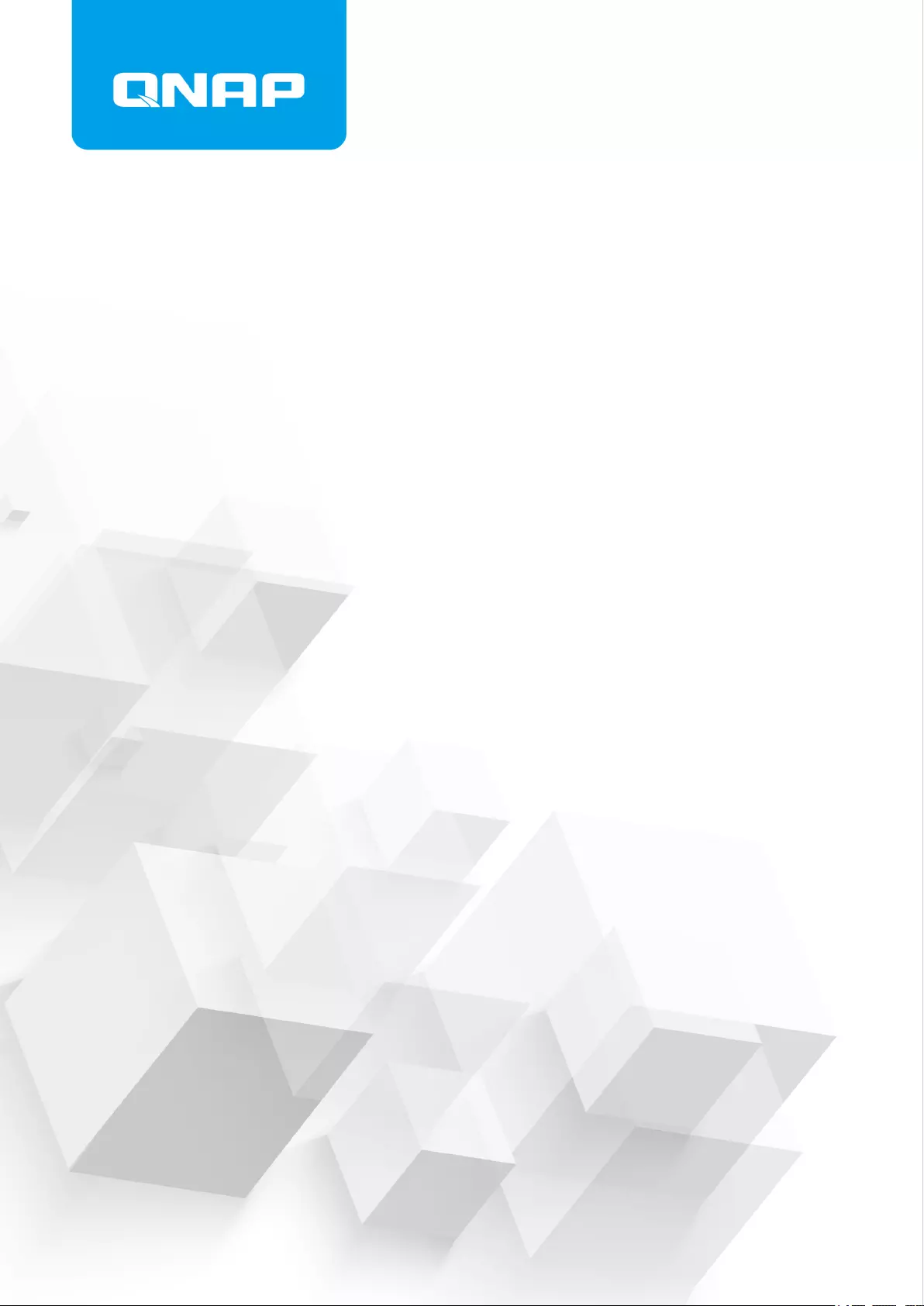
ES2486dc
User Guide
Document Version: 5
04/02/2020
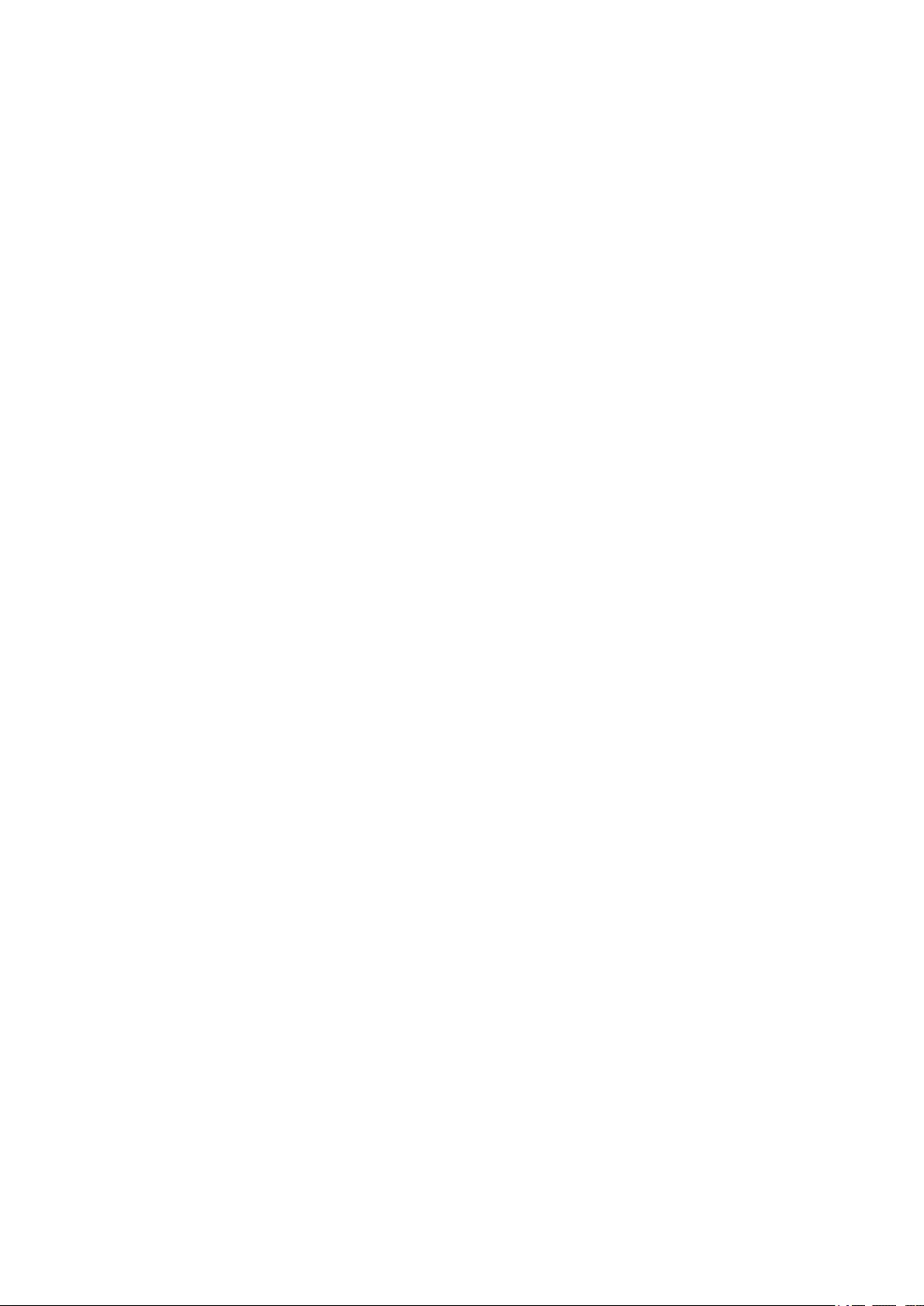
Contents
1. Preface
About This Guide.......................................................................................................................................... 3
Audience.......................................................................................................................................................3
Document Conventions................................................................................................................................ 3
2. Product Overview
About the ES2486dc.....................................................................................................................................4
Hardware Specifications............................................................................................................................... 4
Package Contents........................................................................................................................................ 7
Components................................................................................................................................................. 7
Front Panel...............................................................................................................................................8
Front Panel LEDs..................................................................................................................................... 8
Front Panel Buttons..................................................................................................................................9
OLED Panel Behavior............................................................................................................................ 10
Rear Panel..............................................................................................................................................13
Rear Panel LEDs....................................................................................................................................15
Storage Controller Power Button............................................................................................................17
Reset Button...........................................................................................................................................17
Battery Backup Unit................................................................................................................................18
System Board.........................................................................................................................................18
Drive Numbering.....................................................................................................................................19
Installation Requirements........................................................................................................................... 20
Setting Up the NAS.....................................................................................................................................20
3. Installation and Configuration
Hardware Installation.................................................................................................................................. 22
Removing a Storage Controller.............................................................................................................. 22
Installing a Storage Controller................................................................................................................ 23
Drive Installation.....................................................................................................................................24
Installing Expansion Cards.....................................................................................................................27
Replacing Memory Modules...................................................................................................................29
Replacing the Fan Module......................................................................................................................31
Hot-Swapping Redundant Power Supply Units......................................................................................32
Replacing the Battery Backup Unit.........................................................................................................34
Expansion Unit Installation..................................................................................................................... 35
Rail Kits.................................................................................................................................................. 40
QES Installation.......................................................................................................................................... 40
Installing QES Using a Static IP Address...............................................................................................41
Installing QES Using a Dynamic IP Address..........................................................................................42
Installing QES Using Manual Setup....................................................................................................... 43
Service Port Configuration..........................................................................................................................45
Storage Controller Service Port..............................................................................................................45
Expansion Unit Service Port...................................................................................................................46
Management Port Configuration.................................................................................................................47
Multipath I/O Network Configuration...........................................................................................................48
4. Troubleshooting
Forcing Qfinder Pro to Locate the NAS...................................................................................................... 50
Hot-swapping Failed Drives........................................................................................................................50
Support and Other Resources.................................................................................................................... 51
ES2486dc User Guide
1
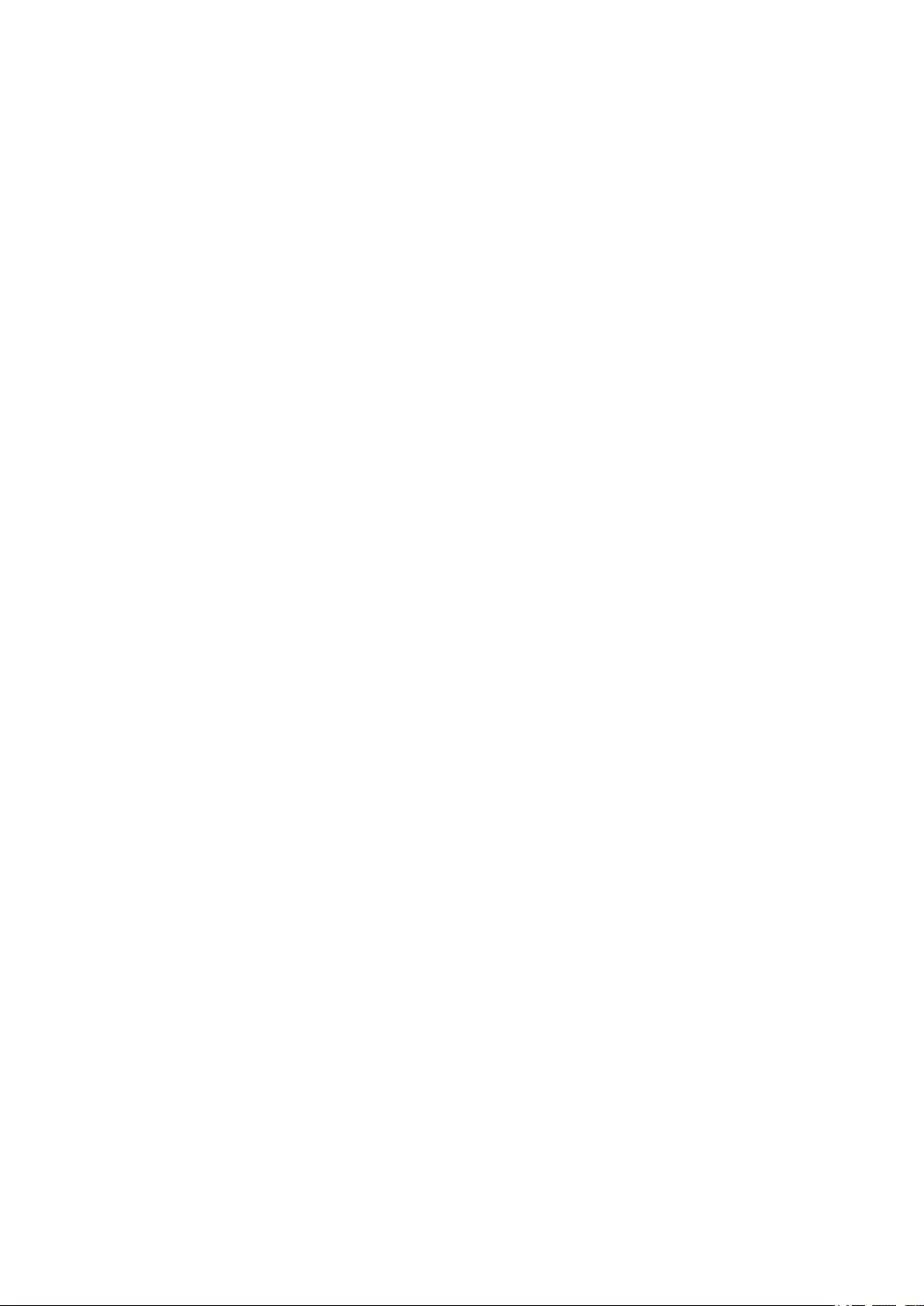
5. Glossary
QES............................................................................................................................................................ 52
Qfinder Pro................................................................................................................................................. 52
6. Notices
Limited Warranty.........................................................................................................................................53
Disclaimer................................................................................................................................................... 53
GNU Public License....................................................................................................................................53
CE Notice....................................................................................................................................................61
FCC Notice................................................................................................................................................. 61
VCCI Notice................................................................................................................................................ 61
BSMI Notice................................................................................................................................................62
SJ/T 11364-2006.........................................................................................................................................62
2
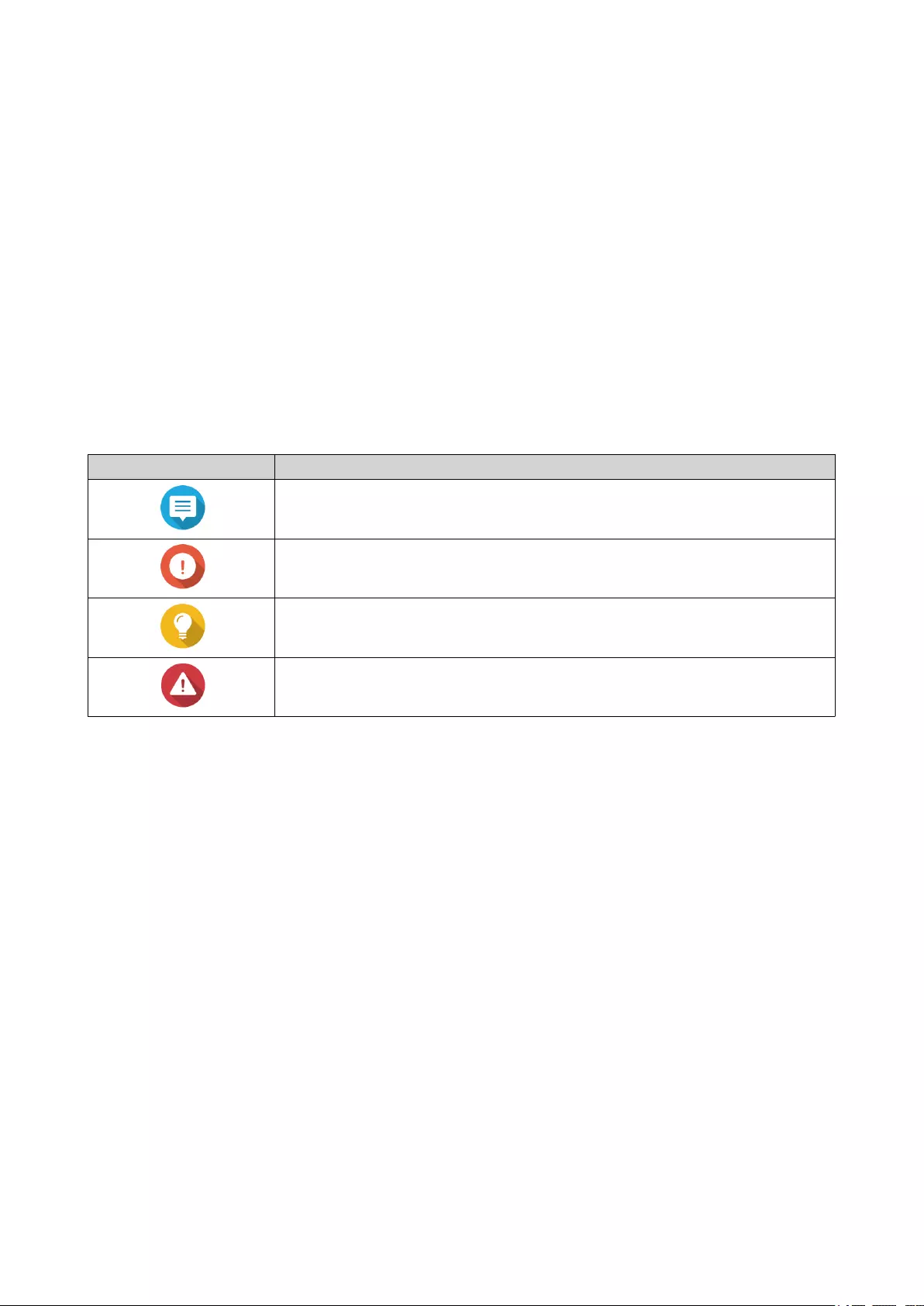
1. Preface
About This Guide
This guide provides information on the QNAP ES2486dc NAS and step-by-step instructions on installing the
hardware. It also provides instructions on basic operations and troubleshooting information.
Audience
This document is intended for storage administrators. This guide assumes that the user is knowledgeable
and qualified to install, maintain, and troubleshoot issues involving servers, server components, and storage
systems. This guide also assumes that the user is trained to recognize hazards, including the appropriate
actions the user needs to take to prevent personal injury and damage to data and property.
Document Conventions
Symbol Description
Notes provide default configuration settings and other supplementary
information.
Important notes provide information on required configuration settings and other
critical information.
Tips provide recommendations or alternative methods of performing tasks or
configuring settings.
Warnings provide information that, when ignored, may result in potential loss,
injury, or even death.
ES2486dc User Guide
Preface 3
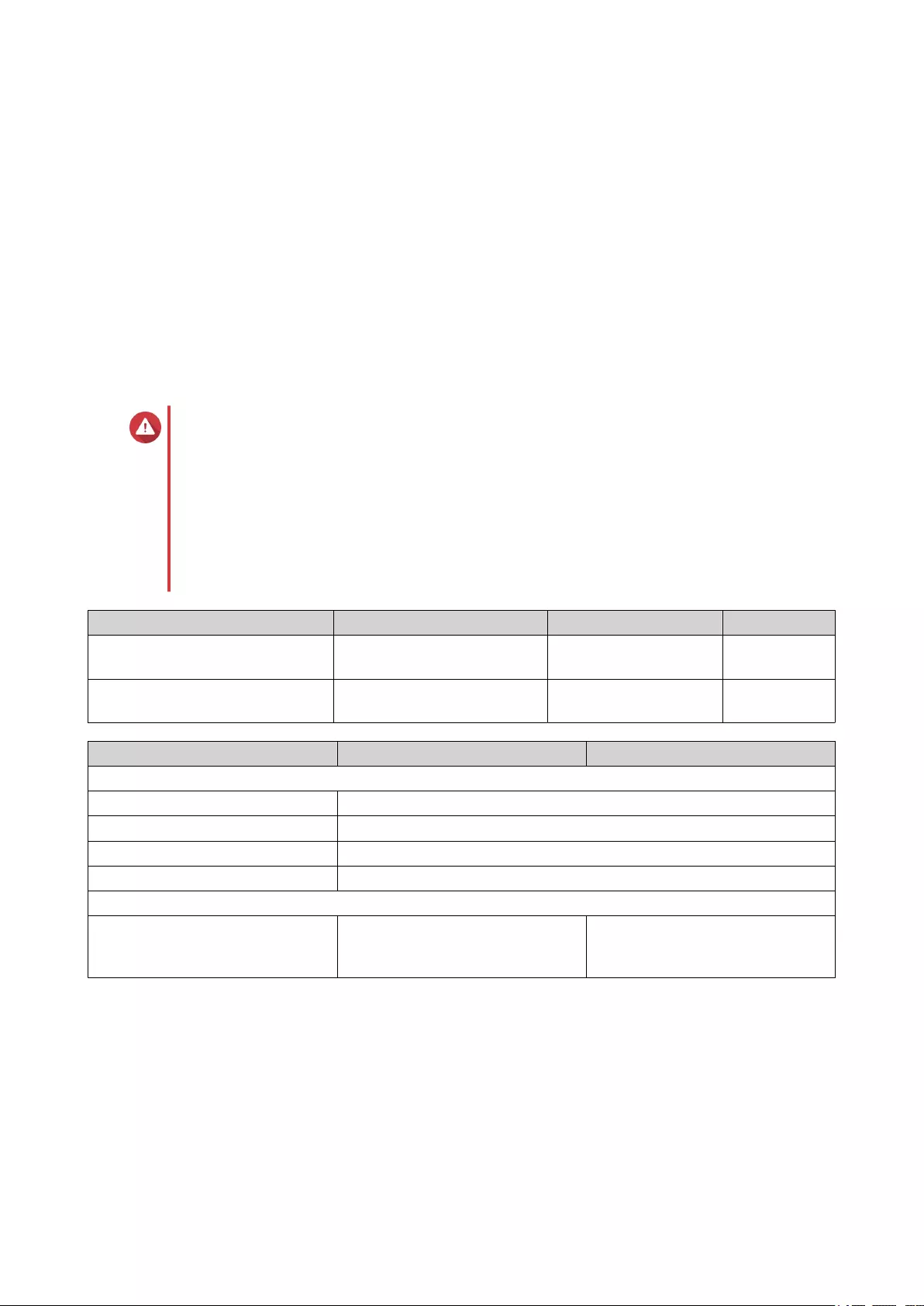
2. Product Overview
This chapter provides basic information about the QNAP ES2486dc NAS.
About the ES2486dc
The ES2486dc is a dual-controller ZFS NAS designed to deliver a scalable platform for enterprise-level
solutions. It is equipped with a powerful multi-core processor, AES-NI hardware encryption engine, and both
USB 3.0 and 10GbE ports, allowing it to deliver optimal performance for enterprise users. In addition to 24-
bay capacity, the ES2486dc supports redundant storage controllers and power supplies to provide the
necessary reliability, serviceablility, and read/write speeds.
Hardware Specifications
Warning
• If your QNAP product has hardware defects, return the product to QNAP or a QNAP-
authorized service center for maintenance or replacement. Any attempt to repair or
perform maintenance procedures on the product by you or an unauthorized third-party
invalidates the warranty.
• QNAP is not responsible for any damage or data loss caused by unauthorized
modifications and installation of unsupported third-party applications.
For details, see the QNAP Warranty Terms and Conditions.
Ordering P/N CPU Memory Power supply
ES2486dc-2142IT-96G Intel® Xeon® D-2142IT 96 GB (48 GB per
controller)
Redundant
ES2486dc-2142IT-128G Intel® Xeon® D-2142IT 128 GB (64 GB per
controller)
Redundant
Component ES2486dc-2142IT-96G ES2486dc-2142IT-128G
Processor
CPU Intel® Xeon® D-2142IT
Frequency 8-core/16-thread 1.90 GHz base/3.0 GHz burst
Architecture x86 64-bit
Encryption engine AES-NI
Memory
Pre-installed memory 48 GB RAM: 4 x 4 GB RDIMM
DDR4 ECC and 4 x 8 GB RDIMM
DDR4 ECC
64 GB RAM: 4 x 16 GB RDIMM
DDR4 ECC
ES2486dc User Guide
Product Overview 4
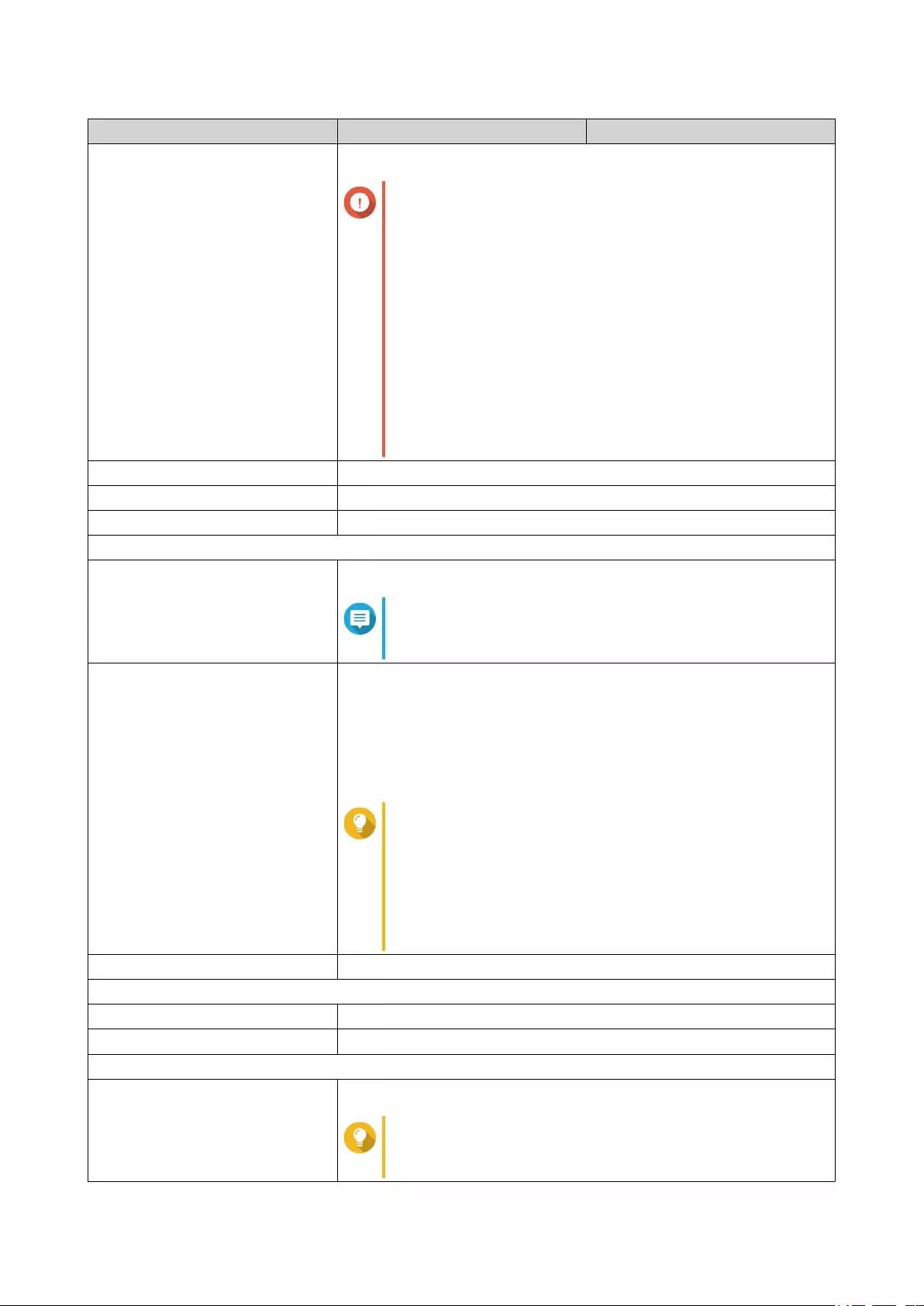
Component ES2486dc-2142IT-96G ES2486dc-2142IT-128G
Memory slots 8 x R-DIMM or LR-DIMM DDR4 per controller
Important
• Use only QNAP memory modules to maintain
system performance and stability. For NAS devices
with more than one memory slot, use QNAP
modules with identical specifications.
• Using unsupported modules may degrade
performance, cause errors, or prevent the
operating system from starting.
• You can only use one type of dual in-line memory
module (DIMM) at a time. Do not use registered
DIMM (RDIMM) with load-reduction DIMM
(LRDIMM) memory.
Maximum memory 512 GB RAM: 8 x 64 GB
Flash memory 4 GB (dual-boot OS protection)
Cache for Copy-to-Flash 64 GB per controller
Storage
Drive bays 24 x 2.5-inch SAS 12 Gbps
Note
The interface is backward compatible with SAS 6 Gbps
drives.
Drive compatibility • 2.5-inch SATA hard disk drives
• 2.5-inch SATA solid-state drives
• 2.5-inch SAS hard disk drives
• 2.5-inch SAS solid-state drives
Tip
• For the list of compatible drive models, go to
https://www.qnap.com/compatibility.
• A QDA-SA3 drive adapter is required for installing
SATA HDD/SSD. For more details, see QDA-SA3
Quick Installation Guide.
SSD cache acceleration support 2.5-inch drive bays: 1 to 24
Network
10 Gigabit Ethernet ports 4 x 10GbE SFP+ ports per controller
Gigabit Ethernet ports 3 x GbE RJ45 ports per controller
External I/O Ports & Expansion Slots
PCIe slots 2 x PCIe 3.0 x8 slots per controller
Tip
For the list of compatible expansion cards, go to
https://www.qnap.com/compatibility.
ES2486dc User Guide
Product Overview 5
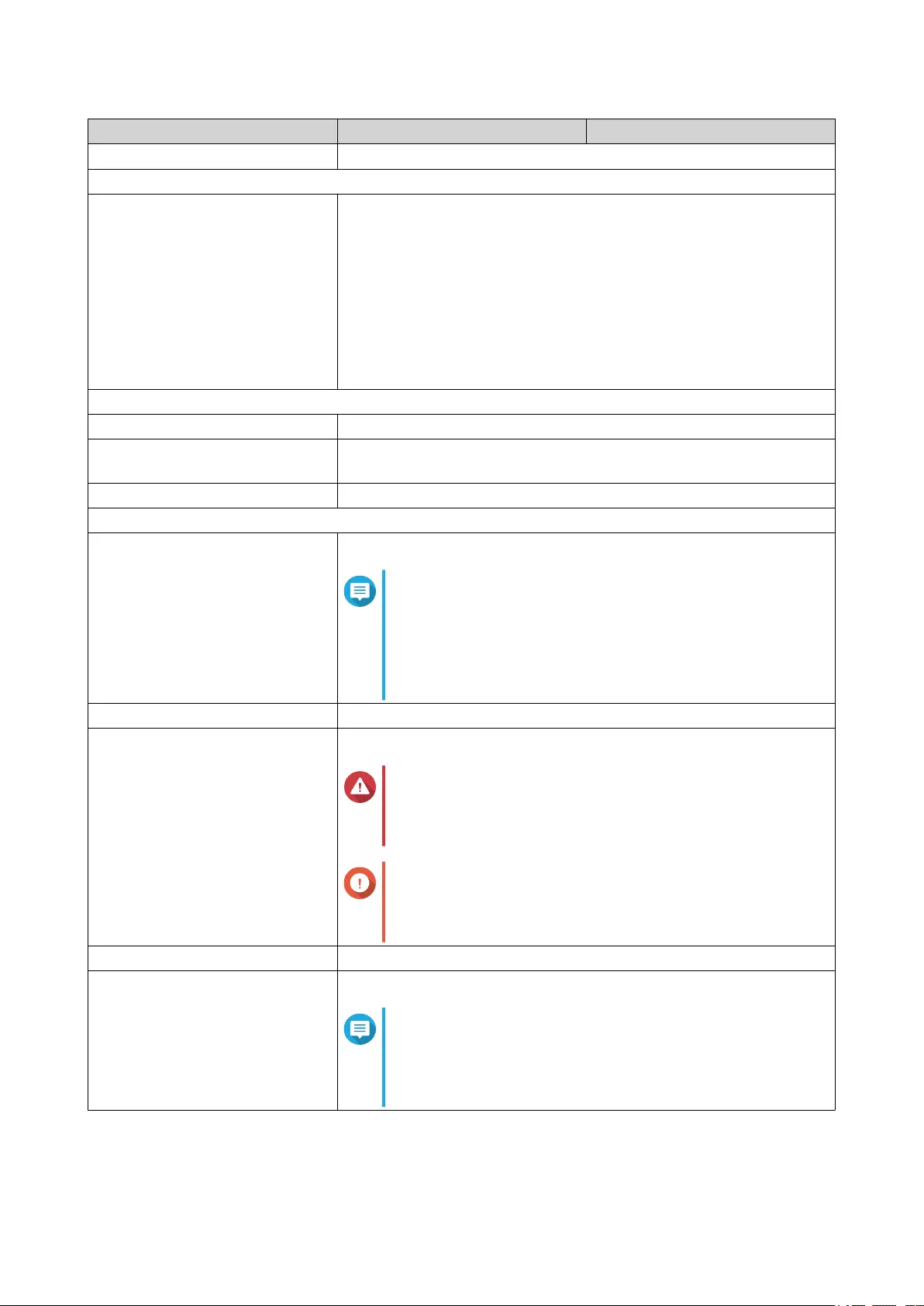
Component ES2486dc-2142IT-96G ES2486dc-2142IT-128G
USB ports 2 x USB 3.0 Type-A ports per controller
Interface
Buttons NAS:
• Power
• OLED panel power button
Storage controllers:
• Power
• Reset
Dimensions
Form factor 2U Rackmount
Dimensions (H x W x D) 88.3 x 483 x 545.1 mm
(34.76 x 190.16 x 241.61 in)
Net weight 27.41 kg (60.43 lbs)
Other
Rail compatibility RAIL-E03
Note
• You can find installation information in the rail kit
package.
• For details, go to http://srcqnap.qnap.com.tw/en/
product/rail-kit.
Power supply unit 2 x 700W, 90-264V AC, 50/60 Hz
System battery CR2032 lithium battery (3V, 225 mAh)
Warning
To avoid potential battery explosion, causing injury or
damage to components, ensure that you replace the
existing battery with a battery of the same type.
Important
Dispose of used batteries according to local
regulations or the instructions of the battery
manufacturer.
Hot-swappable battery backup unit 2 x 10.8V, 2200 mAh
Sound level 60.9 db(A)
Note
The sound level was tested at a bystander position,
which is within one meter of the NAS. The test NAS
operated at low speed with the maximum number of
drives installed.
ES2486dc User Guide
Product Overview 6
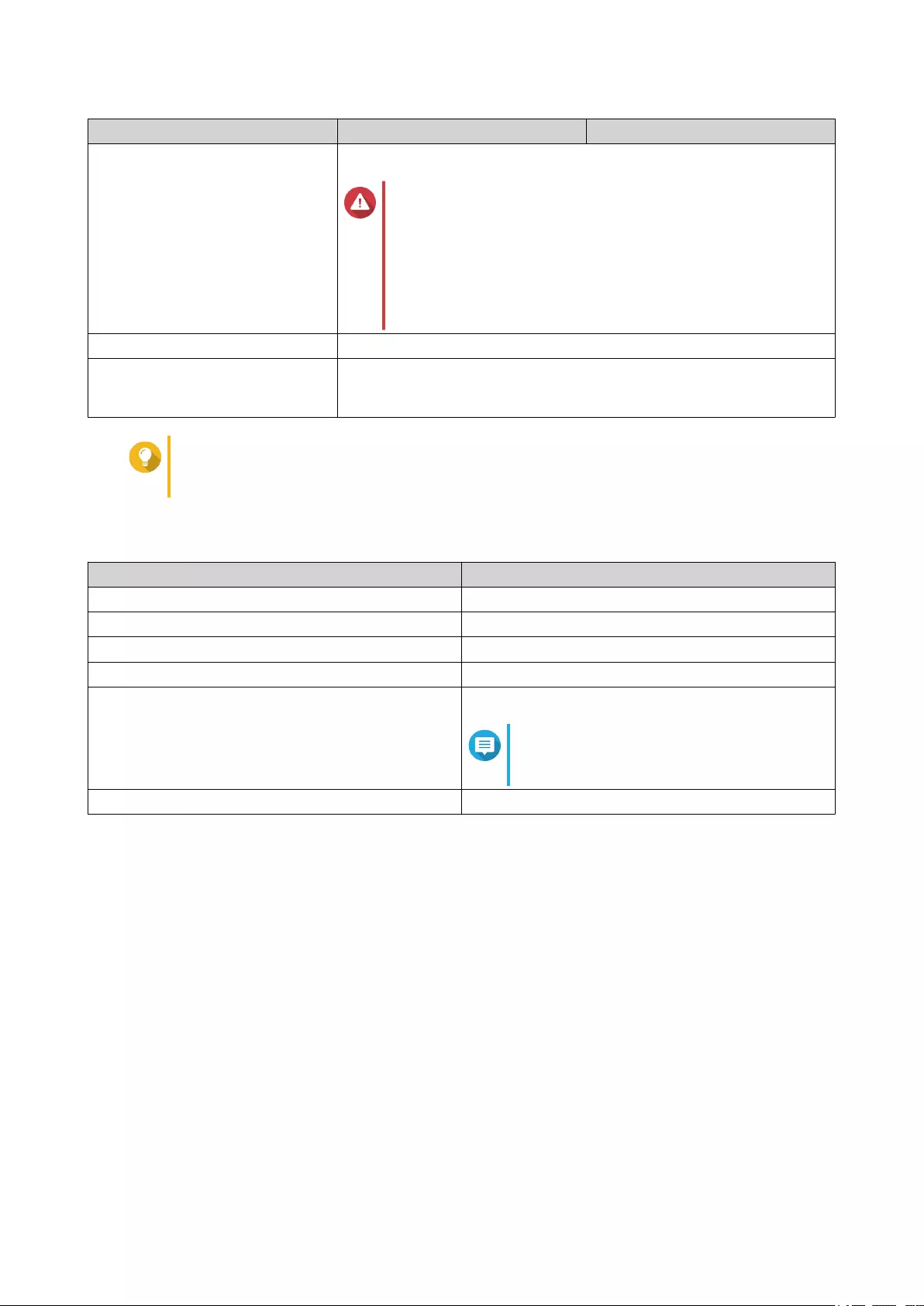
Component ES2486dc-2142IT-96G ES2486dc-2142IT-128G
Hot-swappable fan module System: 60 x 60 x 38 mm, 12V DC fan
Warning
• To avoid potential injury or damage to components,
do not touch the fans while the NAS is connected
to a power source.
• To ensure proper cooling, replacement of the fan
should be completed within 10 seconds.
Operating temperature 0˚C to 40˚C (32˚F to 104˚F)
Relative humidity • Non-condensing relative humidity: 5% to 95%
• Wet-bulb temperature: 27˚C (80.6˚F)
Tip
Model specifications are subject to change without prior notice. To see the latest
specifications, go to https://www.qnap.com.
Package Contents
Item Quantity
ES2486dc 1
Power cord 2
Ethernet cables Cat 5e cables: 6
Screws for 2.5-inch drives 96
Rail kit 1 x RAIL-E03
Note
You can find installation information in
the rail kit package.
Quick Installation Guide (QIG) 1
Components
ES2486dc User Guide
Product Overview 7
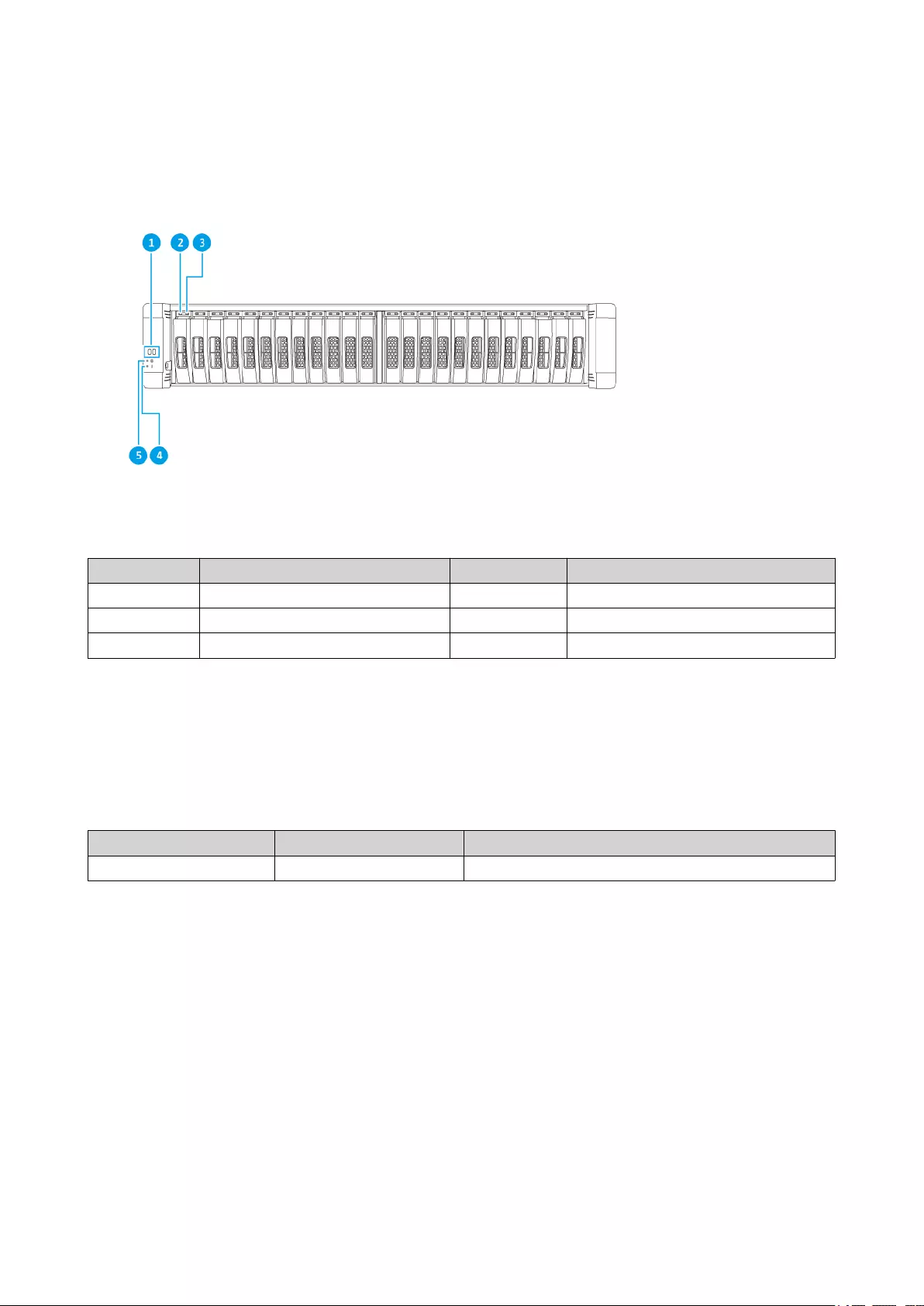
Front Panel
No. Component No. Component
1 OLED panel 4 System status LED
2 Drive activity LED 5 System power LED
3 Drive status LED - -
Front Panel LEDs
The front panel LEDs indicate system status and related information when the NAS is powered on. The
following LED information applies only when the drive is correctly installed and when the NAS is connected
to the network.
For details on the location of the LEDs, see Front Panel.
LED Status Description
System power Blue The system is powered on.
ES2486dc User Guide
Product Overview 8
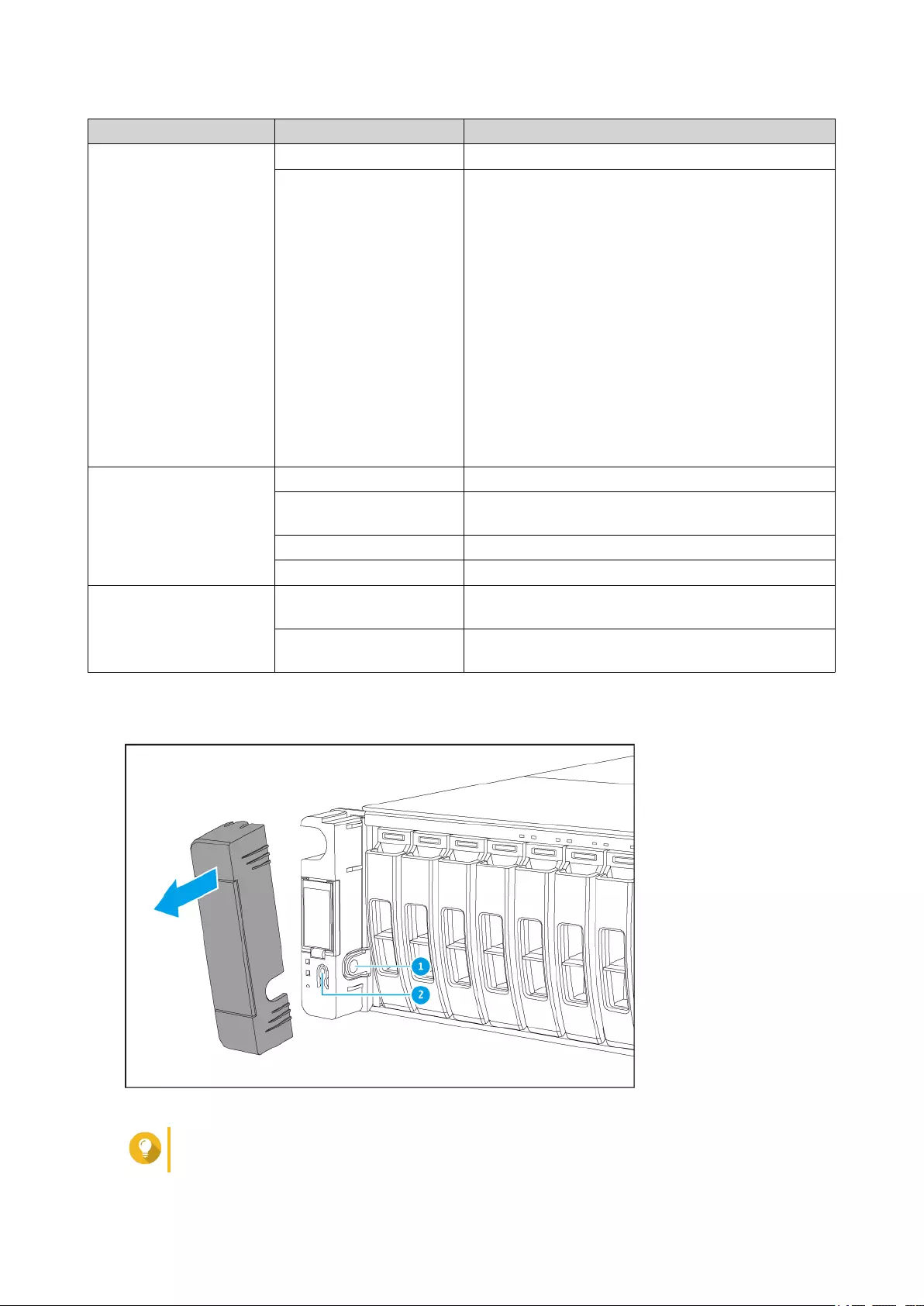
LED Status Description
System status Green The system is operating normally.
Red • Displays detected system errors or warnings
(e.g. degraded RAID mode, memory failure, fan/
power supply failure, system/disk temperature
too high, storage pool reaching threshold value).
For details, see the QES User Guide.
• The system is performing takeover. The dual
active-active controller system enables a single
controller to take over the pool disk resources
owned by the other controller in the event of a
controller failure. Takeovers can be initiated
manually or be set up with the automatic system
failover protection. For details, see the QES
User Guide.
• The power supply unit is disconnected.
Drive status Green The drive can be accessed.
Flashing green slowly The QES Storage Manager Locate command is
enabled and is identifying the drive.
Red A drive read/write error has occurred.
Off The drive is not installed.
Drive activity Flashing green
continuously or slowly
No drive activity has been detected.
Flashing green The high activity on drive or drive being configured is
part of an array.
Front Panel Buttons
Tip
Remove the front panel cover to access the front panel buttons.
ES2486dc User Guide
Product Overview 9
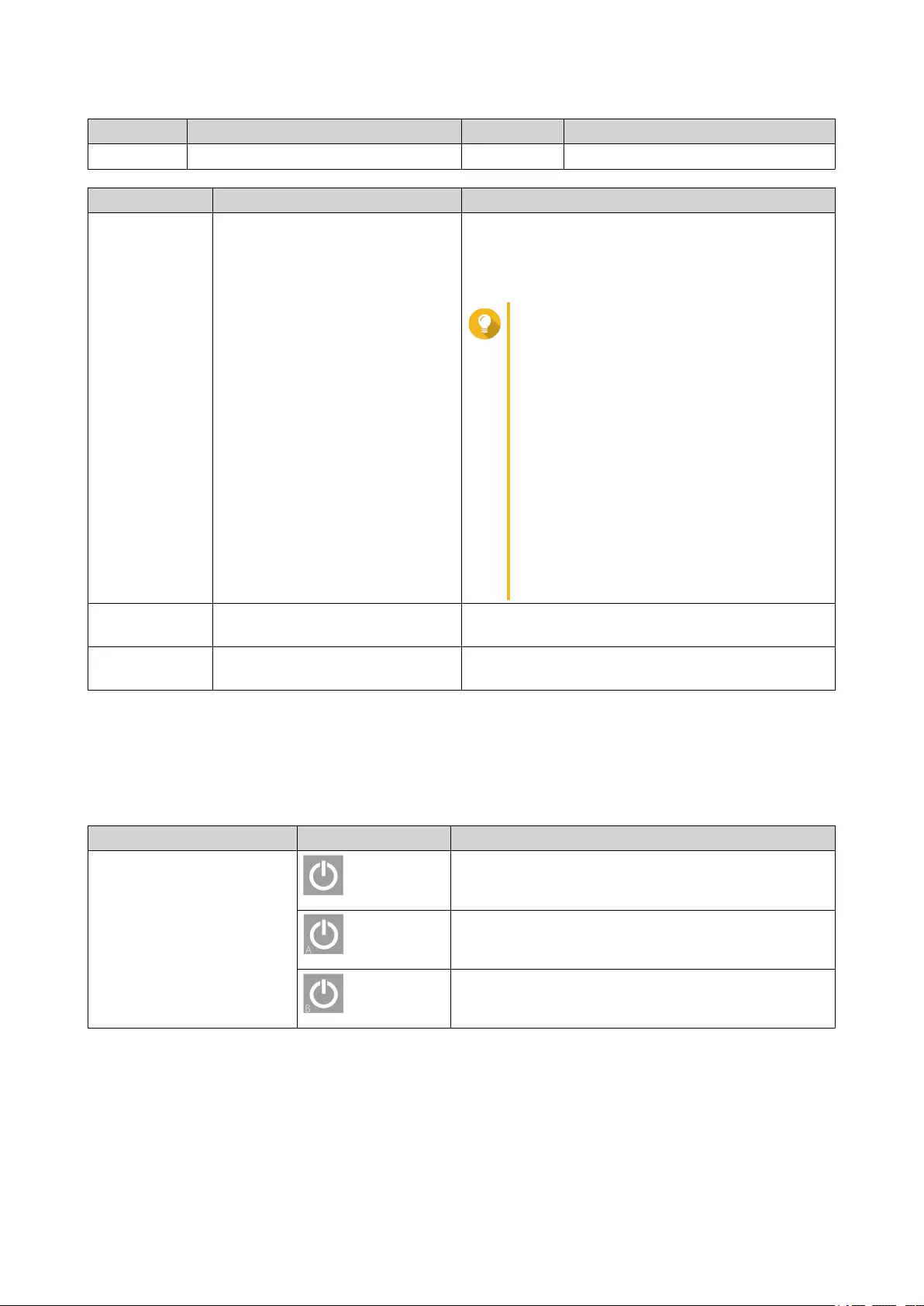
No. Component No. Component
1 OLED panel power button 2 Power button
Operation User Action Result
Power on NAS Press the power button. • Both storage controllers power on.
• All storage and management services are
disabled.
Tip
• System startup takes 10 to 15
minutes, depending on the number
of installed drives and connected
devices. Check the rear panel LEDs
to determine the startup status. For
details, see Rear Panel LEDs.
• This button can only be used to
power on the two storage
controllers. Use the respective rear
panel storage controller power
button to power off the storage
controllers. For details, see Storage
Controller Power Button.
Power on OLED
display
Press the OLED panel power
button.
The OLED display powers on.
Power off OLED
display
Press the OLED panel power
button.
The OLED display powers off.
OLED Panel Behavior
The OLED panel displays the status of the storage controllers and main components.
For details on the location of the OLED panel, see Front Panel.
Icon Name Icon Description
Controller power status • On: Both controllers are powered on
• Flashing: Both controllers are booting
• On: Only controller A is powered on
• Flashing: Controller A is booting
• On: Only controller B is powered on
• Flashing: Controller B is booting
ES2486dc User Guide
Product Overview 10
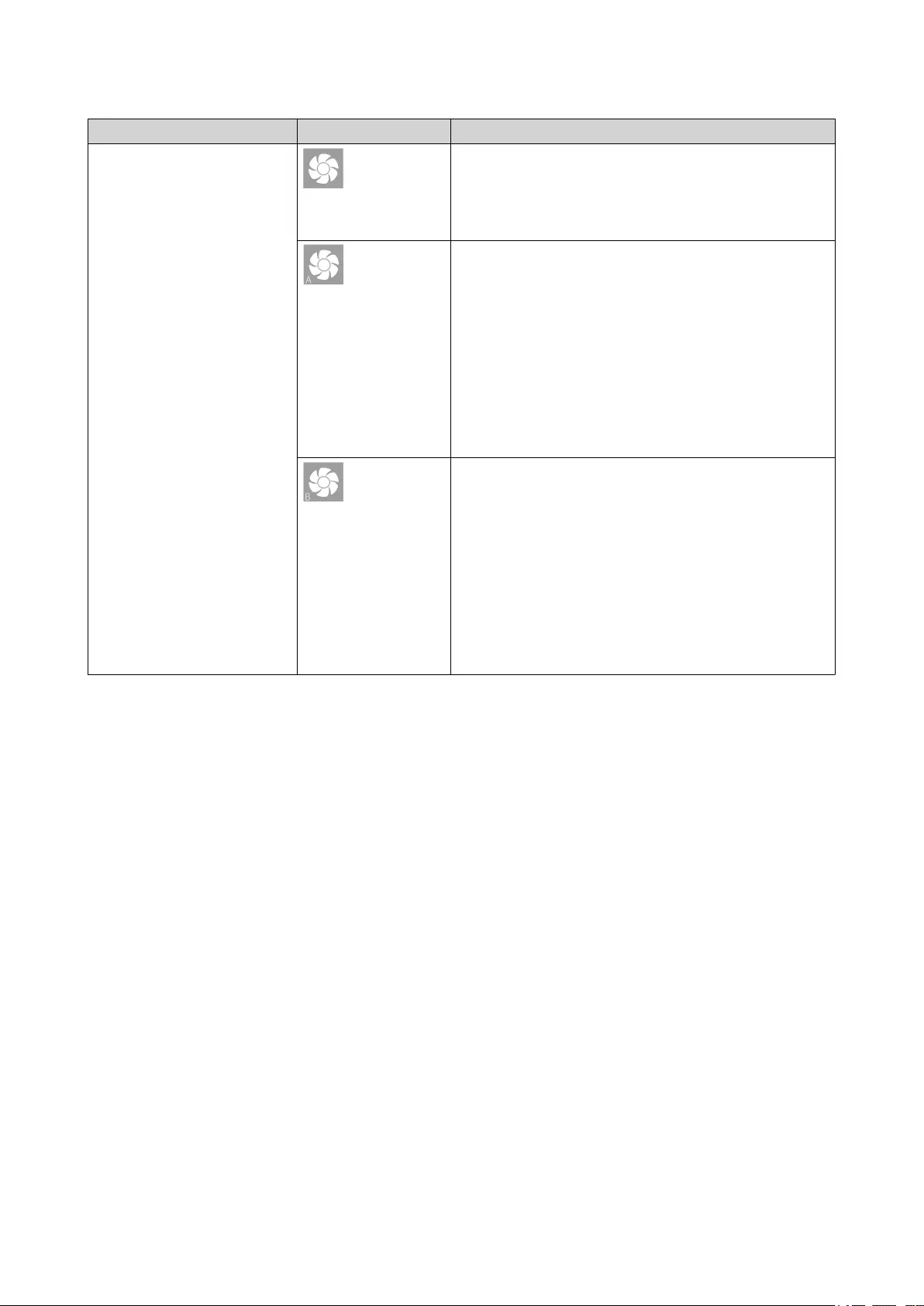
Icon Name Icon Description
Controller fan status • On: The fan modules of both controllers are
operating normally
• Flashing: The fan modules of both controllers are
not functioning or are not installed
If both controllers are installed:
• Flashing: The fan module in controller A is not
functioning or is not installed
If only controller A is installed:
• On: The fan module in controller A is operating
normally
• Flashing: The fan module in controller A is not
functioning or is not installed
If both controllers are installed:
• Flashing: The fan module in controller B is not
functioning or is not installed
If only controller B is installed:
• On: The fan module in controller B is operating
normally
• Flashing: The fan module in controller B is not
functioning or is not installed
ES2486dc User Guide
Product Overview 11
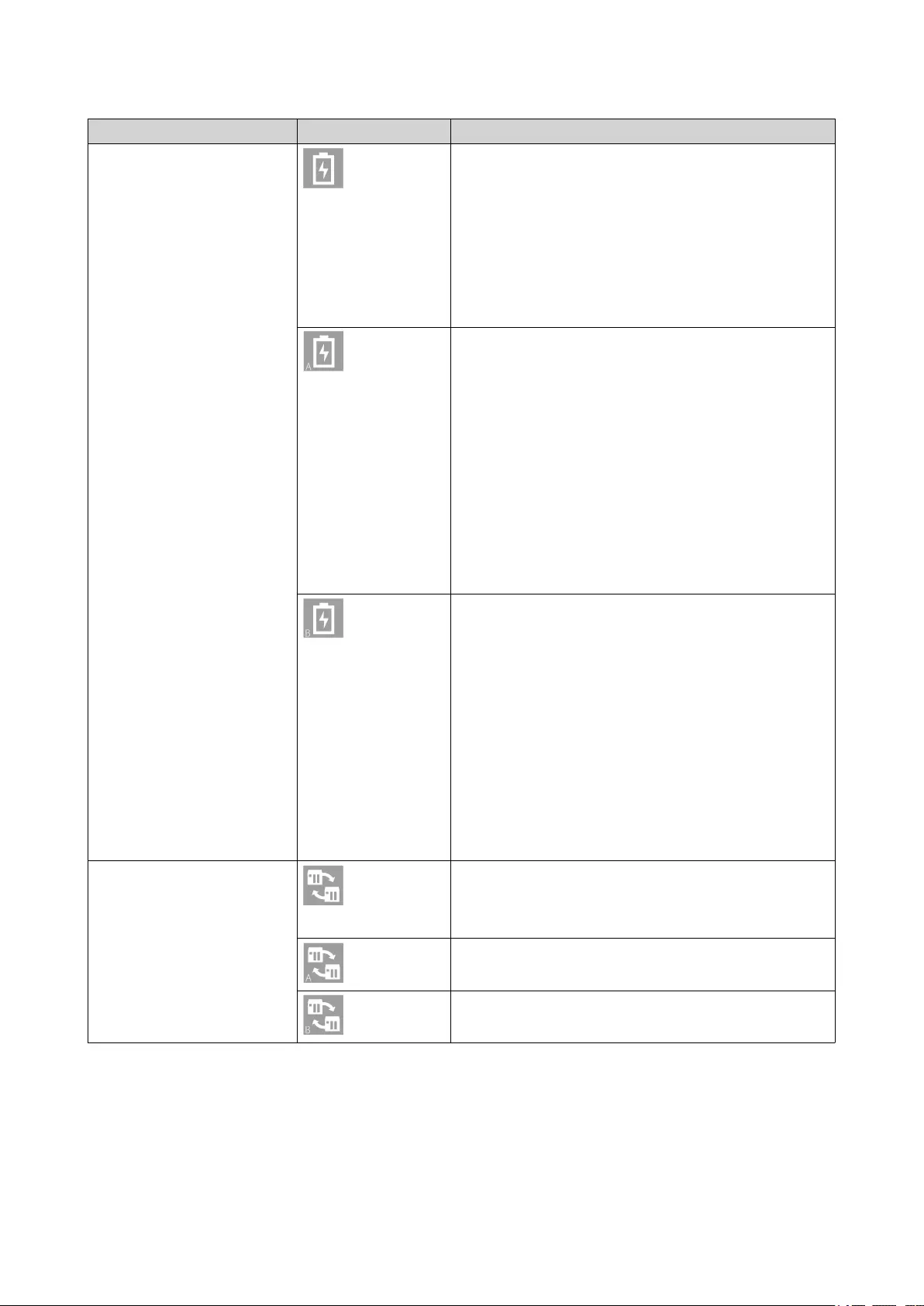
Icon Name Icon Description
Controller battery backup
unit (BBU)
• On: The BBUs of both controllers are operating
normally
• Flashing: The BBUs of both controllers are not
functioning
• Highlighted: The BBUs of both controllers are
charging
• Off: The BBUs of both controllers are not detected
If both controllers are powered on:
• Flashing: The BBU in controller A is not
functioning or is not detected
• Highlighted: The BBU in controller A is charging
If only controller A is powered on:
• On: The BBU in controller A is operating normally
• Flashing: The BBU in controller A is not
functioning or is not detected
• Highlighted: The BBU in controller A is charging
If both controllers are powered on:
• Flashing: The BBU in controller B is not
functioning or is not detected
• Highlighted: The BBU in controller B is charging
If only controller B is powered on:
• On: The BBU in controller B is operating normally
• Flashing: The BBU in controller B is not
functioning or is not detected
• Highlighted: The BBU in controller B is charging
High availability status • On: In active state
• Flashing: Performing takeover or undergoing
giveback
Highlighted: Controller A is in takeover state
Highlighted: Controller B is in takeover state
ES2486dc User Guide
Product Overview 12
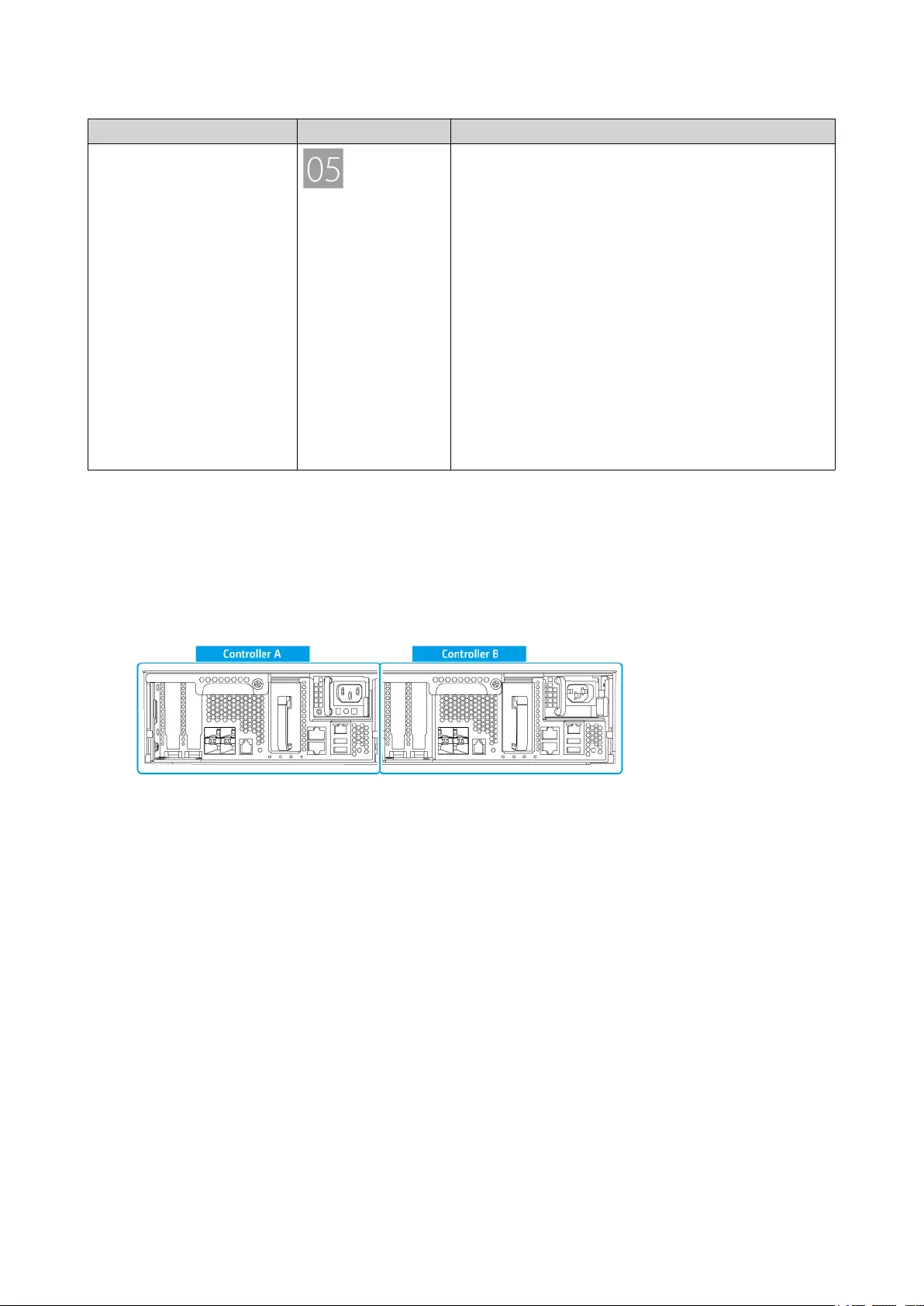
Icon Name Icon Description
Two-digit display The left digit corresponds to controller A, and the right
digit corresponds to controller B.
•No Display: BIOS booting
•1: Detecting device
•2: Applying network settings
•3: Applying system settings
•4: Service starting
•5: System self-testing
•8: System initializing
•0: System ready
Rear Panel
ES2486dc User Guide
Product Overview 13
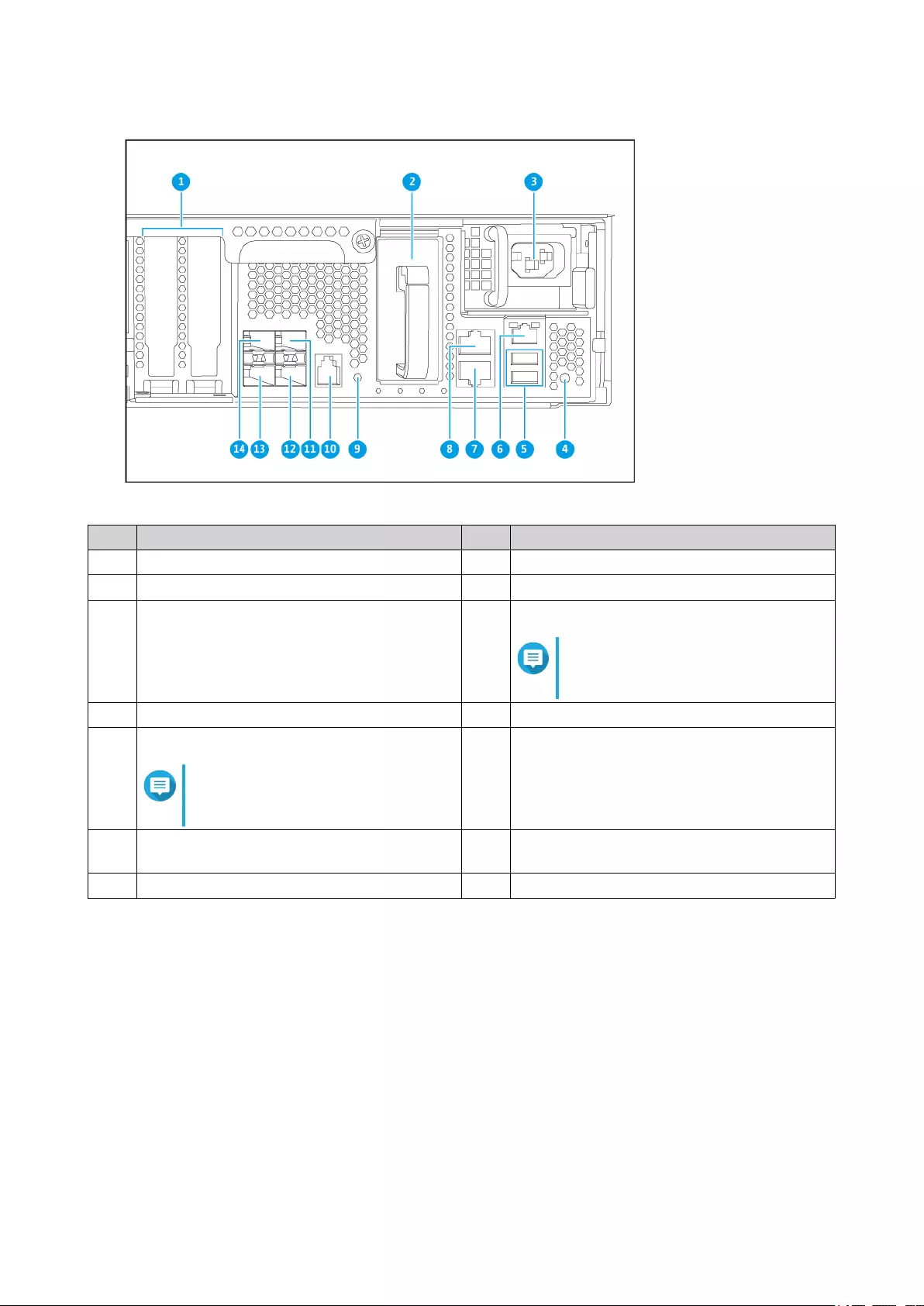
No. Component No. Component
1 PCIe low-profile covers 8 Ethernet Port 2 (GbE RJ45)
2 Battery backup unit 9 Power button
3 Power supply unit 10 Service port
Note
This port is only for engineering
purposes.
4 Reset button 11 Ethernet port 4 (10GbE SFP+)
5 USB 3.0 Type-A ports
Note
This port is only for engineering
purposes.
12 Ethernet port 5 (10GbE SFP+)
6 Ethernet port 1 (GbE RJ45, management
port)
13 Ethernet port 7 (10GbE SFP+)
7 Ethernet port 3 (GbE RJ45) 14 Ethernet port 6 (10GbE SFP+)
ES2486dc User Guide
Product Overview 14
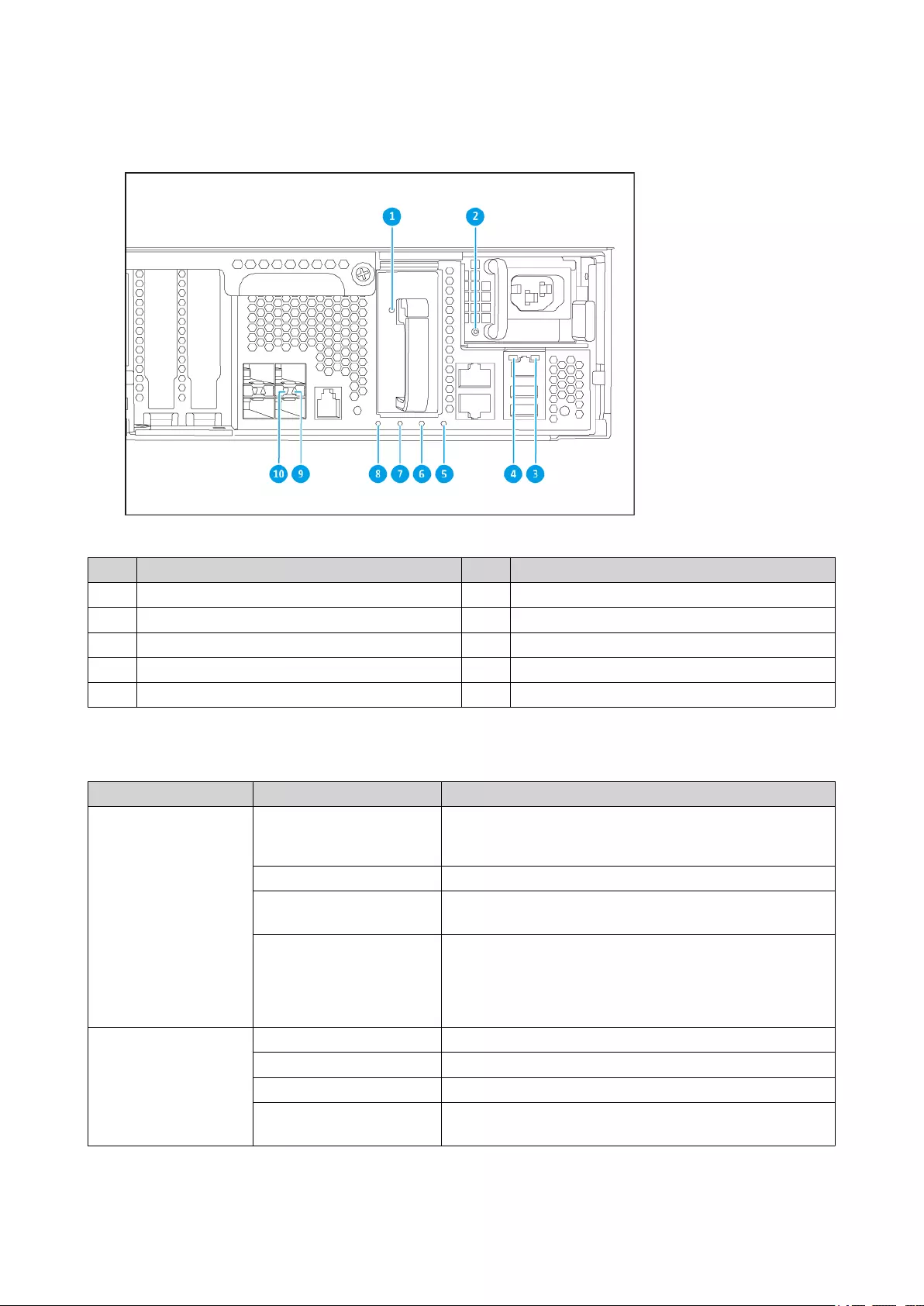
Rear Panel LEDs
No. Component No. Component
1 Battery backup unit LED 6 Battery backup unit status LED
2 Power supply LED 7 Fan status LED
3 Gigabit Ethernet activity LED 8 Status LED
4 Gigabitt Ethernet speed LED 9 10 Gigabit Ethernet activity LED
5 High availability LED 10 10 Gigabit Ethernet speed LED
The following LED information applies only when the drive is correctly installed and when the NAS is
connected to the network.
LED Status Description
Power supply unit Green • The NAS is powered on.
• The NAS power supply is functioning normally.
Flashing green The NAS is powering off.
Orange The AC power cord has been disconnected or is
malfunctioning.
Off One or more of the following conditions occurred:
• The AC power is unavailable.
• The power supply has failed.
Battery backup unit Green The battery backup unit is functioning normally.
Red A battery backup unit malfunction occurred.
Orange The battery backup unit is charging.
Off The battery backup unit is not correctly attached to the
ES2486dc.
ES2486dc User Guide
Product Overview 15
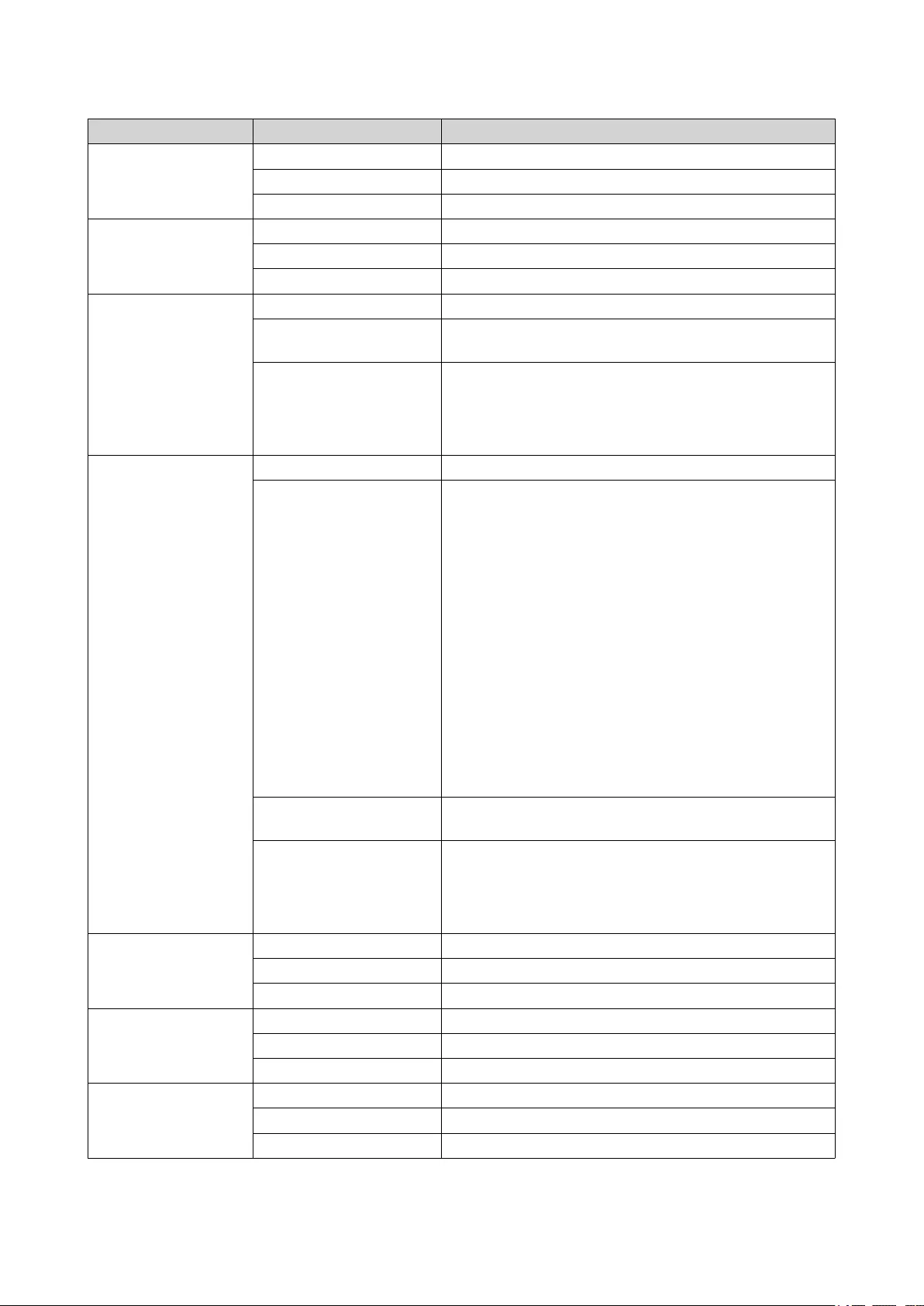
LED Status Description
Status Green The system is operating normally.
Flashing green The system is booting.
Off The system is powered off.
Fan Green The fan is functioning normally.
Orange A fan malfunction occurred.
Off The fans are not detected.
Battery backup unit
status
Green The battery backup unit status is functioning normally.
Orange A write buffer for Copy-to-Flash occurred.
For details, see Battery Backup Unit.
Off One or more of the following conditions occurred:
• The storage controller is powered off.
• The system cannot detect the battery backup unit.
High availability Green High availability is currently active.
Flashing orange One of the following situations occurred:
• Performing takeover: The dual active-active
controller system enables a controller to take over
the pool disk resources and access the data upon
the failure of the other controller. Takeovers can be
initiated manually or set up with the automatic
system failover protection. For more details, see the
QES User Guide.
• Undergoing giveback: One of the storage
controllers has taken over the system. The other
storage controller has resumed operations and is
ready to resume data service. Giveback can be
initiated manually or set up with automatic failback
after system recovers. For more details, see the
QES User Guide.
Orange The storage controller has taken over the other storage
controller.
Off One or more of the following conditions has occurred:
• The storage controller has failed.
• The storage controller is powered off.
10 Gigabit Ethernet
port speed
Green The network connection is operating at 10GbE.
Orange The network connection is operating at 1GbE
Off The network connection is operating at 100 Mbps.
10 Gigabit Ethernet
port activity
Green The network link is active.
Flashing green The network link is active.
Off There is no network link.
1 Gigabit Ethernet
port activity
Green The network link has been established.
Flashing green The network link is active.
Off There is no network link.
ES2486dc User Guide
Product Overview 16
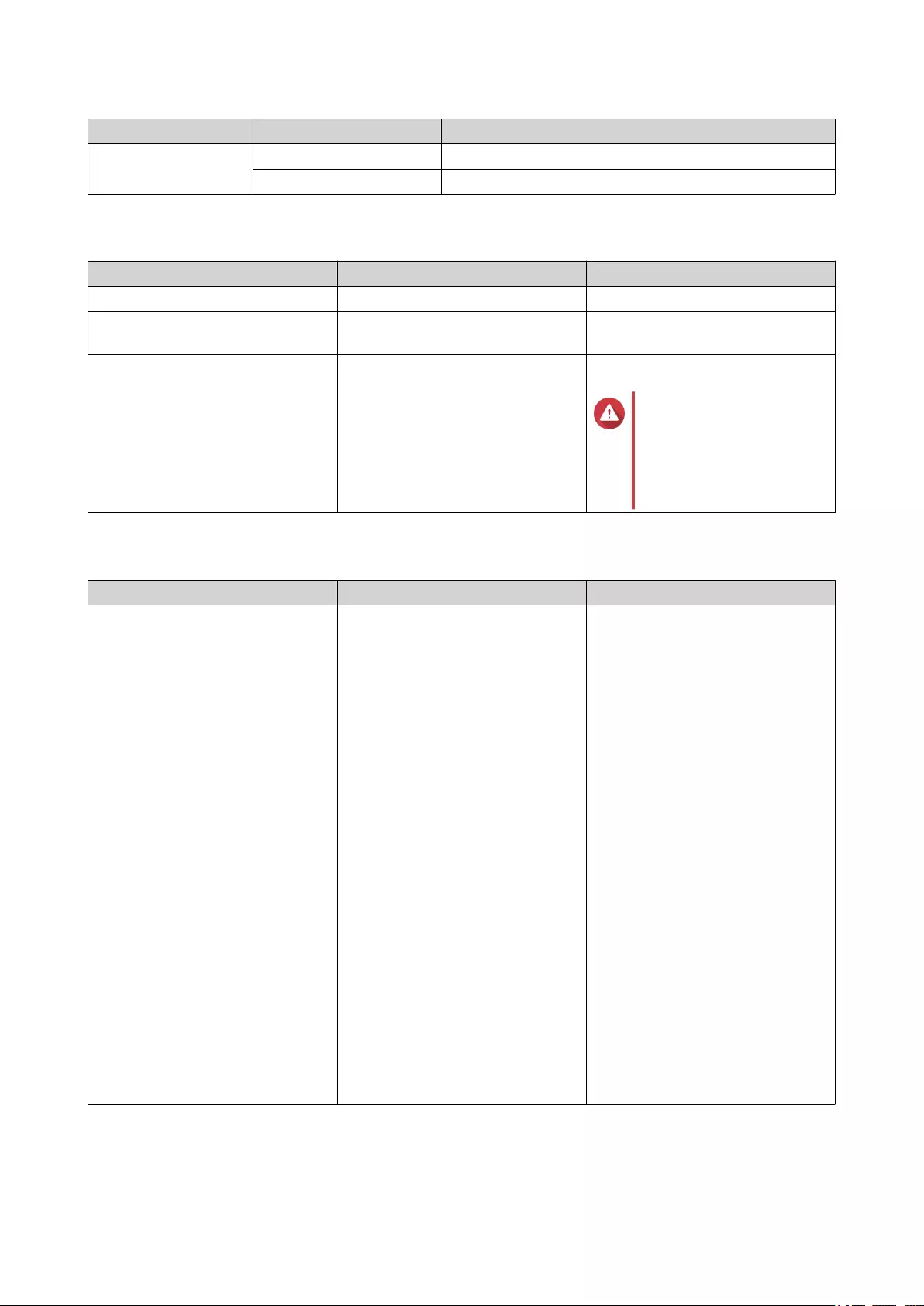
LED Status Description
1 Gigabit Ethernet
port speed
Green The network connection is operating at 1GbE.
Orange The network connection is operating at 100 Mbps.
Storage Controller Power Button
Operation User Action Result
Power on Press the button once. The storage controller powers on.
Power off Press and hold the button for 5
seconds.
The storage controller powers off.
Force power off Press and hold the button for 10
seconds.
The storage controller shuts down.
Warning
Use this method only
when the storage
controller is
unresponsive. This action
may result in data loss.
Reset Button
Operation User Action Result
Basic system reset Press and hold the button for 3
seconds.
The following settings are set to
default values.
• System administrator
password: admin
• TCP/IP configuration:
• IP address settings:
Automatically obtained via
DHCP
• Jumbo frames: Disabled
• Port trunking mode:
Failover (multi-LAN
models only)
• Security level: Low (Allow all
connections)
• LCD panel password: (blank)
• VLAN: Disabled
• Service binding: NAS services
can run on any available
network interface
ES2486dc User Guide
Product Overview 17
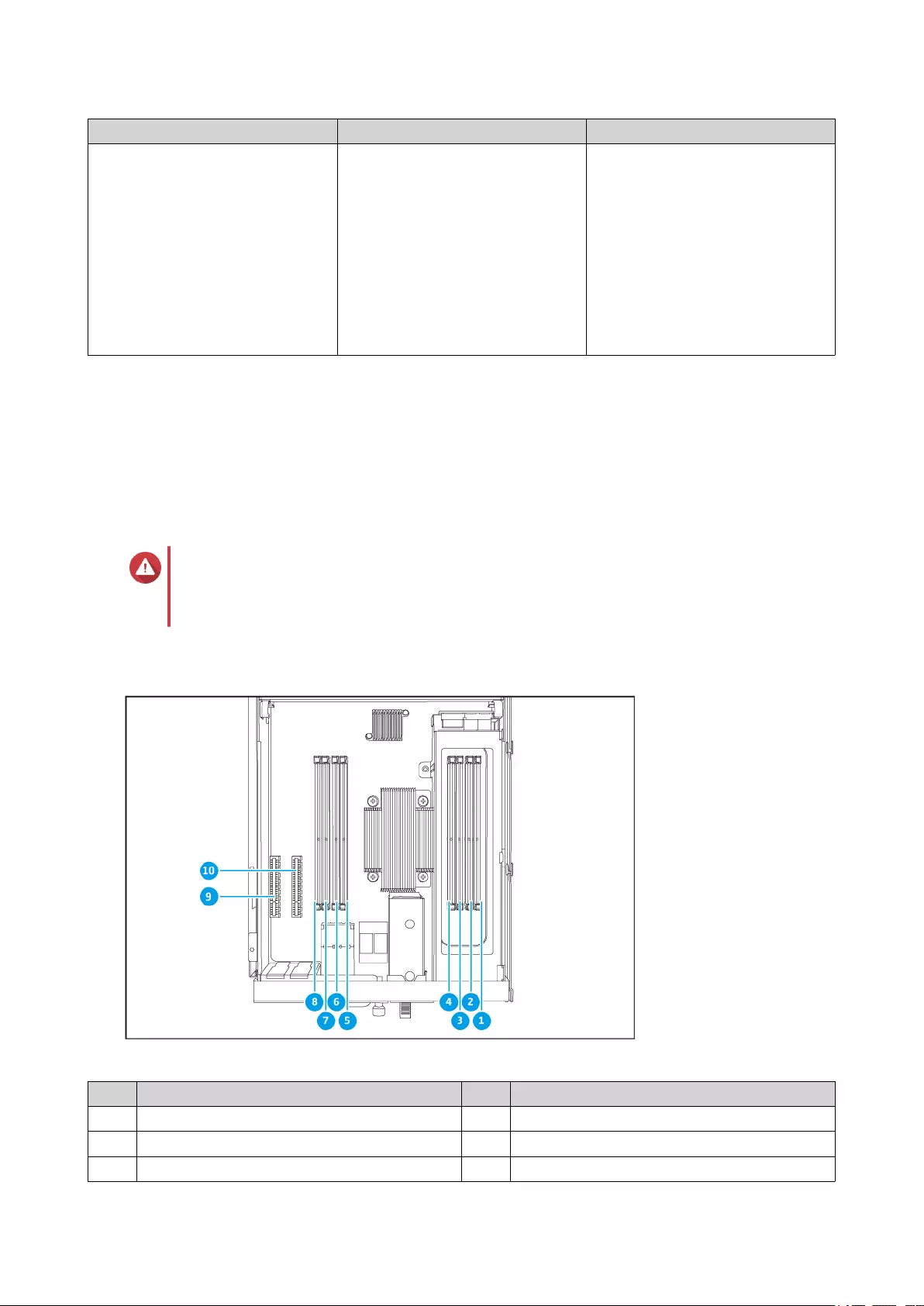
Operation User Action Result
Advanced system reset Press and hold the button for 10
seconds.
The device performs a basic
system reset. All default system
settings are also restored, deleting
all previously created users, user
groups, and shared folders. The
user data stored on the disks is
retained.
To retrieve data after an advanced
system reset, recreate the
previous folder structure on the
NAS.
Battery Backup Unit
The battery backup unit (BBU) protects the data integrity of each storage controller. If both power supply
units fail during a power outage, the system uses the BBUs for power and activates the asynchronous
DRAM refresh (ADR) feature of the processors. While the BBUs supply power, cached data stored in the
DRAM are written to the M.2 SSDs. This process is called Copy-to-Flash. Once power is restored and the
system restarts, any logs, archives, or other important data are reconstructed from the data stored on the M.
2 SSDs.
Warning
During a power outage, do not remove storage controllers while their BBU status LEDs are
orange. Removing a storage controller during this period interrupts the Copy-to-Flash
process and may result in data loss.
System Board
No. Component No. Component
1 Memory slot 1 6 Memory slot 6
2 Memory slot 2 7 Memory slot 7
3 Memory slot 3 8 Memory slot 8
ES2486dc User Guide
Product Overview 18
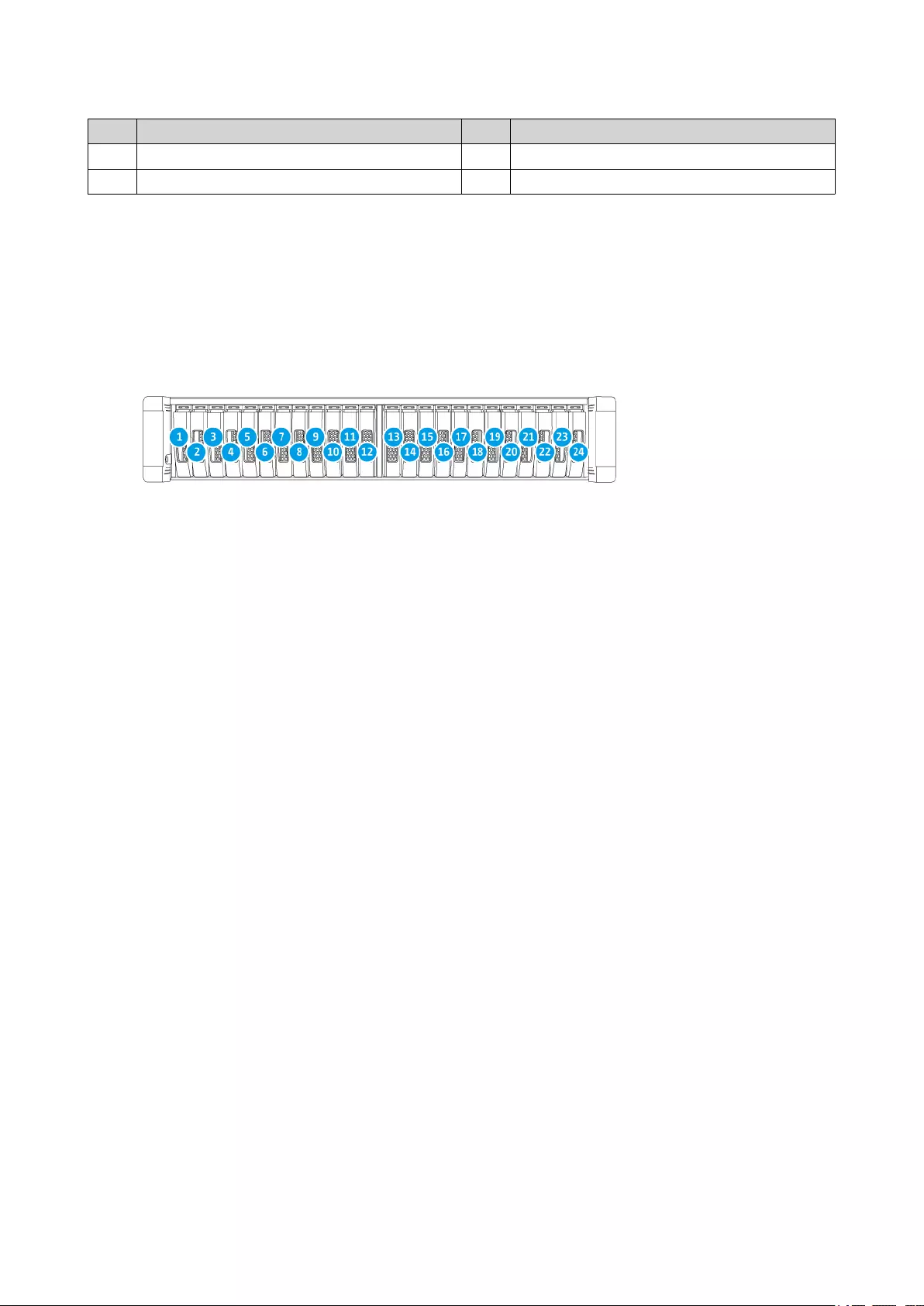
No. Component No. Component
4 Memory slot 4 9 PCIe 3.0 x8 slot 2
5 Memory slot 5 10 PCIe 3.0 x8 slot 1
Drive Numbering
ES2486dc User Guide
Product Overview 19
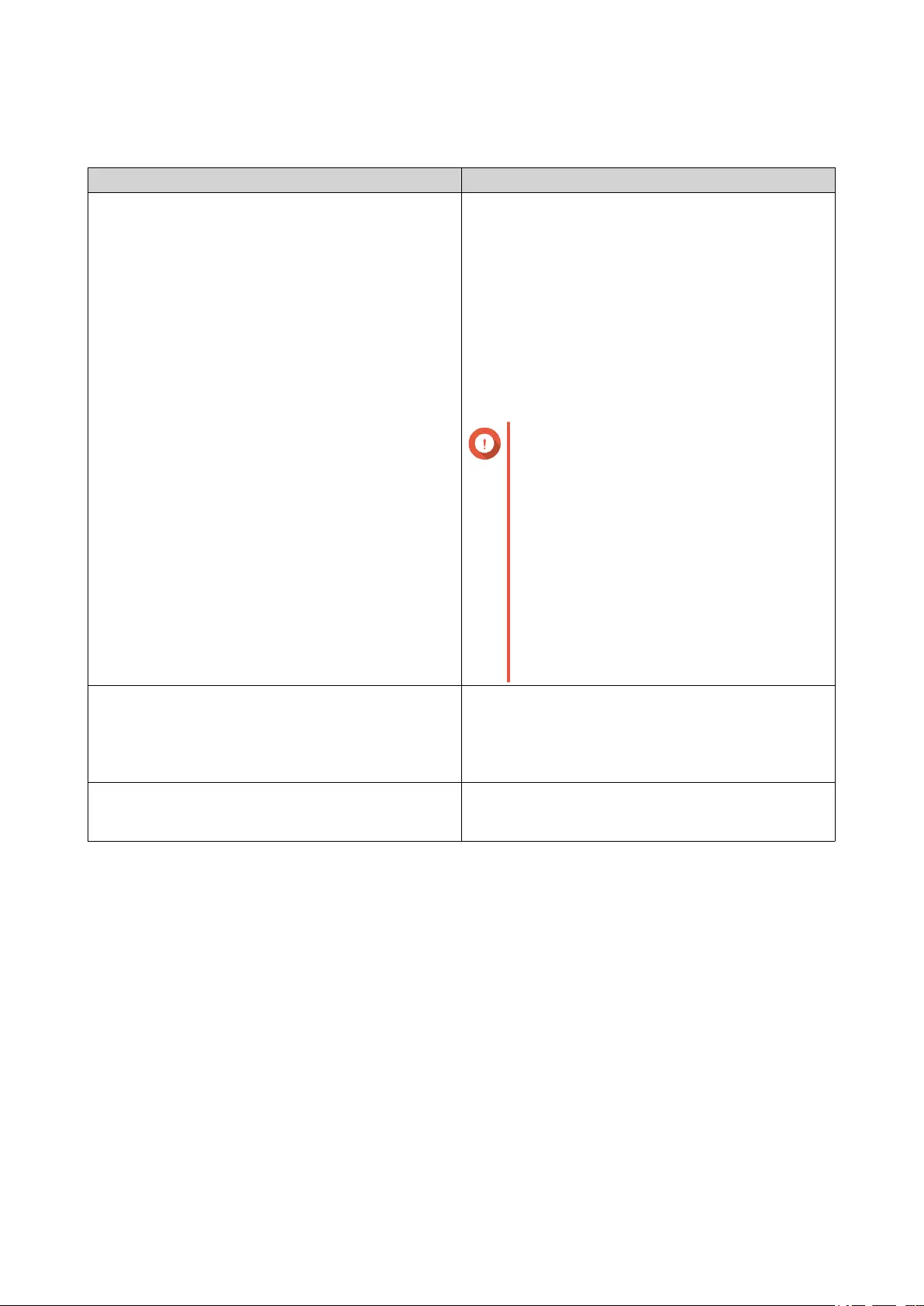
Installation Requirements
Category Item
Environment • Room temperature: 0˚C to 40˚C (32˚F to 104˚F)
• Non-condensing relative humidity: 5% to 95%
• Wet-bulb temperature: 27˚C (80.6˚F)
• Flat, anti-static surface without exposure to
direct sunlight, liquids, or chemicals
• Free from objects that may obstruct NAS
ventilation or apply pressure to the NAS or
power cord
Important
• The NAS should be stored in a
secure location with restricted
access, controlled through the use
of a tool, lock and key, or any means
of security.
• Only qualified, trained, and
authorized NAS administrators with
knowledge of all restrictions, safety
precautions, and installation and
maintenance procedures should
have physical access to the NAS.
Hardware and peripherals • Storage drives
For the list of compatible drive models, go to
https://www.qnap.com/compatibility.
• Network cable
Tools • Phillips #1 or #2 screwdriver
• Anti-static wrist strap
Setting Up the NAS
1. Place your NAS device in an environment that meets the requirements.
For details, see Installation Requirements.
2. Install the drives.
For details, see the following topics:
•Drive Configuration
•Installing 2.5-inch Hard Drives and Solid-State Drives on 2.5-inch Trays
For a list of compatible drives and expansion cards, go to http://www.qnap.com/compatibility.
3. Install expansion cards.
For details, see Installing Expansion Cards.
4. Optional: Install the NAS on a rack.
ES2486dc User Guide
Product Overview 20
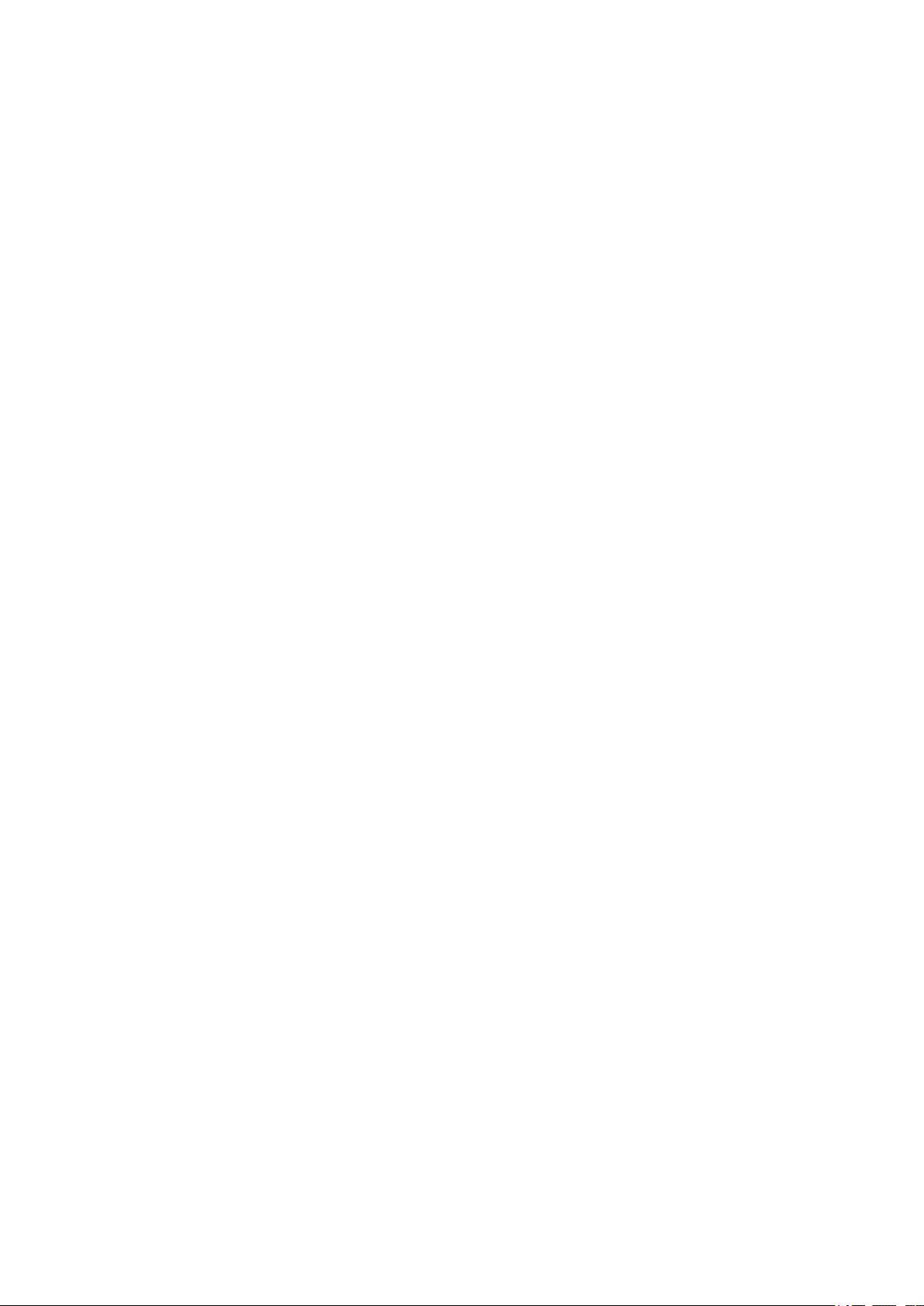
For details, see Rail Kits.
5. Connect the NAS to the network.
For details, see the following topics:
•Management Port Configuration
•Multipath I/O Network Configuration
6. Connect the SAS Expansion Units.
For details, see Connecting SAS Expansion Units.
7. Connect the power cord and all applicable cables.
8. Power on the NAS.
For details, see Front Panel Buttons.
9. Install QES.
For details, see QES Installation.
10. Log on to QES.
If QES finds unused disks in your NAS, it will ask you to initialize these disks. Click Initialize to start the
process.
11. Open High Availability .
If any of the components are experiencing issues, ensure that they are properly installed.
ES2486dc User Guide
Product Overview 21

3. Installation and Configuration
This chapter provides specific hardware and firmware installation and configuration steps.
Hardware Installation
This section provides information on installing drives, memory modules, and expansion cards.
Removing a Storage Controller
1. Power off the NAS.
2. Disconnect the power cord from the electrical outlet.
3. Disconnect all cables and external attachments.
4. Remove the storage controller.
a. Loosen the screw.
b. Pull the handle down.
c. Pull out the storage controller.
ES2486dc User Guide
Installation and Configuration 22
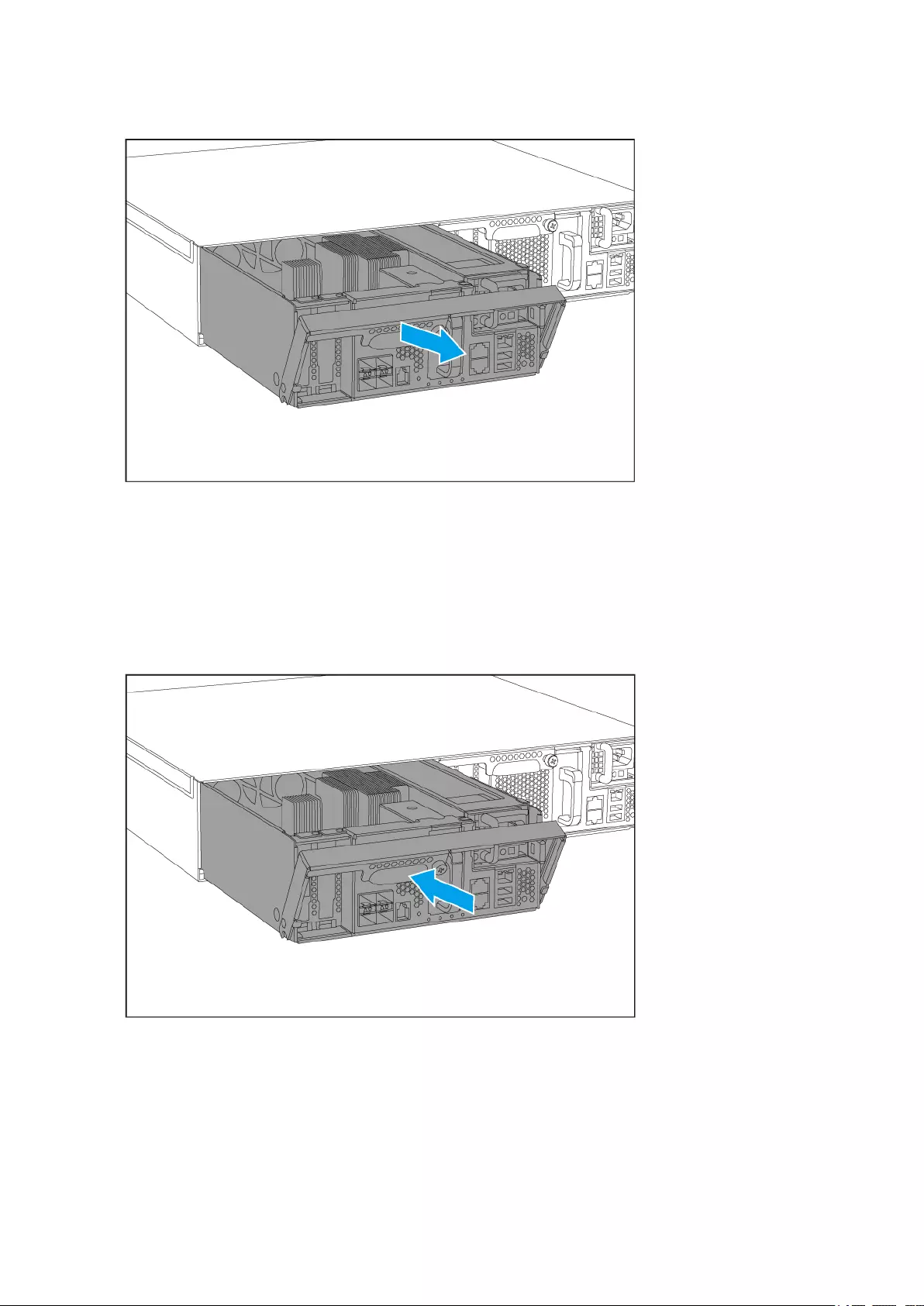
Installing a Storage Controller
1. Load the controller into the NAS.
a. Insert the controller into the chassis.
b. Push the handle up.
2. Tighten the screw.
ES2486dc User Guide
Installation and Configuration 23
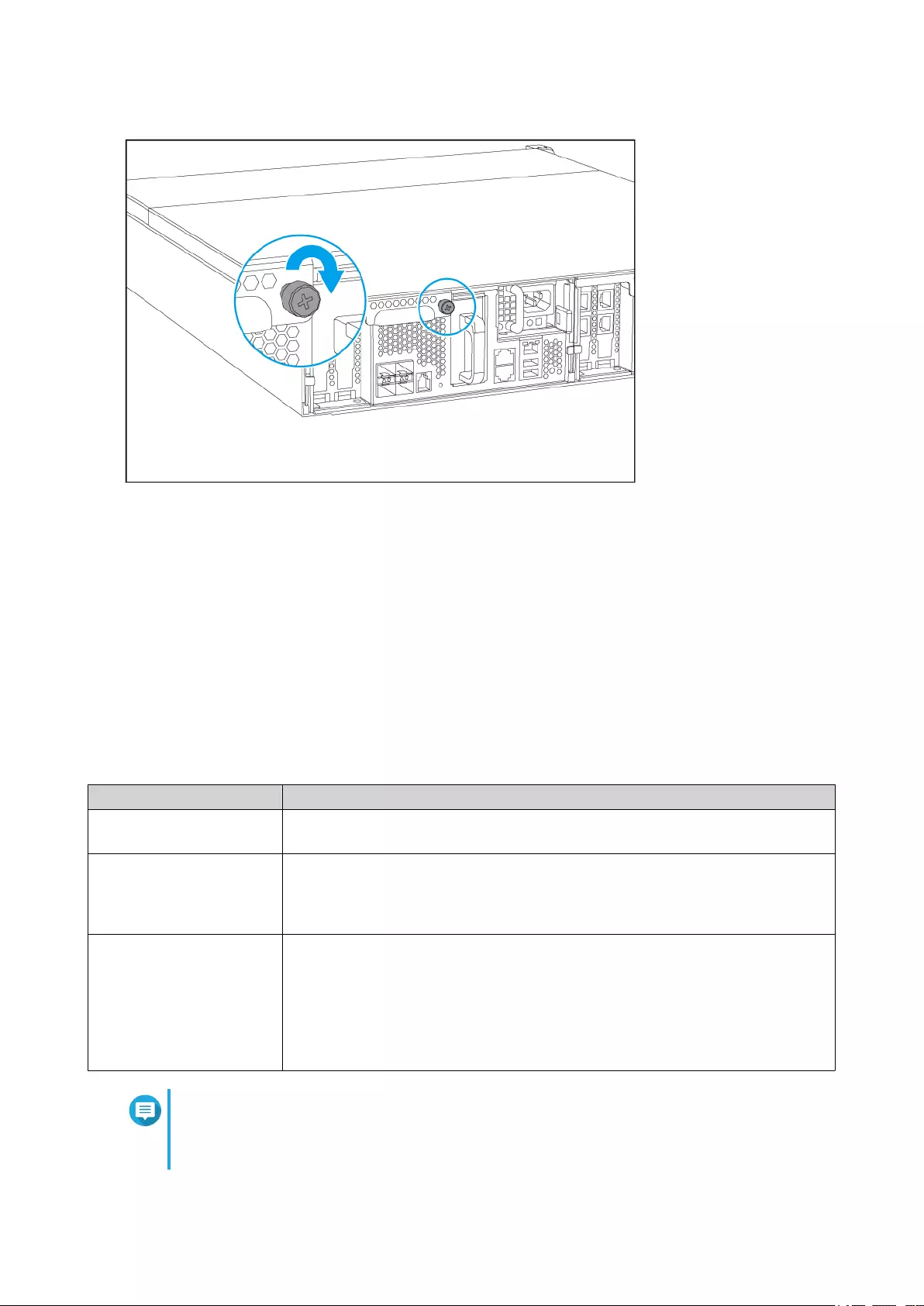
3. Connect all cables and external attachments.
4. Connect the power cord to the electrical outlet.
5. Power on the NAS.
Drive Installation
The ES2486dc is compatible with 2.5-inch hard drives and 2.5-inch solid-state drives.
Drive Configuration
The ES2486dc supports the following drive configurations.
Configuration Description
SSDs only Use only solid-state drives (SSDs) for I/O intensive workloads and business-
critical storage.
HDDs only Use only hard disk drives (HDDs) for optimized cost effectiveness. This
configuration is suitable for storing cold data and running applications that
require sequential data access, such as video editing and surveillance
software.
Hybrid Use a combination of SSDs and HDDs to balance cost and performance. In
addition to high input/output operations per second (IOPS), the ES2486dc also
supports creating an SSD read cache to further improve storage performance.
This configuration is especially suitable for virtual desktop infrastructure (VDI)
and web servers.
When using both SSDs and HDDs, QNAP recommends installing SSDs in
drive bays 1 to 4.
Note
The NAS uses drive bays 1 to 4 for system configuration and drive bays 5 to 16 for data
storage. This prevents data storage operations from interfering with the basic operations of
the NAS and allows for easier migration of drives used for data storage.
ES2486dc User Guide
Installation and Configuration 24
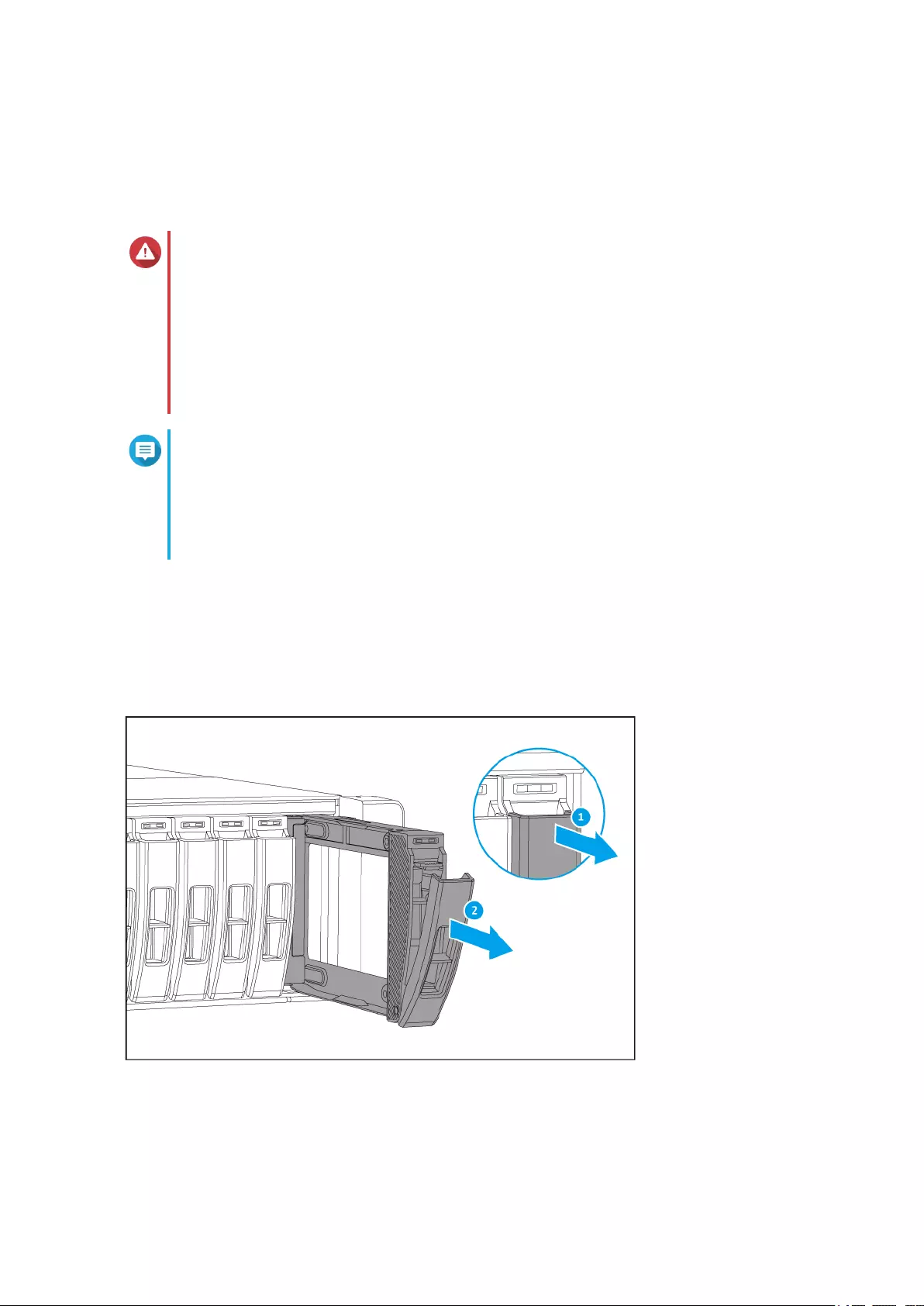
For details on drive numbering, see Drive Numbering.
Installing 2.5-inch Hard Drives and Solid-State Drives on 2.5-inch Trays
For the list of compatible drive models, go to https://www.qnap.com/compatibility.
Warning
• Installing a drive deletes all data on the drive.
• Observe electrostatic discharge (ESD) procedures to avoid damage to components.
• Do not replace a drive without first bringing the storage pool offline in QES. You may
replace a drive online only when it is part of an array that has been configured for fault
tolerance and a predictive failure alert is received from QES. For more information,
refer to the QES user guide.
Note
• A QNAP QDA-SA3 drive adapter is required for installing a SATA HDD or SSD onto
the drive tray.
• The QDA-SA3 drive adapter allows SATA 6 Gbps drives to be installed into 2.5-inch
SAS drive bays on QNAP Enterprise ZFS NAS devices.
1. Power off the NAS.
2. Remove the drive tray.
a. Pull the handle to release the tray.
b. Pull the tray out.
3. Install a drive on the tray.
a. Place the drive on the tray so that the holes on the bottom of the drive are aligned with the holes
on the bottom of the tray.
ES2486dc User Guide
Installation and Configuration 25
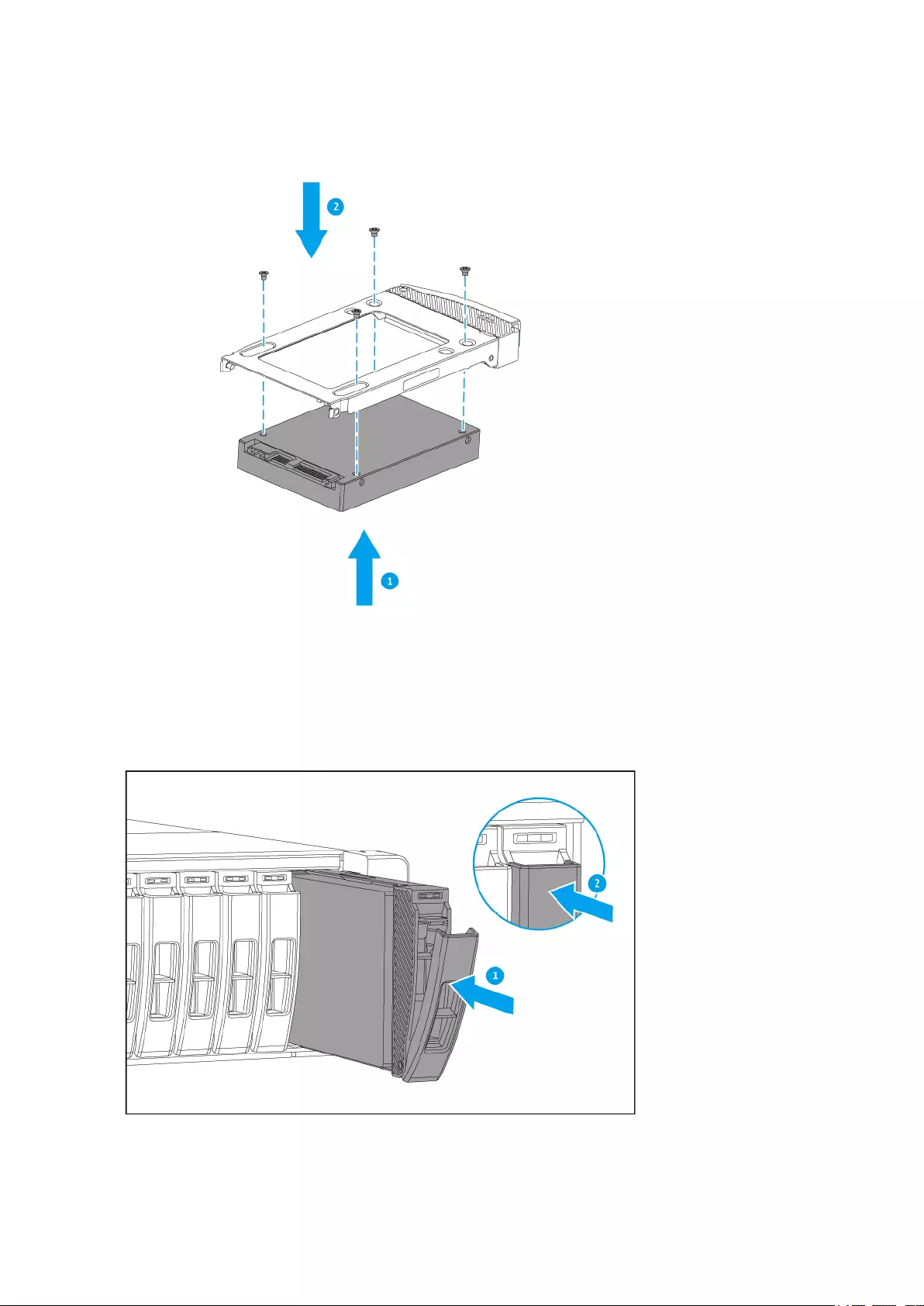
b. Attach the screws.
4. Load the tray into the bay.
a. Insert the tray into the bay.
b. Push the handle.
5. Power on the NAS.
ES2486dc User Guide
Installation and Configuration 26
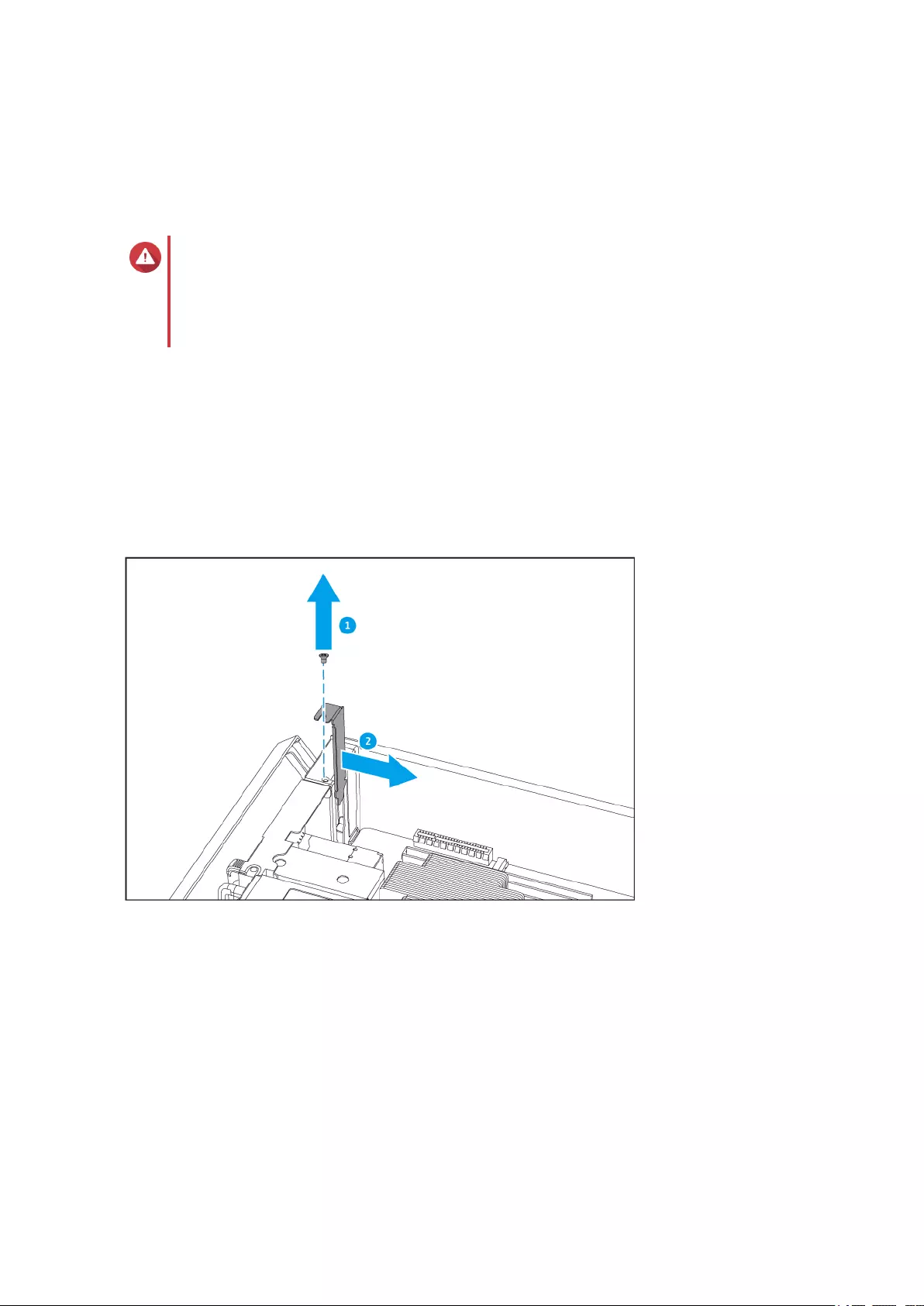
Installing Expansion Cards
The ES2486dc supports selected expansion cards, some of which require QNAP PCIe brackets. QNAP-
branded expansion cards purchased from the company website are shipped with the brackets necessary to
fit the ES2486dc.
Warning
• Only qualified personnel should perform the following steps. Failure to follow
instructions can result in serious injury or death.
• Observe electrostatic discharge (ESD) procedures to avoid damage to components.
1. Power off the NAS.
2. Remove the storage controller.
For details, see Removing a Storage Controller.
3. Remove the PCIe cover.
a. Remove the screw that secures the cover to the bracket.
b. Pull the cover away from the slot.
4. Optional: Attach the QNAP bracket to the expansion card.
a. Remove the screws from the existing bracket.
ES2486dc User Guide
Installation and Configuration 27
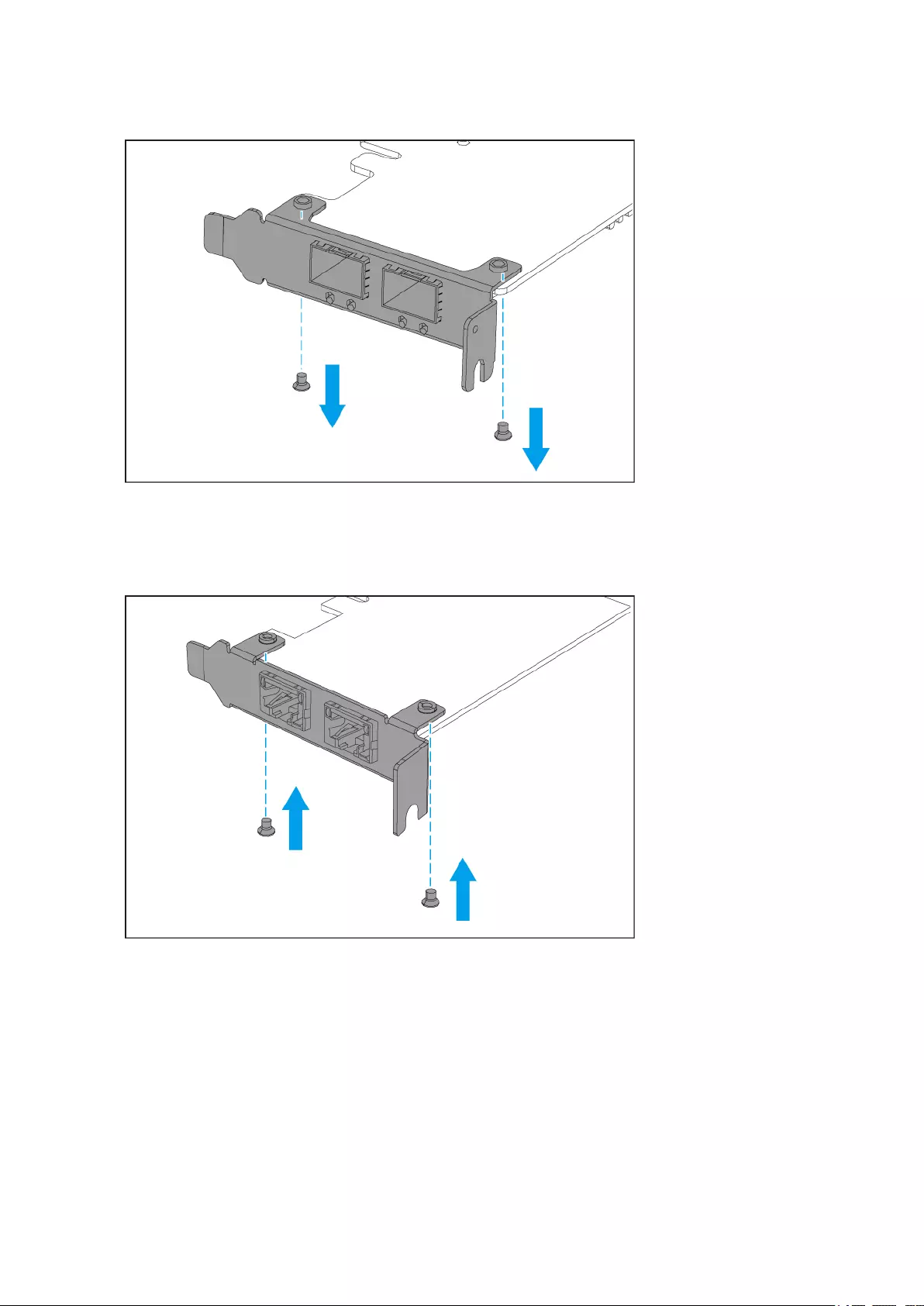
b. Carefully pull the bracket away from the card.
c. Attach the QNAP bracket to the card using the same screws.
d. Verify that the bracket does not move.
5. Install the expansion card.
a. Hold the card by the edges.
b. Insert the card into the slot.
c. Attach the screw.
ES2486dc User Guide
Installation and Configuration 28
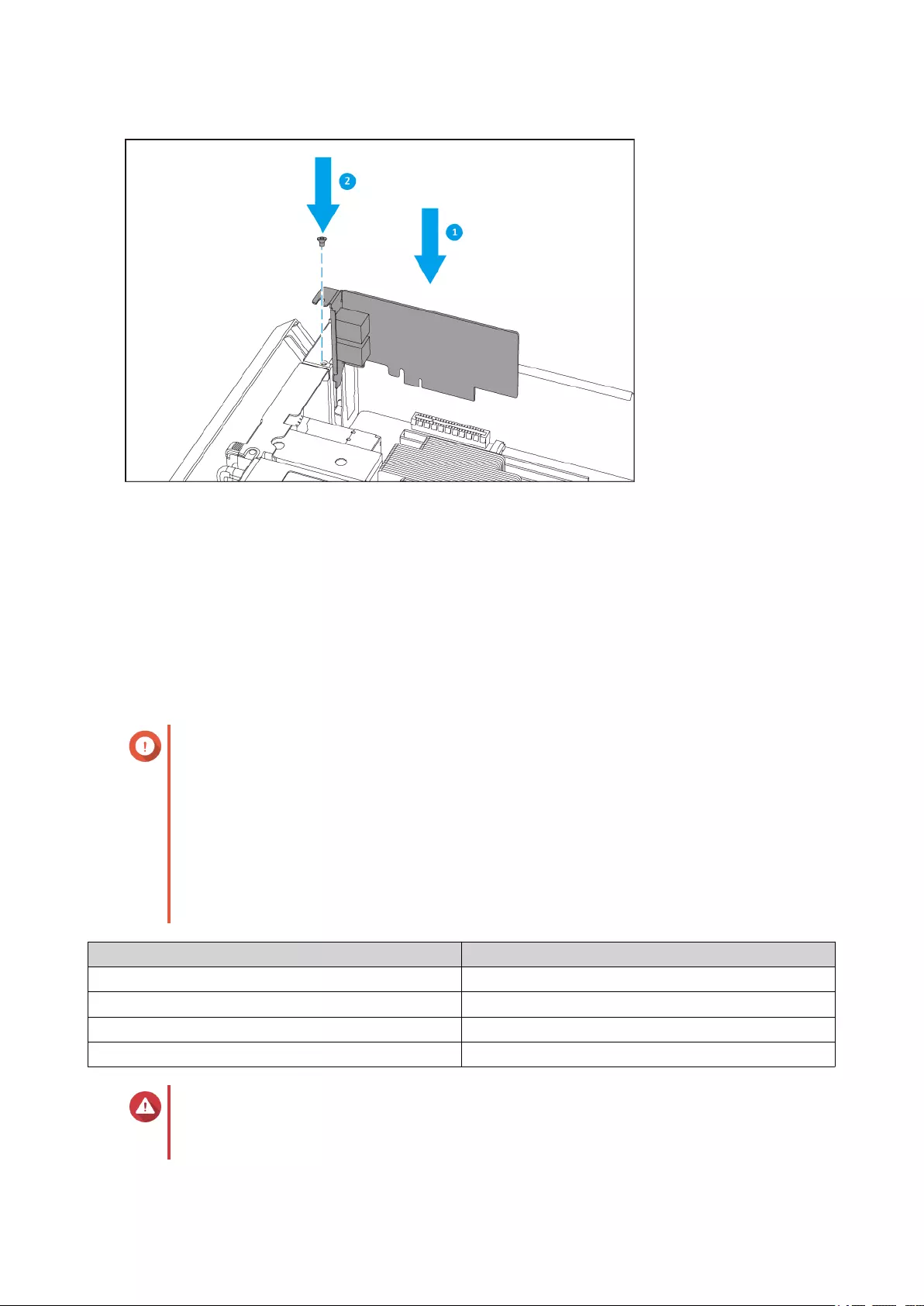
6. Install the storage controller.
For details, see Installing a Storage Controller.
Replacing Memory Modules
Each storage controller has eight memory slots. You can increase the memory capacity of the NAS by
upgrading the memory module.
Use only QNAP modules of the same type and capacity to maintain system performance and stability. You
can purchase QNAP memory modules from authorized resellers.
Important
QNAP recommends installing modules in pairs.
• Ensure that each pair uses identical modules.
• Install the pairs in sequence and follow the assigned slots for each pair.
• Install memory modules in groups of four or eight. When installing four memory
modules, install the memory in slots 1, 3, 6, and 8.
For details on slot numbering, see System Board.
Module Pair Slot Number
First pair Slots 1 and 8
Second pair Slots 3 and 6
Third pair Slots 2 and 7
Fourth pair Slots 4 and 5
Warning
• Only qualified personnel should perform the following steps. Failure to follow
instructions can result in serious injury or death.
ES2486dc User Guide
Installation and Configuration 29
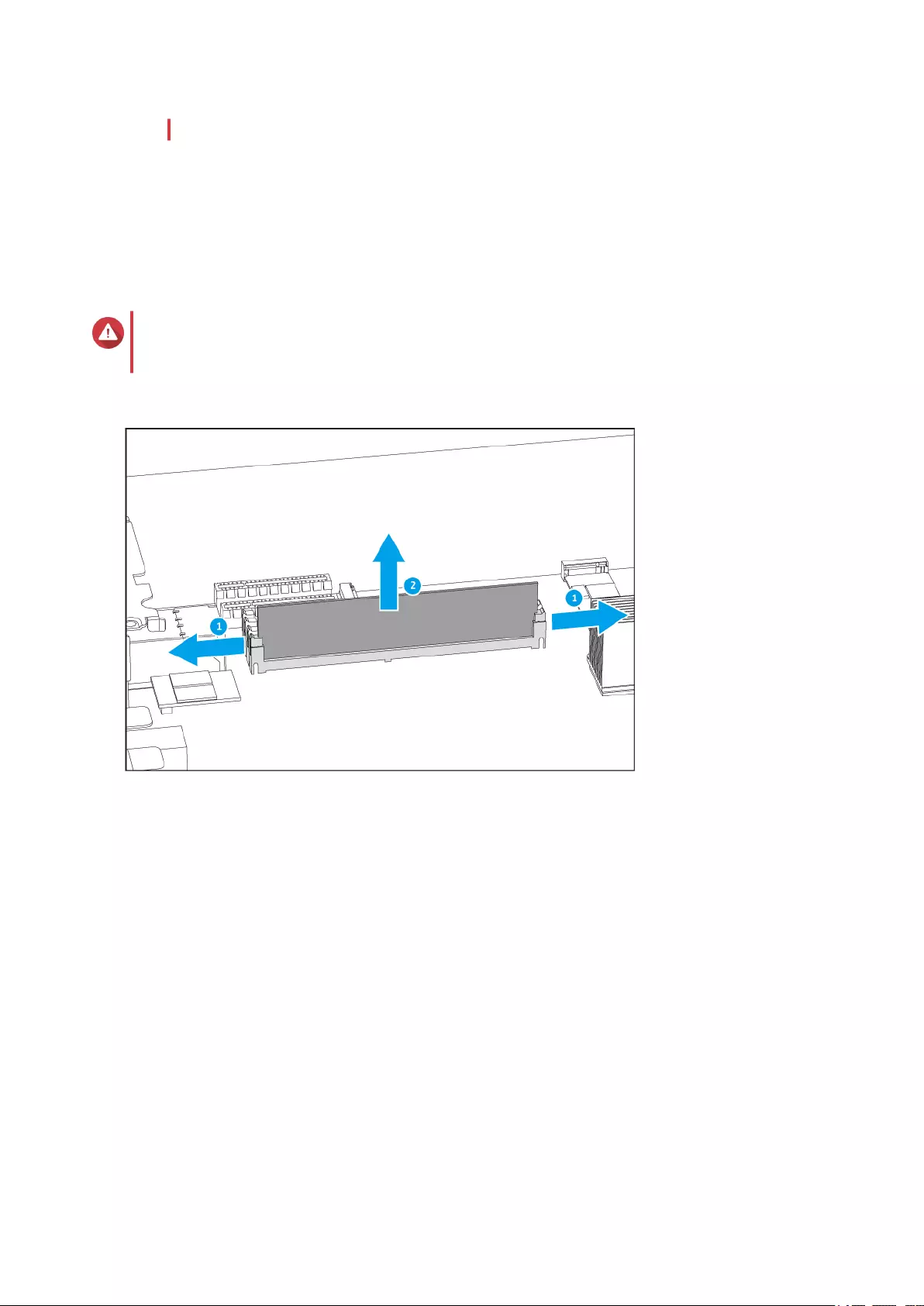
• Observe electrostatic discharge (ESD) procedures to avoid damage to components.
1. Power off the NAS.
2. Remove the storage controller.
For details, see Removing a Storage Controller.
3. Remove an existing module.
a. Push the retention clips outward simultaneously to release the module.
Warning
Attempting to remove a module that is not completely released may damage the module and
the motherboard.
b. Hold the module by the edges and then carefully slide it out of the slot.
4. Install a new module.
a. Align the notch with the ridge in the slot.
b. Insert the module into the slot.
c. Verify that the metal connectors are completely inserted into the slot.
d. Carefully press down on the module until the retention clips lock the module into place.
ES2486dc User Guide
Installation and Configuration 30
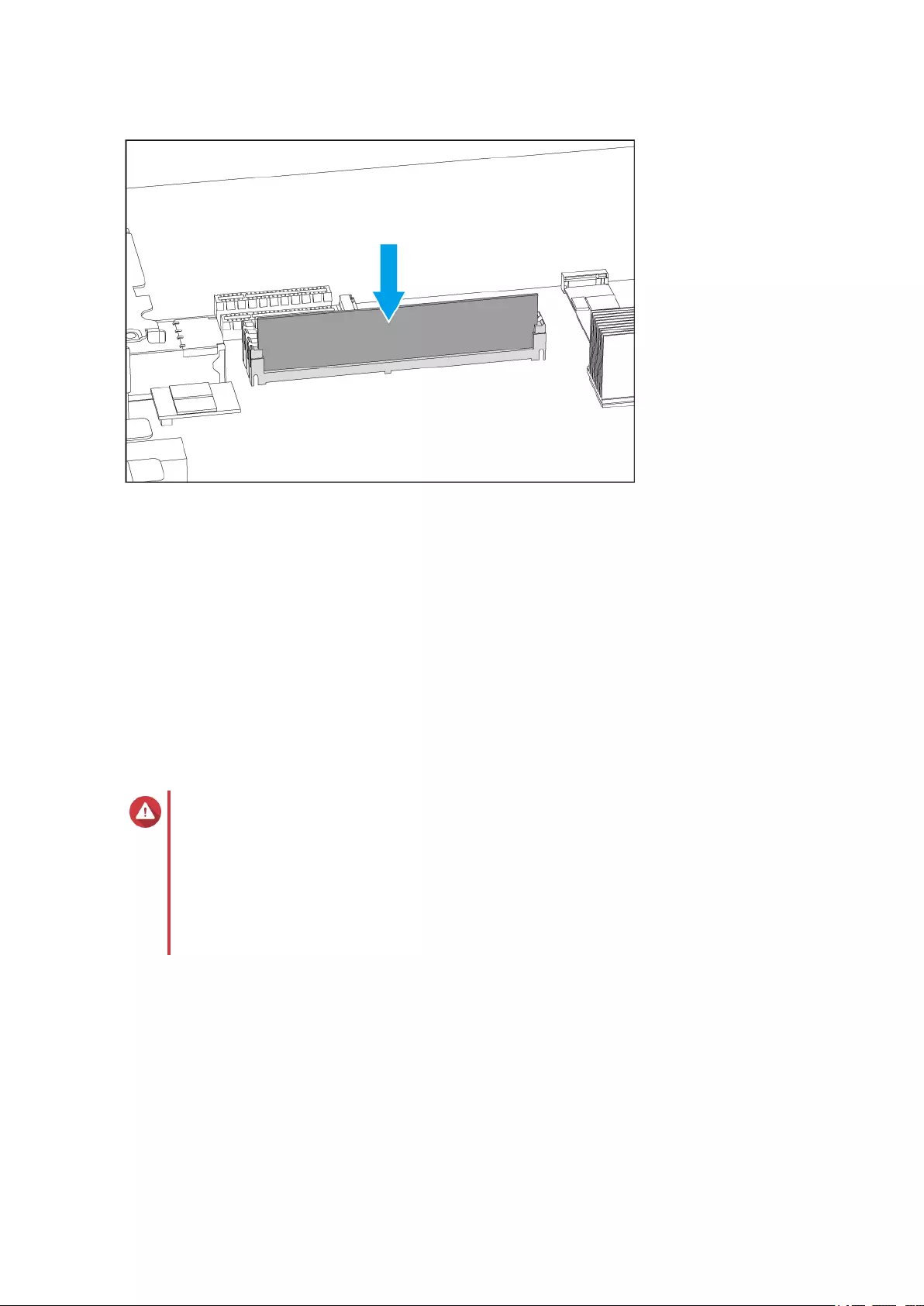
5. Install the storage controller.
For details, see Installing a Storage Controller.
6. Verify that the module is recognized by the NAS.
a. Log on to QES as administrator.
b. Go to Control Panel > System > System Status > Hardware Information .
c. Check the values for each memory slot.
Replacing the Fan Module
The fan module of the ES2486dc contains three fans to ensure adequate cooling.
Warning
• To avoid potential battery explosion, causing injury or damage to components, ensure
that you replace the existing battery with a battery of the same type.
• Only qualified personnel should perform the following steps. Failure to follow
instructions can result in serious injury or death.
• Observe electrostatic discharge (ESD) procedures to avoid damage to components.
1. Power off the NAS.
2. Remove the storage controller.
For details, see Removing a Storage Controller.
3. Remove the fan module.
a. Pull the handle to release the fan module.
b. Pull the module out.
ES2486dc User Guide
Installation and Configuration 31
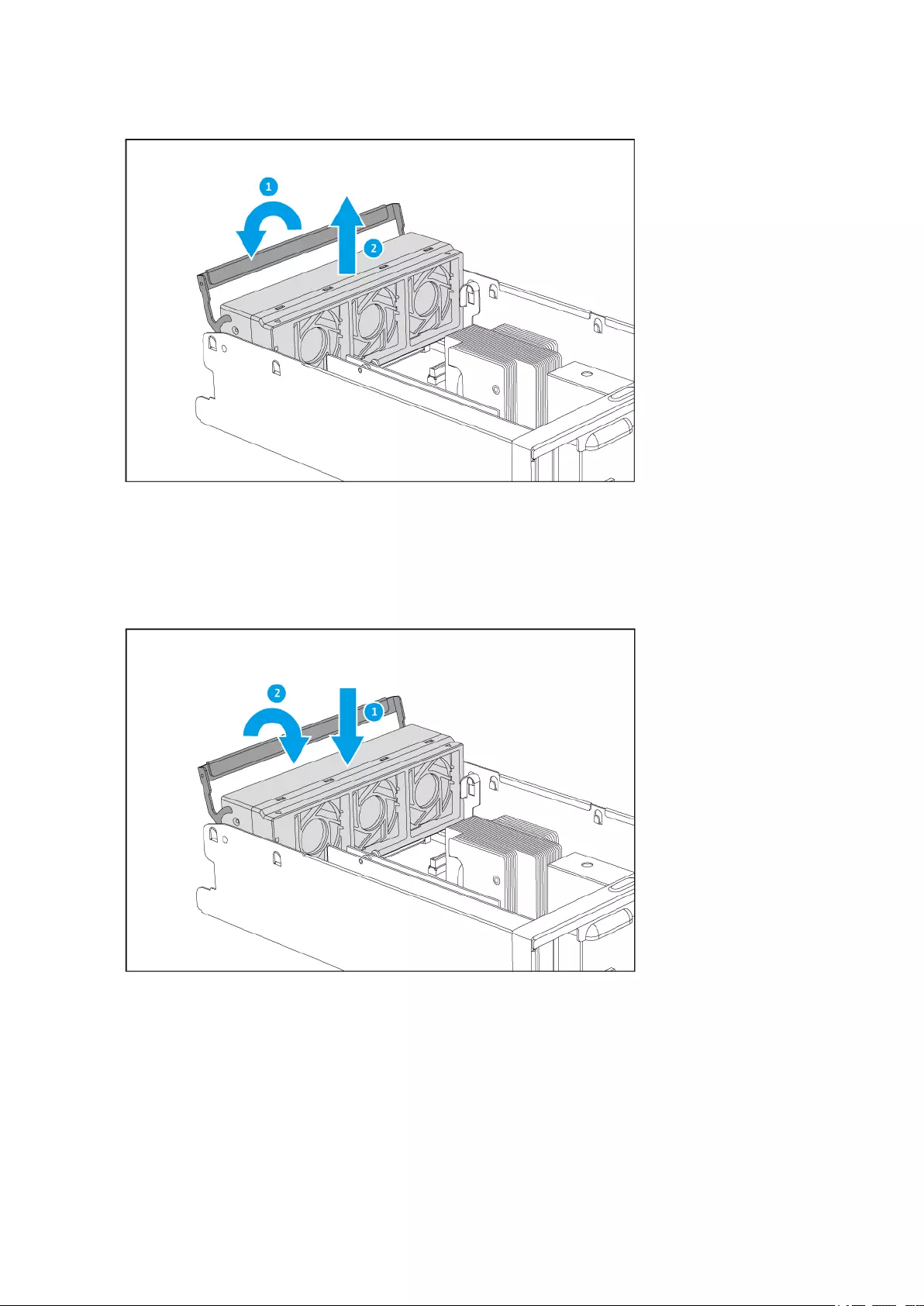
4. Install a new fan module.
a. Insert the module into the chassis.
b. Push the handle down to lock the module in place.
5. Install the storage controller.
For details, see Installing a Storage Controller.
Hot-Swapping Redundant Power Supply Units
1. Power off the storage controller.
2. Disconnect the power cord from the electrical outlet and the PSU that you are replacing.
ES2486dc User Guide
Installation and Configuration 32
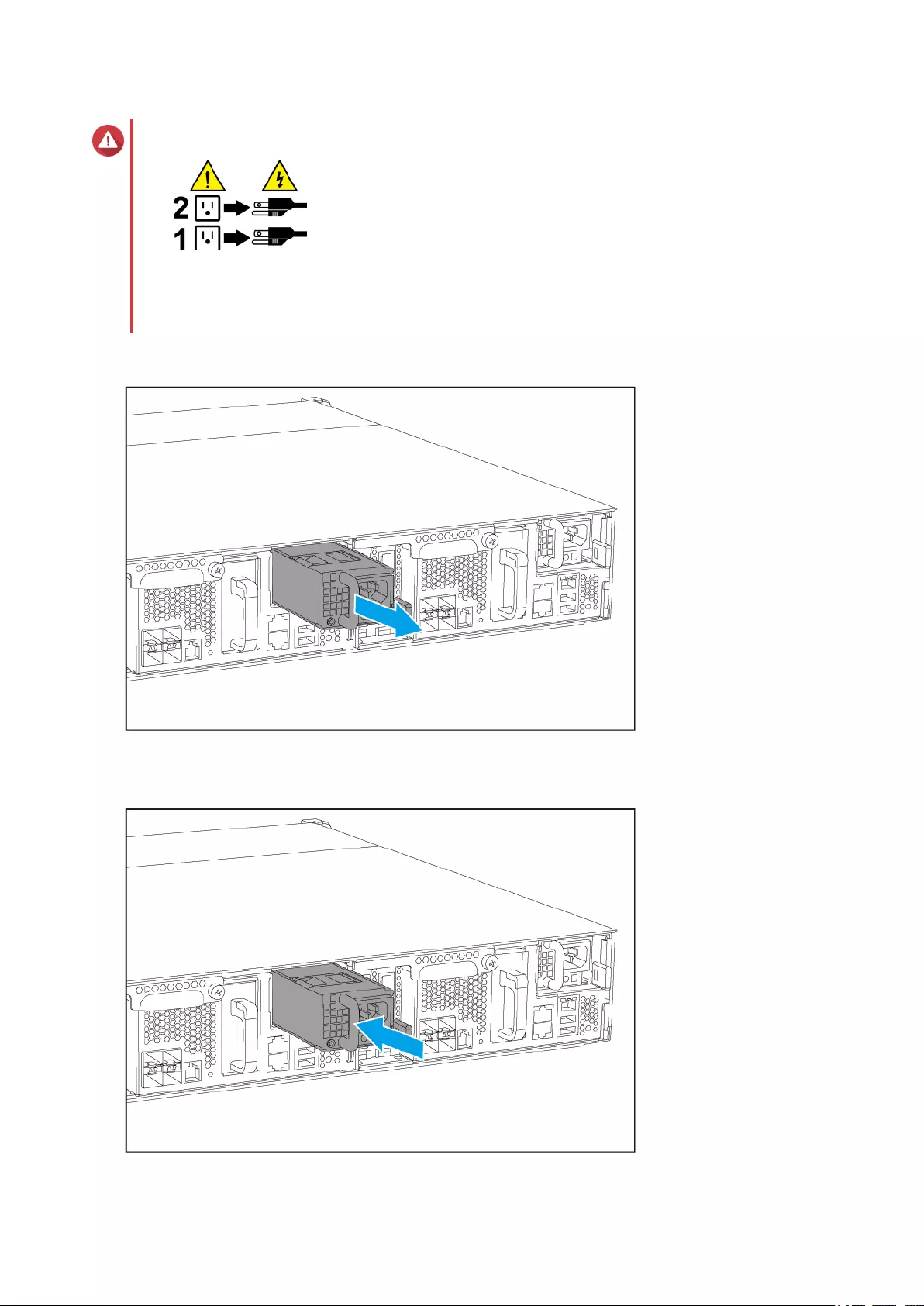
Warning
The NAS may have one or more power supply unit (PSU) cords. To avoid serious injuries, a
trained service technician must disconnect all PSU cords before installing or replacing system
components.
3. Firmly press the latch toward the handle and then pull the PSU out.
4. Insert the new PSU.
ES2486dc User Guide
Installation and Configuration 33
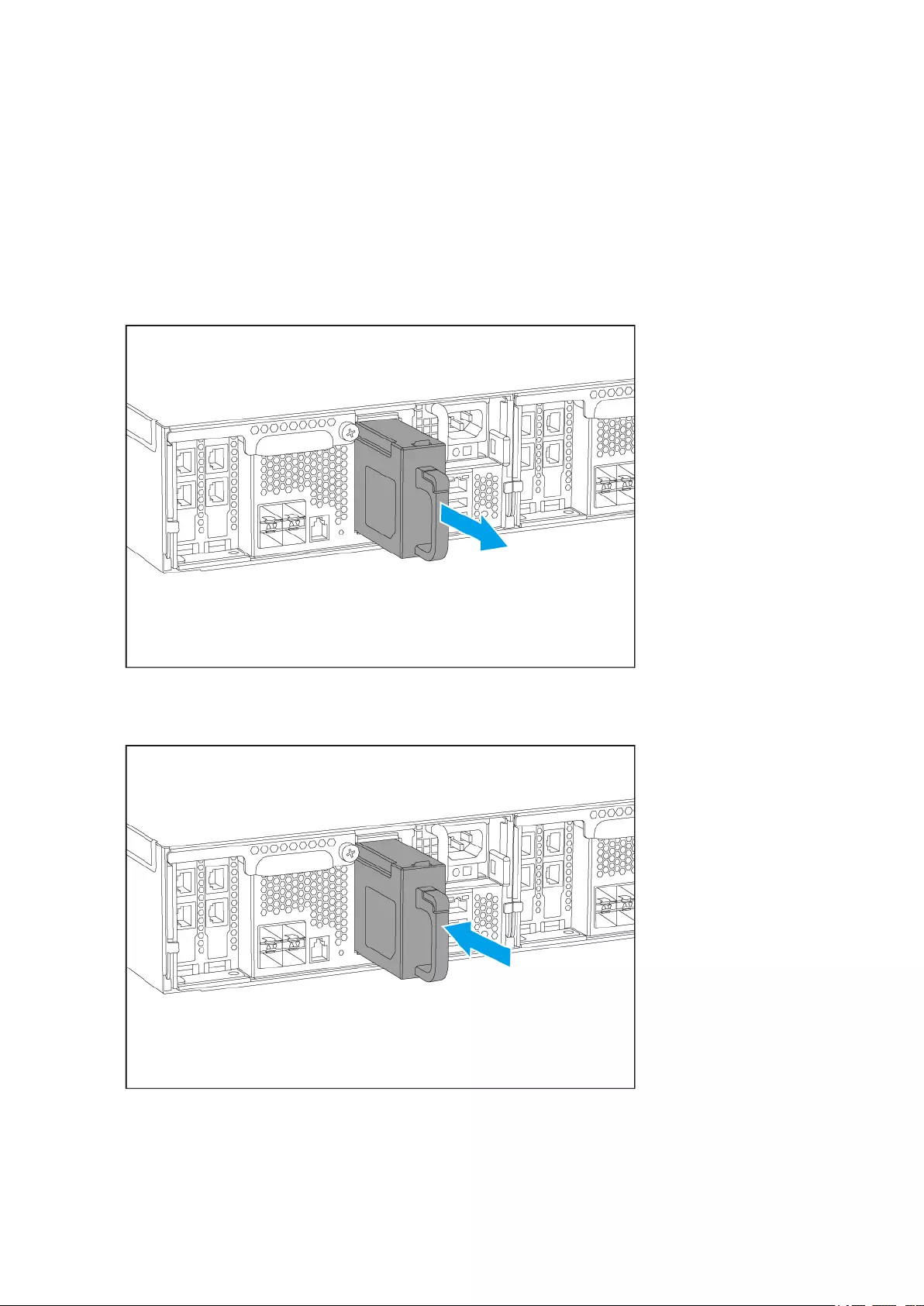
5. Connect the power cord to the PSU and the electrical outlet.
6. Power on the storage controller.
Replacing the Battery Backup Unit
If the power supply unit of the storage controller fails, the system will switch to the battery backup unit (BBU)
for power.
1. Press the latch and pull out the BBU.
2. Insert the new BBU into the slot until it locks in place.
ES2486dc User Guide
Installation and Configuration 34
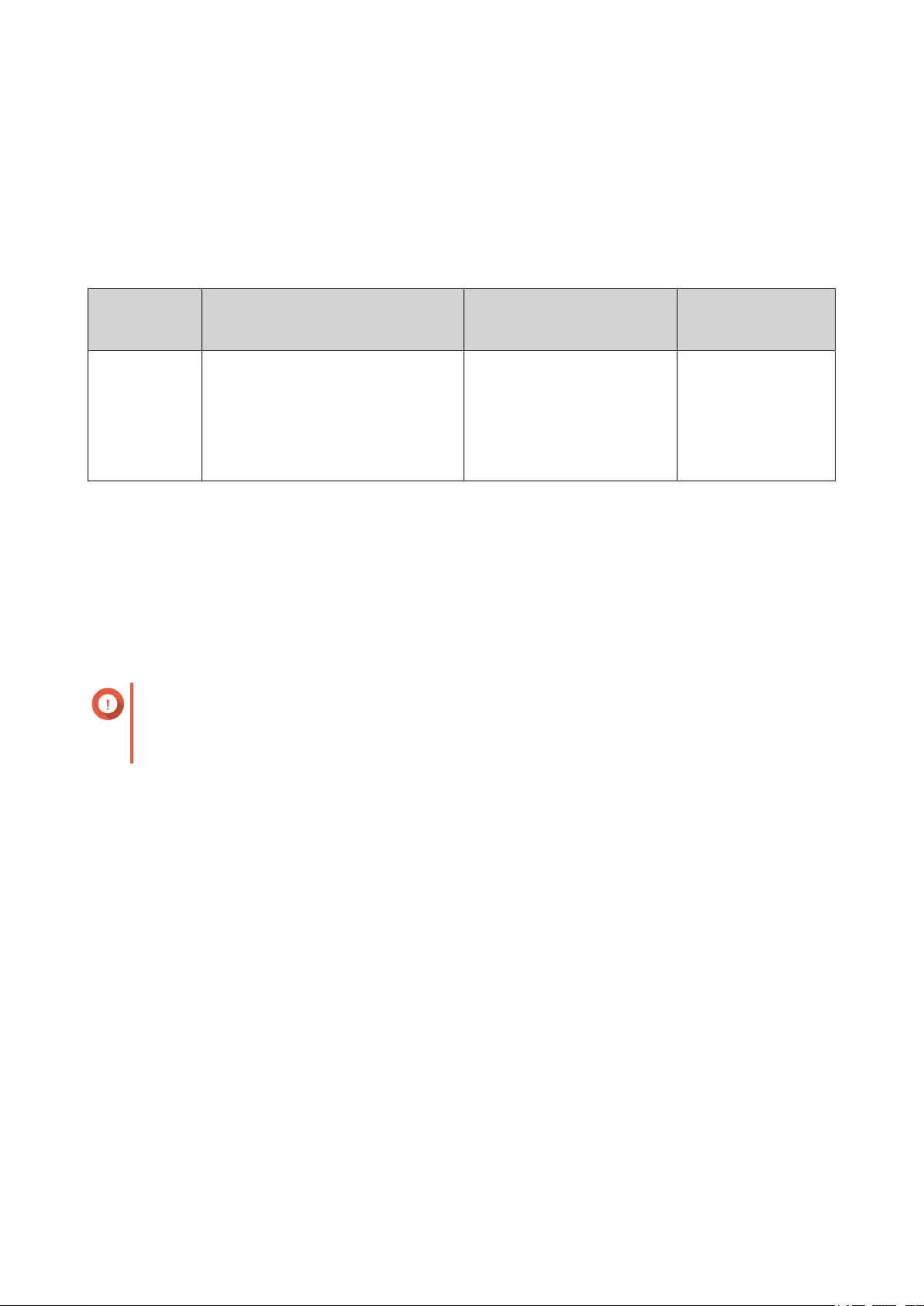
Expansion Unit Installation
The ES2486dc is compatible with SAS expansion unit EJ1600 v2. When connecting to the EJ1600 v2, some
storage expansion accessories are required.
You can purchase storage expansion accessories from QNAP or an authorized reseller.
For details, go to https://shop.qnap.com/.
Expansion
Unit Model
Description Required Accessories Maximum
Expansion Units
Supported
EJ1600 v2 • Uses a SAS 12 Gbps interface
• Supports SAS HDD/SSD
• SAS-12G2E storage
expansion card
• Mini-SAS SFF-8644
cable
• RAIL-E03 rail kit
7
Connecting SAS Expansion Units
The ES2486dc supports a maximum of seven SAS expansion units. To connect SAS expansion units, a
storage expansion card must be installed in the NAS.
1. Install a storage expansion card on the PCIe slot.
For details, see Installing Expansion Cards.
2. Connect the expansion units to the NAS using one of the following topologies.
Important
QNAP recommends always using dual-path configuration to prevent storage downtime due to
expansion unit failure or cable disconnection. Single-path configuration should be used only in a
situation where it is not possible to use dual-path configuration.
ES2486dc User Guide
Installation and Configuration 35
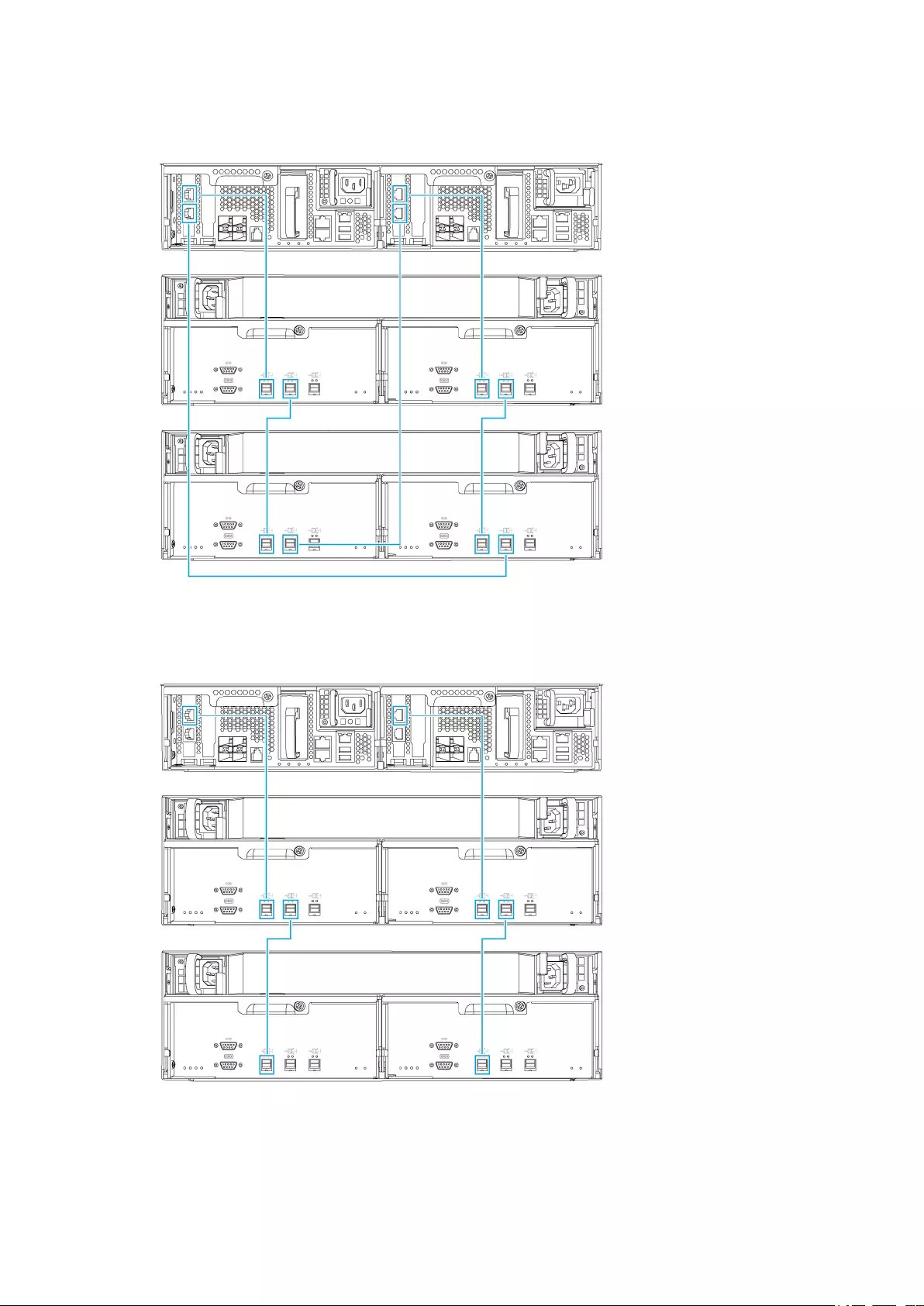
Dual-path configuration
Single-path configuration
ES2486dc User Guide
Installation and Configuration 36
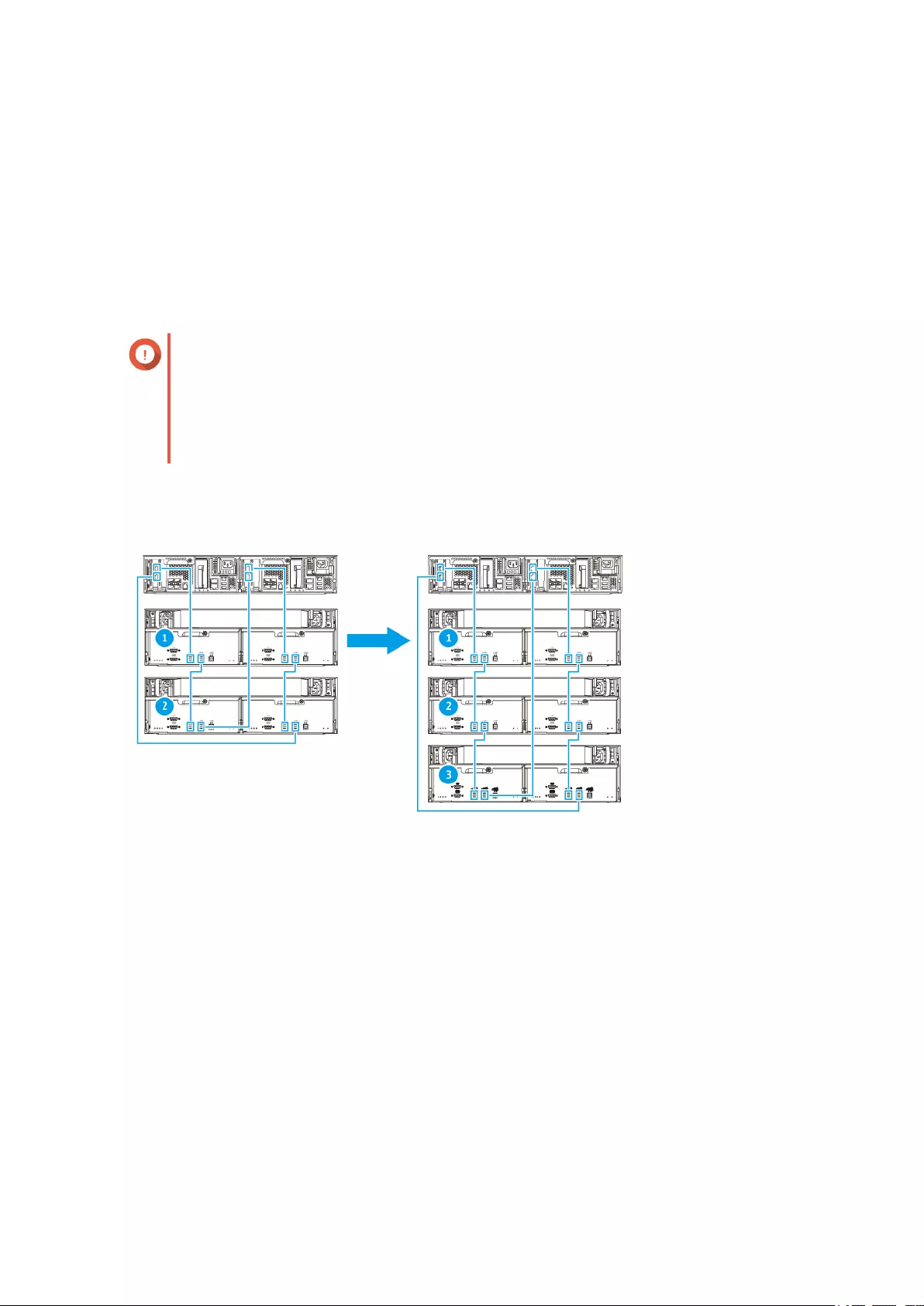
3. Power on the expansion units.
4. Verify that the expansion units are recognized by the NAS.
a. Log on to QES as administrator.
b. Go to Main Menu > Storage Manager > Overview > System .
c. Verify that the expansion units are listed.
Adding SAS Expansion Units
Important
• When adding an expansion unit to an existing NAS topology, the new expansion unit
must be added last. For example, if the existing topology contains two expansion units,
then you must add the new expansion unit in sequence as expansion unit 3.
• Adding a single expansion unit to a dual-path configuration requires two SAS cables.
Dual-path configuration
ES2486dc User Guide
Installation and Configuration 37
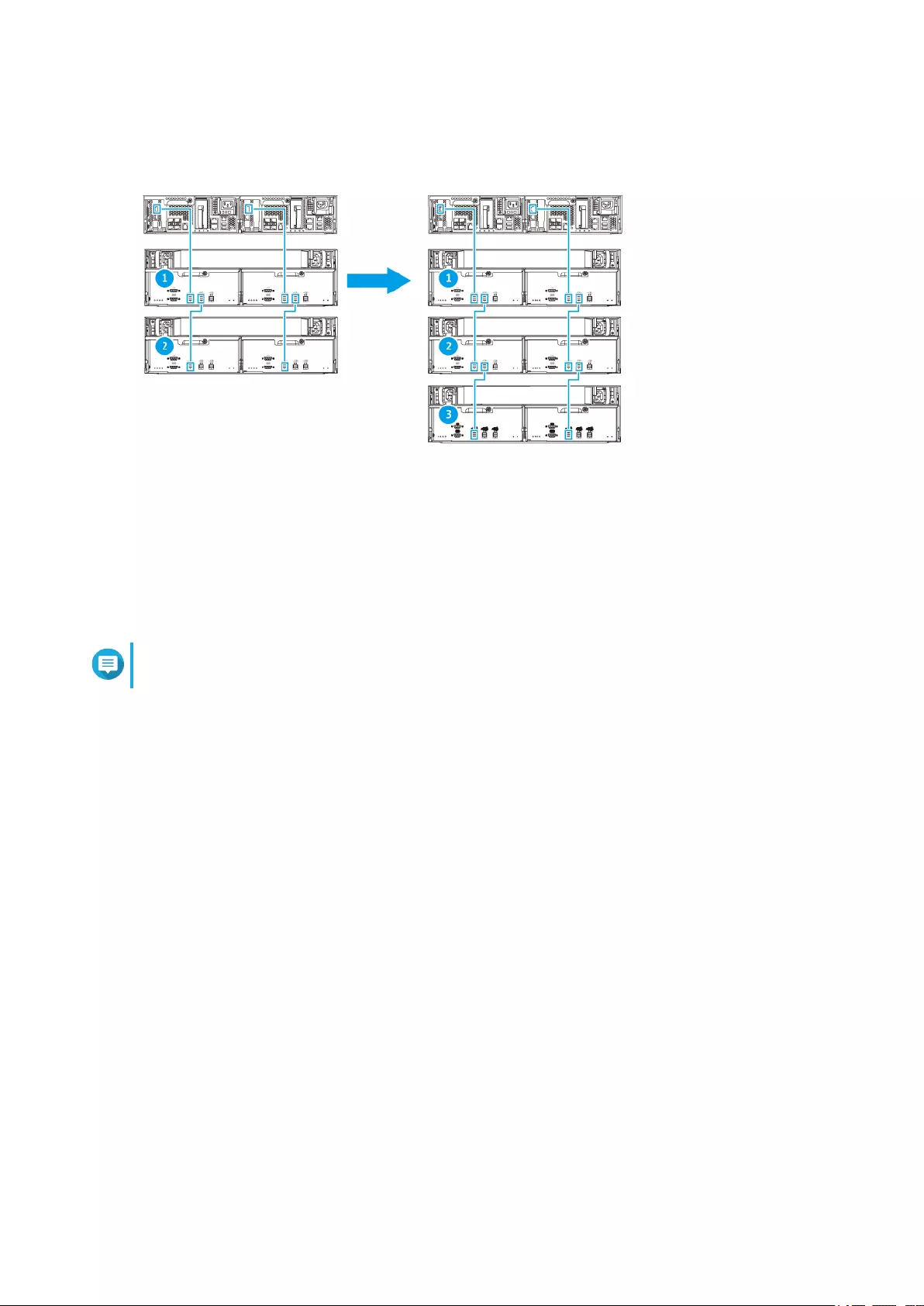
Single-path configuration
1. Mount the new expansion unit on the rack.
2. Install the drives in the new expansion unit.
3. Optional: Disconnect the loop cables from the SAS ports on the last expansion unit.
Note
This is required for dual-path configurations.
Loop cables are the SAS cables that you use to connect the last expansion unit back to the NAS.
4. Using the two new SAS cables, connect the last expansion unit to the new expansion unit.
5. If you are using a dual-path configuration, connect the loop cables from the SAS ports on the new
expansion unit.
6. Connect the power cables to the new expansion unit.
7. Power on the new expansion unit.
8. Log on to QES as administrator.
9. Go to Main Menu > Storage Manager > Storage > Disks .
10. Click Recover, and then select Reinitialize enclosure ID.
QES scans for and detects the new expansion unit and installed disks.
Replacing SAS Expansion Units
You can replace SAS expansion units with single-path or dual-path configurations.
1. Take all storage pools offline for the expansion unit you are removing.
For more information, refer to the QES User Guide.
ES2486dc User Guide
Installation and Configuration 38
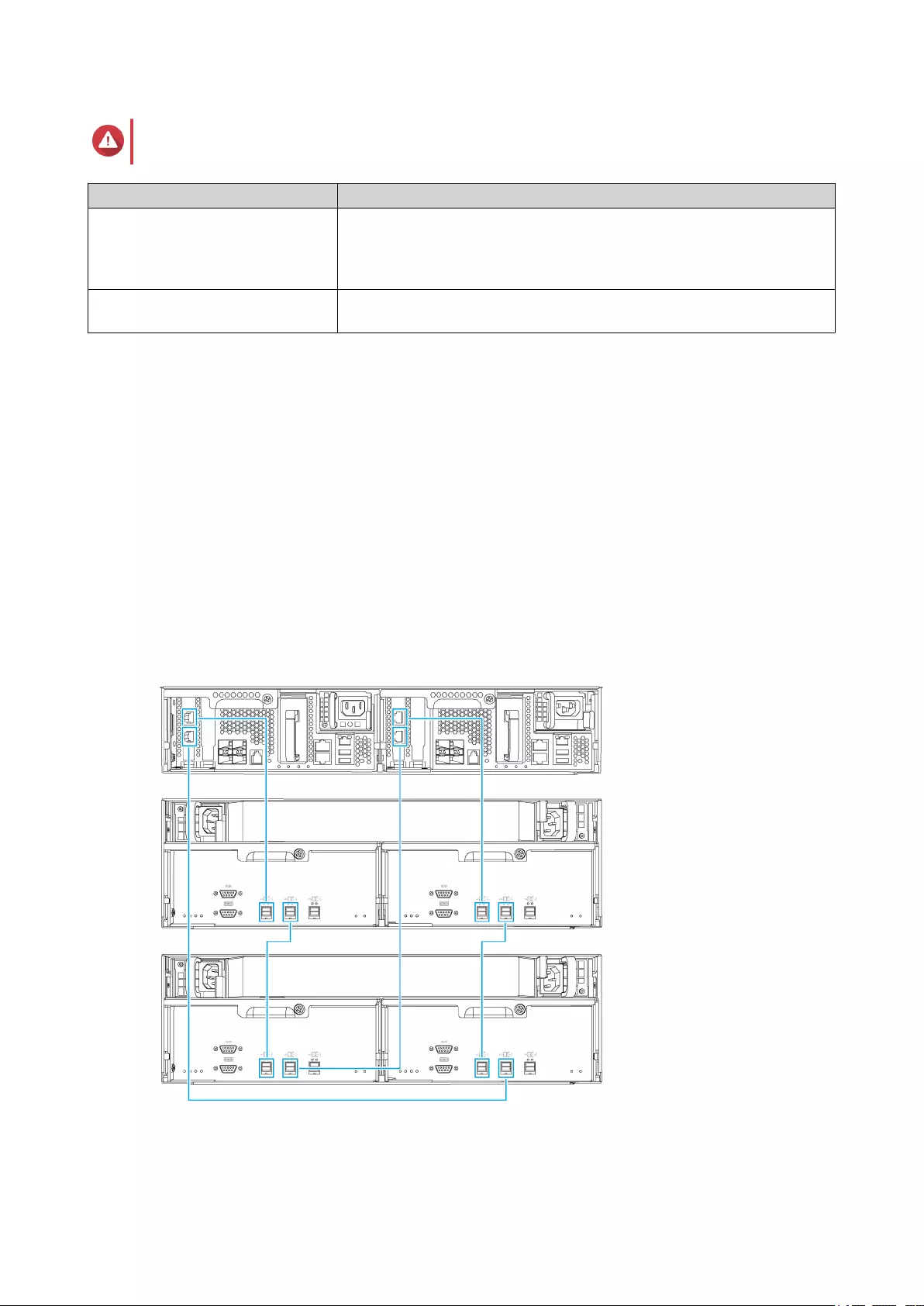
Warning
Disconnecting an expansion unit containing online storage pools may result in data loss.
Configuration Description
Single-path configuration If you disconnect a SAS expansion unit, all succeeding units in the
connection will also be disconnected.
For example, if you are replacing expansion unit 2, then you must take
the storage pools on expansion units 3 and 4 offline.
Dual-path configuration Only the storage pools for the unit you are removing will be taken
offline.
2. Press and hold the power button on the existing expansion unit for 5 seconds.
The existing expansion unit powers off.
3. Disconnect all SAS cables from the existing expansion unit.
4. Disconnect all power cables from the existing expansion unit.
5. Unmount and remove the existing expansion unit from the rack.
6. Remove the drives from the existing expansion unit.
7. Mount the new expansion unit on the rack.
8. Install the drives in the new expansion unit.
9. Connect the SAS cables to the new expansion unit using one of the following topologies:
For more information, see Connecting SAS Expansion Units.
Dual-path configuration
ES2486dc User Guide
Installation and Configuration 39
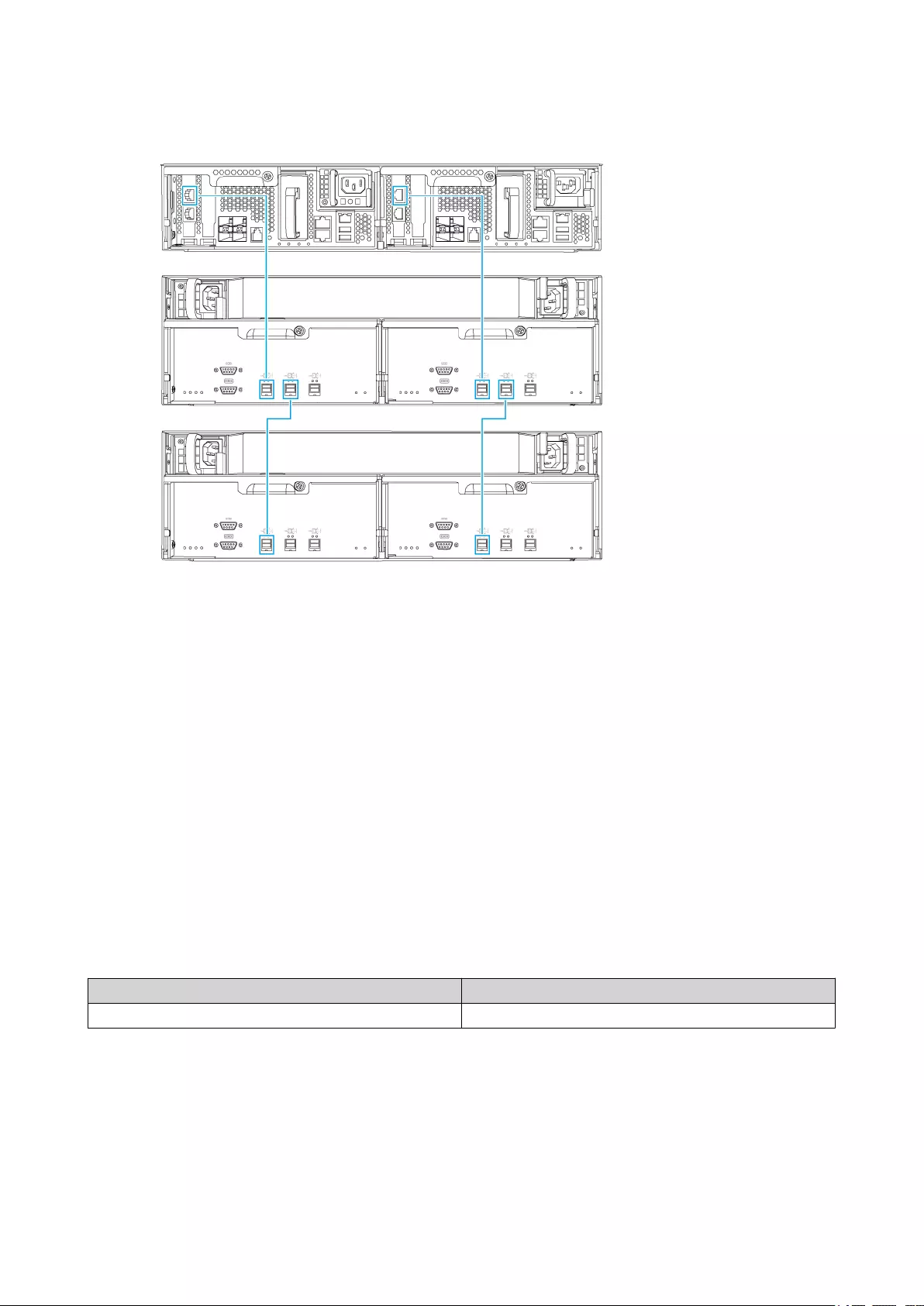
Single-path configuration
10. Connect the power cables to the new expansion unit.
11. Power on the new expansion unit.
12. Log on to QES as administrator.
13. Go to Main Menu > Storage Manager > Storage > Disks .
14. Click Recover, and then select Reinitialize enclosure ID.
QES scans for and detects the new expansion unit and installed disks.
15. Bring all offline storage pools back online.
Rail Kits
The ES2486dc package contains a RAIL-E03 rail kit for installing the NAS onto a rack. For details on the
RAIL-E03 rail kit, contact an authorized reseller or go to http://shop.qnap.com.
Model Compatible Rail Kit
ES2486dc RAIL-E03
You can find installation information in the rail kit package.
QES Installation
The ES2486dc uses the QNAP QES operating system. If the NAS is connected to your local area network,
you can install QES using Qfinder Pro.
ES2486dc User Guide
Installation and Configuration 40
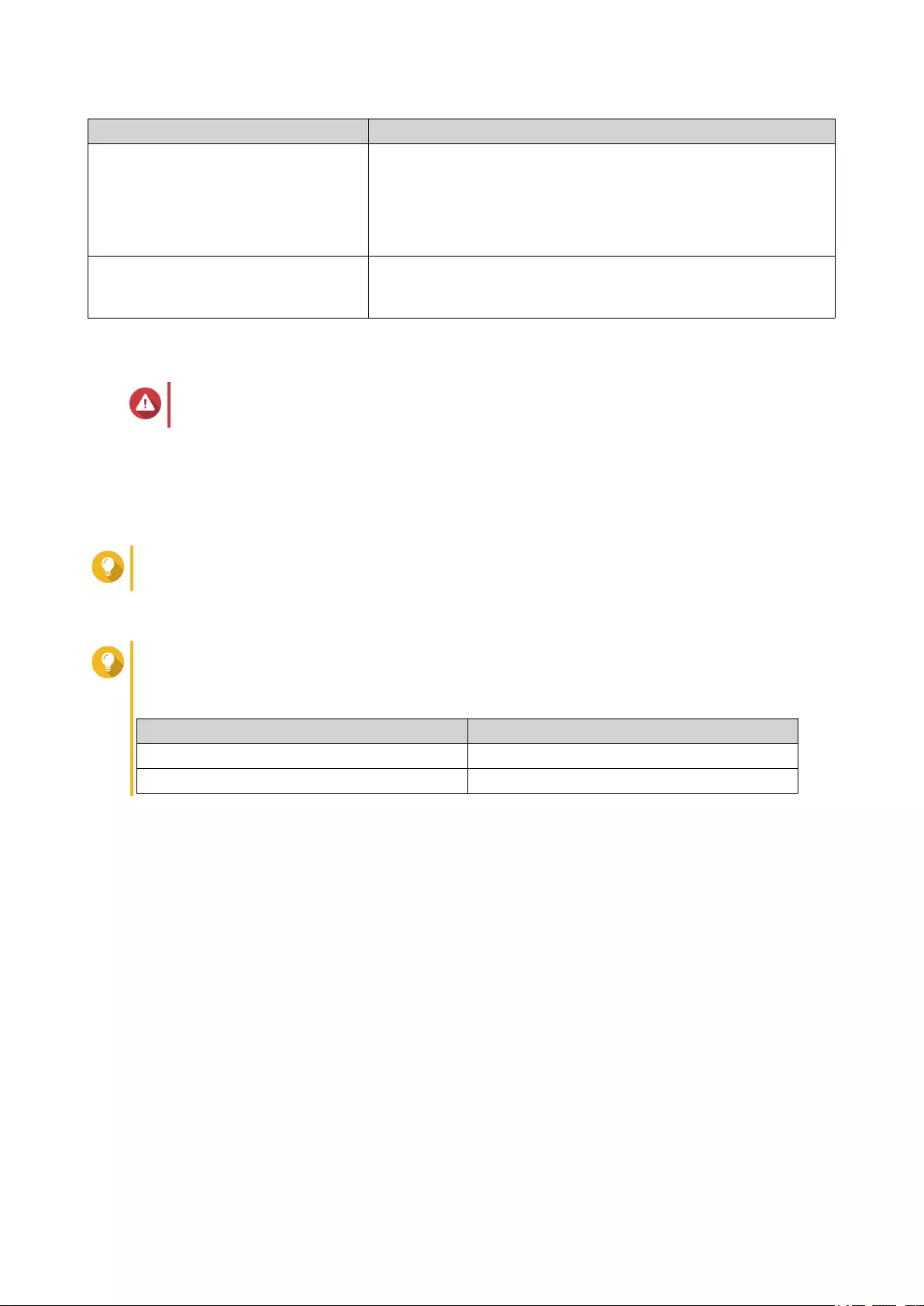
Method Description
Quick setup Install QES and configure basic settings.
For details, see the following topics:
•Installing QES Using a Static IP Address
•Installing QES Using a Dynamic IP Address
Manual setup Install QES and configure advanced settings such as device type
access and the QES system file storage pool.
For details, see Installing QES Using Manual Setup.
Installing QES Using a Static IP Address
Warning
Installing QES deletes all data on the drives. Back up your data before proceeding.
1. Power on the NAS.
2. Connect the NAS to your local area network.
3. Run Qfinder Pro on a computer that is connected to the same local area network.
Tip
To download Qfinder Pro, go to https://www.qnap.com/utilities.
4. Locate the IP address of the storage controller from the device list.
Tip
If the computer is connected to the NAS through the management port, Qfinder Pro will also
display the the details of the second controller.
Controller Number IP Address
1169.254.100.100
2169.254.100.101
5. Configure the network settings.
a. On your Windows device, go to Control Panel > Network and Internet > Network and Sharing
Center .
b. Identify and click the network interface connected to the management port.
The Connection Status window opens.
c. Click Properties.
The Connection Properties window opens.
d. From the list of connections, select Internet Protocol Version 4 (TCP/IPv4).
e. Click Properties.
The Internet Protocol Version 4 (TCP/IPv4) Properties window opens.
f. Select Use the following IP address.
g. Specify an IP address and subnet mask.
Example:
ES2486dc User Guide
Installation and Configuration 41
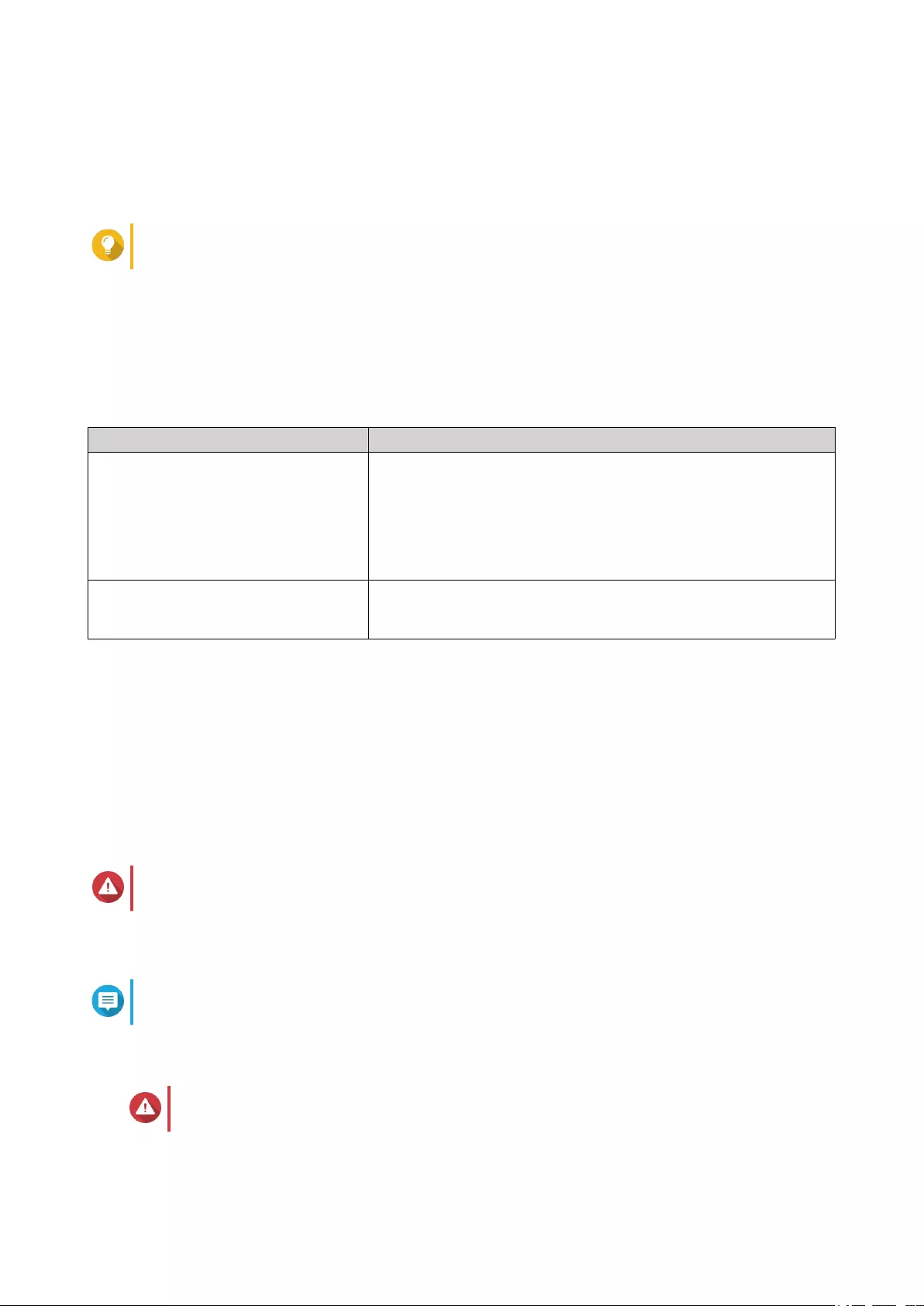
• IP address: 169.254.1.10
• Subnet mask: 255.255.0.0
h. Click OK.
Tip
You can change the settings back to their original configuration after installing QES.
6. In Qfinder Pro, double-click an uninitialized controller.
The setup wizard opens.
7. Click Quick Setup.
The Quick Setup window opens.
8. Specify a NAS name and password.
Field Requirements
NAS name • Length: 1-14 characters
• Valid characters: A-Z, a-z, 0-9
• Valid special characters: Hypen (-)
• Not allowed: The last character is a hyphen (-)
Password • Length: 5-64 characters
• Valid characters: All ASCII characters
9. Specify the static IP address of the management port of each controller.
Example:
• LAN IP block: 10.8.13.xx
• Controller 1 IP address: 10.8.13.62
• Controller 2 IP address: 10.8.13.78
10. Click Proceed.
A confirmation message appears.
Warning
Clicking Confirm deletes all data on the drive before installing QES.
11. Click Confirm.
The wizard installs QES and restarts the NAS.
Note
You must initialize any unused disks upon your next login.
Installing QES Using a Dynamic IP Address
Warning
Installing QES deletes all data on the drives. Back up your data before proceeding.
1. Power on the NAS.
ES2486dc User Guide
Installation and Configuration 42
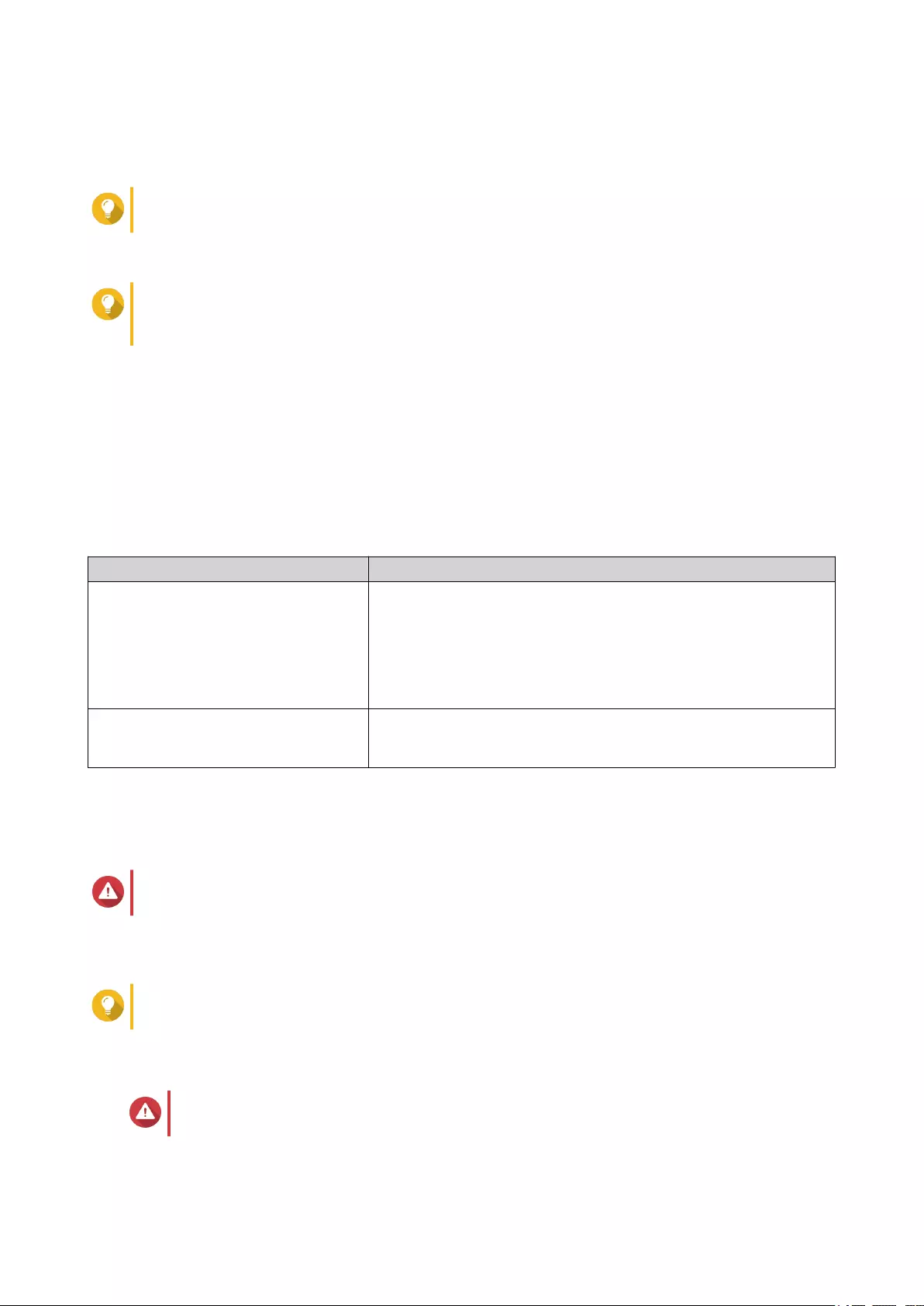
2. Connect the NAS to your local area network.
3. Run Qfinder Pro on a computer that is connected to the same local area network.
Tip
To download Qfinder Pro, go to https://www.qnap.com/utilities.
4. Locate the NAS in the device list.
Tip
Refer to the device type and MAC address to identify the NAS. The device status is a question
mark (?).
If the computer is connected to the NAS through the management port, Qfinder Pro will also display the
the details of Controller B.
5. Double-click an uninitialized controller.
The setup wizard opens.
6. Click Quick Setup.
The Quick Setup window opens.
7. Specify a NAS name and password.
Field Requirements
NAS name • Length: 1-14 characters
• Valid characters: A-Z, a-z, 0-9
• Valid special characters: Hypen (-)
• Not allowed: The last character is a hyphen (-)
Password • Length: 5-64 characters
• Valid characters: All ASCII characters
8. Specify DHCP as the IP address.
9. Click Proceed.
A confirmation message appears.
Warning
Clicking Confirm deletes all data on the drive before installing QES.
10. Click Confirm.
The wizard installs QES and restarts the NAS.
Tip
You must initialize any unused disks upon your next login.
Installing QES Using Manual Setup
Warning
Installing QES deletes all data on the drives. Back up your data before proceeding.
1. Power on the NAS.
ES2486dc User Guide
Installation and Configuration 43
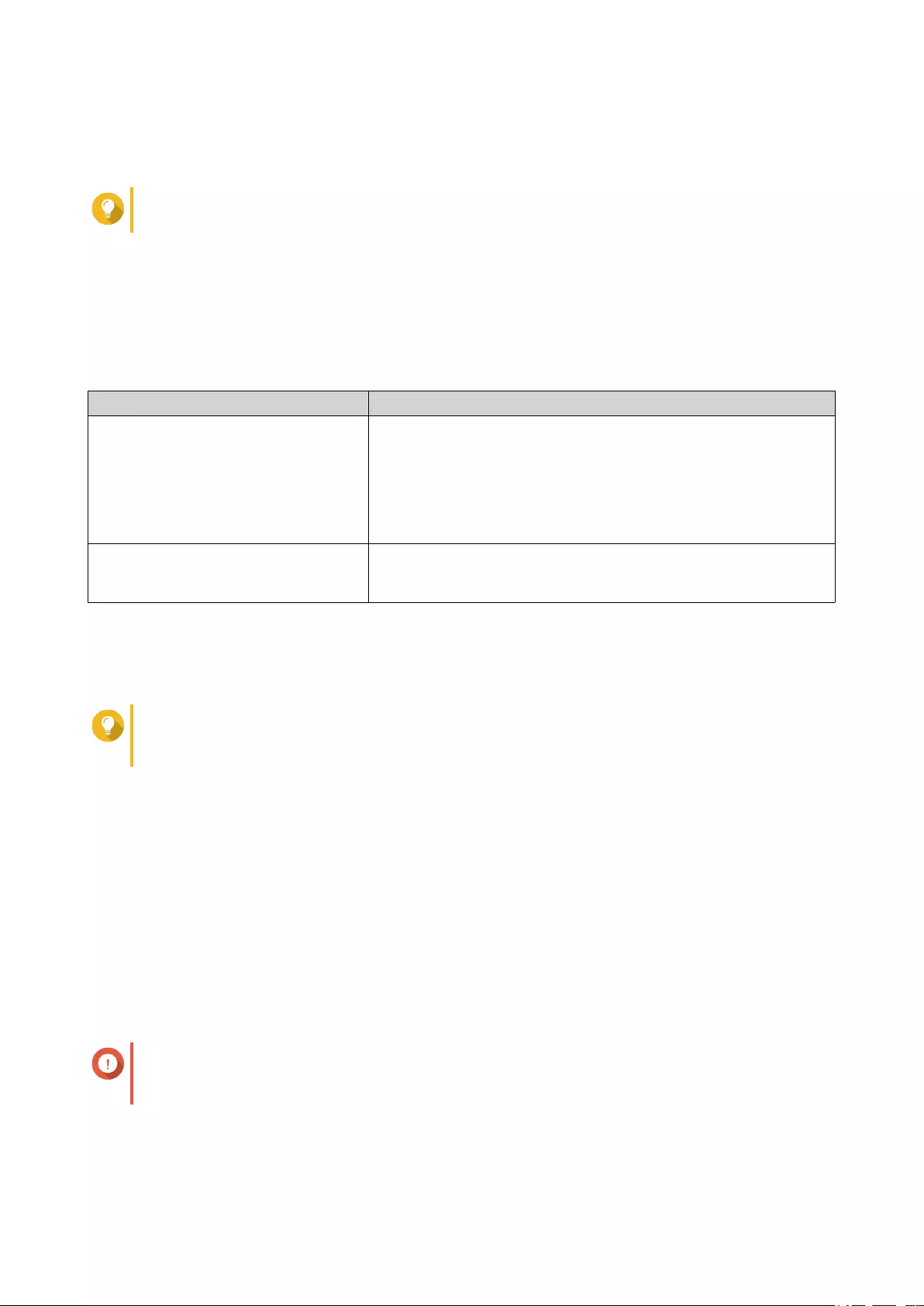
2. Connect the NAS to your local area network.
3. Run Qfinder Pro on a computer that is connected to the same local area network.
Tip
To download Qfinder Pro, go to https://www.qnap.com/utilities.
4. Locate the NAS in the device list, and then double-click the name or IP address.
The setup wizard opens.
5. Click Manual Setup.
The Enter the NAS name and administrator’s password screen appears.
6. Specify a NAS name and password.
Field Requirements
NAS name • Length: 1-14 characters
• Valid characters: A-Z, a-z, 0-9
• Valid special characters: Hypen (-)
• Not allowed: The last character is a hyphen (-)
Password • Length: 5-64 characters
• Valid characters: All ASCII characters
7. Click Next.
The Set the date and time screen appears.
8. Specify the time zone, date, and time.
Tip
QNAP recommends connecting to an NTP server to ensure that the NAS follows the
Coordinated Universal Time (UTC) standard.
9. Click Next.
The Configure the network settings screen appears.
10. Select Obtain an IP address automatically (DHCP).
11. Click Next.
The Cross-platform file transfer service screen appears.
12. Select the types of devices that you will use to access shared folders on the NAS.
13. Click Next.
The Check system disk status screen appears.
14. Select a storage pool to install QES on.
Important
Once the installation process starts, the selected storage pool cannot be modified. Reinitialize
the NAS before selecting a different disk group.
15. Click Next.
The Summary screen appears.
ES2486dc User Guide
Installation and Configuration 44
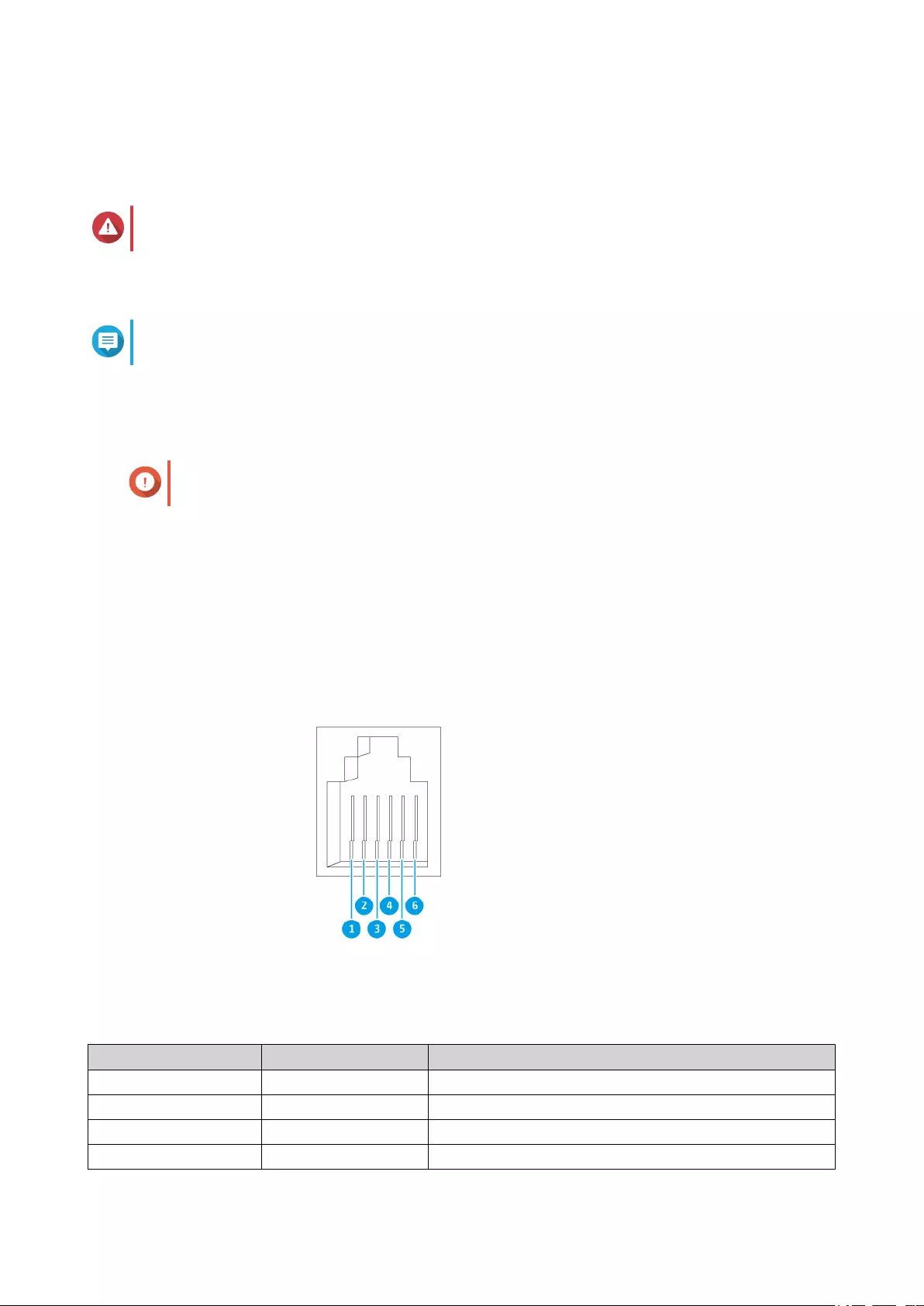
16. Review the settings.
17. Click Apply.
A confirmation message appears.
Warning
Clicking Confirm deletes all data on the drive before installing QES.
18. Click Confirm.
The wizard installs QES and restarts the NAS.
Note
You must initialize any unused disks upon your next login.
Service Port Configuration
The service port is the main point for hardware installation, configuration, and maintenance.
Important
Only use the service port when directed by QNAP technical support personnel.
Storage Controller Service Port
The storage controller service port is a RS-232 port with an RJ-11 connector. Use the appropriate cable/
adapter (e.g., RJ-11 to DB9, DB9 to USB, or RJ-11 to USB) to connect this port to your computer. The pin-
outs are defined as follows:
Pin Number Signal Description
1 Rx1 Receive Data of UART1
2 Tx1 Transmit Data of UART1
3 GND Ground
4 Rx2 Receive Data of UART2
ES2486dc User Guide
Installation and Configuration 45
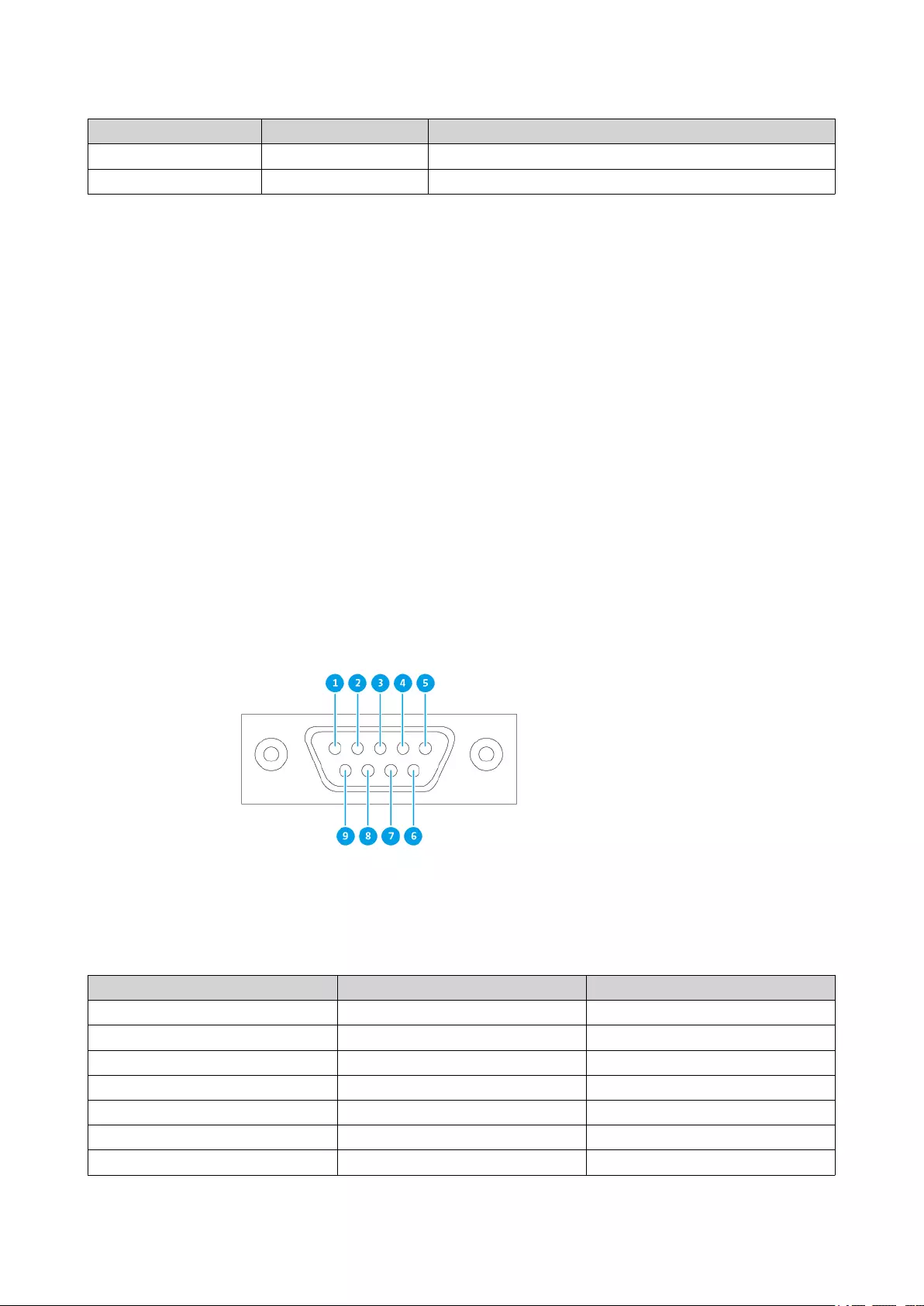
Pin Number Signal Description
5 Tx2 Transmit Data of UART2
6 GND Ground
Configure the baud rate and character format of the PC or terminal to match these console port default
characteristics:
• 115200 baud rate
• 8 data bits
• 1 stop bit
• No parity
• Flow control: XON/XOFF
• Default username/password: admin/admin
Expansion Unit Service Port
The expansion unit service port is an RS-232 port with a DB-9 (or DE-9) connector. The pin-outs are defined
as follows:
Pin Number Signal Description
1 NC No Connection
2 Rx Receive Data
3 Tx Transmit Data
4 NC No Connection
5 GND Ground
6 NC No Connection
7 NC No Connection
ES2486dc User Guide
Installation and Configuration 46
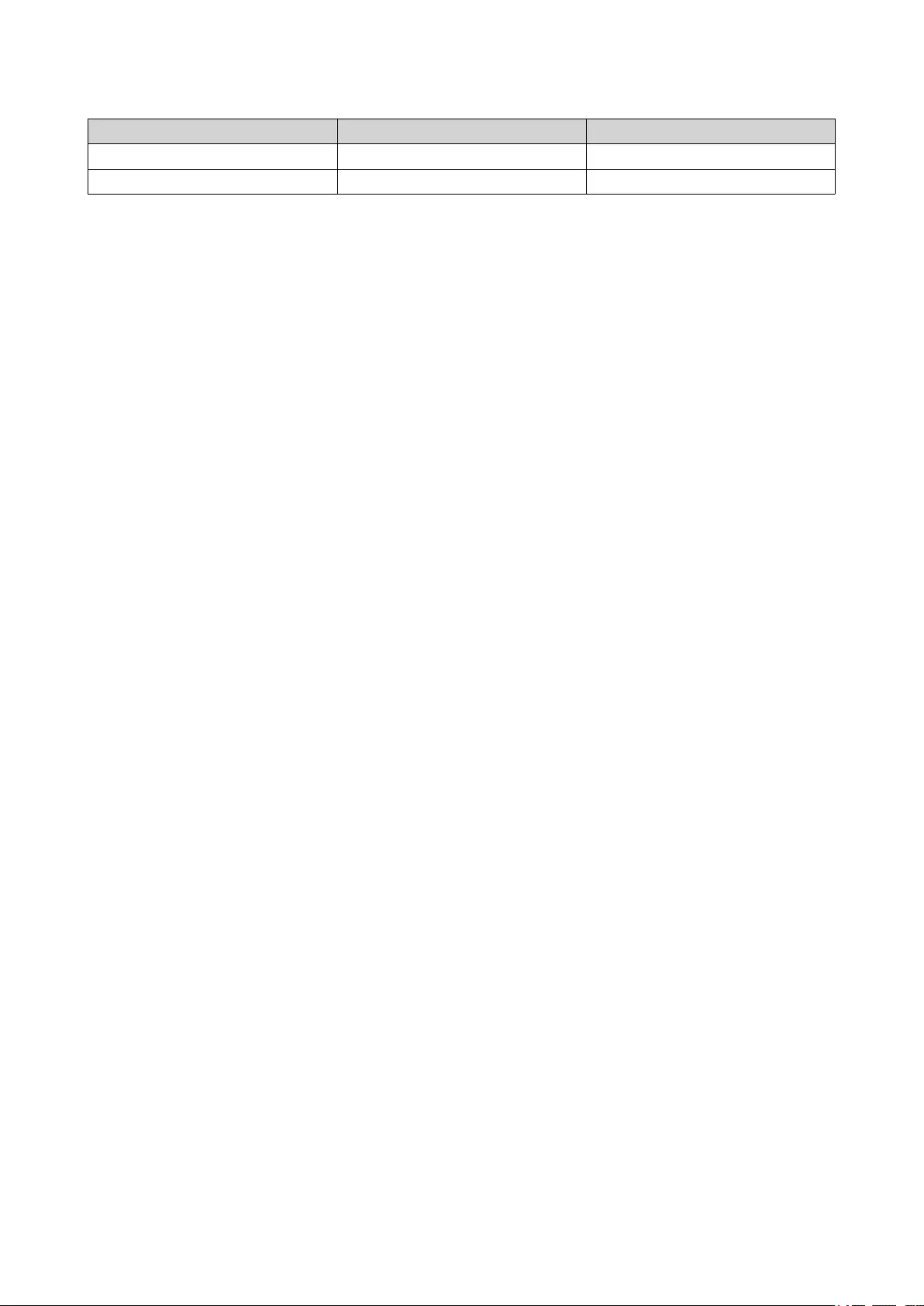
Pin Number Signal Description
8 NC No Connection
9 NC No Connection
Configure the baud rate and character format of the PC or terminal to match these console port default
characteristics:
• 115200 baud rate
• 8 data bits
• 1 stop bit
• No parity
• Flow control: XON/XOFF
• Default username/password: admin/admin
Management Port Configuration
Management is provided by the Intel® i210 Gigabit Ethernet controller. The management port allows you to
connect to the QES desktop of the ES2486dc. The default ES2486dc management website is
169.254.100.100:8080. If the NAS has been configured to use DHCP, you can use Qfinder Pro to check the
IP address of the NAS. Make sure the NAS and the computer running Qfinder Pro are connected to the
same subnet.
The system requires that the management IP addresses are configured on both controllers and that the
controllers’ management ports are connected to the management network. This should be a separate LAN
or a VLAN because you should not use the production LAN or VLAN for management network traffic. To
configure the management port IP address, refer to the QES User Guide. If one storage controller fails, you
can enable takeover function from the High Availability app in QES to manage the system through the
management port of the other storage controller with the same IP address. For more information, see the
QES User Guide.
The following diagrams illustrate management port connections.
ES2486dc User Guide
Installation and Configuration 47
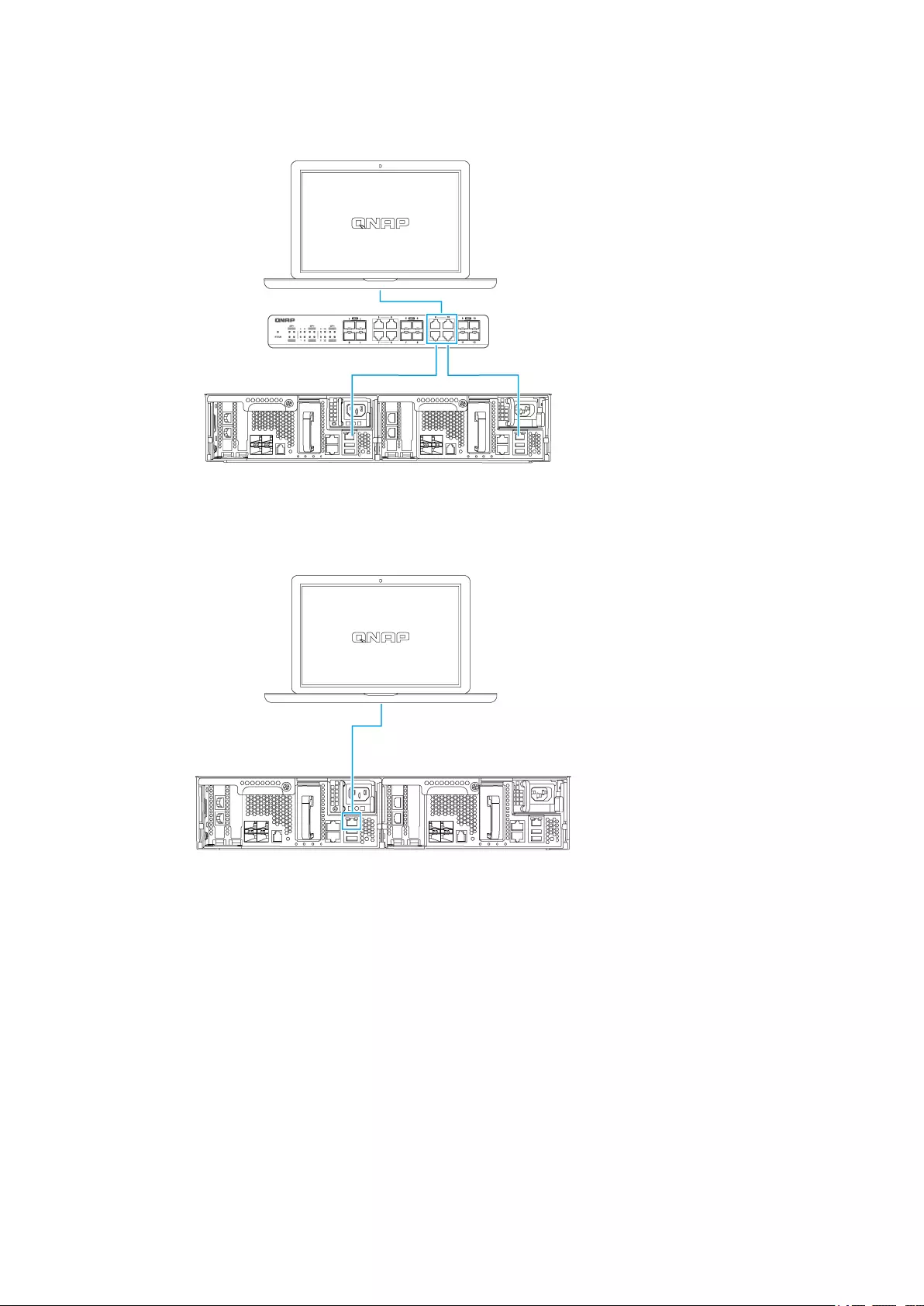
Connected to a QES endpoint using DHCP
Directly connected to a QES endpoint
Multipath I/O Network Configuration
Multipath I/O (MPIO) is a fault-tolerance technique where more than one physical network path is created
between a server and a storage device such as a NAS. If any one network path goes down due to the failure
of a switch, cable, or network card, the server can route I/O through the remaining network paths with no
storage downtime. The ES2486dc supports MPIO on iSCSI connections using standard Ethernet
infrastructure.
The following diagram shows an example multipath I/O network configuration:
ES2486dc User Guide
Installation and Configuration 48
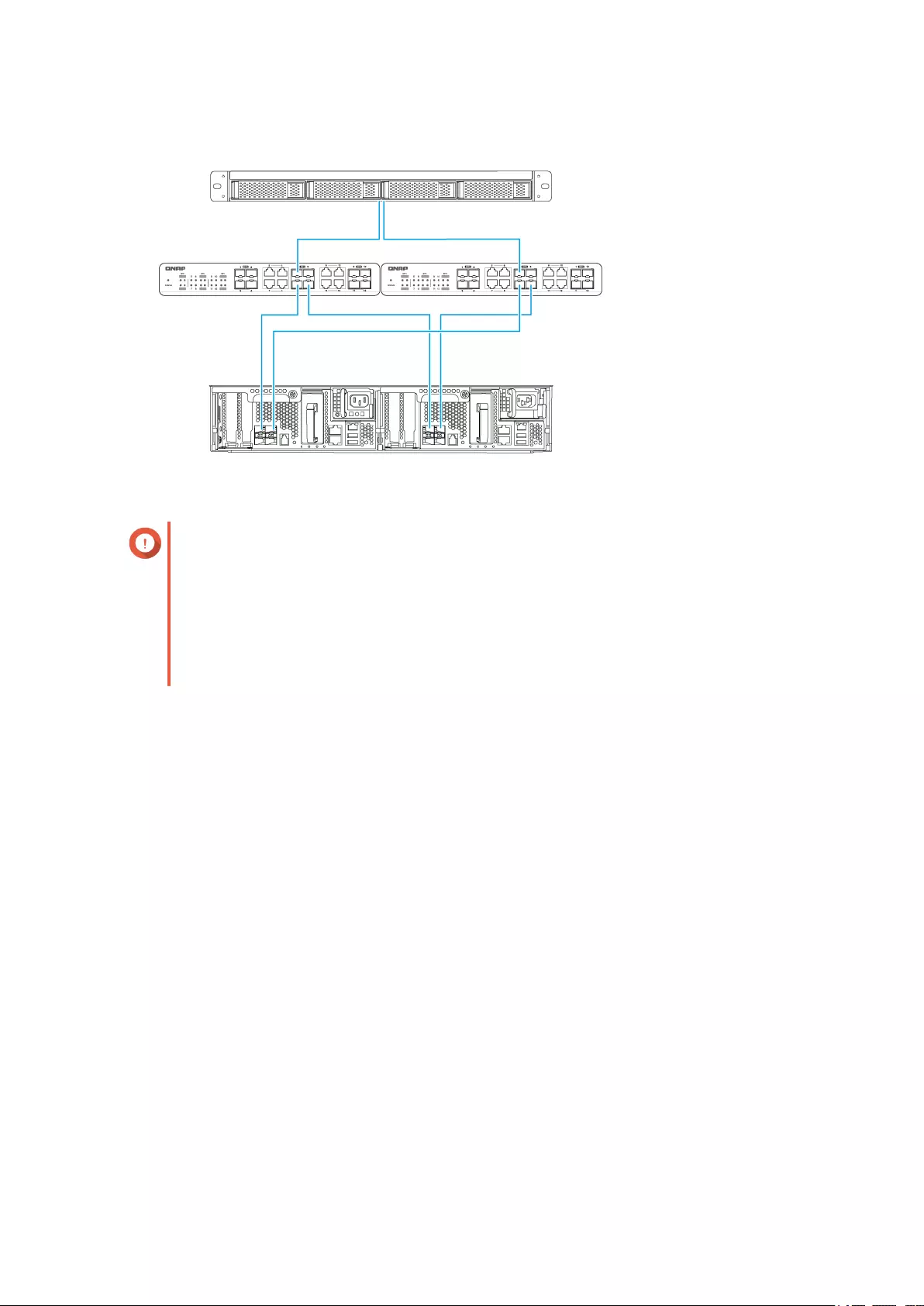
Important
• Each QES data port must use a static IP address.
• Each server and storage controller must be connected to at least two different physical
switches on different subnets.
• Use dedicated network switches or VLANs to separate iSCSI traffic from other network
traffic.
ES2486dc User Guide
Installation and Configuration 49
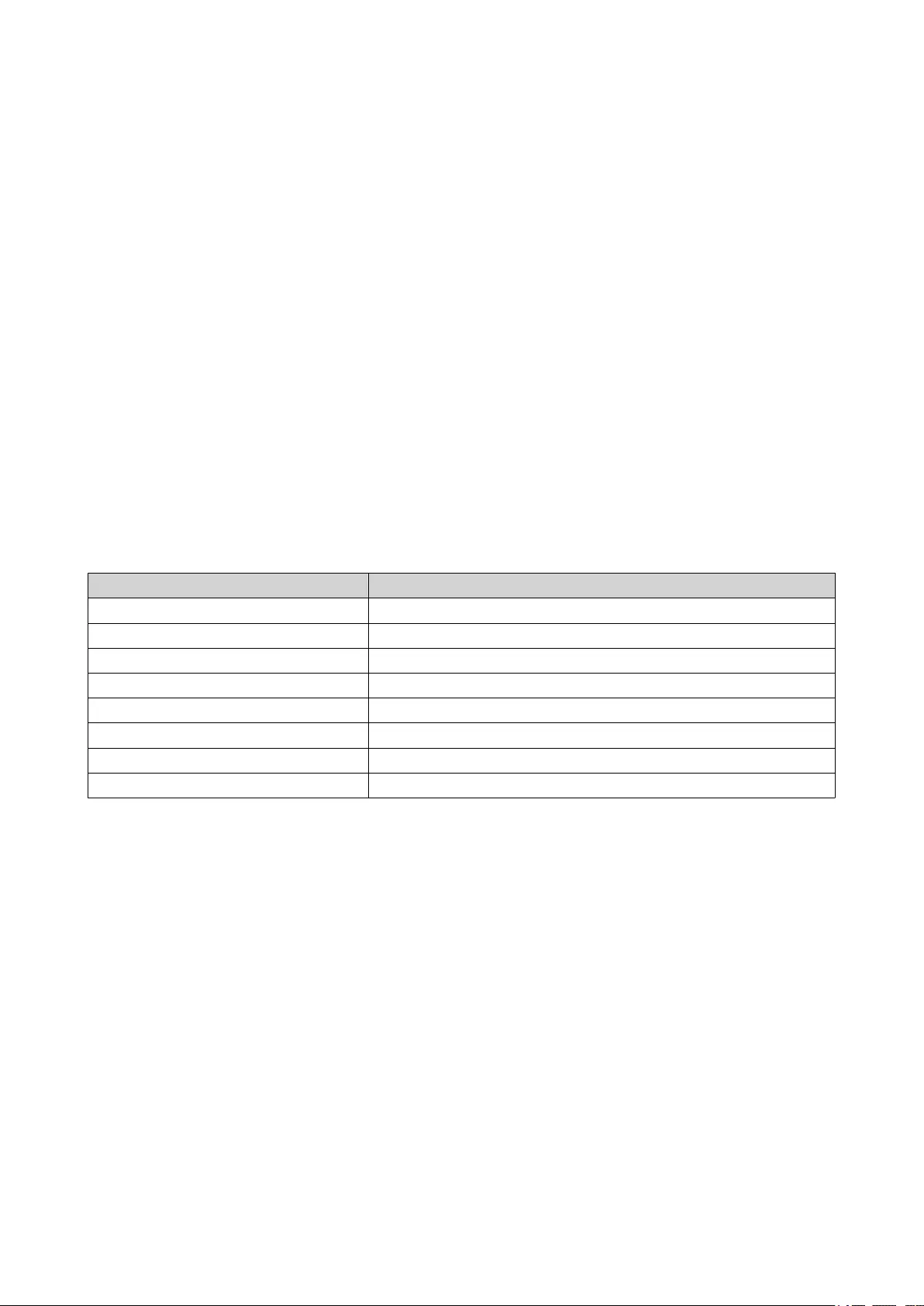
4. Troubleshooting
This chapter describes basic troubleshooting information.
Forcing Qfinder Pro to Locate the NAS
If Qfinder Pro is unable to locate the NAS during QES installation, the drives or data may be faulty.
1. Power off the NAS.
2. Remove all drives.
3. Power on the NAS.
4. Locate the NAS using Qfinder Pro.
5. Reinsert the drives.
6. Continue with the QES installation.
Hot-swapping Failed Drives
The NAS supports hot-swapping of drives in the following situations.
RAID Type Situation
RAID 1 One member drive fails
RAID 5 One member drive fails
RAID 6 One or two member drives fail
RAID 10 One or two member drives in two different pairs fail.
RAID 50 One disk per subgroup fails.
RAID 60 Two disks per subgroup fail.
Triple Mirror One or two member drives fail.
RAID-TP One, two, or three member drives fail.
1. Log on to QES as administrator.
2. Go to Main Menu > Storage Manager > Storage > Disks .
3. Locate the failed drive.
4. Prepare a new hard drive with a capacity that is the same as or larger than the failed hard drive.
5. Remove the failed drive from the NAS.
6. Wait for 20 seconds or until the NAS beeps twice.
7. Remove the failed drive from the drive tray.
8. Insert the new drive into the drive tray.
9. Install the new drive.
The NAS beeps twice.
10. Go to Main Menu > Storage Manager > Storage Space .
ES2486dc User Guide
Troubleshooting 50
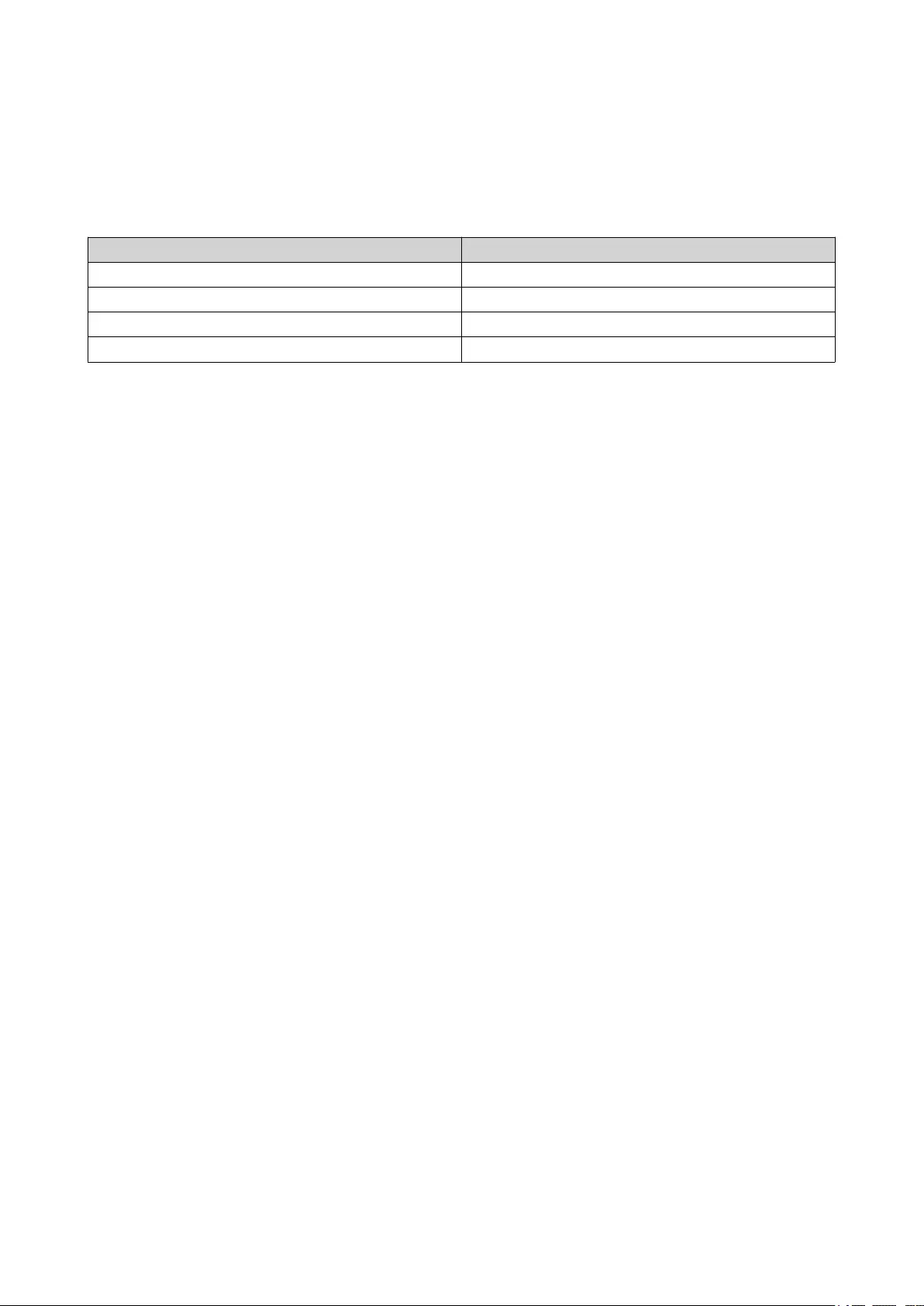
11. Locate the volume that contains the new drive and then verify that the status is Rebuilding.
Support and Other Resources
QNAP provides the following resources:
Resource URL
Documentation https://docs.qnap.com
Service Portal https://service.qnap.com
Downloads https://download.qnap.com
Community Forum https://forum.qnap.com
ES2486dc User Guide
Troubleshooting 51
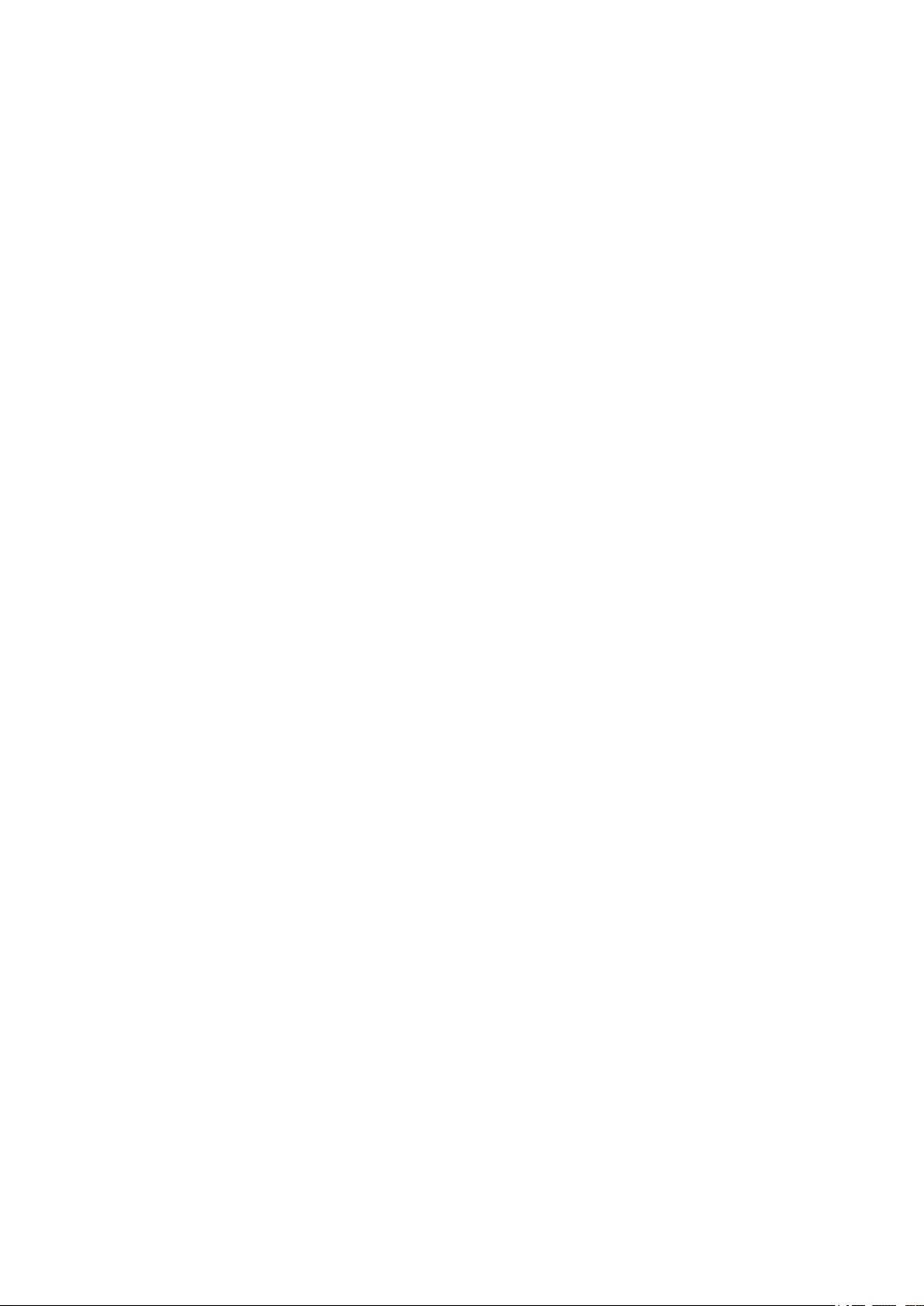
5. Glossary
QES
QNAP NAS operating system
Qfinder Pro
QNAP utility that lets you locate and access QNAP NAS devices in your local area network
ES2486dc User Guide
Glossary 52
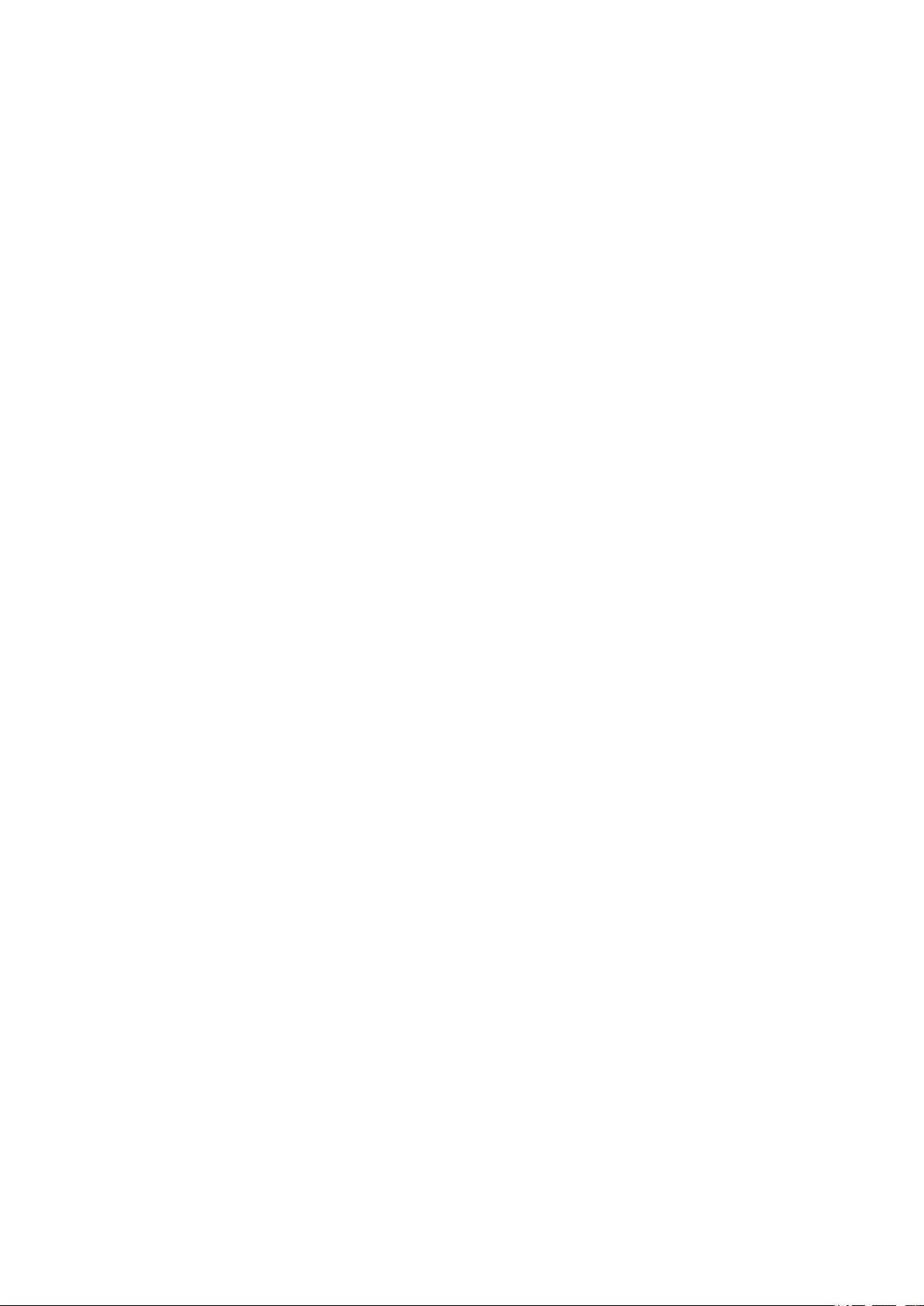
6. Notices
This chapter provides information about warranty, disclaimers, licensing, and federal regulations.
Limited Warranty
QNAP offers limited warranty service on our products. Your QNAP-branded hardware product is warranted
against defects in materials and workmanship for a period of one (1) year or more from the date printed on
the invoice. ("Warranty Period"). Please review your statutory rights at www.qnap.com/warranty, which may
be amended from time to time by QNAP in its discretion.
Disclaimer
Information in this document is provided in connection with products of QNAP Systems, Inc. (the "QNAP").
No license, express or implied, by estoppels or otherwise, to any intellectual property rights is granted by this
document. Except as provided in QNAP's terms and conditions of sale for such products, QNAP assumes no
liability whatsoever, and QNAP disclaims any express or implied warranty, relating to sale and/or use of
QNAP products including liability or warranties relating to fitness for a particular purpose, merchantability, or
infringement of any patent, copyright or other intellectual property right.
QNAP products are not intended for use in medical, life saving, life sustaining, critical control or safety
systems, or in nuclear facility applications.
In no event shall QNAP’s liability exceed the price paid for the product from direct, indirect, special,
incidental, or consequential damages resulting from the use of the product, its accompanying software, or its
documentation. QNAP makes no warranty or representation, expressed, implied, or statutory, with respect to
its products or the contents or use of this documentation and all accompanying software, and specifically
disclaims its quality, performance, merchantability, or fitness for any particular purpose. QNAP reserves the
right to revise or update its products, software, or documentation without obligation to notify any individual or
entity.
Back up the system periodically to avoid any potential data loss is recommended. QNAP disclaims any
responsibility of all sorts of data loss or recovery.
Should you return any components of the package of QNAP products such as NAS (Network Attached
Storage) for refund or maintenance, make sure they are carefully packed for shipping. Any form of damages
due to improper packaging will not be compensated.
All the features, functionality, and other product specifications are subject to change without prior notice or
obligation. Information contained herein is subject to change without notice.
Further, the ® or ™ symbols are not used in the text.
GNU Public License
Version 3, 29 June 2007
Everyone is permitted to copy and distribute verbatim copies of this license document, but changing it is not
allowed.
Preamble
The GNU General Public License is a free, copy left license for software and other kinds of works.
The licenses for most software and other practical works are designed to take away your freedom to share
and change the works. By contrast, the GNU General Public License is intended to guarantee your freedom
to share and change all versions of a program--to make sure it remains free software for all its users. We, the
ES2486dc User Guide
Notices 53
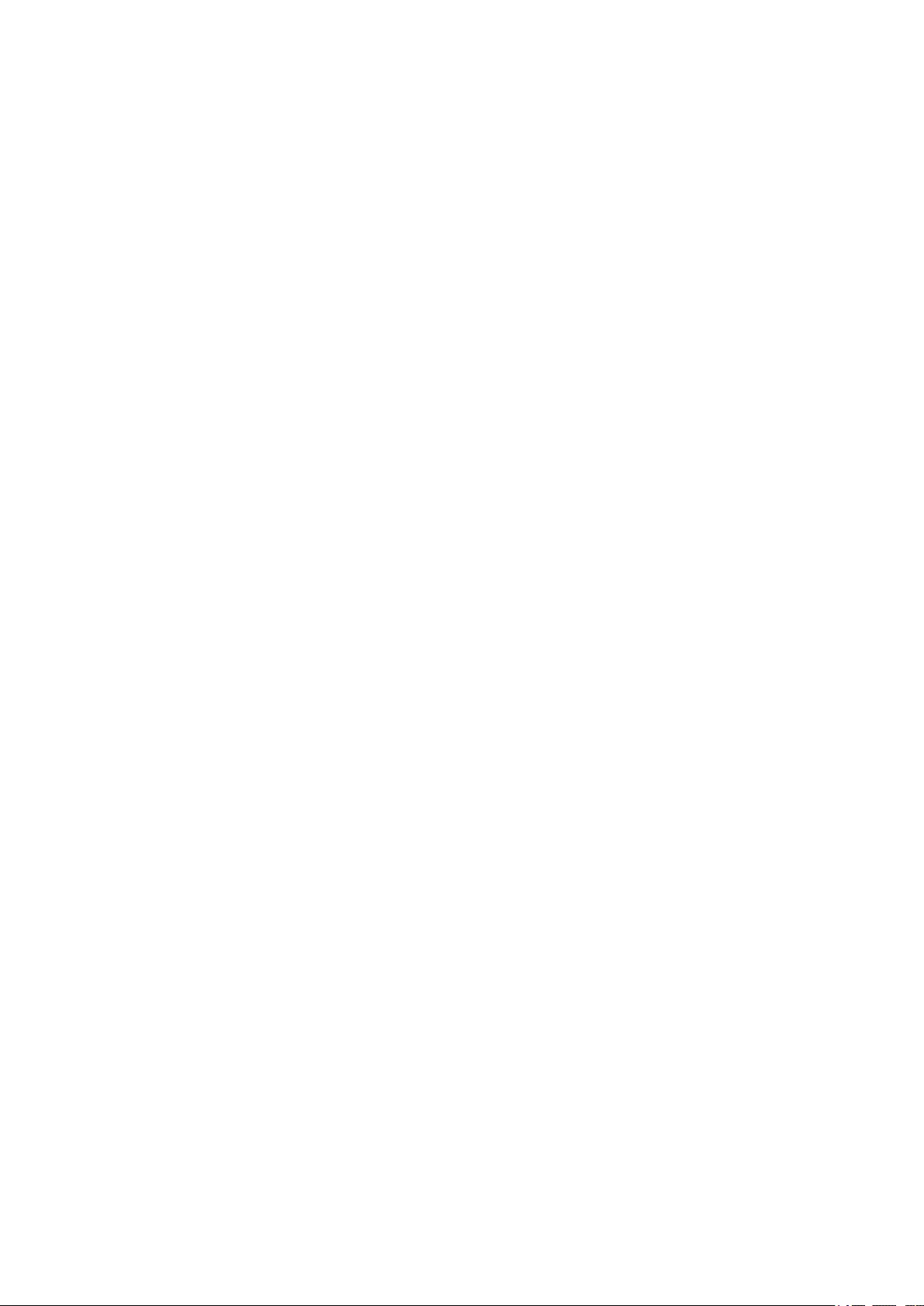
Free Software Foundation, use the GNU General Public License for most of our software; it applies also to
any other work released this way by its authors. You can apply it to your programs, too.
When we speak of free software, we are referring to freedom, not price. Our General Public Licenses are
designed to make sure that you have the freedom to distribute copies of free software (and charge for them if
you wish), that you receive source code or can get it if you want it, that you can change the software or use
pieces of it in new free programs, and that you know you can do these things.
To protect your rights, we need to prevent others from denying you these rights or asking you to surrender
the rights. Therefore, you have certain responsibilities if you distribute copies of the software, or if you modify
it: responsibilities to respect the freedom of others.
For example, if you distribute copies of such a program, whether gratis or for a fee, you must pass on to the
recipients the same freedoms that you received. You must make sure that they, too, receive or can get the
source code. And you must show them these terms so they know their rights.
Developers that use the GNU GPL protect your rights with two steps: (1) assert copyright on the software,
and (2) offer you this License giving you legal permission to copy, distribute and/or modify it.
For the developers' and authors' protection, the GPL clearly explains that there is no warranty for this free
software. For both users' and authors' sake, the GPL requires that modified versions be marked as changed,
so that their problems will not be attributed erroneously to authors of previous versions.
Some devices are designed to deny users access to install or run modified versions of the software inside
them, although the manufacturer can do so. This is fundamentally incompatible with the aim of protecting
users' freedom to change the software. The systematic pattern of such abuse occurs in the area of products
for individuals to use, which is precisely where it is most unacceptable. Therefore, we have designed this
version of the GPL to prohibit the practice for those products. If such problems arise substantially in other
domains, we stand ready to extend this provision to those domains in future versions of the GPL, as needed
to protect the freedom of users.
Finally, every program is threatened constantly by software patents. States should not allow patents to
restrict development and use of software on general-purpose computers, but in those that do, we wish to
avoid the special danger that patents applied to a free program could make it effectively proprietary. To
prevent this, the GPL assures that patents cannot be used to render the program non-free.
The precise terms and conditions for copying, distribution and modification follow.
Terms and Conditions
1. Definitions.
“This License” refers to version 3 of the GNU General Public License.
“Copyright” also means copyright-like laws that apply to other kinds of works, such as semiconductor
masks.
“The Program” refers to any copyrightable work licensed under this License. Each licensee is
addressed as “you”. “Licensees” and “recipients” may be individuals or organizations.
To “modify” a work means to copy from or adapt all or part of the work in a fashion requiring copyright
permission, other than the making of an exact copy. The resulting work is called a “modified version” of
the earlier work or a work “based on” the earlier work.
A “covered work” means either the unmodified Program or a work based on the Program.
To “propagate” a work means to do anything with it that, without permission, would make you directly or
secondarily liable for infringement under applicable copyright law, except executing it on a computer or
modifying a private copy. Propagation includes copying, distribution (with or without modification),
making available to the public, and in some countries other activities as well.
To “convey” a work means any kind of propagation that enables other parties to make or receive
copies. Mere interaction with a user through a computer network, with no transfer of a copy, is not
conveying.
An interactive user interface displays “Appropriate Legal Notices” to the extent that it includes a
convenient and prominently visible feature that (1) displays an appropriate copyright notice, and (2)
ES2486dc User Guide
Notices 54
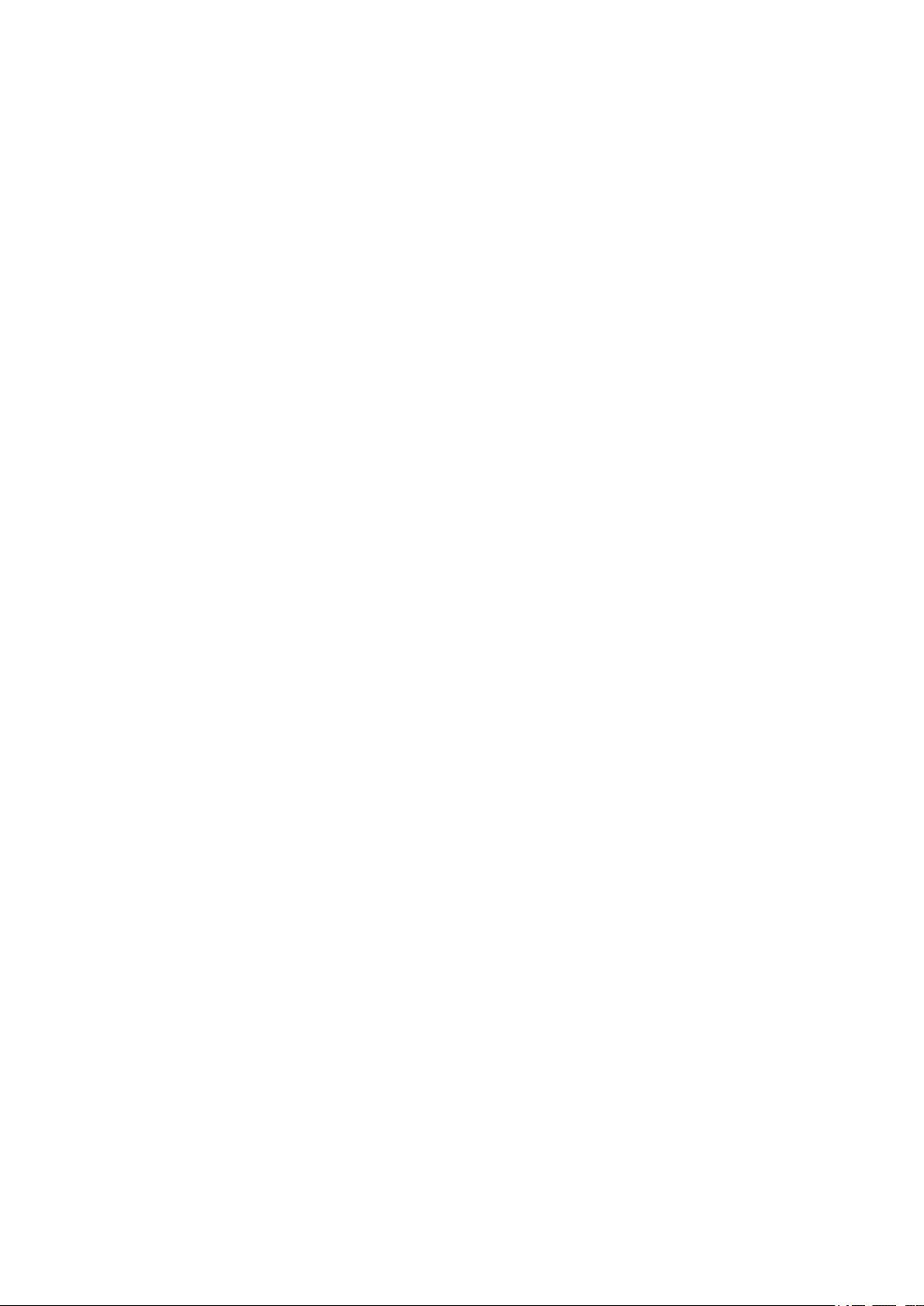
tells the user that there is no warranty for the work (except to the extent that warranties are provided),
that licensees may convey the work under this License, and how to view a copy of this License. If the
interface presents a list of user commands or options, such as a menu, a prominent item in the list
meets this criterion.
2. Source Code.
The “source code” for a work means the preferred form of the work for making modifications to it.
“Object code” means any non-source form of a work.
A “Standard Interface” means an interface that either is an official standard defined by a recognized
standards body, or, in the case of interfaces specified for a particular programming language, one that
is widely used among developers working in that language.
The “System Libraries” of an executable work include anything, other than the work as a whole, that (a)
is included in the normal form of packaging a Major Component, but which is not part of that Major
Component, and (b) serves only to enable use of the work with that Major Component, or to implement
a Standard Interface for which an implementation is available to the public in source code form. A
“Major Component”, in this context, means a major essential component (kernel, window system, and
so on) of the specific operating system (if any) on which the executable work runs, or a compiler used
to produce the work, or an object code interpreter used to run it.
The “Corresponding Source” for a work in object code form means all the source code needed to
generate, install, and (for an executable work) run the object code and to modify the work, including
scripts to control those activities. However, it does not include the work's System Libraries, or general-
purpose tools or generally available free programs which are used unmodified in performing those
activities but which are not part of the work. For example, Corresponding Source includes interface
definition files associated with source files for the work, and the source code for shared libraries and
dynamically linked subprograms that the work is specifically designed to require, such as by intimate
data communication or control flow between those subprograms and other parts of the work.
The Corresponding Source need not include anything that users can regenerate automatically from
other parts of the Corresponding Source.
The Corresponding Source for a work in source code form is that same work.
3. Basic Permissions.
All rights granted under this License are granted for the term of copyright on the Program, and are
irrevocable provided the stated conditions are met. This License explicitly affirms your unlimited
permission to run the unmodified Program. The output from running a covered work is covered by this
License only if the output, given its content, constitutes a covered work. This License acknowledges
your rights of fair use or other equivalent, as provided by copyright law.
You may make, run and propagate covered works that you do not convey, without conditions so long as
your license otherwise remains in force. You may convey covered works to others for the sole purpose
of having them make modifications exclusively for you, or provide you with facilities for running those
works, provided that you comply with the terms of this License in conveying all material for which you
do not control copyright. Those thus making or running the covered works for you must do so
exclusively on your behalf, under your direction and control, on terms that prohibit them from making
any copies of your copyrighted material outside their relationship with you.
Conveying under any other circumstances is permitted solely under the conditions stated below.
Sublicensing is not allowed; section 10 makes it unnecessary.
4. Protecting Users' Legal Rights From Anti-Circumvention Law.
No covered work shall be deemed part of an effective technological measure under any applicable law
fulfilling obligations under article 11 of the WIPO copyright treaty adopted on 20 December 1996, or
similar laws prohibiting or restricting circumvention of such measures.
When you convey a covered work, you waive any legal power to forbid circumvention of technological
measures to the extent such circumvention is effected by exercising rights under this License with
respect to the covered work, and you disclaim any intention to limit operation or modification of the
work as a means of enforcing, against the work's users, your or third parties' legal rights to forbid
circumvention of technological measures.
5. Conveying Verbatim Copies.
ES2486dc User Guide
Notices 55
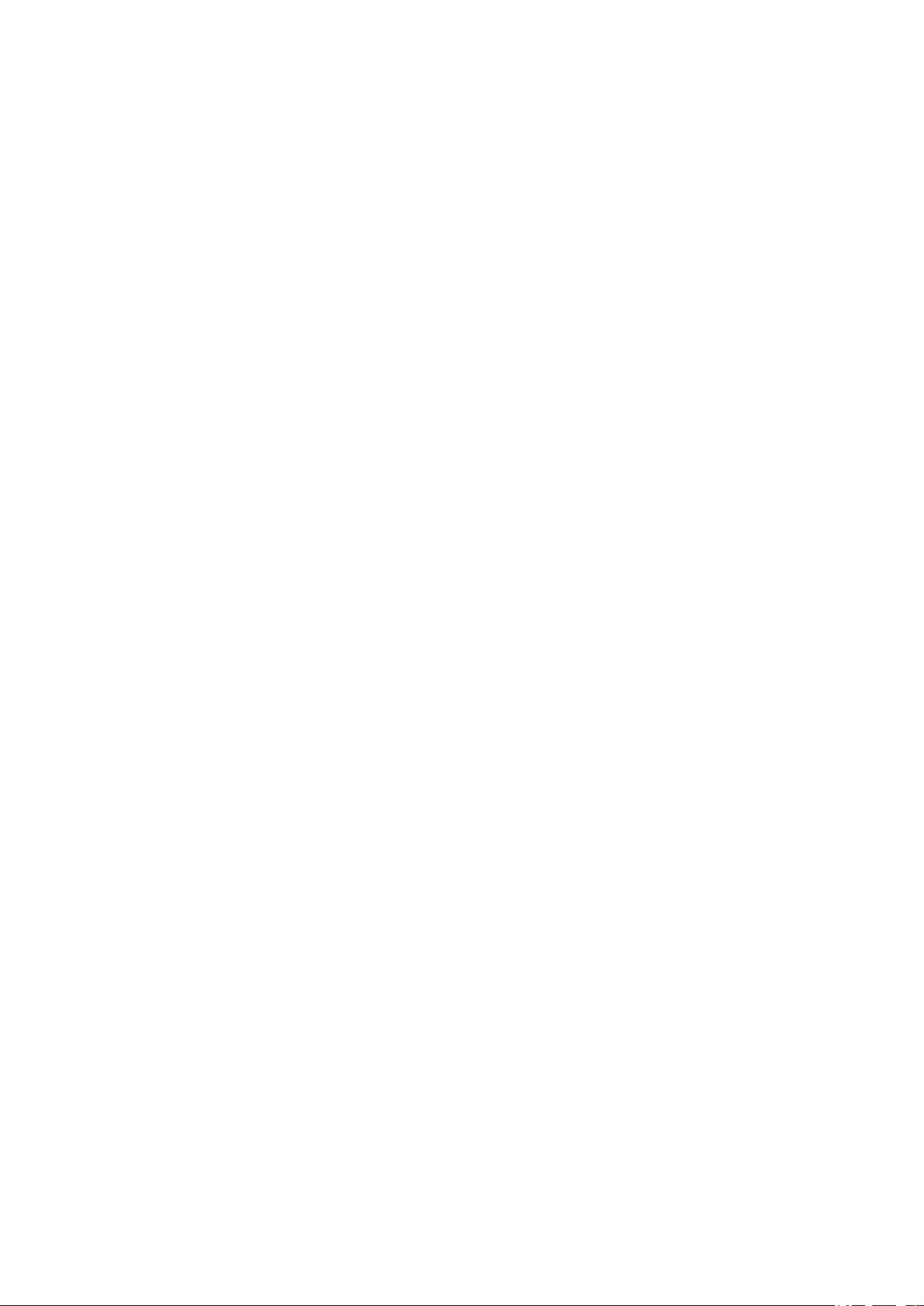
You may convey verbatim copies of the Program's source code as you receive it, in any medium,
provided that you conspicuously and appropriately publish on each copy an appropriate copyright
notice; keep intact all notices stating that this License and any non-permissive terms added in accord
with section 7 apply to the code; keep intact all notices of the absence of any warranty; and give all
recipients a copy of this License along with the Program.
You may charge any price or no price for each copy that you convey, and you may offer support or
warranty protection for a fee.
6. Conveying Modified Source Versions.
You may convey a work based on the Program, or the modifications to produce it from the Program, in
the form of source code under the terms of section 4, provided that you also meet all of these
conditions:
a. The work must carry prominent notices stating that you modified it, and giving a relevant date.
b. The work must carry prominent notices stating that it is released under this License and any
conditions added under section 7. This requirement modifies the requirement in section 4 to “keep
intact all notices”.
c. You must license the entire work, as a whole, under this License to anyone who comes into
possession of a copy. This License will therefore apply, along with any applicable section 7
additional terms, to the whole of the work, and all its parts, regardless of how they are packaged.
This License gives no permission to license the work in any other way, but it does not invalidate
such permission if you have separately received it.
d. If the work has interactive user interfaces, each must display Appropriate Legal Notices; however,
if the Program has interactive interfaces that do not display Appropriate Legal Notices, your work
need not make them do so.
A compilation of a covered work with other separate and independent works, which are not by
their nature extensions of the covered work, and which are not combined with it such as to form a
larger program, in or on a volume of a storage or distribution medium, is called an “aggregate” if
the compilation and its resulting copyright are not used to limit the access or legal rights of the
compilation's users beyond what the individual works permit. Inclusion of a covered work in an
aggregate does not cause this License to apply to the other parts of the aggregate.
7. Conveying Non-Source Forms.
You may convey a covered work in object code form under the terms of sections 4 and 5, provided that
you also convey the machine-readable Corresponding Source under the terms of this License, in one of
these ways:
a. Convey the object code in, or embodied in, a physical product (including a physical distribution
medium), accompanied by the Corresponding Source fixed on a durable physical medium
customarily used for software interchange.
b. Convey the object code in, or embodied in, a physical product (including a physical distribution
medium), accompanied by a written offer, valid for at least three years and valid for as long as you
offer spare parts or customer support for that product model, to give anyone who possesses the
object code either (1) a copy of the Corresponding Source for all the software in the product that
is covered by this License, on a durable physical medium customarily used for software
interchange, for a price no more than your reasonable cost of physically performing this conveying
of source, or (2) access to copy the Corresponding Source from a network server at no charge.
c. Convey individual copies of the object code with a copy of the written offer to provide the
Corresponding Source. This alternative is allowed only occasionally and noncommercially, and
only if you received the object code with such an offer, in accord with subsection 6b.
d. Convey the object code by offering access from a designated place (gratis or for a charge), and
offer equivalent access to the Corresponding Source in the same way through the same place at
no further charge. You need not require recipients to copy the Corresponding Source along with
ES2486dc User Guide
Notices 56
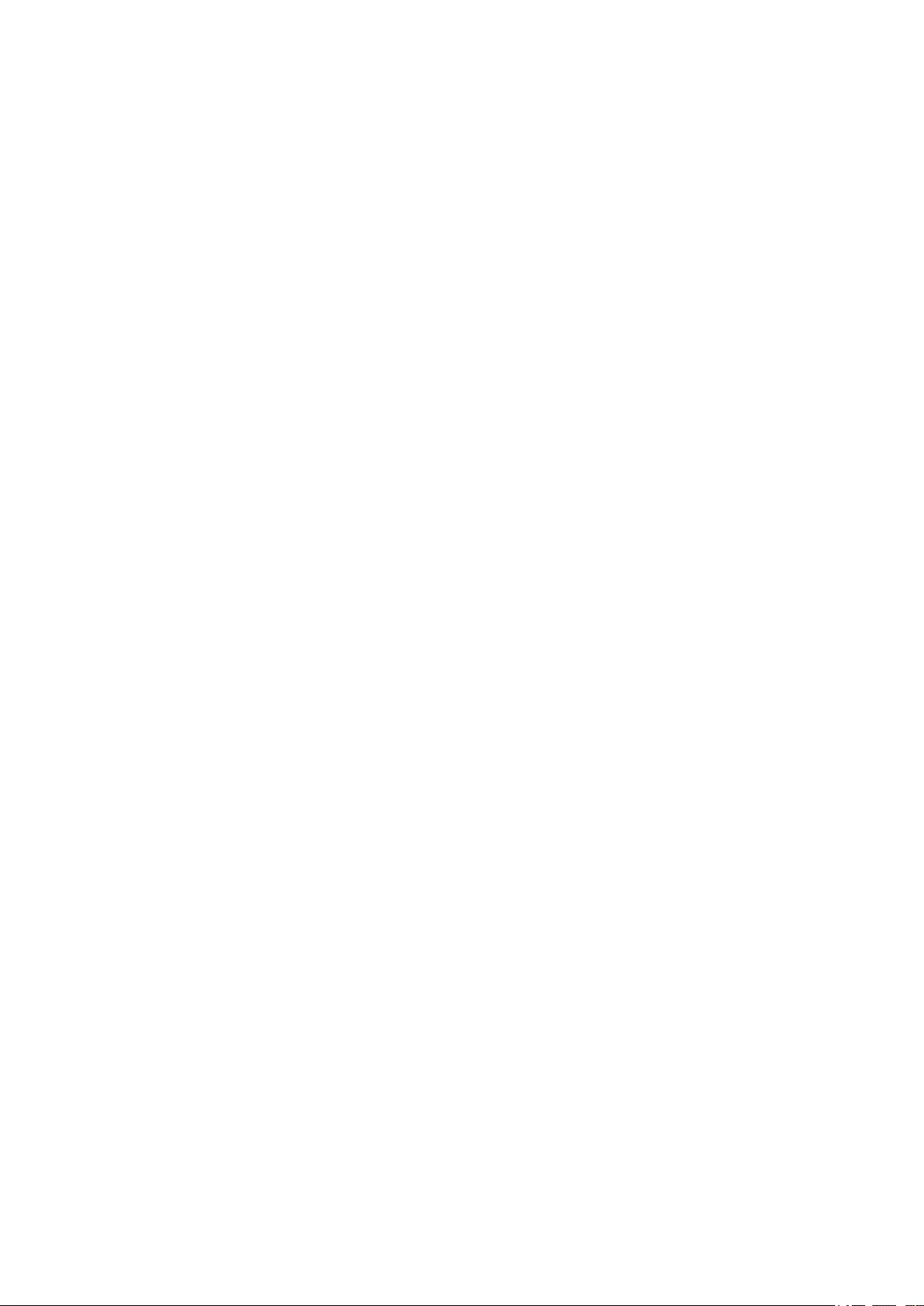
the object code. If the place to copy the object code is a network server, the Corresponding
Source may be on a different server (operated by you or a third party) that supports equivalent
copying facilities, provided you maintain clear directions next to the object code saying where to
find the Corresponding Source. Regardless of what server hosts the Corresponding Source, you
remain obligated to ensure that it is available for as long as needed to satisfy these requirements.
e. Convey the object code using peer-to-peer transmission, provided you inform other peers where
the object code and Corresponding Source of the work are being offered to the general public at
no charge under subsection 6d.
A separable portion of the object code, whose source code is excluded from the Corresponding
Source as a System Library, need not be included in conveying the object code work.
A “User Product” is either (1) a “consumer product”, which means any tangible personal property
which is normally used for personal, family, or household purposes, or (2) anything designed or
sold for incorporation into a dwelling. In determining whether a product is a consumer product,
doubtful cases shall be resolved in favor of coverage. For a particular product received by a
particular user, “normally used” refers to a typical or common use of that class of product,
regardless of the status of the particular user or of the way in which the particular user actually
uses, or expects or is expected to use, the product. A product is a consumer product regardless of
whether the product has substantial commercial, industrial or non-consumer uses, unless such
uses represent the only significant mode of use of the product.
“Installation Information” for a User Product means any methods, procedures, authorization keys,
or other information required to install and execute modified versions of a covered work in that
User Product from a modified version of its Corresponding Source. The information must suffice
to ensure that the continued functioning of the modified object code is in no case prevented or
interfered with solely because modification has been made.
If you convey an object code work under this section in, or with, or specifically for use in, a User
Product, and the conveying occurs as part of a transaction in which the right of possession and
use of the User Product is transferred to the recipient in perpetuity or for a fixed term (regardless
of how the transaction is characterized), the Corresponding Source conveyed under this section
must be accompanied by the Installation Information. But this requirement does not apply if
neither you nor any third party retains the ability to install modified object code on the User
Product (for example, the work has been installed in ROM).
The requirement to provide Installation Information does not include a requirement to continue to
provide support service, warranty, or updates for a work that has been modified or installed by the
recipient, or for the User Product in which it has been modified or installed. Access to a network
may be denied when the modification itself materially and adversely affects the operation of the
network or violates the rules and protocols for communication across the network.
Corresponding Source conveyed, and Installation Information provided, in accord with this section
must be in a format that is publicly documented (and with an implementation available to the
public in source code form), and must require no special password or key for unpacking, reading
or copying.
8. Additional Terms.
“Additional permissions” are terms that supplement the terms of this License by making exceptions
from one or more of its conditions. Additional permissions that are applicable to the entire Program
shall be treated as though they were included in this License, to the extent that they are valid under
applicable law. If additional permissions apply only to part of the Program, that part may be used
separately under those permissions, but the entire Program remains governed by this License without
regard to the additional permissions.
When you convey a copy of a covered work, you may at your option remove any additional permissions
from that copy, or from any part of it. (Additional permissions may be written to require their own
removal in certain cases when you modify the work.) You may place additional permissions on material,
added by you to a covered work, for which you have or can give appropriate copyright permission.
Notwithstanding any other provision of this License, for material you add to a covered work, you may (if
authorized by the copyright holders of that material) supplement the terms of this License with terms:
ES2486dc User Guide
Notices 57
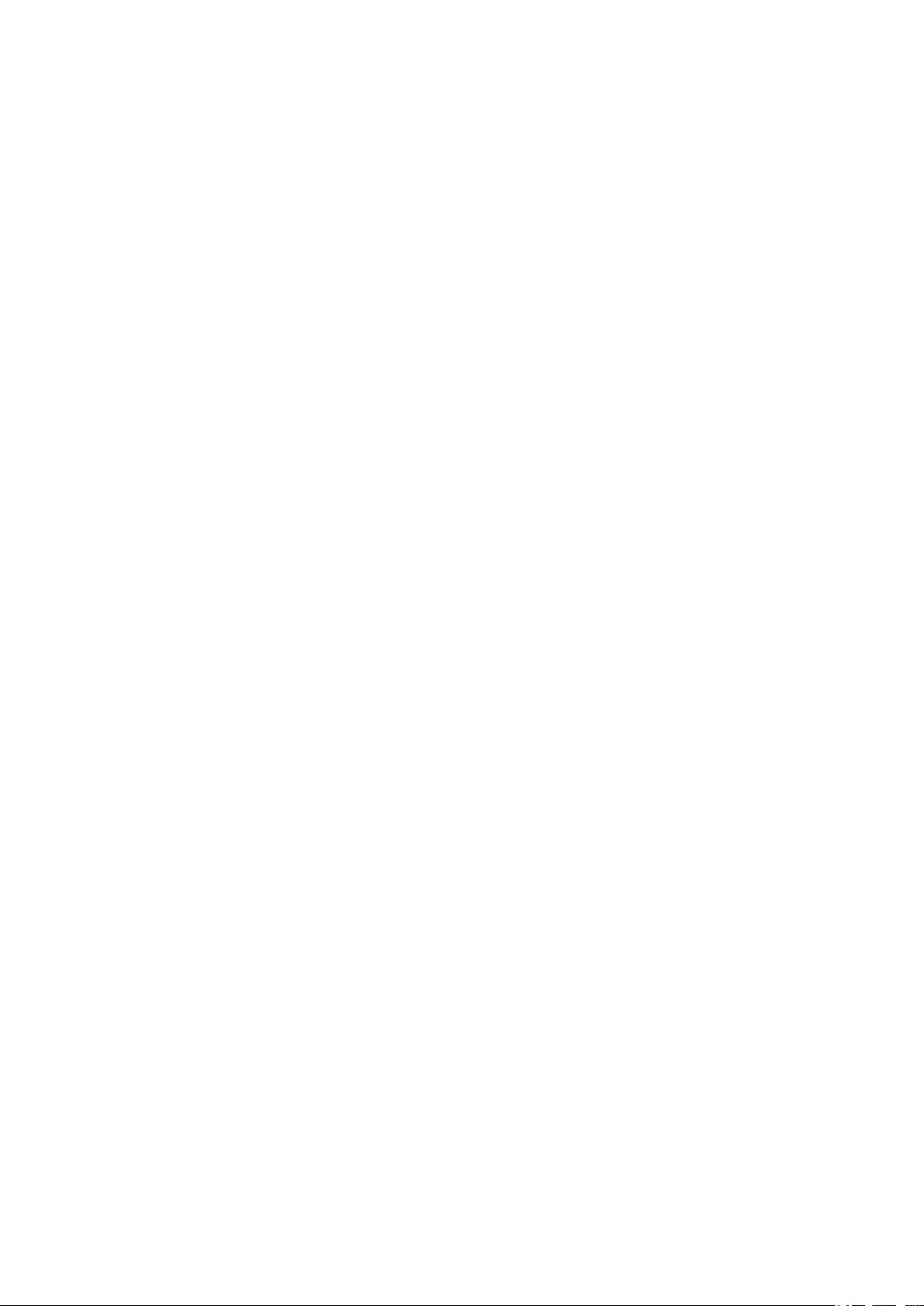
a. Disclaiming warranty or limiting liability differently from the terms of sections 15 and 16 of this
License; or
b. Requiring preservation of specified reasonable legal notices or author attributions in that material
or in the Appropriate Legal Notices displayed by works containing it; or
c. Prohibiting misrepresentation of the origin of that material, or requiring that modified versions of
such material be marked in reasonable ways as different from the original version; or
d. Limiting the use for publicity purposes of names of licensors or authors of the material; or
e. Declining to grant rights under trademark law for use of some trade names, trademarks, or service
marks; or
f. Requiring indemnification of licensors and authors of that material by anyone who conveys the
material (or modified versions of it) with contractual assumptions of liability to the recipient, for any
liability that these contractual assumptions directly impose on those licensors and authors.
All other non-permissive additional terms are considered “further restrictions” within the meaning
of section 10. If the Program as you received it, or any part of it, contains a notice stating that it is
governed by this License along with a term that is a further restriction, you may remove that term.
If a license document contains a further restriction but permits relicensing or conveying under this
License, you may add to a covered work material governed by the terms of that license document,
provided that the further restriction does not survive such relicensing or conveying.
If you add terms to a covered work in accord with this section, you must place, in the relevant
source files, a statement of the additional terms that apply to those files, or a notice indicating
where to find the applicable terms.
Additional terms, permissive or non-permissive, may be stated in the form of a separately written
license, or stated as exceptions; the above requirements apply either way.
9. Termination.
You may not propagate or modify a covered work except as expressly provided under this License. Any
attempt otherwise to propagate or modify it is void, and will automatically terminate your rights under
this License (including any patent licenses granted under the third paragraph of section 11).
However, if you cease all violation of this License, then your license from a particular copyright holder is
reinstated (a) provisionally, unless and until the copyright holder explicitly and finally terminates your
license, and (b) permanently, if the copyright holder fails to notify you of the violation by some
reasonable means prior to 60 days after the cessation.
Moreover, your license from a particular copyright holder is reinstated permanently if the copyright
holder notifies you of the violation by some reasonable means, this is the first time you have received
notice of violation of this License (for any work) from that copyright holder, and you cure the violation
prior to 30 days after your receipt of the notice.
Termination of your rights under this section does not terminate the licenses of parties who have
received copies or rights from you under this License. If your rights have been terminated and not
permanently reinstated, you do not qualify to receive new licenses for the same material under section
10.
10. Acceptance Not Required for Having Copies.
You are not required to accept this License in order to receive or run a copy of the Program. Ancillary
propagation of a covered work occurring solely as a consequence of using peer-to-peer transmission to
receive a copy likewise does not require acceptance. However, nothing other than this License grants
you permission to propagate or modify any covered work. These actions infringe copyright if you do not
accept this License. Therefore, by modifying or propagating a covered work, you indicate your
acceptance of this License to do so.
11. Automatic Licensing of Downstream Recipients.
Each time you convey a covered work, the recipient automatically receives a license from the original
licensors, to run, modify and propagate that work, subject to this License. You are not responsible for
enforcing compliance by third parties with this License.
ES2486dc User Guide
Notices 58
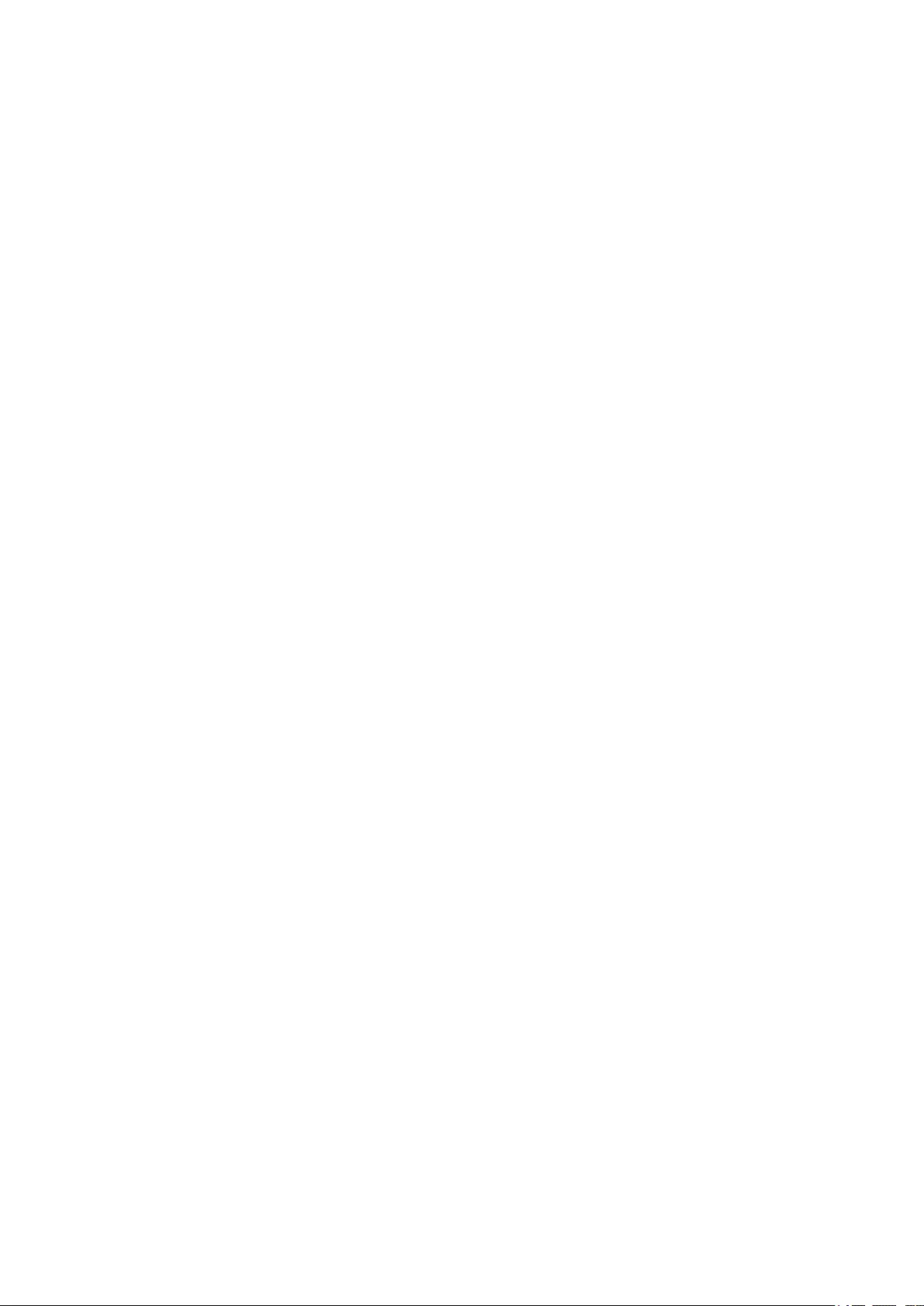
An “entity transaction” is a transaction transferring control of an organization, or substantially all assets
of one, or subdividing an organization, or merging organizations. If propagation of a covered work
results from an entity transaction, each party to that transaction who receives a copy of the work also
receives whatever licenses to the work the party's predecessor in interest had or could give under the
previous paragraph, plus a right to possession of the Corresponding Source of the work from the
predecessor in interest, if the predecessor has it or can get it with reasonable efforts.
You may not impose any further restrictions on the exercise of the rights granted or affirmed under this
License. For example, you may not impose a license fee, royalty, or other charge for exercise of rights
granted under this License, and you may not initiate litigation (including a cross-claim or counterclaim in
a lawsuit) alleging that any patent claim is infringed by making, using, selling, offering for sale, or
importing the Program or any portion of it.
12. Patents.
A “contributor” is a copyright holder who authorizes use under this License of the Program or a work on
which the Program is based. The work thus licensed is called the contributor's “contributor version”.
A contributor's “essential patent claims” are all patent claims owned or controlled by the contributor,
whether already acquired or hereafter acquired, that would be infringed by some manner, permitted by
this License, of making, using, or selling its contributor version, but do not include claims that would be
infringed only as a consequence of further modification of the contributor version. For purposes of this
definition, “control” includes the right to grant patent sublicenses in a manner consistent with the
requirements of this License.
Each contributor grants you a non-exclusive, worldwide, royalty-free patent license under the
contributor's essential patent claims, to make, use, sell, offer for sale, import and otherwise run, modify
and propagate the contents of its contributor version.
In the following three paragraphs, a “patent license” is any express agreement or commitment, however
denominated, not to enforce a patent (such as an express permission to practice a patent or covenant
not to sue for patent infringement). To “grant” such a patent license to a party means to make such an
agreement or commitment not to enforce a patent against the party.
If you convey a covered work, knowingly relying on a patent license, and the Corresponding Source of
the work is not available for anyone to copy, free of charge and under the terms of this License, through
a publicly available network server or other readily accessible means, then you must either (1) cause
the Corresponding Source to be so available, or (2) arrange to deprive yourself of the benefit of the
patent license for this particular work, or (3) arrange, in a manner consistent with the requirements of
this License, to extend the patent license to downstream recipients. “Knowingly relying” means you
have actual knowledge that, but for the patent license, your conveying the covered work in a country, or
your recipient's use of the covered work in a country, would infringe one or more identifiable patents in
that country that you have reason to believe are valid.
If, pursuant to or in connection with a single transaction or arrangement, you convey, or propagate by
procuring conveyance of, a covered work, and grant a patent license to some of the parties receiving
the covered work authorizing them to use, propagate, modify or convey a specific copy of the covered
work, then the patent license you grant is automatically extended to all recipients of the covered work
and works based on it.
A patent license is “discriminatory” if it does not include within the scope of its coverage, prohibits the
exercise of, or is conditioned on the non-exercise of one or more of the rights that are specifically
granted under this License. You may not convey a covered work if you are a party to an arrangement
with a third party that is in the business of distributing software, under which you make payment to the
third party based on the extent of your activity of conveying the work, and under which the third party
grants, to any of the parties who would receive the covered work from you, a discriminatory patent
license (a) in connection with copies of the covered work conveyed by you (or copies made from those
copies), or (b) primarily for and in connection with specific products or compilations that contain the
covered work, unless you entered into that arrangement, or that patent license was granted, prior to 28
March 2007.
Nothing in this License shall be construed as excluding or limiting any implied license or other defenses
to infringement that may otherwise be available to you under applicable patent law.
13. No Surrender of Others' Freedom.
ES2486dc User Guide
Notices 59
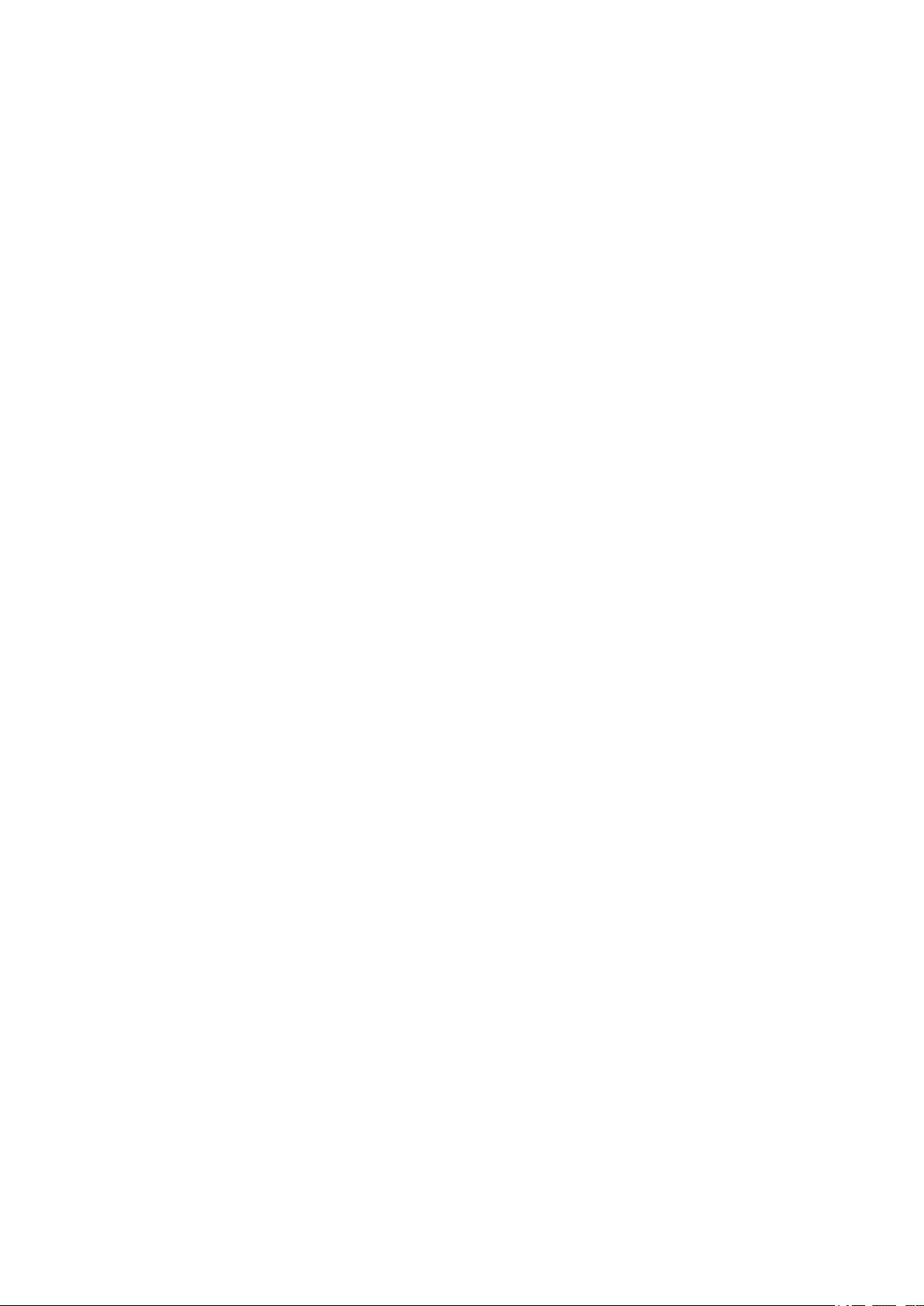
If conditions are imposed on you (whether by court order, agreement or otherwise) that contradict the
conditions of this License, they do not excuse you from the conditions of this License. If you cannot
convey a covered work so as to satisfy simultaneously your obligations under this License and any
other pertinent obligations, then as a consequence you may not convey it at all. For example, if you
agree to terms that obligate you to collect a royalty for further conveying from those to whom you
convey the Program, the only way you could satisfy both those terms and this License would be to
refrain entirely from conveying the Program.
14. Use with the GNU Affero General Public License.
Notwithstanding any other provision of this License, you have permission to link or combine any
covered work with a work licensed under version 3 of the GNU Affero General Public License into a
single combined work, and to convey the resulting work. The terms of this License will continue to apply
to the part which is the covered work, but the special requirements of the GNU Affero General Public
License, section 13, concerning interaction through a network will apply to the combination as such.
15. Revised Versions of this License.
The Free Software Foundation may publish revised and/or new versions of the GNU General Public
License from time to time. Such new versions will be similar in spirit to the present version, but may
differ in detail to address new problems or concerns.
Each version is given a distinguishing version number. If the Program specifies that a certain numbered
version of the GNU General Public License “or any later version” applies to it, you have the option of
following the terms and conditions either of that numbered version or of any later version published by
the Free Software Foundation. If the Program does not specify a version number of the GNU General
Public License, you may choose any version ever published by the Free Software Foundation.
If the Program specifies that a proxy can decide which future versions of the GNU General Public
License can be used, that proxy's public statement of acceptance of a version permanently authorizes
you to choose that version for the Program.
Later license versions may give you additional or different permissions. However, no additional
obligations are imposed on any author or copyright holder as a result of your choosing to follow a later
version.
16. Disclaimer of Warranty.
THERE IS NO WARRANTY FOR THE PROGRAM, TO THE EXTENT PERMITTED BY APPLICABLE
LAW. EXCEPT WHEN OTHERWISE STATED IN WRITING THE COPYRIGHT HOLDERS AND/OR
OTHER PARTIES PROVIDE THE PROGRAM “AS IS” WITHOUT WARRANTY OF ANY KIND, EITHER
EXPRESSED OR IMPLIED, INCLUDING, BUT NOT LIMITED TO, THE IMPLIED WARRANTIES OF
MERCHANTABILITY AND FITNESS FOR A PARTICULAR PURPOSE. THE ENTIRE RISK AS TO
THE QUALITY AND PERFORMANCE OF THE PROGRAM IS WITH YOU. SHOULD THE PROGRAM
PROVE DEFECTIVE, YOU ASSUME THE COST OF ALL NECESSARY SERVICING, REPAIR OR
CORRECTION.
17. Limitation of Liability.
IN NO EVENT UNLESS REQUIRED BY APPLICABLE LAW OR AGREED TO IN WRITING WILL ANY
COPYRIGHT HOLDER, OR ANY OTHER PARTY WHO MODIFIES AND/OR CONVEYS THE
PROGRAM AS PERMITTED ABOVE, BE LIABLE TO YOU FOR DAMAGES, INCLUDING ANY
GENERAL, SPECIAL, INCIDENTAL OR CONSEQUENTIAL DAMAGES ARISING OUT OF THE USE
OR INABILITY TO USE THE PROGRAM (INCLUDING BUT NOT LIMITED TO LOSS OF DATA OR
DATA BEING RENDERED INACCURATE OR LOSSES SUSTAINED BY YOU OR THIRD PARTIES
OR A FAILURE OF THE PROGRAM TO OPERATE WITH ANY OTHER PROGRAMS), EVEN IF
SUCH HOLDER OR OTHER PARTY HAS BEEN ADVISED OF THE POSSIBILITY OF SUCH
DAMAGES.
18. Interpretation of Sections 16 and 17.
If the disclaimer of warranty and limitation of liability provided above cannot be given local legal effect
according to their terms, reviewing courts shall apply local law that most closely approximates an
absolute waiver of all civil liability in connection with the Program, unless a warranty or assumption of
liability accompanies a copy of the Program in return for a fee.
ES2486dc User Guide
Notices 60
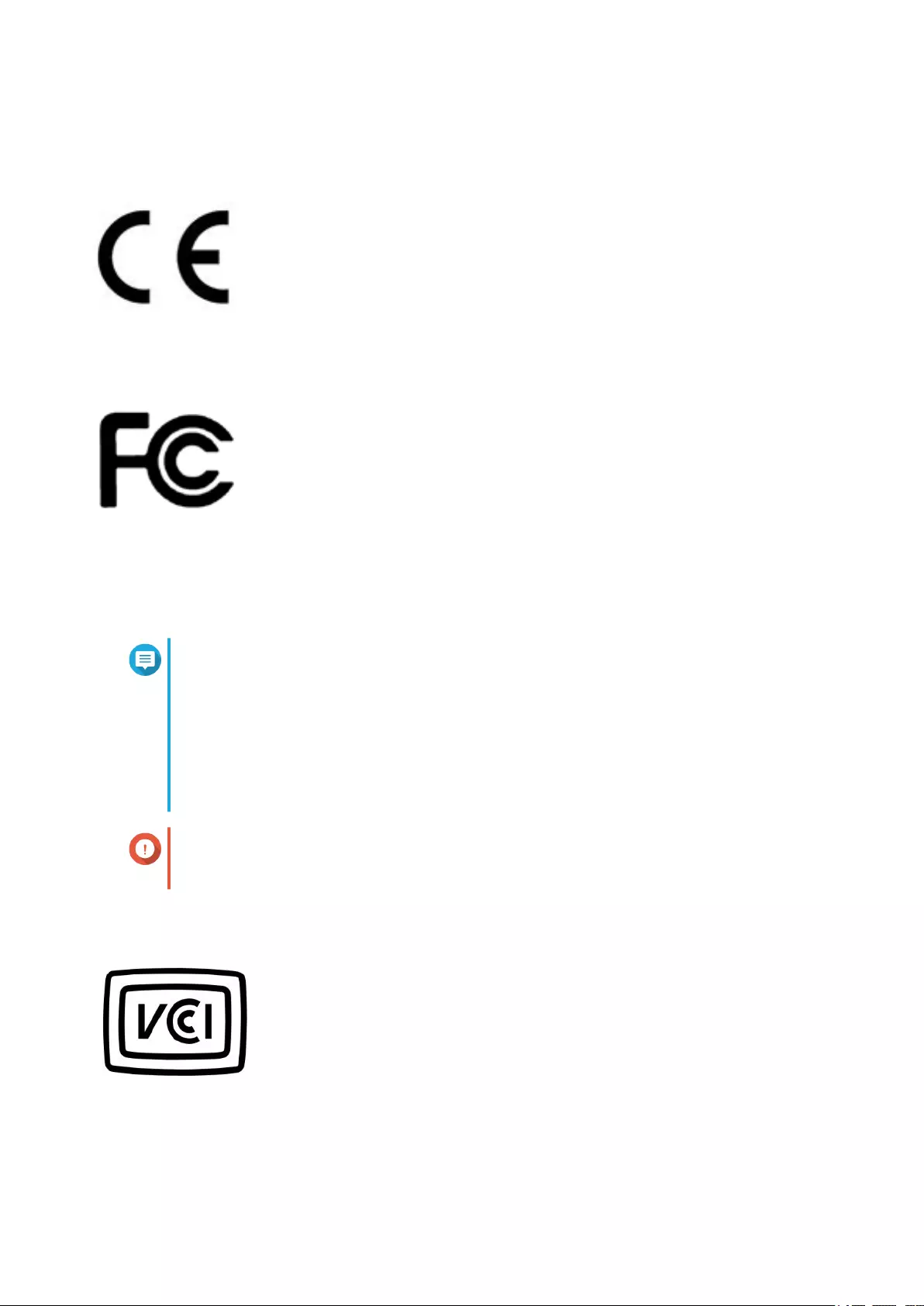
END OF TERMS AND CONDITIONS
CE Notice
This QNAP NAS complies with CE Compliance Class A.
FCC Notice
FCC Class A Notice
This device complies with Part 15 of the FCC Rules. Operation is subject to the
following two conditions:
1. This device may not cause harmful interference.
2. This device must accept any interference received, including interference that may cause undesired
operation.
Note
This equipment has been tested and found to comply with the limits for a Class A digital
device, pursuant to Part 15 of the FCC Rules. These limits are designed to provide
reasonable protection against harmful interference when the equipment is operated in a
commercial environment. This equipment generates, uses, and can radiate radio
frequency energy, and if not installed and used in accordance with the instruction manual,
may cause harmful interference to radio communications. Operation of this equipment in a
residential area is likely to cause harmful interference, in which case the user will be
required to correct the interference at his own expense.
Important
Any modifications made to this device that are not approved by QNAP Systems, Inc. may
void the authority granted to the user by the FCC to operate this equipment.
VCCI Notice
この装置は、クラス A 情報技術装置です。この装置を家庭環境で使用すると電波
妨害を引き起こすことがあります。この場合には使用者が適切な対策を講ずるよう要求されることがありま
す。
VCCI–A
ES2486dc User Guide
Notices 61
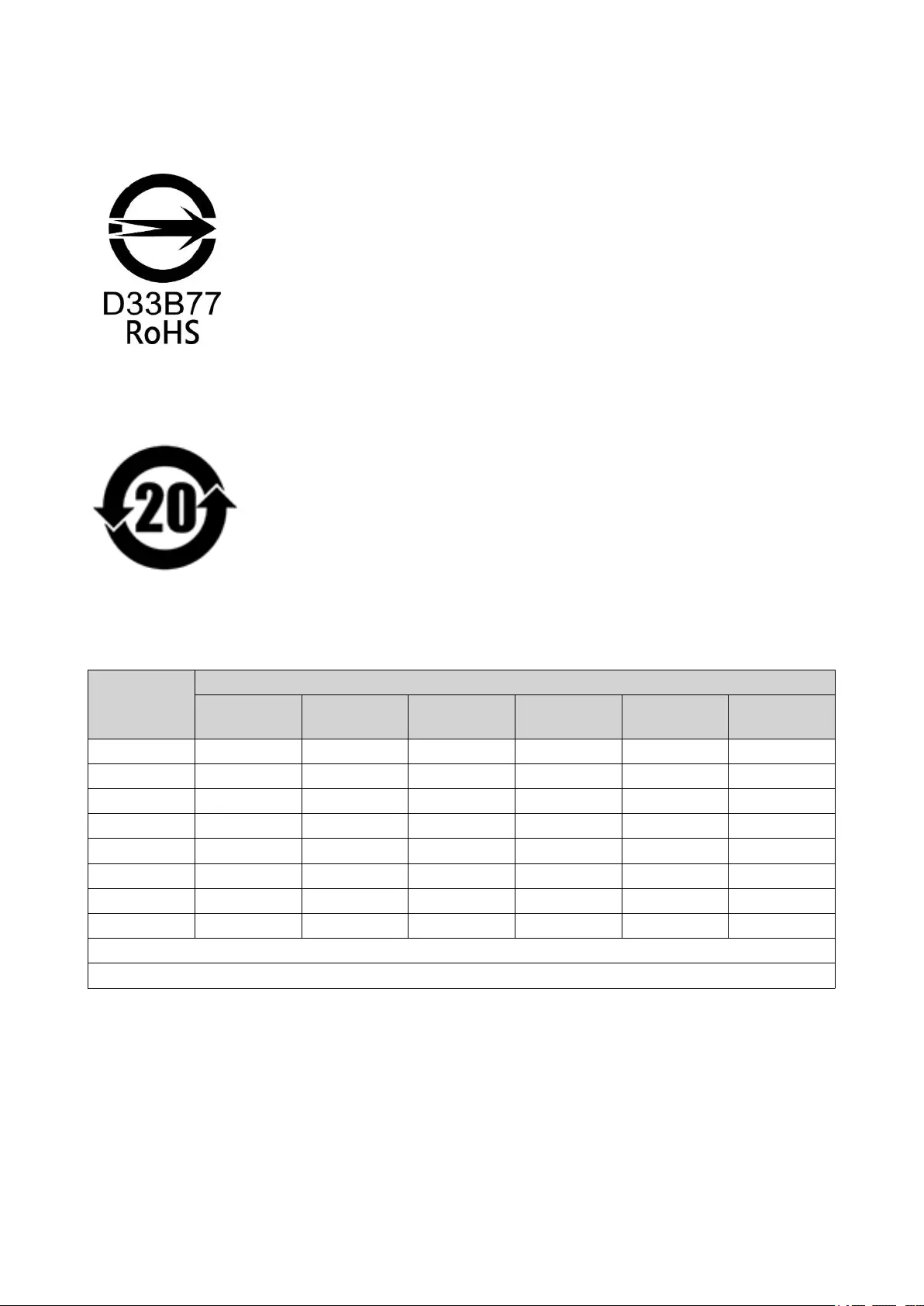
BSMI Notice
警告使用者:這是甲類的資訊產品,在居住的環境中使用時,可能會造成射頻干擾,在
這種情況下,使用者會被要求採取某些適當的對策。
SJ/T 11364-2006
本产品符合中国 RoHS 标准。以下表格标示此产品中某有毒物质的含量符合中国
RoHS 标准规定的限量要求。
本产品上会附有”环境友好使用期限”的标签,此期限是估算这些物质”不会有泄漏或突变”的年限。本产品
可能包含有较短的环境友好使用期限的可替换元件,像是电池或灯管,这些元件将会单独标示出来。
部件名称 有毒有害物质或元素
铅
(Pb)
汞
(Hg)
镉
(Cd)
六价铬
(CR(VI))
多溴联苯
(PBB)
多溴二苯醚
(PBDE)
壳体 0 0 0 0 0 0
显示 0 0 0 0 0 0
印刷电路板 0 0 0 0 0 0
金属螺帽 0 0 0 0 0 0
电缆组装 0 0 0 0 0 0
风扇组装 0 0 0 0 0 0
电力供应组装 0 0 0 0 0 0
电池 0 0 0 0 0 0
O: 表示该有毒有害物质在该部件所有物质材料中的含量均在 SJ/T11363-2006 标准规定的限量要求以下。
X: 表示该有毒有害物质至少在该部件的某一均质材料中的含量超出 SJ/T11363-2006 标准规定的限量要求。
ES2486dc User Guide
Notices 62