RAM Mounts RAM-GDS-DOCKL-V2-AP8U User Manual
Displayed below is the user manual for RAM-GDS-DOCKL-V2-AP8U by RAM Mounts which is a product in the Mobile Device Dock Stations category. This manual has pages.
Related Manuals

This document, including images, may not be reproduced partly or fully without the expressed written consent of National Products, Inc.To see more mounting options, visit rammount.com
While holding (H) nuts in place, attach ball adapter to back
of holder using (G) screws. RAM® logo must be facing in the
shown direction. Attach additional (L) screws.
Twist key lock to release
internal slide.
Position (H) nuts in nut pockets,
guiding them in place with a pen.
Note: Top cup may vary
3
4 6
Using (K) screws, attach bottom docking cup to vehicle
dock assembly. 5Using (K) screws, attach top
docking cup to top slide with
numbers facing down.
M
Insert top slide over internal vehicle dock.
7 9
2
Adhere foam pads to the inside
of top cup. Position evenly on top
cup, and cutting around any open
holes as needed.
1
This document, including images, may not be reproduced partly or fully without the expressed written consent of National Products, Inc.To see more mounting options, visit rammount.com
RPR-INS-GDS-DOCKL-V2
TAB-LOCK™
K GJ
4x 10x 2x 2x 2x
4x
2x
2x
1x 2x 2x
L
2
3
5
7
9
11
13
15
17
19
21
23
25
27
29
31
33
4
6
8
10
12
14
16
18
20
22
24
26
28
30
32
34
For questions regarding the assembly of this holder, contact us at:
Phone: 1-800-497-7479 Email: support@rammount.com
2x
HN
Note: Ball adapter not included
8Place (N) nuts into top slide,
aligning with holes in internal slide.
Attach (M) screws from behind the
internal slide. Do not fully tighten
(slides must remain loose).
rammount.com
1.800.497.7479
support@rammount.com GDS® Locking Vehicle Dock
Parts
Index
* not to scale
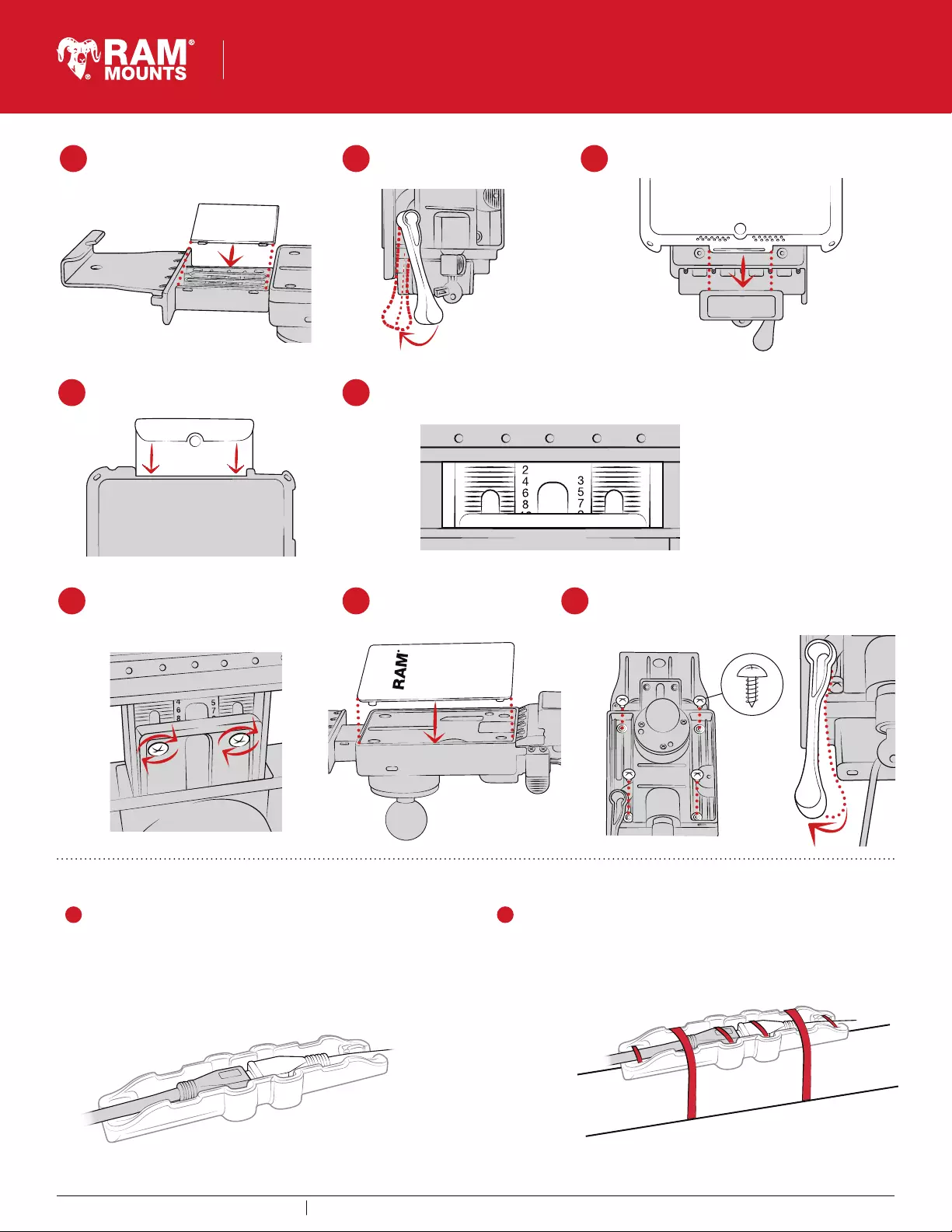
1
This document, including images, may not be reproduced partly or fully without the expressed written consent of National Products, Inc.To see more mounting options, visit rammount.com
Secure using (J) screws on back of slide assembly. Lock
must be engaged to access all four holes as shown.
Position front cover over
vehicle dock assembly.
Remove your tablet. Set your top cup
to the appropriate setting using the
reference number from step 14. When in
place, fully tighten the (M) screws.
Cable Management
Insert USB 2.0 cable into the GDS® Dock™ USB receiver.
When plugged in, the tablet will detect the power source within two
seconds. User must supply a USB wall charger or cirgarette adapter
with appropriate charging specifications for the mounted device. Once
the USB 2.0 cable is connected with the USB reveiver, place both
connected cables into the cable housing.
2Secure the two connectors by the 4 small wire ties included and
secure the cable housing to the desired surface using the two
larger wire ties.
11
14
16 1715
12
13
10
TAB-LOCK™
This document, including images, may not be reproduced partly or fully without the expressed written consent of National Products, Inc.To see more mounting options, visit rammount.com
RPR-INS-GDS-DOCKL-V2
For recommended settings on
your specific tablet, visit
www.rammount.com/install-gds
Place tablet with intelliSkin™ on bottom docking cup.
On the back of the top slide, review the numbers shown in the middle. Take note of the lowest
number that is fully visible. This reference will help you in the next step. In this example, the
lowest visible number is 8.
Press down on top cup to
secure over tablet.
Wedge top slide cover into top slide.
Using pressure, snap into place. Pull lever to engage lock.
rammount.com
1.800.497.7479
support@rammount.com GDS® Locking Vehicle Dock