Table of Contents
Salora 22LED1600 User Manual
Displayed below is the user manual for 22LED1600 by Salora which is a product in the TVs category. This manual has pages.
Related Manuals
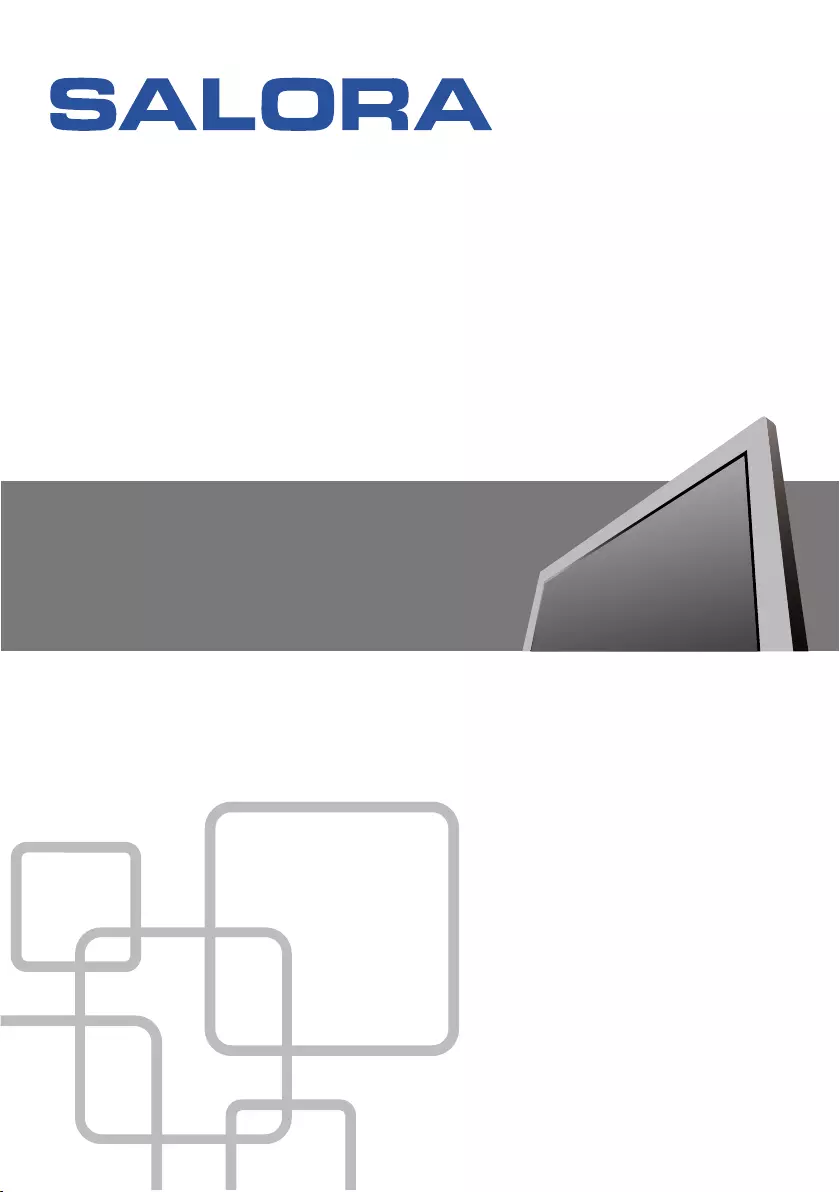
MODEL NO.:22LED1600
IMPORTANT
Please read this manual carefully before installing
and operating the TV.
Keep this manual handy for further reference
USER MANUAL
22” FHD LED TV

Table Of Contents
Safety Information.................................................................................................................2
Preparations Guide
Important Safety Precautions.................................................................................................3
Installed And Connected TV
TV Bracket assemble.............................................................................................................4
TV Buttons And Terminal Interface........................................................................................ 5
External device connection diagram...................................................................6
Install And Connect TV...........................................................................................................7
TV rating.........................................................................................................12
Parent Control................................................................................................ 10
Hotel Menu.....................................................................................................12
Select Input Source................................................................................................................8
TV Menu
Channel Menu........................................................................................................................8
Picture Menu..........................................................................................................................8
Sound Menu.......................................................................................................................... 9
Time Menu.............................................................................................................................9
Option Menu.........................................................................................................................10
PC Menu
Screen Menu........................................................................................................................13
Media Menu
Media Menu.........................................................................................................................13
1
Other Information
Help......................................................................................................................................14
Specifications.......................................................................................................................15
TV Stand installation Instructions.......................................................................7
This user manual for reference only
Remote controller.................................................................................................................16
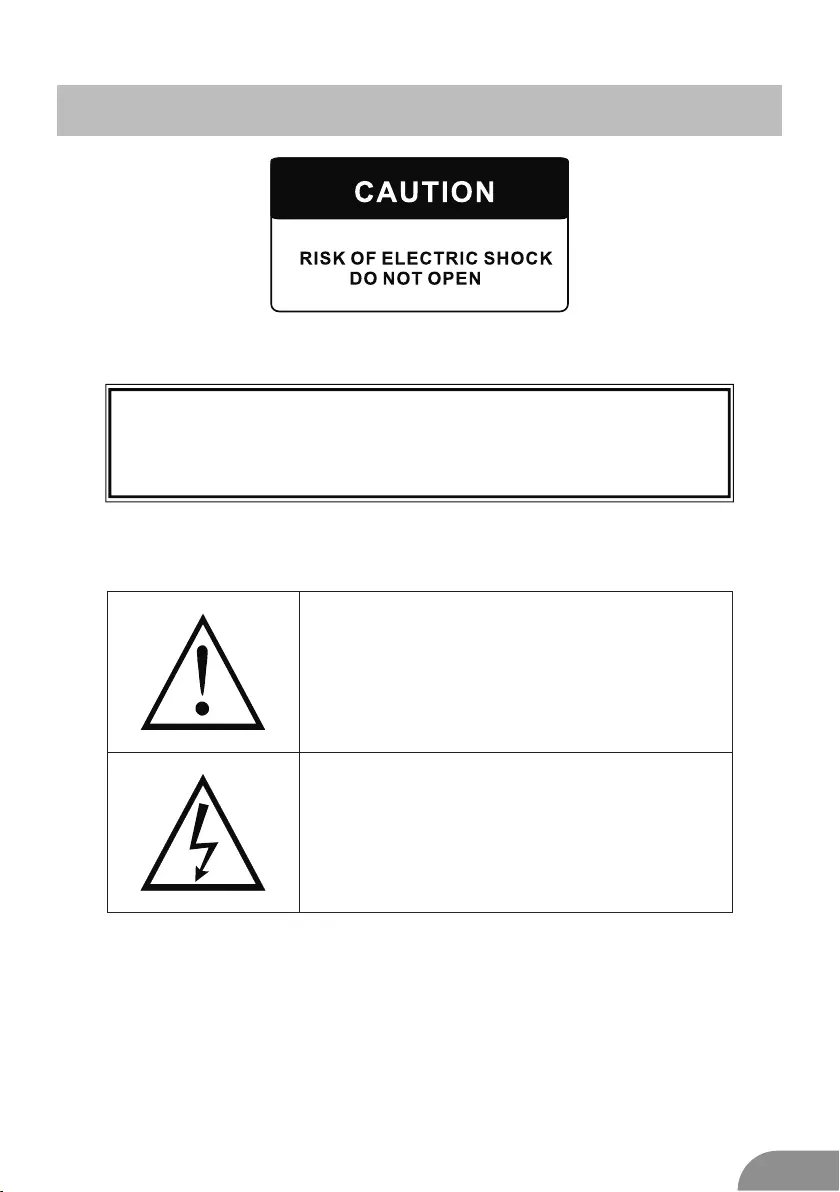
Safety Information
2
MAY HAVE RISK OF ELECTRIC SHOCK ,IF DO ANY CHANGE OR
ADJUST.DO NOT OPEN THE BACK CABINET.PLEASE CONTACT
SERVICE CENTER FOR ANY PROBLEM
THIS MARK REMIND AND ALERT USER MUST
OPERATE THE TV SET CORRECTLY
ACCORDING TO THE USER MUANAL.
IN CASE ANY DAMAGE.
THIS MARK IS INDIACATE THE TV SET IS
SENSITIVE ELECTRONIC PRODUCT.
PLEASE AVOID WATER OR WET, INCASE
OF FIRE OR ELECTIC SHOCK.DO NOT
OPEN THE BACK CABINET. IF ANY
PROBLEM.PLEASE CALL NEAREST
SERVICE CENTER.
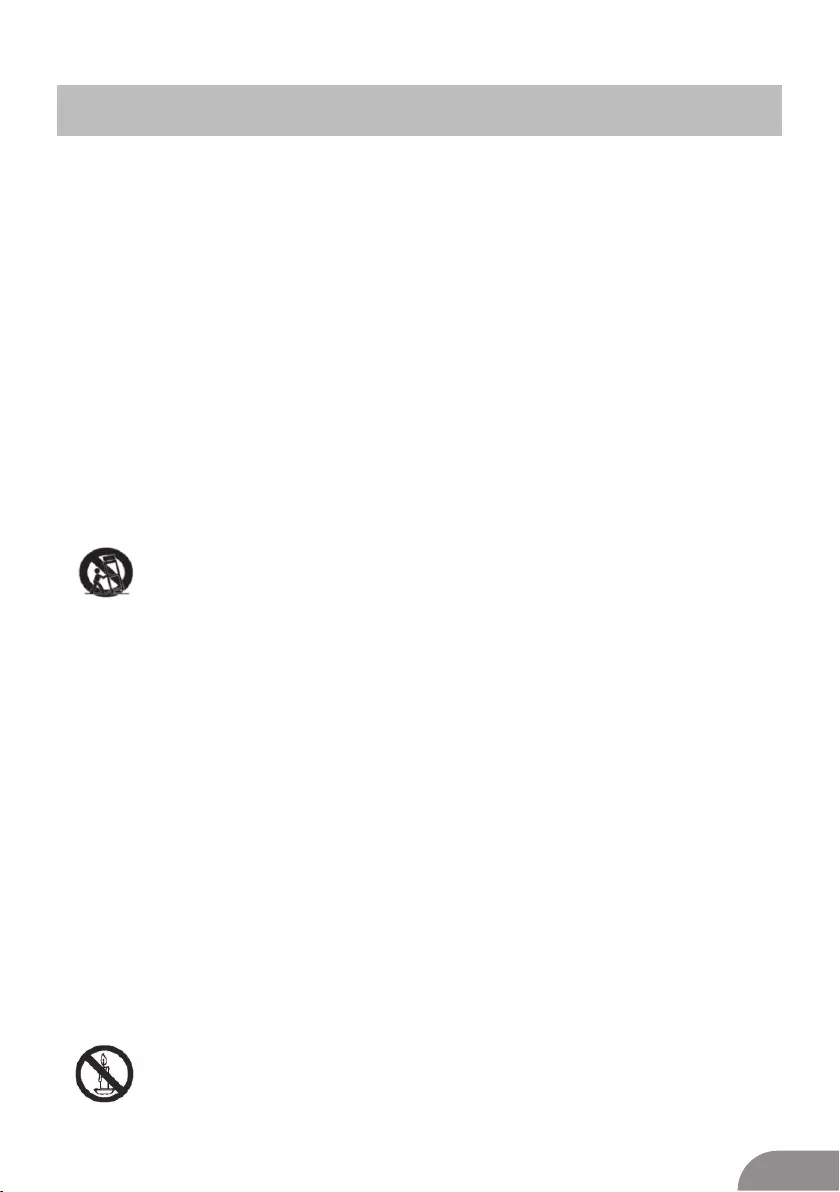
3
Important Safety Precautions
1. Read these instructions.
2. Keep these instructions.
3. Heed all warnings.
4. Follow all instructions.
5. Do not use this apparatus near water.
6. Clean only with dry cloth.
7. Do not block any ventilation openings. Install in accordance with the
manufacturer’s instructions.
8. Do not install near any heat sources such as radiators, heat registers, stoves, or
other apparatus (including amplifiers) that produce heat.
9. Do not defeat the safety purpose of the polarized or grounding-type plug. A
polarized plug has two blades with one wider than the other. A grounding type plug
has two blades and third grounding prong. The wide blade or third prong are
provided for your safety. When the provided plug does not fit into your outlet,
consult an electrician for replacement of the obsolete outlet.
10. Protect the power cord from being walked on or pinched, particularly at plugs,
convenience receptacles, and the point where they exit from the apparatus.
11. Only use attachments/accessories specified by the manufacturer.
12. Use only with the cart, stand, tripod, bracket, or table specified by the
manufacturer, or sold with the apparatus. When a cart is used caution when
moving the cart/apparatus combination to avoid injury tip-over.
13. Unplug this apparatus during lightning storms or when unused for long periods
of time.
14. Refer all servicing to qualified service personnel. Servicing is required when the
apparatus has been damaged in any way, such as power-supply cord or plug is
damaged, liquid has been spilled or objects have fallen into the apparatus, the
apparatus has been exposed to rain or moisture, does not operate normally, or has
been dropped. Warning to reduce the risk of fire or electric shock, do not expose
this apparatus to rain or moisture.
15. The apparatus shall be disconnected from the mains by placing the power/standby
switch in the standby position and unplugging the power cord of the apparatus from
the AC mains receptacle.
16. The socket-out shall be installed near the equipment and shall be easily accessible.
17. This product should never be placed in a built-in installation such as a bookcase
or rack unless proper ventilation is provided or the manufacturer's instructions have
been adhered to.
18. Apparatus shall not be exposed to dripping or splashing.
19. Do not place any sources of danger on the apparatus (e.g. liquid filled objects,
lighted candles).
20. Wall or Ceiling Mounting - The appliance should be mounted to a wall or ceiling
only as recommended by the manufacturer.
21. Never place the TV, remote control or batteries near naked flames or other
heat sources, including direct sunlight. To prevent the spread of fire, keep
candles or other flames away from the TV, remote control and batteries at
all times.
22. The USB terminal should be loaded with 0.5 A under normal operation.
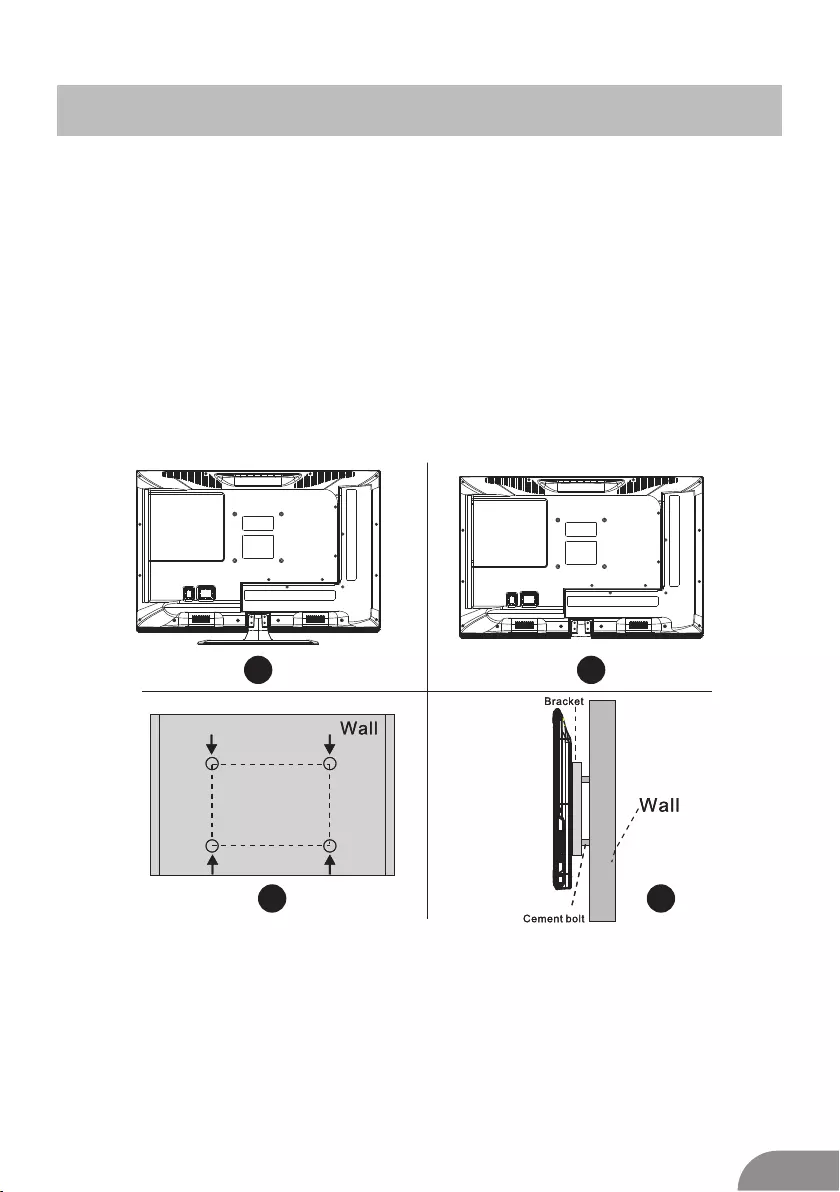
4
TV Bracket assemble
SOURCEMENUCH+ -
CH
-
VOLVOL+
Fix the TV on the wall
1.First,put the TV on the table smoothly and put some soft cloth on the table to avoid
scratching the screen.
2.User the screw driver to take off the screws which are fixed on the bottom stand
(the direction of the arrow, refer to the ptoto1).And take off the bottom stand(please
take off the screws and bottom stand carefully).
3.Make one bracket which can fix on the wall according to the size of arrow direction
of photo2 and photo3.
4.Drill four holes properly on the wall (the size only for reference) and put into four
screws.(optional parts) Drill four holes properly on the wall (the size only for reference)
and put into four screws.(optional parts)
5.according to the step 4,use the screwdriver to lock the screw on the back of the TV.
then hang the TV on the wall.
1 2
34
Note:
1.The bracket fixed on the wall is optional part.
2.when you assemble the TV, there should be no other articles on the around and front
and please keep the distance from other articles.
3.When assemble the TV, please ask the career man to fix in order to avoid the danger.
4.The fixing picture is only for reference.
5.Please follow the use manual about bracket assemble to fix the TV.
6.Attach the mounting bracket from the VESA compatible wall mounting kit.
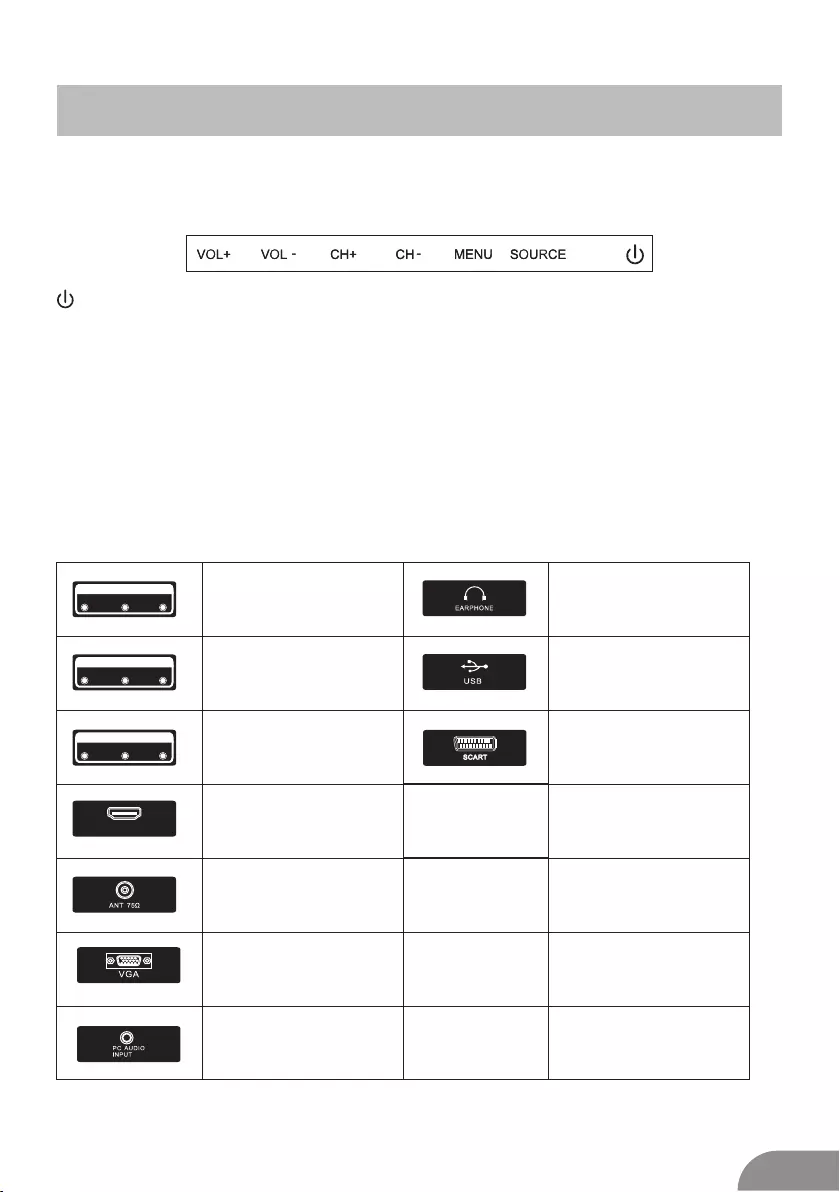
TV Buttons And Terminal Interface
TV Buttons
:Turn ON/OFF Power.
SOURCE:External Signal Input Selection.
MENU:Display Main MENU And Confirm MENU Item Selection.
CH+/-:Selecting Channel.
VOL+/-:Adjusting Volume.
Note: The following is only functional schematic, And the actual position and
arrangement of different models may be different.
Terminal Interface
Note: The following are the various terminal interface, the actual position and
arrangement, the number of different models may be different.
VIDEO R L
INPUT
VIDEO R L
OUTPUT
Y Pb Pr
INPUT
HDMI
AV input
External AV Signal Input And
Relevant Rith/Left Sound Channel
AV output
External AV Signal output And
Relevant Right/Left Sound Channel
(Some models without this interface)
Y Pb Pr input
Connect to the composite terminal of
your DVD/VCR
(Some models without this interface)
HDMI input
Digital signal input from HDMI video
connector.
ANT 75
Connect the antennal/cadle tv input
(75/VHF/UHF)
VGA input
PC analog signal input
PC AUDIO INPUT
VGA input and audio input when VGA
input
EARPHONE output
When earphones are plugged in,
speakers are disabled
USB input
Connect a USB device here to play
its media files.
SCART input
standard,it supports composite and
RGBsignal input.lt is a connection
for european
(Some models without this interface)
5
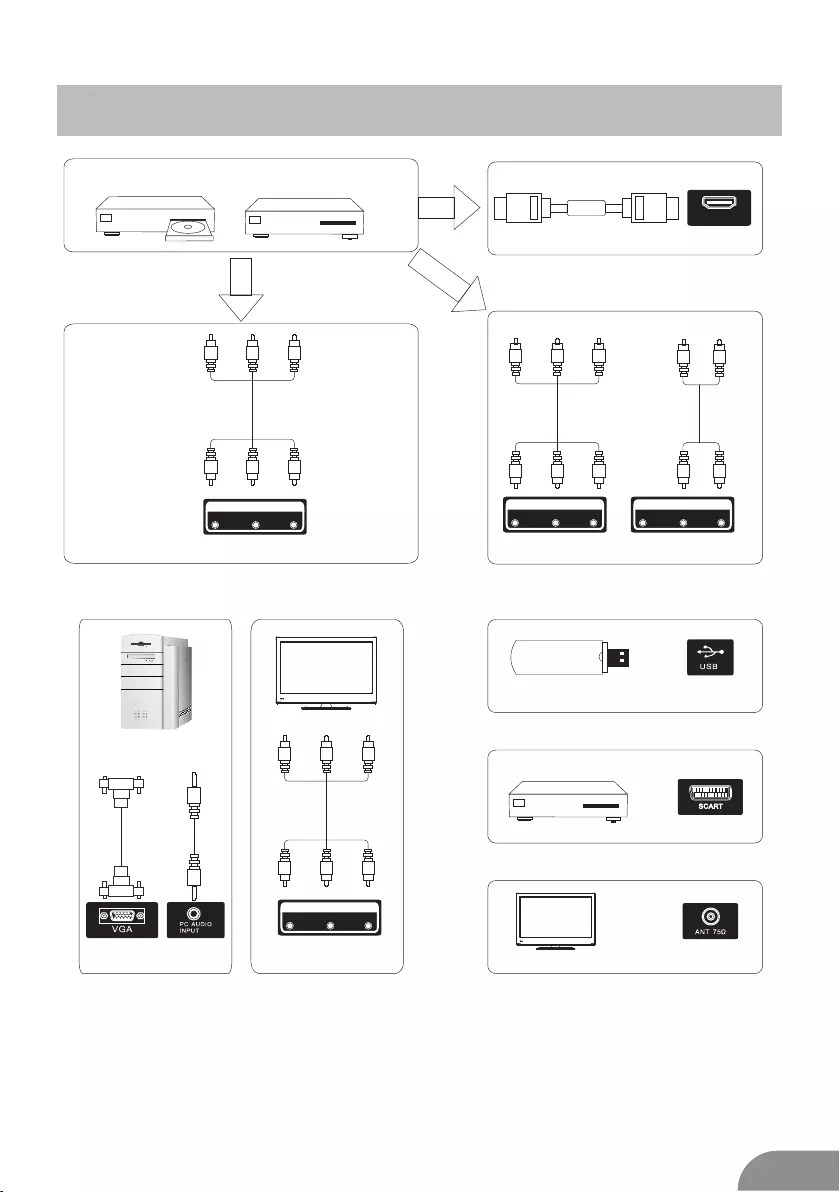
External device connection diagram
DVD Set-top boxes
HDMI
HDMI
VIDEO R L
OUTPUT
HDMI input connection
VIDEO R L
INPUT
AV input connection
AV output connection
VIDEO R L
INPUT
Y Pb Pr
INPUT
AV input connection
USB connection
TV connection
Set-top boxes
SCART connection
6
AV input connection
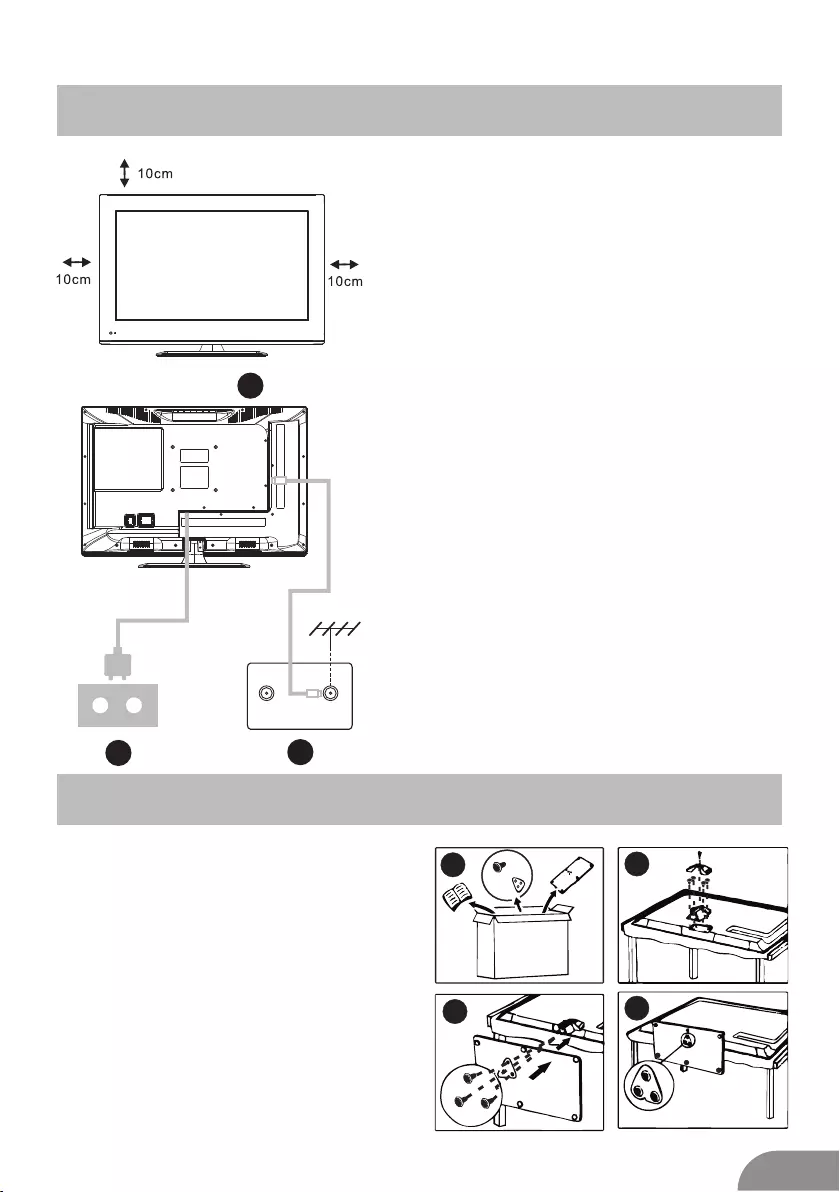
1
3
2
4
Install And Connect TV
7
TV ANT
FM ANT
TV signal output
Set your TV
To put your TV in a firm place which can
bear the weight of the TV.
To avoid danger, please don’t expose the
TV near water or heating place (such as
light, candle, heating machine),do not block
the ventilation at the back of TV.
Connect antenna and power
1.Connect the antenna cable to the antenna
socket on the back of the TV.
2.To plug the power cord of TV (AC 100-
240V~ 50/60Hz).
1
3
Turn on TV
3.Press the power button of the TV the
indication light will turn to green. if it is
on standby mode (the light is red),press
the power button on the remote control
to turn on the TV.
Note:
Picture for reference purposes only.
2
TV Stand Installation Instructions
1.Open the carton and remove the TV
and scattered accessories and base
(some models without base).
2.to avoid the injury of the TV, covered
with a soft mattress, put it on the table, face
down on a soft mattress, the base of the
neck is fixed on the TV with screws.
3.screw the base and connected to the TV.
4. the installation is complete.
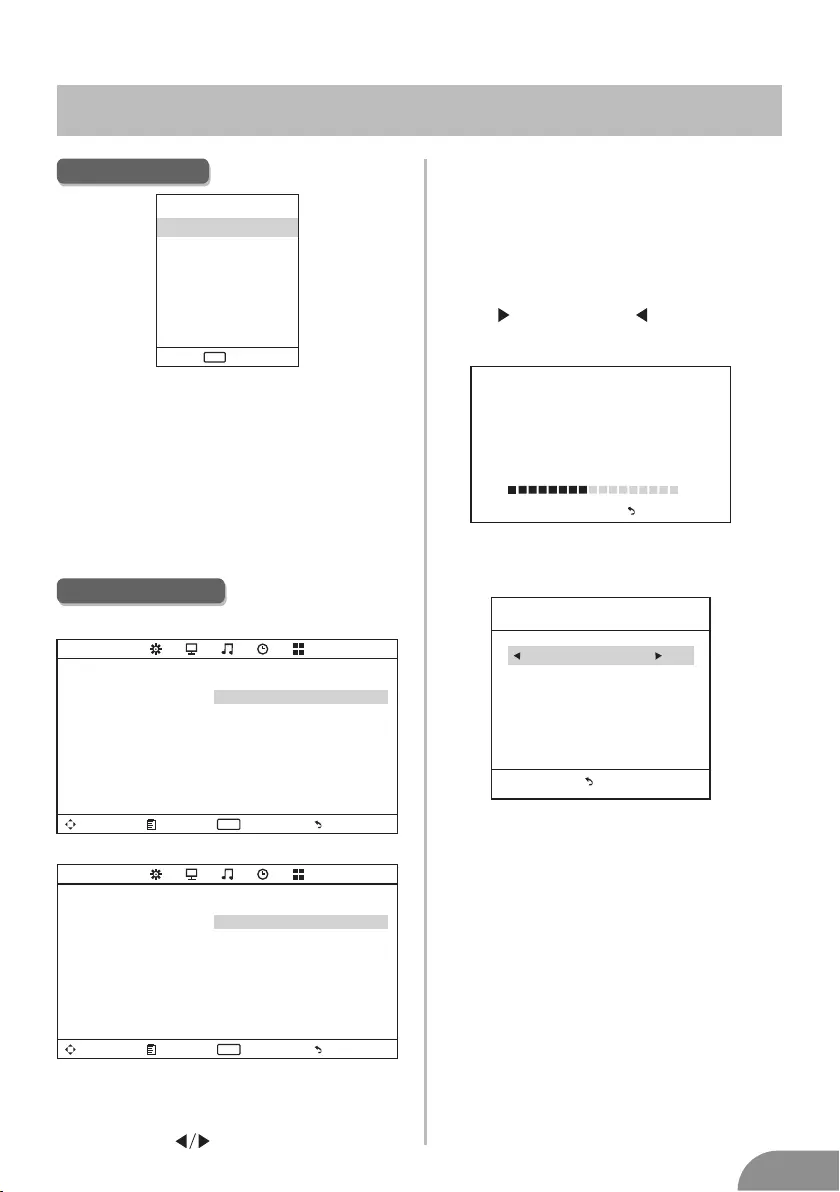
TV Menu
8
PC
AV
Media
Input Source
TV
YPbPr
Enter
Enter
ENTE R
HDMI
Input Source
Press SOURCE to display the input source list.
Press ▼/▲ to highlight the input source
and press ENTER to confirm.
Press EXIT to hide the On-Screen menu,
or it will disappear after seconds. (The way
to set the disappeared time: MENU - TIME
Menu - OSD Timer)
Note: The Channel Menu is available only
in TV mode, and the item is the default
when pressing MENU, if you want view
the Picture/Sound/Time/Option Menu,
please press to select.
Tune Type Cable/Air
Channel Menu
Move Menu Enter Exit
ENTE R
CHANNEL Tune Type Air
Auto Tuning
NTSC Channel Menu
PAL Channel Menu
Move Menu Enter Exit
ENTE R
CHANNEL Auto Tuning
ATV Manual Tuning
Programme Edit
ATV Manual Tuning
-
Color System PAL
Sound System DK
Fine-Tune 49.75MHZ
AFC Off
Search
+
Current CH 1
Menu
Current CH
Set the channel number
Color system
Select the color system(PAL/SECAM/
NTSC)
Sound System
Select the sound system(DK/BG/I)
Fine-Turn
Adjust the frequency of the channel finely.
AFC
Automatic Fine tuning.
Search
Press ENTER to search down from the current
frequency, and press ENTER to search up.
Auto Tuning
Auto Tuning will search for available
channels and programs. Press▼/▲ to
select Auto Tuning, then press OK to
start auto search. If you want to stop
searching, press MENU or EXIT, and
press to confirm or to cancel.
Channel Tuning
TV : 5 Programme(s)
44%... 433.75MHZ (TV)
Menu
ATV Manual Tuning
Note: The above is for reference only, to
prevail any kind
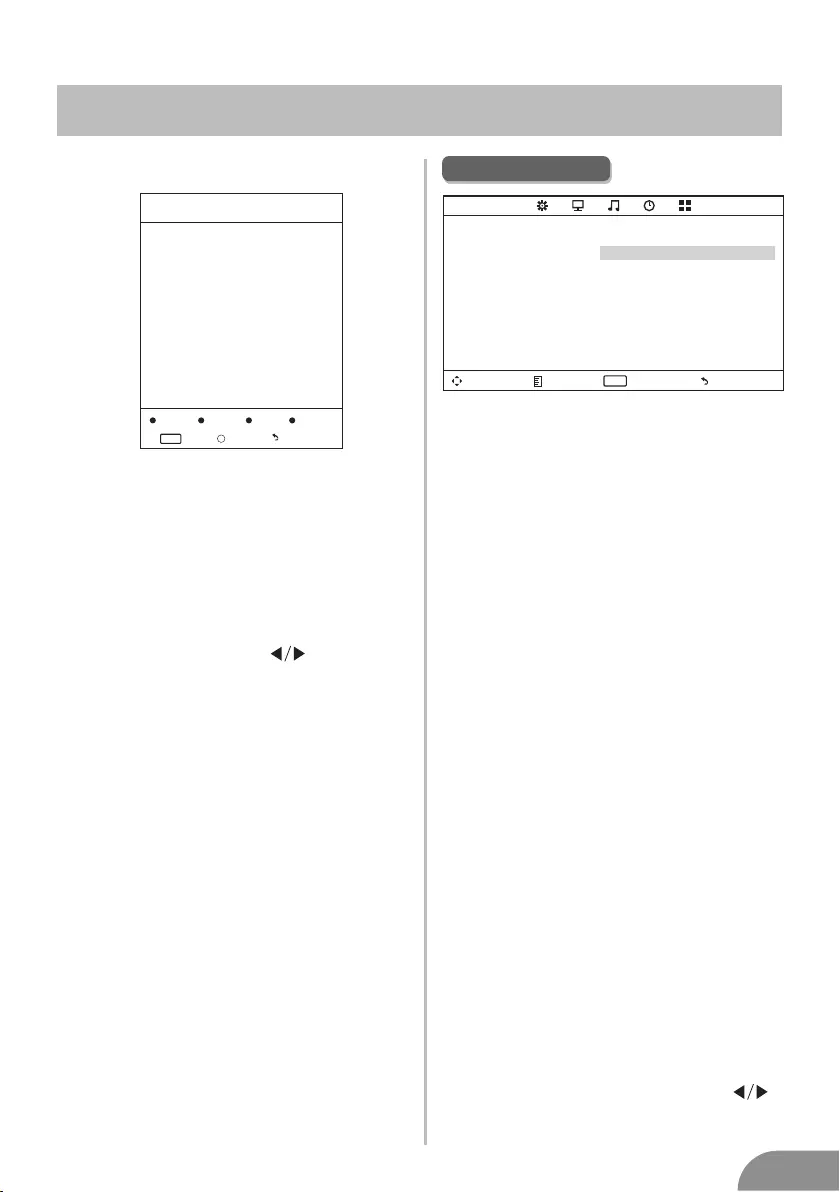
TV Menu
9
Medium
Gives white colors a neutral tint.
Warm
Gives white colors a red tint.
Noise Reduction
Off/Low/Middle/High
You can clear up the input signal by setting
the item.
Sound Menu
Sound Mode
Standard/Music/Movie/Sports/User/Only
in this mode, Treble and Bass can be
adjusted.)
Bass
Adjust the low frequency sounds.
Treble
Adjust the high frequency sounds.
Balance
Adjust the level of sound coming from
the left and right speakers.
Auto Volume
Press L/R to set or cancel. When set
on, it will level out the sound being heard
when sudden changes in volume
occur during commercial breaks or
channel changes.
Adjusting the Bass/Treble/Balance
1 Select Sound Mode as User.
2 Highlight the item and press ▼/▲ to
display the sub-menu, then press
to adjust the value.
Move Menu Enter Exit
ENTE R
SOUND Sound Mode Standard
Treble 50
Bass 50
Balance 0
Auto Volume Off
Programm Edit
The four colored key is the shortcut key for
programming the channel.
First press ▼/▲ to highlight the channel
you want to delete or rename or move or
skip, then:
Press the Red button to delete the channel.
Press the Green button to enter the
rename state, thenpress to select the
word you want to change, and ▼/▲ to
select word.
Press the Yellow button to set the channel
to mo ving state.then press ▼/▲ to mo ve
it to the position you want to put.
Press the Blue button to skip the select
channel. (Your TV set will skip the channel
automatically when using CH+/- to view
the channels.)
Fav Add or Delete the channel to your faver
ate list.
Dele te Rename Move Skip
FAV
Fav Menu
Programm Edit
Enter Menu
Enter
ENTE R FAV Fav
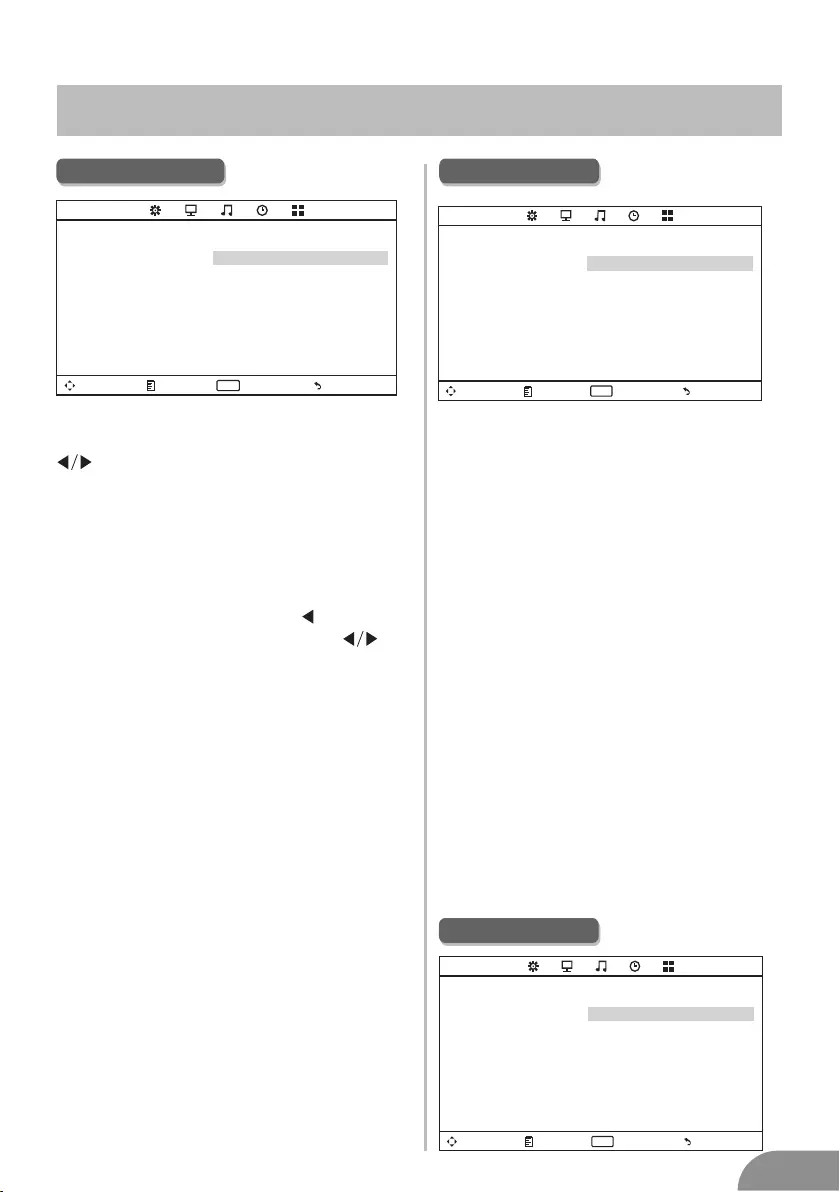
TV Menu
10
Option Menu
Move Me nu Enter Exit
ENTE R
OPTION OS D La nguage English
Aspect Ra tio 16 :9
Blue Sc reen Off
Key Lo ck Of f
Caption Of f
Parent Co ntrol
Reset
Softwa re Up date(US B)
Move Me nu Enter Exit
ENTE R
TIME
Slee p Timer Off
OSD Timer 10 s
Auto Slee p Off
Sleep Timer
Select the time in minutes(off,10min,
20min,30min,60min,90min,120min,
180min,240min) that you want the
TV to shut off automatically after you
set the time. Cancel by setting it to Off
Auto Sleep
Select the time in hours(off,3h,4h,5h)
that you want the TV to remain on after
your last operation. Cancel by setting it
to Off.
OSD Time r
Select the time in seconds(5s,10s,15s,
20s,25s,30s,) that you want the On-
Screen Men remain display after your last
operation.
Time Menu
Picture Mode
Highlight the item and Press ENTER or
to enter the sub-menu, that shows
the picture mode you can choose:
Dynamic/Standard/Mild/User
Press PMODE on the remote control
to select picture mode directly.
Contrast/Brightness/Color/Tint
(NTSC only)/Sharpness
Highlight the item and press , and a
process bar appears, then press
to adjust the value.
Press MENU or EXIT to hide the
on-screen menu.
Note: Those settings can be adjusted
only when the Picture Mode is set to User.
Color Temperature
Select the color temperature that you feel
comfortable.
Cool
Gives white colors a blue tint.
Contrast
Brightness
Color
Tint
Sharpness
Adjust the white level of the picture
Adjust darkness of black sections in the
picture.
Adjust the color intensity of the picture.
Adjust the hue(Red,Green,Blue) of the
picture.
.
Object edges are enhanced for picture d
etail.
Picture Menu
Move Menu Enter
ENTE R
PICTURE
Picture Mode Standard
Contrast 50
Brightness 50
Color 50
Tint 50
Sharpness 50
Color Temperature Medium
Noise Reduction Middle
ECO Mode Off
Exit
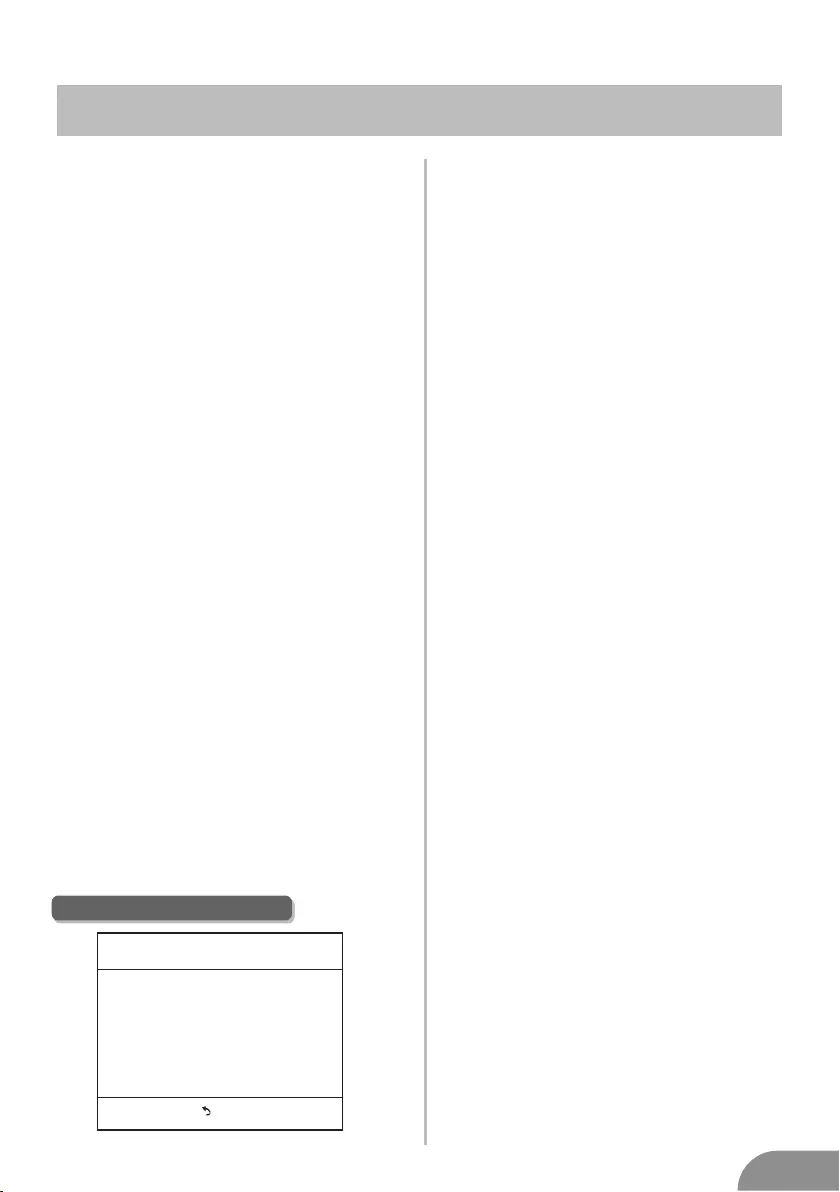
TV Menu
11
Set Password First you should enter
the correct old password then enter new
password twice.
Lock System
Set the lock system ON or OFF.
TV
The TV rating compose of two aspects:
age-based and content-based. Page 9
MAPP
This system defines the rating control
which come from MPAA rules.
G
General audience. All ages admitted
PG
Parental guidance
PG-13
Parents strongly cautioned. Some
material may be inappropriate for
children under 13.
R
Restricted. Children under 17 require
accompanying parent or adult guardian.
NC-17
No one 17 and under a admitted.
X
Adult audience only
Canada English The ratings are for
programs which are using English rating
system.
C
Children
C8+
Children 8 years and older
G
General programming
PG
Parental guidance
14+
Viewers 14 and older
18+
Adult programming
Canada French
The ratings are for programs which are
using French rating system.
G
General
8 ans+
Not recommended for younger children
13 ans+
Not recommended for children under
age 13
16 ans+
Not recommended for ages under 16
18 ans+
This program is restricted to adults
OSD Language
Set the OSD display language.
Aspect Ratio
Select the suitable aspect Ration. (4:3/
16:9/Zoom1/Zoom2).
Blue Screen
Set the background color to blue or black
when having no input signal.
Key Lock
Set to prevent it from being used by young
children, or other unexpected using.
Caption
Select from below closed-caption modes.
CC1,2,3,4 Displays corresponding caption
channels of a analog program. (Usually
be set to Cc1 for most programs.)
Text1,2,3,4 Displays corresponding text
service channel of a analog program.
Parent Control
For detail please refer to page 7.
Reset
Recall the default setting.
Software Update(USB)
Update your TV set. Select the software in
the root of your USB memory, and press
ENTERl.
Menu
Set Password
Lock System ON
TV
MPAA R
Canada English PG
Canada French G
Parent Control(NTSC)
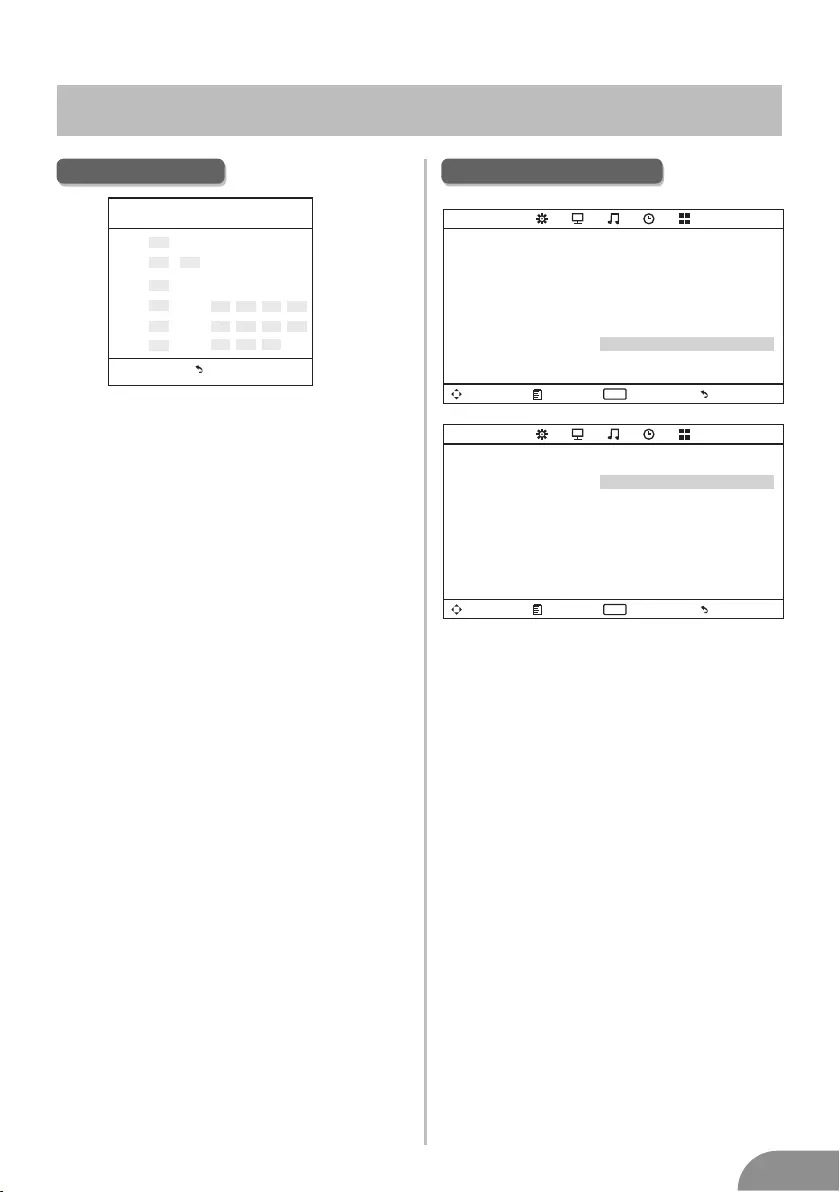
TV Menu
12
Hotel Mode
Source Lock
Default Source
Default Prog
Max Volume
Channel lock
Default Volume
Clear Lock
Set Password
Set hotel mode ON or OFF.
Note: The following settings work only
when Hotel Mode is set to be ON.
Lock the input source which you want.
Set the default input source when turning
on your TV.
Set the default program when turning on
your TV.
Set the max volume that you can adjust.
Lock the channel which you prefered.
Set the default volume for every time you
open the TV, the default volume is 20.
Recall the default settings in hotel mode.
Set the password as you like.
Move Menu Enter Exit
ENTE R
HOTEL Hotel Mode On
Source Lock
Default Source Off
Default Prog 1
Max Volume 100
Channel lock Off
Default Volume 20
Clear Lock
Set Password
Move Menu Enter Exit
ENTE R
OPTION OSD Language English
Aspect Ratio 16:9
Blue Screen Off
Key Lock Off
Caption Off
Parent Control
Hotel Mode
Reset
Software Update(USB)
Hotel Menu(Optional)
TV rating(NTSC)
TV-Y
General audience
TV-Y7
Parental guidance suggested
TV-G
Parents strongly cautioned
TV-PG
Restricted
TV-14
No one 17 and under admitted
TV-MA
Adult audience only
FV
Fantasy violence
D
Suggestive dialogue
L
Strong language
S
Sexual situations
V
Violence
N ot e : T h e c o n t e n t r a t i n g s w i l l i n-
crease depending on the level of the
age-based rating. For example,
a program with a TV-PG V(violence)
rating may contain moderate violence,
while a TV-14 V(violence)
rating may contain intense violence.
So locking a higher level option will
automatically locking the
options that has more sensitive level.
Menu
S
TV rating
TV-Y
TV-Y7
TV-G
TV-PG
TV-14
TV-MA
ALL
ALL
ALL
ALL
ALL
ALL
VLD
VSLD
VSL
FV
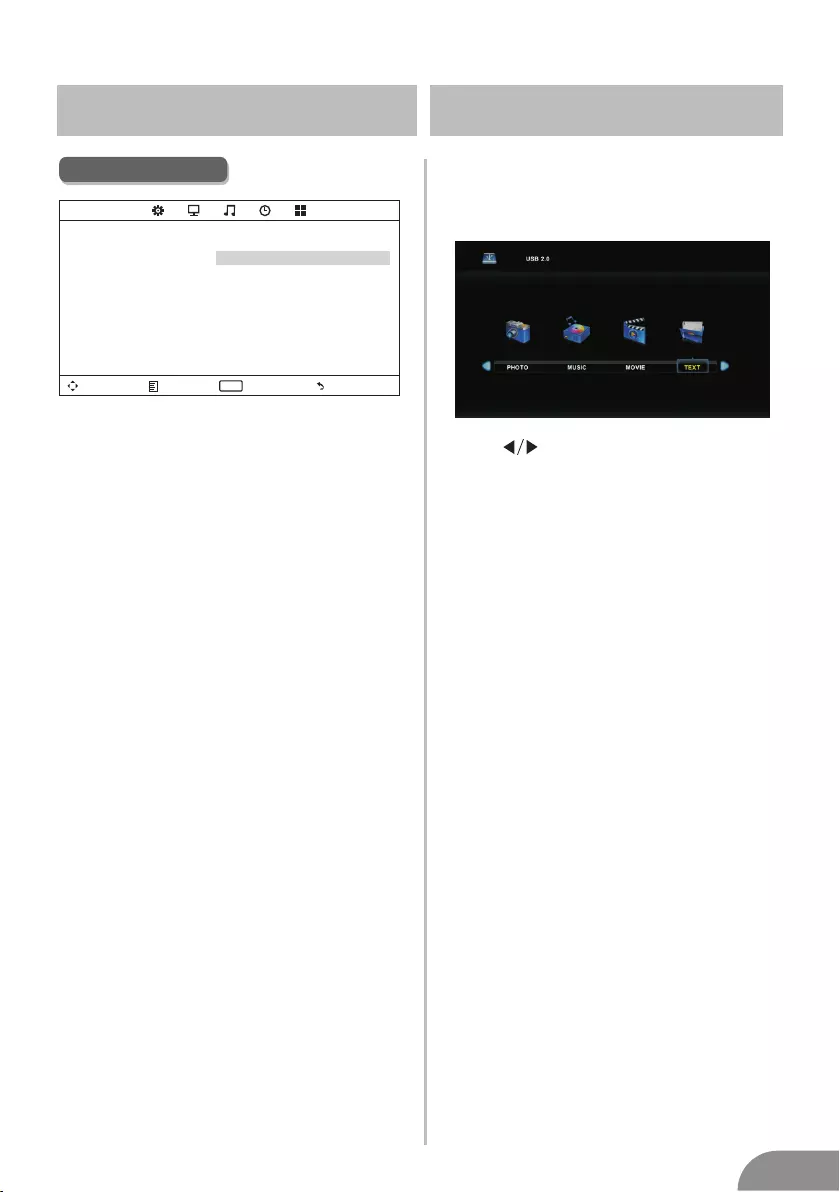
PC Menu
Screen Menu
Move Menu Enter Exit
ENTE R
SCREEN Aut o Adj us t
Hor izo nt al Pos . 50
Vertica l Pos . 50
Cloc k 50
Pha se 99
Auto Adjust
Automatically adjust Clock, Phase,
H-Position, and V-Position settings.
Horizontal Pos.
Shift the screen up or down.
Vertical Pos.
Shift the screen left or right.
Clock
Adjust the internal sampling clock rate.
Phase
Adjust the internal signal phase.
Media Menu
The color of the icon means whether
your TV has detected a USB memory or
not. Bule: Yes; Gray: No;
Press
Movie/Text icon and ENTER to enter
the USB memory.
to select Photo/Music/
13
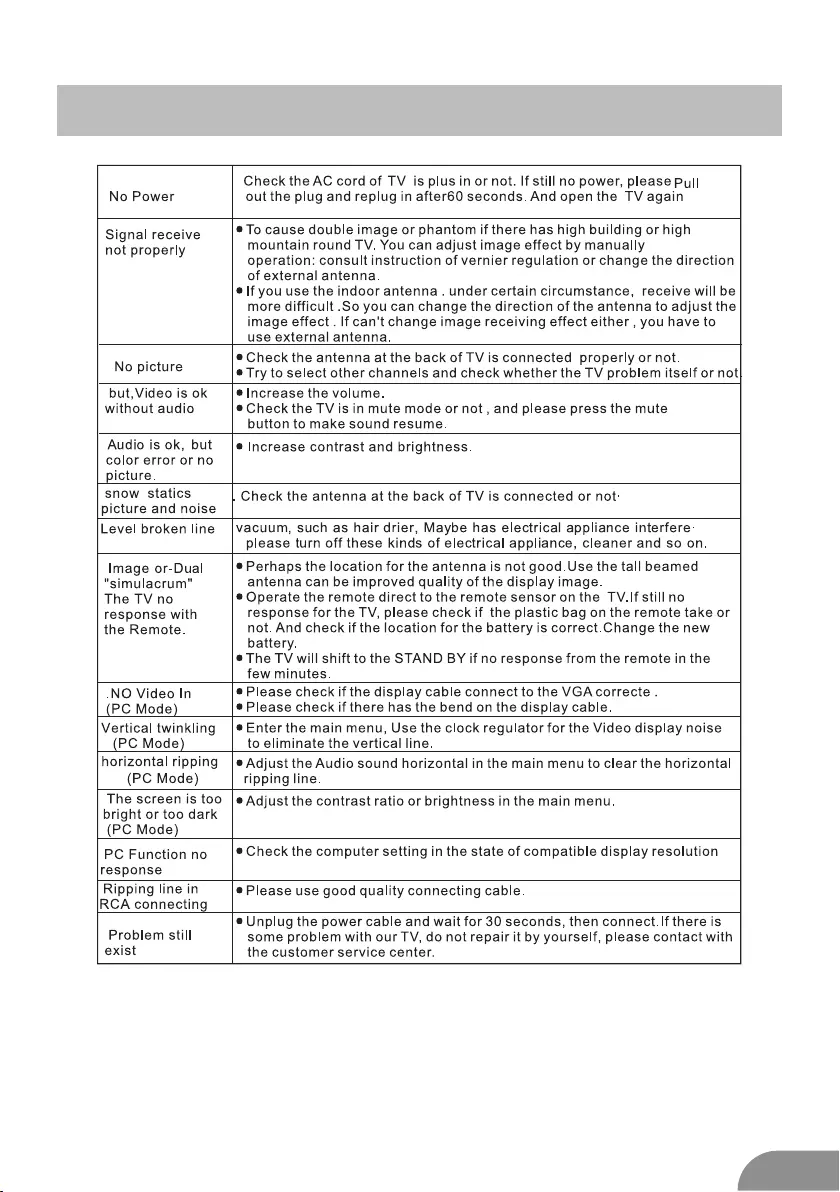
Help
14
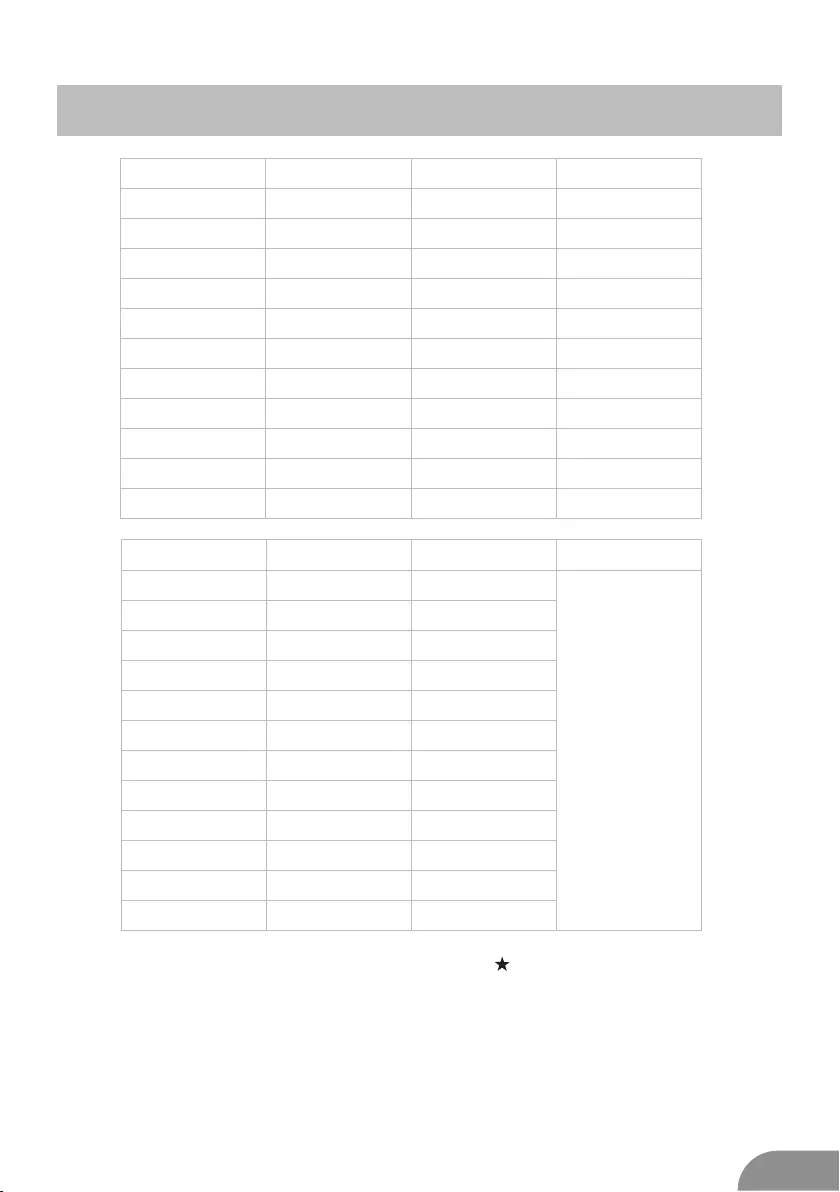
Machine Technical Specifications
Screen Size
16”
19”/20”
22”
24”
32”
39”/40”
39”/40”
42”
46”
50”
TV System
PAL/NTSC
Preset Channel s
PAL:0-199,NTSC:AIR 2-69
CABLE1-125
Speaker Output
power Con sump tion
(LE D)
PAL/NTSC
PAL/NTSC
PAL/NTSC
PAL/NTSC
PAL/NTSC
PAL/NTSC
PAL/NTSC
PAL/NTSC
5W+5W
5W+5W
5W+5W
5W+5W
10W+10W
10W+10W
10W+10W
10W+10W
10W+10W
24W
36W
36W/48W
56W/65W/100W
70W/75W
70W
110W
135W
36W
36W
48W
60W
100W/135W
135W
175W
280W
48W
Screen Size
16”
19”/20”
22”
24”
32”
42”
46”
50”
power Con sump tion
(LCD)
100W
26”
Main accessories
User's manual x1
Remote controller x1
AAA Batteries x2
15
PAL:0-199,NTSC:AIR 2-69
CABLE1-125
PAL:0-199,NTSC:AIR 2-69
CABLE1-125
PAL:0-199,NTSC:AIR 2-69
CABLE1-125
PAL:0-199,NTSC:AIR 2-69
CABLE1-125
PAL:0-199 NTSC:AIR 2-69
CABLE1-125
PAL:0-199,NTSC:AIR 2-69
CABLE1-125
PAL:0-199,NTSC:AIR 2-69
CABLE1-125
PAL:0-199,NTSC:AIR 2-69
CABLE1-125
LIFE TIME 60,000 Hrs
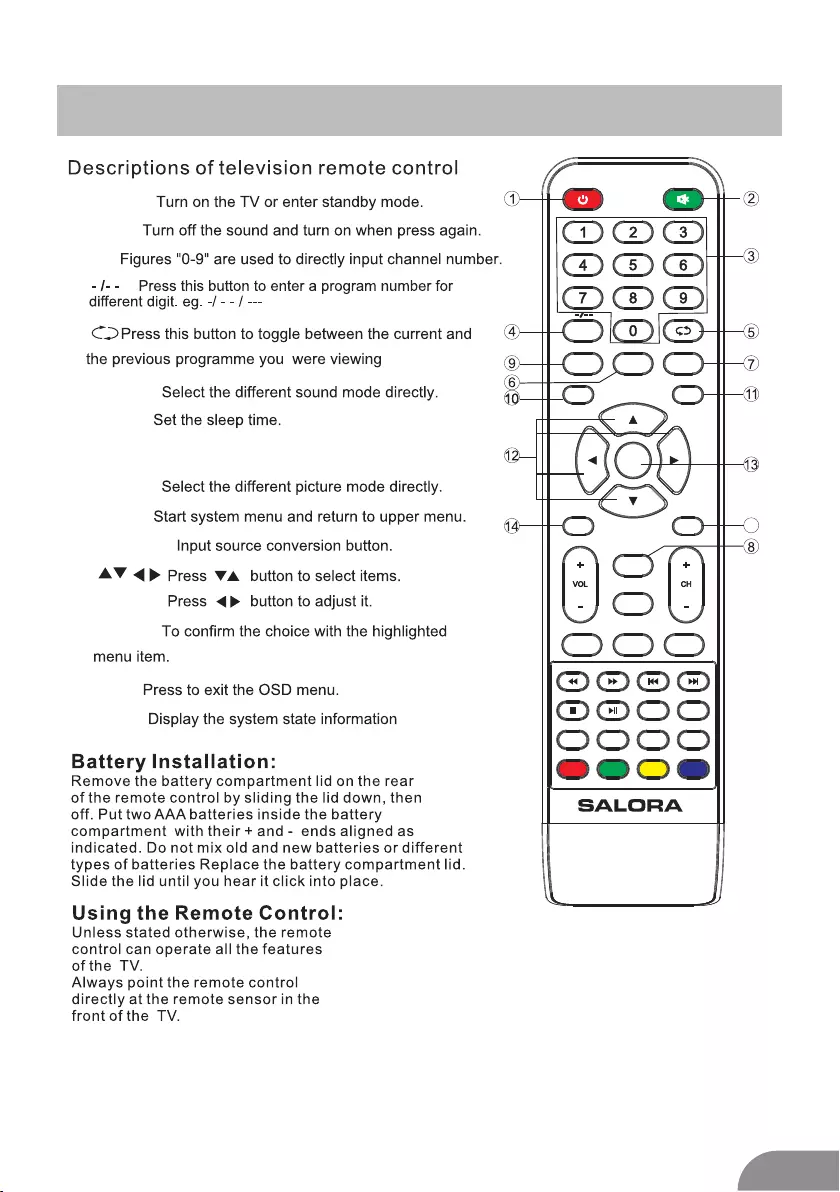
Remote Controller
16
1.POWER:
2.MUTE:
3.0-9:
4.
5.
6.S.MODE:
7.SLEEP:
9.P.MODE:
10.MENU:
11.SOURCE:
12.
13.ENTER:
14.EXIT:
15.INFO:
8. MTS: Press to select the MTS mode.(for example,
BTSC,MONO,STEREO .eg )MTS ,
Batteries installed in the unit should not be exposed to excessive heat such as sunshine,fire and the like.
CAUTION:
15
MENU SOURCE
ENTER
EXIT
SLEEP
P.MODE S.MODE
INFO
MTS
INDEX
REVEAL SIZE
CANCEL
ASPECT
MIX
FAV FAV- FAV+
GOTO
HOLD
SUB .PG ON/OFF
ROOT REPEAT
RED GREEN YELLOW CYAN
FREEZE
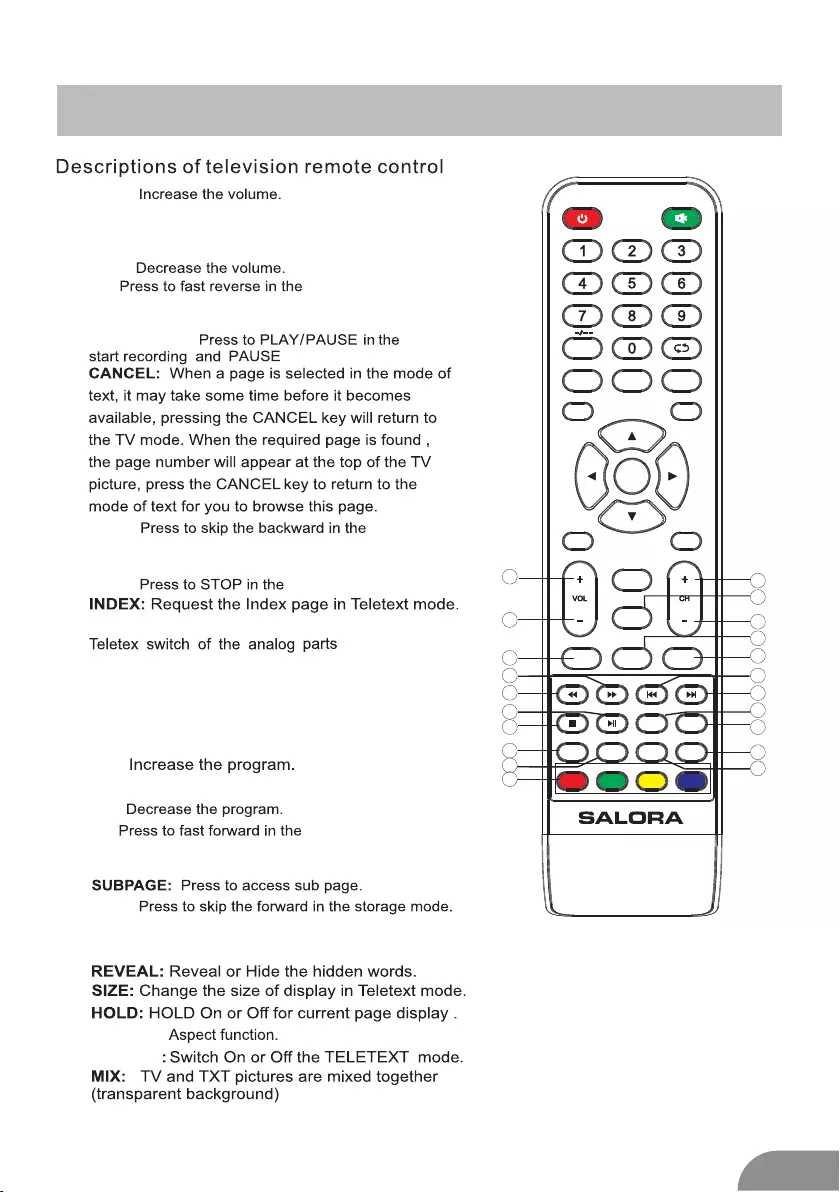
17
Remote Controller
ON/OFF
35.
36.
FAV: Press to add or remove your favorite
channels under TV menu
20.PLAY/PAUSE:
16.VOL+:
18.VOL-:
17.ROOT: When playing the photo or VIDEO,if you
FAV-: Press to switch your favorite channels
under TV menu
19.FR:
24.CH+:
26.CH-:
25.REPEAT: Repeat
28.
30.GOTO:Skip
34.
23.GREEN/RED/YELLOW/CYAN:
Under the menu corresponding to the TV,
press the button according to the color display to enter
RED:Exchange
GREEN:Insert
YELLOW:Copy
BLUE:Delete
21.PREV:
22.STOP:
29.NEXT:
27.FF:
FAV+: Press to switch your favorite channels
under TV menu
33.
32.
31.
press ROOT,then it will stop playing and return
to the current catalogue,in USB mode.
,in USB mode.
FREEZE:Image still
ASPECT:
USB mode.
USB mode.
USB mode.
USB mode.
USB mode.
MENU SOURCE
ENTER
EXIT
SLEEP
P.MODE S.MODE
INFO
MTS
INDEX
REVEAL SIZE
CANCEL
ASPECT
MIX
FAV FAV- FAV+
GOTO
HOLD
SUB .PG ON/OFF
ROOT REPEAT
RED GREEN YELLOW CYAN
FREEZE
27
28
29
30
16
17
18
22
19
23
20
24
21
26
33
34
31
32
35
36
25