Table of Contents
Salora 32HDB5005 User Manual
Displayed below is the user manual for 32HDB5005 by Salora which is a product in the TVs category. This manual has pages.
Related Manuals
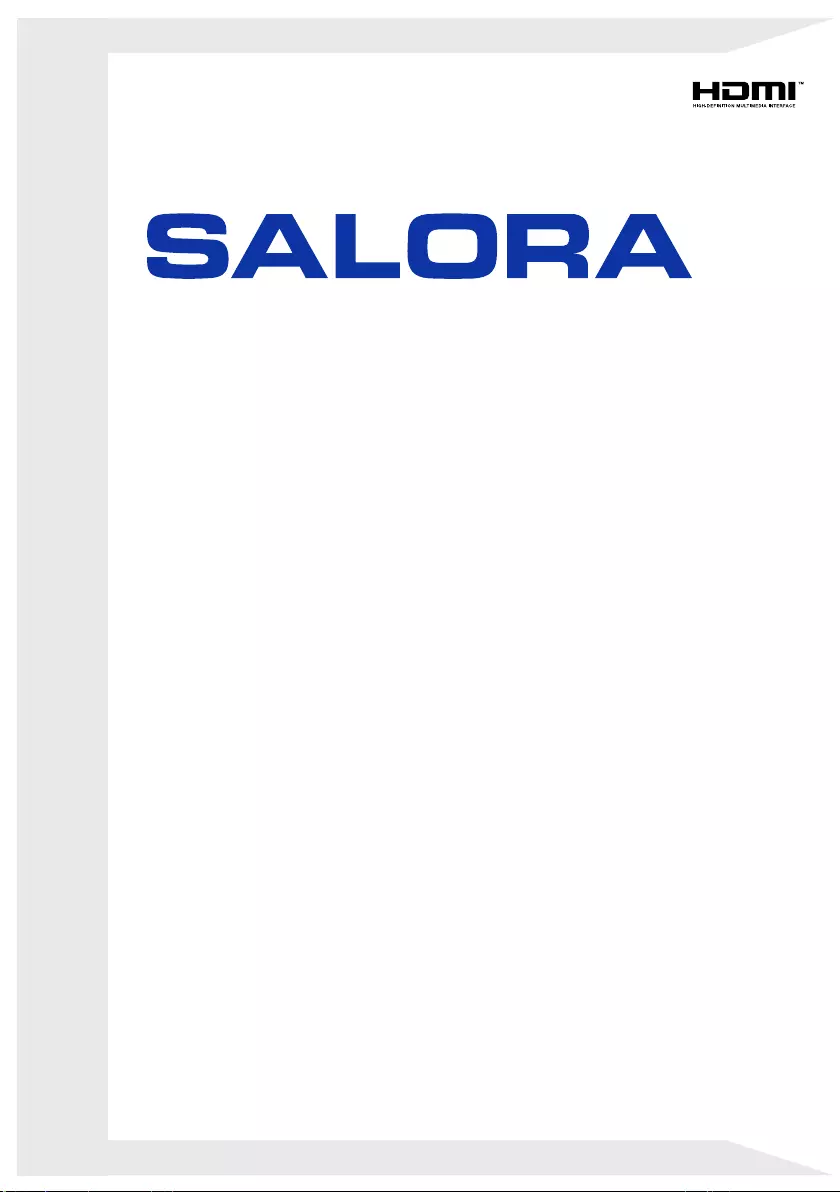
32HDB5005
OPERATING INSTRUCTIONS
MODE D'EMPLOI
GEBRUIKSAANWIJZING
COLOUR TELEVISION WITH REMOTE CONTROL
TELEVISEUR COULEUR A TELECOMMANDE
KLEURENTELEVISIE MET AFSTANDSBEDIENING
BEDIENUNGSANLEITUNG
FARBFERNSEHGERÄT MIT FERNBEDIENUNG
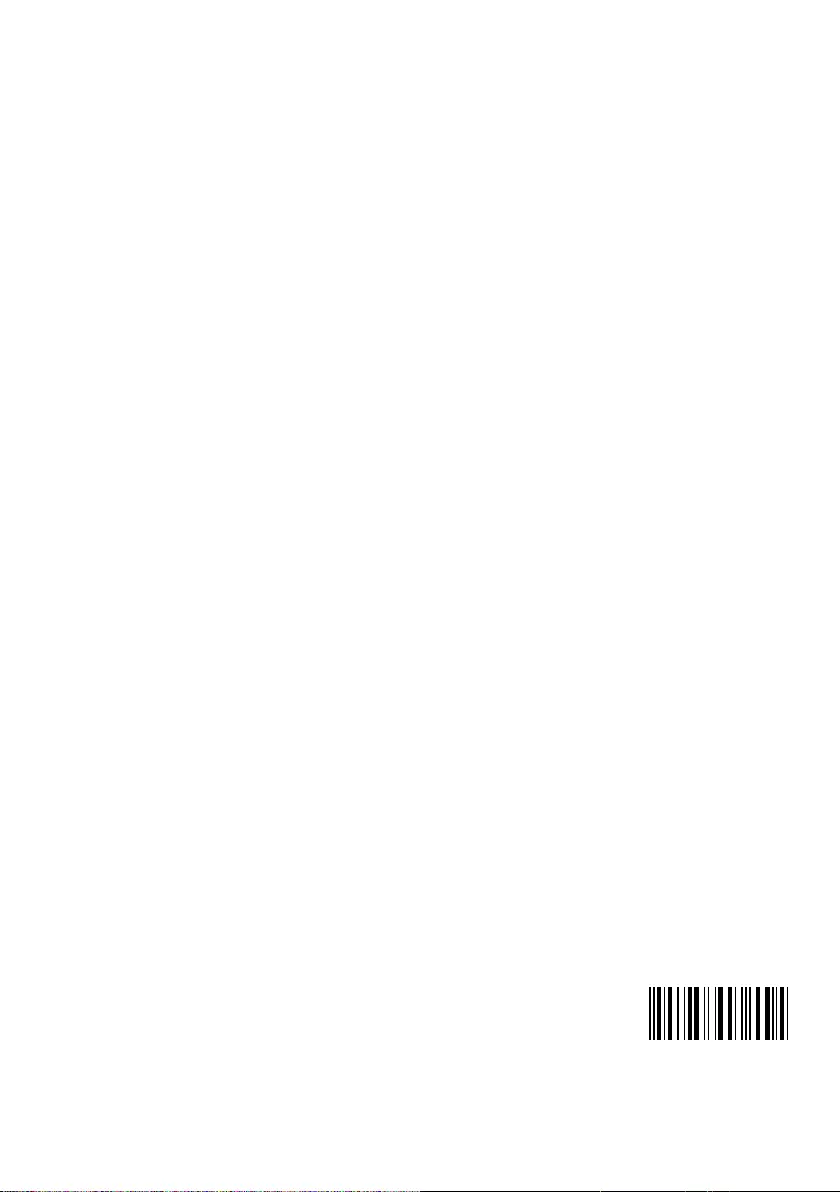
50393563
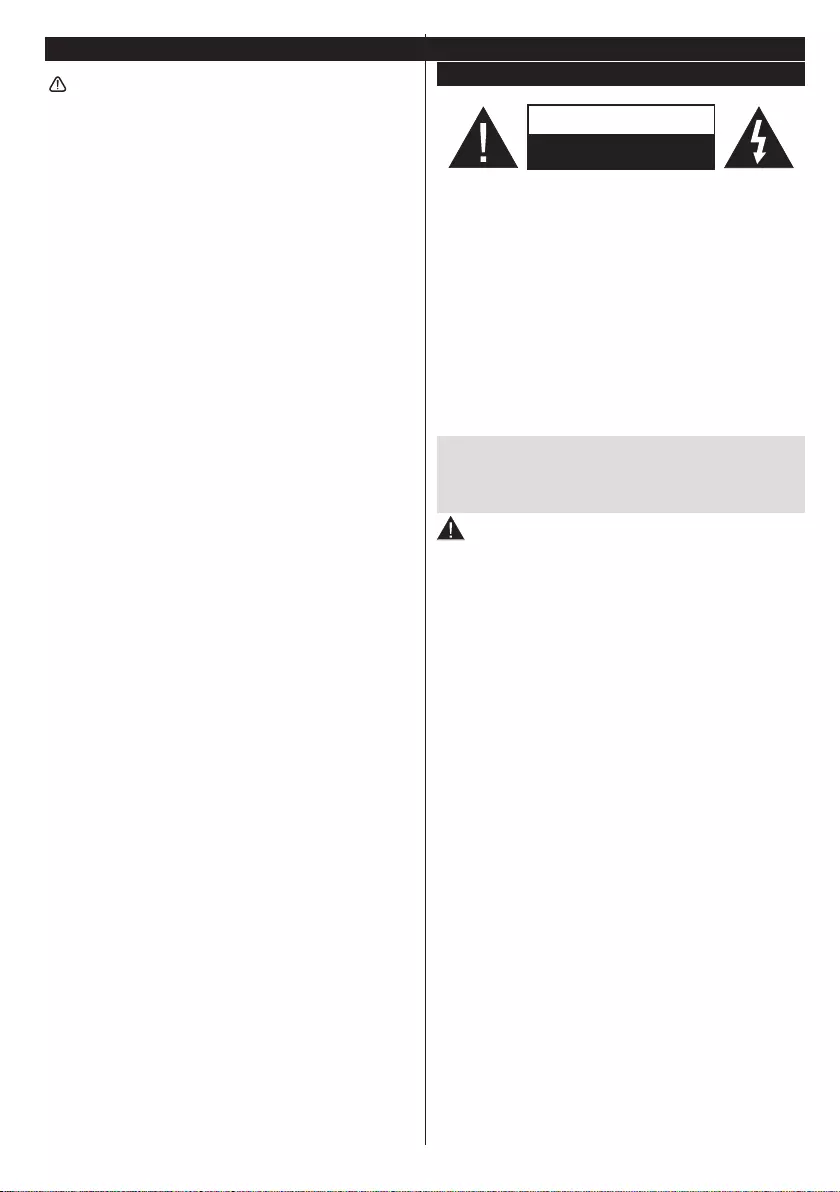
English - 45 -
Contents
Safety Information ........................................ 46
Markings on the Product .............................. 47
Getting Started ..................................................... 48
Notications & Features & Accessories ................ 48
Features ............................................................... 48
Inserting the Batteries into the Remote ................ 49
Connect Power .................................................... 49
Antenna Connection ............................................. 49
Remote Control ................................................... 50
Connections.......................................................... 51
Media Browser Menu............................................ 53
Quick Menu .......................................................... 53
TV Menu Features and Functions ........................ 54
General TV Operation .......................................... 56
Using the Channel List ......................................... 56
Conguring Parental Settings ............................... 56
Electronic Programme Guide (EPG) .................... 56
Software Upgrade................................................. 57
Troubleshooting & Tips ......................................... 57
AV and HDMI Signal Compatibility ...................... 58
DVD Mode ............................................................ 59
Notes on Discs ..................................................... 59
Licence Notication .............................................. 59
How to Watch a DVD ............................................ 59
DVD Control Panel Buttons .................................. 60
General Operation ................................................ 61
General Playback ................................................. 62
DVD Troubleshooting ........................................... 62
Disc Types Compatible with This Unit .................. 63
Specications ....................................................... 63
Safety Information
CAUTION
RISK OF ELECTRIC SHOCK
DO NOT OPEN
CAUTION: TO REDUCE THE RISK OF ELECTRIC SHOCK DO
NOT REMOVE COVER (OR BACK).
NO USER-SERVICEABLE PARTS INSIDE. REFER
SERVICING TO QUALIFIED SERVICE PERSONNEL.
Note: Follow the on screen instructions for operating the
related features.
In extreme weather (storms, lightning) and long inactivity
periods (going on holiday) disconnect the TV set from the
mains.
The mains plug is used to disconnect TV set from the mains
and therefore it must remain readily operable. If the TV set is
not disconnected electrically from the mains, the device will
still draw power for all situations even if the TV is in standby
mode or switched off.
IMPORTANT - Please read these
instructions fully before installing or
operating
WARNING: Never let people (including
children) with reduced physical, sensory or
mental capabilities or lack of experience and / or
knowledge use electrical devices unsupervised.
• Use this TV set at an altitude of less than 2000
meters above the sea level, in dry locations and in
regions with moderate or tropical climates.
• The TV set is intended for household and similar
general use but may also be used in public places.
• For ventilation purposes, leave at least 5cm of free
space around the TV.
• The ventilation should not be impeded by covering
or blocking the ventilation openings with items, such
as newspapers, table-cloths, curtains, etc.
• The power cord plug should be easily accessible. Do
not place the TV, furniture, etc. on the power cord.
A damaged power cord/plug can cause re or give
you an electric shock. Handle the power cord by the
plug, do not unplug the TV by pulling the power cord.
Never touch the power cord/plug with wet hands
as this could cause a short circuit or electric shock.
Never make a knot in the power cord or tie it with
other cords. When damaged it must be replaced,
this should only be done by qualied personnel.
• Do not expose the TV to dripping or splashing of
liquids and do not place objects lled with liquids,
such as vases, cups, etc. on or over the TV (e.g.,
on shelves above the unit).
• Do not expose the TV to direct sunlight or do not
place open ames such as lit candles on the top of
or near the TV.
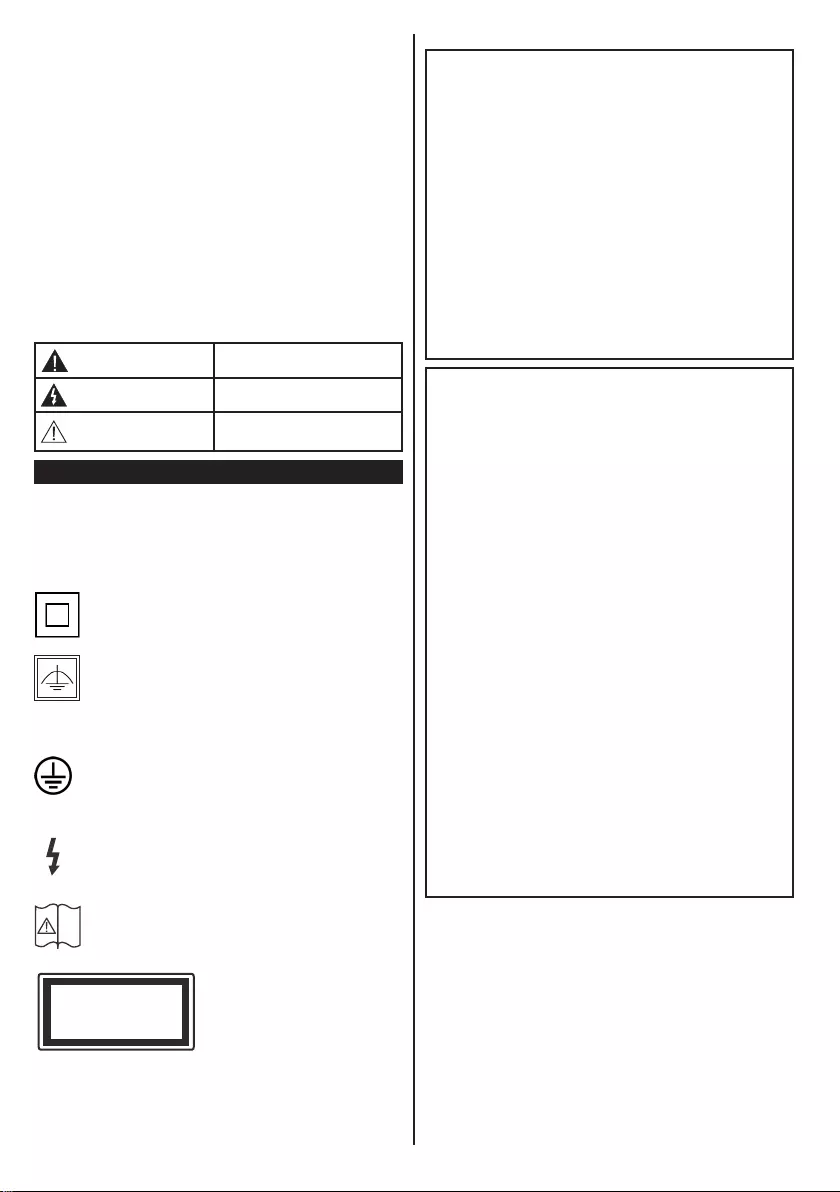
English - 46 -
• Do not place any heat sources such as electric
heaters, radiators, etc. near the TV set.
• Do not place the TV on the floor and inclined
surfaces.
• To avoid danger of suffocation, keep plastic bags
out of the reach of the babies, children and domestic
animals.
• Carefully attach the stand to the TV. If the stand is
provided with screws, tighten the screws rmly to
prevent the TV from tilting. Do not over-tighten the
screws and mount the stand rubbers properly.
• Do not dispose of the batteries in fire or with
hazardous or ammable materials.
Warning: Batteries must not be exposed to excessive
heat such as sunshine, re or the like.
Caution Serious injury or death risk
Risk of electric shock Dangerous voltage risk
Maintenance
Important maintenance
component
Markings on the Product
The following symbols are used on the product as
a marker for restrictions and precautions and safety
instructions. Each explanation shall be considered
where the product bears related marking only. Note
such information for security reasons.
Class II Equipment: This appliance is
designed in such a way that it does not require
a safety connection to electrical earth.
Class II Equipment With Functional
Earthing: This appliance is designed in such
a way that it does not require a safety
connection to electrical earth, the earth connection is
used for functional purposes.
Protective Earth Connection: The marked
terminal is intended for connection of the
protective earthing conductor associated with
the supply wiring.
Hazardous Live Terminal: The marked
terminal(s) is/are hazardous live under normal
operating conditions.
Caution, See Operating Instructions: The
marked area(s) contain(s) user replaceable
coin or button cell batteries.
Class 1 Laser Product:
This product contains Class
1 laser source that is safe
under reasonably foreseeable
conditions of operation.
i
CLASS 1
LASER PRODUCT
WARNING
Do not ingest the battery, Chemical Burn Hazard
This product or the accessories supplied with the
product may contain a coin/button cell battery. If the
coin/button cell battery is swallowed, it can cause
severe internal burns in just 2 hours and can lead
to death.
Keep new and used batteries away from children.
If the battery compartment does not close securely,
stop using the product and keep it away from
children.
If you think batteries might have been swallowed or
placed inside any part of the body, seek immediate
medical attention.
WARNING
Never place a television set in unstable or inclined
locations. A television set may fall, causing serious
personal injury or death. Many injuries, particularly
to children, can be avoided by taking simple
precautions such as;
• Using cabinets or stands recommended by the
manufacturer of the television set.
• Only using furniture that can safely support the
television set.
• Ensuring the television set is not overhanging the
edge of the supporting furniture.
• Not placing the television set on tall furniture
(for example, cupboards or bookcases) without
anchoring both the furniture and the television set
to a suitable support.
• Not standing the television set on cloth or other
materials placed between the television and
supporting furniture.
• Educating children about the dangers of climbing
on furniture to reach the television set or its
controls. If your existing television set is being
retained and relocated, the same considerations
as above should be applied.
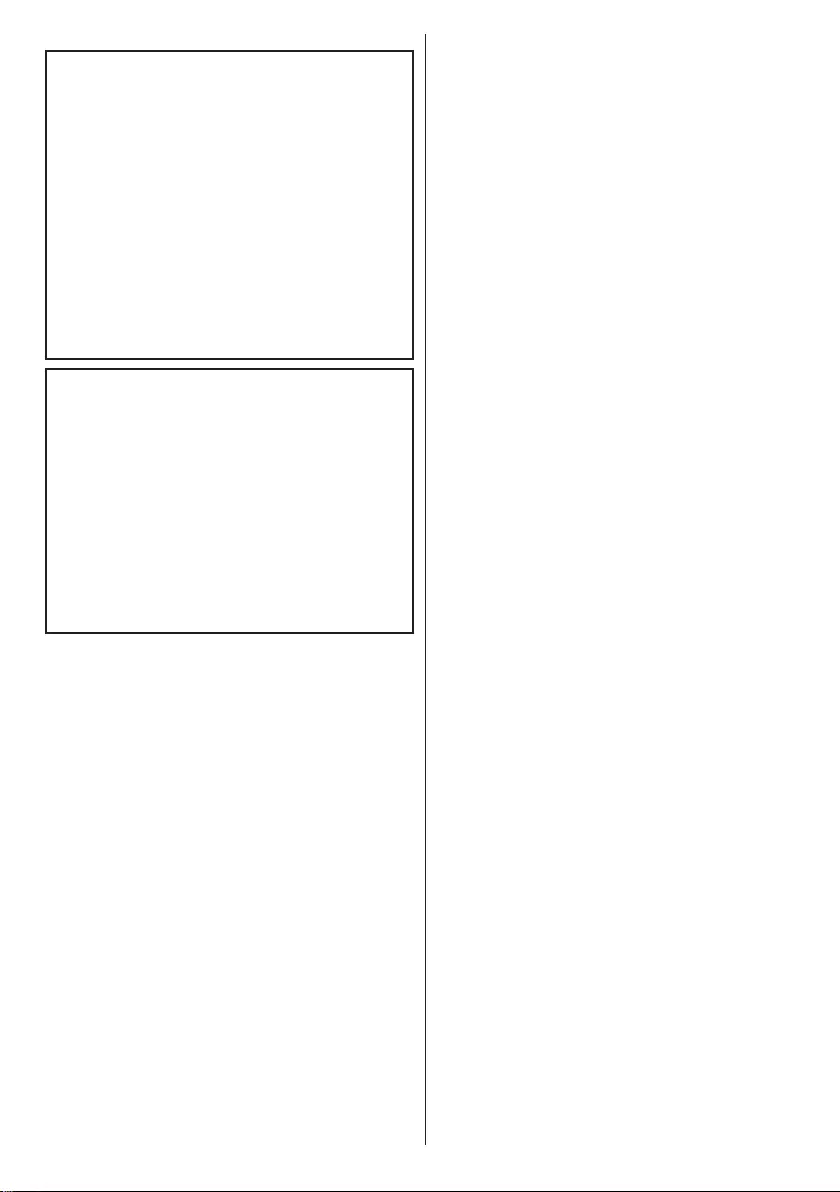
English - 47 -
WALL MOUNTING WARNINGS
• Read the instructions before mounting your TV
on the wall.
• The wall mount kit is optional. You can obtain from
your local dealer, if not supplied with your TV.
• Do not install the TV on a ceiling or on an inclined
wall.
• Use the specied wall mounting screws and other
accessories.
• Tighten the wall mounting screws rmly to prevent
the TV from fall. Do not over-tighten the screws.
WARNING
Apparatus connected to the protective earthing
of the building installation through the MAINS
connection or through other apparatus with a
connection to protective earthing – and to a
television distribution system using coaxial cable,
may in some circumstances create a re hazard.
Connection to a television distribution system has
therefore to be provided through a device providing
electrical isolation below a certain frequency range
(galvanic isolator, see EN 60728-11)
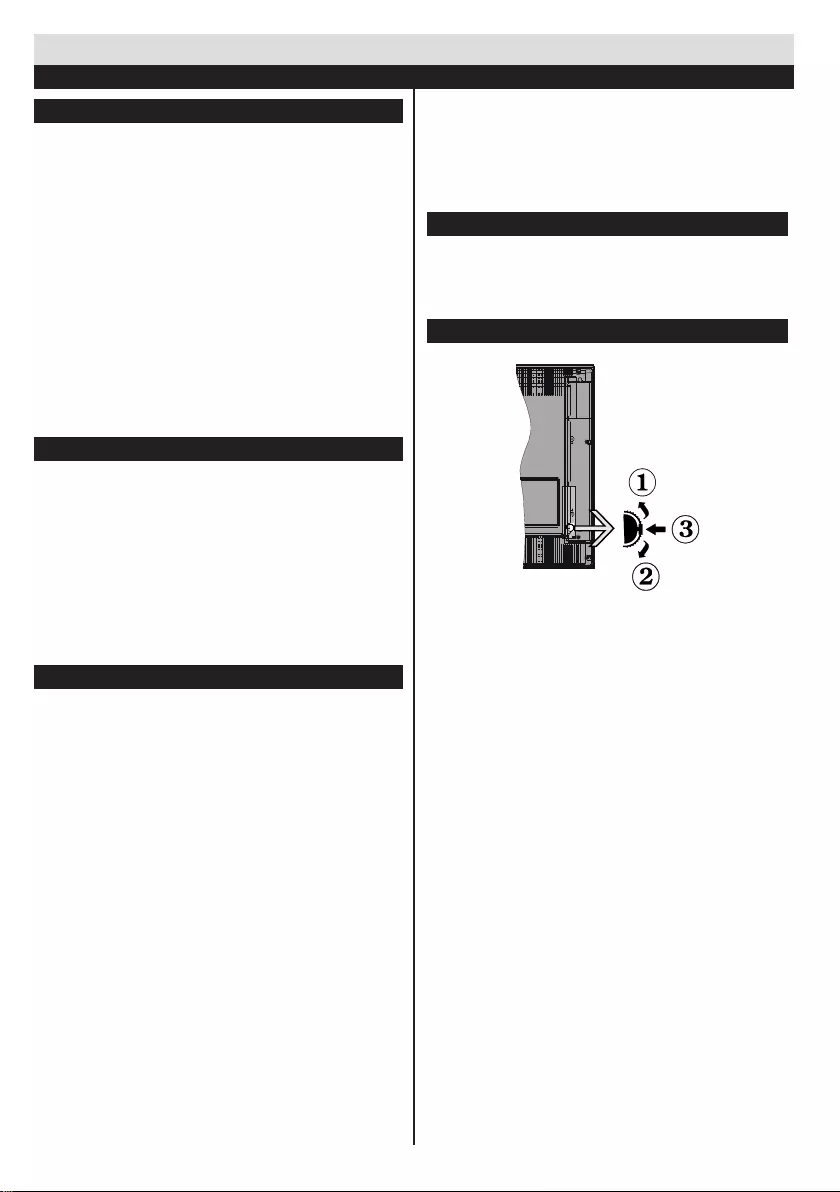
English - 48 -
Environmental Information
This television is designed to consume less energy
to help save the environment. To reduce energy
consumption, you should take the following steps:
If you set the Power Save Mode as Eco, the TV will
switch to energy-saving mode. The Power Save Mode
settings can be found in the ‘Picture’ section of the
Main Menu. Note that some picture settings will be
unavailable to be changed.
If Picture Off is selected, “Screen will be off in
3 seconds.” message will be displayed. Select
PROCEED and press OK to continue. The screen
will be off immediately.
When the TV is not in use, please switch off or
disconnect the TV from the mains plug. This will also
reduce energy consumption.
Standby Notications
1) If the TV does not receive any input signal (e.g.
from an aerial or HDMI source) for 5 minutes, the TV
will go into standby. When you next switch-on, the
following message will be displayed: “Standby Cause
No Signal” Press OK to continue.
2) If the TV has been left on and not been operated
for a while, the TV will go into standby. When you next
switch-on, the following message will be displayed.
“Standby Cause No Operation” Press OK to
continue.
Features
• Remote controlled colour LED TV.
• Fully integrated digital/cable/satellite TV (DVB-T/C)
• HDMI inputs are for connecting a device that has
a HDMI socket.
• USB input.
• OSD menu system.
• Scart socket for external devices (such as DVD
Players, PVR, video games, etc.)
• Stereo sound system.
• Teletext.
• Headphone connection.
• Automatic programming system.
• Manual tuning.
• Automatic power down after up to six hours.
• Sleep timer.
• Child lock.
• Automatic sound mute when no transmission.
• NTSC playback.
• AVL (Automatic Volume Limiting).
• PLL (Frequency Search).
• PC input.
• Plug&Play for Windows 98, ME, 2000, XP, Vista,
Windows 7.
• Game Mode (Optional).
Accessories Included
• Remote Control
• Batteries: 2 x AAA
• Instruction Book
TV Control Switch & Operation
1. Up direction
2. Down direction
3. Programme/Volume / AV / Standby-On selection
switch
The Control button allows you to control the Volume/
Programme/ Source and Standby-On functions of
the TV.
To change volume: Increase the volume by pushing
the button up. Decrease the volume by pushing the
button down.
To change channel: Press the middle of the
button, the channel information banner will appear
on screen. Scroll through the stored channels by
pushing the button up or down
To change source: Press the middle of the button
twice, the source list will appear on screen. Scroll
through the available sources by pushing the button
up or down.
To turn the TV off: Press the middle of the button
down and hold it down for a few seconds, the TV will
turn into standby mode.
Getting Started
Notications & Features & Accessories
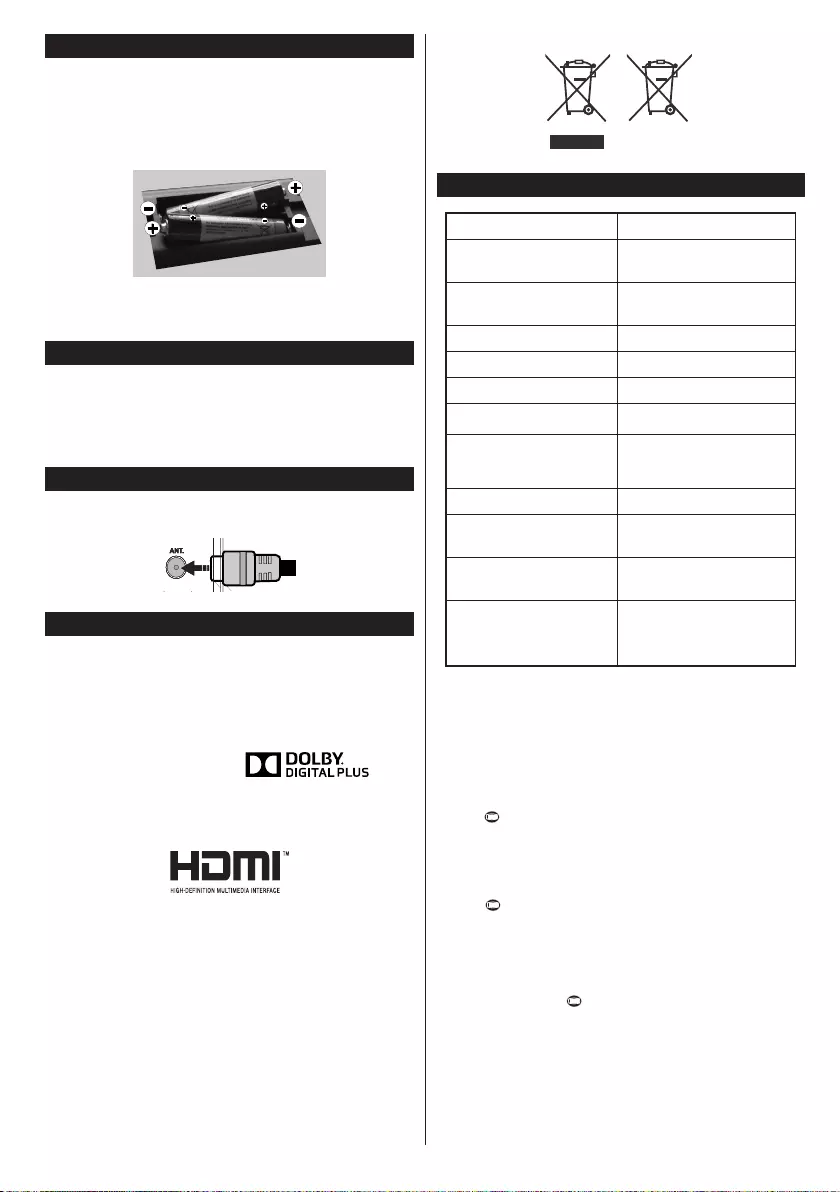
English - 49 -
Inserting the Batteries into the Remote
Lift the cover on the back of the remote upward
gently. Install two AAA batteries. Make sure to
match the + and - ends of the batteries in the
battery compartment (observe the correct polarity)
Replace the cover.
Connect Power
IMPORTANT: The TV set is designed to operate on
220-240V AC, 50 Hz socket. After unpacking, allow
the TV set to reach the ambient room temperature
before you connect the set to the mains. Plug the
power cable to the mains socket outlet.
Antenna Connection
Connect the “aerial” or “cable TV” plug to AERIAL
INPUT (ANT) socket located on the back of the TV.
HDMI 1
HDMI 2
SPDIF
Coax.OUT
HDMI 1
HDMI 2
SPDIF
Coax.OUT
Notication
Manufactured under license from Dolby Laboratories.
TRADEMARK ACKNOWLEDGMENT
“Dolby” and the double-D symbol are trademarks of
Dolby Laboratories.
“HDMI, the HDMI logo and
High-Denition Multimedia Interface are trademarks
or registered trademarks of HDMI Licensing LLC.”
Information for Users on Disposal of Old
Equipment and Batteries
[European Union only]
These symbols indicate that equipment with these
symbols should not be disposed of as general
household waste. If you want to dispose of the
product or battery, please consider the collection
systems or facilities for appropriate recycling.
Notice: The sign Pb below the symbol for batteries indicates
that this battery contains lead.
Products
Battery
Specication
TV Broadcasting PAL B/G D/K K I/I’
Receiving Channels VHF (BAND I/III) - UHF
(BAND U) - HYPERBAND
Number of Preset
Channels 1000
Channel Indicator On Screen Display
RF Aerial Input 75 Ohm (unbalanced)
Operating Voltage 220-240V AC, 50Hz.
Audio German+Nicam Stereo
Audio Output Power
(WRMS.) (10% THD) 2 x 6 WRMS
Power Consumption 65W (max)
TV Dimensions DxLxH
(with foot) 185 x 735 x 494 mm
TV Dimensions DxLxH
(without foot) 78/90 x 735 x 438 mm
Operation temperature
and operation
humidity:
0ºC up to 40ºC, 85%
humidity max
Teletext
Press button to enter. Press again to activate
mix mode. Press once more to exit. Follow the
instructions displayed on digital teletext screen.
Digital Teletext (for UK only)
Press button to view digital teletext information.
Operate it with the coloured buttons, cursor buttons
and the OK button. The operation method may differ
depending on the contents of the digital teletext.
Follow the instructions displayed on the digital teletext
screen. When the button is pressed again, the TV
returns to television broadcast.
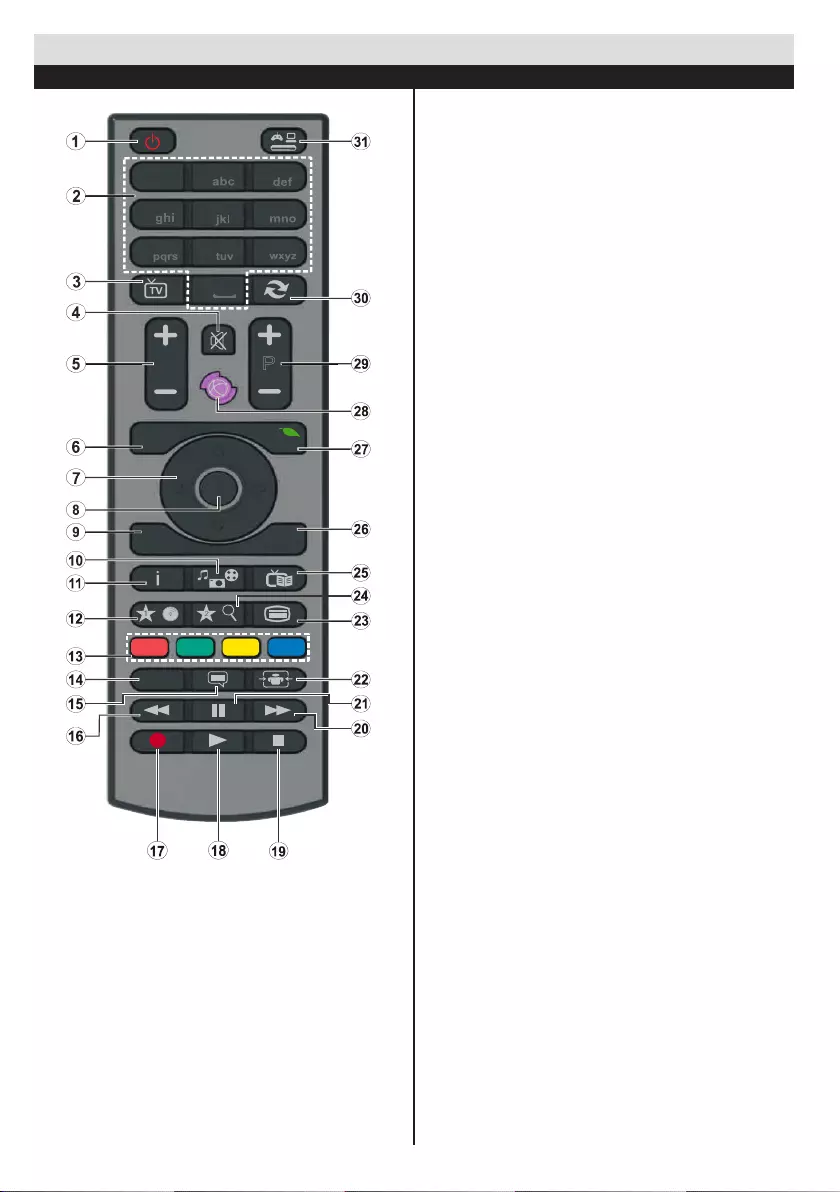
English - 50 -
MY BUTTON 1
Press MY BUTTON 1 for ve seconds when on a
desired source, channel or link, until the “MY BUTTON
IS SET” message is displayed on the screen. This
confirms that the selected MY BUTTON is now
associated with the selected function.
MY BUTTON 2
Press MY BUTTON 2 for ve seconds when on a
desired source, channel or link, until the “MY BUTTON
IS SET” message is displayed on the screen. This
confirms that the selected MY BUTTON is now
associated with the selected function.
Getting Started
Remote Control
123
456
789
0
VP
.,/@
LANG.
BACK EXIT
OK
MENU
Q.
MENU
/
/
1. Standby: On / Off switch of the TV
2. Numeric buttons: Used to navigate channels
and enter passwords, text etc.
3. TV: Displays channel list / Switches among
broadcast types
4. Mute: Completely turns off the volume of the TV
5. Volume +/-
6. Menu: Displays TV menu
7. Navigation buttons: Helps navigate menus,
content etc. and displays the subpages in TXT
mode when pressed Right
8. OK: Conrms user selections, holds the page
(in TXT mode), views channel list (DTV mode)
9. Back: Returns to previous screen, opens index
page (in TXT mode)
10. Media browser: Opens the media browsing
screen
11. Info: Displays information about on-screen
content, shows hidden information (reveal - in
TXT mode)
12. My button 1 (*)
13. Coloured Buttons
14. Language: Switches between sound modes
(analogue TV), displays and changes audio/
subtitle language (where available)(digital TV)
15. Subtitles: Turns subtitles on and off (where
available)
16. Rapid reverse: Moves frames backwards in
media such as movies
17. No function
18. Play: Starts to play selected media
19. Stop: Stops the media being played
20. Rapid advance: Moves frames forward in media
such as movies
21. Pause: Pauses the media being played
22. Screen: Changes the aspect ratio of the screen
23. Text: Displays teletext (where available), press
again to superimpose the teletext over a normal
broadcast picture (mix)
24. My button 2 (**)
25. EPG (Electronic programme guide): Displays
the electronic programme guide
26. Exit: Closes and exits from displayed menus or
returns to previous screen
27. Quick Menu: Displays a list of menus for quick
access
28. No function
29. Programme +/-
30. Swap: Quickly cycles between previous and
current channels
31. Source: Shows all available broadcast and
content sources
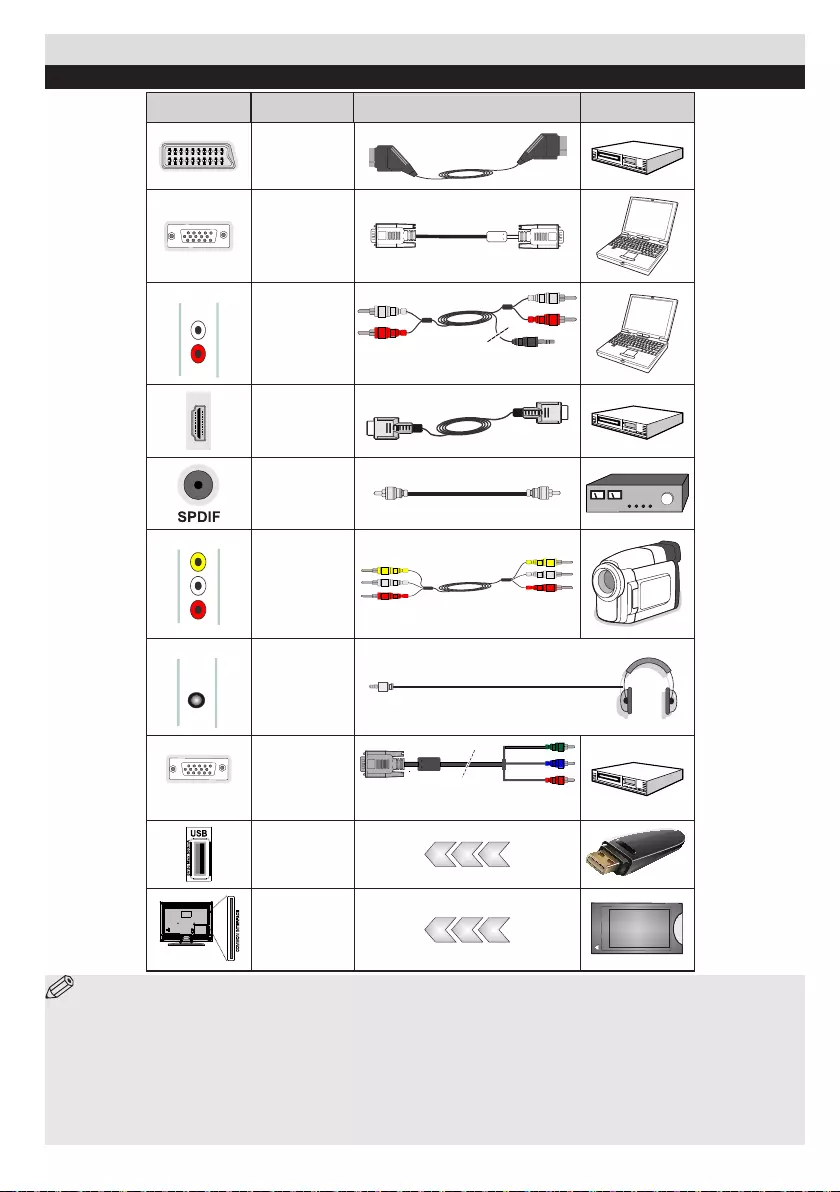
English - 51 -
NOTE: When connecting a device via the Side AV input, you must use a connection cable to enable
connection. See the illustrations above. To enable PC audio, you will need to use the SIDE AV CONNECTION
cable’s WHITE & RED inputs. If an external device is connected via the SCART socket, the TV will automatically
switch to AV mode.When receiving DTV channels (Mpeg4 H.264) or while in Media Browser mode, output will not
be available via the scart socket. When using the wall mounting kit (optional), we recommend that you plug all
your cables into the back of the TV before mounting on the wall.Insert or remove the CI module only when the TV
is SWITCHED OFF. You should refer to the module instruction manual for details of the settings. By connecting an
HDMI cable to your TV, you have to use only a shielded HDMI cable to guarantee a sufcient immunity against parasitic
frequency radiation.
Connector Type Cables Device
Scart
Connection
(back)
VGA
Connection
(back)
SIDE AV PC/YPbPr
Audio
Connection
(side) Side Audio
YPbPr or PCConnection Cable
HDMI
Connection
(back)
SPDIFF
Connection
(back)
SIDE AV Side AV
(Audio/Video)
Connection
(side)
HEADPHONE
HEADPHONE
Headphone
Connection
(side)
YPBPR
YPbPr Video
Connection
(side) YPbPr Connection
Cable
USB
Connection
(side)
CI
Connection
(side)
CAM
module
Getting Started
Connections
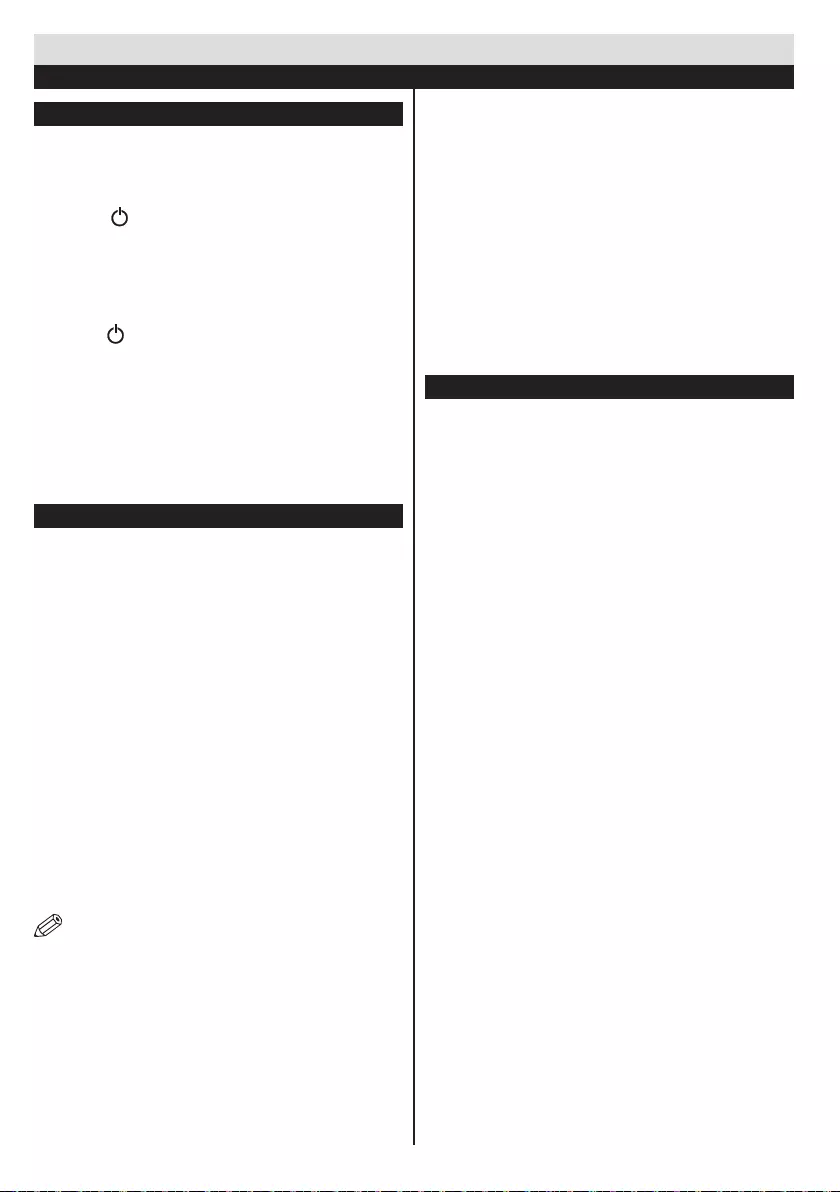
English - 52 -
Switching On/Off
To Switch the TV On
Connect the power cord to the 220-240V AC, 50 Hz.
To switch on the TV from standby mode either:
Press the “ ” button, P+ / P- or a numeric button on
the remote control.
Press the side function switch until the TV comes on
from standby.
To Switch the TV Off
Press the “ “ button on the remote control or press the
side function switch until the TV switches into standby
mode.
To power down the TV completely, unplug the
power cord from the mains socket.
Note: When the TV is switched to standby mode, the standby
LED can blink to indicate that features such as Standby Search,
Over Air Download or Timer is active. The LED can also blink
when you switch on the TV from standby mode.
First Time Installation
When turned on for the first time, the language
selection screen is displayed. Select the desired
language and press OK.
The First Time Installation (FTI) screen will be
displayed next. Set your preferences using the
navigation buttons and when nished, press OK to
continue.
You can activate Store mode option to be available
in “Other settings” menu and your TV’s features will
be illustrated on the top of the screen. A conrmation
screen will be displayed. Select YES to proceed.
If Home Mode is selected, Store mode will not be
available after the First Time Installation. Press OK
button to continue.
Aerial Installation
If you select AERIAL option from the Search Type
screen, the television will search for digital terrestrial
TV broadcasts.
NOTE: You can press MENU button to cancel.
After all the available stations are stored, the
Channel List will be displayed on the screen. If
you like how the channels are sorted according to
the LCN (*), please select “Yes” and than press OK.
Press MENU button to quit channel list and watch TV.
(*) LCN is the Logical Channel Number system that
organizes available broadcasts in accordance with a
recognizable channel sequence (if available).
Cable Installation
If you select CABLE option and press OK button on the
remote control. To continue, please select YES and
press OK. To cancel operation, select NO and press
OK. You can select frequency ranges from this screen.
Enter the frequency range manually by using the
numeric button.
Note: Searching duration will change depending on
the selected search step.
Media Playback via USB Input
You can connect a 2.5” and 3.5” inch (hdd with external
power supply) external hard disk drives or USB memory
stick to your TV by using the USB inputs of the TV.
IMPORTANT! Back up your les before making
any connections to the TV. Manufacturer will not
be responsible for any le damage or data loss.
Certain types of USB devices (e.g. MP3 Players)
or USB hard disk drives/memory sticks may not be
compatible with this TV. The TV supports FAT32
and NTFS disk formatting.
While formatting a USB hard disk that has 1TB (Tera
Byte) or more le capacity, you can experience
problems with the formatting process. Do not
repeatedly quickly plug and unplug the drive. This
may cause physical damage to the USB player
and USB device itself. Do not pull out USB module
while playing a le.
Getting Started
First Time Installation - USB Connections
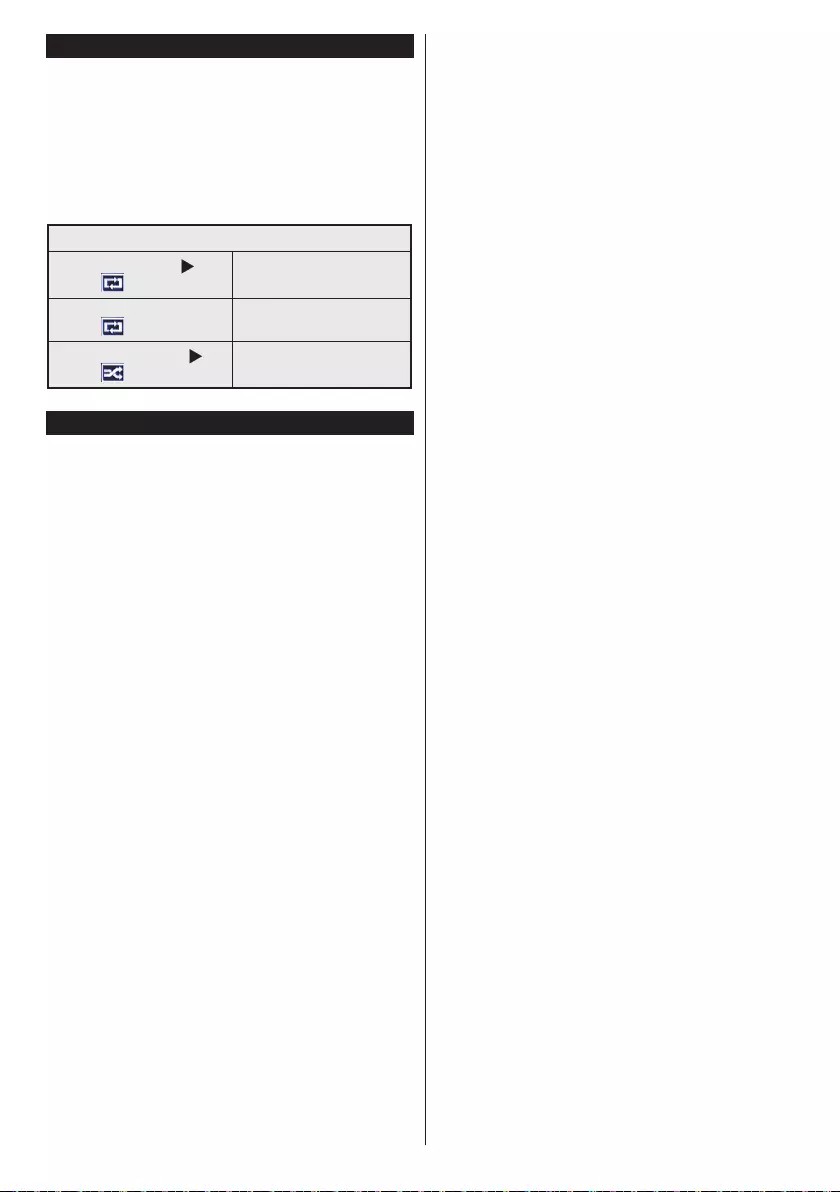
English - 53 -
Media Browser Menu
You can play photo, music, and movie les stored
on a USB disk by connecting it to your TV. Connect
a USB disk to one of the USB inputs located on the
side of the TV. Pressing the Menu button while in the
Media Browser mode will access the Picture, Sound
and Settings menu options. Pressing the Menu button
again will exit from this screen. You can set your Media
Browser preferences by using the Settings Menu.
Loop/Shufe Mode Operation
Start playback with and
activate
TV plays next file and loop
the list.
Start playback with OK and
activate
The same le will be played in
a loop (repeat).
Start playback with OK/and
activate
The file will be played in a
shufe.
Quick Menu
Quick Settings menu allows you to access some
options quickly. This menu includes Power Save
Mode, Picture Mode, Equalizer Settings, Favourites
and Sleep Timer options. Press Q.MENU button
on the remote control to view quick menu. See the
following chapters for the details of the listed features.
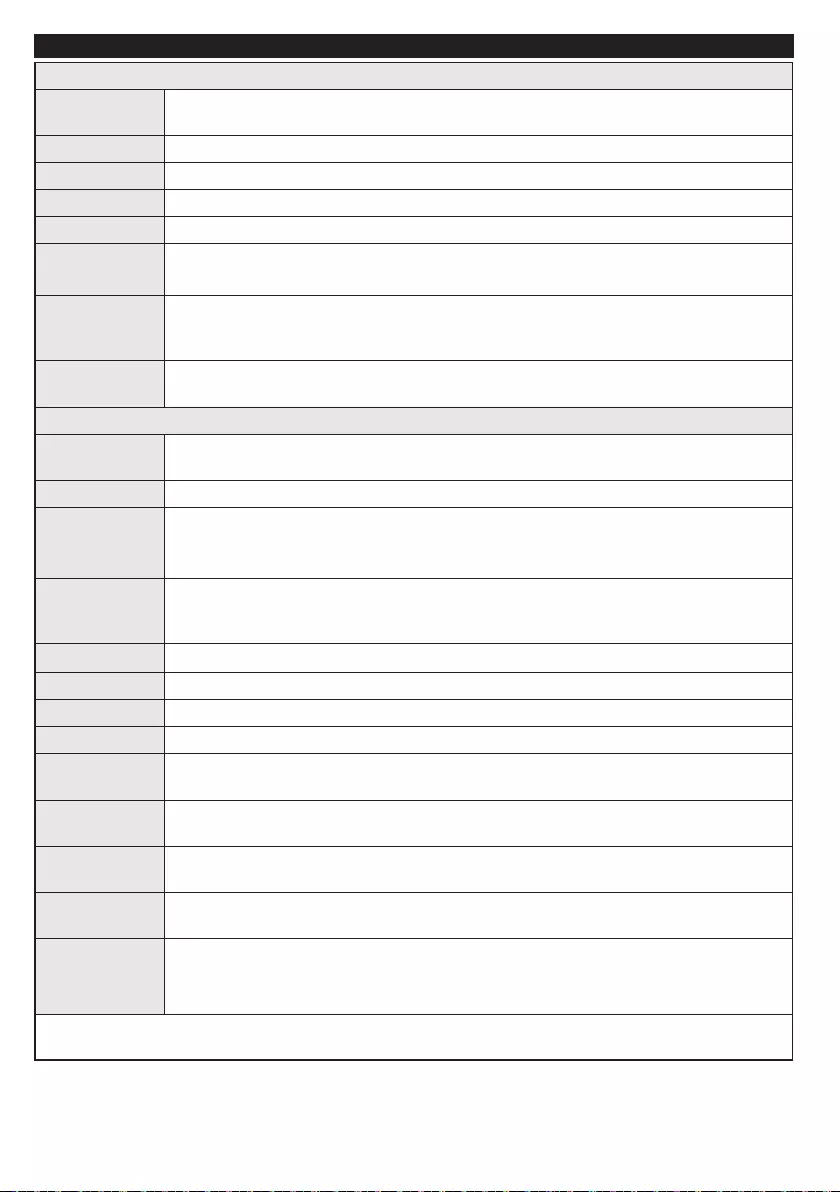
English - 54 -
TV Menu Features and Functions
Picture Menu Contents
Mode You can change the picture mode to suit your preference or requirements. Picture mode
can be set to one of these options: Cinema,Game,Dynamic and Natural.
Contrast Sets the lightness and darkness values of the screen.
Brightness Sets the brightness value for the screen.
Sharpness Sets the sharpness value for the objects displayed on the screen.
Colour Sets the colour value, adjusting the colors.
Power Save
Mode
To set the Power Save Mode as Eco, Picture Off and Disabled.
(When the Mode is Dynamic, Power Save mode is automatically set as disabled.)
Backlight
(Optional)
This setting controls the backlight level. The backlight function will be inactive if the Power
Save Mode is set to Eco. The backlight cannot be activated in VGA, Media Browser mode
or while the picture mode is set to Game.
Noise
Reduction
If the broadcast signal is weak and the picture is noisy, use the Noise Reduction
setting to reduce the amount of noise.
Advanced Settings
Dyanmic
Contrast You can change the Dynamic Contrast ratio to desired value.
Colour Temp Sets the desired colour tone.
Picture Zoom
Sets the desired picture size from picture zoom menu.
Note: Auto (Only available in Scart mode with SCART PIN8 high voltage/low voltage
switching)
Film Mode
Films are recorded at a different number of frames per second to normal television
programmes. Turn this feature on when you are watching films to see the fast
motion scenes clearly.
Skin Tone Skin tone can be changed between -5 and 5.
Colour Shift Adjusts the desired colour tone.
RGB Gain You can congure the colour temperature values using the RGB Gain feature.
Reset Resets the picture settings to factory default settings.(Except Game Mode)
Autoposition
(in PC mode) Automatically optimizes the display. Press OK to optimize.
H Position (in
PC mode) This item shifts the image horizontally to the right hand side or left hand side of the screen.
V Position (in
PC mode) This item shifts the image vertically towards the top or bottom of the screen.
Dot Clock (in
PC mode)
Dot Clock adjustments correct the interference that appear as vertical banding in dot
intensive presentations like spreadsheets or paragraphs or text in smaller fonts.
Phase (in PC
mode)
Depending on the resolution and scan frequency that you input to the TV set, you may
see a hazy or noisy picture on the screen. In such a case you can use this item to get a
clear picture by trial and error method.
While in VGA (PC) mode, some items in Picture menu will be unavailable. Instead, VGA mode
settings will be added to the Picture Settings while in PC mode.
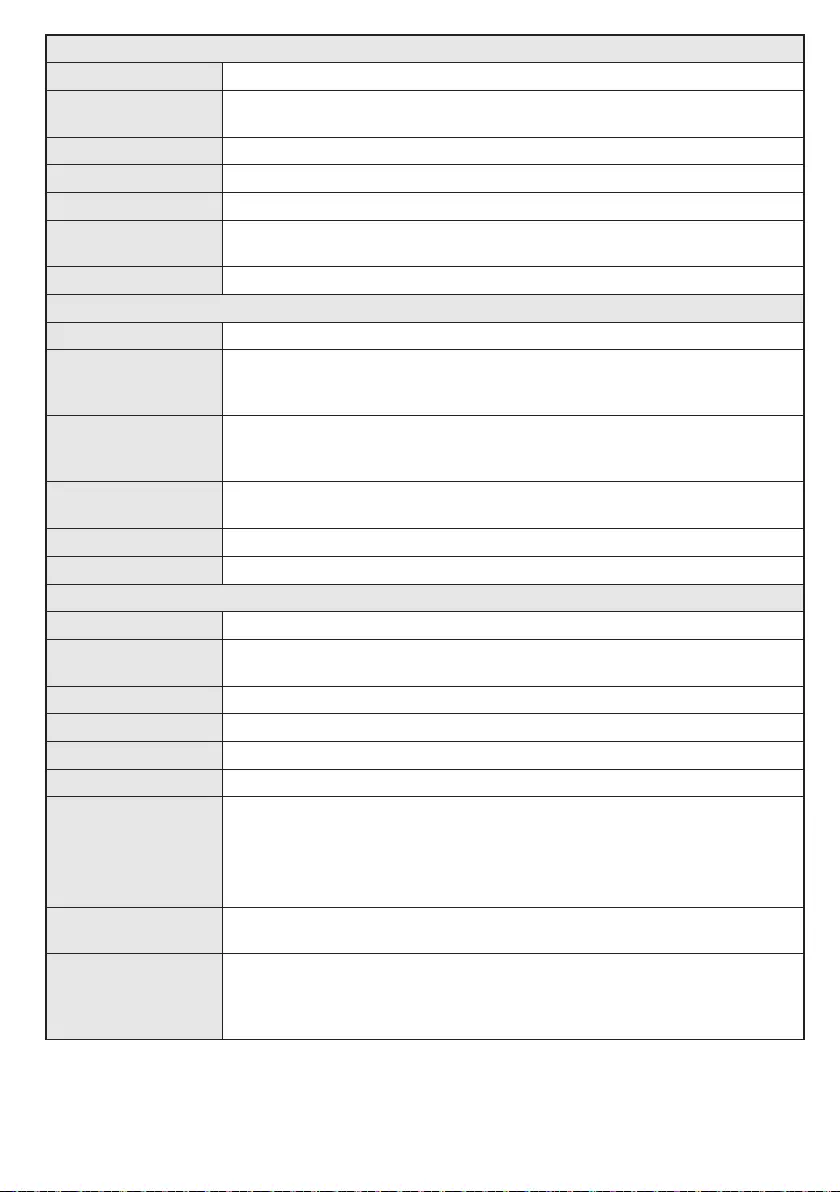
English - 55 -
Sound Menu Contents
Volume Adjusts the volume level.
Equalizer Selects the equalizer mode. Custom settings can be made only when
in user mode.
Balance This setting is used for emphasizing left or right speaker balance.
Headphone Sets headphone volume.
Sound Mode You can select a sound mode. (If the selected channel supports).
AVL (Automatic
Volume Limiting) Function sets the sound to obtain xed output level between programmes.
Digital Out Sets digital out audio type.
Settings Menu Contents
Conditional Access Controls conditional access modules when available.
Language
Congures language settings (may change depending on the country selected)
Preferred and current settings will be available. Current settings can be
changed only if the broadcaster supports.
Parental
Enter correct password to change parental settings. You can easily adjust
menu lock, maturity lock(may change depending on the country selected) and
child lock in this menu. You can also set new pin number.
Timers Sets sleep timer to turn off the TV after a certain time. Sets timers for selected programmes.
(USB Record)
Date/Time Sets date and time.
Sources Enables or disables selected source options.
Other Settings: Displays other setting options of the TV set:
Menu Timeout Changes timeout duration for menu screens.
Scan Encrypted
Channels When this setting is on, the search process will locate the encrypted channels as well.
Blue Background Activates or deactivates the blue background system when the signal is weak or absent.
Software Upgrade To ensure that your TV always has the most up to date rmware.
Application Version Displays application version.
Hard of Hearing Enables any special feature sent from the broadcaster.
Audio Description
Audio description refers to an additional narration track for blind and visually
impaired viewers of visual media, including television and movies. You can use
this feature, only if the broadcaster supports that additional narration track.
Note: Audio description sound feature cannot be available in recording or time
shifting mode..
Auto TV Off You can set the timeout value of auto off feature. When the timeout value is reached
and the TV has not been operated for a selected time, the TV will go into standby mode.
Standby Search
(Optional)
If the Standby Search is set to On, when the TV is in standby mode, available
broadcasts will be searched. If the TV locates any new or missing broadcasts, a
menu screen will be displayed, asking you whether or not to execute these changes.
Channel list will be updated and changed after this process.
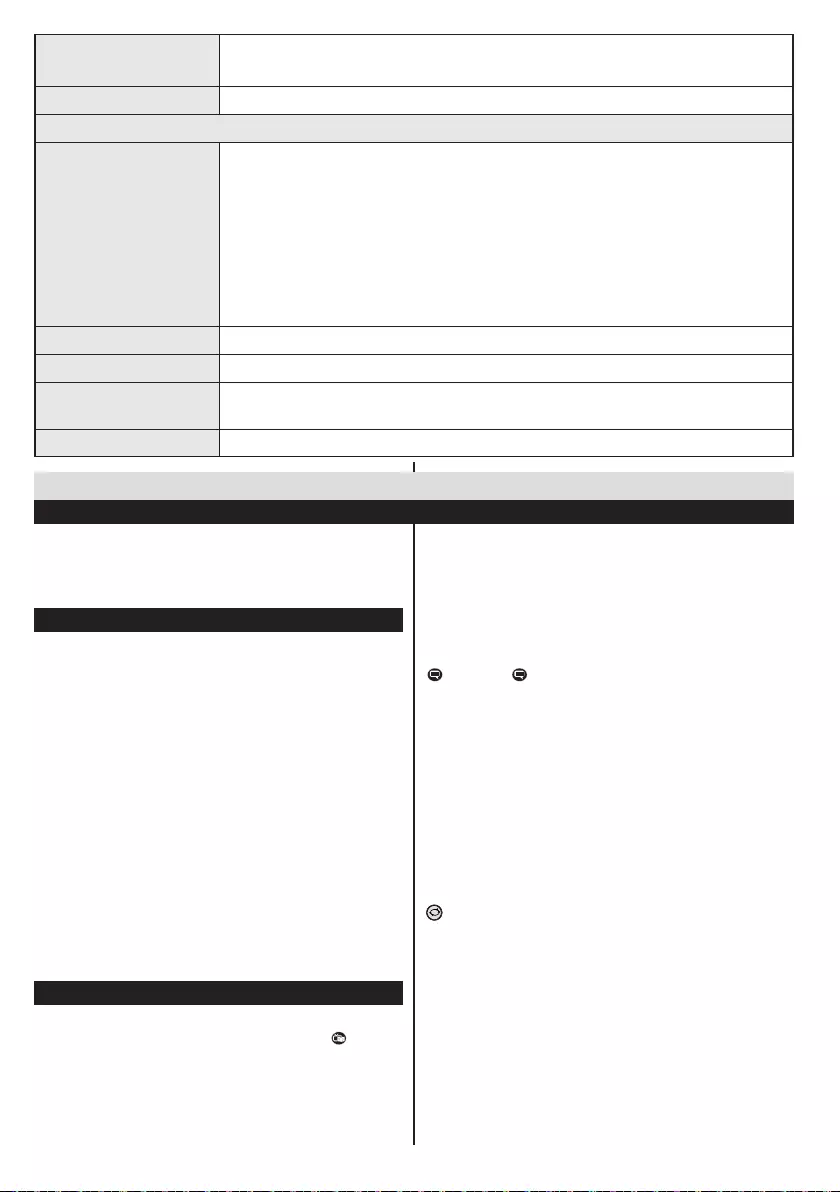
English - 56 -
Store Mode If you are displaying the TV in a store, you can activate this mode. Whilst Store
Mode is enabled, some items in the TV menu may not be available.
Power Up Mode This setting confrigures the power up mode preference.
Install and Retune Menu Contents
Automatic Channel
Scan (Retune)
(If available)
Displays automatic tuning options.
Digital Aerial: Searches and stores aerial DVB stations.
Digital Cable: Searches and stores cable DVB stations.
Analogue: Searches and stores analogue stations.
Digital Aerial & Analogue: Searches and stores aerial DVB and analogue
stations.
Digital Cable & Analogue: Searches and stores cable DVB and analogue
stations.
Manual Channel Scan This feature can be used for direct broadcast entry.
Network Channel Scan Searches for the linked channels in the broadcast system.
Analogue Fine Tune You can use this setting for ne tuning analogue channels. This feature is not
available if no analogue channels are stored.
First Time Installation Deletes all stored channels and settings, resets TV to factory settings.
The TV sorts all stored stations in the Channel List.
You can edit this channel list, set favourites or set
active stations to be listed by using the Channel List
options.
Conguring Parental Settings
To prohibit viewing of certain programmes, channels and
menus can be locked by using the parental control system.
To display parental lock menu options, the PIN number
should be entered. The factory default PIN number is
0000. After coding the correct PIN number, parental
settings menu will be displayed.
Menu Lock: Menu lock setting enables or disables
the menu access.
Maturity Lock: When set, this option gets the maturity
information from the broadcast and if this maturity
level is disabled, disables access to the broadcast.
Child Lock: When Child Lock is set, the TV can only
be controlled by the remote control. In this case the
control panel buttons will not work.
Set PIN: Denes a new PIN number.
Note: If the Country option is set to France, you can use 4725
as the default code.
Electronic Programme Guide (EPG)
Some, but not all channels send information about the
current and next programmes. Press the button
to view the EPG menu.
General TV Operation
Using the Channel List
Red button (Prev Day): Displays the programmes of
previous day.
Green button (Next day): Displays the programmes
of the next day.
Yellow button (Zoom): Expands programme information.
Blue button (Filter): Views ltering options.
: Press button to view Select Genre menu.
Using this feature, you can search the programme guide
database in accordance with the genre. Info available
in the programme guide will be searched and results
matching your criteria will be listed.
(i) INFO: Displays, in detailed, information on the
programme selected.
Numeric buttons (Jump): Jumps to the preferred
channel directly via numeric buttons.
OK: Displays programme options.
Text (Search): Displays “Guide Search” menu.
(Now) : Shows the current programme.
P+P- : More event info
IMPORTANT: Connect a USB disk to your TV while the TV
is switched off. You should then switch on the TV to enable
the recording feature.
Note: Switching to a different broadcast or source is not
available during a recording.
Programme Options
In EPG menu, press the OK button to enter the
Event Options menu.
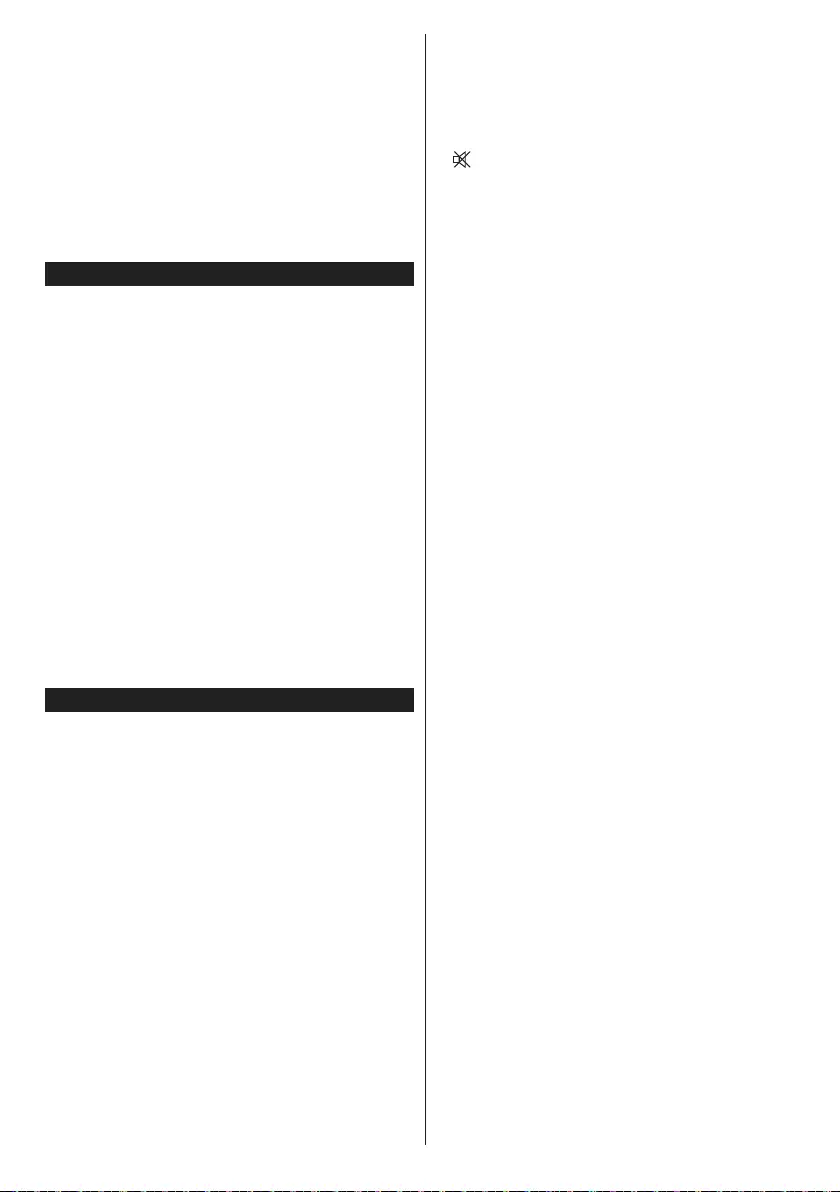
English - 57 -
Select Channel
In EPG menu, using this option, you can switch
to the selected channel.
Set Timer / Delete Timer
After you have selected a programme in the EPG
menu, press the OK button. Select the Set Timer
on Event option and press the OK button. You
can set a timer for future programmes. To cancel
an already set timer, highlight that programme and
press the OK button. Then select “Delete Timer”
option. The timer will be cancelled.
Software Upgrade
Your TV is capable of finding and updating
automatically via the Aerial/Cable/Satellite signal.
Software upgrade search via user
interface
Simply navigate on your main menu. Choose
Settings and select Other Settings menu. In Other
Settings menu navigate on to the Software for
Upgrade item and press OK button to check for a
new software upgrade.
3 AM search and upgrade mode
While the TV is connected to an aerial signal. If
Automatic scanning in the Upgrade Options menu
is enabled, the TV wakes up at 03:00 and searches
broadcast channels for new software upgrades. If
new software is found and downloaded successfully,
the next time the TV powers up , it will have the new
software version.
Note: If the TV fails to come on after the upgrade unplug the
TV for 2 minutes and plug in again.
Troubleshooting & Tips
Tv will not turn on
Make sure the power cord is plugged in securely to
wall outlet. The batteries in the remote control may be
exhausted. Press the Power button on the TV.
Poor picture
• Have you selected the correct TV system?
• Low signal level can cause picture distortion.Please
check antenna access.
• Check if you have entered the correct channel
frequency if you have done manual tuning.
• The picture quality may degrade when two devices
are connected to the TV at the same time. In such
a case, disconnect one of the devices.
No picture
• No Picture means that your TV is not receiving a
transmission. Have you selected the correct button on
the remote control? Try once more. Also make sure
the correct input source has been selected.
• Is the antenna connected properly?
• Is the antenna cable damaged?
• Are suitable plugs used to connect the antenna?
• If you are in doubt, consult your dealer.
No sound
• Has the TV been set to mute? To cancel mute, press the
“” button, or increase the volume level.
• Sound is coming from only one speaker. Is the balance
set to one extreme? See Sound Menu section.
Remote control - does not operate
• The batteries may be exhausted. Replace the
bateries.
Input sources - can not be selected
• If you cannot select an input source, it is possible that
no device is connected. if not
• Check the AV cables and connections if you have tried
to connect a device.
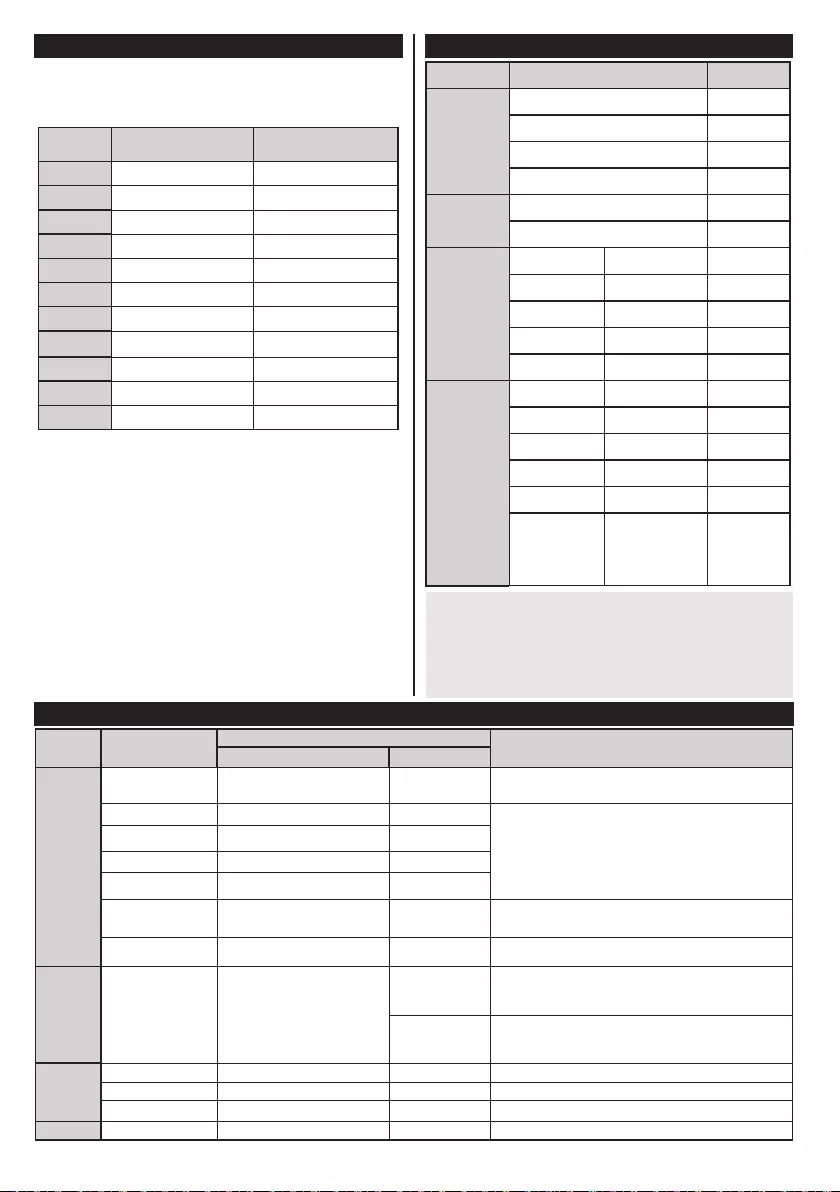
English - 58 -
Source Supported Signals Available
EXT
(SCART)
PAL 50/60 O
NTSC 60 O
RGB 50 O
RGB 60 O
Side AV PAL 50/60 O
NTSC 60 O
PC/
YPbPr
480I, 480P 60Hz O
576I, 576P 50Hz O
720P 50Hz,60Hz O
1080I 50Hz,60Hz O
1080P 50Hz,60Hz O
HDMI1
480I 60Hz O
480P 60Hz O
576I, 576P 50Hz O
720P 50Hz,60Hz O
1080I 50Hz,60Hz O
1080P
24Hz, 25Hz
30Hz, 50Hz,
60Hz
O
(X: Not Available, O: Available)
In some cases a signal on the LED TV may not be displayed
properly. The problem may be an inconsistency with standards
from the source equipment (DVD, Set-top box, etc. ). If you do
experience such a problem please contact your dealer and
also the manufacturer of the source equipment.
AV and HDMI Signal Compatibility
Supported File Formats for USB Mode
Media File Extension
Format
Remarks
(Maximum resolution/Bit rate etc.)
Video
Audio
Movie
mpg, mpeg MPEG1, MPEG2
MPEG1: 768x576 @30P
MPEG2:1920x1080 @ 30P
vob MPEG2
1920x1080 @ 30P
mp4 MPEG4, Xvid , H.264
mkv
H.264, MPEG4,VC-1
avi MPEG2, MPEG4, Xvid , H.264
v H.264/VP6/Sorenson
H.264/VP6:1920x1080 @ 30P
Sorenson: 352x288 @30P
3gp MPEG4 , H.264 1920x1080 @ 30P
Music .mp3 -
MPEG 1 Layer 2
32Kbps ~ 448Kbps(Bit rate)
32K, 44.1k, 48k Hz,16K, 22.05K, 24K Hz (Sampling
rate)
MPEG 1 Layer 3
32Kbps ~ 320Kbps(Bit rate)
32K, 44.1k, 48k Hz,16K, 22.05K, 24K Hz,8K, 11.025K,
12K Hz (Sampling rate)
Photo
.jpg .jpeg
Baseline JPEG
-
max WxH = 17000x10000 4147200bytes
.
Progressive JPEG
-
max WxH = 4000x4000 3840000bytes
.bmp - - max WxH = 5760x4096 3840000bytes
Subtitle
.sub .srt
-
-
-
PC Input Typical Display Modes
The following table is an illustration of some of the typical video
display modes. Your TV may not support all resolutions. Your TV
supports up to 1920x1080.
Index Resolution Frequency
11024x768 60 Hz
21280x768 60 Hz
31360x768 60 Hz
4800x600 56 Hz
5800x600 60 Hz
61024x768 66 Hz
71280x960 60 Hz
81280x1024 60 Hz
91400x1050 60 Hz
10 1600x1200 60 Hz
11 1920x1080 60 Hz
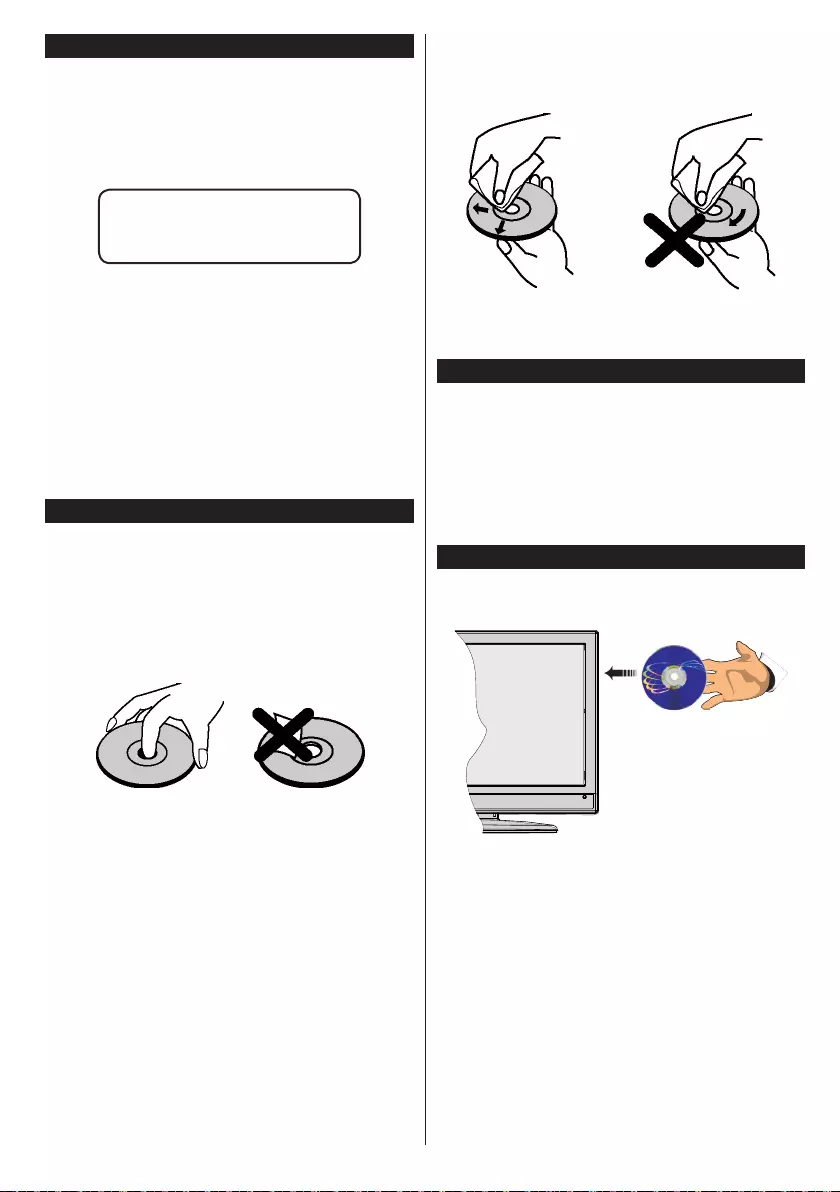
English - 59 -
DVD Mode
Safety Information
CAUTION
DVD Player is a class 1 laser product. This product
use a visible laser. This laser could harm when pointed
direct to eyes. Be sure to operate the player correctly
as instructed.
CLASS 1
LASER PRODUCT
RISK OF ELECTRIC SHOCK
The lightning ash with arrowhead symbol, within
an equilateral triangle, is intended to alert the user
to the presence of uninsulated “dangerous voltage”
within the product’s enclosure that may be of sufcient
magnitude to constitute a risk of electric shock of
persons.
The exclamation point within an equilateral triangle is
intended to alert the user to the presence of important
operating and maintenance (servicing) instructions in
the literature accompanying the appliance.
Notes on Discs
On handling discs
• To keep the disc clean, handle the disc by its edge.
Do not touch the surface.
• Do not stick paper or tape on the disc.
• If the disc is contaminated with any substance like
glue remove before using it.
• Do not expose the disc to direct sunlight or heat
sources such as hot air ducts, or leave it in a car
parked in direct sunlight as the temperature can rise
quickly and damage the disc.
• After playing, store the disc in its case.
On cleaning
• Before playing, clean the disc with a cleaning cloth.
Wipe the disc from the center out.
• Do not use solvents such as benzine, thinner,
commercially available cleaners or anti-static spray
intended for vinyl LPs.
Licence Notication
• This product incorporates copyright protection
technology that is protected by U.S. patents
and other intellectual property rights. Use of
this copyright protection technology must be
authorized by Rovi Corporation, and is intended for
home and other limited viewing uses only unless
otherwise authorized by Rovi Corporation. Reverse
engineering and disassembly are prohibited.
How to Watch a DVD
When placing a disc into the loader, labeled side of
the disc should be on the front:
When TV set is turned on, rst switch to DVD source
by using the SOURCE button on the remote control.
Press play on the remote control, or directly press play
button at the front panel. If there is no disc inside the
loader, place a DVD rst and press play.
Note: If you switch to another source by pressing
SOURCE, SWAP or P+/P- buttons on the remote
control, DVD playback will be paused automatically.
You should press PLAY and resume the playback
manually when you switch to DVD mode.

English - 60 -
DVD Control Panel Buttons
A. Disc loader
B. Play / Pause
Plays/pauses the disc. When DVD menu (root menu) is active, this button functions as
“button select” (selects the highlighted item in menu) if this is not prohibited by the disc.
C. Stop / Eject
Stop playing disc / Eject or Load the disc Note:
• You cannot eject the disc via the remote control.
• While playing a le, you should press STOP button three times to eject.
123
456
789
0
VP
.,/@
LANG.
BACK
EXIT
OK
MENU
Q.
MENU
/
/
1. Standby
2. Numeric buttons
3. TV Menu
4. Navigation buttons
5. OK / Select
6. Back
7. Angle
8. Info
9. Display / DVD Menu
10. Zoom
11. Language selection
12. Subtitle
13. Rapid reverse
14. Play
15. Stop
16. Rapid advance
17. Pause
18. Root
19. Title
20. Repeat
21. Search mode
22. Source
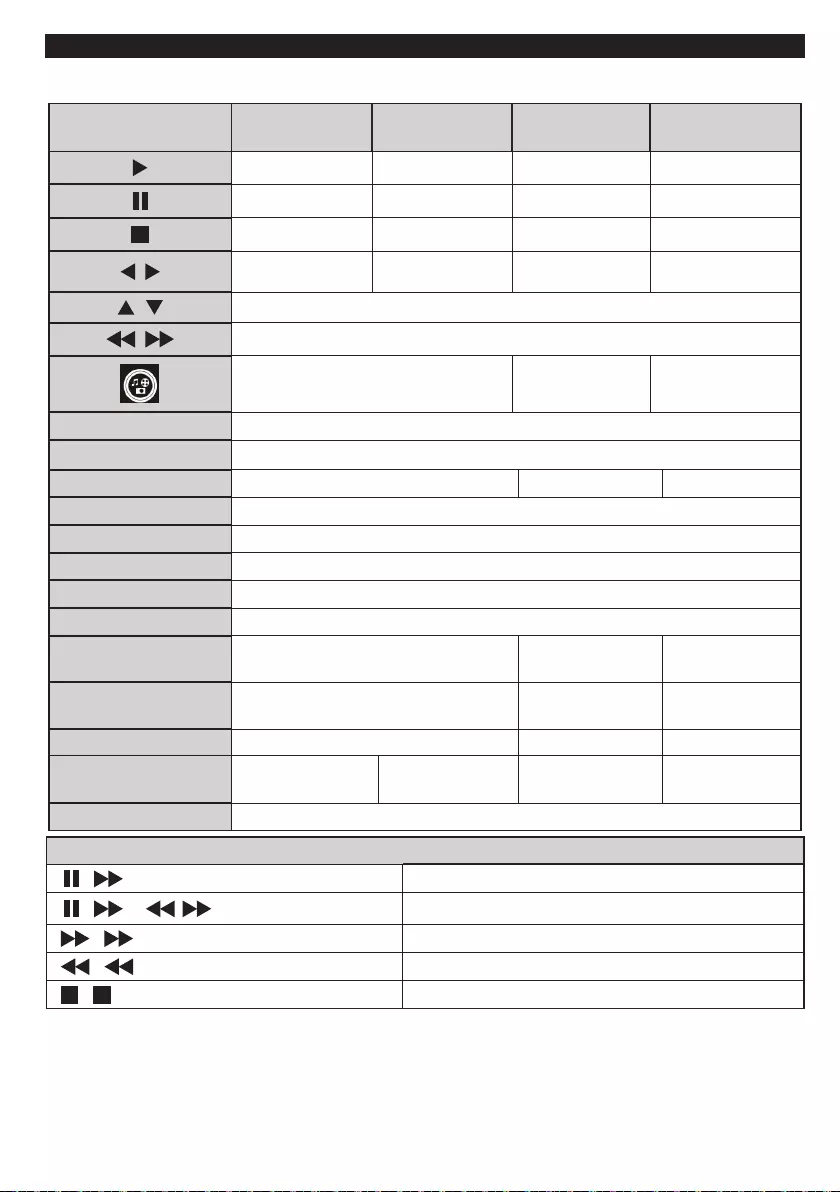
English - 61 -
General Operation
You can operate DVD, movie CD, music or picture CD’s content by using the proper buttons on your remote control. Below
are main functions of commonly used remote control buttons.
(*) You can switch to title by pressing numeric keys directly. You need to press 0 and then digit key to switch
one digit titles (example: to select 5, press 0 and 5).
Buttons on the
Remote Control
DVD
Playback
Movie
Playback
Picture
Playback Music Playback
Play Play Play Play
Pause Pause Pause Pause
Stop Stop Stop Stop
/ Skip backward/
forward
Skip backward/
forward Rotate Skip backward/forward
/ Highlights a menu item / Shifts the zoomed picture up or down (if available).
/ Fast reverse / Fast forward
Views the scene from different angles (if
available)
Changes slide effect
(depends on the
content)
X
MY BUTTON1 Displays time / Views main setup menu
INFO Time counter mode selection (during playback). Press repeatedly to switch between modes.
LANG. Audio language. X X
MENU Displays TV menu.
OK / SELECT Enter / View / Play
GREEN Displays repeat options.
RETURN Returns back to the previous menu (if available).
YELLOW Goes back to the root folder (if available).
MY BUTTON2 Direct selection of scenes or time. Selects the
desired le.
Selects the
desired le.
SUBTITLE Subtitle on-off. Press repeatedly to switch
between subtitle options. X X
SWAP Media source selection.
BLUE Displays disc menu (if
available).
Displays disc menu
(if available). X X
RED Zooms picture. Press repeatedly to switch between zoom options.
Other Functions – Button Combinations (During playback)
+ Slow forward.
[ + ] + Sets slow forward speed.
+ Sets fast forward speed.
+ Sets fast reverse speed.
+ Conrms stop command.
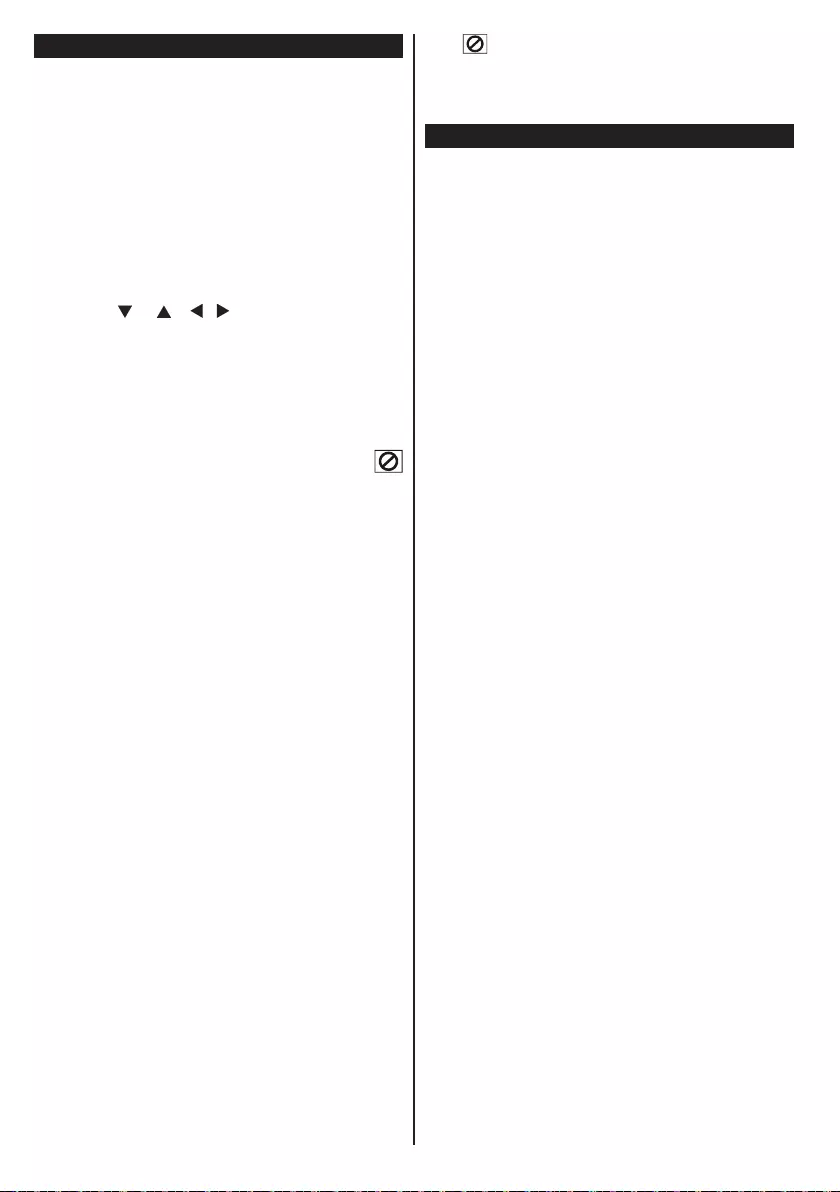
English - 62 -
General Playback
Basic Play
1. Press on the power button
2. Please insert a disc to the loader.
The disc will be automatically loaded and play
commences if the disc does not have any menus
recorded on it.
A menu may appear on the TV screen after a few
moments or the lm may start immediately after the
introduction of the Film Company. This behaviour
depends on the disc content and may change.
Note: Step 3 and 4 is available only when a menu is recorded
on the disc.
3. Press “ ” / “ ” / / or the number button
(s) to select the preferred title.
4. Press OK.
Play of the selected items now starts. The played
item may be a motion picture, a still picture or another
submenu depending on the disc.
For your reference:
If an action corresponding to a button is prohibited the “
” symbol appears.
Notes on Playback:
1. No sound will be heard during Rapid advance
or Rapid reverse.
2. No sound will be heard during Slow motion play.
3. Reverse slow motion play is not available.
4. In some cases, the subtitle language is not
changed immediately to the selected one.
5. When the preferred language is not selected even
after pressing the button several times, it means
that the language is not available on the disc.
6. When the player is restarted or the disc is
changed, the subtitle selection is automatically
changed back to the initial settings.
7. If a language is selected, not supported by the
disc, the subtitle language will automatically be
set to the disc’s priority language.
8. Usually a circulation will happen while switching
to another language, that is you can cancel
the subtitle by pressing this button a number of
times until “Subtitle Off” appears on the screen.
9. When the power is turned on or the disc is
removed, the language heard is the one
selected at the initial settings. If this language
is not recorded on the disc, only the available
language on the disc will be heard.
10. Some DVDs may not contain root and/or title
menus.
11. Reverse stepping is not available.
12. For your convenience:
If you attempt to enter a number greater than the total
time of the current title, the time search box disappears
and “ Input Invalid” message appears on up-left
corner of screen.
13. Slide Show is disabled when the ZOOM mode
is on.
DVD Troubleshooting
The picture quality is poor (DVD)
• Make sure the DVD disc surface is not damaged.
(Scratch, ngerprint etc.)
• Clean the DVD disc and try again.
See instructions described in “Notes on Discs” to clean your
disc properly.
• Ensure that the DVD disc is in the drawer with the
label uppermost.
• A damp DVD disc or condensation may effect the
equipment. Wait for 1 to 2 hours in Stand-by to dry
the equipment.
Disc does not play
• No disc in the machine. Place a disc into the loader.
• Disc incorrectly loaded.
Ensure that the DVD disc is in the drawer with the label
uppermost.
• Wrong type of disc. The machine cannot play CD-
ROMS etc.• The region code of the DVD must match
the player.
Wrong OSD language
• Select the language in the set-up menu.
• The language for the sound or subtitles on a DVD
cannot be changed.
• Multilingual sound and/or subtitles not recorded on
the DVD.
• Try to change the sound or subtitles using DVD’s
title menu. Some DVD’s do not allow the user to
change these settings without using the disc’s menu
• These functions are not available on the DVD.
No picture
• Have you pressed the correct buttons on the remote
control? Try once more.
No sound
• Check the volume is set to an audible level.
• Make sure you have not switched the sound off
accidentally.
Distorted sound
• Check that the appropriate listening mode setting
is correct.
If nothing works
If you have tried the above solutions and none seem
to work, try switching your TV-DVD off and on again.
If this does not work, contact your supplier or TV-DVD
repair technician. Never attempt to repair a defective
TV-DVD yourself.
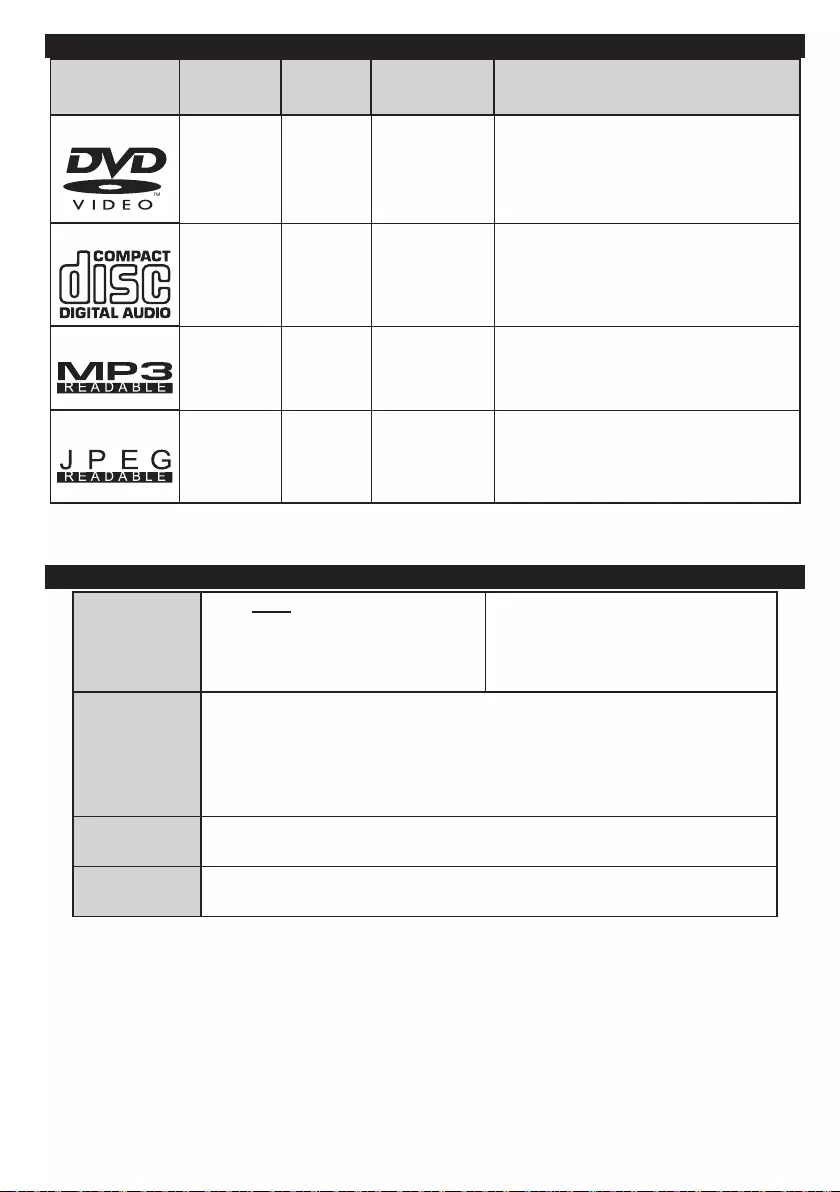
English - 63 -
Disc Types Compatible with This Unit
Disc Types
(Logos)
Recording
Types
Disc
Size
Max. Playing
Time Characteristics
DVD Audio
+
Video
12 cm
Single-
sided; 240 min.
Double-
sided; 480 min.
• DVD contains excellent sound and video
due to Dolby Digital and MPEG-2 System.
• Various screen and audio functions can
be easily selected through the on screen
menu.
AUDIO-CD
Audio 12 cm 74 min.
• An LP is recorded as an analog signal
with more distortion. CD is recorded as
a Digital Signal with better audio quality,
Iess distortion and less deterioration of
audio quality over time.
MP3-CD Audio
(xxxx.mp3) 12 cm
It depends
on MP3
quality.
• MP3 is recorded as a Digital Signal with
better audio quality, less distortion and
less deterioration of audio quality over
time.
PICTURE-CD Video
(still picture) 12 cm
It depends
on JPEG
quality.
• JPEG is recorded as a Digital Signal with
better picture quality over time.
For proper operation, only 12 cm discs must be used.
Specications
Types of Discs
Supported
DVD: SS/SL 4.7” (DVD-5)
SS/DL 4.7” (DVD-9)
DS/SL 4.7” (DVD-10)
DS/DL 4.7” (DVD-18)
CD-DA
CD-R
CD-RW
MP-3/JPEG
Video Type
MPEG-2 Video Standard Decoding (MPEG-1 supported)
Full-Screen Video Display of 720 x 576 (PAL) & 720 x 480 (NTSC) pixels
50 and 60 Hz frame refresh rates (PAL & NTSC)
Digital bit-stream processing rate up to 108Mbits/sec
Line resolution more than 500 lines
Audio Type MPEG Multichannel Decoding
LPCM
Audio Output Analog Outputs:
24 bit /48, 44.1kHz down-sampling DAC