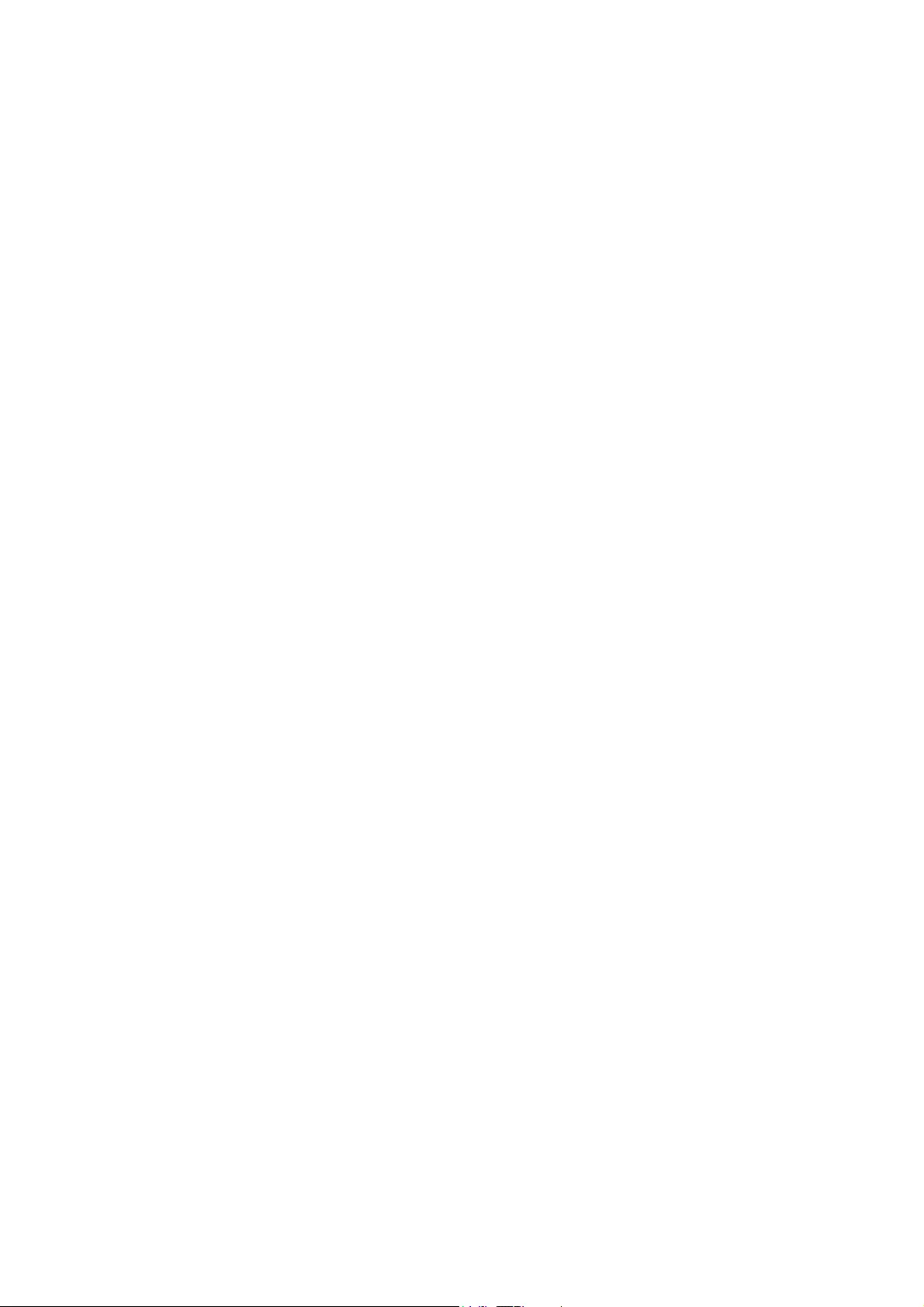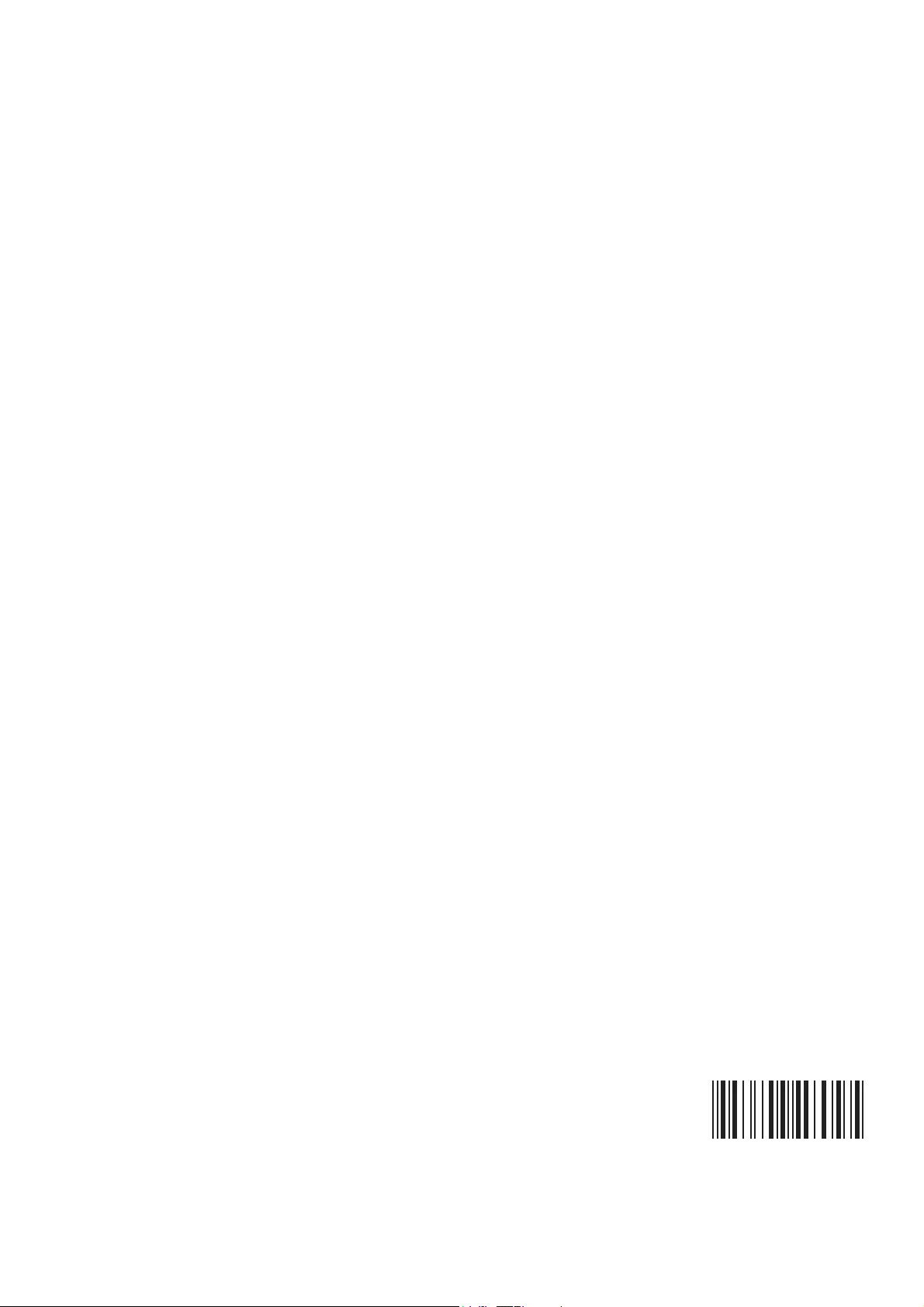Salora 43WSU6002 User Manual
Displayed below is the user manual for 43WSU6002 by Salora which is a product in the TVs category. This manual has pages.
Related Manuals
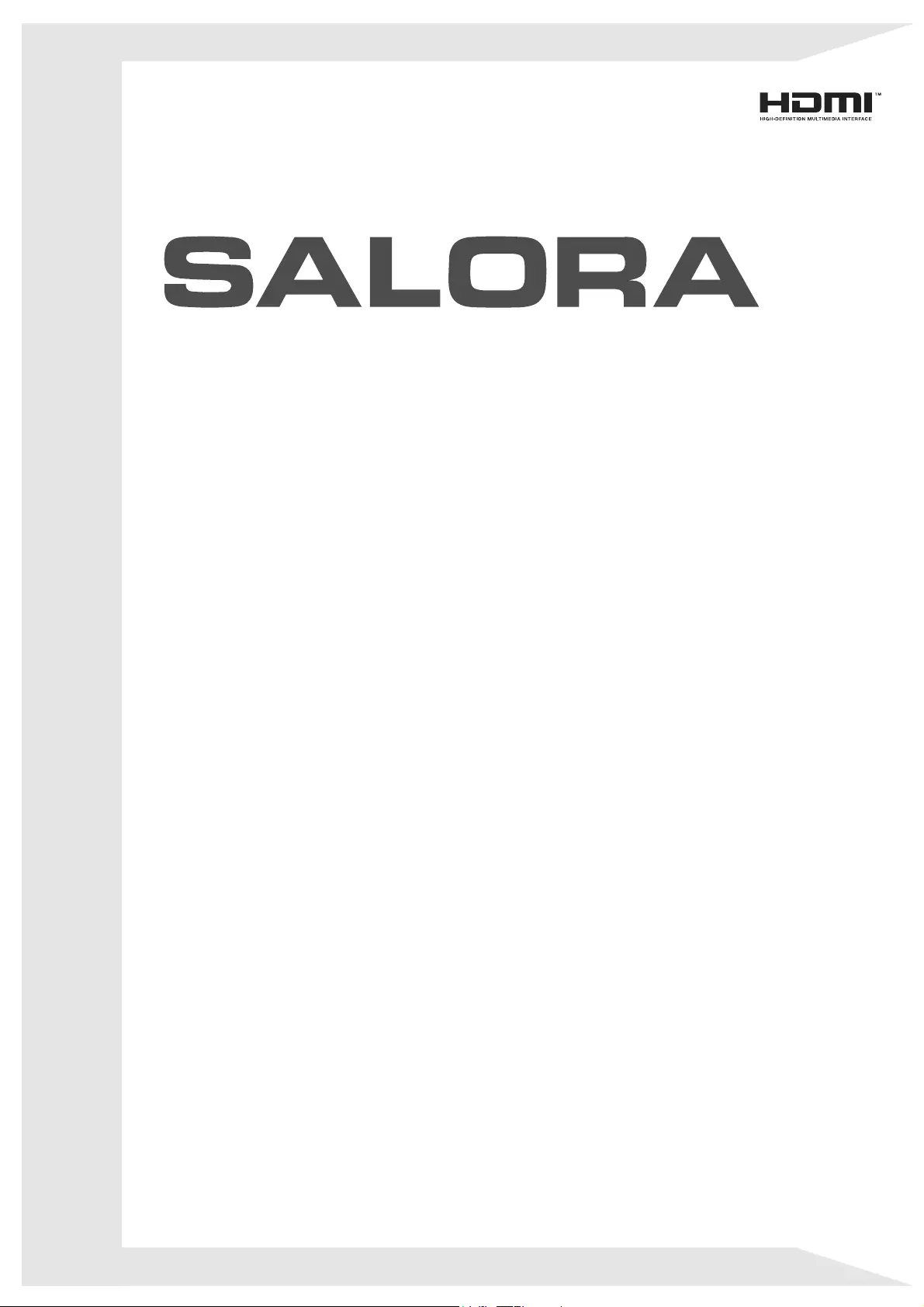
:68
23(5$7,1*,16758&7,216
02'('(03/2,
*(%58,.6$$1:,-=,1*
&2/2857(/(9,6,21:,7+5(027(&21752/
7(/(9,6(85&28/(85$7(/(&200$1'(
./(85(17(/(9,6,(0(7$)67$1'6%(',(1,1*
%(',(181*6$1/(,781*
)$5%)(516(+*(5b70,7)(51%(',(181*
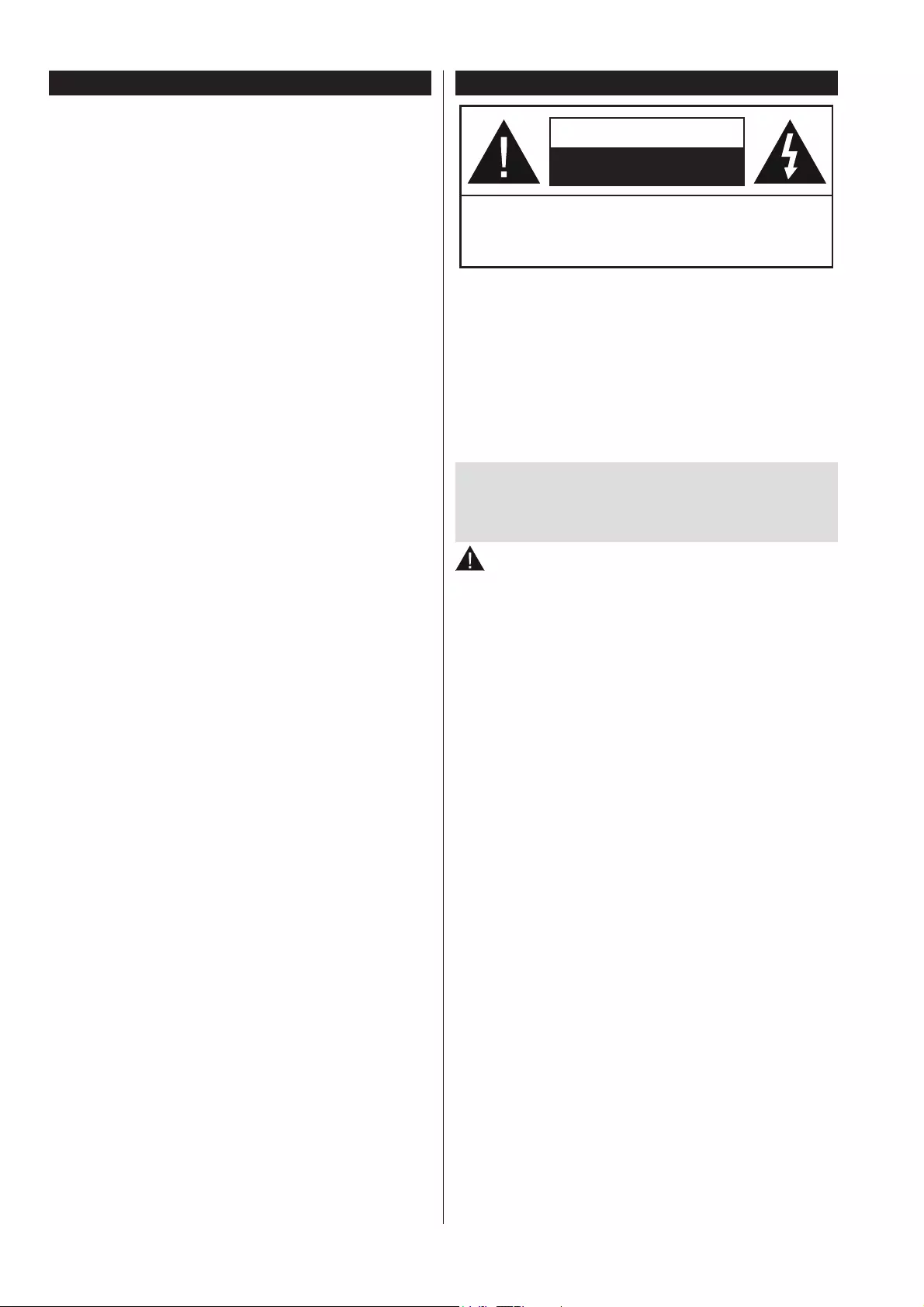
English - 58 -
Contents
Safety Information ................................................58
Markings on the Product.......................................59
Environmental Information....................................60
Features ...............................................................60
Accessories Included............................................60
6WDQGE\1RWL¿FDWLRQV ............................................60
TV Control Switch & Operation.............................61
Inserting the Batteries into the Remote ................61
Connect Power ....................................................61
Antenna Connection .............................................61
/LFHQVH1RWL¿FDWLRQ ..............................................61
Remote Control ....................................................63
Connections..........................................................64
Switching On/Off ...................................................65
First Time Installation............................................65
Media Playback via USB Input .............................65
Recording a Programme ......................................66
Timeshift Recording ..............................................66
Instant Recording .................................................66
Watching Recorded Programmes .......................66
5HFRUGLQJ&RQ¿JXUDWLRQ .......................................67
Media Browser Menu............................................67
FollowMe TV (if available) ....................................67
CEC and CEC RC Passthrough ...........................67
E-Manual (if available) ..........................................67
General TV Operation ..........................................71
Using the Channel List .........................................71
&RQ¿JXULQJ3DUHQWDO6HWWLQJV ...............................71
Electronic Programme Guide (EPG) ....................71
Teletext Services ..................................................72
Software Upgrade.................................................72
Troubleshooting & Tips .........................................72
PC Input Typical Display Modes ...........................73
AV and HDMI Signal Compatibility .......................74
Supported Video File Formats for USB Mode ......75
Supported Picture File Formats for USB Mode ....75
Supported Audio File Formats for USB Mode ......76
Supported Subtitle File Formats for USB Mode ...77
Supported DVI Resolutions ..................................77
Internet Portal .......................................................80
Internet Browser ...................................................81
HBBTV System.....................................................81
Smart Center ........................................................82
Safety Information
CAUTION
RISK OF ELECTRIC SHOCK
DO NOT OPEN
CAUTION: TO REDUCE THE RISK OF ELECTRIC SHOCK DO
NOT REMOVE COVER (OR BACK).
NO USER-SERVICEABLE PARTS INSIDE. REFER
SERVICING TO QUALIFIED SERVICE PERSONNEL.
Note: Follow the on screen instructions for operating the
related features.
In extreme weather (storms, lightning) and long inactivity
periods (going on holiday) disconnect the TV set from the
mains.
The mains plug is used to disconnect TV set from the mains
and therefore it must remain readily operable. If the TV set is
not disconnected electrically from the mains, the device will
still draw power for all situations even if the TV is in standby
mode or switched off.
IMPORTANT - Please read these
instructions fully before installing or
operating
WARNING: Never let people (including
children) with reduced physical, sensory or
mental capabilities or lack of experience and / or
knowledge use electrical devices unsupervised.
• Use this TV set at an altitude of less than 2000
meters above the sea level, in dry locations and in
regions with moderate or tropical climates.
• The TV set is intended for household and similar
general use but may also be used in public places.
• For ventilation purposes, leave at least 5cm of free
space around the TV.
• The ventilation should not be impeded by covering
or blocking the ventilation openings with items, such
as newspapers, table-cloths, curtains, etc.
• The power cord plug should be easily accessible. Do
not place the TV, furniture, etc. on the power cord.
$GDPDJHGSRZHUFRUGSOXJFDQFDXVH¿UHRUJLYH
you an electric shock. Handle the power cord by the
plug, do not unplug the TV by pulling the power cord.
Never touch the power cord/plug with wet hands
as this could cause a short circuit or electric shock.
Never make a knot in the power cord or tie it with
other cords. When damaged it must be replaced,
WKLVVKRXOGRQO\EHGRQHE\TXDOL¿HGSHUVRQQHO
• Do not expose the TV to dripping or splashing of
OLTXLGVDQGGRQRWSODFHREMHFWV¿OOHGZLWKOLTXLGV
such as vases, cups, etc. on or over the TV (e.g.,
on shelves above the unit).
• Do not expose the TV to direct sunlight or do not
SODFHRSHQÀDPHVVXFKDVOLWFDQGOHVRQWKHWRSRI
or near the TV.
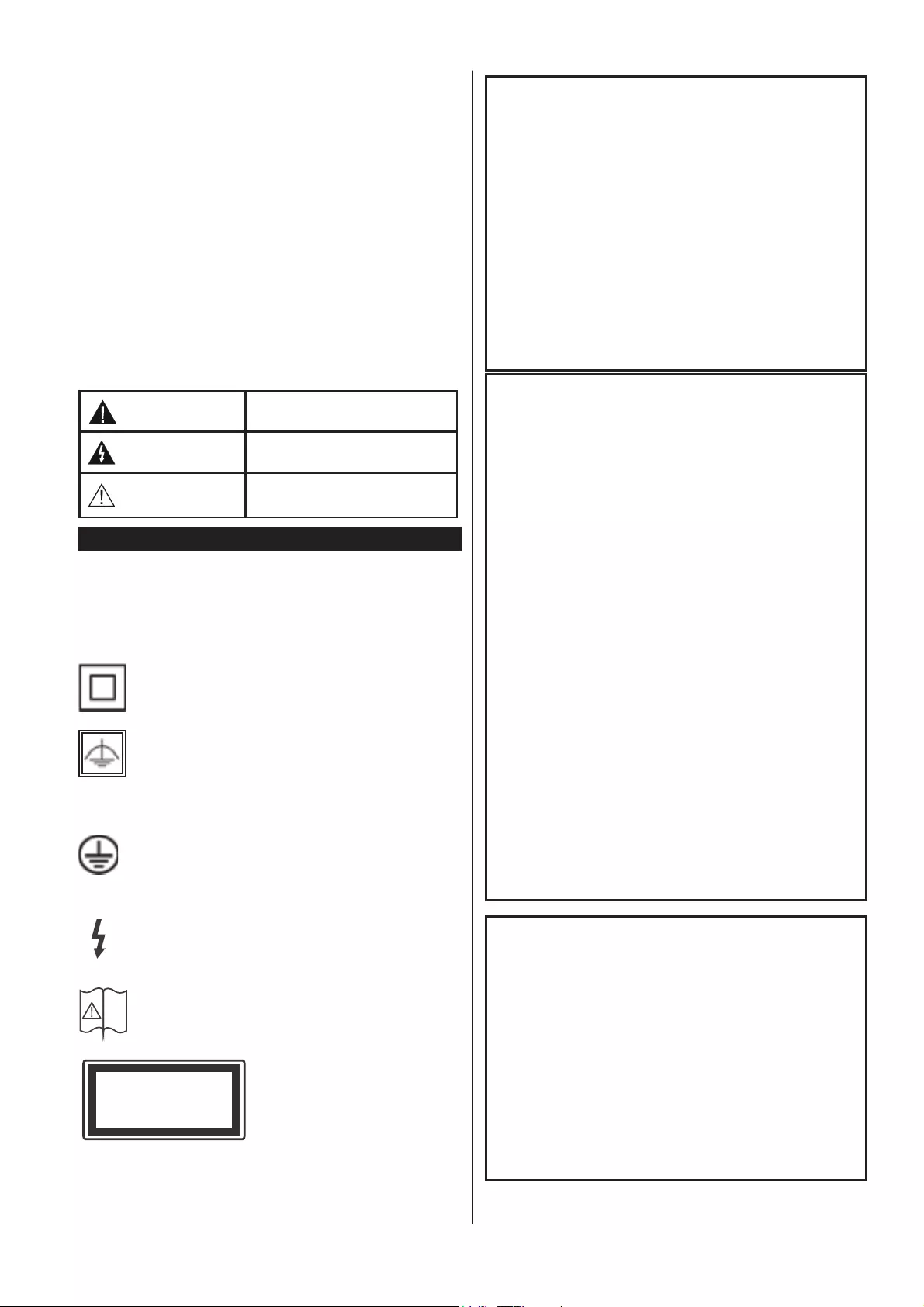
English - 59 -
• Do not place any heat sources such as electric
heaters, radiators, etc. near the TV set.
• Do not place the TV on the floor and inclined
surfaces.
• To avoid danger of suffocation, keep plastic bags
out of the reach of the babies, children and domestic
animals.
• Carefully attach the stand to the TV. If the stand is
SURYLGHGZLWKVFUHZVWLJKWHQWKHVFUHZV¿UPO\WR
prevent the TV from tilting. Do not over-tighten the
screws and mount the stand rubbers properly.
• Do not dispose of the batteries in fire or with
KD]DUGRXVRUÀDPPDEOHPDWHULDOV
Warning: Batteries must not be exposed to excessive
KHDWVXFKDVVXQVKLQH¿UHRUWKHOLNH
Caution Serious injury or death risk
Risk of electric shock Dangerous voltage risk
Maintenance Important maintenance
component
Markings on the Product
The following symbols are used on the product as
a marker for restrictions and precautions and safety
instructions. Each explanation shall be considered
where the product bears related marking only. Note
such information for security reasons.
Class II Equipment: This appliance is
designed in such a way that it does not require
a safety connection to electrical earth.
Class II Equipment With Functional
Earthing: This appliance is designed in such
a way that it does not require a safety
connection to electrical earth, the earth connection is
used for functional purposes.
Protective Earth Connection: The marked
terminal is intended for connection of the
protective earthing conductor associated with
the supply wiring.
Hazardous Live Terminal: The marked
terminal(s) is/are hazardous live under normal
operating conditions.
Caution, See Operating Instructions: The
marked area(s) contain(s) user replaceable
coin or button cell batteries.
Class 1 Laser Product:
This product contains Class
1 laser source that is safe
under reasonably foreseeable
conditions of operation.
WARNING
Do not ingest the battery, Chemical Burn Hazard
This product or the accessories supplied with the
product may contain a coin/button cell battery. If
the coin/button cell battery is swallowed, it can ca-
use severe internal burns in just 2 hours and can
lead to death.
Keep new and used batteries away from children.
If the battery compartment does not close secu-
rely, stop using the product and keep it away from
children.
If you think batteries might have been swallowed
or placed inside any part of the body, seek imme-
diate medical attention.
WARNING
Never place a television set in unstable or inclined
locations. A television set may fall, causing serious
personal injury or death. Many injuries, particularly
to children, can be avoided by taking simple pre-
cautions such as;
• Using cabinets or stands recommended by the
manufacturer of the television set.
• Only using furniture that can safely support the
television set.
• Ensuring the television set is not overhanging the
edge of the supporting furniture.
• Not placing the television set on tall furniture
(for example, cupboards or bookcases) without
anchoring both the furniture and the television set
to a suitable support.
• Not standing the television set on cloth or other
materials placed between the television and
supporting furniture.
• Educating children about the dangers of climbing
on furniture to reach the television set or its
controls. If your existing television set is being
retained and relocated, the same considerations
as above should be applied.
WALL MOUNTING WARNINGS
• Read the instructions before mounting your TV
on the wall.
• The wall mount kit is optional. You can obtain from
your local dealer, if not supplied with your TV.
• Do not install the TV on a ceiling or on an inclined
wall.
•8VHWKHVSHFL¿HGZDOOPRXQWLQJVFUHZVDQGRWKHU
accessories.
•7LJKWHQWKHZDOOPRXQWLQJVFUHZV¿UPO\WRSUHYHQW
the TV from fall. Do not over-tighten the screws.
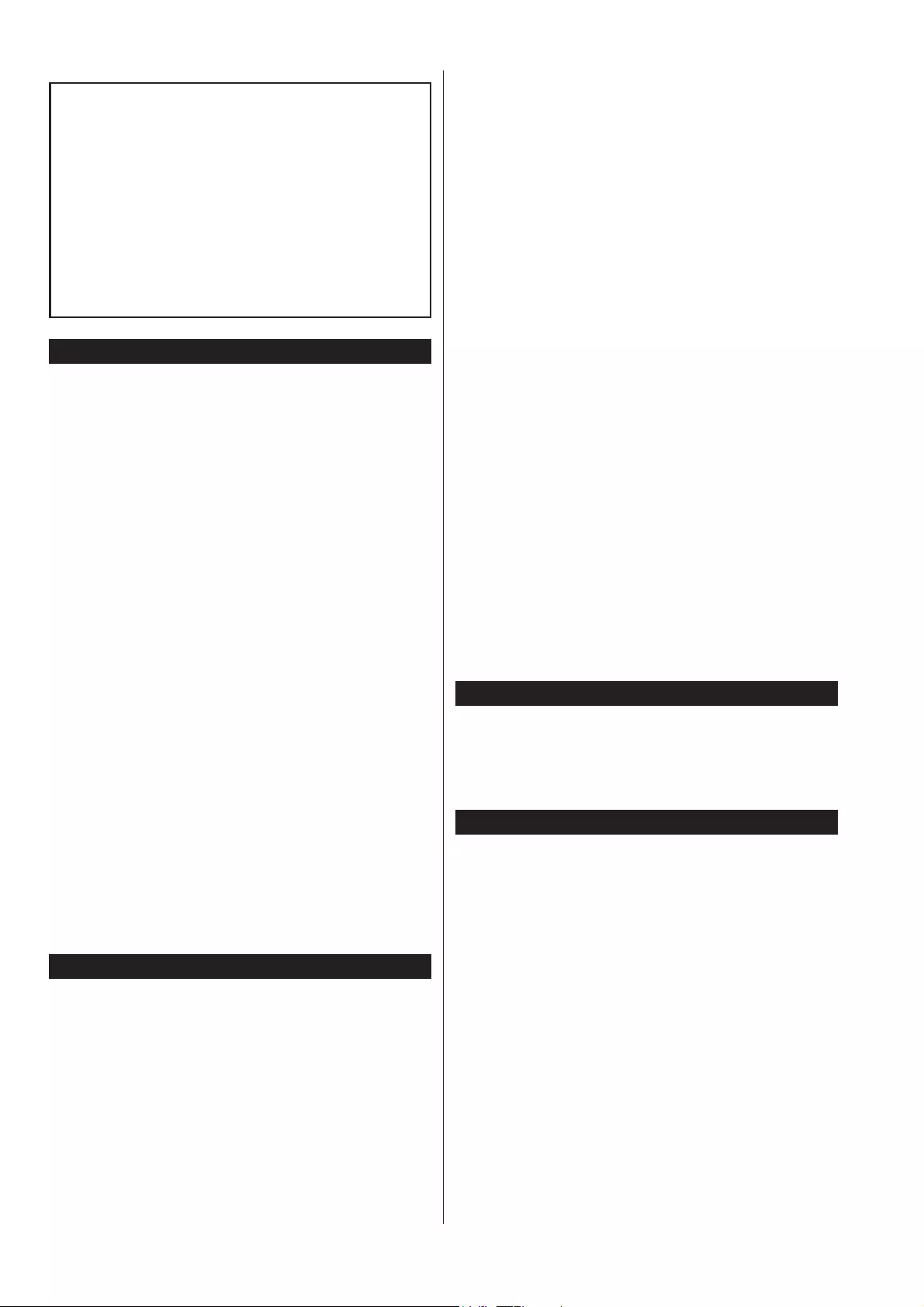
English - 60 -
WARNING
Apparatus connected to the protective earthing of
the building installation through the MAINS conne-
ction or through other apparatus with a connection
to protective earthing – and to a television distri-
bution system using coaxial cable, may in some
FLUFXPVWDQFHVFUHDWHD¿UHKD]DUG&RQQHFWLRQWR
a television distribution system has therefore to be
provided through a device providing electrical iso-
lation below a certain frequency range (galvanic
isolator, see EN 60728-11)
Environmental Information
This television is designed to be environment friendly.
To reduce energy consumption, you can follow these
steps:
If you set the Energy Saving to Minimum,Medium,
Maximum or Auto the TV will reduce the energy
consumption accordingly. If you like to set the
BacklightWRD¿[HGYDOXHVHWDVCustom and adjust
the Backlight (located under the Energy Saving
setting) manually using Left or Right buttons on the
remote. Set as Off to turn this setting off.
Note: Available Energy Saving options may differ depending
on the selected Mode in the System>Picture menu.
The Energy Saving settings can be found in the Sys-
tem>Picture menu. Note that some picture settings
will be unavailable to be changed.
If pressed Right button while Auto option is selected or
Left button while Custom option is selected, “Screen
will be off in 15 seconds.” message will be displayed
on the screen. Select Proceed and press OK to turn
the screen off immediately. If you don’t press any
button, the screen will be off in 15 seconds. Press
any button on the remote or on the TV to turn the
screen on again.
Note: Screen Off option is not available if the Mode is set
to Game.
When the TV is not in use, please switch off or
disconnect the TV from the mains plug. This will also
reduce energy consumption.
Features
•79VXSSRUWV8OWUD+'8OWUD+LJK'H¿QLWLRQDOVR
known as 4K) which provides resolution of 3840 x
2160 (4K:2K). It equals 4 times the resolution of Full
HD TV by doubling the pixel count of the Full HD TV
both horizontally and vertically. Ultra HD contents are
supported from HDMI, USB inputs and over DVB-T2
and DVB-S2 broadcasts.
• Remote controlled colour TV
• Fully integrated digital terrestrial/cable TV (DVB-T/C)
• HDMI inputs to connect other devices with HDMI
sockets
• USB input
• OSD menu system
• Stereo sound system
• Teletext
• Headphone connection
• Automatic programming system
• Manual tuning
• Automatic power down after up to eight hours.
• Sleep timer
• Child lock
• Automatic sound mute when no transmission.
• NTSC playback
• AVL (Automatic Volume Limiting)
• PLL (Frequency Search)
• PC input
• Game Mode (Optional)
• Picture off function
• Programme recording
• Programme timeshifting
• Ethernet (LAN) for Internet connectivity and service
• 802.11 a/b/g/n WIFI Support via USB dongle (not
supplied)
• Audio Video Sharing
• HbbTV
Accessories Included
• Remote Control
• Batteries: 2 x AAA
• Instruction Book
• Side AV Connection Cable
Standby Noti¿cations
If the TV does not receive any input signal (e.g. from
an aerial or HDMI source) for 3 minutes, it will go
into standby. When you next switch-on, the following
message will be displayed: “TV switched to stand-by
mode automatically because there was no signal
for a long time.” Press OK to continue.
TheAuto TV OFF option(in the System>Settings>More
menu) may be set to a value between 1 and 8 hours
by default. If this setting is not set as Off and the TV
has been left on and not been operated during the
set time, it will switch into standby mode after the set
time has expired. When you next switch-on the TV, the
following message will be displayed. “TV switched to
stand-by mode automatically because no operation
was made for a long time.” Press OK to continue.
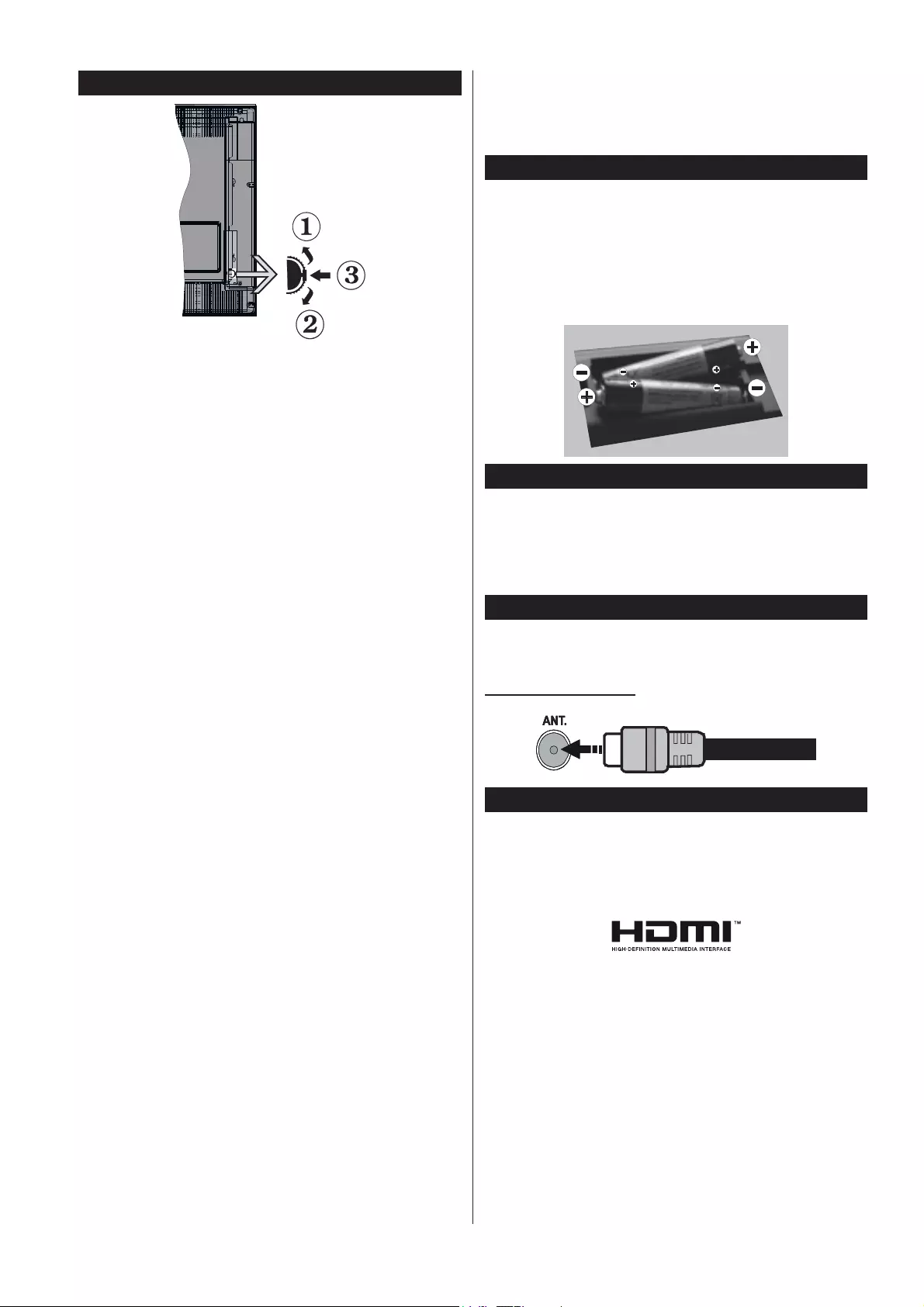
English - 61 -
TV Control Switch & Operation
1. Up direction
2. Down direction
3. Volume / Info / Sources List selection and
Standby-On switch
The Control button allows you to control the Volume
/ Programme / Source and Standby-On functions of
the TV.
T o change volume: Increase the volume by pushing
the button up. Decrease the volume by pushing the
button down.
To change channel: Press the middle of the button
in, the information banner will appear on the screen.
Scroll through the stored channels by pushing the
button up or down.
To change source: Press the middle of the button
in twice(for the second time in total), the source list
will appear on the screen. Scroll through the available
sources by pushing the button up or down.
To turn the TV off: Press the middle of the button in
and hold it down for a few seconds, the TV will turn
into standby mode.
To turn on the TV : Press the middle of the button in,
the TV will turn on.
Notes:
• If you turn the TV off, this circle starts again
beginning with the volume setting.
• Main menu OSD cannot be displayed via control
button.
Operation with the Remote Control
Press the Menu button on your remote control to
display main menu screen. Use the directional buttons
to select a menu tab and press OK to enter. Use the
directional buttons again to select or set an item. Press
Return/Back or Menu button to quit a menu screen.
Input Selection
Once you have connected external systems to your
TV, you can switch to different input sources. Press the
Source button on your remote control consecutively
to select the different sources.
Changing Channels and Volume
You can change the channel and adjust the volume
by using the V olume +/- and Programme +/- buttons
on the remote.
Inserting the Batteries into the Remote
Remove the back cover to reveal the battery
compartment. Insert two size AAA batteries. Make
sure the (+) and (-) signs match (observe correct
polarity). Do not mix old and new batteries. Replace
only with same or equivalent type. Place the cover
back on.
Connect Power
IMPORTANT: The TV set is designed to operate on
220-240V AC, 50 Hz socket. After unpacking, allow
the TV set to reach the ambient room temperature
before you connect the set to the mains. Plug the
power cable to the mains socket outlet.
Antenna Connection
Connect the aerial or cable TV plug to the AERIAL
INPUT (ANT) socket located on the rear side of the TV.
Rear side of the TV
License Noti¿cation
The terms HDMI and HDMI+LJK'H¿QLWLRQ0XOWLPHGLD
Interface, and the HDMI Logo are trademarks
or registered trademarks of HDMI Licensing
Administrator, Inc. in the United States and other
countries.
Manufactured under license from Dolby Laboratories.
Dolby, Dolby Audio and the double-D symbol are
trademarks of Dolby Laboratories.
This product contains technology subject to certain
intellectual property rights of Microsoft. Use or
distribution of this technology outside of this product
is prohibited without the appropriate license(s) from
Microsoft.
Content owners use Microsoft PlayReady™ content
access technology to protect their intellectual
property, including copyrighted content. This device
uses PlayReady technology to access PlayReady-
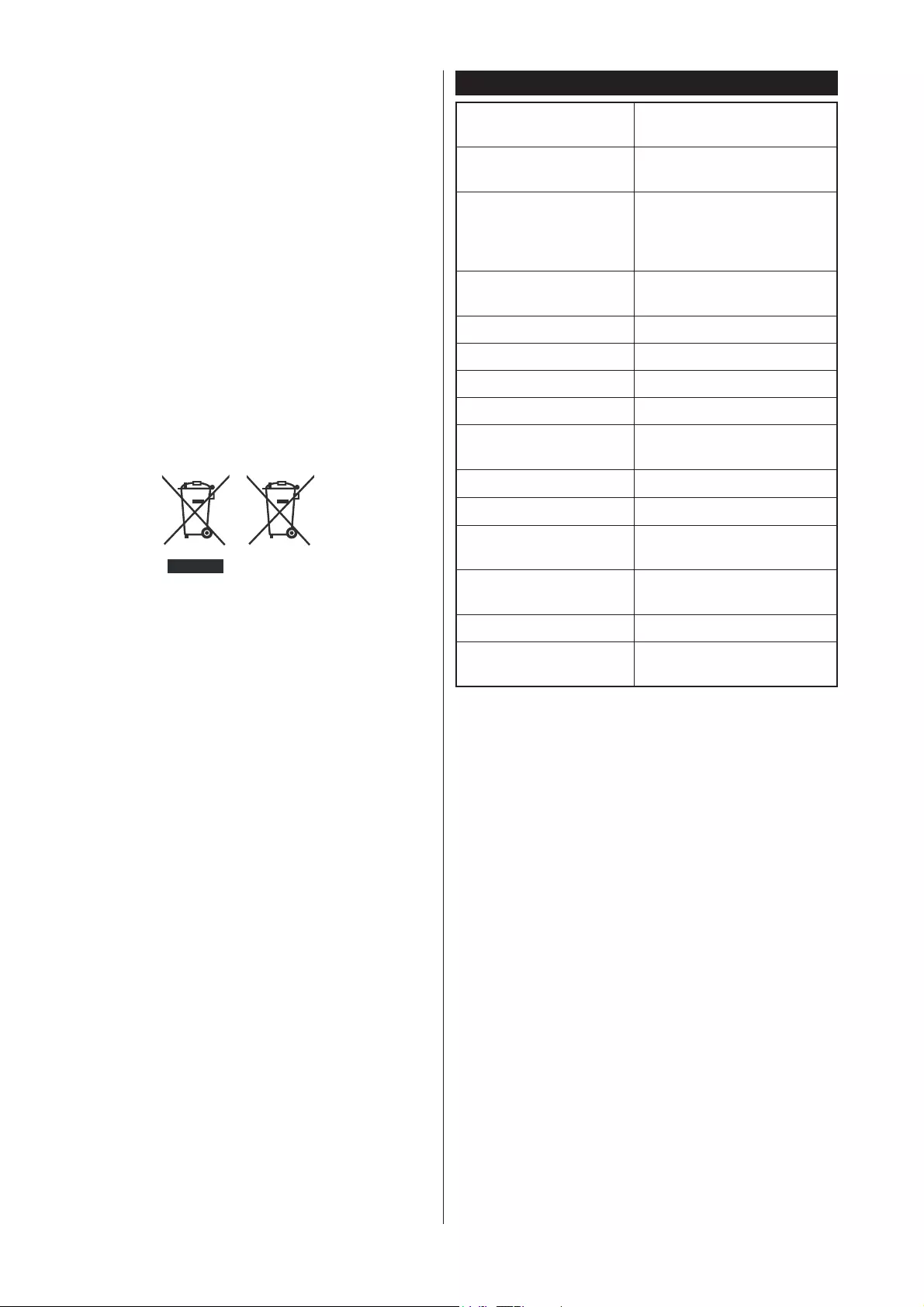
English - 62 -
protected content and/or WMDRM-protected content.
If the device fails to properly enforce restrictions on
content usage, content owners may require Microsoft
to revoke the device’s ability to consume PlayReady-
protected content. Revocation should not affect
unprotected content or content protected by other
content access technologies. Content owners may
require you to upgrade PlayReady to access their
content. If you decline an upgrade, you will not be able
to access content that requires the upgrade.
Information for Users on Disposal of Old
Equipment and Batteries
[European Union only]
Equipment bearing these symbols should not be
disposed as general household waste.
You should look for appropriate recycling facilities and
systems for the disposal of these products.
Notice: The sign Pb below the symbol for batteries indicates
that this battery contains lead.
Products
Battery
Speci¿cation
TV Broadcasting PAL BG/I/DK/LL’
SECAM BG/DK
Receiving Channels VHF (BAND I/III) - UHF
(BAND U) - HYPERBAND
Digital Reception Fully integrated digital
terrestrial-cable TV
(DVB-T-C)
Number of Preset
Channels 1.000
Channel Indicator On Screen Display
RF Aerial Input 75 Ohm (unbalanced)
Operating Voltage 220-240V AC, 50Hz.
Audio German+Nicam Stereo
Audio Output Power
(WRMS.) (10% THD) 2 x 8
Power Consumption (W) 120
Networked Standby (W) < 3
TV Dimensions DxLxH
(with foot) (mm) 257 x 974 x 633
TV Dimensions DxLxH
(without foot) (mm) 64/93 x 974 x 572
Display 43”
Operation temperature
and operation humidity 0ºC up to 40ºC, 85%
humidity max
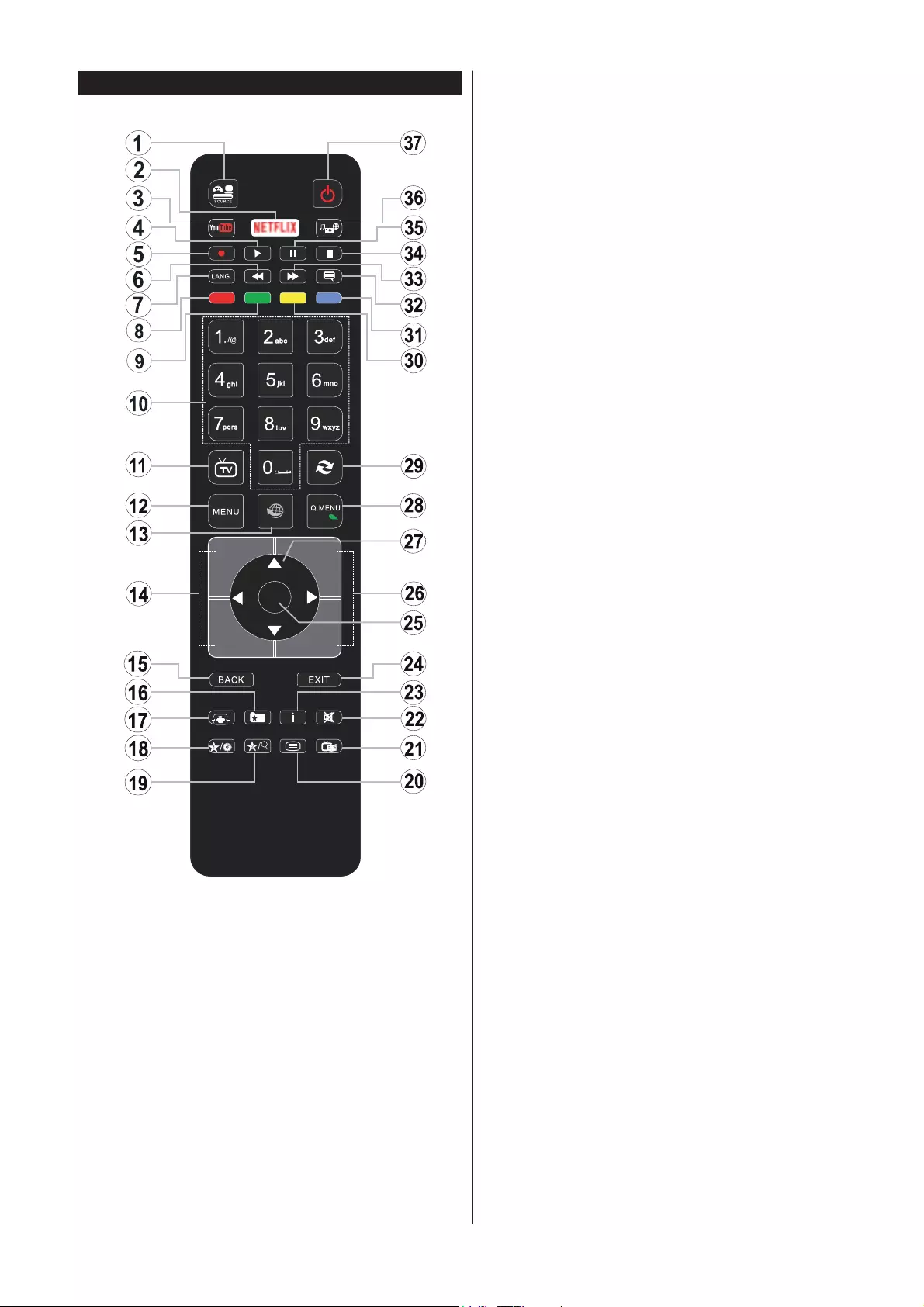
English - 63 -
Remote Control
(*) MY BUTTON 1 & MY BUTTON 2:
These buttons may have default functions depending on
the model. However you can set a special function to these
EXWWRQV E\ SUHVVLQJ RQ WKHP IRU ¿YH VHFRQGV ZKHQ RQ D
GHVLUHGVRXUFHRUFKDQQHO$FRQ¿UPDWLRQPHVVDJHZLOOEH
displayed on the screen. Now the selected MY BUTTON is
associated with the selected function.
Note that if you perform First Time Installation, MY BUTTON
1&2 will return to their default function.
1. Source: Shows all available broadcast and content
sources
2. NetÀix:/DXQFKHVWKH1HWÀL[DSSOLFDWLRQLIWKLVIHDWXUH
is supported by your TV
3. YouTube: Launches the YouTube application
4. Play: Starts to play selected media
5. Record: Records programmes
6. Rapid reverse: Moves frames backwards in media
such as movies
7. Language: Switches between sound modes (analogue
TV), displays and changes audio/subtitle language
(digital TV, where available)
8. Red button
9. Green button
10. Numeric buttons: Switches the channel, enters a
number or a letter in the text box on the screen
11. TV: Displays channel list / Switches to TV Source
12. Menu: Displays TV menu
13. Internet: Opens the portal page, where you can reach
many web based applications
14. Volume +/-
15. Back/Return: Returns to previous screen, opens index
page (in TXT mode)
16. Favourites:'LVSOD\VXVHUVSHFL¿HGIDYRXULWHFKDQQHOV
17. Screen: Changes the aspect ratio of the screen
18. My button 1 (*)
19. My button 2 (*)
20. Text: Displays teletext (where available), press again
to superimpose the teletext over a normal broadcast
picture (mix)
21. EPG (Electronic programme guide): Displays the
electronic programme guide
22. Mute: Completely turns off the volume of the TV
23. Info: Displays information about on-screen content
24. Exit: Closes and exits from displayed menus or returns
to previous screen
25. OK: &RQ¿UPVXVHUVHOHFWLRQVKROGVWKHSDJHLQ7;7
mode), views channel list (DTV mode)
26. Programme + / -
27. Directional buttons: Helps navigate menus, content
etc. and displays the subpages in TXT mode when
pressed Right or Left
28. Quick Menu: Displays a list of menus for quick access
29. Swap: Quickly cycles between previous and current
channels or sources
30. Yellow button
31. Blue button
32. Subtitles: Turns subtitles on and off (where available)
33. Rapid advance: Moves frames forward in media such
as movies
34. Stop: Stops the media being played
35. Pause: Pauses the media being played, starts timeshift
recording
36. Media browser: Opens the media browsing screen
37. Standby: Switches On / Off the TV
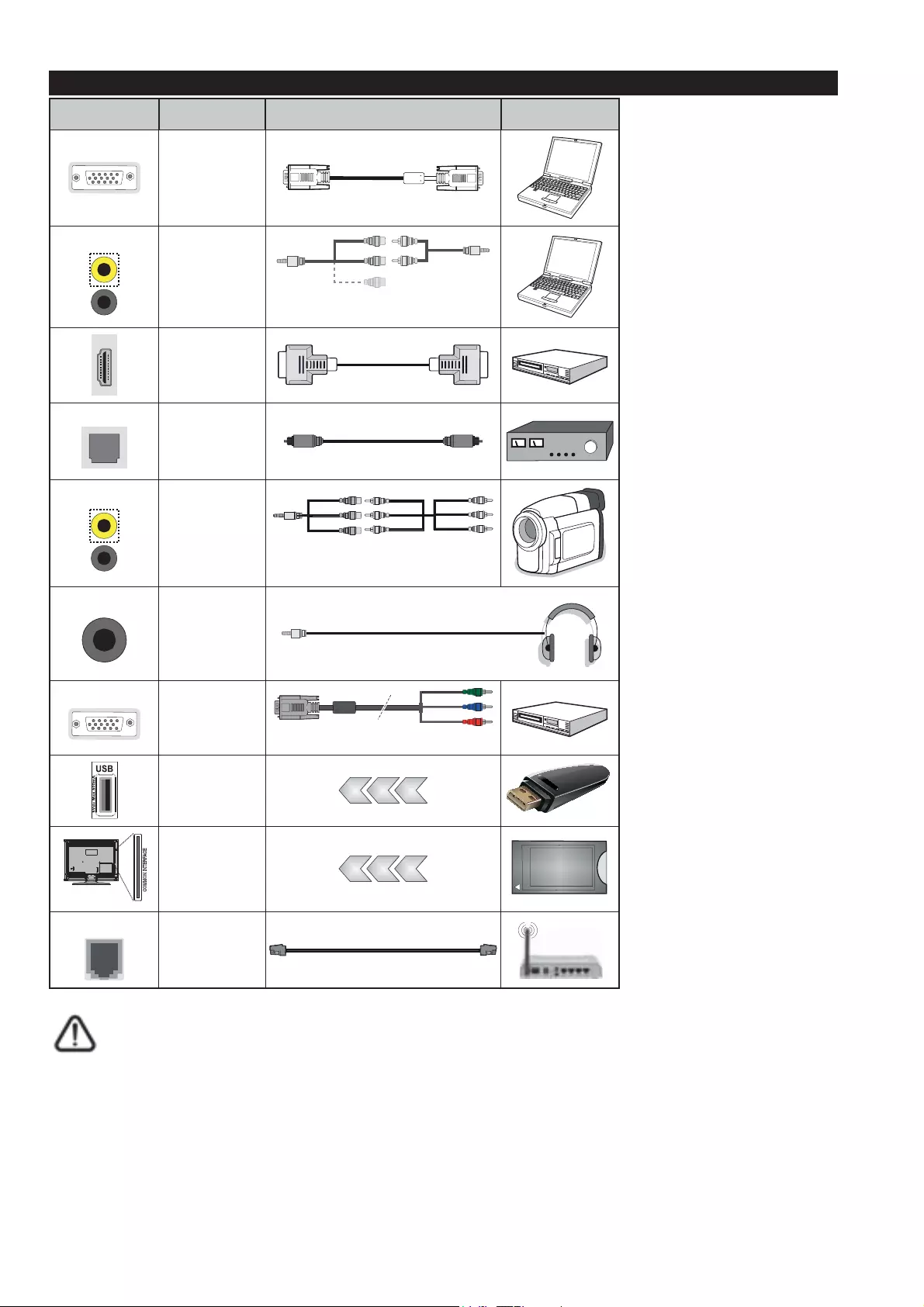
English - 64 -
Connections
Connector Type Cables Device
VGA
Connection
(back)
AUDIO IN PC/YPbPr
Audio
Connection
(side) YPbPr/PC Audio
Cable
Side Audio/Video
Connection Cable
HDMI
Connection
(back)
SPDIF SPDIF
(Optical Out)
Connection
(back)
SIDE AV Side AV
(Audio/Video)
Connection
(side) Audio/Video
Cable
Side Audio/Video
Connection Cable
HEADPHONE Headphone
Connection
(side)
YPBPR YPbPr Video
Connection
(back) PC to YPbPr Connection Cable
USB
Connection
(side)
CI
Connection
(side)
CAM
module
LAN Ethernet
Connection
(back) LAN / Ethernet Cable
NOTE: When connecting a
device via the YPbPr or Side
AV input, you must use the
connection cables to enable
connection. See the illustrations
on the left side. | You can use
YPbPr to VGA cable to enable
YPbPr signal via VGA input. |
You cannot use VGA and YPbPr
at the same time. | To enable
PC/YPbPr audio, you will need
to use the Side AV input with
a YPbPr/PC audio cable for
audio connection, usin g t he Side
AV connection cable’s RED and
WHITE inputs. | When using the
wall mounting kit (available from
third party in the market, if not
supplied), we recommend that
you plug all your cables into the
back of the TV before mounting
on the wall. | Insert or remove
the CI module only when the TV
is SWITCHED OFF. You should
refer to the module instruction
manual for details of the settings.
| The/Each USB input of your TV
supports devices up to 500mA.
Connecting devices that have
current value above 500mA may
damage your TV. | By connecting
an HDMI cable to your TV, you
have to use only a shielded (high
grade) HDMI cable to guarantee
a sufficient immunity against
parasitic frequency radiation. And
make sure to use a High-Speed
HDMI cable that can transmit
high de¿nition signals, such as
4K contents, for trouble-free
transmission.
If you want to connect a device to the TV, make sure that both the TV and the device are turned off before making
any connection. After the connection is done, you can turn on the units and use them.
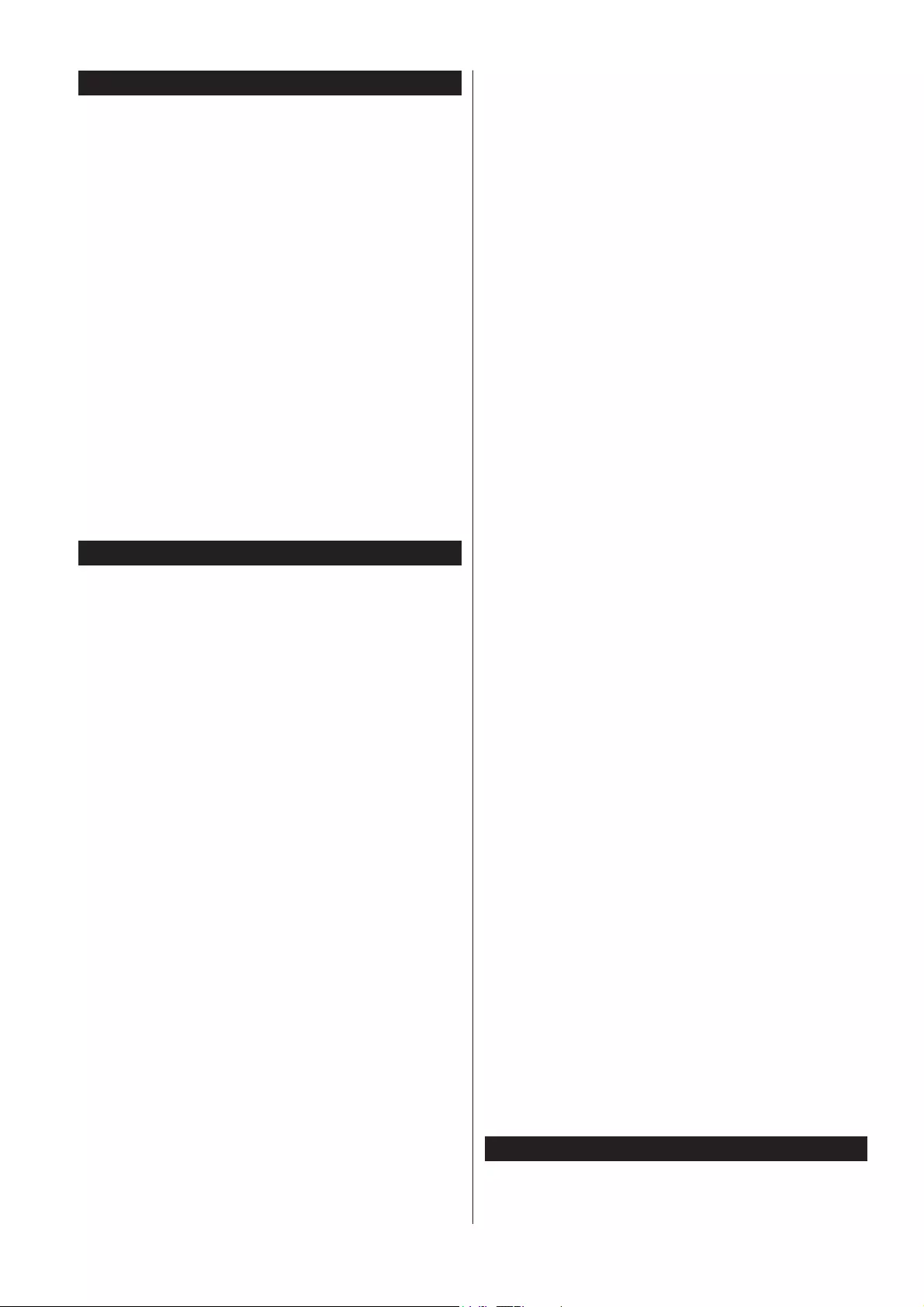
English - 65 -
Switching On/Off
To Switch the TV On
Connect the power cord to a power source such as a
wall socket (220-240V AC, 50 Hz).
To switch on the TV from standby mode either:
• Press the Standby button, Programme +/- or a
numeric button on the remote control.
• Press the middle of the side function switch on the
TV in.
To Switch the TV Off
Press the Standby button on the remote control or
press the middle of the side function switch on the
TV in and hold it down for a few seconds, the TV will
switch into standby mode.
To power down the TV completely, unplug the
power cord from the mains socket.
Note: When the TV is switched into standby mode, the
standby LED can blink to indicate that features such as
Standby Search, Over Air Download or Timer is active. The
LED can also blink when you switch on the TV from standby
mode.
First Time Installation
When turned on for the first time, the language
selection screen is displayed. Select the desired
language and press OK.
On the next screen, set your preferences using the
directional buttons.
Note: Depending on the Country selection you may be asked
to set and con¿rm a PIN at this point. The selected PIN cannot
be 0000. You have to enter it if you are asked to enter a PIN
for any menu operation later.
About Selecting Broadcast Type
Digital Aerial: If Digital Aerial broadcast search
option is turned on, the TV will search for digital
terrestrial broadcasts after other initial settings are
completed.
Digital Cable: If Digital Cable broadcast search
option is turned on, the TV will search for digital cable
broadcasts after other initial settings are completed.
$FFRUGLQJWR\RXURWKHUSUHIHUHQFHVDFRQ¿UPDWLRQ
message may be displayed before starting to search.
Select YES and press OK to proceed. To cancel
operation, select NO and press OK. You can select
Network or set values such as Frequency,Network
ID and Search Step.:KHQ¿QLVKHGSUHVVOK button.
Note: Searching duration will change depending on the
selected Search Step.
Analogue: If Analogue broadcast search option is
turned on, the TV will search for analogue broadcasts
after other initial settings are completed.
Additionally you can set a broadcast type as your
favourite one. Priority will be given to the selected
broadcast type during the search process and the
channels of it will be listed on the top of the Channel
List:KHQ¿QLVKHGSUHVVOK to continue.
You can activate Store Mode option at this point.
7KLVRSWLRQZLOOFRQ¿JXUH\RXU79¶VVHWWLQJVIRUVWRUH
environment and depending on the TV model being
used, the supported features of it may be displayed
on the top of the screen as an info banner. This option
is intended only for store use. It is recommended to
select Home Mode for home use. This option will be
available in System>Settings>More menu and can
be turned off/on later.
Depending on the model of your TV and the country
selection Privacy Settings menu may appear at
this point. Using this menu you can set your privacy
privileges. Highlight a feature and use Left and Right
directional buttons to enable or disable. Read the
related explanations displayed on the screen for
each highlighted feature before making any changes.
You can use Programme +/- buttons to scroll up
and down to read the entire text. You will be able to
change your preferences at any time later from the
Settings>Privacy Settings menu. If the Internet
Connection option is disabled Network/Internet
Settings screen will be skipped and not displayed.
Press OK button on the remote control to continue
and the Network/Internet Settings menu will be
GLVSOD\HG LI \RX FRQ¿UP WKH SUHYLRXVO\ GLVSOD\HG
message asking whether you want to do the network
settings. Please refer to Connectivity section to
FRQ¿JXUHDZLUHGRUDZLUHOHVVFRQQHFWLRQ$IWHUWKH
settings are completed press OK button to continue.
To skip to the next step without doing anything select
No and press the OK button when the message is
displayed asking whether you want to do the network
settings.
After the initial settings are completed TV will start
to search for available broadcasts of the selected
broadcast types.
After all the available stations are stored, scan results
will be displayed. Press OK to continue. The Edit
Channel List menu will be displayed next. You can
edit the channel list according to your preferences or
press the Menu button to quit and watch TV.
While the search continues a message may appear,
asking whether you want to sort channels according
to the LCN(*). Select Yes and press OK WRFRQ¿UP.
(*) LCN is the Logical Channel Number system that organizes
available broadcasts in accordance with a recognizable
channel number sequence (if available).
Note: Do not turn off the TV while initializing first time
installation. Note that, some options may not be available
depending on the country selection.
Media Playback via USB Input
Y ou can connect 2.5” and 3.5” inch (hdd with external power
supply) external hard disk drives or USB memory stick to your
TV by using the USB inputs of the TV.
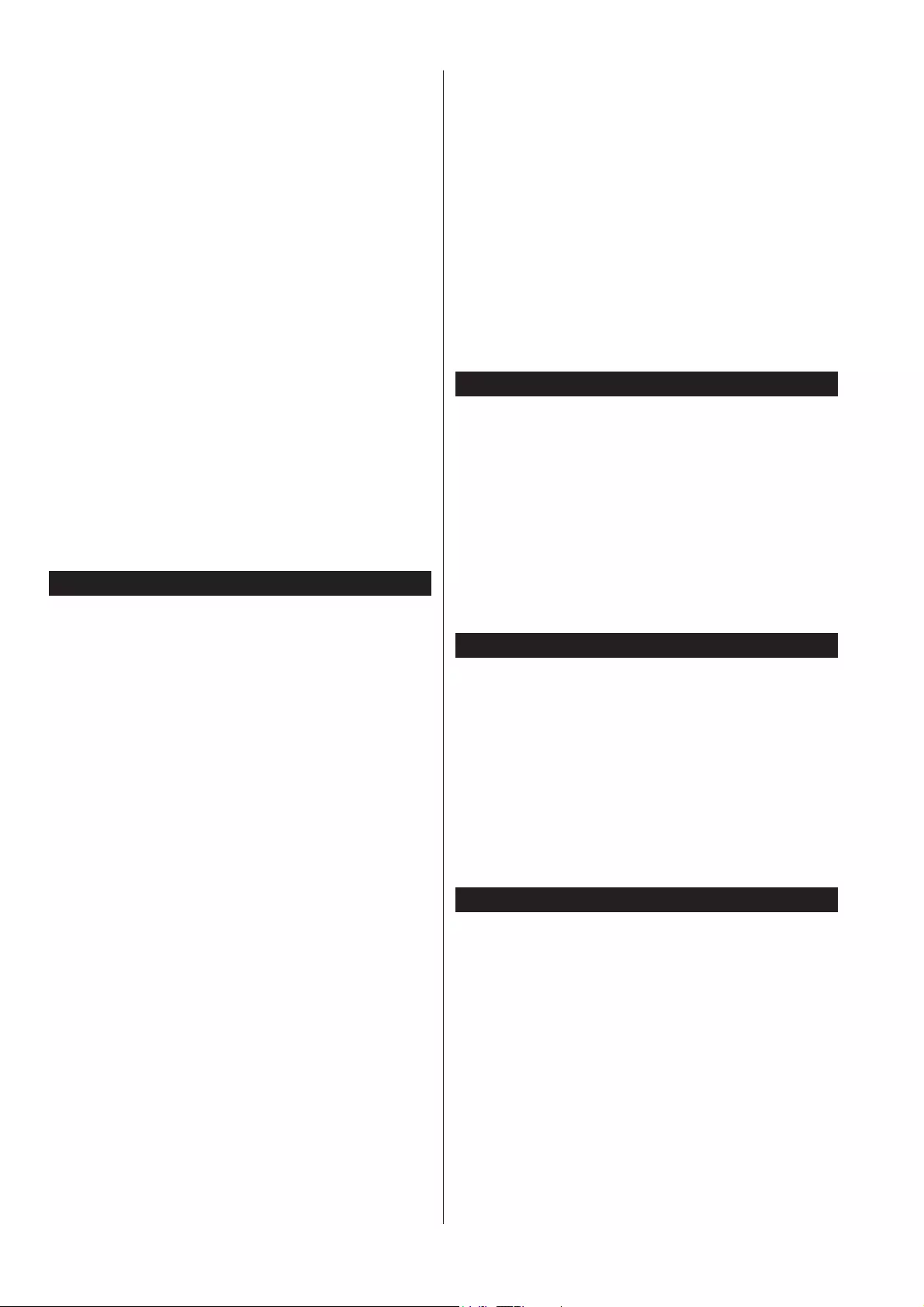
English - 66 -
IMPORTANT!%DFNXSWKH¿OHVRQ\RXUVWRUDJHGHYLFHV
before connecting them to the TV. Manufacturer will
QRWEHUHVSRQVLEOHIRUDQ\¿OHGDPDJHRUGDWDORVV
Certain types of USB devices (e.g. MP3 Players)
or USB hard disk drives/memory sticks may not be
compatible with this TV. The TV supports FAT32
and NTFS disk formatting but recording will not be
available with NTFS formatted disks.
While formatting USB hard drives which have
more than 1TB (Tera Byte) storage space you may
experience some problems in the formatting process.
Wait a little while before each plugging and unplugging
DVWKHSOD\HUPD\VWLOOEHUHDGLQJ¿OHV)DLOXUHWRGR
so may cause physical damage to the USB player
and the USB device itself. Do not pull out your drive
ZKLOHSOD\LQJD¿OH
You can use USB hubs with your TV’s USB inputs.
External power supplied USB hubs are recommended
in such a case.
It is recommended to use the TV’s USB input(s)
directly, if you are going to connect a USB hard disk.
Note: When viewing image ¿les the Media Browser menu
can only display 1000 image ¿les stored on the connected
USB device.
Recording a Programme
IMPORTANT: When using a new USB hard disk
GULYHLWLVUHFRPPHQGHGWKDW\RX¿UVWIRUPDWWKHGLVN
using your TV’s Format Disk option in the Media
Browser>Settings>Recording Settings menu.
7RUHFRUGDSURJUDPPH\RXVKRXOG¿UVWFRQQHFWD
USB disk to your TV while the TV is switched off. You
should then switch on the TV to enable the recording
feature.
To use recording your USB drive should have 2 GB
free space and be USB 2.0 compatible. If the USB
drive is not compatible an error message will be
displayed.
To record long duration programmes such as movies,
it is recommended to use USB Hard disk drives
(HDD’s).
Recorded programmes are saved into the connected
USB disk. If desired, you can store/copy recordings
RQWR D FRPSXWHU KRZHYHU WKHVH ¿OHV ZLOO QRW EH
available to be played on a computer. You can play
the recordings only via your TV.
Lip Sync delay may occur during the timeshifting.
Radio record is supported. The TV can record
programmes up to ten hours.
Recorded programmes are split into 4GB partitions.
If the writing speed of the connected USB disk is not
VXI¿FLHQWWKHUHFRUGLQJPD\IDLODQGWKHWLPHVKLIWLQJ
feature may not be available.
It is recommended to use USB hard disk drives for
recording HD programmes.
Do not pull out the USB/HDD during a recording. This
may harm the connected USB/HDD.
If the AC cord is unplugged while there is an active
USB-recording timer setting, it will be cancelled.
Multipartition support is available. A maximum of two
GLIIHUHQWSDUWLWLRQVDUHVXSSRUWHG7KH¿UVWSDUWLWLRQRI
the USB disk is used for PVR ready features. It also
must be formatted as the primary partition to be used
for the PVR ready features.
Some stream packets may not be recorded because
of signal problems, as a result sometimes videos may
freeze during playback.
Record, Play, Pause, Display (for PlayListDialog) keys
can not be used when teletext is on. If a recording starts
from timer when teletext is on, teletext is automatically
turned off. Also teletext usage is disabled when there
is an ongoing recording playback.
Timeshift Recording
Press Pause button while watching a broadcast to
activate timeshifting mode. In timeshifting mode, the
programme is paused and simultaneously recorded
to the connected USB disk.
Press Play button again to resume the paused
programme from where you stopped. Press the Stop
button to stop timeshift recording and return to the
live broadcast.
Timeshift cannot be used while in radio mode.
You cannot use the timeshift fast reverse feature before
advancing the playback with the fast forward option.
Instant Recording
Press Record button to start recording an event
instantly while watching a programme. You can press
Record button on the remote control again to record
the next event after selecting the next programme
from within the EPG. Press Stop button to cancel
instant recording.
You can not switch broadcasts or view the media
browser during the recording mode. While recording
a programme or during the timeshifting, a warning
message appears on the screen if your USB device
VSHHGLVQRWVXI¿FLHQW
Watching Recorded Programmes
Select Recordings from the Media Browser menu.
Select a recorded item from the list (if previously
recorded). Press the OK button to view the Play
Options. Select an option then press OK button.
Note: Viewing main menu and menu items will not be
available during the playback.
Press the Stop button to stop a playback and return
to the Recordings.
Slow Forward
If you press Pause button while watching recorded
programmes, the slow forward feature will be
available. You can use Rapid advance button to
slow forward. Pressing Rapid advance button
consecutively will change slow forwarding speed.
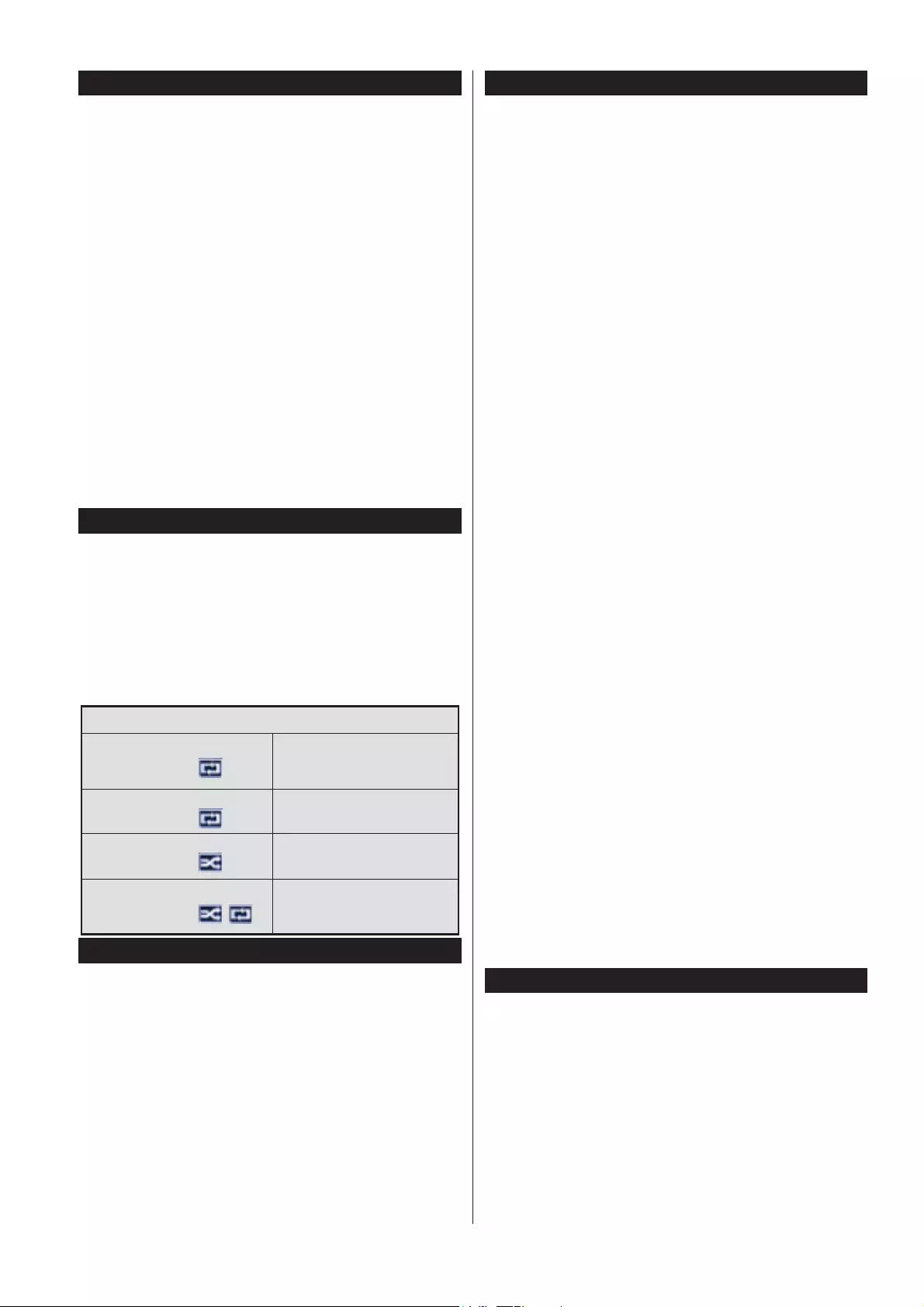
English - 67 -
Recording Con¿guration
Select the Recording Settings item in the Media
Browser>SettingsPHQXWRFRQ¿JXUHWKHUHFRUGLQJ
settings.
Format Disk: You can use the Format Disk feature
for formatting the connected USB disk. Your PIN is
required to use the Format Disk feature.
Note: Default PIN can be set to 0000 or 1234. If you have
de¿ned the PIN(is requested depending on the country
selection) during the First Time Installation use the PIN
that you have de¿ned.
IMPORTANT: Formatting your USB drive will erase
$//WKHGDWDRQLWDQGLW¶V¿OHV\VWHPZLOOEHFRQYHUWHG
WR)$7,QPRVWFDVHVRSHUDWLRQHUURUVZLOOEH¿[HG
after a format but you will lose ALL your data.
If “USB disk writing speed too slow to record”
message is displayed on the screen while starting a
recording, try restarting the recording. If you still get
the same error, it is possible that your USB disk does
not meet the speed requirements. Try connecting
another USB disk.
Media Browser Menu
<RXFDQSOD\SKRWRPXVLFDQGPRYLH¿OHVVWRUHGRQD
USB disk by connecting it to your TV. Connect a USB
disk to one of the USB inputs located on the side of
the TV. Pressing the Menu button while in the Media
Browser mode will access the Picture,Sound and
Settings menu options. Pressing the Menu button
again will exit from this screen. You can set your Media
Browser preferences by using the Settings menu.
/RRS6KXIÀH0RGH2SHUDWLRQ
Start playback with the Play
button and activate
$OO¿OHVLQWKHOLVWZLOOEH
continuously played in original
order
Start playback with the OK
button and activate
7KHVDPH¿OHZLOOEHSOD\HG
continuously (repeat)
Start playback with the Play
button and activate
$OO¿OHVLQWKHOLVWZLOOEH
played once in random order
Start playback with the Play
button and activate ,
$OO¿OHVLQWKHOLVWZLOOEH
continuously played in the
same random order.
FollowMe TV (if available)
With your mobile device you can stream the current
broadcast from your smart TV using the FollowMe
TV feature. Install the appropriate Smart Center
application to your mobile device. Start the application.
For further information on using this feature refer to
the instructions of the application you use.
Note: This application may not be compatible with all mobile
devic es. Both o f the devices must be connected to the same
network.
CEC and CEC RC Passthrough
This function allows to control the CEC-enabled
devices, that are connected through HDMI ports by
using the remote control of the TV.
The CEC option in the System>Settings>More menu
should be set as EnabledDW¿UVW3UHVVWKHSource
button and select the HDMI input of the connected CEC
device from the Sources List menu. When new CEC
source device is connected, it will be listed in source
menu with its own name instead of the connected HDMI
ports name(such as DVD Player, Recorder 1 etc.).
The TV remote is automatically able to perform the
main functions after the connected HDMI source has
been selected.
To terminate this operation and control the TV via
the remote again, press Quick Menu button on the
remote, highlight the CEC RC Passthrough and
set as Off by pressing Left or Right button. This
feature can also be enabled or disabled under the
System>Settings>More menu.
The TV supports also ARC(Audio Return Channel)
feature. This feature is an audio link meant to replace
other cables between the TV and the audio system
(A/V receiver or speaker system).
When ARC is active, TV does not mute its other audio
outputs automatically. So you need to decrease TV
volume to zero manually, if you want to hear audio from
connected audio device only (same as other optical or
co-axial digital audio outputs). If you want to change
connected device’s volume level, you should select
that device from the source list. In that case volume
control keys are directed to connected audio device.
Note: ARC is supported only via the HDMI1 input.
System Audio Control
$OORZVDQ$XGLR$PSOL¿HU5HFHLYHUWREHXVHGZLWKWKH79
The volume can be controlled using the remote control of
the TV. To activate this feature set the Speakers option
in the System>Settings>More menu as Ampli¿er. The
TV speakers will be muted and the sound of the watched
source will be provided from the connected sound system.
Note: The audio device should support System Audio Control
feature and CEC option should be set as Enabled.
E-Manual (if available)
<RXFDQ¿QGLQVWUXFWLRQVIRU\RXU79¶VIHDWXUHVLQWKH
E-Manual.
To use E-Manual, press to the Info button while main
menu is displayed on the screen or press Quick Menu
button, select Information Booklet and press OK.
By using the directional buttons select a desired
category. Every category includes different topics.
Select a topic and press OK to read instructions.
To close the E-Manual screen press the Exit or Menu button.
Note: The contents of the E-Manual may vary according to
the model.
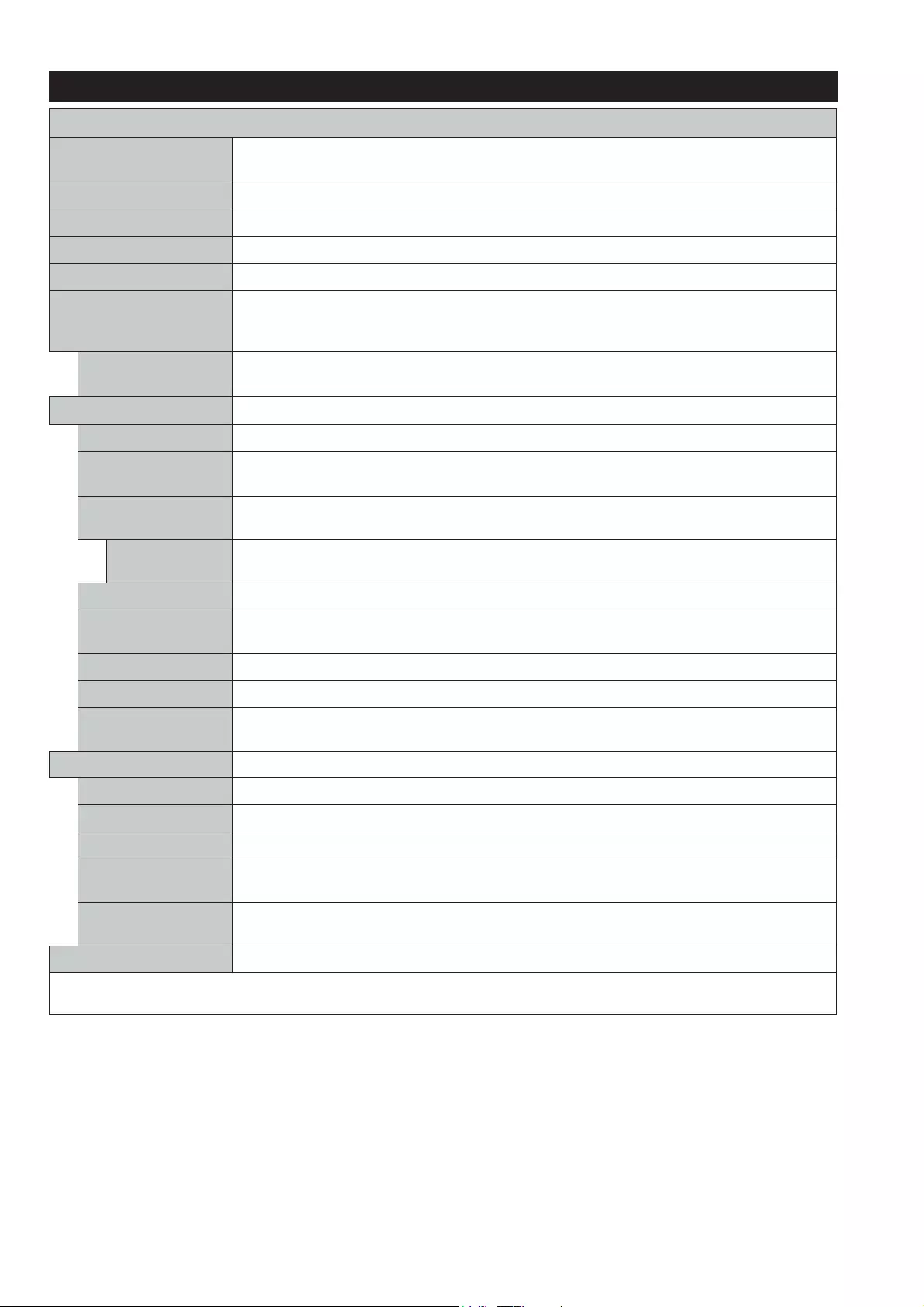
English - 68 -
TV Menu Contents
System - Picture Menu Contents
Mode You can change the picture mode to suit your preference or requirements. Picture mode can
be set to one of these options: Cinema,Game(optional), Sports,Dynamic and Natural.
Contrast Adjusts the light and dark values on the screen.
Brightness Adjusts the brightness values on the screen.
Sharpness Sets the sharpness value for the objects displayed on the screen.
Colour Sets the colour value, adjusting the colours.
Energy Saving For setting the Energy Saving to Custom,Minimum,Medium,Maximum,Auto,
Screen Off or Off.
Note: Available options may differ depending on the selected Mode.
Backlight This setting controls the backlight level. The backlight function will be inactive if the
Energy Saving is set to an option other then Custom.
Advanced Settings
Dynamic Contrast You can change the dynamic contrast ratio to desired value.
Noise Reduction If the signal is weak and the picture is noisy, use the Noise Reduction setting to reduce
the amount of noise.
Colour Temp Sets the desired colour temperature value. Cool,Normal,Warm and Custom options are
available.
White Point If the Colour Temp option is set as Custom, this setting will be available. Increase the
‘warmth’ or ‘coolness’ of the picture by pressing Left or Right buttons.
Picture Zoom Sets the desired image size format.
Film Mode Films are recorded at a different number of frames per second to normal television programmes.
7XUQWKLVIHDWXUHRQZKHQ\RXDUHZDWFKLQJ¿OPVWRVHHWKHIDVWPRWLRQVFHQHVFOHDUO\
Skin Tone Skin tone can be changed between -5 and 5.
Colour Shift Adjust the desired colour tone.
HDMI Full Range While watching from a HDMI source, this feature will be visible. You can use this feature to
enhance blackness in the picture.
PC Position Appears only when the input source is set to VGA/PC.
Autoposition Automatically optimizes the display. Press OK to optimize.
H Position This item shifts the image horizontally to the right hand side or left hand side of the screen.
V Position This item shifts the image vertically towards the top or bottom of the screen.
Dot Clock Dot Clock adjustments correct the interference that appear as vertical banding in dot
intensive presentations like spreadsheets or paragraphs or text in smaller fonts.
Phase Depending on the input source(computer etc.) you may see a hazy or noisy picture on the
screen. You can use phase to get a clearer picture by trial and error.
Reset Resets the picture settings to factory default settings (except Game mode).
While in VGA (PC) mode, some items in Picture menu will be unavailable. Instead, VGA mode settings will be added to the Picture
Settings while in PC mode.
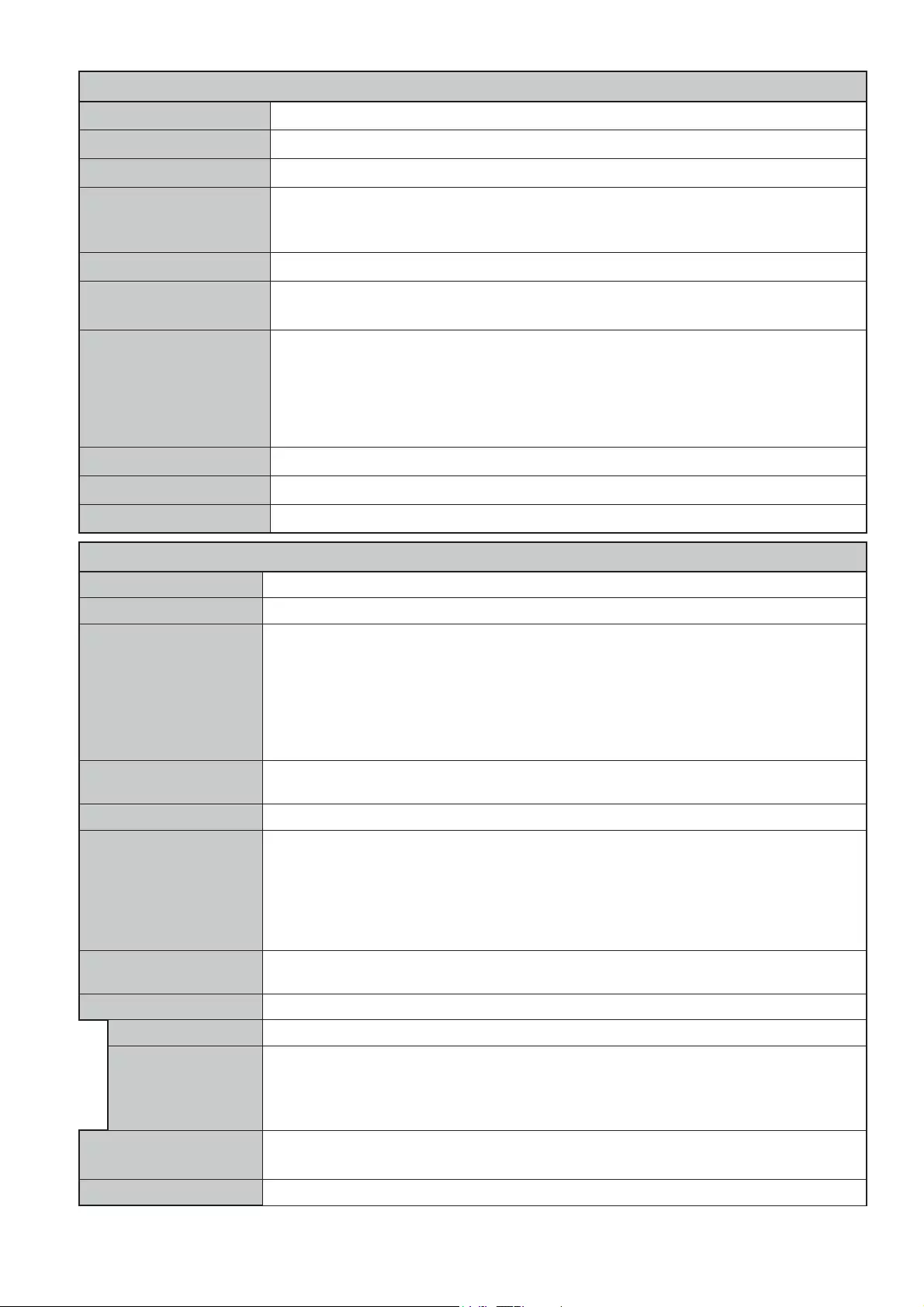
English - 69 -
System - Sound Menu Contents
Volume Adjusts the volume level.
Equalizer Selects the equalizer mode. Custom settings can be made only when in User mode.
Balance Adjusts whether the sound comes from the left or right speaker.
Headphone Sets headphone volume.
Please ensure before using headphones that the headphone volume is set to a low level,
to prevent damage to your hearing.
Sound Mode You can select a sound mode (If the viewed channel supports).
AVL (Automatic Volume
Limiting) 6HWVWKHVRXQGWRREWDLQ¿[HGRXWSXWOHYHOEHWZHHQSURJUDPPHV
Headphone/Lineout
:KHQ \RX FRQQHFW DQ H[WHUQDO DPSOL¿HU WR \RXU 79 XVLQJ WKH KHDGSKRQH MDFN \RX FDQ
select this option as Lineout. If you have connected headphones to the TV, set this option
as Headphone.
Please ensure before using headphones that this menu item is set to Headphone. If it is
set to Lineout, the output from the headphone socket will be set to maximum which could
damage your hearing.
Dynamic Bass Enables or disables the Dynamic Bass.
Surround sound Surround sound mode can be changed as On or Off.
Digital Out Sets digital out audio type.
System - Settings Menu Contents
Conditional Access Controls conditional access modules when available.
Language You may set a different language depending on the broadcaster and the country.
Parental
Enter correct password to change parental settings. You can easily adjust Menu Lock,
Maturity Lock,Child Lock or Guidance in this menu. You can also set a new PIN or
change the Default CICAM PIN using the related options.
Note: Some menu options may not be available depending on the country selection in the
First Time Installation. Default PIN can be set to 0000 or 1234. If you have de¿ned the
PIN(is requested depending on the country selection) during the First Time Installation use
the PIN that you have de¿ned.
Timers Sets sleep timer to turn off the TV after a certain time. Sets timers for selected
programmes.
Date/Time Sets date and time.
Sources
Enables or disables selected source options. There are Regular,Enhanced and Disabled
options available for HDMI sources. Regular and Enhanced options are affecting the colour
settings of the selected HDMI source. To be able to watch 4K images from an HDMI source
related source setting should be set as Enhanced if the connected device is HDMI 2.0
compatible. Set as Regular if the connected device is HDMI 1.4 compatible. Set acoordingly
or disable the related HDMI source by setting as Disabled.
Network/Internet
Settings Displays network/internet settings.
Accessibility Displays accessibility options of the TV.
Hard of Hearing Enables any special feature sent from the broadcaster.
Audio Description
A narration track will be played for the blind or visually impaired audience. Press OK to
see all available Audio Description menu options. This feature is available only if the
broadcaster supports it.
Note: Audio description sound feature is not available in recording or time shifting mode.
NetÀix ,IWKLVIHDWXUHLVVXSSRUWHGE\\RXU79\RXFDQYLHZ\RXU(61QXPEHUDQGGHDFWLYDWH1HWÀL[
(*) ESN number is an unique ID number for NetÀix, created especially to identify your TV.
More Displays other setting options of the TV.
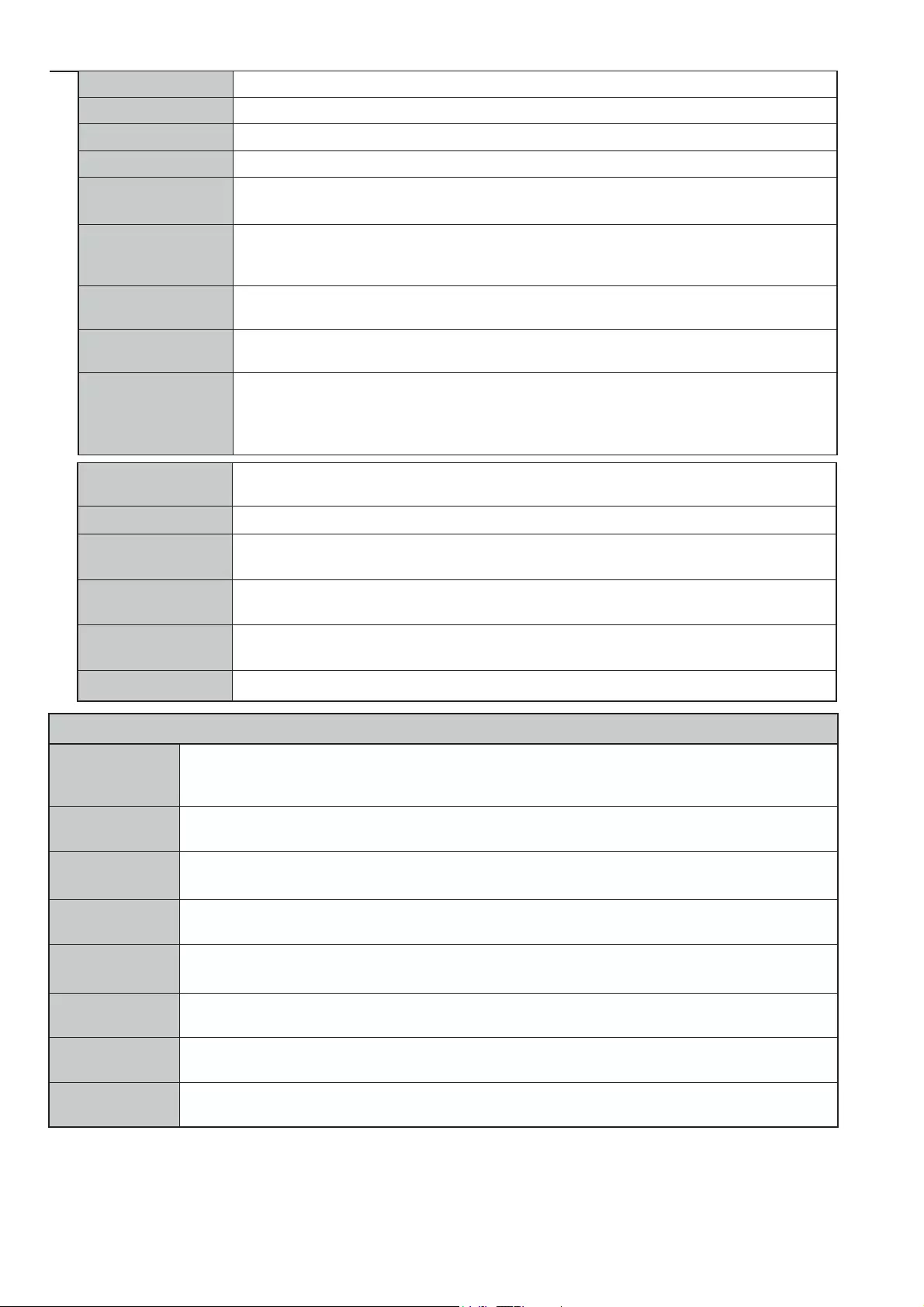
English - 70 -
Menu Timeout Changes timeout duration for menu screens.
Standby LED If set as Off, the standby LED will not light up when the TV is in standby mode.
HBBTV You can enable or disable this feature by setting it as On or Off.
Software Upgrade (QVXUHVWKDW\RXU79KDVWKHODWHVW¿UPZDUH3UHVVOK to see the menu options.
Application Version Displays current software version.
Subtitle Mode This option is used to select which subtitle mode will be on the screen (DVB subtitle / Teletext
subtitle) if both is available. Default value is DVB subtitle. This feature is available only for the
country option of Norway.
Auto TV OFF Sets the desired time for the TV to automatically go into standby mode when not being
operated.
Store Mode Select this mode for store display purposes. Whilst Store Mode is enabled, some items in
the TV menu may not be available.
Audio Video
Sharing
Audio Video SharingIHDWXUHDOORZV\RXWRVKDUH¿OHVVWRUHGRQ\RXUVPDUWSKRQHRUWDEOHWSF
If you have a compatible smartphone or tablet pc and the appropriate software is installed, you
can share/play photos on your TV. See instructions of your sharing software for more information.
Audio Video Sharing mode will not be available with internet portal feature.
Power Up Mode 7KLVVHWWLQJFRQ¿JXUHVWKHSRZHUXSPRGHSUHIHUHQFHLast State and Standby options
are available.
Virtual Remote Enable or disable the virtual remote feature.
CEC With this setting you can enable and disable CEC functionality completely. Press Left or
Right button to enable or disable the feature.
CEC Auto Power On This function allows the connected HDMI-CEC compatible device to turn on the TV and switch
to its input source automatically. Press Left or Right button to enable or disable the feature.
Speakers To hear the TV audio from the connected compatible audio device set as Ampli¿er. You
can use the remote control of the TV to control the volume of the audio device.
OSS Displays Open Source Software license information.
Installation Menu Contents
Automatic
channel scan
(Retune)
Displays automatic tuning options. Digital Aerial: Searches and stores aerial DVB stations. Digital
Cable: Searches and stores cable DVB stations. Analogue: Searches and stores analogue
stations.
Manual channel
scan This feature can be used for direct broadcast entry.
Network
channel scan Searches for the linked channels in the broadcast system. Digital Aerial: Searches for aerial
network channels. Digital Cable: Searches for cable network channels.
Analogue ¿ne
tune <RXFDQXVHWKLVVHWWLQJIRU¿QHWXQLQJDQDORJXHFKDQQHOV7KLVIHDWXUHLVQRWDYDLODEOHLIQR
analogue channels are stored.
Installation
Settings Displays installation settings menu. Standby Search (Optional): Your TV will search for new or missing
channels while in standby. Any new found broadcasts will be shown.
Clear Service
List Use this setting to clear channels stored. This setting is visible only when the Country option is set
to Denmark, Sweden, Norway or Finland.
Select Active
Network This setting allows you to select only the broadcasts within the selected network to be listed in the
channel list. This feature is available only for the country option of Norway.
First time
installation Deletes all stored channels and settings, resets TV to factory settings.
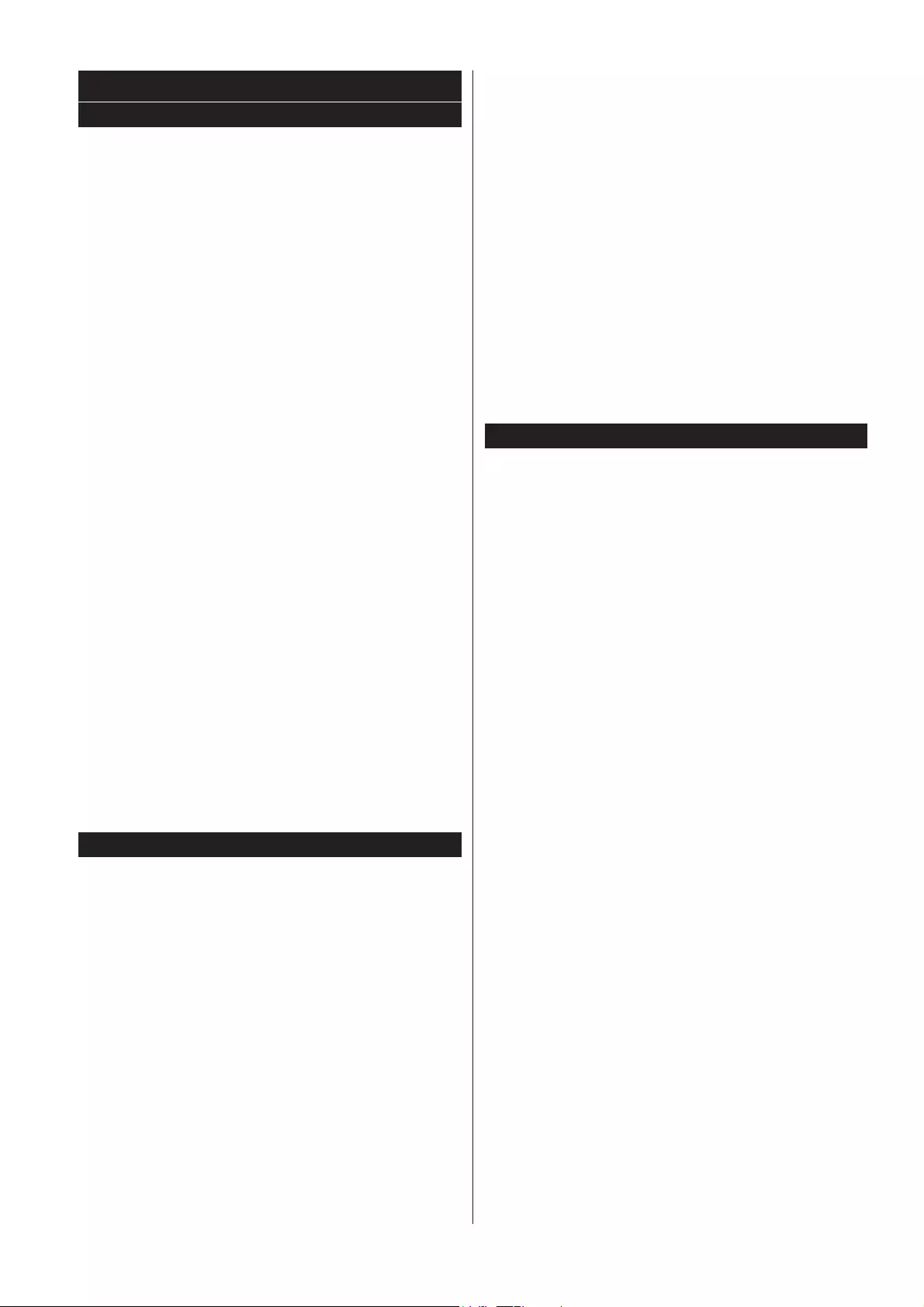
English - 71 -
General TV Operation
Using the Channel List
The TV sorts all stored stations in the Channel List .
You can edit this channel list, set favourites or set
active stations to be listed by using the Channel List
options. Press the OK/TV button to open the Channel
List<RXFDQ¿OWHUWKHOLVWHGFKDQQHOVE\SUHVVLQJWKH
Blue button or open the Edit Channel List menu by
pressing the Green button in order to make advanced
changes in the current list.
Managing the Favourite Lists
You can create four different lists of your favourite
channels. Enter the Channel List in the main menu
or press the Green button while the Channel List
is displayed on the screen in order to open the Edit
Channel List menu. Select the desired channel on
the list. You can make multiple choices by pressing
the Yellow button. Then press the OK button to open
the Channel Edit Options menu and select Add/
Remove Favourites option. Press the OK button
again. Set the desired list option to On. The selected
channel/s will be added to the list. In order to remove
a channel or channels from a favourite list follow the
same steps and set the desired list option to Off.
You can use the Filter function in the Edit Channel
ListPHQXWR¿OWHUWKHFKDQQHOVLQWKHChannel list
permanently according to your preferences. Using this
Filter option, you can set one of your four favourite
lists to be displayed everytime the Channel list is
RSHQHG 7KH ¿OWHULQJ IXQFWLRQ LQ WKH Channel list
PHQXZLOORQO\¿OWHUWKHFXUUHQWO\GLVSOD\HGChannel
listLQRUGHUWR¿QGDFKDQQHODQGWXQHLQWRLWThese
changes will not remain the next time the Channel list
is opened if you don’t save them. To save the changes
on the list press the RedEXWWRQDIWHU¿OWHULQJZKLOHWKH
Channel list is displayed on the screen.
Con¿guring Parental Settings
The Parental Settings menu options can be used to
prohibit users from viewing of certain programmes,
channels and using of menus. These settings are
located in the System>Settings>Parental menu.
To display parental lock menu options, a PIN number
should be entered. After coding the correct PIN
number, Parental Settings menu will be displayed.
Menu Lock: This setting enables or disables access
to all menus or installation menus of the TV.
Maturity Lock: If this option is set, TV gets the
maturity information from the broadcast and if this
maturity level is disabled, disables access to the
broadcast.
Note: If the country option in the First Time Installation is
set as France, Italy or Austria, Maturity Lock’ s value will be
set to 18 as default.
Child Lock: If this option is set to ON, the TV can only
be controlled by the remote control. In this case the
control buttons on the TV will not work.
Internet Lock: If this option is set to ON, the open
browser application in the portal will be disabled. Set
to OFF to release the application again.
Set PIN:'H¿QHVDQHZ3,1QXPEHU
Default CICAM PIN: This option will appear as greyed
out if no CI module is inserted into the CI slot of the
TV. You can change the default PIN of the CI CAM
using this option.
Note: Default PIN can be set to 0000 or 1234. If you have
defined the PIN(is requested depending on the country
selection) during the First Time Installation use the PIN that
you have de¿ned.
Some options may not be available depending on the model
and/or on the country selection in the First Time Installation.
Electronic Programme Guide (EPG)
Some channels send information about their
broadcast schedules. Press the Epg button to view
the Programme Guide menu.
There are 3 different types of schedule layouts
available, Timeline Schedule,List Schedule and
Now/Next Schedule. To switch between them follow
the instructions on the bottom of the screen.
Timeline Schedule
Zoom (Yellow button): Press the Yellow button to
see events in a wider time interval.
Filter (Blue button): 9LHZV¿OWHULQJRSWLRQV
Highlight Genre (Subtitles button): Displays
Highlight Genre menu. Using this feature, you can
search the programme guide database in accordance
with the genre. Info available in the programme guide
will be searched and results matching your criteria
will be highlighted.
Options (OK button): Displays event options.
Event Details (Info button): Displays detailed
information about selected programmes.
Next/Prev Day (Programme +/- buttons): Displays
the programmes of previous or next day.
Search (T ext button): Displays Guide Search menu.
Now (Source button): Displays current event of the
highlighted channel.
Rec./Stop (Record button): The TV will start to
record the selected programme. You can press again
to stop the recording.
List Schedule(*)
(*) In this layout option, only the events of the highlighted
channel will be listed.
Prev. Time Slice (Red button): Displays the
programmes of previous time slice.
Next/Prev Day (Programme +/- buttons): Displays
the programmes of previous or next day.
Event Details (Info button): Displays detailed
information about selected programmes.
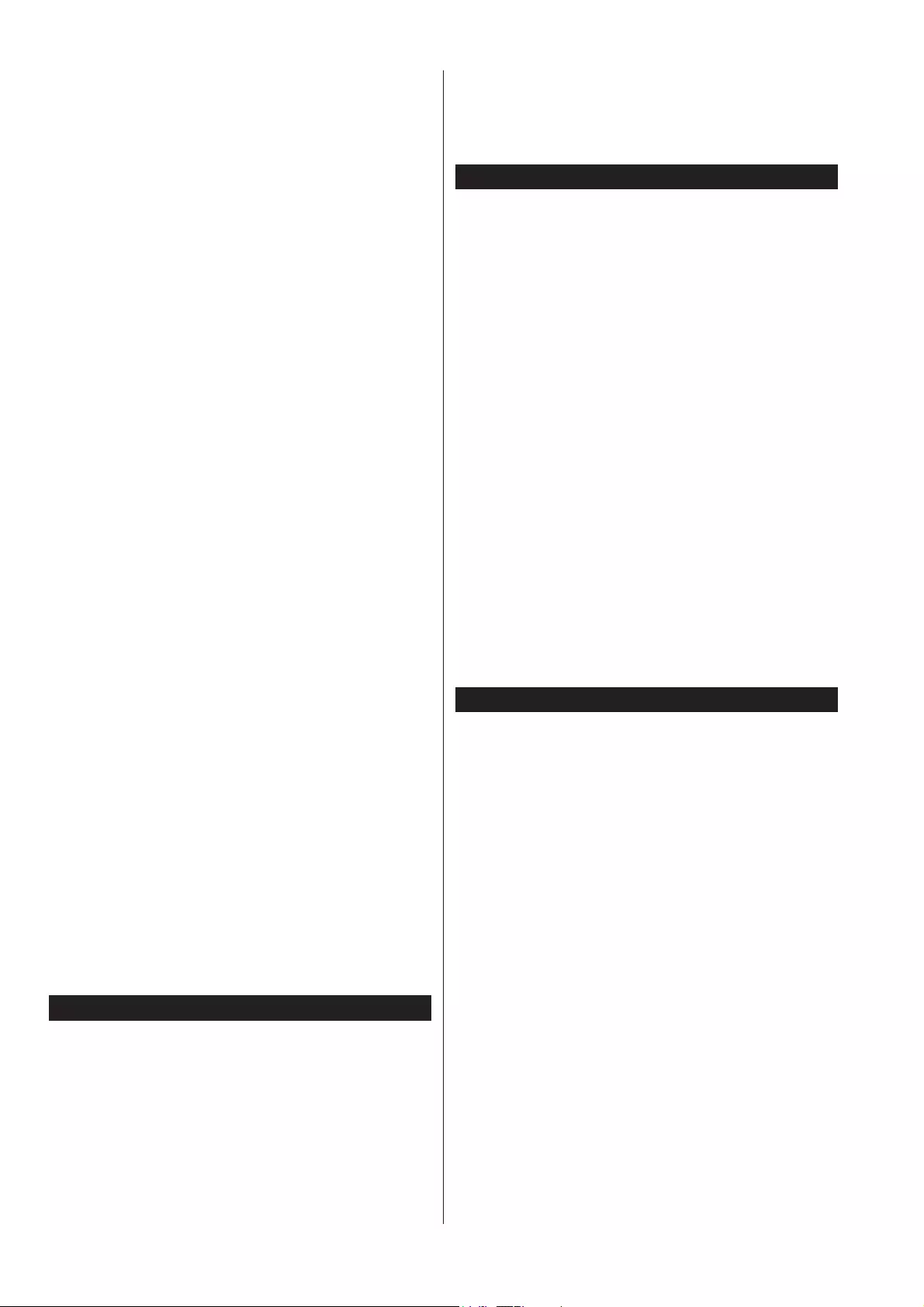
English - 72 -
Filter (Text button): 9LHZV¿OWHULQJRSWLRQV
Next Time Slice (Green button): Displays the
programmes of next time slice.
Options (OK button): Displays event options.
Rec./Stop (Record button): The TV will start to re-
cord the selected programme. You can press again
to stop the recording.
Now/Next Schedule
Options (OK button): Displays event options.
Event Details (Info button): Displays detailed
information about selected programmes.
Filter (Blue button): 9LHZV¿OWHULQJRSWLRQV
Rec./Stop (Record button): The TV will start to
record the selected programme. You can press again
to stop the recording.
Programme Options
Use the directional buttons to highlight a programme
and press OK button to display Event Options menu.
The following options are available.
Select Channel: Using this option, you can switch to
the selected channel.
Record / Delete Rec. Timer: Select the Record
option and press the OK button. If the programme
is going to be broadcasted at a future time, it will be
added to Timers list to be recorded. If the selected
programme is being broadcasted at the moment,
recording will start immediately.
To cancel an already set recording, highlight that
programme and press the OK button and select
the option Delete Rec. Timer. The recording will be
cancelled.
Set Timer on Event / Delete Timer on Event: After
you have selected a programme in the EPG menu,
press the OK button. Select Set Timer on Event
option and press the OK button. You can set a timer
for future programmes. To cancel an already set timer,
highlight that programme and press the OK button.
Then select Delete Timer on Event option. The timer
will be cancelled.
IMPORTANT: Connect a USB disk to your TV while the TV
is switched off. You should then switch on the TV to enable
the recording feature.
Notes: Y ou cannot switch to any other channel while there is
an active recording or timer on the current channel.
It is not possible to set timer or record timer for two or more
individual events at the same time interval.
Teletext Services
Press the Text button to enter. Press again to activate
mix mode, which allows you to see the teletext page and
the TV broadcast at the same time. Press once more
to exit. If available, sections in the teletext pages will
become colour-coded and can be selected by pressing
the coloured buttons. Follow the instructions displayed
on the screen.
Digital Teletext
Press the Text button to view digital teletext information.
Operate it with the coloured buttons, cursor buttons
and the OK button. The operation method may differ
depending on the contents of the digital teletext. Follow
the instructions displayed on the digital teletext screen.
When the Text button is pressed again, the TV returns
to television broadcast.
Software Upgrade
<RXU79LVFDSDEOHRI¿QGLQJDQGXSGDWLQJWKH¿UPZDUH
automatically via the broadcast signal or via Internet.
Software upgrade search via user interface
On the main menu select System>Settings and then
More. Navigate to Software upgrade and press the
OK button. In Upgrade options menu select Scan
for upgrade and press OK button to check for a new
software upgrade.
If a new upgrade is found, it starts to download
the upgrade. After the download is completed
confirm the question asking about rebooting the
TV by pressing the OK to continue with the reboot
operation.
3 AM search and upgrade mode
Your TV will search for new upgrades at 3:00 o’clock if
Automatic scanning option in the Upgrade options
menu is set to Enabled and if the TV is connected
to an aerial signal or to Internet. If a new software is
found and downloaded successfully, it will be installed
at the next power on.
Note: Do not unplug the power cord while led is blinking
during the reboot process. If the TV fails to come on after the
upgrade, unplug, wait for two minutes then plug it back in.
Troubleshooting & Tips
Tv will not turn on
Make sure the power cord is plugged in securely to
wall outlet. Check if batteries are exhausted. Press
the Power button on the TV.
Poor picture
• Check if you have selected the correct TV system.
• Low signal level can cause picture distortion. Please
check antenna access.
• Check if you have entered the correct channel
frequency if you have done manual tuning.
• The picture quality may degrade when two devices
are connected to the TV at the same time. In such
a case, disconnect one of the devices.
No picture
• This means your TV is not receiving any transmission.
Make sure the correct source has been selected.
• Is the antenna connected properly?
• Is the antenna cable damaged?
• Are suitable plugs used to connect the antenna?
• If you are in doubt, consult your dealer.
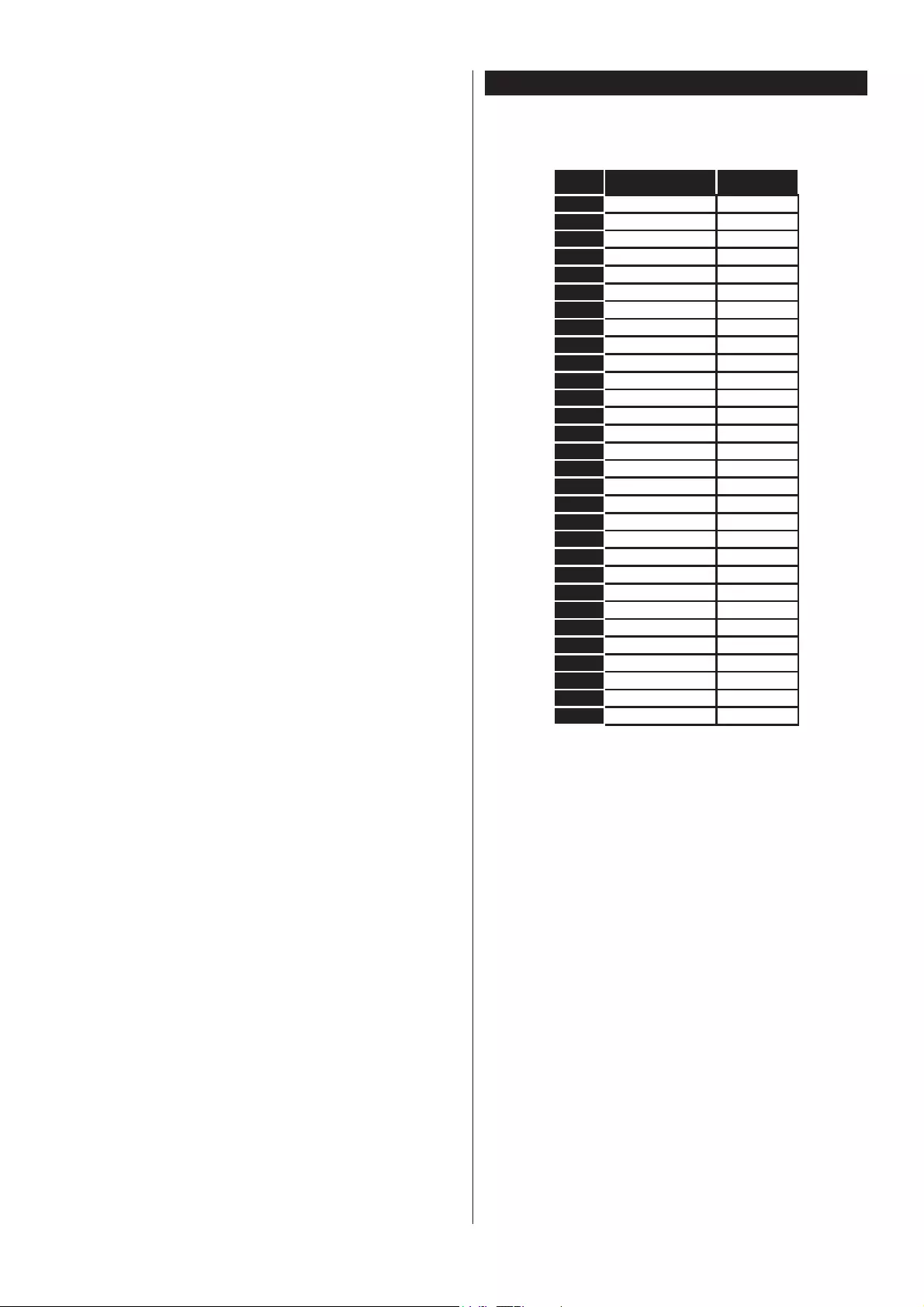
English - 73 -
No sound
• Check if the TV is muted. Press the Mute button or
increase the volume to check.
• Sound may be coming from only one speaker. Check
the balance settings from Sound menu.
Remote control - no operation
• The batteries may be exhausted. Replace the
batteries.
Input sources - can not be selected
• If you cannot select an input source, it is possible
that no device is connected. If not;
• Check the AV cables and connections if you have
tried to connect a device.
• Check the AV cables and connections if you are
trying to switch to the input source dedicated to the
connected device.
Recording unavailable
7RUHFRUGDSURJUDPPH\RXVKRXOG¿UVWFRQQHFWD
USB disk to your TV while the TV is switched off.
You should then switch on the TV to enable recording
feature. If you cannot record, try switching off the TV
and then re-inserting the USB device.
USB is too slow
If a “USB disk writing speed too slow to record”
message is displayed on the screen while starting a
recording, try restarting the recording. If you still get
the same error, it is possible that your USB disk does
not meet the speed requirements. Try connecting
another USB disk.
PC Input Typical Display Modes
The following table is an illustration of some of the
typical video display modes. Your TV may not support
all resolutions.
Index Resolution Frequency
1640x350 85Hz
2640x480 60Hz
3640x480 72Hz
4640x480 75Hz
5800x600 56Hz
6800x600 60Hz
7800x600 72Hz
8800x600 75Hz
91024x768 60Hz
10 1024x768 70Hz
11 1024x768 75Hz
12 1024x768 85Hz
13 1152x864 75Hz
14 1280x768 60Hz
15 1280x768 75Hz
16 1280x960 60Hz
17 1280x960 75Hz
18 1280x1024 60Hz
19 1280x1024 75Hz
20 1360x768 60Hz
21 1366x768 60Hz
22 1400x1050 59Hz
23 1400x1050 60Hz
24 1400x1050 75Hz
25 1440x900 60Hz
26 1440x900 75Hz
27 1600x1200 60Hz
28 1680x1050 59Hz
29 1680x1050 60Hz
30 1920x1080 60Hz
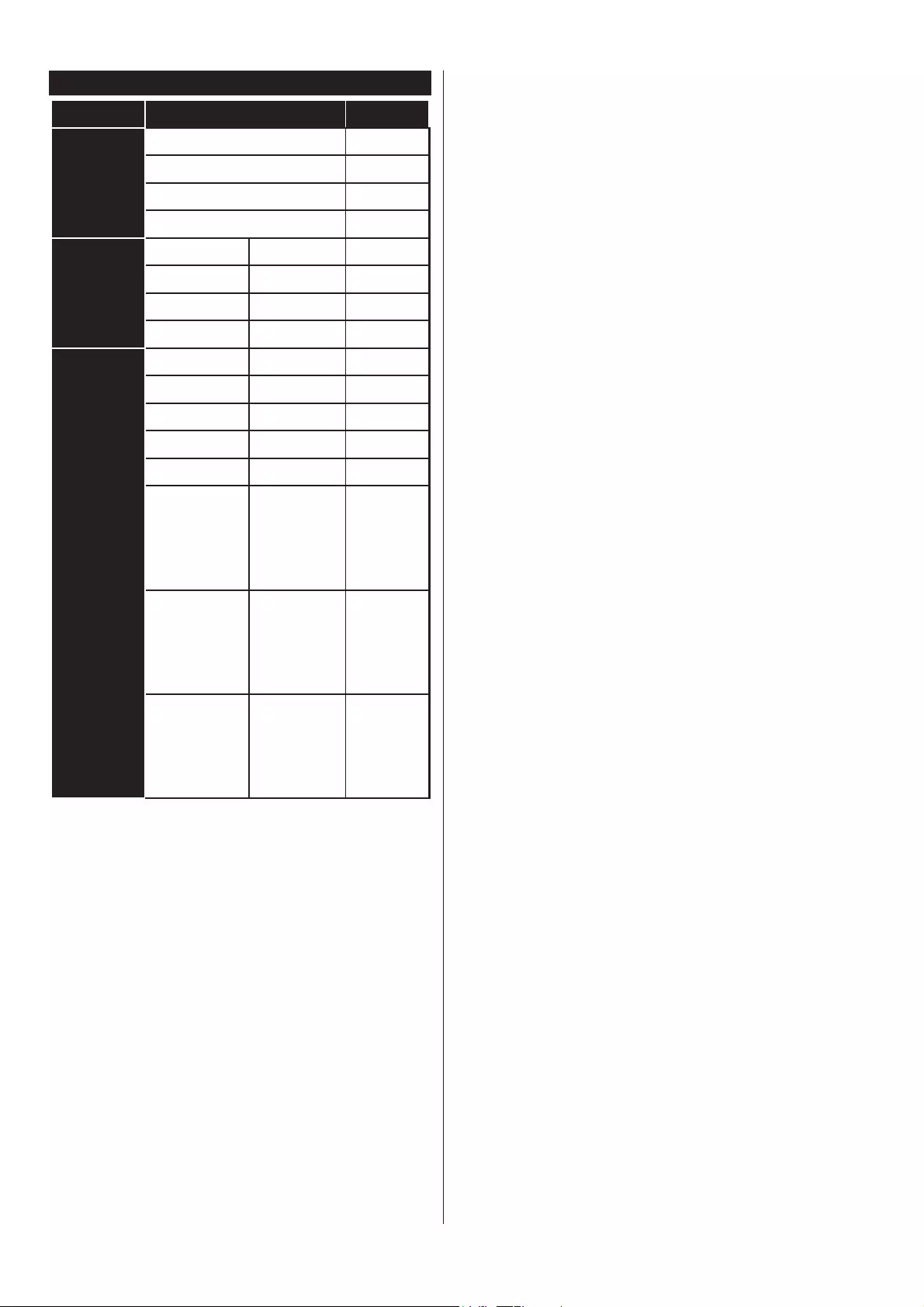
English - 74 -
AV and HDMI Signal Compatibility
Source Supported Signals Available
Side AV
PAL O
SECAM O
NTSC4.43 O
NTSC3.58 O
YPbPr
480i, 480p 60Hz O
576i, 576p 50Hz O
720p 50Hz,60Hz O
1080i 50Hz,60Hz O
HDMI
480i 60Hz O
480p 60Hz O
576i, 576p 50Hz O
720p 50Hz,60Hz O
1080i 50Hz,60Hz O
1080p
24Hz,
25Hz,
30Hz,
50Hz,
60Hz
O
3840x2160p
24Hz,
25Hz,
30Hz,
50Hz,
60Hz
O
4096x2160p
24Hz,
25Hz,
30Hz,
50Hz,
60Hz
O
(X: Not Available, O: Available)
In some cases a signal on the TV may not be displayed
properly. The problem may be an inconsistency with
standards from the source equipment (DVD, Set-top
box, etc. ). If you do experience such a problem please
contact your dealer and also the manufacturer of the
source equipment.
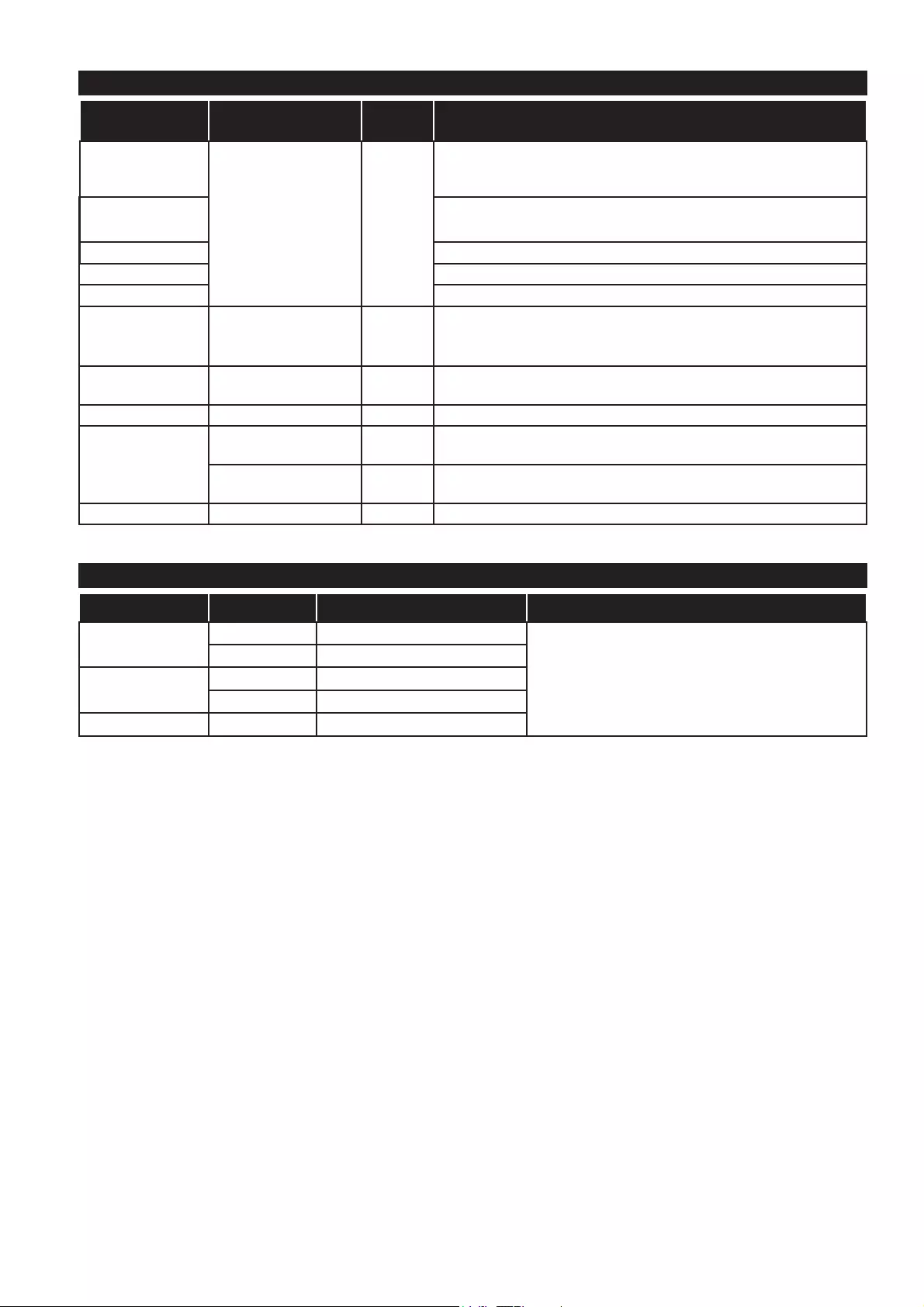
English - 75 -
Supported Video File Formats for USB Mode
Video Codec Resolution Bit Rate Container
MPEG1/2
1080Px2@30fps,
1080P@60fps 40Mbps
MPEG program stream (.DAT, .VOB, .MPG, .MPEG), MPEG
transport stream (.ts, .trp, .tp), MP4 (.mp4, .mov), 3GPP (.3gpp,
.3gp), AVI (.avi), MKV (.mkv), ASF (.asf)
MPEG4 MPEG program stream (.MPG, .MPEG), MP4 (.mp4, .mov),
3GPP (.3gpp, .3gp), AVI (.avi), MKV (.mkv), ASF (.asf)
XviD MP4 (.mp4, .mov), AVI (.avi), MKV (.mkv), ASF (.asf)
Sorenson H.263 )/9ÀY$9,DYL6:)VZI
H.263 MP4 (.mp4, .mov), 3GPP (.3gpp, .3gp), AVI (.avi), MKV (.mkv)
H.264 3840x2160@30fps,
1080P@60fps 135Mbps )/9ÀY03PSPRY*33JSSJS03(*
transport stream (.ts, .trp, .tp), ASF (.asf), AVI (.avi), MKV (.mkv)
Motion JPEG 720P@30fps 10Mbps AVI (.avi), 3GPP (.3gpp, .3gp), MP4 (.mp4, .mov), MKV (.mkv),
ASF (.asf)
VP8 1080P@30fps 20Mbps MKV (.mkv), WebM (.webm)
HEVC/H.265
4K2K@60fps 100Mbps MP4 (.mp4, .mov), MKV (.mkv), MPEG transport stream (.ts, .trp,
.tp)
1080P@60fps 50Mbps MP4 (.mp4, .mov), MKV (.mkv), MPEG transport stream (.ts, .trp,
.tp), 3GPP (.3gpp, .3gp)
VP9 4K2K@30fps 100Mbps MKV (.mkv), WebM (.webm)
Supported Picture File Formats for USB Mode
Image Photo Resolution (width x height) Remark
JPEG Base-line 15360x8640
The limit for max resolution depends on
DRAM size
Progressive 1024x768
PNG non-interlace 9600x6400
interlace 1200x800
BMP 9600x6400
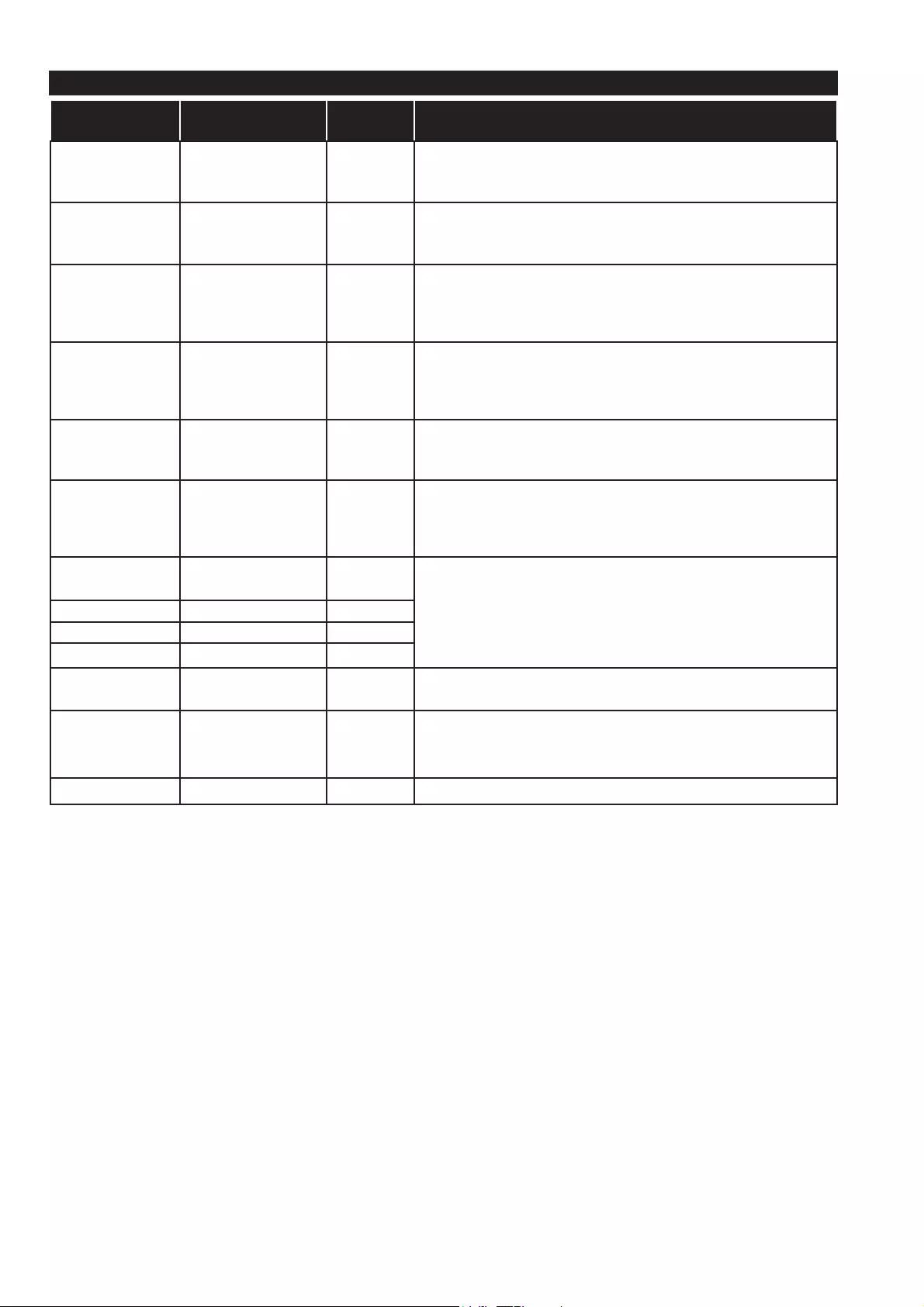
English - 76 -
Supported Audio File Formats for USB Mode
Audio Codec Sample rate Bit Rate Container
MPEG1/2 Layer1 16KHz ~ 48KHz 32Kbps ~
448Kbps
MP3 (.mp3), AVI (.avi), ASF (.asf), Matroska (.mkv, .mka),
MPEG transport stream (.ts, .trp, .tp), MPEG program stream
(.DAT, .VOB, .MPG, .MPEG), WAV (.wav)
MPEG1/2 Layer2 16KHz ~ 48KHz 8Kbps ~
384Kbps
MP3 (.mp3), AVI (.avi), ASF (.asf), Matroska (.mkv, .mka),
MPEG transport stream (.ts, .trp, .tp), MPEG program stream
(.DAT, .VOB, .MPG, .MPEG), WAV (.wav)
MPEG1/2 Layer3 16KHz ~ 48KHz 8Kbps ~
320Kbps
MP3 (.mp3), AVI (.avi), ASF (.asf), Matroska (.mkv, .mka), 3GPP
(.3gpp, .3gp), MP4 (.mp4, .mov, m4a), MPEG transport stream
(.ts, .trp, .tp), MPEG program stream (.DAT, .VOB, .MPG,
03(*)/9ÀY:$9ZDY6:)VZI
AC3 32KHz, 44.1KHz,
48KHz
32Kbps ~
640Kbps
AC3 (.ac3), AVI (.avi), Matroska (.mkv, .mka), 3GPP (.3gpp,
.3gp), MP4 (.mp4, .mov, m4a), MPEG transport stream (.ts, .trp,
.tp), MPEG program stream (.DAT, .VOB, .MPG, .MPEG)
EAC3 32KHz, 44.1KHz,
48KHz
32Kbps ~ 6
Mbps
EAC3 (.ec3), 3GPP (.3gpp, .3gp), MP4 (.mp4, .mov, m4a),
MPEG transport stream (.ts, .trp, .tp), MPEG program stream
(.DAT, .VOB, .MPG, .MPEG)
AAC, HEAAC 8KHz ~ 48KHz
AAC (.aac), AVI (.avi), Matroska (.mkv, .mka), 3GPP (.3gpp,
.3gp), MP4 (.mp4, .mov, m4a), MPEG transport stream (.ts, .trp,
.tp), MPEG program stream (.DAT, .VOB, .MPG, .MPEG), FLV
ÀY50UD
WMA 8KHz ~ 48KHz 128bps ~
320Kbps
ASF (.wma, .asf), AVI (.avi), Matroska (.mkv, .mka)
WMA 10 Pro M0 48KHz < 192kbps
WMA 10 Pro M1 48KHz < 384kbps
WMA 10 Pro M2 96KHz < 768kbps
G711 A/mu-law 8KHz 64Kbps ~
128Kbps
WAV (.wav), AVI (.avi), Matroska (.mkv, .mka), 3GPP
(.3gpp, .3gp), MP4 (.mp4, .mov, m4a)
LBR (cook)
8KHz, 11.025KHz,
22.05KHz,
44.1KHz
6Kbps ~
128Kbps RM (.ra)
FLAC 8KHz~96KHz < 1.6Mbps Matroska (.mkv, .mka)
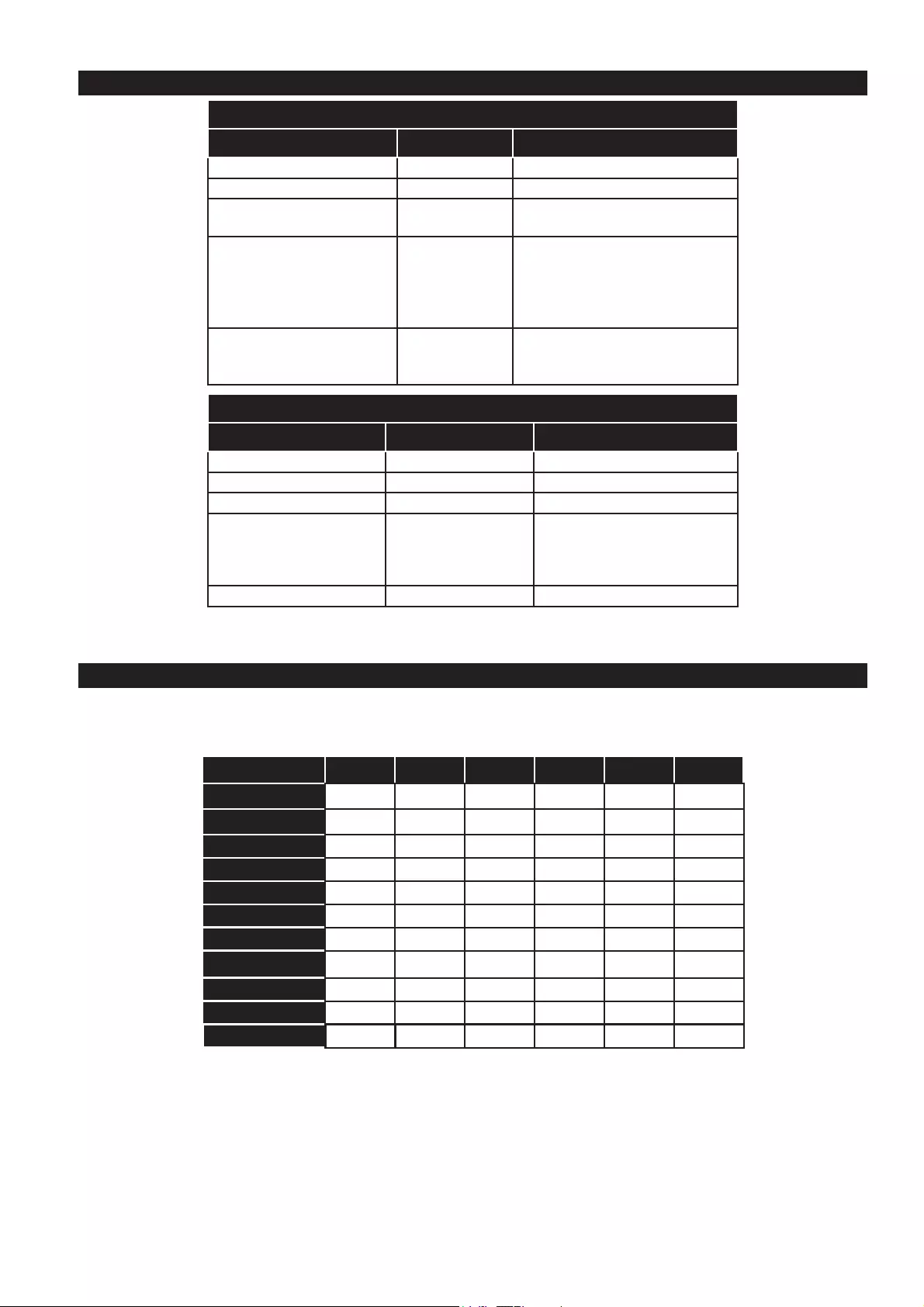
English - 77 -
Supported Subtitle File Formats for USB Mode
Internal Subtitles
Extension Container Subtitle Code
dat, mpg, mpeg, vob MPG, MPEG DVD Subtitle
ts, trp, tp TS DVB Subtitle
mp4 MP4 DVD Subtitle
UTF-8 Plain Text
mkv MKV
ASS
SSA
UTF-8 Plain Text
VobSub
DVD Subtitle
avi AVI (1.0, 2.0),
DMF0,1, 2
XSUB
XSUB+
External Subtitles
Extension Subtitle Parser Remark
.srt Subrip
.ssa/ .ass SubStation Alpha
.smi SAMI
.sub
SubViewer
MicroDVD
DVDSusbtitleSystem
SubIdx (VobSub)
SubViewer 1.0 & 2.0 Only
.txt TMPlayer
Supported DVI Resolutions
When connecting devices to your TV’s connectors by using DVI converter cable(DVI to HDMI cable - not
supplied), you can refer to the following resolution information.
56Hz 60Hz 66Hz 70Hz 72Hz 75Hz
640x480 ;;
800x600 ;; ;
1024x768 ;;;
1280x768 ;;
1280x960 ;
1360x768 ;
1366x768 ;
1280x1024 ;;;
1400x1050 ;
1600x900 ;
1920x1080 ;
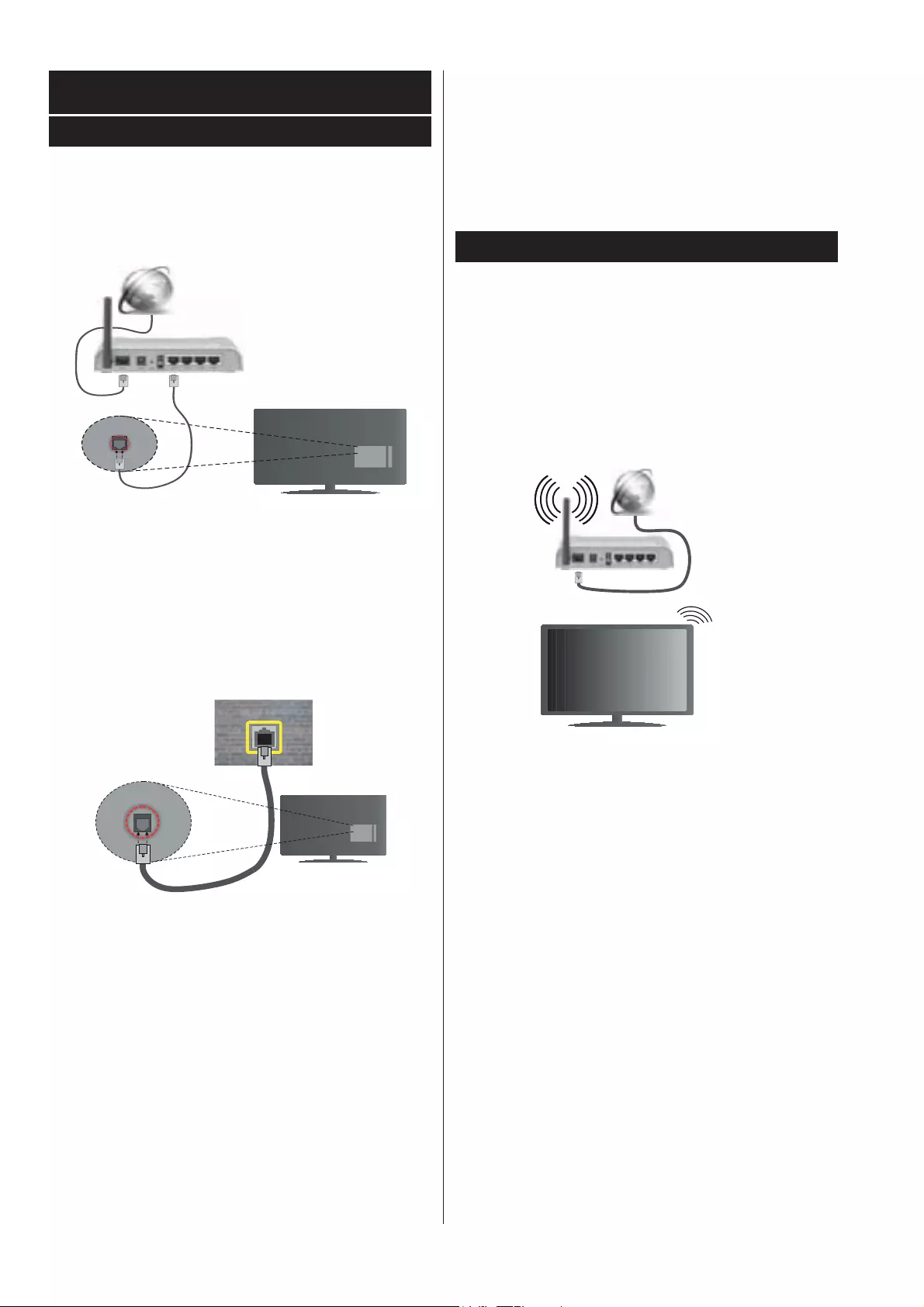
English - 78 -
Connectivity
Wired Connectivity
To Connect to a Wired Network
• You must have a modem/router connected to an active
broadband connection.
• Connect your TV to your modem/router via an ethernet
cable. There is a LAN port at the rear (back) of your TV.
Broadband ISP connection
LAN (ethernet) cable
LAN input on the rear
side of the TV
To configure wired settings please refer to
the Network/Internet Settings section in the
System>Settings Menu.
• You might be able to connect your TV to your LAN
GHSHQGLQJRQ\RXUQHWZRUN¶VFRQ¿JXUDWLRQ,QVXFKD
case, use an ethernet cable to connect your TV directly
to the network wall outlet.
LAN input on the rear
side of the TV
network
wall socket
Con¿guring W ired Device Settings
Network Type
The Network Type can be selected as Wired Device,
Wireless Device or Disabled, in accordance with the
active connection to the TV set. Select this as Wired
Device if you are connecting via an ethernet cable.
Internet Speed Test
Highlight Internet Speed T est and press the OK button.
TV will check the internet connection bandwidth and
display the result when complete.
Advanced Settings
Highlight AdvancedSettings and press the OK button.
On the next screen you can change the IP and DNS
settings of the TV. Highlight the desired one and press
Left or Right button to change the setting from Automa-
tic to Manual. Now you can enter the Manual IP and
/ or Manual DNS values. Select the related item in the
drop down menu and enter the new values using the
numeric buttons of the remote. Press the OK button to
save settings when complete.
Wireless Connectivity
To Connect to a Wireless Network
The TV cannot connect to the networks with a hidden
SSID. To make your modem’s SSID visible, you should
change your SSID settings via the modem’s software.
T o Connect to a wireless LAN, you should perform
the following steps:
To configure your wireless settings please refer
to the Network/Internet Settings section in the
System>Settings Menu.
Broadband
ISP
connection
A Wireless-N router (IEEE 802.11a/b/g/n) with
simultaneous 2.4 and 5 GHz bands is designed to
increase bandwidth. These are optimized for smoother
DQGIDVWHU+'YLGHRVWUHDPLQJ¿OHWUDQVIHUVDQGZLUHOHVV
gaming.
• The frequency and channel differ depending on the
area.
• The transmission speed differs depending on the
distance and number of obstructions between the
transmission products, the configuration of these
SURGXFWV WKH UDGLR ZDYH FRQGLWLRQV WKH OLQH WUDI¿F
and the products that you use. The transmission may
also be cut off or may get disconnected depending
on the radio wave conditions, DECT phones or any
other WiFi 11b appliances. The standard values of
the transmission speed are the theoretical maximum
values for the wireless standards. They are not the
actual speeds of data transmission.
• The location where the transmission is most effective
differs depending on the usage environment.
• The Wireless feature of the TV supports 802.11 a,b,g
& n type modems. It is highly recommended that you
should use the IEEE 802.11n communication protocol
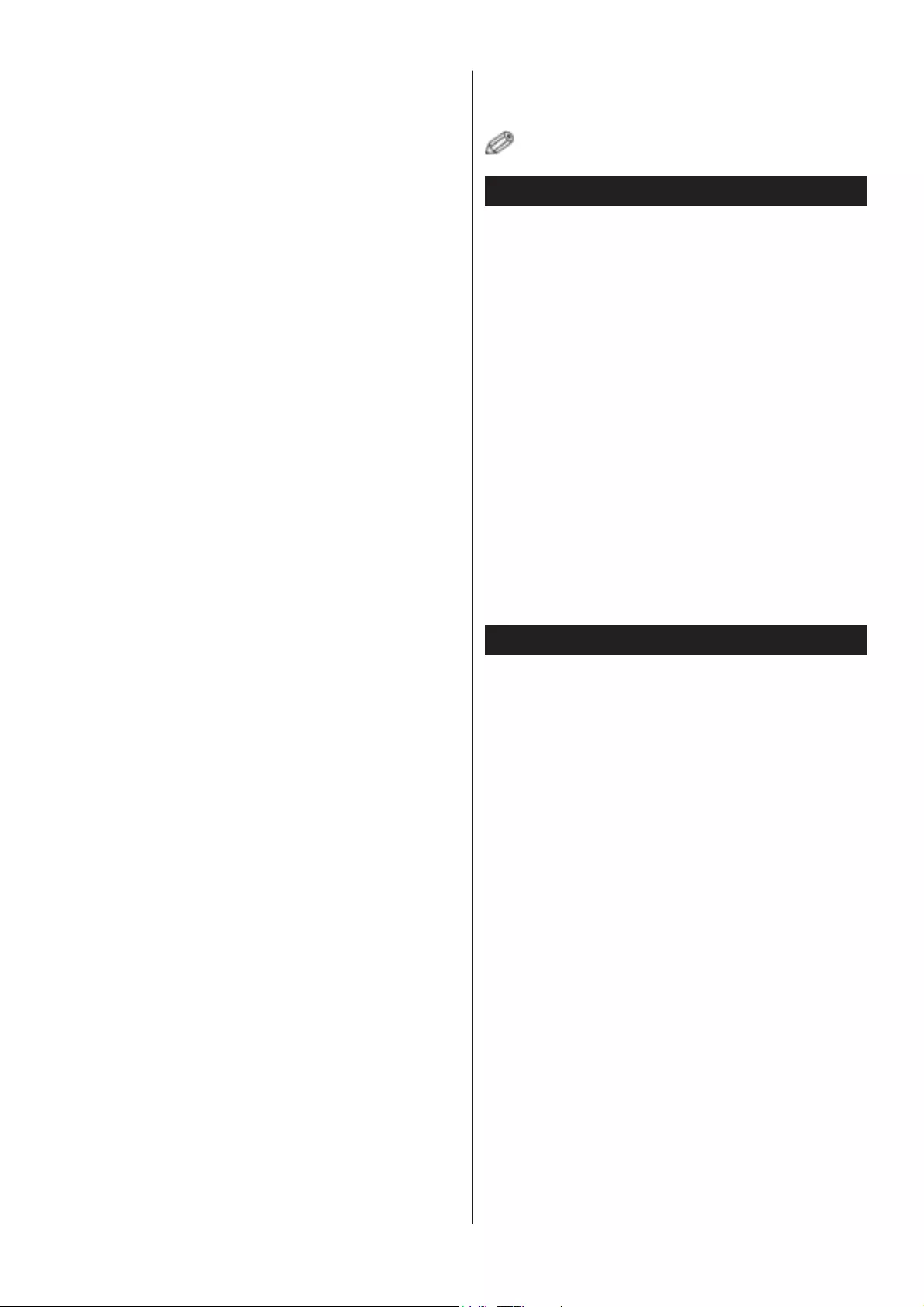
English - 79 -
in order to avoid any possible problems while watching
videos.
• You must change your modem’s SSID when there are
any other modems around with the same SSID. You
can encounter connection problems otherwise. Use
a wired connection if you experience problems with a
wireless connection.
Con¿guring W ireless Device Settings
Open the Network/Internet Settings menu and select
Network Type as Wireless Device to start connection
process.
The TV will scan the wireless networks automatically. A
list of available networks will be displayed. Please select
your desired network from the list.
Note: If the modem supports N mode, you should set N mode
settings.
If the selected network is protected with a password,
please enter the correct key by using the virtual
keyboard. You can use this keyboard via the directional
buttons and the OK button on the remote control.
Wait until the IP address is shown on the screen.
This means that the connection is now established. To
disconnect from a wireless network, highlight Network
Type and press Left or Right buttons to set as Disabled.
Highlight Internet Speed T est and press the OK button
to check your internet connection speed. Highlight
Advanced Settings and press the OK button to open
the advanced setting menu. Use directional and numeric
buttons to set. Press the OK button to save settings
when complete.
Other Information
The status of the connection will be displayed as
Connected or Not Connected and the current IP
address, if a connection is established.
Connecting to your mobile device via WiFi
• If your mobile device has WiFi feature, you can connect
it to your TV via a router, in order to access the content
in your device. For this, your mobile device must have
an appropriate sharing software.
• Connect to your router following the steps stated above
in the Wireless Connectivity section.
• Afterwards, engage your mobile device with the router
and then activate the sharing software on your mobile
GHYLFH7KHQVHOHFW¿OHVWKDW\RXZDQWWRVKDUHZLWK
your TV.
• If the connection is established correctly, you will be
DEOHWRDFFHVVWKHVKDUHG¿OHVIURP\RXUPRELOHGHYLFH
via the Media Browser of your TV.
• Enter the Media Browser menu and the playback
device selection OSD will be displayed. Select your
mobile device and press the OK button to continue.
• If available, you can download a virtual remote
controller application from the server of your mobile
device application provider.
Note: This feature may not be supported on all mobile
devices.
W ake ON
Wake-on-LAN (WoL) and Wake-on-Wireless LAN
(WoWLAN) are standards that allow a device to be
turned on or woken up by a network message. The
message is sent to the device by a program executed
on a remote device connected to the same local area
network, such as a smartphone.
Your TV is WoL and WoWLAN compatible. To enable
this feature set the Wake On option in the Network/
Internet Settings menu as On. It is necessary that
both the device, from which the network message will
be sent to the TV, and the TV are connected to the
same network. Wake On feature is only supported for
Android OS devices and can only be used via YouTube
DQG1HWÀL[DSSOLFDWLRQV
In order to use this feature the TV and the remote
device should be connected at least once while the TV
is on. If the TV is powered off, the connection should be
reestablished, the next time it is switched on. Otherwise
this feature will be unavailable. This does not apply, when
the TV is switched into the standby mode.
Connectivity Troubleshooting
Wireless Network Not A vailable
•(QVXUHWKDWDQ\¿UHZDOOVRI\RXUQHWZRUNDOORZWKH79
wireless connection.
• Try searching for wireless networks again, using the
Network/Internet Settings menu screen.
If the wireless network does not function properly, try
using the wired network in your home. Refer to the
Wired Connectivity section for more information on
the process.
If the TV does not function using the wired connection,
check the modem (router). If the router does not have a
problem, check the internet connection of your modem.
Connection is Slow
See the instruction book of your wireless modem to
get information on the internal service area, connection
speed, signal quality and other settings. You need to
have a high speed connection for your modem.
Disruption during playback or slow
reactions
You could try the following in such a case:
Keep at least three meters distance from microwave
ovens, mobile telephones, bluetooth devices or any
other Wi-Fi compatible devices. Try changing the active
channel on the WLAN router.
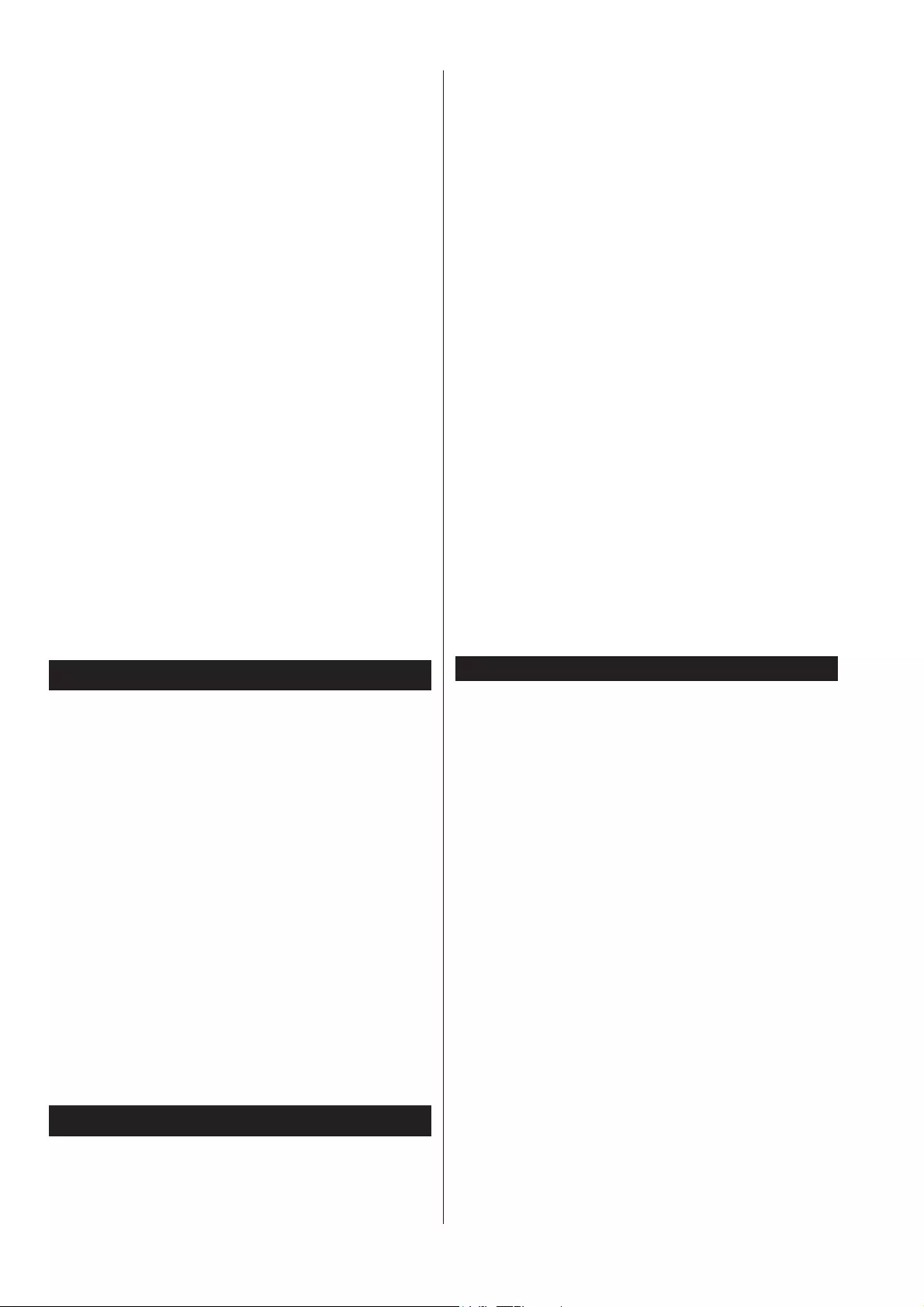
English - 80 -
Internet Connection Not Available / Audio
Video Sharing Not W orking
,IWKH0$&DGGUHVVDXQLTXHLGHQWL¿HUQXPEHURI\RXU
PC or modem has been permanently registered, it is
possible that your TV might not connect to the internet.
In such a case, the MAC address is authenticated
each time when you connect to the internet. This is a
precaution against unauthorized access. Since your TV
has its own MAC address, your internet service provider
cannot validate the MAC address of your TV. For this
reason, your TV cannot connect to the internet. Contact
your internet service provider and request information
on how to connect a different device, such as your TV,
to the internet.
It is also possible that the connection may not be
DYDLODEOH GXH WR D ¿UHZDOO SUREOHP ,I \RX WKLQN WKLV
causes your problem, contact your internet service
SURYLGHU$¿UHZDOOPLJKWEHWKHUHDVRQRIDFRQQHFWLYLW\
and discovery problem while using the TV in Audio
Video Sharing mode or while browsing via Audio Video
Sharing feature.
Invalid Domain
Ensure that you have already logged on to your PC with
an authorized username/password and also ensure
WKDW\RXUGRPDLQLVDFWLYHSULRUWRVKDULQJDQ\¿OHVLQ
your media server program on your PC. If the domain is
LQYDOLGWKLVPLJKWFDXVHSUREOHPVZKLOHEURZVLQJ¿OHV
in Audio Video Sharing mode.
Using Audio V ideo Sharing Network Service
Audio Video Sharing feature uses a standard that eases
the viewing process of digital electronics and makes
them more convenient to use on a home network.
This standard allows you to view and play photos, music
and videos stored in the media server connected to your
home network.
1. Server Software Installation
The Audio Video Sharing feature cannot be used if the
server programme is not installed onto your PC or if
the required media server software is not installed onto
the companion device. Please prepare your PC with a
proper server programme.
2. Connect to a Wired or Wireless Network
See the Wired/Wireless Connectivity chapters for
GHWDLOHGFRQ¿JXUDWLRQLQIRUPDWLRQ
3. Play Shared Files via Media Browser
Select Media Browser by using the directional buttons
from the main menu and press OK. The media browser
will then be displayed.
Audio Video Sharing
Select the desired media type on the main media
browser menu and press OK,IVKDULQJFRQ¿JXUDWLRQV
are set properly, Device Selection screen will be
displayed after selecting the desired media type. If
available networks are found, they will be listed on this
screen. Select media server or network that you want to
connect to using the Up or Down buttons and press OK.
If you want to refresh the device list, press the Green
button. You can press Menu to exit.
If you select the media type as Videos and choose a
device from the selection menu. Then select the folder
ZLWK YLGHR ¿OHV LQ LW RQ WKH QH[W VFUHHQ DQG DOO WKH
DYDLODEOHYLGHR¿OHVZLOOEHOLVWHG
To play other media types from this screen, you can go
back to main Media Browser screen and select the
media type as desired and then perform the network
selection again. Or press the Blue button to switch to
next media type quickly without changing the network.
Refer to the Media Browser menu section for further
LQIRUPDWLRQRQ¿OHSOD\EDFN
If a problem occurs with the network, please switch your
television off at the wall socket and back on again. Trick
mode and jump are not supported with the Audio Video
Sharing feature.
PC/HDD/Media Player or any other devices that are
compatible should be used with a wired connection for
higher playback quality.
8VHD/$1FRQQHFWLRQIRUTXLFNHU¿OHVKDULQJEHWZHHQ
other devices like computers.
Note: There may be some PC’s which may not be able to utilize
the Audio Video Sharing feature due to administrator and security
settings (such as business PC’s).
Internet Portal
HINT: A broadband internet connection is required for
high quality viewing. You must set the country option
accordingly in the First Time Installation for proper
operation of the internet portal.
Portal feature adds your TV a feature that allows you to
connect a server on the Internet and view the content
provided by this server over your Internet connection.
Portal feature allows you to view the music, video, clip
RU ZHE FRQWHQW ZLWK GH¿QHG VKRUWFXWV :KHWKHU \RX
can view this content without interruption depends on
the connection speed provided by your internet service
provider.
Press the Internet button on your remote control to open
internet portal page. You will see icons of the available
applications and services on the portal screen. Use the
directional buttons on your remote to select the desired
one. You may view the desired content by pressing OK
after selecting. Press Back/Return button to return back
to the previous screen.
Moreover, you can access some features using the
VKRUWFXW IHDWXUH GH¿QHG IRU WKH FRORXUHG RU QXPHULF
buttons of your remote.
Press the Exit button to quit the Internet portal mode.
PIP W indow (depending on portal service)
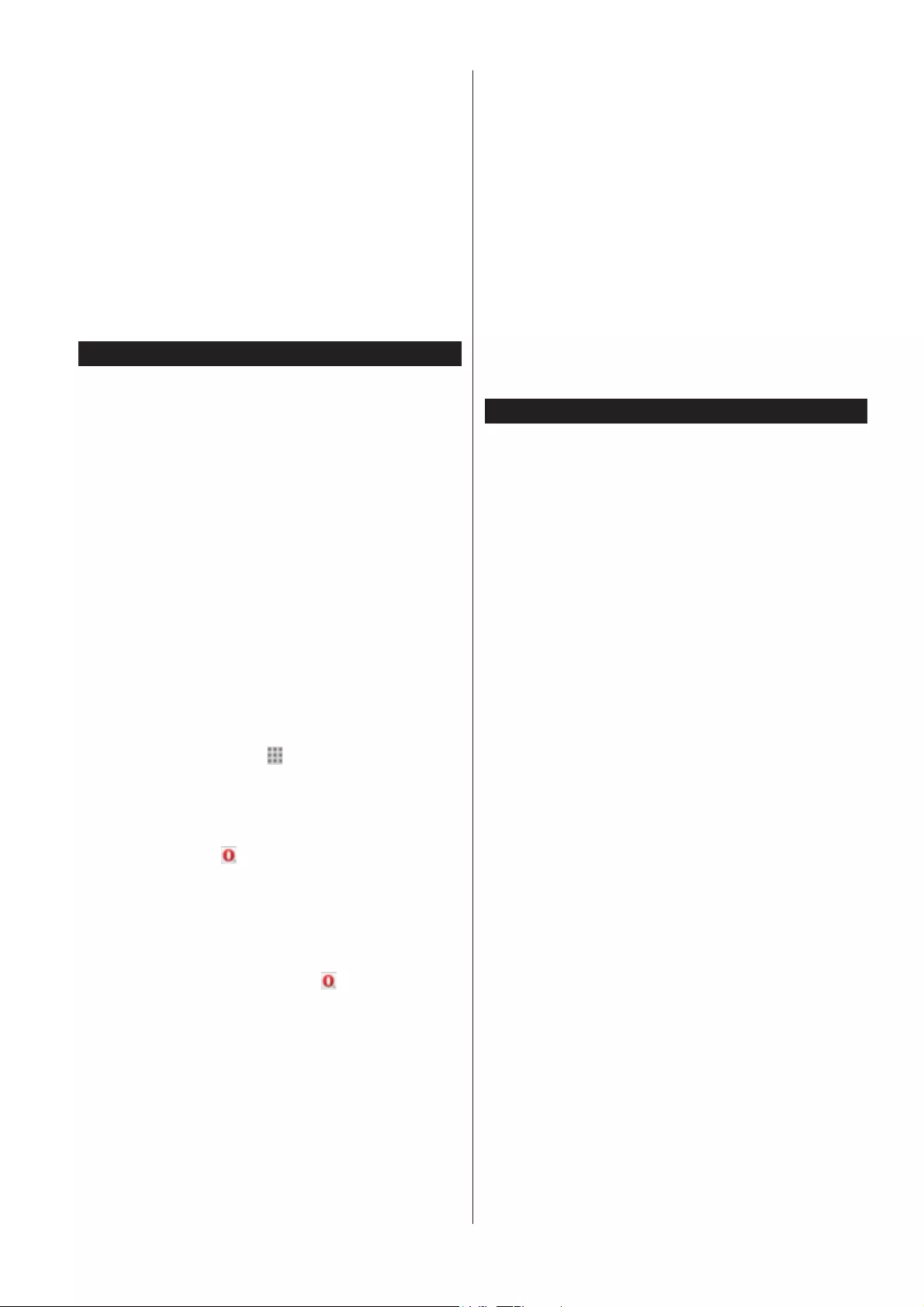
English - 81 -
Current source content will be displayed in the PIP
window, if you switch to portal mode while on any active
source.
If you switch to portal mode while watching TV channels,
current programme will be displayed in the PIP window.
You can change channels using Programme +/- buttons.
Notes:
Possible application dependent problems may be caused by
the content service provider .
Portal service content and the interface may be changed at any
time without prior notice.
Third party internet services may change, be discontinued or
restricted at any time.
Internet Browser
To use the internet browser, HQWHUWKHSRUWDO¿UVW7KHQ
launch the Internet application on the portal.
(*) The appearance of the internet browser logo may change
In the initial screen of the browser, the thumbnails of
WKHSUHGH¿QHGLIDQ\OLQNVWRZHEVLWHVDYDLODEOHZLOO
be displayed as Speed Dial options along with the Edit
Speed Dial and the Add to Speed Dial options.
To navigate the web browser, use the directional
buttons on the remote or a connected mouse. To see
the browser options bar, move the cursor to the top of
the page or press the Back/Return button. History,
Tabs and Bookmarks options and the browser bar
which contains previous/next buttons, the refresh button,
the adress/search bar, the Speed Dial and the Opera
buttons are available.
To add a desired website to the Speed Dial list for quick
access, move the cursor to the top of the page or press
the Back/Return button. The browser bar will appear.
Highlight the Speed Dial - button and press the OK
button. Then select Add to Speed Dial option and press
the OK button. Fill in the blanks for Name and Address,
highlight OK and press the OK button to add. Whilst you
are on the site you wish to add to the Speed Dial list,
highlight the Opera- button and press the OK button.
Then highlight Add to Speed Dial option in the submenu
and press the OK button again. Name and Address
ZLOOEH¿OOHGDXWRPDWLFDOO\DFFRUGLQJWRWKHVLWH\RXDUH
visiting. Highlight OK and press the OK button to add.
You can also use the Opera menu options to manage
the browser. Highlight the Opera- button and press
the OKEXWWRQWRVHHDYDLODEOHSDJHVSHFL¿FDQGJHQHUDO
options.
There are various ways to search or visit websites using
the web browser.
Enter the address of a website(URL) into the search/
address bar and highlight the Submit button on the
virtual keyboard and press the OK button to visit the
site.
Enter keyword/s into the search/address bar and
highlight the Submit button on the virtual keyboard and
press the OK button to start a search for the related
websites.
Highlight a Speed Dial thumbnail and press the OK
button to visit the related website.
Your TV is compatible with USB mice. Plug your mouse
or wireless mouse adaptor into the USB input of your
TV for easier and quicker navigation.
6RPHZHESDJHVLQFOXGHÀDVKFRQWHQW7KHVHDUHQRW
supported by the browser.
Your TV does not support any download processes from
the internet via the browser.
All sites on the internet might not be supportted.
According to the site; content problems may occur. In
some circumstances video contents might not be able
to be played.
HBBTV System
HbbTV (Hybrid Broadcast Broadband TV) is a new
industry standard that seamlessly combines TV services
delivered via broadcast with services delivered via
broadband and also enables access to Internet only
services for consumers using connected TVs and set-
top boxes. Services delivered through HbbTV include
traditional broadcast TV channels, catch-up services,
video-on-demand, EPG, interactive advertising,
personalisation, voting, games, social networking and
other multimedia applications.
HbbTV applications are available on channels where
they are signalled by the broadcaster (currently various
channels on Astra broadcast HbbTV applications).
The broadcaster marks one application as “autostart”
and this one is started by the platform automatically.
The autostart applications are generally launched with
a small red button icon to notify the user that there is
an HbbTV application on that channel. Press the red
button to open the application page. After the page is
displayed you can go back to the initial red button icon
state by pressing the red button again. You can toggle
between the red button icon mode and full UI mode of
the application via pressing red button. It should be noted
that the red button switching capability is provided by the
application and some application may behave differently.
If you switch to another channel while an HbbTV
application is active (either in red button icon mode or
full UI mode), the following scenarios can occur.
• The application can continue running.
• The application can be terminated.
• The application can be terminated and another
autostart red button application can be launched.
HbbTV allows the applications to be retrieved both from
broadband or broadcast. The broadcaster may enable
both ways or one of them. If the platfrom does not have
an operational broadband connection, the platform can
still launch applications transmitted on broadcast.
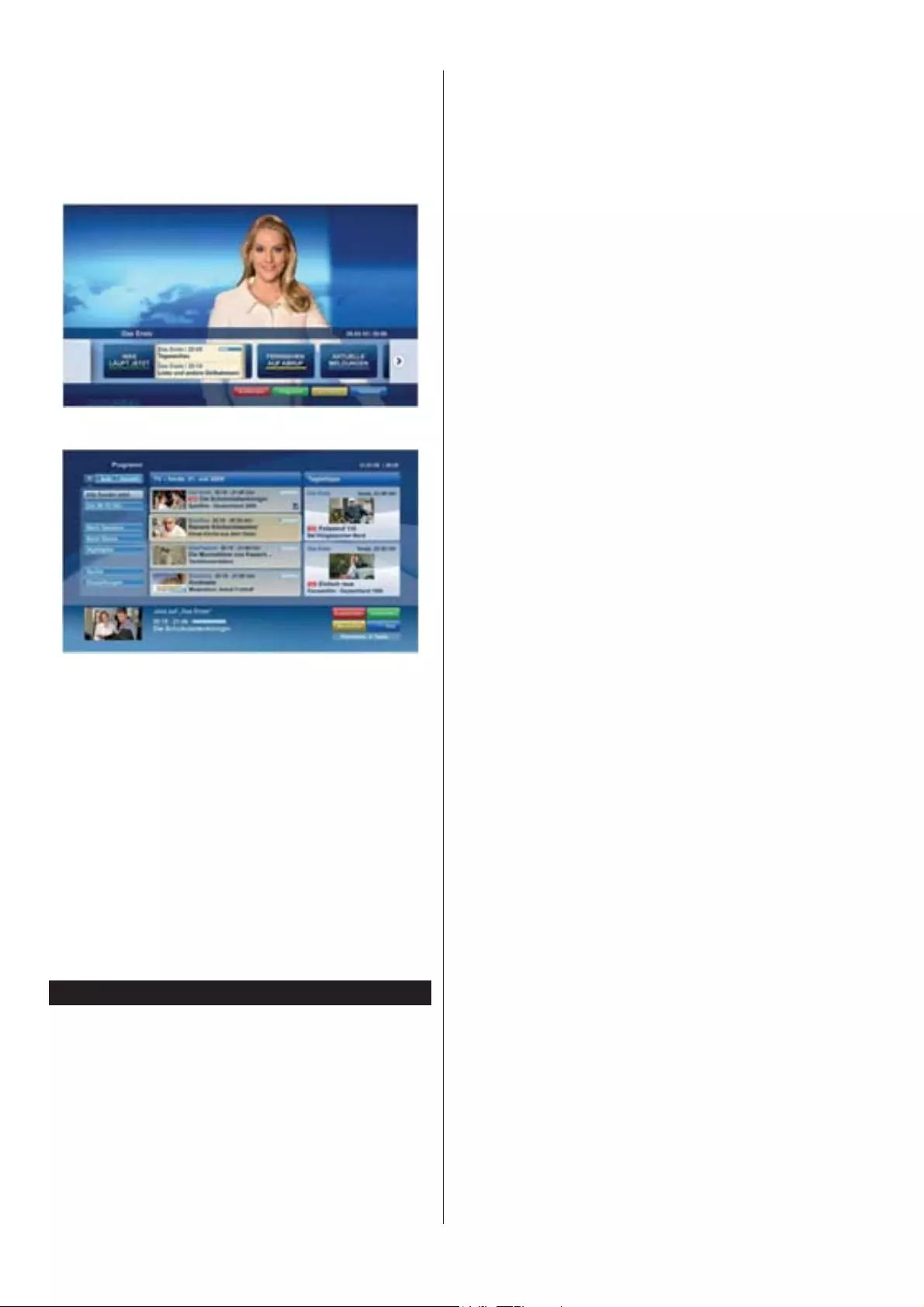
English - 82 -
The autostart red button applications generally provide
links to other applications. An example of this is shown
below. The user then can switch to other applications
by using the links provided. The applications should
provide a way to terminate themselves, usually Exit
button is used for this.
Figure a: Start bar application
Figure b: EPG application, broadcast video is shown
on the left bottom, can be terminated by pressing 0.
HbbTV applications use keys on the remote control to
interact with the user. When an HbbTV application is
launched, the control of some keys are owned by the
application. For example, numeric channel selection may
not work on a teletext application where the numbers
indicate teletext pages.
HbbTV requires AV streaming capability for the platform.
There are numerous applications providing VOD (video
on demand) and catch-up TV services. The user can
use play, pause, stop, forward, and rewind keys on the
remote control to interact with the AV content.
Note: You can enable or disable this feature from the More
menu in System>Settings menu.
Smart Center
Smart Center is a mobile application running on iOS and
Android platforms. With your tablet or phone, you can
easily stream your favourite live shows and programmes
from your smart TV. Also; you can launch your portal
applications, use your tablet as a remote control for your
79DQGVKDUHPHGLD¿OHV
Note: Being able to use all functions of this application depends
on the features of your TV.
Getting Started
To use Smart Center features, connections have to
be done properly. To get connected to your network
wirelessly, plug in the Wi-Fi dongle to one of the USB
SRUWVLI\RXU79GRHVQ¶WKDYHLQWHUQDOZL¿IHDWXUH7REH
able to use internet based features, your modem/router
must be connected to the internet.
IMPORTANT: Make sure the TV and mobile device are
connected to the same network.
For media sharing feature Audio Video Sharing option
should be enabled(if available). Press the Menu button
on the remote, select System>Settings>More menu
and press OK. Highlight Audio Video Sharing and
change as Enabled. Your TV is ready to connect to your
mobile device now.
Install the Smart Center application onto your mobile device.
Start the smart center application. If all connections are
FRQ¿JXUHGSURSHUO\\RXZLOOVHH\RXU79¶VQDPHRQ\RXU
mobile device. If your TV’s name doesn’t appear on the
list, wait a while and tap on the Refresh widget. Select
your TV from the list.
Mobile Device screen
2QWKHPDLQVFUHHQ\RXFDQ¿QGWDEVWRDFFHVVYDULRXV
features.
The application retrieves actual channel list from TV
¿UVWZKHQLWVWDUWV
MY CHANNELS:7KHSURJUDPPHVRI¿UVWIRXUFKDQQHOV
from the channel list retrieved from the TV are shown.
You can change the listed channels. Press on the
channel thumbnail and hold. A list of channels will be
displayed and you can choose your desired channel
to be replaced.
TV: You can watch content through the TV tab. In
this mode you can navigate through the channel list
retrieved from your TV and click on thumbnails to view
the detail pages.
RECORDINGS: You can view your active recordings(if
available) and reminders through this tab. To delete any
item, simply press on the delete icon found on each row.
EPG: You can view the broadcast schedules of selected
channel lists through this tab. You can also navigate
through channels by pressing on the selected channel
on the EPG grid. Please note that updating / refreshing
the EPG information may take a while depending on
your network and web service quality.
Note: Internet connection is required for WEB based EPG
informations.
PORTAL: This tab displays the Portal applications in
scrollable view. Unless FollowMeTV (if available) is
active, the selected application will be displayed on
your TV screen.
Note: Internet connection is required. This tab is enabled if a
portal page is in use.
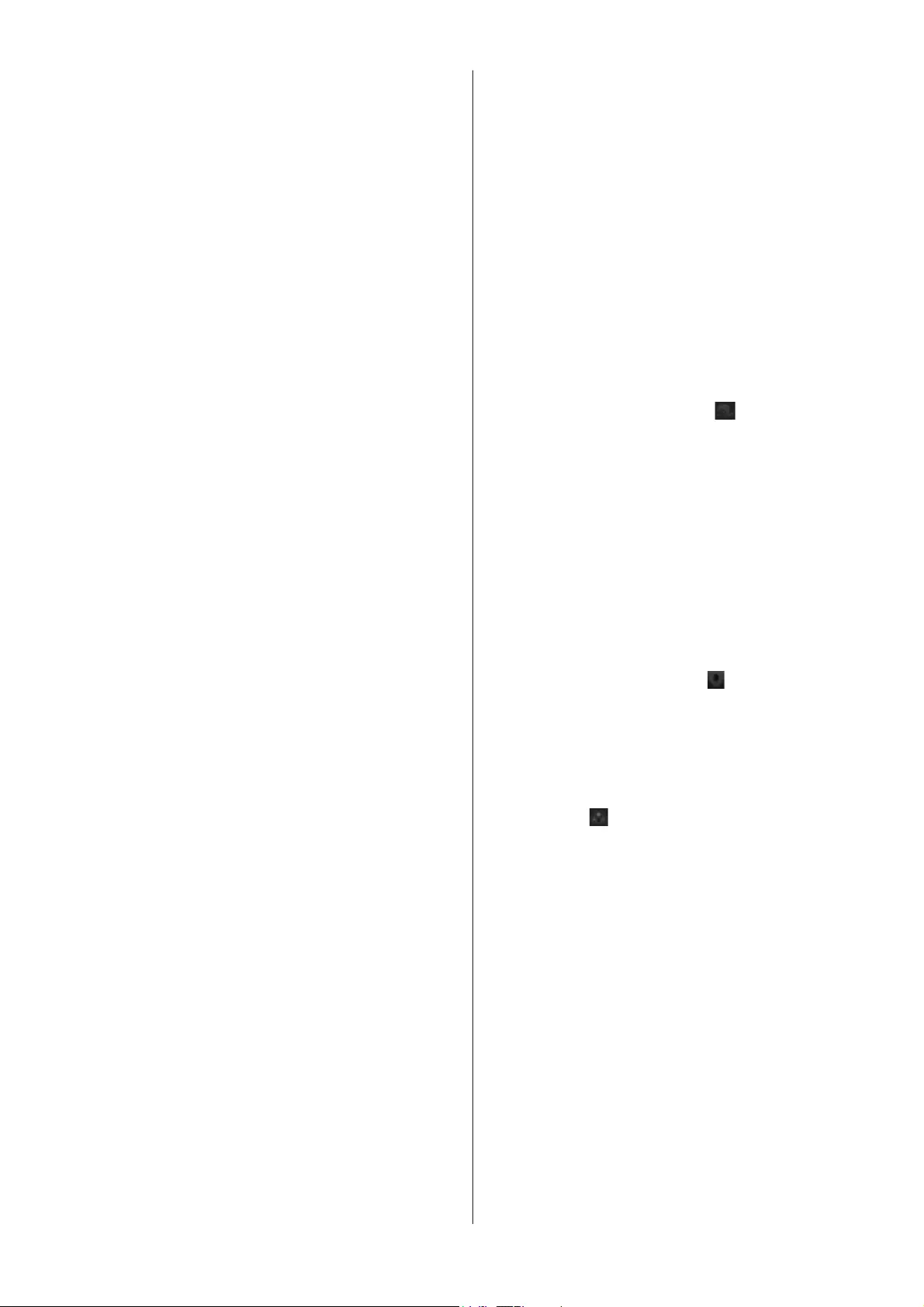
English - 83 -
SETTINGS: &RQ¿JXUH WKH DSSOLFDWLRQ WR \RXU OLNLQJ
You can change;
Auto-lock (Only in IOS): The screen of the device
automatically turns off after a certain amount of time.
Default is off, which means the screen will always
stay on.
Auto-enable FollowMeTV: FollowMeTV function (if
available) will start automatically when this setting is
enabled. Default is disabled.
Auto-connection to TV: When enabled, your mobile
device will automatically connect to last connected TV
and skips the TV search screen.
Change TV (Only in IOS): Shows the currently
connected TV. You can press on this setting to go to
the “TV search” screen and change to a different TV.
Edit custom channel list: You can edit your custom
channel list using this setting.
Choose channel list source: You can choose the
channel list source to be used in the application. The
options are “TV List” and “Custom List”. Additionally
you can activate “Remember my choice” option to set
the selected channel list source as a constant choice.
In this case if the selected source is available it will be
used in the application.
Version No: Displays the current version of the
application.
Detail Page
To open detail page tap on a programme. On the
detail page screen you can get detailed information
of the programmes you select. There are “Details”,
³&DVW&UHZ´DQG³9LGHRV´WDEVWR¿QGRQWKLVSDJH
DETAILS: This tab provides summary and information
about the selected programme. Also there are links to
facebook and twitter pages of the programme selected.
CAST&CREW: Shows all the people contributed to the
current programme.
VIDEOS: Provides videos on Youtube related to the
selected programme.
Note: For some functions an internet connection may be
required.
FollowMe TV Feature (if available)
Tap on the FOLLOW ME TV widget located at the bottom
left of the screen of your mobile device to change the
layout for FollowMe TV feature.
Tap the play icon to start streaming of the content from
the TV to your mobile device. Available if your device is
in your routers operation range.
Mirror Mode
This mode of FollowMe TV feature is enabled by deafult
and allows streaming the content from any other selected
TV sources and Media Browser.
Notes:
Note that only digital(DVB-T/C/S) SD and HD channels are
supported.
Multilanguage audio support and subtitle on/off features are
not functional.
The streaming performance may change depending on the
quality of your connection.
Media Share Page
To access the Media Share widget tap on the Up-arrow
on the bottom left side of the screen.
If the Media Share widget is pressed, a screen is
GLVSOD\HGZKHUH\RXFDQVHOHFWWKHPHGLD¿OHW\SHWR
share with your TV.
Note: Not all image ¿le formats are supported. This function
will not work if Audio V ideo Sharing feature is not supported.
Portal Launcher
To access the Portal Launcher( ) widget tap on the
Up-arrow on the bottom left side of the screen.
You can access the portal page by tapping on the Portal
Launcher widget.
Note: Internet connection is required. This function will not work
if a portal page is not in use.
Smart Remote Feature
You can use your mobile device as a remote control for
your TV once it has connected to the TV. To use smart
remote’s full features tap on the Up-arrow on the bottom
left side of the screen.
Voice Recognation
You can tap on the Microphone( ) widget and manage
your application, giving voice commands such as
“Portal!”, “Volume Up/Down!”, “Programme Up/Down!”.
Note: This feature is only for android based devices available.
Keyboard Page
The keyboard page can be opened in two ways; by pressing
the Keyboard( ) widget on the application screen or
automatically by receiving a command from the TV.
Requirements
1. Smart TV
2. Network connection
3. Mobile Device based on Android or iOS platform
(Android OS 4.0 or higher; IOS 6 or higher version)
4. Smart Center app.(to be found on online application
stores based on Android and iOS platforms)
5. Router modem
6. USB storage device in FAT32 format (required for
PVR feature, if available)
Notes:
For Android devices, Normal(mdpi), Large(hdpi) and Extra
Large(xhdpi) screen sizes are supported. Devices with 3” or
smaller screen sizes are not supported.
For iOS devices, all screen sizes are supported.
User interface of the Smart Center application is subject to
change according to version installed on your device.
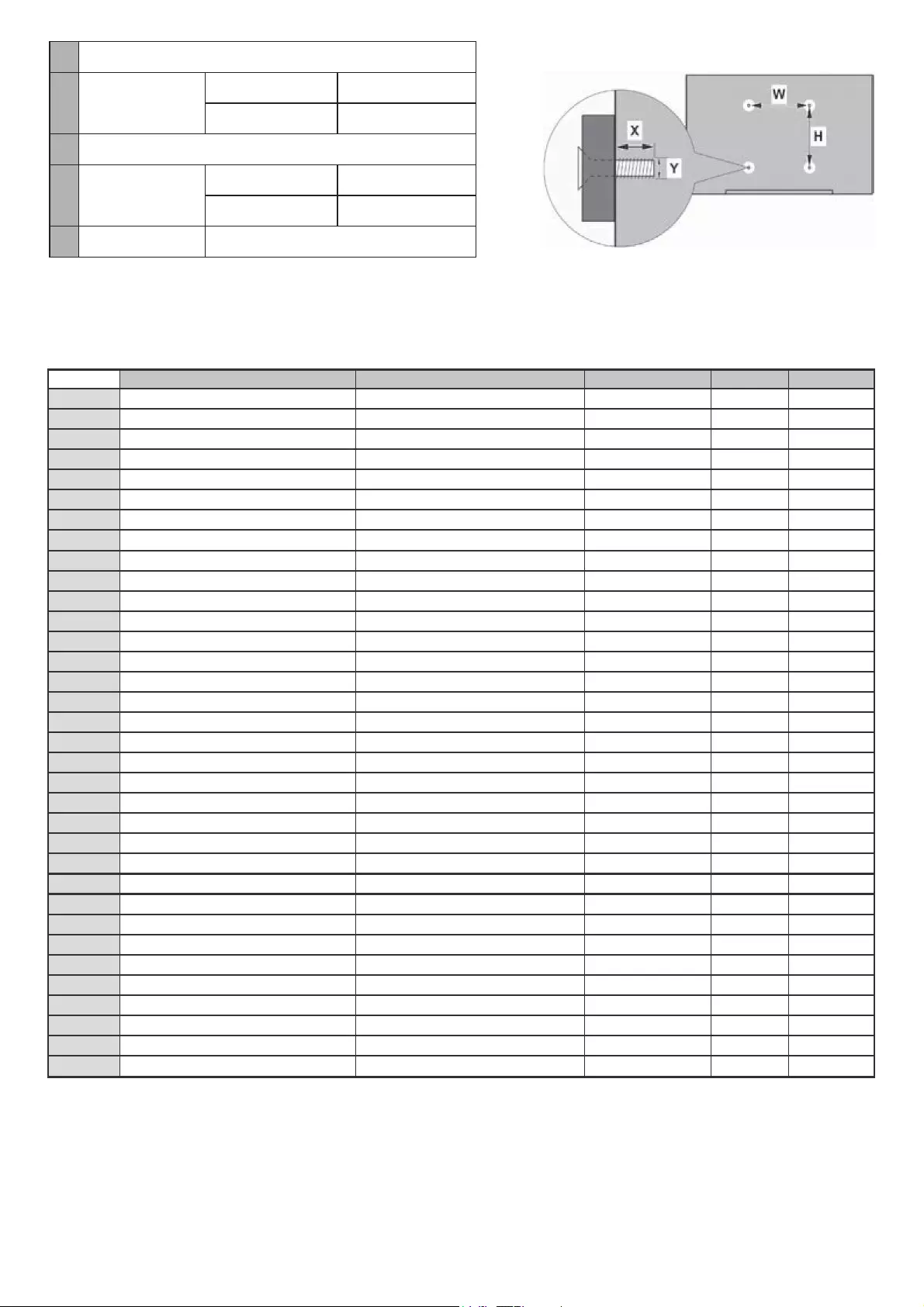
ABCDE
En
g
lish VESA WALL MOUNT MEASUREMENTS Hole Pattern Sizes (mm) Screw Sizes LengƚŚ (X) Thread
(
Y
)
Deutsch MASSANGABEN FÜR VESA-WANDMONTAGE Lochmuster
g
rößen
(
mm
)
Schraubengrößen Län
g
e
(
X
)
Gewinde
(
Y
)
)UDQ
o
DLV DIMENSIONS DU SUPPORT DE FIXATION MURALE VESA Dimensions des modèles de trous de monta
g
e
(
mm
)
Dimensions des vis Lon
g
ueur
(
X
)
Fileta
g
e
(
Y
)
Italiano Misurazioni installazione a
p
arete VESA Dimensioni schema foro
(
mm
)
Dimensioni vite Lun
g
hezza
(
X
)
Filettatura
(
Y
)
3RUWX
J
XrV MEDI
Ç
ÕES DE MONTAGEM MURAL VESA Dimensões do molde de fura
ç
ão
(
mm
)
Tamanhos do parafuso Com
p
rimento
(
X
)
Rosca
(
Y
)
(V
S
DxRO MEDIDAS DEL MONTAJE DE PARED VESA Tamaños de patrón para agujero (mm) Tamaños de tornillo Lon
g
itud
(
X
)
Rosca
(
Y
)
7UN
o
Hs^hsZDKEd:WZd/P>
m>Z7
ĕ
ŦůĂĐĂŬĞůŝŬPů
ĕ
ƺůĞƌŝ
;
ŵŵ
Ϳ
sŝĚĂPůĕƺůĞƌŝ Uzunluk
(
X
)
zƺnjĞ
LJ
;
z
Ϳ
(ȜȜ
Ș
YȚț ȴȻȰɇɈȰɇȵȻɇȲȰɇȸɇɈɃȻɍɃɉs^ ɀɸɶɹɽɻʍʖɼʅɲʏʉʎʉʋʙʆ;ŵŵͿ ɀɸɶɹɽɻɴɿɷʙʆ ɀ
ɼ
ʃʉʎ;yͿ ɇʋɸʀ
ʌ
ʘ
ʅ
ɲ;zͿ
Polski tzD/ZzKDKEdhE_/EE'Ks^ ZŽnjŵŝĂƌ
LJ
ƐnjĂďůŽŶƵŽƚǁŽƌſǁ
;
ŵŵ
Ϳ
ZŽnjŵŝĂƌLJǁŬƌħƚſǁ ųƵ
Ő
ŽƑđ
;
ŵŵ
Ϳ
Gwint
(
Y
)
þHãWLQD ZKD ZzZ<hEs^ ZŽnjŵĢƌ
LJ
ǀĞůŝŬŽƐƚŝĚĢƌ
;
ŵŵ
Ϳ
ZŽnjŵĢƌLJƓƌŽƵďƽ ĠůŬĂ
;
y
Ϳ
Ąǀŝƚ
;
z
Ϳ
Ma
gy
ar s^&>/dZdMDZd< >
LJ
ƵŬĂŬŵĠƌĞƚĠŶĞŬŶĂ
ŐLJ
ƐĄ
Ő
Ă
;
ŵŵ
Ϳ
ƐĂǀĂƌŵĠƌĞƚ Hossz
(
X
)
Menet
(
Y
)
5RPkQă D^hZdKZ/^hWKZdWZds^ ŝŵĞŶƐŝƵŶŝƚŝƉĂƌŐĂƵƌĉ;ŵŵͿ ŝŵĞŶƐŝƵŶŝƔƵƌƵďƵƌŝ Lun
g
ime
(
X
)
Filet
(
Y
)
Svenska VESA VÄGGMONTERINGSMÅTT Hålmönsterstorlear
(
mm
)
Skruvstorlekar Län
g
d
(
X
)
Tråd
(
Y
)
Nederlands VESA WANDMONTAGE METINGEN Grootte booropening (mm) Schroefgroote Len
g
te
(
X
)
Draad
(
Y
)
Suomi s^Ͳ^/E^EEh<^ED/dd ZĞŝŬćŬƵǀŝŽŶŬŽŽƚ
;
ŵŵ
Ϳ
Ruuvinkoot Pituus
(
x
)
Kierre
(
Y
)
Norsk VESA VEGGMONTERINGSMÅL Hullmønster størrelser
(
mm
)
^ŬƌƵĞƐƚƆƌƌĞůƐĞƌ Len
g
de
(
x
)
Tråd
(
Y
)
Dansk VESA VÆGMONTERINGS-MÅL Hulmønster-størrelser
(
mm
)
^ŬƌƵĞƐƚƆƌƌĞůƐĞƌ Læn
g
de
(
X
)
Tråd
(
Y
)
Ɋ
ɭ
ɫɫɤɢɣ ˀʤʯʺʫˀˏʻʤˁ˃ʫʻʻʽʧʽʶˀʫʿʸʫʻʰ˔s^ ˀ
ˀ ʪ;ˈͿ ˀ;zͿ
ɛɟɥɚ
ɪɭ
ɫɤɚɹ ʿʤʺʫˀˏʻʤˁ
ˉ
ʫʻʻʤʧʤʺʤ
ˉ
ʤʦʤʻʻ˔s^ ʿ
ʿ
ʪ
;
y
Ϳ
ˀ
;
z
Ϳ
ɦɚɤɟɞɨɧɫɤɢ ʺʫˀʶʰʯʤʺʽʻ˃ʰˀʤʼʫʻʤ˂ʰʪʯʤʦʫˁʤ ˌ;Ϳ ʧ ʪ;ˈͿ ʻ
;
z
Ϳ
ɭ
ɤ
ɪ
ɚʀɧɫɶɤɢɣ ˀʽʯʺʳˀʰʻʤˁ˃ʳʻʻʽʧʽʶˀʳʿʸʫʻʻ˔s^ ʦ
ˀ
ʪ
;
y
Ϳʪ
;
z
Ϳ
Sr
p
ski /DE/:s^/EK'EK^ ŝŵĞŶnjŝ
ũ
ĞƓĂďůŽŶĂnjĂďƵƓĞŶ
ũ
ĞDimenzije zavrtnjeva ƵǎŝŶĂ
;
y
Ϳ
Navo
j
(
Y
)
6ORYHQþLQD ZKDZzZ/<E^dEhs^ ZŽnjŵĞƌ
LJ
ǀĞűŬŽƐƚŝĚŝĞƌ
;
ŵŵ
Ϳ
Rozmery skrutiek ŰǎŬĂ
;
y
Ϳ
Ąǀŝƚ
;
z
Ϳ
6ORYHQãþLQD MERE STENSKEGA NOSILCA VESA Velikosti vzorca lukenj (mm) Velikosti vijakov ŽůǎŝŶĂ;yͿ Navoj (Y)
Hrvatski s^D:Z/EK'Z sĞůŝēŝŶĞƵnjŽƌŬĂŽƚǀŽƌĂ
;
ŵŵ
Ϳ
sĞůŝēŝŶĞǀŝũŬĂ ƵǎŝŶĂ
;
y
Ϳ
Navo
j
i
(
Y
)
Bosanski /DE/:s^/EK'EK^ ŝŵĞŶnjŝ
ũ
ĞƓĂďůŽŶĂnjĂďƵƓĞŶ
ũ
ĞDimenzije vijaka ƵǎŝŶĂ
;
y
Ϳ
Navo
j
(
Y
)
Ȼɴɥɝɚ
ɪ
ɫɤɢ ˀʤʯʺʫˀʰʯʤʶʽʺʿʸʫʶ˃ʯʤʺʽʻ˃ʤʮʻʤˁ˃ʫʻʤs^ ˀ;ŵŵͿ ˀ
ʪ
ƚ
;
y
Ϳ
ˀ
;
z
Ϳ
/LHWXYL
ǐ
VESA TVIRTINIMO PRIE SIENOS MATAVIMAI Ŷ
Ő
ŽƐƓĂďůŽŶŽĚ
LJ
ĚŝƐ;ŵŵͿ sĂƌǎƚƿĚLJĚŝƐ Il
g
is (X) Srie
g
is (Y)
/DWYLHãX s^^/E^^d/WZ/E:hD/D"Z/ ĂƵƌƵŵƵƓĂďůŽŶĂŝnjŵĤƌƐ
;
ŵŵ
Ϳ
^ŬƌƻǀũƵŝnjŵĤƌŝ Garums
(
X
)
sţƚŶĞ
;
z
Ϳ
Eesti s^^/E></EE/dD/^DOOh <ƌƵǀŝƐƵƵƌƵƐĞŵƁƁƚ
;
ŵŵ
Ϳ
Kruvi suurus <Ɓƌ
Ő
ƵƐ
;
dž
Ϳ
Keere
(
Y
)
Sh
q
i
p
PËRMASAT E NJËSISË SË MONTIMIT NË MUR VESA DĂĚŚģƐŝƚģŵŽĚĞůĞƚģǀƌŝŵĂǀĞ;ŵŵͿ DĂĚŚģƐŝƚģĞǀŝĚŚĂǀĞ G
j
atësia
(
X
)
Filetimi
(
Y
)
ϲ
Αέϋ αϳϳΎϘϣVESAΕϳΑΛΗϠϟϰϠϋέΩΟϟ
ϡ
ΎΟΣΏϭϘΛϟ
)ϡ
ϣ
(
ϡΎΟΣϲϏέΑϟ ϝϭρϟ
)
X
(
ϥγϟ
)
Y
(
ʺʩʸʡʲ ʺʥʣʩʮ
ʯʷ
ʺʮʤʩʩʬʺʤʬʲʸʩ
ʷ
ʤʢʥʱʮVESA ʬʣʥʢʺʥʩʰʡʺʭʩʸʥʧʤ
)
ʮ"ʮ
(
ʬʣʥʢʭʩʢʸʡʤ
ʪ
ʸʥʠ
)
X
(
ʢʩʸʡʺ
)
Y
(
γέΎϓ ϩίΩϧέϳϝΎλΗέϭϳΩVESA ϩίΩϧΎϫϭϟΥέϭγ)ϠϳϣέΗϣ(ϩίΩϧΎϫϳ ϝϭρ)X( ϪΗηέ)Y(
A VESA WALL MOUNT MEASUREMENTS
B,ŽůĞWĂƩĞƌŶ
Sizes (mm)
WH
200 200
C^ĐƌĞǁ^ŝnjĞƐ
D>ĞŶŐƚŚ;yͿ
min. (mm) 10
max. (mm) 13
EdŚƌĞĂĚ;zͿ M6
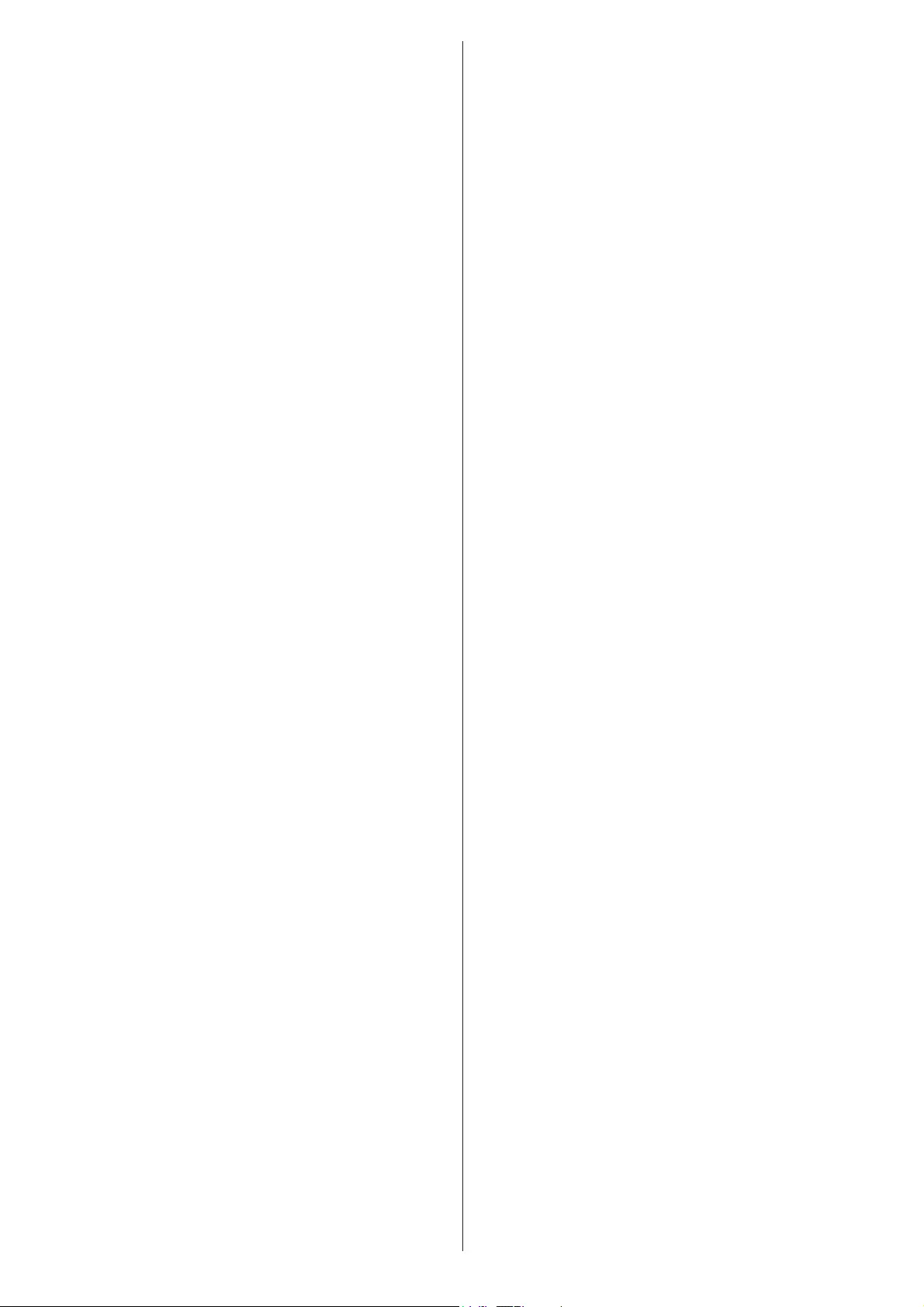
TR: øúEXEHOJHGH 9(67(/ (OHNWURQLN6DQD\L YH7LFDUHW
$ùWHOVL]HNLSPDQÕ WLSL7)7,'79 ¶QLQ$%
VD\ÕOÕGLUHNWLIHX\JXQROGX÷XQXEH\DQHGHU$%X\JXQOXN
EH\DQÕQÕQWDPPHWQL LQWHUQHWDGUHVLQGHPHYFXWWXU
GRFYRVVKXEFRP
EN: +HUHE\ 9(67(/ (OHNWURQLN6DQD\LYH7LFDUHW$ù
GHFODUHVWKDWWKHUDGLRHTXLSPHQWW\SH7)7,'79LVLQ
FRPSOLDQFHZLWK'LUHFWLYH(87KHIXOOWH[WRIWKH
(8GHFODUDWLRQRIFRQIRUPLW\LVDYDLODEOHDWWKHIROORZLQJ
LQWHUQHWDGGUHVVGRFYRVVKXEFRP
BG:ɋɧɚɫɬɨɹɳɨɬɨ9(67(/(OHNWURQLN6DQD\LYH7LFDUHW$ù
ɞɟɤɥɚɪɢɪɚɱɟɬɨɡɢɬɢɩɪɚɞɢɨɫɴɨɪɴɠɟɧɢɟ7)7,'79ɟ
ɜɫɴɨɬɜɟɬɫɬɜɢɟɫȾɢɪɟɤɬɢɜɚȿɋɐɹɥɨɫɬɧɢɹɬ
ɬɟɤɫɬɧɚȿɋɞɟɤɥɚɪɚɰɢɹɬɚɡɚɫɴɨɬɜɟɬɫɬɜɢɟɦɨɠɟɞɚɫɟ
ɧɚɦɟɪɢɧɚɫɥɟɞɧɢɹɢɧɬɟɪɧɟɬɚɞɪɟɫGRFYRVVKXEFRP
C::7tPWR9(67(/(OHNWURQLN6DQD\LYH7LFDUHW$ù
SURKODãXMHåHW\S UiGLRYpKR]DĜt]HQt7)7,'79MH
YVRXODGXVH VPČUQLFt(8ÒSOQp ]QČQt(8
SURKOiãHQtRVKRGČ MHNGLVSR]LFL QDWpWR LQWHUQHWRYp
DGUHVHGRFYRVVKXEFRP
DA: +HUPHGHUNOUHU 9(67(/ (OHNWURQLN6DQD\L YH
7LFDUHW$ù DWUDGLRXGVW\UVW\SHQ7)7,'79HU L
RYHUHQVVWHPPHOVHPHGGLUHNWLY (8(8
RYHUHQVVWHPPHOVHVHUNOULQJHQVIXOGHWHNVWNDQILQGHV
SnI¡OJHQGHLQWHUQHWDGUHVVHGRFYRVVKXEFRP
DE: +LHUPLWHUNOlUW9(67(/(OHNWURQLN 6DQD\LYH7LFDUHW
$ùGDVVGHU)XQNDQODJHQW\S7)7,'79GHU5LFKWOLQLH
(8HQWVSULFKW'HU YROOVWlQGLJH7H[W GHU
(8.RQIRUPLWlWVHUNOlUXQJLVWXQWHU GHUIROJHQGHQ
,QWHUQHWDGUHVVHYHUIJEDUGRFYRVVKXEFRP
EL: ȂİIJȘȞʌĮȡȠȪıĮȠȘ9(67(/(OHNWURQLN6DQD\LYH7LFDUHW
$ùįȘȜȫȞİȚȩIJȚȠȡĮįȚȠİȟȠʌȜȚıȝȩȢ7)7,'79ʌȜȘȡȠȓ
IJȘȞȠįȘȖȓĮǼǼȉȠʌȜȒȡİȢțİȓȝİȞȠIJȘȢįȒȜȦıȘȢ
ıȣȝȝȩȡijȦıȘȢǼǼįȚĮIJȓșİIJĮȚıIJȘȞĮțȩȜȠȣșȘȚıIJȠıİȜȓįĮ
ıIJȠįȚĮįȓțIJȣȠGRFYRVVKXEFRP
ES: 3RUODSUHVHQWH9(67(/(OHNWURQLN6DQD\LYH7LFDUHW
$ùGHFODUDTXHHOWLSRGHHTXLSRUDGLRHOpFWULFR7)7
,'79HVFRQIRUPH FRQOD'LUHFWLYD 8((O
WH[WRFRPSOHWRGH ODGHFODUDFLyQ8( GHFRQIRUPLGDG
HVWiGLVSRQLEOHHQ ODGLUHFFLyQ ,QWHUQHW VLJXLHQWH
GRFYRVVKXEFRP
ET: .lHVROHYDJDGHNODUHHULE 9(67(/ (OHNWURQLN 6DQD\L
YH7LFDUHW$ùHWNlHVROHYUDDGLRVHDGPH WS
7)7,'79 YDVWDEGLUHNWLLYL(/Q}XHWHOH(/L
YDVWDYXVGHNODUDWVLRRQLWlLHOLNWHNVW RQNlWWHVDDGDY
MlUJPLVHOLQWHUQHWLDDGUHVVLOGRFYRVVKXEFRP
FI: 9(67(/ (OHNWURQLN6DQD\LYH7LFDUHW$ùYDNXXWWDD
HWWlUDGLRODLWHW\\SSL7)7,'79RQ GLUHNWLLYLQ
(8PXNDLQHQ(8YDDWLPXVWHQPXNDLVXXVYDNXXWXNVHQ
Wl\VLPLWWDLQHQWHNVWLRQ VDDWDYLOODVHXUDDYDVVD
LQWHUQHWRVRLWWHHVVDGRFYRVVKXEFRP
FR:/HVRXVVLJQp9(67(/(OHNWURQLN6DQD\LYH7LFDUHW$ù
GpFODUHTXHO¶pTXLSHPHQWUDGLRpOHFWULTXHGXW\SH7)7
,'79HVWFRQIRUPHjODGLUHFWLYH8(/HWH[WH
FRPSOHWGHODGpFODUDWLRQ8(GHFRQIRUPLWpHVWGLVSRQLEOH
jO¶DGUHVVHLQWHUQHWVXLYDQWHGRFYRVVKXEFRP
HR:9(67(/ (OHNWURQLN6DQD\LYH7LFDUHW$ùRYLPH
L]MDYOMXMHGDMHUDGLMVNDRSUHPDWLSD7)7,'79XVNODGX
V'LUHNWLYRP(8 &MHORYLWLWHNVW (8 L]MDYHR
VXNODGQRVWLGRVWXSDQMHQDVOMHGHüRMLQWHUQHWVNRMDGUHVL
GRFYRVVKXEFRP
HU: 9(67(/(OHNWURQLN6DQD\LYH7LFDUHW$ùLJD]ROMDKRJ\
D7)7,'79WtSXV~UiGLyEHUHQGH]pVPHJIHOHOD
(8LUiQ\HOYQHN$](8PHJIHOHOĘVpJL Q\LODWNR]DW
WHOMHVV]|YHJHHOpUKHWĘDN|YHWNH]ĘLQWHUQHWHVFtPHQ
GRFYRVVKXEFRP
IT: ,OIDEEULFDQWH9(67(/(OHNWURQLN6DQD\LYH7LFDUHW$ù
GLFKLDUDFKHLOWLSRGLDSSDUHFFKLDWXUDUDGLR7)7,'79
qFRQIRUPHDOODGLUHWWLYD8(,OWHVWRFRPSOHWR
GHOODGLFKLDUD]LRQHGL FRQIRUPLWj8(q GLVSRQLELOHDO
VHJXHQWHLQGLUL]]R,QWHUQHWGRFYRVVKXEFRP
LT: $ã9(67(/(OHNWURQLN6DQD\LYH7LFDUHW$ùSDWYLUWLQX
NDGUDGLMRƳUHQJLQLǐ WLSDV7)7,'79 DWLWLQND 'LUHNW\Yą
(69LVDV (6 DWLWLNWLHVGHNODUDFLMRV WHNVWDV
SULHLQDPDVãLXRLQWHUQHWRDGUHVXGRFYRVVKXEFRP
LV: $UãR9(67(/(OHNWURQLN6DQD\LYH7LFDUHW$ùGHNODUƝ
NDUDGLRLHNƗUWD7)7,'79DWELOVW'LUHNWƯYDL(6
3LOQV(6DWELOVWƯEDVGHNODUƗFLMDVWHNVWVLUSLHHMDPVãƗGƗ
LQWHUQHWDYLHWQƝGRFYRVVKXEFRP
MT: %¶GDQ9(67(/(OHNWURQLN 6DQD\LYH7LFDUHW$ù
QLGGLNMDUDOLGDQ LWWLSWD¶WDJƫPLU WDUUDGMX7)7,'79
KXZDNRQIRUPLPDG'LUHWWLYD8(,WWHVWNROOX
WDGGLNMDUD]]MRQLWD¶NRQIRUPLWjWDO8(KXZDGLVSRQLEEOL
I¶GDQOLQGLUL]]WDO,QWHUQHWOLƥHMGRFYRVVKXEFRP
NL: +LHUELMYHUNODDULN9(67(/(OHNWURQLN6DQD\LYH7LFDUHW
$ùGDWKHWW\SHUDGLRDSSDUDWXXU7)7,'79FRQIRUP
LVPHW5LFKWOLMQ(8'HYROOHGLJHWHNVWYDQGH
(8FRQIRUPLWHLWVYHUNODULQJNDQZRUGHQJHUDDGSOHHJGRS
KHWYROJHQGHLQWHUQHWDGUHVGRFYRVVKXEFRP
PL: 9(67(/(OHNWURQLN6DQD\LYH7LFDUHW$ùQLQLHMV]\P
RĞZLDGF]DĪHW\SXU]ąG]HQLDUDGLRZHJR7)7,'79MHVW
]JRGQ\]G\UHNW\Zą8(3HáQ\WHNVWGHNODUDFML
]JRGQRĞFL8(MHVWGRVWĊSQ\SRGQDVWĊSXMąF\PDGUHVHP
LQWHUQHWRZ\PGRFYRVVKXEFRP
PT: 2DDEDL[RDVVLQDGRD9(67(/(OHNWURQLN6DQD\LYH
7LFDUHW$ùGHFODUDTXHRSUHVHQWHWLSRGHHTXLSDPHQWR
GHUiGLR7)7,'79HVWi HPFRQIRUPLGDGHFRP D
'LUHWLYD8(2WH[WRLQWHJUDOGDGHFODUDomRGH
FRQIRUPLGDGHHVWiGLVSRQtYHOQRVHJXLQWHHQGHUHoRGH
,QWHUQHWGRFYRVVKXEFRP
RO:3ULQSUH]HQWD 9(67(/ (OHNWURQLN6DQD\LYH7LFDUHW
$ùGHFODUăFăWLSXOGHHFKLSDPHQWHUDGLR7)7,'79
HVWHvQFRQIRUPLWDWH FX'LUHFWLYD8(7H[WXO
LQWHJUDODOGHFODUD܊LHL8(GHFRQIRUPLWDWHHVWHGLVSRQLELO
ODXUPăWRDUHDDGUHVăLQWHUQHWGRFYRVVKXEFRP
SK: 9(67(/ (OHNWURQLN 6DQD\L YH7LFDUHW$ù WêPWR
Y\KODVXMHåHUiGLRYp ]DULDGHQLHW\SX 7)7,'79MH Y
V~ODGHVRVPHUQLFRX(ÒÒSOQp(ÒY\KOiVHQLH
R]KRGHMH NGLVSR]tFLLQD WHMWRLQWHUQHWRYHM DGUHVH
GRFYRVVKXEFRP
SL: 9(67(/ (OHNWURQLN 6DQD\L YH 7LFDUHW$ù SRWUMXMH
GD MH WLS UDGLMVNH RSUHPH 7)7 ,'79 VNODGHQ ]
'LUHNWLYR(8&HORWQR EHVHGLORL]MDYH (8 R
VNODGQRVWLMHQDYROMRQDQDVOHGQMHPVSOHWQHPQDVORYX
GRFYRVVKXEFRP
SV: +lUPHGI|UVlNUDU 9(67(/ (OHNWURQLN 6DQD\LYH
7LFDUHW$ù DWWGHQQDW\S DYUDGLRXWUXVWQLQJ7)7
,'79 |YHUHQVVWlPPHU PHG GLUHNWLY
(8'HQIXOOVWlQGLJD WH[WHQWLOO (8I|UVlNUDQ RP
|YHUHQVVWlPPHOVHILQQVSn I|OMDQGHZHEEDGUHVV
GRFYRVVKXEFRP
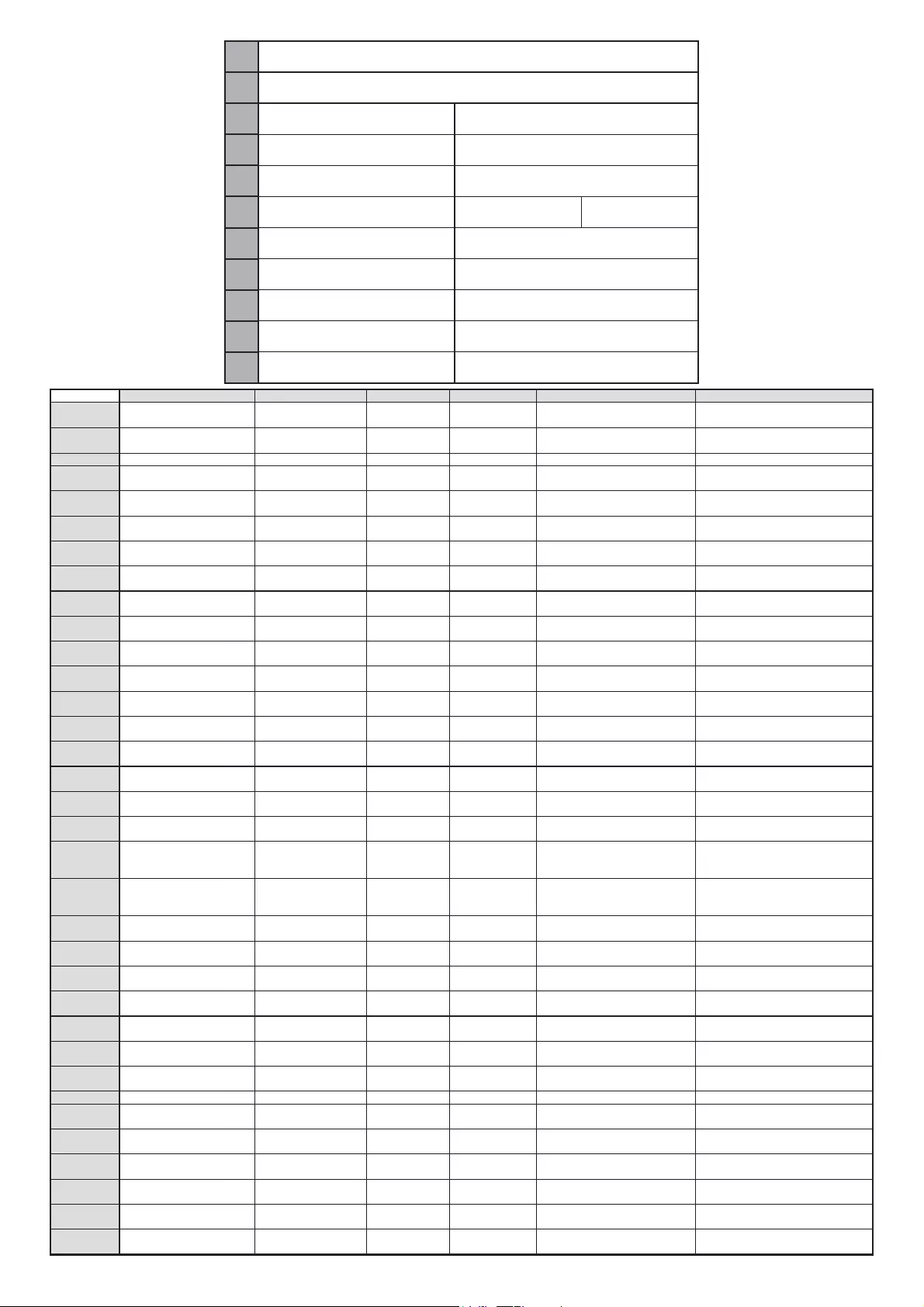
ABCDE F
English Product Fiche Commercial Brand Product No. Model No. Energy efficiency class
V
isible screen size
(diagonal, approx.) (inch/cm)
Deutsch Produkt-Datenblatt Markenzeichen Produkt-Nr. Modell-Nr. Energieeffizienzklasse
Sichtbare Bildschirmgröße
(diagonal,ca.) (Zoll /cm)
ϲΑήϋ ΞΗϧϣϟ αΑΎϗ ϥϛϧϭϔϳϠ
Η
:
Δ
ϳέΎΟΗϟ Δϣϼόϟ ΞΗϧϣϟ ϡϗ
έ
ϝϳΩϭϣϟ ϡϗ
έ
Δ
ϗΎρϟ ΔϳϟΎόϓ Δϓ (ϡγ/
Δ
λϭ
Α
)(ϱέρϗ)Δϳέϣϟ ΔηΎηϟ ϡΟΣ
Ȼɴɥɝɚɪɫɤɢ
ɋɩɪɚɜɨɱɟɧ ɥɢɫɬ ɫ
ɬɟɯɧɢɱɟɫɤɢɬɟ ɞɚɧɧɢ Ɍɴɪɝɨɜɫɤɚ ɦɚɪɤɚ ɉɪɨɞɭɤɬ ʋ Ɇɨɞɟɥ ʋ Ʉɥɚɫ ɧɚ ɟɧɟɪɝɢɣɧɚ ɟɮɟɤɬɢɜɧɨɫɬ
ȼɢɞɢɦ ɪɚɡɦɟɪ ɧɚ ɟɤɪɚɧɚ
(ɞɢɚɝɨɧɚɥ,ɩɪɢɛɥ.) (ɢɧɱɚ /cɦ )
þeština Produktový list Znaþka výrobce ýíslo produktu Model þ. Energetická tĜída
Viditelná velikost obrazovk
y
(úhlopĜíþka,pĜibl.)(palcĤ /cm)
Dansk Produktoplysningsskema Varemærke Produktnr. Model nr. Energieffektivitetsklasse
Synlig skærmstørrelse (diagonalt,ca.)
(HK/cm)
Suomi Tuote fiche Kaupallinen merkki Tuote nro. Malli nro. Virran tehokkuusluokka
Näkyvän kuvaruudun koko
(diagonaalinen,n.) (tuumaa/cm)
Français Fiche du produit Marque commerciale Produit N° Modèle N° Classe d'efficacité énergétique
Taille d'écran visible (diagonale,approx.
)
(pouces/cm)
Hrvatski 6$ä(7$.352,=92'$ 7UJRYDþka marka Br. proizvoda Br. modela Klasa energetske uþinkovitosti
Vidljiva veliþina ekrana
GLMDJRQDOQDSULEOLåQRLQþa/cm)
Nederlands Productfiche Commercieel merk. Productnr. Modelnr. Energie efficiëntie klasse
Zichtbare schermgrootte
(diagonaal,ca.) (inches/cm)
Español Ficha del Producto Marca Comercial Nº de Producto Nº de Modelo Clasificación Energética
Tamaño de pantalla visible
(diagonal,aprox.) (pulgadas/cm)
Svenska Produktspecifikation Varumärke Produktnr. Modellnr. Energiklass
Synlig skärmstorlek
(diagonal,ungefärlig) (tum/cm)
Italiano Scheda prodotto Marchio commerciale Numero prodotto Numero modello Classe di efficienza energetica
Dimensioni visibili dello scherm
o
(diagonale,circa)(pollici/cm)
Polski .$57$352'8.78 0DUNDSURGXNWX 1USURGXNWX 1UPRGHOX Klasa efektywnoĞci energetycznej
Widoczny obraz ekranu
(przekątna,okoáo)(cali/cm)
Magyar TermékismertetĘ adatlap Kereskedelmi márka Termékszám Modellszám Energiahatékonysági osztály
Látható képtartomány (diagonális,kb.)
(inches/cm)
Norsk Produktinformasjon Kommersiell merkevare Produkt nr. Modell nr. Energieffektivitet klasse
Synlig skjermstørrelse (diagonal, ca.)
(tommer/cm)
Português Ficha do produto Marca Comercial Produto Nº Modelo Nº Classificação eficiência energética
Tamanho ecrã visível (diagonal, aprox.
)
(polegadas/cm)
RomânăFiúă produs Marcă comercialăNr. Produs Nr. Model Clasa de eficienĠă energetică
Dimensiunea ecranului vizibil
(diagonală, aprox. ) (inch/cm)
Ɋɭɫɫɤɢɣ
ɋɩɪɚɜɨɱɧɵɣ ɥɢɫɬɨɤ
ɬɟɯɧɢɱɟɫɤɢɯ ɞɚɧɧɵɯ ɢɡɞɟɥɢɹ Ɍɨɪɝɨɜɚɹ ɦɚɪɤɚ ɇɨɦɟɪ ɢɡɞɟɥɢɹ ɇɨɦɟɪ ɦɨɞɟɥɢ Ʉɥɚɫɫ ɷɧɟɪɝɨɩɨɬɪɟɛɥɟɧɢɹ
ȼɢɞɢɦɵɣ ɪɚɡɦɟɪ ɷɤɪɚɧɚ (ɩɨ
ɞɢɚɝɨɧɚɥɢ,ɩɪɢɛɥɢɡɢɬɟɥɶɧɨ)
(ɞɸɣɦɨɜ/ɫɦ)
ɛɟɥɚɪɭɫɤɚɹ
ɋɩɪɚɜɨɱɧɵɣ ɥɢɫɬɨɤ
ɬɟɯɧɢɱɟɫɤɢɯ ɞɚɧɧɵɯ ɢɡɞɟɥɢɹ Ɍɨɪɝɨɜɚɹ ɦɚɪɤɚ ɇɨɦɟɪ ɢɡɞɟɥɢɹ ɇɨɦɟɪ ɦɨɞɟɥɢ Ʉɥɚɫɫ ɷɧɟɪɝɨɩɨɬɪɟɛɥɟɧɢɹ
ȼɢɞɢɦɵɣ ɪɚɡɦɟɪ ɷɤɪɚɧɚ (ɩɨ
ɞɢɚɝɨɧɚɥɢ,Ɉɤɨɥɨ)(ɞɸɣɦɨɜ/ɫɦ )
ɦɚɤɟɞɨɧɫɤɢ Ɍɟɯɧɢɱɤɢ ɩɨɞɚɬɨɰɢ Ʉɨɦɟɪɰɢʁɚɥɧɚ ɦɚɪɤɚ ɉɪɨɢɡɜɨɞ ɛɪ.Ɇɨɞɟɥ ɛɪ.Ʉɥɚɫɚ ɧɚ ɟɧɟɪɝɟɬɫɤɚ ɟɮɢɤɚɫɧɨɫɬ
Ƚɨɥɟɦɢɧɚ ɧɚ ɜɢɞɥɢɜ ɟɤɪɚɧ
(ɞɢʁɚɝɨɧɚɥɚ,ɨɤɨɥɭ) (ɢɧɱɢ/cm)
ɭɤɪɚʀɧɫɶɤɢɣ Ɍɟɯɧɿɱɧɿ ɞɚɧɿ Ʉɨɪɦɟɰɿɣɧɚ ɦɚɪɤɚ Ⱥɪɬɢɤɭɥ Ɇɨɞɟɥɶ Ʉɥɚɫ ɟɧɟɪɝɨɫɩɨɠɢɜɚɧɧɹ
ȼɢɞɢɦɢɣ ɪɨɡɦɿɪ ɟɤɪɚɧɚ (ɞɿɚɝɨɧɚɥɶ,
ɉɪɢɛɥɢɡɧɨ) (ɞɸɣɦɿɜ/cm)
Srpski Tehniþke odlike Komercijalna marka Proizvod br. Model br. Klasa energetske efikasnosti
Veliþina vidljivog ekrana (dijagonala,
tokom) (inþa/cm)
Slovenþina Produktový list Znaþka výrobcu ýíslo produktu Model þ. Energetická trieda
ViditeĐná veĐkosĢ obrazovky
(uhloprieþka, zhruba) (palcov/cm)
Slovenšþina 2SLVL]GHOND .RPHUFLDOQD]QDPND âWø]GHOND âW0RGHOD 5D]UHGHQHUJHWVNHXþinkovitosti
Vidna velikost zaslona (diagonala,
pribl.) (palcev/cm)
EȜȜȘvȚț ǻİȜIJȓȠ ʌȡȠȧȩȞIJȠȢ ǼȝʌȠȡȚțȩ ıȒȝĮ ǹȡ.ȆȡȠȧȩȞIJȠȢ ǹȡ.ȂȠȞIJȑȜȠȣ ȀĮIJȘȖȠȡȓĮ İȞİȡȖİȚĮțȒȢ ĮʌȩįȠıȘȢ
ȅȡĮIJȩ ȝȑȖİșȠȢ ȠșȩȞȘȢ (įȚĮȖȫȞȚȠȢ,
ʌİȡ.) (ȓȞIJıİȢ/cm)
Bosanski Tehniþki podaci Komercijalna marka Produkt br. Model br. Klasa energetske efikasnosti
Vidljiva veliþina ekrana (diagonala
,
SULEOLåQRLQþa/cm)
ʺʩʸʡʲ ʸʶʥʮʤ ʱʩʨʸʫ ʩʸʧʱʮ ʢʺʥʮ ʸʶʥʮ 'ʱʮ ʭʢʣ 'ʱʮ ʺʩʨʢʸʰʠ ʺʥʬʩʲʩ ʢʥʥʩʱ (ʱ/ʵʰʩʠ)(ʡʥʸʩʷʡ,ʩʰʥʱʫʬʠ)ʩʥʬʢ ʪʱʮ ʬʣʥʢ
Türkçe Ürün fiúi Ticari Marka Ürün No. Model No. Enerji verimlili÷i sÕnÕfÕ
Görülen ekran boyutu (çapraz, yaklúk.)
(inç/cm)
Shqip Të dhënat e produktit Marka tregtare Nr. i produktit. Nr. i modelit. Klasa e eficiencës së energjisë
Madhësia e ekranit të dukshëm
(diagonal, afërsisht) (inç/cm)
LietuviǐGaminio etiketơGamintojas Gaminio Nr. Modelio Nr. Energetinio efektyvumo klasơ
Matomas ekrano dydis (ƳVWULåDLQơ,
approx.) (coliǐ/cm)
Latviešu Produkta apraksts Marka Produkta nr. Modeƺa nr. EnergoefektivitƗtes klase
EkrƗna izmƝrs (pa diognƗli, ap
m
çram)
(collas/cm)
Eesti 7227(.,5-(/'86 7RRWMDILUPD 7RRWHQU 0XGHOLQU (QHUJLDNODVV
Vaadatava ekraani suurus (diagonaal,
umbes) (tolli/cm)
γέΎϓ ϝϭλΣϣ ΕΎλΧηϣ έΎΟΗ έΎϣ ϝϭλΣϣ ϩέΎϣη ϝΩϣ ϩέΎϣη έϧ ϳέΎ ϩϭέ
/
ϧϳ
)
(
Ύ
Αϳέ
ϘΗ
,γΩϧϫ
)
ϩΩϫ
Ύη
ϣ
ϝ
Α
Ύϗ
ϪΣ
ϔ
λϩί
Ωϧ
(έΗϣ ΗϧΎγ
AWƌŽĚƵĐƚ&ŝĐŚĞ
BŽŵŵĞƌĐŝĂůƌĂŶĚ^>KZ
CWƌŽĚƵĐƚEŽ 10114402
DDŽĚĞůEŽ 43WSU6002
EŶĞƌŐLJĞĸĐŝĞŶĐLJĐůĂƐƐ A+
&sŝƐŝďůĞƐĐƌĞĞŶƐŝnjĞ
;ĚŝĂŐŽŶĂůĂƉƉƌŽdžͿ;ŝŶĐŚĐŵͿ ϰϯŝŶĐŚĞƐ 109 cm
GKŶŵŽĚĞĂǀĞƌĂŐĞƉŽǁĞƌ
ĐŽŶƐƵŵƉƟŽŶ;tĂƩͿ 54
HŶŶƵĂůĞŶĞƌŐLJĐŽŶƐƵŵƉƟŽŶ
;ŬtŚĂŶŶƵŵͿ 78
I^ƚĂŶĚďLJƉŽǁĞƌĐŽŶƐƵŵƉƟŽŶ
;tĂƩͿ Ϭϱ
JKīŵŽĚĞƉŽǁĞƌĐŽŶƐƵŵƉƟŽŶ
;tĂƩͿ 0
KŝƐƉůĂLJƌĞƐŽůƵƟŽŶ;ƉdžͿ ϯϴϰϬdžϮϭϲϬ
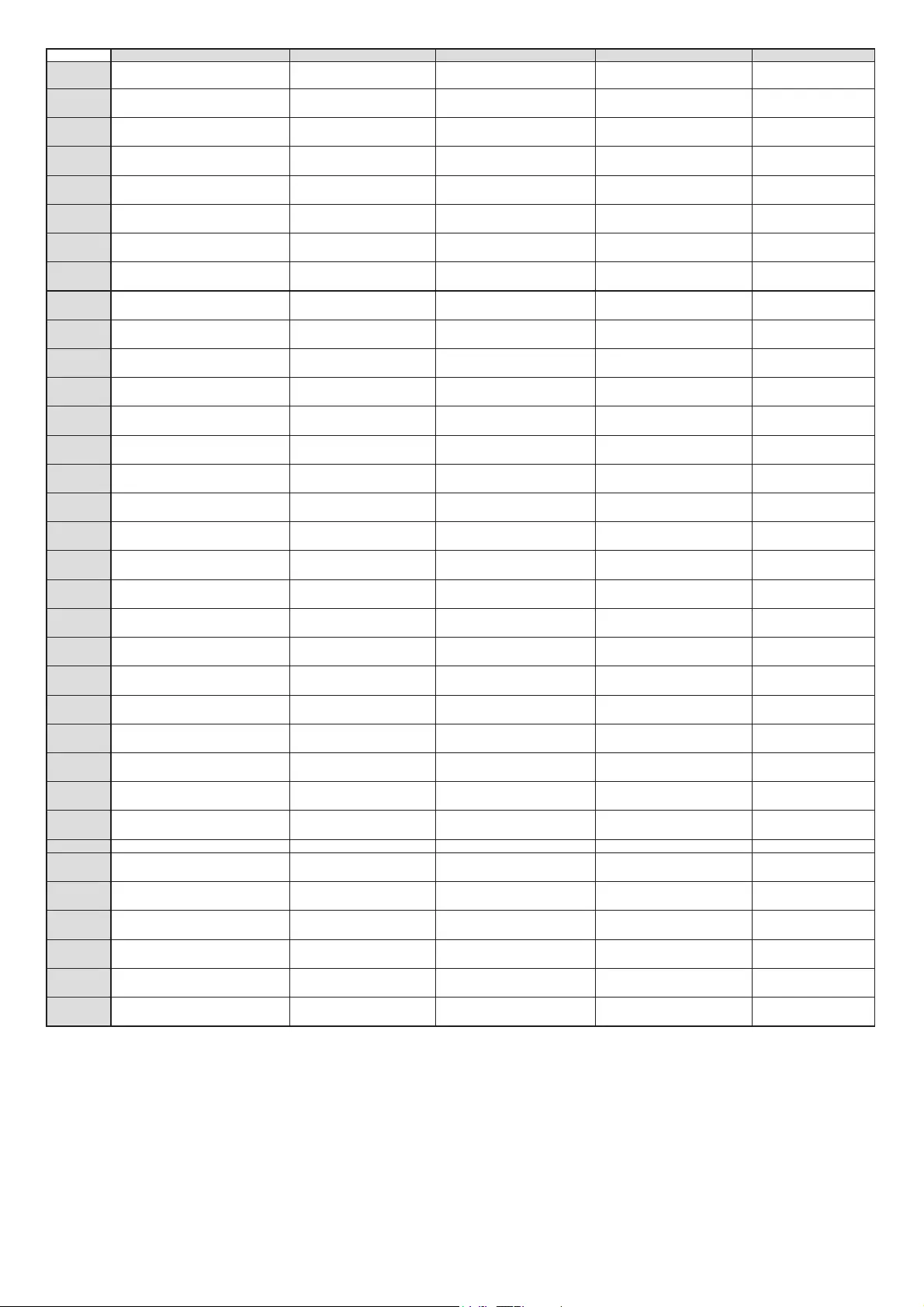
GHIJK
English On mode average
power consumption (Watt) Annual energy consumption
(kWh/annum) Standby power consumption
(Watt) Off mode power consumption
(Watt) Display resolution
(px)
Deutsch Durchschnittlicher Stromverbrauch im
eingeschaltetem Zustand (Watt) Jährlicher Energieverbrauch
(kWh/Jahr) Standby-Stromverbrauch (Watt) Stromverbrauch im ausgeschaltetem
Zustand (Watt) Display-Auflösung (px)
ϲΑήϋ (ρϟϭϓ)ϝϳϐηΗϟ Ωϧϋ ΔϗΎρϟ ϙϼϬΗγ ργϭΗϣ (ΔϗΎρϠϟ/ρϭ ϭϠϳϛ)ΔϗΎρϠϟ ϱϭϧγϟ ϙϼϬΗγϻ (ρϟϭϓ)ΩΩόΗγϻ ϊοϭ ϲϓ ΔϗΎρϟ ϙϼϬΗγ (ρϟϭϓ)ϑΎϘϳϹ ϊοϭ ϲϓ ΔϗΎρϟ ϙϼϬΗγ (ϝγϛΑ)ΔηΎηϟ Ρϭοϭ
Ȼɴɥɝɚɪɫɤɢ
ɋɪɟɞɧɚ ɤɨɧɫɭɦɚɰɢɹ ɧɚ ɟɥɟɤɬɪɨɟɧɟɪɝɢɹ
ɜɴɜ ɜɤɥɸɱɟɧɨ ɫɴɫɬɨɹɧɢɟ(Watt) Ƚɨɞɢɲɧɚ ɤɨɧɫɭɦɚɰɢɹ ɧɚ
ɟɥɟɤɬɪɨɟɧɟɪɝɢɹ (kWh/Ƚɨɞɢɲɧɚ)Ʉɨɧɫɭɦɚɰɢɹ ɧɚ ɟɥɟɤɬɪɨɟɧɟɪɝɢɹ ɜ
ɪɟɠɢɦ ɧɚ ɝɨɬɨɜɧɨɫɬ (Watt) Ʉɨɧɫɭɦɚɰɢɹ ɧɚ ɟɥɟɤɬɪɨɟɧɟɪɝɢɹ ɜ
ɢɡɤɥɸɱɟɧɨ ɫɴɫɬɨɹɧɢɟ (Watt) Ɋɚɡɞɟɥɢɬɟɥɧɚ ɫɩɨɫɨɛɧɨɫɬ
ɧɚ ɞɢɫɩɥɟɹ(ɩɢɤɫɟɥɚ)
þeština PrĤmČrná spotĜeba elektrické energie v
]DSQXWpPUHåLPX:DWWĤ)Roþní spotĜeba energie
(kWh/Roþní) SpotĜeba elektrické energie v
SRKRWRYRVWQtPUHåLPX:DWWĤ)SpotĜeba elektrické energie ve
Y\SQXWpPUHåLPX:DWWĤ) Rozlišení displeje (px)
Dansk Gennemsnitligt strømforbrug i tændt tilstand
(Watt) Årligt energiforbrug (kWh/Årligt) Strømforbrug (standby)(Watt) Strømforbrug i slukket tilstand (Watt) Skærmopløsning (px)
Suomi Päällä-tilan keskimääräinen virrankulutus
(Wattia) Vuosittainen sähkönkulutu
(kWh/Vuosittainen) Vakiovirran kulutus (Wattia) Pois-tilan virrankulutus (Wattia) Näytön erottelukyky (pikselia)
Français Consommation énergétique moyenne en
mode "marche" (Watt) Consommation énergétique
annuelle (kWh/annuel) Consommation d'énergie en veille
(Watt) Consommation d'énergie en mode
"arrêt" (Watt) Résolution de l'écran (px)
Hrvatski Prosjeþna potrošnja el. energije kada je
proizvod ukljuþen (Watta) Godišnja potrošnja el. Energije
(kWh/Godišnja) Potrošnja el. energije u modu
pripravnosti (Watta) Potrošnja el. energije kada je proizvod
iskljuþen (Watta) Rezolucija zaslona (piksela)
Nederlands Aan-modus gemiddeld stroomverbruik (Watt) Jaarlijks
energieverbruik(kWh/Jaarlijks ) Stand-by stroomverbruik (Watt) Uit-modus stroomverbruik (Watt) Schermresolutie (px)
Español Consumo eléctrico medio, en
funcionamiento (Vatio) Consumo eléctrico anual
(kWh/anual) Consumo en modo en espera (Vatio) Consumo eléctrico modo apagado
(Vatio) Resolución de pantalla (px)
Svenska Strömkonsumtion i PÅ-läge (Watt) Energikonsumtion per år
(kWh/Årlig) Strömkonsumtion i viloläge (Watt) Strömkonsumtion i AV-läge (Watt) Skärmupplösning (pixlar)
Italiano Consumo di corrente medio da accesa
(Watt) Consumo annuale di energia
(kWh/annuo) Consumo di corrente in modalità
standby (Watt) Consumo di corrente da spenta (Watt) Risoluzione del display (px)
Polski ĝrednie zuĪycie energii w trybie wáączonym
(Watów) Roczne zuĪycie energii
(kWh/Roczne) ĝrednie zuĪycie energii w trybie
oczekiwania (Watów) ZuĪycie energii w trybie wyáączonym
(Watów) RozdzielczoĞü obrazu (pikseli)
Magyar Energiafogyasztás bekapcsolva hagyott
üzemmódban (Watt) Éves energiafogyasztás (kWh/Éves) Energiafogyasztás standby
üzemmódban (Watt) Energiafogyasztás kikapcsolt
üzemmódban (Watt) KépernyĘfelbontás (px)
Norsk Påmodus gjennomsnittlig strømforbruk
(Watt) Årlig strømforbruk (kWh/Årlig) Hvilemodus strømforbruk (Watt) Av-modus strømforbruk (Watt) Skjermoppløsning (piksel)
Português Consumo energia em modo médio (Watt) Consumo annual energia
(kWh/anual) Consumo energia em stand-by (Watt) Consumo energia em modo
alimentação (Watt) Resolução do visor (pixel)
RomânăConsum electric mediu în modul pornit (WaĠi)Consum anual de energie
(kWh/anual) Consum electric în stare de repaus
(WaĠi) Consum electric în modul oprit (WaĠi) RezoluĠia ecranului (pixeli)
Ɋɭɫɫɤɢɣ
ɋɪɟɞɧɢɣ ɪɚɫɯɨɞ ɷɧɟɪɝɢɢ ɜ ɪɟɠɢɦɟ
ɜɤɥɸɱɟɧɢɹ (ɜɚɬɬ)ȿɠɟɝɨɞɧɵɣ ɪɚɫɯɨɞ ɷɧɟɪɝɢɢ
(ɤȼɬɱ/Ƚɨɞ)Ɋɚɫɯɨɞ ɷɧɟɪɝɢɢ ɜ ɪɟɠɢɦɟ ɨɠɢɞɚɧɢɹ
(ɜɚɬɬ)Ɋɚɫɯɨɞ ɷɧɟɪɝɢɢ ɜ ɪɟɠɢɦɟ
ɜɵɤɥɸɱɟɧɢɹ (ɜɚɬɬ)Ɋɚɡɪɟɲɟɧɢɟ ɷɤɪɚɧɚ
(ɩɢɤɫɟɥɟɣ)
ɛɟɥɚɪɭɫɤɚɹ
ɋɪɟɞɧɢɣ ɪɚɫɯɨɞ ɷɧɟɪɝɢɢ ɜ ɪɟɠɢɦɟ
ɜɤɥɸɱɟɧɢɹ (ɜɚɬɬ)ȿɠɟɝɨɞɧɵɣ ɪɚɫɯɨɞ ɷɧɟɪɝɢɢ
(kWh/ɝɚɞɚɜɨɟ)Ɋɚɫɯɨɞ ɷɧɟɪɝɢɢ ɜ ɪɟɠɢɦɟ ɨɠɢɞɚɧɢɹ
(ɜɚɬɬ)Ɋɚɫɯɨɞ ɷɧɟɪɝɢɢ ɜ ɪɟɠɢɦɟ
ɜɵɤɥɸɱɟɧɢɹ (ɜɚɬɬ)Ɋɚɡɪɟɲɟɧɢɟ ɷɤɪɚɧɚ
(ɩɿɤɫɟɥɹʆ)
ɦɚɤɟɞɨɧɫɤɢ ɉɪɨɫɟɱɧɚ ɩɨɬɪɨɲɭɜɚɱɤɚ ɤɨɝɚ ɟ ɜɤɥɭɱɟɧ
Ƚɨɞɢɲɧɚ ɩɨɬɪɨɲɭɜɚɱɤɚ ɧɚ
ɟɧɟɪɝɢʁɚ (kWh/Ƚɨɞɢɲɧɚ)ɉɨɬɪɨɲɭɜɚɱɤɚ ɜɨ ɦɢɪɭɜɚʃɟ (ɜɚɬɢ)ɉɨɬɪɨɲɭɜɚɱɤɚ ɤɨɝɚ ɟ ɢɫɤɥɭɱɟɧ (ɜɚɬɢ)Ɋɟɡɨɥɭɰɢʁɚ ɧɚ ɟɤɪɚɧ
(ɩɢɤɫɟɥɢ)
ɭɤɪɚʀɧɫɶɤɢɣ
ɋɟɪɟɞɧɹ ɫɩɨɠɢɜɚɧɚ ɩɨɬɭɠɧɿɫɬɶ ɭ
ɪɨɛɨɱɨɦɭ ɪɟɠɢɦɿ (ȼɬ)ɋɟɪɟɞɧɶɨɪɿɱɧɚ ɫɩɨɠɢɜɚɧɚ
ɩɨɬɭɠɧɿɫɬɶ (kWh/Ɋɿɱɧɟ)ɋɩɨɠɢɜɚɧɚ ɩɨɬɭɠɧɿɫɬɶ ɭ ɪɟɠɢɦɿ
ɨɱɿɤɭɜɚɧɧɹ (ȼɬ)ɋɩɨɠɢɜɚɧɚ ɩɨɬɭɠɧɿɫɬɶ ɭ ɜɢɦɤɧɟɧɨɦɭ
ɫɬɚɧɿ (ȼɬ)Ɋɨɡɞɿɥɶɧɚ ɡɞɚɬɧɿɫɬɶ ɟɤɪɚɧɚ
(ɩɿɤɫɟɥɿɜ)
Srpski Proseþna potrošnja kada je ukljuþeni (Vati) Godišnja potrošnja energije
(kWh/Godišnja) Potrošnja tokom mirovanja (Vati) Potrošnja kada je iskljuþeni (Vati) Rezolucija displeja (piks.)
Slovenþina Priemerná spotreba elektrickej energie v
]DSQXWRPUHåLPH:DWWRY Roþná spotreba energie
(kWh/Roþná) Spotreba elektrickej energie v
SRKRWRYRVWQRPUHåLPH:DWWRY Spotreba elektrickej energie vo
Y\SQXWRPUHåLPH:DWWRY 5R]OtãHQLHGLVSOHMDSL[O
Slovenšþina Poraba elektriþne energije v povpreþnem
naþinu (Wattov) Letna poraba energije (kWh/Letna) Poraba energije v stanju pripravljenosti
(Wattov) Poraba energije naþinu izklopa
(Wattov) Resolucija zaslona (piks.)
EȜȜȘvȚț
ȂȑıȘ țĮIJĮȞȐȜȦıȘ ȡİȪȝĮIJȠȢ ȜİȚIJȠȣȡȖȓĮȢ
(Watt) ǼIJȒıȚĮ țĮIJĮȞȐȜȦıȘ İȞȑȡȖİȚĮȢ
(kWh/ǼIJȒıȚĮ)ȀĮIJĮȞȐȜȦıȘ ȡİȪȝĮIJȠȢ ıIJȘȞ ĮȞĮȝȠȞȒ
(Watt) ȀĮIJĮȞȐȜȦıȘ ȡİȪȝĮIJȠȢ ıİ
ĮʌİȞİȡȖȠʌȠȓȘıȘ (Watt) ǹȞȐȜȣıȘ ȠșȩȞȘȢ (ȆȓȟİȜ)
Bosanski Prosjeþna potrošnja kada je ukljuþen (Watt) Godišnja potrošnja energije
(kWh/Godišnja) Potrošnja tokom mirovanja (Watt) Potrošnja kada je iskljuþen (Watt) Rezolucija ekrana (piks.)
ʺʩʸʡʲ (ʨʠʥ)(ʬʲʴʥʮ ʡʶʮʡ ʺʲʶʥʮʮ ʬʮʹʧ ʺʫʩʸʶ (ʺʫʩʸʶ/ʹ"ʨʥʥʩʷ)ʺʩʺʰʹ ʤʩʢʸʰʠ ʺʫʩʸʶ (ʨʠʥ)ʤʰʺʮʤ ʡʶʮʡ ʬʮʹʧ ʺʫʩʸʶ (ʨʠʥ)ʩʥʡʫ ʡʶʮʡ ʺʲʶʥʮʮ ʬʮʹʧ ʺʫʩʸʶ (ʬʱʷʩʴ)ʤʢʥʶʺ ʺʩʩʶʥʬʥʦʸ
Türkçe AçÕk moddaki ortalama güç tüketimi (Watt) YÕllÕk enerji tüketimi (kWh/yÕllÕk) Bekleme durumunda enerji tüketimi
(Watt) KapalÕ moddaki güç tüketimi (Watt) Ekran çözünürlü÷ü (piks.)
Shqip Konsumi mesatar i energjisë si i ndezur
(Watt) Konsumi vjetor i energjisë
(kWh/vjetor) Konsumi i energjisë si në gatishmëri
(Watt) Konsumi i energjisë si i fikur (Watt) Rezolucioni i ekranit (piks.)
LietuviǐVidutinơs energijos sąnaudos Ƴjungus (Vatai) Metinơs energijos sąnaudos
(kWh/Metinơs) Energijos sąnaudos budơMLPRUHåLPX
(Vatai) Energijos sąnaudos išjungus (Vatai) Ekrano skiriamoji geba
(pikseliǐ)
Latviešu EnerƧijas patƝriƼš aktƯvƗUHåƯmƗ (Vati) Gada enerƧijas patƝriƼš (kWh/gada) EnerƧijas patƝriƼš gaidƯãDQDVUHåƯmƗ
(Vati) EnerƧijas patƝriƼš izslƝgtƗ stƗvoklƯ
(Vati) Displeja rezolnjcija (pikseïiem)
Eesti .HVNPLQHHQHUJLDNXOXW||UHåLLPLO9DWWL $DVWDQHHQHUJLDNXOXN:KDDVWDQH (QHUJLDNXOXRRWHUHåLLPLO9DWWL (QHUJLDNXOXYlOMDOOitatud olekus (Vatti) Ekraani resolutsioon (pikslit)
γέΎϓ (Εϭ)ϝΎόϓ ΕϟΎΣ έΩ ϕέΑ ϑέλϣ ργϭΗϣ ϥίϳϣ
ΕϭϭϠϳ)ϝΎγ έΩ ϓέλϣ έϧ ϥίϳϣ
(ϝΎγ έΩ/ΕϋΎγ (Εϭ)έΎ ϪΑ ϩΩΎϣ ΕϟΎΣ ϕέΑ ϑέλϣ (Εϭ)ϝΎόϓέϳϏ ΕϟΎΣ έΩ ϕέΑ ϑέλϣ ϥίϳϣ (έΛΩΣ)εϳΎϣϧ Ρϭοϭ