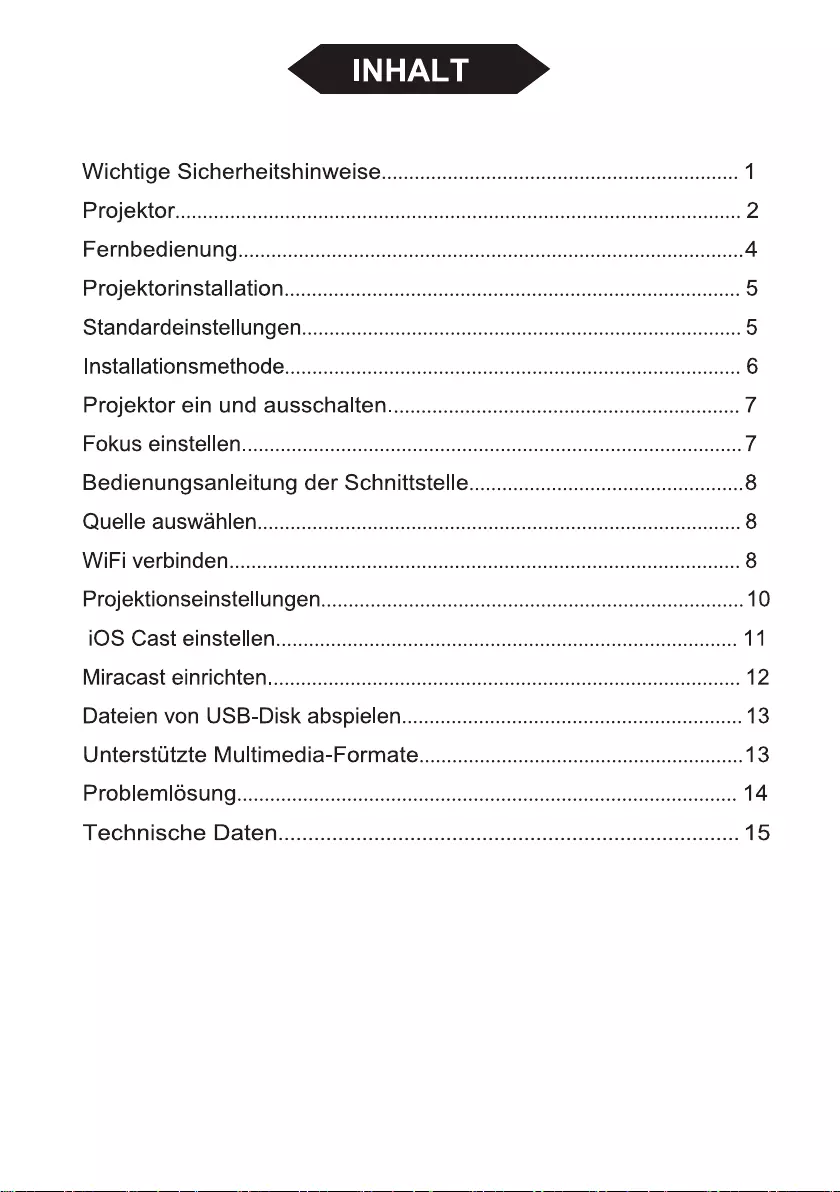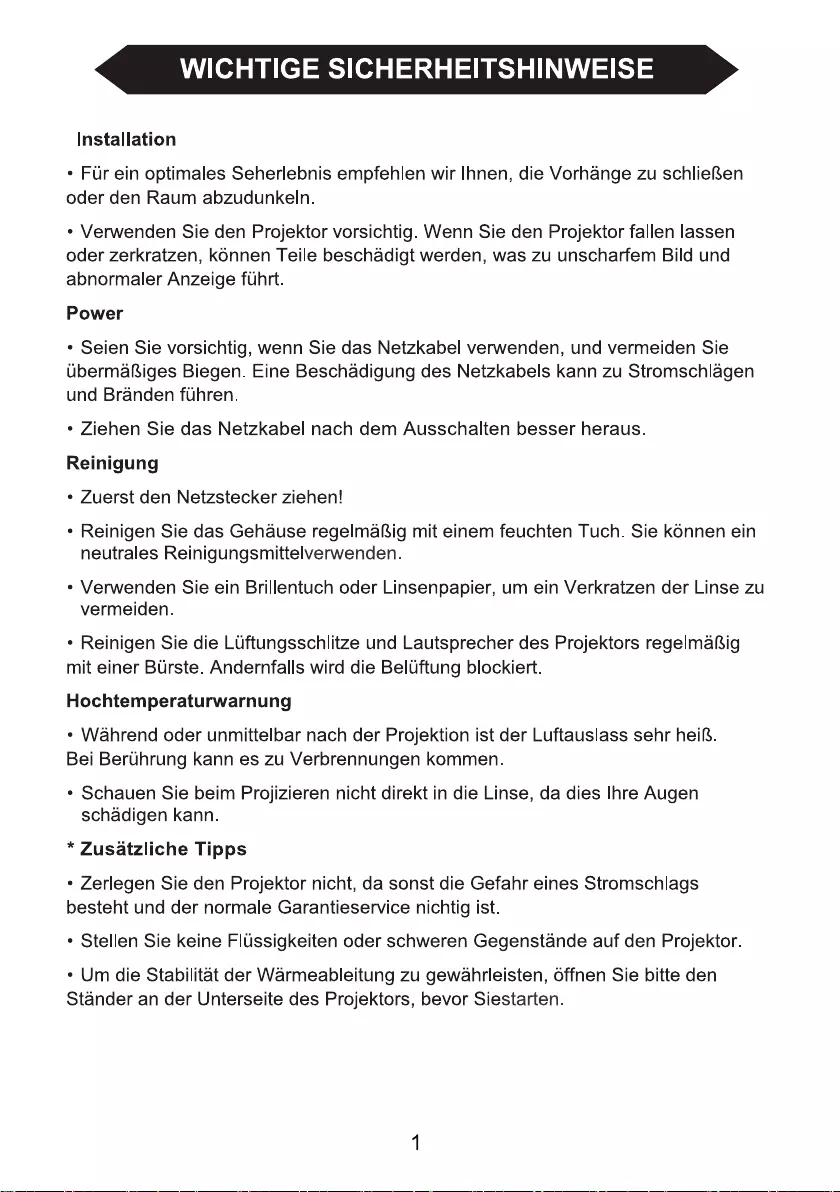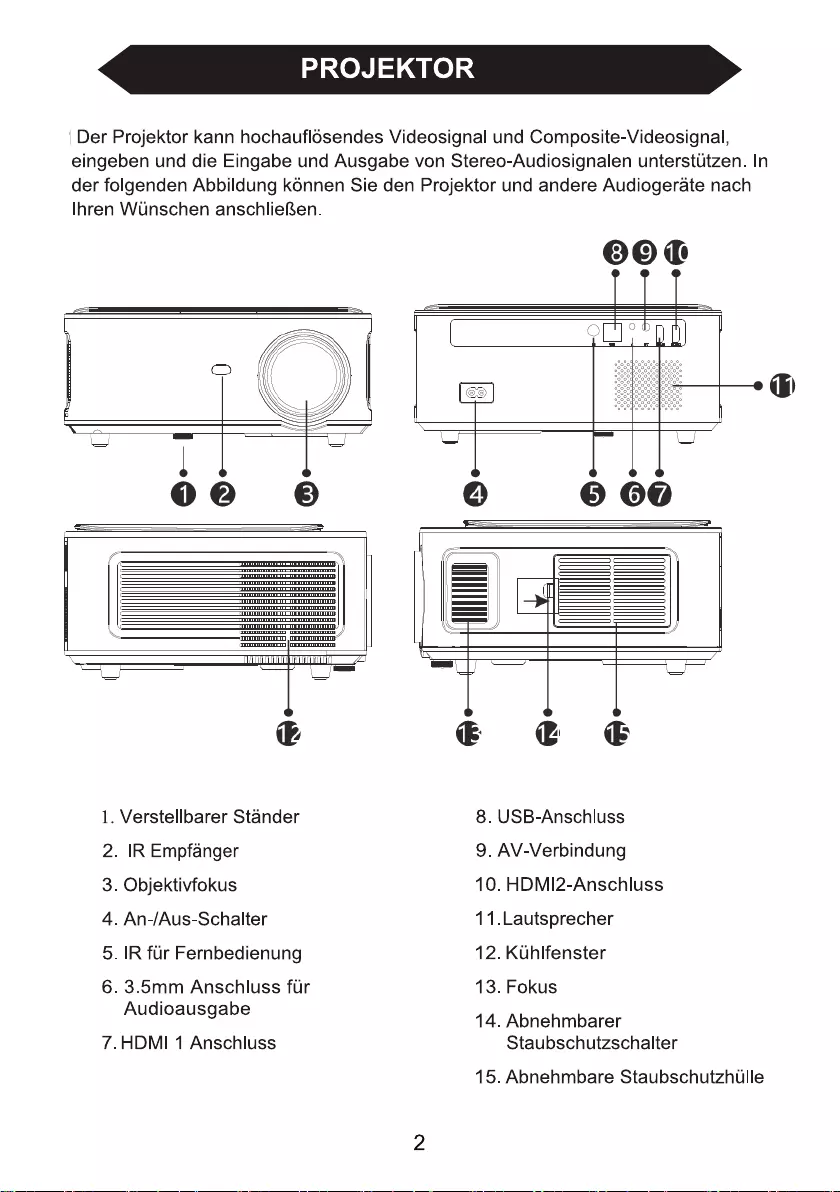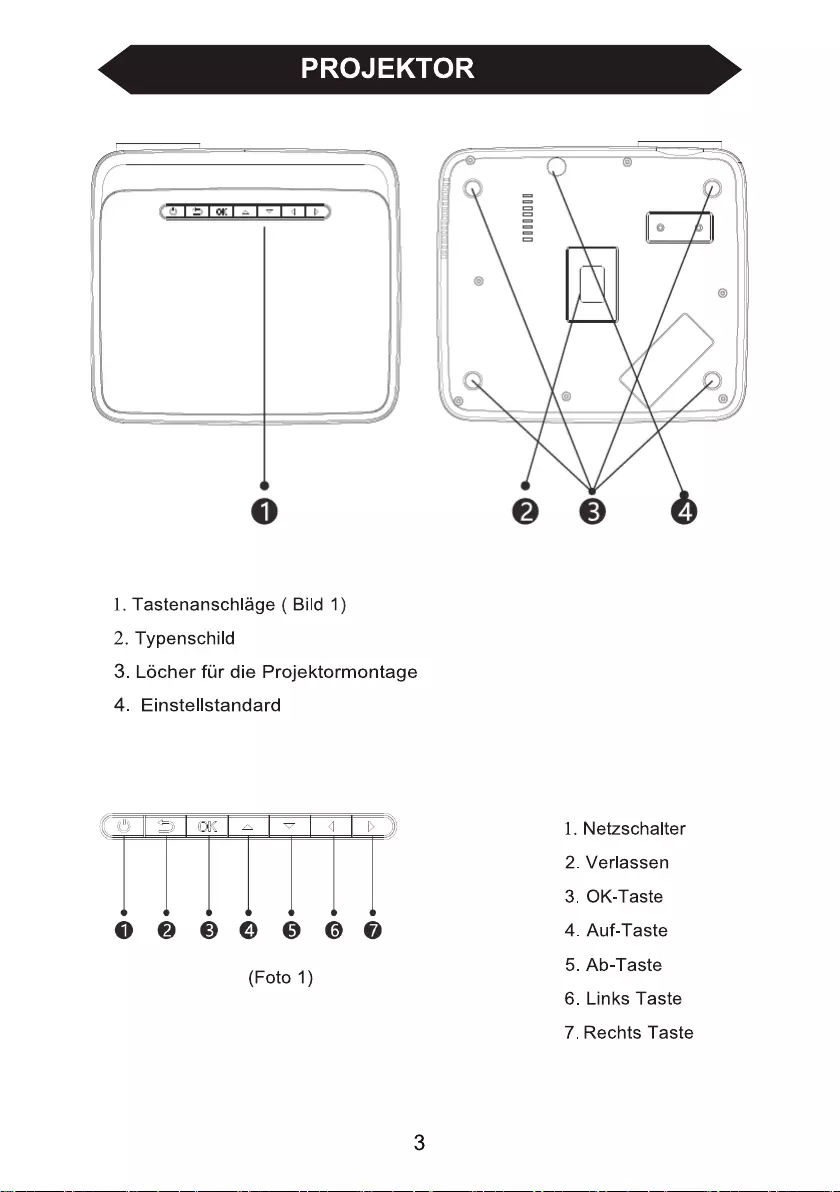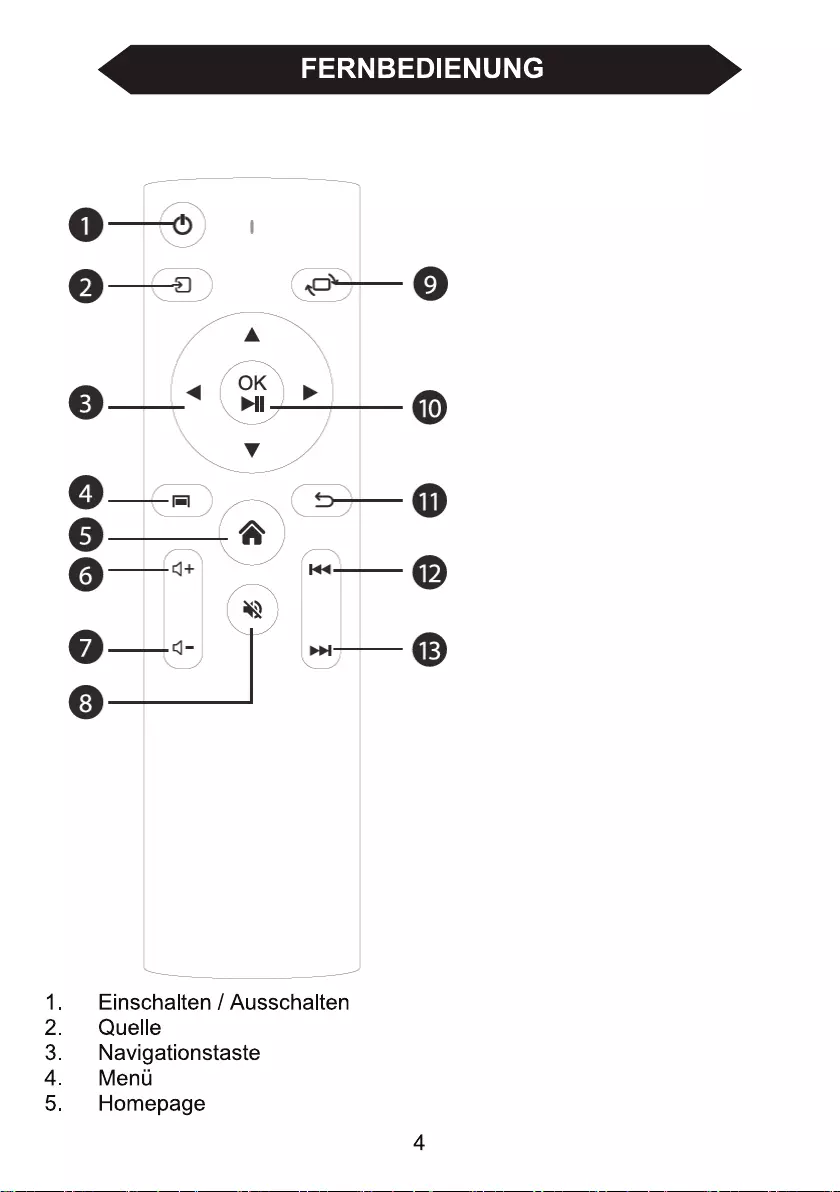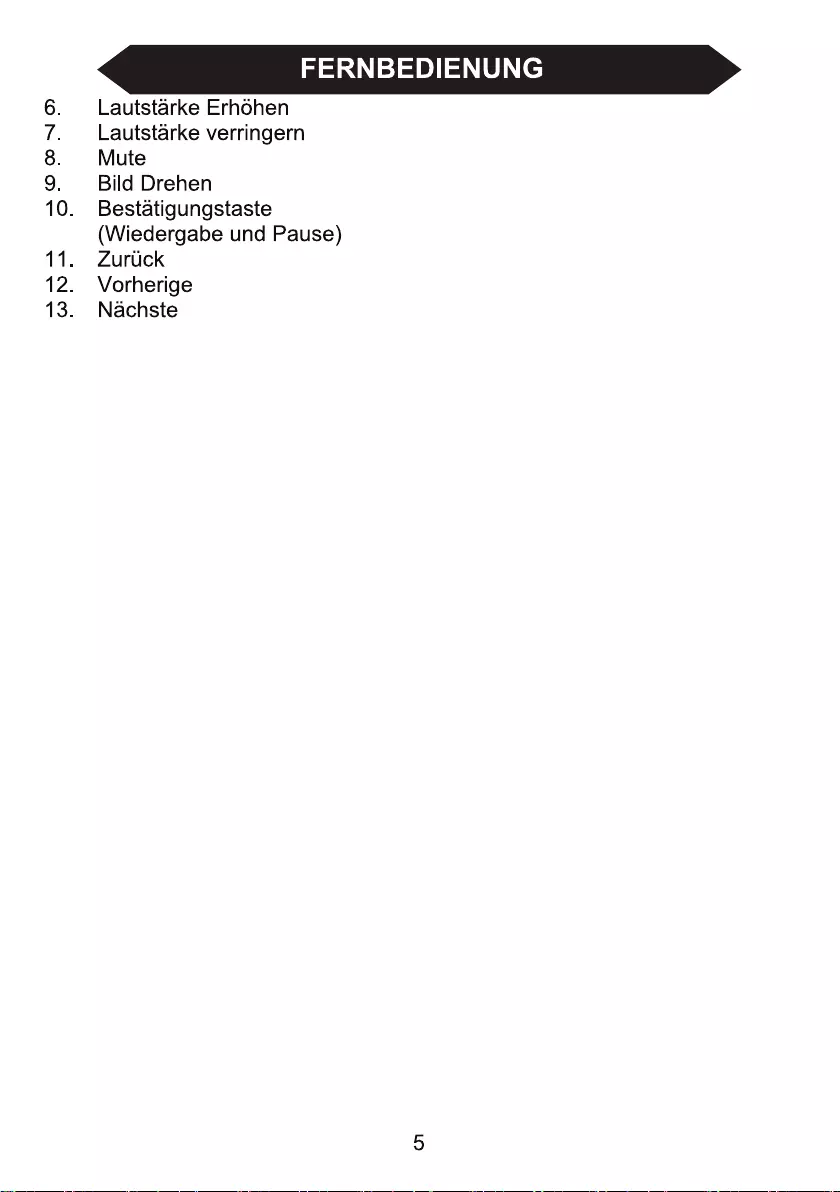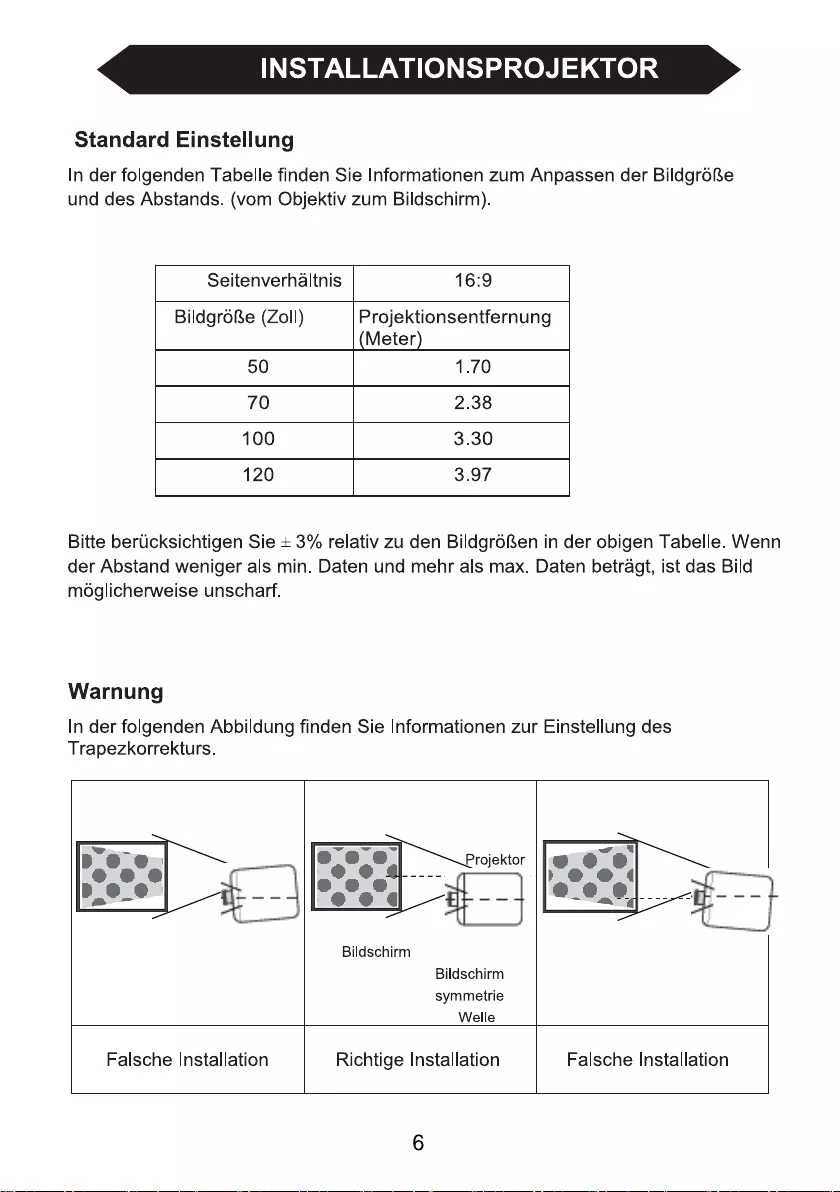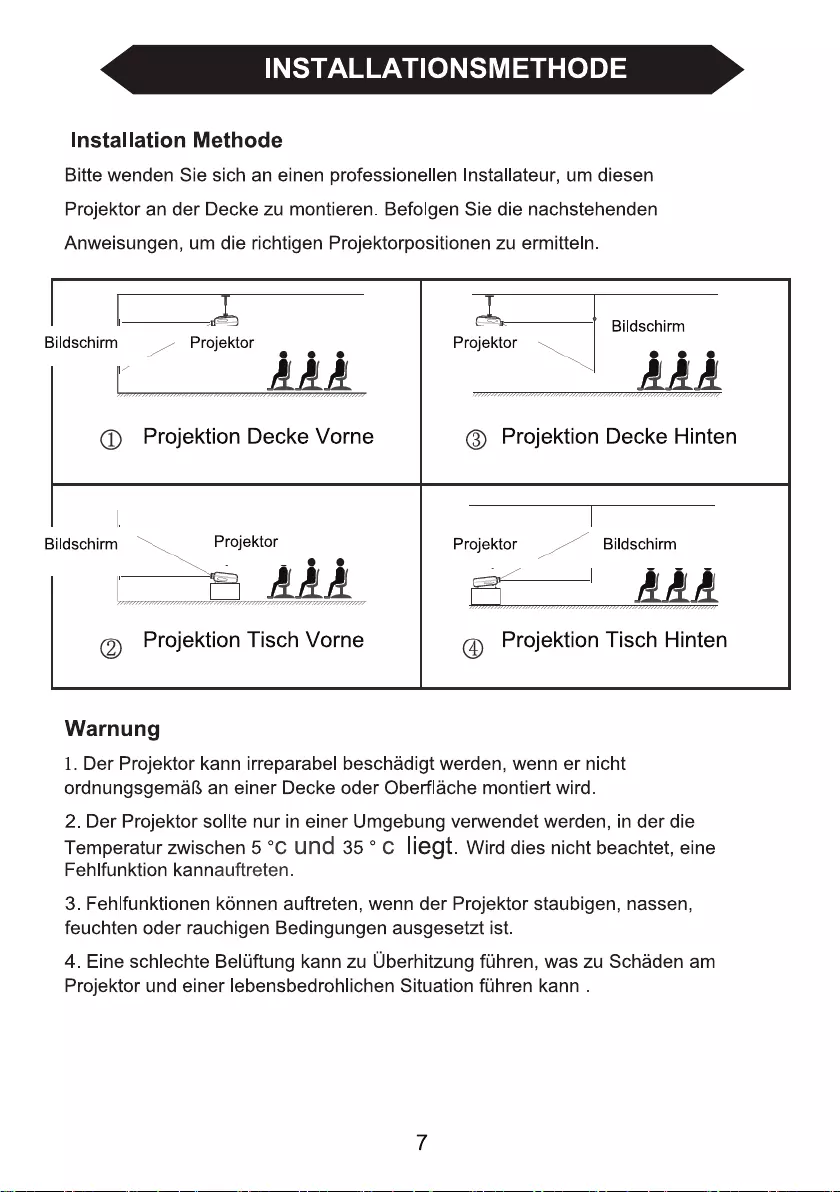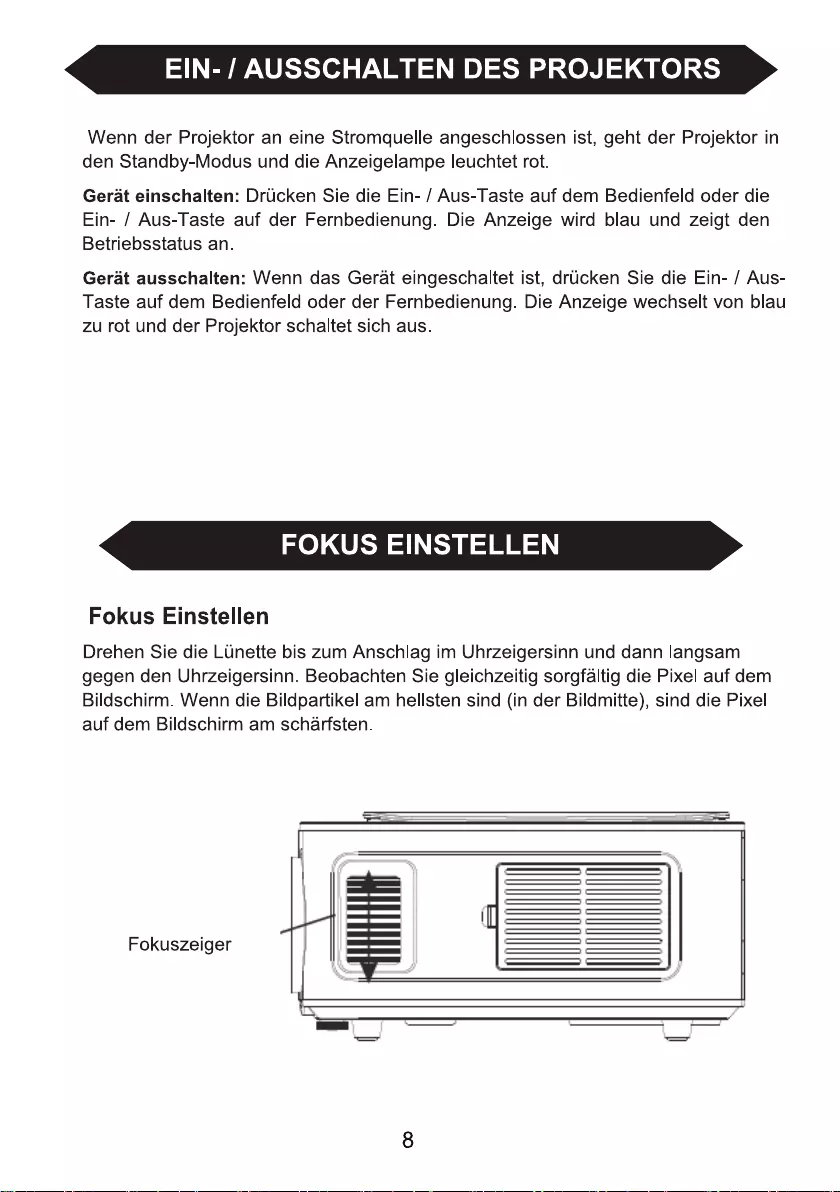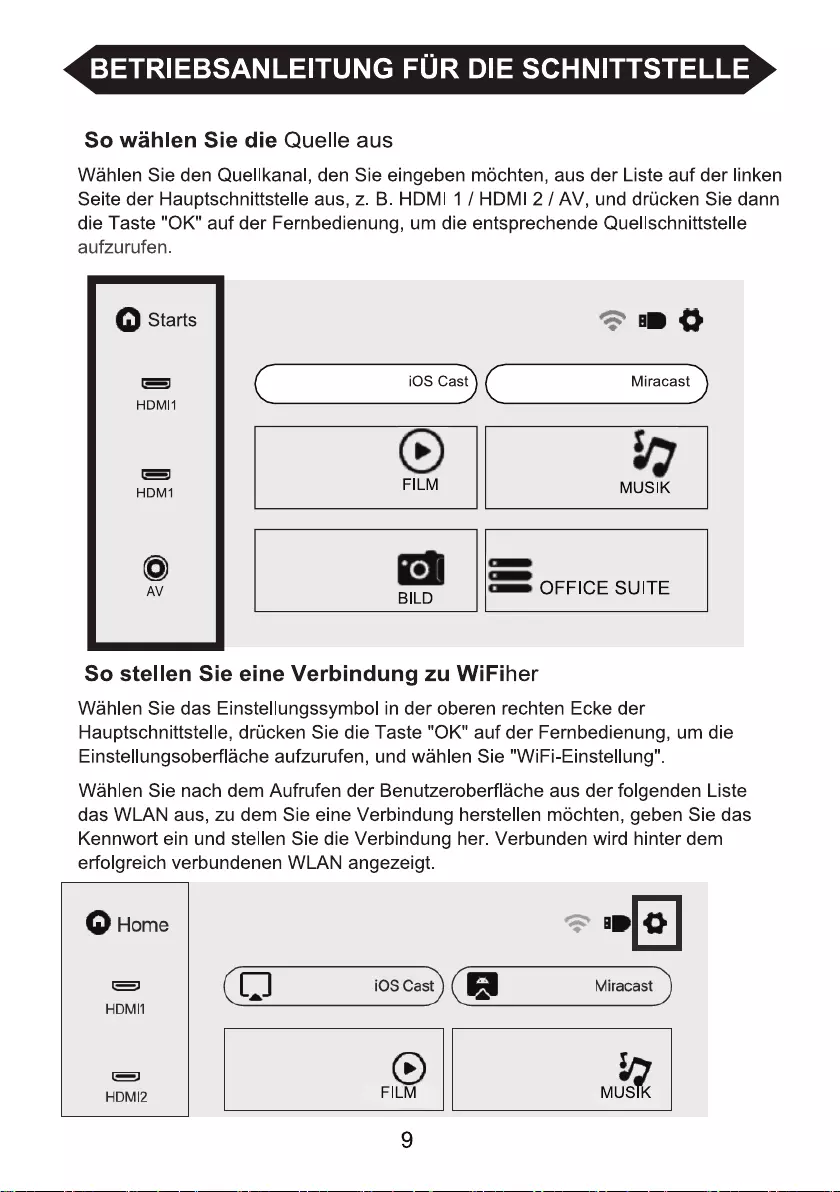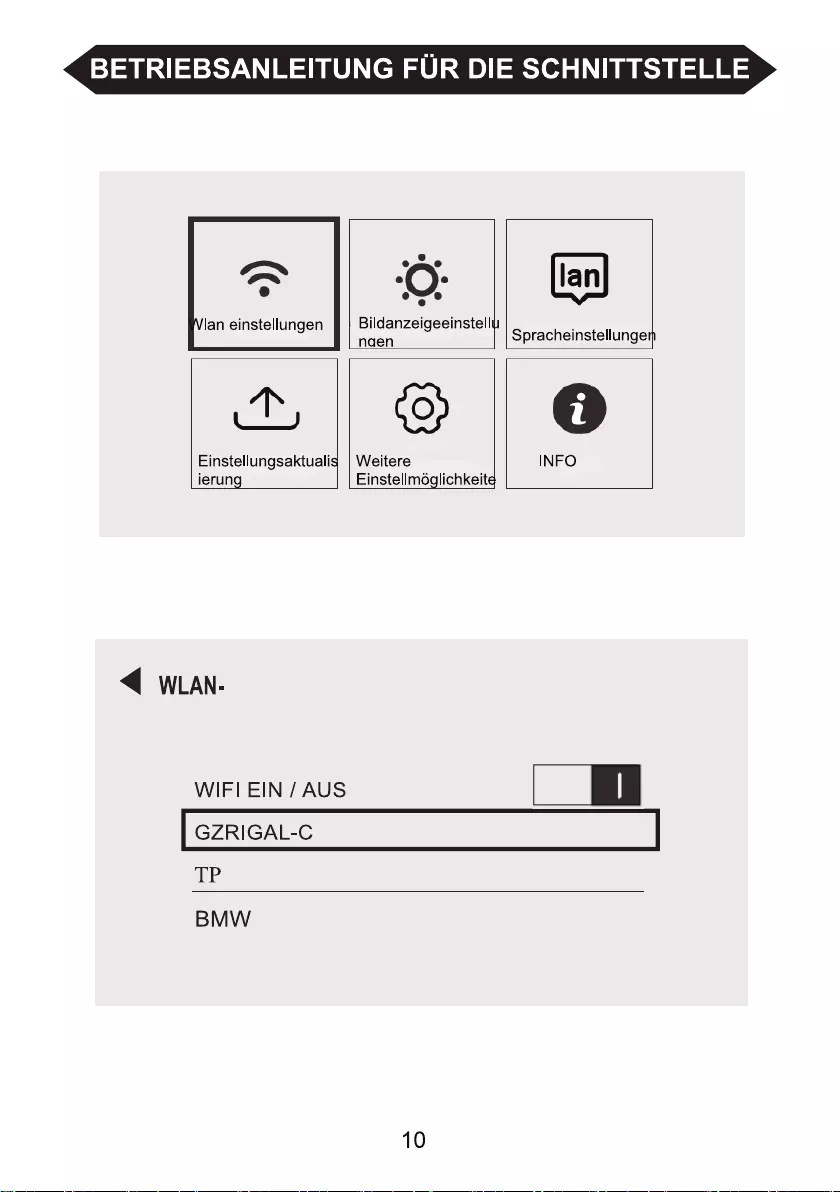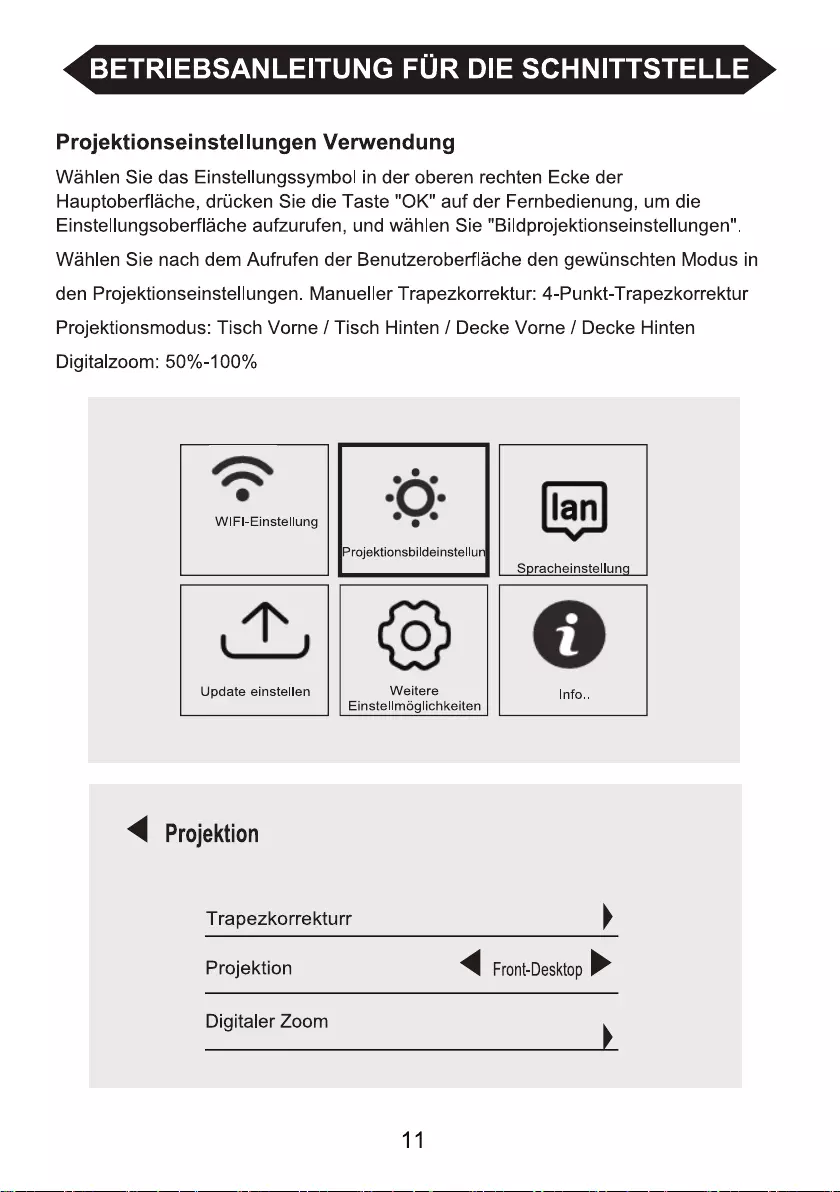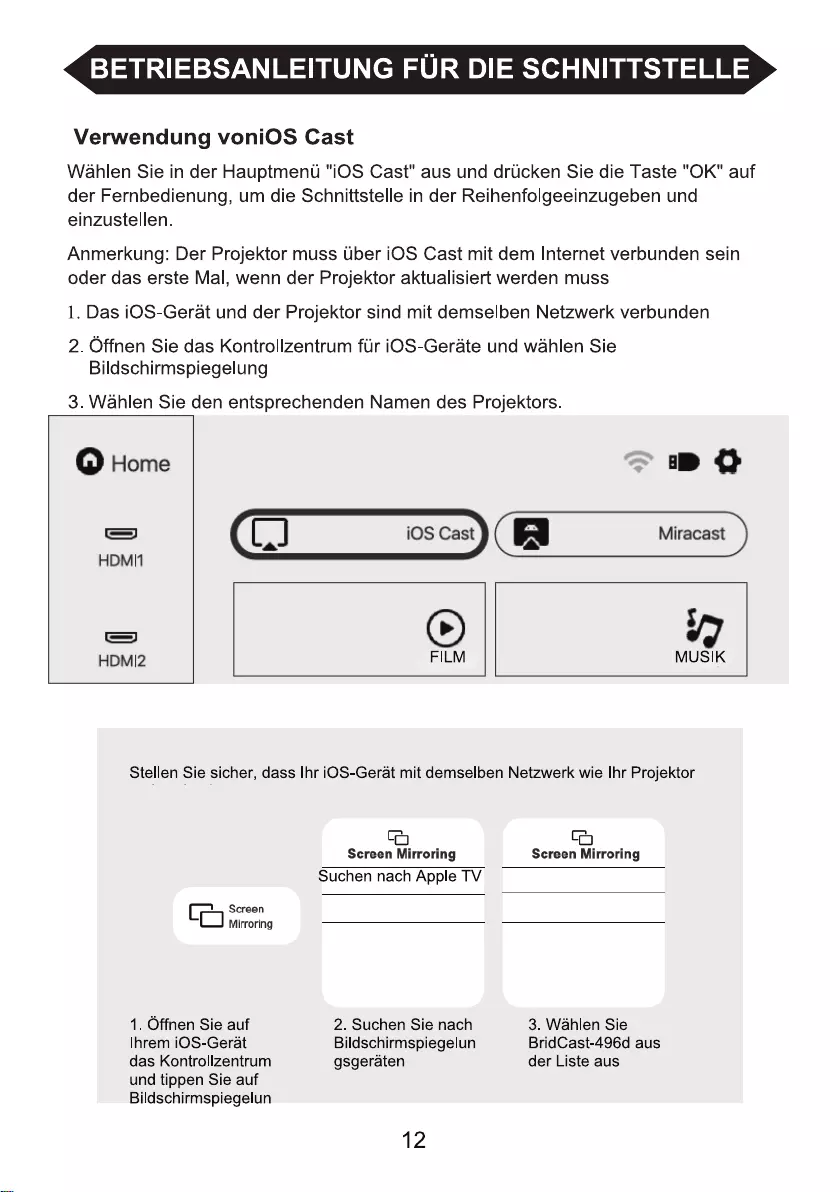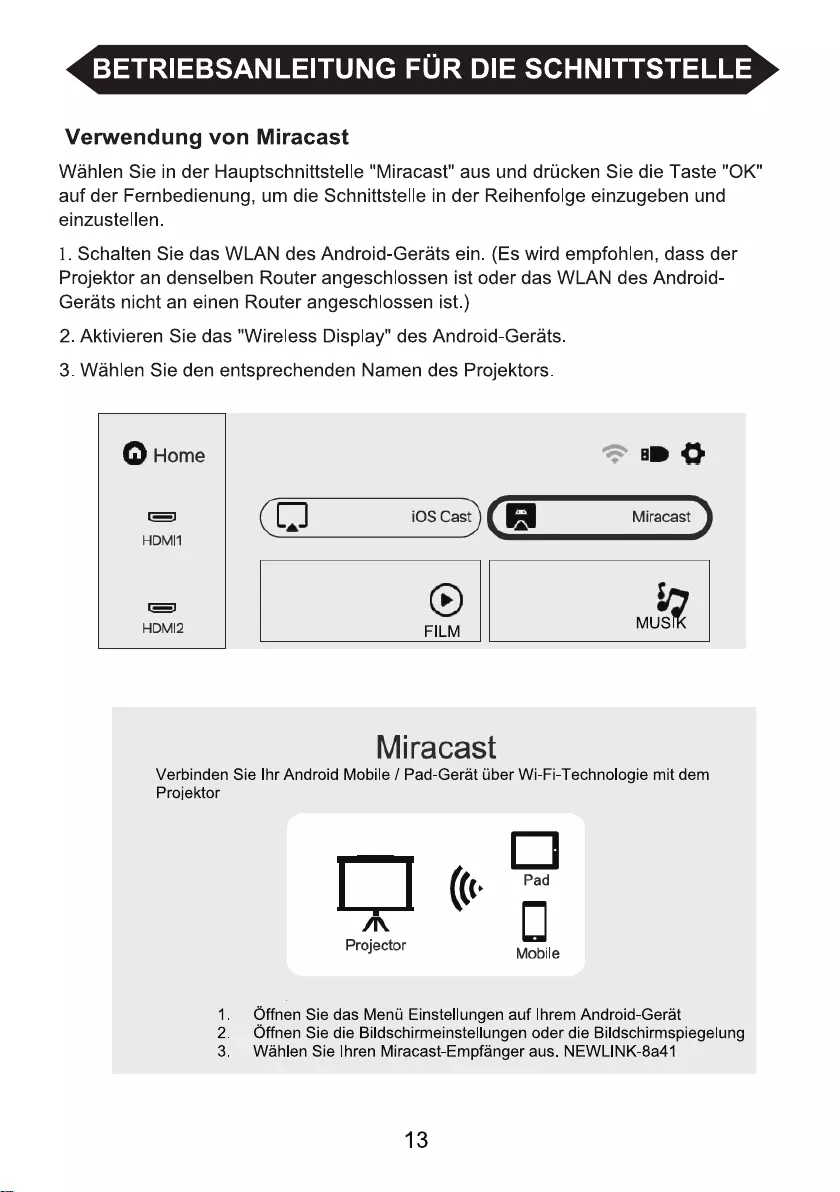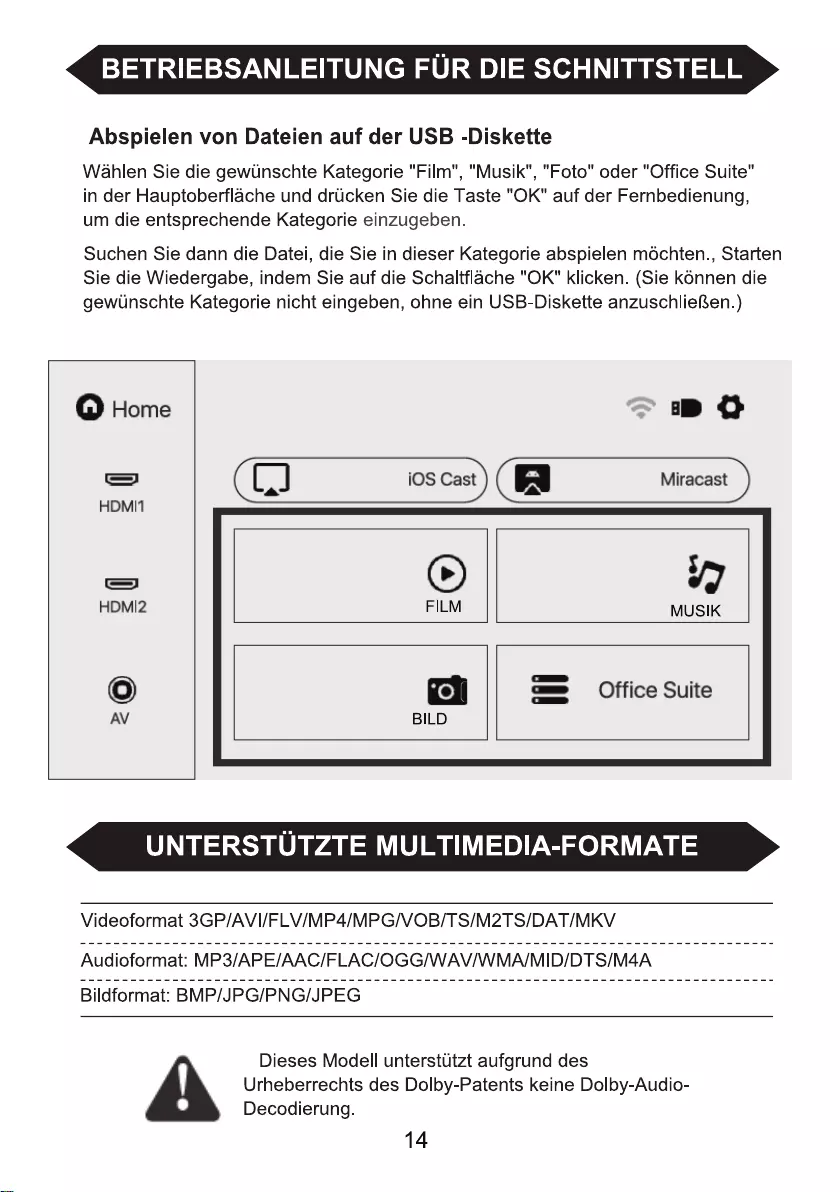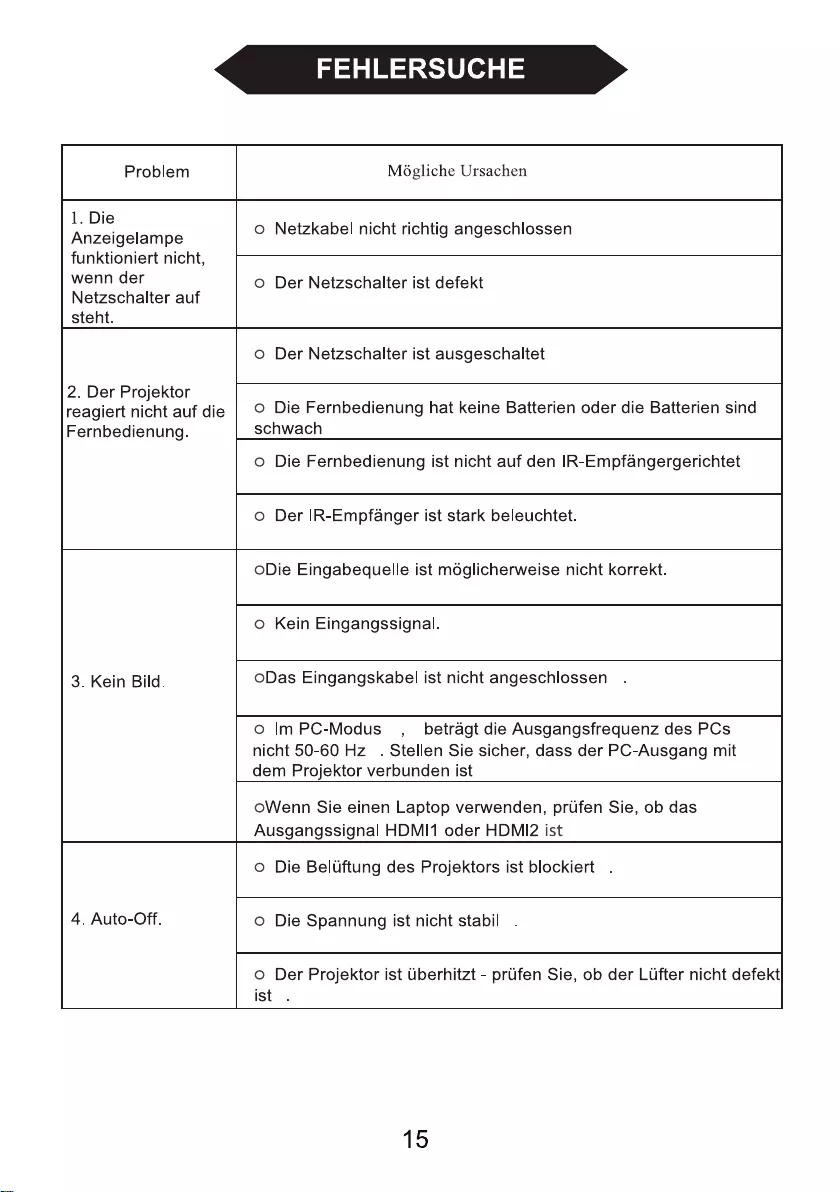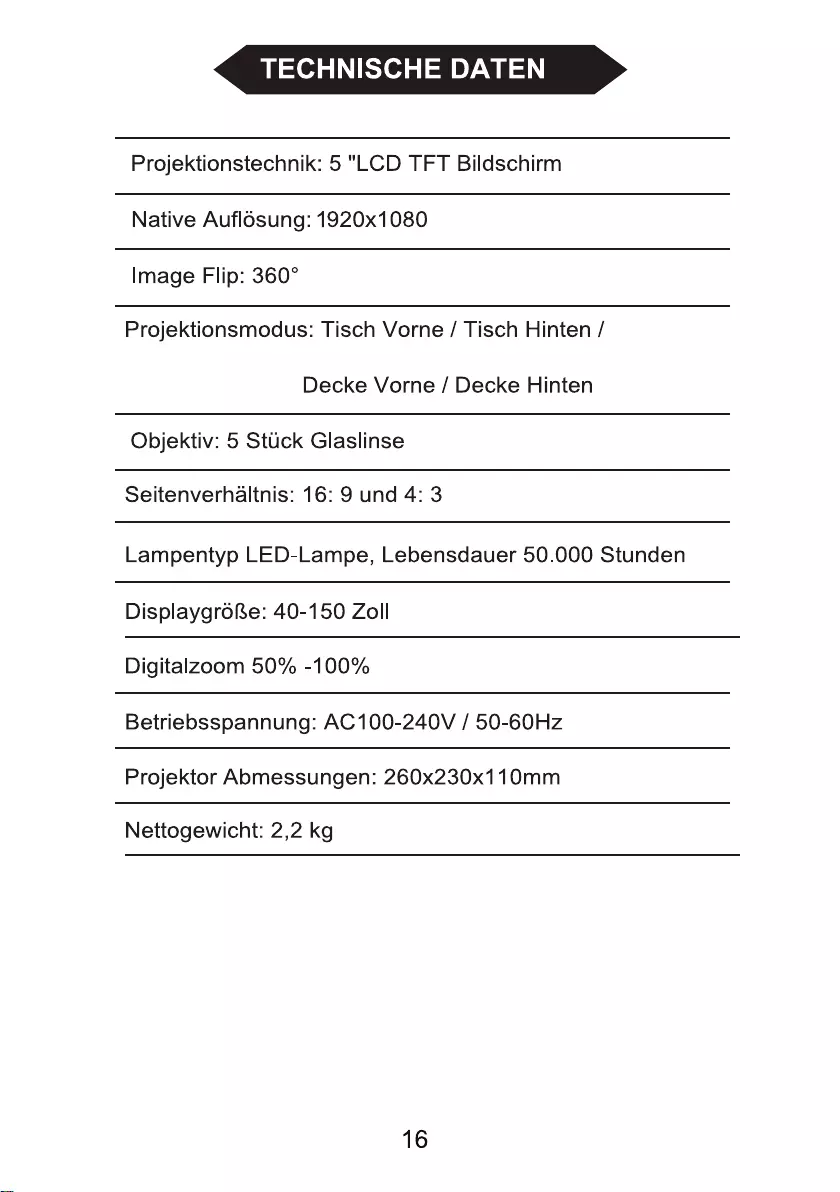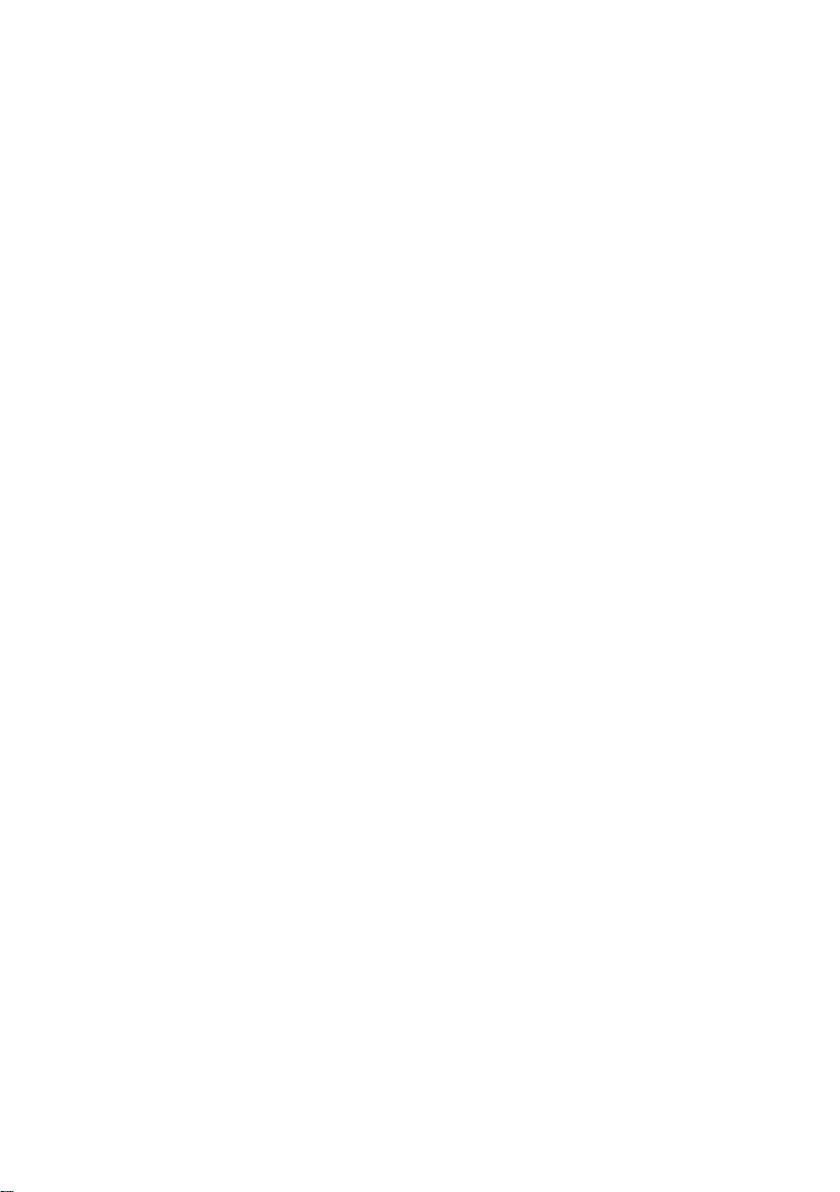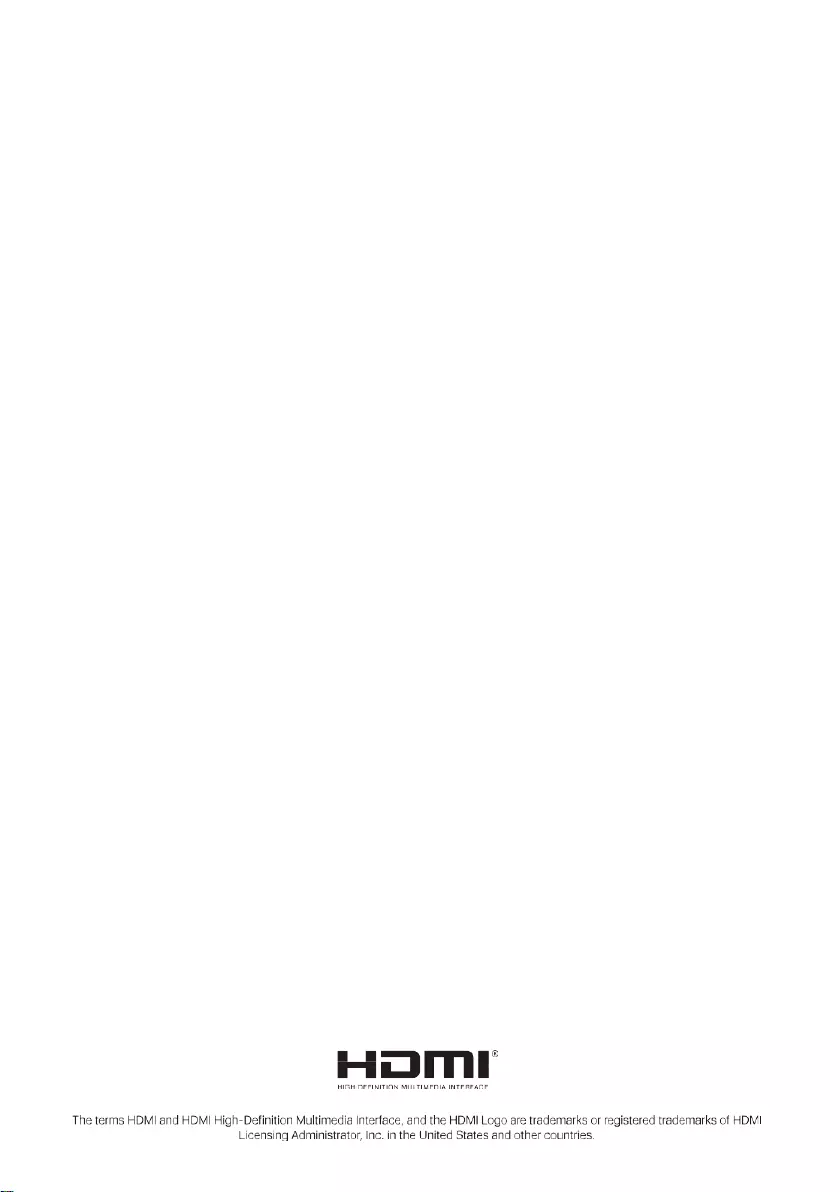Salora 51BFM3850 User Manual
Displayed below is the user manual for 51BFM3850 by Salora which is a product in the Data Projectors category. This manual has pages.
Related Manuals

.
BEAMER 51BFM3850
INSTRUCTION MANUAL
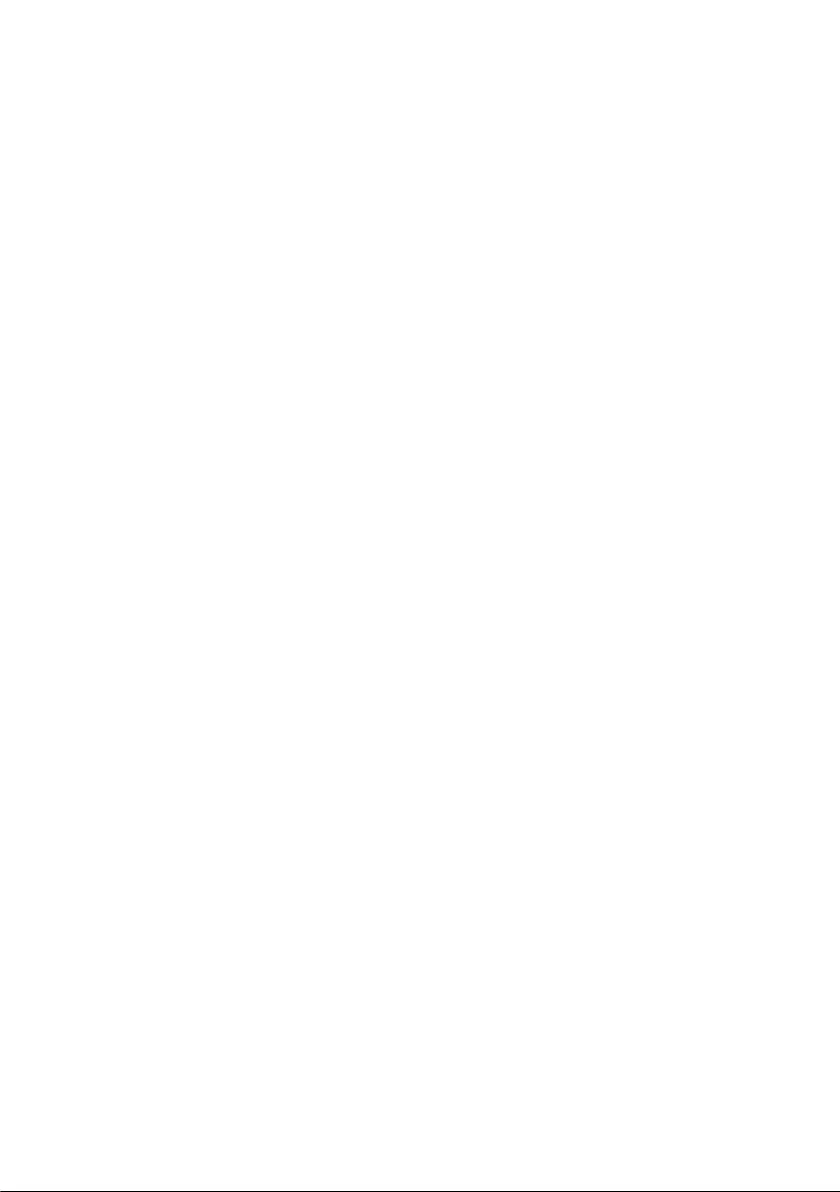
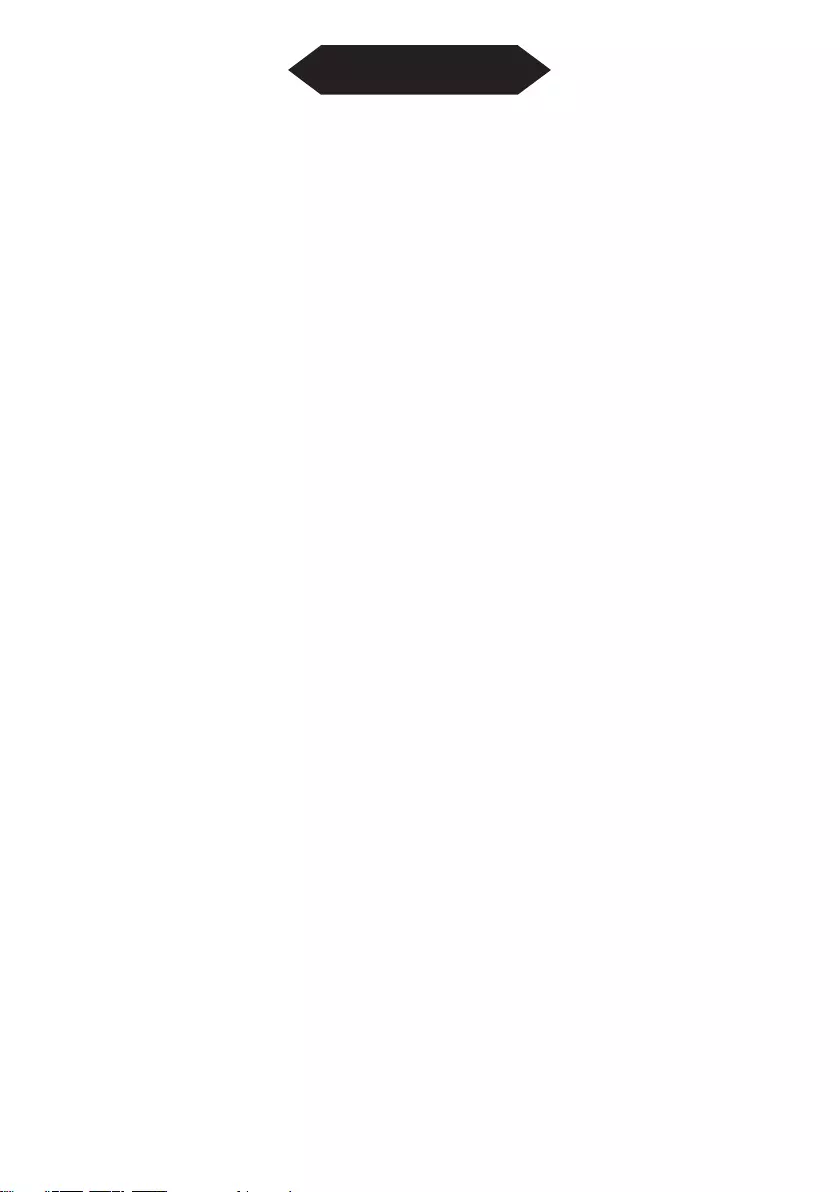
Contents
Important Safeguards.......................................................................
Projector Knowledge........................................................................
Remote Control.................................................................................
Projector Installation.........................................................................
Standard Setting...............................................................................
Installation Method...........................................................................
Turn the Projector Operation On/Off...............................................
Focus Adjustment.............................................................................
Interface Operation Instructions......................................................
How to Select the Source................................................................
How to Connect to WiFi...................................................................
How to Use Projection Settings.......................................................
How to Use iOS Cast........................................................................
How to Use Miracast........................................................................
How to Play Files in USB Disk..........................................................
Multimedia Format Supported.........................................................
Troubleshooting................................................................................
Specifications...................................................................................
1
2
4
5
5
6
7
7
8
8
8
10
11
12
13
13
14
15
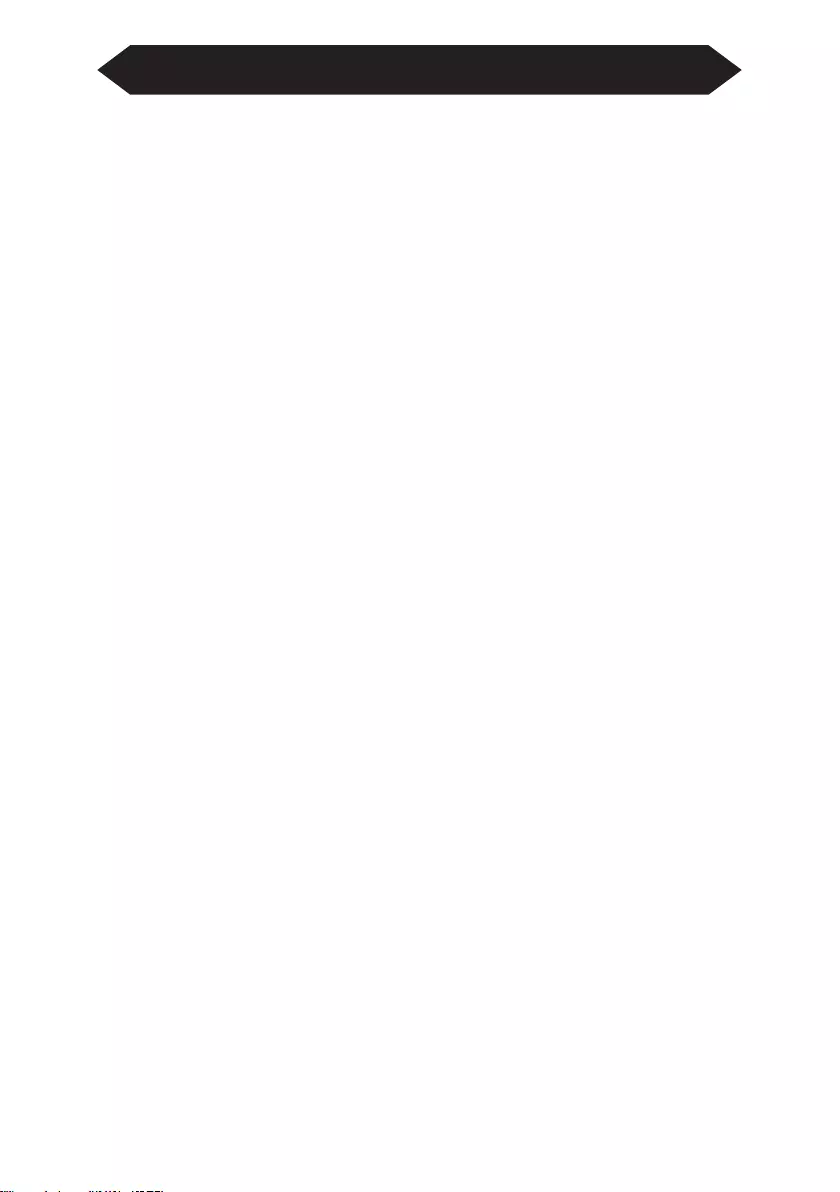
1
Installation
• To get a better watching, please use this projector while drawing the curtain or
in a dark room.
• Please use the projector carefully, dropping or crashing may damage parts or
result in blurred images and abnormal displaying.
Power
• Be careful while using the power cord, avoid excessive bending; the damage of
power cable may cause electric shock and fire.
• It is better to unplug the power cord after power off.
Cleaning
• Unplug the power cable firstly.
• Clean the shell regularly with a damp cloth, neutral detergent can be used.
• Please use a glasses cloth or lens paper, not to scratch the lens.
• Please clean projector's vents and speakers regularly by banister brush, or the
ventilation will be blocked.
High Temperature Attention
• While projection or just finishing, the exhaust port nearby will be very hot, if
touch it, would get scald.
• While projection, please do not look the lens directly, or may hurt eyes.
*Warm Tips
• Do not disassemble the projector, if not, there will be a risk of electric shock,
and the disassembling affect the normal warranty.
• Please do not put any liquid or heavy stuff on the projector.
• To ensure the stability of heat dissipation, please open the height bracket in the
bottom of the projector before starting.
Important Safeguards
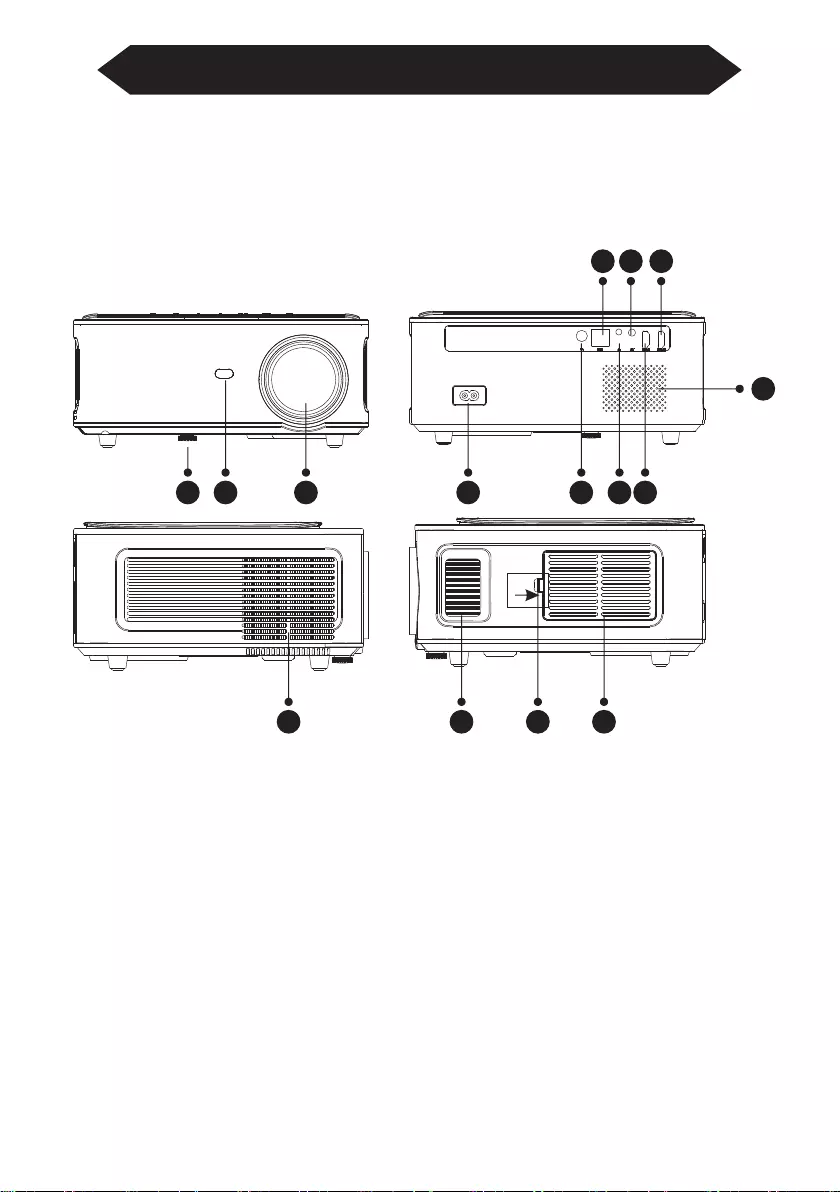
3
12 13 1514
4 5 6 7
8 9 10
11
21
2
Projector Knowledge
Projector can input high-definition video signal and composite video signal, and
support stereo audio signal input and output. Please refer to the following figure to
connect the projector and other audio equipment according to your own needs.
1. Level-Stand Adjustment
2. IR receiver
3. Focus Lens
4. Power Switch
5. IR for remote control
6. 3.5mm port for audio output
7. HDMI 1 port
8. USB port
9. AV port
10. HDMI2 port
11. Speaker
12. Cooling window
13. Focus
14. Switch of removable dust cover
15. Removable dust cover
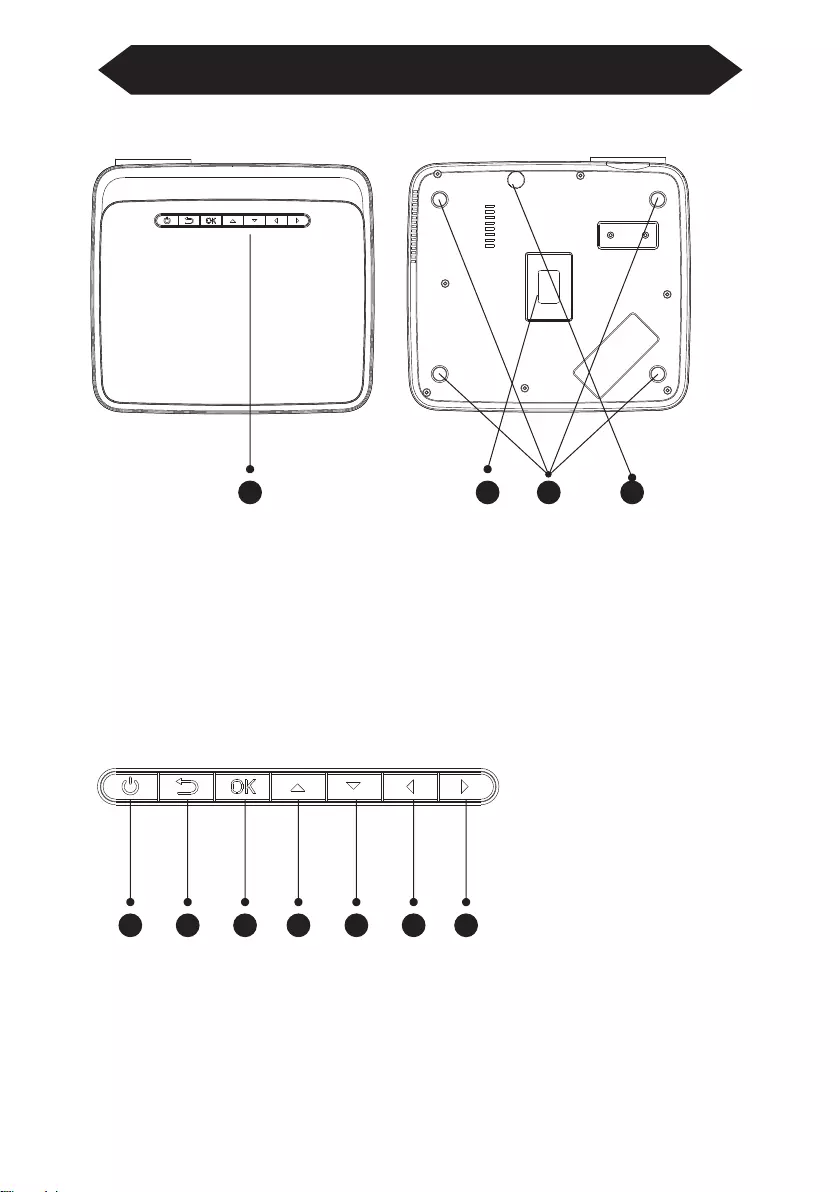
3 421
1 2 3 4 5 6 7
3
Projector Knowledge
1. Keystrokes(picture 1)
2. Rating label
3. Projector mount holes
4. Level-stand adjustment
1. Power Key
2. Exit
3. OK Key
4. Up Key
5. Down Key
6. Left Key
7. Right Key
(picture 1)
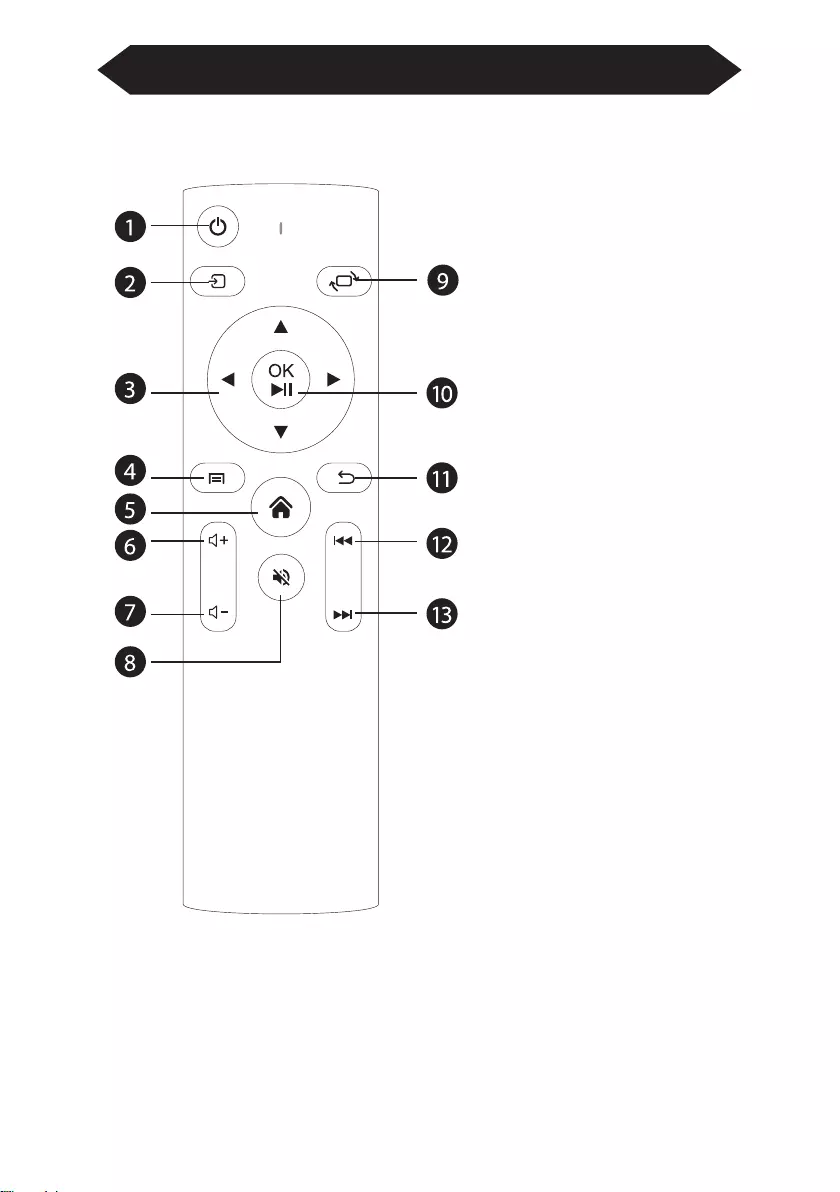
4
Remote Control
1. Power
2. Source
3. Arrow keys
4. Menu
5. Homepape
6. Volume +
7. Volume -
8. Mute
9. Picture flip
10. Confirmation key
(Play and Pause)
11. Return
12. Previous
13. Next
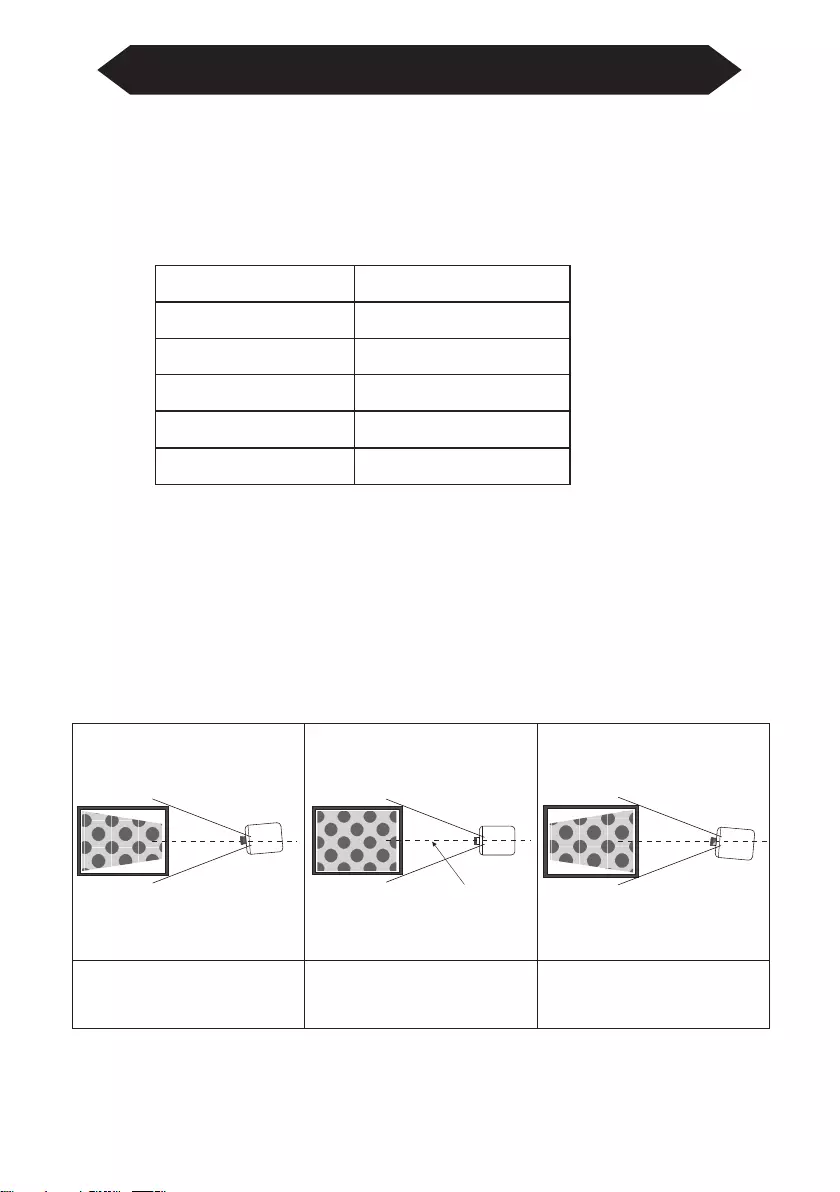
5
Projector Installation
Standard Setting
Please refer to the following table to adjust your picture size and distance. (from
the lens to the screen).
Please allow ± 3% to the image sizes in the table above. If the distance is less than
min data and more than max data, the image could be blurry.
Warning:
Please check the diagram below for the trapezoid adjustment.
Aspect ratio 16:9
Projection distance (m)Picture size (inch)
50
70
100
120
1.70
2.38
3.30
3.97
Incorrect Installation Incorrect InstallationCorrect Installation
Projector
Screen
Symmetry
Axis
Screen
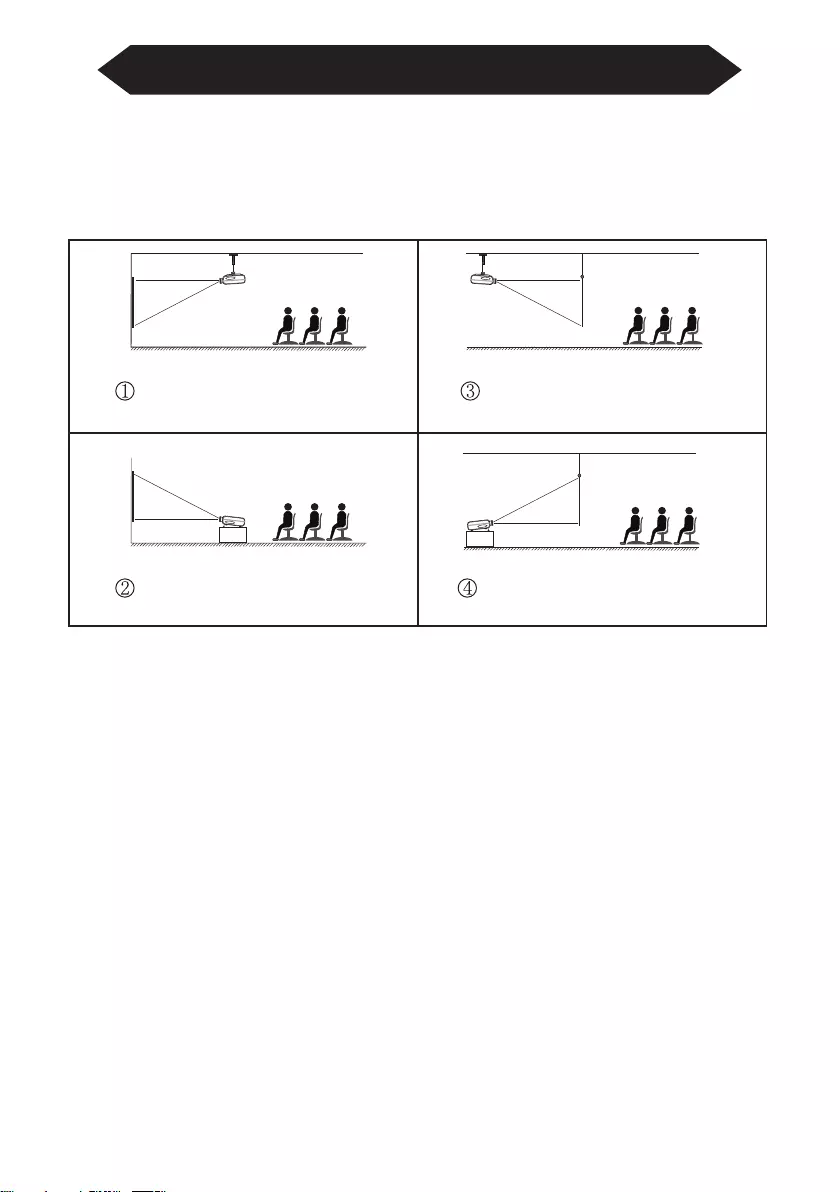
6
Projector Installation
Installation Method
Contact a professional installer to mount this projector to a ceiling.
Follow the instructions below for the correct projector positions.
Warning:
1. The projector may be damaged beyond repair if it is incorrectly mounted on a
ceiling or on a surface.
2. The projector should only be used in an environment where the temperature
does not exceed the range of 5℃-35℃. Projector malfunction may occur if this is
not adhered to.
3. Malfunction may occur if the projector is subjected to dusty, wet, moist or
smoky conditions.
4. Poor ventilation could cause overheating which could lead to damage to the
projector as well as a life threatening situation.
Projector Projector
Projector
Projector
Screen Screen
Screen
Screen
Front projection ceiling mount
Front projection table mount Rear projection table mount
Rear projection ceiling mount
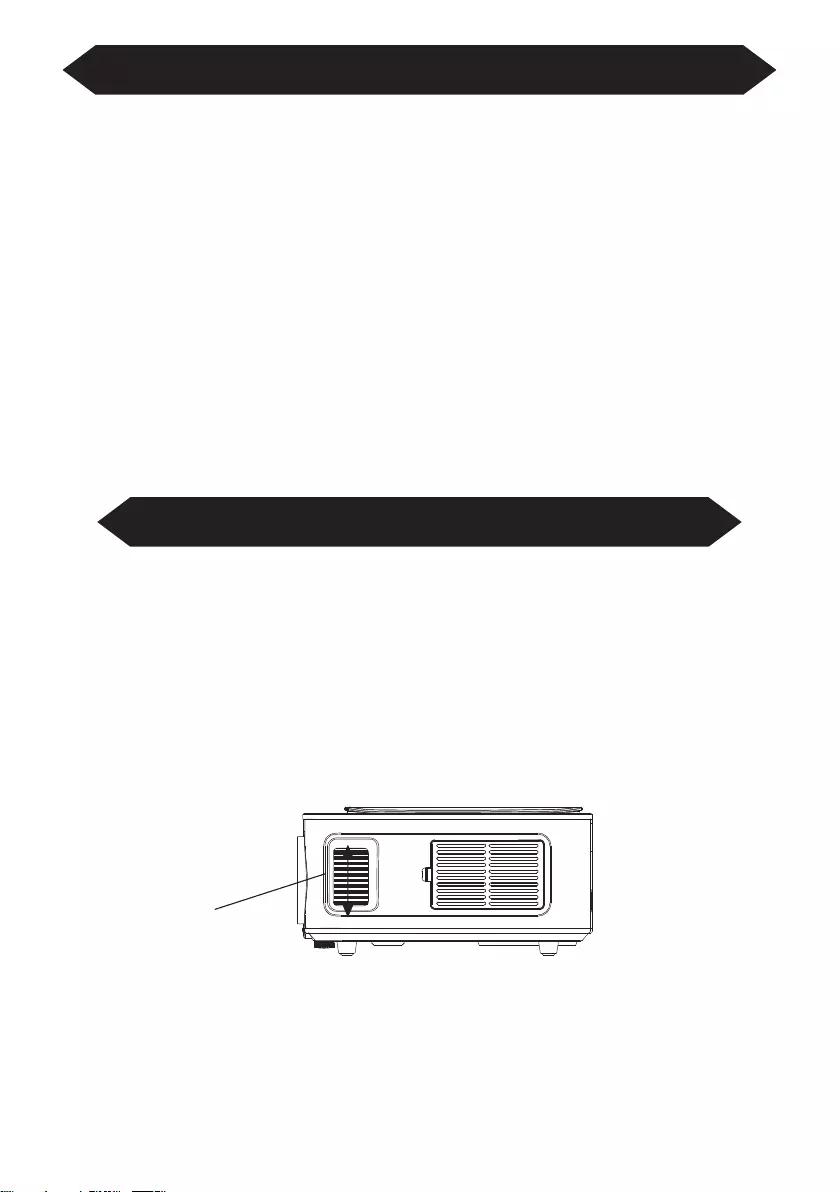
7
Turn the Projector Operation On/Off
Focus Adjustment
When the projector is connected to a power source, the projector enters standby
and thecover signal indicator is red.
Operation on: Press the power key on the body or the power key on the remote
control, the indicator will turn blue and enter the working state.
Operation off: In the working state, press the power key of the body or the power
key on the remote control, the indicator changes from blue to red, and the projec-
tor is turned on.
Focus Adjustment
Turn the trackwheel clockwise to bring the trackwheel to the end, then slowly
rotate the trackwheel counterclockwise. At the same time, carefully observe the
pixels on the screen. When the image particles are the clearest (Subjed to the
middle of the image), the pixels on the screen are the best focus of the lens.
Focusing dial
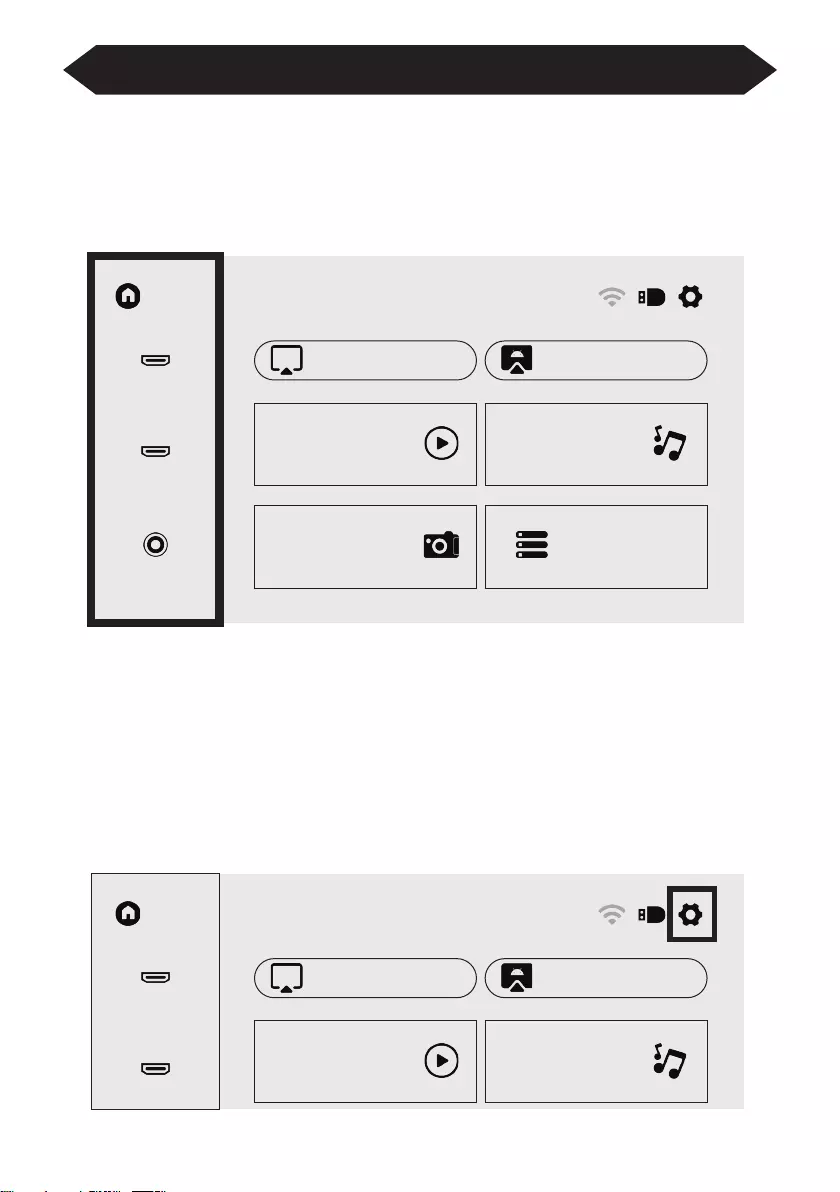
8
Interface Operation Instructions
How to Select the Source
Select the source channel you want to enter in the list on the left side of the main
interface, such as HDMI 1 / HDMI 2 / AV, then press the “OK” key on the remote
control to enter the corresponding source interface.
How to Connect to WiFi
Select the settings icon in the upper right corner of the main interface, press the
"OK" key on the remote control to enter the settings interface, and select "WiFi
Setting".
After entering the interface, select the WiFi you want to connect to in the list
below, then enter the password and complete the connection. Connected will be
displayed behind the successfully connected WiFi.
Home
HDMI1
iOS Cast
Movie
Photo
Office Suite
Music
Miracast
HDMI2
AV
Home
HDMI1
iOS Cast
Movie Music
Miracast
HDMI2
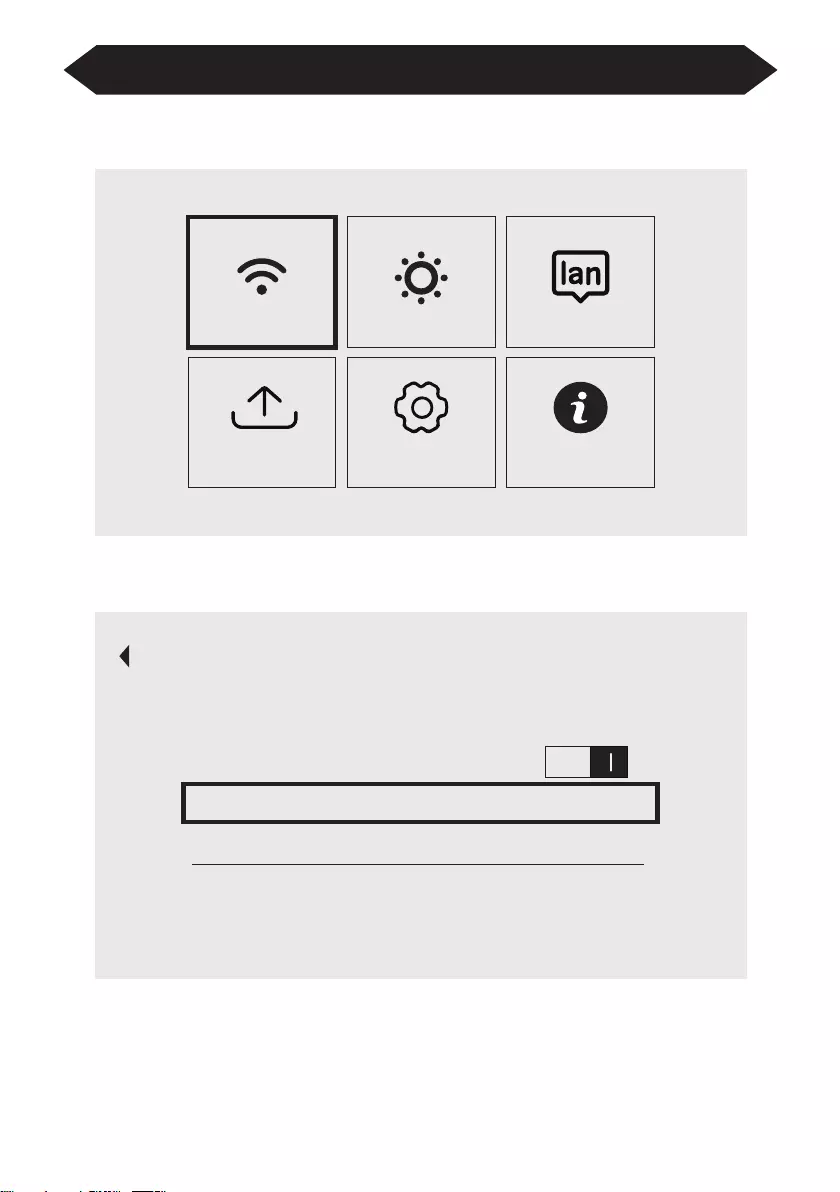
WiFi Setting
WIFI ON/OFF
GZRIGAL-C
TP
BMW
9
Interface Operation Instructions
WiFi Setting Language Setting
Setting Update Other Setting About
Projection Image Setting
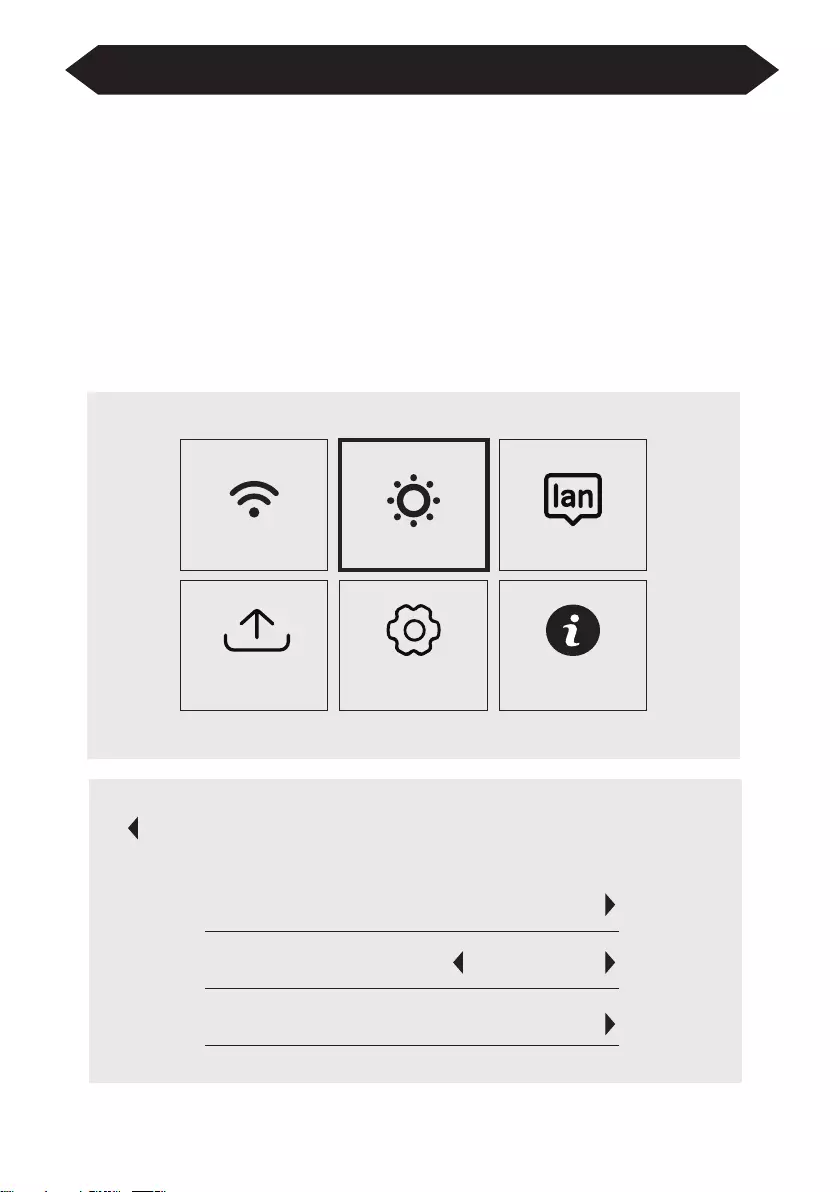
10
Interface Operation Instructions
How to Use Projection Settings
Select the settings icon in the upper right corner of the main interface, and then
press the "OK" key on the remote control to enter the settings interface and select
"Projection Image Setting".
After entering the interface, select the mode you want in the projection settings.
Manual Keystone: 4-point Keystone
Projection mode: Front-Desktop / Rear-Desktop / Front-Ceiling / Rear-Ceiling
Digital Zoom: 50%-100%
WiFi Setting Language Setting
Setting Update Other Setting About
Projection Image Setting
Projecton
4-point Keystone
Projection Mode Front-Desktop
Digital Zoom
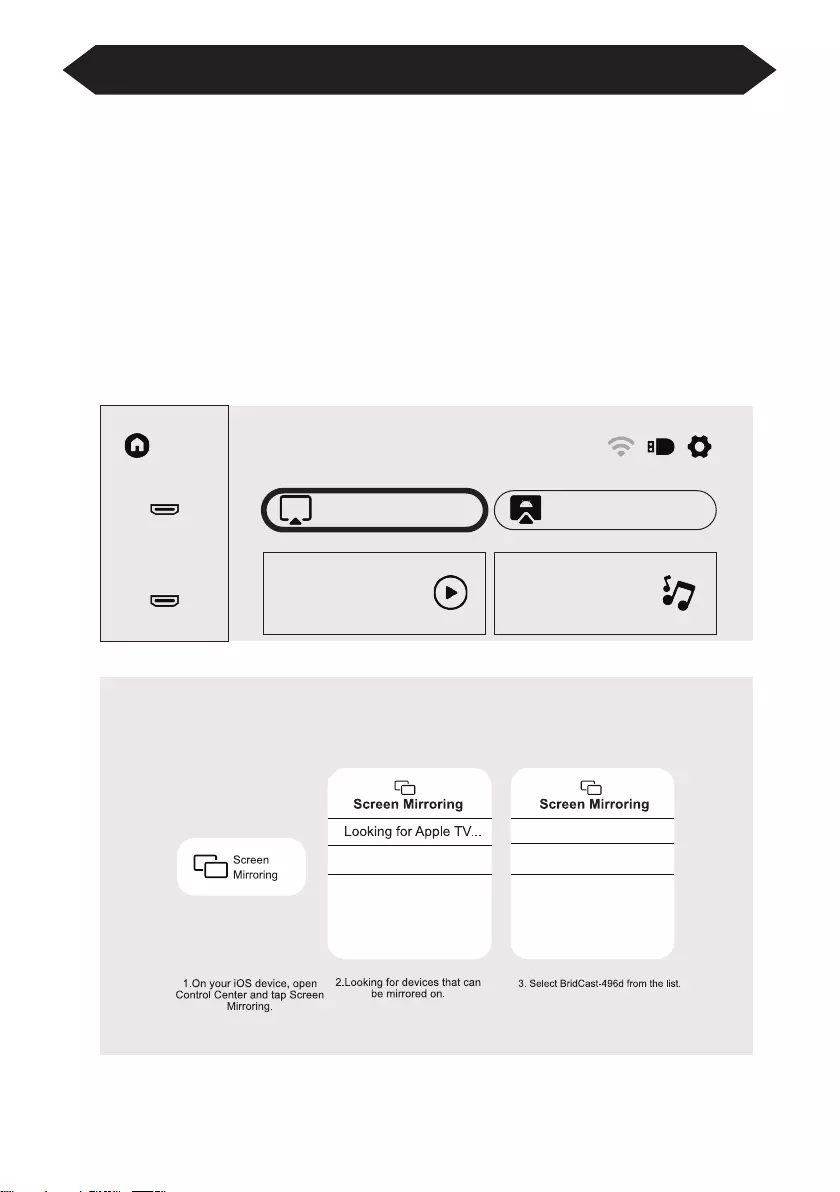
11
Interface Operation Instructions
How to Use iOS Cast
In the main interface, select "iOS Cast", press the "OK" key on the remote control
to enter the interface, and and then set up in the order in the interface.
Note: The projector needs to be connected to the Internet for using the iOS Cast
or upgrading the projector for the first time
1. The iOS device and the projector are connected to the same network
2. Open the control center of the iOS device and select Screen mirroring
3. Choose the corresponding projector device name.
Home
HDMI1
iOS Cast
Movie Music
Miracast
HDMI2
Make sure that your iOS device is connected to the same network as your Prjector
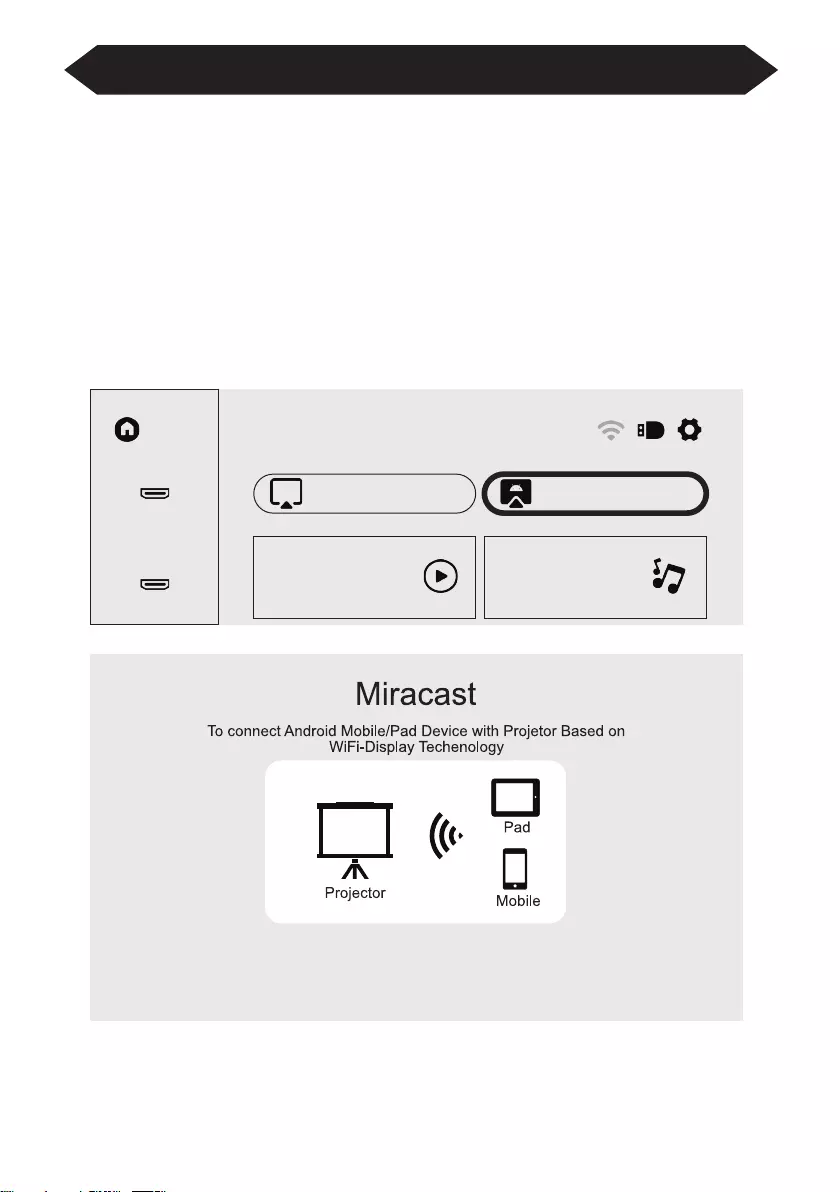
12
Interface Operation Instructions
How to Use Miracast
Select “Miracast” in the main interface and press the “OK” key on the remote
control to enter the interface, and then set up in the order in the interface.
1. Turn on the WIFI of the Android device. (It is recommended that the projector is
connected to the same router or the WIFI of the Android device is not connected
to any router)·
2. Turn on the "Wireless Display" of the Android device.
3. Select the corresponding projector device name.
Home
HDMI1
iOS Cast
Movie Music
Miracast
HDMI2
1.On your Android Mobile/Pad, open the settings menu.
2. Access your display settings or screen-mirroring.
3. Select your Miracast receiver:NEWLINK-8a41
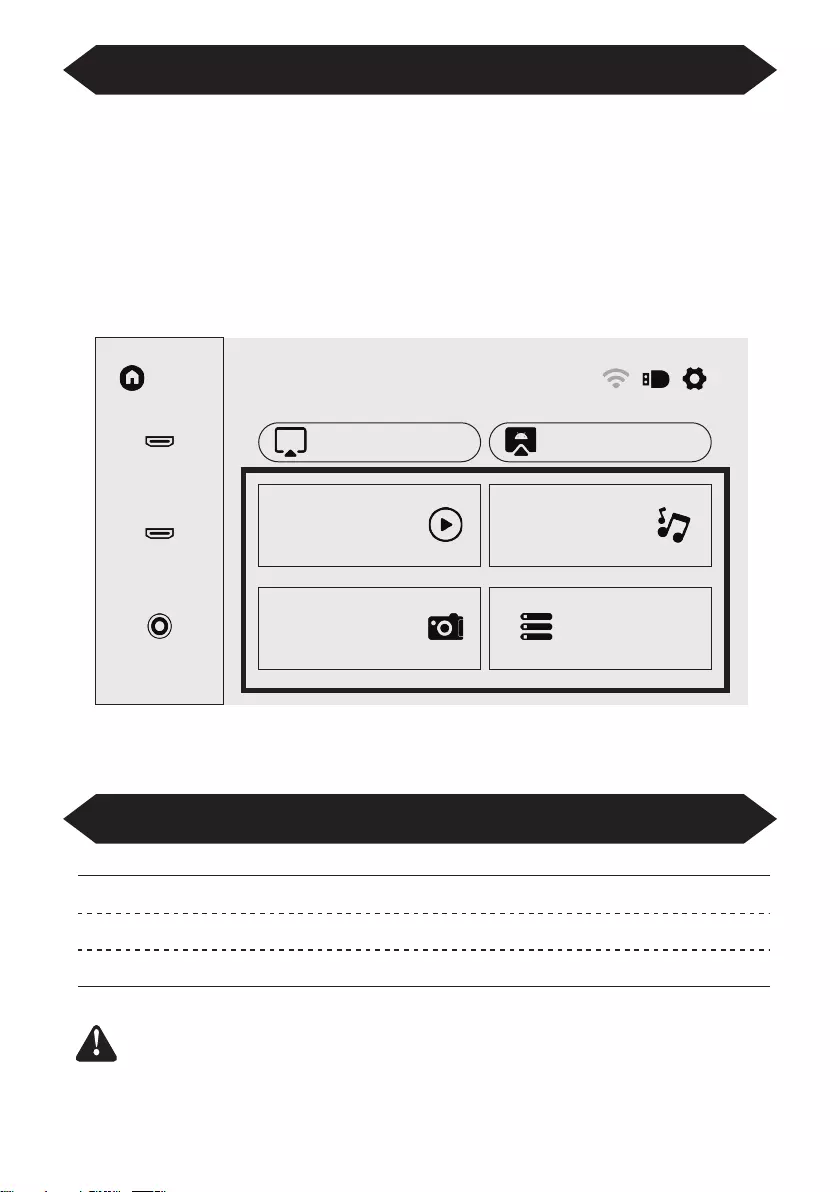
13
Interface Operation Instructions
Multimedia Format Supported
How to Play Files in USB Disk
Select the required category “movie”, "music", "photo" or "Office Suite" in the
main interface, and press the “OK” key on the remote control to enter the corre-
sponding category.
Then find the file you want to play in that category, start playing by pressing “OK”
key. (You cannot enter the required category without connecting a USB disk.)
Home
HDMI1
iOS Cast
Movie
Photo
Office Suite
Music
Miracast
HDMI2
AV
Video Format: 3GP/AVI/FLV/MP4/MPG/VOB/TS/M2TS/DAT/MKV
Audio Format: MP3/APE/AAC/FLAC/OGG/WAV/WMA/MID/DTS/M4A
Image Format: BMP/JPG/PNG/JPEG
This model does not support any Dolby audio decoding due to
the copyright of Dolby patent.
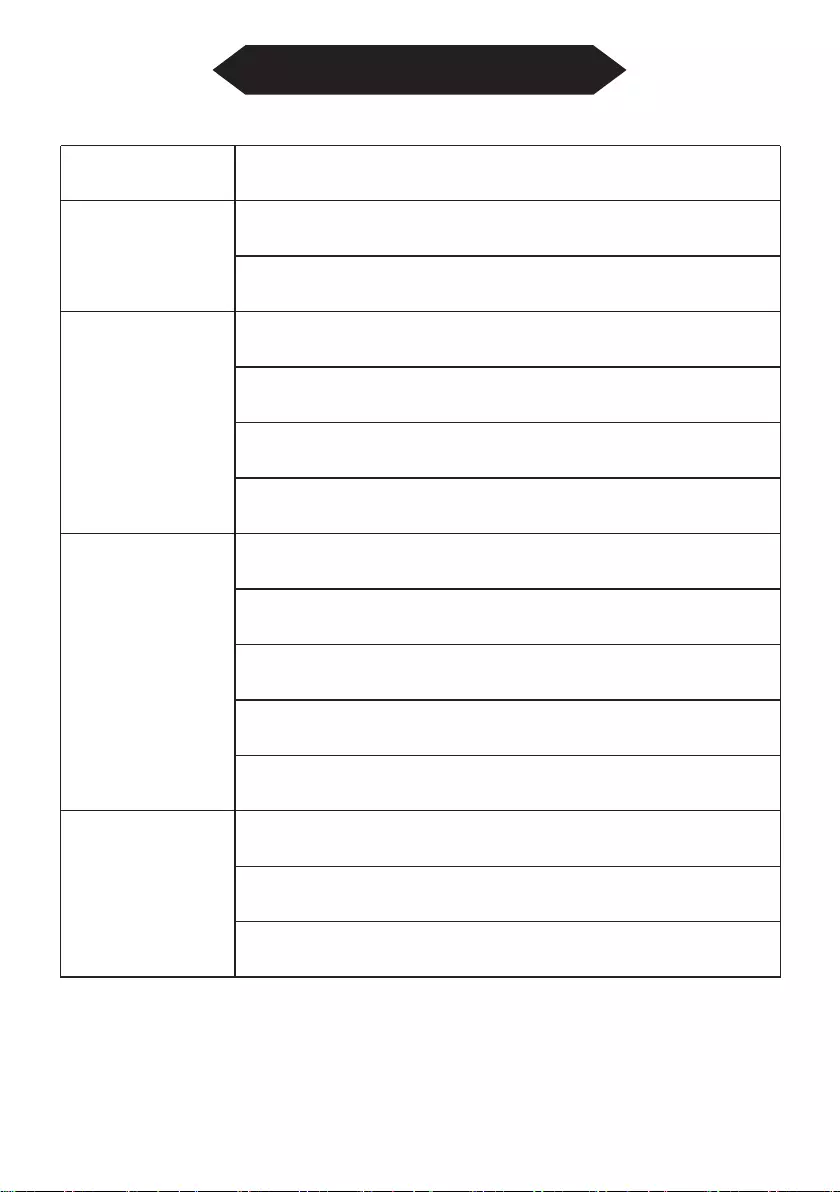
14
Troubleshooting
Problem
1. The indicator light
does not work when
the power switch is
turned on.
2. The projector does
not work on when
using the remote
control.
4. Auto-off.
3. No image.
Possible Causes
◎ Prower cable is not connected properly.
◎ The power switch is faulty.
◎ The power switch is turned off.
◎ The remote control has no batteries or the batteries are low.
◎ The remote control is not being aimed at the IR receiver.
◎ The IR receiver is under strong lights.
◎ The input source may not be correct.
◎ No input signal.
◎ The input cable is not connected.
◎ If under PC mode, the PC output frequency is not 50-60Hz.
Make sure that the PC output is connected with the projector
.
◎ If use laptop, check the output signal is HDMI1 or HDMI2
◎ The projector ventilation is blocked.
◎ The voltage is not stable.
◎ The projector has overheated- check that the fan is not broken.
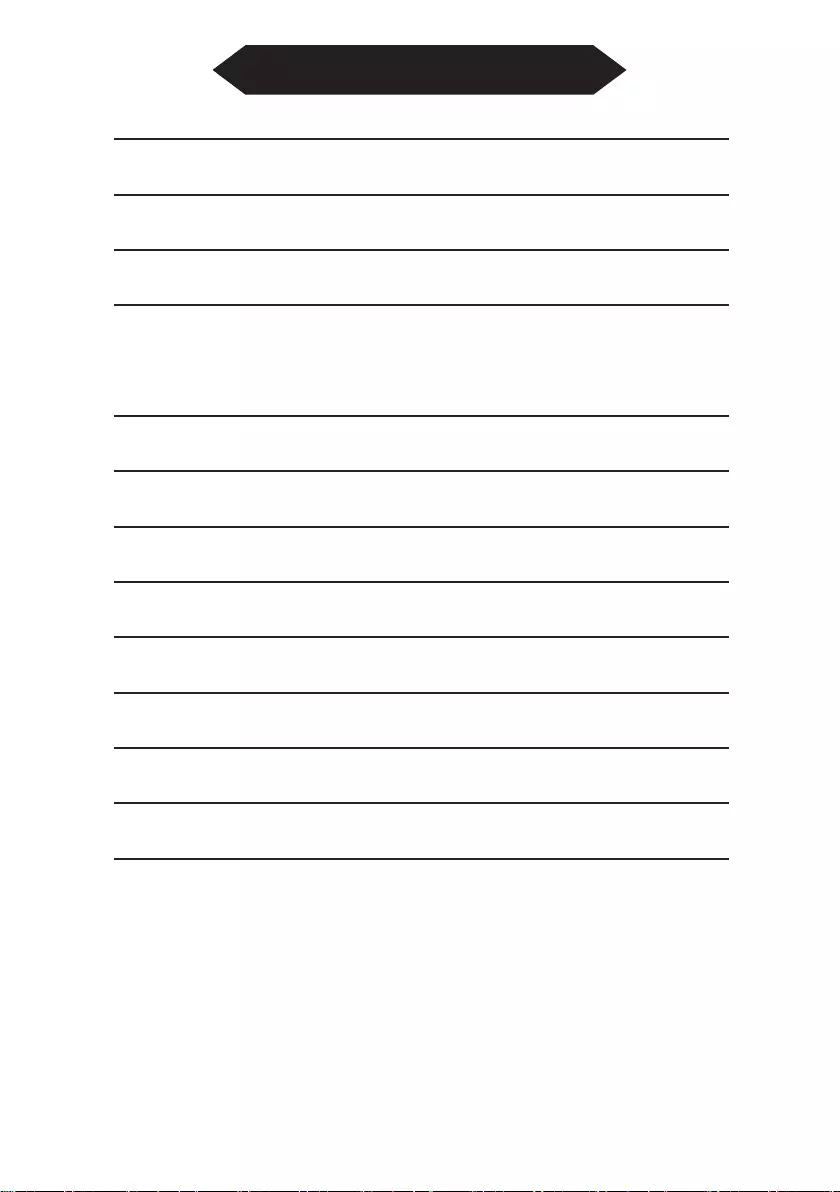
15
Specifications
Projection Technology: 5” LCD TFT display
Native Resolution: 1920x1080
Image Flip: 360°
Projection mode: Front-Desktop / Rear-Desktop /
Front-Ceiling / Rear-Ceiling
Lens: 5 pieces of glasses lens
Aspect Ratio: 16:9 & 4:3
Lamp Type: LED lamp, 50,000 hours life
Image Size: 40-150 inch
Digital Zoom: 50%-100%
Working Voltage: AC100-240V/50-60Hz
Projector Size: 260×230×110mm
Net Weight: 2.2kg

BEAMER 51BFM3850
GEBRUIKERSHANDLEIDING
Lees deze handleiding voor gebruik zorgvuldig door
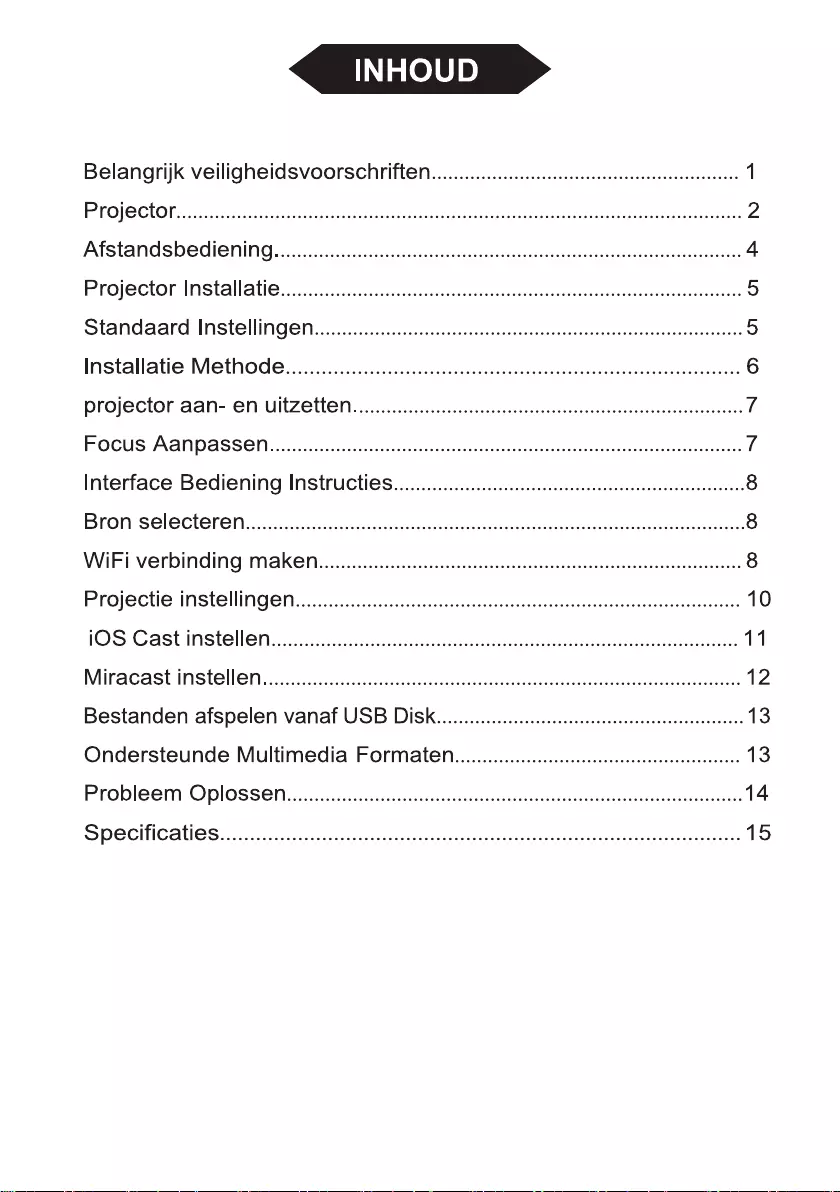
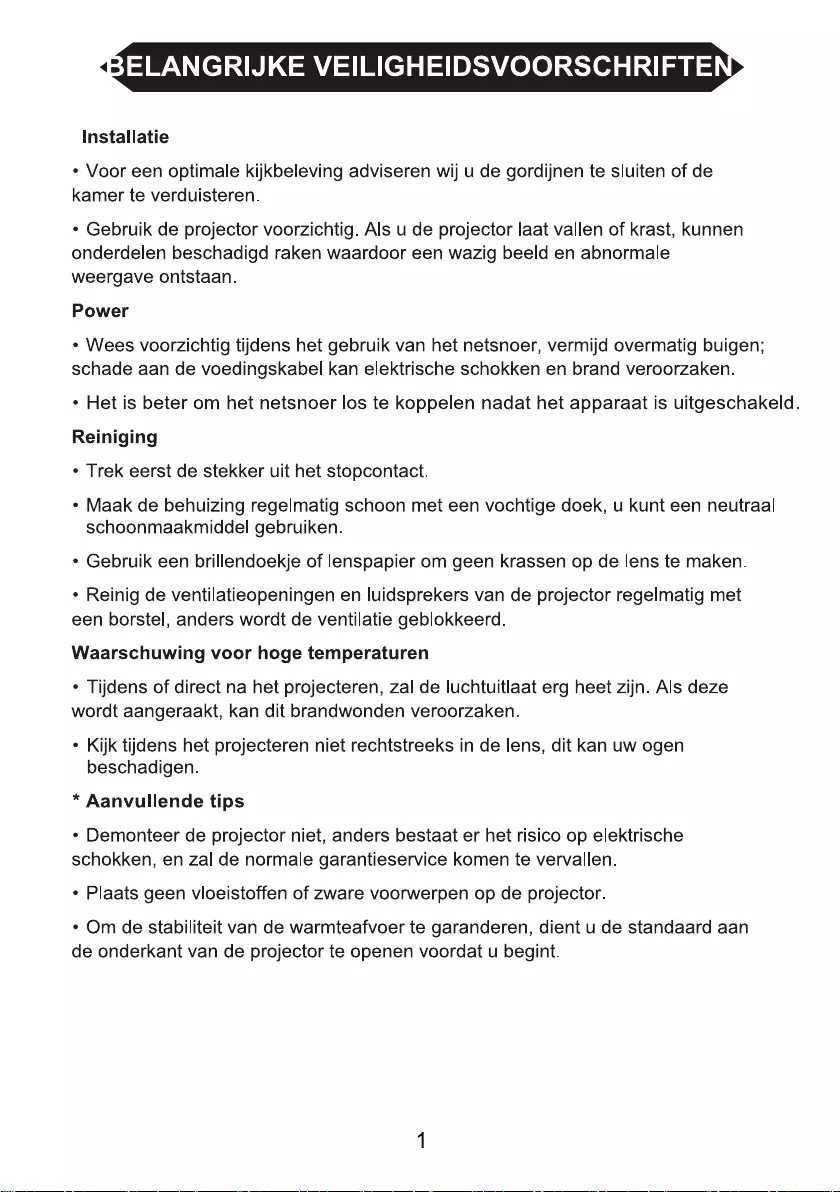
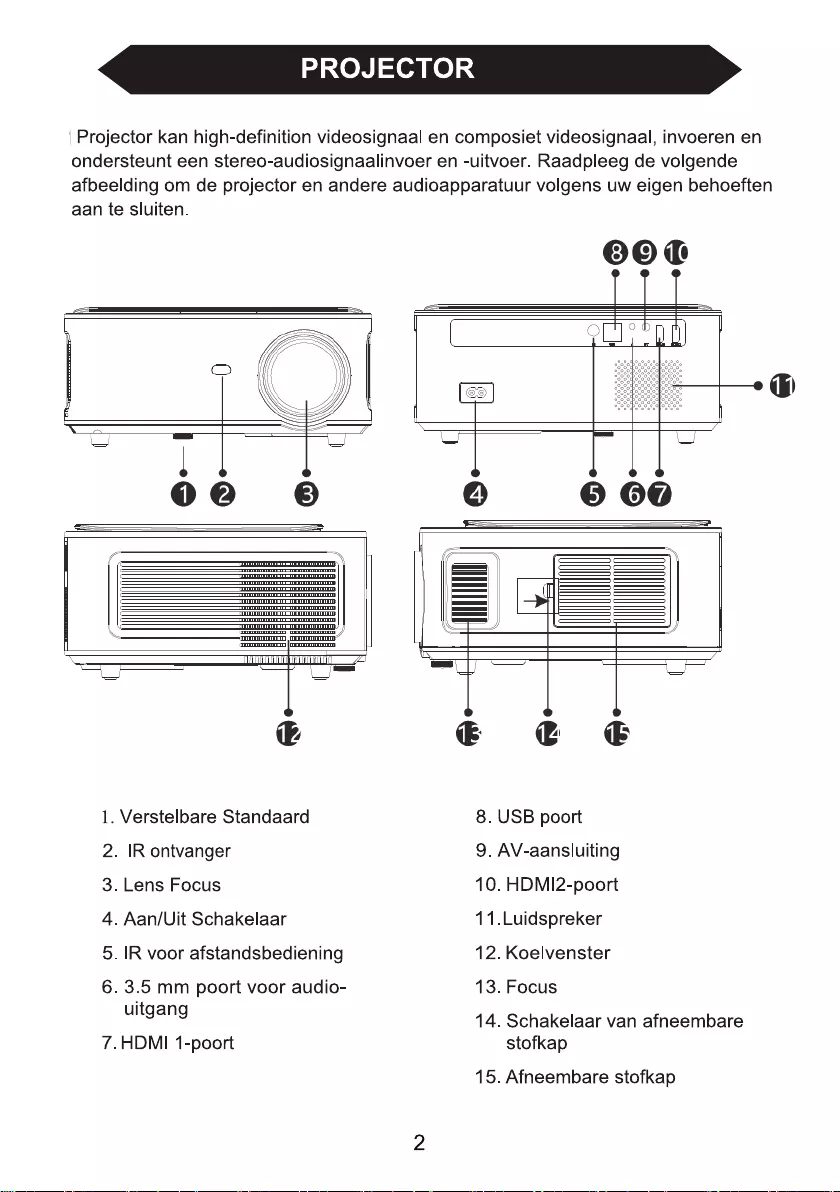
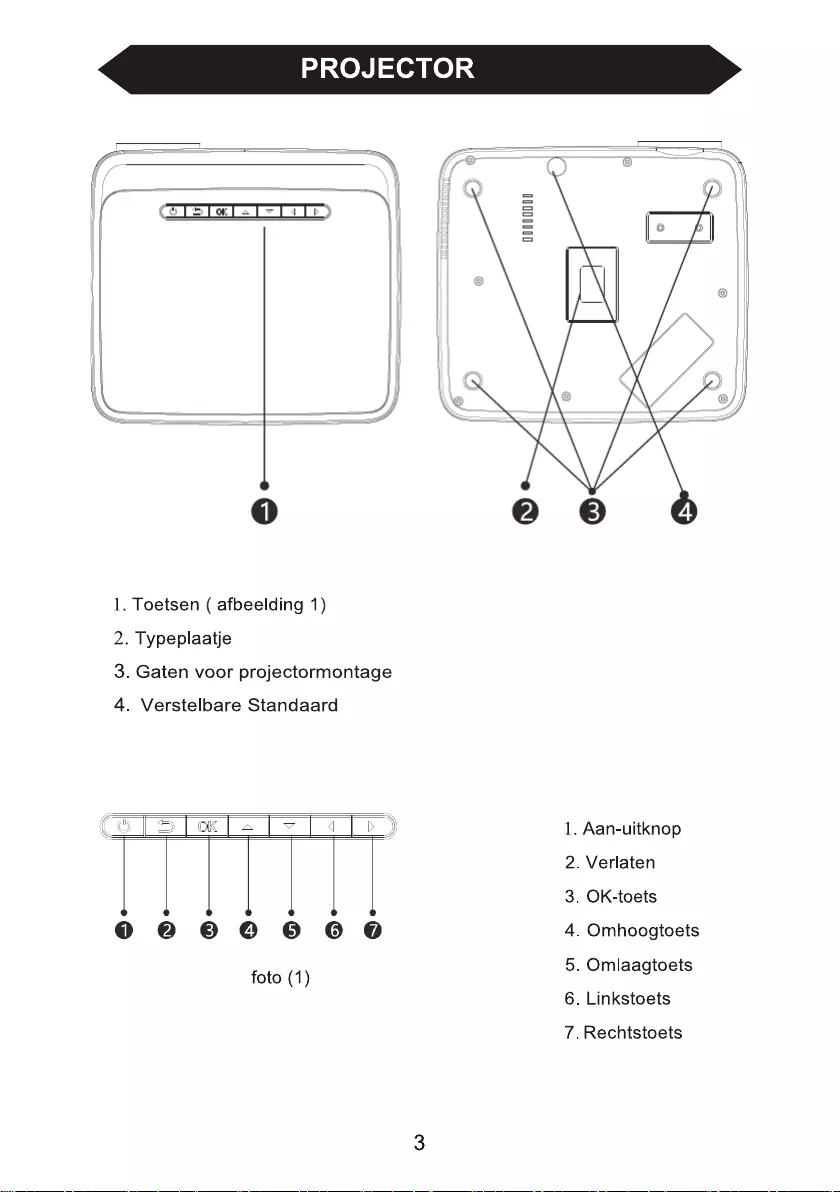
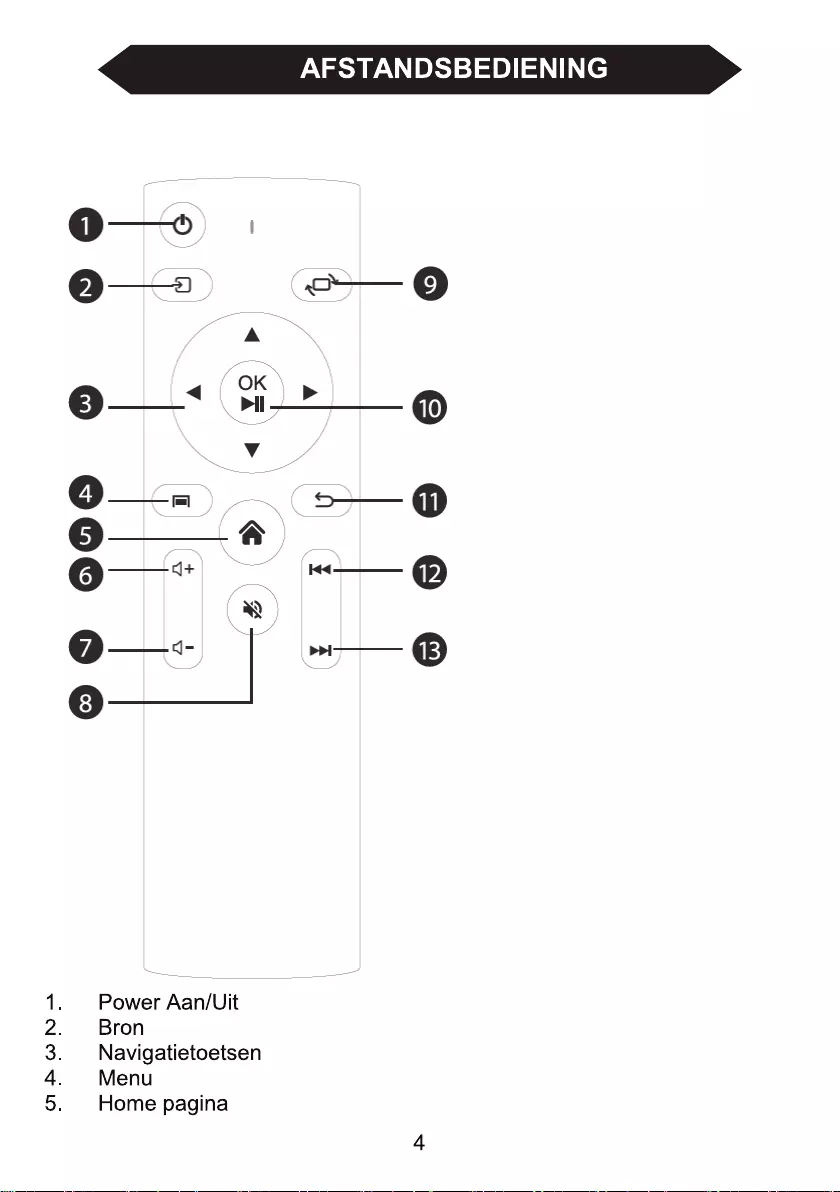
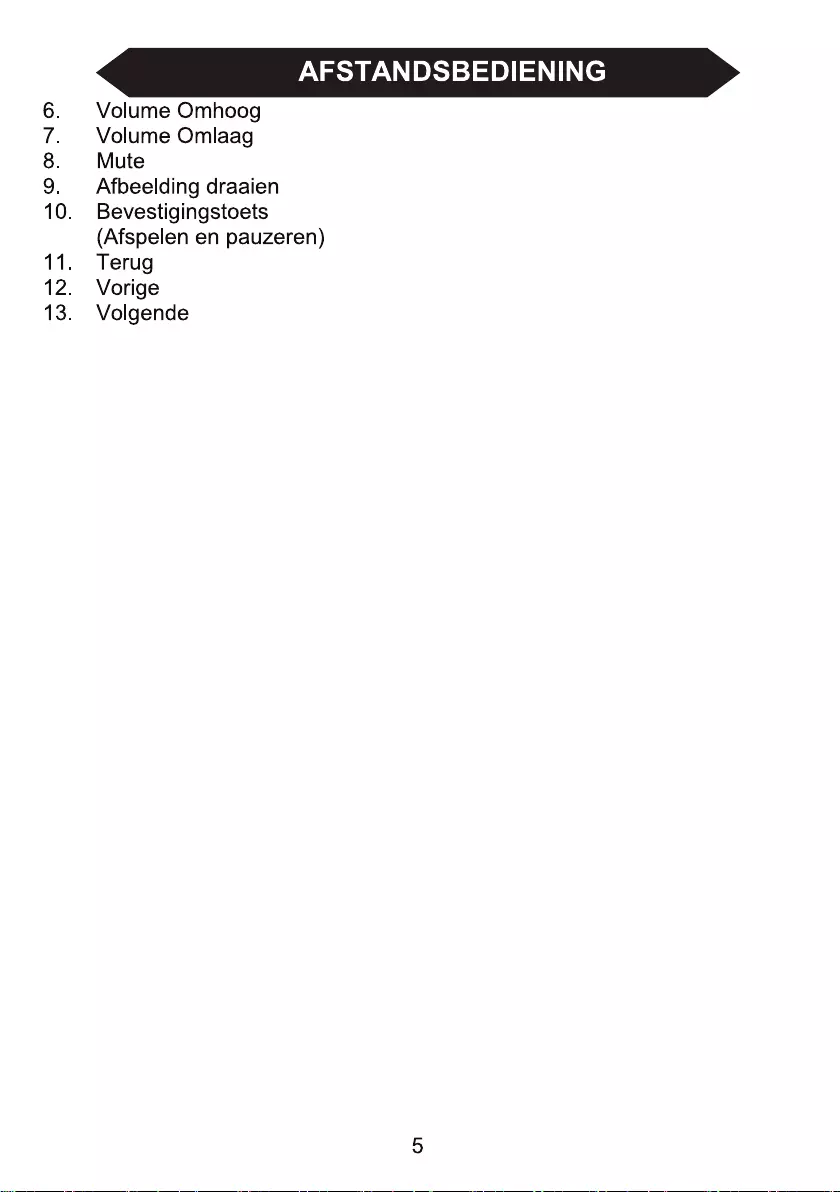
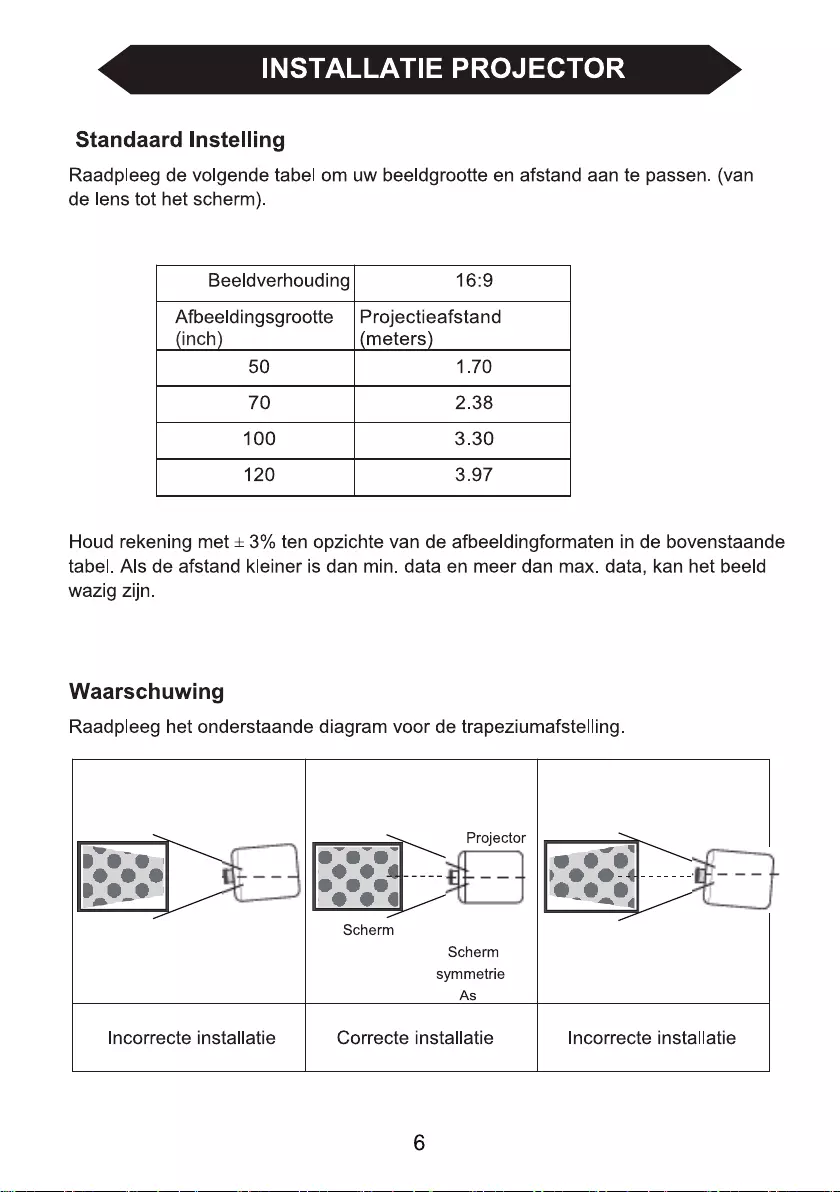
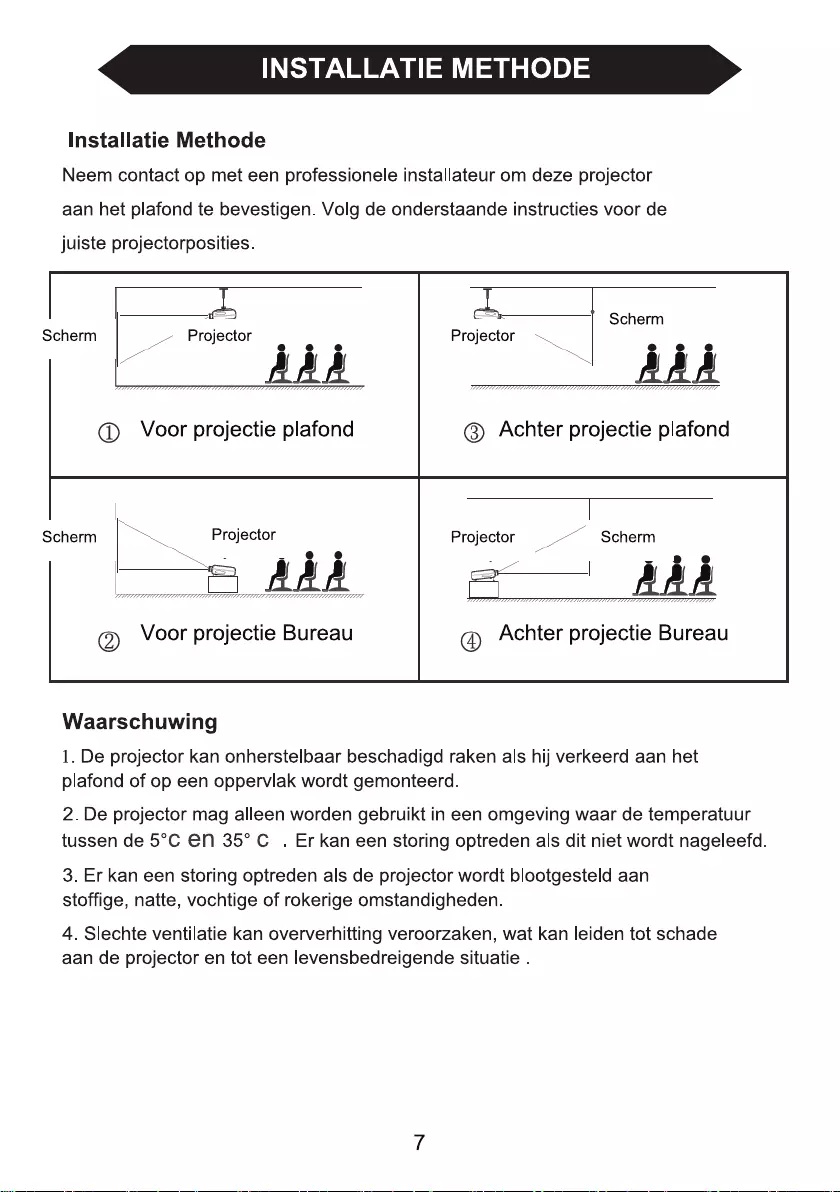
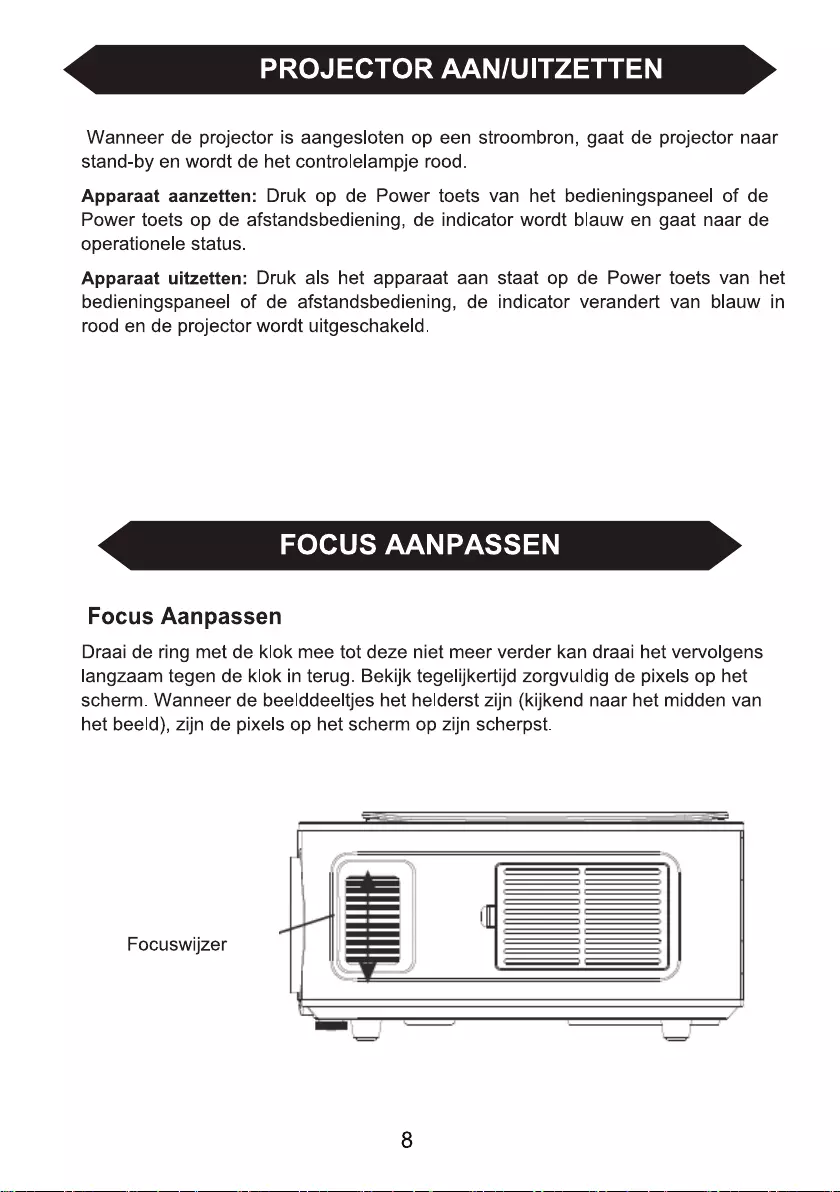
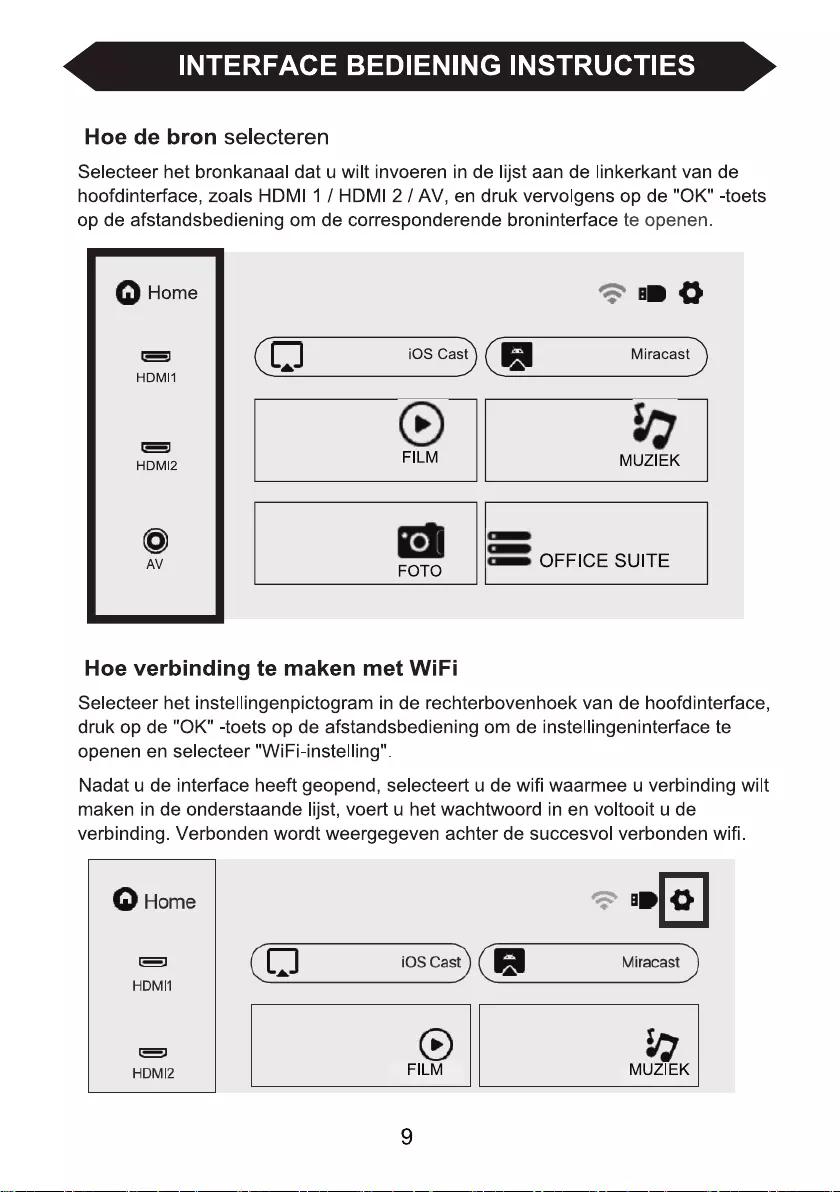
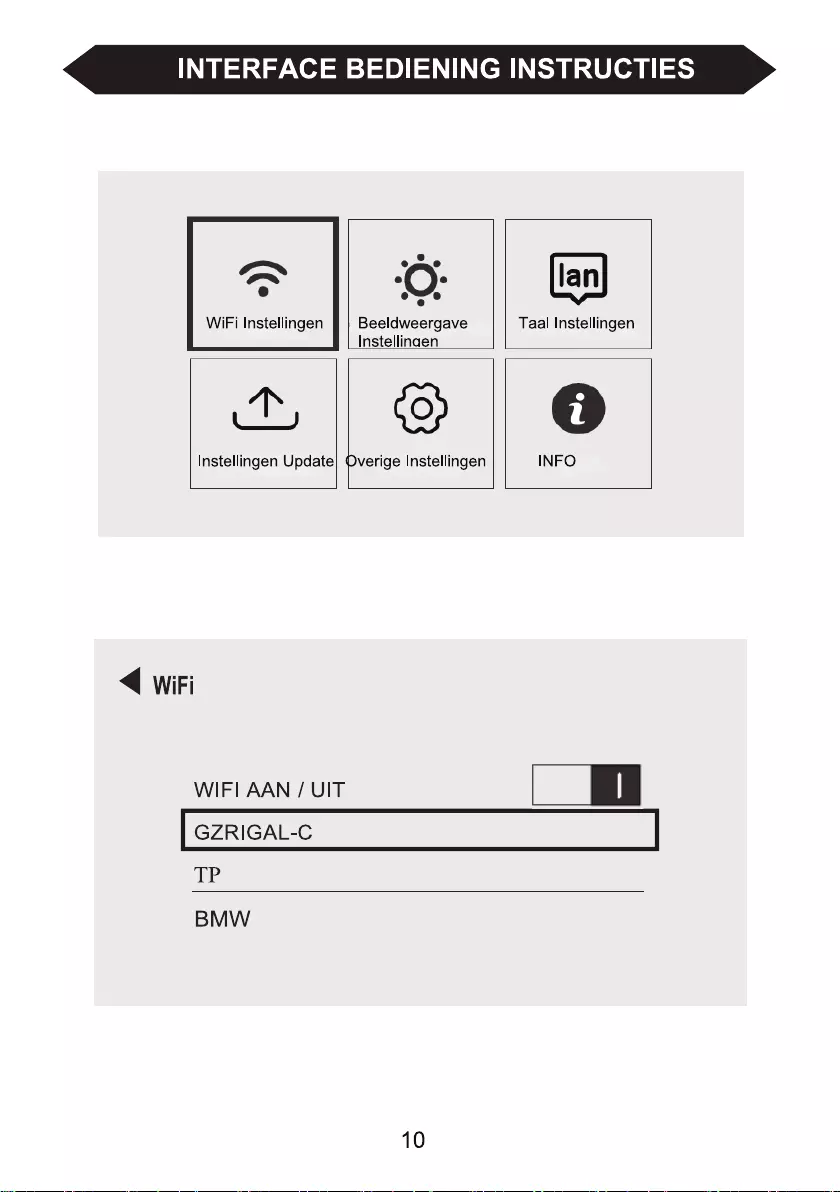
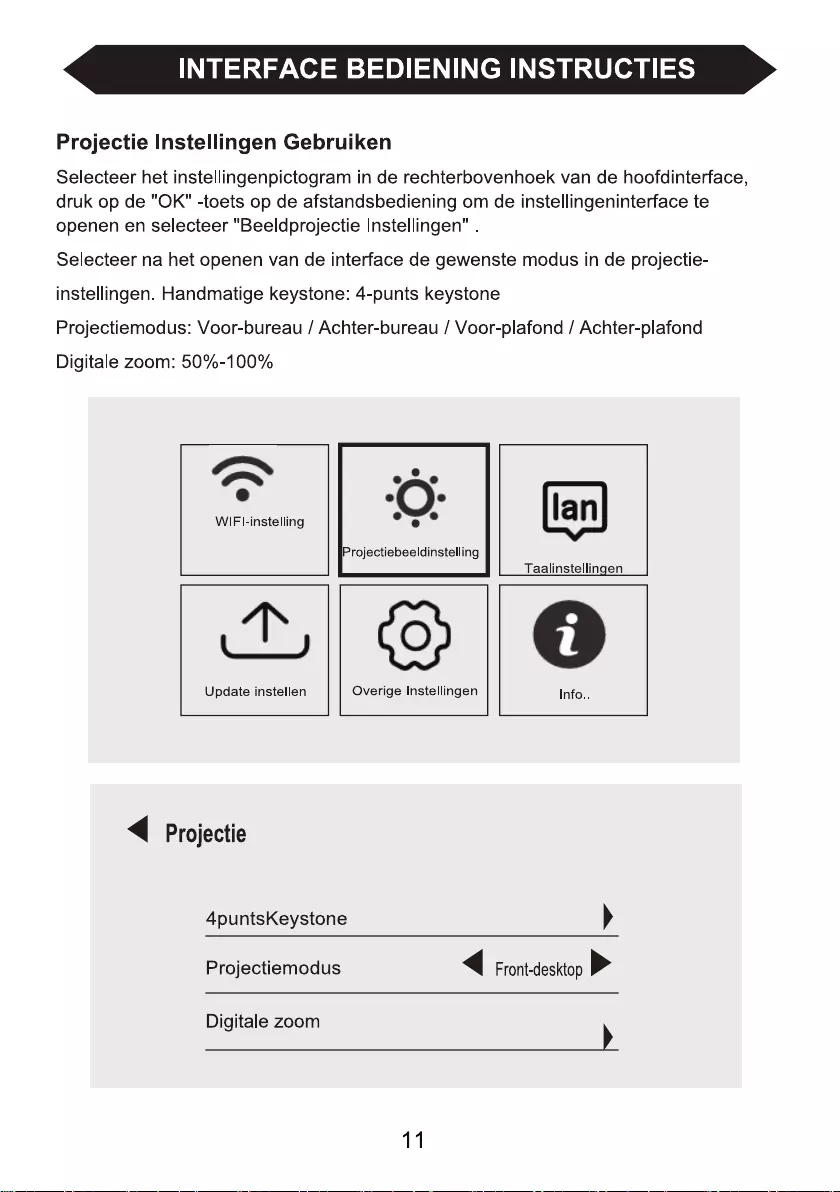
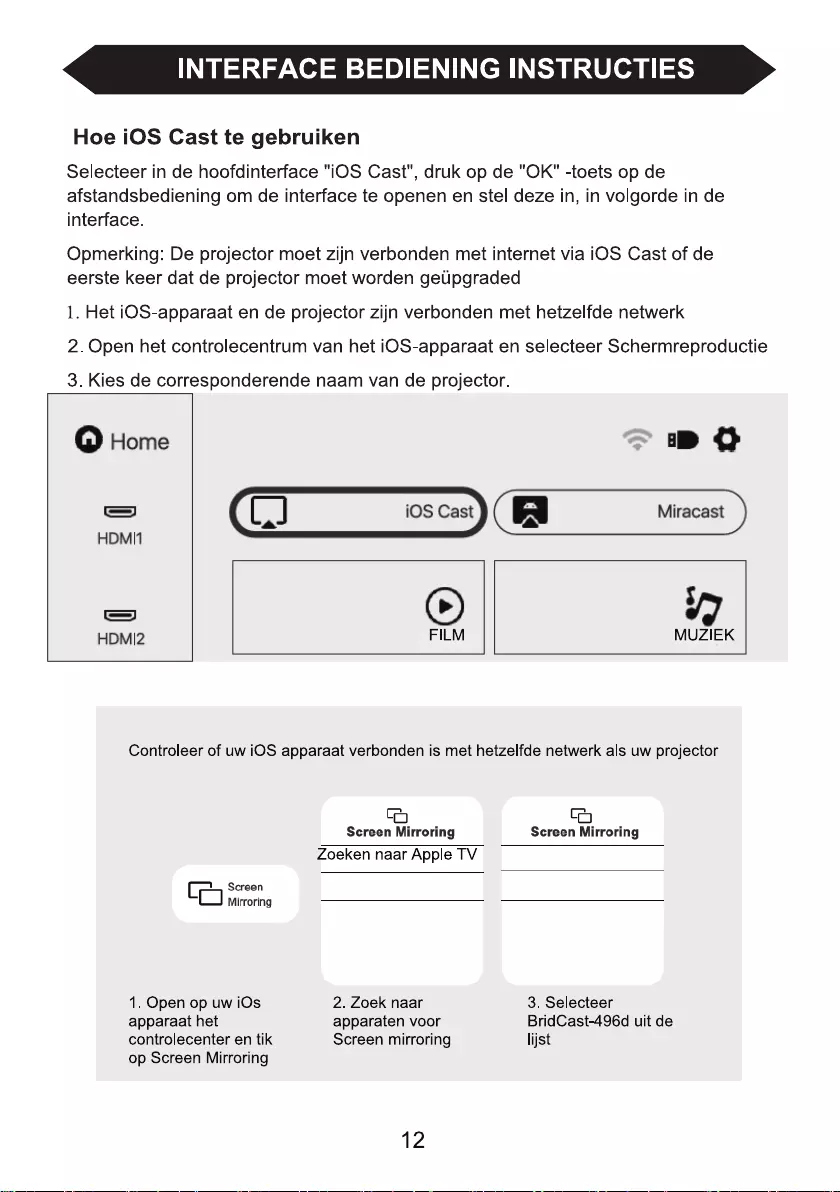
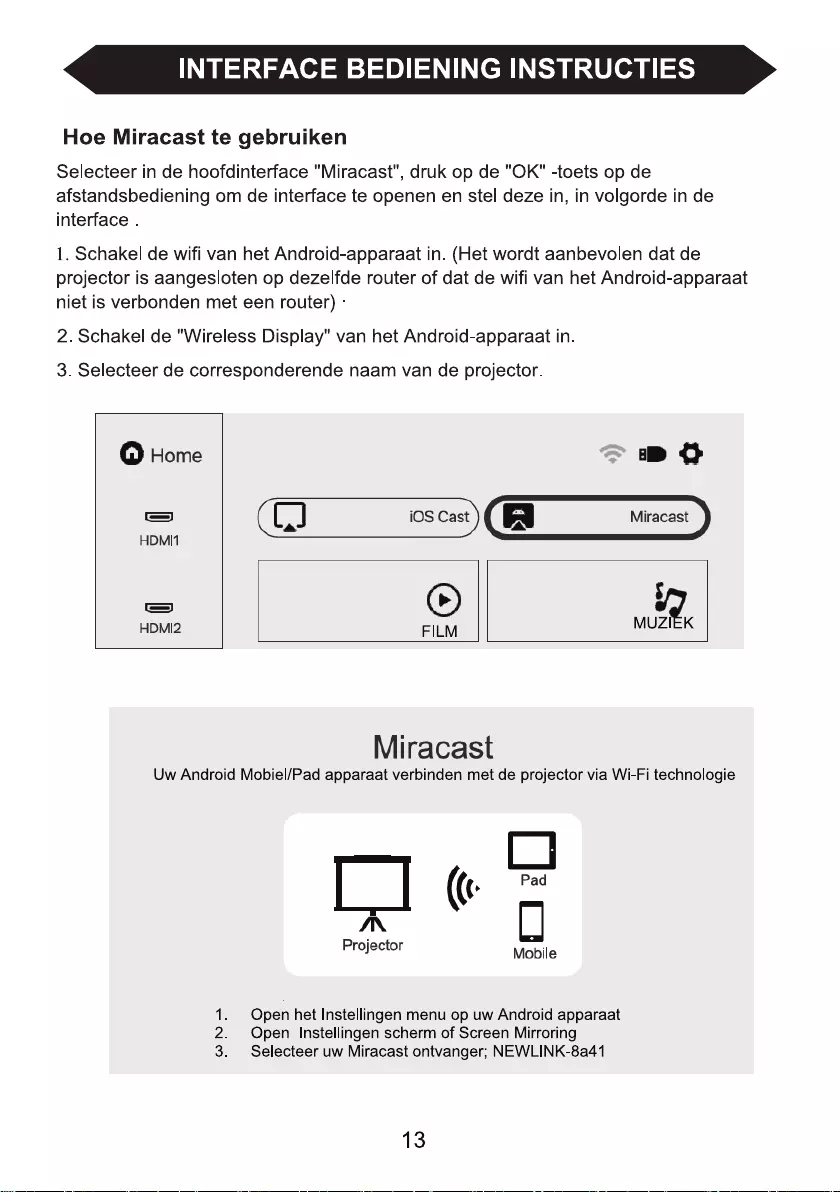
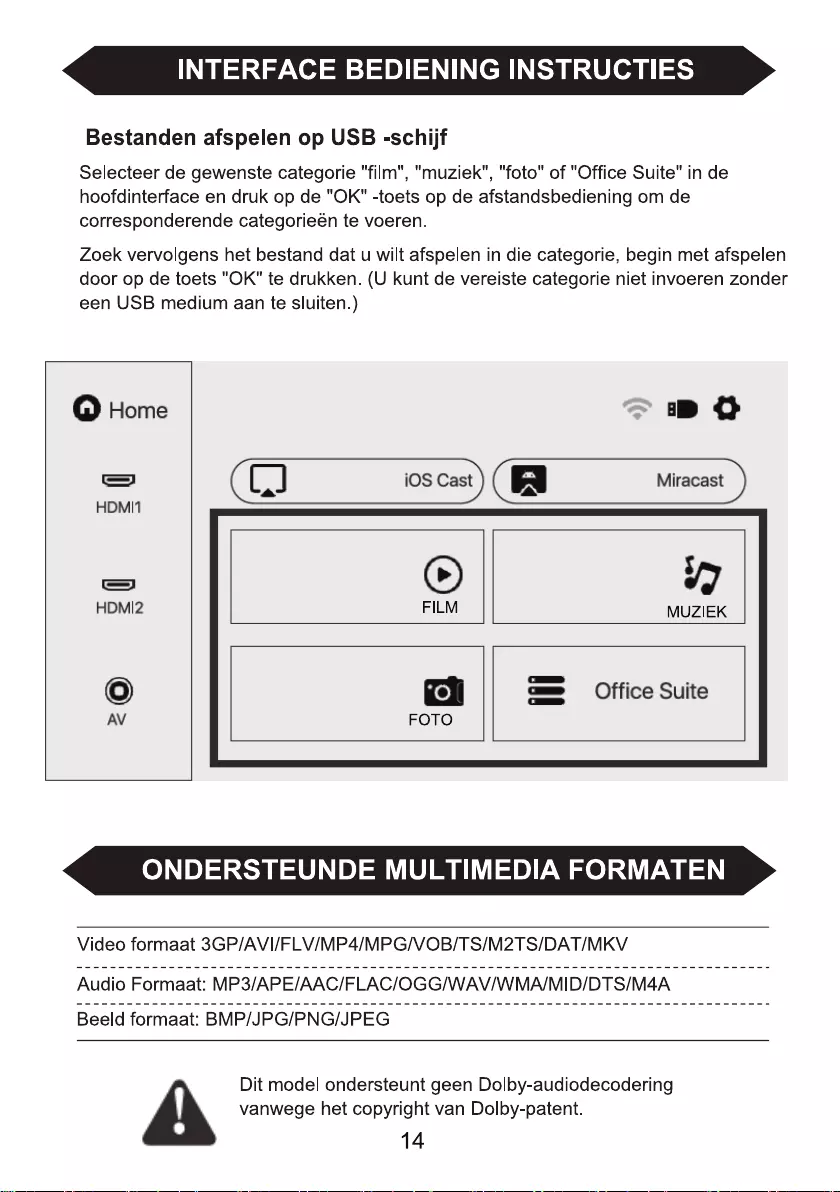
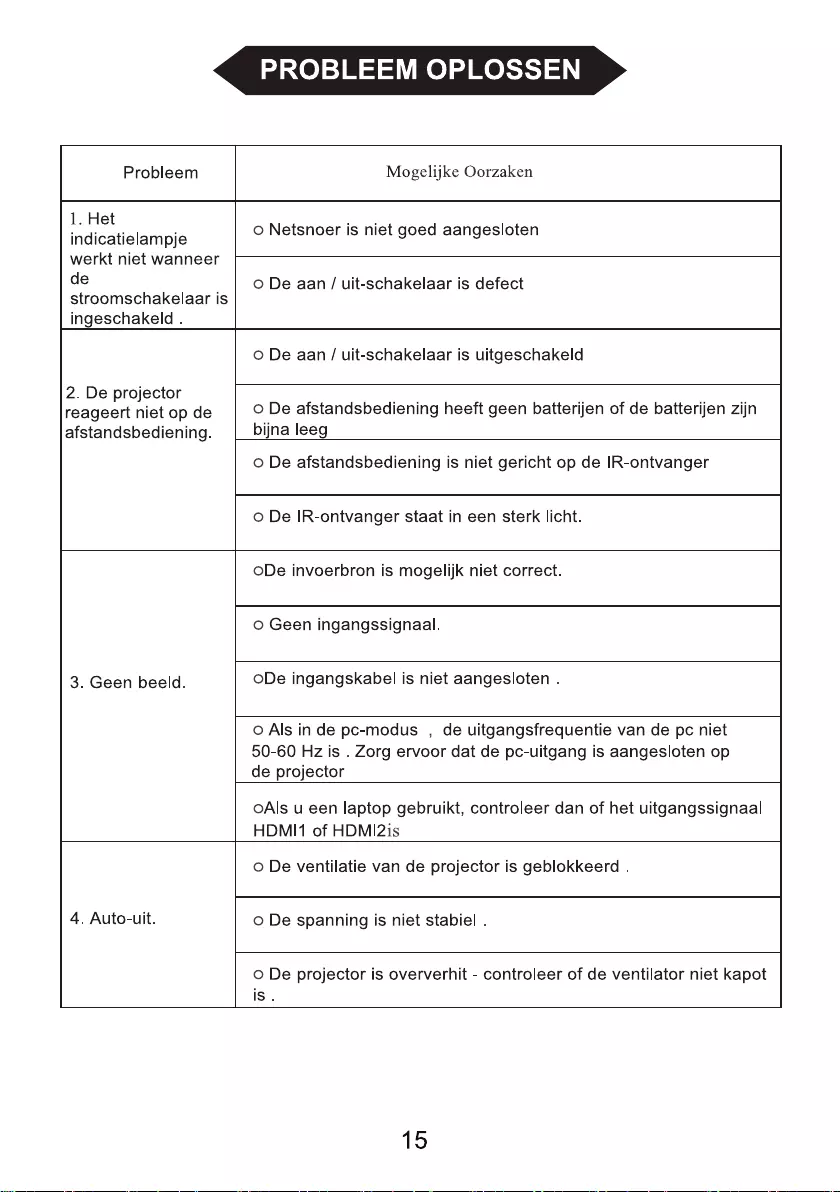
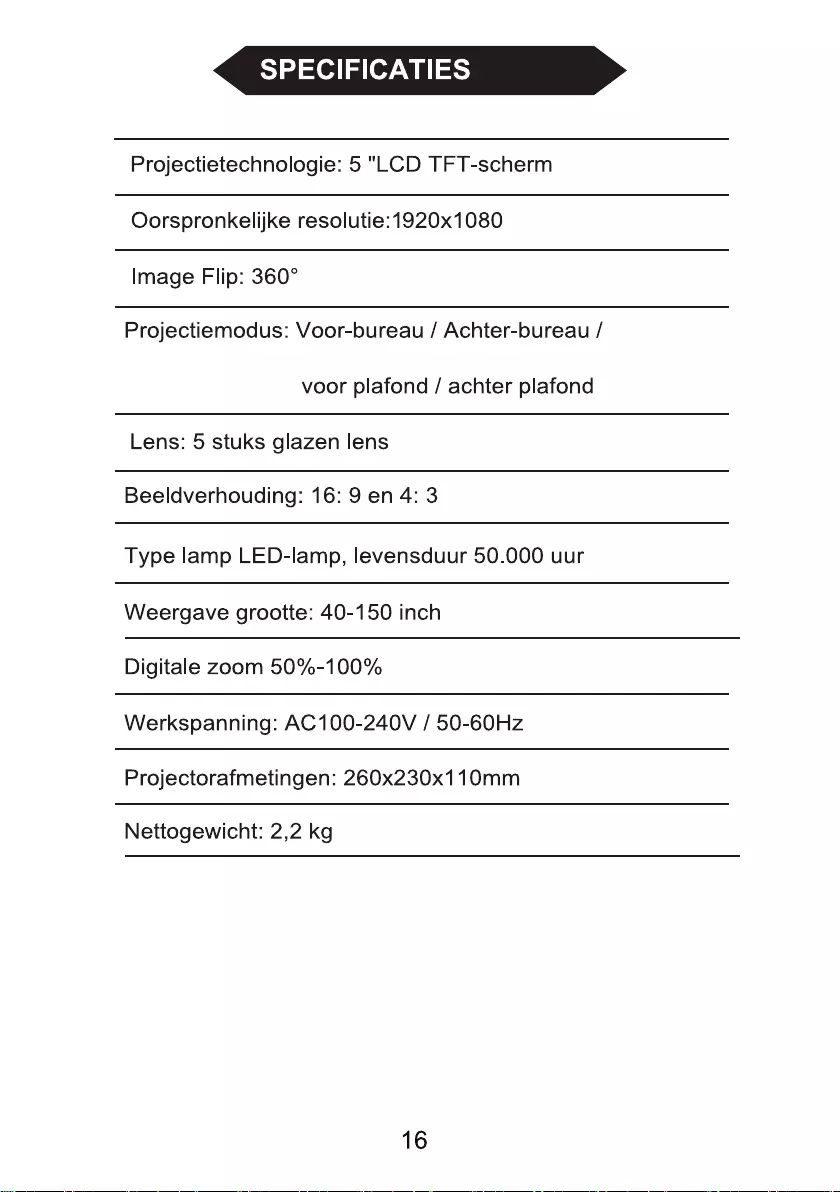

BEAMER 51BFM3850
GUIDE D'UTILISATION
Avant toute utilisation, veuillez lire cette notice avec attention.
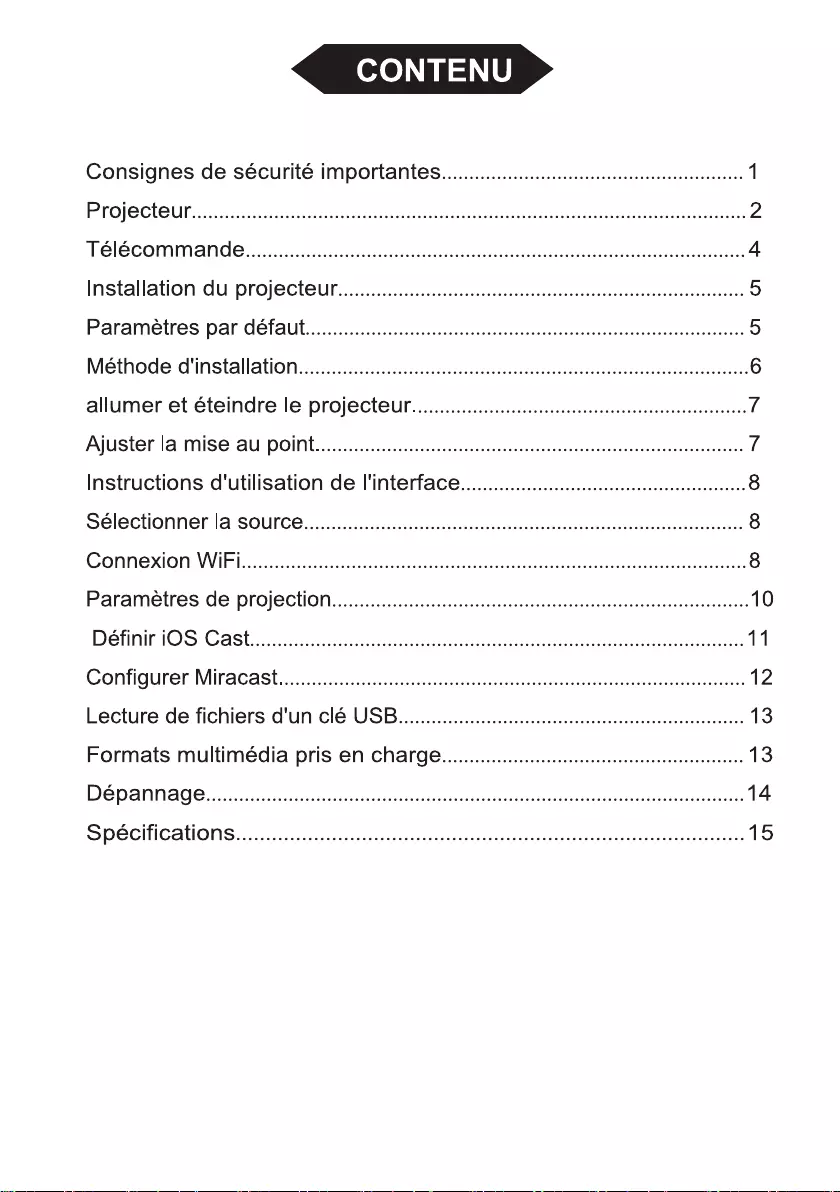
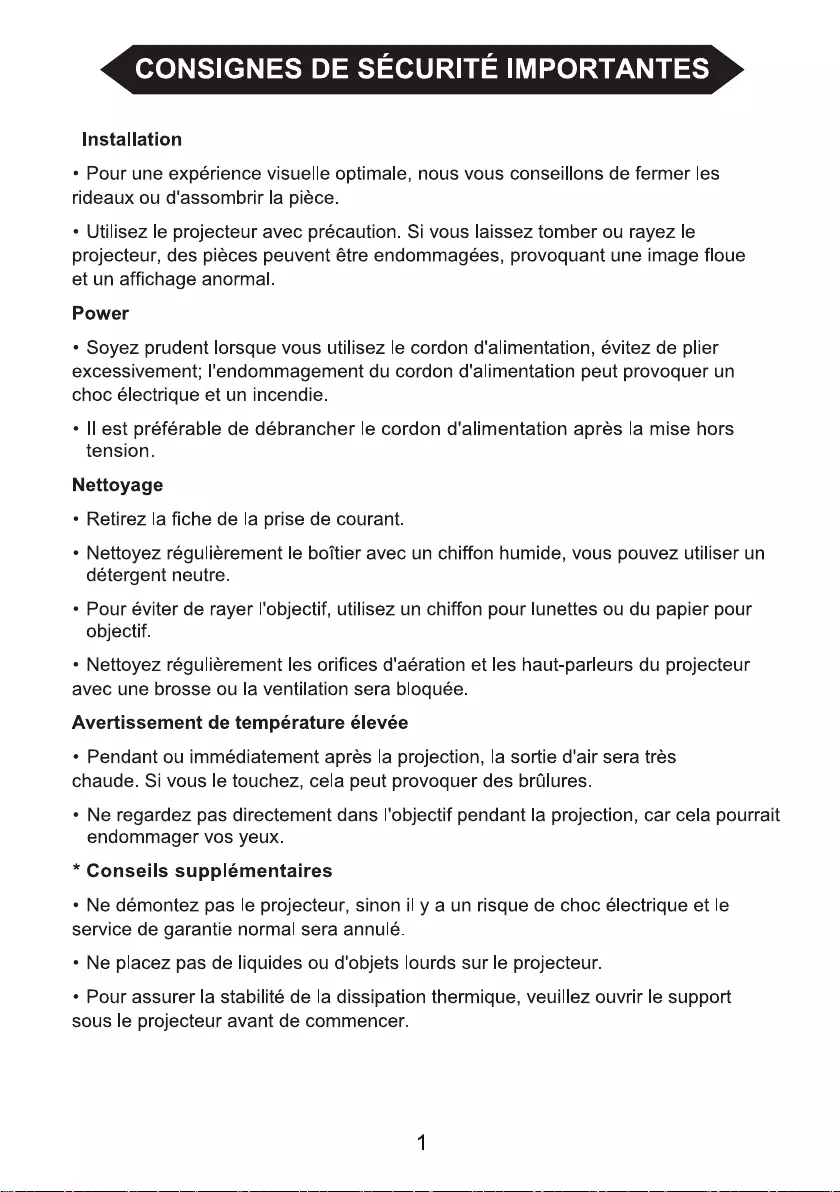
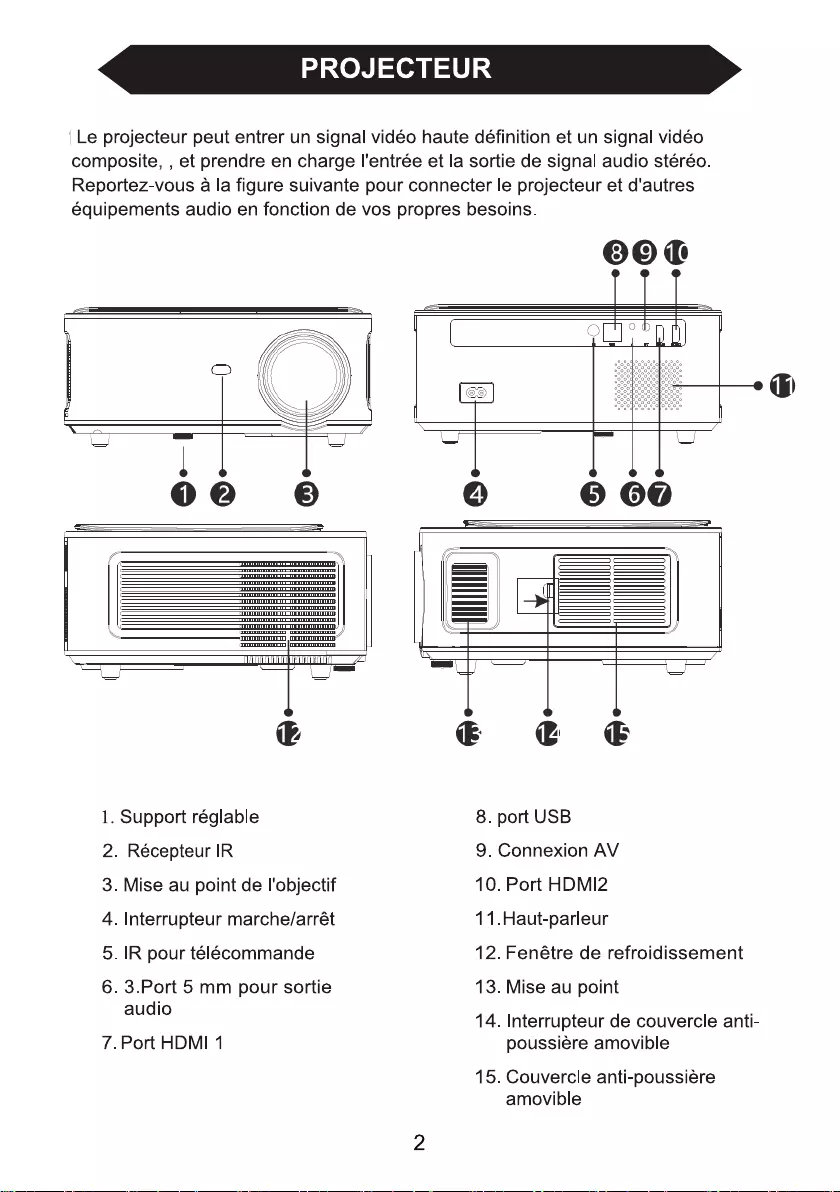
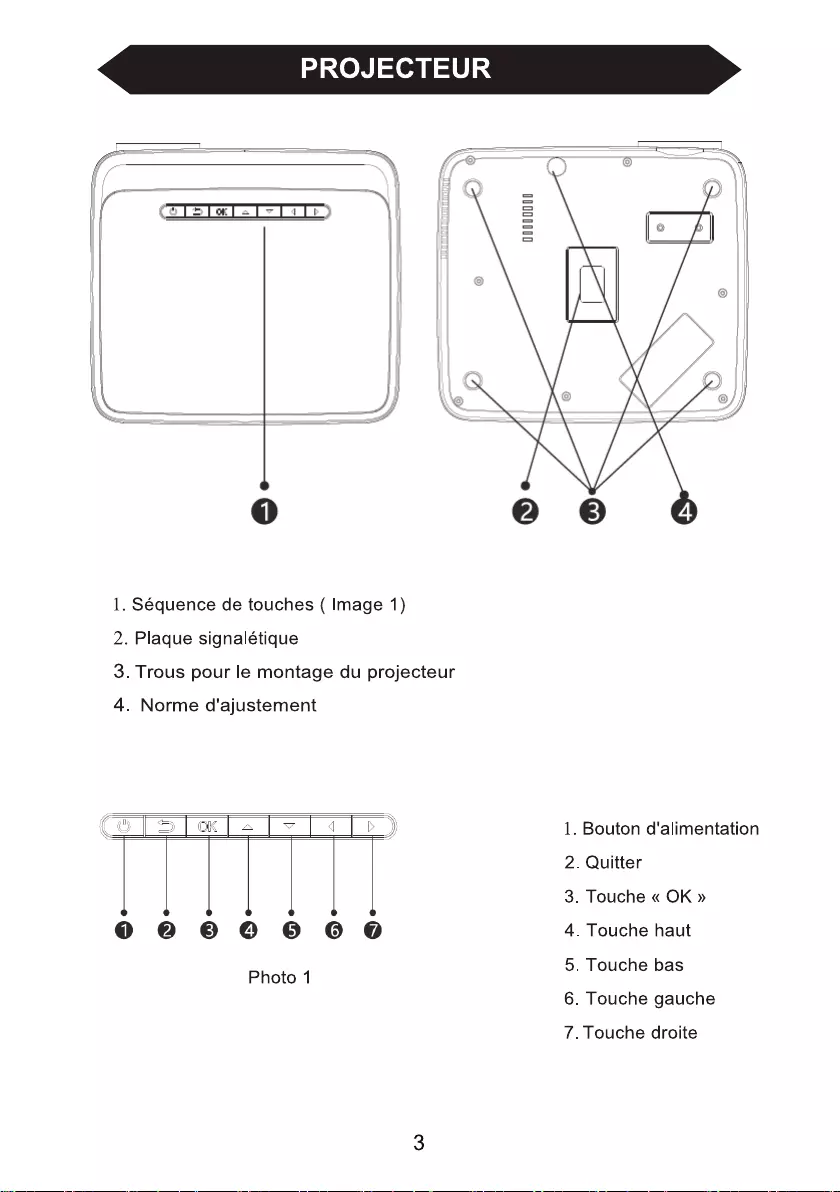
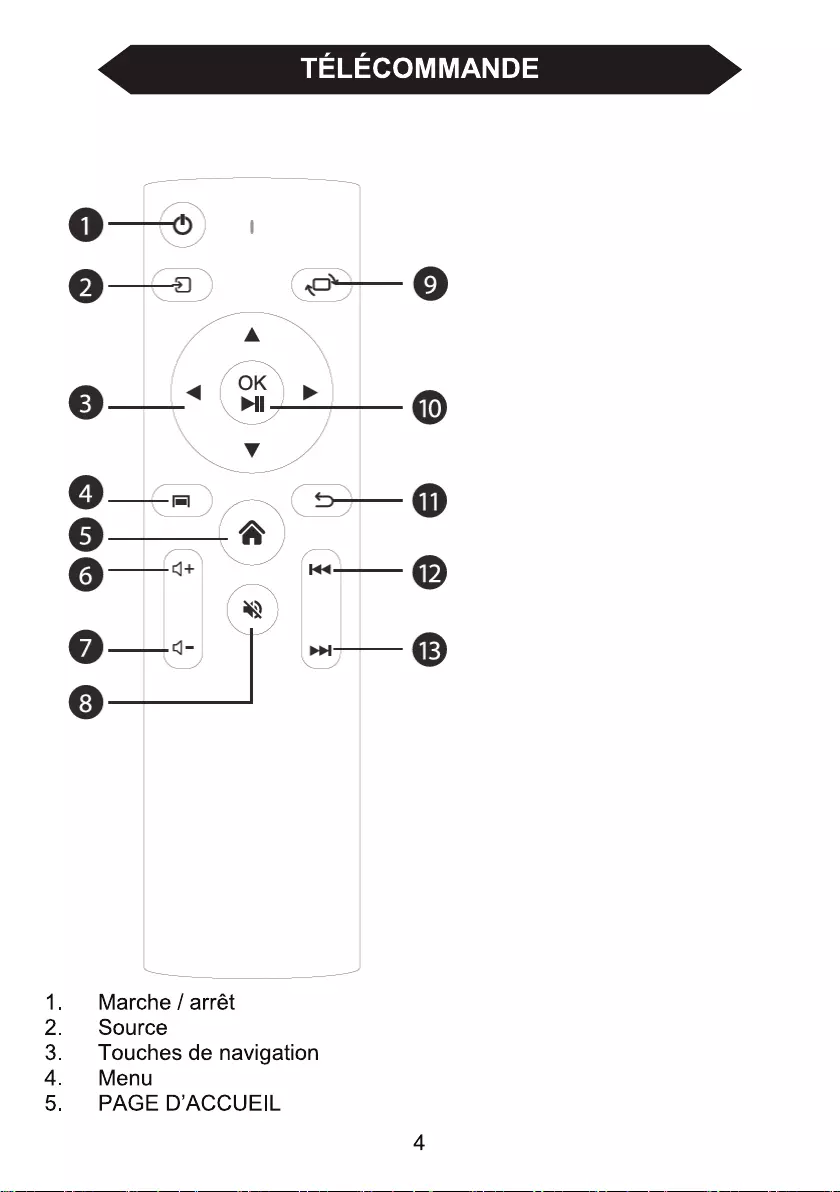
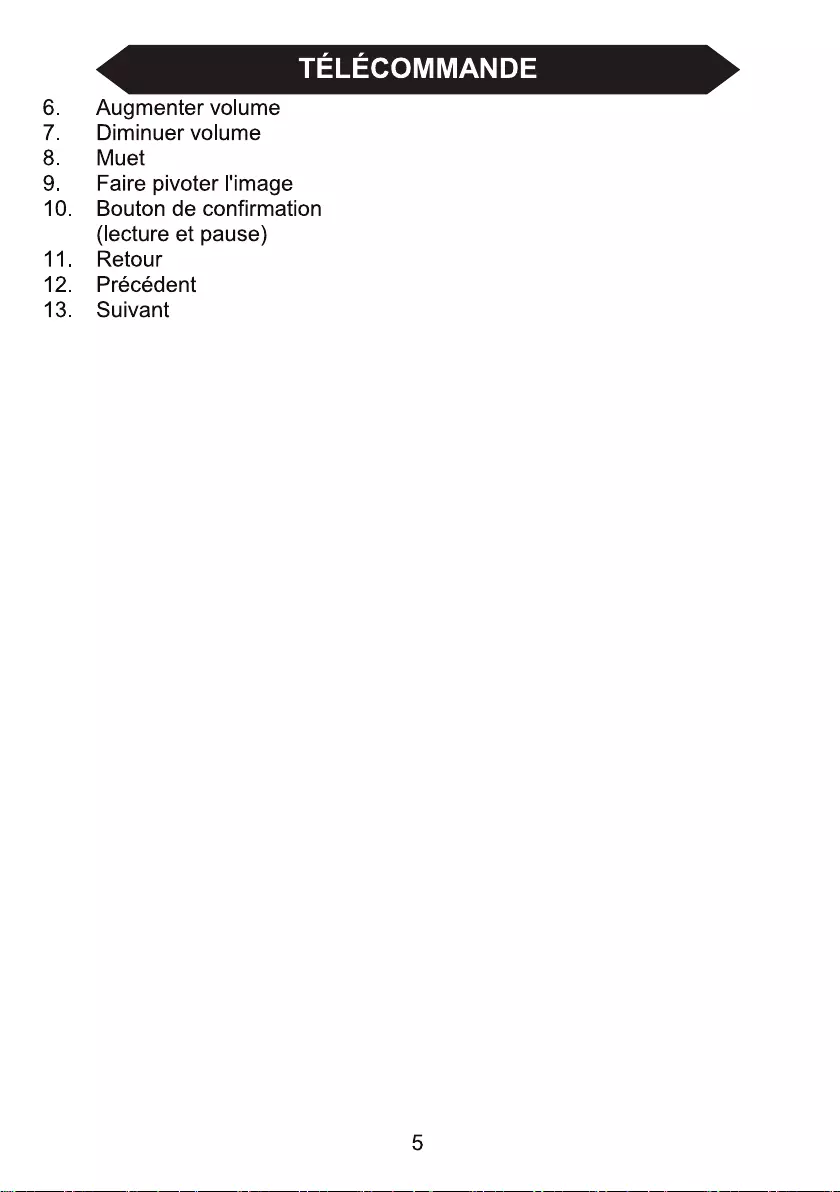
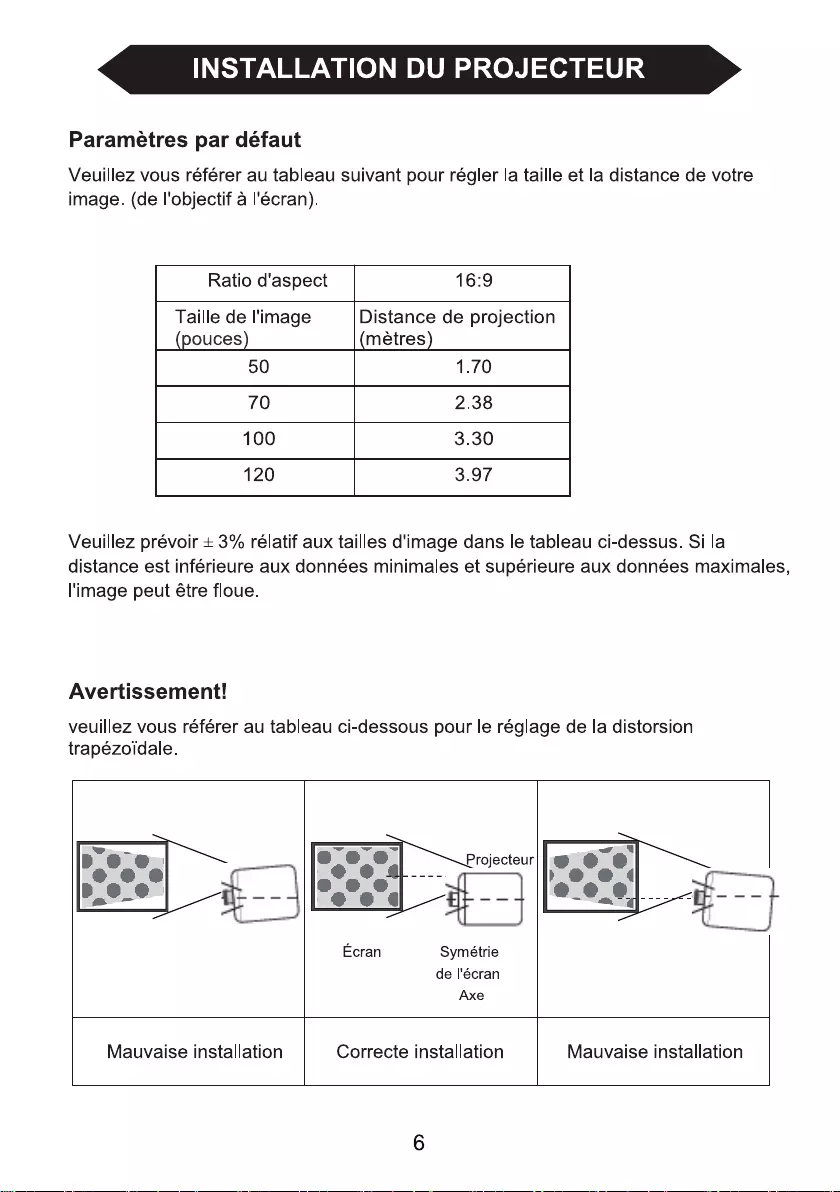
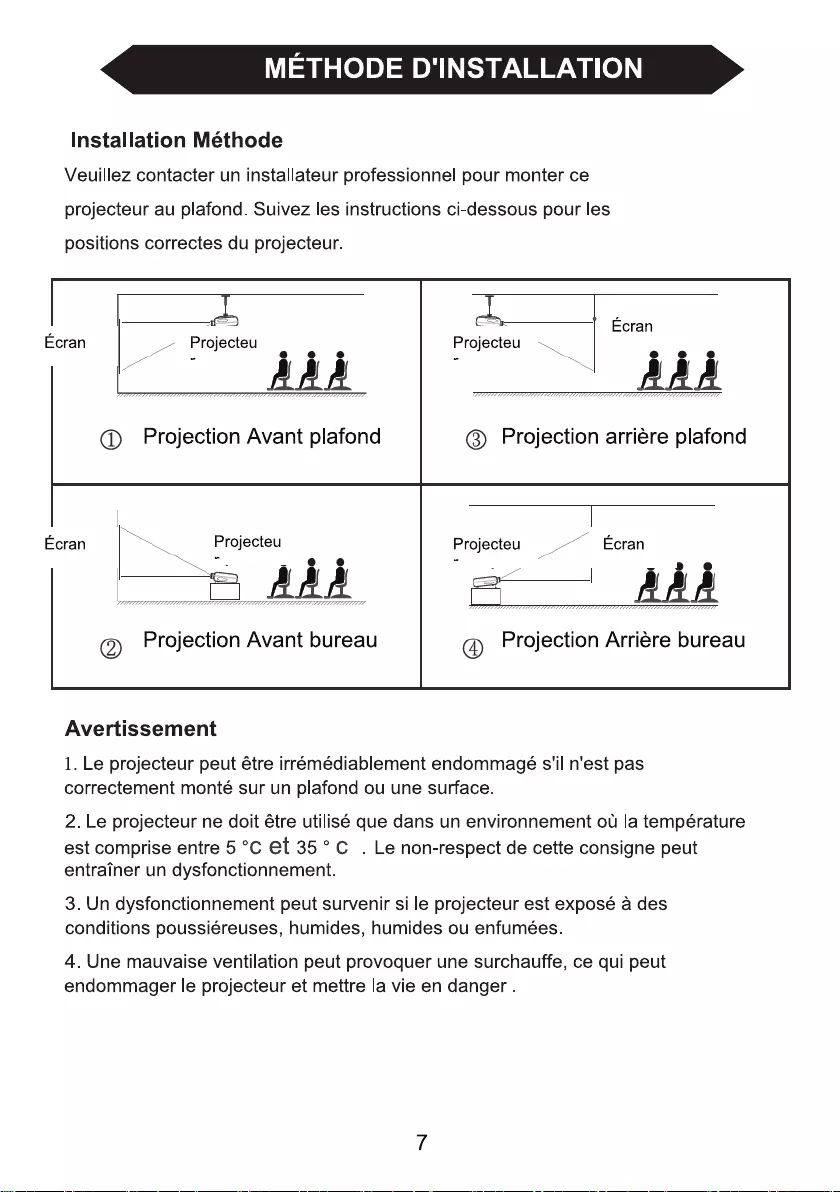

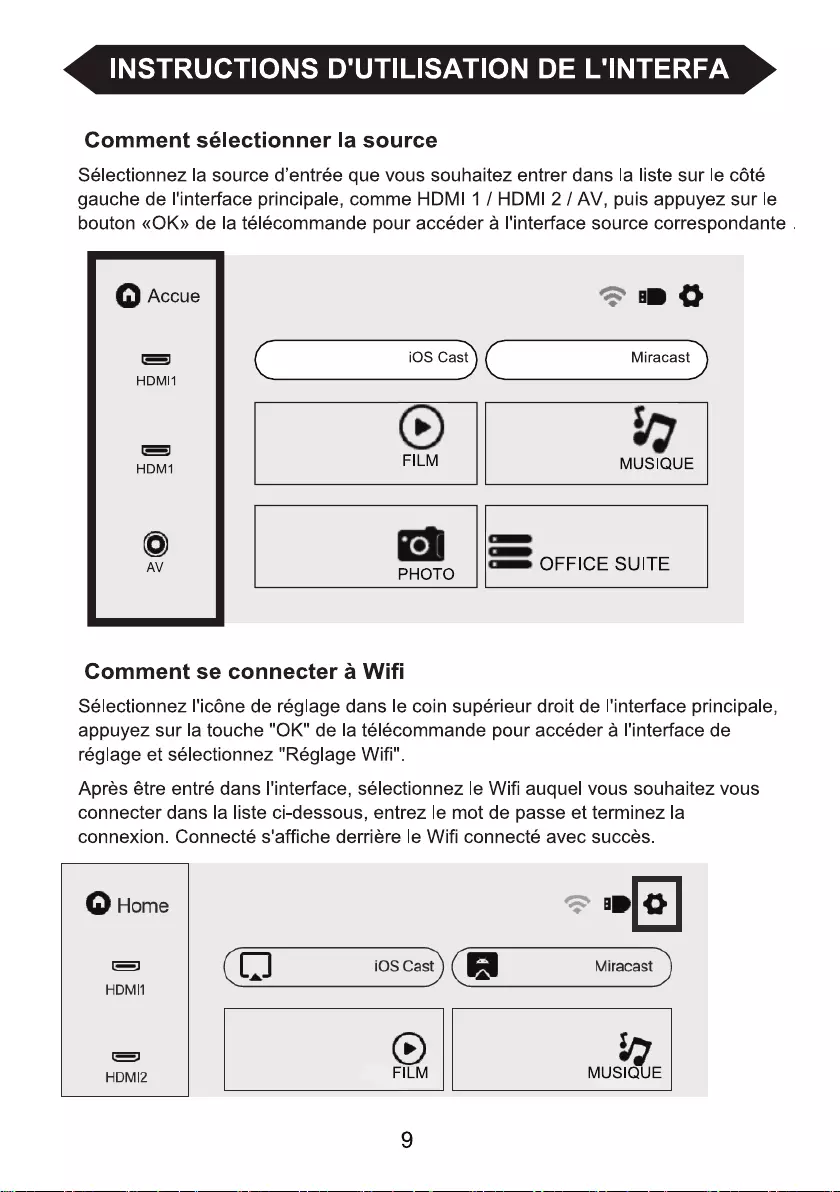
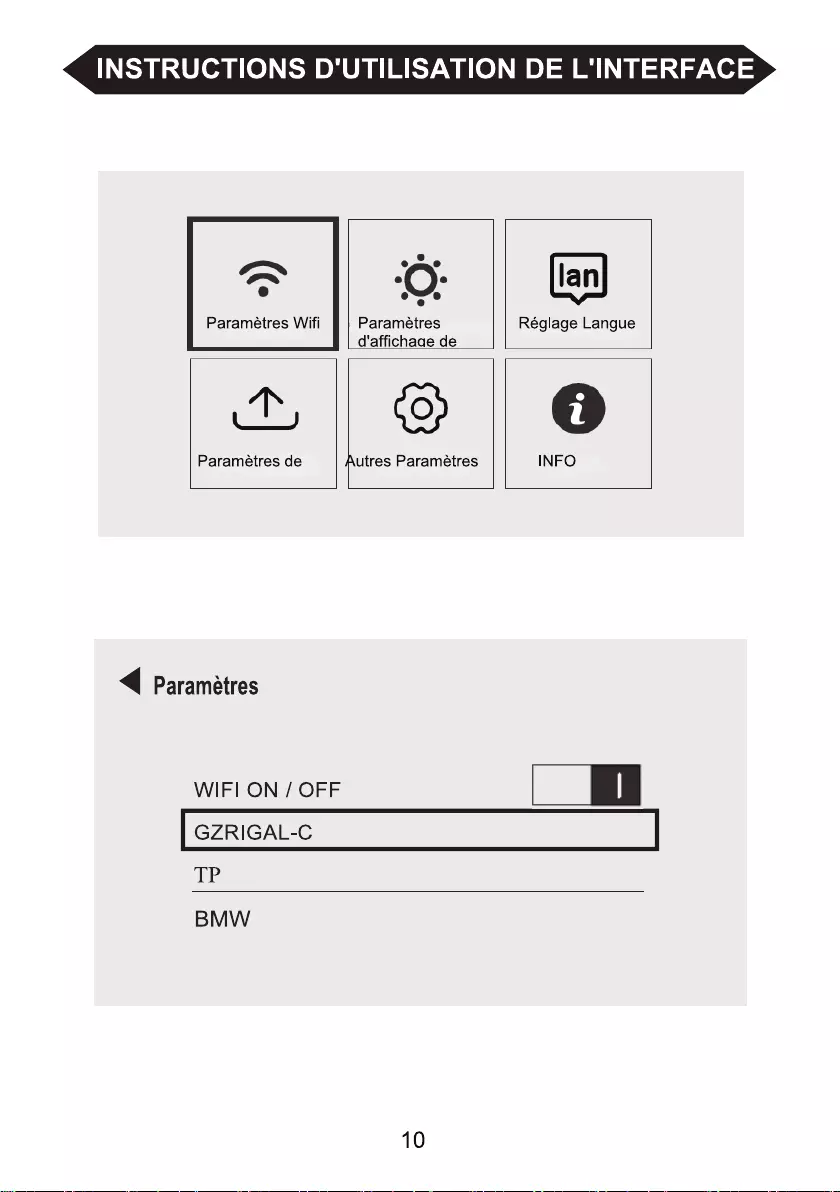
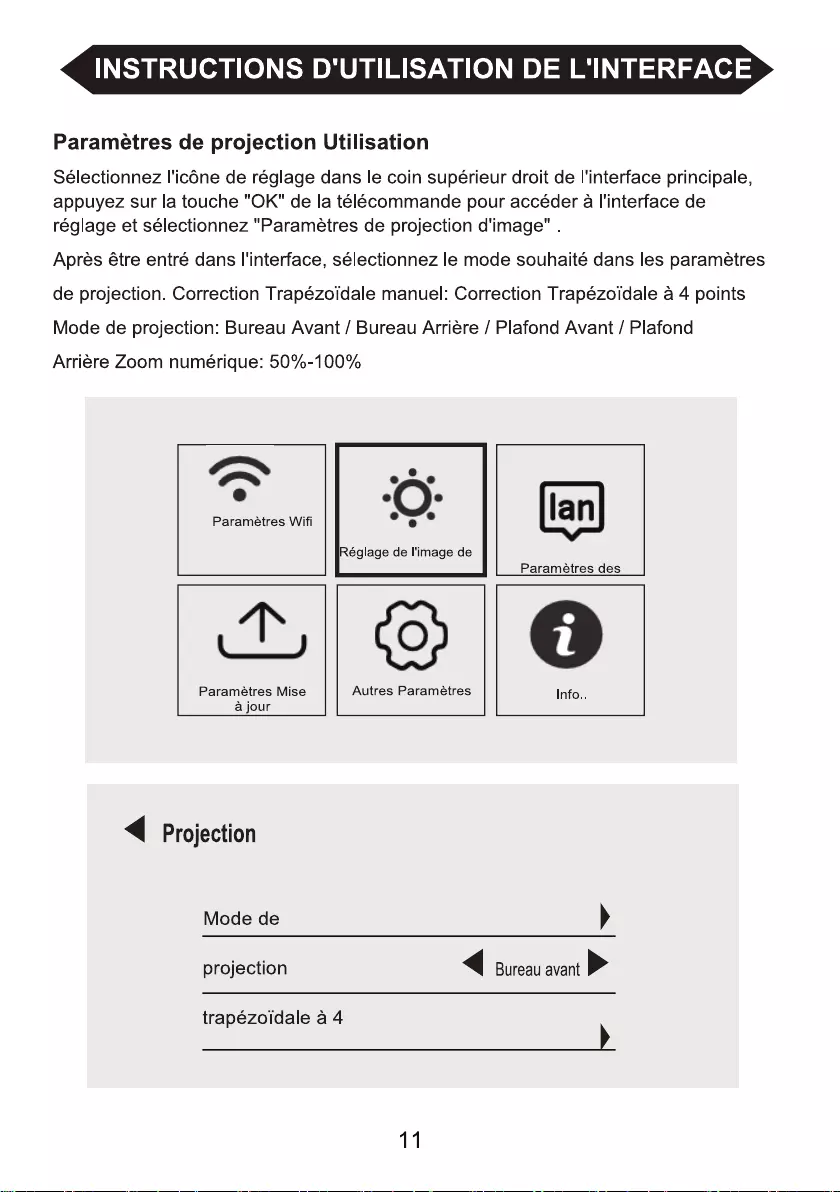
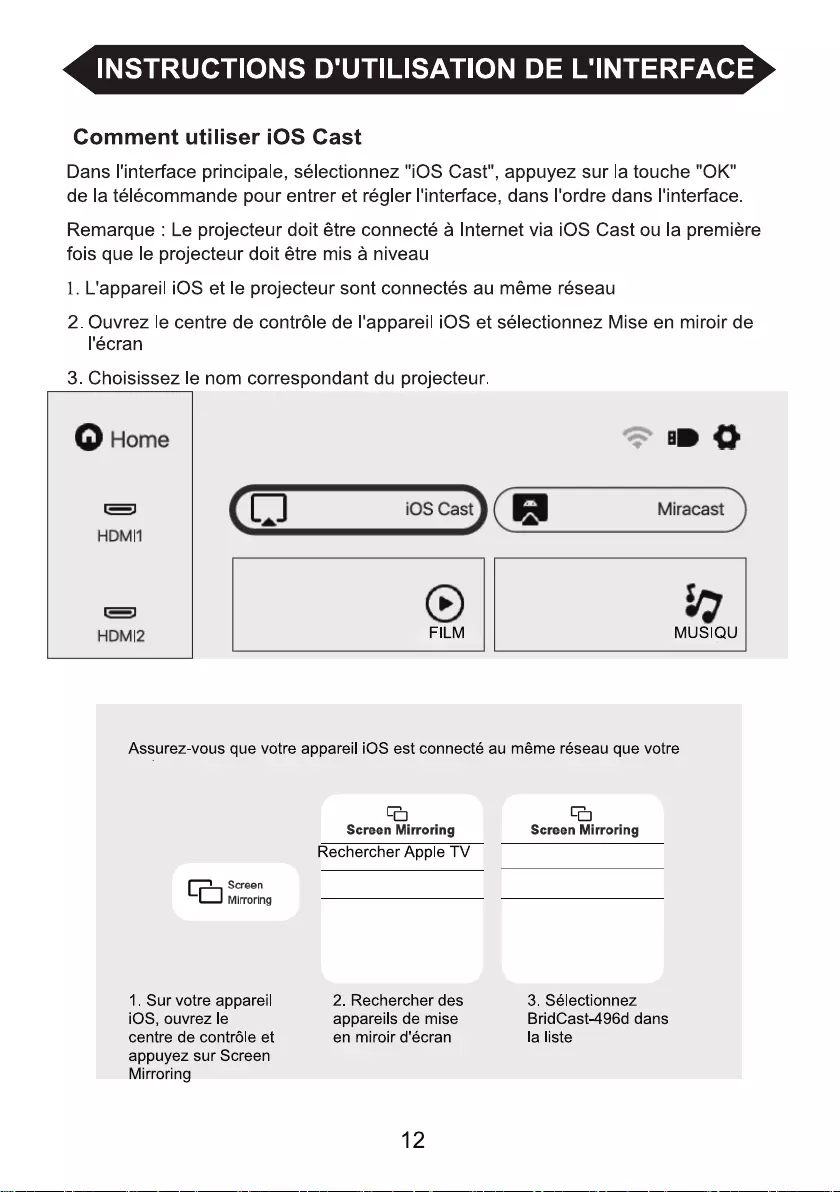
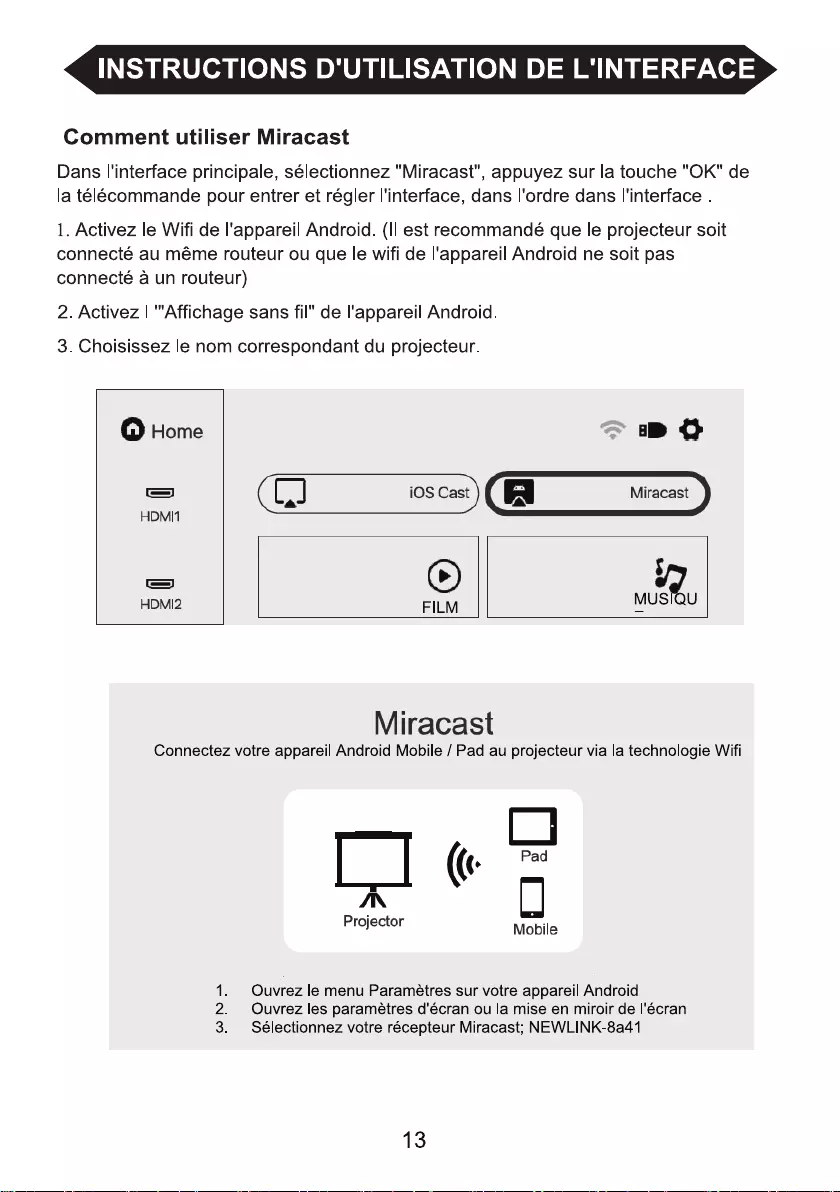
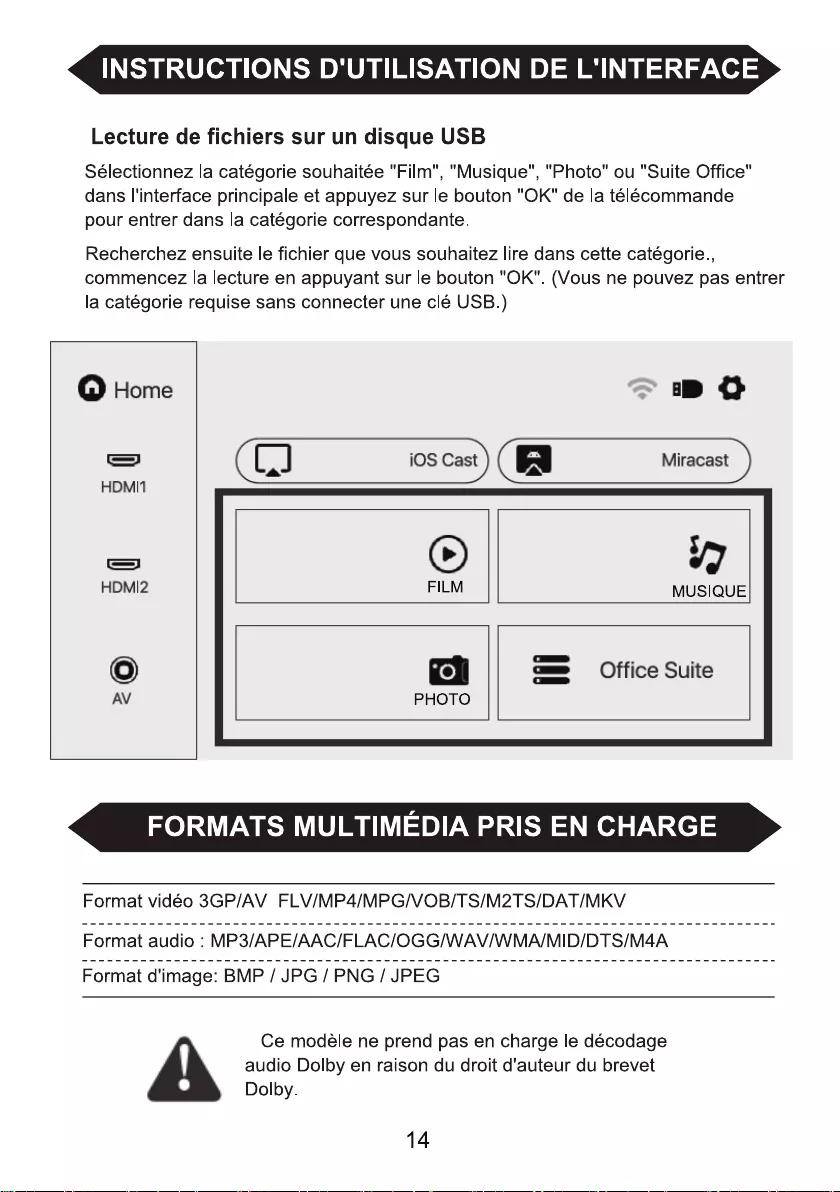
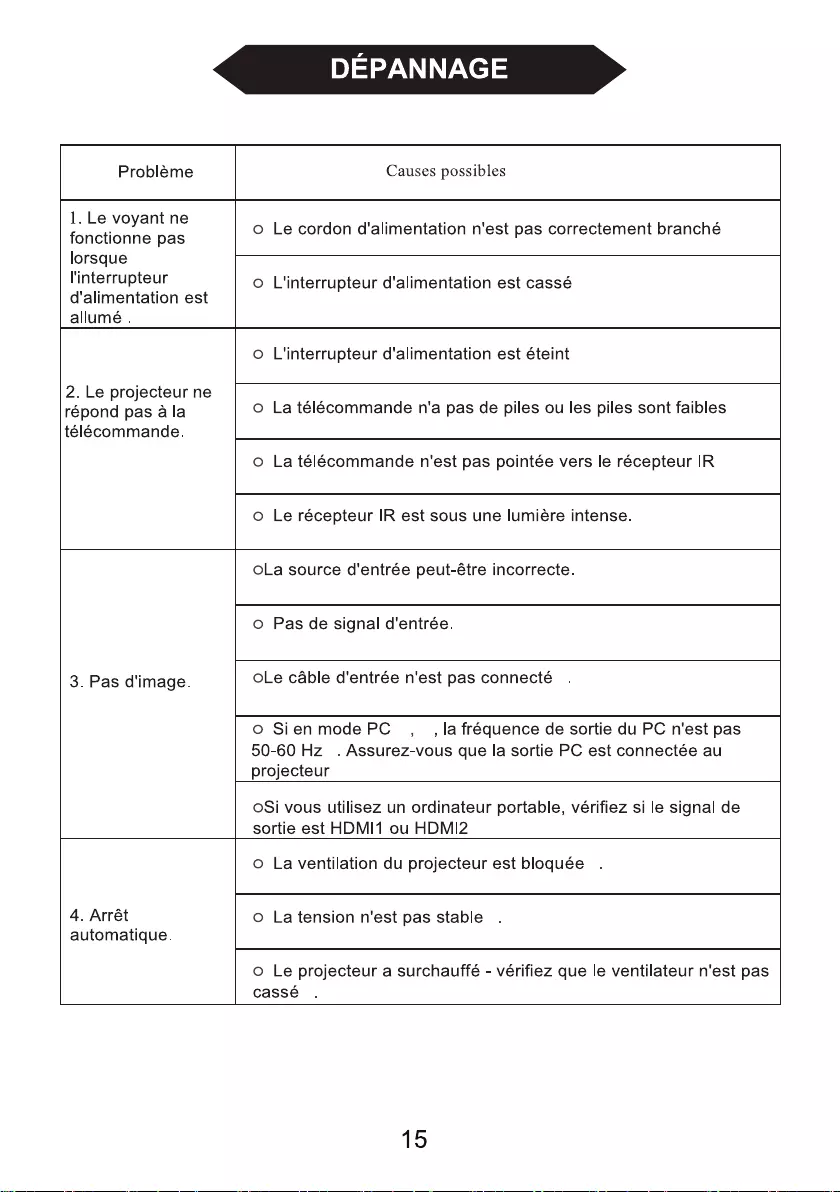
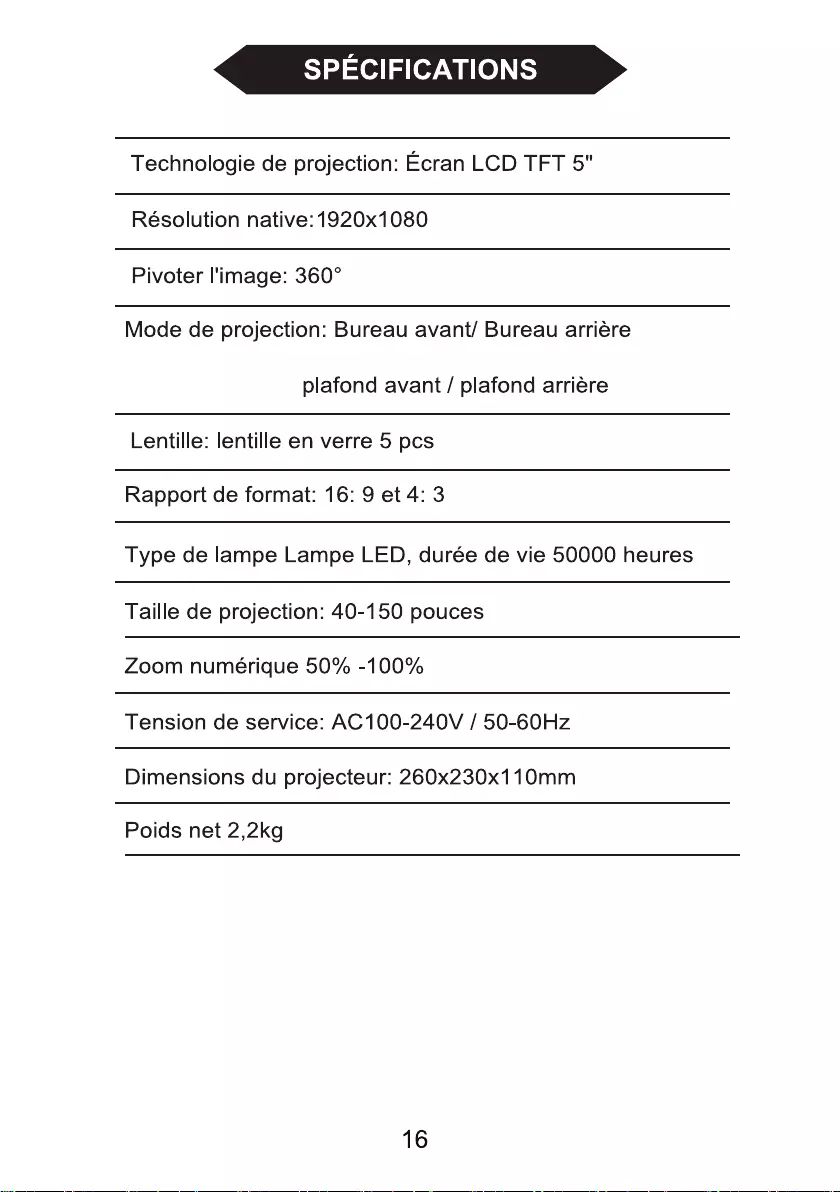

BEAMER 51BFM3850
BENUTZERHANDBUCH
Bitte lesen Sie dieses Handbuch vor Gebrauch sorgfältig durch