Table of Contents
Salora 60BFH3800 User Manual
Displayed below is the user manual for 60BFH3800 by Salora which is a product in the Data Projectors category. This manual has pages.
Related Manuals

SALORA
PROJECTOR
MODEL: 60BFH3800
ENGLISH
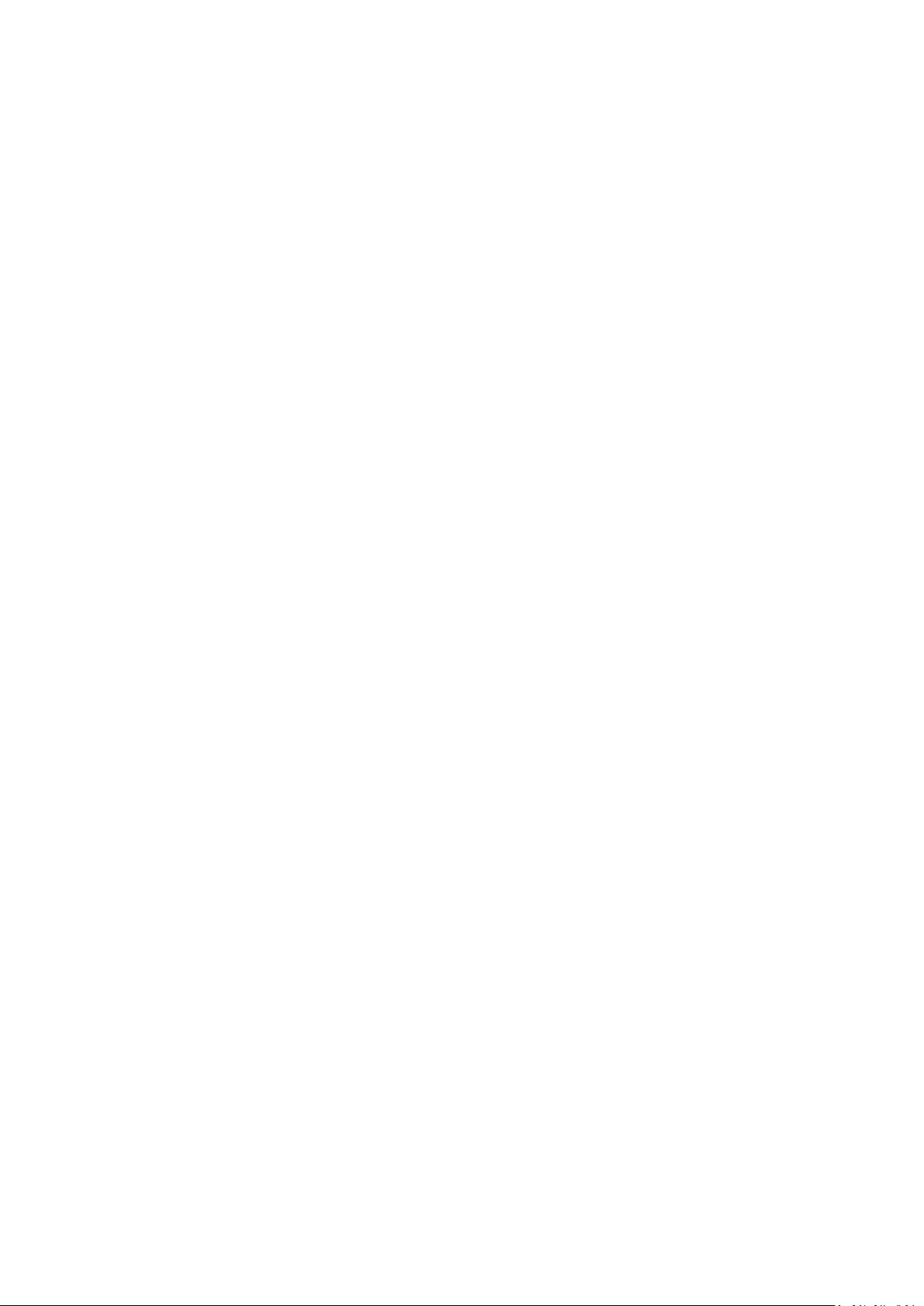
CONTENT
Warning …………………………………………………………………………………………………………………………………..
1
Safety Precautions …………………………………………………………………………………………………………………..
2
Caution ……………………………………………………………………………………………………………………………………
3
Installation ……………………………………………………………………………………………………………………………..
4
Structural Diagram …………………………………………………………………………………………………………………..
7
Panel Keys Introduction …………………………………………………………………………………………………………..
8
Input Terminals ……………………………………………………………………………………………………………………….
9
Turning ON/OFF ………………………………………………………………………………………………………………………
10
Image Adjustment …………………………………………………………………………………………………………………..
11
Remote Control Introduction ………………………………………………………………………………………………….
12
Menu Settings ………………………………………………………………………………………………………………………….
13
Multimedia Menu ……………………………………………………………………………………………………………………
16
Connection to a PC Instructions ……………………………………………………………………………………………….
17
Troubleshooting ………………………………………………………………………………………………………………………
18
Specifications …………………………………………………………………………………………………………………………..
19
Accessory List …………………………………………………………………………………………………………………………..
20
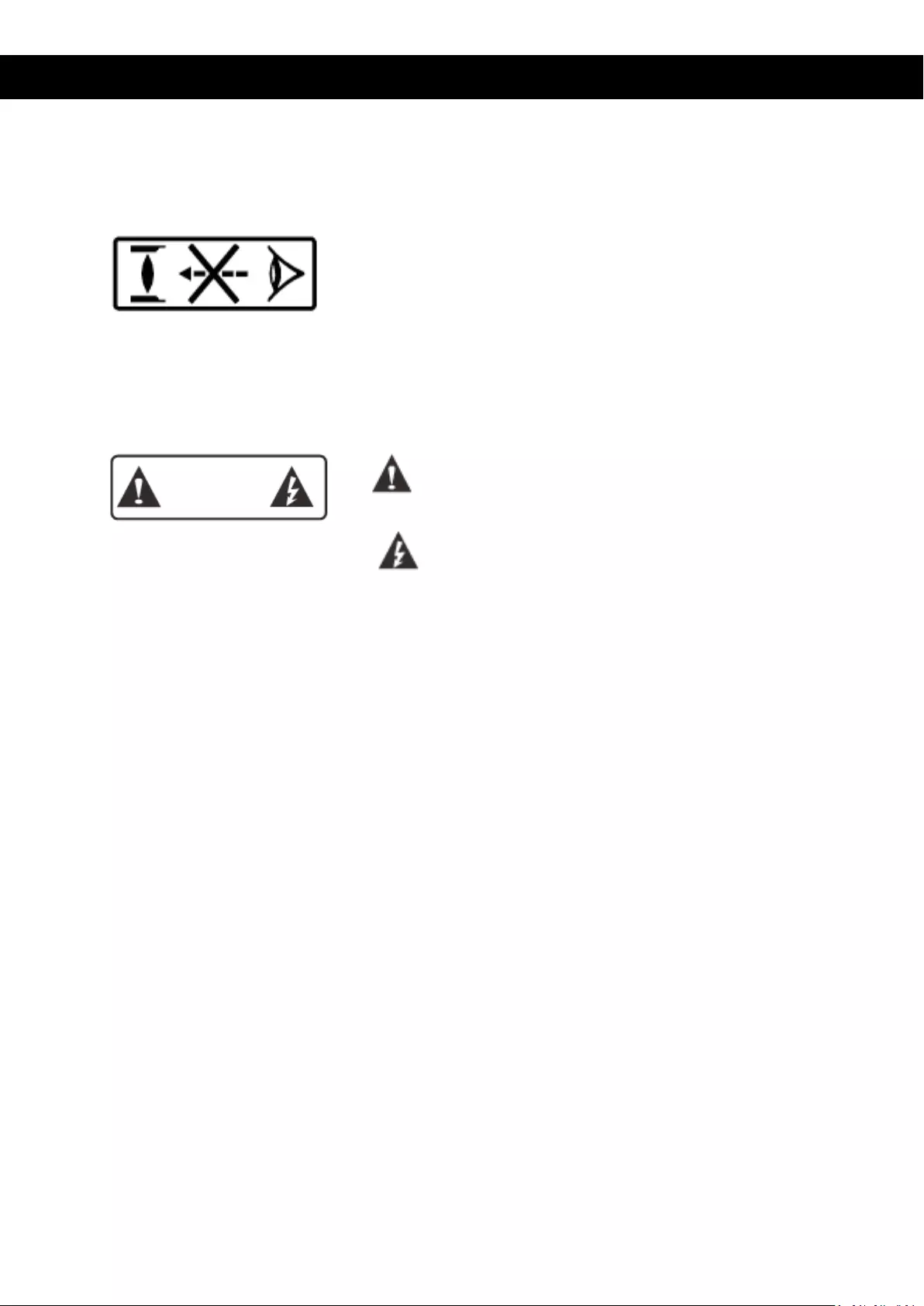
WARNING
Warning
Do not look directly into the light of the lens, this can cause damage to the eyes, especially
for children.
Warning:
Do not place the projector on a wet surface, this can cause an electric shock.
Caution class A device:
As the projector is class A device, it can cause electromagnetic interference.
Installation of the batteries in the remote control:
To avoid any damage to the remote control, please be sure to install the batteries correctly,
matching the polarity in the battery compartment.
Never let children change the batteries, this can be dangerous.
Important Operation Instructions
Dangerous High Voltage indicated
High Voltage, only to be
opened by professionals
WARNING
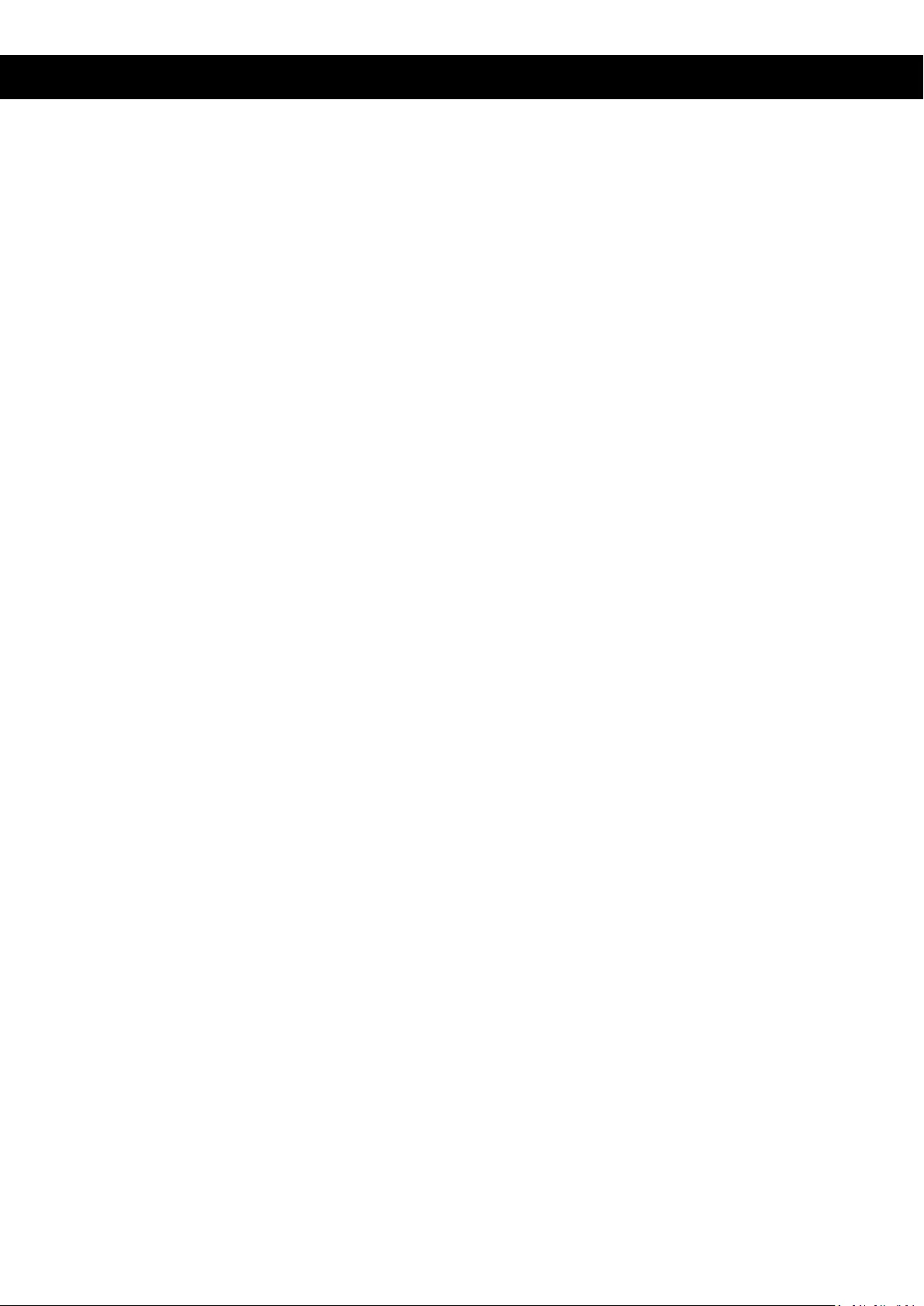
SAFETY PRECAUTIONS
Please read this manual carefully before operating the projector and keep it for future
reference
Please follow the instructions mentioned in this manual when operating or if the projector
needs maintenance.
1. Cleaning
Unplug the power cable before
cleaning it. Clean the projector
with a soft damp cloth. Do not use
any liquid detergent or spray
cleaner.
2. Accessories
In order to avoid any damage, only
use the accessories recommended
by the manufacturer.
3. Wet surfaces
Do not place the projector on any
wet surfaces.
4. Installation
Please install this projector on a
stable and even surface.
5. Ventilation
Do not place the projector on a
bed, sofa carpet and the like.
6. Power
Always check before using the
projector that the mains voltage
corresponds to the voltage of the
projector.
7. Ground wire
The plug on the power cord is
connected to a ground wire.
8. Protect the power cable
Make sure the power is in perfect
working condition and not
damaged in any way before using
it.
9. Lightning
When there is a storm and
lightning disconnect the power
cord from the mains. When not in
use for an extended period, also
unplug the projector from the
mains.
10. Repair
Never try to open the projector for
any maintenance. Always ask a
professional if any repairs have to
be done.
11. Heat
Make sure not to position the
projector near a heat source or any
heating devices. This can shorten
the life-span of the projector.
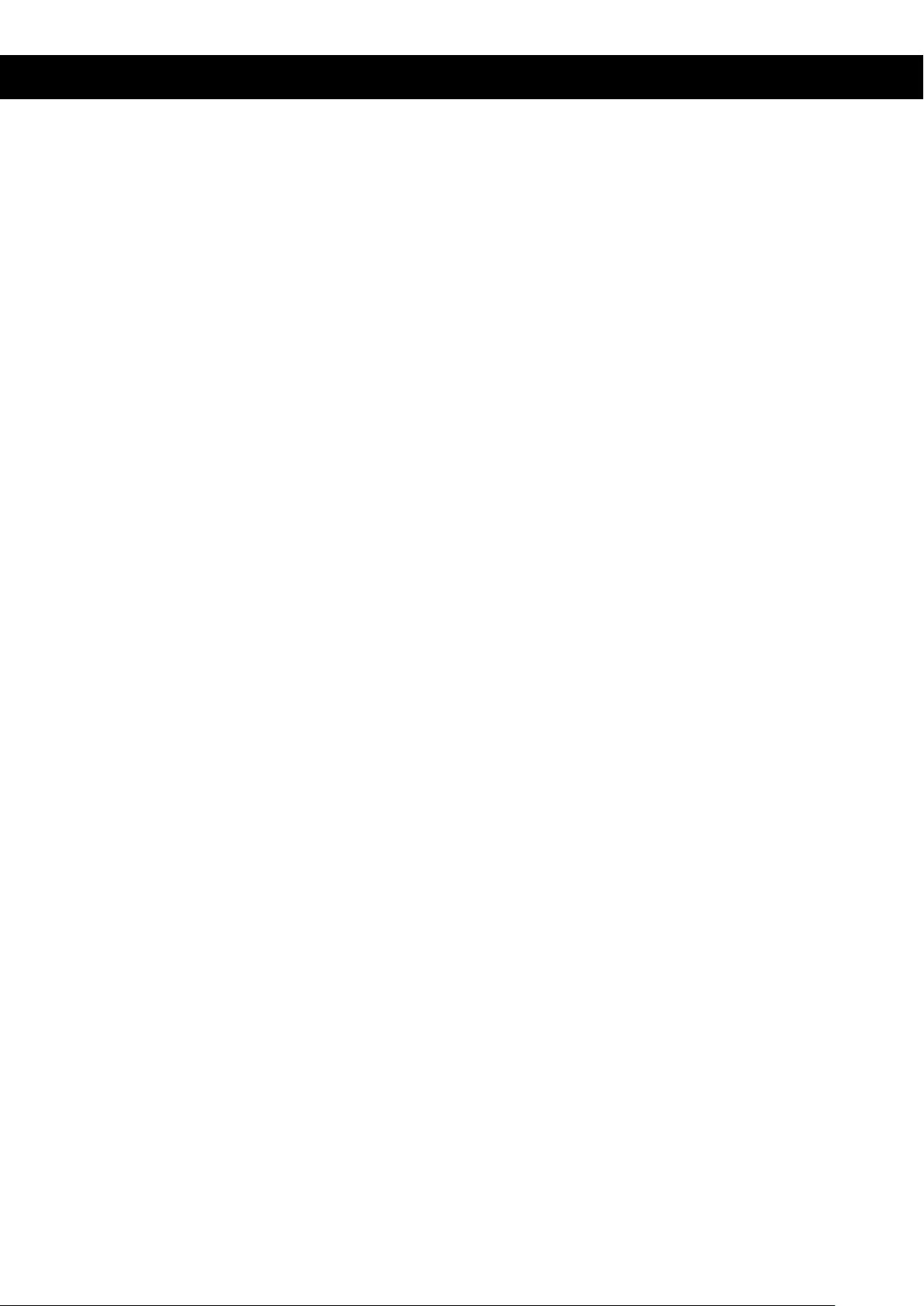
CAUTION
Installation
• In order to extend the life-span of the projector, do not use it under damp, dusty and
foggy conditions, unless the lens and ventilation openings are cleaned frequently.
• For the best possible performance, please use the projector in a dark room, with the
curtains drawn, protecting it from direct strong light. Make sure the projector is
positioned on a stable and level surface, so that it cannot fall and cause personal
damage. Please use this projector carefully, if it falls or hits something it can be
damaged, especially the lens.
• Working temperature of the projector is: 5°C - 35°C
• Storage temperature of the projector is: 0°C - 40°C
• Do not block the ventilation openings of the projector. If the interior temperature of
the projector is too high, it will automatically shut down to protect itself from
damage. To prevent overheating, please clean the filter once a month.
Turning the projector on/off
• To turn the projector on, connect the power cable to the mains. Then press the
power key on the panel. It will take a couple of minutes for the lamp to start
operating.
• To turn the projector off, turn press the power key on the panel and the projector
will be turned off. Then remove the power cable from the mains.
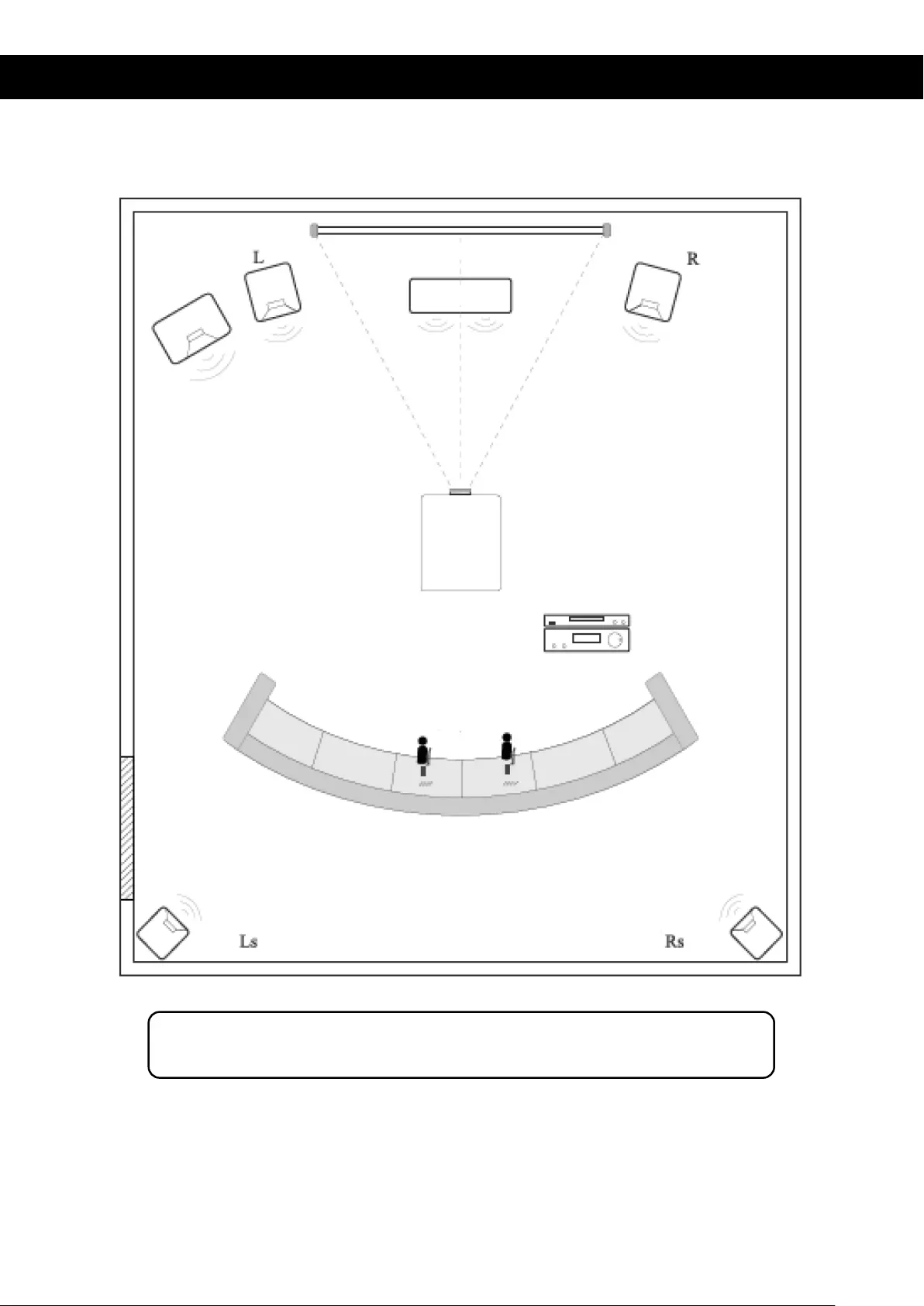
INSTALLATION
FULL SETTING
Screen
DVD Player
Projector
Seats
Speaker C
Door
Speaker
Speaker
Speaker
Subwoofer
Amplifier
Speaker
Avoid direct sunlight to obtain the best quality image. Draw the curtains, when using
the projector during day time.
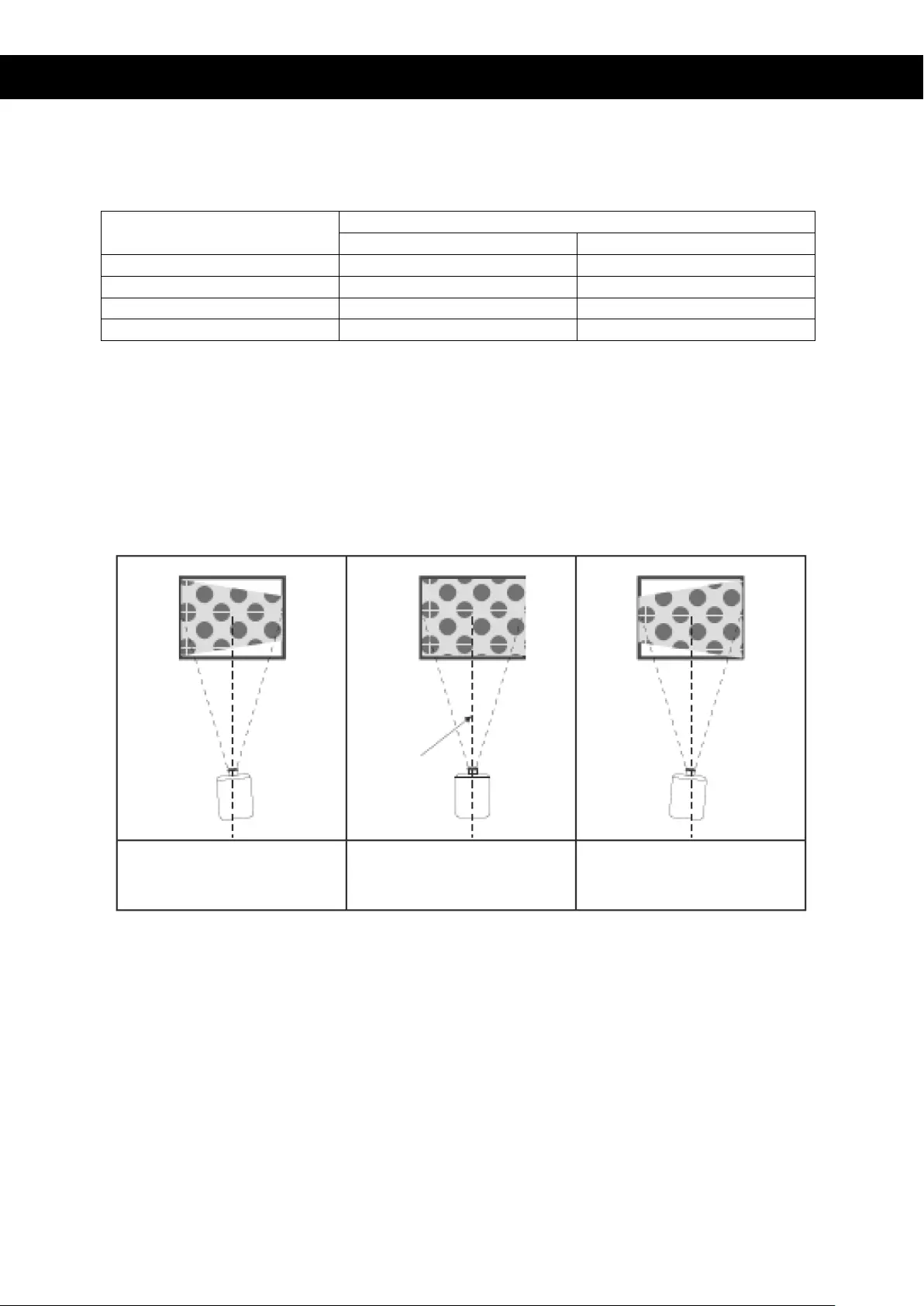
INSTALLATION
Standard Setting (Front Projection)
Please refer to the following table to adjust the picture size and distance (from the lens to
the screen).
Dimensions Image
Distance
16:9
4:3
50”
1.63m
1.90m
70”
2.25m
2.65m
100”
3.10m
3.55m
120”
3.08m
4.40m
(For the best quality image, we advise you to not use the projector over 80”.)
Please allow a ± 3% margin to the image sizes in the table above. If the distance is less or
more than the minimum or maximum parameters, the image can get blurry.
Warning:
Please check the diagram below for the trapezoid adjustment.
Screen
Screen
Symmetrie
Axis
Projector
Incorrect Installation
Correct Installation
Incorrect Installation
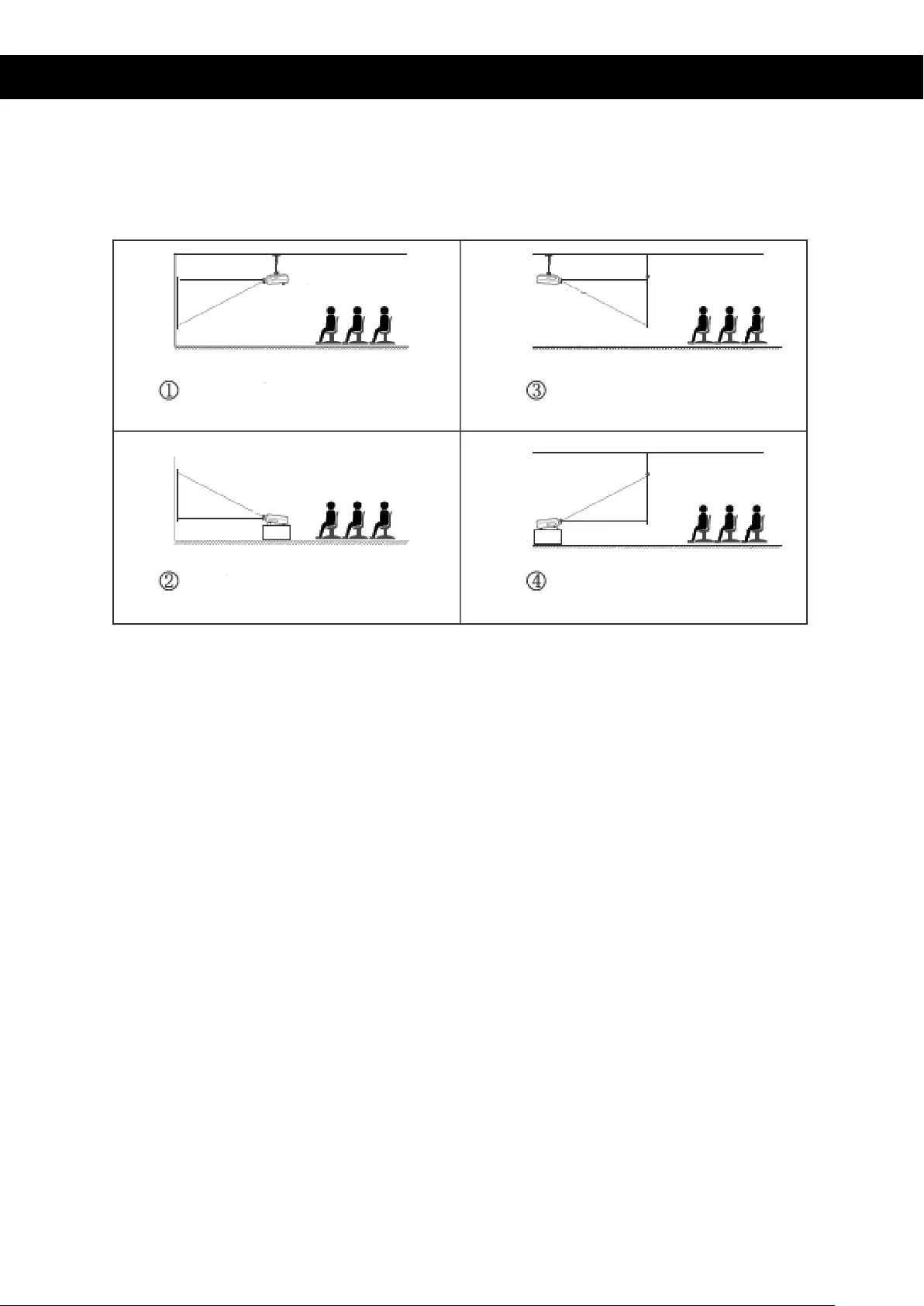
INSTALLATION
Installation procedure
Contact a professional installer to mount the projector to the ceiling.
Follow the instructions below for the correct projector positions.
Warning:
1. This can be damaged beyond repair if not correctly mounted on a ceiling or on a
surface.
2. This projector should only be used in an environment where the temperature does
not exceed the range of 5°C - 35°C. Failure to do so can cause the projector to
malfunction.
3. Malfunction can occur if the projector is used in dusty, wet, moist or smoky
conditions.
4. Poor ventilation can cause overheating which can lead to damage to the projector as
well as life threatening situations.
Projector
screen
projector
Front projection
Ceiling mount
projector
screen
Rear projection
Ceiling mount
projector
Rear projection
Table mount
screen
Front projection
Table mount
screen
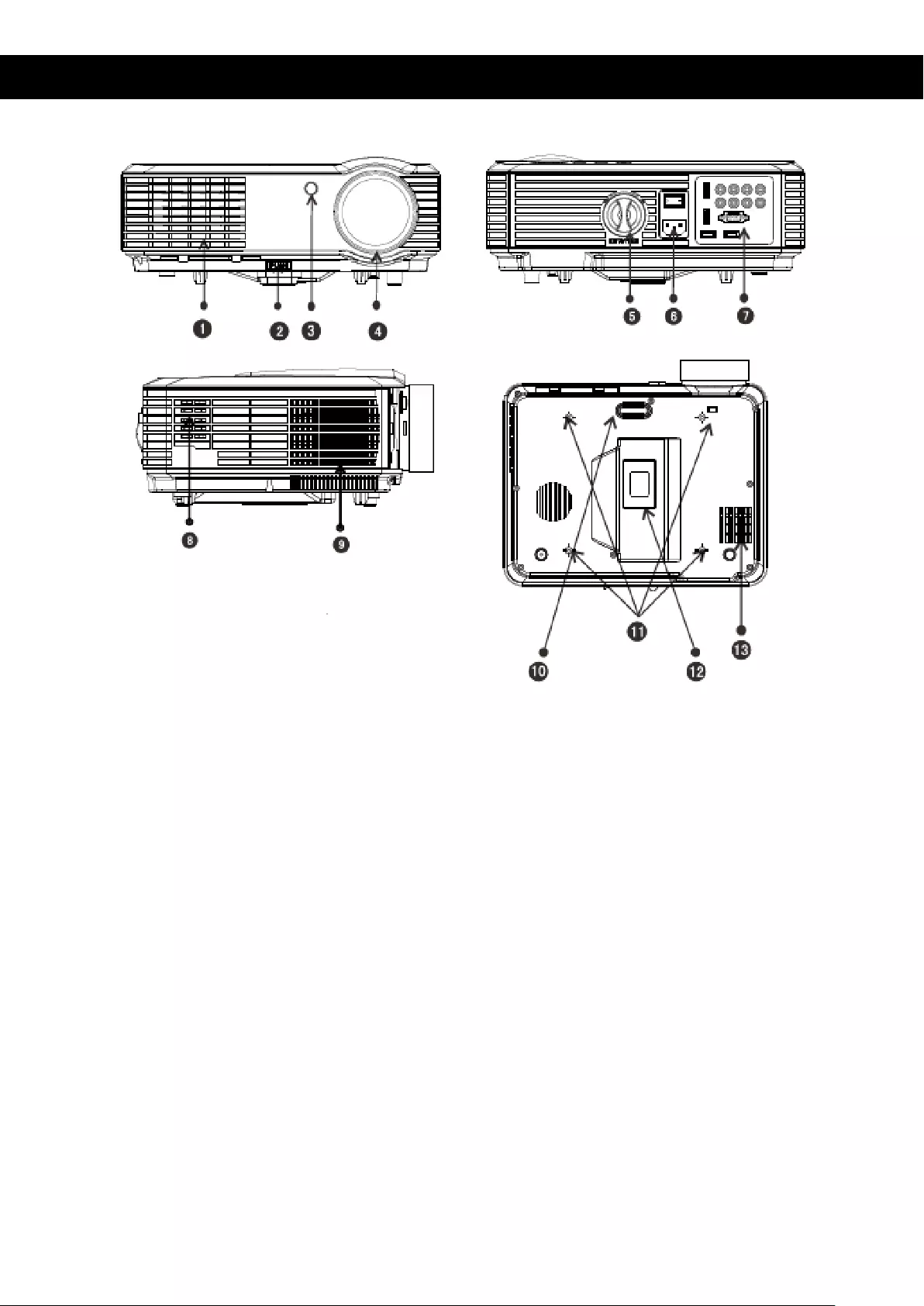
INSTALLATION
1.
Vent cool air intake
2.
Level-stand adjustment
3.
IR receiver
4.
Focus Lens
5.
Keystone
6.
Power switch
7.
Input terminals
8.
Speaker
9.
Vent hot air exhaust
10.
Level-stand adjustment
11.
Projector mount holes
12.
Rating plate
13.
Vent cool air intake
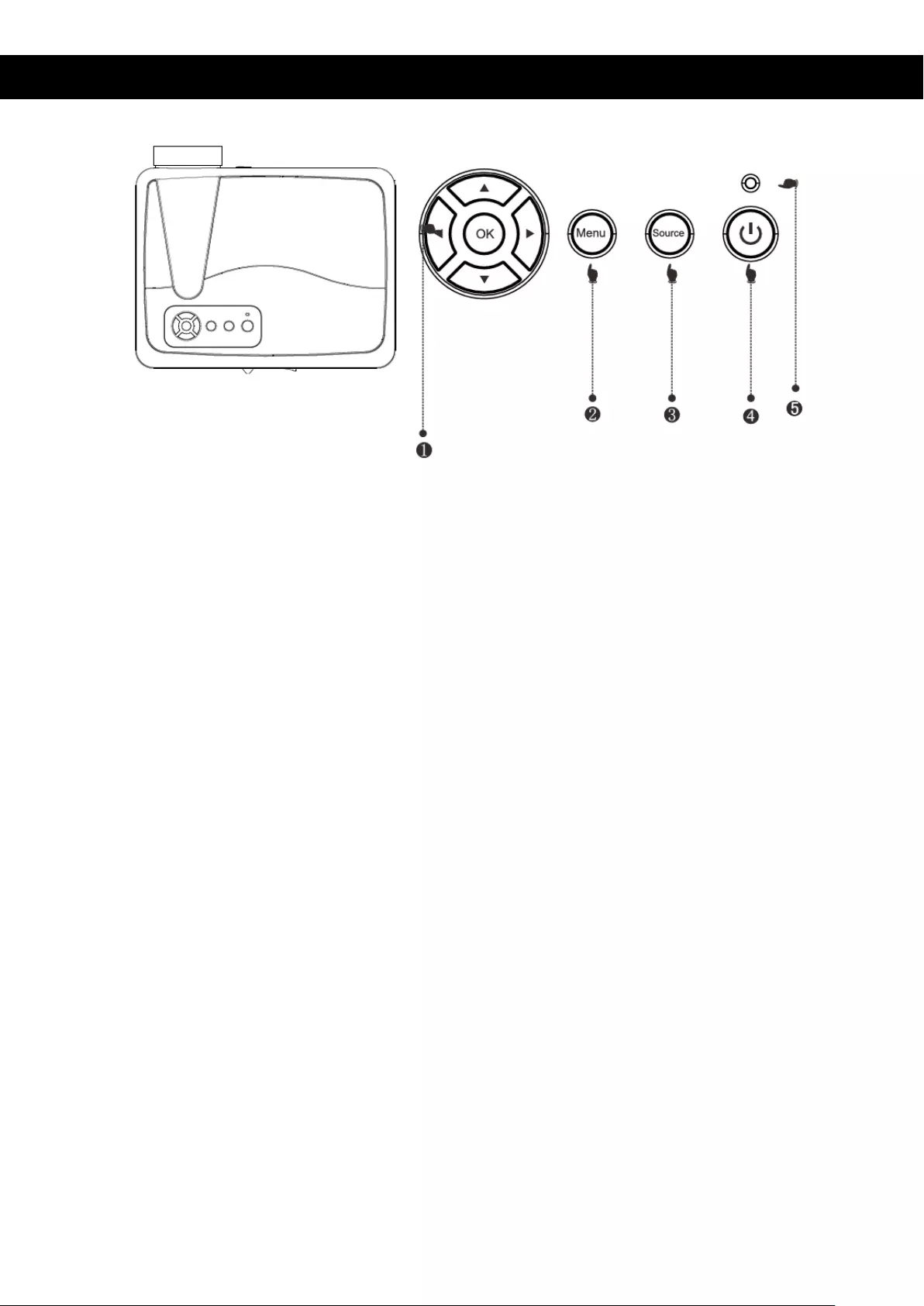
Panel key instruction
1) Navigation Key
By pressing this key, you can adjust the menu by using the Up/Down as well as the
Left/Right navigation buttons.
2) Menu
By pressing this key, you can enter the main menu. With the navigation buttons you
can scroll through the various options.
3) Source
With this key you can choose the input source: USB/AV/YPbPr/HDMI/VGA.
4) Power Key
With this key you can put the projector on/off. This function can also be found on the
remote control.
5) Indicator Light
Red: Standby mode
Blue: Operation mode
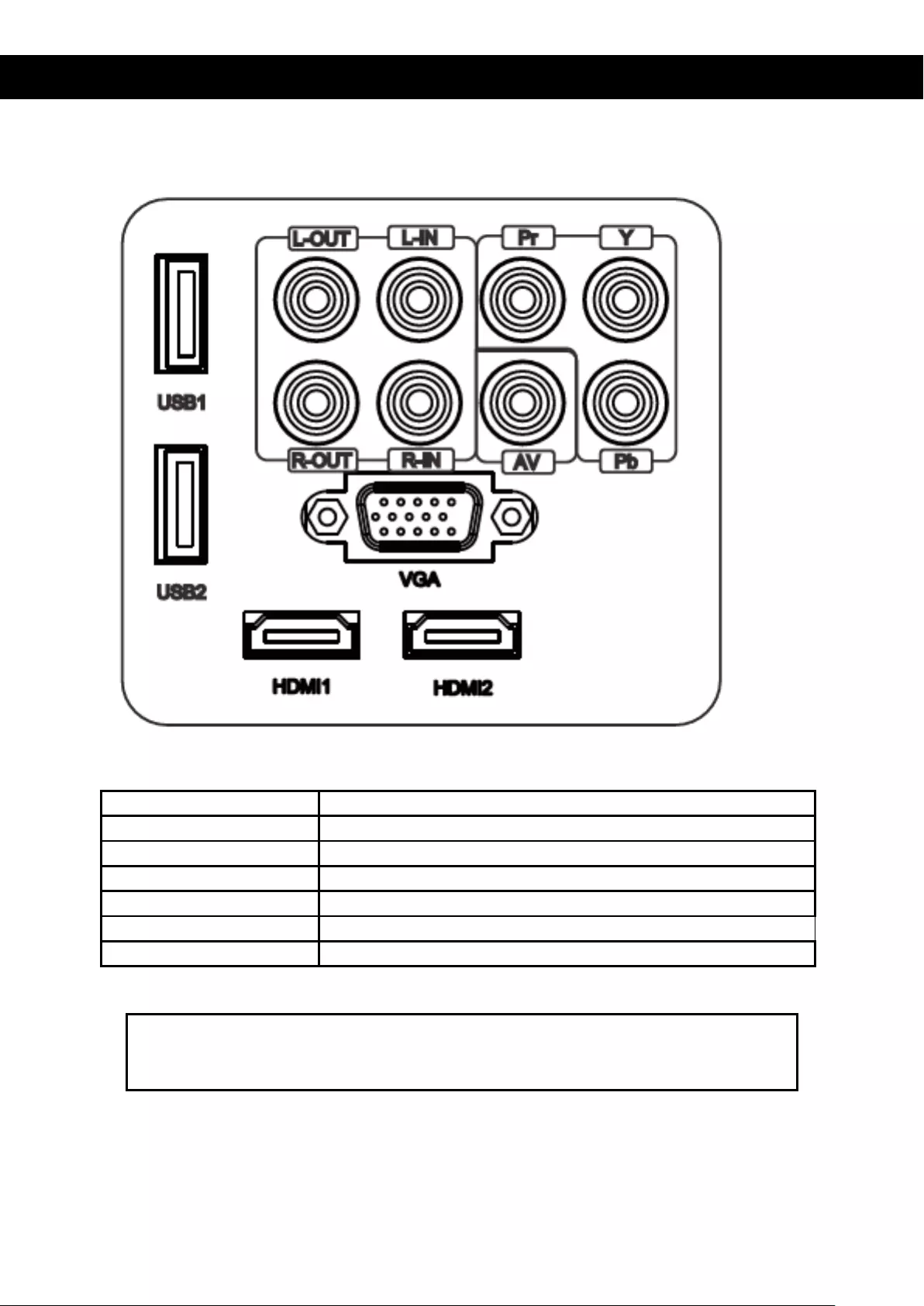
Input Terminals
Interface
Y/Pb/Pr
Component Video input
AV
Video output
L-Out, R-Out
Audio output left and right
L-In, R-In
Audio output left and right
VGA
VGA input
HDMI 1/2
HDMI signal input
USB 1/2
USB Flashdrive
Caution:
To avoid any damage, connect the input signal cable correctly prior to switching on the
projector.
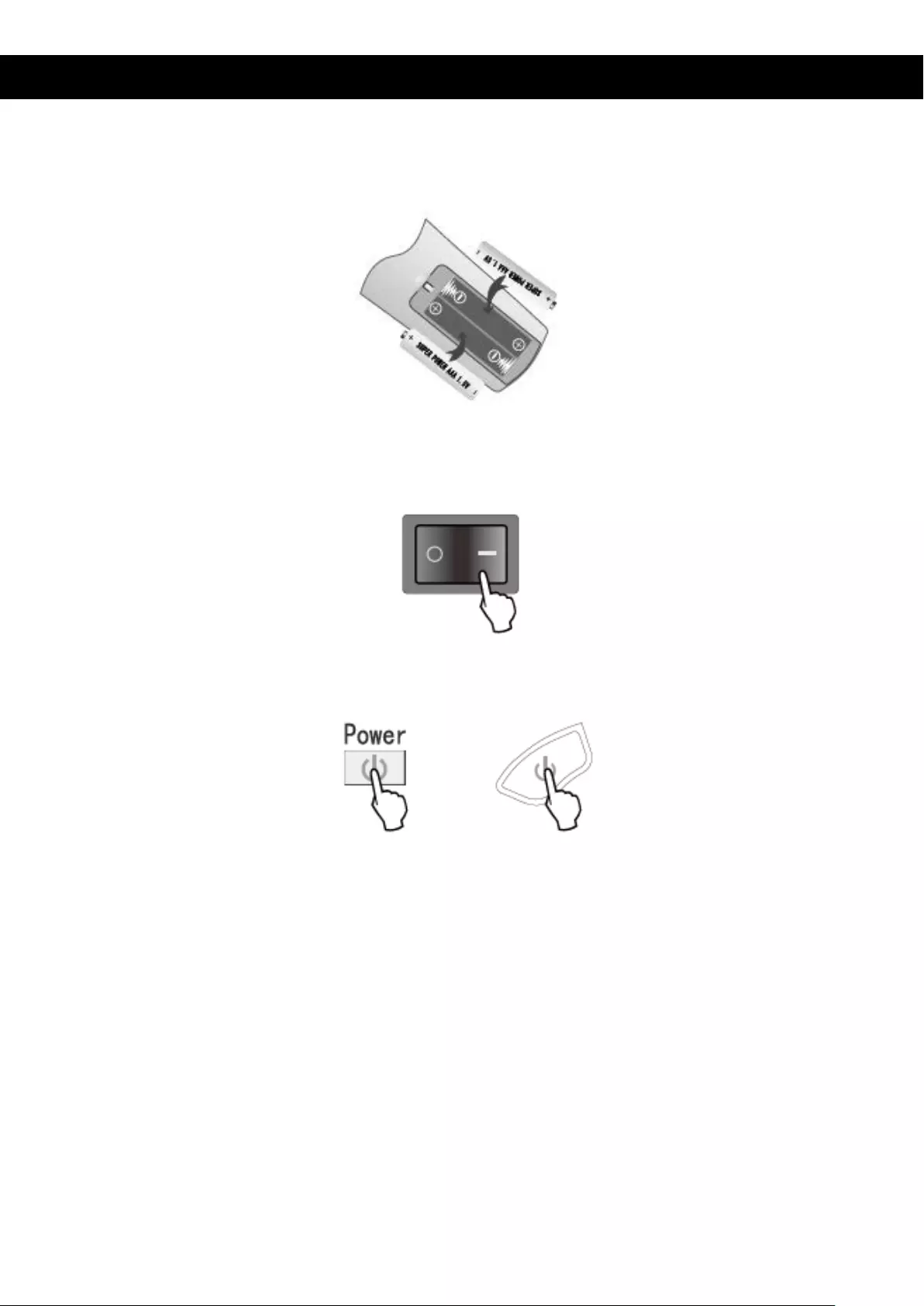
Turning the projector On/Off
Turning the projector on:
1) Install the two new batteries into the remote control before using the projector.
2) For switching the projector on, you need to press the power switch at the back, the
indicator light will turn red.
3) Press the power button on the top panel or the remote control, the indicator light
will turn blue.
4) After a few seconds, the lamp will begin to work.
5) When you use the projector for the first time, the image may appear blurry or
distorted. Please refer to the Image Adjustment chapter for instructions to adjust the
image quality.
6) You can always reset the system parameters at any time. Please refer to the menu
Setting chapter.
Turning the projector off:
1) When the projector is in operation, press the power key and the projector will enter
standby mode.
2) When the projector is in standby mode, the auto protection system will be activated.
If you would like to restart the projector, press the power key again.
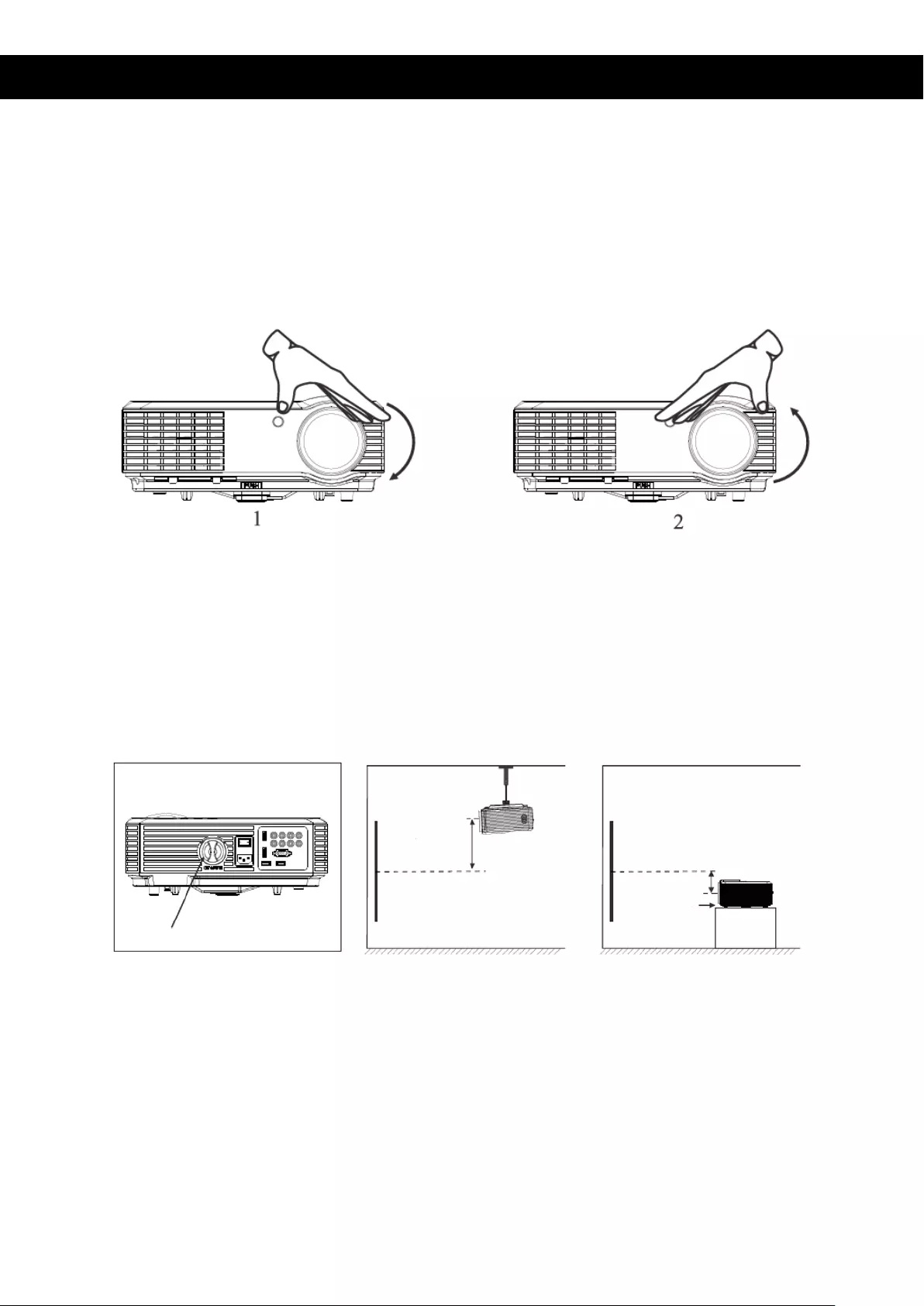
Image Adjustment
When you are using the projector for the first time, the image may appear unclear or
trapezoid, because the focus and keystone haven’t been adjusted yet. You can adjust the
image by carrying out the following steps.
Focus adjustment
Turn the lens clockwise, after that turn it slowly counter clockwise. At the same time check
the resolution point. The best position of the lens will be determined when the image is
clear.
Please note: When you have moved the projector from a cold to a warm environment,
water vapor may occur. Do not turn on the projector until the vapor has disappeared
completely.
Keystone
If a projected image has a keystone distortion, you can adjust it with the keystone
adjustment. The image has a trapezoid shape when the screen or projector is not level.
Please reposition the projector to improve its angle to the screen. However, the outline of
the image cannot be focused.
If the image cannot be corrected by using the keystone adjustment to correct the trapezoid
distortion, please lower the projector to the center of the screen vertically.
Keystone
Screen
Projector
Height
Screen
Projector
Height
Adjustable feet
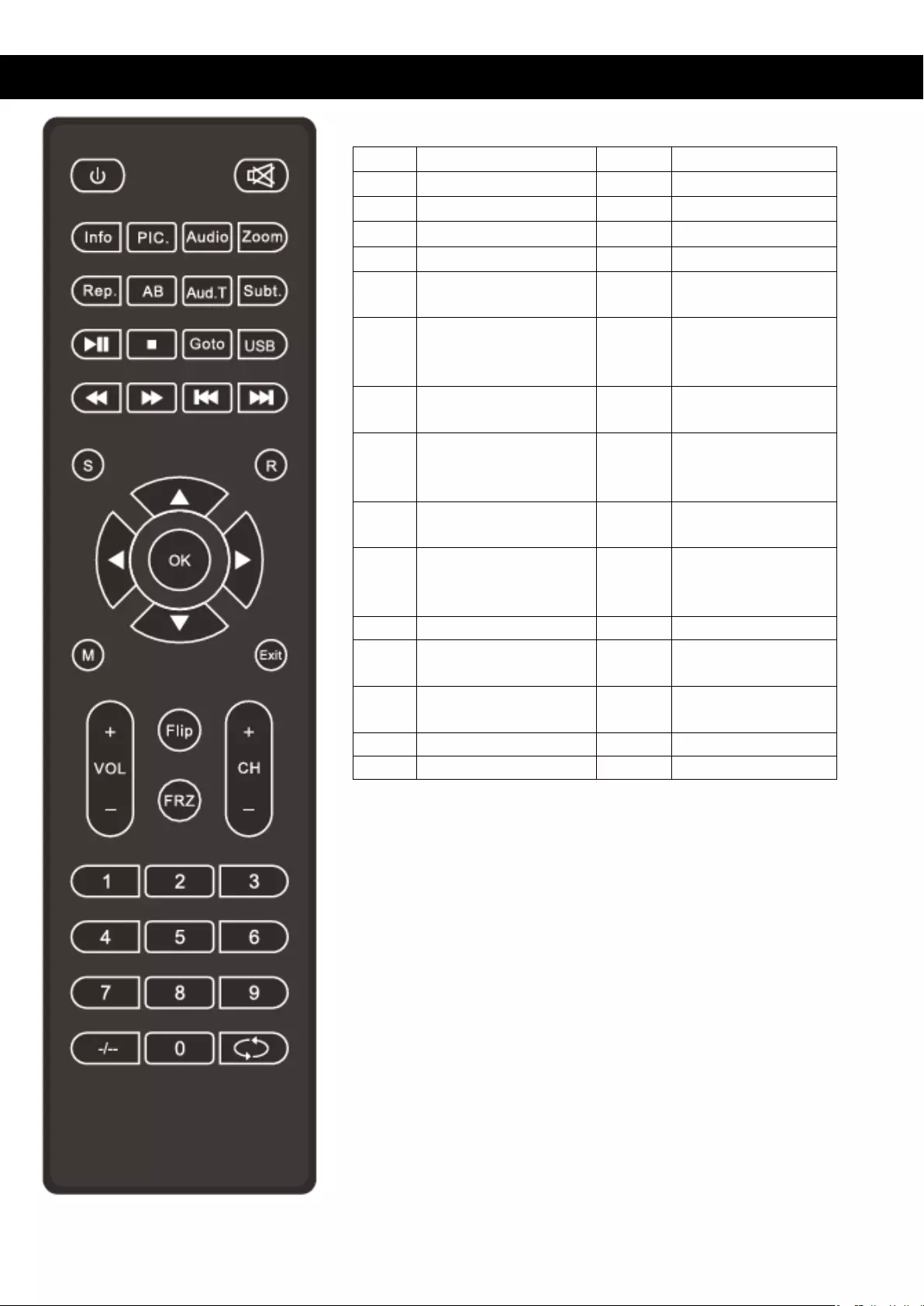
Remote Control
q
On/Off
W
Up
!
Mute
S
Down
Info
Display Information
A
Left
Pic.
Picture mode
D
Right
Audio
Audio mode
7
Previous
Zoom
Enlarge/reduce
image size
8 Next
Rep.
Repeat function
(when using USB
multimedia)
5 Rewind
AB
AB cycle (when using
USB multimedia)
6 Fast Forward
Aud.T
Audio tracks (when
using USB
multimedia)
12 Play/Pause
Subt.
Subtitle (when using
USB multimedia)
3 Stop
Goto
To go to a certain
time (when using
USB multimedia)
OK Confirm
USB
Enter USB mode
Vol +/-
Volume up/down
S Switch source CH +/-
Next/Previous
channel
R
16 :9 / 4 :3 Aspect
Ratio
Flip
Trun image 360
degrees
M
Menu
FRZ
Freeze image
exit
Exit
1,2,3..9
Choose TV channel
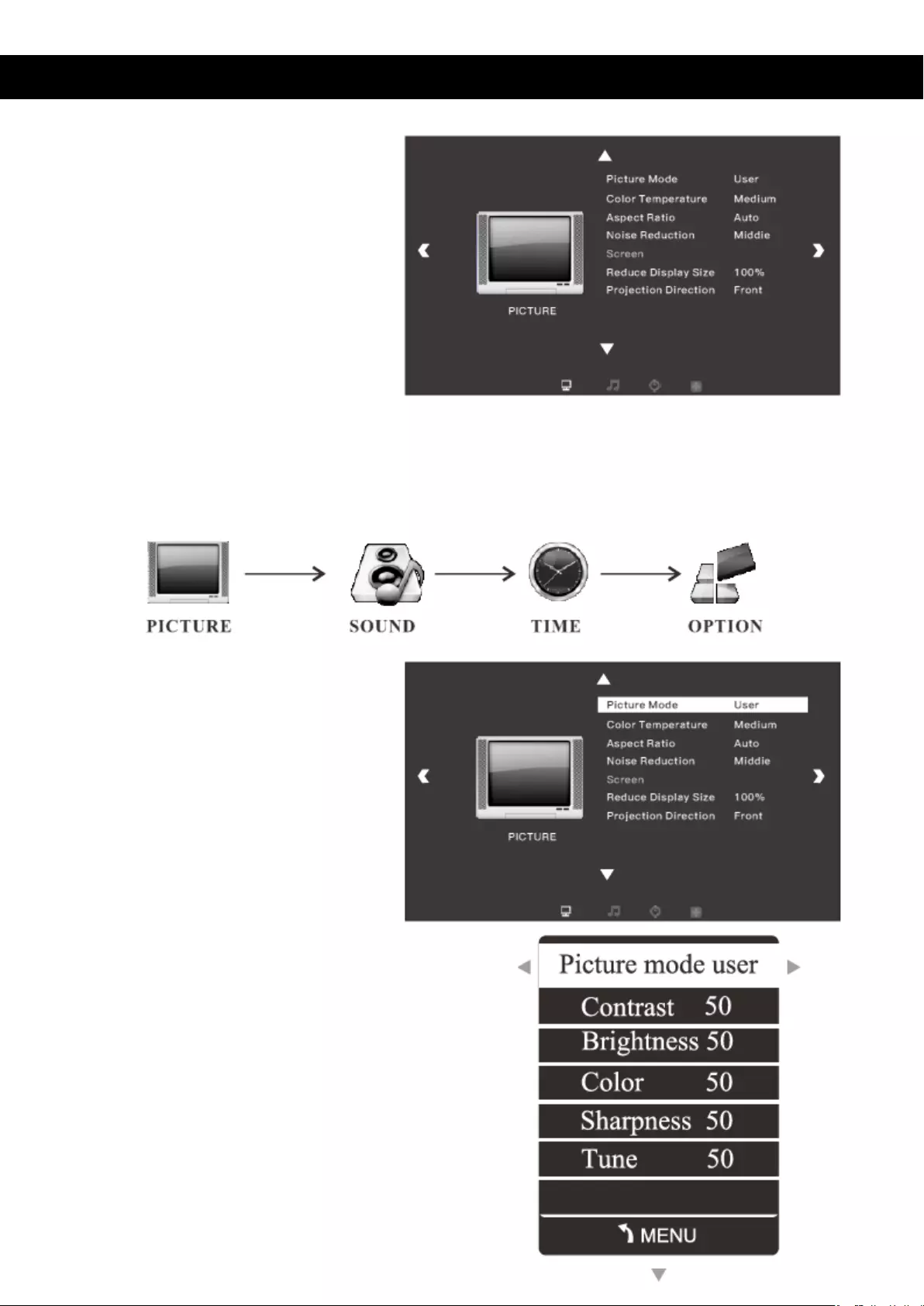
Menu Settings
1. Menu Settings
1) When the projector is
turned, press the men key
on the panel. The following
image will appear on the
screen (picture 1).
2) Press the a / d key, to enter the following sub-menus:
picture>sound>time>option>channel.
3) After entering the selected
submenu, use the w / s to
select the specific item you
want to adjust (picture 2).
4) Press the OK and the a / d buttons to
adjust the parameters (picture 3).
5) After completing the adjustment, press
“menu” again to return to the previous
menu.
Picture 1
Picture 2
Picture 3
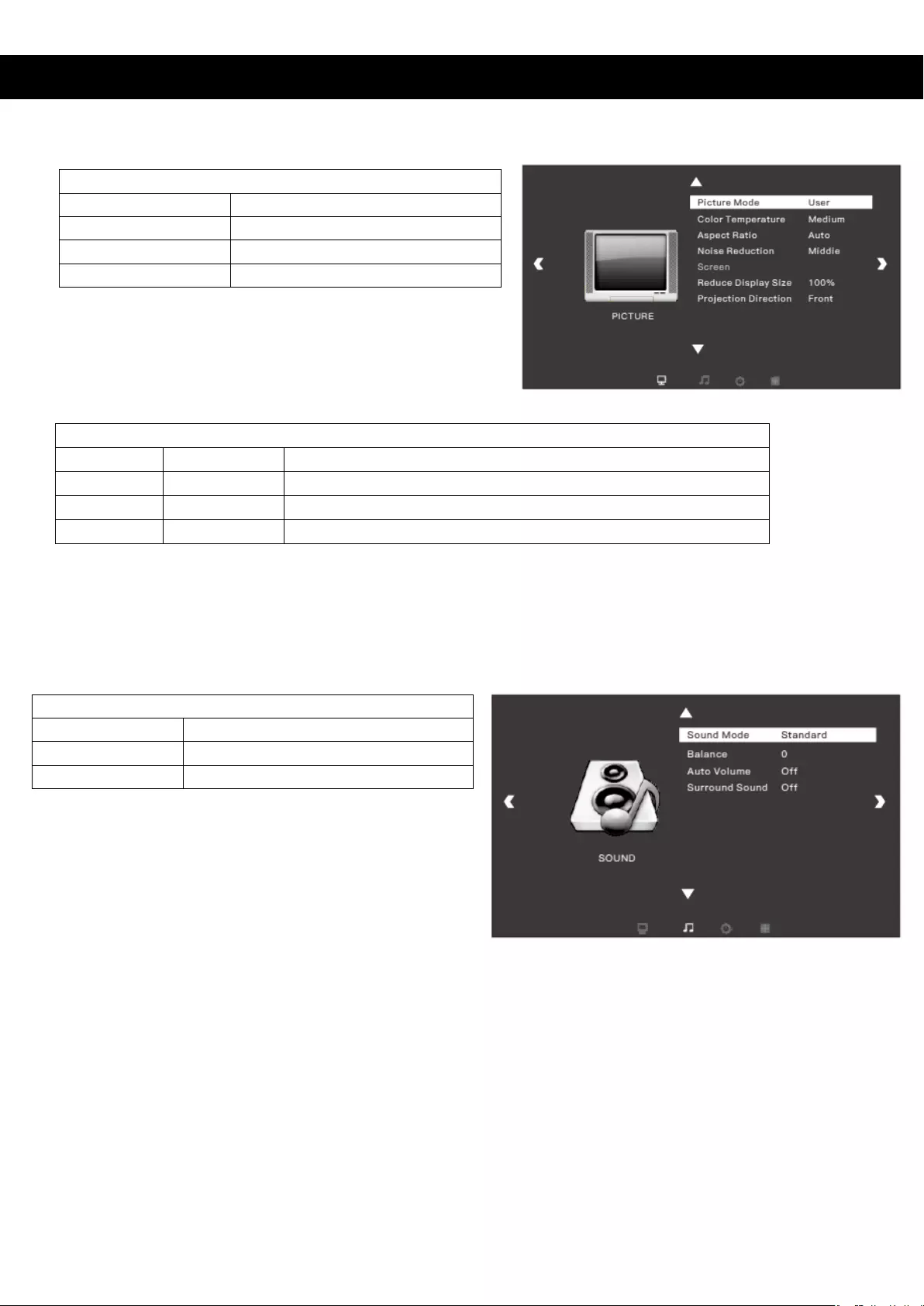
Menu Settings
2. Picture Menu
Picture Menu
Picture Mode
Medium/Soft/User/Vivid
Color Temperature
Normal/Warm/User/Cool
Aspect Ratio
Auto/4:3/16:9
Noise Reduction
Off/Weak/Middle/Strong/Default
User Mode of Picture
Contrast
0-100
Adjust the difference between darkness and brightness.
Brightness
0-100
Adjust the brightness of the whole picture.
Color
0-100
Adjust the color of the picture.
Sharpness
0-100
Adjust the sharpness of the picture.
3. Sound Menu
Sound Mode
Sound Mode
Standard/Music/Movie/Sports/User
Balance
-50 ~ 50
Surround Sound
Off/SRS Trusurround XT/Surround
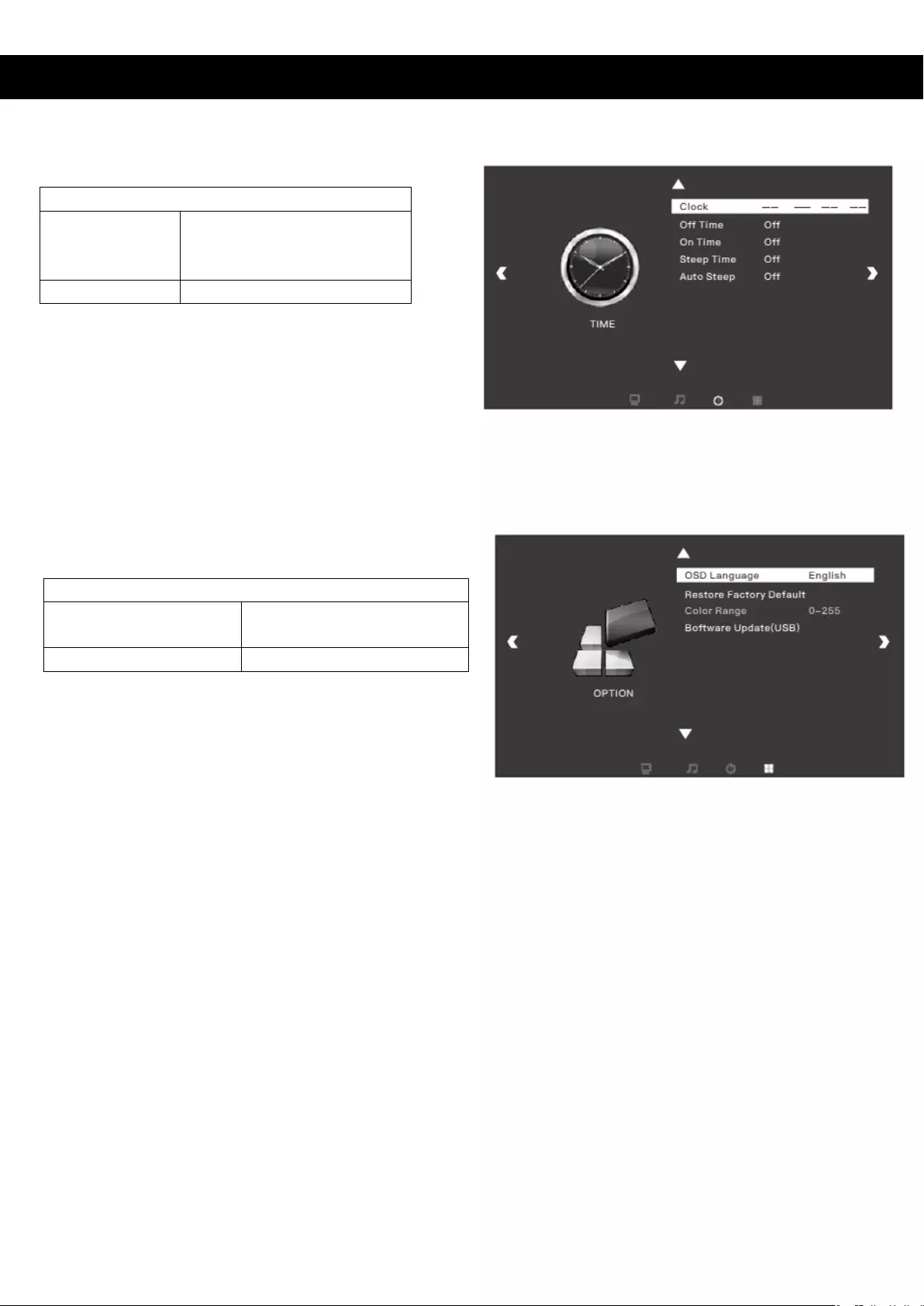
Menu Settings
4. Time Menu
5. Option Menu
Menu Settings
OSD Language
English/German/Chinese
etc. total of 23 languages
Restore Factory Default
Yes/No
Time Menu
Sleep Timer
Off/10min/20min/30/min/
60/min/90min/120min/
180min/240min
Auto Sleep
Off/3Hours/4Hours/5Hours
Time Menu
Sleep Timer
Off/10min/20min/30/min/
60/min/90min/120min/
180min/240min
Auto Sleep
Off/3Hours/4Hours/5Hours
Time Menu
Sleep Timer
Off/10min/20min/30/min/
60/min/90min/120min/
180min/240min
Auto Sleep
Off/3Hours/4Hours/5Hours
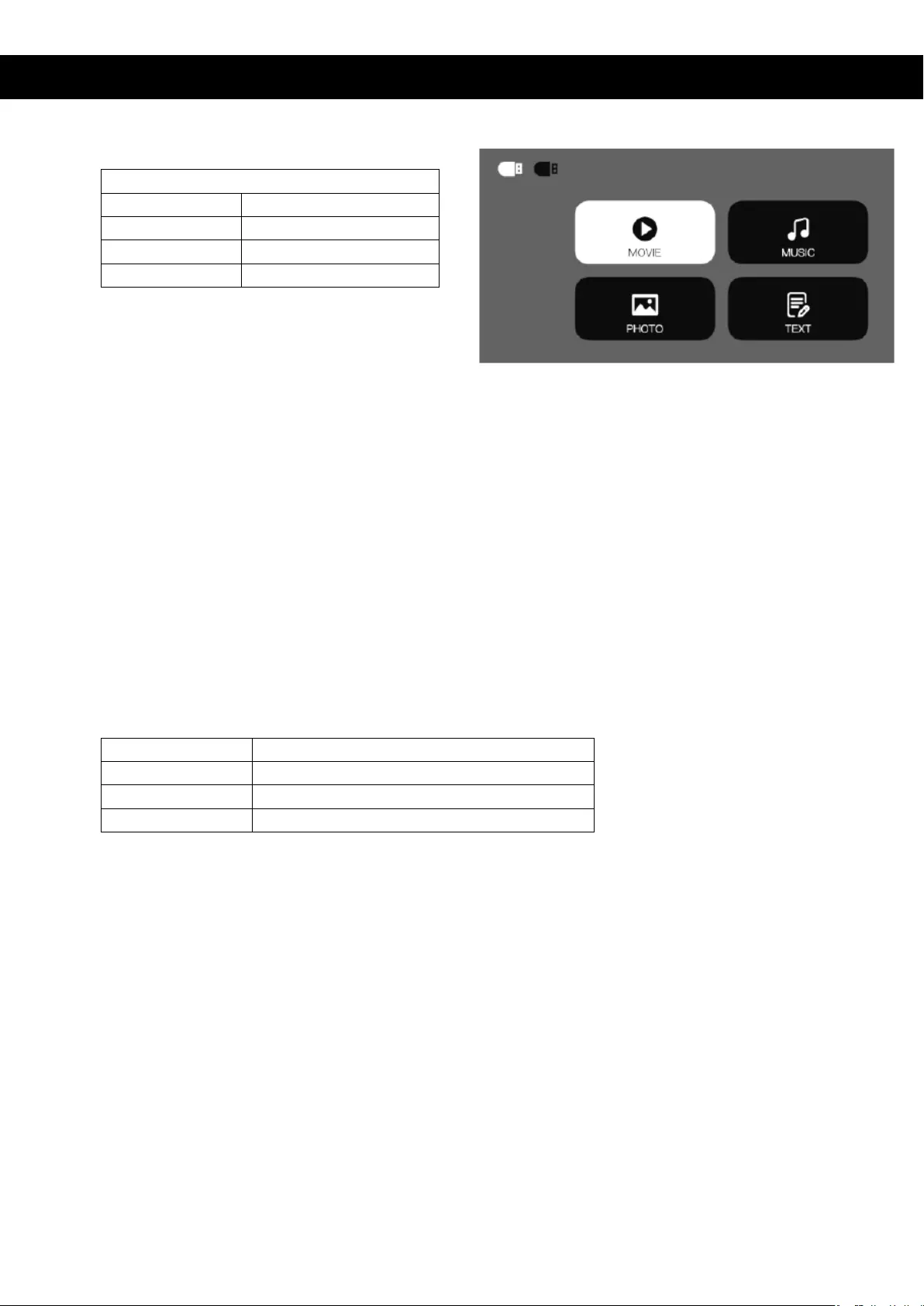
Multimedia Menu
Multimedia Menu
Multimedia Menu
MOVIE
Watch a movie
MUSIC
Play an album
PHOTO
View photos in a gallery
TEXT
Read a book
Caution:
1) The USB interface supports USB1.1 and USB2.0, including hard drives and fresh
drives.
2) The maximum storage supported is 400GB.
3) The system format supported: FAT16, FAT32, NTFS.
4) The USB interface can support most drives, but is not universal. Any unknown device
problem is caused by the device drive.
5) The total current of the connected devices should not be over 1200mA. Problems
caused by incorrect operations are not under guarantee.
Multimedia Format
Audio Format
MP3/AAC/WMA/ASF/OGG/WAV
Image Format
JPEG/BMP/PNG
Video Format
3GP/AVI/FLV/MOV/MP4/MPG/VOB/RMVB
File Format
TXT
Software Update
If the software needs to be updated, you can update the system by USB.

Connection to a PC Instructions
1. Connect with PC by HDMI:
Connect the project and the device with an HDMI cable, then press “Source” on the
remote control or the panel, choose “HDMI-1” as input source (picture 1).
2. Connect with PC by VGA:
Connect the projector and the device with a VGA cable, then press source on the
remote control or panel, choose “VGA” as input source (picture 2).
Tips:
Adjust the PC/Laptop display resolution to about 1920 x 1080 or a little bit higher, this can
make the picture more clear.
If the screen display is incorrect after connecting the projector, please adjust your PC and
change the “Multiple display” to “Duplicate Display” (see screenshot below).
Picture 1
Picture 2
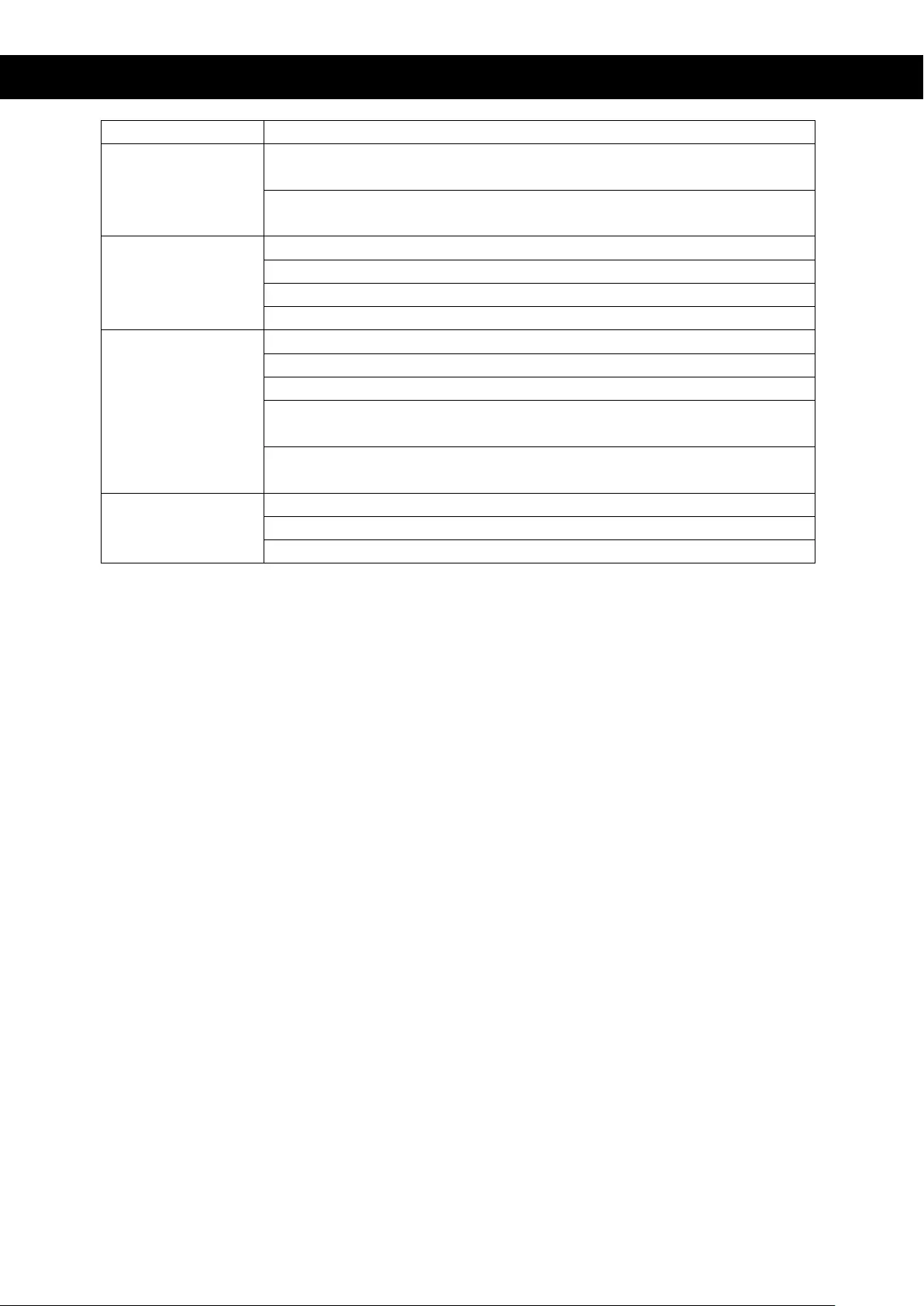
Troubleshooting
Problem
Possible Causes
1. indicator light
doesn´t work
when the power is
on
Power cable is not connected correctly.
The power switch is faulty.
2. The projector
doesn´t work
when using the
remote control
The power switch is turned off.
The remote control has no batteries or the batteries are low.
The remote control is not directed at the IR receiver.
A bright light is shining on the IR receiver.
3. No image
The input source may not be correct.
No input signal.
The input cable is not connected.
If under PC mode, the output frequency is not 50-60Hz.
Make sure the PC output is connected with the projector.
When you are using a laptop, make sure the output signal is
VGA.
4. The projector
turns of
automatically
The projector ventilation is blocked.
The voltage is not stable.
The projector has overheated, check if the fan is not broken.
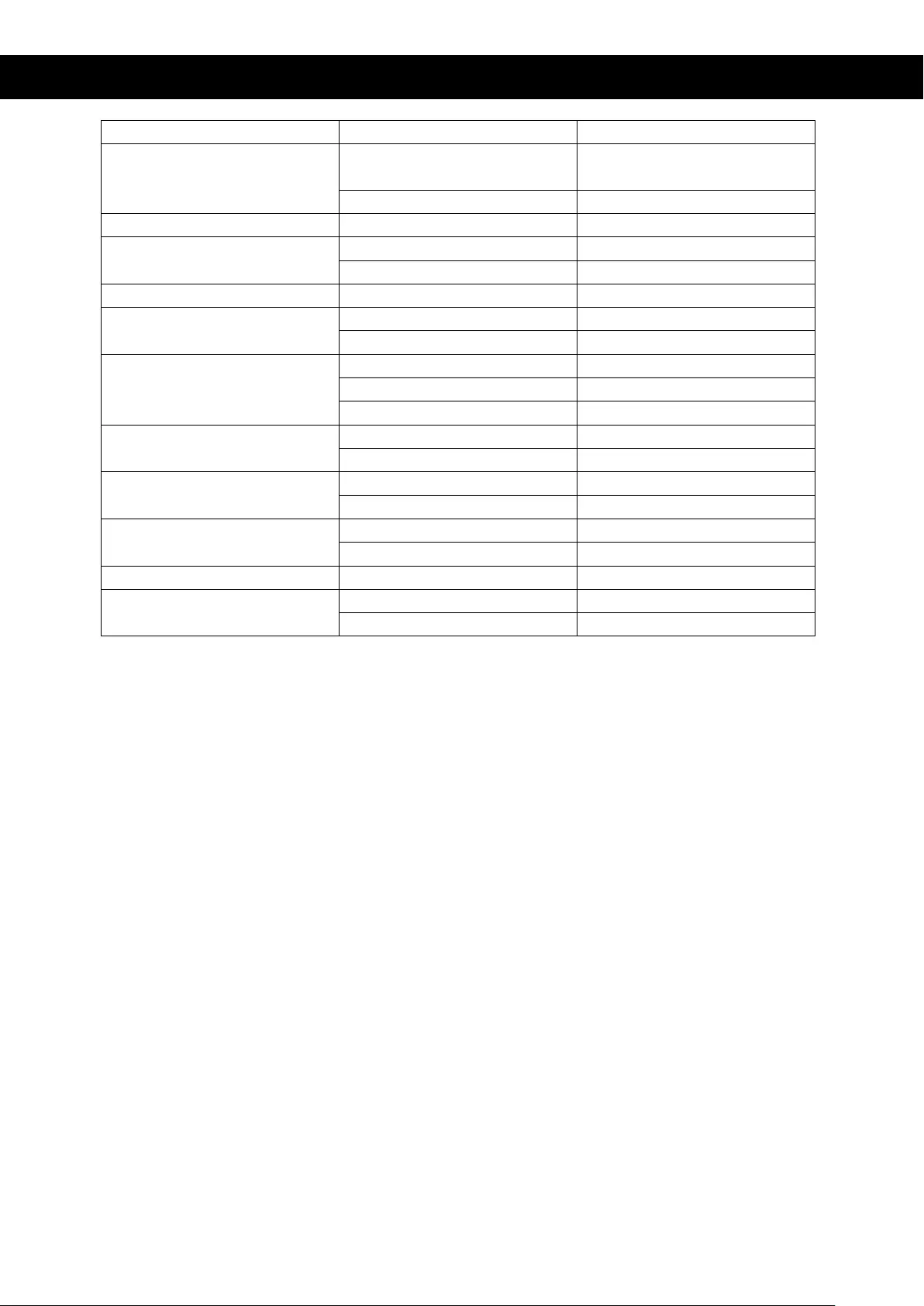
Specifications
LCD Panel Size
5.8”TFT
Input Signal Video
Component Video (YPbPr),
VGA/HDMI/USB/AV
Audio
Stereo
Output Signal
Audio
3W x 2 speakers
LCD
Native Resolution
1920 x 1080
Contrast Ratio
30000:1
Lens
Focus
200mm
Lamp
LED
140W
Life
50.000 hours
Image
Size
50-200 inch
Brightness
3800 lumens
Keystone
±15 degree
Power
Voltage
AC100-240V~50/60Hz
Power Consumption
170W
Working Condition
Temperature
5°C - 35°C
Humidity
10% - 65%
Store Condition
Temperature
0°C - 40°C
Humidity
10% - 85%
Remote Control
Frequency
38KHz
Dimensions
Size
336 x 258.9 x 115mm
Weight
3.5kgs
Please note: Specifications above are subject to change without prior notice.
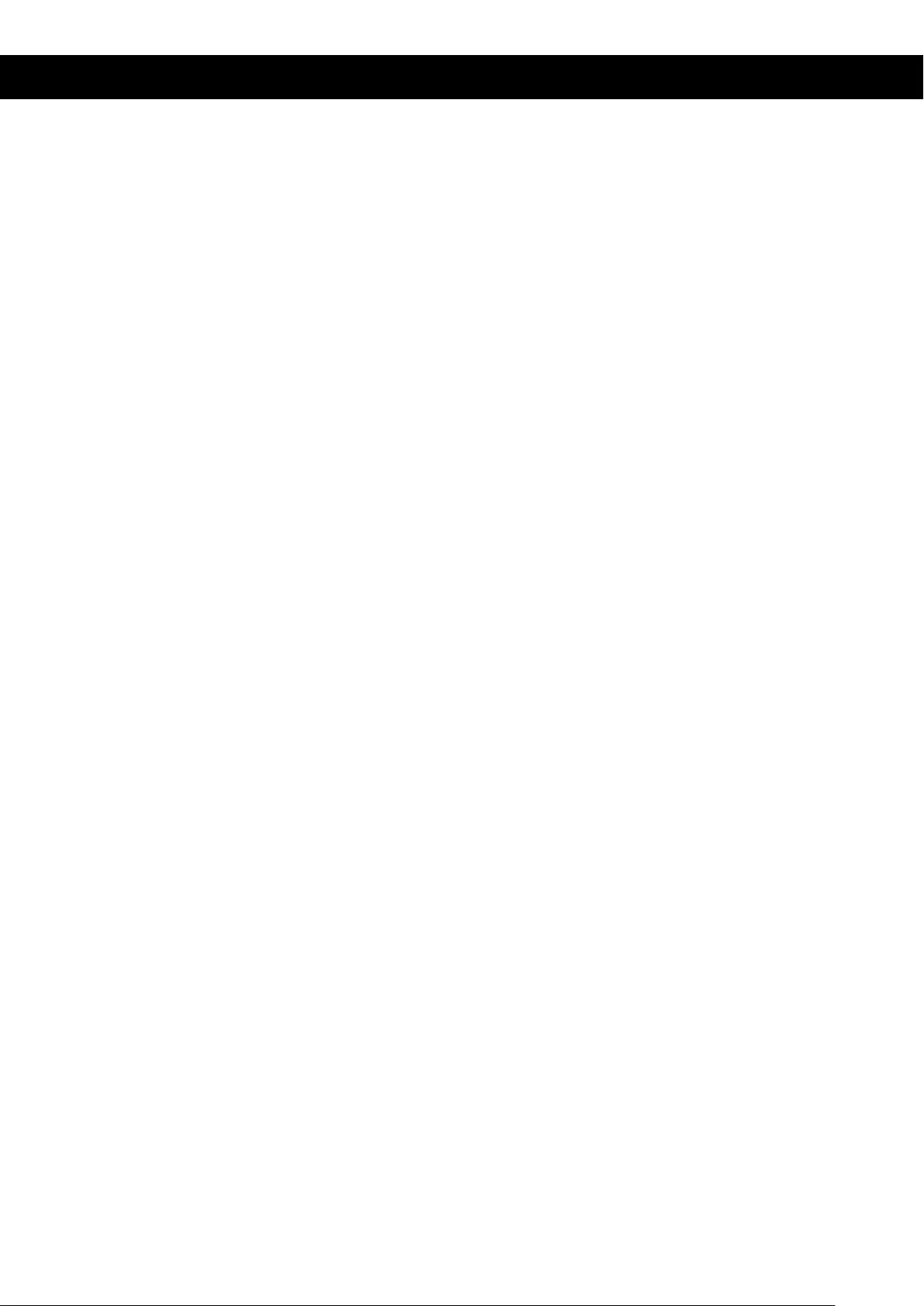
Accessory List
Projector 1pc
Remote control 1pc
Power cable 1pc
AV signal cable 1pc
VGA signal cable 1pc
Manual 1pc
Spare fuse 1pc
Accessories which can be purchased separately:
1. Projection screen
2. Ceiling mount

SALORA
BEAMER
MODEL: 60BFH3800
NEDERLANDS
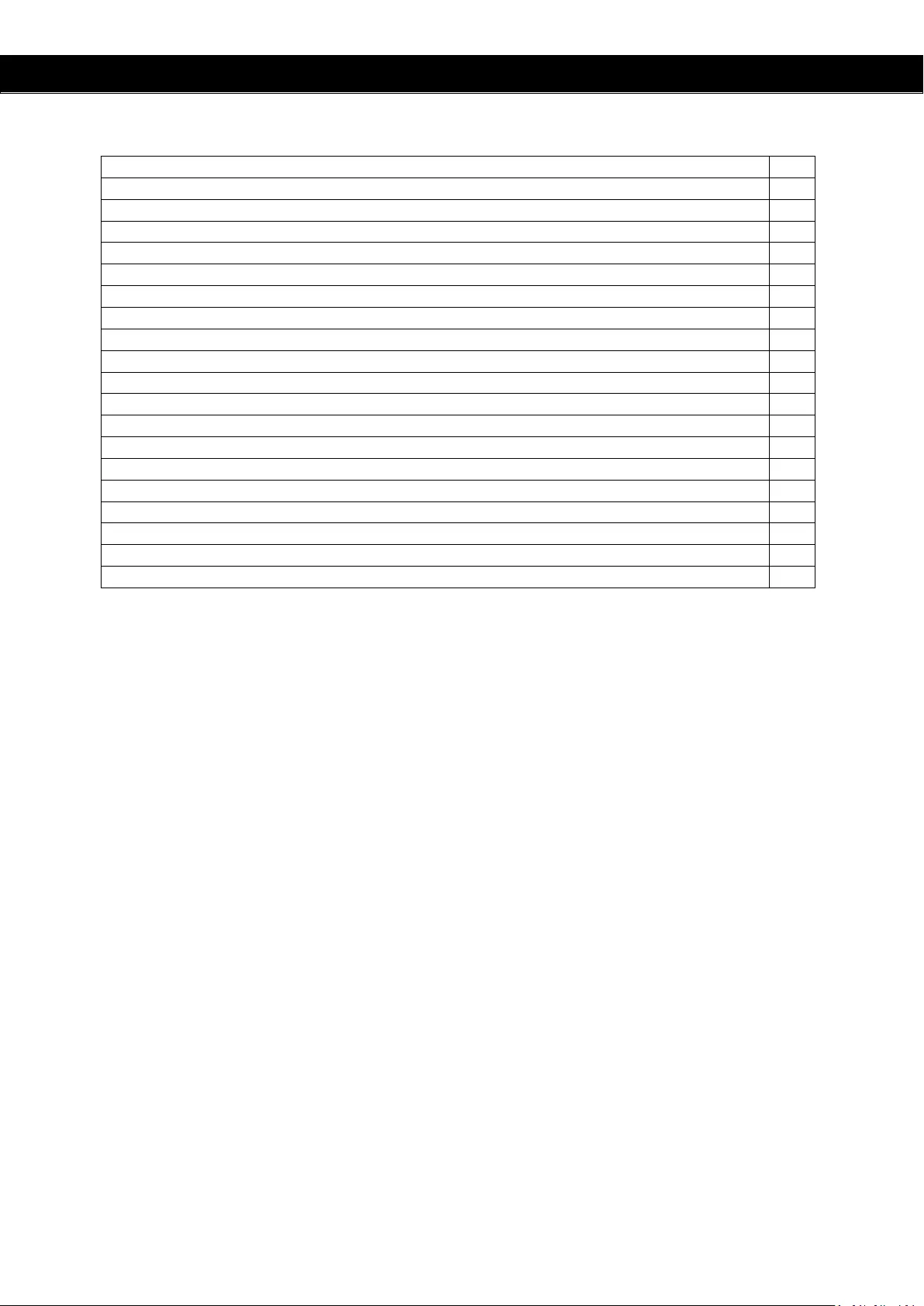
INHOUD
INHOUD
Waarschuwing
2
Veiligheidsvoorschriften
3
Waarschuwing
4
Installatie
5
Volledige opstelling
5
Standaard Instelling
6
Opstelling methode
7
Product overzicht
8
Ingang Aansluitingen
9
Afstandsbediening
10
Bedieningspaneel toetsen
11
Projector Aan/Uit zetten
12
Aanpassen Beeldweergave/Keystone
13
Menu Instellingen
14
Instellen Menu
14
Software Update
17
Aansluiten op de PC
18
Probleem Oplossen
19
Specificaties
20
Accessoires Lijst
21
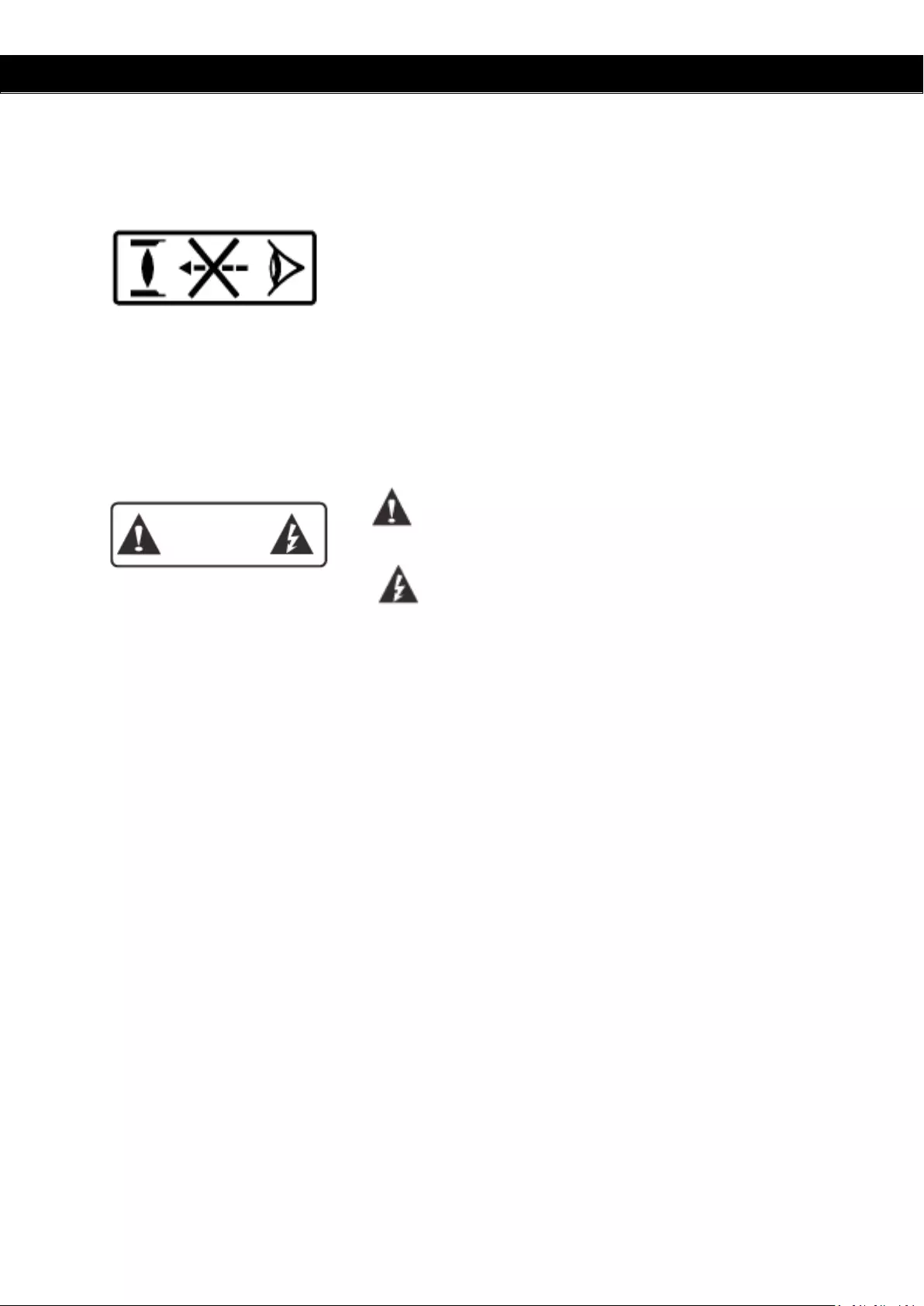
Veiligheid Voorschriften
Waarschuwing
Kijk niet direct in het licht van de lens, dit kan uw ogen beschadigen, in het bijzonder bij
kinderen.
Waarschuwing
Plaats dit apparaat niet op een natte ondergrond, dit kan een elektrische schok veroorzaken.
Let Op, een klasse A apparaat
Omdat dit apparaat een klasse A apparaat, kan deze elektromagnetische storing
veroorzaken.
Plaatsen van de batterijen in de afstandsbediening;
Om schade te voorkomen, dient u de batterijen op de juiste manier in de afstandsbediening
te plaatsen, waarbij de polen van de batterij en het compartiment overeenkomen.
Laat kinderen nooit de batterijen installeren, dit kan gevaarlijk zijn.
Belangrijke Bediening Instructies
Gevaarlijk Hoge Voltages
Hoog Voltage, alleen te
openen door deskundigen
WAARSCHUWING

Veiligheid Voorschriften
Lees deze veiligheidsvoorschriften voor gebruik van de projector zorgvuldig door en bewaar
deze voor eventueel latere raadpleging.
Volg de instructies voor het gebruik van de projector en eventueel bij reparaties.
1. Reinigen
Gebruik een vochtige doek, zonder
schoonmaakmiddel. Voordat u dit
doet dient u de stekker uit het
stopcontact te halen.
2. Accessoires
Om schade te voorkomen,
adviseren wij u uitsluitend de door
ons aanbevolen accessoires te
gebruiken.
3. Natte ondergrond
Plaats deze projector niet op een
natte ondergrond.
4. Installatie
Plaats de projector op een stabiele
ondergrond.
5. Ventilatie
Voor een optimaal gebruik,
adviseren wij u het filter één keer
per maand te reinigen.
6. Vermogen
Voordat u de stekker in het
stopcontact doet, dient u te
controleren of de netspanning
overeen komt met het
stopcontact.
7. Aarding
De meegeleverde stekker is
geaard.
8. Beschermen van de
elektriciteitskabel
Controleer of de elektriciteitskabel
in goede staat is.
9. Onweer
Indien u de projector gedurende
lange tijd niet gebruikt of bij
onweer dient u de stekker uit het
stopcontact te halen.
10. Reparatie
Door het hoge voltage dient u de
projector niet zelf te openen of te
repareren. Wendt u zich tot een
gekwalificeerd elektricien.
11. Oververhitting
Plaats de projector nooit in de
buurt van een hittebron, dit kan de
levensduur van het apparaat
aanzienlijk verkorten.
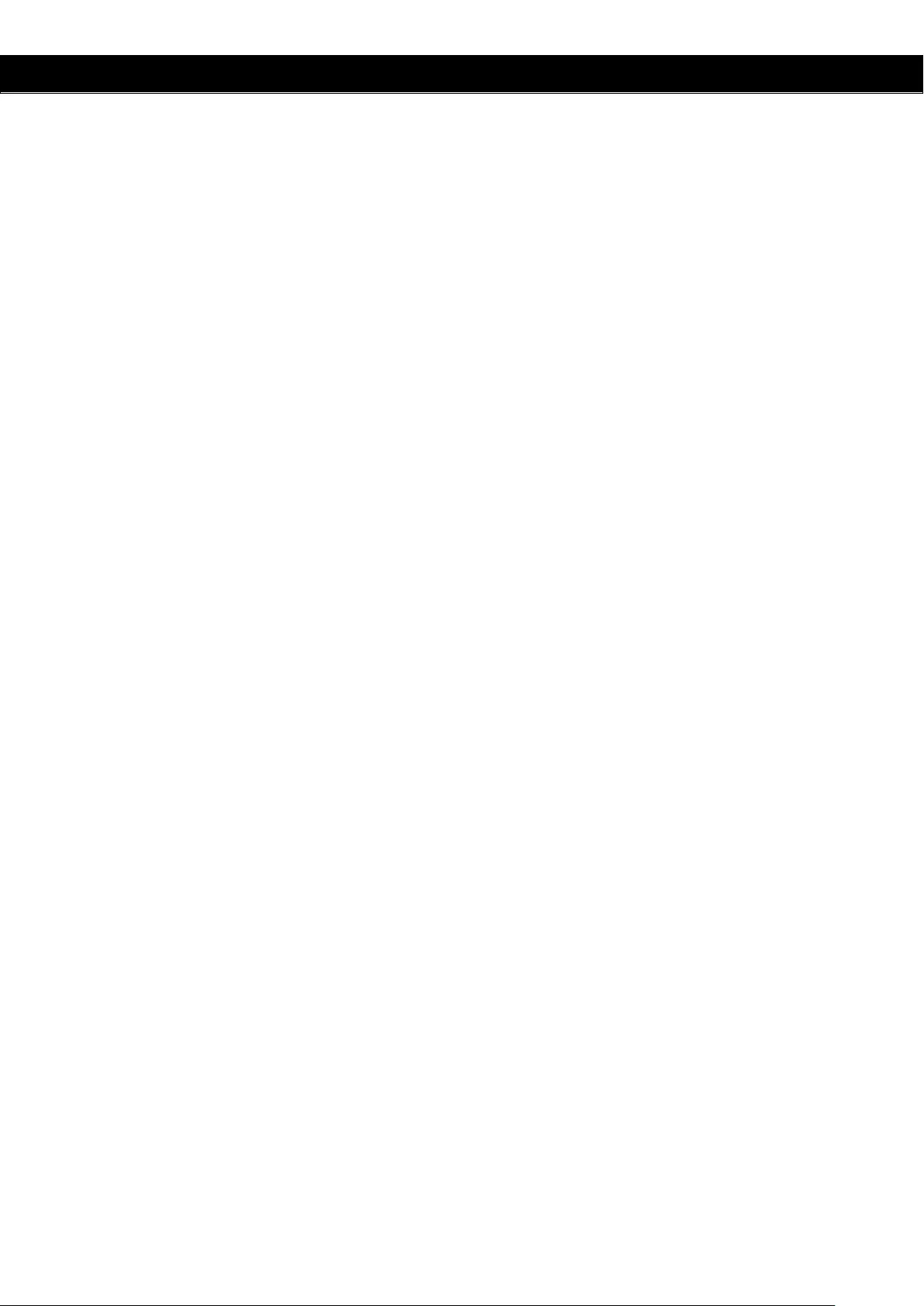
Waarschuwing
Installatie
• Voor een langere levensduur van de projector, gebruik dit apparaat niet onder
vochtige, stoffige en mistige omstandigheden.
• Voor een optimale prestatie dient u de projector in een donker ruimte te gebruiken
met de gordijnen gesloten, zodat u het zonlicht weert. Controleer of de ondergrond
waarop de projector staat vlak en stabiel is zodat deze niet kan vallen en letsel kan
veroorzaken. Gebruik de projector voorzichtig, het apparaat kan beschadigen indien
u het stoot of laat vallen, in het bijzonder de lens.
• Temperatuur indien de projector in werking is:
5°C - 35°C
• Temperatuur indien de projector wordt opgeslagen :
0°C - 40°C
• Blokkeer de ventilatieopening van de projector niet. Indien de temperatuur in het
apparaat te hoog is , zal deze automatisch uitschakelen, om beschadiging te
voorkomen. Om oververhitting te voorkomen, dient u het filter één keer per maand
te reinigen.
Aan/Uitzetten van de projector
• Om de projector aan te zetten, dient u de elektriciteitskabel in het stopcontact te
doen. Druk daarna op de “power” schakelaar van het paneel. Het duurt enige
minuten voordat de lamp zal aan gaan.
• Om de projector uit te zetten, dient u nogmaals op de “power” schakelaar te
drukken. Haal daarna de stekker uit het stopcontact.
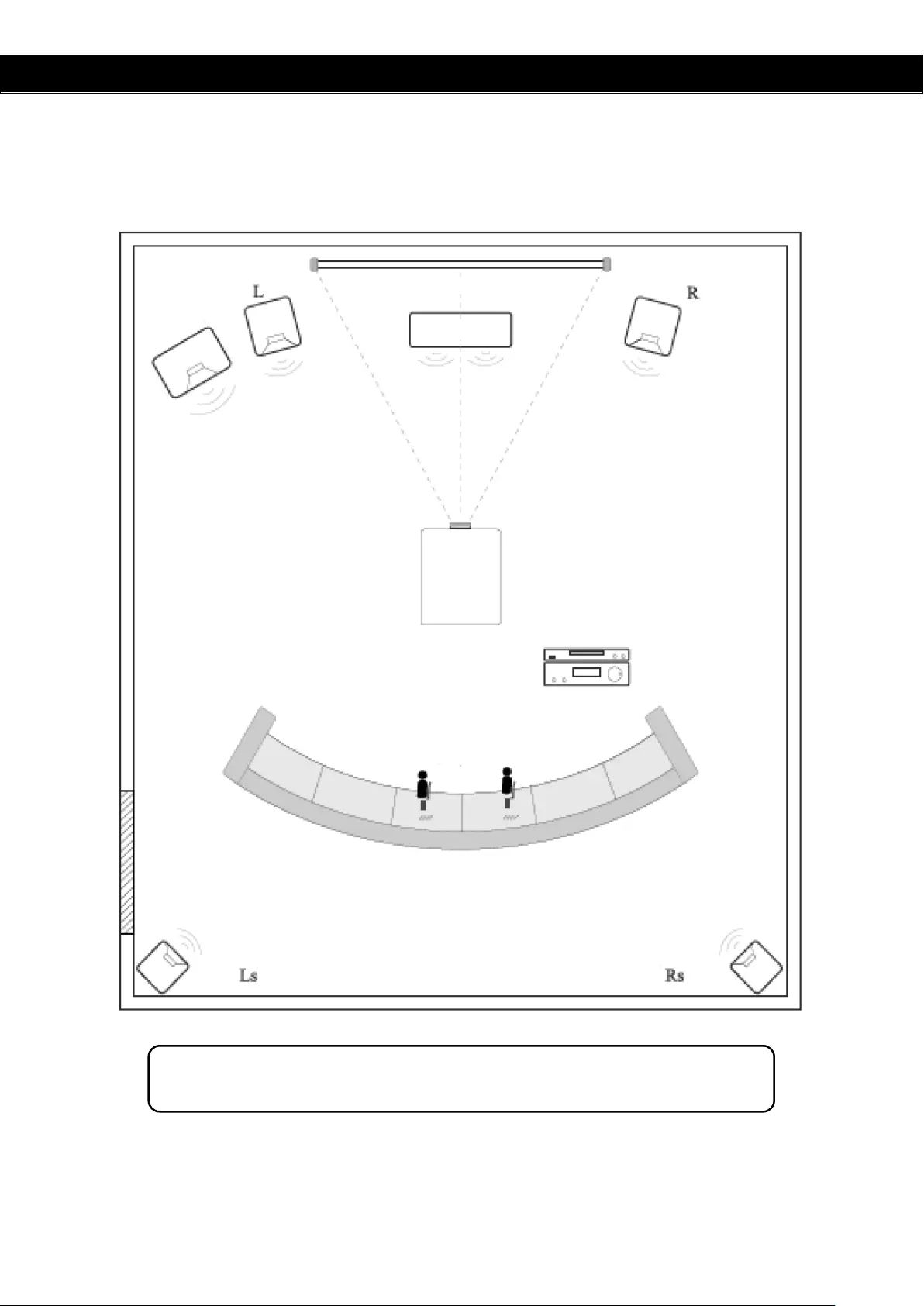
Installatie
VOLLEDIGE OPSTELLING
Scherm
DVD Speler
Projector
Zitplaatsen
Speaker C
Deur
Speaker
Speaker
Speaker
Subwoofer
Versterker
Speaker
Vermijd direct zonlicht om de beste beeld kwaliteit te verkrijgen. Sluit de gordijnen
wanneer u de projector overdag gebruikt.
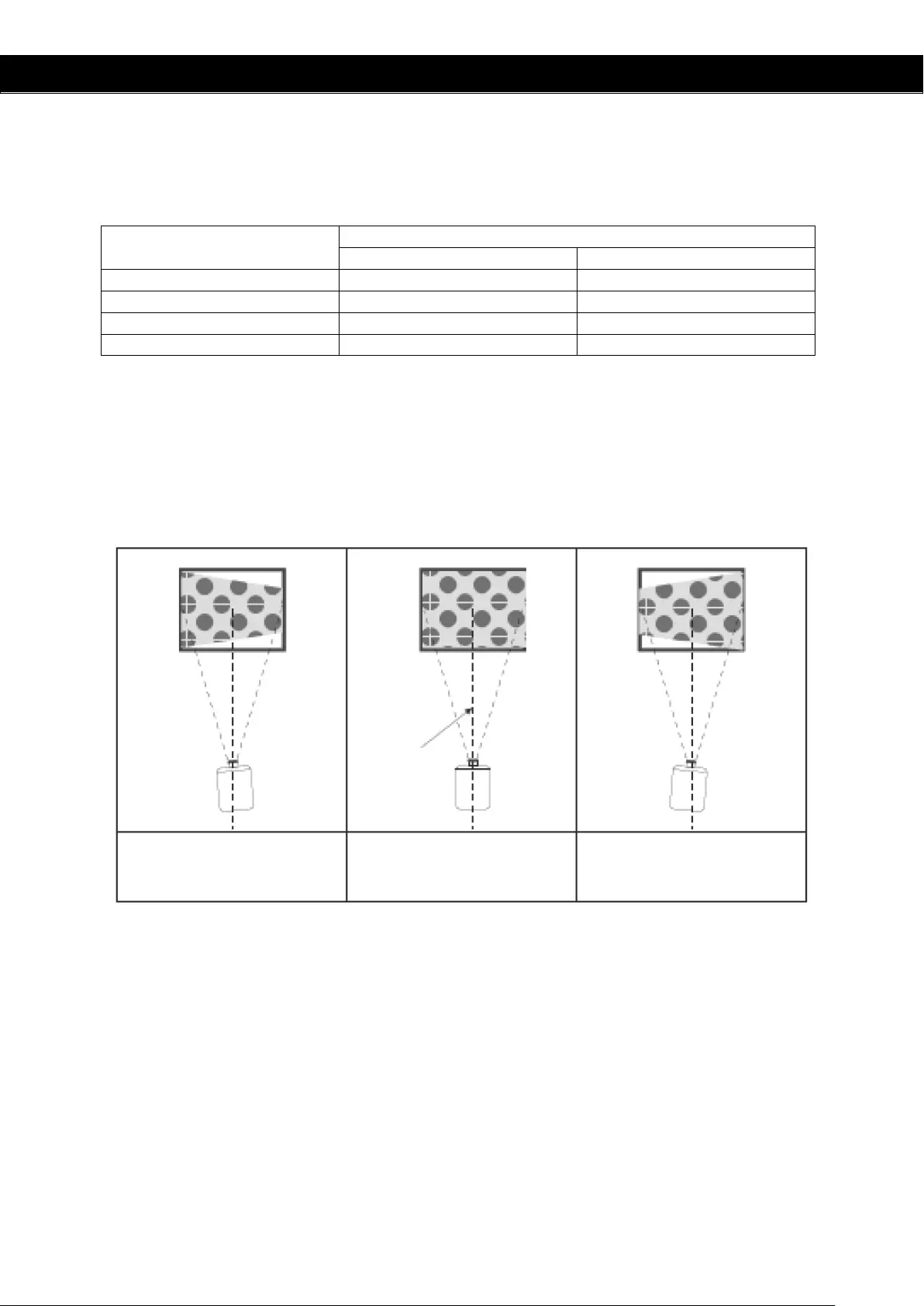
Installatie
Standaard Instellingen (Vooraan Projectie)
Raadpleeg onderstaand schema om weergave afmeting en afstand (van lens tot scherm) aan
te passen.
Afmeting Beeldweergave
Afstand
4:3
16:9
50”
1.63m
1.90m
70”
2.25m
2.65m
100”
3.10m
3.55m
120”
3.08m
4.40m
( Voor een optimaal beeld adviseren wij u niet boven de 80” te projecteren)
Behoud een marge van -/+ 3% met betrekking tot de hierboven genoemde afmetingen van
de beeldweergave.
Waarschuwing:
Raadpleeg onderstaand schema voor de trapezium correctie:
Scherm
Symmetrische
Scherm As
Projector
Incorrecte Opstelling
Correcte Opstelling
Incorrecte Opstelling
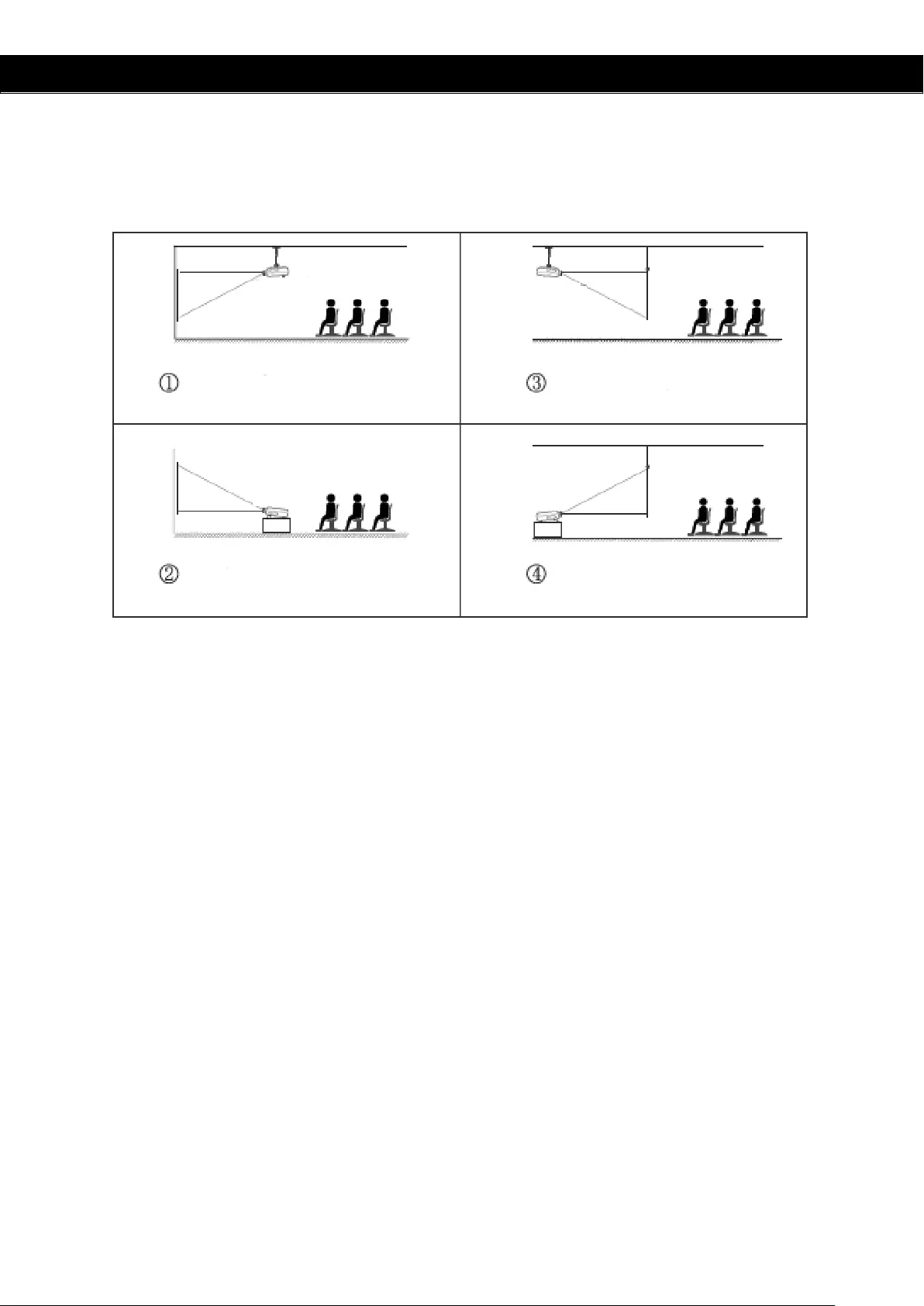
Installatie
Opstelling methode
Neem contact op met een specialist om de projector aan het plafond te bevestigen.
Volg de instructies, hieronder aangeven, voor een juiste projectie opstelling.
Waarschuwing:
1. Indien het apparaat onjuist is bevestigd, zowel aan het plafond als op het bureau, kan
het onherstelbaar beschadigen.
2. Deze projector dient uitsluitend te worden gebruikt in een omgeving met een
temperatuur die de minimale en maximale waarden van 5°C – 35°C niet overschrijdt.
Bij overschrijding van de waarden kan de projector niet meer goed werken.
3. Onder stoffige, natte, vochtige of rokerige omstandigheden kunnen storingen
ontstaan.
4. Onvoldoende ventilatie kan ervoor zorgen dat de projector oververhit en beschadigt.
Bovendien kan dit levensgevaarlijk zijn.
Projector
scherm
projector
Voor projectie
Plafond
projector
scherm
Achter projectie
Plafond
projector
Achter projectie
Bureau
scherm
Voor projectie
Bureau
scherm
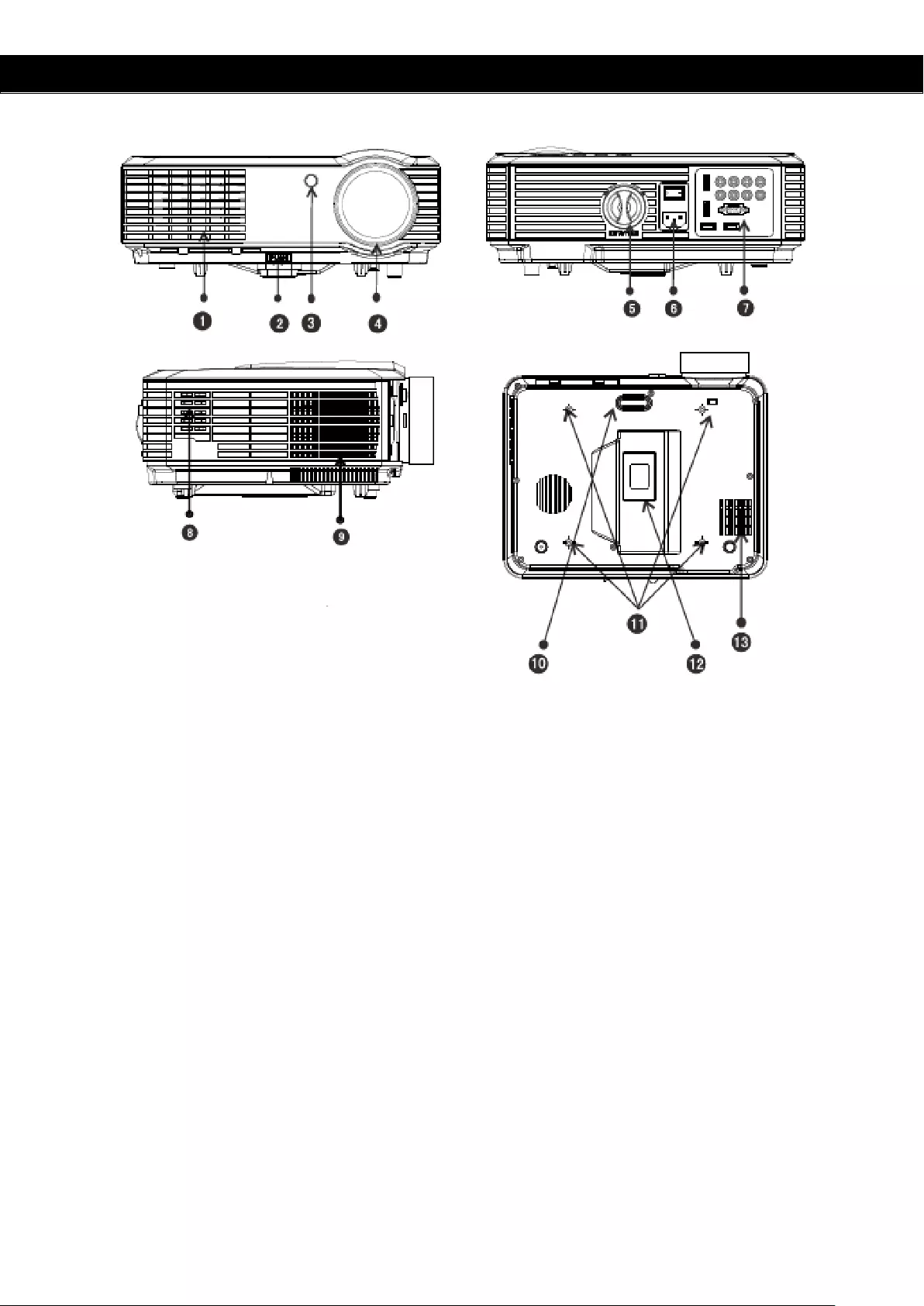
Installatie
1.
Koele lucht ventilatie inlaat
2.
Verstelbare standaard
3.
IR ontvanger
4.
Lens focus
5.
Keystone
6.
Aan/Uit schakelaar
7.
Ingang aansluitingen
8.
Luidspreker
9.
Warme lucht ventilatie uitlaat
10.
Verstelbare standaard
11.
Gaten voor montage projector
12.
Typeplaatje
13.
Koele lucht ventilatie inlaat
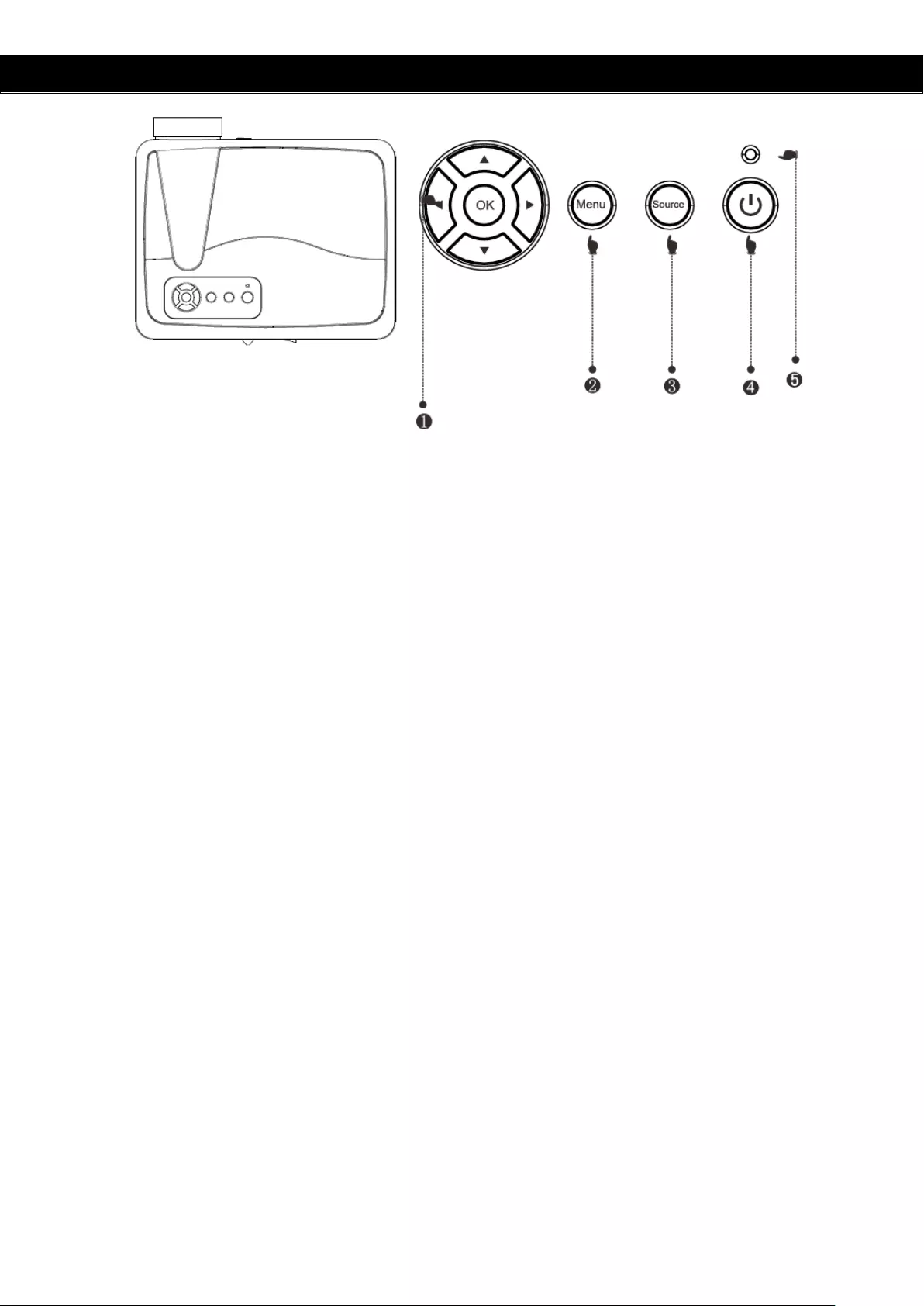
Installatie
1) Navigatie knoppen
Door op deze knoppen te drukken kunt u in het menu opties selecteren, u kunt de
Omhoog/Omlaag knoppen en de Links/rechts knoppen gebruiken.
2) Menu
Door op deze knop te drukken kunt u het hoofdmenu openen. Door middel van de
navigatie knoppen kunt u uw keuze selecteren.
3) Ingangsbron
Hiermee kunt u de ingangsbron selecteren: USB/AV/YPbPr/HDMI/VGA.
4) Aan/Uit knop
Hiermee kunt u de projector aan- of uitzette. Deze functie is ook beschikbaar op de
afstandsbediening.
5) Indicatie lampje
Rood: Stand-by modus
Blauw: Werking modus
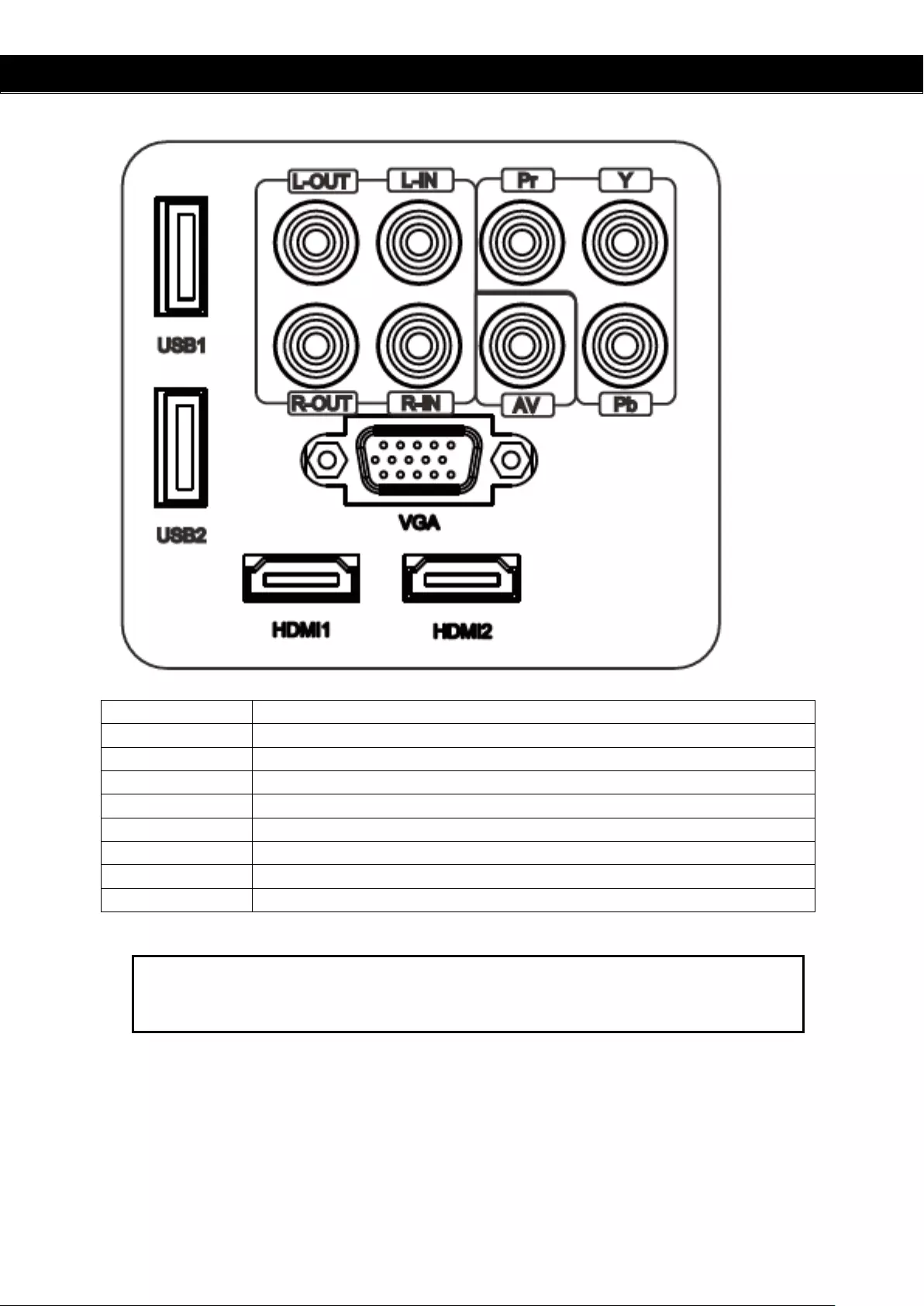
Projector Aan/Uit zetten
Naam
Omschrijving
Y/Pb/Pr
Component video ingang
AV
Video ingang
L-Out, R-Out
Audio uitgang
L-In, R-In
Audio ingang
VGA
VGA ingang
TV
Analoog TV/digitaal TV/GEEN TV
HDMI 1 / 2
HDMI signaal ingang
USB
Aansluiting USB Flashdrive
LET OP:
Om schade te voorkomen, dient u de signaal ingang kabel op de juiste manier aan te sluiten
voordat u de projector aan zet.
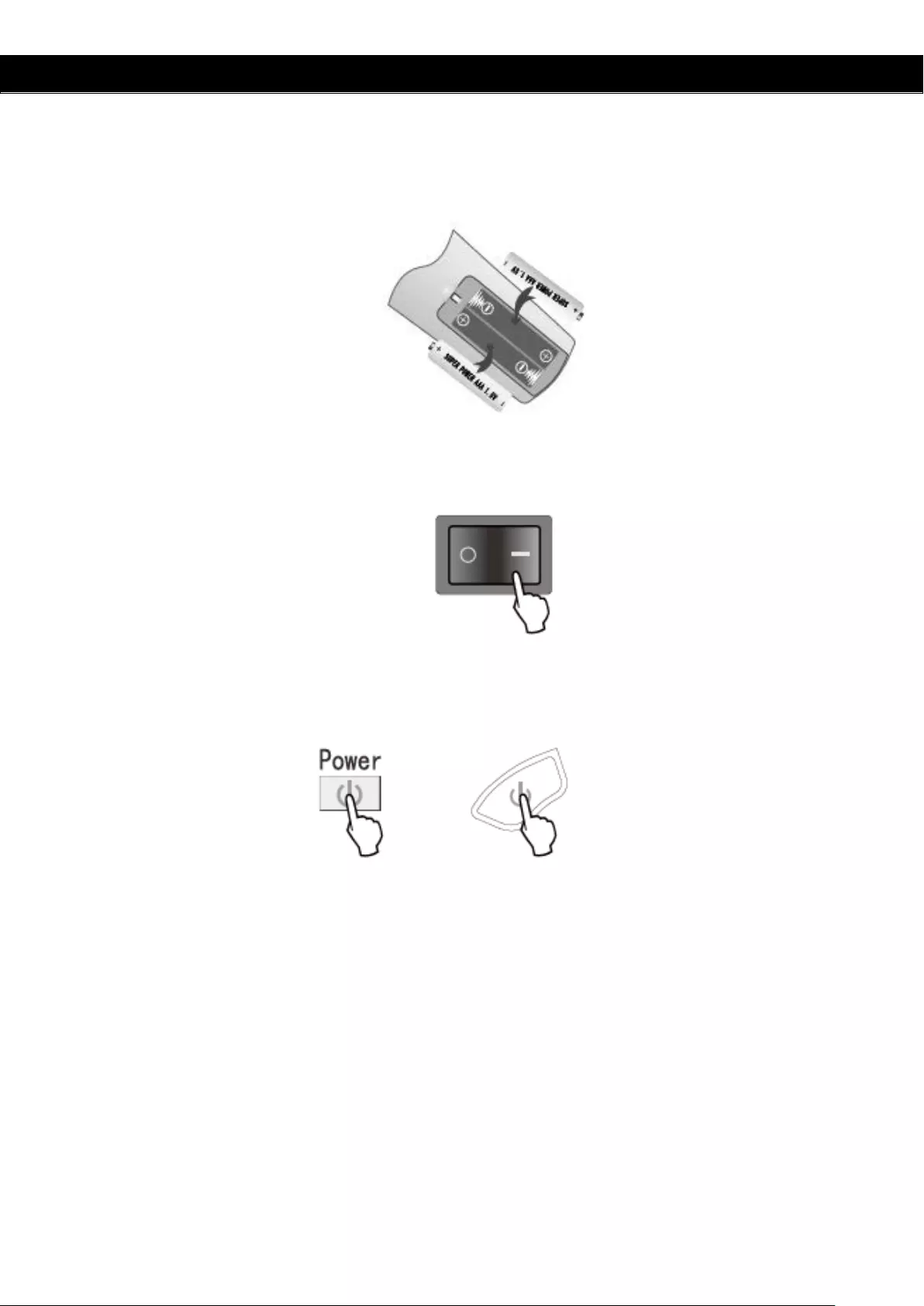
Projector Aan/Uit zetten
Projector Aanzetten:
1) Plaats de twee nieuwe batterijen in de afstandbsediening voordat u de projector gaat
gebruiken.
2) Om de projector aan te zetten moet u de schakelaar aan de achterzijde indrukken,
het indicatie lampje wordt nu rood.
3) Druk op de knop van het bedieningspaneel of van de afstandsbediening, het indicatie
lampje wordt nu blauw.
4) Na een paar seconden zal de lamp gaan werken.
5) Wanneer u de projector voor de eerste keer gebruikt kan het beeld wazig of
onscherp zijn. Kijkt u hiervoor bij het hoofdstuk beeld aanpassen voor de instructies
om de beelkwaliteit te verbeteren.
6) U kunt altijd e systeem parameters herstellen. Kijkt u hiervoor bij het hoofdstuk
Instellingen Menu.
Projector uitzetten:
1) Wanneer de projector aan stat, drukt u op de aan/uit knop en de projector zal in de
stand-by modus gaan.
2) Wanneer de projector in stand-by modus staat zal het auto protection systeem
geactiveerd worden. Indien u de projector weer aan wilt zetten, drukt u nogmaals op
de aan/uit knop.
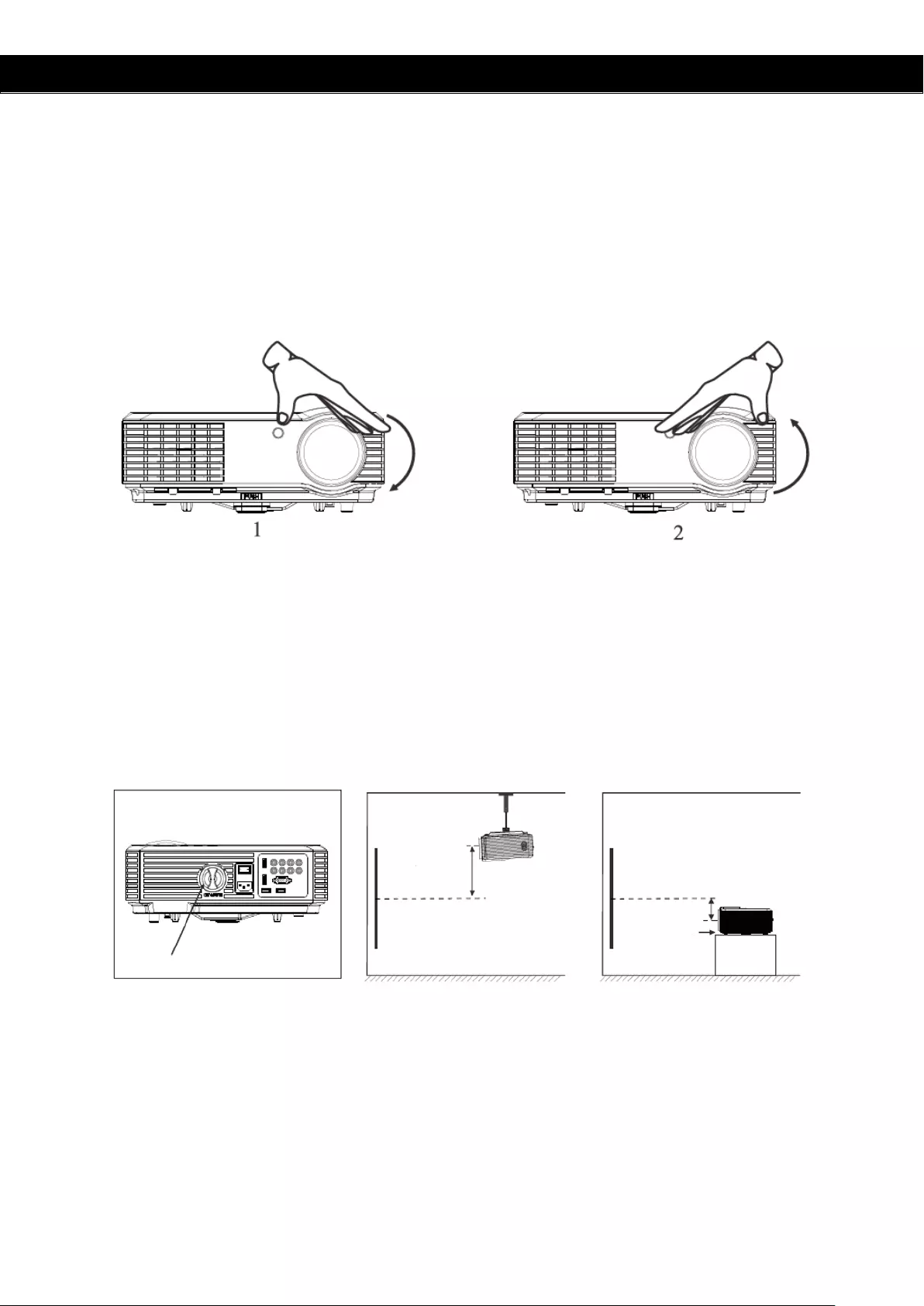
Aanpassen Beeldweergave
Bij het eerste gebruik kan de beeldweergave onscherp en vervormd zijn. Dit komt omdat de
focus en keystone nog niet zijn aangepast. Hieronder volgen instructies om dit te corrigeren.
Aanpassen focus
Draai de lens met de klok mee, draai daarna de lens langzaam tegen de klok in. Controleer
tegelijkertijd het resolutie punt. Indien de beeldweergave scherp is, heeft de lens de beste
positie.
N.B.: Indien u de projector verplaatst van een koude naar een warme ruimte kan er condens
ontstaan. Zet de projector niet eerder aan dan wanneer de condens is verdwenen.
Keystone
Indien de beeldweergave een beeldvervorming heeft veroorzaakt door de projectiehoek,
kunt u dit corrigeren door middel van de Keystone knop. Het beeld krijgt een vervorming
indien de projector niet waterpas staat. Verplaats de projector en wijzig de projectiehoek.
Echter, de omtrek van de beeldweergave kan niet helemaal scherp zijn.
Indien u de beeldvervorming niet kunt corrigeren door middel van de Keystone functie, kunt u de
projector verticaal laten zakken richting het midden van het scherm.
Keystone
Scherm
Projector
Hoogte
Scherm
Projector
Hoogte
Verstelbare voet
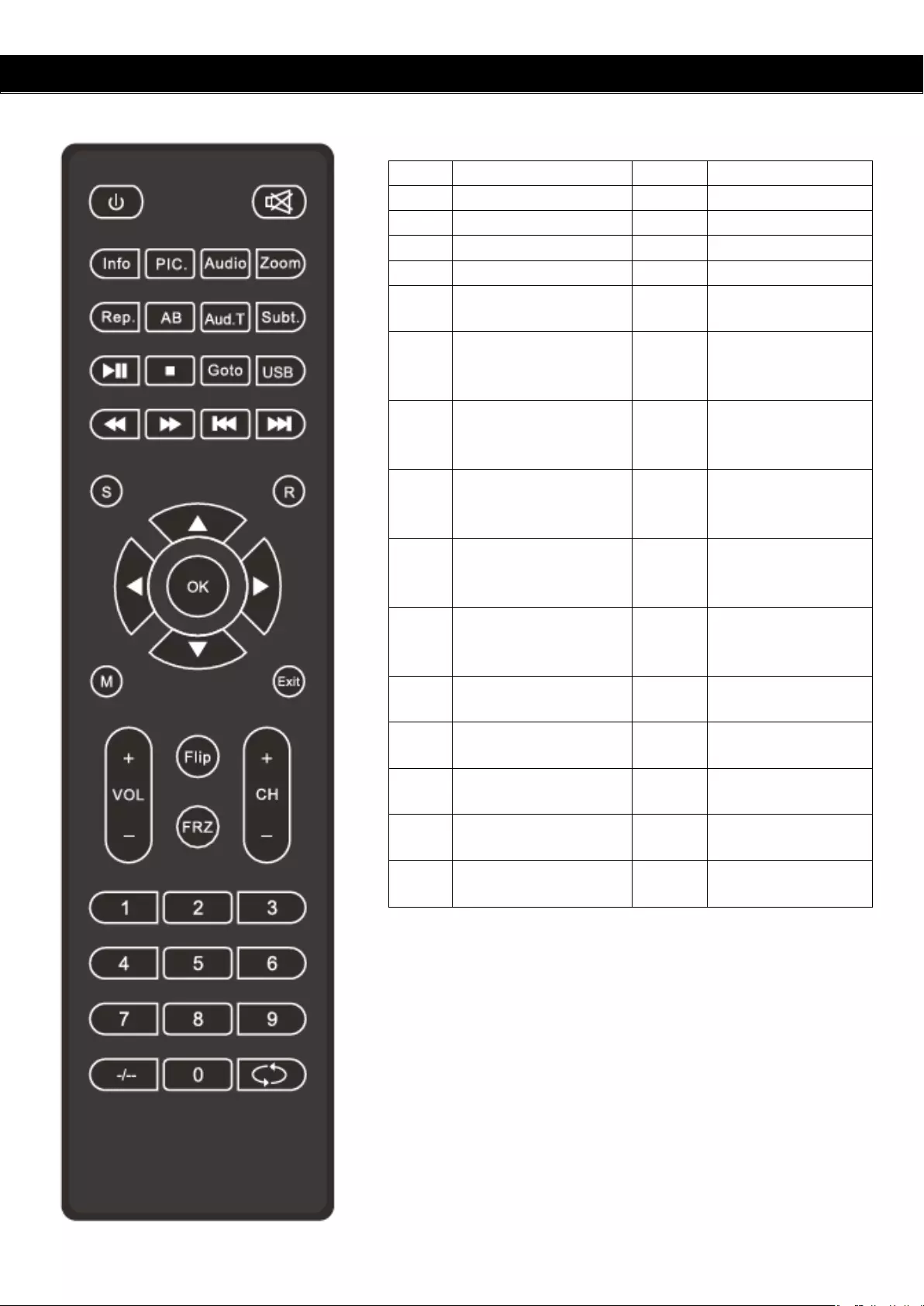
Afstandsbediening
q
Aan/Uit
W
Omhoog
!
Geluid uit
S
Omlaag
Info
Informatie weergave
A
Links
Pic.
Afbeelding modus
D
Rechts
Audio
Audio modus
7
Vorige
Zoom
Vergroten/verkleinen
beeldweergave
8 Volgende
Rep.
Herhaal functie (bij
gebruik van afspelen
USB multimedia)
5 Snel terug
AB
AB cyclus (bij gebruik
van afspelen USB
multimedia)
6 Snel vooruit
Aud.T
Audio nummers (bij
gebruik van afspelen
USB multimedia)
12 Afspelen/Pauzeren
Subt.
Ondertiteling (bij
gebruik van afspelen
USB multimedia)
3 Pauzeren
Goto
Direct naar (bij
gebruik van afspelen
USB multimedia)
OK Bevestigen
USB
Openen van USB
modus
Vol +/-
Volume
verhogen/verlagen
S Ingangsbron wijzigen CH +/-
Volgend/vorig
kanaal
R
16 :9 / 4 :3
Beeldformaat
Flip
Beeldweergave
360 graden keren
M Menu FRZ
Beeldweergave
vastzetten
exit Verlaten 1,2,3..9
Selecteer een TV
kanaal
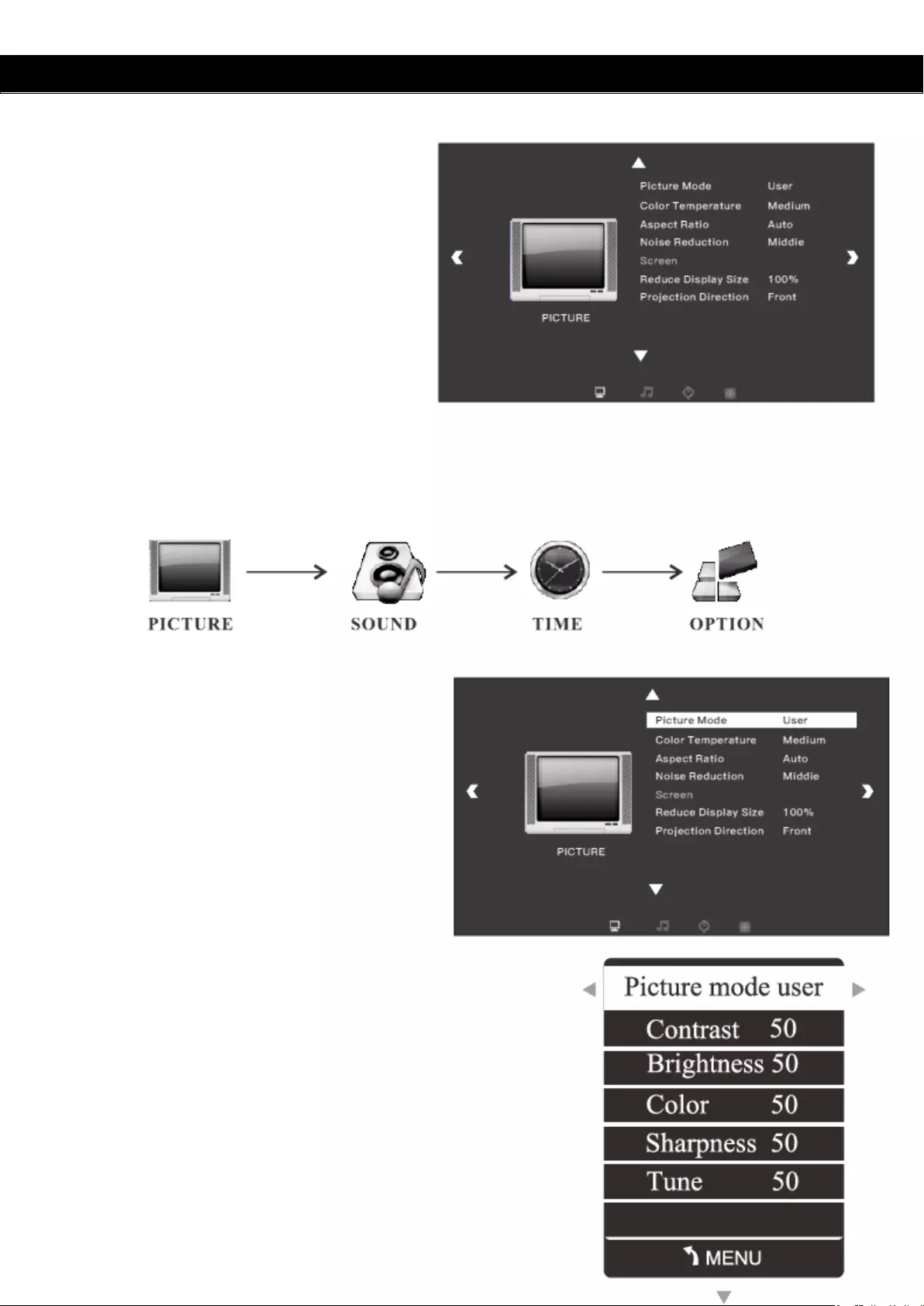
Afstandsbediening
1. Menu Instellingen
1) Terwijl de projector in werking is,
drukt u op de menu knop, de
projector geeft nu een beeld
weer zoals hiernaast afgebeeld
(afbeelding 1).
2) Druk op de w/s knoppen, om de volgende menu’s te openen:
Beeld/Geluid/Tijd/Opties/Applicaties/Kanaal.
3) Nadat u het submenu heeft
geopend, drukt u op de a/d
knoppen om een item te
selecteren, welke u wilt aanpassen
(afbeelding 2).
4) Door middel van de “OK” en a/d knoppen, kunt u de
parameters aanpassen (afbeelding 3).
5) Nadat u de aanpassing heeft voltooid, drukt u
nogmaals op “menu” om terug te gaan naar het
vorige menu.
Afbeelding 1
Picture 2
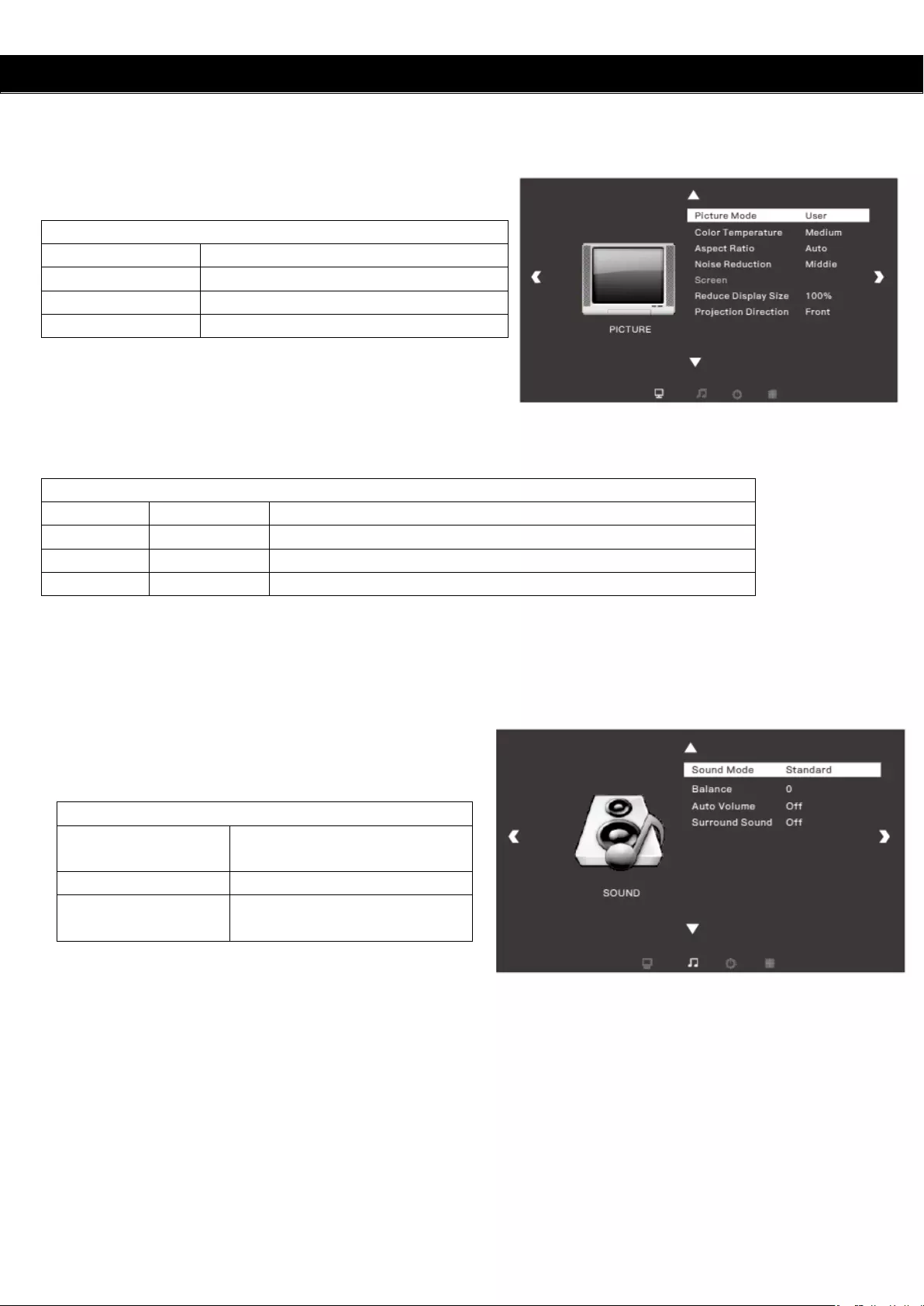
Probleem Oplossen
2. Beeld Menu
3. Geluid Menu
Geluid Modus
Geluid Modus
Standaard/Muziek/Film/Spor
t/Gebruiker
Balans
-50~50
Surround geluid
Uit/SRS TruSurround XT/
Surround
Beeld Menu
Beeld Modus
Standaard/Mild/Gebruiker/Dynamisch
Kleurtemperatuur
Normaal/Warm/gebruiker/Koel
Beeldverhouding
Auto/4:3/16:9
Ruisonderdrukking
Uit/Laag/Midden/Hoog/Default
Gebruiker modus Beeld
Contrast
0 – 100
Aanpassen van verschil tussen donker en helder beeld.
Helderheid
0 – 100
Aanpassen van helderheid van het totale beeld.
Kleur
0 – 100
Aanpassen van de kleur van het beeld.
Scherpte
0 - 100
Aanpassen van de scherpte van het beeld.
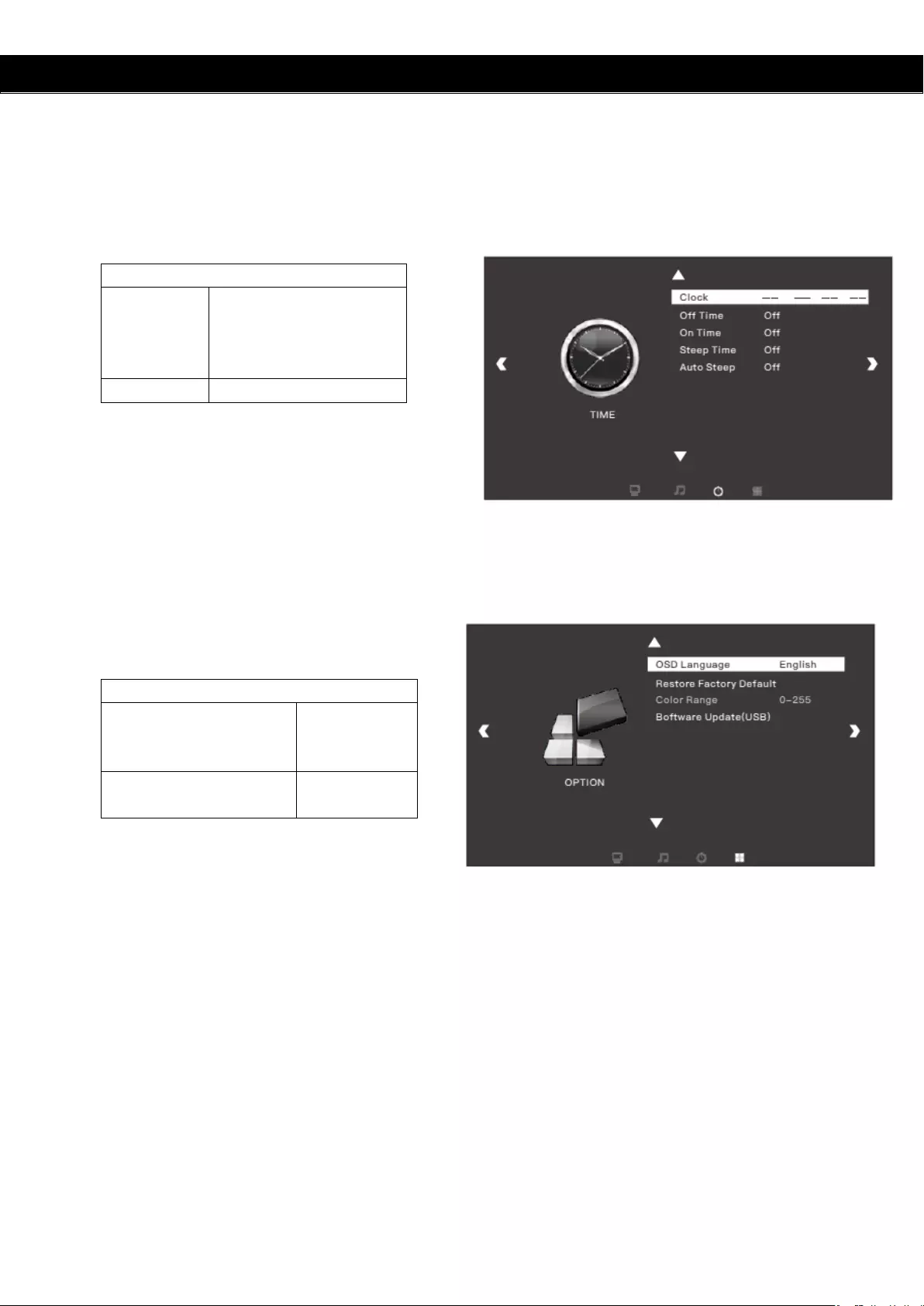
Probleem Oplossen
4. Tijd Menu
Tijd Menu
Sleep Timer
Uit/10 min/20 min/30
min/60 min/90
min/120 min/180
min/240 min
Auto Sleep
Uit/3 Uur/4 Uur/5 Uur
5. Optie Menu
Menu Instellingen
OSD Taal
Engels/Duits/
Chinees/Tota
al 23 talen
Terug naar
Fabrieksinstellingen
Ja/Nee
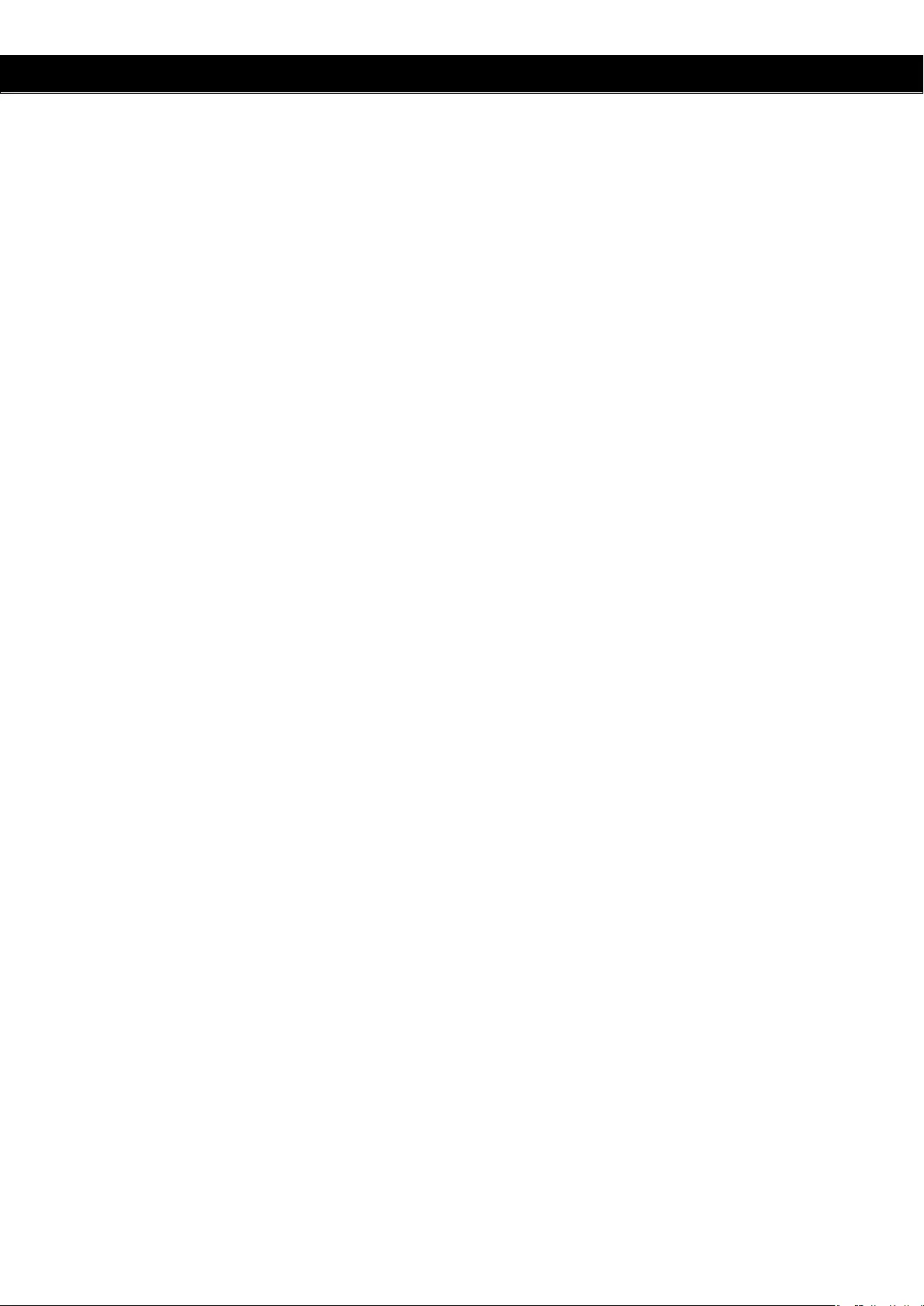
Probleem Oplossen
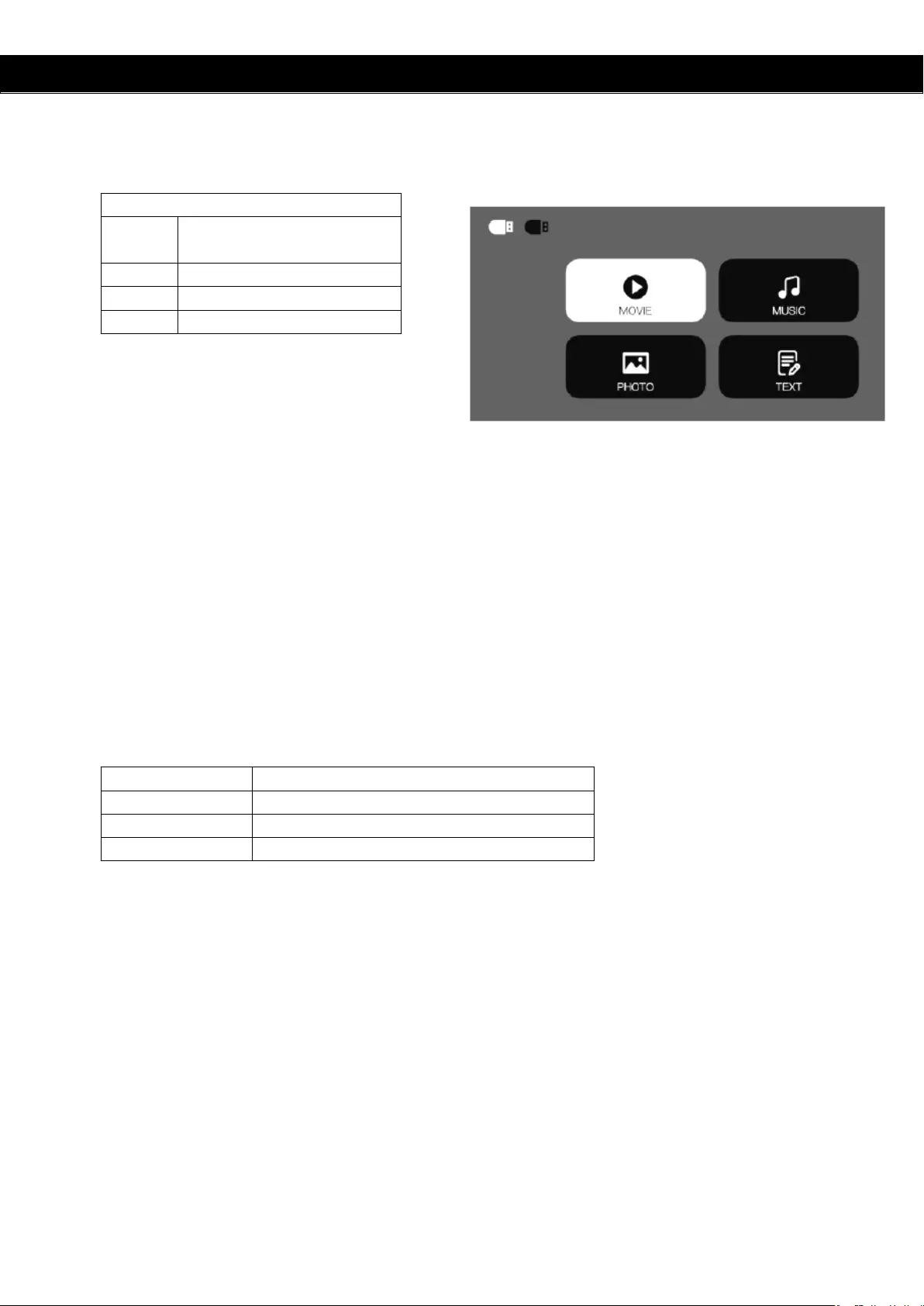
Probleem Oplossen
6. Multimedia Menu
LET OP:
1) De USB Interface ondersteunt USB1.1, USB2.0, inclusief hard drives en flash drives.
2) De maximum opslag capaciteit is 400GB.
3) De systeem formats die ondersteund worden:FAT16, FAT32, NTFS.
4) De USB interface ondersteunt de meeste drives maar is niet universeel. Indien er zich
een onbekend probleem voordoet met het apparaat zal dit worden veroorzaakt door
de drive van het apparaat.
5) Het totale vermogen van de aangesloten apparaten mag niet hoger zijn dan
1200mAh. Problemen die hierdoor worden veroorzaakt, vallen niet onder de
garantie.
Multimedia Format
Audio Format
MP3/AAC/WMA/ASF/OGG/WAV
Beeld Format
JPEG/BMP/PNG
Video Format
3GP/AVI/FLV/MOV/MP4/MPG/VOB/RMVB
Bestand Format
TXT
Software Update
Indien de software dient te worden geüpdate, kunt u dit doen door middel van de USB.
Multimedia Menu
FOTO
Foto’s bekijken in de
galerij.
MUZIEK
Album afspelen.
FILM
Film kijken.
TEKST
Een boek lezen.

Probleem Oplossen
1. Verbind de PC door middel van HDMI:
Sluit een HDMI kabel aan op de projector en de PC, druk vervolgens op “Source” van de
afstandsbediening, selecteer “HDMI-1” als uw invoerbron (afbeelding 1).
2. Verbind de PC door middel van VGA:
Sluit een VGA kabel aan op de projector en de PC, druk vervolgens op “Source” van de
afstandsbediening, selecteer “VGA” als uw invoerbron (afbeelding 2).
TIP:
Stel de beeldscherm resolutie van uw PC/Laptop in op ongeveer 1920x1080 of een beetje hoger,
voor een betere helderheid van de beeldweergave.
Indien u een onjuiste weergave op het beeld krijgt dient u de instellingen van uw PC te wijzigen, bij
“Multiple displays”, dient u deze te zetten op “Duplicate these displays”. Zie het hieronder
afgebeelde screenshot.
Afbeelding 1
Afbeelding 2
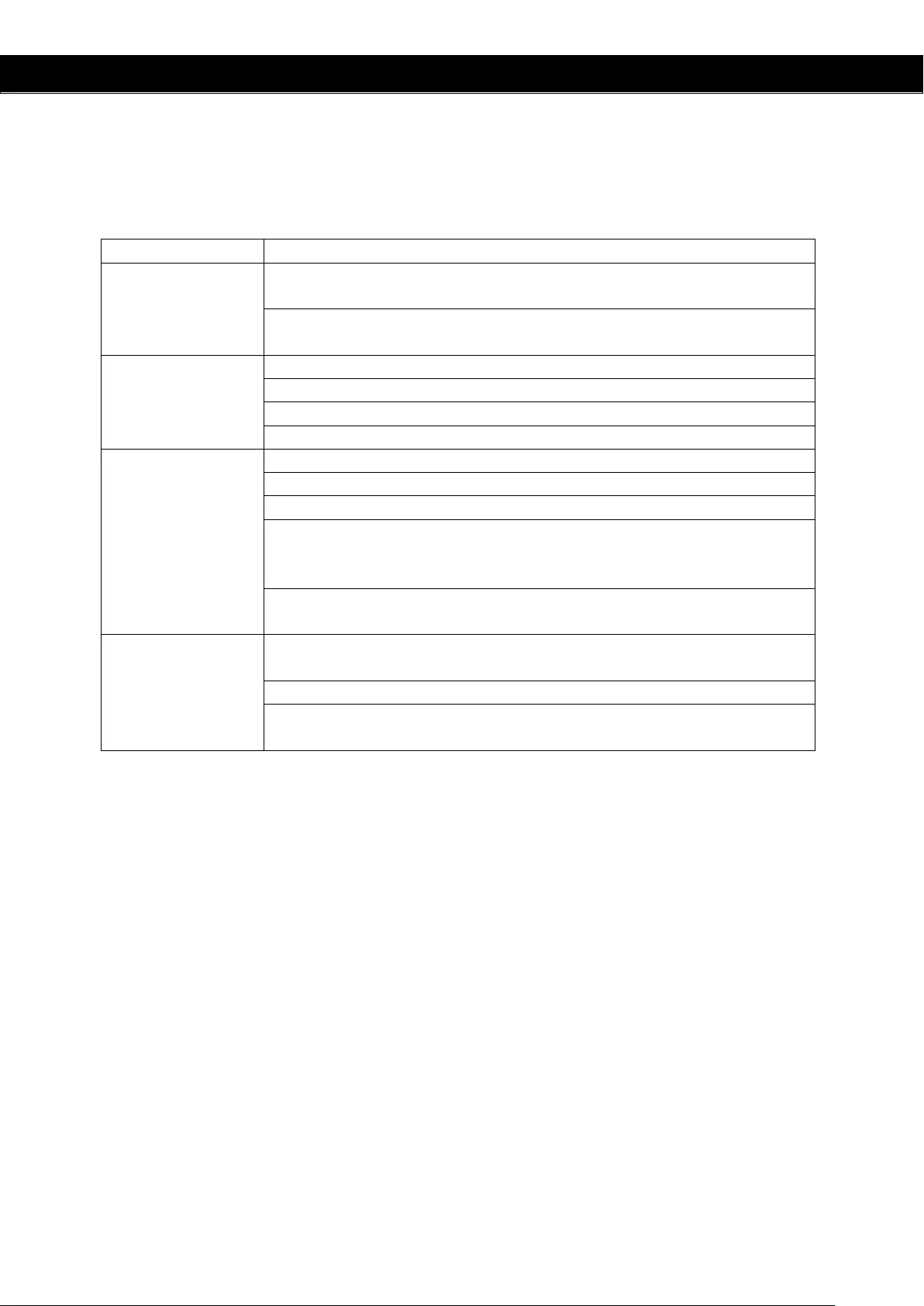
Probleem Oplossen
Probleem oplossen
Probleem
Mogelijke oorzaak
1. De indicator
werkt niet als de
schakelaar is
omgezet.
De elektriciteitsdraad is niet goed aangesloten.
De schakelaar is kapot.
2. De projector
gaat niet aan met
de
afstandsbediening
De schakelaar staat op OFF
Er zitten geen batterijen in de afstandsbediening of ze zijn leeg
De afstandbsediening is niet gericht op de IR ontvanger
Er schijnt een fel licht op de IR ontvanger
3. Geen beeld
De ingangsbron is waarschijnlijk niet goed geselecteerd.
Geen ingangs signaal.
De ingang kabel is niet aangesloten.
In PC modus, de PC uitgang frequentie is niet 50-60Hz.
Controleer of de uitgang van de PC is verbonden met de
projector.
Wanneer u een laptop gebruikt, dient het uitgang signal VGA te
zijn.
4. Automatisch
uitschakelen
De ventilator van de projector is geblokkeerd.
De spanning is niet stabiel.
De projector is oververhit – controleer of de ventilator niet
kapot is.
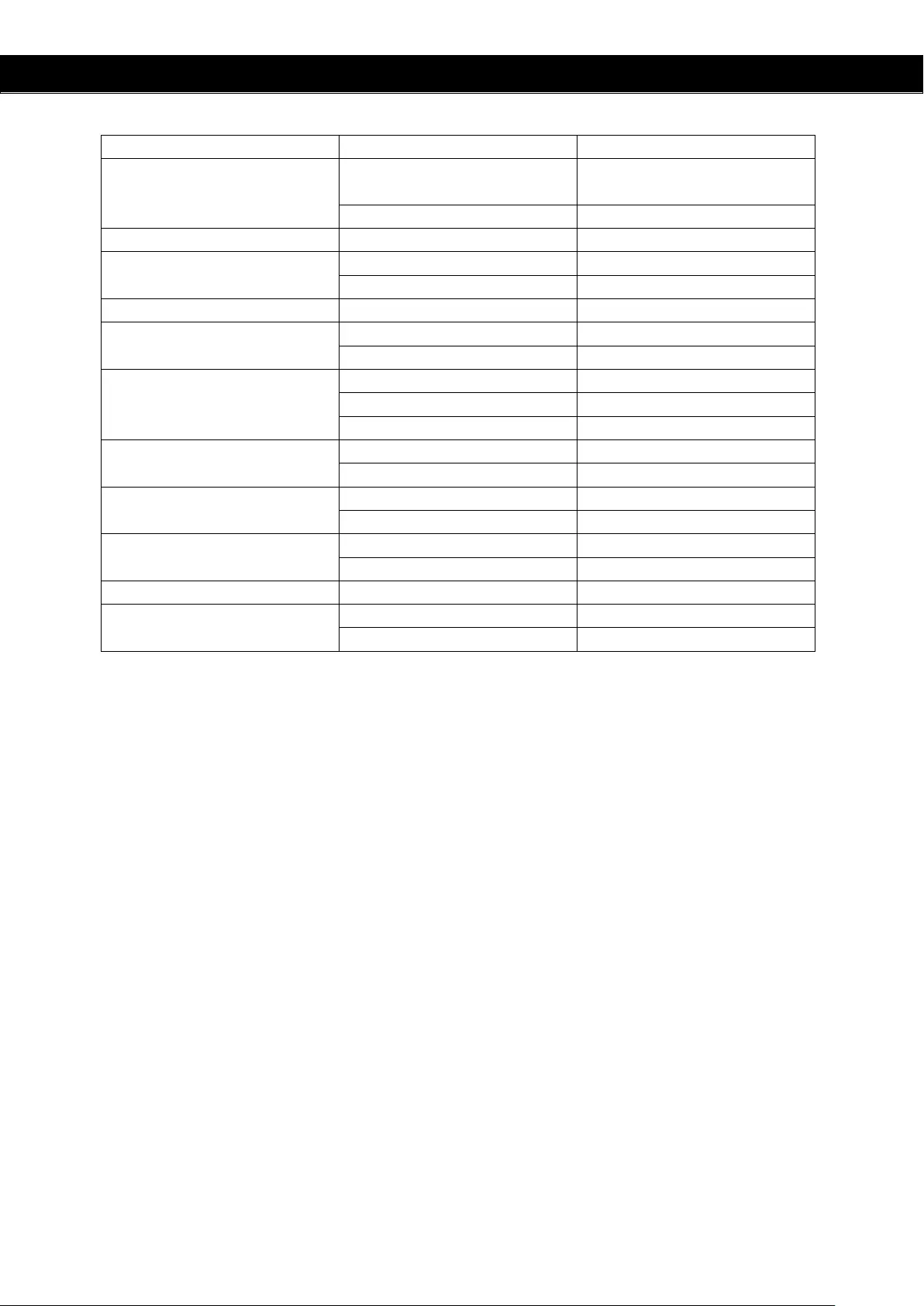
Accessoire Lijst
Maat LCD scherm
5.8” TFT
Ingang Signaal Video
Component Video (YPbPr),
VGA/HDMI/USB/AV
Audio
Stereo
Uitgang Signaal
Audio
3W x 2 luidsprekers
LCD
Oorspronkelijke resolutie
1920 x 1080
Contrastverhouding
3000:1
Lens
Focus
200mm
Lamp
LED
140W
Levensduur
50.000 uren
Beeld
Maat
50-200 inch
Helderheid
3800 lumens
Keystone
± 15 graden
Vermogen
Voltage
100 – 240 V ~50/60Hz
Energieverbruik
170W
Gebruik Omstandigheden
Temperatuur
5°C - 35°C
Vochtigheid
10% - 65%
Opslag Omstandigheden
Temperatuur
0°C - 40°C
Vochtigheid
10% - 85%
Afstandsbediening
Frequentie
38KHz
Afmetingen
Maat
336 x 258.9 x 115 mm
Gewicht
3.5 kg
N.B.: Specificaties kunnen zonder kennisgeving vooraf worden gewijzigd.
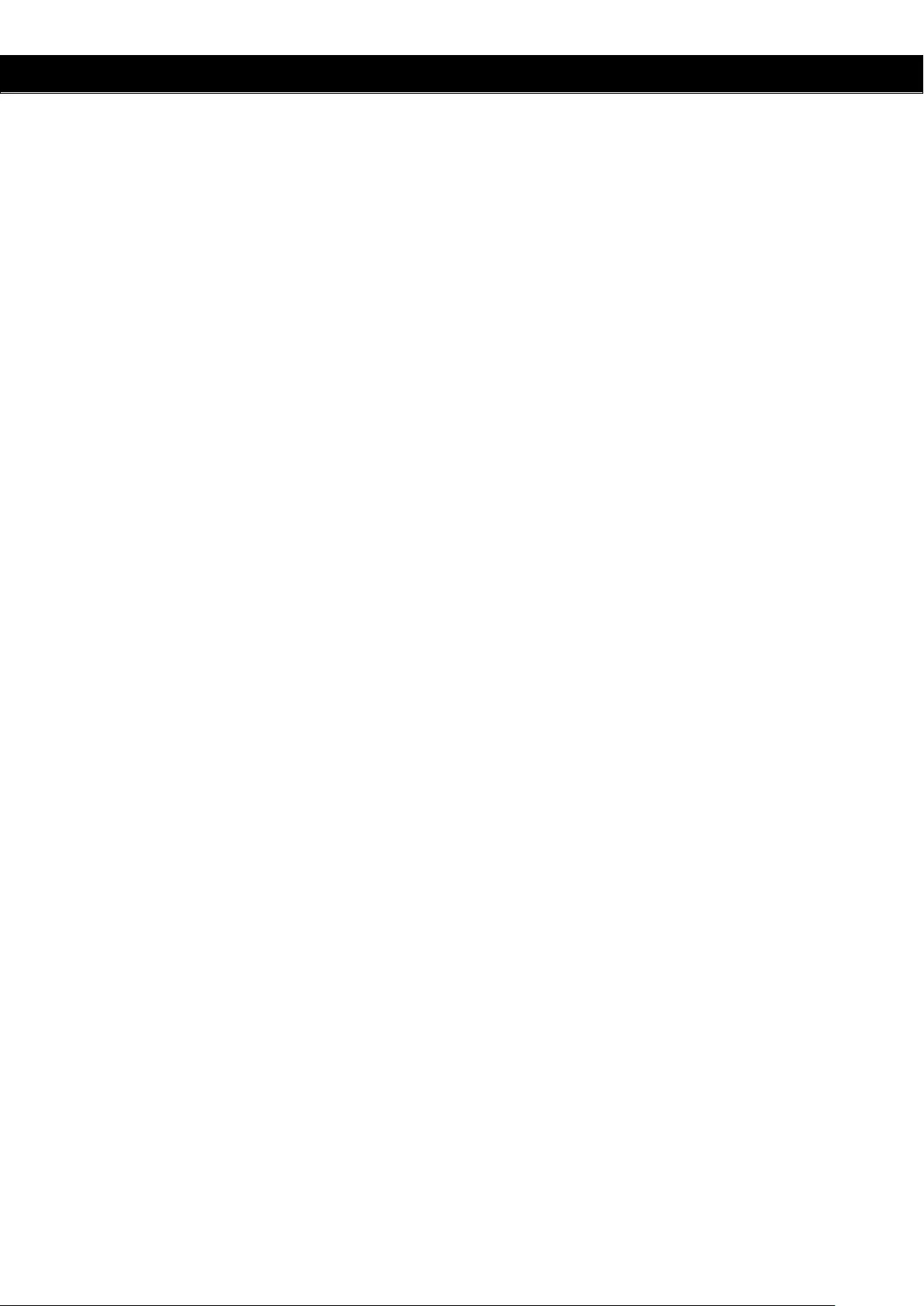
Accessoire Lijst
Projector 1 stuk
Afstandsbediening 1 stuk
Elektriciteitskabel 1 stuk
AV signaal kabel 1 stuk
VGA signaal kabel 1 stuk
Handleiding 1 stuk
Reserve zekering 1 stuk
Accessoires die apart kunnen worden gekocht:
1. Projectie Scherm
2. Reserve lamp