Salora ACE100 User Manual
Displayed below is the user manual for ACE100 by Salora which is a product in the Action Sports Cameras category. This manual has pages.
Related Manuals

User manual
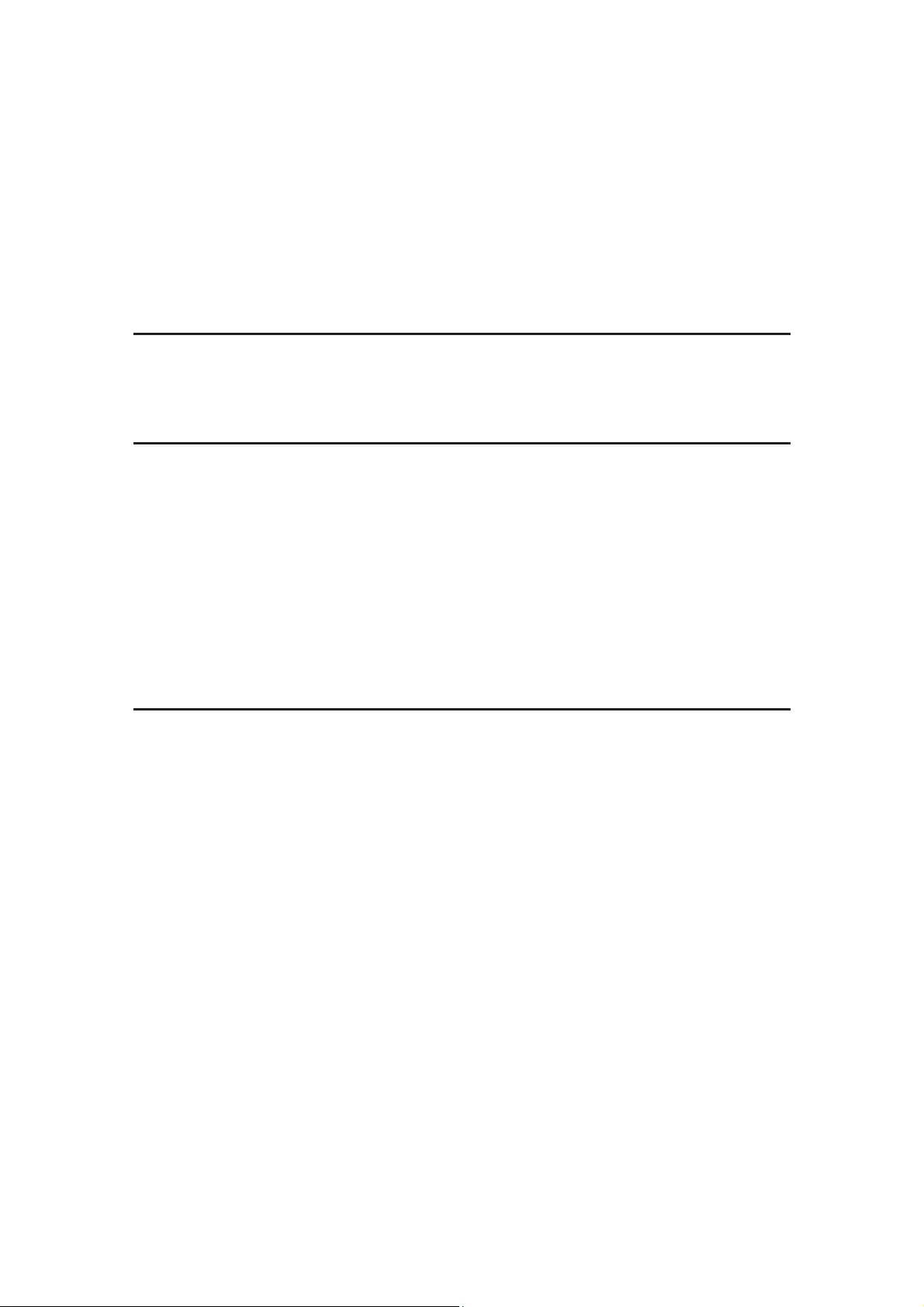
Notification :
High definition and high frame rate video capture devices, put a heavy strain on
memory cards. Depending on your settings, it is recommended that a 4GB(or
higher) CLASS 10 SD Card be used to avoid Read/Write complications, which
will appear as an error message on the screen during use. If you are no t s ure,
please test any lower class cards (Read/Write speed) in the device before use.
Functions
This user manual contains the most current information we obtained whe n this
user manual was made. The screen display and illustrations are used in this user
manual for the purpose of introducing details of this digital camera in a more
specific and direct way. Difference may arise between these displays and
illustrations and the digital camera actually available for you due to difference in
technological development and production batch, under which case, the actual
functions of this video camera will be the standard.
Precautions
Please read the precautions carefully before using this video camera for proper and safe
operation, to optimize its performance and extend its life.
Do not expose the video camera to direct sunlight, nor point its lens to sunlight.
Otherwise, the image sensor of the video camera may be damaged.
Take good care of the video camera and prevent water or sand particles from
entering the video camera when it is used on the beach or water, because water,
sand particles, dust or component containing salt may damage the video camera.
Keep the video camera free of dust and chemical materials. Keep it in a cool, dry
and well ventilated environment. Do not keep the video camera in a high
temperature, moist or dusty environment.
Please check if the video camera operates normally before use.
If dirt or stain is accumulated on the video camera or on its lens, use soft, clean and
dry rag to wipe it away gently. If the video camera or its lens is stained with sand
particles, blow them away gently. Do not use a cloth to wipe the surface.
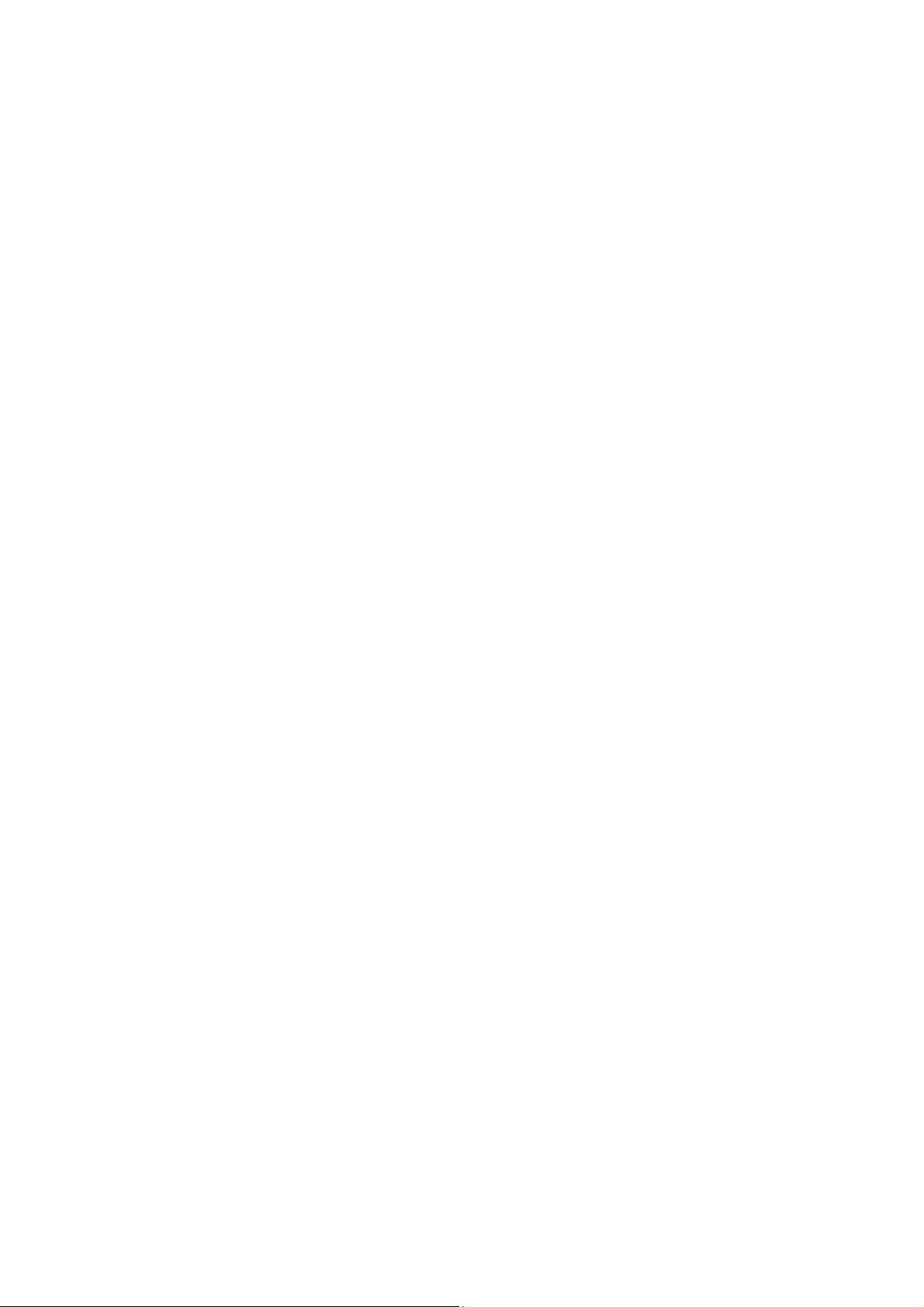
Otherwise, it may scratch the surface of video camera or its lens.
If it is required to clean camera surface, firstly blow away the sand dust
accumulated on this surface, and then wipe the camera gently with rag or tissue
applicable to optical equipments. Please use the cleaning agent of video camera
for wiping if necessary. Do not use organic solvent to clean the video camera.
Do not touch the lens surface with fingers.
Please back up the data if the memory card inside this video camera is used for the
first time.
The externally installed memory cards are manufactured from precise electronic
components. Data may be lost or damaged under the following circumstances:
1. Improper use of the memory card.
2. The memory card is bent, dropped or scratched.
3. Place it under high temperature or moist environment or expose to sunshine
directly.
4. Electrostatic or electromagnetic field exists around the memory card.
5. This memory card is taken out or power supply is interrupted when this video
camera or computer is connected to the memory card (i.e. during reading, writing
and formatting).
6. Touch the metal contact surface of the memory card with fingers or metal
materials.

Switch/mode
Lenst
Operation
indicator
Charging indicator Screen
Up Speaker
Down
Indicator
OK
USB
MIC
MICRO SD

Down
Up
Switch/Mode
Switch of Waterproof
case
Battery cover Battery cover lock
OK
Lens
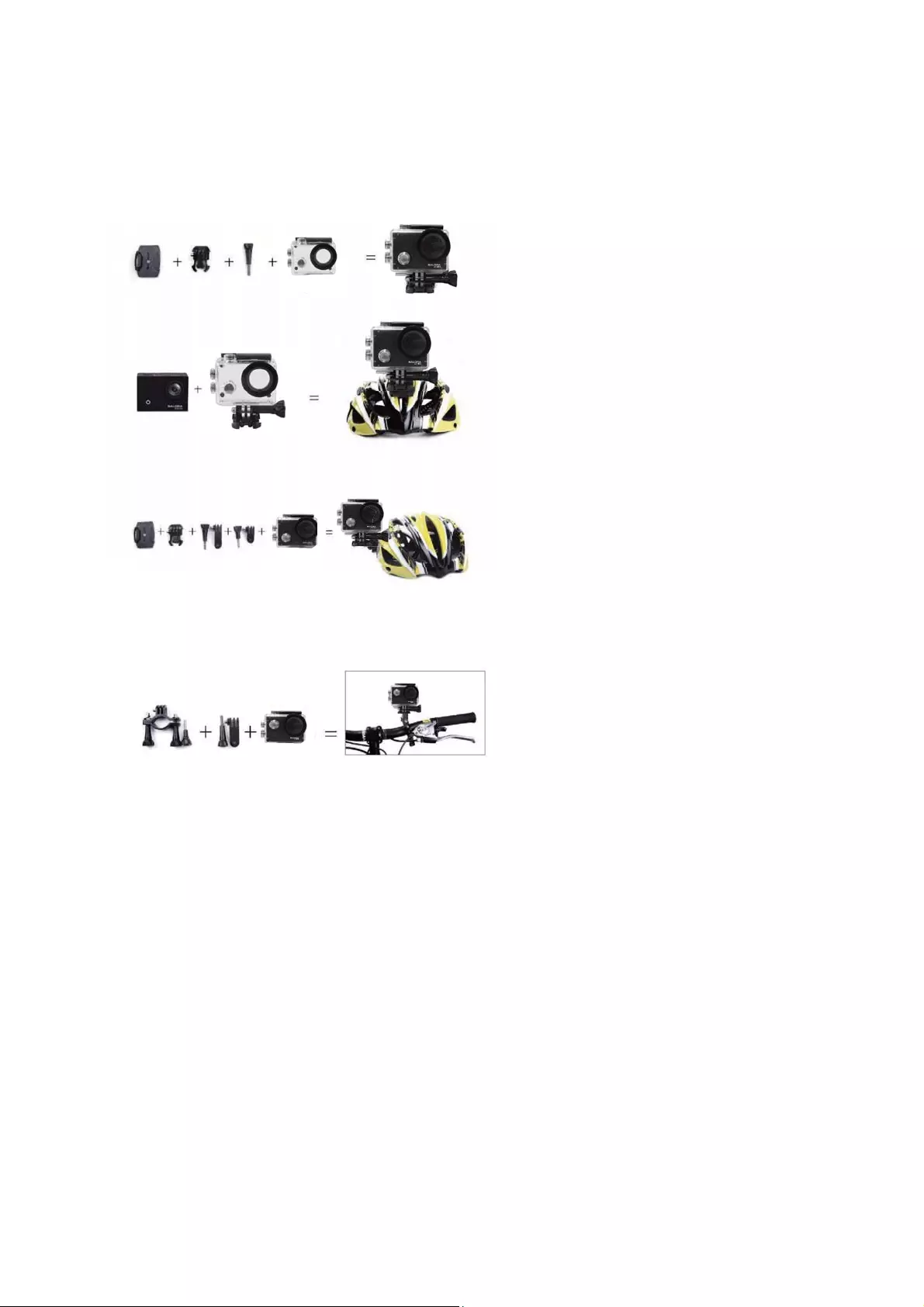
Accessories instructions on helmet mount
Accessories instructions on bicycle mount and clip
1. Inserting Micro SD Card
Note: Please choose branded Micro SD card and format it on computer before
use. Neutral cards are not guaranteed to work normally.
2. Installing and removing batteries
A Press on batter
y
ca
p
to o
p
en it.
B Correctly install battery into camera as indicated by +/- symbols and
direction of arrows marked on batter
y
until it’s in place.
cc
e
ss
o
e
s
s
t
u
c
t
o
s
o
e
e
t
o
u
t
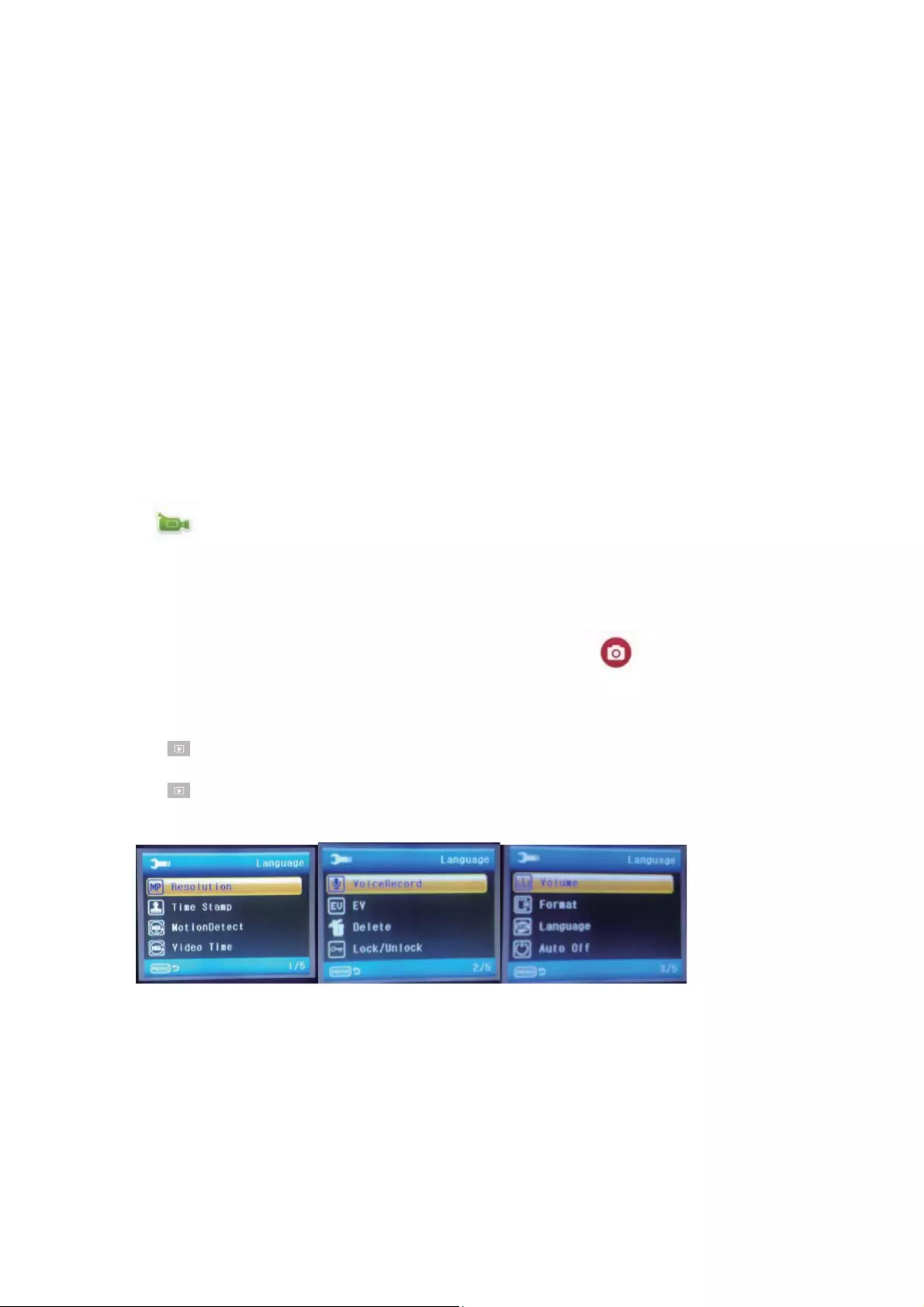
C Batter
y
Indicator: Please refer to ima
g
e.
D
Remove Battery: Open cap to take battery out.
3. Charging
A
Charging can be done by either connecting unit to computer or power
ada
p
tor.
B Char
g
e camera on vehicle b
y
connectin
g
it to car char
g
er.
4. Switching camera on and off
A Press and hold
p
ower switch for 3 to 5 seconds to turn it on / off.
B Switch it on and off b
y
turnin
g
dis
p
la
y
screen on and off.
5. Mode Switching
Switch between video recording / photo shooting / playback / menu by pressing
“Power On-Off ” button.
1) Video mode: Maximum recording time is 29 minutes for each video sequence
recording mode, press ok to start to record the video and press ok
again to stop the video.
In normal video recording maximum recording time is 29 minutes for each video
sequence.
2) Photo mode
Press the mode button to change into the photo mode , press ok to take
photo
3) Replay mode
press mode button to enter the replay screen, choose the video or photo
to replay.
4) Setting
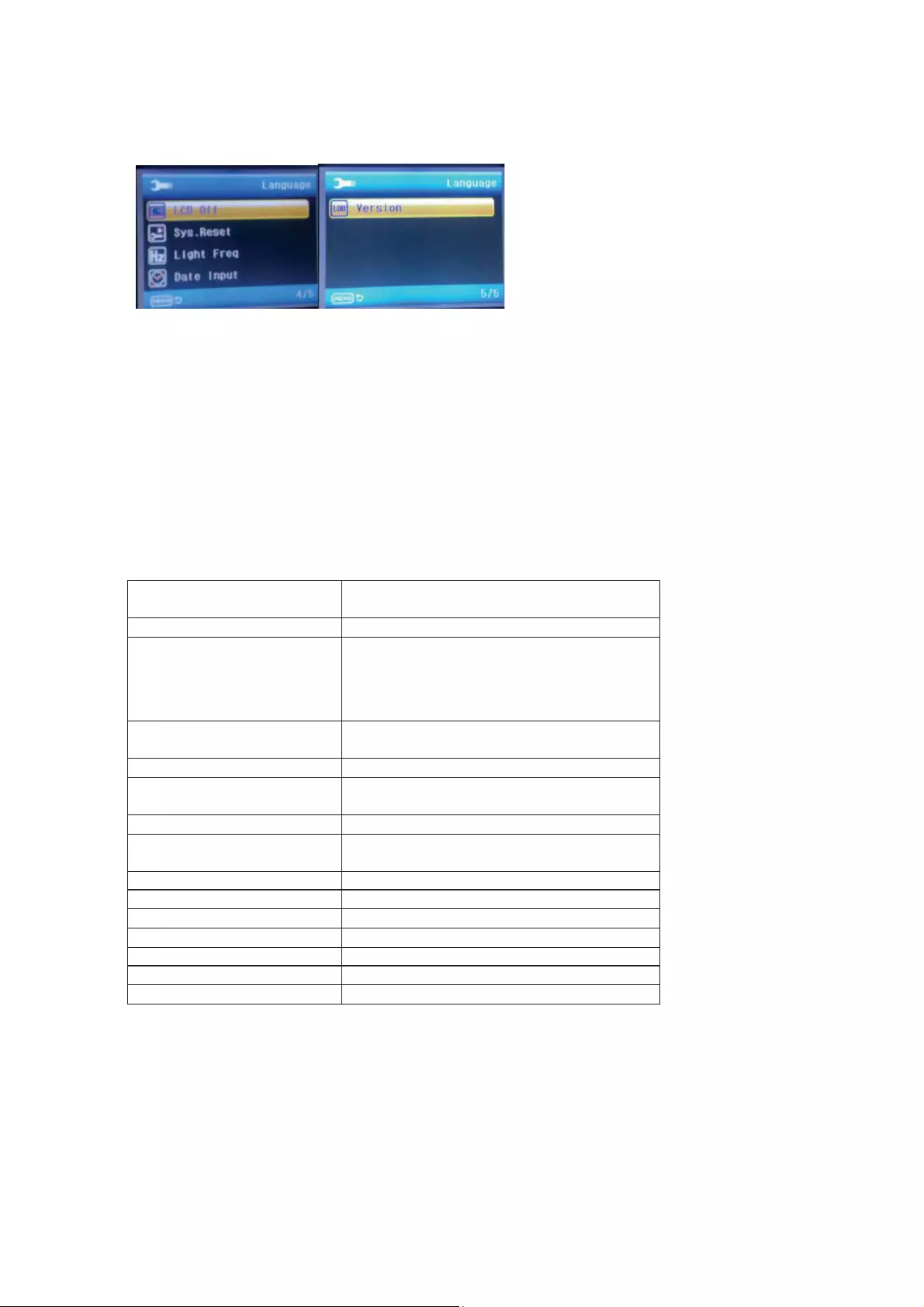
There are five pages available in the Setting mode, as shown above, you can customize
these settings to your preference by changing the data.
6. Connecting to computer
The camera is provided with the plug and play function. Connect the device to the computer
with USB cable. Open the unit, it will appear Disk Drive, “DR_DISK” , open the file there is a
folder named DCIM. Here you can view the content of the Micro SD card.
Liquid Crystal Display
(LCD)
2.0LTPS
Lens 120°A+ HD wide-angle lens
Language Options English / German / French / Spanish /
Italian Portuguese / Chinese Traditional /
Chinese Simplified / Japanese / Russian/
Korean.
Resolution of Videos
Recorded
720P (1280*720) 30FPS
VGA ( 848*480) 30FPS
Video Format AVI
Compressed Format of
Videos
M-JPG
Storage Micro SD
Frequency of Optical
Source
50Hz / 60Hz
USB Interface USB2.0
Power Source Interface 5V1A
Battery Capacity 900MAH
Recording Time About 70 minutes
Charging Time About 3hours
Operating System (OS) Windows XP/Vista or above/Win7/Mac os
Dimension 60*40*29mm
Note: Specifications could be subject to modification due to upgrading or
updating. Please regard the actual product as the standard.