Salora ACP1150 User Manual
Displayed below is the user manual for ACP1150 by Salora which is a product in the Action Sports Cameras category. This manual has pages.
Related Manuals

Instruction Manual
For Body Waterproof
Product NO.:ACP1150
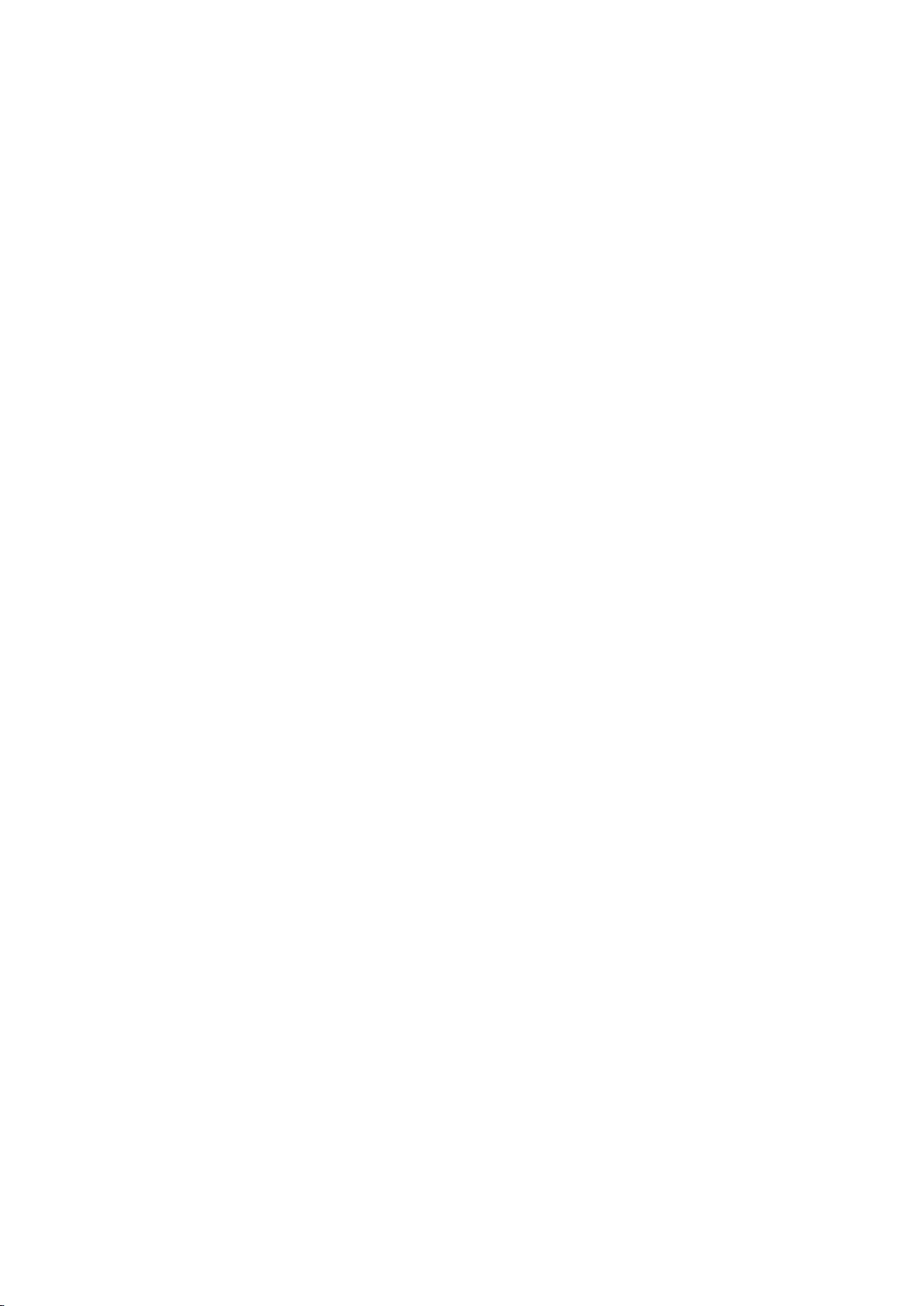
Operational precautions
1. This product is a high-precision product, please do not drop or hit.
2. Please do not place the camera close to objects with strong magnetic fields, such as magnets
and motors, and also avoid placing the product close to objects that emit strong radio waves.
Strong magnetic fields may cause product failure, or damage images and sounds.
3. Please select the brand's Micro Sd card, ordinary cards cannot be guaranteed to work
normally.
4. Please do not store the Micro Sd card in or near a strong magnet to avoid losing the stored
data in the Micro Sd card.
5. During the charging process, if there is overheating, smoke, or odor, please unplug the power
immediately and stop charging to avoid fire.
6. When charging, please keep the product out of reach of children. The power cord may cause
accidental suffocation or electric shock to children.
7. Please place the product in a cool, dry and dusty-free place.
Product Features
>Video resolution up to 4K@30fps
> wide-angle lens
> Ultra HD 2.0 inch +1.3inch screen
>The battery is detachable, it is easy to replace the battery and prolong the service life.
>Support for up to 128G Micro Sd memory card
>Multiple video recording format: 4K, 2.7K, 1080P, 720P
>Multiple shooting modes: single, timing, auto, Burst
>Multiple video modes: normal, loop, time-lapse, slow motion

Product Schematic Diagram
1 OK button 2 Mode button
3 Speaker 4 Magnetic charging interface
5 1.3 inch screen 6 Up button
7 Down button 8 Battery cover
9 Support interface
Micro Sd memory card is not included
Function Definition
Mode button
1. Press and hold the “Mode button” for 2-3 seconds to power on/off.
2. Short press this key after power on to switch between video/photo/menu modes.
3. Short press on the menu interface to return to the previous menu or exit.
OK button
1. In recording mode, short press to start recording, short press again to stop recording.
2. Short press OK button to take photo in photo model.
3. Short press OK button in playback mode to play video.
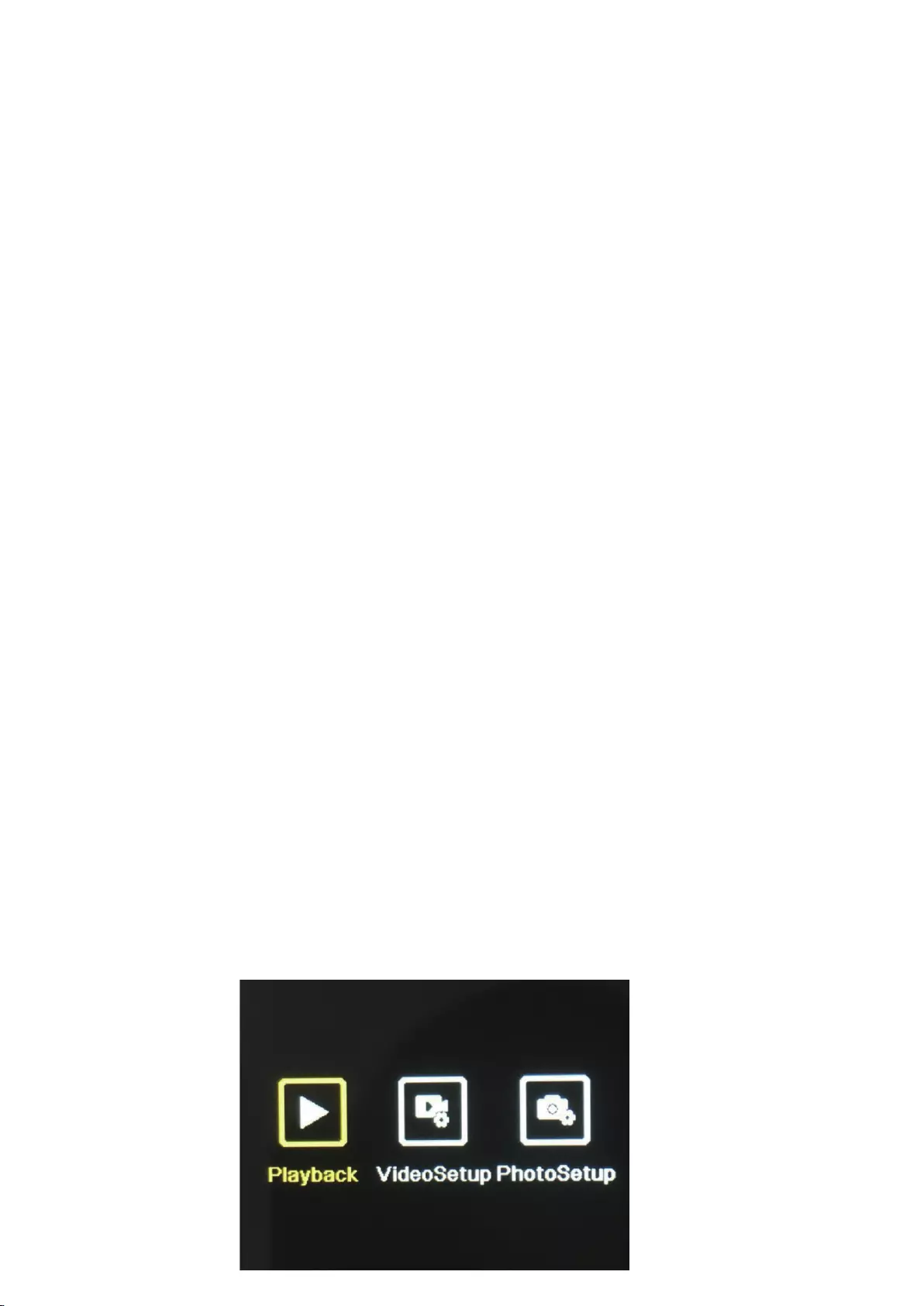
4. Short press OK button to confirm option in settings menu.
5. In video or photo mode, press and hold OK button to open the multi-function setting interface,
and set different photo or video modes.
Up button
1. In video recording mode, short press UP button to turn on playback mode.
2. In playback mode, short press Up button to scroll through videos or photos.
3. In Menu setting mode, short press Up button to select the setting item in the menu.
Down button
1. In playback mode, short press Down button to scroll through videos or photos.
2. In Menu setting mode, short press Down button to select the setting item in the menu.
3. In photo or video mode, Short press Down button to turn on/off WIFI .
4. In photo or video mode, long press Down button to switch between 2.O inch Screen and 1.3
inch screen
Magnetic charging interface
Use the provided magnetic charging cable to charge the camera .
Micro SD card slot
Support 16-128G capacity Micro SD card. (Note: C10 or above standard high-speed card should
be used. Please format it with this machine before starting to use)
Indicators
Work indicator: green light
Charging indicator: red light
Product main function introduction
Camera settings:
Press Mode button to switch to the setting interface, press the Mode button or up and down
button to select the setting item, and press the OK button to open the menu.
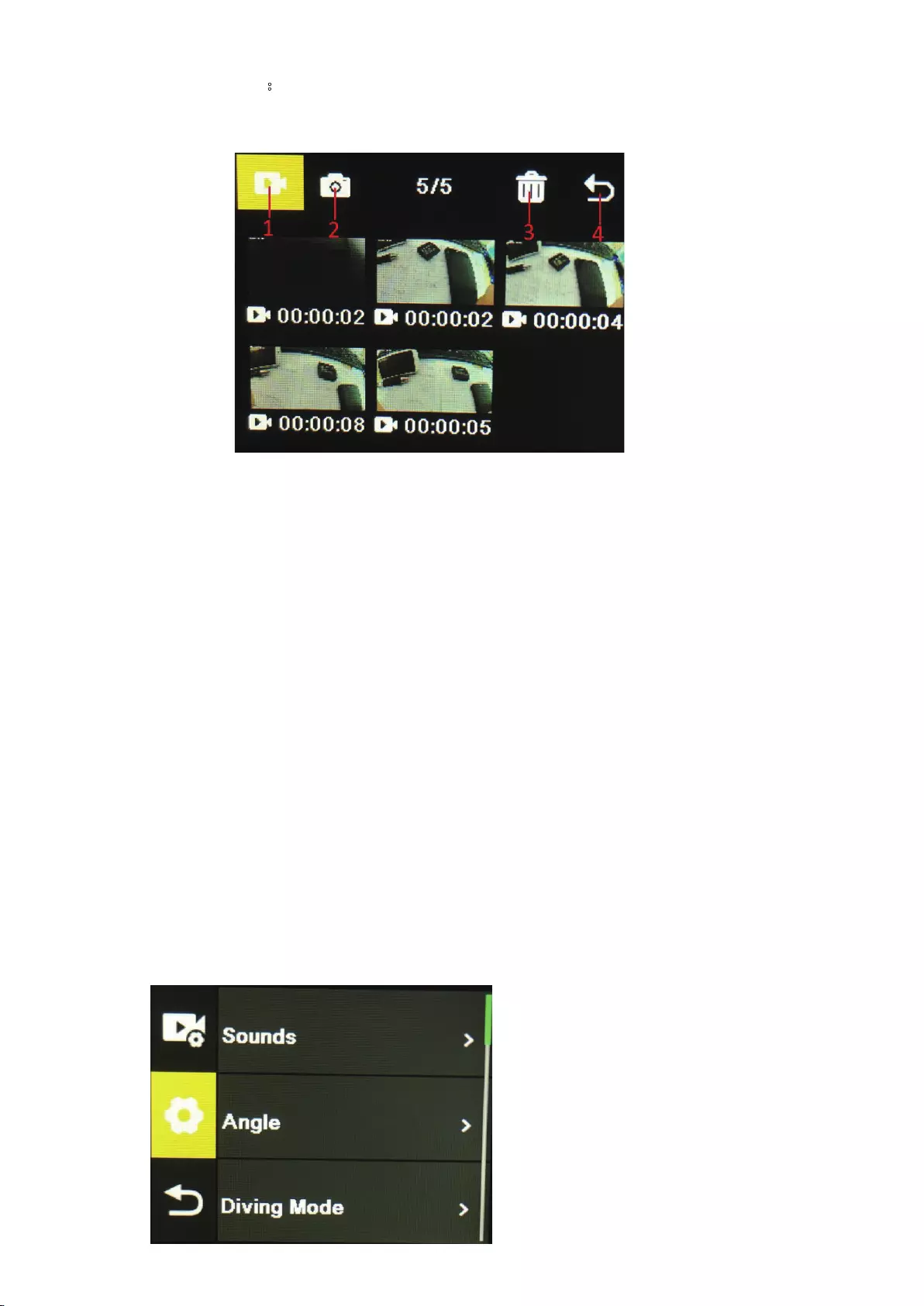
1. Playback mode:
After entering playback mode, press the up/down buttons to select video album, photo album,
Delete and Exit.
1) Video album: Select the video album icon, press Mode button to enter the video file selection,
press up/down to select, and press OK button to play the video. When a video is playing, press
the OK button to play/pause it, and press the Mode button to exit. Press the Mode button to
return to album selection.
2) Photo album: Select the photo album icon and press OK button to open the album, press
Mode button to enter the photo file selection, press up and down to select, press OK button to
display photos in full screen, and press up/down to browse. Press the Mode button to return to
album selection.
3) Delete: After opening the video or photo album, press the up/down button to select the
delete function, then press the mode button to enter the corresponding album to select the file
to be deleted, press the up/down button to select, press the OK button to confirm, and finally
press the mode button to enter the delete operation. You can choose to delete selected and
delete all.
4) Exit playback Mode
2. Settings Menu
Enter the menu interface after selecting video settings or camera settings
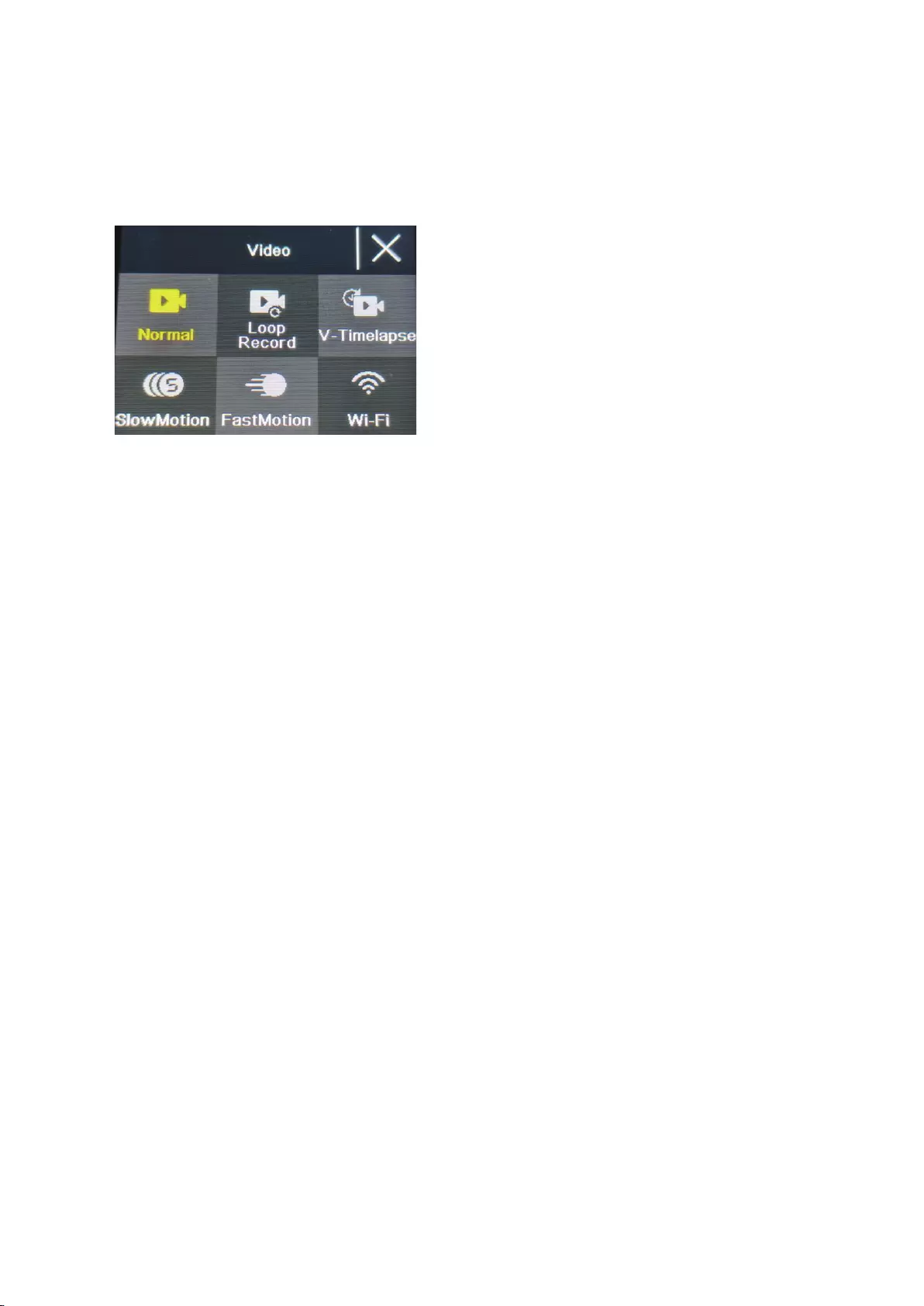
On the menu interface, press the up/down button to switch between different setting menus:
Current mode setting→Camera system setting→Exit. Press OK button to enter the lower menu.
Press the up and down buttons to select the setting item, press the OK button to confirm, press
the mode button to return to the upper level or exit.
Video recording function
Normal recording
In recording mode, short press OK button to start recording. At this time, the recording duration
is showing. Short press the "OK button" again, the camera stops recording and saves the file.
Loop recording
On the photo and video mode selection interface, select loop recording. After entering loop
recording mode, the loop recording icon will be displayed in the upper left corner of the screen.
In the loop recording menu, you can set the length (1 minute, 3 minutes, 5 minutes) and video
resolution of each video in the loop recording, press the "OK button" to start the loop recording.
Time-lapse video
Select time-lapse video on the photo and video mode selection interface. After entering the
time-lapse video mode, the time-lapse video icon will be displayed in the upper left corner of the
screen. Time-lapse recording parameters (1 second, 3 seconds, 5 seconds, 10 seconds, 30
seconds, 1 minutes) and video resolution can be set in the time-lapse recording menu, and press
"OK" to start time-lapse recording.
Slow motion video
Select slow motion video on video mode selection interface. After entering the slow motion
video mode, the slow motion icon will be displayed in the upper left corner of the screen, and
press the "OK button" to start recording.
Photo function
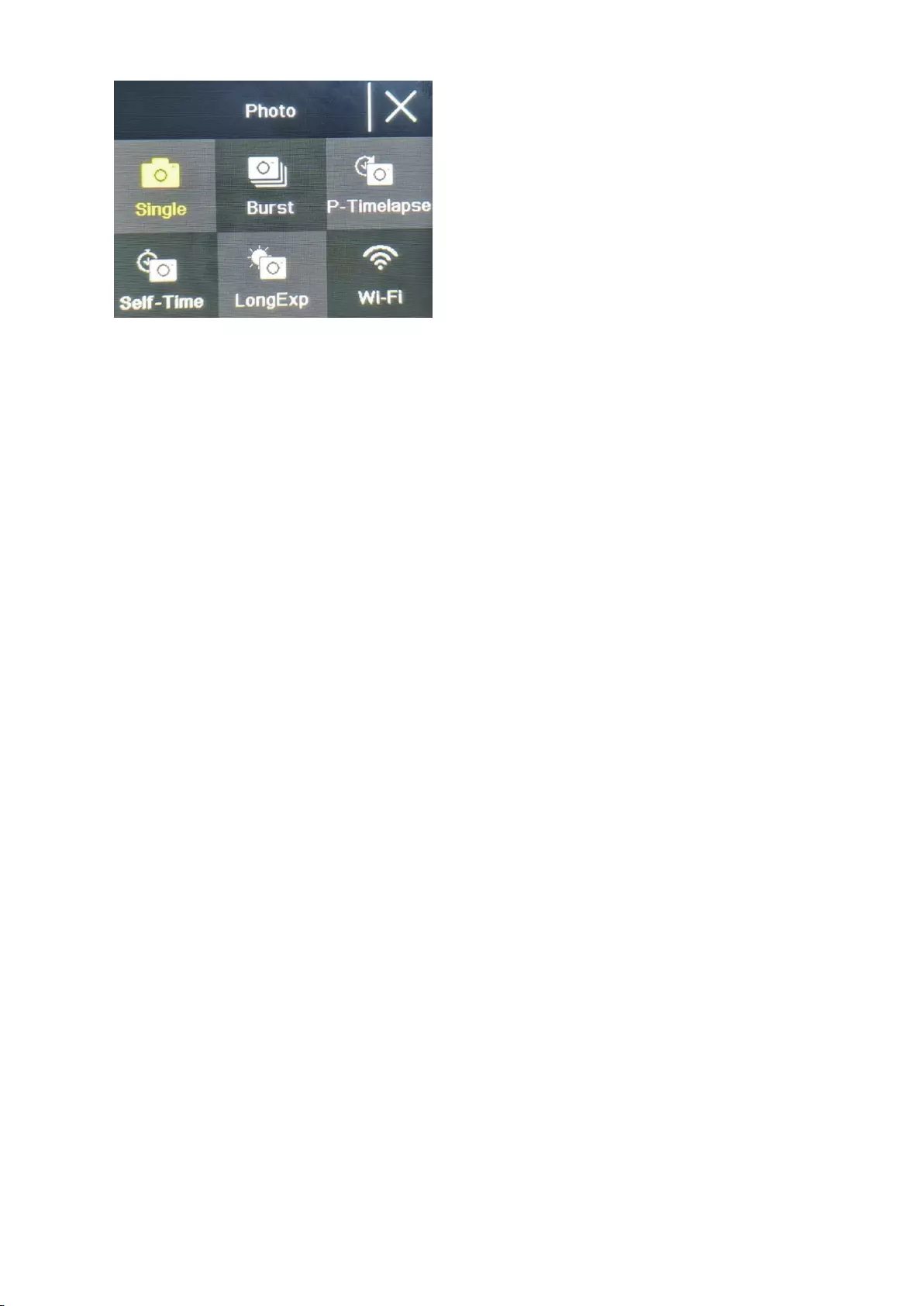
Ordinary photo
Select the photo mode in the photo and video mode selection interface. After entering the photo
mode, the photo icon will be displayed in the upper left corner of the screen. You can set the
photo pixels (20M, 16M, 14M, 10M, 8M, 5M, 2M) and other parameters in the photo mode
menu. Press "OK" to take a photo.
Self-time photo
Select the self-time photo mode on the photo and video mode selection interface. After entering
the self-time photo mode, the self-time photo icon will be displayed in the upper left corner of
the screen. You can set the timer time (2s, 5s, 10s) in the self-time photo mode menu. Press the
"OK button" to start the countdown and take a photo when the timer ends.
Burst Photo
Select the burst photo mode in the photo and video mode selection interface. After entering the
burst photo mode, the burst photo icon will be displayed in the upper left corner of the screen.
3p/s, 7p/s,15p/s,30p/s). Press the "OK button" and the camera continuously emits a "click" sound
and the blue light flashes.
(Note: The camera needs a certain period of time to store photos during burst photo, and it
cannot take another photos by pressing the "OK button" before the storage ends.)
Timelapse Photo
Select the timelapse photo mode in the photo and video mode selection interface. After entering
the timelapse photo mode, the timelapse photo icon will be displayed in the upper left corner of
the screen. The photo interval time (3s, 5s, 10s, 15s, 30s, 60s) can be set in the timelapse photo
mode menu. Press the "OK button" to start taking pictures continuously according to the set time
interval, and press the "OK button" again to stop.
WiFi and APP Function
APP download
For Android system, please search "iSmart DV2" in the Google APP store to download and install.
For IOS system, search "iSmart DV2" in Apple App Store to download and install.
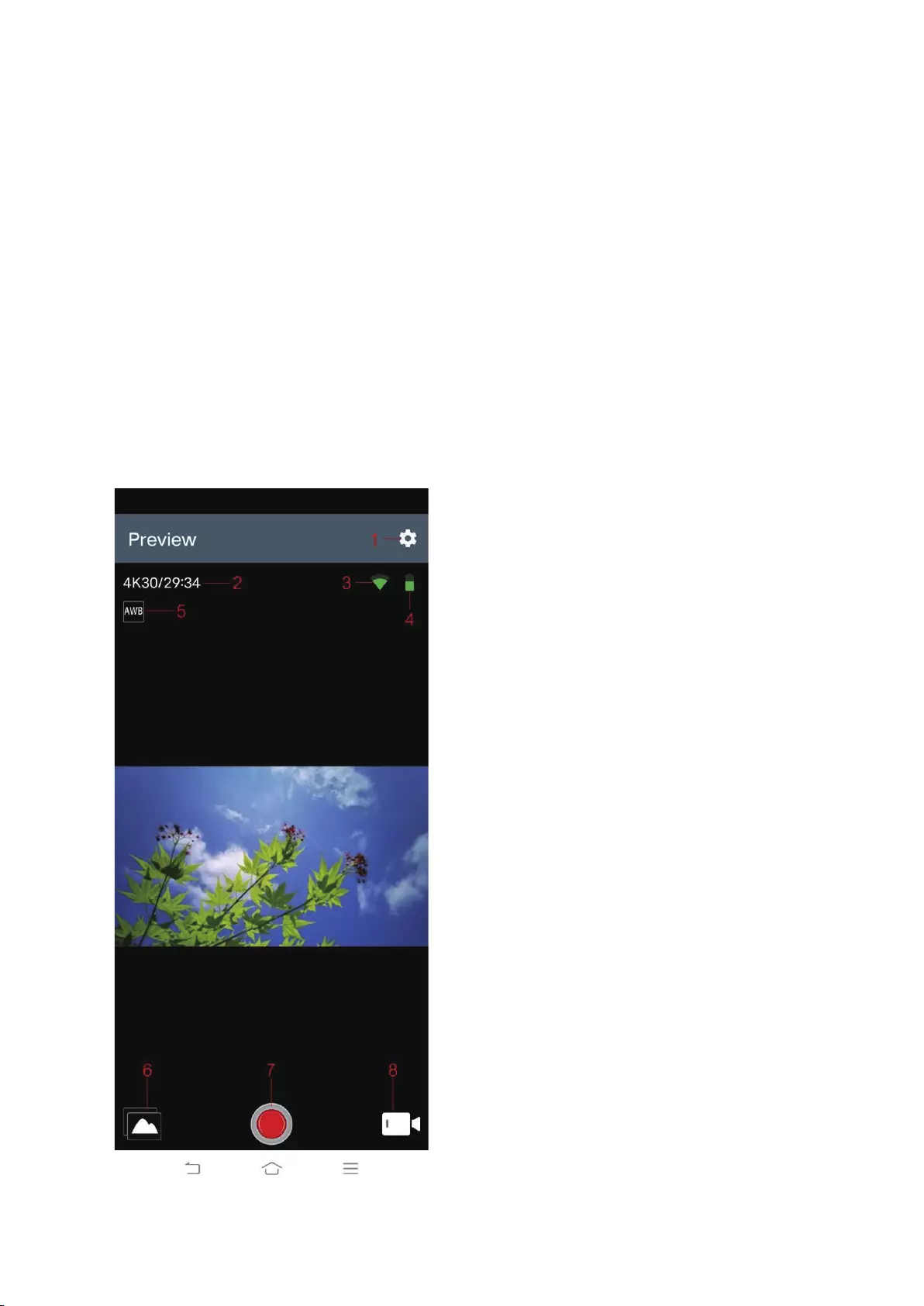
Open WIFI
In the video mode or photo mode, press the "down button" to turn on the WIFI, the camera
enters the WIFI interface, and displays the WIFI name "ActionCam-XXXX" and the WIFI password
"12345678". Find the corresponding WIFI name of the camera in the phone WIFI settings to
connect to WIFI.
APP Operation
After the mobile phone is connected to the camera WIFI, open the APP and enter the APP home
page.
A) Click to add a new camera →WI-FI Connect to enter the APP operation interface
B) Click "Offline Album" to enter the APP offline album, the pictures and videos downloaded from
the camera side album on the APP are saved here.
APP operation interface function introduction
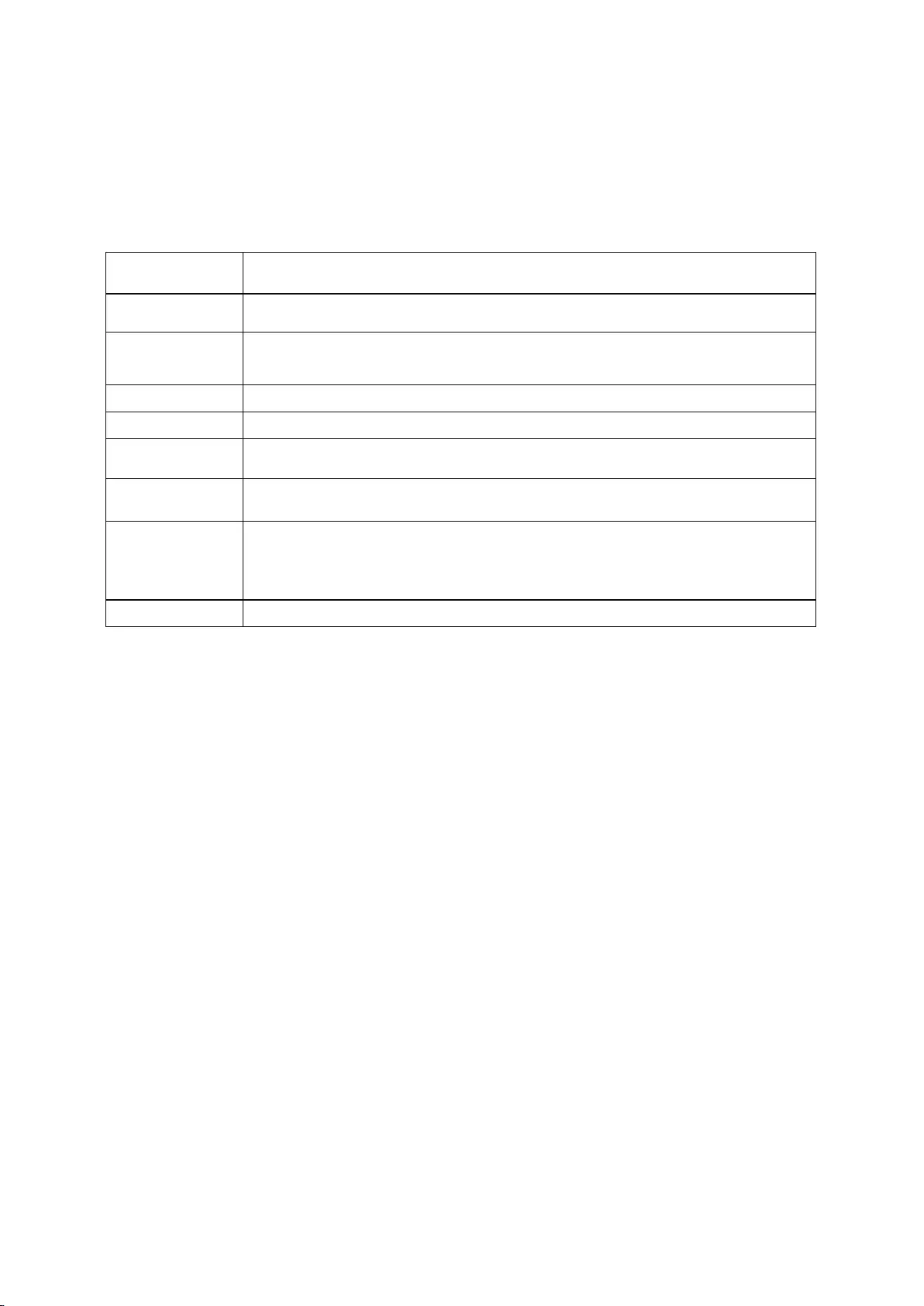
1 Setting 2 Resolution
3 WIFI Signal 4 Battery capacity
5 White balance 6 Album
7 Shutter 8 Video mode selection
Spec
Function mode Recording, photo, playback….
LCD screen 2.0inch+1.3inch Screen
Picture
resolution
20M, 16M, 14M, 10M, 8M, 5M, 2M
Video resolution 4K, 2.7K, 1080P, 720P
Storage medium Micro SD Card (Maximum supporting 128GB)
File format JPG/ MOV
USB Port USB2.0
Power supply Built- in
3.7V rechargeable lithium battery
Menu language English/ Spanish……

Gebruiksaanwijzing
Waterdichte camera
Productnr.: ACP1150
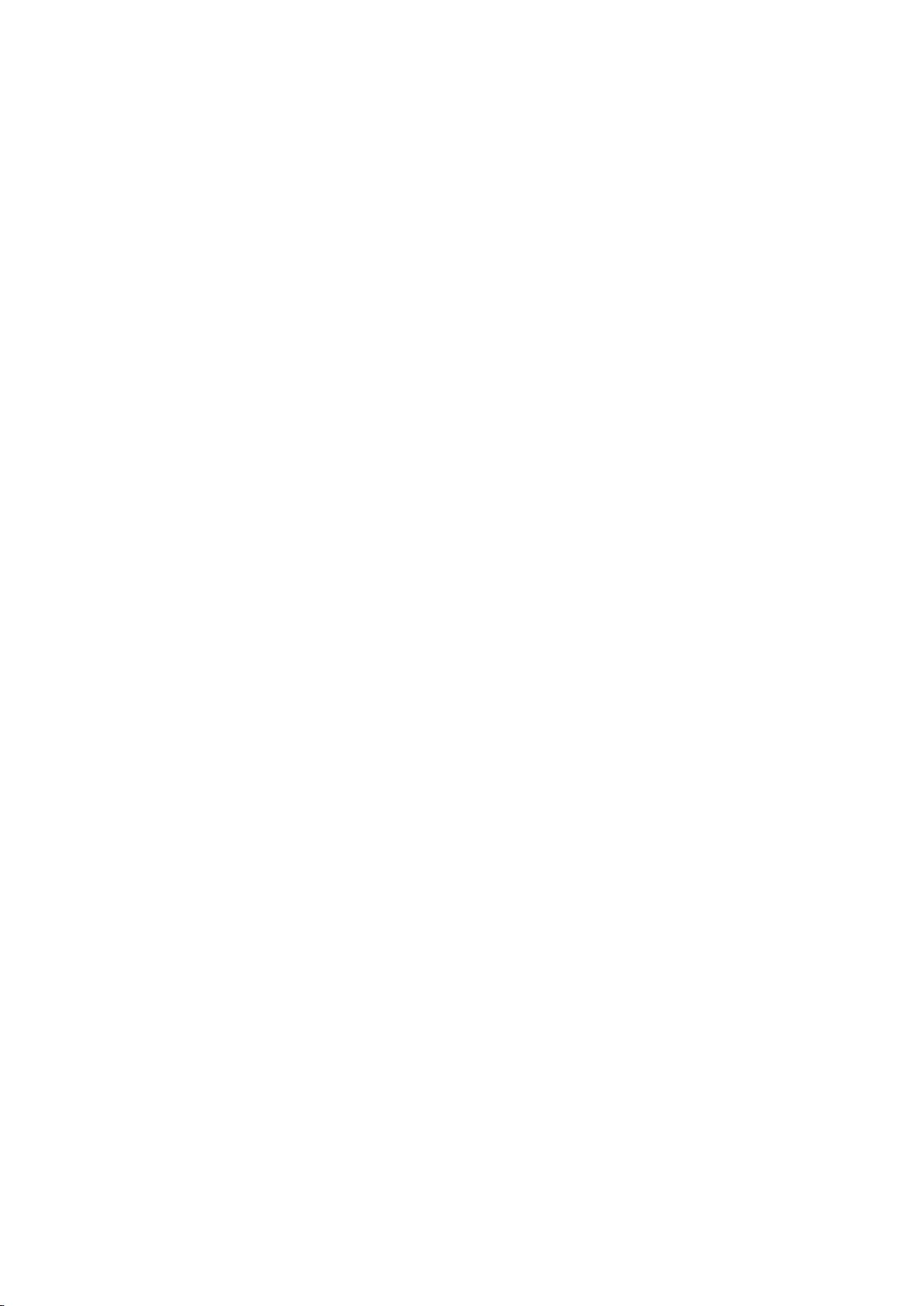
Gebruiksvoorschriften
1. Dit product is een zeer geavanceerd product, laat het niet vallen of stoten.
2. Plaats de camera niet in de buurt van objecten met sterke magnetische velden, zoals
permanente magneten en motoren, en plaats het product ook niet in de buurt van objecten die
sterke radiogolven uitzenden. Sterke magnetische velden kunnen storingen aan het product
veroorzaken of afbeeldingen en geluiden beschadigen.
3. Gebruik alleen Micro SD-kaarten van betrouwbare merken. Van andere kaarten kan niet
worden gegarandeerd dat ze correct werken.
4. Bewaar de Micro SD-kaart niet in of in de buurt van een sterke magneet om te voorkomen dat
de opgeslagen gegevens op de Micro SD-kaart verloren gaan.
5. Als er tijdens het laadproces oververhitting, rook of stank ontstaat, trek dan onmiddellijk de
stekker uit het stopcontact en stop met opladen om brand te voorkomen.
6. Houd het product tijdens het opladen buiten het bereik van kinderen. Het netsnoer kan per
ongeluk verstikking of elektrische schokken bij kinderen veroorzaken.
7. Bewaar het product op een koele, droge en stofvrije plaats.
Productkenmerken
> Videoresolutie tot 4K@30fps
> Groothoeklens
> Ultra HD 2,0 inch + 1,3 inch scherm
> De batterij is losneembaar, u kunt de batterij gemakkelijk vervangen om de levensduur te
verlengen.
> Ondersteuning voor Micro SD-geheugenkaarten van max. 128 GB
> Meerdere video-opnameformaten: 4K, 2,7K, 1080P, 720P
> Meerdere opnamemogelijkheden: single, timing, auto, burst
> Meerdere videomogelijkheden: normal, loop, time-lapse, slow motion

Productoverzicht
1 OK-knop 2 Optie-knop
3 Luidspreker 4 Magnetische laadinterface
5 1,3-inch scherm 6 Omhoog-knop
7 Omlaag-knop 8 Batterijklepje
9 Statiefaansluiting
Micro SD-geheugenkaart is niet inbegrepen
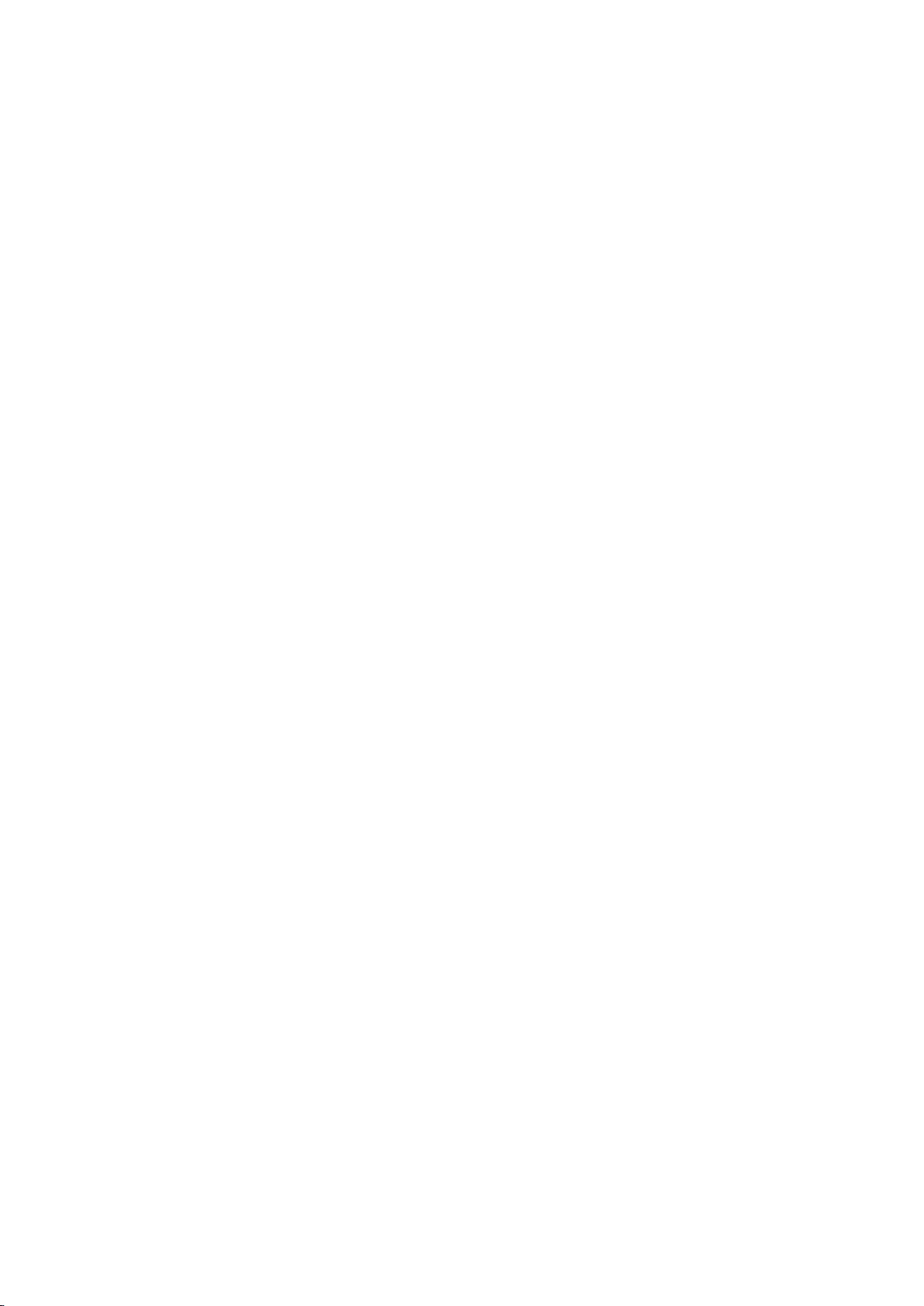
Functiedefinitie
Optie-knop (Mode)
1. Houd de Optie-knop (Mode) 2 - 3 seconden lang ingedrukt om het apparaat aan of uit te
schakelen.
2. Is het apparaat al aan, druk dan kort op deze knop om te schakelen tussen
video-opname/foto-opname/menu.
3. Druk in een menu kort op deze knop om terug te keren naar het vorige menu of om af te
sluiten.
OK-knop
1. In de stand video-opname: kort indrukken om de opname te starten, nogmaals kort
indrukken om de opname te stoppen.
2. In de stand foto-opname: druk kort op de OK-knop om een foto te maken.
3. In het weergave-menu: druk kort op de OK-knop om de video af te spelen.
4. In het instellingenmenu: druk kort op de OK-knop om de optie te bevestigen.
5. Houd in de stand video- of foto-opname de OK-knop ingedrukt om het multifunctionele
instellingmenu te openen en verschillende foto- of videomogelijkheden in te stellen.
Omhoog-knop.
1. Druk in de opnamemodus kort op de omhoog-knop om het weergave-menu.
2. Druk in het weergave-menu kort op de Omhoog-knop om door foto's te bladeren.
3. Druk in het instellingenmenu kort op de Omhoog-knop om een menu-item te selecteren.
Omlaag-knop
1. Druk in het weergave-menu kort op de Omlaag-knop om door foto's te bladeren.
Druk in het weergave-menu kort op deze knop om door foto's te bladeren.
2. Druk in het instellingenmenu kort op de Omlaag-knop om een menu-item te selecteren.
3. Druk in de foto- of videostand kort op de Omlaag-knop om WIFI in of uit te schakelen.
4. Druk in de foto- of videostand lang op de Omlaag-knop om te schakelen tussen het 2,0-inch
scherm en het 1,3-inch scherm
Magnetische laadinterface
Gebruik de meegeleverde magnetische oplaadkabel om de camera op te laden.
Sleuf voor Micro SD-kaart
Geschikt voor Micro SD-kaarten met een capaciteit van 16-128 GB. (Let op: Gebruik een kaart
met hoge opslagsnelheid, minimaal Class 10. Formatteer de kaart in deze camera voordat u
hem gaat gebruiken)
Indicatielampjes
Aan/uit-indicator: groen licht
Laadindicator: rood licht
De belangrijkste functies van het product:
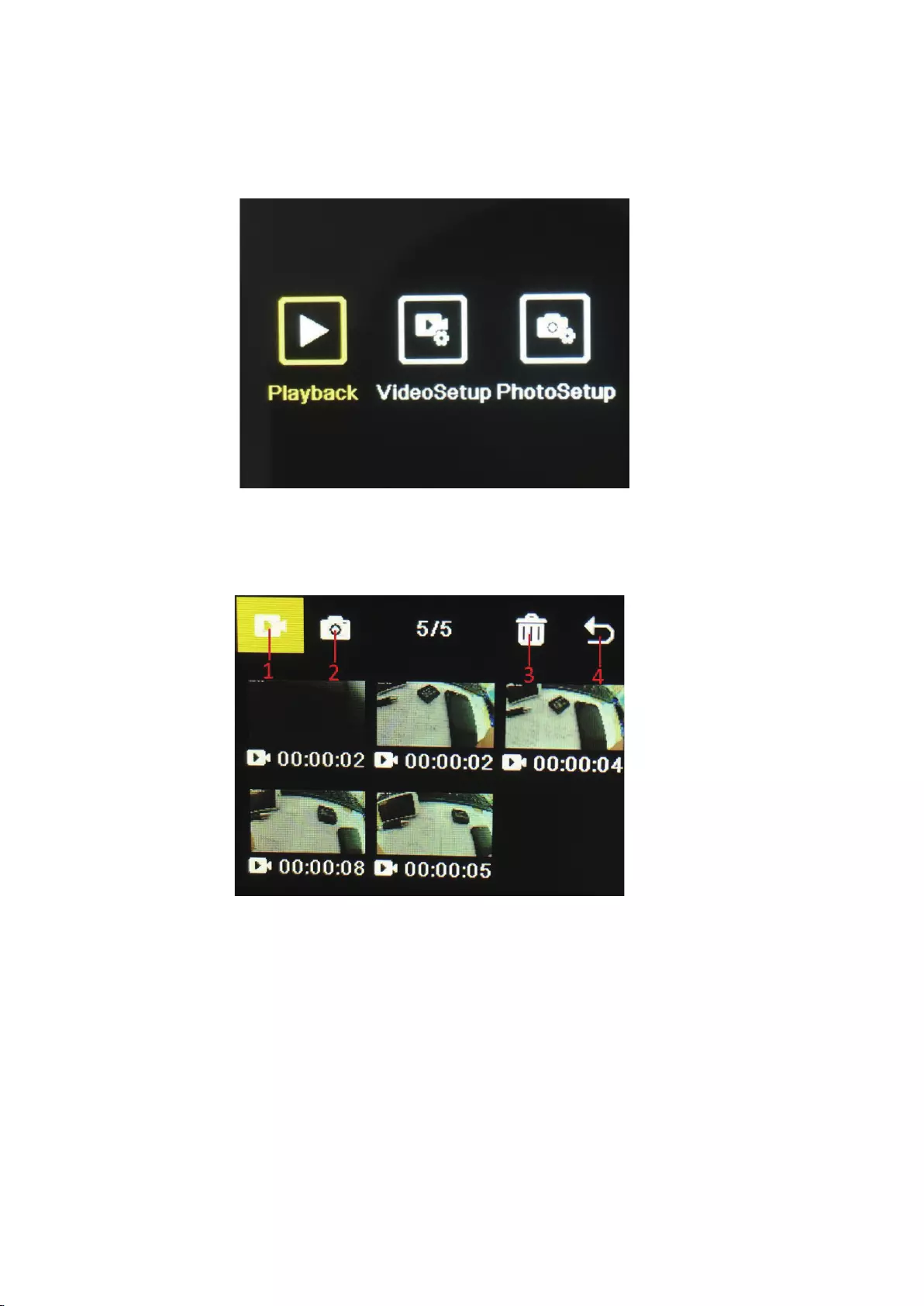
Camera-instellingen:
Druk op de Optie-knop om naar het instellingenmenu te gaan. Druk op de Optie-knop of op de
Omhoog- en Omlaag-knop om het gewenste menu-item te selecteren, en druk op de OK-knop
om het item te openen.
1. Weergave-menu (Playback):
Open het weergave-menu en selecteer met de knoppen Omhoog/Omlaag een videoalbum, een
fotoalbum, Verwijderen of Afsluiten.
1) Videoalbum: Selecteer het pictogram van het videoalbum, druk op de modusknop om
de videobestandselectie in te voeren, druk op omhoog/omlaag om te selecteren en druk
op de OK-knop om de video af te spelen. Wanneer een video wordt afgespeeld, drukt u
op de OK-knop om deze af te spelen/pauzeren en drukt u op de Mode-knop om af te
sluiten. Druk op de Mode-knop om terug te keren naar de albumselectie.
2) Fotoalbum: Selecteer het pictogram van het fotoalbum en druk op de OK-knop om het
album te openen. Druk op de Optie-knop om een fotobestand te selecteren. Druk op
Omhoog/Omlaag om een bestand te selecteren. Druk op de OK-knop om de foto op het
volledig scherm weer te geven en druk op Omhoog/Omlaag om te bladeren. Druk op de
Optie-knop om terug te keren naar de albumselectie.
3) Verwijderen: Druk na het openen van het video- of fotoalbum op de knop
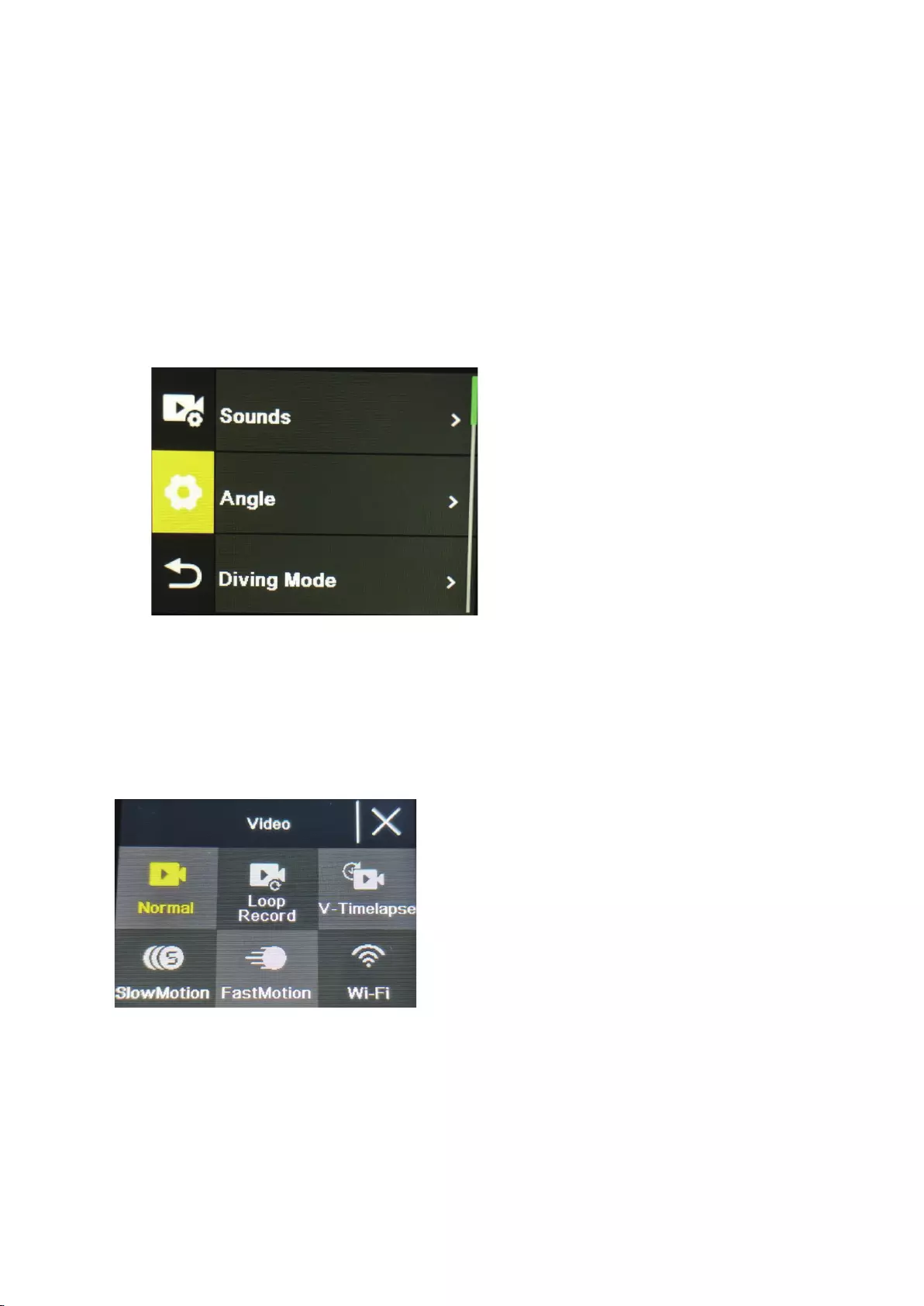
Omhoog/Omlaag om de verwijderfunctie te selecteren. Druk vervolgens op de Optie-knop
om het betreffende album te openen. Druk op de Omhoog/Omlaag-knop om het te
verwijderen bestand te selecteren. Druk op de OK-knop om uw keuze te bevestigen en
druk ten slotte op de Optie-knop om het verwijderen-menu te openen. U kunt ervoor
kiezen om alleen de geselecteerde bestanden te verwijderen of om alles te verwijderen.
4) Het weergave-menu (Playback) afsluiten.
2. Het instellingenmenu
Het instellingenmenu opent na het selecteren van video-instellingen (VideoSetup) of
camera-instellingen (PhotoSetup).
Druk in het menu op de knop Omhoog/Omlaag om tussen verschillende instellingsmenu's
te schakelen: Huidige stand→Camerasysteeminstelling →Afsluiten. Druk op de OK-knop
om het menu-item te openen. Druk op de knoppen Omhoog en Omlaag om het
menu-item te selecteren. Druk op de OK-knop om uw keuze te bevestigen. Druk op de
Optie-knop om terug te keren naar het vorige menu-item of om af te sluiten.
Video-opnamestand
Normale opname
Druk in de opnamemodus kort op de OK-knop om de opname te starten. Op dit moment
wordt de opnameduur weergegeven. Druk nogmaals kort op de "OK-knop", de camera
stopt met opnemen en slaat het bestand op.
Loop-opname
Selecteer loop-opname in het camera- en videomenu. Na het selecteren van
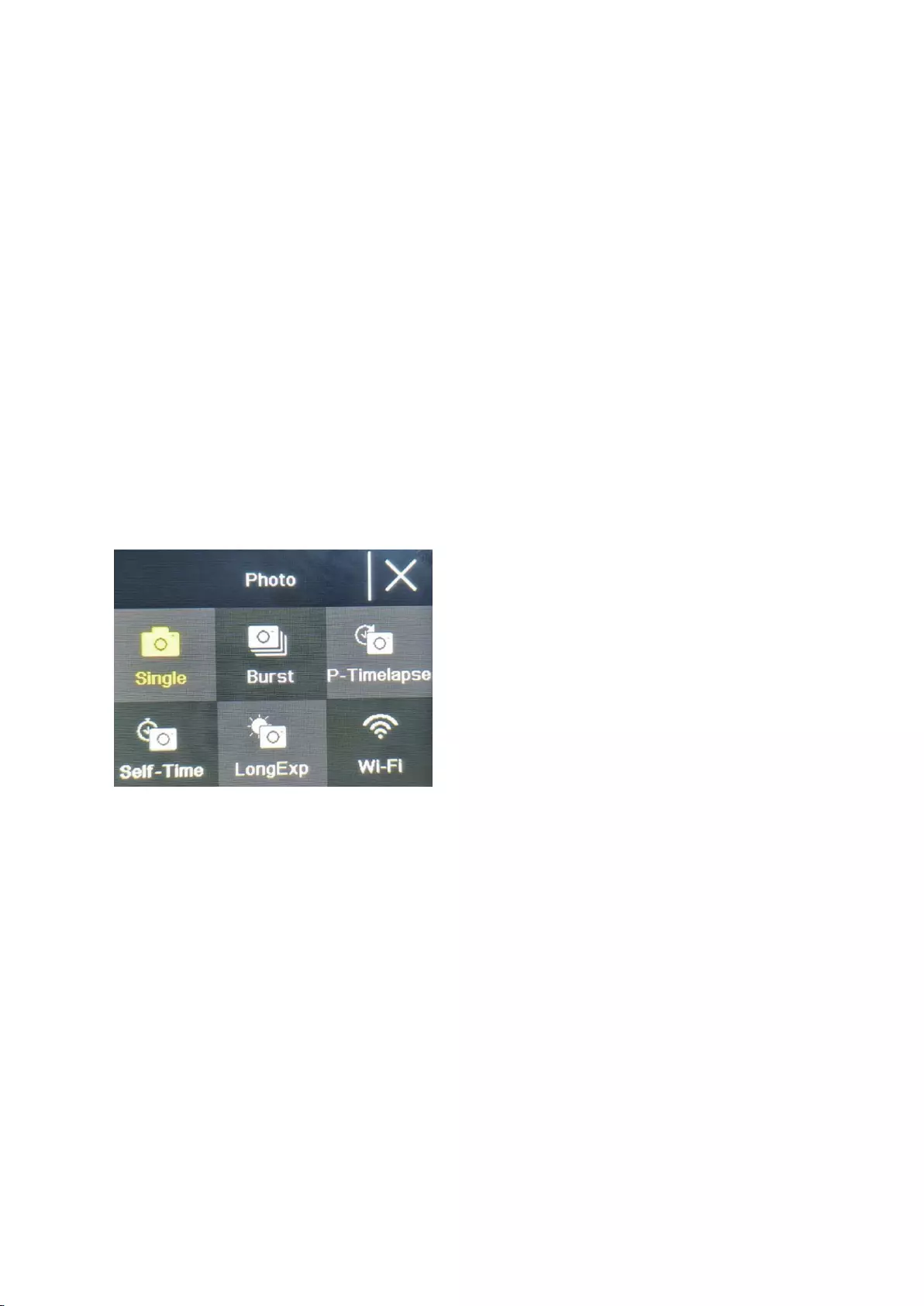
loop-opname, wordt het loop-opnamepictogram weergegeven in de linkerbovenhoek van
het scherm. In het loop-opnamemenu kunt u de lengte (1 minuut, 3 minuten, 5 minuten)
en de videoresolutie van elke video in de loop-opname instellen. Druk op de OK-knop om
de loop-opname te starten.
Time-lapse video-opname
Selecteer time-lapse-video in het foto- en videomenu. Na het selecteren van time-lapse
video-opname, wordt het time-lapse-videopictogram weergegeven in de linkerbovenhoek
van het scherm. De time-lapse-opnameparameters (1 seconde, 3 seconden, 5 seconden,
10 seconden, 30 seconden, 1 minuut) en de videoresolutie kunnen worden ingesteld in
het time-lapse-opnamemenu. Druk op "OK" om de time-lapse-opname te starten.
Vertraagde weergave (SlowMotion)
Selecteer slow motion video op de interface voor videomodusselectie. Nadat u de slow
motion-videomodus hebt geopend, wordt het slow motion-pictogram weergegeven in de
linkerbovenhoek van het scherm en drukt u op de "OK-knop" om de opname te starten.
Fotofunctie
Gewone foto
Selecteer de fotomodus in het foto- en videomenu. Na het selecteren van de fotomodus,
wordt het fotopictogram weergegeven in de linkerbovenhoek van het scherm. U kunt de
fotoresolutie (20M, 16M, 14M, 10M, 8M, 5M, 2M) en andere parameters instellen in het
fotomenu. Druk op "OK" om een foto te maken.
Zelftijd-fotomodus foto
Selecteer de zelftijd-fotomodus in de selectie-interface voor foto- en videomodus. Nadat u
de zelftijdfotomodus hebt geopend, wordt het pictogram van de zelftijdfoto weergegeven
in de linkerbovenhoek van het scherm. U kunt de timertijd (2s, 5s, 10s) instellen in het
zelfontspannermenu van de fotomodus. Druk op de "OK-knop" om het aftellen te starten
en een foto te maken wanneer de timer afloopt.
Burst-foto
Selecteer de continu-opnamemodus in het foto- en videomenu. Na het selecteren van de
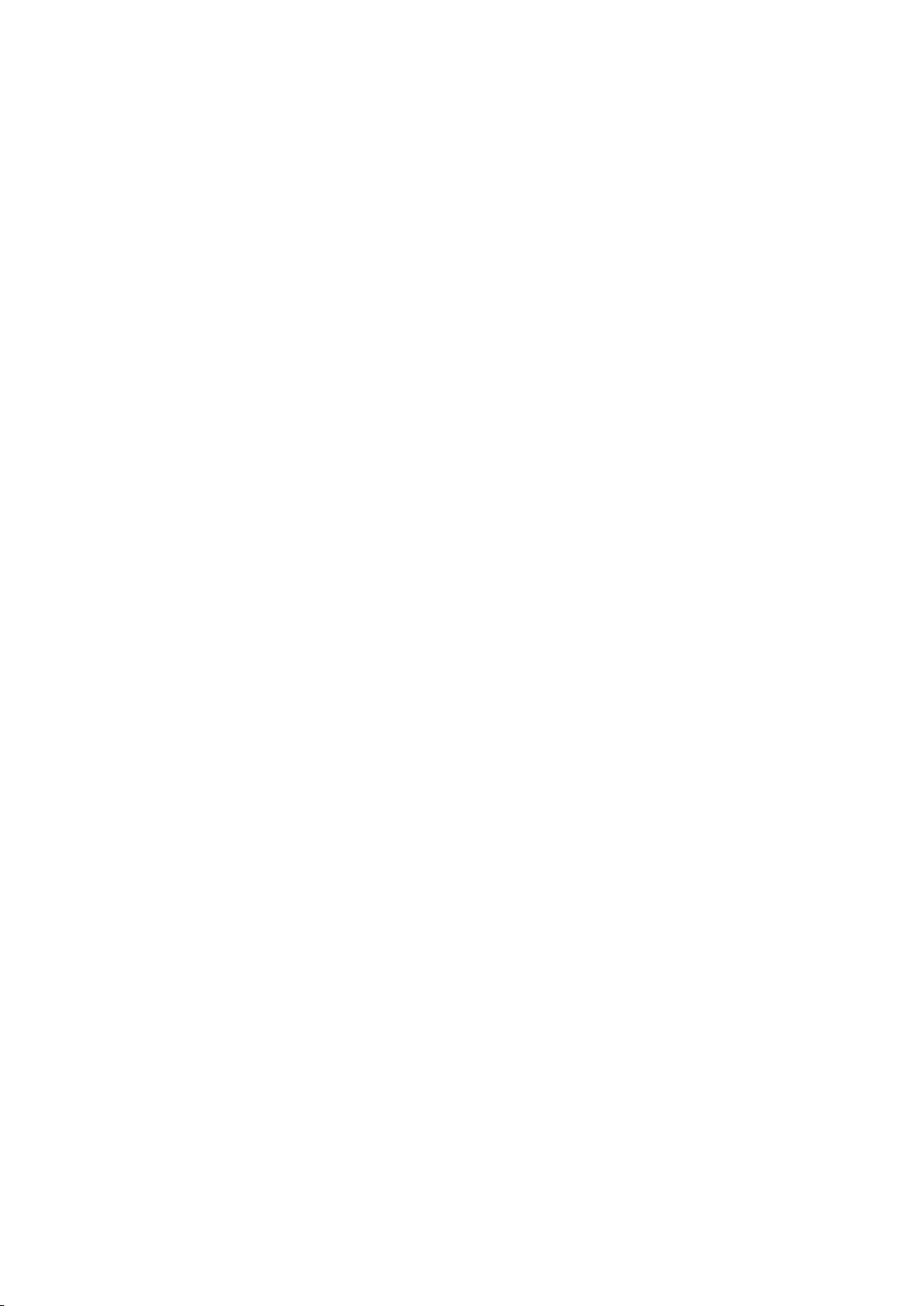
continu-opnamemodus, wordt het pictogram voor continu-opnamen weergegeven in de
linkerbovenhoek van het scherm. 3 foto's/seconde, 7 foto's/seconde, 15 foto's/seconde,
30 foto's/seconde). Druk op de OK-knop om de opname te starten. De camera laat nu
continu een "klik" geluid horen en het blauwe lampje knippert.
(Let op: De camera heeft enige tijd nodig om alle foto's op te slaan tijdens
continu-opnamen. Voordat de camera klaar is met het opslaan kunt u niet op de
"OK-knop" drukken om een andere foto te maken.)
Time-lapse-foto
Selecteer automatisch foto's maken (Auto) in het foto- en videomenu. Na het selecteren
van automatisch foto's maken, wordt het automatische-fotopictogram weergegeven in de
linkerbovenhoek van het scherm. De foto-intervaltijd (3s, 5s, 10s, 15s, 30s, 60s) kan
worden ingesteld in het menu voor automatisch foto's maken. Druk op de OK-knop om
continu foto's te maken volgens het ingestelde tijdsinterval, en druk nogmaals op de
OK-knop om dit weer te stoppen.
Wifi- en app-functie
App downloaden
Zoek op Android-apparaten naar de app "iSmart DV2" in de Play Store van Google om
de app te downloaden en te installeren. Zoek op een IOS-systeem naar de app
"iSmart DV2" in de App Store van Apple om de app te downloaden en te installeren.
WIFI openen
Druk in de videomodus of fotomodus op de knop Omlaag om WIFI in te schakelen. De
camera opent het WIFI-menu en toont de WIFI-naam "ActionCam-XXXX" en het
WIFI-wachtwoord "12345678". Zoek deze wifi-naam van de camera in de wifi-instellingen
van de telefoon om verbinding te maken via WIFI.
Gebruik van de app
Nadat de mobiele telefoon is verbonden met de wifi van de camera, opent u de app en
gaat u naar de startpagina van de app.
A) Klik om een nieuwe camera toe te voegen →WI-FI Connect om het
app-bedieningsmenu te openen
B) Klik op "Offline Album" om het offline album van de app te openen. De foto's en video's
die zijn gedownload van de camera naar de app worden hier opgeslagen.
App-bedieningsmenu:
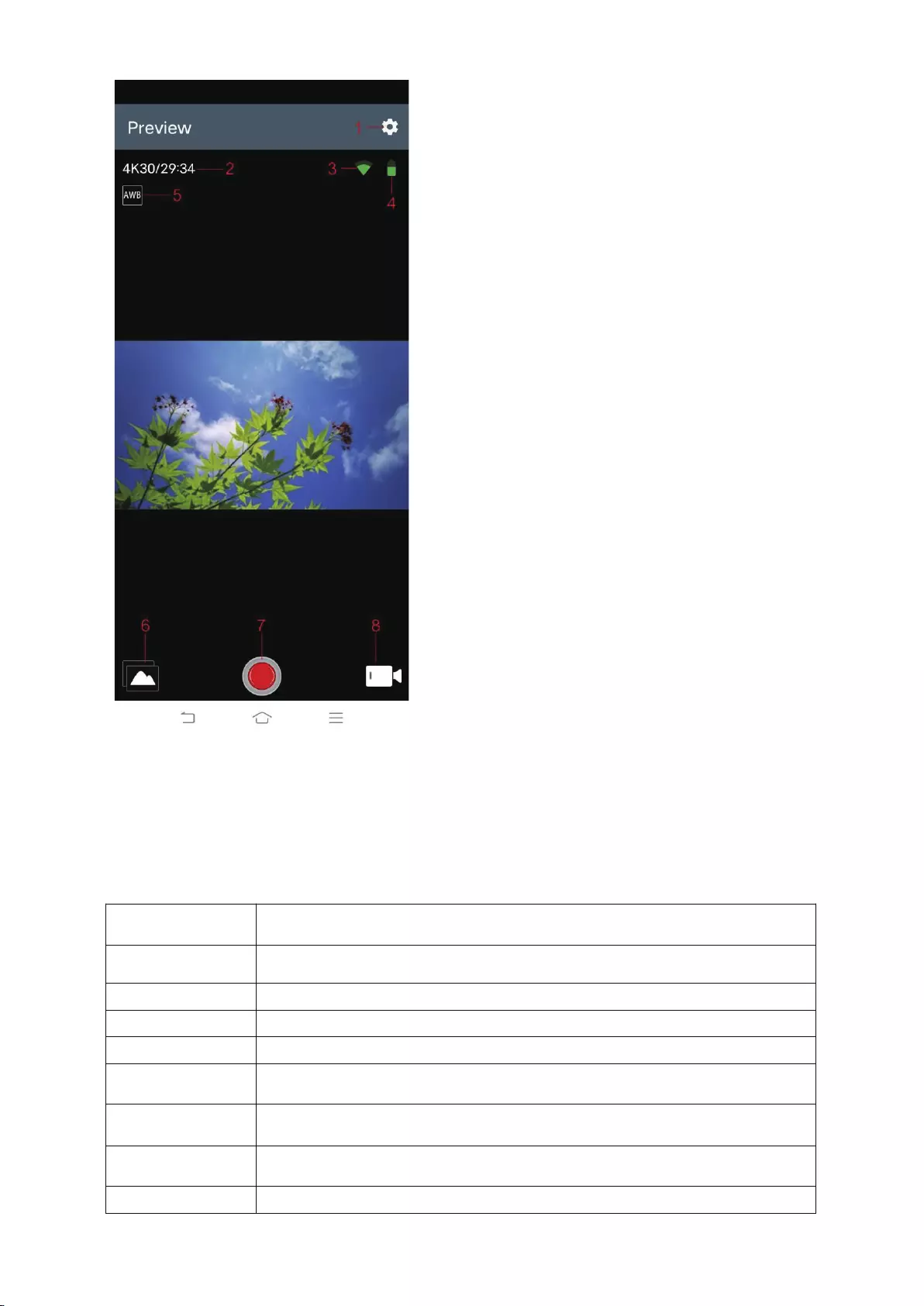
1 Instelling 2 Resolutie
3 WIFI signaal 4 Resolutie
5 Witbalans 6 Album
7 Opnameknops 8 Selectie videomodus
Specificaties
Functiekeuze Video opnemen, foto maken, weergeven….
LCD-scherm 2,0 inch +1,3 inch scherm
Fotoresolutie 20M, 16M, 14M, 10M, 8M, 5M, 2M
Videoresolutie: 4K, 2,7K, 1080P, 720P
Opslagmedium Micro SD-kaart (ondersteunt max. 128 GB)
Bestandsformaat JPG/MOV
USB-poort USB 2.0
Voeding Ingebouwde oplaadbare lithiumbatterij 3,7 V
Menutaal Engels / Spaans......
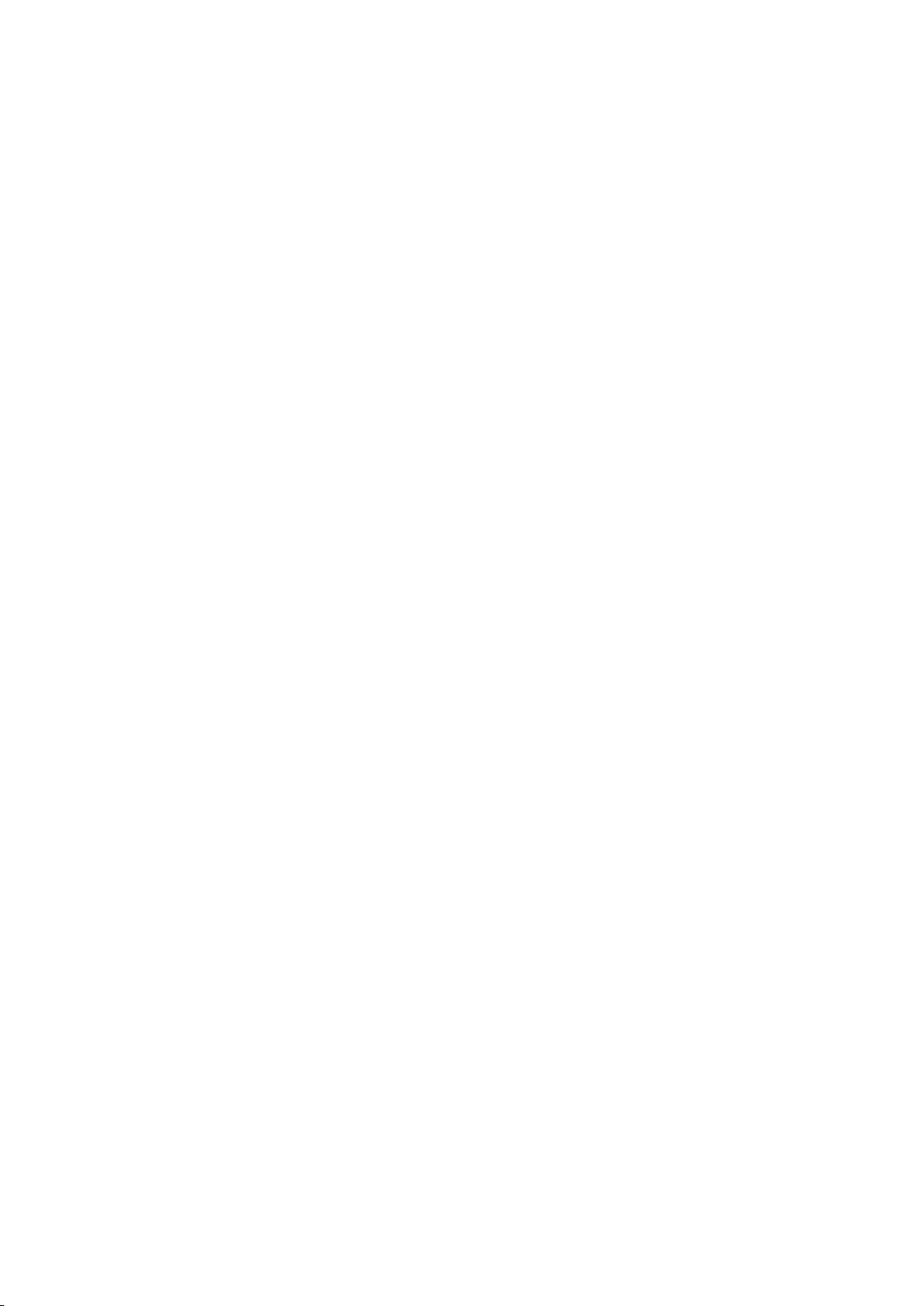

Manuel
pour boîtier étanche
Nº de produit:ACP1150
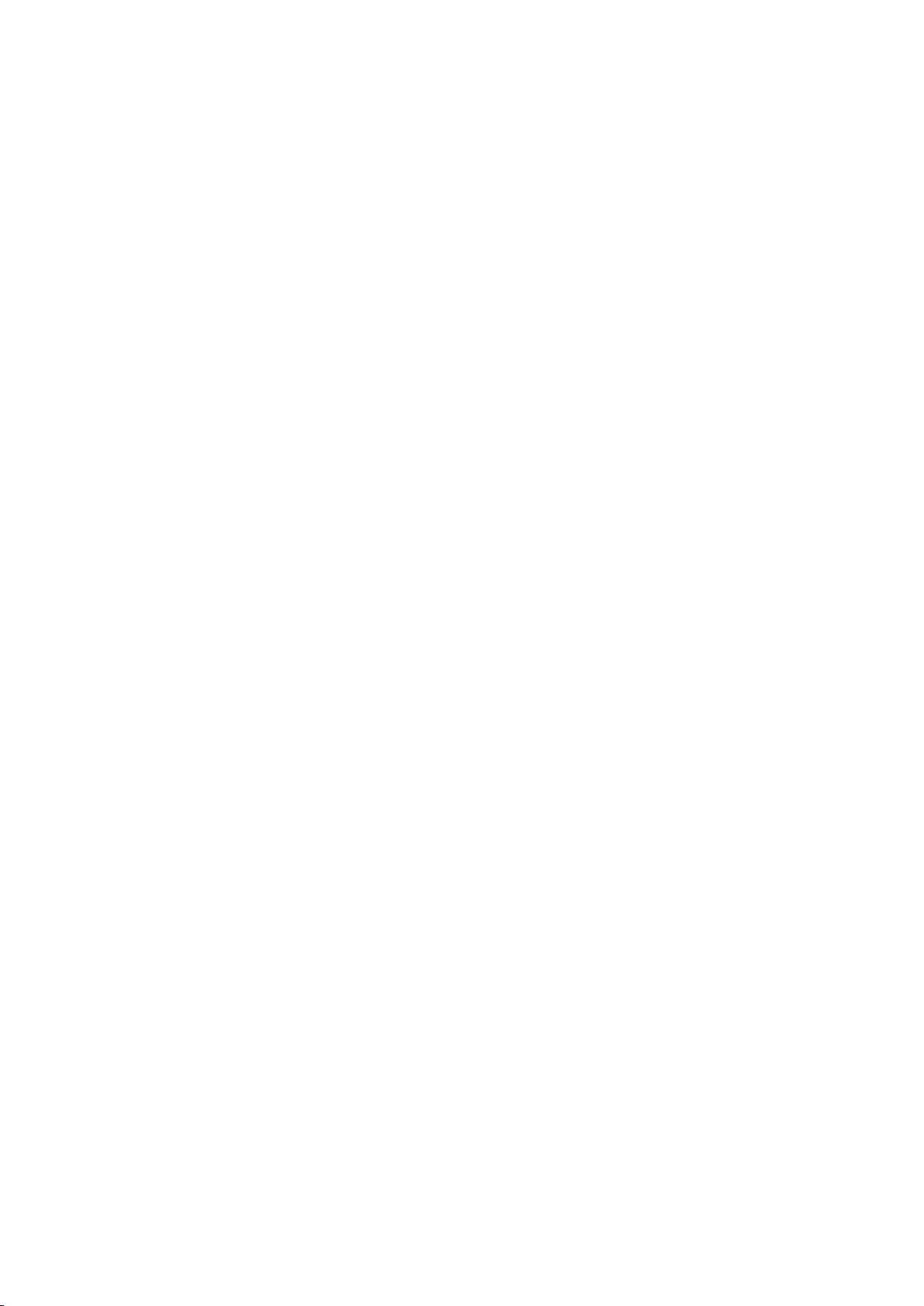
Mesures de précaution
1. 1. Ce produit est un instrument de haute précision, veuillez ne pas le laisser tomber ou le
heurter.
2. Veuillez ne pas placer la caméra à proximité d’objets avec des champs magnétiques puissants,
comme les aimants et les moteurs. Veuillez également éviter de placer le produit trop près
d’objets émettant des ondes radio puissantes. Des champs magnétiques puissants peuvent
provoquer une panne du produit ou détériorer les images et les sons.
3. Veuillez sélectionner la carte Micro SD de la marque. Le fonctionnement normal des cartes
ordinaires n'est pas garanti.
4. Veuillez ne pas entreposer la carte Micro SD dans ou à proximité d’un aimant puissant, afin
d’éviter la perte des données stockées dans la carte Micro SD.
5. Durant le processus de mise en charge, s’il y a la moindre surchauffe, fumée ou odeur, veuillez
débrancher immédiatement l’alimentation et cesser la mise en charge afin d’éviter un incendie.
6. Lors de la mise en charge, maintenez le produit hors de portée des enfants. Le câble
d’alimentation peut entraîner pour les enfants une suffocation accidentelle ou une décharge
électrique.
7. Veuillez placer le produit dans un endroit frais et sec, à l’abri de la poussière.
Caractéristiques du produit
> Résolution vidéo maximale de 4 K à 30 images/seconde
> Objectif grand angle
> Écran Ultra HD 2 pouces +1,3 pouce
> La batterie est amovible ; il est facile de remplacer la batterie et de prolonger ainsi la durée de
vie utile.
> Prise en charge de carte mémoire Micro SD jusqu’à 128 G
> Formats d'enregistrement vidéo multiples : 4K, 2,7K, 1080P, 720P
> Modes de prise de vues multiples : unique, minuterie, automatique, photo en rafale
> Modes vidéo multiples : normal, boucle, accéléré, ralenti

Diagramme schématique du produit
1 Bouton OK 2 Bouton Mode
3 Haut-parleur 4 Interface de charge magnétique
5 Écran 1,3 pouce 6 Bouton Haut
7 Bouton Bas 8 Couvercle de batterie
9 Interface de prise en charge
La carte mémoire Micro SD n’est pas incluse
Définition des fonctions
Bouton Mode
1. Appuyez sur le bouton Mode et maintenez-le enfoncé pendant 2 à 3 secondes pour
allumer/éteindre la caméra.
2. Appuyez brièvement sur ce bouton après l'allumage, pour basculer entre les modes
vidéo/photo/menu.
3. Appuyez brièvement sur l’interface de menu pour revenir sur le menu précédent ou pour
quitter le programme.
Bouton OK
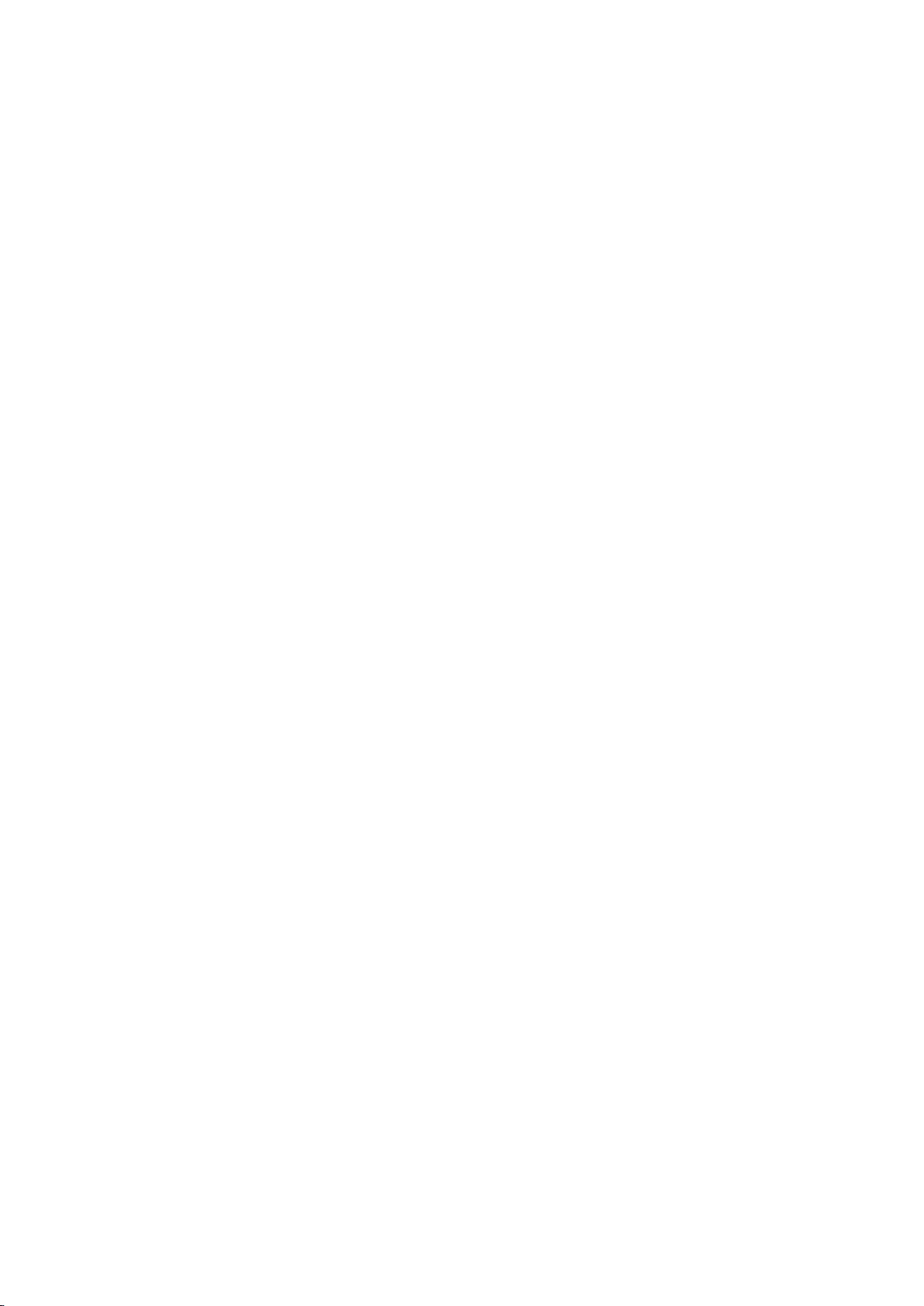
1. En mode d’enregistrement, appuyez brièvement sur ce bouton pour démarrer
l’enregistrement ; appuyez de nouveau pour arrêter l’enregistrement.
2. Appuyez brièvement sur le bouton OK pour prendre une photo en mode photo.
3. Appuyez brièvement sur le bouton OK en mode lecture pour lire une vidéo.
4. Appuyez brièvement sur le bouton OK pour confirmer l’option dans le menu des paramètres.
5. En mode vidéo ou photo, appuyez sur le bouton OK et maintenez-le enfoncé pour ouvrir
l’interface de paramétrage multifonctions, et configurer différents modes photo ou vidéo.
Bouton Haut
1. En mode d'enregistrement vidéo, appuyez brièvement sur le bouton UP pour activer le mode
de lecture.
2. En mode lecture, appuyez brièvement sur le bouton Haut pour faire défiler les vidéos ou les
photos.
3. En mode Menu, appuyez brièvement sur le bouton Haut pour sélectionner l’élément de
paramètre dans le menu.
Bouton Bas
1. En mode lecture, appuyez brièvement sur le bouton Bas pour faire défiler les vidéos ou les
photos.
Appuyez brièvement en mode lecture pour faire défiler les photos.
2. En mode lecture, appuyez brièvement sur le bouton Bas pour sélectionner l’élément de
paramètre dans le menu.
3. En mode photo ou vidéo, appuyez brièvement sur le bouton Bas pour activer/désactiver le
WiFi.
4. En mode photo ou vidéo, appuyez longuement sur le bouton Bas pour basculer entre l’écran 2
pouces et l’écran 1,3 pouce
Interface de charge magnétique
Utilisez le câble de charge magnétique fourni pour charger la caméra .
Logement de carte Micro SD
Prend en charge des cartes Micro SD d’une capacité de 16 à 128 G. (Remarque : une carte haute
vitesse standard C10 ou supérieure doit être utilisée. Veuillez la formater avec cet appareil avant
de commencer l’utilisation)
Indicateurs
Indicateur de fonctionnement : llumière verte
Indicateur de mise en charge : lumière rouge
Introduction aux fonctions principales du produit
Paramètres de caméra :
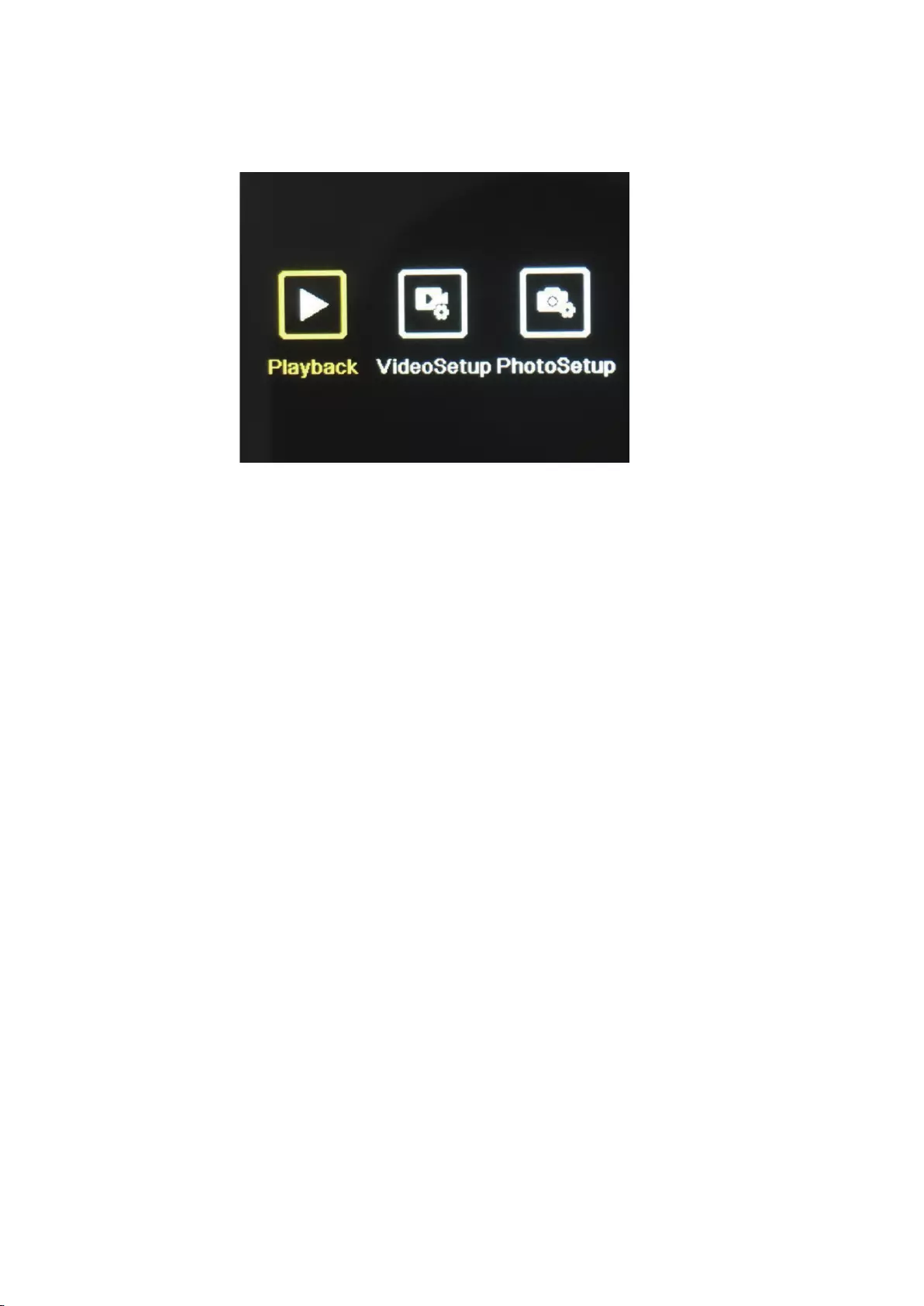
Appuyez sur le bouton Mode pour basculer vers l’interface de paramétrage, appuyez sur le
bouton Mode ou sur le bouton Haut et sur le bouton Bas pour sélectionner l’élément de
paramètre, puis appuyez sur le bouton OK pour ouvrir le menu.
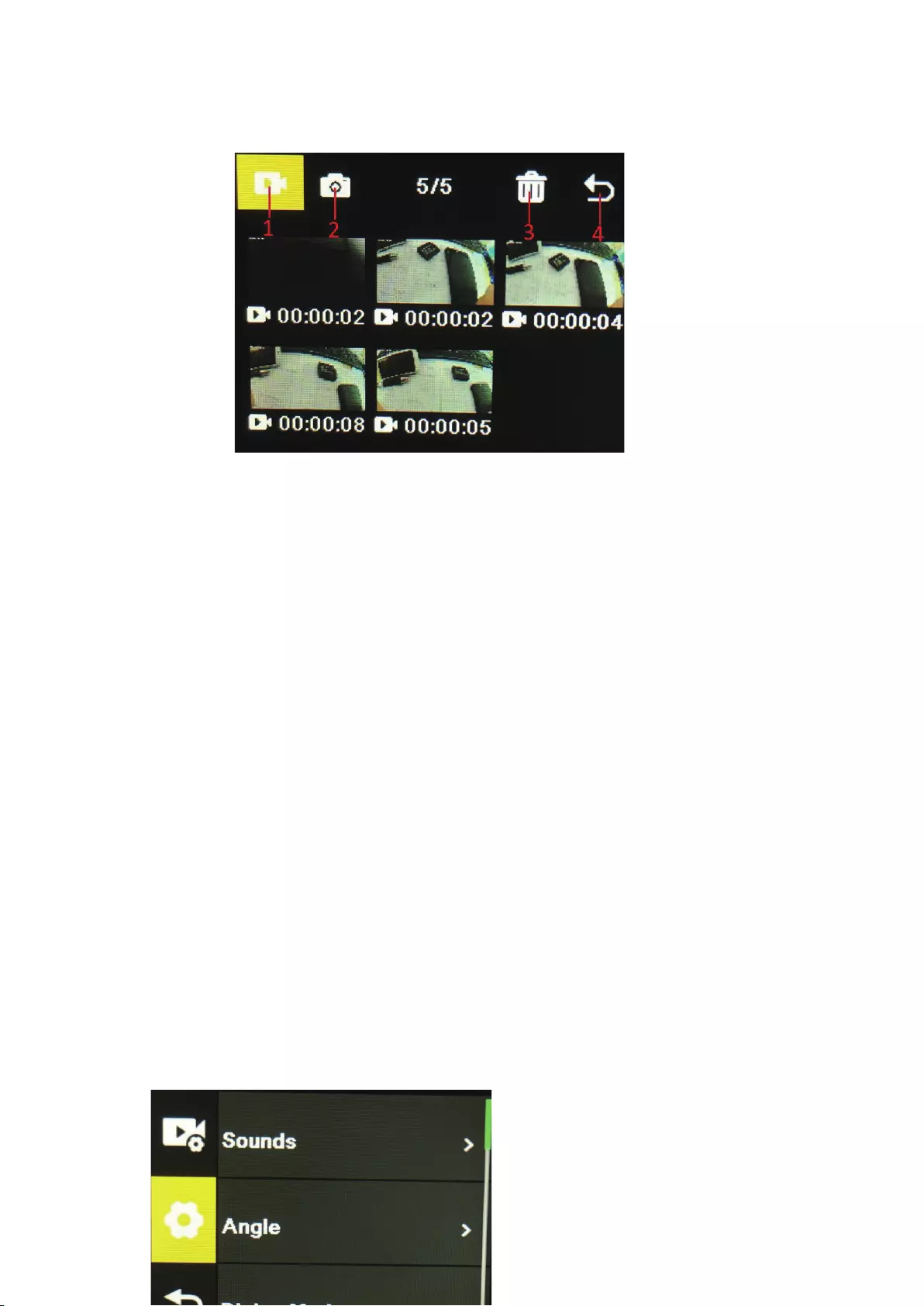
1. Mode lecture :
Lorsque vous êtes en mode lecture, appuyez sur les boutons Haut/Bas pour sélectionner album
vidéo, album photo, Supprimer ou Quitter.
1) Album vidéo : sélectionnez l'icône de l'album vidéo, appuyez sur le bouton Mode pour
accéder à la sélection du fichier vidéo, appuyez sur haut/bas pour sélectionner et appuyez sur le
bouton OK pour lire la vidéo. Lorsqu'une vidéo est en cours de lecture, appuyez sur le bouton OK
pour la lire/la mettre en pause, et appuyez sur le bouton Mode pour quitter. Appuyez sur le
bouton Mode pour revenir à la sélection d'album.
2) Album photo : sélectionnez l’icône d’album photo et appuyez sur le bouton OK pour ouvrir
l’album, appuyez sur le bouton Mode pour accéder à la sélection de fichier photo, appuyez sur
Haut/Bas pour sélectionner, appuyez sur le bouton OK pour afficher les photos en plein écran, et
appuyez sur Haut/Bas pour faire défiler les photos. Appuyez sur le bouton Mode pour revenir à la
sélection d’album.
3) Supprimer : après l’ouverture du fichier vidéo ou photo, appuyez sur les boutons Haut/Bas
pour sélectionner la fonction de suppression, puis appuyez sur le bouton de mode afin d’accéder
à l’album correspondant pour sélectionner le fichier à supprimer, appuyez sur les boutons
Haut/Bas pour sélectionner, appuyez sur le bouton OK pour confirmer, et appuyez enfin sur le
bouton de mode pour accéder à l’opération de suppression. Vous pouvez choisir de supprimer
l’élément sélectionné ou de supprimer tout.
4) Quittez le mode lecture.
2. Menu des paramètres
Accédez à l’interface de menu après avoir sélectionné les paramètres vidéo ou les paramètres de
caméra.
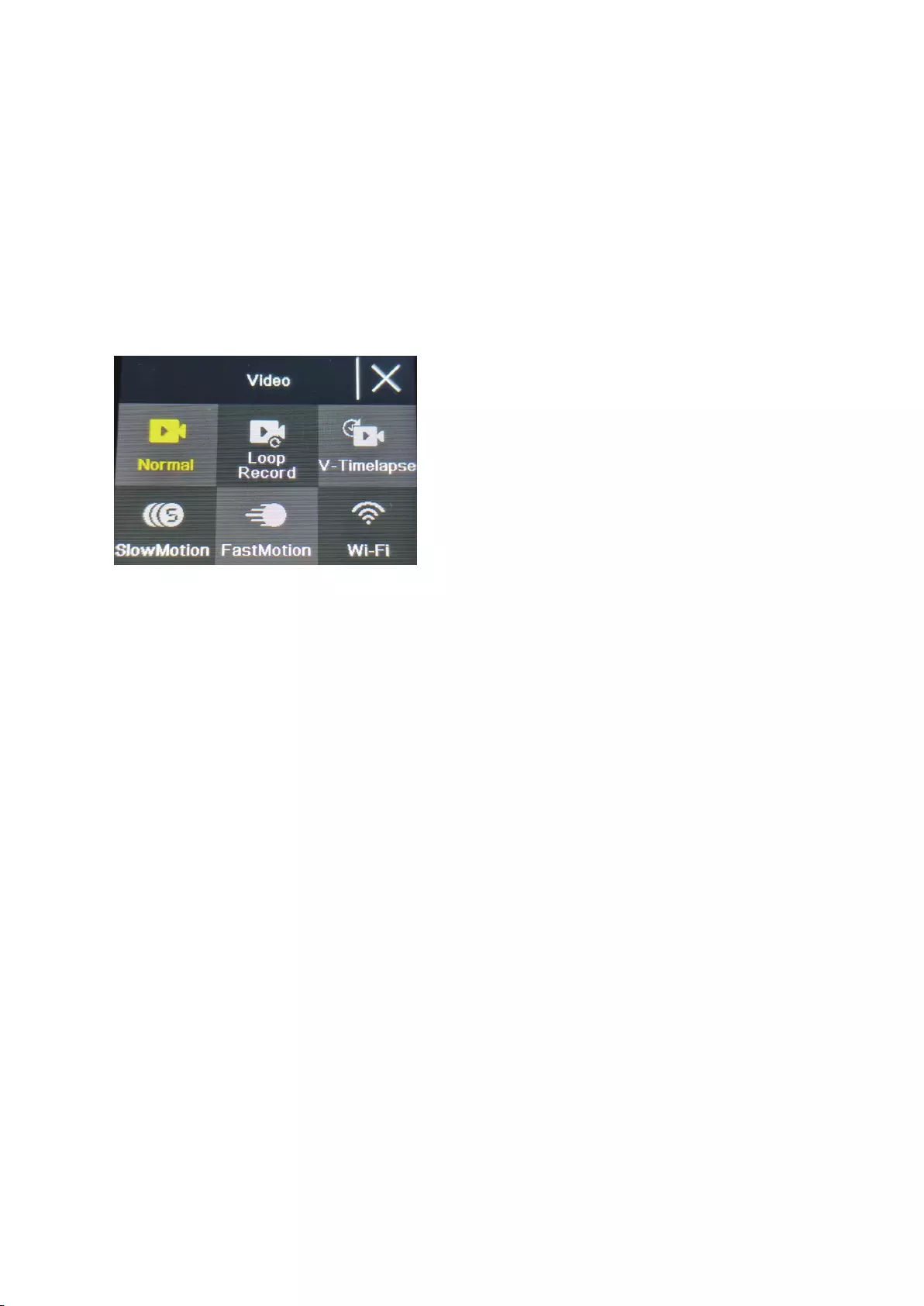
Sur l’interface de menu, appuyez sur les boutons Haut/Bas pour basculer entre différents menus
de paramètres : Paramètre de mode actuel→Paramètre système de caméra→Quitter. Appuyez
sur le bouton OK pour accéder au menu inférieur. Appuyez sur les boutons Haut et Bas pour
sélectionner l’élément de paramètre, appuyez sur le bouton OK pour confirmer, appuyez sur le
bouton de mode pour revenir au niveau supérieur ou pour quitter.
Fonction d’enregistrement vidéo
Enregistrement normal
En mode enregistrement, appuyez brièvement sur le bouton OK pour démarrer l'enregistrement.
À ce moment, la durée d'enregistrement s'affiche. Appuyez à nouveau brièvement sur le "bouton
OK", l'appareil photo arrête l'enregistrement et enregistre le fichier.
Enregistrement en boucle
Sur l’interface de sélection de mode caméra et vidéo, sélectionnez l’enregistrement en boucle.
Après le passage en mode d’enregistrement en boucle, l’icône d'enregistrement en boucle va
s’afficher dans le coin supérieur gauche de l’écran. Dans le menu d’enregistrement en boucle,
vous pouvez définir la longueur (1 minute, 3 minutes, 5 minutes) ainsi que la résolution vidéo de
chaque vidéo dans l’enregistrement en boucle. Appuyez ensuite sur le bouton OK pour démarrer
l’enregistrement en boucle.
Vidéo en accéléré
Sélectionnez la vidéo en accéléré sur l’interface de sélection de mode photo et vidéo. Après le
passage en mode vidéo en accélérée, l’icône de vidéo en accéléré va s’afficher dans le coin
supérieur gauche de l’écran. Les paramètres d’enregistrement (1 seconde, 3 secondes,
5 secondes, 10 secondes, 30 secondes, 1 minute) et la résolution vidéo peuvent être définis dans
le menu d’enregistrement en accéléré. Appuyez ensuite sur « OK » pour démarrer
l’enregistrement en accéléré.
Vidéo au ralenti
Sélectionnez la vidéo au ralenti sur l'interface de sélection du mode vidéo. Après être entré dans
le mode vidéo au ralenti, l'icône de ralenti s'affichera dans le coin supérieur gauche de l'écran, et
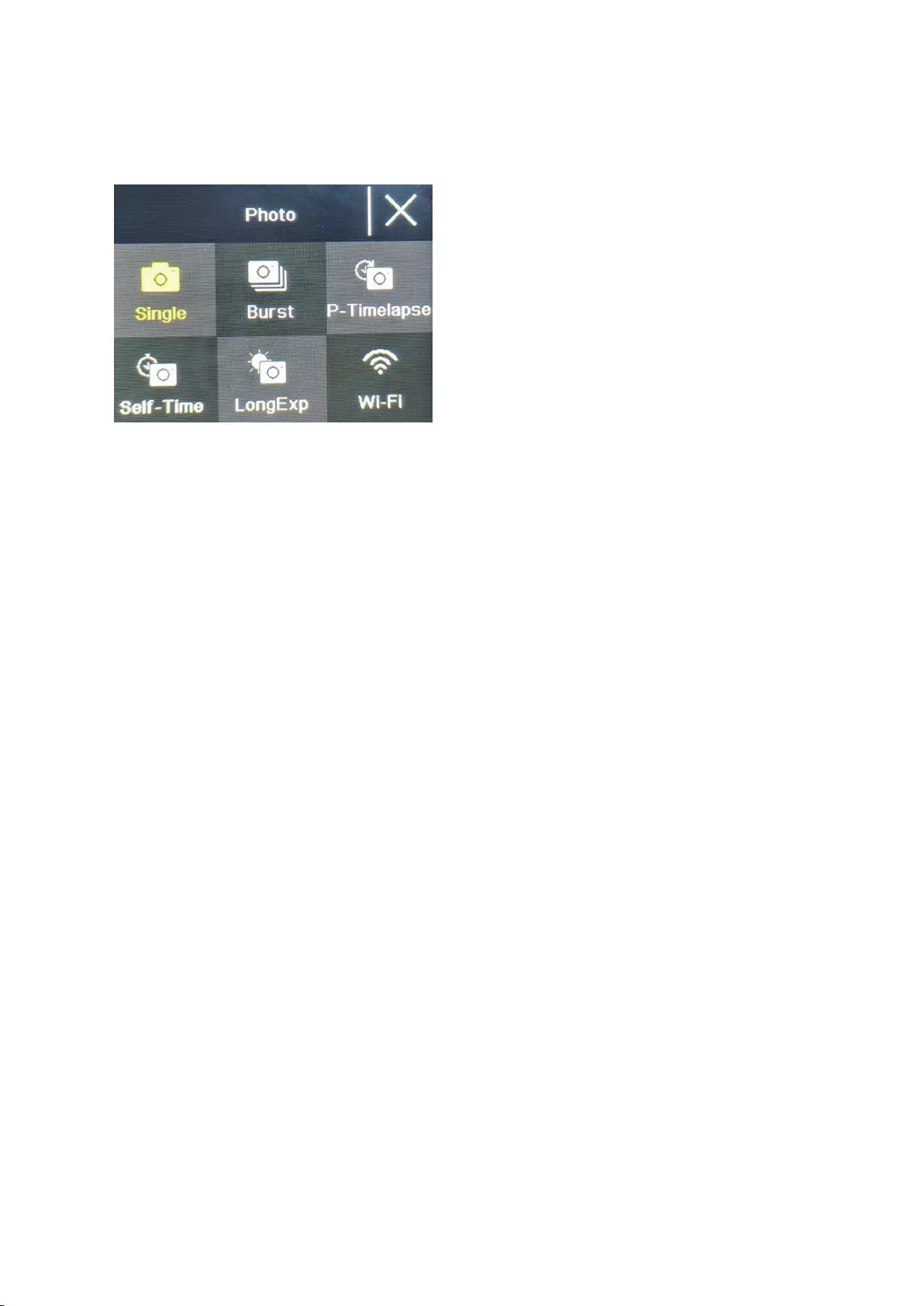
appuyez sur le "bouton OK" pour commencer l'enregistrement.
Fonction de photo
Photo ordinaire
Sélectionnez le mode photo sur l’interface de sélection de mode photo et vidéo. Après le passage
en mode photo, l’icône de photo va s’afficher dans le coin supérieur gauche de l’écran. Vous
pouvez définir le nombre de pixels de la photo (20M, 16M, 14M, 10M, 8M, 5M, 2M) ainsi que
d’autres paramètres dans le menu de mode photo. Appuyez sur « OK » pour prendre une photo.
Photo avec retardateur
Sélectionnez le mode de photo avec retardateur sur l’interface de sélection de mode photo et
vidéo. Après le passage en mode photo avec retardateur, l’icône de photo avec retardateur va
s’afficher dans le coin supérieur gauche de l’écran. Vous pouvez définir la durée du retardateur
(2 s, 5 s, 10 s) dans le menu de mode photo avec retardateur. Appuyez sur le bouton OK pour
démarrer le compte à rebours et prendre une photo lorsque la minuterie s’arrête.
Photo en rafale
Sélectionnez le mode de prise de vues continue sur l’interface de sélection de mode photo et
vidéo. Après le passage en mode de prise de vues continue, l’icône de prise de vues continue va
s’afficher dans le coin supérieur gauche de l’écran (3p/s, 7p/s,15p/s,30p/s). Appuyez sur le
bouton OK ; la caméra émet en continu un sorte de « déclic » et la lumière bleue clignote.
(Remarque : la caméra nécessite une certaine période de temps pour stocker les photos durant la
prise de vues continue, et vous ne pouvez pas prendre d'autre photo en appuyant sur le bouton
d’obturateur avant la fin de l’opération de stockage.)
Accéléré Photo
Sélectionnez le mode de accéléré photo sur l’interface de sélection de mode photo et vidéo.
Après le passage en mode de accéléré photo, l’icône de accéléré photo va s’afficher dans le coin
supérieur gauche de l’écran. La durée d’intervalle des photos (3 s, 5 s, 10 s, 15 s, 30 s, 60 s) peut
être définie dans le menu de mode accéléré photo. Appuyez sur le bouton OK pour commencer à
prendre des photos en continu en fonction de l’intervalle de temps défini, et appuyez de nouveau
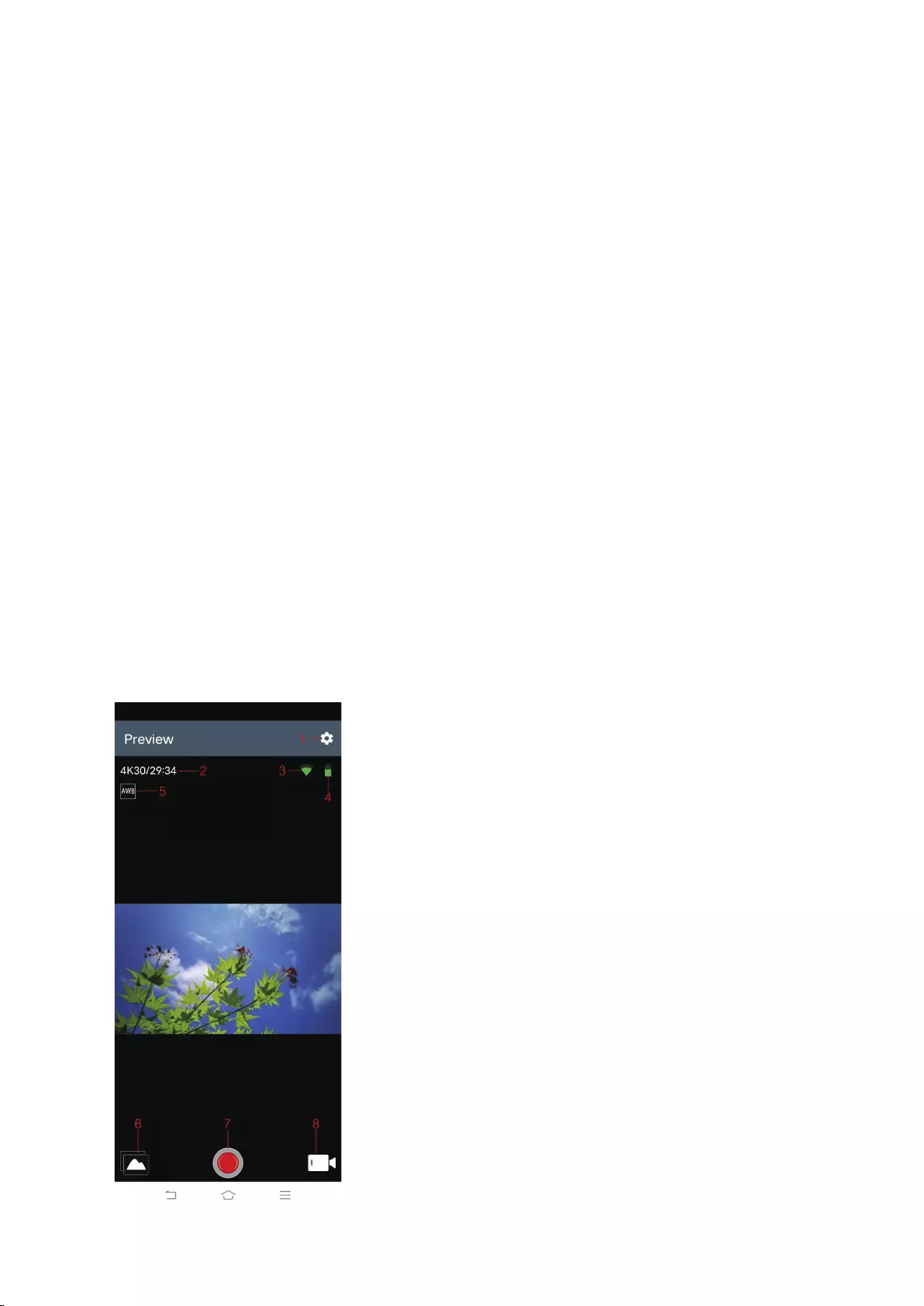
sur le bouton OK pour arrêter.
Fonction WiFi et APP
Téléchargement d’application
Pour les systèmes Android, veuillez rechercher « iSmart DV2 » sur la plateforme Google APP Store,
pour télécharger l’application et l’installer. Pour les systèmes IOS, veuillez rechercher « iSmart
DV2 » sur la plateforme Apple App Store, pour télécharger l’application et l’installer.
Ouvrir le WiFi
En mode vidéo ou photo, appuyez sur le bouton Bas pour allumer le WiFi ; la caméra accède à
l'interface WiFi et elle affiche le nom du WiFi « ActionCam-XXXX » ainsi que le mot de passe du
WiFi « 12345678 », Trouvez le nom du WiFi correspondant de la caméra dans les paramètres WiFi
du téléphone à connecter au WiFi.
Exploitation de l’application
Une fois que le téléphone mobile est connecté au WiFi de la caméra, ouvrez l’application et
accédez à la page d’accueil de l’application.
A) Cliquez pour ajouter une nouvelle caméra →WI-FI Connect pour accéder à l’interface
d'exploitation de l'application.
B) Cliquez sur « Album hors ligne » pour accéder à l’album hors ligne de l’application. Les photos
et vidéos téléchargées sur l’application à partir de l’album côté caméra, sont enregistrées ici.
Introduction à la fonction d’interface d’exploitation de l’application
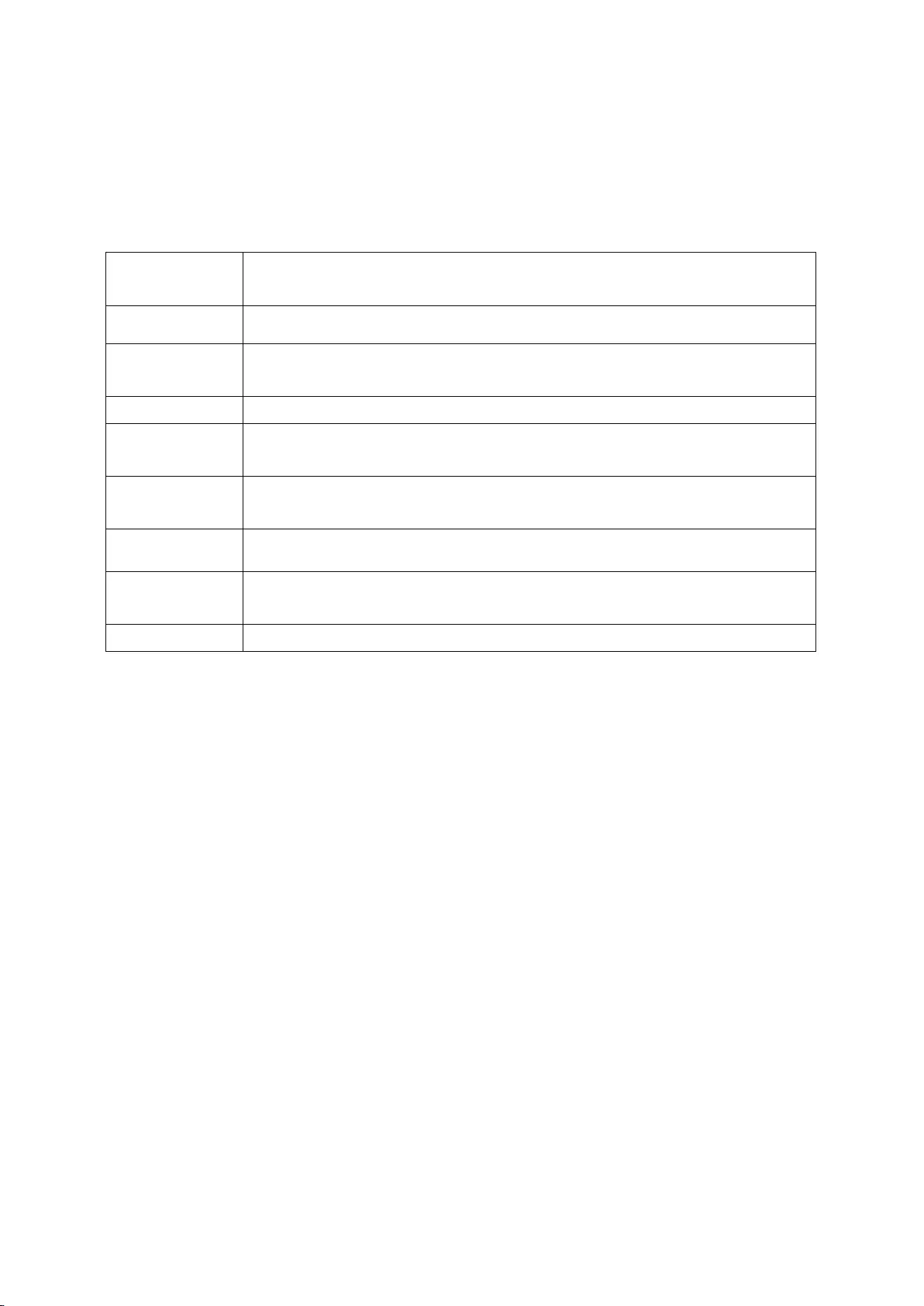
1 Paramètre 2 Résolution
3 Signal Wi-Fi 4 Batterie de la caméra
5 Balance des blancs 6 Album
7 Obturateur 8 Sélection du mode vidéo
Spéc.
Mode de
fonction
Enregistrement, photo, lecture...
Écran LCD Écran 2 pouces +1,3 pouce
Résolution
photo
20M, 16M, 14M, 10M, 8M, 5M, 2M
Résolution vidéo 4K, 2,7K, 1080P, 720P
Moyen de
stockage
Carte Micro SD (prise en charge maximale 128 Go)
Format de
fichier
JPG/ MOV
Port USB USB2.0
Alimentation
électrique
Batterie au lithium rechargeable 3,7 V intégrée
Langue du menu Anglais/ Espagnol……

Bedienungsanleitung
Für Body Waterproof
Produkt NR.:ACP1150
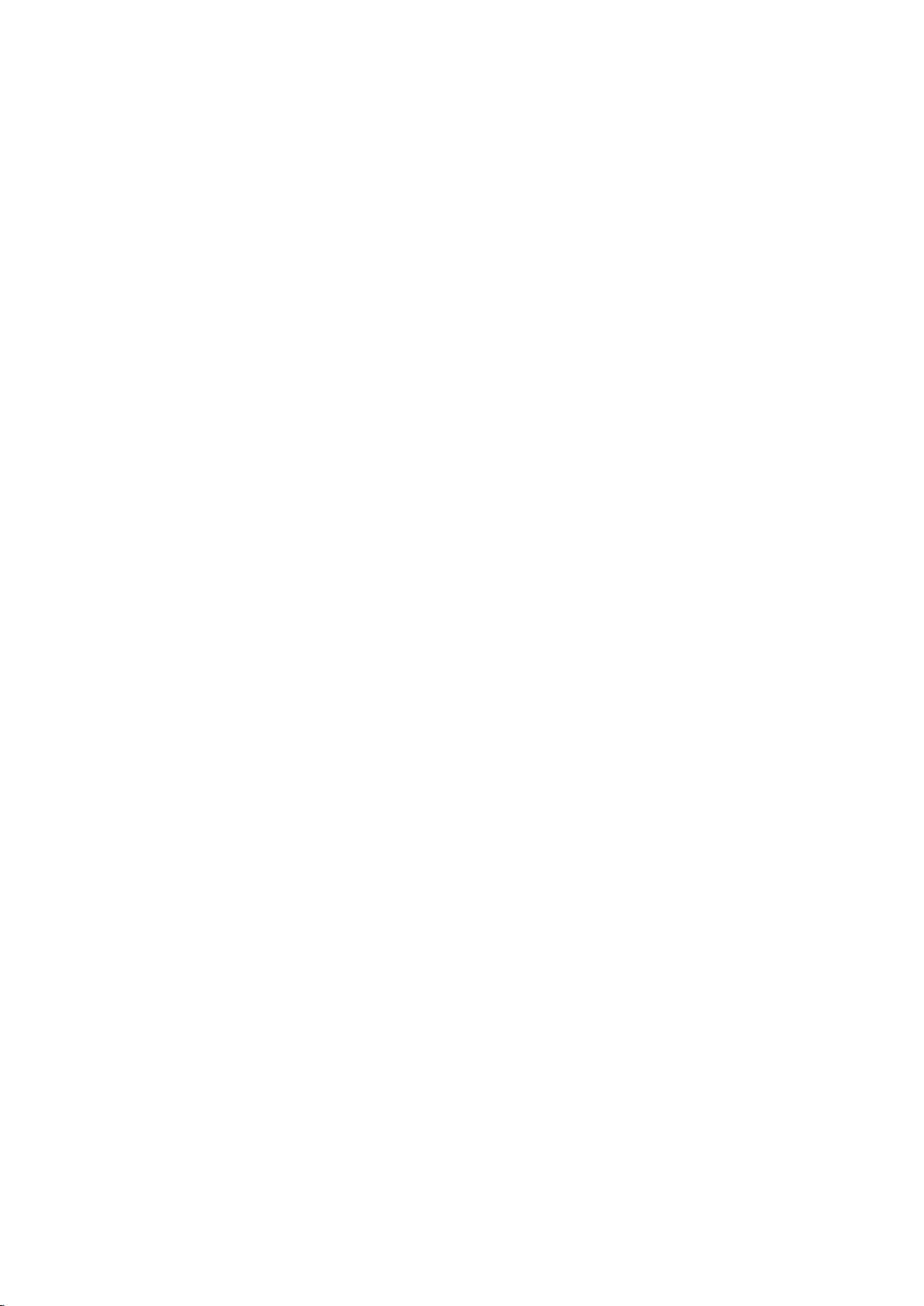
Vorsichtsmaßnahmen
1. 1. Dieses Produkt ist ein Hochpräzisionsprodukt, das bei einem Fall oder Stoß beschädigt
werden kann.
2. Bringen Sie die Kamera nicht in die Nähe von Gegenständen mit starken Magnetfeldern, wie
beispielsweise Magneten und Motoren, und halten Sie sie auch von Gegenständen fern, die
starke Radiowellen aussenden. Starke Magnetfelder können das Produkt beziehungsweise die
Bilder und den Ton beschädigen.
3. Verwenden Sie unbedingt eine Micro-SD-Karte der gleichen Marke. Bei anderen Karten
können Funktionsstörungen auftreten.
4. Die Micro-SD-Karte keinesfalls in einen starken Magneten legen oder in der Nähe eines
starken Magneten ablegen, damit die in der Micro-SD-Karte gespeicherten Daten nicht
verlorengehen.
5. Sollten Sie beim Aufladen eine Überhitzung, Rauch oder Geruch feststellen, ziehen Sie sofort
den Netzstecker heraus und laden Sie das Gerät nicht weiter auf, um die Brandgefahr zu
vermeiden.
6. Beim Aufladen sollte das Produkt für Kinder unzugänglich sein. Das Netzkabel kann aufgrund
der Erstickungsgefahr sowie der Gefahr eines Stromschlags für Kinder gefährlich werden.
7. Das Produkt an einem kühlen, trockenen und staubfreien Ort aufstellen.
Produktmerkmale
>Videoauflösung bis zu 4K@30fps
> Weitwinkelobjektiv
> Ultra HD 2,0 Zoll +1,3 Zoll Bildschirm
> Die Batterie lässt sich herausnehmen und auswechseln, um die Lebensdauer des Produkts zu
verlängern.
> Unterstützung für Micro-SD Speicherkarten mit bis zu 128G
> Mehrere Videoaufzeichnungsformate: 4K, 2,7K, 1080P, 720P
> Mehrere Aufnahmemodi: single, timing, auto, burst
> Mehrere Videomodi: normal, loop (Schleife), time-lapse (Zeitraffer), slow motion (Zeitlupe)

Schematische Darstellung des Produkts
1 OK-Taste 2 Modustaste
3 Lautsprecher 4 Magnetische Ladeschnittstelle
5 1,3 Zoll Bildschirm 6 Up-Taste
7 Down-Taste 8 Batteriedeckel
9 Support Schnittstelle
Die Micro-SD Speicherkarte wird nicht mitgeliefert
Definition der einzelnen Funktionen
Modustaste
1. Zum Ein- und Ausschalten die „Modus-Taste“ drücken und 2-3 Sekunden lang festhalten.
2. Diese Taste nach dem Einschalten kurz betätigen, um zwischen dem Video/Foto/Menü-Modus
hin- und herzuschalten.
3. Die Menüschnittstelle kurz drücken, um zum vorherigen Menü zurückzukehren oder das
Programm zu verlassen.
OK-Taste
1. Im Aufzeichnungsmodus drücken Sie diese Taste kurz, um mit der Aufzeichnung zu beginnen.
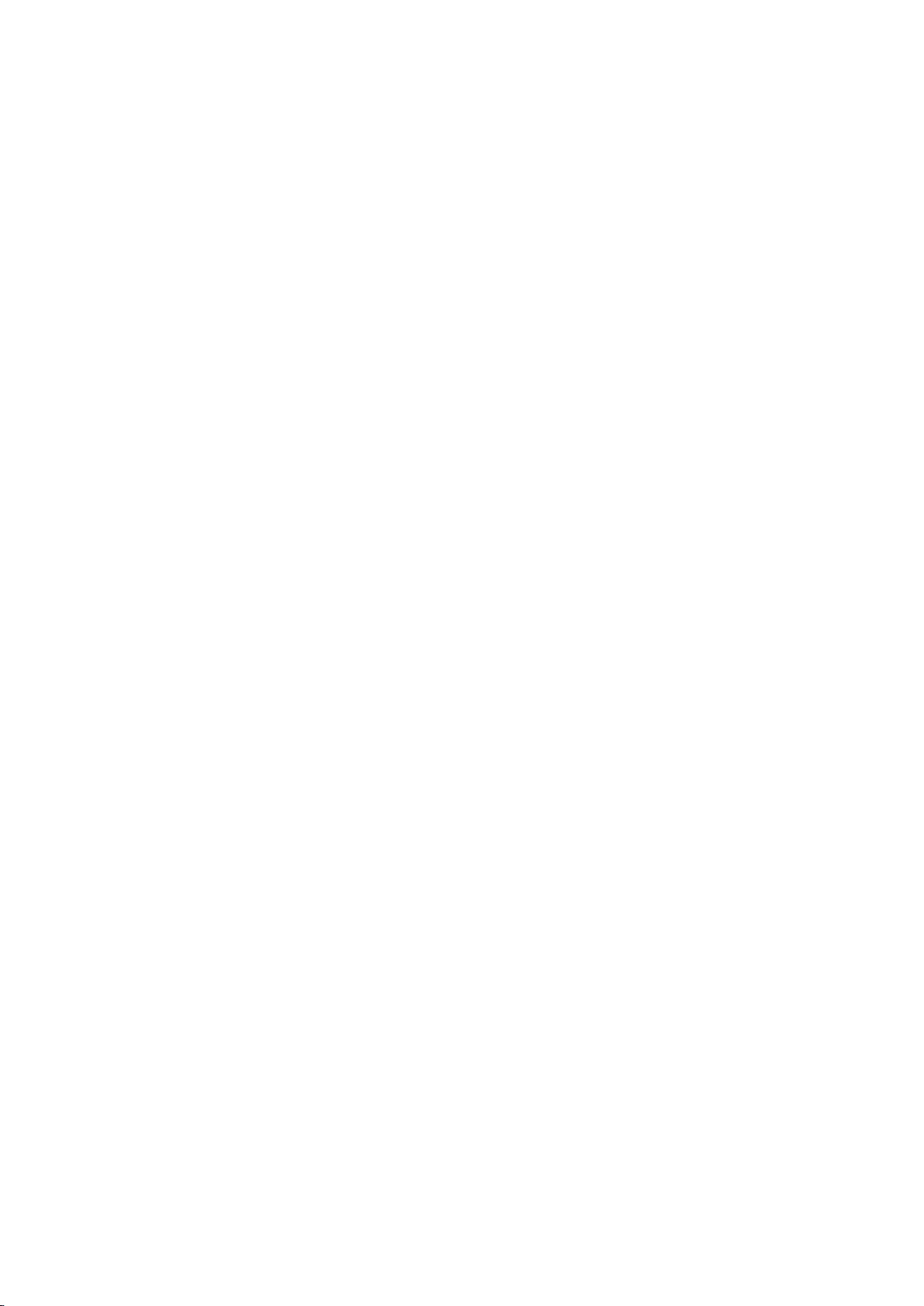
Drücken Sie sie nochmal kurz, um mit der Aufzeichnung zu stoppen.
2. Drücken Sie kurz die OK-Taste, um ein Foto im Foto-Modus zu nehmen.
3. Drücken Sie die OK-Taste kurz im Playback-Modus, um ein Video abzuspielen.
4. Drücken Sie kurz die OK-Taste zur Bestätigung der Option im Einstellungsmenü.
5. Im Video- oder Foto-Modus drücken und halten Sie die OK-Taste fest, um die
Multifunktions-Einstellungsschnittstelle zu öffnen, und stellen Sie verschiedene Foto- oder
Video-Modi ein.
Up-Taste
1. Im Videoaufnahmemodus kurz die AUF-Taste, um den Wiedergabemodus einzuschalten.
2. Im Playback-Modus drücken Sie kurz die Up-Taste, um die Fotos oder Videos zu durchblättern.
3. Im Menü-Einstellungsmodus drücken Sie kurz die Up-Taste zur Auswahl des
Einstellungselements im Menü.
Down-Taste
1. In Playback-Modus drücken Sie kurz die Down-Taste, um die Fotos oder Video zu
durchblättern.
Im Playback-Modus kurz drücken, um die Fotos oder Video zu durchblättern.
2. Im Menüeinstellungsmodus drücken Sie kurz die Down-Taste zur Auswahl des
Einstellungselements im Menü.
3. Im Foto- oder Video-Modus drücken Sie kurz die Down-Taste zum Ein- oder Ausschalten des
WLAN.
4. Im Foto oder Video-Modus drücken Sie die Down-Taste und halten sie einige Zeit fest, um
zwischen dem 2,0 Zoll-Bildschirm und dem 1,3 Zoll-Bildschirm hin- und herzuschalten
Magnetische Ladeschnittstelle
Verwenden Sie das mitgelieferte Magnetisches Ladekabel zum Aufladen der Kamera.
Micro-SD-Kartensteckplatz
Unterstützt Micro-SD-Karten mit einer Kapazität von 16-128G. (Hinweis: Hierfür sollte eine C10
oder eine Hochgeschwindigkeitskarte (über dem Standardwert) verwendet werden.
Formatieren Sie die Karte vor der Verwendung mit diesem Gerät)
Anzeigen
Funktionsanzeige: bgrün Lämpchen
Ladeanzeige: rotes Lämpchen
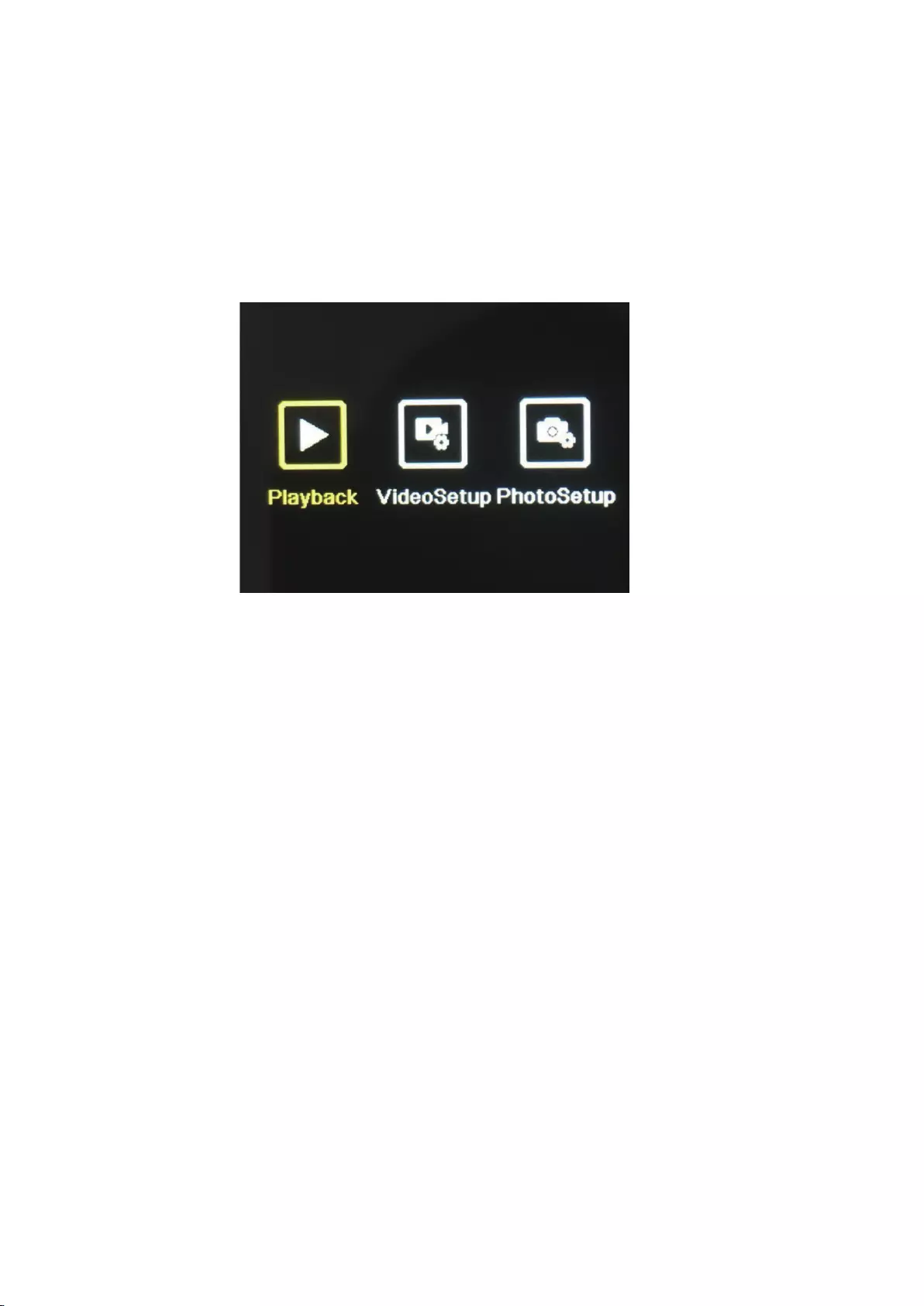
Einführung in die wesentlichen Funktionen des
Produkts
Kameraeinstellungen:
Drücken Sie die Modustaste zum Öffnen der Einstellungsschnittstelle; drücken Sie die Modustaste
oder die Up-/Down-Taste zur Auswahl des Einstellungselements; und betätigen Sie die OK-Taste,
um das Menü zu öffnen.
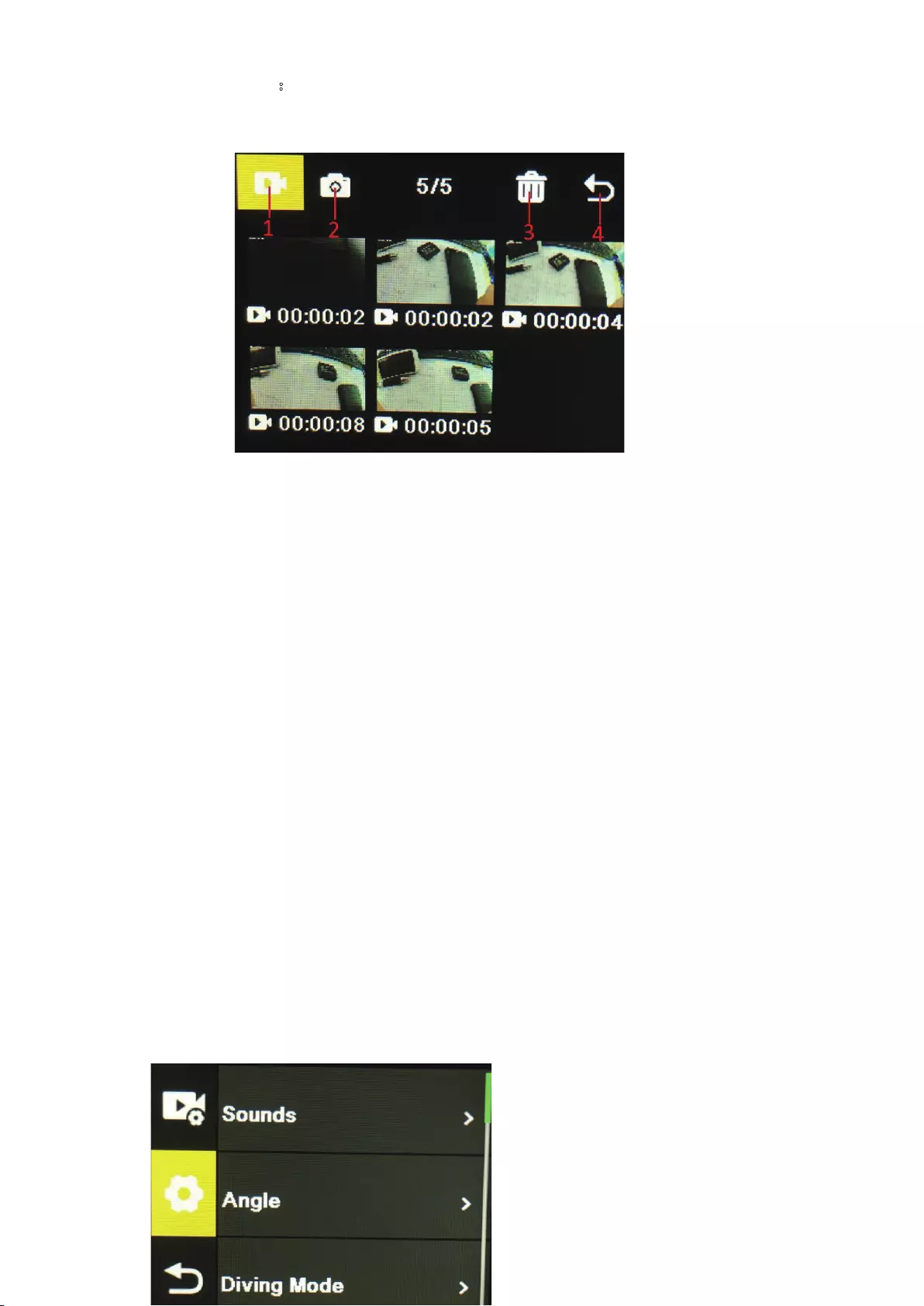
1. Playback-Modus:
Nach der Eingabe des Playback-Modus drücken Sie die UP-/Down-Tasten zur Auswahl des
Videoalbums, des Fotoalbum, Löschen beziehungsweise Verlassen.
1) Videoalbum: Wählen Sie das Symbol für das Videoalbum aus und drücken Sie die Modustaste
zur Eingabe der Videodateiauswahl; drücken Sie die Up-/Down-Taste für die Auswahl und
drücken Sie die OK-Taste, um das Video abzuspielen. Wenn ein Video abgespielt wird, drücken Sie
die OK-Taste zum Abspielen oder Pausieren; und drücken Sie die Modustaste, um dies zu
verlassen. Drücken Sie die Modustaste, um zur Albenauswahl zurückzukehren.
2) Fotoalbum: Wählen Sie das Symbol für das Fotoalbum aus und drücken Sie die OK-Taste, um
das Album zu öffnen; drücken Sie die Modustaste zur Eingabe der Fotodateiauswahl; drücken Sie
die Up-/Down-Taste für die Auswahl und drücken Sie die OK-Taste, um die Fotos im
Vollbildmodus anzuzeigen. Mit der Up-/Down-Taste können Sie sie durchblättern. Drücken Sie die
Modustaste, um zur Albenauswahl zurückzukehren.
3) Löschen: Sobald Sie das Video- oder Fotoalbum geöffnet haben, drücken Sie die
Up-/Down-Taste zum Auswählen der Löschfunktion. Anschließend drücken Sie die Modustaste
zur Eingabe des entsprechenden Albums, in dem die zu löschende Datei ausgewählt werden soll.
Drücken Sie die Up-/Down-Taste für die Auswahl und bestätigen Sie diese mit der OK-Taste.
Schließlich drücken Sie die Modustaste, um den Löschvorgang zu aktivieren. Sie können einzelne
oder auch alle Dateien löschen.
4) Beenden des Playback-Modus
2. Einstellungsmenü
Geben Sie die Menüschnittstelle nach der Auswahl der Video- oder Kameraeinstellungen ein
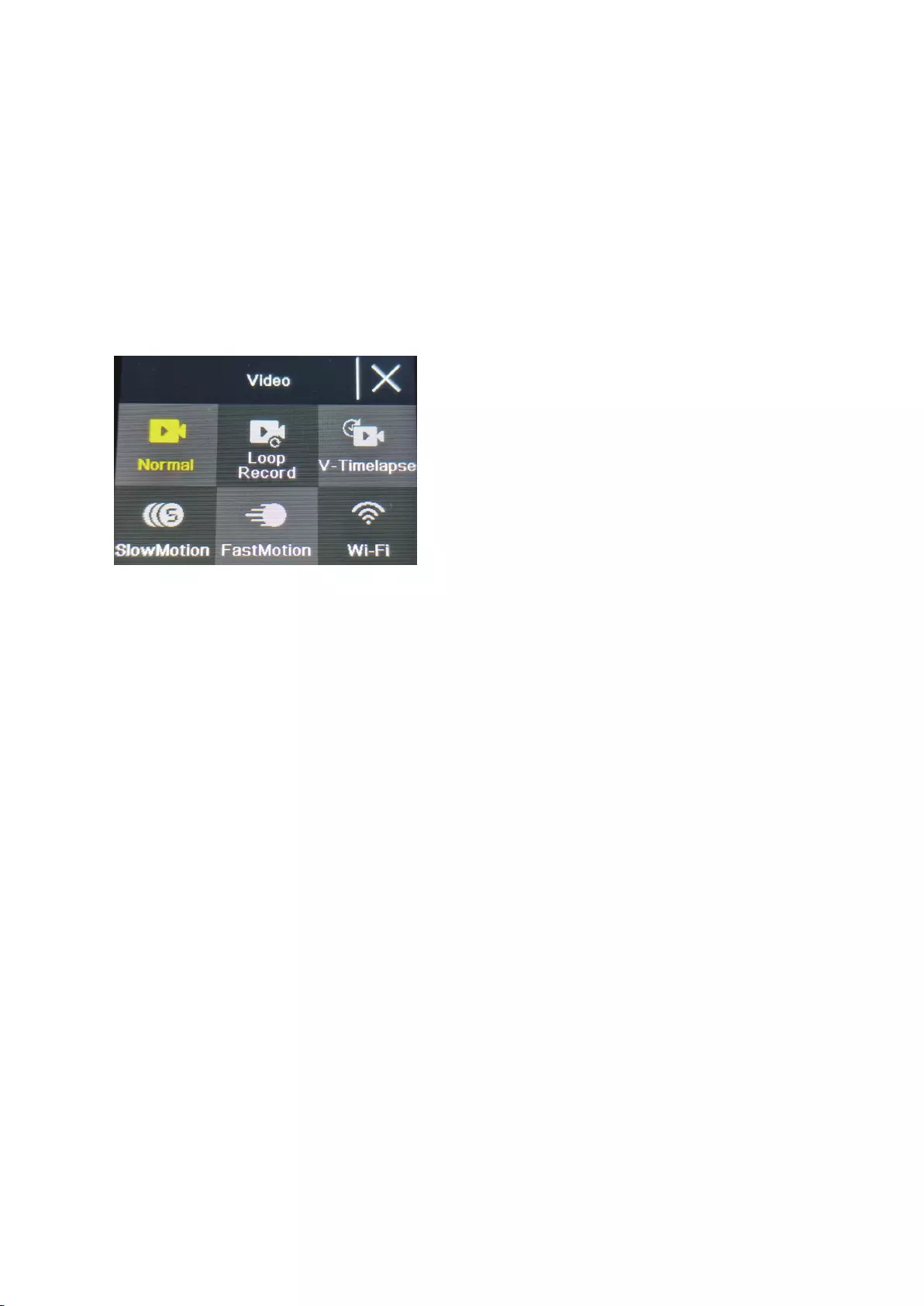
Auf der Menüschnittstelle drücken Sie die Up-/Down-Taste, um zwischen verschiedenen
Einstellungsmenüs hin- und herzuschalten: Aktuelle Moduseinstellung →
Kamerasystemeinstellung →Verlassen. Drücken Sie die OK-Taste, um das untere Menü
einzugeben. Drücken Sie die Up- und die Down-Taste zur Auswahl des Einstellungselements. Mit
der OK-Taste bestätigen. Drücken Sie die Modustaste, um zur höheren Ebene zurückzukehren,
oder beenden Sie das Programm.
Die Videoaufzeichnungsfunktion
Normale Aufzeichnung
Im Aufzeichnungsmodus drücken Sie kurz die OK-Taste, um mit der Aufzeichnung zu beginnen. Zu
diesem Zeitpunkt wird die Aufnahmedauer angezeigt.. Drücken Sie nochmals kurz die „OK“-Taste.
Daraufhin stoppt die Aufzeichnung und die Datei wird gespeichert.
Die Schleifenaufzeichnung
Auf der Auswahlschnittstelle für den Kamera- und Video-Modus wählen Sie die
Schleifenaufzeichnung (Loop). Nach der Eingabe des Schleifenaufzeichnungsmodus erscheint das
Symbol für die Schleifenaufzeichnung in der linken oberen Ecke des Bildschirms. Im
Schleifenaufzeichnungsmenü können Sie die Zeitdauer (1 Minute, 3 Minuten, 5 Minuten) und die
Videoauflösung der einzelnen Videos in der Schleifenaufzeichnung einstellen. Drücken Sie die
„OK“- Taste“, um mit der Schleifenaufzeichnung zu beginnen.
Zeitraffer-Video
Wählen Sie „Zeitraffer-Video“ auf der Auswahlschnittstelle für Foto- und Videomodus. Nach der
Eingabe des Zeitraffer-Videomodus erscheint das Zeitraffer-Video-Symbol in der oberen linken
Ecke des Bildschirms. Die Zeitraffer-Aufzeichnungsparameter (1 Sekunde, 3 Sekunden, 5
Sekunden, 10 Sekunden, 30 Sekunden, 1 Minute) sowie die Videoauflösung können im Zeitraffer-
Aufzeichnungsmenü eingestellt werden; mit „OK“ beginnen Sie die Zeitraffer-Aufzeichnung.
Zeitlupen-Video
Wählen Sie „Zeitlupen-Video“ auf der Auswahlschnittstelle für den Videomodus. Nach der
Eingabe des Zeitlupen-Videomodus erscheint das Zeitlupensymbol in der oberen linken Ecke des
Bildschirms. Im Zeitlupen-Video-Menü können Sie die Zeitlupenfunktion so einstellen, dass die
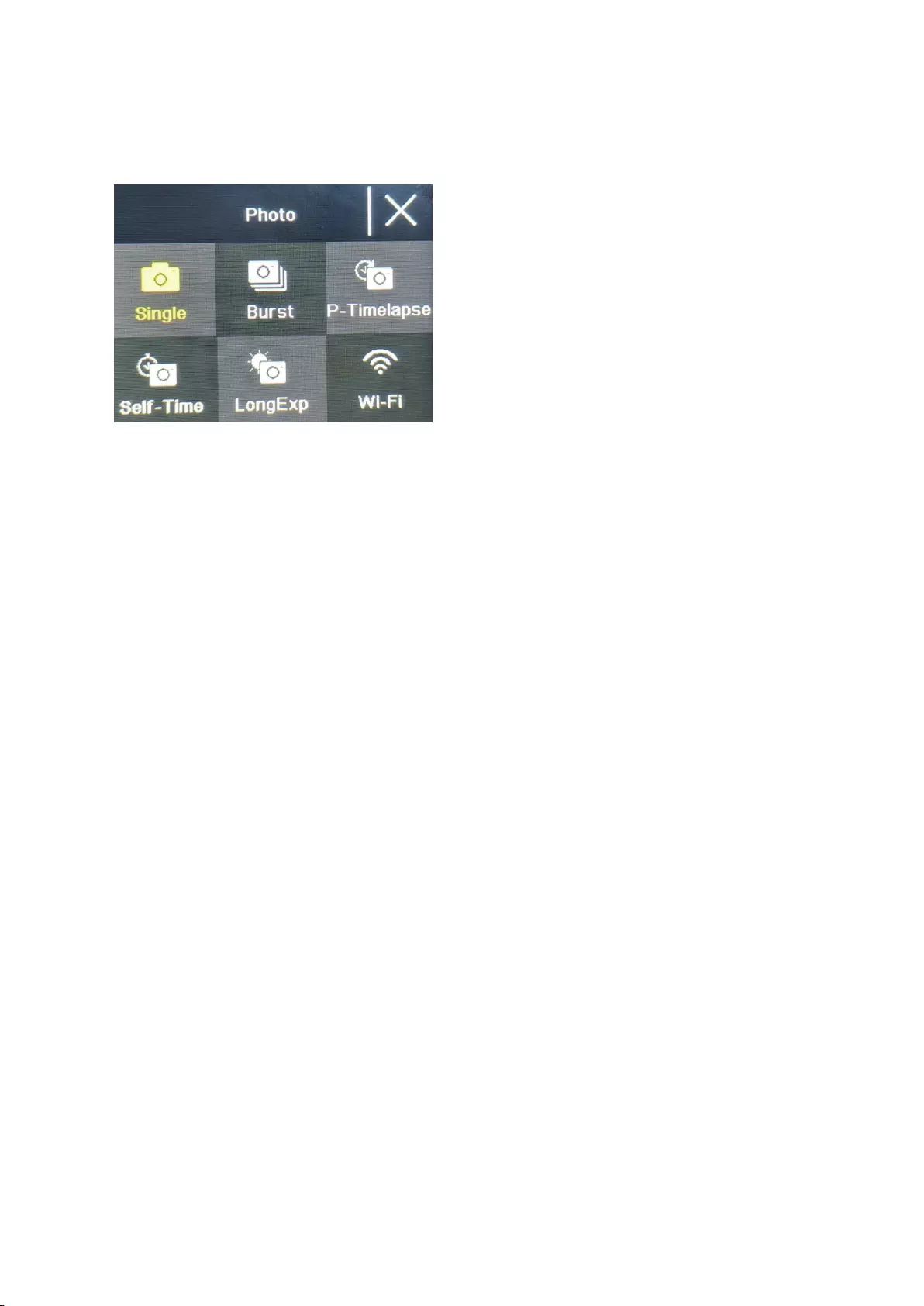
Geschwindigkeit verringert wird. Mit der „OK“-Taste beginnen Sie die Aufzeichnung.
Foto-Funktion
Normale Fotos
Wählen Sie den Foto-Modus auf der Auswahlschnittstelle für den Foto- und Video-Modus. Nach
der Eingabe des Fotomodus erscheint das Foto-Symbol in der oberen linken Ecke des Bildschirms.
Die Pixel der Fotos (20M, 16M, 14M, 10M, 8M, 5M, 2M) sowie weitere Parameter können Sie im
Foto-Modus-Menü einstellen. Drücken Sie „OK“, um ein Foto aufzunehmen.
Selftime-Foto
Wählen Sie den Selftime-Foto Modus auf der Auswahlschnittstelle für den Foto- und
Video-Modus. Nach der Eingabe des selftime-foto modus erscheint das selftime-foto-Symbol in
der oberen linken Ecke des Bildschirms. Die Timer-Zeit (2s, 5s, 10s) können Sie im
selftime-foto-Modus-Menü einstellen. Drücken Sie die „OK“-Taste, um mit dem Countdown zu
beginnen, und nehmen Sie ein Foto auf, wenn der Timer endet.
Fotoserien
Wählen Sie die Serienbildaufnahme auf der Auswahlschnittstelle für den Foto- und Video-Modus.
Nach der Eingabe der Serienbildaufnahme erscheint das Symbol für die Serienbildaufnahme in
der linken oberen Ecke des Bildschirms. 3p/s, 7p/s,15p/s,30p/s). Drücken Sie die „OK“-Taste“.
Daraufhin gibt die Kamera laufend ein Klickgeräusch von sich und das blaue Lämpchen blinkt.
(Hinweis: Die Kamera benötigt eine gewisse Zeit zur Speicherung der Fotos während der
Serienbildaufnahme. Erst wenn diese Speicherung abgeschlossen ist, können Sie durch
Betätigung der Verschlusstaste ein weiteres Foto aufnehmen.)
Zeitrafferfoto
Wählen Sie den Zeitrafferfoto-Modus auf der Schnittstelle zur Auswahl des Foto- und
Video-Modus. Nach der Eingabe des Zeitrafferfoto erscheint das Zeitrafferfoto-Symbol in der
oberen linken Ecke des Bildschirms. Die Foto-Intervallzeit (3s, 5s, 10s, 15s, 30s, 60s) kann im
Menü für den Zeitrafferfoto-Modus eingestellt werden. Drücken Sie die „OK“-Taste zur
Serienbildaufnahme in dem vorgegebenen Zeitintervall; zum Stoppen drücken Sie die „OK“-Taste
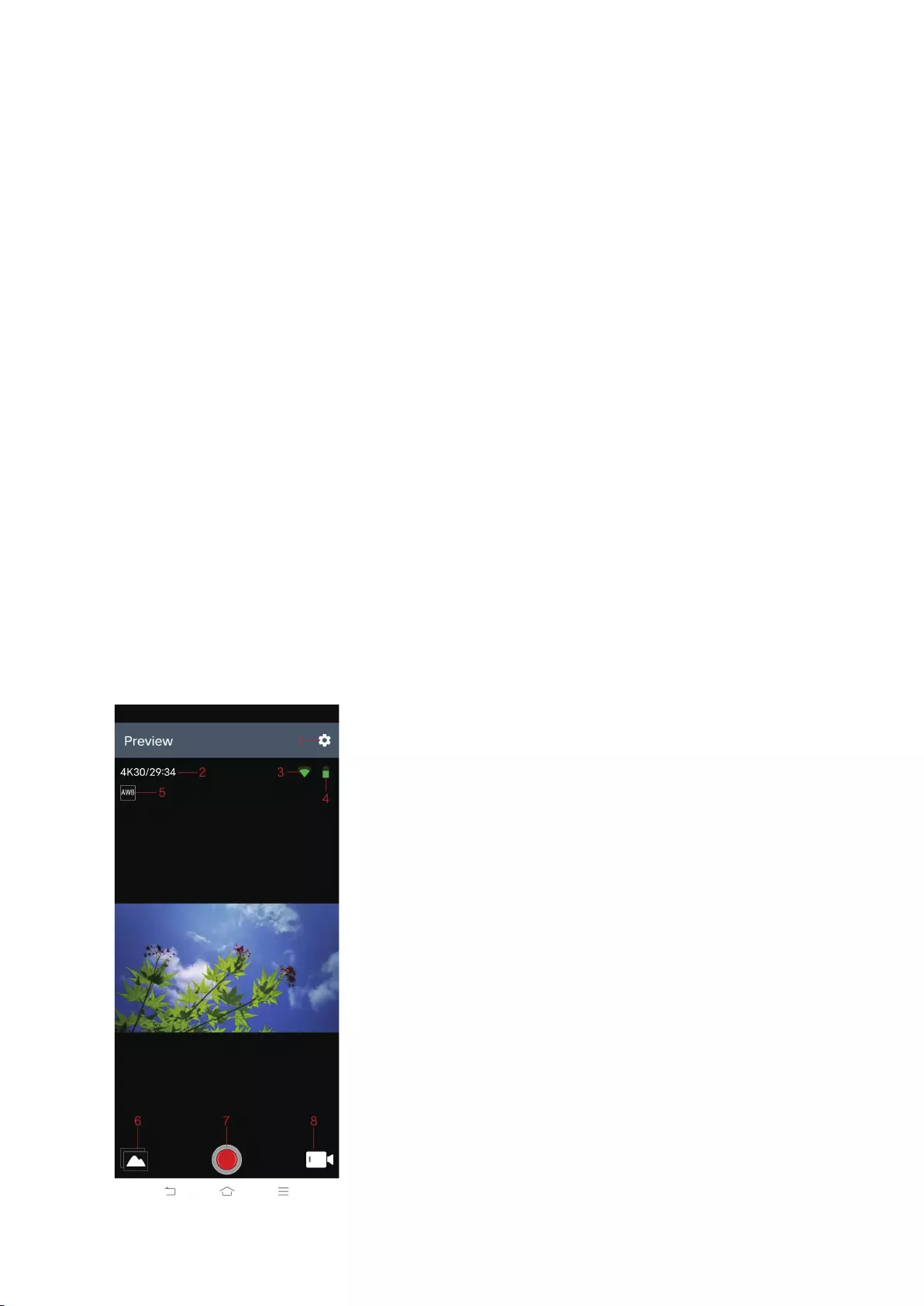
nochmals.
WiFi und APP-Funktion
APP Download
Bei Android-Systemen suchen Sie „iSmart DV2“ im Google APP Store zum Herunterladen und
Installieren. Bei IOS-Systemen suchen Sie „iSmart DV2“ im Apple App Store zum Herunterladen
und Installieren.
OpenWIFI
Im Video- oder Foto-Modus drücken Sie die „Down“-Taste zum Einschalten des WLAN; die
Kamera öffnet die WLAN-Schnittstelle und zeigt den WLAN-Namen „ActionCam-XXXX“ sowie das
WLAN-Passwort „12345678“ an. Finden Sie den entsprechenden WLAN-Namen der Kamera in
den WLAN-Einstellungen für den Anschluss an das WLAN-Netzwerk.
APP-Betrieb
Nach dem Anschluss des Mobiltelefon an das WLAN der Kamera öffnen Sie die APP und geben
die APP-Homepage ein.
A) Mit einem Klick fügen Sie eine neue Kamera hinzu →WI-FI Connect zur Eingabe der
APP-Betriebsschnittstelle
B) Klicken Sie „Offline Album“ zur Eingabe der APP Offline Album. Hier werden die aus dem
kameraseitigen Album auf die APP heruntergeladenen Bilder und Videos gespeichert.
APP-Betriebsschnittstellenfunktion - Einführung
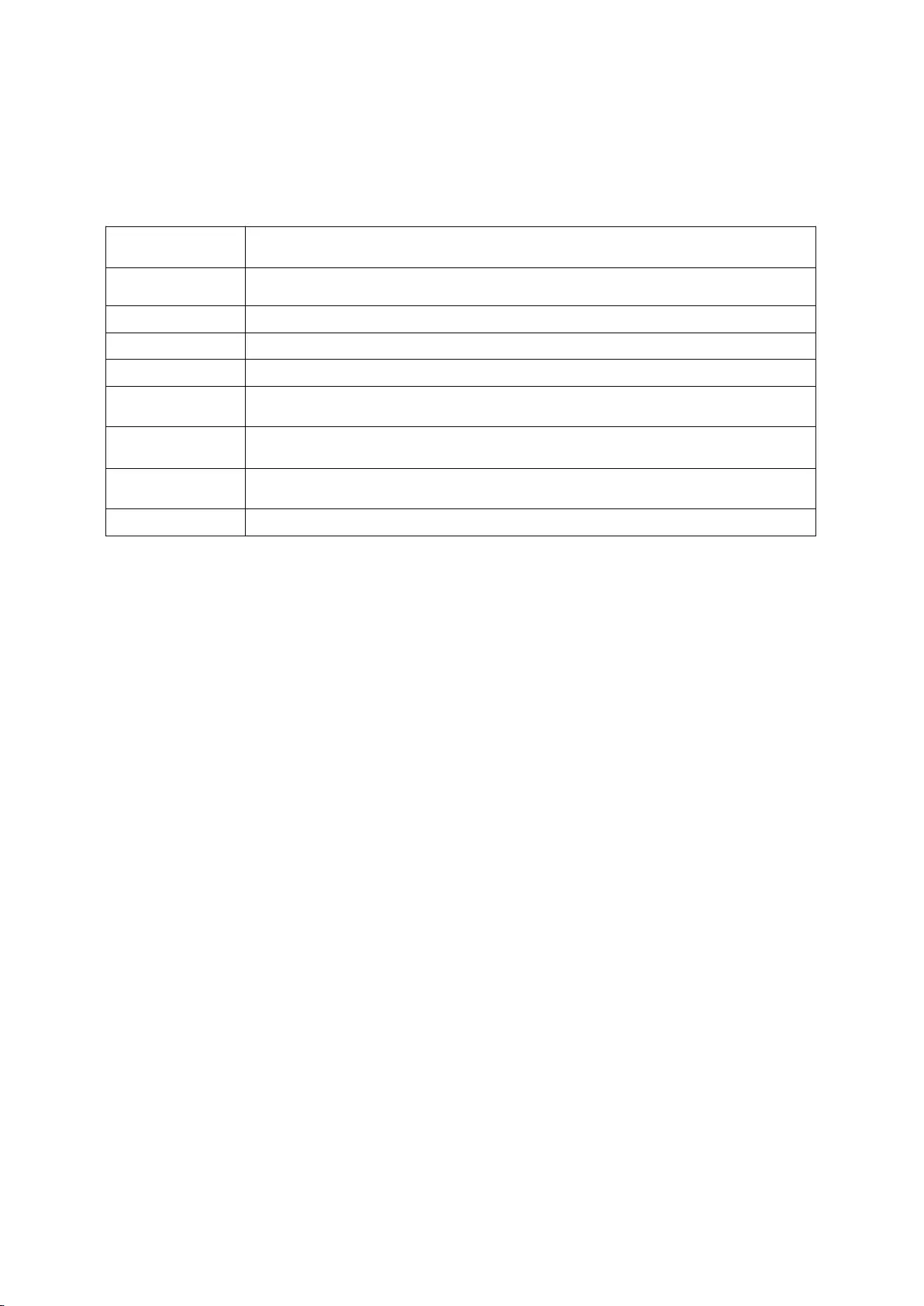
1 Einstellung 2 Auflösung
3 WIFI-Signal 4 Kamerabatterie
5 Weißabgleich 6 Album
7 Verschluss 8 Videomodus
Spez
Funktionsmodus Aufnahme, Foto, Playback….
LCD-Bildschirm 2,0 Zoll + 1,3 Zoll Bildschirm
Bildauflösung 20M, 16M, 14M, 10M, 8M, 5M, 2M
Videoauflösung 4K, 2,7K, 1080P, 720P
Speichermedium Micro-SD-Karte (unterstützt maximal 128GB)
Dateiformat JPG/ MOV
USB-Anschluss USB2.0
Stromversorgung Eingebaute 3,7V wiederaufladebare Lithiumbatterie
Sprachmenü Englisch/ Spanisch……