Salora CDC100 User Manual
Displayed below is the user manual for CDC100 by Salora which is a product in the Dashcams category. This manual has pages.
Related Manuals
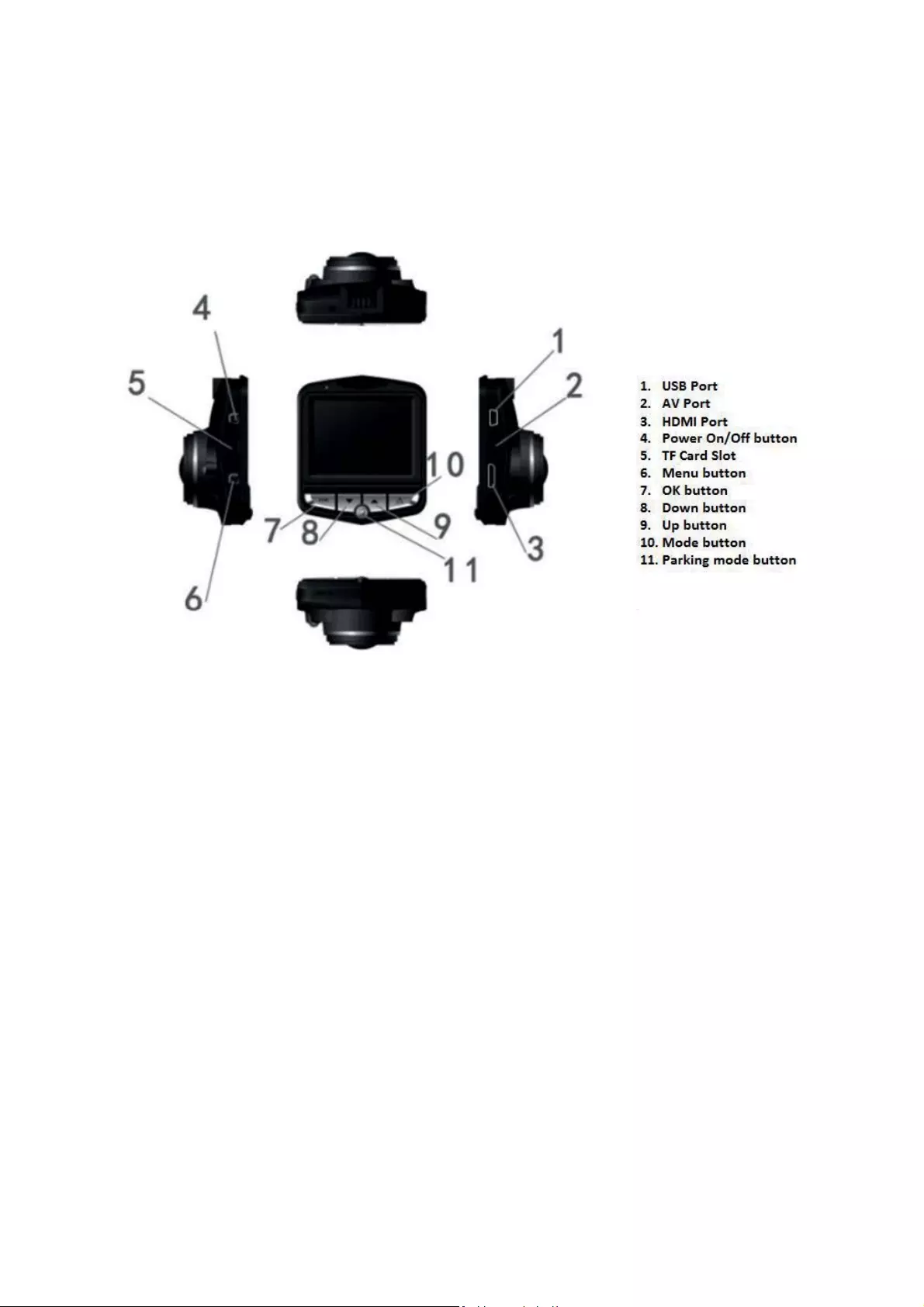
SALORA
CDC100
1. Power button (4)
Turn on or turn the camera, press this button to turn on the camera and enter in Standby.
Hold the button, the recording and or settings will be saved before the camera will turn off
again.
2. OK button (7)
Video mode: Start and stop recording.
Photo mode: Take a photo.
Playback mode: Start or stop the playback of a file.
Menu: Confirm operation and setting in Video menu, Setting menu, Photo menu and
Playback menu.
3. Menu button (6)
Enter the Video menu, press again to enter the setting of the Video menu. If you
press the Menu button again you will exit the Menu.
Playback mode: Enter the file menu, you can select to delete or save the file. Press
again to enter the setting menu.
4. Mode button (10)
You can enter the Video, Photo or Playback mode.
During recording, you can lock the recording with this button.
5. Up button (9)
Menu: Go up to select the previous option.
Playback mode: Go up to select a file.
6. Down button (8)
Menu: Go up to select the next option.
Playback mode: Go down to select a file.
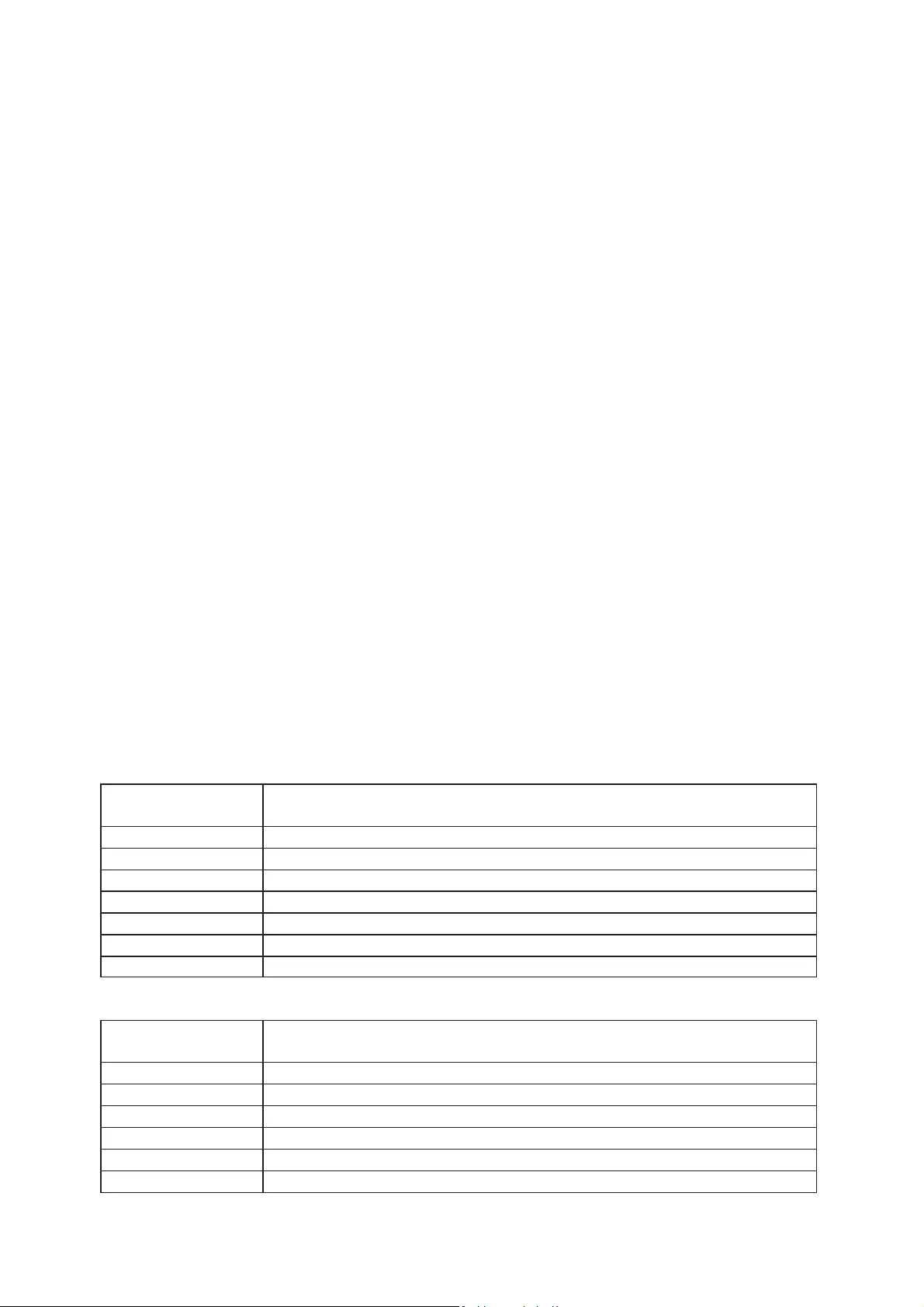
7. Parking monitoring button (11)
Before turning off the camera, press this button to enter into Parking Monitoring mode. The
“P” icon will appear in the middle of the screen. When the camera is turned off and this
function is activated, as soon as something hits the car, the camera will automatically turn on
and make a recording of about one minute. The recording will be au tom ati cal l y s av e d.
If you would like to deactivate the function, press the “P” button again, the icon will
disappear.
8. Charging the battery
Connect the DVR to the computer with a USB cable.
Connect the DVR to the car.
When the battery is being charged the battery icon will flash on the screen and the
indicator light will turn red. When fully charged, the icon will stop flashing and the
indicator will go out.
9. Install the memory (TF) card
Note: For this device you will need a memory card Class 7 or higher. To install the card:
Slide the card into the card slot (5) until it clicks, make sure that the card is inserted
with the right way up.
To take out the card, press gently onto the card, it will be ejected automatically.
Make sure that the card is inserted in the right way, otherwise y ou coul d damage t he
card.
If the TF card is not com pati b le yo u cou l d try agai n o r t ry an other card.
Maximum support is 32GB
10. Setting Date and Time
You can set the date and time in the Setup menu. By using the Up and Down buttons you can
select the date you wish to set. When you have reached the right digit, press OK to confirm
and the cursor will switch automatically to the next field. You can set the time in the same
way.
Note: When the camera indicates that there is low power, it will automatically save the last recording
and turn off.
Recording mode:
Resolution
1080FHD 1920x1080, 1080P 1440x1080, 720P 1280x720, WVGA 848x480,
VGA 640x480
Loop recording
Off, 1min, 2min, 3min, 5min, 10min.
Exposure
+2/3, +1/3, +0.0, -1/3, -2/3, -1.0, -4/3, -5/3, -2.0
Motion detection
Off/On
Recording audio
Off/On
Date stamp
Off/On
G-sensor
Of, 2G, 4G, 8G
LDW
On/Off, Car type, Sensitivity, Area Choice, Start Speed, On/Off Sound
Photo Mode:
Resolution
12M 4032x3024, 10M3648x2736, 8M 3264x2448, 5M2592x1944,
3M2048x1536, 2MHD 1920x1080
Sequence
Off, On
Quality
Fine, Normal, Economy
Sharpness
Soft, Normal, Strong
White Balance
Auto, Daylight, Cloudy, Tungsten, Fluorescent
ISO
Auto, 100, 200, 400
Exposure
+2/3, +1/3, +0.0, -1/3, -2/3, -1.0, -4/3, -5/3, -2.0
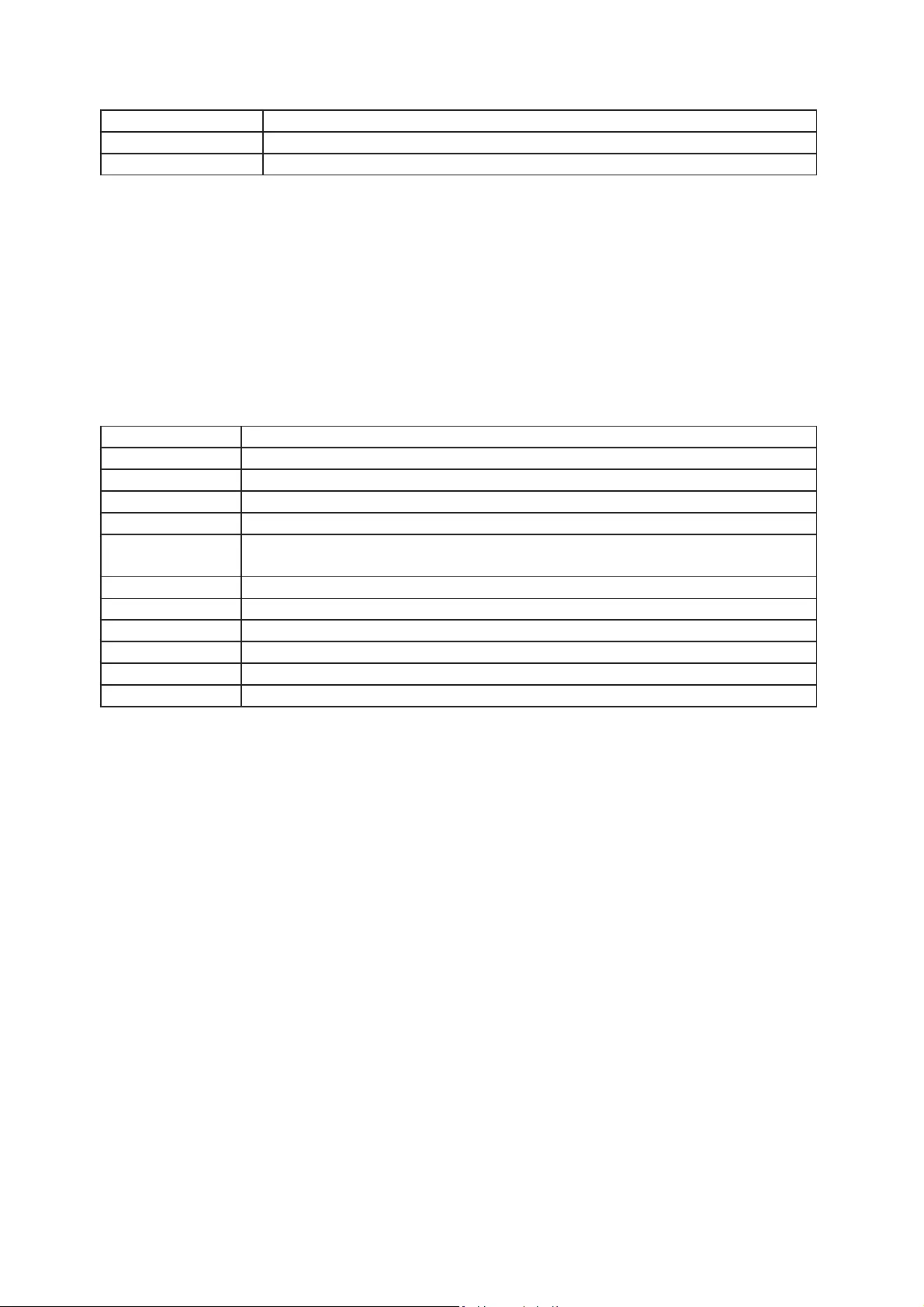
Anti-Shaking
Off, On
Quick Review
Off, 2 sec., 5 sec.
Date Stamp
Off, Date, Date &Time
Playback mode:
In this mode you can view a file recorded by the camera. By pressing the Up and Down button you
can scroll up and down, until you have reached the file you would like to view. Press the OK button to
vi e w the f i l e .
You can save or delete the files on the camera. If you would like to delete a file, go to the option
“Delete the current” or “Delete all” and press OK to confirm. If you have a file which has been locked
it cannot be deleted. You will have to unlock the file first, before you can delete i t. Press the Mode
button to exit the menu.
Setup Menu
Park Mode
Off, 2G, 4G, 8G
Date and Time
YY/MM/DD, MM/DD/YY, DD/MM/YY
Auto Power off
Off, 1min, 3min.
Screen Saver
Off, 3min, 5min, 10min.
Beep Sound
Off, On
Language
English, Traditional Chinese, Simplified Chinese, Japanese, French, German,
Korean, Italian, Portuguese, Russian, Spanish, Thai
TV Mode
NTSC, PAL
Frequency
50Hz, 60Hz
Flash
Off, On
Format
Cancel, OK
Default Setting
Cancel, OK
Version
20160812 V1.0
Using the camera in the car
Place the suction cup onto the camera.
Connect the car charger to the camera and put this in the power supply.
Once you start the car, the camera will automatically start recording.
When you stop the engine of the car, the camera will stop the recording.