Table of Contents
Salora DVP1400 User Manual
Displayed below is the user manual for DVP1400 by Salora which is a product in the Portable DVD/Blu-Ray Players category. This manual has pages.
Related Manuals

DVP1400
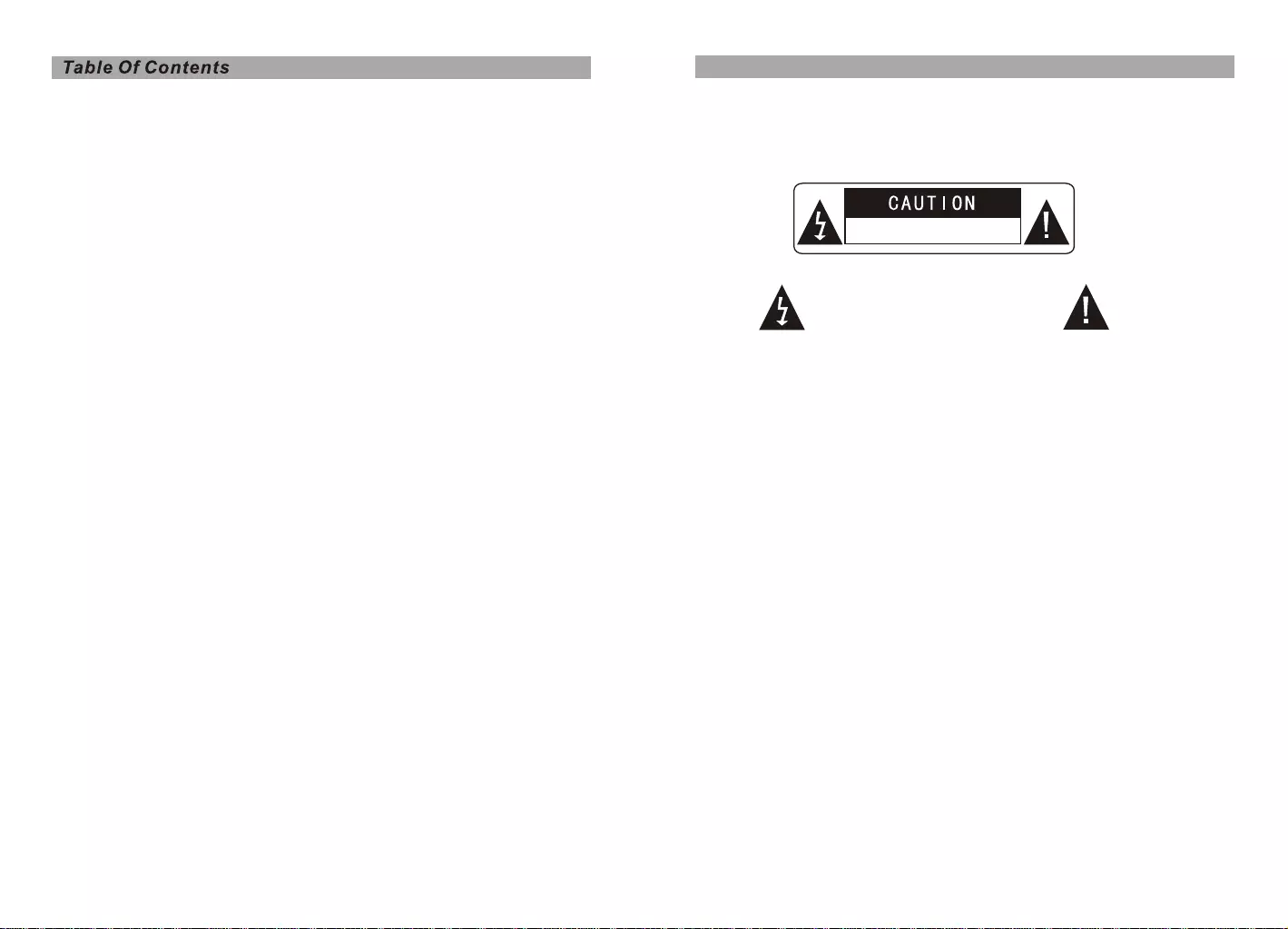
Safety Precaution 1
Package 2
Main Features 2
Main Unit Controls 3
System Connection 4
The Remote Control 7
Basic operation 9
System Setup 17
Specification 21
Troubleshooting 22
1
Warning:To reduce the risk of fire or electric shock, do not expose this apparatus to rain
or moisture.
1) Please read the instruction manual carefully and follow all the requirements of safe
operation to operate the device.
2) Do not use this unit near water.Do not place the unit over any container with liquid
inside.
3) Do not install near any heat sources such as radiators,heat registers,stoves,or other
apparatus(including amplifiers)that produce heat.
4) Unplug this unit during lightning storms or when unused for long time.
5) About Cleaning:Unplug the system,use only wet cloth to clean.Do not use liquid
detergent or aerosol.
6) Only use accessories specified by the manufacturer.
7) Refer all servicing to qualified service personnel,servicing is required when the unit
has been damaged in any way.Such as power supply cord or plug damaged, liquid
spilled or objects falling into the unit,exposed to moisture,not operating normally.
Don't try to repair the machine by yourself because of the danger of high voltage and
electric shock.
8) Do not use irregular shaped discs such as heart or star-shaped discs as they may
cause to the unit malfunction.
Hi-voltage, Don't Open it
Remind user to be careful to
avoid electric shock
Thank you for choosing our portable DVD player.The unit applies the latest state of art
electronics and is designed for use at home,in hotels and in offices etc for relaxation.
The compact size makes carrying easier as well as installation.Please read the manual
carefully prior to use and keep it well for future reference.
Safety Precaution
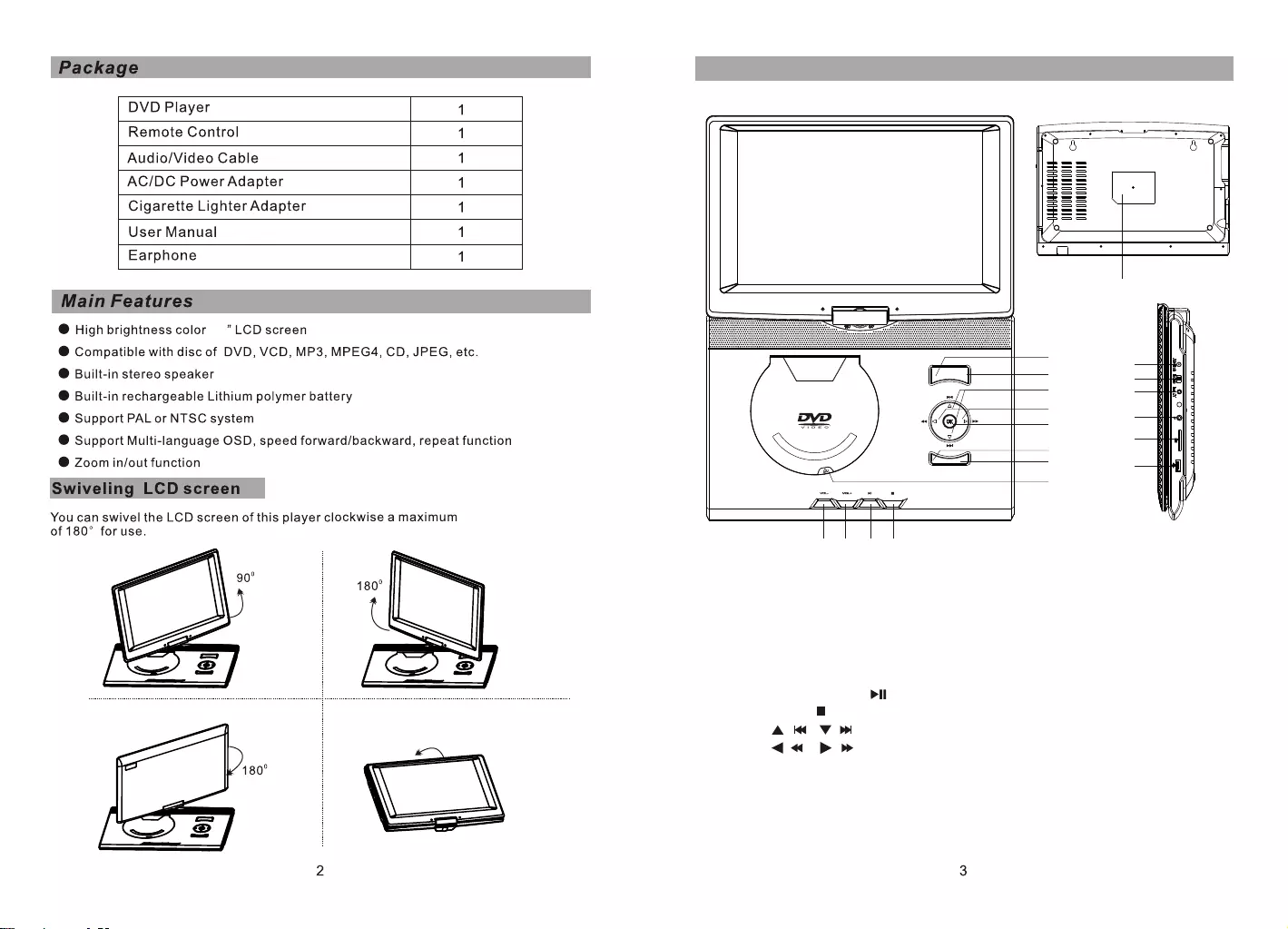
14
Main Unit Controls
SETUP
MUTE MODE
MENU
112
13
14
15
16
17
2
7
3
18
9
8
4
510 611
19
( )/( )
( )/( )
1. SETUP
2. MENU
3. MODE
4. MUTE
5. PLAY/PAUSE
6. STOP
7.
8.
9. OK BUTTON
10. Volume-
11. Volume+
12. DC IN 9-12V
13. POWER ON/OFF SWITCH
14. AV OUT
15. EARPHONE
16. SD Card slot
17. USB port
18. OPEN
19. Rating lable
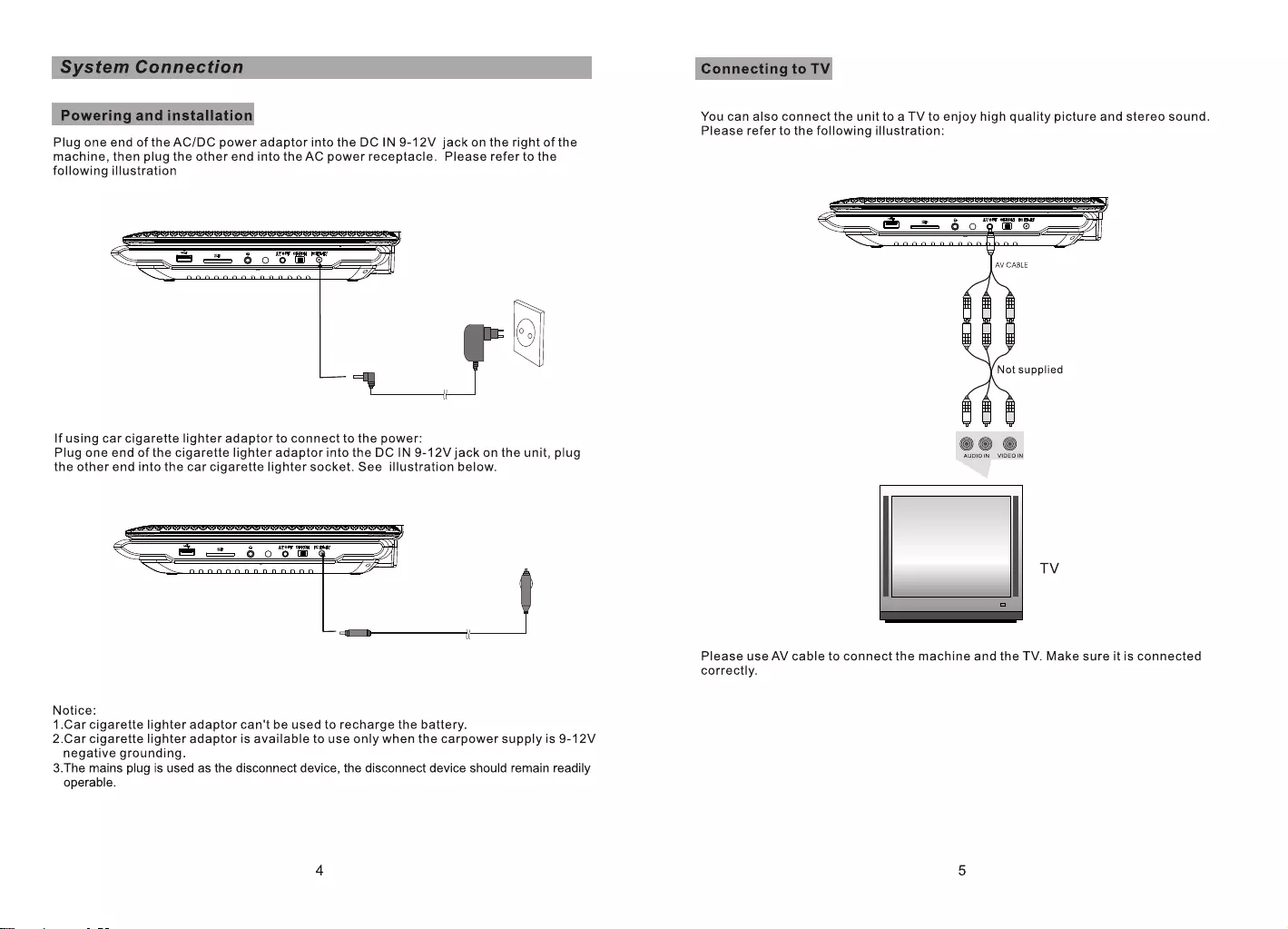
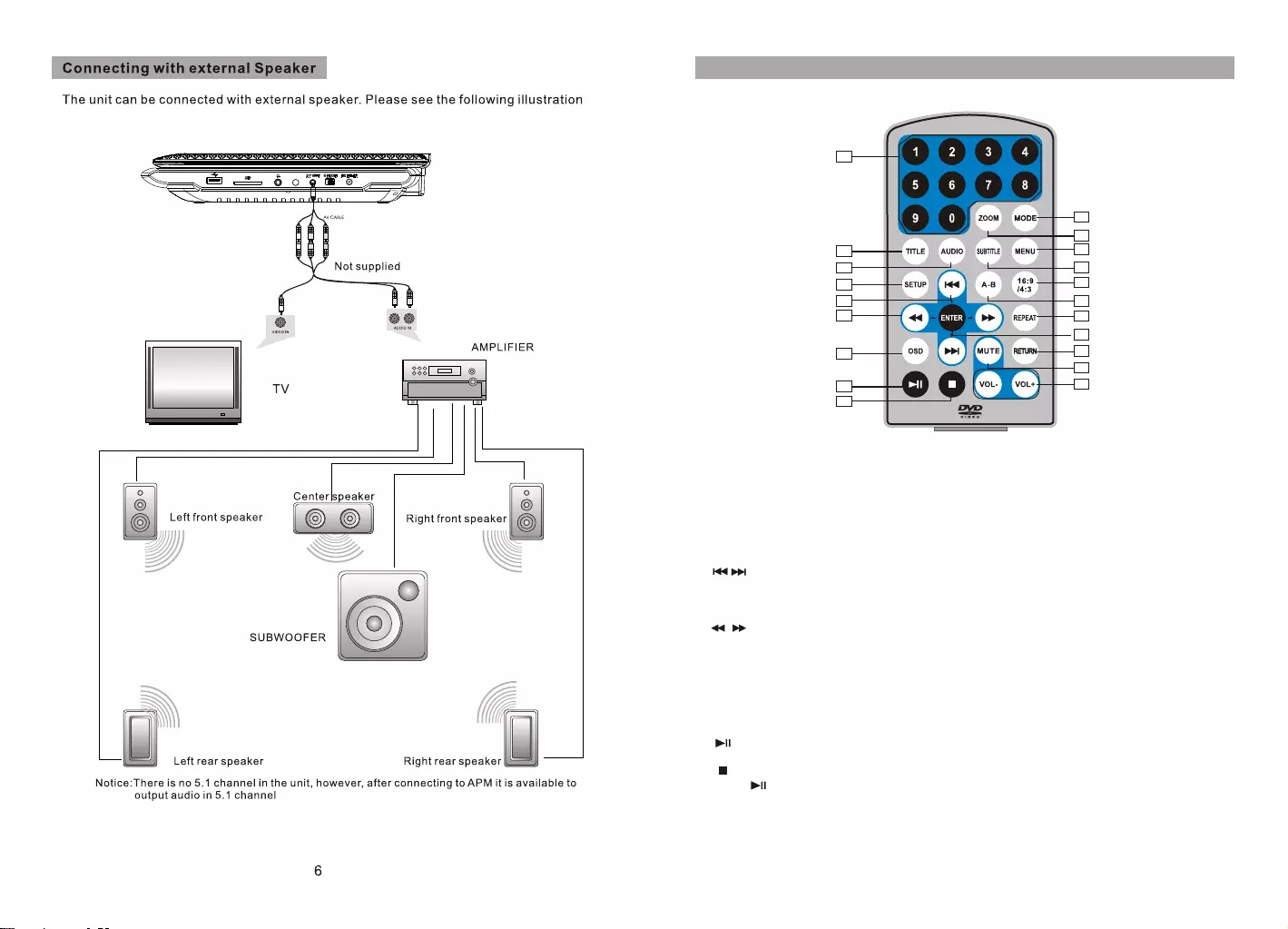
7
1. Number button
2. TITLE(To display title information)
3. AUDIO(To select audio language)
4. SETUP(To go to or exit setup menu)
5. Previous/Next button(To go
to previous/next chapter or scene
during playing)
6. Fast forward/backward
button(To scan forward/backward
at 2,4,8,16,or 32 times)
7. OSD(To display disc information
during playing such as elapsed and
remaining time)
8. PLAY/PAUSE
9. STOP(press once to stop playback, then
press to resume playback from the
point where you stopped; press stop
button twice to stop playback completely)
10. MODE(To select the source)
The Remote Control
11. ZOOM(To zoom in/out the image
during the playback)
12. MENU(To enter or exit root menu)
13. SUBTITLE(To select subtitle language
when playing DVD disc)
14. ANGLE(To change viewing angle
when playing disc with multi-angle)
15. A-B(Repeat a specific portion from
point A to B, press it again to cancel
repeat playing)
16. REPEAT(To repeat playing title,
chapter or track)
17. RETURN(To return to the main menu)
18. MUTE(To turn to mute)
19. VOL +/- (To adjust the volume)
20. ENTER(To confirm)
RC-M42E
1
2
3
4
5
6
7
8
9
10
11
12
13
14
15
16
17
18
19
20
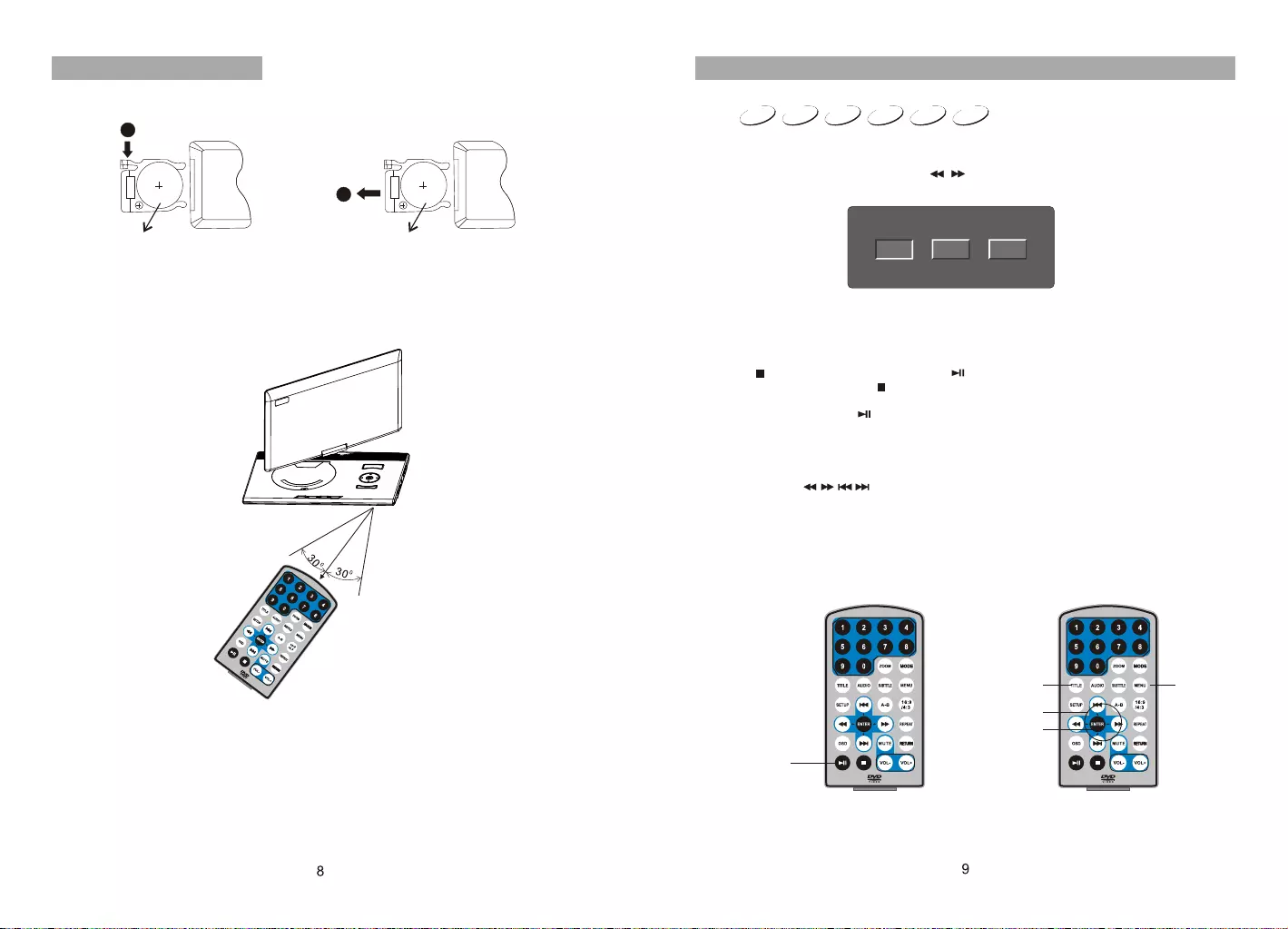
RC-M42E
1
2
CR2025 CR2025
Please put the battery into the remote control as per below illustration.
When using remote control,make sure the infrared window is pointed to infrared receiving
window of the machine.The distance between machine and remote control must be within
3 metres.Please refer to the following illustration.
The Use of Remote Control
Note:
1. To avoid falling off or place near damp environment.
2. To avoid infrared receiving window of the unit being under direct sunlight.
3. Please use a new battery to replace old one if the remote control doesn't work.
Basic Operation
RC-M42E RC-M42E
Playing disc of DVD, MPEG4, SVCD, VCD, CD, MP3.
1.
2. Open the disc door and insert a disc into the door with the label side facing up.
3. Close the disc door.The unit will load the disc and start playing.
4. Press“ ”once to stop playback;press“ ”to resume playback from the point
where you stopped;press“ ”twice to stop playback completely.
5. During playback,press“ ”to pause; press it again to resume playback.
6. When the playing is finished, please turn off the power by sliding ON/OFF switch to OFF.
7. For some DVD disc with Title or Chapter menu, press“MENU”button to enter menu
page, and use“ ”to select. Press ENTER to confirm.
DVD MPEG4 SVCD VCD CD MP3
Note:
Please do not disconnect USB devices or plug out SD/MMC cards while they are working
with the unit.Functional failure may occur in case of wrong operations.
In the Source Mode,you can press to select and ENTER key to enter the
source you want.
“ ” “ ”
DVD SD USB
Play/pause
Cursor button
ENTER
Title Menu
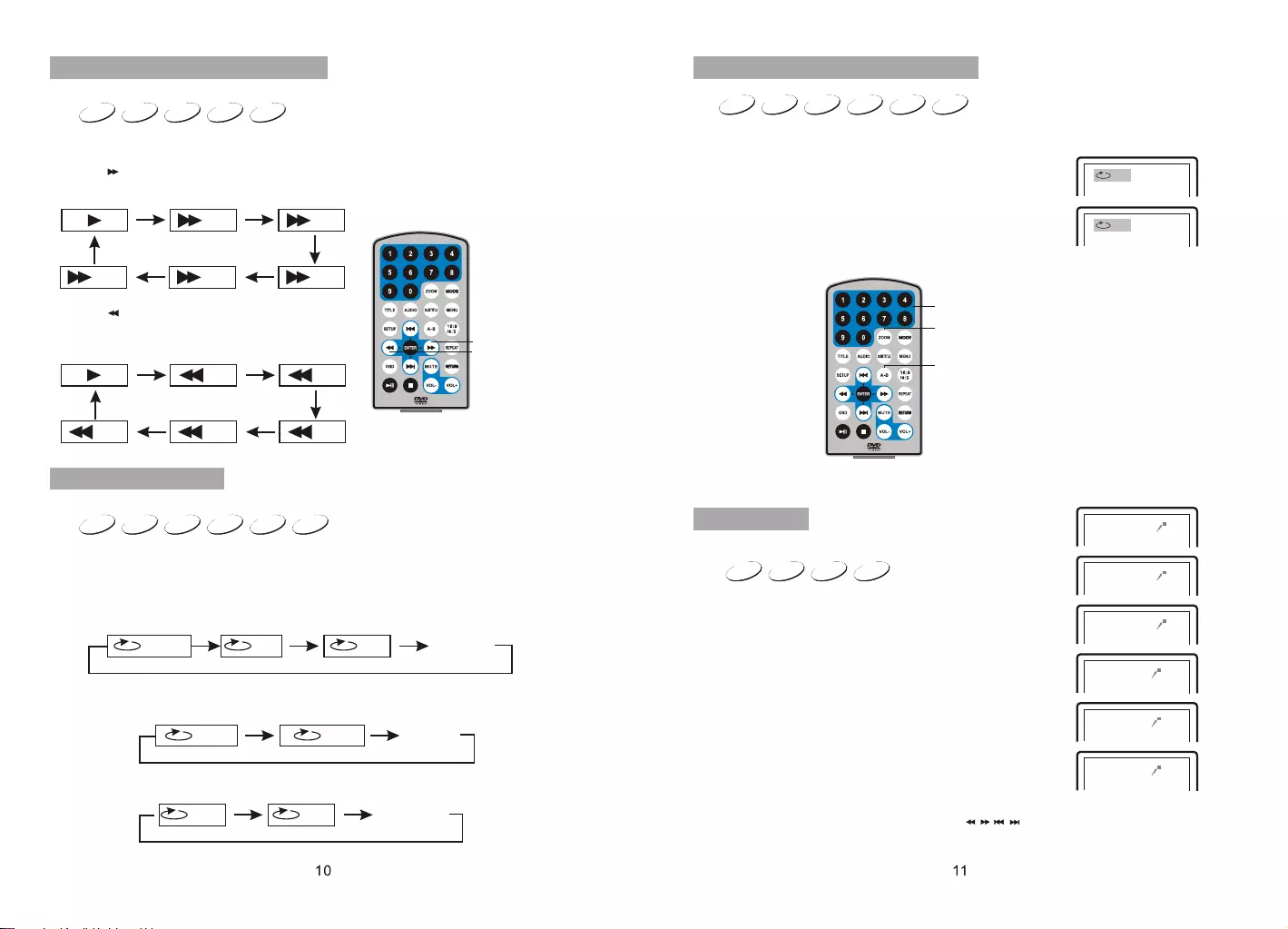
RC-M42E
DVD MPEG4 SVCD VCD CD
2X 4X
8X16X32X
2X 4X
8X
16X32X
Search forward
When playing disc of DVD,MPEG4,SVCD,VCD,CD, the machine can search forward or
backward.
1. Press“ ”,the unit will search forward. Press it repeatedly ,the machine will play
at 2, 4,8, 16, 32 times of speed.
2. Press“ ”, the unit will search backward.
Press it repeatedly,the machine will play at
2,4,8,16,32 times of speed.
When playing disc of DVD,MPEG4,SVCD,VCD,CD,MP3,user can repeat playing one
chapter, title or the whole disc.
For DVD disc,press“repeat”button,user can repeat playing one Chapter;press it
again to repeat playing Title;press it the third time to repeat playing the whole disc.
For MP3 disc,press“repeat”button to repeat playing present file;press it again to repeat
playing the folder;press it the third time to cancel repeat function.
Search backward
Chapter Title All
Repeat off
one folder
Repeat off
Fast forward and fast backward
Repeat playing
Track All Repeat off
For CD/VCD disc, press repeatedly to repeat the track and the whole disc. “repeat”button
When playing disc of DVD,MPEG4,SVCD,VCD,CD,MP3,user can repeatedly play a
specific section.
During playback,press“A-B”button at a point A,then press
this button again in point B,the unit will automatically repeat
playing the part between“A-B”
Press it the third time,the unit will return to normal playback.
AB
A
Repeat playing of favorite scene
A-B
Number
RC-M42E
2X
3X
4X
1 /2X
1 /3X
1 /4X
During playback,press“Zoom”button,the image will be
enlarged;press it again the image will be enlarged again;
press it fourth time,the image will zoom out,press it
repeatedly and the image will return to normal status.
Zoom in/out
When the image is enlarged,user can press“ / / / ”to move the image.
Zoom in/ out
When playing disc of DVD,MPEG4,SVCD,VCD,user can
zoom in or zoom out the image.
MP3
VCD
SVCD
MPEG4
DVD CD
MP3
VCD
SVCD
MPEG4
DVD CD
SVCD
DVD MPEG4 VCD
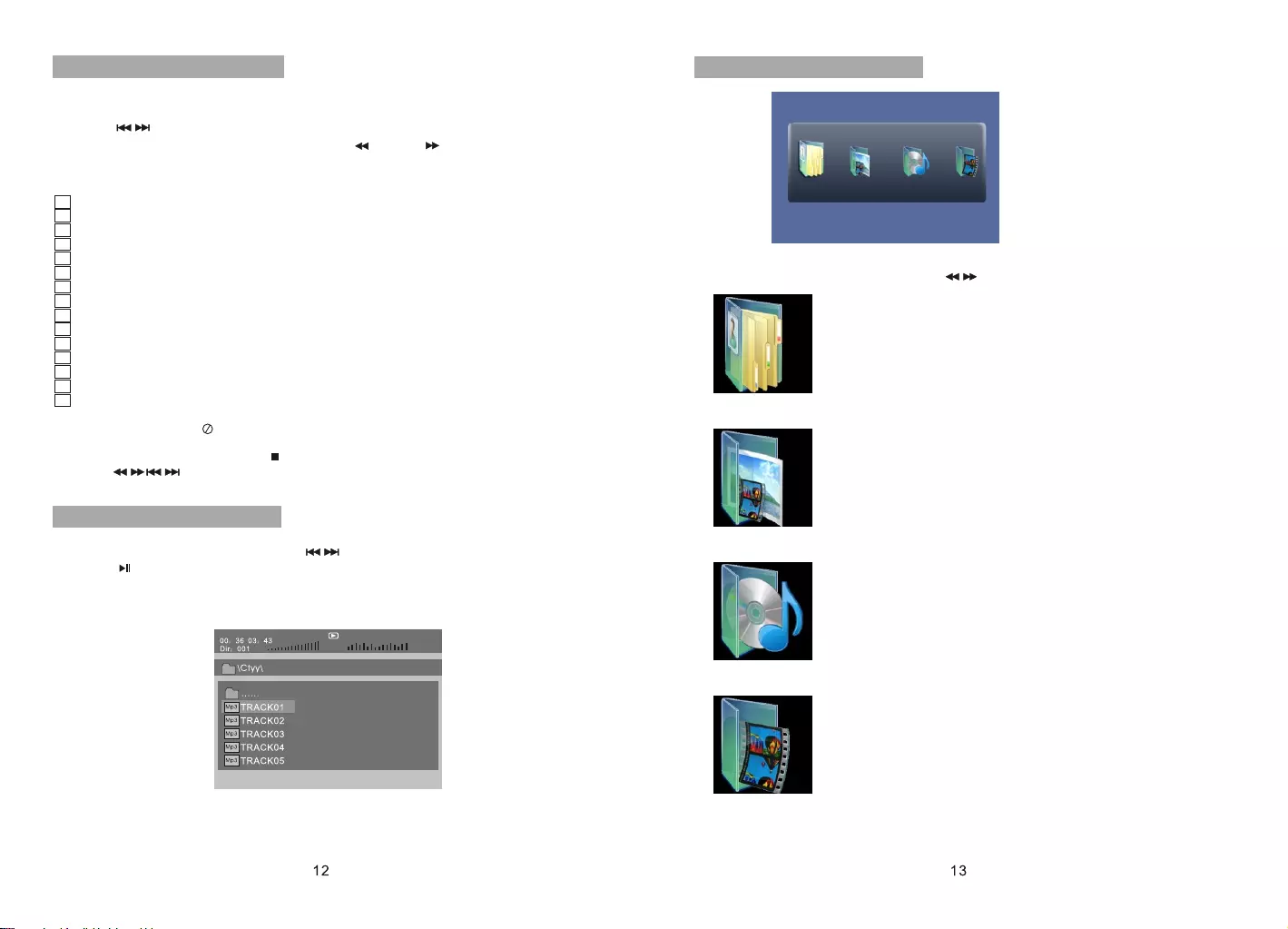
Mp3
......
\Ctyy\
00 36 03 43
Dir 001
1. Place a JPEG disc into the tray, the unit will start reading and play.
2. Press“ ”to select a JPEG file and press“ENTER”button to confirm.
3. To rotate the picture counter-clockwise,press “ ”;Press “ ” to rotate the picture
clockwise.
4. Press OSD button when viewing pictures,you can select different refresh mode as
follows:
1. from top to bottom
2. from bottom to top
3. from left side to right side
4. from right side to left side
5. from left top to right bottom
6. from right top to left bottom
7. from left bottom to right top
8. from right bottom to left top
9. from horizontal center to both sides
10.from vertical center to both sides
11.from top and bottom to center
12.from right and left to center
13.from four window's top side to bottom side
14.from four window's left side to right side
15.from 4 edges to center
5. During viewing files,“ ”may appear when pressing“Angle”or“Subtitle”or “Audio”
or“A-B”or“Title”etc; in this situation these options are unavailable to operate.
6. When viewing JPEG files,press“ ”,pictures will be displayed in thumbnail mode,
press “ ” or “ENTER” button to select one picture to view.
Mp3
TRACK02
TRACK01
Mp3
Mp3
TRACK03
Playing JPEG file in date disc
Playing MP3 files in date disc
Place MP3 disc into the disc door. Press “ ” or “ENTER”button to choose an MP3
file;Press “ ” or“ENTER”button to play the file selected.
TRACK05
Mp3
TRACK04
SD/MMC/USB main menu
After entering the SD/MMC or USB,the system will show Main Menu which includes 4
Function ICONS.You can select them by and press key to confirm.“ ” “ENTER”
Photo Mode
Please refer to P14 -15 for detail explanation
Browser Mode
Please refer to P14 for detail explanation
Music Mode
Please refer to P15 for detail explanation
Movie Mode
Please refer to P16 for detail explanation
Note:Media cards formatted in exFAT file system are not supported.
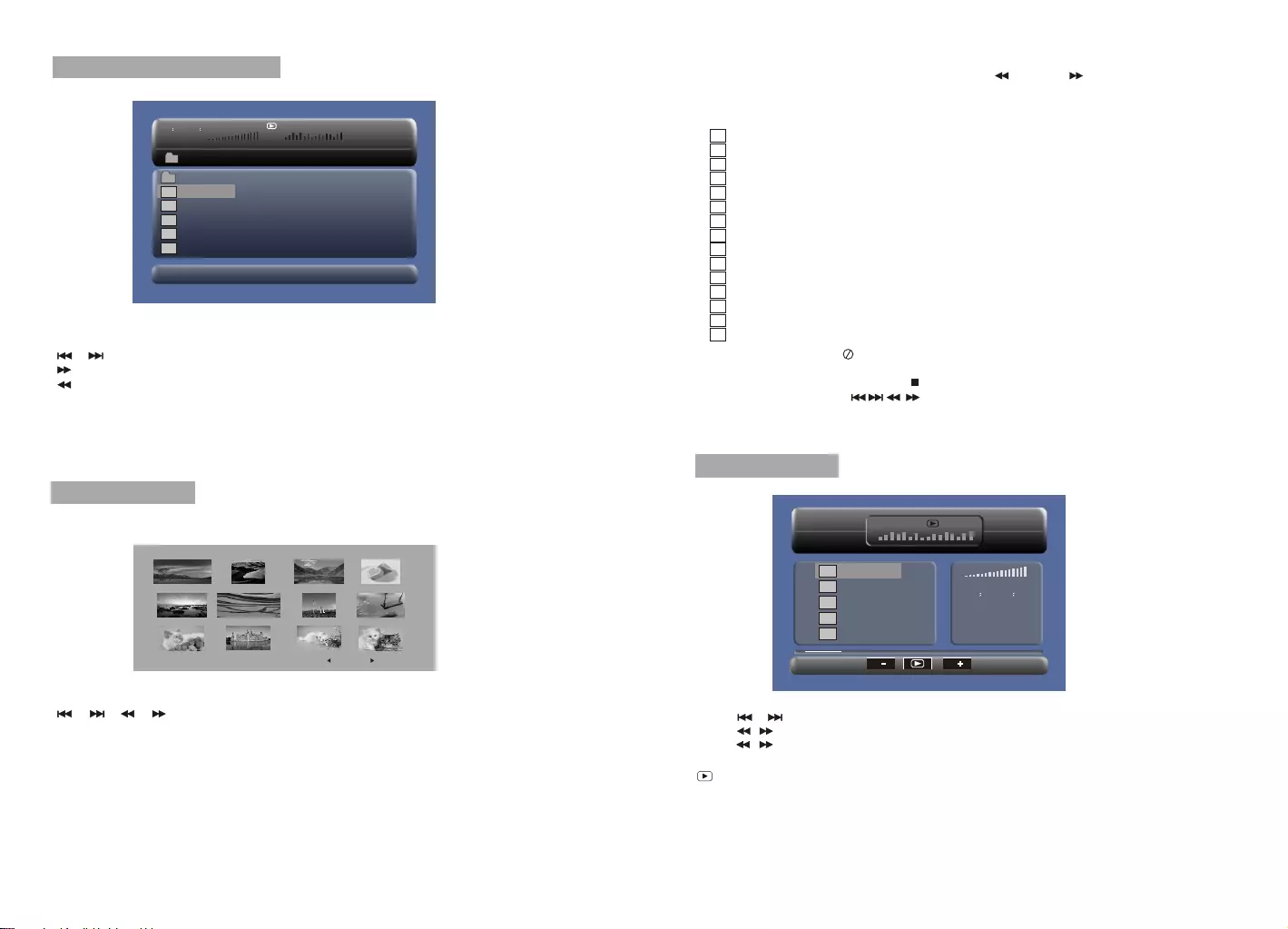
14 15
00 00 03 43
001/008
\Ctyy\
......
Mp3 TRACK01
Mp3 TRACK02
Mp3 TRACK03
Mp3 TRACK04
Mp3 TRACK05
Browser mode
Photo mode
Slide Show Menu Prev Next
In the Photo Mode,the System will show the thumbnail Mode first.
, , , , :select and play.
Slide Show:play the JPEG.
Menu:Enter the Help Menu.
Prev:Page Up.
Next:Page Down.
“ ” “ ” “ ” “ ” “ENTER”
In the Browser Mode,the system will show the list of file and folder.
, , key:select and play
:Enter the folder
:Quit the folder
Note:
If you want to return to the Main Menu,please make sure the system is in list of file or
folder status,then press RETURN KEY.
“ ” “ ” “ENTER”
“ ”
“ ”
“”
1. from top to bottom
2. from bottom to top
3. from left side to right side
4. from right side to left side
5. from left top to right bottom
6. from right top to left bottom
7. from left bottom to right top
8. from right bottom to left top
9. from horizontal center to both sides
10.from vertical center to both sides
11.from top and bottom to center
12.from right and left to center
13.from four window's top side to bottom side
14.from four window's left side to right side
15.from 4 edges to center
When playing JPEG :
1.To rotate the picture counter-clockwise,press “ ”; Press“ ” to rotate the picture
clockwise
2. Press OSD button when viewing pictures,you can select different refresh mode as
follows:
In the Music Mode,the system will show the list of music file,like Mp3 and so on.
Press , , ,select and play.
Press to fast forward /backward MP3 during playing.
Press to select the function button when in stop status.
Page-:Page Up.
:play
Page+:Page Down
Note:Press Return Key to Return to the Main Menu.
“ ” “ ” “ENTER”
“ ”
“ ” “ ”
“”
Music mode
00 00 03 43
001/008
Repeat Off
Mp3 TRACK01
Mp3 TRACK02
Mp3 TRACK03
Mp3 TRACK04
Mp3 TRACK05
128Kbps
PP
3. During viewing files,“ ”may appear when pressing“Angle”or“Subtitle”or“Audio”
or“A-B”or“Title”etc;in this situation these options are unavailable to operate.
4. When viewing JPEG files,press“ ”and“RETURN”key,pictures will be displayed in
thumbnail mode,press“ ”or“ENTER”button to select one picture to view.
Note :
If you want to return the Main Menu, please press“RETURN”key in the thumbnail mode.
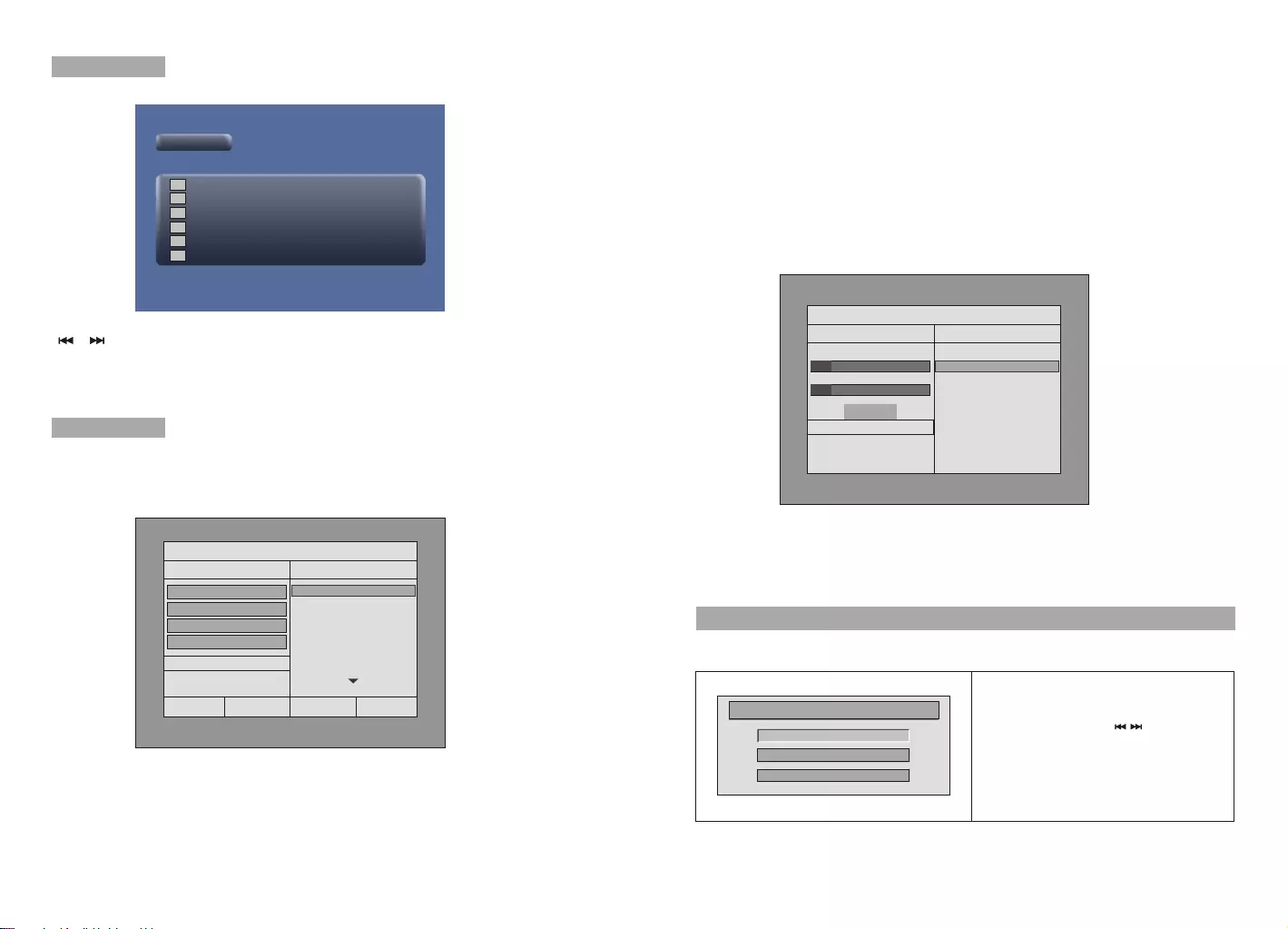
16 17
In the Movie Mode,the system will show the list of Movie file,like AVI and so on.
, , Key:Select and Play.
When playing movie you can press MENU and Return Key to back to the list of movie
file status.And if you want to Return to the Main Menu,Please Press Return key in list
of Movie file status.
“ ” “ ” “ENTER”
“”“ ”
“”
Movie mode
001/006
AVI TRACK01
TRACK02
TRACK03
TRACK04
TRACK05
TRACK06
AVI
AVI
AVI
AVI
AVI
During playing the CD/HDCD disc,you can enter CD Ripping function.By pressing
subtitle button,DVD player will be able to change the CD format into MP3 format,
and then store it in the USB or SD card.
CD RIPPING
CD RIP
Options Track
Track 01 03:36
SUMMARY
Selected Track 0
Selected Time 00:00
Track 02 03:36
Track 03 03:36
Track 04 03:36
Track 05 03:36
Track 06 03:36
Track 07 03:36
Speed Normal
Bitrate 128kbps
Create Id3 Yes
Device USB 1
Start Exit All None
CD RIP
Ripping Selected track
Track Progress
Total Progress
Track 01 9%
Cancel
SUMMARY
Now ripping
Track 01/01
During the converting,you can select “CANCEL” to stop it.
Speed: In this item, you can set the rip speed: Normal or Fast.
Bitrate: In this item, you can set the bitrate. It has 6 choices,128Kbps,192Kbps,256Kbps,
320Kbps,96Kbps and 112Kbps.
Create ID3:In this item, you can create ID3 when playing CD text.
Device: This item indicates whether USB or SD CARD is connected with DVD player.
Exit: Exit to the previous menu.
All: Select all the files in the disc for convertion and storage.
None: Cancel the .
Start: Move the cursor to the item and press “ENTER” button, the convertion begins.
selection
System Setup
Press SETUP button,the main menu will be
displayed on the screen
In the main Page,Press button to
highlight the item.
Press ENTER button to access.
Press “SETUP” button to exit.
“”
“ ”
“”
General Setup
Video Setup
Set Preferences
Setup Menu -- Main Page
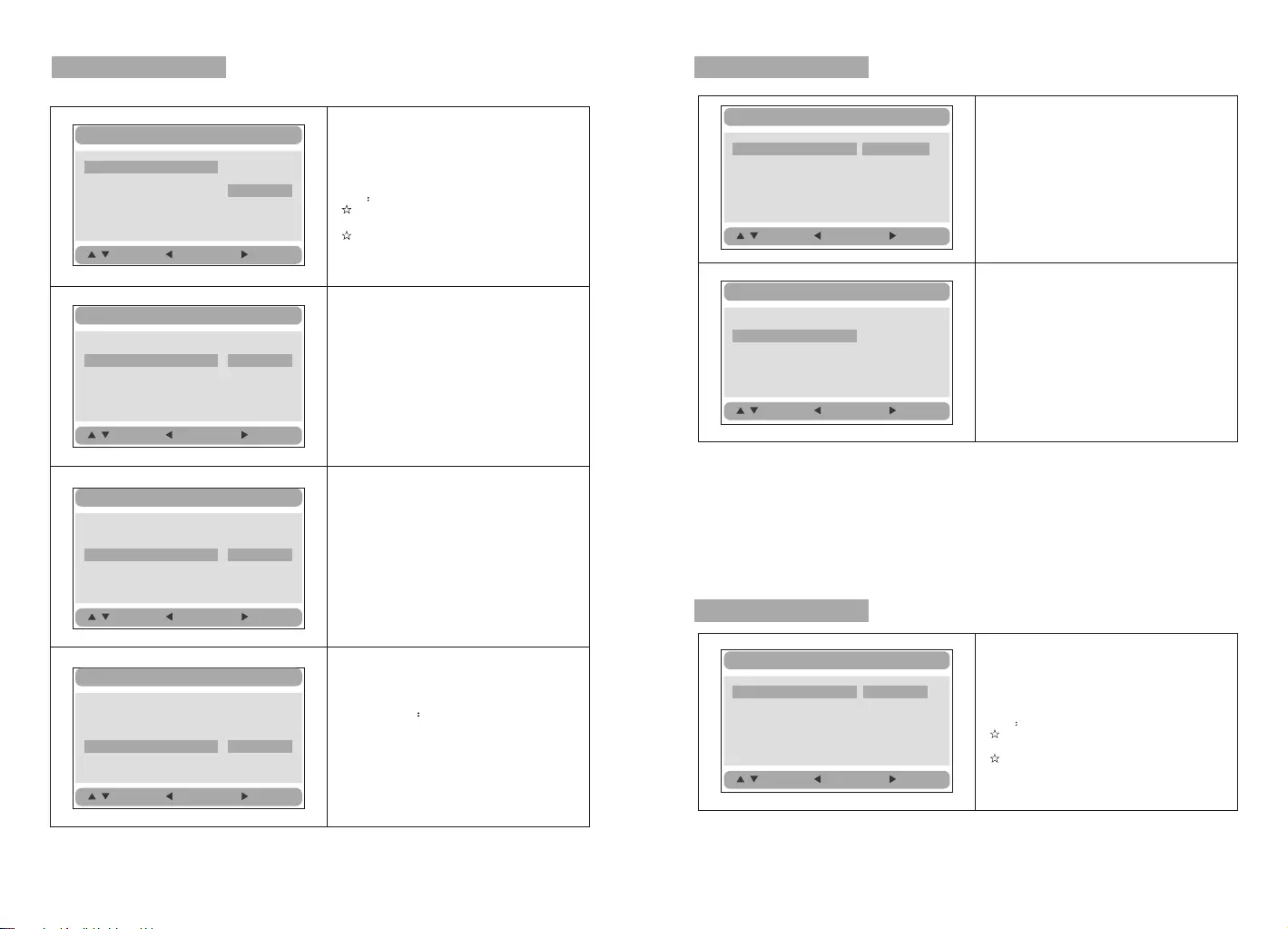
General Setup Page Video Setup Page
TV Type:
Enter this option to select TV type(PAL,NTSC)
The default is PAL.
Video Setup
:Move :Return :Entry
Panel Quality
Video Setup
:Move :Return :Entry
TV Type PAL
Set the Video Quality of PANEL
Panel Quality
TV Type PAL PAL
NTSC
Preference Page
Audio:
Enter this option,user can select preferred
audio language for DVDs.
The default is Dutch.
Note
The audio language depend on the material
on each disc.
User can also change the audio language
durin g playback by pressing the Audio button.
:Move :Return :Entry
Audio DUT
Subtitle OFF
Disc Menu ENG
Parental
Default
ENGLISH
FRENCH
GERMAN
DUTCH
General Setup
TV Display
OSD Lang ENG
Screen Saver ON
Normal/PS
Normal/LB
Wide
:Move :Return :Entry
TV display:
Enter this option,user can set screen display
format(Nomal/PS,Nomal/LB,Wide)
The default is Wide
Note
The function depends on the display ratio
with which the DVD disc is recorded.
Please choose Wide(16:9) when using
a 16:9 wide screen TV set.
“”
“”
General Setup
TV Display Wide
Ratio 16:9
OSD Lang ENG
Screen Saver ON
16:9
4:3
:Move :Return :Entry
Ratio:
Enter this option to set the ratio during
playback.
Optional setting:16:9,4:3
The default is:16:9
General Setup
TV Display
OSD Lang ENG
Screen Saver ON ENGLISH
FRENCH
GERMAN
DUTCH
:Move :Return :Entry
OSD Language:
In the option user can set OSD menu
language(English,French,German,Dutch).
The default:Dutch
TV Display
OSD Lang ENG
Screen Saver ON ON
OFF
:Move :Return :Entry
General Setup
Screen Saver
Enter this option to set whether to activate
the screen saver function.
The default is ON.
Ratio 16:9
Ratio 16:9
Ratio 16:9
Ratio 16:9
16:9
16:9
16:9
Set Preference
18 19
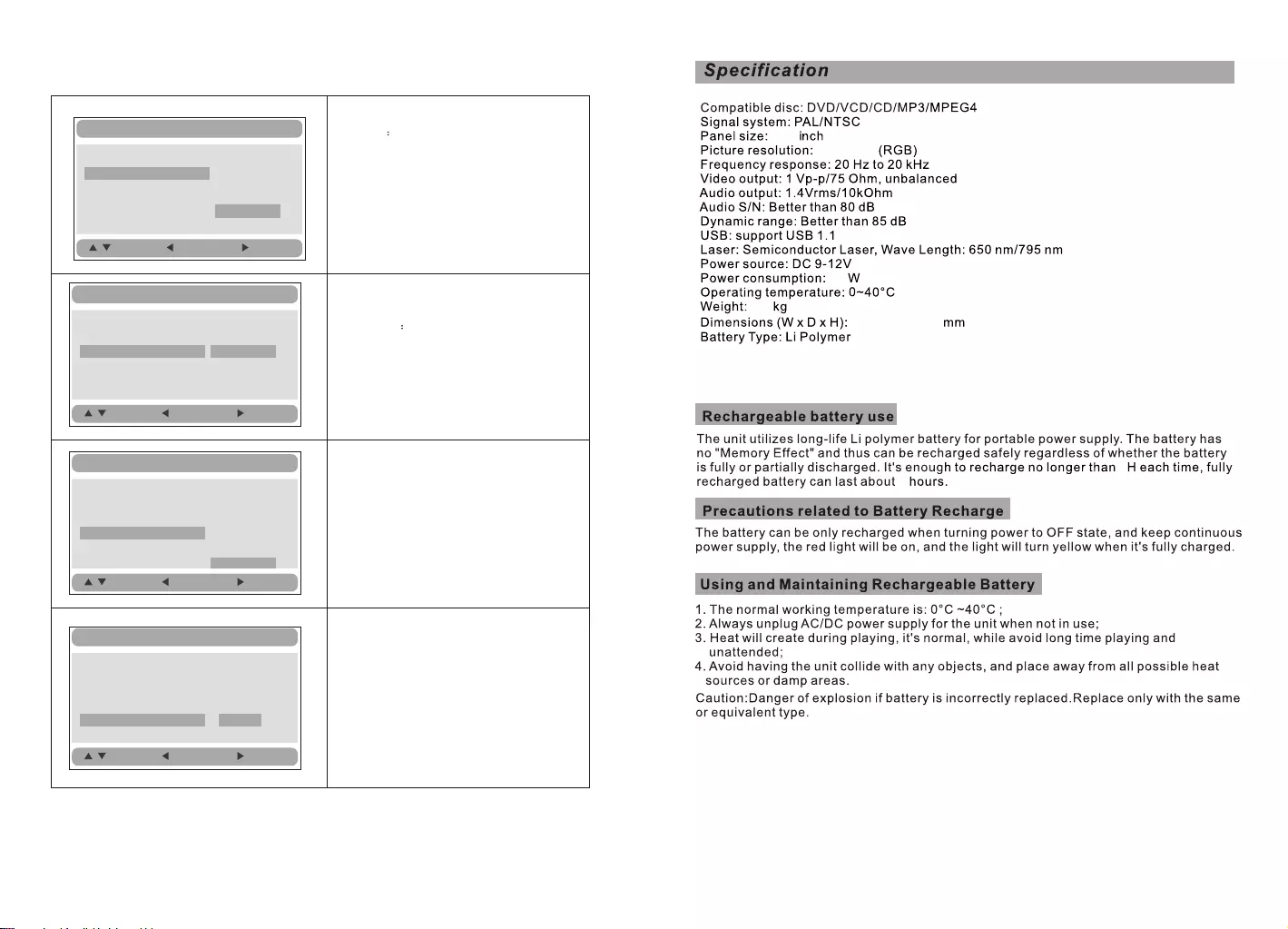
Default:
Select this item and press button to
reset. ENTER
:Move :Return :Entry
Audio ENG
Subtitle Off
Disc Menu ENG
Parental
Default Reset
:Move :Return :Entry
Audio ENG
Subtitle Off
Disc Menu ENG
Parental
Default
ENGLISH
FRENCH
GERMAN
DUTCH
OFF
Disc Menu
This function allows you to choose the menu
language stored on the disc.
The default is Dutch.
Note:the disc menu languages depend on the
information available on the disc.
Parental:
Enter this option to set the parental control
level to some unsuitable disc scenes being
watched by the children.
Optional parental control levels: KID SAFE,
G, PG,PG 13,PGR, R, Nc17, ADULT.
The default is ADULT.
The default password:8888.
:Move :Return :Entry
Audio ENG
Subtitle Off
Disc Menu ENG
Parental
Default
English
French
German
Dutch
1 KID SAFE
2 G
3 PG
4 PG 13
5 PGR
6 R
7 NC 17
8 ADULT
:Move :Return :Entry
Audio ENG
Subtitle Off
Disc Menu ENG
Parental
Default
Set Preference
Subtitle
Select your preferred language to show the
subtitles on the screen.
The default is OFF
The subtitle languages depend on the
information available on each disc,You can
also change the subtitle language during
playback by press the SUBTITLE button.
2
1.3 363x248x45
15
1280x800
14.0
5
Set Preference
Set Preference
Set Preference
20 21
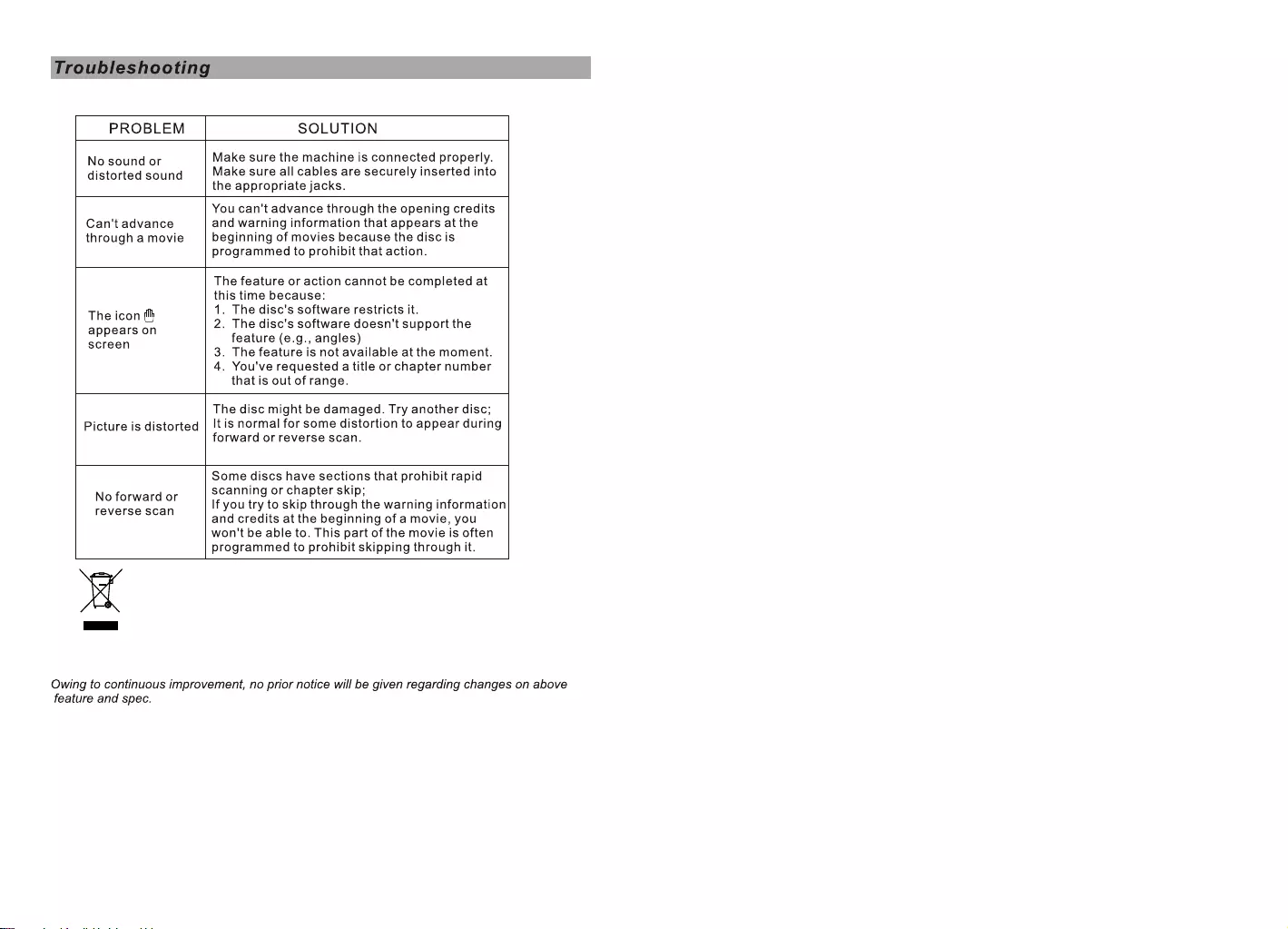
Owing to continuous improvement, no prior notice will be given regarding changes on
above feature and spec.
lf at any time in the future you should need to dispose of this product please
note that waste electrical products should not be disposed of with household
waste. Please recycle where facilities exist. Check with your Local Authority
or retailer for recycling advice. (Waste Electrical and Electronic equipment
Directive)
22