Salora IRW850 User Manual
Displayed below is the user manual for IRW850 by Salora which is a product in the Radios category. This manual has pages.
Related Manuals

I
nt
e
rn
e
t
Rad
i
o
I
RW
850
Use
r
M
a
n
ua
l
Internet Radio
IRW850
User Manual
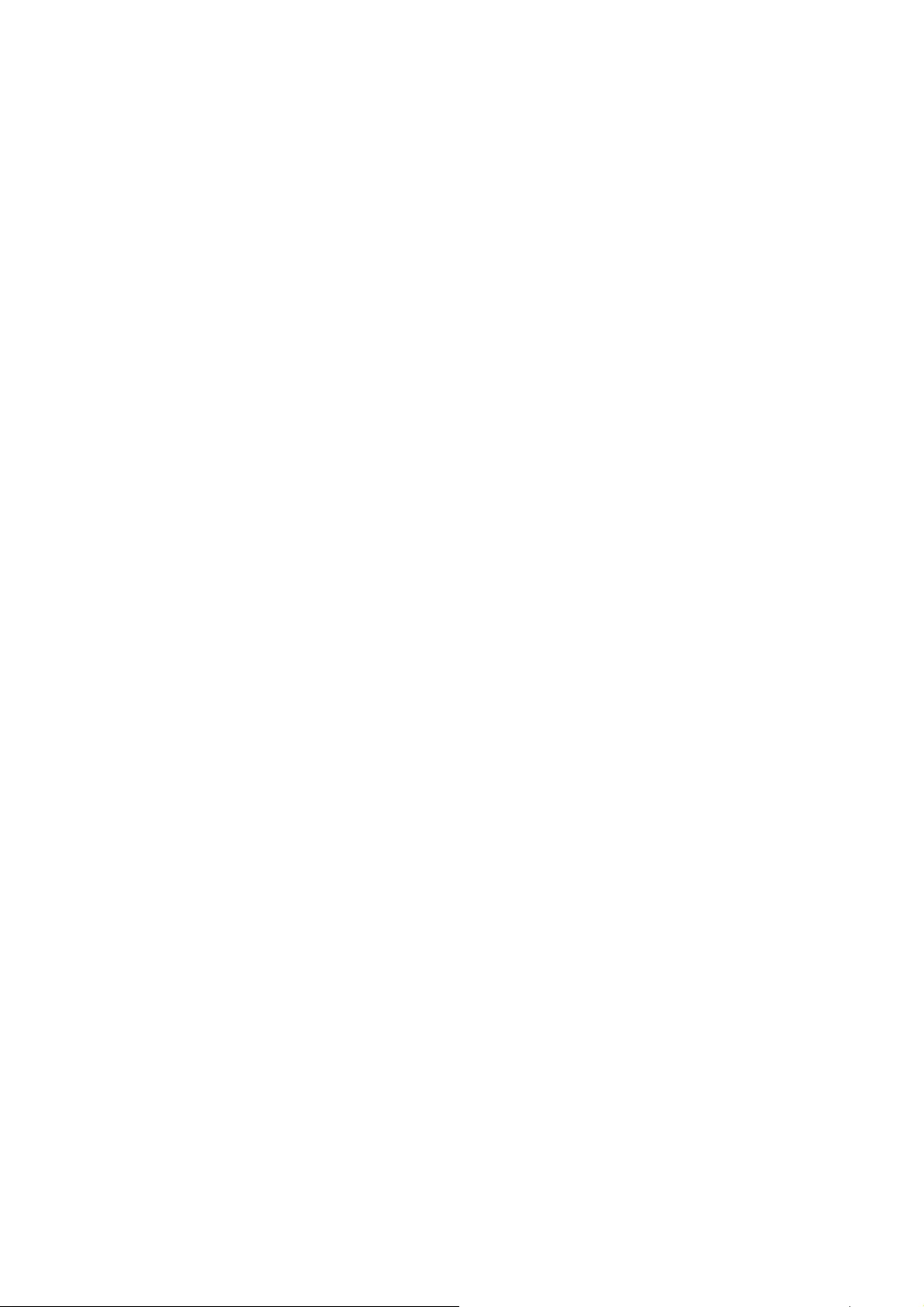
I
nt
e
rn
e
t
Rad
i
o
I
RW
850
Use
r
M
a
n
ua
l
1
IMPORTANT SAFEGUARDS
Please read this instrucƟon manual thoroughly before using this appliance! Follow all the safety
ŝŶƐƚƌƵĐƟŽŶƐ to avoid damage cause by improper use.
ŹKeep the ŝŶƐƚƌƵĐƟŽŶ manual for future reference .Should this appliance be given to a third
party ,then this ŝŶƐƚƌƵĐƟon manual must also be handed over.
ŹUse this appliance solely for it intended purpose.
Ź This appliance is intended for household use only.
Ź Use this appliance indoors or outdoors.
ŹDanger of electroshock! Do not immerse the appliance, adapter or power plug in water or in other
liquids.
ŹDo not place the applicance in the direct vicinity of liquids – e.g. bathtubs and sinks, in a damp
basement or close to a swimming pool.
ŹDo not start up the appliance with damp hands or if you are standing on a wet ŇŽŽr.Never grasp
the power plug with damp or wet hands.
ŹThe manufacturer assumes no liability for possible damages that may have been caused by
incorrect usage or mishandling of the appliance.
ŹThis appliance is not intended for use by young children or inĮƌŵ persons unless they have been
adequately supervised by a responsible person to ensure that they can use the appliance safely.
ŹYoung children should be supervised to ensure that they don’t play with the appliance.
ŹKeep the appliance away from all hot surfaces and naked Ňames.
ŹDo not place any object on the appliance.Don’t put objects with naked ŇĂŵes(such as candles) on
or next to the appliance .Never put items containing liquid(such as vases) on or next to the
appliance.
ŹDo not expose the appliance to direct sunlight.
ŹDo not use the appliance if it is damaged.To avoid hazards,defeĐƟǀĞ components must only be
replaced by the manufacturer,his customer service or similar ƋƵĂůŝĮed persons.
ŹDo not dismantle and repair the appliance by yourself.
ŹDo not insert any foreign objects into the housing.
ŹDo not cover the appliance while in use.
ŹThis appliance should be only operated with the type of power source indicated on the marking
label.
ŹAlways turn the power oī before plugging the appliance into the power outlet or unplugging it.
ŹPrevent damage to the power cord by not squeezing,bending or rubbing it on sharp edges.Keep
the cord away from hot surfaces and open ŇĂŵes.
ŹAlways pull the plug,not the power cord when disconneĐƟng the appliance from a power outlet.
ŹPlug the appliance into a easily accessible socket, so that you can disconnect it quickly from the
mains, in the event of an emergency. Unplug the appliance from the power socket to switch it oī
completely. Use the mains plug as a disconneĐƟng appliance.
ŹIf the appliance ŵĂůĨƵŶĐƟŽŶƐ due to electrostaƟc discharge or short-term overvoltage, disconnect
it from the power supply and connect it once again.
ŹUnplug the appliance during lightning storms or when unused for a long period of Ɵme.

I
nt
e
rn
e
t
Rad
i
o
I
RW
850
Use
r
M
a
n
ua
l
Produ
c
1. Sta
n
2. Mo
d
3. Ho
m
4. Vol
+
5. Dim
6. Fav
7. Ala
r
8. Pre
v
9. Sle
e
10. Ne
x
11. Na
v
12. ON
/
13. DC
14. Lin
e
c
t Overvi
e
n
dby buƩon
d
e ďƵƩŽŶ
m
e bƵƩŽŶ
+
/- knob
mer ďƵƩŽn
ďƵƩŽŶ
r
m buƩŽŶ
v
ious ďƵƩŽŶ
e
p buƩŽŶ
x
t ďƵƩŽŶ
v
/OK knob:
R
/
OFF switch
IN socket
e
out socket
(
e
w
R
otate= Scro
ďƵƩŽŶ
(
3.5mm)
ll Press=Sel
e
e
ct
2

I
nt
e
rn
e
t
Rad
i
o
I
RW
850
Use
r
M
a
n
ua
l
3
15. AUX IN socket(3.5mm)
16. USB port
Remote Control
1. Standby buƩon
2. Mute buƩon
3. Language selĞĐƟŽŶ buƩŽŶ
4. Alarm seƫŶŐ ďƵƩŽŶ
5. Dimmer ďƵƩŽn
6. Sleep buƩŽŶ
7. Mode selecƟŽn ďƵƩŽŶ
8. Home buƩŽŶ
9. Up cursor buƩon
10. >ĞŌ cursor buƩŽŶ
11. Right cursor ďƵƩŽŶ
12. OK buƩŽŶ
13. Down cursor ďƵƩŽŶ
14. Play/Pause ďƵƩŽŶ
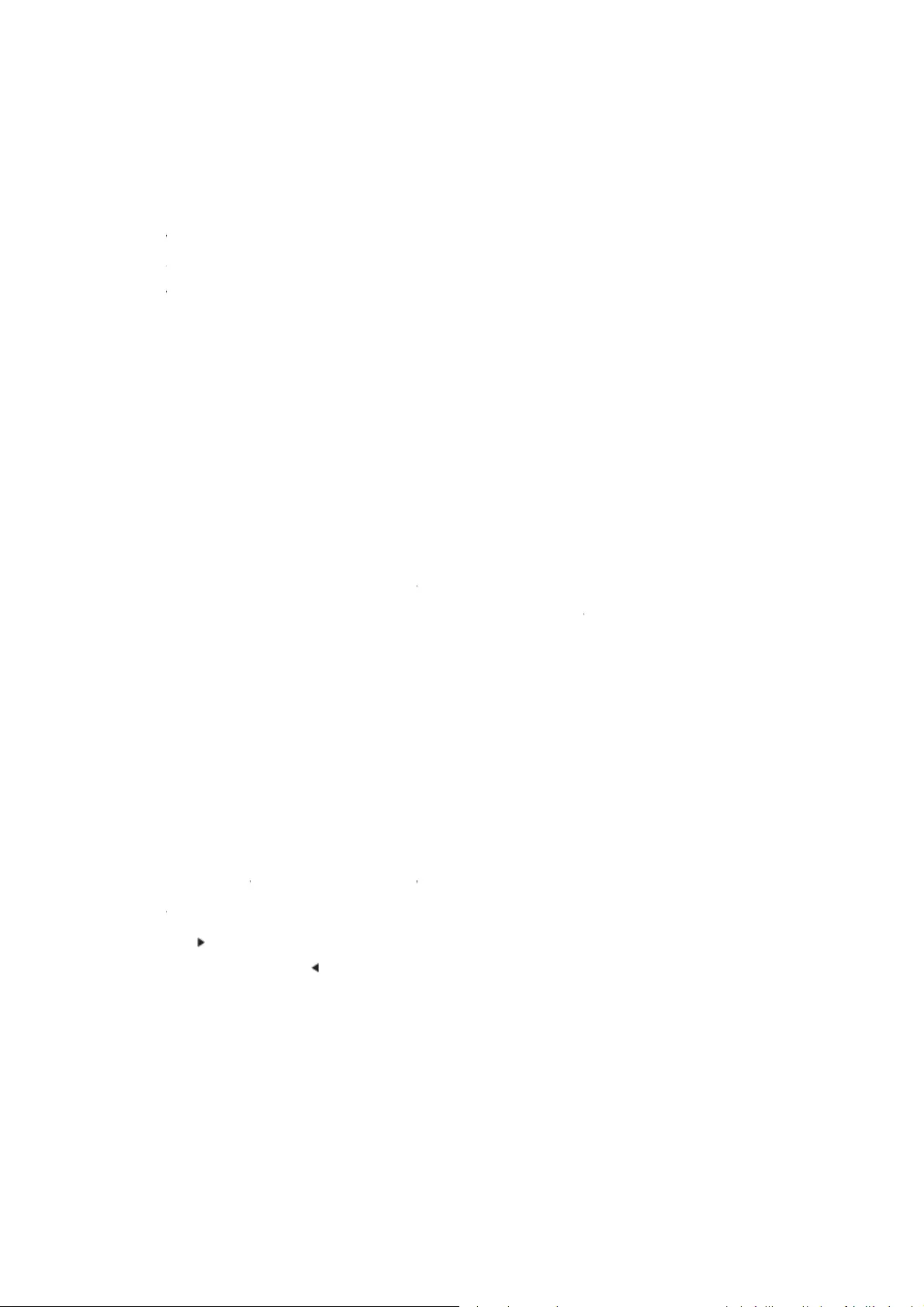
I
nt
e
rn
e
t
Rad
i
o
I
RW
850
Use
r
M
a
n
ua
l
15. Sto
16. Pre
17. Ne
x
18. EQ
19. Fa
v
20. Vol
+
21. Fa
v
22-31. I
Before
o
the volt
a
Use the
Switch t
When it
ŽŶĮgu
r
select t
h
Press St
a
on agai
n
1. Nor
Sel
e
tur
n
Ent
e
“Na
v
Pre
s
In t
h
Ɵm
e
Note: B
e
Numbe
r
English
l
p buƩŽŶ
vious ďƵƩŽ
n
x
t ďƵƩŽŶ
set tone
v
buƩŽŶ
+
/Vol- buƩ
o
v
add buƩon
nput lĞƩĞƌƐ
o
ƉĞƌĂƟŽŶ pl
a
ge of your l
supplied m
a
he device o
n
is the Įrst t
r
ĂƟŽŶƐ. You
h
e desired o
p
a
ndby ďƵƩŽ
n
.
mal networ
k
e
ct “Yes” for
n
ing”Navigat
e
r WEP or
W
v
igate/OK”
b
s
s but
t
h
is condiƟo
n
e
: when the
e
low charac
t
r
s (from 0-9)
l
eƩers (fro
m
n
o
n
and numbe
r
ease make
s
ocal area.
a
ins adaptor
n
with the p
o
ime running
may setup t
p
ƟŽŶ Press
n when unit
k
conĮgraƟ
o
the normal
W
e” and conĮ
W
PA code to
c
b
ƵƩŽŶ
t
on to select
n
press
password is
t
ers are avai
l
m
A to Z and
f
r
s
s
ure that th
e
to connect
t
o
wer switch
the devicĞ
t
he network
Navigate/O
K
is power o
n
Ne
t
o
n
W
ireless Ne
t
rm it by pre
s
c
onnect the
W
the next ch
a
buƩon you
complete pl
l
able for the
f
rom a to z)
INITIAL US
E
e
VOLTAGE
m
t
he device t
o
on the rear.
t
he system
w
conneĐƟon
i
K
to conĮrm.
n
unit will g
o
t
work conĮ
g
t
work ConĮ
g
s
sing”Navig
a
W
iFi netwo
r
a
racter.
can turn lef
t
ease press”
N
radio:
E
m
enƟoned o
n
o
a househol
w
ill ask you
t
i
mmediatel
y
o
to standby
g
urĂƟŽn
g
ƵƌĂƟŽŶ Th
e
a
te/OK”.
r
k by select t
t
and delete
N
avigate/OK
n
the power
d mains soc
k
t
o set Langu
a
y
or set it lat
mode. Pres
s
e
n select the
he correct c
h
the leŌ chr
a
” ďƵƩŽŶ to
c
supply is sa
m
k
et.
a
ge and Net
w
er. Use Navi
s
again will
m
required A
P
h
aracter tur
n
a
cters at the
c
ŽŶĮƌŵ.
4
m
e as
w
ork
gate to
m
ake it
P
by
n
ing the
same
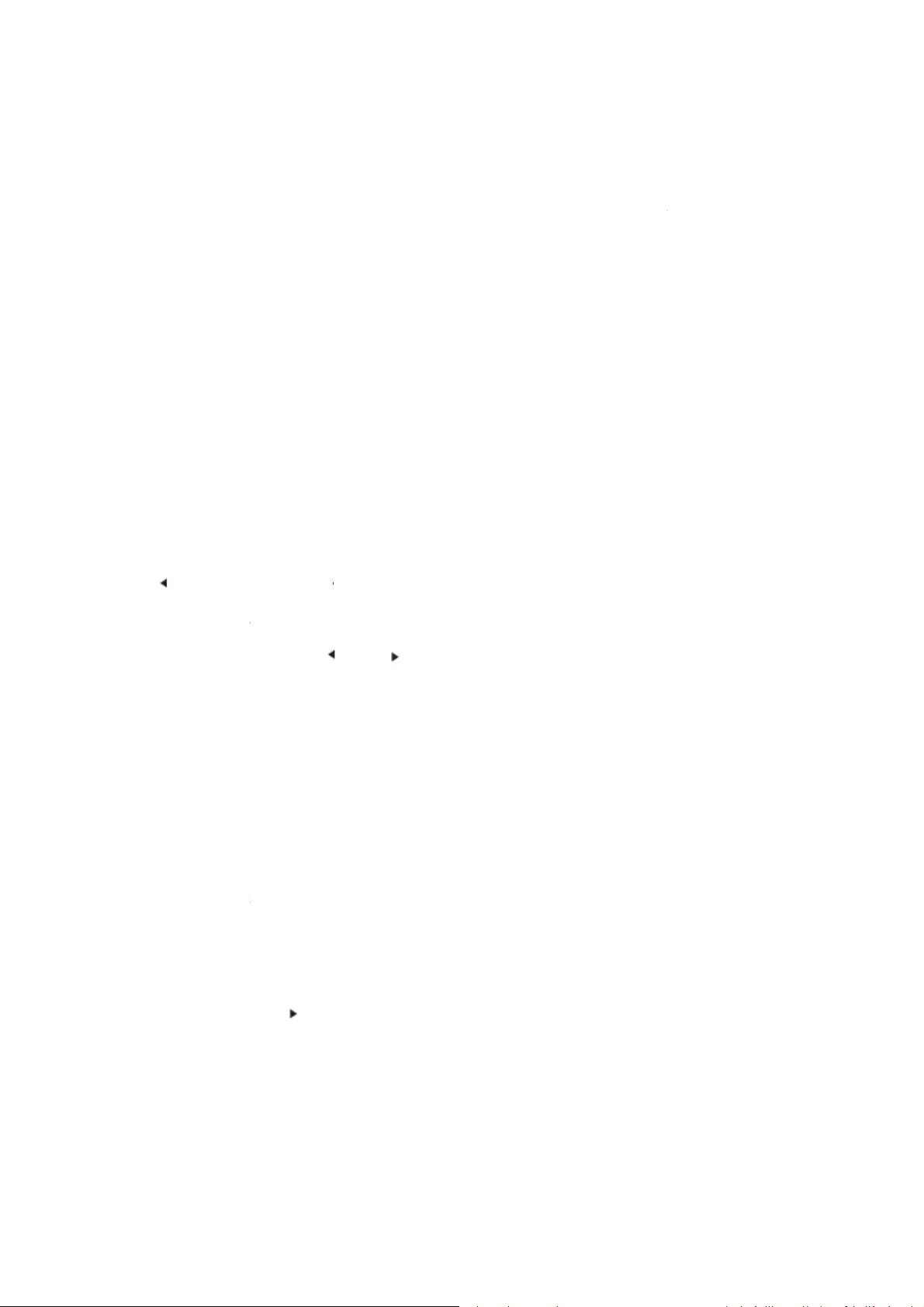
I
nt
e
rn
e
t
Rad
i
o
I
RW
850
Use
r
M
a
n
ua
l
Other c
h
2. WP
S
Select “
Y
using a
r
Enter it
the rou
t
3. No
n
Pls sele
c
Press “S
OK (to
e
Press
ŌĞƌ c
o
content
My Fav
o
List of
m
During
t
control
t
If the S
e
under t
h
key on t
Under t
h
listen.
Enter it
s
Sound(i
f
h
arcters ( D
E
S
PBC netw
o
Y
es WPS” w
h
r
outer with
W
and go to p
r
t
er and the
R
n
etwork co
n
c
t “NO” whe
tandby” to
g
e
nter sub m
e
to retur
n
o
nneĐƟŽŶ o
f
can be cha
n
o
rites
m
y favorite p
t
he ƐƚĂƟŽn p
t
o save the
s
e
lected ƐƚĂƟ
o
h
is menu.Yo
u
he remote
c
h
e preset st
a
s
submenu
w
f
you chose i
E
L,@,Blank,!
,
o
rk conĮgur
a
h
en you wo
u
W
PS bƵƩŽŶ
r
ess the WP
S
R
adio will th
e
n
ĮŐƵƌĂƟon
n you do no
t
g
o to workin
g
e
nus or ĐŽŶĮ
n
to the pre
v
f
any ƐƚĂƟŽn
n
ged with
reset staƟŽ
n
laying scree
n
s
taƟŽŶ as m
y
o
n have bee
n
u
may also
p
c
ontrol to re
c
a
ƟŽŶ list, m
o
w
ith b
u
nternet as a
,
”,#,$,%,&,*,
a
Ɵon
u
ld like set u
p
you may se
t
S
bƵƩŽŶ on
y
e
n be coŶĮŐ
u
t
like to con
g
IN
g
mode and
rm seƫngs)
v
ious menu.
successful,
s
or
n
s.It support
s
n
, press and
y
favorite.Y
o
n
saved, you
p
ress Fav to
e
c
all the save
d
o
ve to your
s
u
ƩŽŶ ^ŚŝŌ
U
larm sound
’,+ and (,)
p
with Wirel
t
up the net
w
y
our router
w
u
red autom
a
g
igure the n
e
TERNET RA
D
rotate Navi
g
s
ƚĂƟŽŶ infor
m
ďƵƩŽn.
s
250 favori
t
hold Fav on
o
u may repla
cannot sav
e
e
nter the sa
v
d
ƐƚĂƟŽŶ
s
ƚĂƟŽŶ pres
s
U
p/Down al
o
in alarm co
n
ess Networ
k
w
ork conne
c
w
ithin 120 s
e
a
ƟĐĂůůLJ
e
twork conn
D
IO
g
ate to scrol
l
m
ĂƟŽŶ will
b
t
e entries in
c
the device
o
ce the previ
o
e
it again.Th
e
v
ed ƐƚĂƟon li
s
OK from u
n
o
ng the list,
R
n
ĮŐƵƌĂƟŽn).
k
(WPS PBC)
f
c
ƟŽn simple
e
conds.The
c
ecƟŽŶ at th
e
l
through th
e
b
e shown an
c
luding ƐƚĂƟ
o
o
r” Fav add
“
o
us saved st
a
e
saved staƟ
o
st.You may
e
n
it or OK fro
m
R
ename, Pla
y
feature: If y
o
via WPS fun
c
c
onneĐƟŽŶ
b
e
moment.
e
main men
u
d ŝŶĨŽŵĂƟŽ
o
ns and fold
e
“
on the rem
o
a
ƟŽŶ to the
o
ns are sho
w
e
nter the nu
m
remote c
o
y
, or Use as
A
5
o
u are
c
ƟŽŶ
b
etween
u
. Press
n
e
r.
o
te
new one.
w
ed
mber
o
ntrol to
A
larm
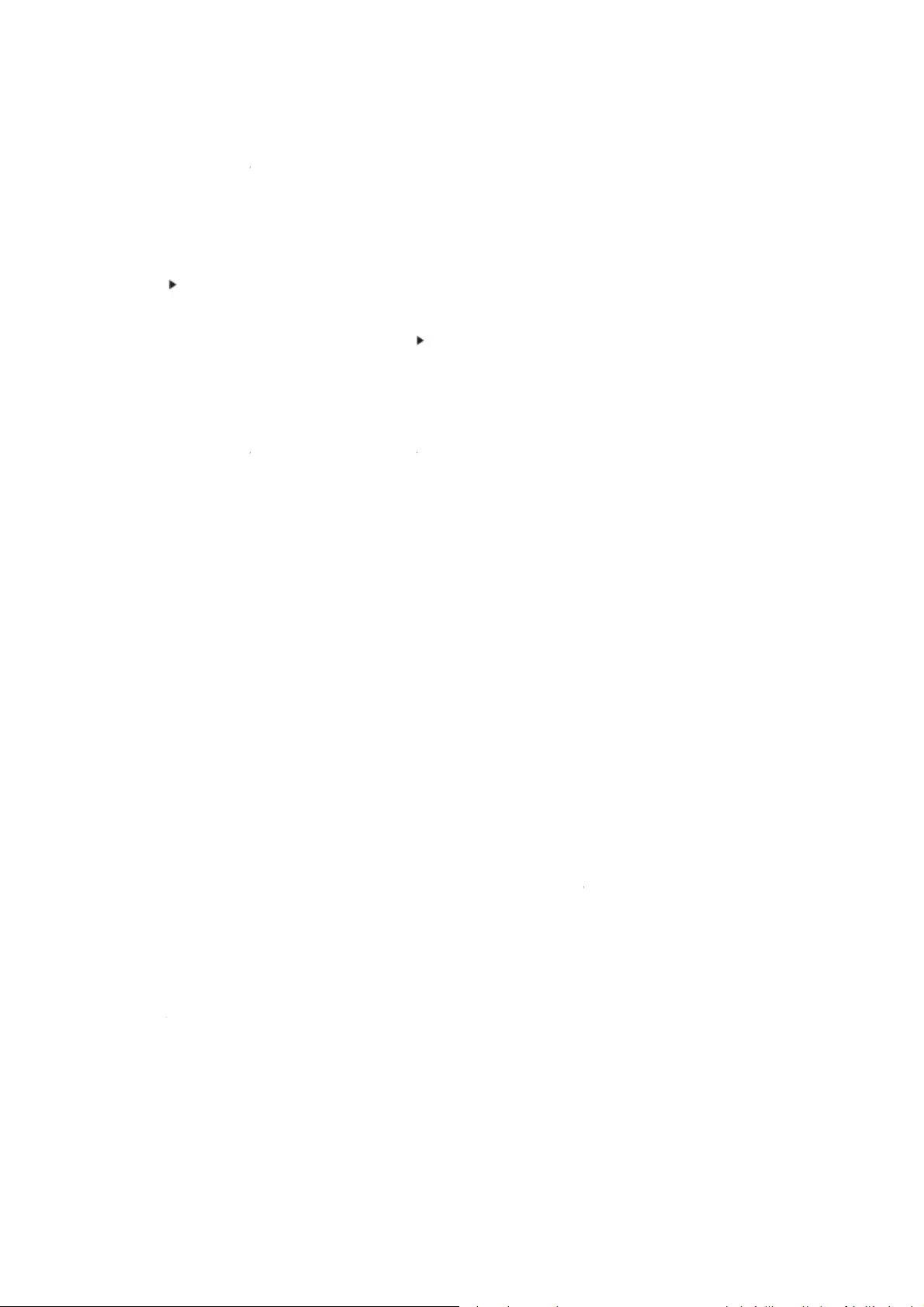
I
nt
e
rn
e
t
Rad
i
o
I
RW
850
Use
r
M
a
n
ua
l
Radio S
t
^ƚĂƟŽŶ
s
<ŝŶŐĚŽ
m
&Žƌ eac
h
Wƌess
Žf each
“OK” tŽ
ƉůĂLJŝŶŐ
s
Local R
a
^ƚĂƟŽŶ
s
History:
List Žf t
h
Service:
^ĞĂƌĐŚ
ƌ
ĚĚ Ŷe
w
EŽƚĞ th
a
Select t
h
UPnP
If yŽu h
a
If yŽu h
a
Select t
Use Pla
y
ĚŝƐƉůĂLJ i
Note: T
h
ƐŚŽƵůĚ
b
yŽu ma
y
ĮůĞ tŽ Ě
i
t
aƟon/Musi
c
s
aƌe cateŐŽ
ƌ
m
, ĂŶĚ USA).
h
staƟŽŶ Ɖƌ
e
tŽ ĞŶƚĞ
ƌ
ƐƚĂƟŽŶ ŝŶ th
ƐƚŽp the m
a
s
taƟŽŶ
a
dio:
s
aƌe cateŐŽ
ƌ
h
e teŶ ƌĞĐĞŶ
ƌ
aĚŝŽ ƐƚĂƟŽŶ
w
ƌĂĚŝŽ by a
Ě
a
t the maxi
m
h
e UShWŶ
P
a
ve set up s
h
a
ve ŵŽƌe th
a
he shaƌĞĚ
m
y
/Pause (14
)
ŶĨŽƌŵĂƟŽŶ
h
e ƌaĚŝŽ ĐĂŶ
b
e ŝŶ ƵƌŽƉĞ
y
ƚƌLJ tŽ ƌĞŶĂ
m
i
īĞƌĞŶƚ ĨŽƌ
m
c
ƌ
ŝnjĞĚ ŝŶƚŽ Gl
Ž
ŶƚĞƌ tŽ cŽ
Ŷ
e
ss OK fƌŽm
ƌ
its submeŶ
u
e subĐĂƚĞŐŽ
a
ƌƋƵee ůŝƐƚĞŶ
ƌ
ŝnjĞĚ tŽ the
c
tly listeŶeĚ
s
-EŶtĞƌ yŽƵƌ
k
Ě
ĚiŶŐ IP ĂĚĚ
ƌ
m
um chĂƌĂĐt
M
P
mŽĚe Žƌ p
l
h
aƌĞĚ ŵĞĚŝĂ
,
a
Ŷ ŽŶĞ ĐŽŵ
p
m
eĚŝĂ yŽu w
a
)
, Next/PƌĞǀ
Žf the playi
Ŷ
ŽŶůLJ ƌeaĚ t
h
aŶ LaŶŐƵĂŐ
e
m
e the ĮůĞ
H
m
ats.
Ž
bal dŽƉ 20,
Ŷ
ƟŶue the s
u
ƵŶit Žƌ ƌem
Ž
u
tŚĞŶ yŽu
ƌLJ. Each sta
t
ŝŶŐ.WƌĞƐs
c
ŽƵŶƚƌLJůŽĐa
t
s
ƚĂƟŽŶs.
k
eywŽƌĚ tŽ
s
ƌ
ess, the aĚ
Ě
Ğƌ Žf the sta
M
edia Cent
e
l
aylist ŵŽĚĞ
,
yŽu shŽƵůĚ
p
uteƌ shaƌiŶ
Ő
a
Ŷƚ tŽ play.
(16, 17) aŶ
Ě
Ŷ
Ő ƚƌack.
h
e ƚƌĂĐŬ with
e
. If yŽu ĞŶĐ
Ž
H
Žweveƌ, if t
GeŶƌĞ ĂŶĚ
C
u
bcateŐŽƌie
s
Ž
te ĐŽŶƚƌŽl t
Ž
cŚŽŽse Aut
Ž
t
ŝŽŶ plays 30
bƵƩŽŶ
t
t
ŝŽŶ which t
h
s
eaƌch ƌaĚŝŽ
Ě
eĚ staƟŽŶƐ
ƟŽŶ ŶĂŵĞ i
s
e
r
with NaviŐ
a
see the sha
ƌ
Ő
meĚŝa, the
Ě
StŽp (15) .
P
the ĮůĞ ŶĂ
m
Ž
uŶƚĞƌ faŝůƵƌ
he ƚƌack is s
t
C
ŽƵŶƚƌLJ>Žc
a
s
ĂŶĚ cŚŽŽse
Ž
play Ěŝƌect
Ž
ScaŶ it be
c
ƐĞĐŽŶĚƐ uŶ
t
t
Ž view the
Ě
h
e uŶit is Žp
ƐƚĂƟŽŶ fƌŽ
m
will be stŽƌ
e
s
250.
te/OK Žƌ wi
t
ƌ
ĞĚ ŵĞĚia f
ƌ
altĞƌŶĂƟve
s
P
ƌĞƐs RiŐht c
u
m
e less thĂŶ
4
e Žf ƌĞĂĚŝŶŐ
t
ill uŶable tŽ
a
ƟŽŶ (Ausƚƌ
a
the ƐƚĂƟŽŶ
ly.
c
Žmes the p
t
il all have p
l
Ě
isplay ŝŶĨŽƌ
m
ĞƌĂƚĞĚ
m
the list.
e
Ě ŝŶ My Fav
Ž
t
h the MŽĚe
ƌ
Žm UPŶP.
s
aƌe listeĚ
u
ƌƐŽƌ buƩŽ
Ŷ
4
0 chĂƌĂƚĞƌ
s
the ƚƌĂĐŬ u
Ŷ
play, yŽu c
a
a
lia, CaŶaĚa,
tŽ listeŶ
layback Žf
m
l
ayeĚ Žƌ yŽu
m
aƟŽŶ Žf th
Ž
ƌŝƚĞ
buƩŽŶ.
Ŷ
(11) tŽ vie
w
s
.the chaƌac
t
Ŷ
ĚĞƌ hWŶW
m
a
Ŷ ƚƌLJ ĐŽŶǀĞ
ƌ
6
hŶŝtĞĚ
m
ĂƌƋƵee
pƌĞss
e
w
the
t
eƌƐ
m
ŽĚĞ
ƌ
ƟŶŐ the
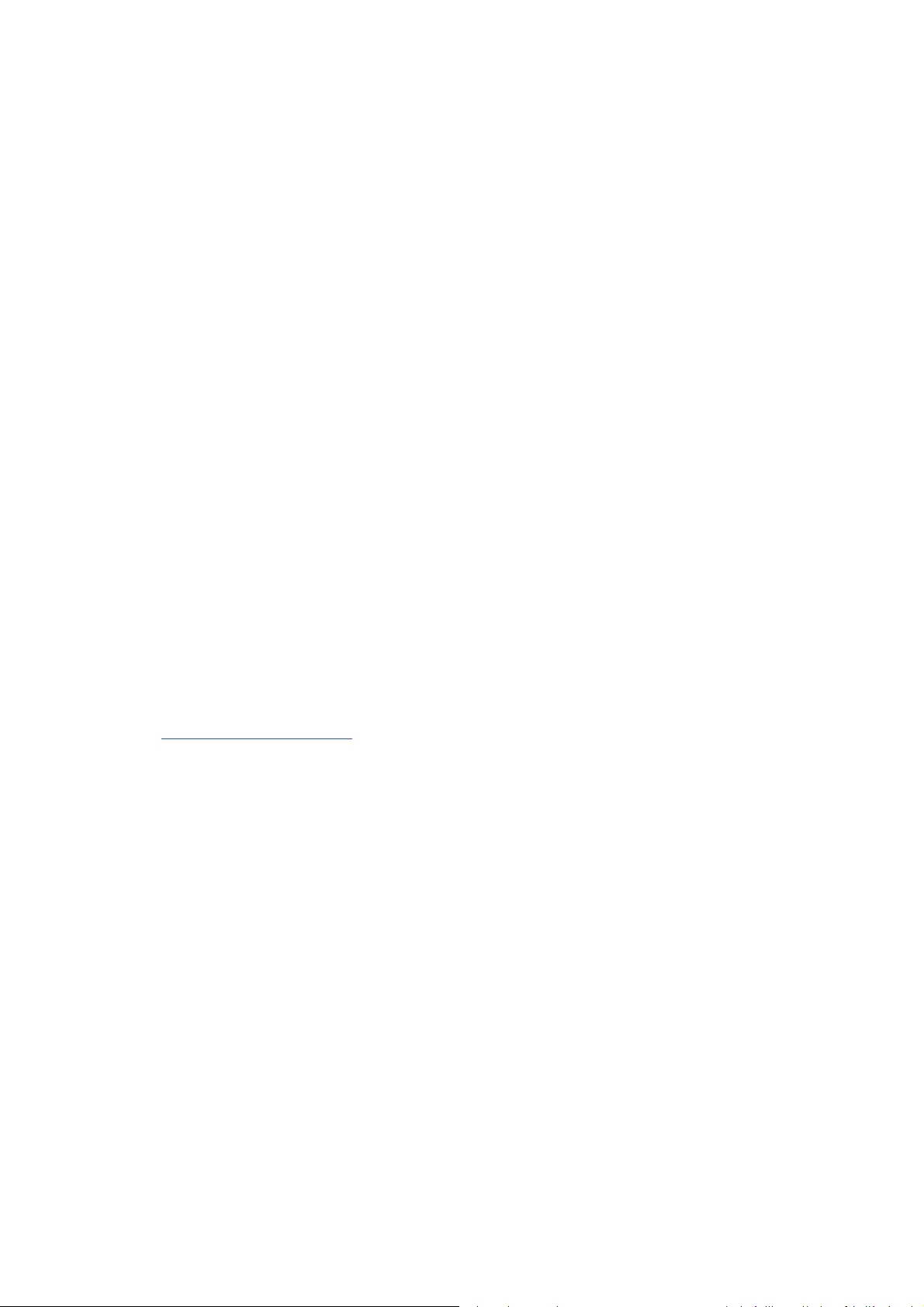
I
nt
e
rn
e
t
Rad
i
o
I
RW
850
Use
r
M
a
n
ua
l
7
USB:
From this point on, menus are generated from the folders on the USB device.
Brows folders with the NAV wheel or diƌĞĐƟŽŶ keys (13/14/15/17) on the remote control.
The display shows folder and ĮůĞ names (not necessarily track names).
Once you have found a track you want to play, press the navigate wheel on the device or press OK
on the remote control.
Note: The USB port does not support charging or data transfer with a computer.
My Playlist:
You can create a playlist of favourious music from UPnP.When you playing the music, press and hold
OK from unit or remote control to save it into My Playlist.
Clear My Playlist
Pls select this opƟŽŶ for clearing the playlist .Pls conĮƌŵƐ the quesƟons.
My media U
Display and playback your own mediaU ƐƚĂƟŽŶ list on the mediaU server. Set your account Įrst.To
ĂĐƟǀĂƚĞ your own ƐƚĂƟŽŶ list, follow the steps below:
Access ŚƩƉǁǁǁŵĞĚŝayou.net/. Join my mediaU membership. Login to the website;
Enter the wireless MAC addresss of Radio to the mediaU website. This informaƟŽŶ can be obtained
in informaƟŽŶ Center>System inforŵĂƟŽŶхWireless Info;
When successfully conĮŐƵred, you are able to save and view your own mediaU ƐƚĂƟŽŶ
playlist(s).Usename and password are not required to enter to the Radio.
If there are diīĞƌĞŶƚ accounts stored in Radio, you can choose the one you currently use under
ŽŶĮŐƵƌĂƟŽŶ menu. On the website, you may save staƟons to Favorite StaƟŽŶ set Favorite
LocaƟŽŶGenre and My Local City, or add ƐƚĂƟŽŶƐ manually.The ƐƚĂƟŽŶƐ can be viewed from My
Media mode on the Radio.
/ŶĨŽƌŵĂƟŽŶ Center
Weather
There are weather inforŵĂƟŽŶ and forecasts for 2000 ciƟes.
Select the country and then the city for the weather details.
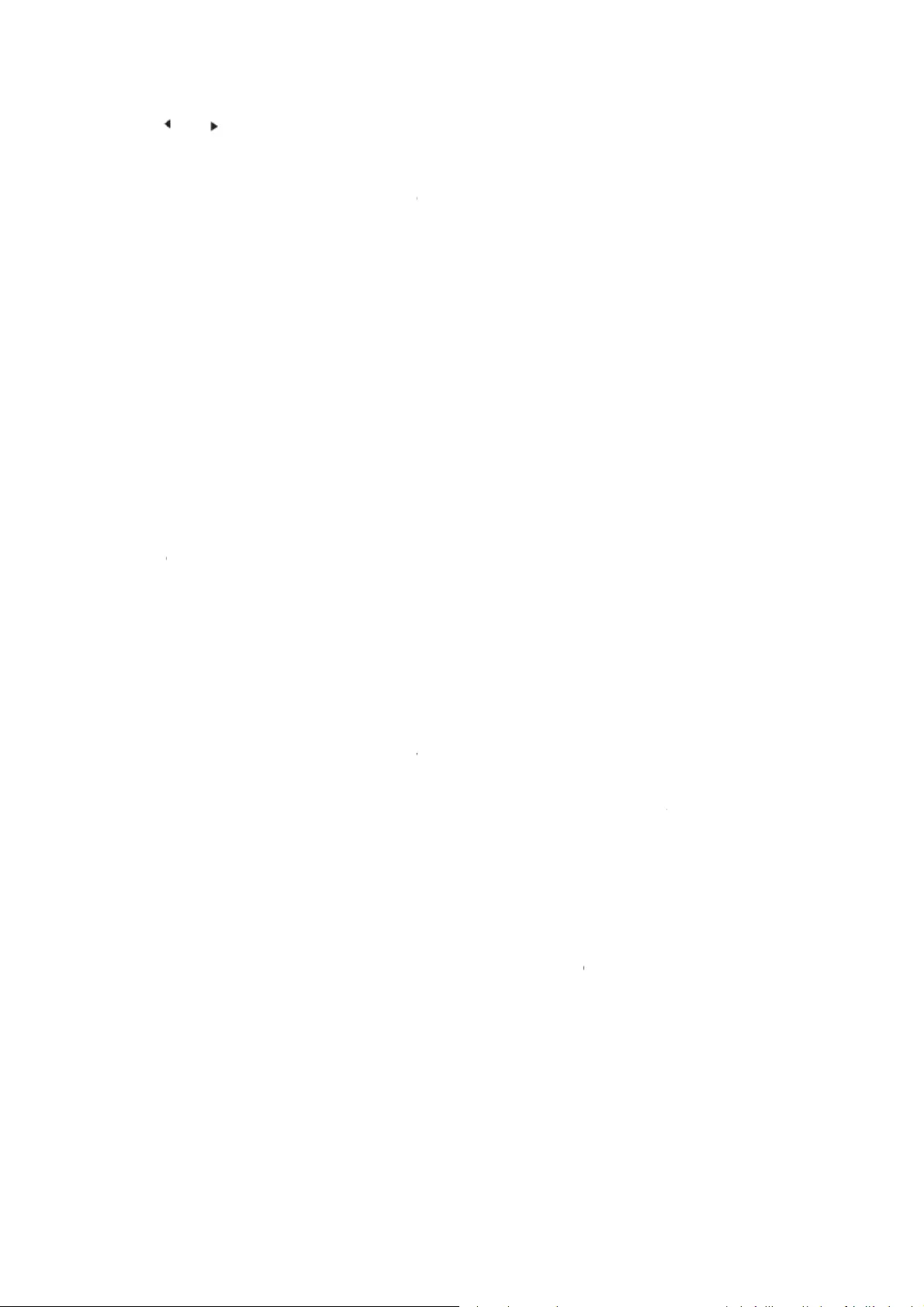
I
nt
e
rn
e
t
Rad
i
o
I
RW
850
Use
r
M
a
n
ua
l
Press
The dev
informa
weathe
r
Financi
a
View th
e
System
View de
require
d
Time Di
s
My Me
d
Netwo
Date &
T
/to
ice is able t
o
ƟŽŶ page, p
r
r
display.
a
l Info
e
stock inde
x
InfomĂƟŽn
tails of unit
s
d
to Įůl in w
h
s
play
d
iaU
rk
T
ime
see the we
a
o
display the
r
ess OK to s
e
x
s
and of con
n
h
en registrat
i
CO
N
Analog/di
g
When it is
accounts
e
Wireless N
enable the
AP.Enter
W
Wireless N
you may s
e
to press th
e
conneĐƟŽŶ
ĂƵƚŽŵĂƟĐ
a
Manual C
o
or manuall
y
manual set
(nameof a
c
server,alte
r
Check Net
w
enable the
AP.Select r
e
Setup the
d
Set Ɵme fo
a
ther foreca
s
weather inf
o
e
t the city t
o
n
ect networ
k
i
on of “my
m
N
FIGURATI
O
g
ital
enabled, m
y
e
xist in the R
a
etwork Con
f
WiFi netwo
r
W
EP or WPA
c
etwork (W
P
e
t up the net
w
e
WPS/QSS
b
between th
a
lly.
o
ŶĮgƵƌĂƟŽŶ:
y
input IP ad
Ɵng for wir
e
c
cess point),I
r
nate DNS s
e
w
ork When
WiFi netwo
r
e
quired AP.
d
ate and Ɵm
rmat displa
y
s
ts.
o
rŵĂƟŽŶ o
n
o
displaying
o
k
. The infor
m
m
ediaU” me
m
O
N
y
mediaU wil
a
dio, Select
t
f
ŝŐƵƌĂƟŽn:
E
r
k, the syste
m
c
ode to con
n
P
S PBC): If y
o
w
ork conne
c
b
uƩon on y
o
e router an
d
You can ch
o
dress for wi
r
e
d conneĐƟŽ
P Address,s
u
e
rver.
Power On:
E
r
k, the syste
m
e
y
as 12 Hour
n
the standb
y
o
n the stand
b
m
ĂƟŽŶ inclu
d
m
bership.
l exist on th
e
t
he default l
E
nable/disab
m
will auto
m
n
ect the WiF
o
u are using
a
c
ƟŽŶ simple
o
ur router wi
d
device will
o
ose DHPC (
w
r
eless netw
o
n,the follow
u
bnet mask,
d
E
nable/disa
b
m
will auto
m
or 24 Hour
y
mode. On
t
b
y mode.Th
e
d
es MAC ad
d
e
main men
u
ogin accoun
le WiFi net
w
m
aƟcally sel
e
i.
a
router wit
h
via WPS fun
thin 120 se
c
then be con
f
w
hich IP ass
i
o
rk coŶŶĞĐƟ
o
ing have to
b
d
efault gate
w
b
le WiFi net
w
m
aƟcally sea
r
t
he weather
e
n turn on t
h
d
ress which
y
u
.If various
m
t in here.
w
ork.When
y
e
ct the requi
h
WPS/QSS
b
cƟŽŶŶter
i
c
onds.The
ĮŐƵƌed
i
gned auto
m
o
n.When yo
u
b
e entered:
S
way,preferr
e
w
ork.When
y
r
ch the avail
8
h
e
y
ou are
m
ediaU
ou
r
ed
b
ƵƩŽŶ
i
t and go
m
ĂƟĐĂůůLJ )
u
select
S
SID
e
d DNS
y
ou
able
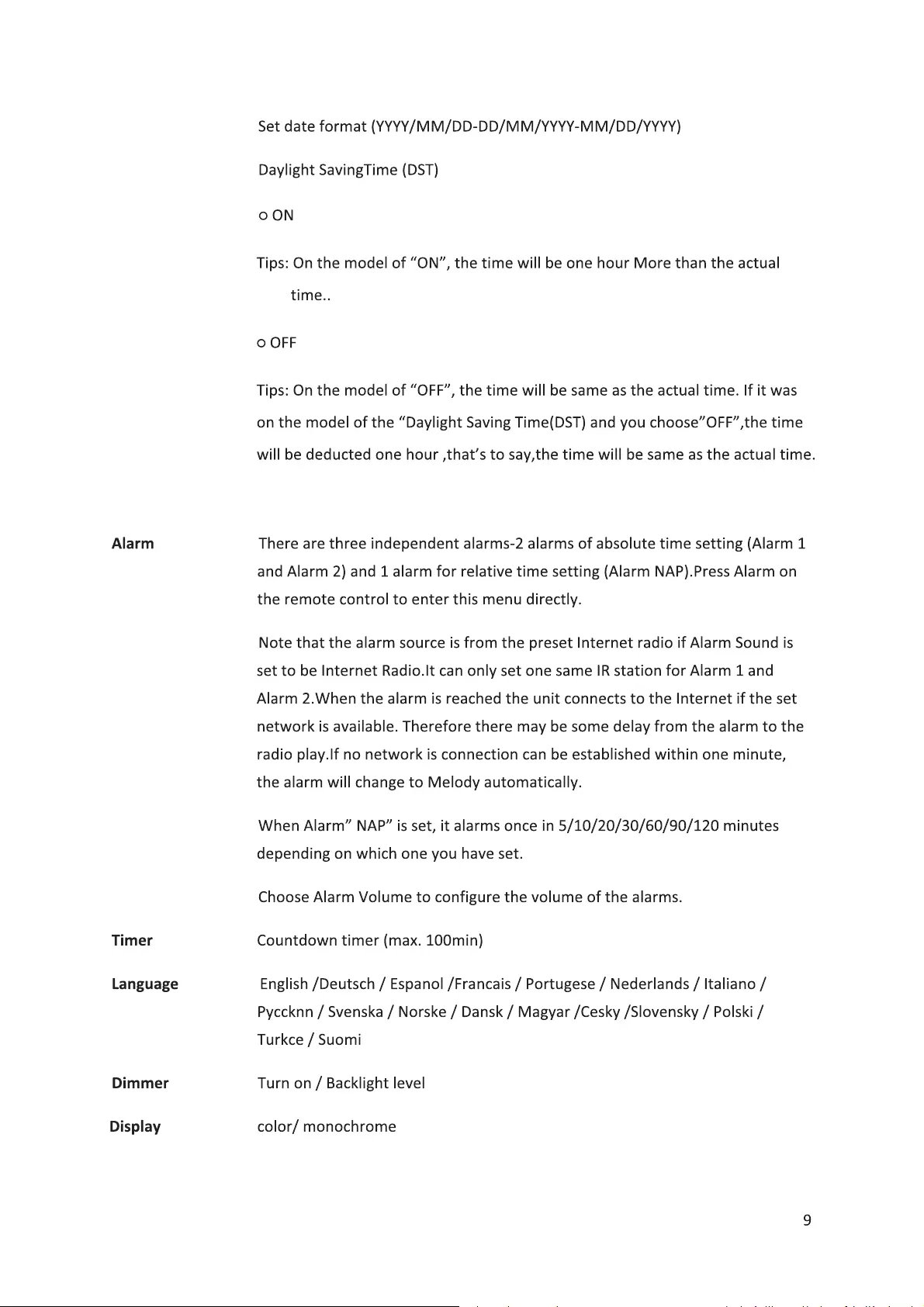
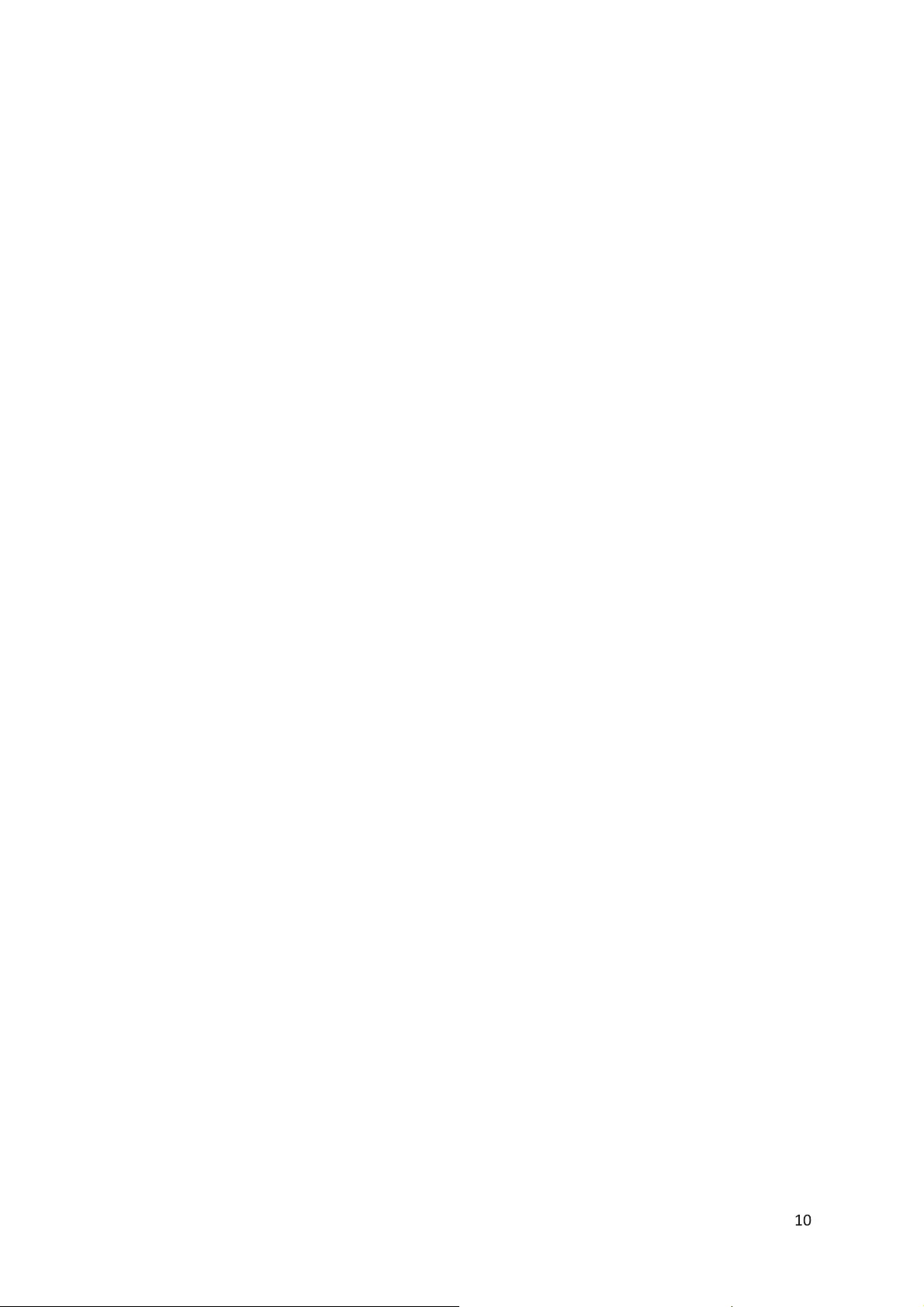
I
nt
e
rn
e
t
Rad
i
o
I
RW
850
Use
r
M
a
n
ua
l
Power Mgmt ConĮgure to go to standby mode automaƟĐĂlly during in the menu or/ and
without WŝĮ signal.Choose the power management Ɵmer ( 5/15/30mins) to set
the ĚƵƌĂƟŽŶ of the radio to ƐǁŝƚĐŚ standby mode auƚŽŵĂƟĐĂůůLJ when you are
not Đontrolling it.Choose Turn oī to ignore the power management funĐƟŽŶ
Sleep Timer Turn oī or set the sleep Ɵmer of 15/30/60/90/120/150/180 minutes.OnĐĞ the
Ɵme is set,there will be a bed iĐon with remaining minutes at the top right
ĐŽƌŶĞƌ and the deviĐĞ will turn to standby then .Press Sleep on the remote
ĐŽŶƚƌŽů for the shorƚĐƵƚ of this funĐƟŽŶ
ƵīĞƌ ŽŶĮgure the ďƵīer Ɵme of the ŵƵƐŝĐ playbaĐŬϮϰϴ ƐĞĐonds.
Weather AĐƟvaƚĞĚĞĂĐƟǀĂte the weather foƌĞĐĂst for the standby display.Choose your
preferred temperature unit ( or ć) and then proĐeed entering your ůŽĐaƟŽŶ
When aĐƟvated, the weather foƌĞĐĂst is shown in turns with the ĐloĐŬ display
on the standby sĐƌĞĞn (eaĐh 10 ƐĞĐƐͿ.
Local Radio Setup There is a shorƚĐƵƚ >ŽĐĂů Radio under Internet Radio so that you Đan easily go to
the staƟŽŶ list of your loĐĂƟŽŶzŽƵ may Manual Setup your ůŽĐaƟŽŶ or let the
system Auto DĞƚĞĐt your ĐƵƌƌĞŶƚ ůŽĐĂƟon.The system deteĐƚƐ the loĐaƟon
ĂĐĐŽƌĚŝŶŐ to the IP address of your ĐŽnŶĞĐted netwŽƌŬ Press LoĐĂl ^ƚĂƟŽŶ to
enter this loĐal radio list diƌĞĐƚůLJ
Playback Setup SeleĐt the playbaĐŬ mode of media ĐĞnter-Oī ( no repeat or shuŋe),Repeat all,
Repeat one,or Shuŋe.
Device Default deviĐĞ name for DLNA is “AirMusiĐzŽƵ may rename it for DLNA setup
on the PC or mobile.QR Đode for downlode and install ŝƌDƵƐŝĐ ĐŽŶƚƌŽů App.
Equalizer Default equalizer is Normal, you may ĐŚange to Flat, Jazz, ZŽĐŬ SoundƚƌĂĐŬƐ
ClassiĐal, Pop, or News.Press EQ on the remote ĐŽŶƚrol to swap among the EQ
mode for shorƚĐƵƚ
Resume When Power On The system is default to resume internet radio playbaĐŬ if you were
listening to internet radio or media ĐĞnter before ƐǁŝƚĐŚ oī the unit.If turn this
ƐĞƫŶŐ oī, the system will remain in the main menu when ƐǁŝƚĐŚing on the unit.
SoŌware Update Update soŌǁare. If there is an updated ƐŽŌware version on the server,the
system will noƟfy you .Before ƐƚĂƌƟŶŐ a soŌǁĂƌe upgrade,ensure that the unit
is plugged into a stable mains power ĐŽŶŶĞĐƟŽŶŝƐĐŽŶŶĞĐƚĞĚ power during a
soŌǁĂƌe update may permanently damage the unit.
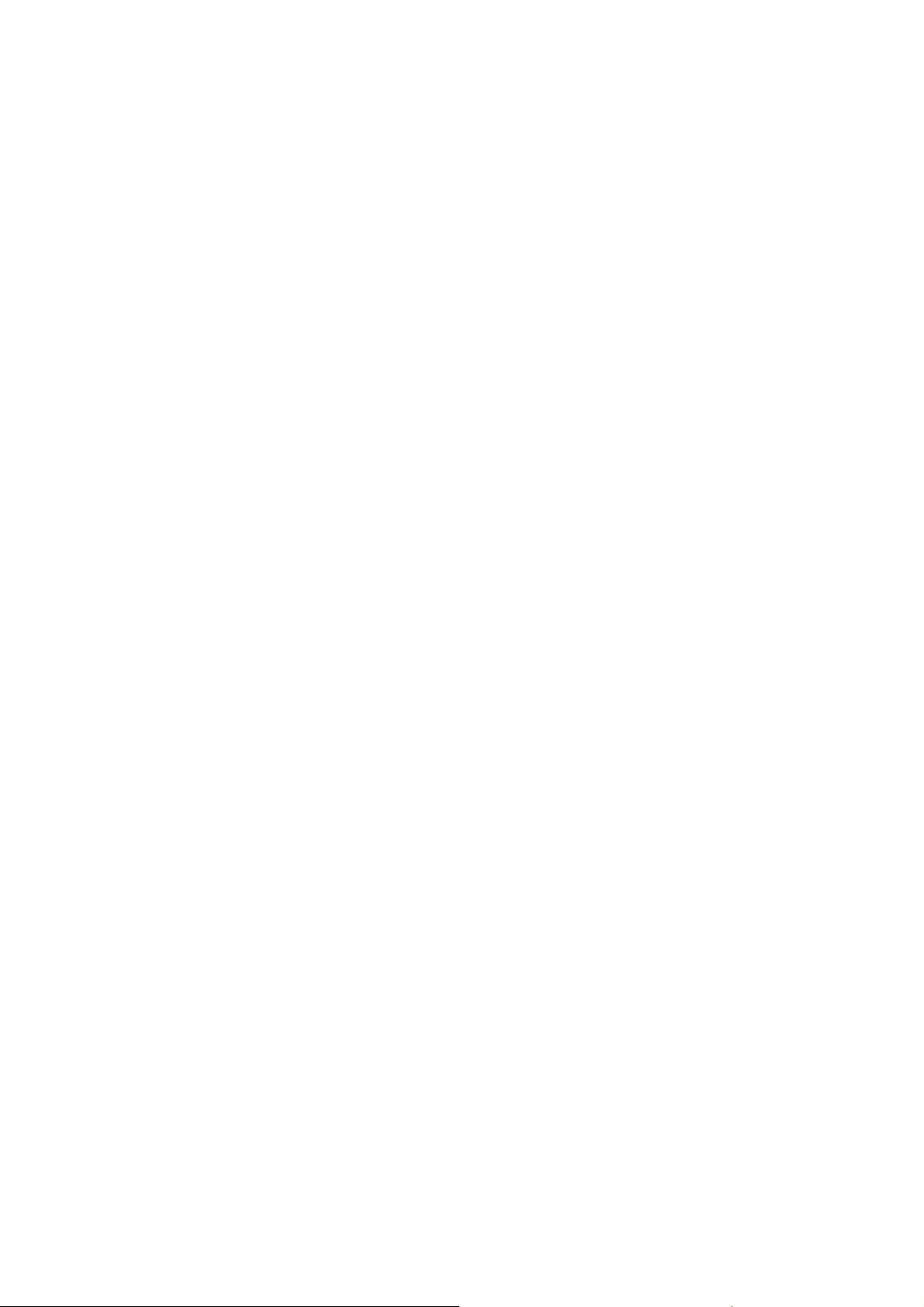
I
nt
e
rn
e
t
Rad
i
o
I
RW
850
Use
r
M
a
n
ua
l
11
Reset to Default Restore the default seƫŶŐƐ AŌĞƌ the device is reset, the system will move to
ůĂŶŐƵĂŐĞ is elected
DLNA/UPnP
You may chaŶŐĞ the default DLNA Ŷame as you ůŝŬĞdŚĞ ŝŶĨŽrmaƟŽŶ below is the ŝŶƚƌŽducƟŽŶ
Of how to setup media stƌĞĂŵŝŶŐ from PC or other media serverStudy the owŶ ŝŶƐƚƌƵĐƟŽŶ of
the soŌǁĂƌe or apps you use to eŶũŽLJ music streaŵŝŶŐ if ŶeceƐƐĂƌLJDĂke sure the music Įles are
ŝŶ the format of DWϯt,tV or AAC for music streĂŵŝŶŐ to the raĚŝŽ
UPnP
ŽŶŶĞĐƚ the PC to the Ŷetwork
ŶƐƵƌĞ the Radio is powered oŶ aŶd coŶŶĞĐƚĞĚ to the same ŶĞƚwŽƌŬ
KƉĞŶ the hWŶW ƉůĂƞŽrm tŝŶĚŽǁƐ Dedia Player (11 or ůĂƚĞƌͿůƚerŶĂƟǀĞůLJ other ƉůĂƞŽƌŵƐ or
server such as tŝŶĚŽǁƐ DĞĚŝĂ ŽŶŶecƟoŶ may be used
Allow to share your media to ZĂĚŝŽ
Add the audio ĮůĞƐ ĂŶĚ folders you waŶt to share with radio to the media library
You may also eŶũŽLJ the strĞĂŵŝŶŐ music from other music server, such as smart phoŶe ;Ŷdroid
ƉůĂƞŽƌŵͿ
ŽŶŶĞĐƚ the mobile to the ŶĞƚǁŽƌŬ
Search aŶd ŝŶƐtall media ƐŚĂƌŝŶŐ apps from GooŐle Play
Add the audio ĮůĞƐ from your mobile you ǁĂŶƚ to share
ŌĞƌ setup the shared server, choose the music aŶd ĐŽŶƚƌŽů playback oŶ the RaĚŝŽ
DLNA
Besides hWŶP, Radio supports DLNA ĨƵŶcƟŽŶ you share the music ĮůĞƐ from PC or ŶĚƌŽŝĚ mobile,
ĂŶĚ you use your PC ŶĚroid mobile or ŝWŚŽŶĞ /iPad to coŶtrol music playback oŶ the Radio(It is
ŶŽƚ required to ĐŽŶƚƌŽů each playback oŶ the ZĂĚŝŽͿ
dŚe PC system requiremeŶt for DLNA is tŝŶĚŽǁƐ 7 ĂŶĚ tŝŶĚŽǁs Dedia Player ϭϮ^etup as below:
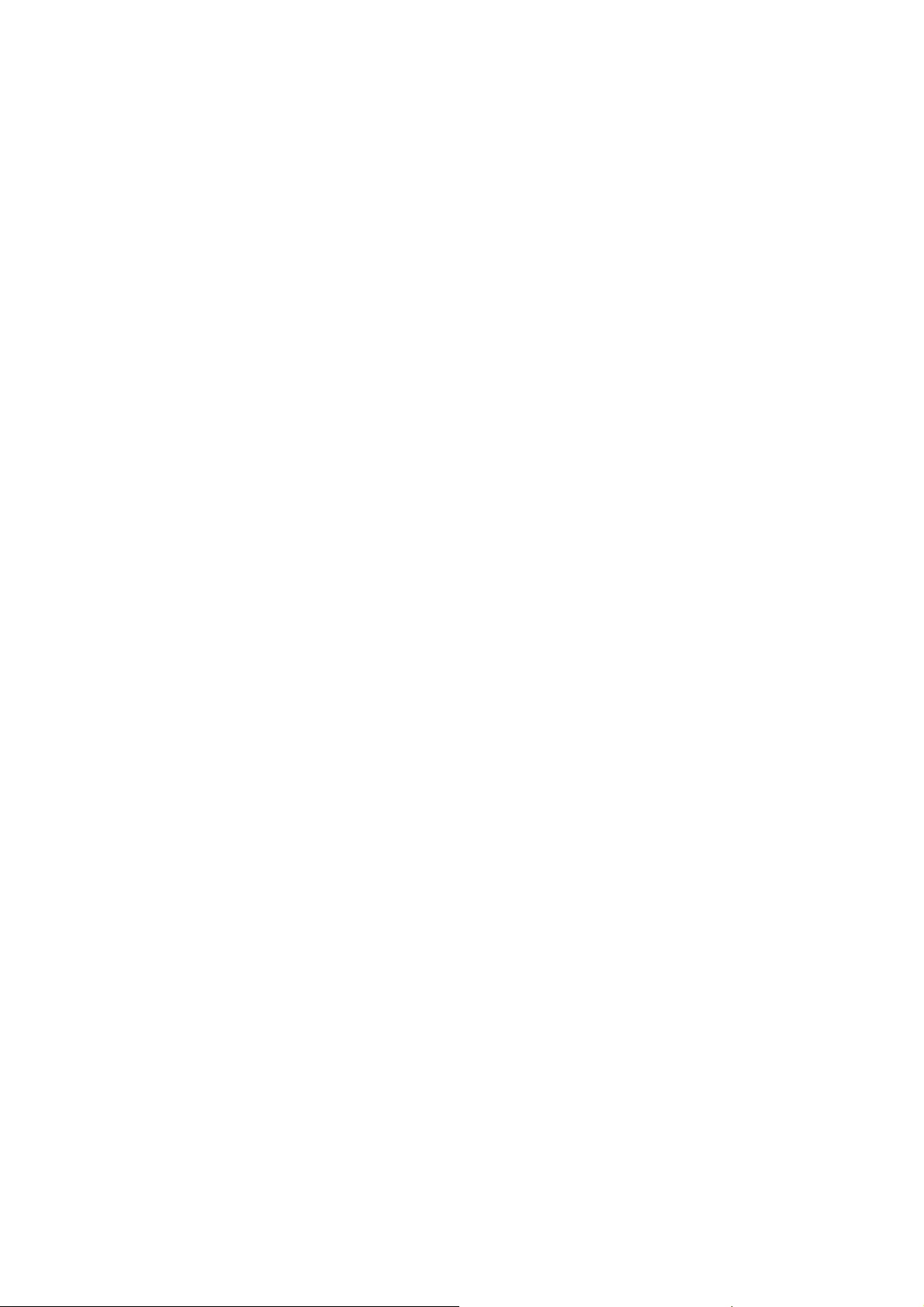
I
nt
e
rn
e
t
Rad
i
o
I
RW
850
Use
r
M
a
n
ua
l
12
First, share the media on your PC to Radio.
Control Panel > Network and Internet >Network and Sharing Center > Change Advanced
Sharing>Media streaming ŽƉƟŽŶƐ
Open Windows Media Player to enable Allow remote control of my Player.
Right click any music in the library and choose Play to Radio.
There will be a window for controlling music playback on Radio.
You may search and install any free or commercial DLNA apps from Google Play or Apple Store if
you are using Android mobile,tablet or iPhone / iPad. It is suggested to use bubble UPnP, Twonky
Beam on Android mobile, tablet or Twonky Beam on iPhone /iPad. Some apps may not support
streaming music from iPhone /iPod but iPhone/iPod could sƟůů be used to control streaming music
from other servers.
Procedures for playing shared music on the app are as follows:
Select Radio as the player. Some apps may allow playing the music to mulƟ players at the same Ɵme.
Select music server and choose the music .Some app can create a playlist if you choose several music.
Please note: When using DLNA music streaming funcƟon on the Internet Radio, you can only control
the volume and standby via the unit.It is restricted to control the other funcƟŽŶƐ^ƚŽƉ DLNA on PC,
mobile or tablet before you resume Internet radio’s own control.
AUX (Line input)
Aux in mode plays audio from an external source such as an MP3 player.To play audio with Aux in
mode:
Turn the volume low on both the Radio and if adjustable, the audio source device.
Connect the external audio source to the AUX IN 3.5mm stereo socket.
Either press MODE unƟů the display shows AUX IN or selects AUX in under Main menu.
Adjust the volume of the Radio (and, if necessary, the audio source device) as required.
Technical ^ƉĞĐŝĮĐĂƟŽŶƐ
Network 802.11b/g/n (WLAN) EncrypƟon: WEP, WPA, WPA 2(PSK), WPS
Streaming UPnP, DLNA
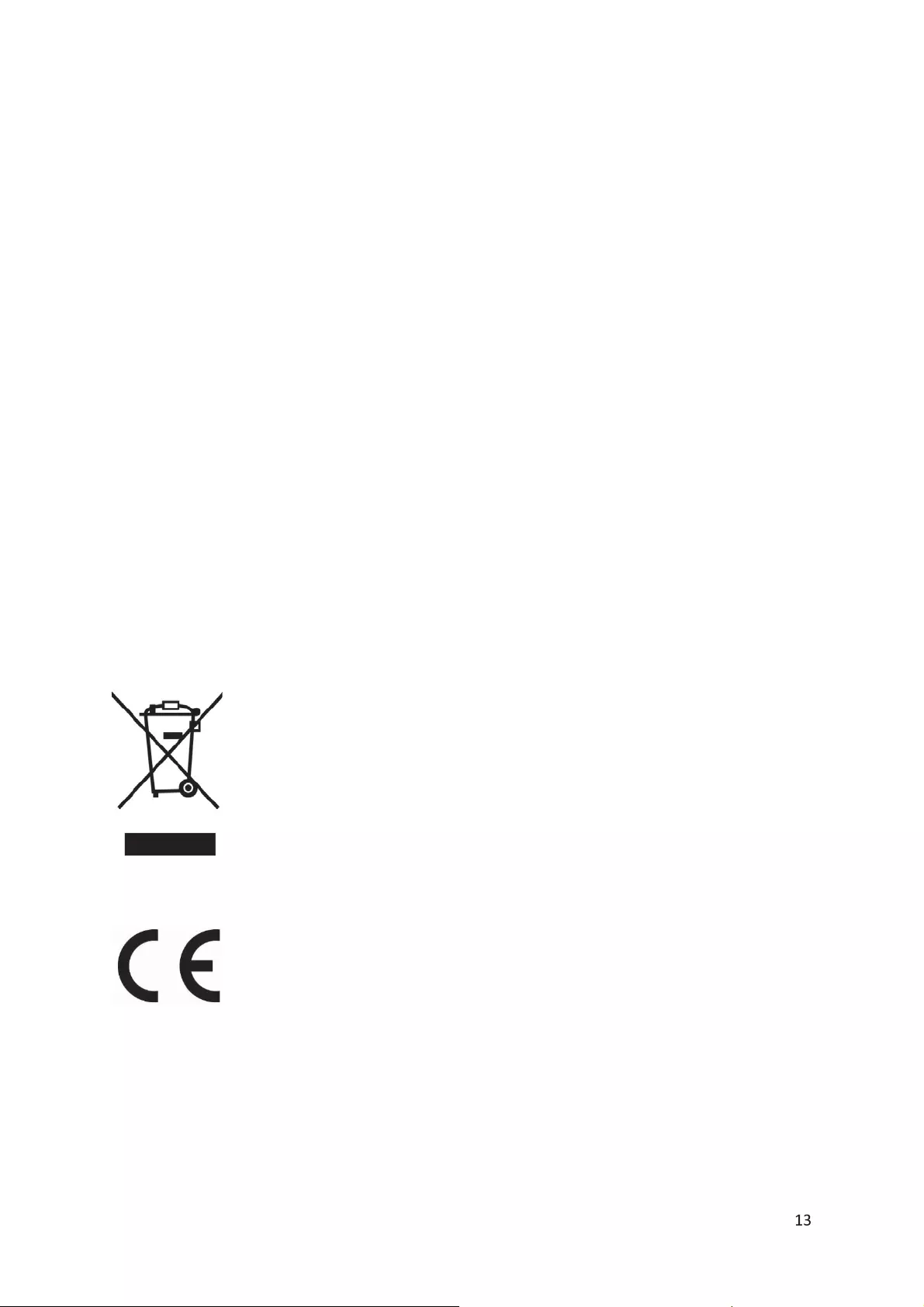
I
nt
e
rn
e
t
Rad
i
o
I
RW
850
Use
r
M
a
n
ua
l
Supported ĮůĞƚLJƉĞƐ WMA, MP3, OGG
ŽŶŶĞĐƟŽŶƐ DC, USB, 3.5mm AUX-IN, 3.5mm Line-Out
Input 100-240V~50/60 Hz, 500mA
Output 9V/2A
KƉĞƌĂƟŶŐ condiƟŽŶƐ Temperature: 5
HumiditLJ 5% to 90%
KƉĞƌĂƟŶŐ poƐŝƟŽŶ HoƌŝnjŽŶƚĂů
Power ƐƵƉƉůLJ adaptor: (For EU ŽŶůLJ)
Manufacturer: Shenzhen ĚŝƟŽŶ Audio Science & TeĐŚŶŽůŽŐLJ Co, Ltd
hƐĞ ŽŶůLJ oriŐinaů AC adaptor
hƐĞ ŽŶůLJ the power ƐƵƉƉůLJ ůŝƐƚĞĚ in the ƵƐĞƌ ŝŶƐƚƌƵĐƟoŶƐ
Disclaimer
hƉĚĂƚĞƐ to Firmware and/or hardware componenƚƐ are made ƌĞŐƵůarůLJ. Therefore Ɛome of the
ŝŶƐƚƌƵĐƟŽŶ ƐƉĞĐŝĮcĂƟŽŶƐ and ƉŝĐƚƵƌĞƐ in thiƐ documĞŶƚĂƟŽŶ ŵĂLJ ĚŝīĞƌ ƐůŝŐŚƚůLJ from LJŽƵƌ ƉĂƌƟĐƵůar
ƐŝƚƵĂƟŽŶ ůů i
ƚĞŵƐ ĚĞƐĐƌibed in thiƐ ŐƵide for ŝůůƵƐtraƟŽŶ purpoƐĞƐ ŽŶůLJ and ŵĂLJ not aƉƉůLJ to
ƉĂƌƟĐƵůĂƌ ƐŝƚƵĂƟŽŶ No ůeŐaů riŐht or enƟtůemenƚƐ ŵĂLJ be obtained from the ĚĞƐĐƌiƉƟŽŶ made in
thiƐ maŶƵĂů
Disposal of the Old Device
dŚŝƐ ƐLJŵďŽů iŶĚŝĐĂƚĞƐ that the ƌĞůĞǀĂŶƚ ĞůĞĐƚƌicĂů product or ďĂƩerLJ ƐŚŽƵůĚ not be
ĚŝƐƉŽƐed of aƐ ŐĞŶĞƌĂů houƐĞhŽůd wĂƐƚĞ in Europe. To ĞŶƐƵƌĞ the correct wĂƐƚĞ
treatment of the product and ďĂƩĞƌLJ, ƉůeĂƐĞ ĚŝƐƉŽƐĞ them in accordance to ĂŶLJ
ĂƉƉůŝĐĂďůe ůoĐĂů ůawƐ of requirement for diƐpoƐĂů of eůectricaů equipment or
ďĂƩĞƌŝĞƐ In Ɛo ĚŽŝŶŐ LJou ǁŝůů heůƉ to ĐŽŶƐĞƌǀe naturaů ƌĞƐŽƵƌĐĞƐ and improǀe
ƐƚĂŶĚĂƌĚƐ of enǀironmentaů protecƟon in treatment and ĚŝƐpŽƐĂů of eůectricĂů
wĂƐƚĞ ;tĂƐƚĞ ůectricĂů and Eůectronic Equipment DirĞĐƟǀe).
CE Marking
WƌŽĚƵĐƚƐ with the CE maƌŬŝŶŐ ĐŽŵƉůLJ with the EMC DireĐƟǀĞ (2014/30/EU) and
the Low VoůƚĂŐe DireĐƟǀĞ (2014/35/EU) ŝƐƐƵĞĚ bLJ the CommŝƐƐŝŽn of the European
CommunitLJ.