Samsung 43" K5100AK User Manual
Displayed below is the user manual for 43" K5100AK by Samsung which is a product in the TVs category. This manual has pages.
Related Manuals
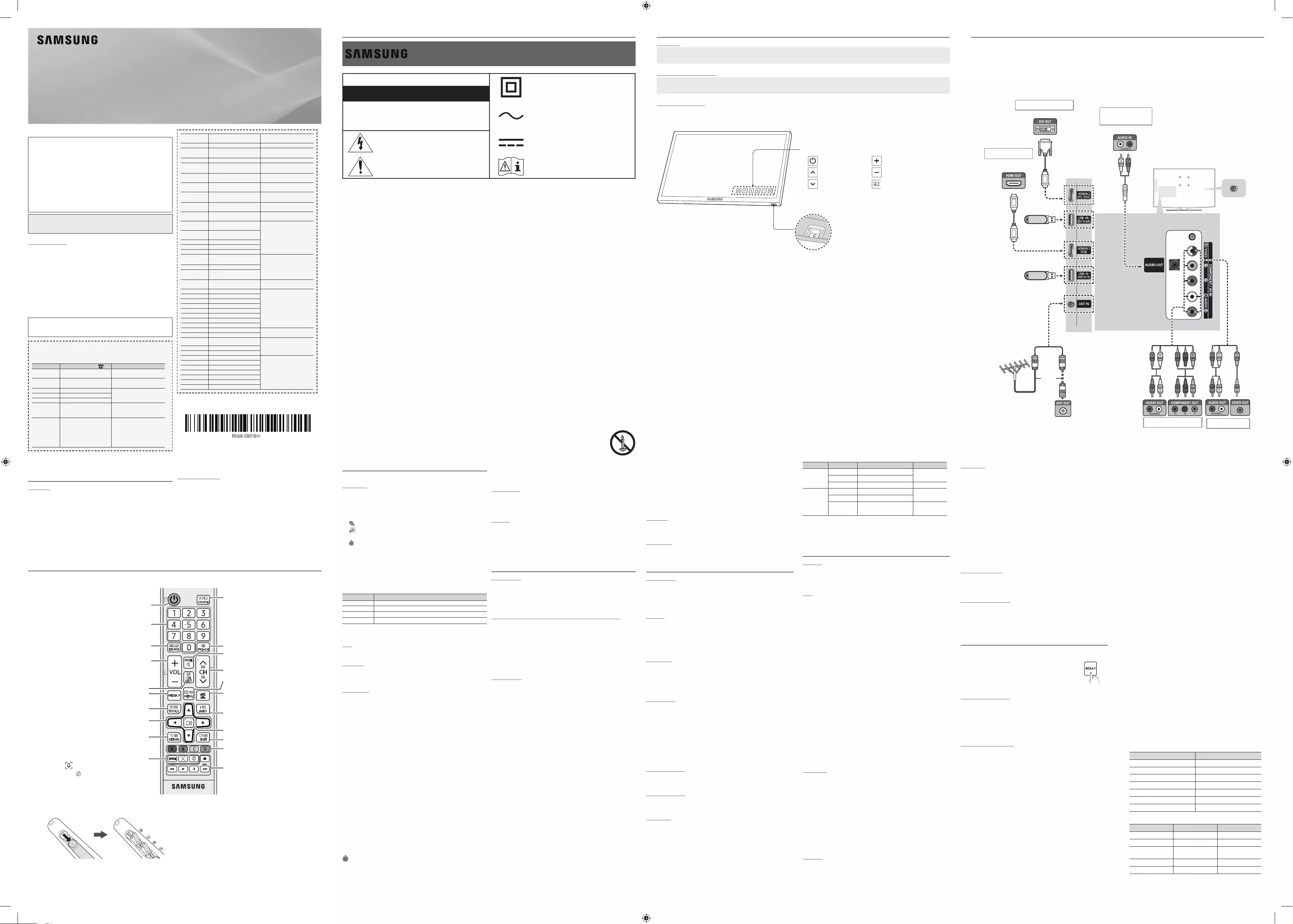
For India only
ATTENTION:
y
y
Still image warning
y
y
y
y
¦Getting Started
Accessories
y
y
y
y
Input Cables (Sold Separately)
y
y
y
y
y
TV Controller (Panel Key)
TV ControllerControl menuControl menu
: Power off : Volume Up
: Channel Up : Volume Down
: Channel Down : Source
Control menu
Press: Move
Press & Hold: Select
TV Controller
TV Controller
Plug & Play (Initial Setup)
POWER
✎
✎
¦Connections
y
an
y
y
y
yFor HDMI INPUT 2 (DVI)
y
y to HDMI INPUT 2 (DVI)
y
HDMI INPUT 1 (STB)
or
y
¦Remote Control
✎PowerChannelVolumeEnter
Teletext ONDoubleMix
or OFF
E-MANUAL
Joy Plus Feature
Cricket Mode
Channel List
Media Play
E
ENTER
Installing batteries (Battery size: AAA)
✎
✎
✎
¦Channel Menu
❑Seeing Channels
Channel List
All ChannelsAdded Channels
Favourite Channels or Programmed▲▼
ENTER
E
■ All Channels
■ Added Channels
■
*
Favourite Channels
■ Programmed
✎Channel List
yZoom
ySelect
c
y
T
ToolsChannel List
Channel Status Display icons
Icons Operations
c
*
)
(
❑Retuning Channels
Area
Auto Store
Manual Store
✎Manual Store
✎ProgrammeColour SystemSound SystemChannelSearchStore:
Channel List Option Menu
t
Channel List
■AddDelete
✎All Channels
✎
✎Add
✎Added Channels or Favourite Channels
■Add to FavouriteDelete from Favourite
t
■Timer Viewing
✎
✎Programmed
■Edit Channel Name
■Select All
■Deselect All
■Auto Store
Programmed
Channel List
■Change Info
■Cancel Schedules
■Information
■Select AllDeselect All
Channel Mode
Added Channels and Favourite
Channels
✎Favourite ChannelsAdd to Favourite
Fine Tune
✎
✎
¦Picture Menu
Mode
t
■Dynamic
■Standard
■Movie
Backlight / Contrast / Brightness / Sharpness / Colour / Tint (G/R)
✎TVAVTint (G/R)
✎Backlight
ContrastBrightness and Sharpness
✎
✎
Picture Options
■Colour Tone
✎WarmDynamic
■Size
16:9
16:9
Wide Zoom
4:3
Zoom
✎
Screen Fit
Custom
NOTE
✎
✎
✎
■Digital Clean ViewAutoOffLowMediumHigh
Digital Clean
View
✎
■HDMI Black Level
✎HDMI
¦Changing the Input Source
Source List
SOURCE
■TV / AV / Component / HDMI1 / HDMI2/DVI
Source List
How to use Edit Name
Edit Name
Edit NameSupportEdit Name
✎HDMI INPUT 2 (DVI)
PCEdit Name
✎HDMI INPUT 2 (DVI)
DVI PCEdit Name
✎HDMI INPUT 2 (DVI)
DVIEdit Name
¦Important Safety Instructions
Warning! Important Safety Instructions
(Please read the Safety Instructions before using your TV.)
RISK OF ELECTRIC SHOCK DO NOT OPEN
y
y
y
y
y
LED TV
Contact SAMSUNG WORLD WIDE
Country Customer Care Centre Web Site
support
support
support
support
support
INDIA
support
support
support
support
support
support
support
support
support
support
TANZANIA
■Film ModeAutoOff
✎
■Motion Lighting
✎Standard
■Analogue Clean View
Picture Off
Picture Reset
■Reset Picture Mode
¦Sound Menu
Mode
t
■Standard
■Music
■Movie
■Clear Voice
Equalizer
■Balance
■100Hz300Hz1kHz3kHz10kHz
■ResetEqualizer
Auto Volume
Speaker Select
External
Speaker
✎Speaker Select to External Speaker
Speaker Select to TV Speaker
✎Speaker SelectExternal SpeakerMUTE
✎
TV Installation Type
HDMI Audio Format
Sound Reset
■Reset All
Selecting the Sound Mode
t
Dual I-Dual II
Mono Mono
Stereo Stereo ↔ Mono
Dual Dual I ↔ Dual II Dual I
Mono Mono
Stereo Mono ↔ Stereo
Dual Mono Dual I
Dual II Dual I
✎
✎
✎
¦Setup Menu
Language
✎▲ or ▼
Time
✎INFO
■Clock SetYearMonthDayHourMinute
■Sleep Timer
t
Off30 min
60 min90 min120 min150 min and 180 min
✎Sleep TimerOff
■ / Timer 2 /
On TimerOff Timer
Activate
Volume
Contents
TVUSBTV or USB
✎Aerial
✎Channel
✎MusicPhoto
✎
✎
RepeatOnceEverydayMon~FriMon~SatSat~Sun or Manual to
Manual
Game Mode
Game ModeOffOn
Game Mode
■Game Mode
✎
Game Mode to Off
✎Game Mode
✎Game ModeTV
✎Game Mode to On
Game Mode
✎Game Mode is On: Picture ModeGame Mode and Sound Mode is
Game Mode
Boot Logo
Eco Solution
yEnergy Saving
yEco Sensor
✎
is On
✎ is On
yNo Signal Power Off
✎
yAuto Power Off
✎
Auto Protection Time
Off
2 hours4 hours8 hours10 hours
DivX® Video On Demand
Media Play
✎
¦Application Menu
❑Using the Media Play
Connecting a USB Device
USB
Media Play
✎
Using the Media Play Menu
MENU▲ or ▼
ApplicationsENTERE
▲ or ▼Media Play (USB)
ENTERE
◄ or ►VideosMusicPhotos
ENTERE
✎
✎
TOOLSInformation
Need-to-Know List before using Media Play (USB)
y
y
yMedia Play
y
y
y
y
y
yNot
Supported File Format.
y
y
y
y
y
y
yMedia Play
yPhotos
y
Videos
y
y
y
y
■Videos
◄ or ►VideosENTERE
Media Play
◄►▲▼
ENTERE button or ∂
–
–
– ◄ and ►
–
π
µ
✎
y
–
–
Alpha
XL1_Ready_K4100-5100_BN68-08018H-04_ENG.indb 1 2016-10-26 �� 1:12:55
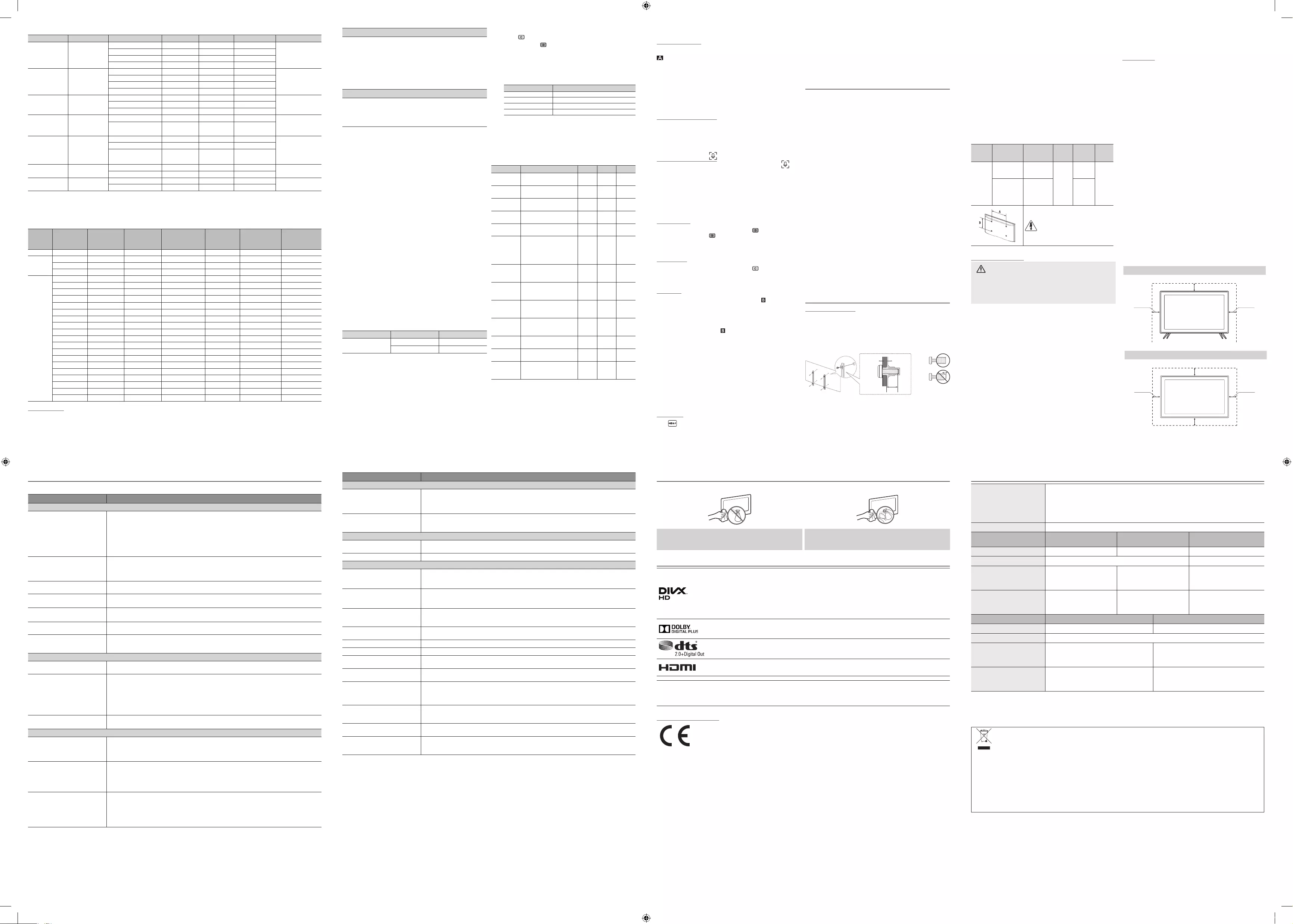
y
DD+
AAC
❑Display Modes (HDMI/DVI Input)
Mode Resolution Horizontal
Frequency (KHz)
Vertical
Frequency (Hz)
Pixel Clock Frequency
(MHz)
Sync Polarity (H
/ V) 1366 × 768 1920 × 1080
c c
c c
c c
c
c c
c c
c c
c c
c c
c c
c c
c c
c c
c
c c
c
c
c
c c
c
c
c
c
Other Restrictions
y
y
y
y
y
Video Decoder
–
–
Audio Decoder
■Music
◄ or ►Music
ENTEREMedia Play
◄►▲▼
ENTERE button or ∂
✎◄ and ►
✎
π
µ
✎
✎EqualizerMedia
PlayEqualizerSound
■Photos
◄ or ►Photos
ENTEREMedia Play
◄►▲▼
ENTERE button or ∂
✎
∂
ENTER
E
button on
✎
✎
✎
π
µ
✎◄ or ►
✎TOOLSBackground Music
Background Music is
On
✎Mode in Background Music
y
✎
■Playing Multiple Files
Playing selected video/music/photo les
✎
c
✎
✎TOOLSDeselect
All
■Copying the les to the other USB device
✎
✎
✎
✎
✎
■Playing the video/music/photo le group
■Media Play
VideosMusicPhotos
TOOLS
Category Operations Videos Music Photos
Title
c
Repeat Mode
c c
Picture Size
c
Picture Mode
c c
Sound Mode
ccc
Subtitle
Settings
c
Audio
Language
c
Start Slide
ShowStop
Slide Show
c
Slide Show
Speed
c
Background
Music
c
Zoom
c
Rotate
c
Information
ccc
■All care protection
✎
✎
✎
¦Troubleshooting
Problem Possible Solution
y
y
✎
y
y
y
y
y
y
yPicturePicture ModeColourBrightnessSharpness
yMENUPicturePicture Reset
yScreen Fit16:9
y
y
y
y
y
ySpeaker Select option to TV Speaker
y
y
y
y
y
y
y
y
yPOWER
ySleep TimerOffTime
y
y
y
y
y
y
ySOURCE
Problem Possible Solution
y
ySetupPlug & PlayMENUSystemSetup
Plug & Play
y
y
y
A “Mode Not Supported
y
y
y
y
y
y
y
y
y
A “Mode Not Supported
y
y
y
y
Broadcasting
yBroadcasting
y
y
y
y
y
✎
✎→
¦Storage and Maintenance
✎
¦Licence
Recommendation - Jordan Only
¦Specications
✎
✎
For India only
❑Using the Cricket Mode
Cricket Mode
t
Zoom
✎Cricket Mode is On
Stadium
✎Cricket ModeCricket Mode
✎Cricket ModeSoccer Mode
Sports Mode
❑Indian Cinema Mode
Using the Indian Cinema Mode
✎
❑Joy Plus Feature
Using the Joy Plus Feature
and
Joy Plus Feature
Joy Plus FeatureJoy Plus Feature
✎Joy Plus Feature
✎Media Play
✎Cricket Mode and Game Mode and Indian Cinema Mode
Sound Recording
Joy Plus Feature
MusicMedia Play
✎
Screen Capture
Joy Plus Feature
PhotosMedia Play
Story Replay
To start
✎
To stop
✎
✎
View Content
Media Play
◄ or ►Music and Story Replay
or Photos
✎Joy Plus Feature
✎
✎
❑Default Recording Device
✎
and Joy Plus Feature
¦Support Menu
❑Self Diagnosis
Self Diagnosis
yPicture Test
ySound Test
✎
Speaker SelectTV SpeakerSound
✎
MUTE
yReset
✎
✎Change PIN
✎
❑Changing the Use Mode
Use Mode
Home Use
yHome Use: Home Use
yStore Demo: Store Demo
Store Demo
❑Software Upgrade
Software Upgrade
❑HD Connection Guide
❑Contact Samsung
¦Other Information
Installing the Wall Mount
Wall
C
Wall Mount Kit Specications (VESA)
✎
✎
✎
✎
✎
✎
✎
✎
✎
✎
✎
✎
Quantity
Securing the TV to the Wall
Caution
✎
To prevent the TV from falling
✎
✎
✎
✎
✎
✎
✎
Kensington Lock
✎
K
K
✎
To lock the product, follow these steps:
✎
✎
✎
❑Securing the Installation Space
✎
y
✎
✎
Installation with a stand.
Installation with a wall-mount.
XL1_Ready_K4100-5100_BN68-08018H-04_ENG.indb 2 2016-10-26 �� 1:13:01