Samsung ET-WV520KWEGUS User Manual
Displayed below is the user manual for ET-WV520KWEGUS by Samsung which is a product in the Smart Home Central Control Units category. This manual has pages.
Related Manuals
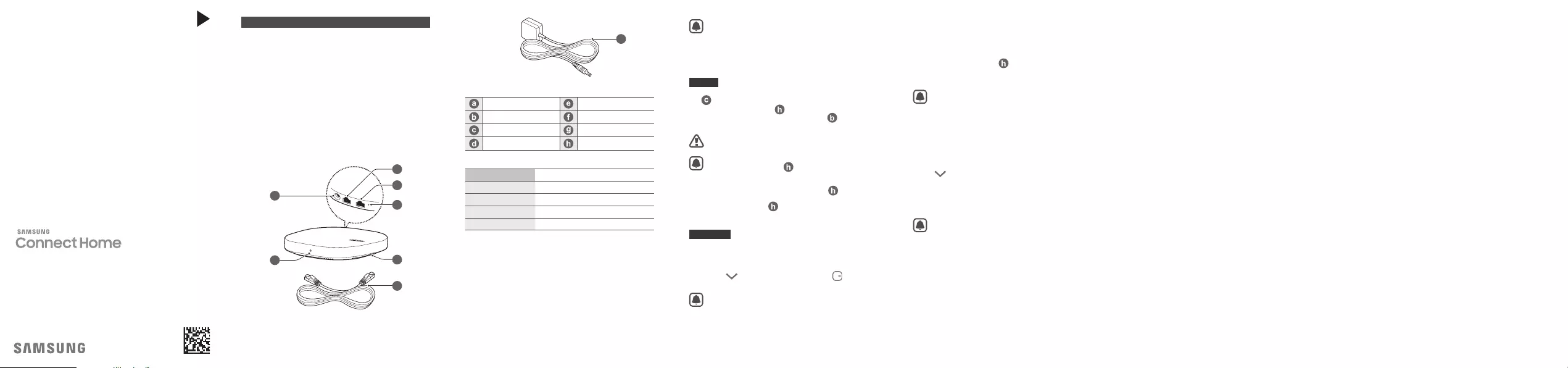
English
Copyright © 2018 Samsung Electronics America, Inc.
Bluetooth
®
is a registered trademark of Bluetooth SIG, Inc. worldwide.
Other marks are the property of their respective owners.
•
Please read this guide before using the device to ensure safe and
proper use.
•
Images may differ in appearance from the actual product. Content is
subject to change without prior notice. You can access the full user
manual for more information. Visit
www.samsung.com
to view device
information, the user manual, and more.
•
This product includes certain free/open source software. To see the
instructions for viewing the open source license, go to the Samsung
website (
opensource.samsung.com
).
•
Before using the Wi-Fi hub, make sure it is compatible with your device.
•
Your consumer rights are governed by the law of the country in which
you purchased the product. Please contact your service provider for
more information.
a
b
c
d
e
f
g
h
Device layout
AC/DC adapter connector Reset hole
Indicator light Vent
WAN port (IN) Ethernet cable
LAN port (OUT) AC/DC adapter
Indicator light
Color Status
Green Power on, Working
Flashes green Booting/resetting the system
Flashes green and red Waiting for devices to connect
Flashes red Function error
About SAMSUNG Connect Home
The Samsung Connect Home is a Wi-Fi router that can connect your
smartphone to your smart home appliances via Wi-Fi. You can also
connect Internet of Things (IoT) devices to this Wi-Fi hub via the Samsung
SmartThings Hub feature.
For larger homes, you can connect more Wi-Fi hubs.
Connecting the Wi-Fi hub with the SmartThings app
To connect the Wi-Fi hub with a mobile device, you must install the
SmartThings app on the mobile device. You can download the app from
Galaxy Apps, Play Store, or App Store.
•
Visit
www.samsung.com
to see compatible devices with the
SmartThings app.
•
You must register and sign in to your Samsung account to
use the SmartThings app.
•
Supported features may vary depending on your mobile
device and its operating system.
Wi-Fi hub
1. Connect one end of the Ethernet cable to the hub’s WAN port (IN)
() and the other end to the modem’s LAN port.
2. Connect the AC/DC adapter ( ) to the Wi-Fi hub.
The Wi-Fi hub will turn on and the indicator light ( ) will flash
green.
Use only Samsung-approved AC/DC adapters (12 V/2.1 A or
higher).
•
You can use the Wi-Fi hub only when you connect the Wi-Fi
hub to an AC/DC adapter ( ).
•
If the Wi-Fi hub overheats for a prolonged period, the Wi-Fi
hub may automatically turn off or reset. When this happens
continually, disconnect the AC/DC adapter ( ) from the
Wi-Fi hub and contact a Samsung Service Center.
•
The AC/DC adapter ( ) should remain close to the electric
socket and easily accessible while using it.
Mobile device
3. Launch the SmartThings app on the mobile device.
The Wi-Fi hub will be detected automatically. Tap ADD NOW and
follow the on-screen instructions to complete the connection.
If the Wi-Fi hub is not detected, tap Add device on the dashboard.
Then, tap under ADD DEVICE MANUALLY
→
Wi-Fi Hub,
and follow the on-screen instructions to complete the connection.
To connect the Internet of Things (IoT) devices via the Samsung
SmartThings Hub feature, confirm the Set up SmartThings
Hub feature is activated on the connection screen.
Adding additional Wi-Fi hubs
One Wi-Fi hub can cover a 140 m
2
connection range (based on timber
buildings) but can differ depending on the usage environment.
Install an additional Wi-Fi hub to connect to a larger area beyond the
connection range with a Wi-Fi network.
1. Connect the AC/DC adapter ( ) to the additional Wi-Fi hub.
2. On the mobile device, launch the SmartThings app and follow the
on-screen instructions to complete the connection.
You can connect up to four additional Wi-Fi hubs.
Registering devices via the Samsung SmartThings
Hub feature
Register the Internet of Things (IoT) devices that support Z-Wave, Zigbee,
LAN, or Cloud-to-Cloud to the SmartThings app to control them.
1. On your mobile device, launch the SmartThings app.
2. On the dashboard, tap Add device.
3. Tap under ADD DEVICE MANUALLY.
4. Select a category of the device to register.
Alternatively, enter the device’s name in the search input field and
tap ADD next to your device.
5. Follow the on-screen instructions to complete the registration.
•
The Samsung SmartThings Hub feature may not be available
depending on the region. Visit
www.samsung.com
for details.
•
You can only register the IoT devices approved by Samsung.
Visit
www.samsung.com
to see a list of compatible devices.
•
Refer to the other devices’ user manuals for instructions on
how to pair with them.
Safety information
Read all safety information before using the device to ensure safe and
proper use. To view the full safety information, refer to the Samsung
website.
Use only charging devices and batteries approved by
Samsung. Samsung accessories are designed for your
device to maximize battery life. Using other accessories may
invalidate your warranty and may cause damage
Do not touch the device with wet hands
Do not drop or cause an impact to the device
The device can be used in locations with an ambient
temperature of 0 °C / 32 °F to 40 °C / 104 °F and a relative
humidity (no condensation) 10 % to 90 %. Using the device
outside of the recommended ranges may damage the device
Prevent the AC/DC adapter connector and the small end of
the AC/DC adapter from coming into contact with conductive
materials, such as liquids, dust, metal powders, and pencil
leads
Do not allow children or animals to chew or suck the device
Do not disassemble, modify, or repair your device
Do not place anything on the device
Do not block or cover the vent
FCC Part 15.19
This device complies with part 15 of the FCC Rules. Operation is subject
to the following two conditions: (1) This device may not cause harmful
interference, and (2) this device must accept any interference received,
including interference that may cause undesired operation.
FCC Part 15.21
Any changes or modifications (including the antennas) to this device
that are not expressly approved by the manufacturer may void the user’s
authority to operate the equipment.
Note : This equipment has been tested and found to comply with the
limits for a Class B digital device, pursuant to part 15 of the FCC Rules.
These limits are designed to provide reasonable protection against
harmful interference in a residential installation This equipment
generates, uses and can radiate radio frequency energy and, if not
installed and used in accordance with the instructions, may cause
harmful interference to radio communications, However, there is no
guarantee that interference will not occur in a particular installation. If
this equipment does cause harmful interference to radio or television
reception, which can be determined by turning the equipment off and
on, the user is encouraged to try to correct the interference by one or
more of the following measures:
•
Reorient or relocate the receiving antenna.
•
Increase the separation between the equipment and receiver.
•
Connect the equipment into an outlet on a circuit different from that
to which the receiver is connected.
•
Consult the dealer or an experienced radio/TV technician for help.
Modifications not expressly approved by the manufacturer could void
your authority to operate the equipment under FCC rules.
FCC RF Radiation Exposure Statement
This equipment complies with FCC RF Radiation exposure limits set forth
for an uncontrolled environment. This device and its antenna must not
be co-located or operating in conjunction with any other antenna or
transmitter.
This equipment should be installed and operated with a minimum
distance of 20 cm between the radiator and your body.
Model: ET-WV520, FCC ID: A3LETWV520
Recycling Direct
Dispose of your device and batteries in accordance with local regulations.
In some areas, the disposal of these items in household or business trash
may be prohibited. Help us protect the environment - recycle!
Never dispose of batteries in a fire because they may explode.
To find the nearest recycling location, go to any of the following:
www.samsung.com/recyclingdirect
or call, 1-877-278-0799.
Samsung Electronics America, Inc
85 Challenger Road,
Ridgefield Park, New Jersey, 07660
Phone: 1-800-SAMSUNG (726-7864)
Printed in Korea
GH68-47528B Rev.2.0
USA Type 02/2018
QUICK
START
GUIDE
ET-WV520
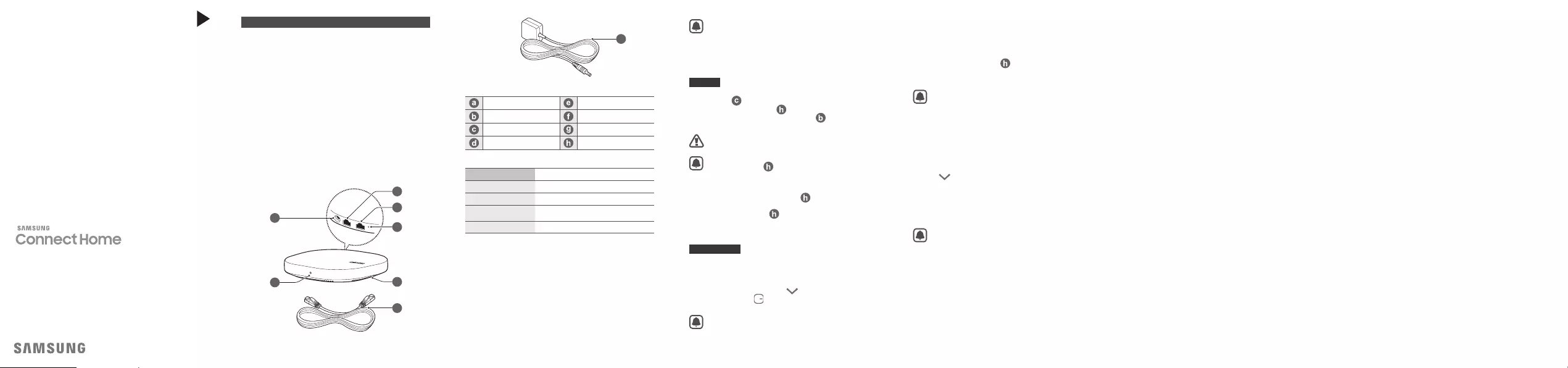
Español (Castellano)
Copyright © 2018 Samsung Electronics America, Inc.
Bluetooth
®
es una marca comercial registrada de Bluetooth SIG, Inc. en
todo el mundo.
Otras marcas son propiedad de sus respectivos propietarios.
•
Lea esta guía antes de utilizar el dispositivo a fin de garantizar el uso
correcto y seguro.
•
Es posible que las imágenes no sean exactamente iguales al producto
real. El contenido está sujeto a cambio sin previo aviso. Podrá acceder
al manual del usuario completo para obtener más información. Ingrese
en
www.samsung.com
para ver datos sobre el dispositivo, el manual
del usuario y muchas cosas más.
•
Este producto incluye ciertos programas de software libre o de origen
abierto. Para ver las instrucciones para visualizar la licencia de origen
abierto, visite el sitio web de Samsung (
opensource.samsung.com
).
•
Antes de utilizar la base Wi-Fi, asegúrese de que sea compatible con
el dispositivo.
•
Sus derechos como consumidor se encuentran regidos por la ley
del país en el cual haya adquirido el producto. Para solicitar más
información, comuníquese con su proveedor de servicios.
a
b
c
d
e
f
g
h
Diseño del dispositivo
Conector adaptador CA-CC Orificio para restablecer
Luz indicadora Ventilación
Puerto WAN (ENTRADA) Cable Ethernet
Puerto LAN (SALIDA) Adaptador CA-CC
Luz indicadora
Color Estado
Verde Encendido, en funcionamiento
Parpadea color verde Reiniciando/Restableciendo el sistema
Parpadea de color verde
y rojo Espera que los dispositivos se conecten
Intermitente rojo Error de función
Sobre el SAMSUNG Connect Home
Samsung Connect Home es un router Wi-Fi que puede conectar su
smartphone a sus electrodomésticos inteligentes a través de Wi-Fi.
También es posible conectar dispositivos Internet de las cosas (IoT) a esta
base Wi-Fi a través de la función Samsung SmartThings Hub.
En el caso de los hogares más grandes, puede conectar más bases Wi-Fi.
Conectar la base Wi-Fi con la aplicación SmartThings
Para conectar la base Wi-Fi con un dispositivo móvil, debe instalar la
aplicación SmartThings en el dispositivo móvil. Puede descargar la
aplicación de Galaxy Apps, Play Store o App Store.
•
Visite
www.samsung.com
para ver los dispositivos
compatibles con la aplicación SmartThings.
•
Debe registrarse e iniciar sesión en Samsung account para
usar la aplicación SmartThings.
•
Las funciones compatibles pueden variar en función del
dispositivo móvil y el sistema operativo.
Base Wi-Fi
1. Conecte un extremo del cable Ethernet al puerto WAN del hub
(ENTRADA) ( ) y el otro extremo al puerto LAN del módem.
2. Conecte el adaptador CA-CC ( ) a la base Wi-Fi.
La base Wi-Fi se enciende y la luz indicadora ( ) parpadea de
color verde.
Utilice solo adaptadores de CA-CC aprobados por Samsung
(12 V/2,1 A o superior).
•
Puede utilizar la base Wi-Fi solo cuando la conecte a un
adaptador CA-CC ( ).
•
Si la base Wi-Fi se sobrecalienta durante un período
prolongado, es posible que se apague o se restablezca
en forma automática. Cuando esto suceda varias veces,
desconecte el adaptador CA-CC ( ) de la base Wi-Fi y
comuníquese con el Centro de Servicios de Samsung.
•
El adaptador CA-CC ( )deberá permanecer cerca de la
toma eléctrica, y deberá poder acceder a él fácilmente
mientras se esté usando.
Dispositivo móvil
3. Abra la aplicación SmartThings en el dispositivo móvil.
La base Wi-Fi se detecta automáticamente. Pulse AÑADIR AHORA y
siga las instrucciones en pantalla para completar la conexión.
Si no se detecta la base Wi-Fi, pulse Añadir dispositivo en el panel
de control. A continuación, pulse en AGREGAR DISPOSITIVO
MANUALMENTE
→
Base Wi-Fi y siga las instrucciones en
pantalla para completar la conexión.
Para conectar los dispositivos Internet de las cosas (IoT) a
través de la función Samsung SmartThings Hub, confirme que
esté activada la función Configurar SmartThings Hub en la
pantalla de conexión.
Agregar bases Wi-Fi adicionales
Una base Wi-Fi puede abarcar un rango de conexión de 140 m
2
(construcciones de madera) pero puede variar según el entorno de uso.
Instale una base Wi-Fi adicional para conectar un área más grande más
allá del alcance de conexión con una red Wi-Fi.
1. Conecte el adaptador CA-CC ( )a la base Wi-Fi adicional.
2. En el dispositivo móvil, abra la aplicación SmartThings y siga las
instrucciones en pantalla para completar la conexión.
Es posible conectar hasta cuatro bases Wi-Fi adicionales.
Registrar dispositivos a través de la función Samsung
SmartThings Hub
Registre los dispositivos Internet de las cosas (IoT) que admiten Z-Wave,
Zigbee, LAN o Cloud-to-Cloud en la aplicación SmartThings para
controlarlos.
1. En el dispositivo móvil, abra la aplicación SmartThings.
2. En el panel de control, pulse Añadir dispositivo.
3. Pulse en AÑADIR DISPOSITIVO DE FORMA MANUAL.
4. Seleccione una categoría del dispositivo a registrar.
Como opción, introduzca el nombre del dispositivo en el campo de
entrada para búsqueda y pulse AGREGAR junto a su dispositivo.
5. Siga las instrucciones que aparecen en la pantalla para completar
el registro.
•
Es posible que la función Samsung SmartThings Hub no esté
disponible según la región. Para obtener más información,
visite
www.samsung.com
.
•
Solo puede registrar los dispositivos IoT aprobados por
Samsung. Para ver una lista completa de los dispositivos
compatibles, visite
www.samsung.com
.
•
Para obtener información sobre cómo vincularlos, consulte
los manuales del usuario de los otros dispositivos.
Información sobre seguridad
Lea toda la información sobre seguridad antes de utilizar el dispositivo
a fin de garantizar el uso correcto y seguro. Para ver la información
completa sobre seguridad, consulte el sitio web de Samsung.
Utilice sólo baterías y dispositivos de carga aprobados por
Samsung. Los accesorios de Samsung están diseñados para
incrementar al máximo el tiempo de carga de la batería de
los dispositivos. Si utiliza otros accesorios, podría anular la
garantía y provocar daños
No toque el dispositivo con las manos mojadas
No golpee ni deje caer el dispositivo
El dispositivo puede utilizarse en lugares con una temperatura
ambiente de 0 °C/32 °F a 40 °C/104 °F y una humedad relativa
(sin condensación) de 10 % a 90 %. Usar el dispositivo fuera de
los rangos sugeridos puede ocasionar daños al dispositivo
Evite que el conector del adaptador CA-CC y el extremo
pequeño del adaptador CA-CC entren en contacto con
materiales conductores, tales como líquidos, polvo, polvos
metálicos y limaduras de lápiz
No permita que los niños o las mascotas muerdan o laman el
dispositivo
No desarme, modifique ni repare el dispositivo
No coloque nada sobre el dispositivo
No bloquee ni cubra la ventilación
Sección 15.19 de la FCC
Este dispositivo cumple con la sección 15 de las normas de la Comisión
Federal de Comunicaciones (FCC). Su funcionamiento está sujeto
a las dos condiciones siguientes: (1) este dispositivo puede causar
interferencia perjudicial y (2) este dispositivo debe aceptar todas las
interferencias que reciba, incluidas las interferencias que pueden causar
un funcionamiento no deseado.
Sección 15.21 de la FCC
Cualquier cambio o modificación (incluyendo las antenas) que se realice
a este dispositivo y que no se encuentre expresamente autorizada por el
fabricante podría anular la autoridad del usuario para operar el equipo.
Nota: Este equipo ha sido sometido a pruebas y se ha determinado que
cumple con los límites para un dispositivo digital de clase B, conforme a
la parte 15 de las normas de la FCC. Estos límites han sido diseñados para
proporcionar protección razonable contra la interferencia perjudicial
en una instalación residencial. Este equipo genera, utiliza y puede
irradiar energía de frecuencia de radio y, de no instalarse y utilizarse
conforme a estas instrucciones, puede causar inteferencia perjudicial
en las comunicaciones de radio. No obstante, no se garantiza que no se
produzcan interferencias en una instalación en particular. Si este equipo
causa interferencia perjudicial a la recepción de radio o televisión, lo cual
puede determinarse apagando y encendiendo el equipo, se recomienda
al usuario que trate de corregir la interferencia con una o más de las
siguientes medidas:
•
Vuelva a orientar o ubicar la antena receptora.
•
Aumente la distancia entre el equipo y el receptor.
•
Conecte el equipo a un tomacorriente de un circuito que no sea el
mismo al que está conectado el receptor.
•
Consulte al distribuidor o a un técnico cualificado de radio y televisión
para solicitor ayuda.
Las modificaciones que no estén expresamente aprobadas por el
fabricante podrían anular la autoridad del usuario para utilizar el equipo
conforme a las normas de la FCC.
Declaración de exposición a radiofrecuencia de la FCC
Este equipo cumple con los límites de exposición a radiación por
radiofrecuencia de la Comisión Federal de Comunicaciones (FCC)
estipulados para un ambiente no controlado. Este dispositivo y su
antena no deben colocarse ni funcionar en combinación con algún otro
transmisor o antena.
Este equipo deberá instalarse y utilizarse con una distancia mínima de
20 cm entre el radiador y el cuerpo.
Model: ET-WV520, FCC ID: A3LETWV520
Reciclaje directo
Deseche el dispositivo y las baterías según las disposiciones locales. En
algunas zonas, el desecho de estos artículos en la basura residencial
o comercial puede estar prohibido. Ayúdenos a proteger el medio
ambiente - ¡recicle!
Nunca deseche baterías mediante incineración porque podrían explotar.
Para encontrar el lugar de reciclaje más cercano, visite cualquiera de los
siguientes:
www.samsung.com/recyclingdirect
o llame al 1-877-278-0799.
Samsung Electronics America, Inc
85 Challenger Road,
Ridgefield Park, New Jersey, 07660
Teléfono: 1-800-SAMSUNG (726-7864)
GUÍA DE
INICIO
RÁPIDO
ET-WV520