Samsung Galaxy Buds User Manual
Displayed below is the user manual for Galaxy Buds by Samsung which is a product in the Headphones & Headsets category. This manual has pages.
Related Manuals
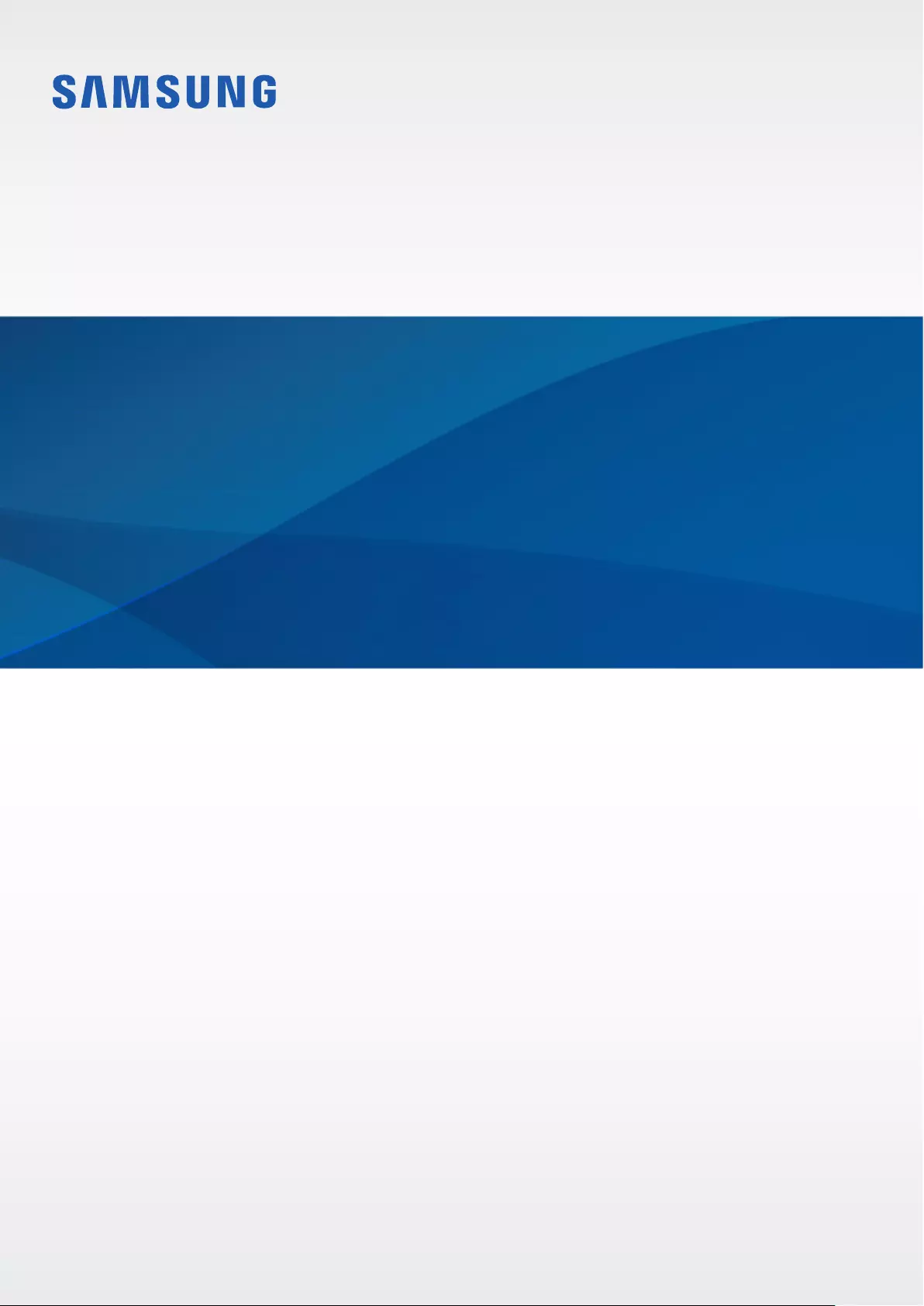
www.samsung.com
USER MANUAL
English (CA). 02/2019. Rev.1.0
SM-R170
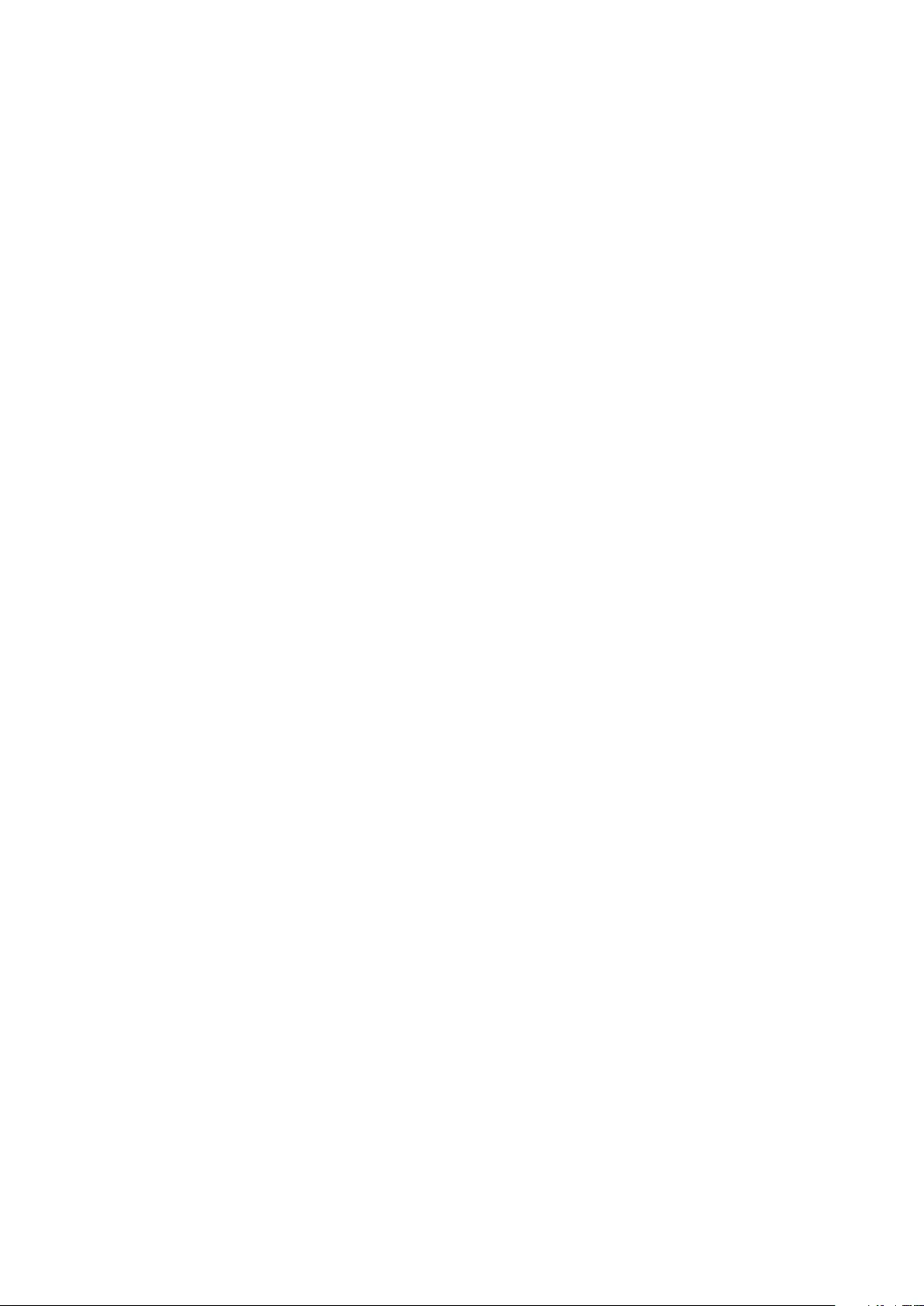
2
Table of Contents
Basics
3 Read me first
4 About the Galaxy Buds
5 Package contents
6 Device layout
8 Preparing the earbuds for use
10 Battery
16 Battery indicator lights identification
Using the earbuds
18 Connecting the earbuds to a mobile
device
23 Wearing the earbuds
24 Using the touchpad
27 Using Bixby
28 Listening to music
29 Using the equalizer
29 Using call features
30 Using ambient sound mode
Galaxy Wearable App
32 Introduction
34 Viewing earbud status and
customizing settings
36 Checking the user manual
Appendix
37 Troubleshooting
40 Managing the earbuds
41 Restarting the earbuds
42 Removing the battery
Health and Safety
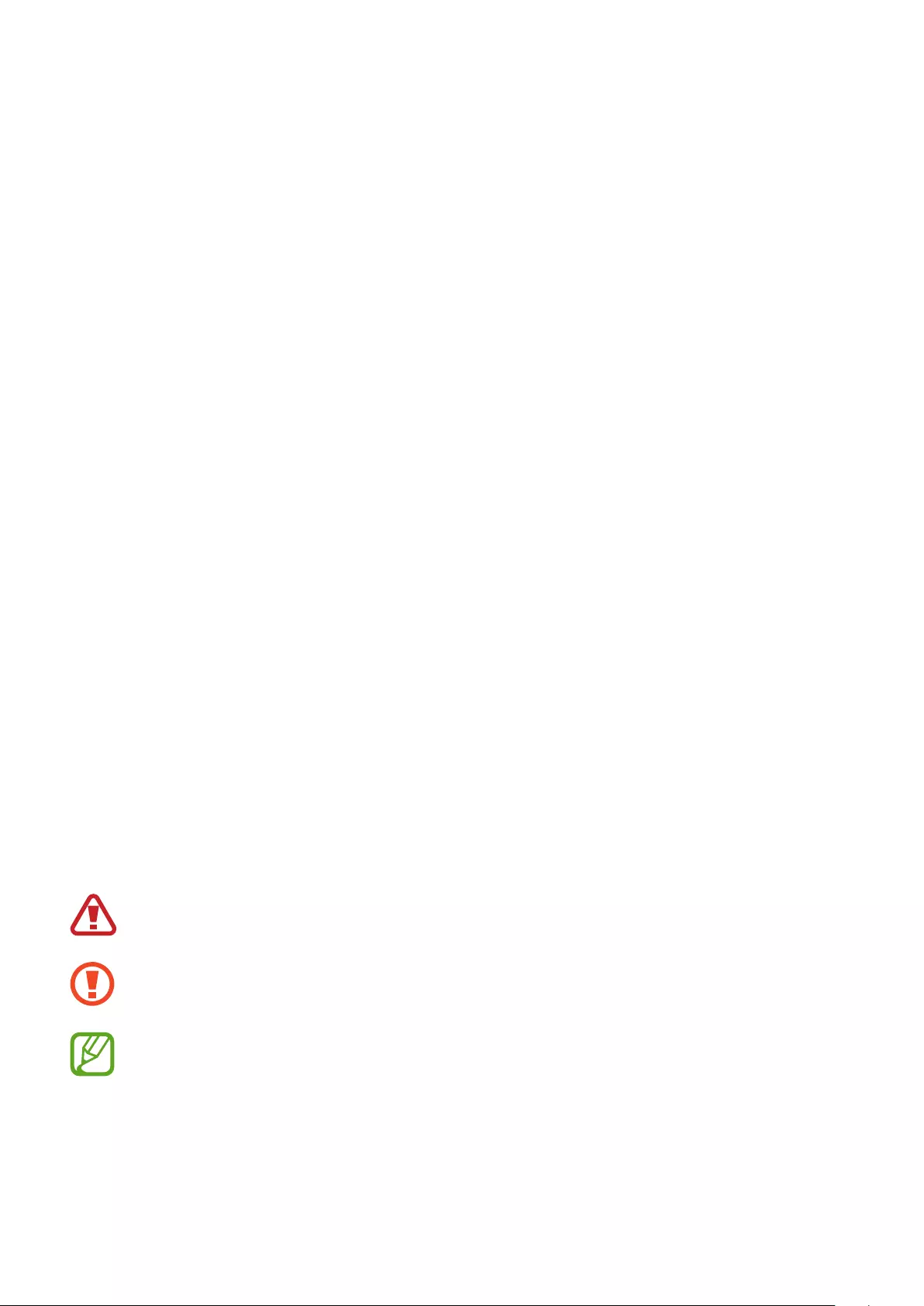
3
Basics
Read me first
Please read this manual before using this device to ensure safe and proper use.
•
Descriptions are based on the device’s default settings.
•
Some content may differ from your device depending on the region, service provider,
model specifications, or device’s software. Images may differ in appearance from the
actual product. Content is subject to change without prior notice.
•
Before using other devices, make sure they are compatible with the Galaxy Buds. Visit
www.samsung.com/ca to see the specifications of compatible mobile devices.
•
Prevent the device from being submerged in liquid or exposed to pressurized water jets,
such as from a shower. Do not wear the device during activities, such as showering or
swimming. Doing so can damage the device.
•
Modifying the Galaxy Buds’ operating system or installing software from unofficial
sources may result in Galaxy Buds malfunctions and data corruption or loss. These actions
are violations of your Samsung licence agreement and will void your warranty.
•
Some functions may not work as described in this manual, depending on the maker and
model of the mobile device you connect to the Galaxy Buds.
•
This product includes certain free/open source software. To see the instructions for
viewing the open source licence, go to the Samsung website (opensource.samsung.com).
Instructional icons
Warning: situations that could cause injury to yourself or others
Caution: situations that could cause damage to your device or other equipment
Notice: notes, usage tips, or additional information
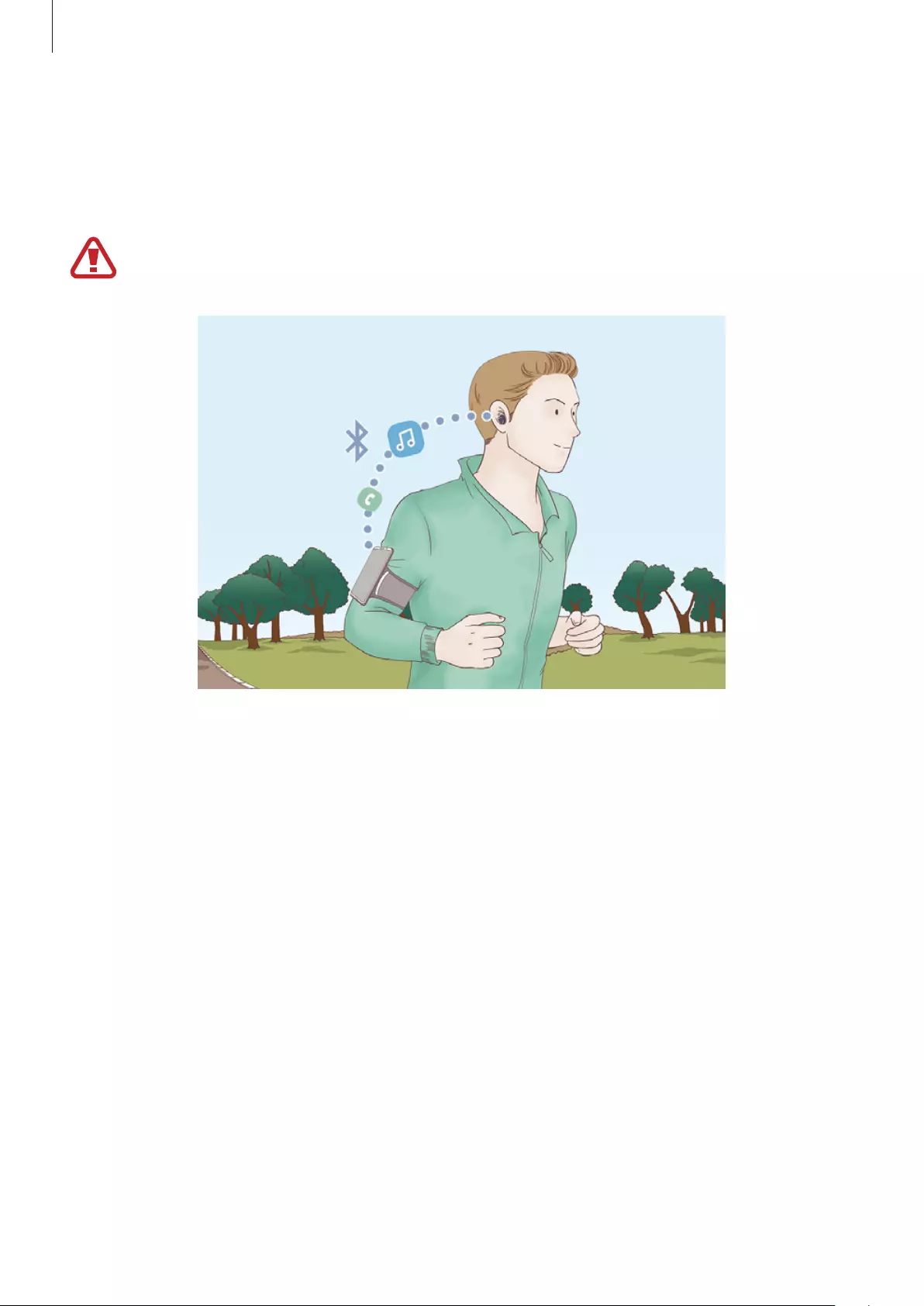
Basics
4
About the Galaxy Buds
Galaxy Buds are wireless earbuds that allow you to listen to music or answer incoming calls
after connecting them to your device, even while doing other activities such as working out.
Do not wear the earbuds in high-traffic areas, such as roads or crosswalks. Doing so
may result in accidents due to slowed reaction times.
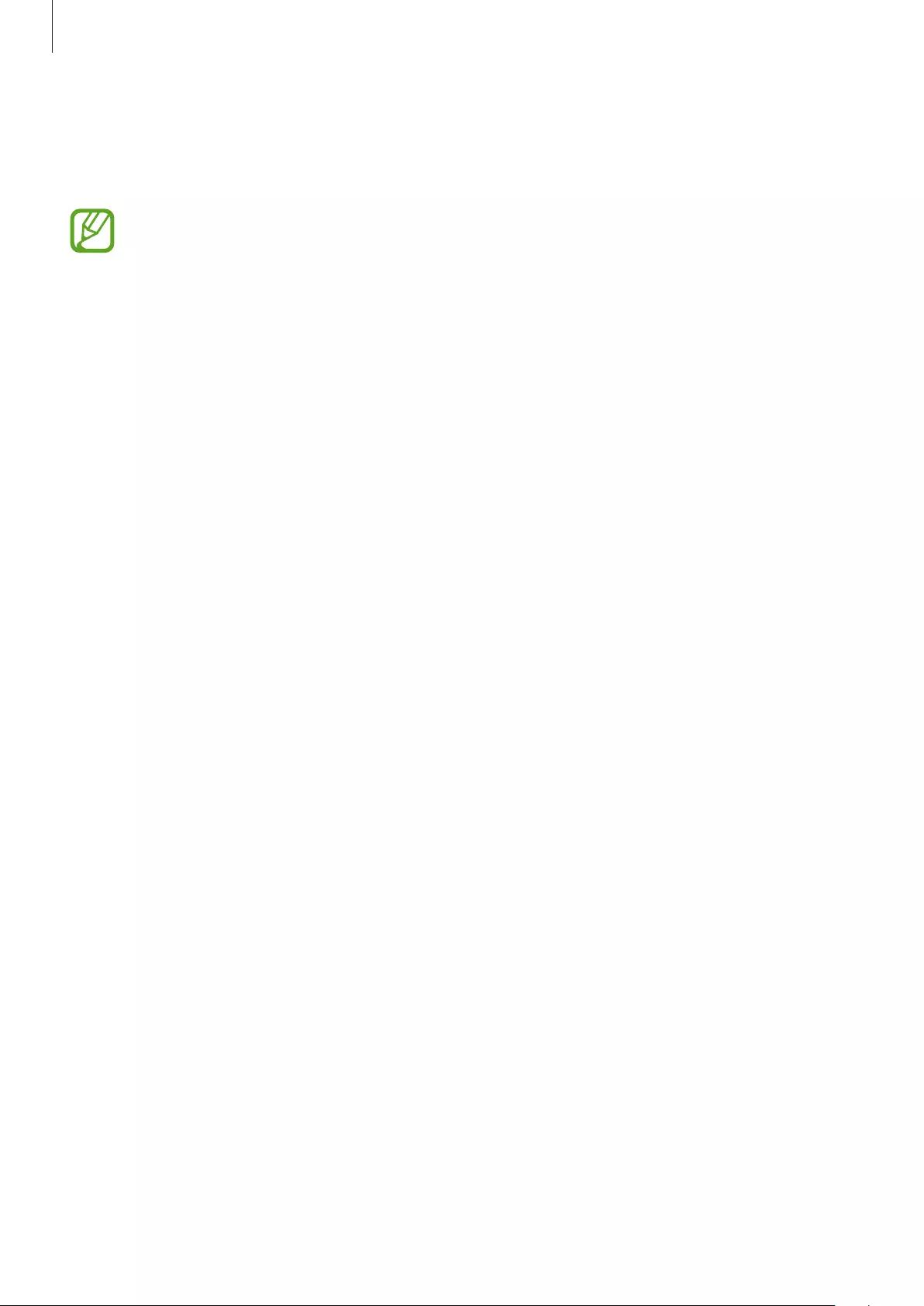
Basics
5
Package contents
Refer to the quick start guide for package contents.
•
The items supplied with the Galaxy Buds, available accessories, and their images
may vary depending on the region or service provider.
•
The supplied items are designed only for the Galaxy Buds and may not be
compatible with other devices.
•
Appearances and specifications are subject to change without prior notice.
•
You can purchase additional accessories from the Samsung website. Make sure
they are compatible with the model before purchase.
•
Use only Samsung-approved accessories. Using unapproved accessories may cause
performance problems and malfunctions that are not covered by the warranty.
•
Availability of all accessories is subject to change, depending entirely on
manufacturing companies. For more information about available accessories, refer
to the Samsung website.
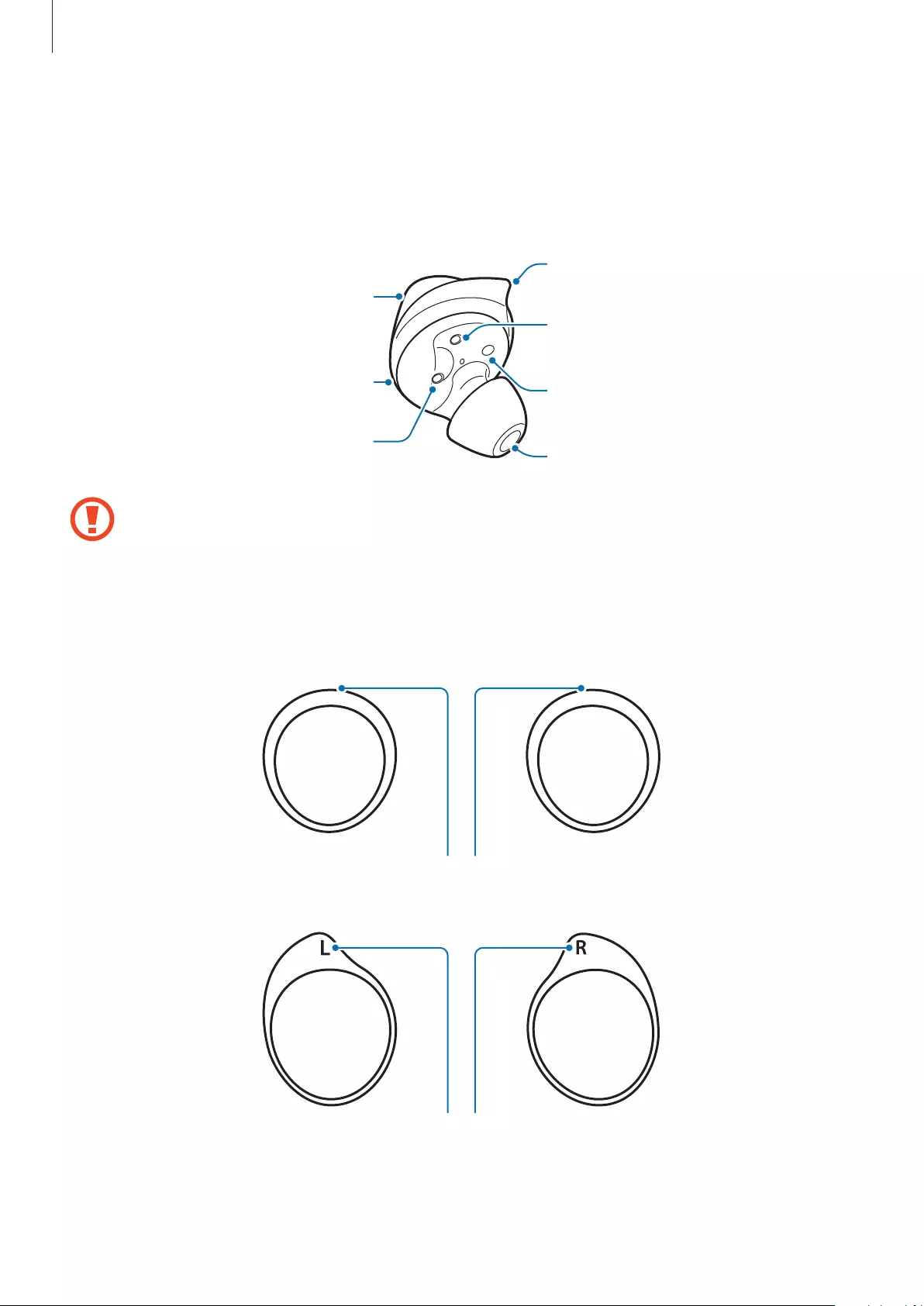
Basics
6
Device layout
Earbud
Ear tip
Wing tip
Charging contacts
Touchpad
Touch-sensitive sensor
Microphone
Charging contacts
If you use the Galaxy Buds when they are broken, there may be a risk of injury. Use the
Galaxy Buds only after they have been repaired at a Samsung Service Centre.
Wing tip
Direction indicator
Direction indicator
M, L
S
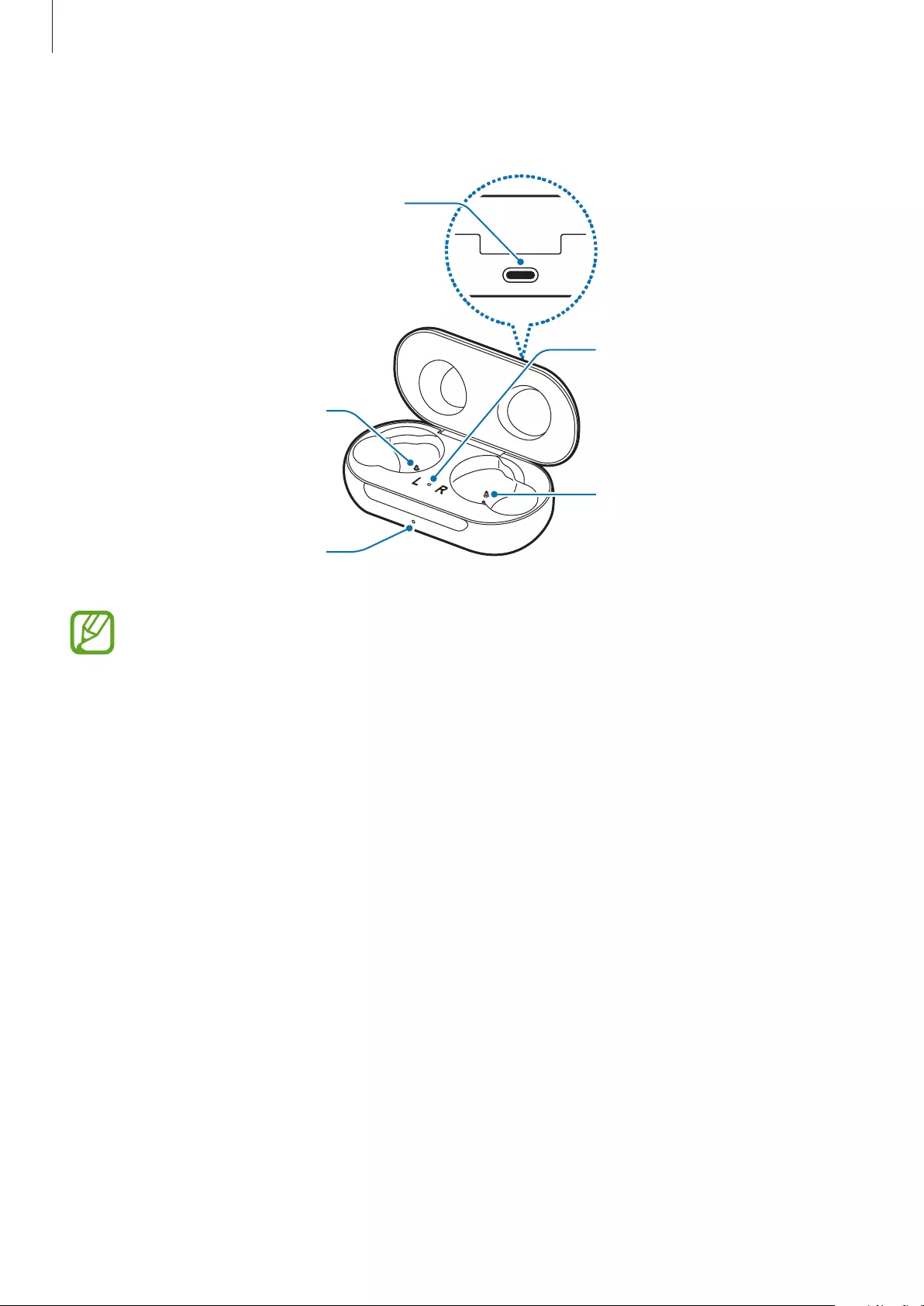
Basics
7
Charging case
Charger port (USB Type-C)
Charging contacts
(right)
Earbud battery
indicator light
Charging case battery
indicator light
Charging contacts
(left)
•
If there is sweat or liquid on the charging contacts, corrosion may occur on the
Galaxy Buds. When there is sweat or liquid on the charging contacts or earbuds,
clean them before inserting the earbuds in the charging case.
•
Close the charging case when you store or charge the earbuds.
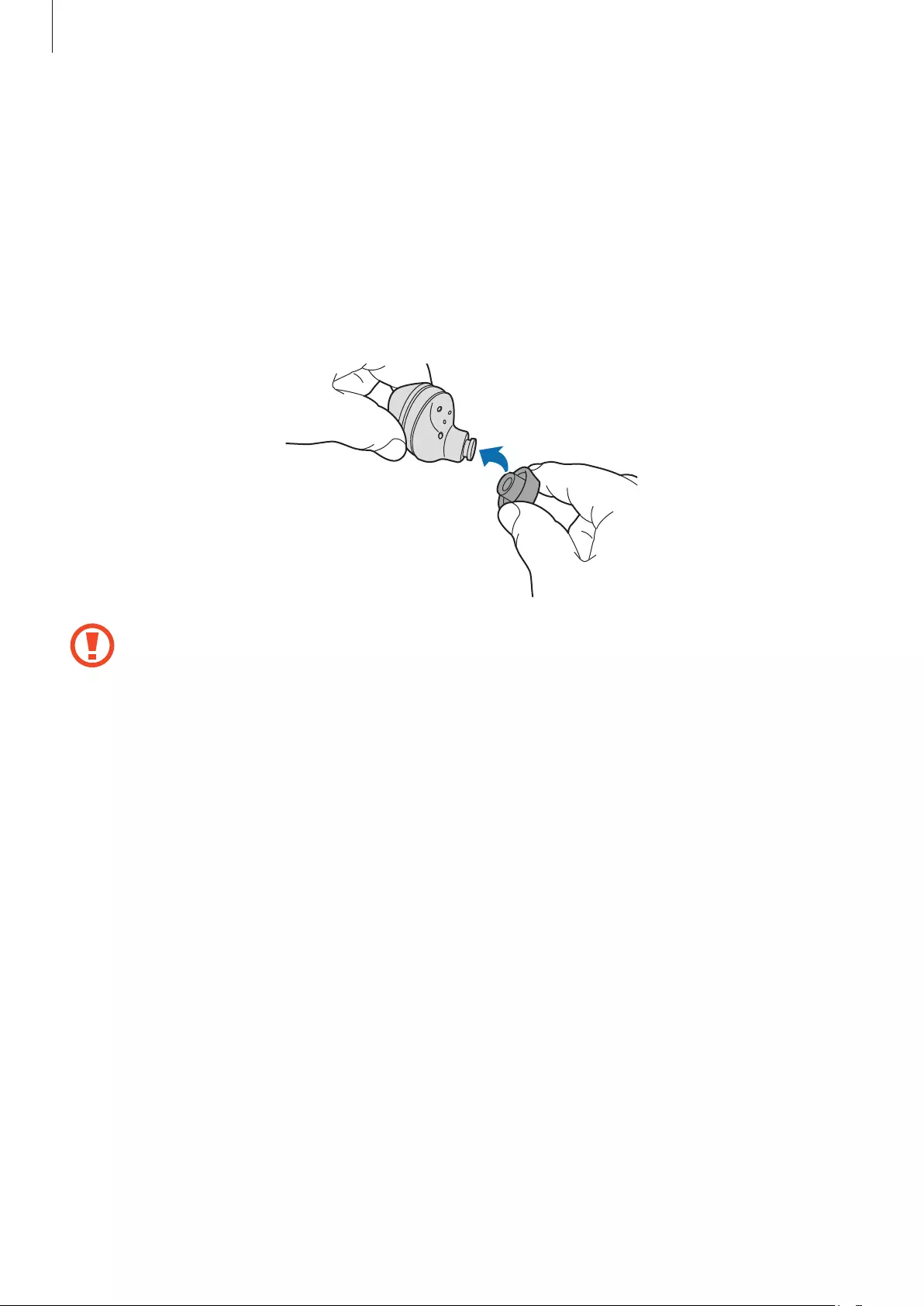
Basics
8
Preparing the earbuds for use
Attaching an ear tip to the earbud
1 Select the ear tip that fits your ear.
2 Cover the latch at the bottom of the earbud with the ear tip.
•
Do not put the earbuds in your ears without ear tips. Doing so may hurt your ears.
•
Do not pull the ear tip excessively when you attach or detach it. The ear tip may
tear.
3 Follow the same procedure for the opposite earbud.

Basics
9
Attaching a wing tip to the earbud
1 Select the wing tip that fits your ear.
2 Select the wing tip for the left or right ear.
3 Hook the wing tip’s groove to earbud’s fixation hook and cover the earbud with the wing
tip.
•
Do not put the earbuds in your ears without wing tips. Doing so may hurt your
ears.
•
Do not pull the wing tip excessively when you attach or detach it. The wing tip may
tear.
Do not put the wing tips on the earbuds in the wrong direction. The earbuds will not
fit in your ears properly.
4 Follow the same procedure for the opposite earbud.
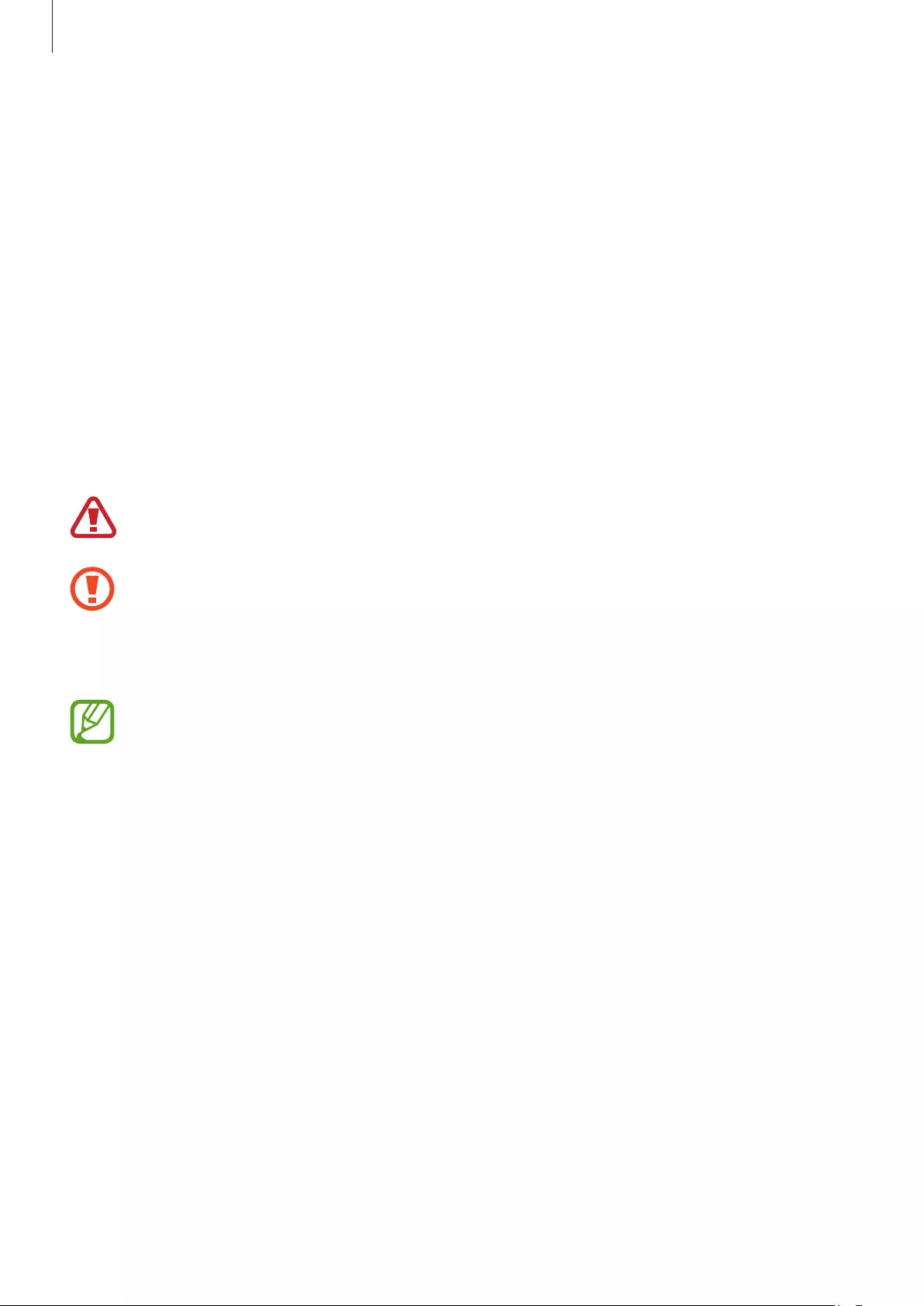
Basics
10
Battery
Charging the battery
Fully charge the battery before using the earbuds for the first time or when they have been
unused for extended periods. The earbuds will power on while charging. When the battery is
completely discharged, it needs at least 10 minutes to start to working.
Check the direction of each earbud, insert them into the corresponding slots, and then
connect the charger.
The charging case has a built-in battery that is charged along with the earbuds.
You can charge the earbuds by placing them into the charging case without connecting it to
an electric socket.
Use only Samsung-approved chargers and cables. Unapproved chargers or cables can
cause the battery to explode or damage the Galaxy Buds.
•
Connecting the charger improperly may cause serious damage to the charging
case. Any damage caused by misuse is not covered by the warranty.
•
Use only the USB Type-C cable supplied with the Galaxy Buds. The charging case
may be damaged if you use a Micro USB cable.
•
Chargers are sold separately.
•
To save energy, unplug the charger when not in use. The charger does not have a
power switch, so you must unplug the charger from the electric socket when not in
use to avoid wasting power. The charger should remain close to the electric socket
and be easily accessible while charging.
•
You cannot use your earbuds’ wireless features while charging the battery.
•
Close the charging case when you store or charge the earbuds.
•
If there is sweat or liquid on the charging contacts, corrosion may occur on the
Galaxy Buds. When there is sweat or liquid on the charging contacts or earbuds,
clean them before inserting the earbuds in the charging case.
•
Do not put the wing tips on the earbuds in the wrong direction. The earbuds will
not be charged if they are not properly inserted into the charging case.
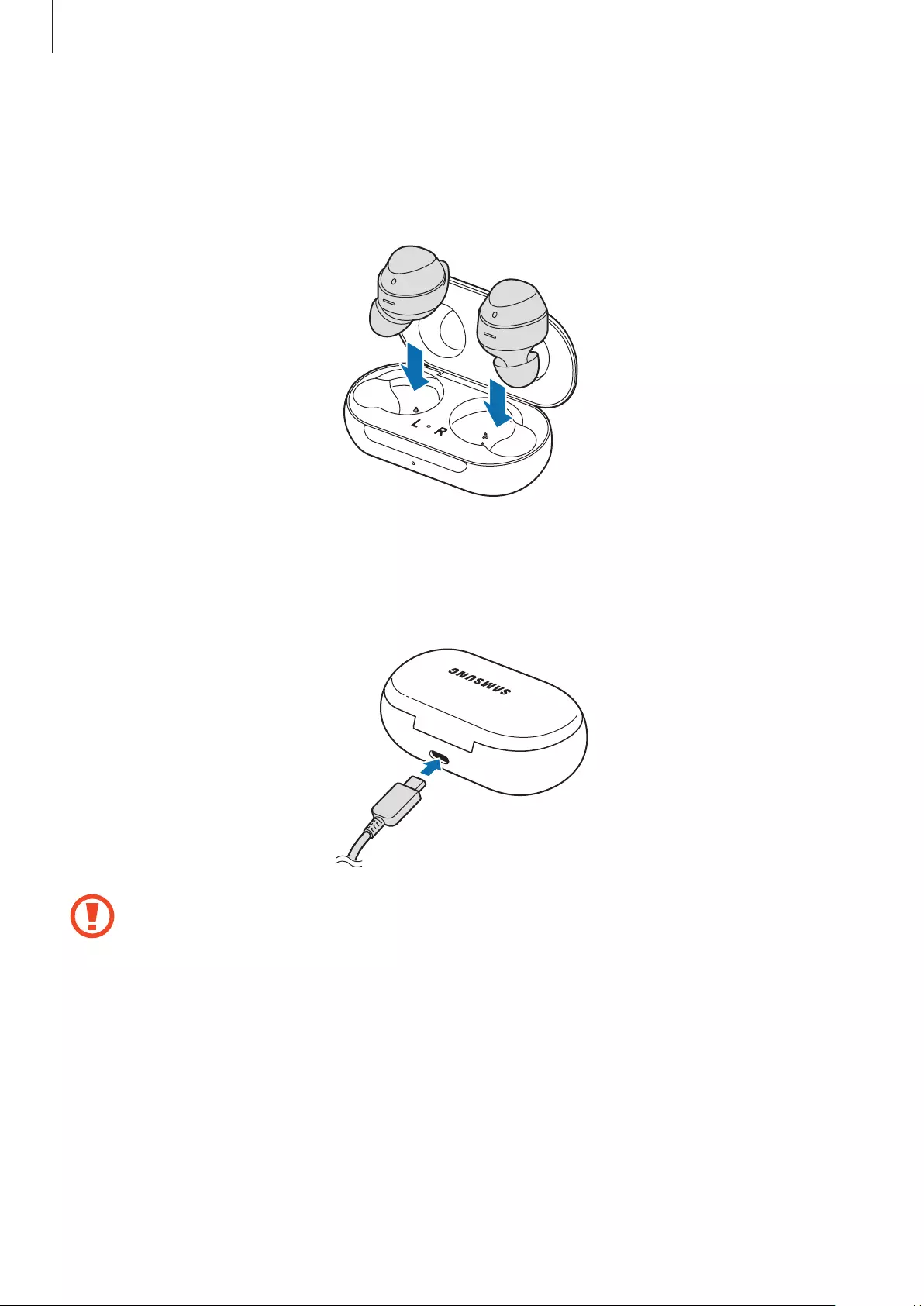
Basics
11
1 Open the charging case.
2 Check the direction of each earbud and correctly insert them into their corresponding
slots in the charging case.
R
L
3 Close the charging case.
4 Connect the USB cable to the charger and then plug the USB cable into the charger port.
Connecting the USB cable improperly may cause serious damage to the charging
case. Any damage caused by misuse is not covered by the warranty.
5 Plug the charger into an electric socket.
The batteries of the earbuds and the charging case are charged simultaneously.
6 After fully charging, disconnect the charging case from the charger. First unplug the USB
cable from the charging case and then unplug the charger from the electric socket.
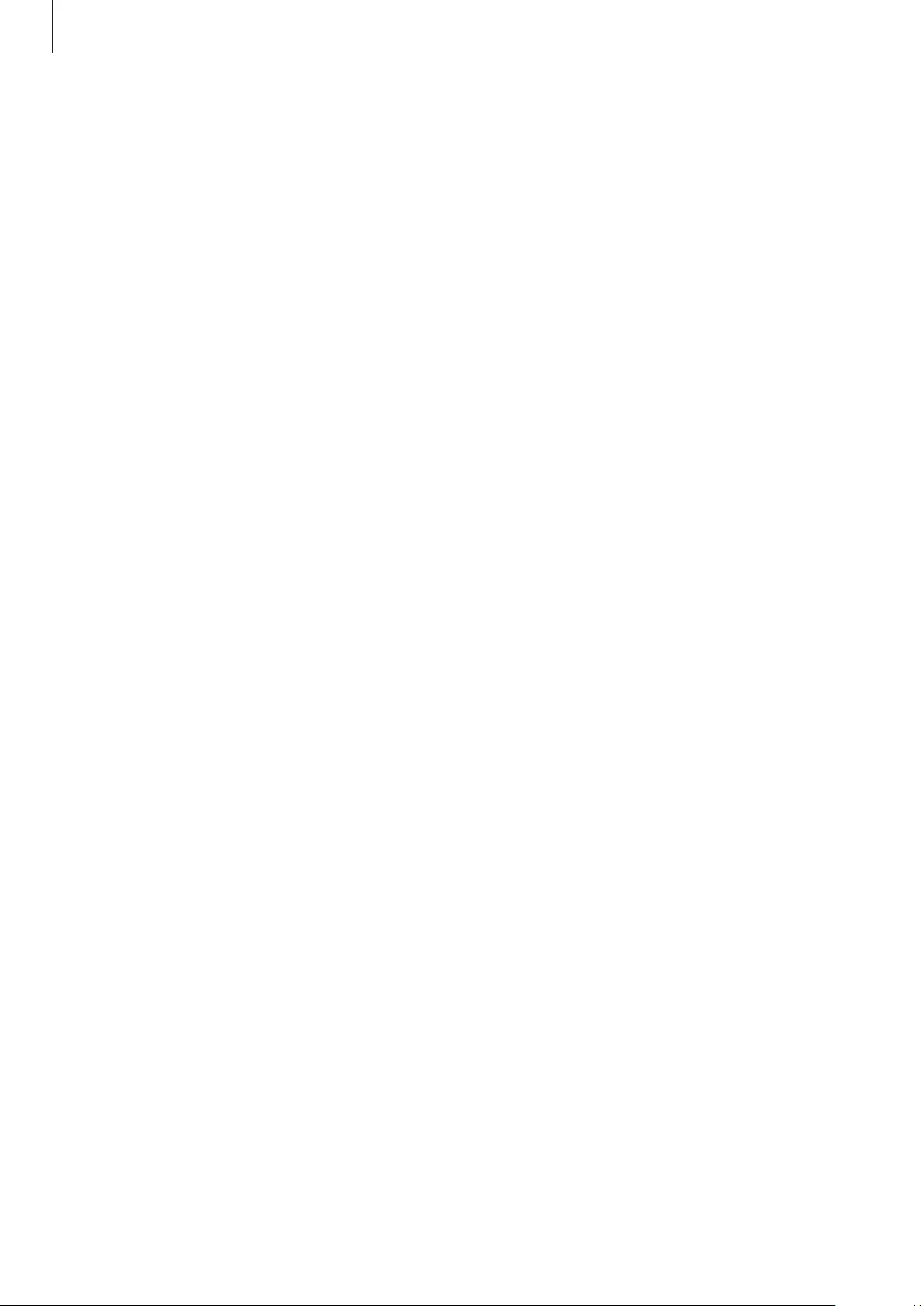
Basics
12
Reducing the battery consumption
When you are not using the earbuds, store them in the charged charging case. The touch-
sensitive sensor will continue to work while wearing the earbuds and reduce the usage time.
Battery charging tips and precautions
•
If there is sweat or liquid on the charging contacts, corrosion may occur on the Galaxy
Buds. When there is sweat or liquid on the charging contacts or earbuds, clean them
before inserting the earbuds in the charging case.
•
Using a power source other than the charger, such as a computer, may result in a slower
charging speed due to a lower electric current.
•
While charging, the earbuds and the charging case may heat up. This is normal and
should not affect the earbuds’ lifespan or performance. If the battery gets hotter than
usual, the charger may stop charging.
•
If the earbuds and charging case are not charging properly, take them with the charger to
a Samsung Service Centre.
•
Avoid bending the USB cable. Doing so may damage or reduce the lifespan of the USB
cable. Never use a damaged USB cable.

Basics
13
Wireless charging
The charging case has a built-in wireless charging coil. You can charge the battery by using a
wireless charger or another device that functions as a wireless charger.
Charging the battery with a wireless charger
1 Open the charging case.
2 Check the direction of each earbud and correctly insert them into their corresponding
slots in the charging case.
3 Close the charging case.
4 Place the centre of the charging case on the centre of the wireless charger.
5 After fully charging, disconnect the charging case from the wireless charger.
Precautions for wireless charging
Do not place the charging case on the wireless charger when conductive materials,
such as metal objects and magnets, are placed between the charging case and the
wireless charger.
The charging case may not charge properly or may overheat, or the charging case
and the cards may be damaged.
Use Samsung-approved wireless chargers. If you use other wireless chargers, the
battery may not charge properly.
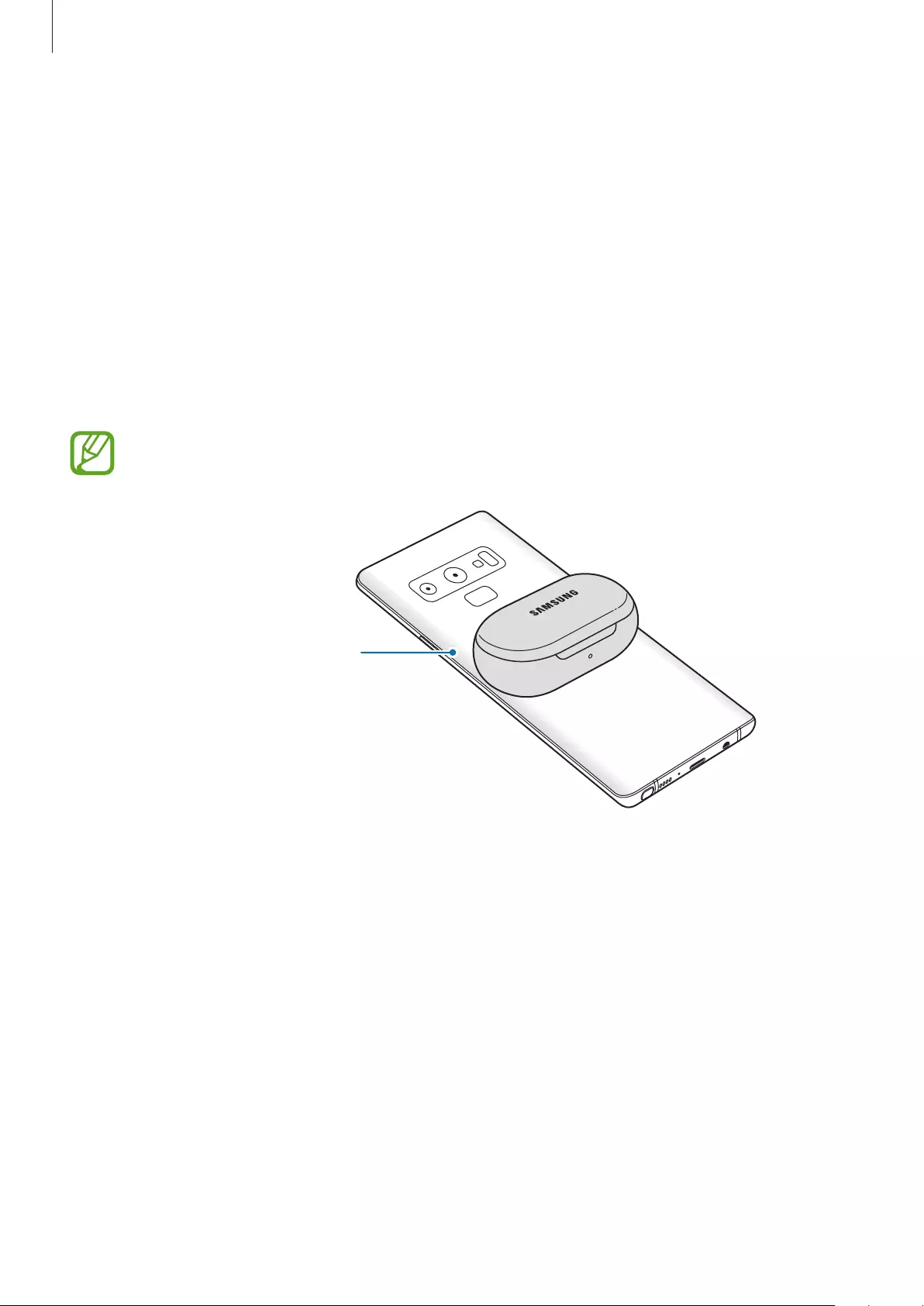
Basics
14
Charging the battery using PowerShare
1 Open the charging case.
2 Check the direction of each earbud and correctly insert them into their corresponding
slots in the charging case.
3 Close the charging case.
4 Place the centre of the charging case’s back on the device that functions as a wireless
charger.
The location of the wireless charging coil may vary by device. Adjust the device and
the charging case to make a strong connection.
The device that functions
as a wireless charger
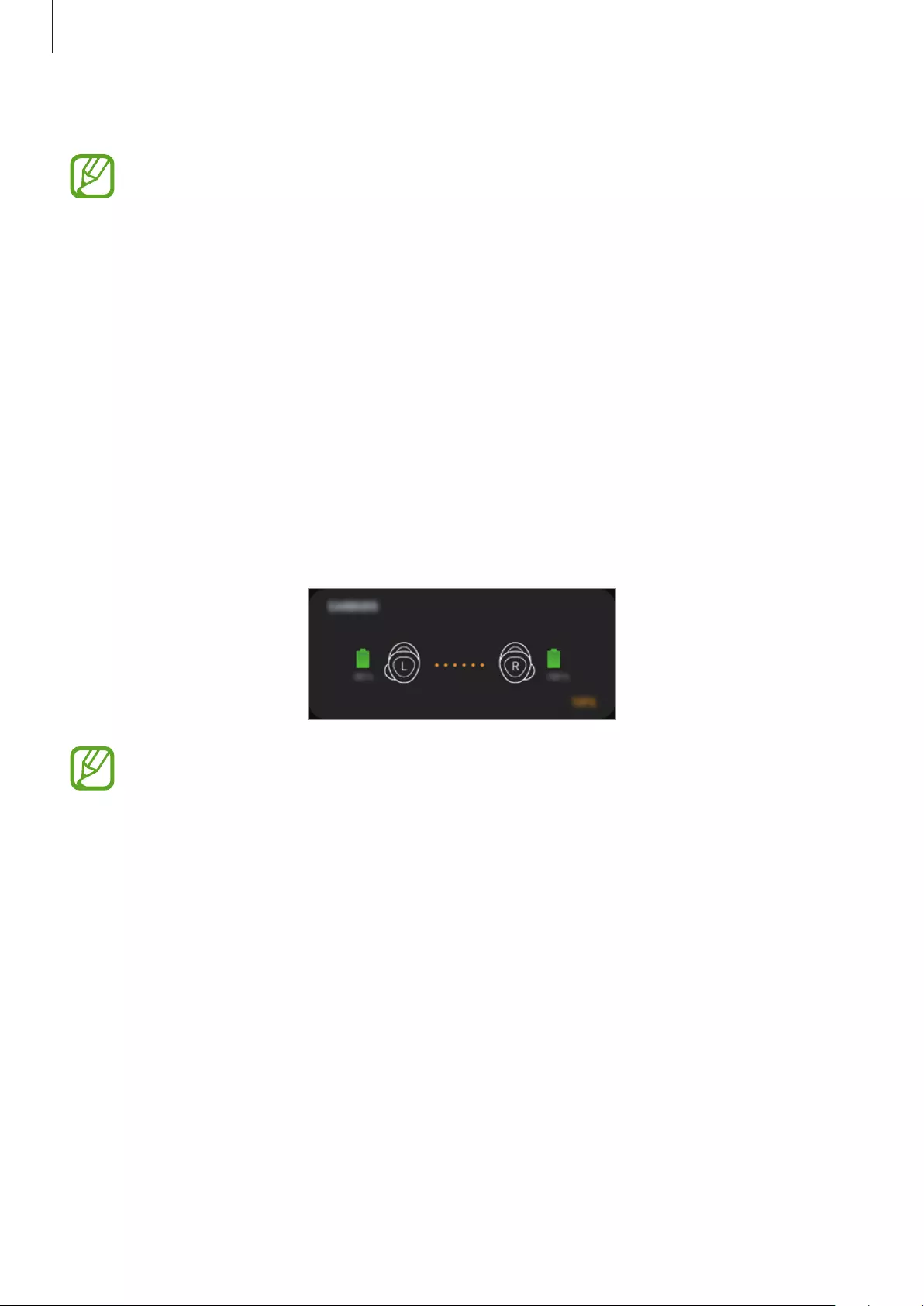
Basics
15
5 After fully charging, disconnect the charging case from the device.
•
To charge properly, do not move or use the device or charging case while charging.
•
If you charge the Galaxy Buds while charging the device that functions as a
wireless charger, the charging speed may decrease or the Galaxy Buds may not
charge properly, depending on the charger type.
•
Charging speed or efficiency may vary, depending on the device’s condition or the
surrounding environment.
•
If the remaining battery power of the device that functions as a wireless charger
drops below a certain level, power sharing will stop.
Checking the battery level
Connect the earbuds to your mobile device, launch the
Galaxy Wearable
app on your mobile
device, and view the battery status of each earbud on the
Earbuds
card. Refer to Connecting
the earbuds to a mobile device for more information.
When the remaining battery level is low, a notification will appear on the mobile
device’s notification panel.

Basics
16
Battery indicator lights identification
The battery indicator lights inform you of your earbuds and the charging case’s charging
status.
The earbud battery indicator light is located inside of the charging case and shows the
charging status of the earbuds. The charging case battery indicator light on the front of the
charging case indicates the charging status of the case itself.
Earbud battery indicator light
Earbud battery indicator light
Colour Status
Continuously on red
•
Charging
Continuously on green
•
Fully charged
Flashes red
•
Charging blocked due to abnormal temperatures
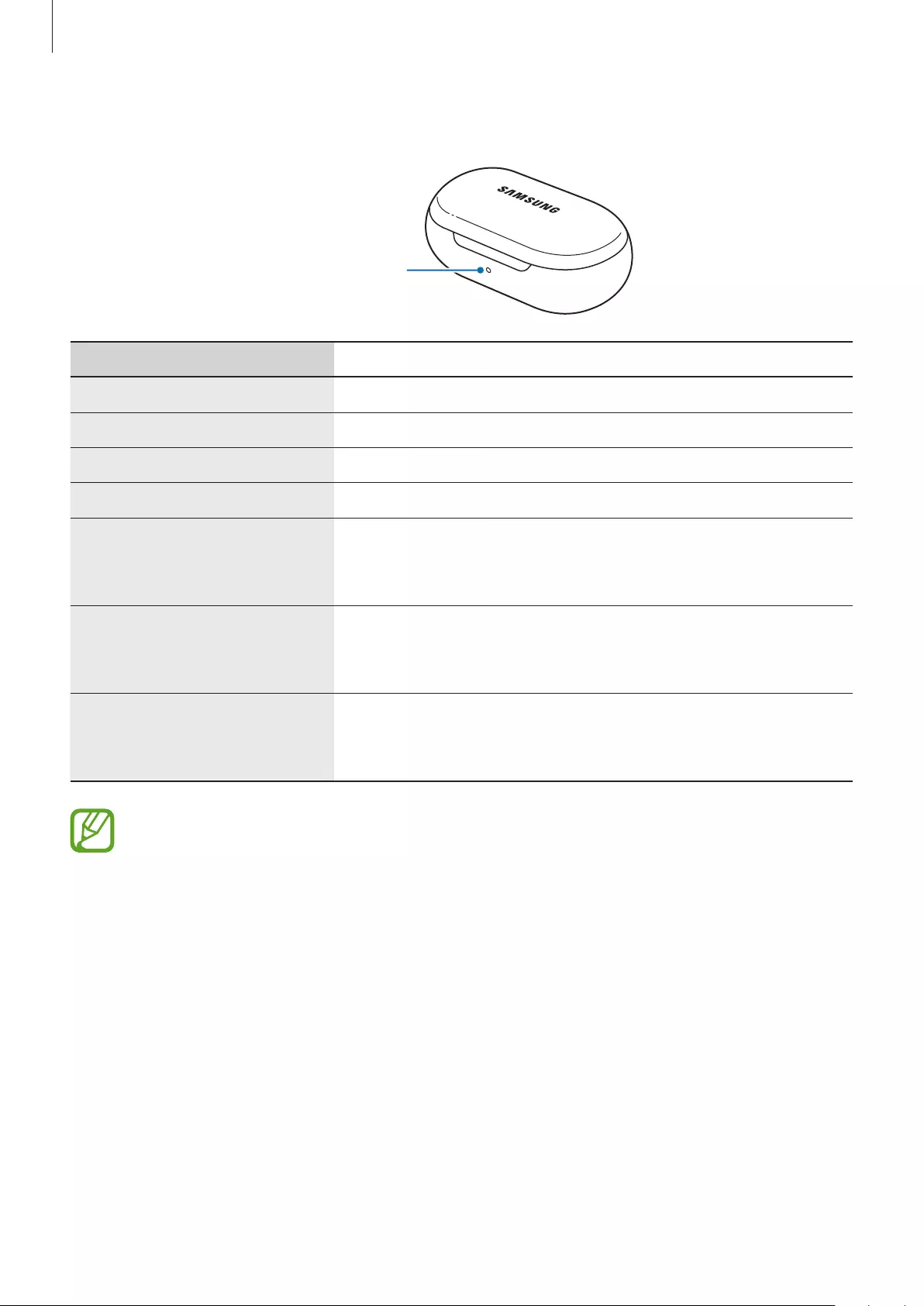
Basics
17
Charging case battery indicator light
Charging case battery
indicator light
Colour Status
Continuously red
•
Charging
Continuously green
•
Fully charged
Flashes red (rapid pace)
•
Charging blocked due to abnormal temperatures
Flashes red (slow pace)
•
Low battery
Red (stays on for five seconds
after closing the charging
case)
•
Battery power is low (lower than 30 %)
Yellow (stays on for five
seconds after closing the
charging case)
•
Battery power is moderate (between 30 % and 60 %)
Green (stays on for five
seconds after closing the
charging case)
•
Battery power is high (more than 60 %)
•
The charging case battery indicator light flashes red when the external power is cut
off during charging.
•
If the battery indicator lights do not work as described, disconnect the charger
from the charging case and reconnect it.
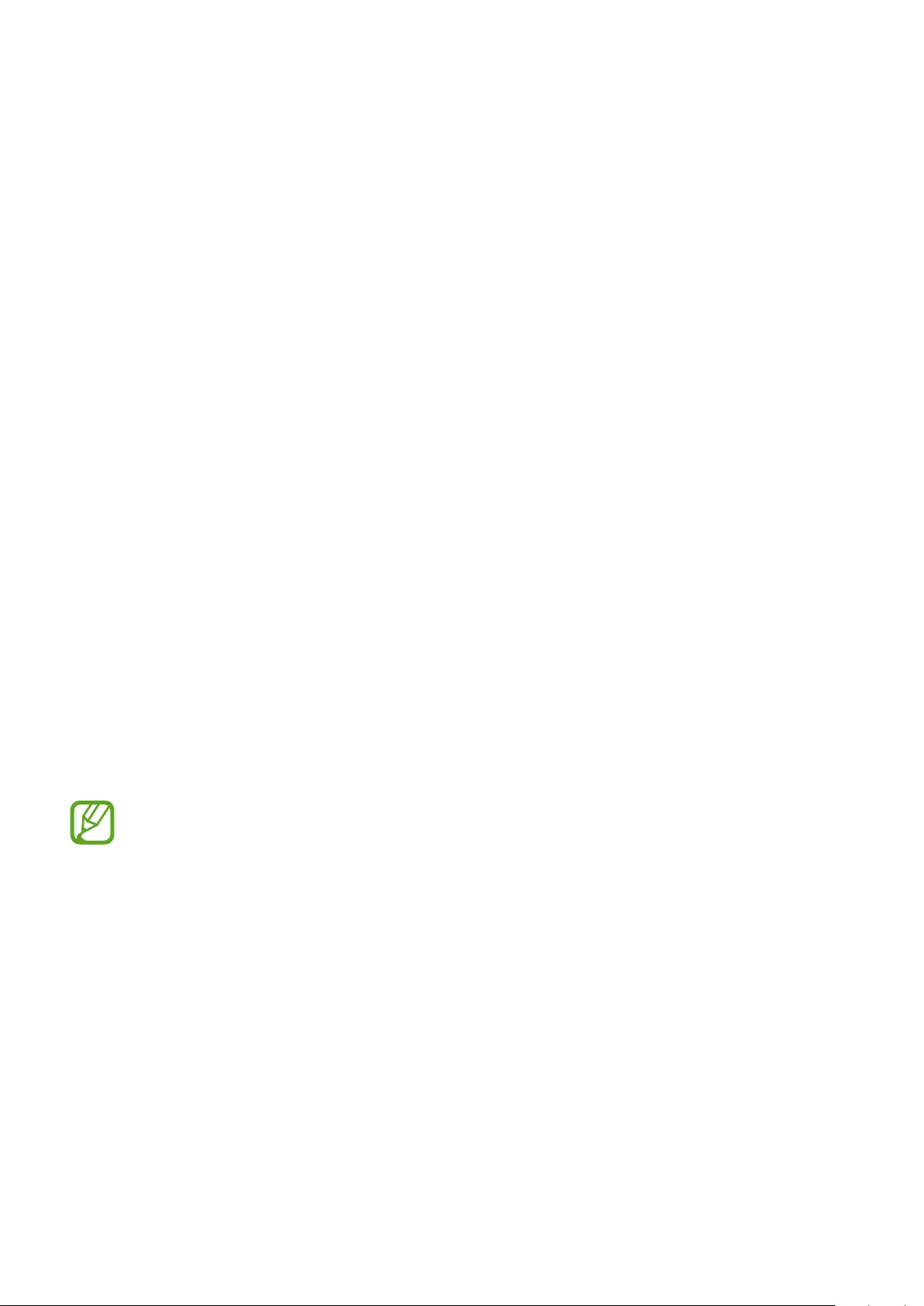
18
Using the earbuds
Connecting the earbuds to a mobile device
Connecting the earbuds to a Samsung mobile device for the
first time
1 Check the direction of each earbud, correctly insert them into their corresponding slots in
the charging case, and then close it.
If the earbud battery indicator light does not flash, connect the charging case to the
charger and charge them for more than 10 minutes.
2 Open the charging case.
The earbuds will enter Bluetooth pairing mode automatically and a pop-up window will
appear on your mobile device.
If the pop-up window does not appear or if you want to connect to a non-Samsung
mobile device that also uses the Android OS, refer to Connecting to a non-Samsung
mobile device that also uses the Android OS (or, the connection pop-up window does
not appear).
If the charging case battery indicator light flashes red, remove the earbuds from the
charging case and insert them into the case again.
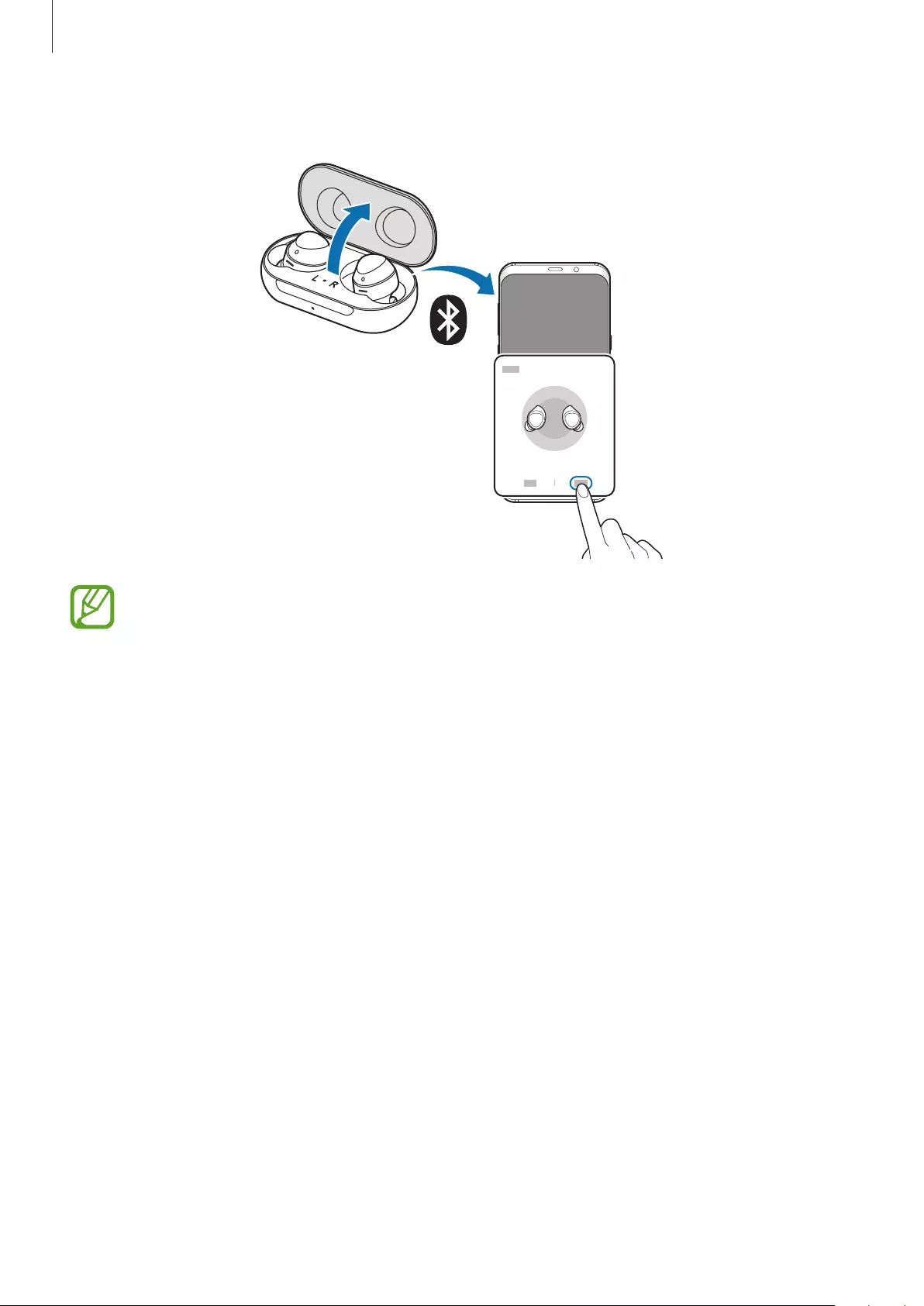
Using the earbuds
19
3 On your mobile device, tap
Connect
on the pop-up window.
The connection pop-up window will only appear on Samsung mobile devices
running Android 7.1.1 or later that have the SmartThings app installed. If the pop-up
window does not appear, update the SmartThings app to the latest version.
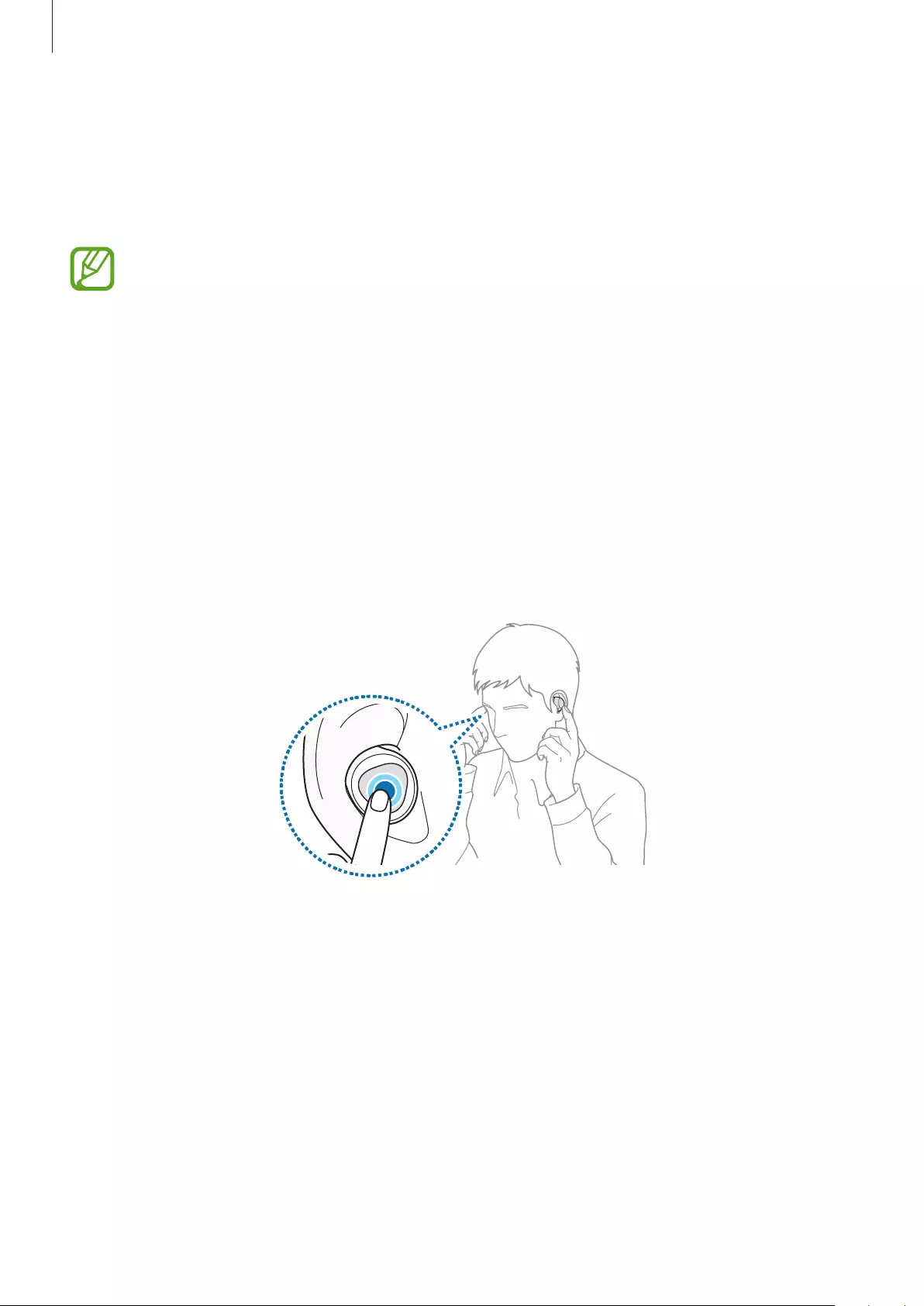
Using the earbuds
20
4 Follow the on-screen instructions to complete the connection.
Once the earbuds are connected to your mobile device, they will automatically attempt
to connect to your mobile device whenever you open the charging case while the
earbuds are inside it.
•
If the earbuds do not connect to a mobile device within three minutes, Bluetooth
pairing mode will be deactivated. Close the charging case again and open it. The
earbuds will reenter Bluetooth paring mode.
•
If you want to connect to another mobile device after a connection has been
established, turn off the Bluetooth feature of the previously connected mobile
device first so that the earbuds do not connect with the previous device.
•
If the earbuds do not connect to a mobile device, the connection pop-up window
does not appear, or your mobile device cannot find the earbuds, tap and hold
both earbuds’ touchpads while wearing them to enter Bluetooth pairing mode
manually. When Bluetooth pairing mode is entered, you will hear a sound.
However, you cannot use this method when you are playing music after setting the
volume adjustment as a preset tap-and-hold feature.
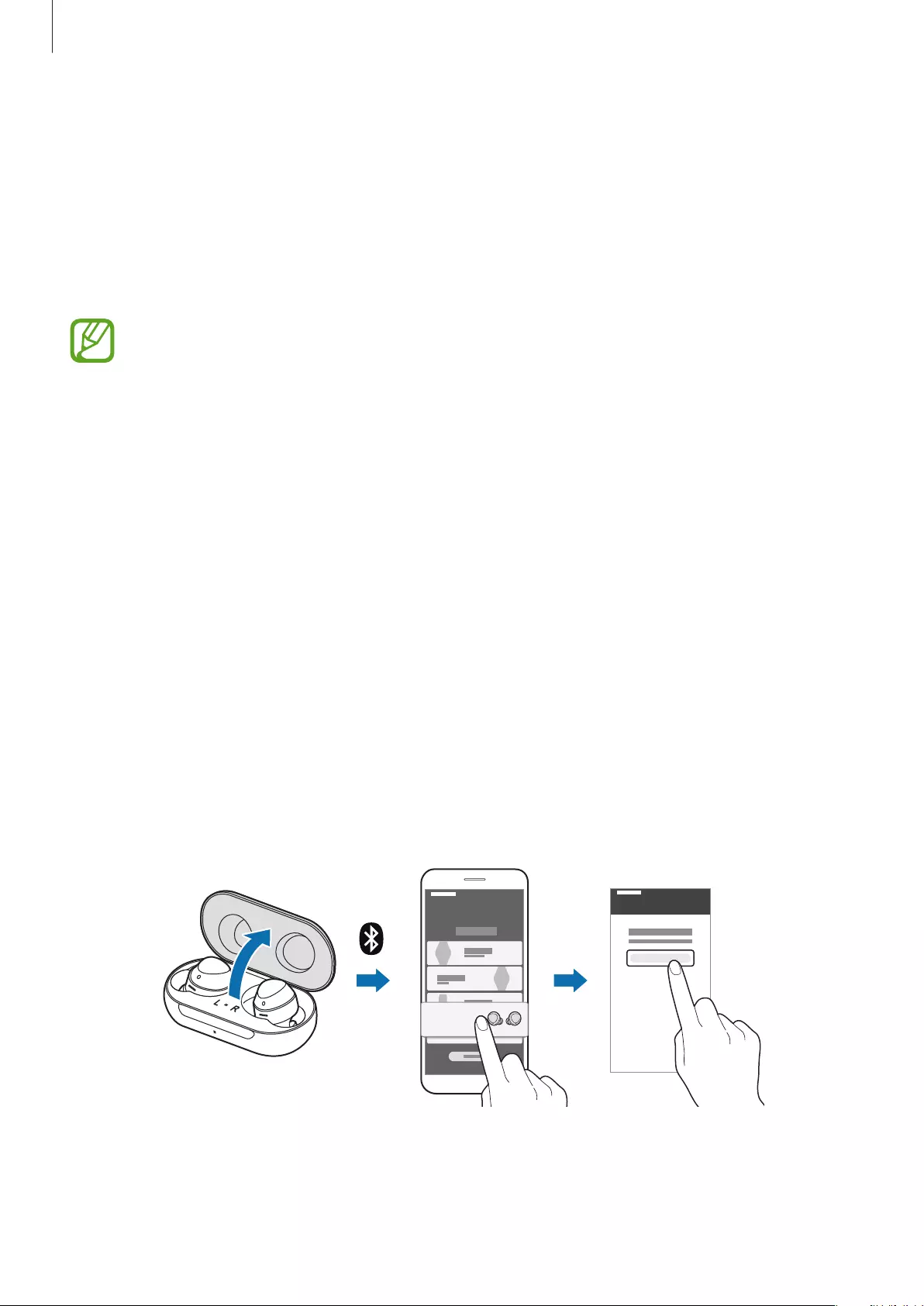
Using the earbuds
21
Connecting to a non-Samsung mobile device that also uses
the Android OS (or, the connection pop-up window does not
appear)
1 On your mobile device, launch
Galaxy Store
or
Play Store
and download the Galaxy
Wearable app.
•
You can download the Galaxy Wearable app only on mobile devices running
Android operating system 5.0 (API 21) or later, and with 1.5 GB of RAM or more.
•
You can change the language of the Galaxy Wearable app on your connected
mobile device. On your mobile device, launch
Settings
→
General management
→
Language and input
→
Language
. English may appear by default if the
selected language on the Settings screen is not supported on the Galaxy
Wearable app.
2 Check the direction of each earbud, correctly insert them into their corresponding slots in
the charging case, and then close it.
If the earbud battery indicator light does not flash, connect the charging case to the
charger and charge them for more than 10 minutes.
3 Open the charging case.
The earbuds will enter Bluetooth pairing mode automatically.
4 On your mobile device, launch the
Galaxy Wearable
app and follow the on-screen
instructions to complete the connection.
GALAXY BUDS
Galaxy Buds
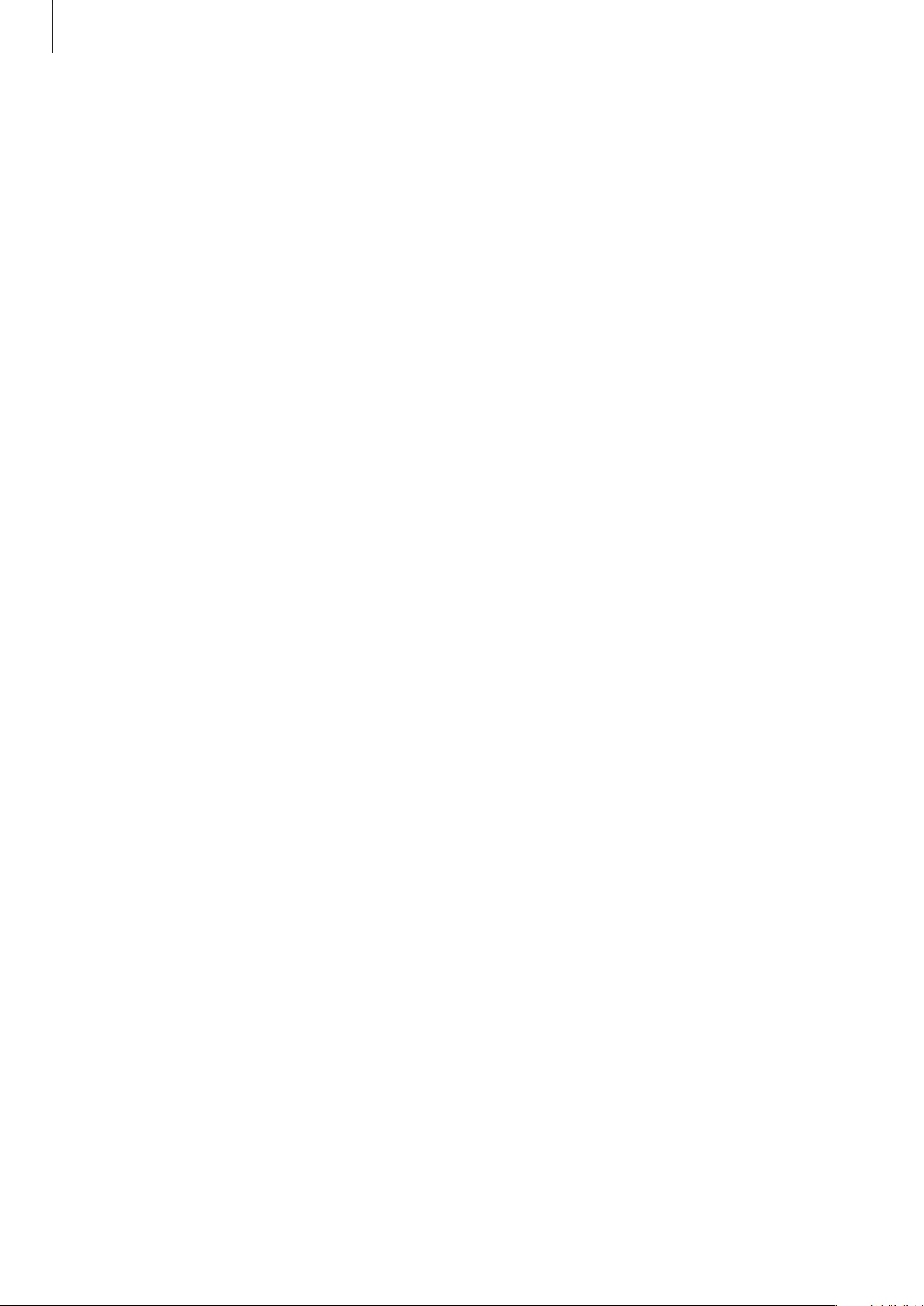
Using the earbuds
22
Tips and precautions when connecting to the mobile device
•
If the earbuds do not connect to a mobile device within three minutes, Bluetooth pairing
mode will be deactivated. Close the charging case again and open it. The earbuds will
reenter Bluetooth pairing mode.
•
If you want to connect to another mobile device, close the charging case again and open
it. The earbuds will enter Bluetooth pairing mode.
•
If the earbuds do not connect to a mobile device, the connection pop-up window does
not appear, or your mobile device cannot find the earbuds, tap and hold both earbuds’
touchpads while wearing them to enter Bluetooth pairing mode manually. When
Bluetooth pairing mode is entered, you will hear a sound. However, you cannot use this
method when you are playing music after setting the volume adjustment as a preset tap-
and-hold feature.
•
Connection methods may vary depending on your device and software version.
•
You can download the Galaxy Wearable app only on mobile devices running Android
operating system 5.0 (API 21) or later, and with 1.5 GB of RAM or more.
Notices for using Bluetooth
Bluetooth is a wireless technology standard that uses a 2.4 GHz frequency to connect to
various devices over short distances. It can connect and exchange data with other Bluetooth
enabled devices, such as mobile devices, without connecting via cables.
•
To avoid problems when connecting your earbuds to another device, place the devices
close to each other.
•
Ensure that your earbuds and the other Bluetooth device are within the Bluetooth
connection range (10 m). The distance may vary depending on the environment the
devices are used in.
•
Ensure that there are no obstacles between the earbuds and a connected device,
including human bodies, walls, corners, or fences.
•
Do not touch the Bluetooth antenna of a connected device.
•
Bluetooth uses the same frequency as some industrial, scientific, medical, and low power
products and interference may occur when making connections near these types of
products.
•
Some devices, especially those that are not tested or approved by the Bluetooth SIG, may
be incompatible with the earbuds.
•
Do not use the Bluetooth feature for illegal purposes (for example, pirating copies of files
or illegally tapping communications for commercial purposes).
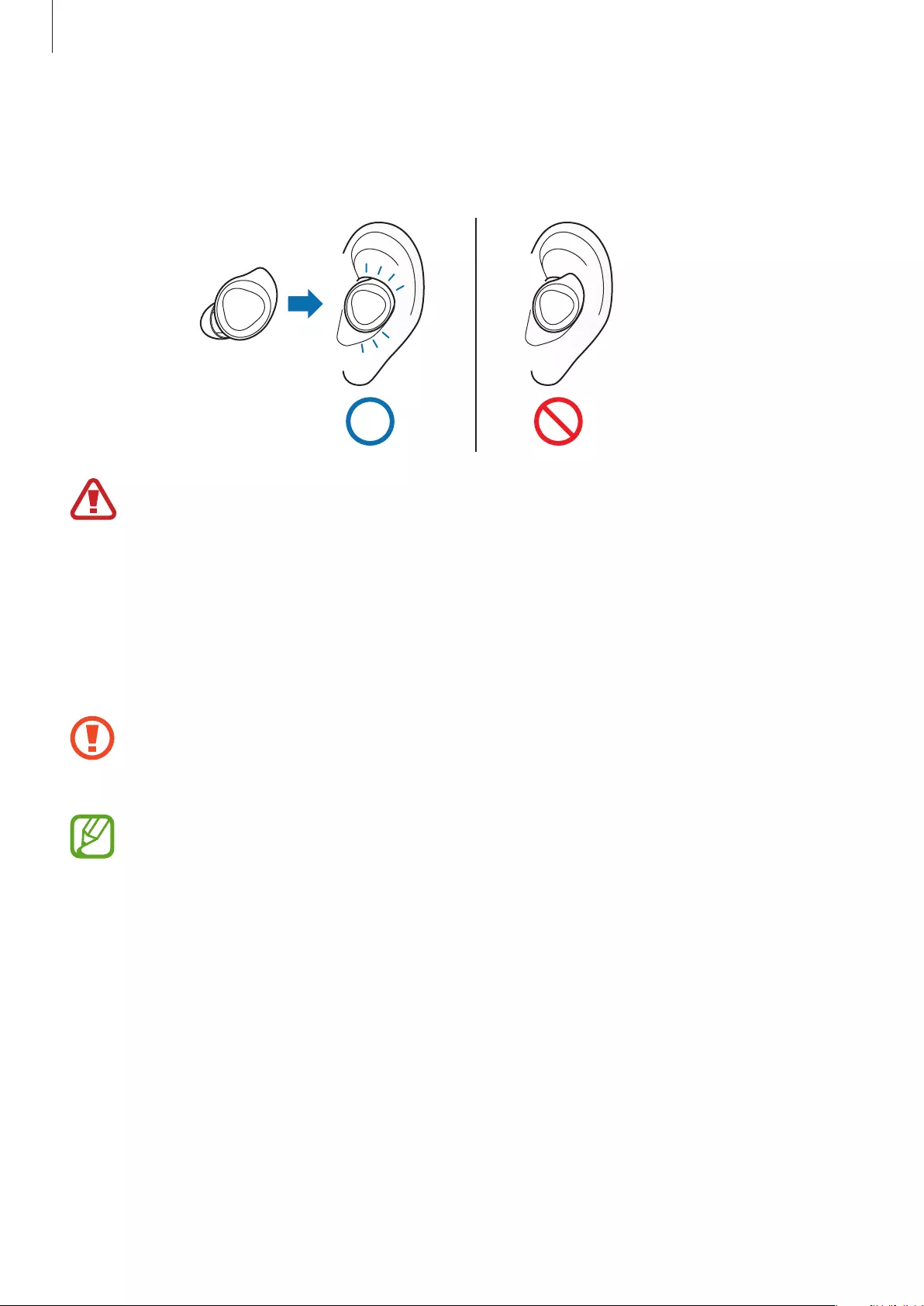
Using the earbuds
23
Wearing the earbuds
Insert the wing tips into your ears and adjust accordingly to fit your ears.
The device and some accessories (sold separately) contain magnets. The American
Heart Association (US) and the Medicines and Healthcare Products Regulatory
Agency (UK) both warn that magnets can affect the operation of implanted
pacemakers, cardioverters, defibrillators, insulin pumps or other electro medical
devices (collectively, “Medical Device”) within the range of 15 cm (6 inches). If you
are a user of any of these Medical Devices, DO NOT USE THIS DEVICE AND SOME
ACCESSORIES (SOLD SEPARATELY) UNLESS YOU HAVE CONSULTED WITH YOUR
PHYSICIAN.
Do not store your device and some accessories (sold separately) near magnetic fields.
Magnetic stripe cards, including credit cards, phone cards, passbooks, and boarding
passes, may be damaged by magnetic fields.
•
If the touch-sensitive sensor does not make contact with your ear, the earbud may
not work. If you do not hear a sound informing you that the earbud is detected,
change the wing tips and ear tip to the versions that fit your ears.
•
If you wear a single earbud in your ear, you will hear the sound in mono. It will
automatically switch to stereo mode when you wear both earbuds in your ears.
•
Follow all posted warnings and directions from authorized personnel in areas
where the use of wireless devices is restricted, such as airplanes and hospitals.
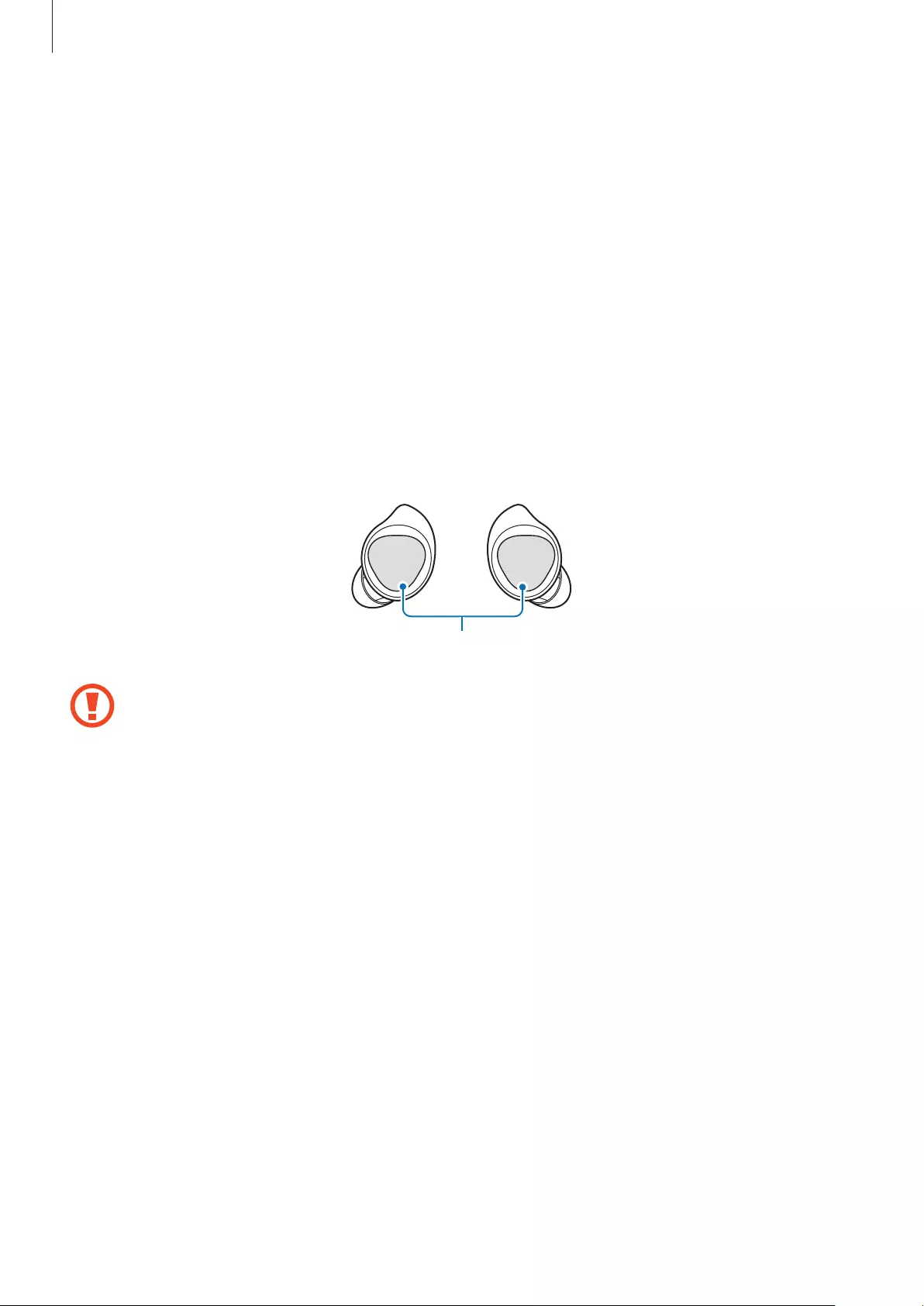
Using the earbuds
24
1 Check the direction of each earbud and put them in your ears with the wing tip facing
upwards until they sit comfortably in your ears.
2 Adjust the earbuds by rotating them to the left or right to fit your ears.
The touch-sensitive sensor will automatically detect that you are wearing the earbuds
when you put them on. The earbud will emit a sound informing you that the earbud is
detected.
Using the touchpad
You can control music playback, answer or reject calls, and start a conversation with Bixby
using the touchpad.
Touchpad
•
To avoid hurting your ears, do not apply excessive pressure to the touchpad with
your fingertips.
•
To avoid damaging the touchpad, do not tap it with anything sharp.
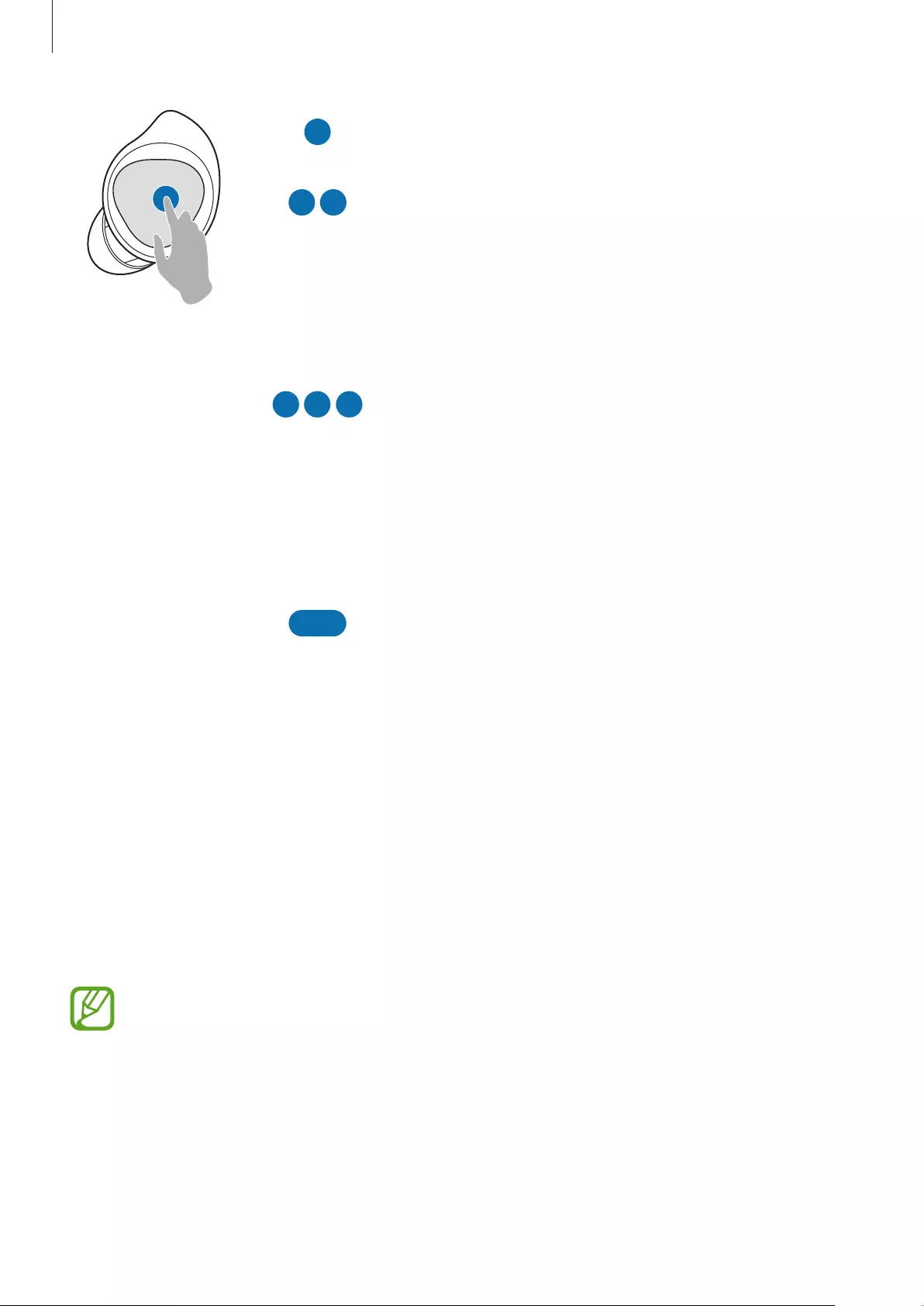
Using the earbuds
25
Single tap
•
Play or pause track.
Double tap
•
Play next track.
•
Answer or end a call.
•
Place the current call on hold and answer the
second call.
•
Switch between the current call and the held call.
Triple tap
•
Play previous track.
–
If you triple-tap three seconds or more after a
track begins playing, it will start the track from
beginning. Triple-tap the touchpad within
three seconds of when a track begins playing
to play the previous track.
Tap and hold
•
Activate a preset feature.
–
The voice command feature is set by default.
Refer to Setting a preset tap-and-hold feature
for more information about changing preset
menus.
•
Decline call.
•
Turn the microphone on or off during a call.
–
This will not display anything on the mobile
device.
•
Retrieve a held call after ending a current call.
If the earbuds do not connect to a mobile device, the connection pop-up window
does not appear, or your mobile device cannot find the earbuds, tap and hold both
earbuds’ touchpads while wearing them to enter Bluetooth pairing mode manually.
When Bluetooth pairing mode is entered, you will hear a sound. However, you cannot
use this method when you are playing music after setting the volume adjustment as a
preset tap-and-hold feature.
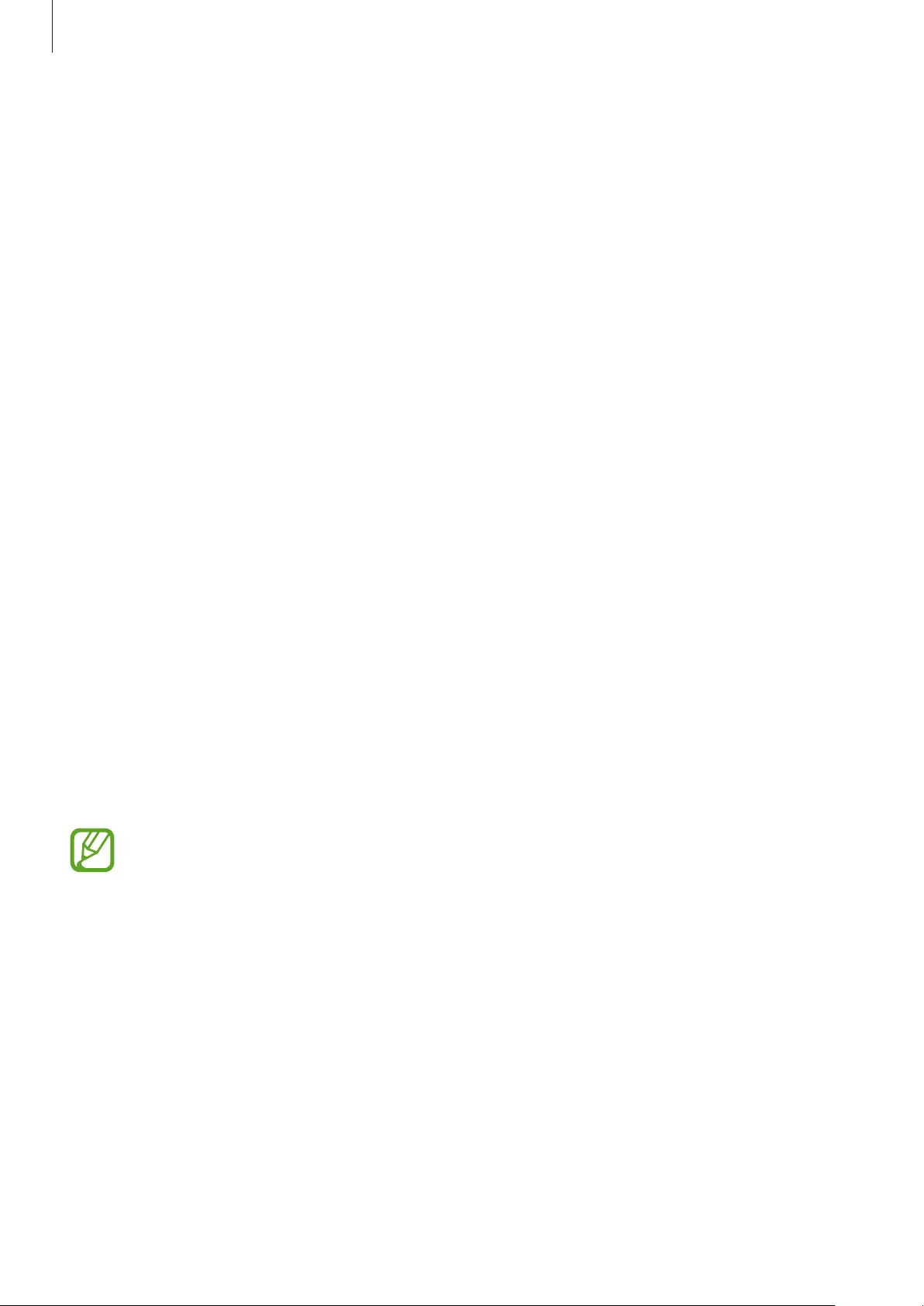
Using the earbuds
26
Using the touchpad lock feature
You can prevent unintended actions by using the touchpad lock feature.
1 Launch the
Galaxy Wearable
app on the mobile device.
2 Tap
Touchpad
.
3 Tap the
Lock touchpad
switch to activate it.
Setting a preset tap-and-hold feature
You can select a preset tap-and-hold feature of each earbud to activate features quickly and
conveniently.
1 Launch the
Galaxy Wearable
app on the mobile device.
2 Tap
Touchpad
.
3 Tap
Left
or
Right
under
Tap and hold touchpad
.
4 Select a feature that you want to use as a preset tap-and-hold feature.
•
Voice command
: Start a conversation with Bixby.
•
Quick ambient sound
: Temporarily hear external sounds around you for up to one
minute while decreasing the music volume.
•
Volume down
/
Volume up
: Adjust the volume.
•
If you select volume adjustment feature as one side’s preset tap-and-hold feature,
the other side’s preset tap-and-hold feature is also automatically specified to
volume adjustment feature.
•
When volume adjustment feature has already selected and you try to change the
one side’s preset tap-and-hold feature, the other side’s preset tap and hold feature
is automatically specified to Bixby.
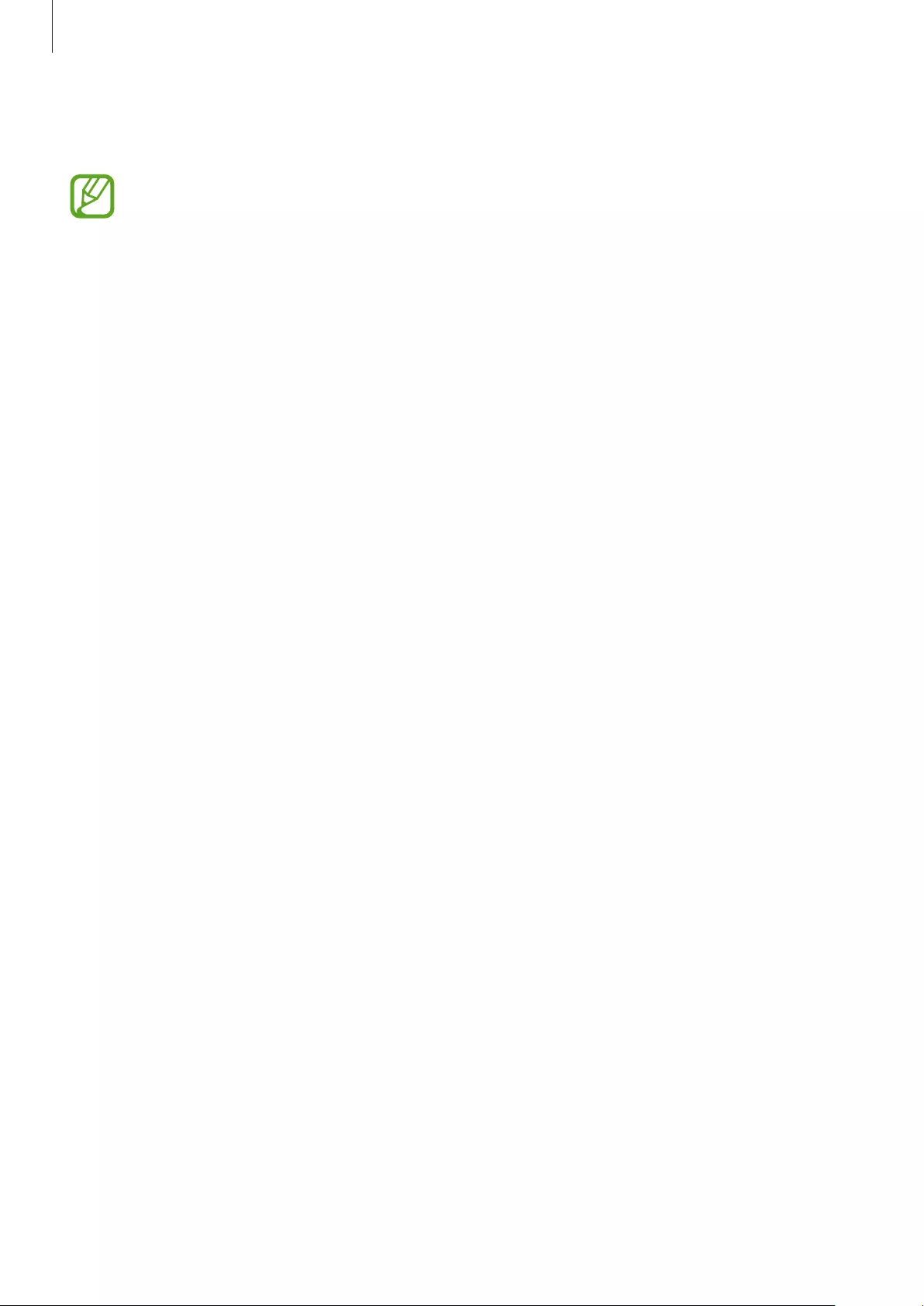
Using the earbuds
27
Using Bixby
•
Bixby is only available in some languages, and certain features may not be
available, depending on your region.
•
This feature is available only when a mobile device that supports Bixby is
connected.
1 Tap and hold the touchpad.
2 Say a voice command and release your finger from the touchpad.
If the Galaxy Buds recognize the command, the Galaxy Buds will perform the
corresponding action.
To repeat a voice command or say different command, tap and hold the touchpad.
Tips for better voice recognition
•
Speak clearly.
•
Speak in quiet places.
•
Do not use offensive or slang words.
•
Avoid speaking in dialectal accents.
The Galaxy Buds may not recognize your commands or may perform unwanted commands,
depending on your surroundings or how you speak.
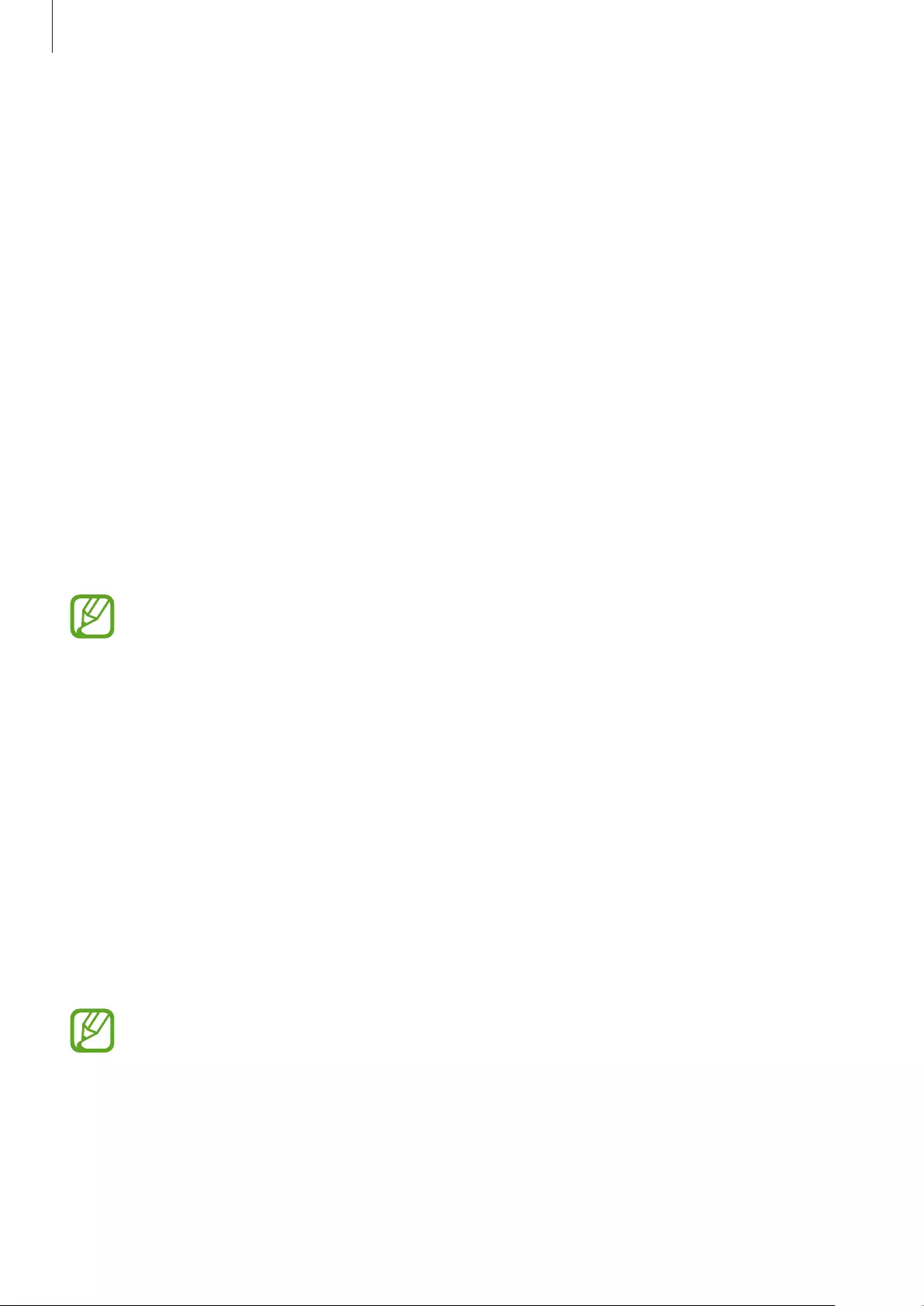
Using the earbuds
28
Listening to music
Listen to music saved in your mobile device by connecting the earbuds to the mobile device.
You can stream music played from the connected mobile device.
On your mobile device, launch a music player app and play music.
You can listen to music through your earbuds.
Playing or pausing the track
Tap the touchpad to play and pause the track.
Playing the next track
Double-tap the touchpad to play the next track during playback.
Playing the previous track
Tap the touchpad three times to play the previous track during playback.
If you triple-tap three seconds after a track begins playing, it will start the track from
beginning. Triple-tap the touchpad within three seconds of when a track begins
playing to play the previous track.
Adjusting the volume
Adjust the volume with your connected mobile device.
Or, you can adjust the volume with the touchpad after setting it as a preset tap-and-hold
feature. Refer to Setting a preset tap-and-hold feature for more information about preset
menus.
To increase the volume, tap and hold the right earbud and release your finger when you
reach the desired volume.
To decrease the volume, tap and hold the left earbud and release your finger when you reach
the desired volume.
•
Adjust the volume via your connected mobile device if a sound is low in your
earbuds while at full volume.
•
If you connect the earbuds to your mobile device while listening to music, the
volume may change.
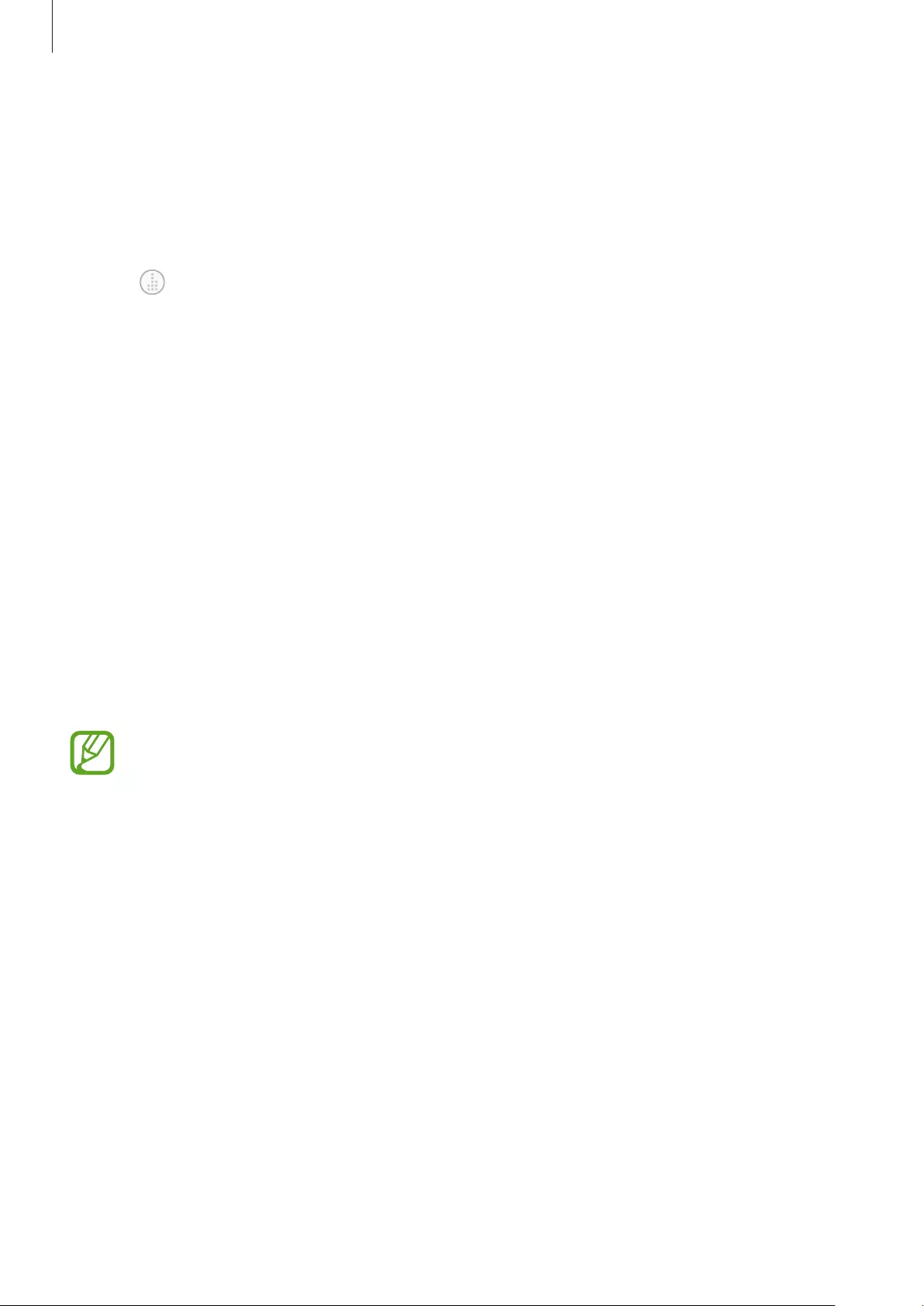
Using the earbuds
29
Using the equalizer
You can select from five different equalizer presets.
1 Launch the
Galaxy Wearable
app on the mobile device.
2 Tap on the
Equalizer
card.
3 Select a preset you want to use.
Using call features
When the earbuds are connected to a mobile device, you can answer and control calls from
the connected mobile device.
Answering or declining a call
When a call comes in while you are wearing the earbuds, they will emit a sound and a voice
notification will inform you of the incoming call’s phone number.
To answer the call, double-tap the touchpad.
To decline the call, tap and hold the touchpad.
If you are not notified of the incoming call’s phone number via voice notification,
launch the
Galaxy Wearable
app on the mobile device, tap
Notifications
→
Manage
notifications
, and then tap the
Incoming call
switch to activate the feature.
Answering a second call
When a second call comes in during a call, the earbuds will emit a sound.
To end the current call and answer the second call, tap and hold the touchpad.
To place the current call on hold and answer the second call, double-tap the touchpad.
To switch between the current call and the held call, double-tap the touchpad during a call.
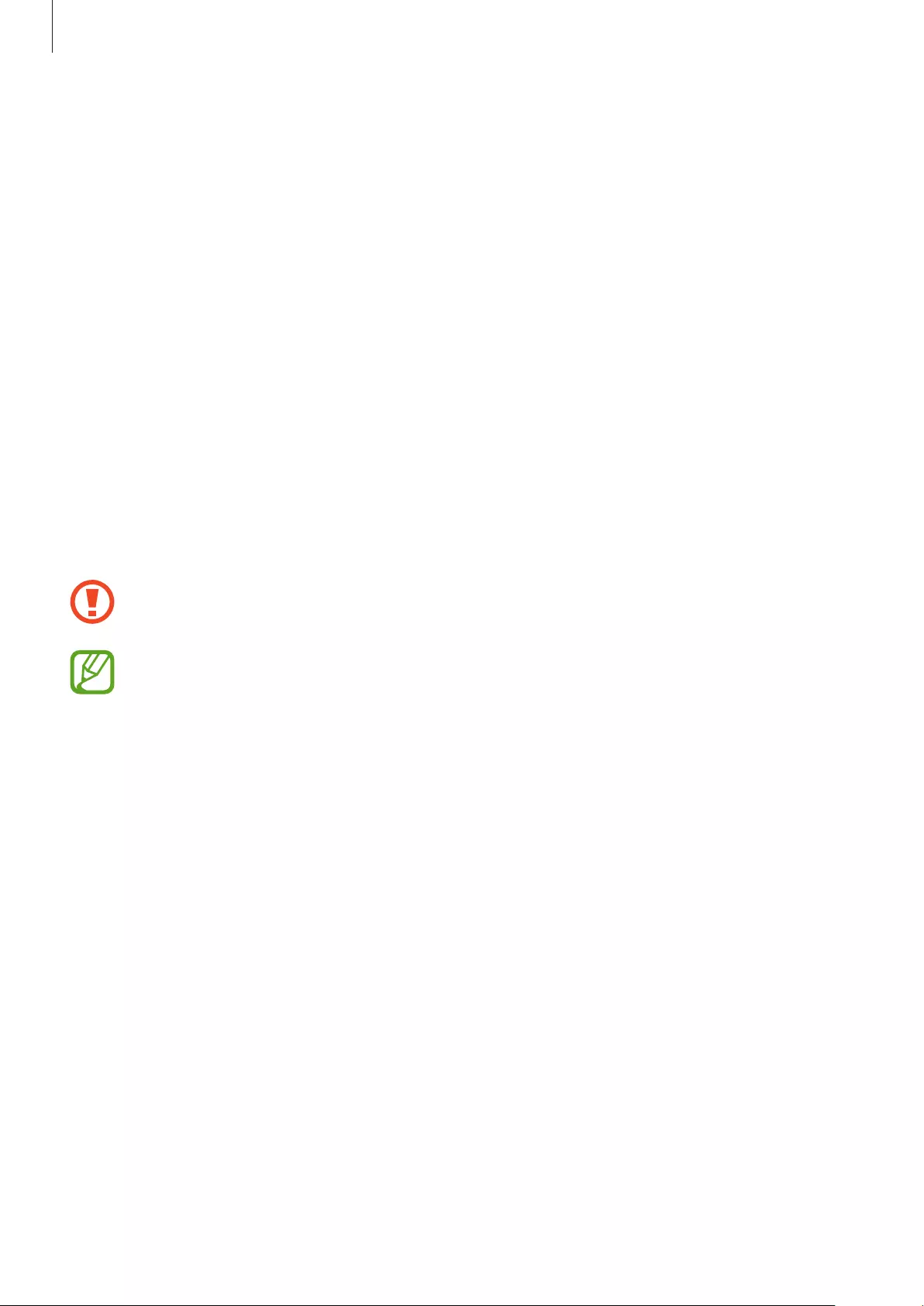
Using the earbuds
30
Turning off the microphone
Tap and hold the touchpad during a call to turn off the microphone so that the other party
cannot hear you.
Ending a call
Double-tap the touchpad to end the current call.
Using ambient sound mode
Hear your surroundings while you are listening to music outdoors, so you can quickly detect
any potentially dangerous situations.
Launch the
Galaxy Wearable
app on the mobile device, tap
Ambient sound
, and then tap
the switch to activate the feature.
The ambient sound mode is activated and you can hear external sounds around you.
When you activate ambient sound mode, you may hear sudden loud external sounds.
•
If you use the ambient sound volume feature in ambient sound mode, you can
control the volume depending on the situation or place. Refer to Ambient sound
for more information.
•
If you use the voice focus feature in ambient sound mode, you can make voices
stand out more clearly. Refer to Ambient sound for more information.
•
During a call, ambient sound mode will turn off automatically. After the call, the
mode returns to the previous state.
•
In ambient sound mode, feedback may occur when adjusting the volume or
touching the microphone.
•
The feature can be used after you connect your earbuds to the Galaxy Wearable
app for the first time.
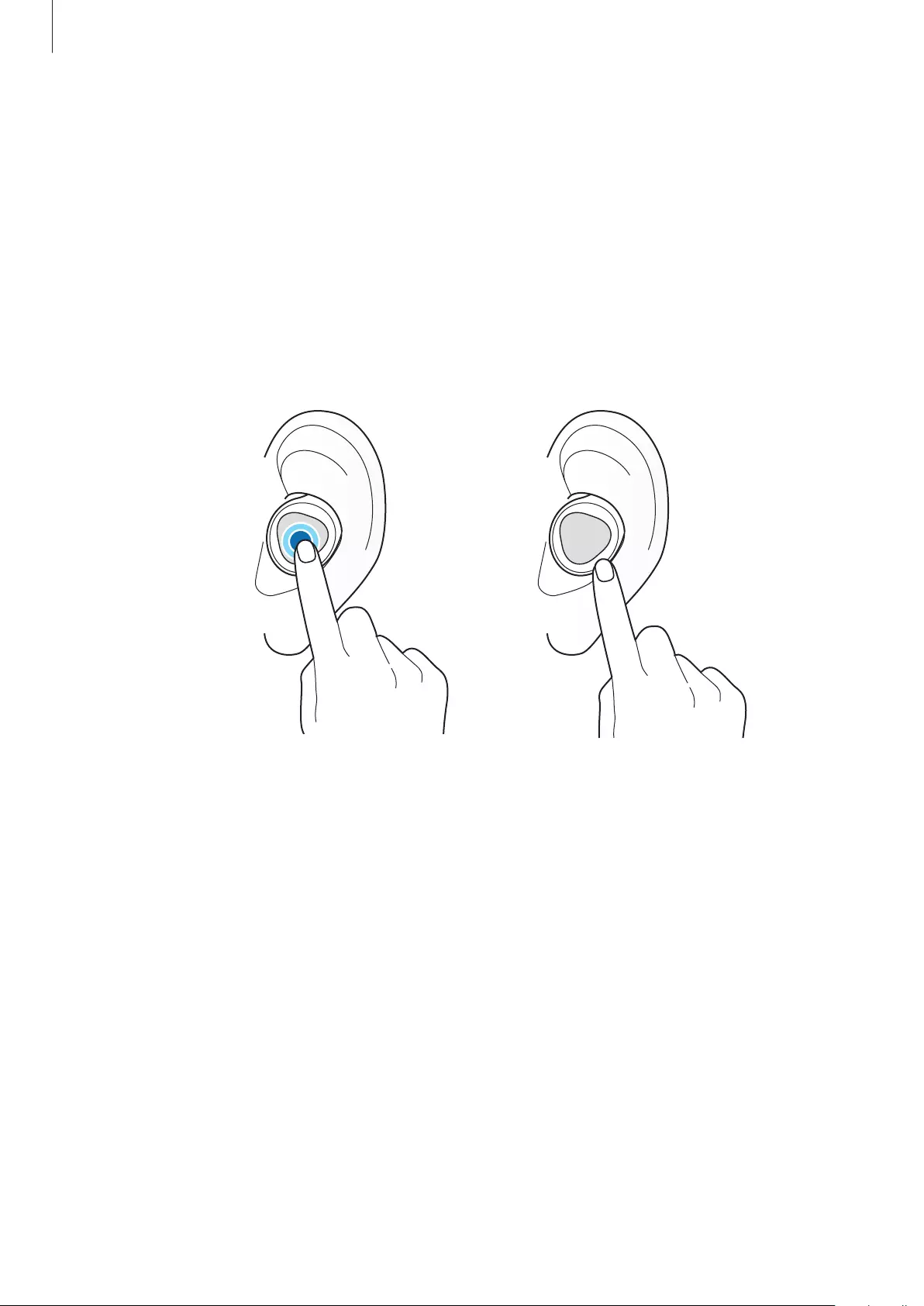
Using the earbuds
31
Activating the quick ambient sound mode
You can activate the quick ambient sound mode for up to one minute with the touchpad
after setting it as a preset tap-and-hold feature, even if you have not activated ambient sound
mode from your mobile device. Refer to Setting a preset tap-and-hold feature for more
information about preset menus.
Tap and hold the touchpad to activate the ambient sound mode and temporarily hear
external sounds around you. If you are listening to music, its volume will be turned down.
When you release your finger from the touchpad, the ambient sound mode will be
deactivated and music volume will be turned up again.
Activating the quick
ambient sound mode
Deactivating the quick
ambient sound mode
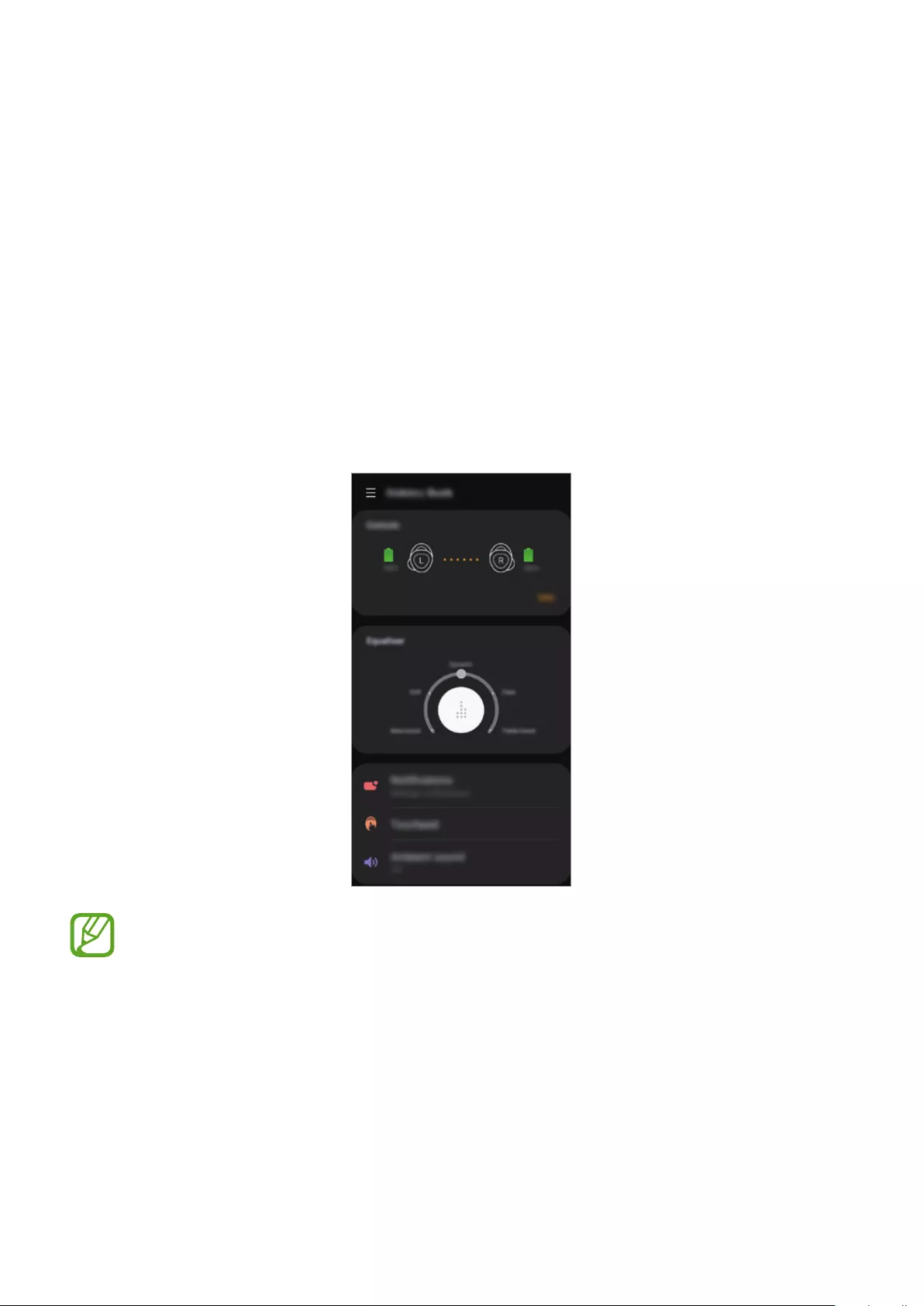
32
Galaxy Wearable App
Introduction
To connect the earbuds to a mobile device, you must install the Galaxy Wearable app on your
mobile device. Using the Galaxy Wearable app, you can customize your earbud settings.
Launch the
Galaxy Wearable
app on the mobile device.
If it is the first time connecting the earbuds and a mobile device, refer to Connecting the
earbuds to a mobile device for more information.
Some features may not be available, depending on the type of connected mobile
device.
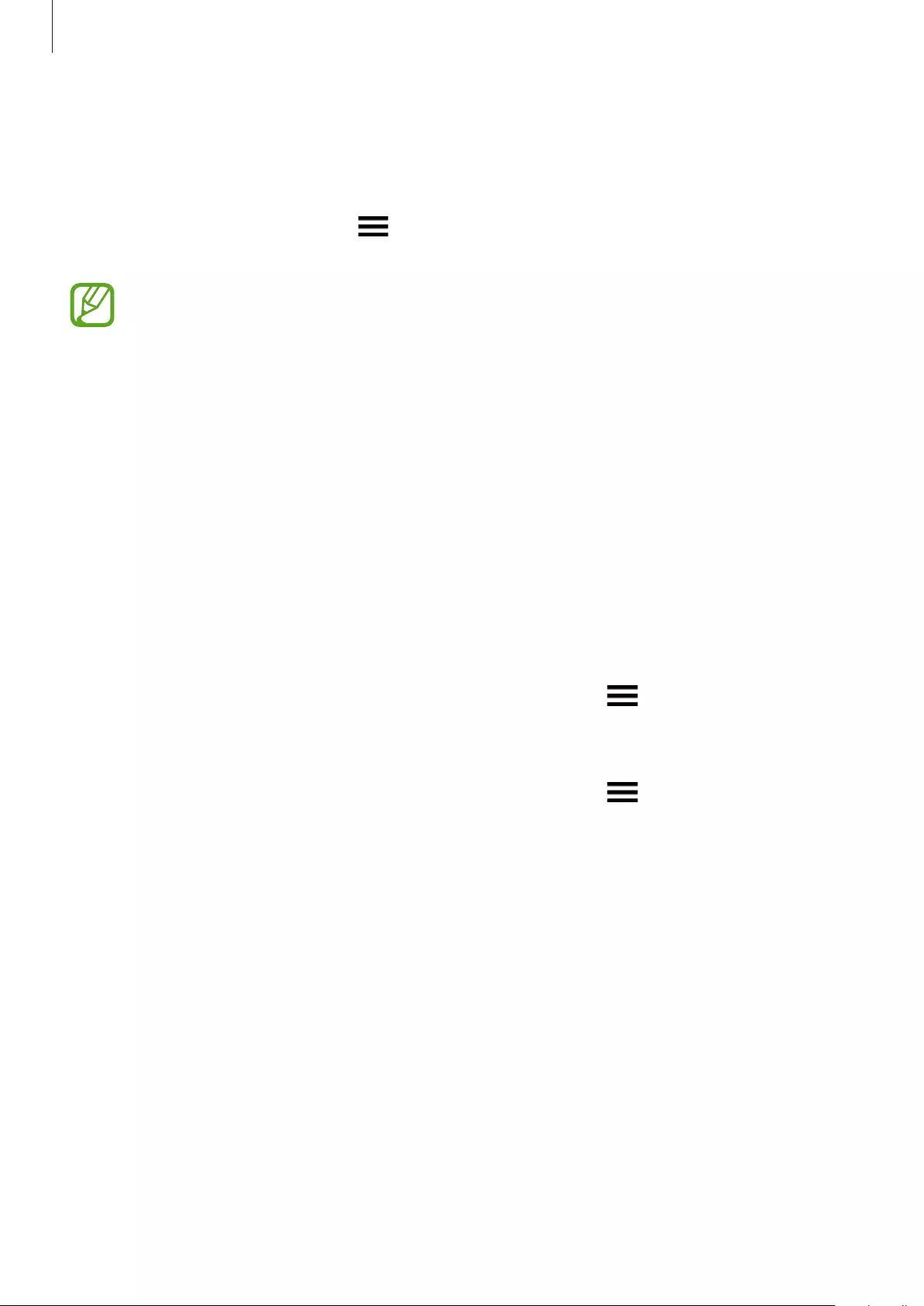
Galaxy Wearable App
33
Disconnecting devices from the earbuds
Insert the earbuds into the charging case. The Bluetooth connection will end.
To manually disconnect the earbuds from your mobile device, launch the
Galaxy Wearable
app on the mobile device and tap
→
Disconnect
. Or, on your mobile device, tap
Settings
→
Connections
→
Bluetooth
and unpair the earbuds and your mobile device.
The earbuds do not have a power-on/off function. If the earbuds are not used for a
predefined length of time after being removed from your ears, the earbuds will enter
sleep mode and the mobile device will be disconnected. To enter Bluetooth pairing
mode close the charging case and open it again.
Reconnecting devices with the earbuds that temporarily disconnected
To reconnect earbuds that temporarily disconnected from a device, insert them into the
charging case and close it. Then, open the charging case again. Alternatively, tap
CONNECT
on the top right of the
Galaxy Wearable
app on your mobile device.
Connecting with new earbuds
You can temporarily disconnect the earbuds from your mobile device and connect additional
ones.
Launch the
Galaxy Wearable
app on the mobile device and tap
→
Connect new device
.
Connecting with other devices
Launch the
Galaxy Wearable
app on the mobile device and tap
→
Disconnect
. Or, on
your mobile device, tap
Settings
→
Connections
→
Bluetooth
and unpair the earbuds and
your mobile device.
The connection between the earbuds and previous mobile device will end.
After disconnecting the earbuds from the previous mobile device, you can connect the
earbuds with another mobile device.
Close the charging case again and open it to enter the Bluetooth pairing mode. Launch the
Galaxy Wearable
app and follow the on-screen instructions to complete the connection.
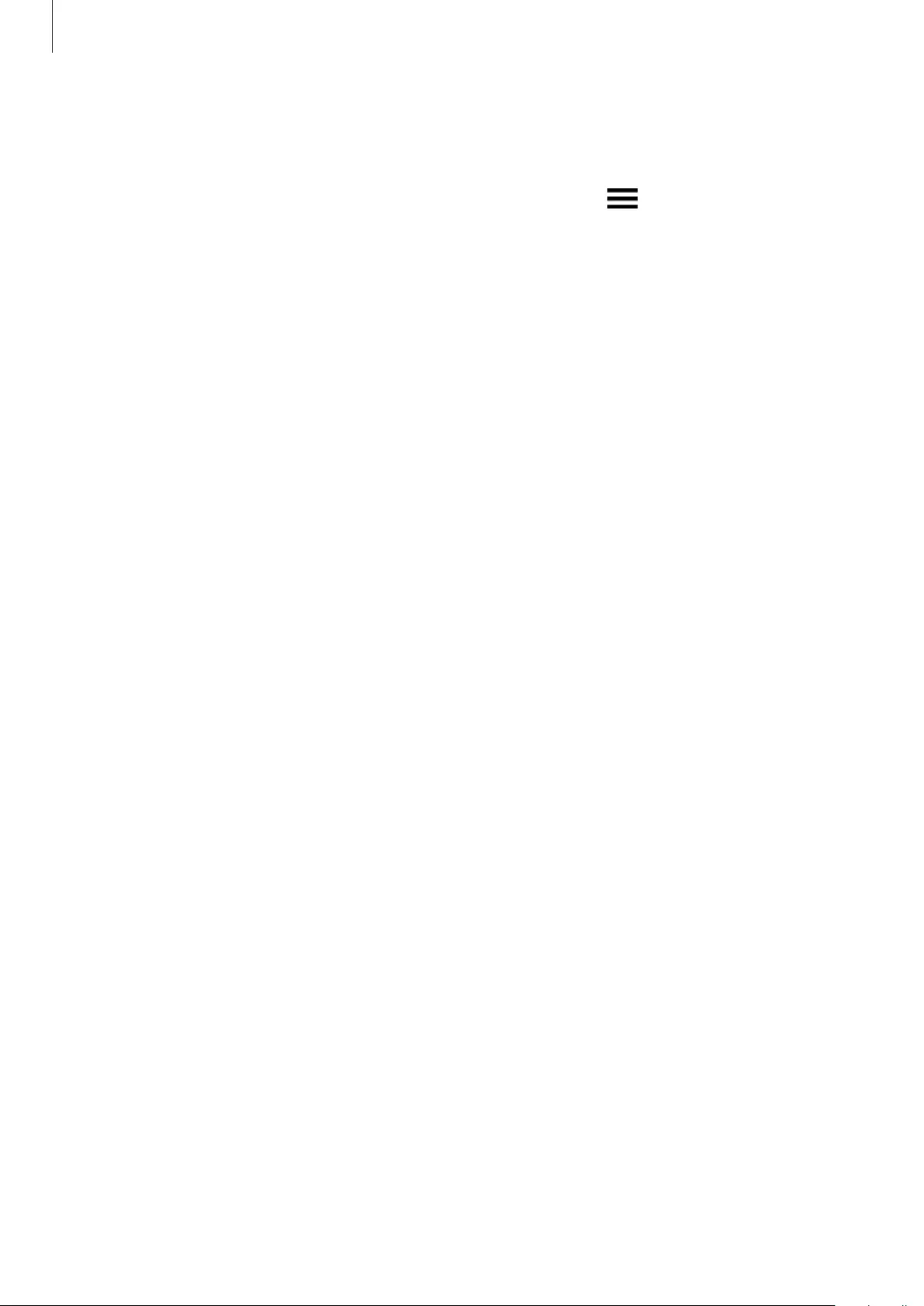
Galaxy Wearable App
34
Checking the user manual
You can check the earbuds’ user manual on your mobile device.
Launch the
Galaxy Wearable
app on the mobile device and tap
→
User manual
.
Viewing earbud status and customizing settings
View and customize the status and settings of the earbuds connected to your mobile device.
Launch the
Galaxy Wearable
app on the mobile device.
Earbuds
View the connection status and the remaining battery level.
To view how to control the touchpad, tap
Tips
.
Equalizer
Turn the equalizer mode off and on and select a preset you want to use.
Notifications
You will receive notifications from the mobile device’s apps via the earbuds. If you want to use
this feature, tap the switch to activate it.
•
Manage notifications
: Select the apps you want to receive notifications from and change
the notification settings for each app.
•
Read aloud while using phone
: You can set the earbuds to receive notifications from the
mobile device even when you are using the mobile device.
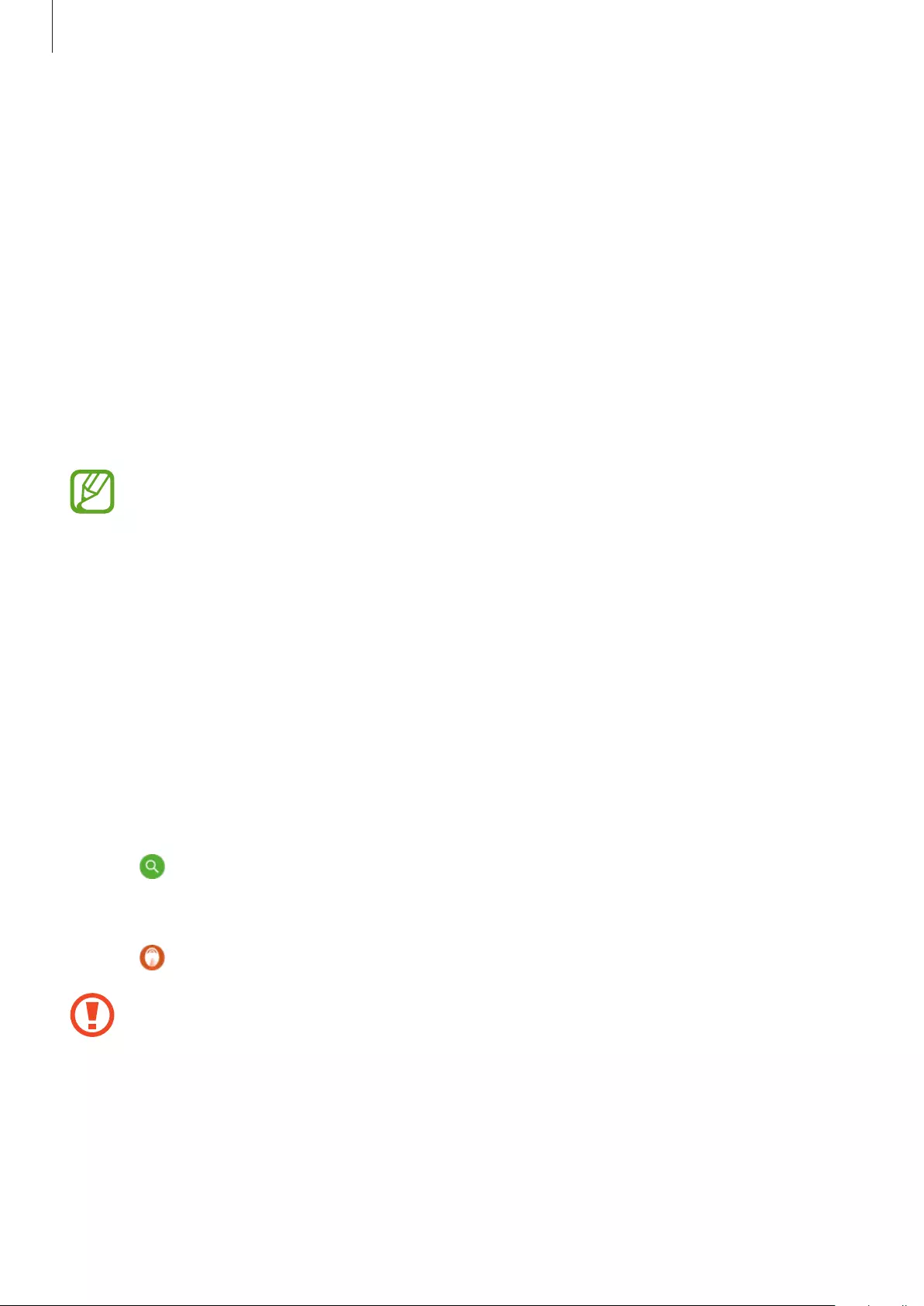
Galaxy Wearable App
35
Touchpad
Change the touchpad usage settings.
•
Lock touchpad
: Activate the lock feature. To use the touchpad lock feature, tap the
switch to activate it. Refer to Using the touchpad lock feature for more information.
•
Touch and hold touchpad
: Select a feature to be used as a preset tap-and-hold feature.
Refer to Setting a preset tap-and-hold feature for more information.
Ambient sound
Hear your surroundings while you are listening to music outdoors, so you can quickly detect
any potentially dangerous situations. If you want to use this feature, tap the switch to activate
it.
You can temporarily activate the ambient sound mode with the touchpad, for up to
one minute, even if you do not activate the ambient sound mode on your mobile
device. Refer to Activating the quick ambient sound mode for more information.
•
Ambient sound volume
: You can control the volume to adjust for the situation or place.
•
Voice focus
: You can make voices stand out more clearly. To use the voice focus feature,
tap the switch to activate it.
Find My Earbuds
If you misplace your earbuds, use the Galaxy Wearable app on your mobile device to find
them.
1 Launch the
Galaxy Wearable
app on the mobile device and tap
Find My Earbuds
.
2 Tap .
Your earbuds will start beeping.
3 Tap on your mobile device to stop the beeping sound.
Do not use this feature when wearing the earbuds as it may cause hearing damage.
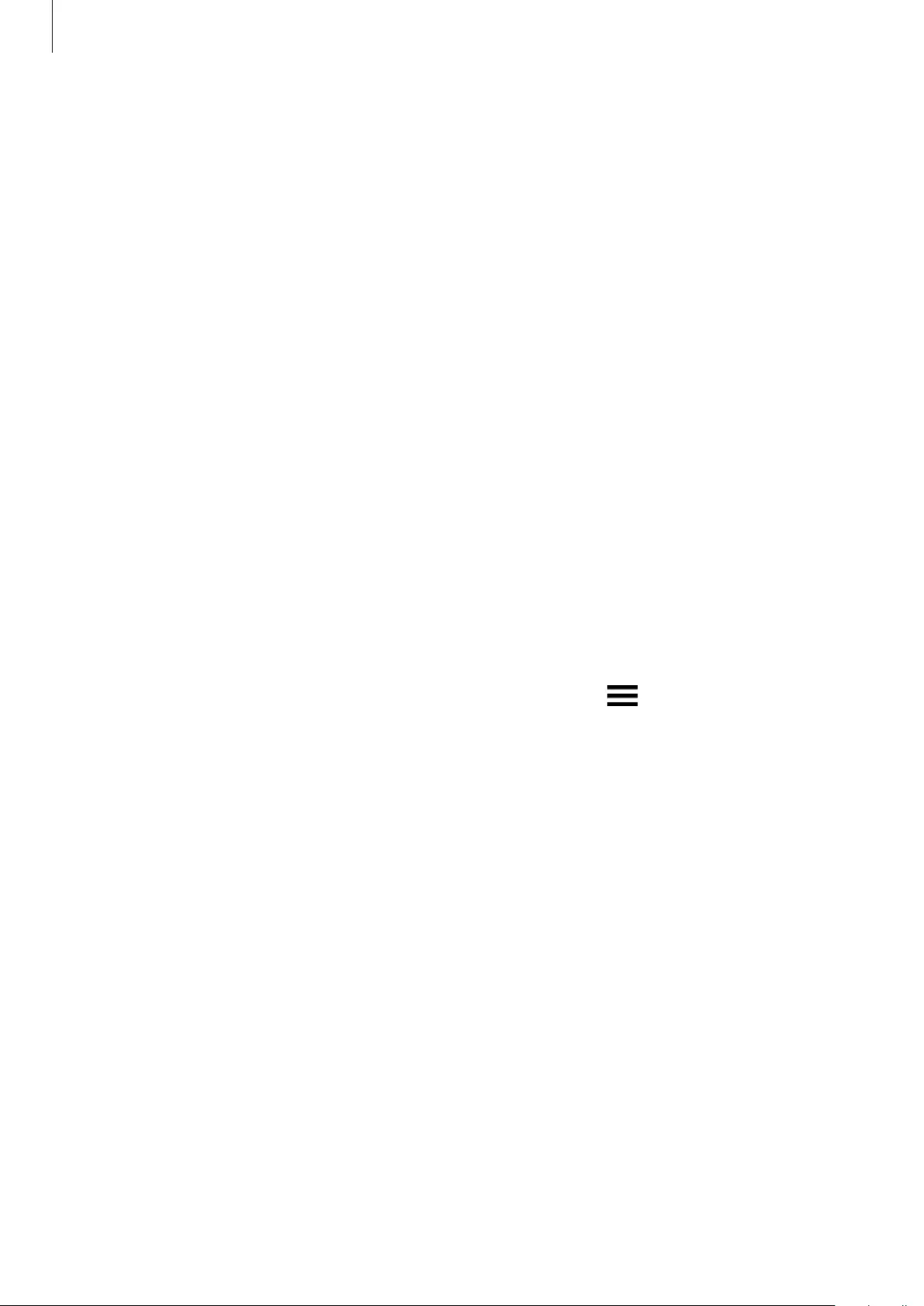
Galaxy Wearable App
36
About earbuds
View the information of the earbuds.
•
Update earbuds software
: Update the Galaxy Buds to the latest software when they
have more than 30 % of remaining battery power.
•
Legal information
: View the legal information for the Galaxy Buds.
•
Device name
: Check the name of the Galaxy Buds.
•
Reset earbuds
: Return the Galaxy Buds to the default settings.
•
Tips
: Check the tips for the Galaxy Buds.
•
Battery information
: Check battery information for the earbuds and charging case.
About Galaxy Wearable
View the Galaxy Wearable app’s version information. If necessary, tap
Updates available
to
update the Galaxy Wearable app to the latest version.
Checking the user manual
You can check the earbuds’ user manual on your mobile device.
Launch the
Galaxy Wearable
app on the mobile device and tap
→
User manual
.
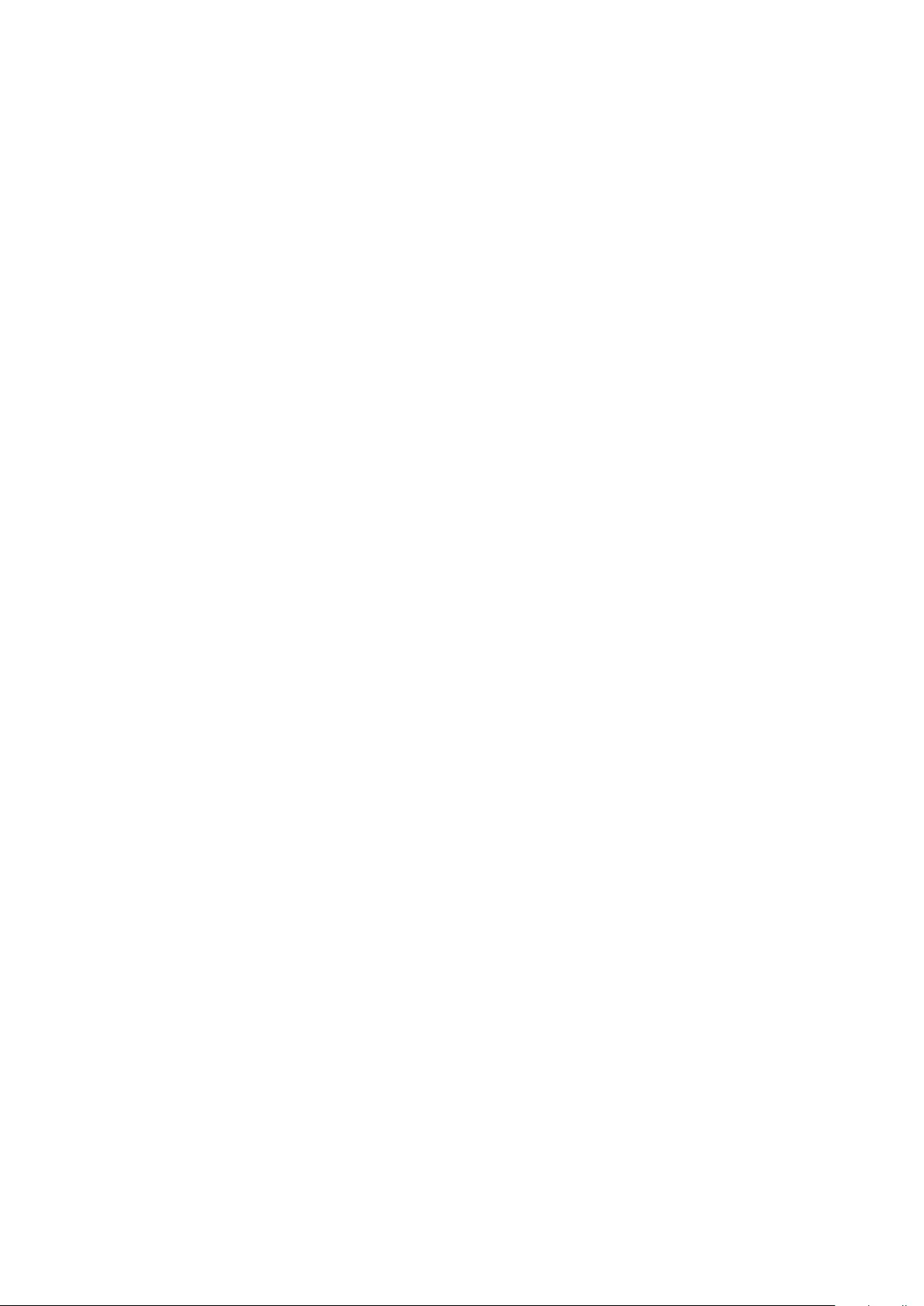
37
Appendix
Troubleshooting
Before contacting a Samsung Service Centre, please attempt the following solutions. Some
situations may not apply to your earbuds.
Your earbuds do not work
•
The battery may be completely discharged. Charge the battery completely before using
the earbuds.
•
If an earbud’s touch-sensitive sensor does not make contact with your ear, the earbud
may not work. If you do not hear a sound informing you that the earbuds are detected,
remove the earbuds from your ears and put them in again.
•
If the touchpad does not recognize the earbuds or the earbuds do not work, insert the
earbuds into their corresponding slots in the charging case and remove them after seven
seconds or more.
Bluetooth device cannot locate your earbuds
•
Close the charging case and reopen it to enter the Bluetooth pairing mode.
•
Ensure that your earbuds and the other Bluetooth device are within the Bluetooth
connection range (10 m). The distance may vary depending on the environment the
devices are used in.
If the tips above do not solve the problem, contact a Samsung Service Centre.
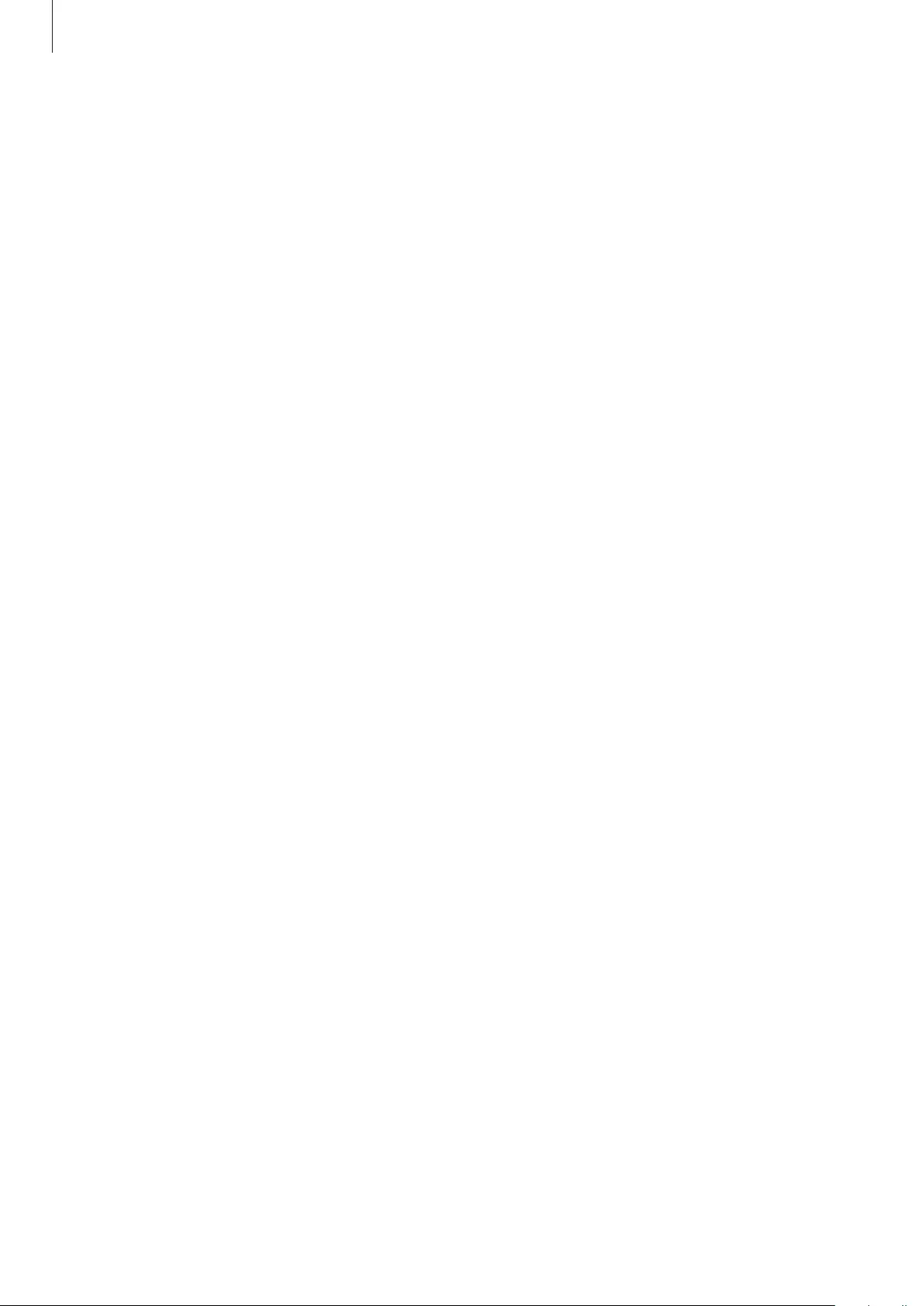
Appendix
38
A Bluetooth connection is not established or your earbuds and the
mobile device are disconnected
•
Ensure there are no obstacles, such as walls or electrical equipment, between the devices.
•
Ensure that the latest version of the Galaxy Wearable app is installed on the mobile
device. If necessary, update the Galaxy Wearable app to the latest version.
•
Ensure that your earbuds and the other Bluetooth device are within the Bluetooth
connection range (10 m). The distance may vary depending on the environment the
devices are used in.
•
Restart the mobile device and relaunch the Galaxy Wearable app.
The battery does not charge properly (For Samsung-approved
chargers)
•
Ensure that the charging contacts of the earbuds and the charging case are in contact
with each other.
•
Ensure that the charger is connected properly to the charging case.
•
If the battery contacts are dirty, the battery may not charge properly. Wipe both gold-
coloured contacts with a dry cloth and try charging the battery again.
•
Visit a Samsung Service Centre and have the battery replaced.
The charging time and the battery life is different between the
earbuds
•
The charging time may differ between the two earbuds even if they started charging at
the same time.
•
The charging time and the remaining battery may differ between the two earbuds due to
different inner components.
The battery depletes faster than when first purchased
•
When you expose the Galaxy Buds or the battery to very cold or very hot temperatures,
the useful charge may be reduced.
•
The battery is consumable and the useful charge will get shorter over time.
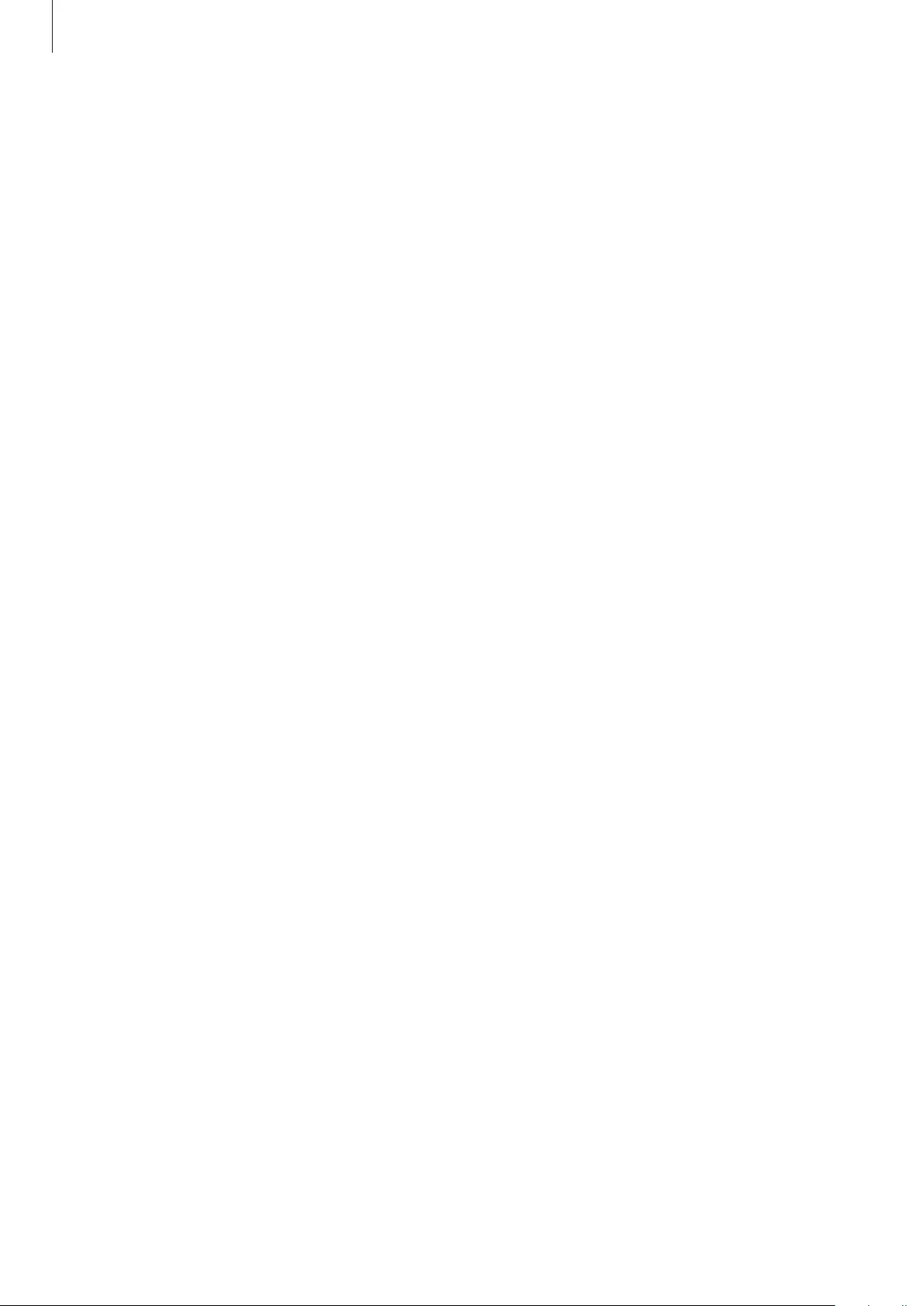
Appendix
39
You cannot hear others speaking
•
Adjust the earbud volume.
•
Adjust the volume on the connected device when you cannot hear sounds on your
earbuds at full volume.
Sound echoes during a call
Adjust the volume with the connected mobile device or move to another area.
Audio quality is poor
•
Wireless network services may be disabled due to issues with the service provider’s
network. Ensure to keep the earbuds away from electromagnetic waves.
•
Ensure that your earbuds and the other Bluetooth device are within the maximum
Bluetooth range (10 m). The distance may vary depending on the environment the
devices are used in.
•
You may experience drops in volume or noise depending on the connected device’s
volume. To avoid this, appropriately adjust the connected device’s sound.
Your earbuds sound comes slower than the screen when playing
videos and games
The earbuds may have a time lag between the video and sound output when playing videos
or games when connected to a mobile device.
Your Galaxy Buds are hot to the touch
When you use the Galaxy Buds for an extended period of time, they may feel hot to the touch.
This is normal and should not affect your Galaxy Buds’ lifespan or performance.
If the Galaxy Buds overheat or feel hot for a prolonged period, do not use them for a while. If
the Galaxy Buds continue to overheat, contact a Samsung Service Centre.
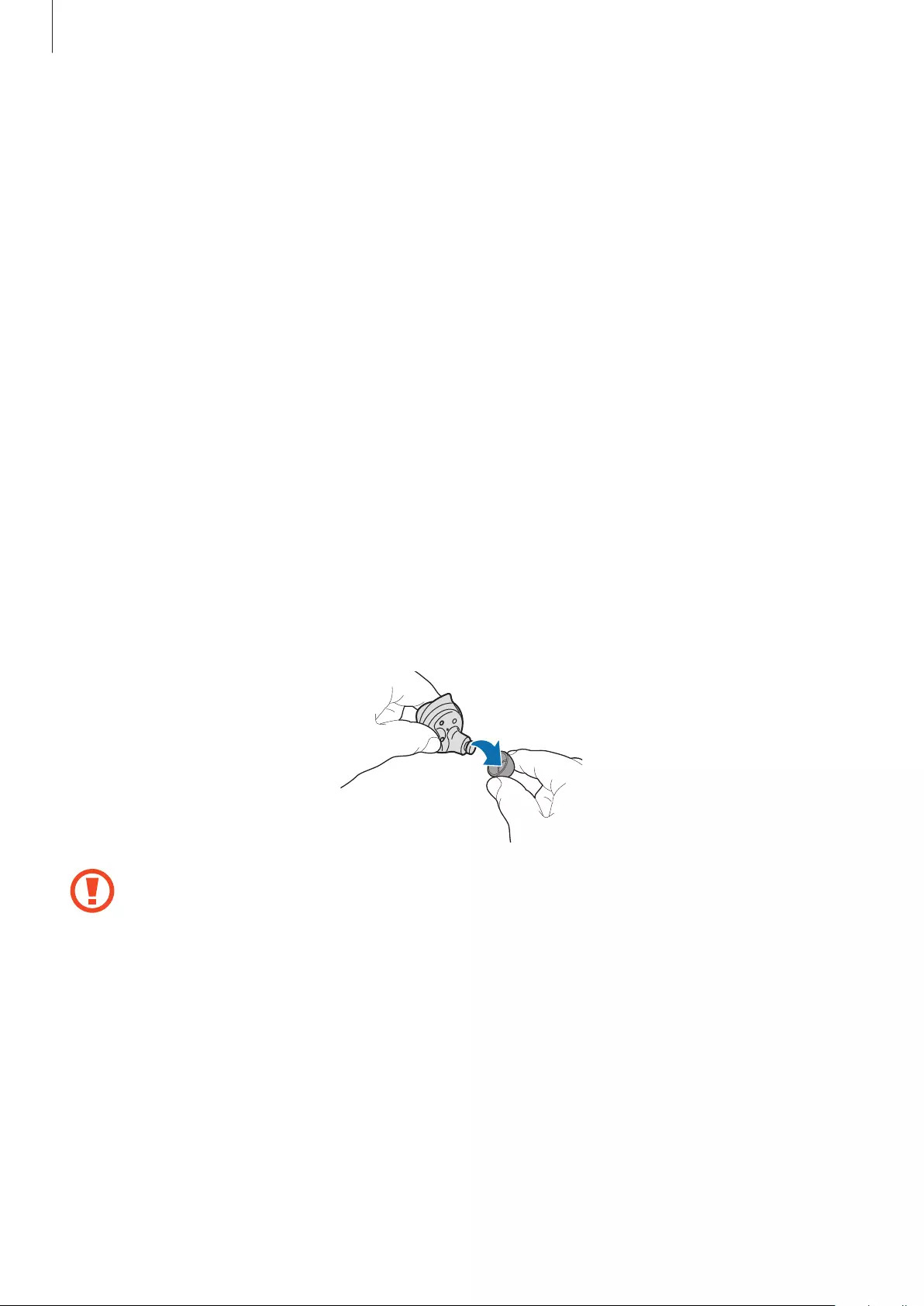
Appendix
40
A small gap appears around the outside of the Galaxy Buds
•
This gap is a necessary manufacturing feature and some minor rocking or vibration of
parts may occur.
•
Over time, friction between parts may cause this gap to expand slightly.
Managing the earbuds
Basic maintenance
•
Use a soft, dry cloth to clean the earbuds after use.
•
Keep the earbuds dry. Prevent liquid from contacting or entering the earbuds.
Cleaning the receiver
If the volume is lower than it should be with the current setting, clean the receiver.
1 Remove the ear tip from the protruding part at the bottom of the earbud.
Do not pull the ear tip excessively when you attach or detach it. The ear tip may tear.
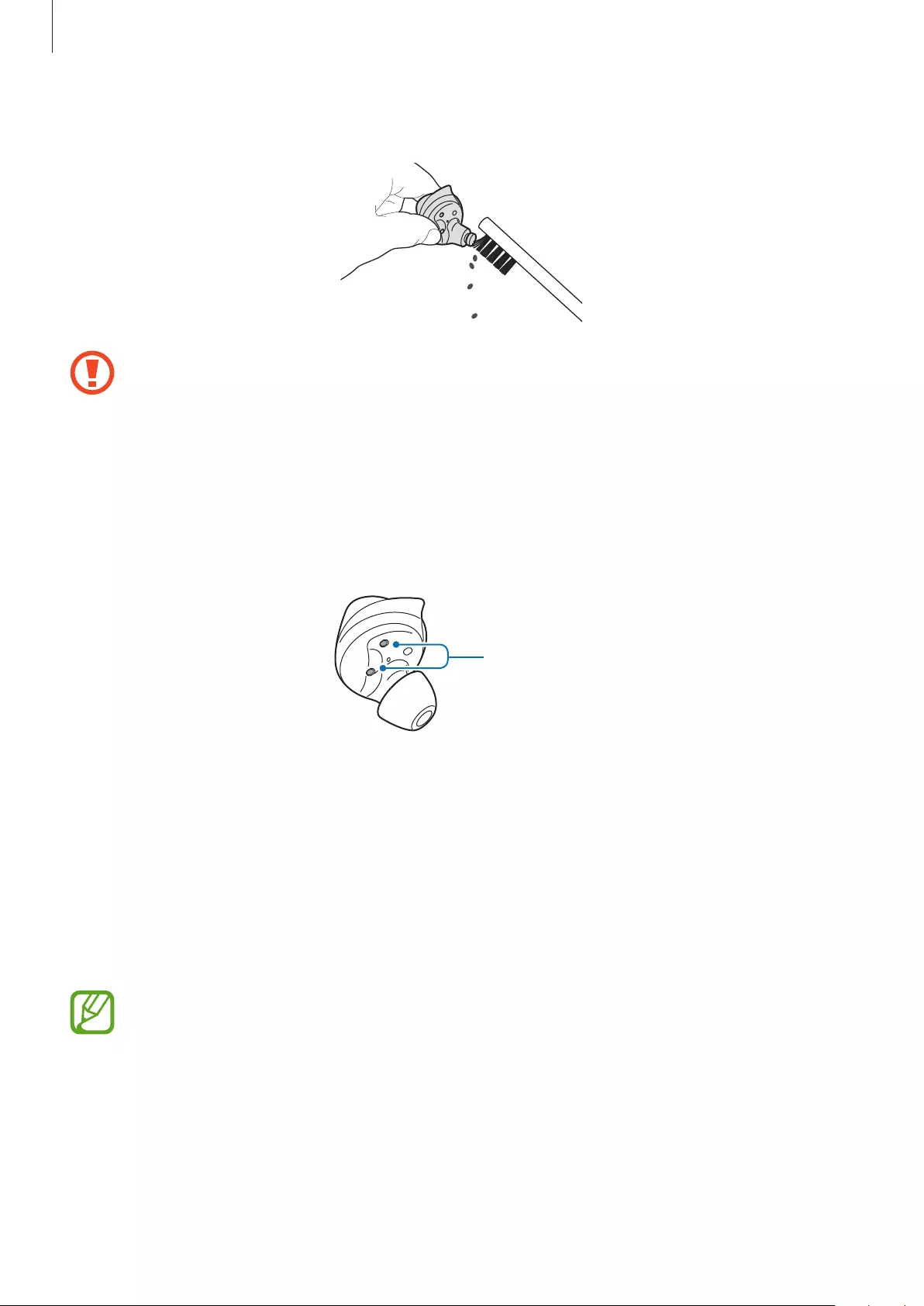
Appendix
41
2 Remove any earwax or debris from the receiver with the brush or other tools.
Do not use excessive force while removing earwax or debris. The receiver may be
damaged.
3 Cover the earbud with the ear tip.
Cleaning the charging contacts
If the battery does not charge properly, wipe both gold-coloured contacts with a dry cloth.
Charging contacts
Restarting the earbuds
If the touchpad becomes unresponsive or the earbuds do not work properly, restart the
earbuds.
To reset and restart the earbuds, insert the earbuds into their corresponding slots in the
charging case and remove them after seven seconds or more.
If the charging case has low battery, connect the charging case to the charger first.
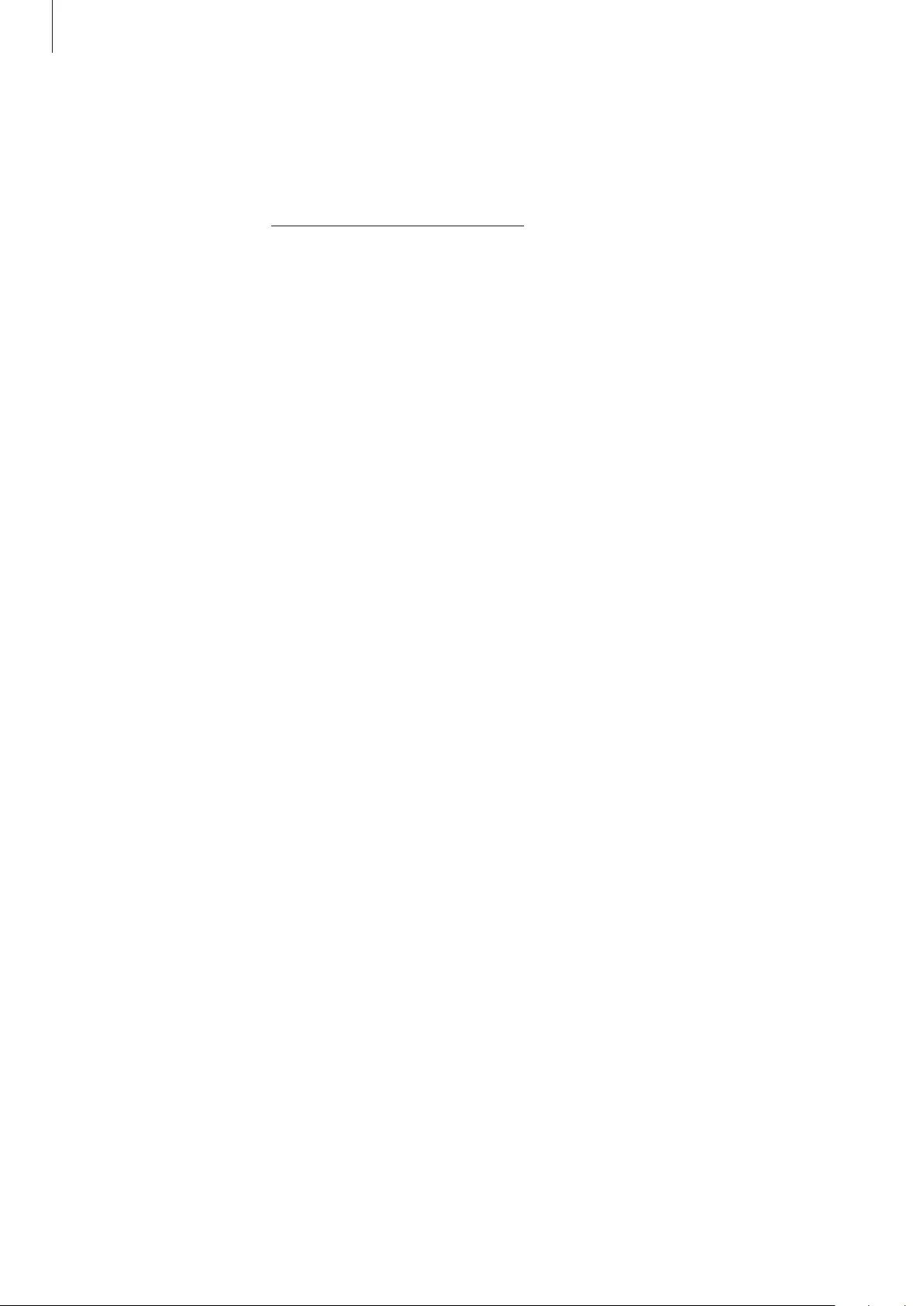
Appendix
42
Removing the battery
•
To remove the battery, contact an authorized service centre.
•
For your safety, you must not attempt to remove the battery. If the battery is not
properly removed, it may lead to damage to the battery and device, cause personal
injury, and/or result in the device being unsafe.
•
Samsung does not accept liability for any damage or loss (whether in contract or tort,
including negligence) which may arise from failure to precisely follow these warnings and
instructions, other than death or personal injury caused by Samsung’s negligence.
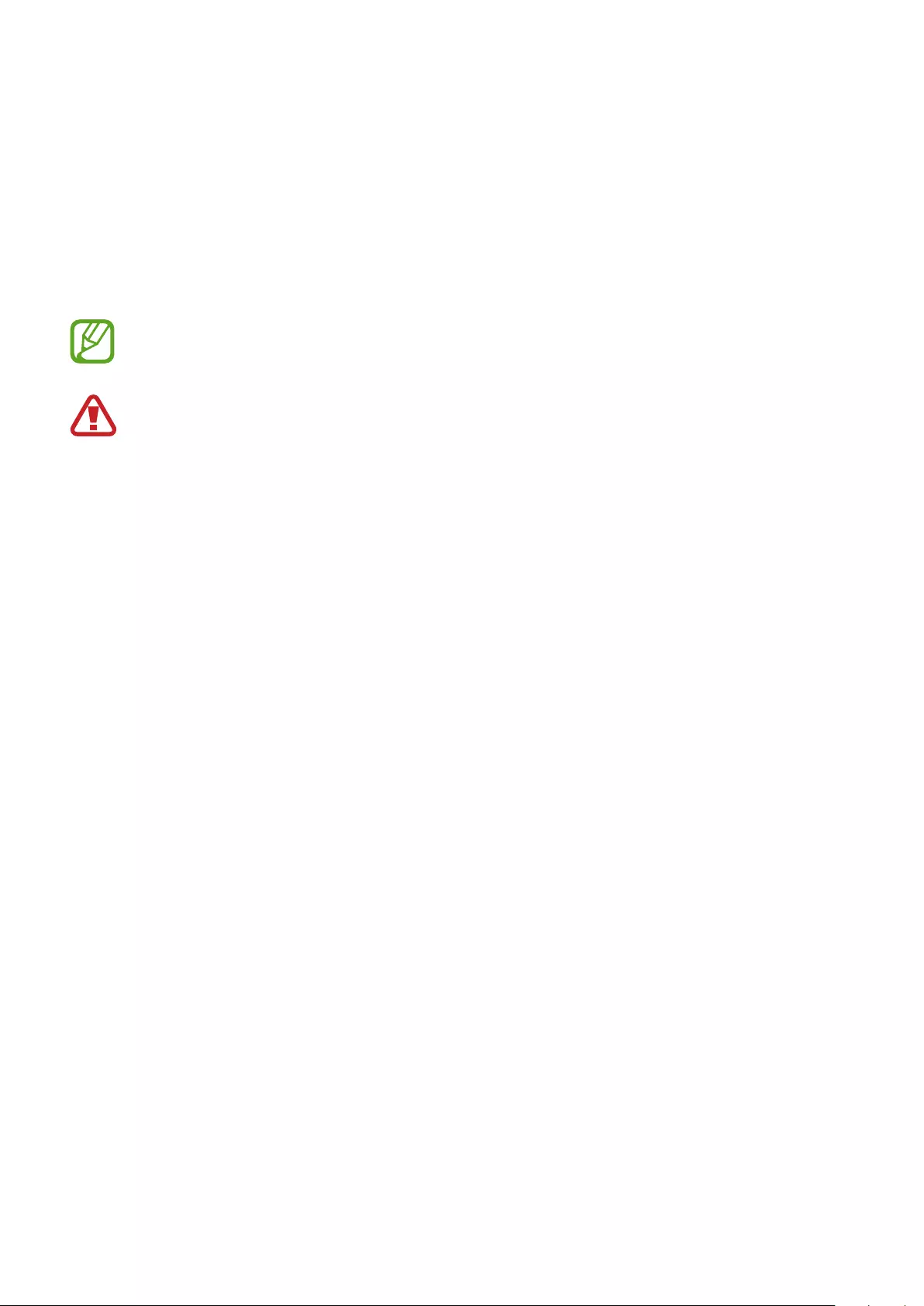
43
Health and Safety
Please read this important safety information before you use the device. It contains general
safety information for devices and may include content that does not apply to your device.
Follow the warning and caution information to prevent injury to yourself or others and to
prevent damage to your device.
The term ‘device’ refers to the product and its charger, the items supplied with the
product, and any Samsung-approved accessories used with the product.
Warning: Failure to comply with safety warnings and
regulations can cause serious injury or death.
Do not use damaged power cords or plugs, or loose electrical sockets
Unsecured connections can cause electric shock or fire.
Do not touch the device, power cords, plugs, or the electric socket with wet hands or
other wet body parts
Doing so may cause electric shock.
Do not pull the power cord excessively when disconnecting it
Doing so may cause electric shock or fire.
Do not bend or damage the power cord
Doing so may cause electric shock or fire.
Do not use the device with wet hands while the device is charging
Doing so may cause electric shock.
Do not directly connect together the charger’s positive and negative terminals
Doing so may cause fire or serious injury.
Do not use your device outdoors during a thunderstorm
Doing so may result in electric shock or device malfunction.
Use manufacturer-approved chargers, accessories, and supplies
•
Using generic chargers may shorten the life of your device or cause the device to
malfunction. They may also cause a fire or cause the battery to explode.
•
Use only a Samsung-approved charger specifically designed for your device. An
incompatible charger can cause serious injuries or damage to your device.
•
Samsung cannot be responsible for the user’s safety when using accessories or supplies
that are not approved by Samsung.
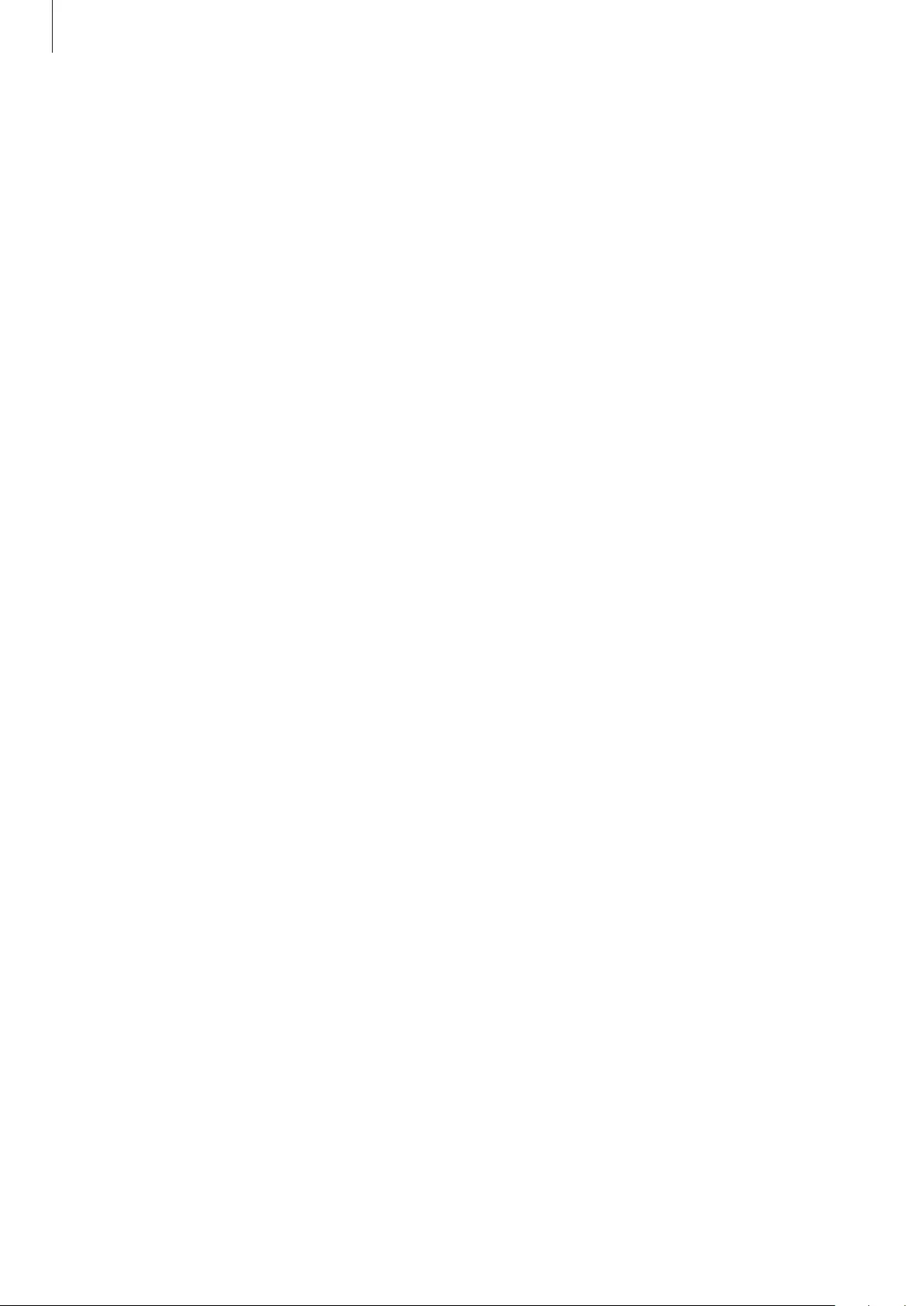
Health and Safety
44
Do not carry your device in your back pockets or on your waist
•
The device may be damaged, explode, or result in a fire if too much pressure is applied
to it.
•
You may be injured if you are bumped or fall.
Do not drop or cause an impact to the charger or the device
Handle and dispose of the device and charger with care
•
Never dispose of the device in a fire. Never place the device on or in heating devices,
such as microwave ovens, stoves, or radiators. The device may explode when overheated.
Follow all local regulations when disposing of used battery or device.
•
Never crush or puncture the device.
•
Avoid exposing the device to high external pressure, which can lead to an internal short
circuit and overheating.
Protect the device and charger from damage
•
Avoid exposing your device to very cold or very hot temperatures.
•
Extreme temperatures can damage the device and reduce the charging capacity and life
of your device and battery.
•
Never use a damaged charger or device.
Do not store your device near or in heaters, microwaves, hot cooking equipment, or
high pressure containers
•
The battery may leak.
•
Your device may overheat and cause a fire.
Do not use or store your device in areas with high concentrations of dust or airborne
materials
Dust or foreign materials can cause your device to malfunction and may result in fire or
electric shock.
Prevent the charger from contact with conductive materials, such as liquids, dust, metal
powders, and pencil leads. Do not touch the multipurpose jack with sharp tools or
cause an impact to the multipurpose jack
Conductive materials may cause a short circuit or corrosion of the terminals, which may result
in an explosion or fire.
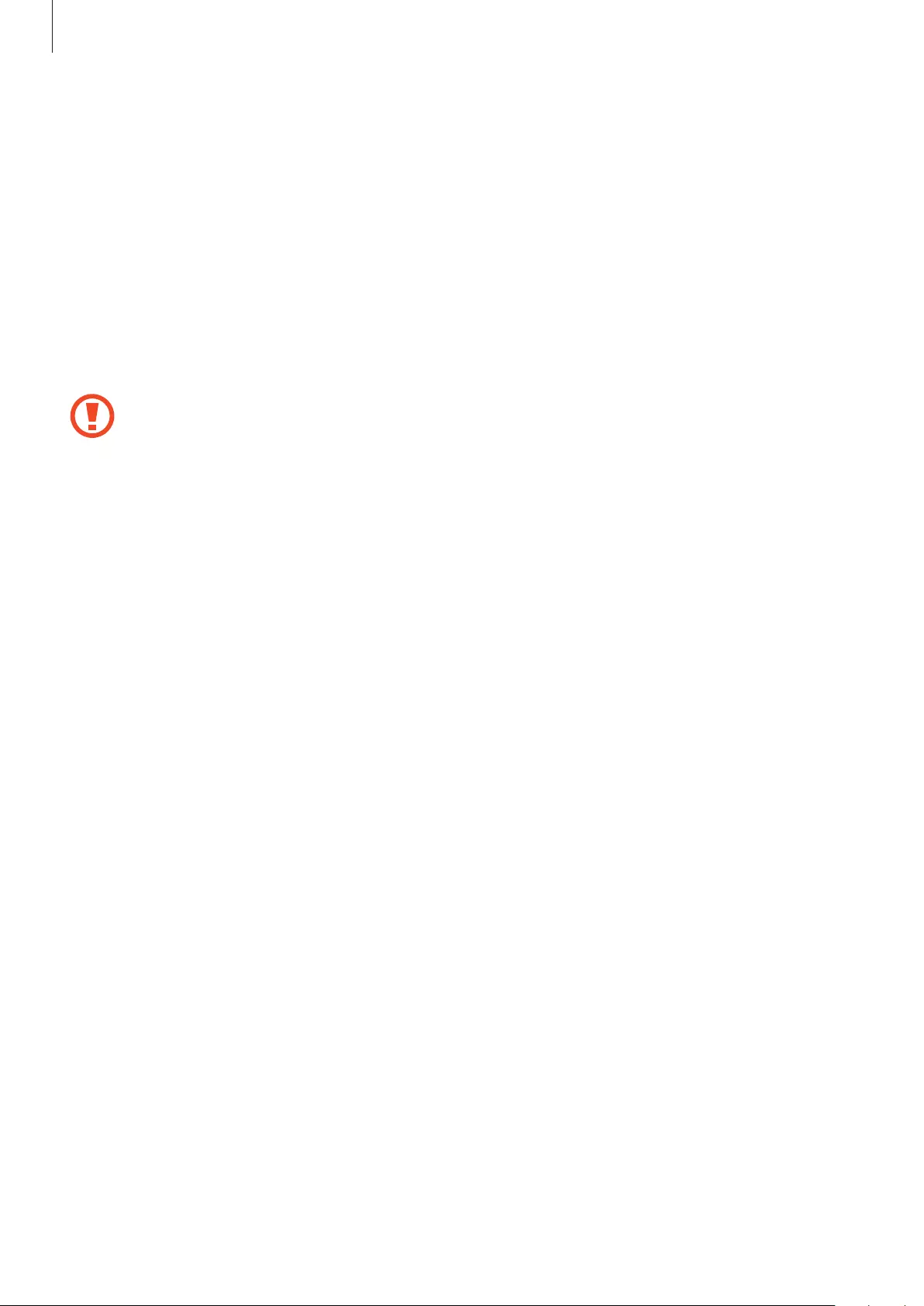
Health and Safety
45
Do not bite or suck the device
•
Doing so may damage the device or result in an explosion or fire.
•
Children or animals can choke on small parts.
•
If children use the device, make sure that they use the device properly.
Do not insert the device or supplied accessories into the eyes, ears, or mouth
Doing so may cause suffocation or serious injuries.
Do not handle a damaged or leaking Lithium Ion (Li-Ion) battery
For safe disposal of your Li-Ion battery, contact your nearest authorized service centre.
Caution: Failure to comply with safety cautions and regulations
can cause injury or property damage
Do not use your device near other electronic devices
•
Most electronic devices use radio frequency signals. Your device may interfere with other
electronic devices.
Do not use your device in a hospital, on an aircraft, or in automotive equipment that
can be interfered with by radio frequency
•
Avoid using your device within a 15 cm range of a pacemaker, if possible, as your device
can interfere with the pacemaker.
•
If you use medical equipment, contact the equipment manufacturer before using your
device to determine whether or not the equipment will be affected by radio frequencies
emitted by the device.
•
On an aircraft, using electronic devices can interfere with the aircraft’s electronic
navigational instruments. Make sure the device is turned off during takeoff and landing.
•
Electronic devices in your car may malfunction due to radio interference from your
device. Contact the manufacturer for more information.
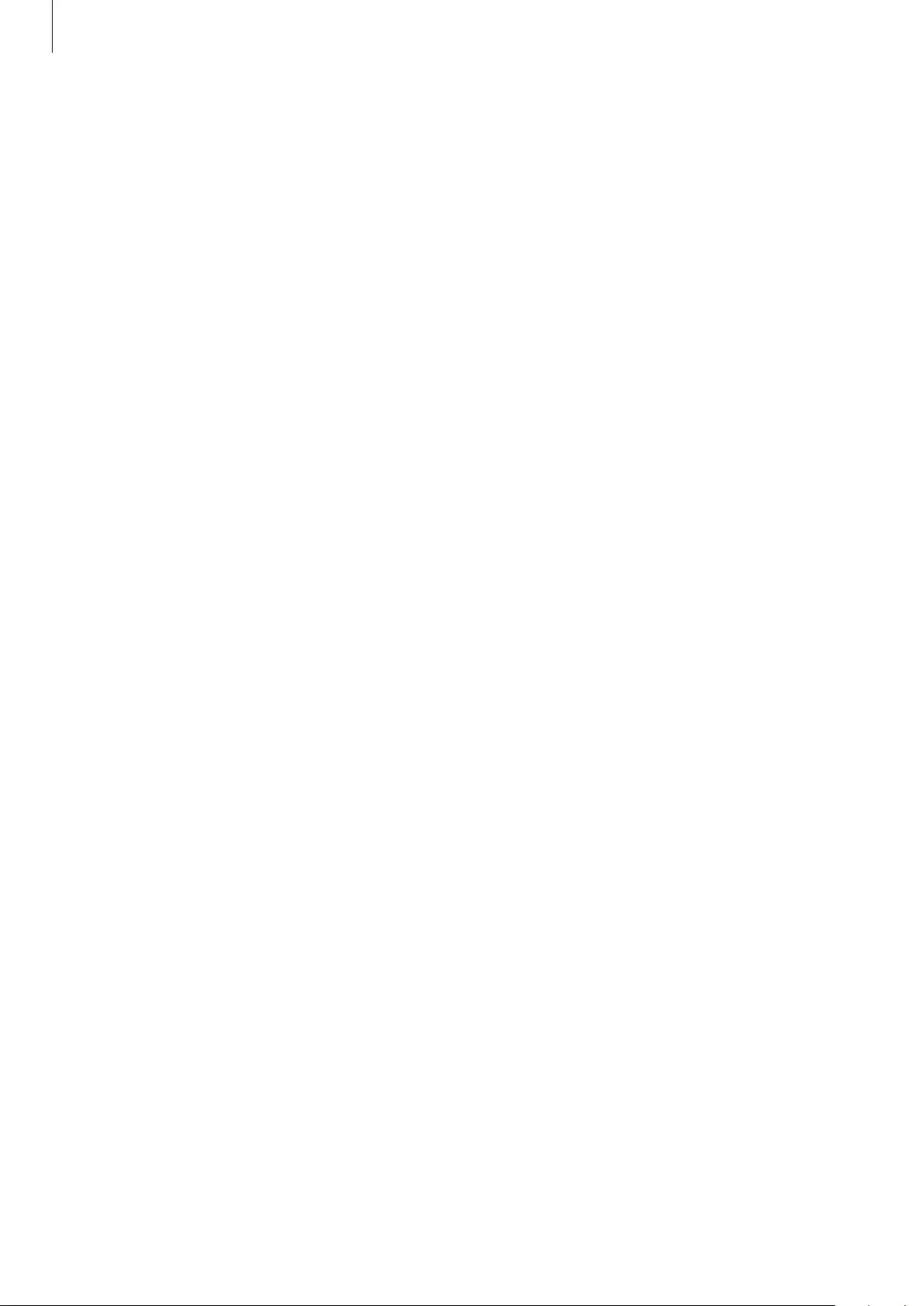
Health and Safety
46
Do not expose the device to heavy smoke or fumes
•
Doing so may damage the outside of the device or cause it to malfunction.
If you use a hearing aid, contact the manufacturer for information about radio
interference
The radio frequency emitted by your device may interfere with some hearing aids. Before
using your device, contact the manufacturer to determine whether or not your hearing aid
will be affected by radio frequencies emitted by the device.
Do not use your device near devices or apparatuses that emit radio frequencies, such as
sound systems or radio towers
Radio frequencies may cause your device to malfunction.
Turn off the device in potentially explosive environments
•
Turn off your device in potentially explosive environments instead of removing the
battery.
•
Always comply with regulations, instructions and signs in potentially explosive environments.
•
Do not use your device at refuelling points (gas stations), near fuels or chemicals, or in
blasting areas.
•
Do not store or carry flammable liquids, gases, or explosive materials in the same
compartment as the device, its parts, or accessories.
If you notice strange smells or sounds coming from your device, or if you see smoke
or liquids leaking from the device, stop using the device immediately and take it to a
Samsung Service Centre
Failure to do so may result in fire or explosion.
Comply with all safety warnings and regulations regarding mobile device usage while
operating a vehicle
While driving, safely operating the vehicle is your first responsibility. Never use your mobile
device while driving, if it is prohibited by law. For your safety and the safety of others, use your
common sense and remember the following tips:
•
Get to know your device and its convenience features.
•
Suspend use in heavy traffic or hazardous weather conditions. Rain, sleet, snow, ice, and
heavy traffic can be hazardous.
•
Do not take notes or look up phone numbers. Jotting down a “to do” list or flipping
through your address book takes attention away from your primary responsibility of
driving safely.
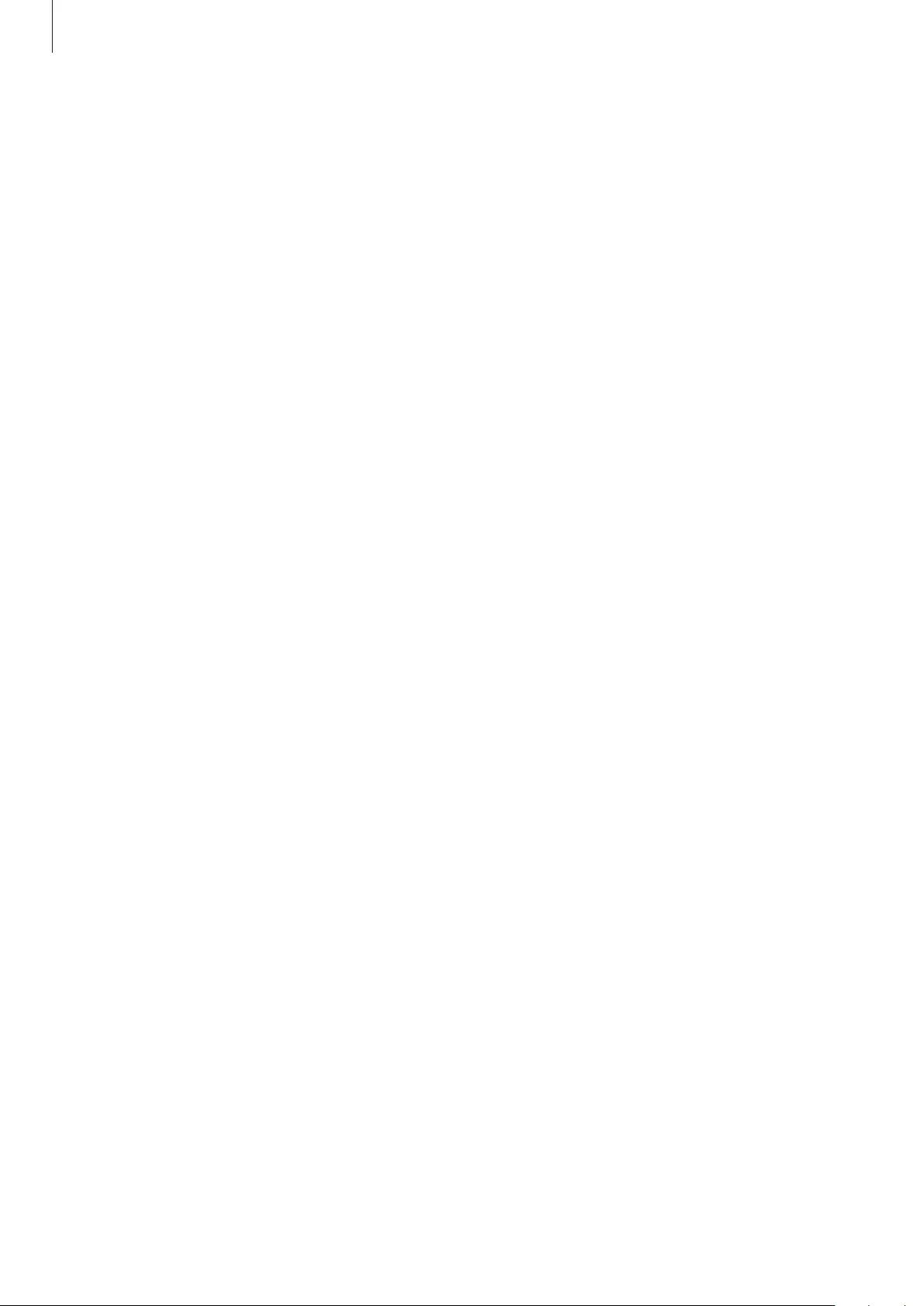
Health and Safety
47
•
Do not engage in stressful or emotional conversations that may be distracting. Make
the person you are talking to aware that you are driving and suspend conversations that
could potentially divert your attention from the road.
Care for and use your mobile device properly
Keep your device dry
•
Humidity and liquids may damage the parts or electronic circuits in your device.
•
Do not turn on your device if it is wet. If your device is already on, turn it off (if the device
will not turn off, leave it as-is). Then, dry the device with a towel and take it to a service
centre.
•
This device has internal liquid indicators fitted. Water damage to your device may void
the manufacturer’s warranty.
Store your device only on flat surfaces
•
If your device falls, it may be damaged.
The device can be used in locations with an ambient temperature of 0°C to 35°C. You
can store the device at an ambient temperature of -20°C to 50°C. Using or storing the
device outside of the recommended temperature ranges may damage the device or
reduce the battery’s lifespan
•
Do not store your device in very hot areas such as inside a car in the summertime. Doing
so may cause the screen to malfunction, result in damage to the device, or cause the
battery to explode.
•
Do not expose your device to direct sunlight for extended periods of time (on the
dashboard of a car, for example).
Do not store your device with metal objects, such as coins, keys, and necklaces
•
Your device may be scratched or may malfunction.
•
If the charging terminals come into contact with metal objects, this may cause a fire.
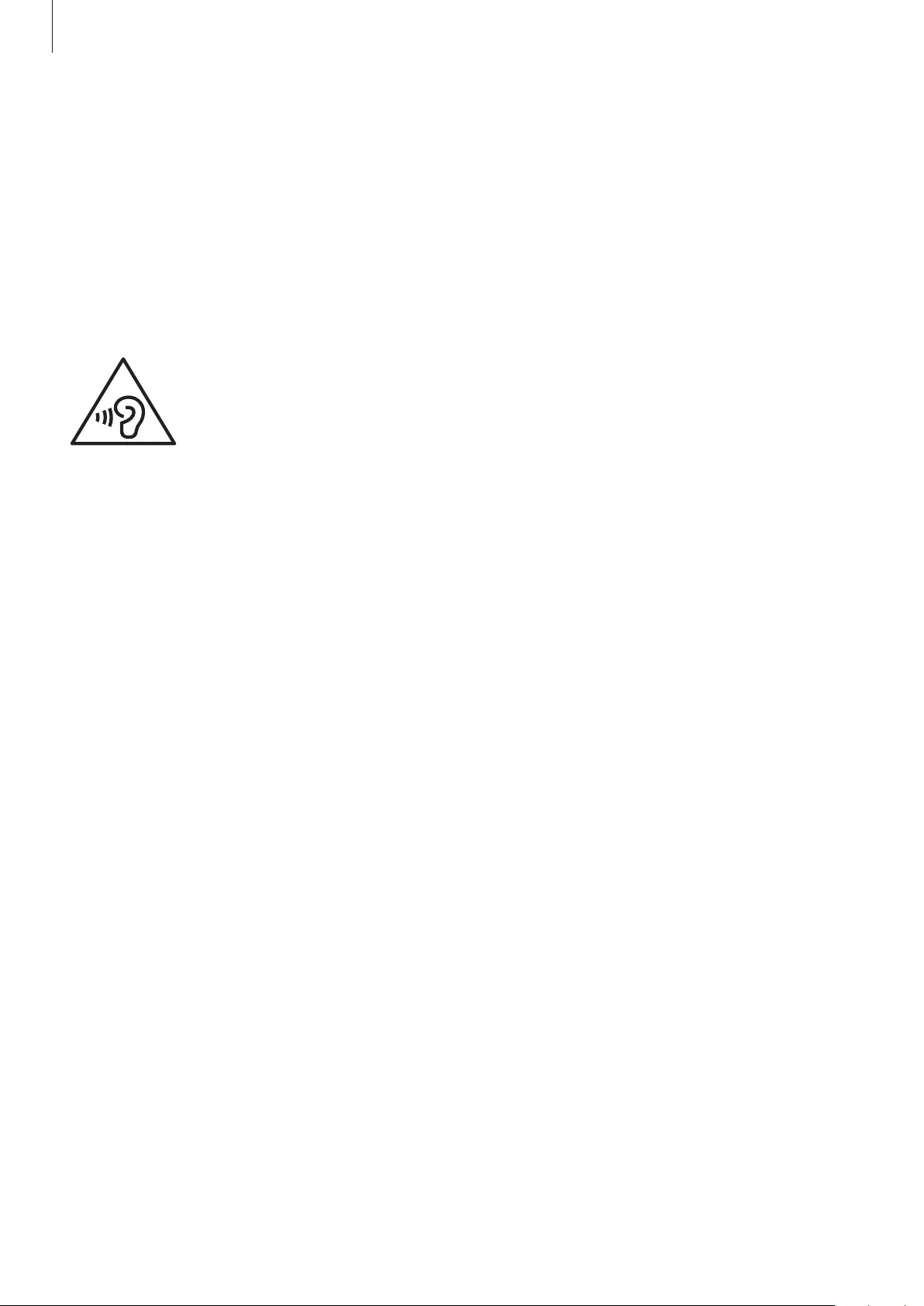
Health and Safety
48
Do not store your device near magnetic fields
•
Your device may malfunction or the battery may discharge from exposure to magnetic
fields.
•
Magnetic stripe cards, including credit cards, phone cards, passbooks, and boarding
passes, may be damaged by magnetic fields.
Prolonged exposure of your skin to an overheated device may cause low temperature
burn symptoms, such as red spots and pigmentation
Protect your hearing and ears
•
Excessive exposure to loud sounds can cause hearing damage.
•
Exposure to loud sounds while walking may distract your attention and
cause an accident.
•
Always turn the volume down before connecting the earbuds to an audio source and use
only the minimum volume setting necessary to hear your conversation or music.
•
In dry environments, static electricity can build up in the earbuds. Avoid using earbuds in
dry environments or touch a metal object to discharge static electricity.
•
Do not use earbuds while driving or riding. Doing so may distract your attention and
cause an accident, or may be illegal, depending on your region.
Use caution when using the device while walking or moving
•
Always be aware of your surroundings to avoid injury to yourself or others..
Do not paint or put stickers on your device
•
Paint and stickers can clog moving parts and prevent proper operation.
•
If you are allergic to paint or metal parts of the device, you may experience itching,
eczema, or swelling of the skin. When this happens, stop using the device and consult
your physician.
Do not drop your device or cause impacts to your device
•
Your device may be damaged or may malfunction.
•
If bent or deformed, your device may be damaged or parts may malfunction.
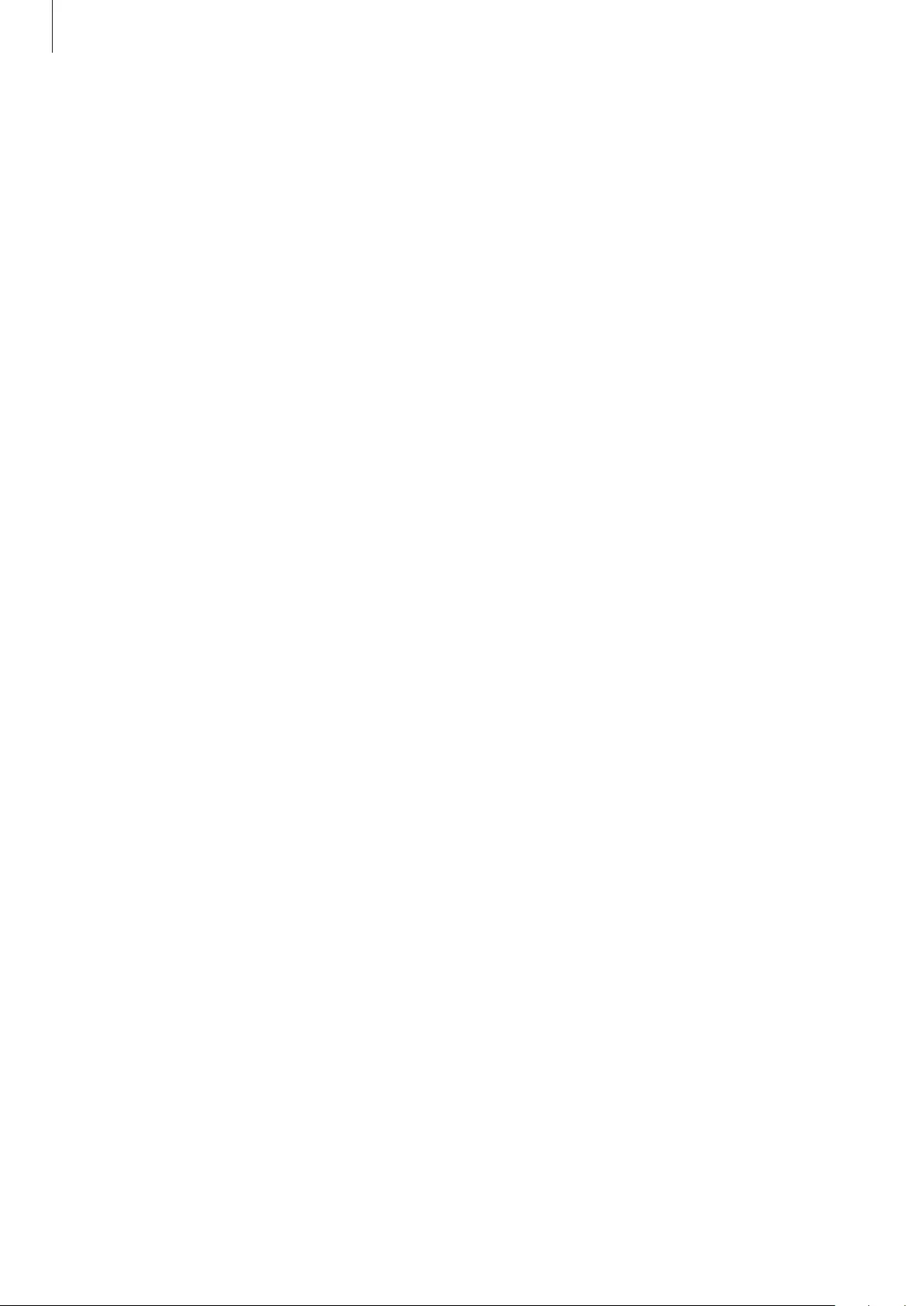
Health and Safety
49
Ensure maximum battery and charger life
•
Batteries may malfunction if they are not used for extended periods.
•
Over time, unused device will discharge and must be recharged before use.
•
Disconnect the charger from power sources when not in use.
•
Follow all instructions in this manual to ensure the longest lifespan of your device
and battery. Damage or poor performance caused by failure to follow warnings and
instructions can void your manufacturer’s warranty.
•
Your device may wear out over time. Some parts and repairs are covered by the warranty
within the validity period, but damages or deterioration caused by using unapproved
accessories are not.
Do not disassemble, modify, or repair your device
•
Any changes or modifications to your device can void your manufacturer’s warranty. If
your device needs servicing, take your device to a Samsung Service Centre.
•
Do not disassemble or puncture the battery, as this can cause explosion or fire.
When cleaning your device, mind the following
•
Wipe your device or charger with a towel or an eraser.
•
Do not use chemicals or detergents. Doing so may discolour or corrode the outside the
device or may result in electric shock or fire.
Do not use the device for anything other than its intended use
•
Your device may malfunction.
Avoid disturbing others when using the device in public
Allow only qualified personnel to service your device
•
Allowing unqualified personnel to service your device may result in damage to your
device and will void your manufacturer’s warranty.
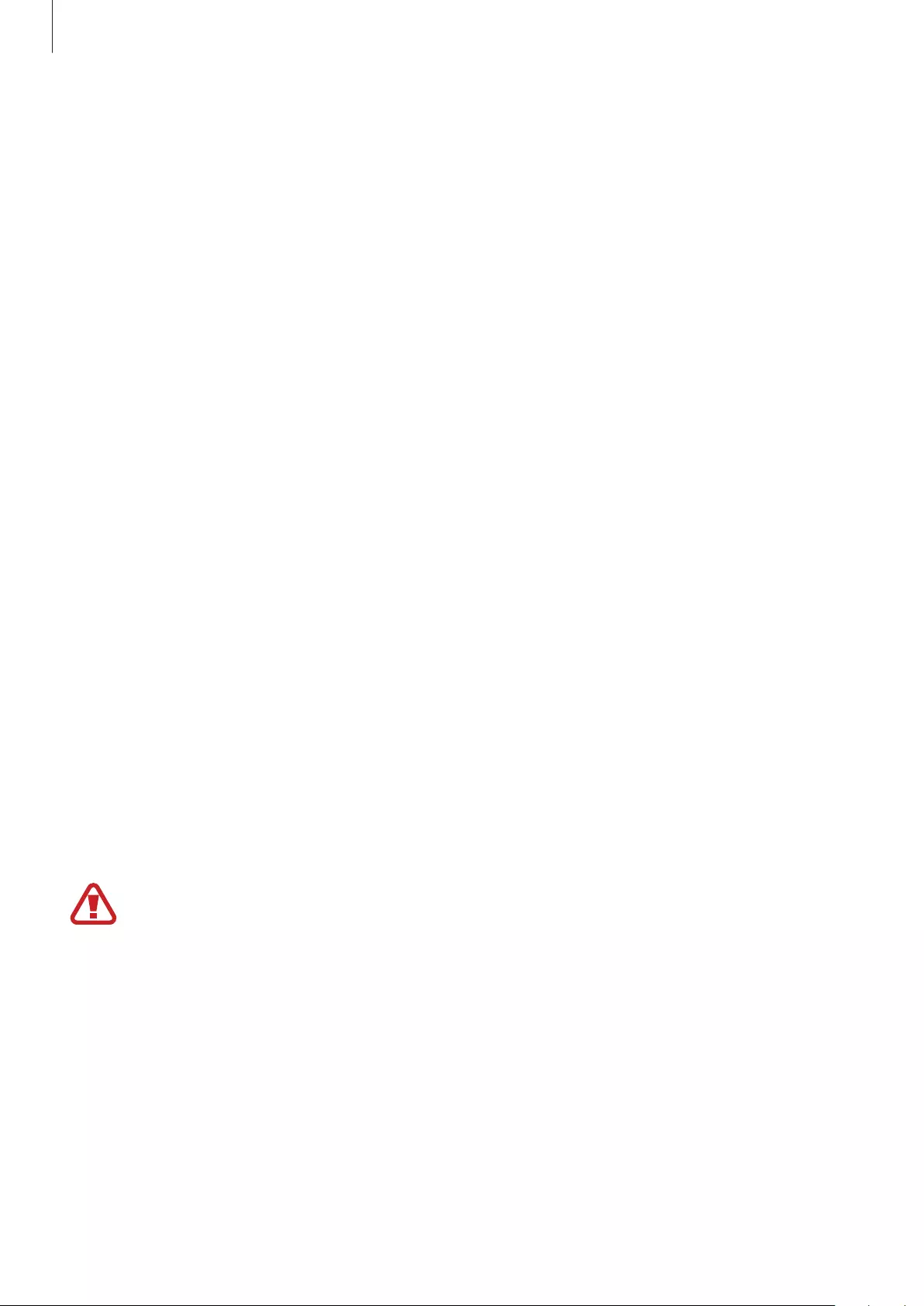
Health and Safety
50
Acknowledging Special Precautions and ISED (Innovation, Science
and Economic Development Canada) Notice
Cautions
Any changes or modifications to your device not expressly approved in this document could
void your warranty for this equipment, and void your authority to operate this equipment.
Only use approved batteries, antennas, and chargers. The use of any unauthorized accessories
may be dangerous and void the phone warranty if they cause damage or a defect to the
device.
Although your device is quite sturdy, it is a complex piece of equipment and can be broken.
Avoid dropping, hitting, bending, or sitting on it.
Information to User
This equipment has been tested and found to comply with the limits of a Class B digital
device. These limits are designed to provide reasonable protection against harmful
interference in a residential installation. This equipment generates, uses, and can radiate
radio frequency energy and, if not installed and used in accordance with the instructions,
may cause harmful interference to radio communications. However, there is no guarantee
that interference will not occur in a particular installation; if this equipment does cause
harmful interference to radio or television reception, which can be determined by turning
the equipment off and on, the user is encouraged to try to correct the interference by one or
more of the following measures:
•
Reorient/relocate the receiving antenna.
•
Increase the separation between the equipment and receiver.
•
Connect the equipment into an outlet on a circuit different from that to which the
receiver is connected.
•
Consult the dealer or an experienced radio/TV technician for help.
Warning: At very high volumes, prolonged listening to a headset can damage your
hearing.
IC RF Radiation Exposure Statement:
This equipment complies with IC RF Radiation exposure limits set forth for an uncontrolled
environment.
This device and its antenna must not be co-located or operating in conjunction with any
other antenna or transmitter.
Specific Absorption Rates (SAR) for Wireless Devices
The SAR is a value that corresponds to the relative amount of RF energy absorbed by the user
of a wireless device.
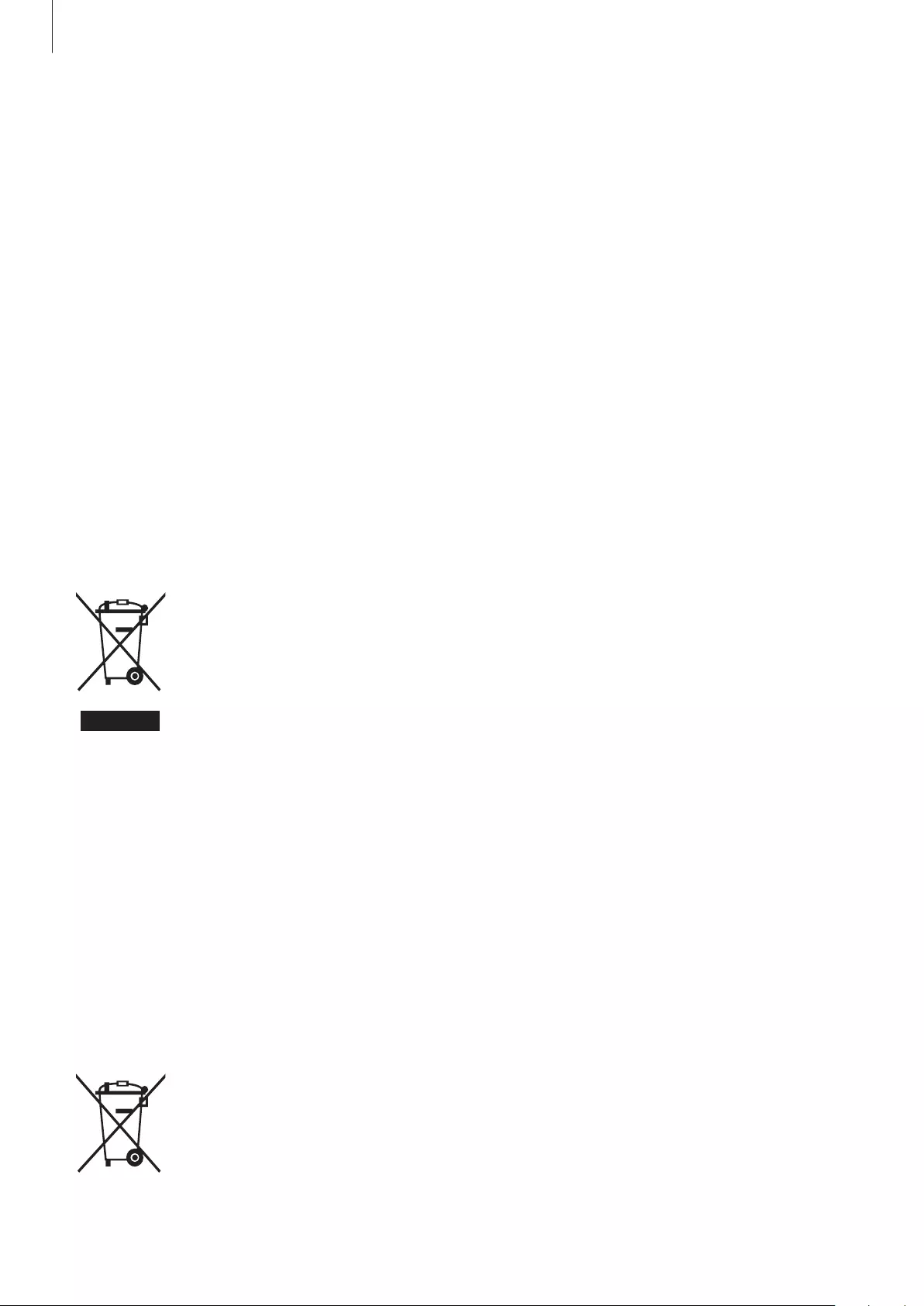
Health and Safety
51
The SAR value of a device is the result of an extensive testing, measuring and calculation
process. It does not represent how much RF the device emits. All devices are tested at their
highest value in strict laboratory settings. But when in operation, the SAR of a device can
be substantially less than the level reported to ISED. This is because of a variety of factors
including its proximity to a base station antenna, design and other factors. What is important
to remember is that each device meets strict federal guidelines. Variations in SARs do not
represent a variation in safety.
All devices must meet the federal standard, which incorporates a substantial margin of safety.
As stated above, variations in SAR values between different model devices do not mean
variations in safety. SAR values at or below the federal standard of 1.6 W/kg are considered
safe for use by the public.
This device has been tested and meets RF exposure guidelines when used with an accessory
that contains no metal and that positions the mobile device 0mm from the body.
Correct disposal of this product
(Waste Electrical & Electronic Equipment)
This marking on the product, accessories or literature indicates that the product
and its electronic accessories (e.g., charger, headset, USB cable) should not be
disposed of with other household waste.
To prevent possible harm to the environment or human health from
uncontrolled waste disposal, please separate these items from other types of
waste and recycle them responsibly to promote the sustainable reuse of material
resources.
Household users should contact either the retailer where they purchased this product, or
their local government office, for details of where and how they can take these items for
environmentally safe recycling.
Business users should contact their supplier and check the terms and conditions of the
purchase contract. This product and its electronic accessories should not be mixed with other
commercial wastes for disposal.
This product is RoHS compliant.
Correct disposal of batteries in this product
This marking on the battery, manual or packaging indicates that the batteries in
this product should not be disposed of with other household waste at the end
of their working life. Where marked, the chemical symbols Hg, Cd or Pb indicate
that the battery contains mercury, cadmium or lead above the reference levels in
EC Directive 2006/66.
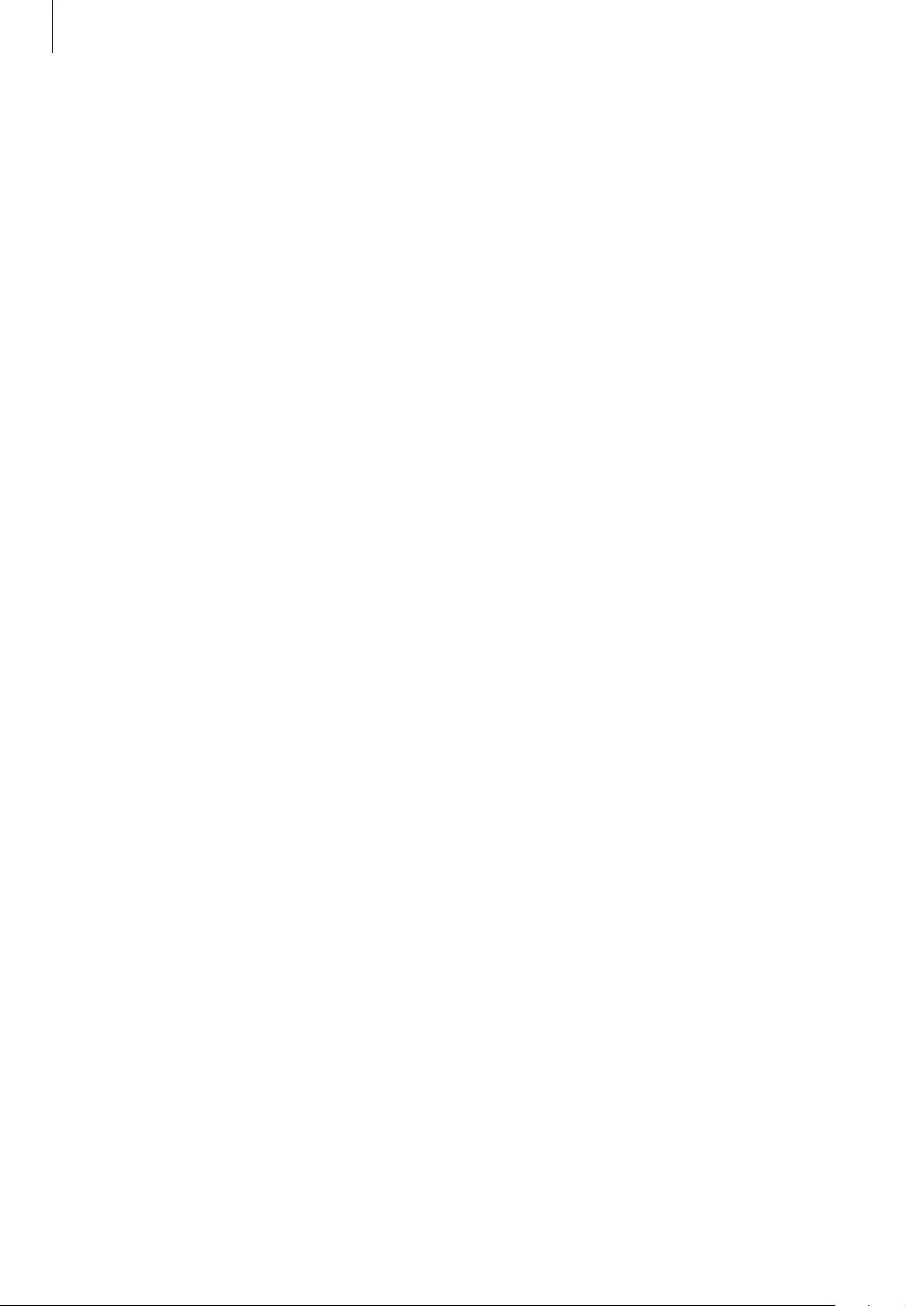
Health and Safety
52
Disclaimer
Some content and services accessible through this device belong to third parties and are
protected by copyright, patent, trademark and/or other intellectual property laws. Such
content and services are provided solely for your personal non-commercial use. You may
not use any content or services in a manner that has not been authorized by the content
owner or service provider. Without limiting the foregoing, unless expressly authorized by the
applicable content owner or service provider, you may not modify, copy, republish, upload,
post, transmit, translate, sell, create derivative works, exploit, or distribute in any manner or
medium any content or services displayed through this device.
“THIRD PARTY CONTENT AND SERVICES ARE PROVIDED “AS IS.” SAMSUNG DOES NOT
WARRANT CONTENT OR SERVICES SO PROVIDED, EITHER EXPRESSLY OR IMPLIED, FOR ANY
PURPOSE. SAMSUNG EXPRESSLY DISCLAIMS ANY IMPLIED WARRANTIES, INCLUDING BUT NOT
LIMITED TO, WARRANTIES OF MERCHANTABILITY OR FITNESS FOR A PARTICULAR PURPOSE.
SAMSUNG DOES NOT GUARANTEE THE ACCURACY, VALIDITY, TIMELINESS, LEGALITY, OR
COMPLETENESS OF ANY CONTENT OR SERVICE MADE AVAILABLE THROUGH THIS DEVICE
AND UNDER NO CIRCUMSTANCES, INCLUDING NEGLIGENCE, SHALL SAMSUNG BE LIABLE,
WHETHER IN CONTRACT OR TORT, FOR ANY DIRECT, INDIRECT, INCIDENTAL, SPECIAL OR
CONSEQUENTIAL DAMAGES, ATTORNEY FEES, EXPENSES, OR ANY OTHER DAMAGES ARISING
OUT OF, OR IN CONNECTION WITH, ANY INFORMATION CONTAINED IN, OR AS A RESULT OF
THE USE OF ANY CONTENT OR SERVICE BY YOU OR ANY THIRD PARTY, EVEN IF ADVISED OF
THE POSSIBILITY OF SUCH DAMAGES.”
Third party services may be terminated or interrupted at any time, and Samsung makes no
representation or warranty that any content or service will remain available for any period
of time. Content and services are transmitted by third parties by means of networks and
transmission facilities over which Samsung has no control. Without limiting the generality of
this disclaimer, Samsung expressly disclaims any responsibility or liability for any interruption
or suspension of any content or service made available through this device.
Samsung is neither responsible nor liable for customer service related to the content and
services. Any question or request for service relating to the content or services should be
made directly to the respective content and service providers.
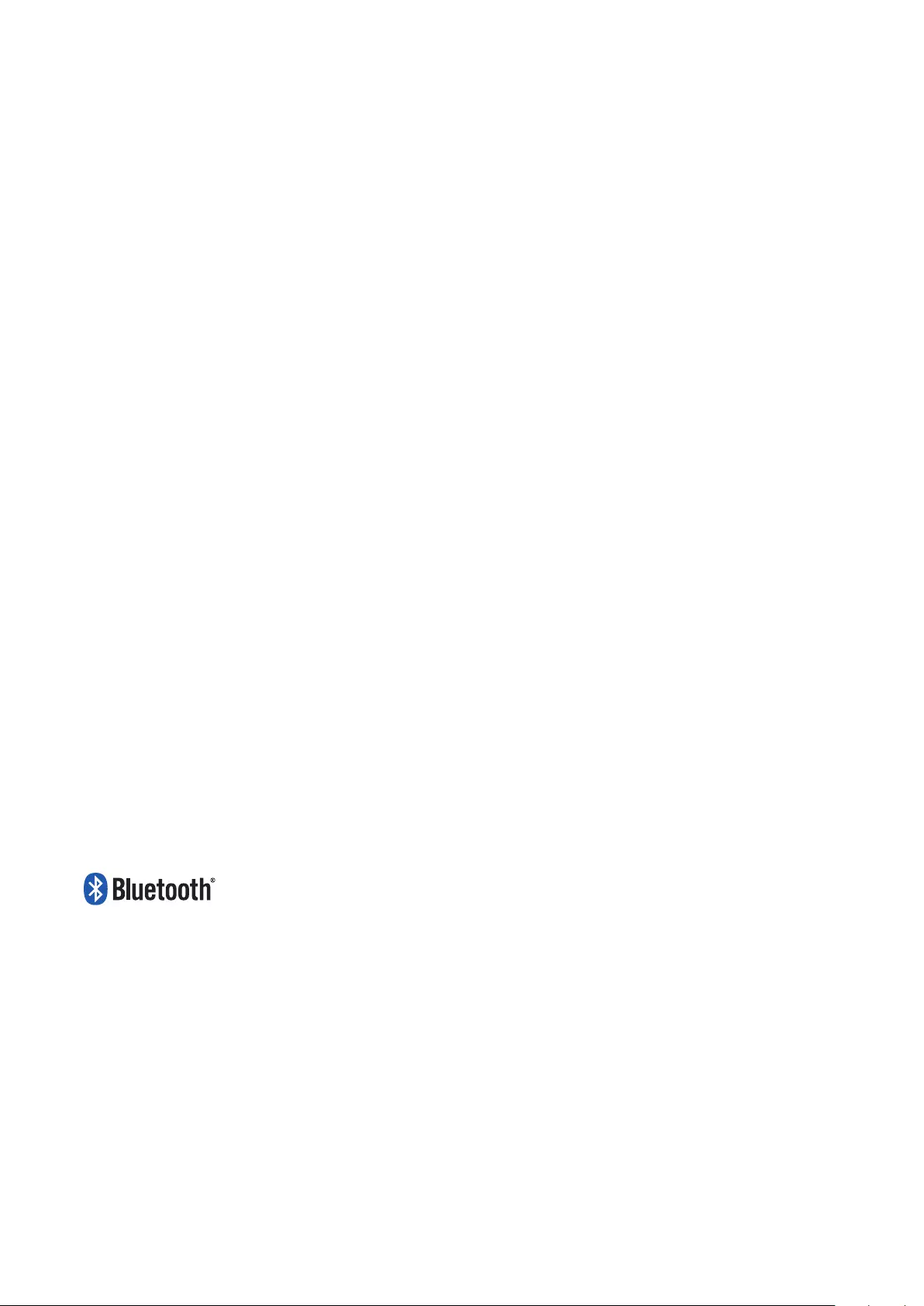
Copyright
Copyright © 2019 Samsung Electronics
This manual is protected under international copyright laws.
No part of this manual may be reproduced, distributed, translated, or transmitted in any form
or by any means, electronic or mechanical, including photocopying, recording, or storing
in any information storage and retrieval system, without the prior written permission of
Samsung Electronics.
Trademarks
•
SAMSUNG and the SAMSUNG logo are registered trademarks of Samsung Electronics.
•
Bluetooth® is a registered trademark of Bluetooth SIG, Inc. worldwide.
•
All other trademarks and copyrights are the property of their respective owners.
ISED Notice
This Class B digital apparatus complies with Canadian ICES-003.
This device complies with Innovation, Science and Economic Development Canada licence-
exempt RSS standard(s). Operation is subject to the following two conditions:
(1) this device may not cause interference, and
(2) this device must accept any interference, including interference that may cause undesired
operation of the device.