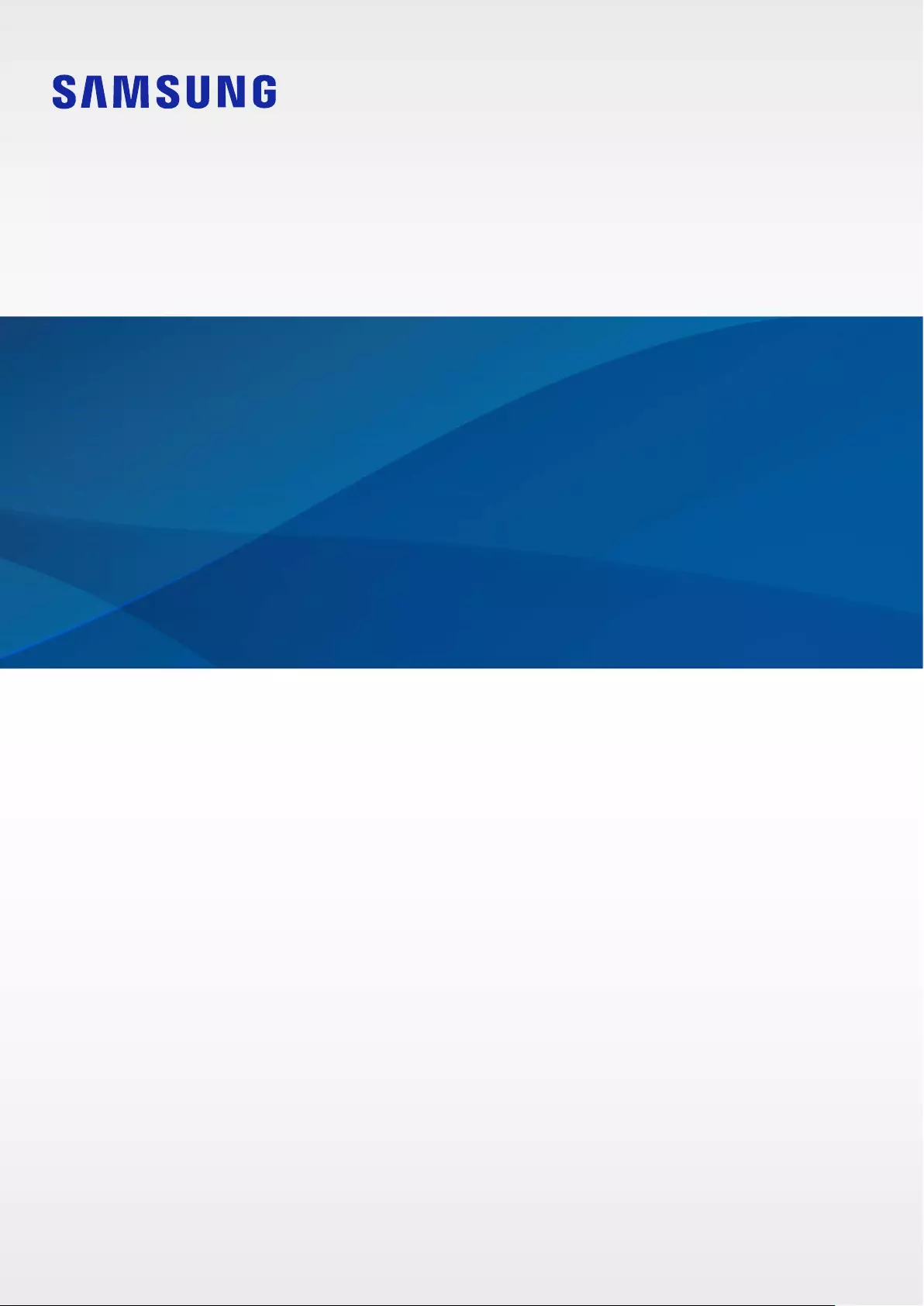Table of Contents
Samsung Galaxy Buds Pro User Manual
Displayed below is the user manual for Galaxy Buds Pro by Samsung which is a product in the Headphones & Headsets category. This manual has pages.
Related Manuals
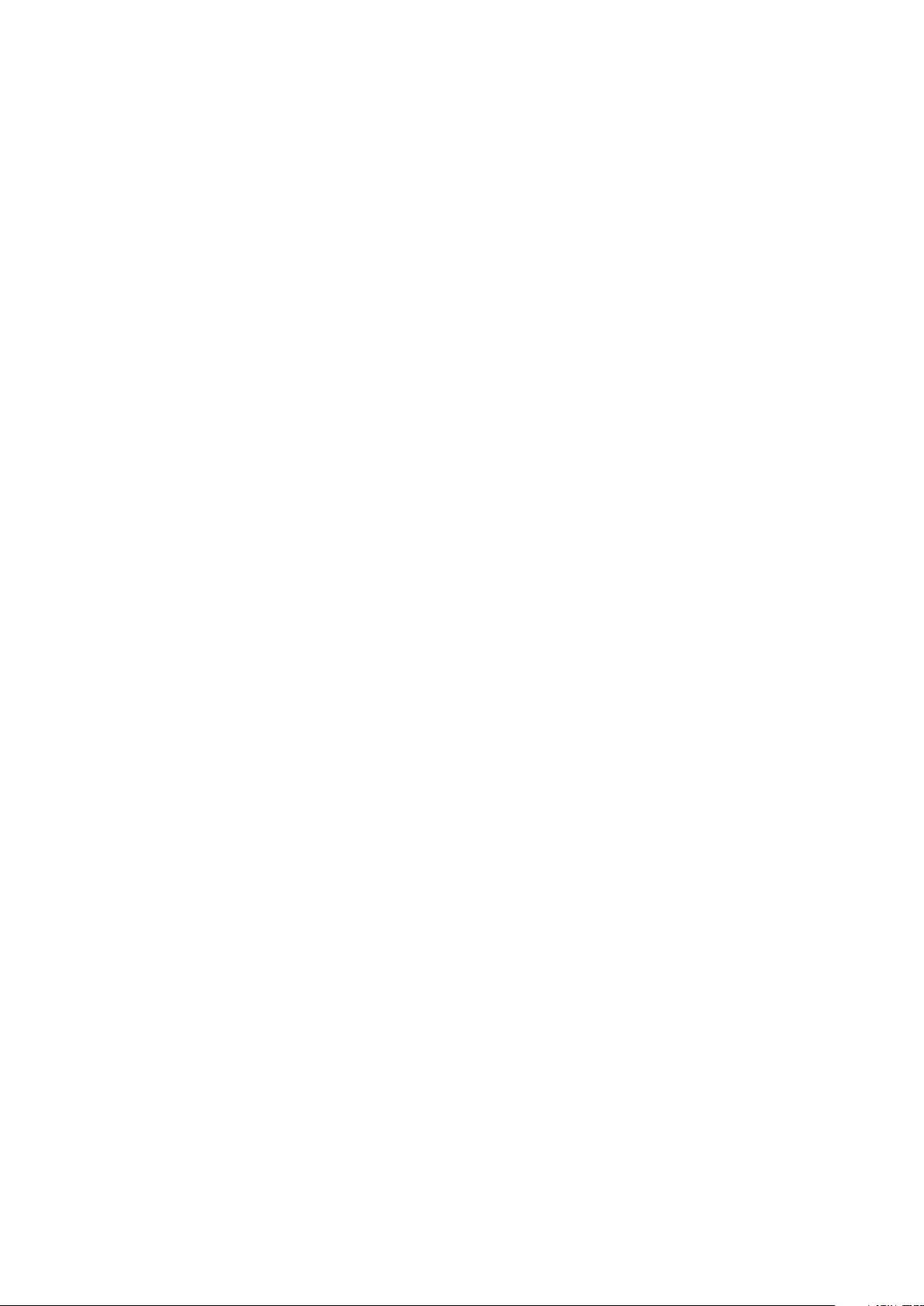
2
Table of Contents
Basics
3 Read me first
6 About the Galaxy Buds Pro
7 Device layout and functions
9 Attaching an ear tip to the earbud
10 Charging the battery
15 Battery indicator lights identification
Using the earbuds
17 Connecting the earbuds to a mobile
device
22 Wearing the earbuds
23 Using the earbud by touch
26 Using the noise controls mode
28 Using Bixby
29 Listening to music
30 Using the equalizer
31 Using call features
Galaxy Wearable App
32 Introduction
33 Connecting and disconnecting the
earbuds
34 Viewing Galaxy Buds Pro status and
customizing settings
Appendix
38 Troubleshooting
41 Managing the Galaxy Buds Pro
43 Restarting the earbuds
43 Coupling the earbuds
43 Removing the battery
Health and Safety
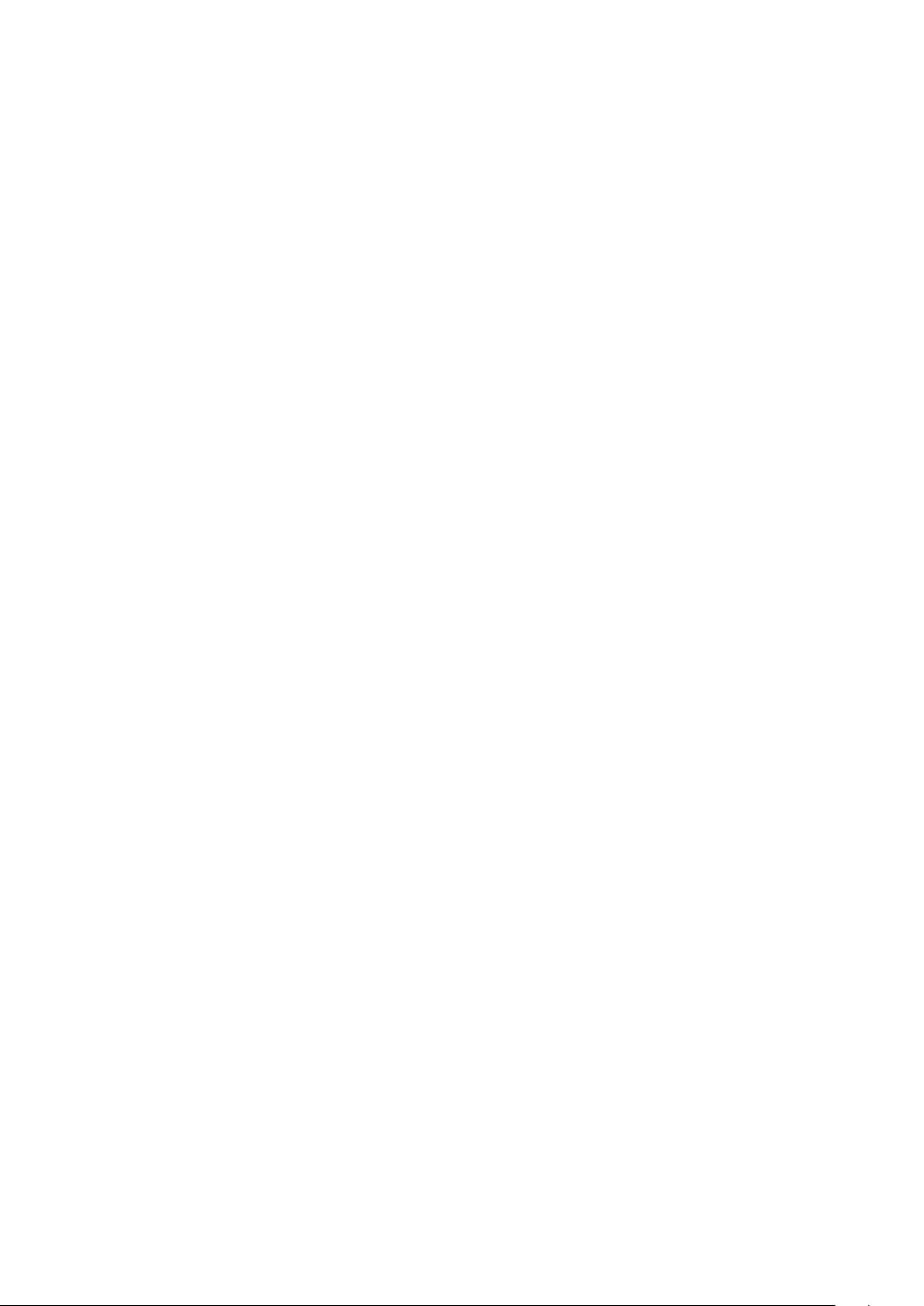
3
Basics
Read me first
Please read this manual before using this device to ensure safe and proper use.
•
Descriptions are based on the device’s default settings.
•
Some content may differ from your device depending on the region, model
specifications, or device’s software. Images may differ in appearance from the actual
product. Content is subject to change without prior notice.
•
Before using other mobile devices, make sure they are compatible with the device. Visit
the Samsung website to see the specifications of compatible mobile devices.
•
Modifying the device’s operating system or installing software from unofficial sources
may result in device malfunctions and data corruption or loss. These actions are violations
of your Samsung licence agreement and will void your warranty.
•
Some functions may not work as described in this manual depending on the maker and
model of the mobile device you connect to the device.
•
This product includes certain free/open source software. The licence information of the
open source software used in this product can be found at opensource.samsung.com.
Maintaining water resistance
The earbuds support water-resistance but the earbuds may be damaged if used in conditions
inconsistent with the IPX7 standard. Follow these instructions carefully, as failure to do so may
result in damage to your devices. The charging case does not support water-resistance.
•
Do not immerse the devices in fresh water deeper than 1 m or keep them submerged for
more than 30 minutes.
•
Do not expose the devices to water moving with force or running water.
•
Do not wear your devices while swimming, playing water sports, taking a shower, or
while visiting spa or sauna facilities.
•
Do not put the devices into a washing machine or drying machine.
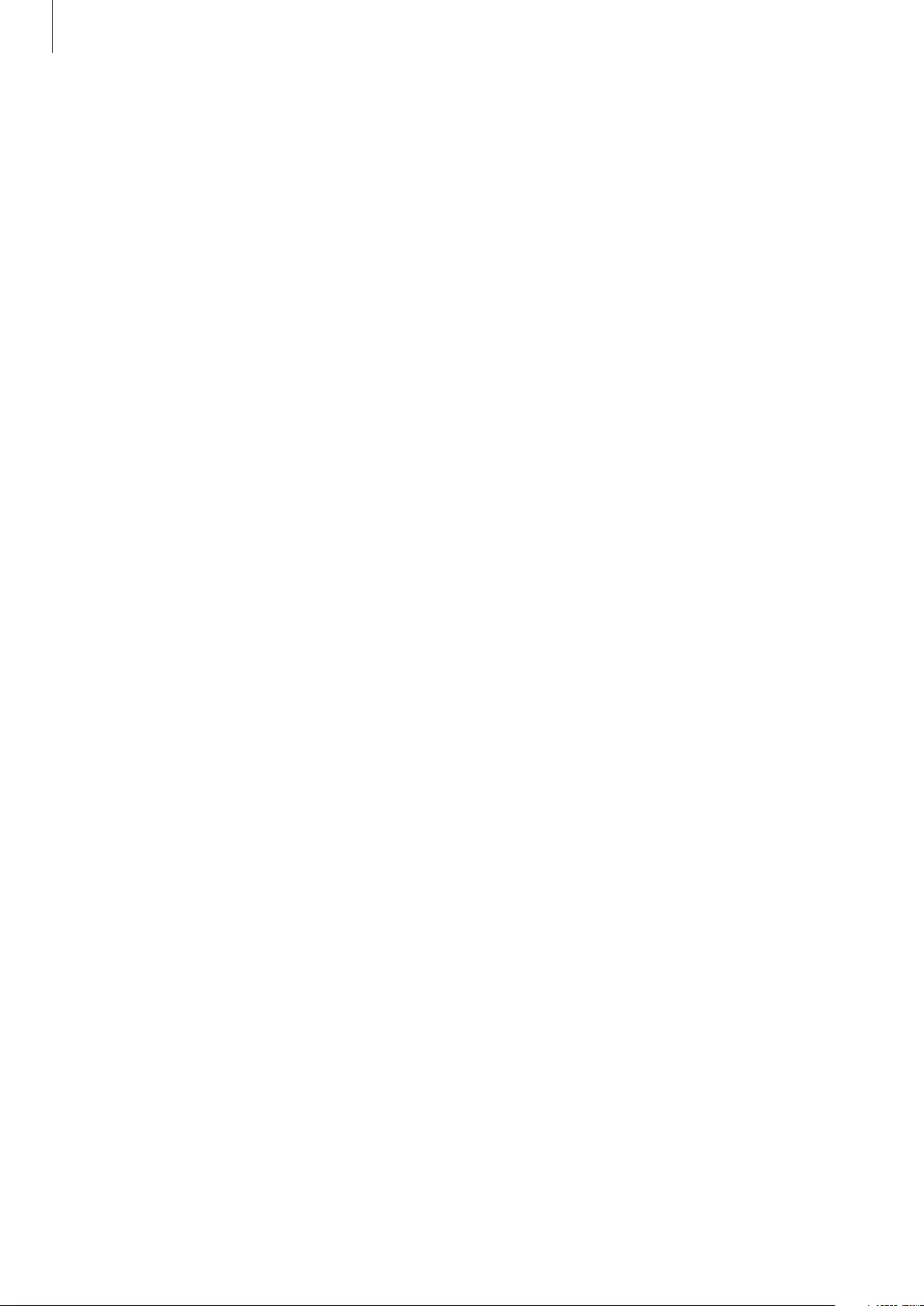
Basics
4
•
If the devices are exposed to fresh water, dry them thoroughly by wiping them with
a clean, soft cloth and shaking them to remove the water from the devices. Do not
expose or immerse the devices to other liquids, such as salt water, swimming pool
water, soapy water, oil, perfume, sunscreen, hand cleaner, chemical products such as
cosmetics, ionised water, alcoholic beverage, or acid liquids. If the devices are exposed
or immersed in any of the liquids above, rinse them with fresh water in a bowl, and dry
them thoroughly by wiping them with a clean, soft cloth and shaking them to remove
the water from the devices. If you do not follow these instructions, the water can enter
the devices’ joints and affect the devices’ speakers feature, other functionality, and their
appearance.
•
It is not recommended to use the devices in water.
•
Your devices have been tested in a controlled environment and certified to be
water-resistant in specific situations (meets requirements of classification IPX7 as
described by the international standard IEC 60529-Degrees of Protection provided
by Enclosures [IP Code]; test conditions: room temperature, fresh water, 1 metre, 30
minutes).
Precautions for using the earbuds
•
Excessive exposure to loud sounds can cause hearing damage.
•
Exposure to loud sounds while walking may distract your attention and cause an
accident.
•
Always turn the volume down before using the earbuds and use only the minimum
volume setting necessary to hear your conversation or music.
•
Prolonged skin contact with foreign materials on the earbuds may cause irritation. Make
sure the earbuds are clean and dry before wearing them.
•
In dry environments, static electricity can build up in the earbuds. Avoid using earbuds in
dry environments or touch a metal object to discharge static electricity before using the
earbuds.
•
Do not use earbuds while driving or riding. Doing so may distract your attention and
cause an accident, or may be illegal depending on your region.
•
Although the Galaxy Buds Pro comply with international safety standards, inserting the
earbuds forcefully or wearing them for a long time may cause pain or skin irritation.
•
If you experience any skin irritation while you are wearing the earbuds, stop wearing
them immediately and consult a specialist.
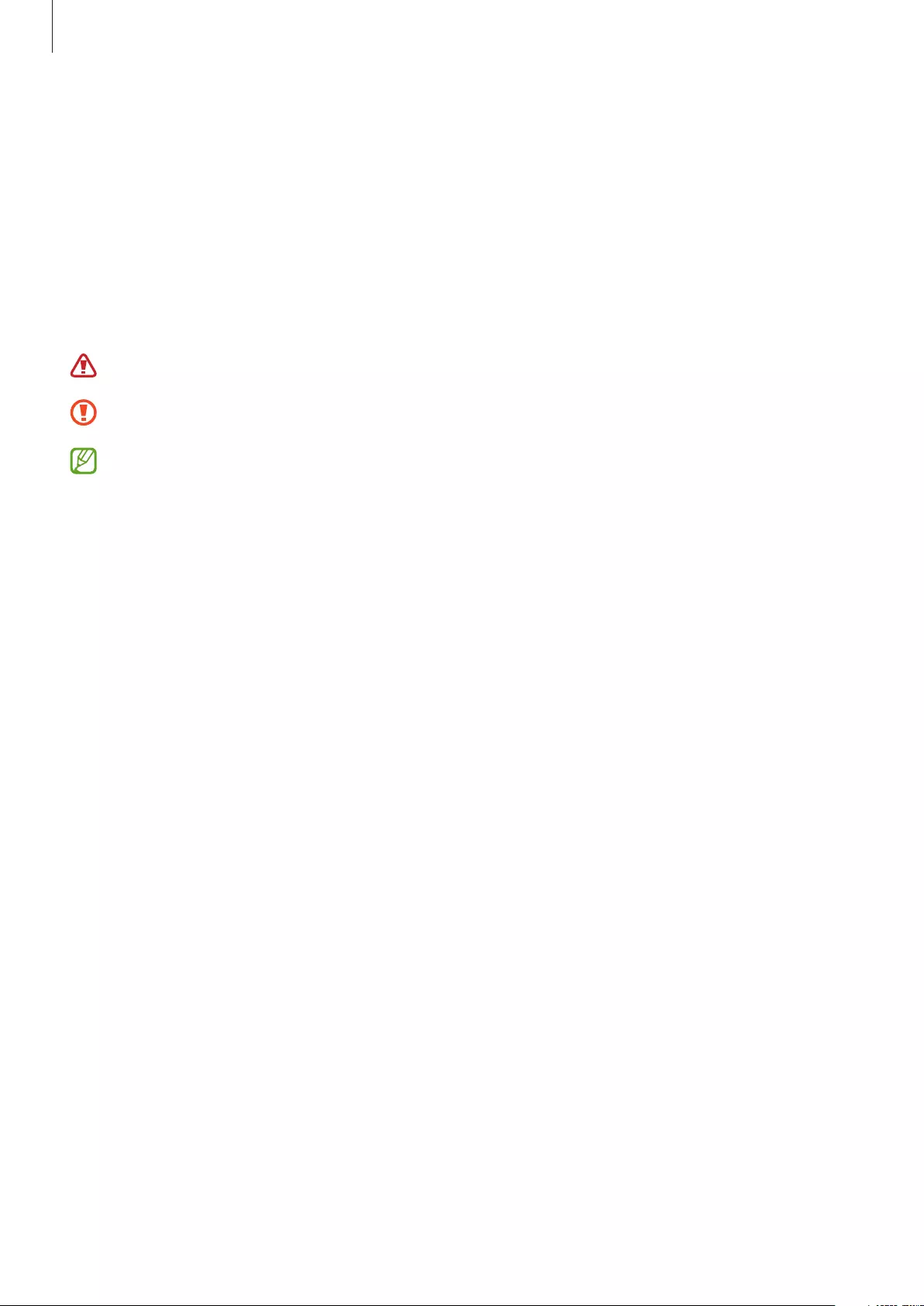
Basics
5
•
Do not clean the earbuds with compressed air or use ultrasonic waves or external heat
sources if dust, sweat, ink, oil, or chemicals (cosmetics, sunscreen, antibacterial spray,
hand sanitiser, detergent, insecticide, etc.) come into contact with the earbuds and
charging case. Discoloration or corrosion may cause damage to the Galaxy Buds Pro.
•
Wash the ear tips with clean water and dry them thoroughly after use, and wipe the
earbuds with a soft, dry cloth if they are contaminated.
Instructional icons
Warning: situations that could cause injury to yourself or others
Caution: situations that could cause damage to your device or other equipment
Notice: notes, usage tips, or additional information
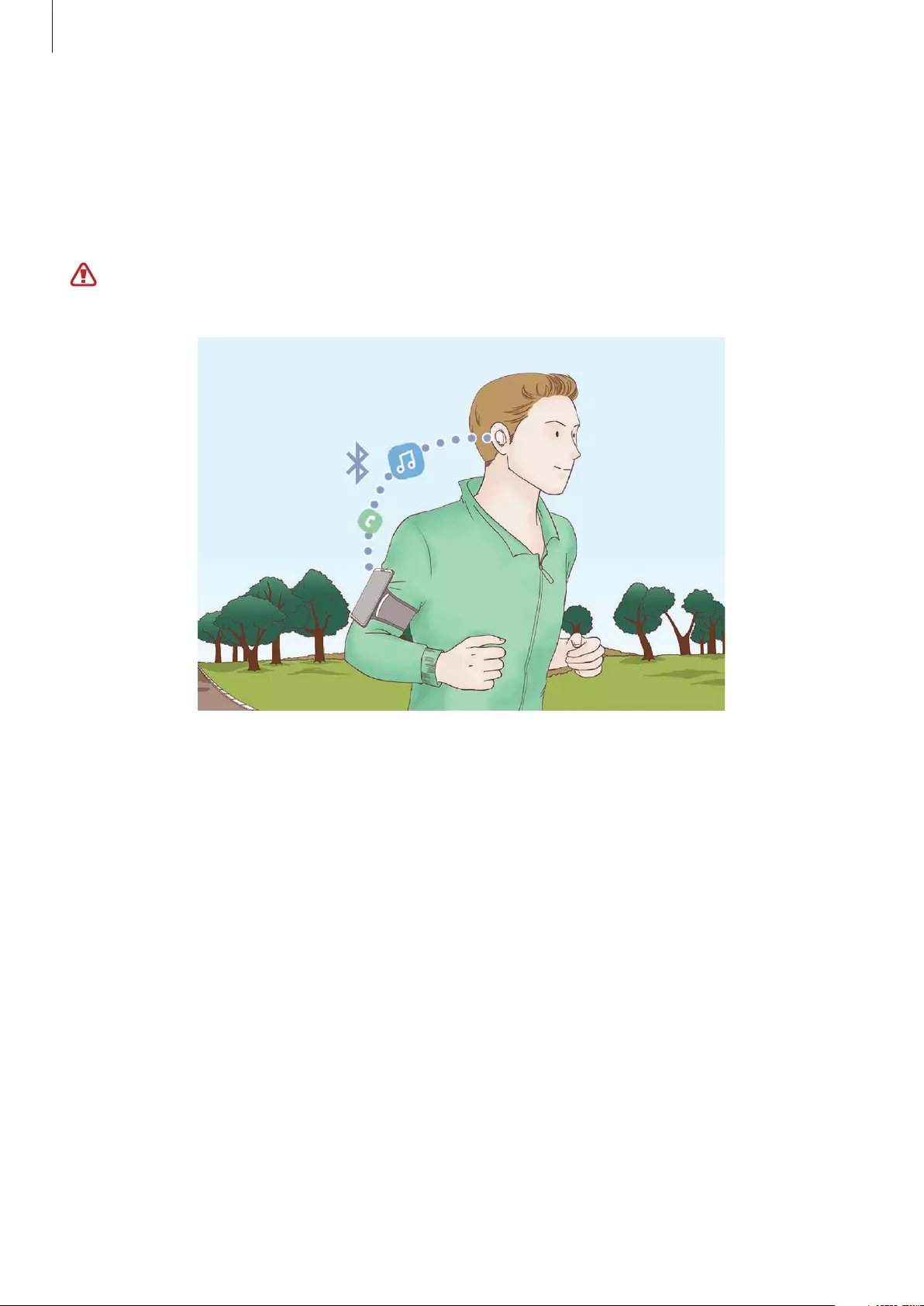
Basics
6
About the Galaxy Buds Pro
Galaxy Buds Pro are wireless earbuds that connect to your mobile device and allow you to
listen to music or answer incoming calls even while doing other activities, such as working
out.
Do not wear the earbuds in high-traffic areas, such as roads or crosswalks. Doing so may
result in accidents due to slowed reaction times.
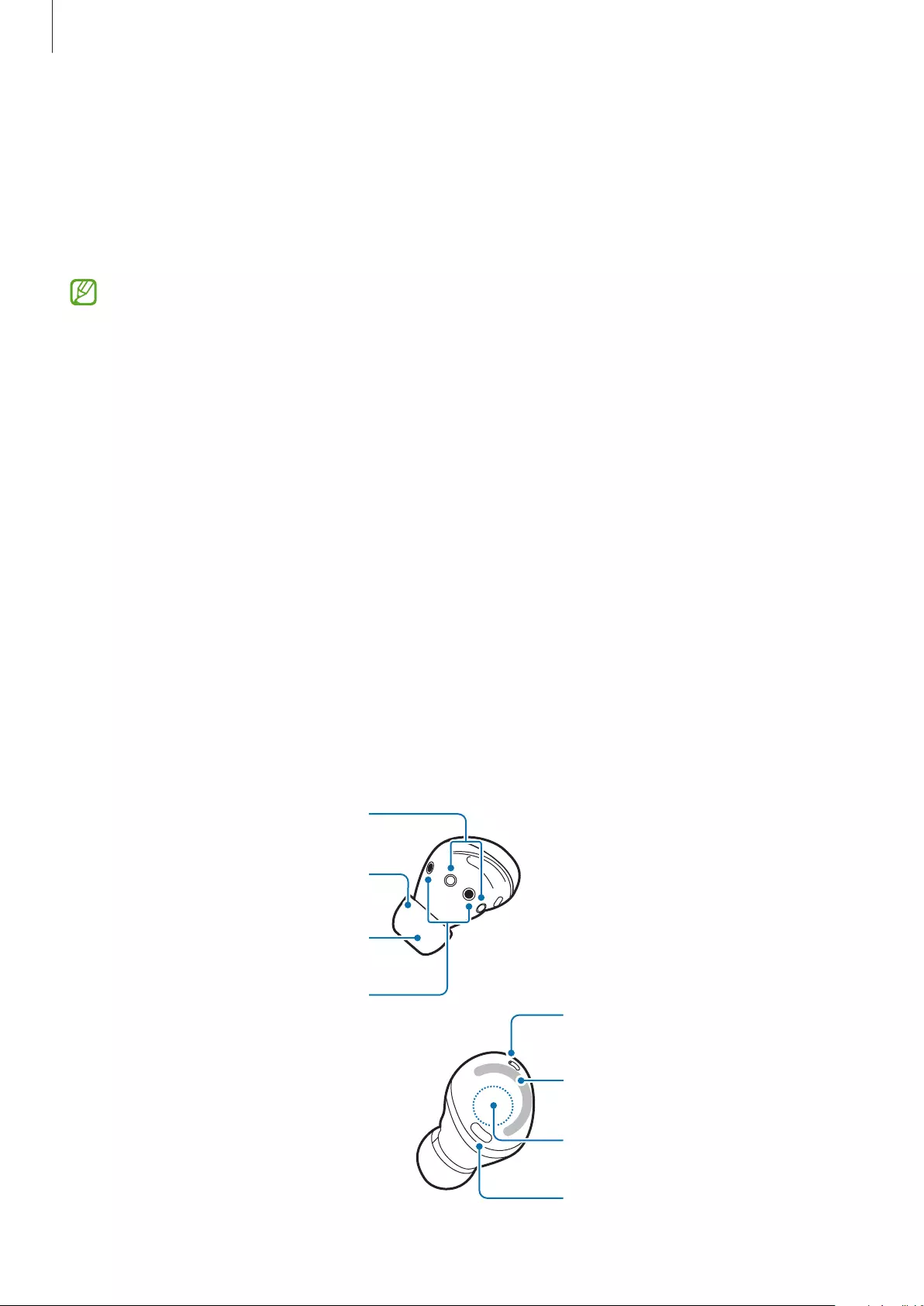
Basics
7
Device layout and functions
Package contents
Refer to the quick start guide for package contents.
•
The items supplied with the Galaxy Buds Pro, any available accessories, and their
images may vary depending on the region or service provider.
•
The supplied items are designed only for the Galaxy Buds Pro and may not be
compatible with other devices.
•
Appearances and specifications are subject to change without prior notice.
•
You can purchase additional accessories from the Samsung website. Make sure they
are compatible with the Galaxy Buds Pro before purchase.
•
Only use Samsung-approved accessories. Using unapproved accessories may cause
performance problems and malfunctions that are not covered by the warranty.
•
Availability of all accessories is subject to change depending entirely on
manufacturing companies. For more information about available accessories, refer to
the Samsung website.
Device layout
Earbud
Microphone
Touch area
Antenna area
Touch-sensitive sensors
Ear tip
Charging contacts
Microphone
Speaker
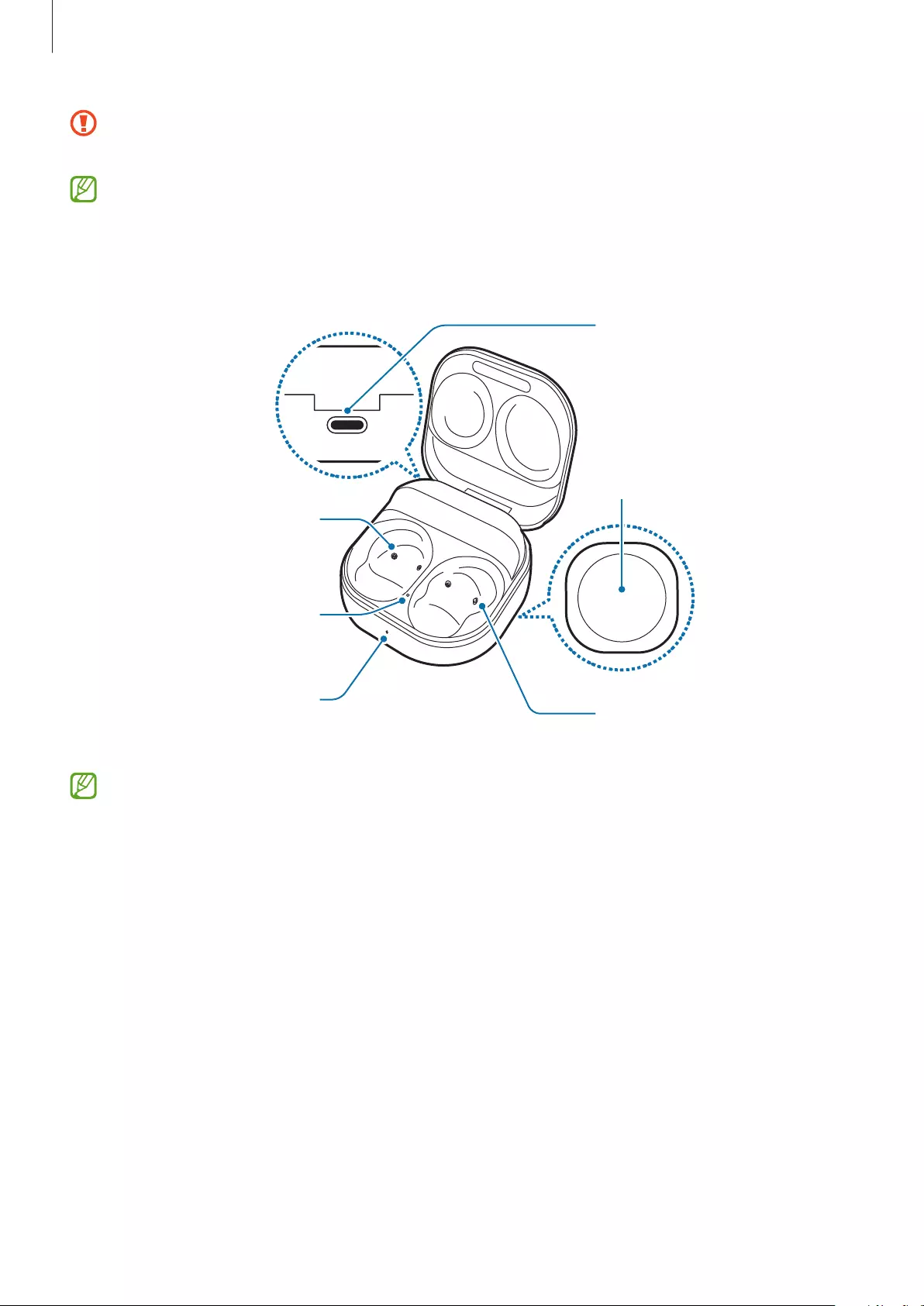
Basics
8
If you use the earbuds when they are broken, there may be a risk of injury. Use the
earbuds only after they have been repaired at a Samsung Service Centre.
If foreign materials are placed on the touch-sensitive sensor, they may cause the sensor
to malfunction. Clean the sensor before wearing the earbuds.
Charging case
Charging contacts
(right)
Charging case
battery indicator
light
Charging contacts
(left)
Charger port
(USB Type-C)
Wireless charging
coil
Earbud battery
indicator light
If there is sweat or liquid on the charging contacts, corrosion may occur on the Galaxy
Buds Pro. When there is sweat or liquid on the charging contacts or earbuds, clean them
before inserting the earbuds in the charging case.
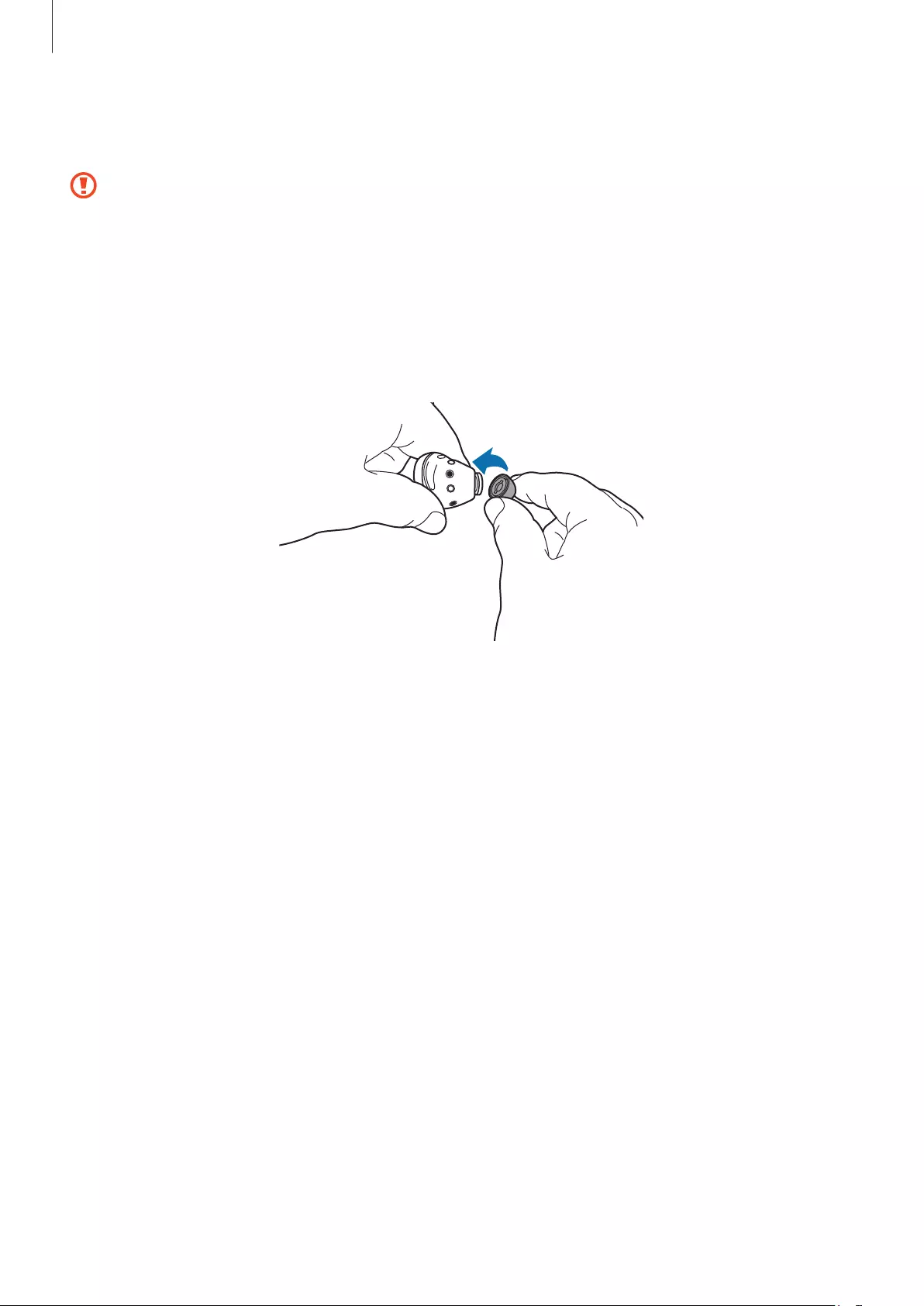
Basics
9
Attaching an ear tip to the earbud
•
Do not put the earbuds in your ears without ear tips. Doing so may hurt your ears.
•
Do not pull the ear tip excessively when you attach or detach it. The ear tip may tear.
•
Do not press the ear tip excessively or twist it. The ear tip may be damaged.
1 Select the ear tip that fits your ear.
2 Align the latch at the bottom of the earbud and groove of the ear tip and cover the latch
with the ear tip.
3 Follow the same procedure for the opposite earbud.
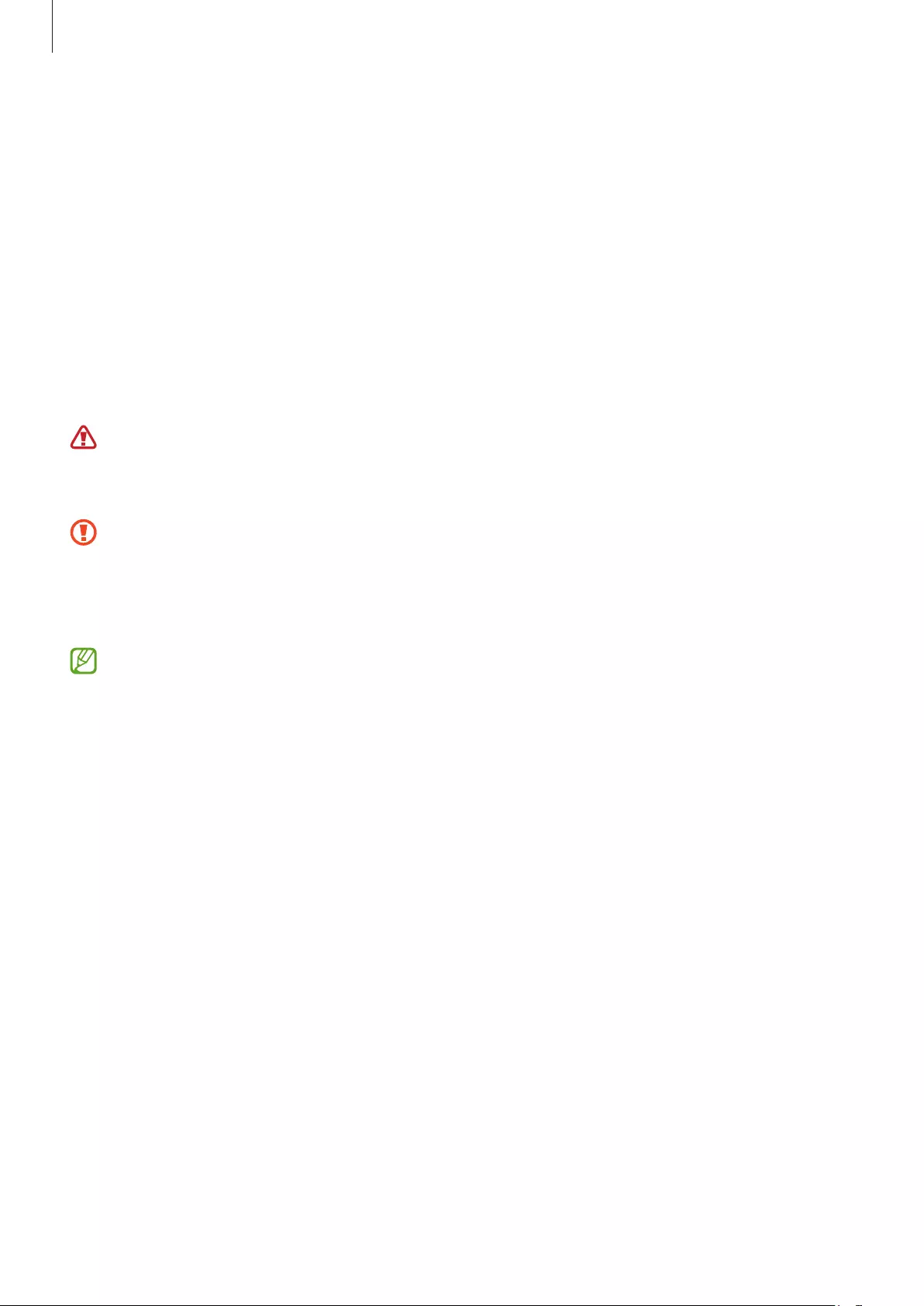
Basics
10
Charging the battery
Wired charging
Fully charge the battery before using the earbuds for the first time or when they have been
unused for extended periods. The earbuds will start to work while charging. When you charge
the battery for the first time or when the battery is completely discharged, it needs at least
10 minutes to start to work.
The charging case, which has a built-in battery, is charged along with the earbuds that are in
the charging case when connected to the charger.
Only use Samsung-approved battery, charger, and cable specifically designed for your
device. An incompatible battery, charger, or cable can cause serious injuries or damage
to your device.
•
Connecting the charger improperly may cause serious damage to the charging case.
Any damage caused by misuse is not covered by the warranty.
•
Only use the USB Type-C cable supplied with the Galaxy Buds Pro. The charging case
may be damaged if you use a Micro USB cable.
•
Chargers are sold separately.
•
To save energy, unplug the charger when not in use. The charger does not have a
power switch, so you must unplug the charger from the electric socket when not in
use to avoid wasting power.
•
You cannot use your earbuds’ wireless features while charging the earbuds’ batteries.
•
Keep the charging case closed while you store or charge the earbuds, or when you
charge the charging case.
•
If you touch the charging contacts while charging the charging case, it may affect
charging.
•
If there is sweat or liquid on the charging contacts, corrosion may occur on the
Galaxy Buds Pro. When there is sweat or liquid on the charging contacts or earbuds,
clean them before inserting the earbuds in the charging case.
•
When you insert your earbuds in the charging case, charging will start automatically,
and it will stop automatically when the earbuds are fully charged.
•
It will likely not have a huge impact on the life of your Galaxy Buds Pro if you do not
remove your earbuds from the charging case after they are fully charged.
•
If you will not be using your Galaxy Buds Pro for a long time, store them after they are
charged.
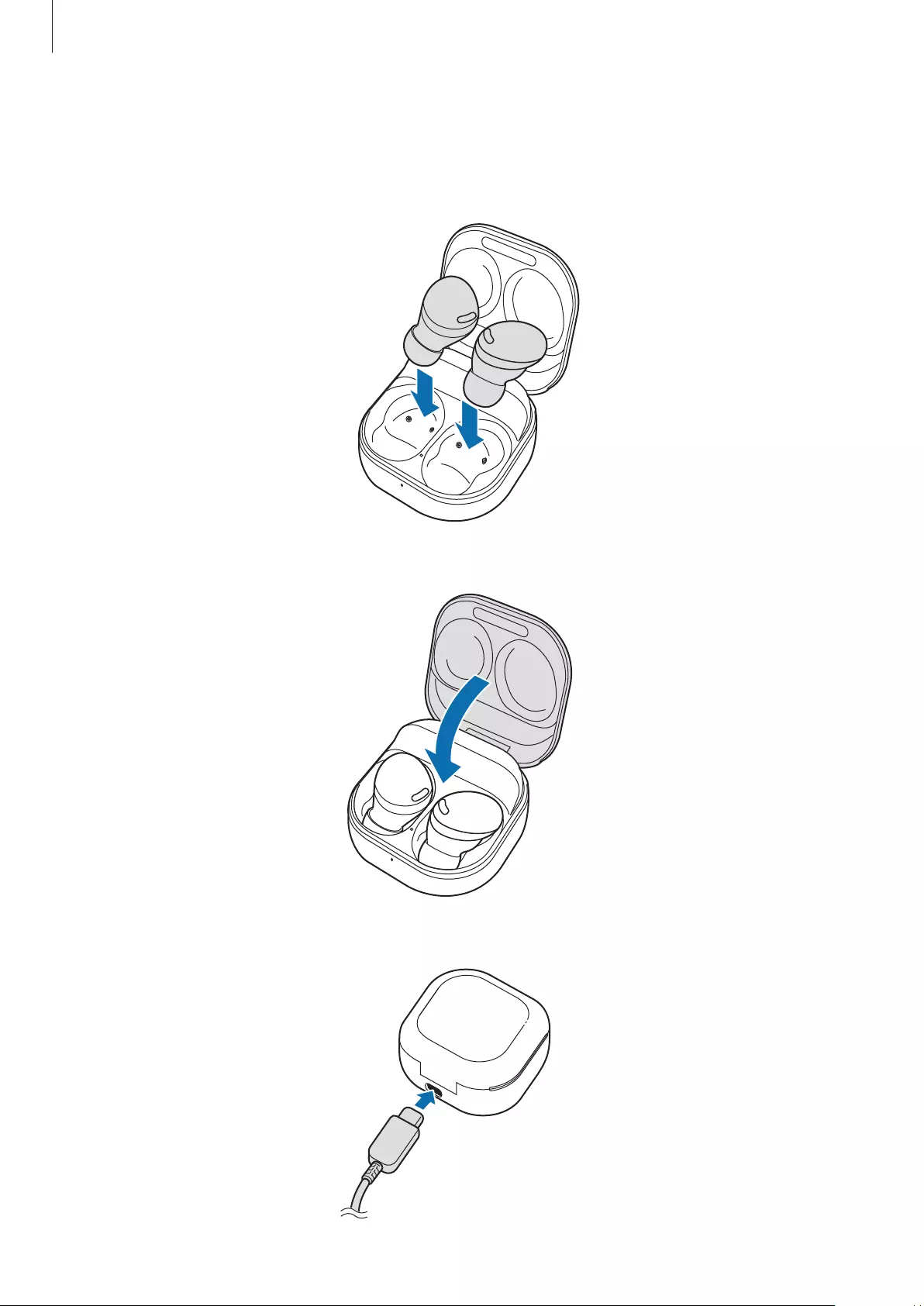
Basics
11
1 Open the charging case.
2 Check the direction of each earbud and correctly insert them into their corresponding
slots in the charging case.
R
L
3 Close the charging case.
4 Connect the USB cable to the charger and then plug the USB cable into the charger port.
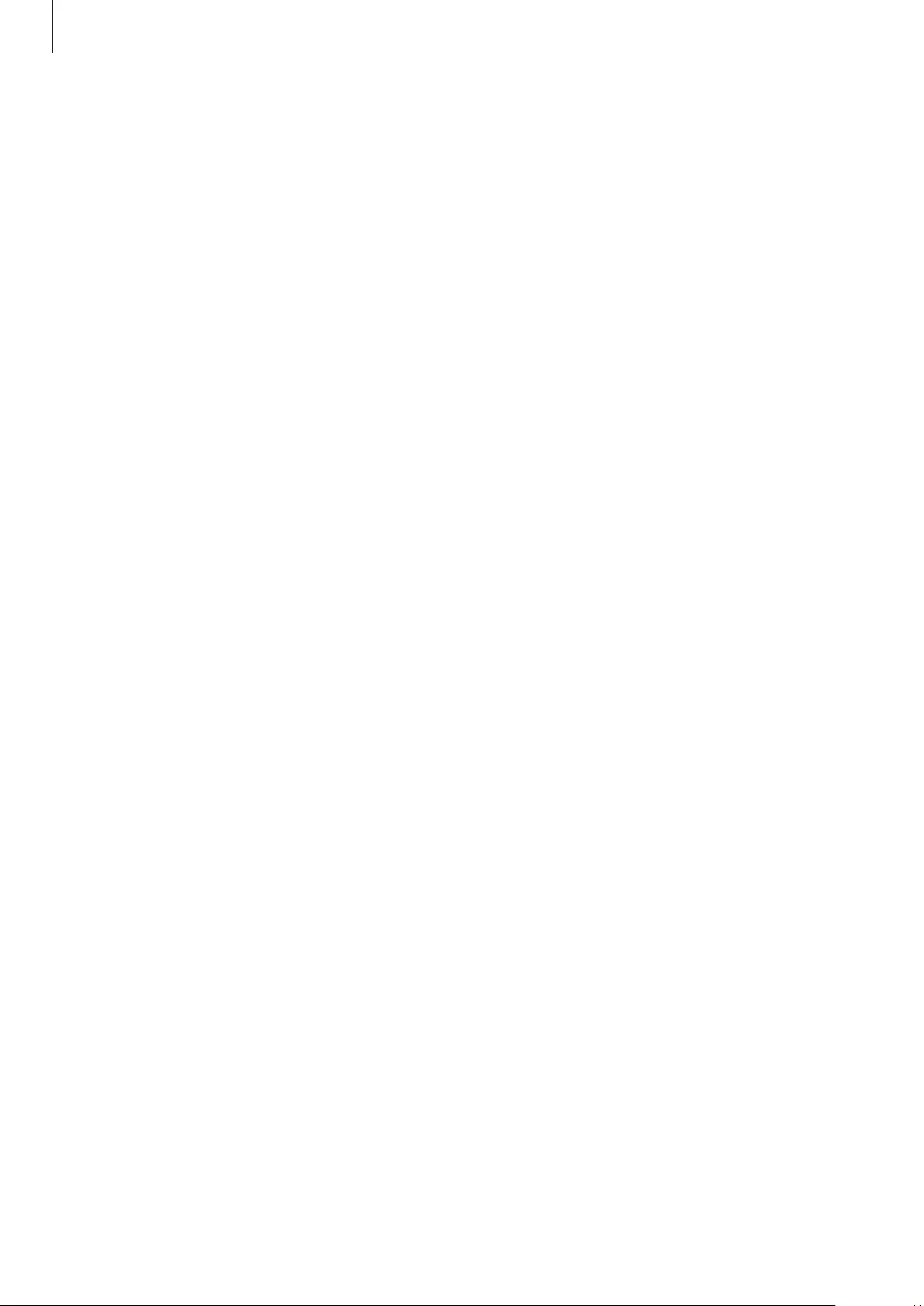
Basics
12
5 Plug the charger into an electric socket.
The batteries of the earbuds and the charging case are charged simultaneously.
6 After fully charging, disconnect the charging case from the charger. First disconnect the
USB cable from the charging case and then unplug the charger from the electric socket.
Battery charging tips and precautions
•
If there is sweat or liquid on the charging contacts, corrosion may occur on the Galaxy
Buds Pro. When there is sweat or liquid on the charging contacts or earbuds, clean them
before inserting the earbuds in the charging case.
•
Using a power source other than the charger, such as a computer, may result in a slower
charging speed due to a lower electric current.
•
While charging, the Galaxy Buds Pro and the charger may heat up. This is normal and
should not affect the Galaxy Buds Pro’s lifespan or performance. If the battery gets hotter
than usual, the charger may stop charging.
•
If you charge the Galaxy Buds Pro while the charger port is wet, the Galaxy Buds Pro may
be damaged. Thoroughly dry the charger port before charging the Galaxy Buds Pro.
•
If the Galaxy Buds Pro are not charging properly, take the Galaxy Buds Pro and the
charger to a Samsung Service Centre.
•
Avoid bending the USB cable. Doing so may damage or reduce the lifespan of the USB
cable. Never use a damaged USB cable.
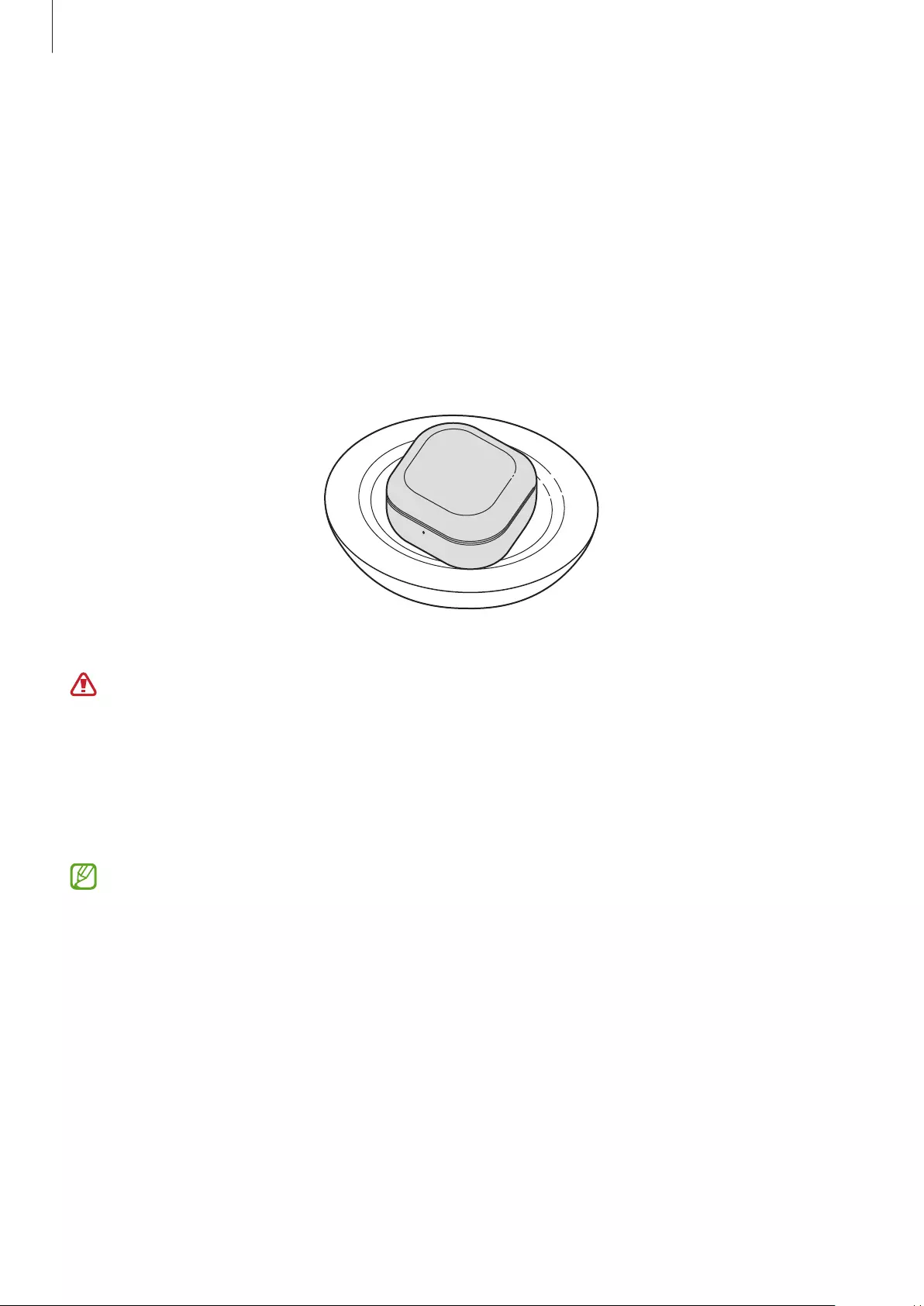
Basics
13
Wireless charging
The charging case has a built-in wireless charging coil. You can charge the battery using a
wireless charger (sold separately) or another device that functions as a wireless charger.
1 Open the charging case.
2 Check the direction of each earbud and correctly insert them into their corresponding
slots in the charging case.
3 Close the charging case.
4 Place the centre of the charging case’s back on the centre of the wireless charger.
5 After fully charging, disconnect the charging case from the wireless charger.
Precautions for wireless charging
Do not place the charging case on the wireless charger when conductive materials,
such as metal objects and magnets, are placed between the charging case and the
wireless charger.
The Galaxy Buds Pro may not charge properly or may overheat, or the charging case
may be damaged.
Use Samsung-approved wireless chargers. If you use other wireless chargers, the
battery may not charge properly.
Charging via Wireless power sharing
1 Open the charging case.
2 Check the direction of each earbud and correctly insert them into their corresponding
slots in the charging case.
3 Close the charging case.
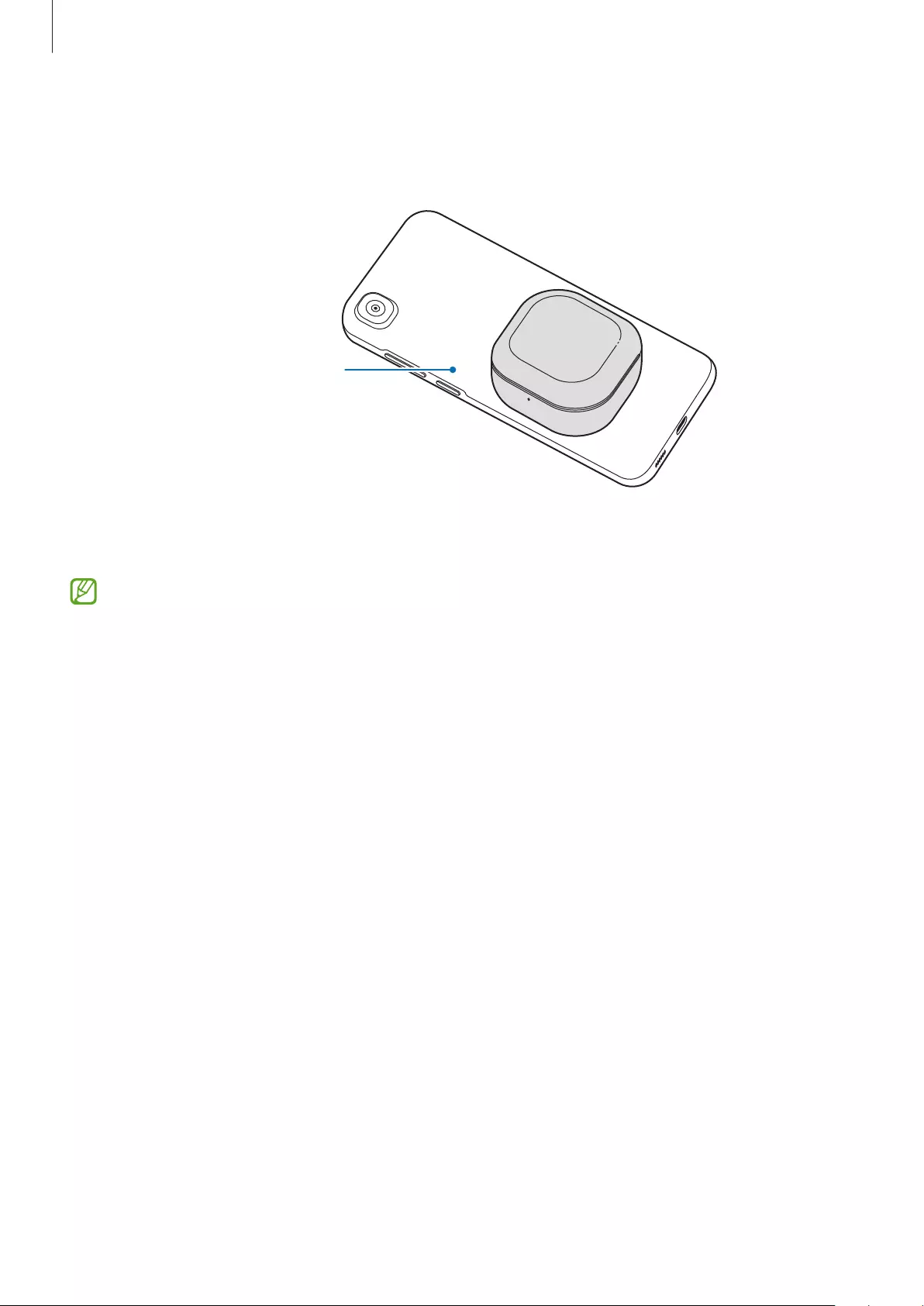
Basics
14
4 Turn on the Wireless power sharing feature on the device that functions as a wireless
charger and place the centre of the charging case’s back on the device that functions as a
wireless charger.
The device that
functions as a wireless
charger
5 After fully charging, disconnect the charging case from the device that functions as a
wireless charger.
•
Only mobile devices that support the Wireless power sharing feature can charge
the Galaxy Buds Pro. To see mobile devices that support the Wireless power sharing
feature, visit the Samsung website.
•
The location of the wireless charging coil may vary by device. Adjust the device and
the charging case to make a strong connection.
•
To charge properly, do not move or use either the device that functions as a wireless
charger or the charging case while charging.
•
The power charged to the Galaxy Buds Pro may be less than the amount shared to
them by the device that functions as a wireless charger.
•
If you charge the Galaxy Buds Pro while charging the device that functions as a
wireless charger, the charging speed may decrease or the Galaxy Buds Pro may not
charge properly, depending on the charger type.
•
The charging speed or efficiency may vary depending on the device’s condition or
the surrounding environment.
•
If the remaining battery power of the device that functions as a wireless charger
drops below a certain level, power sharing will stop.
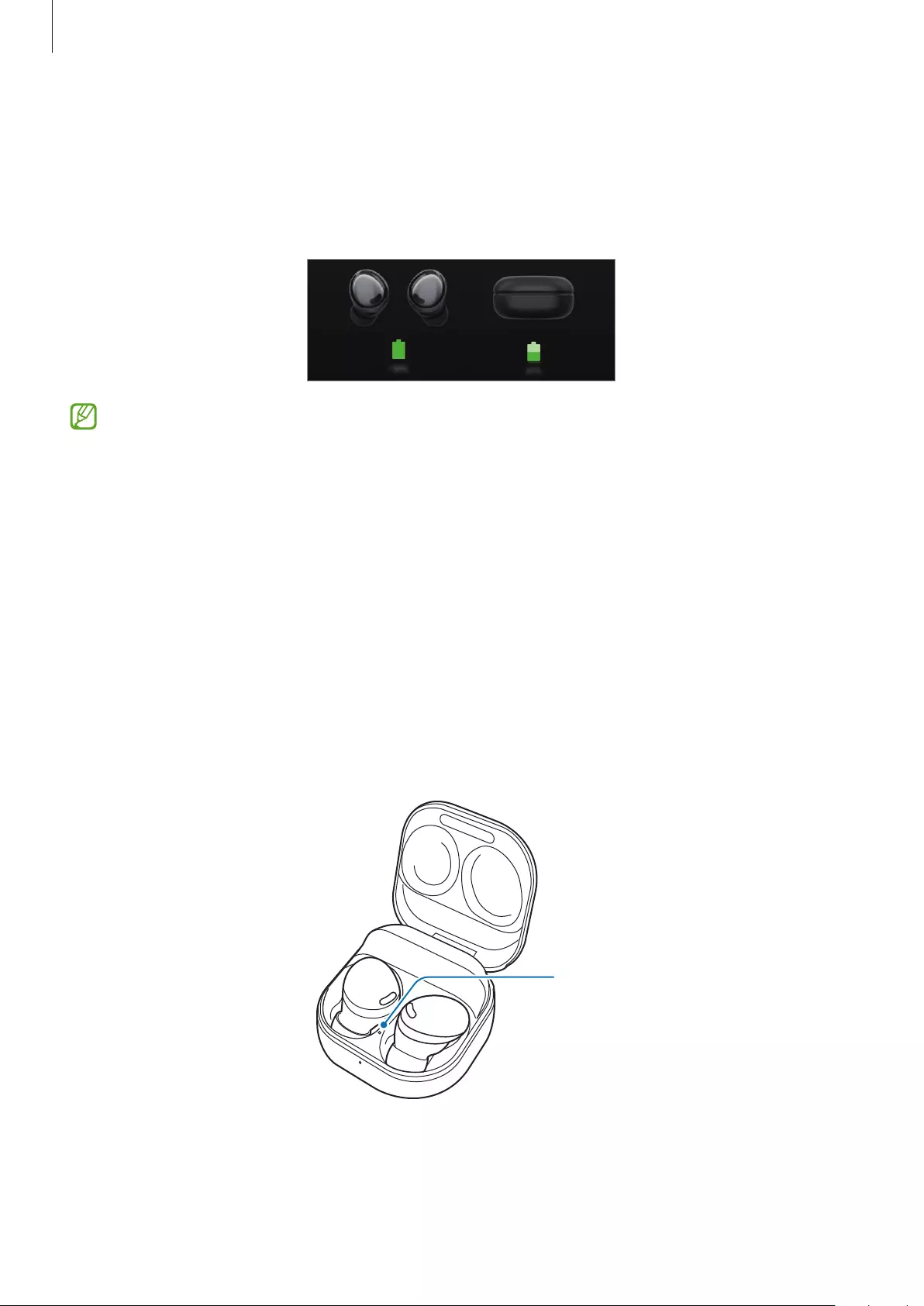
Basics
15
Checking the battery level
Connect the earbuds to your mobile device, launch the
Galaxy Wearable
app on the mobile
device, and view the battery status of the earbuds and the charging case. Refer to Connecting
the earbuds to a mobile device for more information.
When the remaining battery level is low, a notification will appear on the mobile
device’s notification panel.
Battery indicator lights identification
The battery indicator lights inform you of your earbuds and the charging case’s charging
status.
The earbud battery indicator light is located inside of the charging case and shows the
charging status of the earbuds. The charging case battery indicator light on the front of the
charging case indicates the charging status of the case itself.
Earbud battery indicator light
Earbud battery
indicator light
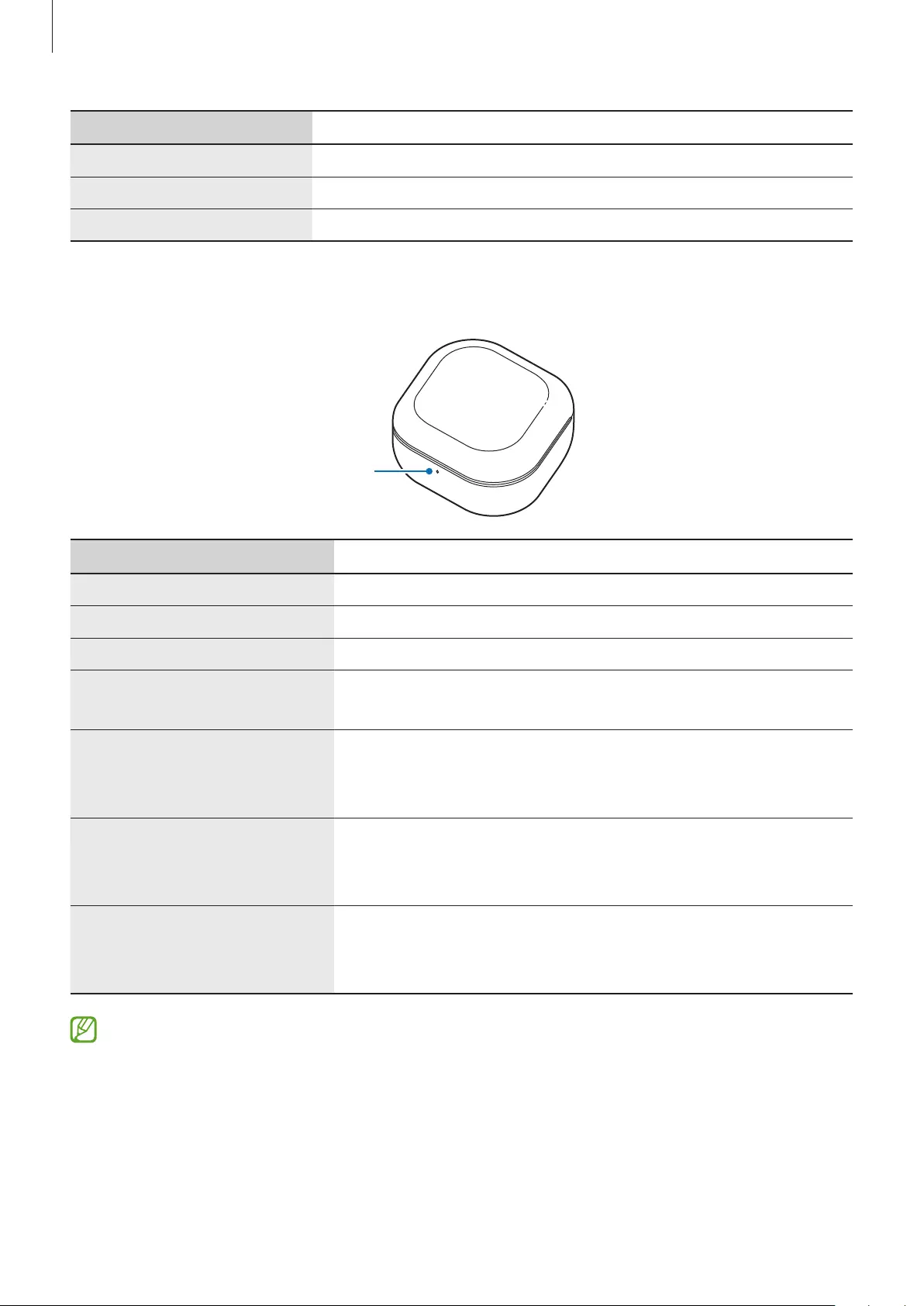
Basics
16
Colour Status
Continuously red
•
Charging
Continuously green
•
Fully charged
Flashes red
•
Charging blocked due to abnormal temperatures
Charging case battery indicator light
Charging case battery
indicator light
Colour Status
Continuously red
•
Charging
Continuously green
•
Fully charged
Flashes red (rapid pace)
•
Charging blocked due to abnormal temperatures
Flashes red (flashes after
closing the charging case)
•
Battery power is low (lower than 10 %)
Red (stays on for five seconds
after closing the charging
case)
•
Battery power is low (between 10 % and 29 %)
Yellow (stays on for five
seconds after closing the
charging case)
•
Battery power is moderate (between 30 % and 59 %)
Green (stays on for five
seconds after closing the
charging case)
•
Battery power is high (more than 60 %)
•
The charging case battery indicator light flashes red when the external power is cut
off during charging.
•
If the battery indicator lights do not work as described, disconnect the charger from
the charging case and reconnect it.
•
The charging case battery indicator light will turn on only after inserting the earbuds
into the charging case and closing it.
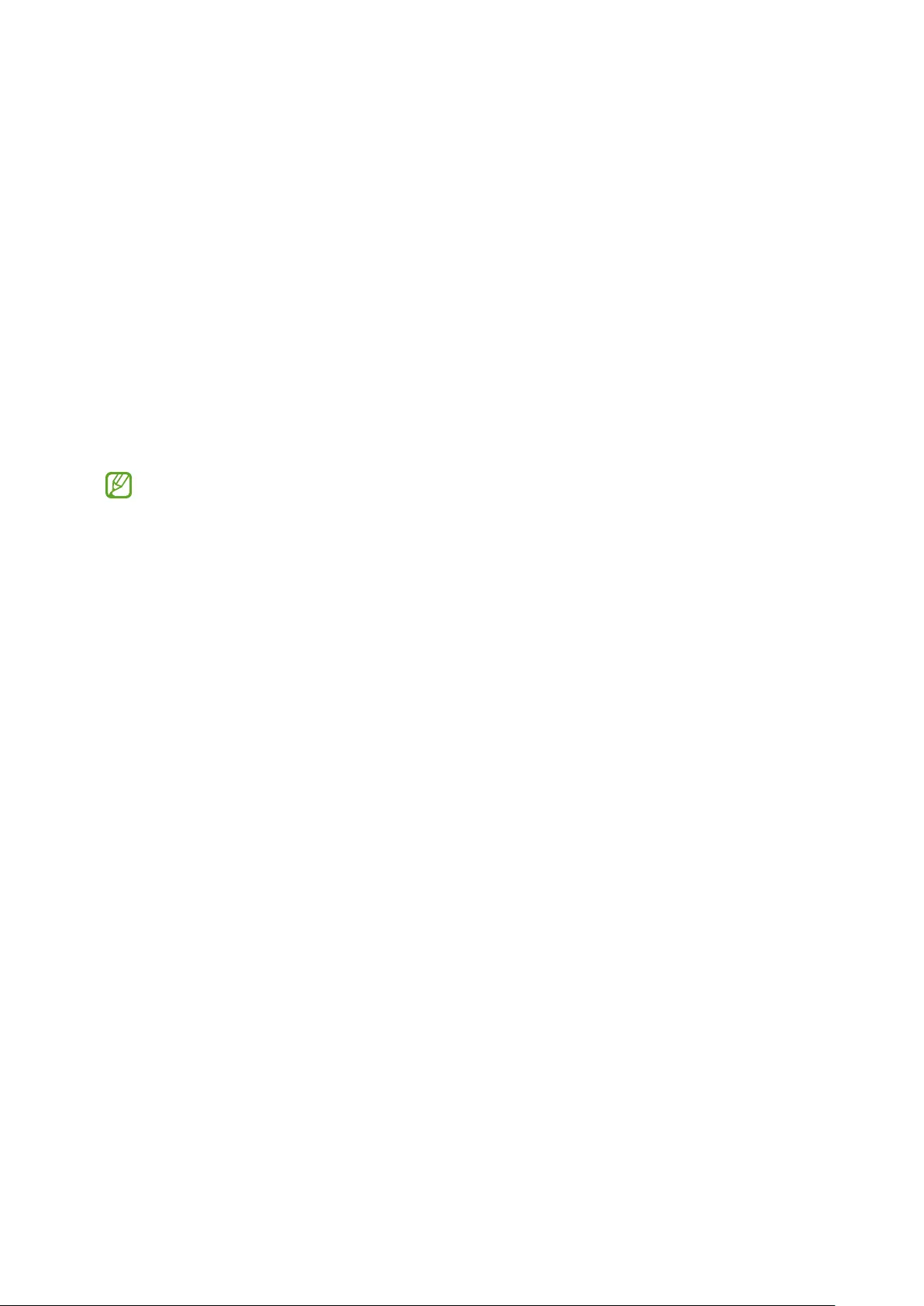
17
Using the earbuds
Connecting the earbuds to a mobile device
Before the connection
•
Charge the charging case sufficiently.
•
The Galaxy Wearable app must be installed on your mobile device. If the app is not
installed on your mobile device, download the app from
Galaxy Store
or
Play Store
.
•
You can download the Galaxy Wearable app only on mobile devices running
Android operating system 7.0 (API 24), or later, and with 1.5 GB of RAM or more.
•
You can change the language of the Galaxy Wearable app on your mobile device.
Launch the
Settings
app on your mobile device and tap
General management
→
Language
. English may appear by default if the selected language on the
Settings app is not supported on the Galaxy Wearable app.
Connecting the earbuds to a Samsung mobile device for the
first time
1 Check the direction of each earbud and correctly insert them into their corresponding
slots in the charging case.
If the earbud battery indicator light does not flash, connect the charging case to the
charger and charge them for more than 10 minutes.
2 Close the charging case.
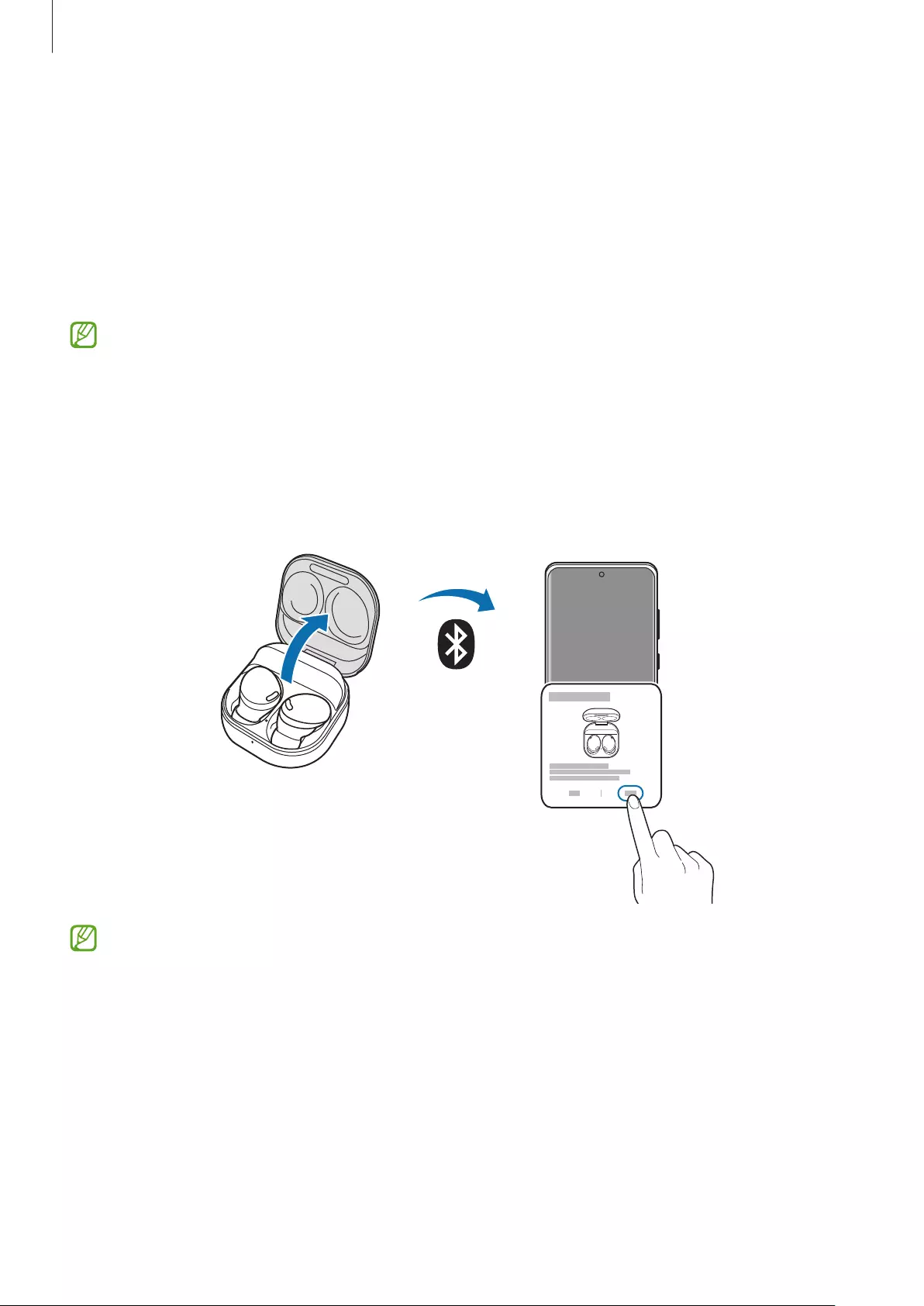
Using the earbuds
18
3 Open the charging case.
The earbuds will enter Bluetooth pairing mode automatically and a pop-up window will
appear on your mobile device.
If the pop-up window does not appear or if you want to connect to a non-Samsung
mobile device that also uses the Android OS, refer to Connecting to a non-Samsung
mobile device that also uses the Android OS (or the connection pop-up window does not
appear).
When the charging case battery indicator light flashes in red, remove the earbuds from
the charging case and insert them into the case again.
4 On your mobile device, tap
Connect
on the pop-up window and follow the on-screen
instructions to complete the connection.
Once the connection has been established, the earbuds will be automatically connected
to your mobile device whenever you open the charging case while the earbuds are
inside it.
•
The connection pop-up window will appear only on Samsung mobile devices
running Android operating system 7.1.1 or later that have the SmartThings app
installed. If the pop-up window does not appear, update the SmartThings app to the
latest version.
•
The appearance of the pop-up window may vary depending on your connected
mobile device.
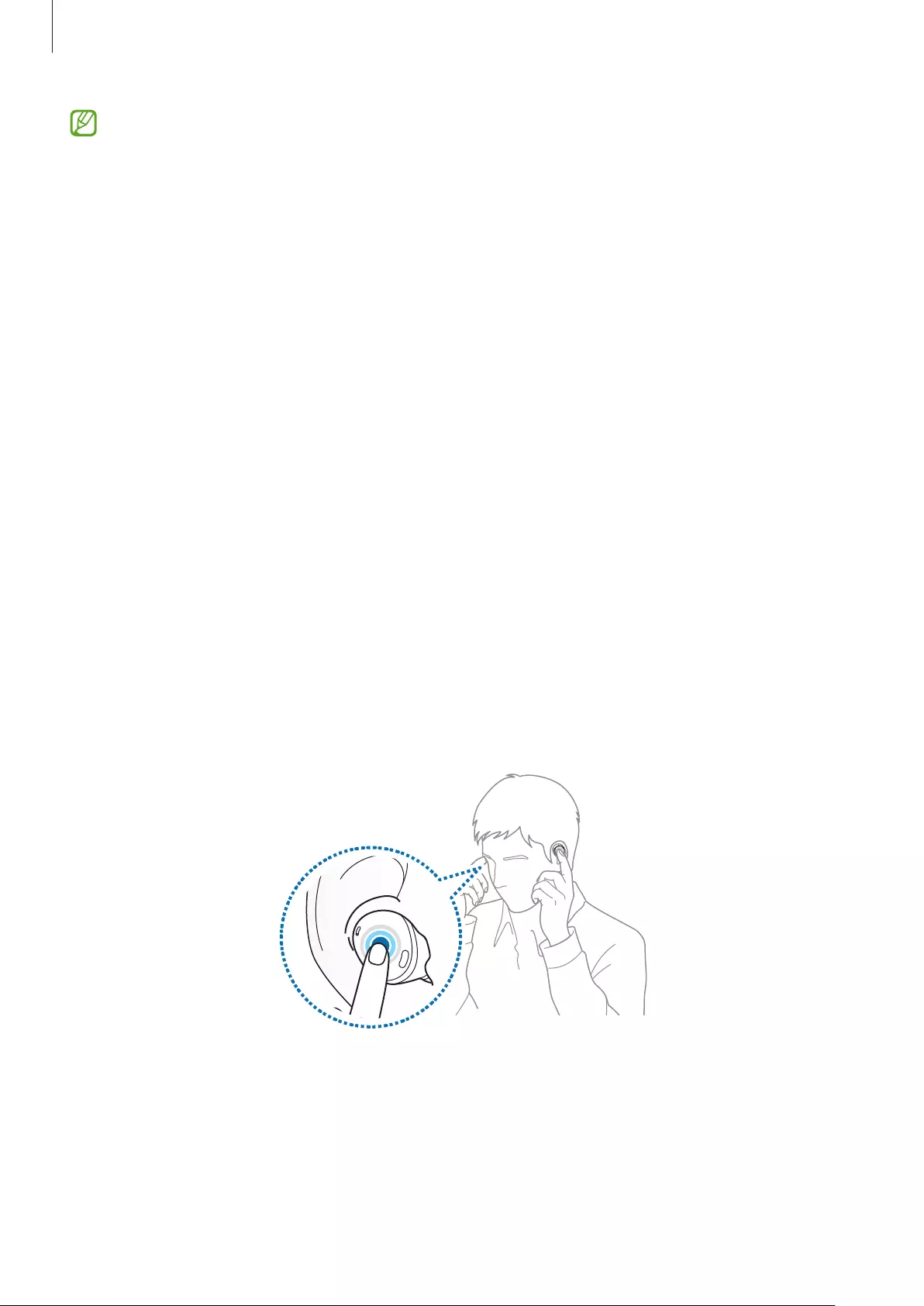
Using the earbuds
19
•
If the earbuds do not connect to a mobile device within three minutes, Bluetooth
pairing mode will be deactivated. Close the charging case and reopen it. The earbuds
will enter Bluetooth pairing mode.
•
If you want to connect to another mobile device after a connection has been
established, refer to Connecting with other devices after disconnecting from the
previous mobile device.
•
When connecting earbuds to a mobile device that has been signed in to a Samsung
account, the earbuds pairing information will be synced on the other mobile devices
that use the same Samsung account and you do not need to pair them at the
beginning again. To connect the other devices that use the same Samsung account
with the earbuds, on the mobile devices that you want to connect, launch the
Settings
app, tap
Connections
→
Bluetooth
, and then select the earbuds synced
through the Samsung account.
•
If only a single earbud is connected to your mobile device, you will hear the sound in
mono. It will automatically switch to stereo mode when both earbuds are connected
to your mobile device.
•
If the earbuds do not connect to a mobile device, the connection pop-up window
does not appear, or your mobile device cannot find the earbuds, touch and hold
both earbuds for more than three seconds while wearing them to enter Bluetooth
pairing mode manually. When Bluetooth pairing mode is entered, you will hear a
sound. However, you cannot use this method when you are playing music after
setting the volume adjustment as a preset touch-and-hold feature.
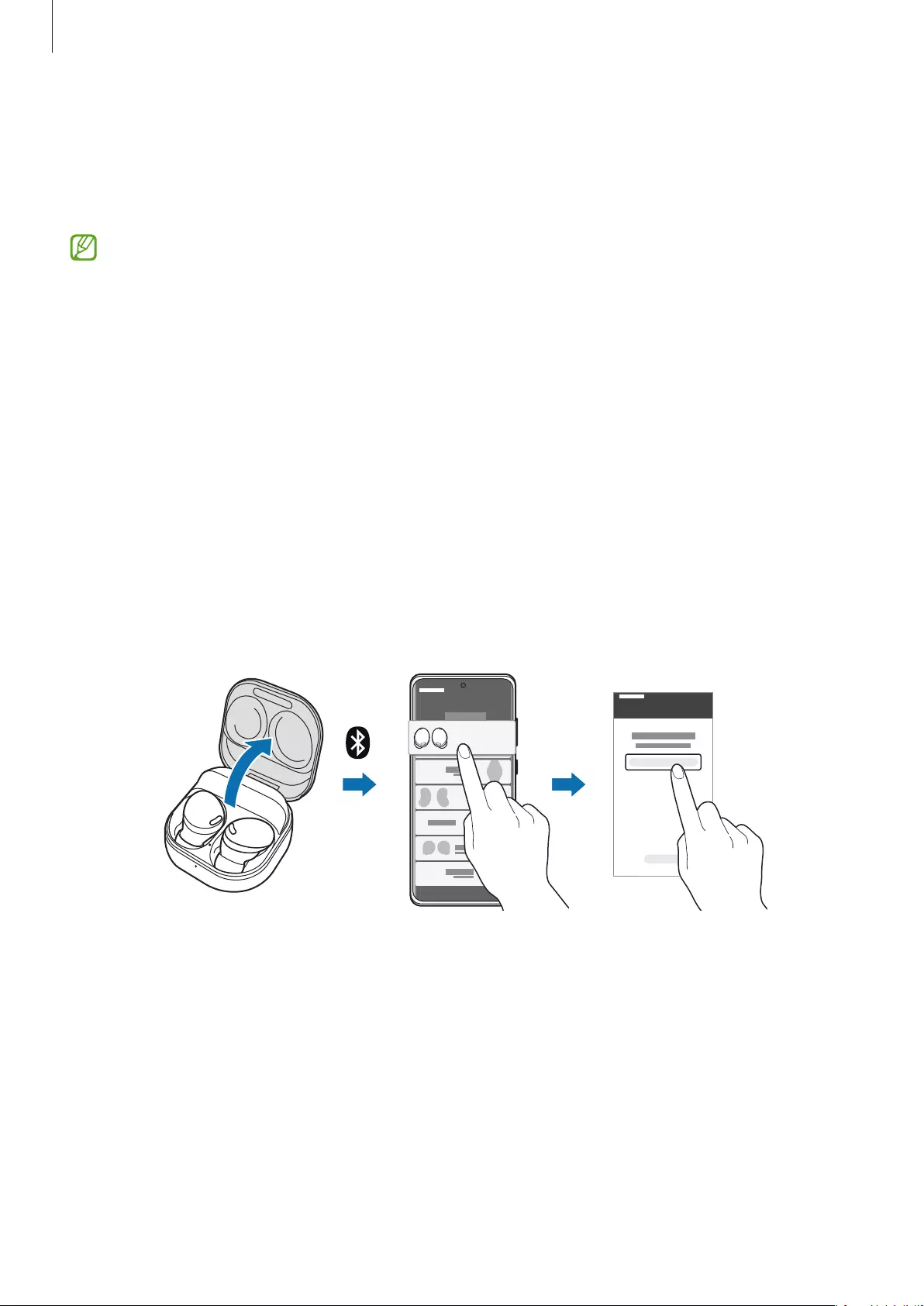
Using the earbuds
20
Connecting to a non-Samsung mobile device that also uses
the Android OS (or the connection pop-up window does not
appear)
If you connect to a non-Samsung mobile device that also uses the Android OS, some
of the features of the earbuds may not be available and the earbuds may not work
properly.
1 Check the direction of each earbud and correctly insert them into their corresponding
slots in the charging case.
If the earbud battery indicator light does not flash, connect the charging case to the
charger and charge them for more than 10 minutes.
2 Close the charging case.
3 Open the charging case.
The earbuds will enter Bluetooth pairing mode automatically.
4 On your mobile device, activate the Bluetooth feature to connect the earbuds to
your mobile device, launch the
Galaxy Wearable
app, and then follow the on-screen
instructions to complete the connection.
Galaxy Buds Pro
Galaxy Buds Pro (XXXX)
Tips and precautions when connecting to the mobile device
•
If the earbuds do not connect to a mobile device within three minutes, Bluetooth pairing
mode will be deactivated. Close the charging case and reopen it. The earbuds will enter
Bluetooth pairing mode.
•
If you want to connect to another mobile device after a connection has been established,
refer to Connecting with other devices after disconnecting from the previous mobile
device.
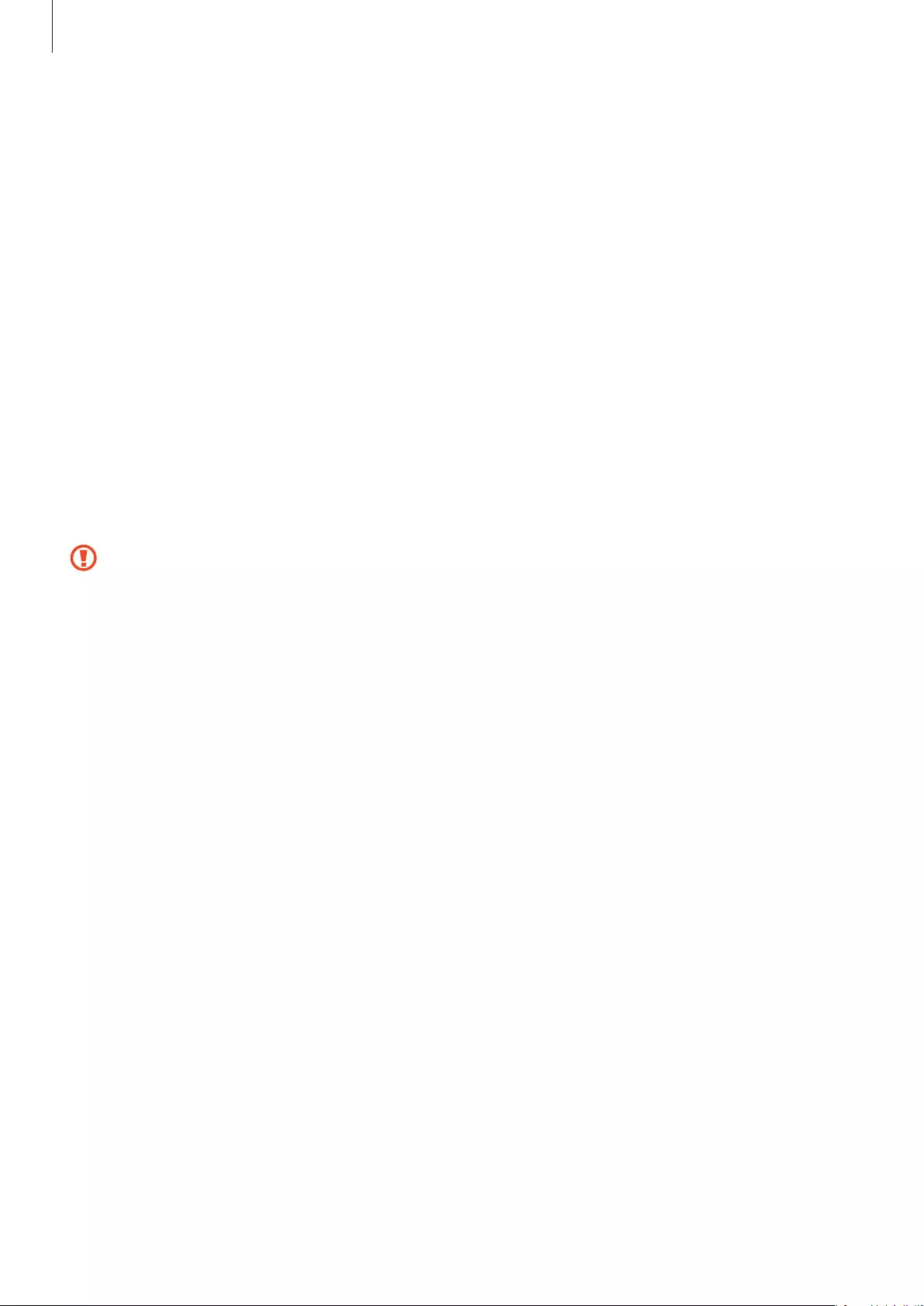
Using the earbuds
21
•
If the earbuds do not connect to a mobile device, the connection pop-up window does
not appear, or your mobile device cannot find the earbuds, touch and hold both earbuds
for more than three seconds while wearing them to enter Bluetooth pairing mode
manually. When Bluetooth pairing mode is entered, you will hear a sound. However, you
cannot use this method when you are playing music after setting the volume adjustment
as a preset touch-and-hold feature.
•
Connection methods may vary depending on your device and software version.
•
You can download the Galaxy Wearable app only on mobile devices running Android
operating system 7.0 (API 24), or later, and with 1.5 GB of RAM or more.
Tips and precautions for using Bluetooth
Bluetooth is a wireless technology standard that uses a 2.4 GHz frequency to connect to
various devices over short distances. It can connect and exchange data with other Bluetooth
enabled devices, such as mobile devices, without connecting via cables.
Notices for using Bluetooth
•
To avoid problems when connecting your earbuds to another device, place the
devices close to each other.
•
Ensure that your earbuds and the other Bluetooth device are within the maximum
Bluetooth connection range (10 m). The distance may vary depending on the
environment the devices are used in.
•
Ensure that there are no obstacles between the earbuds and a connected device,
including human bodies, walls, corners, or fences.
•
Do not touch the Bluetooth antenna of a connected device.
•
Bluetooth uses the same frequency as some industrial, scientific, medical, and low
power products and interference may occur when making connections near these
types of products.
•
Some devices, especially those that are not tested or approved by the Bluetooth SIG,
may be incompatible with the earbuds.
•
Do not use the Bluetooth feature for illegal purposes (for example, pirating copies of
files or illegally tapping communications for commercial purposes).
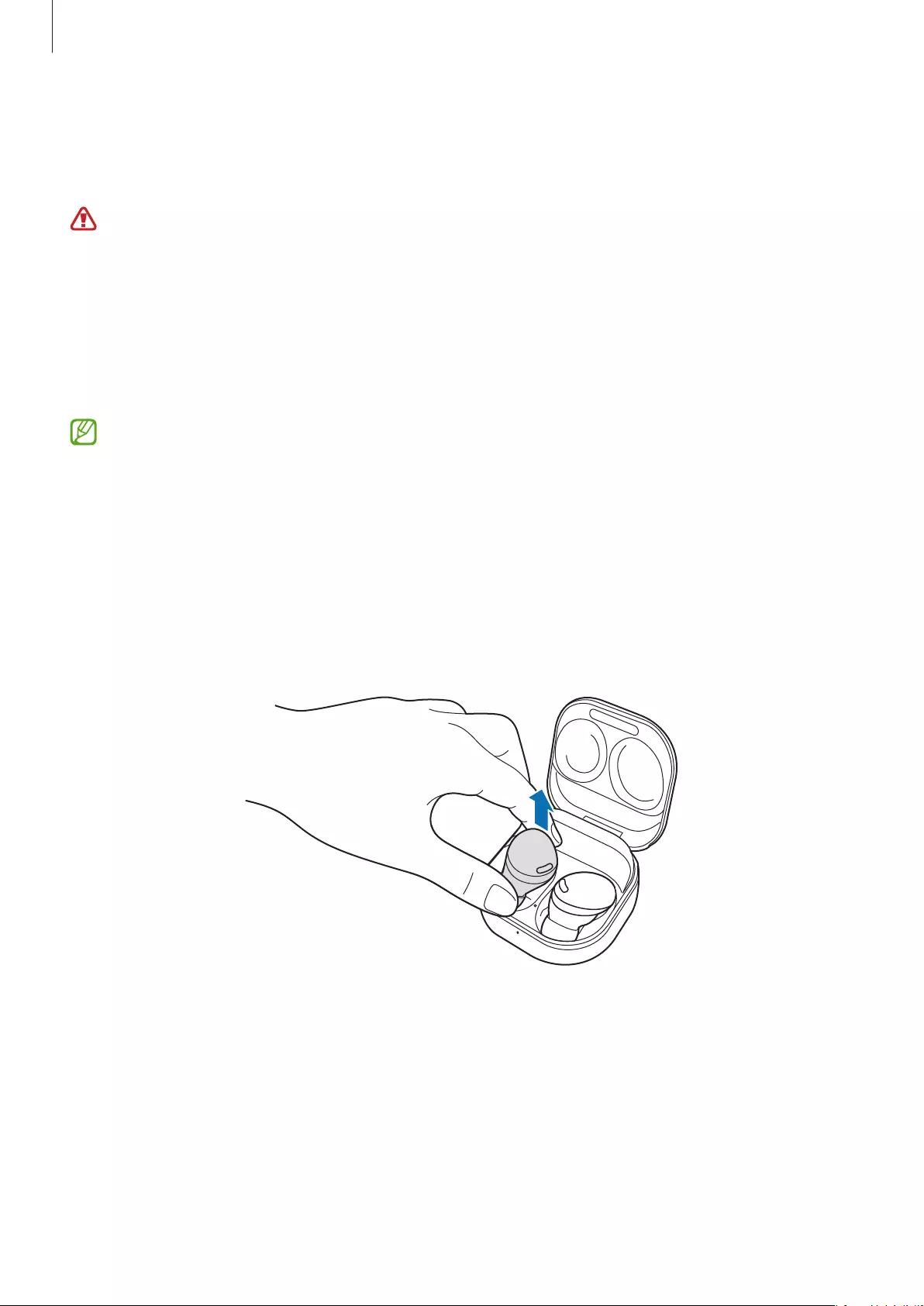
Using the earbuds
22
Wearing the earbuds
Adjust the earbuds to fit your ears.
•
Your device contains magnets. Keep a safe distance between your device and
objects that may be affected by magnets such as credit cards and implantable
medical devices. If you have an implantable medical device, consult your physician
before use.
•
Keep a safe distance between your device and objects that are affected by magnets.
Objects such as credit cards, passbooks, access cards, boarding passes, or parking
passes may be damaged or disabled by the magnets in the device.
•
If the touch-sensitive sensor does not make contact with your ear, the earbud may
not work. Use the ear tips that fit your ears if you do not hear a sound informing you
that the earbud is detected.
•
If the earbuds are not positioned correctly in your ears, they may not work. If this is
the case, use a pair of ear tips that fit your ears and wear the earbuds properly.
•
Follow all posted warnings and directions from authorized personnel in areas where
the use of wireless devices is restricted, such as airplanes and hospitals.
1 Hold the upper and lower sides of each earbud and remove them from the charging case.
2 Check the direction of each earbud.
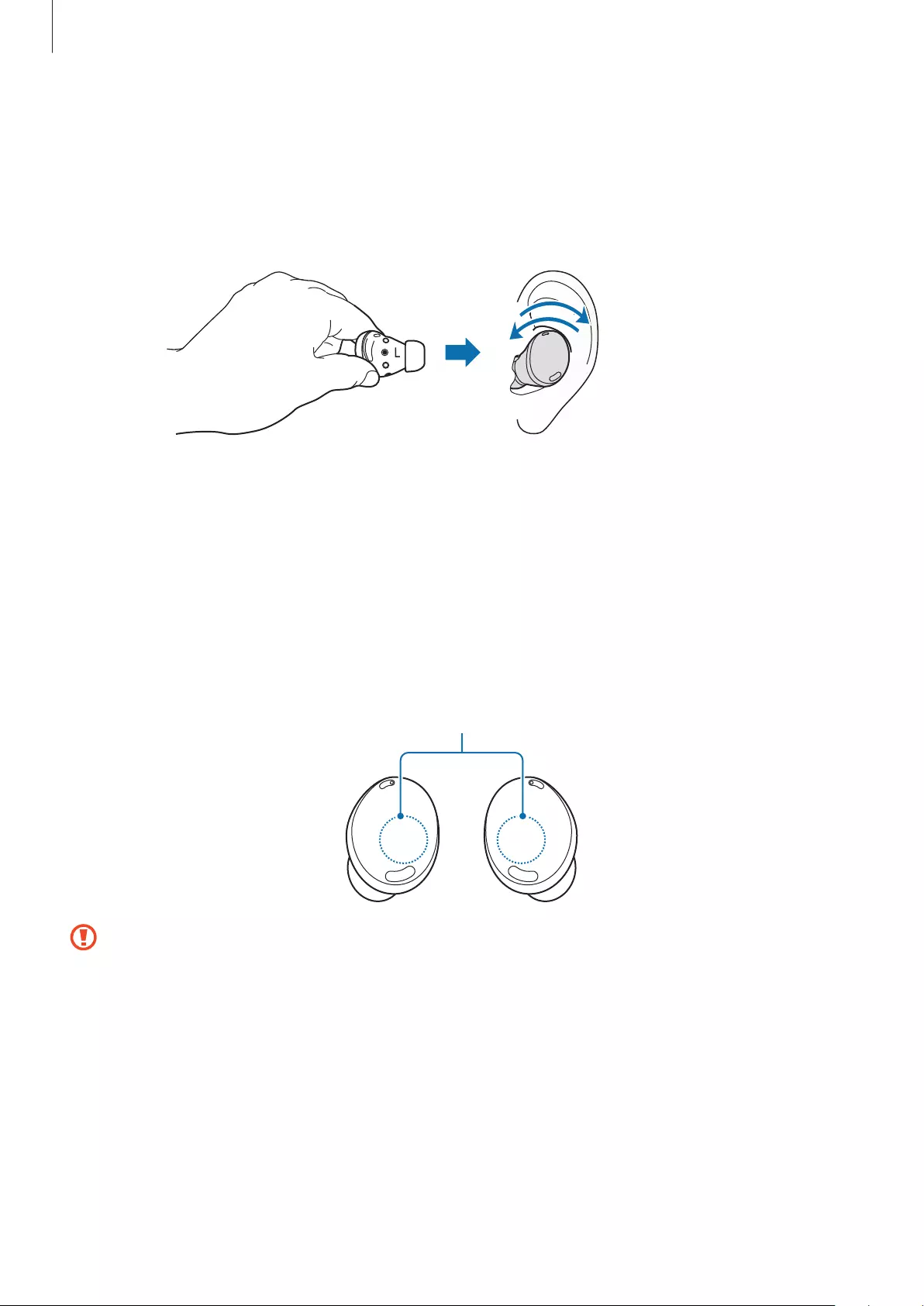
Using the earbuds
23
3 Hold the earbuds so that you see the imprinted direction marks, insert the earbuds into
your ears, and then adjust the earbuds by rotating them until they sit comfortably in your
ears.
The touch-sensitive sensors will detect that you are wearing the earbuds when you put
them in. Then, the earbud will emit a sound informing you that the earbud is detected.
L
Using the earbud by touch
Introduction
Touch the earbud to play or stop music or answer or reject calls. You can also set the earbuds
to perform other actions by touch.
Touch areas
•
To avoid hurting your ears, do not apply excessive pressure to the earbuds with your
fingertips.
•
To avoid damaging the touch areas, do not touch the earbuds with anything sharp.
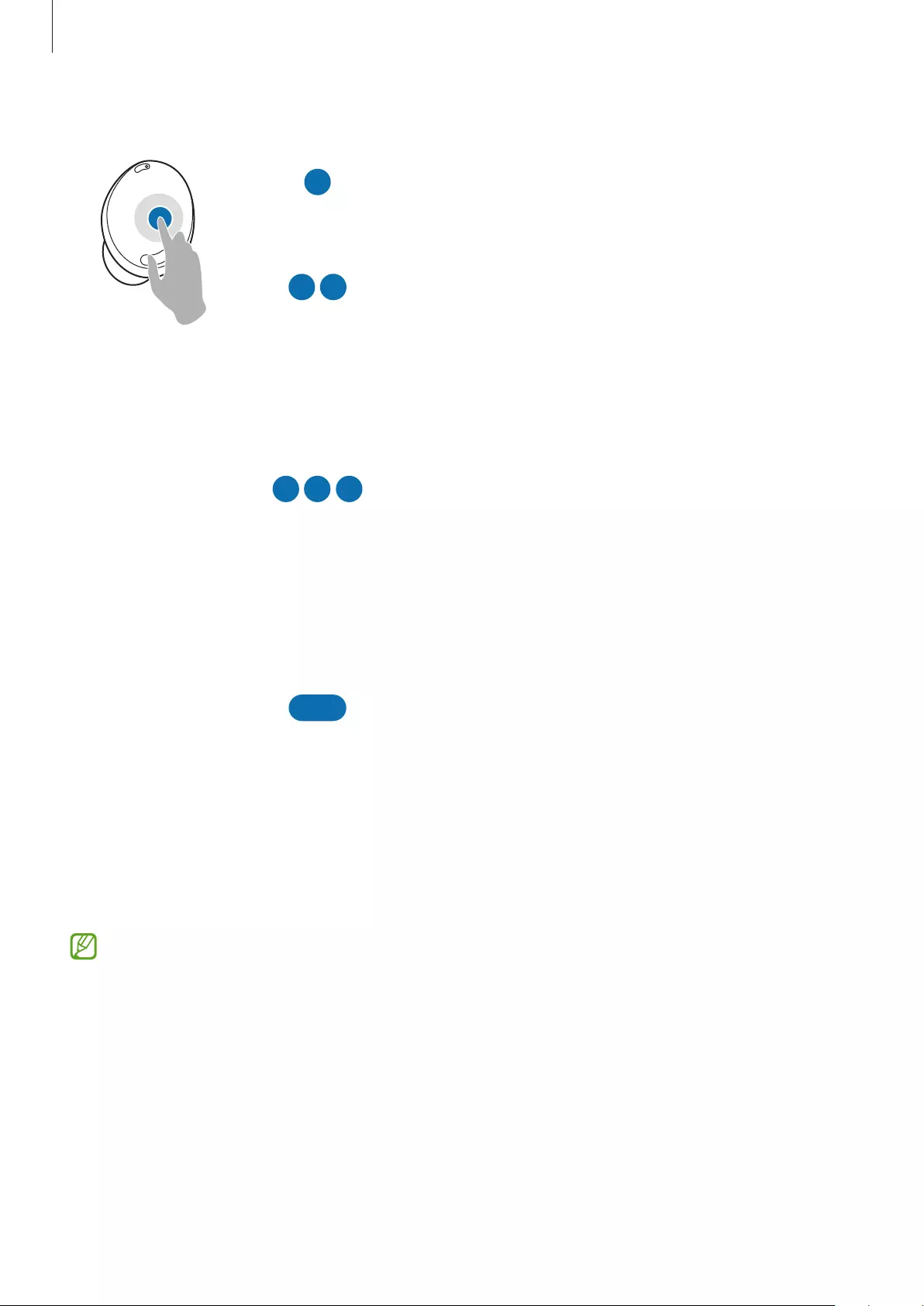
Using the earbuds
24
Understanding touch actions
Single touch
•
Play or pause track.
•
Stop using the Text-to-Speech feature.
Double touch
•
Play next track.
•
Answer or end a call.
•
Place the current call on hold and answer the
second call.
•
Switch between the current call and the held call.
Triple touch
•
Play previous track.
–
If you touch the earbud three times three
seconds after a track begins playing, it will start
the track from beginning. Touch the earbud
three times within three seconds of when a
track begins playing to play the previous track.
Touch and hold
•
Activate a preset feature.
–
It is set by default to activate the noise controls
mode. Refer to Setting a preset touch-and-
hold feature for more information about
changing preset menus.
•
Decline a call.
If the earbuds do not connect to a mobile device, the connection pop-up window
does not appear, or your mobile device cannot find the earbuds, touch and hold both
earbuds for more than three seconds while wearing them to enter Bluetooth pairing
mode manually. When Bluetooth pairing mode is entered, you will hear a sound.
However, you cannot use this method when you are playing music after setting the
volume adjustment as a preset touch-and-hold feature.
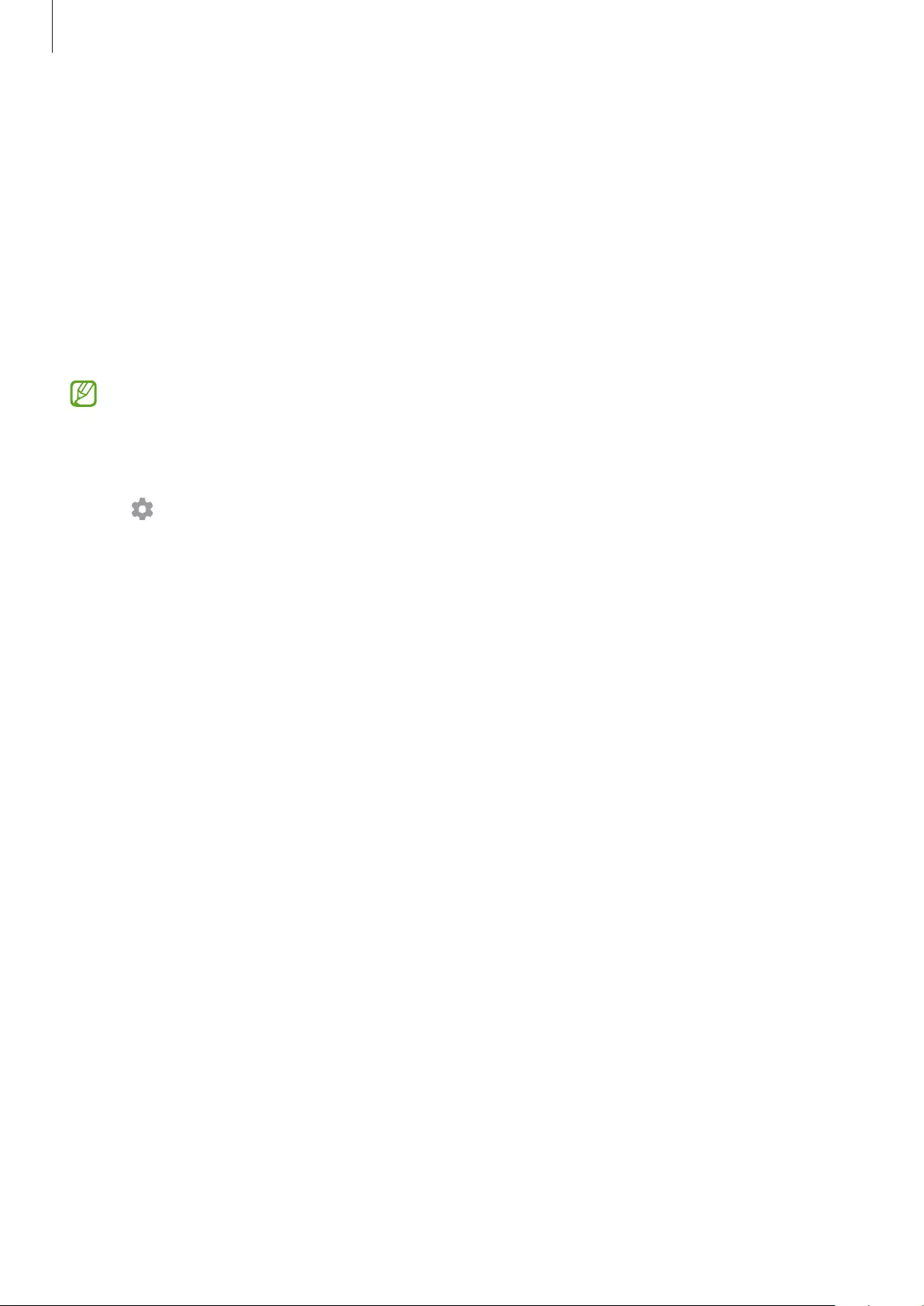
Using the earbuds
25
Locking the earbuds’ touch feature
You can prevent unintended actions by locking the earbuds’ touch feature.
Activating from the Galaxy Wearable app
Launch the
Galaxy Wearable
app on the mobile device and tap the
Block touches
switch to
activate it.
Activating from the Settings app
This feature is available only on mobile devices running Android One UI version 3.1 and
later.
1 Launch the
Settings
app on your mobile device and tap
Connections
→
Bluetooth
.
2 Tap next to the earbuds’ name under
Paired devices
.
3 Tap the
Block touches
switch to activate it.
Activating from the widget
Add the
Galaxy Buds Pro
widget to the mobile device and tap the button to quickly lock the
touch feature of the earbuds.
Setting a preset touch-and-hold feature
You can select a preset touch-and-hold feature of each earbud to activate features quickly
and conveniently.
1 Launch the
Galaxy Wearable
app on the mobile device.
2 Tap
Touch and hold
.
3 Under
Left
or
Right
, select preset touch-and-hold features for each earbud.
•
Switch noise controls
: The following features will be launched in order whenever you
touch and hold the earbud: active noise cancelling and ambient sound mode. Refer to
Activating the noise controls mode for more information.
•
Voice command
(
Bixby
): Start a conversation with an intelligent voice assistant service.
When using Bixby, refer to Using Bixby for more information.
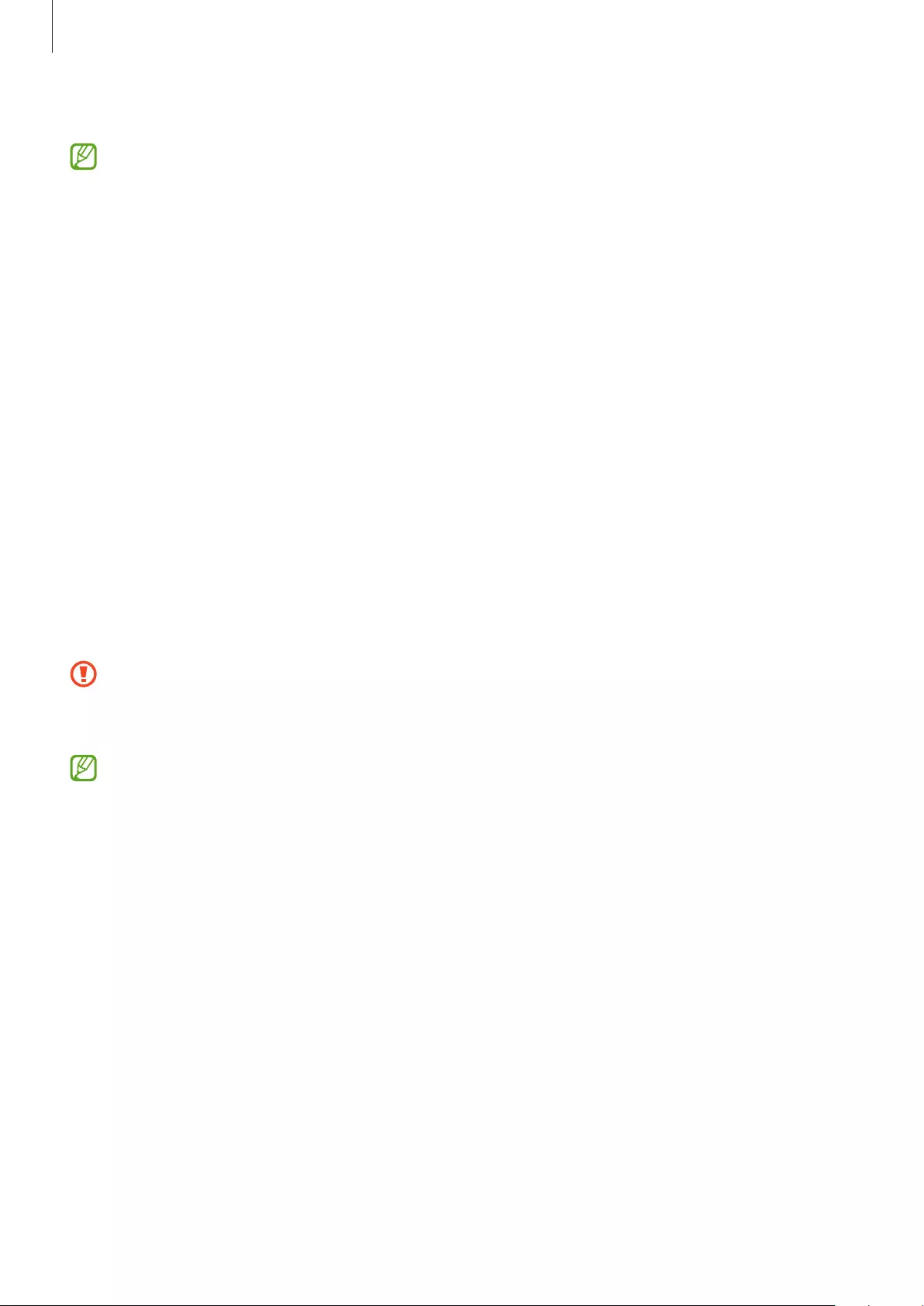
Using the earbuds
26
•
Volume down
/
Volume up
: Adjust the volume.
•
If you select the volume adjustment feature as one side’s preset touch-and-hold
feature, the other side’s preset touch-and-hold feature is also automatically set to the
volume adjustment feature.
•
When the volume adjustment feature has been already selected and you try to
change one side’s preset touch-and-hold feature, the other side’s preset touch-and-
hold feature is automatically set to activate the noise controls mode.
Using the noise controls mode
Introduction
There are two noise controls modes: active noise cancelling and ambient sound mode.
Activate the active noise cancelling feature to block out the external sounds around you. Use
it when you want to avoid distractions, such as when listening to music. Conversely, activate
the ambient sound mode to hear your surroundings clearly, so you can quickly detect any
potentially dangerous situations or hear another person’s voice during a conversation.
If the microphone (the outer microphone while wearing the earbuds) and its area are
covered completely, feedback may occur when launching the active noise cancelling
feature.
You can only activate the noise controls mode when wearing both earbuds in your ears.
Activating the noise controls mode
Activating from the earbuds
Make sure that the preset touch-and-hold feature is set to the noise controls mode and then
touch and hold the earbud.
The following features will be launched in order whenever you touch and hold the earbud:
active noise cancelling and ambient sound mode.
Activating from the Galaxy Wearable app
1 Launch the
Galaxy Wearable
app on the mobile device and tap
Active noise cancelling
or
Ambient sound
.
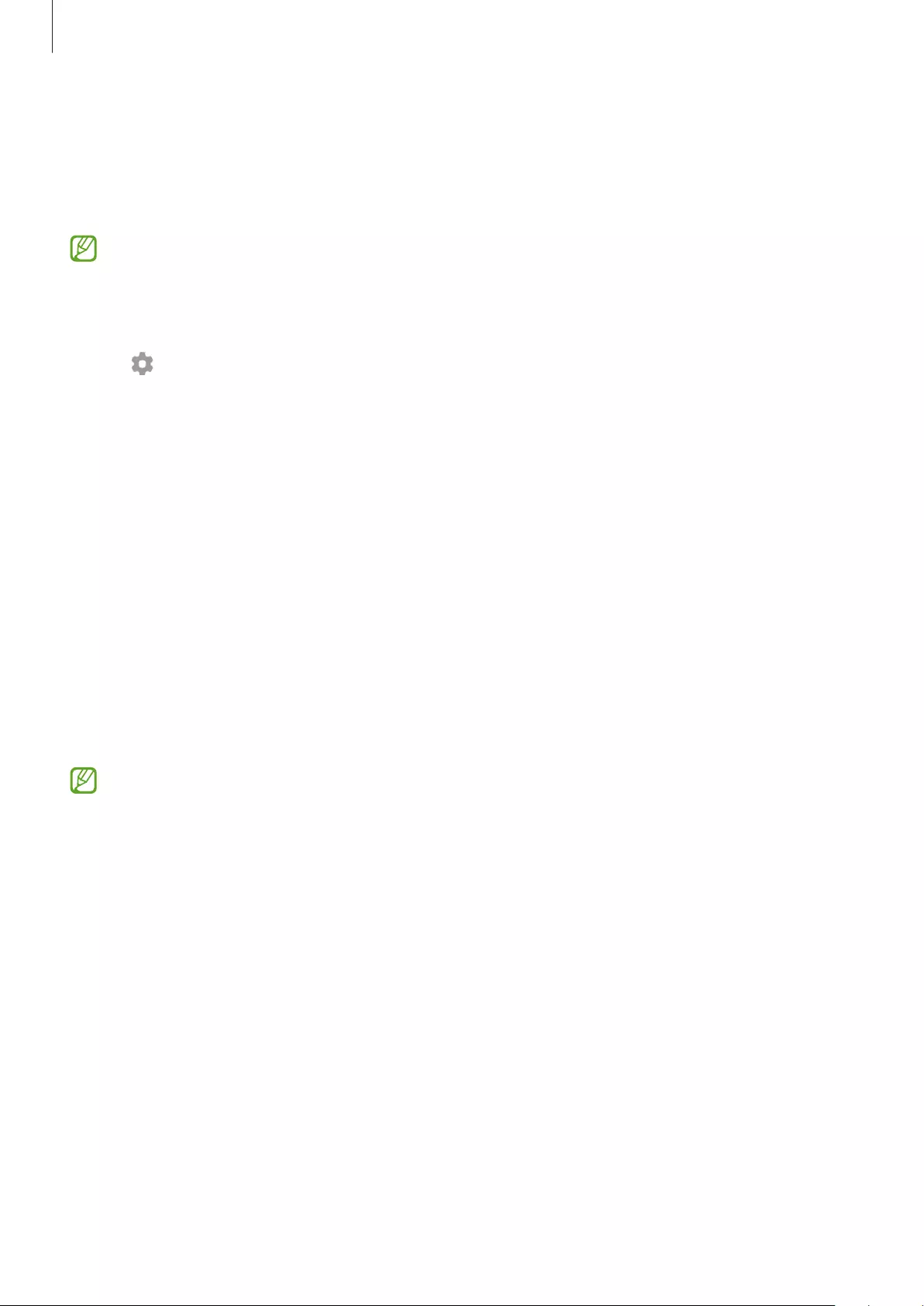
Using the earbuds
27
2 Select
High
or
Low
to adjust the active noise cancelling level under
Active noise
cancelling level
or drag the
Ambient sound volume
adjustment bar to adjust its volume.
Activating from the Settings app
This feature is available only on mobile devices running the Android One UI version 3.1
and later.
1 Launch the
Settings
app on your mobile device and tap
Connections
→
Bluetooth
.
2 Tap next to the earbuds’ name under
Paired devices
.
3 Tap
Active noise cancelling
or
Ambient sound
to activate it.
Activating from the widget
Add the
Galaxy Buds Pro
widget to the mobile device and tap the button to activate the
noise controls mode quickly.
Activating the voice detect feature
You can set the device to activate ambient sound mode automatically in any situation when
the earbuds detect that you are talking to other people. If ambient sound mode is activated,
the media volume will be decreased to let you hear outside sounds or another person’s voice
clearly, allowing you to concentrate on the conversation. The earbuds return to the previously
used mode automatically if they do not detect a voice for a certain period.
•
The voice detection sensors of both earbuds detect your voice when using the voice
detect feature. So, if you only wear an earbud in one ear, this feature may not be
available.
•
In the situations where vibrations are made, such as when you brush your teeth,
cough, or hum, the earbuds may misinterpret the vibration as a voice.
•
You can deactivate ambient sound mode during conversations manually by touching
and holding the earbud or from the Galaxy Wearable app.
1 Launch the
Galaxy Wearable
app on the mobile device.
2 Tap
Voice detect
and tap the switch to activate it.
3 Select the amount of time it will take to automatically deactivate the ambient sound
mode.
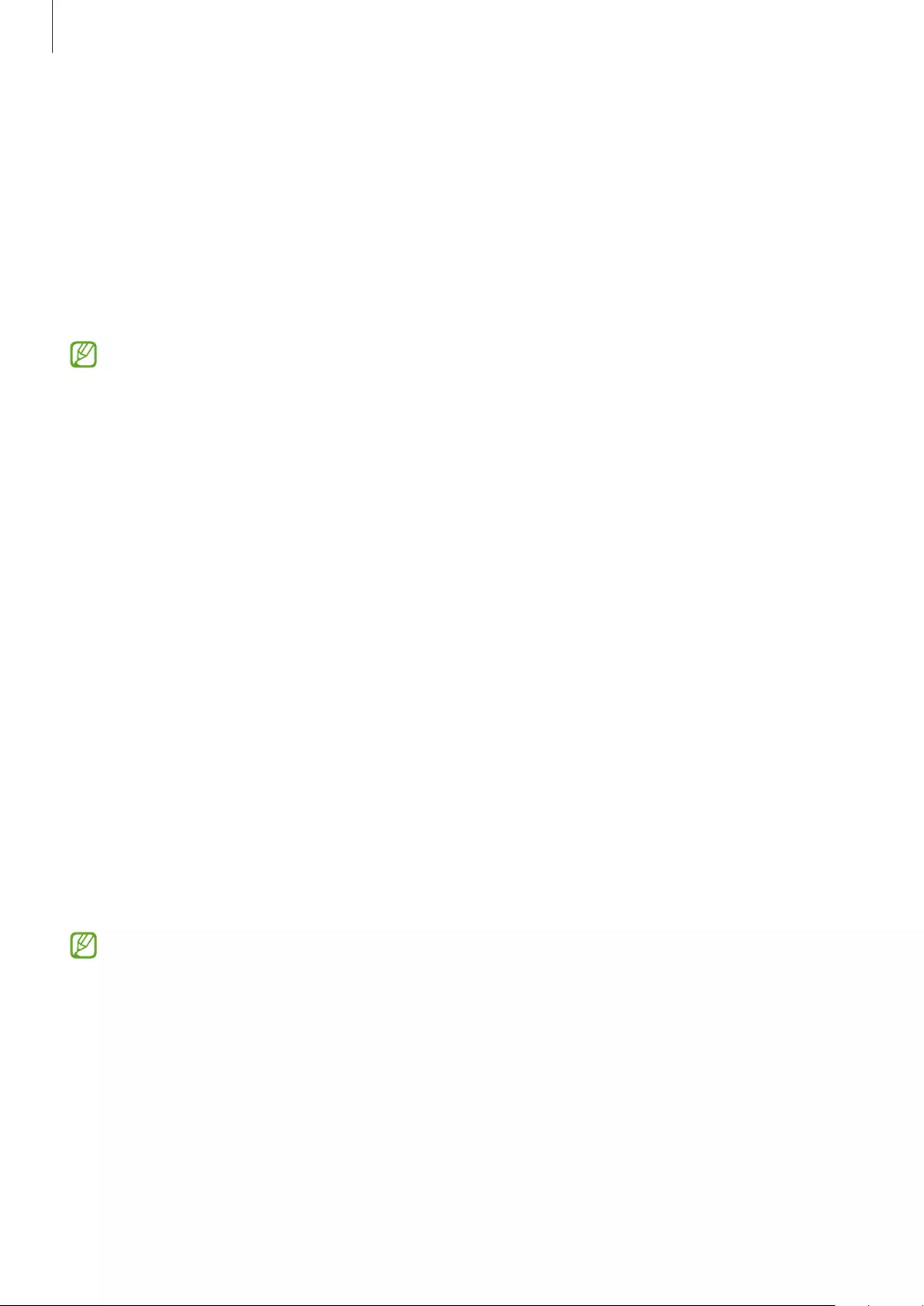
Using the earbuds
28
Using Bixby
Introduction
Bixby is a user interface that helps you use your device more conveniently.
You can talk to Bixby. Bixby will launch a function you request or show the information you
want on the connected mobile device.
•
This feature is available only when a mobile device that supports Bixby is connected.
•
Only some languages are available depending on Bixby set on your mobile device.
Certain features may not be available depending on your region.
Using Bixby
1 Make sure you set a preset touch-and-hold feature for launching Bixby and touch and hold
the earbud. Alternatively, say “Hi, Bixby”.
Bixby will be launched on your connected mobile device.
2 Say what you want to Bixby.
Bixby will launch the function you request or show the information you want on the
connected mobile device when it recognizes what you say through the earbuds.
To repeat what you said before or to say something new, touch and hold the earbud.
Waking up Bixby using your voice
You can start a conversation with Bixby by saying “Hi, Bixby” while wearing the earbuds.
1 Launch the
Galaxy Wearable
app on the mobile device and tap
Advanced
.
2 Tap the
Bixby voice wake-up
switch to activate it.
When you activate this feature, the Bixby voice wake-up feature on your connected
mobile device will also be activated automatically.
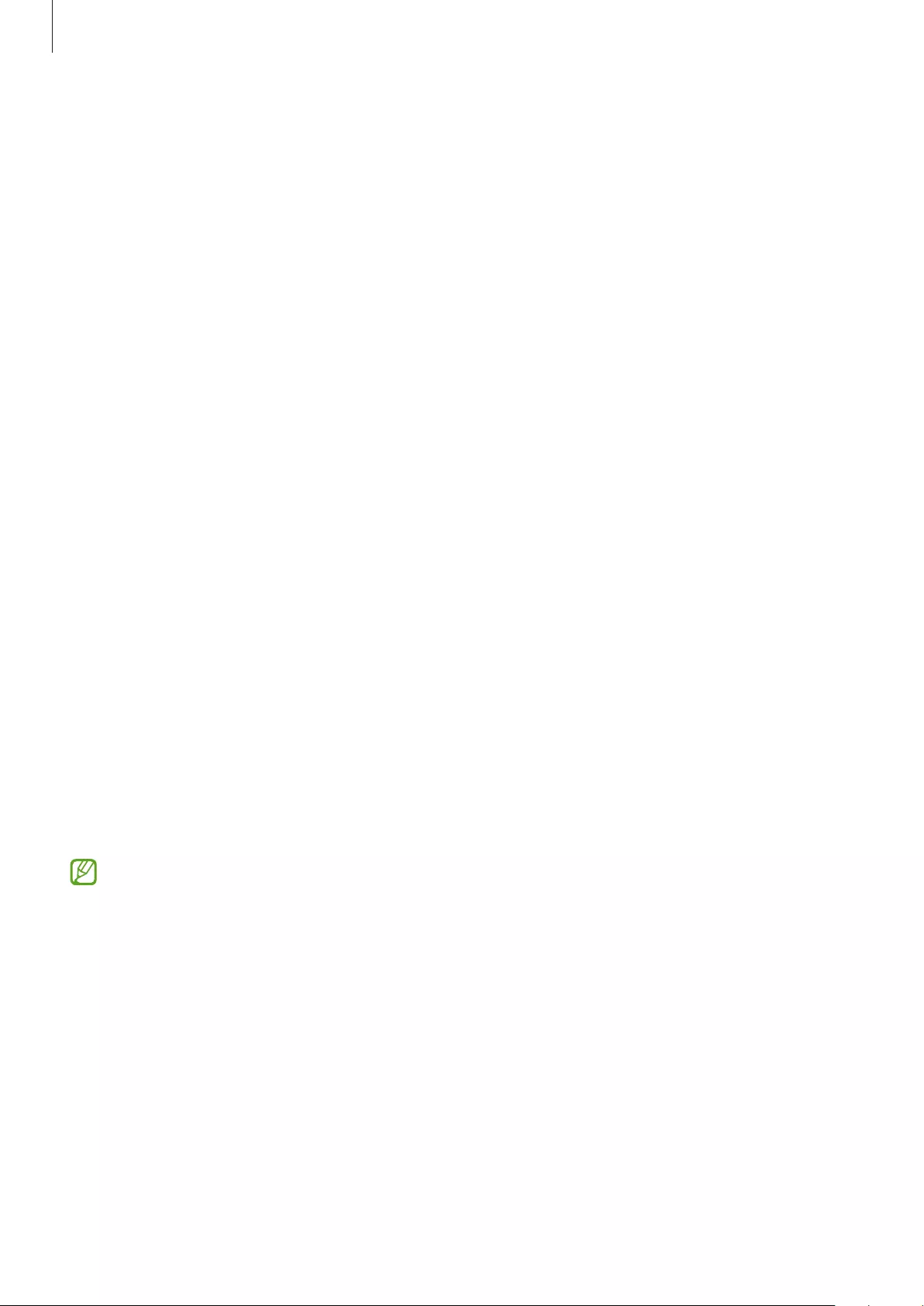
Using the earbuds
29
Tips for better voice recognition
•
Speak clearly.
•
Speak in quiet places.
•
Do not use offensive or slang words.
•
Avoid speaking in dialectal accents.
The Galaxy Buds Pro may not recognize what you say or may perform unwanted commands
depending on your surroundings or how you speak.
Listening to music
Listen to music saved in your mobile device by connecting the earbuds to the mobile device.
You can stream music played from the connected mobile device.
On your mobile device, launch a music player app and play music.
Playing or pausing the track
Touch the earbud to play and pause the track.
Playing the next track
Double touch the earbud to play the next track.
Playing the previous track
Touch the earbud three times to play the previous track.
If you touch the earbud three times three seconds after a track begins playing, it will
start the track from beginning. Touch the earbud three times within three seconds of
when a track begins playing to play the previous track.
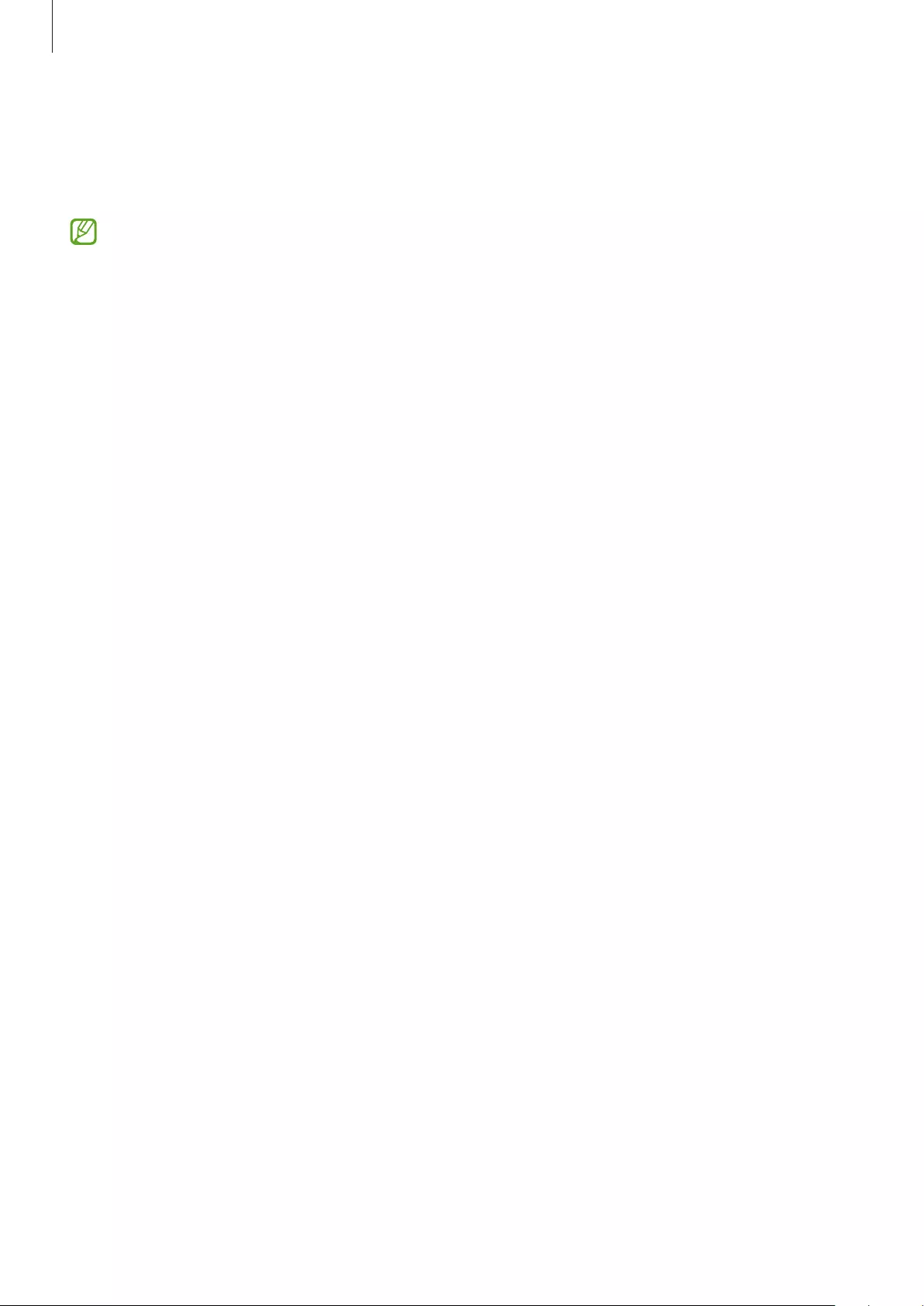
Using the earbuds
30
Adjusting the volume
You can adjust the volume by touching and holding the earbud after setting it as a preset
touch-and-hold feature.
•
Adjust the volume via your connected mobile device if a sound is low in your
earbuds while at full volume.
•
If you connect the earbuds to your mobile device while listening to music, the
volume may change.
•
If you select the volume adjustment feature as one side’s preset touch-and-hold
feature, the other side’s preset touch-and-hold feature is also automatically set to the
volume adjustment feature.
1 Launch the
Galaxy Wearable
app on the mobile device and tap
Touch and hold
.
2 Under
Left
or
Right
, select
Volume down
or
Volume up
.
3 To increase the volume, touch and hold the right earbud and release your finger when you
reach the desired volume.
To decrease the volume, touch and hold the left earbud and release your finger when you
reach the desired volume.
Using the equalizer
You can select from six different equalizer presets and enjoy the same music with a different
and unique sound.
Launch the
Galaxy Wearable
app on the mobile device, tap
Equalizer
, and then select a
preset you want.
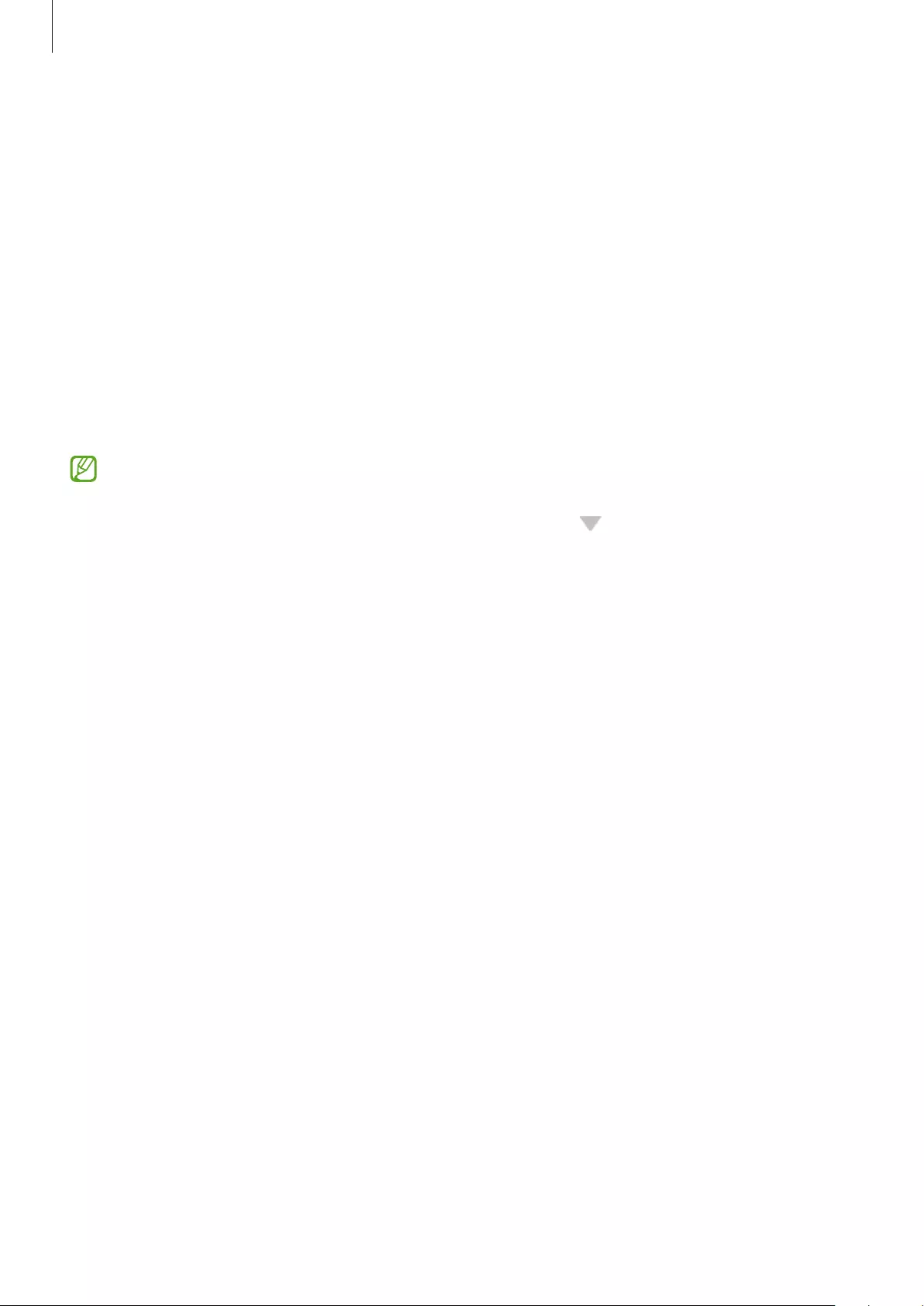
Using the earbuds
31
Using call features
When the earbuds are connected to a mobile device, you can answer and control calls using
the earbuds rather than the connected mobile device.
Answering or declining a call
When a call comes in while you are wearing the earbuds, they will emit a sound and a voice
notification will inform you of the incoming call’s phone number or the name saved in your
contacts.
To answer the call, double touch the earbud.
To decline the call, touch and hold the earbud.
If you are not notified of the incoming call’s phone number or the name saved in your
contacts via voice notification, launch the
Galaxy Wearable
app on the mobile device
and tap
Read notifications aloud
→
See all
. Then, tap , select
All
, and then tap the
Incoming call
switch to activate the feature.
Answering a second call
When a second call comes in during a call, the earbuds will emit a sound.
To stay on the current call and reject an incoming second call, touch and hold the earbud.
To place the current call on hold and answer the second call, double touch the earbud.
To switch between the current call and the held call, double touch the earbud during a call.
Ending a call
Double touch the earbud to end the current call.
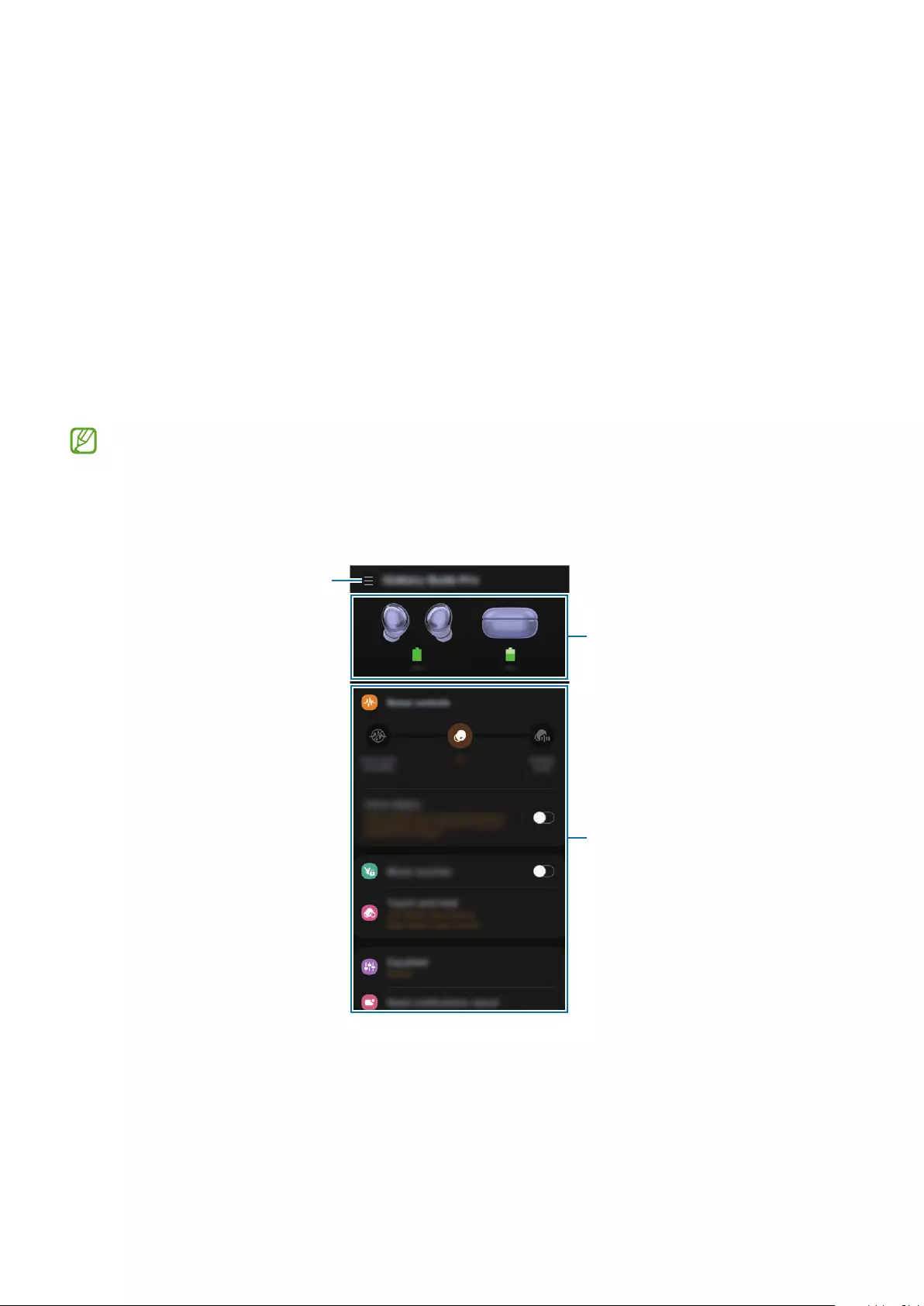
32
Galaxy Wearable App
Introduction
To connect the earbuds to a mobile device, you must install the Galaxy Wearable app on your
mobile device. Using the Galaxy Wearable app, you can view the Galaxy Buds Pro status and
customize their settings.
Launch the
Galaxy Wearable
app on your connected mobile device.
•
If it is the first time connecting the earbuds and a mobile device, refer to Connecting
the earbuds to a mobile device for more information.
•
Some features may not be available depending on the type of connected mobile
device.
Access additional options.
Galaxy Buds Pro's battery status
Customize your Galaxy Buds Pro
settings
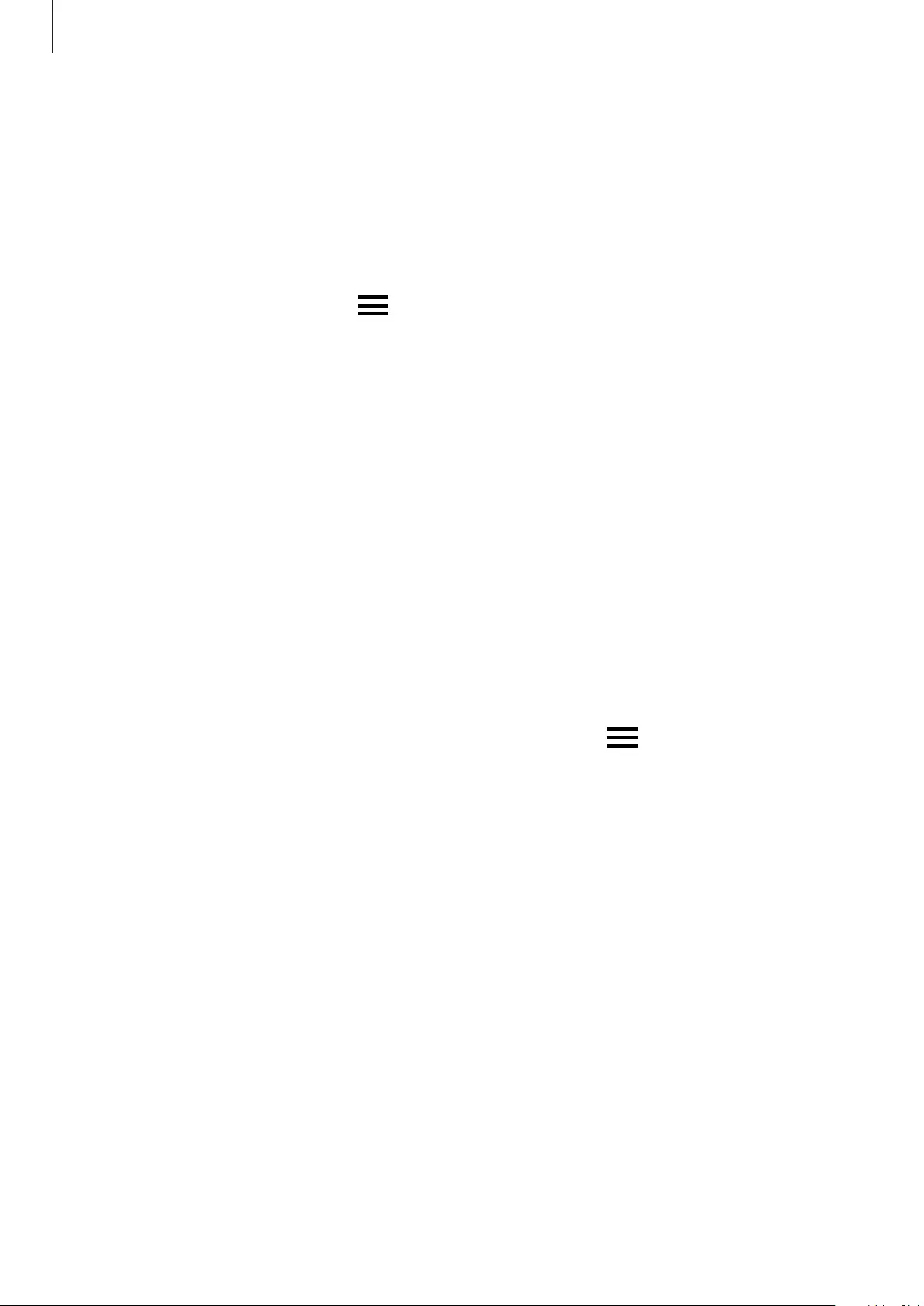
Galaxy Wearable App
33
Connecting and disconnecting the earbuds
Disconnecting mobile devices from the earbuds
Insert the earbuds into the charging case and close it. The Bluetooth connection will end.
To manually disconnect the earbuds from your mobile device, launch the
Galaxy Wearable
app on the mobile device and tap
→
Disconnect
. Or, launch the
Settings
app on the
mobile device, tap
Connections
→
Bluetooth
, and then unpair the earbuds from your
mobile device under
Paired devices
.
Reconnecting mobile devices with the earbuds when temporarily
disconnected
To reconnect the earbuds when they temporarily disconnected from a device, insert them
into the charging case and close it. Then, open the charging case again.
To manually reconnect the earbuds to your mobile device, launch the
Galaxy Wearable
app
on the mobile device and tap
Connect
.
Connecting with new earbuds
You can temporarily disconnect the earbuds from your mobile device and connect additional
ones.
Launch the
Galaxy Wearable
app on the mobile device and tap
→
Add new device
.
Connecting with other devices after disconnecting from the previous
mobile device
1 Disconnect the earbuds from the previous mobile device. Launch the
Settings
app on the
mobile device, tap
Connections
→
Bluetooth
, and then tap the switch to deactivate the
Bluetooth feature. Alternatively, unpair the earbuds from your mobile device under
Paired
devices
.
2 Close the charging case, open it again to enter Bluetooth pairing mode.
3 Launch the
Galaxy Wearable
app on your new mobile device and follow the on-screen
instructions to complete the connection.
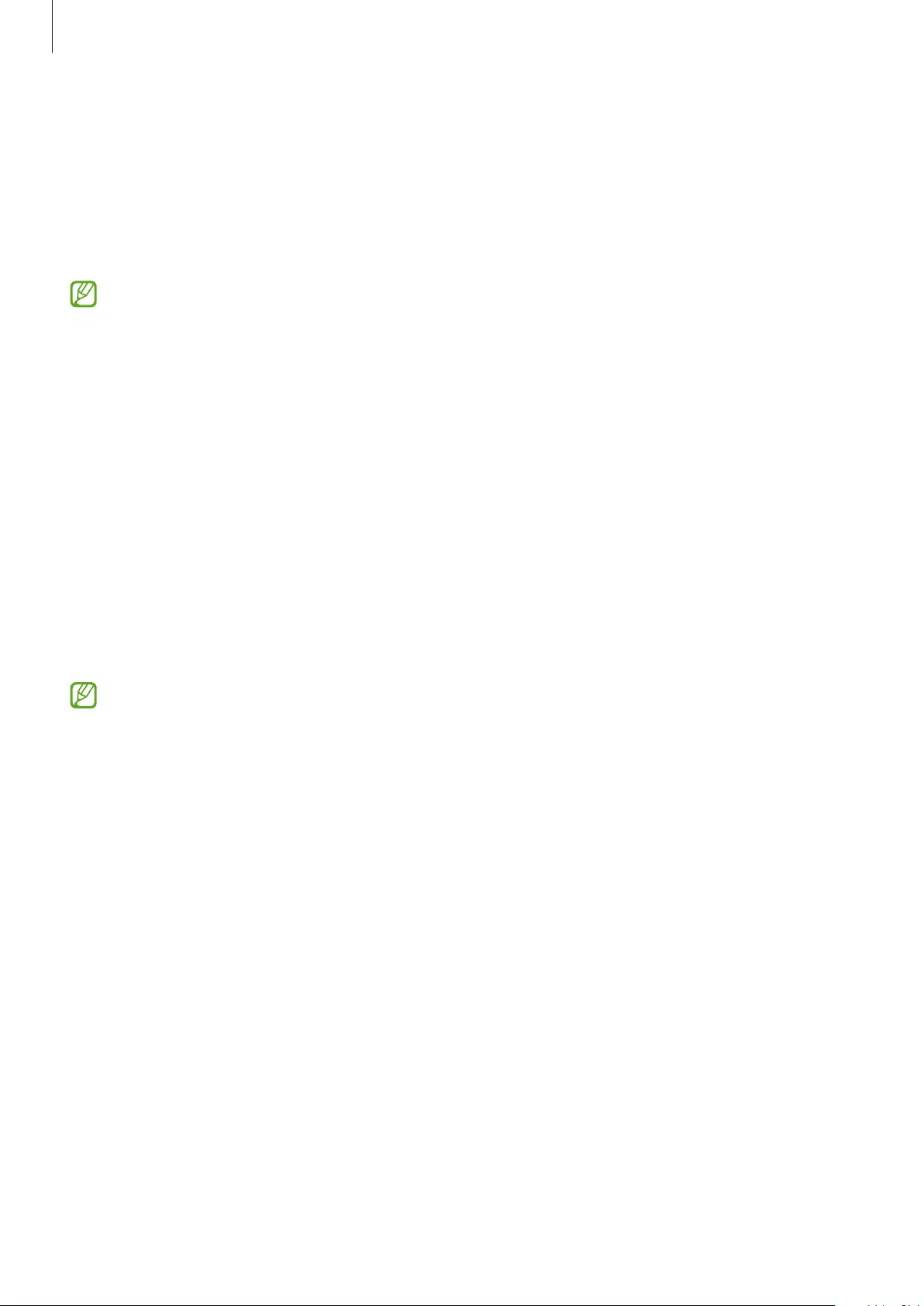
Galaxy Wearable App
34
Switch the mobile devices connected with the earbuds
When the earbuds are connected with two or more mobile devices, you can switch the
mobile devices easily without disconnecting from the previous mobile device.
On the mobile device that you want to switch to, launch the
Settings
app, tap
Connections
→
Bluetooth
, and then select earbuds under
Paired devices
.
The connections between your earbuds and the mobile devices can be switched
automatically under these circumstances. For example, when your earbuds are
registered on both a tablet and a smartphone, you can receive an incoming call from
the smartphone with your earbuds while watching a video on the tablet since the
earbuds’ connection is switched to the smartphone automatically.
Viewing Galaxy Buds Pro status and customizing
settings
View the status of the Galaxy Buds Pro that are connected to your mobile device and change
their settings.
Launch the
Galaxy Wearable
app on the mobile device.
Some features, such as the noise controls mode or Bixby voice wake-up, may affect the
usage time of your earbuds.
Setting the noise controls feature
Activate or deactivate the active noise cancelling or ambient sound mode based on
your situation or surroundings. Also, you can set the ambient sound mode to activate
automatically.
Launch the
Galaxy Wearable
app on the mobile device and select a feature and change its
settings.
•
Active noise cancelling
: Activate the active noise cancelling feature.
•
Off
: Deactivate the noise controls feature.
•
Ambient sound
: Activate the ambient sound mode.
•
Active noise cancelling level
: Adjust the active noise cancelling level.
•
Ambient sound volume
: Adjust the ambient sound volume.
•
Voice detect
: Set the ambient sound mode to activate automatically when the earbuds
detect a voice.
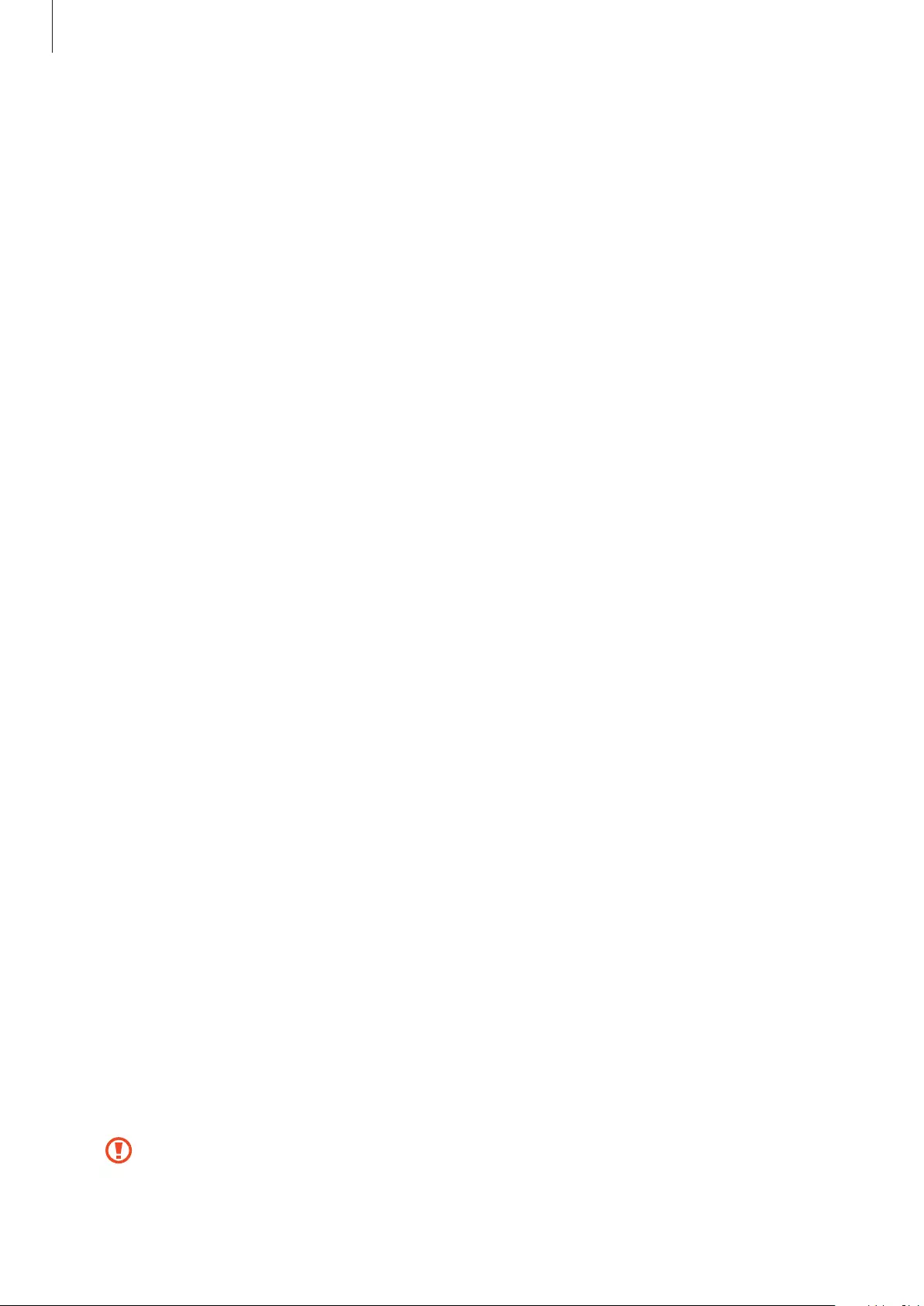
Galaxy Wearable App
35
Block touches
Lock the earbuds’ touch feature.
Launch the
Galaxy Wearable
app on the mobile device and tap the
Block touches
switch to
activate it.
Touch and hold
Select a feature to be used as a preset touch-and-hold feature.
Launch the
Galaxy Wearable
app on the mobile device and tap
Touch and hold
. Refer to
Setting a preset touch-and-hold feature for more information.
Equalizer
Select an equalizer preset you want to use.
Launch the
Galaxy Wearable
app on the mobile device, tap
Equalizer
, and then select the
equalizer preset you want.
Read notifications aloud
You will receive notifications from the mobile device’s apps via the earbuds.
Launch the
Galaxy Wearable
app on the mobile device and tap
Read notifications aloud
.
•
Read aloud while using phone
: Set the earbuds to receive notifications from the mobile
device even when you are using the mobile device.
•
App notifications to read aloud
: Select the apps you want to receive notifications from
and change the notification settings for each app.
Advanced
Activate advanced features of the Galaxy Buds Pro.
Launch the
Galaxy Wearable
app on the mobile device and tap
Advanced
.
•
Bixby voice wake-up
: Wake Bixby by voice to start a conversation with an intelligent
voice assistant service.
•
Seamless earbud connection
: You can quickly change the mobile device to connect
your earbuds with. Activate the feature to quickly switch the connection from the current
mobile device to a nearby mobile device logged in via the same Samsung account or a
device that has previously connected with your earbuds.
Be careful to not connect your earbuds to another person’s mobile device.
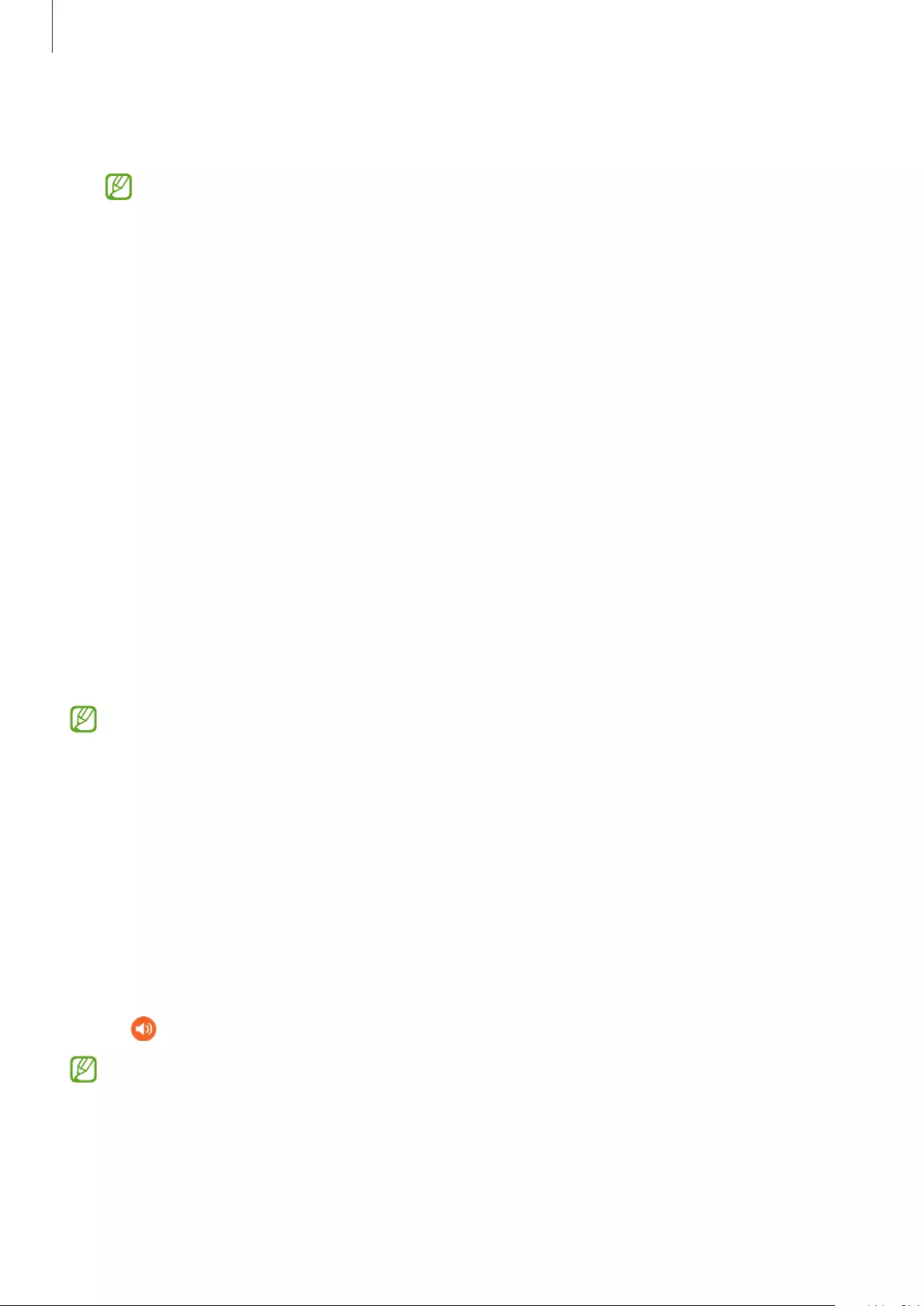
Galaxy Wearable App
36
•
360 audio
: Provide 360-degree surround sound for an immersive environment while
enjoying media.
•
This feature is available only on mobile devices running the Android One UI
version 3.1 and later.
•
You can enjoy the higher quality audio if you place the connected mobile device
closer to you.
•
This feature may not be supported because of how the media is played.
•
When you are in areas with poor signal reception, the connection to the mobile
device may be lost temporarily.
•
Hearing enhancements
: You can adjust the volume’s right and left balance if you have
a hearing impairment or if using a single earbud is more convenient. Drag the
Left/right
sound balance
adjustment bar to adjust the balance. If you drag the bar to the left, the
left earbud’s volume will increase and vice versa.
Labs
Minimize audio delay to remove time lag from the video and sound output, and listen to vivid
sound when launching a game.
Launch the
Galaxy Wearable
app on the mobile device, tap
Labs
, and then tap the
Gaming
mode
switch to activate it.
This feature is available only when connecting with a Samsung mobile device that uses
the Android OS.
Find My Earbuds
If you misplace your earbuds, use the Galaxy Wearable app on your mobile device to find it.
1 Launch the
Galaxy Wearable
app on the mobile device and tap
Find My Earbuds
.
2 Tap
Start
.
You will hear a beeping sound from your earbuds and that will become louder.
3 Tap
Stop
to stop the beeping sound for both earbuds.
Tap under each earbud to stop the beeping sound for each earbud separately.
You can also find your earbuds using the SmartThings Find feature on the SmartThings
app. When launching the
Galaxy Wearable
app on a mobile device that supports the
feature and tapping
Find My Earbuds
, the SmartThings Find screen will appear and
you can check your misplaced earbuds’ location on the map. Also, you can find them by
following the beeping sound emitted from your earbuds.
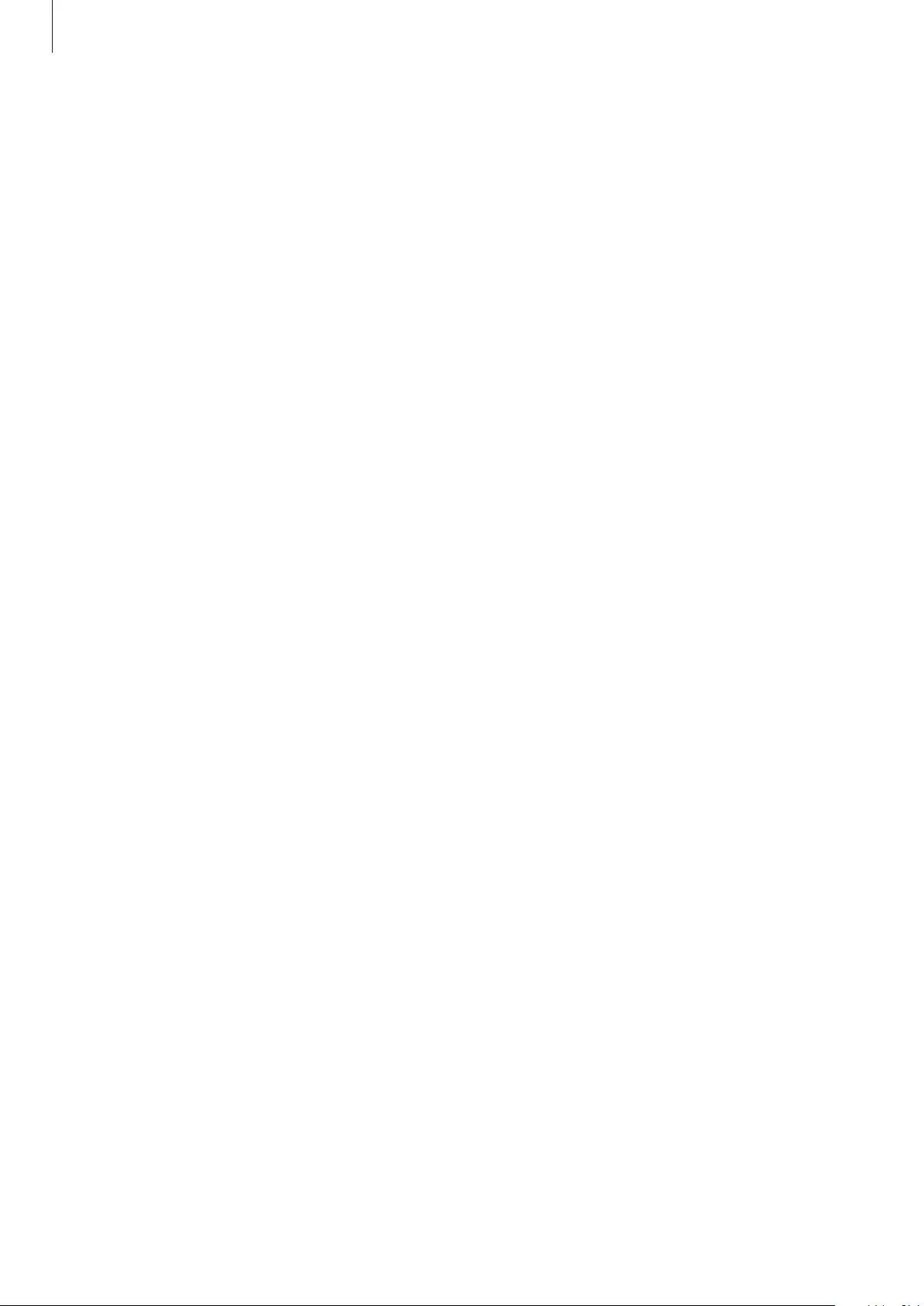
Galaxy Wearable App
37
General
You can reset all your earbuds settings.
Launch the
Galaxy Wearable
app on the mobile device and tap
General
→
Reset
.
Earbuds software update
Update your earbuds’ software via the firmware over-the-air (FOTA) service.
Launch the
Galaxy Wearable
app on the mobile device and tap
Earbuds software update
.
•
Download and install
: Check for and install updates manually.
•
Last update
: View the information for the latest software update.
Tips and user manual
View how to use the Galaxy Buds Pro.
Launch the
Galaxy Wearable
app on your mobile device and tap
Tips and user manual
to view the quick tips for using the Galaxy Buds Pro. Tap
User manual
to view the full user
manual.
About earbuds
View the information of the Galaxy Buds Pro.
Launch the
Galaxy Wearable
app on the mobile device and tap
About earbuds
.
To change your Galaxy Buds Pro’s name, tap
Edit
.
•
Legal information
: View the legal information for the Galaxy Buds Pro.
•
Software information
: View the earbuds’ software information.
•
Battery information
: Check the earbuds and charging case’s battery information.
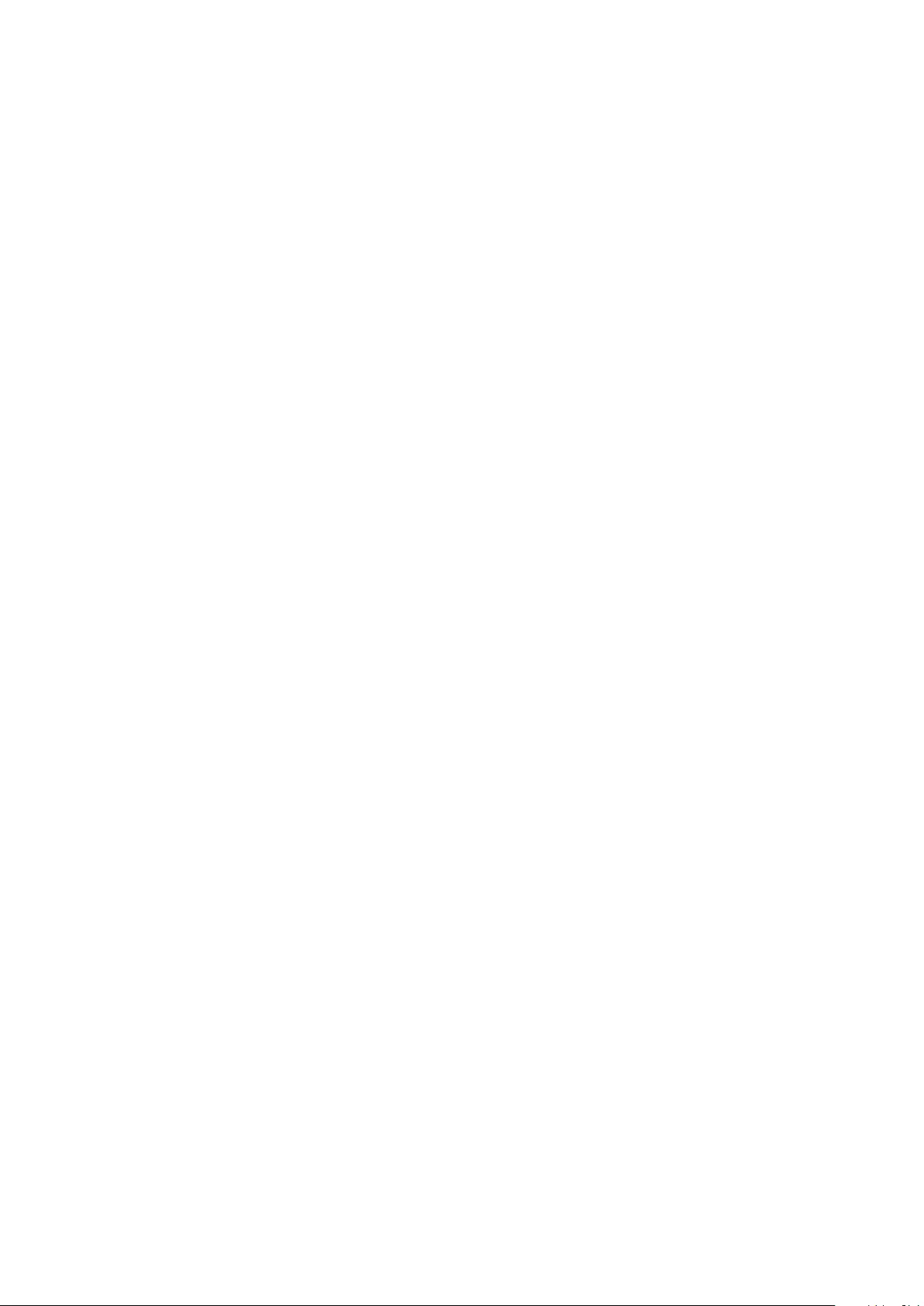
38
Appendix
Troubleshooting
Before contacting a Samsung Service Centre, please attempt the following solutions. Some
situations may not apply to your Galaxy Buds Pro.
Your earbuds do not work
•
The battery may be completely discharged. Charge the battery completely before using
the earbuds.
•
If an earbud’s touch-sensitive sensor does not make contact with your ear, the earbud
may not work. If you do not hear a sound informing you that the earbuds are detected,
remove the earbuds from your ears and put them in again.
•
If the earbuds’ touch feature becomes unresponsive or the earbuds do not work properly,
insert the earbuds into their corresponding slots in the charging case, close the charging
case, and then remove them after seven seconds or more.
Bluetooth device cannot locate your earbuds
•
Close the charging case again and open it to enter the Bluetooth pairing mode.
•
Ensure that your earbuds and the other Bluetooth device are within the maximum
Bluetooth connection range (10 m). The distance may vary depending on the
environment the devices are used in.
If the tips above do not solve the problem, contact a Samsung Service Centre.
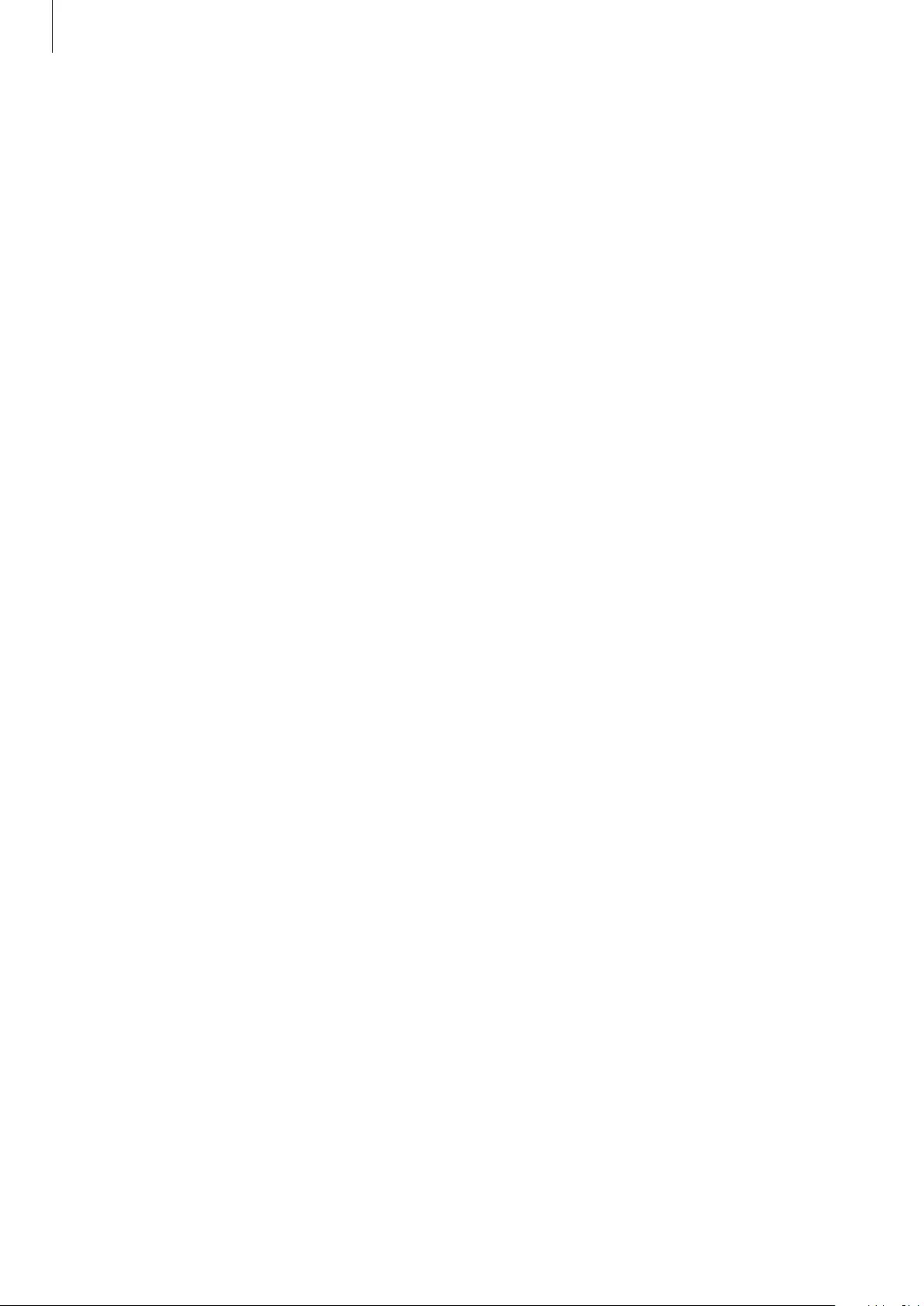
Appendix
39
A Bluetooth connection is not established or your earbuds and the
mobile device are disconnected
•
Ensure there are no obstacles, such as walls or electrical equipment, between the devices.
•
Ensure that the latest version of the Galaxy Wearable app is installed on the mobile
device. If necessary, update the Galaxy Wearable app to the latest version.
•
Ensure that your earbuds and the other Bluetooth device are within the maximum
Bluetooth connection range (10 m). The distance may vary depending on the
environment the devices are used in.
•
Restart the mobile device and relaunch the
Galaxy Wearable
app.
•
If only a single earbud is connected to your mobile device, restart the earbuds to connect
them both. To restart the earbuds, refer to Restarting the earbuds for more information.
The battery does not charge properly (For Samsung-approved
chargers)
•
Ensure that the charging contacts of the earbuds and the charging contacts of the
charging case are in contact with each other.
•
Ensure that the charger is connected properly to the charging case.
•
If the charging contacts are dirty, the battery may not charge properly. Wipe the charging
contacts with a dry cloth and try charging the battery again.
If the tips above do not solve the problem, contact a Samsung Service Centre.
The charging time and the battery life are different between the
earbuds
•
The charging time may differ between the two earbuds even if they started charging at
the same time.
•
The charging time and the remaining battery may differ between the two earbuds due to
different inner components.
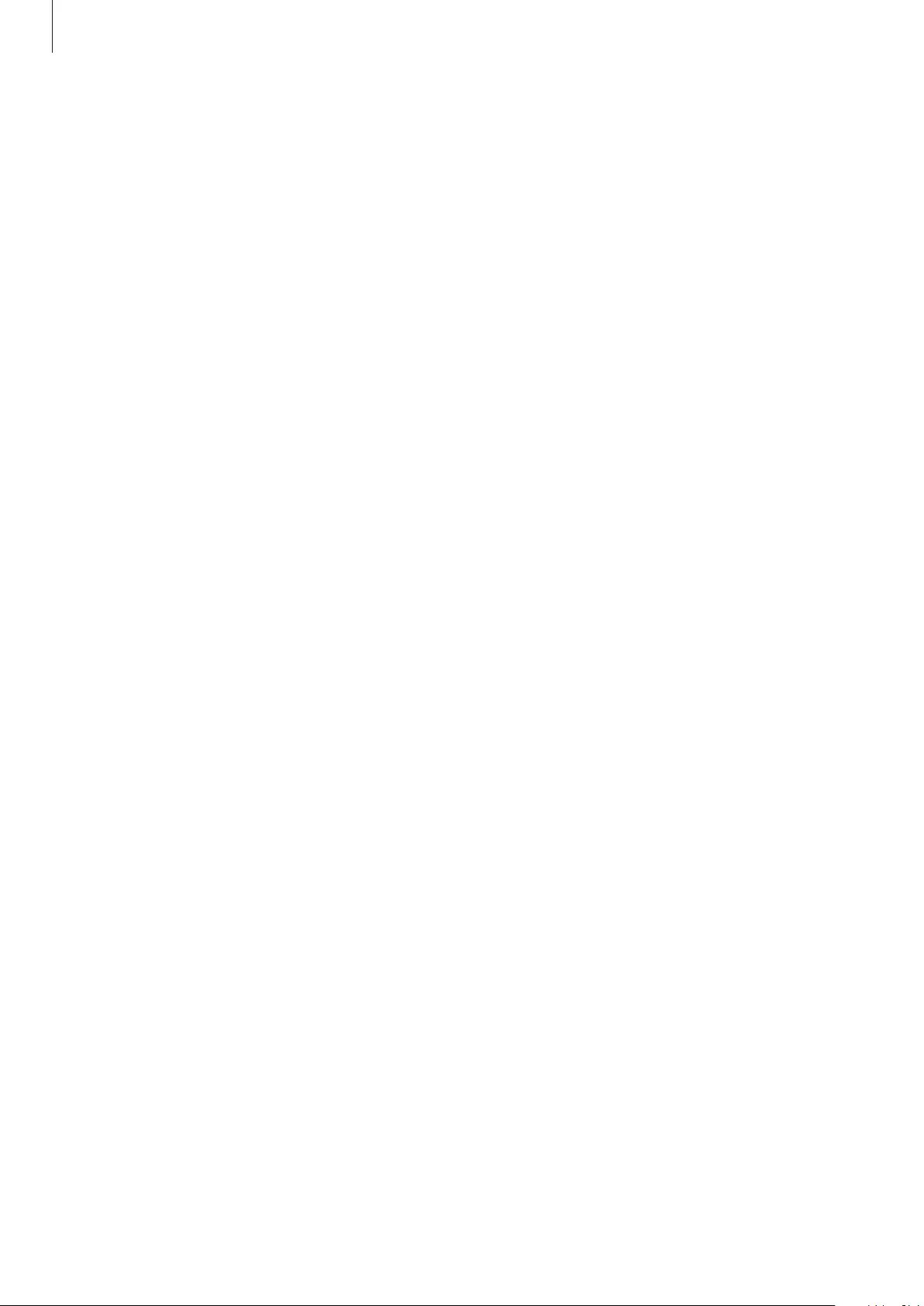
Appendix
40
The battery depletes faster than when first purchased
•
When you expose the Galaxy Buds Pro to very cold or very hot temperatures, the useful
charge may be reduced.
•
The battery is consumable and the useful charge will get shorter over time.
•
When you are not using the earbuds, do not wear them, but store them in the charged
charging case. The batteries of earbuds which are not being stored in the charging case
will drain.
You cannot hear others speaking
Adjust the volume on the connected mobile device.
Sound echoes during a call
Adjust the volume on the connected mobile device or move to another area.
Sound is emitted from the connected mobile device, not the earbuds,
during a call
•
Check if you are wearing the earbuds properly. If worn improperly, you will not be able
to hear the call audio through the earbuds, even if the Bluetooth icon appears on the
connected mobile device.
•
Remove the earbuds from your ears and put them in again.
Audio quality is poor
•
Wireless network services may be disabled due to issues with the service provider’s
network. Ensure to keep the earbuds away from electromagnetic waves.
•
Ensure that your earbuds and the other Bluetooth device are within the maximum
Bluetooth range (10 m). The distance may vary depending on the environment the
devices are used in.
•
You may experience drops in volume or noise depending on the connected device’s
volume. To avoid this, appropriately adjust the connected device’s sound.
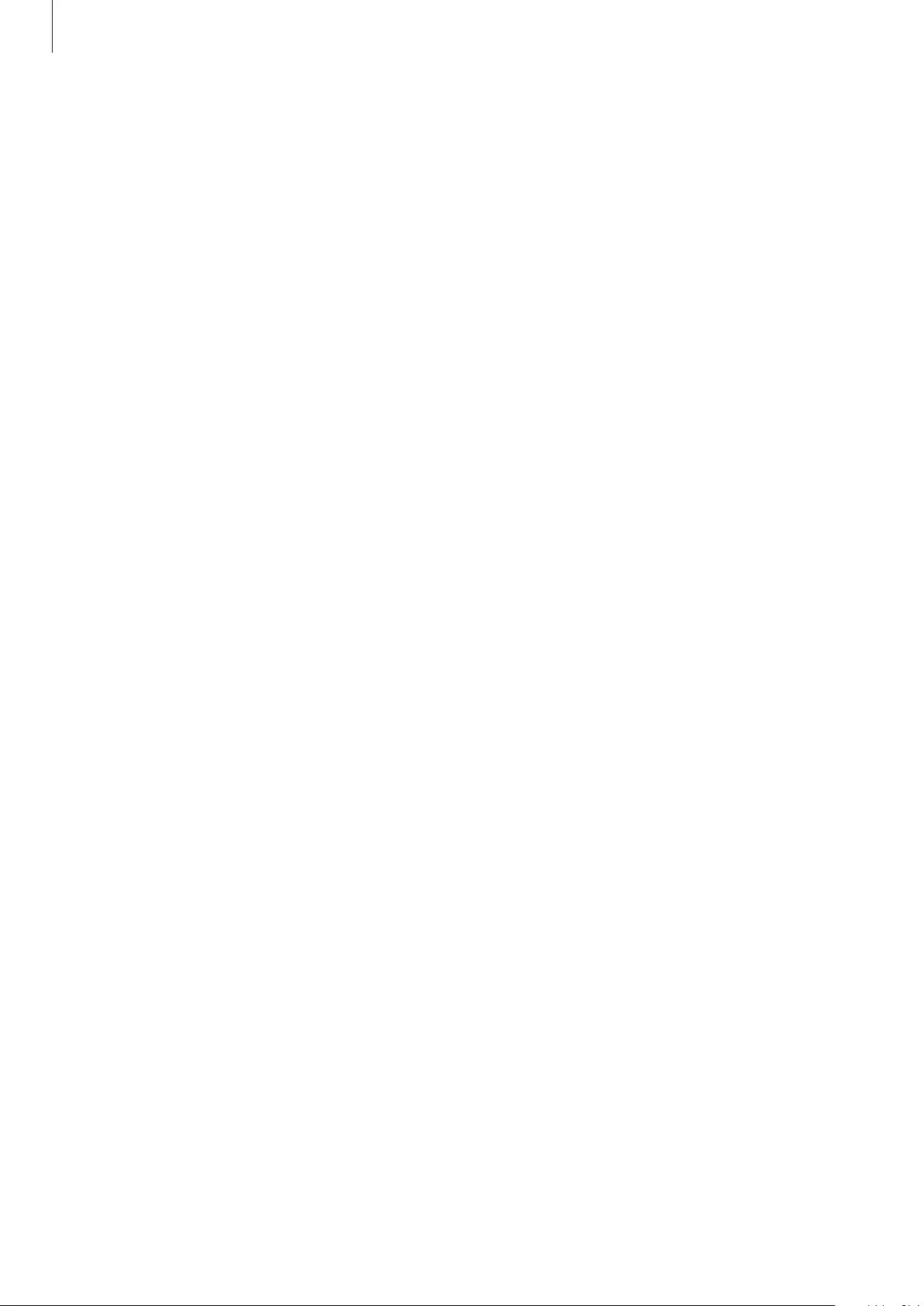
Appendix
41
Your earbuds sound is delayed relative to the screen when playing
videos and games
The earbuds may have a time lag between the video and sound output when playing videos
or games when connected to a mobile device.
The noise controls mode does not work well
•
Wear both earbuds in your ears and launch active noise cancelling, which is one of the
noise controls mode. If you are unsure if the active noise cancelling feature is activated,
check it on the Galaxy Wearable app.
•
Check whether there is a buildup of foreign materials in the microphones located at the
top and bottom of the earbuds, and clean them if required.
•
Ensure that the latest software version is installed on the earbuds.
Your Galaxy Buds Pro are hot to the touch
When you use the Galaxy Buds Pro for an extended period of time, they may feel hot to the
touch. This is normal and should not affect your Galaxy Buds Pro’s lifespan or performance.
If the Galaxy Buds Pro overheat or feel hot for a prolonged period, do not use them for a
while. If the Galaxy Buds Pro continue to overheat, contact a Samsung Service Centre.
A small gap appears around the outside of the Galaxy Buds Pro
•
This gap is a necessary manufacturing feature and some minor rocking or vibration of
parts may occur.
•
Over time, friction between parts may cause this gap to expand slightly.
Managing the Galaxy Buds Pro
Basic maintenance
•
Use a soft, dry cloth to clean the earbuds after use.
•
Keep the earbuds dry. Prevent liquid from contacting or entering the earbuds.
•
Clean the earbuds regularly to prevent earwax or debris from building up in the speaker
and the air duct.
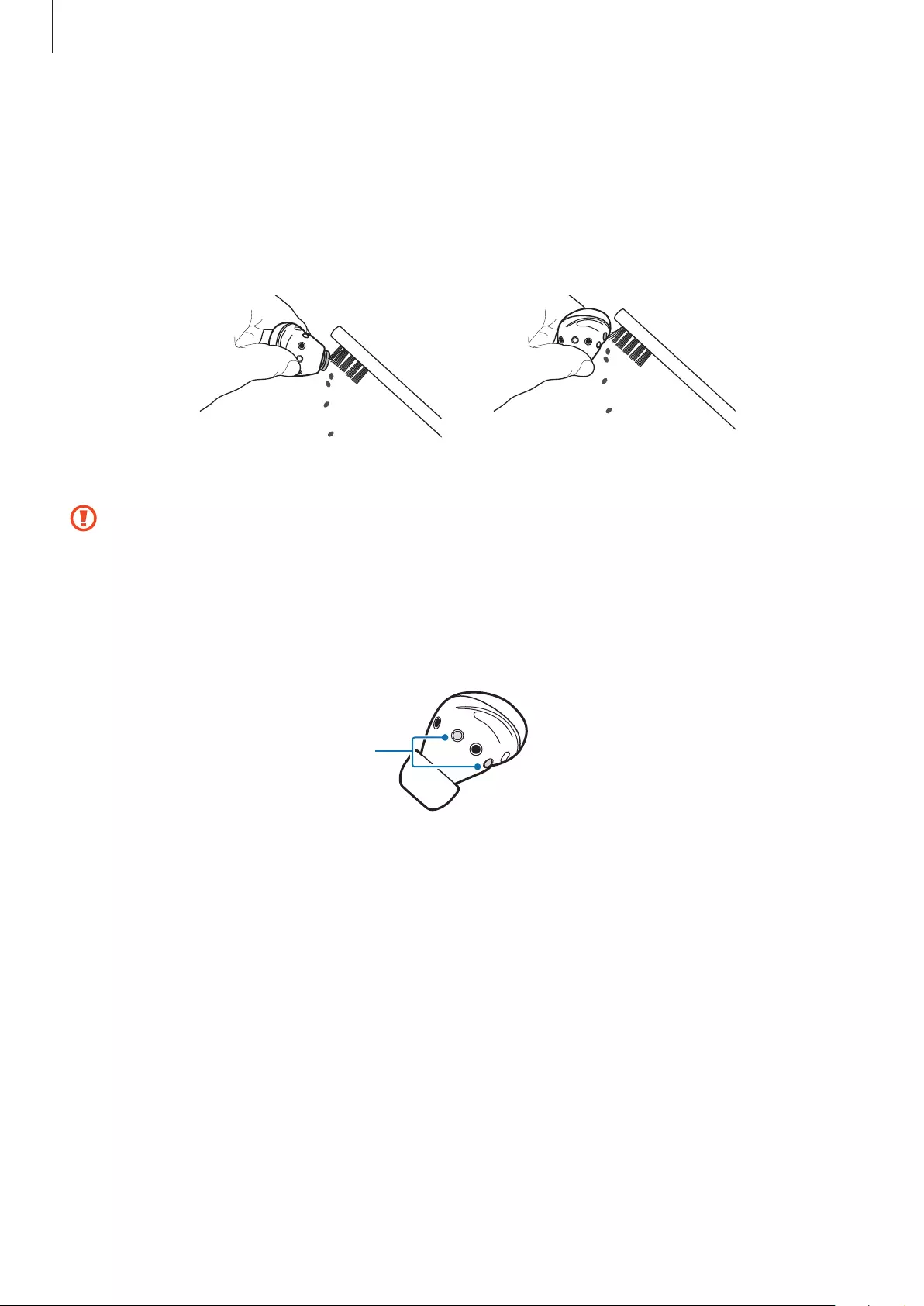
Appendix
42
Cleaning the speaker and the air duct
If the volume is lower than it should be with the current setting, clean the speaker and the
air duct. Before cleaning the speaker, detach the ear tip from the latch at the bottom of the
earbud.
Remove any earwax or debris with a clean, dry, and soft brush, cotton swabs, or other tools.
Speaker Air duct
Do not use anything sharp or excessive force while removing earwax or debris. The
speaker and the air duct may be damaged.
Cleaning the charging contacts
If the battery does not charge properly, wipe the charging contacts with a dry cloth.
Charging contacts
Cleaning the earbuds and charging case
When the charging case and earbuds are exposed to foreign materials, such as dust, sand,
or metal shavings, the Galaxy Buds Pro may not charge properly or may be damaged. If the
earbuds or the charging case were exposed to foreign materials, wipe them with a soft and
dry cloth before inserting the earbuds into the charging case.
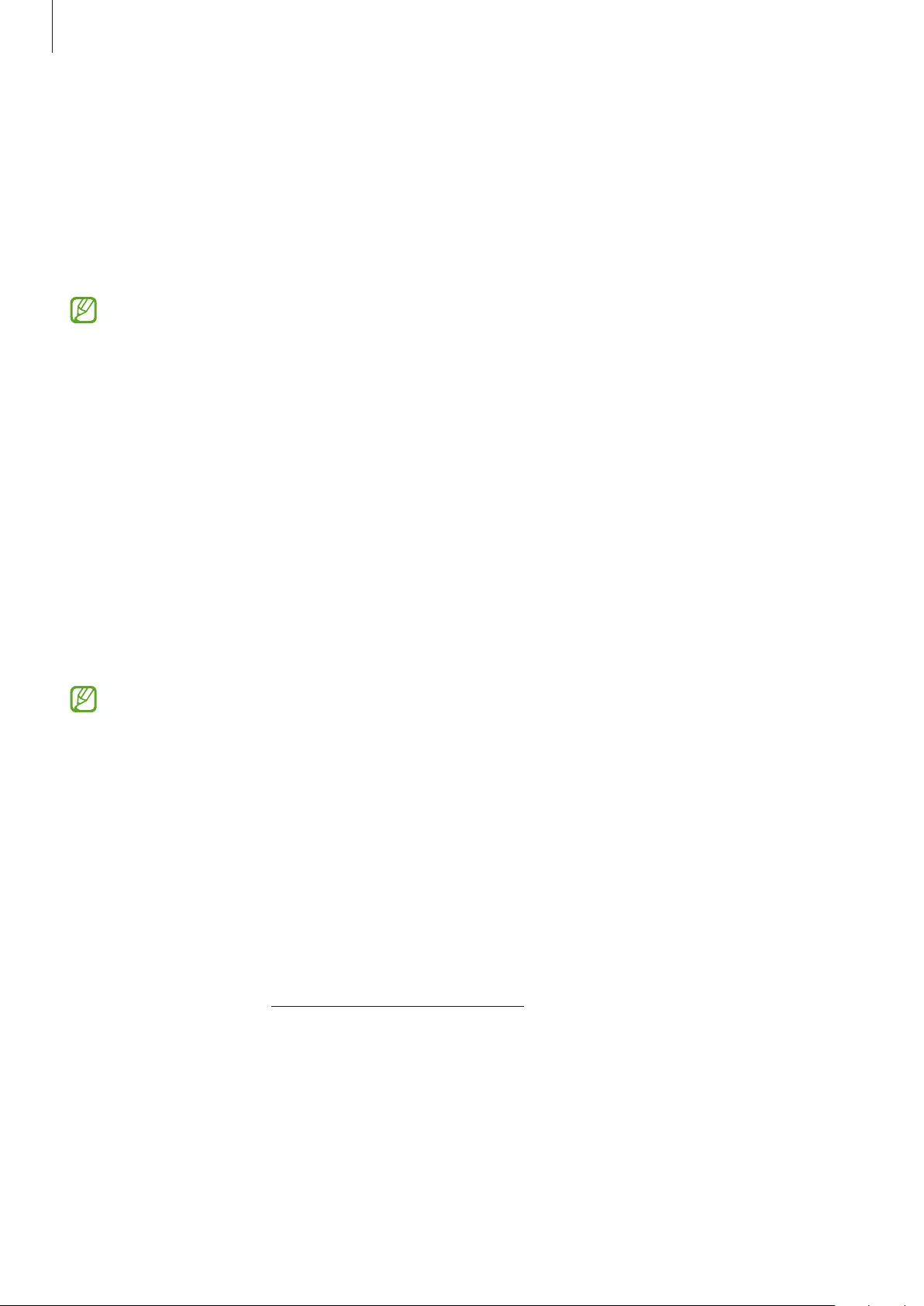
Appendix
43
Restarting the earbuds
If the earbuds’ touch feature becomes unresponsive or the earbuds do not work properly,
restart the earbuds.
To restart the earbuds, insert the earbuds into their corresponding slots in the charging case
and remove them after seven seconds or more.
If the charging case has low battery, connect the charging case to the charger first.
Coupling the earbuds
If you lose one of the earbuds, you do not have to purchase a new set of earbuds because you
can purchase a new earbud and use it with the earbud that you still have.
1 Check the direction of each earbud, the newly purchased earbud and previously used
earbud, and correctly insert them into their corresponding slots in the charging case.
2 Touch and hold both earbuds for seven seconds or more.
The earbud battery indicator light will flash green and turn off to indicate the earbuds are
coupled.
The earbud battery indicator light will keep flashing red when the earbuds are not
coupled properly. Remove the earbuds from the charging case and insert them again.
Then, touch and hold both earbuds for seven seconds or more.
3 Connect the earbuds to a mobile device. For more information, refer to Connecting the
earbuds to a mobile device.
Removing the battery
•
To remove the battery, contact an authorized service centre.
•
For your safety, you must not attempt to remove the battery. If the battery is not
properly removed, it may lead to damage to the battery and device, cause personal
injury, and/or result in the device being unsafe.
•
Samsung does not accept liability for any damage or loss (whether in contract or tort,
including negligence) which may arise from failure to precisely follow these warnings and
instructions, other than death or personal injury caused by Samsung’s negligence.
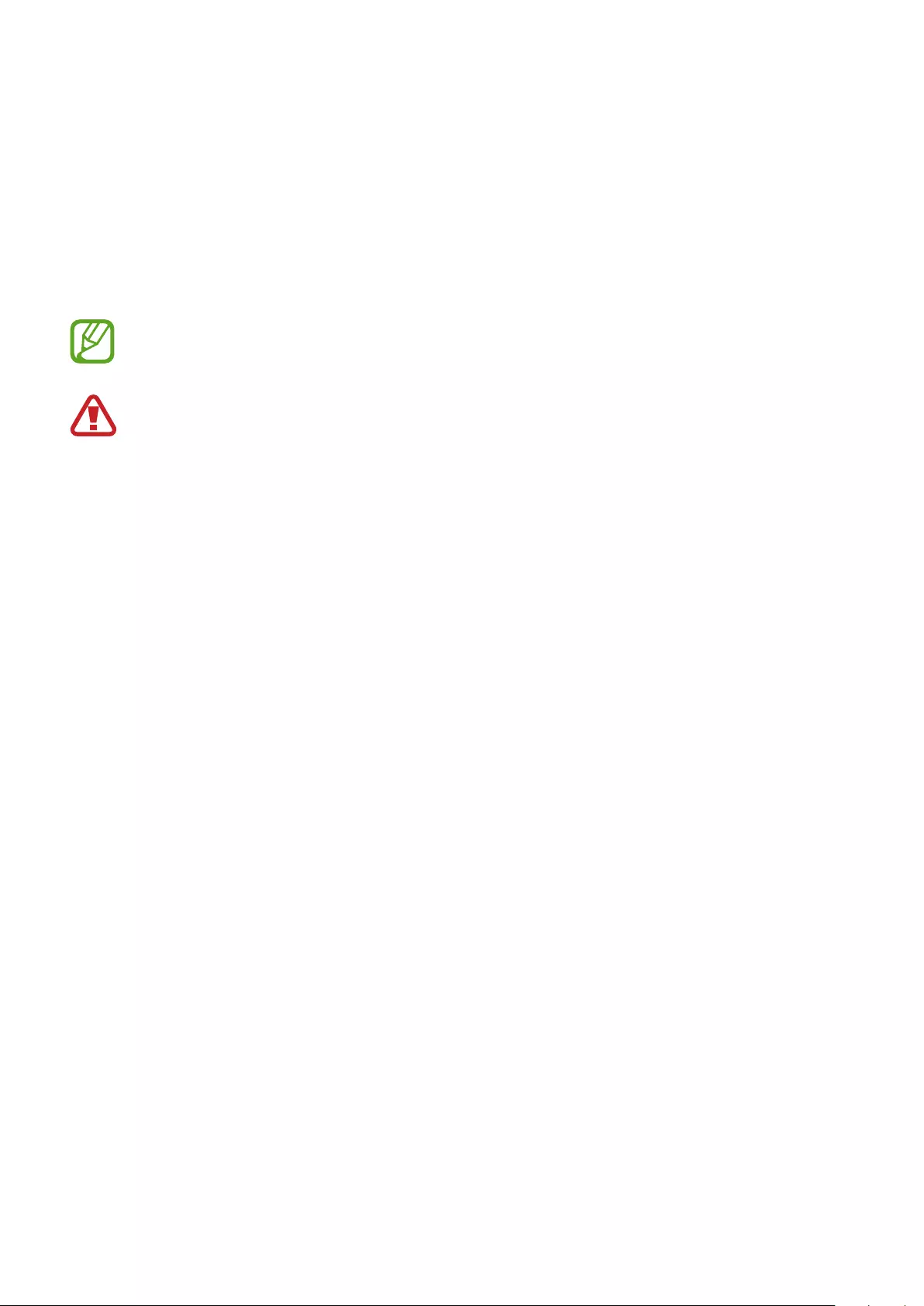
44
Health and Safety
Please read this important safety information before you use the device. It contains general
safety information for devices and may include content that does not apply to your device.
Follow the warning and caution information to prevent injury to yourself or others and to
prevent damage to your device.
The term ‘device’ refers to the product and its charger, the items supplied with the
product, and any Samsung-approved accessories used with the product.
Warning: Failure to comply with safety warnings and
regulations can cause serious injury or death.
Do not use damaged power cords or plugs, or loose electrical sockets
Unsecured connections can cause electric shock or fire.
Do not touch the device, power cords, plugs, or the electric socket with wet hands or
other wet body parts
Doing so may cause electric shock.
Do not pull the power cord excessively when disconnecting it
Doing so may cause electric shock or fire.
Do not bend or damage the power cord
Doing so may cause electric shock or fire.
Do not use the device with wet hands while the device is charging
Doing so may cause electric shock.
Do not directly connect together the charger’s positive and negative terminals
Doing so may cause fire or serious injury.
Do not use your device outdoors during a thunderstorm
Doing so may result in electric shock or device malfunction.
Use manufacturer-approved chargers, accessories, and supplies
•
Using generic chargers may shorten the life of your device or cause the device to
malfunction. They may also cause a fire or cause the battery to explode.
•
Use only a Samsung-approved charger specifically designed for your device. An
incompatible charger can cause serious injuries or damage to your device.
•
Samsung cannot be responsible for the user’s safety when using accessories or supplies
that are not approved by Samsung.
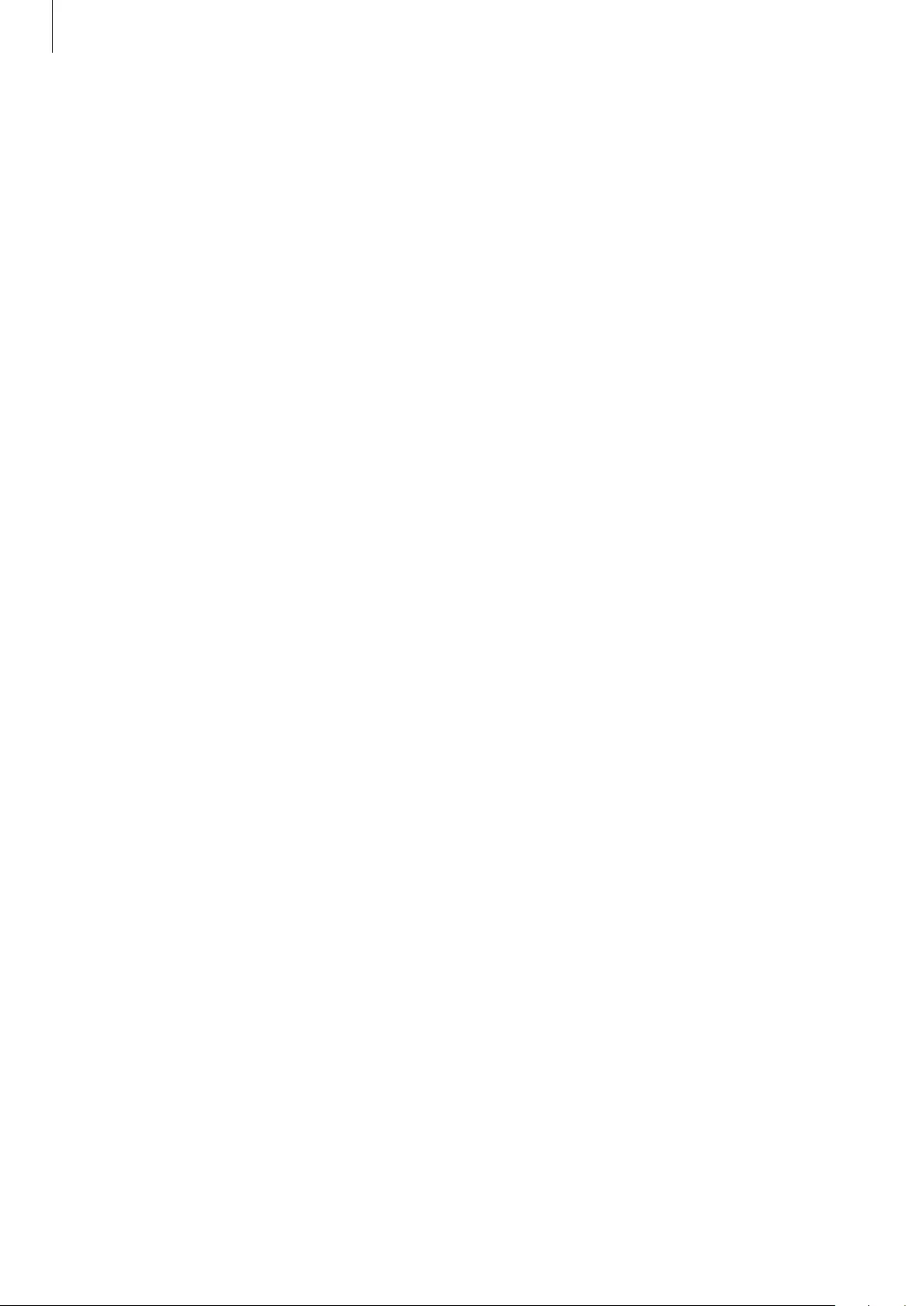
Health and Safety
45
Do not carry your device in your back pockets or on your waist
•
The device may be damaged, explode, or result in a fire if too much pressure is applied
to it.
•
You may be injured if you are bumped or fall.
Do not drop or cause an impact to the charger or the device
Handle and dispose of the device and charger with care
•
Never dispose of the device in a fire. Never place the device on or in heating devices,
such as microwave ovens, stoves, or radiators. The device may explode when overheated.
Follow all local regulations when disposing of used battery or device.
•
Never crush or puncture the device.
•
Avoid exposing the device to high external pressure, which can lead to an internal short
circuit and overheating.
Protect the device and charger from damage
•
Avoid exposing your device to very cold or very hot temperatures.
•
Extreme temperatures can damage the device and reduce the charging capacity and life
of your device and battery.
•
Never use a damaged charger or device.
Do not store your device near or in heaters, microwaves, hot cooking equipment, or
high pressure containers
•
The battery may leak.
•
Your device may overheat and cause a fire.
Do not use or store your device in areas with high concentrations of dust or airborne
materials
Dust or foreign materials can cause your device to malfunction and may result in fire or
electric shock.
Prevent the charger from contact with conductive materials, such as liquids, dust, metal
powders, and pencil leads. Do not touch the multipurpose jack with sharp tools or
cause an impact to the multipurpose jack
Conductive materials may cause a short circuit or corrosion of the terminals, which may result
in an explosion or fire.
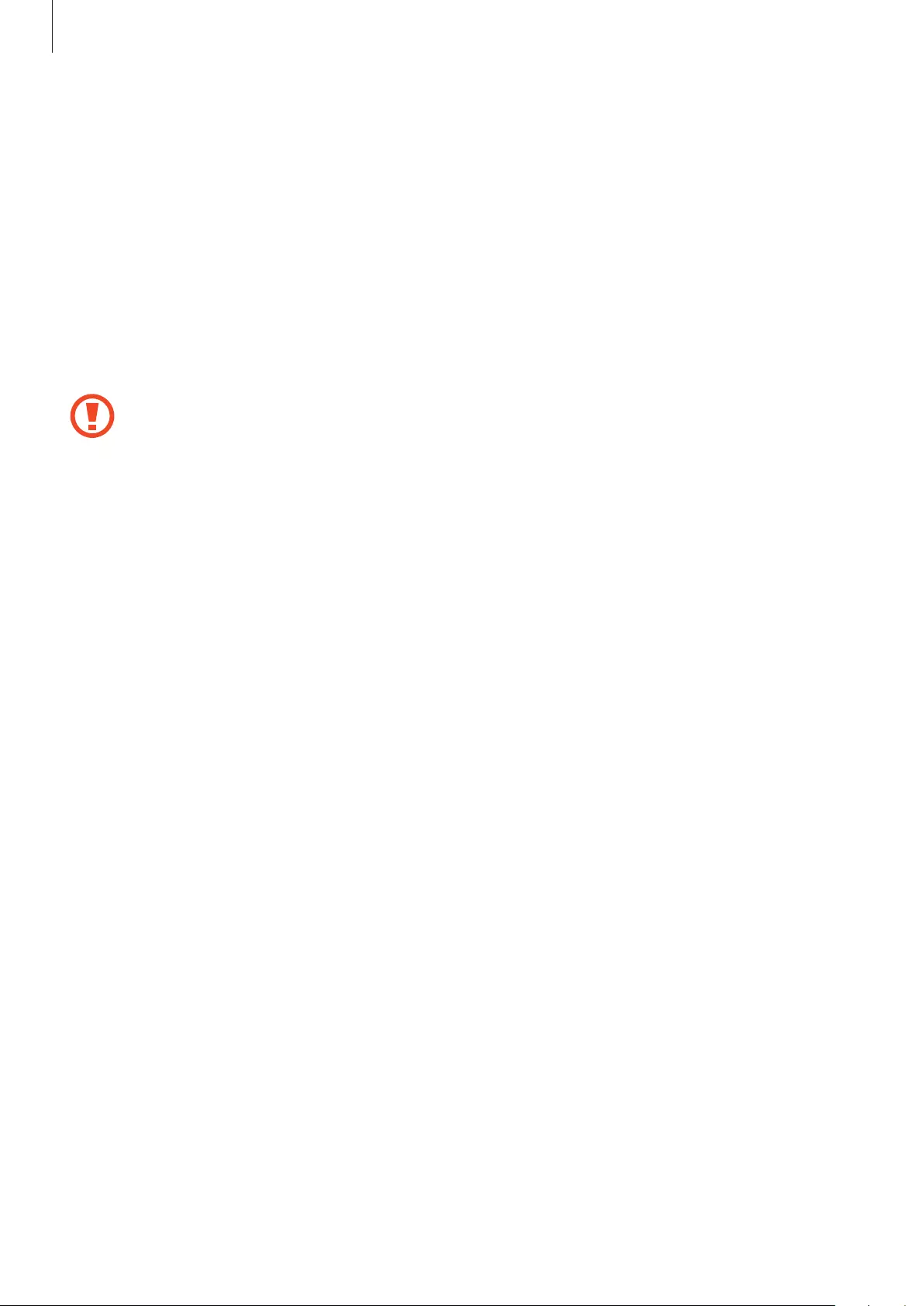
Health and Safety
46
Do not bite or suck the device
•
Doing so may damage the device or result in an explosion or fire.
•
Children or animals can choke on small parts.
•
If children use the device, make sure that they use the device properly.
Do not insert the device or supplied accessories into the eyes, ears, or mouth
Doing so may cause suffocation or serious injuries.
Do not handle a damaged or leaking Lithium Ion (Li-Ion) battery
For safe disposal of your Li-Ion battery, contact your nearest authorized service centre.
Caution: Failure to comply with safety cautions and regulations
can cause injury or property damage
Do not use your device near other electronic devices
•
Most electronic devices use radio frequency signals. Your device may interfere with other
electronic devices.
Do not use your device in a hospital, on an aircraft, or in automotive equipment that
can be interfered with by radio frequency
•
Avoid using your device within a 15 cm range of a pacemaker, if possible, as your device
can interfere with the pacemaker.
•
If you use medical equipment, contact the equipment manufacturer before using your
device to determine whether or not the equipment will be affected by radio frequencies
emitted by the device.
•
On an aircraft, using electronic devices can interfere with the aircraft’s electronic
navigational instruments. Make sure the device is turned off during takeoff and landing.
•
Electronic devices in your car may malfunction due to radio interference from your
device. Contact the manufacturer for more information.
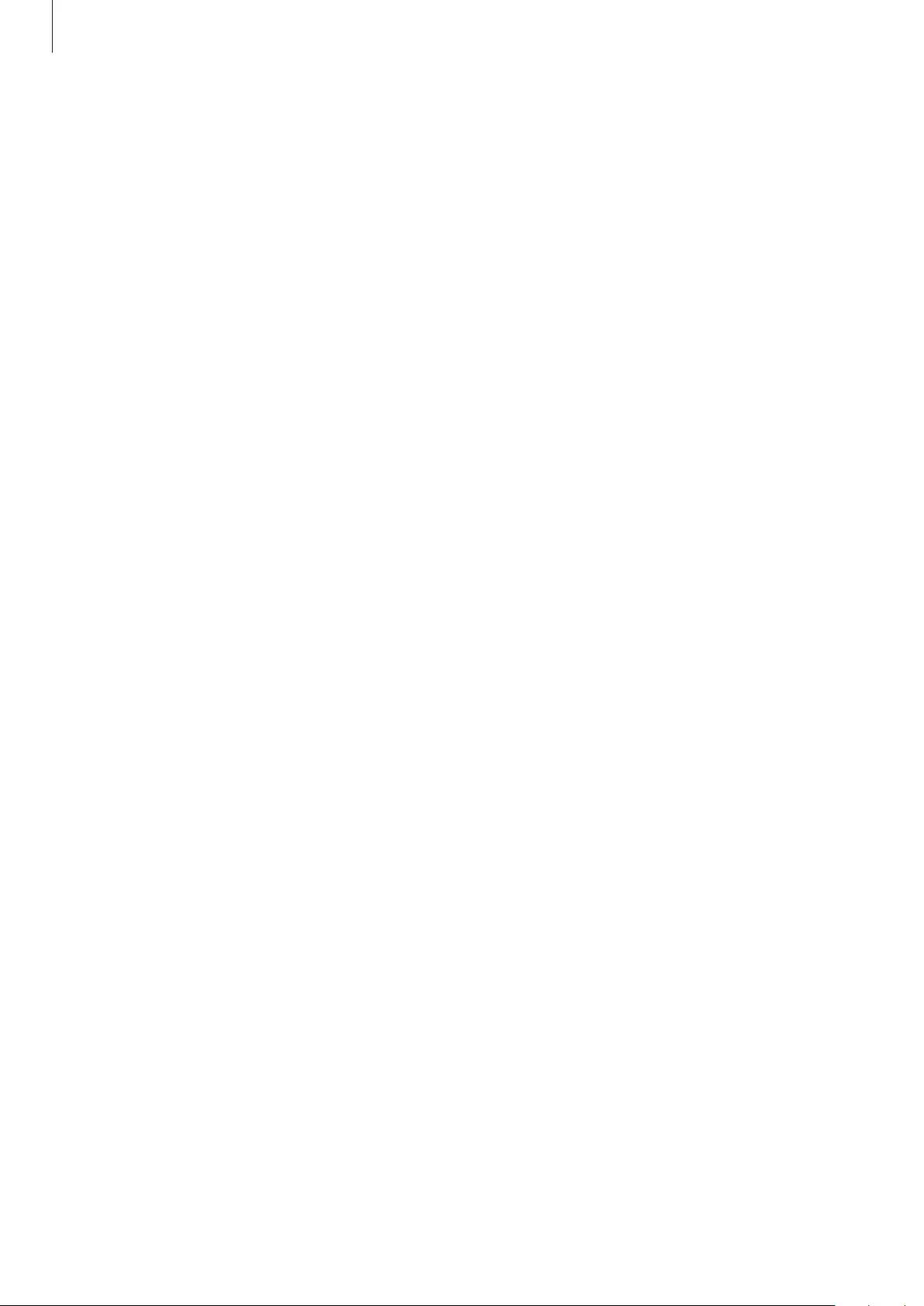
Health and Safety
47
Do not expose the device to heavy smoke or fumes
•
Doing so may damage the outside of the device or cause it to malfunction.
If you use a hearing aid, contact the manufacturer for information about radio
interference
The radio frequency emitted by your device may interfere with some hearing aids. Before
using your device, contact the manufacturer to determine whether or not your hearing aid
will be affected by radio frequencies emitted by the device.
Do not use your device near devices or apparatuses that emit radio frequencies, such as
sound systems or radio towers
Radio frequencies may cause your device to malfunction.
Turn off the device in potentially explosive environments
•
Turn off your device in potentially explosive environments instead of removing the
battery.
•
Always comply with regulations, instructions and signs in potentially explosive environments.
•
Do not use your device at refuelling points (gas stations), near fuels or chemicals, or in
blasting areas.
•
Do not store or carry flammable liquids, gases, or explosive materials in the same
compartment as the device, its parts, or accessories.
If you notice strange smells or sounds coming from your device, or if you see smoke
or liquids leaking from the device, stop using the device immediately and take it to a
Samsung Service Centre
Failure to do so may result in fire or explosion.
Comply with all safety warnings and regulations regarding mobile device usage while
operating a vehicle
While driving, safely operating the vehicle is your first responsibility. Never use your mobile
device while driving, if it is prohibited by law. For your safety and the safety of others, use your
common sense and remember the following tips:
•
Get to know your device and its convenience features.
•
Suspend use in heavy traffic or hazardous weather conditions. Rain, sleet, snow, ice, and
heavy traffic can be hazardous.
•
Do not take notes or look up phone numbers. Jotting down a “to do” list or flipping
through your address book takes attention away from your primary responsibility of
driving safely.
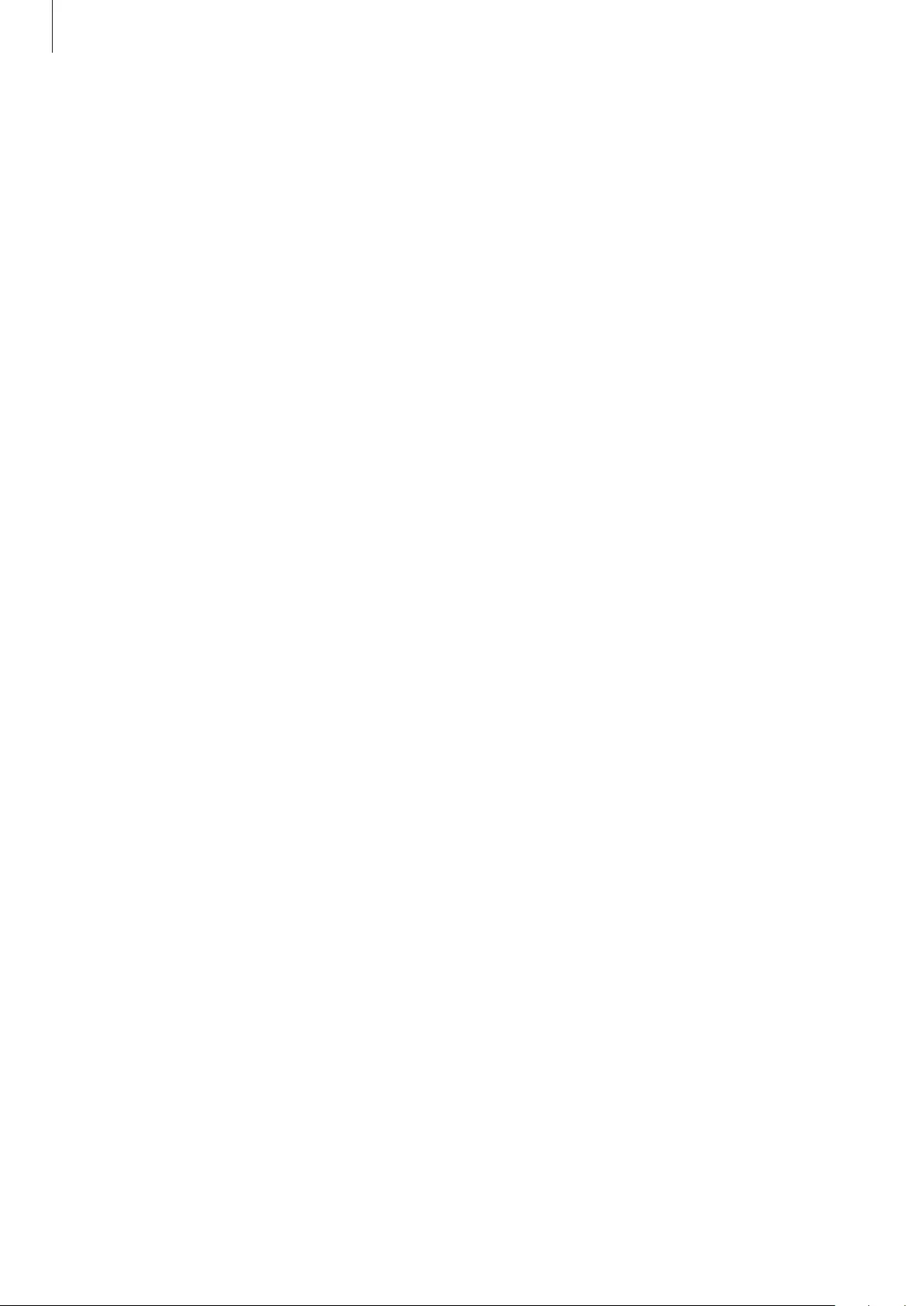
Health and Safety
48
•
Do not engage in stressful or emotional conversations that may be distracting. Make
the person you are talking to aware that you are driving and suspend conversations that
could potentially divert your attention from the road.
Care for and use your mobile device properly
Keep your device dry
•
Humidity and liquids may damage the parts or electronic circuits in your device.
•
Do not turn on your device if it is wet. If your device is already on, turn it off (if the device
will not turn off, leave it as-is). Then, dry the device with a towel and take it to a service
centre.
•
This device has internal liquid indicators fitted. Water damage to your device may void
the manufacturer’s warranty.
Store your device only on flat surfaces
•
If your device falls, it may be damaged.
The device can be used in locations with an ambient temperature of 0°C to 35°C. You
can store the device at an ambient temperature of -20°C to 50°C. Using or storing the
device outside of the recommended temperature ranges may damage the device or
reduce the battery’s lifespan
•
Do not store your device in very hot areas such as inside a car in the summertime. Doing
so may cause the screen to malfunction, result in damage to the device, or cause the
battery to explode.
•
Do not expose your device to direct sunlight for extended periods of time (on the
dashboard of a car, for example).
Do not store your device with metal objects, such as coins, keys, and necklaces
•
Your device may be scratched or may malfunction.
•
If the charging terminals come into contact with metal objects, this may cause a fire.
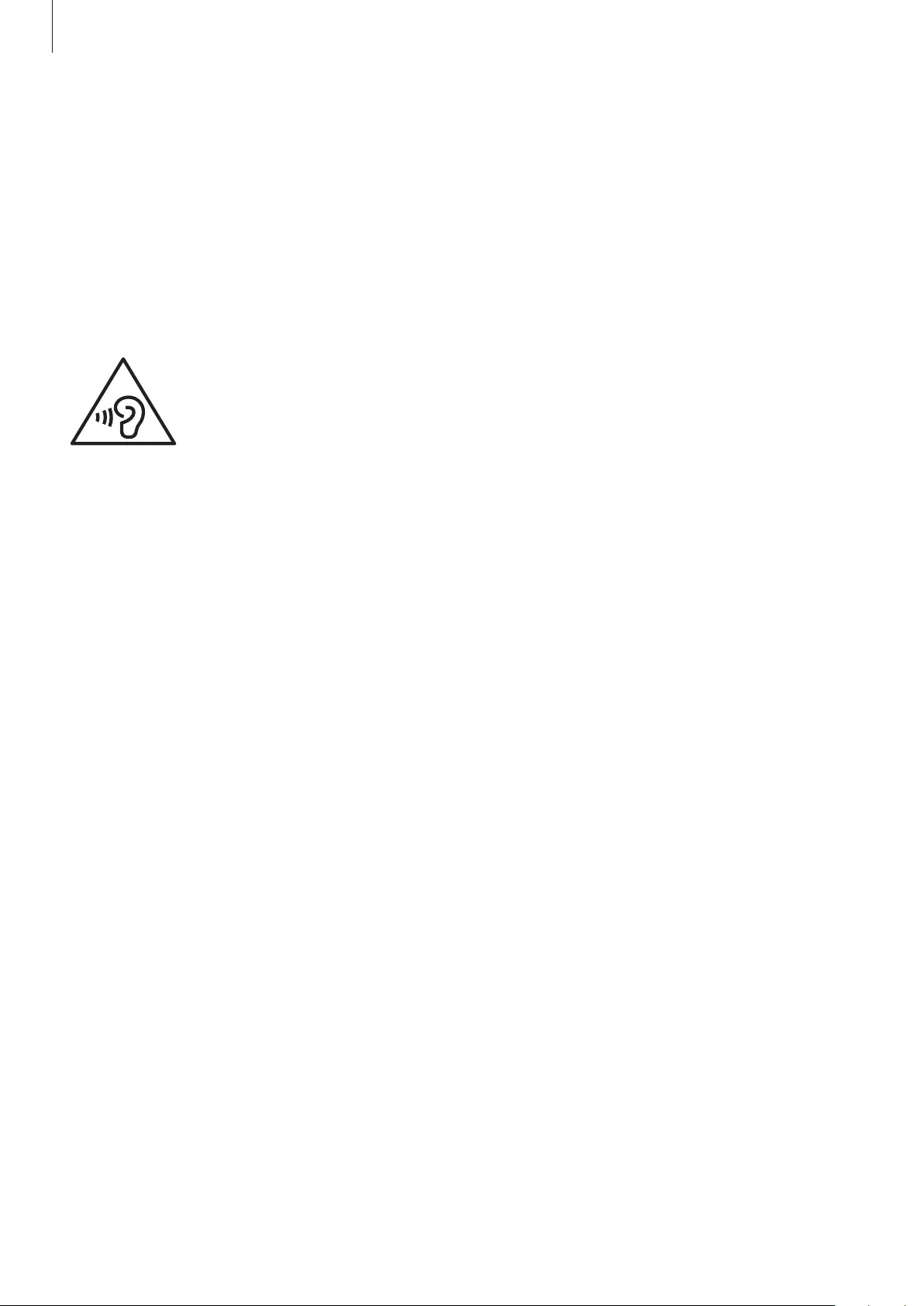
Health and Safety
49
Do not store your device near magnetic fields
•
Your device may malfunction or the battery may discharge from exposure to magnetic
fields.
•
Magnetic stripe cards, including credit cards, phone cards, passbooks, and boarding
passes, may be damaged by magnetic fields.
Prolonged exposure of your skin to an overheated device may cause low temperature
burn symptoms, such as red spots and pigmentation
Protect your hearing and ears
•
Excessive exposure to loud sounds can cause hearing damage.
•
Exposure to loud sounds while walking may distract your attention and
cause an accident.
•
Always turn the volume down before connecting the earbuds to an audio source and use
only the minimum volume setting necessary to hear your conversation or music.
•
In dry environments, static electricity can build up in the earbuds. Avoid using earbuds in
dry environments or touch a metal object to discharge static electricity.
•
Do not use earbuds while driving or riding. Doing so may distract your attention and
cause an accident, or may be illegal, depending on your region.
Use caution when using the device while walking or moving
•
Always be aware of your surroundings to avoid injury to yourself or others..
Do not paint or put stickers on your device
•
Paint and stickers can clog moving parts and prevent proper operation.
•
If you are allergic to paint or metal parts of the device, you may experience itching,
eczema, or swelling of the skin. When this happens, stop using the device and consult
your physician.
Do not drop your device or cause impacts to your device
•
Your device may be damaged or may malfunction.
•
If bent or deformed, your device may be damaged or parts may malfunction.
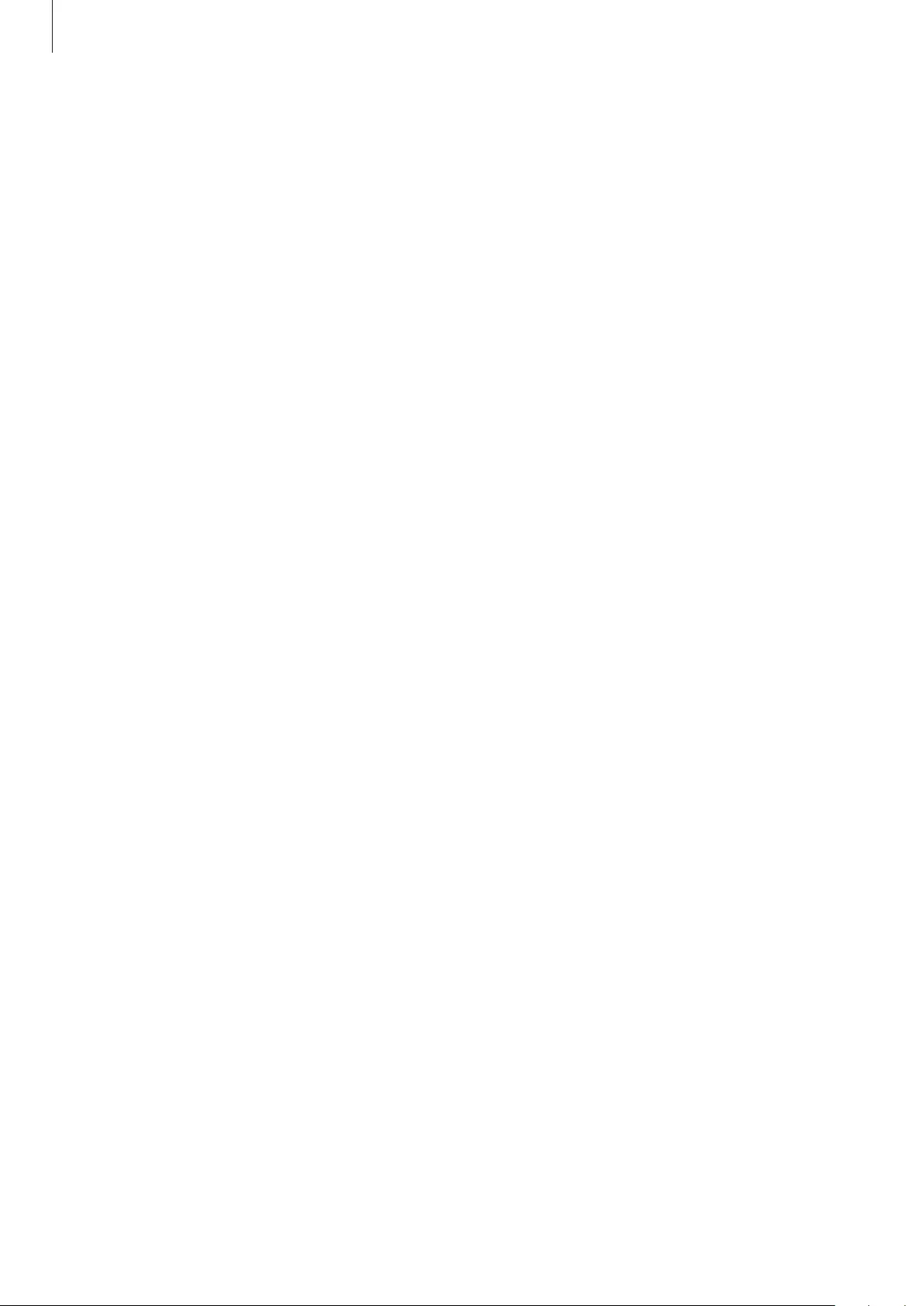
Health and Safety
50
Ensure maximum battery and charger life
•
Batteries may malfunction if they are not used for extended periods.
•
Over time, unused device will discharge and must be recharged before use.
•
Disconnect the charger from power sources when not in use.
•
Follow all instructions in this manual to ensure the longest lifespan of your device
and battery. Damage or poor performance caused by failure to follow warnings and
instructions can void your manufacturer’s warranty.
•
Your device may wear out over time. Some parts and repairs are covered by the warranty
within the validity period, but damages or deterioration caused by using unapproved
accessories are not.
Do not disassemble, modify, or repair your device
•
Any changes or modifications to your device can void your manufacturer’s warranty. If
your device needs servicing, take your device to a Samsung Service Centre.
•
Do not disassemble or puncture the battery, as this can cause explosion or fire.
When cleaning your device, mind the following
•
Wipe your device or charger with a towel or an eraser.
•
Do not use chemicals or detergents. Doing so may discolour or corrode the outside the
device or may result in electric shock or fire.
Do not use the device for anything other than its intended use
•
Your device may malfunction.
Avoid disturbing others when using the device in public
Allow only qualified personnel to service your device
•
Allowing unqualified personnel to service your device may result in damage to your
device and will void your manufacturer’s warranty.
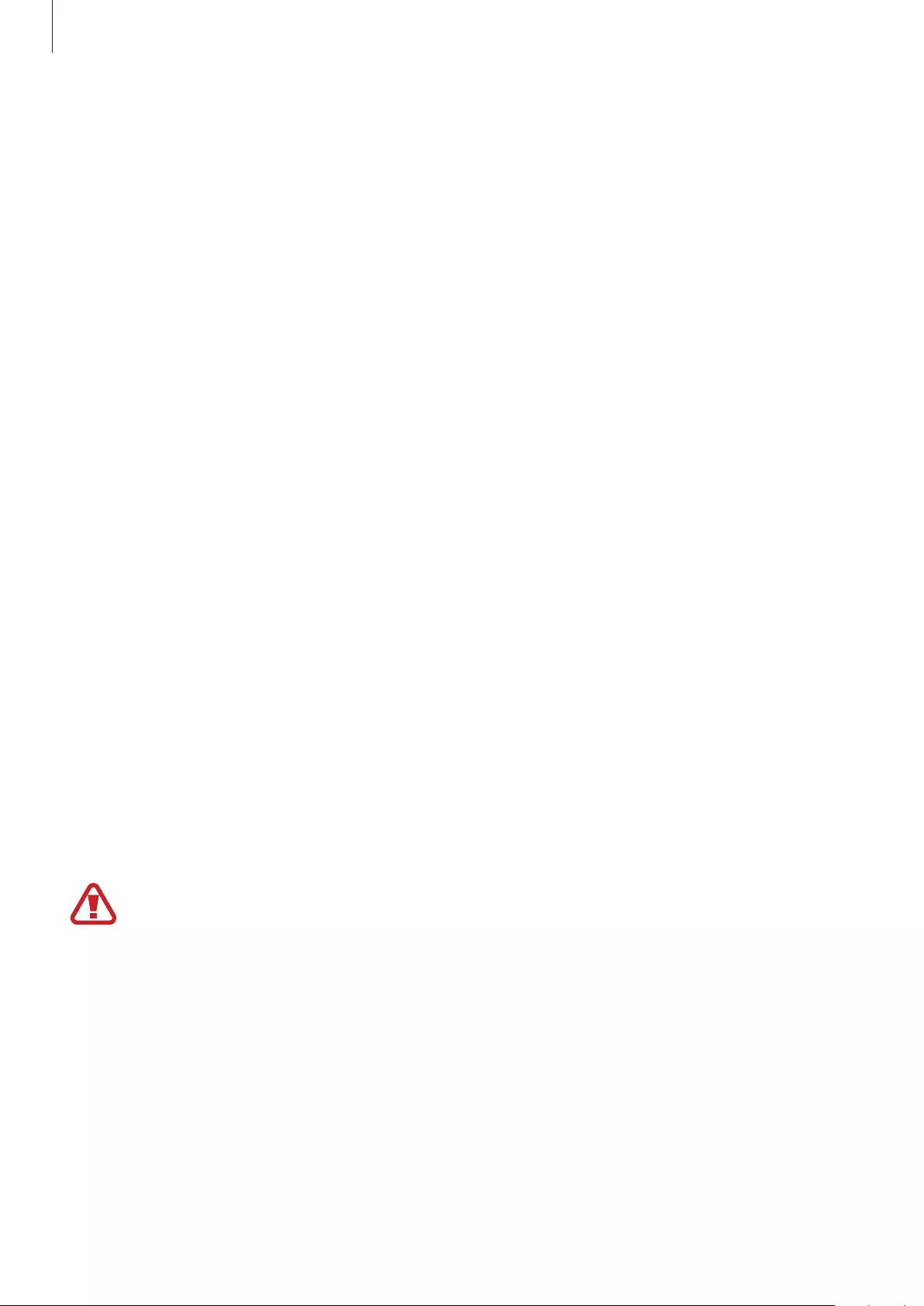
Health and Safety
51
Acknowledging Special Precautions and ISED (Innovation, Science
and Economic Development Canada) Notice
Cautions
Any changes or modifications to your device not expressly approved in this document could
void your warranty for this equipment, and void your authority to operate this equipment.
Only use approved batteries, antennas, and chargers. The use of any unauthorized accessories
may be dangerous and void the phone warranty if they cause damage or a defect to the
device.
Although your device is quite sturdy, it is a complex piece of equipment and can be broken.
Avoid dropping, hitting, bending, or sitting on it.
Information to User
This equipment has been tested and found to comply with the limits of a Class B digital
device. These limits are designed to provide reasonable protection against harmful
interference in a residential installation. This equipment generates, uses, and can radiate
radio frequency energy and, if not installed and used in accordance with the instructions,
may cause harmful interference to radio communications. However, there is no guarantee
that interference will not occur in a particular installation; if this equipment does cause
harmful interference to radio or television reception, which can be determined by turning
the equipment off and on, the user is encouraged to try to correct the interference by one or
more of the following measures:
•
Reorient/relocate the receiving antenna.
•
Increase the separation between the equipment and receiver.
•
Connect the equipment into an outlet on a circuit different from that to which the
receiver is connected.
•
Consult the dealer or an experienced radio/TV technician for help.
Warning: At very high volumes, prolonged listening to a headset can damage your
hearing.
IC RF Radiation Exposure Statement:
This equipment complies with IC RF Radiation exposure limits set forth for an uncontrolled
environment.
This device and its antenna must not be co-located or operating in conjunction with any
other antenna or transmitter.
Specific Absorption Rates (SAR) for Wireless Devices
The SAR is a value that corresponds to the relative amount of RF energy absorbed by the user
of a wireless device.
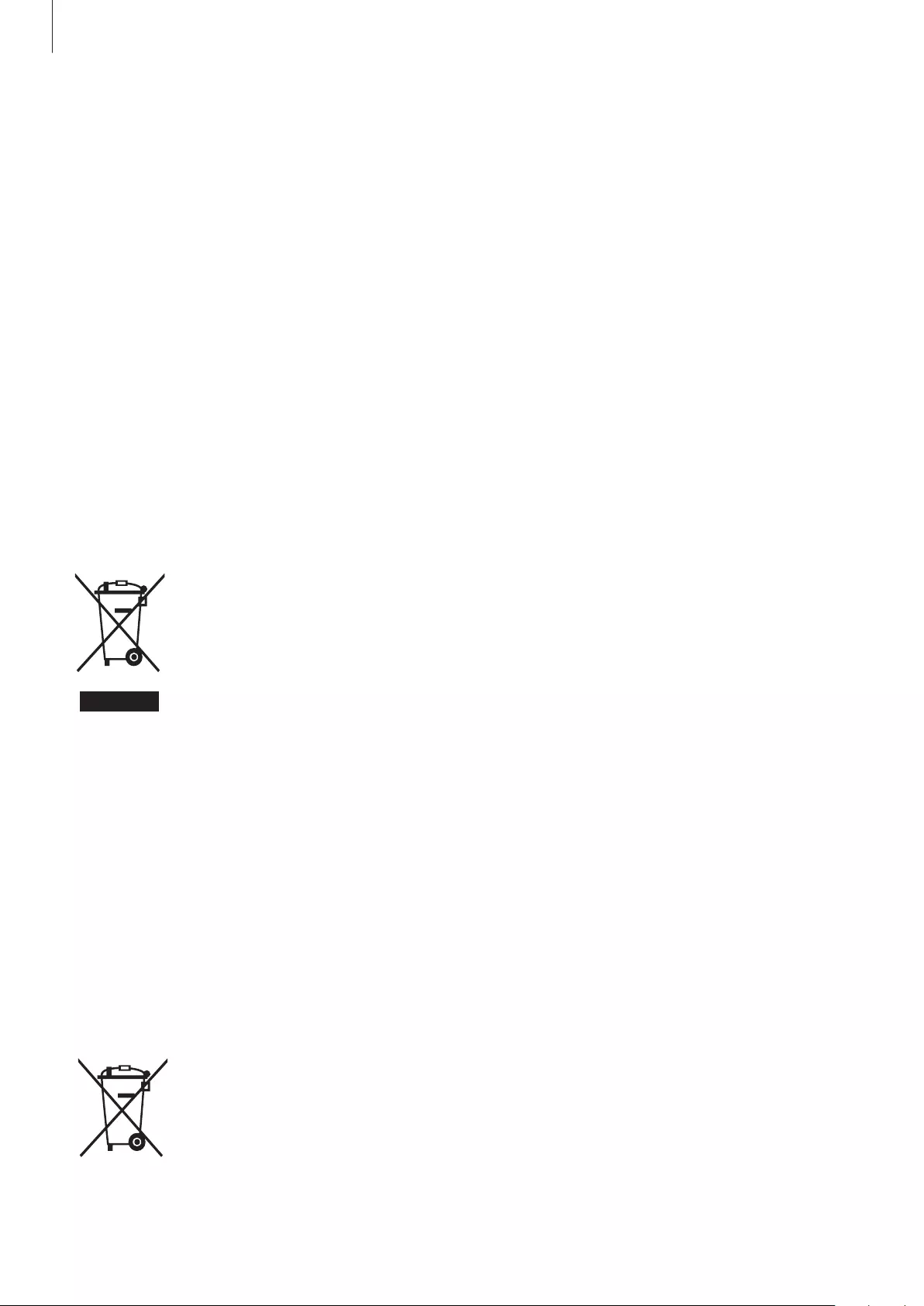
Health and Safety
52
The SAR value of a device is the result of an extensive testing, measuring and calculation
process. It does not represent how much RF the device emits. All devices are tested at their
highest value in strict laboratory settings. But when in operation, the SAR of a device can
be substantially less than the level reported to ISED. This is because of a variety of factors
including its proximity to a base station antenna, design and other factors. What is important
to remember is that each device meets strict federal guidelines. Variations in SAR do not
represent a variation in safety.
All devices must meet the federal standard, which incorporates a substantial margin of safety.
These standards prevent the sale of mobile devices with SAR that exceeds a maximum of 1.6
W/kg (head and trunk) and 4.0 W/kg (limbs).
This device has been tested and meets RF exposure guidelines when used with an accessory
that contains no metal and that positions the mobile device 0mm from the body.
Correct disposal of this product
(Waste Electrical & Electronic Equipment)
This marking on the product, accessories or literature indicates that the product
and its electronic accessories (e.g., charger, headset, USB cable) should not be
disposed of with other household waste.
To prevent possible harm to the environment or human health from
uncontrolled waste disposal, please separate these items from other types
of waste and recycle them responsibly to promote the sustainable reuse of
material resources.
Household users should contact either the retailer where they purchased this product, or
their local government office, for details of where and how they can take these items for
environmentally safe recycling.
Business users should contact their supplier and check the terms and conditions of the
purchase contract. This product and its electronic accessories should not be mixed with other
commercial wastes for disposal.
This product is RoHS compliant.
Correct disposal of batteries in this product
This marking on the battery, manual or packaging indicates that the batteries in
this product should not be disposed of with other household waste at the end
of their working life. Where marked, the chemical symbols Hg, Cd or Pb indicate
that the battery contains mercury, cadmium or lead above the reference levels
in EC Directive 2006/66.
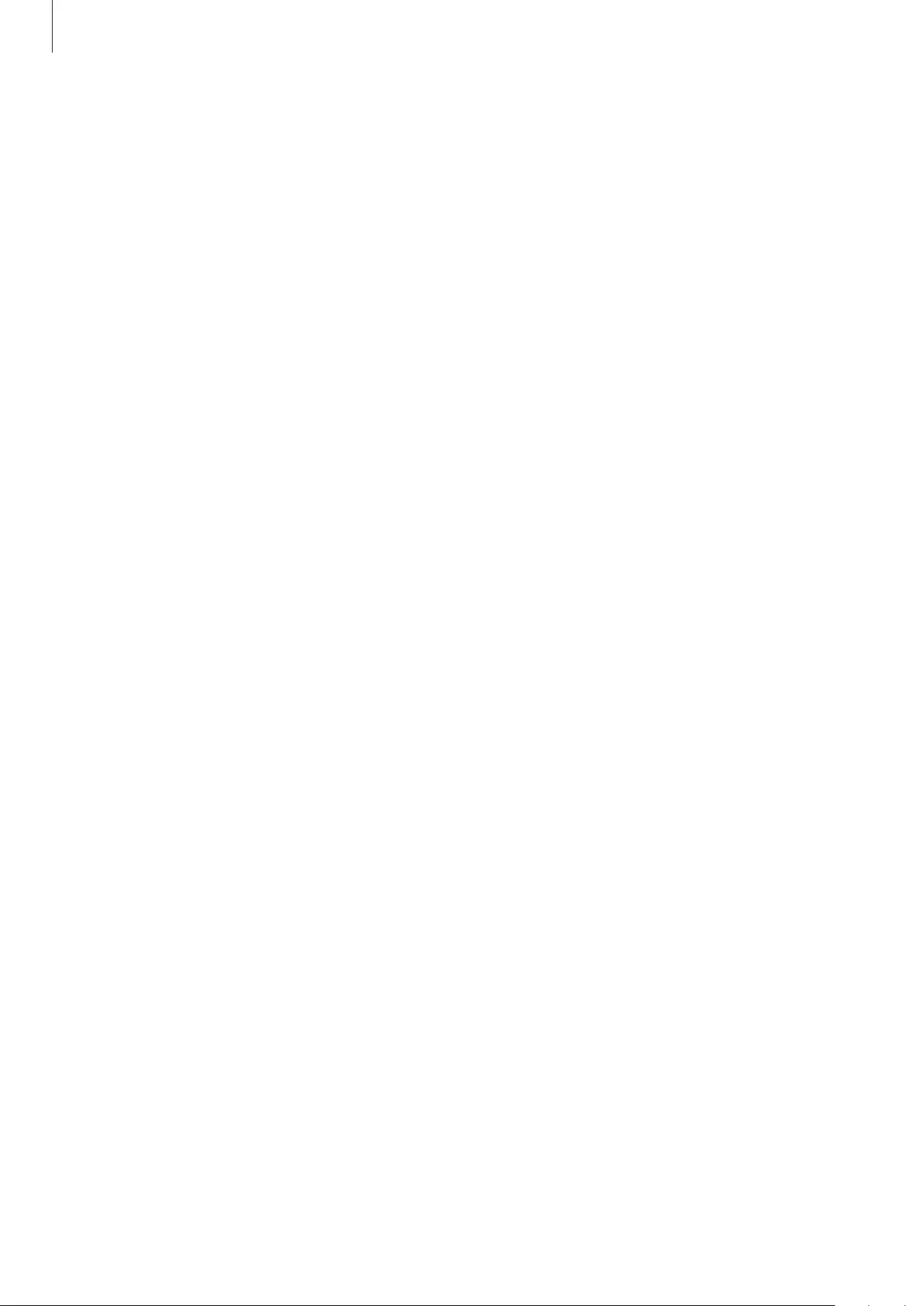
Health and Safety
53
Disclaimer
Some content and services accessible through this device belong to third parties and are
protected by copyright, patent, trademark and/or other intellectual property laws. Such
content and services are provided solely for your personal non-commercial use. You may
not use any content or services in a manner that has not been authorized by the content
owner or service provider. Without limiting the foregoing, unless expressly authorized by the
applicable content owner or service provider, you may not modify, copy, republish, upload,
post, transmit, translate, sell, create derivative works, exploit, or distribute in any manner or
medium any content or services displayed through this device.
“THIRD PARTY CONTENT AND SERVICES ARE PROVIDED “AS IS.” SAMSUNG DOES NOT
WARRANT CONTENT OR SERVICES SO PROVIDED, EITHER EXPRESSLY OR IMPLIED, FOR ANY
PURPOSE. SAMSUNG EXPRESSLY DISCLAIMS ANY IMPLIED WARRANTIES, INCLUDING BUT NOT
LIMITED TO, WARRANTIES OF MERCHANTABILITY OR FITNESS FOR A PARTICULAR PURPOSE.
SAMSUNG DOES NOT GUARANTEE THE ACCURACY, VALIDITY, TIMELINESS, LEGALITY, OR
COMPLETENESS OF ANY CONTENT OR SERVICE MADE AVAILABLE THROUGH THIS DEVICE
AND UNDER NO CIRCUMSTANCES, INCLUDING NEGLIGENCE, SHALL SAMSUNG BE LIABLE,
WHETHER IN CONTRACT OR TORT, FOR ANY DIRECT, INDIRECT, INCIDENTAL, SPECIAL OR
CONSEQUENTIAL DAMAGES, ATTORNEY FEES, EXPENSES, OR ANY OTHER DAMAGES ARISING
OUT OF, OR IN CONNECTION WITH, ANY INFORMATION CONTAINED IN, OR AS A RESULT OF
THE USE OF ANY CONTENT OR SERVICE BY YOU OR ANY THIRD PARTY, EVEN IF ADVISED OF
THE POSSIBILITY OF SUCH DAMAGES.”
Third party services may be terminated or interrupted at any time, and Samsung makes no
representation or warranty that any content or service will remain available for any period
of time. Content and services are transmitted by third parties by means of networks and
transmission facilities over which Samsung has no control. Without limiting the generality of
this disclaimer, Samsung expressly disclaims any responsibility or liability for any interruption
or suspension of any content or service made available through this device.
Samsung is neither responsible nor liable for customer service related to the content and
services. Any question or request for service relating to the content or services should be
made directly to the respective content and service providers.
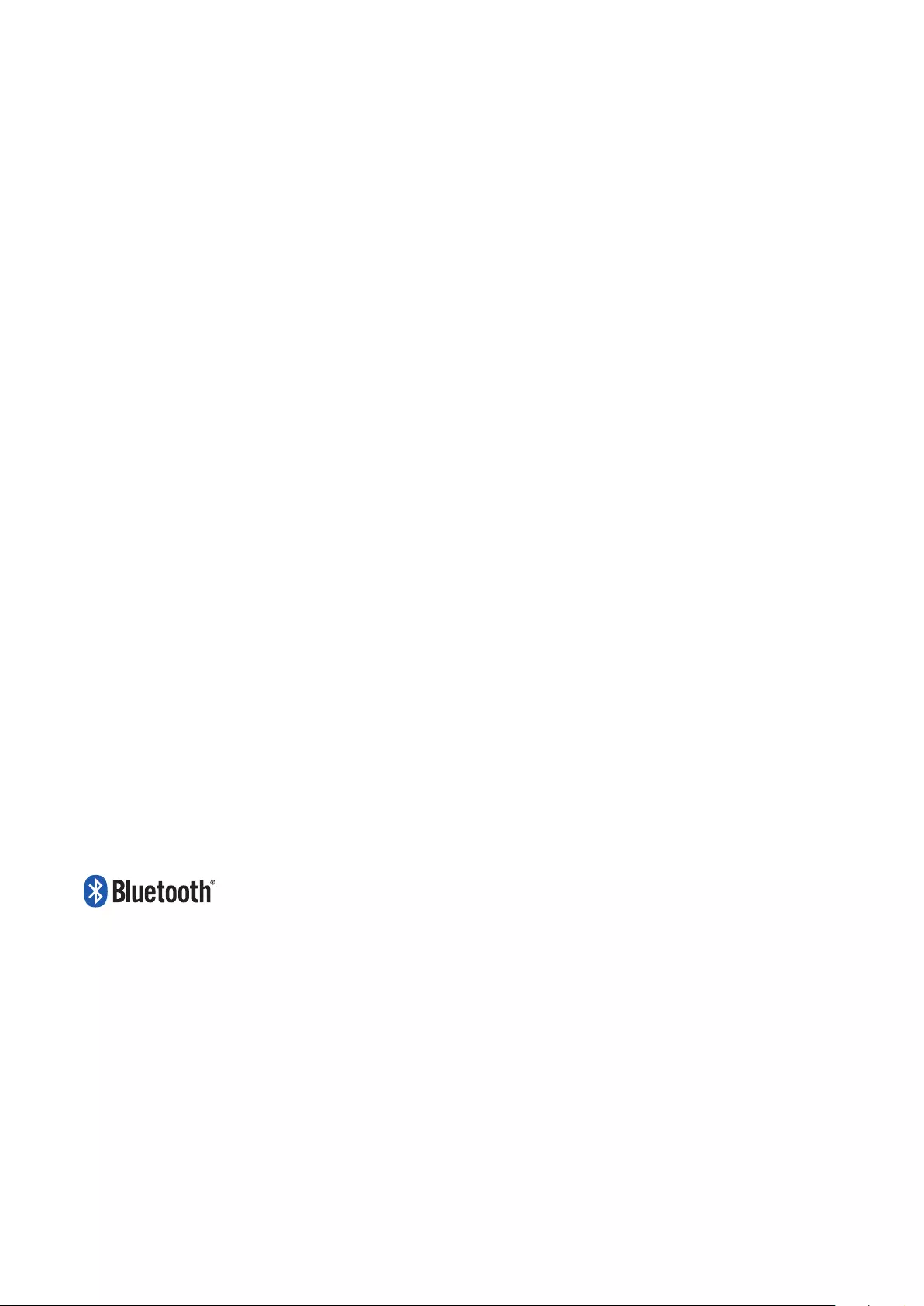
Copyright
Copyright © 2021 Samsung Electronics Co., Ltd.
This manual is protected under international copyright laws.
No part of this manual may be reproduced, distributed, translated, or transmitted in any form
or by any means, electronic or mechanical, including photocopying, recording, or storing in
any information storage and retrieval system.
Trademarks
•
SAMSUNG and the SAMSUNG logo are registered trademarks of Samsung Electronics Co.,
Ltd.
•
Bluetooth® is a registered trademark of Bluetooth SIG, Inc. worldwide.
•
All other trademarks and copyrights are the property of their respective owners.
ISED Notice
This Class B digital apparatus complies with Canadian ICES-003.
This device complies with Innovation, Science and Economic Development Canada
licence-exempt RSS standard(s). Operation is subject to the following two conditions:
(1) this device may not cause interference, and
(2) this device must accept any interference, including interference that may cause undesired
operation of the device.