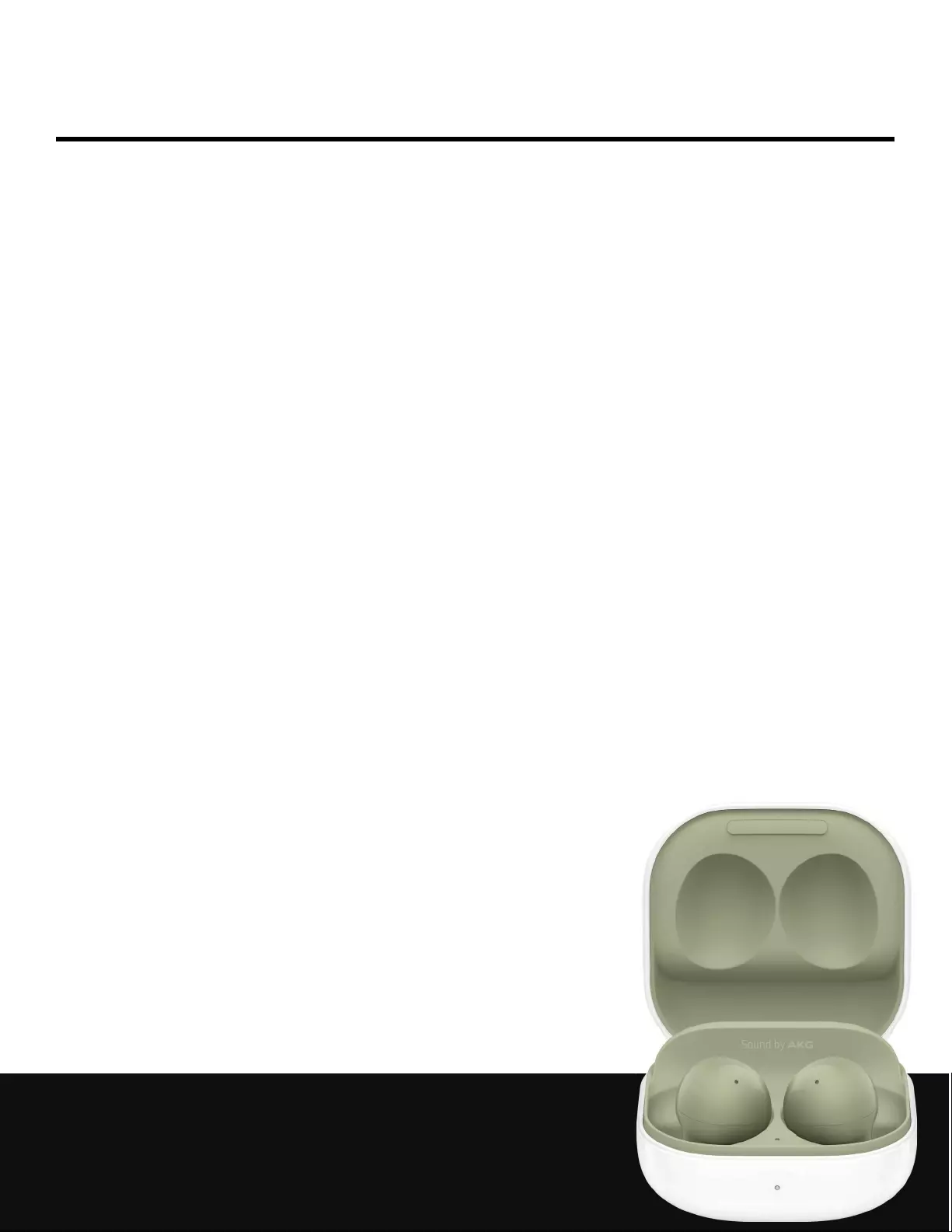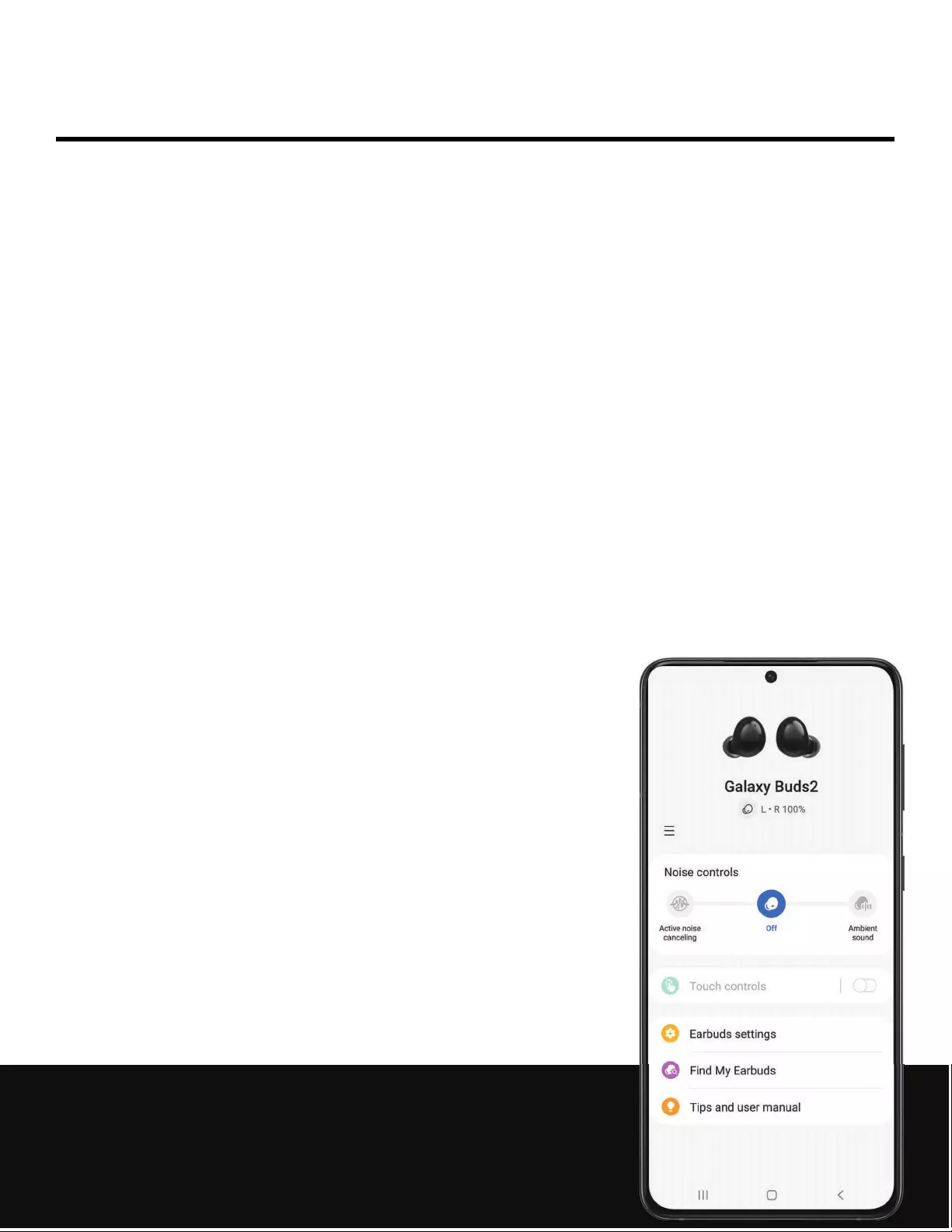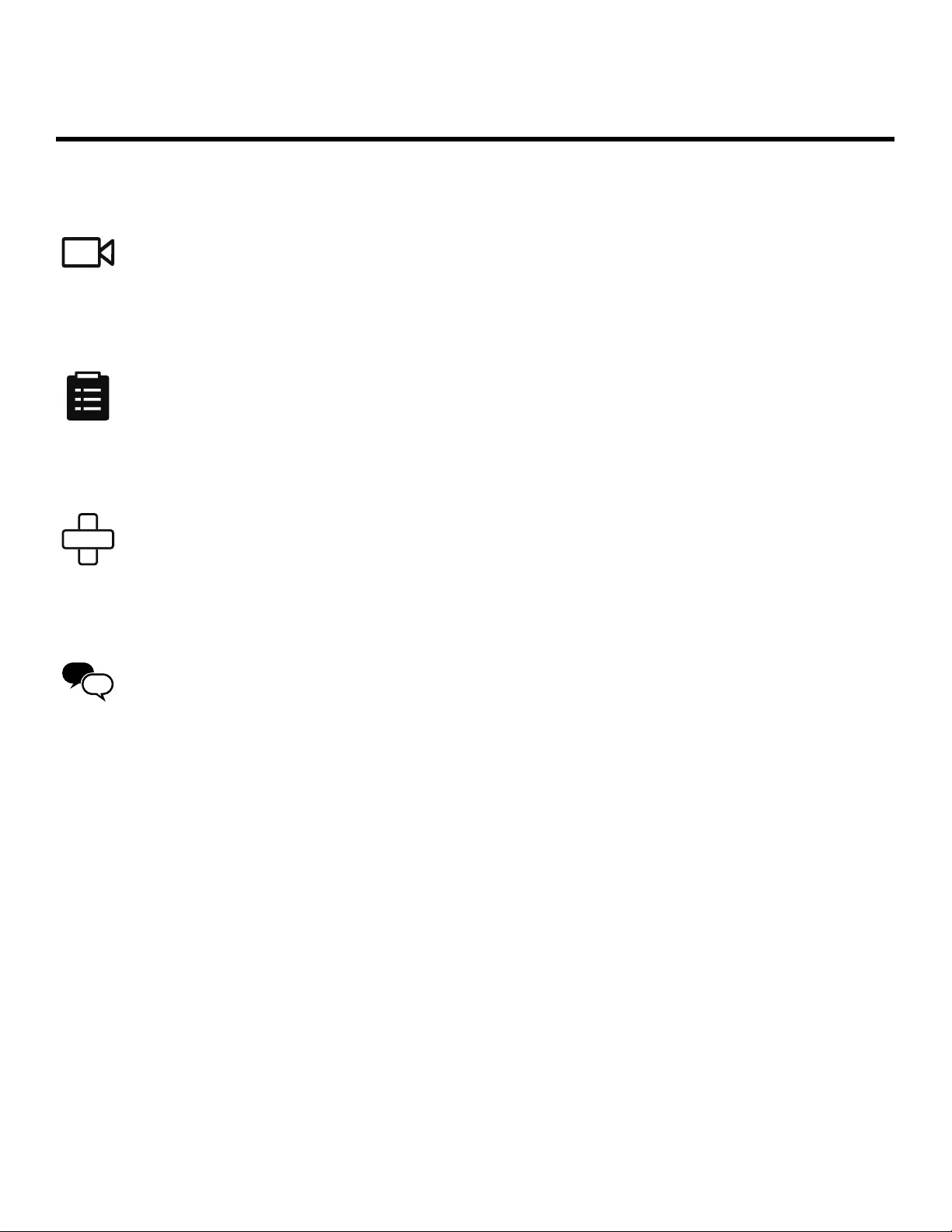Table of Contents
Samsung Galaxy Buds2 User Manual
Displayed below is the user manual for Galaxy Buds2 by Samsung which is a product in the Headphones & Headsets category. This manual has pages.
Related Manuals
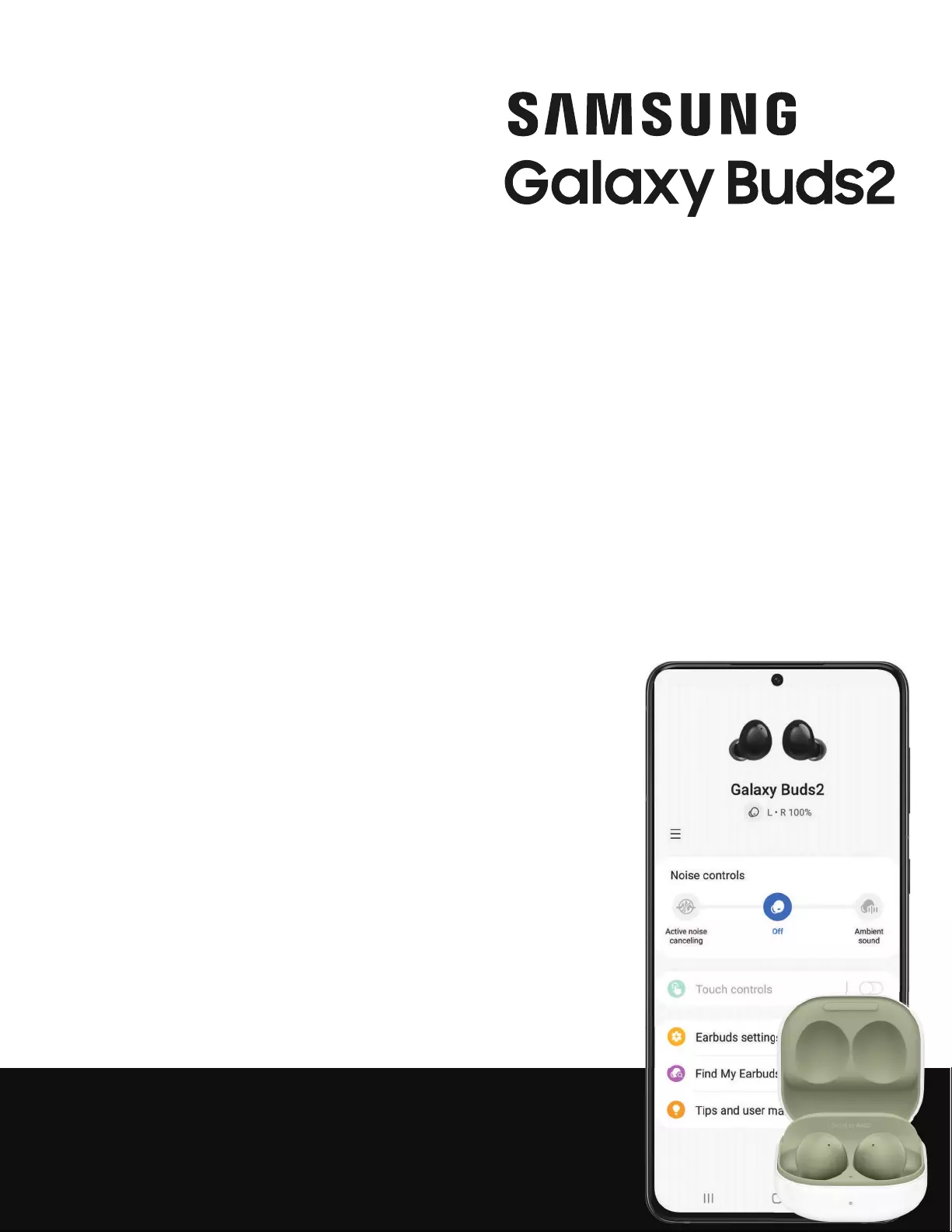
SIIMSUNG
Galaxy
Buds2
•
Galaxy Buds2
0
L•Rl00%
Noise controls
0
Active noise
canceling
Touch controls
Off
Earbuds setting,
0 Find
My
Earbudi
Ambient
sound
User manual
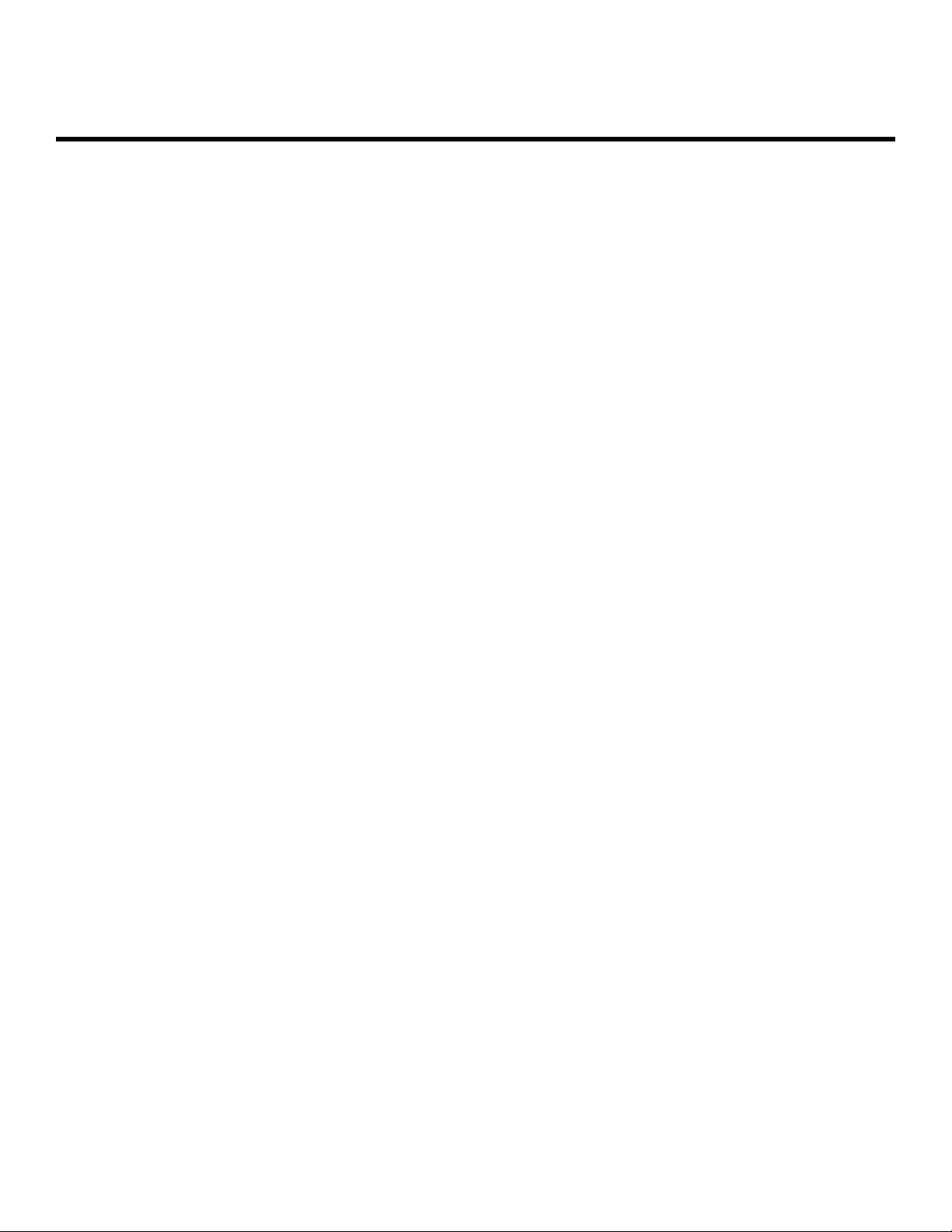
2
Contents
Getting started
Device Layout: Galaxy Buds2
Set up your device | Start using your device
Galaxy Wearable app
Earbuds settings | Find my earbuds | Tips and user manual
Learn More
Videos | Tips | Samsung Care | Talk to an agent
Legal information
Samsung Knox | Legal information | Restricting children’s access to your mobile
device
WEA_R177_EN_UM_TN_UDJ_071521_FINAL
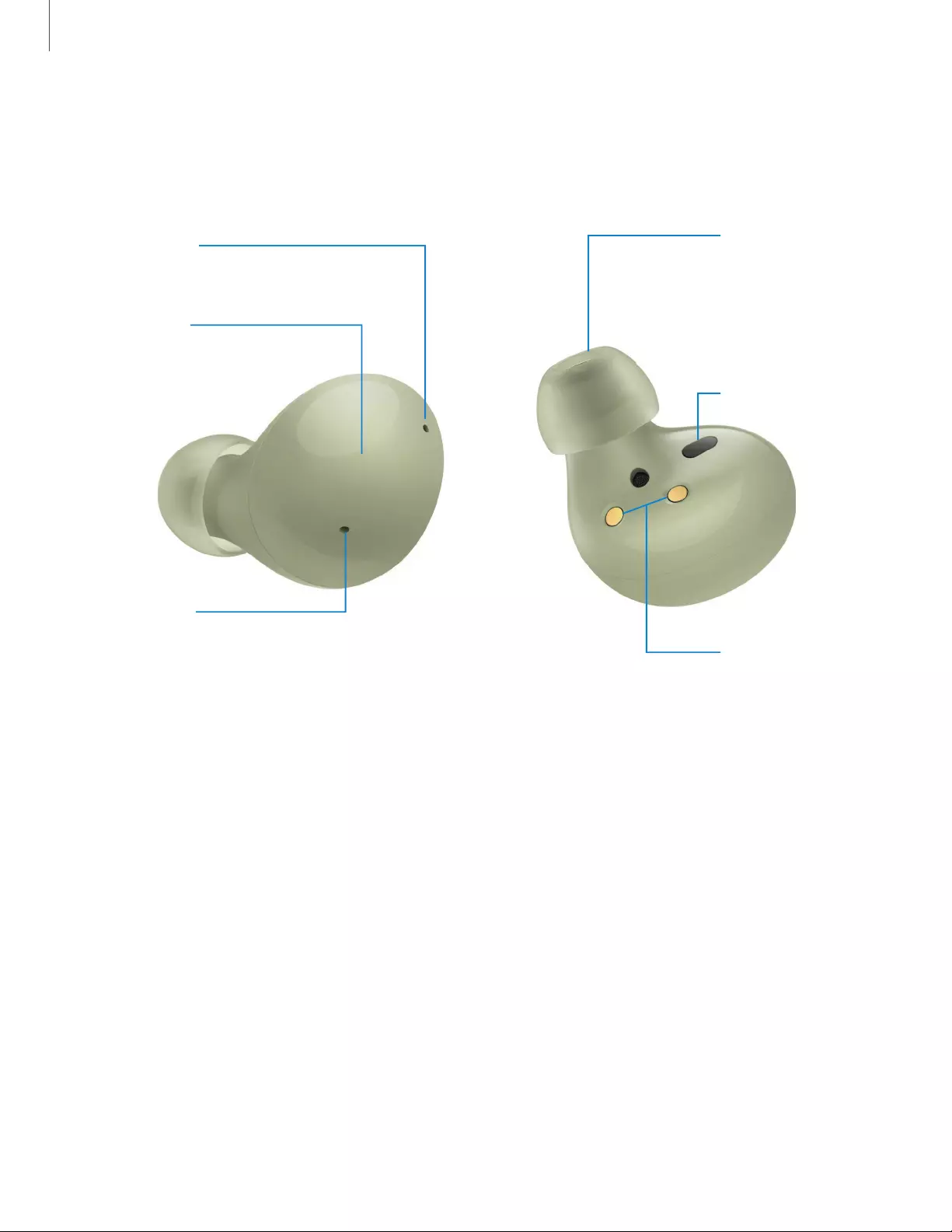
4
0
Getting started
Galaxy Buds2
Charging
contacts
Touch pad
Touch-sensitive
sensor
Microphone
Ear tip
Microphone
Devices and software are constantly evolving — the illustrations you see here are for reference only.

5
Getting started
Set up your device
Learn more about your device hardware, assembling and charging, and how to get
started using your new device.
Charge the battery | Check the charge status | Wireless PowerShare |
Attach the ear tip | Wear the earbuds | Coupling earbuds
Charge the battery
Your device case is also the charger.
Devices and software are constantly evolving — the illustrations you see here are for reference only.
1. Place the earbuds into the charging case. For best results, do not insert
earbuds in the charging case if they are wet or dirty.
2. Close the charging case, and either connect the USB cable as shown, or
place the charging case on a wireless charger. The earbuds and charging
case are charged simultaneously.
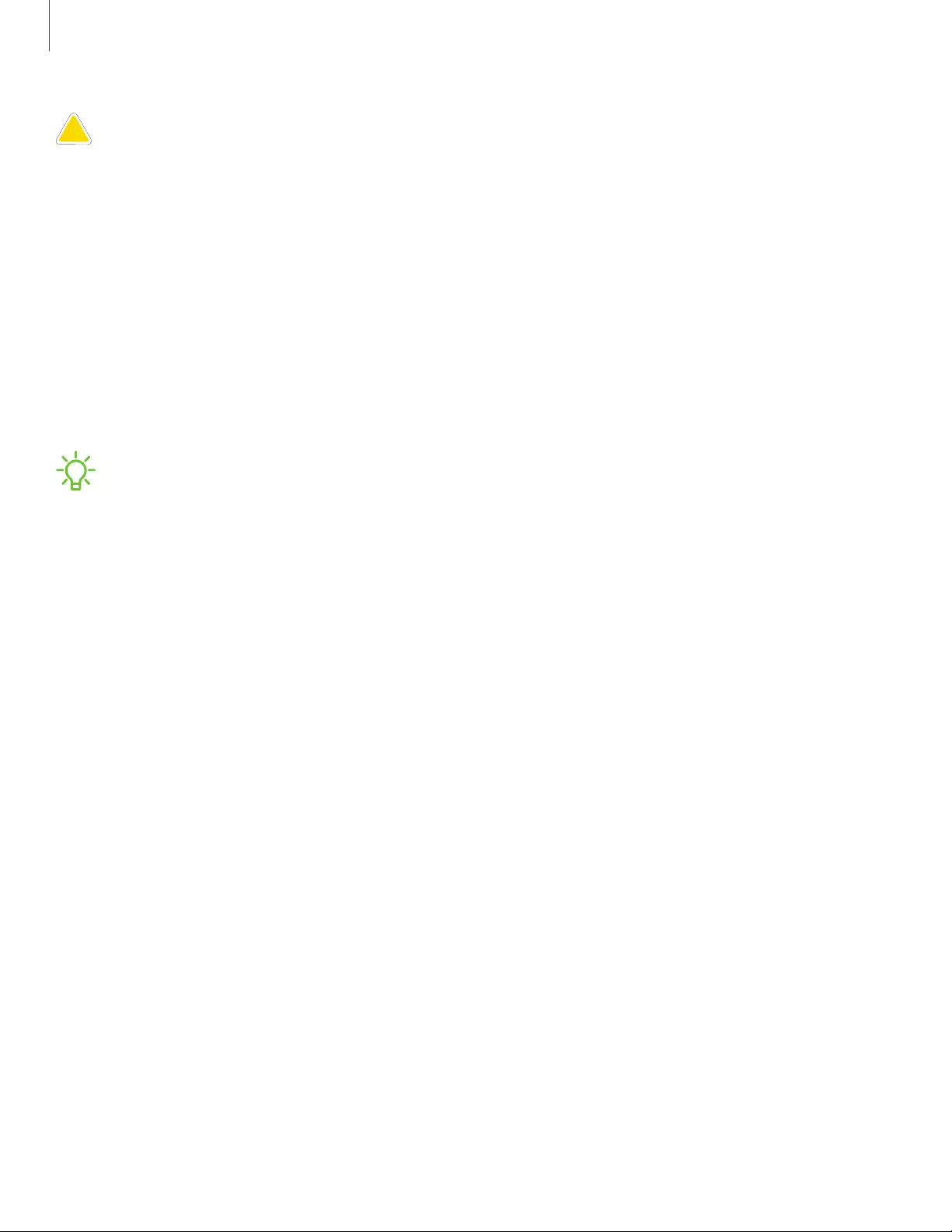
6
Getting started
CAUTION The charging head for plugging the USB cable into a wall outlet is not
included. Use only Samsung charging devices rated with an output voltage of 5v
and an output current of over 150mA (sold separately). Samsung accessories are
designed for your device to maximize battery life. Using other accessories may
cause damage, and damage may not be covered by warranty.
While charging, the device and the charger may become hot. This does not affect
the device’s lifespan or performance and is in the device’s normal range of
operation.
Remove the device from the charger and wait for the device to cool down. For more
information, visit https://www.samsung.com/us/support/answer/ANS00076952.
NOTE Do not disassemble, modify, or repair your device. Placing objects, such as
magnetic stripe cards, including credit cards, phone cards, passbooks, and
boarding passes, next to the device or charger may cause damage from the
charger or device’s magnetic field.
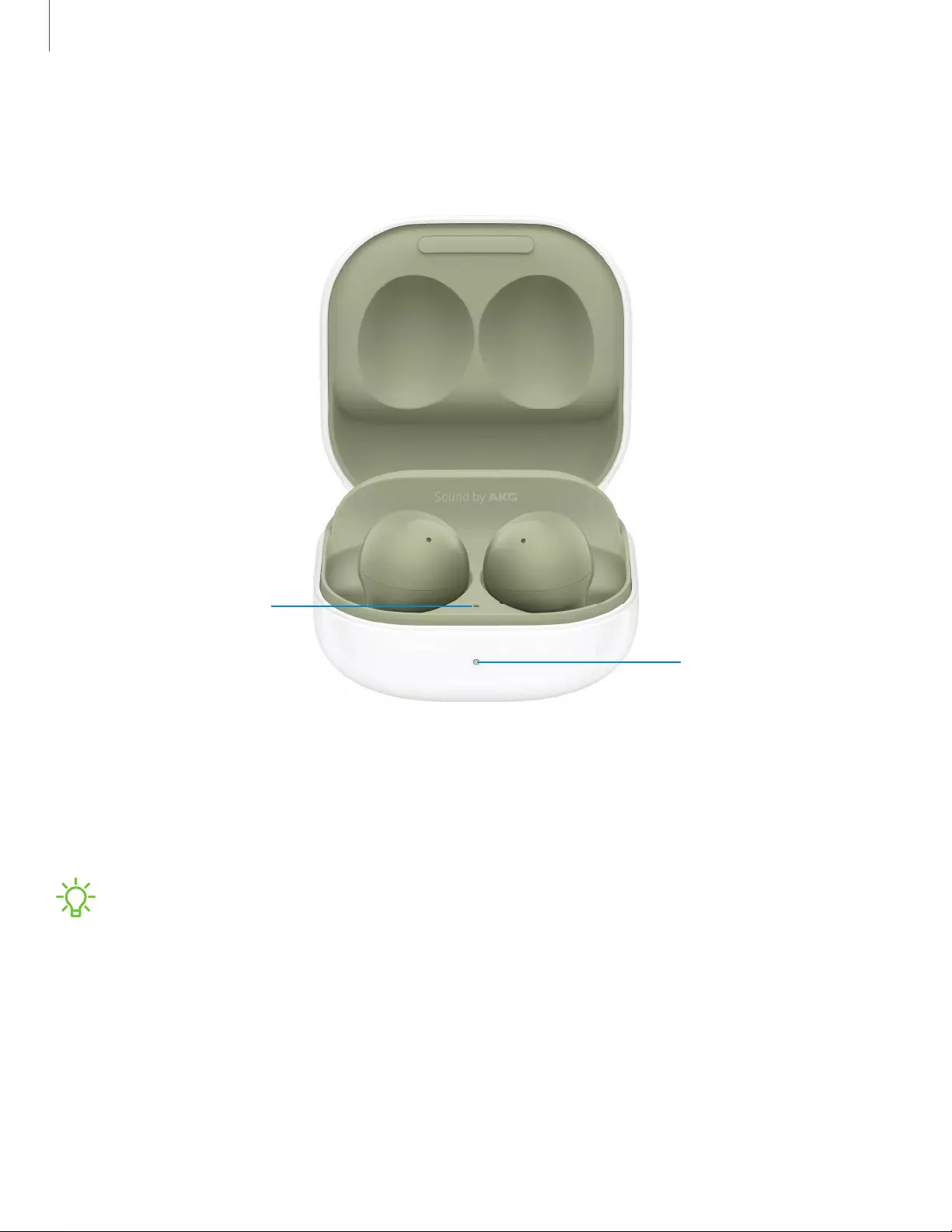
7
Getting started
Check the charge status
When you connect the earbuds and the charger case the LED indicators flash certain
colors to indicate the battery level.
Charging case
battery indicator
Earbud battery
indicator
Devices and software are constantly evolving — the illustrations you see here are for reference only.
lGreen: Fully charged.
lRed: Charging.
lFlashing Red: Charging error. Reconnect the case and earbuds. If the error occurs
again, contact a Samsung Service Center for service support.
NOTE You can check the battery level for the case and earbuds in the Galaxy
Wearable app. For more information, see Battery level.

8
Getting started
Wireless PowerShare
Wirelessly charge your device using a supported Samsung smartphone. Some
features are not available while sharing power.
Devices and software are constantly evolving — the illustrations you see here are for reference only.
1. From your phone, enable the Wireless PowerShare feature.
2. With the phone face down, place the compatible device on the back of the
phone to charge. A notification sound or vibration occurs when charging
begins.
NOTE Wireless PowerShare works with most Qi-Certified devices. Requires
minimum 30% battery to share. Speed and power efficiency of charge varies by
device. May not work with some accessories, covers, or other manufacturer’s
devices. If you have trouble connecting or charging is slow, remove any cover
from each device.
For best results when using Wireless PowerShare, please note:
• Remove any accessories or cover before using the feature. Depending on the
type of accessory or cover, Wireless PowerShare may not work properly.
• The location of the wireless charging coil may vary by device, so you may need
to adjust the placement to make a connection. When charging starts, a
notification or vibration will occur, so the notification will help you know you've
made a connection. During charging, do not move or use either device.
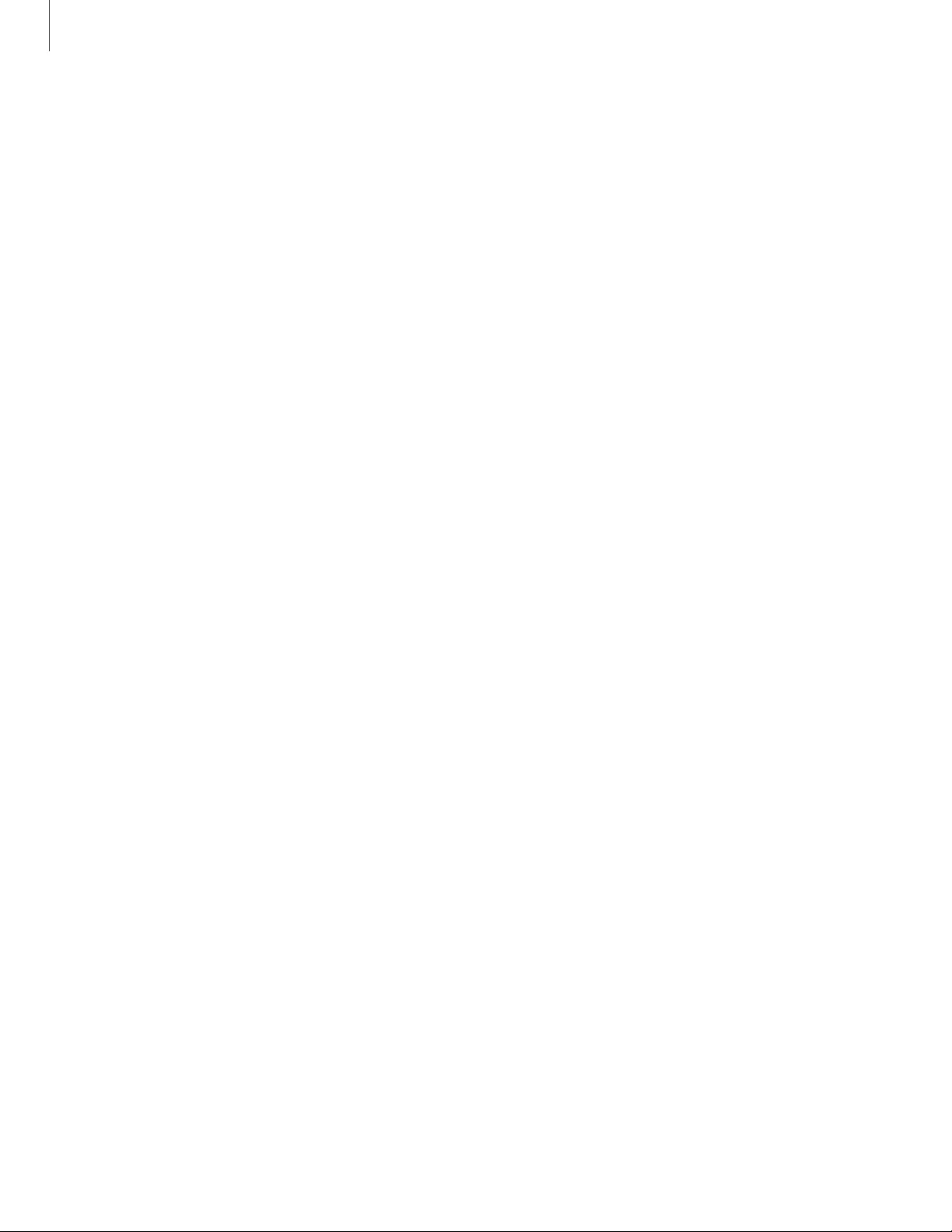
9
Getting started
• Call reception or data services may be affected, depending on your network
environment.
• Charging speed or efficiency can vary depending on device condition or
surrounding environment.
• Do not use headphones.
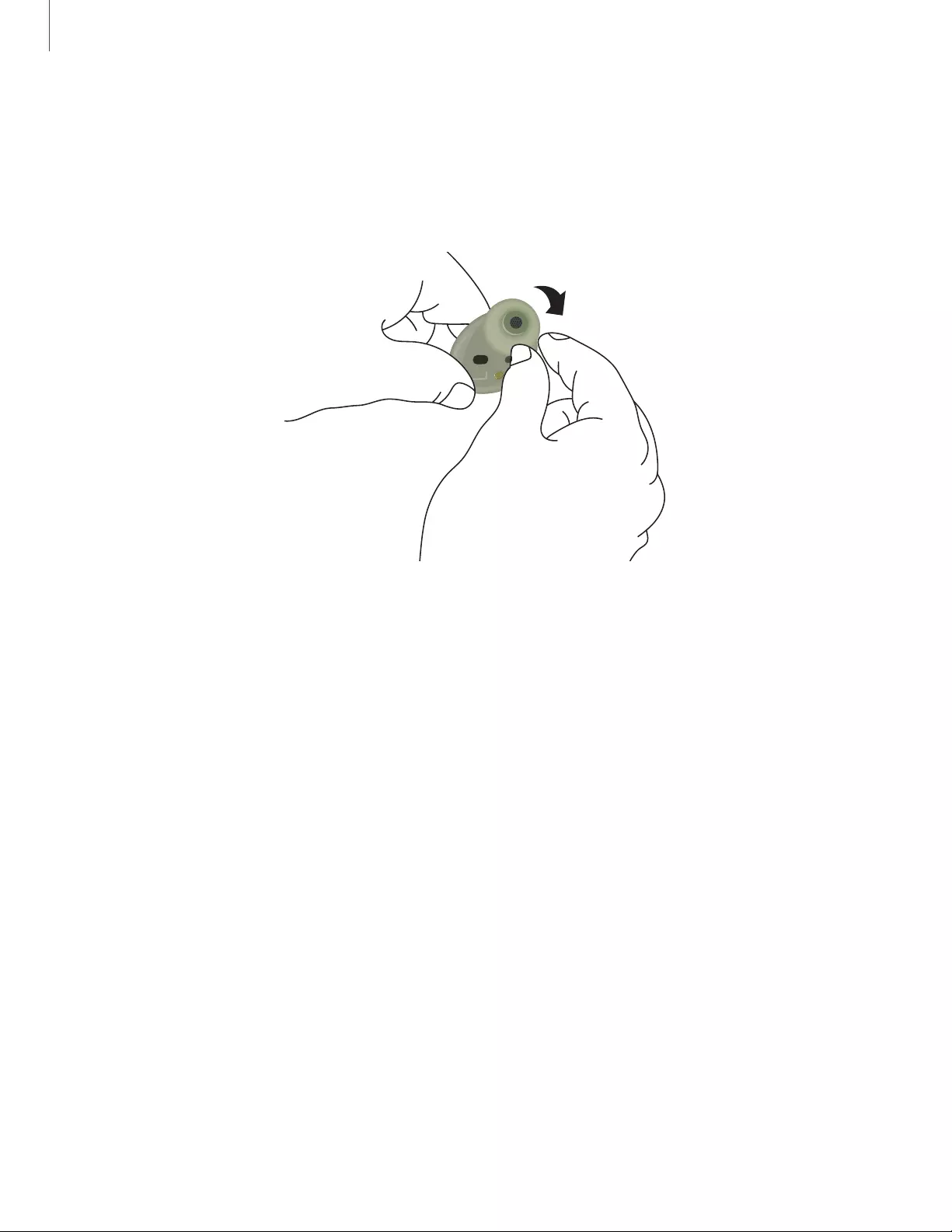
10
\
Getting started
Attach the ear tip
Before wearing the earbuds, be sure to attach the ear tips. Wearing the earbuds
without ear tips may hurt your ears.
Devices and software are constantly evolving — the illustrations you see here are for reference only.
1. Select the ear tip size that best fits your ear.
2. Hook the ear tip's groove to the earbud's fixation hook on one side and gently
pull the ear tip to cover the earbud. Do not pull the ear tip excessively when you
attach or detach it because it may tear.
3. Follow the same procedure for the other earbud.
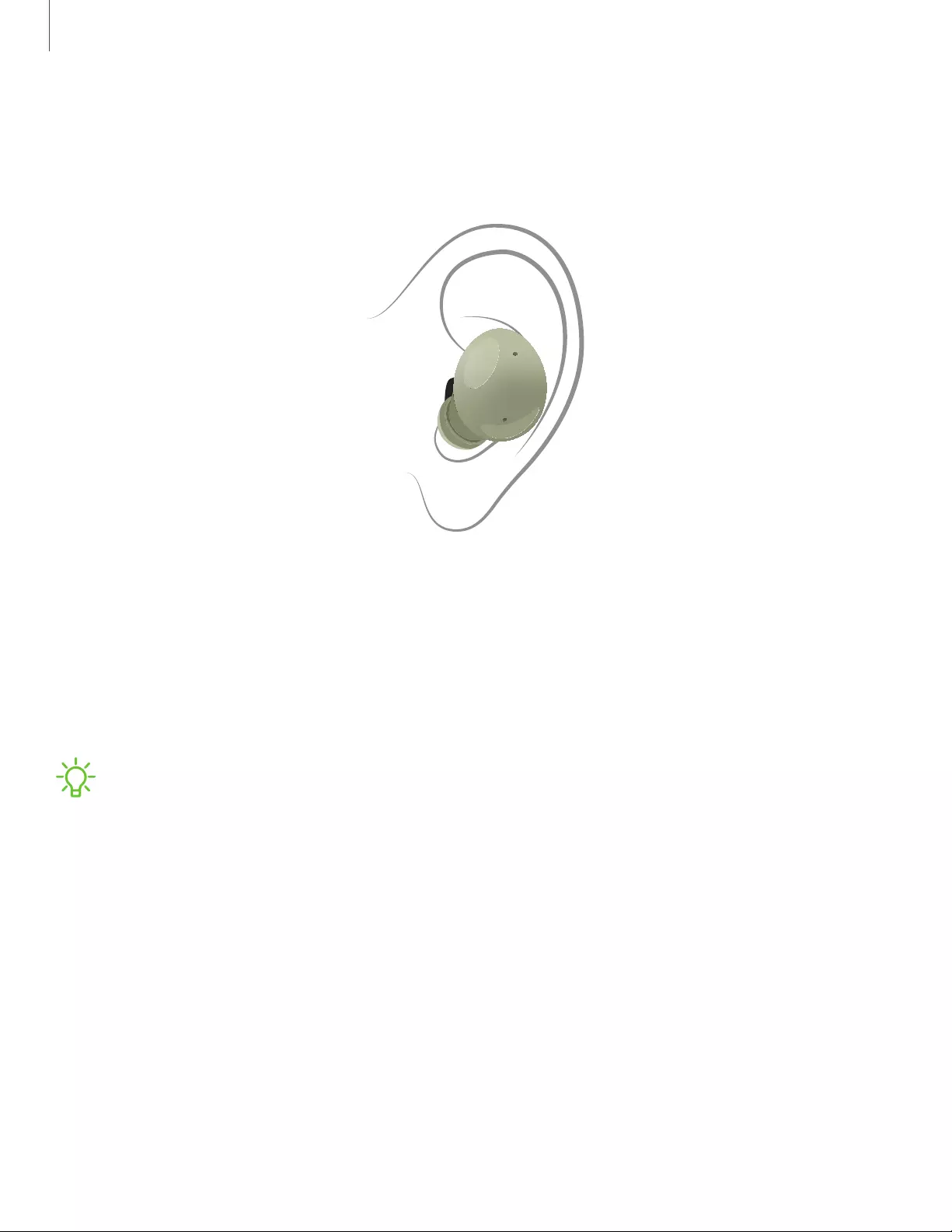
11
Getting started
Wear the earbuds
Place the earbuds in your ears correctly for a comfortable fit.
Devices and software are constantly evolving — the illustrations you see here are for reference only.
1. Insert the earbuds into your ears with the ear tips facing the bottom of your
ears.
2. Check the direction of each earbud and insert them into your ears by holding
them so that you see the imprinted direction marks. Adjust the earbuds until
they fit comfortably in your ears.
NOTE You can optimize your earbud fit in the Galaxy Wearable app. For more
information, see Earbud fit test.
Coupling earbuds
Should you lose one of the earbuds, you can buy a replacement and couple the old
and new earbuds together.
1. Insert the earbuds into the charging case. The earbud battery indicator light will
flash red to indicate that the earbuds are not coupled.
2. Tap and hold the touch area on both earbuds for seven seconds or more. When
the earbud batter indicator light flashes green and then turns off, the earbuds
are coupled and ready for use.
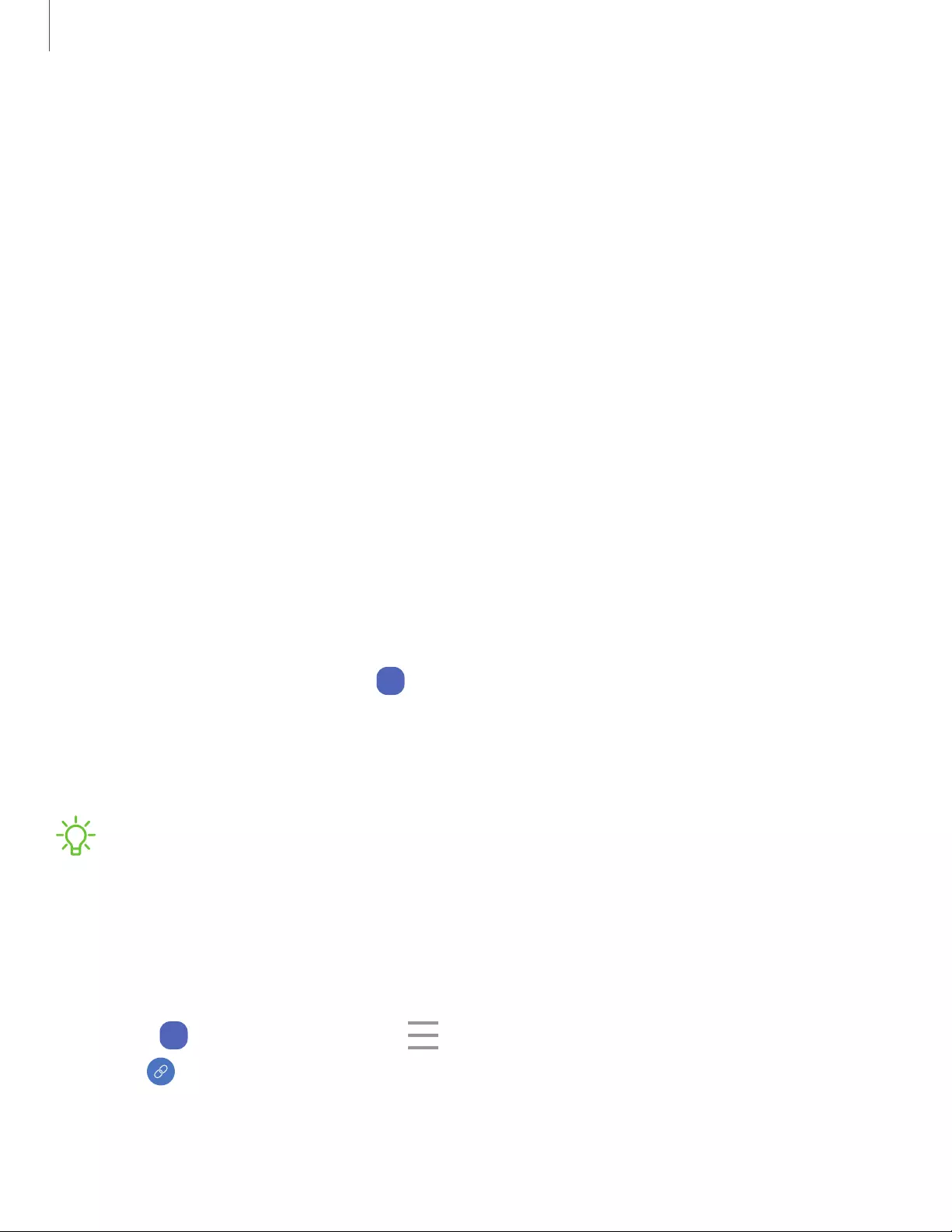
12
Getting started
Start using your device
To start using your earbuds connect them to your device.
Connect the earbuds to your phone
To connect your earbuds to a smartphone, install the Galaxy Wearable app on the
smartphone. You can download the app from the Galaxy Store or the Google Play™
store.
Galaxy Wearable is compatible with select devices using Android 7.0 and later with at
least 1.5 GB RAM. Supported devices may vary by carrier and device. Some features
may not be available. For best results, connect with compatible Samsung Galaxy
devices. Visit samsung.com/us/support/owners/app/galaxy-wearable-watch for a
list of compatible smartphones.
1. Open the charging case to enter Bluetooth pairing mode.
• You can also enter Bluetooth pairing mode while wearing the earbuds by
press and holding the left and right touch areas on the earbuds at the same
time.
2. From your smartphone, tap
Wear
Galaxy Wearable. If necessary, update the app to
the latest version.
3. Tap Get started and select your device.
4. Follow the prompts to complete the connection.
NOTE When connecting earbuds with a mobile device that has a Samsung
account, the earbud pairing information will be synced to other devices that use
the same Samsung account.
Disconnect
To disconnect the buds from your phone:
1. From
Wear
Galaxy Wearable, tap Menu.
2. Tap Disconnect by the name of your earbuds.
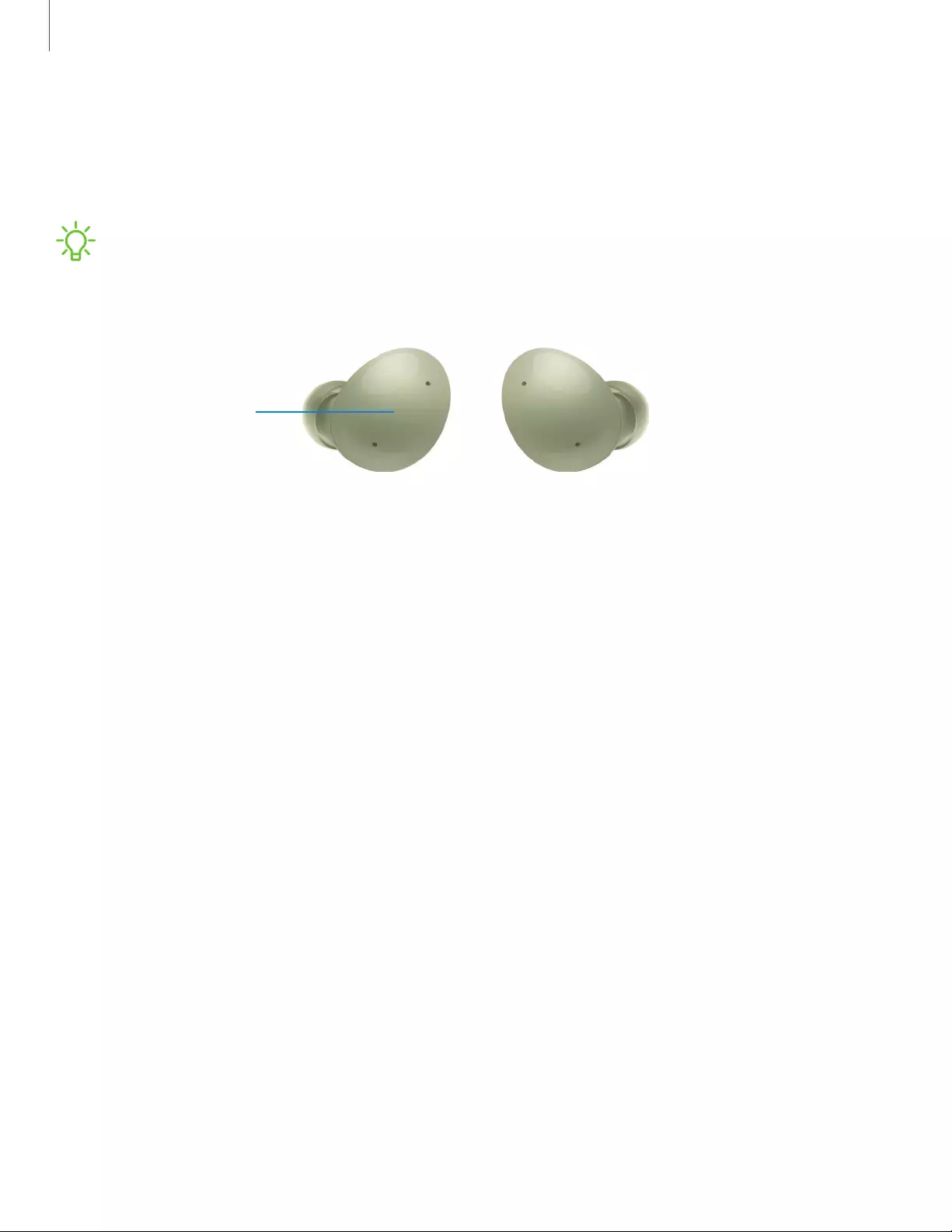
13
Getting started
Use touch controls
Use the touch area on the earbuds to control your music, phone calls, and other
useful shortcuts without getting out your phone.
NOTE The earbuds’ touch actions are set to single tap and tap and hold by
default. To use all the earbuds’ touch actions, launch the Galaxy Wearable app,
and tap Touch controls to activate the related features.
Touch pad
Devices and software are constantly evolving — the illustrations you see here are for reference only.
Single tap
Lightly tap the touch pad one time for the following options:
lPlay a track.
lPause a track.
Double tap
Quickly tap the touch pad two times for the following options:
lPlay the next track.
lAnswer or end a call.
lPlace the current call on hold and answer a second incoming call.
lSwitch between a current call and a call placed on hold.
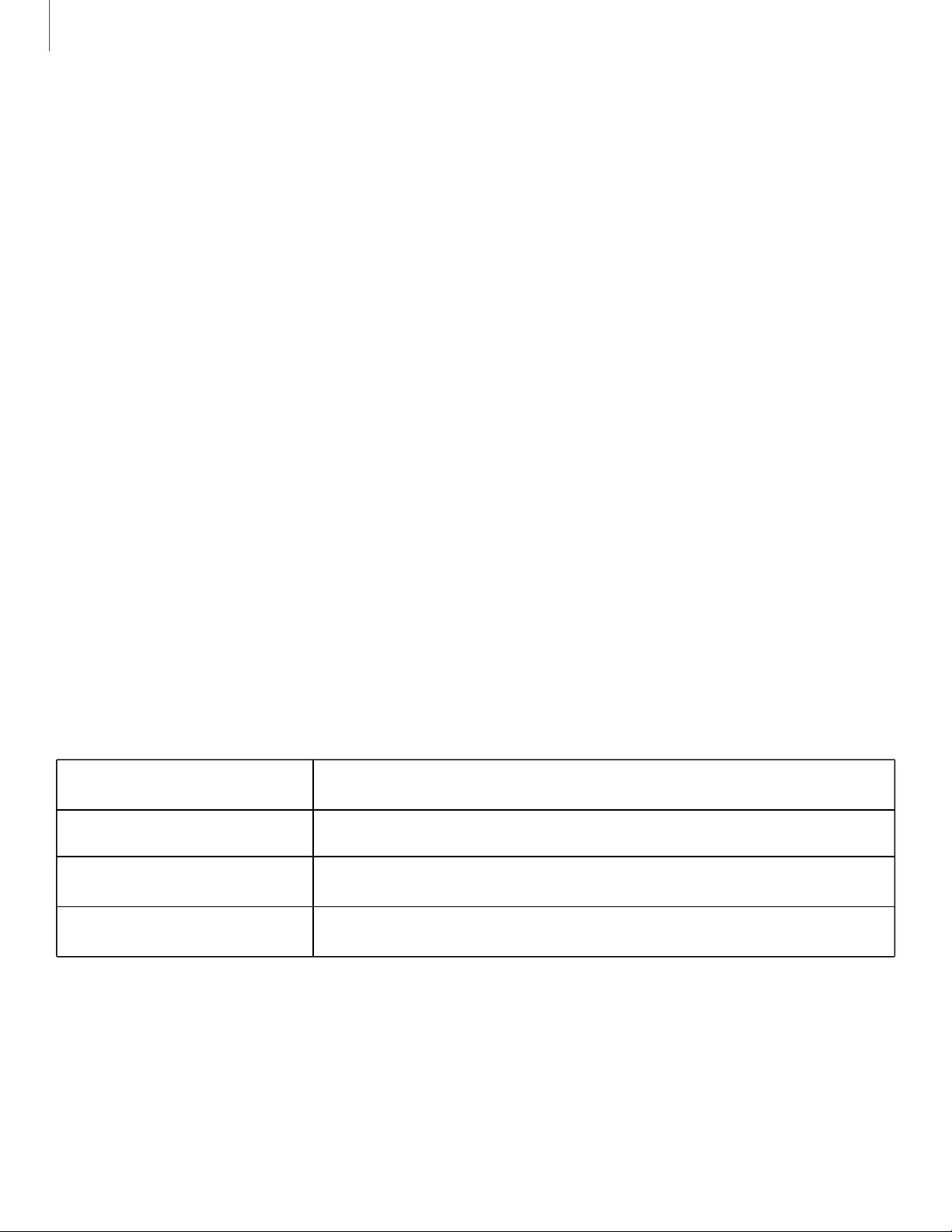
14
Getting started
Triple tap
Quickly tap the touch pad three times for the following options:
lPlay previous track.
lStart the current track over at the beginning.
Touch and hold
Touch and hold the touch pad for the following options:
lActivate a custom shortcut. See Customize touch controls for more information.
lDecline a call.
lTurn the microphone on or off during a call.
lRetrieve a called placed on hold after ending the current call.
Music features
Once connected to your phone, when you play music, videos, or other audio files the
sound will come through your earbuds. You can use the touch area on the earbuds to
control how the audio is played.
Playback controls
Navigate your playlist using the touch area on your earbuds.
Single tap Play or pause
Touch and hold User's choice (Noise controls by default)
Double tap Next song
Triple tap Previous song
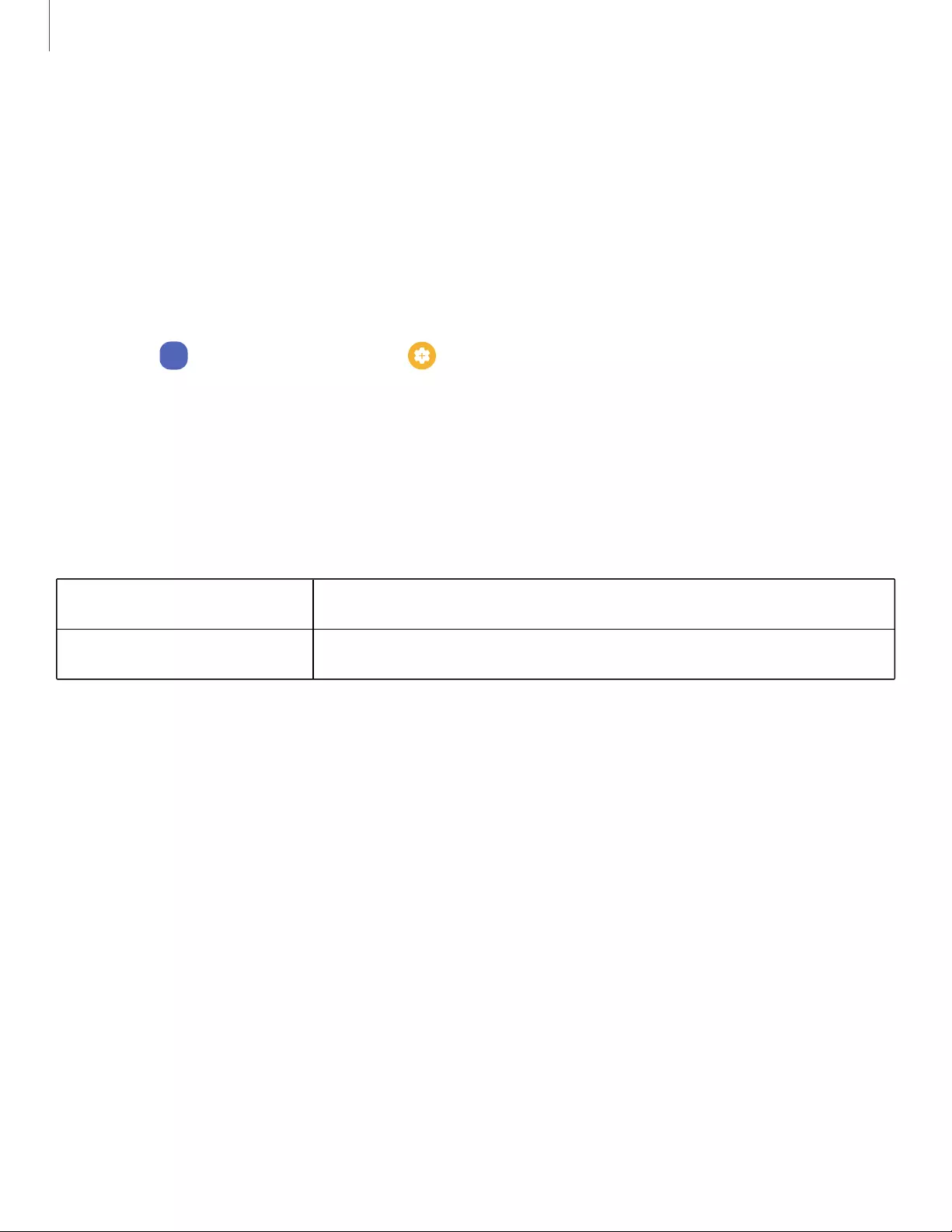
15
Getting started
Call features
Answer and control calls using your earbuds.
Incoming calls
When you receive a call while wearing the earbuds, the ringtone will play in the
earbuds. You can also configure your earbuds say the phone number or name that is
saved in your contacts of the incoming call.
1. From
Wear
Galaxy Wearable, tap Earbuds settings > Read notification aloud, and
tap On.
2. Tap Read aloud while using phone to enable voice notifications.
3. Tap See all.
Phone controls
Manage calls by tapping the touch area on your earbuds.
Touch and hold Decline call
Double tap Answer or end call
Call waiting
If you receive an incoming call while already on a call, the earbuds will emit a sound.
lTo reject the incoming call and stay on the current call, touch and hold the touch
area on either earbud.
lTo answer the incoming call and place the current call on hold, double tap the
touch area on either earbud.
lTo switch between the current call and one placed on hold, double tap the touch
area on either earbud.
Noise controls
Use intelligent noise controls to enhance your listening experience. Change your
noise control settings using your Galaxy Wearable app or by tapping your earbuds.
For more information, see Customize touch controls.
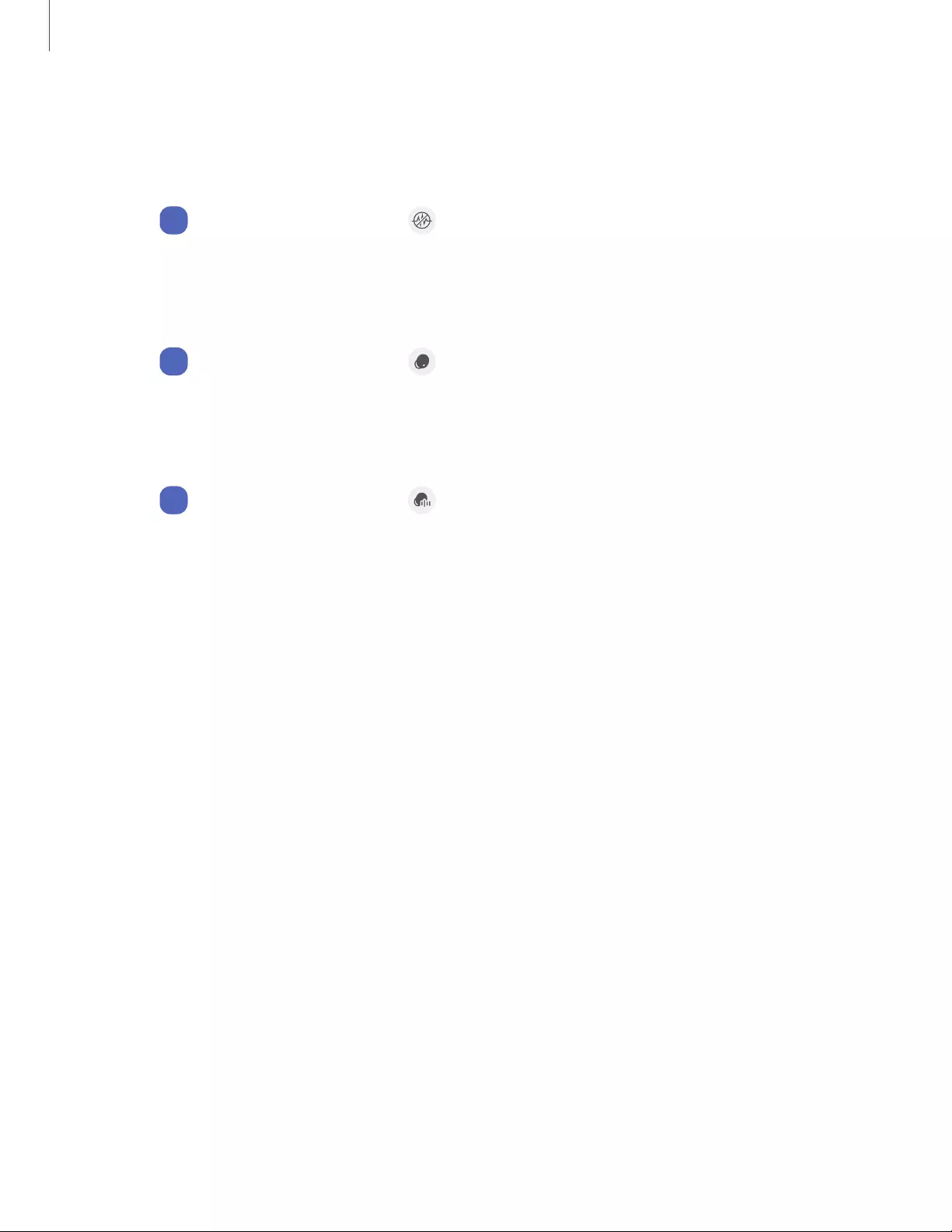
16
Getting started
Active noise canceling
Quiet unwanted background noise and ambient sounds. This feature is only available
when wearing both earbuds.
◌ From
Wear
Galaxy Wearable, tap Active noise canceling.
Turn off noise controls
Disable all noise canceling and ambient sound features.
◌ From
Wear
Galaxy Wearable, tap Off.
Ambient sound
Control the level of ambient sound while wearing the earbuds.
1. From
Wear
Galaxy Wearable, tap Ambient sound.
2. Drag the Ambient sound volume slider to customize the volume of your
surroundings.
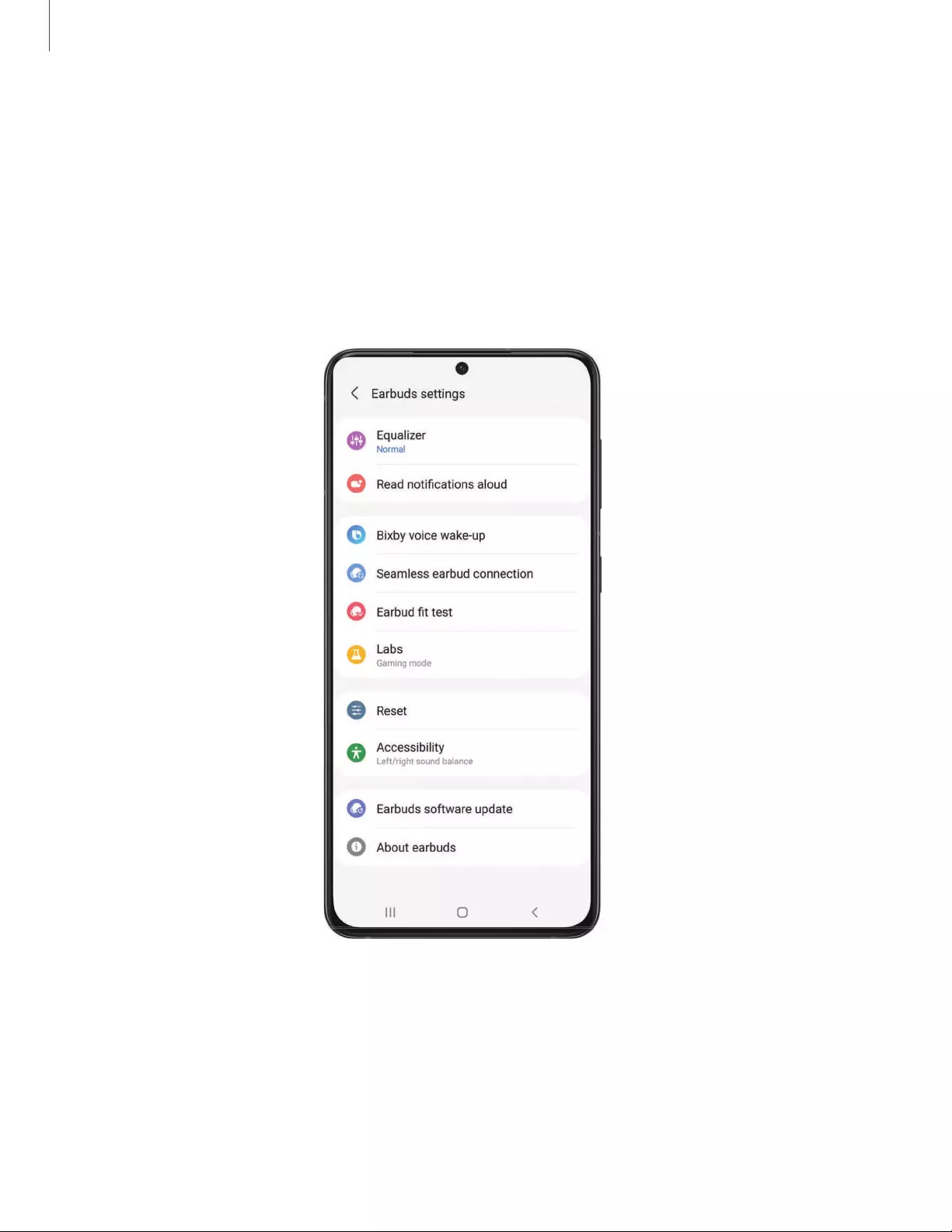
18
•
< Earbuds settings
•
Equalizer
Normal
0
Read
notifications aloud
G Bixby voice wake-up
0 Seamless earbud connection
0 Earbud
fit
test
Labs
Gaming
mode
e Reset
0 Accessibility
Left/right sound balance
0 Earbuds software update
(1)
About earbuds
Ill 0 <
Galaxy Wearable app
Earbuds settings
Learn more about your device's features and options.
Battery level | Customize touch controls | Equalizer | Read notifications aloud | Bixby
voice wake-up | Seamless earbud connection | Earbud fit test | Labs | Reset |
Accessibility | Earbuds software update | About earbuds
Devices and software are constantly evolving — the illustrations you see here are for reference only.
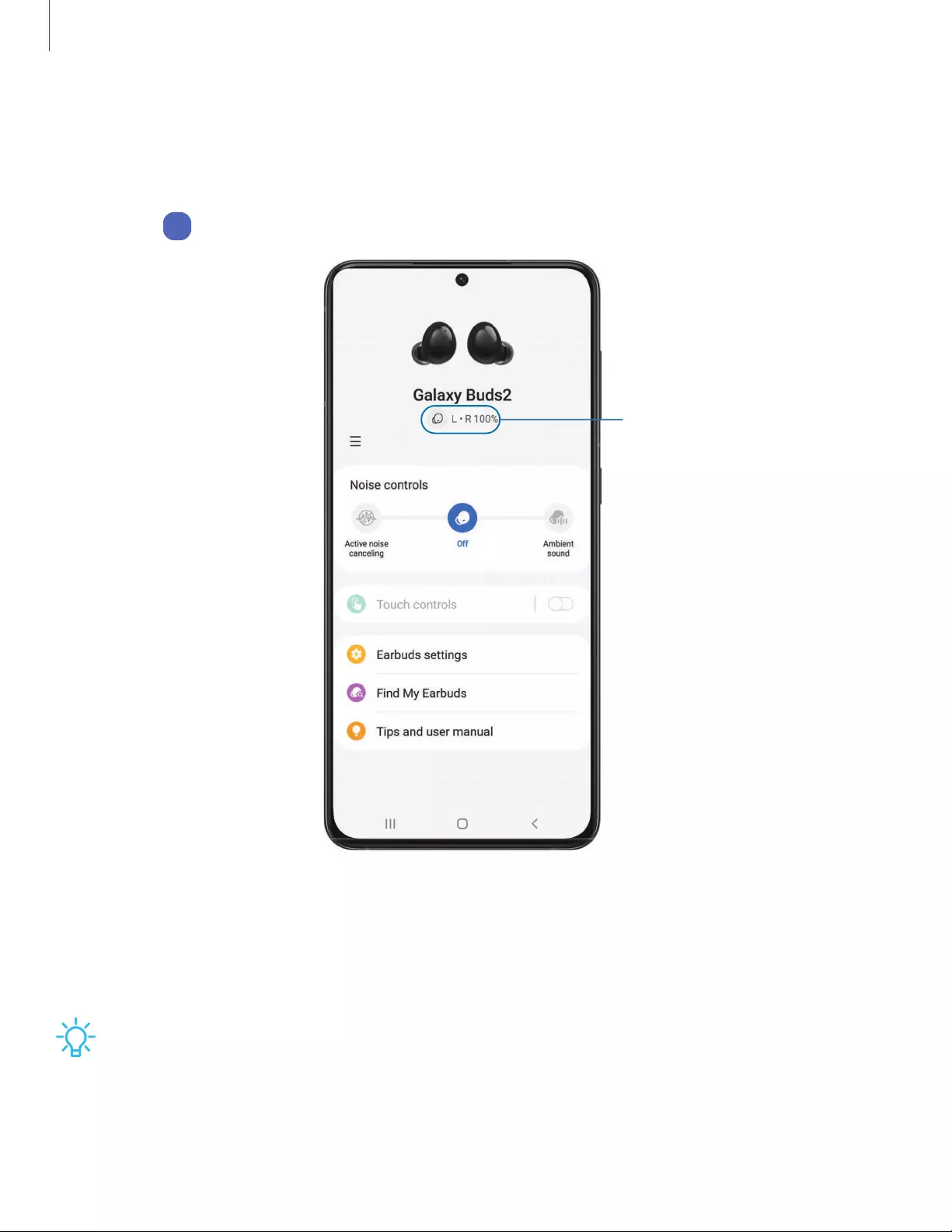
19
•
Galaxy
Buds2
Q L · R 100%,
t-------
-
'---
Noise controls
Active
noise
canceling
0
Off
Touch controls
Earbuds settings
0 Find
My
Earbuds
0 Tips and user manual
Ill 0 <
Ambient
soun
d
Galaxy Wearable app
Battery level
The Galaxy Wearable app displays the battery level for the earbuds at the top of the
screen. When the battery is low a notification will display on your phone.
◌ Open
Wear
Galaxy Wearable to view the battery percentage for the earbuds.
Battery level
Devices and software are constantly evolving — the illustrations you see here are for reference only.
Customize touch controls
Tap the touch area on your earbuds to activate different controls. The left and right
earbuds can be assigned different shortcuts.
TIP If the touch controls become unresponsive, place the earbuds in the
charging case for seven seconds or more to restart them.

20
0
Galaxy Wearable app
Block touch controls
Prevent unintended actions by turning off the touch controls.
◌ From
Wear
Galaxy Wearable , tap Touch controls > Block touches to disable the
touch control feature.
Touch and hold
Set the shortcuts for each earbud.
1. From
Wear
Galaxy Wearable, tap Touch controls > Touch and hold.
2. Tap an option to set the touch controls for each earbud:
lSwitch noise controls: Activate the noise canceling or ambient sound
features. For more information, see Noise controls.
lBixby: Activate the Bixby feature.
lVolume up or Volume down: The right earbud is volume up, and the left is
volume down. Once one has been set, the other will automatically update to
the volume control option.
lSpotify: Launch the Spotify app.
Equalizer
Select from six different equalizer presets for a unique sound.
1. From
Wear
Galaxy Wearable, tap Earbuds settings > Equalizer.
2. Select an available option to change the sound settings.
Read notifications aloud
Have text notifications from your phone read aloud on your earbuds.
1. From
Wear
Galaxy Wearable, tap Earbuds settings > Read notifications aloud.
2. Tap Off to enable the feature.
lTo hear notifications from your phone on your earbuds, even while using your
phone, tap Read aloud while using phone.
lTo choose which app notifications are read aloud, tap an app in the list. You
can tap See all for additional apps. Sort the list by Read aloud, Not read aloud,
and All.
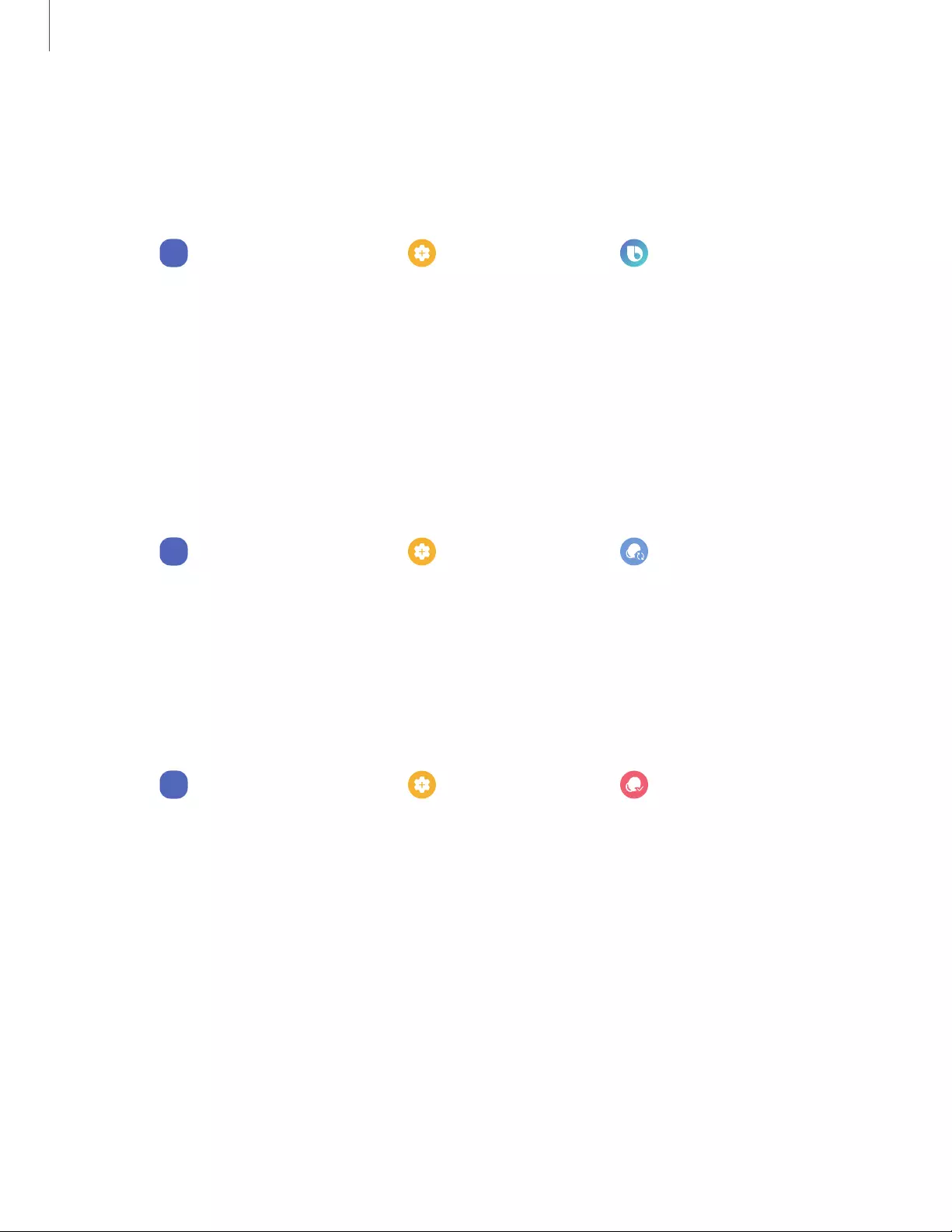
21
0
0
Galaxy Wearable app
Bixby voice wake-up
Activate Bixby by saying "Hi Bixby" while wearing your earbuds. Not all Bixby functions
are available. This option is available only when connected to
Bixby-enabled Samsung phones.
1. From
Wear
Galaxy Wearable, tap Earbuds settings > Bixby voice wake-up.
2. Tap Off to enable the feature.
3. Tap Speak seamlessly so that after Voice wake-up you can say the command
you want right away without waiting for sound feedback.
Seamless earbud connection
Switch quickly to nearby devices without disconnecting your earbuds or turning on
pairing mode. This works with any nearby device that's signed in to your Samsung
account, even if it has never paired with your earbuds before.
1. From
Wear
Galaxy Wearable, tap Earbuds settings > Seamless earbud
connection.
2. Tap Off to enable the feature.
Earbud fit test
Check your earbud fit to make sure you are getting the best sound and active noise
canceling.
1. From
Wear
Galaxy Wearable, tap Earbuds settings > Earbud fit test.
2. Tap Start to begin and follow the prompts.
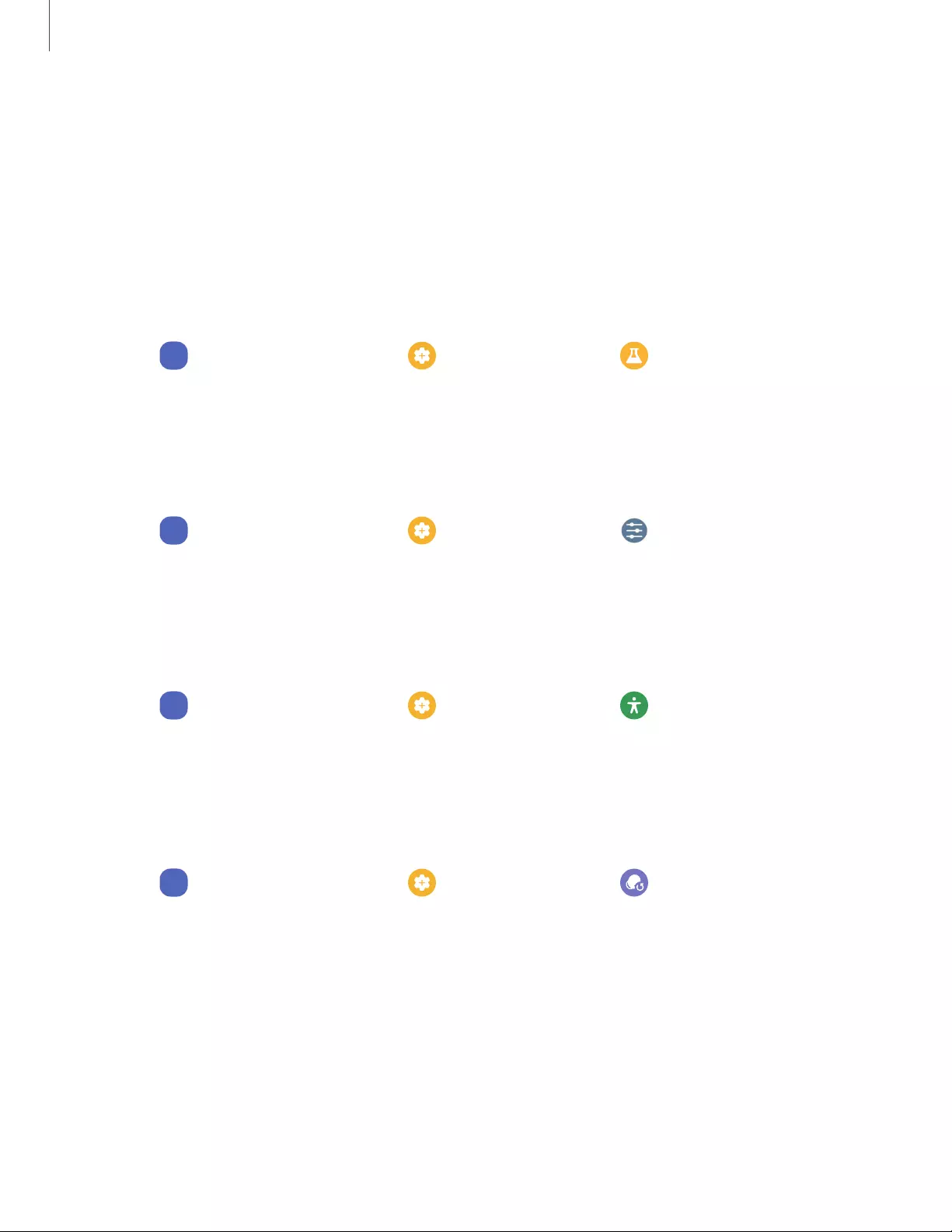
22
0
0
Galaxy Wearable app
Labs
Explore the earbud's experimental features.
Gaming mode
Minimize the audio delay for vivid, synchronized gaming sound. For the best
experience, keep your earbuds near your phone. This feature is only available when
connecting with a Samsung mobile device.
1. From
Wear
Galaxy Wearable, tap Earbuds settings > Labs.
2. Tap Gaming mode, then tap Off to enable the feature.
Reset
Reset settings to their factory default values and delete all data.
1. From
Wear
Galaxy Wearable, tap Earbuds settings > Reset.
2. Tap Reset again to confirm and start the reset.
Accessibility
Customize the left and right sound balance for your earbuds.
1. From
Wear
Galaxy Wearable, tap Earbuds settings > Accessibility.
2. Drag the slider to customize the sound balance.
Earbuds software update
Update your earbud's software for the latest features.
◌ From
Wear
Galaxy Wearable, tap Earbuds settings > Earbuds software
update.
• Download and install: Check for software updates for your earbuds.
• Last update: View information about the last software update.
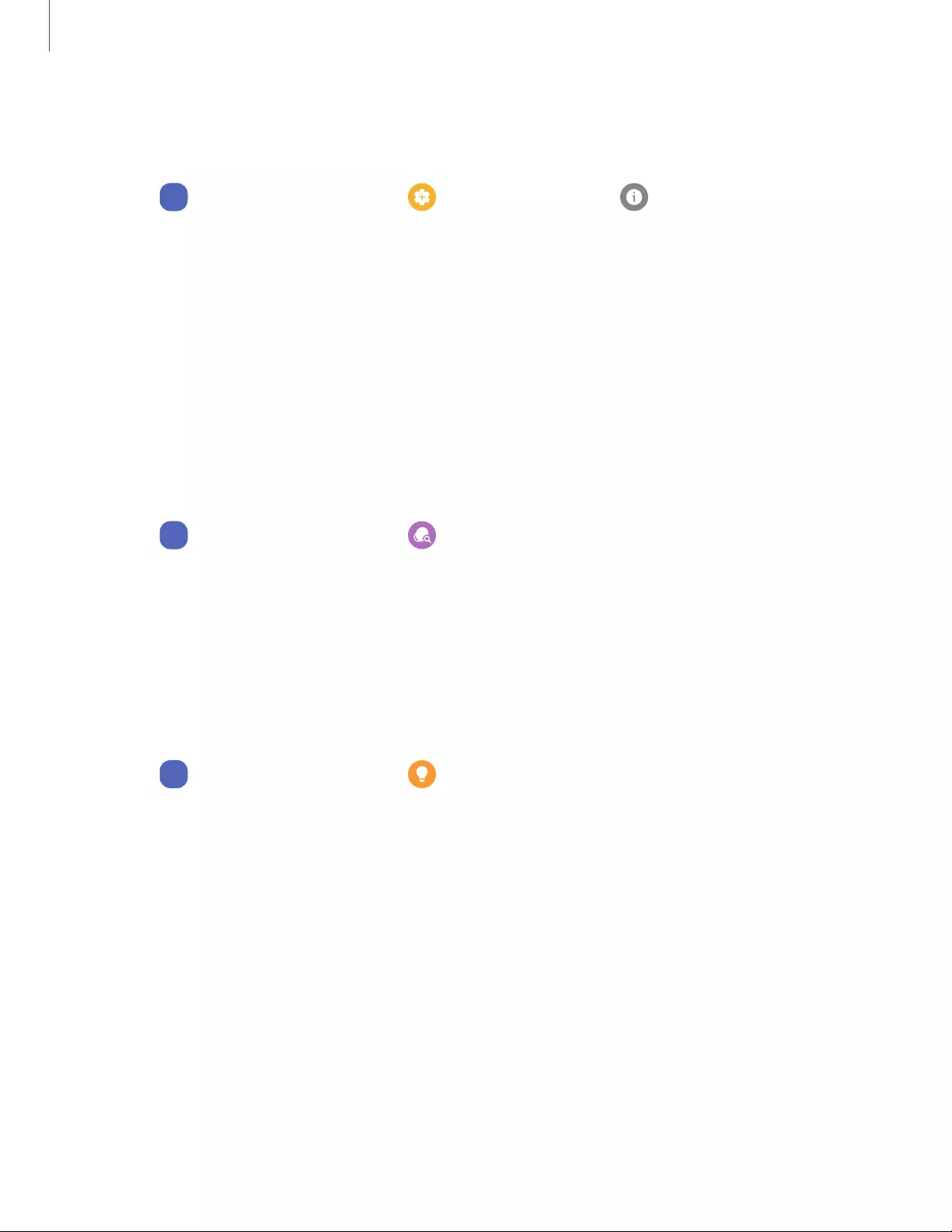
23
0
- 0
- 0
Galaxy Wearable app
About earbuds
View information about the earbuds.
◌ From
Wear
Galaxy Wearable, tap Earbuds settings > About earbuds for the
following information:
• Device name, model, and serial number
• Legal information
• Software information
• Battery information
Find my earbuds
If you misplace your earbuds, your phone can help you find it.
1. From
Wear
Galaxy Wearable, tap Find my earbuds.
2. Tap Start. The earbuds will start beeping.
3. Tap Stop once you have located your earbuds.
Tips and user manual
Learn useful tips to get the most out of your device, and view the user manual.
◌ From
Wear
Galaxy Wearable, tap Tips and user manual.
• Swipe right and left to view useful tips.
• Tap User manual to view the manual.
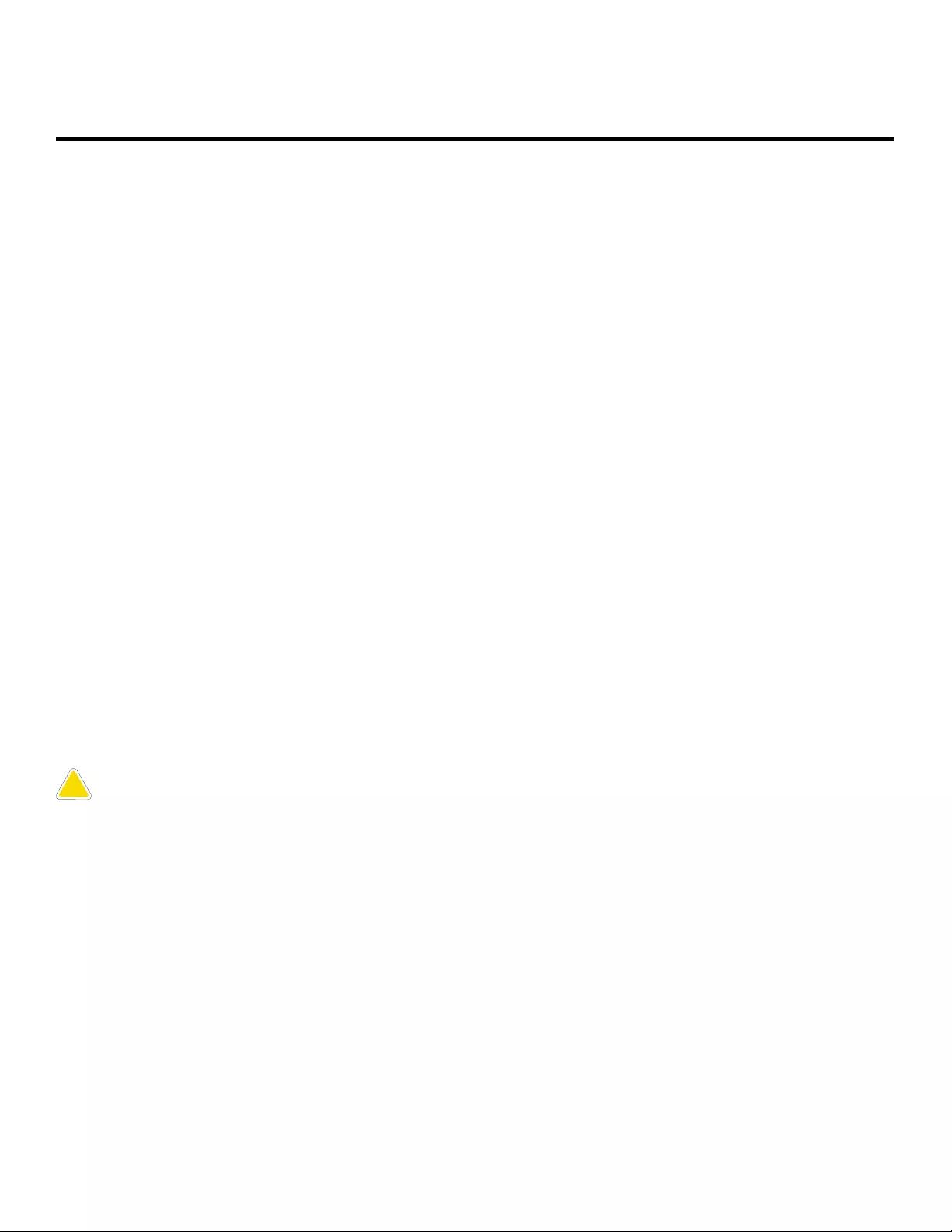
25
Legal information
READ THIS INFORMATION BEFORE USING YOUR MOBILE DEVICE.
Arbitration Agreement - This Product is subject to a binding arbitration agreement
between you and SAMSUNG ELECTRONICS AMERICA, INC. (“Samsung”). You can opt out of
the agreement within 30 calendar days of the first consumer purchase by emailing
optout@sea.samsung.com or calling 1-800-SAMSUNG (726-7864) and providing the
applicable information.
The full Arbitration Agreement, Standard One-year Limited Warranty, End User License
Agreement (EULA), and Health & Safety Information for your device are available
online at https://www.samsung.com/us/Legal/Gear-HSGuide.
Samsung Knox
Samsung Knox is Samsung’s security platform and is a mark for a Samsung device
tested for security with enterprise use in mind. Additional licensing fee may be
required. For more information about Knox, please refer to: samsung.com/us/knox.
Maintaining water and dust resistance
CAUTION To avoid electric shock and damage to your device, do not charge
device while it is wet or in an area where it could get wet. Do not handle device,
charger or cords with wet hands while charging.
The device is not impervious to dust and water damage in any situation. It is
important that all compartments are closed tightly.
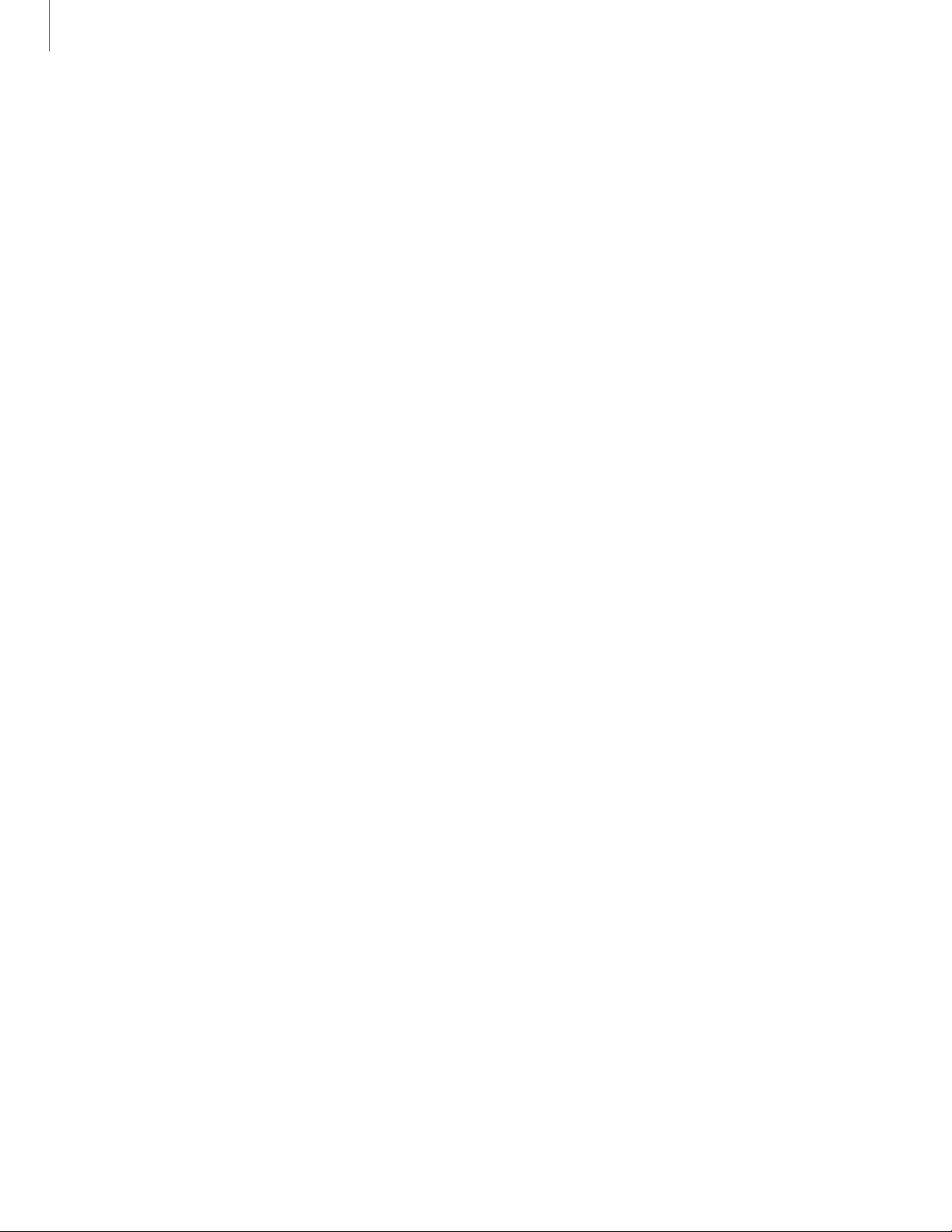
26
Legal information
Follow these tips carefully to prevent damage to the device and maintain dust and
water resistance performance:
Water resistant based on 5ATM rating, which means submersion up to 50 meters per
ISO standard 22810:2010. Not intended for scuba diving. Avoid excessive, sudden
temperature changes, and high velocity activities. Falls and shocks may breach
integrity.
After use in sea water, rinse in fresh water and dry device. Despite this classification,
your device is not impervious to water damage in any situation. It is important that all
compartments are closed tightly.
Follow these tips carefully to prevent damage to the device.
Whenever your device gets wet, dry it thoroughly with a clean, soft cloth. Failure to
rinse the device in fresh water and dry it as instructed may cause the device to
suffer from operability or cosmetic issues.
Do not expose the device to water at high pressure.
If the device is dropped or receives an impact, the water and dust resistant
features of the device may be damaged.
Restricting children’s access to your
mobile device
Your device is not a toy. Do not allow children to play with it because they could hurt
themselves and others, or damage the device, or make calls that increase your
device bill. Keep the device and all its parts and accessories out of the reach of small
children.
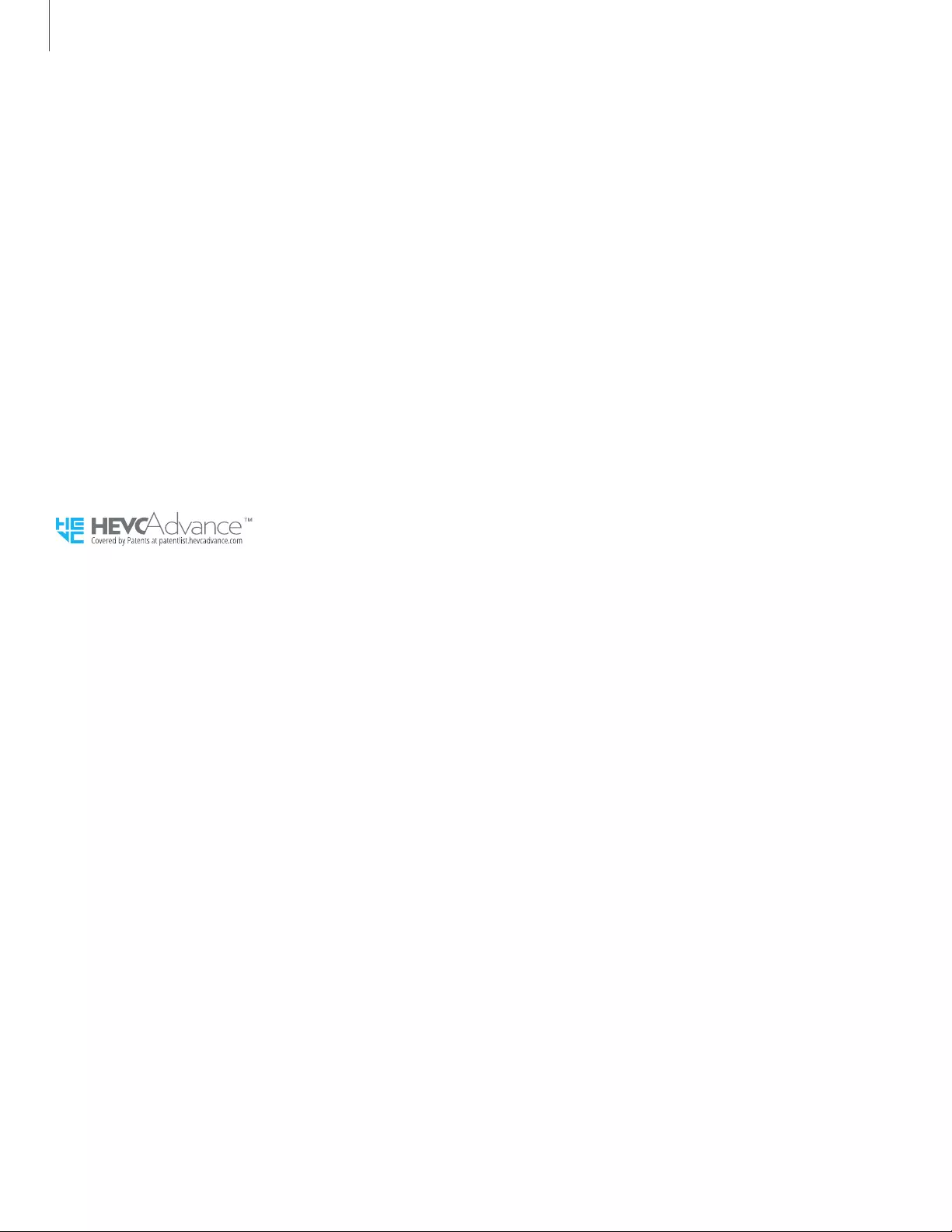
27
t-11=
HEVc\dvance TM
"'II
C
Covere
d
by
Patents
at
pat
en
t
list.hevcadvance.com
Legal information
Samsung Electronics America, Inc.
Address:
85 Challenger Road
Ridgefield Park
New Jersey 07660
Phone: 1-800-SAMSUNG (726-7864)
Internet: samsung.com
©2021 Samsung Electronics America, Inc. Samsung, Samsung Galaxy, and Samsung
Health are all trademarks of Samsung Electronics Co., Ltd.
Other marks are the property of their respective owners.
Some multimedia (audio/video) files contain Digital Rights Management (DRM)
technology to verify you have the right to use the files. Preloaded apps on your
device may not be compatible with DRM-protected files.
Screen images are simulated. Appearance of device may vary.
Descriptions are based on the device’s default settings. Some content may differ
depending on carrier, model, or software.
The actual available capacity of the internal memory is less than the specified
capacity because the operating system and default applications occupy part of the
memory. The available capacity may change when you upgrade the device.
Please check with your service provider to verify qualifying services/features.