Table of Contents
- English
- Accessories
- Installing the LED TV Stand
- Assembling the swivel (Not included with all models)
- Overview of the Connection Panel
- Using the TV’s Controller
- Viewing the Remote Control
- Connecting the TV with the SBB
- Connecting the Bathroom Speakers
- Connecting the MediaHub HD
- Connecting the RJP (Remote Jack Pack)
- Setting the Hotel Option Data
- Installing the Wall Mount
- Securing the TV to the Wall
- Anti-theft Kensington Lock
- Specifications
Samsung HE570 User Manual
Displayed below is the user manual for HE570 by Samsung which is a product in the TVs category. This manual has pages.
Related Manuals
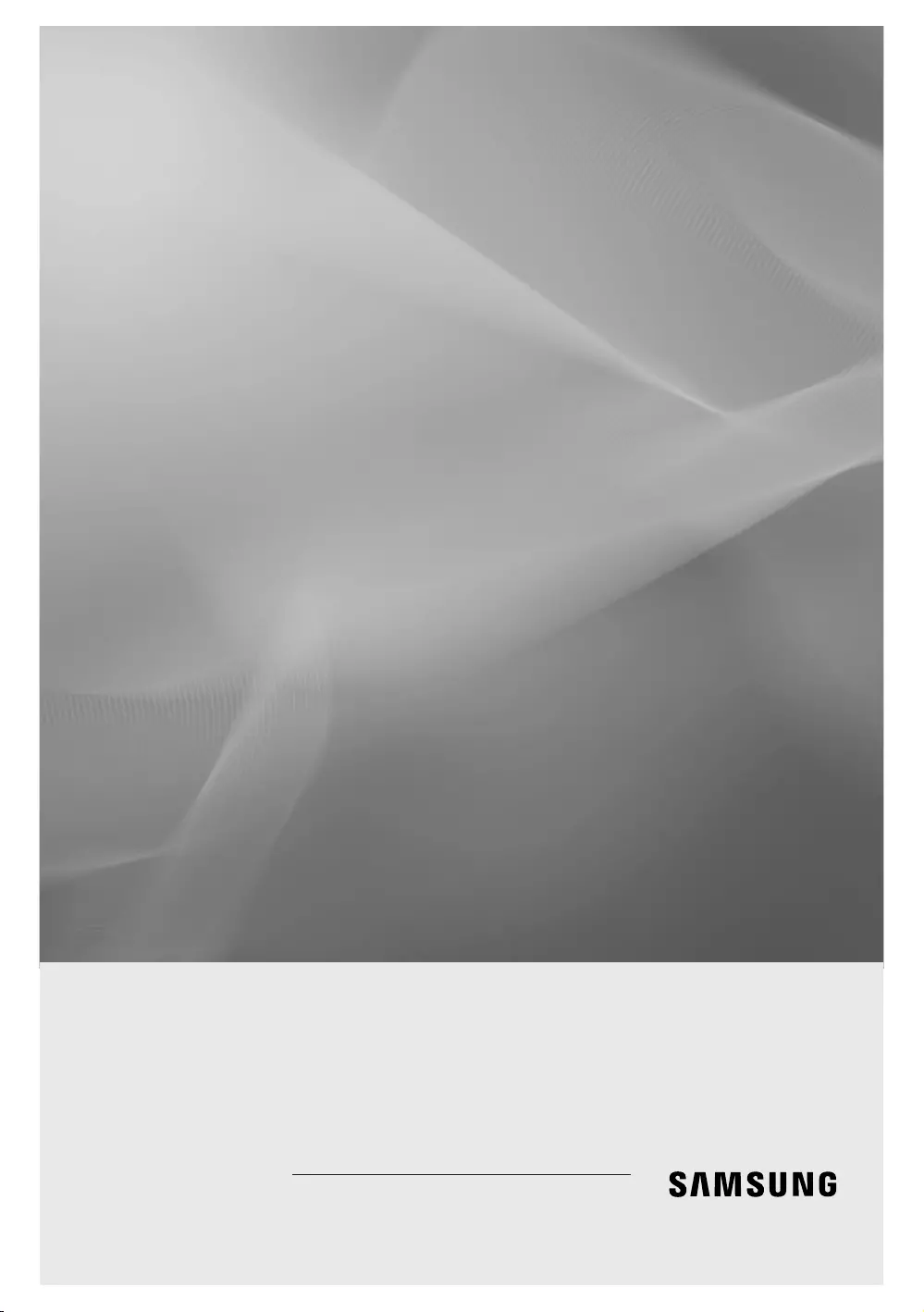
LED TV
Installation manual
Thank you for purchasing this Samsung
product. To ensure full warranty coverage,
please register your product at
www.samsung.com/register
Model Serial No.
460/470/570/670
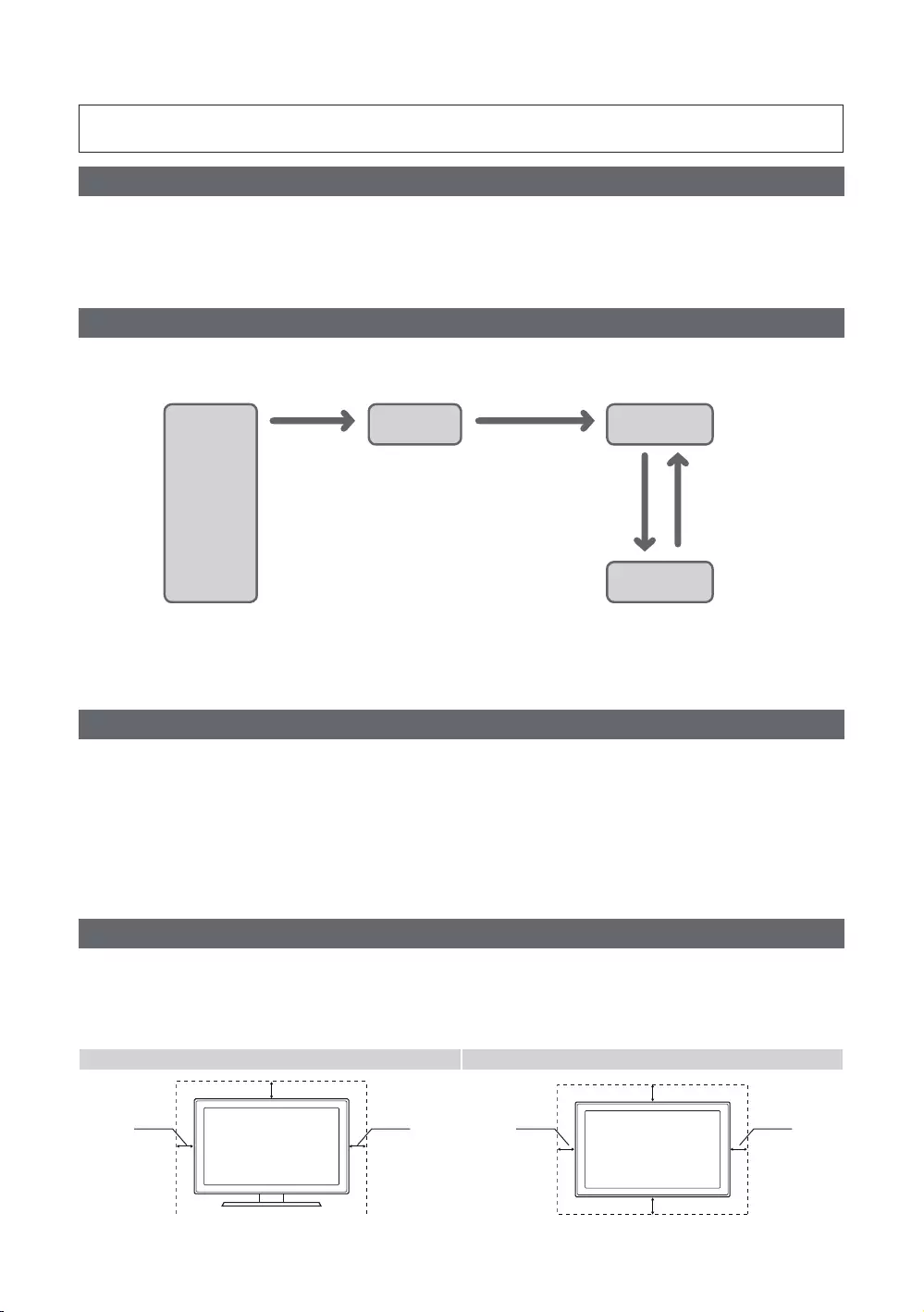
Figures and illustrations in this User Manual are provided for reference only and may differ in appearance from the
Instruction
yInteractive
and acts according to the interface protocol.
yStand-Alone
Operational Modes
y
Power
Stand-alone
Mode
successful within
consecutive fails
y
y
yLimited Volume and Panel key lock or unlock
Still image warning
can cause uneven wear of the screen phosphor, which will affect the image quality. To reduce risk of this effect, please follow the
y
y
y
y
for more details.
Securing the Installation Space
✎
y
✎The appearance may differ depending on the product.
Installation with a stand Installation with a wall mount
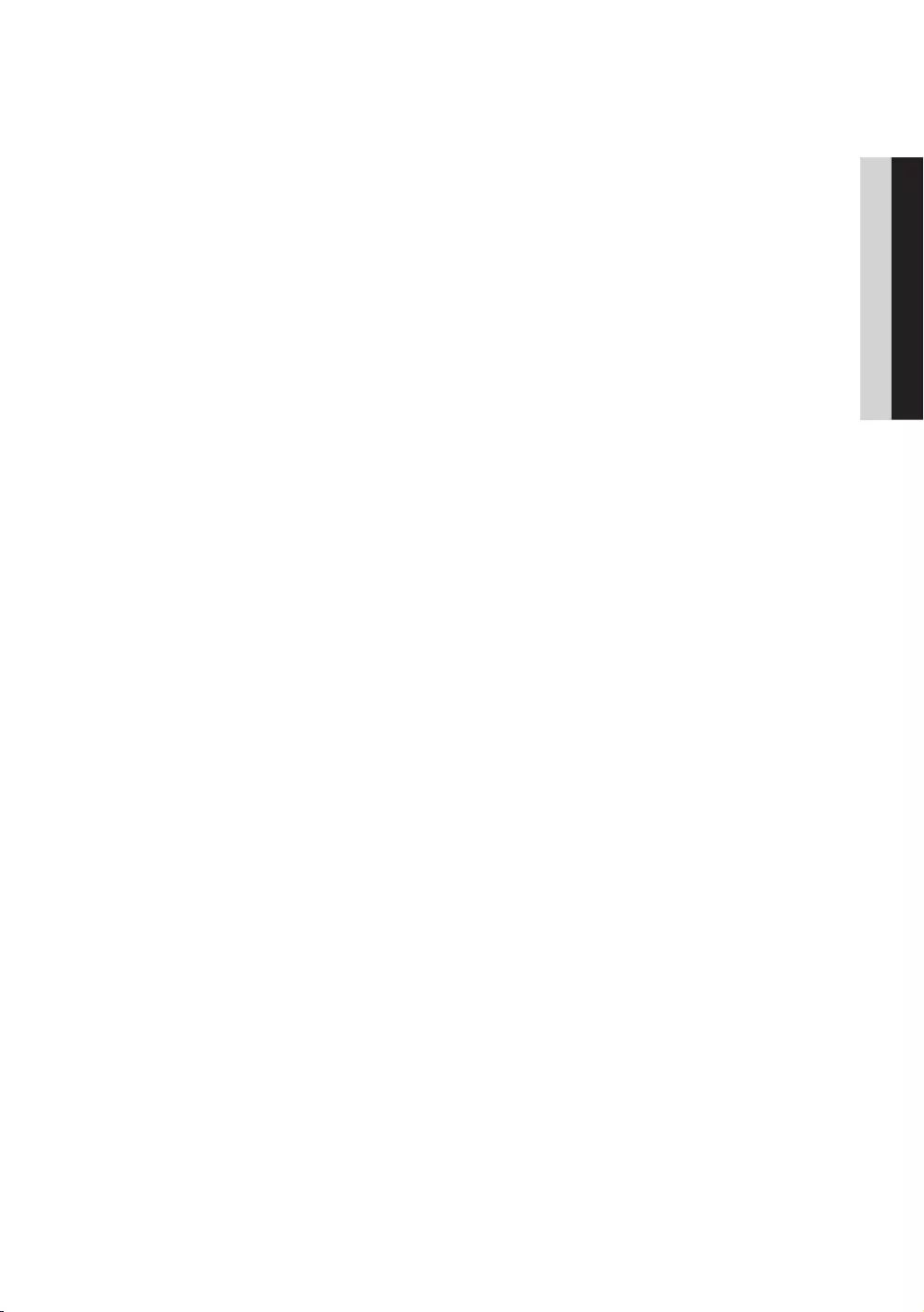
Contents
ENGLISH
3
English
y .................................................................................................................................................................... 4
yInstalling the LED TV Stand ....................................................................................................................................... 4
y ........................................................................................ 14
y ........................................................................................................................... 15
y ............................................................................................................................................
y ......................................................................................................................................
y ...............................................................................................................................
y ........................................................................................................................ 34
y ................................................................................................................................... 36
y .................................................................................................................
y ................................................................................................................................... 39
yInstalling the Wall Mount ........................................................................................................................................... 66
ySecuring the TV to the Wall ........................................................................................................................................
y ........................................................................................................................................
y ................................................................................................................................................................ 69
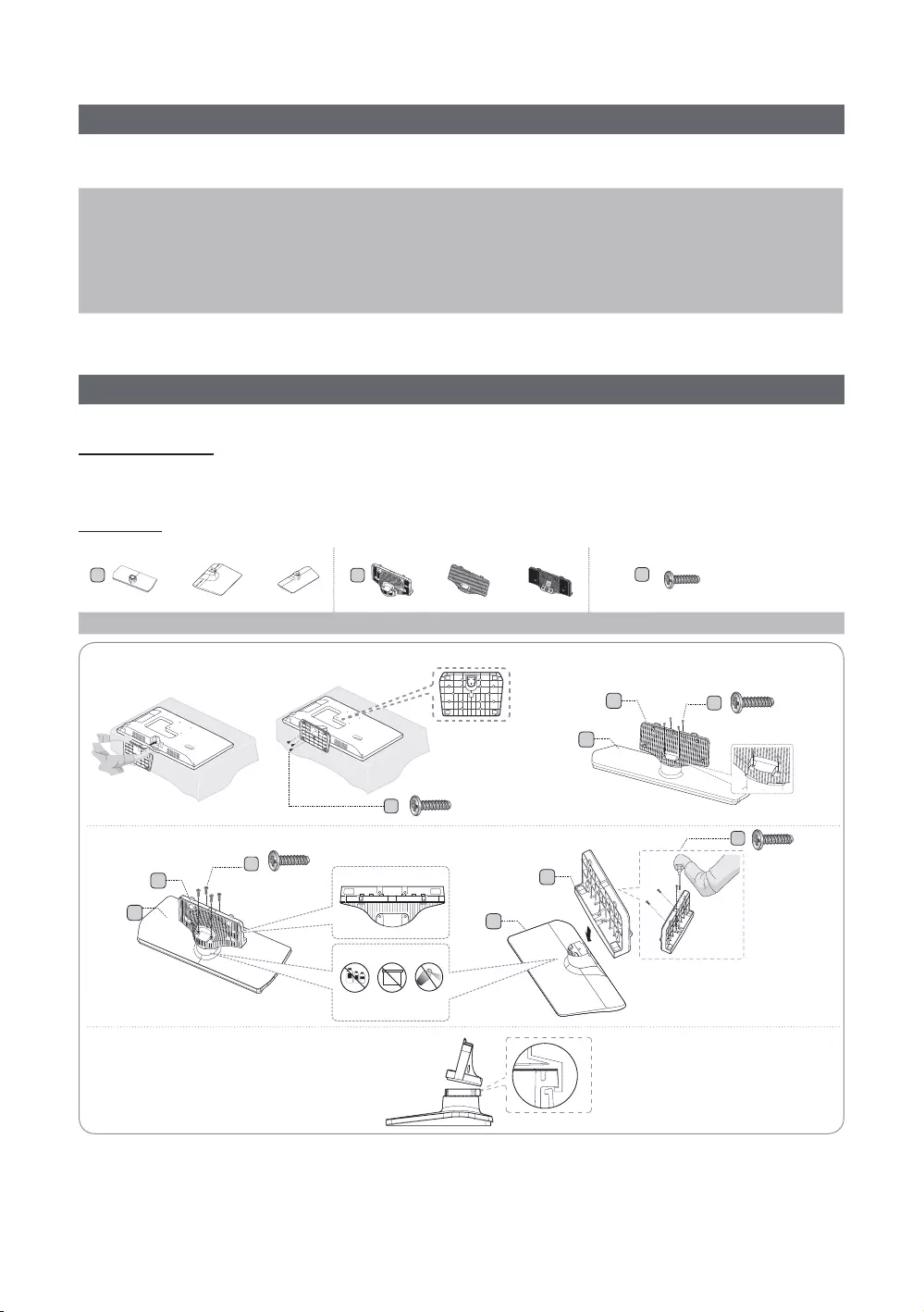
4
English
Accessories
✎Please make sure the following items are included with your LED TV. If any items are missing, contact your dealer.
✎The colors and shapes of the following items may vary depending on the model.
y
y
y
y
y
y
yQuick Setup Guide
yGuide Stand
yScrews
yStand
y
✎
✎
Installing the LED TV Stand
Stand Components
When installing the stand, use the components and parts provided.
HG**EE470
or or or
or
Stand Guide Stand Screws
Front
Side
Top View
Top View
1
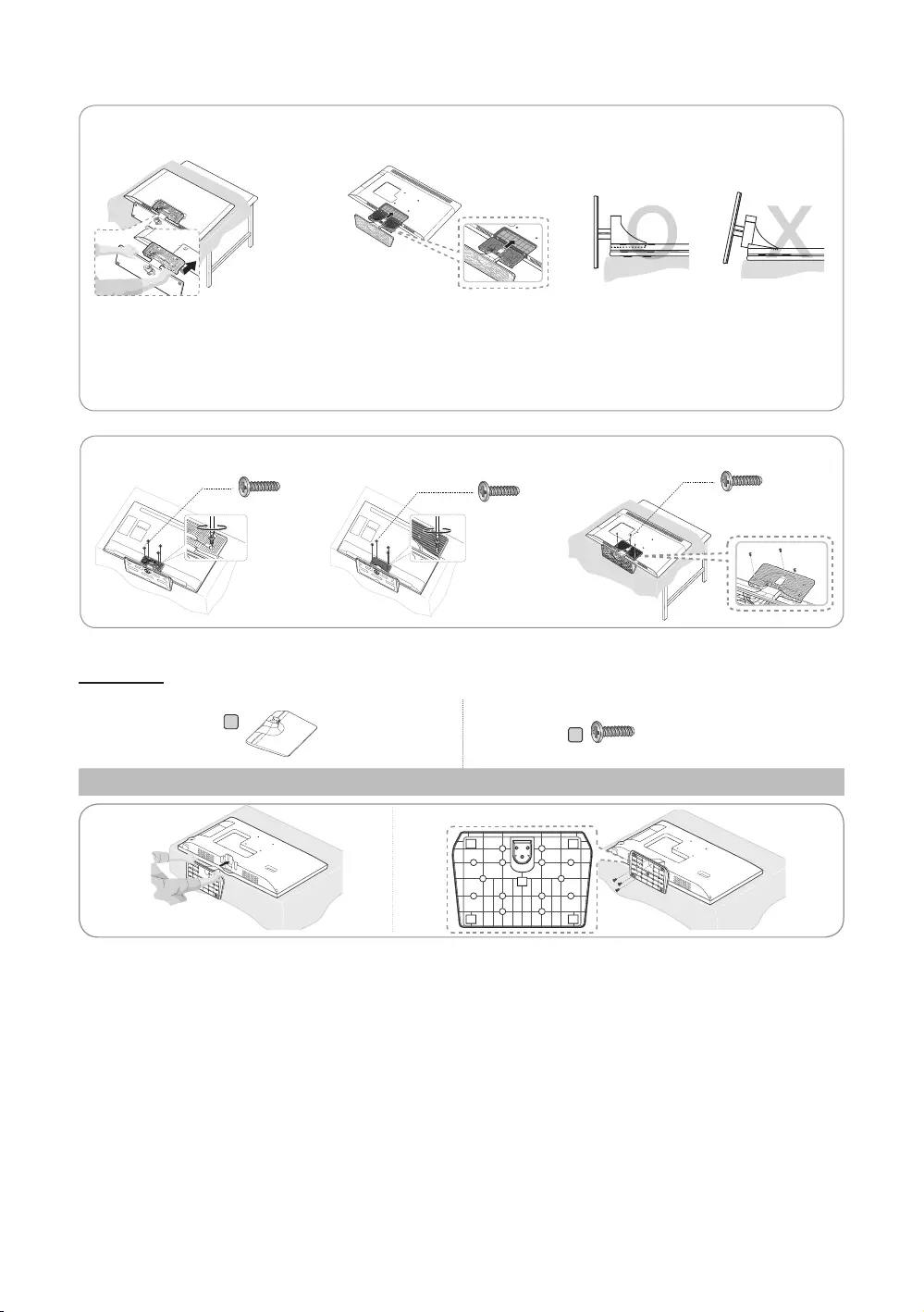
5
English
O
O
O
X
X
O
O
O
X
X
✎
cloth, screen side down.
✎
2 3
4
HG24EE460
Stand Screws
12
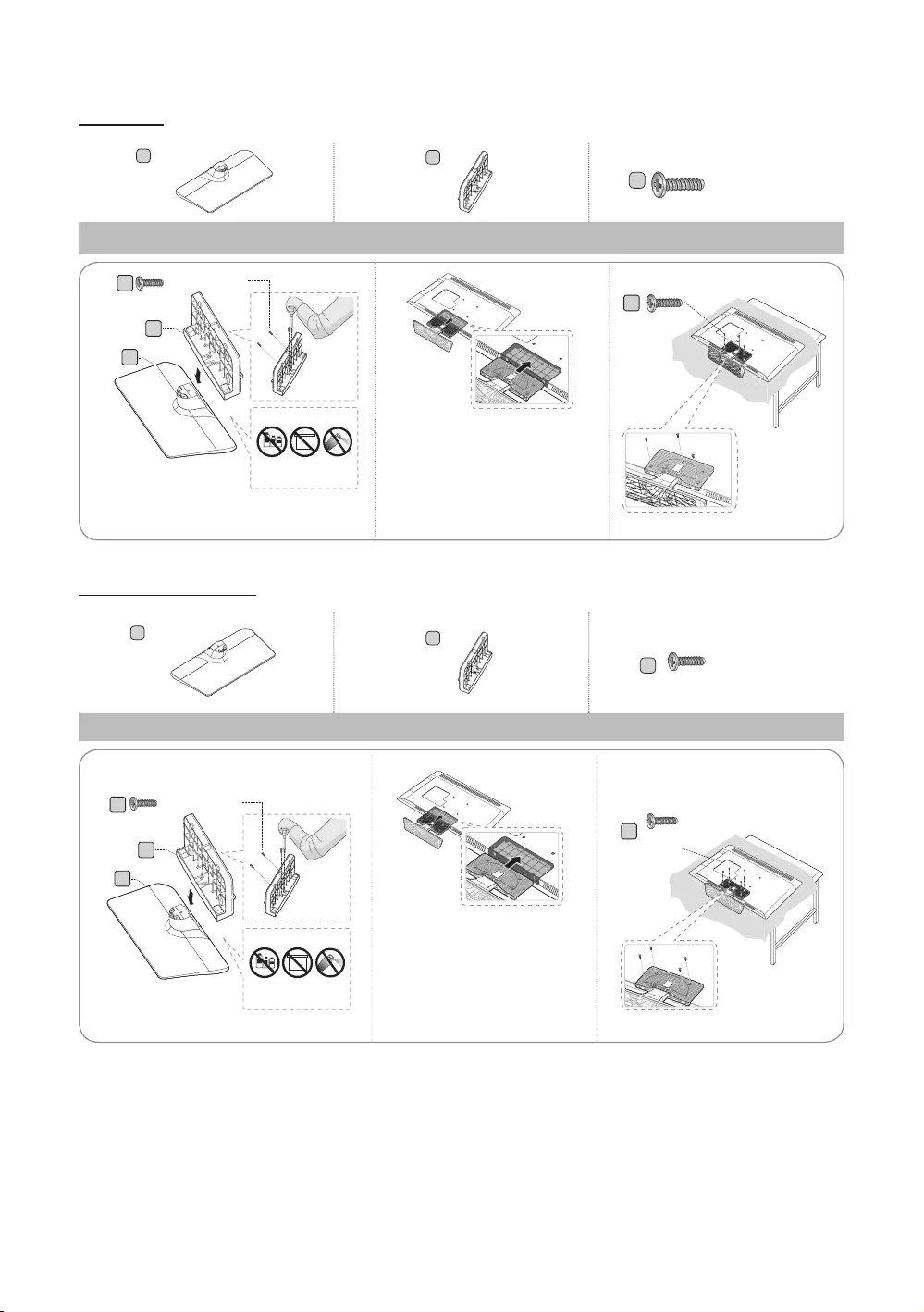
6
English
HG28EE460
Stand Guide Stand Screws
Front
✎
protect the TV, and then lay the TV
flat on the cloth, screen-side down.
✎Insert the Stand Guide into the slot
1 3
2
HG32EE460/HG32AE460
Stand Guide Stand Screws
C
Front
View
✎
protect the TV, and then lay the TV
flat on the cloth, screen-side down.
✎Insert the Stand Guide into the slot
1 2 3
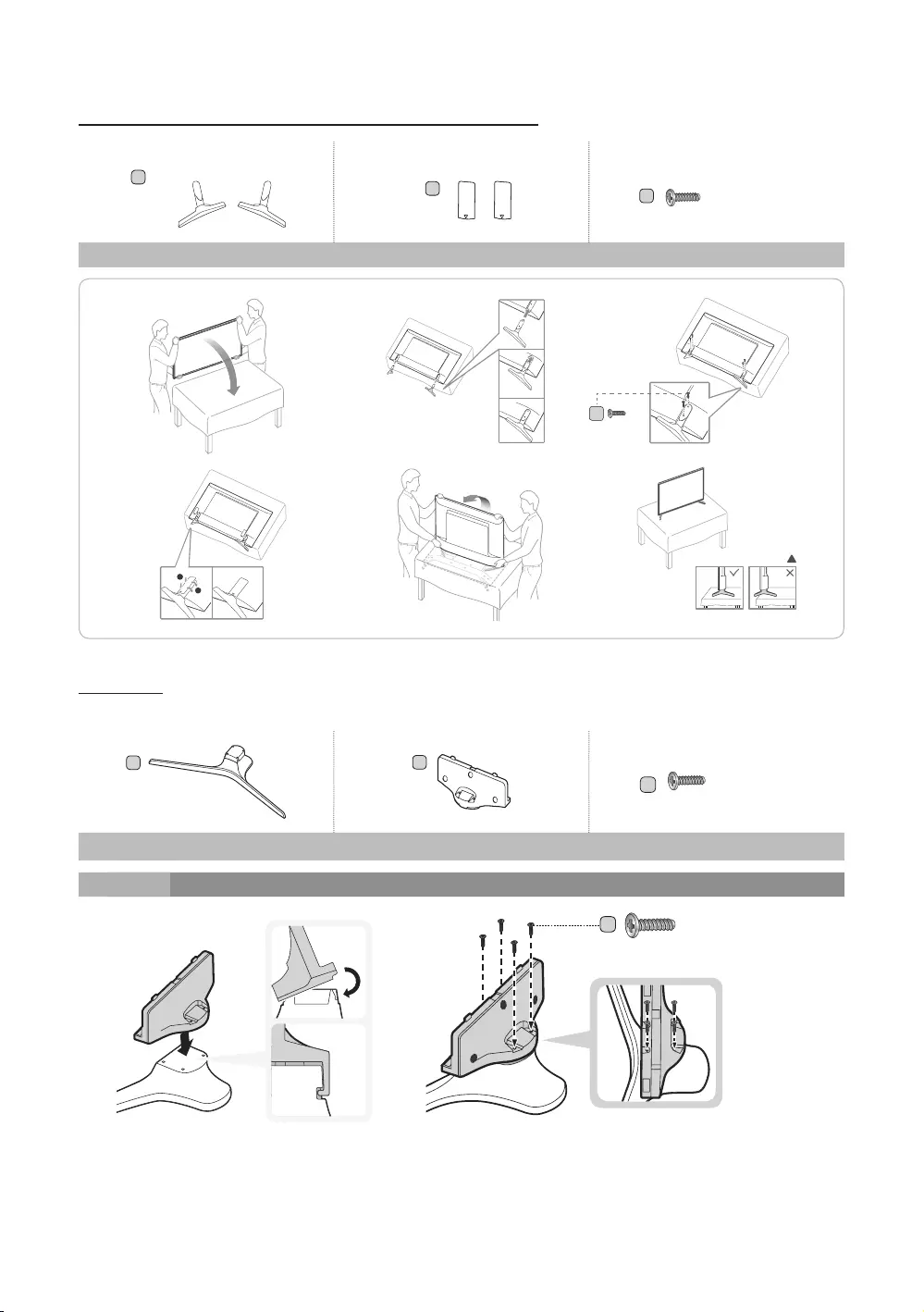
7
English
HG40EE460/HG40AE460/HG48AE460/HG43AE570/HG48AE570
L
Stand Guide Stand Screws
!
1
!
2
!
3
!
4
!
5
!
6
HG32AE570
Stand Guide Stand Screws
1
C
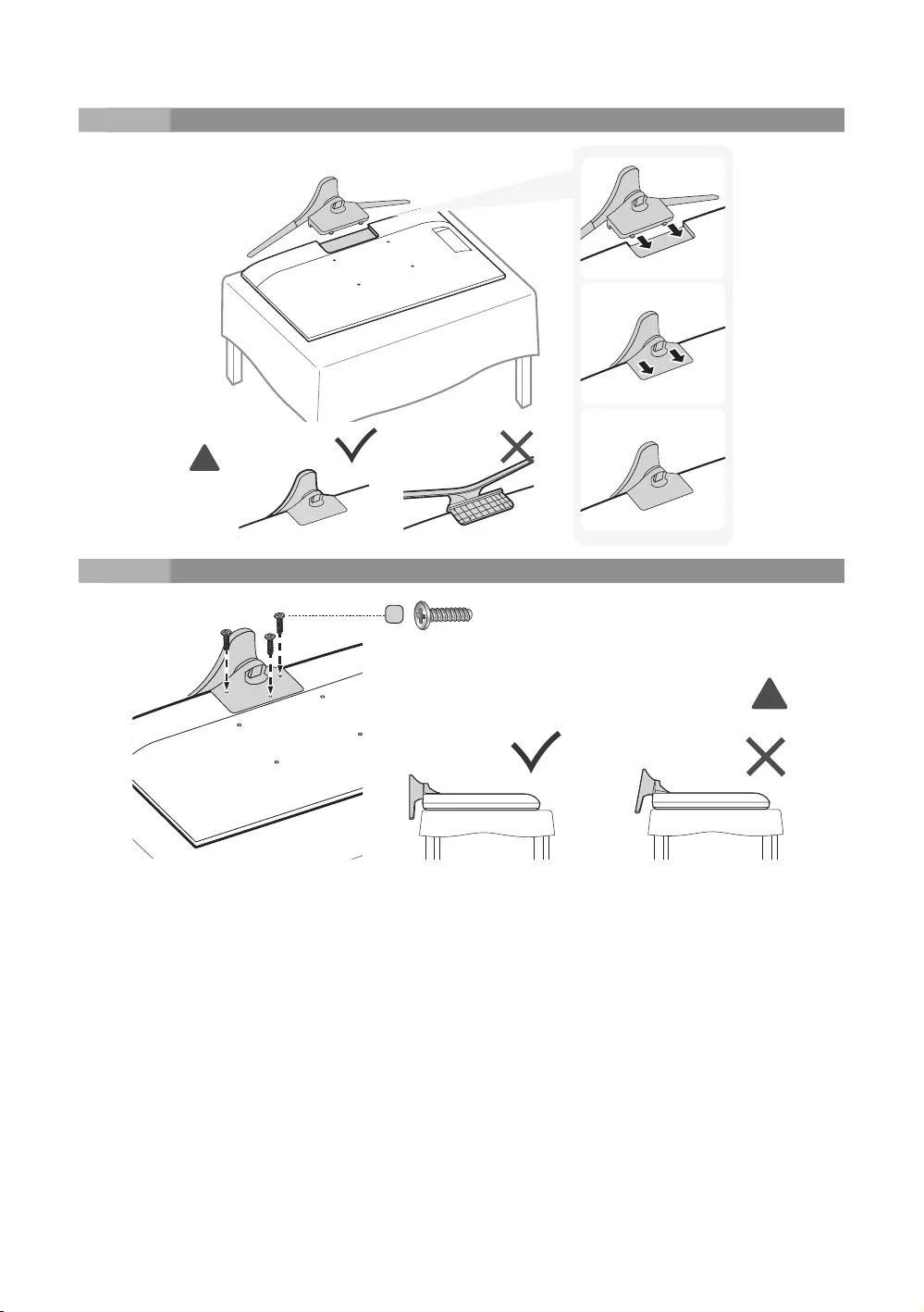
8
English
2
!
3
C
!
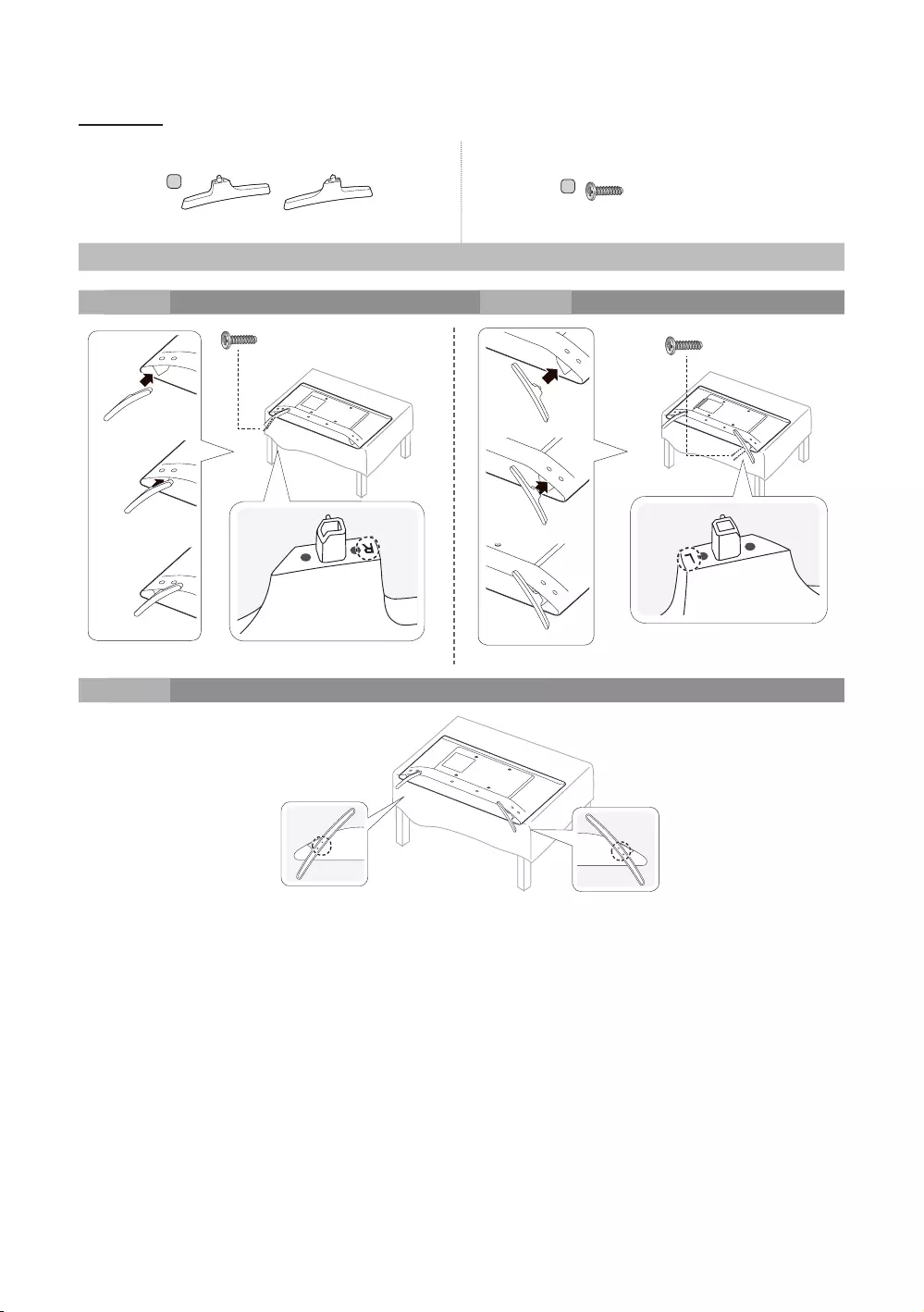
9
English
HG32AE570
Stand Screws
1 2
3
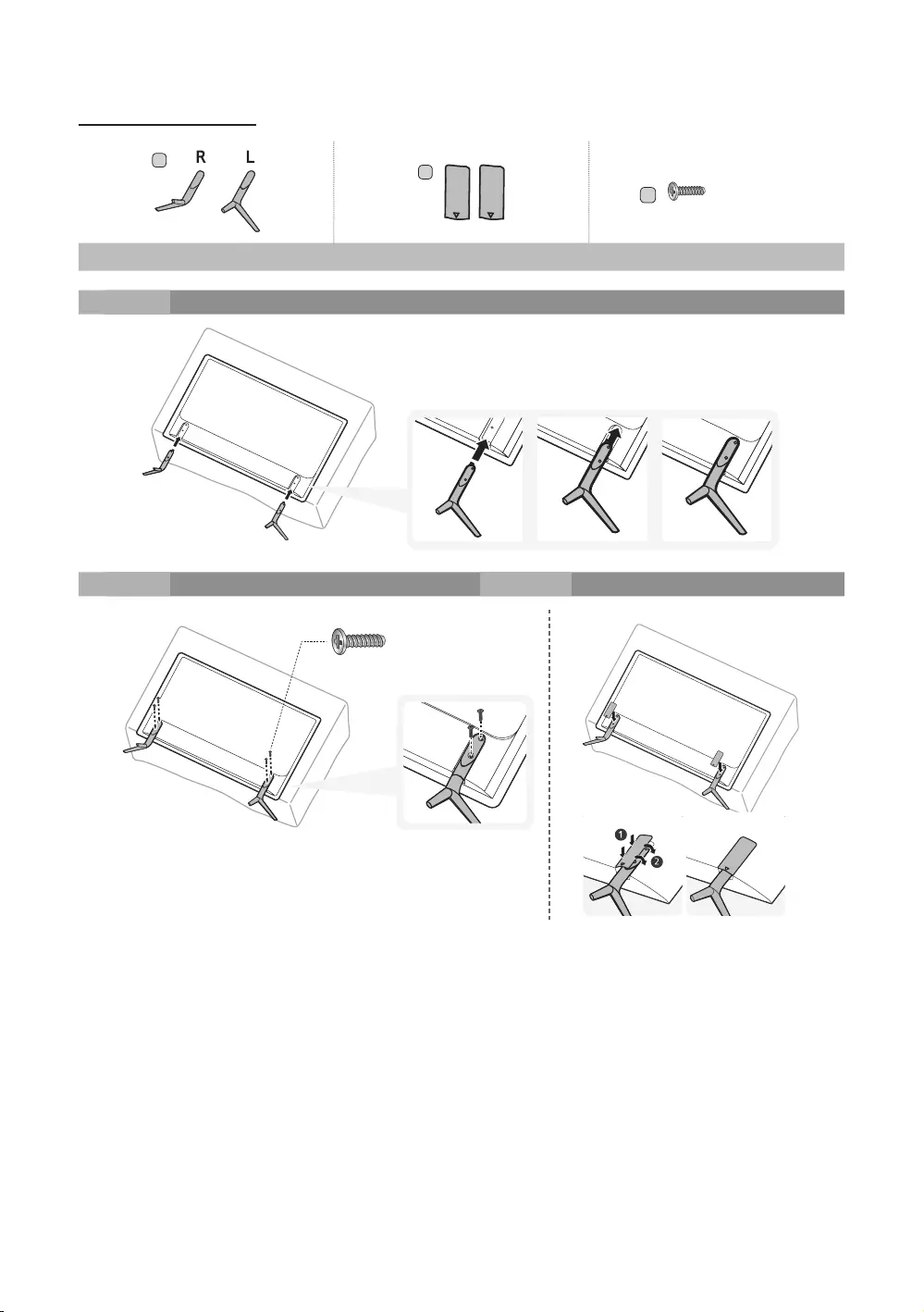
10
English
HG43AE570/HG48AE570
Stand Guide Stand Screws
1
2 3
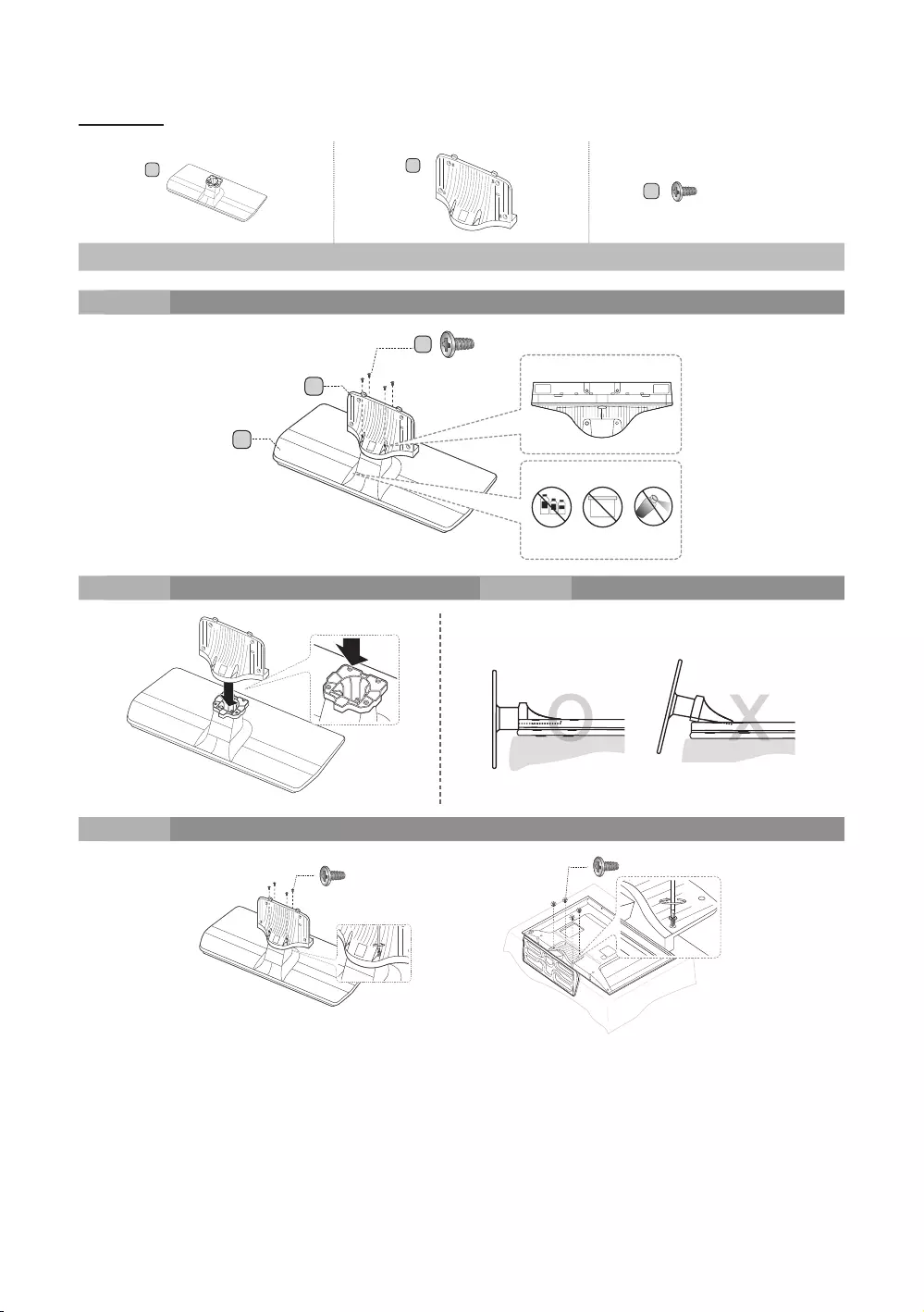
11
English
HG58AE570
Stand Guide Stand Screws
1
正面
背面
注意
请勿使用化学品 请勿使用润滑脂 请勿使用润滑油
俯视图
2 3
O
O
O
O
X
X
X
O
O
O
O
X
X
X
4
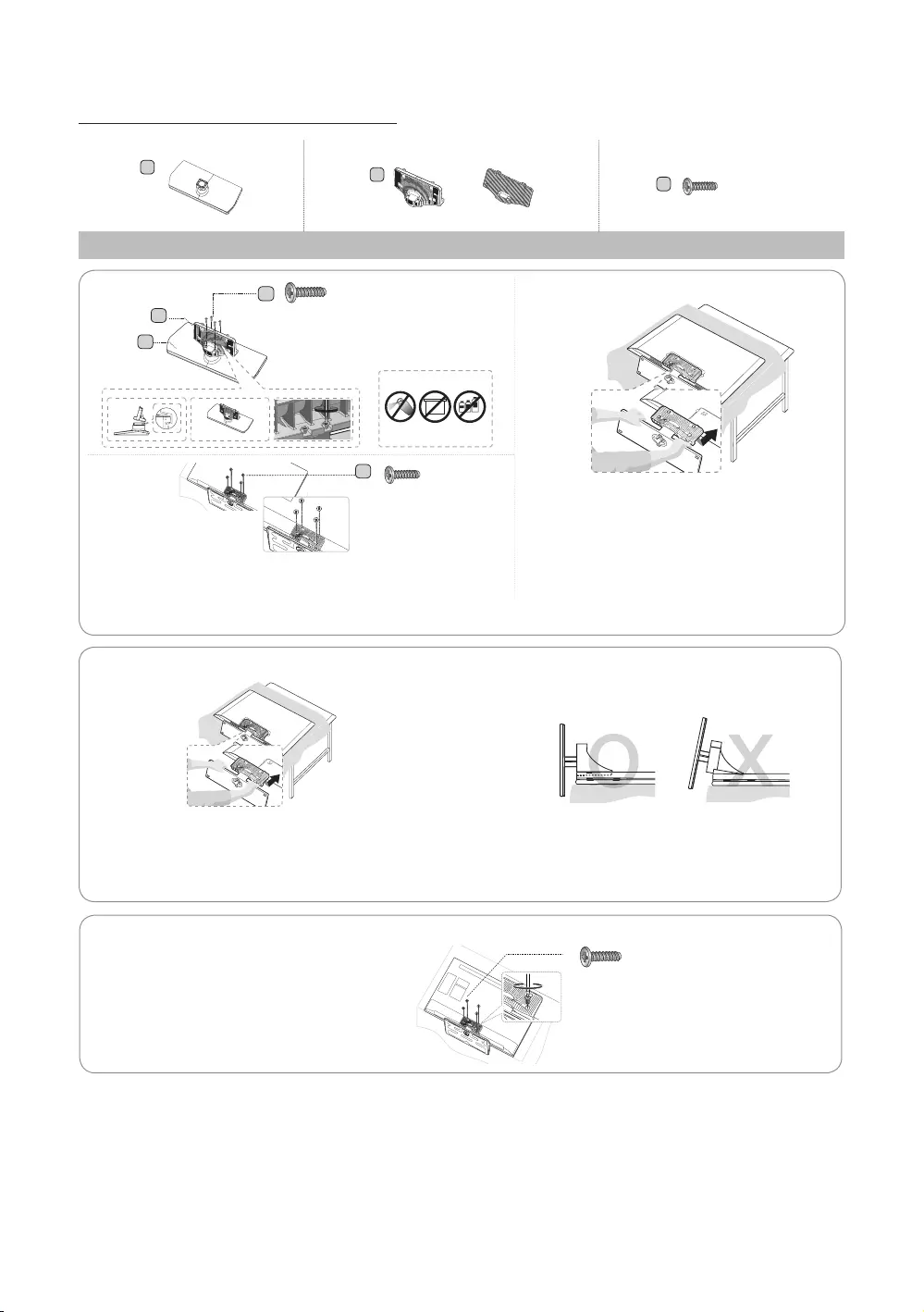
12
English
HG**AE570 (Excluding China and Hongkong)
or
Stand Guide Stand Screws
O
O
O
X
X
O
O
O
X
X
✎
the cloth, screen-side down.
✎
✎
and then lay the TV flat on the cloth, screen-side
down.
✎
of the TV.
✎
direction of the arrow.
1
-1
2
-1
3
-1
✎
last.
✎Proceed with connecting the screw, following the instructions in the
manual.
C
23
4
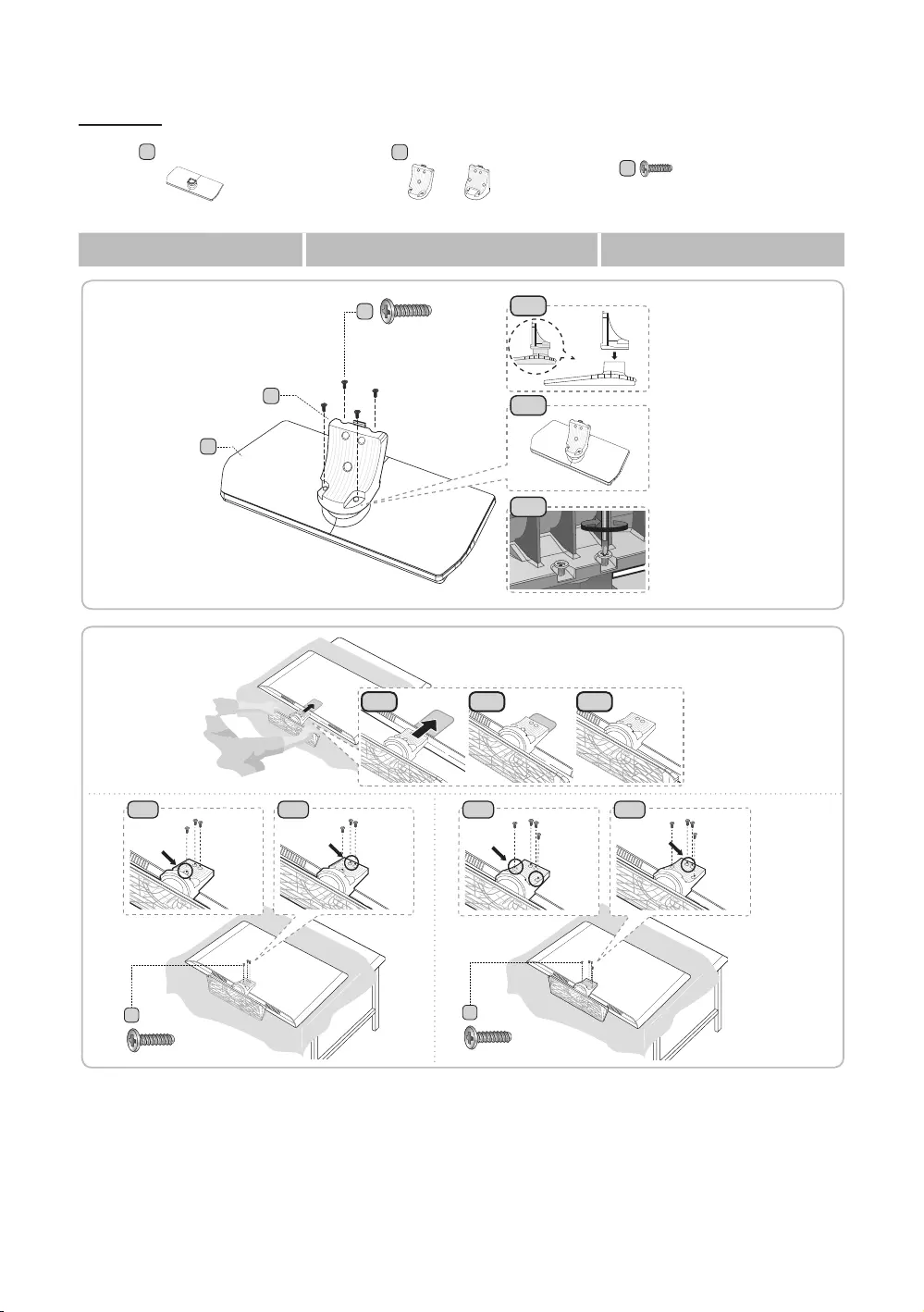
13
English
HG**EE670
Stand Guide Stand Screws
1-1
1-3
1
3-1
3-1
✎
then lay the TV flat on the cloth, screen-side down.
3
2
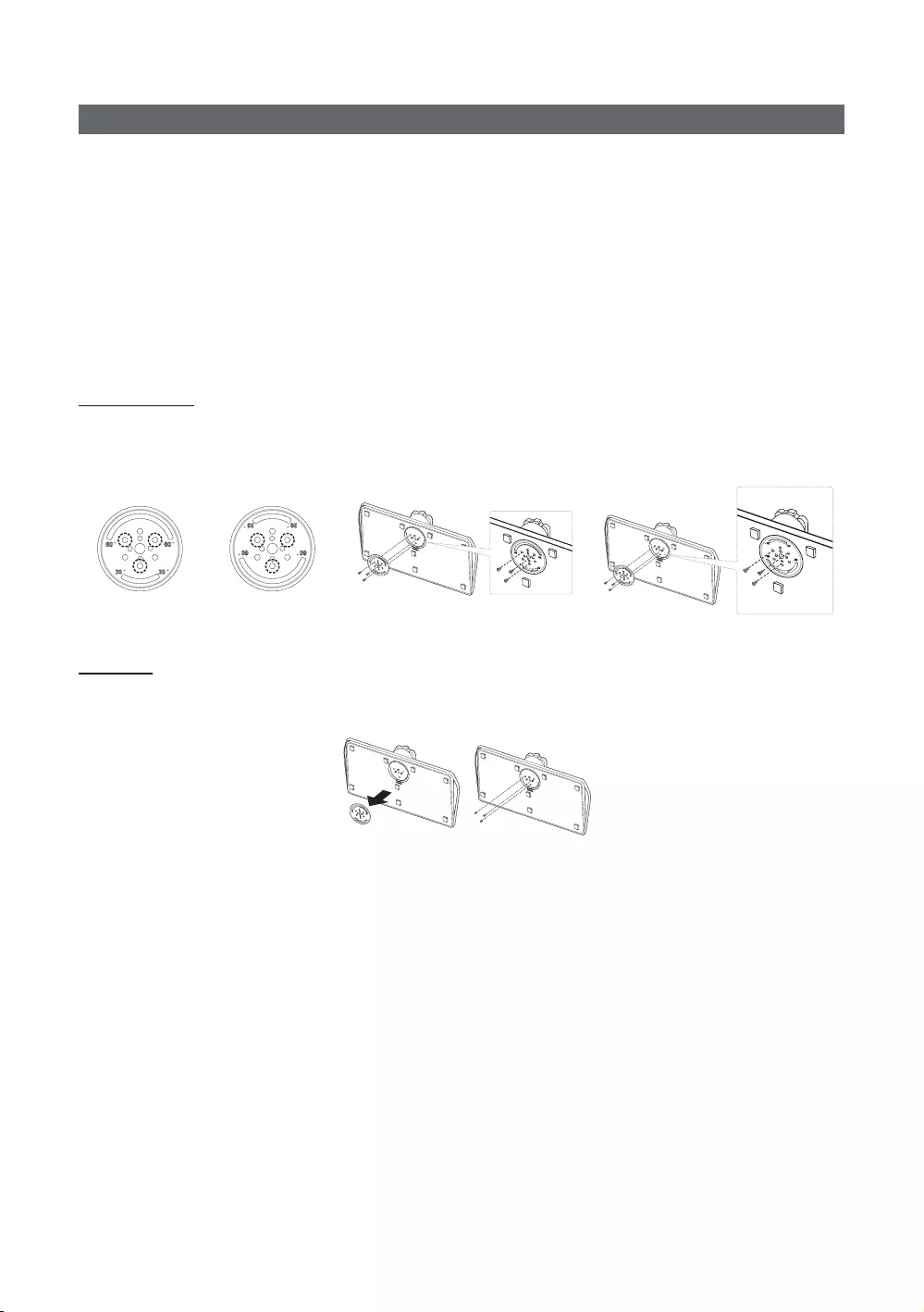
14
English
Assembling the swivel
Support the swivel models :
20° ~ 60° swivel
90° swivel
and right side.
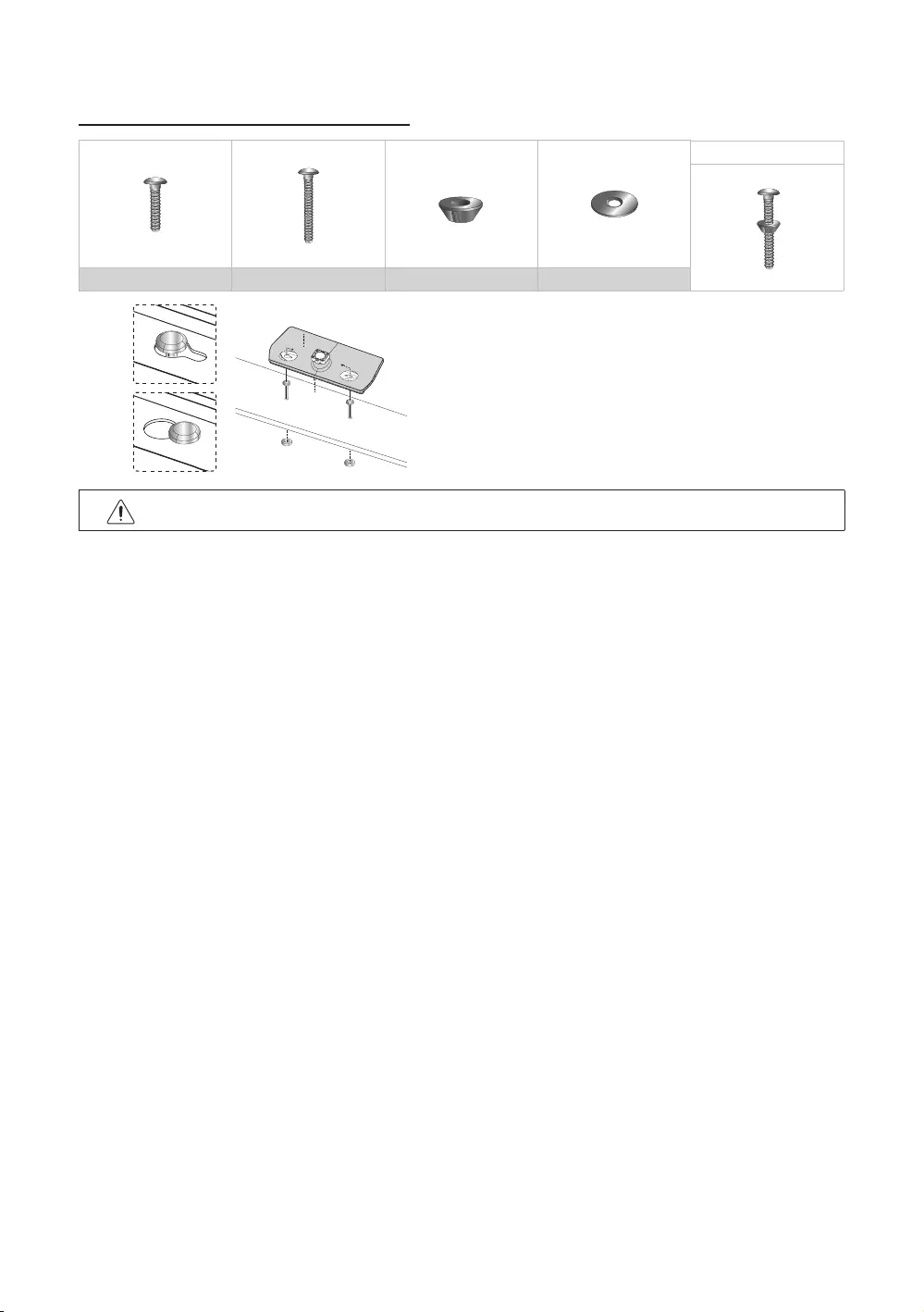
15
English
Hotel Mount Kit (Not included with all models)
Top
WARNING
with the installation instructions.
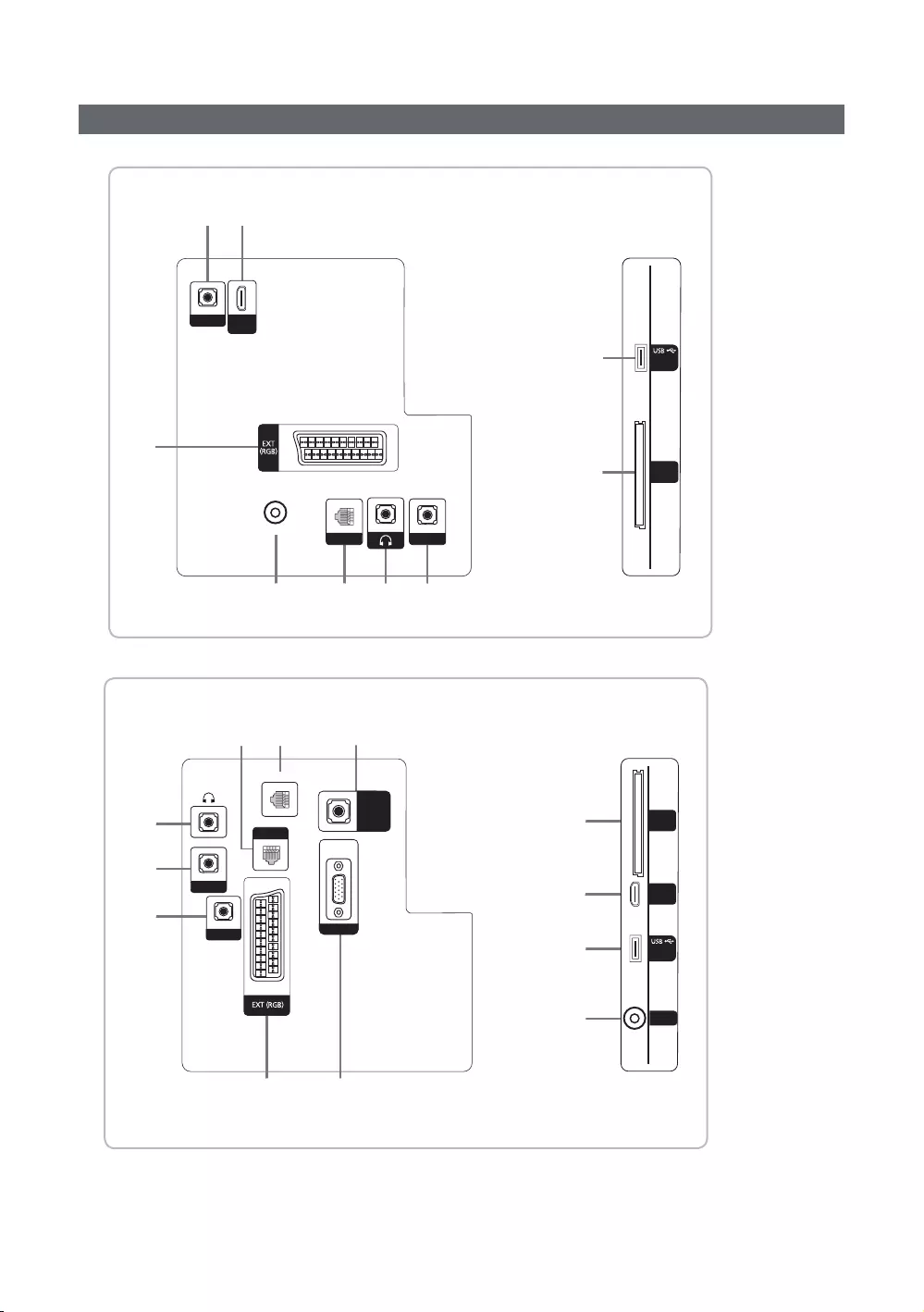
16
English
Overview of the Connection Panel
%
5 @
$1 3 4
!
#
RJP
PC / DVI
AUDIO IN
AV IN
VIDEO
COMMON
INTERFACE
HDMI IN
(ARC)
HP-ID
DATA
(5V 0.5A)/
CLONING
ANT IN
17
% 8
3
#
$
4
5
RJP
PC / DVI
AUDIO IN
AV IN
VIDEO
COMMON
INTERFACE
HDMI IN
(DVI/ARC)
HP-ID
DATA
(5V 0.5A)/
CLONING
PC / DVI
AUDIO IN
PC IN
ANT IN
2
@
!
CLOCK
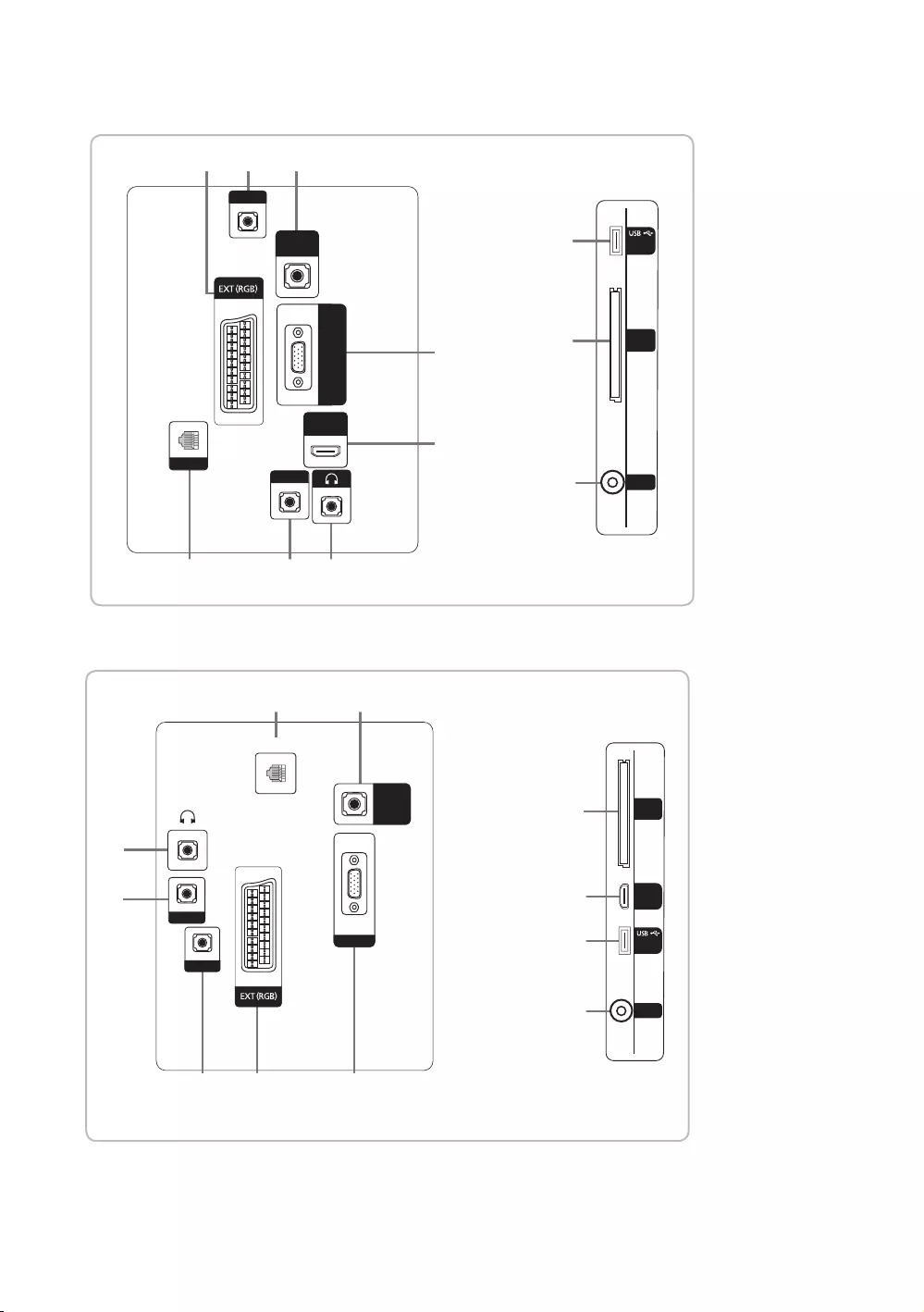
17
English
% 5 7
1 4 3
!
@
8
$
#
RJP
PC / DVI
AUDIO IN
AV IN
VIDEO
COMMON
INTERFACE
HP-ID
CLOCK
(5V 0.5A)/
CLONING
ANT IN
HDMI IN
(DVI/ARC)
PC / DVI
AUDIO IN
DATA
PC IN
4
3
1 7
5 % 8
@
#
$
!
RJP
PC / DVI
AUDIO IN
AV IN
VIDEO
COMMON
INTERFACE
HP-ID
(5V 0.5A)
/CLONING
ANT IN
HDMI IN
(DVI/ARC)
PC IN
PC / DVI
AUDIO IN
DATA
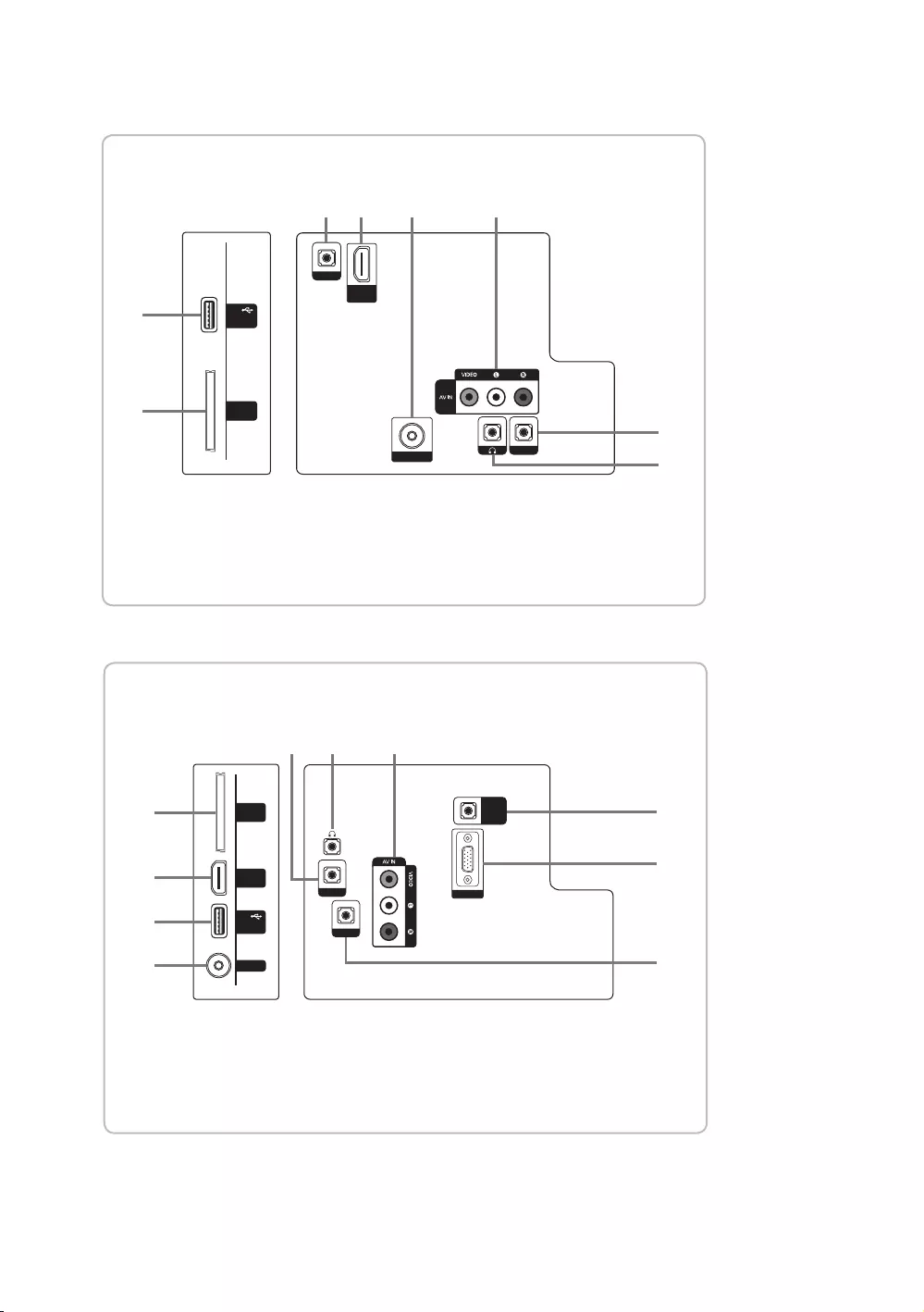
18
English
(5V 0.5A)
/ CLONING
USB
COMMON
INTERFACE
RJP
HP-ID
ANT IN
HDMI IN
(ARC)
AUDIO
(5V 0.5A)
/ CLONING
USB
COMMON
INTERFACE
HDMI IN
(DVI/ARC)
ANT IN
PC/DVI
AUDIO IN
PC IN
AUDIO
HP-ID
RJP
(5V 0.5A)
/ CLONING
USB
COMMON
INTERFACE
HDMI IN
(DVI/ARC)
ANT IN
PC/DVI
AUDIO IN
PC IN
AUDIO
HP-ID
RJP
PC/DVI
AUDIO IN
PC IN
AUDIO
RJP
HP-ID
HDMI IN
(DVI/ARC)
(5V 0.5A)/CLONING
USB
ANT IN
COMMON
INTERFACE
#
!
!
8
7
7
5
3
4
8
@
3
4
8
7
5
!
#
@
$
$@5
634
4
65
63
6
$
$
#
#
@
!
PC/DVI
AUDIO IN
VARIABLE
AUDIO OUT
VOL-CTRL
AUDIO
HP-ID
RJP
PC IN
CLOCK
DATA
4
7
9
0
3
1
2
5
8
6
(5V 0.5A)
/ CLONING
USB
COMMON
INTERFACE
RJP
HP-ID
ANT IN
HDMI IN
(ARC)
AUDIO
(5V 0.5A)
/ CLONING
USB
COMMON
INTERFACE
HDMI IN
(DVI/ARC)
ANT IN
PC/DVI
AUDIO IN
PC IN
AUDIO
HP-ID
RJP
(5V 0.5A)
/ CLONING
USB
COMMON
INTERFACE
HDMI IN
(DVI/ARC)
ANT IN
PC/DVI
AUDIO IN
PC IN
AUDIO
HP-ID
RJP
PC/DVI
AUDIO IN
PC IN
AUDIO
RJP
HP-ID
HDMI IN
(DVI/ARC)
(5V 0.5A)/CLONING
USB
ANT IN
COMMON
INTERFACE
#
!
!
8
7
7
5
3
4
8
@
3
4
8
7
5
!
#
@
$
$@5
634
4
65
63
6
$
$
#
#
@
!
PC/DVI
AUDIO IN
VARIABLE
AUDIO OUT
VOL-CTRL
AUDIO
HP-ID
RJP
PC IN
CLOCK
DATA
4
7
9
0
3
1
2
5
8
6
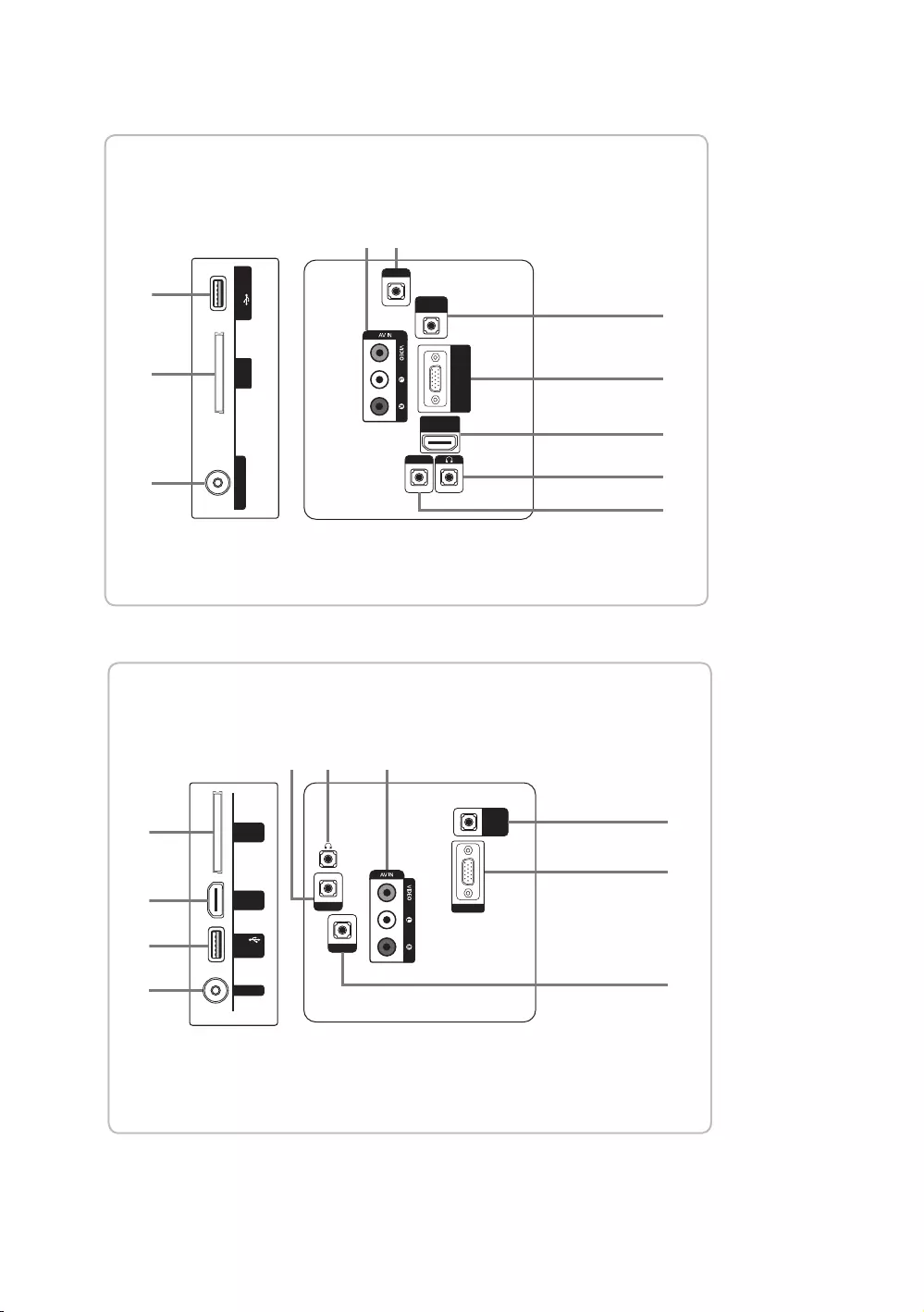
19
English
(5V 0.5A)
/ CLONING
USB
COMMON
INTERFACE
RJP
HP-ID
ANT IN
HDMI IN
(ARC)
AUDIO
(5V 0.5A)
/ CLONING
USB
COMMON
INTERFACE
HDMI IN
(DVI/ARC)
ANT IN
PC/DVI
AUDIO IN
PC IN
AUDIO
HP-ID
RJP
(5V 0.5A)
/ CLONING
USB
COMMON
INTERFACE
HDMI IN
(DVI/ARC)
ANT IN
PC/DVI
AUDIO IN
PC IN
AUDIO
HP-ID
RJP
PC/DVI
AUDIO IN
PC IN
AUDIO
RJP
HP-ID
HDMI IN
(DVI/ARC)
(5V 0.5A)/CLONING
USB
ANT IN
COMMON
INTERFACE
#
!
!
8
7
7
5
3
4
8
@
3
4
8
7
5
!
#
@
$
$@5
634
4
65
63
6
$
$
#
#
@
!
PC/DVI
AUDIO IN
VARIABLE
AUDIO OUT
VOL-CTRL
AUDIO
HP-ID
RJP
PC IN
CLOCK
DATA
4
7
9
0
3
1
2
5
8
6
(5V 0.5A)
/ CLONING
USB
COMMON
INTERFACE
RJP
HP-ID
ANT IN
HDMI IN
(ARC)
AUDIO
(5V 0.5A)
/ CLONING
USB
COMMON
INTERFACE
HDMI IN
(DVI/ARC)
ANT IN
PC/DVI
AUDIO IN
PC IN
AUDIO
HP-ID
RJP
(5V 0.5A)
/ CLONING
USB
COMMON
INTERFACE
HDMI IN
(DVI/ARC)
ANT IN
PC/DVI
AUDIO IN
PC IN
AUDIO
HP-ID
RJP
PC/DVI
AUDIO IN
PC IN
AUDIO
RJP
HP-ID
HDMI IN
(DVI/ARC)
(5V 0.5A)/CLONING
USB
ANT IN
COMMON
INTERFACE
#
!
!
8
7
7
5
3
4
8
@
3
4
8
7
5
!
#
@
$
$@5
634
4
65
63
6
$
$
#
#
@
!
PC/DVI
AUDIO IN
VARIABLE
AUDIO OUT
VOL-CTRL
AUDIO
HP-ID
RJP
PC IN
CLOCK
DATA
4
7
9
0
3
1
2
5
8
6
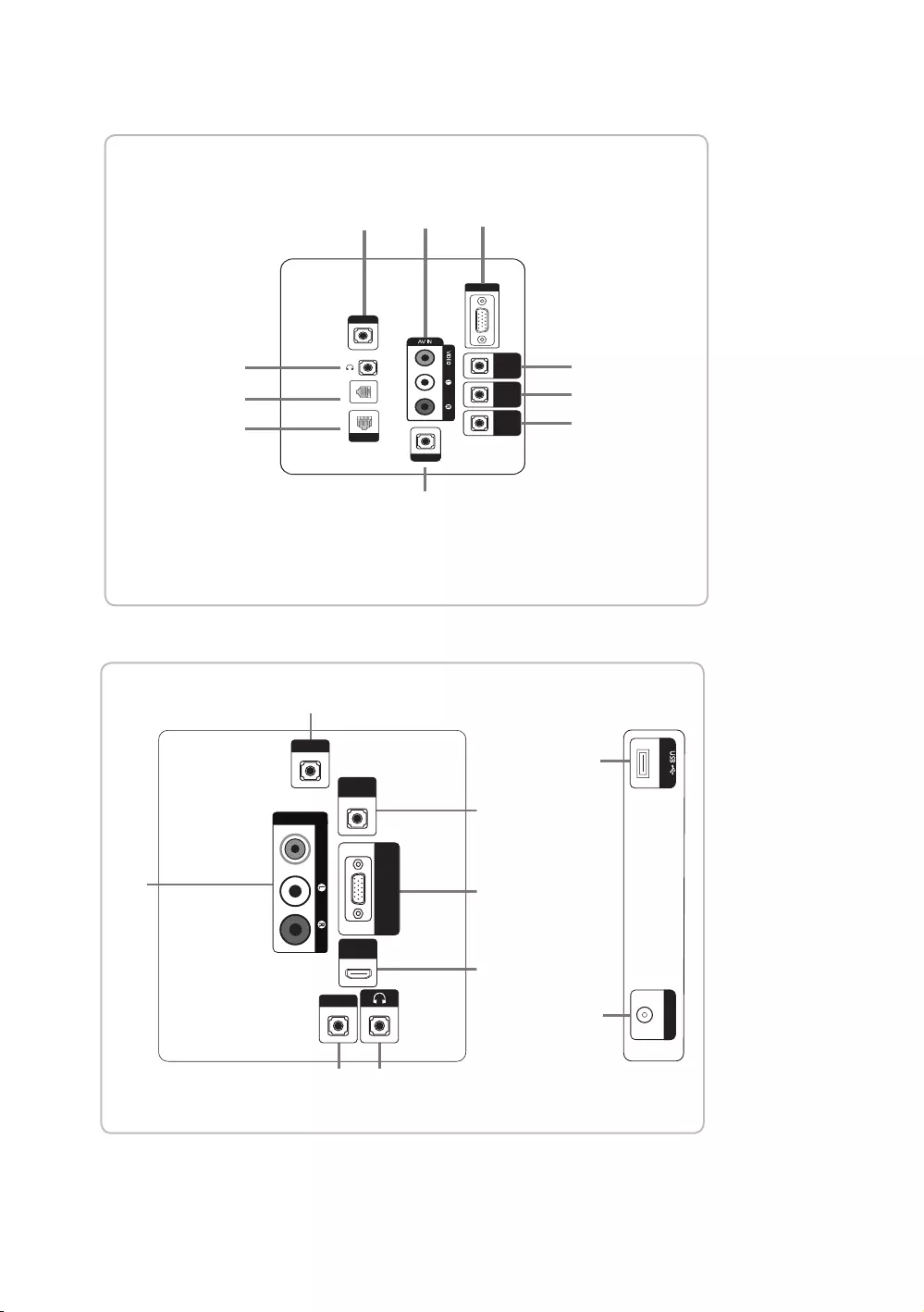
20
English
(5V 0.5A)
/ CLONING
USB
COMMON
INTERFACE
RJP
HP-ID
ANT IN
HDMI IN
(ARC)
AUDIO
(5V 0.5A)
/ CLONING
USB
COMMON
INTERFACE
HDMI IN
(DVI/ARC)
ANT IN
PC/DVI
AUDIO IN
PC IN
AUDIO
HP-ID
RJP
(5V 0.5A)
/ CLONING
USB
COMMON
INTERFACE
HDMI IN
(DVI/ARC)
ANT IN
PC/DVI
AUDIO IN
PC IN
AUDIO
HP-ID
RJP
PC/DVI
AUDIO IN
PC IN
AUDIO
RJP
HP-ID
HDMI IN
(DVI/ARC)
(5V 0.5A)/CLONING
USB
ANT IN
COMMON
INTERFACE
#
!
!
8
7
7
5
3
4
8
@
3
4
8
7
5
!
#
@
$
$@5
634
4
65
63
6
$
$
#
#
@
!
PC/DVI
AUDIO IN
VARIABLE
AUDIO OUT
VOL-CTRL
AUDIO
HP-ID
RJP
PC IN
CLOCK
DATA
4
7
9
0
3
1
2
5
8
6
6
5
43
@
$
#
8
7
RJP
PC / DVI
AUDIO IN
AV IN
AUDIO
VIDEO
PC IN
HDMI IN
(DVI/ARC)
HP-ID
(5V 0.5A)/CLONING
ANT IN
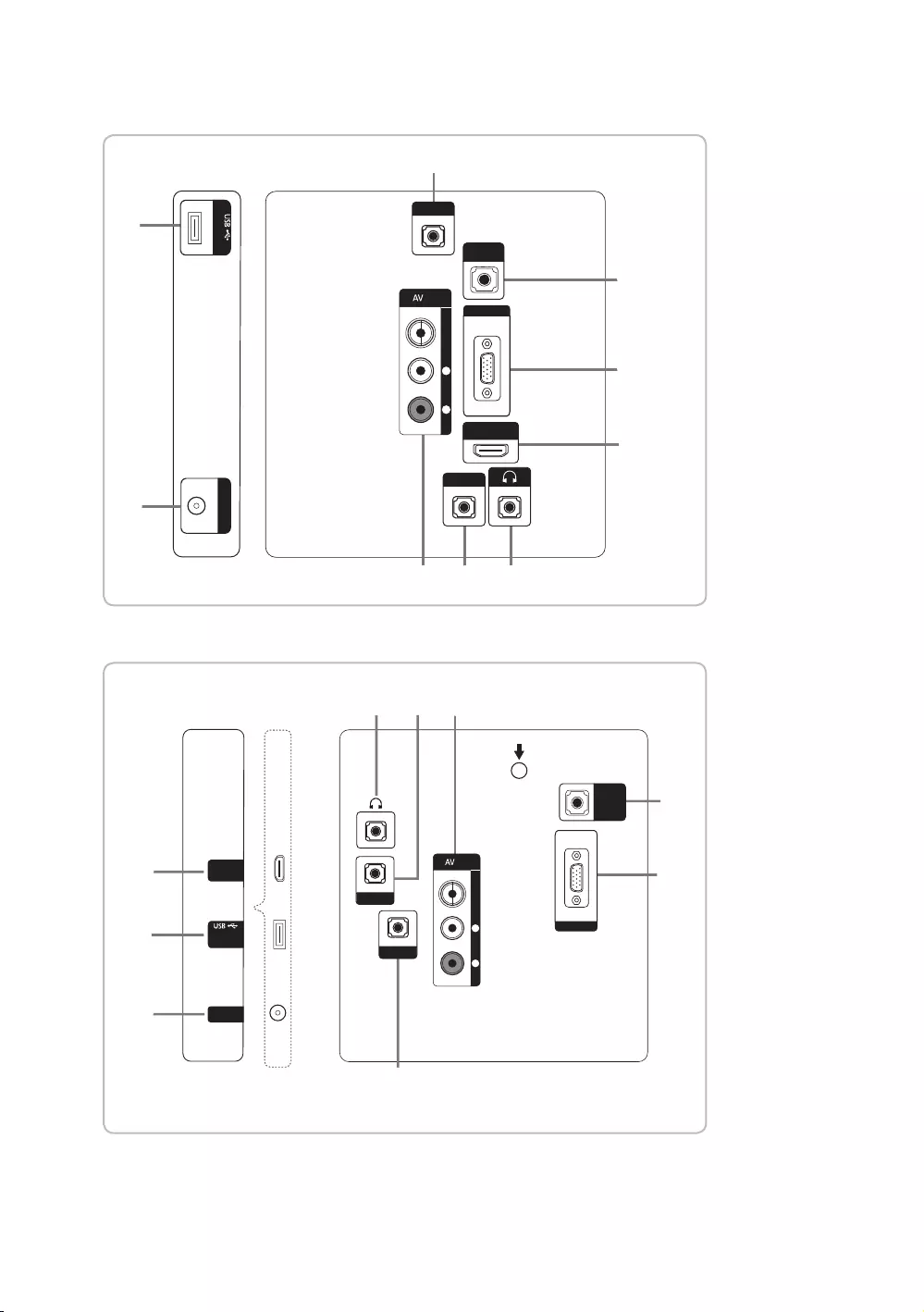
21
English
5
46 3
#
@
7
8
RJP
AV IN
HP-ID
(5V 0.5A)/CLONING
PC/DVI
䷈㿟䔍ܺ
PC
䔍ܺ
HDMI
䔍ܺ
(DVI/ARC)
㽫㿟
䔍ܺ
ৈ
䷈㿟
Ꮋ
ANT
䔍ܺ
$
3
8
7
6
5
4
RJP
AV IN
HP-ID
B
PC/DVI
䷈㿟䔍ܺ
PC
䔍ܺ
㽫㿟
䔍ܺ
ৈ
䷈㿟
Ꮋ
(5V 0.5A)
/ CLONING
ANT
䔍ܺ
HDMI
䔍ܺ
(DVI/ARC)
@
#
$
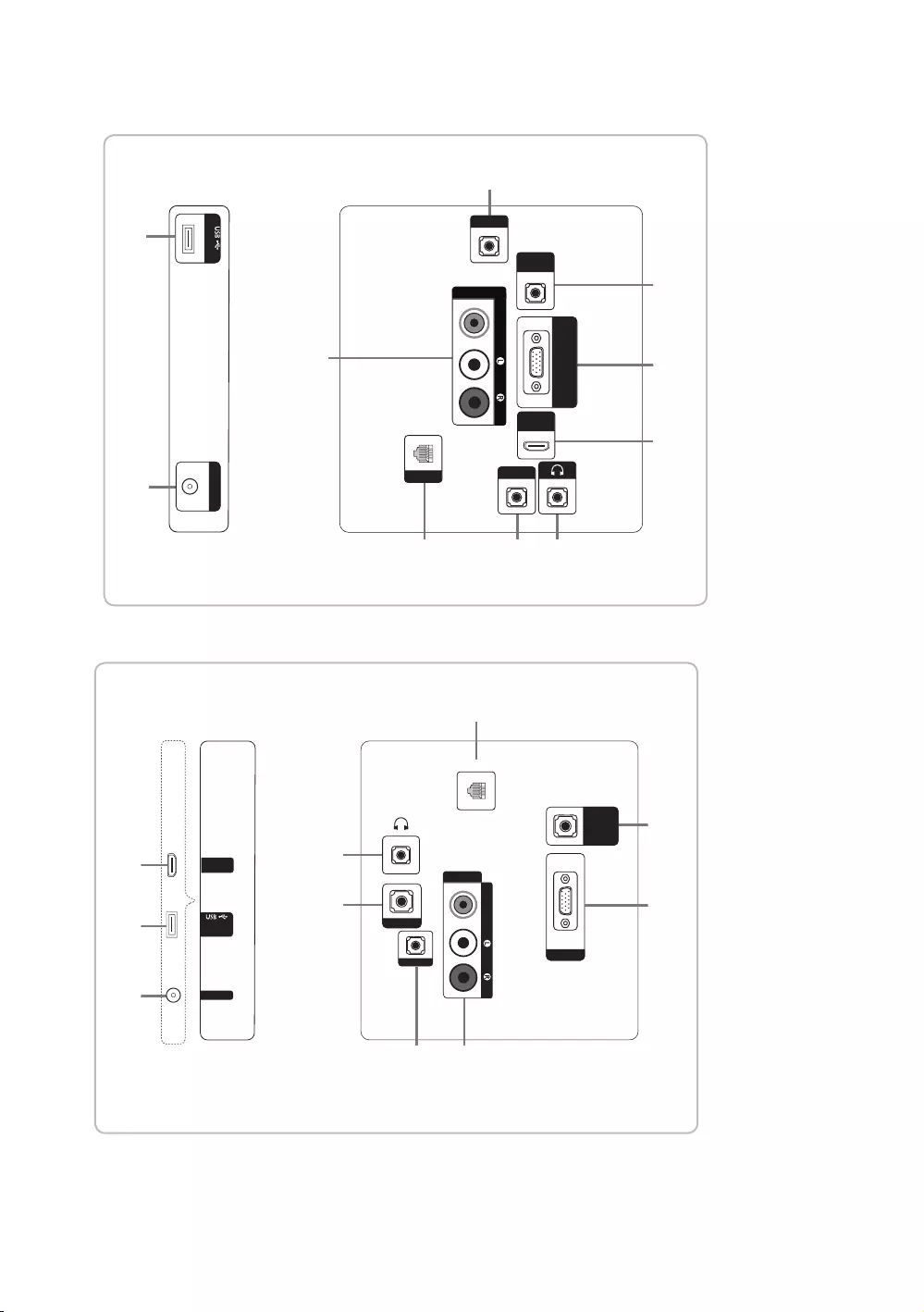
22
English
6
5
1 4 3
@
8
7
RJP
PC / DVI
AUDIO IN
AV IN
AUDIO
VIDEO
PC IN
HDMI IN
(DVI/ARC)
HP-ID
DATA
$
#
(5V 0.5A)/CLONING
ANT IN
HDMI IN
(DVI/ARC)
(5V 0.5A) /
CLONING
ANT IN
@
$
#
RJP
PC IN
65
1
4
3
8
7
AV IN
AUDIO
VIDEO
DATA
HP-ID
PC / DVI
AUDIO IN
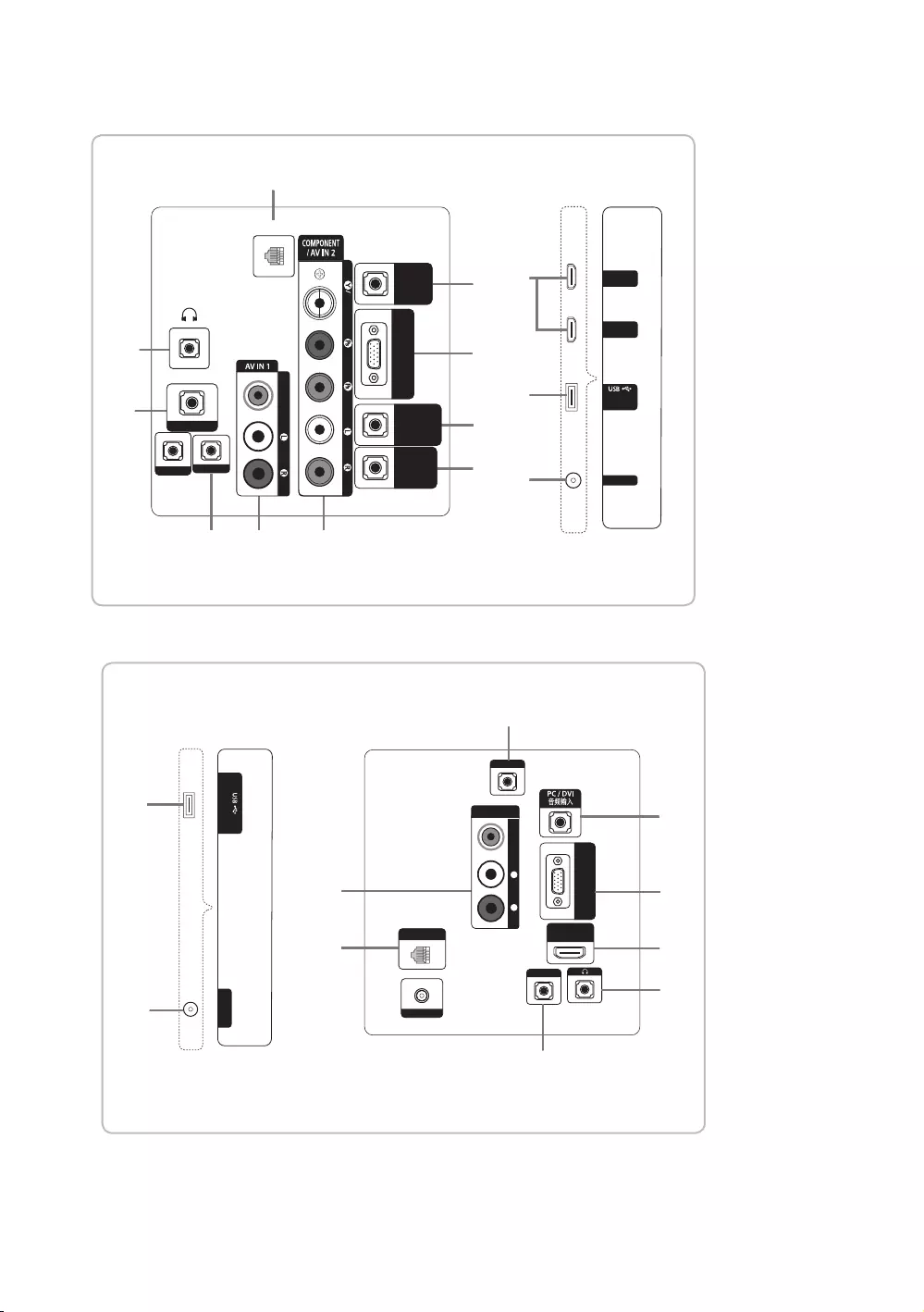
23
English
HDMI IN 2
(DVI)
HDMI IN 1
(ARC)
(5V 0.5A) /
CLONING
ANT IN
6 6
1
3
5
4
7
9
8
0
DATA
HP-ID
RJP
AUDIO
VIDEO
VOL-CTRL
PC / DVI
AUDIO IN
VARIABLE
AUDIO OUT
PC IN
@
#
$
DOOR-EYE
VIDEO AUDIO
RJP
HP-ID
PC 䕨ܺ
HDMI
䕨覂
(DVI/ARC)
DATA
DC 19V
(5V 0.5A/CLONING
ANT
䕨ܺ
AV
䕨ܺ
䷈书
Ꮋৈ
㾛书
6
1
3
5
7
8
#
4
@
$
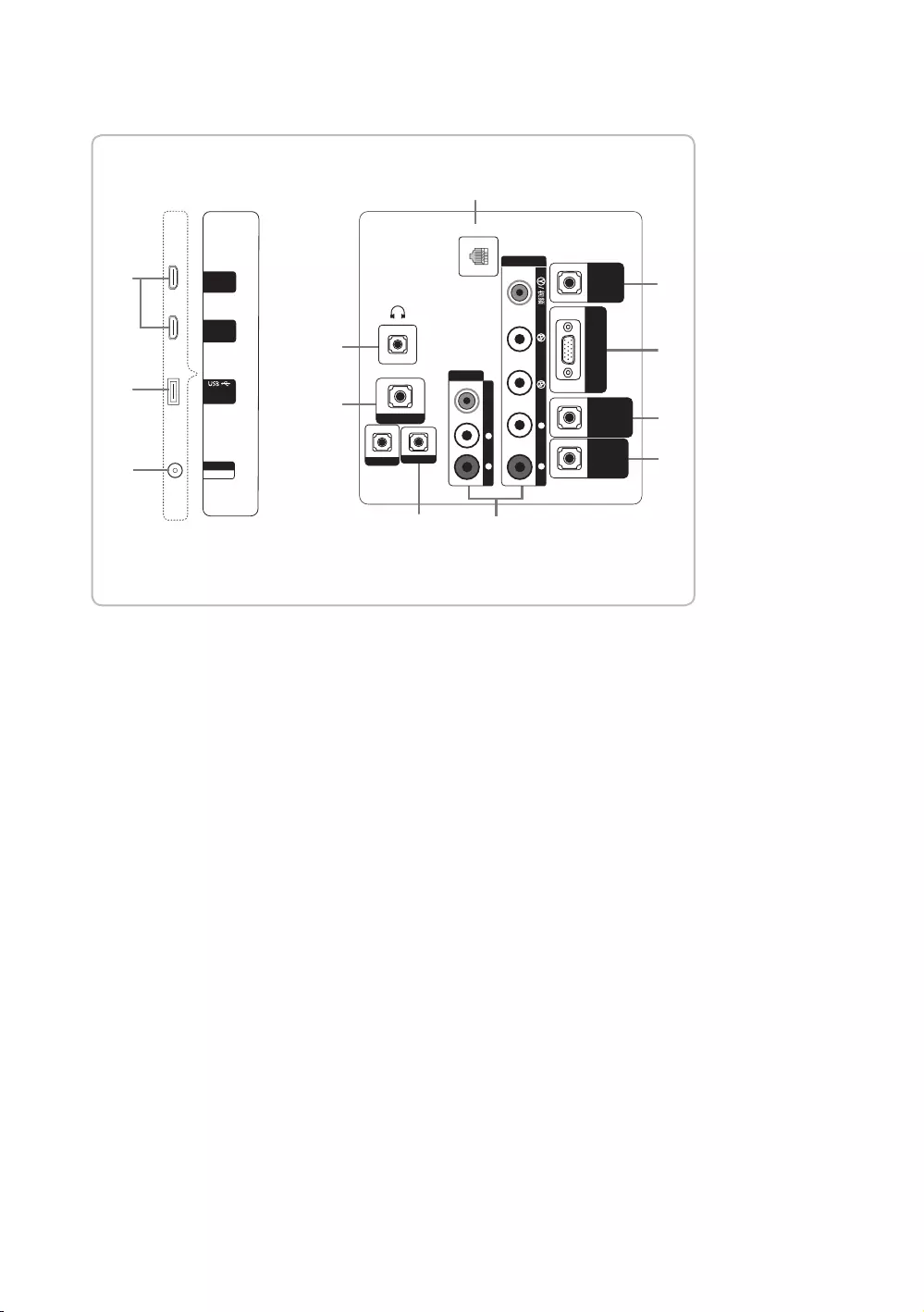
24
English
HDMI
䕨覂 2
(DVI)
HDMI
䕨覂
1
(ARC)
(5V 0.5A)
/CLONING
HP-ID
RJP
AV
䕨ܺ
䷈书
Ꮋৈ
㾛书
ߛ䞤AV
䕨ܺ
䷈书
Ꮋৈ
䷈ࠋ
PC / DVI
䷈书䕨ܺ
ৄভ䷈书䕨ߏ
ᘧ䞤䷈书䕨ߏ
PC
䕨ܺ
⬊ᄥ⤀ⴑ
DATA
ANT
䕨ܺ
᮵㒔᳞㒔
6
1
3
5
4
7
9
8
0
@
#
$
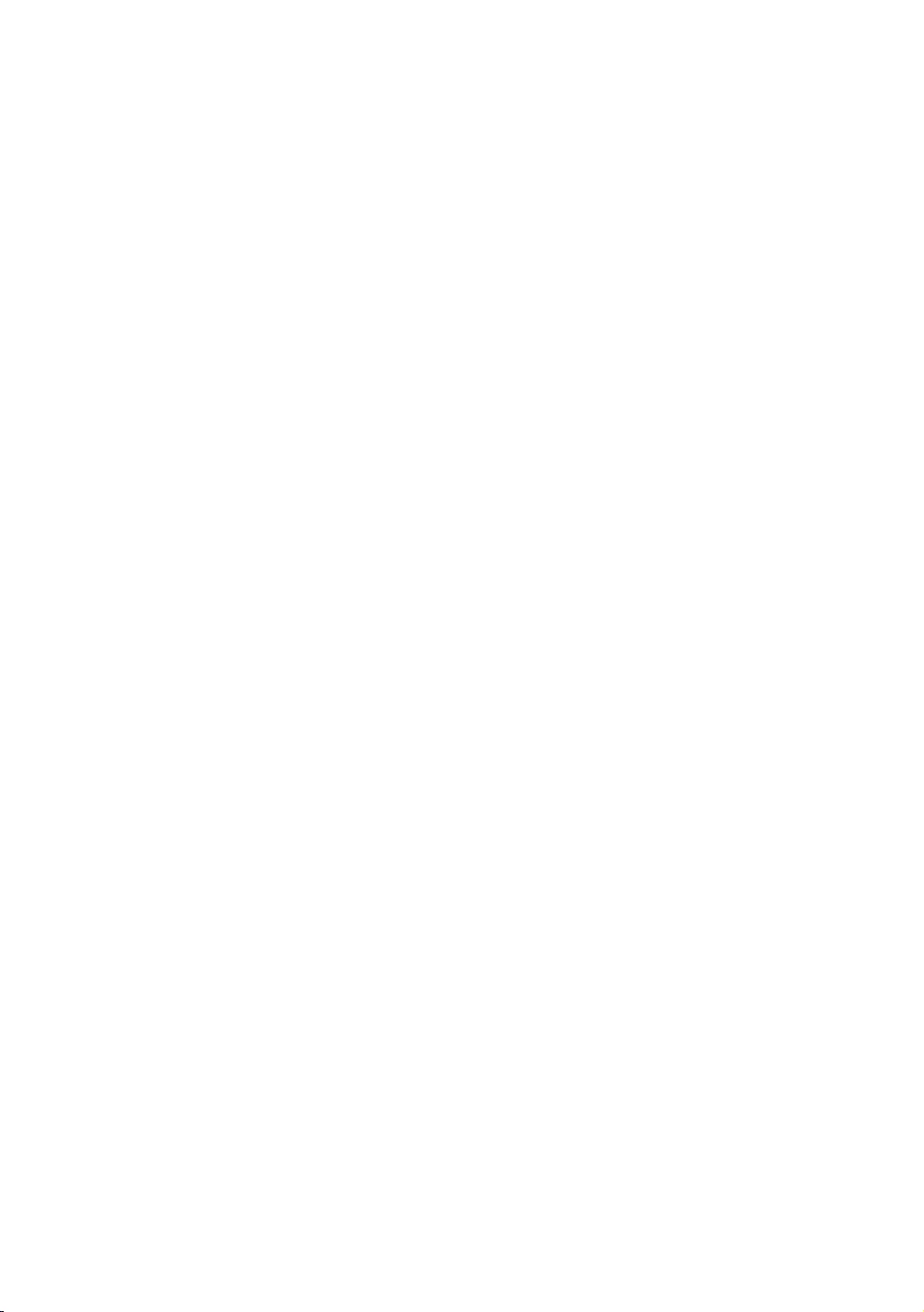
25
English
✎
✎
1
DATA
2
CLOCK
function.
3
HEADPHONE JACK
4
HP-ID
5
RJP
modules to improve device use and convenience.
6
AV IN / COMPONENT IN
7
PC/DVI AUDIO IN
8
PC IN
9
VARIABLE AUDIO OUT
0
VOL-CTRL
!
COMMON INTERFACE
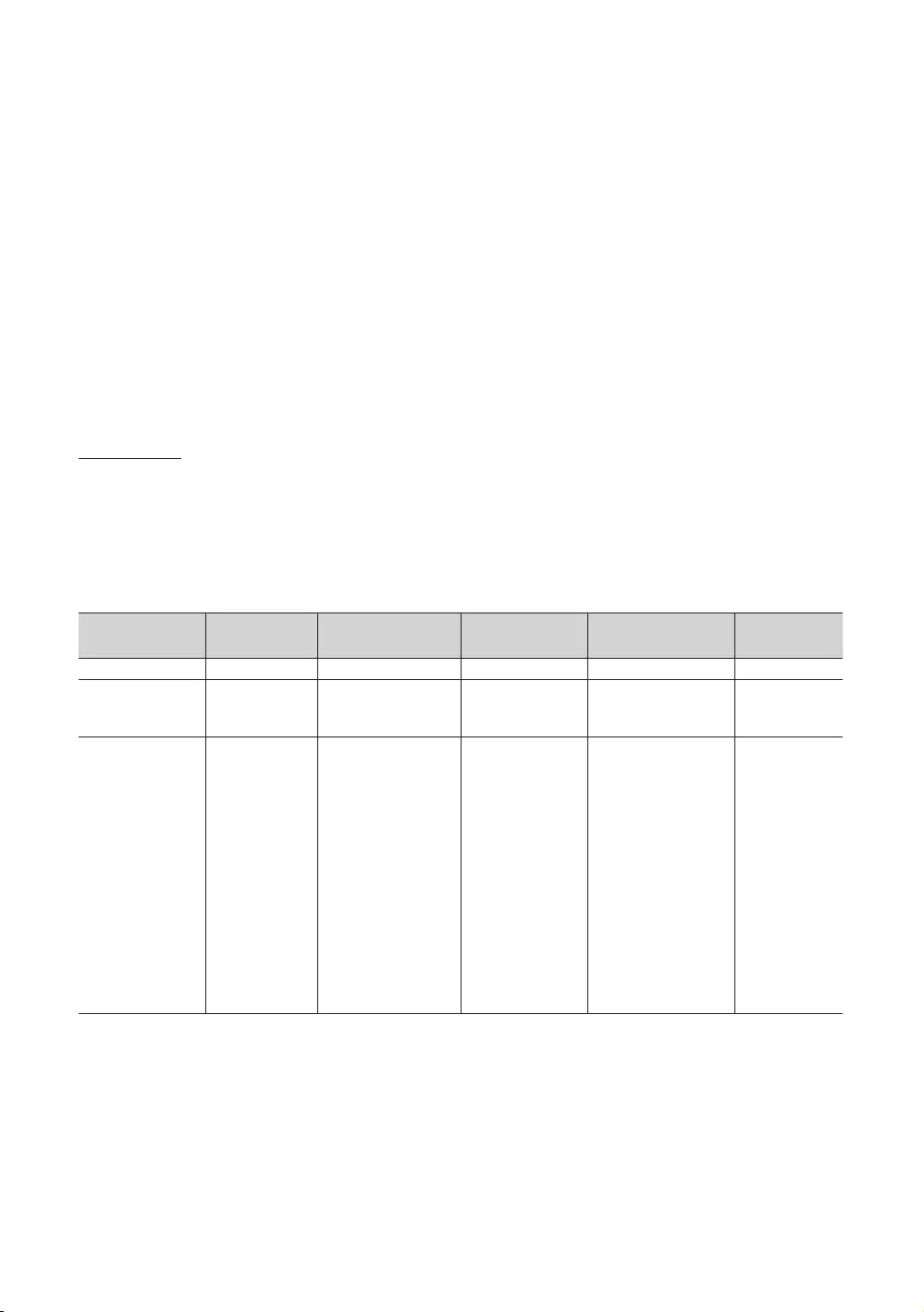
26
English
@
HDMI IN (ARC), (DVI/ARC)
PC/DVI AUDIO IN
#
USB (5V 0.5A) / CLONING
Service connection
$
ANT IN (SATELLITE), (AIR/CABLE)
To view television channels correctly, the TV must receive a signal from one of the following sources:
%
EXT (RGB)
In Ext
Display Modes
resolution you choose.
may display nothing. Set the resolution properly, referring to the user guide for the computer or its graphic card.
✎
Mode Resolution Horizontal Frequency
(KHz)
Vertical Frequency
(Hz)
Pixel Clock Frequency
(MHz)
Sync Polarity
(H / V)
31.469
-/-
-/-
-/-
31.469
-/-
-/-
-/-
-/-
-/-
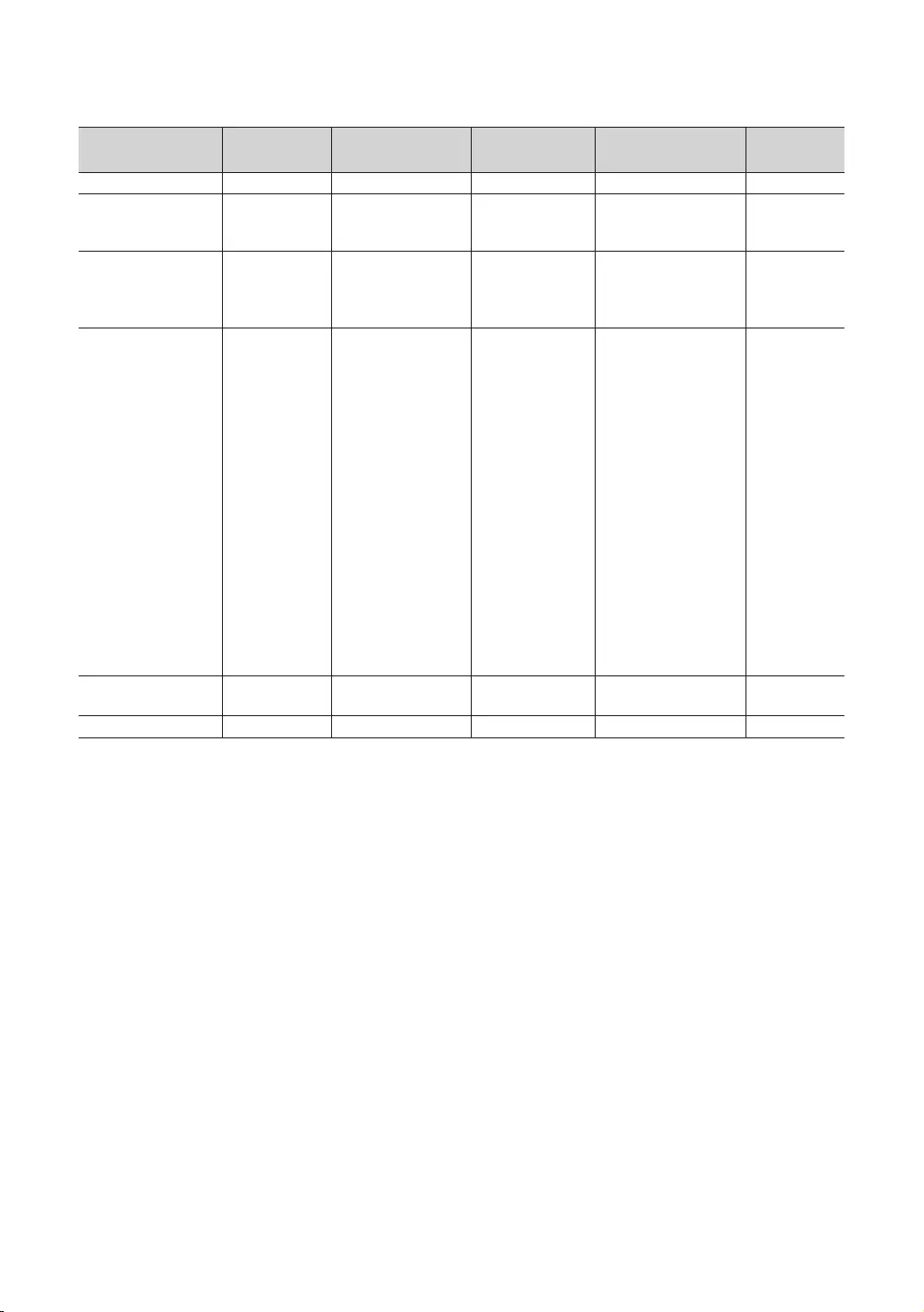
27
English
✎
Mode Resolution Horizontal Frequency
(KHz)
Vertical Frequency
(Hz)
Pixel Clock Frequency
(MHz)
Sync Polarity
(H / V)
31.469
-/-
-/-
-/-
56.456
59.959
31.469
55.935
59.954
-/-
-/-
-/-
-/-
-/-
-/-
✎HDMI IN (DVI)
✎Interlace mode is not supported.
✎
✎
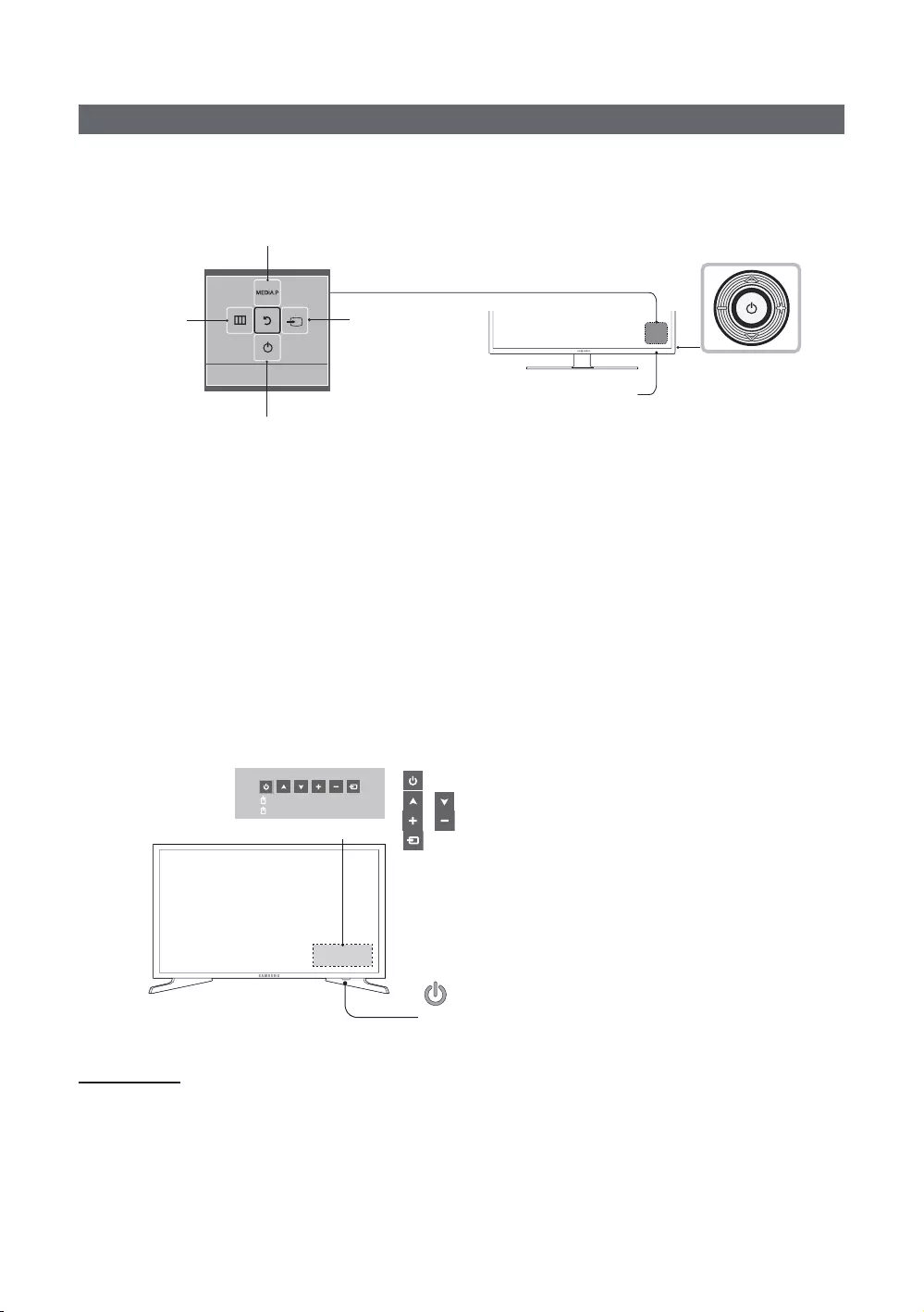
28
English
Using the TV’s Controller
the remote control.
Selecting Media Play
Power off
Selecting a SourceSelecting the
Menu Function menu
TV Controller
facing the front side
of the TV.
Remote control sensor
✎
✎The color and shape of the product may vary depending on the model.
✎
✎
The second type is as follows.
Turn on the TV using the P
✎
✎
controller.
✎The color and shape of the product may vary depending on the model.
✎
Press: Move
Press & Hold: Select
: Turns the TV on or off.
/
/
Standby mode
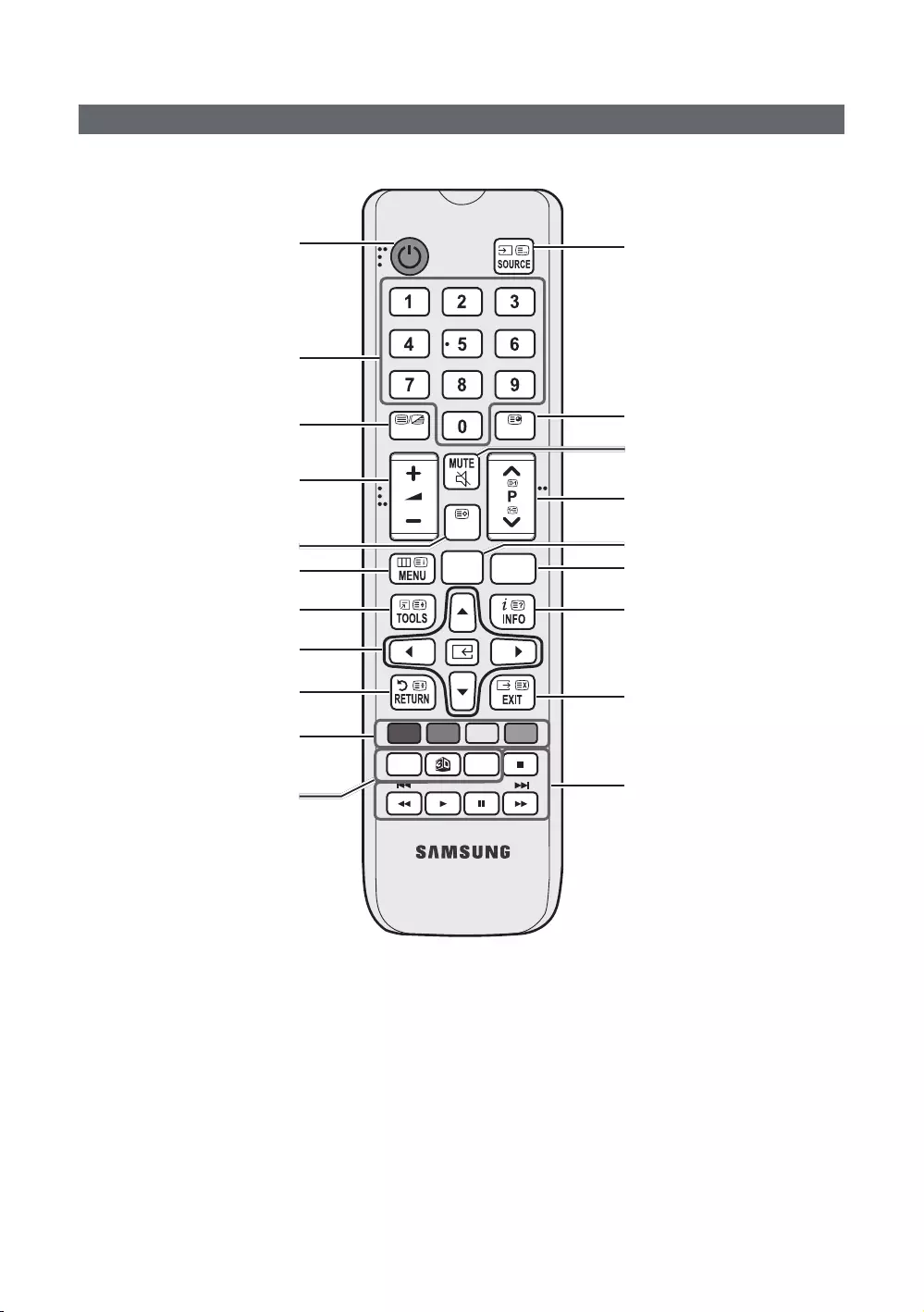
29
English
Viewing the Remote Control
✎Power, Channel, and Volume
impaired.
ABCD
ALARM
SUBT.
CLOCK
GUIDE
CONTENT
HOME
CH LIST
TTX/MIX
Turns the TV on and off.
Display channel list on the screen.
Display the main on-screen menu.
Quickly select from frequently used
functions.
Select on-screen menu items and
change menu values.
Channel List, Contents
Home menu, etc.
Contents
Home.
sources.
display.
Switch to the HOME Screen.
View the Contents Home.
Press to display information on the
TV screen.
CLOCK: When you press the INFO key
displayed on the TV screen.
ALARM: Enter the hour you want the
TV to turn on.
X: Turn the 3D image on or off.
SUBT.
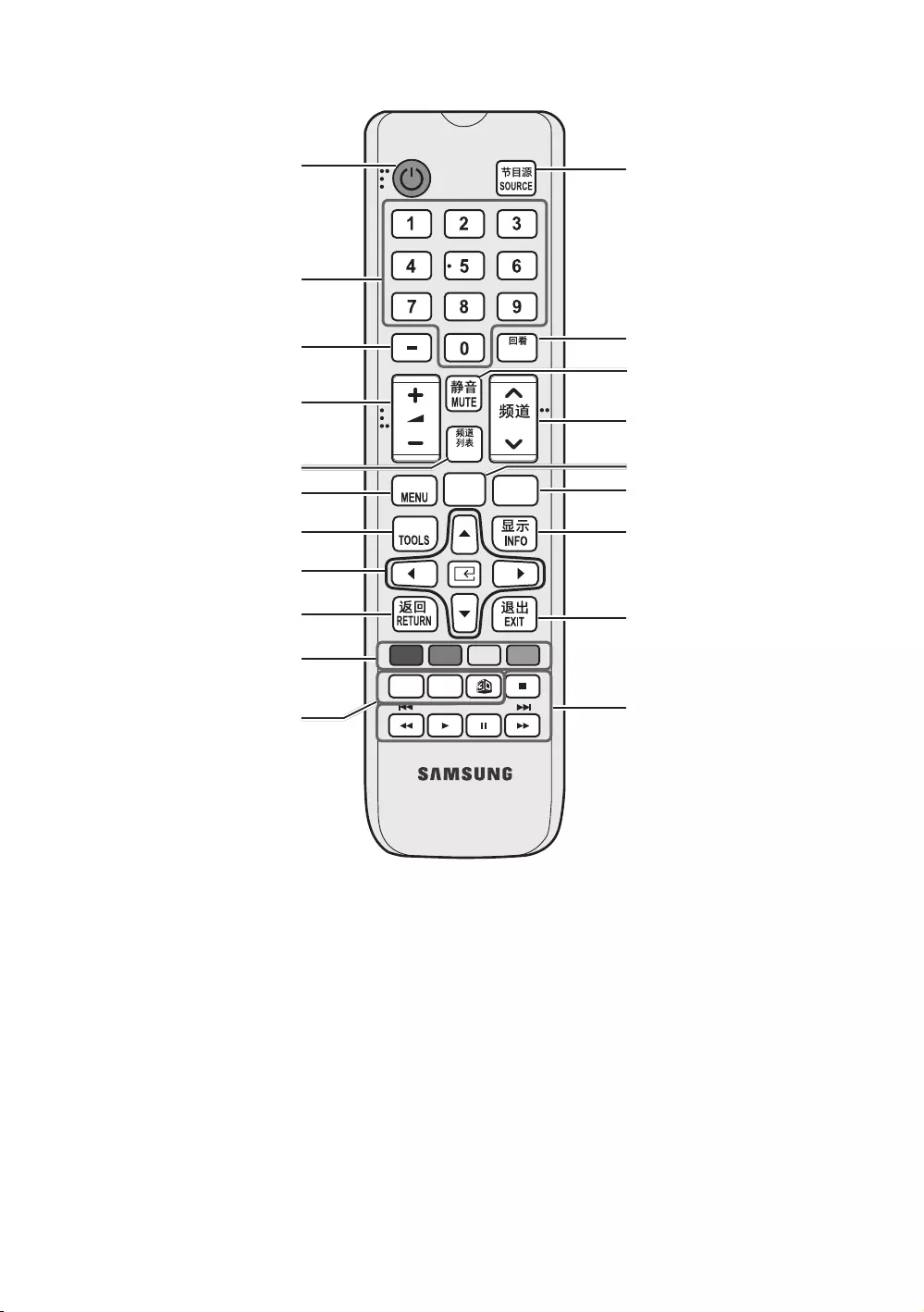
30
English
ABCD
ALARM
DUAL
CLOCK
PRE-CH
CONTENT
CH
HOME
䯍㽟
CH LIST
㰣虝
虡擖
Turns the TV on and off.
Display channel list on the screen.
Display the main on-screen menu.
Quickly select from frequently used
functions.
Select on-screen menu items and
change menu values.
Channel List, Contents
Home menu, etc.
Contents
Home.
sources.
display.
Switch to the HOME Screen.
View the Contents Home.
Press to display information on the
TV screen.
CLOCK: When you press the INFO
is displayed on the TV screen.
ALARM: Enter the hour you want the
TV to turn on.
X: Turn the 3D image on or off.
SUBT.
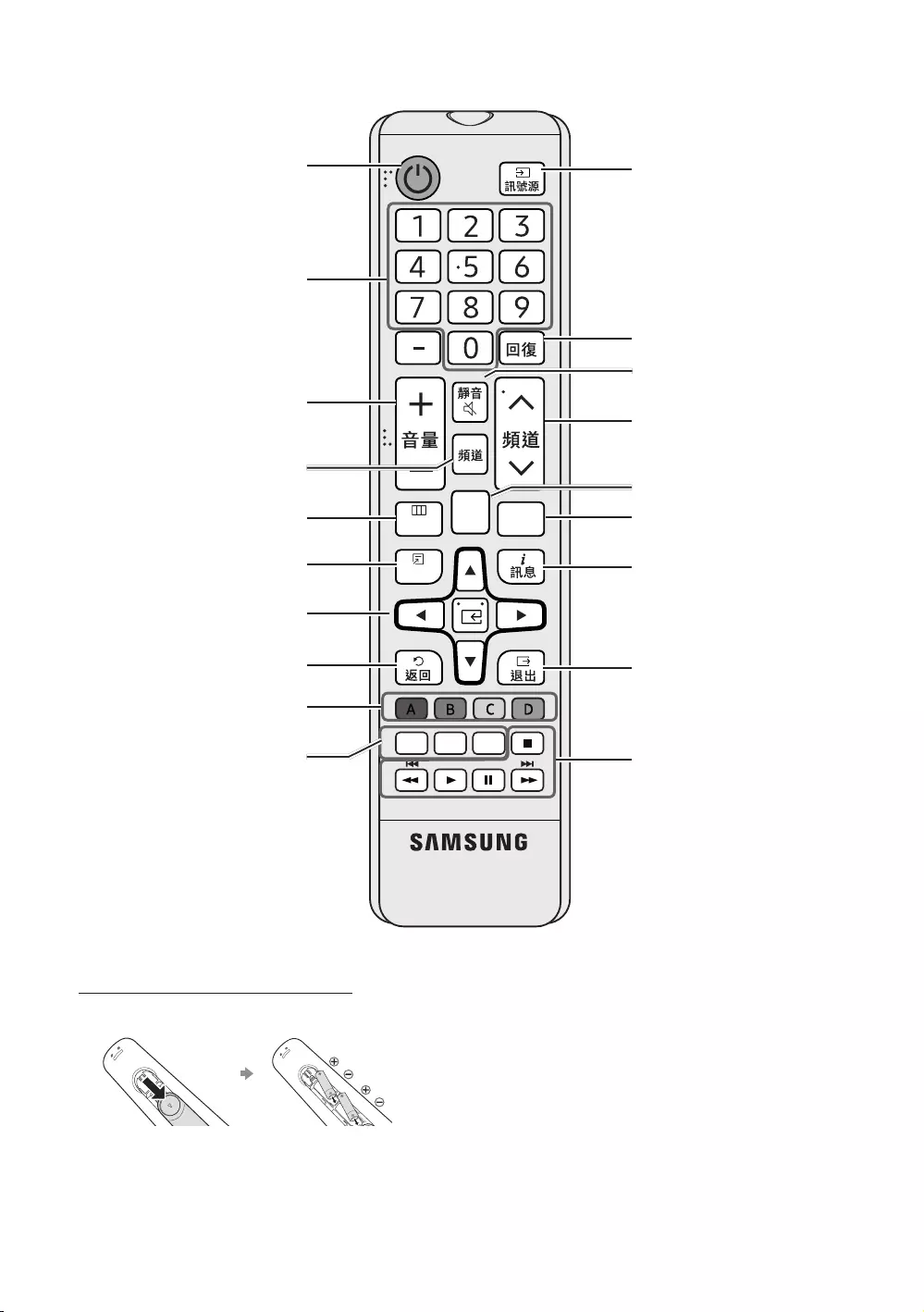
31
English
㸂㴖
ူ 㰴㐃 ሞ
ᇗ࢞
CONTENT
CLOCK
㟣
Turns the TV on and off.
Display channel list on the screen.
Display the main on-screen menu.
Quickly select from frequently used
functions.
Select on-screen menu items and
change menu values.
Channel List, Contents
Home menu, etc.
Contents
Home.
sources.
display.
Switch to the HOME Screen.
View the Contents Home.
Press to display information on the
TV screen.
CLOCK: When you press the INFO
time is displayed on the TV screen.
ALARM: Enter the hour you want the
TV to turn on.
X: Turn the 3D image on or off.
SUBT.
Installing batteries (Battery size: AAA)
✎
cover closed.
✎NOTE
y
y
yThe color and shape may vary depending on the model.
y
will not respond.
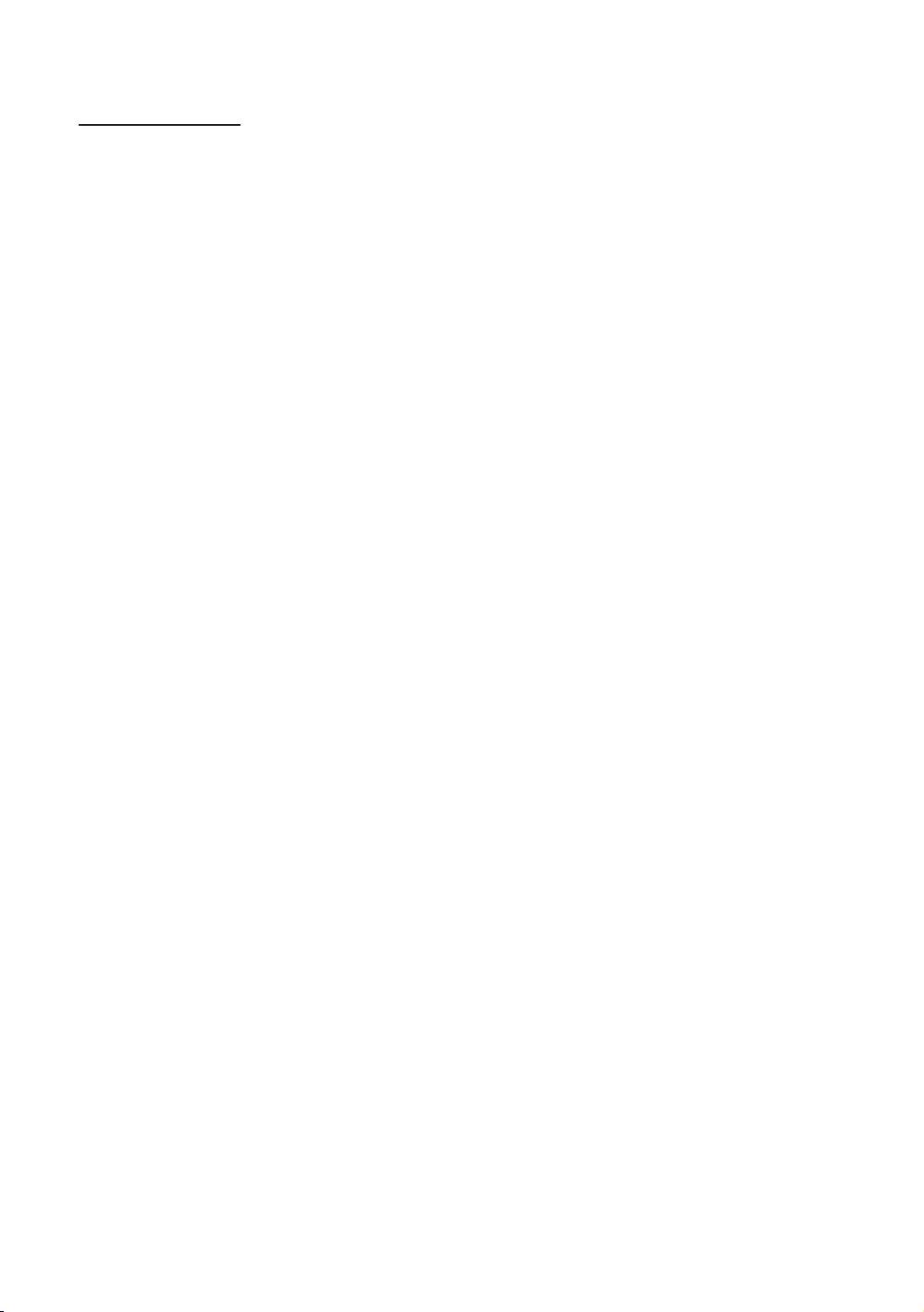
32
English
Using the Sports Mode
Sports Mode t
OMENU m → Applications → Sports Mode → ENTER E
yaZoom
resume.
✎When Sports Mode is On, the picture and sound modes are set to Stadium automatically.
✎If you turn the TV off while watching in Sports Mode, Sports Mode
✎When the Data Service is running, Zoom
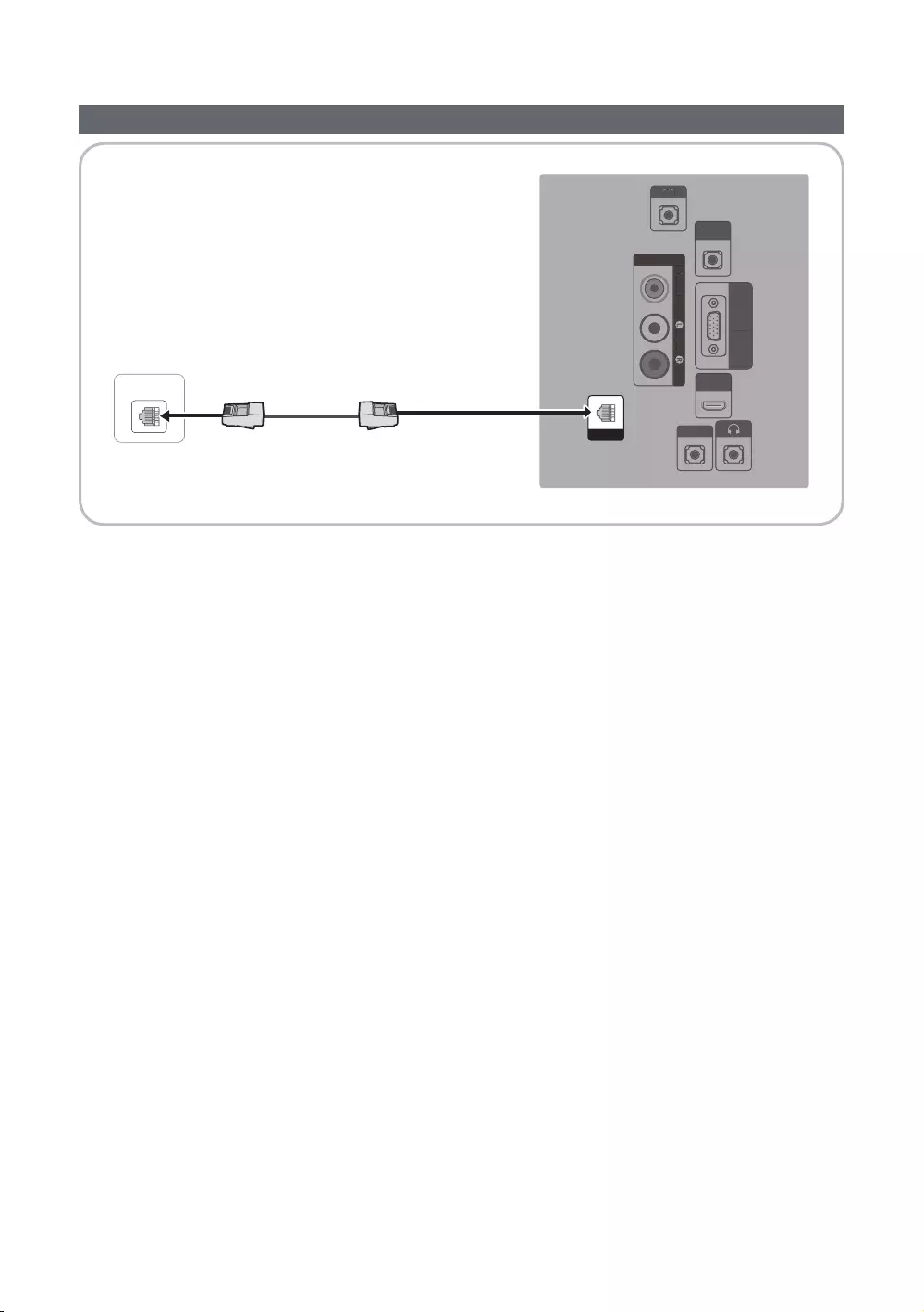
33
English
Connecting the TV with the SBB
ETH MODEM
RJP
PC / DVI
AUDIO IN
AV IN
AUDIO
VIDEO
PC IN
HDMI IN
(DVI/ARC)
HP-ID
RJP
P
C
/
DVI
AU
DI
O
I
N
AV
IN
A
UDI
O
VIDE
O
PC
I
N
H
D
MI IN
(
DVI/ARC
)
HP
-I
D
DATA
✎
1. DATA
✎Use data communication.
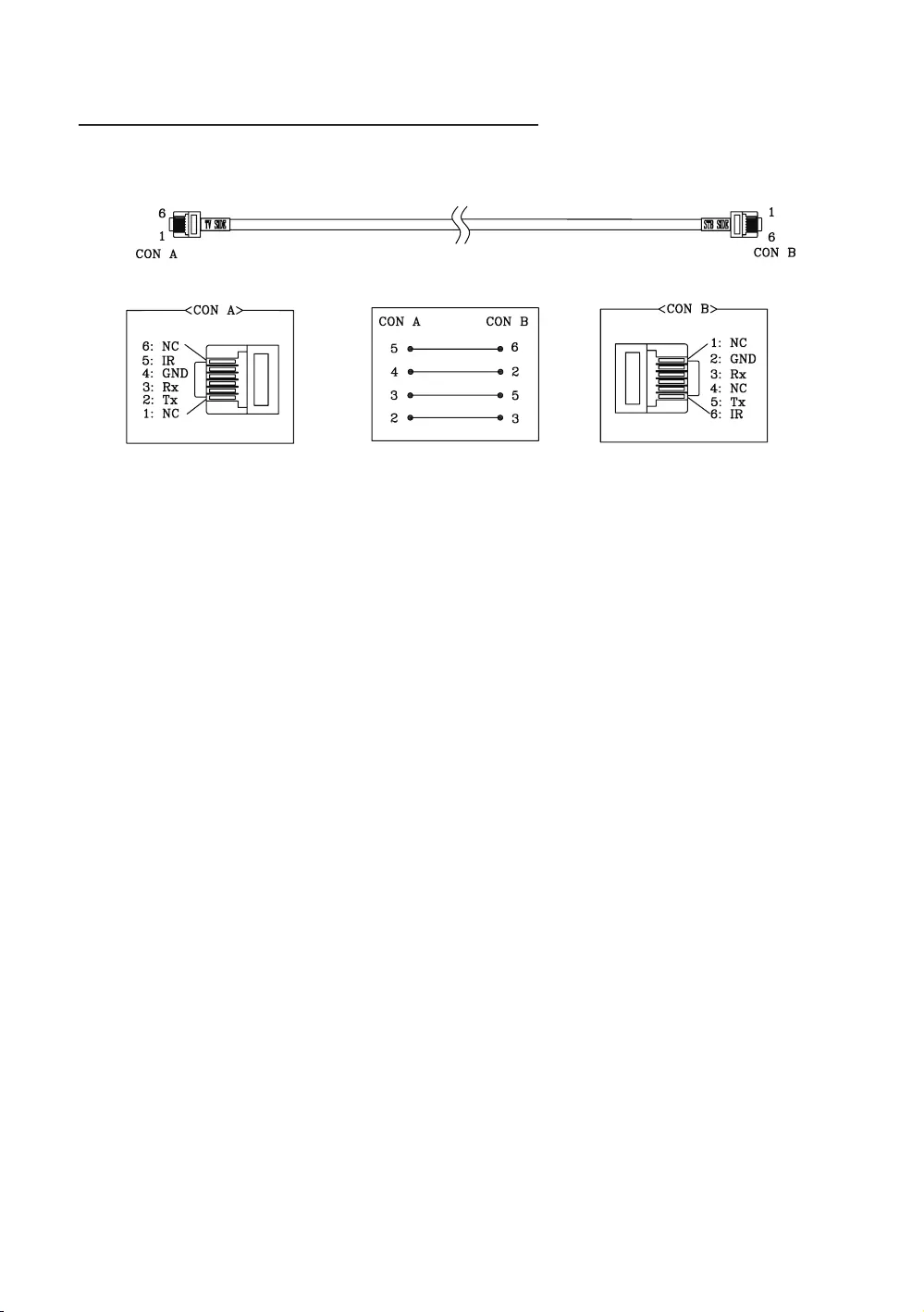
34
English
List of Vendors and Compatible Data Cables Supplied with the TV
y
✎
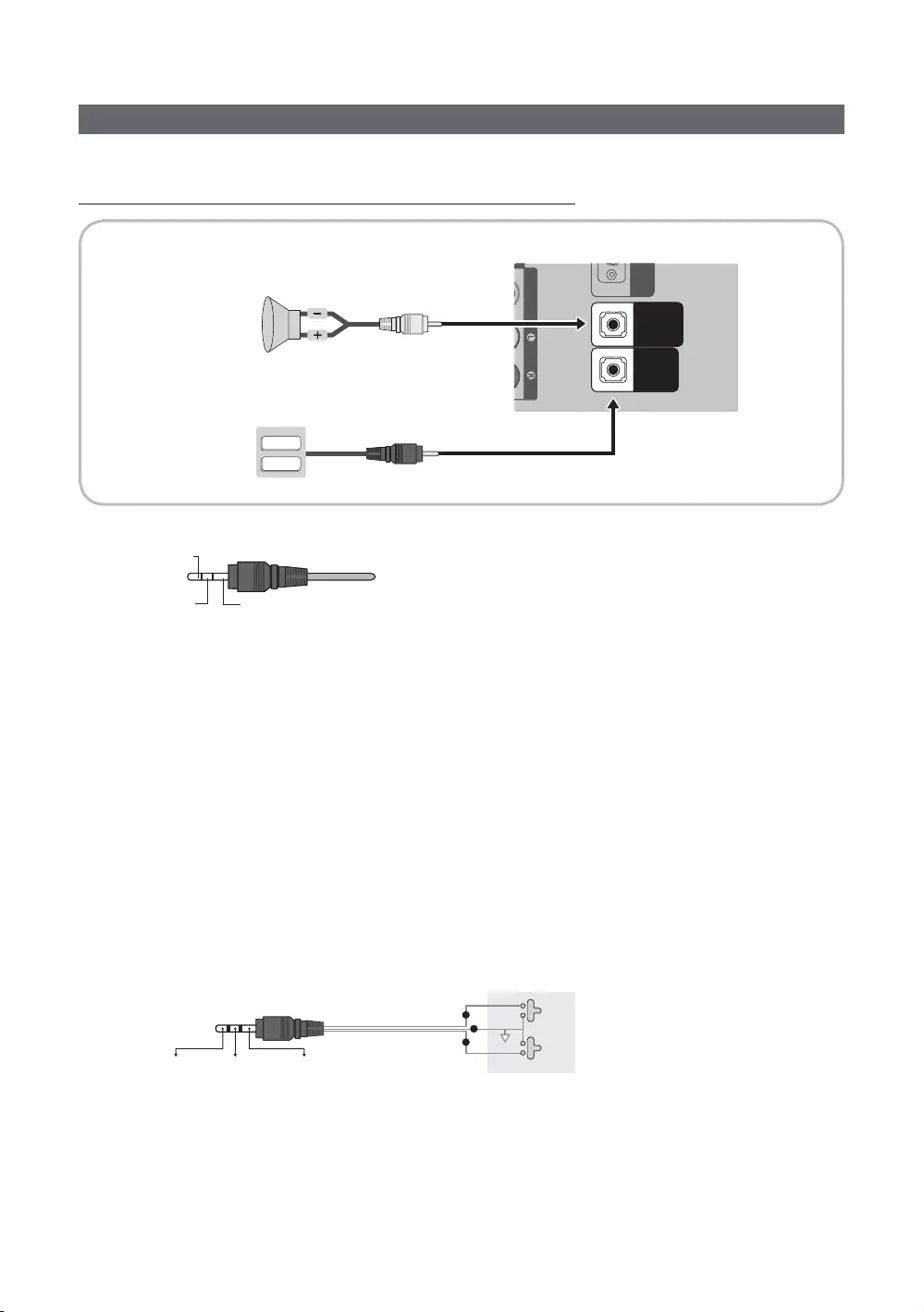
35
English
Connecting the Bathroom Speakers
Connect through the Variable Output (external amplier not required)
AUDIOVIDEO
VOL-CTRL
VARIABLE
AUDIO OUT
A
U
DI
O
VIDE
O
V
O
L-
C
TR
L
VA
R
IA
B
L
E
A
UDIO OU
T
VOL+
VOL
-
VOL-CTRL
VARIABLE
AUDIO OUT
Speaker
1
2
1. VARIABLE AUDIO OUT
Speaker -
2. VOL-CTRL
✎
✎The VARIABLE AUDIO OUT port supports MONO output only.
y
speakers.
✎
0
1
2
y
Speaker Wire
1
2
GND
3
VOL +
VOL
-
1
2
3
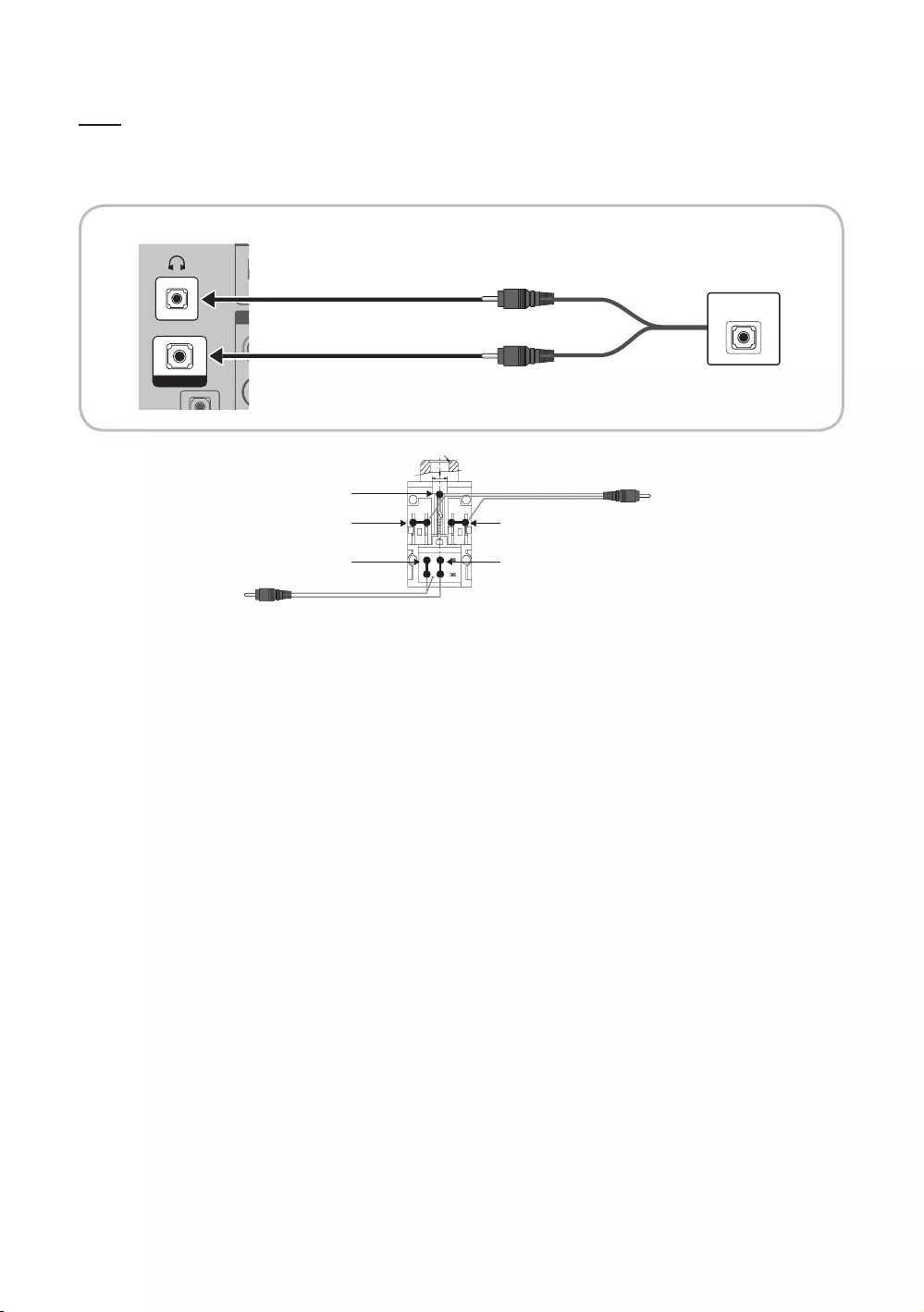
36
English
HP-ID
y
HP-ID
A
HP
-I
D
A
HP-ID
HEADPHON BOX
TV Headphones jack
Whitewire (Audio-L)
Shield Wire
TV HP-ID jack
Red wire + White wire
Red Wire (Audio-R)
Shield wire
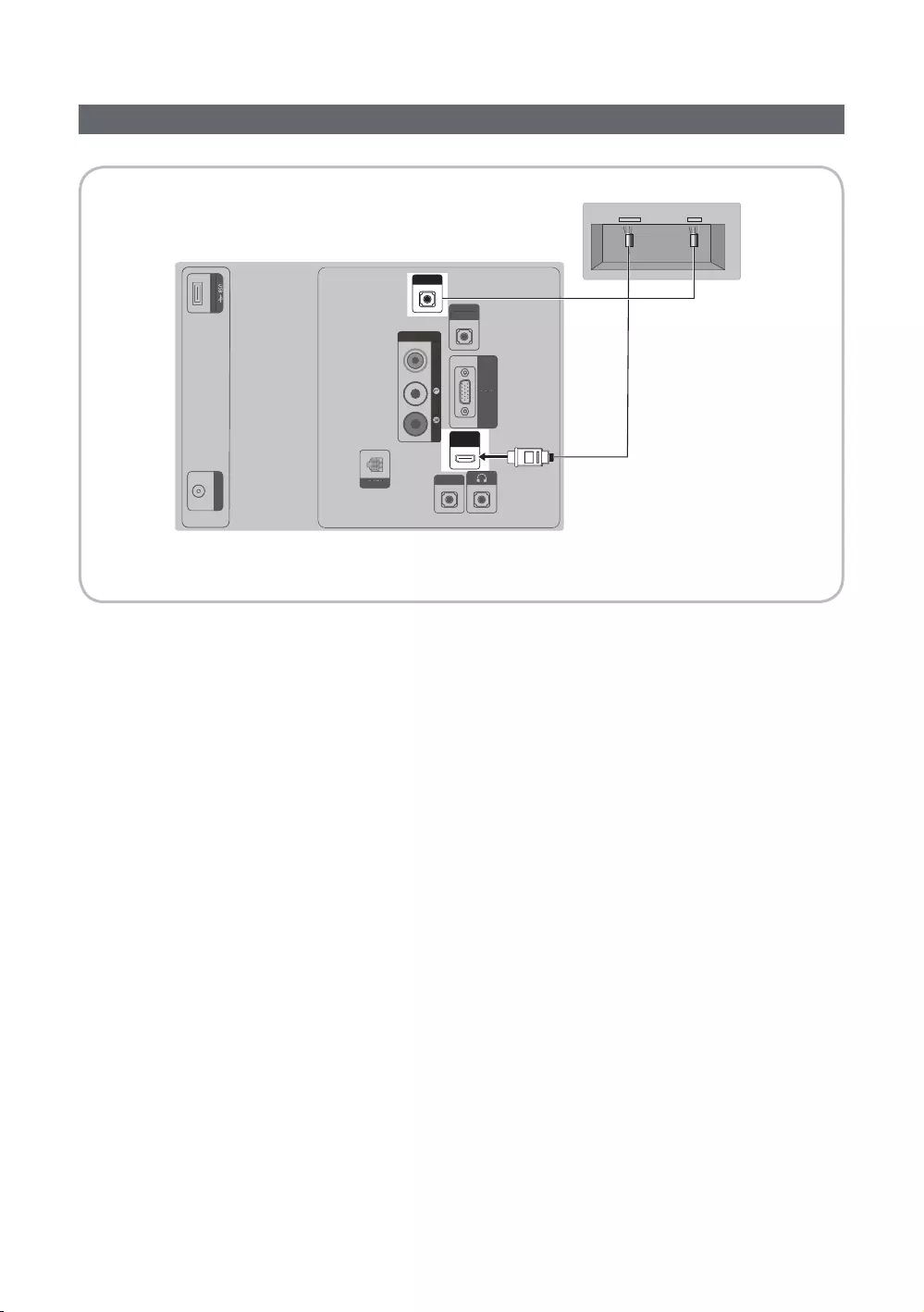
37
English
Connecting the MediaHub HD
(5V 0.5A)/CLONING
ANT IN
RJP
PC / DVI
AUDIO IN
AV IN
AUDIO
VIDEO
PC IN
HDMI IN
(DVI/ARC)
HP-ID
DATA
HDMI USBRS/232
(5V 0.5A)/CLONING
A
NT I
N
PC
/
DV
I
A
U
DI
O
I
N
AV
IN
AU
DI
O
VIDE
O
PC
IN
HP-I
D
D
AT
A
2
1
✎
1. RJP
2. HDMI IN
y
HDMI IN port of the TV.
ySpecial features
PIP
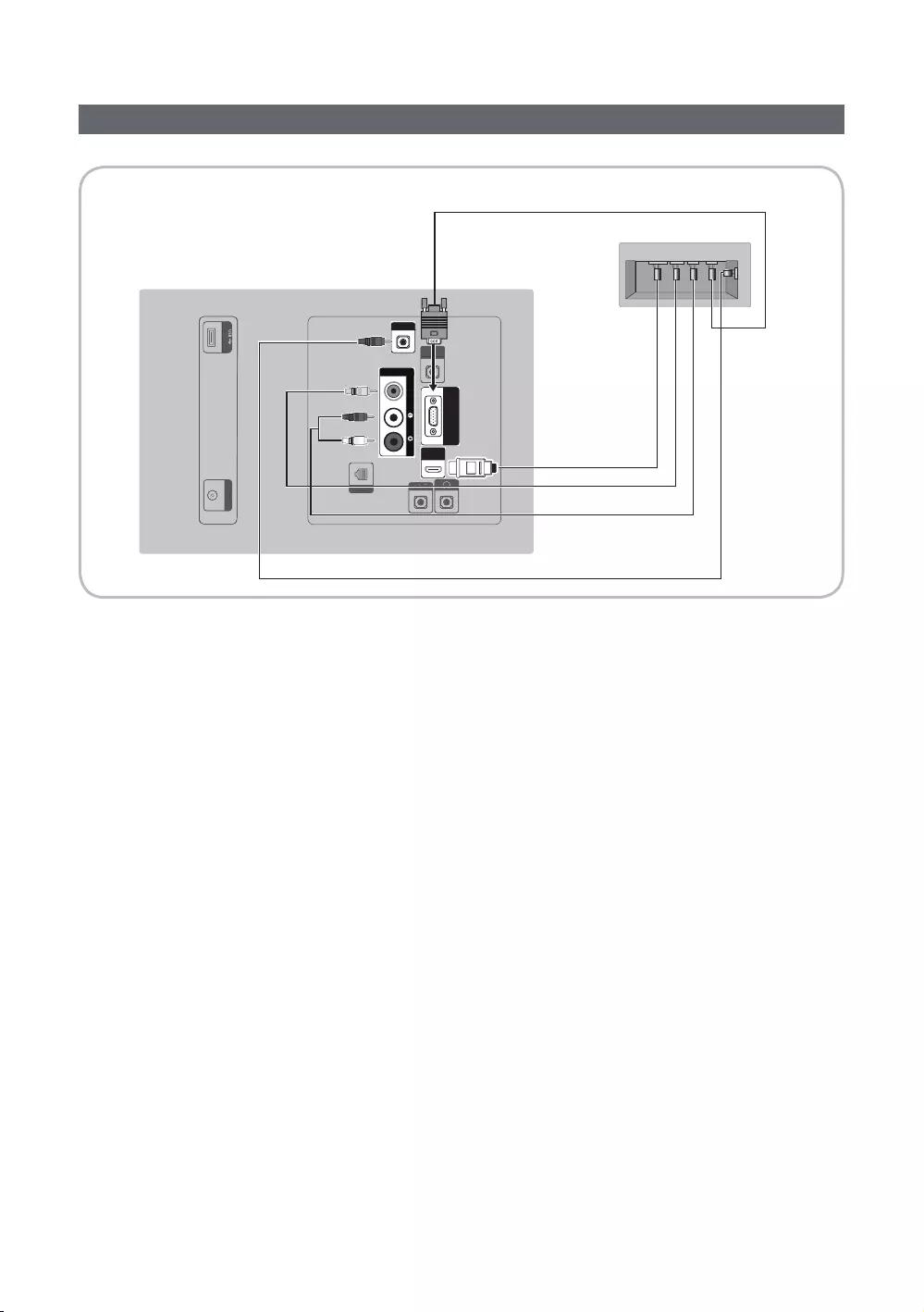
38
English
Connecting the RJP (Remote Jack Pack)
RJP
PC / DVI
AUDIO IN
AV IN
AUDIOVIDEO
PC IN
HDMI IN
(DVI/ARC)
HP-ID
DATA
(5V 0.5A)/CLONING
ANT IN
P
C
/
DV
I
A
U
DI
O
I
N
HP
-I
D
D
AT
A
(5V 0.5A)/CLONING
ANTIN
USB HDMI VIDEO AUDIO AUDIO/PC
RS/232
5
1
2
3
4
✎
1. PC IN / PC/DVI AUDIO IN
2. AV IN [VIDEO] / [L-AUDIO-R]
3. AV IN [VIDEO]
4. HDMI IN
5. RJP
✎
yRJP (Remote Jack Pack)
✎HDMI IN or AV IN
✎
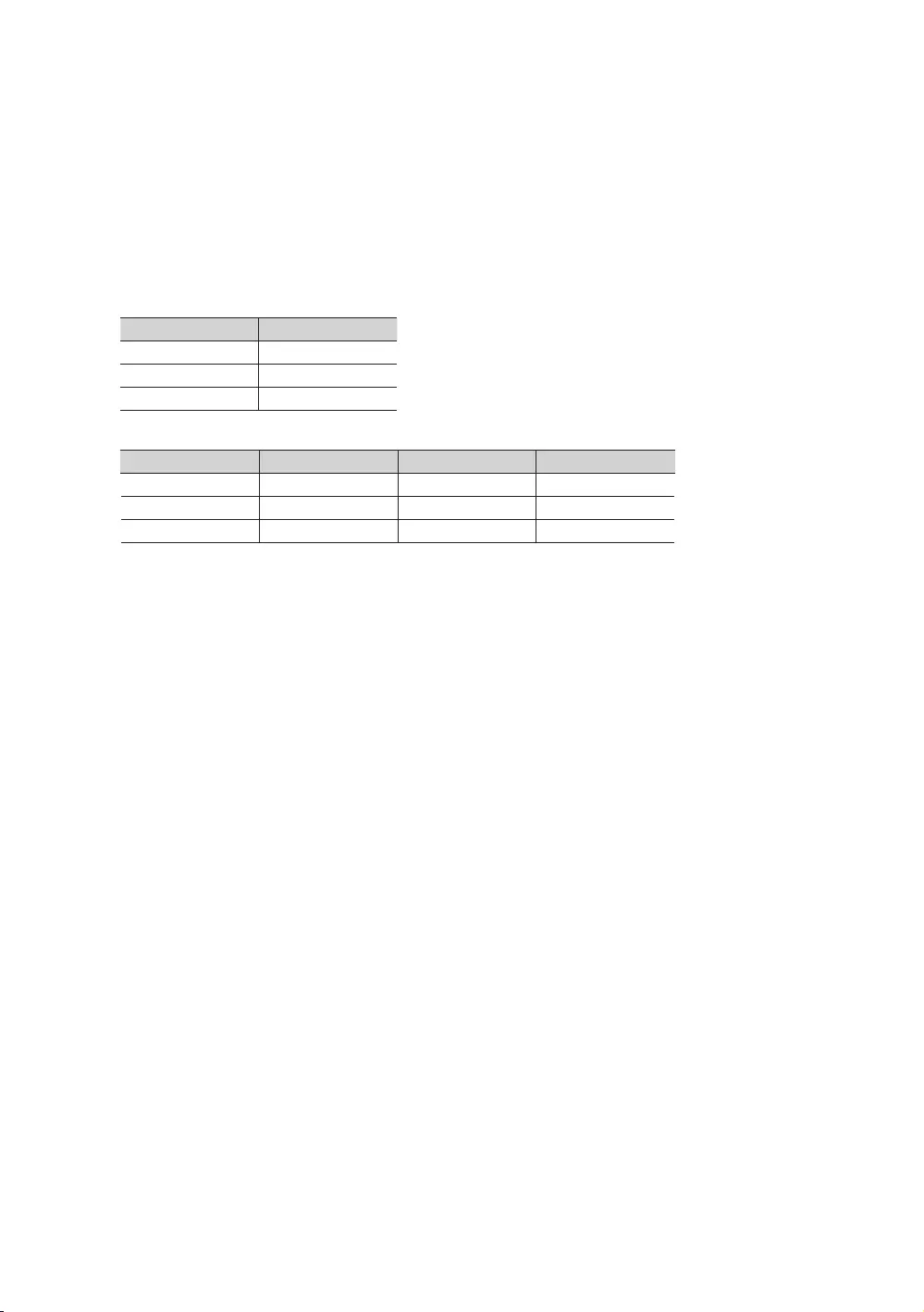
39
English
y
y
y
y
priority.
✎
Source
3.9 Sec
✎
Source Disconnect Total
4.5 Sec 6.5 Sec
1.4 Sec
3.9 Sec 3.9 Sec
✎
seconds.
y
y
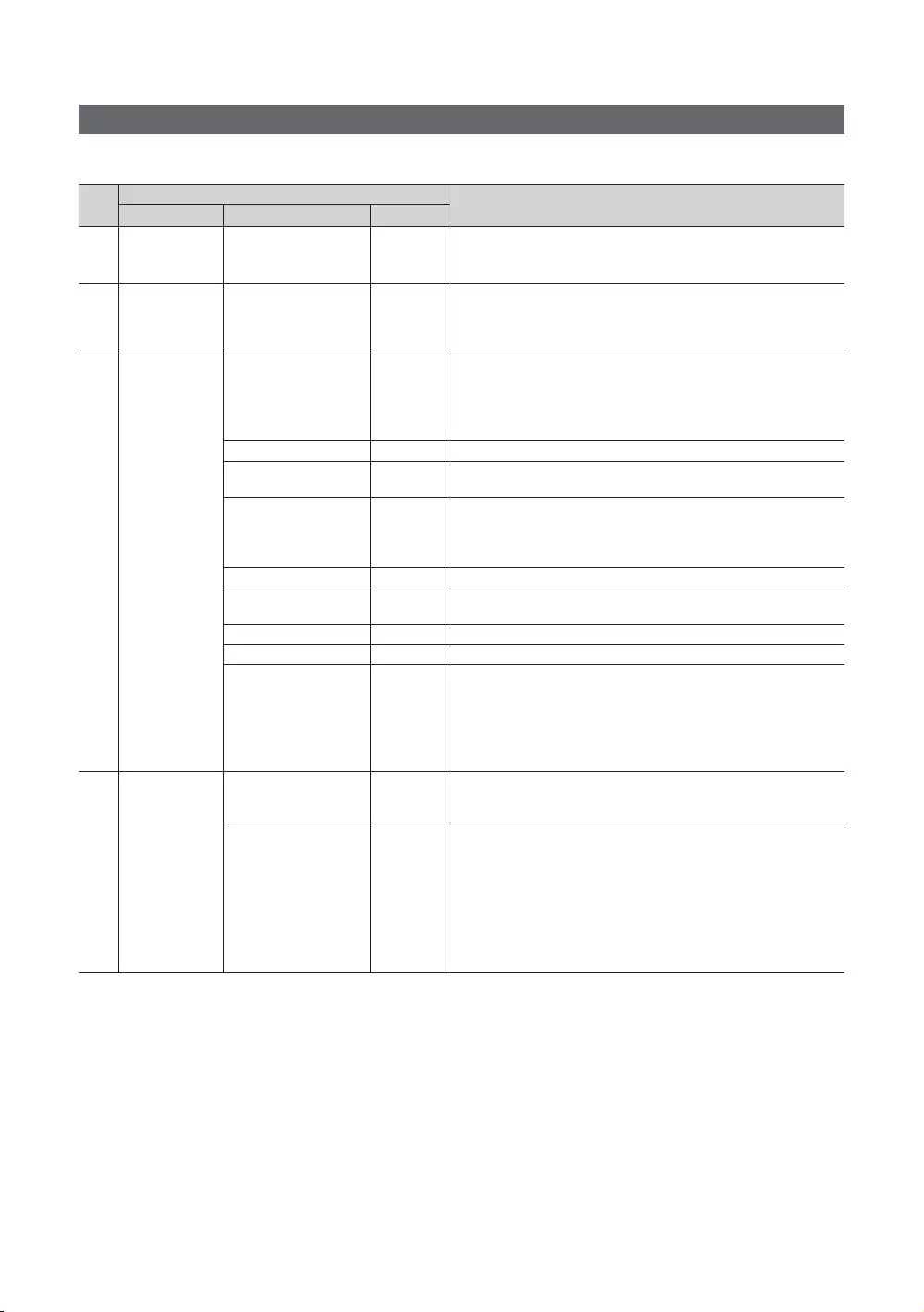
40
English
Setting the Hotel Option Data
To Enter: Press the MUTE → 1 → 1 → 9 → ENTER E
No Description
Item Initial value
1 Standalone
y
y
y
SI Vendor SI Vendor
y
y
3
Last Saved
y
yLast Saved: If you select this item, when the TV is turned on, it
displays the channel it was displaying when it was turned off.
… When the TV is turned on, it automatically switches to this channel.
…
y
Last Saved
y
yLast Saved: When the TV is turned on, it returns to the volume that
was set when the power was turned off.
… The TV turns on with this Volume Level.
Min Volume
TV Select the input source the TV displays when it is turned on.
Determines the TV's state when power returns after a power failure or
after you have unplugged the TV and then plugged it in again.
y
y
y
4
…
…
y
y
video from a channel and outputs only the sound while displaying
each channel directly.
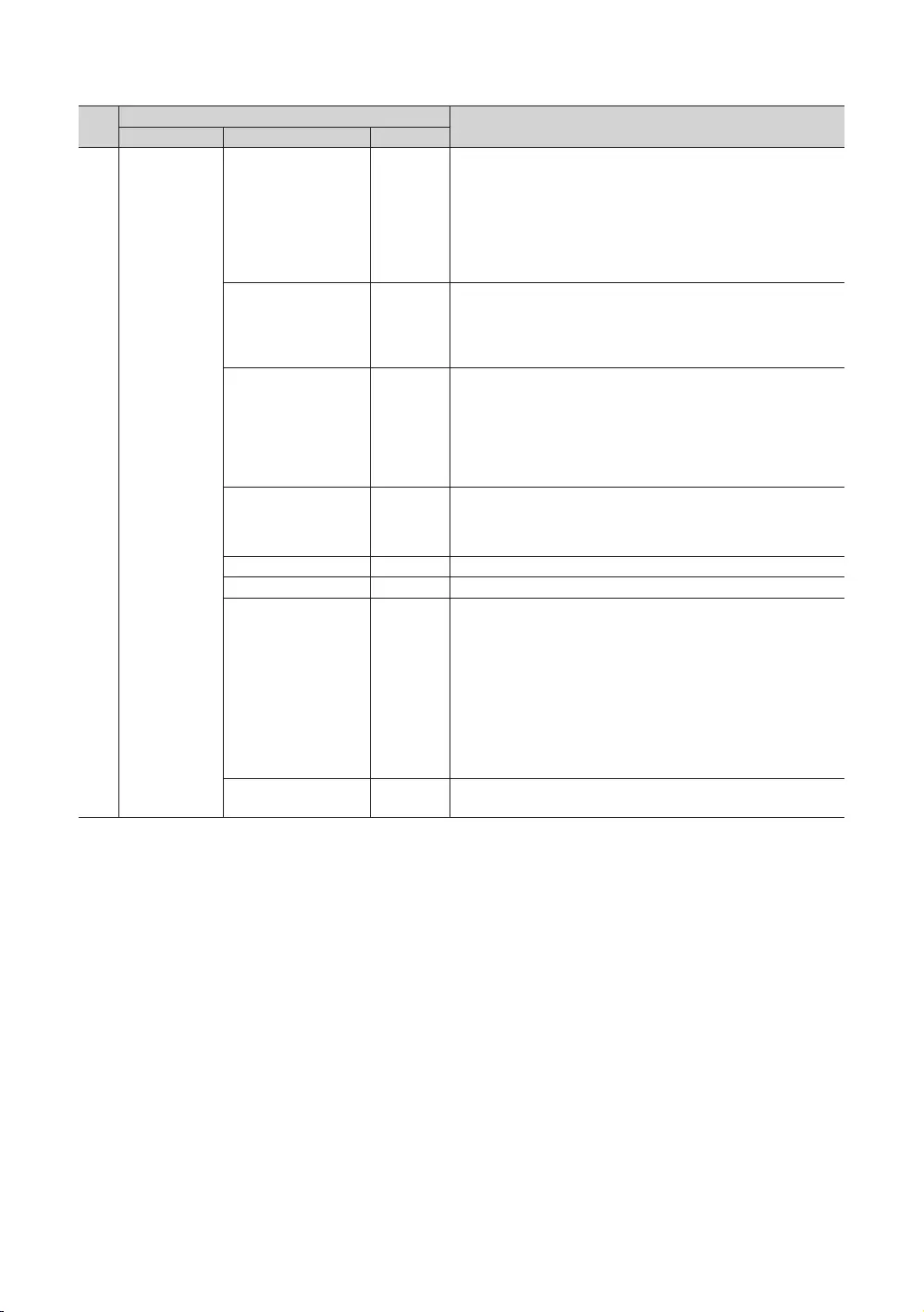
41
English
No Description
Item Initial value
4
y
y
list/Editor will only show the selected antenna-type channels.
Dynamic SI
y
y
Message
the transmitted data, the TV autotunes the channels to restore the
data/parameters in the channel map.
y
y
y
y
Genre Editor …
This function toggles the function of automatically turning on the
turned on or off.
y
y
y
y
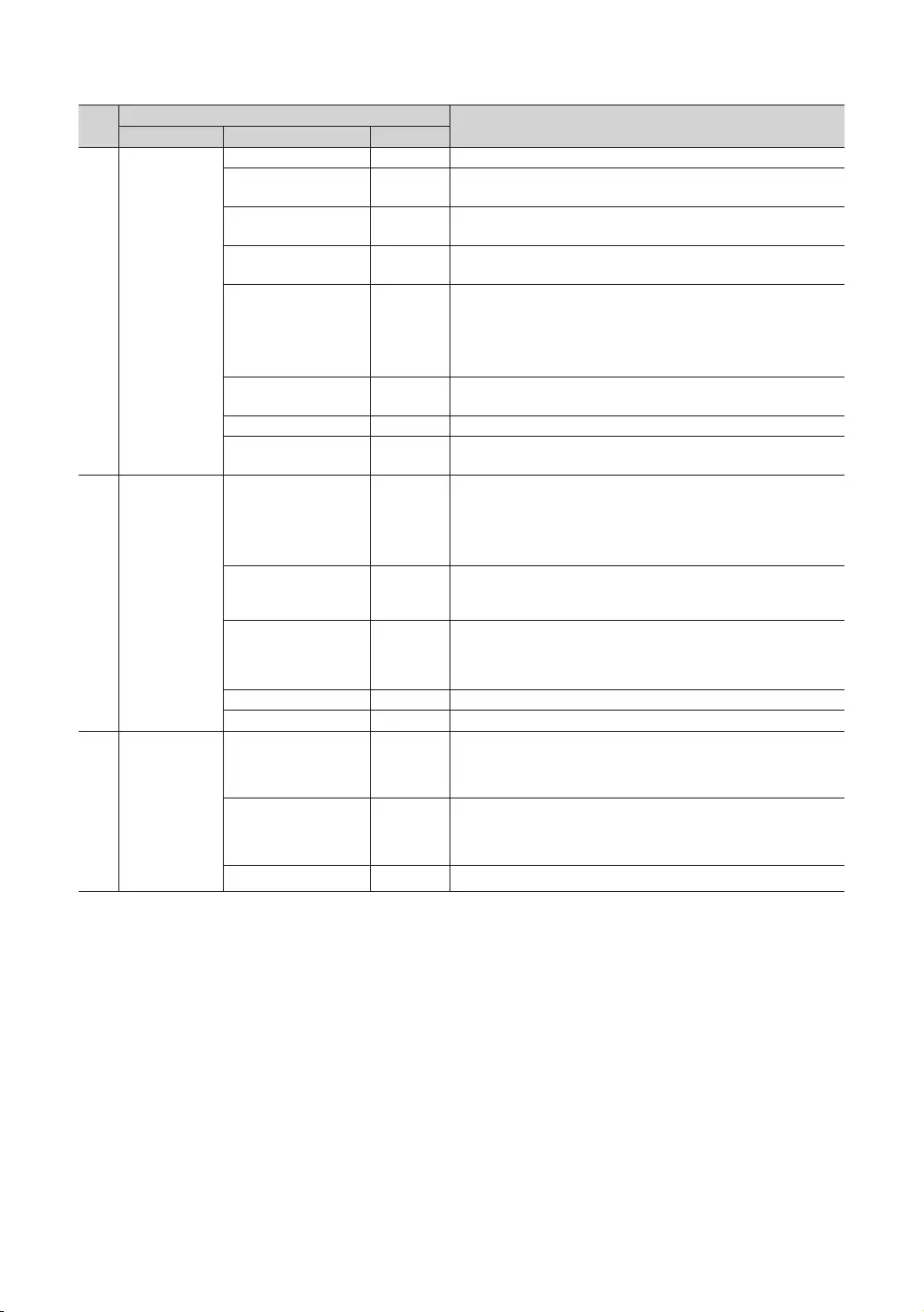
42
English
No Description
Item Initial value
5
Picture Menu Lock
Menu Display
y
y
Tools Display
y
y
y
y
Unlock
yUnlock: Unlocks all panel keys.
yLock: Locks all panel keys.
y
yMenu/Source: Locks the Menu and Source panel keys.
…
…
6
y
y
y
Time Format.
Local Time Manual
Select the way to update clock data.
Use clock data from a DTV channel to set the clock automatically, or
set the clock manually when the TV is in stand-alone mode.
Timer Type Wakeup
y
automatically.
y
… Use clock data from which DTV channel to set the clock.
…
Music Mode
Source. When on, you can hear sound from the player through the TV,
remains on. If a video signal is supplied, it works normally.
Source. When on, you can hear sound from the player through the TV,
remains on. If a video signal is supplied, it works normally.
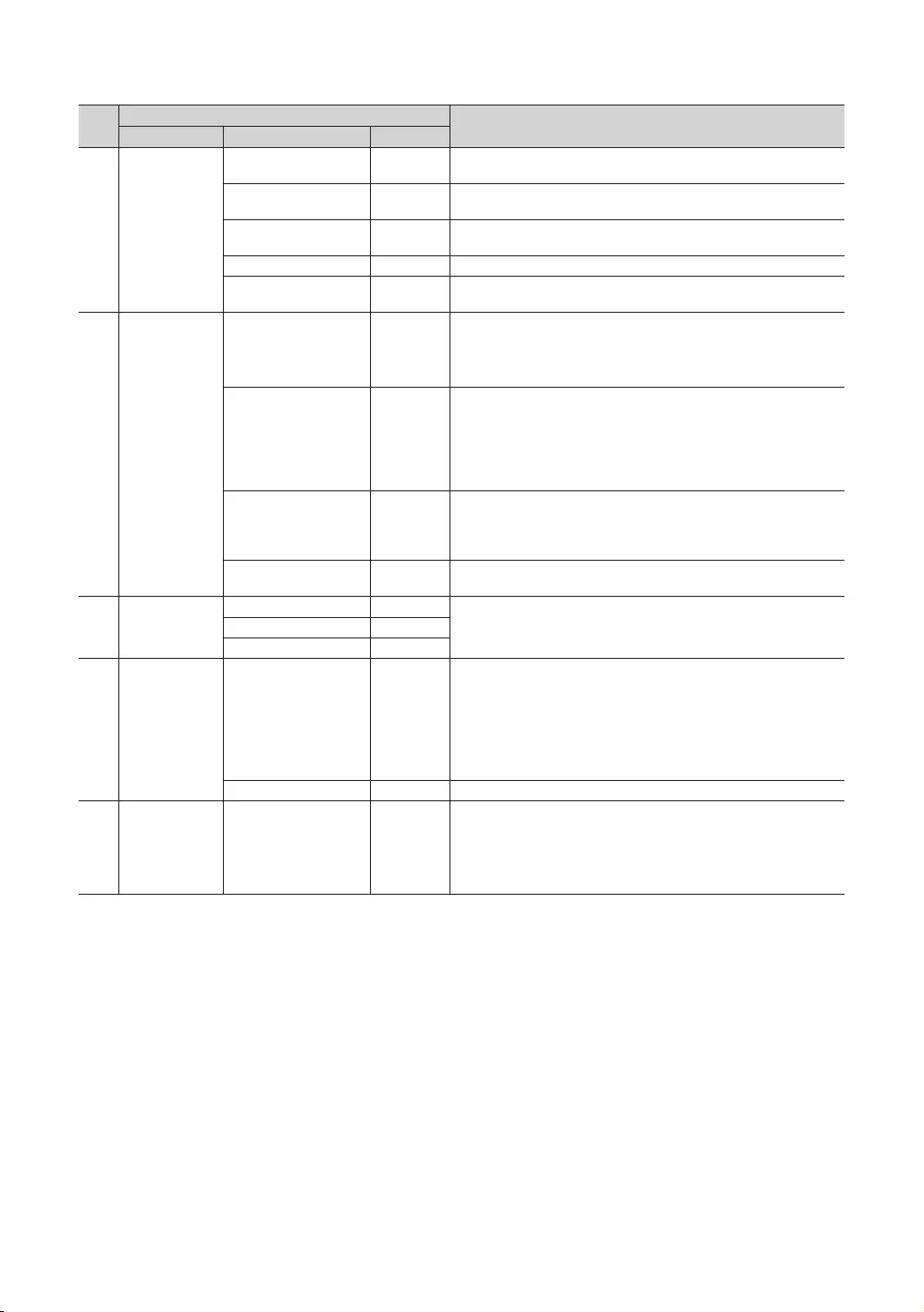
43
English
No Description
Item Initial value
Pack
1
3
9
Default
y
y
y
Info key, or turn the TV on.
y
y
screen.
y
input source.
y
Src
…
Main Speaker
11
Speaker
setting.
6
Eco Solution Energy Saving
y
yLow: Sets the TV to low energy saving mode.
yMedium: Sets the TV to medium energy saving mode.
y
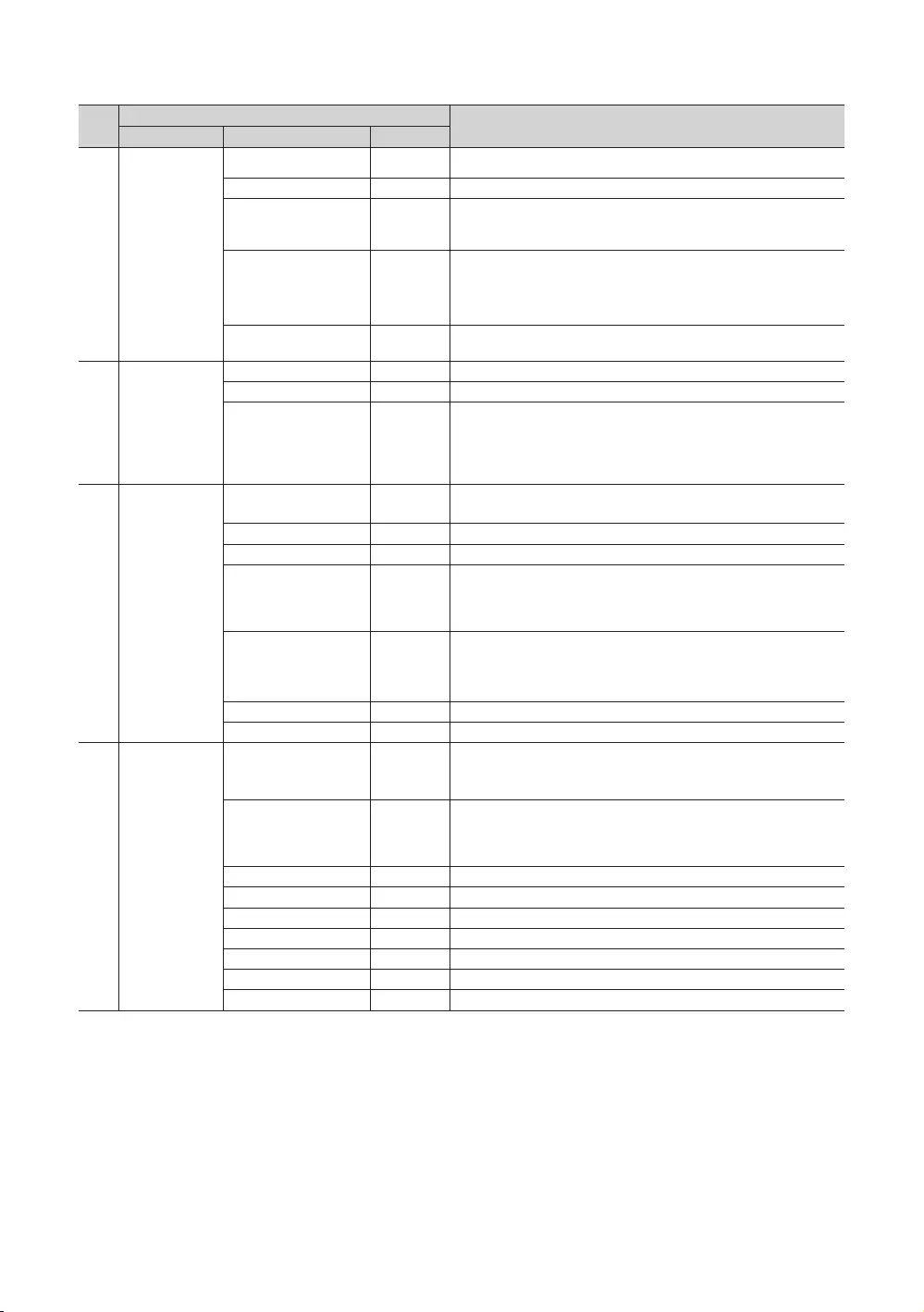
44
English
No Description
Item Initial value
13 Logo/Message
Welcome Message
Edit Welcome Message Edits the Welcome Message.
…
y
y
y
Logo Display Time …
14
-
-
and on or the Master Power is turned off and on, the data is restored
to the cloned values. If there is no cloned value, even when Setting
15
y
y
…
Group ID …
…
Immediate …
y
y
Time.
…
16 Security
Factory Lock
Delete Device List when power on or off.
y
y
Password Popup …
popup window appears.
Password Input …
Password Setting … Set new Password.
…
Security Mode …
…
…
…
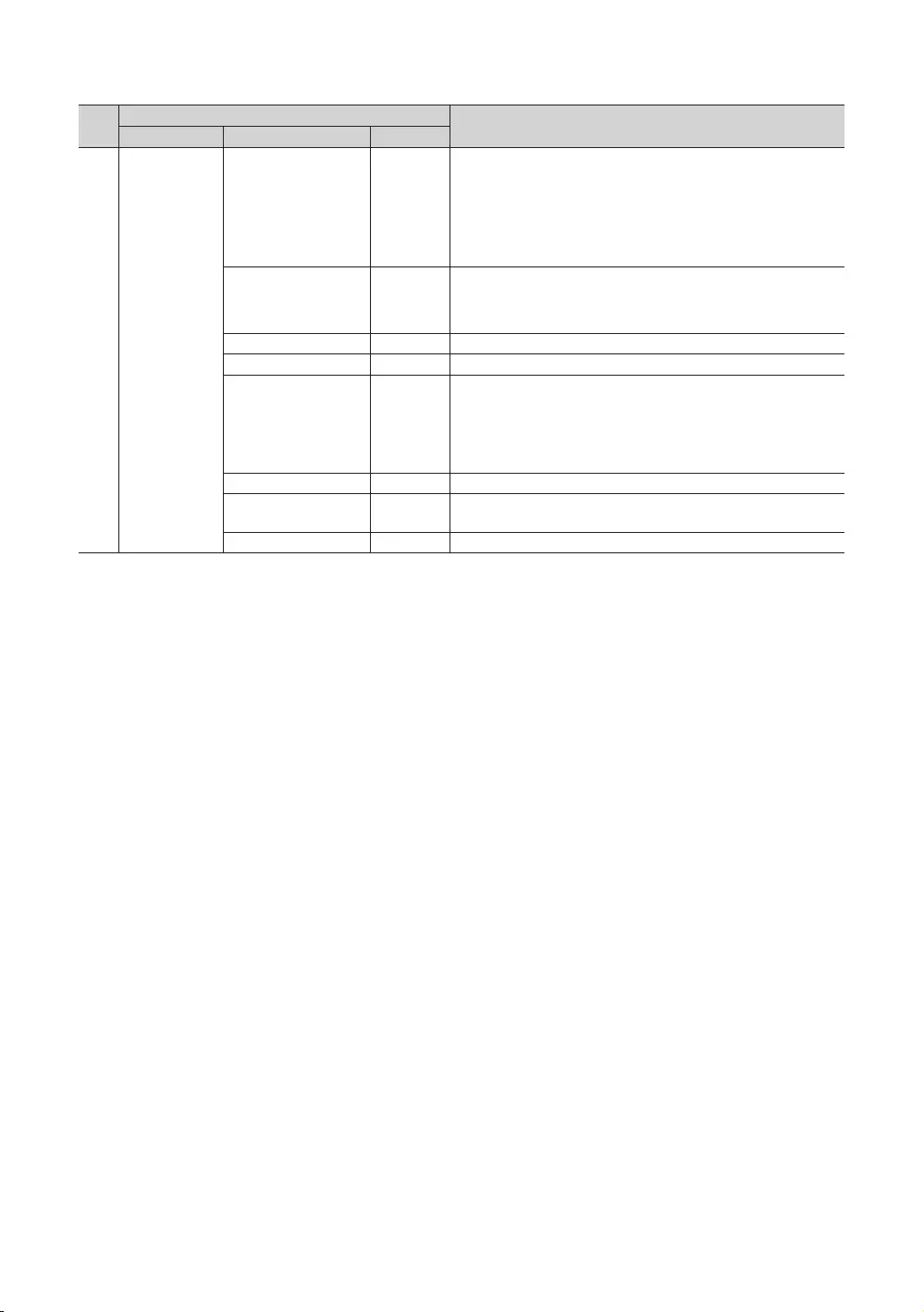
45
English
No Description
Item Initial value
System
Self Diagnosis for TV …
Enter the Self Diagnosis Menu.
y
the screen.
y
directions on the screen.
…
SW Update …
Service Pattern Displays the Service pattern.
…
y
y
… Factory reset.
✎
server product for more information on operating it.
✎
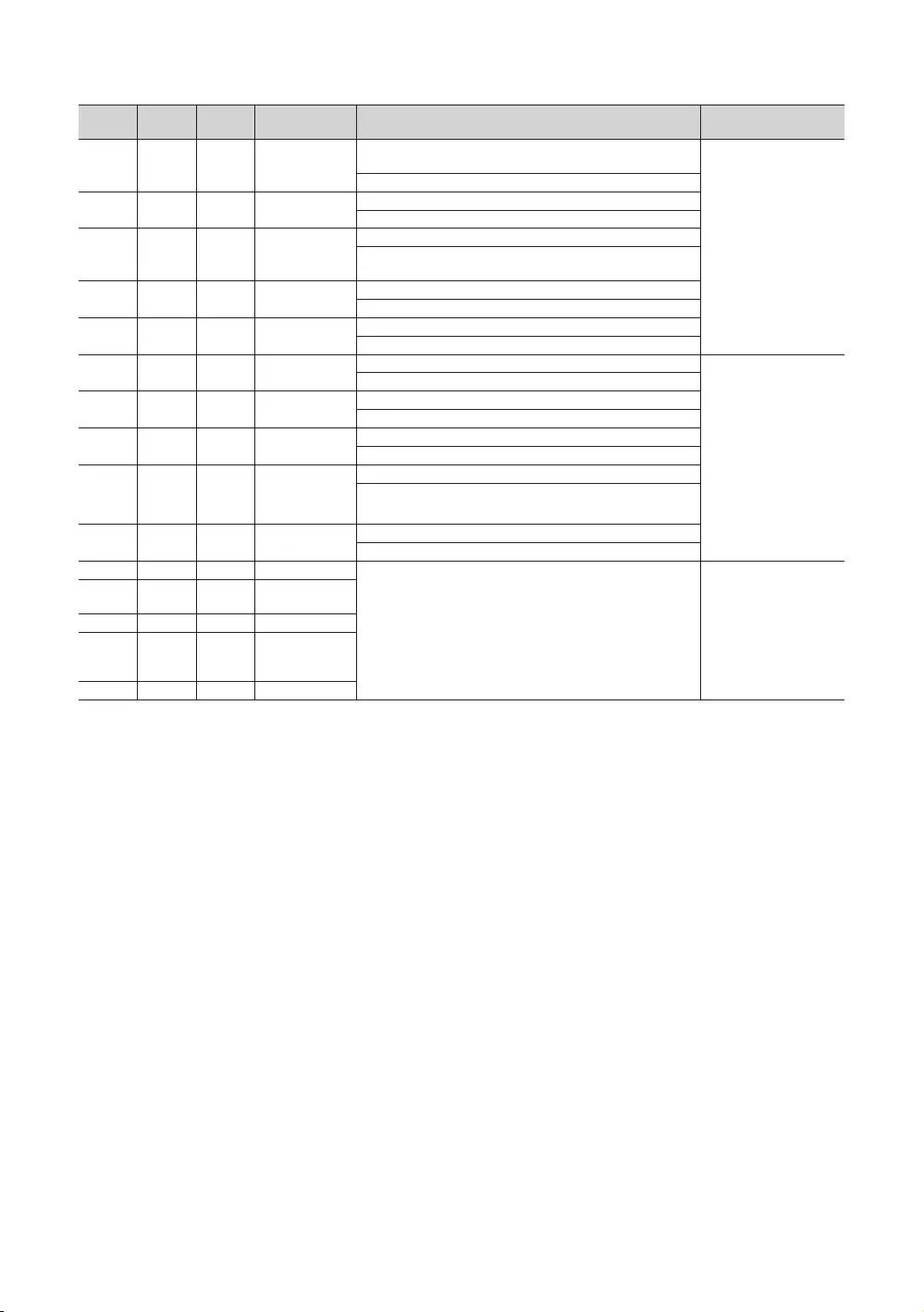
46
English
Main
Speaker
Mute
Volume up/
down
Mute
Main Speaker - Mute
volume up/down
Unmute
Greyed
This is similar to Normal
are not connected
physically.
Greyed Volume up/
down
Main Speaker - Mute
Greyed Mute
Greyed volume up/down
/Mute state
Greyed Unmute
Management feature.
Volume up/
down
Mute
volume up/down
keeping Mute
state
Unmute
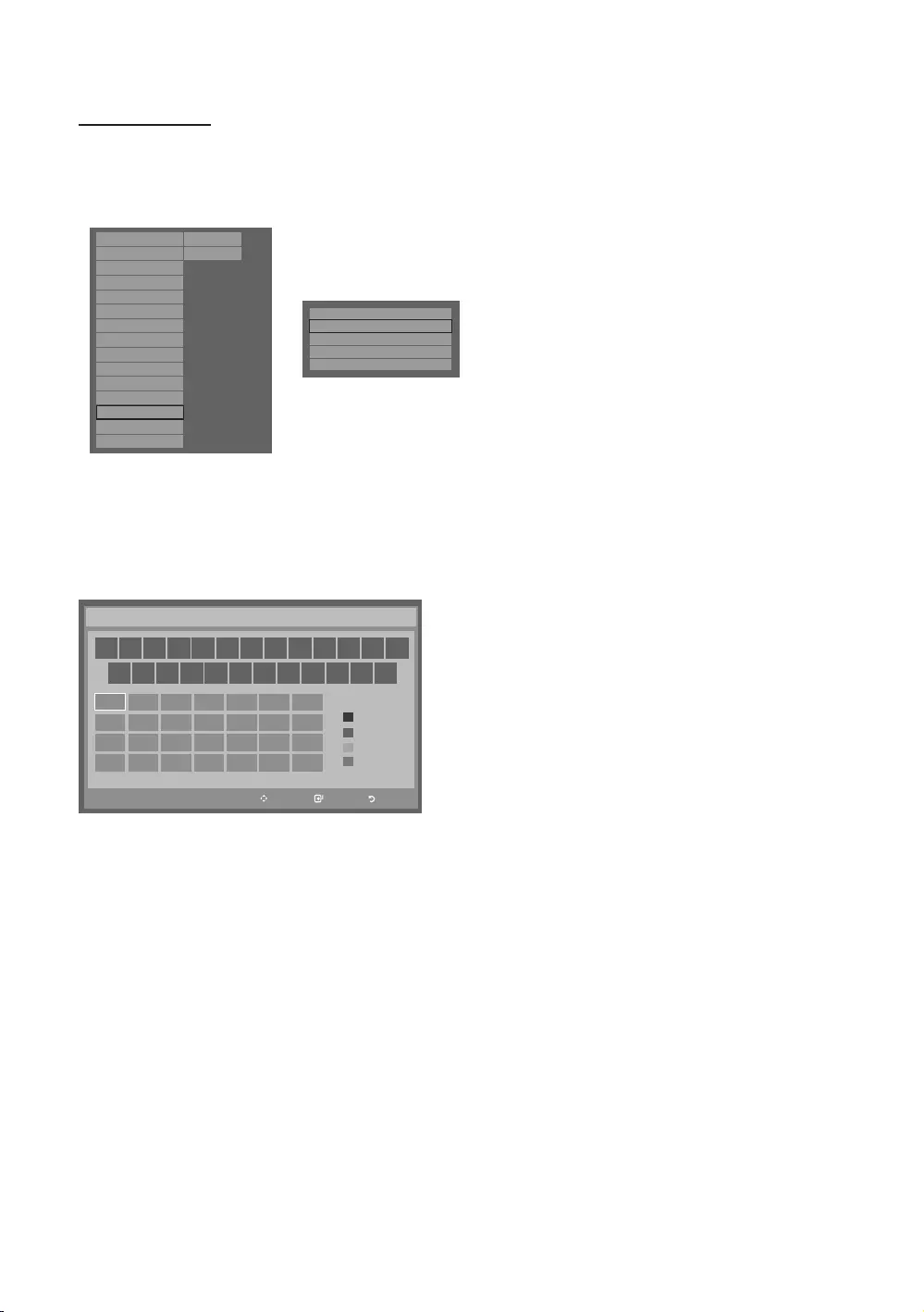
47
English
Welcome Message
guest in a hotel room.
Hospitality Mode Standalone
SI Vendor
OFF
Power On
Channel
Menu OSD
Clock
Music Mode
Remote Jack Pack
External Source
Eco Solution
Logo/Message
Cloning
REACH Solution
Security
System
Hospitality Mode
SI Vendor
Power On
Channel
Menu OSD
Clock
Music Mode
Remote Jack Pack
External Source
HP Management
Bathroom Speaker
Eco Solution
Logo/Message
Cloning
REACH Solution
Standalone
OFF System
Security
r
Welcome Message
ON
Hospitality Logo
ON
Hospitality Logo DL
Logo Display Time
...
...
Edit Welcome Message
✎
Move Enter Return
_
Move to left
Move to Right
Leave Black
Done
A B C D E F G
HI J K L M N
O P Q R S T U
V W X YZ
WELCOME
Edit Welcome Message
A
B
C
D
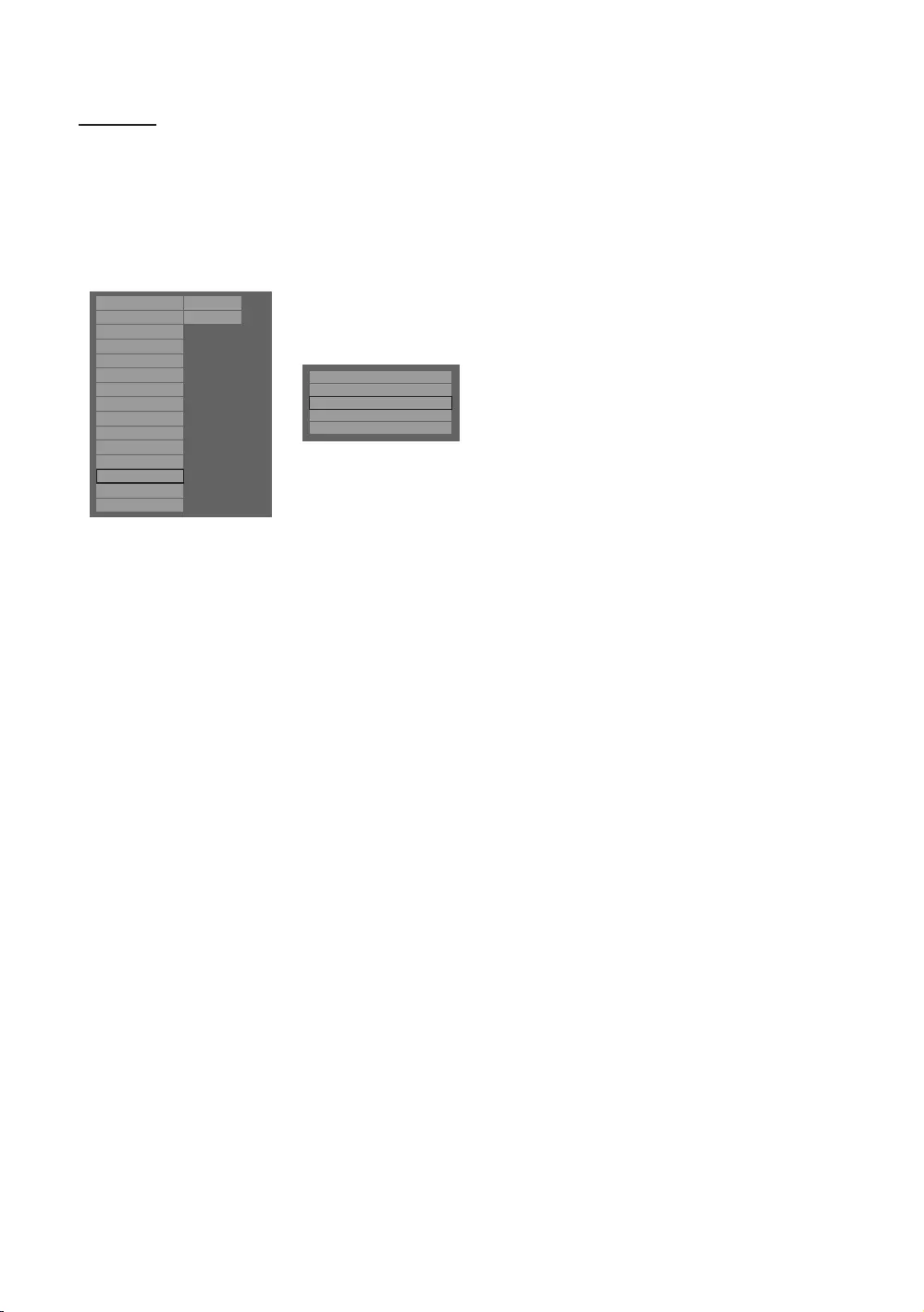
48
English
Hotel Logo
displayed when the TV is turned on.
loaded onto the TV.
Hospitality Mode
SI Vendor
Power On
Channel
Menu OSD
Clock
Music Mode
Remote Jack Pack
External Source
Eco Solution
Logo/Message
Cloning
REACH Solution
Security
System
Hospitality Mode
SI Vendor
Power On
Channel
Menu OSD
Clock
Music Mode
Remote Jack Pack
External Source
HP Management
Bathroom Speaker
Eco Solution
Logo/Message
Cloning
REACH Solution
Standalone
OFF System
Security
r
Welcome Message
ON
Edit Welcome Message
Hospitality Logo DL
Logo Display Time
5 Second
Hospitality Logo
BMP
yHospitality Logo
yHospitality Logo DL
The Failed message appears when the copy operation was unsuccessful.
format.
yLogo File Format
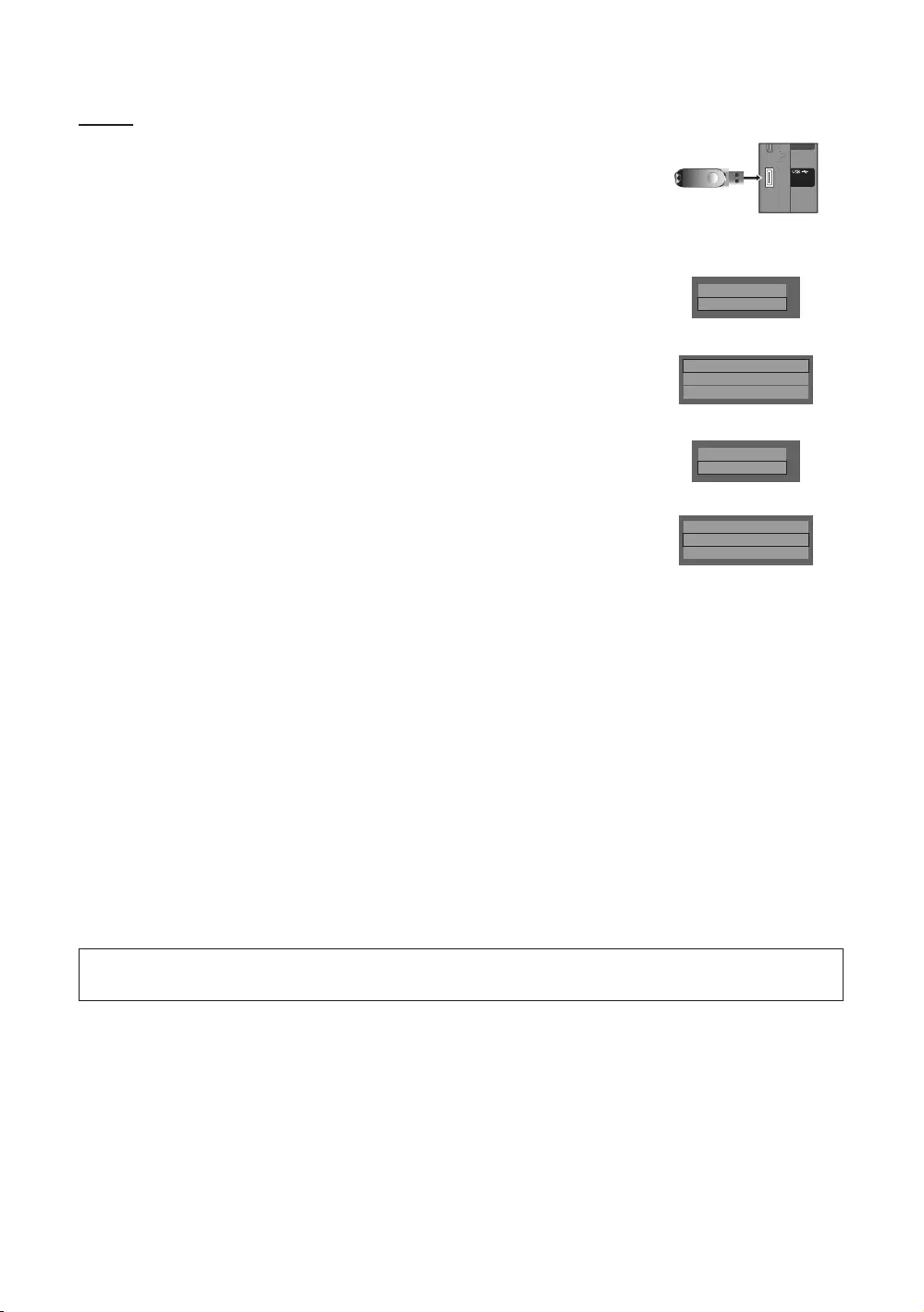
49
English
Cloning
Picture,
Sound, Input, Channel, Setup, and Hotel Setup
settings to other TV sets.
yClone TV to USB
1.
2.
MUTE → 1 → 1 → 9 → ENTER
3. Press the ▲ or ▼Clone TV to USBENTER
4. Clone TV to USBENTER
5.
yIn Progress
yCompleted: The copy operation was successfully completed.
yFailed: The copy operation was not successfully completed.
yNo USB
yClone USB to TV
TV set.
1.
2.
MUTE → 1 → 1 → 9 → ENTER
3. Press the ▲ or ▼Clone USB to TVENTER
4. Clone USB to TVENTER
5.
yIn Progress
yCompleted: The copy operation was successfully completed.
yFailed: The copy operation was not successfully completed.
yNo USB
yNo File
✎ENTER key for 5
seconds.
✎The CLONE
(ARC)
(5V 0.5A)
/ CLONING
(
ARC
)
()
(
5V 0.5A
)
/
CLONING
(5V 0.5A)
/ CLONING
Logo/Message
Cloning
d
Clone TV to USB
Clone USB to TV
Setting Auto Initialize
OFF
Logo/Message
Cloning
d
Clone TV to USB
Clone USB to TV
Setting Auto Initialize
OFF
hold the Enter key for 5 seconds.
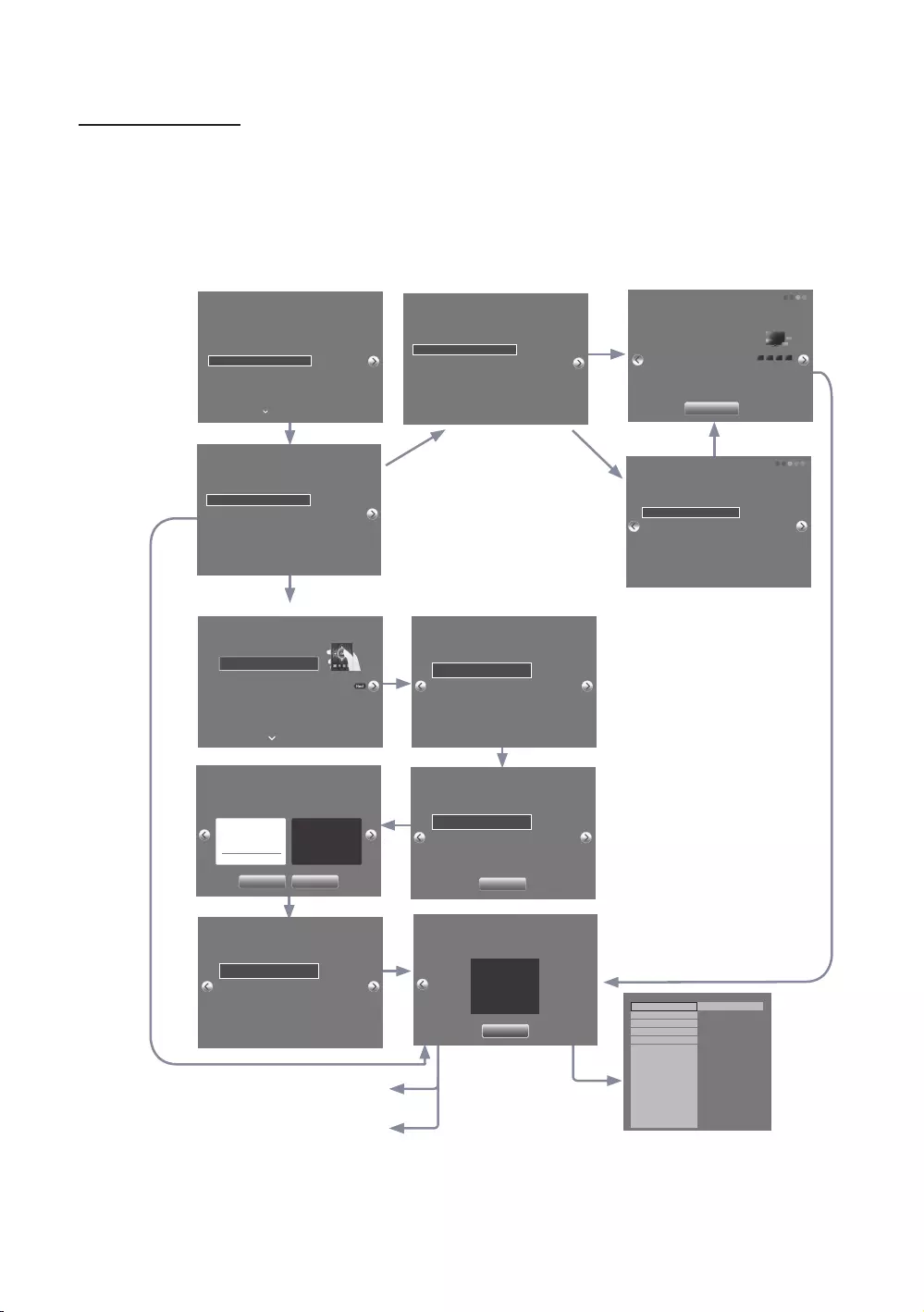
50
English
Hospitality Plug & Play
is selected.
selected.
selected.
selected.
Region Settings
Change the region settings if you are located in North America,
Latin America, or Europe. Your TV might not function if the
region settings are not correctly configured. When the region
settings are changed, your TV will automatically restart to
apply them.
NONE
EU
EU_GER
EU_FRANCE
EU_BENELUX
Country List
Bulgaria
Czech
Greece
Latvia
Romania
Slovakia
EU-Others
Croatia
Estonia
Hungary
Lithuania
Serbia
Slovenia
c
TV Installation Type
Select your TV installation Type.
TV Basic Setup
Cloning Mode
Factory Menu
Commercial TV Mode
Start basic setup to use
your TV.
c
Select Solution
Select a solution to install on your TV.
Standalone (Home Menu)
LYNK REACH
Interactive(STB)
Select if you do not want
to connect to a specific
solution and only want
to use the TV.
c
51 2 3 4
Solution Setup
Set options regarding the selected solution.
Room Number
Group
Group ID
All
Enter the room number.
Only numbers and
English letters can be
entered.
Clone Settings
Clone system settings from a USB flash drive to your TV. Skip this step if you want to clone system
settings from a server.
A USB flash drive is not connected. Please check and try again.
Clone from USB
1234
Configure your TV
Select your infomation in the categories below.
Country Bulgaria
Picture Mode Standard
Select the country that
you’re in now
Menu Language
Select your language to start the on screen setup.
English
Eesti
Suomi
Deutsch
Press the arrow buttons
to move around
the screen.
Press the Enter button to
select.
c
Français
Auto Tuning
Auto Tuning completed.
Digital 0
• TV 0
• Radio 0
• Data/Other 0
Analogue 0
Change Settings Scan Again
Setup Complete!
Your TV is now ready to use.
Done
Clock
Select whether to apply daylight saving time.
Clock Settings Auto
Time Zone Auto
DST Off
Date -- / -- / ----
Time -- : -- --
Set current date and time
-- : --
Hospitality Mode Standalone
SI Vendor OFF
Power On
Music Mode
Remote Jack Pack
External Source
HP Management
Eco Solution
Logo/Message
Cloning
REACH Solution
Security
Channel
Menu OSD
Clock
System
SI Vendor
Auto Tuning
To receive channels, configure the options below
then select Scan.
Aerial Terrestrial
Channel Type Digital & Analogue
Select the connected aerial
that you want to use to get
channels.
Scan
yUI Scenario
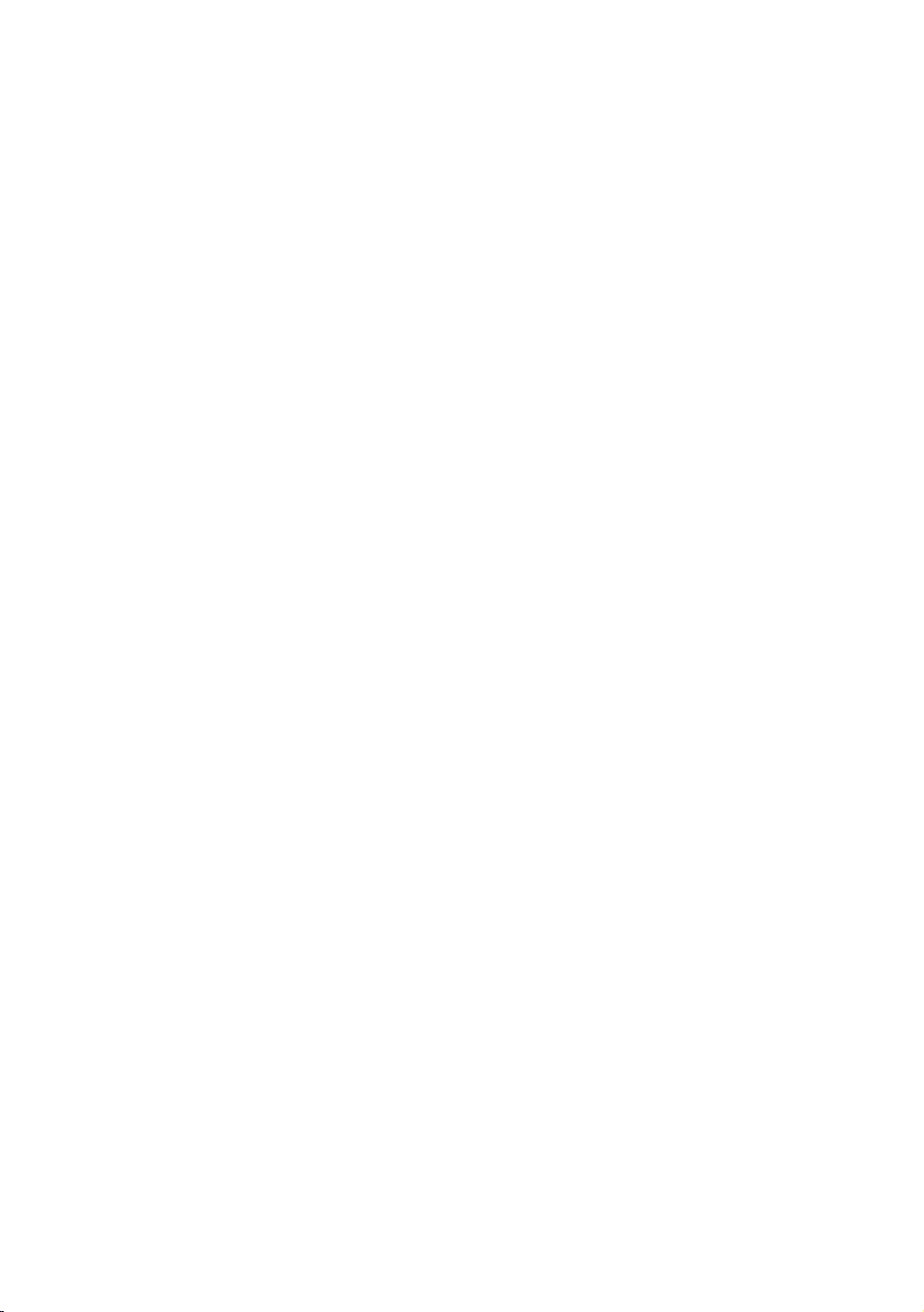
51
English
1. Region Settings
Region settings.
If you want to change a setting, select it and press ENTER.
2. TV Installation Type
3. Menu Language
4. Select the Country and Picture Mode
Select the appropriate country and picture mode.
5. Auto Tuning
The Auto Tuning function starts searching for channels.
When Auto Tuning is completed, the channel information is displayed.
6. Clock
7. TV Setup Complete
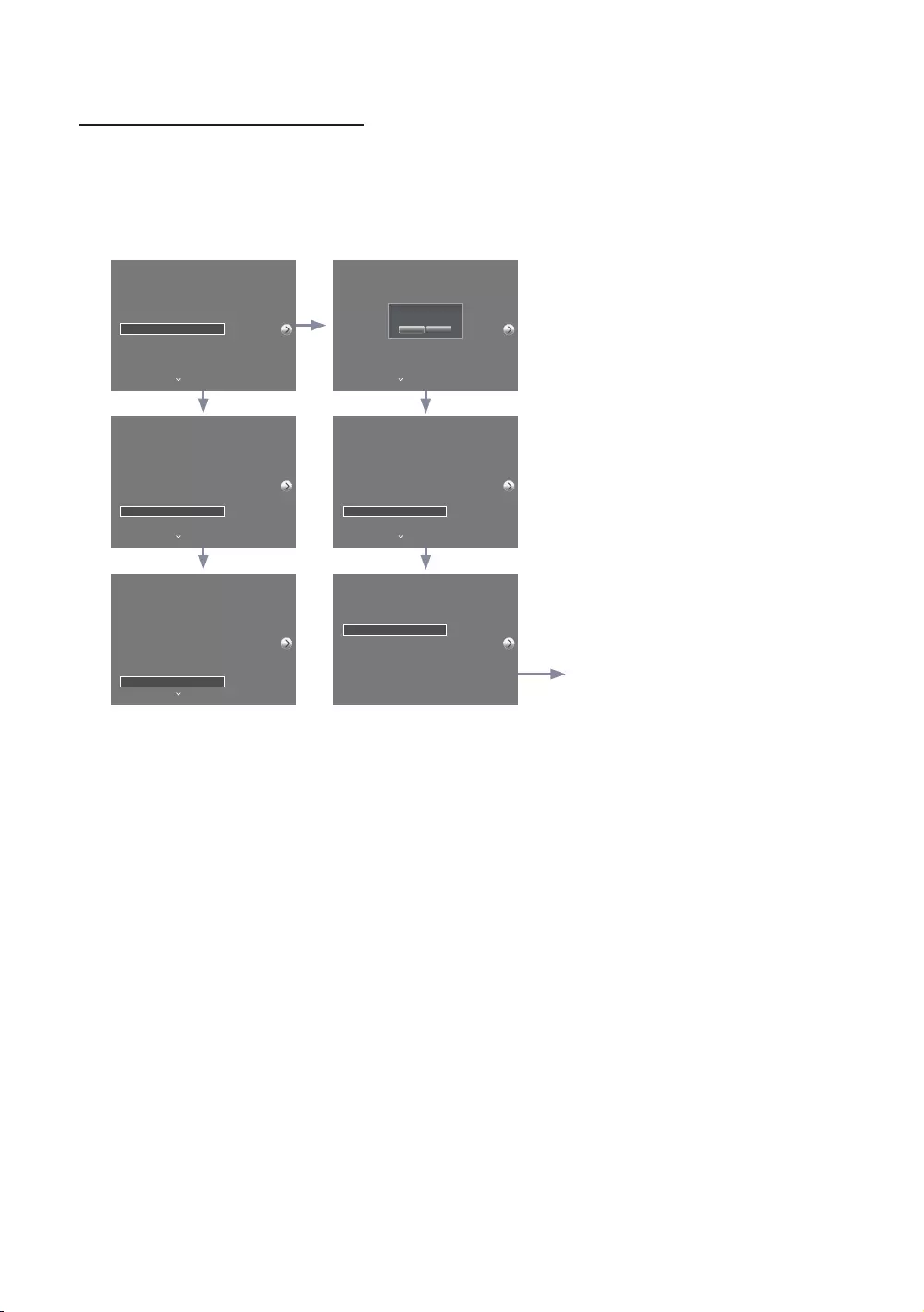
52
English
HD Plug & Play – Local Set (Only Europe)
y
frequencies, etc.
y
list provided.
Local Set is shown.
Press ENTER
If you need to change Local Set after
including Local Set change.
Region Settings
Change the region settings if you are located in North America,
Latin America, or Europe. Your TV might not function if the
region settings are not correctly configured. When the region
settings are changed, your TV will automatically restart to
apply them.
NONE
EU
EU_GER
EU_FRANCE
EU_BENELUX
Country List
Bulgaria
Czech
Greece
Latvia
Romania
Slovakia
EU-Others
Croatia
Estonia
Hungary
Lithuania
Serbia
Slovenia
c
Region Settings
Change the region settings if you are located in North America,
Latin America, or Europe. Your TV might not function if the
region settings are not correctly configured. When the region
settings are changed, your TV will automatically restart to
apply them.
EU_GER
EU_FRANCE
EU_BENELUX
EU_SPAIN
EU_UK
Country List
Austria
Switzerland
Germany
Turn off and reboot automatically
as Local Set is changed.
Yes No
Region Settings
Change the region settings if you are located in North America,
Latin America, or Europe. Your TV might not function if the
region settings are not correctly configured. When the region
settings are changed, your TV will automatically restart to
apply them.
NONE
EU
EU_GER
EU_FRANCE
EU_BENELUX
Country List
Austria
Switzerland
Germany
c
Region Settings
Change the region settings if you are located in North America,
Latin America, or Europe. Your TV might not function if the
region settings are not correctly configured. When the region
settings are changed, your TV will automatically restart to
apply them.
NONE
EU
EU_GER
EU_FRANCE
EU_BENELUX
Country List
Austria
Switzerland
Germany
c
Region Settings
Change the region settings if you are located in North America,
Latin America, or Europe. Your TV might not function if the
region settings are not correctly configured. When the region
settings are changed, your TV will automatically restart to
apply them.
NONE
EU
EU_GER
EU_FRANCE
EU_BENELUX
Country List
France
c
TV Installation Type
Select your TV installation Type.
TV Basic Setup
Cloning Mode
Factory Menu
Commercial TV Mode
Start basic setup to use
your TV.
c
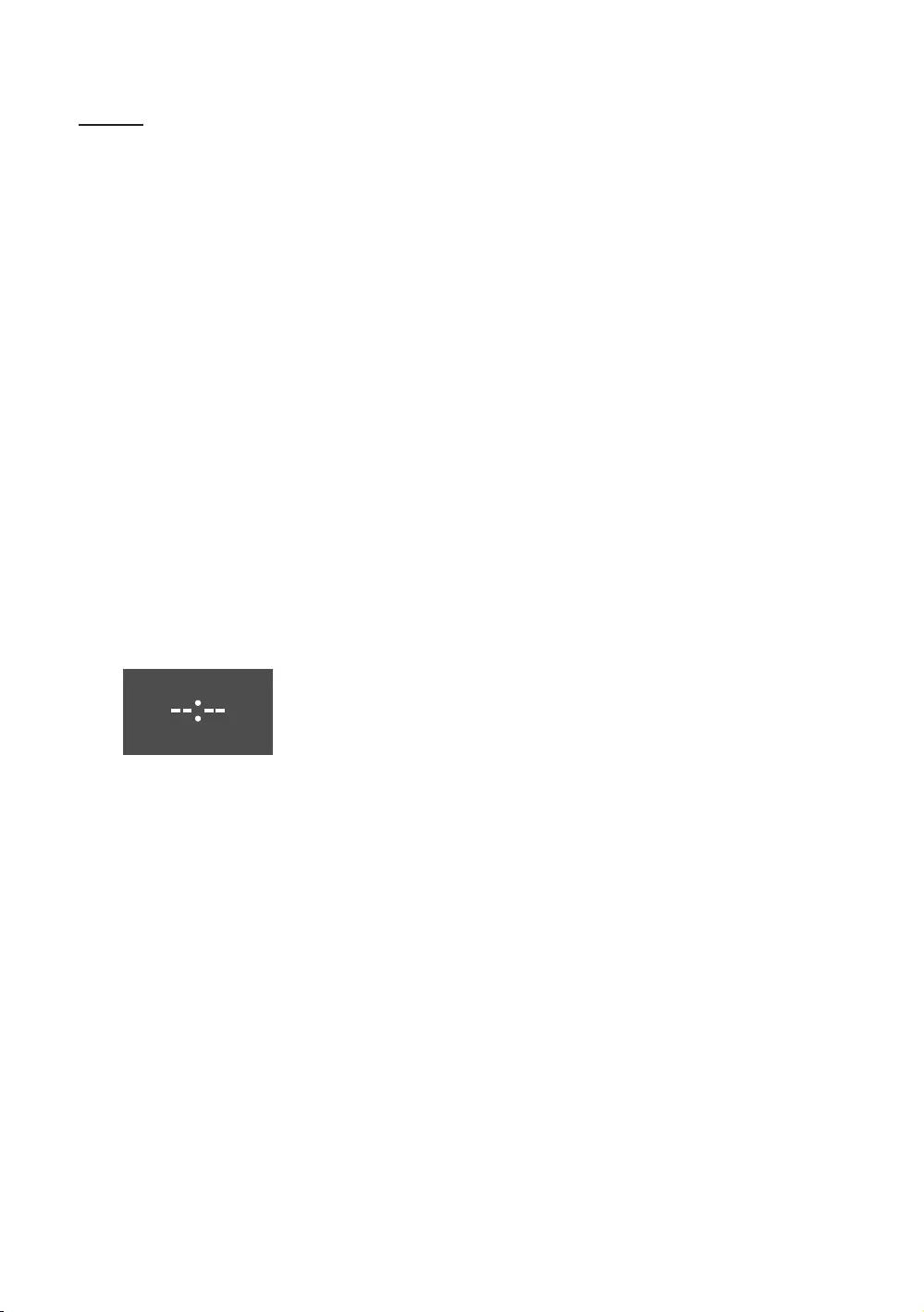
53
English
SW Clock
mode.
on the format of the Information.
yDetailed Description
The Info key works like the power key.
In this case, the on timer will not function.
The off timer and sleep timer will function.
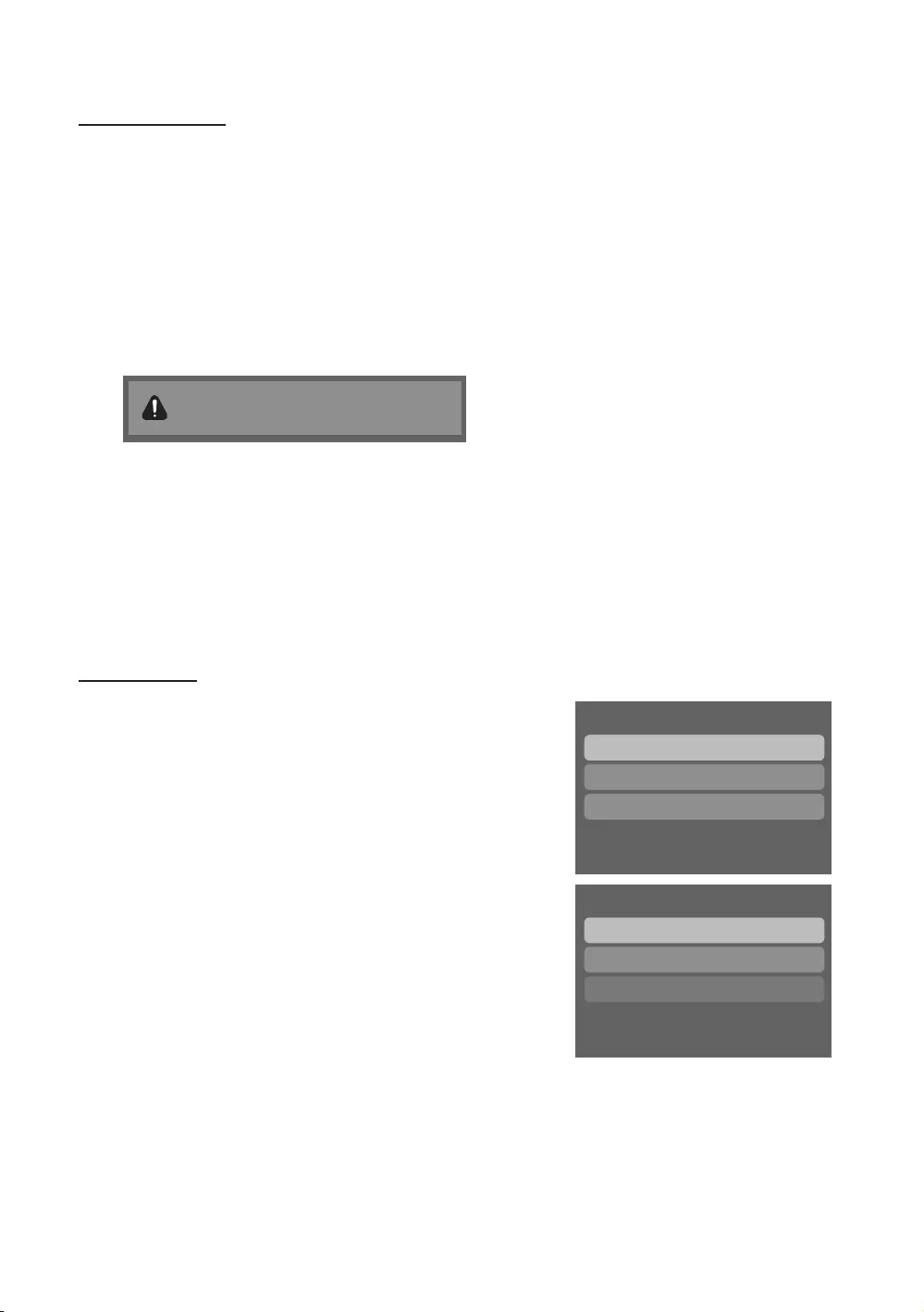
54
English
Multi Code Remocon
This function is useful in environments where there is more than one TV in one location, such as hospitals. The Set ID
code.
Press and hold the RETURNMUTE
Remote control code is set to 0. If you want
to change the Remote control code, enter the
chosen digit.
To reset the ID code, press and hold the EXITMUTE
Setting the Time
O MENU m → System → Time → Clock → Clock Set
yThe time is entered
Clock and set up the time.
Time
Clock
Sleep Timer
Wake-up Timer
Off
ySetting the Interactive Mode Time
automatically.
Clock
yClock Set
Clock Mode
yTime Zone
Manual
Auto
✎
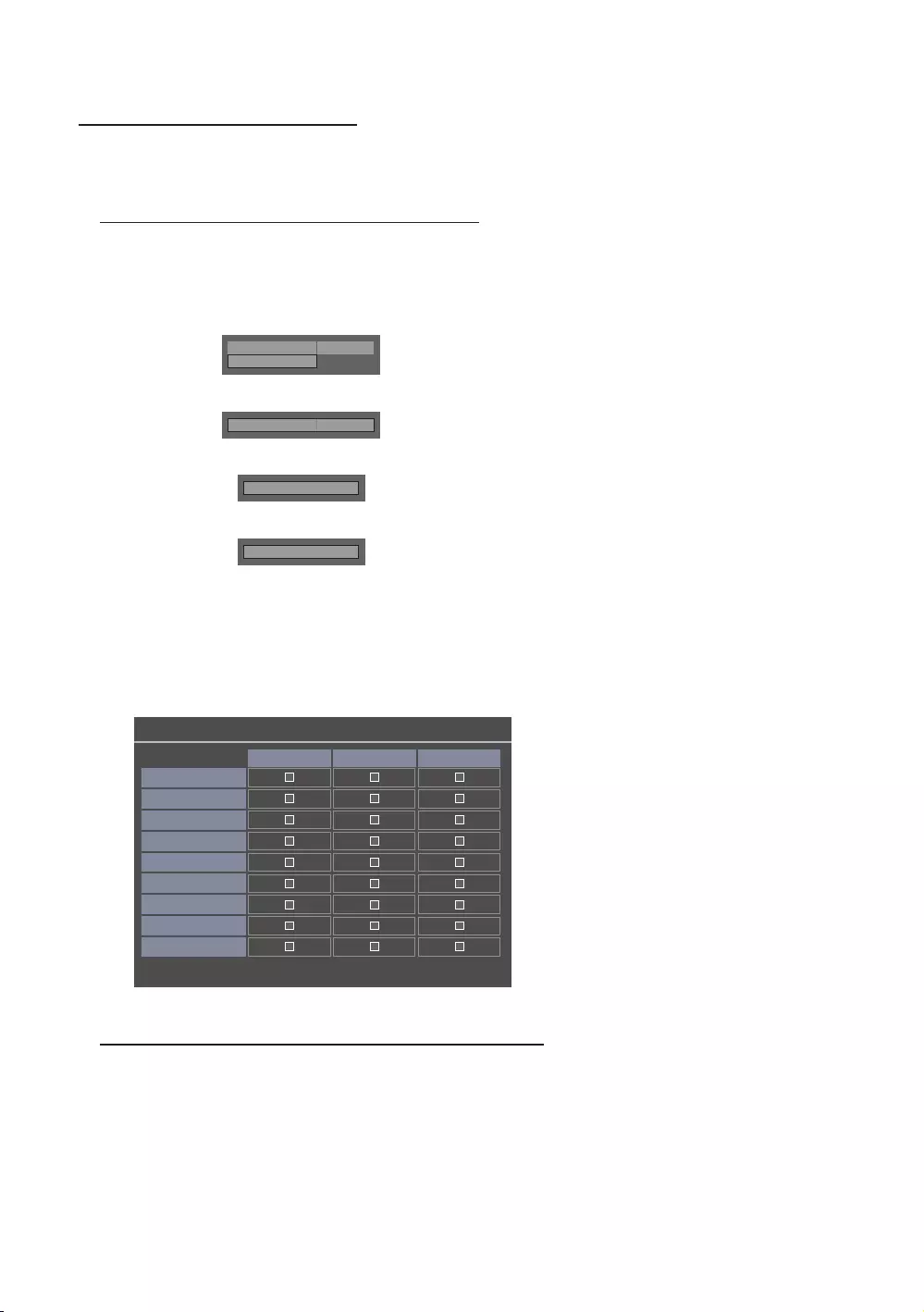
55
English
Channel Bank Editor (Smoovie TV Only)
Setting the Channel Bank Editor in Stand-alone Mode
1. MUTE119Enter
2. Smoovie
3. Channel Bank Editor
4. Channel Bank Editor
Hospitality Mode
Standalone
System
SI Vendor
OFF
d
SI Vendor
Smoovie
d
Channel
d
Channel Bank Editor
5.
a. Bank1 (Free channel)
b. Bank2 (Family Card - Green)
c. Bank3 (Adult Card - Red)
n Move E Select/Deselect R Return
Channel Bank Edit
All
Bank1 (4) Bank2 (6) Bank3 (36)
1 1futech
c
1 BBC1
c c c
2 24ore.tv
c c c
2 C3
c c
3 BBC World
c c
3 C5
c c
4 Coming Soon
c c
c
4 S2
c
Refer to the following when using SMOOVIE Remote Controller
1.
2.
keys.
3.
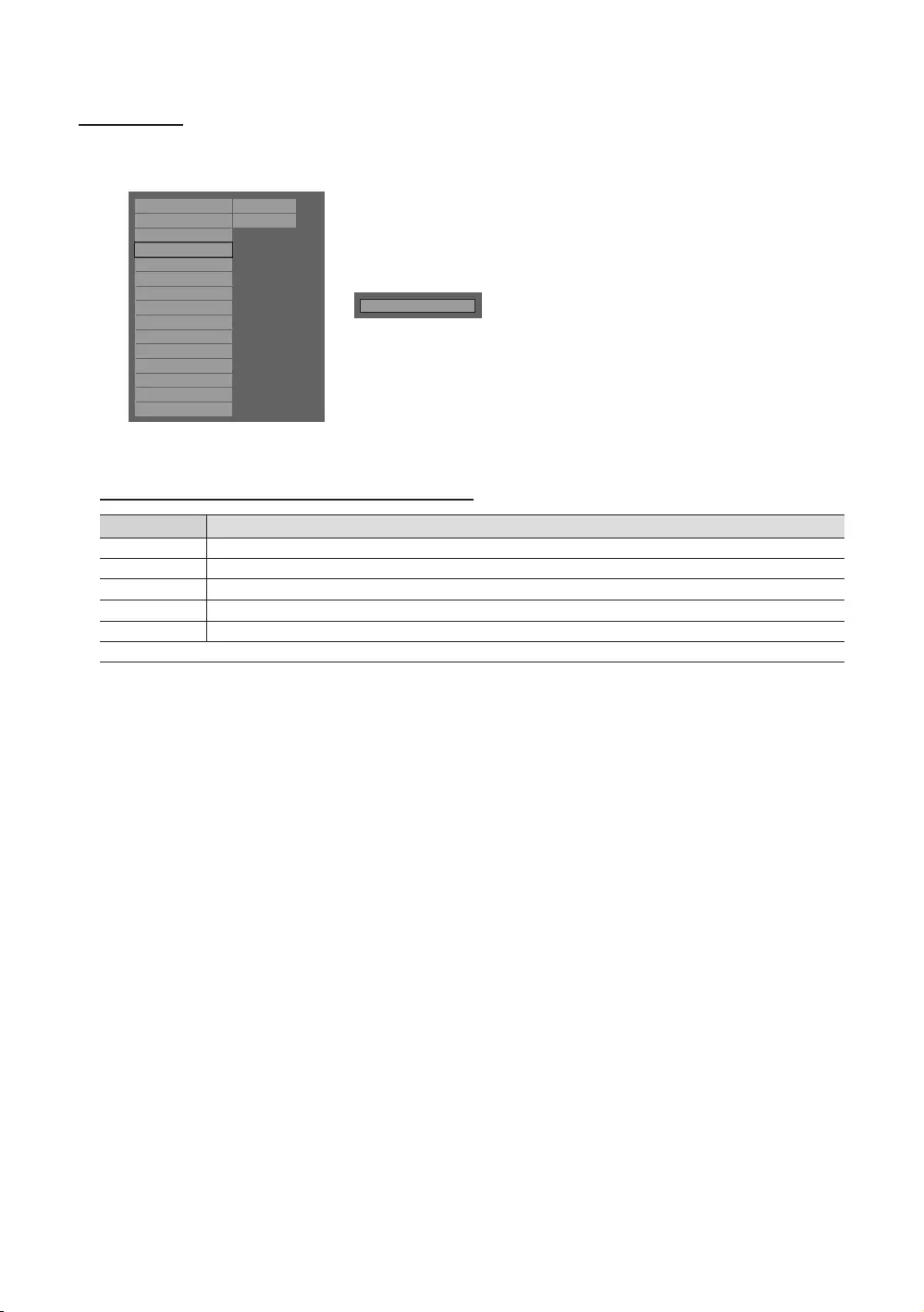
56
English
Channel Editor
Hospitality Mode Standalone
SystemSI Vendor OFF
Power On
Channel
Menu OSD
Clock
Music Mode
Remote Jack Pack
External Source
HP Management
Bathroom Speaker
Eco Solution
Logo/Message
Cloning
REACH Solution
Security
r
Channel Editor
Simple Steps for channel Editor in Stand-alone Mode
Step
1
3
4TOOLS
5Press the EXIT or RETURN
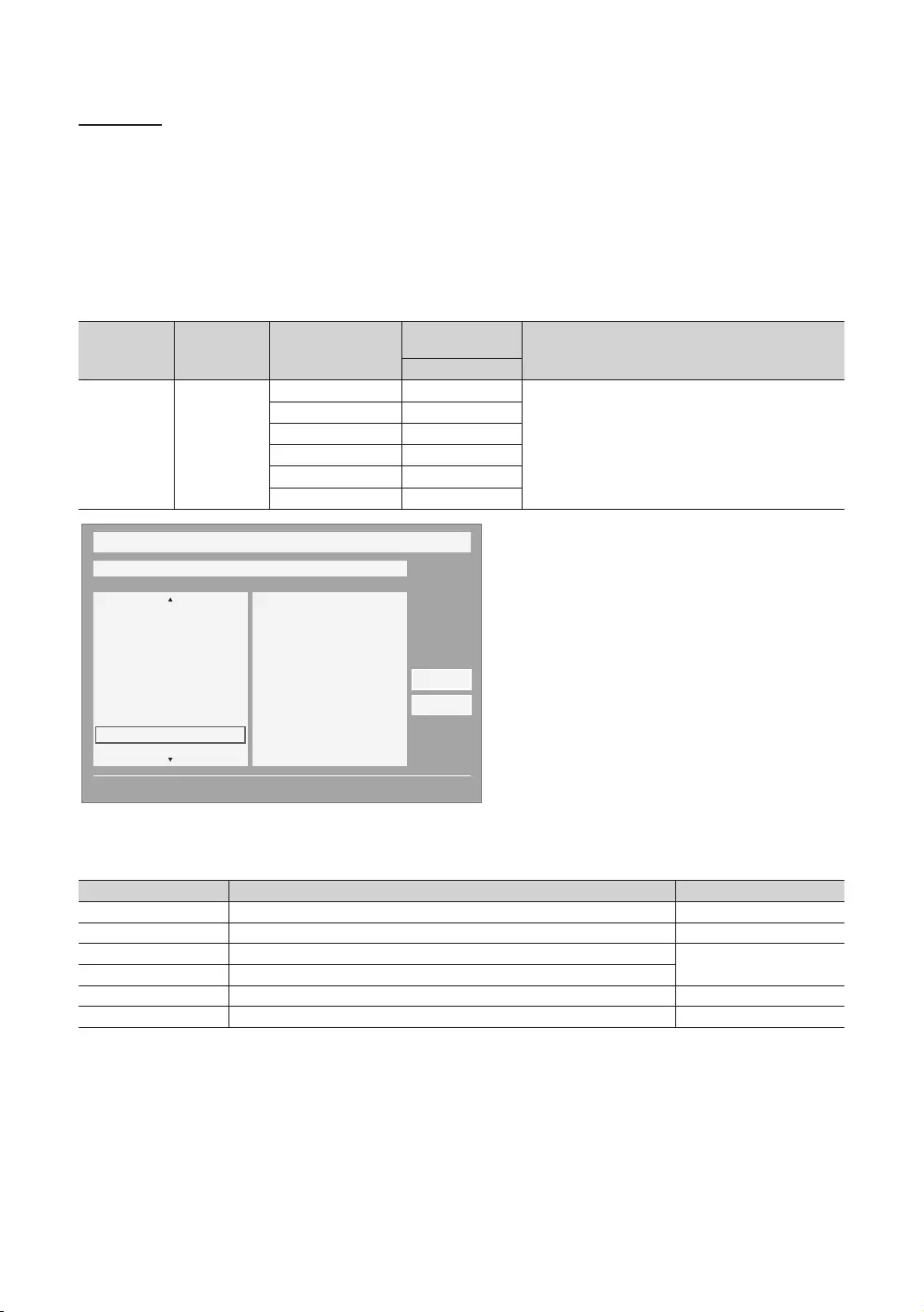
57
English
My Channel
the corresponding channels.
y
y
y
ySI Vendor in Standalone mode: This does not work if Smoovie is selected.
y
y
Standard
Description
Genre
master has managed in factory mode.
News
Entertainment
Sport
My Channel
Current status All Country / All
} Keep Previous n Move E Enter
Austria
Belgium
China
Denmark
Finland
France
All
News
Radio
Entertainment
Sports
Hotel
CountryGenre
OK
Cancel
Enter Selects an item. Enter
Move
Selects the highlighted item, and then moves to the Genre section.
RETURN
EXIT
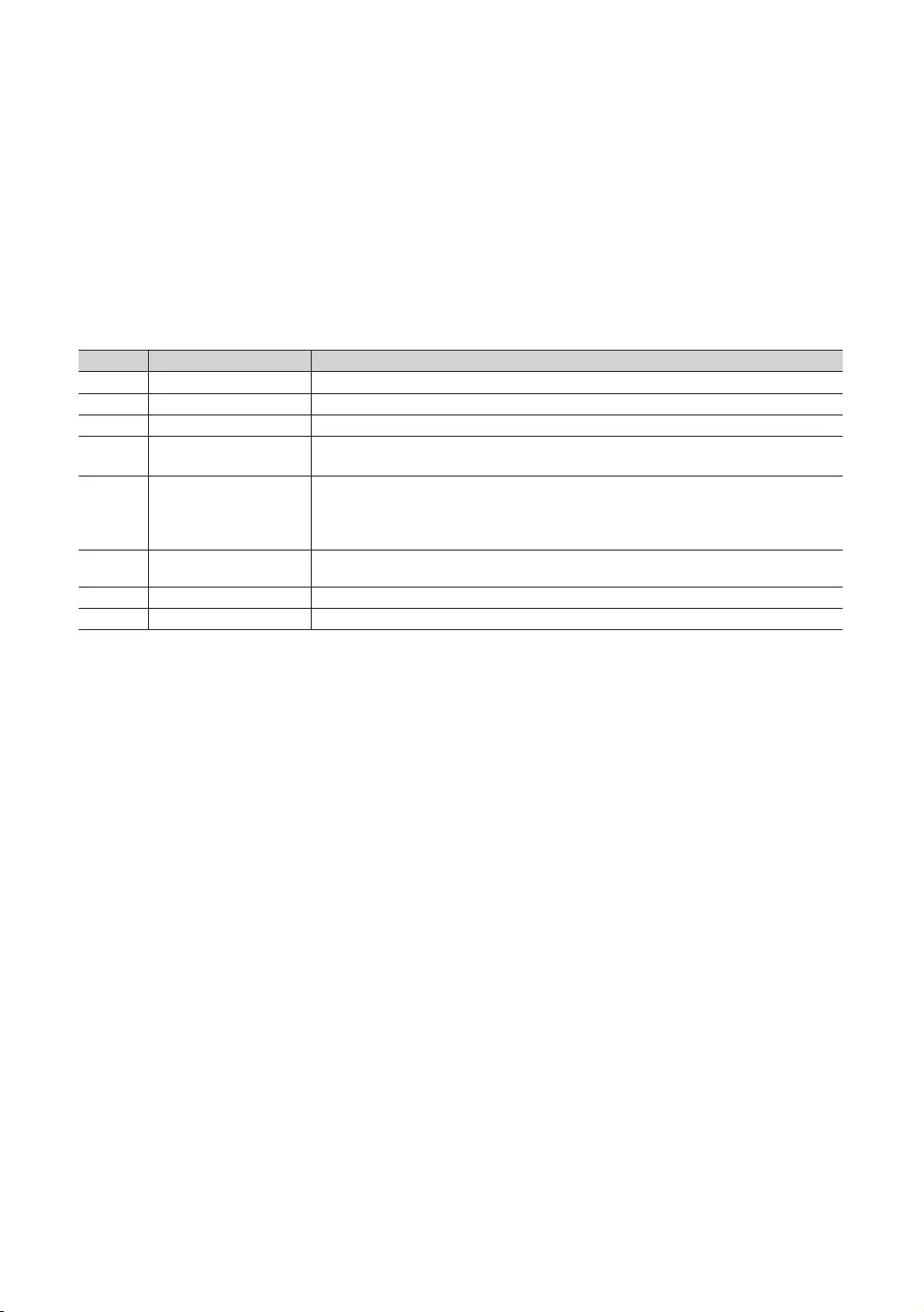
58
English
✎Notes
y
y
y
RETURN, and EXIT keys on the remote
control successively to close the Front UI.
✎Misc.
y
y
Elements
No Name Description
1 Displays the last channel selected when TV is turned on.
Function Title The name of the function.
3
4 The items for the country list are displayed.
Displays the last selected country.
5 Genre Items
The items for the genre list are displayed.
Displays the last selected genre.
6
whole title.
Indicator
The key guide is right-aligned.
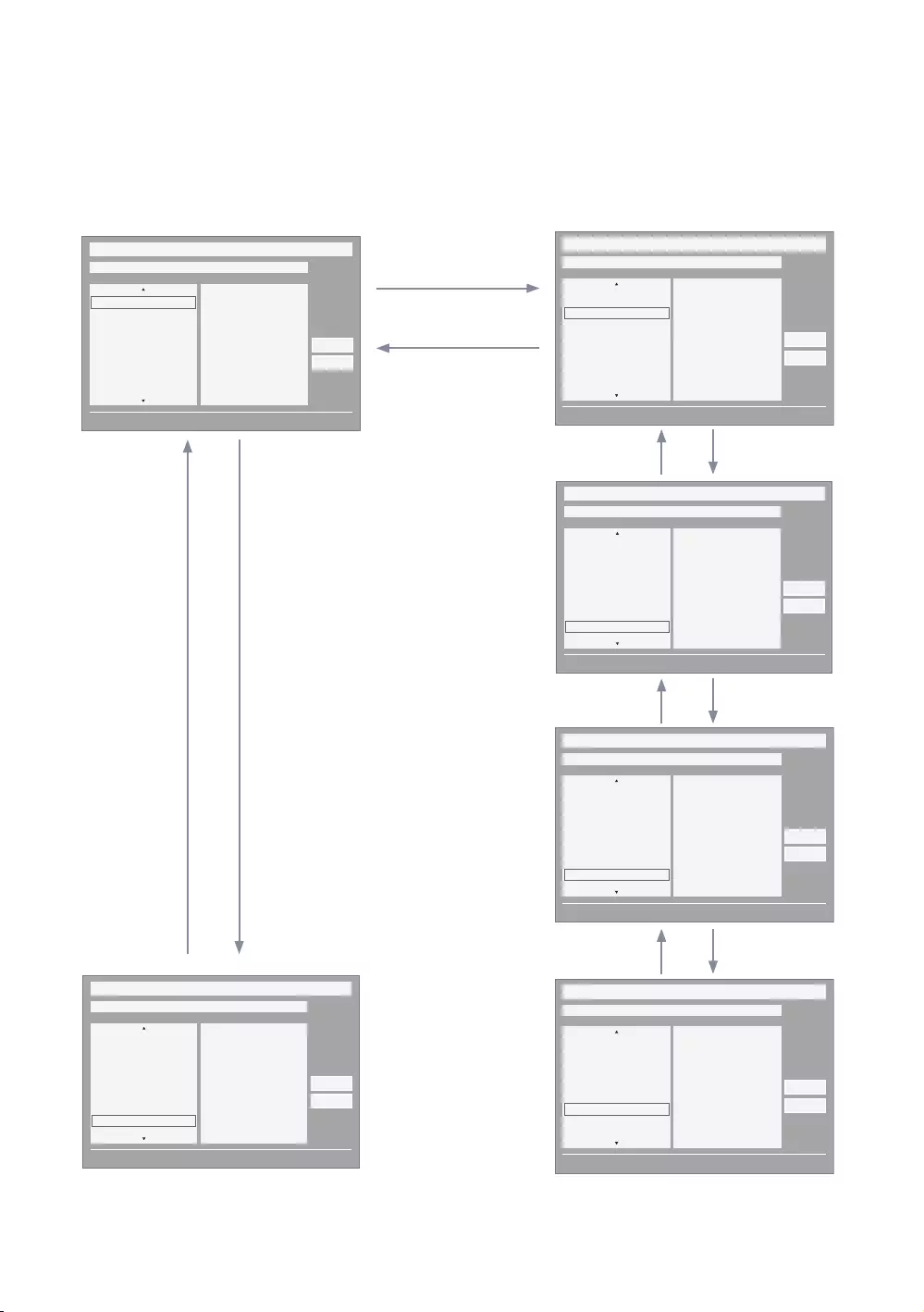
59
English
y
✎Notes
y
y
UP
UP
UP
END
My Channel
Current status All Country / All
} Keep Previous n Move E Enter
All Country
Austria
Belgium
China
Denmark
Finland
All
News
Radio
Entertainment
Sports
Hotel
CountryGenre
OK
Cancel
1
My Channel
Current status All Country / All
} Keep Previous n Move E Enter
All Country
Austria
Belgium
China
Denmark
Finland
All
News
Radio
Entertainment
Sports
Hotel
CountryGenre
OK
Cancel
My Channel
Current status All Country / All
} Keep Previous n Move E Enter
Austria
Belgium
China
Denmark
Finland
France
All
News
Radio
Entertainment
Sports
Hotel
CountryGenre
OK
Cancel
My Channel
Current status All Country / All
} Keep Previous n Move E Enter
Belgium
China
Denmark
Finland
France
Germany
All
News
Radio
Entertainment
Sports
Hotel
CountryGenre
OK
Cancel
My Channel
Current status All Country / All
} Keep Previous n Move E Enter
South Korea
Spain
Sweden
Turkey
UK
USA
All
News
Radio
Entertainment
Sports
Hotel
CountryGenre
OK
Cancel
My Channel
Current status All Country / All
} Keep Previous n Move E Enter
South Korea
Spain
Sweden
Turkey
UK
USA
All
News
Radio
Entertainment
Sports
Hotel
CountryGenre
OK
Cancel
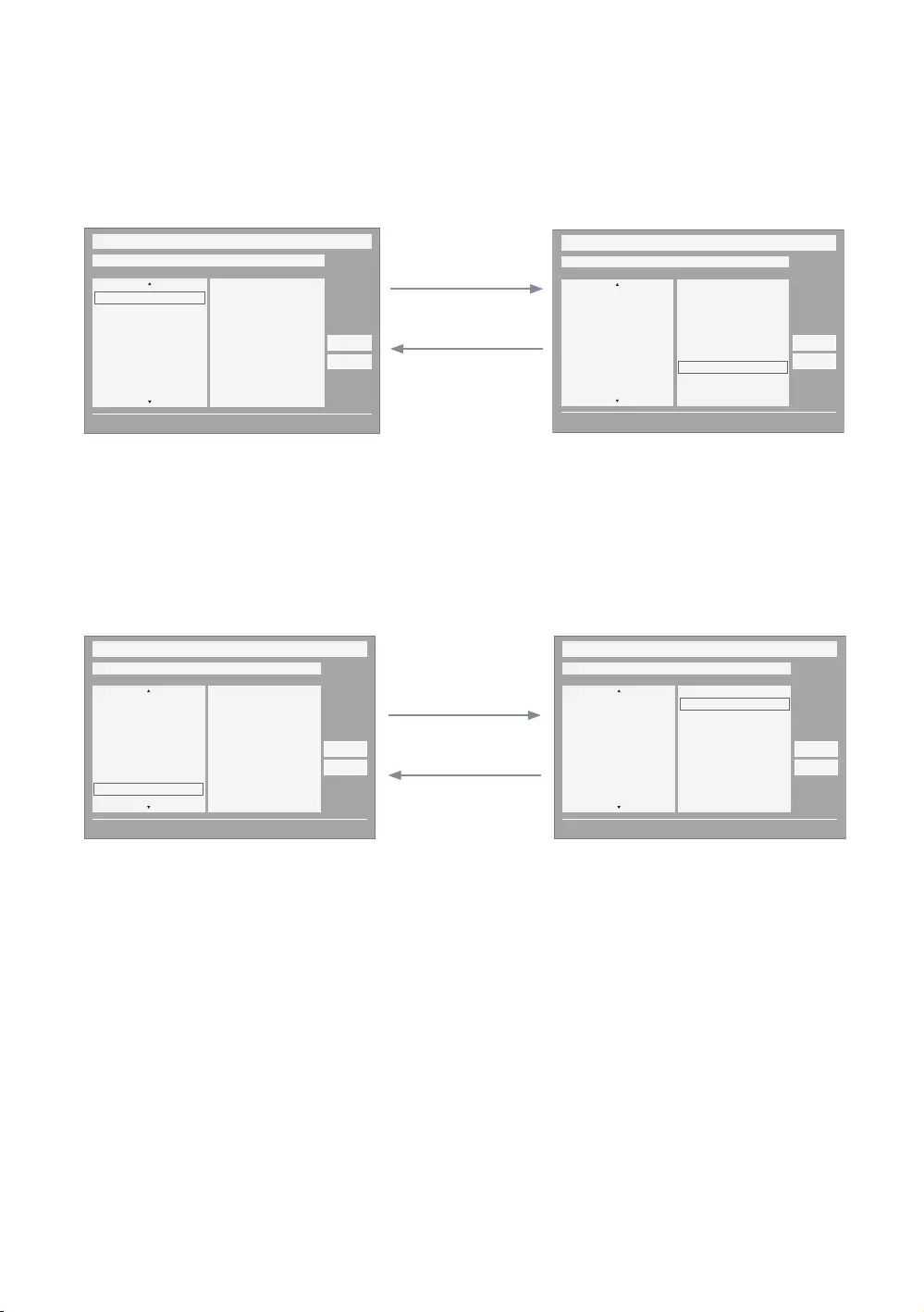
60
English
y
ENTER
LEFT
My Channel
Current status All Country / All
} Keep Previous n Move E Enter
All Country
Austria
Belgium
China
Denmark
Finland
All
News
Radio
Entertainment
Sports
Hotel
CountryGenre
OK
Cancel
My Channel
Current status All Country / All
} Keep Previous n Move E Enter
All Country
Austria
Belgium
China
Denmark
Finland
All
News
Radio
Entertainment
Sports
Hotel
CountryGenre
OK
Cancel
yThe currently selected country is highlighted. y
selected.
ENTER
LEFT
My Channel
Current status All Country / All
} Keep Previous n Move E Enter
Austria
Belgium
China
Denmark
Finland
France
All
News
Radio
Entertainment
Sports
Hotel
CountryGenre
OK
Cancel
My Channel
Current status All Country / All
} Keep Previous n Move E Enter
Austria
Belgium
China
Denmark
Finland
France
All
News
Radio
Entertainment
Sports
Hotel
CountryGenre
OK
Cancel
yThe other item of the county is highlighted. y
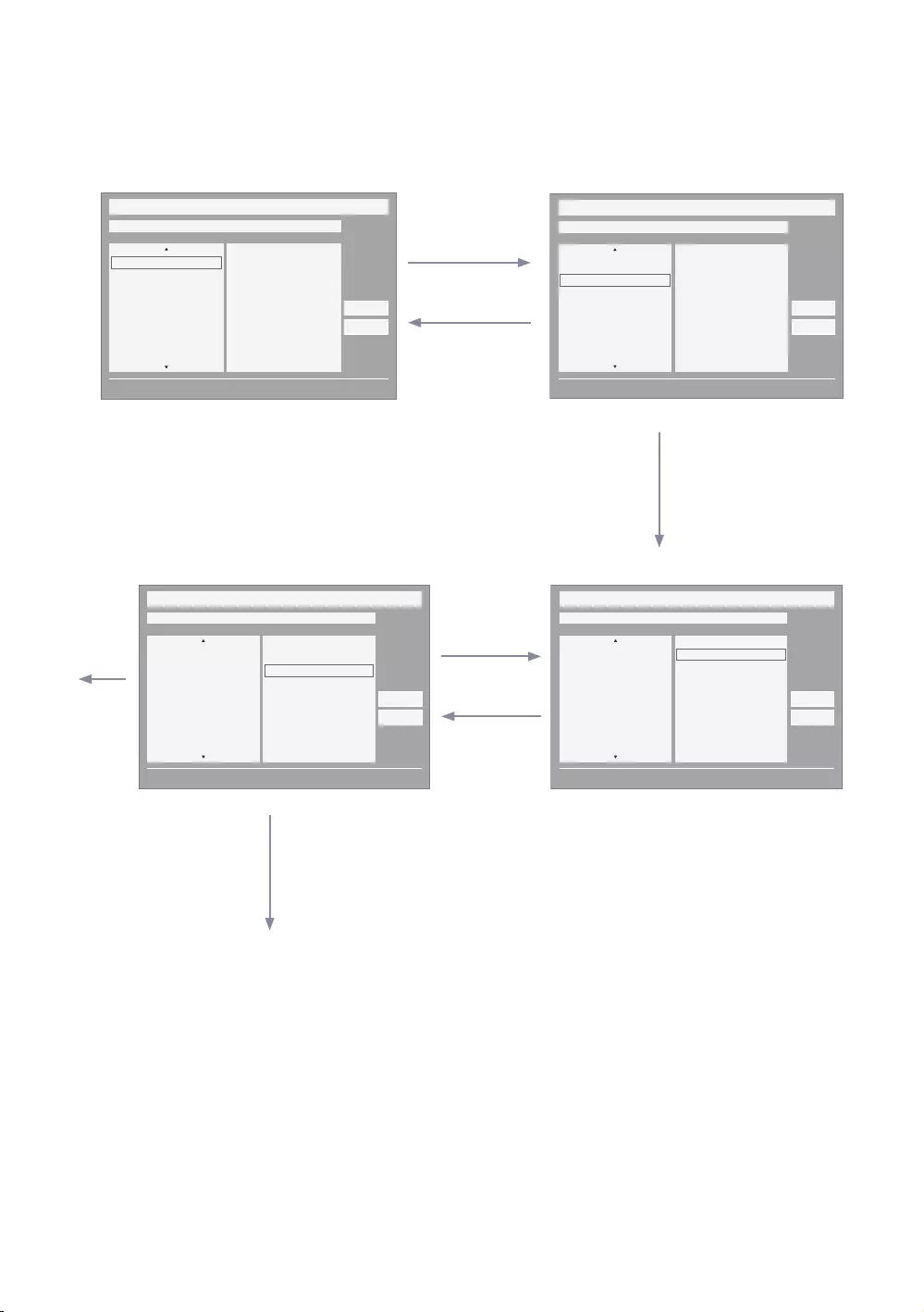
61
English
y
screen.
ENTER
ENTER
6
LEFT
UP
My Channel
Current status All Country / All
} Keep Previous n Move E Enter
All Country
Austria
Belgium
China
Denmark
Finland
All
News
Radio
Entertainment
Sports
Hotel
CountryGenre
OK
Cancel
My Channel
Current status All Country / All
} Keep Previous n Move E Enter
All Country
Austria
Belgium
China
Denmark
Finland
All
News
Radio
Entertainment
Sports
Hotel
CountryGenre
OK
Cancel
My Channel
Current status All Country / All
} Keep Previous n Move E Enter
All Country
Austria
Belgium
China
Denmark
Finland
All
News
Radio
Entertainment
Sports
Hotel
CountryGenre
OK
Cancel
My Channel
Current status All Country / All
} Keep Previous n Move E Enter
All Country
Austria
Belgium
China
Denmark
Finland
All
News
Radio
Entertainment
Sports
Hotel
CountryGenre
OK
Cancel
y
ENTER
y
automatically moves to the genre menu.
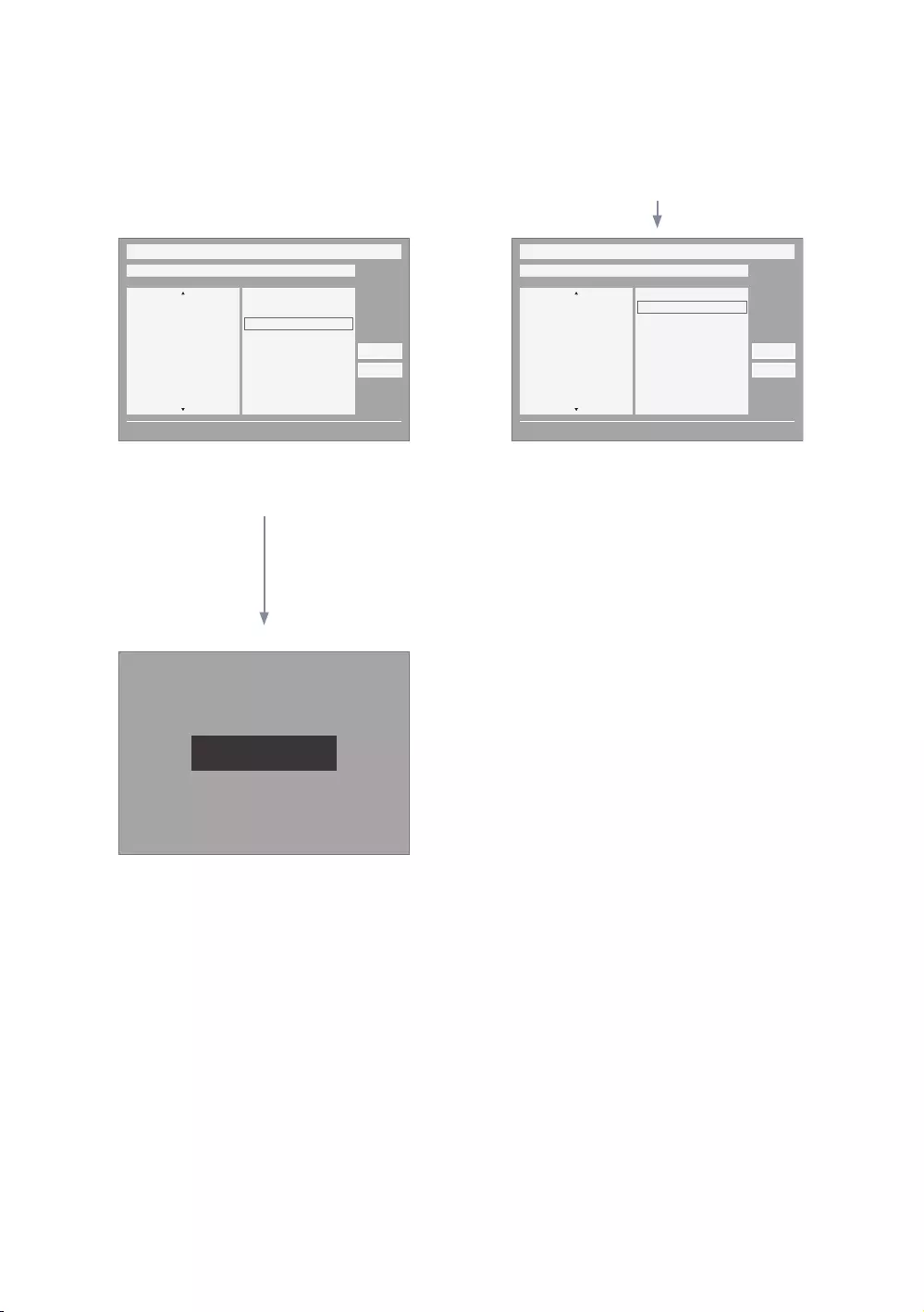
62
English
y
ENTER / RETURN / Timeout
My Channel
Current status All Country / All
} Keep Previous n Move E Enter
All Country
Austria
Belgium
China
Denmark
Finland
All
News
Radio
Entertainment
Sports
Hotel
CountryGenre
OK
Cancel
Genre Mode changed to Austria / News.
My Channel
Current status All Country / All
} Keep Previous n Move E Enter
All Country
Austria
Belgium
China
Denmark
Finland
All
News
Radio
Entertainment
Sports
Hotel
CountryGenre
OK
Cancel
5 6
1
yThe genre mode change complete message is displayed.
y yPressing the left key to navigate from the genre to
country item.
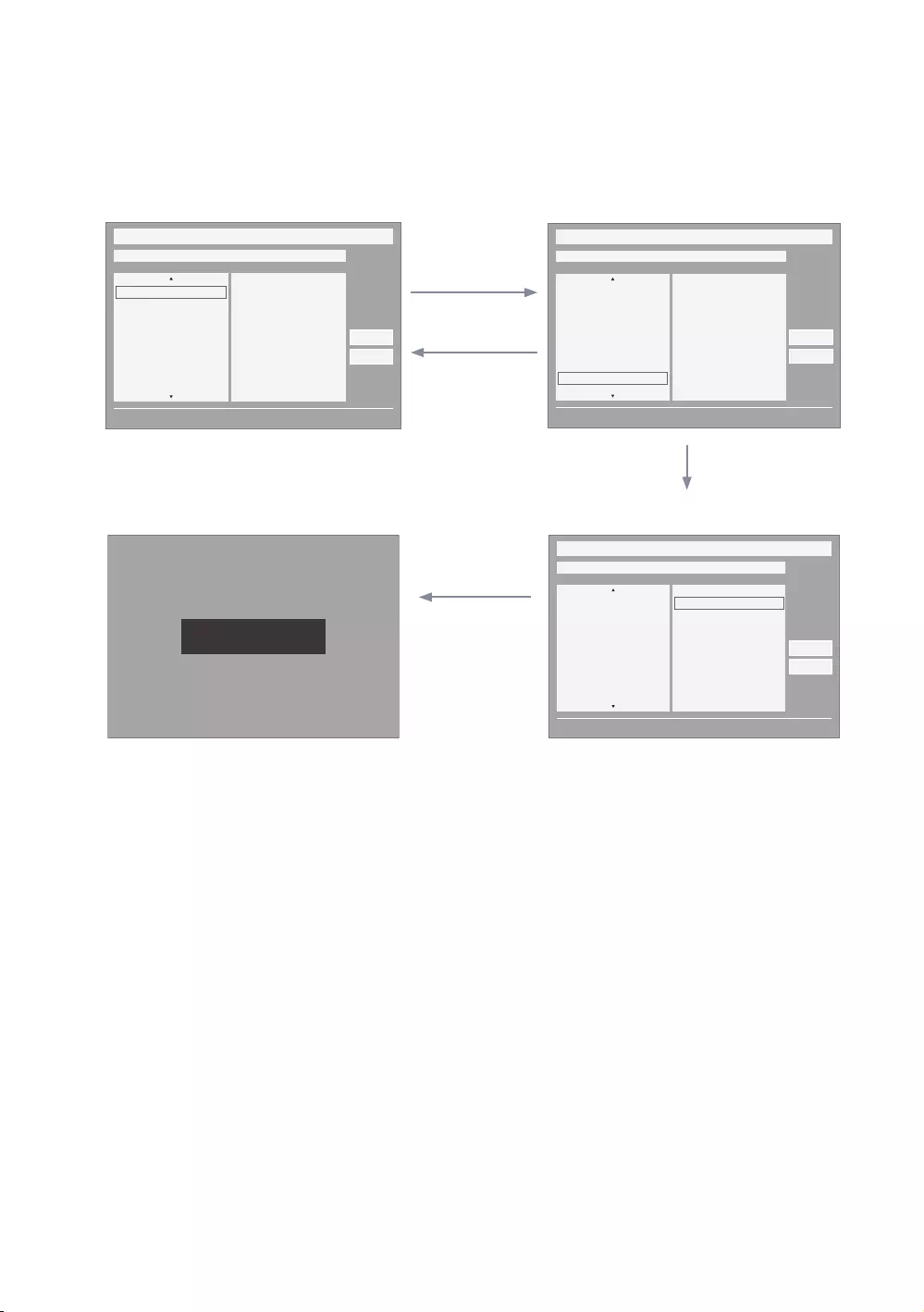
63
English
y
screen.
ENTER
/
RETURN
/
EXIT
5
y
y y
automatically moves to the genre menu.
1
My Channel
Current status All Country / All
} Keep Previous n Move E Enter
All Country
Austria
Belgium
China
Denmark
Finland
All
News
Radio
Entertainment
Sports
Hotel
CountryGenre
OK
Cancel
My Channel
Current status All Country / All
} Keep Previous n Move E Enter
Austria
Belgium
China
Denmark
Finland
France
All
News
Radio
Entertainment
Sports
Hotel
CountryGenre
OK
Cancel
Genre Mode Keep All Country / All.
My Channel
Current status All Country / All
} Keep Previous n Move E Enter
Austria
Belgium
China
Denmark
Finland
France
All
News
Radio
Entertainment
Sports
Hotel
CountryGenre
OK
Cancel
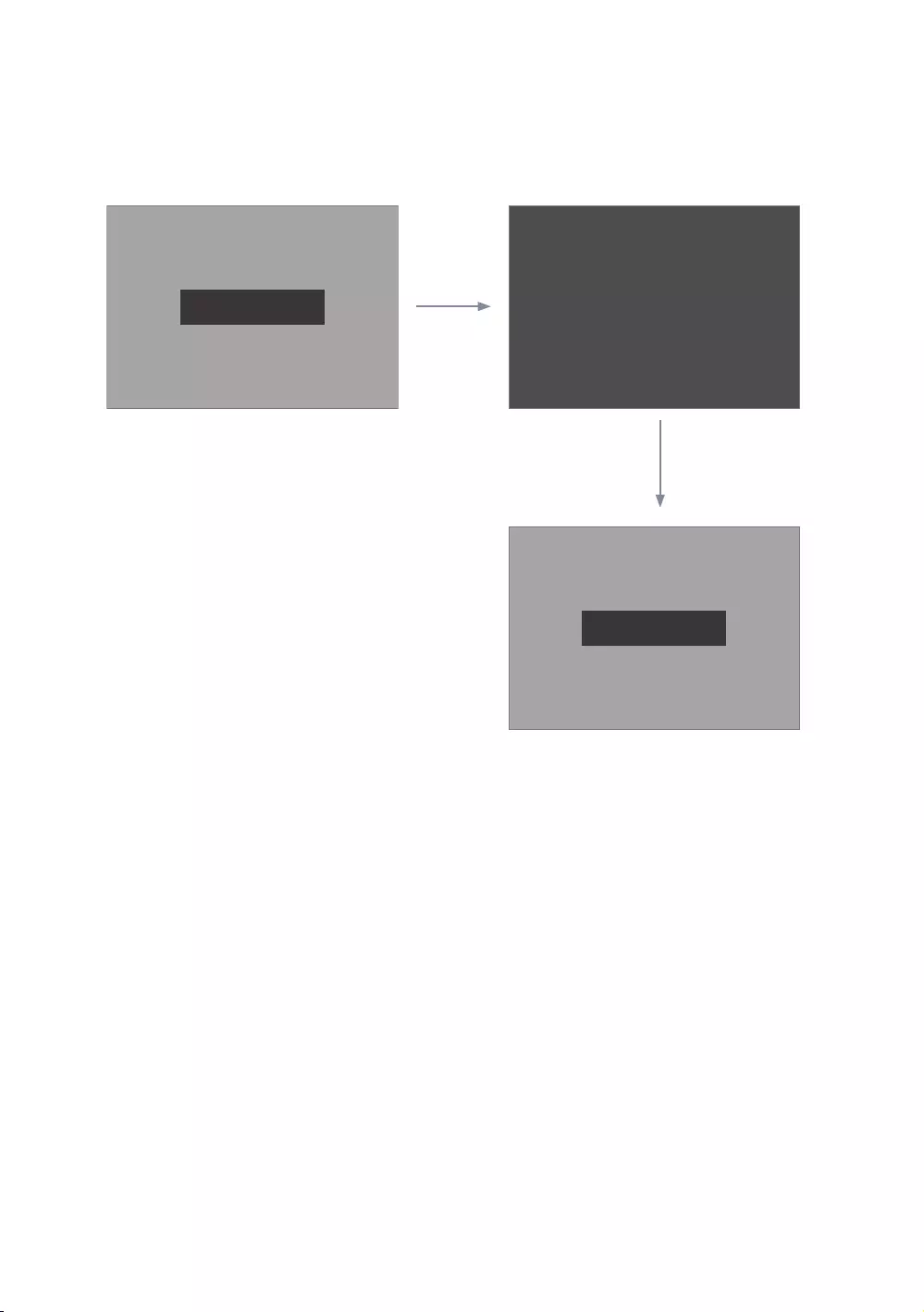
64
English
y
POWER
POWER
Genre Mode changed to Austria / News.
Genre Mode changed to Austria / News.
Power O
1
y
y
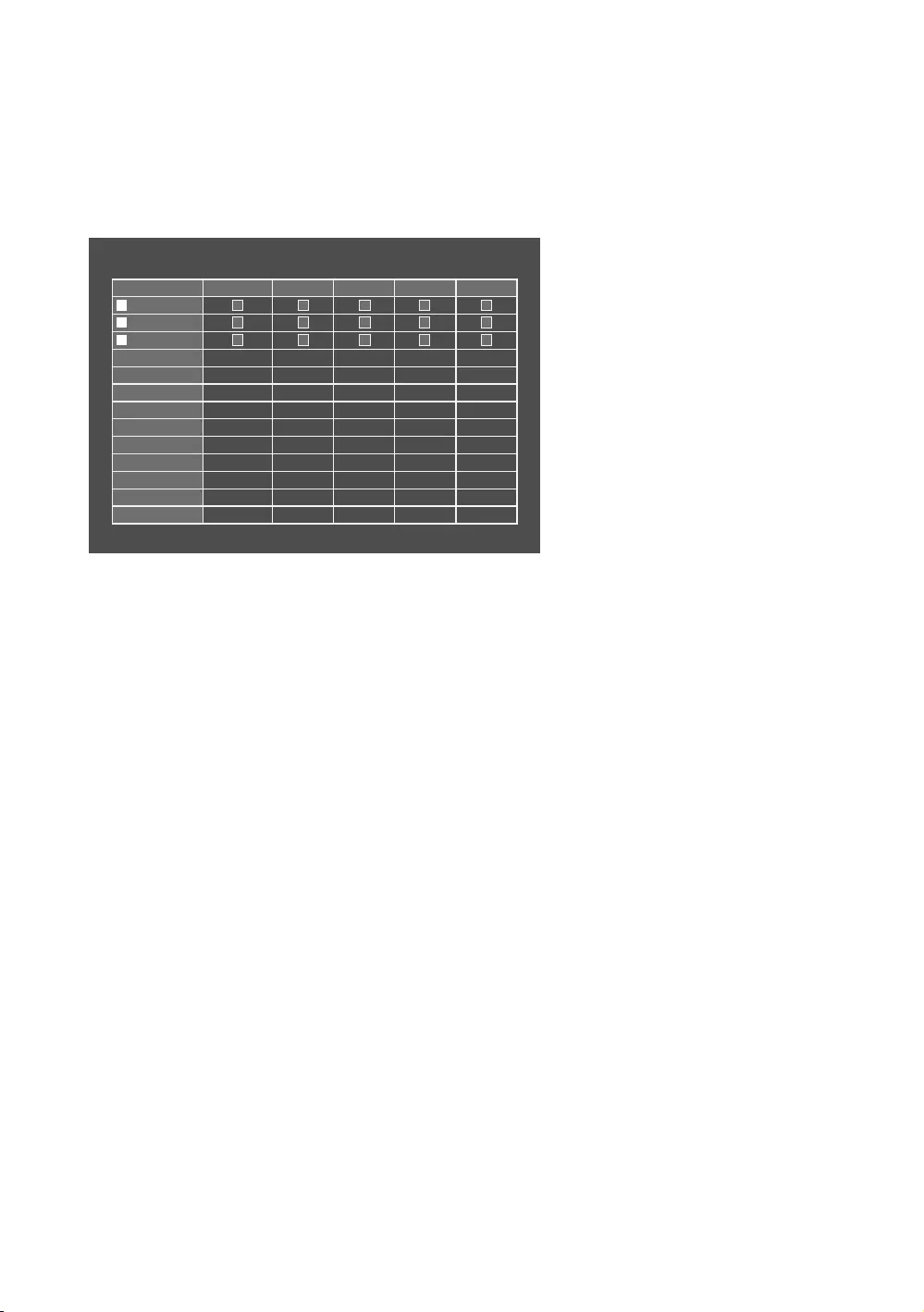
65
English
Genre Editor
y
y
her choice.
y
y
b Select All Items On Column { Deselect All Items On Column E
Select
R Return
Channel Genre Edit
Registered News Radio
Entertainment
SportsHotel
0C67
1C--
2C78
y
y
y
y
y
y
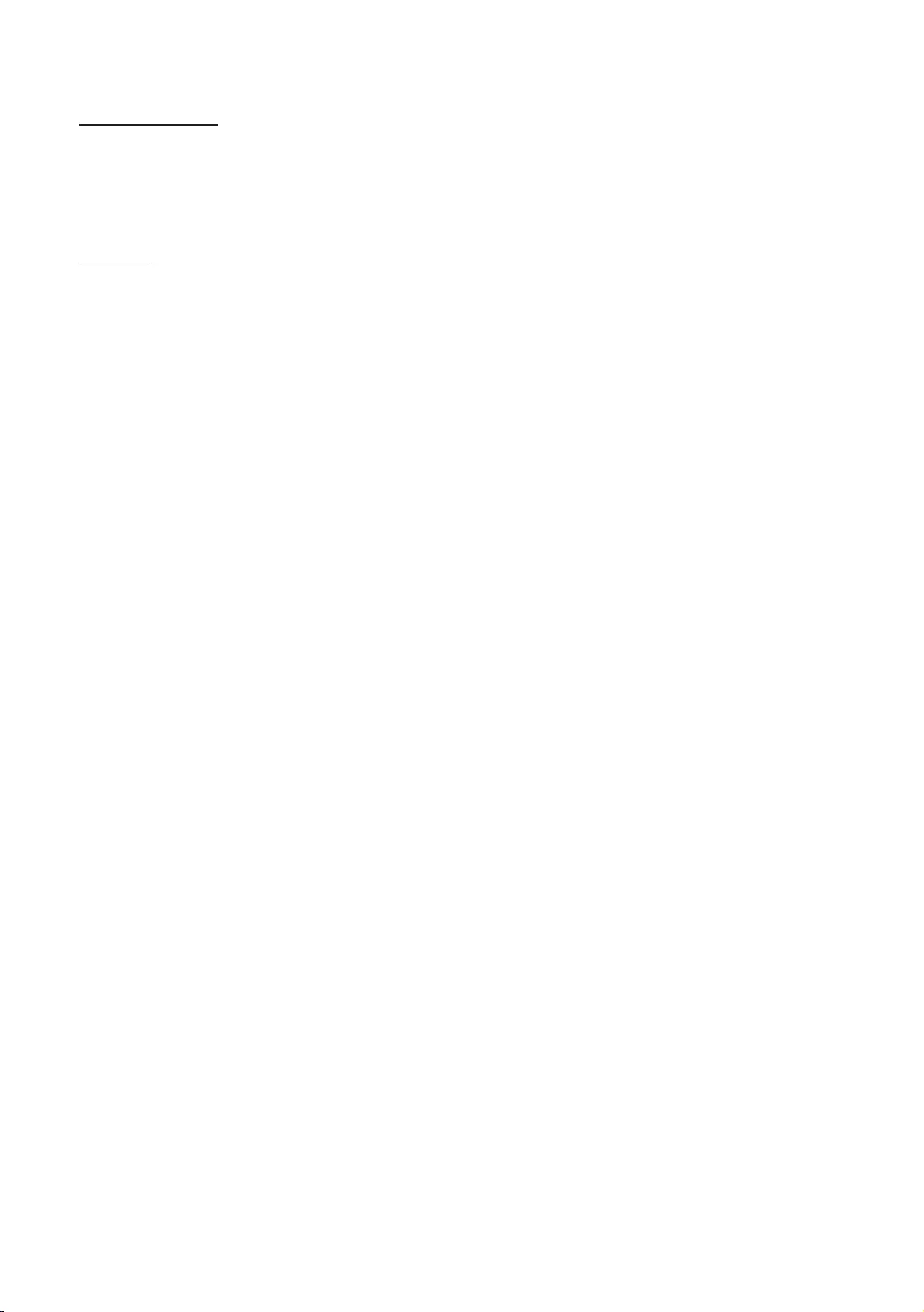
66
English
Mixed Channel Map
Menu.
Sound Bar
ySamsung Sound-Bar & Hospitality TV in 2015
Supported models:
y
y“Hotel mode” operation from the Sound Bar
y→→
y→→
yFeatures of “Hotel Mode” in Sound Bar
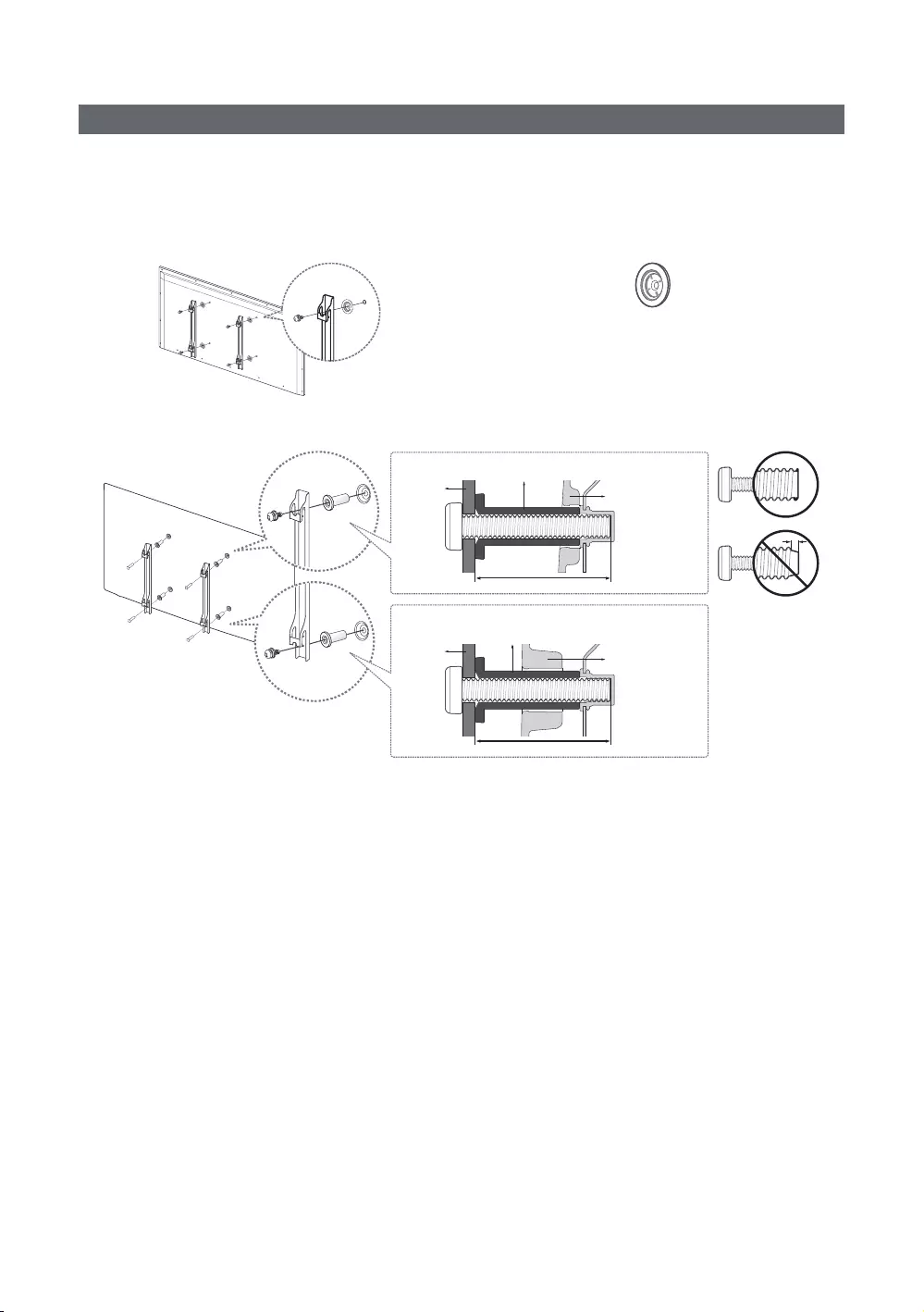
67
English
Installing the Wall Mount
the TV on your own.
TV
TV
Wall
mount
Wall
mount
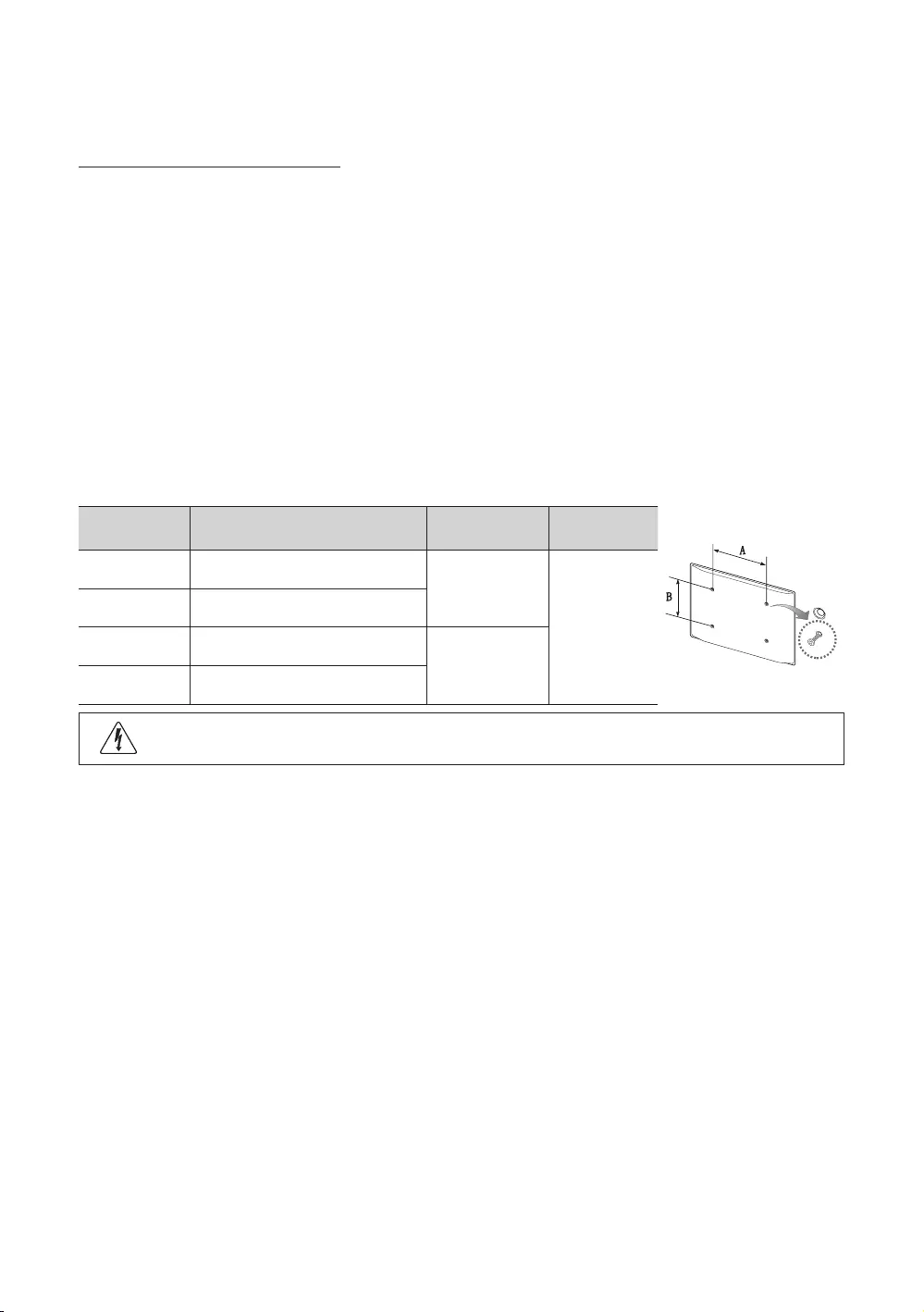
68
English
Wall Mount Kit Specications (VESA)
✎
✎NOTE
y
y
y
yDo not use screws that are longer than the standard dimensions, as they may cause damage to the inside of the TV
set.
y
yDo not fasten the screws too tightly. This may damage the product or cause the product to fall, leading to personal
y
or if the consumer fails to follow the product installation instructions.
y
inches VESA Spec. (A * B) Standard Screw Quantity
M4
4
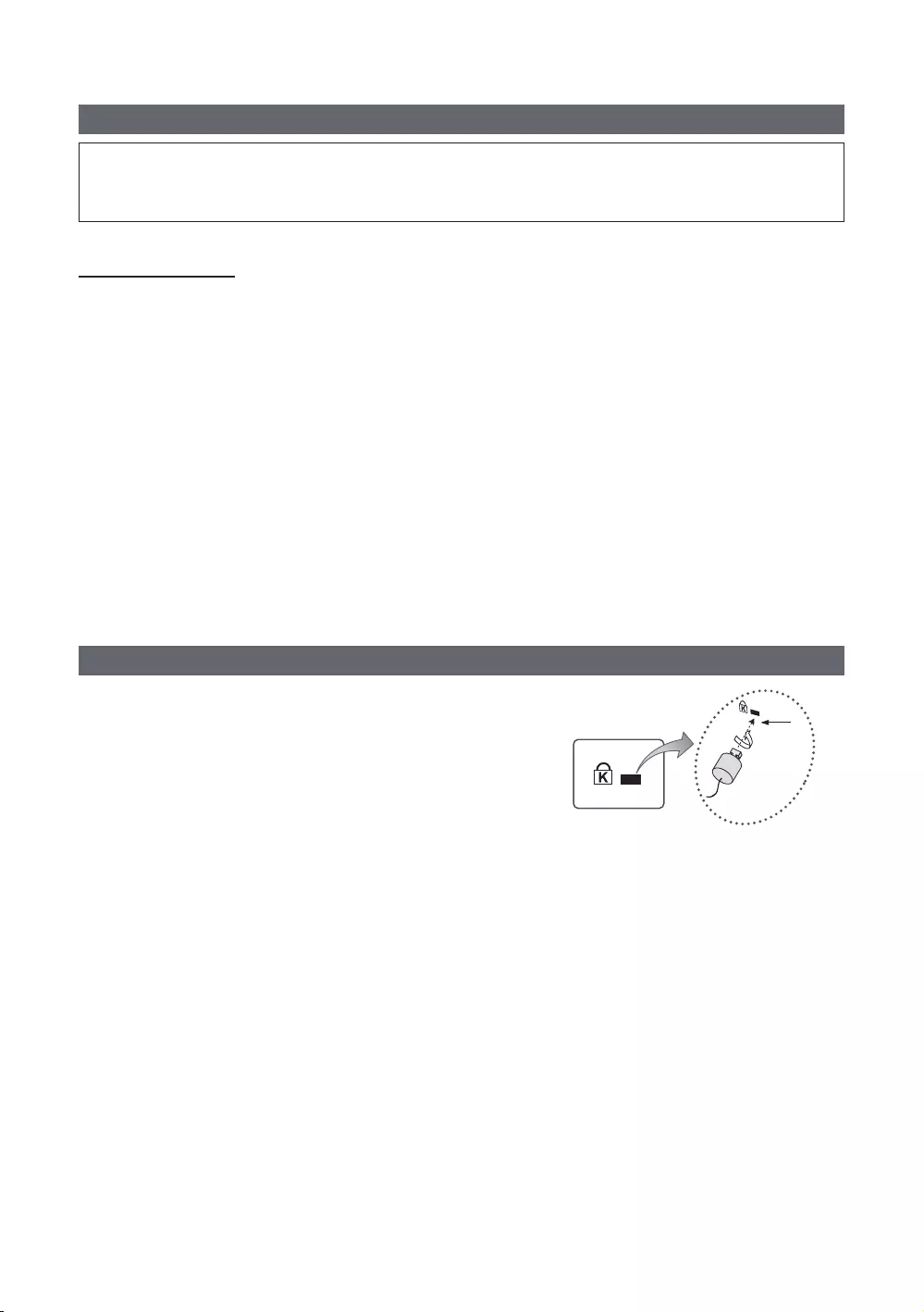
69
English
Securing the TV to the Wall
[
Caution
purposes, as follows.
To avoid the TV falling
1.
installed in the wall.
✎Depending on the type of wall, you may require additional hardware, such as an anchor.
✎
2.
onto the TV again.
✎
specifications.
3.
tightly.
✎NOTE
y
y
on the TV.
y
4. Verify that all connections are properly secured. Periodically check connections for any sign of fatigue to protect
Anti-theft Kensington Lock
and locking method may differ from the illustration, depending on the
additional information on its proper use.
To lock the product, follow these steps:
K
K
1.
as a desk or a chair.
1
2.
3.
1
4. Lock the lock.
✎
✎
✎
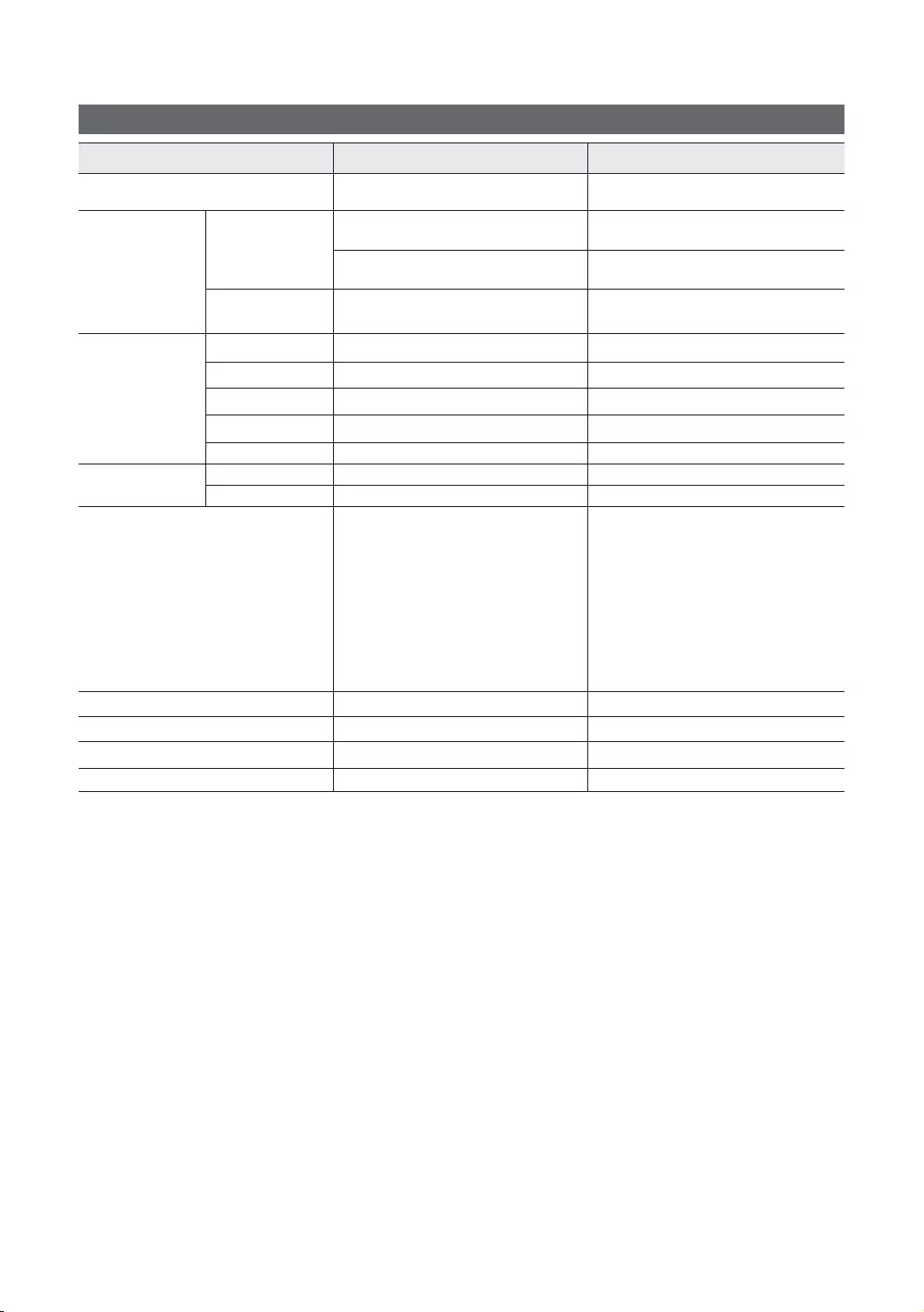
70
English
Specications
Items
TV System
Speaker out
Input
Support the swivel models :
non-condensing
Storage Temperature
non-condensing
✎
✎
attached to the product.
✎
✎
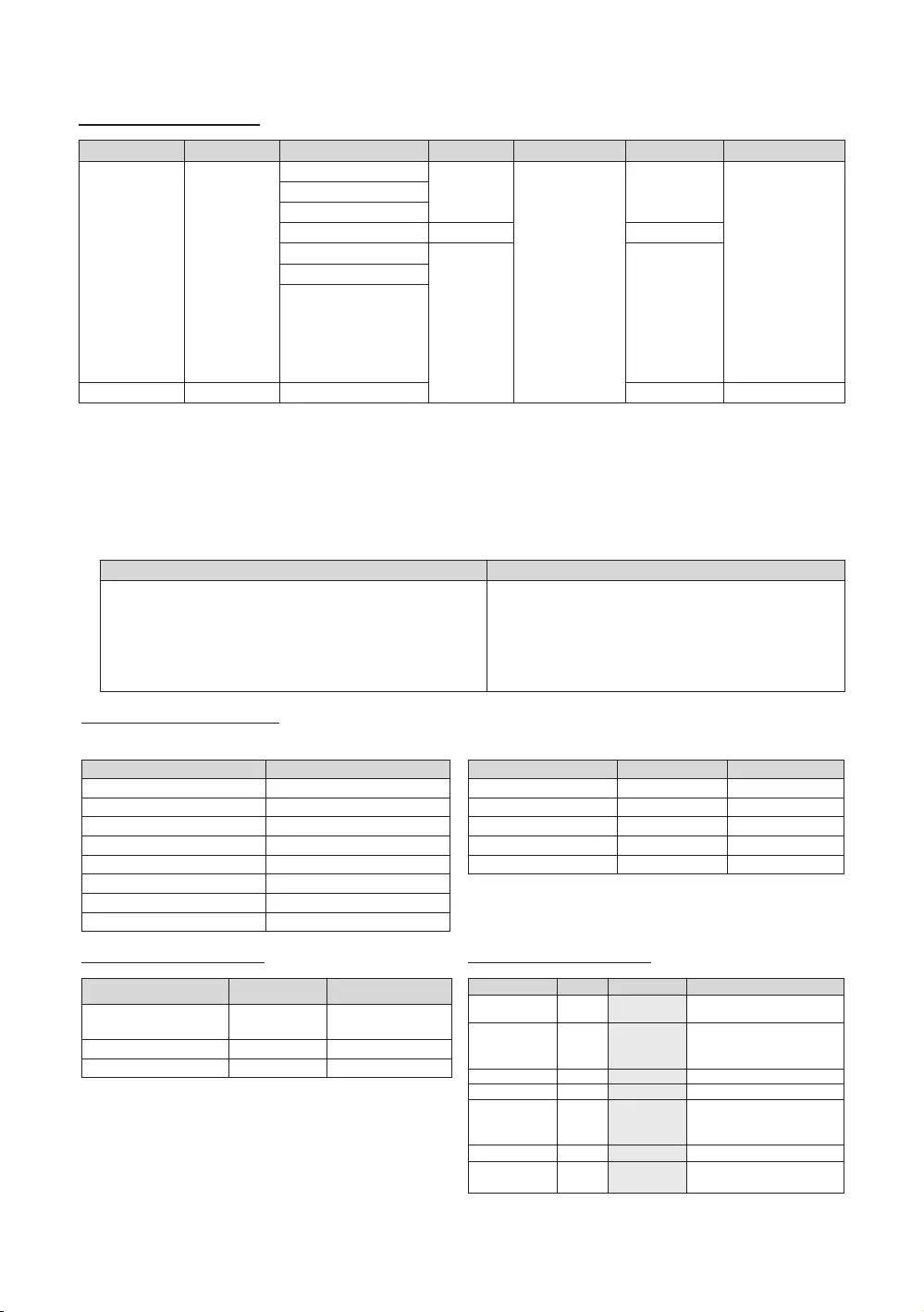
71
English
Supported Video Formats
File Extension Container Video Codec Resolution Frame rate(fps) Bit rate(Mbps) Audio Codec
MP4
3GP
FLV
PS
TS
Window Media Video v9
MPEG1
✎
yVideo content will not play, or may not play correctly, if there is an error in the content or the container.
y
y
y
y
Video decoder Audio decoder
y
yframe rate :
y
y
y
y
y
y
Supported Subtitle Formats
y
Name File extension
.smi
.srt
Micro DVD
.ssa
.ass
yInternal
Name Container Format
Picture Format
MP4
Supported Photo Formats
File Extension Type Resolution
Supported Music Formats
File Extension Type Codec Remark
MPEG
Layer 3
MPEG4
wav wav
midi midi
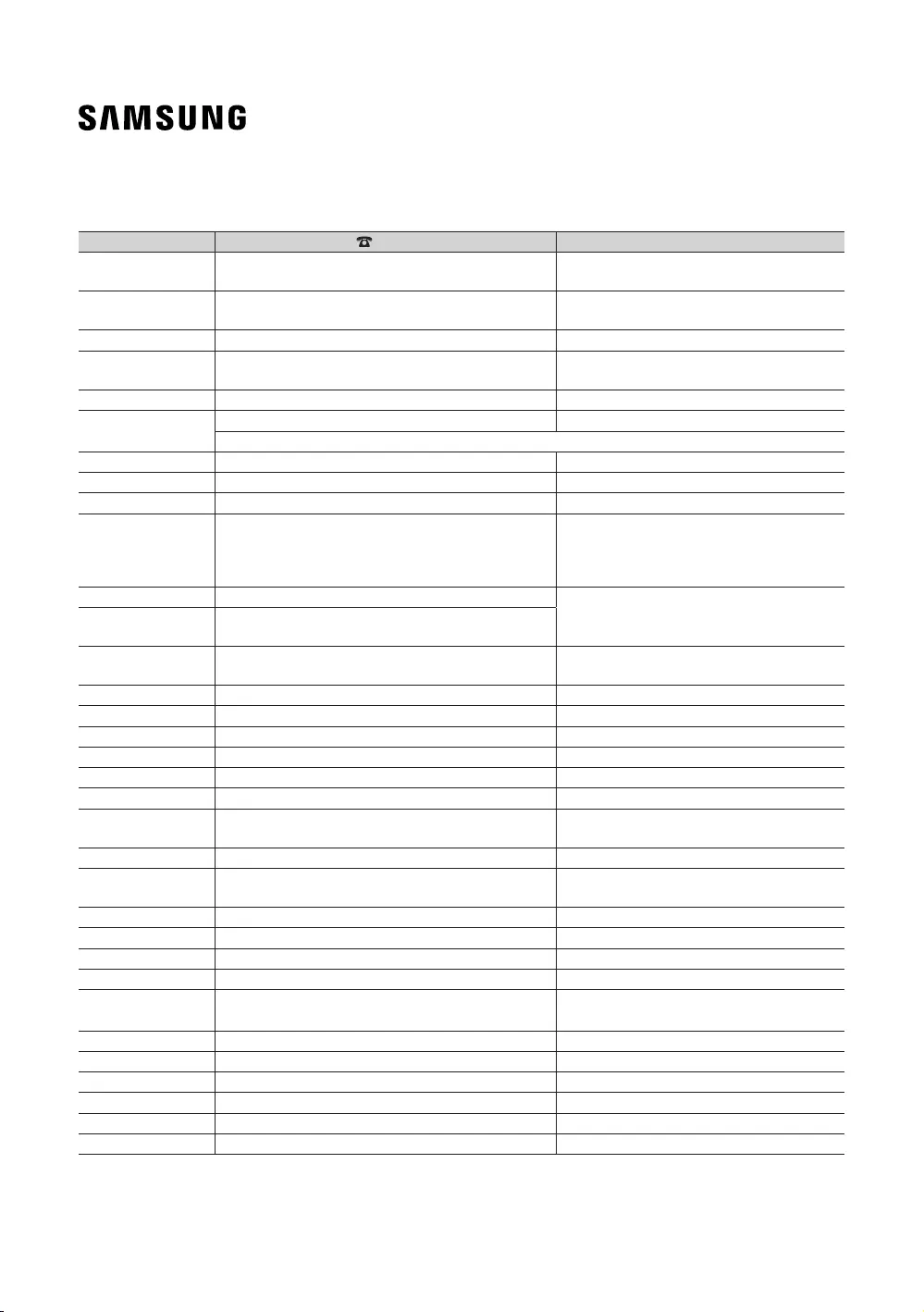
© 2016 Samsung Electronics Co., Ltd. All rights reserved.
Contact SAMSUNG WORLD WIDE
If you have any questions or comments relating to Samsung products, please contact the SAMSUNG customer care centre.
Country Customer Care Centre Web Site
AUSTRIA 0800-SAMSUNG (0800-7267864)
[Only for Dealers] 0810-112233
www.samsung.com/at/support
BELGIUM 02-201-24-18 www.samsung.com/be/support (Dutch)
www.samsung.com/be_fr/support (French)
BOSNIA 055 233 999 www.samsung.com/support
BULGARIA *3000 Цена в мрежата
0800 111 31, Безплатна телефонна линия
www.samsung.com/bg/support
CROATIA 072 726 786 www.samsung.com/hr/support
CZECH 800 - SAMSUNG (800-726786) www.samsung.com/cz/support
Samsung Electronics Czech and Slovak, s.r.o. V Parku 2323/14, 148 00 - Praha 4
DENMARK 70 70 19 70 www.samsung.com/dk/support
FINLAND 030-6227 515 www.samsung.com//support
FRANCE 01 48 63 00 00 www.samsung.com/fr/support
GERMANY 0180 6 SAMSUNG bzw.
0180 6 7267864*
(*0,20 €/Anruf aus dem dt. Festnetz, aus dem Mobilfunk
max. 0,60 €/Anruf)
www.samsung.com/de/support
CYPRUS 8009 4000 only from landline, toll free
www.samsung.com/gr/support
GREECE 80111-SAMSUNG (80111 726 7864) only from land line
(+30) 210 6897691 from mobile and land line
HUNGARY 0680SAMSUNG (0680-726-786)
0680PREMIUM (0680-773-648)
www.samsung.com/hu/support
ITALIA 800-SAMSUNG (800.7267864) www.samsung.com/it/support
LUXEMBURG 261 03 710 www.samsung.com/be_fr/support
MONTENEGRO 020 405 888 www.samsung.com/support
SLOVENIA 080 697 267 (brezplačna številka) www.samsung.com/si/support
NETHERLANDS 088 90 90 100 www.samsung.com/nl/support
NORWAY 815 56480 www.samsung.com/no/support
POLAND 801-172-678* lub +48 22 607-93-33*
* (koszt połączenia według taryfy operatora)
www.samsung.com/pl/support
PORTUGAL 808 20 7267 www.samsung.com/pt/support
ROMANIA *8000 (apel in retea)
08008-726-78-64 (08008-SAMSUNG) Apel GRATUIT
www.samsung.com/ro/support
SERBIA 011 321 6899 www.samsung.com/rs/support
SLOVAKIA 0800 - SAMSUNG (0800-726 786) www.samsung.com/sk/support
SPAIN 34902172678 www.samsung.com/es/support
SWEDEN 0771 726 7864 (0771-SAMSUNG) www.samsung.com/se/support
SWITZERLAND 0800 726 78 64 (0800-SAMSUNG) www.samsung.com/ch/support (German)
www.samsung.com/ch_fr/support (French)
UK 0330 SAMSUNG (7267864) www.samsung.com/uk/support
EIRE 0818 717100 www.samsung.com/ie/support
LITHUANIA 8-800-77777 www.samsung.com/lt/support
LATVIA 8000-7267 www.samsung.com/lv/support
ESTONIA 800-7267 www.samsung.com/ee/support
TURKEY 444 77 11 www.samsung.com/tr/support