Samsung HG32EE470SKXZT User Manual
Displayed below is the user manual for HG32EE470SKXZT by Samsung which is a product in the Hospitality TVs category. This manual has pages.
Related Manuals
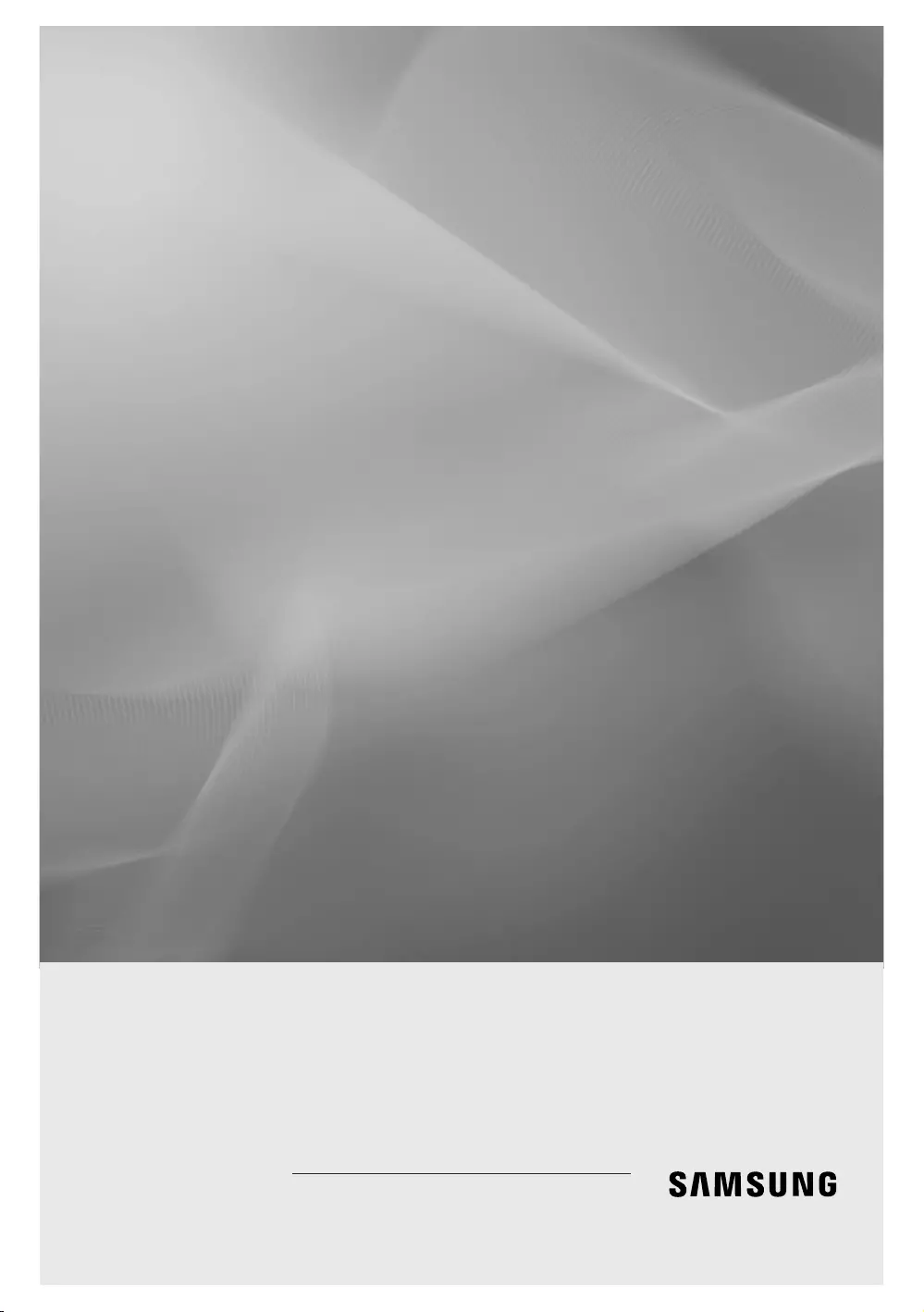
LED TV
Installation manual
Thank you for purchasing this Samsung
product. To receive more complete service,
please register your product at
www.samsung.com/register
Model Serial No.
460/470/570/670
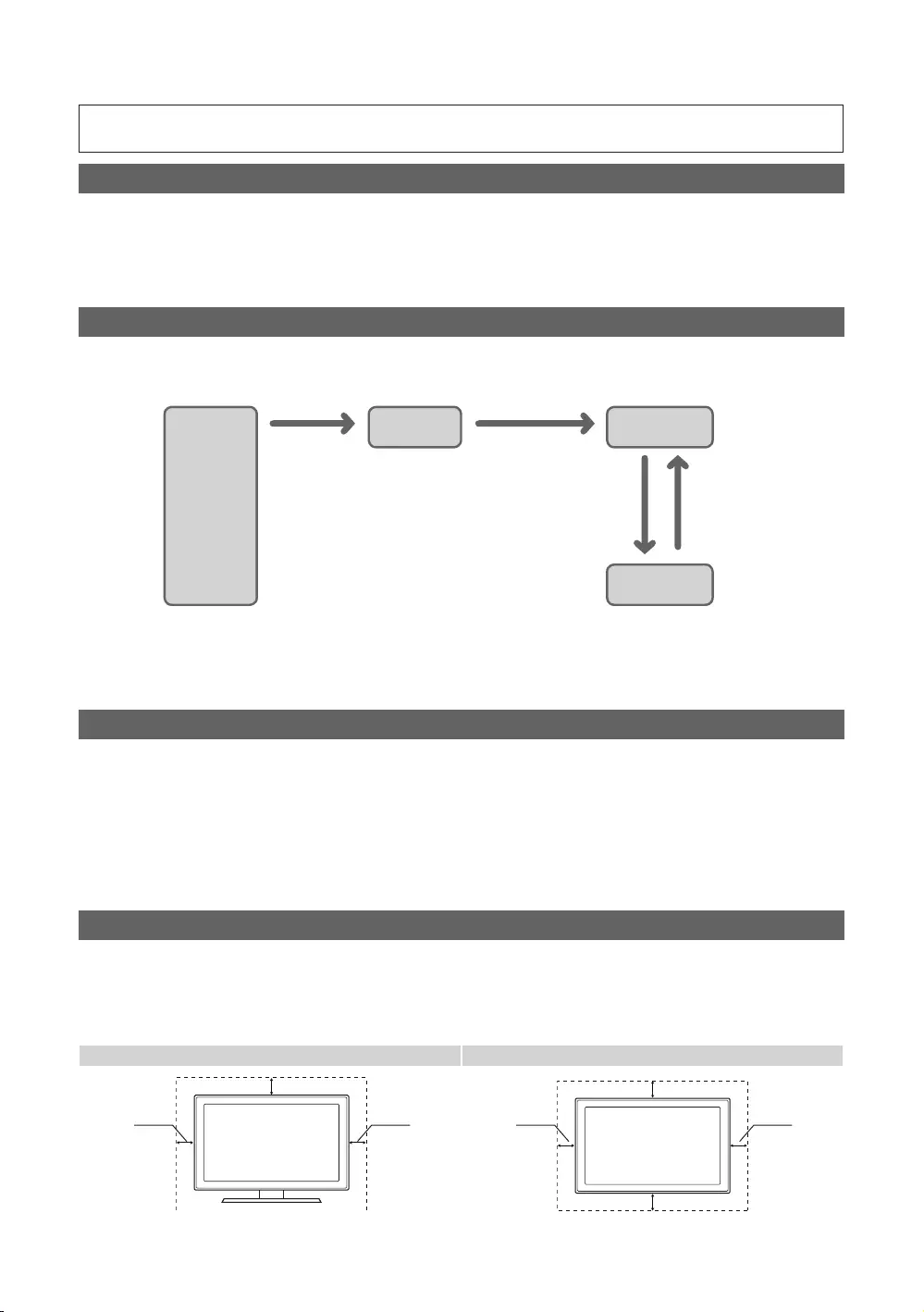
Figures and illustrations in this User Manual are provided for reference only and may differ from actual product
appearance. Product design and specifications may be changed without notice.
Instruction
This TV is provided with interactive functionality through a set-back box (SBB/STB) connected to the TV, and with other TVs in a computer
controlled system for hotels and other hospitality businesses.
yInteractive: When the TV is powered-up initially, it sends a command to identify the SBB/STB. If identified, the TV switches to ONLINE
mode and full control is through the SBB/STB. If the TV is in ONLINE mode, it stops receiving IR (Samsung remote) commands and acts
according to the interface protocol.
yStand-Alone: If SBB/STB is not identified, the TV should be switched to STAND-ALONE mode with restricted operations.
Operational Modes
When this TV (in Hotel mode) is operated with a SBB/STB, it is in one of two states:
yONLINE or STAND-ALONE. In the STAND-ALONE state, the TV will act as a Hotel TV, but without active communication. This prevents
guests from trying to cheat the system by disconnecting the SBB/STB.
Power
ON
Hotel Mode On
Hotel TV Stand-alone
Mode
Online Mode
Poll Rate 20/sec
SBB/STB Online if
one success within
10 attempts SBB/STB
Online-10
consecutive
fails
SBB/STB
Status-
Attempt
every 2secs
To set the details for Stand-alone or interactive mode, refer to pages 39-43 (Setting the hotel option data: Stand-alone mode and Interactive
mode)
ySome operations may be restricted to prevents guests from “cheating” the TV system.
yNo main menu (Interactive mode) or Channel Menu, Plug & Play in Main Menu (Stand-Alone mode)
yLimited Volume and Panel key lock or unlock
Still image warning
Avoid displaying still images (like jpeg picture files) or still image elements (like TV Programme such as TV Programmeme logos, the panorama
or 4:3 image format, stock or news bars at the bottom of the screen etc.) on the screen. Constantly displaying still pictures can cause uneven
wear of the screen phosphor, which will affect the image quality. To reduce risk of this effect, please follow the recommendations below:
yAvoid displaying the same TV channel for long periods.
yAlways try do display any image over the full screen, use the TV set picture format menu for the best possible match.
yReduce the brightness and contrast values to the minimum require values to achieve the desired picture quality. Exceeding these values
may speed up the burnout process.
yFrequently use all TV features designed to reduce image retention and screen burnout, refer to the appropriate user manual section for
more details.
Securing the Installation Space
Keep the required distances between the product and other objects (e.g. walls) to ensure proper ventilation.
Failing to do so may result in fire or a problem with the product due to an increase in the internal temperature of the product.
✎When using a stand or wall-mount, use parts provided by Samsung Electronics only.
yIf you use parts provided by other manufacturers, it may result in a problem with the product or an injury due to the product falling.
✎The appearance may differ depending on the product.
Installation with a stand. Installation with a wall-mount.
10 cm
10 cm
10 cm 10 cm
10 cm
10 cm
10 cm
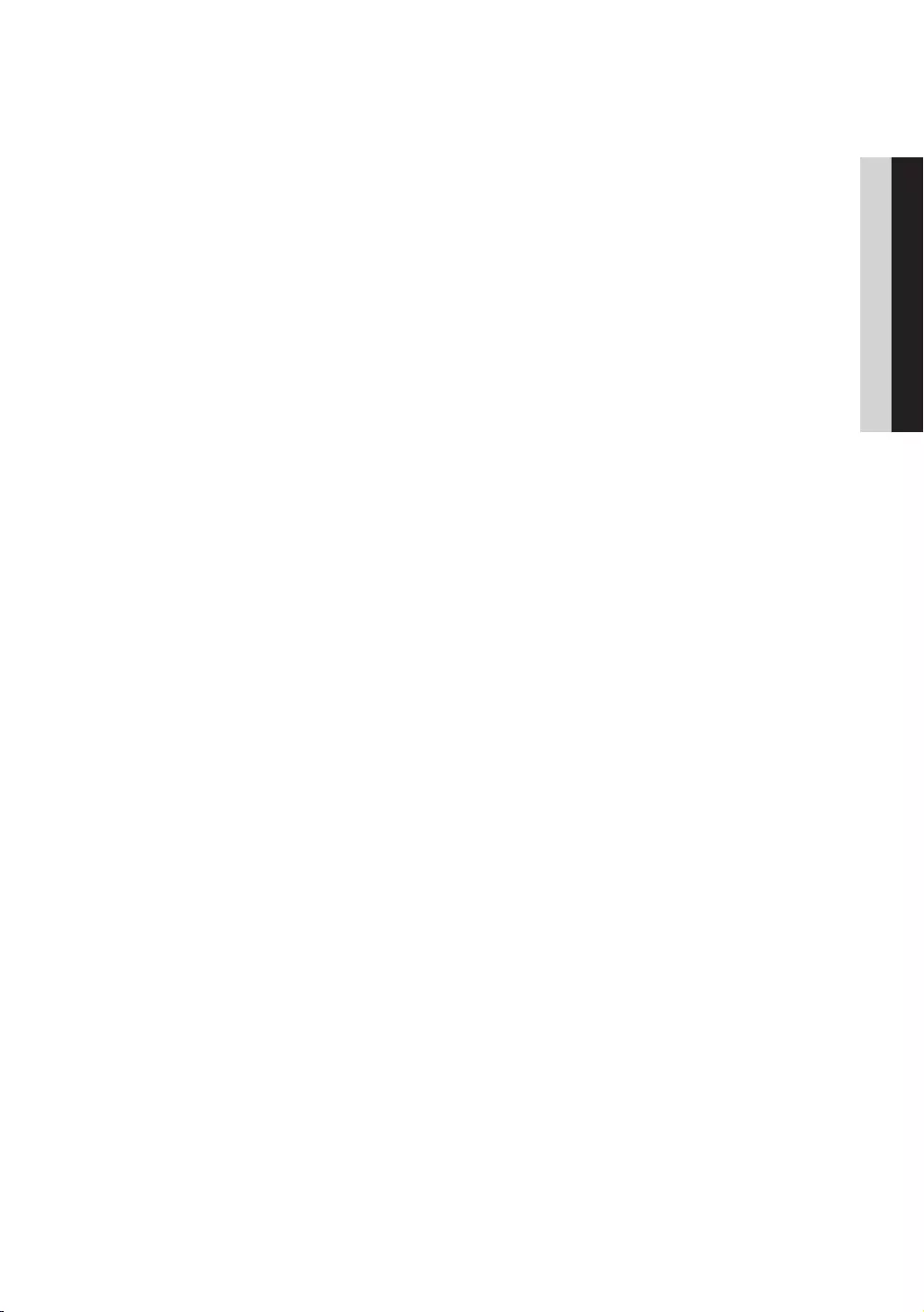
Contents
ENGLISH
3
English
yAccessories ............................................................................................................................................. 4
yInstalling the LED TV Stand ...................................................................................................................... 4
yAssembling the swivel (Depending on the model) ..................................................................................... 14
yViewing the Connection Panel .................................................................................................................. 15
yUsing the TV’s Controller .......................................................................................................................... 27
yViewing the Remote Control ..................................................................................................................... 28
yConnecting the TV with SBB .................................................................................................................... 32
yConnecting the Bathroom Speakers ........................................................................................................ 34
yConnecting the MediaHub HD ................................................................................................................. 36
yConnecting the RJP (Remote Jack Pack) ................................................................................................. 37
ySetting the Hotel Option Data .................................................................................................................. 39
yInstalling the Wall Mount .......................................................................................................................... 65
ySecuring the TV to the Wall ...................................................................................................................... 67
yAnti-theft Kensington Lock ....................................................................................................................... 67
ySpecifications .......................................................................................................................................... 68
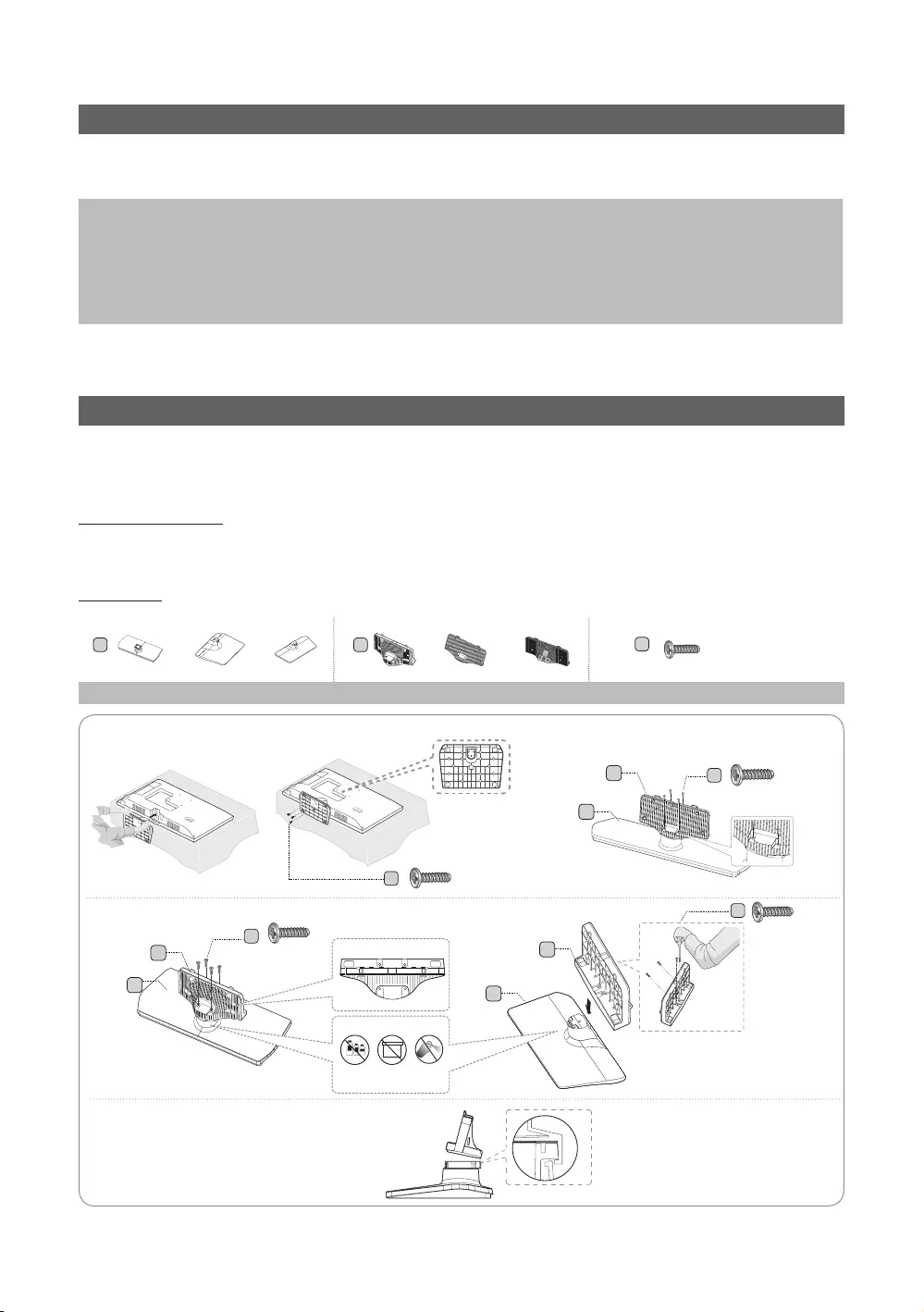
4
English
Accessories
✎Please make sure the following items are included with your LED TV. If any items are missing, contact your dealer.
✎The items’ colours and shapes may vary depending on the model.
yRemote Control & Batteries (AAA x 2)
yPower Cord
ySafety Guide (Depending on the model)
yHotel Mount Kit (Depending on the model)
yData Cable (Depending on the model)
yWall Mount Adapter(Depending on the model)
yQuick Setup Guide
yGuide Stand
yScrews
yStand
yHolder-Stand Cable (Depending on the model)
✎The stand and stand screws may not be included depending on the model.
✎The Data Cable may not be included depending on the SI Vendor.
Installing the LED TV Stand
The 32˝ and larger LED TVs have swivel stands. You can set these stands so that the TVs swivel 20 degrees left and right or
60 degrees and right or 90 degrees left and right. (Depending on the model)
Stand Components
When installing the stand, use the provided components and parts.
HG**EE470
A
or or or
B
or
C
(M4 X L12)
Stand Guide Stand Screws
HG32EE470
HG24EE470
Front
Side
Rear
Top View
ATTENTION
DO NOT USE
CHEMICALS
DO NOT USE
GREASE
DO NOT
USE OIL
C
x4(M4 X L12)
A
B
HG40EE470
HG48EE470
A
B
x4 (M4 X L12)
C
x3 (M4 X L12)
C
Top
View
A
B
C
x4(M4 X L12)
HG28EE470
1
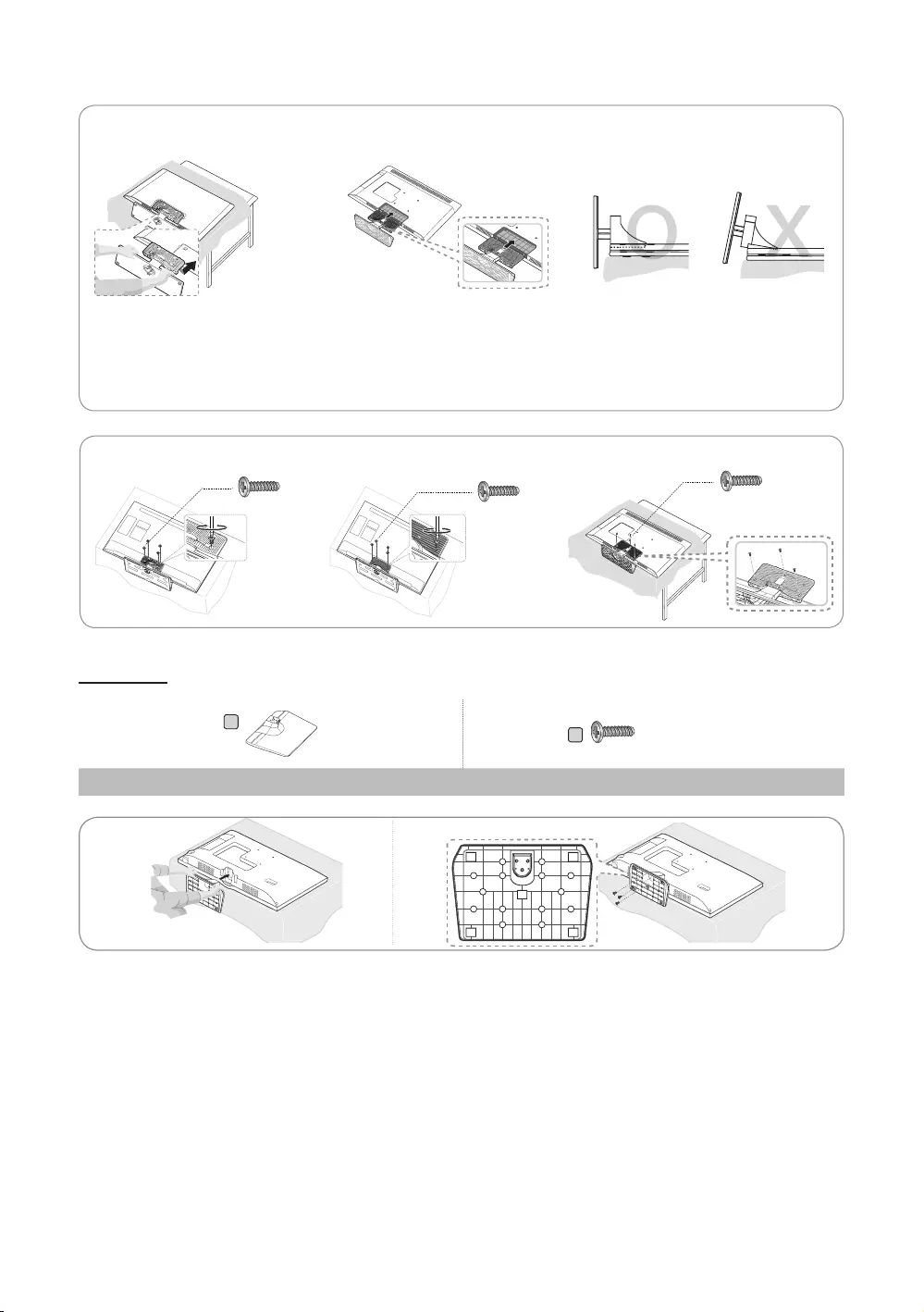
5
English
HG32EE470/HG40EE470/HG48EE470
HG28EE470
O
O
O
X
X
O
O
O
O
X
X
X
✎Place a soft cloth over a table to protect the TV, and then place the
TV on the cloth screen side down.
✎Insert the Stand Guide into the slot on the bottom of the TV.
x4 (M4 X L12) x4(M4 X L12)
HG32EE470 HG40EE470/HG48EE470 HG28EE470
x3 (M4 X L12)
-
2 3
4
HG24EE460
A
Bx3 (M4 x L12)
Stand Screws
12
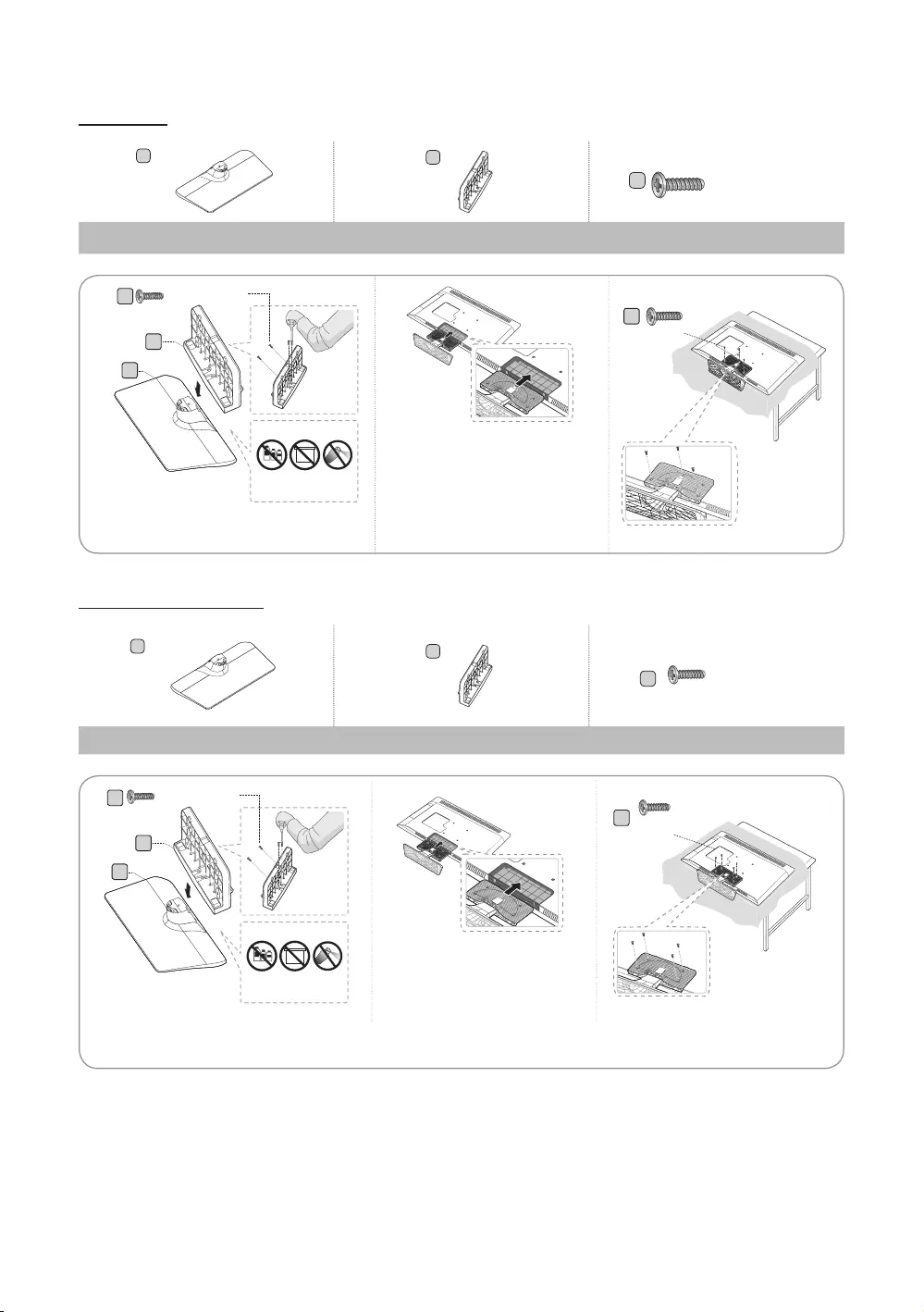
6
English
HG28EE460
AB
C
x7 (M4 X L12)
Stand Guide Stand Screws
DO NOT
USE OIL
DO NOT USE
GREASE
DO NOT USE
CHEMICALS
A
B
C
C
Front
x 4 (M4 X L12)
TOP View
ATTENTION ✎Place a soft cloth over the
table to protect the TV, and
then place the TV on the cloth
screen-side down.
✎Insert the Stand Guide into
the slot on the bottom of the
TV.
1 3
X3 (M4 X L12)
2
HG32EE460/HG32AE460
AB
C
x8 (M4 X L12)
Stand Guide Stand Screws
DO NOT
USE OIL
DO NOT USE
GREASE
DO NOT USE
CHEMICALS
A
B
C
C
Front
x 4 (M4 X L12)
TOP
View
ATTENTION
✎Place a soft cloth over the
table to protect the TV, and
then place the TV on the cloth
screen-side down.
✎Insert the Stand Guide into the
slot on the bottom of the TV.
1 2 3
X4 (M4 X L12)
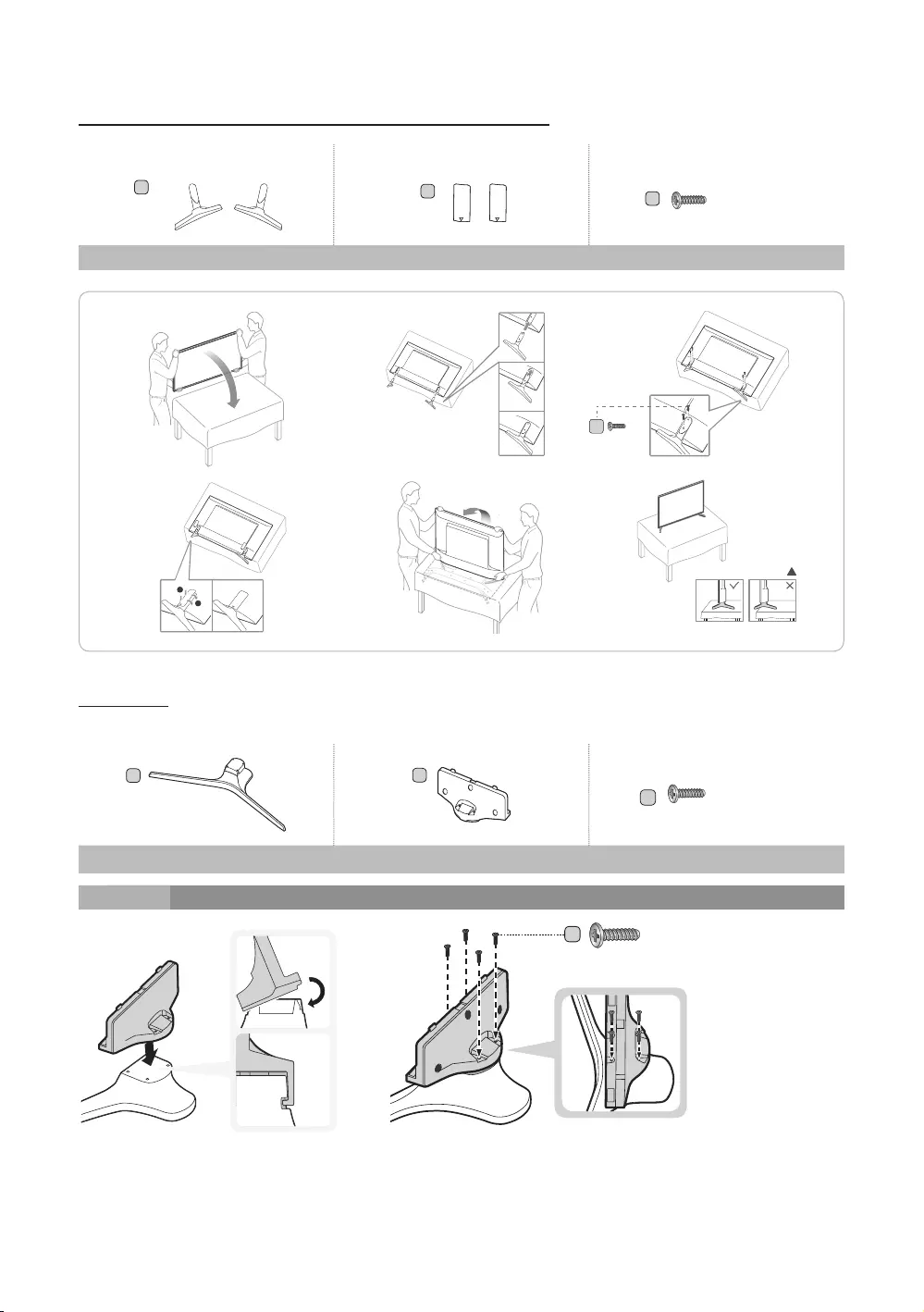
7
English
HG40EE460/HG40AE460/HG48AE460/HG43AE570/HG48AE570
LR
A
L: 1EA
R: 1EA 2EA
BC
x4(M4 X L12)
Stand Guide Stand Screws
!
1
!
2
!
C
(M4 X L12)
x4
3
!
4
!
5
!
6
HG32AE570
AB
C
(M4 X L12)
Stand Guide Stand Screws
1
x4 (M4 X L12)
C
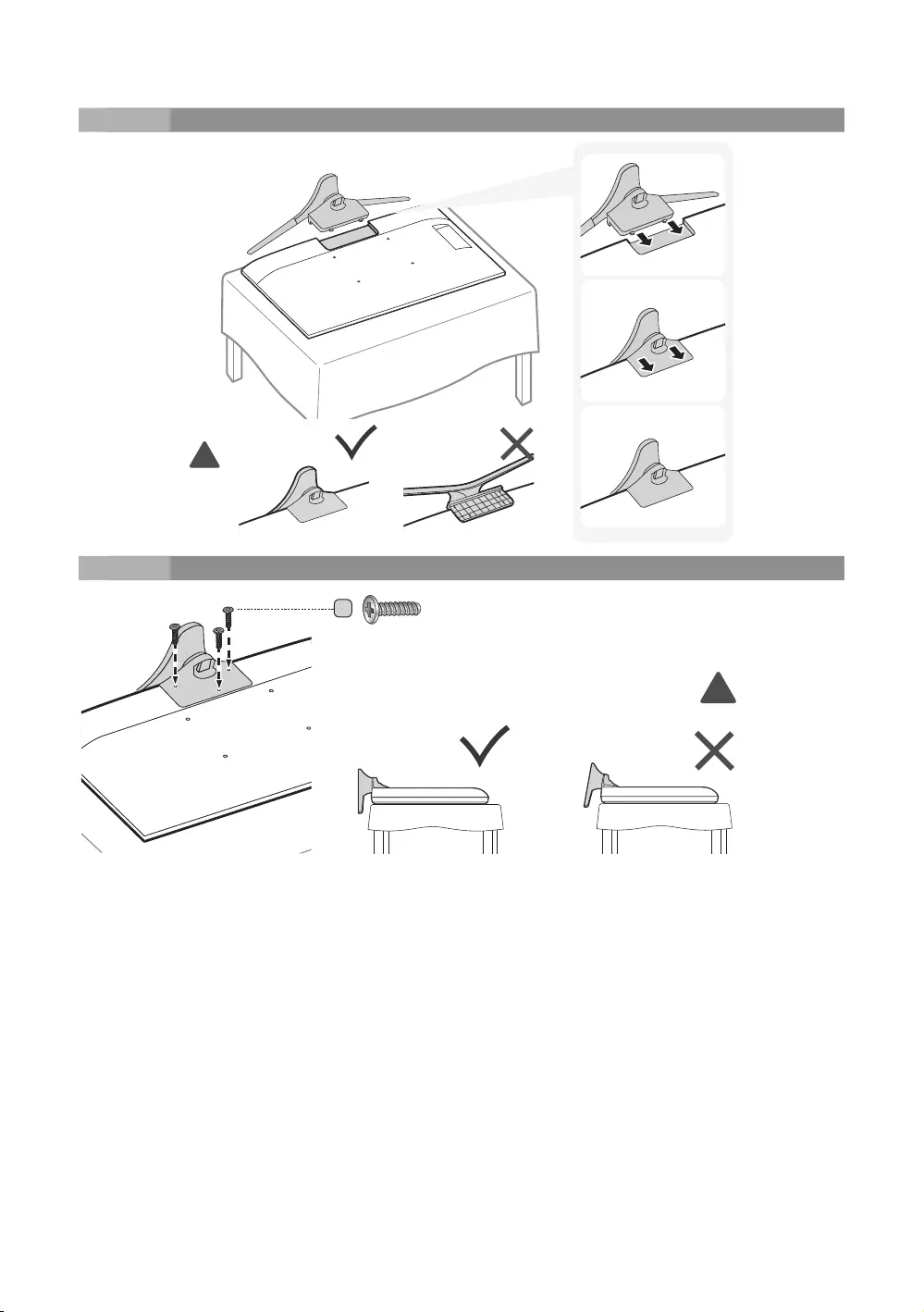
8
English
2
!
3
x3 (M4 X L12)
C
!
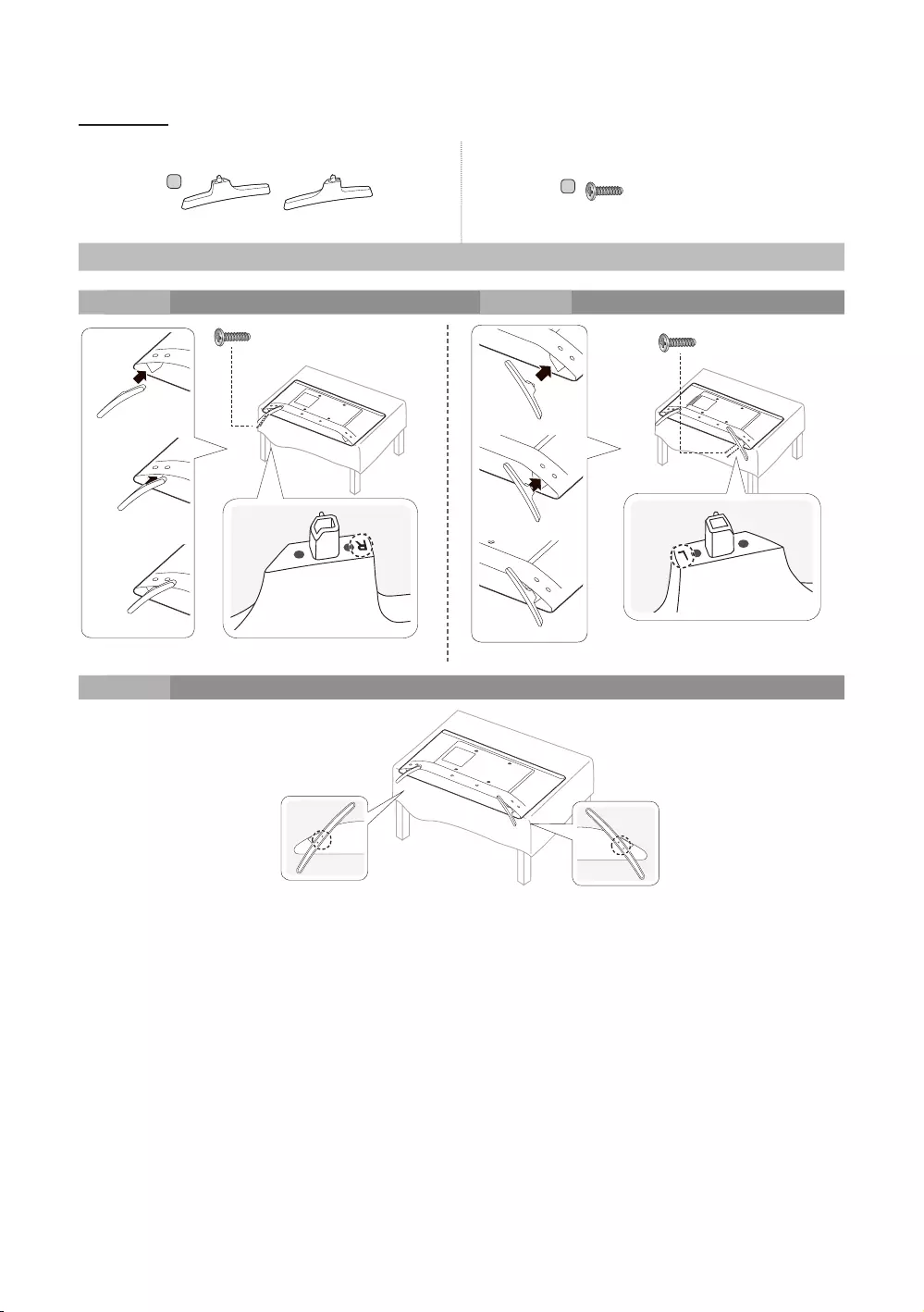
9
English
HG32AE570
AB
x4 (M4 X L12)
Stand Screws
1 2
x2(M4 X L12) x2(M4 X L12)
3
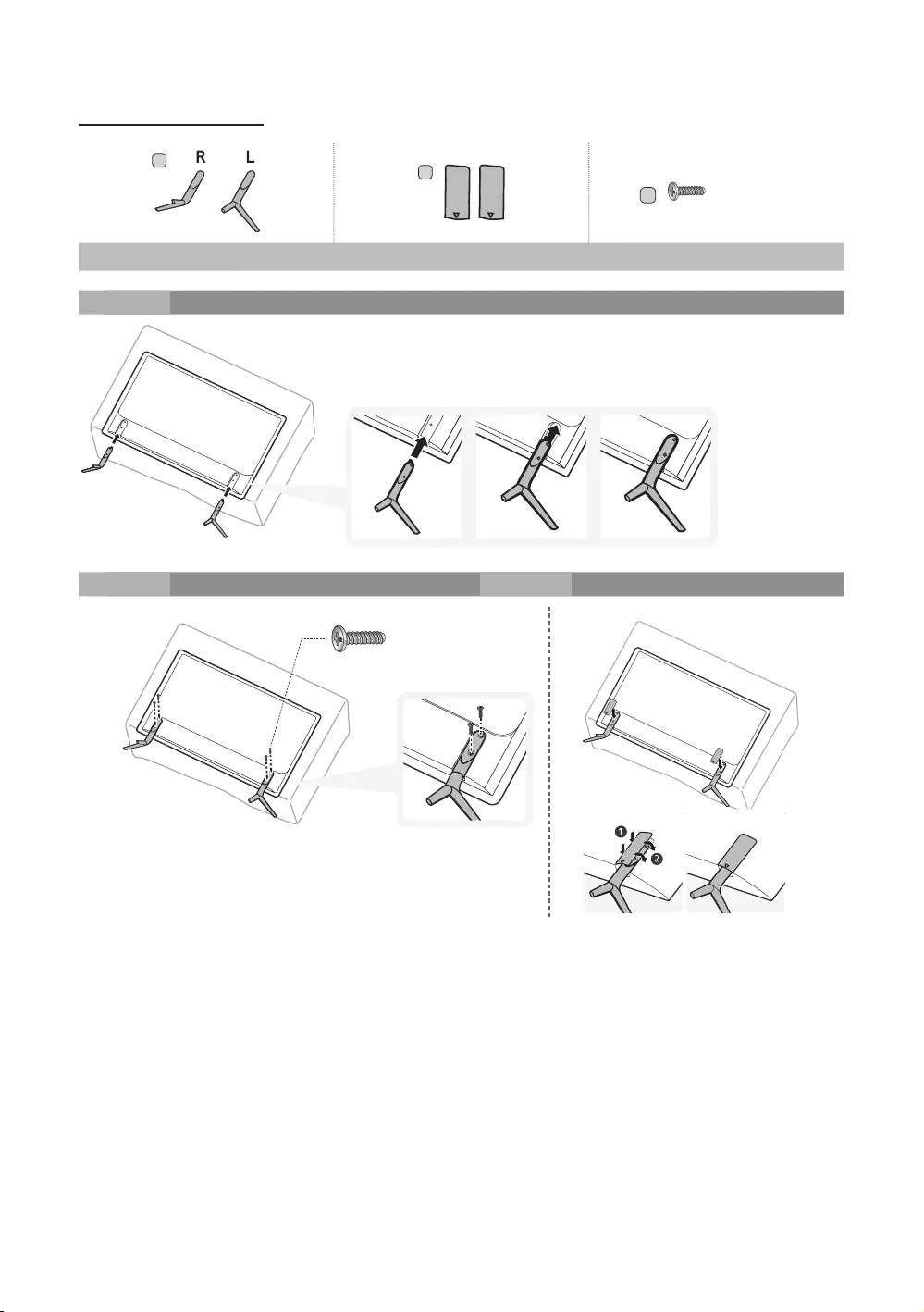
10
English
HG43AE570/HG48AE570
A
B
C
x4 (M4 X L12)
Stand Guide Stand Screws
1
2 3
(M4 X L12)x4
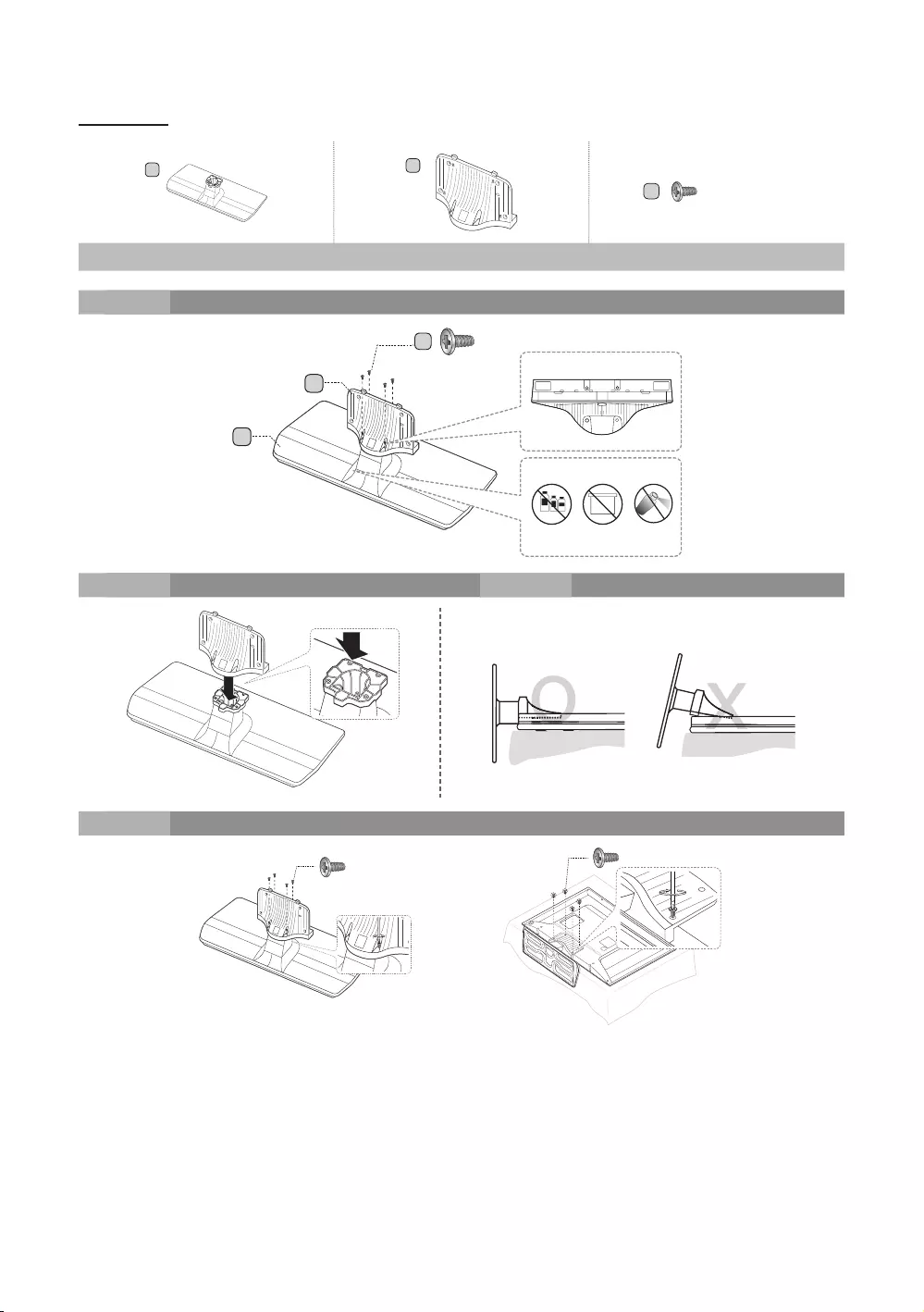
11
English
HG58AE570
AB
C
x8 (M4 X L12)
Stand Guide Stand Screws
1
正面
背面
x4 (M4 X L12)
A
B
C
注意
请勿使用
化学品
请勿使用
润滑脂
请勿使用
润滑油
俯视图
2 3
O
O
O
O
X
X
X
O
O
O
O
O
X
X
X
X
4
x4 (M4 X L12) x4 (M4 X L12)
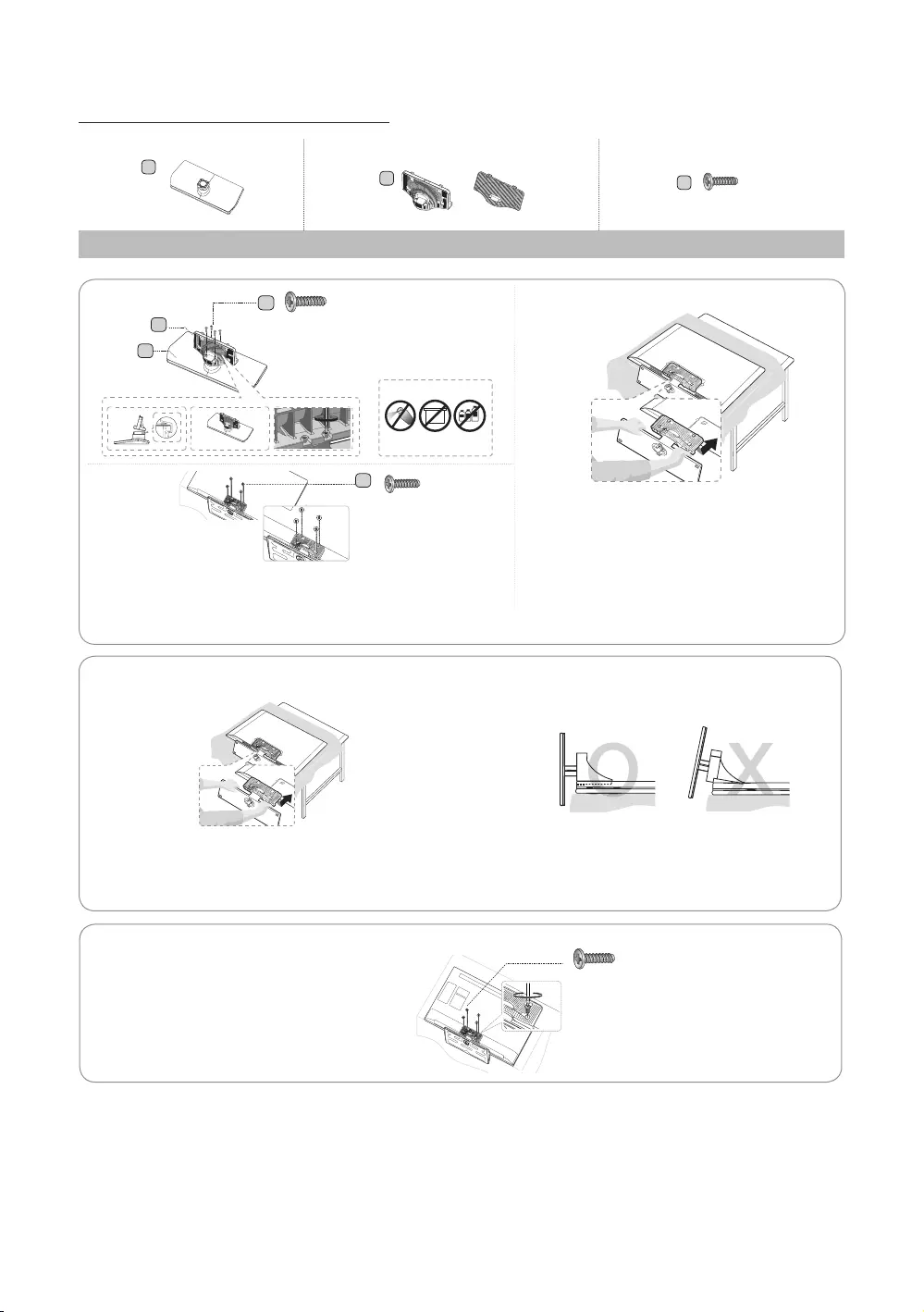
12
English
HG**AE570 (Except China and Hongkong)
AB
or
C
(M4 X L12)
Stand Guide Stand Screws
O
O
O
X
X
O
O
O
O
X
X
X
✎Place a soft cloth over a table to protect the TV, and then
place the TV on the cloth screen side down.
✎Insert the Stand Guide into the slot on the bottom of the TV.
HG40AE570/HG48AE570/HG43AE570
x4(M4 X L12)
X
4 (M4
X
L12)
DO NOT USE
GREASE
Attention
DO NOT USE
CHEMICALS DO NOT
USE OIL
✎Place a soft cloth over the table to protect
the TV, and then place the TV on the cloth
screen-side down.
✎Insert the Stand Guide into the slot on the
bottom of the TV.
✎Slide and assemble it to the end line in the
direction of arrow.
1
-1
2
-1
3
-1
X
4 (M4
X
L12)
✎Tight the bottom of the screw first, and stow the upper side of
screw last.
✎Progress the assembly of screw in the manual’s order.
A
B
C
C
2 3
4
HG40AE570/HG48AE570/HG43AE570

13
English
HG**EE670
32"~55"
1 EA
AB1 EA
32" 40"~55"
C32" x7 (M4 X L12)
40"~55" x8 (M4 X L12)
Stand Guide Stand Screws
C
(M4 X L12)
x4
A
1-1
1-3
1-2
B
1
3-1 3-2
3-1 3-2
✎Place a soft cloth over the table to protect the
TV, and then place the TV on the cloth screen-
side down.
2-32-1 2-2
3
2
C40" ~ 55"
x4 (M4 X L12)
C32"
x3 (M4 X L12)
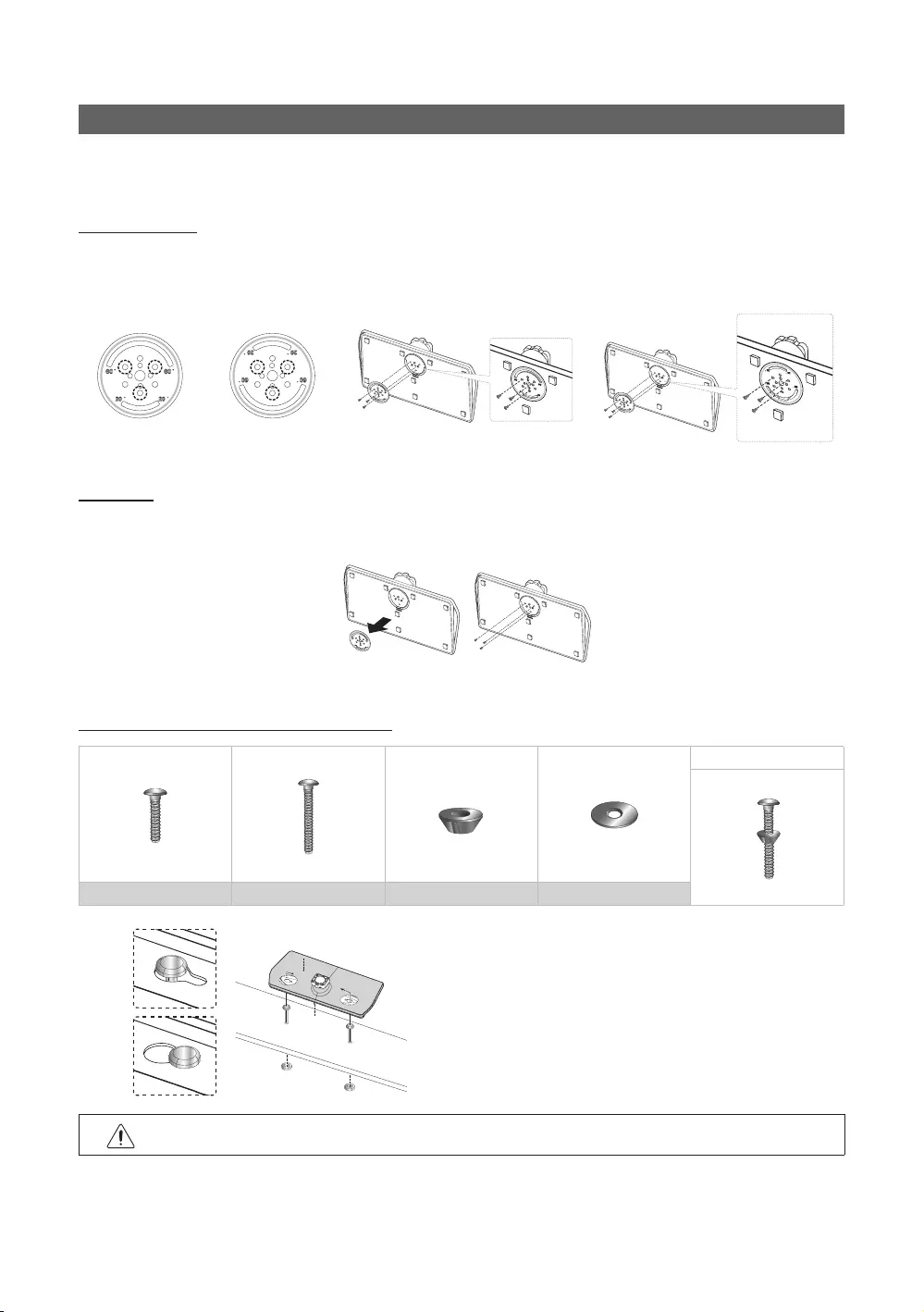
14
English
Assembling the swivel (Depending on the model)
Some model support the swivel function. The swivel angle support all of 20°, 60° and 90° and you can change the swivel
angle by using BRACKET HOLDER SWIVEL.
20° ~ 60° swivel
If you assemble the wedge on the bottom of the stand to the hole of BRACKET HOLDER SWIVEL where 20° or 60° is
marked, the swivel angle becomes each 20° ~ 60° in the left and right side.
(The shape of stand depend on the model.)
90° swivel
If you assemble only screws after you remove BRACKET HOLDER SWIVEL, the swivel angle becomes each 90° in the left
and right side.
Hotel Mount Kit (Depending on the model)
Bolt + Nut
Short Bolt (2EA) Long Bolt (2EA) Nut (2EA) Washer (2EA)
Top
Bottom
Affix the stand to a flat surface such as a dresser top, desk
top, or entertainment center as shown.
WARNING: To prevent injury, this apparatus must be securely attached to the floor/ table in accordance with
the installation instructions.
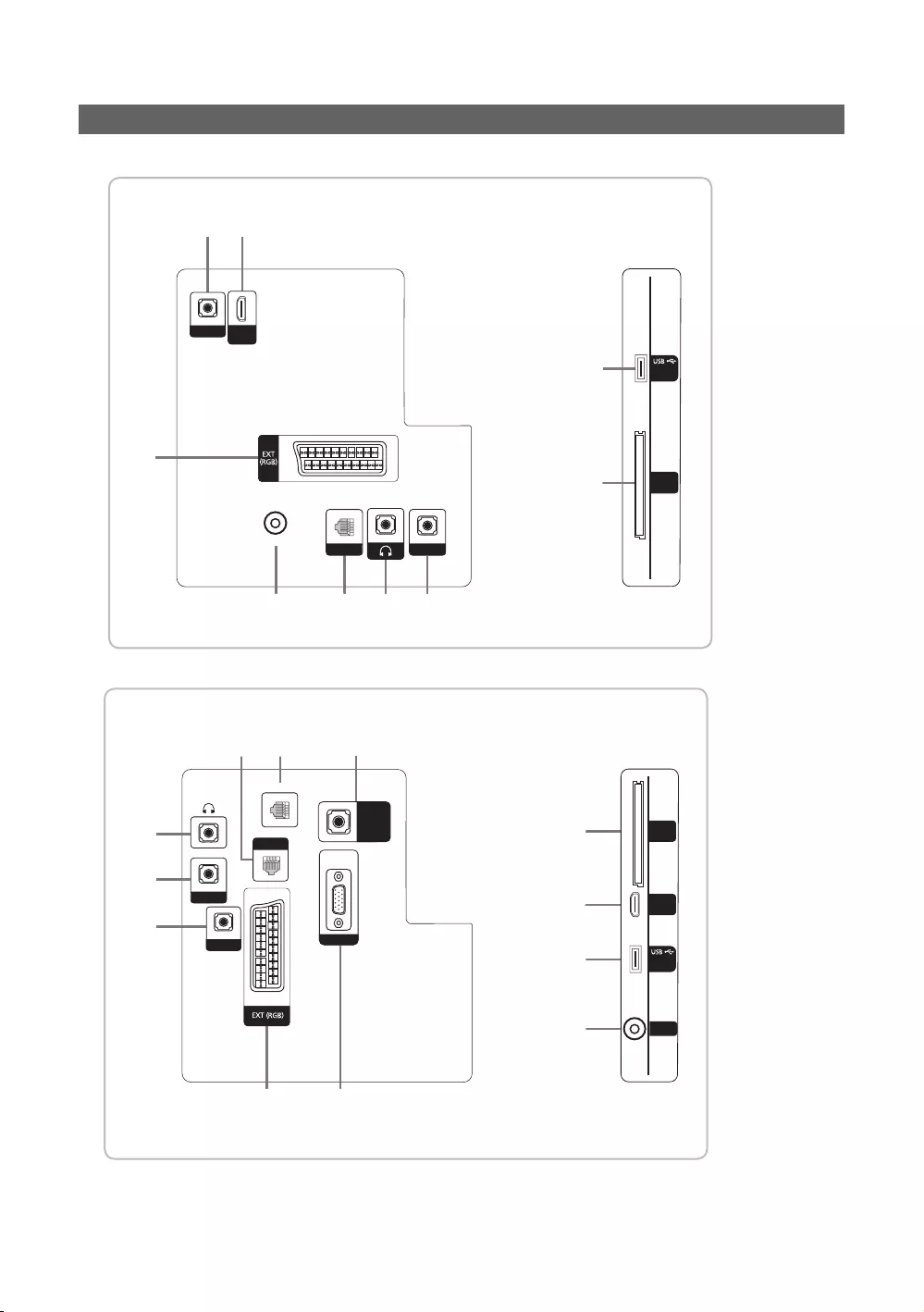
15
English
Viewing the Connection Panel
%
5 @
$1 3 4
!
#
RJP
PC / DVI
AUDIO IN
AV IN
VIDEO
COMMON
INTERFACE
HDMI IN
(ARC)
HP-ID
DATA
(5V 0.5A)/
CLONING
ANT IN
HG24EE470
17
% 8
3
#
$
4
5
RJP
PC / DVI
AUDIO IN
AV IN
VIDEO
COMMON
INTERFACE
HDMI IN
(DVI/ARC)
HP-ID
DATA
(5V 0.5A)/
CLONING
PC / DVI
AUDIO IN
PC IN
ANT IN
2
@
!
CLOCK
HG28EE470

16
English
% 5 7
1 4 3
!
@
8
$
#
RJP
PC / DVI
AUDIO IN
AV IN
VIDEO
COMMON
INTERFACE
HP-ID
CLOCK
(5V 0.5A)/
CLONING
ANT IN
HDMI IN
(DVI/ARC)
PC / DVI
AUDIO IN
DATA
PC IN
HG32EE470
4
3
1 7
5 % 8
@
#
$
!
RJP
PC / DVI
AUDIO IN
AV IN
VIDEO
COMMON
INTERFACE
HP-ID
(5V 0.5A)
/CLONING
ANT IN
HDMI IN
(DVI/ARC)
PC IN
PC / DVI
AUDIO IN
DATA
HG40EE470
HG48EE470
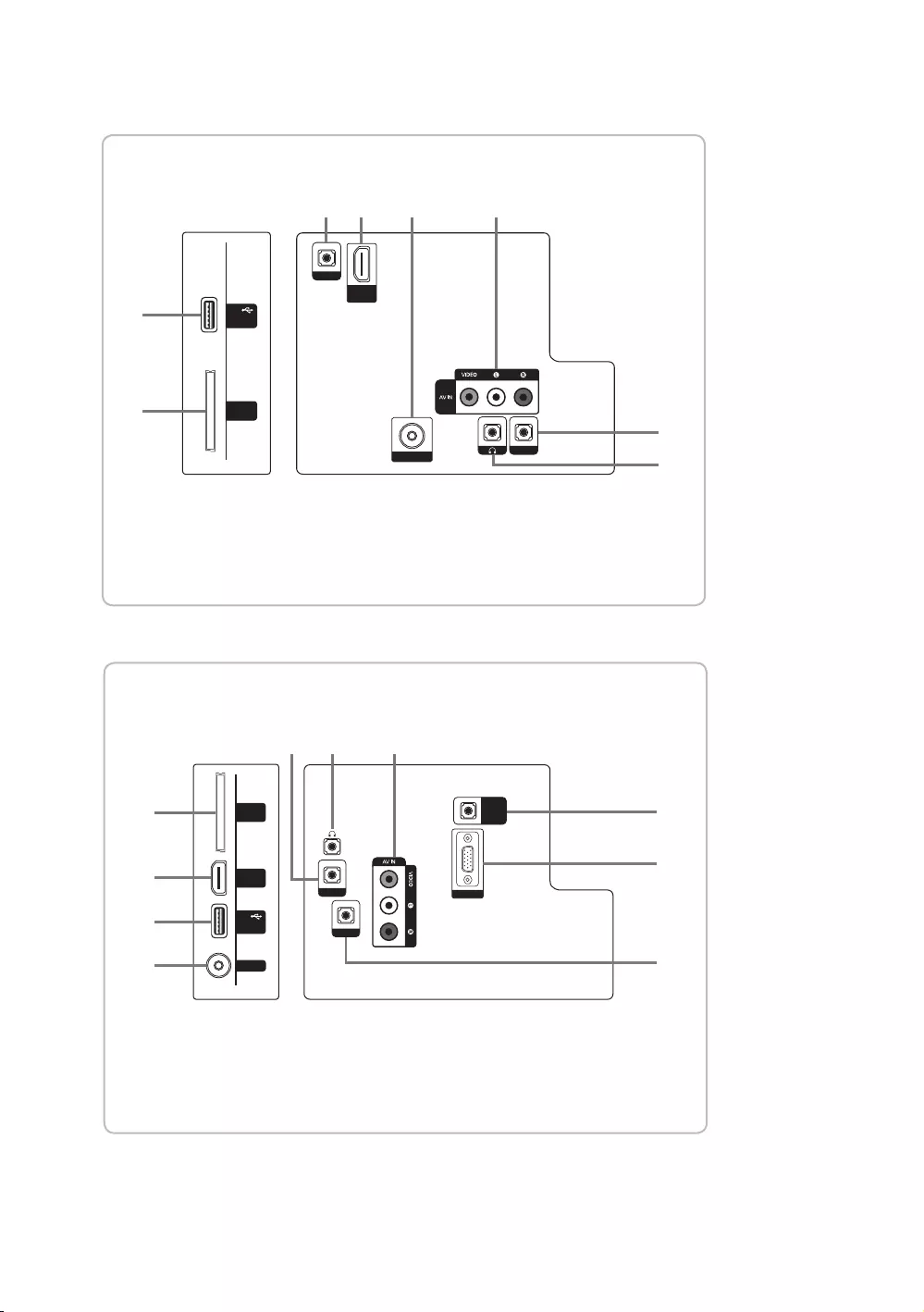
17
English
(5V 0.5A)
/ CLONING
USB
COMMON
INTERFACE
RJP
HP-ID
ANT IN
HDMI IN
(ARC)
AUDIO
(5V 0.5A)
/ CLONING
USB
COMMON
INTERFACE
HDMI IN
(DVI/ARC)
ANT IN
PC/DVI
AUDIO IN
PC IN
AUDIO
HP-ID
RJP
(5V 0.5A)
/ CLONING
USB
COMMON
INTERFACE
HDMI IN
(DVI/ARC)
ANT IN
PC/DVI
AUDIO IN
PC IN
AUDIO
HP-ID
RJP
PC/DVI
AUDIO IN
PC IN
AUDIO
RJP
HP-ID
HDMI IN
(DVI/ARC)
(5V 0.5A)/CLONING
USB
ANT IN
COMMON
INTERFACE
#
!
!
8
7
7
5
3
4
8
@
3
4
8
7
5
!
#
@
$
$@5
634
4
65
63
6
$
$
#
#
@
!
PC/DVI
AUDIO IN
VARIABLE
AUDIO OUT
VOL-CTRL
AUDIO
HP-ID
RJP
PC IN
CLOCK
DATA
4
7
9
0
3
1
2
5
8
HG24EE460
(5V 0.5A)
/ CLONING
USB
COMMON
INTERFACE
RJP
HP-ID
ANT IN
HDMI IN
(ARC)
AUDIO
(5V 0.5A)
/ CLONING
USB
COMMON
INTERFACE
HDMI IN
(DVI/ARC)
ANT IN
PC/DVI
AUDIO IN
PC IN
AUDIO
HP-ID
RJP
(5V 0.5A)
/ CLONING
USB
COMMON
INTERFACE
HDMI IN
(DVI/ARC)
ANT IN
PC/DVI
AUDIO IN
PC IN
AUDIO
HP-ID
RJP
PC/DVI
AUDIO IN
PC IN
AUDIO
RJP
HP-ID
HDMI IN
(DVI/ARC)
(5V 0.5A)/CLONING
USB
ANT IN
COMMON
INTERFACE
#
!
!
8
7
7
5
3
4
8
@
3
4
8
7
5
!
#
@
$
$@5
634
4
65
63
6
$
$
#
#
@
!
PC/DVI
AUDIO IN
VARIABLE
AUDIO OUT
VOL-CTRL
AUDIO
HP-ID
RJP
PC IN
CLOCK
DATA
4
7
9
0
3
1
2
5
8
HG28EE460
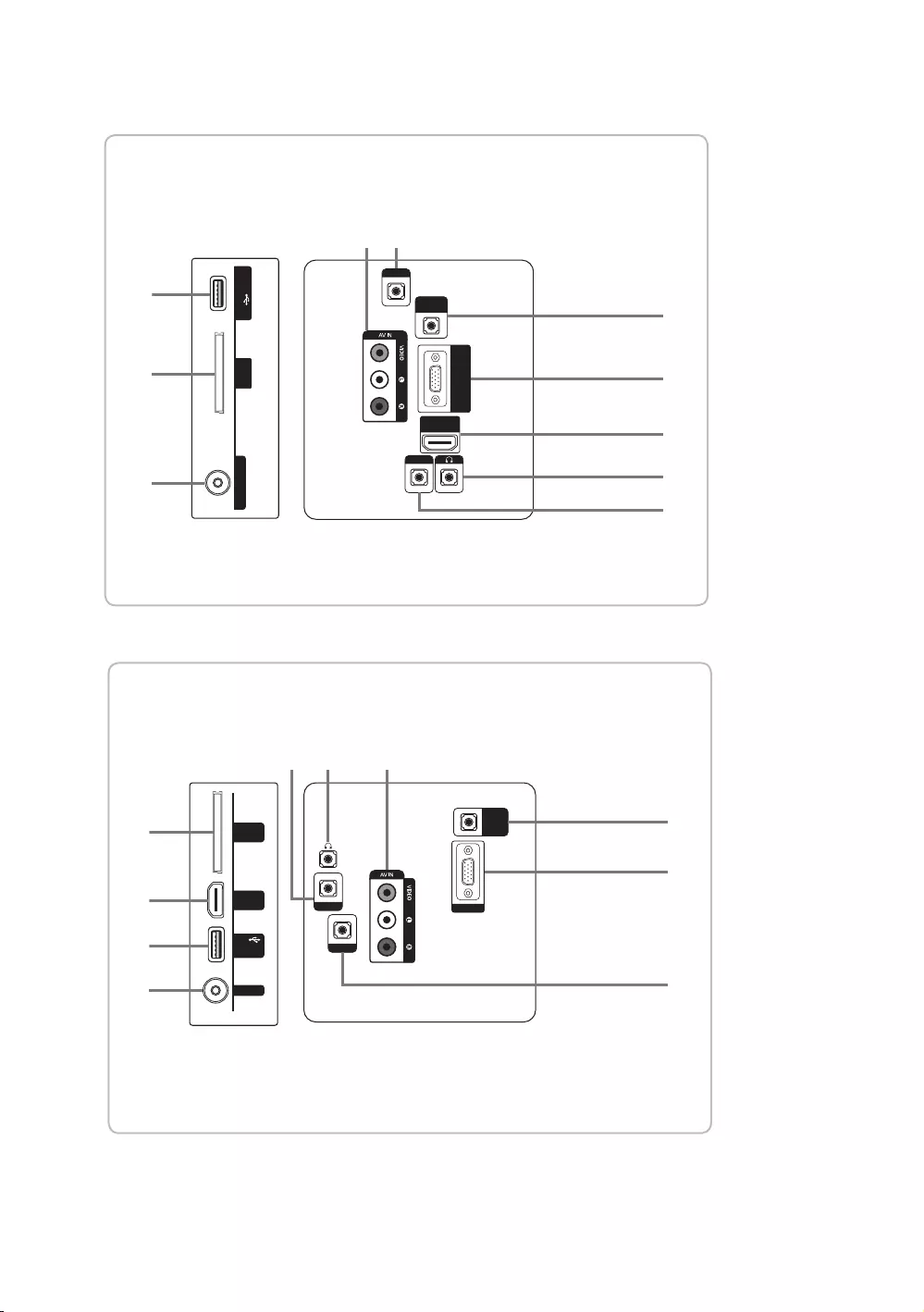
18
English
(5V 0.5A)
/ CLONING
USB
COMMON
INTERFACE
RJP
HP-ID
ANT IN
HDMI IN
(ARC)
AUDIO
(5V 0.5A)
/ CLONING
USB
COMMON
INTERFACE
HDMI IN
(DVI/ARC)
ANT IN
PC/DVI
AUDIO IN
PC IN
AUDIO
HP-ID
RJP
(5V 0.5A)
/ CLONING
USB
COMMON
INTERFACE
HDMI IN
(DVI/ARC)
ANT IN
PC/DVI
AUDIO IN
PC IN
AUDIO
HP-ID
RJP
PC/DVI
AUDIO IN
PC IN
AUDIO
RJP
HP-ID
HDMI IN
(DVI/ARC)
(5V 0.5A)/CLONING
USB
ANT IN
COMMON
INTERFACE
#
!
!
8
7
7
5
3
4
8
@
3
4
8
7
5
!
#
@
$
$@5
634
4
65
63
6
$
$
#
#
@
!
PC/DVI
AUDIO IN
VARIABLE
AUDIO OUT
VOL-CTRL
AUDIO
HP-ID
RJP
PC IN
CLOCK
DATA
4
7
9
0
3
1
2
5
8
HG32EE460
(5V 0.5A)
/ CLONING
USB
COMMON
INTERFACE
RJP
HP-ID
ANT IN
HDMI IN
(ARC)
AUDIO
(5V 0.5A)
/ CLONING
USB
COMMON
INTERFACE
HDMI IN
(DVI/ARC)
ANT IN
PC/DVI
AUDIO IN
PC IN
AUDIO
HP-ID
RJP
(5V 0.5A)
/ CLONING
USB
COMMON
INTERFACE
HDMI IN
(DVI/ARC)
ANT IN
PC/DVI
AUDIO IN
PC IN
AUDIO
HP-ID
RJP
PC/DVI
AUDIO IN
PC IN
AUDIO
RJP
HP-ID
HDMI IN
(DVI/ARC)
(5V 0.5A)/CLONING
USB
ANT IN
COMMON
INTERFACE
#
!
!
8
7
7
5
3
4
8
@
3
4
8
7
5
!
#
@
$
$@5
634
4
65
63
6
$
$
#
#
@
!
PC/DVI
AUDIO IN
VARIABLE
AUDIO OUT
VOL-CTRL
AUDIO
HP-ID
RJP
PC IN
CLOCK
DATA
4
7
9
0
3
1
2
5
8
HG40EE460
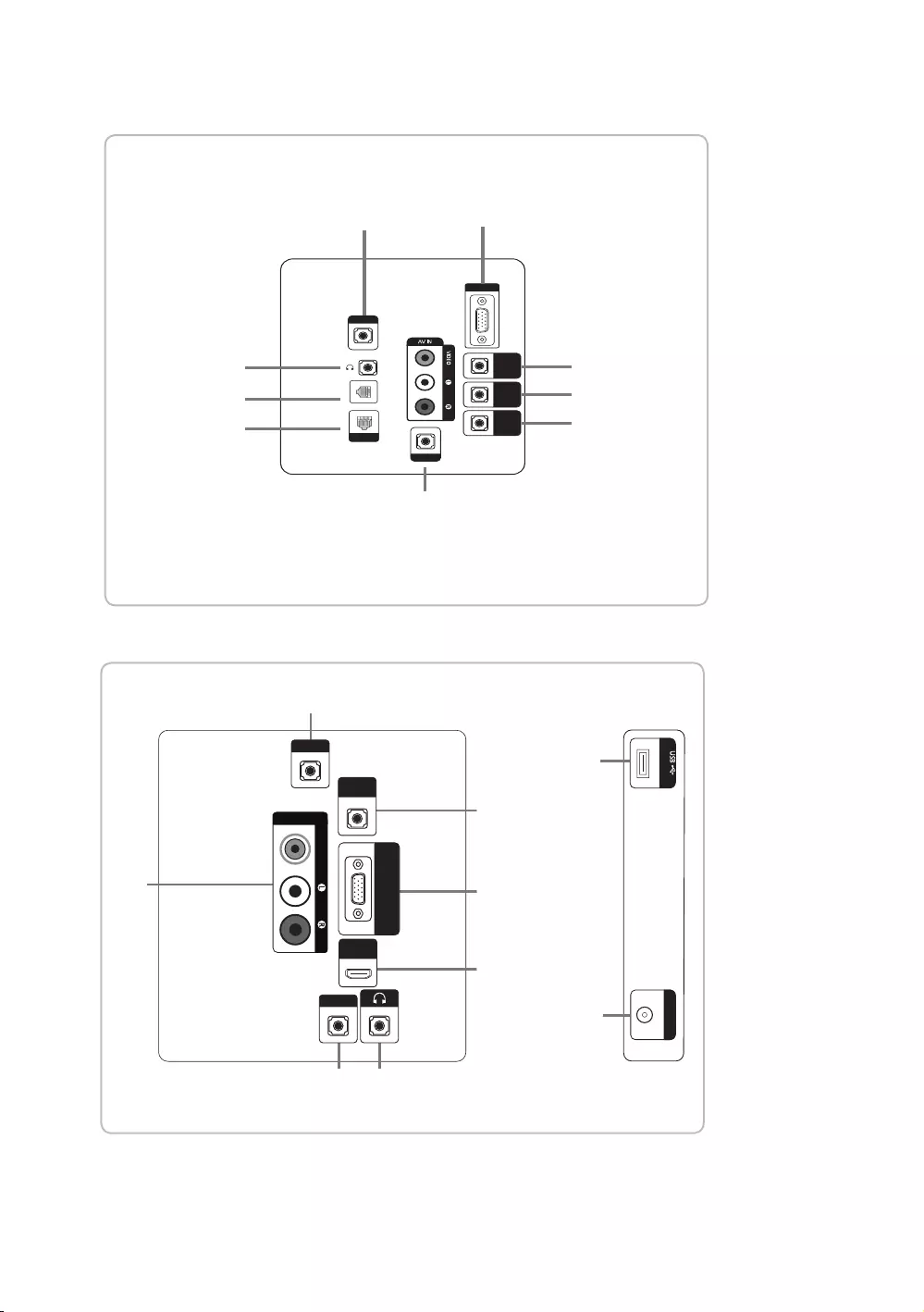
19
English
(5V 0.5A)
/ CLONING
USB
COMMON
INTERFACE
RJP
HP-ID
ANT IN
HDMI IN
(ARC)
AUDIO
(5V 0.5A)
/ CLONING
USB
COMMON
INTERFACE
HDMI IN
(DVI/ARC)
ANT IN
PC/DVI
AUDIO IN
PC IN
AUDIO
HP-ID
RJP
(5V 0.5A)
/ CLONING
USB
COMMON
INTERFACE
HDMI IN
(DVI/ARC)
ANT IN
PC/DVI
AUDIO IN
PC IN
AUDIO
HP-ID
RJP
PC/DVI
AUDIO IN
PC IN
AUDIO
RJP
HP-ID
HDMI IN
(DVI/ARC)
(5V 0.5A)/CLONING
USB
ANT IN
COMMON
INTERFACE
#
!
!
8
7
7
5
3
4
8
@
3
4
8
7
5
!
#
@
$
$@5
634
4
65
63
6
$
$
#
#
@
!
PC/DVI
AUDIO IN
VARIABLE
AUDIO OUT
VOL-CTRL
AUDIO
HP-ID
RJP
PC IN
CLOCK
DATA
4
7
9
0
3
1
2
5
8
HG32EE670
HG40EE670
HG49EE670
HG55EE670
6
5
43
@
$
#
8
7
RJP
PC / DVI
AUDIO IN
AV IN
AUDIO
VIDEO
PC IN
HDMI IN
(DVI/ARC)
HP-ID
(5V 0.5A)/CLONING
ANT IN
HG32AE460
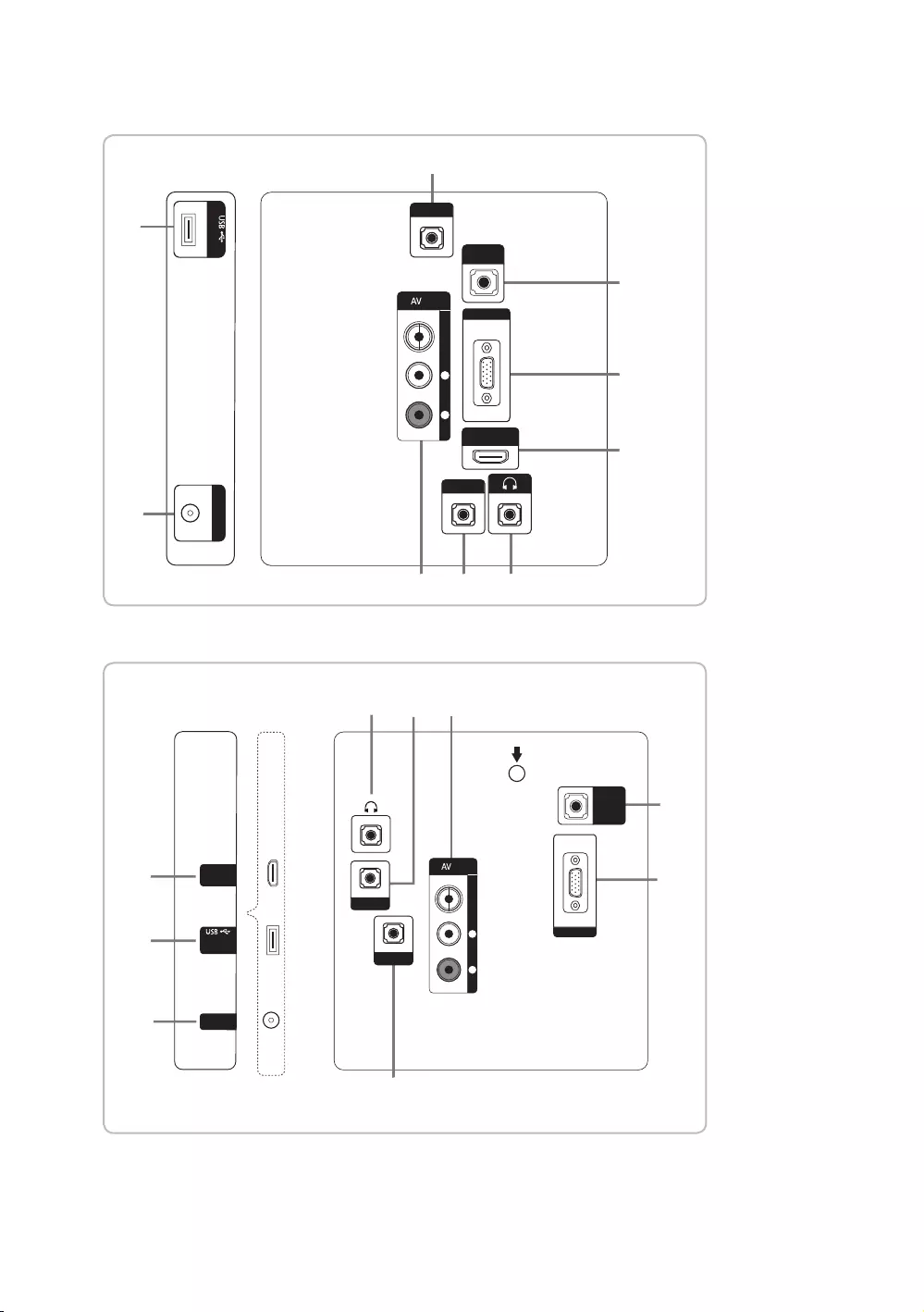
20
English
5
46 3
6
#
@
7
8
RJP
AV IN
HP-ID
(5V 0.5A)/CLONING
PC/DVI
音訊輸入
PC
輸入
HDMI
輸入
(DVI/ARC)
視訊
輸入
右
音訊
左
ANT
輸入
HG32AE460
(TAIWAN)
3
89
7
6
2
1
5
4
RJP
AV IN
HP-ID
B
PC/DVI
音訊輸入
PC
輸入
視訊
輸入
右
音訊
左
(5V 0.5A)
/ CLONING
ANT
輸入
HDMI
輸入
(DVI/ARC)
HG40AE460
(TAIWAN)
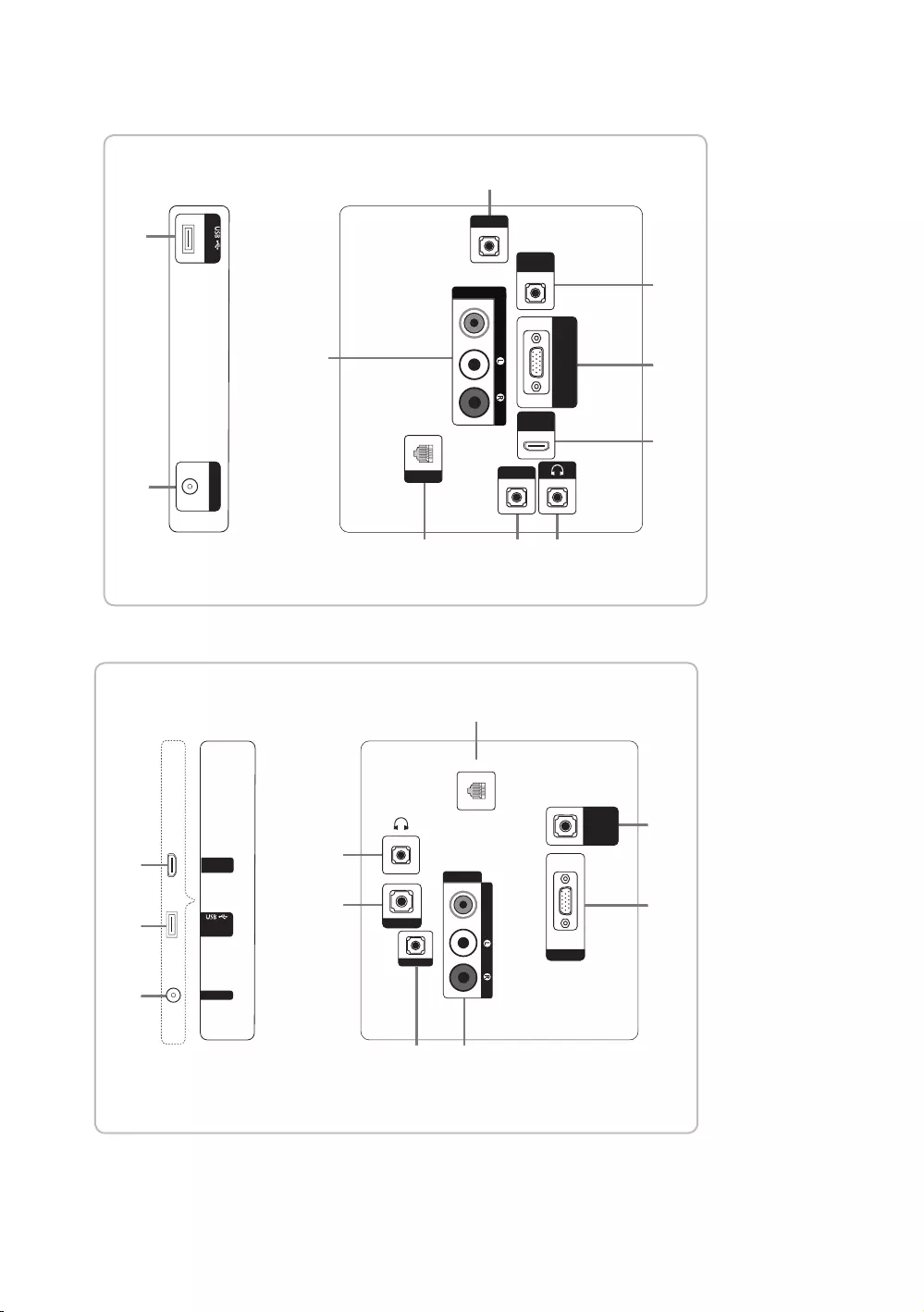
21
English
6
5
1 4 3
@
8
7
RJP
PC / DVI
AUDIO IN
AV IN
AUDIO
VIDEO
PC IN
HDMI IN
(DVI/ARC)
HP-ID
DATA
$
#
(5V 0.5A)/CLONING
ANT IN
HG32AE570
HDMI IN
(DVI/ARC)
(5V 0.5A) /
CLONING
ANT IN
@
$
#
RJP
PC IN
65
1
4
3
8
7
AV IN
AUDIO
VIDEO
DATA
HP-ID
PC / DVI
AUDIO IN
HG40AE570
HG43AE570
HG48AE570
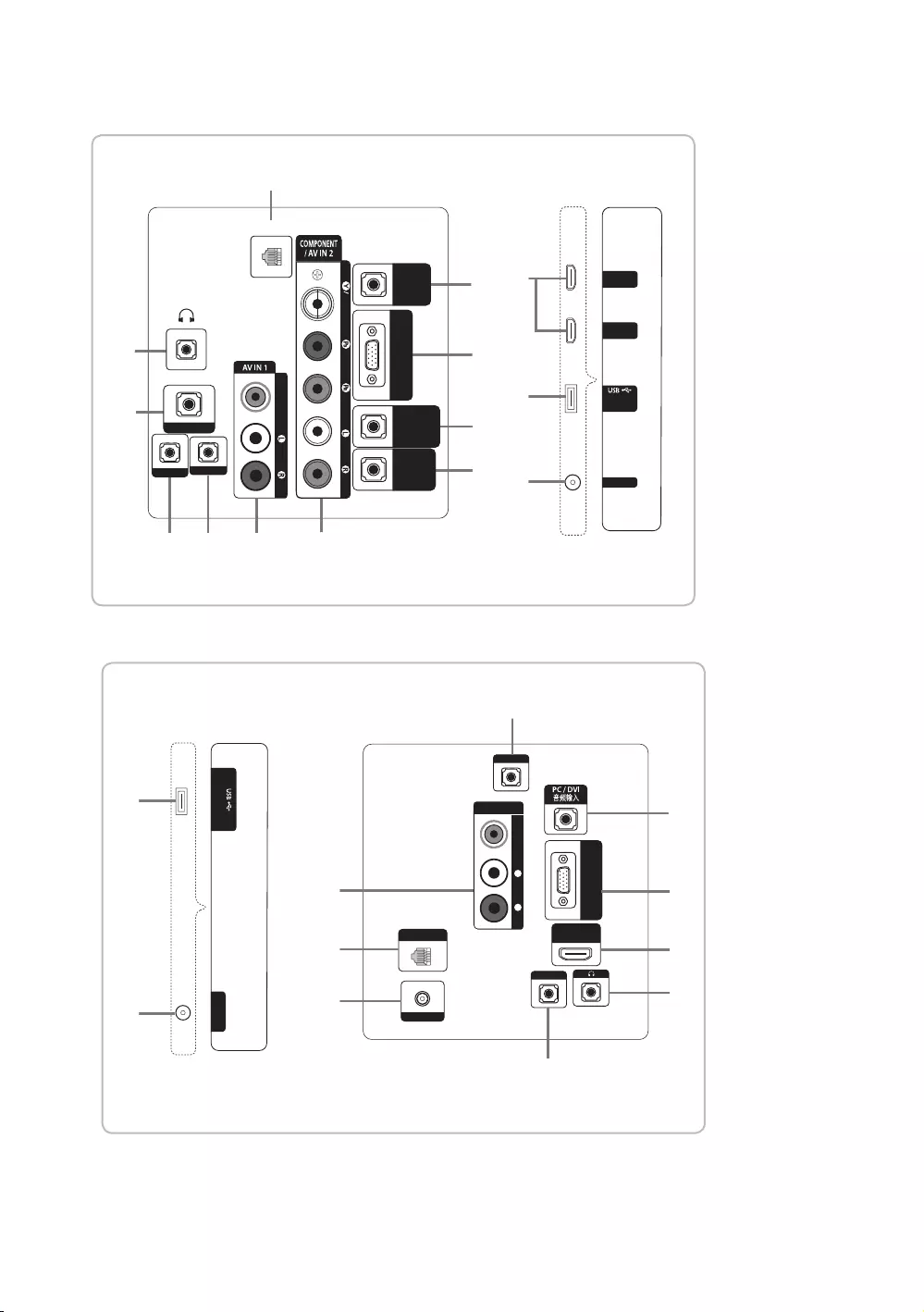
22
English
HG32AE570
HG43AE570
HG48AE570
(HONGKONG)
HDMI IN 2
(DVI)
HDMI IN 1
(ARC)
(5V 0.5A) /
CLONING
ANT IN
6
1
3
54
2
7
9
8
0
DATA
HP-ID
RJP
AUDIO
VIDEO
VOL-CTRL
PC / DVI
AUDIO IN
VARIABLE
AUDIO OUT
PC IN
!
@
#
$
DOOR-EYE
VIDEO AUDIO
RJP
HP-ID
PC
䕨ܺ
HDMI
䕨覂
(DVI/ARC)
DATA
DC 19V
(5V 0.5A/CLONING
ANT
䕨ܺ
#
@
1
6
$
5
7
!
2
3
8
AV
䕨ܺ
䷈书
Ꮋৈ
㾛书
HG32AE570
(CHINA)
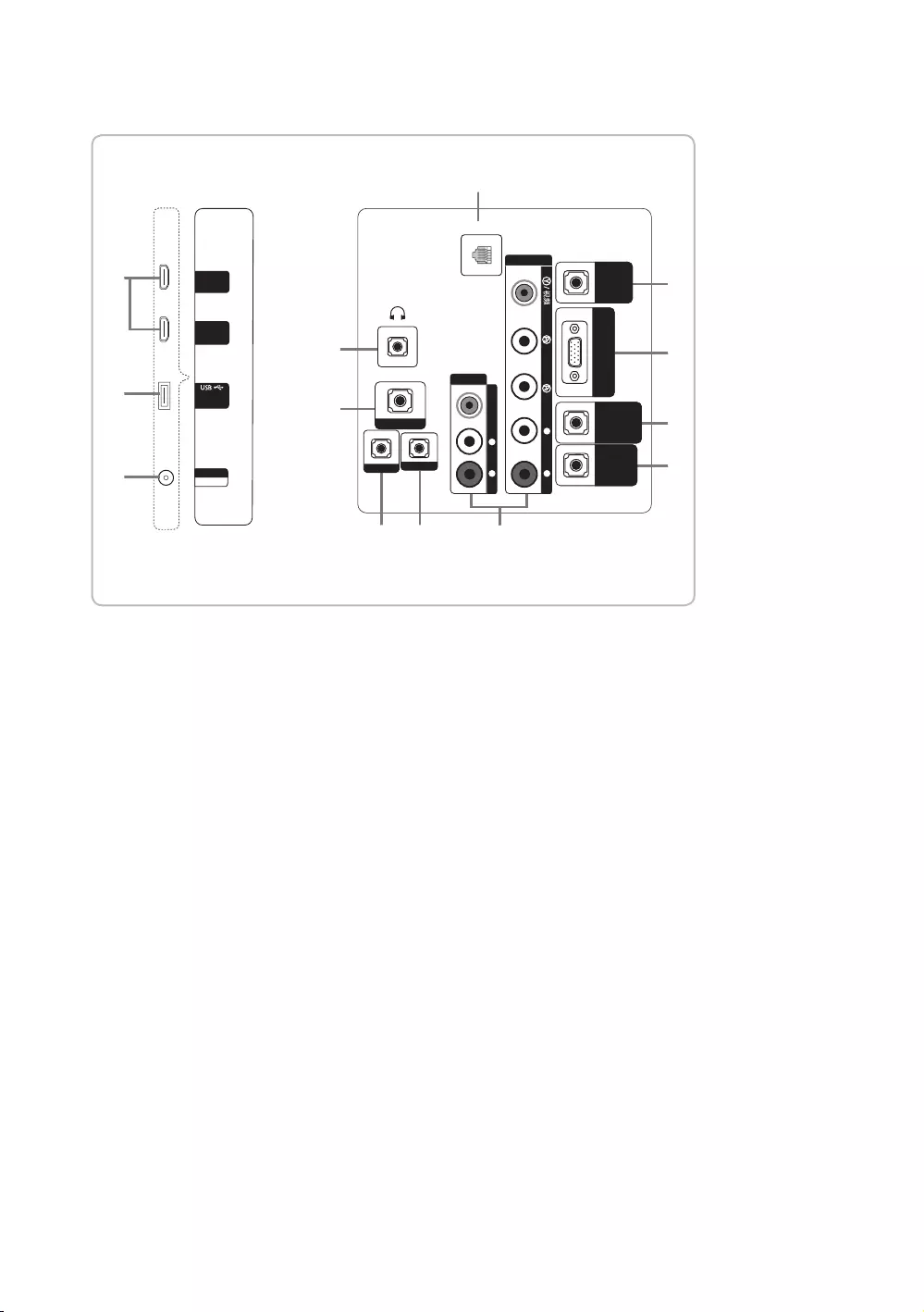
23
English
HDMI
䕨覂 2
(DVI)
HDMI
䕨覂
1
(ARC)
(5V 0.5A)
/CLONING
1
3
4
2
7
9
8
0
!
@
#
HP-ID
RJP
AV
䕨ܺ
䷈书
Ꮋৈ
㾛书
ߛ䞤AV
䕨ܺ
䷈书
Ꮋৈ
䷈ࠋ
PC / DVI
䷈书䕨ܺ
ৄভ䷈书䕨ߏ
ᘧ䞤䷈书䕨ߏ
PC 䕨ܺ
⬊ᄥ⤀ⴑ
DATA
5
ANT
䕨ܺ
᮵㒔᳞㒔
6
HG43AE570
HG48AE570
HG58AE570
(CHINA)
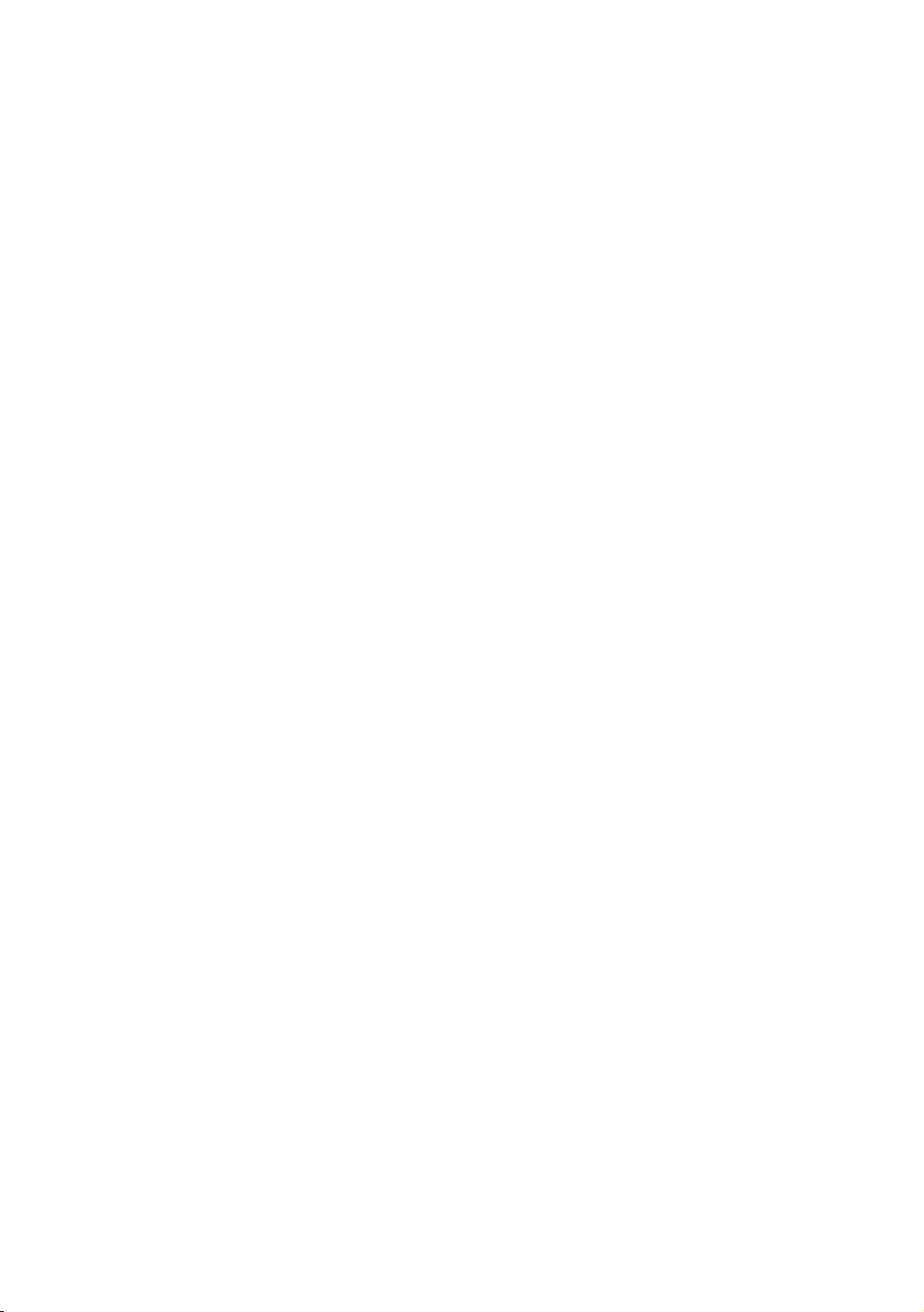
24
English
✎Whenever you connect an external device to your TV, make sure that power on the unit is turned off.
✎When connecting an external device, match the colour of the connection terminal to the cable.
1
DATA
– Used to support data communication between the TV and the SBB.
– Connects using RJ-12 TV type plugs.
2
CLOCK
Set the time after connecting the cable of the External Clock to Clock jack. You can use the External Clock Display
function.
3
HEADPHONE JACK
Headphones may be connected to the headphone jack on your TV. While the headphones are connected, the sound
from the built-in speakers is disabled.
4
HP-ID
Connect the cable to HP-ID and Headphone Jack simultaneously and connect it to separated Headphone Box. See
page 35. When connecting Headphone to Headphone Box, it works same as Headphone function.
5
RJP
This port is an RJP (Remote Jack Pack) communication port that enables connecting different devices to additional
modules to improve device use and convenience.
6
AV IN / COMPONENT IN
– Connects the Component video / audio.
– Connect the component video cables (optional) to the component jacks (“PR”, “PB”, “Y”) at the back of your TV
and the other ends to the corresponding component video out jacks on the DVD.
– If you wish to connect both the Set-Top Box and the DVD player, you should connect the Set-Top Box to the DVD
Player and connect the DVD Player to the component jacks (“PR”, “PB”, “Y”) on your TV.
– The PR, PB and Y jacks on your component devices (DVD) are sometimes labeled Y, B-Y and R-Y or Y, Cb and Cr.
– Connect the RCA audio cables (optional) to [R - AUDIO - L] at the back of the TV set and the other ends to the
corresponding audio out jacks on the DVD Player.
7
PC/DVI AUDIO IN
Connects to the audio input jacks on an Amplifier/Home Theater.
8
PC IN
Connect to the video output jack on your computer.
9
VARIABLE AUDIO OUT
Used for the audio output to the Bathroom speaker. Connect the Bathroom Wall Box and the Variable port (RCA).
0
VOL-CTRL
Used to control the volume of the Bathroom speaker. Connect the Bathroom Wall Box and the VOLCTRL port.
!
COMMON INTERFACE
@
HDMI IN (ARC), (DVI/ARC)
Connects to the HDMI jack of a device with an HDMI output.
– No sound connection is needed for an HDMI-HDMI connection. HDMI connections carry both audio and video.
– Use the HDMI IN (DVI) jack for a DVI connection to an external device. Use a DVI to HDMI cable or DVI-HDMI
adapter (DVI to HDMI) for the video connection and the PC/DVI AUDIO IN jacks for audio.
#
USB (5V 0.5A) / CLONING
– Connector for software upgrades and Media Play, etc.
– Service connection.
– USB CLONING support 2.0 Standard only.
$
ANT IN (SATELLITE), (AIR/CABLE)
– To view television channels correctly, the TV must receive a signal from one of the following sources:
– An outdoor antenna / A cable television system
%
EXT (RGB)
– In Ext. mode, DTV Out supports MPEG SD Video and Audio only.
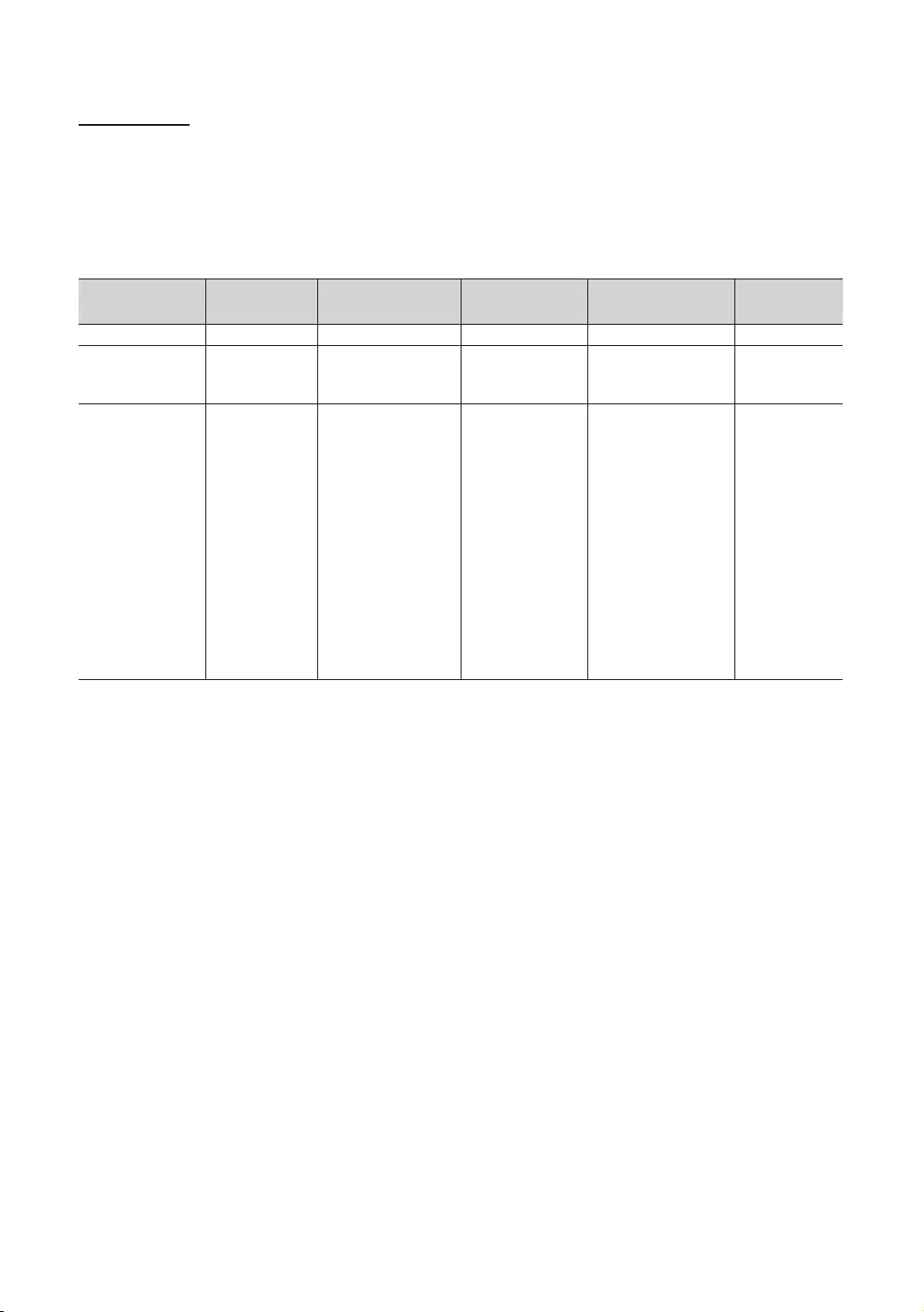
25
English
Display Modes
You can also select one of the standard resolutions listed in the Resolution column. The TV will automatically adjust to the
resolution you choose.
After connecting a computer to the TV, set the screen resolution for the TV on the computer. The optimal resolution is 1920
x 1080 @ 60 Hz. If it is set to any other than in the table below, the TV may display nothing. Set the resolution properly,
referring to the user guide of the computer or its graphic card.
The resolutions in the table are recommended.
✎Optimal resolution is 1366 X 768 @ 60 Hz.
Mode Resolution Horizontal Frequency
(KHz)
Vertical Frequency
(Hz)
Pixel Clock Frequency
(MHz)
Sync Polarity
(H / V)
IBM 720 x 400 31.469 70.087 28.322 -/+
MAC
640 x 480
832 x 624
1152 x 870
35.000
49.726
68.681
66.667
74.551
75.062
30.240
57.284
100.000
-/-
-/-
-/-
VESA CVT/DMT
640 x 480
640 x 480
640 x 480
800 x 600
800 x 600
800 x 600
1024 x 768
1024 x 768
1024 x 768
1152 x 864
1280 x 720
1280 x 800
1280 x 1024
1280 x 1024
1366 x 768
31.469
37.861
37.500
37.879
48.077
46.875
48.363
56.476
60.023
67.500
45.000
49.702
63.981
79.976
47.712
59.940
72.809
75.000
60.317
72.188
75.000
60.004
70.069
75.029
75.000
60.000
59.810
60.020
75.025
59.790
25.175
31.500
31.500
40.000
50.000
49.500
65.000
75.000
78.750
108.000
74.250
83.500
108.000
135.000
85.500
-/-
-/-
-/-
+/+
+/+
+/+
-/-
-/-
+/+
+/+
+/+
-/+
+/+
+/+
+/+
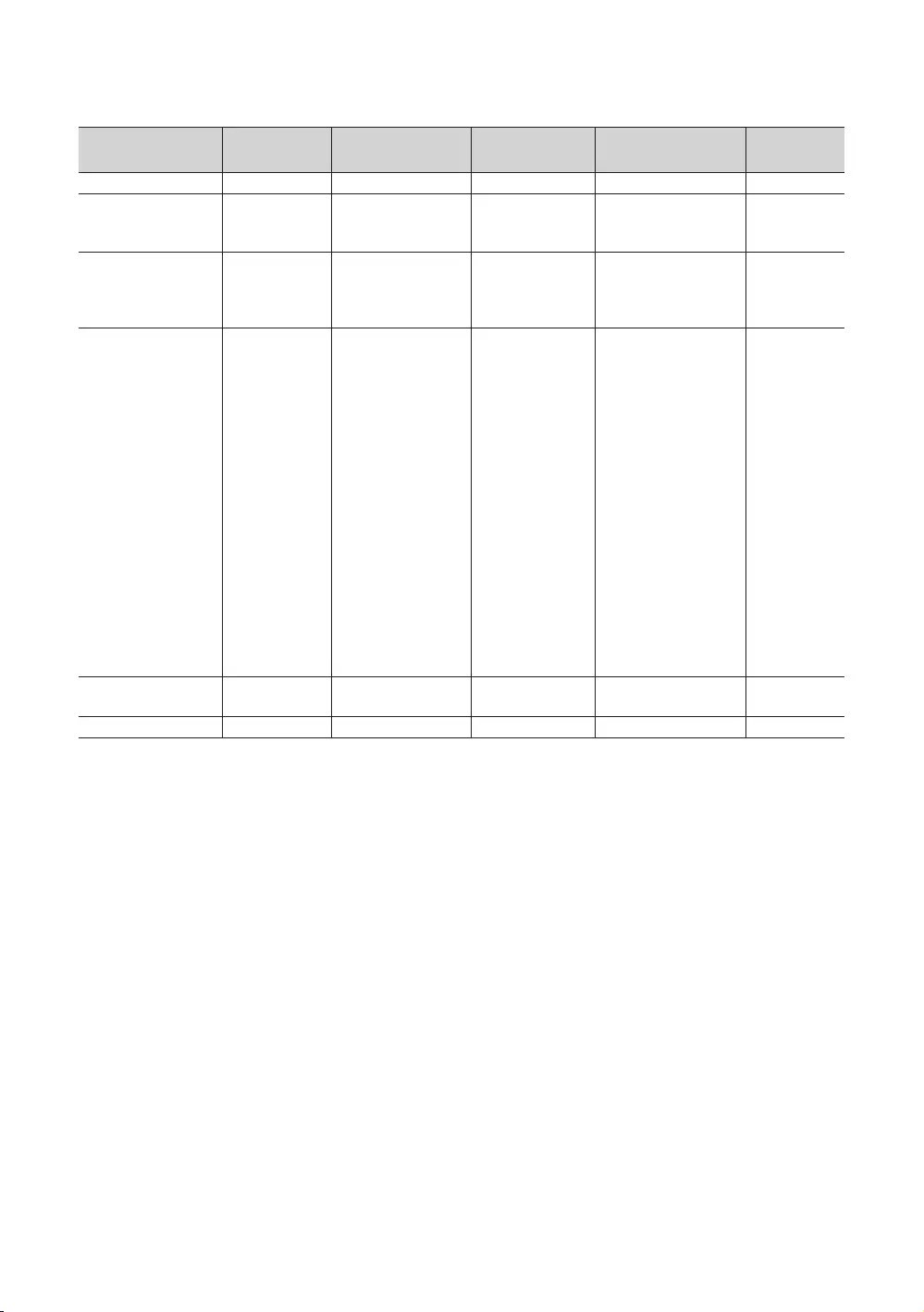
26
English
✎Optimal resolution is 1920 X 1080 @ 60 Hz.
Mode Resolution Horizontal Frequency
(KHz)
Vertical Frequency
(Hz)
Pixel Clock Frequency
(MHz)
Sync Polarity
(H / V)
IBM 720 x 400 31.469 70.087 28.322 -/+
MAC
640 x 480
832 x 624
1152 x 870
35.000
49.726
68.681
66.667
74.551
75.062
30.240
57.284
100.000
-/-
-/-
-/-
VESA CVT
720 x 576
1152 x 864
1280 x 720
1280 x 960
35.910
53.783
56.456
75.231
59.950
59.959
74.777
74.857
32.750
81.750
95.750
130.000
-/+
-/+
-/+
-/+
VESA DMT
640 x 480
640 x 480
640 x 480
800 x 600
800 x 600
800 x 600
1024 x 768
1024 x 768
1024 x 768
1152 x 864
1280 x 1024
1280 x 1024
1280 x 720
1280 x 800
1280 x 800
1360 x 768
1440 x 900
1440 x 900
1680 x 1050
31.469
37.861
37.500
37.879
48.077
46.875
48.363
56.476
60.023
67.500
63.981
79.976
45.000
49.702
62.795
47.712
55.935
70.635
65.290
59.940
72.809
75.000
60.317
72.188
75.000
60.004
70.069
75.029
75.000
60.020
75.025
60.000
59.810
74.934
60.015
59.887
74.984
59.954
25.175
31.500
31.500
40.000
50.000
49.500
65.000
75.000
78.750
108.000
108.000
135.000
74.250
83.500
106.500
85.500
106.500
136.750
146.250
-/-
-/-
-/-
+/+
+/+
+/+
-/-
-/-
+/+
+/+
+/+
+/+
+/+
-/+
-/+
+/+
-/+
-/+
-/+
VESA GTF 1280 x 720
1280 x 1024
52.500
74.620
70.000
70.000
89.040
128.943
-/+
-/-
VESA DMT / DTV CEA 1920 x 1080p 67.500 60.000 148.500 +/+
✎When using an HDMI/DVI cable connection, you must use the HDMI IN (DVI) jack. (HG24EE470/460 is not support)
✎The interlace mode is not supported.
✎The set might operate abnormally if a non-standard video format is selected.
✎Separate and Composite modes are supported. SOG is not supported.
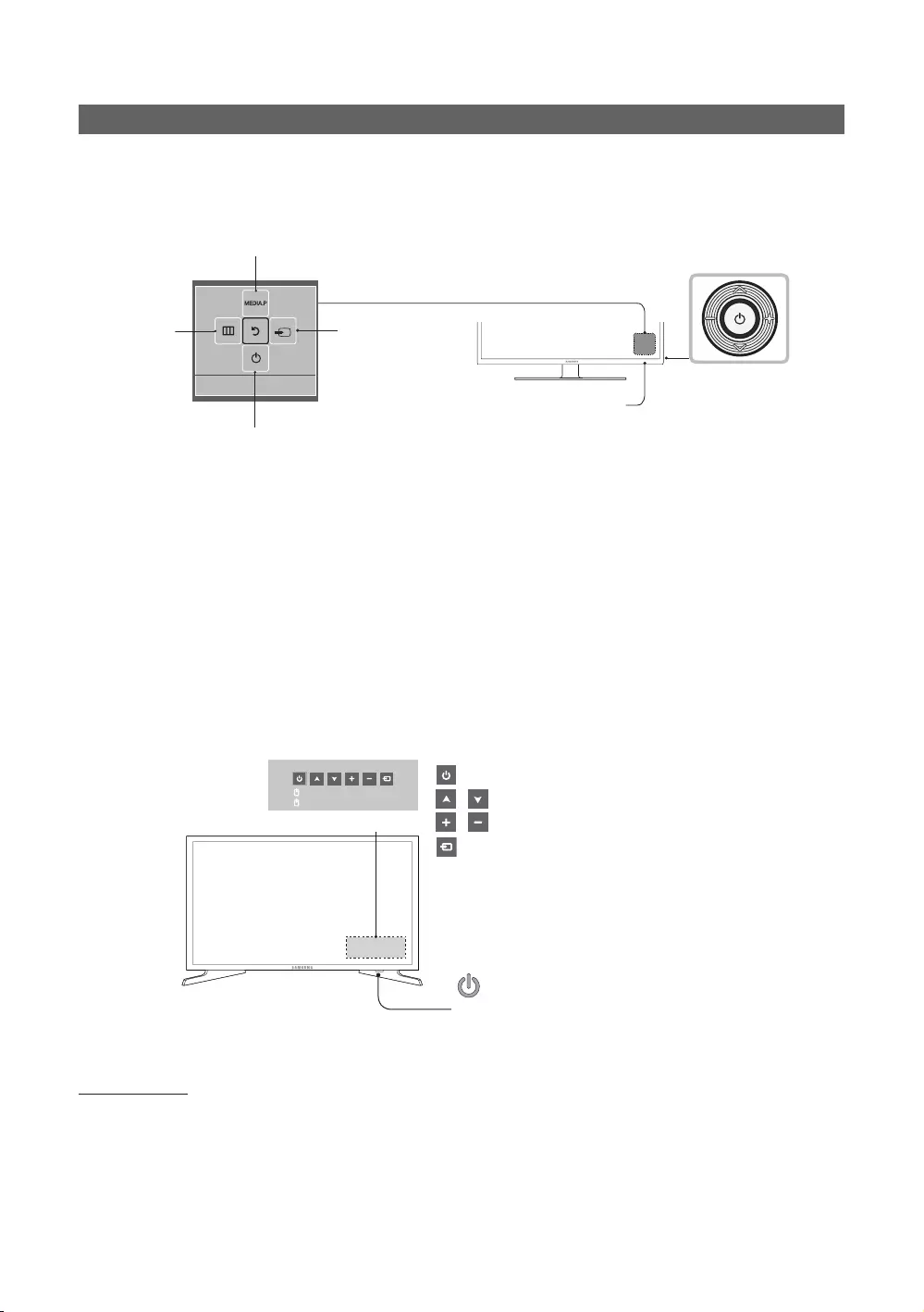
27
English
Using the TV’s Controller
The TV Controller, which is a small joystick like button at the right back of the TV, lets you control the TV without the remote
control.
There are two kinds of the TV Controller.
This is the first.
Selecting Media Play
Power off
Selecting a
Source
Selecting
the Menu Function menu
TV Controller
The image is drawn
by facing the front
side of the TV.
Remote control sensor
✎Some functions which require a PIN code may not be available.
✎The product colour and shape may vary depending on the model.
✎Exits the menu when pressing the controller for longer than 1 second.
✎When selecting the function by moving the controller in the up/down/left/right directions, be sure not to press the
controller. If you press it first, you cannot move it in the up/down/left/right directions.
This is the second.
Turn on the TV using the P button on the remote control or TV panel.
✎The TV's Controller at the right bottom of the TV, lets you control the TV without the remote control.
✎If you press it first, the control menu appears. You can select the function by pressing and holding the TV's controller.
✎The product colour and shape may vary depending on the model.
✎With the TV’s Controller, you cannot perform other operations except for turning the TV on or off, changing the
channel, adjusting the volume, and switching the input source.
Press: Move
Press & Hold: Select
: Turns the TV on or off.
/ : Changes channels.
/ : Adjusts the volume.
: Displays and selects the available video sources.
Control Menu
Remote control sensor/TV Controller
Standby mode
Your TV enters Standby mode when you turn it off and continues to consume a small amount of electric power. To be safe
and to decrease power consumption, do not leave your TV in standby mode for long periods of time (when you are away on
vacation, for example). It is best to unplug the power cord.
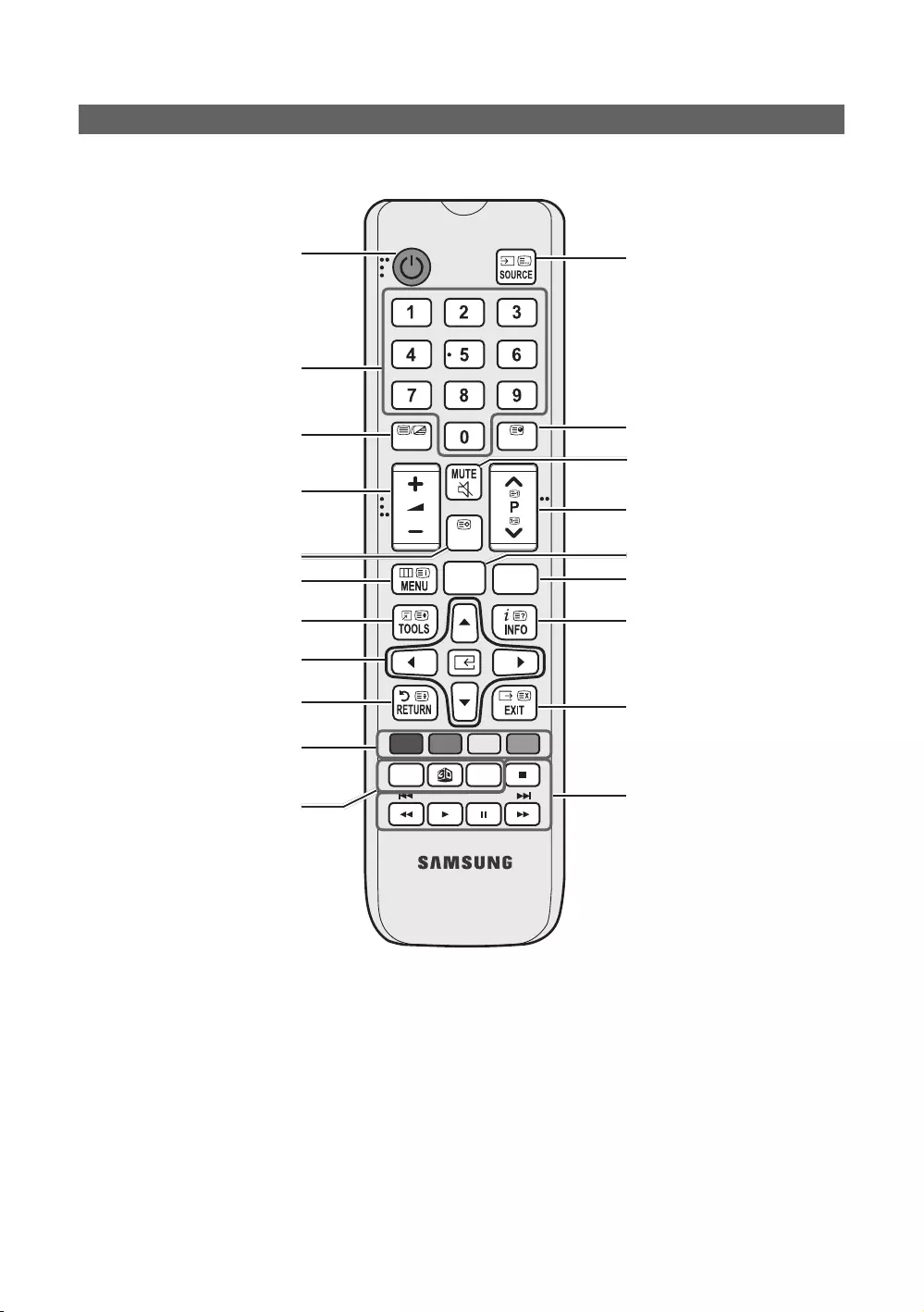
28
English
Viewing the Remote Control
✎This remote control has Braille points on the Power, Channel, and Volume buttons and can be used by visually
impaired persons.
AB CD
ALARM
SUBT.
CLOCK
GUIDE
CONTENT
HOME
CH LIST
TTX/MIX
Turns the TV on and off.
Have direct access to channels.
Alternately selects Teletext, Double
or Mix.
Adjust the volume.
Display channel list on the screen.
Display the main on-screen menu.
Quickly select frequently used
functions.
Select on-screen menu items and
change menu values.
Return to the previous menu.
Buttons in the Channel List,
Contents Home menu, etc.
Use these buttons in the Contents
Home.
Display and select available video
sources.
Electronic Programme Guide (EPG)
display.
Cut off the sound temporarily.
Change channels.
Swich to the HOME Screen.
View the Contents Home.
Press to display information on the
TV screen.
CLOCK: When you press INFO key
in standby mode, TV screen displays
the time.
Exit the menu.
ALARM: Enter the hour you want the
TV to turn on.
X: Turns the 3D image on or off.
(Not available)
SUBT.: Displays digital subtitles.
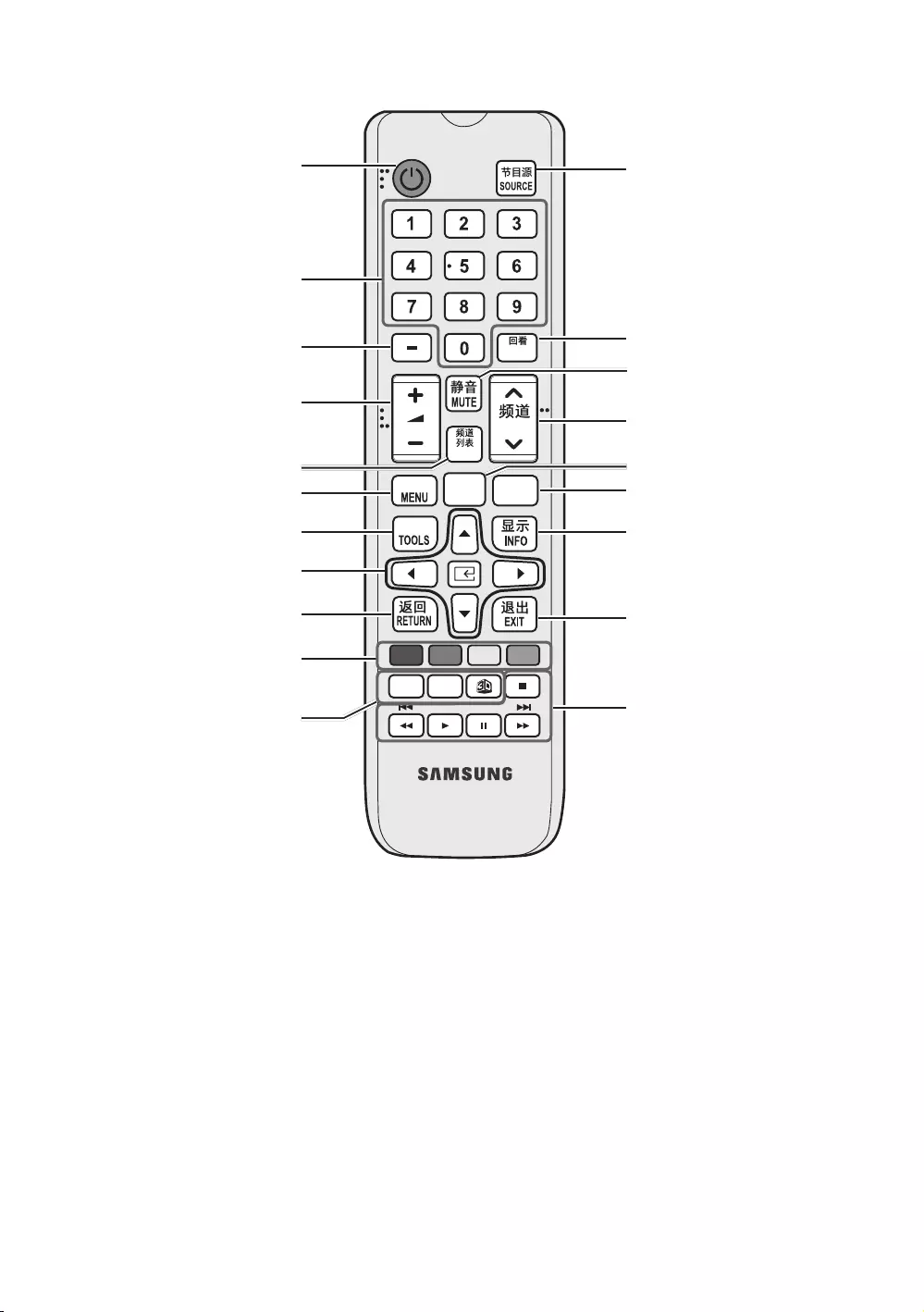
29
English
AB CD
ALARM
DUAL
CLOCK
PRE-CH
CONTENT
CH
HOME
䯍㽟
CH LIST
㰣虝
虡擖
Turns the TV on and off.
Have direct access to channels.
Alternately selects Teletext, Double
or Mix.
Adjust the volume.
Display channel list on the screen.
Display the main on-screen menu.
Quickly select frequently used
functions.
Select on-screen menu items and
change menu values.
Return to the previous menu.
Buttons in the Channel List,
Contents Home menu, etc.
Use these buttons in the Contents
Home.
Display and select available video
sources.
Electronic Programme Guide (EPG)
display.
Cut off the sound temporarily.
Change channels.
Swich to the HOME Screen.
View the Contents Home.
Press to display information on the
TV screen.
CLOCK: When you press INFO key
in standby mode, TV screen displays
the time.
Exit the menu.
ALARM: Enter the hour you want the
TV to turn on.
X: Turns the 3D image on or off.
(Not available)
SUBT.: Displays digital subtitles.
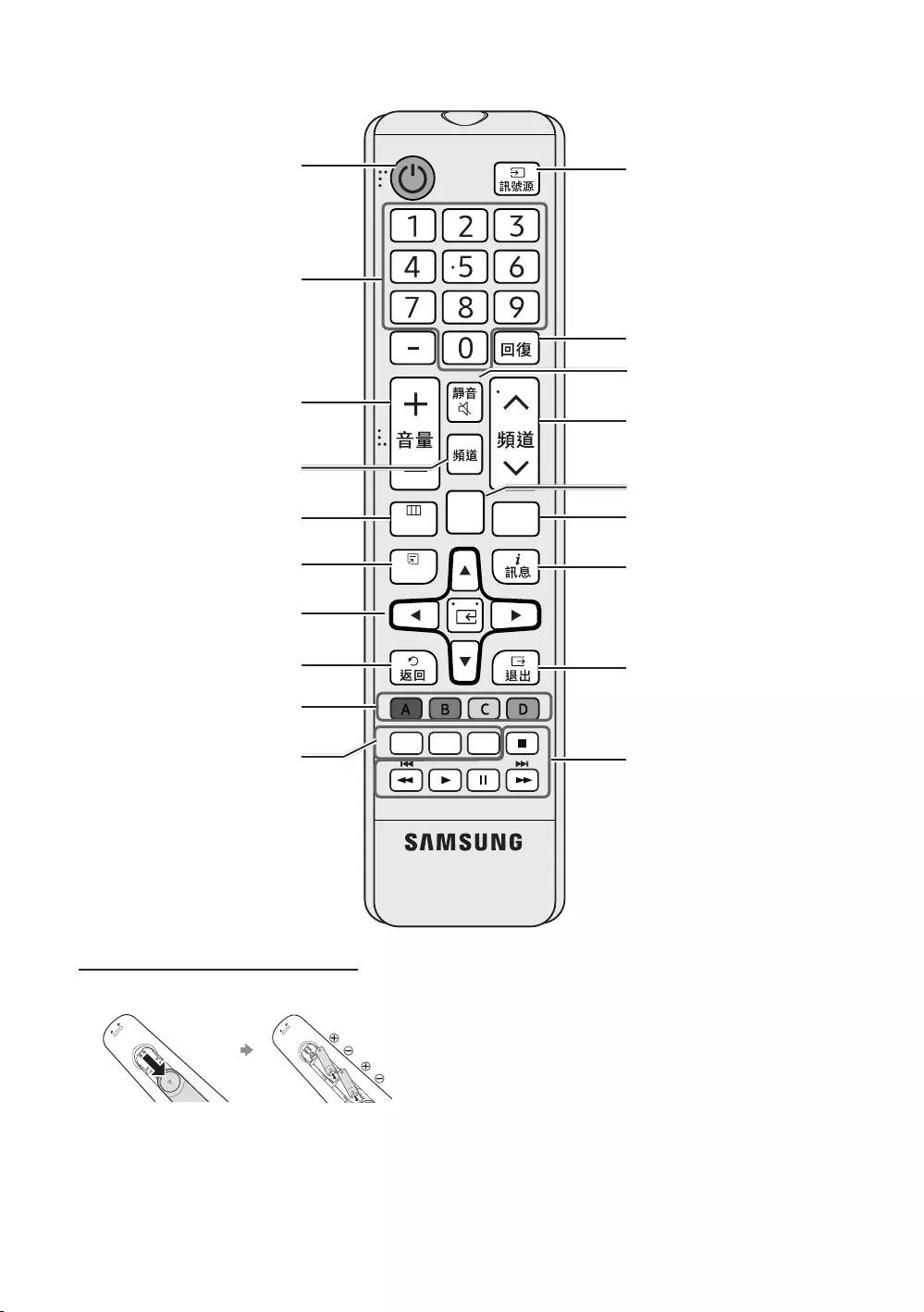
30
English
㸂㴖
ူ 㰴㐃 ሞ
ᇗ࢞
CONTENT
CLOCK
㟣
Turns the TV on and off.
Have direct access to channels.
Adjust the volume.
Display channel list on the screen.
Display the main on-screen menu.
Quickly select frequently used
functions.
Select on-screen menu items and
change menu values.
Return to the previous menu.
Buttons in the Channel List,
Contents Home menu, etc.
Use these buttons in the Contents
Home.
Display and select available video
sources.
Electronic Programme Guide (EPG)
display.
Cut off the sound temporarily.
Change channels.
Swich to the HOME Screen.
View the Contents Home.
Press to display information on the
TV screen.
CLOCK: When you press INFO key
in standby mode, TV screen displays
the time.
Exit the menu.
ALARM: Enter the hour you want the
TV to turn on.
X: Turns the 3D image on or off.
(Not available)
SUBT.: Displays digital subtitles.
Installing batteries (Battery size: AAA)
Rear of the Remote
✎After you have intalled the batteries, use a screwdriver to
screw in the screw that holds the battey cover closed.
✎NOTE
yUse the remote control within 23 feet of the TV.
yBright light may affect the performance of the remote control.
Avoid using nearby special fluorescent light or neon signs.
yThe colour and shape may vary depending on the model.
yRemote control button '3D' are not supported. When
pressing these buttons, the TV unit does not respond.
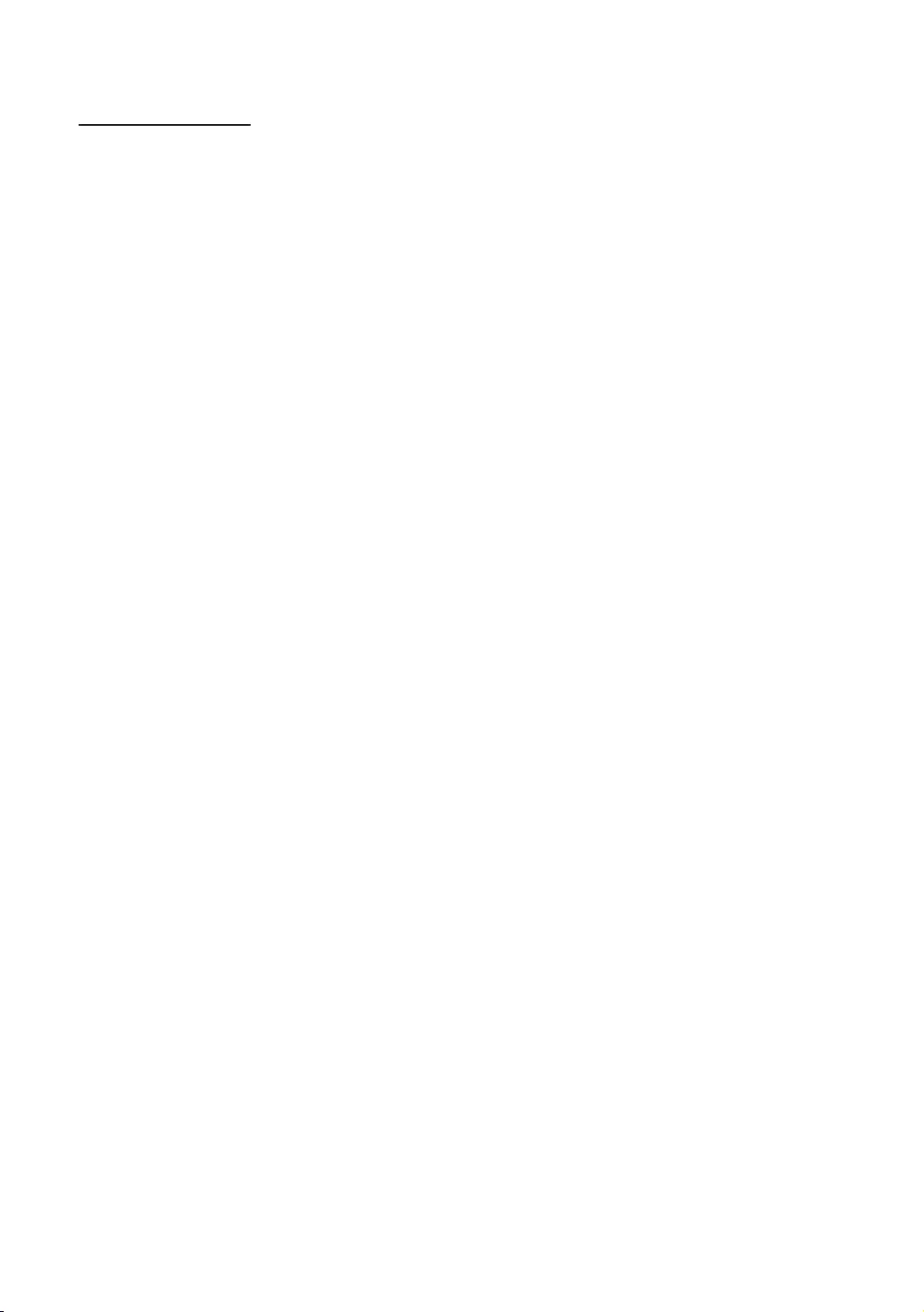
31
English
Using the Sports Mode
Sports Mode t
OMENU m → Applications → Sports Mode → ENTER E
This mode provides optimized condition for watching sports games.
ya (Zoom): Pause playback and divide the picture into 9 parts. Select a part to zoom it in. Press this button again to
resume.
✎When the Sports Mode is On, the picture and sound modes are set to Stadium automatically.
✎If you turn the TV off while watching Sports Mode, the Sports Mode will be disable.
✎When the Data Service is running, the Zoom is not available.
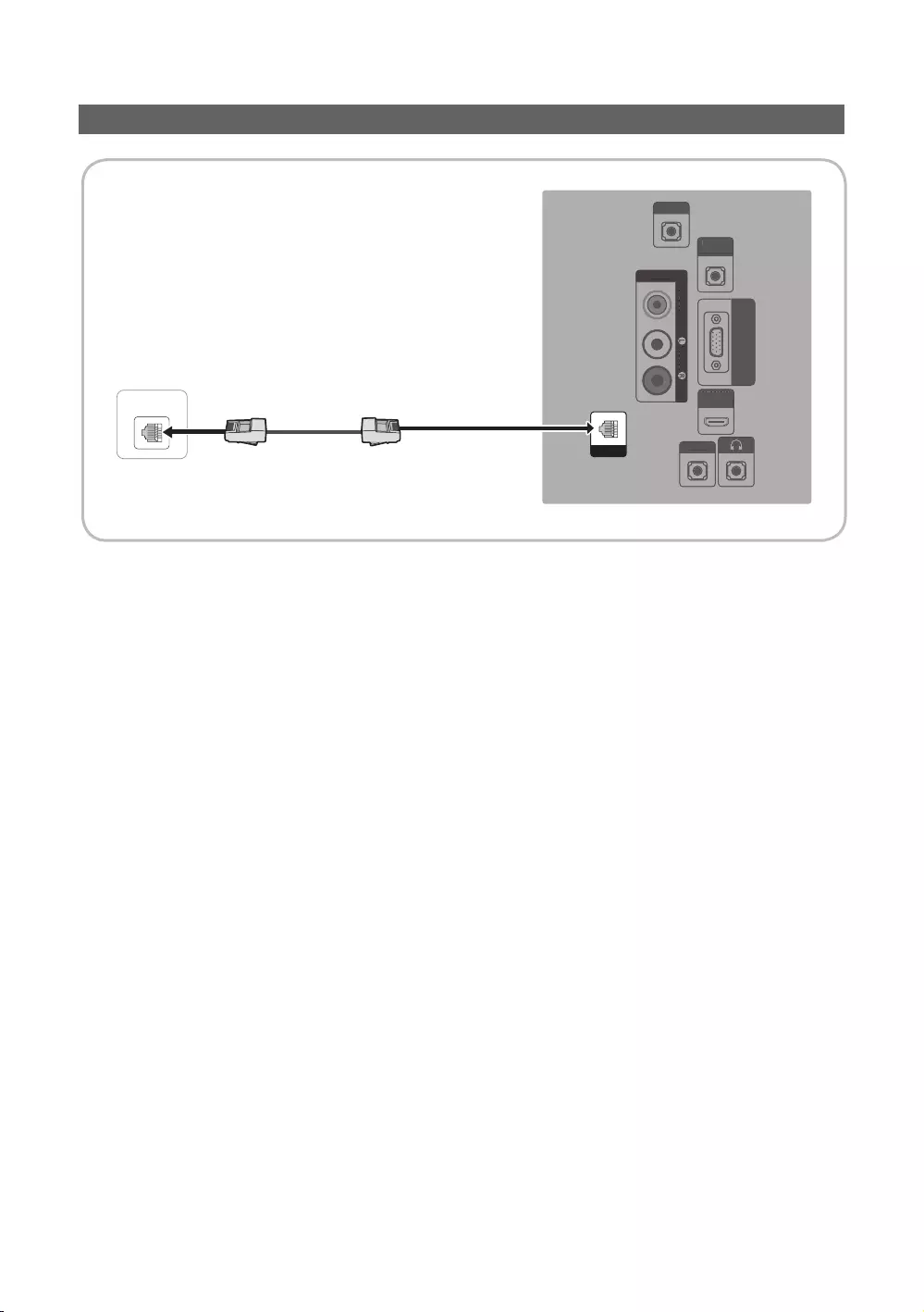
32
English
Connecting the TV with SBB
ETH MODEM
RJP
PC / DVI
AUDIO IN
AV IN
AUDIO
VIDEO
PC IN
HDMI IN
(DVI/ARC)
HP-ID
RJP
P
C
/
DVI
AU
DI
O
I
N
AV
IN
A
UDI
O
VIDE
O
PC
I
N
H
D
MI IN
(
DVI/ARC
)
HP
-I
D
DATA
Data Cable
TV Rear Panel
✎Availability depends on the specific model.
1. Connect the DATA jack of the TV to the [ETH MODEM] jack of the STB (SBB) with the Data cable.
✎Use data communication.
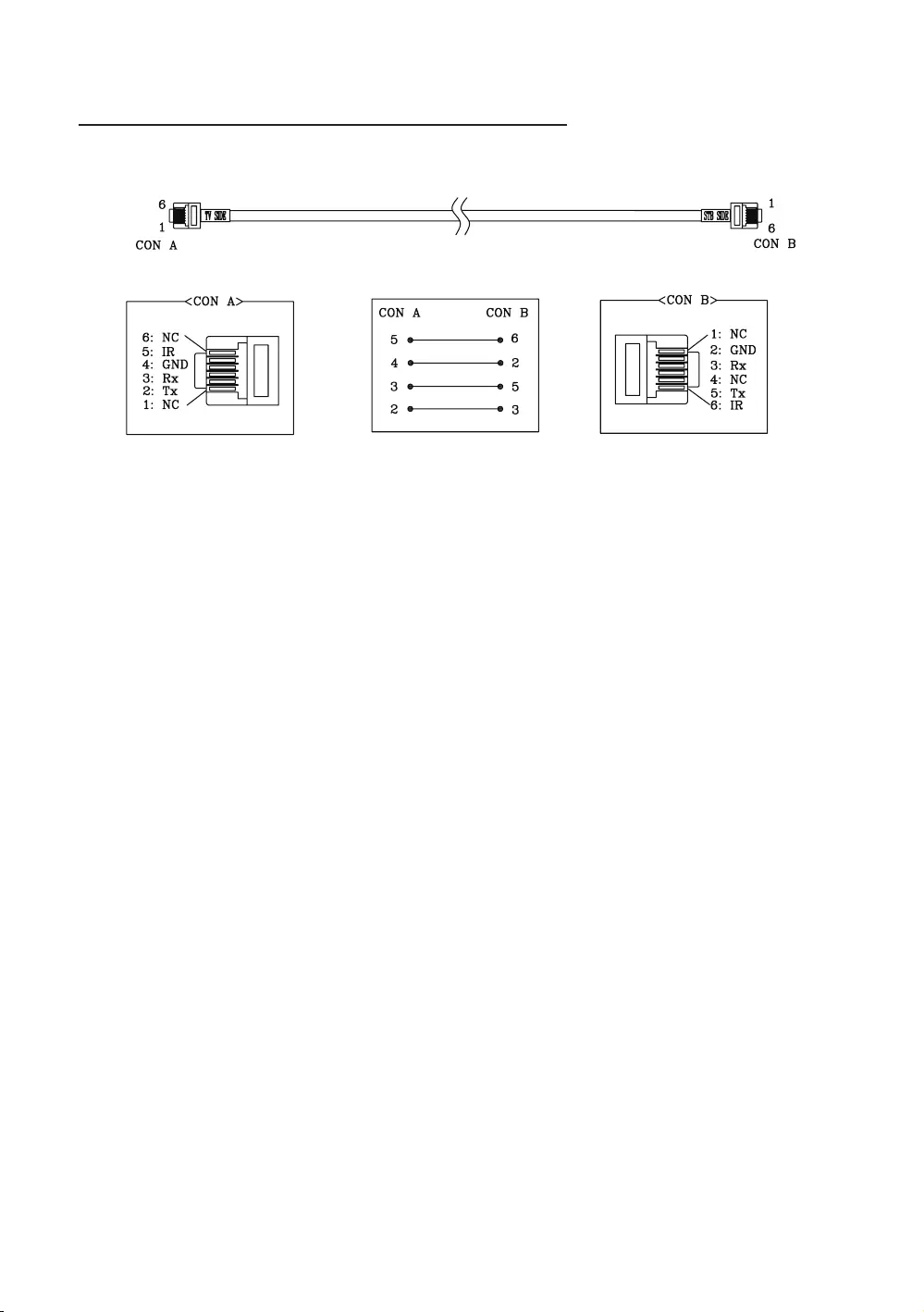
33
English
List of Vendors and Compatible Data Cables Supplied with the TV
yConfirm that you are using the correct data cable for your vendor. Refer to the code label on the data cables.
✎Operation Specification of Data Cable(RJ12) : RS232
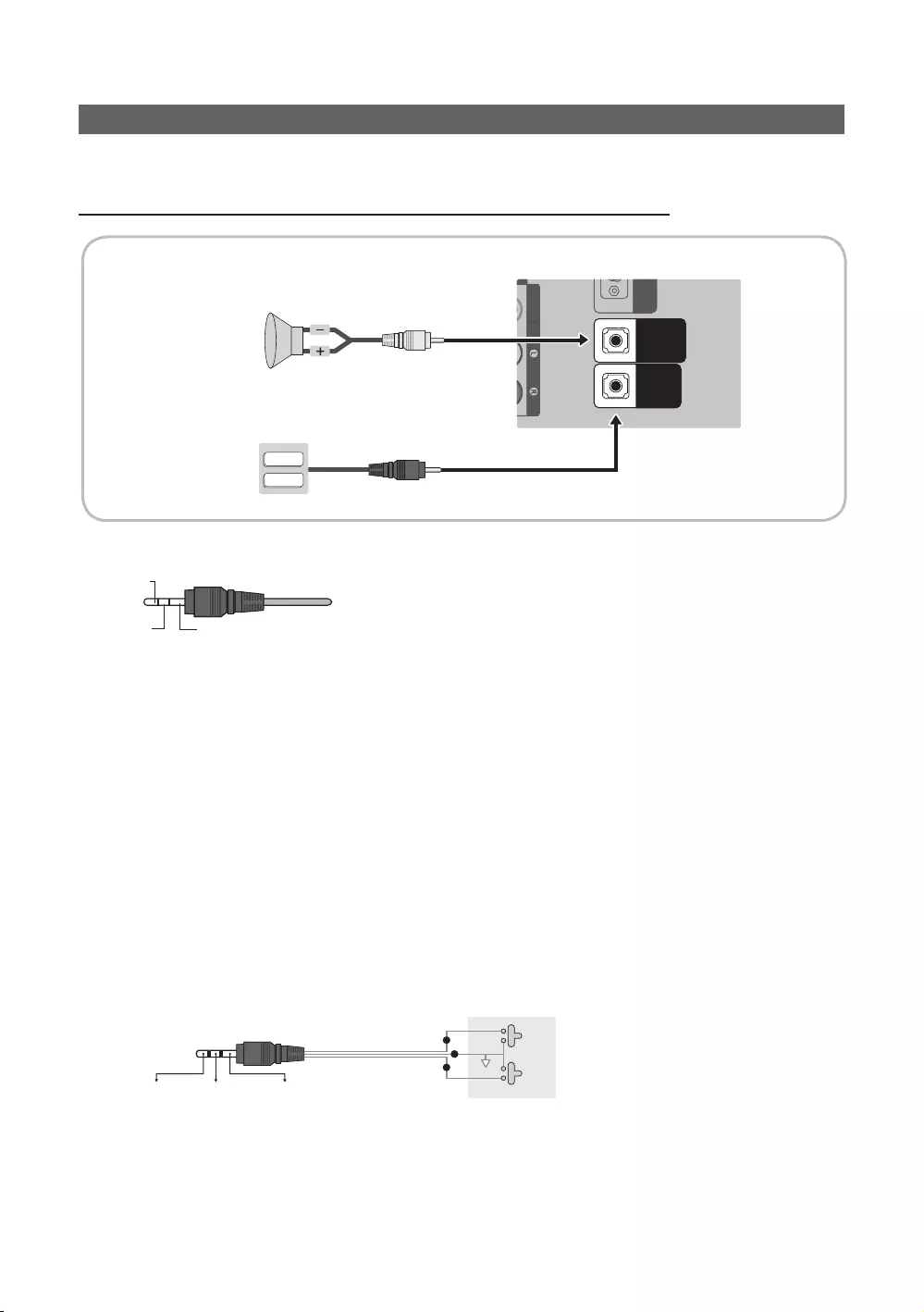
34
English
Connecting the Bathroom Speakers
You can connect the Bathroom Speakers using the following method. (Depending on the region)
Connecting through the Variable Output (available without an external amplifier)
AUDIOVIDEO
VOL-CTRL
VARIABLE
AUDIO OUT
A
U
DI
O
VIDE
O
V
O
L-
C
TR
L
VA
R
IA
B
L
E
A
UDIO OU
T
VOL+
VOL
-
VOL-CTRL
VARIABLE
AUDIO OUT
Speaker
TV Rear Panel
1
2
Volume Control Box
1. Connect the VARIABLE AUDIO OUT port of the TV to the Bathroom Wall Speakers of the hotel.
Speaker +
Speaker - N/C
2. Connect the VOL-CTRL jack of the TV to the Volume Control Box Switch port on the Bathroom Wall of the hotel.
✎The maximum speaker output is 4W, 8Ω.
✎The VARIABLE AUDIO OUT port supports MONO sound out only.
yInstalling the Volume Control
– If you configure the Volume Control Box as shown in the figure, you can control the volume of the bathroom
speakers.
– The jack that is connected from the Volume Control Box to the TV is a 3.5mm normal Phone jack.
– The Volume Control Box switch consists of a Tact switch.
✎Setting the Sub AMP Mode.
– 0: Turns the Sub AMP function off (PWM off).
– 1: Determines the Sub volume according to the main volume control. That is, the sub volume is determined
according to the Power On Volume, the Min Volume, and the Max Volume values of Hotel Mode.
– 2: Determines the volume according to the bathroom control panel setting.
yVariable Output Port Specifications
– Speaker Wire: Use a speaker cable no longer than 82 feet (25m).
Volume Control Box
VOL - DOWN
( White
1
)
VOL - UP
( Black /Red
2
)
GND
( Shield Wire
3
)
VOL +
VOL
-
1
2
3
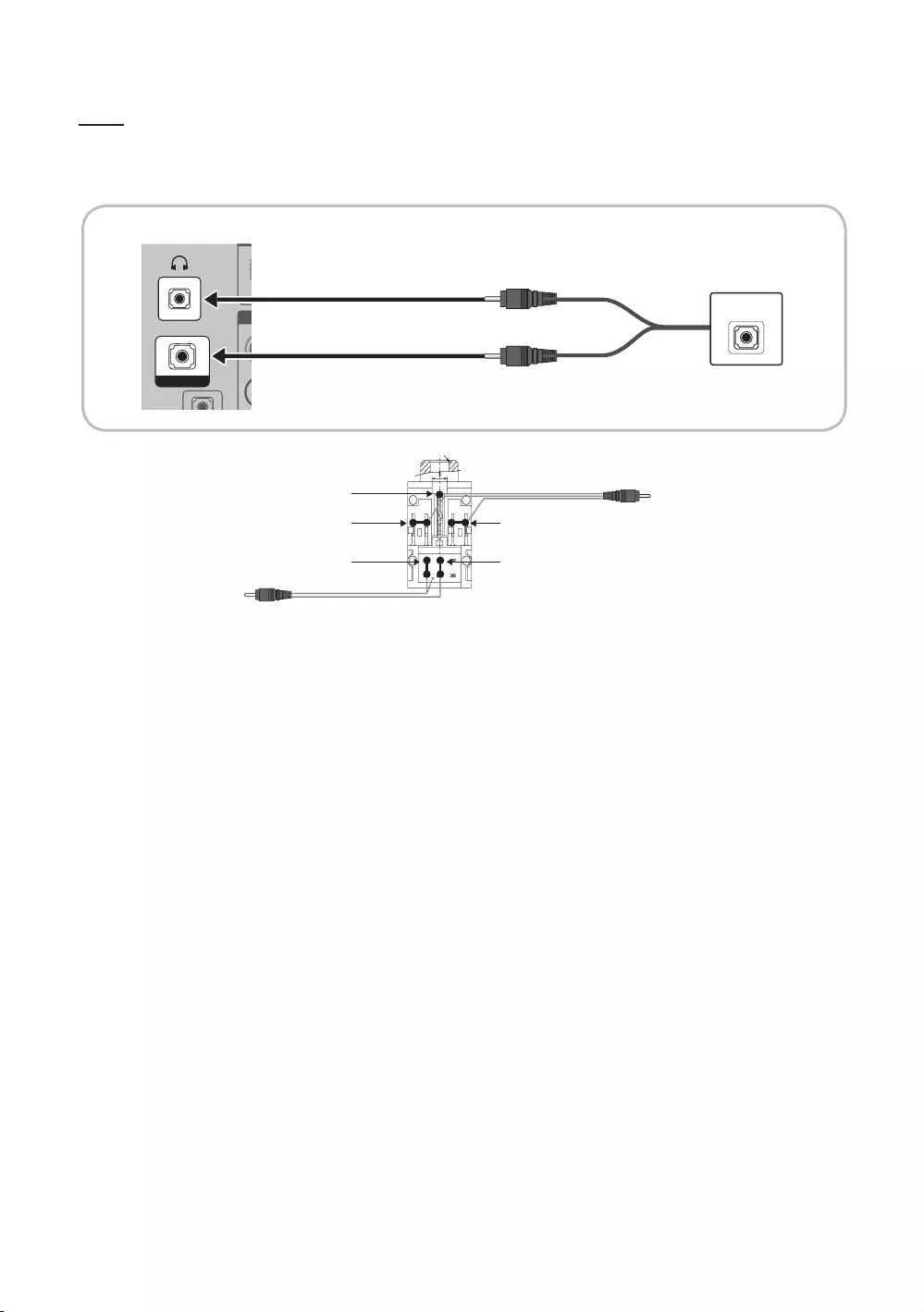
35
English
HP-ID
An additional Headphone Box can be installed on a bed or business desk for added convenience. The installation
procedures are given below.
yDetailed Drawing of the Headphone Box.
HP-ID
A
HP
-I
D
A
HP-ID
HEADPHON BOX
TV Rear Panel
Headphone Box
TV Headphones jack
Whitewire (Audio-L)
Shield Wire
TV HP-ID jack
Red wire + White wire
Red Wire (Audio-R)
Shield wire
<Headphone Box>
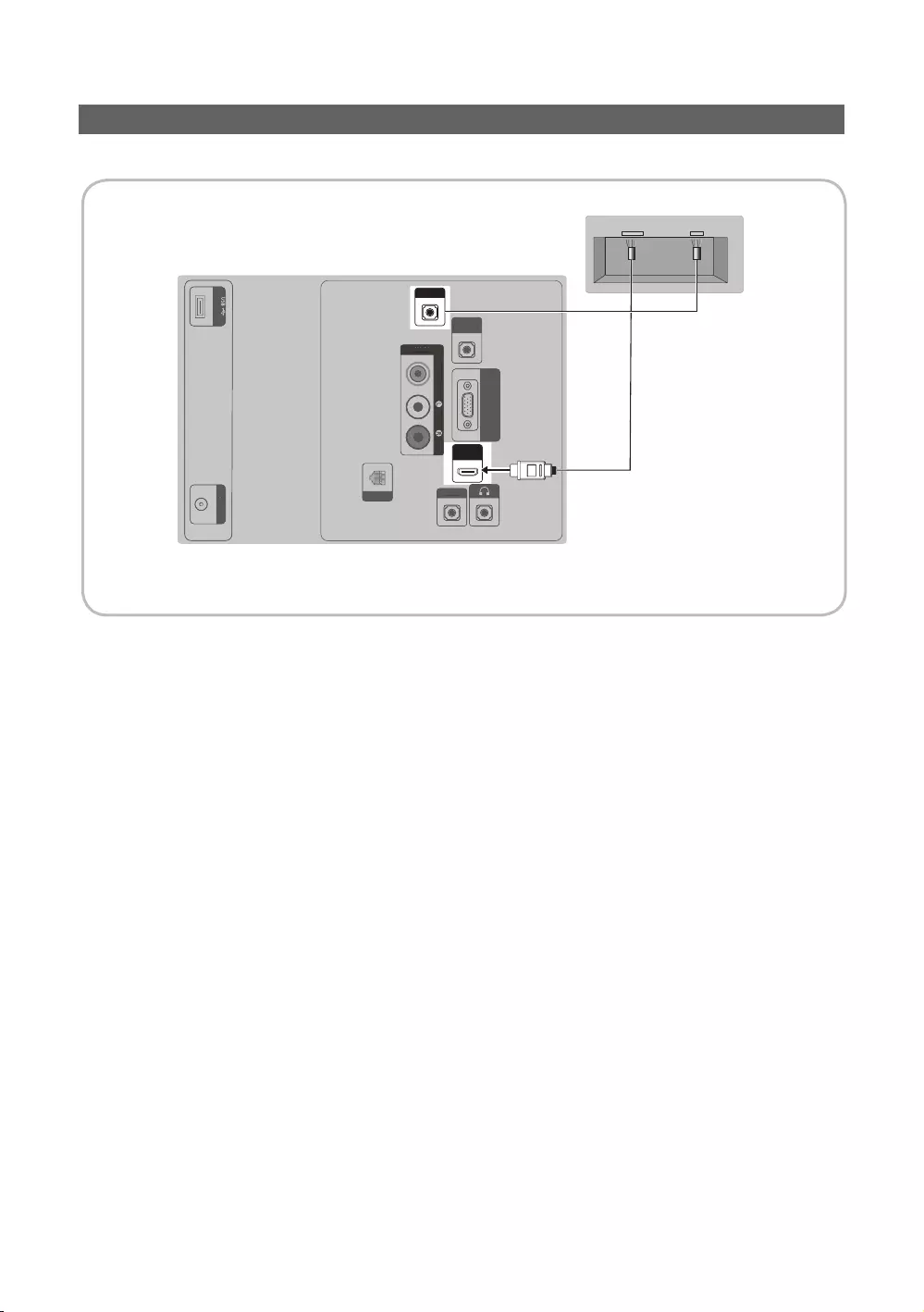
36
English
Connecting the MediaHub HD
Output to any external source connected to MediaHub HD on the hotel desk.
(5V 0.5A)/CLONING
ANT IN
RJP
PC / DVI
AUDIO IN
AV IN
AUDIO
VIDEO
PC IN
HDMI IN
(DVI/ARC)
HP-ID
DATA
HDMI USBRS/232
(5V 0.5A)/CLONING
A
NT I
N
PC
/
DV
I
A
U
DI
O
I
N
AV
IN
AU
DI
O
VIDE
O
PC
IN
HP-I
D
D
AT
A
TV Rear Panel
MediaHub HD Rear
2
HDMI cable
1
RS-232 Data Cable
✎Availability depends on the specific model.
1. Connect the RJP port of the TV and the RS/232 port of the MediaHub HD.
2. Connect the HDMI IN port of the TV and the HDMI port of the MediaHub HD.
yMediaHub HD
– The MediaHub HD is a hardware module that has different Audio Video inputs (A/V, Audio, PC, HDMI and USB)
and corresponding outputs. The corresponding output sources connect from MediaHub to the TV. MediaHub
communicates with the TV via RS232. Hot Plug & Play is a function that allows hotel guests to connect an external
source to the MediaHub. MediaHub communicates with the TV by sending messages regarding Active/Inactive
sources. The TV switches to the Active external source.
– You have to connect the HDMI of the MediaHub to the HDMI IN port of the TV.
– When the TV is on, connect the TV and the RJP within 10 seconds.
ySpecial features
– PIP
– Auto Detection
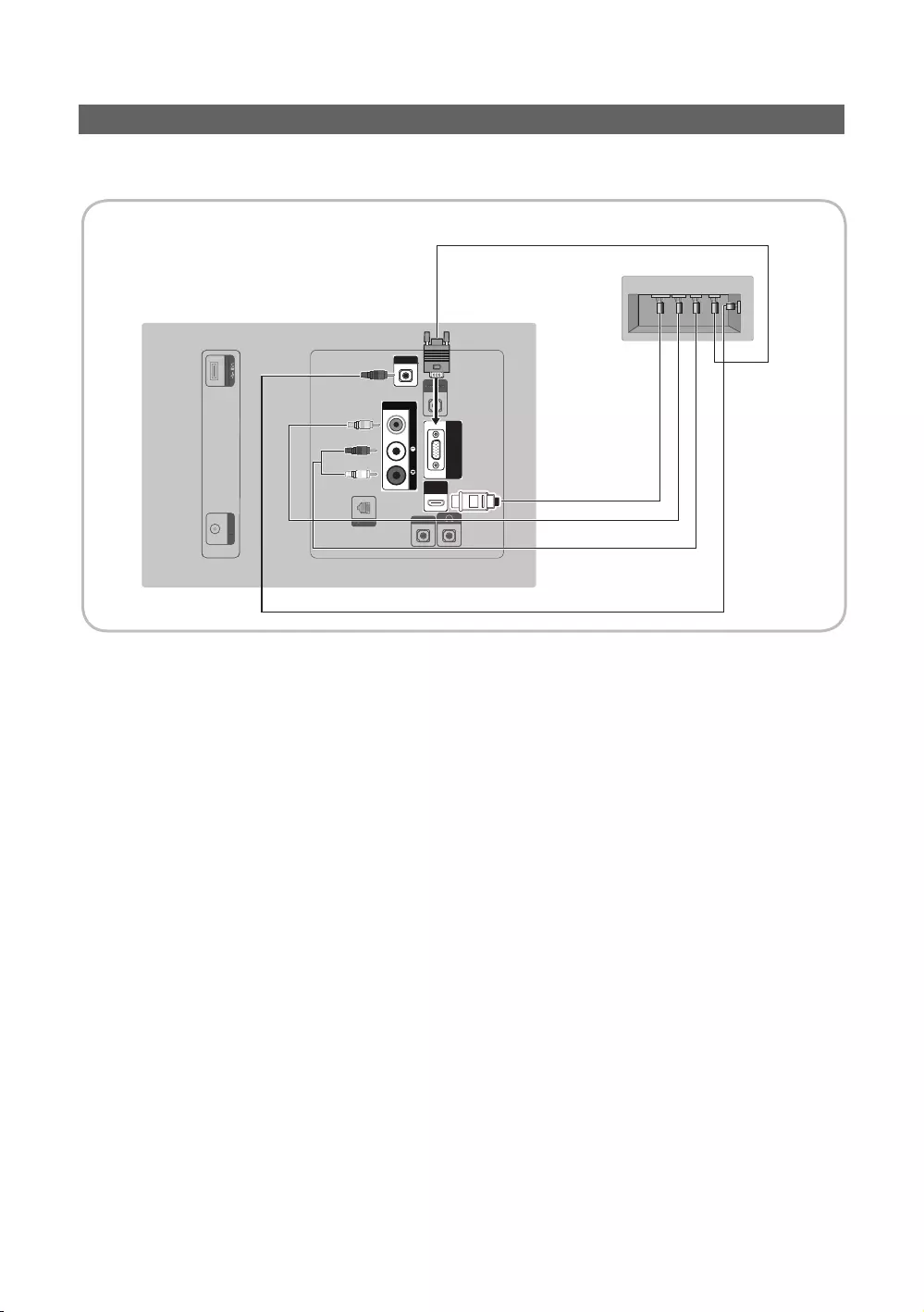
37
English
Connecting the RJP (Remote Jack Pack)
Output to any external source connected to RJP on the hotel desk.
RJP
PC / DVI
AUDIO IN
AV IN
AUDIOVIDEO
PC IN
HDMI IN
(DVI/ARC)
HP-ID
DATA
(5V 0.5A)/CLONING
ANT IN
P
C
/
DV
I
A
U
DI
O
I
N
HP
-I
D
D
AT
A
(
5V 0.5A
)
/CLONING
ANTIN
USB HDMI VIDEO AUDIO AUDIO/PC
RS/232
TV Rear Panel
RJP Rear
5
1
D-sub / PC Audio cable
2
Audio Cable
3
Video Cable
4
HDMI cable
✎Availability depends on the specific model.
1. Connect the PC IN / PC/DVI AUDIO IN port of the TV to the PC/AUDIO port of the RJP.
2. Connect the AV IN [VIDEO] / [L-AUDIO-R] port of the TV to the VIDEO port of the RJP.
3. Connect the AV IN [VIDEO] port of the TV to the VIDEO port of the RJP.
4. Connect the HDMI IN port of the TV and the HDMI port of the RJP.
5. Connect the RJP port of the TV and the RS/232 port of the RJP.
✎The RJP (Remote Jack Pack) compatible with this Samsung TV is TeleAdapt TA-7610.
yRJP (Remote Jack Pack): RJP stands for Remote Jack Pack. The RJP is a hardware module that has different Audio
Video inputs (A/V, Audio, PC and HDMI) and corresponding outputs. The corresponding output sources are connected
from the RJP to the TV. The RJP communicates with the TV via RS232. The Hot Plug & Play function allows hotel guests
to connect an external source to the RJP. The RJP communicates with the TV by sending messages regarding Active/
Inactive sources. The TV will switch to the Active external source according to the priority set by the User.
✎You can select HDMI IN and AV IN for connecting the RJP.
✎When the TV is on, connect the TV and the RJP within 10 seconds.
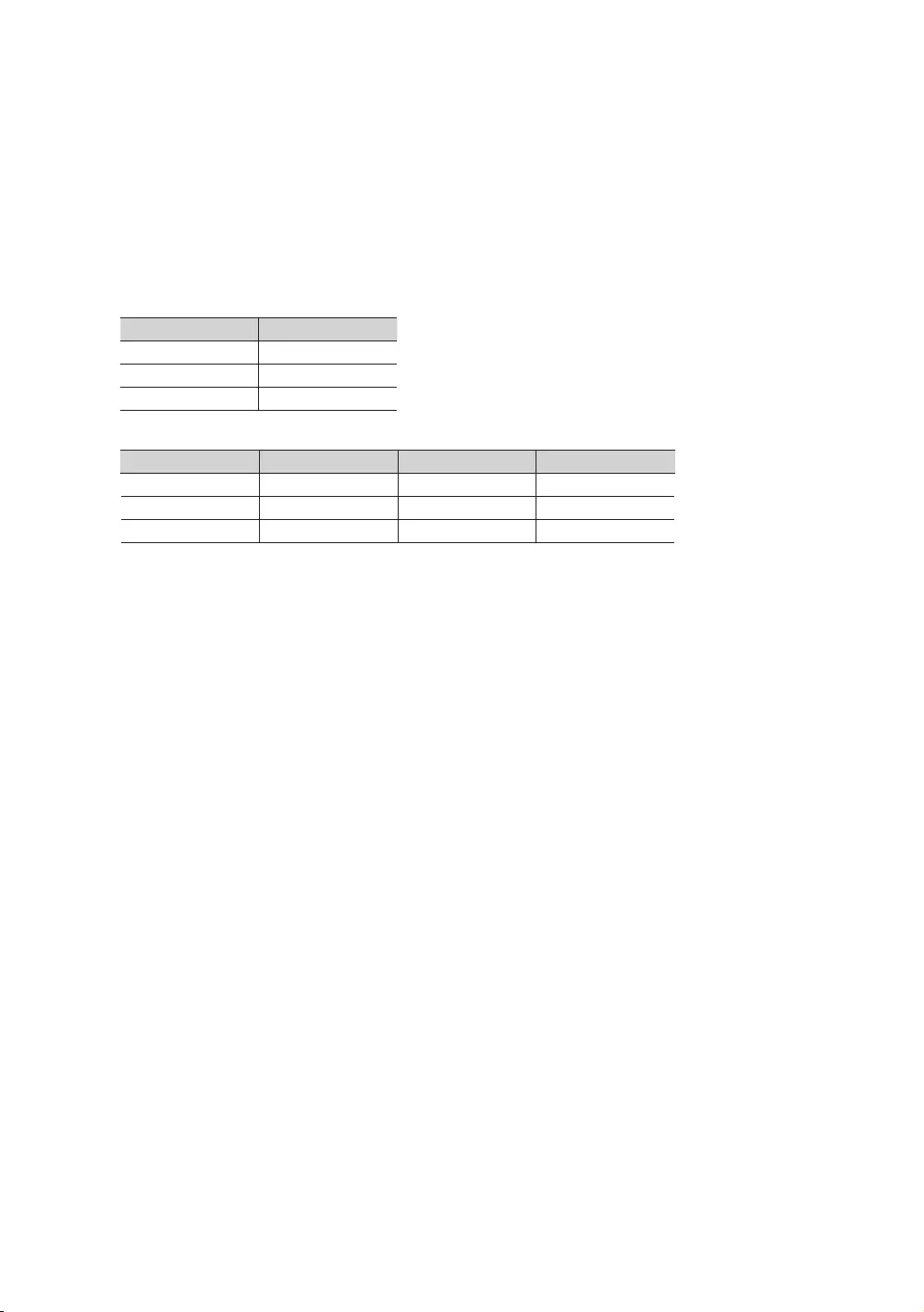
38
English
yThe RJP can be returned to the factory default settings by pressing the A/V and HDMI buttons simultaneously for 10
seconds. All LEDs blink 5 times to acknowledge that this has been finished.
yThe RJP will automatically turn off any LEDs after 5 minutes to avoid unnecessary light pollution in the hotel room. The
LEDs that were turned off will turn on again if the guest touches any of the buttons and the 5 minute timer will restart. If
the guest then touches another source button, the TV will change to the selected source and the corresponding LED will
be lit.
yAfter an RJP Reset or a TV Power OFF/ON, it takes approx. 10 seconds to establish communications between the TV
and the RJP.
yThe following table shows the approximate time in seconds to switch from the TV to the input source, based on the
priority.
✎Scenario 1: When no inputs are connected.
Source To Connect
AV 2 Sec
PC 0.7 Sec
HDMI 3.9 Sec
✎Scenario 2: When two or more inputs are connected and an Input source is disconnected and then reconnected.
Source Disconnect To Connect Total
AV 4.5 Sec 2 Sec 6.5 Sec
PC 0.7 Sec 0.7 Sec 1.4 Sec
HDMI 3.9 Sec 3.9 Sec 7.8 Sec
✎E.g. If the RJP has all its live sources AV, PC and HDMI connected, AV is viewed as the highest priority. If the RJP is
in HDMI mode, and a guest removes and reconnects the AV, the minimum time required to switch to the AV is 6.5
seconds.
yTo connect audio (Ipod or Mp3), Music mode should be ON and Jack Ident detect should be OFF.
yA/V, PC and HDMI input sources are supported.
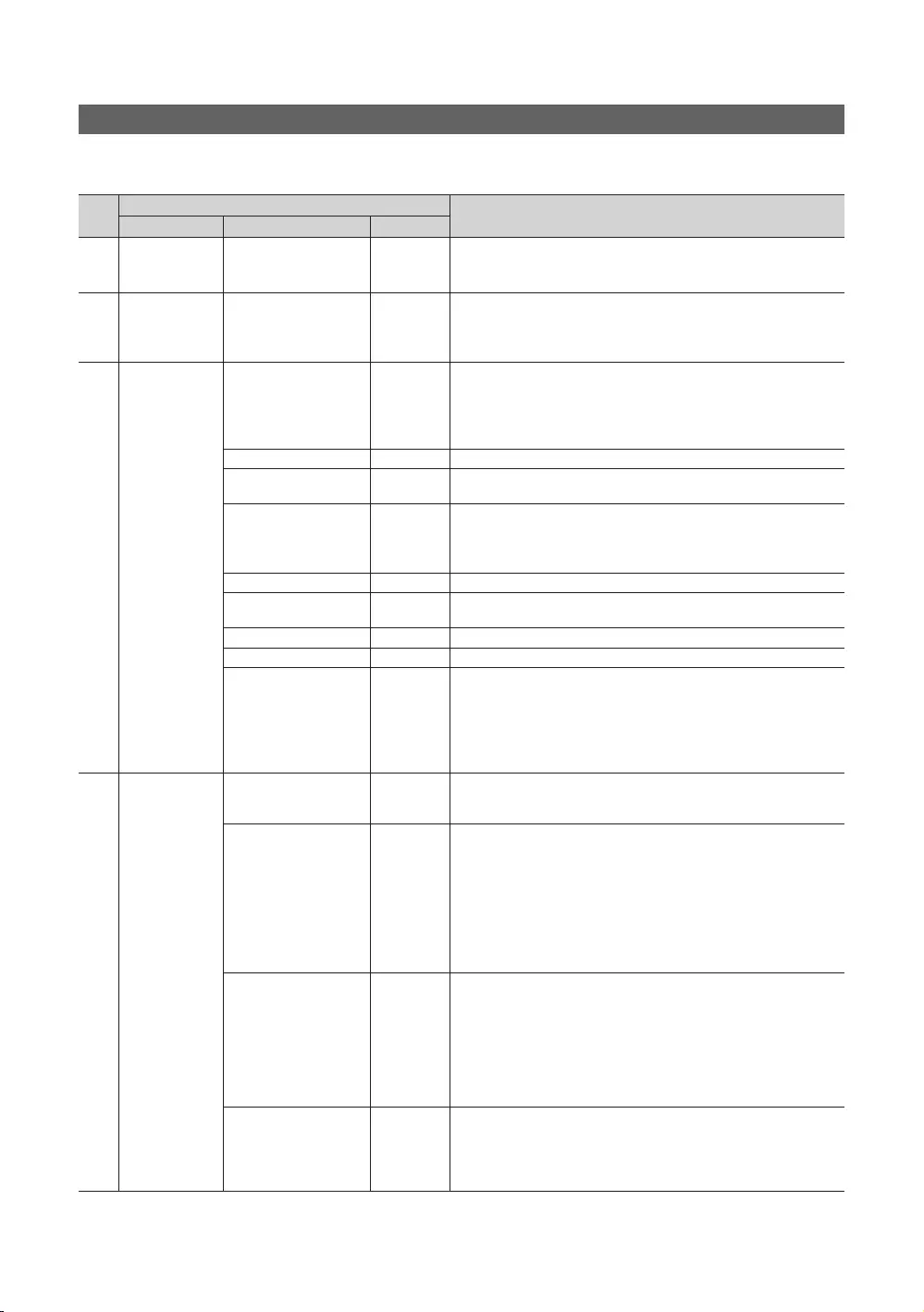
39
English
Setting the Hotel Option Data
To Enter: Press the MUTE → 1 → 1 → 9 → ENTER E buttons in order. (From the Hospitality mode, the Standalone mode is set.)
To Exit from this menu: power off and turn on again.
No Hotel TV Function Description
Category Item Initial value
1 Hospitality Mode Hospitality Mode Standalone
ySelect Hospitality Mode.
yInteractive mode: TV works with an SI STB or SBB.
yStandalone mode: TV works alone, without an SI STB or SBB.
2 SI Vendor SI Vendor OFF
yInteractive mode: Samsung / 2M / Locatel / VDA / VDA-S / Acentic
/ Sustinere / Quadriga / ETV / Ibahn / Magilink / Otrum / Siemens /
Amino / MDC / Enseo
yStandalone mode: OFF / Movielink / Swisscom / Smoovie / SSCP
3 Power On
Power On Channel Last Saved
Set the default values that will be applied when the TV is turned on.
yUser Defined: Lets you set Power On Channel and Channel Type
manually. See Power On Channel Number and Channel Type below.
yLast Saved: If you select this item, when the TV is turned on, it
displays the channel it was displaying when it was turned off.
Power On Channel Num … When the TV is turned on, it switches automatically to this channel.
Power On Channel Type …
ySelect channel band: ATV (analog air band), DTV (digital air band),
CATV(analog cable band), CDTV (digital cable band)
Power On Volume Last Saved
yUser Defined: Lets you set the Power On Volume manually. See
Power On Volume Number below.
yLast Saved: When the TV is turned on, it returns to the volume that
had been set when the power had been turned off.
Power On Volume Num … The TV turns on with this Volume Level.
Min Volume 0 The minimum Volume Level the user can set in Stand Alone Hospitality
mode.
Max Volume 100 The maximum Volume Level the user can set.
Power On Source TV Select the input source the TV displays when turns on.
Power On Option Last Option
Determines the TV's state when power returns after a power failure or
after you have unplugged the TV and then plugged it in again.
yLast Option: Returns to its last Power state. If it was in Stand-by, it
returns to Stand-by. If it was on, it turns on.
yPower On: When the power returns, the TV turns on.
yStandby: When the power returns, the TV enters the Standby mode.
4 Channel
Channel Setup …
Gives you direct, immediate access to some of the Channel menu
functions on the user Channel menu such as Auto Tuning, Manual
Tuning, Antenna setting, etc.
Channel Editor …
The Channel Editor lets you edit the channels stored in the TV's
memory. Using Channel Editor you can:
yChange the channel numbers and names, and sort the channels in
your desired channel number order.
yApply the video mute to channels you select. The video mute blanks
out the video from a channel and outputs only the sound while
displaying a speaker icon on the screen. The Channel Editor also lets
you view information about each channel easily, without your having
to display each channel directly.
Mixed Channel Map ON
This Feature enables showing/browsing all antenna type (Air/Cable or
Satellite) channels at the same time.
yON: When ON, guests can access the complete Channel Map
irrespective of the selected antenna type. The Channel list will also
populate Air as well Cable type channels.
yOFF: When OFF, guest can access the Channel Map corresponding
to the selected antenna type [Air/Cable or Satellite] only. The Channel
list/Editor will only show the selected antenna type channels.
Dynamic SI OFF
yON: Check the DTV Programme channel number. (the DTV channel
editor is inaccessible)
yOFF: Do not check the DTV Programme channel number. (the DTV
channel editor is accessible, but additional channel Programme
number update is not supported)
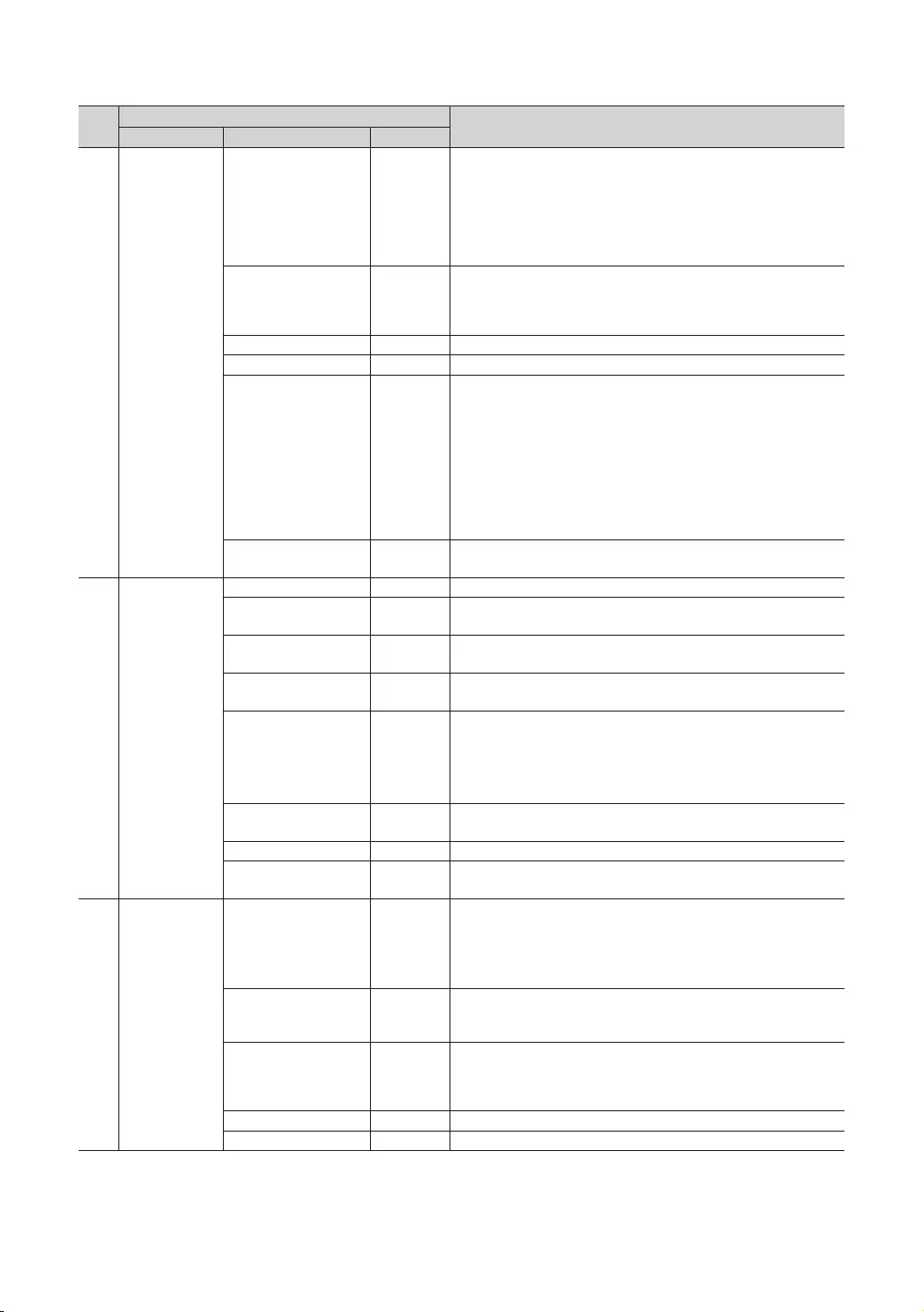
40
English
No Hotel TV Function Description
Category Item Initial value
4 Channel
Channel Rescan
Message ON
When there is a mismatch between the data in the channel map and
the transmitted data , the TV autotunes the channels to restore the
data/parameters in the channel map.
yON: When Channel Rescan Message is ON, The OSD showing that
the channels are being rescanned will be displayed to Hotel Guests.
yOFF: A Hotel Admin can turn the Channel Rescan Message OFF, if
the rescan message OSD should not to be displayed to Hotel Guests.
Pan Euro MHEG OFF
yOFF: If Pan Euro MHEG is set to Off, MHEG runs according to the
existing product specifications.
yON: If Pan Euro MHEG is set to On, MHEG is ON regardless of the
product specifications or region.
My Channel OFF Enable or disable the Mychannel feature.
Genre Editor … Edit the genre for channels. (Available when Mychannel is On)
Subtitle Auto On OFF
This function turns the function On/Off that automatically turns on the
subtitles in a specific country. This function is supported for Hotel TVs
that are ready to receive DVB broadcasts that is heading to Europe.
This function is related to France’s subtitle specification. The rest of
the countries’ subtitles function according to the appropriate country
specifications regardless of the Subtitle Auto On function.
yON: When the Subtitle Auto On function is ON, it follows France’s
subtitle specifications.
yOFF: When the Subtitle Auto On function is OFF, it does not follow
France’s subtitle specifications.
TTX Widescreen Mode OFF
yON: TTX information widescreen display.
yOFF: TTX information normally display.
5 Menu OSD
Picture Menu Lock OFF Enable or disable the Picture Menu.
Menu Display ON
yON: The Main Menu is displayed.
yOFF: The Main Menu is not displayed.
Tools Display ON
yON: The Tools Menu is displayed.
yOFF: The Tools Menu is not displayed.
Channel Menu Display OFF
yON: The Channel Menu is displayed.
yOFF: The Channel Menu is not displayed.
Panel Button Lock Unlock
Turning the front panel (local key) operations on/off.
yUnlock: Unlocks all panel keys.
yLock: Locks all panel keys.
yOnlyPower: Locks all panel keys except the Power panel key.
yMenu/Source: Locks the Menu and Source panel keys.
Home Menu Display ON OFF: The Home Menu is not displayed.
ON: The Home Menu is displayed.
Home Menu Editor … Edit Home Menu.
Home Menu Auto Start … ON: The Home Menu is Auto Start.
OFF: The Home Menu is not Auto Start.
6 Clock
Clock Type OFF
Select the clock type (OFF/SW Clock/Ext. Clock)
yOFF: No clock options of the Hotel options will work.
ySW Clock: Only the SW clock will work.
yExt. Clock: LED Clock related item work as Dimming/Clock test/Time
Format.
Local Time Manual
Select the way to update clock data.
Use clock data from a DTV channel to set the clock automatically or
set the clock manually when the TV is in stand-alone mode.
Timer Type Wakeup
yWakeup : you can set a specific time for the TV to turn on
automatically.
yOnOff : Have you TV turn itself on/off automatically at a specified
time. you can set three Times the most at the same time.
Tiime Channel Type … Use clock data from which DTV channel to set the clock.
Time Channel Num … DTV channel Number.
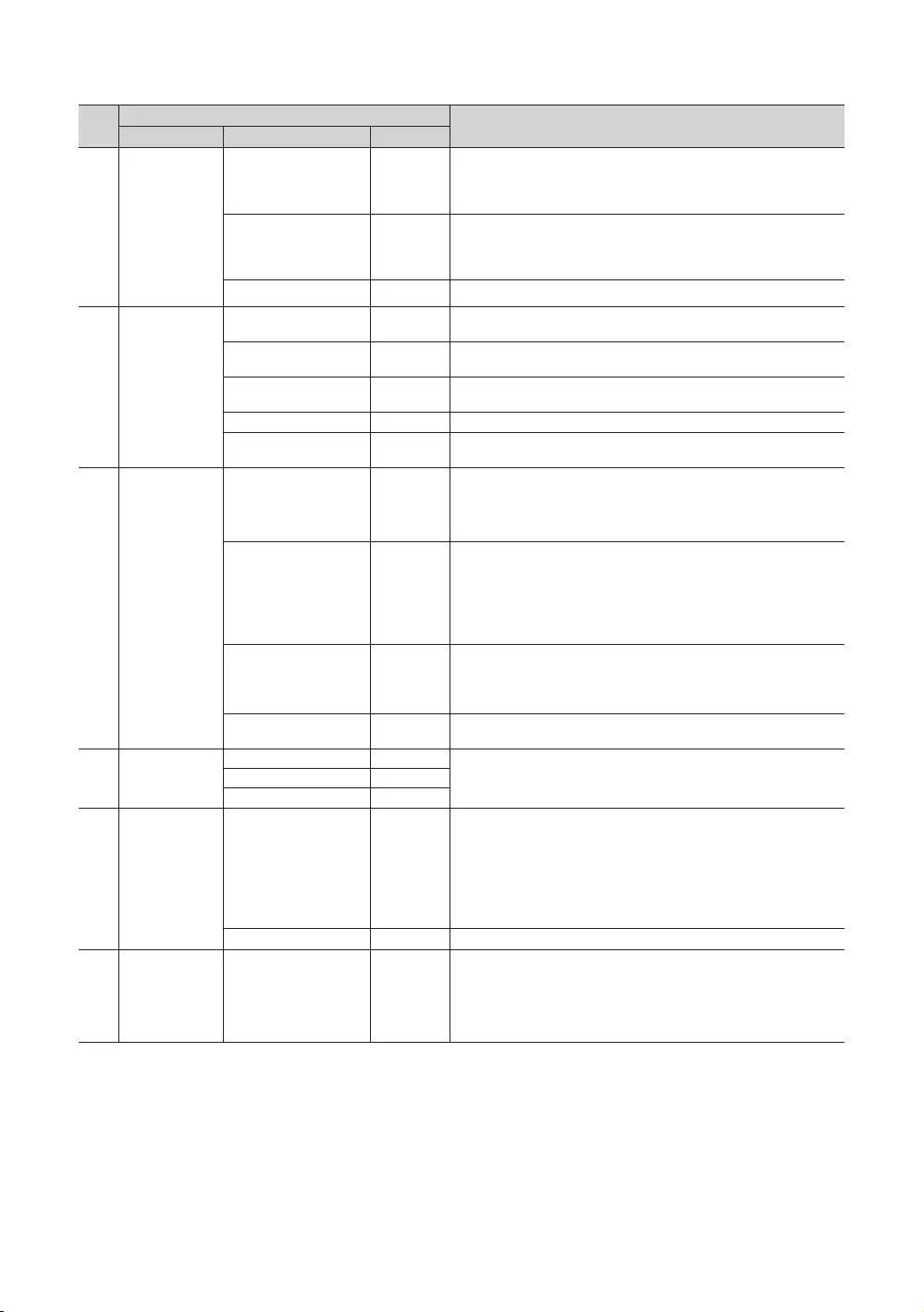
41
English
No Hotel TV Function Description
Category Item Initial value
7 Music Mode
Music Mode AV OFF
To get music output from an mp3/audio player through an AV Input
Source. When on, you can hear sound from the player through the TV
even there is no video signal. The TV’s backlight, however, remains on.
And add a video signal,it works normally.
Music Mode PC OFF
To get music output from an mp3/audio player through a PC Input
Source. When on, you can hear sound from the player through the TV
even there is no video signal. The TV’s backlight, however, remains on.
And add a video signal,it works normally.
Music Mode Backlight OFF Backlight On/Off option in Music mode to save energy.
8Remote Jack
Pack
Priority AV 1 If the jack priority is set, the corresponding source is automatically set
when a jack is inserted according to the jack priority.
Priority PC 2 If the jack priority is set, the corresponding source is automatically set
when a jack is inserted according to the jack priority.
Priority HDMI 3 If the jack priority is set, the corresponding source is automatically set
when a jack is inserted according to the jack priority.
AV Option AV Select RJP AV Source (Source selection depends on Model).
HDMI Option HDMI/DVI Select which HDMI source of the TV is connected to the RJP jack.
(HDMI1/HDMI2/HDMI3)
9 External Source
USB Pop-up Screen Default
When a USB device is connected to the TV :
yDefault: A popup window appears.
yAutomatic: Opens the USB contents menu automatically.
yDisable: Neither the popup window nor the menu appears.
External Source Banner ON
If set to On, the TV displays the External Source Banner (information)
when you change the TV source to another external input, press the
Info key, or turn the TV on.
yON: The External Source information is displayed on the TV screen.
yOFF: The External Source information is not displayed on the TV
screen.
Auto Source OFF
yON: When an external input source is connected to the TV, the TV
identifies the input source, and then automatically switches to that
input source.
yOFF: Auto Source function is Off.
Anynet+Return Source Power On
Src
Select the return TV source after stopping an Anynet+(HDMI-CEC)
connection. (This Function is especially useful for the Guestlink RJP.)
10 HP Management
HP Mode OFF
For the specific situation, pls see the table below.Default HP Volume …
Main Speaker ON
11
Bathroom
Speaker
(Depending on
the region)
Sub Amp Mode 2
Determines the Sub AMP operation mode.
0: Turns the Sub AMP function off (PWM off).
1: Determines the Sub volume according to the main volume control.
That is, the sub volume is determined according to the Power On
Volume, the Min Volume, and the Max Volume.
2: Determines the volume according to the bathroom control panel
setting.
Sub Amp Volume 6 Sub AMP Volume level at power on initial condition.
12 Eco Solution Energy Saving OFF
Adjusts the brightness of the TV to reduce power consumption.
yOFF: Turns off the energy saving function.
yLow: Sets the TV to low energy saving mode.
yMedium: Sets the TV to medium energy saving mode.
yHigh: Sets the TV to high energy saving mode.
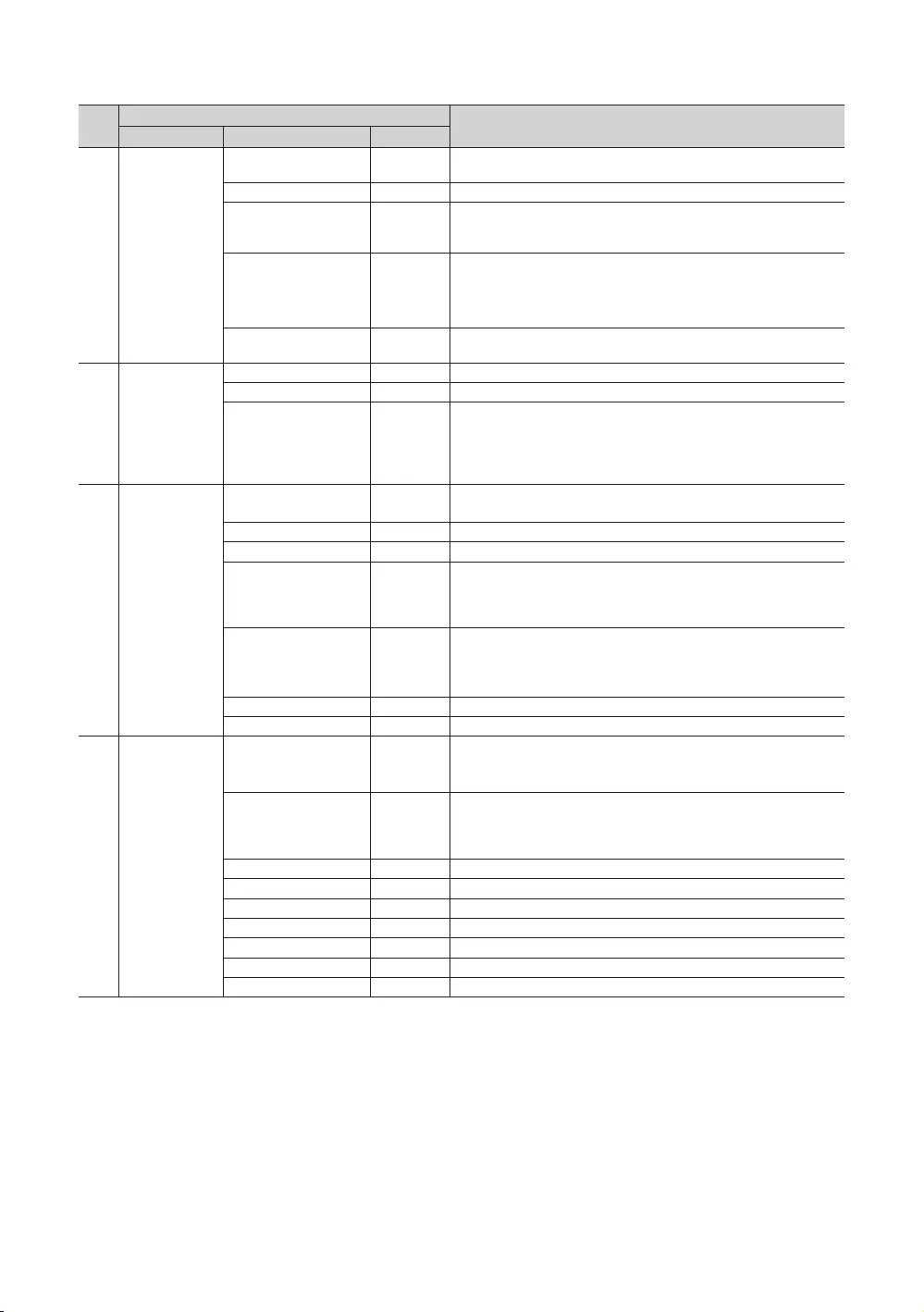
42
English
No Hotel TV Function Description
Category Item Initial value
13 Logo/Message
Welcome Message OFF Displays a the Welcome Message for 5 seconds when the TV turns
On.
Edit Welcome Message Edits the Welcome Message.
Hospitality Logo OFF
Turns the Hospitality logo feature On or Off, If On, when the TV is
turned on, the Logo is displayed, before the signal from the initial
source, for the amount of time set in "Logo Display Time".
Hospitality Logo DL …
Downloads the Hospitality logo. Hospitality logo file requirements:
yBMP or AVI files only.
yMax file size: BMP - 960 X 540. AVI - 30MB.
yThe file can only be named samsung.bmp or samsung.avi.
Logo Display Time … Hospitality Logo Display Time (3/5/7 seconds). (Only in the condtion
when “Home menu Dispaly” is OFF)
14 Cloning
Clone TV to USB - Clone the current TV options to a USB memory device.
Clone USB to TV - Clone the saved TV options on a USB memory device to the TV.
Setting Auto Intialize OFF
When Setting Auto Initialize is set to On, and the power is turned off
and on or the Master Power is turned off and on, the data is restored
to the cloned values. If there is no cloned value, even when the Setting
Auto Initialize is set to On, it will be ignored and the operation will be
the same as that when Setting Auto Initialize is set to Off.
15 REACH Solution
REACH 4.0 OFF
yON: Open the REACH 4.0
yOFF: Closed the REACH 4.0
REACH Channel … Select SIRCH Update Channel.
Group ID … Select the SIRCH Group ID.
REACH Update Time …
Select the SIRCH update Time. In the SIRCH update time , you have
the option to perform an automatic upgrade at 12:00 AM/PM or at
2:00 AM/PM. You can perform hourly upgrades at an interval of either
1 hr or 2 hrs.
REACH Update
Immediate …
yON: Whenever the TV enters Standby mode, always performs the
SIRCH Update.
yOFF: Only performs the SIRCH Update at the selected SIRCH
Update Time.
Room Number … Edit the room number.
REACH Server Version 0000 Display the version of the SIRCH Clone file currently updated on the TV.
16 Security
Factory Lock OFF
Delete Device List in when power on or off.
yON: The password is needed before entering factory menu.
yOFF: disable this feature.
Password Popup …
Enable/disable Password Popup. If this option is set to OFF, the TV
will not display the password input popup window when entering
the Factory menu. If set to ON, the password input popup window
appears.
Password Input … Input Password 00000000.
Password Setting … Set new Password.
Password Reset … Reset Password to 00000000.
Security Mode … Security Mode ON or OFF.
USB … USB Disable or Enable.
HDMI … HDMI Disable or Enable.
TTX Security … TTX function Enable or disable.
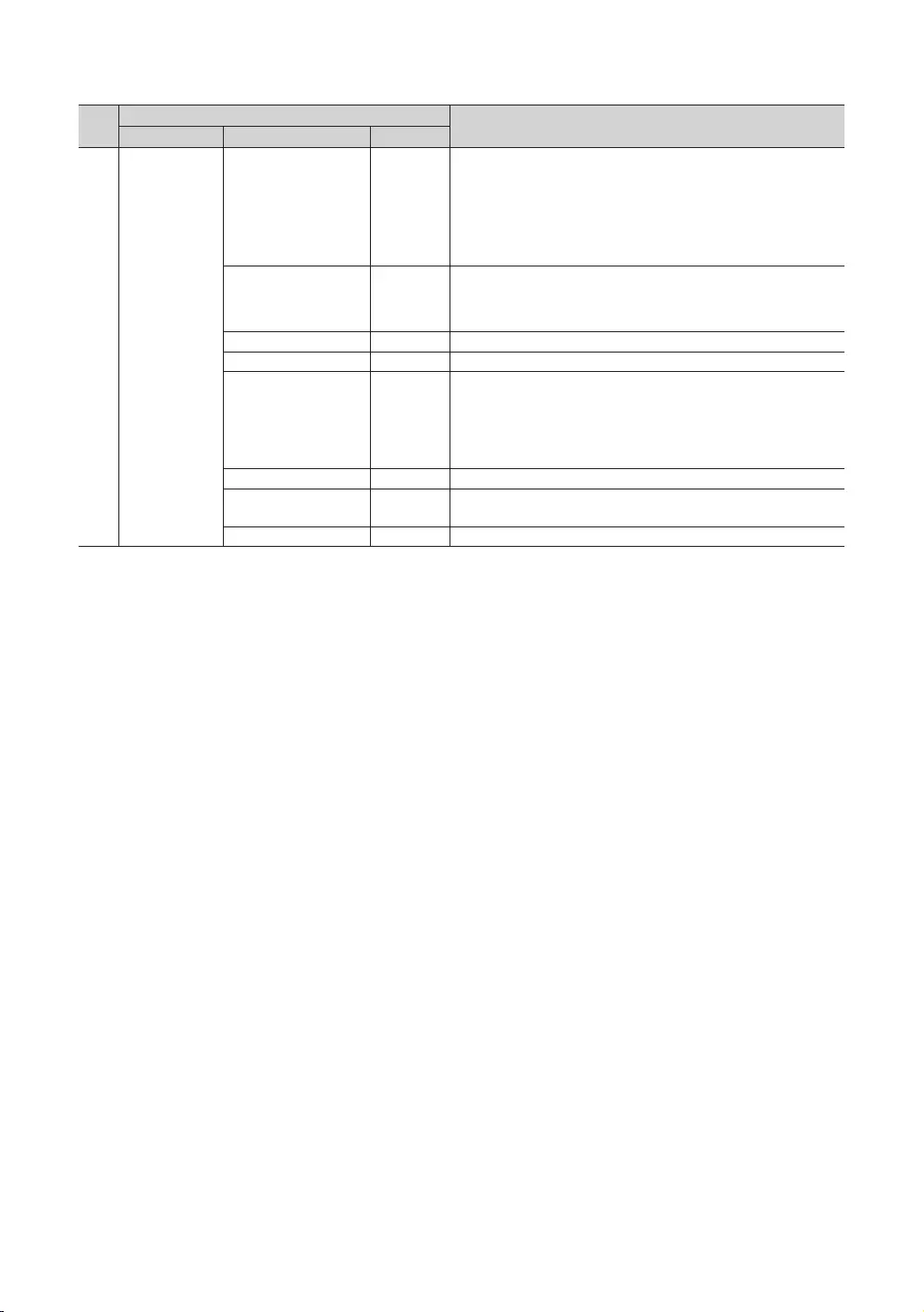
43
English
No Hotel TV Function Description
Category Item Initial value
17 System
Self Diagnosis for TV …
Enter the Self Diagnosis Menu.
yPicture Test: Use this to check for picture problems. If the problem
appears in the test picture, select Yes and follow the directions on
the screen.
ySound Test: Use the built-in melody sound to check for sound
problems. If the problem occurs during the test, select Yes and follow
the directions on the screen.
Self Diagnosis for HTV …
This lets you check the state of the Variable audio out and the
communication with the SI STB or SBB. If you encounter any problems
in the variable audio out feature or communication with the SI STB or
SBB, please check this items.
SW Update … SW USB Update function.
Service Pattern OFF Display the Service pattern.
Sound Bar Out OFF
An external device such as a Samsung Sound Bar can be connected
to the TV via an Anynet Connection and the TV Sound can be routed
to the Sound Bar Device. If the feature is OFF in the Hotel Factory
Menu, this functionality is disabled The main TV Speaker will be muted
while the Sound Bar option is ON and the Speaker is connected
through HDMI.
Contact Samsung … Samsung Contact information
Standby LED ON
yON: The Function IR is On when Standby.
yOFF: The Function IR is Off when Standby.
TV Reset … Factory reset.
✎REACH (Remote Enhanced Active Control for Hospitality) is a professional and interactive remote controller that lets
you deliver TV firmware updates, cloning data, channel mapping changes, S-LYNK REACH contents, and TICKER
contents through RF DTV to several hundred hospitality TVs simultaneously. The REACH functions are only available
in standalone mode. The REACH Server is sold separately. Refer to the REACH server manual enclosed in the REACH
server product for more information on operating it.
✎Depending on model and region, some menu items may be different.
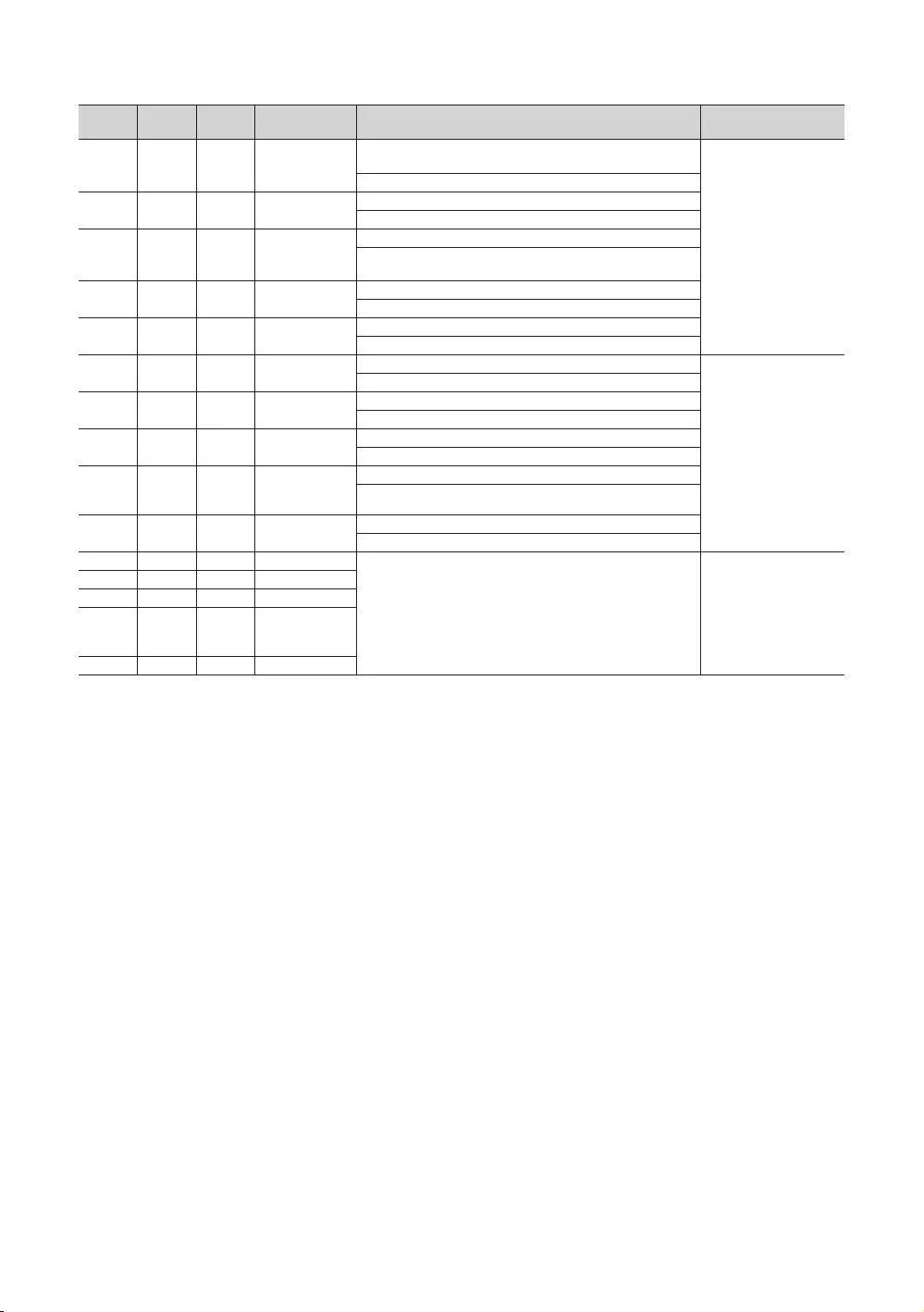
44
English
HP Mode Main
Speaker
Mute
ON/OFF TV Action Output Remarks
ON ON OFF Power ON
Main Speaker Sound - YES (Last Saved/User defined vol.
level applied)
HP Sound - N/A
ON ON OFF Volume up/down Main Speaker - volume level changes as per volume OSD
HP Sound - N/A
ON ON ON Mute
Main Speaker - Mute
HP Sound - Yes - Sound level applied from HP Volume level in
Hotel Option Menu.
ON ON ON volume up/down Main Speaker Sound - No (Mute)
HP - volume level up/down as per current HP volume
ON ON OFF Unmute Main Speaker Sound - Yes.
HP Sound - N/A
Greyed OFF OFF Power ON Main Speaker Sound - No (Mute)
It is similar to Normal
working except
that Headphone is
connected forcefully
even if Headphone is not
connected physically.
HP Sound - YES (HP vol. level from Factory applied)
Greyed OFF OFF Volume up/down Main Speaker - Mute
HP - volume level up/down as per current HP volume
Greyed OFF ON Mute Main Speaker - Mute (No Action)
HP - Change to Mute
Greyed OFF ON
volume up/down
keeping Mute
state
Main Speaker Sound - No (Mute)
HP - volume level up/down as per current HP volume
Greyed OFF OFF Unmute Main Speaker Sound - No (Mute)
HP - Yes(volume level as per current HP volume)
OFF ON OFF Power ON
If HP Management is OFF, forcefully set Main Speaker as OFF.
(If HP management OFF, working is same as Normal HTV
working.)
Same as Headphone
Connected/disconnected
case with No HP
Management feature.
OFF ON OFF Volume up/down
OFF ON ON Mute
OFF ON ON
volume up/down
keeping Mute
state
OFF ON OFF Unmute
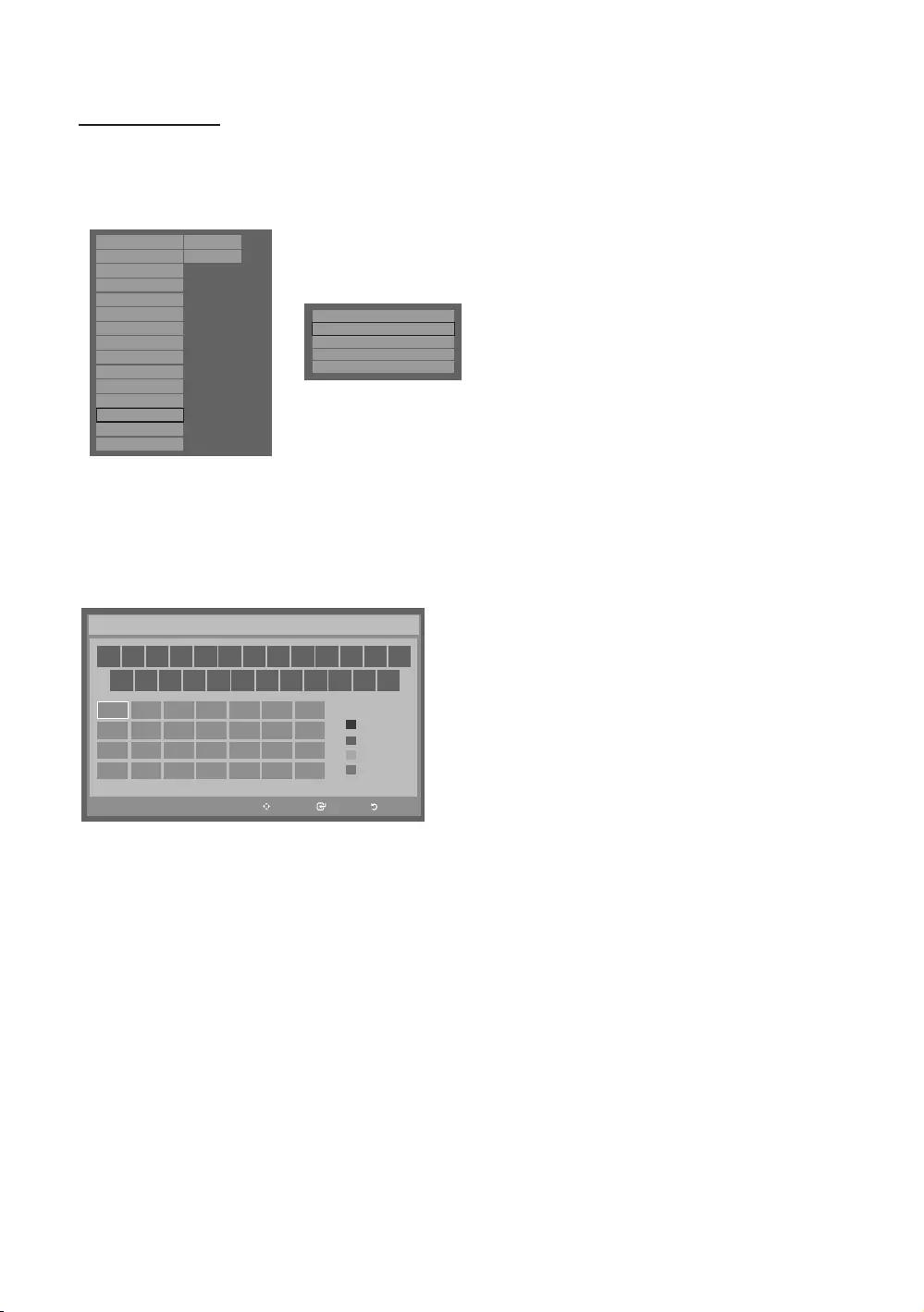
45
English
Welcome Message
The Welcome message is a feature that allows you to display customized message on the TV every time the TV is turned on
by a guest in a hotel room.
– The Welcome message settings are placed in the Hotel Option Menu.
– The Welcome message should be ON in order for the message to be displayed when the power is turned on.
Hospitality Mode Standalone
SI Vendor
OFF
Power On
Channel
Menu OSD
Clock
Music Mode
Remote Jack Pack
External Source
Eco Solution
Logo/Message
Cloning
REACH Solution
Security
System
Hospitality Mode
SI Vendor
Power On
Channel
Menu OSD
Clock
Music Mode
Remote Jack Pack
External Source
HP Management
Bathroom Speaker
Eco Solution
Logo/Message
Cloning
REACH Solution
Standalone
OFF System
Security
r
Welcome Message
ON
Hospitality Logo
ON
Hospitality Logo DL
Logo Display Time
...
...
Edit Welcome Message
<Depending on model and region, some menu items may not exist>
– The Welcome message can be up to 25 characters and can be edited in the Hotel Service menu.
– The following is the list of characters supported for the Welcome message.
✎Only the capital letters A to Z are allowed.
– The Welcome message can be edited using the navigation, colour & enter keys of the remote control in the “Edit
Welcome Message” OSD.
Move Enter Return
_
Move to left
Move to Right
Leave Black
Done
A B C D E F G
HI J K L M N
O P Q R S T U
V W X YZ
WELCOME
Edit Welcome Message
A
B
C
D
– The Welcome message and hotel logo cannot be active at the same time.
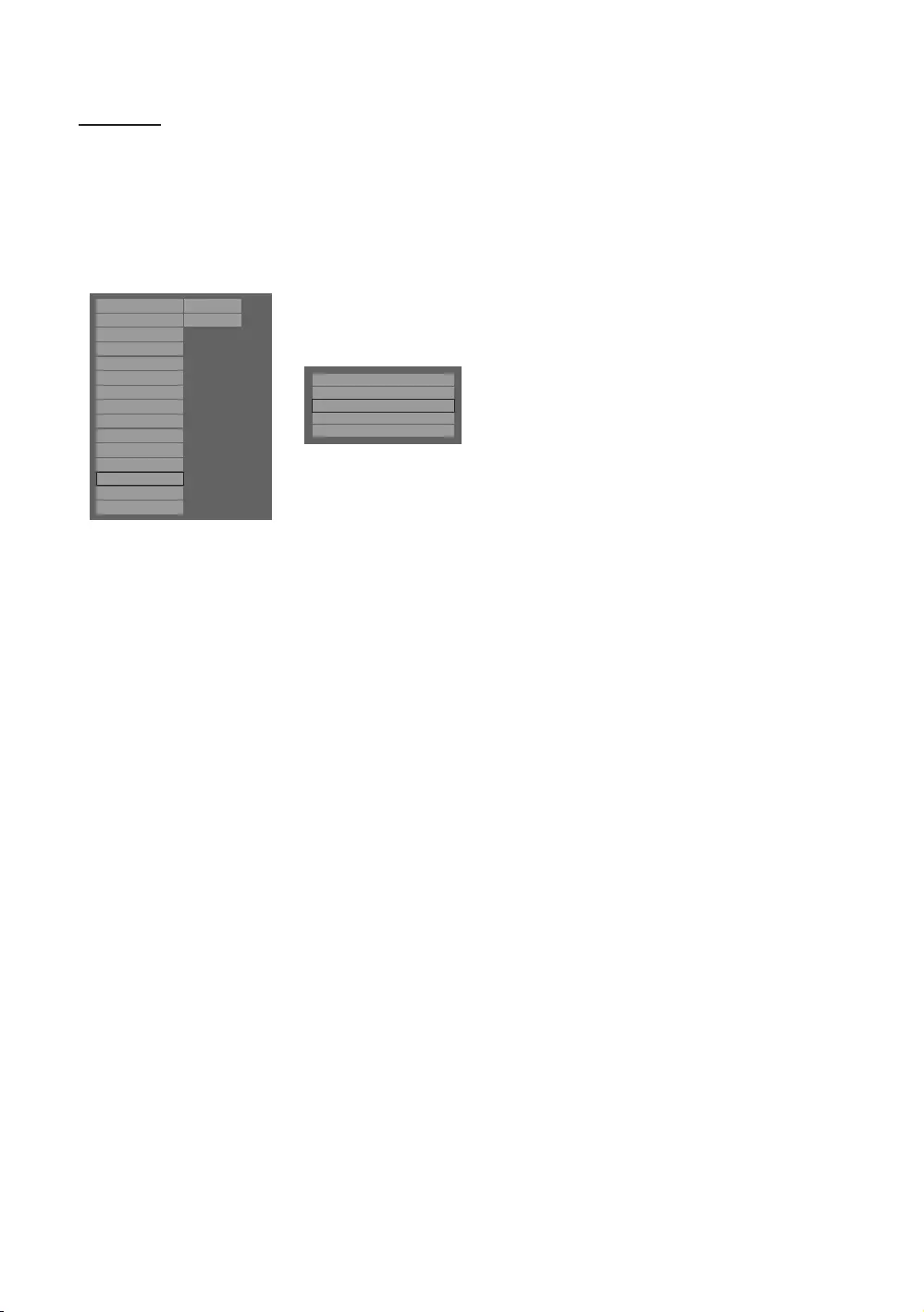
46
English
Hotel Logo
The Hospitality Logo function displays the Hotel’s logo when the TV is powered on.
– The Hospitality Logo settings are in the Hospitality mode menus.
– The Logo Download and Logo Display Menu items are enabled when you turn the Hospitality Logo option on.
– If there is a logo image stored in the memory and the Hospitality Logo option is on, the Hospitality logo is displayed
when the TV is turned on.
– The Hospitality logo is not displayed when the Hospitality Logo option is off, even if the logo image has been
loaded onto the TV.
Hospitality Mode
SI Vendor
Power On
Channel
Menu OSD
Clock
Music Mode
Remote Jack Pack
External Source
Eco Solution
Logo/Message
Cloning
REACH Solution
Security
System
Hospitality Mode
SI Vendor
Power On
Channel
Menu OSD
Clock
Music Mode
Remote Jack Pack
External Source
HP Management
Bathroom Speaker
Eco Solution
Logo/Message
Cloning
REACH Solution
Standalone
OFF System
Security
r
Welcome Message
ON
Edit Welcome Message
Hospitality Logo DL
Logo Display Time
5 Second
Hospitality Logo
BMP
<Depending on model and region, some menu items may not exist>
yHospitality Logo
– This option lets you choose whether the Hospitality Logo image is displayed or not.
– The Initial value is OFF.
– Can be set to OFF or ON.
– When set to ON, the Logo Download and Logo Time Display menu items become accessible.
yHospitality Logo DL
– This option lets you download the logo image to the TV’s memory from a USB device.
– The Wait message appears while the image is being copied to the TV.
– The Completed message appears when the copy operation has finished successfully.
– The Failed message appears when the copy operation was unsuccessful.
– The No USB device message appears if no USB device is connected.
– The No File message appears if there is no file to copy on the USB device or if the file is in the wrong format (must
be a BMP file). If the No File message appears and there is a logo file on the USB device, check the file format.
yLogo File Format
– The TV only supports the BMP and AVI formats.
– The file name must be samsung.bmp or samsung.avi.
– The maximum resolution of the BMP format is 1280 x 720.
– The maximum file size of the AVI format is 30MB.
– The TV does not change the size or scale of the image.
Video Codec: H.264 /MPEG-4 /MPEG2
Bit Rate: below 10 Mbps
Frame Rate: 24~30
Resolution: 640*480 | 1920*1080
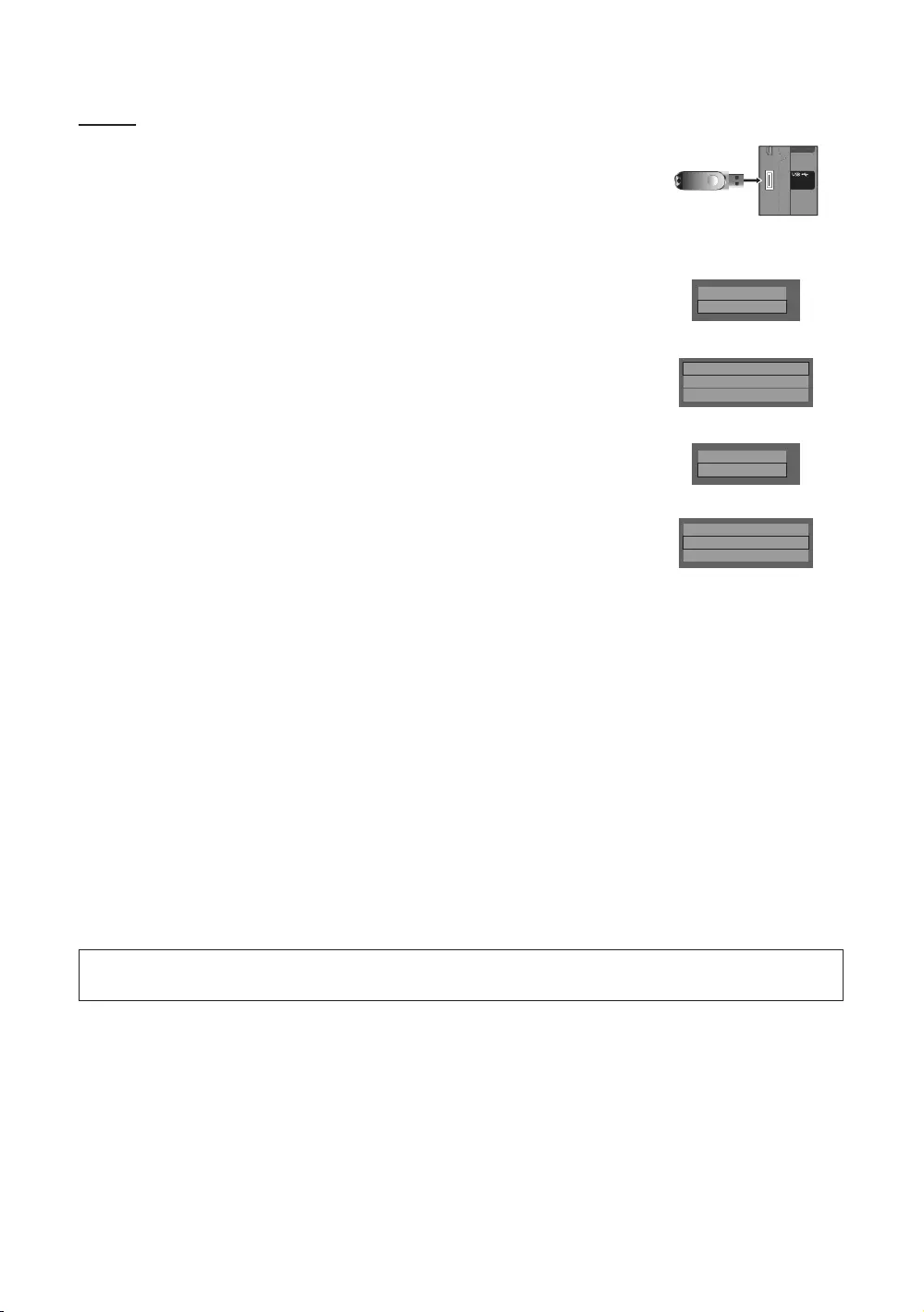
47
English
Cloning
USB Cloning is a function to download user configured settings (Picture, Sound, Input,
Channel, Setup, and Hotel Setup) from one TV set and upload the same settings to other
TV sets.
All user-defined settings from the TV (Master Set) can be copied to the USB device.
– USB Cloning support 2.0 Standard only.
yClone TV to USB: This is an operation that copies the stored data from a specific area
of the TV EEPROM to the USB device.
1. Insert a USB drive into the USB port on the back of the TV.
2. Enter the Hotel Options by pressing these buttons in the following order.
MUTE → 1 → 1 → 9 → ENTER
3. Press the ▲ or ▼ button to select “Clone TV to USB”, then press the ENTER
button.
4. The message “Clone TV to USB” is displayed, then press the ENTER button.
5. You can check the status of the USB cloning operation.
yIn Progress: While copying data to the USB device.
yCompleted: The copy operation was finished successfully.
yFailed: The copy operation was not finished successfully.
yNo USB: No USB device connected.
yClone USB to TV: This is an operation that downloads the stored data to the USB
device to the TV set.
1. Insert a USB drive into the USB port at the back of the TV.
2. Enter the Hotel Options by pressing these buttons in the following order.
MUTE → 1 → 1 → 9 → ENTER
3. Press the ▲ or ▼ button to select “Clone USB to TV”, then press the ENTER
button.
4. The message “Clone USB to TV” is displayed, then press the ENTER button.
5. You can check the status of the USB cloning operation.
yIn Progress: While copying data to the USB device.
yCompleted: The copy operation was finished successfully.
yFailed: The copy operation was not finished successfully.
yNo USB: No USB device connected.
yNo File: There is no file to copy on the USB device.
✎Activate copying from USB to TV by pressing ENTER key for 5 seconds.
✎The CLONE function only supports the same model series. (It does not work
properly for different model series.)
(ARC)
(5V 0.5A)
/ CLONING
(
ARC
)
()
(
5V 0.5A
)
/
CLONING
(5V 0.5A)
/ CLONING
Logo/Message
Cloning
d
Clone TV to USB
Clone USB to TV
Setting Auto Initialize
OFF
Logo/Message
Cloning
d
Clone TV to USB
Clone USB to TV
Setting Auto Initialize
OFF
For fast, instant cloning during installation, insert a USB drive with master settings from the first TV and press the Enter
key for 5 seconds.
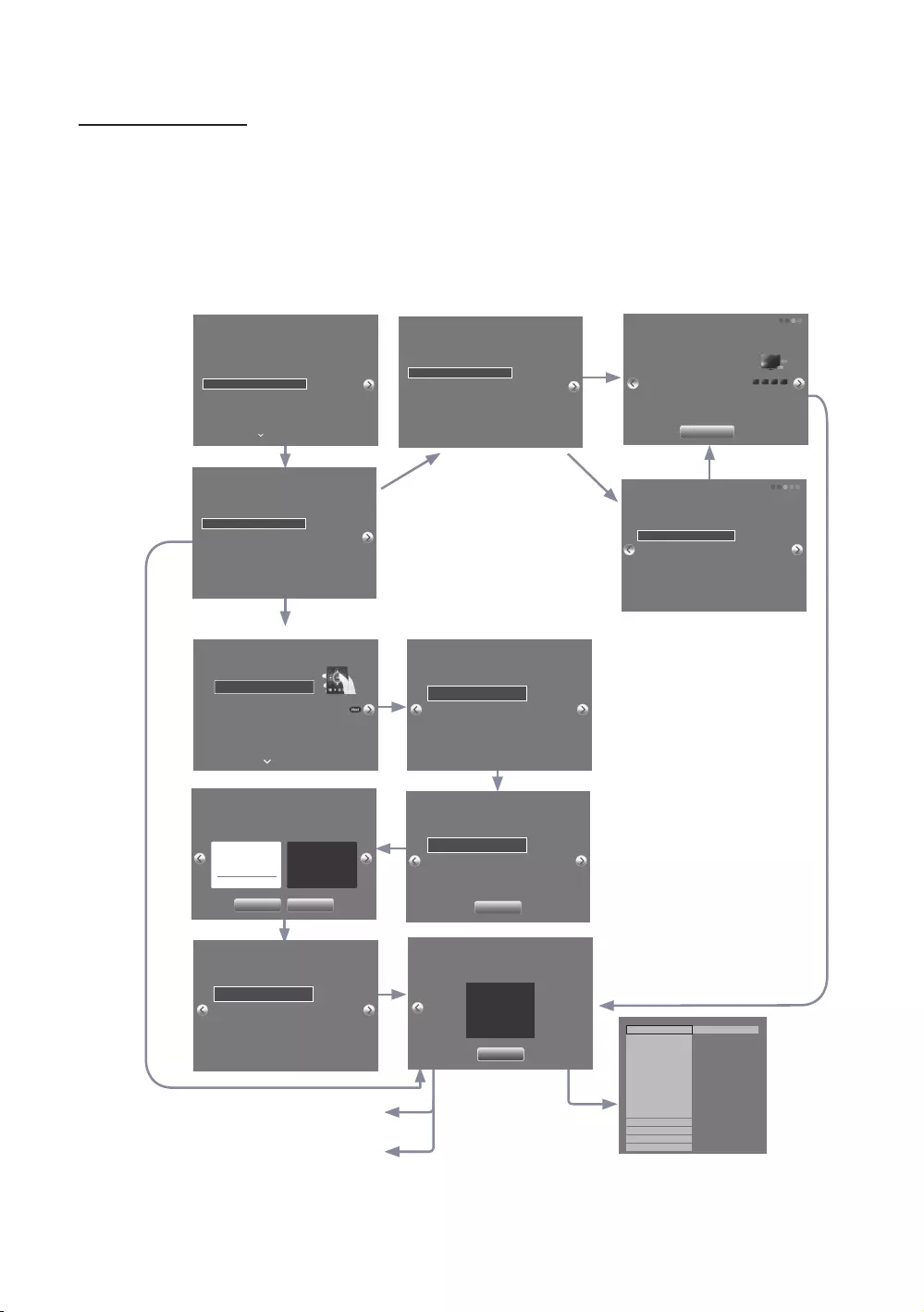
48
English
Hospitality Plug & Play
Hotel Plug & Play is a function that automatically performs the Hotel mode selection, Local Set and Picture mode Setup
once.
– Hotel Plug & Play is available only one time when power is first turned ON.
– This is available after first setting up the TV and transferring Clone TV data to a USB drive.
– To use Next TV, you only need to exit Hotel Plug & Play, connect the USB, then Clone the USB to TV.
– Depending on model and region, some menus may not exist.
A
B
If “TV Basic Setup” or “Commercial TV Mode”
is selected.
If “Factory
Menu” is
selected.
If “Cloning
Mode” is
selected.
If “LYNK
REACH” is
selected.
If “Standalone(Home Menu)” or
“Interactive(STB)” is selected.
If “Commercial TV Mode” is selected in
Step A, TV will enter the RF mode.
If “Interactive(STB)” is selected in Step
B, Interactive Hospitality Option Menu
appears.
Region Settings
Change the region settings if you are located in North America,
Latin America, or Europe. Your TV might not function if the
region settings are not correctly configured. When the region
settings are changed, your TV will automatically restart to
apply them.
NONE
EU
EU_GER
EU_FRANCE
EU_BENELUX
Country List
Bulgaria
Czech
Greece
Latvia
Romania
Slovakia
EU-Others
Croatia
Estonia
Hungary
Lithuania
Serbia
Slovenia
c
TV Installation Type
Select your TV installation Type.
TV Basic Setup
Cloning Mode
Factory Menu
Commercial TV Mode
Start basic setup to use
your TV.
c
Select Solution
Select a solution to install on your TV.
Standalone (Home Menu)
LYNK REACH
Interactive(STB)
Select if you do not want
to connect to a specific
solution and only want
to use the TV.
c
51234
Solution Setup
Set options regarding the selected solution.
Room Number
Group
Group ID
All
Enter the room number.
Only numbers and
English letters can be
entered.
Clone Settings
Clone system settings from a USB flash drive to your TV. Skip this step if you want to clone system
settings from a server.
A USB flash drive is not connected. Please check and try again.
Clone from USB
1234
Configure your TV
Select your infomation in the categories below.
Country Bulgaria
Picture Mode Standard
Select the country that
you’re in now
Menu Language
Select your language to start the on screen setup.
English
Eesti
Suomi
Deutsch
Press the arrow buttons
to move around
the screen.
Press the Enter button to
select.
c
Français
Auto Tuning
Auto Tuning completed.
Digital 0
• TV 0
• Radio 0
• Data/Other 0
Analogue 0
Change Settings Scan Again
Setup Complete!
Your TV is now ready to use.
Done
Clock
Select whether to apply daylight saving time.
Clock Settings Auto
Time Zone Auto
DST Off
Date -- / -- / ----
Time -- : -- --
Set current date and time
-- : --
Hospitality Mode Standalone
SI Vendor OFF
Power On
Music Mode
Remote Jack Pack
External Source
HP Management
Eco Solution
Logo/Message
Cloning
REACH Solution
Security
Channel
Menu OSD
Clock
System
SI Vendor
Auto Tuning
To receive channels, configure the options below
then select Scan.
Aerial Terrestrial
Channel Type Digital & Analogue
Select the connected aerial
that you want to use to get
channels.
Scan
yUI Scenario
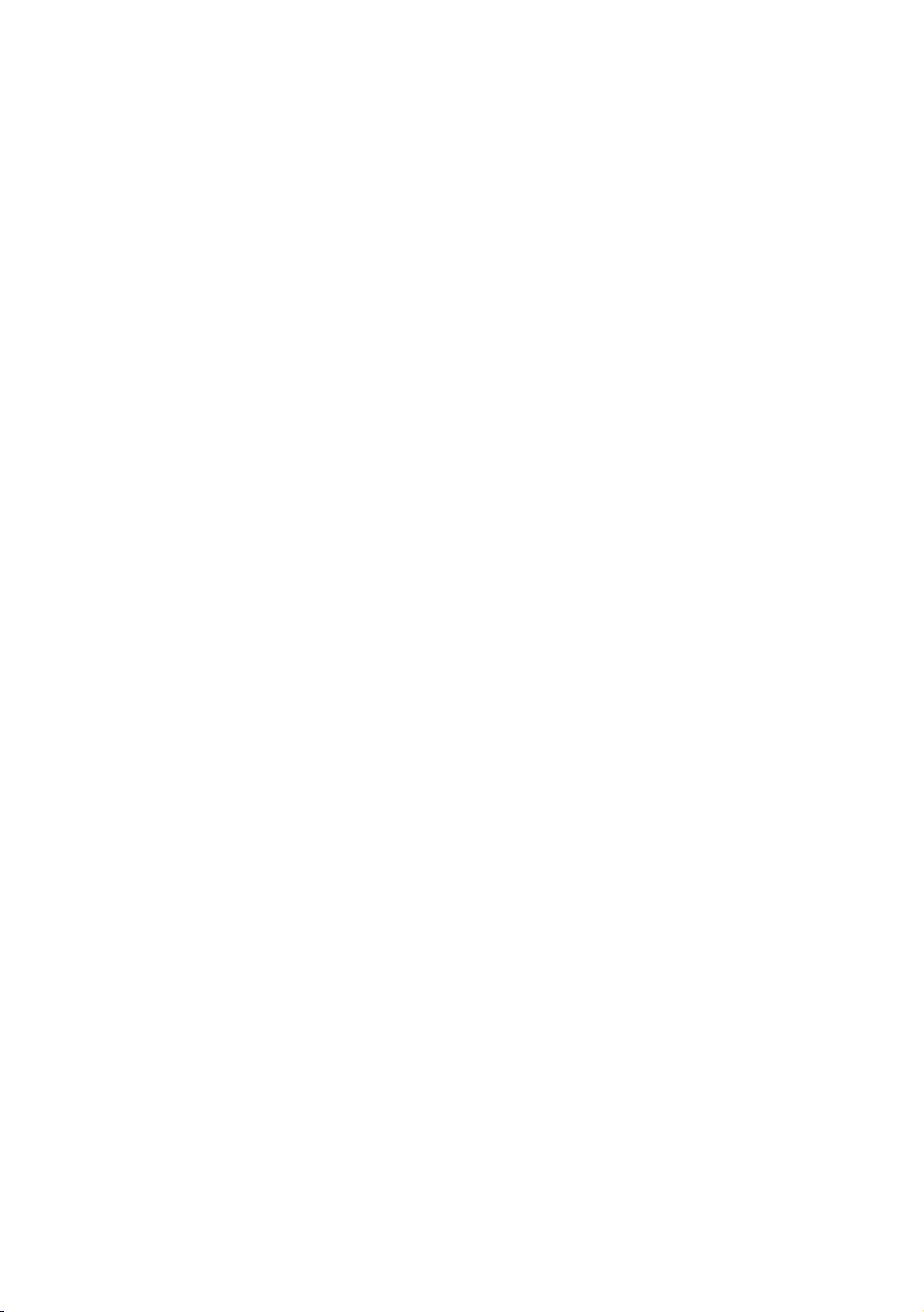
49
English
1. Region Settings
– Check the Region settings.
– If you want to change the setting, select and ENTER.
– If you don’t want to change, go next step.
2. TV Installation Type
– If you select “Cloning Mode”, “Select Solution” appears.
– Select “TV Basic Setup” or “Commercial TV Mode” to go next step.
3. Menu Language
– Select the OSD (On Screen Display) language.
4. Select the Country and Picture Mode
– Select the appropriate country and picture mode.
– Depending on model and region, some country may not exist.
5. Auto Tuning
– Select the antenna source and channel type. Configure the settings and select the Scan.
– The Auto Tuning operation starts searching for channels.
– When the Auto Tuning operation is completed, the channel information is displayed.
6. Clock
– Set the right time by setting the DST (Daylight Savings Time) and Time Zone.
7. TV Setup Complete
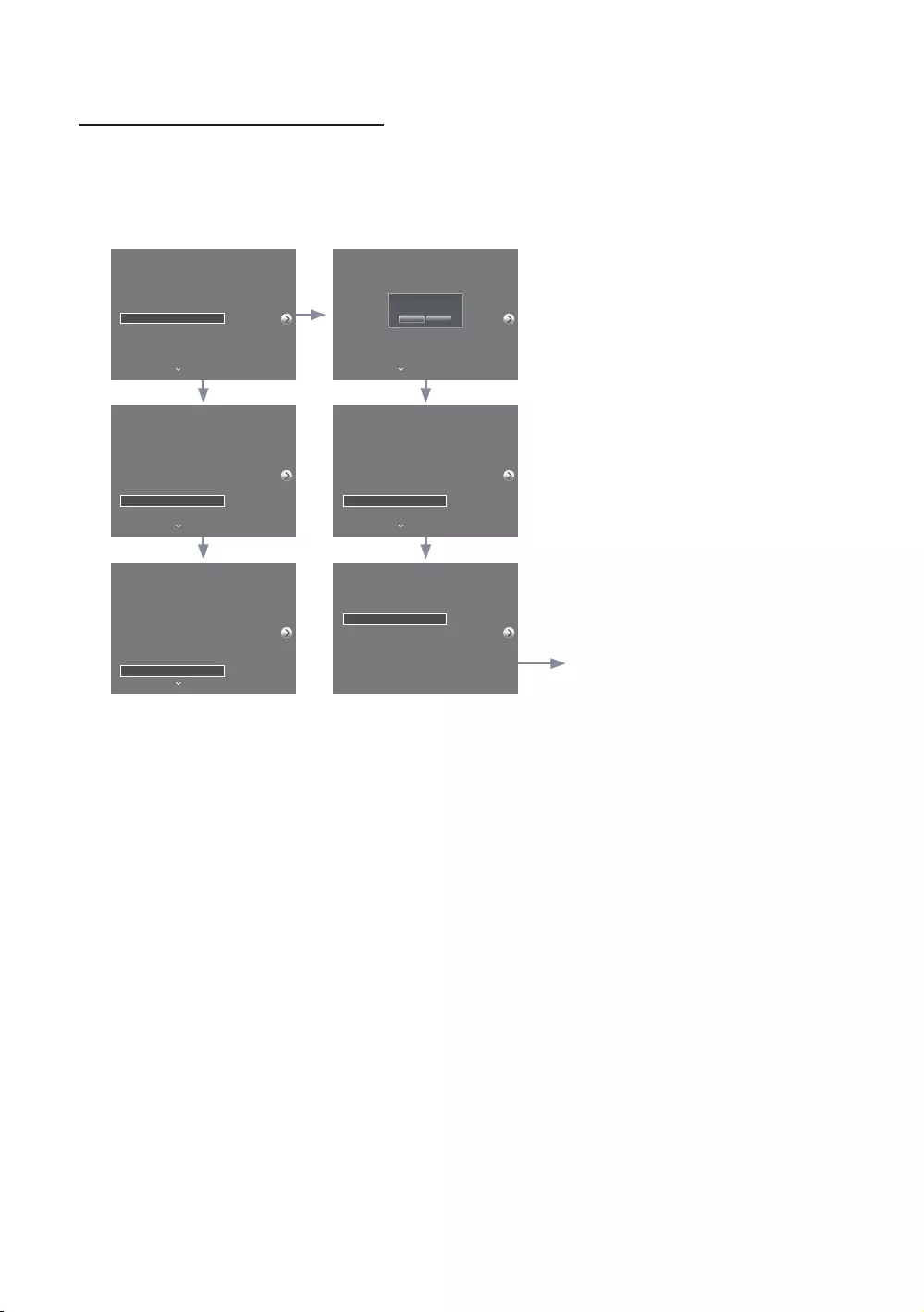
50
English
HD Plug & Play – Local Set (Only Europe)
yLocal Set is very important software setting value such as Languages, Broadcast frequencies, etc.
yTV might not function, if Local Set is not correctly configured. Select correct Local Set with country list provided.
TV will reboot automatically to apply new Local Set.
After reboot, updated Local
Set is shown.
Press ENTER, general HD plug&play
will be continued.
If you need to change Local Set after
HD plug&play, click TV Reset function
on Factory mode, you can progress
HD plug&play including Local Set
change.
Region Settings
Change the region settings if you are located in North America,
Latin America, or Europe. Your TV might not function if the
region settings are not correctly configured. When the region
settings are changed, your TV will automatically restart to
apply them.
NONE
EU
EU_GER
EU_FRANCE
EU_BENELUX
Country List
Bulgaria
Czech
Greece
Latvia
Romania
Slovakia
EU-Others
Croatia
Estonia
Hungary
Lithuania
Serbia
Slovenia
c
Region Settings
Change the region settings if you are located in North America,
Latin America, or Europe. Your TV might not function if the
region settings are not correctly configured. When the region
settings are changed, your TV will automatically restart to
apply them.
EU_GER
EU_FRANCE
EU_BENELUX
EU_SPAIN
EU_UK
Country List
Austria
Switzerland
Germany
Turn off and reboot automatically
as Local Set is changed.
Yes No
Region Settings
Change the region settings if you are located in North America,
Latin America, or Europe. Your TV might not function if the
region settings are not correctly configured. When the region
settings are changed, your TV will automatically restart to
apply them.
NONE
EU
EU_GER
EU_FRANCE
EU_BENELUX
Country List
Austria
Switzerland
Germany
c
Region Settings
Change the region settings if you are located in North America,
Latin America, or Europe. Your TV might not function if the
region settings are not correctly configured. When the region
settings are changed, your TV will automatically restart to
apply them.
NONE
EU
EU_GER
EU_FRANCE
EU_BENELUX
Country List
Austria
Switzerland
Germany
c
Region Settings
Change the region settings if you are located in North America,
Latin America, or Europe. Your TV might not function if the
region settings are not correctly configured. When the region
settings are changed, your TV will automatically restart to
apply them.
NONE
EU
EU_GER
EU_FRANCE
EU_BENELUX
Country List
France
c
TV Installation Type
Select your TV installation Type.
TV Basic Setup
Cloning Mode
Factory Menu
Commercial TV Mode
Start basic setup to use
your TV.
c
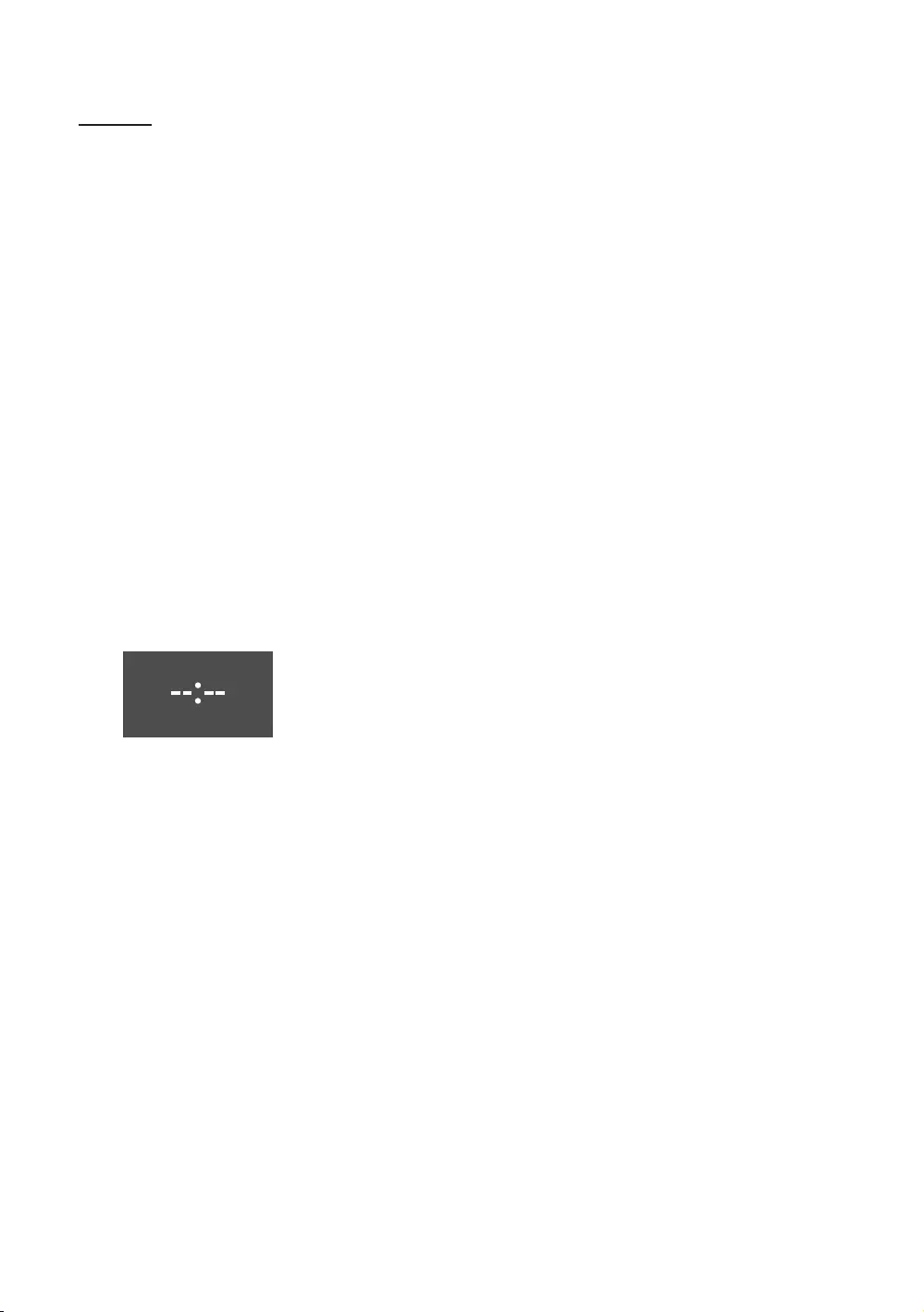
51
English
SW Clock
The SW Clock shows the current time on the screen when a user presses the Info remote control key in standby mode.
– If a user presses the Info key when the TV is in standby mode, the TV is turned on and shows the current time on
the screen for 10 seconds and then returns to standby mode.
– The time is displayed as a digital clock at the normal banner size. The 12 or 24 hour time format is determined
according to the format of the Information.
– If a user presses the Info key when the TV is on, the original Info key function is executed.
yDetailed Descriptions
– The SW clock works depending on the On/Off setting in the Factory install menu.
– If the SW clock is turned on, the Fast logo option is automatically turned off. (In this case, even if you turn the Fast
logo option on again, it is automatically turned off when the TV is turned on again.)
– If the master power is turned off, the time setting is only maintained in models with a backup condenser and an
RTC.
– When a TV in standby mode shows the current time, the video mute and audio mute settings are maintained.
– In this case, even if the Hotel logo is set to on, the Hotel Logo display is skipped.
– This feature only works in StandAlone mode.
– Other key function specifications when the SW clock is running
– The Info key works like the power key.
– Pressing the Power or Info key while the SW clock is running, puts the TV into Standby mode.
– Pressing keys other than the Power and Info keys is ignored while the SW clock is running.
– In this case, the on timer does not work.
– The off timer and sleep timer work.
– When clock mode in the Time menu is set to manual, the time of the sub micom is maintained by the RTC circuit.
– Even if the current time is not configured, it is displayed in the same way as the menu. (--:--)
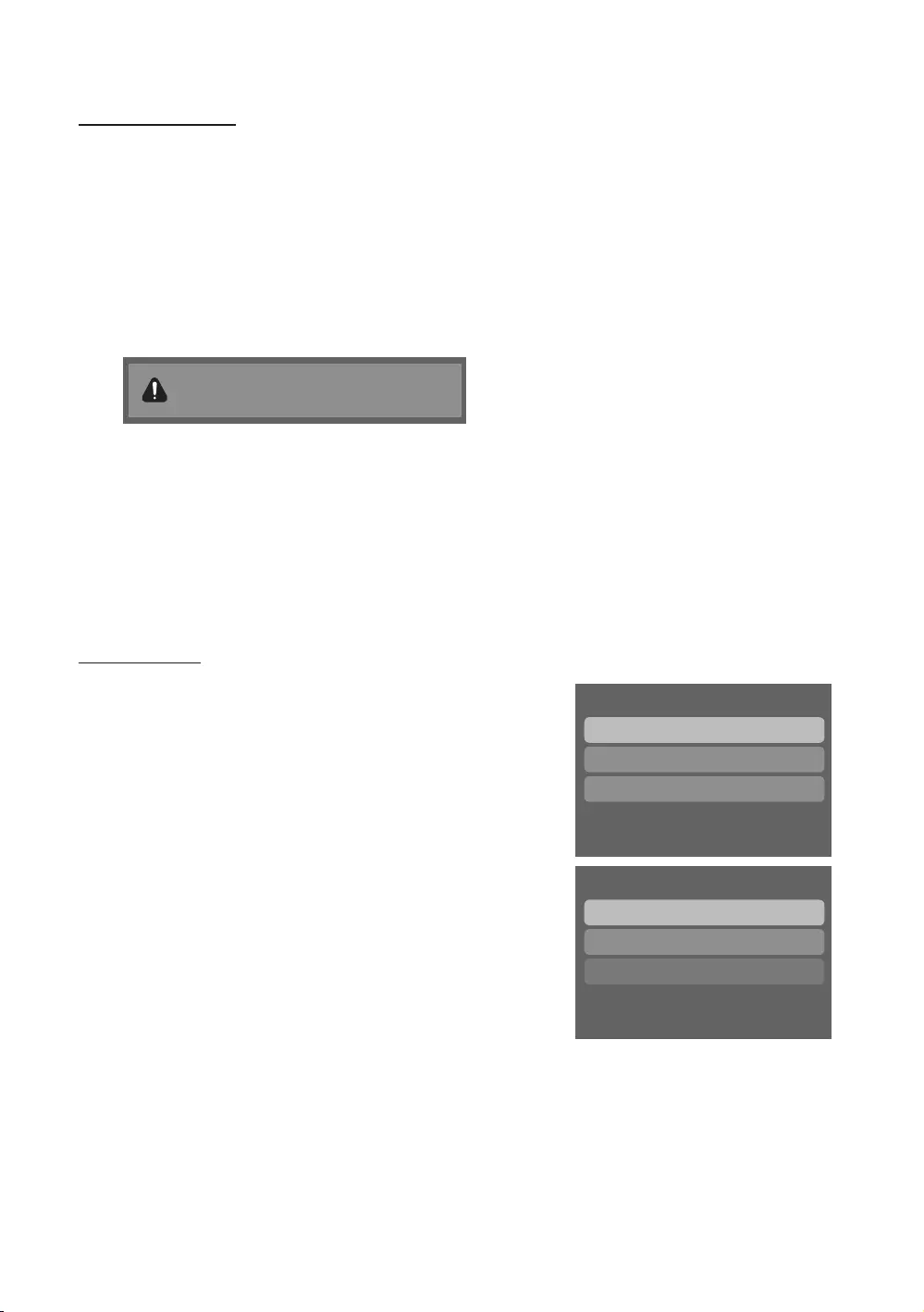
52
English
Multi Code Remocon
Multi Code Remote Control is a special transmitter which is designed to control multiple TVs with one remote.
This function is useful when there is more than one TV in one location such as a hospital. The Set ID number will be
displayed in the source OSD. It is possible to support up to 9 different remote key transmission for multi code.
The initial ID code of each TV is “0”.
The ID code can be set and reset in Analog TV mode or PC mode. (not available in TTX or DTV channels)
– The ID code can be from 0 to 9.
– Press the RETURN + MUTE keys for longer than 7 seconds and the digit key you want to set.
– The Set ID OSD will be displayed in a central position.
– The following words will be displayed. “Remote control code is set to X. If you want to change the Remote control
code, enter the chosen digit.” (x is the digit number) This OSD will be displayed until the exit key is pressed.
Remote control code is set to 0. If you want
to change the Remote control code, enter the
chosen digit.
– For example, the TV and Remote control will be set to ID code #1 if the user presses #1.
– The following words will be displayed.“Remote control code is changed to 1”. The TV can then only be controlled
by a remote control with the same ID code as the TV.
– If the ID code between the remote control and the TV does not match, the following words will be displayed.
“ TV ID x” (x is the TV’s ID)
– To reset the ID code, press the EXIT + MUTE keys for longer than 7 seconds. The ID codes of both the TV and
Remote control will be reset to “0”. “Remote control code is set to 0.” will be displayed.
– The way to set or reset the ID may differ depending on the remote control. See the table below.
Setting the Time
O MENU m → System → Time → Clock → Clock Set
yThe time is entered
– Press the remote control button to select Clock and set up the time.
Time
Clock
Sleep Timer Off
Wake-up Timer
ySetting the Interactive Mode Time
– If the Hotel System transmits the time information, the time is set
automatically.
– If the Hotel System does not transmit the time information, the time
cannot be displayed.
y
Clock
yClock Set
Clock Mode Manual
yTime Zone Auto
✎If the time is set, the clock will be displayed on the front panel.
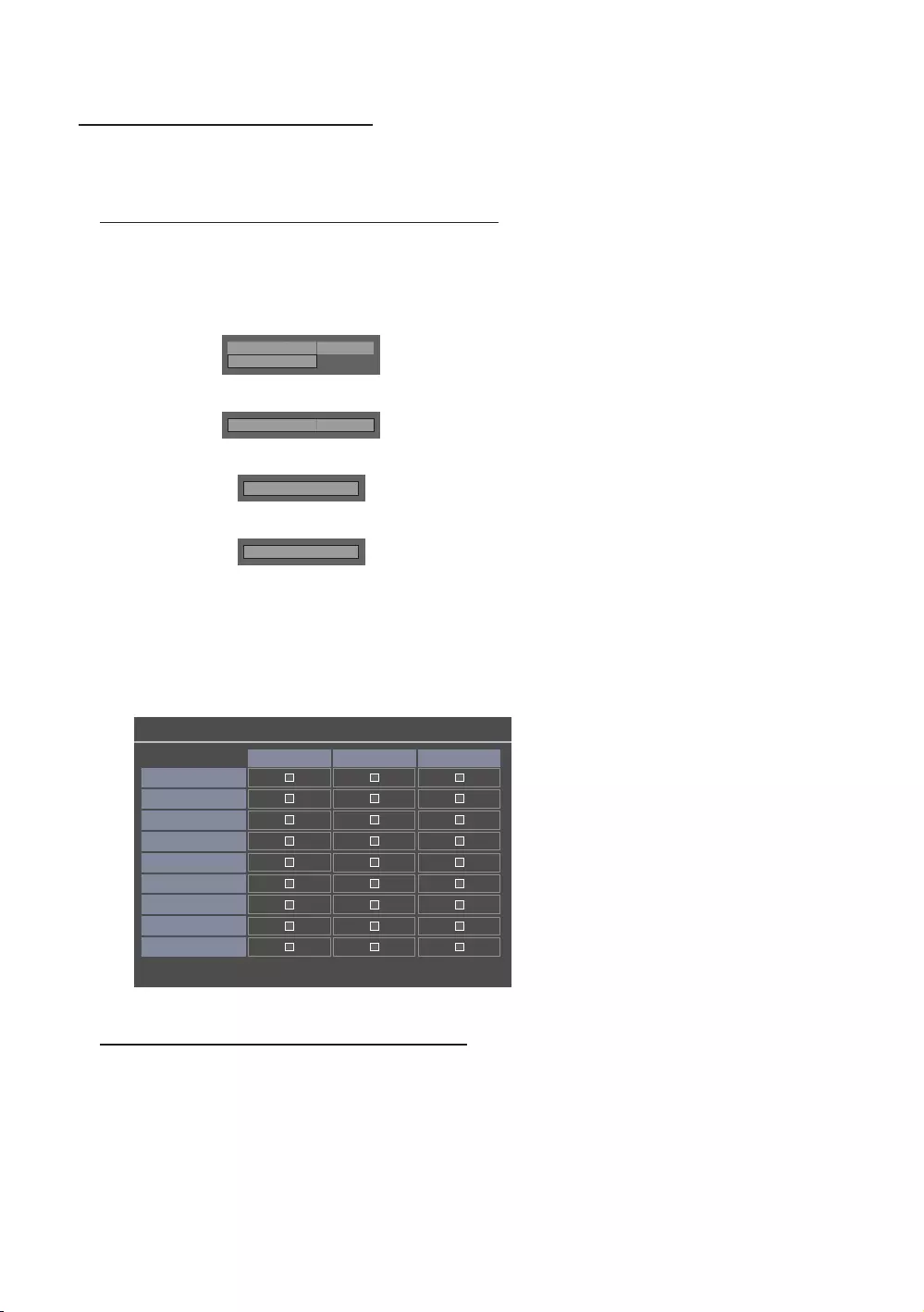
53
English
Channel Bank Editor (Smoovie TV Only)
Channel Bank Editor is a function to edit channels with 3 different Bank Options.
Depending on the Bank card, there are specific channels hotel customers can enjoy.
Setting the Channel Bank Editor in Stand-alone Mode
1. Enter the Hotel Standalone menu by pressing “MUTE + 1 + 1 + 9 + Enter”
2. Please select the SI vendor: “Smoovie”
3. You will be able to see the new menu option “Channel Bank Editor”
4. Enter “Channel Bank Editor”
Hospitality Mode
Standalone
System
SI Vendor
OFF
d
SI Vendor
Smoovie
d
Channel
d
Channel Bank Editor
<Depending on the model and region, some menu items may not exist>
5. Edit the channel bank like in the example below.
a. Bank1 (Free channel): Select the channel that will be used when the remote control has no card.
b. Bank2 (Family Card - Green): Select the channel that will be used when a remote control has a GREEN CARD.
c. Bank3 (Adult Card - Red): Select the channel that will be used when a remote has a RED CARD.
n Move E Select/Deselect R Return
Channel Bank Edit
All
Bank1 (4) Bank2 (6) Bank3 (36)
1 1futech
c
1 BBC1
c c c
2 24ore.tv
c c c
2 C3
c c
3 BBC World
c c
3 C5
c c
4 Coming Soom
c c
c
4 S2
c
References of using SMOOVIE Remote Controller
1. If you select SMOOVIE as the SI Vendor, you should use a SMOOVIE Remote Controller.
2. Using the numeric keys of the remote controller, users can only select Bank1 channels.
With this in mind, if you want to change the channel using a Green or Red Card, please use the channel up/down
keys.
3. In the Channel guide or Channel list, users can only see the Bank1 channel list.
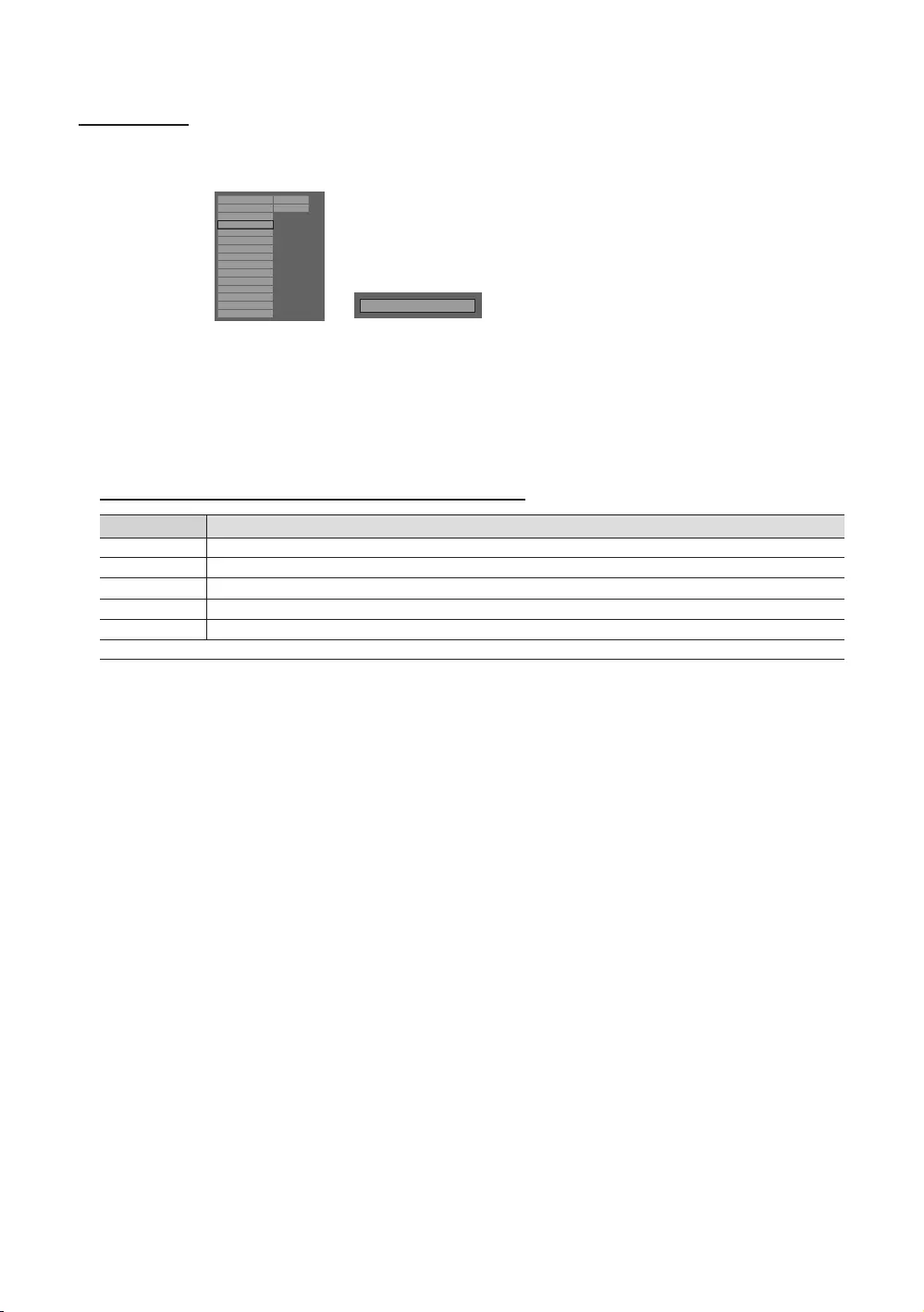
54
English
Channel Editor
Channel Editor edits channel number and name.
– Use Channel Editor to sort the channels as user-desired channel numbers.
Hospitality Mode Standalone
SystemSI VendorOFF
Power On
Channel
Menu OSD
Clock
Music Mode
Remote Jack Pack
External Source
HP Management
Bathroom Speaker
Eco Solution
Logo/Message
Cloning
REACH Solution
Security
r
Channel Editor
<Depending on model and region, some menu items may not exist>
Simple Steps for channel Editor under Stand-alone Mode
Step Broad Outline
1 Operate ‘Channel Auto Store’ in the Hotel Option Menu
2 Enter ‘Channel Editor’ in the Hotel Option Menu
3 Compile a table related to the final channel lists you want
4 Rearrange channels with TOOLS button based on the table you compiled
5 Press the EXIT or RETURN Button to exit.
<For better comprehension, please refer to the following details>

55
English
My Channel
Determines the country and genre for the channels provided by the hotel, and if the user selects a country and genre, shows
the corresponding channels.
yYou must select the country first, or you cannot set a genre.
yIf you select the genre that not added any channels, the Channel list displays all of the available channels.
yMy Channel works in Standalone mode only.
ySI Vendor in Standalone mode: This does not work if Smoovie is selected.
yThis is in the Hotel Options in the Hotel Menu -> Service Mode and can be turned on or off.
yThis option only works when it is set to On.
Channel Composition [Genre Mode]
Standard Category Ch. Mode
Antenna Mode
Activation Description
Air/Cable
Hotel Genre
All (Default) O
Provide genre channel mode by each country that master
has managed in factory mode.
News O
Radio O
Entertainment O
Sport O
Hotel O
My Channel
Current status All Country / All
} Keep Previous n Move E Enter
Austria
Belgium
China
Denmark
Finland
France
All
News
Radio
Entertainment
Sports
Hotel
CountryGenre
OK
Cancel
* For the number of items to be displayed in the list, refer to the design document.
Key Guide
Button Action Nav. Help
Enter Selects an item. Enter
Ch. Up/Down Move the highlight by page. (No Guide)
UP/DOWN Navigates the each country, genre list. (in a circular manner.) Move
RIGHT Selects the highlighted item, and then move the highlight to Genre section.
RETURN Returns to the screen. (Genre setup: Last Country & Genre) (No Guide)
EXIT Returns to the screen. (Genre setup: Last Country & Genre) (No Guide)
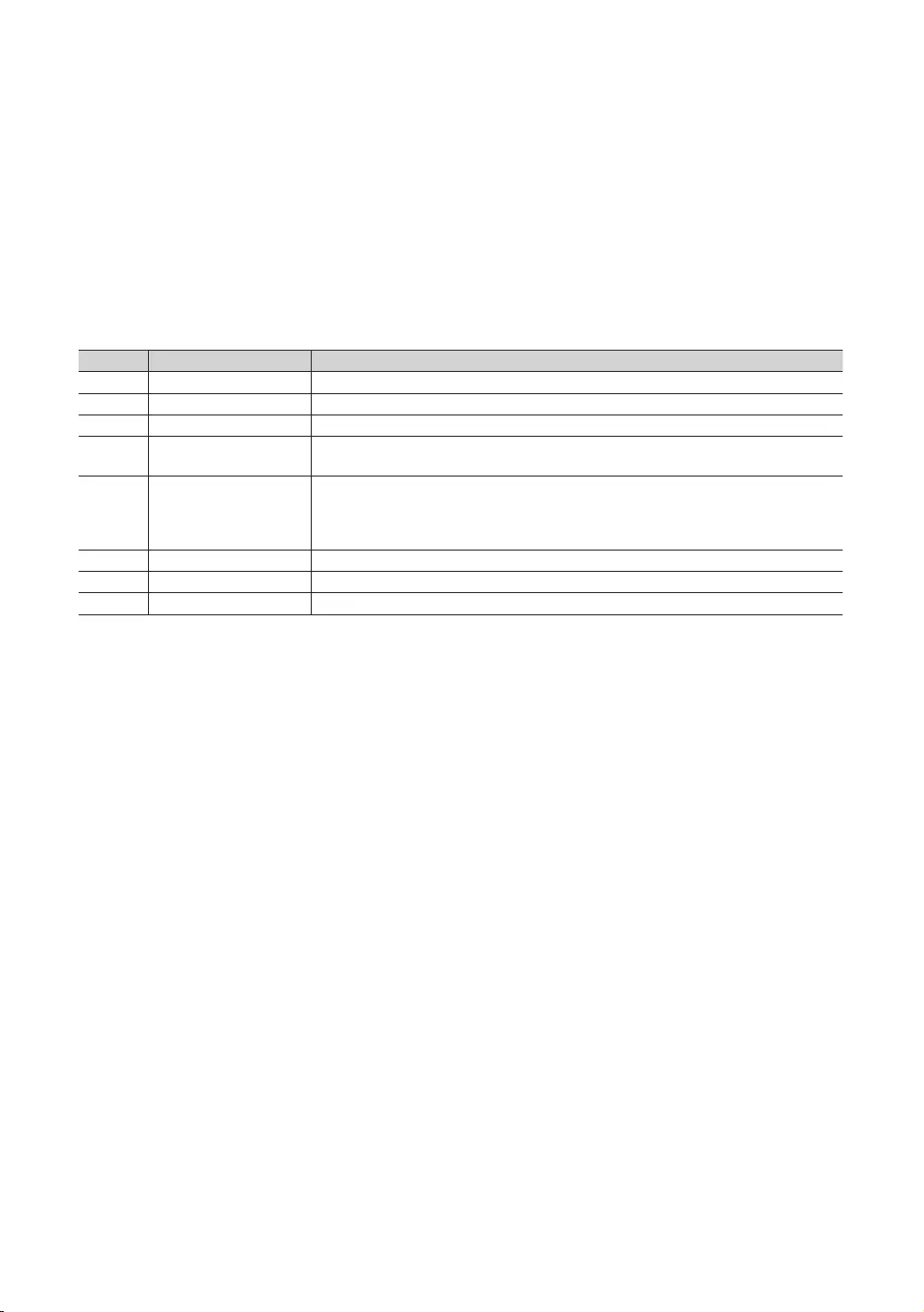
56
English
✎Notes
yThis section describes the layout of the Front UI that appears when the TV is turned on. (Factory Mode > Genre
Mode: Enable)
yThe genre is a sub-list for each country.
yThe broadcast screen that was being displayed the last memorial channel.
– If user want to keep the previous country & genre channel map, press the ‘BLUE’, RETURN, and EXIT remote-
control key to close the Front UI.
✎Etc.
yDefault Highlight: Last Memory items (Country, Genre)
yTimeout (60 sec)
Elements
No Name Description
1 Background Screen Displays the last memorized channel that appears when TV is turned on.
2 Function Title This is name of the function.
3 Current Status Display current settings the Country/Genre.
4 Country Items The item for the country list is displayed.
Displays the last selected country.
5 Genre Items
The item for the genre list is displayed.
Displays available genre items by each country that master managed in factory mode. (always
provide ‘All’ item)
Displays the last selected genre.
6 Highlight If the item title is too long to be displayed within the area, Auto Text Sliding works.
7 Indicator This is displayed when there is a previous or next page.
8 Nav. Help The key guide is right-aligned.
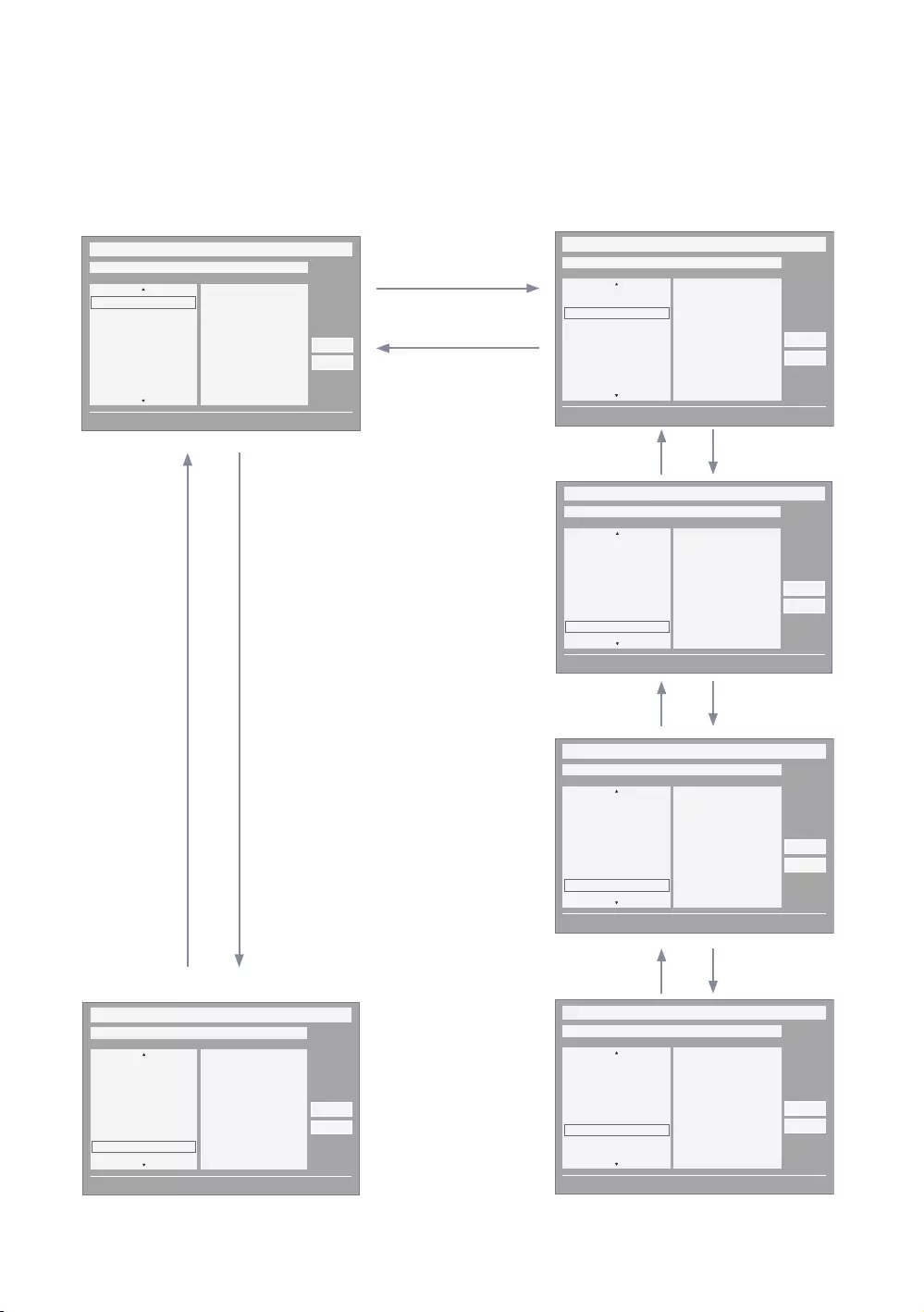
57
English
Highlight Interaction [Country Items]
yThis page is only to indicate possible interactions. It may not be exactly identical to actual screens.
✎Notes
yUsers can navigate the items in each country & genre list by pressing the up or down remote control keys.
yCircular navigation is supported.
DOWN x 5
DOWN x N
DOWN
DOWN
DOWN
UP
UP x 5
UP x N
UP
UP
END
My Channel
Current status All Country / All
} Keep Previous n Move E Enter
All Country
Austria
Belgium
China
Denmark
Finland
All
News
Radio
Entertainment
Sports
Hotel
CountryGenre
OK
Cancel
1
My Channel
Current status All Country / All
} Keep Previous n Move E Enter
All Country
Austria
Belgium
China
Denmark
Finland
All
News
Radio
Entertainment
Sports
Hotel
CountryGenre
OK
Cancel
My Channel
Current status All Country / All
} Keep Previous n Move E Enter
Austria
Belgium
China
Denmark
Finland
France
All
News
Radio
Entertainment
Sports
Hotel
CountryGenre
OK
Cancel
My Channel
Current status All Country / All
} Keep Previous n Move E Enter
Belgium
China
Denmark
Finland
France
Germany
All
News
Radio
Entertainment
Sports
Hotel
CountryGenre
OK
Cancel
My Channel
Current status All Country / All
} Keep Previous n Move E Enter
South Korea
Spain
Sweden
Turkey
UK
USA
All
News
Radio
Entertainment
Sports
Hotel
CountryGenre
OK
Cancel
My Channel
Current status All Country / All
} Keep Previous n Move E Enter
South Korea
Spain
Sweden
Turkey
UK
USA
All
News
Radio
Entertainment
Sports
Hotel
CountryGenre
OK
Cancel
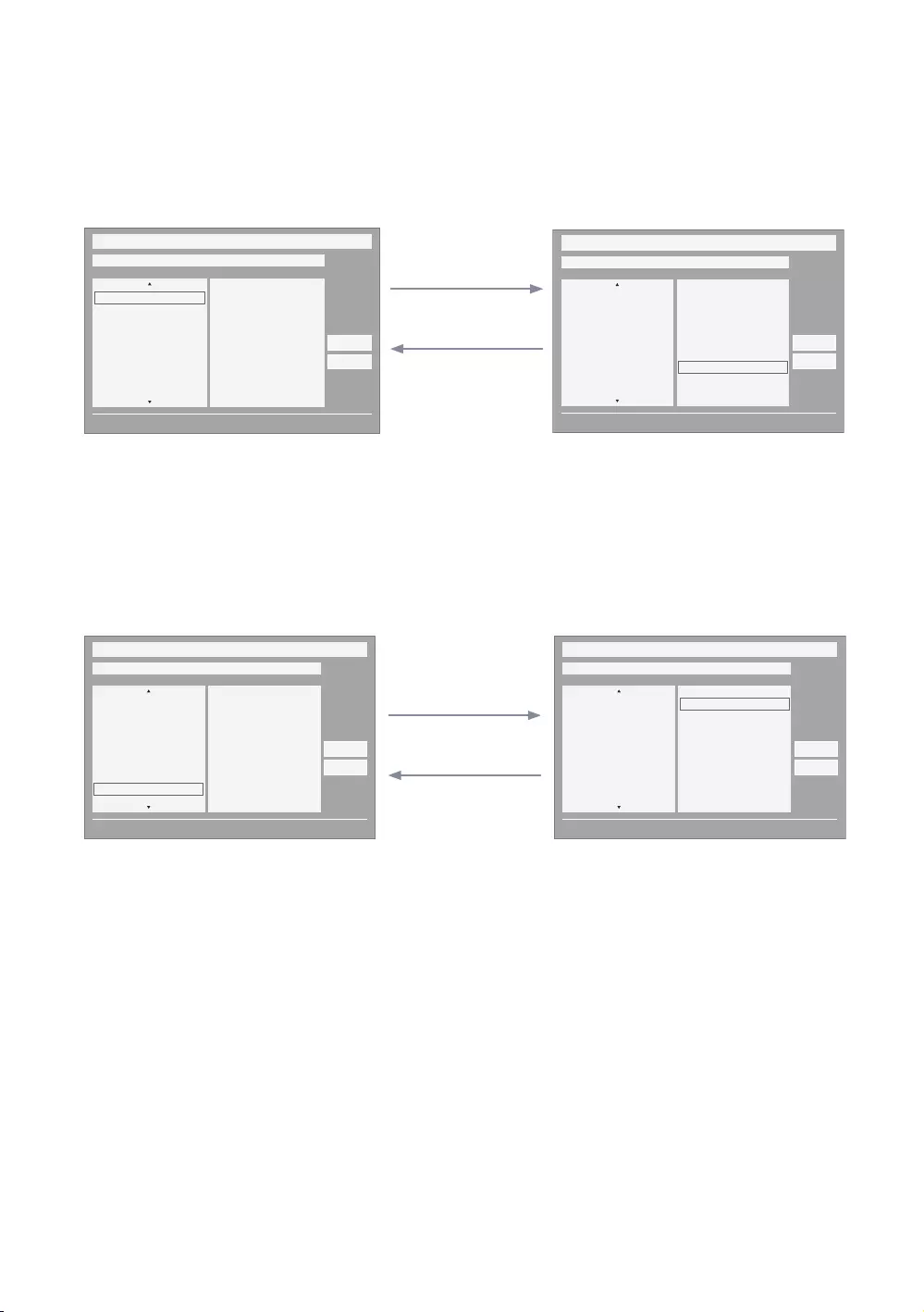
58
English
Highlight Interaction [Default Genre]
yThis page is only to indicate possible interactions. It may not be exactly identical to actual screens.
ENTER / RIGHT
LEFT
My Channel
Current status All Country / All
} Keep Previous n Move E Enter
All Country
Austria
Belgium
China
Denmark
Finland
All
News
Radio
Entertainment
Sports
Hotel
CountryGenre
OK
Cancel
My Channel
Current status All Country / All
} Keep Previous n Move E Enter
All Country
Austria
Belgium
China
Denmark
Finland
All
News
Radio
Entertainment
Sports
Hotel
CountryGenre
OK
Cancel
yThe current selection of the country is high-lighted. yDefault High-light: The current selection
of the genre.
ENTER / RIGHT
LEFT
My Channel
Current status All Country / All
} Keep Previous n Move E Enter
Austria
Belgium
China
Denmark
Finland
France
All
News
Radio
Entertainment
Sports
Hotel
CountryGenre
OK
Cancel
My Channel
Current status All Country / All
} Keep Previous n Move E Enter
Austria
Belgium
China
Denmark
Finland
France
All
News
Radio
Entertainment
Sports
Hotel
CountryGenre
OK
Cancel
ySeems source error, it should be read as “The other item
of the county is high-lighted.”. Please verify. (ex. France)
yDefault Highlight: All
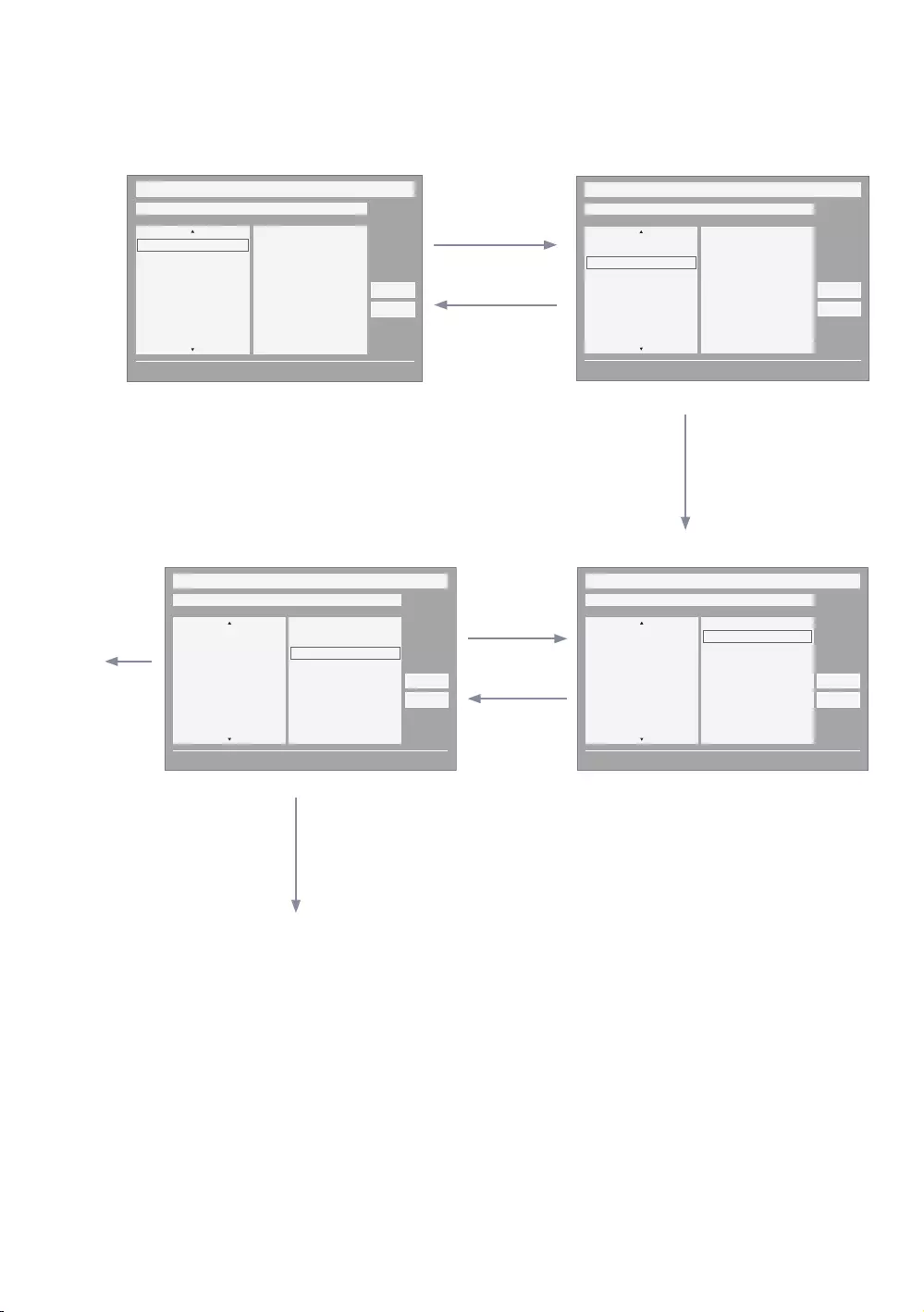
59
English
Mode Change Interaction 1 (1/2)
yThis page is only to indicate possible interactions. It may not be exactly identical to actual screens.
ENTER / RIGHT
ENTER / RIGHT
6
DOWN
LEFT
UP
DOWN
My Channel
Current status All Country / All
} Keep Previous n Move E Enter
All Country
Austria
Belgium
China
Denmark
Finland
All
News
Radio
Entertainment
Sports
Hotel
CountryGenre
OK
Cancel
My Channel
Current status All Country / All
} Keep Previous n Move E Enter
All Country
Austria
Belgium
China
Denmark
Finland
All
News
Radio
Entertainment
Sports
Hotel
CountryGenre
OK
Cancel
My Channel
Current status All Country / All
} Keep Previous n Move E Enter
All Country
Austria
Belgium
China
Denmark
Finland
All
News
Radio
Entertainment
Sports
Hotel
CountryGenre
OK
Cancel
My Channel
Current status All Country / All
} Keep Previous n Move E Enter
All Country
Austria
Belgium
China
Denmark
Finland
All
News
Radio
Entertainment
Sports
Hotel
CountryGenre
OK
Cancel
yCurrent Genre Mode: All Country / Sports
ENTER
yIf the country is selected, highlight
moves to genre menu automatically.
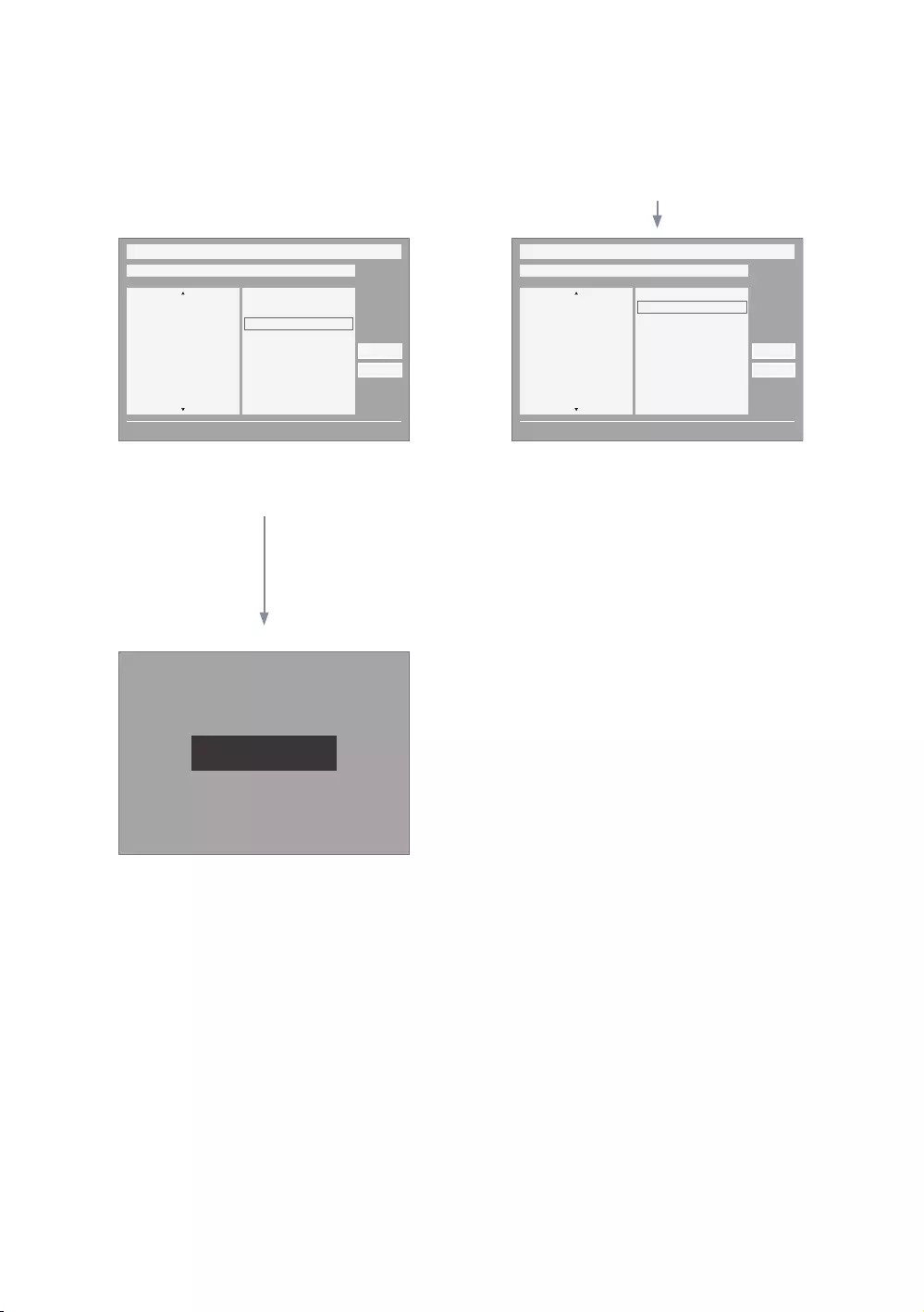
60
English
Mode Change Interaction 1 (2/2)
yThis page is only to indicate possible interactions. It may not be exactly identical to actual screens.
ENTER / RETURN / Timeout
My Channel
Current status All Country / All
} Keep Previous n Move E Enter
All Country
Austria
Belgium
China
Denmark
Finland
All
News
Radio
Entertainment
Sports
Hotel
CountryGenre
OK
Cancel
Genre Mode changed to Aistria / News.
My Channel
Current status All Country / All
} Keep Previous n Move E Enter
All Country
Austria
Belgium
China
Denmark
Finland
All
News
Radio
Entertainment
Sports
Hotel
CountryGenre
OK
Cancel
5 6
1
yThe genre mode change complete message is displayed.
yTimeout(5 sec.)
yPressing the left key from the genre to country menu
highlights an existing selected country item.
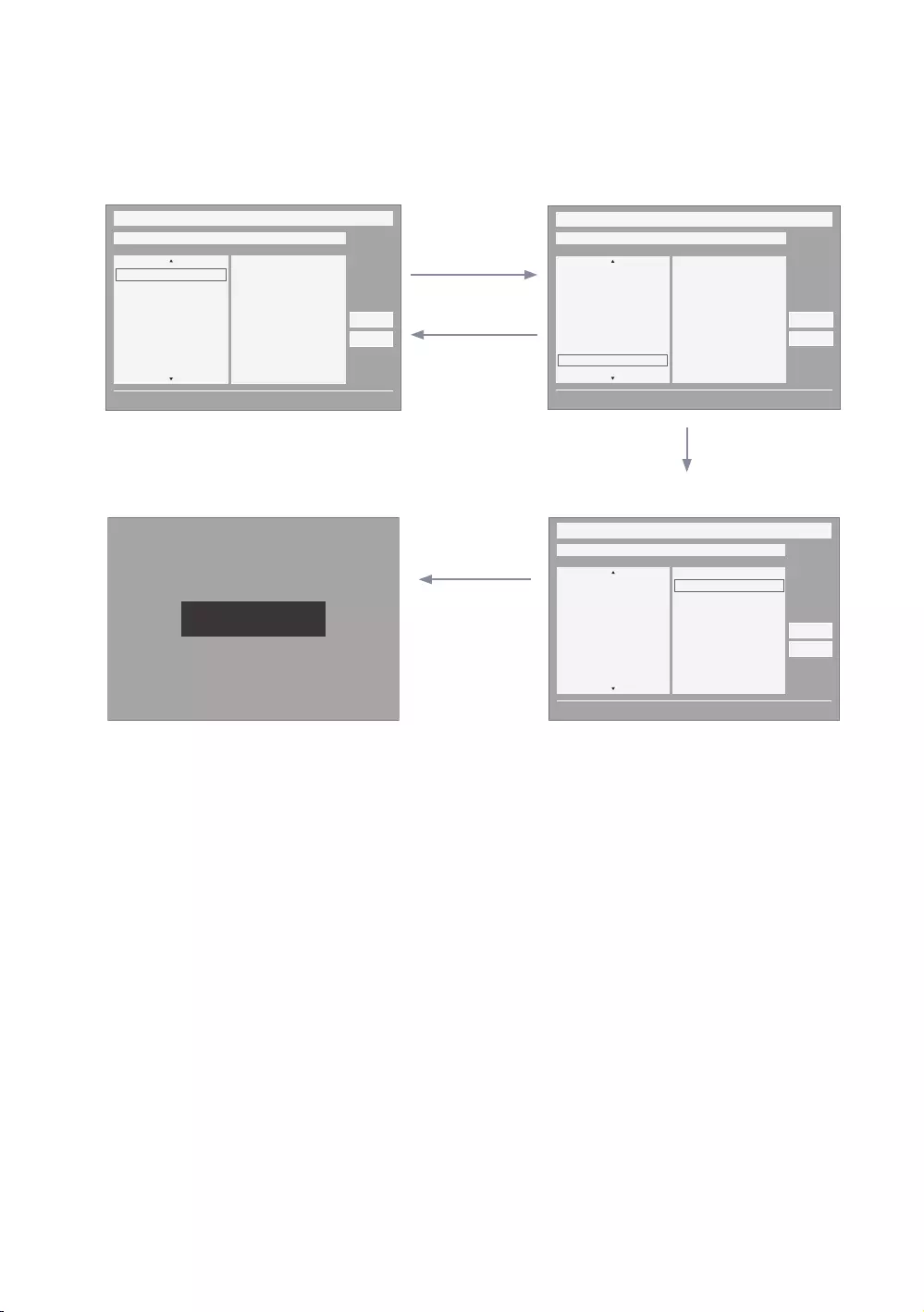
61
English
Mode Change Interaction 2 (1/2)
yThis page is only to indicate possible interactions. It may not be exactly identical to actual screens.
ENTER / RIGHT
BLUE
/
RETURN
/
EXIT
5
DOWN X 6
UP X 6
yCurrent Genre Mode: All Country / Sports
yCurrent Genre Mode: All Country / Sports yIf the country is selected, highlight moves to
genre menu automatically.
1
My Channel
Current status All Country / All
} Keep Previous n Move E Enter
All Country
Austria
Belgium
China
Denmark
Finland
All
News
Radio
Entertainment
Sports
Hotel
CountryGenre
OK
Cancel
My Channel
Current status All Country / All
} Keep Previous n Move E Enter
Austria
Belgium
China
Denmark
Finland
France
All
News
Radio
Entertainment
Sports
Hotel
CountryGenre
OK
Cancel
Genre Mode Keep All Country / All.
My Channel
Current status All Country / All
} Keep Previous n Move E Enter
Austria
Belgium
China
Denmark
Finland
France
All
News
Radio
Entertainment
Sports
Hotel
CountryGenre
OK
Cancel
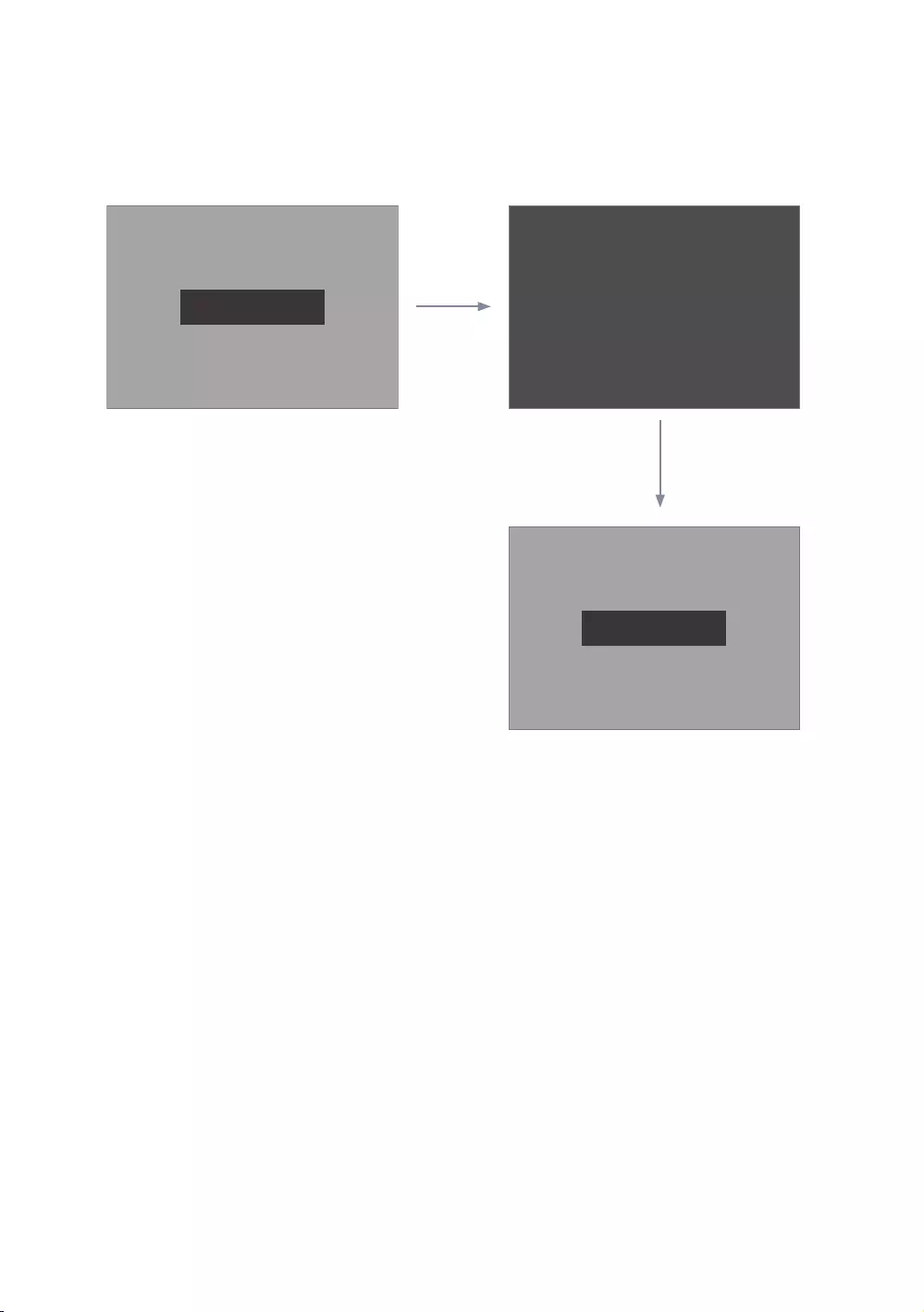
62
English
Mode Change Interaction 1 (2/2)
yThis page is only to indicate possible interactions. It may not be exactly identical to actual screens.
POWER
POWER
Genre Mode changed to Aistria / News.
Genre Mode changed to Aistria / News.
Power O
1
yCurrent Genre Mode: Austria / News
yCurrent Genre Mode: Austria / News
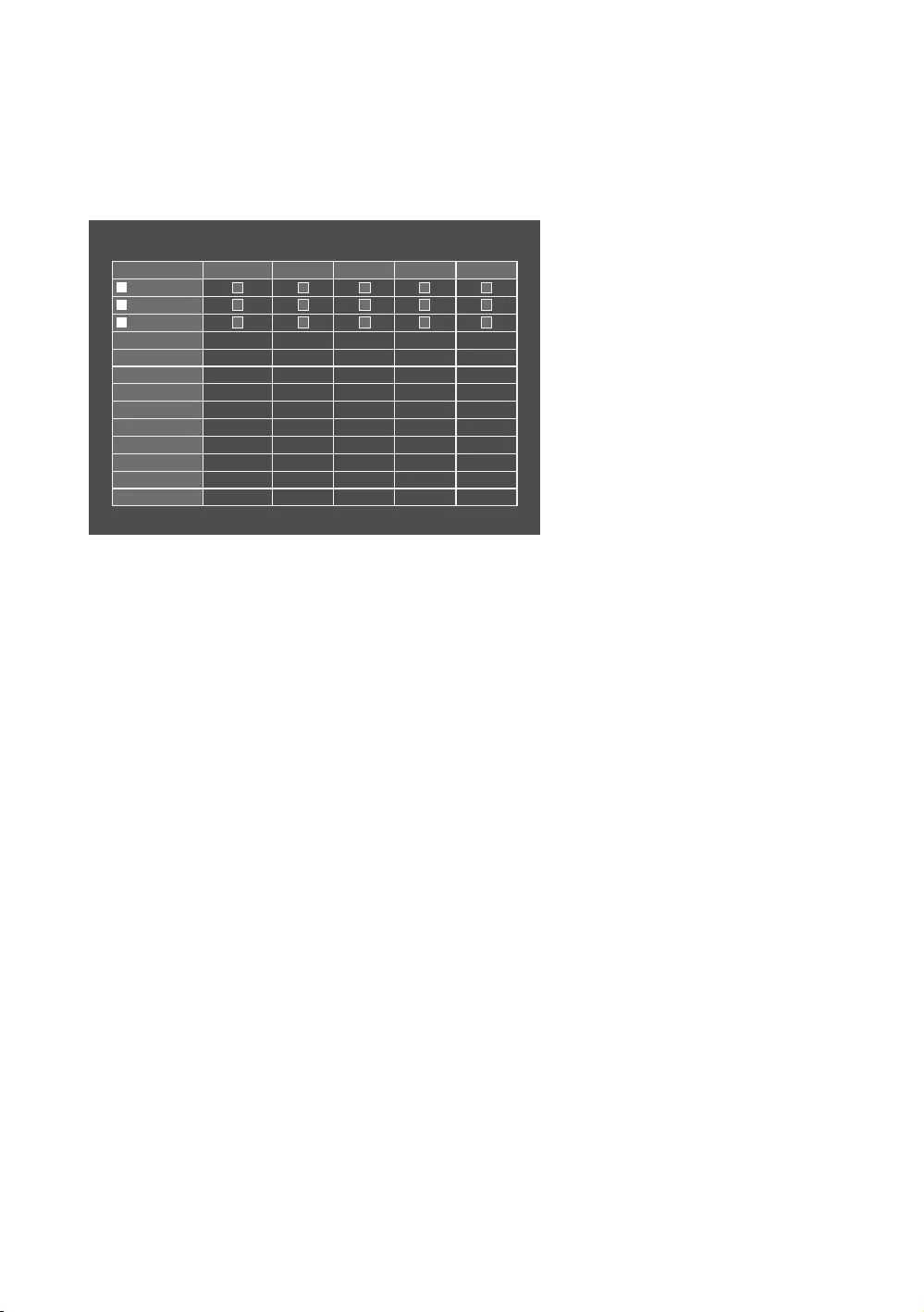
63
English
Genre Editor
yCountry and Genre selection can be done in channel list Menu.
yPressing Red Key enables country sub list, here viewer can scroll down and select country of choice.
yGenre selection can be done using Left/right key i.e scrolling horizontally in channel list menu.
yIf viewer wants to change Genre or country in TV On state, it can be done using this feature.
b Select All Items On Column { Deselect All Items On Column E
Select
R Return
Channel Genre Edit
Registered News Radio
Entertainment
SportsHotel
0C67
1C--
2C78
yAn editor to set genre for each Hotel TV channel.
yStored channels can be added to a particular genre in genre editor menu.
yA channel can belong to multiple genres.
yGenre Options available are: News, Radio, Entertainment, Sport, and Hotel.
yGenre selection can be done either on Mychannel FrontUI or in Channel List.
yThis feature sorts out channels of particular genre in a list. Guest can select genre of his choice and select channel by
scrolling down sorted list.

64
English
Mixed Channel Map
The Mixed Channel Map function mixes Air, Cable and Satellite channels.
– The Mixed Channel Map function should be ON in order to mix Air, Cable and Satellite channels.
– Use the Channel Editor to sort the channels after turning on the ‘Mixed Channel Map’ function in the Hotel Option
Menu.
Sound Bar
ySamsung Sound-Bar & Hospitality TV in 2015
– Use Samsung Sound-Bar & hospitality TV support HDMI 1.4 to listen to TV sound on the Sound-Bar by using a
single HDMI cable.
– Supporting model.
ySound-Bar: HW-F350/F450/F550
yThe “Hotel mode” operation from the Sound Bar
– The following TV hotel options should be set in advance.
yHotel option → Power On → Power ON Volume = “Enable” / Power ON Vol / Max Vol
yHotel option → External Device → Sound Bar Out = “On”
– Connect an HDMI cable from the HDMI OUT port of the Sound-BAR to the HDMI1 port of the hospitality TV.
– After being connected to the 2015 hospitality TV via an HDMI Cable, the Sound-Bar automatically detects the TV
while it turns on, and is converted to “hotel mode” by itself.
– The change of the power-on volume & max volume on the TV is applied to the connected sound-bar since the TV
boots twice .
yFeatures of “Hotel Mode” in Sound Bar
– Synchronized power on/off with the TV.
– HDMI_CEC enabled.
– Accessible “HDMI OUT” port only. (Other inputs are disabled)
– Synchronized “power-on”&“max” volume with the TV. (The Sound-Bar’s volume is set to half that of the TV)
– Adjustable “power-on”&“max” volume acquired from the TV’s hotel option menu. (Sound-Bar volume=TV volume/2)
Ex.) If the volume settings on the TV are “power-on volume=20 and max volume=90”, the Sound bar will work as
power-on volume=10, max volume=45.
*This function may differ depending on the model.
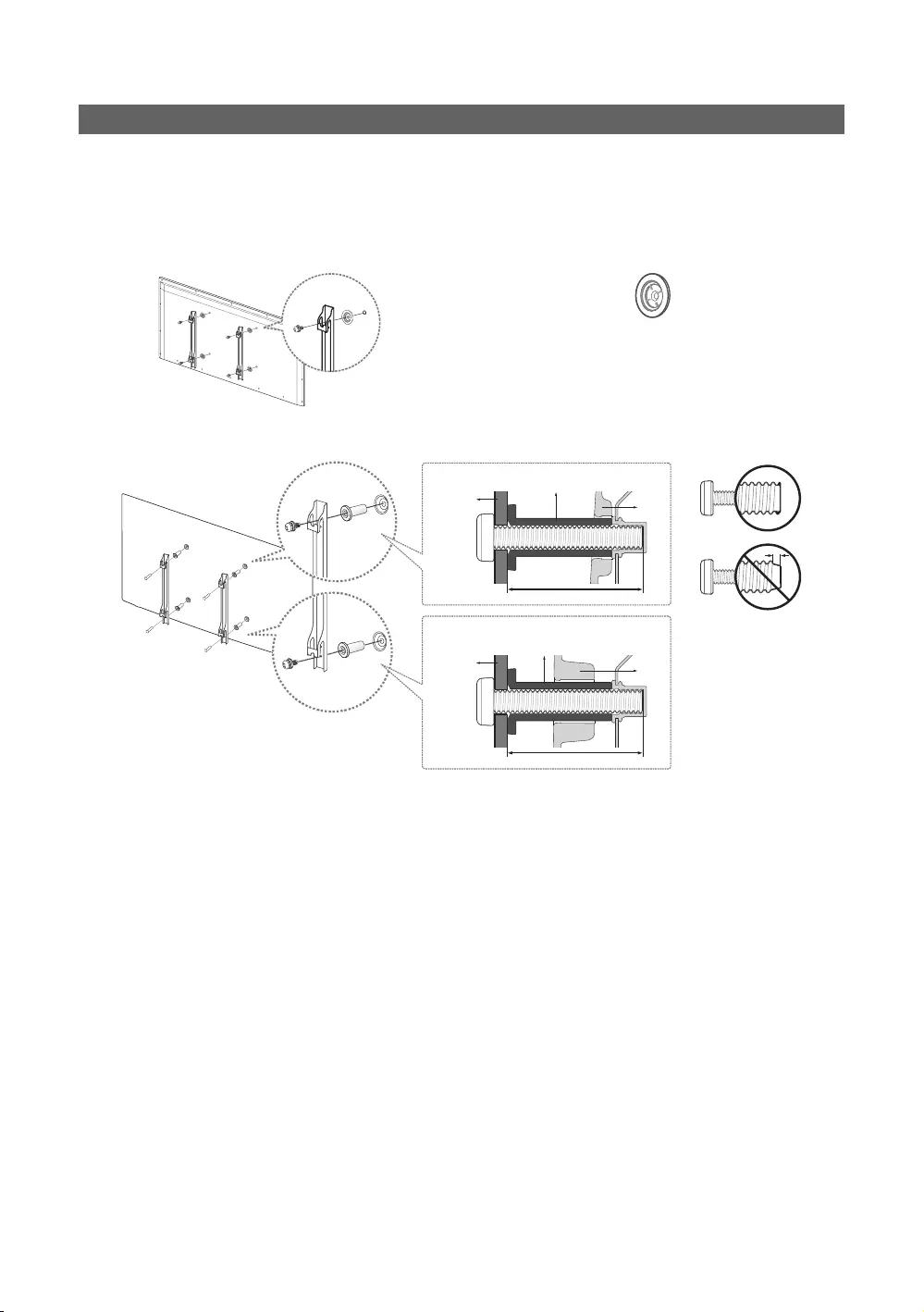
65
English
Installing the Wall Mount
The wall mount kit (sold separately) allows you to mount the TV on the wall. For detailed information on installing the wall
mount, see the instructions provided with the wall mount. Contact a technician for assistance when installing the wall mount
bracket. We do not advise you to do it yourself.
Samsung Electronics is not responsible for any damage to the product or injury to yourself or others if you select to install
the TV on your own.
Wall mount Adapter
(Depending on the Model)
TV
TV
Wall
mount
bracket
Wall
mount
bracket
C
C
Wall mount Adapter
Wall mount Adapter
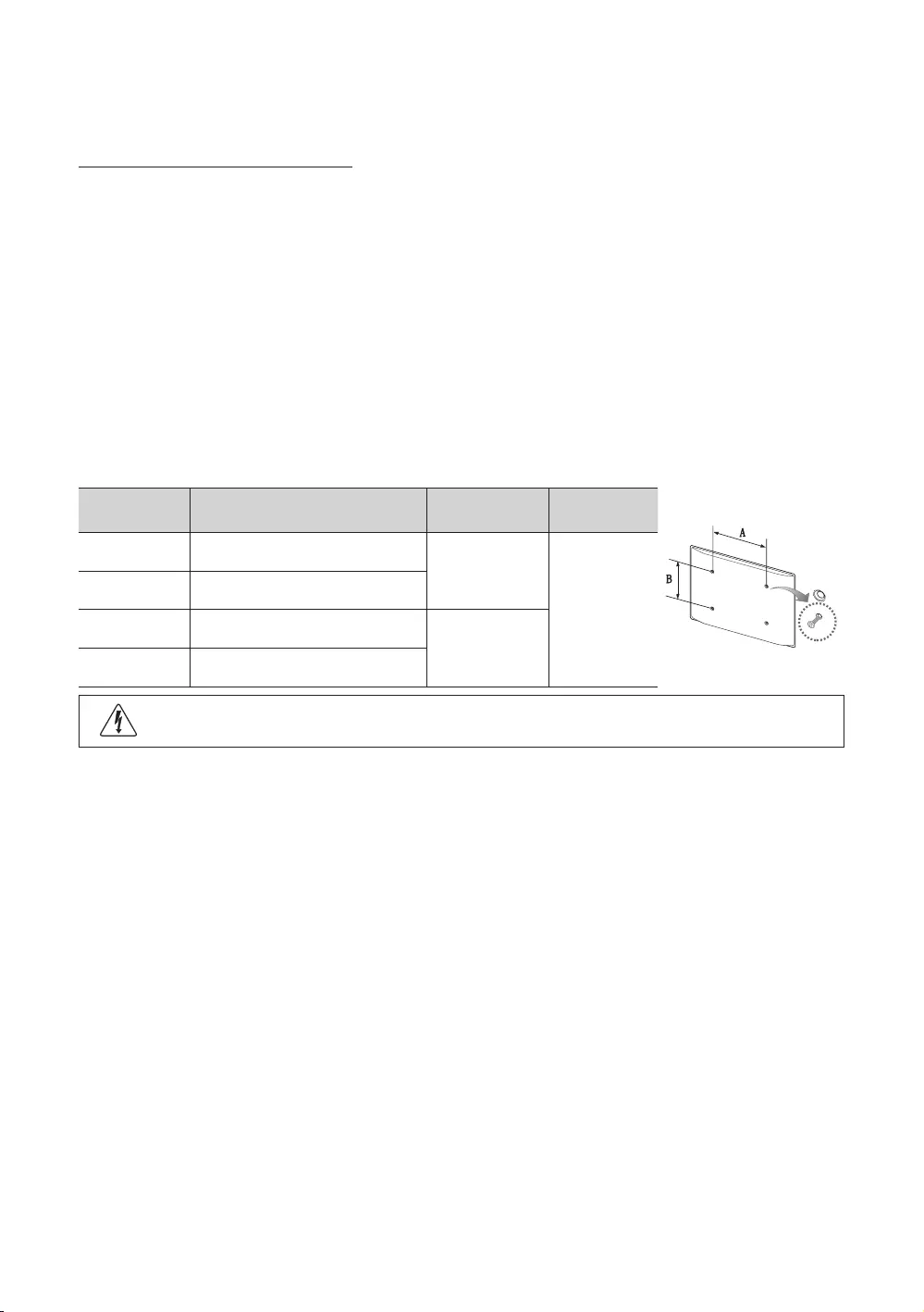
66
English
Before installing any other wall mounting kit, assemble the wall mount adapter provided separately with the TV.
Wall Mount Kit Specifications (VESA)
✎The Wall mount kit is not supplied but sold separately.
Install your wall mount on a solid wall, perpendicular to the floor. When attaching to other building materials, please contact
your nearest dealer. If installing on a ceiling or slanted wall, it may fall and result in severe personal injury.
✎NOTE
yStandard dimensions for wall mount kits are shown in the table below.
yWhen purchasing our wall mount kit, a detailed installation manual and all parts necessary for assembly are provided.
yDo not use screws that do not comply with VESA standard screw specifications.
yDo not use screws longer than the standard dimensions, as they may cause damage to the inside of the TV set.
yFor wall mounts that do not comply with the VESA standard screw specifications, the length of the screws may differ
depending on their specifications.
yDo not fasten the screws too tightly. This may... damage the product or cause the product to fall, leading to personal
injury. Samsung is not liable for these kinds of accidents.
ySamsung is not liable for product damage or personal injury when a non-VESA or non-specified wall mount is used or
the consumer fails to follow the product installation instructions.
yDo not exceed a 15 degrees tilt when mounting this TV.
inches VESA Spec. (A * B) Standard Screw Quantity
24 75 x 75
M4
4
28 (HG32EE670) 100 x 100
32-49 200 X 200
M8
55-58 400x400
Do not install your Wall Mount Kit while your TV is turned on. It may result in personal injury due to electric shock.
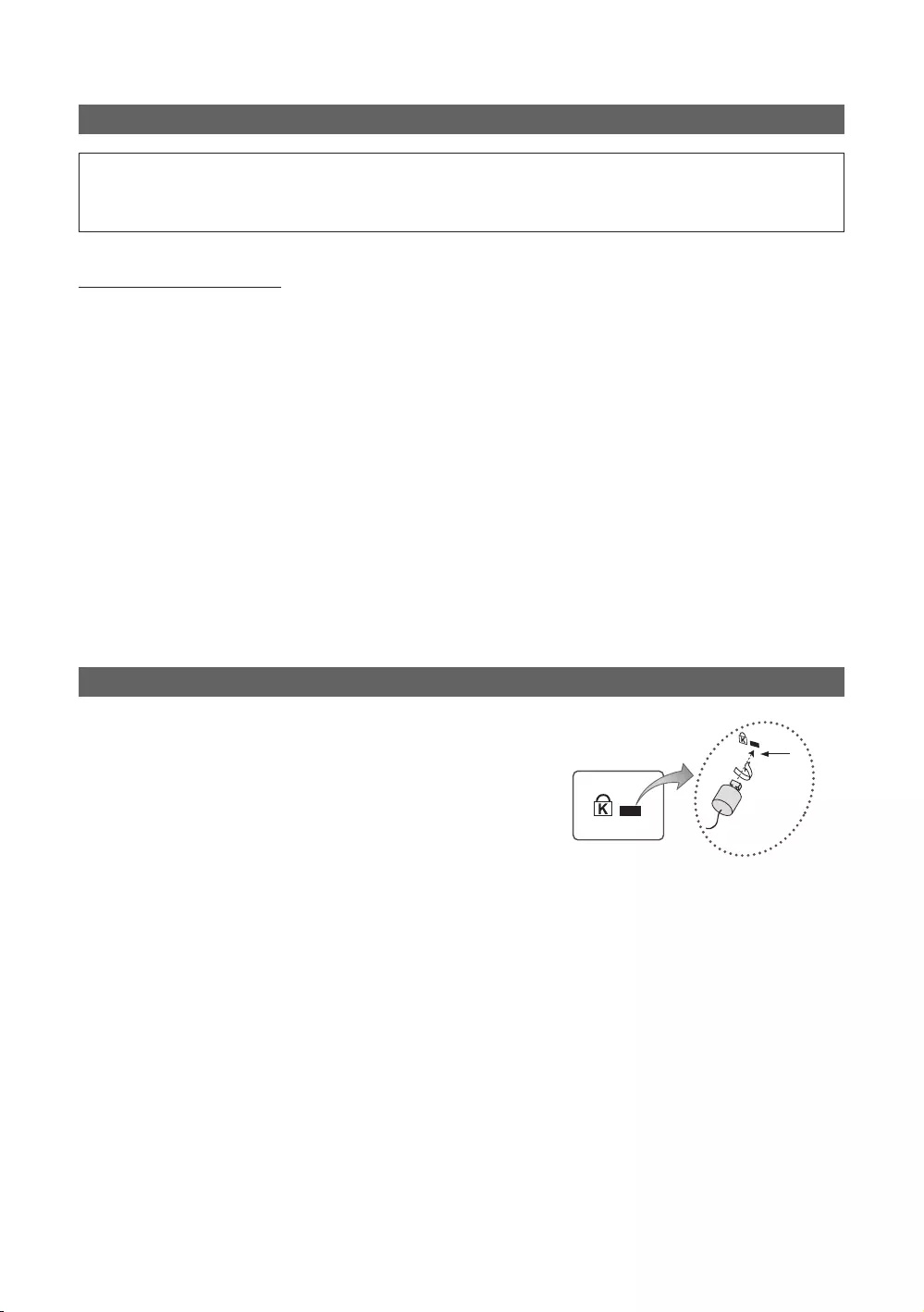
67
English
Securing the TV to the Wall
[
Caution: Pulling, pushing, or climbing onto the TV may cause the TV to fall. In particular, ensure that your children do not
hang over or destabilize the TV; doing so may cause the TV to tip over, resulting in serious injuries or death. Follow all safety
precautions provided on the included Safety Flyer. For added stability, install the anti-fall device for safety purposes, as
follows.
To avoid the TV from falling
1. Put the screws into the clamps and firmly fasten them onto the wall. Confirm that the screws have been firmly installed
onto the wall.
✎You may need additional material, such as an anchor, depending on the type of wall.
✎Since the necessary clamps, screws, and string are not supplied, please purchase these additionally.
2. Remove the screws from the centre back of the TV, put the screws into the clamps, and then fasten the screws onto the
TV again.
✎Screws may not be supplied with the product. In this case, please purchase the screws of the following
specifications.
3. Connect the clamps fixed onto the TV and the clamps fixed onto the wall with a strong string and then tie the string
tightly.
✎NOTE
yInstall the TV near to the wall so that it does not fall backwards.
yIt is safe to connect the string so that the clamps fixed on the wall are equal to or lower than the clamps fixed on
the TV.
yUntie the string before moving the TV.
4. Verify that all connections are properly secured. Periodically check connections for any sign of fatigue for failure. If you
have any doubt about the security of your connections, contact a professional installer.
Anti-theft Kensington Lock
The Kensington Lock is not supplied by Samsung. It is a device used to
physically fix the system when using it in a public place. The appearance
and locking method may differ from the illustration, depending on the
manufacturer. Refer to the manual provided with the Kensington Lock for
additional information on proper use.
To lock the product, follow these steps:
Please find the “K” icon on the rear of the TV. A kensington slot is beside
the “K” icon.
1. Wrap the Kensington lock cable around a large, stationary object such
as desk or chair.
1
<Optional>
2. Slide the end of the cable with the lock attached through the looped end of the Kensington lock cable.
3. Insert the locking device into the Kensington slot on the product (
1
).
4. Lock the lock.
✎These are general instructions. For exact instructions, see the User manual supplied with the locking device.
✎The locking device has to be purchased separately.
✎The location of the Kensington Lock may be different depending on the model.
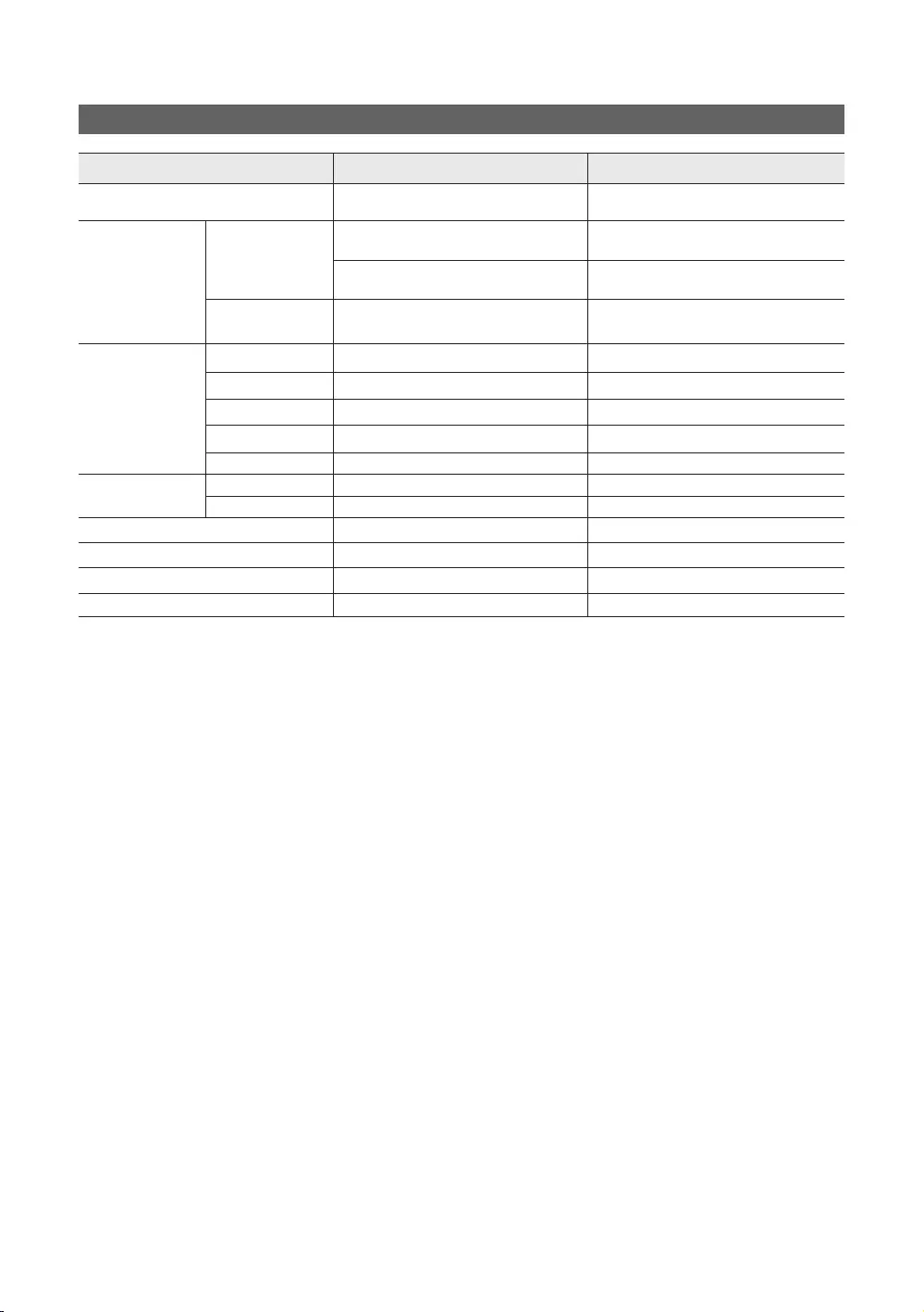
68
English
Specifications
Items Specification Comment
TV System PAL,SECAM DVB-TC,DTMB
(HongKong),DVB-T2C
Audio out
Speaker out
24-32 inch: 5W X 2 The HG32AE570SJXXZ is 5W X 2,
the other is 32 inch of 10W X 2
40-58 inch: 10W X 2
Variable Audio 4W mono 8 ohm SPK' Phone Jack output
BTL Sound output
Input
PC D-sub, Audio-L/R
A/V Audio Video Jack
EXT(RGB) Scart Jack
HDMI Compatible with the HDMI Specifications
Antenna 75 ohm Unbalanced, Din Jack , F Jack
DATA DATA RJ-12
RJP RS232
Operating temperature 10°C ~ 40°C (50°F ~ 104°F)
Operating Humidity 10% ~ 80% non-condensing
Storage Temperature -20°C ~ 45°C (-4°F ~ 113°F)
Storage Humidity 5% ~ 95% non-condensing
✎Design and specifications are subject to change without prior notice.
✎For information about the power supply, and more information about the power consumption, refer to the label
attached to the product.
✎The above specifications may differ depending on the model.
✎For information on Samsung’s environmental commitments and product-specific regulatory obligations, e.g. REACH,
WEEE, Batteries, visit http://www.samsung.com/uk/aboutsamsung/samsungelectronics/corporatecitizenship/data_
corner.html

69
English
Supported Video Formats
File Extention Container Video Codec Resolution Frame rate(fps) Bit rate(Mbps) Audio Codec
*.avi / *.mkv
*.asf / *.wmv
*.mp4 / *.3gp
*.vro / *.mpg
*.mpeg / *.ts
*.tp / *.trp
*.mov / *.flv
*.vob / *.svi
*.divx
AVI
MKV
ASF
MP4
3GP
MOV
FLV
VRO
VOB
PS
TS
DivX 3.11/4.x/5.x/6.x
1920 x 1080
6~30
30
Dolby Digital
LPCM
ADPCM
(IMA, MS)
AAC
HE-AAC
WMA
Dolby Digital Plus
MPEG (MP3)
DTS (Core)
G.711(A-Law,
μ-Law)
MPEG4 SP/ASP
H.264 BP/MP/HP
Motion JPEG 640 x 480 8
Window Media Video v9
1920 x 1080 30
MPEG2
MPEG1
*.webm WebM VP8 20 Vorbis
✎Other Restrictions
yVideo content will not play, or not play correctly, if there is an error in the content or the container.
ySound or video may not work if the contents have a standard bit rate/frame rate above the compatible Frame/sec
listed in the table.
yIf the Index Table is in error, the Seek (Jump) function is not supported.
ySome USB/digital camera devices may not be compatible with the player.
yThe menu can be displayed late if the video is over 10Mbps(bit rate).
Video decoder Audio decoder
ySupports up to H.264, Level 4.1 (FMO/ASO/RS are not supported.)
yframe rate :
– Below 1280 x 720: 60 frame max
– Above 1280 x 720: 30 frame max
yVC1 AP L4 is not supported.
yGMC is not supported.
yWMA 10 Pro supports up to 5.1 channel and M2 profile.
yWMA lossless audio is not supported.
yVorbis supports up to 2ch.
yDolby Digital Plus supports up to 5.1 channel.
Supported Subtitle Formats
yExternal
Name File extension
MPEG-4 timed text .ttxt
SAMI .smi
SubRip .srt
SubViewer .sub
Micro DVD .sub or .txt
SubStation Alpha .ssa
Advanced SubStation Alpha .ass
Powerdivx .psb
yInternal
Name Container Format
Xsub AVI Picture Format
SubStation Alpha MKV Text Format
Advanced SubStation
Alpha MKV Text Format
SubRip MKV Text Format
MPEG-4 timed text MP4 Text Format
Supported Photo Formats
File Extension Type Resolution
*.jpg
*.jpeg JPEG 15360 X 8640
*.bmp BMP 4096 X 4096
*.mpo MPO 15360 X 8640
Supported Music Formats
File Extension Type Codec Remark
*.mp3 MPEG MPEG1 Audio
Layer 3
*.m4a
*.mpa
*.aac
MPEG4 AAC
*.flac FLAC FLAC Can support up to 2channel
*.ogg OGG Vorbis Can support up to 2channel
*.wma WMA WMA
WMA 10 Pro supports up to
5.1 channel and M2 profile.
(WMA lossless audio is not
supported.)
*.wav wav wav
*.mid
*.midi midi midi Can not support seeking
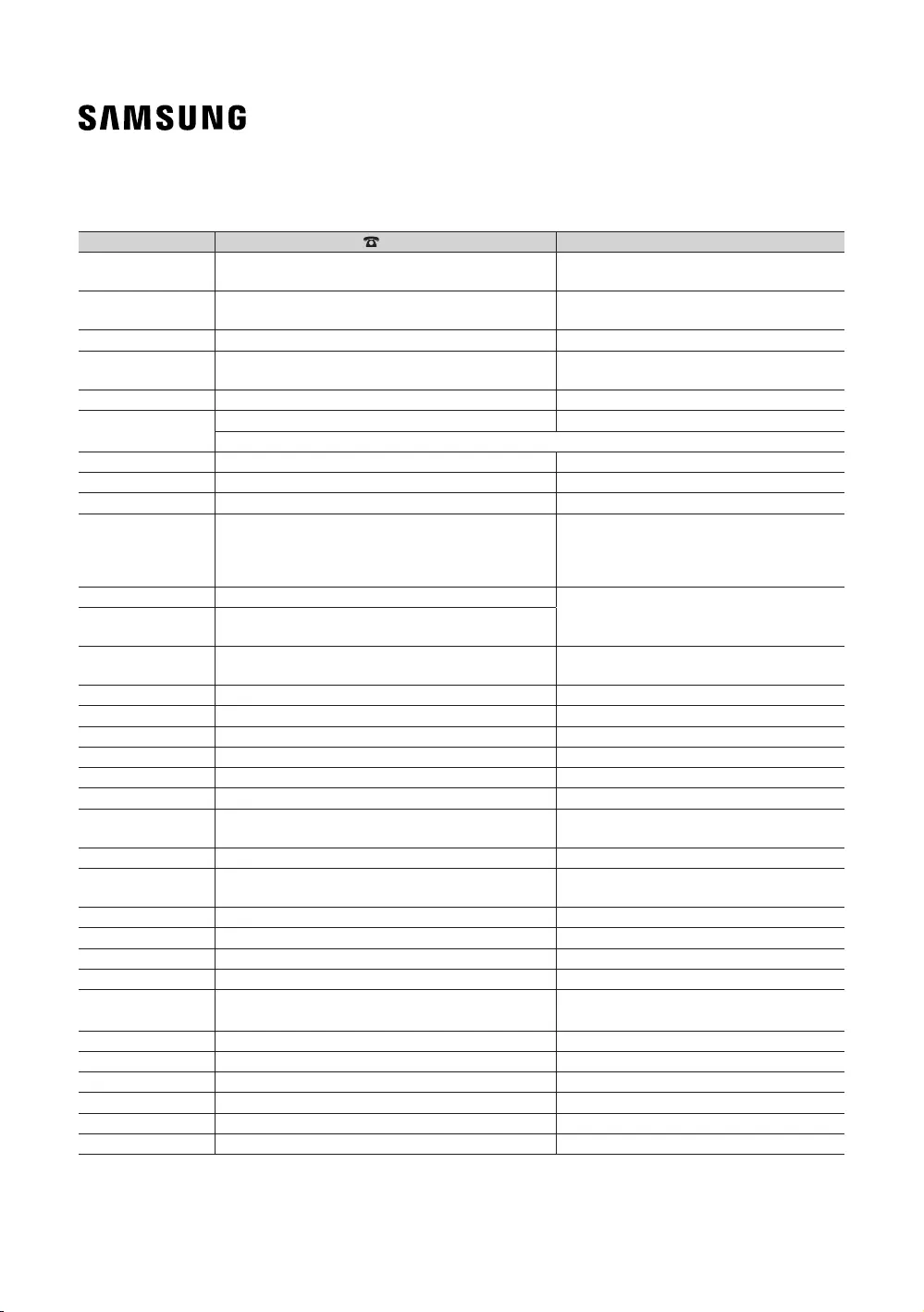
© 2016 Samsung Electronics Co., Ltd. All rights reserved. HE470_460_570_670-EU-ENG-X2
Contact SAMSUNG WORLD WIDE
If you have any queions or comments relating to Samsung products, please contact the SAMSUNG cuomer care centre.
Country Cuomer Care Centre Web Site
AUSTRIA 0800-SAMSUNG (0800-7267864)
[Only for Dealers] 0810-112233
www.samsung.com/at/support
BELGIUM 02-201-24-18 www.samsung.com/be/support (Dutch)
www.samsung.com/be_fr/support (French)
BOSNIA 055 233 999 www.samsung.com/support
BULGARIA *3000 Цена в мрежата
0800 111 31, Безплатна телефонна линия
www.samsung.com/bg/support
CROATIA 072 726 786 www.samsung.com/hr/support
CZECH 800 - SAMSUNG (800-726786) www.samsung.com/cz/support
Samsung Electronics Czech and Slovak, s.r.o. V Parku 2323/14, 148 00 - Praha 4
DENMARK 70 70 19 70 www.samsung.com/dk/support
FINLAND 030-6227 515 www.samsung.com//support
FRANCE 01 48 63 00 00 www.samsung.com/fr/support
GERMANY 0180 6 SAMSUNG bzw.
0180 6 7267864*
(*0,20 €/Anruf aus dem dt. Fenetz, aus dem Mobilfunk
max. 0,60 €/Anruf)
www.samsung.com/de/support
CYPRUS 8009 4000 only from landline, toll free
www.samsung.com/gr/support
GREECE 80111-SAMSUNG (80111 726 7864) only from land line
(+30) 210 6897691 from mobile and land line
HUNGARY 0680SAMSUNG (0680-726-786)
0680PREMIUM (0680-773-648)
http://www.samsung.com/hu/support
ITALIA 800-SAMSUNG (800.7267864) www.samsung.com/it/support
LUXEMBURG 261 03 710 www.samsung.com/be_fr/support
MONTENEGRO 020 405 888 www.samsung.com/support
SLOVENIA 080 697 267 (brezplačna številka) www.samsung.com/si/support
NETHERLANDS 0900-SAMSUNG (0900-7267864) (€ 0,10/Min) www.samsung.com/nl/support
NORWAY 815 56480 www.samsung.com/no/support
POLAND 801-172-678* lub +48 22 607-93-33*
* (koszt połączenia według taryfy operatora)
www.samsung.com/pl/support
PORTUGAL 808 20 7267 www.samsung.com/pt/support
ROMANIA *8000 (apel in retea)
08008-726-78-64 (08008-SAMSUNG) Apel GRATUIT
www.samsung.com/ro/support
SERBIA 011 321 6899 www.samsung.com/rs/support
SLOVAKIA 0800 - SAMSUNG (0800-726 786) www.samsung.com/sk/support
SPAIN 34902172678 www.samsung.com/es/support
SWEDEN 0771 726 7864 (0771-SAMSUNG) www.samsung.com/se/support
SWITZERLAND 0800 726 78 64 (0800-SAMSUNG) www.samsung.com/ch/support (German)
www.samsung.com/ch_fr/support (French)
UK 0330 SAMSUNG (7267864) www.samsung.com/uk/support
EIRE 0818 717100 www.samsung.com/ie/support
LITHUANIA 8-800-77777 www.samsung.com/lt/support
LATVIA 8000-7267 www.samsung.com/lv/support
ESTONIA 800-7267 www.samsung.com/ee/support
TURKEY 444 77 11 www.samsung.com/tr/support