Table of Contents
- English
- Instruction
- Operational Modes
- Still image warning
- Securing the Installation Space
- Accessories
- Assembling the swivel
- Installing the LED TV Stand
- Viewing the Connection Panel
- TV Controller
- Viewing the Remote Control
- Connecting the TV with STB (SBB)
- Connecting the Bathroom Speakers
- Connecting the MediaHub HD
- Connecting the RJP (Remote Jack Pack)
- Connecting to a COMMON INTERFACE slot (Your TV viewing Card Slot)
- Setting the Hotel Option Data
- Installing the Wall Mount
- Securing the TV to the Wall
- Anti-theft Kensington Lock
- Specifications
- Dimensions
- Licence
Samsung HG32EE590FK User Manual
Displayed below is the user manual for HG32EE590FK by Samsung which is a product in the Hospitality TVs category. This manual has pages.
Related Manuals
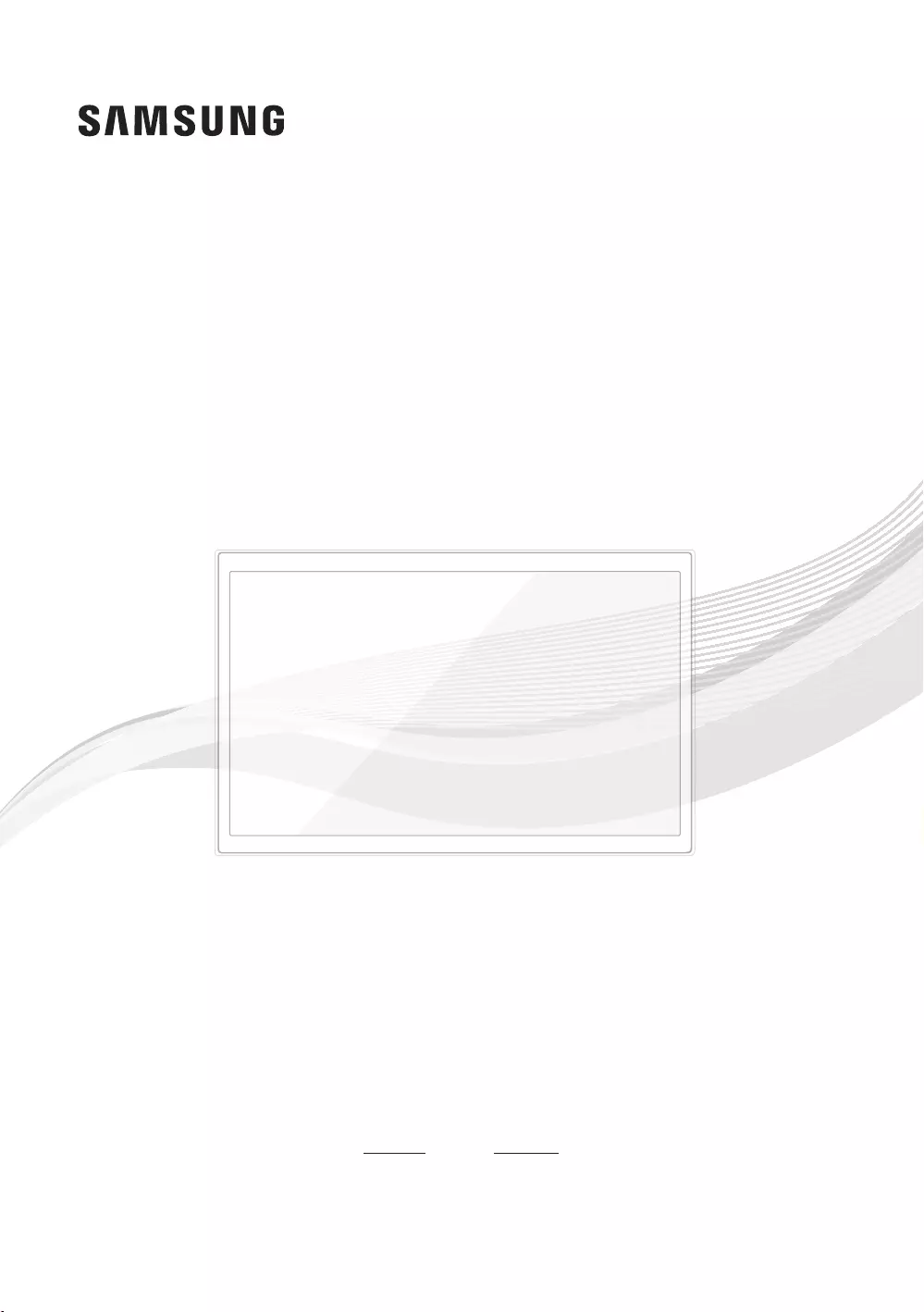
LED TV
Installation manual
Thank you for purchasing Samsung
product. To receive more service, please
register your product at
www.samsung.com
Model Serial No.
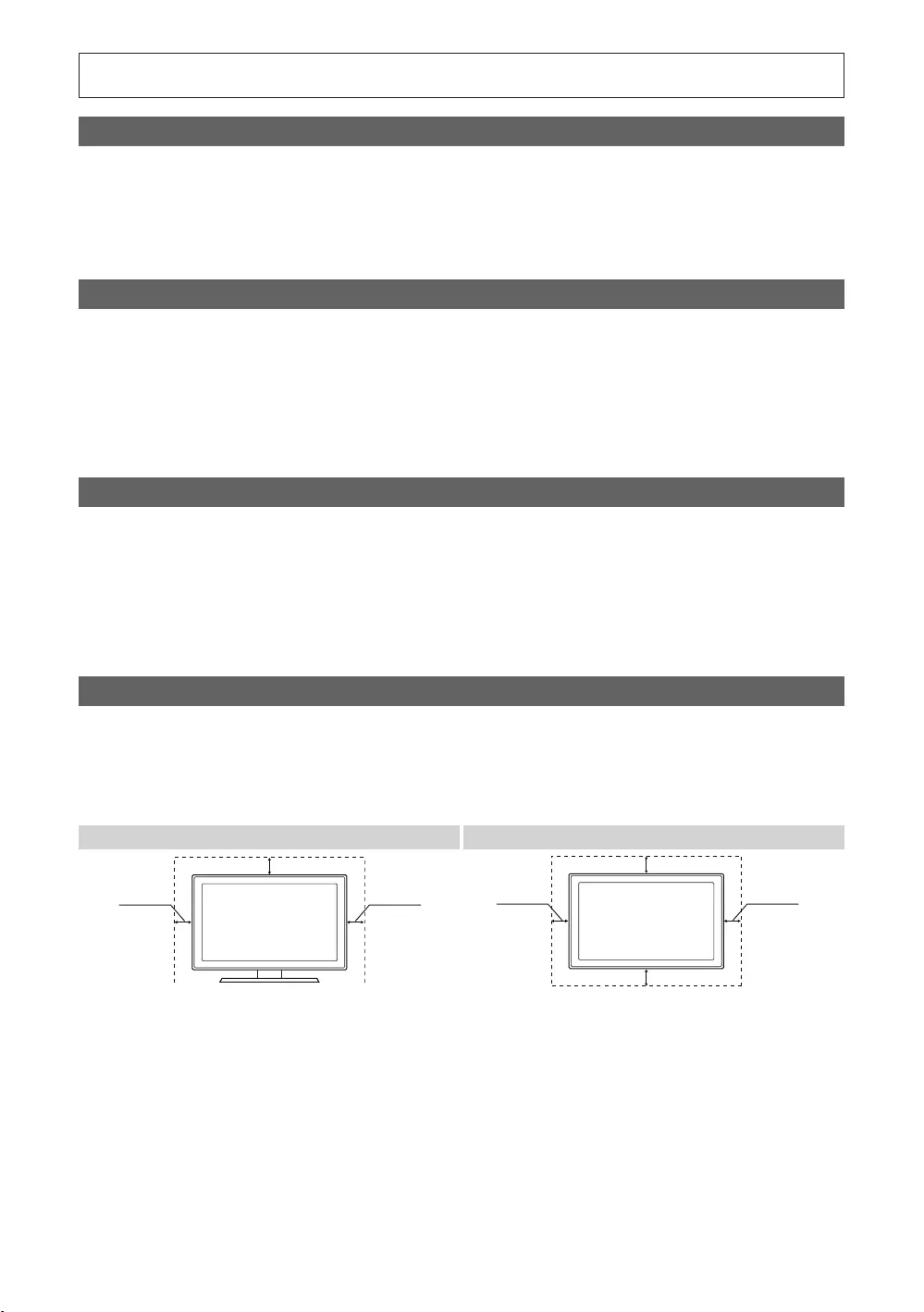
Figures and illustrations in this Install Guide are provided for reference only and may differ from actual product
Instruction
Interactive
Stand-Alone
Operational Modes
This TV has two modes: Interactive and Stand-alone mode.
21 to 27.
Still image warning
Securing the Installation Space
The appearance may differ, depending on the product.
Installation with a stand. Installation with a wall-mount.
10 cm10 cm
10 cm
10 cm10 cm
10 cm
10 cm
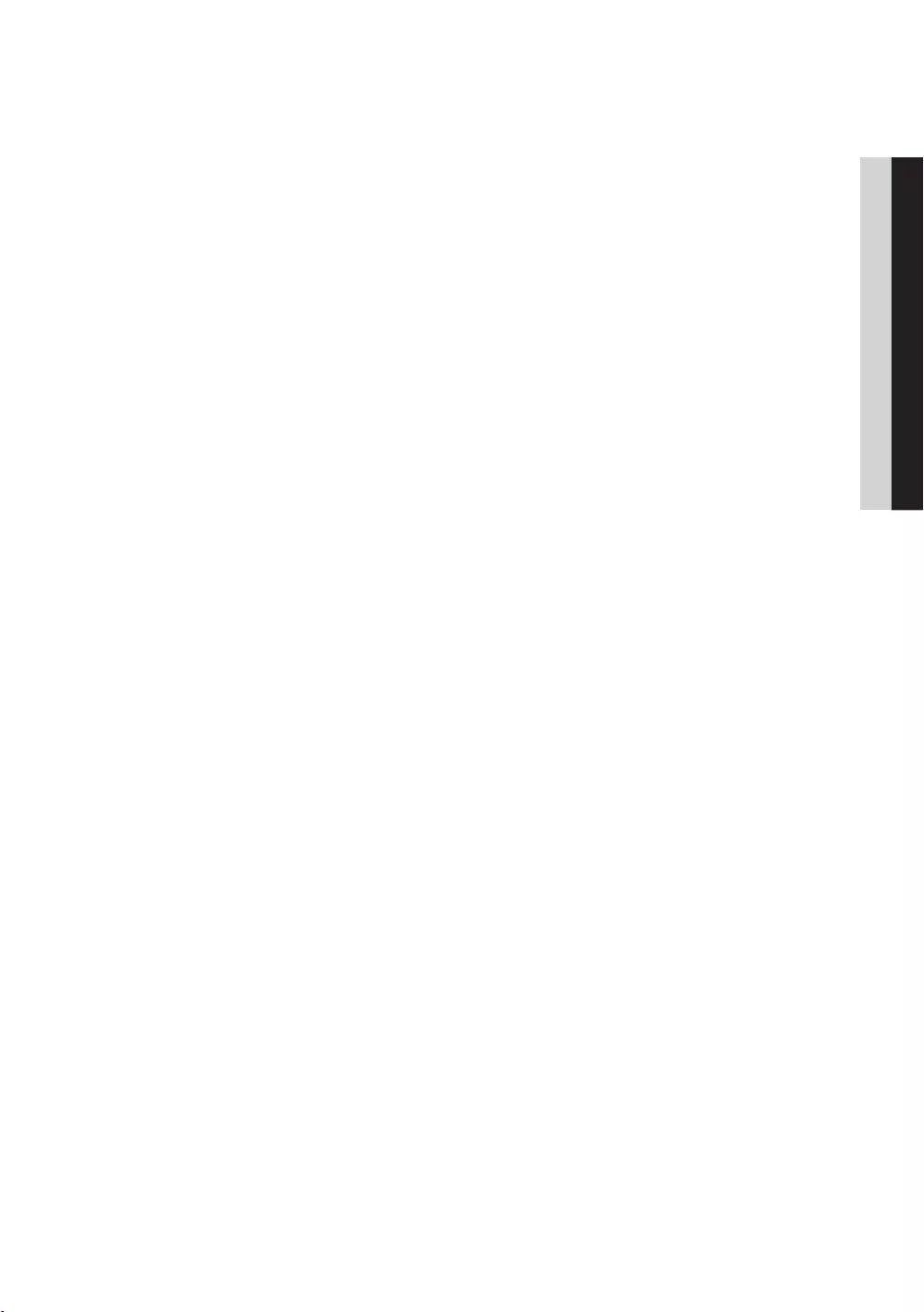
3
Contents
ENGLISH
English
....................................................................................................................................................................
................................................................................................................................................ 5
....................................................................................................................................... 6
................................................................................................................................... 9
................................................................................................................................................................. 12
......................................................................................................................................
............................................................................................................................ 15
........................................................................................................................ 16
................................................................................................................................... 17
................................................................................................................. 18
.......................................................... 20
................................................................................................................................... 21
Installing the Wall Mount ........................................................................................................................................... 69
Securing the TV to the Wall ........................................................................................................................................ 70
........................................................................................................................................ 70
................................................................................................................................................................ 71
.................................................................................................................................................................... 72
...........................................................................................................................................................................
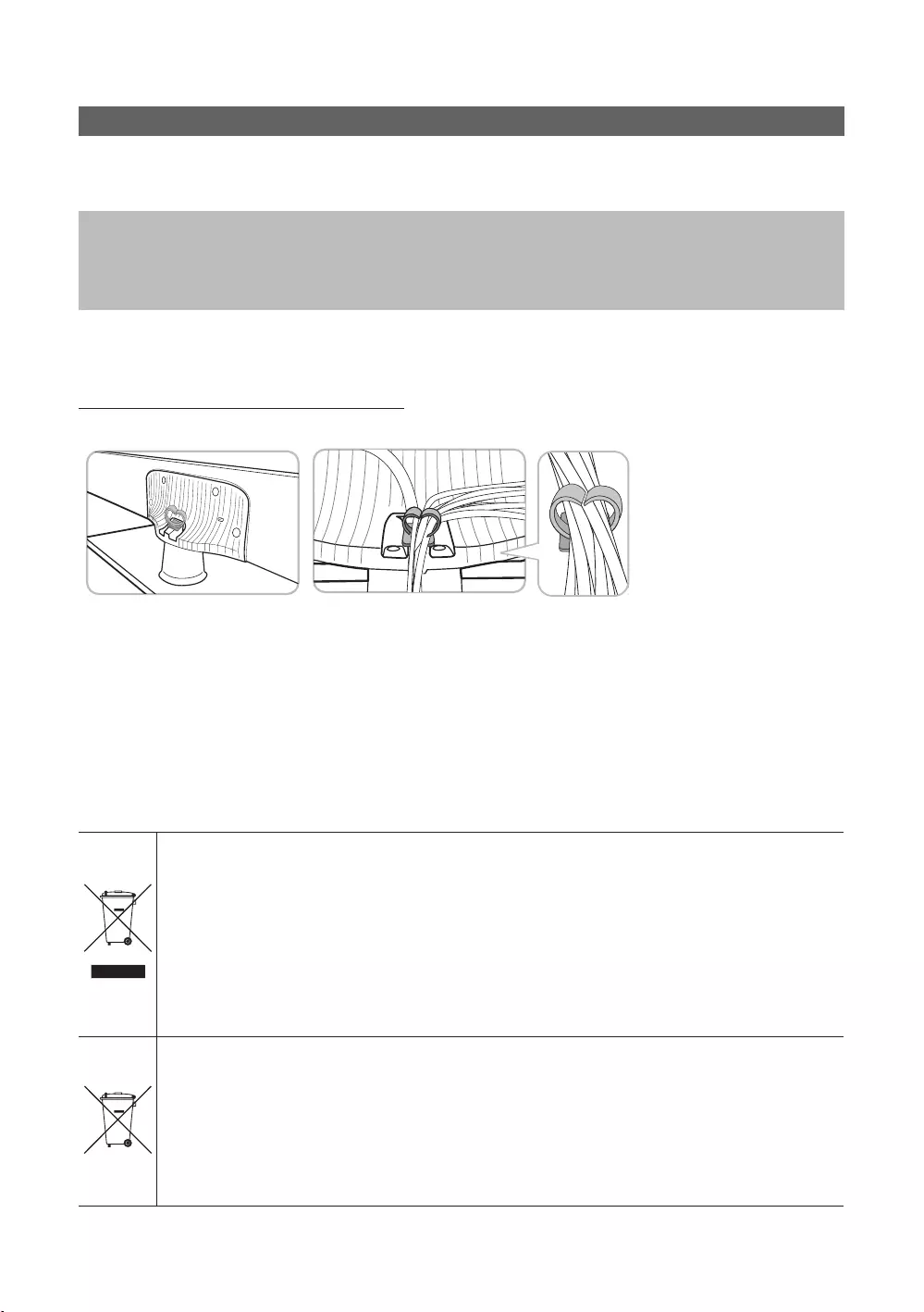
4
English
Accessories
✎
✎The items’ colour and shapes may vary depending on the model.
Quick Setup Guide
✎
✎
Arrange the cables using the Cable Holder
✎
Correct Disposal of This Product (Waste Electrical & Electronic Equipment)
(Applicable in the European Union and other European countries with separate collection systems)
This marking on the product, accessories or literature indicates that the product and its electronic
and check the terms and conditions of the purchase contract. This product and its electronic accessories
Correct disposal of batteries in this product
(Applicable in the European Union and other European countries with separate battery return systems.)
to human health or the environment. To protect natural resources and to promote material reuse, please
system.
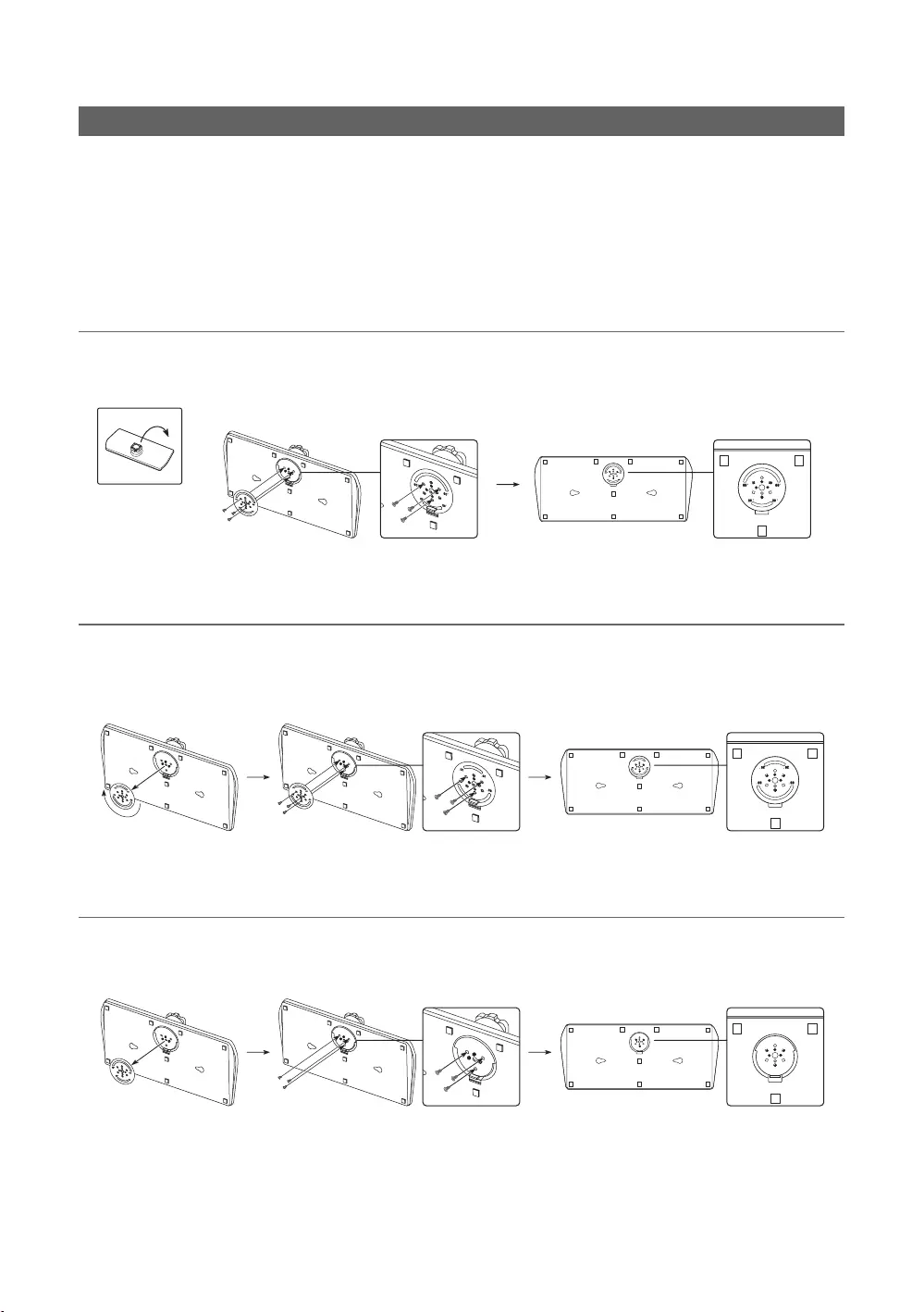
5
English
Assembling the swivel
[WARNING:
* The product ships with its stand's swivel angle set to 20°.
¦* 20° Swivel
¦60° Swivel
¦90° Swivel
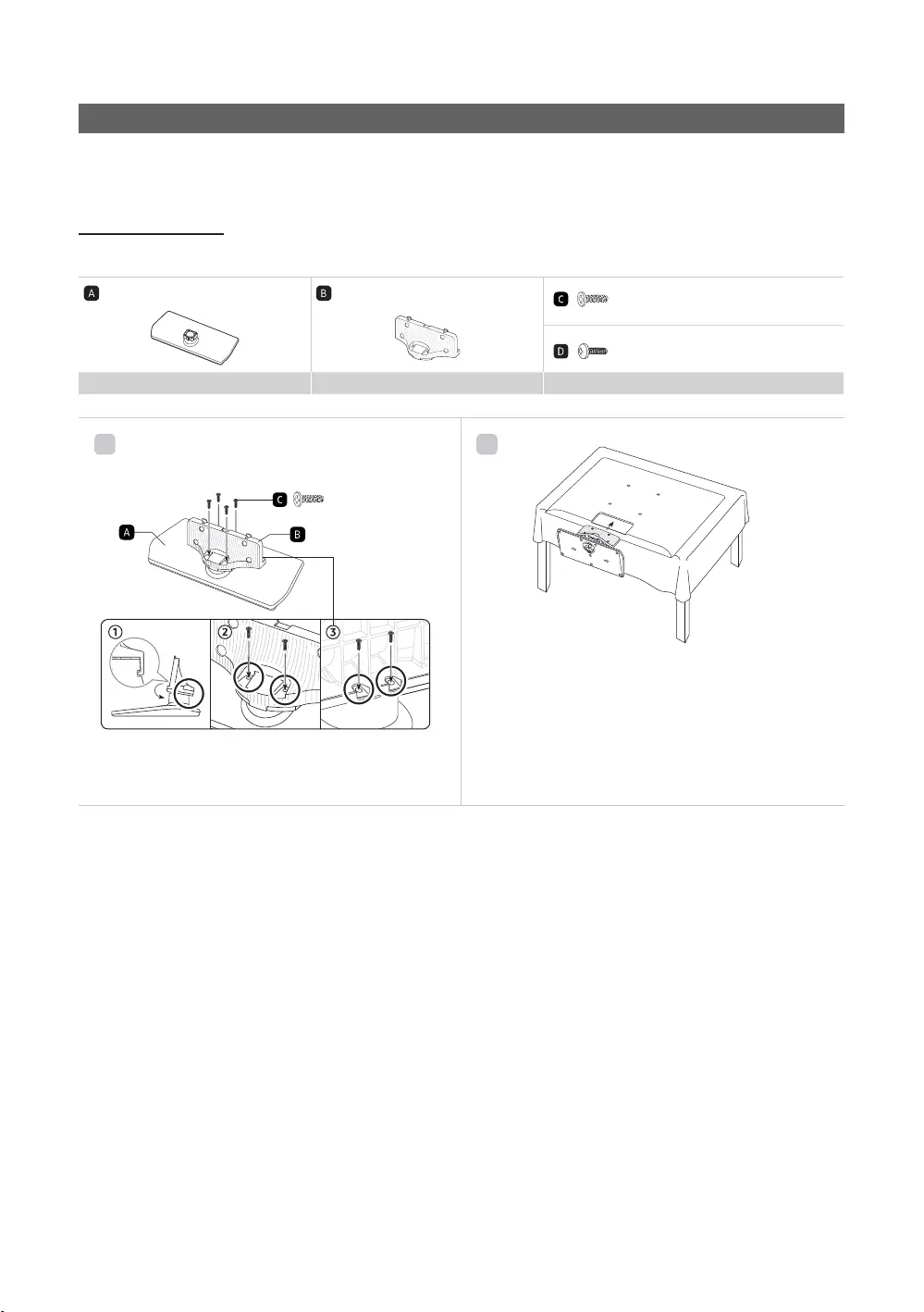
6
English
Installing the LED TV Stand
90 degrees left and right.
Stand components
When installing the stand, use the provided components and parts.
Stand Guide Stand Screws
1
2
then place the TV on the cloth screen-side down.
the TV.
of arrow.
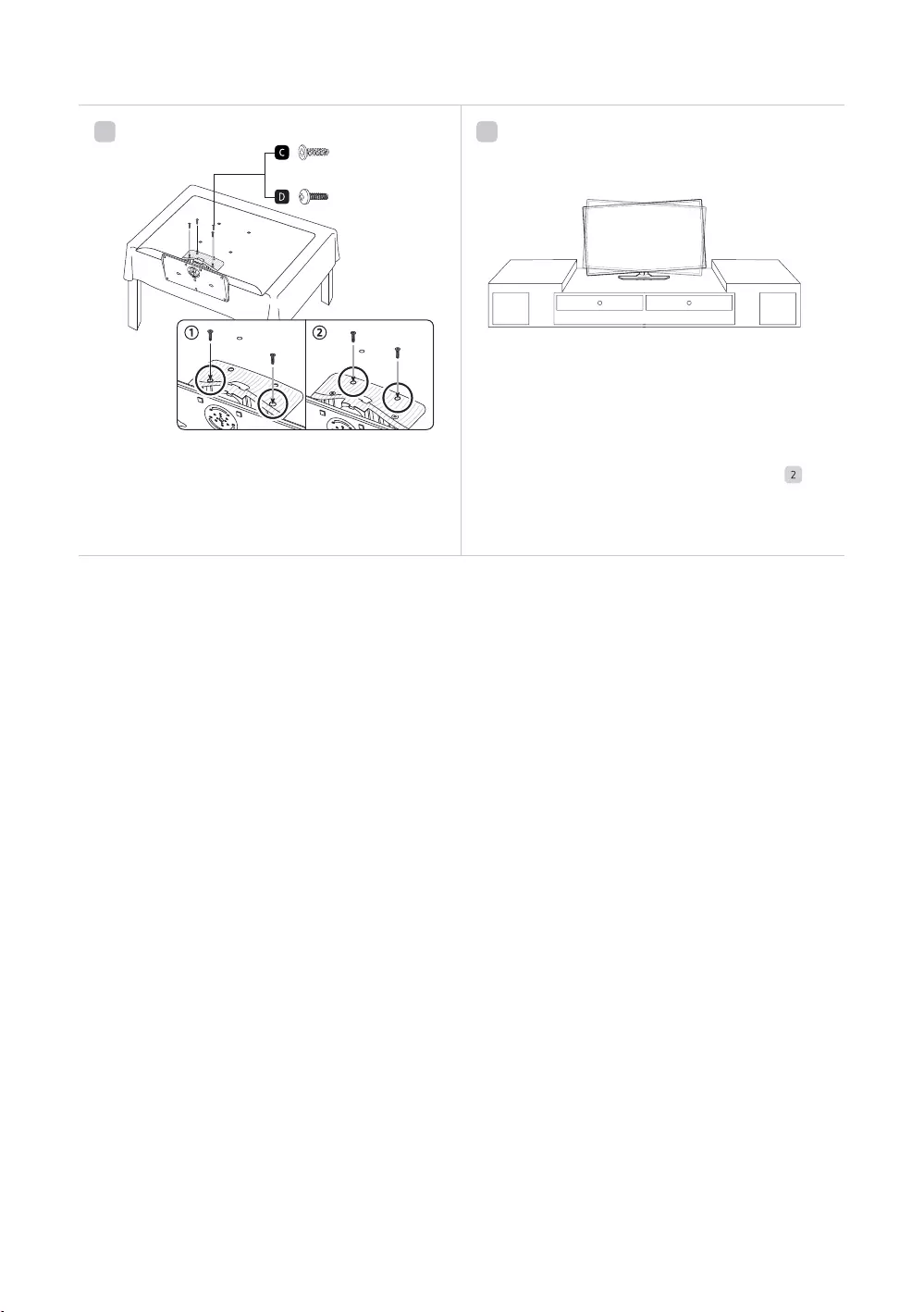
7
English
3
or
4
category.
TV.
✎NOTE
Make sure that at least two persons lift and move the TV.
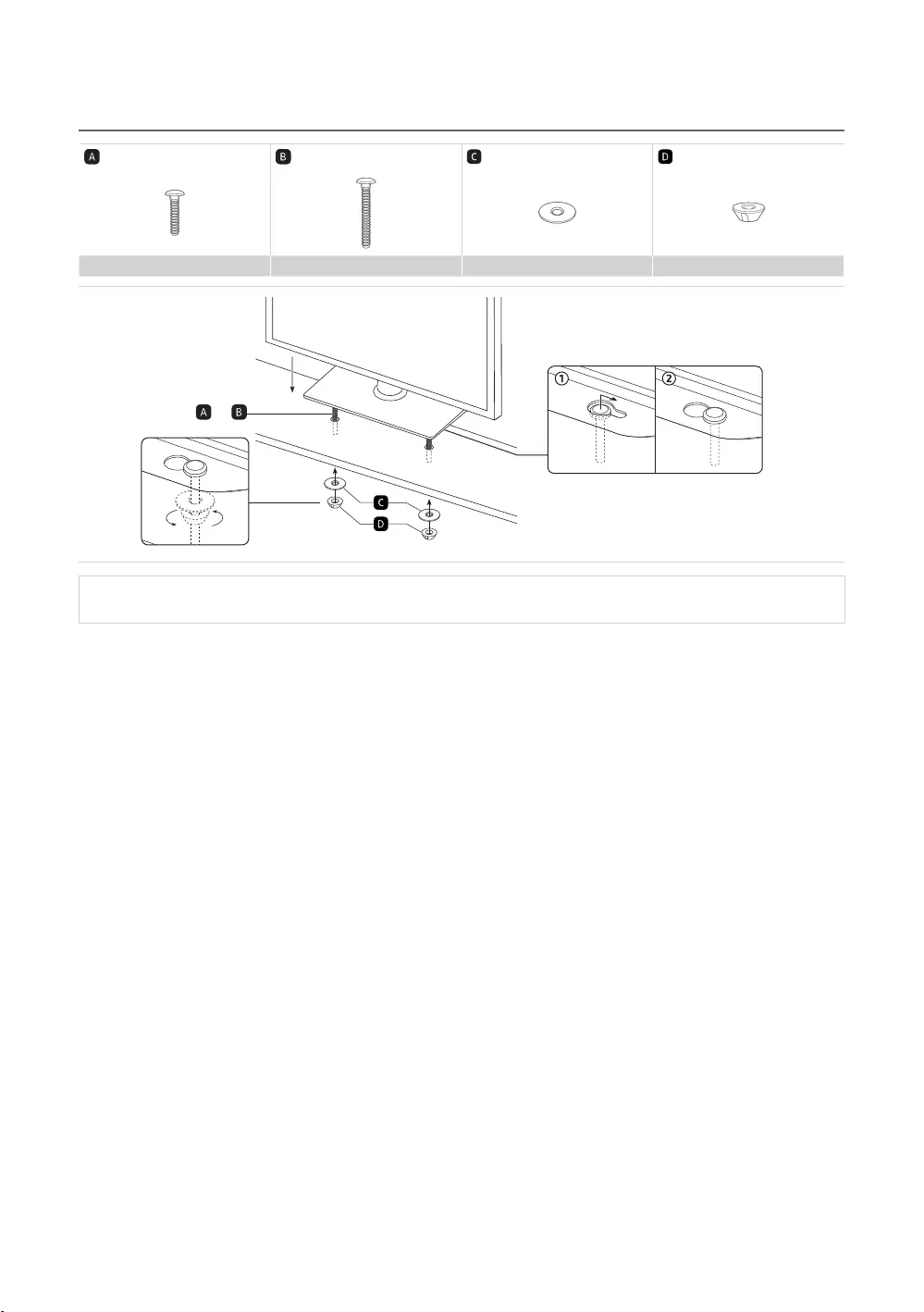
8
English
¦Hotel Mount Kit
[
such as a dresser top, desk top, or
entertainment center as shown.
or
[
WARNING
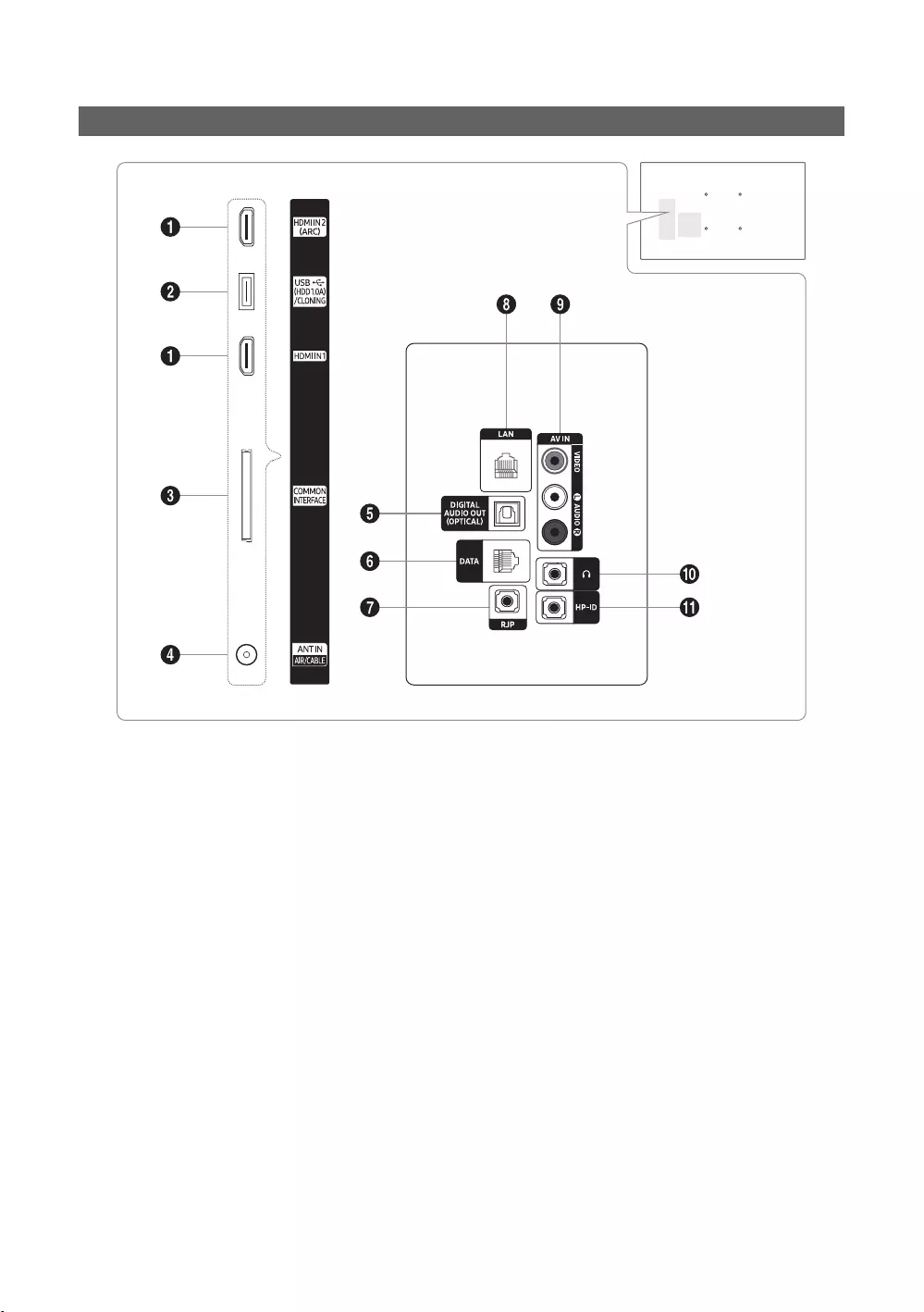
9
English
Viewing the Connection Panel
✎
✎
1
HDMI IN 1 / HDMI IN 2 (ARC)
✎
2
USB (HDD 1.0A) / CLONING
Service connection.
3
COMMON INTERFACE
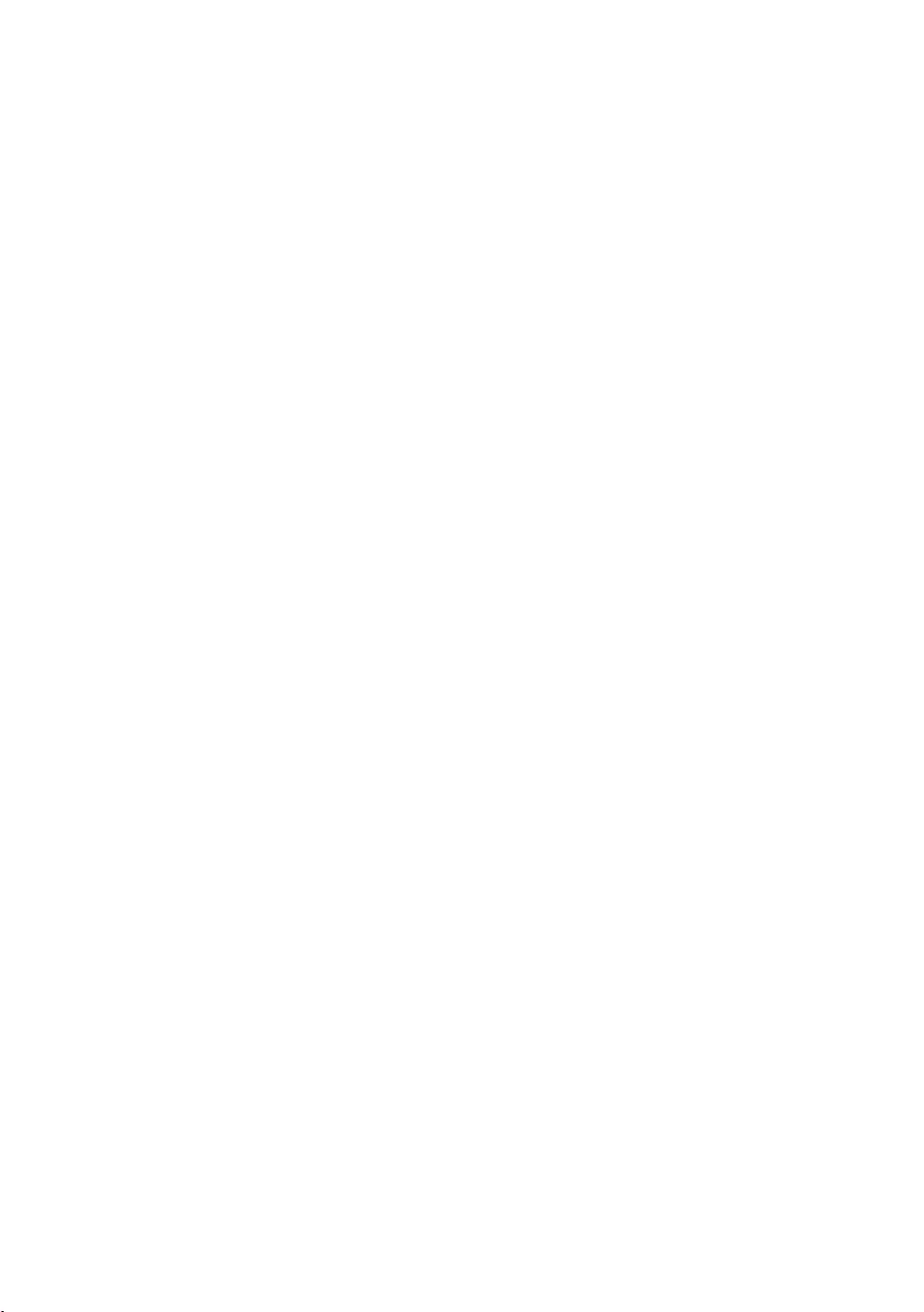
10
English
4
ANT IN (AIR/CABLE)
To view television channels correctly, the TV must receive a signal from one of the following sources:
5
DIGITAL AUDIO OUT (OPTICAL)
6
DATA
7
RJP
modules to improve device use and convenience.
8
LAN
9
AV IN
L-AUDIO-R
device.
L-AUDIO-R
AV IN [VIDEO]
0
HEADPHONE JACK
!
HP-ID
16

11
English
Display Modes
resolution you choose.
graphic card.
✎
✎
Mode Resolution Horizontal Frequency
(KHz)
Vertical Frequency
(Hz)
Pixel Clock Frequency
(MHz) Sync Polarity (H / V)
IBM 70.087
MAC
68.681
66.667
75.062
100.000
VESA DMT
67.500
79.976
60.000
60.000
65.290
67.500
72.809
75.000
72.188
75.000
70.069
75.029
75.000
60.020
75.025
60.000
59.810
60.000
60.015
59.887
60.000
60.000
25.175
50.000
65.000
75.000
78.750
108.000
108.000
108.000
85.500
106.500
108.000
✎The interlace mode is not supported.
✎
✎ is not supported.
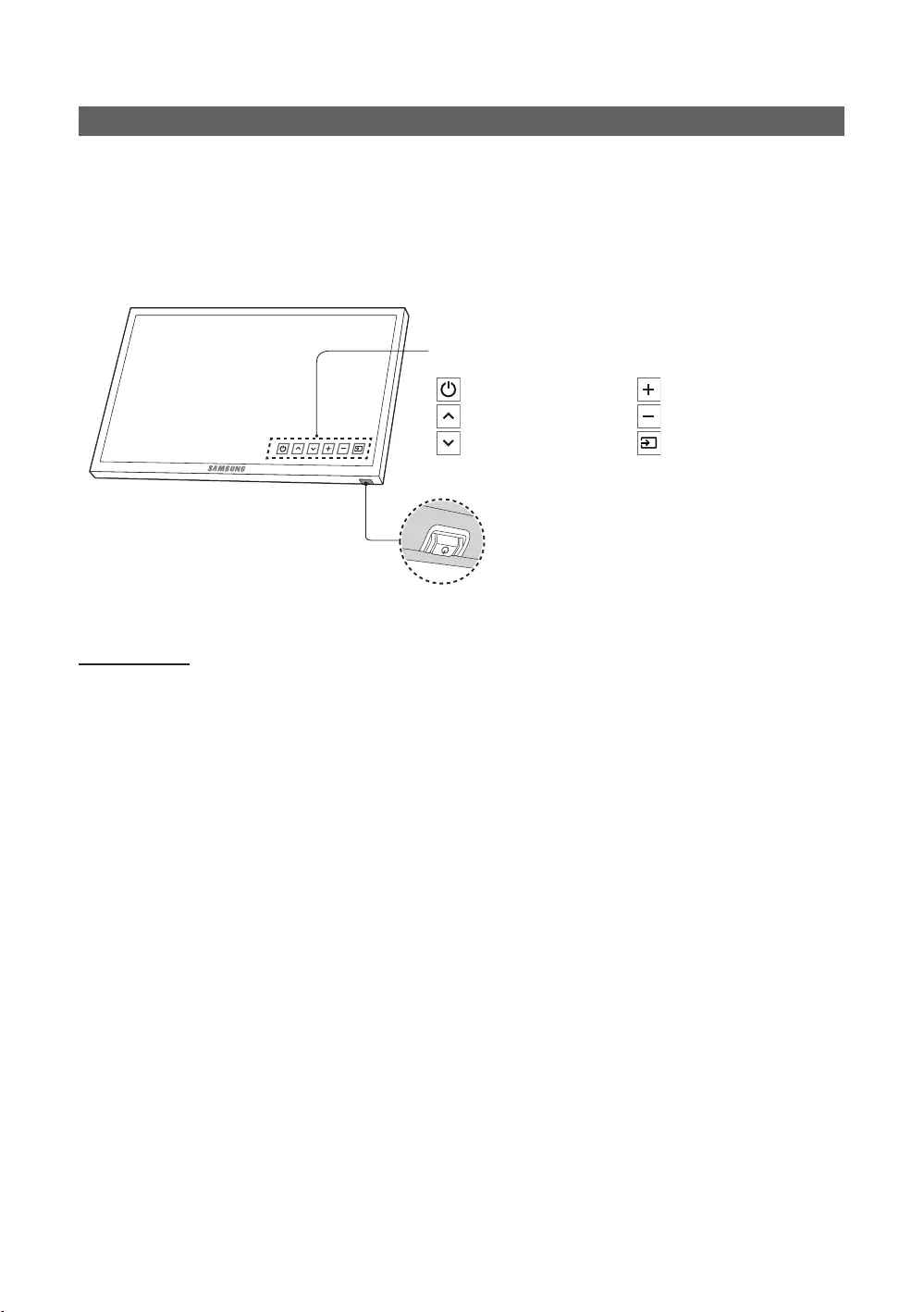
12
English
TV Controller
✎
✎The product colour and shape may vary, depending on the model.
✎ second.
✎
the remote control.
Press: Move
Press & Hold: Select
The TV controller
TV controller
: Power off
: Channel Up
: Channel Down
: Volume Up
: Volume Down
: Source
Control Menu
Standby mode

13
English
Viewing the Remote Control
✎
impaired persons.
CONTENT
HOME
MENU
TOOLS
ALARM
SUBT.
Turns the TV on and off.
Have direct access to channels.
Quickly select frequently used
functions.
Select on-screen menu items and
change menu values.
Channel List, Media
Play menu, etc.
Contents
Home.
sources.
display.
Switch to the HOME Screen.
View the Contents Home.
Press to display information on the
TV screen.
CLOCK: When you press INFO key in
the time.
ALARM
the TV to turn on.
X
SUBT.
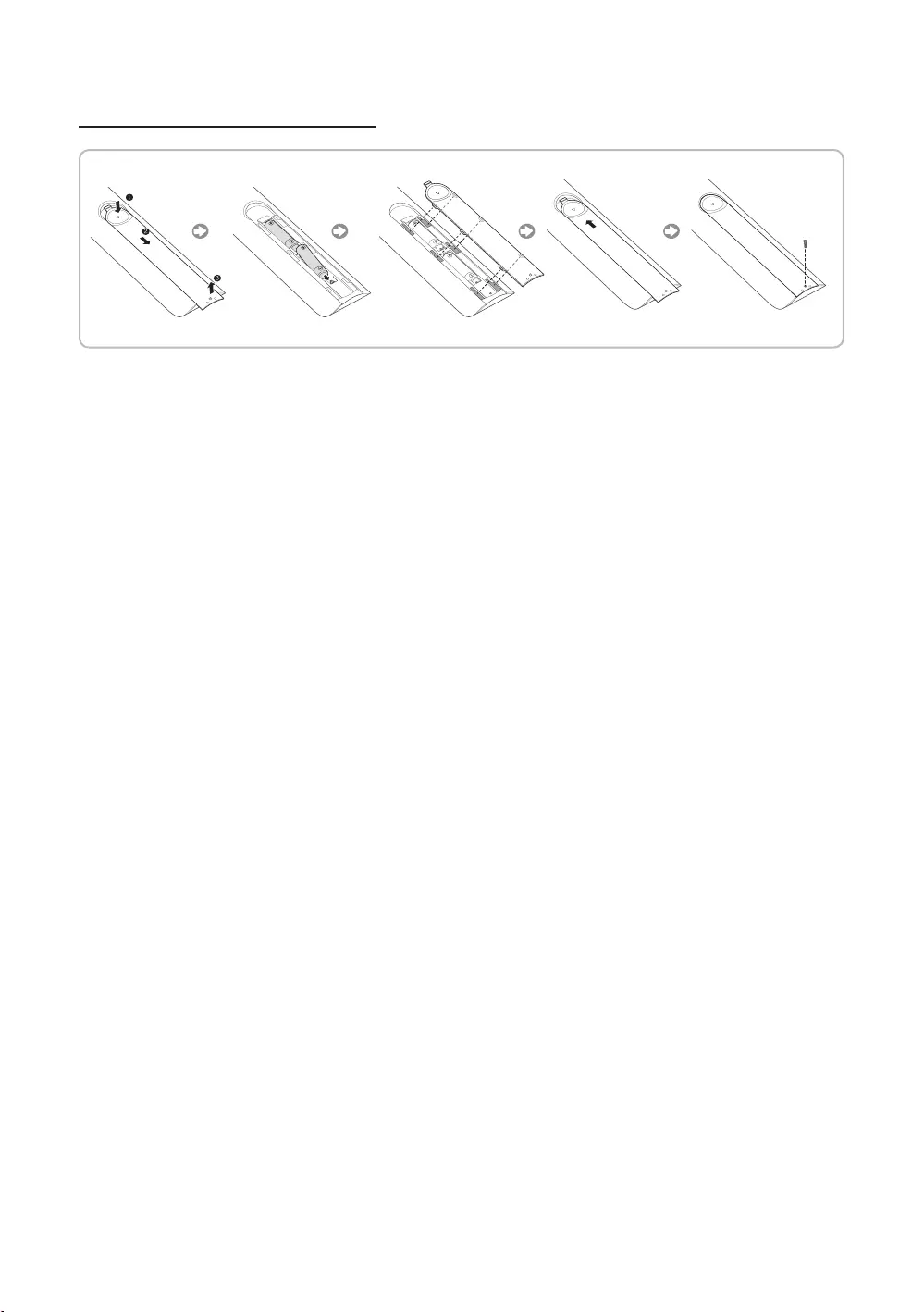
14
English
Installing batteries (Battery size: AAA)
✎NOTE
Use the remote control within 7m of the TV.
neon signs.
The colour and shape may vary depending on the model.
3D' are not supported. When pressing this
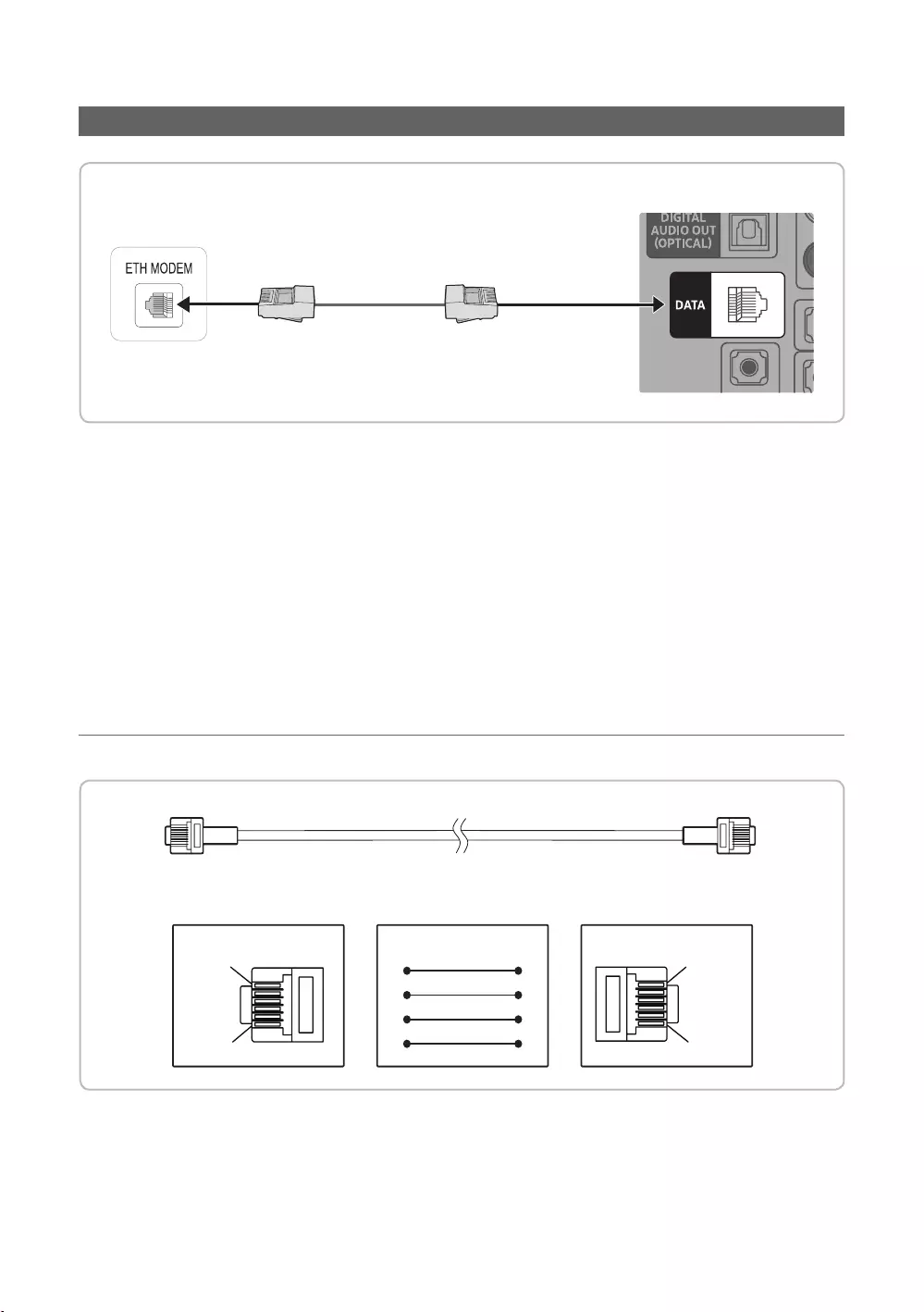
15
English
Connecting the TV with STB (SBB)
✎The rear panel may differ depending on the model.
DATA
✎Use data communication.
through function.
㎑
㎳
¦List of Vendors and Compatible Data Cables Supplied with the TV
CON ACON B
6
1
1
6
STB SIDE TV SIDE
CON B
1: NC
2: GND
3: Rx
4: NC
5: Tx
6: IR
6: NC
5: IR
4: GND
3: Rx
2: Tx
1: Nc
CON A
CON BCON A
56
42
35
23
✎
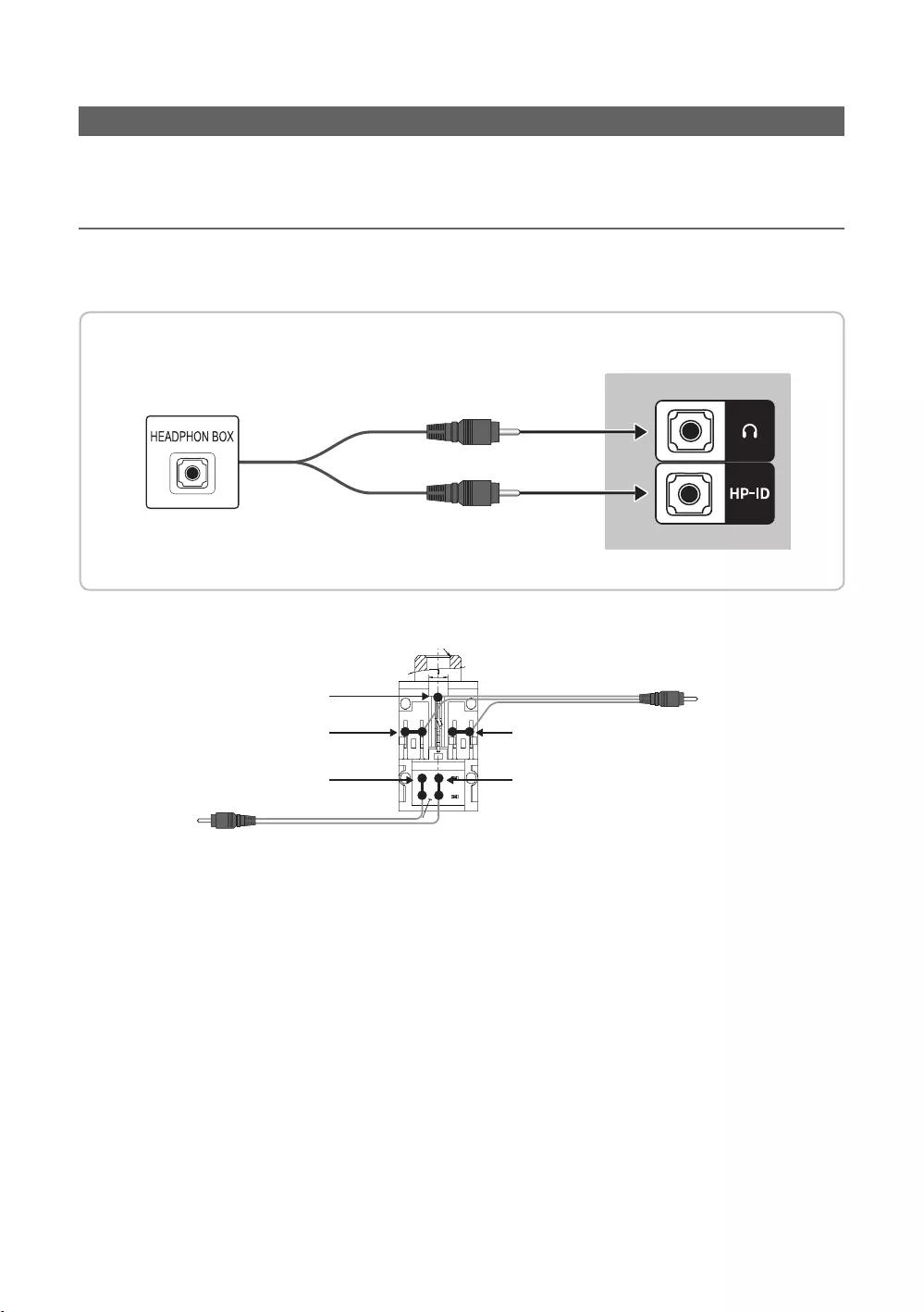
16
English
Connecting the Bathroom Speakers
¦Audio Loop In
✎The rear panel may differ depending on the model.
TV Headphones jack
Whitewire (Audio-L)
Shield Wire
TV HP-ID jack
Red wire + White wire
Red Wire (Audio-R)
Shield wire
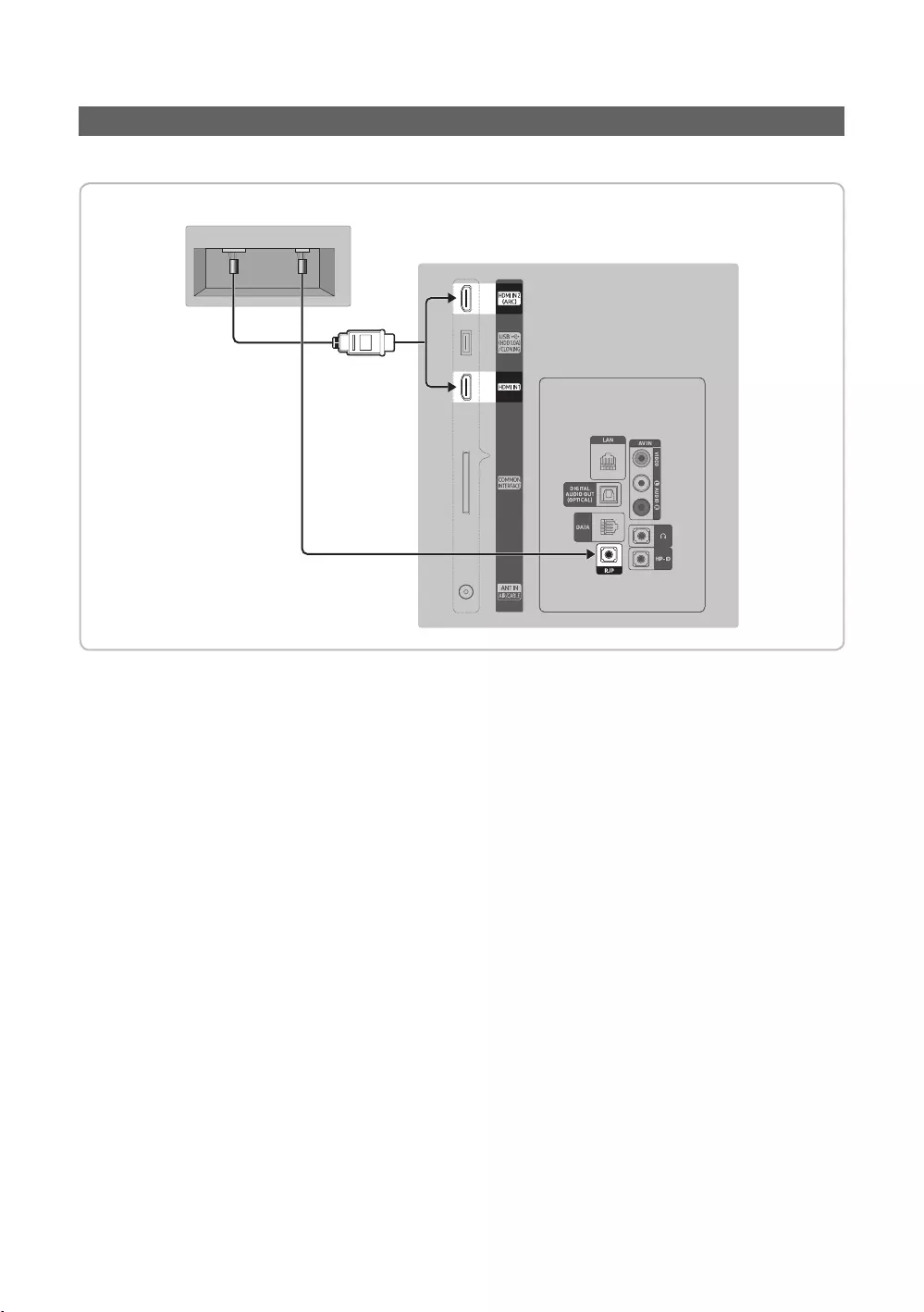
17
English
Connecting the MediaHub HD
HDMI USB RS/232
2
1
✎The rear panel may differ depending on the model.
1. RJP
2. HDMI IN 1, 2(ARC)
HDMI IN 1 port of the TV.
Special features
PIP
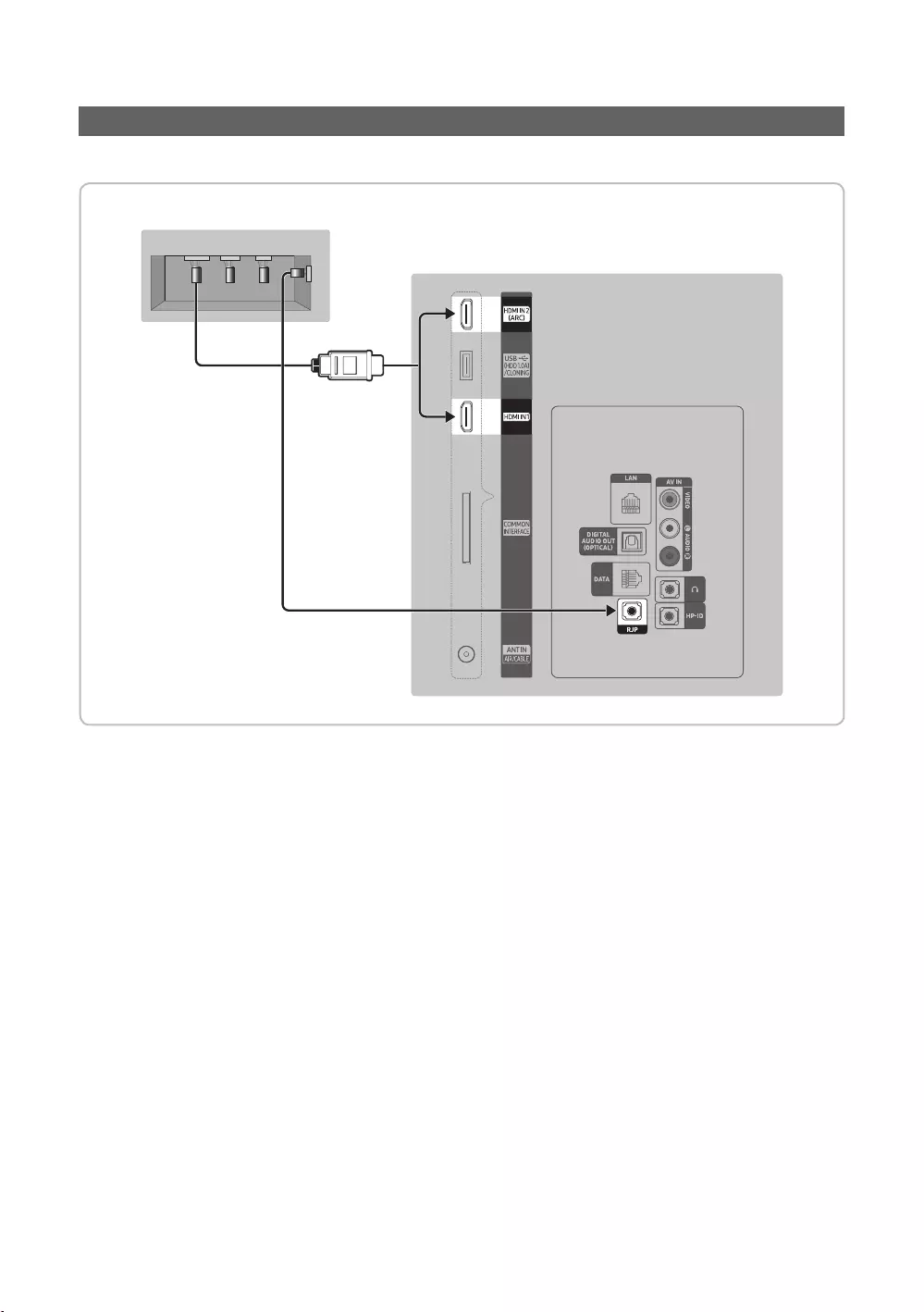
18
English
Connecting the RJP (Remote Jack Pack)
USB
RS/232
VIDEO AUDIO
HDMI
2
1
✎The rear panel may differ depending on the model.
1. HDMI IN 1, 2(ARC)
2. RJP
✎
RJP (Remote Jack Pack)
✎HDMI IN 1, 2(ARC) and AV IN for connecting RJP.
✎
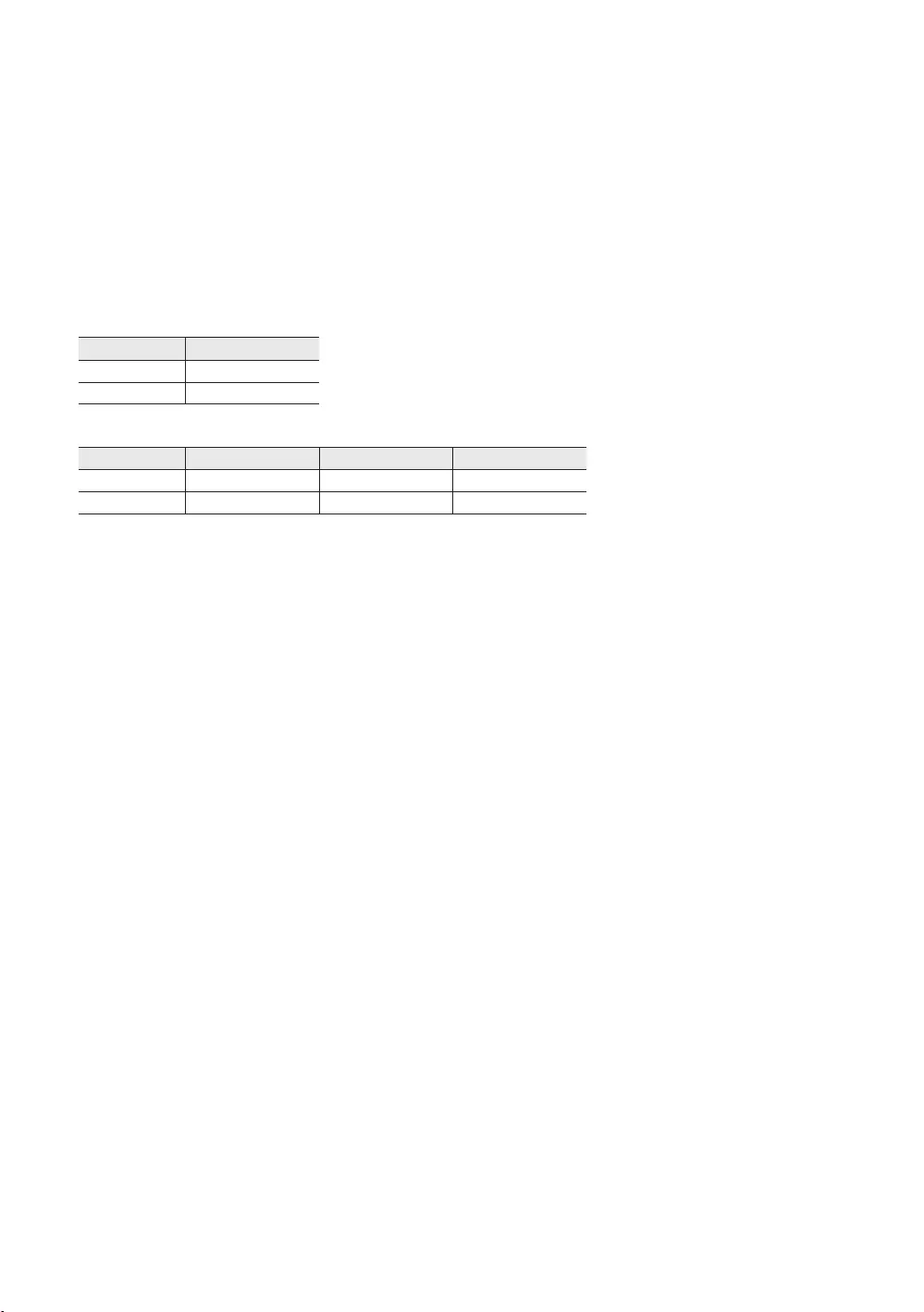
19
English
priority.
✎
Source
2 Sec
Sec
✎
Source Total
Sec 2 Sec 6.5 Sec
Sec Sec 7.8 Sec
✎
6.5 seconds.
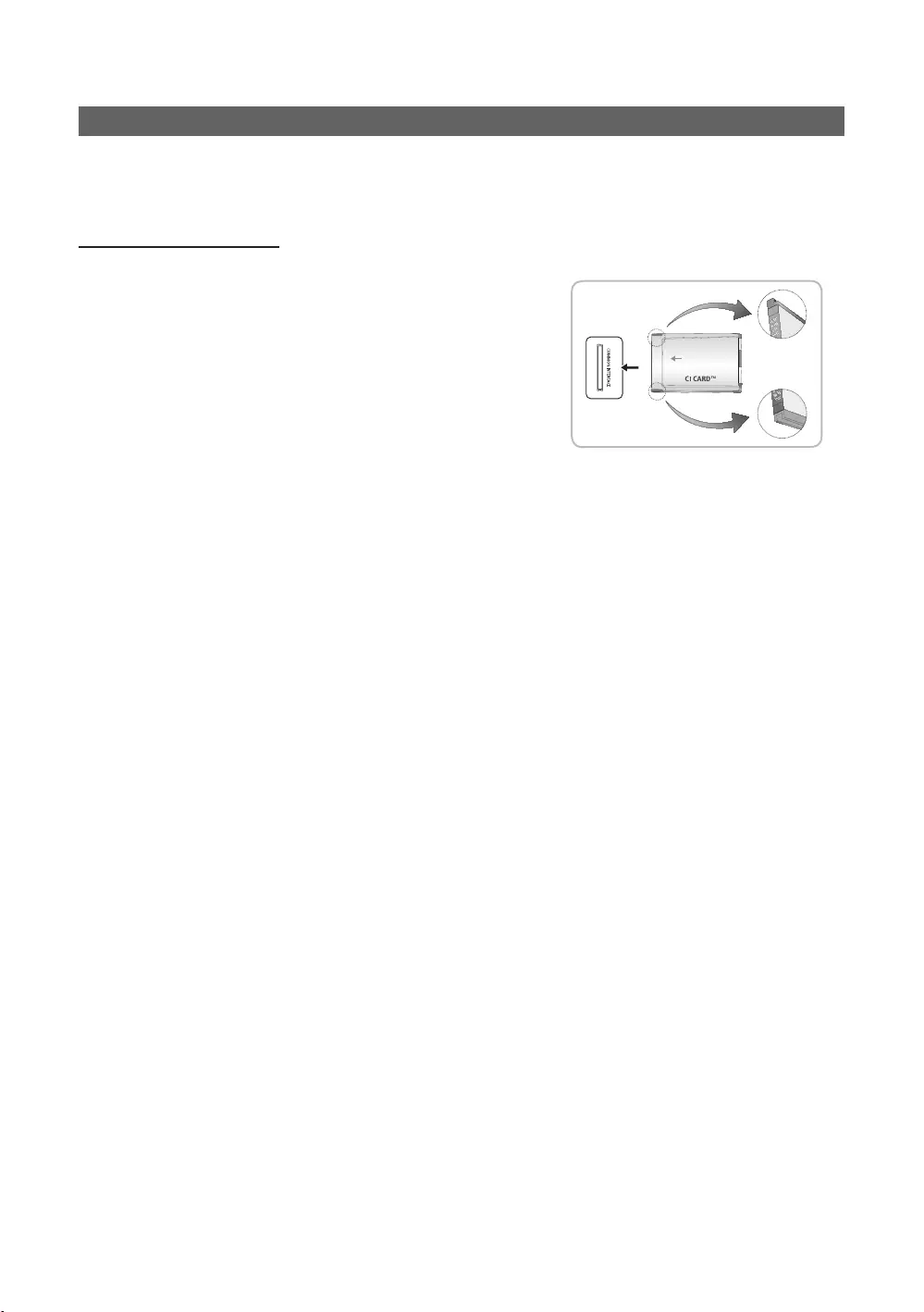
20
English
Connecting to a COMMON INTERFACE slot (Your TV viewing Card Slot)
Using the “CI or CI+ CARD”
service provider.
list is updated. The image may differ depending on the
model.
✎NOTE
cause damage to it.
The location of the COMMON INTERFACE

21
English
Setting the Hotel Option Data
To enter: Press the MUTE119ENTERE
✎
Hotel TV Function
Item Initial value
Hospitality
Mode Hospitality Mode Standalone
Select Hospitality mode.
Interactive mode
Standalone mode
SI Vendor SI Vendor
Interactive mode : Samsung2MSustinere
QuadrigaIahnMagilinkSiemens
Standalone mode : MovielinkSwisscomSmoovie
: If you select this item, when the TV is turned on, it displays the
channel it was displaying when it was turned off.
Num 1 When the TV is turned on, it switches automatically to this channel.
Type
Num 10
Min Volume 0
100
TV Select the input source the TV displays when turns on.
have unplugged the TV and then plugged it in again.
: When the power returns, the TV turns on.
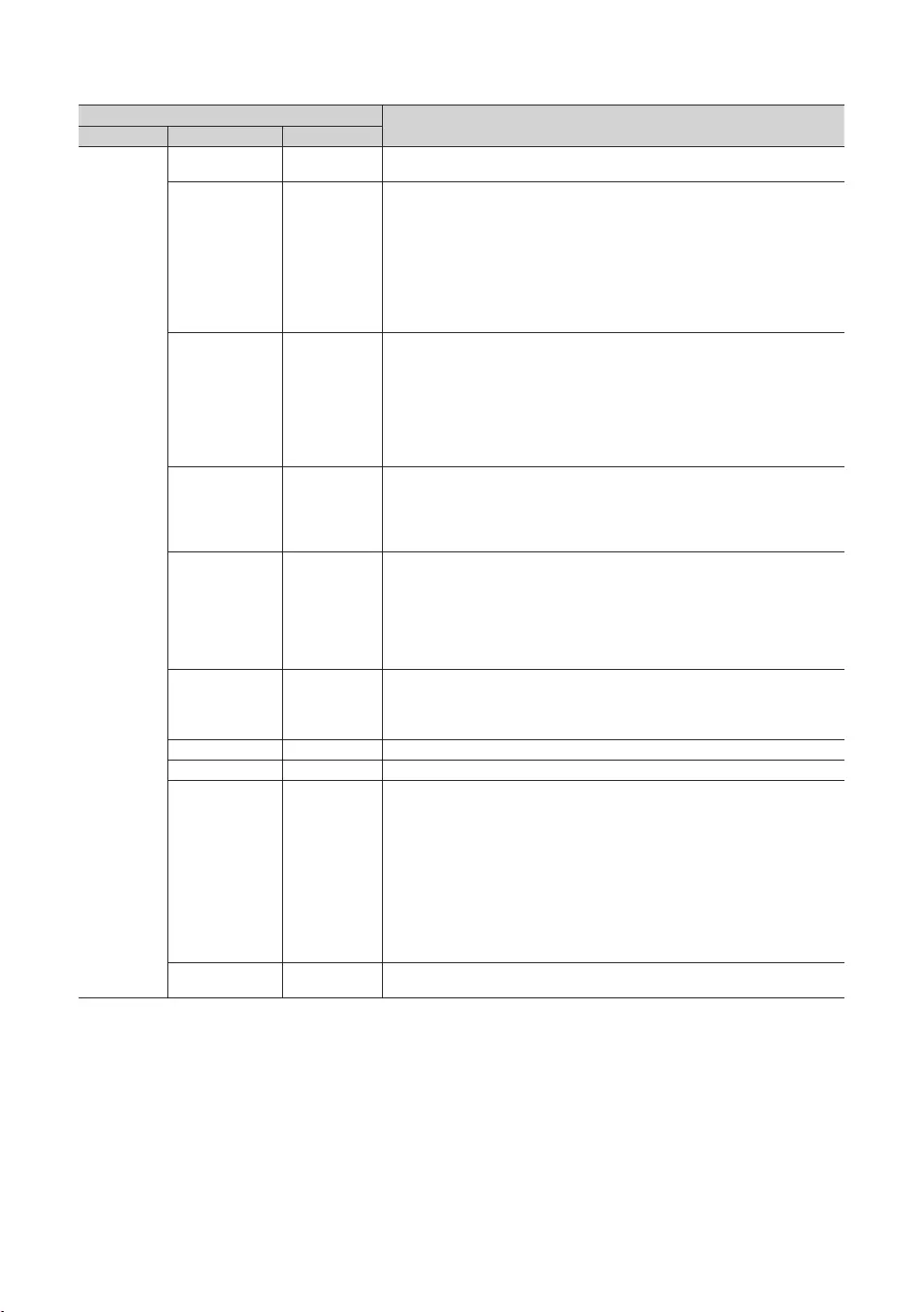
22
English
Hotel TV Function
Item Initial value
video from a channel and outputs only the sound while displaying a speaker
icon on the screen.
without your having to display each channel directly.
Map
channels at the same time.
: When
channels.
: When
only show the selected antenna type channels.
Message
in the channel map.
, if the rescan
regardless of the product
feature.
..
, it does not follow France’s
TTX Widescreen
Mode
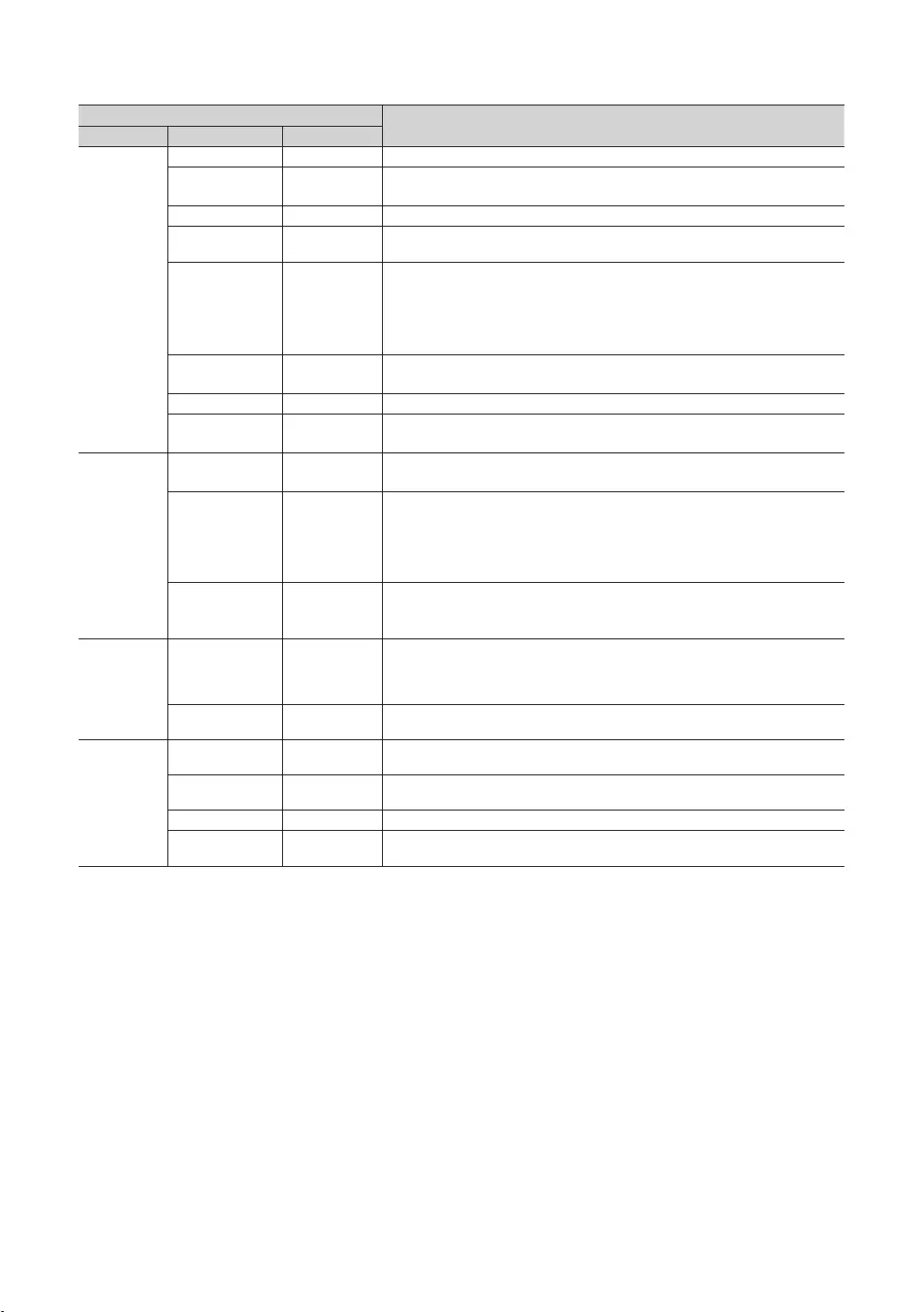
23
English
Hotel TV Function
Item Initial value
: Main Menu display.
: Main Menu No display.
Hide or show the Tools menu.
Unlock
Unlock : Unlocks all panel keys.
Home Menu
: The Home Menu is not displayed.
: The Home Menu is displayed.
Start
: SW clock shall work only.
Manual
Select the method to update the clock data.
Manual
is in the stand-alone mode.
TTX
Timer Type WakeUp
WakeUp
Music Mode
on, you can hear sound from the player through the TV even there is no video
normally.
Music Mode
Pack
1
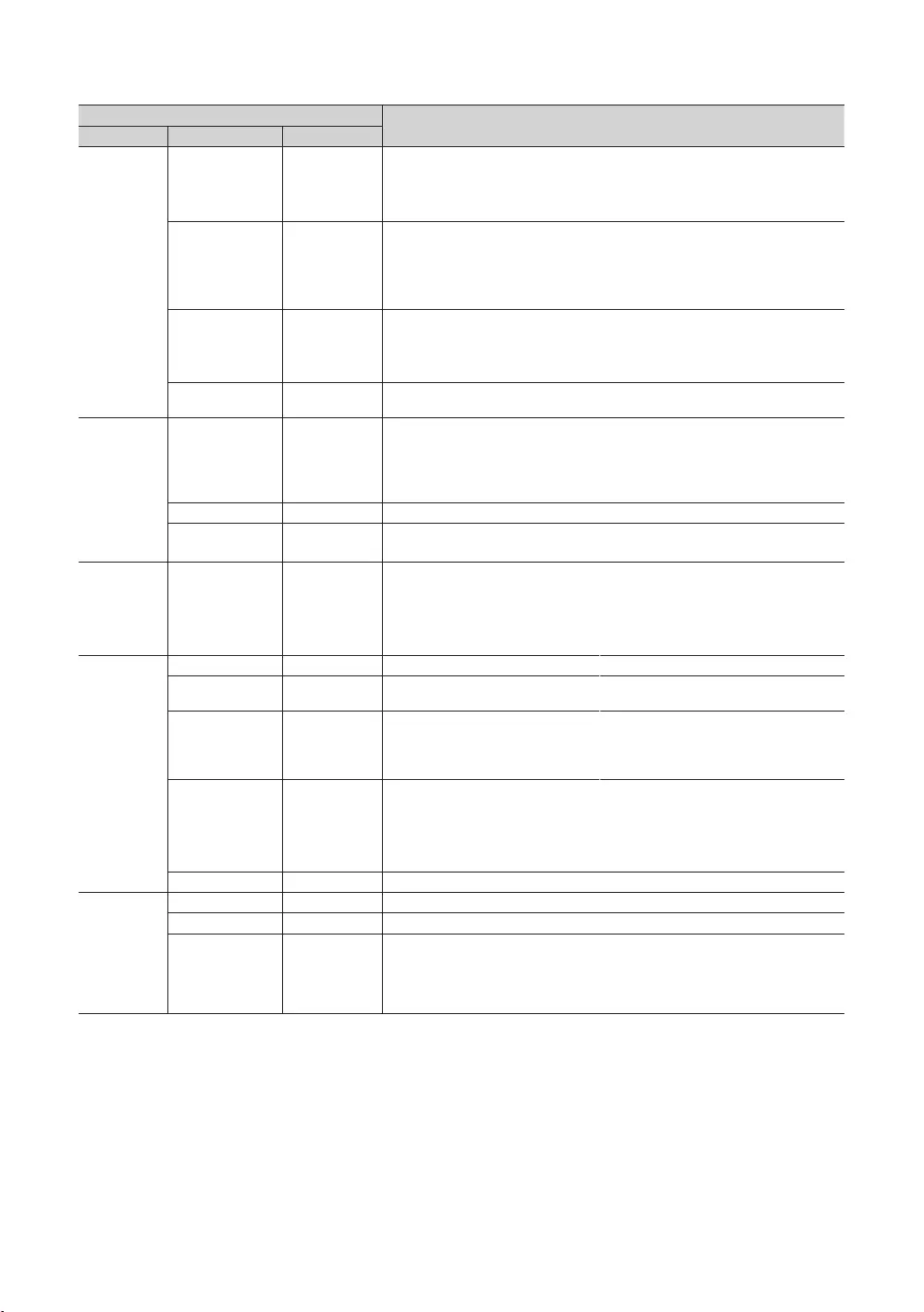
24
English
Hotel TV Function
Item Initial value
Source
Screen
: Neither the pop-up window nor the menu appears.
switch the input source.
Source
HP
Management
HP Mode
: When the Headphone is connect to the TV, allows you to listen to audio
: When the Headphone is connect to the TV, allows you to listen to audio
through the connected headphones only.
10
Main Speaker : Plays the TV sound through the TV speaker.
: Plays the TV sound through the headphones only.
: Turns off the energy saving function.
: Sets the TV to low energy saving mode.
Medium: Sets the TV to medium energy saving mode.
High: Sets the TV to high energy saving mode.
Message
Welcome Message
Message
..
..
Intialize
the Master Power is turned off and on, the data is restored to the cloned values. If
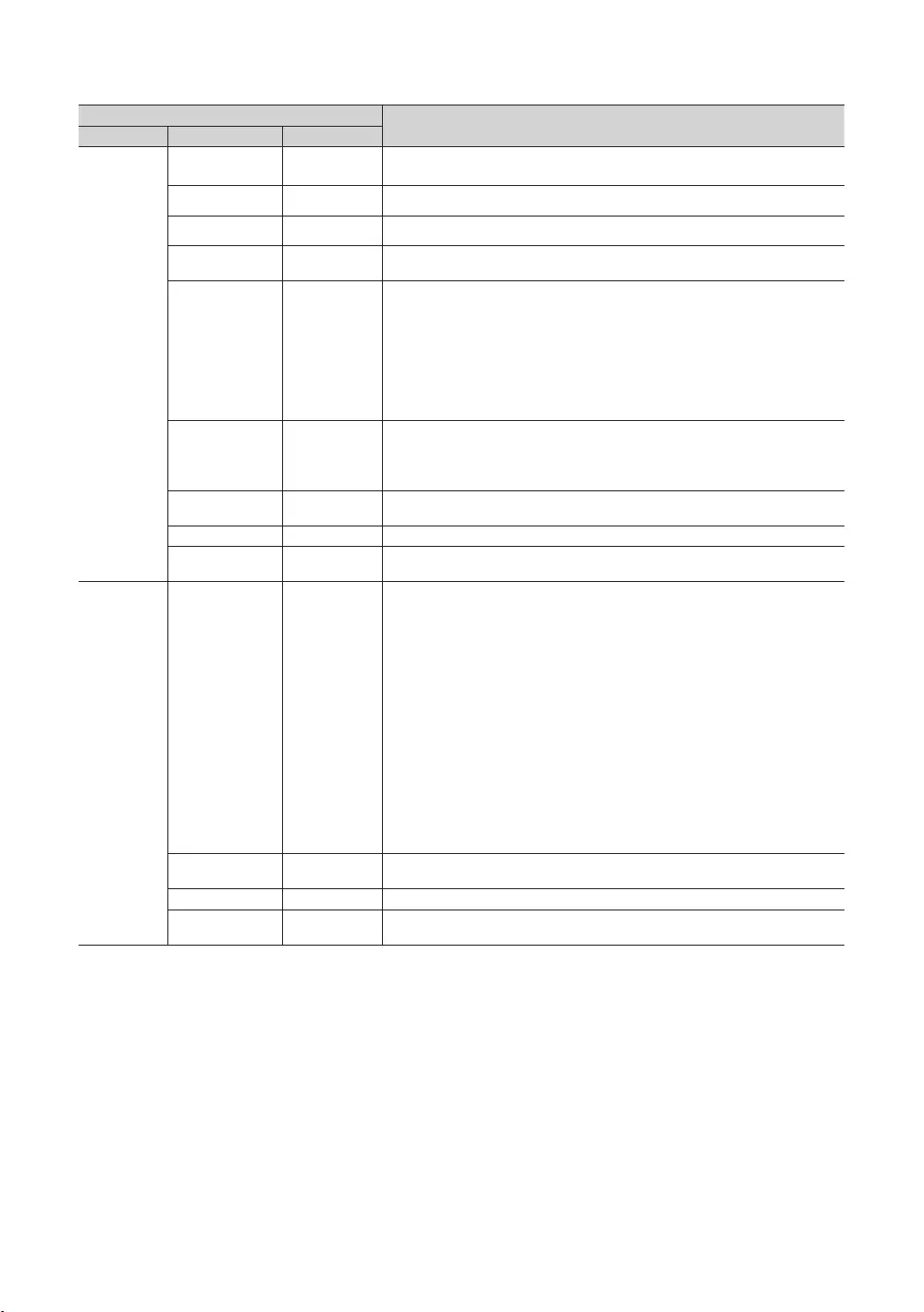
25
English
Hotel TV Function
Item Initial value
Solution
: The feature of
: The feature of
…
Server IP Setting …
… data. This channel
Time …
1hour
2hour
Immediate …
time.
…Select the of the server manual for
… S
Version …The version of is displayed.
Network
Network Setup
the options for connection of Wi-Fi device.
: Turns on or off the . When
Security key: Set a security key that you need to enter on other devices so they
can connect to the TV.
Input the generated security key into the device you want to connect.
incorrect security key may cause a malfunction.
✎
✎
✎
✎
environment.
Setting Set Model.
Set up .
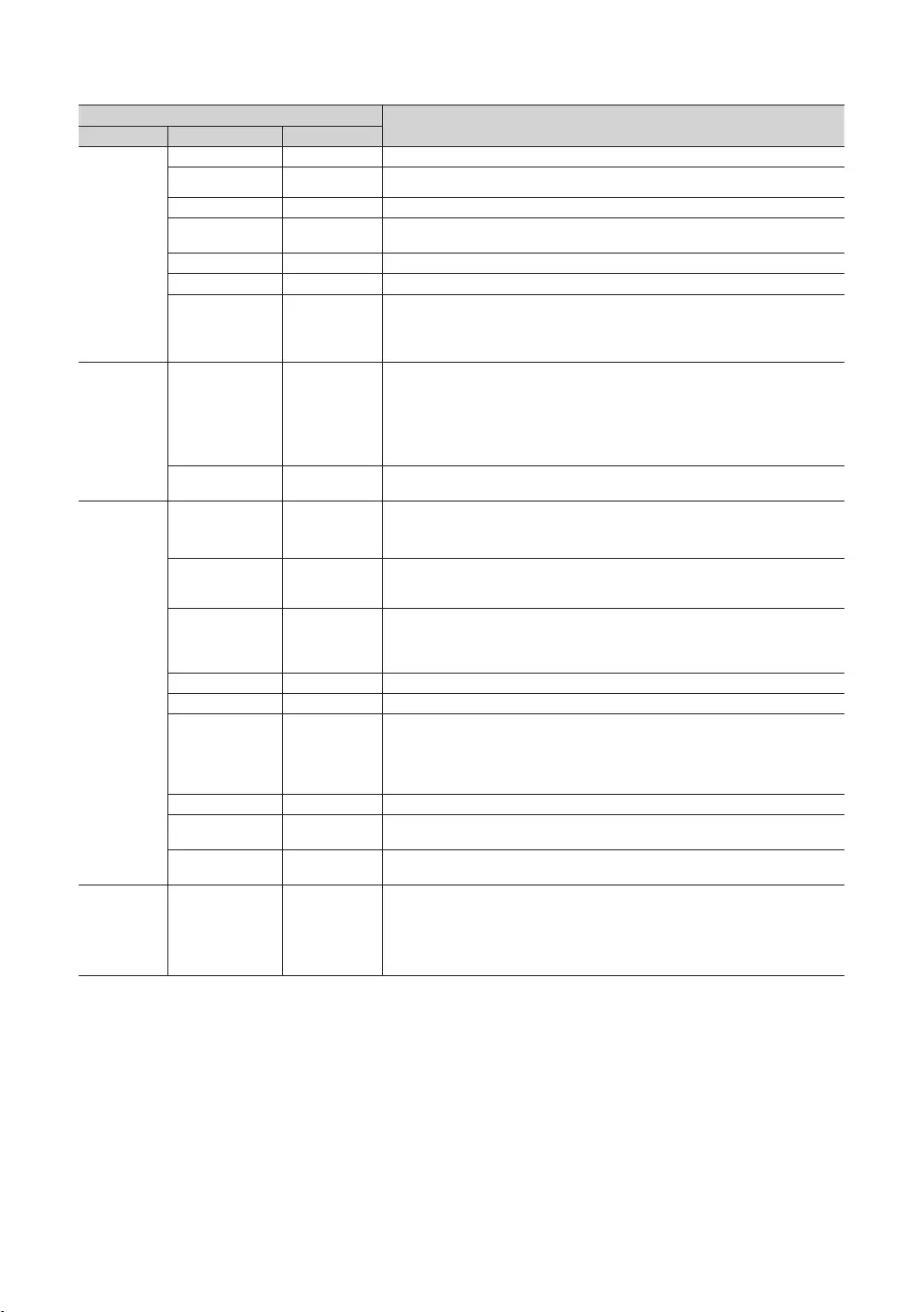
26
English
Hotel TV Function
Item Initial value
Widget
Solution
Widget Mode
Solution Type Vendor Server Vender Server
Setting … Set server IP.
IPTV Mode
S
HMS HalfTicker
without the HalfTicker UI display.
Virtual
Mode
...
Mode.
Security Mode
Password Popup ...
the password input popup window appears.
Password Input ...
Password Setting ... User can change the password.
...
Security Mode ...
...
...
TTX Security ...
pressed on the remote control.
Pro:idiom
,PIPro:Idiom
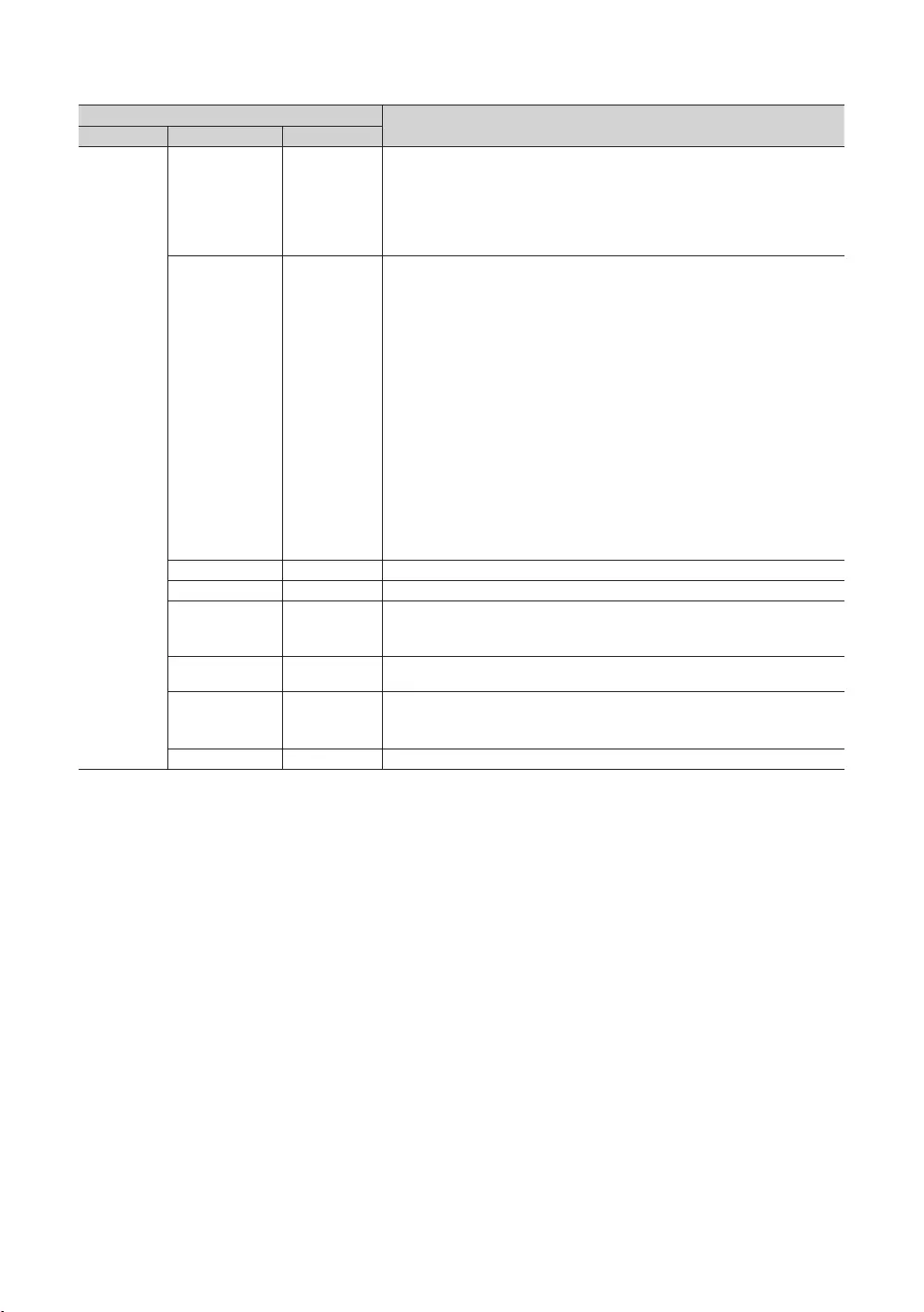
27
English
Hotel TV Function
Item Initial value
System
for TV
Picture Test
Sound Test
Signal Information
Reset
defaults.
HTV
Use this function to check the statuses of the main functions of Hotel TV.
systems related to Pro:Idiom encryption.
Service.
If the time settings doese not match when you turn off and on the TV, use
this function.
If the time settings doese not match, contact Samsung Service.
SW Update
Service Pattern
: Sound will come out through TV speakers normally.
address information.
✎, HMS,
and .
✎
you deliver TV firmware updates, cloning data, channel mapping changes,
in standalone mode. The server manual enclosed with the
server product for more operating information.
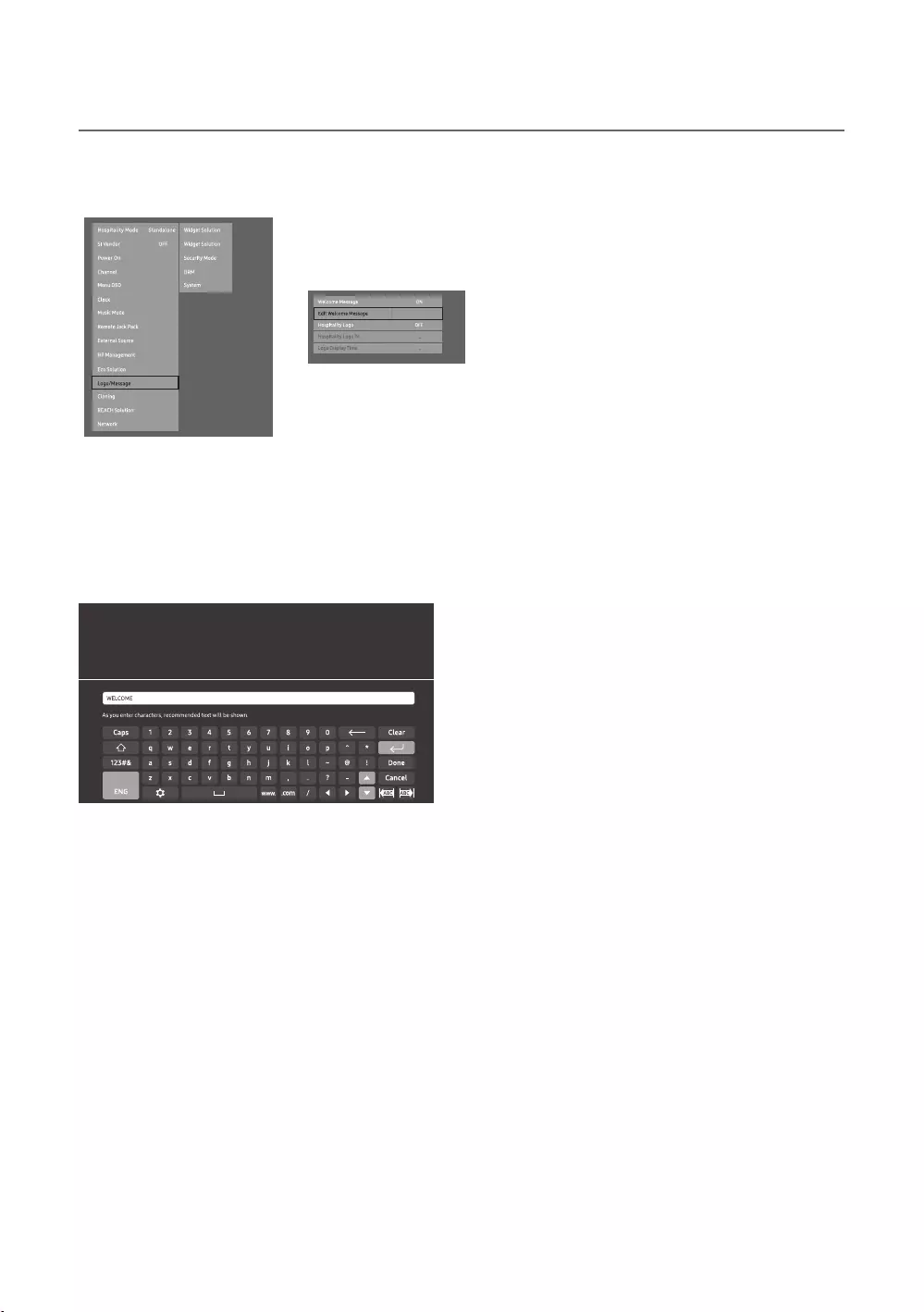
28
English
¦Welcome Message
r
menu.
✎
.
E
Message.
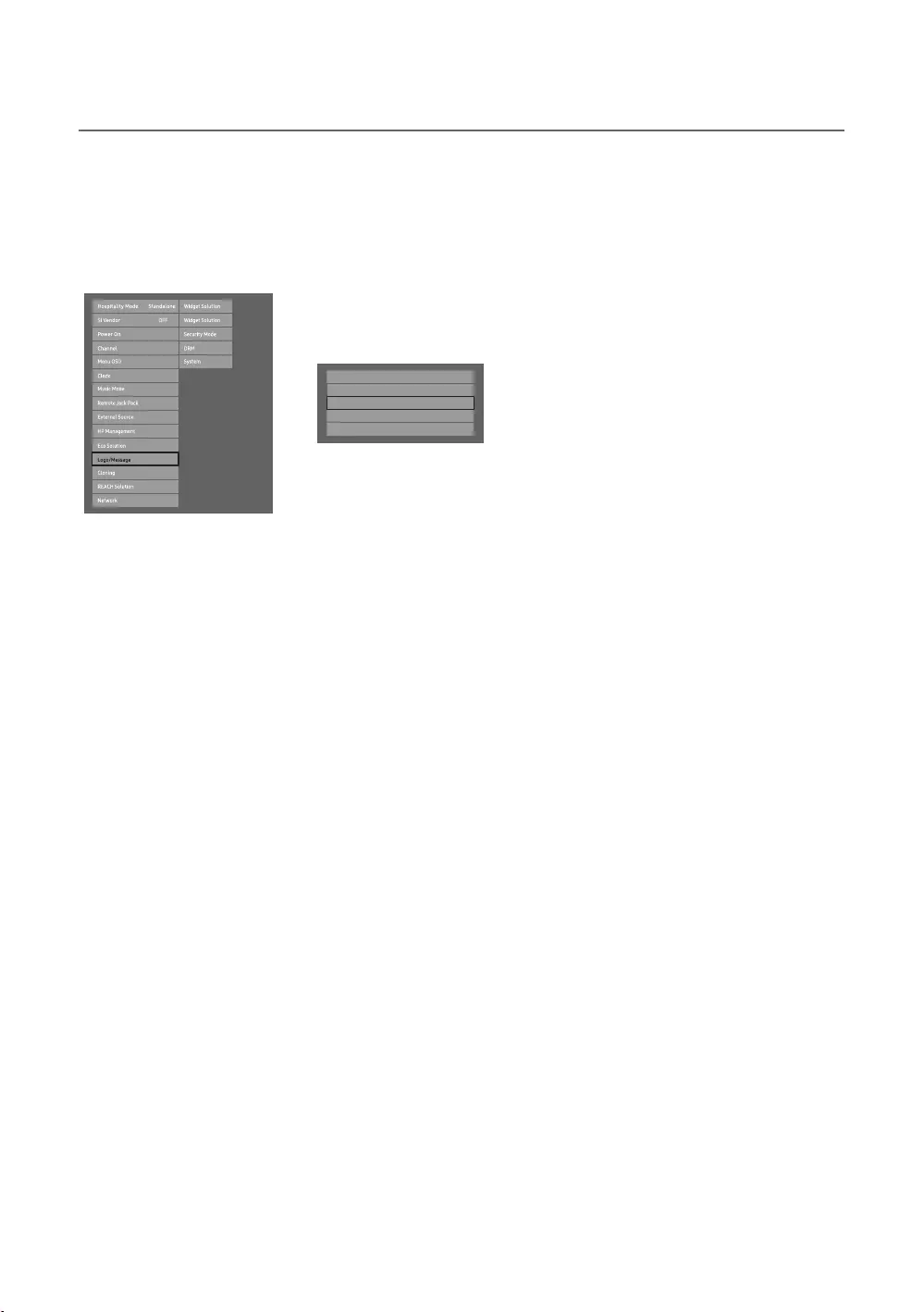
29
English
¦Hotel Logo
when the TV is turned on.
TV.
r
Welcome Message OFF
Edit Welcome Message
Hospitality Logo BMP
Hospitality Logo DL
Logo Display Time 5 Second
Hospitality Logo
Initial value is .
, , or .
When set to , , or , the and
Hospitality Logo DL
Completed
Failed
Logo File Format
The TV does not change the size or scale of the image.
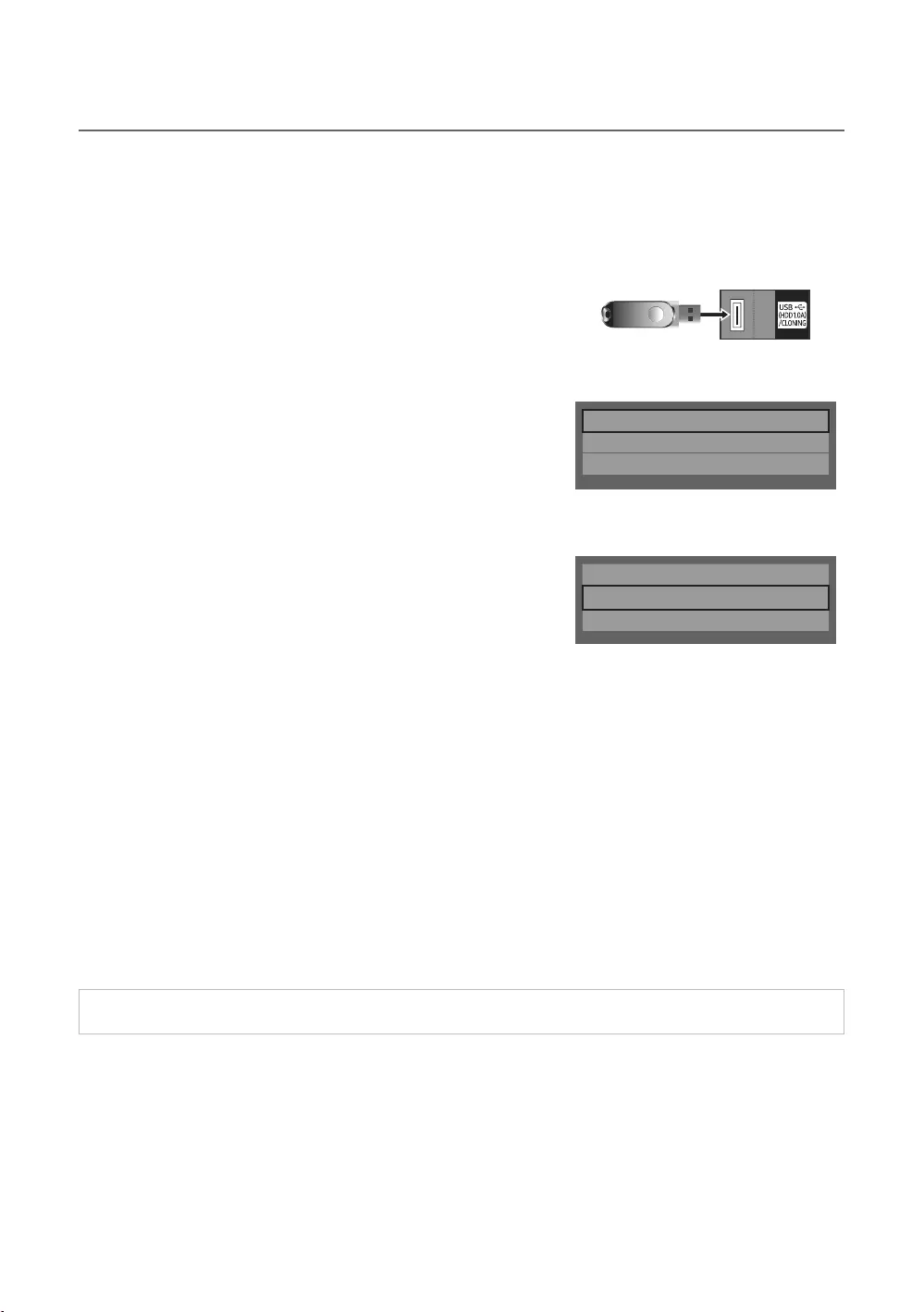
30
English
¦USB Cloning
Picture, Sound, Input, Channel, Setup, and Hotel Setup
one TV set and upload them to other TV sets.
✎
Clone TV to USB
device.
1.
2.
MUTE 1 1 9 ENTERE
3. Press the or Clone TV to USB
ENTERE
4.
In Progress
Completed
Failed
No USB
✎
Clone TV to USB
Clone USB to TV
Setting Auto Initialize OFF
Clone USB to TV
TV set.
1.
2. MUTE 1 1
9 ENTERE
Clone TV to USB
Clone USB to TV
Setting Auto Initialize OFF
3. Press the or Clone USB to TVENTERE
4.
5.
In Progress: copying data to TV.
Completed
Failed
No USB
No File
✎ENTERE key for 5 seconds.
✎The Hotel TV product family does not support the CLONE
Pre-condition for cloning (check point)
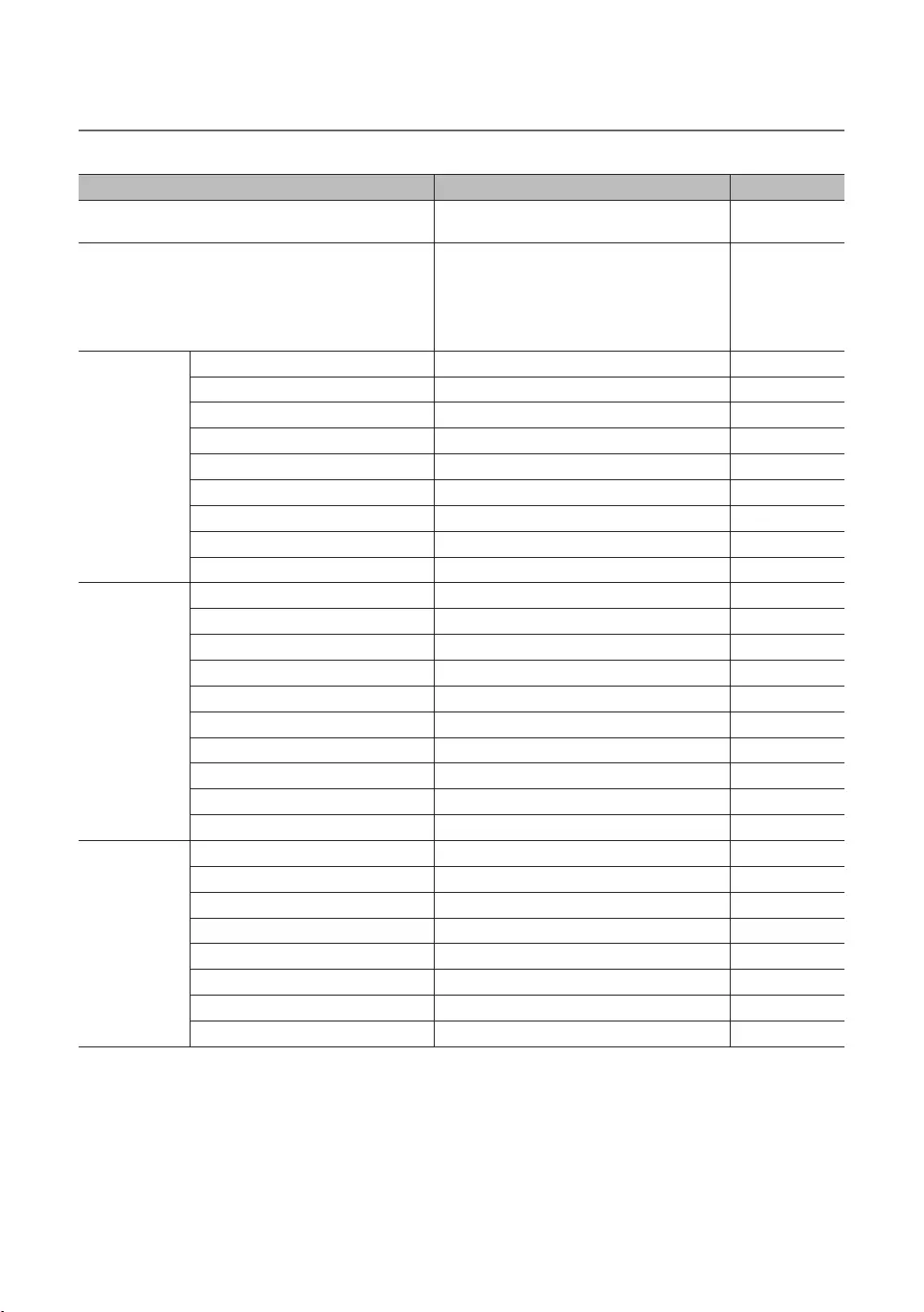
31
English
¦Settings Cloned in the Hotel Menu
✎The menu item does not support depending on the models.
Menu Item
Hospitality Mode
SI Vendor
Interactive mode :
Sustinere
Standalone mode :
***
0~100
Min Volume 0~100
0~100
No
No
TTX Widescreen Mode
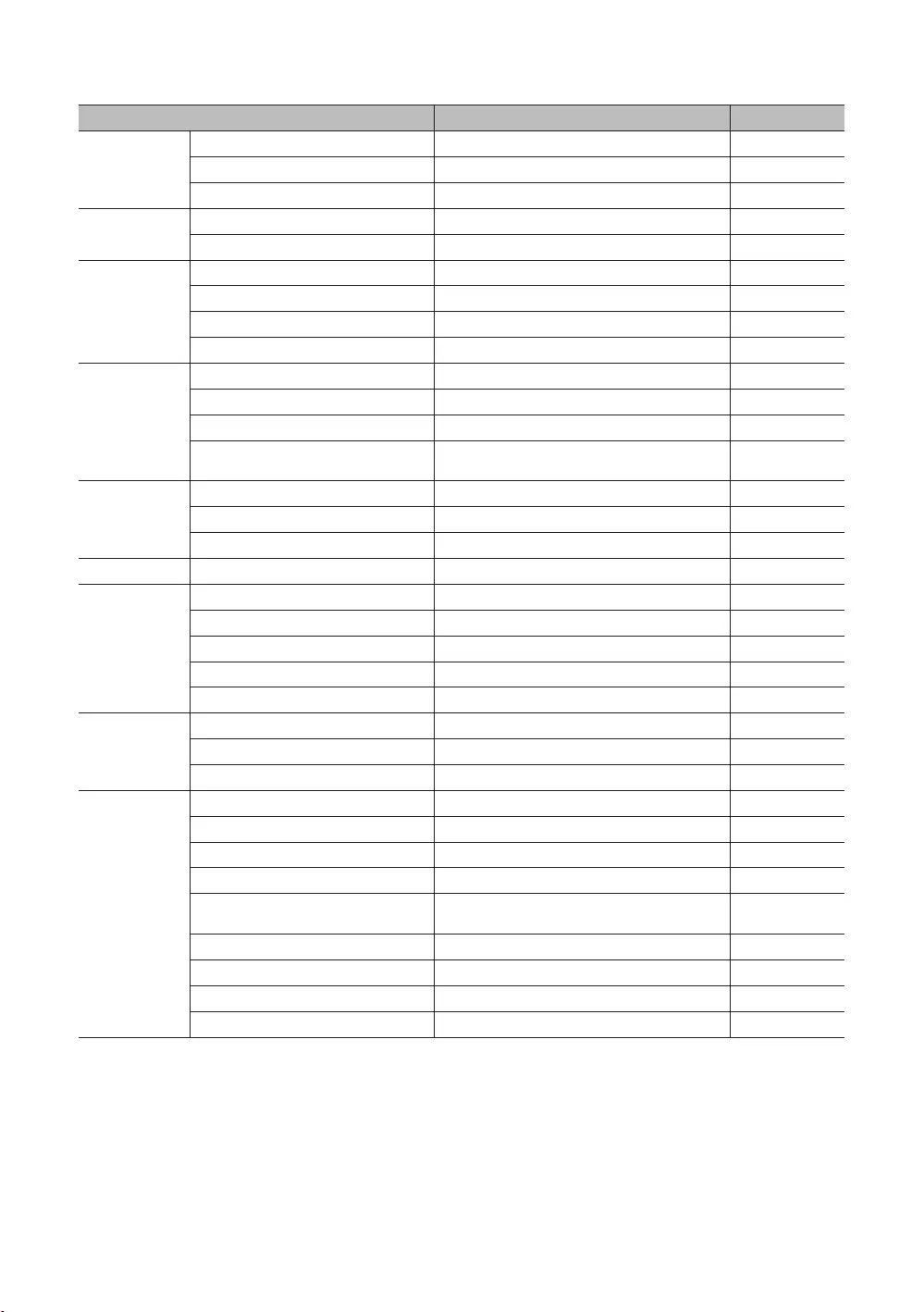
32
English
Menu Item
Timer Type WakeUp
Music Mode
Pack
1~2
1~2
HP Management
HP Mode
0~100
Main Speaker
Welcome Message
No
No
Server IP Setting
***
No
No
No
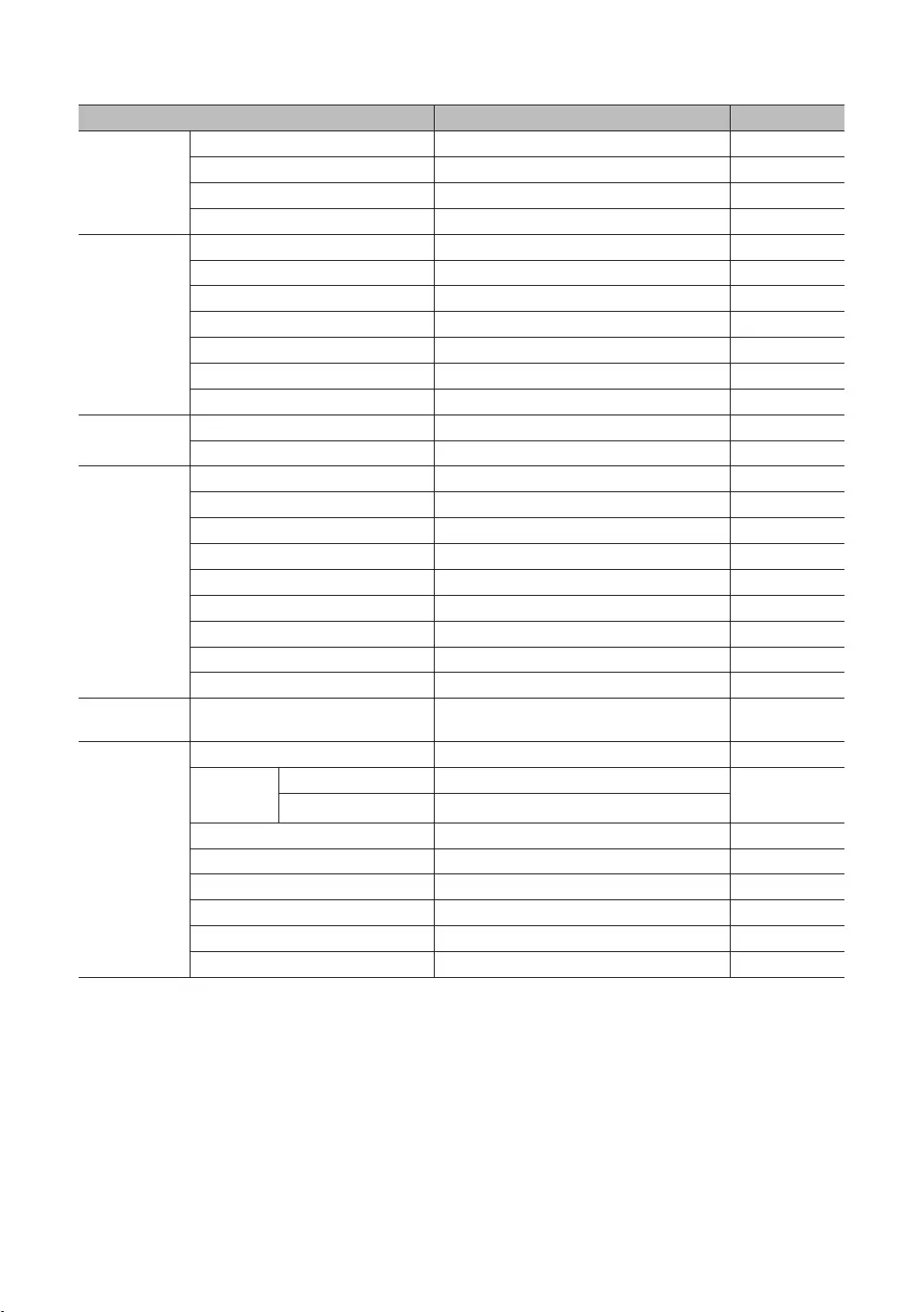
33
English
Menu Item
Network
Network Setup No
Widget Solution
Widget Mode
Solution Type
IPTV Mode
No
No
Security Mode
Password Popup
Password Input No
Password Setting
No
Security Mode
TTX Security
System
No
Self
HTV
Failure
No
SW Update - No
Service Pattern No
No
No
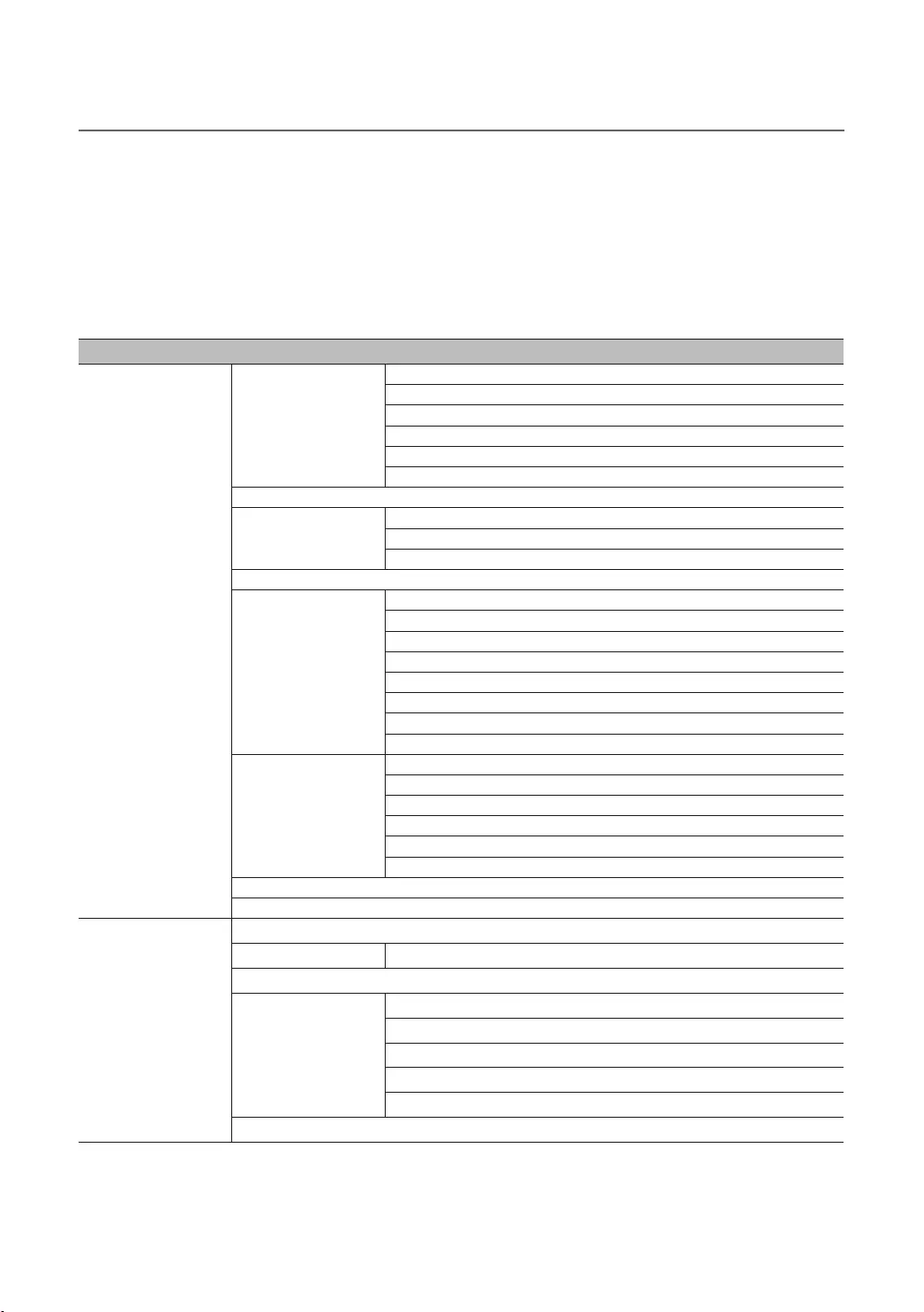
34
English
¦Setting Auto Initialize
function
to on.
✎The menu item does not support depending on the models.
Menu Item
Picture
Picture Mode
Sharpness
Picture Size
Picture Size
PIP
Flesh Tone
Gamma
Film Mode
Sound
Sound Mode
Speaker Settings
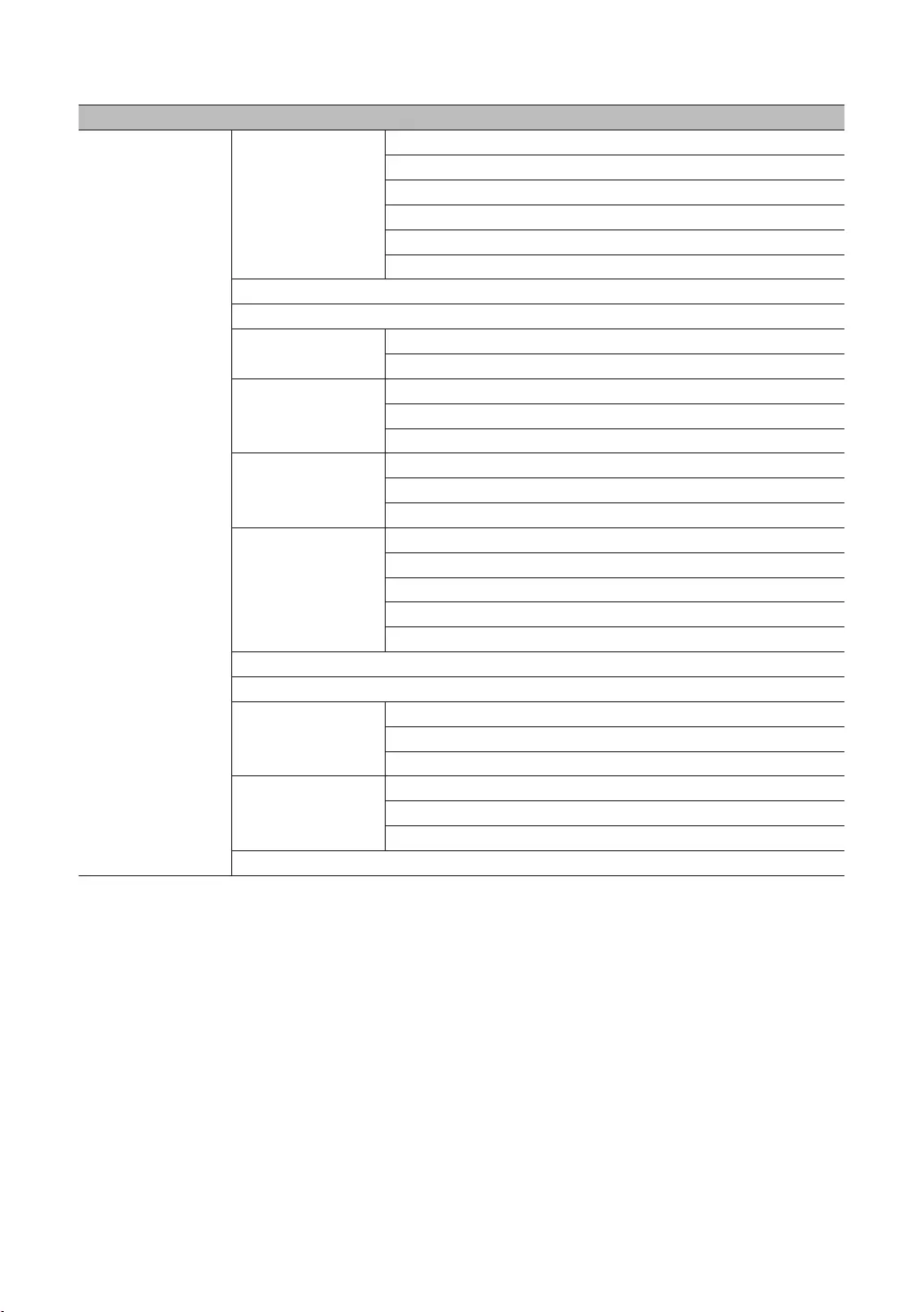
35
English
Menu Item
System
Voice Guide
Menu Transparency
Sports Mode
Mouse Settings
Time
Sleep Timer
Wake-up Timer
Smart Security
Smart Security
Scan
Settings
General
Game Mode
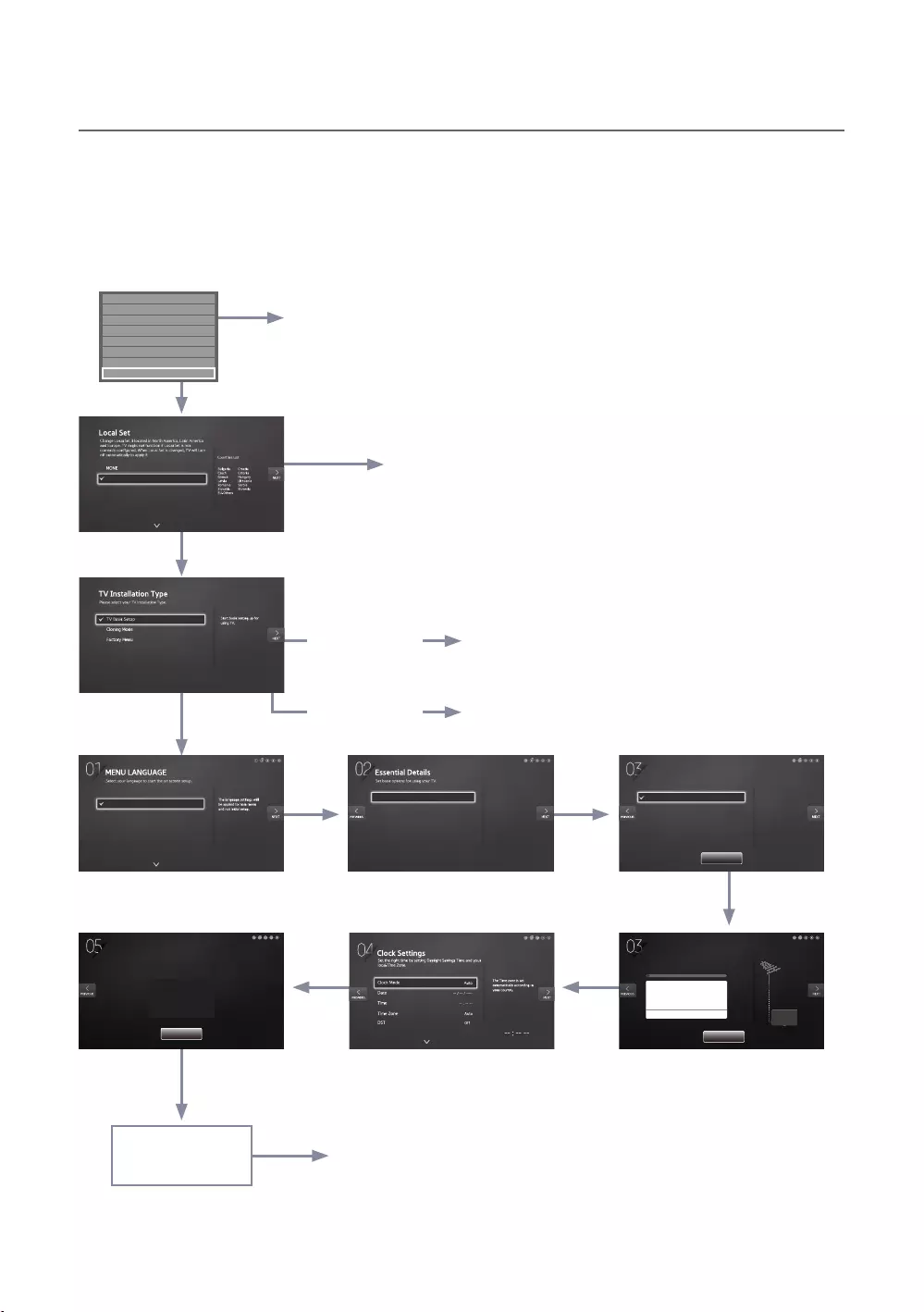
36
English
¦Plug & Play
Hotel
EP
E
E
E
E
E
E
rE E
rE
rE
E
server to the TV.
The TV is automatically
turned off and on.
If you select
If you don't change the country
Hotel
directly.
Select your language Select and Picture Mode
If you change the
country of the
If you select Hotel
If you select TV
E
appears.
Self Diagnosis for TV
Self Diagnosis for HTV
SW Update
Service Pattern OFF
Sound Bar Out OFF
Contact Samsung
Standby LED ON
TV Reset
Aerial
Channel Type
Terrestrial
Digital & Analogue Select the connected aerial
that you want to use to get
channels.
To receive channels, configure the options below then select
Scan.
ЇϩͱƟЇ˝
Ɗʀɇ
Select , , and your
Your TV is now ready to use.
Setup Complete!
Done
Auto tuning is finding channels for you...
Auto Tuning
2%
Channel 7
Digital
- TV
- Radio
- Data/Other
Analogue
0
0
0
0
0
Stop
Country
Picture Mode
Bulgaria
Standard
Please select your country.
EU
EU_ITALY
EU_GER
EU_FRANCE
English
Eesti
Suomi
Français
Deutsch
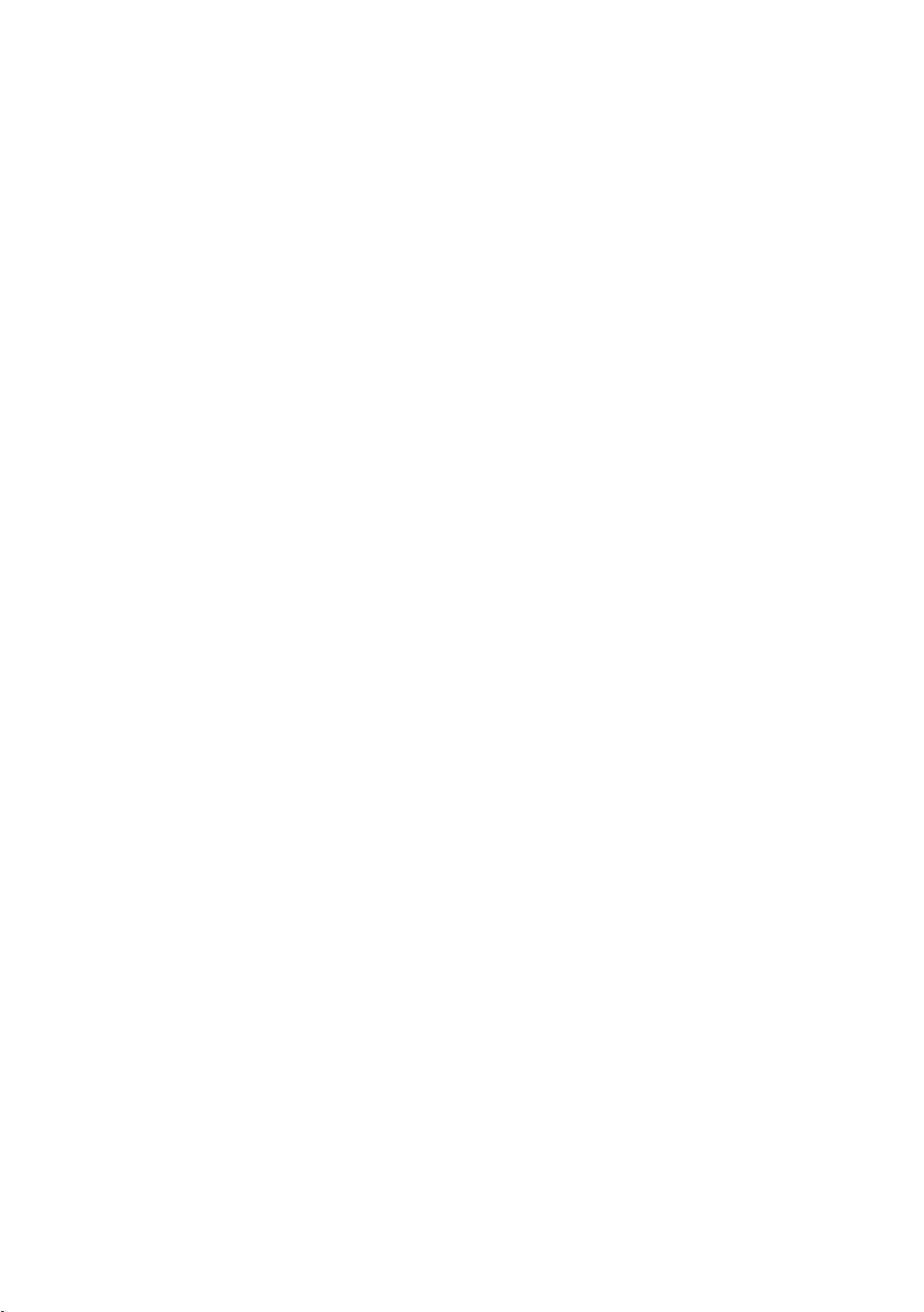
37
English
LocalSet
If you press the
If the country is changed, the TV automatically turns off and on.
again after entering the System section of the Hotel Menu.
Menu Language OSD
If you select
Initially highlighted:
If you press the key, the “Picture Mode
Picture Mode OSD
Initially highlighted: Standard
The TV displays the Picture Mode or a Standard Picture mode.
Auto Program OSD
If you press the key, the TV automatically searches for channels.
Set Clock Mode, DST(Daylight saving time), and Time Zone OSD
Initially highlighted: : , : , :
the to . The TV will set the date and time automatically.
to Manual, and then set the date
and time on the TV manually.
Set or to apply or not apply daylight saving time to the TV.
Select your time zone on the map that appears.
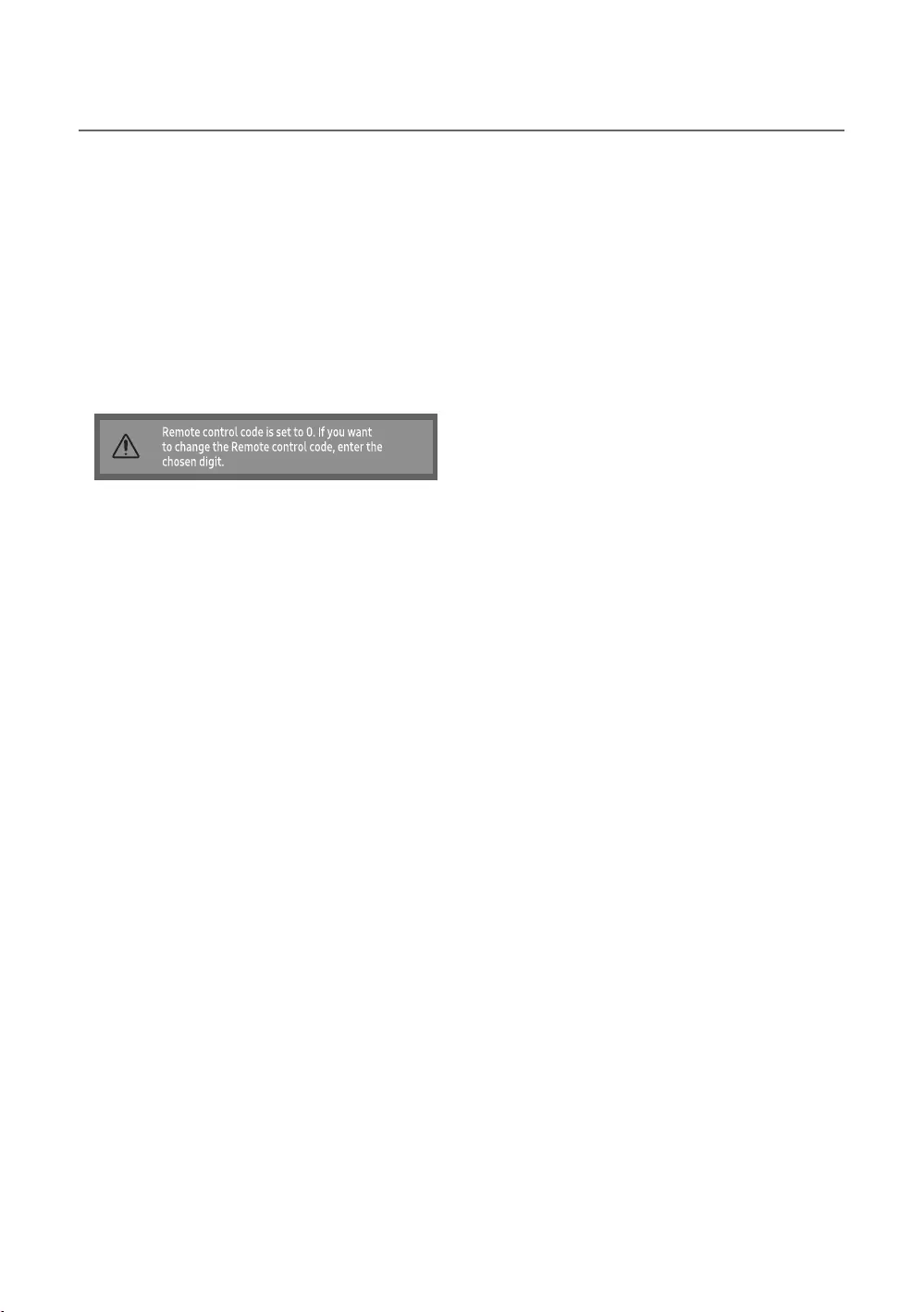
38
English
¦Multi Code Remocon
Press the MUTERETURN
✎
MUTEEXIT
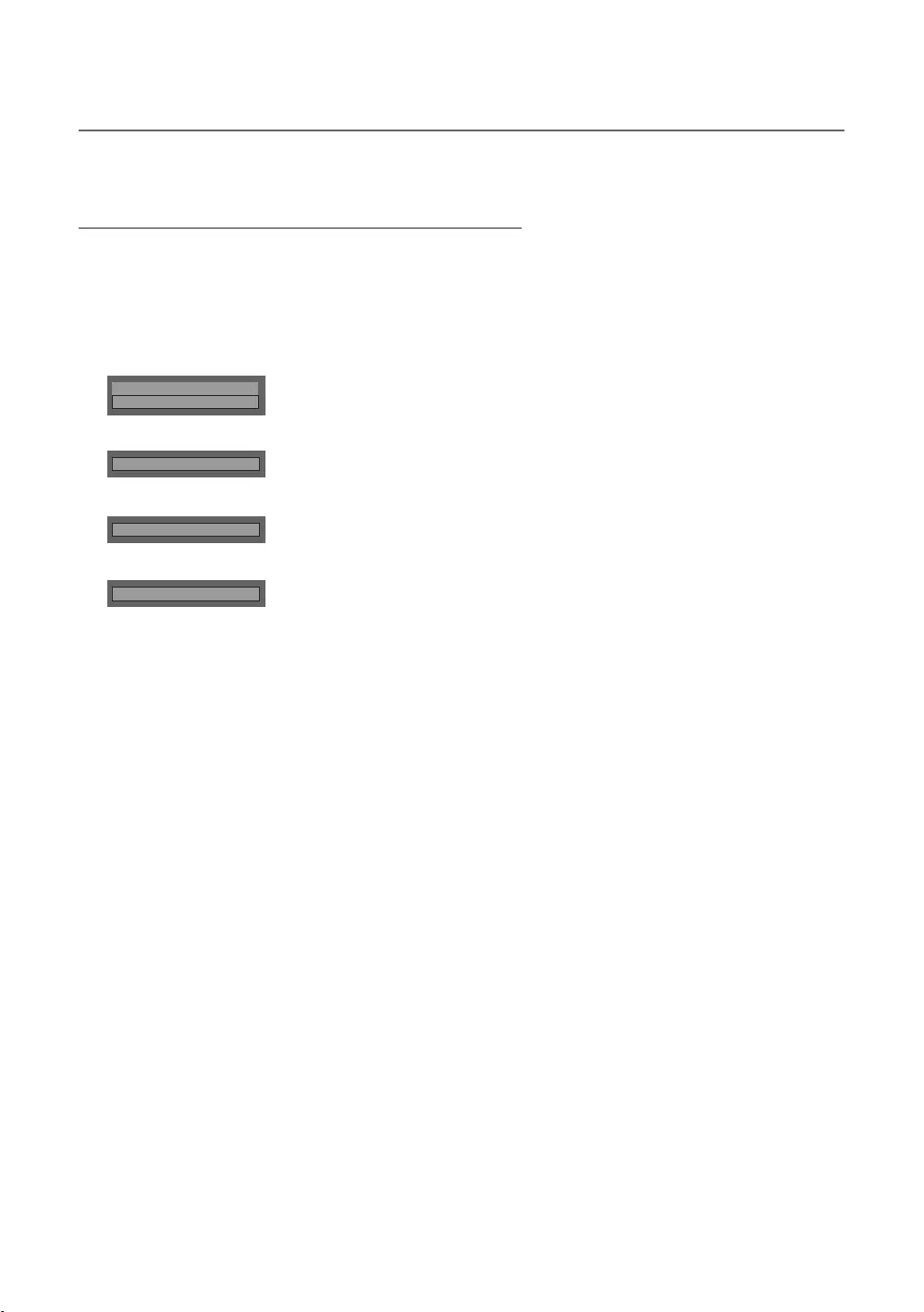
39
English
¦Channel Bank Editor (Smoovie TV Only)
Setting the Channel Bank Editor under Stand-alone Mode
1. MUTE 1 1 9 ENTERE
2. Please select SI vendor : “Smoovie
3. Channel Bank Editor
4. Channel Bank Editor
Hospitality Mode Standalone
SI Vendor OFF
d
SI Vendor Smoovie
d
Channel
d
Channel Bank Editor
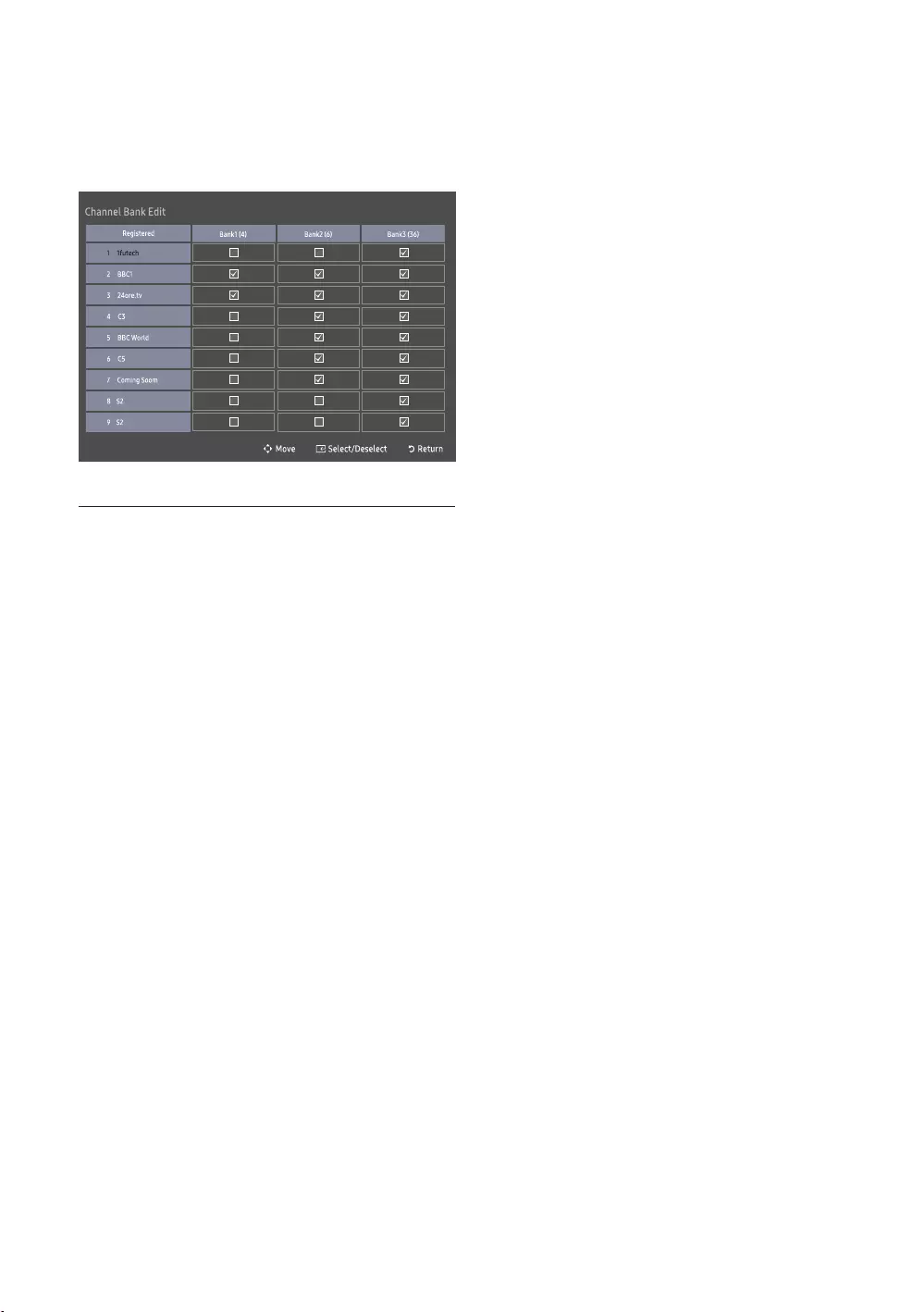
40
English
5.
a.
b.
c.
References of using SMOOVIE Remote Controller
1.
2.
3.

41
English
¦Channel Editor
r
Simple Steps for Editor under Stand-alone Mode
Step
1
2
TOOLS
5Press the EXIT or RETURN
Smoovie On sequence
Step
1
✎
MUTE11
9ENTER
✎
MUTE11
9ENTER
2
Select smoovie TV in Hotel menu
5
6 Select smoovie TV in Hotel menu
7
8Terrestrial
9
10
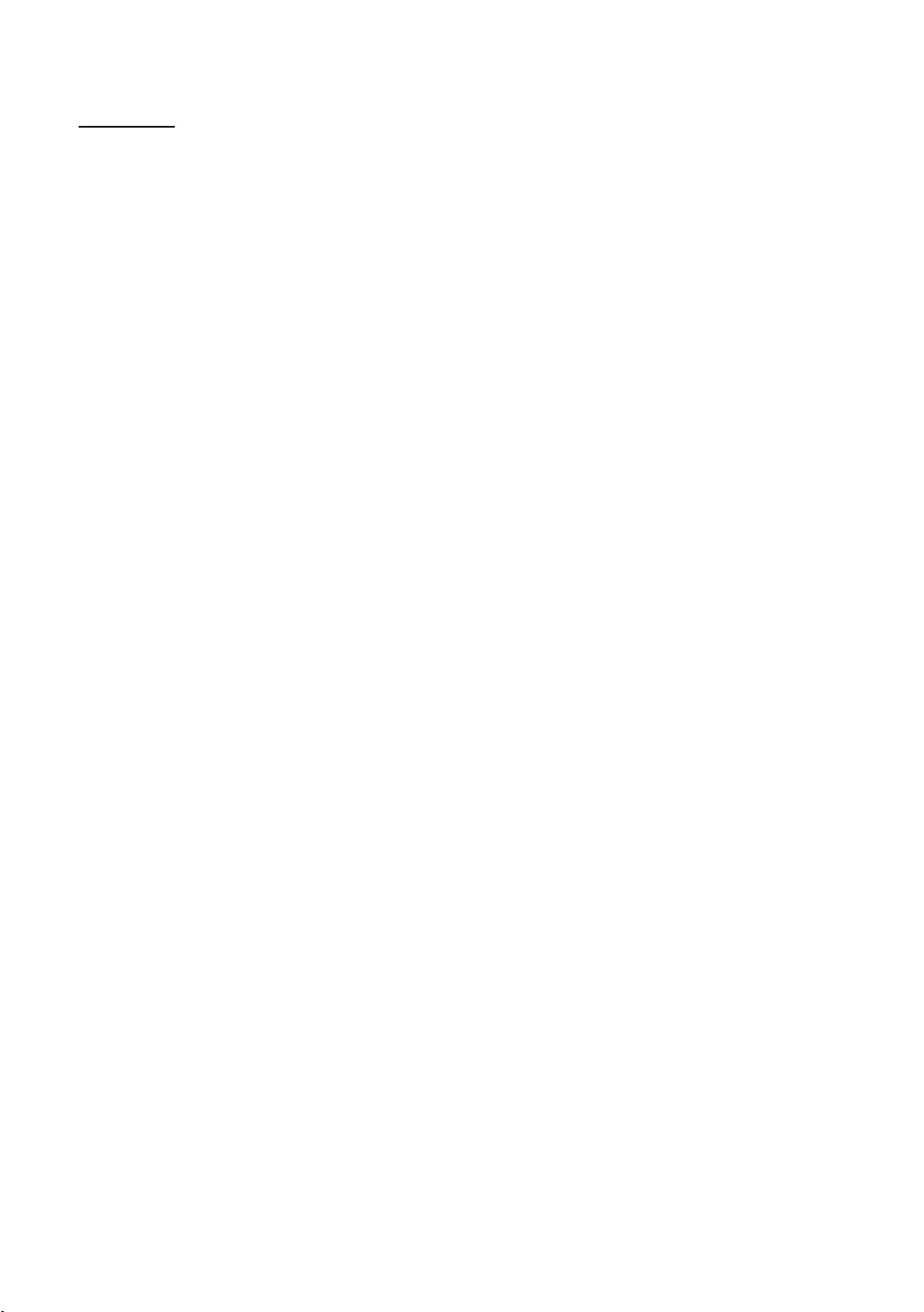
42
English
Channel List
All, TV, Radio, Data/Other, Analogue or Favourites 1 - Favourites 5.
✎When you press the CH.LISTChannel List screen displays immediately.
All
TV
Radio
Data/Other
Analogue
Favourites 1 - Favourites 5: Shows all favourite channels.
✎If you want to view added favourite channels press the CH.LISTl or r
Favourites 1 - Favourites 5.
✎Channel List.
TTools
LChannelAll, TV, Radio, Data/Other, Analogue or Favourites 1 - Favourites 5.
When you select the Programme View in TToolsl or r
EWatchInformation
kPage
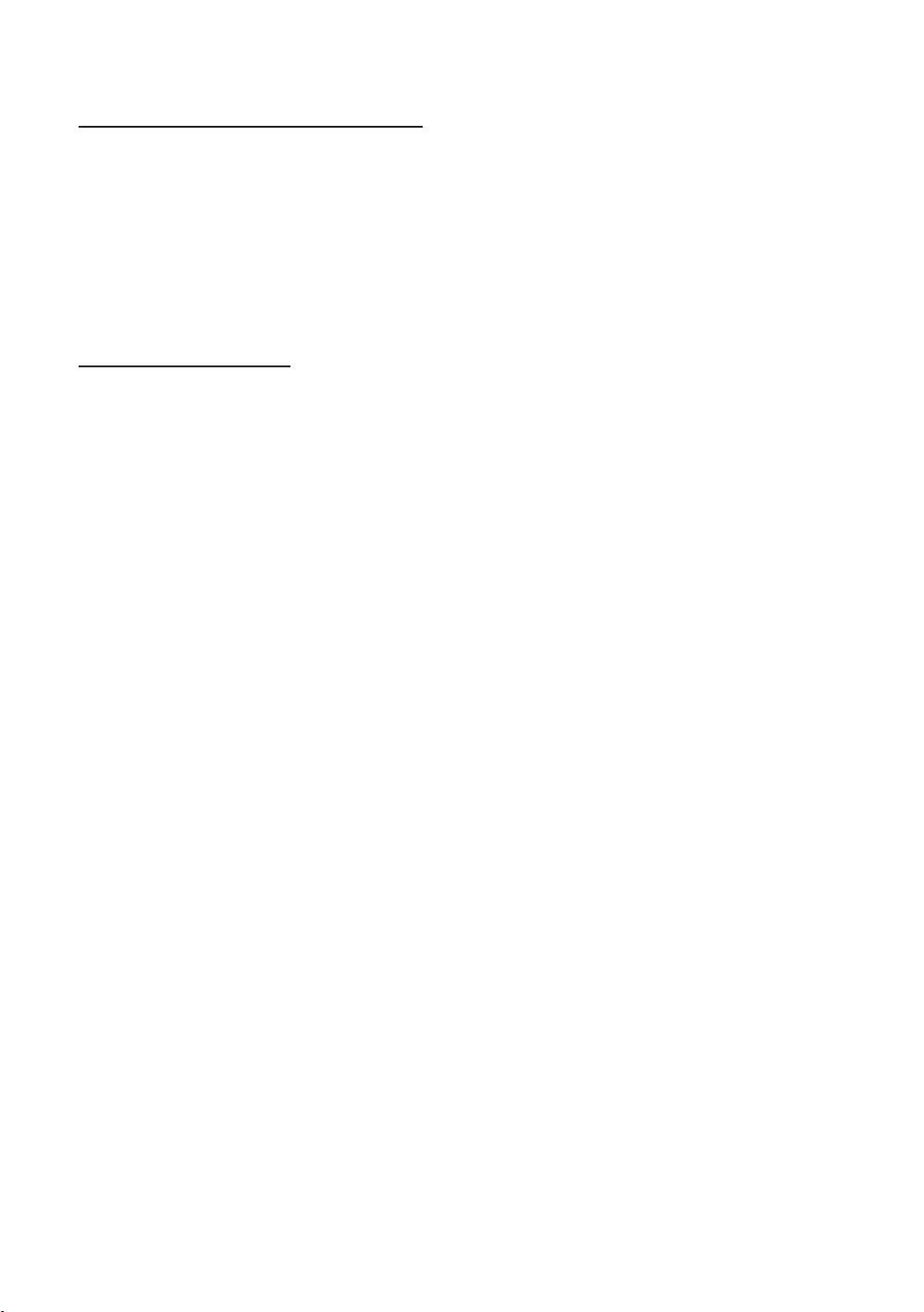
43
English
How to use Schedule Viewing in Channel List
When you set the Schedule Viewing in Channel List, you can only set the programme in Programme View.
1. Press the CH.LIST
2. Press the TOOLSProgramme View. The programme list for that channel appears.
3. Press the ENTEREInformationINFO
4. Select Schedule Viewing, then press the ENTERE
✎If you want to cancel Schedule ViewingCancel schedule.
Using Option Menu t
Set each channel using the Channel ListProgramme View, Edit Favourites, Lock/Unlock, Edit Channel
Name, Edit Channel Number, Delete, Information, Sort, Edit Mode
1. Select a channel and press the TOOLS
2. Select a function and change its settings.
Programme View
Edit FavouritesFavourites 1 -
Favourites 5.
1. Select the Edit Favourites, then press the ENTERE
2. Press the ENTEREFavourites 1 - Favourites 5, then press the OK
✎Favourites 1 - Favourites 5.
Lock/Unlock
✎Channel Lock is set to On.
✎Change PIN option.
Edit Channel Name
Edit Channel Number
✎Edit Channel Name and Edit Channel Number.
Delete
Information
Sort
Edit Mode: Select desired channels and edit them.
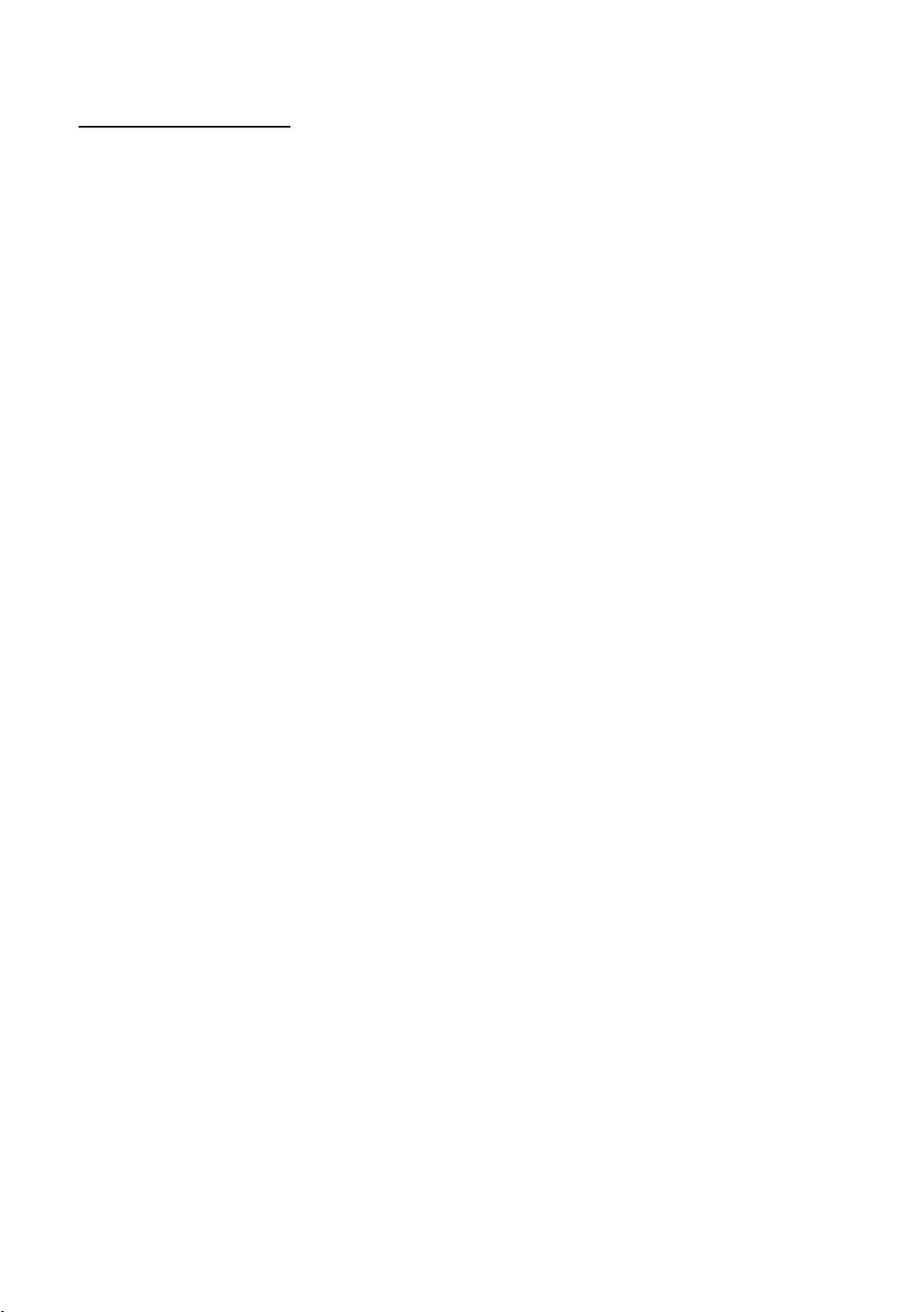
44
English
Using Option Menu t
Edit Favourites, Lock/Unlock, Delete, Deselect, Select All
1. Press the TOOLSChannel List screen, then select the Edit Mode
channel.
2. Press the ENTEREc
channel you’ve selected.
✎
✎Press the ENTERE again to deselect the channel.
3. Press the TOOLS
Edit Favourites: Set the selected channels you watch frequently as favourites.
✎The Edit FavouritesFavourites 1, Favourites 2,
any one of the groups. Press the
Lock/Unlock
✎Channel Lock is set to On.
✎Change PIN option.
Delete
Deselect
Select All: Select all the channels in the channel list.
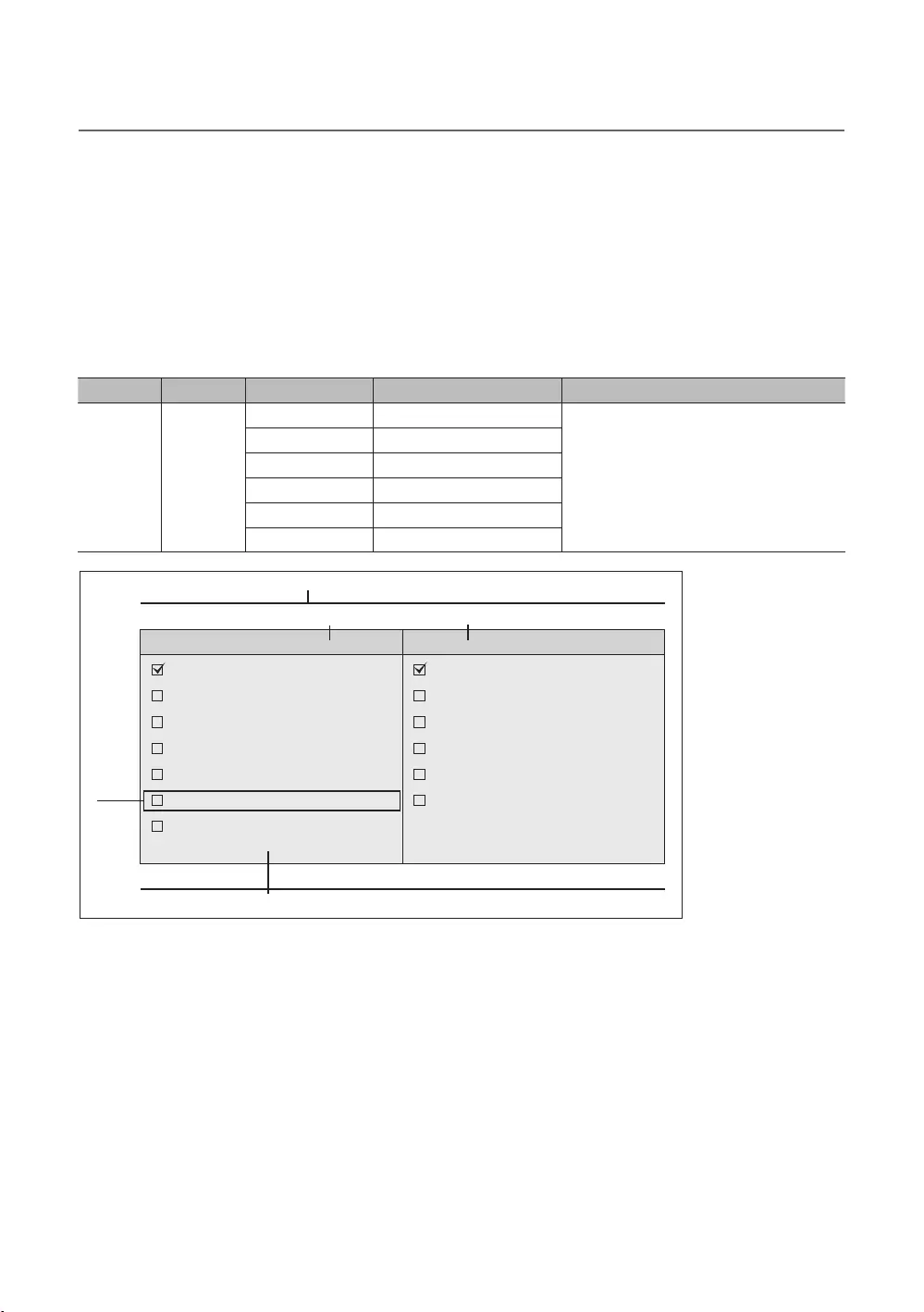
45
English
¦My Channel
shows the corresponding channels.
SI Vendor in Standalone mode: This does not work if Smoovie is selected.
Channel Composition [Genre Mode]
Standard Category Ch. Mode Antenna Mode Activation Description
Hotel Genre
that master has managed in factory mode.
News
Sport
Hotel
Genre
News
Sports
Bulgarian Hotel
1
5
6
2
3 4
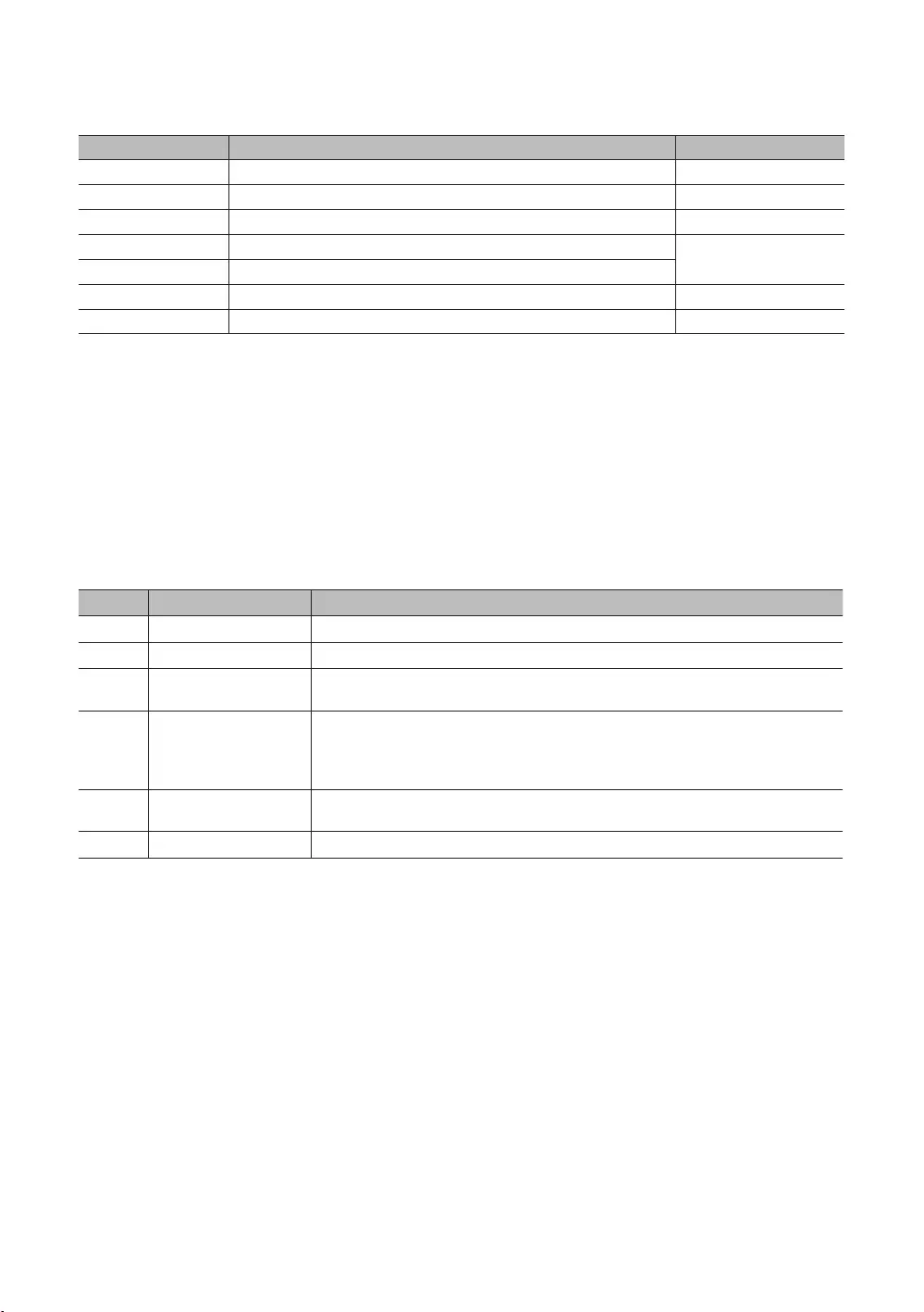
46
English
Key Guide
Nav. Help
BLUE Keep Previous
Enter Selects an item. Select
Ch. Up/Down
UP/DOWN Move
RIGHT Selects the highlighted item, and then move the highlight to Genre section.
RETURN
EXIT
✎NOTE
RETURN, and EXIT remote-
control key to close the Front UI.
✎ETC.
Elements
No Name
1
2
Function Title This is name of the function.
3
The item for the language list is displayed.
4
Genre Items
The item for the genre list is displayed.
5
Highlight
6
Indicator
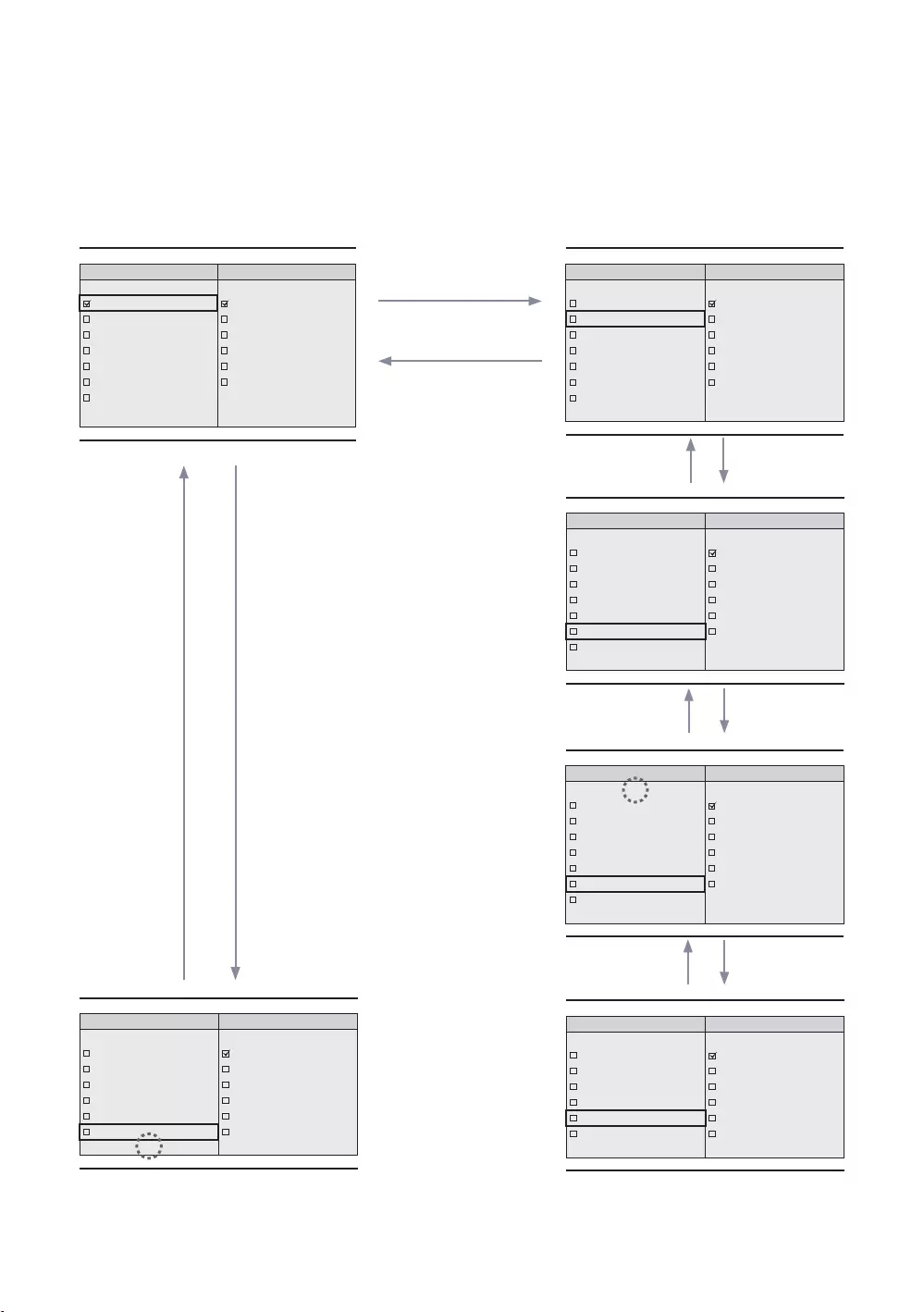
47
English
Highlight Interaction [Language Items]
✎NOTE
UP
UP
Genre
All
News
Sports
Hotel
Genre
Afrikaans News
Sports
Hotel
Genre
News
Sports
Bulgarian Hotel
Genre
News
Sports
Cambodia Hotel
Genre
Swedish
Thailand News
Turkish
Ukraina
Uzbek Sports
Vietnam Hotel
Genre
Swedish
Thailand News
Turkish
Ukraina
Sports
Vietnam Hotel
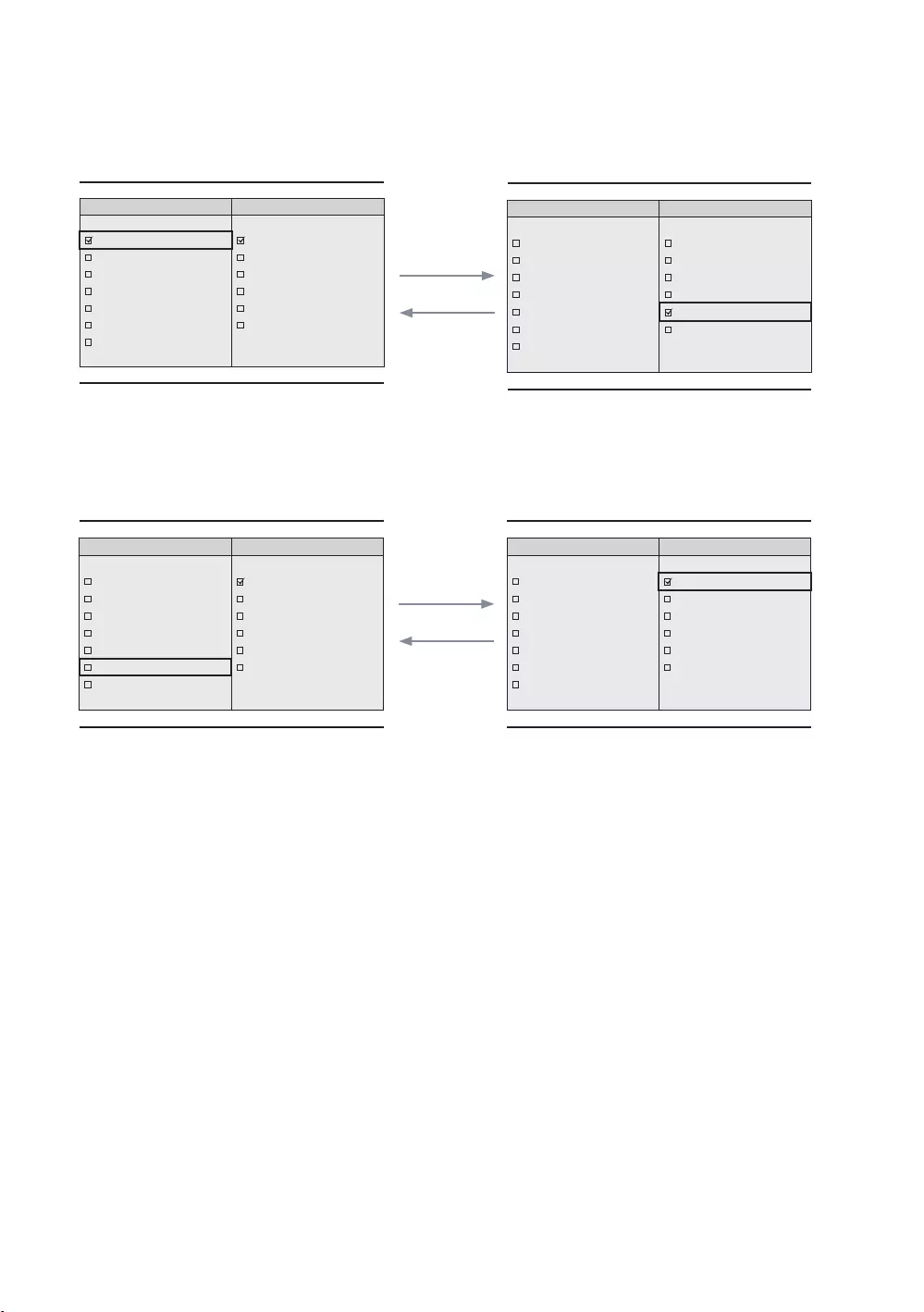
48
English
Highlight Interaction [Genre Items]
Select
Genre
All
News
Sports
Hotel
Genre
News
Sports
Hotel
The current selection of the language is
high-lighted.
genre.
Select
Genre
News
Finnish Sports
French Hotel
German
Genre
All
News
Sports
Hotel
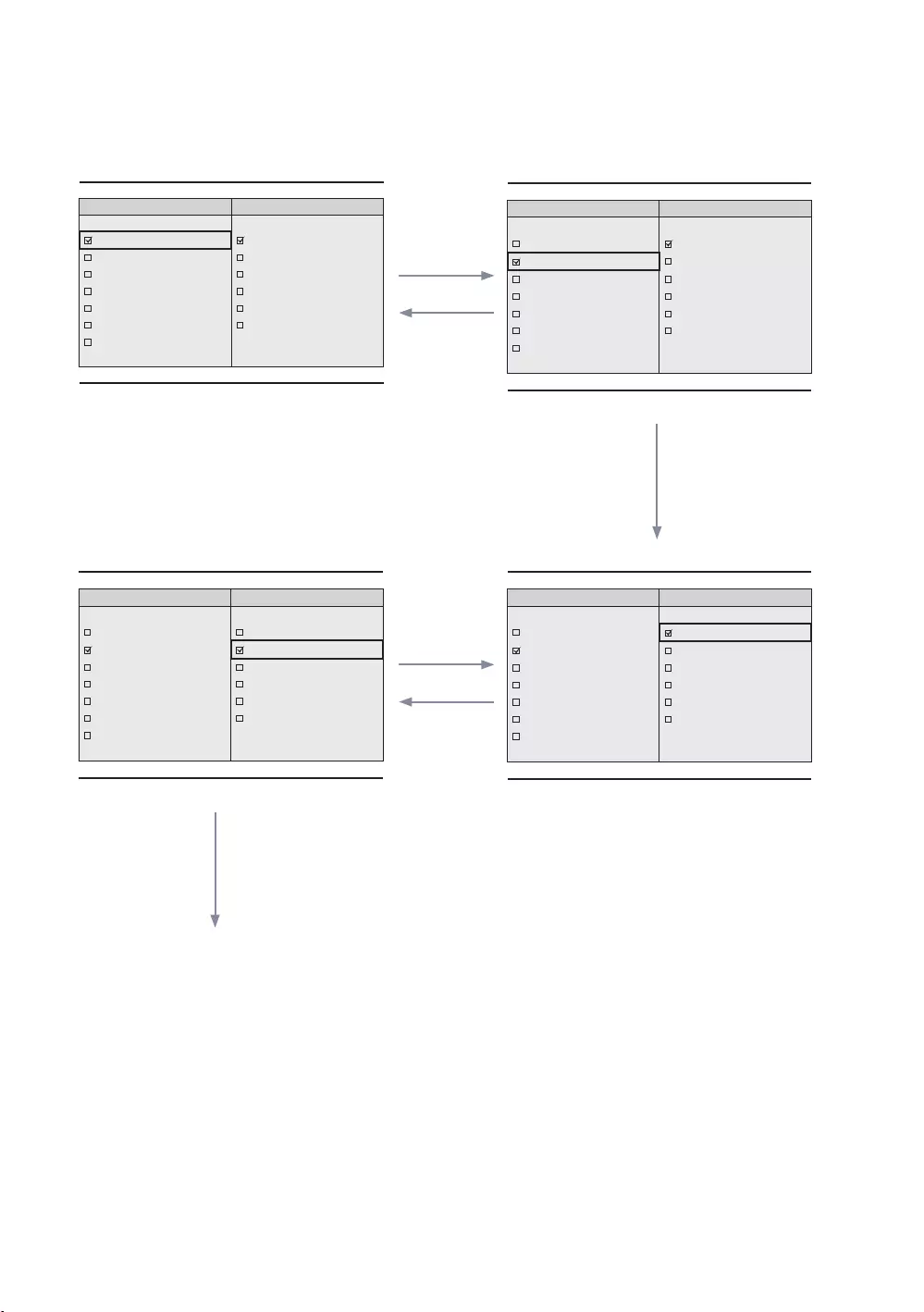
49
English
Mode Change Interaction (1/3)
Genre
All
News
Sports
Hotel
Genre
Afrikaans News
Sports
Hotel
Genre
News
Sports
Hotel
Genre
All
News
Sports
Hotel
Save
If the language is selected, highlight moves to
genre menu automatically.
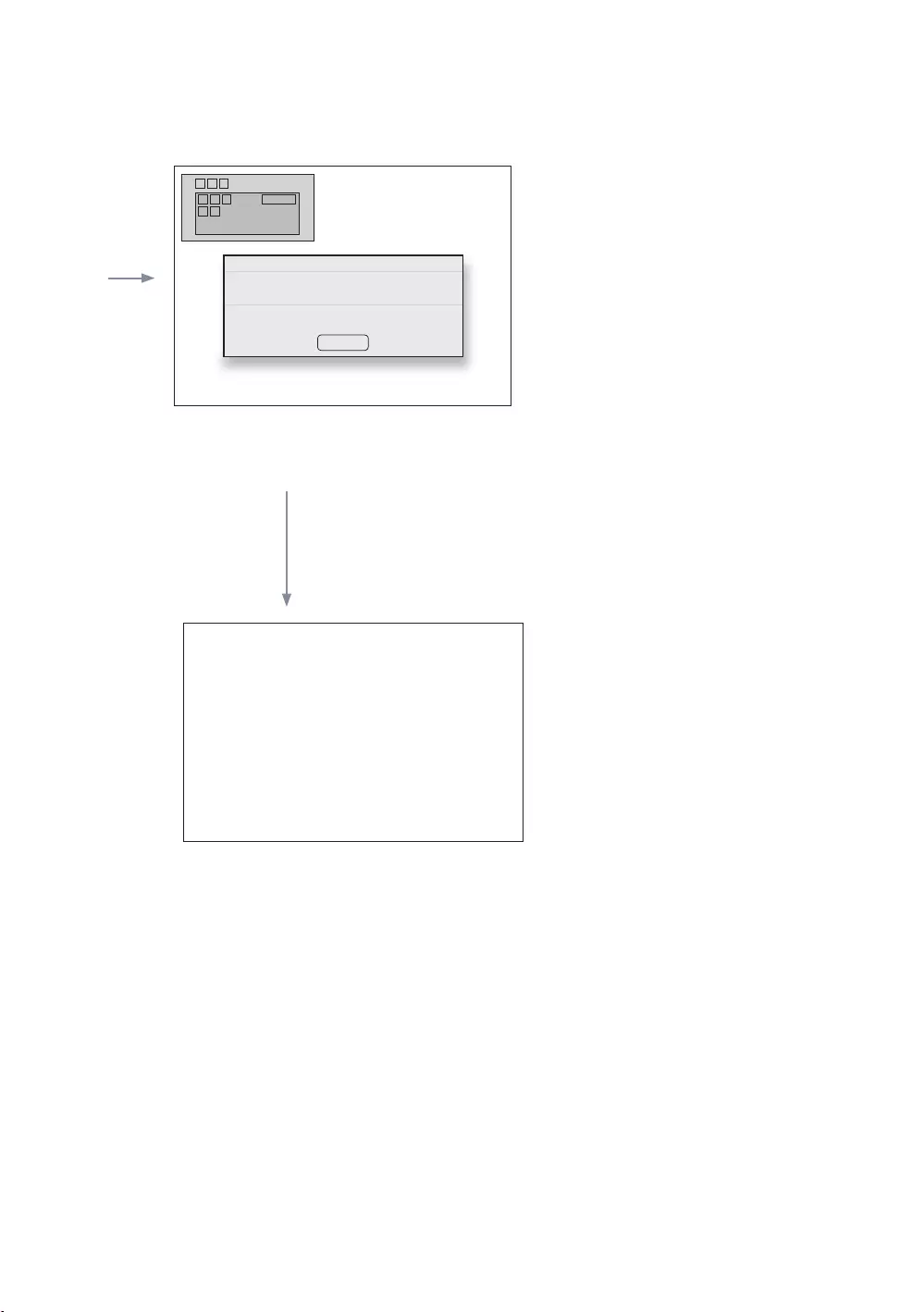
50
English
Model Change Interaction (2/3)
Save
1
Saved successfully.
You can watch the channels in languages and genres you have selected.
Language : Afrikaans
Genre : News
OK
The genre mode change complete message is
displayed.
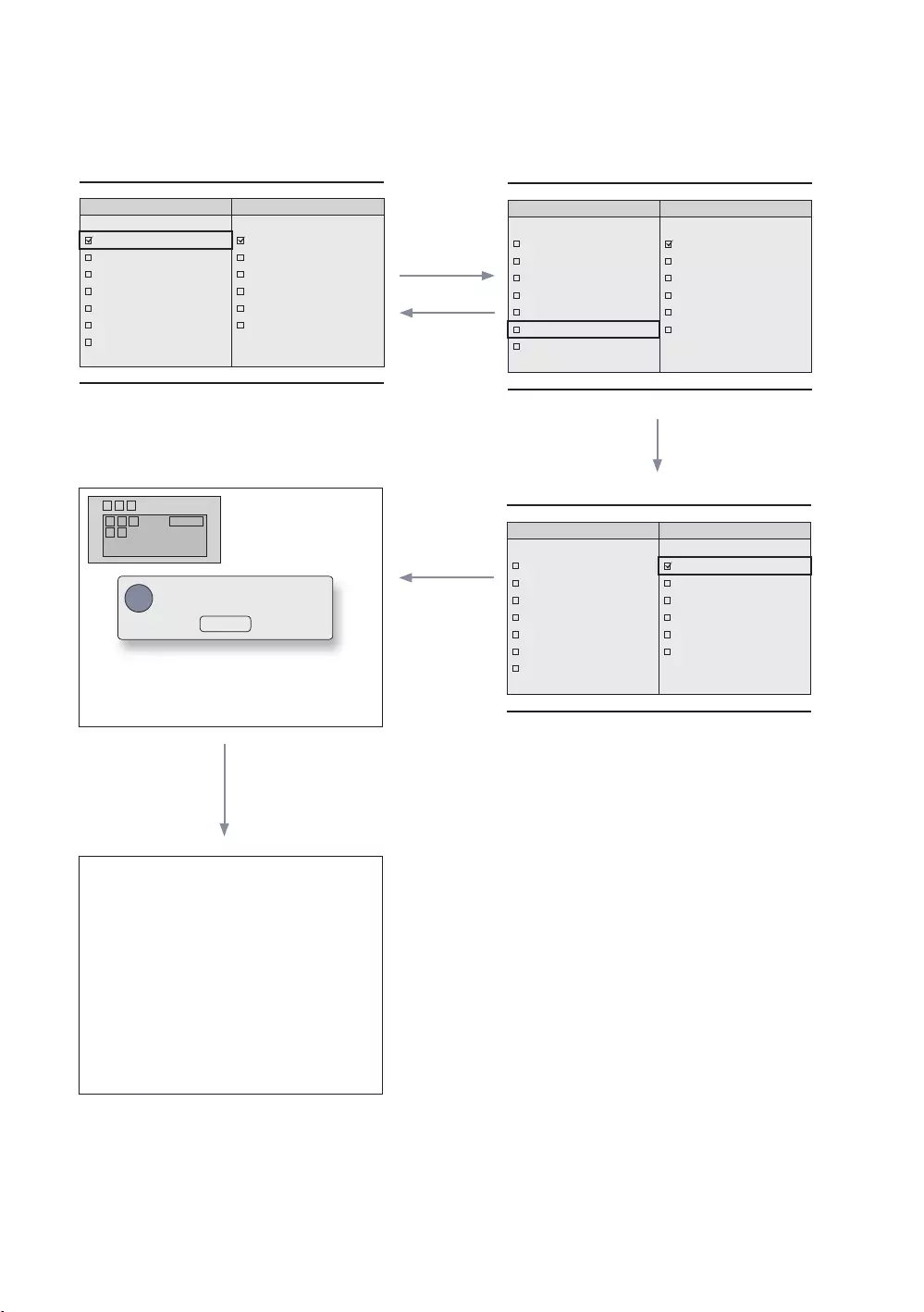
51
English
Mode Change Interaction (3/3)
Genre
All
News
Sports
Hotel
Genre
News
Sports
Bulgarian Hotel
RETURN
EXIT
Genre
All
News
Sports
Hotel
101
Info Genre Mode change to
Select
RETURN
Timeout
Pressing the left key from the genre to language,
item.
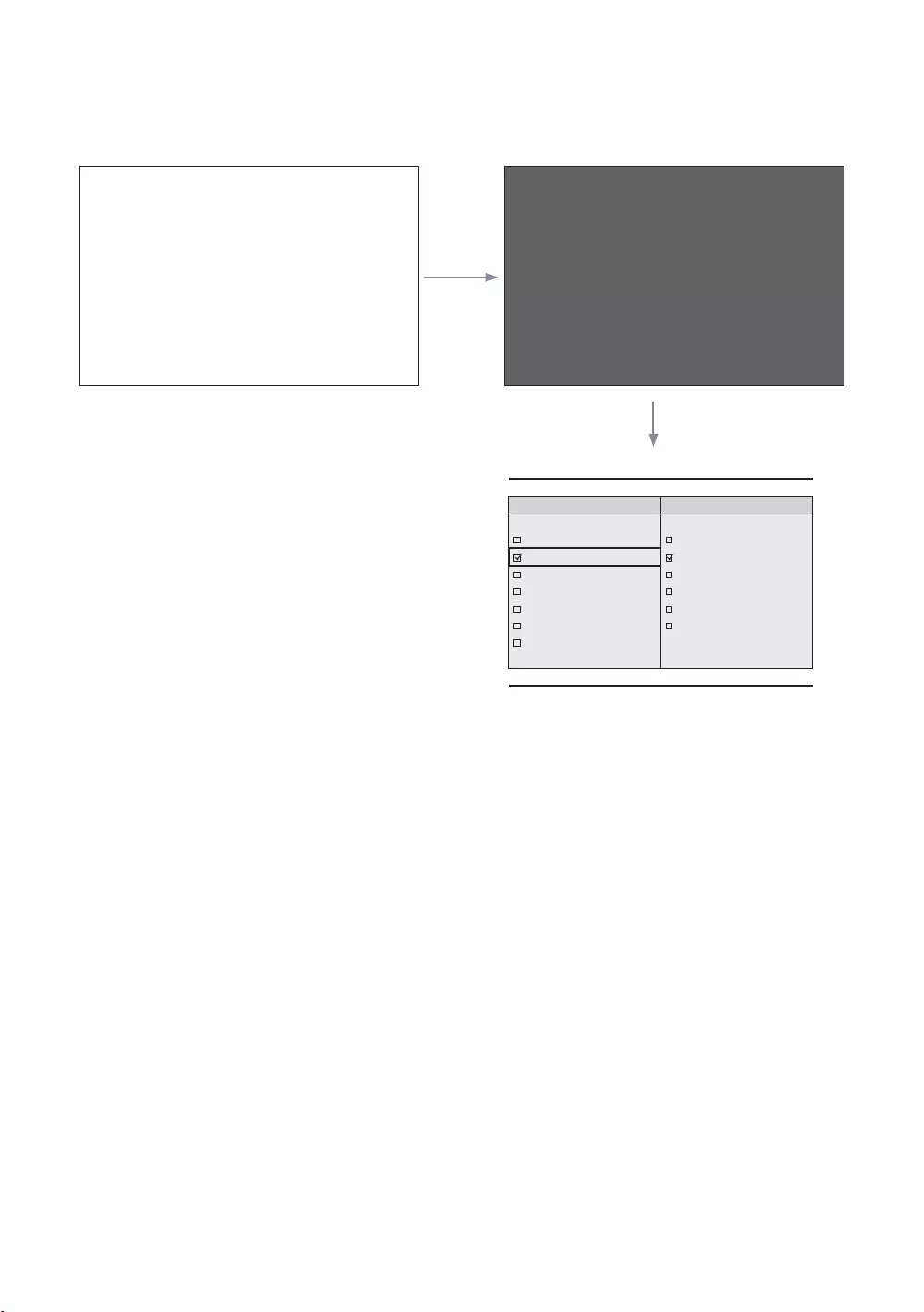
52
English
Power On Scenario [Last Memory]
Power Off
POWER
POWER
Genre
Afrikaans News
Sports
Hotel
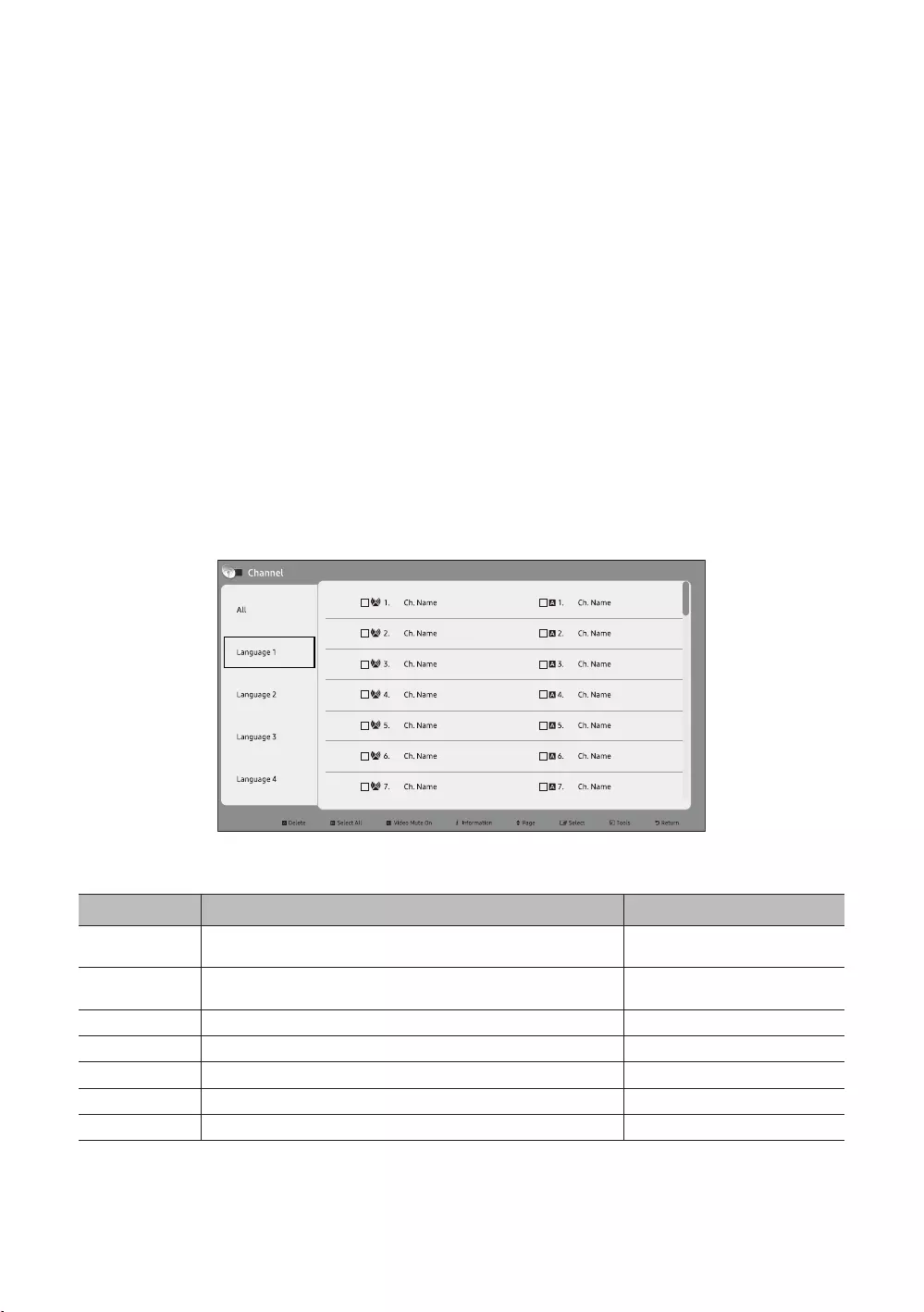
53
English
Vietnam
If more than one channel is set to a language, the language is registered as a category and users can view the channels
language are displayed in the channel list.
Front UI provides the screen when the user can select a language or genre when the user turn the power on.
Left Frame Layout
Key Guide
Nav. Help
Enter
RETURN
UP/DOWN Moves the highlight up or down.
RIGHT
INFO
TOOLS Shows the utility function menus. Tools
EXIT
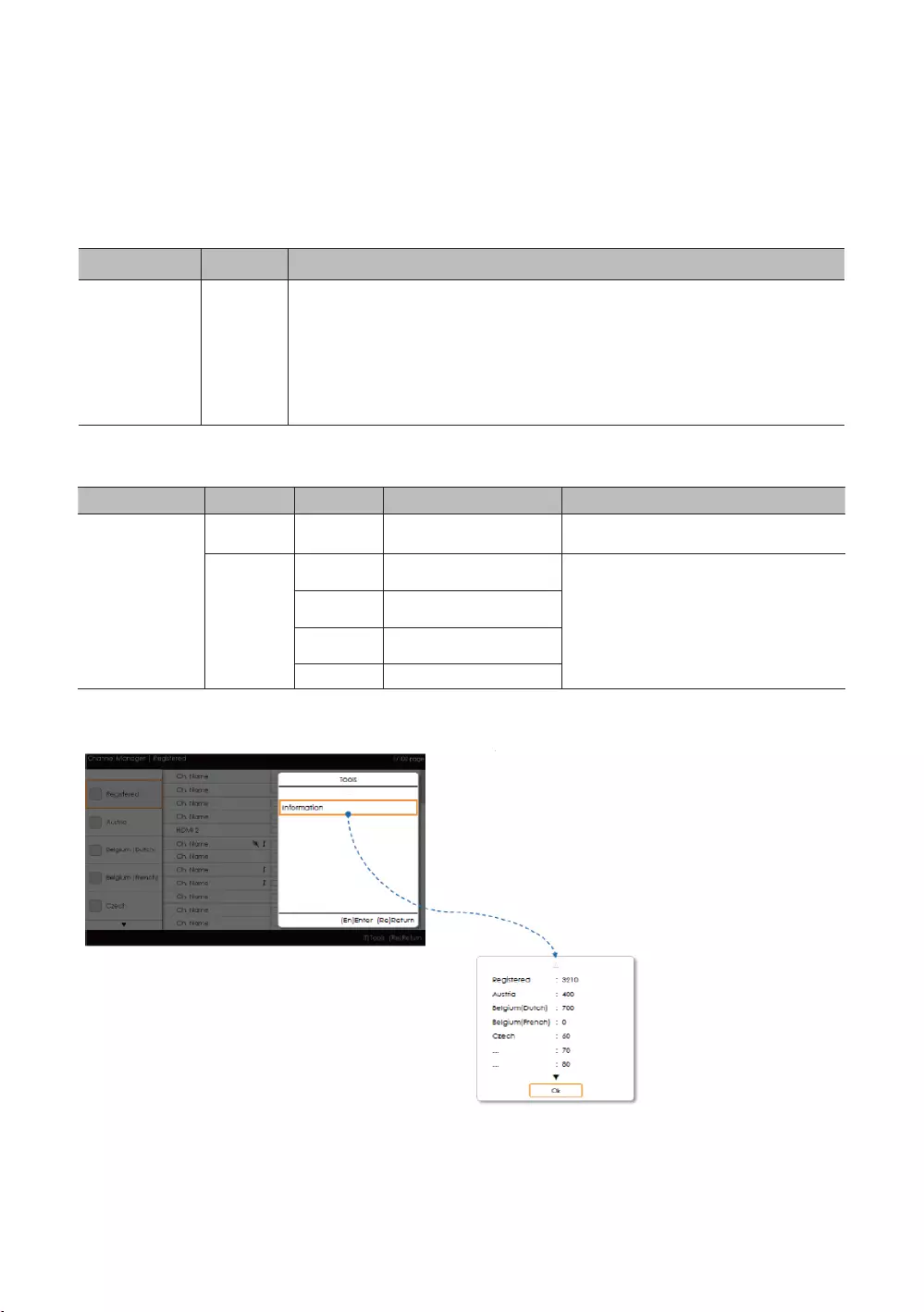
54
English
✎NOTE
✎ETC.
Elements
No Name
1
When the user enters this screen, the currently selected default item is highlighted.
Moving the highlight
corresponding category is loaded to the Main Frame.
Left Frame [Language Categories]
Standard
Hotel
Tuned
Tune operation.
Provides the list of channels and sources
.
Tools [Registered/Language Categories]
Information
INFO’ remote control key.
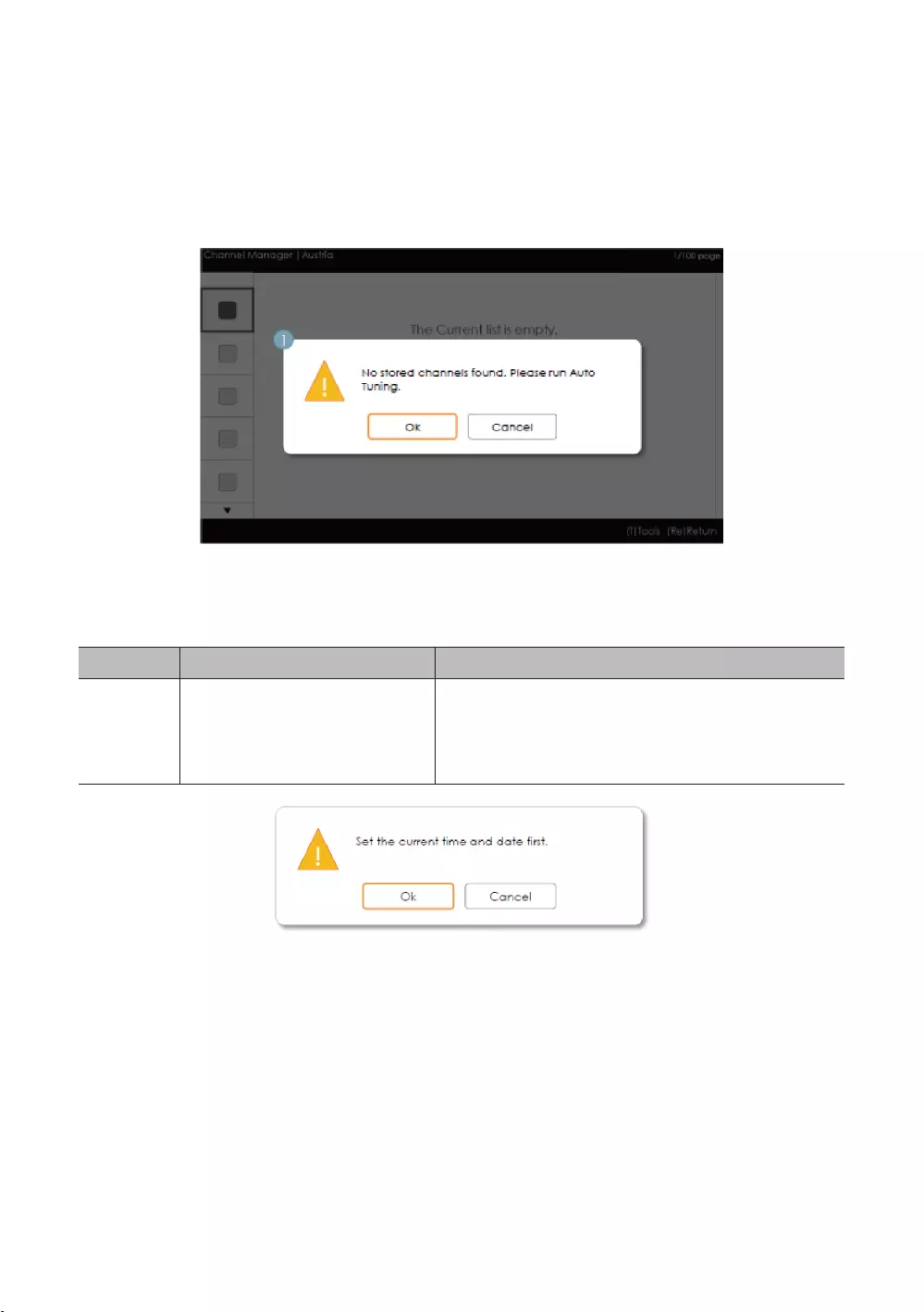
55
English
✎NOTE
Error Cases
✎NOTE
Elements
No Name
1 Message
Auto Tuning menu.
the Auto Tuning
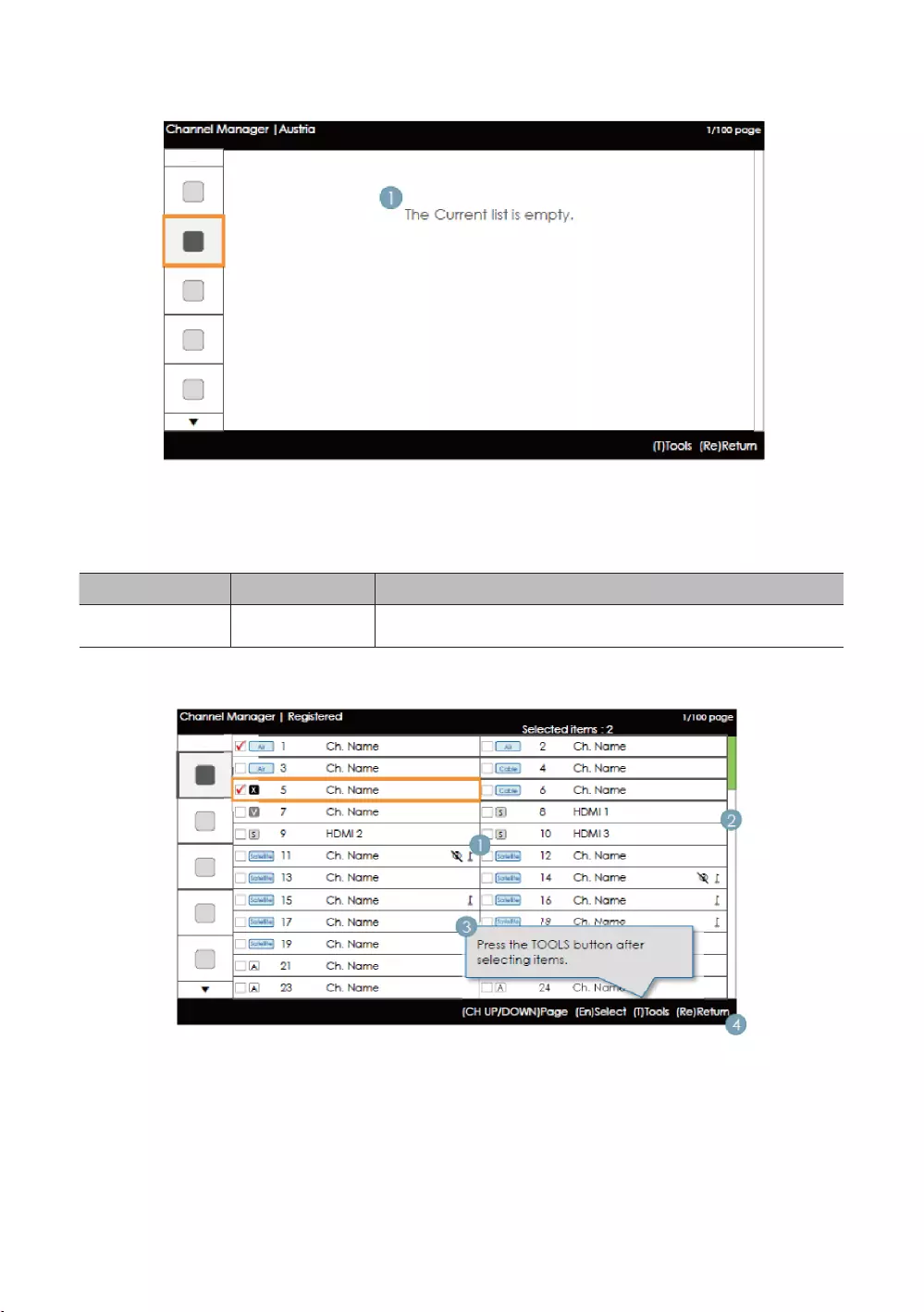
56
English
✎NOTE
This is the component for when there are no channels registered to the language category.
Elements
No Name
1The message is displayed when the currently selected country does not contain
any items.
Main Frame [Channel Browser]
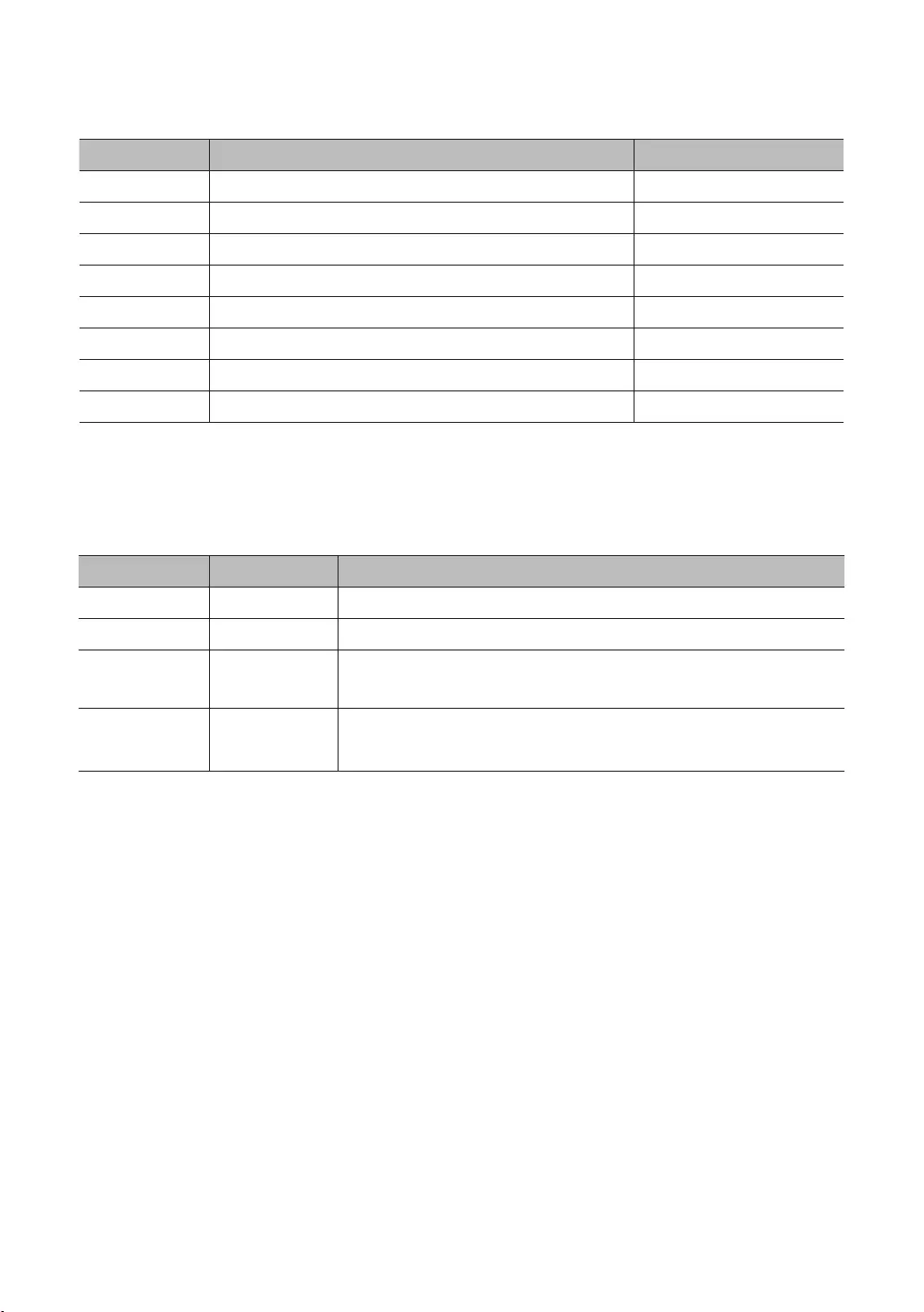
57
English
Key Guide
Nav. Help
CH UP/DOWN Moves the page. Page
Enter Select
RETURN
UP/DOWN Moves the highlight up or down.
RIGHT
INFO
TOOLS Shows the utility function menus. Tools
EXIT
✎NOTE
Elements
No Name
1 Main Frame Shows the channel or the source list of the currently selected category.
2 Shows the position of the current page amongst the total amount of pages.
Navigation Help
Navigation Help
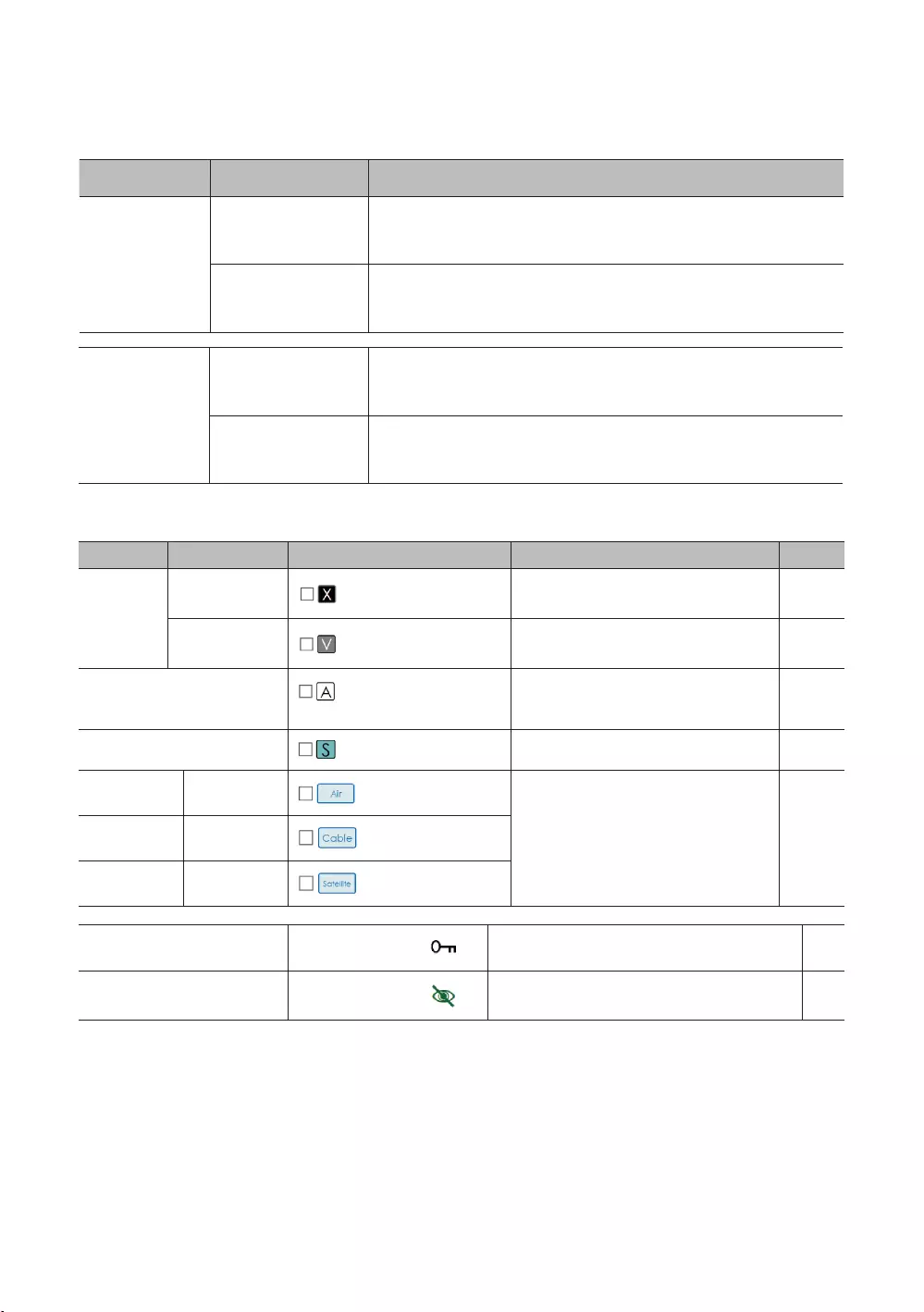
58
English
Channel Common Elements [+ Icon-method]
Standard Item
Channel list icon representation rules
Item Priority
Icon
1
2
icons are displayed with the lowest priority.
5
Satellite
Satellite antenna. -
Video Mute In a muted channel, the audio and channel
information is provided. -
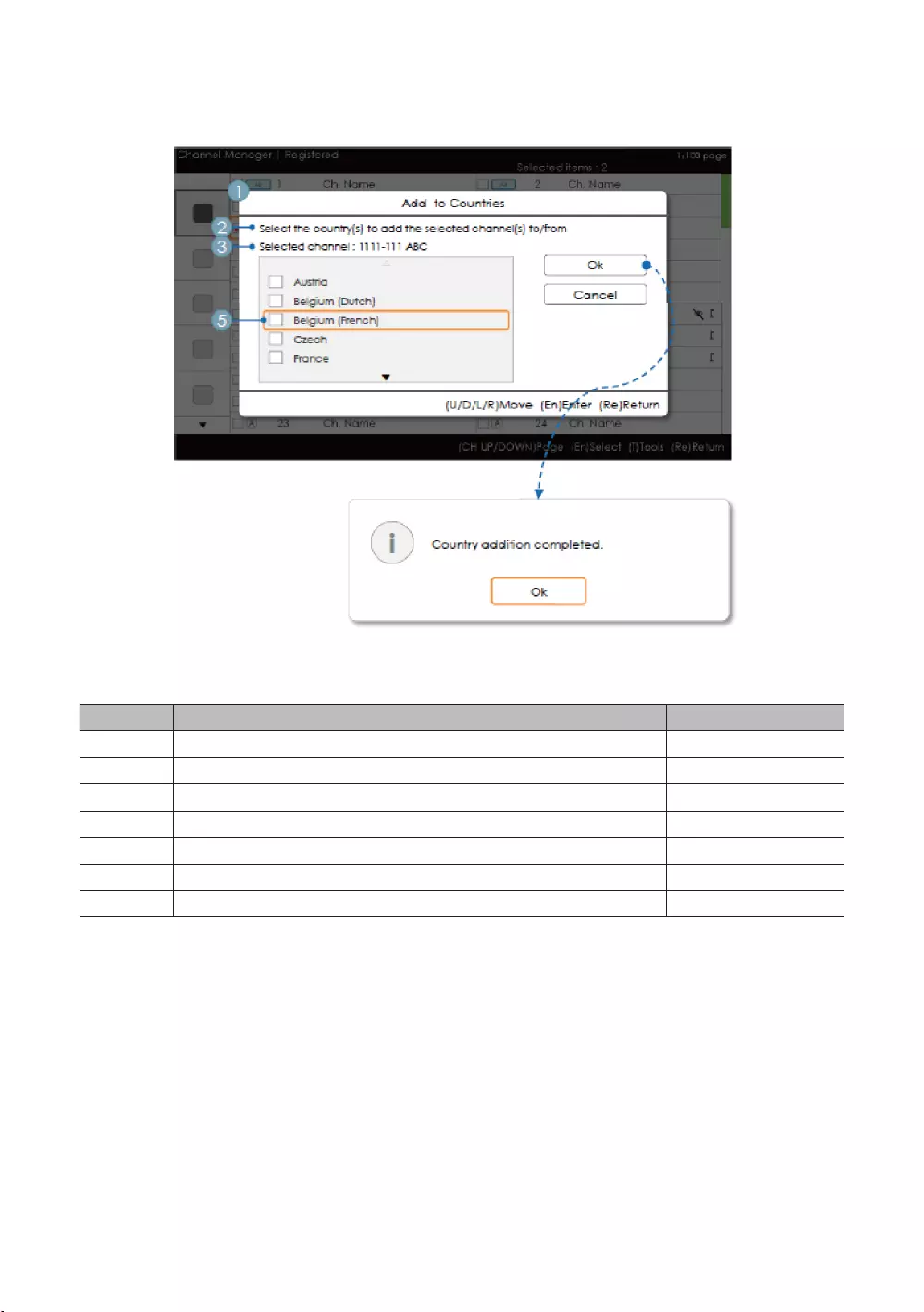
59
English
Add to Countries / Edit Countries (1/2)
Key Guide
Nav. Help
Enter Selects the highlighted item. Select
RETURN
UP/DOWN Moves the highlight over country items. Move
LEFT/RIGHT Moves the highlight. Move
INFO
TOOLS
EXIT
✎NOTE
✎ETC.
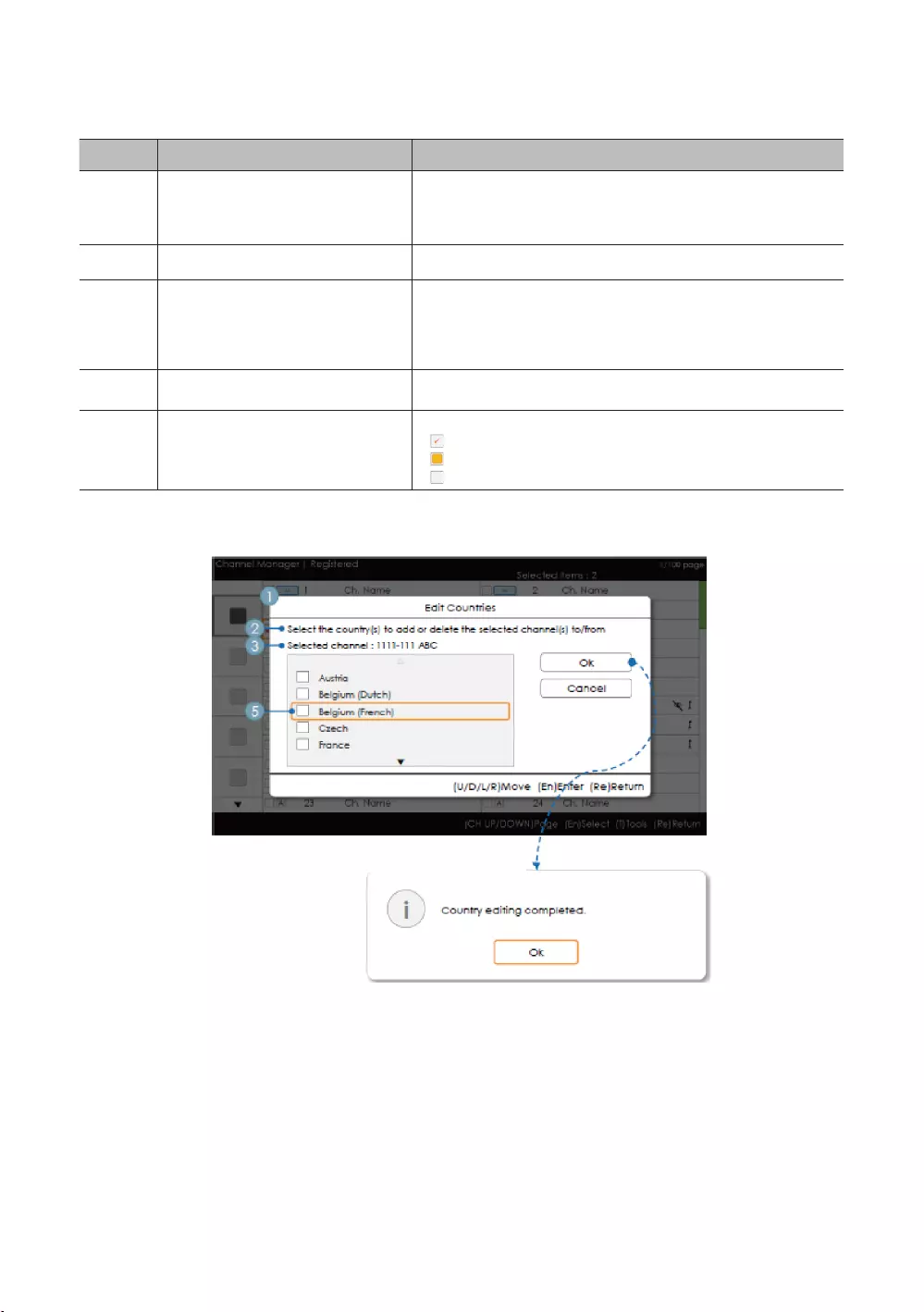
60
English
Elements
No Name
1
selected when entering the screen is registered or not.
2 Guide
Selection Info
5 Selection Mark
How to identify the meaning of multiple channel selection marks
Add to Countries / Edit Countries (2/2)
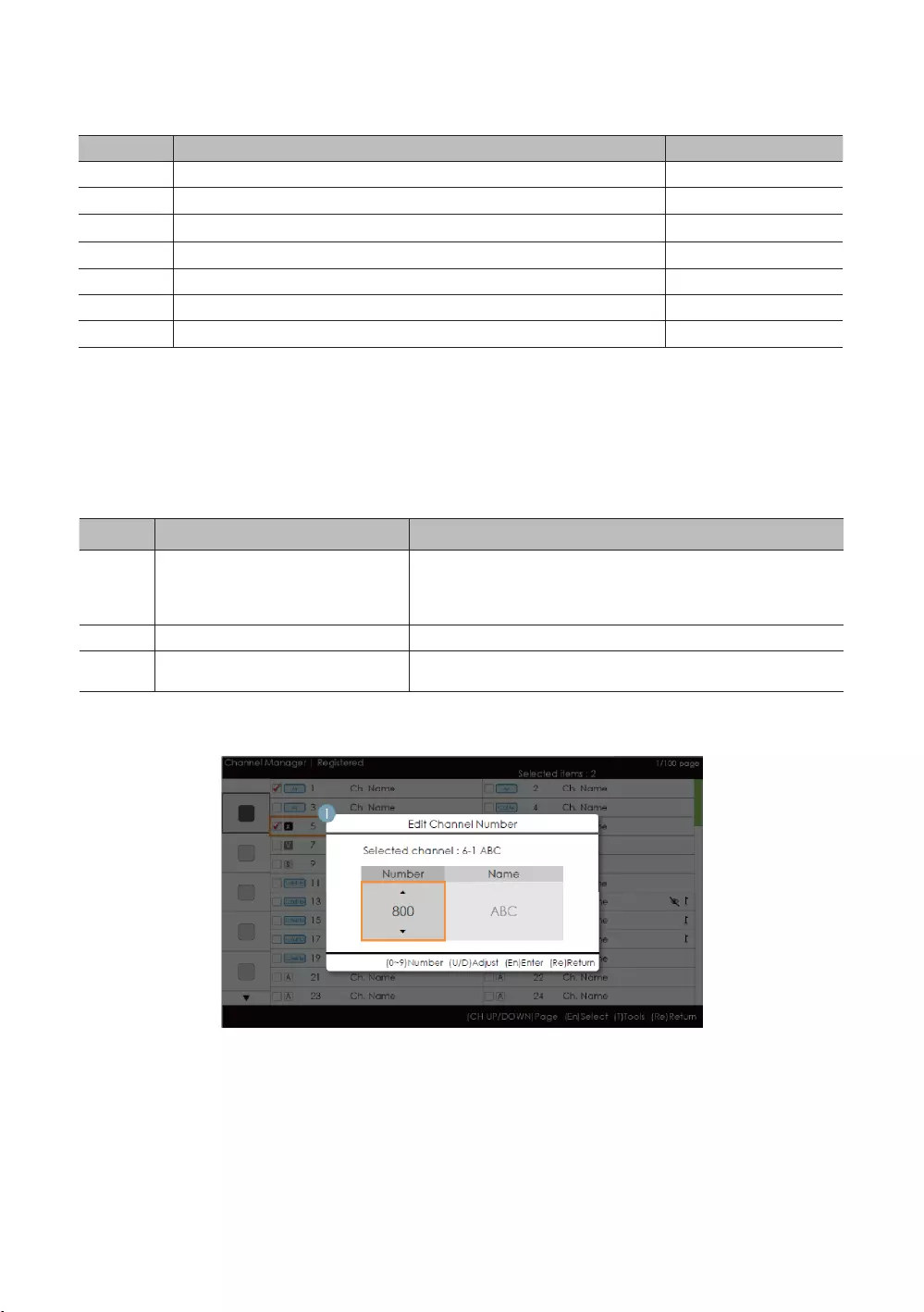
61
English
Key Guide
Nav. Help
Enter Selects the highlighted item. Select
RETURN
UP/DOWN Moves the highlight over country items. Move
LEFT/RIGHT Moves the highlight. Move
INFO
TOOLS
EXIT
✎NOTE
category.
Elements
No Name
1
registered or not.
2 Guide
Edit Channel Number [Swap Type]
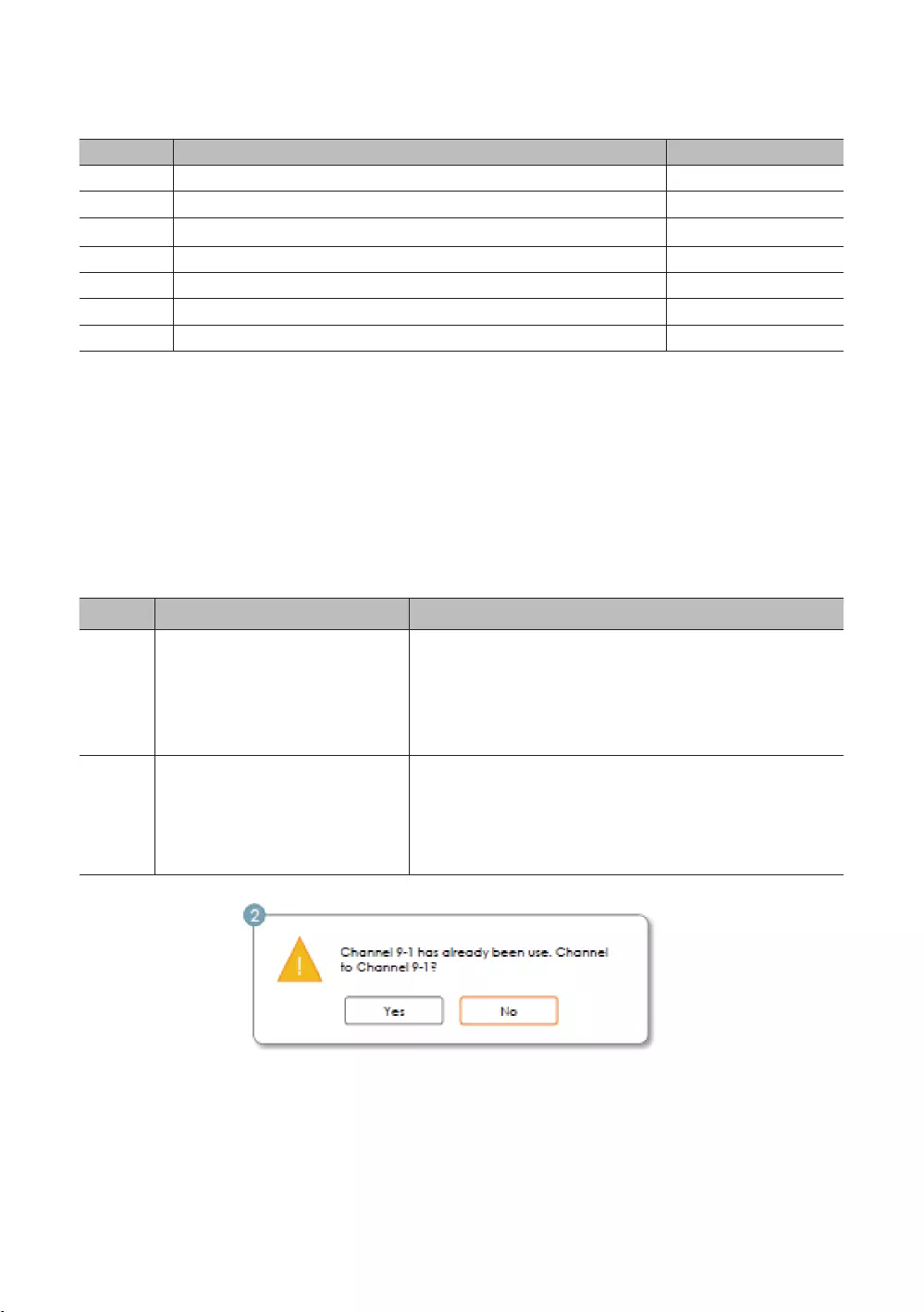
62
English
Key Guide
Nav. Help
Enter Select
RETURN
0~9
INFO
TOOLS
EXIT
✎NOTE
✎ETC.
Vertical circulation is supported.
Elements
No Name
1
Selected Channel: Shows the currently selected channel name.
Number
Name
2 Warning Message
If an already allocated channel is selected
swapped and saved.
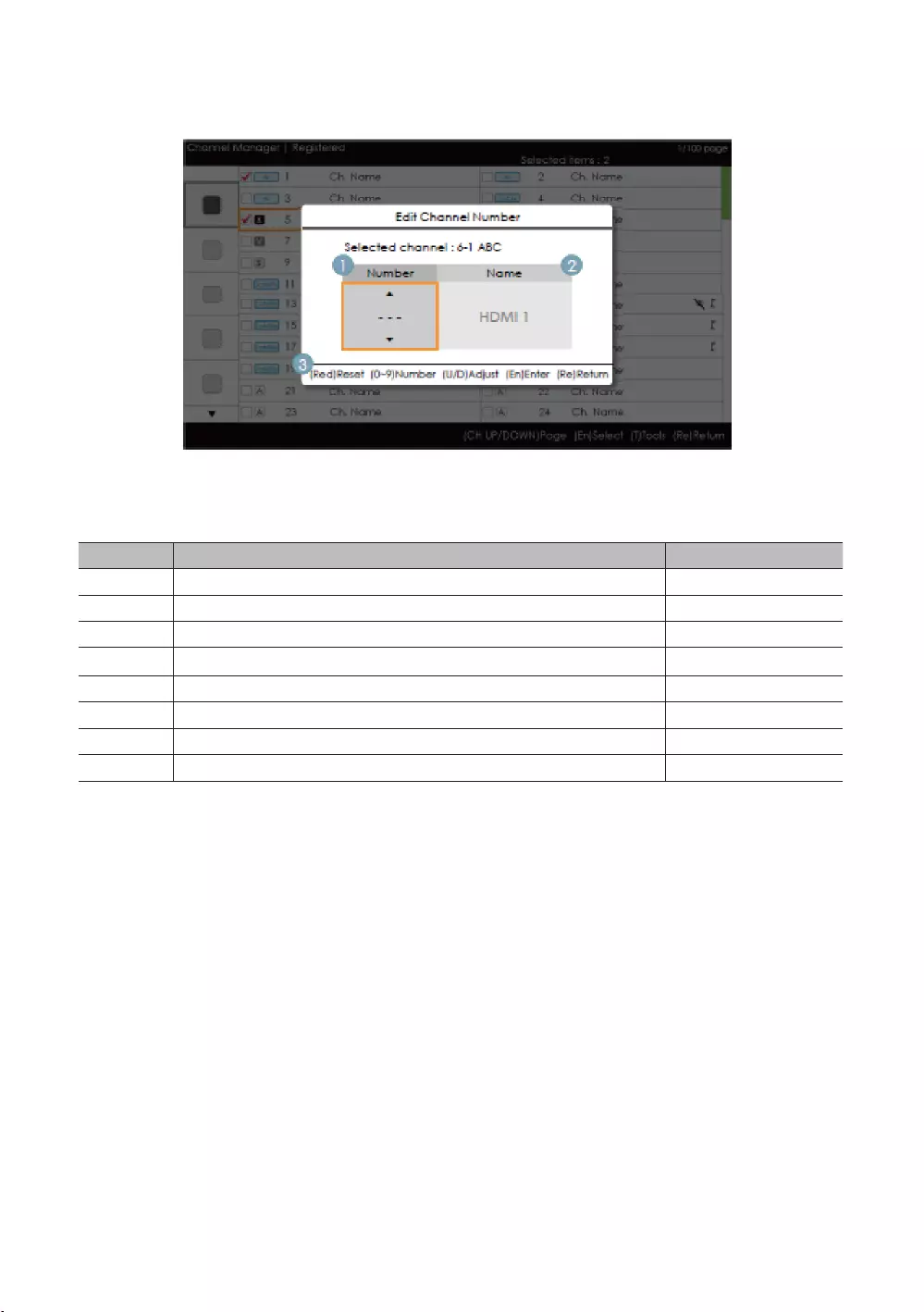
63
English
Edit the Channel Number [External Input] (3/3)
Key Guide
Nav. Help
RED
Enter Select
RETURN
0~9
INFO
TOOLS
EXIT
✎NOTE
✎ETC.
Vertical circulation is supported.
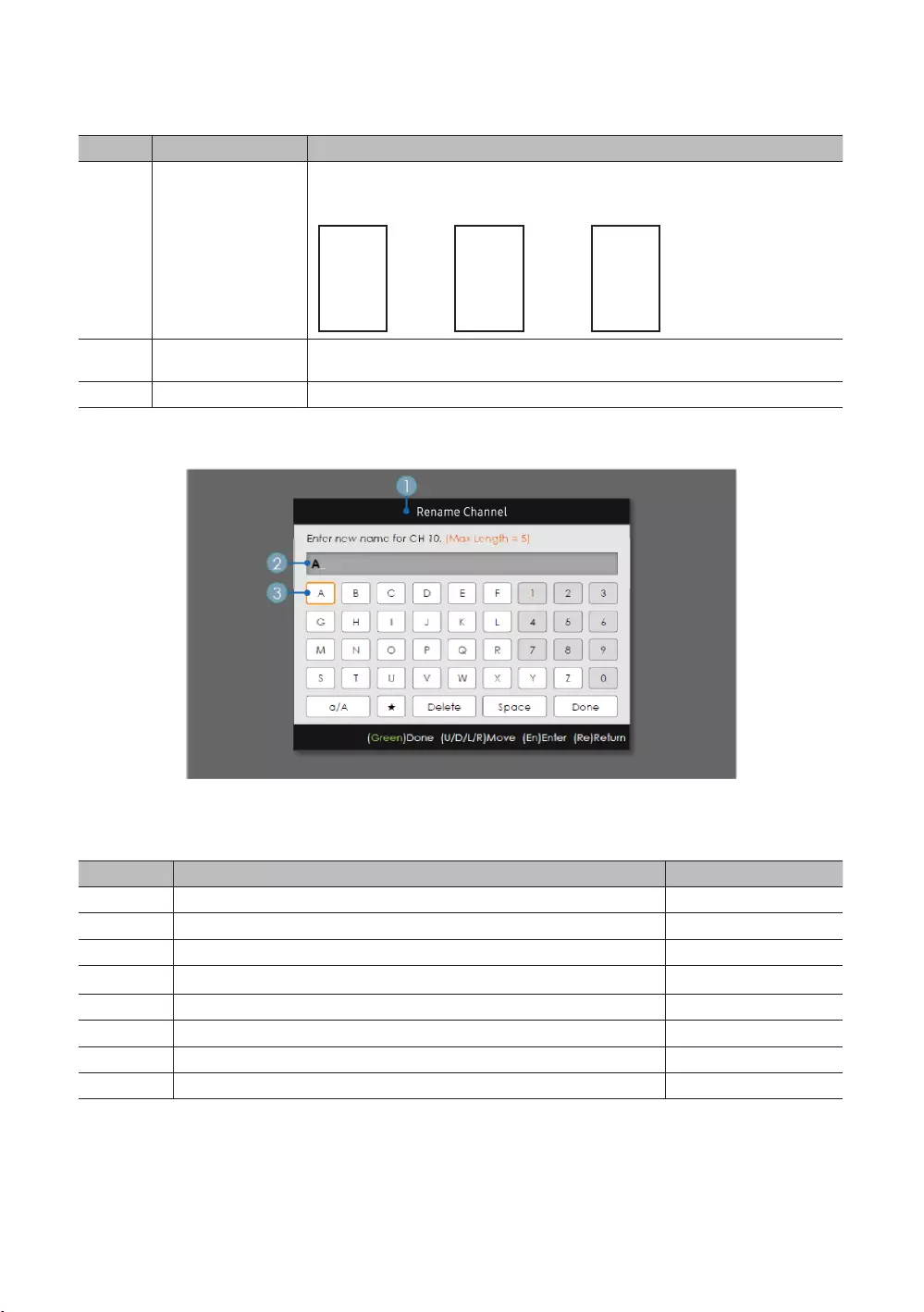
64
English
Elements
No Name
1
-- 115
2 Source Name
Rename Channel
Key Guide
Nav. Help
GREEN
Enter Select
RETURN
/ Move
0~9
INFO
TOOLS
EXIT
✎NOTE
✎ETC.
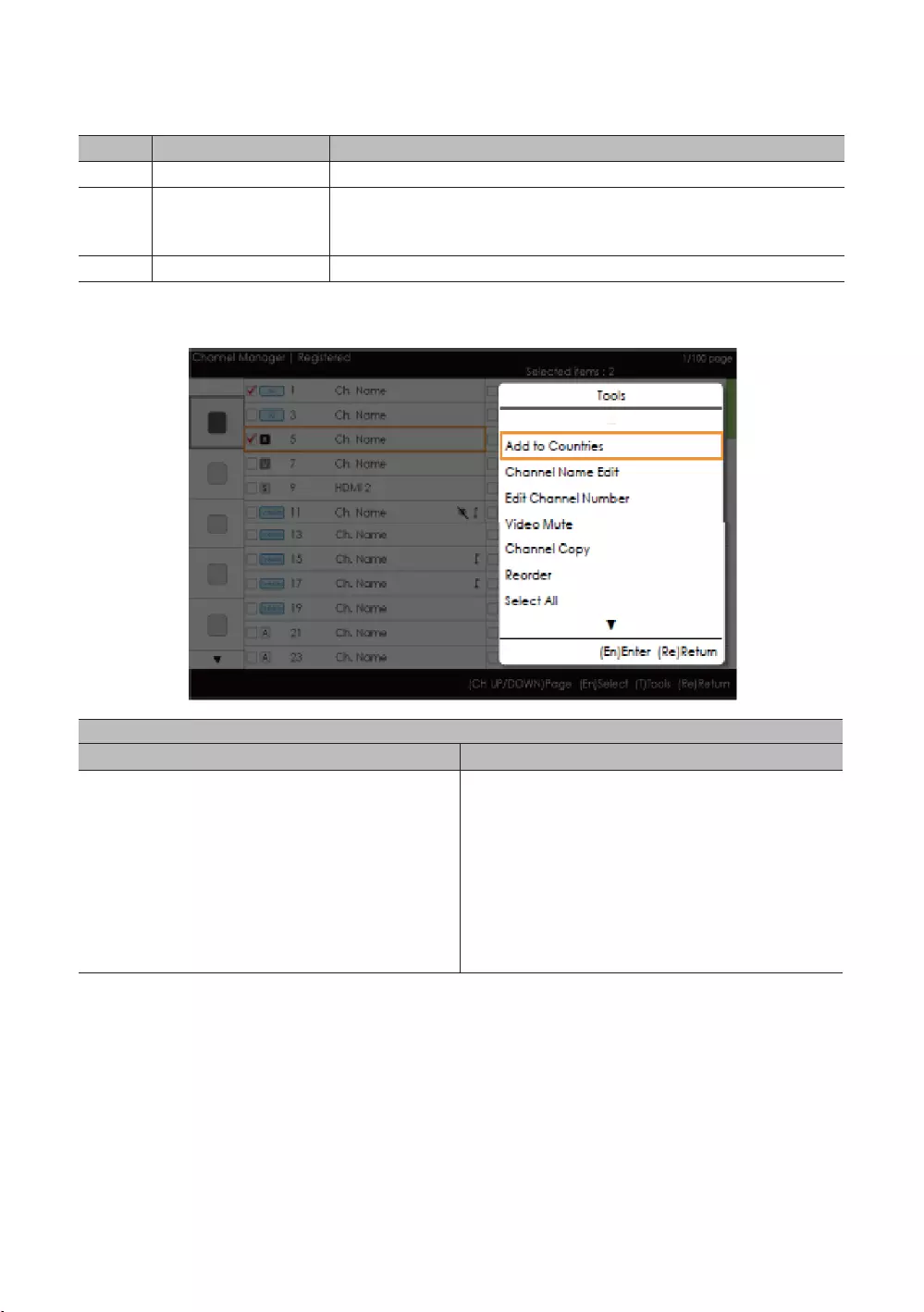
65
English
Elements
No Name
1
2
the highlight.
For a detailed scenario, refer to the keypad design document.
Tools [Edit Mode]
When there is more than one checked item.
Video Mute
Video Mute
✎NOTE
The position of the popup menu: The Tools menu for an item in the left column of the Channel List This is
displayed on the right. The Tools menu for an item in the right column of the Channel List This is displayed on
the left.
If a user presses the TOOLS
as selected.
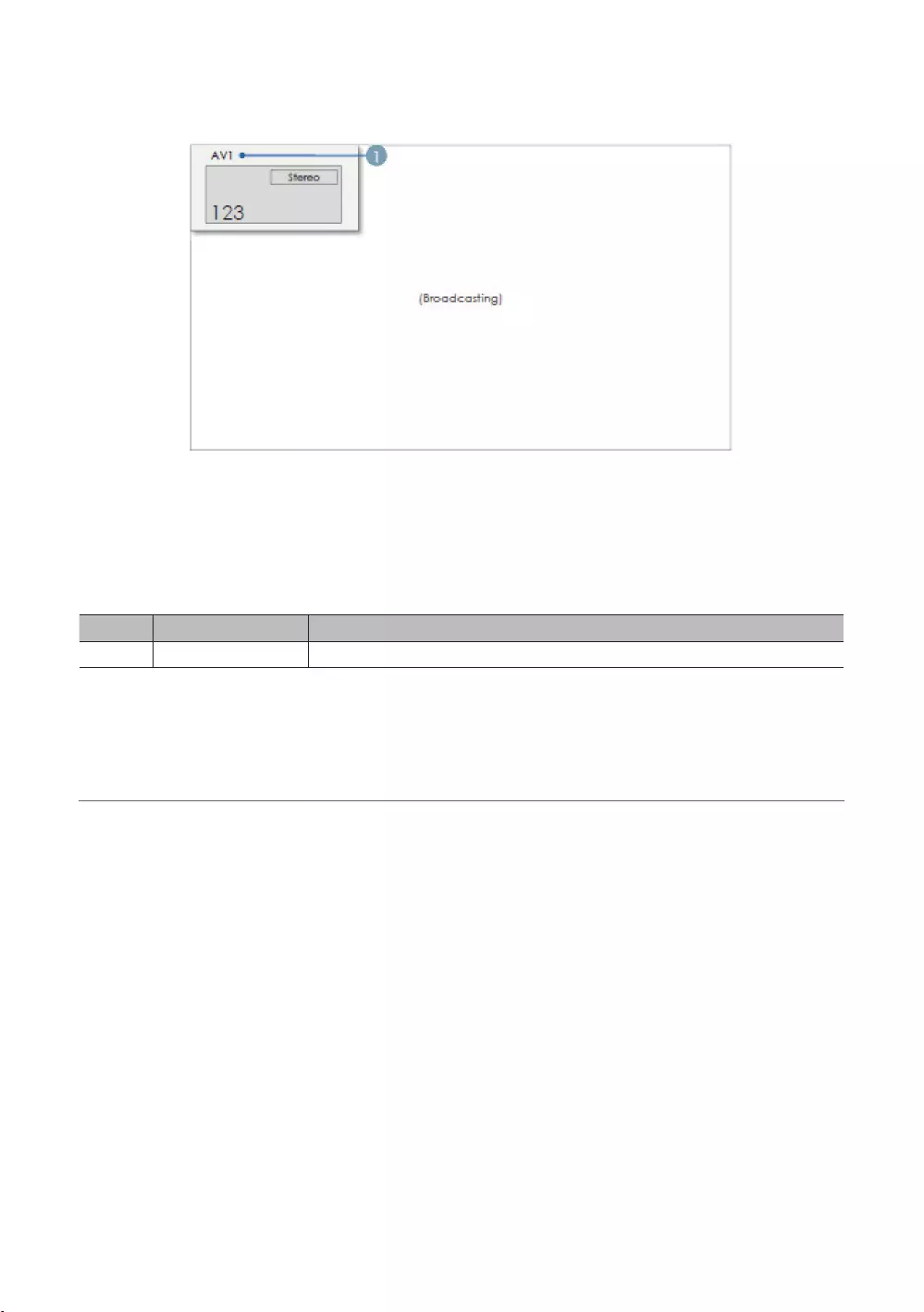
66
English
CH Banner [when a channel number is allocated to an external input]
✎NOTE
When there is an unsupported item or there is no corresponding information, the item values are not displayed.
Elements
No Name
1
¦Mixed Channel Map
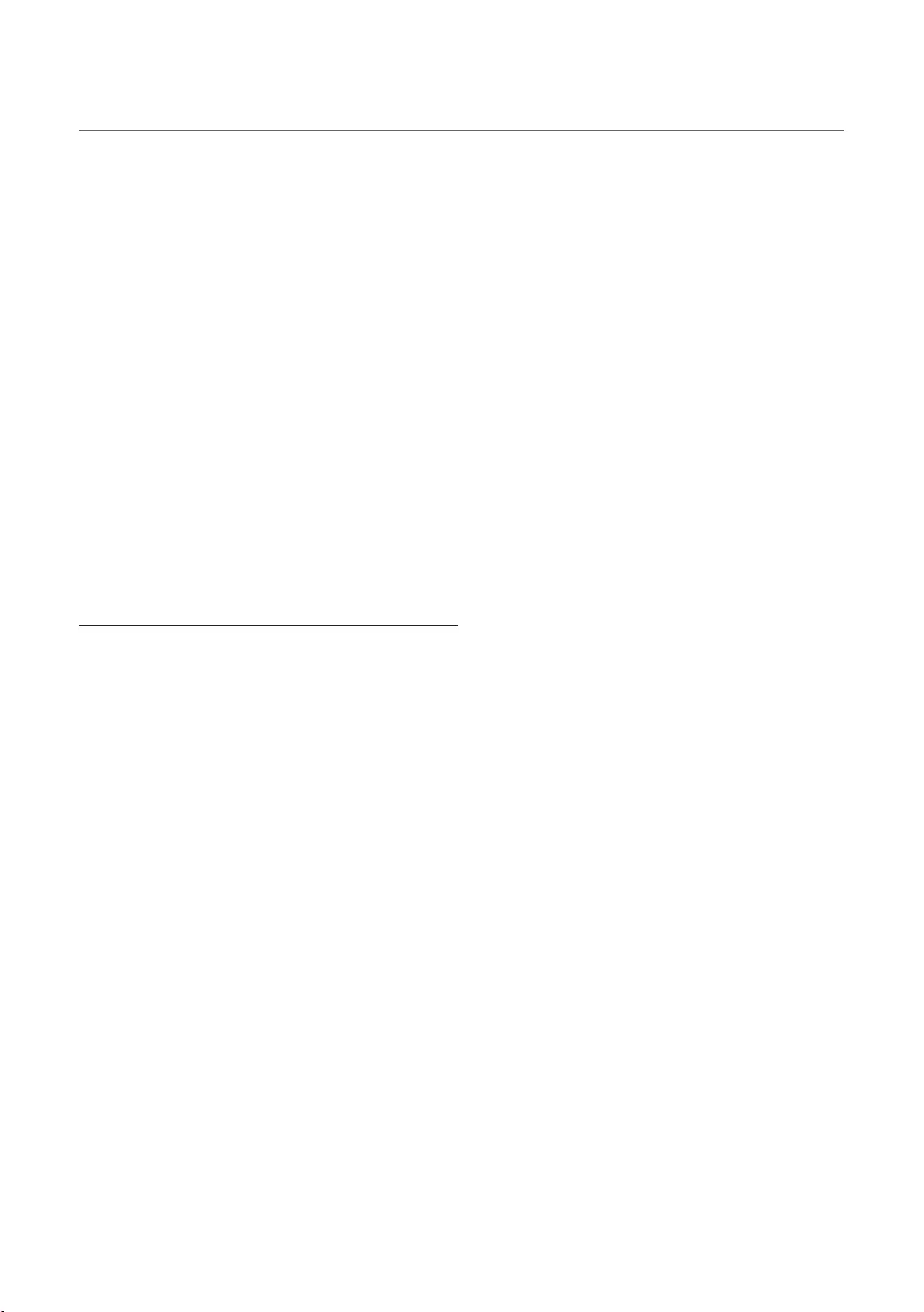
67
English
¦Sound Bar
Samsung Sound-Bars and Hospitality TV
Setting the Sound-Bars to Hotel Mode
1. Set the following Hotel menu options:
2.
hospitality TV.
3.
TV, and then automatically switches to Hotel Mode.
Sound Bar Hotel mode functional characteristics:
*This function may differ depending on the model.
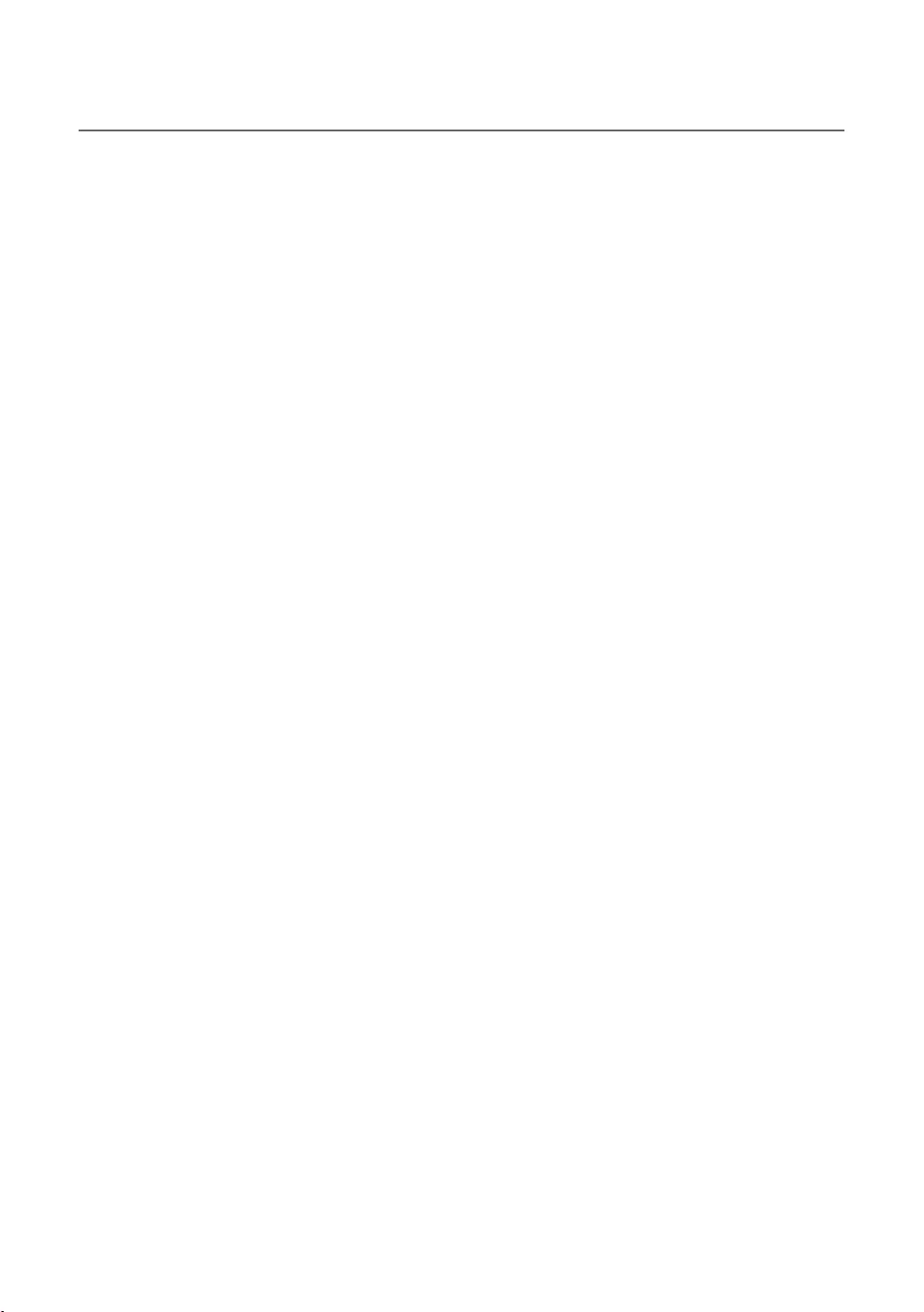
68
English
¦Security mode
HDMI, USB
a correctional facility.
Security Setting
or .
The default is .
HDMI, USB
Password Setting
This allows users to change the password.
This is to reset the password.
MUTE119ENTERE.
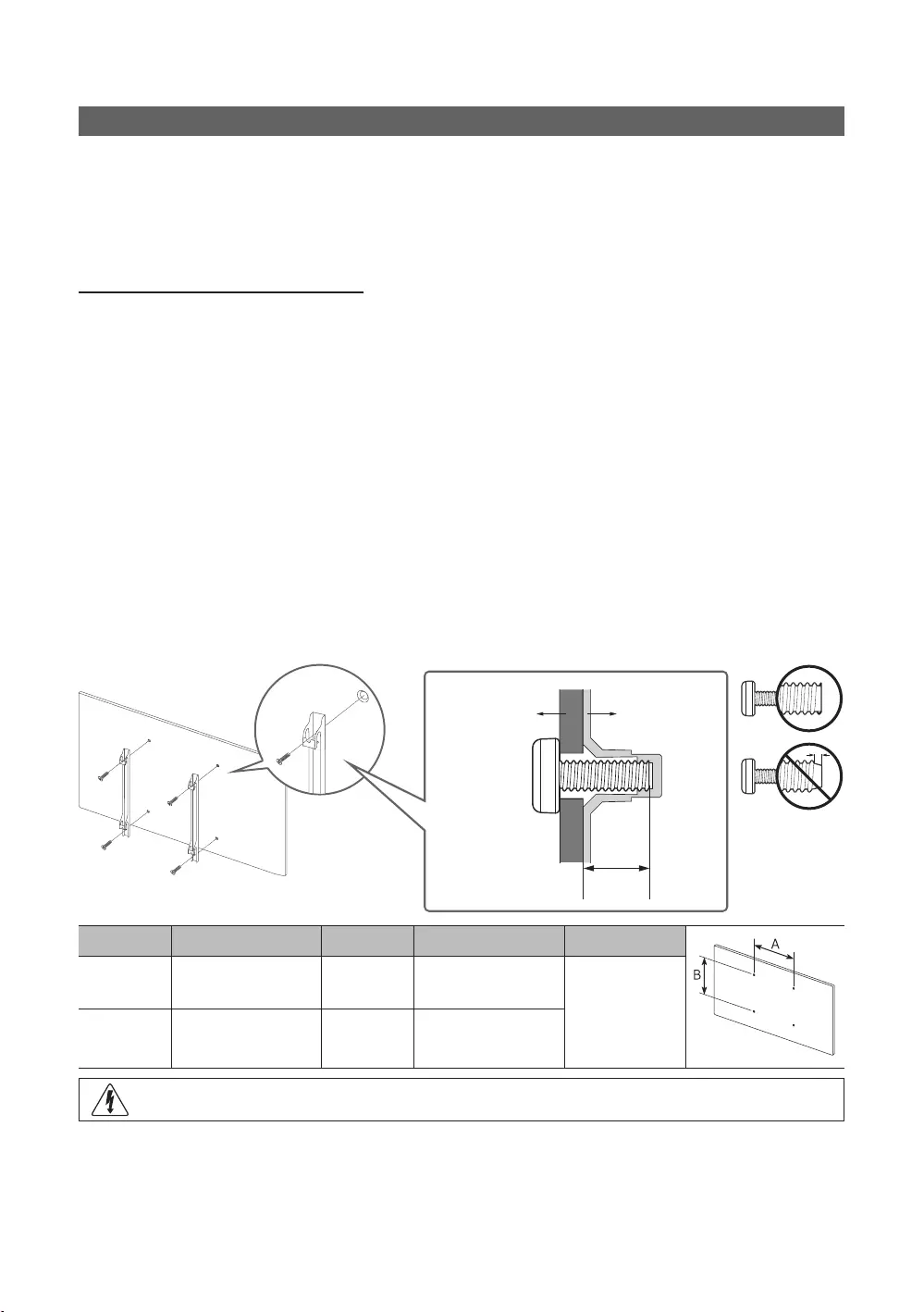
69
English
Installing the Wall Mount
the TV on your own.
Wall Mount Kit Specications (VESA)
✎
✎NOTE
provided.
used or the consumer fails to follow the product installation instructions.
TV
Wall mount
inches VESA Spec. (A * B) C (mm) Standard Screw Quantity
20.9 - 21.9
20 - 21 M8
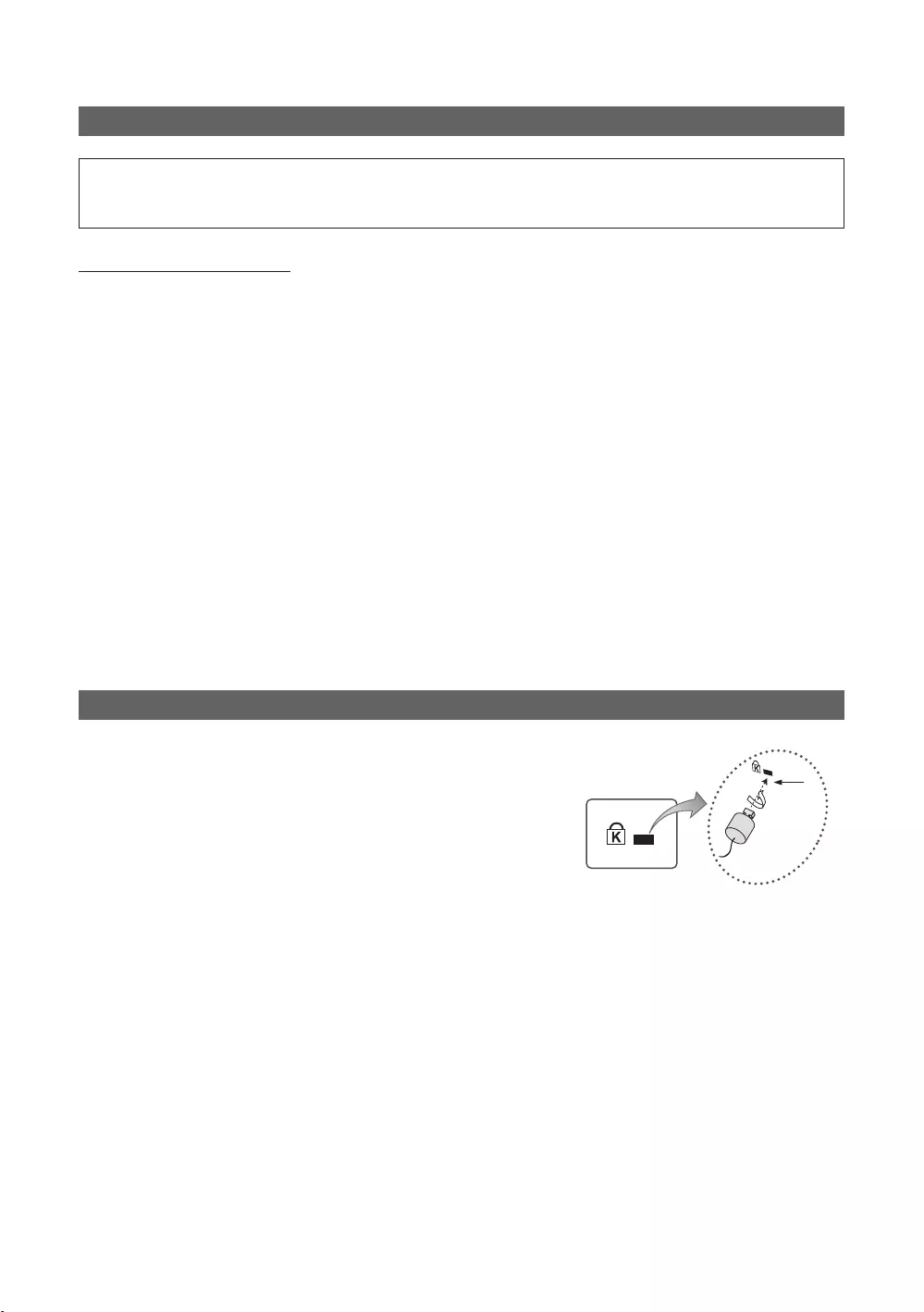
70
English
Securing the TV to the Wall
[
Caution
follows.
To avoid the TV from falling
1.
installed onto the wall.
✎
✎Since the necessary clamps, screws, and string are not supplied, please purchase these additionally.
2.
the TV again.
✎
specifications.
3.
tightly.
✎NOTE
the TV.
4. Verify that all connections are properly secured. Periodically check connections for any sign of fatigue for failure. If you
Anti-theft Kensington Lock
and locking method may differ from the illustration, depending on the
additional information on proper use.
To lock the product, follow these steps:
K
“K
1.
desk or chair.
1
2.
3.
1
4.
✎Install Guide supplied with the locking device.
✎
✎
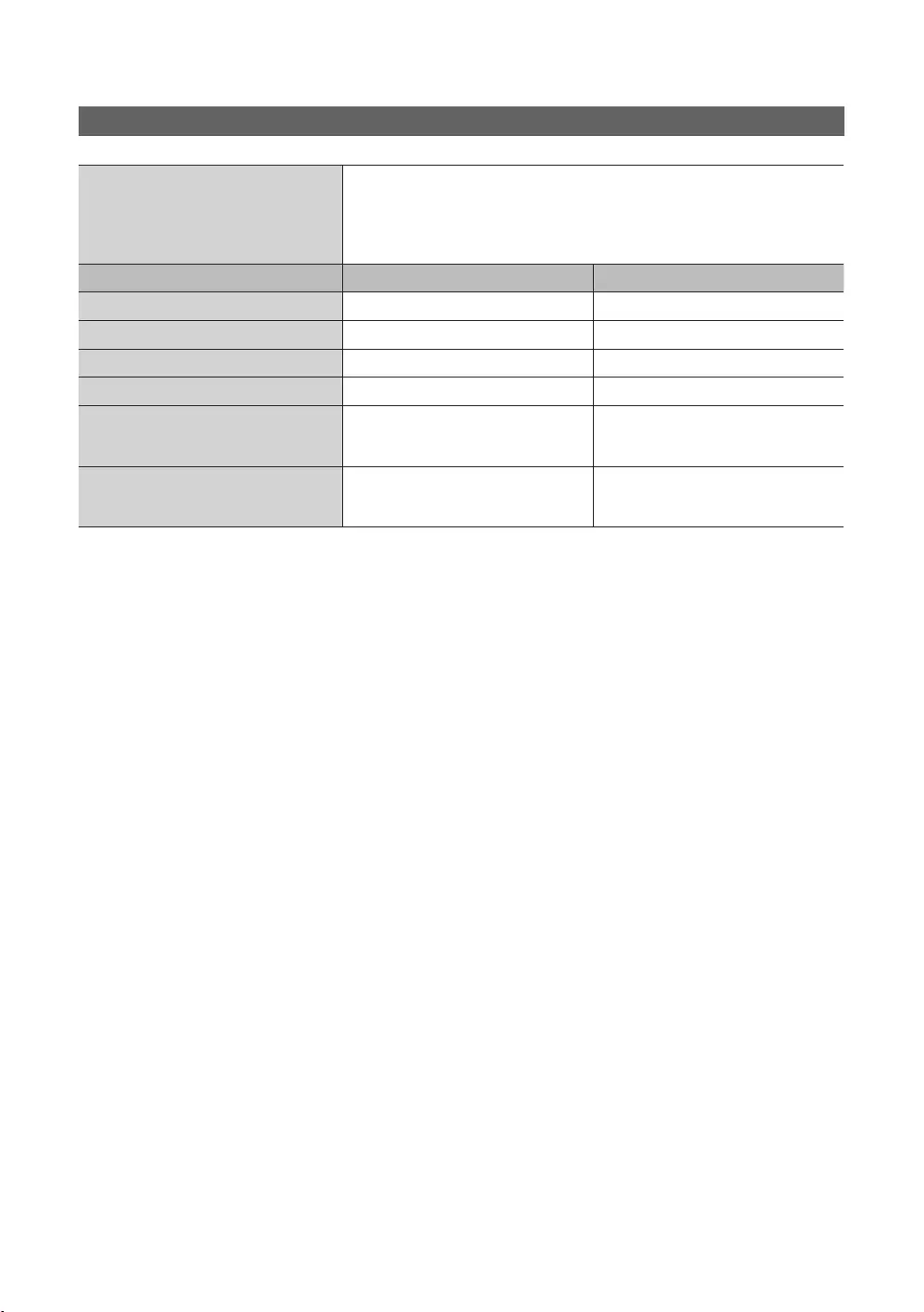
71
English
Specifications
Storage Temperature
Storage Humidity
Model Name
inchescminchescm
10 W 20 W
With stand
mm
mm
mm
mm
Weight
Without Stand
With Stand
kg
5.8 kg
kg
kg
✎
✎
1.
2.
3.
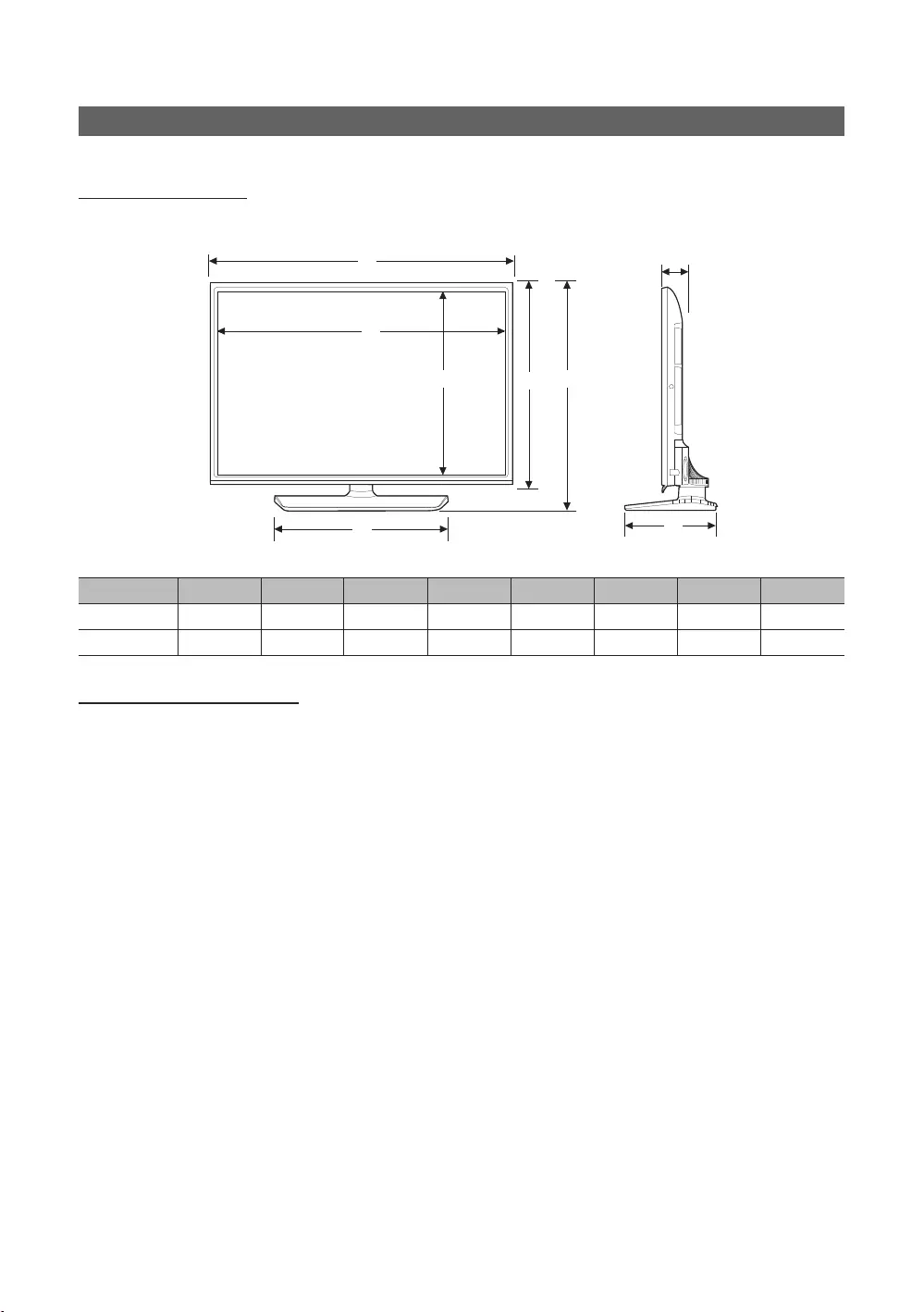
72
English
Dimensions
Front view / Side view
HG32EE590 / HG49EE590
1
2
5
3 6
7
8
1
2
4
5
3 6
7
8
4
mm
1 2 3 4 5 6 7 8
699.7 69.0 192.6
1118.8 1075.8 606.0 556.5 650.0 700.1 226.5
Jack panel detail / Rear view
✎
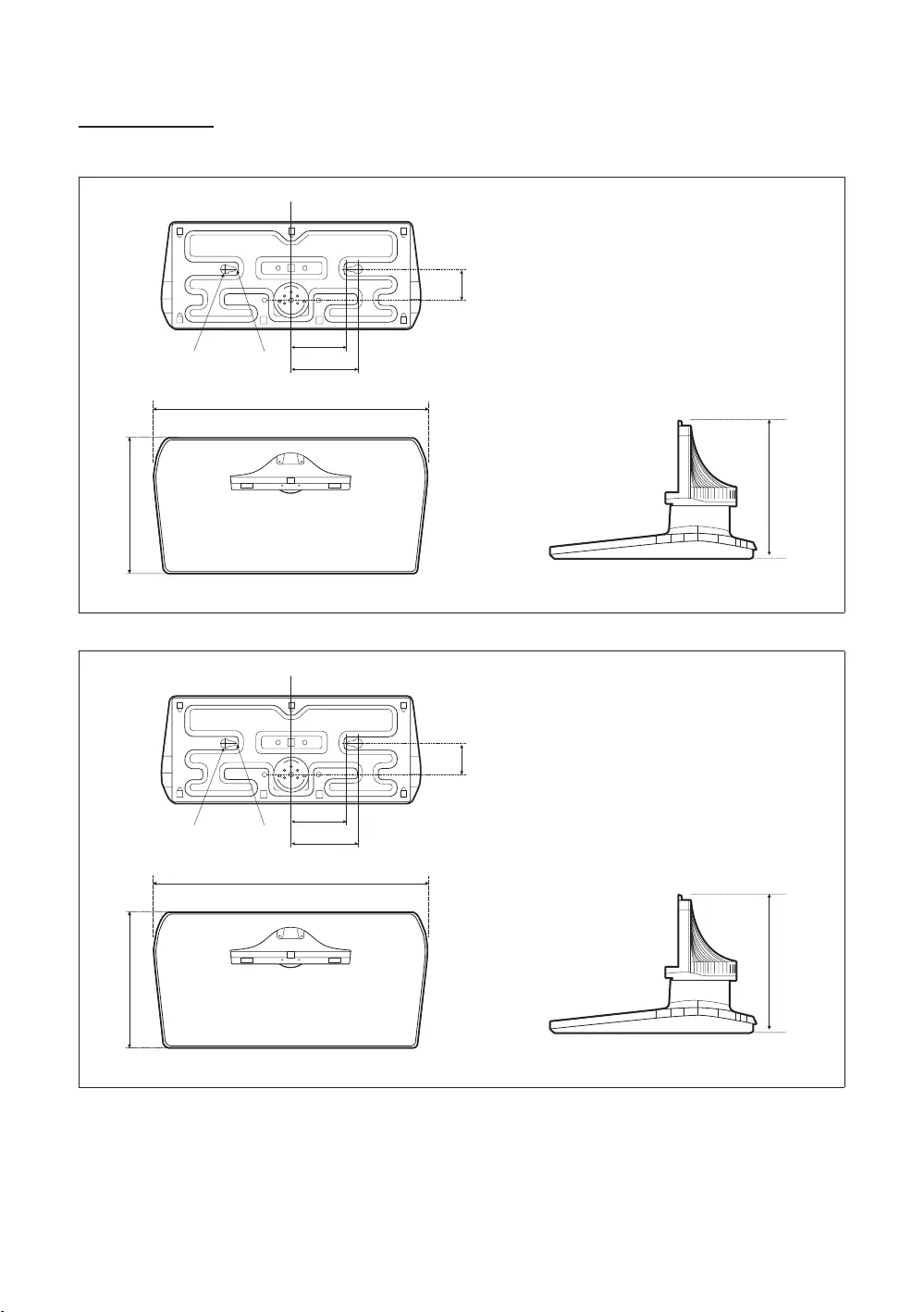
73
English
Base Stand detail
HG32EE590
55.9
152
122.2192.6
mm
HG49EE590
mm
70.0
152
556.5
226.5
✎NOTE
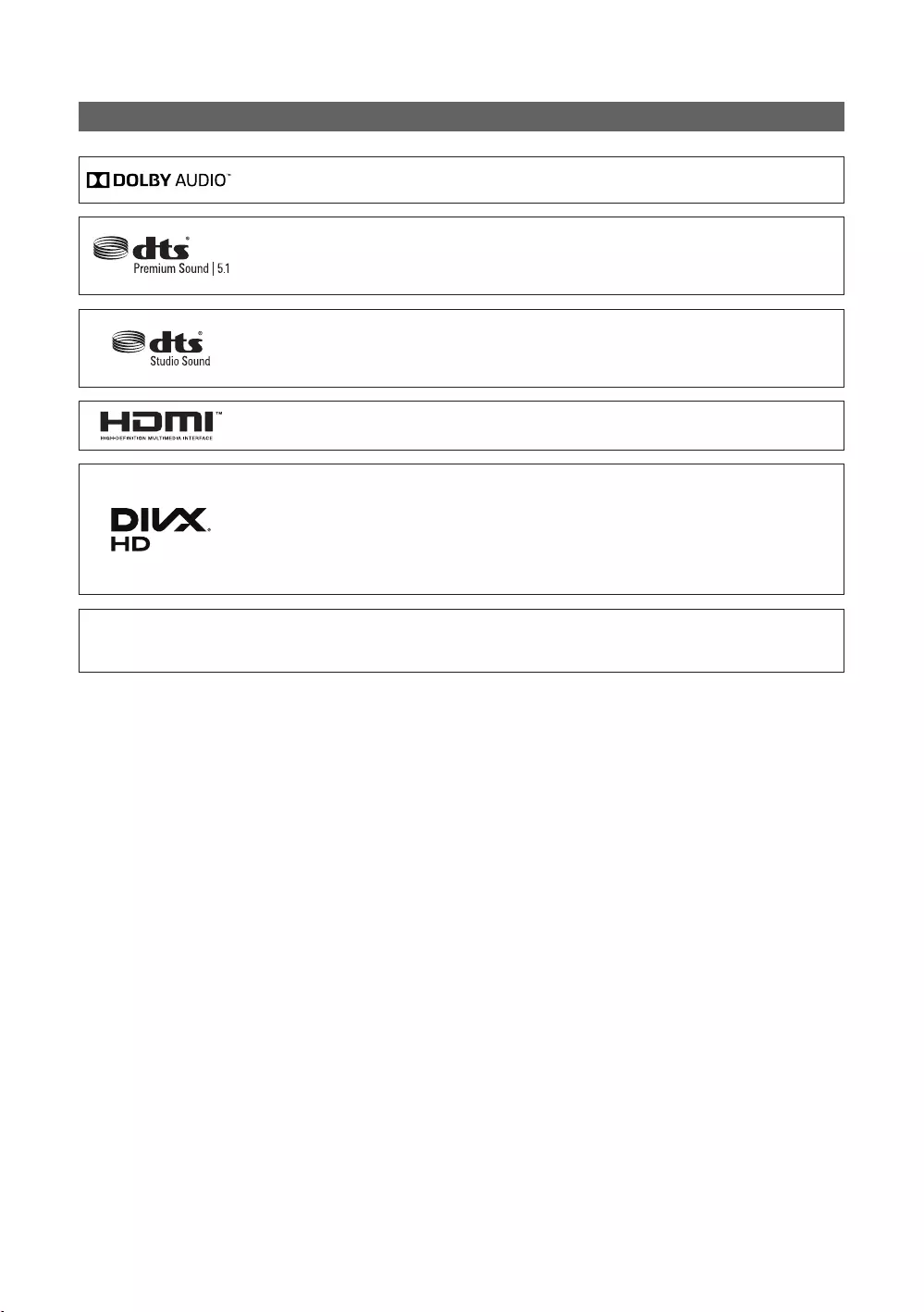
74
English
Licence
Open Source License Notice
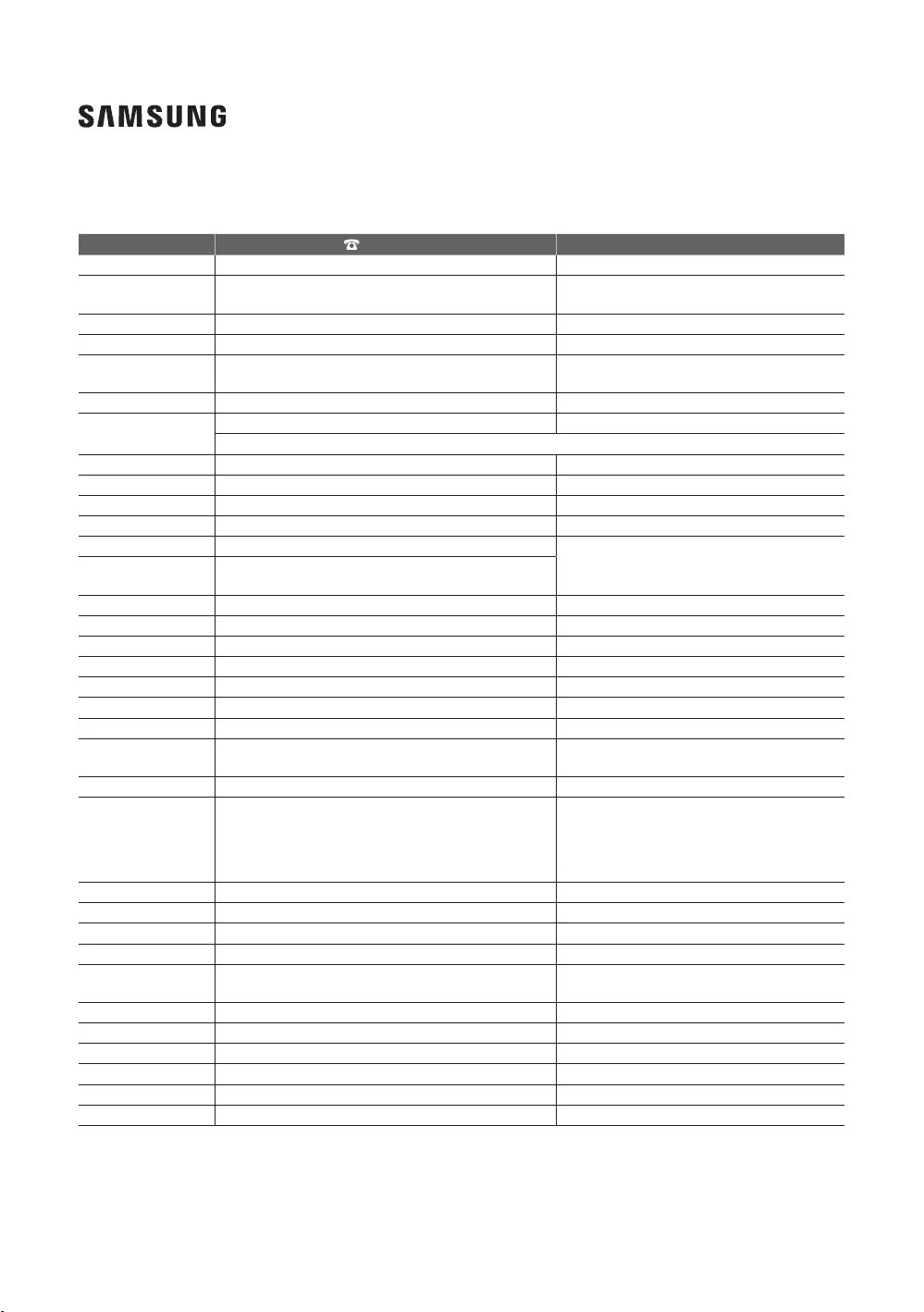
Contact SAMSUNG WORLD WIDE
Country Customer Care Centre Web Site
072 726 786
707 019 70
06196 77 555 77
088 90 90 100
21629099
808 207 267
91 175 00 15
0771 726 786
UK
0818 717100
8-800-77777
8000-7267
800-7267