Table of Contents
- English
- Instruction
- Operational Modes
- Still image warning
- Securing the Installation Space
- Accessories
- Installing the LED TV Stand
- Assembling the swivel
- Overview of the Connection Panel
- Using the TV’s Controller
- Viewing the Remote Control
- Connecting the TV with the SBB
- Connecting the Bathroom Speakers
- Connecting the MediaHub HD
- Connecting the RJP (Remote Jack Pack)
- Setting the Hotel Option Data
- Welcome Message
- Hotel Logo
- Cloning
- Hospitality Plug & Play
- HD Plug & Play – Local Set (Only Europe)
- SW Clock
- Multi Code Remocon
- Setting the Time
- Channel Bank Editor (Smoovie TV Only)
- Setting the Channel Bank Editor in Stand-alone Mode
- Refer to the following when using SMOOVIE Remote Controller
- Channel Editor
- Simple Steps for channel Editor in Stand-alone Mode
- My Channel
- Mixed Channel Map
- Sound Bar
- Wall Mount Kit Specifications (VESA)
- Securing the TV to the Wall
- Anti-theft Kensington Lock
- Specifications
Samsung HG32EJ470NK User Manual
Displayed below is the user manual for HG32EJ470NK by Samsung which is a product in the Hospitality TVs category. This manual has pages.
Related Manuals
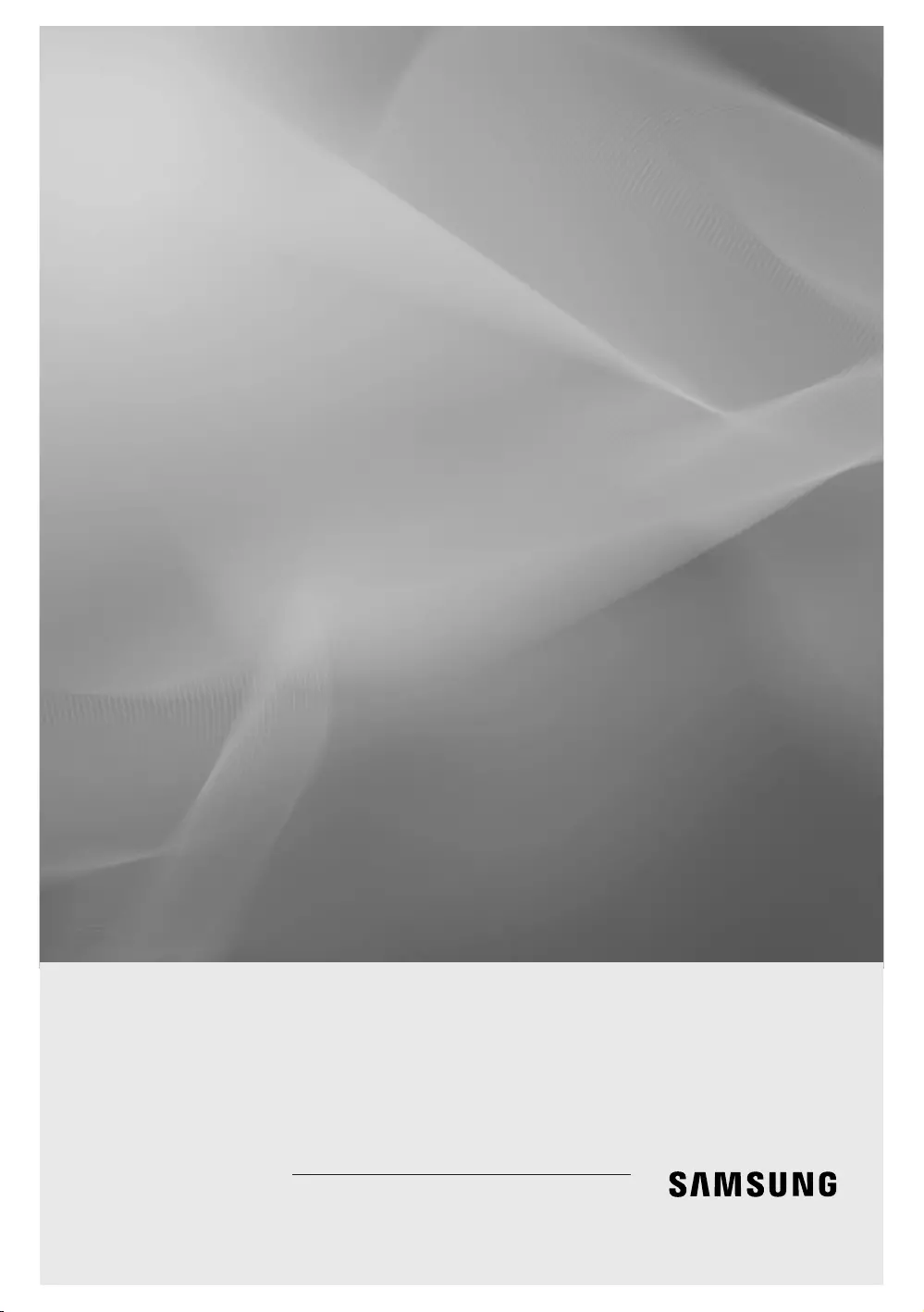
LED TV
Installation manual
Thank you for purchasing this Samsung
product. To ensure full warranty coverage,
please register your product at
www.samsung.com
Model Serial No.
470
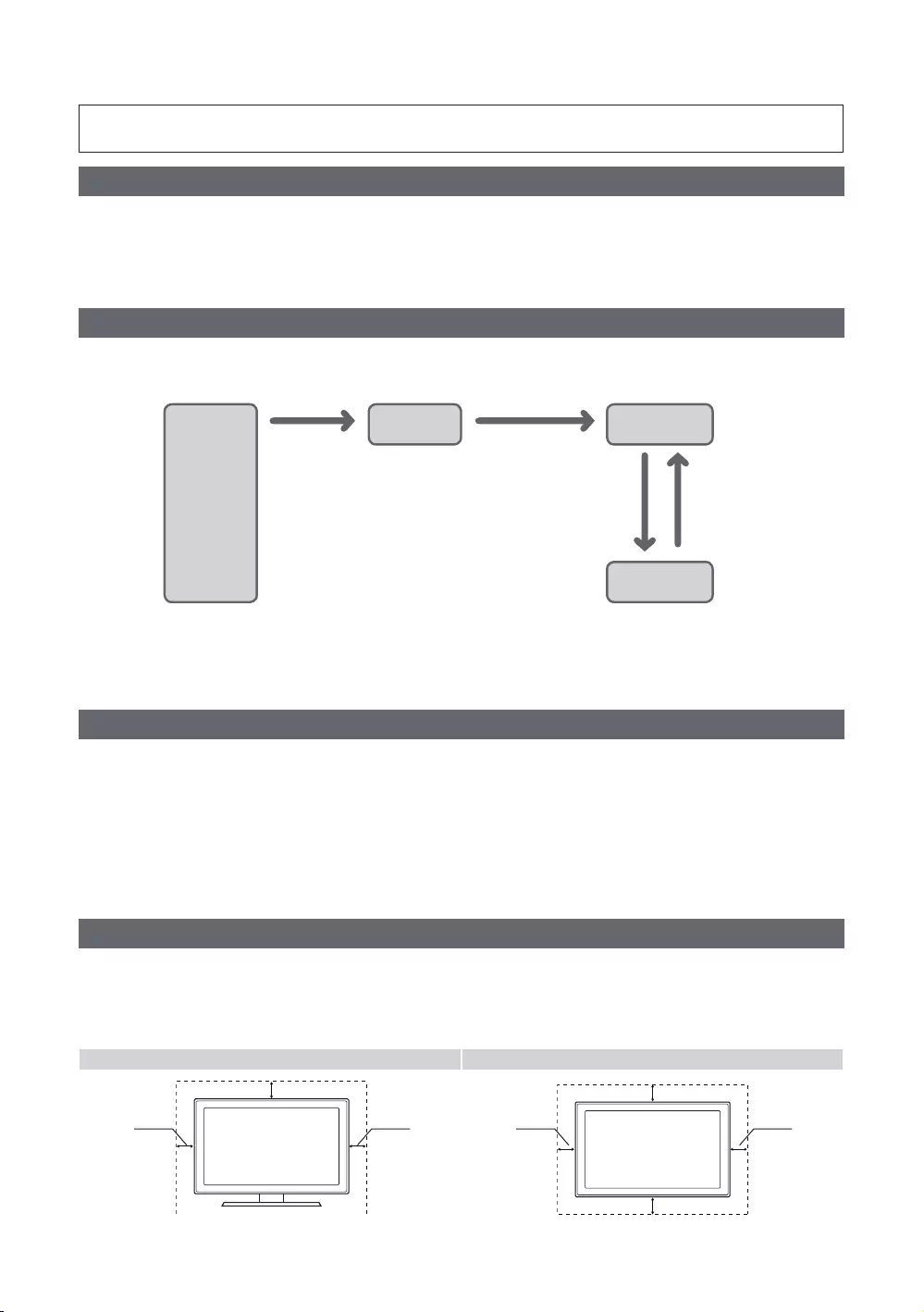
Figures and illustrations in this User Manual are provided for reference only and may differ in appearance from the
actual product. Product design and specifications may be changed without notice.
Instruction
This TV offers an interactive functionality through a set-back box (SBB/STB) that is connected to the TV, and can be connected with other
TVs in a computer controlled system for hotels and other hospitality businesses.
yInteractive
ONLINE mode, and is fully controlled through the SBB/STB. When the TV is in ONLINE mode, it ignores IR (Samsung remote) commands
and acts according to the interface protocol.
yStand-Alone
Operational Modes
When this TV (in Hotel mode) is operated with a SBB/STB, it is in one of two states:
y
from trying to cheat the system by disconnecting the SBB/STB.
Power
ON
Hotel Mode On
Hotel TV Stand-alone
Mode
Online Mode
Poll Rate 20/sec
SBB/STB Online if
successful within
10 attempts
SBB/STB
Online-10
consecutive fails
SBB/STB Status-
2secs
To set the details regarding Stand-alone or interactive mode, refer to pages 20-25 (Setting the hotel option data: Stand-alone mode and
Interactive mode)
ySome operations may be restricted to prevent guests from “cheating” the TV system.
y
yLimited Volume and Panel key lock or unlock
Still image warning
can cause uneven wear of the screen phosphor, which will affect the image quality. To reduce risk of this effect, please follow the
recommendations below:
y
y
yReduce the brightness and contrast values to the minimum required to achieve the desired picture quality. Exceeding these values may
accelerate the burnout process.
yFrequently use TV features designed to reduce image retention and screen burnout; please refer to the appropriate user manual section
for more details.
Securing the Installation Space
Failure to do so may result in fire or a problem with the product due to an increase in its internal temperature.
✎When using a stand or wall-mount, use parts provided by Samsung Electronics only.
y
✎The appearance may differ depending on the product.
Installation with a stand Installation with a wall mount
10 cm
10 cm
10 cm 10 cm
10 cm
10 cm
10 cm
English
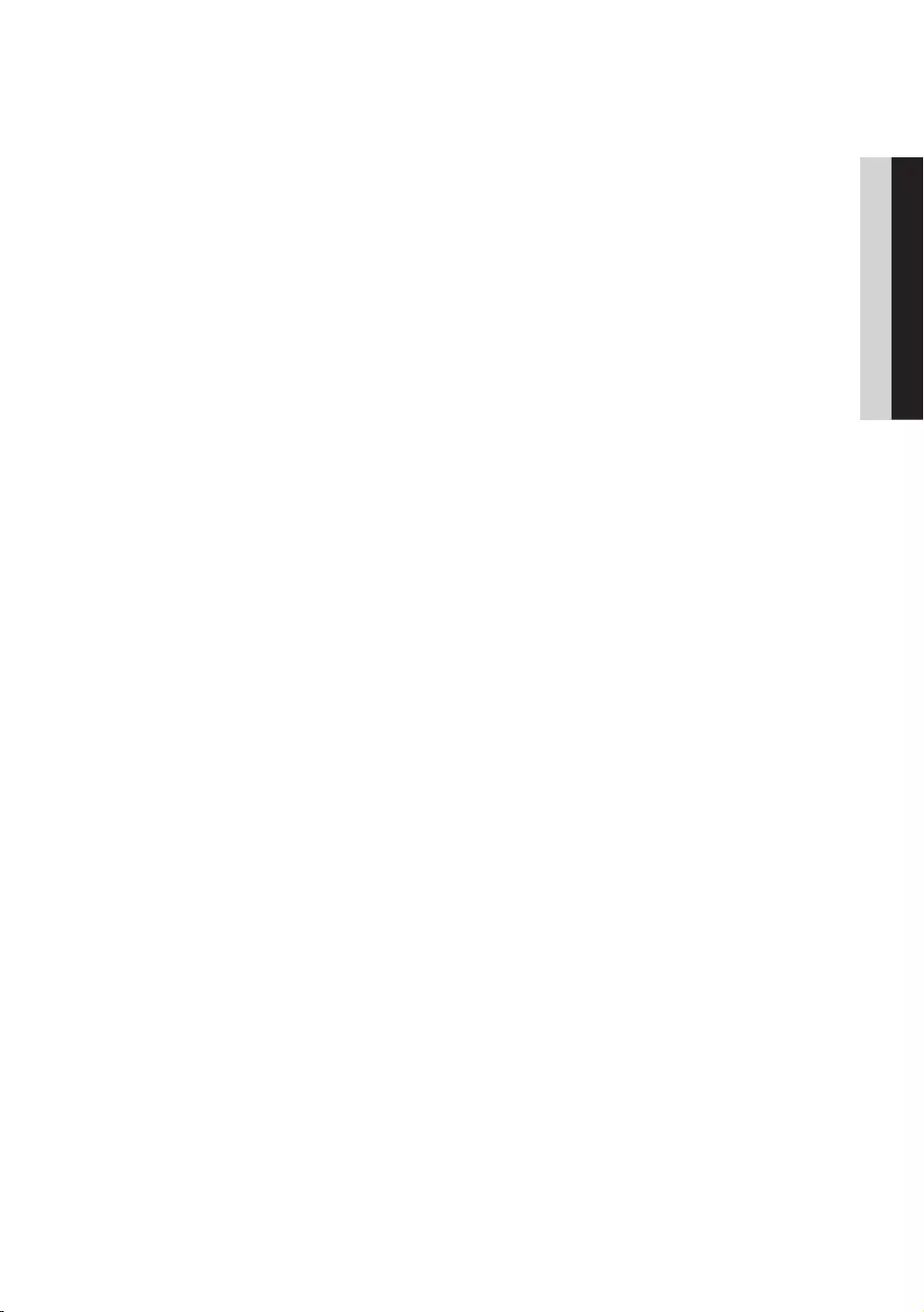
Contents
ENGLISH
3
English
y .................................................................................................................................................................... 4
yInstalling the LED TV Stand ....................................................................................................................................... 4
y ................................................................................................................................................ 5
yOverview of the Connection Panel ........................................................................................................................... 7
yUsing the TV’s Controller ............................................................................................................................................ 11
yViewing the Remote Control ...................................................................................................................................... 12
yConnecting the TV with the SBB ............................................................................................................................... 14
yConnecting the Bathroom Speakers ........................................................................................................................ 16
yConnecting the MediaHub HD ................................................................................................................................... 17
yConnecting the RJP (Remote Jack Pack) ................................................................................................................. 18
ySetting the Hotel Option Data ................................................................................................................................... 20
y ...................................................................................................................... 47
ySecuring the TV to the Wall ........................................................................................................................................ 48
y ........................................................................................................................................ 48
ySpecifications ................................................................................................................................................................ 49
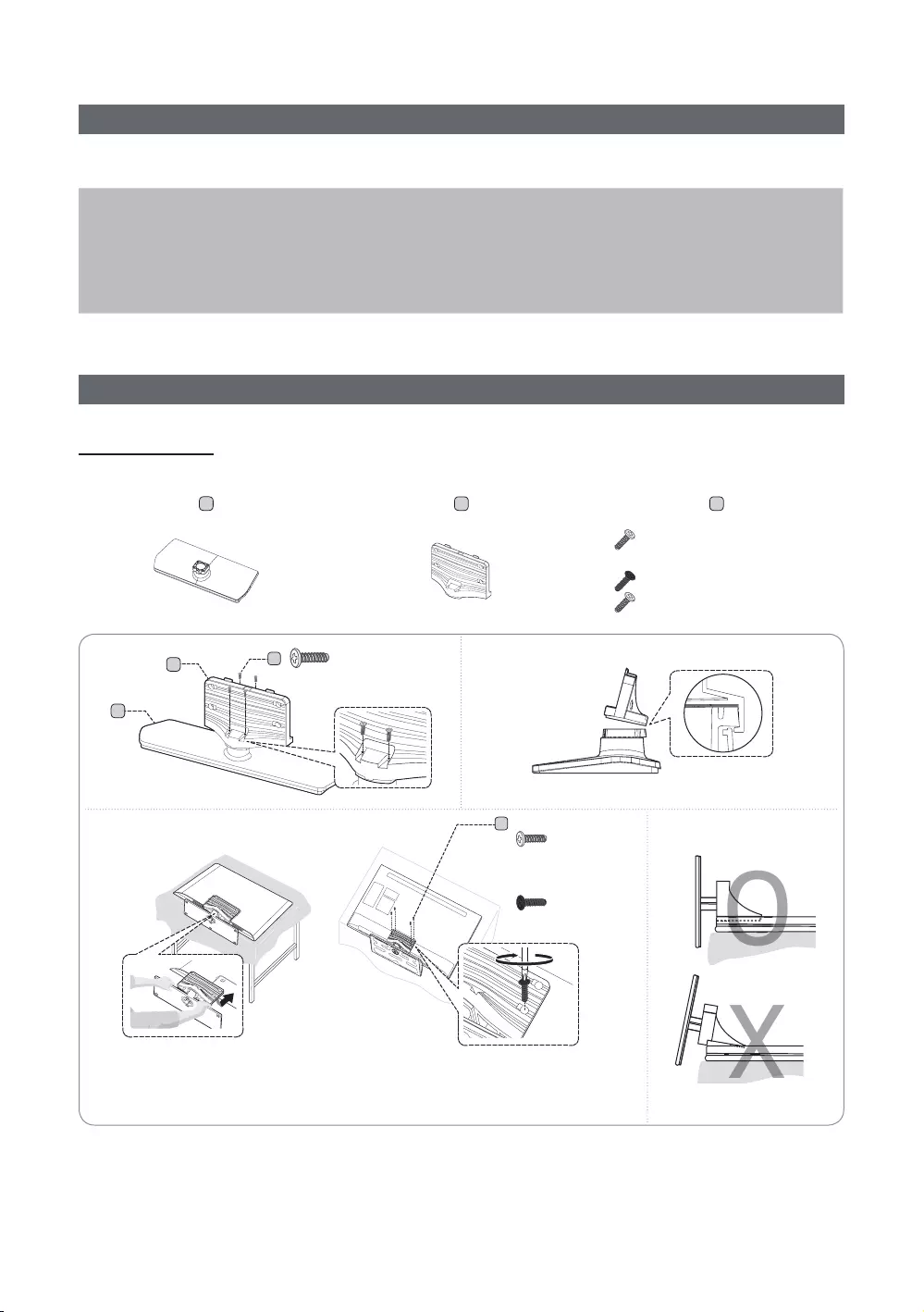
4
English
Accessories
✎Please make sure the following items are included with your LED TV. If any items are missing, contact your dealer.
✎The colors and shapes of the following items may vary depending on the model.
y
yPower Cord
ySafety Guide (Not included with all models)
yHotel Mount Kit (Not included with all models)
yData Cable (Not included with all models)
y
yQuick Setup Guide
yGuide Stand
yScrews
yStand
yHolder-Stand Cable (Not included with all models)
✎The stand and stand screws may not be included depending on the model.
✎The Data Cable may not be included depending on the SI Vendor.
Installing the LED TV Stand
Stand Components
When installing the stand, use the components and parts provided.
AB C
S
S
S
S
32″:
40″-49″:
S
S
S
S
A
BM4 x L12
(coarse thread)
C
1
Side
2
✎Place a soft cloth over a table to protect the TV, and then place the TV on the cloth screen
side down.
✎Insert the Stand Guide into the slot on the bottom of the TV.
O
O
O
X
X
O
O
O
O
X
X
X
S
S
S
S
C
S
S
S
S
S
S
S
S
S
S
M4 x L12
(coarse thread)
32″:
M4 x L14
(fine thread)
40″-49″:
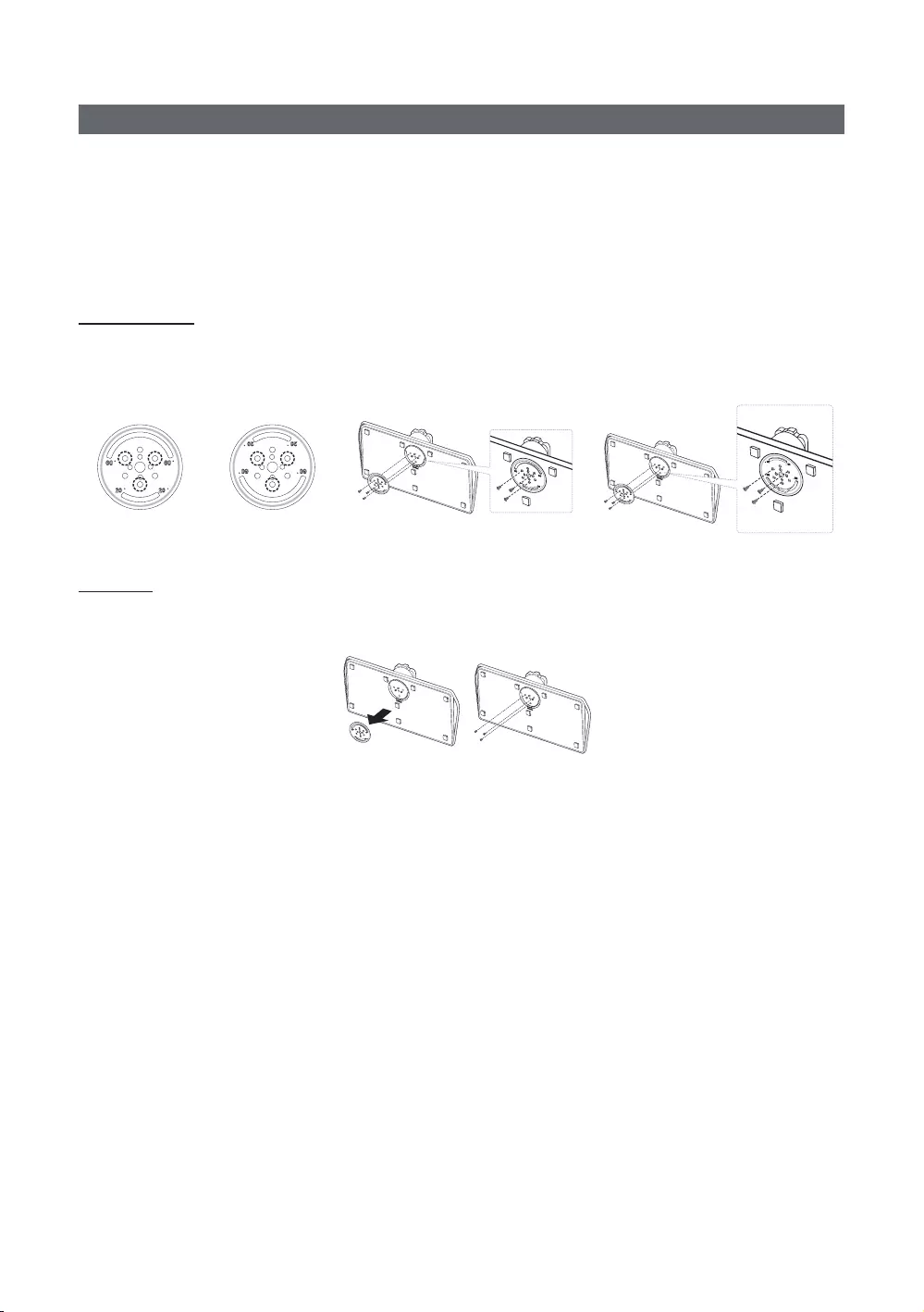
5
English
Assembling the swivel
Some models support the swivel function. Supported swivel angles are 20°, 60° and 90°, and you can change the swivel
Support the swivel models :
HG40EJ470
HG49EJ470
20° ~ 60° swivel
marked, the swivel angle becomes 20° ~ 60° in the left and right side.
(The shape of the stand depends on the model.)
90° swivel
and right side.
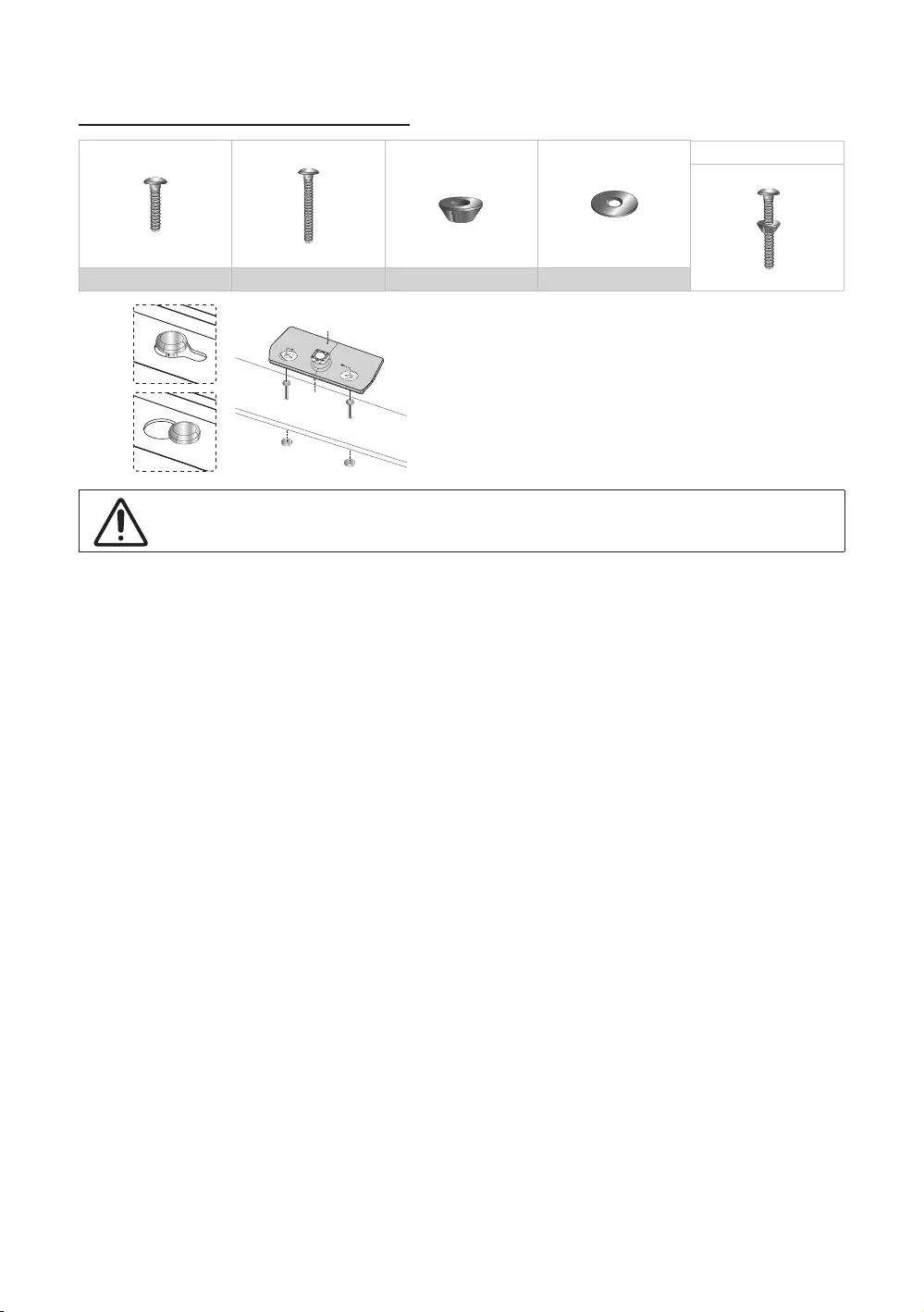
6
English
Hotel Mount Kit (Not included with all models)
Bolt + Nut
Top
Bottom
top, or entertainment center, as shown in the figure.
WARNING
the Hotel Mount Kit as described in these instructions.
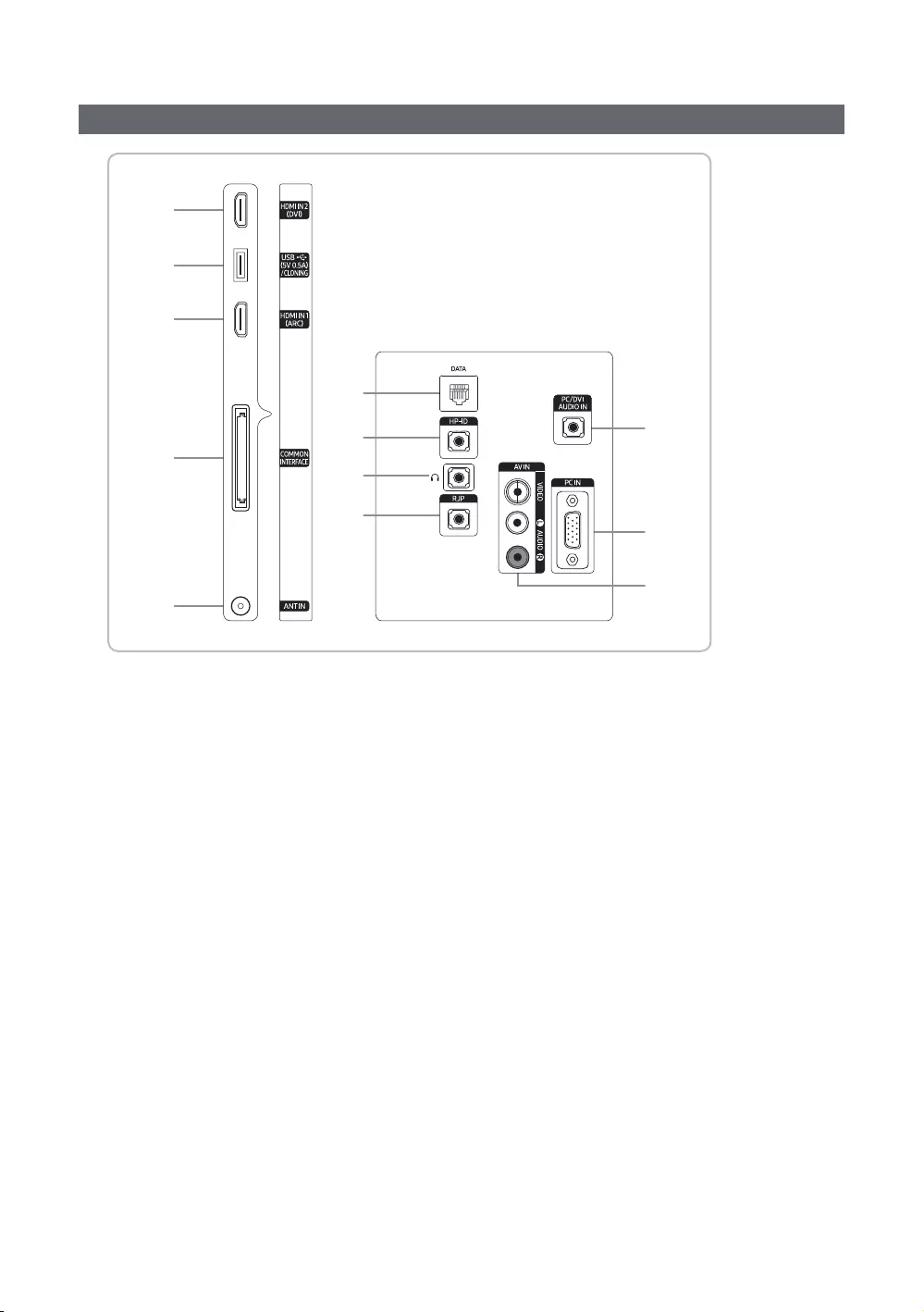
7
English
Overview of the Connection Panel
HG40EJ470
HG49EJ470
36
5
!
79
0
8
1
2
1
4
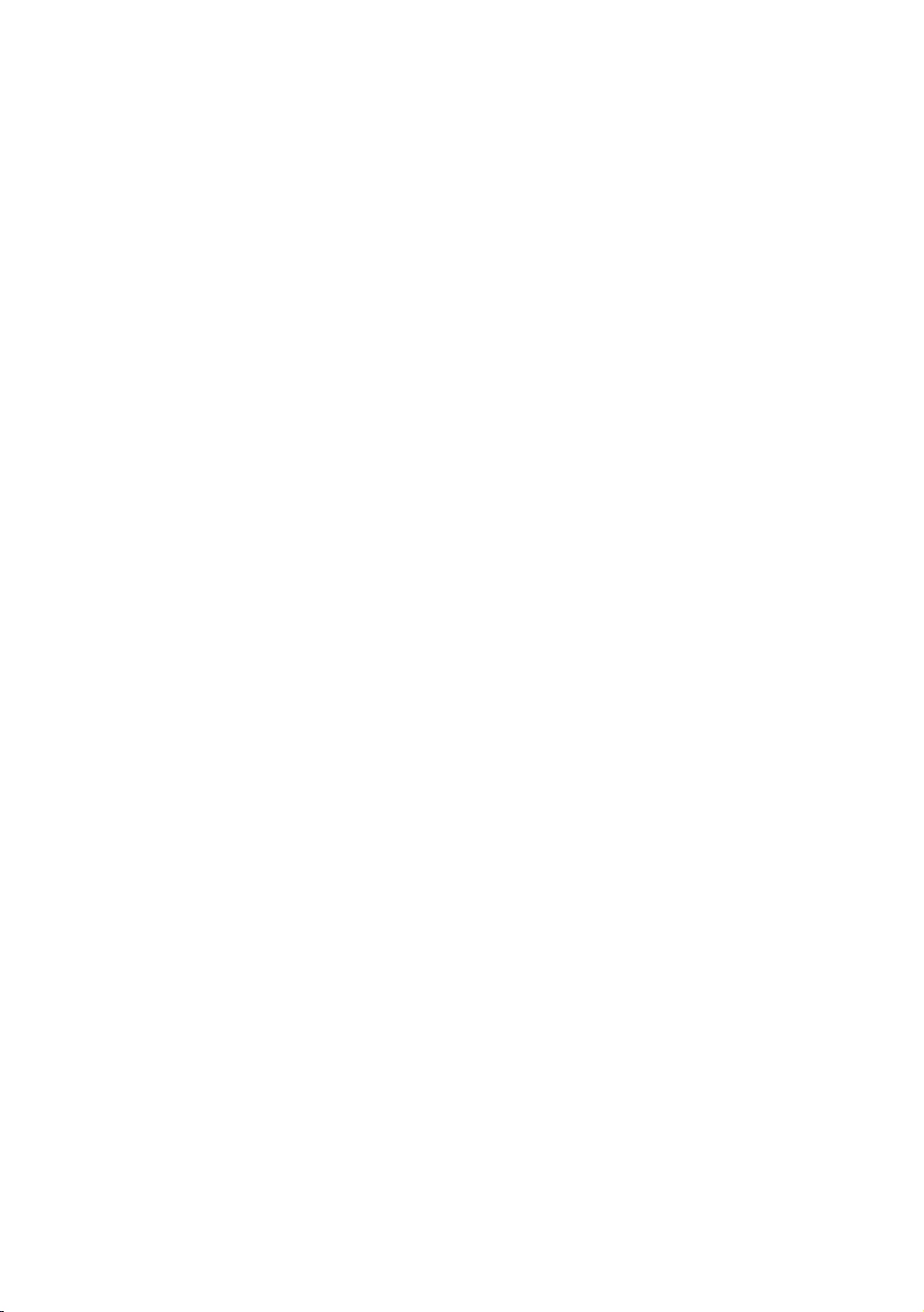
8
English
✎Whenever you connect an external device to your TV, make sure that power to the unit is turned off.
✎When connecting an external device, match the color of the connection terminal to the cable.
1
HDMI IN 1 (ARC), HDMI IN 2 (DVI)
No audio connection is needed for an HDMI-HDMI connection. HDMI connections carry both audio and video.
adapter (DVI to HDMI) for the video connection and the PC/DVI AUDIO IN
2
USB (5V 0.5A) / CLONING
Connector for software upgrades, Media Play, etc.
Service connection
USB CLONING supports the USB 2.0 Standard only.
3
COMMON INTERFACE
4
ANT IN
To view television channels correctly, the TV must receive a signal from one of the following sources:
5
HP-ID
Connect the cable to HP-ID and the Headphone Jack simultaneously, and connect it to the separated Headphone Box.
See page 16 for additional details. When Headphones are connected to the Headphone Box, it will work the same as
the Headphone function.
6
HEADPHONE JACK
the built-in speakers is disabled.
7
RJP
This port is an RJP (Remote Jack Pack) communication port that enables you to connect different devices to additional
modules to improve device use and convenience.
8
AV IN
Connects the video / audio.
9
PC IN
0
PC/DVI AUDIO IN
!
DATA
Used to support data communication between the TV and the SBB.
Connects using RJ-12 TV type plugs.
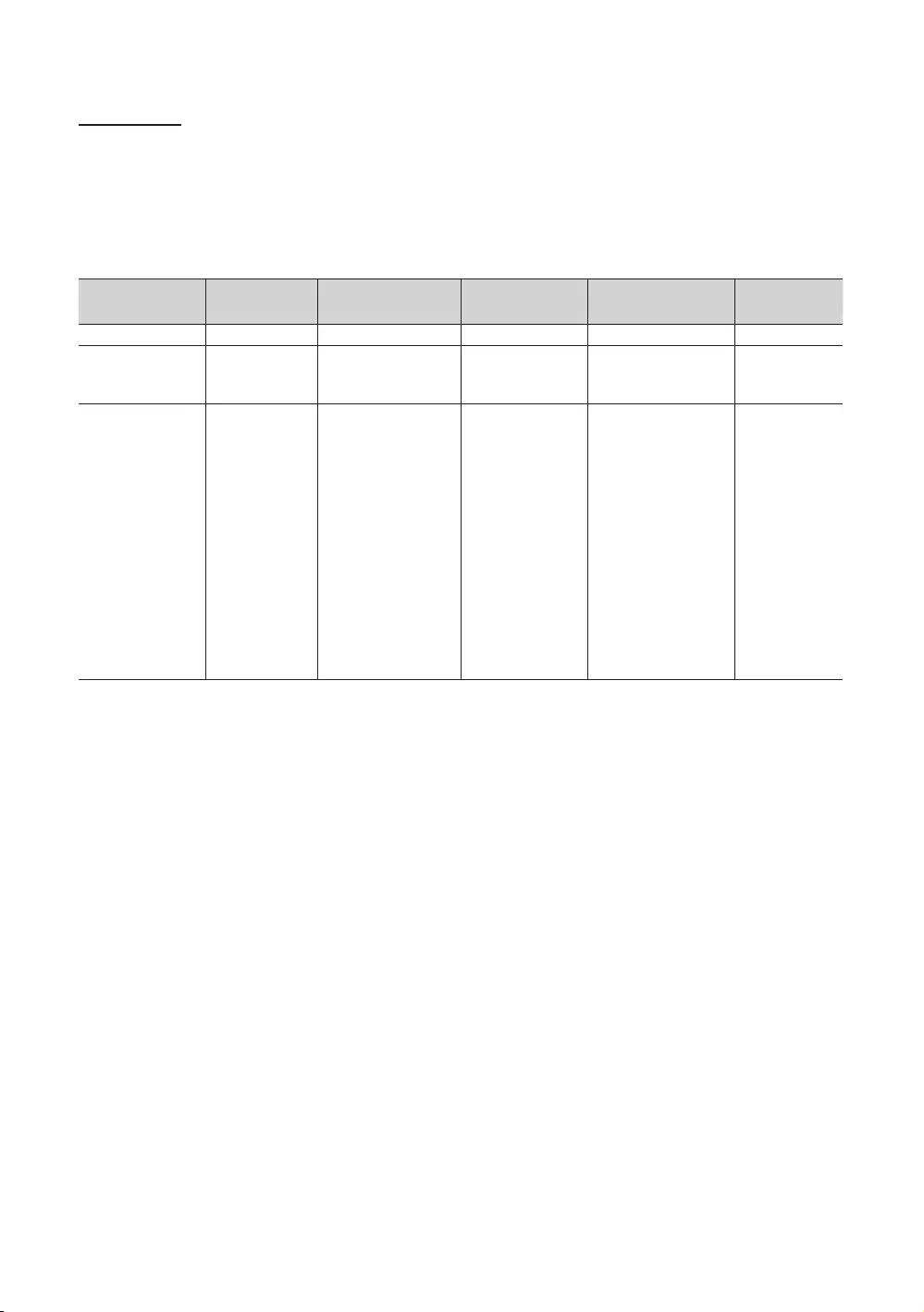
9
English
Display Modes
resolution you choose.
x 1080 @ 60 Hz. If the output from the computer is set to any resolution other than those listed in the table below, the TV
may display nothing. Set the resolution properly, referring to the user guide for the computer or its graphic card.
Use of one of the resolutions in the table is recommended.
✎
Mode Resolution Horizontal Frequency
(KHz)
Vertical Frequency
(Hz)
Pixel Clock Frequency
(MHz)
Sync Polarity
(H / V)
IBM 720 x 400 70.087 -/+
640 x 480
1152 x 870
49.726
68.681
66.667
74.551
75.062
57.284
100.000
-/-
-/-
-/-
640 x 480
640 x 480
640 x 480
800 x 600
800 x 600
800 x 600
1024 x 768
1024 x 768
1024 x 768
1152 x 864
1280 x 720
1280 x 800
1280 x 1024
1280 x 1024
48.077
46.875
56.476
67.500
45.000
49.702
79.976
47.712
59.940
72.809
75.000
72.188
75.000
60.004
70.069
75.029
75.000
60.000
59.810
60.020
75.025
59.790
25.175
40.000
50.000
49.500
65.000
75.000
78.750
108.000
74.250
108.000
85.500
-/-
-/-
-/-
+/+
+/+
+/+
-/-
-/-
+/+
+/+
+/+
-/+
+/+
+/+
+/+
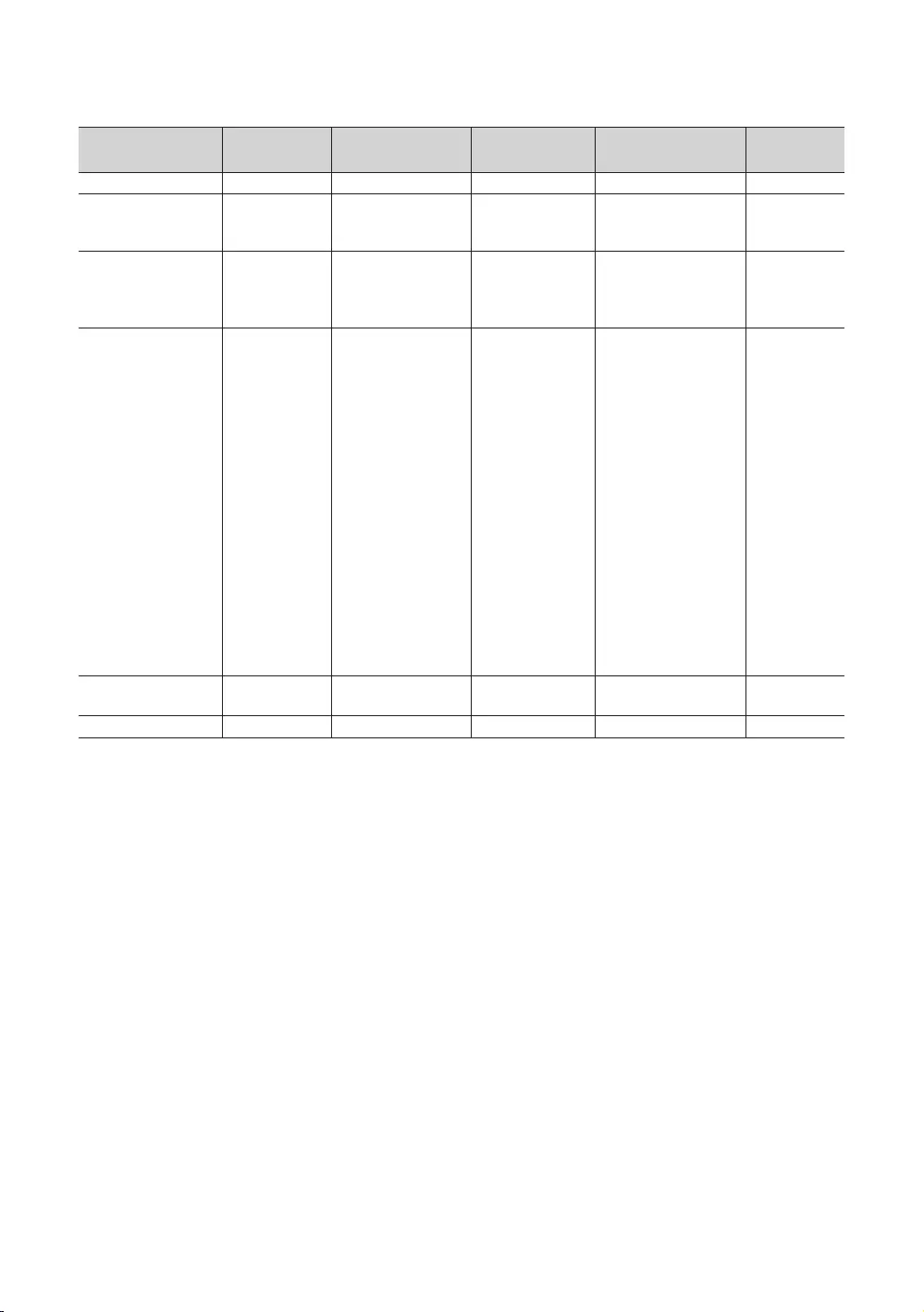
10
English
✎Optimal resolution is 1920 x 1080 @ 60 Hz.
Mode Resolution Horizontal Frequency
(KHz)
Vertical Frequency
(Hz)
Pixel Clock Frequency
(MHz)
Sync Polarity
(H / V)
IBM 720 x 400 70.087 -/+
640 x 480
1152 x 870
49.726
68.681
66.667
74.551
75.062
57.284
100.000
-/-
-/-
-/-
720 x 576
1152 x 864
1280 x 720
1280 x 960
56.456
59.950
59.959
74.777
74.857
81.750
95.750
-/+
-/+
-/+
-/+
640 x 480
640 x 480
640 x 480
800 x 600
800 x 600
800 x 600
1024 x 768
1024 x 768
1024 x 768
1152 x 864
1280 x 1024
1280 x 1024
1280 x 720
1280 x 800
1280 x 800
1440 x 900
1440 x 900
1680 x 1050
48.077
46.875
56.476
67.500
79.976
45.000
49.702
62.795
47.712
65.290
59.940
72.809
75.000
72.188
75.000
60.004
70.069
75.029
75.000
60.020
75.025
60.000
59.810
60.015
59.887
74.984
59.954
25.175
40.000
50.000
49.500
65.000
75.000
78.750
108.000
108.000
74.250
106.500
85.500
106.500
146.250
-/-
-/-
-/-
+/+
+/+
+/+
-/-
-/-
+/+
+/+
+/+
+/+
+/+
-/+
-/+
+/+
-/+
-/+
-/+
1280 x 720
1280 x 1024
52.500
74.620
70.000
70.000
89.040
-/+
-/-
1920 x 1080p 67.500 60.000 148.500 +/+
✎If you are using an HDMI/DVI cable connection, you must use the HDMI IN 2 (DVI)
✎Interlace mode is not supported.
✎The set might operate abnormally if a non-standard video format is selected.
✎Separate and Composite modes are supported. SOG is not supported.
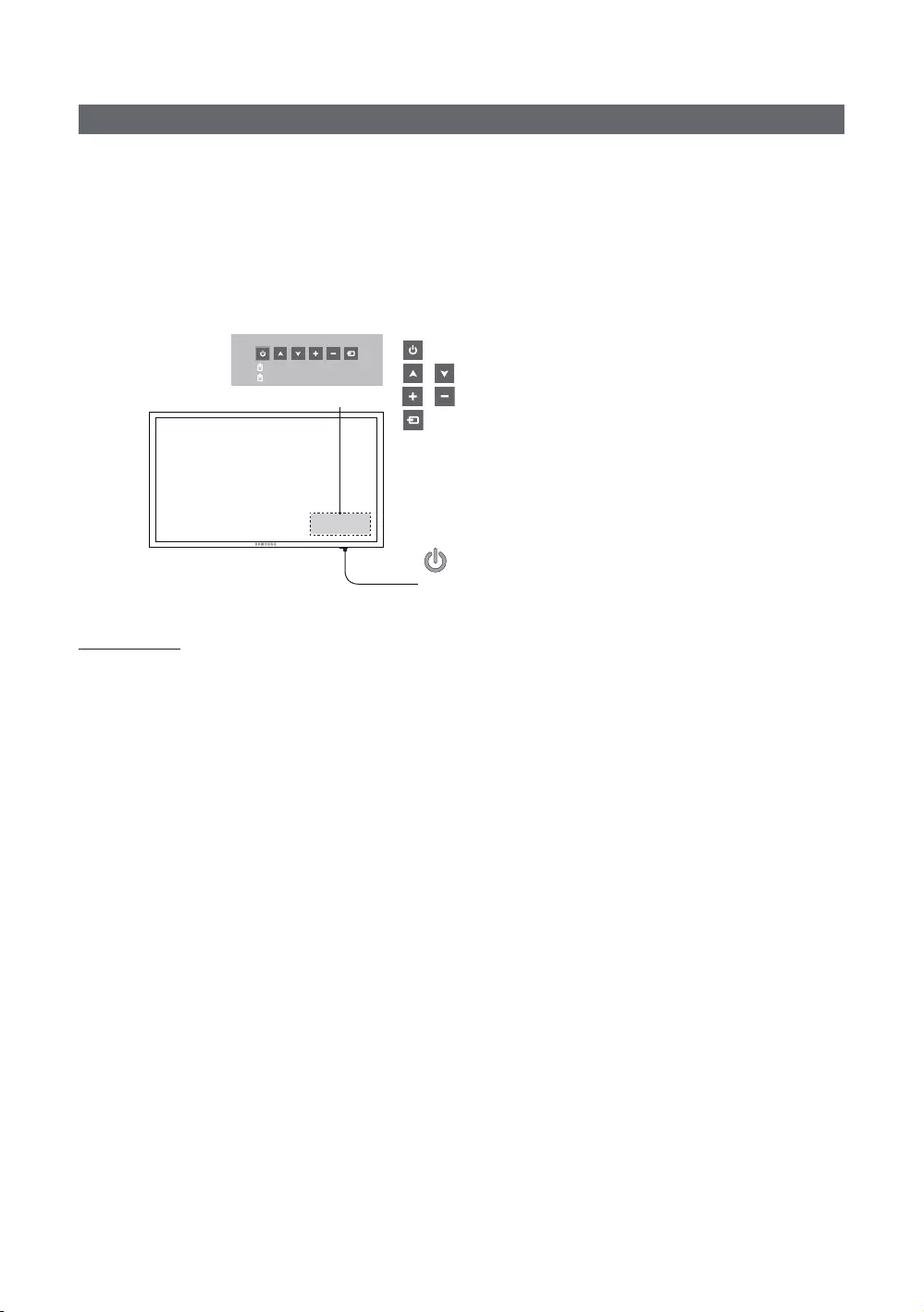
11
English
Using the TV’s Controller
the remote control.
Turn on the TV using the P button on the remote control or TV panel.
✎The TV's Controller, which is at the bottom right of the TV, lets you control the TV without the remote control.
✎If you press it first, the control menu will appear. You can select the function by pressing and holding the TV's
controller.
✎The color and shape of the product may vary depending on the model.
✎With the TV’s Controller, you cannot perform any operations other than turning the TV on or off, changing the
Press: Move
Press & Hold: Select
: Turns the TV on or off.
/ : Changes channels.
/
: Displays and selects the available video sources.
Control Menu
Remote control sensor/TV Controller
Standby mode
Your TV enters Standby mode when you turn it off and continues to consume a small amount of electric power. For safety
and to reduce power use, you should avoid leaving your TV in standby mode for long periods of time (when away on
vacation, for example). It is best to unplug the power cord.
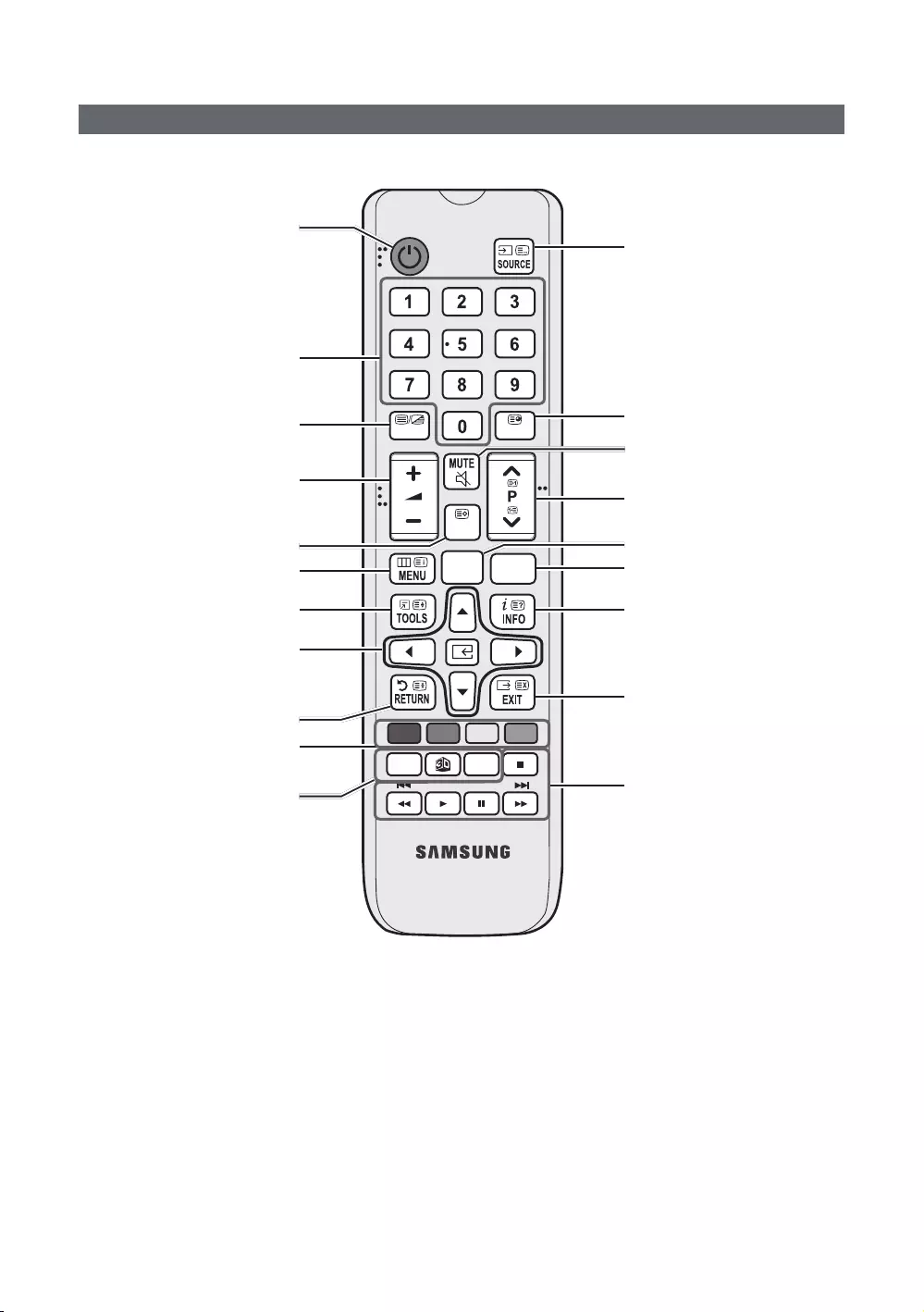
12
English
Viewing the Remote Control
✎This remote control has Braille points on the Power, Channel, and Volume buttons, to support use by the visually
impaired.
ABCD
ALARM
SUBT.
CLOCK
GUIDE
CONTENT
HOME
CH LIST
TTX/MIX
Turns the TV on and off.
Directly enter a channel number.
Toggle between Teletext, Double
or Mix.
Display channel list on the screen.
Display the main on-screen menu.
Quickly select from frequently used
functions.
Moves the cursor, selects the on-
screen menu items, and changes the
values seen on the TV’s menu.
Return to the previous menu.
Use these buttons according to the
directions on the TV’s screen.
Use these buttons with specific
features. Use these buttons
according to the directions on the
TV screen.
Display and select available video
sources.
Electronic Programme Guide (EPG)
display.
Cut off the sound temporarily.
Changes the current channel.
Switch to the HOME Screen.
View the Contents Home.
Displays information about the
current programme or content.
CLOCK: When you press the INFO key
while in standby mode, the time is
displayed on the TV screen.
Exit the menu.
ALARM: Enter the hour you want the
TV to turn on.
X
(Not available)
SUBT.: Display digital subtitles.
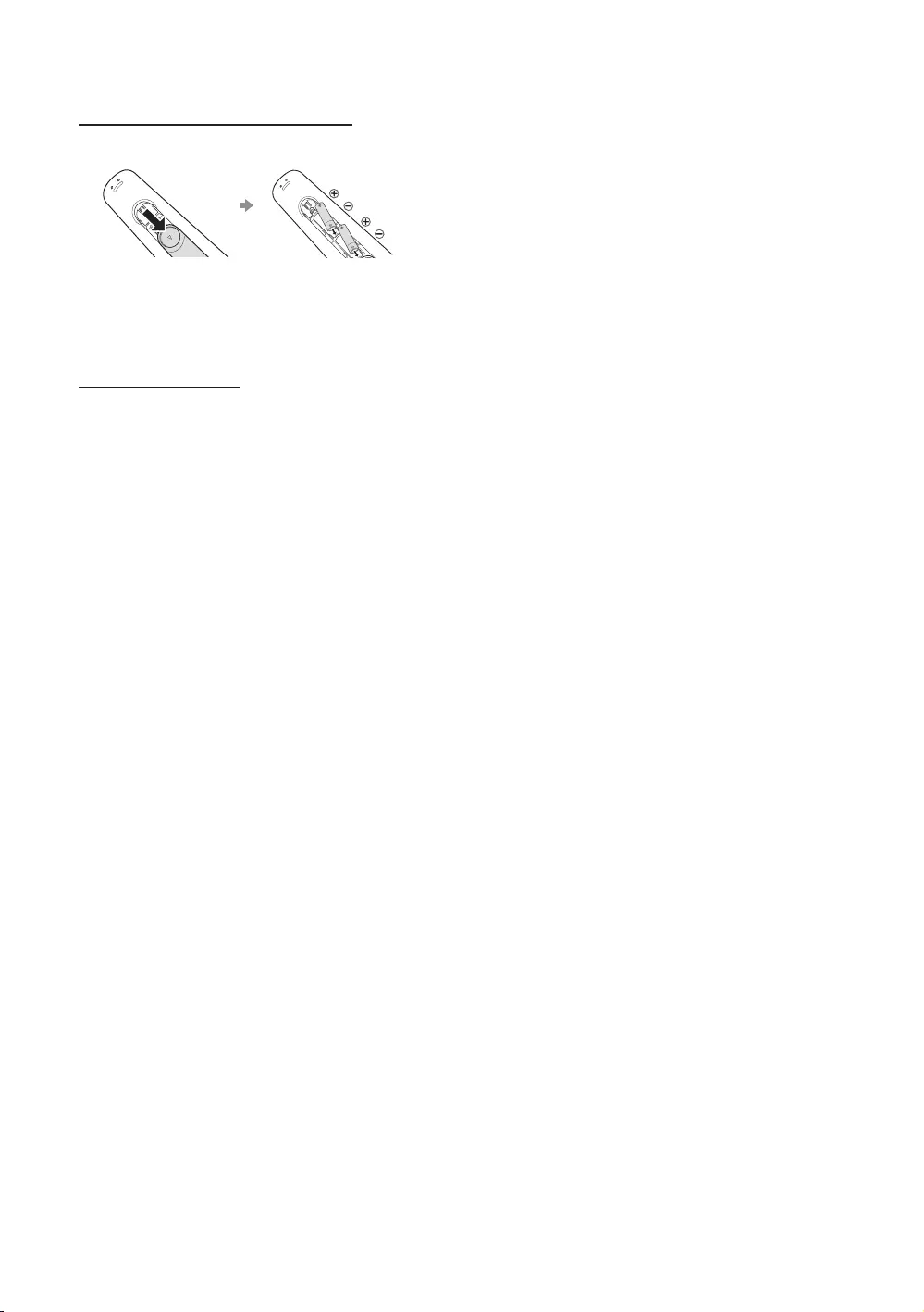
13
English
Installing batteries (Battery size: AAA)
Rear of the Remote
✎
screwdriver to screw in the screw that holds the battery
cover closed.
✎NOTE
yHold the remote control within 7 m of the TV.
yBright light may affect the performance of the remote
nearby.
yThe color and shape may vary depending on the model.
y
is not supported. When you press this button, the TV unit
will not respond.
Using the Sports Mode
Sports Mode t
OMENU m → Applications → Sports Mode → ENTER E
This mode provides optimized viewing condition for watching sports games.
ya (Zoom): Pause playback and divide the picture into 9 parts. Select a part to zoom it in. Press this button again to
resume.
✎When Sports Mode is On, the picture and sound modes are set to Stadium automatically.
✎If you turn the TV off while watching in Sports Mode, Sports Mode will be disabled.
✎When the Data Service is running, Zoom is not available.
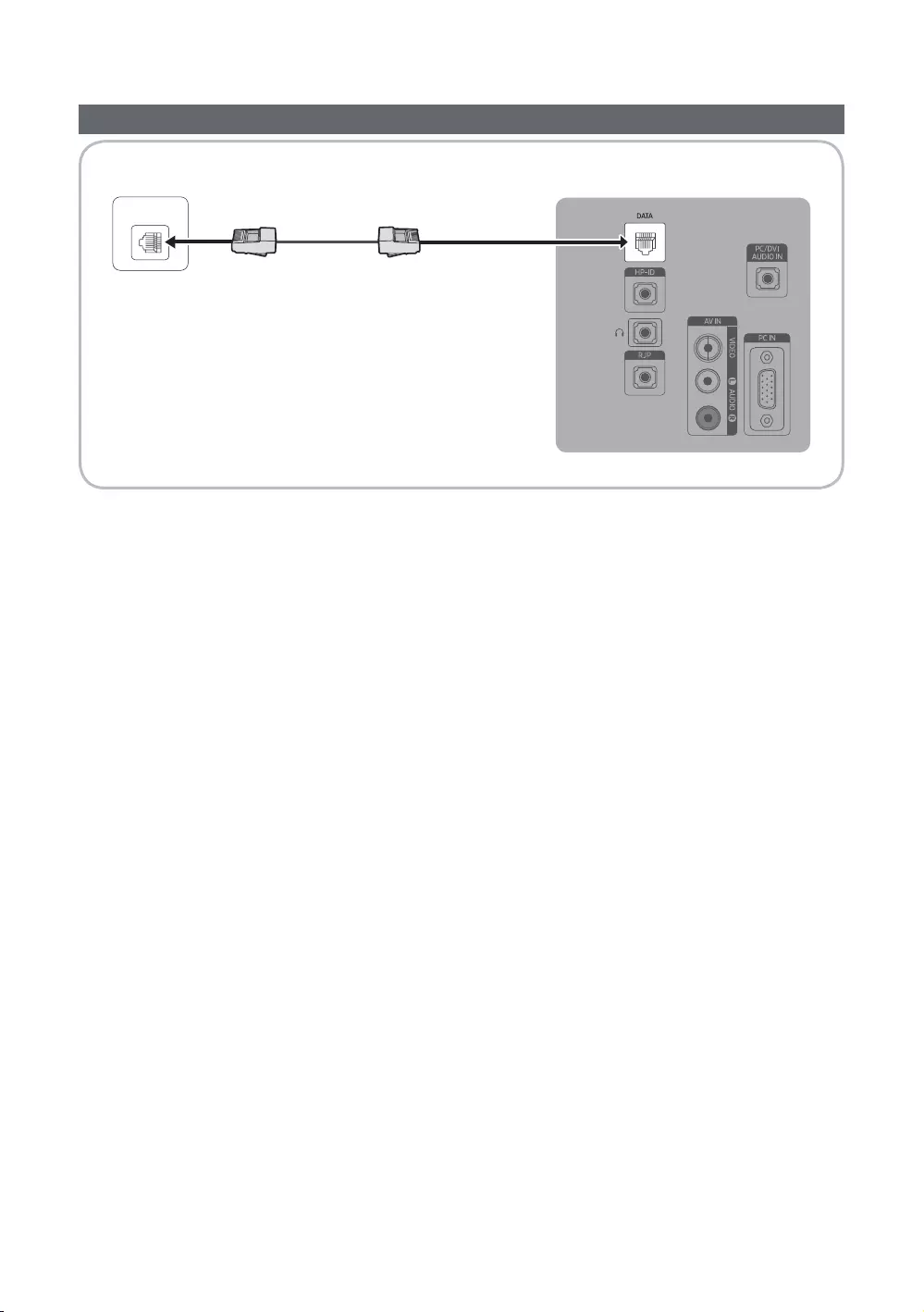
14
English
Connecting the TV with the SBB
ETH MODEM
Data Cable
TV Rear Panel
✎
1. Connect the DATA
✎Use data communication.
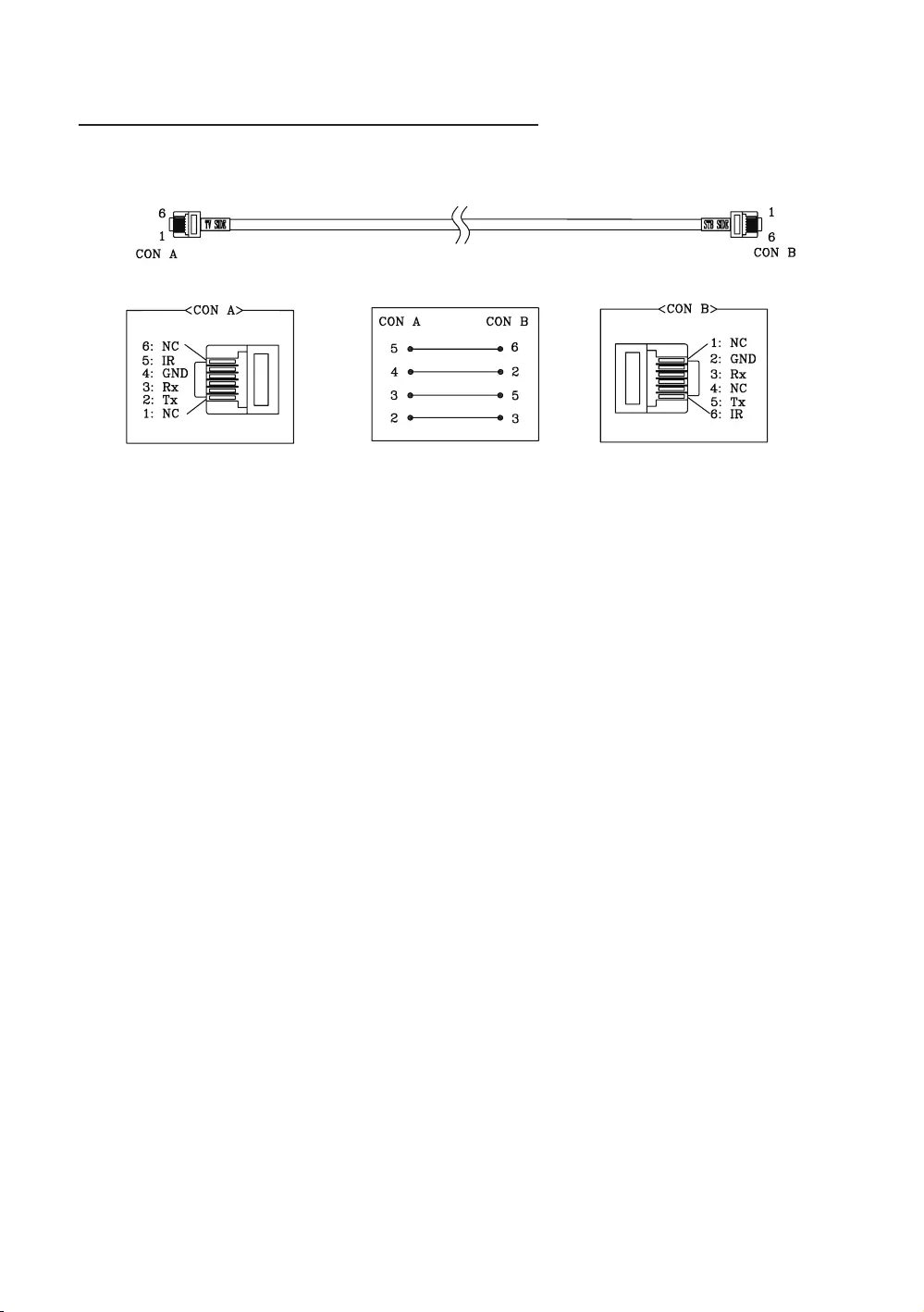
15
English
List of Vendors and Compatible Data Cables Supplied with the TV
y
✎
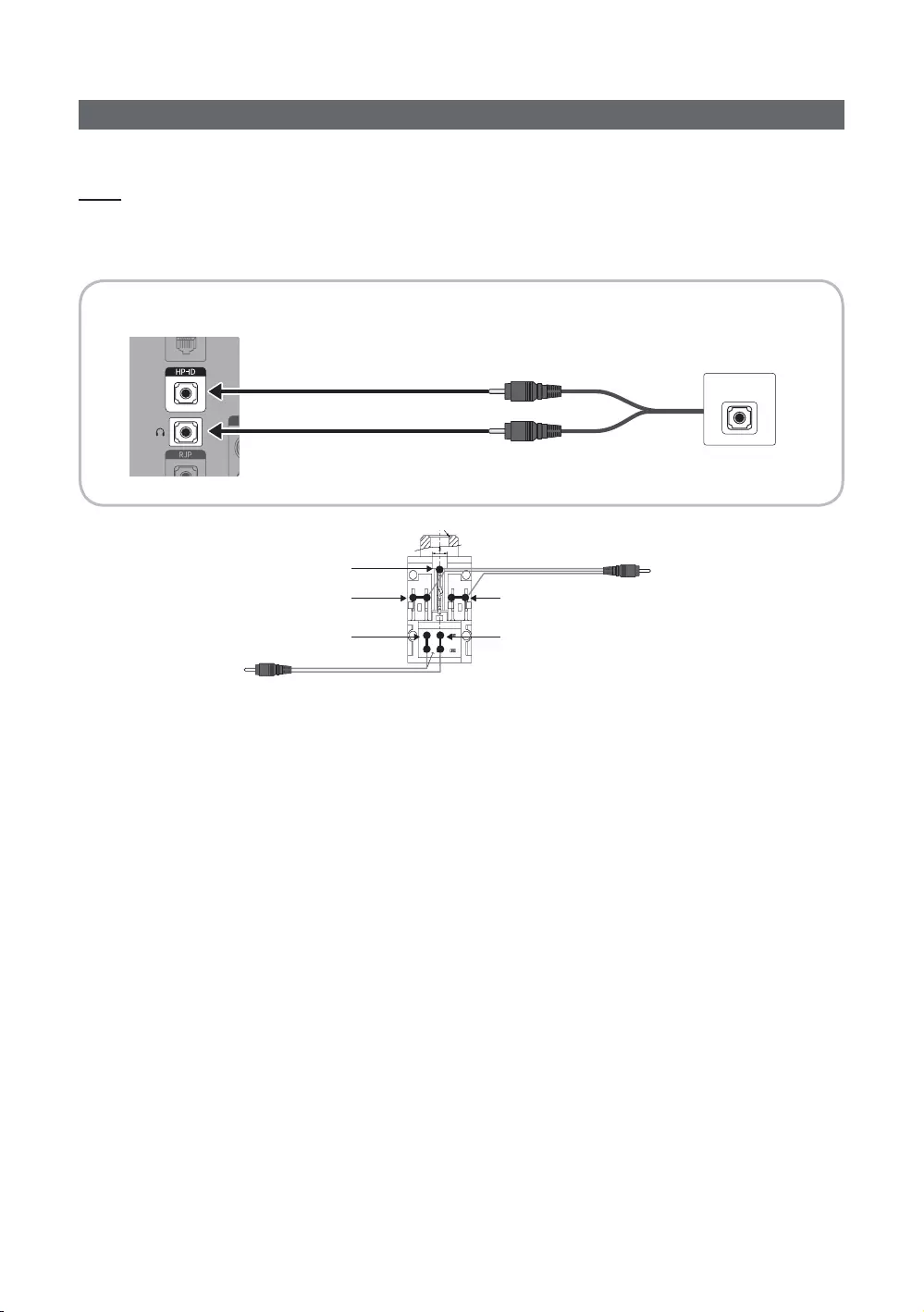
16
English
Connecting the Bathroom Speakers
You can connect the Bathroom Speakers using the following method. (Depending on the region)
HP-ID
procedure described below.
yDetailed Drawing of the Headphone Box.
HEADPHON BOX
TV Rear Panel
Headphone Box
TV Headphones jack
Whitewire (Audio-L)
Shield Wire
TV HP-ID jack
Red wire + White wire
Red Wire (Audio-R)
Shield wire
<Headphone Box>
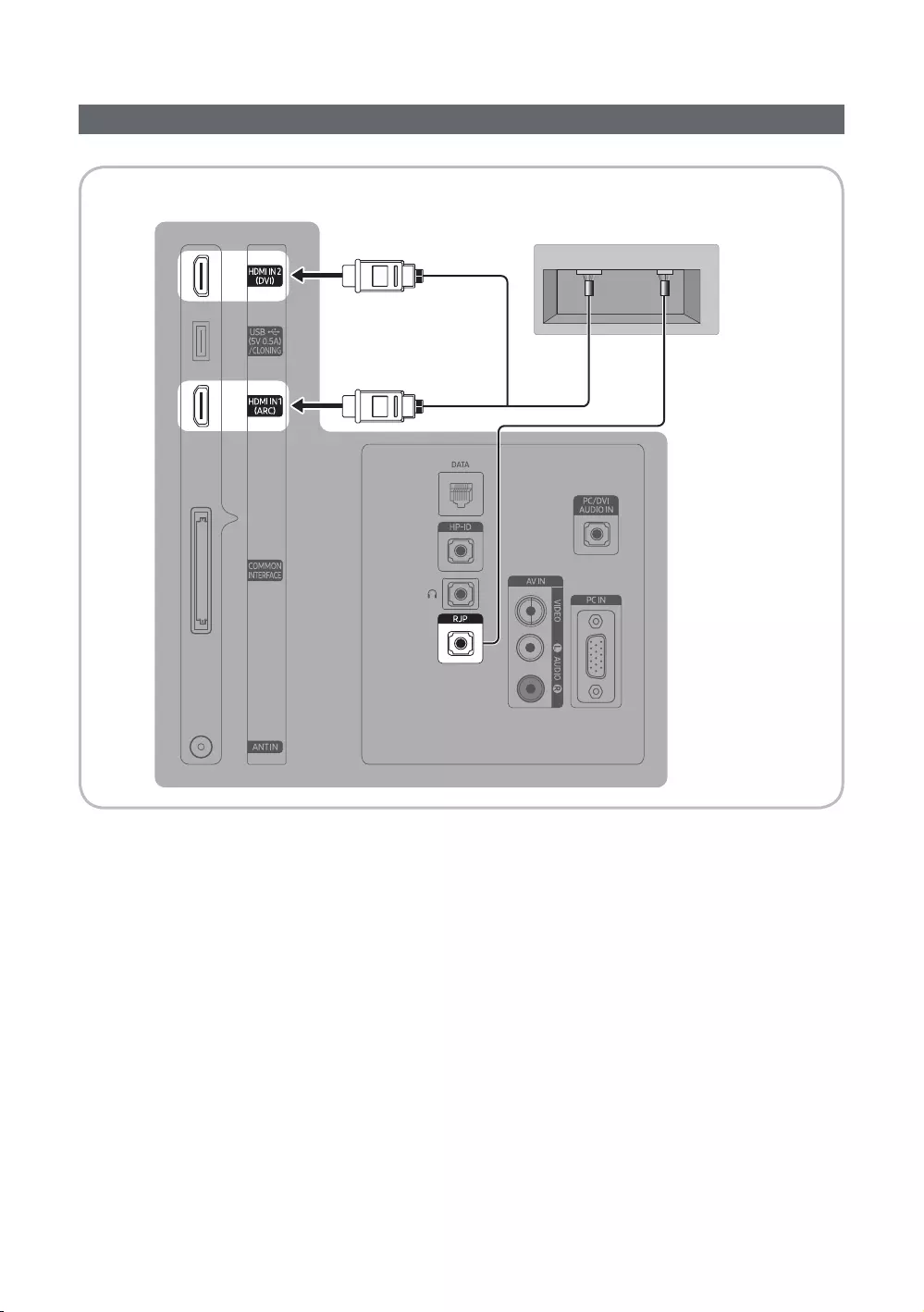
17
English
Connecting the MediaHub HD
Output to any external source connected to MediaHub HD on the hotel desk.
HDMI USB RS/232
TV Rear Panel
MediaHub HD Rear
2
HDMI cable
1
Data Cable
✎
1. Connect the RJP
2. Connect the HDMI IN port of the TV and the HDMI port of the MediaHub HD.
yMediaHub HD
and corresponding outputs. The corresponding output sources connect from MediaHub to the TV. MediaHub
You have to connect the HDMI of the MediaHub to the HDMI IN port of the TV.
When the TV is on, connect the TV and the RJP within 10 seconds.
ySpecial features
PIP
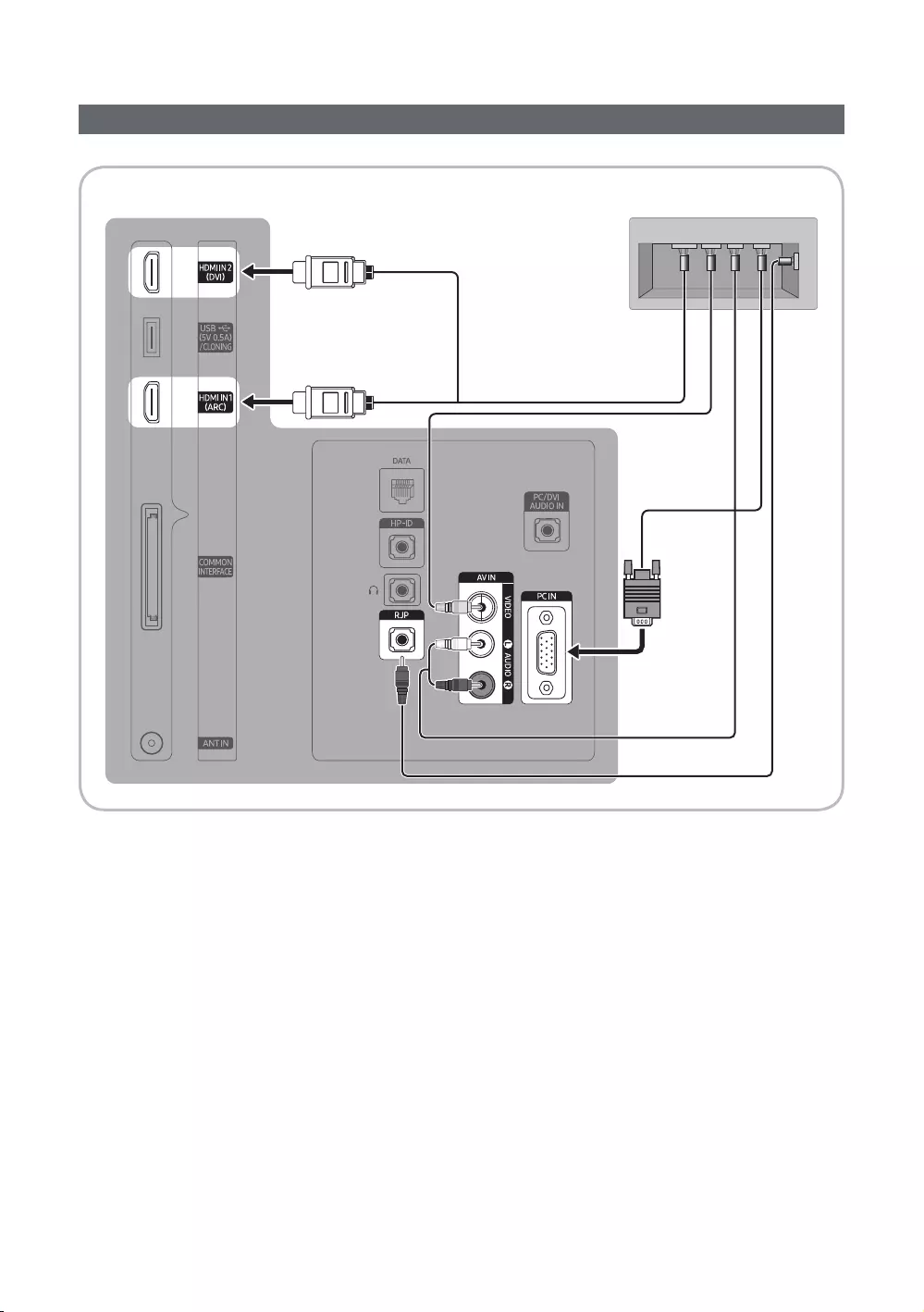
18
English
Connecting the RJP (Remote Jack Pack)
Output to any external source connected to RJP on the hotel desk.
USB HDMI
RS/232
VIDEO AUDIO AUDIO/PC
TV Rear Panel RJP Rear
5
1
D-sub / PC
2
3
Video Cable
4
HDMI cable
✎
1. Connect the PC IN / PC/DVI AUDIO IN
2. Connect the AV IN [VIDEO] / [L-AUDIO-R] port of the TV to the VIDEO port of the RJP.
3. Connect the AV IN [VIDEO] port of the TV to the VIDEO port of the RJP.
4. Connect the HDMI IN port of the TV to the HDMI port of the RJP.
5. Connect the RJP
✎
yRJP (Remote Jack Pack)
✎You can select HDMI IN or AV IN when connecting the RJP.
✎When the TV is on, connect the TV and the RJP within 10 seconds.
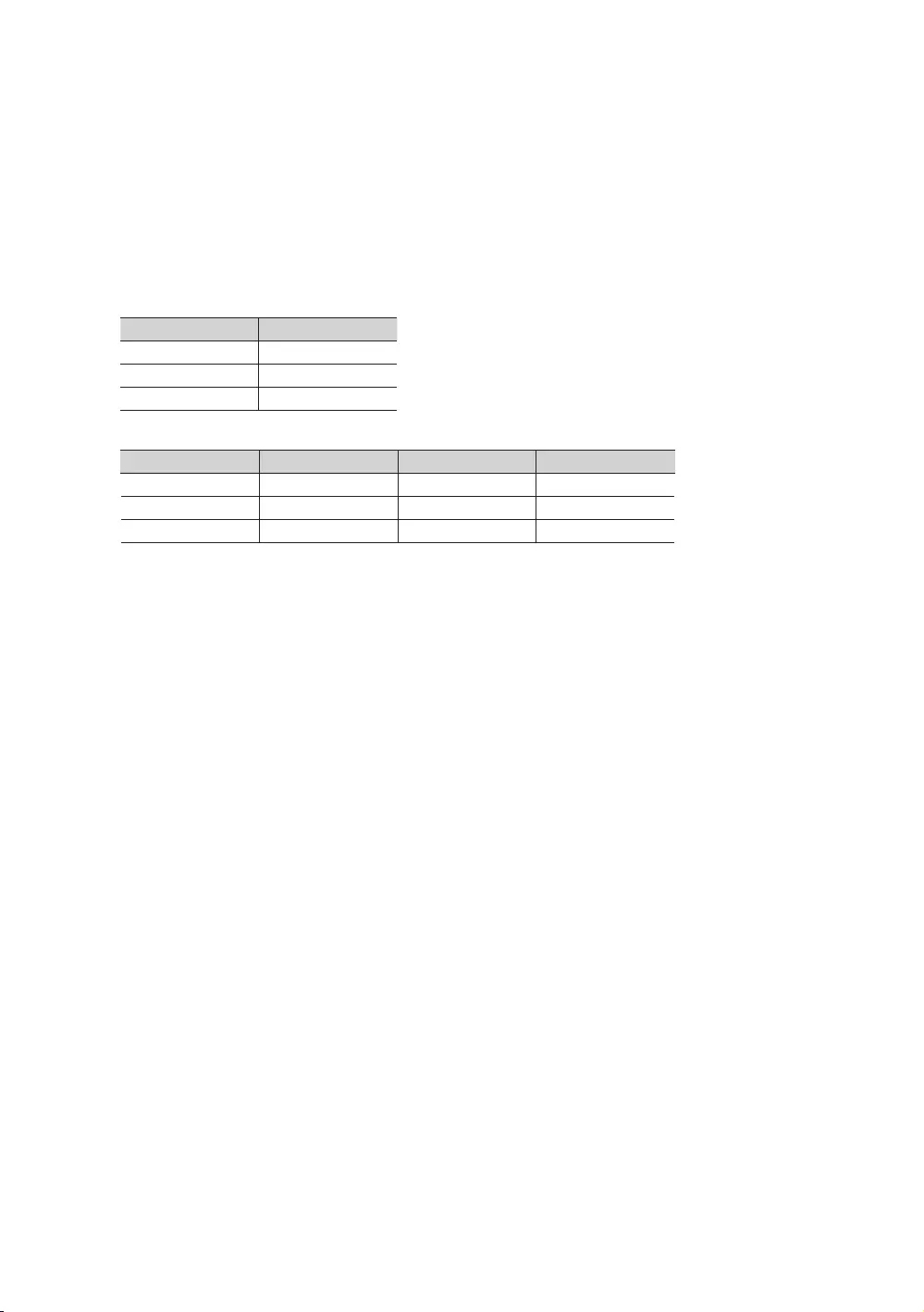
19
English
y
holding them for 10 seconds. When all LEDs blink 5 times, the factory restore is complete.
yThe RJP will automatically turn off any LEDs after 5 minutes to avoid unnecessary light pollution in the hotel room.
The LEDs that were turned off will turn on again if the guest touches any of the buttons, and the 5-minute timer
will restart. If the guest then touches another source button, the TV will change to the selected source and the
corresponding LED will be illuminated.
y
the RJP.
yThe following table shows the approximate time in seconds to switch from the TV to the input source, based on the
priority.
✎
Source To Connect
2 Sec
PC 0.7 Sec
HDMI
✎
Source Disconnect To Connect Total
4.5 Sec 2 Sec 6.5 Sec
PC 0.7 Sec 0.7 Sec 1.4 Sec
HDMI 7.8 Sec
✎
seconds.
y
y
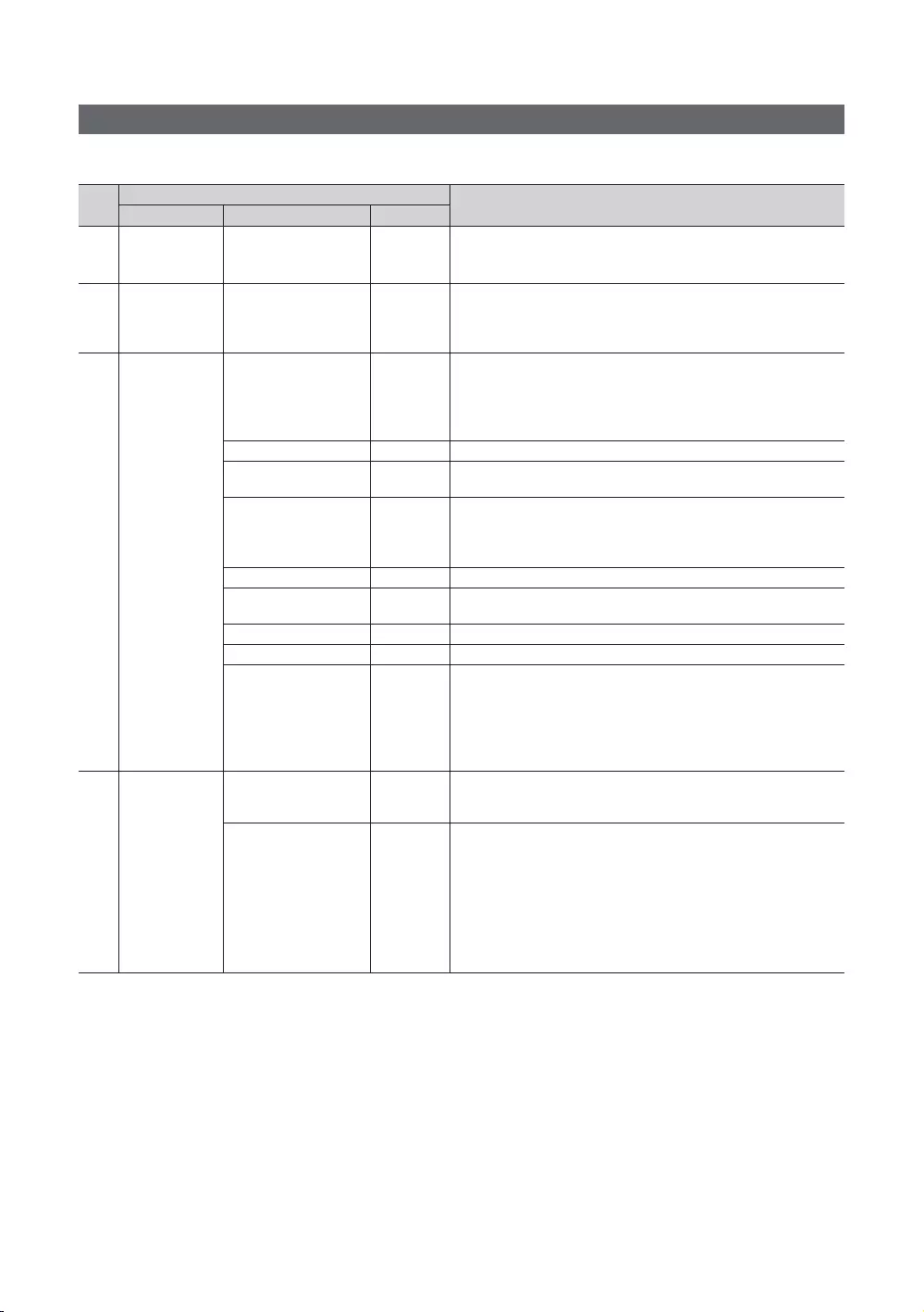
20
English
Setting the Hotel Option Data
To Enter: Press the MUTE → 1 → 1 → 9 → ENTER E buttons in that order. (From Hospitality mode, Standalone mode is set.)
To Exit from this menu: power off and turn on again.
No Hotel TV Function Description
Category Item Initial value
1Hospitality Mode Hospitality Mode Standalone
ySelect Hospitality Mode.
yInteractive mode: TV works with an SI STB or SBB.
yStandalone mode: TV works alone, without an SI STB or SBB.
2SI Vendor SI Vendor OFF
y
/ Sustinere / Quadriga / ETV / Ibahn / Magilink / Otrum / Siemens /
yStandalone mode: OFF / Movielink / Swisscom / Smoovie / SSCP
Power On
Power On Channel Last Saved
Sets the default values that will be applied when the TV is turned on.
y
manually. See Power On Channel Number and Channel Type below.
yLast Saved: If you select this item, when the TV is turned on, it
displays the channel it was displaying when it was turned off.
Power On Channel Num … When the TV is turned on, it automatically switches to this channel.
Power On Channel Type …
y
Power On Volume Last Saved
y
Power On Volume Number below.
yLast Saved: When the TV is turned on, it returns to the volume that
was set when the power was turned off.
Power On Volume Num … The TV turns on with this Volume Level.
Min Volume 0
Hospitality mode.
Max Volume 100 The maximum Volume Level the user can set.
Power On Source TV Select the input source the TV displays when it is turned on.
Power On Option Last Option
Determines the TV's state when power returns after a power failure or
after you have unplugged the TV and then plugged it in again.
yLast Option: Returns to its last Power state. If it was in Stand-by, it
returns to Stand-by. If it was on, it turns on.
yPower On: When the power returns, the TV turns on.
yStandby: When the power returns, the TV enters the Standby mode.
4 Channel
Channel Setup …
Gives you direct, immediate access to some of the Channel menu
Channel Editor …
The Channel Editor lets you edit the channels stored in the TV's
memory. Using Channel Editor you can:
yChange the channel numbers and names, and sort the channels in
your desired channel number order.
y
video from a channel and outputs only the sound while displaying
a speaker icon on the screen. The Channel Editor also lets you view
information about each channel easily, without having to display
each channel directly.
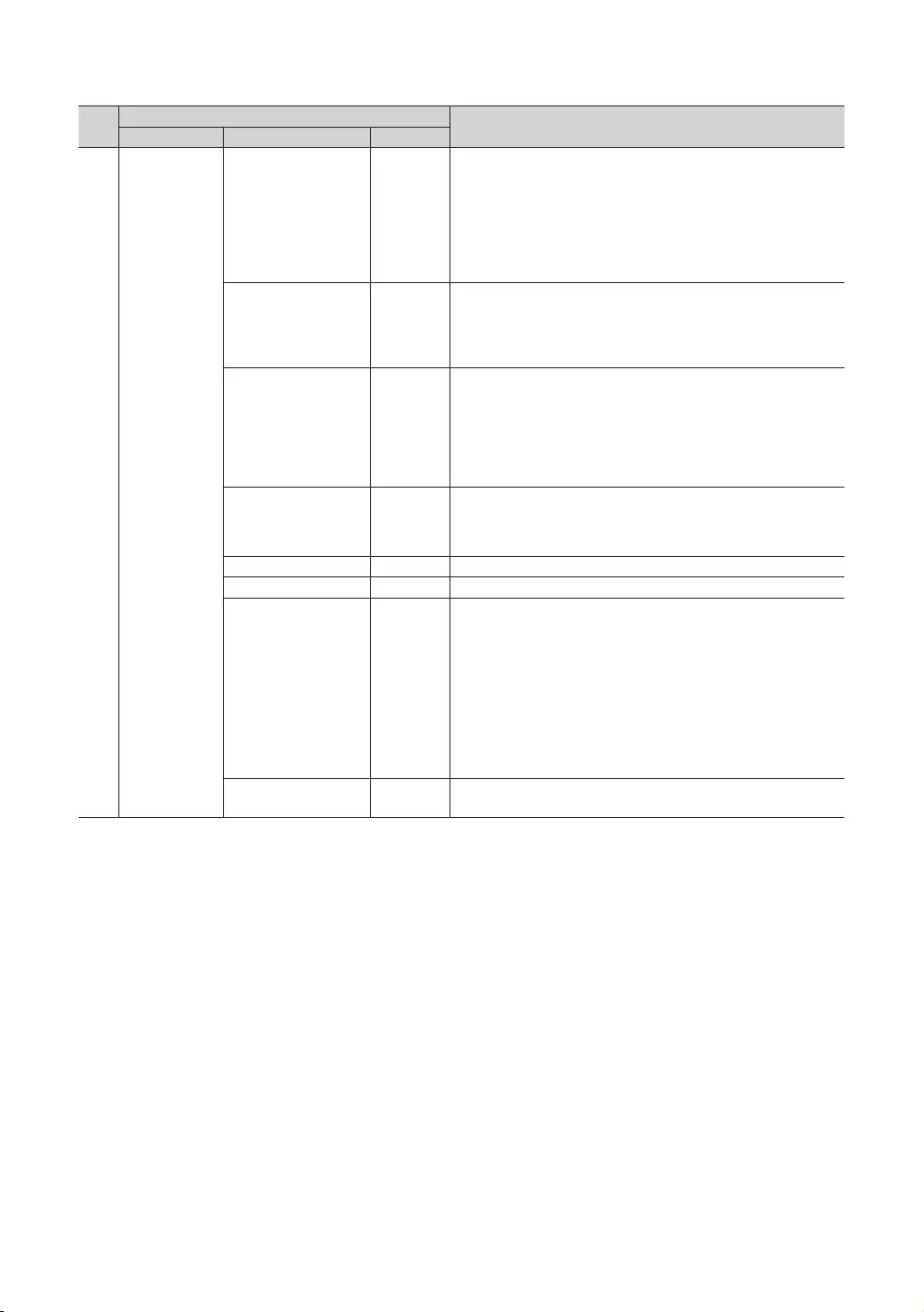
21
English
No Hotel TV Function Description
Category Item Initial value
4 Channel
Mixed Channel Map ON
or Satellite) channels at the same time.
yON: When ON, guests can access the complete Channel Map
regardless of the selected antenna type. The Channel list will also
yOFF: When OFF, guest can access the Channel Map corresponding to
list/Editor will only show the selected antenna-type channels.
Dynamic SI OFF
yON: Check the DTV Programme channel number. (the DTV channel
editor is inaccessible)
yOFF: Do not check the DTV Programme channel number. (DTV
channel editor is accessible, but additional channel Programme
number update is not supported)
Channel Rescan
Message ON
When there is a mismatch between the data in the channel map and
the transmitted data, the TV autotunes the channels to restore the
data/parameters in the channel map.
yON: When Channel Rescan Message is ON, The OSD showing that
the channels are being rescanned will be displayed to Hotel Guests.
y
the rescan message OSD should not to be displayed to Hotel Guests.
Pan Euro MHEG OFF
yOFF: If Pan Euro MHEG is set to Off, MHEG runs according to the
yON: If Pan Euro MHEG is set to On, MHEG is ON regardless of the
My Channel OFF Enable or disable the Mychannel feature.
Genre Editor …
OFF
This function toggles the function of automatically turning on the
subtitles in a specific country. This function is supported for Hotel TVs
that are ready to receive DVB broadcasts that are heading to Europe.
This function is related to France’s subtitle specifications. The rest of
the countries’ subtitles function according to the appropriate country
turned on or off.
y
y
TTX Widescreen Mode OFF
yON: TTX information widescreen display.
yOFF: TTX information normally display.
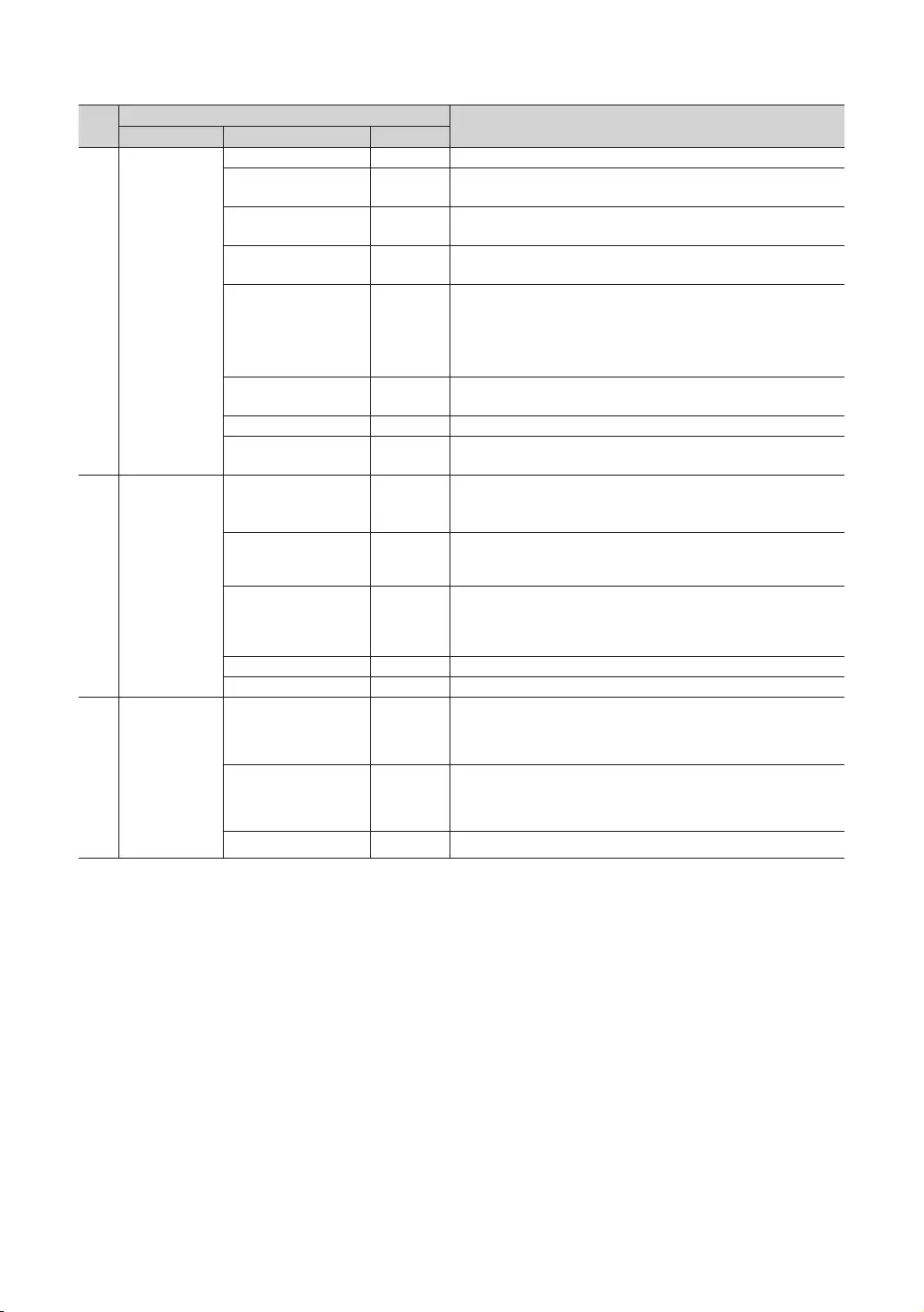
22
English
No Hotel TV Function Description
Category Item Initial value
5 Menu OSD
Picture Menu Lock OFF Enable or disable the Picture Menu.
Menu Display ON
yON: Main Menu is displayed.
yOFF: Main Menu is not displayed.
Tools Display ON
yON: Tools Menu is displayed.
yOFF: Tools Menu is not displayed.
Channel Menu Display OFF
yON: Channel Menu is displayed.
yOFF: Channel Menu is not displayed.
Panel Button Lock Unlock
Turns the front panel (local key) operations on/off.
yUnlock: Unlocks all panel keys.
yLock: Locks all panel keys.
yOnlyPower: Locks all panel keys except the Power panel key.
yMenu/Source: Locks the Menu and Source panel keys.
Home Menu Display ON OFF: Home Menu is not displayed.
ON: Home Menu is displayed.
Home Menu Editor … Edit Home Menu.
…
6 Clock
Clock Type OFF
Select the clock type (OFF/SW Clock)
yOFF: No clock options of the Hotel options will work.
ySW Clock: Only the SW clock will work.
Local Time Manual
Select the way to update clock data.
Use clock data from a DTV channel to set the clock automatically, or
set the clock manually when the TV is in stand-alone mode.
Timer Type Wakeup
y
automatically.
y
time. You can set up to three times at once.
Time Channel Type … Use clock data from which DTV channel to set the clock.
Time Channel Num … DTV channel Number.
7 Music Mode
OFF
Source. When on, you can hear sound from the player through the TV,
even though there is no video signal. The TV’s backlight, however,
remains on. If a video signal is supplied, it works normally.
Music Mode PC OFF
Source. When on, you can hear sound from the player through the TV,
even though there is no video signal. The TV’s backlight, however,
remains on. If a video signal is supplied, it works normally.
Music Mode Backlight OFF Backlight On/Off option in Music mode to save energy.
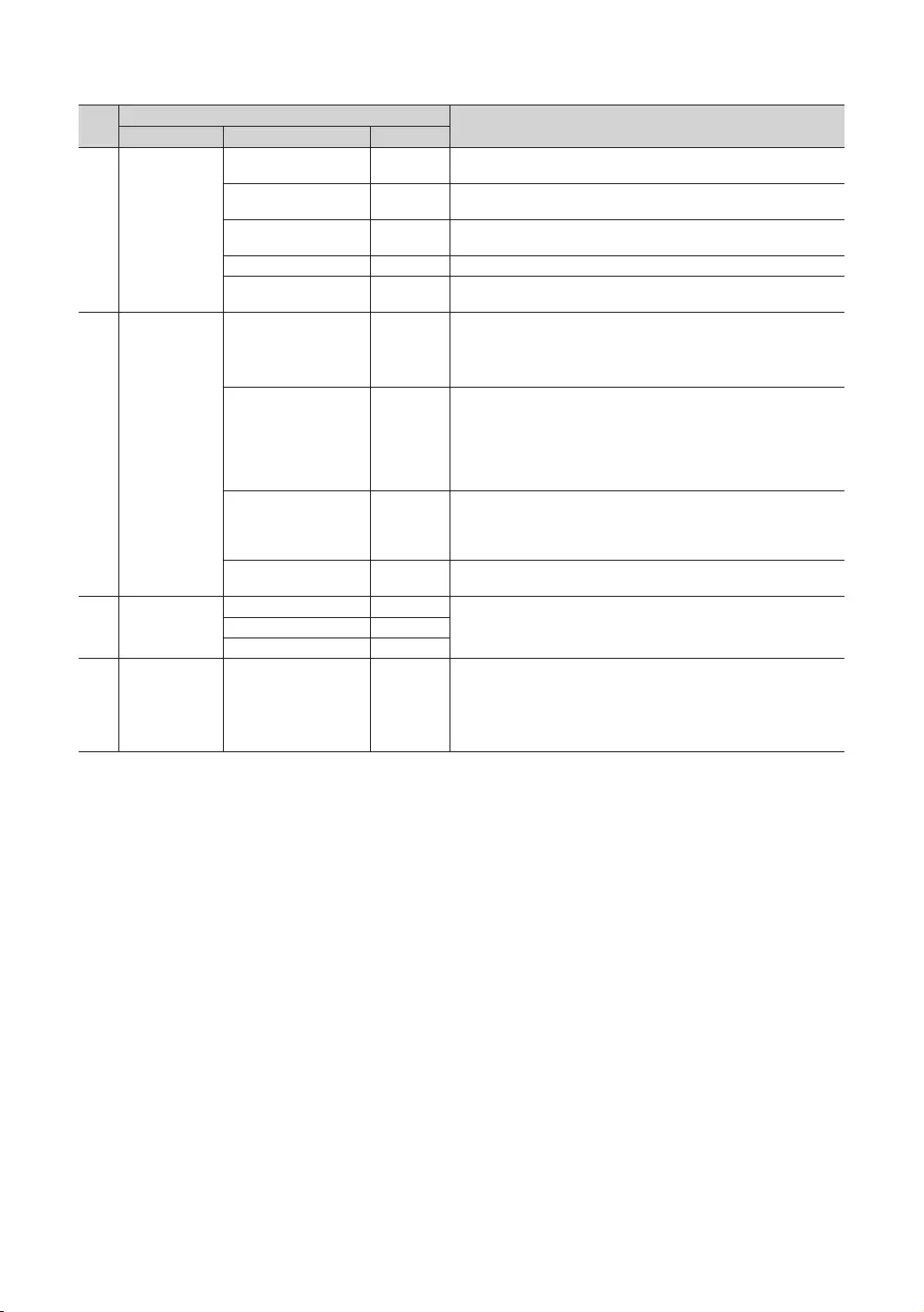
23
English
No Hotel TV Function Description
Category Item Initial value
8Remote Jack
Pack
1
Priority PC 2
Priority HDMI
HDMI Option HDMI/DVI
9 External Source
USB Pop-up Screen Default
When a USB device is connected to the TV :
y
y
yDisable: Neither the popup window nor the menu appears.
External Source Banner ON
If set to On, the TV displays the External Source Banner (information)
when you change the TV source to another external input, press the
Info key, or turn the TV on.
yON: The External Source information is displayed on the TV screen.
yOFF: The External Source information is not displayed on the TV
screen.
OFF
yON: When an external input source is connected to the TV, the TV
input source.
y
Power On
Src
connection. (This Function is particularly useful for Guestlink RJP.)
10 HP Management
HP Mode OFF
For the specific situation, please see the table below.Default HP Volume …
Main Speaker ON
11 Eco Solution Energy Saving OFF
yOFF: Turns off the energy saving function.
yLow: Sets the TV to low energy saving mode.
yMedium: Sets the TV to medium energy saving mode.
yHigh: Sets the TV to high energy saving mode.
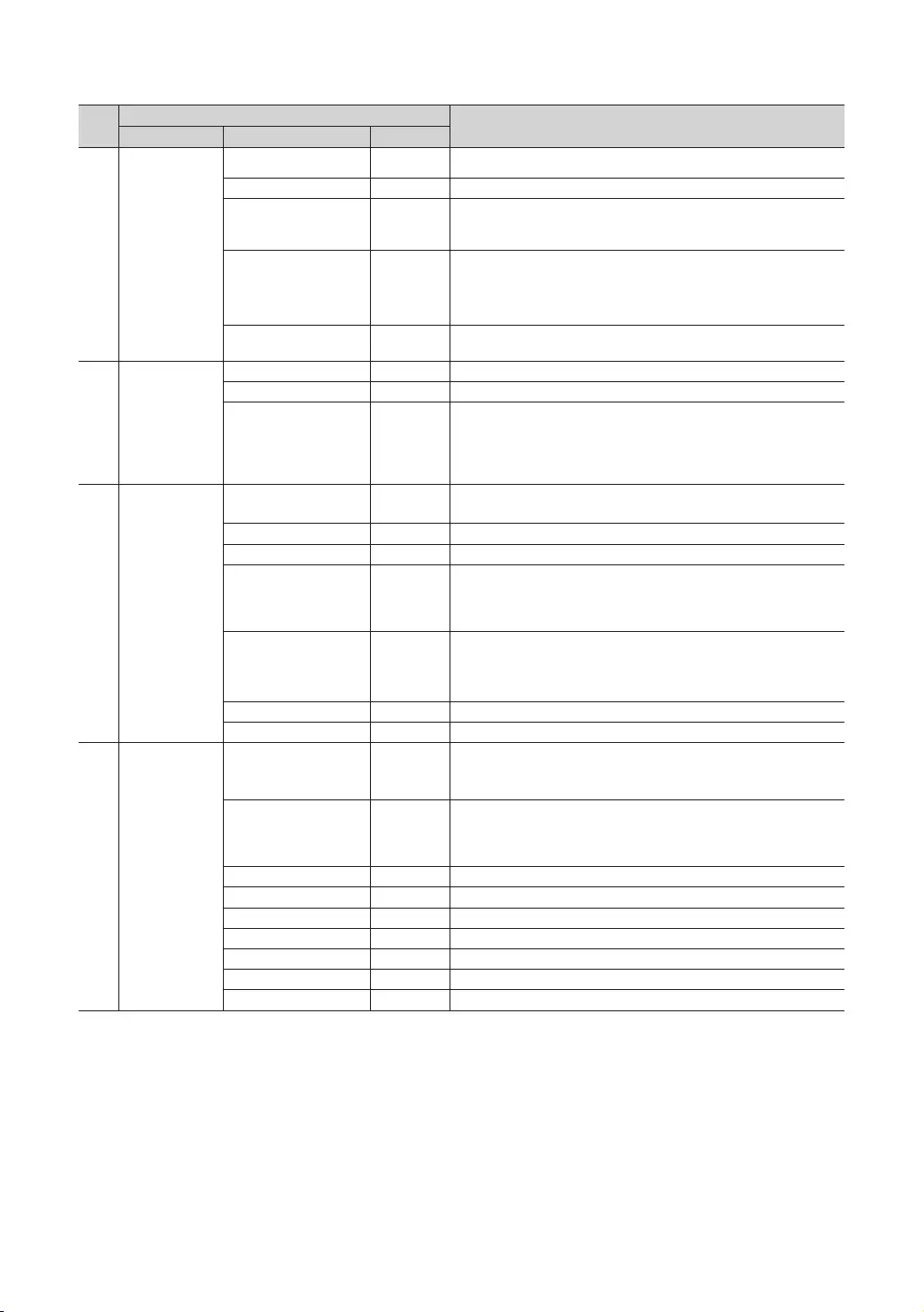
24
English
No Hotel TV Function Description
Category Item Initial value
12 Logo/Message
Welcome Message OFF Displays the Welcome Message for 5 seconds when the TV turns On.
Edit Welcome Message Edits the Welcome Message.
Hospitality Logo OFF
Turns the Hospitality logo feature On or Off. If On, when the TV is
turned on, the Logo is displayed, before the signal from the initial
source, for the amount of time set in "Logo Display Time".
Hospitality Logo DL …
Downloads the Hospitality logo. Hospitality logo file requirements:
y
y
y
Logo Display Time …
“Home menu Display” is OFF)
Cloning
Clone TV to USB - Clones the current TV options to a USB memory device.
Clone USB to TV - Clones the saved TV options on a USB memory device to the TV.
OFF
and on or the Master Power is turned off and on, the data is restored
to the cloned values. If there is no cloned value, even when Setting
14
OFF
y
y
… Select SIRCH Update Channel.
Group ID … Select the SIRCH Group ID.
…
Select the SIRCH update Time. In SIRCH update time , you have the
or 2 hrs.
Immediate …
yON: Whenever the TV enters Standby mode, it always performs the
SIRCH Update.
yOFF: Only performs the SIRCH Update at the selected SIRCH Update
Time.
Room Number … Edit the room number.
0000 Displays the version of the SIRCH Clone file currently on the TV.
15 Security
Factory Lock OFF
Delete Device List when power on or off.
yON: Password is needed before entering factory menu.
yOFF: Password requirement is disabled.
Password Popup …
Enable/disable Password Popup. If this option is set to OFF, the TV
will not display the password input popup window before you are
allowed to enter the Factory menu. If set to ON, the password input
popup window appears.
Password Input … Input Password 00000000.
Password Setting … Set new Password.
Password Reset … Reset Password to 00000000.
Security Mode … Security Mode ON or OFF.
USB … USB Disable or Enable.
HDMI … HDMI Disable or Enable.
TTX Security … TTX function Enable or disable.
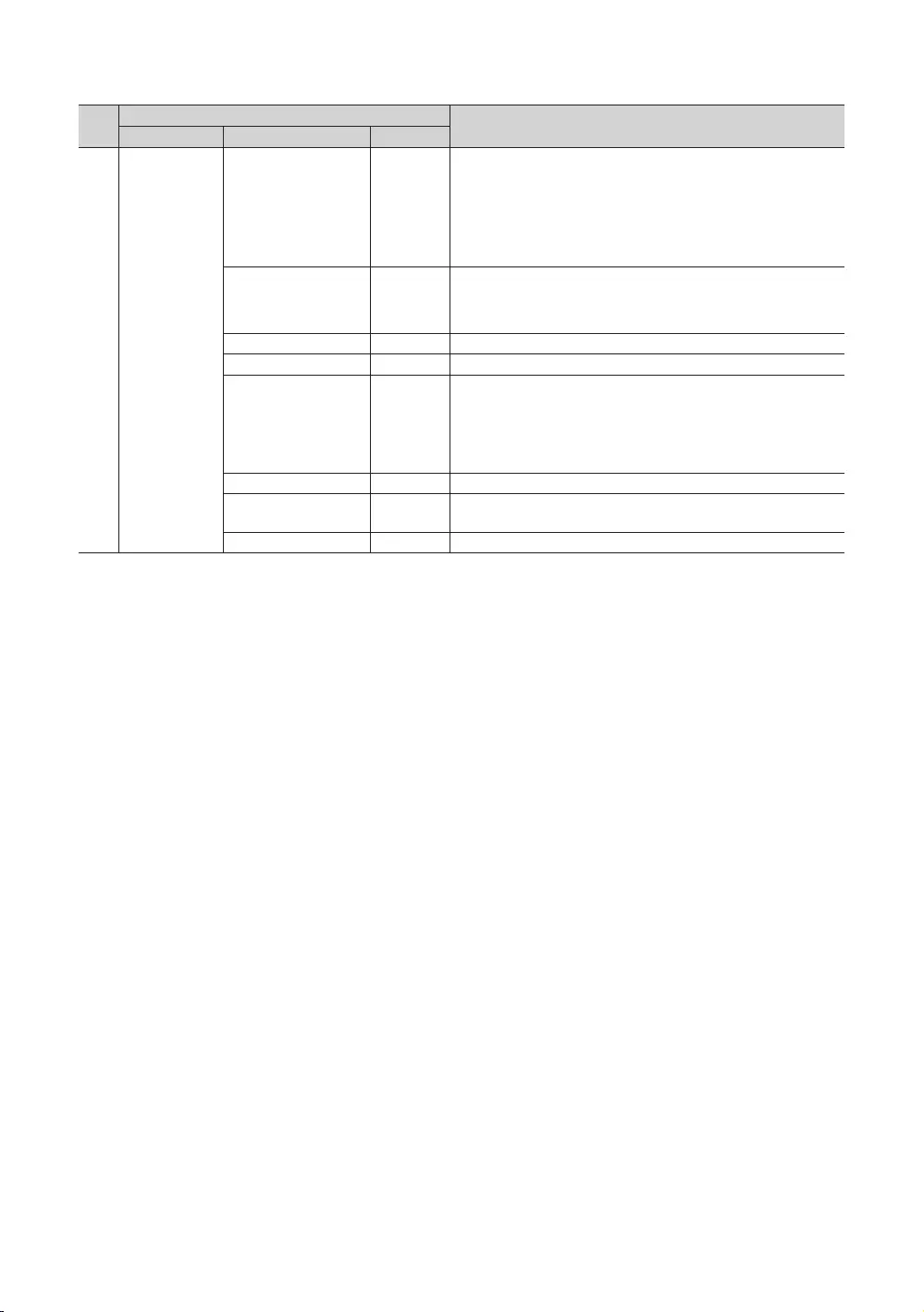
25
English
No Hotel TV Function Description
Category Item Initial value
16 System
Self Diagnosis for TV …
Enter the Self Diagnosis Menu.
yPicture Test: Use this to check for picture problems. If a problem
appears in the test picture, select Yes and follow the directions on
the screen.
ySound Test: Use the built-in test sound to check for sound problems.
If a problem occurs during the test, select Yes and follow the
directions on the screen.
Self Diagnosis for HTV …
This lets you check the state of the Variable audio out and the
communication with the SI STB or SBB. If you encounter any problems
in the variable audio out feature or communication with the SI STB or
SBB, please check this item.
SW Update … SW USB Update function.
Service Pattern OFF Displays the Service pattern.
Sound Bar Out OFF
the Sound Bar Device. If the feature is OFF in the Hotel Factory Menu,
this functionality is disabled The main TV Speaker will be muted while
the Sound Bar option is ON and the Speaker is connected through
HDMI.
Contact Samsung … Samsung Contact information
Standby LED ON
yON: The Function IR is On when in Standby.
yOFF: The Function IR is Off when in Standby.
TV Reset … Factory reset.
✎
server product for more information on operating it.
✎Depending on the model and the region, some menu items may be different.
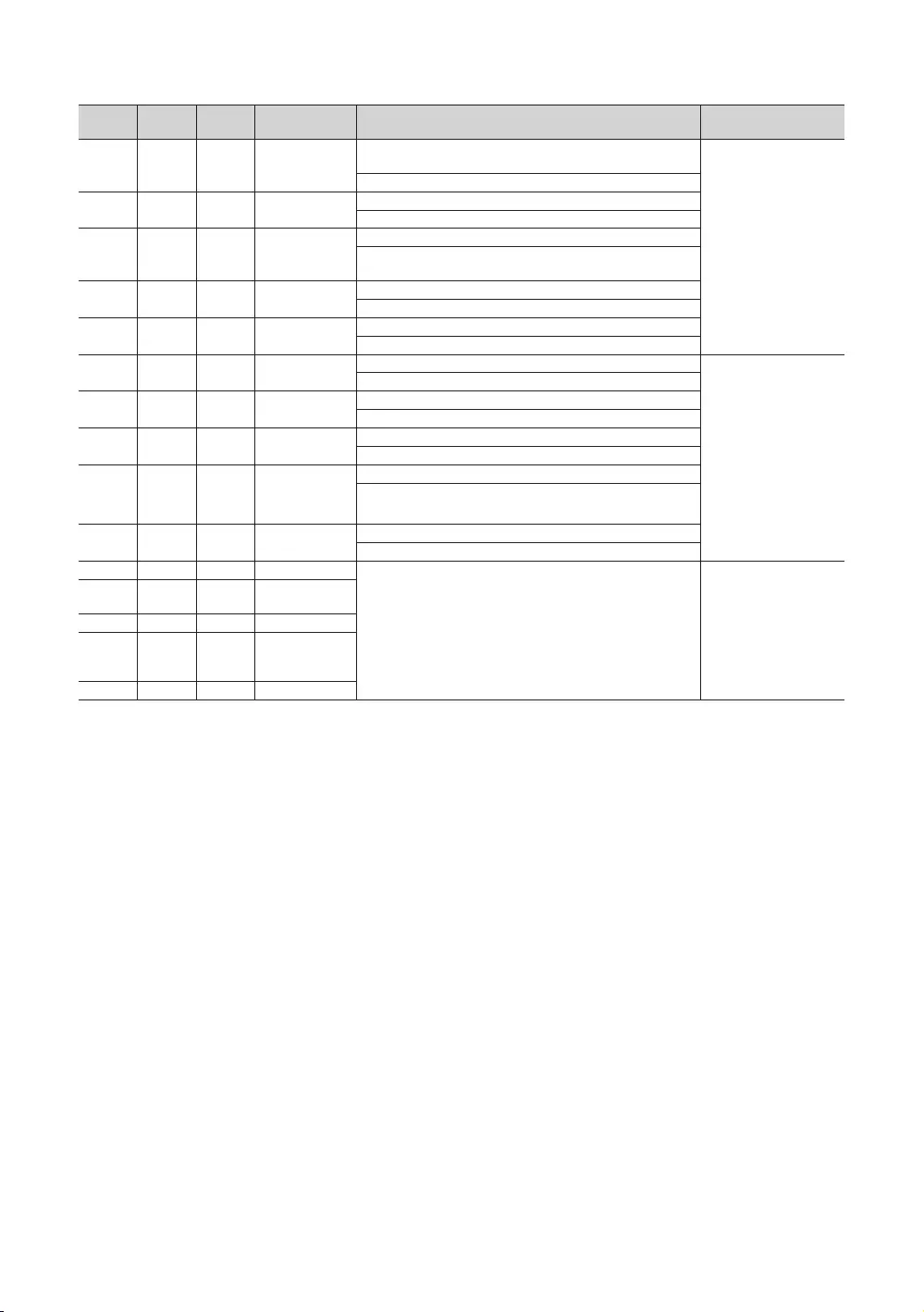
26
English
HP Mode Main
Speaker
Mute
ON/OFF Output Remarks
ON ON OFF Power ON
Main Speaker Sound - YES (Last Saved/User defined vol. level
applied)
ON ON OFF Volume up/
down
Main Speaker - volume level changes as per volume OSD
ON ON ON Mute
Main Speaker - Mute
HP Sound - Yes - Sound level applied from HP Volume level
in Hotel Option Menu.
ON ON ON volume up/down Main Speaker Sound - No (Mute)
HP - volume level up/down as per current HP volume
ON ON OFF Unmute Main Speaker Sound - Yes.
Greyed OFF OFF Power ON Main Speaker Sound - No (Mute)
This is similar to Normal
function, except that the
audio is forcibly routed
even if Headphones
are not connected
physically.
HP Sound - YES (HP vol. level from Factory applied)
Greyed OFF OFF Volume up/
down
Main Speaker - Mute
HP - volume level up/down as per current HP volume
Greyed OFF ON Mute
HP - Change to Mute
Greyed OFF ON volume up/down
/Mute state
Main Speaker Sound - No (Mute)
HP - volume level up/down based on current HP volume
Greyed OFF OFF Unmute Main Speaker Sound - No (Mute)
HP - Yes(volume level as per current HP volume)
OFF ON OFF Power ON
If HP Management is OFF, Main Speaker is switched OFF.
(If HP management OFF, the function is the same as Normal
HTV.)
Same as Headphone
Connected/disconnected
with No HP
Management feature.
OFF ON OFF Volume up/
down
OFF ON ON Mute
OFF ON ON
volume up/down
keeping Mute
state
OFF ON OFF Unmute
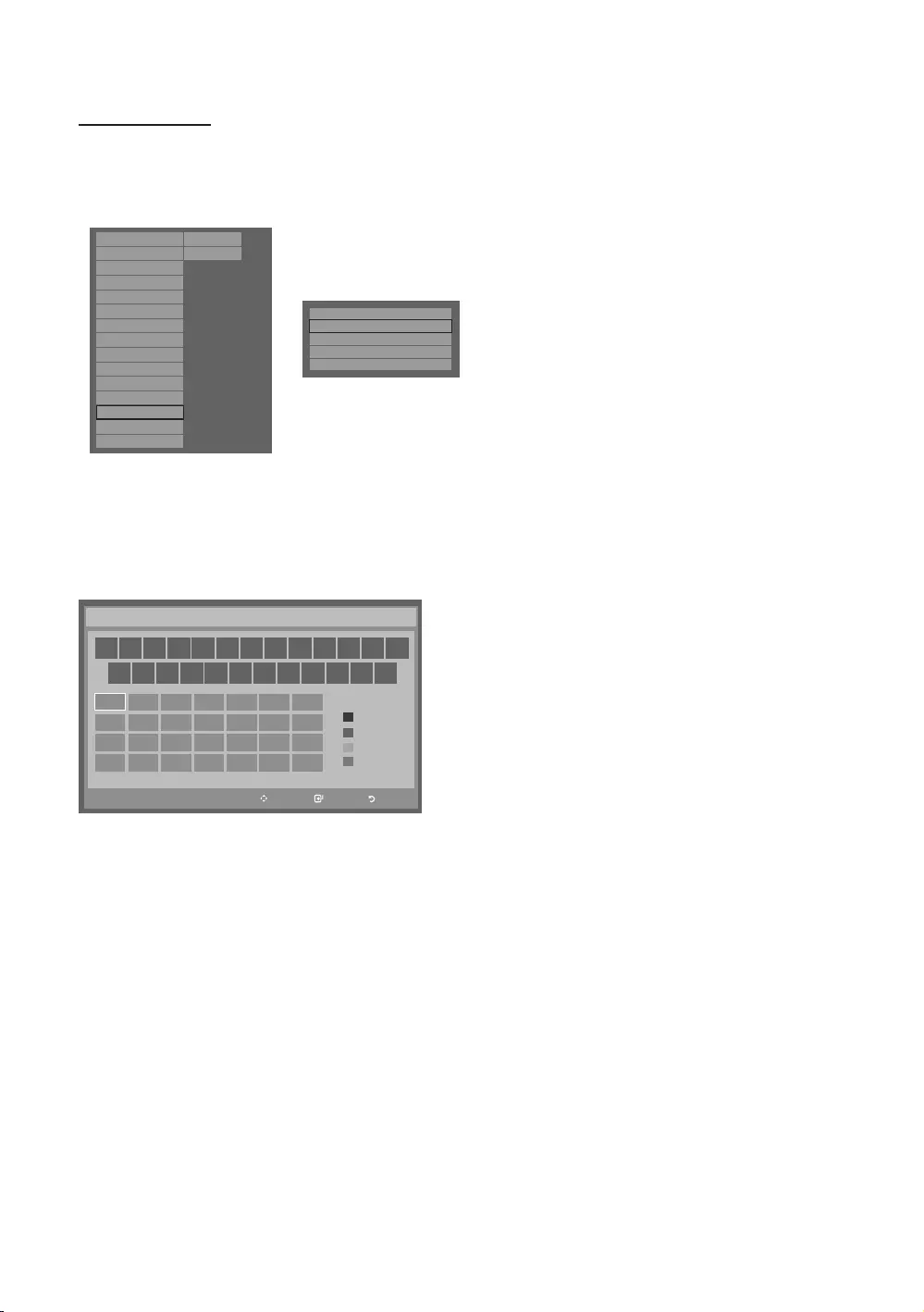
27
English
Welcome Message
The Welcome message feature allows you to display a customized message on the TV every time the TV is turned on by a
guest in a hotel room.
Welcome message settings are located in the Hotel Option Menu.
Welcome message should be ON for the message to be displayed when the power is turned on.
Hospitality Mode Standalone
SI Vendor
OFF
Power On
Channel
Menu OSD
Clock
Music Mode
Remote Jack Pack
External Source
Eco Solution
Logo/Message
Cloning
REACH Solution
Security
System
Hospitality Mode
SI Vendor
Power On
Channel
Menu OSD
Clock
Music Mode
Remote Jack Pack
External Source
HP Management
Bathroom Speaker
Eco Solution
Logo/Message
Cloning
REACH Solution
Standalone
OFF System
Security
r
Welcome Message
ON
Hospitality Logo
ON
Hospitality Logo DL
Logo Display Time
...
...
Edit Welcome Message
<Depending on the model and region, some menu items may be unavailable>
The Welcome message can be up to 25 characters and can be edited in the Hotel Service menu.
Characters that can be included in the Welcome message are as follows:
✎
The Welcome message can be edited using the navigation, color & enter keys of the remote control in the “Edit
Welcome Message” OSD.
Move Enter Return
_
Move to left
Move to Right
Leave Black
Done
A B C D E F G
HI J K L M N
O P Q R S T U
V W X YZ
WELCOME
Edit Welcome Message
A
B
C
D
The Welcome message and hotel logo cannot be active at the same time.
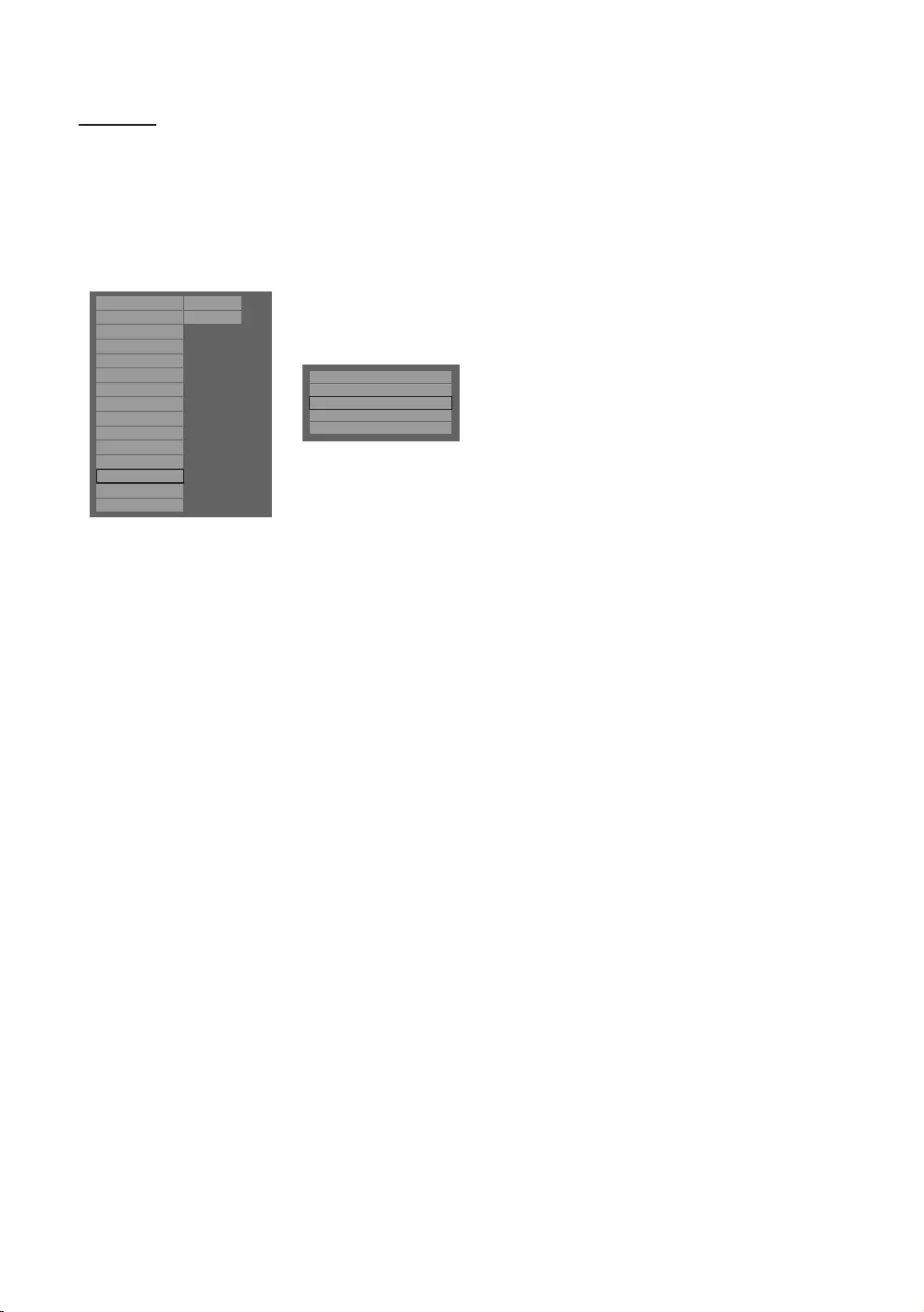
28
English
Hotel Logo
The Hospitality Logo function displays the Hotel’s logo when the TV is powered on.
The Hospitality Logo settings are in the Hospitality mode menus.
The Logo Download and Logo Display Menu items are enabled when you turn the Hospitality Logo option on.
If there is a logo image stored in the memory and the Hospitality Logo option is on, the Hospitality logo is
displayed when the TV is turned on.
The Hospitality logo is not displayed when the Hospitality Logo option is off, even if the logo image has been
loaded onto the TV.
Hospitality Mode
SI Vendor
Power On
Channel
Menu OSD
Clock
Music Mode
Remote Jack Pack
External Source
Eco Solution
Logo/Message
Cloning
REACH Solution
Security
System
Hospitality Mode
SI Vendor
Power On
Channel
Menu OSD
Clock
Music Mode
Remote Jack Pack
External Source
HP Management
Bathroom Speaker
Eco Solution
Logo/Message
Cloning
REACH Solution
Standalone
OFF System
Security
r
Welcome Message
ON
Edit Welcome Message
Hospitality Logo DL
Logo Display Time
5 Second
Hospitality Logo
BMP
<Depending on the model and the region, some menu items may not be available.>
yHospitality Logo
This option lets you choose whether or not the Hospitality Logo image is displayed.
By default, it is set to OFF.
It can be set to OFF or ON.
When it is set to ON, the Logo Download and Logo Time Display menu items become accessible.
yHospitality Logo DL
This option lets you upload the logo image to the TV’s memory from a USB device.
The Wait message appears while the image is being copied to the TV.
The Completed message appears when the copy operation has successfully completed.
The Failed message appears when the copy operation was unsuccessful.
The No USB device message appears if no USB device is connected.
The No File message appears if there is no file to copy on the USB device or if the file is in the wrong format
(must be a BMP file). If the No File message appears and there is a logo file on the USB device, check the file
format.
yLogo File Format
The file name must be samsung.bmp or samsung.avi.
The maximum resolution of the BMP format is 1280 x 720.
The TV does not change the size or scale of the image.
Video Codec: H.264 /MPEG-4 /MPEG2
Bit Rate: below 10 Mbps
Resolution: 640*480 | 1920*1080
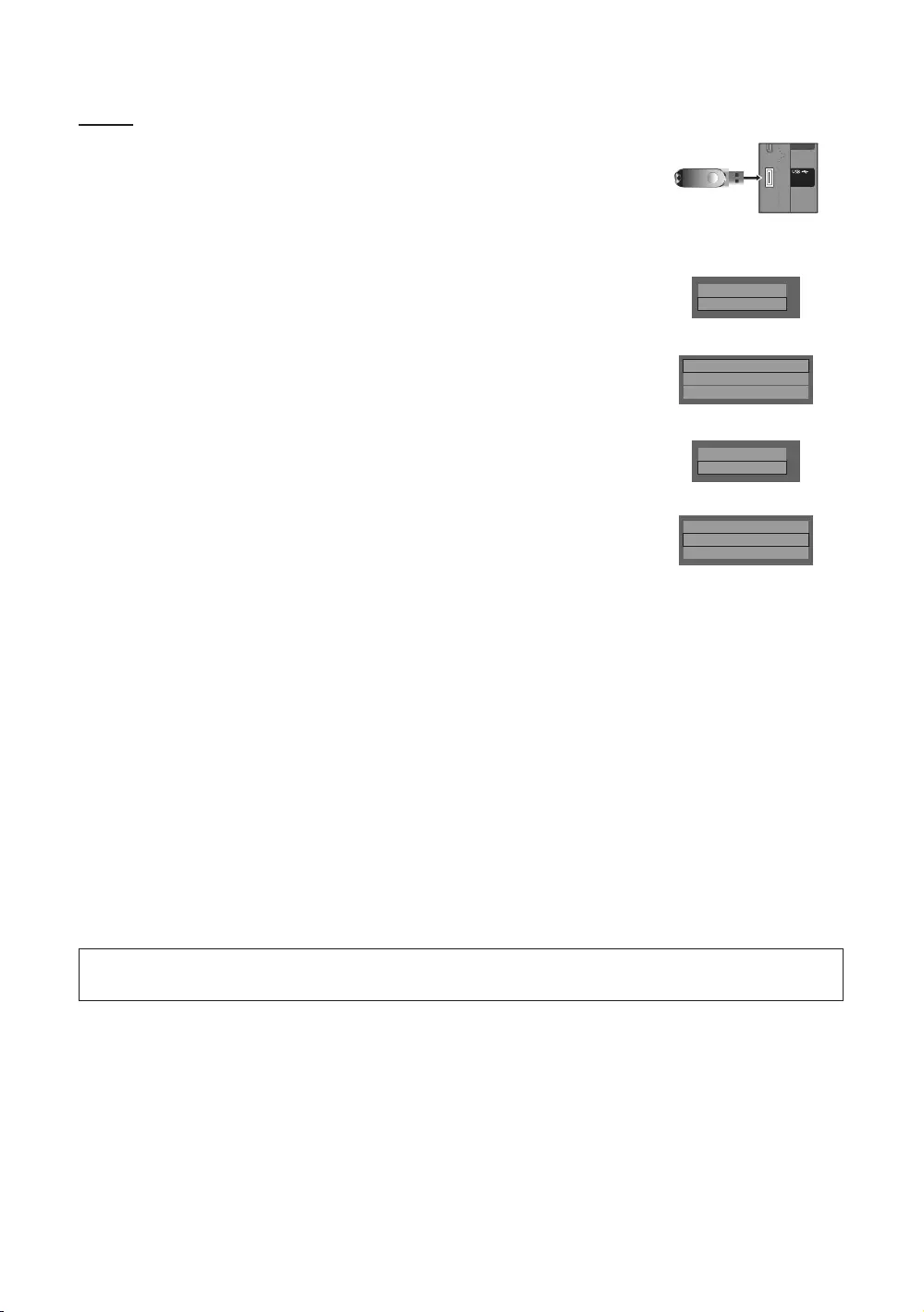
29
English
Cloning
USB Cloning is a function that allows you to download user configured settings (Picture,
Sound, Input, Channel, Setup, and Hotel Setup) from one TV set and upload the same
settings to other TV sets.
USB Cloning support 2.0 Standard only.
yClone TV to USB
of the TV EEPROM to the USB device.
1. Insert a USB drive into the USB port on the back of the TV.
2. Enter the Hotel Options by pressing these buttons in the following order:
MUTE → 1 → 1 → 9 → ENTER
3. Press the ▲ or ▼ button to select “Clone TV to USB”, then press the ENTER button.
4. The message “Clone TV to USB” is displayed; press the ENTER button.
5. You can check the status of the USB cloning operation.
yIn Progress: While copying data to the USB device.
yCompleted: The copy operation was successfully completed.
yFailed: The copy operation was not successfully completed.
yNo USB: No USB device connected.
yClone USB to TV: This is an operation that uploads the data from a USB device to the
TV set.
1. Insert a USB drive into the USB port at the back of the TV.
2. Enter the Hotel Options by pressing these buttons in the following order:
MUTE → 1 → 1 → 9 → ENTER
3. Press the ▲ or ▼ button to select “Clone USB to TV”, then press the ENTER button.
4. The message “Clone USB to TV” is displayed, then press the ENTER button.
5. You can check the status of the USB cloning operation.
yIn Progress: Copying data to the USB device.
yCompleted: The copy operation was successfully completed.
yFailed: The copy operation was not successfully completed.
yNo USB: No USB device connected.
yNo File
✎ENTER key for 5
seconds.
✎The CLONE function only supports the same model series. (It does not work for
different model series.)
(ARC)
(5V 0.5A)
/ CLONING
(
ARC
)
()
(
5V 0.5A
)
/
CLONING
(5V 0.5A)
/ CLONING
Logo/Message
Cloning
d
Clone TV to USB
Clone USB to TV
Setting Auto Initialize
OFF
Logo/Message
Cloning
d
Clone TV to USB
Clone USB to TV
Setting Auto Initialize
OFF
For fast, instant cloning during installation, insert a USB drive with master settings from the first TV, and press and
hold the Enter key for 5 seconds.
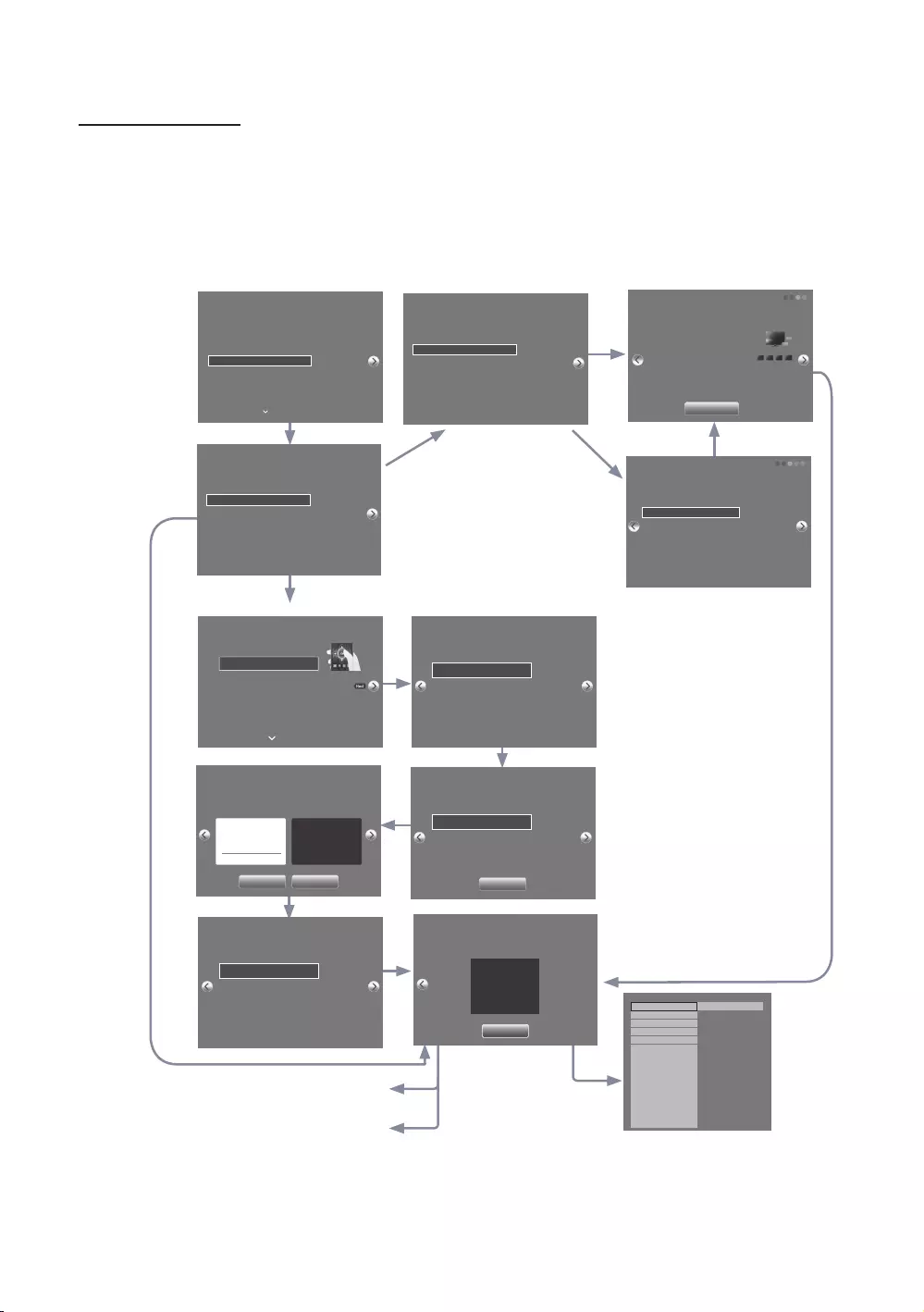
30
English
Hospitality Plug & Play
Hotel Plug & Play automatically performs Hotel mode selection, Local Set and Picture mode Setup.
Hotel Plug & Play is available only one time, when the power is first turned on.
This is available after first setting up the TV and transferring Clone TV data to a USB drive.
To use Next TV, you only need to exit Hotel Plug & Play, connect the USB, then Clone the USB to TV.
Depending on the model and region, some menus may not be included.
B
If “TV Basic Setup” or “Commercial TV Mode”
is selected.
If “Factory
Menu” is
selected.
If “Cloning
Mode” is
selected.
If “LYNK
selected.
If “Standalone(Home Menu)” or
“Interactive(STB)” is selected.
the TV will enter RF mode.
If “Interactive(STB)” is selected in Step B, the
Interactive Hospitality Option Menu appears.
Region Settings
Change the region settings if you are located in North America,
Latin America, or Europe. Your TV might not function if the
region settings are not correctly configured. When the region
settings are changed, your TV will automatically restart to
apply them.
NONE
EU
EU_GER
EU_FRANCE
EU_BENELUX
Country List
Bulgaria
Czech
Greece
Latvia
Romania
Slovakia
EU-Others
Croatia
Estonia
Hungary
Lithuania
Serbia
Slovenia
c
TV Installation Type
Select your TV installation Type.
TV Basic Setup
Cloning Mode
Factory Menu
Commercial TV Mode
Start basic setup to use
your TV.
c
Select Solution
Select a solution to install on your TV.
Standalone (Home Menu)
LYNK REACH
Interactive(STB)
Select if you do not want
to connect to a specific
solution and only want
to use the TV.
c
51 2 3 4
Solution Setup
Set options regarding the selected solution.
Room Number
Group
Group ID
All
Enter the room number.
Only numbers and
English letters can be
entered.
Clone Settings
Clone system settings from a USB flash drive to your TV. Skip this step if you want to clone system
settings from a server.
A USB flash drive is not connected. Please check and try again.
Clone from USB
1234
Configure your TV
Select your infomation in the categories below.
Country Bulgaria
Picture Mode Standard
Select the country that
you’re in now
Menu Language
Select your language to start the on screen setup.
English
Eesti
Suomi
Deutsch
Press the arrow buttons
to move around
the screen.
Press the Enter button to
select.
c
Français
Auto Tuning
Auto Tuning completed.
Digital 0
• TV 0
• Radio 0
• Data/Other 0
Analogue 0
Change Settings Scan Again
Setup Complete!
Your TV is now ready to use.
Done
Clock
Select whether to apply daylight saving time.
Clock Settings Auto
Time Zone Auto
DST Off
Date -- / -- / ----
Time -- : -- --
Set current date and time
-- : --
Hospitality Mode Standalone
SI Vendor OFF
Power On
Music Mode
Remote Jack Pack
External Source
HP Management
Eco Solution
Logo/Message
Cloning
REACH Solution
Security
Channel
Menu OSD
Clock
System
SI Vendor
Auto Tuning
To receive channels, configure the options below
then select Scan.
Aerial Terrestrial
Channel Type Digital & Analogue
Select the connected aerial
that you want to use to get
channels.
Scan
yUI Scenario
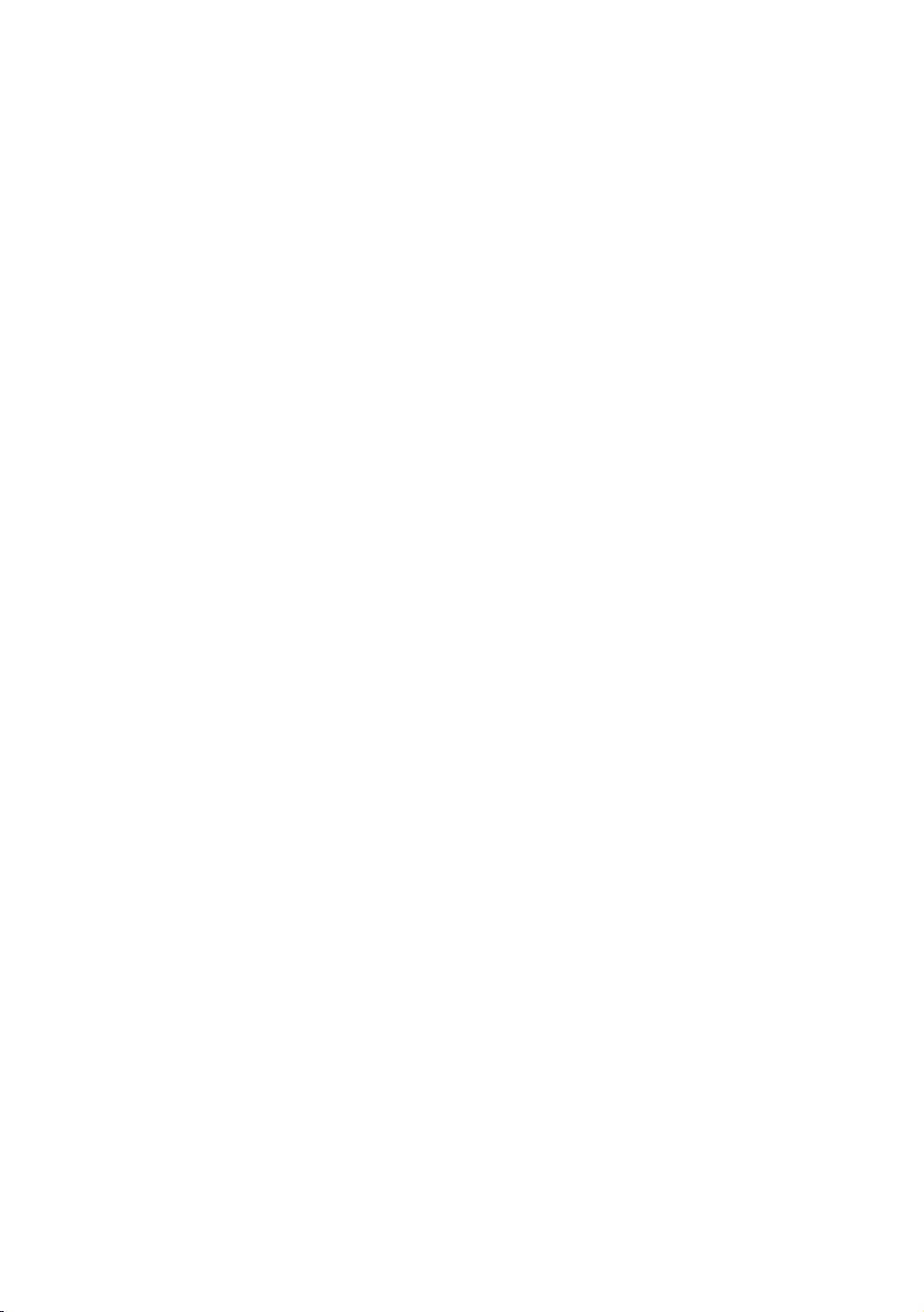
31
English
1. Region Settings
Check the Region settings.
If you want to change a setting, select it and press ENTER.
If you don’t want to change any settings, go to the next step.
2. TV Installation Type
If you select “Cloning Mode”, “Select Solution” appears.
Select “TV Basic Setup” or “Commercial TV Mode” to go to the next step.
3. Menu Language
Select the OSD (On Screen Display) language.
4. Select the Country and Picture Mode
Select the appropriate country and picture mode.
Depending on the model and region, some countries may not be included.
5. Auto Tuning
Select the antenna source and channel type. Configure the settings and select Scan.
The Auto Tuning function starts searching for channels.
When Auto Tuning is completed, the channel information is displayed.
6. Clock
7. TV Setup Complete
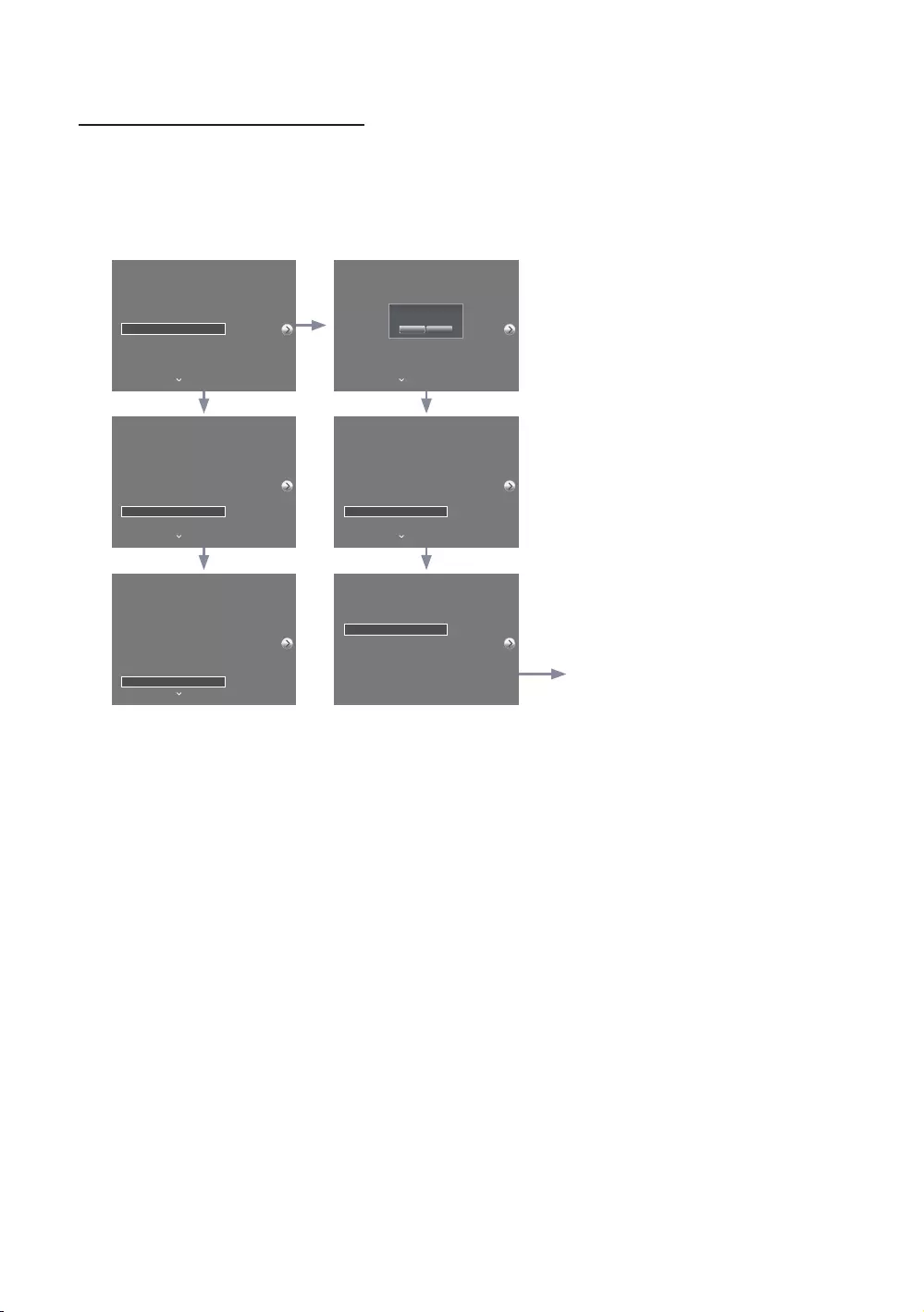
32
English
HD Plug & Play – Local Set (Only Europe)
yLocal Set is a very important software setting value that encompasses aspects such as Languages, Broadcast
frequencies, etc.
y
list provided.
TV will reboot automatically to apply the new Local Set.
Local Set is shown.
Press ENTER, and general HD
plug&play will be continued.
If you need to change Local Set after
HD plug & play, click the TV Reset
function in Factory mode. You can
now proceed with HD plug & play,
including Local Set change.
Region Settings
Change the region settings if you are located in North America,
Latin America, or Europe. Your TV might not function if the
region settings are not correctly configured. When the region
settings are changed, your TV will automatically restart to
apply them.
NONE
EU
EU_GER
EU_FRANCE
EU_BENELUX
Country List
Bulgaria
Czech
Greece
Latvia
Romania
Slovakia
EU-Others
Croatia
Estonia
Hungary
Lithuania
Serbia
Slovenia
c
Region Settings
Change the region settings if you are located in North America,
Latin America, or Europe. Your TV might not function if the
region settings are not correctly configured. When the region
settings are changed, your TV will automatically restart to
apply them.
EU_GER
EU_FRANCE
EU_BENELUX
EU_SPAIN
EU_UK
Country List
Austria
Switzerland
Germany
Turn off and reboot automatically
as Local Set is changed.
Yes No
Region Settings
Change the region settings if you are located in North America,
Latin America, or Europe. Your TV might not function if the
region settings are not correctly configured. When the region
settings are changed, your TV will automatically restart to
apply them.
NONE
EU
EU_GER
EU_FRANCE
EU_BENELUX
Country List
Austria
Switzerland
Germany
c
Region Settings
Change the region settings if you are located in North America,
Latin America, or Europe. Your TV might not function if the
region settings are not correctly configured. When the region
settings are changed, your TV will automatically restart to
apply them.
NONE
EU
EU_GER
EU_FRANCE
EU_BENELUX
Country List
Austria
Switzerland
Germany
c
Region Settings
Change the region settings if you are located in North America,
Latin America, or Europe. Your TV might not function if the
region settings are not correctly configured. When the region
settings are changed, your TV will automatically restart to
apply them.
NONE
EU
EU_GER
EU_FRANCE
EU_BENELUX
Country List
France
c
TV Installation Type
Select your TV installation Type.
TV Basic Setup
Cloning Mode
Factory Menu
Commercial TV Mode
Start basic setup to use
your TV.
c
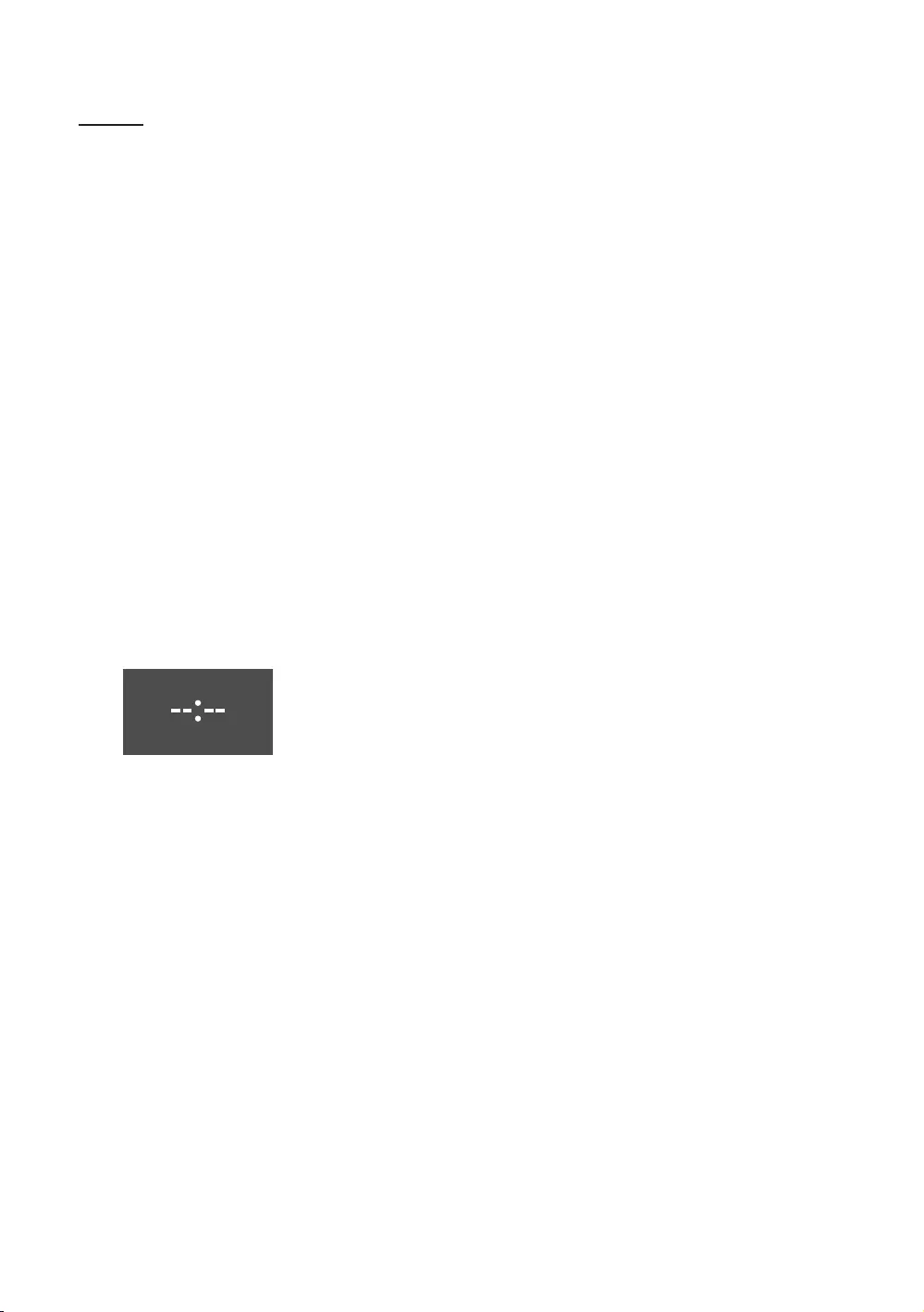
33
English
SW Clock
The SW Clock shows the current time on the screen when a user presses the Info remote control key while in standby
mode.
If a user presses the Info key when the TV is in standby mode, the TV is turned on and shows the current time on
the screen for 10 seconds, then returns to standby mode.
The time is displayed as a digital clock at the normal banner size. 12 or 24 hour time format is determined based
on the format of the Information.
If a user presses the Info key when the TV is on, the original Info key function is executed.
yDetailed Description
The SW clock works depending on whether it is set to On/Off in the Factory install menu.
If the SW clock is turned on, the Fast logo option is automatically turned off. (In this case, even if you turn the
Fast logo option on again, it is automatically turned off when the TV is turned on again.)
If the master power is turned off, the time setting is only maintained in models with a backup condenser and an
RTC.
When a TV in standby mode shows the current time, the video mute and audio mute settings are maintained.
In this case, even if the Hotel logo is set to on, the Hotel Logo display is skipped.
Other key function specifications when the SW clock is running
The Info key works like the power key.
Pressing the Power or Info key while the SW clock is running puts the TV into Standby mode.
While the SW clock is running, keys other than the Power and Info keys will be ignored.
In this case, the on timer will not function.
The off timer and sleep timer will function.
When clock mode is set to manual in the Time menu, the time of the sub micom is maintained by the RTC circuit.
Even if the current time is not configured, it is displayed in the same way as in the menu. (--:--)
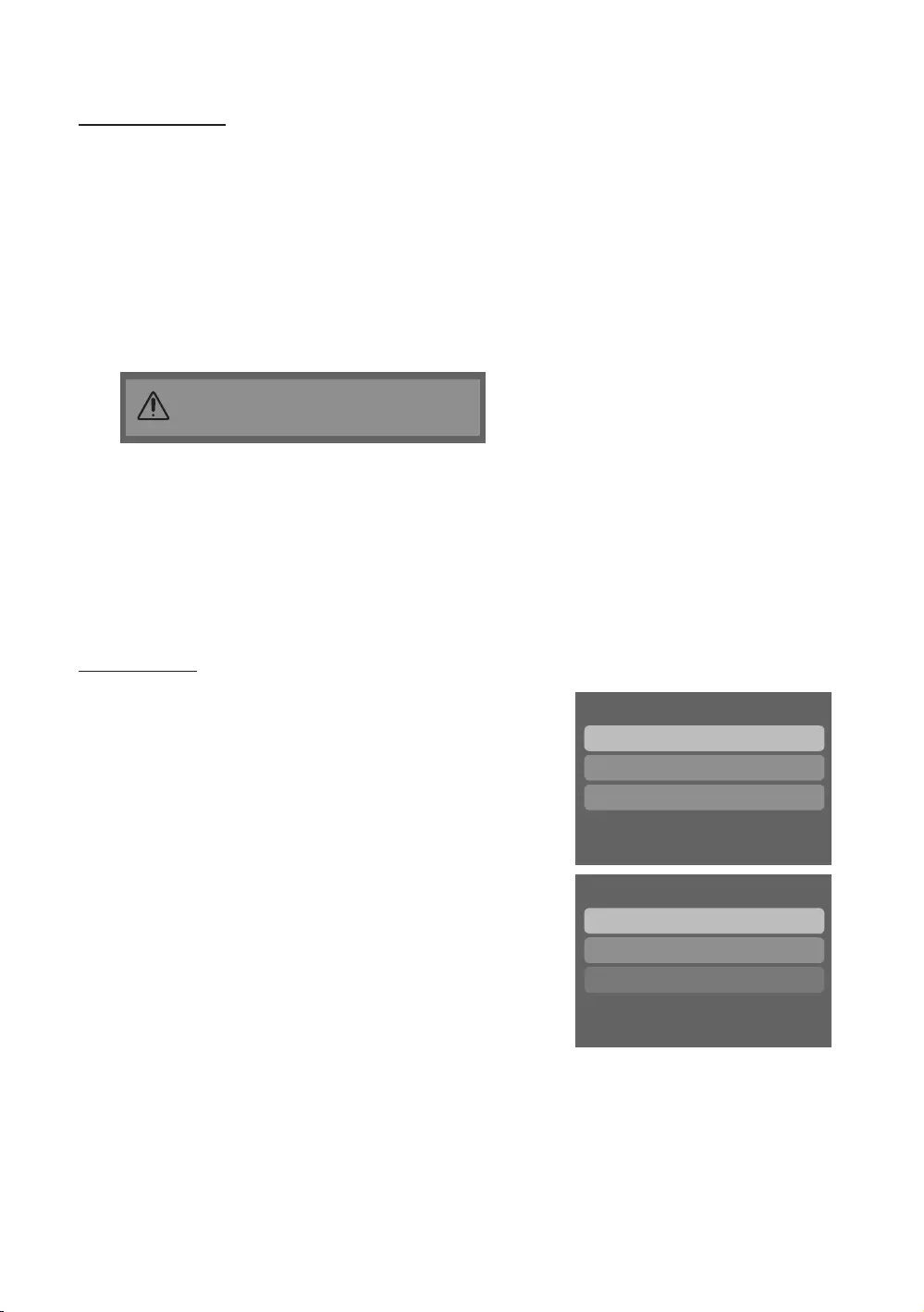
34
English
Multi Code Remocon
The Multi Code Remote Control is a special transmitter that can control multiple TVs with one remote.
This function is useful in environments where there is more than one TV in one location, such as hospitals. The Set ID
number will be displayed in the source OSD. It is possible to support up to 9 different remote key transmissions for multi
code.
The initial ID code for each TV is “0”.
The ID code can be from 0 to 9.
Press and hold the RETURN + MUTE keys for longer than 7 seconds, and then press the digit key you want to set.
The Set ID OSD will be displayed in a central position.
The following text will be displayed. “Remote control code is set to X. If you want to change the Remote control
code, enter the chosen digit.” (x is the digit number) This OSD will be displayed until the exit key is pressed.
Remote control code is set to 0. If you want to
change the Remote control code, enter the chosen
digit.
For example, the TV and Remote control will be set to ID code #1 if the user presses #1.
The following text will be displayed: “Remote control code is changed to 1”. The TV can then only be controlled
by a remote control with the same ID code as the TV.
If the ID code between the remote control and the TV does not match, the following text will be displayed:
“ TV ID x” (x is the TV’s ID)
To reset the ID code, press and hold the EXIT + MUTE keys for longer than 7 seconds. The ID codes of both the TV
and Remote control will be reset to “0”. “Remote control code is set to 0.” will be displayed.
The way to set or reset the ID may differ depending on the remote control. See the table below.
Setting the Time
O MENU m → System → Time → Clock → Clock Set
yThe time is entered
Press the remote control button to select Clock and set up the time.
Time
Clock
Sleep Timer
Wake-up Timer
Off
ySetting the Interactive Mode Time
If the Hotel System transmits the time information, the time is set
automatically.
If the Hotel System does not transmit the time information, the time
cannot be displayed. Clock
yClock Set
Clock Mode
yTime Zone
Manual
Auto
✎If the time is set, the clock will be displayed on the front panel.
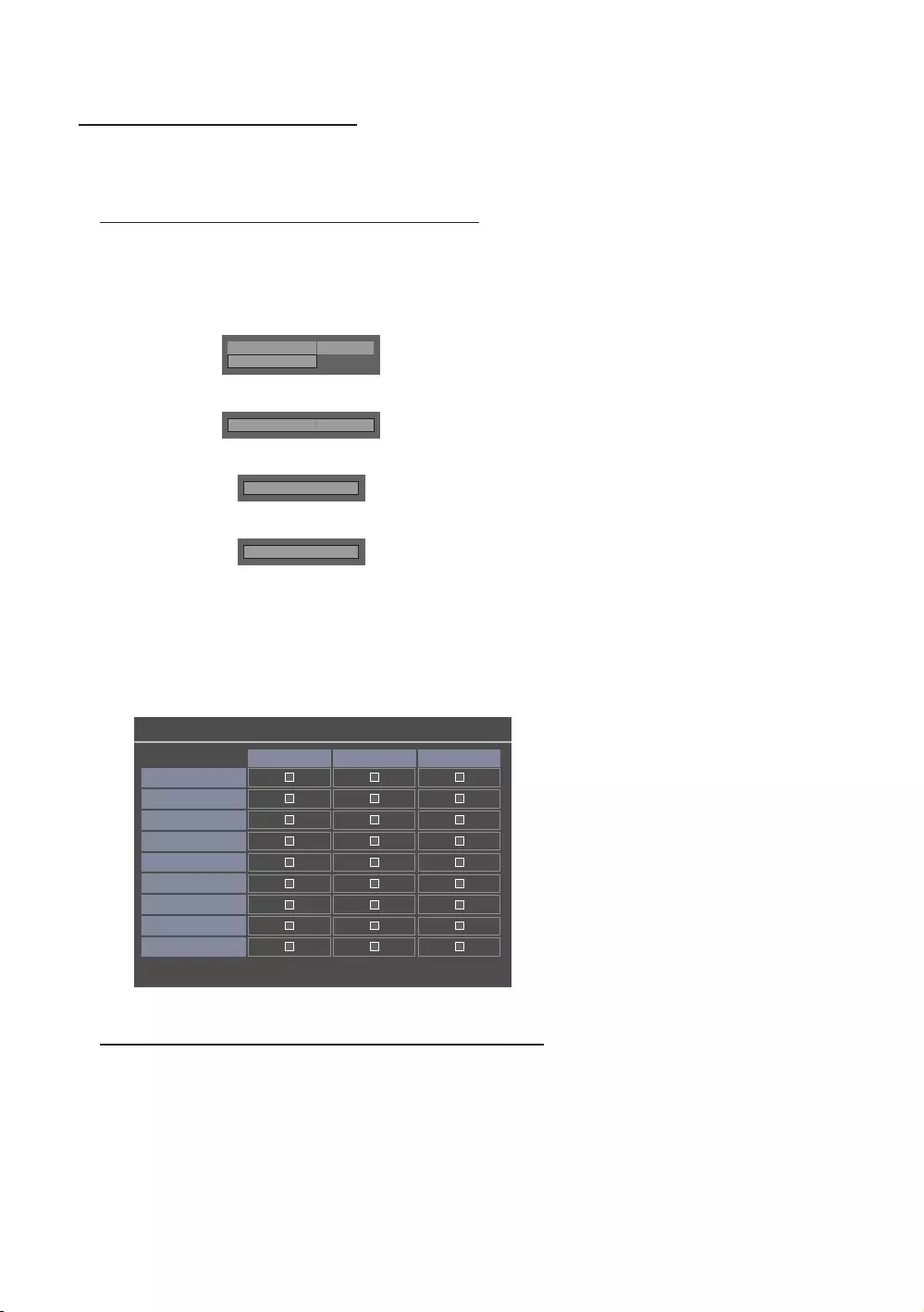
35
English
Channel Bank Editor (Smoovie TV Only)
Setting the Channel Bank Editor in Stand-alone Mode
1. Enter the Hotel Standalone menu by pressing “MUTE → 1 → 1 → 9 → Enter”
2. Please select the SI vendor: “Smoovie”
3. You will be able to see a new menu option “Channel Bank Editor”
4. Enter “Channel Bank Editor”.
Hospitality Mode
Standalone
System
SI Vendor
OFF
d
SI Vendor
Smoovie
d
Channel
d
Channel Bank Editor
<Depending on the model and region, some menu items may not be available>
5. Edit the channel bank as shown in the example below.
a. Bank1 (Free channel): Select the channel that will be used when the remote control has no card.
b. Bank2 (Family Card - Green)
c. Bank3 (Adult Card - Red)
n Move E Select/Deselect R Return
Channel Bank Edit
All
Bank1 (4) Bank2 (6) Bank3 (36)
1 1futech
c
1 BBC1
c c c
2 24ore.tv
c c c
2 C3
c c
3 BBC World
c c
3 C5
c c
4 Coming Soon
c c
c
4 S2
c
Refer to the following when using SMOOVIE Remote Controller
1. If you select SMOOVIE as the SI Vendor, you should use a SMOOVIE Remote Controller.
2. Using the numeric keys of the remote controller, users can only select Bank1 channels.
With this in mind, if you want to change the channel using a Green or a Red Card, please use the channel up/down
keys.
3. In the Channel guide or Channel list, users can only see the Bank1 channel list.
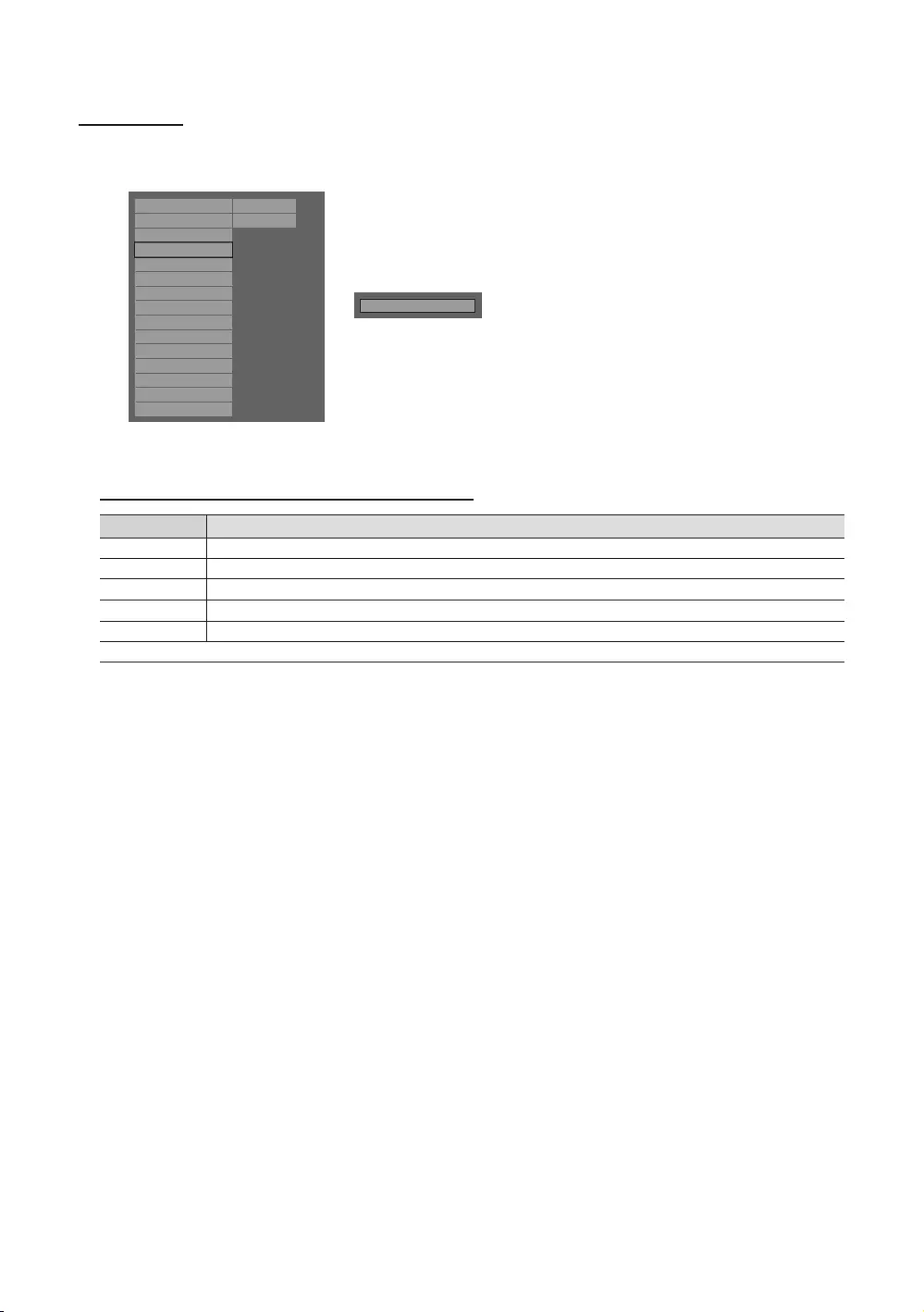
36
English
Channel Editor
Channel Editor edits channel number and name.
Use Channel Editor to sort the channels into user-desired channel numbers.
Hospitality Mode Standalone
SystemSI Vendor OFF
Power On
Channel
Menu OSD
Clock
Music Mode
Remote Jack Pack
External Source
HP Management
Bathroom Speaker
Eco Solution
Logo/Message
Cloning
REACH Solution
Security
r
Channel Editor
<Depending on the model and region, some menu items may not be available>
Simple Steps for channel Editor in Stand-alone Mode
Step
1
2 Select ‘Channel Editor’ from the Hotel Option Menu
Compile a table related to the final channel lists you want
4 Rearrange channels using the TOOLS button based on the table you compiled
5Press the EXIT or RETURN Button to exit.
<For aid of understanding, please read the following details>
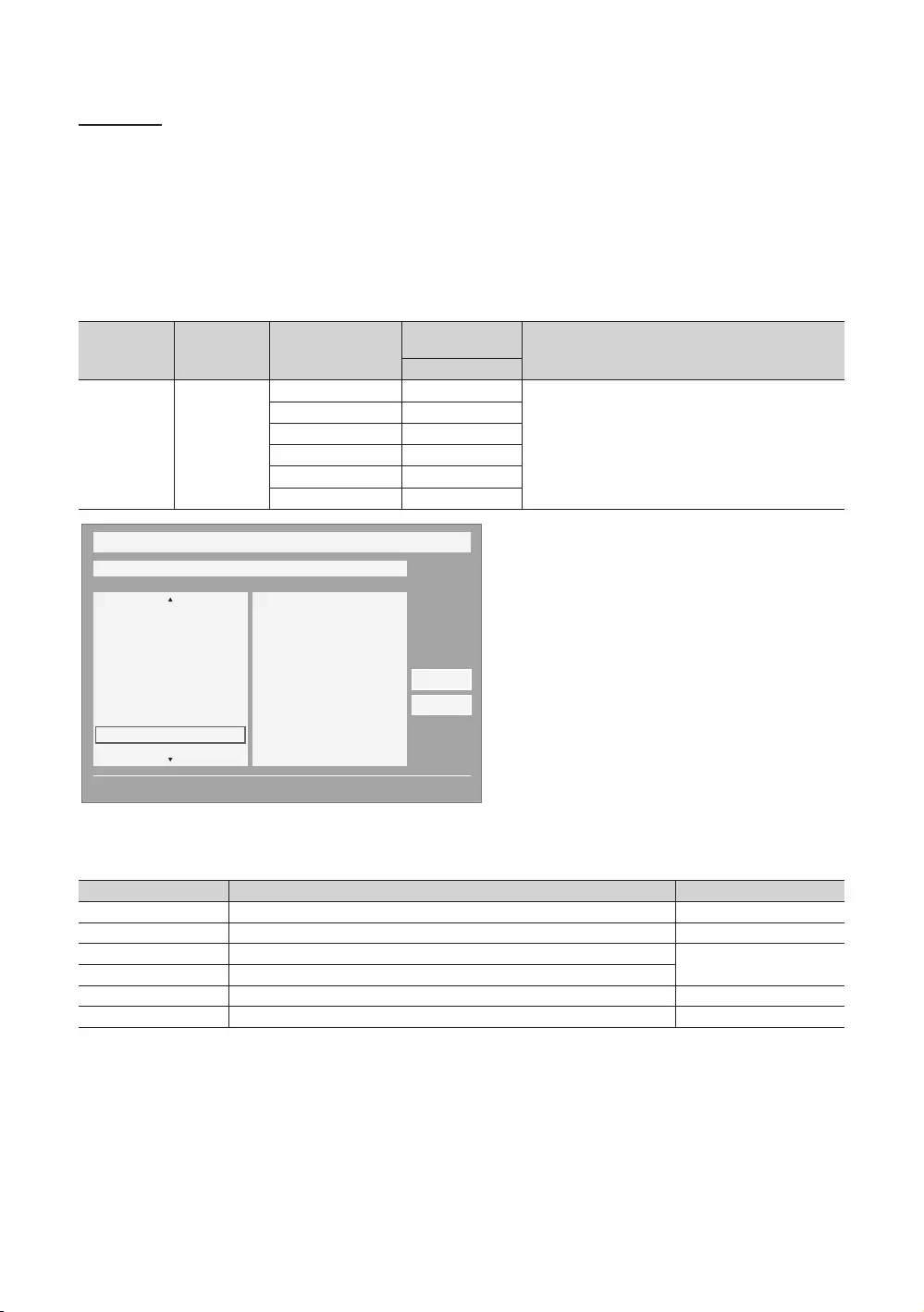
37
English
My Channel
Determines the country and genre for the channels provided by the hotel. If the user selects a country and genre, it shows
the corresponding channels.
y
yIf you select a genre that has no associated channels, the Channel list displays all of the available channels.
yMy Channel works in Standalone mode only.
ySI Vendor in Standalone mode: This does not work if Smoovie is selected.
yThis is in the Hotel Options in the Hotel Menu -> Service Mode and can be turned on or off.
yThis option only works when it is set to On.
Standard Category Ch. Mode
Description
Hotel Genre
O
Provide genre channel mode by each country that
master has managed in factory mode.
News O
Radio O
Entertainment O
Sport O
Hotel O
My Channel
Current status All Country / All
} Keep Previous n Move E Enter
Austria
Belgium
China
Denmark
Finland
France
All
News
Radio
Entertainment
Sports
Hotel
CountryGenre
OK
Cancel
* For the number of items to be displayed in the list, refer to the design document.
Key Guide
Button Nav. Help
Enter Selects an item. Enter
Ch. Up/Down Moves the selector by page. (No Guide)
UP/DOWN Navigates each country, genre list. (in a circular manner.) Move
RIGHT Selects the highlighted item, and then moves to the Genre section.
RETURN Returns to the screen. (Genre setup: Last Country & Genre) (No Guide)
EXIT Returns to the screen. (Genre setup: Last Country & Genre) (No Guide)
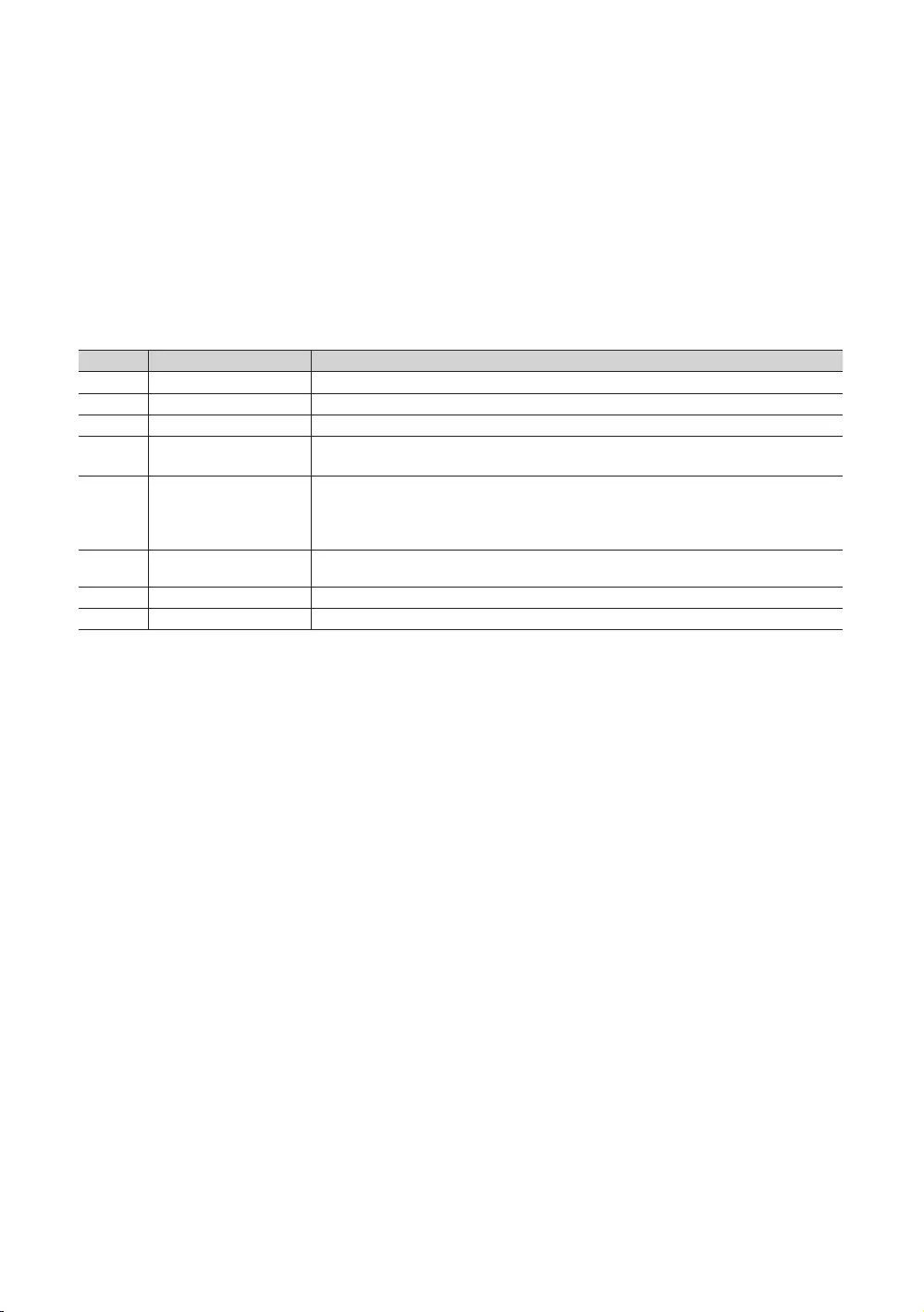
38
English
✎Notes
yThis section describes the layout of the Front UI that appears when the TV is turned on. (Factory Mode > Genre
Mode: Enable)
yThe genre is a sub-list for each country.
yThe broadcast screen that was being displayed the last memorial channel.
To keep the previous country & genre channel map, press the ‘BLUE’, RETURN, and EXIT keys on the remote
control successively to close the Front UI.
✎Misc.
yDefault Highlight: Last Memory items (Country, Genre)
yTimeout (60 sec)
Elements
No Name Description
1 Background Screen Displays the last channel selected when TV is turned on.
2 Function Title The name of the function.
Current Status Displays the current Country/Genre settings.
4 Country Items The items for the country list are displayed.
Displays the last selected country.
5 Genre Items
The items for the genre list are displayed.
Displays available genre items by each country that master managed in factory mode. (always
Displays the last selected genre.
6 Highlight
whole title.
7 Indicator This is displayed when there is a previous or next page.
8 Nav. Help The key guide is right-aligned.
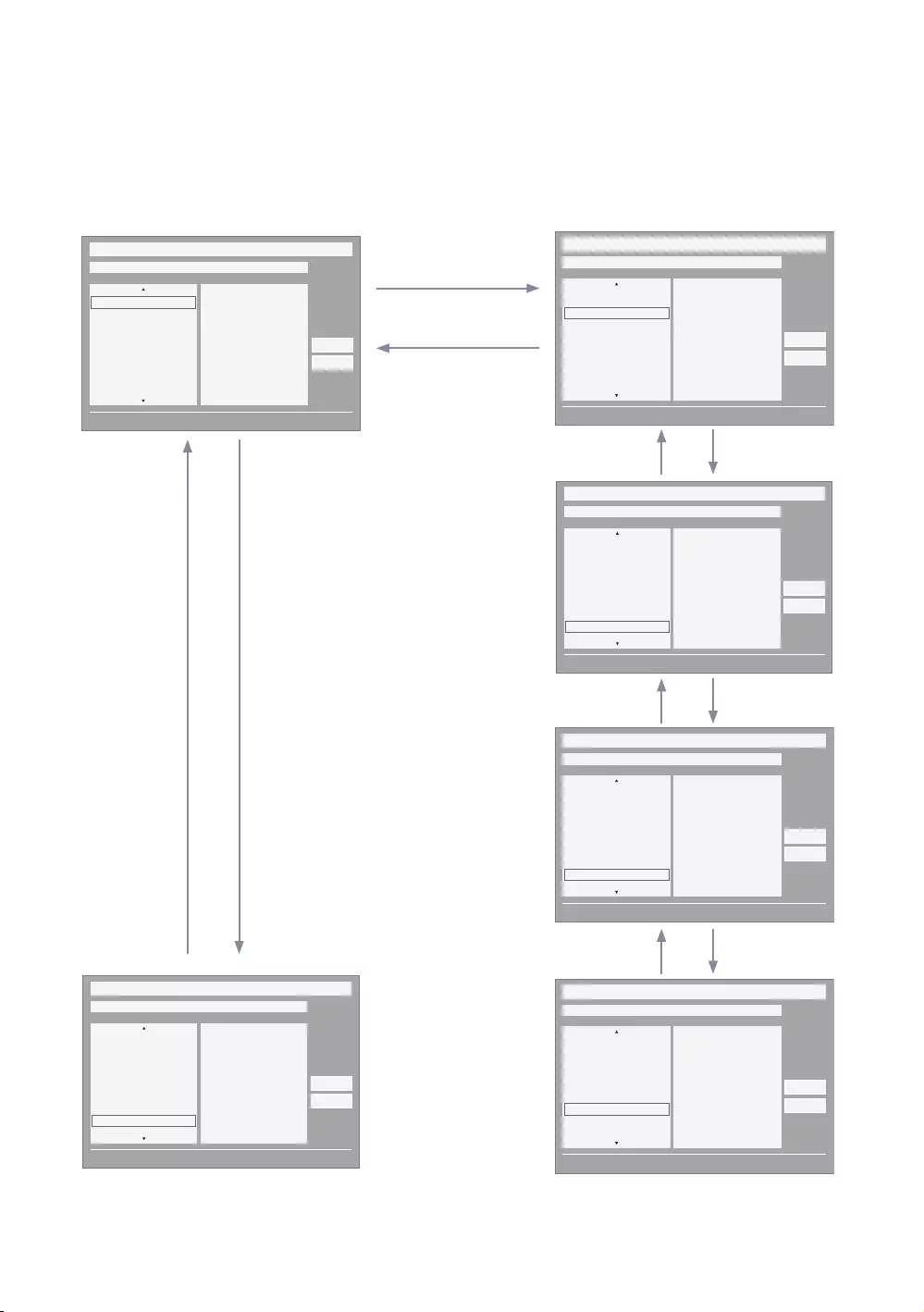
39
English
yThis page is only to indicate possible interactions. It may not be exactly identical to what appears on the actual screen.
✎Notes
yUsers can navigate the items in each country & genre list by pressing the up or down remote control keys.
yCircular navigation is supported.
DOWN x 5
DOWN x N
DOWN
DOWN
DOWN
UP
UP x 5
UP x N
UP
UP
END
My Channel
Current status All Country / All
} Keep Previous n Move E Enter
All Country
Austria
Belgium
China
Denmark
Finland
All
News
Radio
Entertainment
Sports
Hotel
CountryGenre
OK
Cancel
1
My Channel
Current status All Country / All
} Keep Previous n Move E Enter
All Country
Austria
Belgium
China
Denmark
Finland
All
News
Radio
Entertainment
Sports
Hotel
CountryGenre
OK
Cancel
My Channel
Current status All Country / All
} Keep Previous n Move E Enter
Austria
Belgium
China
Denmark
Finland
France
All
News
Radio
Entertainment
Sports
Hotel
CountryGenre
OK
Cancel
My Channel
Current status All Country / All
} Keep Previous n Move E Enter
Belgium
China
Denmark
Finland
France
Germany
All
News
Radio
Entertainment
Sports
Hotel
CountryGenre
OK
Cancel
My Channel
Current status All Country / All
} Keep Previous n Move E Enter
South Korea
Spain
Sweden
Turkey
UK
USA
All
News
Radio
Entertainment
Sports
Hotel
CountryGenre
OK
Cancel
My Channel
Current status All Country / All
} Keep Previous n Move E Enter
South Korea
Spain
Sweden
Turkey
UK
USA
All
News
Radio
Entertainment
Sports
Hotel
CountryGenre
OK
Cancel
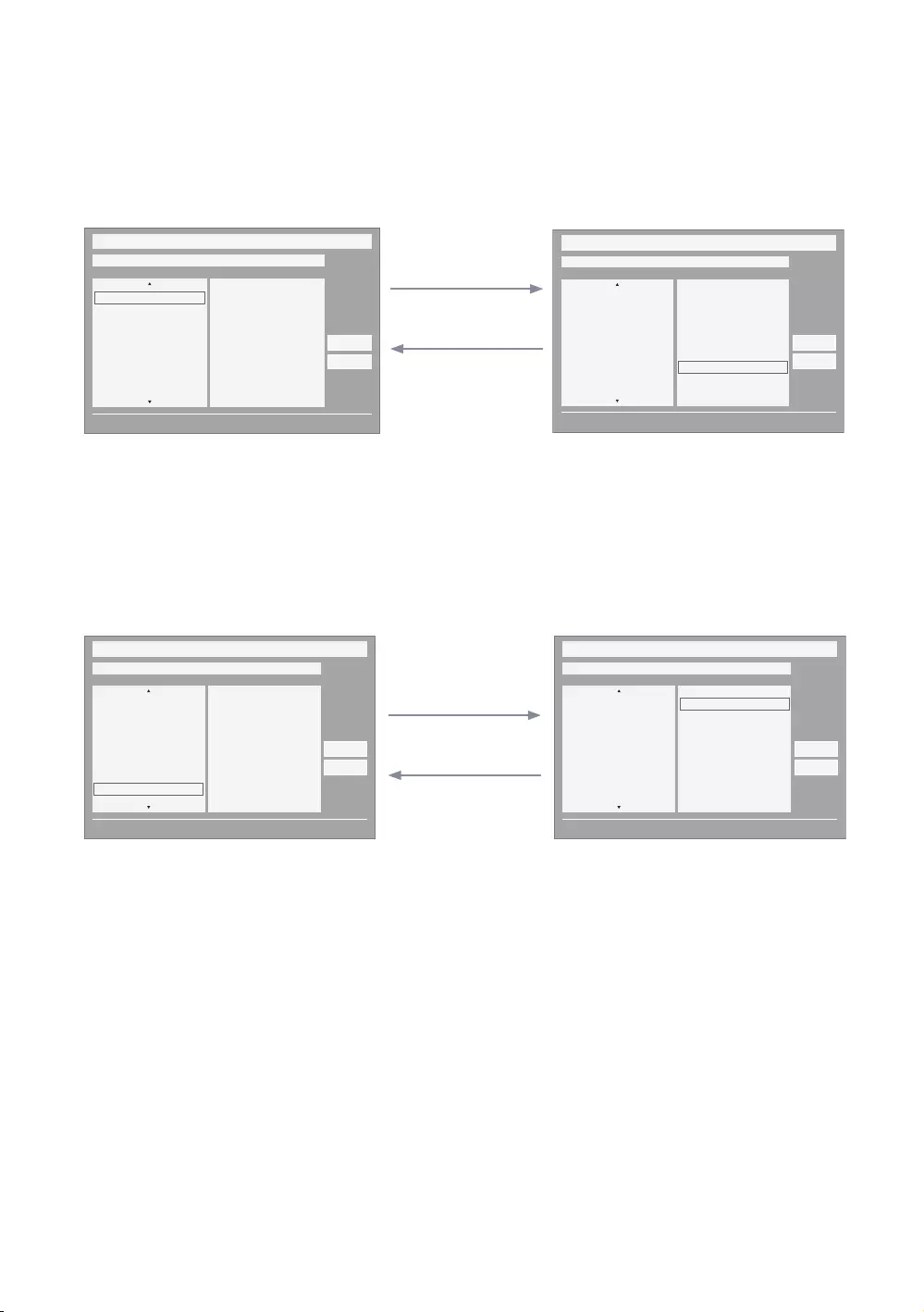
40
English
yThis page is only to indicate possible interactions. It may not be exactly identical to what appears on the actual screen.
ENTER / RIGHT
LEFT
My Channel
Current status All Country / All
} Keep Previous n Move E Enter
All Country
Austria
Belgium
China
Denmark
Finland
All
News
Radio
Entertainment
Sports
Hotel
CountryGenre
OK
Cancel
My Channel
Current status All Country / All
} Keep Previous n Move E Enter
All Country
Austria
Belgium
China
Denmark
Finland
All
News
Radio
Entertainment
Sports
Hotel
CountryGenre
OK
Cancel
yThe currently selected country is highlighted. yDefault Highlight: The current genre
selected.
ENTER / RIGHT
LEFT
My Channel
Current status All Country / All
} Keep Previous n Move E Enter
Austria
Belgium
China
Denmark
Finland
France
All
News
Radio
Entertainment
Sports
Hotel
CountryGenre
OK
Cancel
My Channel
Current status All Country / All
} Keep Previous n Move E Enter
Austria
Belgium
China
Denmark
Finland
France
All
News
Radio
Entertainment
Sports
Hotel
CountryGenre
OK
Cancel
yThe other item of the county is highlighted. y
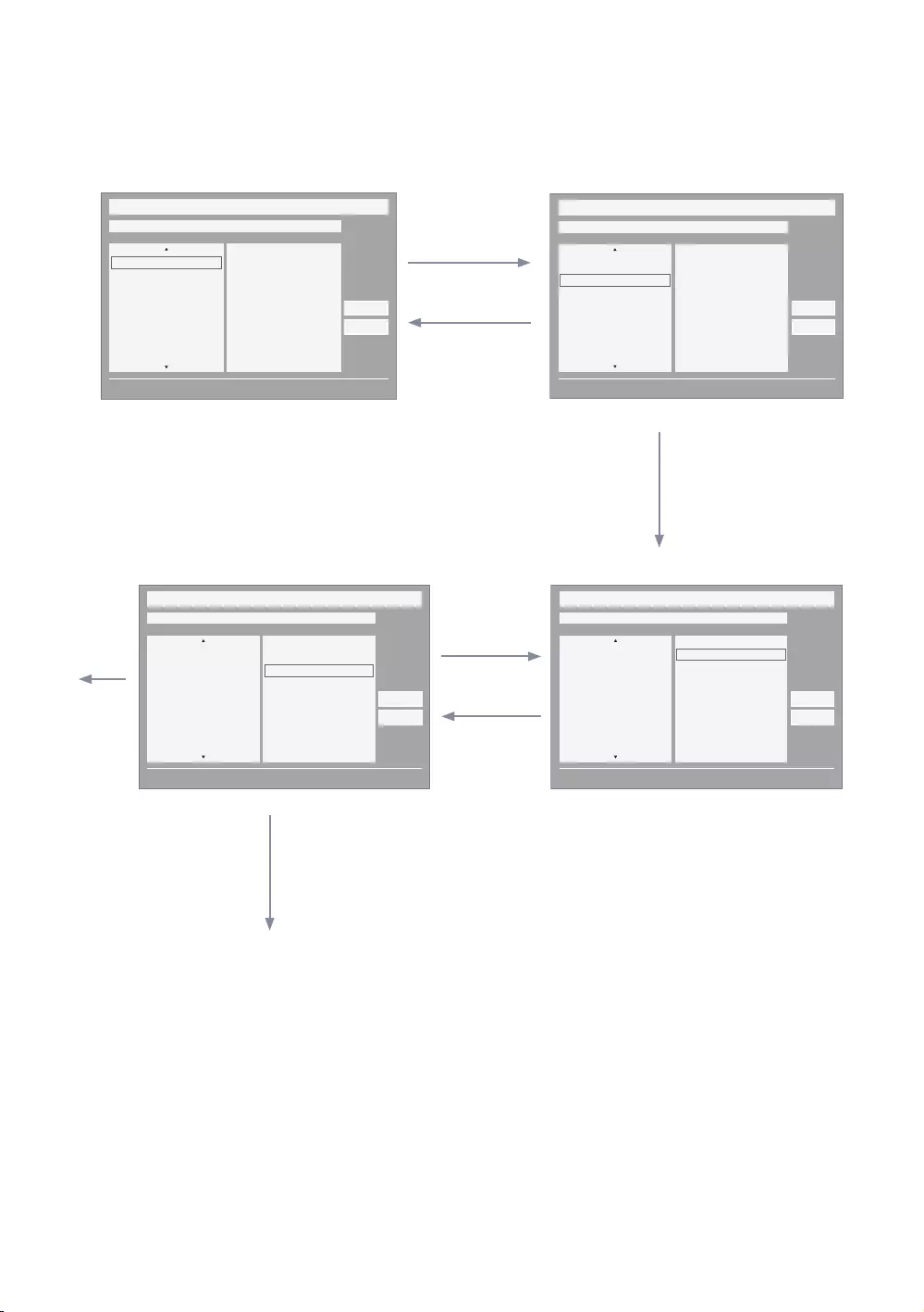
41
English
Mode Change Interaction 1 (1/2)
yThis page is only to indicate possible interactions. It may not be exactly identical to what appears on the actual
screen.
ENTER / RIGHT
ENTER / RIGHT
6
DOWN
LEFT
UP
DOWN
My Channel
Current status All Country / All
} Keep Previous n Move E Enter
All Country
Austria
Belgium
China
Denmark
Finland
All
News
Radio
Entertainment
Sports
Hotel
CountryGenre
OK
Cancel
My Channel
Current status All Country / All
} Keep Previous n Move E Enter
All Country
Austria
Belgium
China
Denmark
Finland
All
News
Radio
Entertainment
Sports
Hotel
CountryGenre
OK
Cancel
My Channel
Current status All Country / All
} Keep Previous n Move E Enter
All Country
Austria
Belgium
China
Denmark
Finland
All
News
Radio
Entertainment
Sports
Hotel
CountryGenre
OK
Cancel
My Channel
Current status All Country / All
} Keep Previous n Move E Enter
All Country
Austria
Belgium
China
Denmark
Finland
All
News
Radio
Entertainment
Sports
Hotel
CountryGenre
OK
Cancel
y
ENTER
yOnce the country is selected, focus
automatically moves to the genre menu.
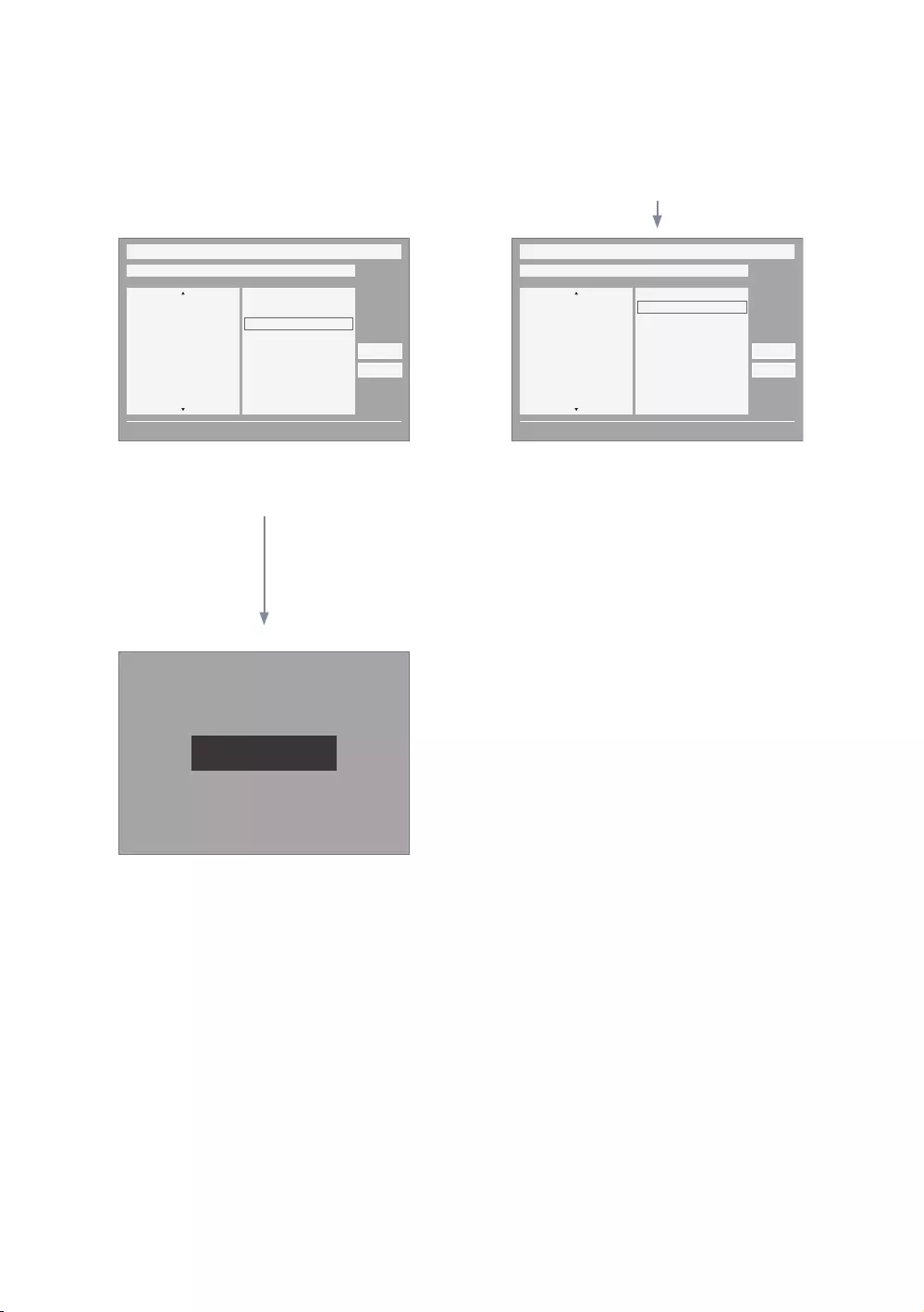
42
English
Mode Change Interaction 1 (2/2)
yThis page is only to indicate possible interactions. It may not be exactly identical to what appears on the actual screen.
ENTER / RETURN / Timeout
My Channel
Current status All Country / All
} Keep Previous n Move E Enter
All Country
Austria
Belgium
China
Denmark
Finland
All
News
Radio
Entertainment
Sports
Hotel
CountryGenre
OK
Cancel
Genre Mode changed to Austria / News.
My Channel
Current status All Country / All
} Keep Previous n Move E Enter
All Country
Austria
Belgium
China
Denmark
Finland
All
News
Radio
Entertainment
Sports
Hotel
CountryGenre
OK
Cancel
5 6
1
yThe genre mode change complete message is displayed.
yTimeout(5 sec.) yPressing the left key to navigate from the genre to
the country menu highlights an existing selected
country item.
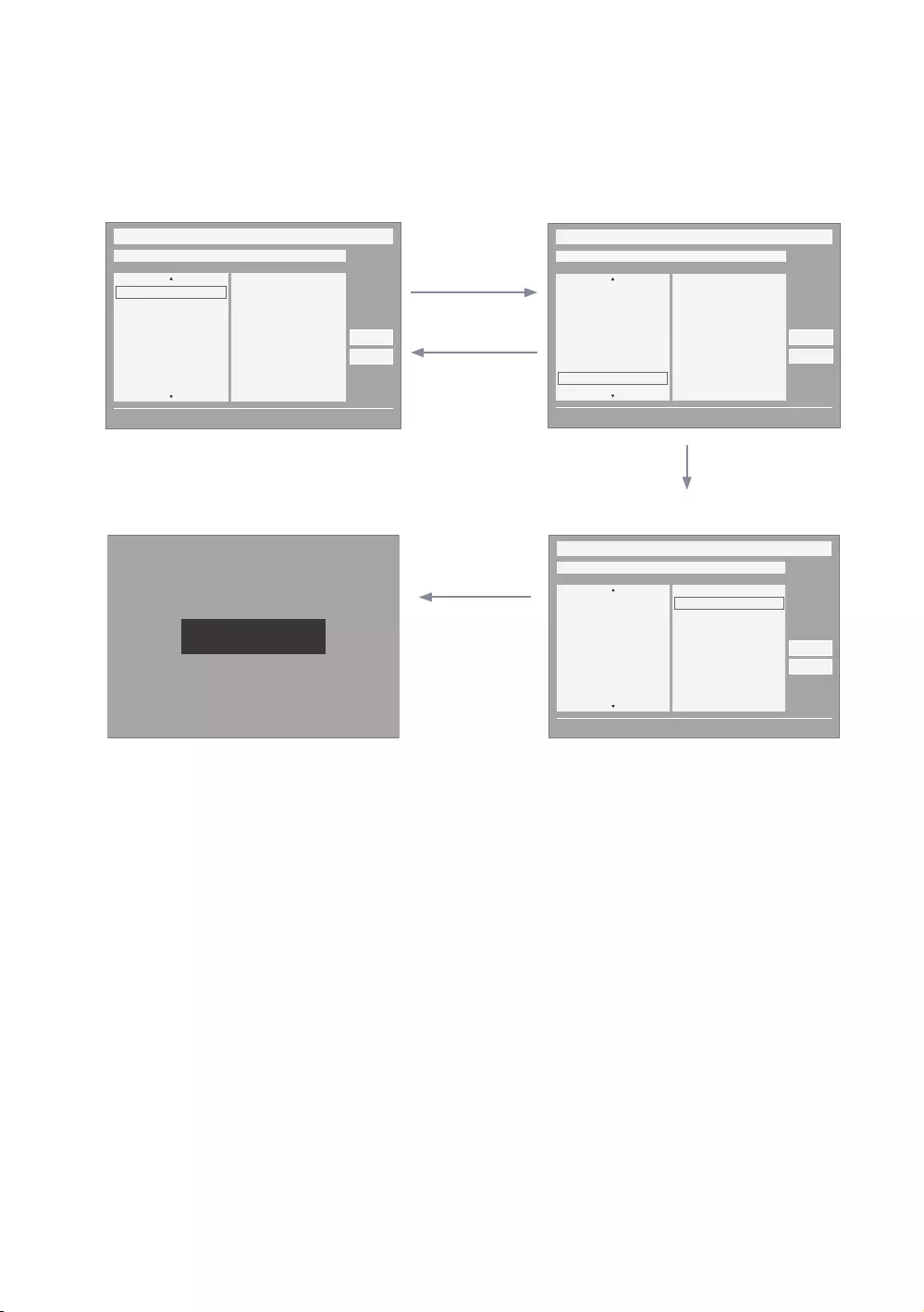
43
English
Mode Change Interaction 2 (1/2)
yThis page is only to indicate possible interactions. It may not be exactly identical to what appears on the actual
screen.
ENTER / RIGHT
BLUE
/
RETURN
/
EXIT
5
DOWN X 6
UP X 6
y
y yOnce the country is selected, focus
automatically moves to the genre menu.
1
My Channel
Current status All Country / All
} Keep Previous n Move E Enter
All Country
Austria
Belgium
China
Denmark
Finland
All
News
Radio
Entertainment
Sports
Hotel
CountryGenre
OK
Cancel
My Channel
Current status All Country / All
} Keep Previous n Move E Enter
Austria
Belgium
China
Denmark
Finland
France
All
News
Radio
Entertainment
Sports
Hotel
CountryGenre
OK
Cancel
Genre Mode Keep All Country / All.
My Channel
Current status All Country / All
} Keep Previous n Move E Enter
Austria
Belgium
China
Denmark
Finland
France
All
News
Radio
Entertainment
Sports
Hotel
CountryGenre
OK
Cancel
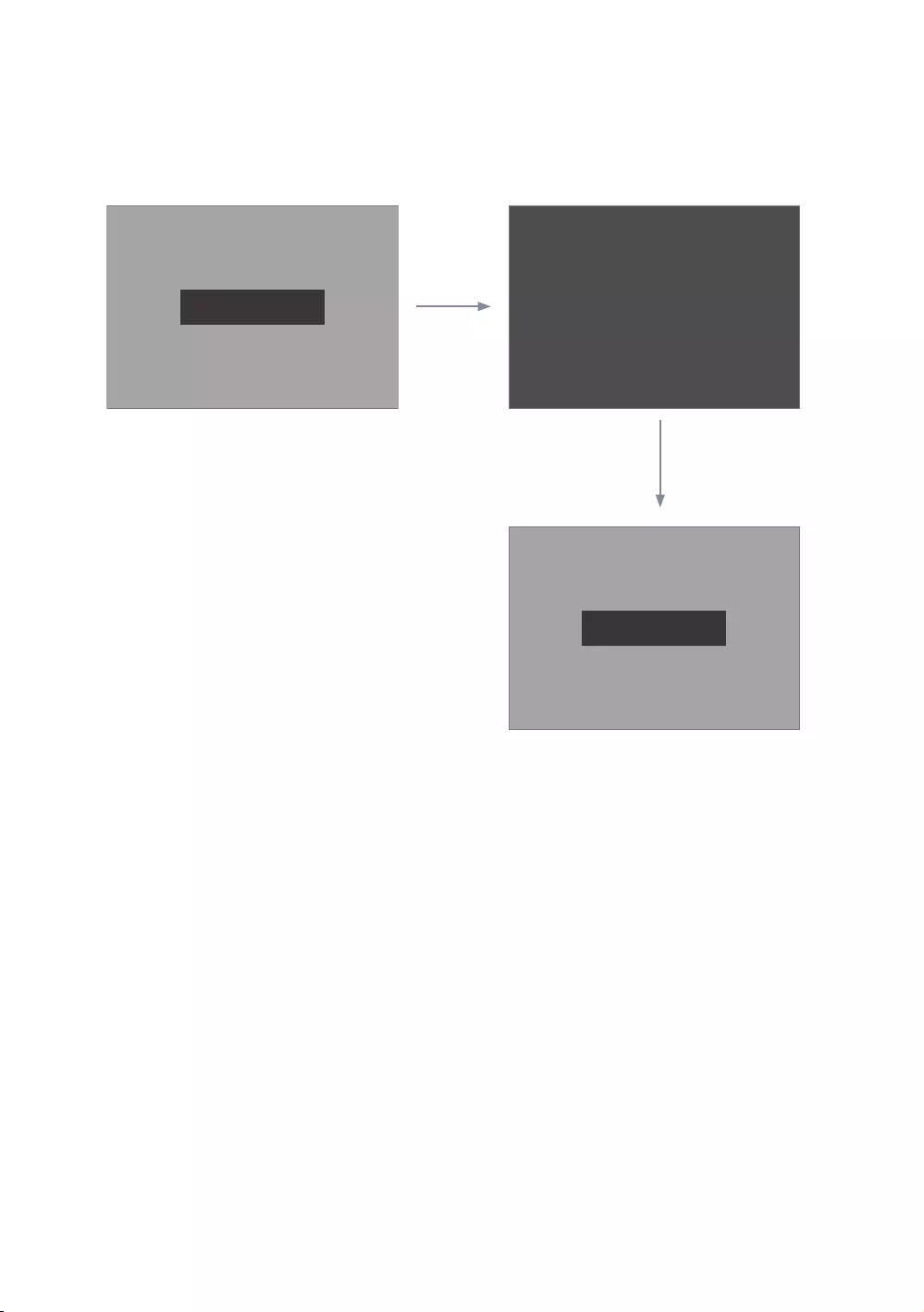
44
English
Mode Change Interaction 2 (2/2)
yThis page is only to indicate possible interactions. It may not be exactly identical to what appears on the actual screen.
POWER
POWER
Genre Mode changed to Austria / News.
Genre Mode changed to Austria / News.
Power O
1
y
y
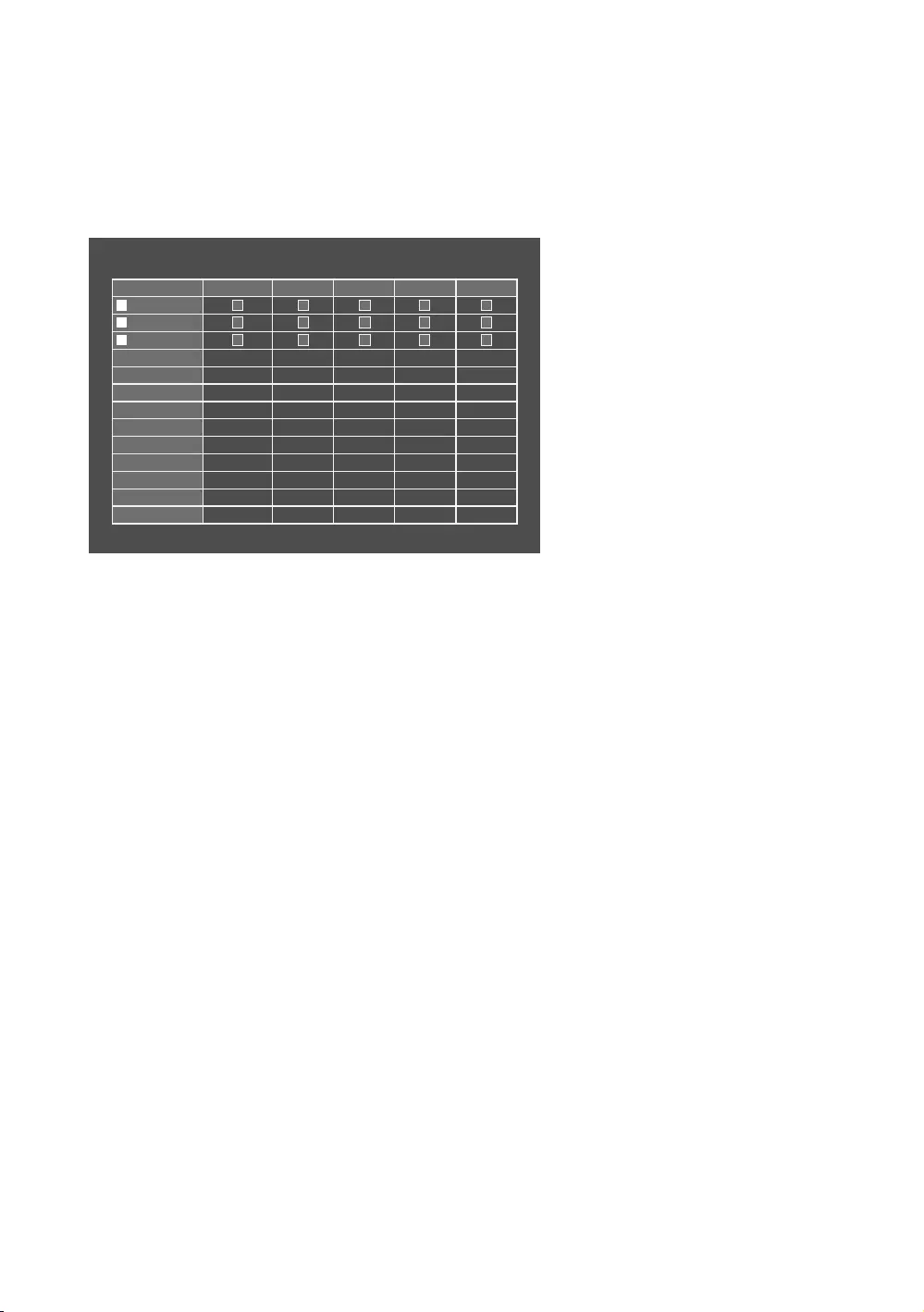
45
English
Genre Editor
yCountry and Genre selection can be done in the channel list Menu.
yPressing the Red Key enables the country sub list. Here, the viewer can scroll down and select the country of his or
her choice.
yGenre selection can be done using Left/right key, i.e by scrolling horizontally in the channel list menu.
yIf viewer wants to change Genre or country in TV On state, it can be done using this feature.
b Select All Items On Column { Deselect All Items On Column E
Select
R Return
Channel Genre Edit
Registered News Radio
Entertainment
SportsHotel
0C67
1C--
2C78
yThis is an editor to set the genre for each Hotel TV channel.
yStored channels can be added to a particular genre in the genre editor menu.
y
y
yGenre selection can be done either on Mychannel FrontUI or in Channel List.
y
select a channel by scrolling down through the sorted list.
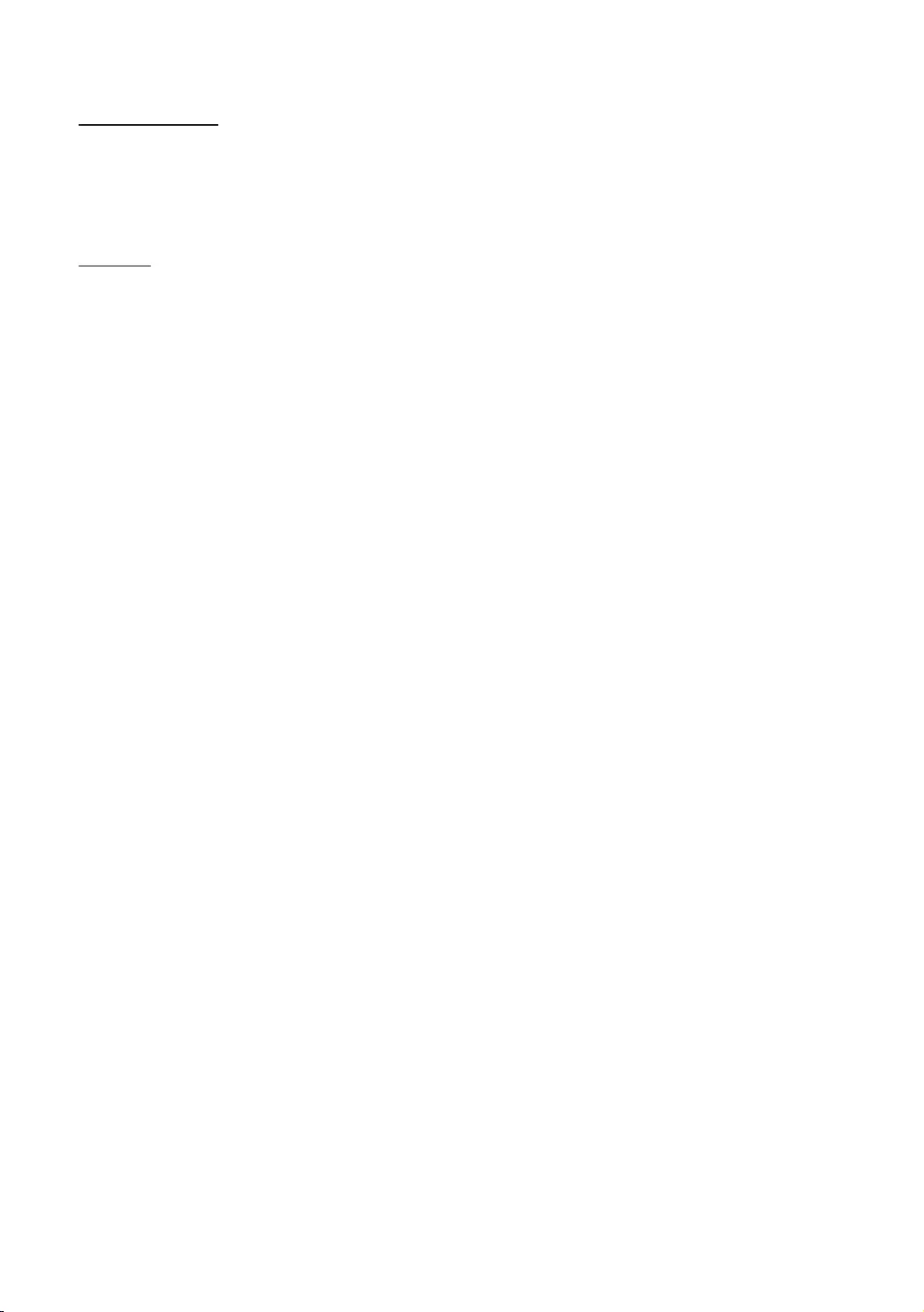
46
English
Mixed Channel Map
Use the Channel Editor to sort the channels after turning on the ‘Mixed Channel Map’ function in the Hotel Option
Menu.
Sound Bar
ySamsung Sound-Bar & Hospitality TV
Use Samsung Sound-Bar & hospitality TV’s support for HDMI 1.4 to listen to TV sound on the Sound-Bar using a
single HDMI cable.
Supported models:
ySound-Bar: HW-K450/K550/M550/M450/M4500
y“Hotel mode” operation from the Sound Bar
The following TV hotel options should be set in advance.
yHotel option → Power On → Power ON Volume = “Enable” / Power ON Vol / Max Vol
yHotel option → External Device → Sound Bar Out = “On”
while it turns on, and is converted to “hotel mode” by itself.
The change of the power-on volume & max volume on the TV is applied to the connected sound-bar, as the TV
boots up twice.
yFeatures of “Hotel Mode” in Sound Bar
Power on/off is synchronized with the TV.
HDMI_CEC enabled.
“Power-on”&“max” volume are synchronized with the TV. (The Sound-Bar’s volume is set to half that of the TV)
volume/2)
Ex.) If the volume settings on the TV are “power-on volume=20 and max volume=90”, the Sound bar will work as
power-on volume=10, max volume=45.
*This function may differ depending on the model.
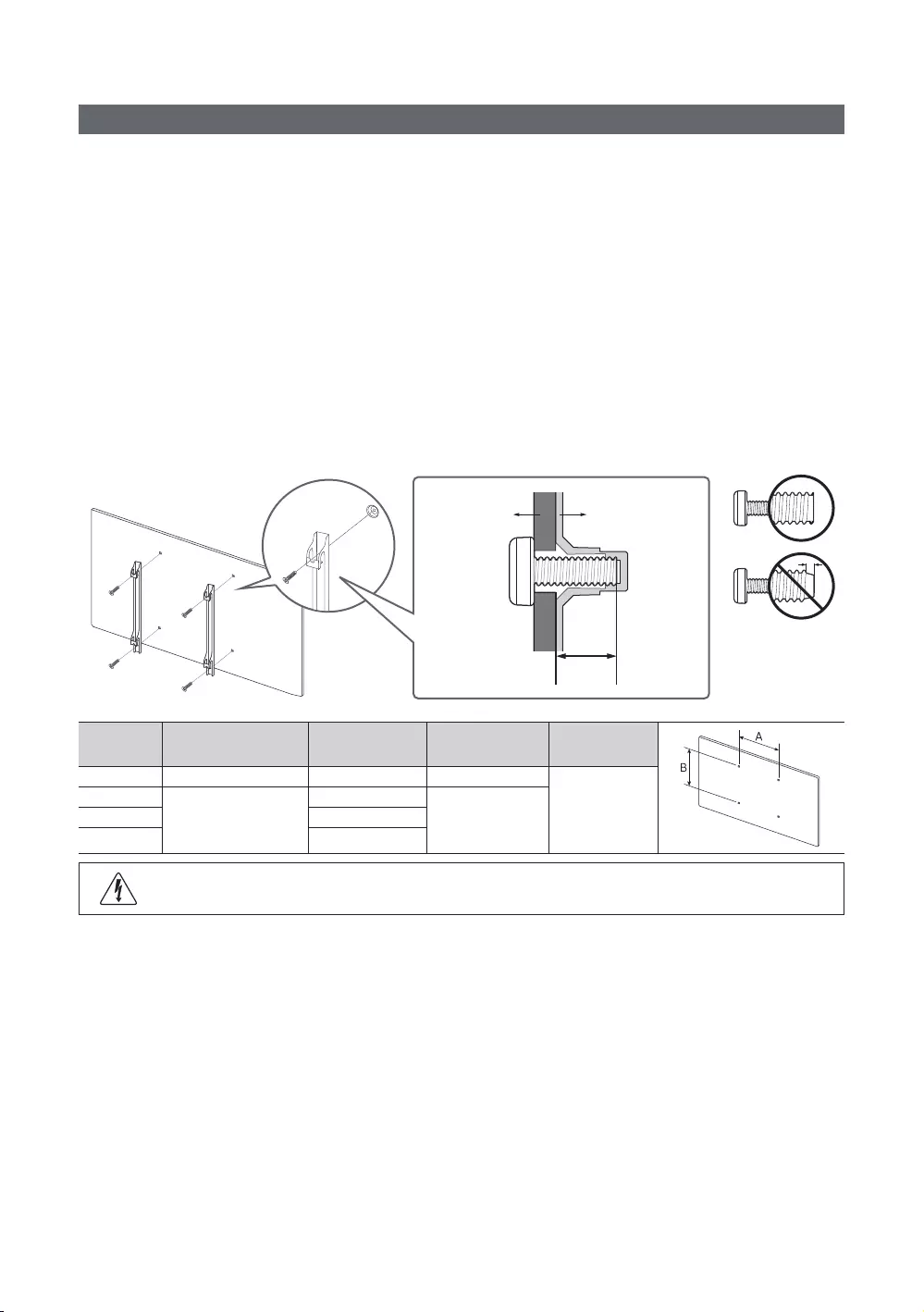
47
English
Wall Mount Kit Specifications (VESA)
✎The Wall mount kit is not supplied but sold separately.
Install your wall mount on a solid wall, perpendicular to the floor. When attaching to other building materials, please
✎NOTE
yStandard dimensions for wall mount kits are shown in the table below.
yWhen purchasing our wall mount kit, a detailed installation manual and all parts necessary for assembly are
provided.
y
yDo not use screws longer than the standard dimensions, as they may cause damage to the inside of the TV set.
y
yDo not fasten the screws too tightly. This may damage the product or cause the product to fall, leading to personal
y
or the consumer fails to follow the product installation instructions.
yDo not exceed a 15 degrees tilt when mounting this TV.
Wall mount
bracket
TV
C
inches VESA screw hole specs
(A * B) in millimeters C (mm) Standard Screw Quantity
100 x 100 26-28 M4
4
40
200 x 200
25.7-27.7
M8
25.2-27.2
49 25.5-27.5
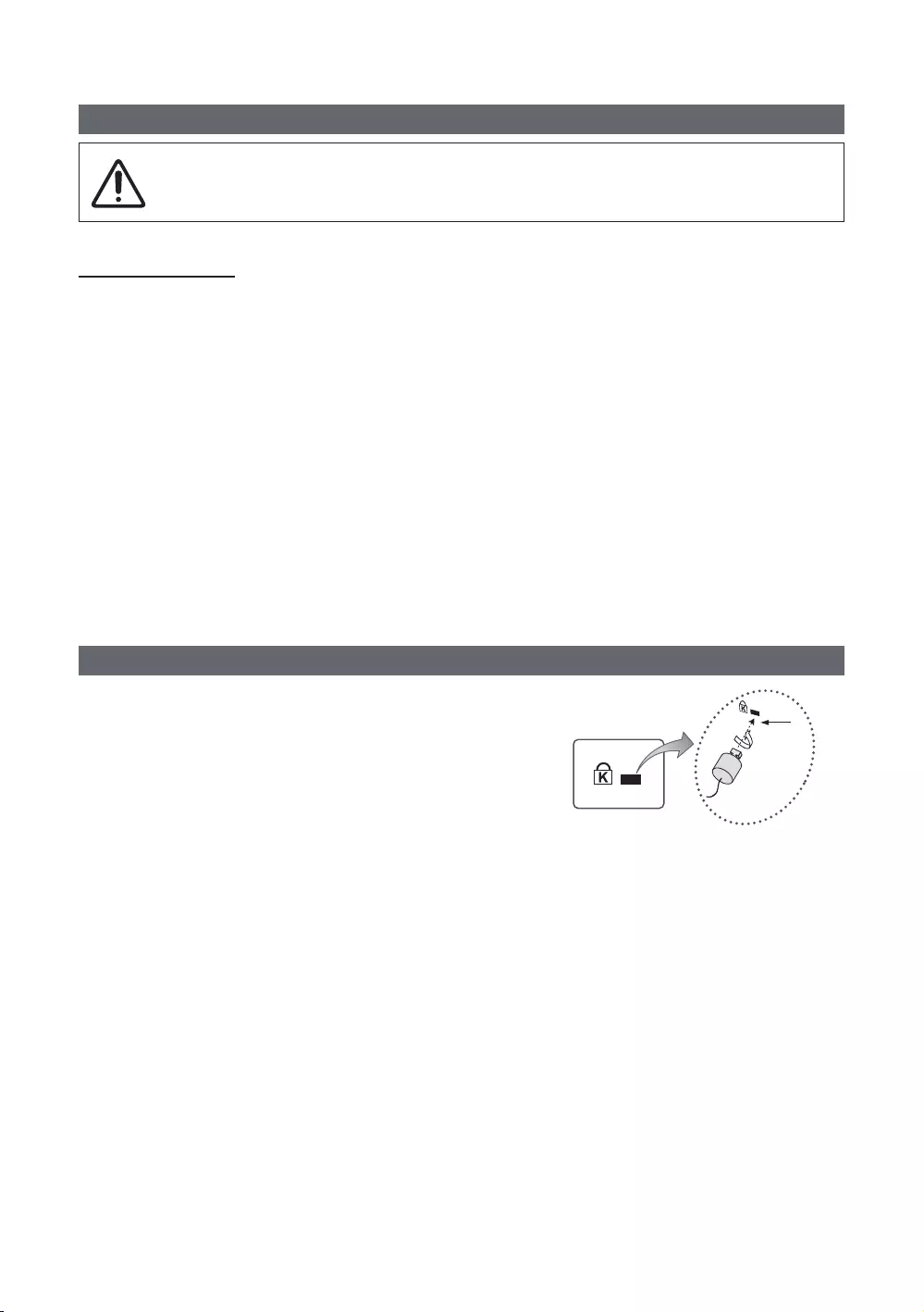
48
English
Securing the TV to the Wall
Caution: Pulling, pushing, or climbing onto the TV may cause the TV to fall. In particular, ensure that your children do
all safety precautions provided in the included Safety Flyer. For added stability, install the anti-fall device for safety
purposes, as follows.
To avoid the TV falling
1. Put the screws into the clamps and firmly fasten them onto the wall. Confirm that the screws have been firmly
installed in the wall.
✎Depending on the type of wall, you may require additional hardware, such as an anchor.
✎
2. Remove the screws from the center of the back of the TV, put the screws into the clamps, and then fasten the screws
onto the TV again.
✎Screws may not be supplied with the product. In this case, please purchase screws with the following
specifications.
3. Connect the clamps fixed onto the TV and the clamps fixed onto the wall with a strong string and then tie the string
tightly.
✎NOTE
yInstall the TV close to the wall so that it does not fall backwards.
y
on the TV.
yUntie the string before moving the TV.
4. Verify that all connections are properly secured. Periodically check connections for any sign of fatigue to protect
against failure. If you have any doubt about the security of your connections, contact a professional installer.
Anti-theft Kensington Lock
The Kensington Lock is not supplied by Samsung. It is a device used to
physically fix the system when using it in a public place. The appearance
and locking method may differ from the illustration, depending on the
manufacturer. Refer to the manual provided with the Kensington Lock for
additional information on its proper use.
To lock the product, follow these steps:
Please find the “K
the “K” icon.
1.
as a desk or a chair.
1
<Optional>
2. Slide the end of the cable with the lock attached through the looped end of the Kensington lock cable.
3. Insert the locking device into the Kensington slot on the product (
1
).
4. Lock the lock.
✎These are general instructions. For exact instructions, see the User manual supplied with the locking device.
✎The locking device must be purchased separately.
✎The location of the Kensington Lock may differ depending on the model.
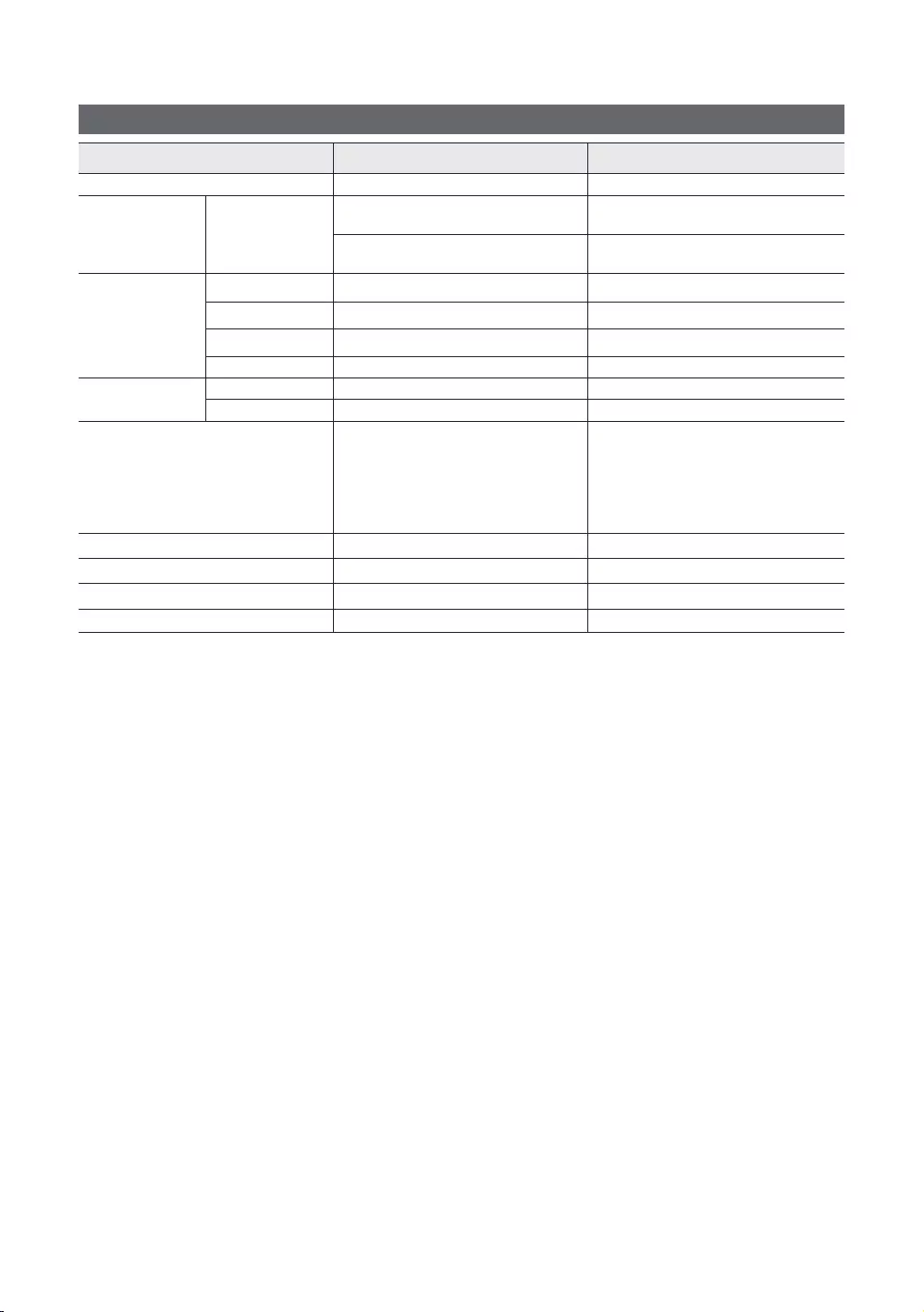
49
English
Specifications
Items Specification Comment
TV System
Speaker out
40-49 inches: 10 W x 2
Input
PC
HDMI Compatible with HDMI Specifications
75 ohm Unbalanced, Din Jack, F Jack
RJ-12
RJP
Stand Swivel (Left / Right)
Support the swivel models :
HG40EJ470
HG49EJ470
Other models don’t support swivel function
Operating temperature 10°C ~ 40°C (50°F ~ 104°F)
Operating Humidity 10% ~ 80% non-condensing
Storage Temperature
Storage Humidity 5% ~ 95% non-condensing
✎
✎For information about the power supply and additional information about power consumption, refer to the label
attached to the product.
✎The above specifications may differ depending on the model.
✎For information on Samsung’s environmental commitments and product-specific regulatory obligations,
corporatecitizenship/data_corner.html
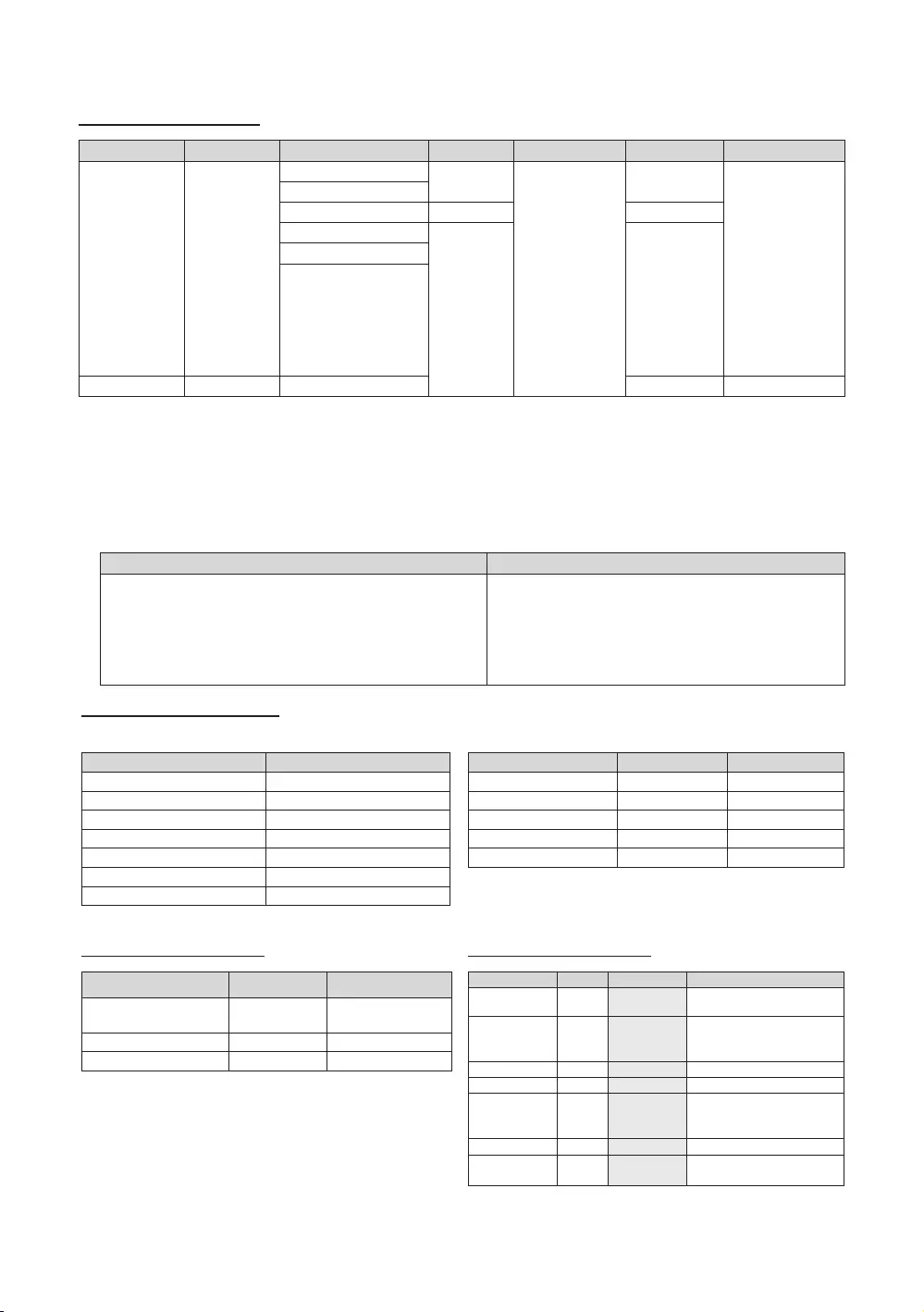
50
English
Supported Video Formats
File Extension Container Video Codec Resolution Frame rate(fps) Bit rate(Mbps) Audio Codec
*.avi / *.mkv
*.asf / *.wmv
*.vro / *.mpg
*.mpeg / *.ts
*.tp / *.trp
*.mov / *.flv
*.vob / *.svi
MKV
MP4
MOV
FLV
VRO
VOB
PS
TS
1920 x 1080
Dolby Digital
LPCM
Dolby Digital Plus
H.264 BP/MP/HP
Motion JPEG 640 x 480 8
Window Media Video v9
1920 x 1080
MPEG2
MPEG1
*.webm WebM VP8 20 Vorbis
✎Other Restrictions
yVideo content will not play, or may not play correctly, if there is an error in the content or the container.
ySound or video may not work if the contents have a standard bit rate/frame rate that is higher than the compatible
Frame/sec listed in the table.
yIf the Index Table is in error, the Seek (Jump) function is not supported.
ySome USB/digital camera devices may not be compatible with the player.
yThe menu display may be delayed if the video is over 10Mbps(bit rate).
Video decoder Audio decoder
y
yframe rate :
y
yGMC is not supported.
y
y
yVorbis supports up to 2ch.
yDolby Digital Plus supports up to 5.1 channels.
Supported Subtitle Formats
yExternal
Name File extension
MPEG-4 timed text .ttxt
.smi
SubRip .srt
SubViewer .sub
Micro DVD .sub or .txt
.ssa
.ass
yInternal
Name Container Format
Xsub Picture Format
MKV Text Format
MKV Text Format
SubRip MKV Text Format
MPEG-4 timed text MP4 Text Format
Supported Photo Formats
File Extension Type Resolution
JPEG
*.bmp BMP 4096 X 4096
*.mpo MPO
Supported Music Formats
File Extension Type Codec Remark
MPEG
*.m4a
*.mpa
*.aac
MPEG4
*.flac Can support up to 2channels
*.ogg OGG Vorbis Can support up to 2channels
*.wma
lossless audio is not supported.)
*.wav wav wav
*.mid
*.midi midi midi Can not support seeking
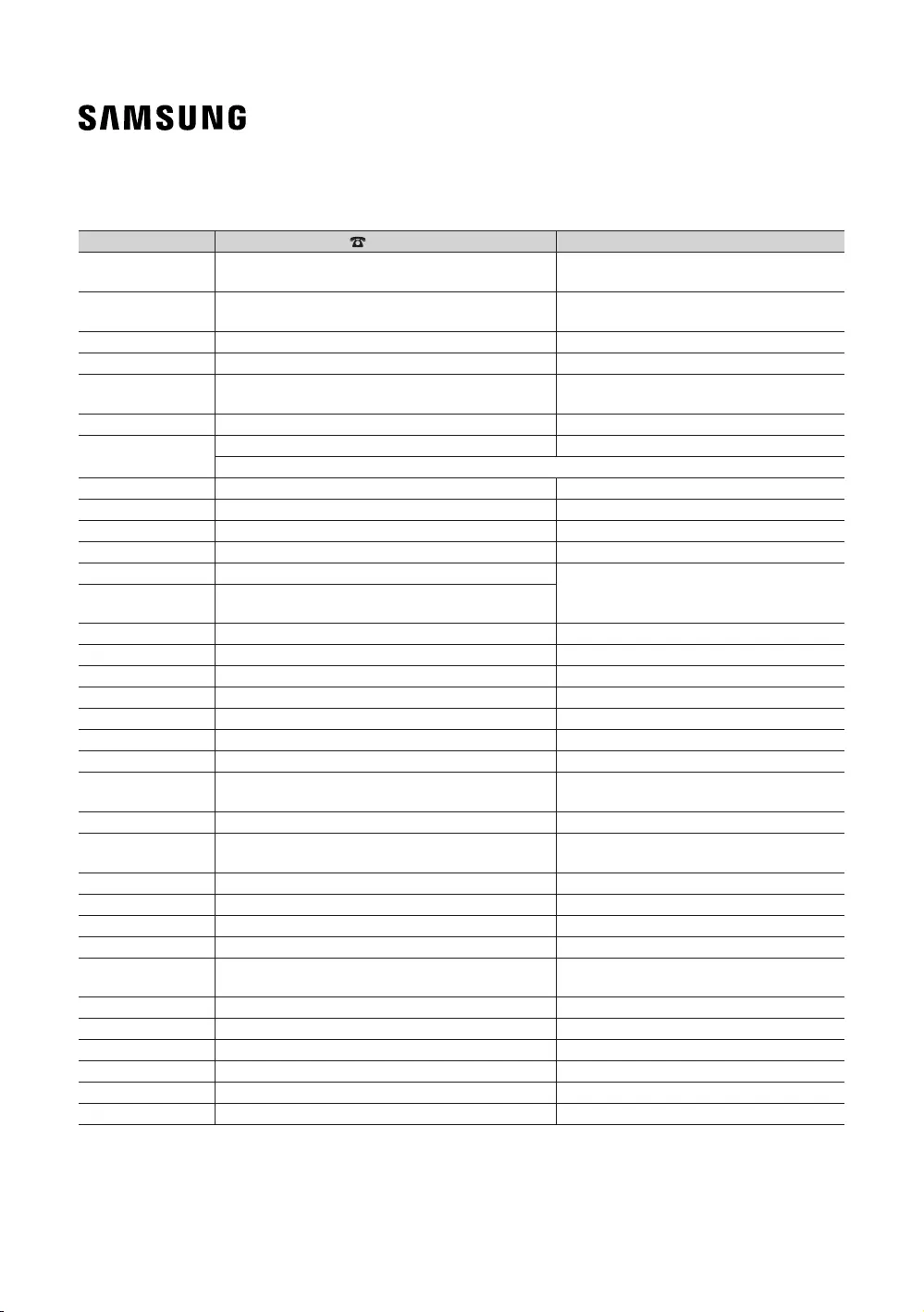
© 2018 Samsung Electronics Co., Ltd. All rights reserved. HJ470-EU-ENG-00
Contact SAMSUNG WORLD WIDE
Country Customer Care Centre Web Site
www.samsung.com/at/support
BELGIUM 02-201-24-18 www.samsung.com/be/support (Dutch)
www.samsung.com/be_fr/support (French)
www.samsung.com/support
045 620 202 www.samsung.com/al/support
www.samsung.com/bg/support
072 726 786 www.samsung.com/hr/support
www.samsung.com/cz/support
707 019 70 www.samsung.com/dk/support
www.samsung.com/fi/support
www.samsung.com/fr/support
06196 77 555 77 www.samsung.com/de/support
CYPRUS 8009 4000 only from landline, toll free
www.samsung.com/gr/support
GREECE
www.samsung.com/hu/support
www.samsung.com/it/support
LUXEMBURG www.samsung.com/be_fr/support
MONTENEGRO 020 405 888 www.samsung.com/support
www.samsung.com/si/support
088 90 90 100 www.samsung.com/nl/support
21629099 www.samsung.com/no/support
www.samsung.com/pl/support
808 207 267 www.samsung.com/pt/support
*8000 (apel in retea)
www.samsung.com/ro/support
www.samsung.com/rs/support
www.samsung.com/sk/support
www.samsung.com/es/support
SWEDEN 0771 726 786 www.samsung.com/se/support
www.samsung.com/ch/support (German)
www.samsung.com/ch_fr/support (French)
UK www.samsung.com/uk/support
0818 717100 www.samsung.com/ie/support
8-800-77777 www.samsung.com/lt/support
8000-7267 www.samsung.com/lv/support
800-7267 www.samsung.com/ee/support
TURKEY 444 77 11 www.samsung.com/tr/support