Samsung HG40EE694DK User Manual
Displayed below is the user manual for HG40EE694DK by Samsung which is a product in the Hospitality TVs category. This manual has pages.
Related Manuals
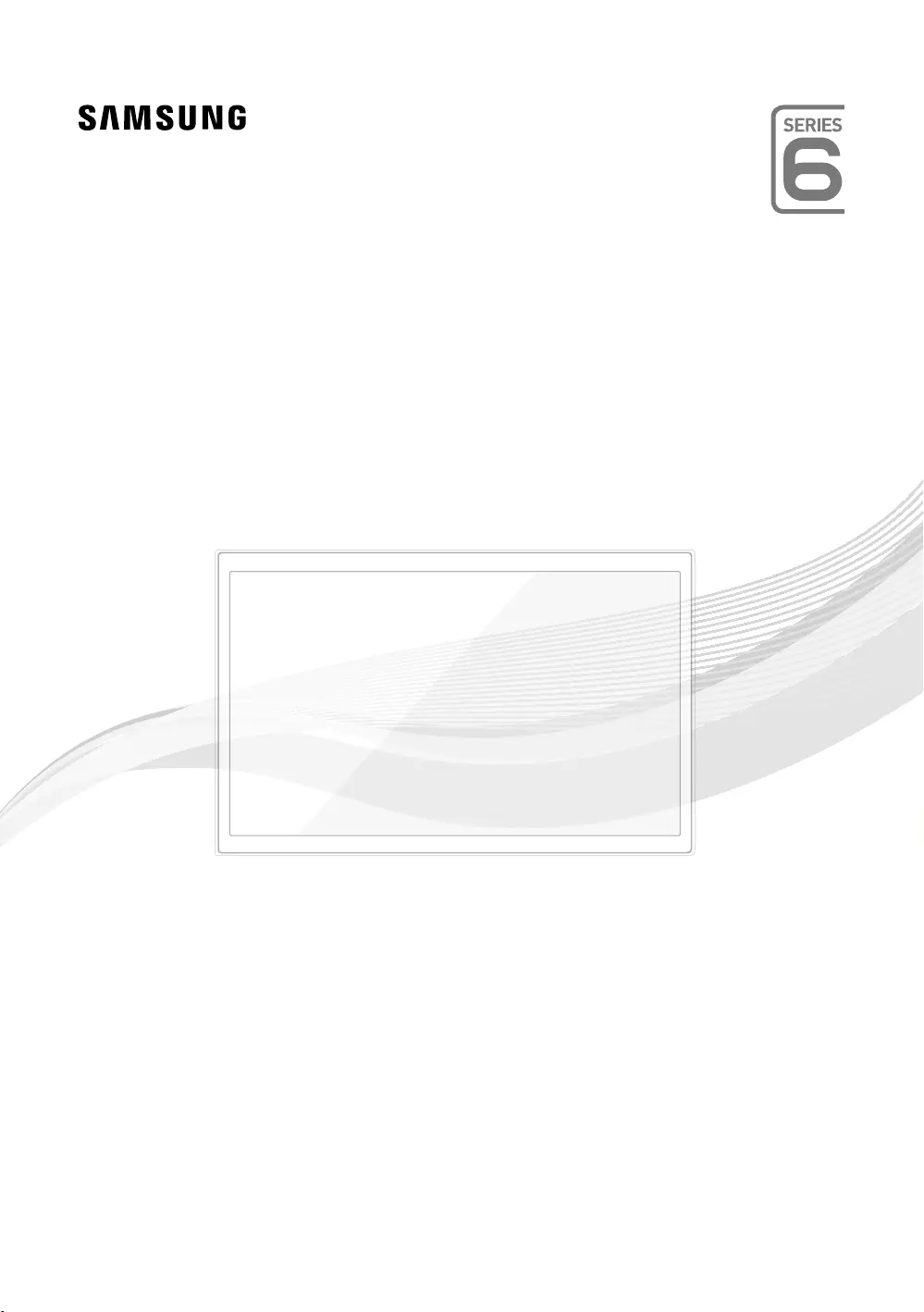
LED TV
Installation manual
Thank you for purchasing Samsung product.
To receive more service, please register your
product at
www.samsung.com/register
Model Serial No.
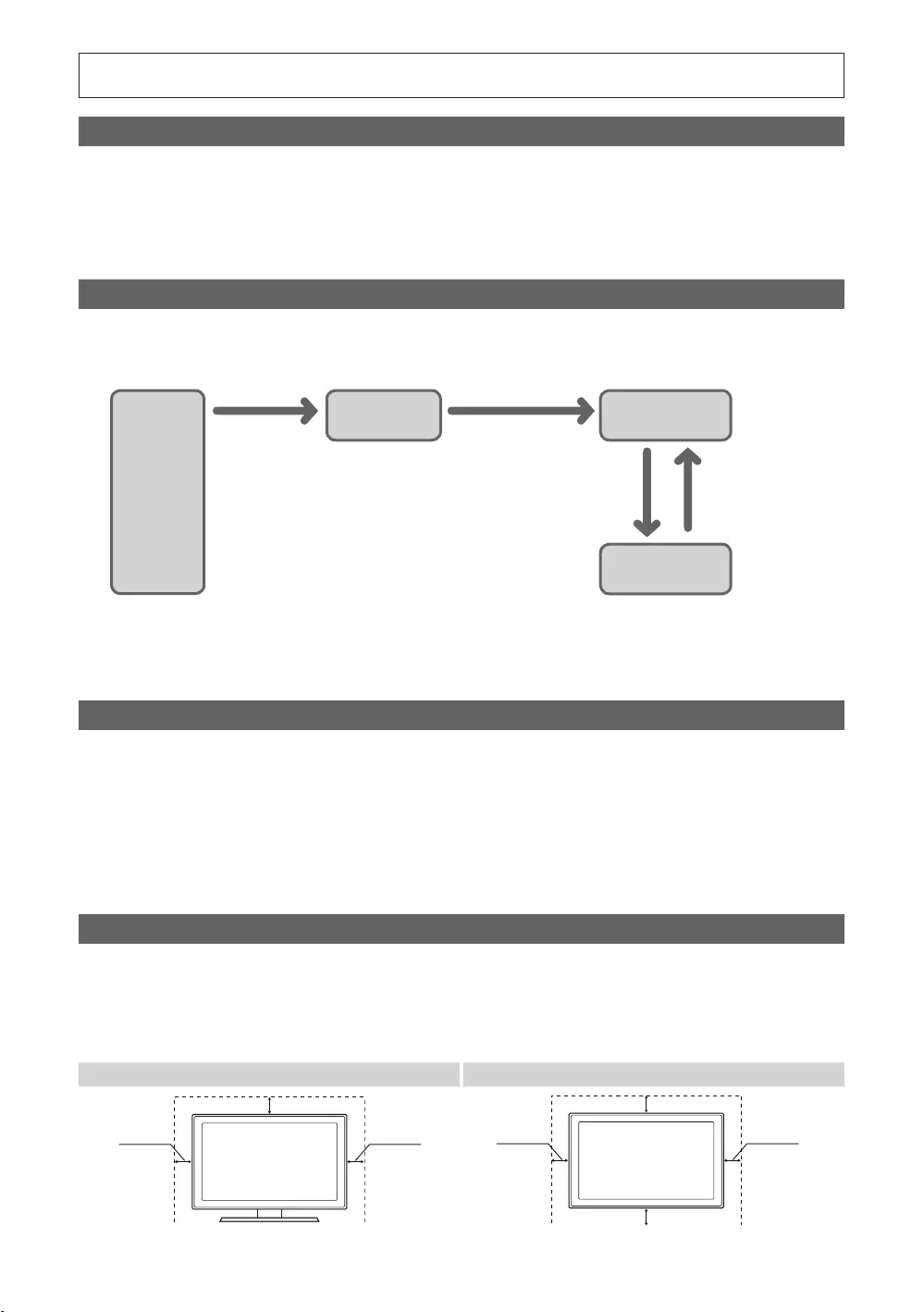
Figures and illustrations in this User Manual are provided for reference only and may differ from actual product
Instruction
Interactive
Stand-Alone
Operational Modes
consecutive fails
Still image warning
details.
Securing the Installation Space
Installation with a stand. Installation with a wall-mount.
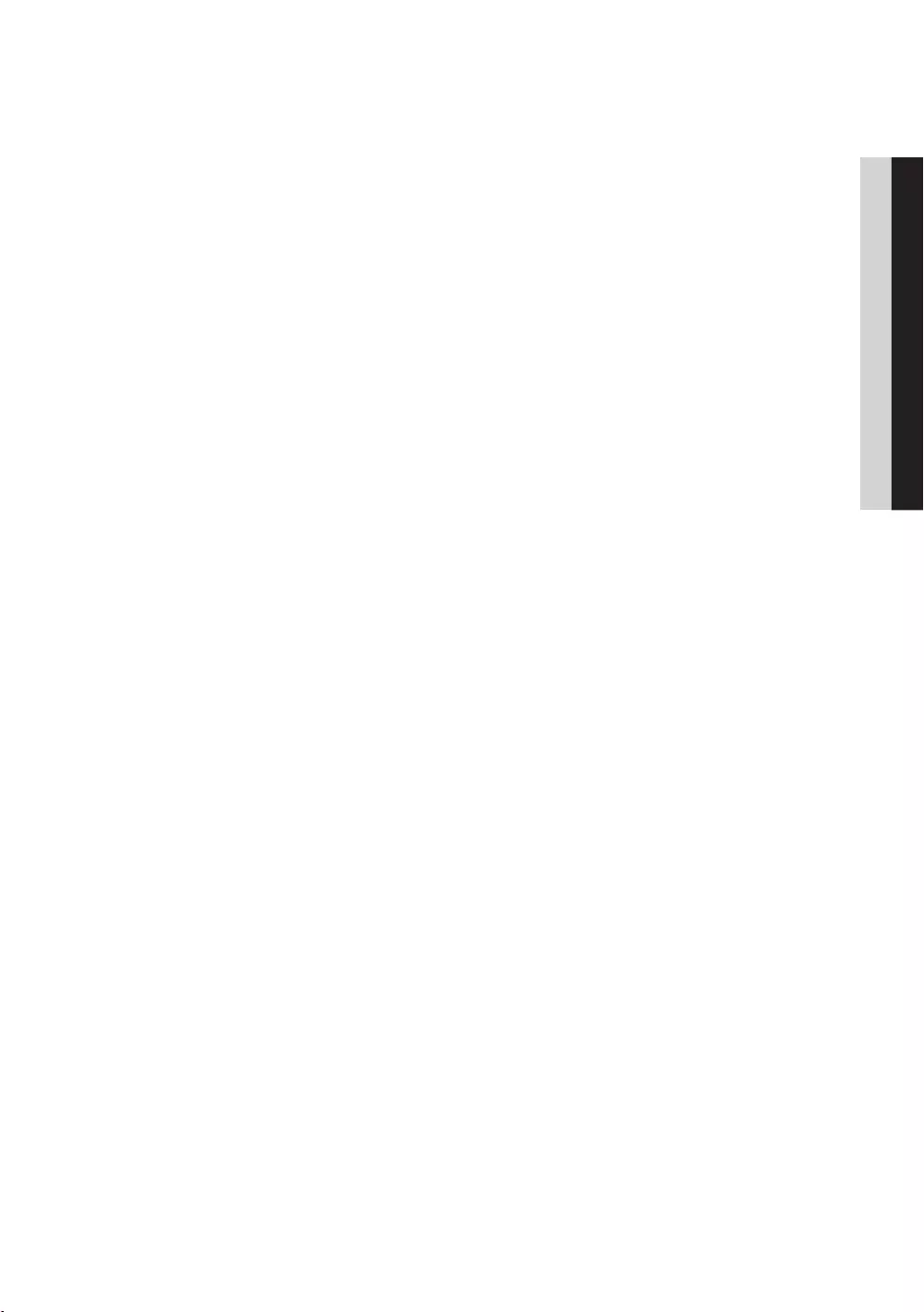
3
Contents
ENGLISH
English
....................................................................................................................................................................
.......................................................................................................................................
................................................................................................................................................ 6
................................................................................................................................... 8
................................................................................................................................................................. 11
......................................................................................................................................
..............................................................................................................
.............................................................................................................................. 17
........................................................................................................................ 18
...................................................................................................................................
.................................................................................................................
.........................................................................................................................
..........................................................
...................................................................................................................................
...........................................................................................................................................
........................................................................................................................................
........................................................................................................................................
................................................................................................................................................................ 71
....................................................................................................................................................................
...........................................................................................................................................................................
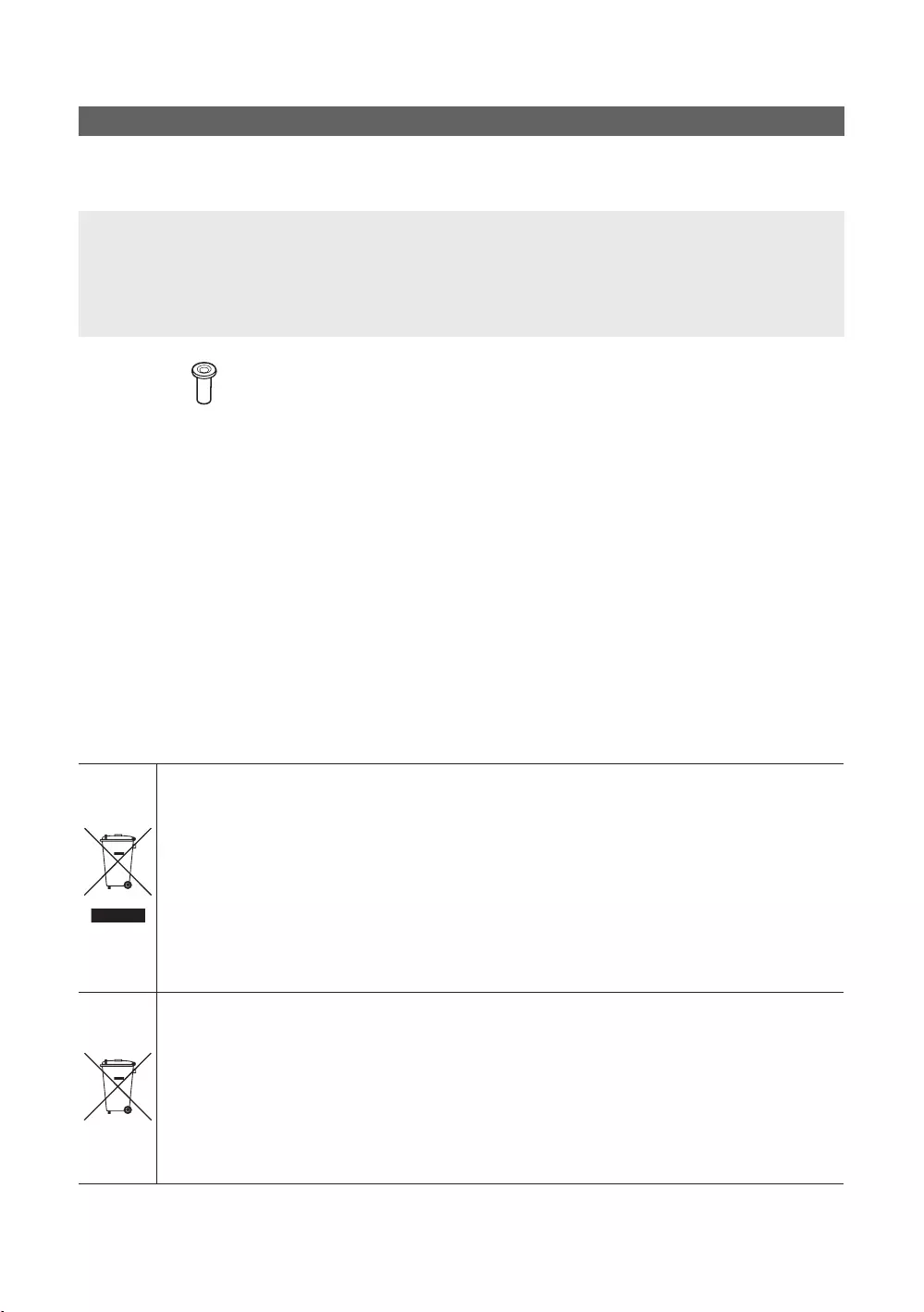
4
English
Accessories
✎
✎The items’ colour and shapes may vary depending on the model.
4EA
Wall mount Adapter
✎
✎
Correct Disposal of This Product (Waste Electrical & Electronic Equipment)
(Applicable in the European Union and other European countries with separate collection systems)
Correct disposal of batteries in this product
(Applicable in the European Union and other European countries with separate battery return systems.)
system.
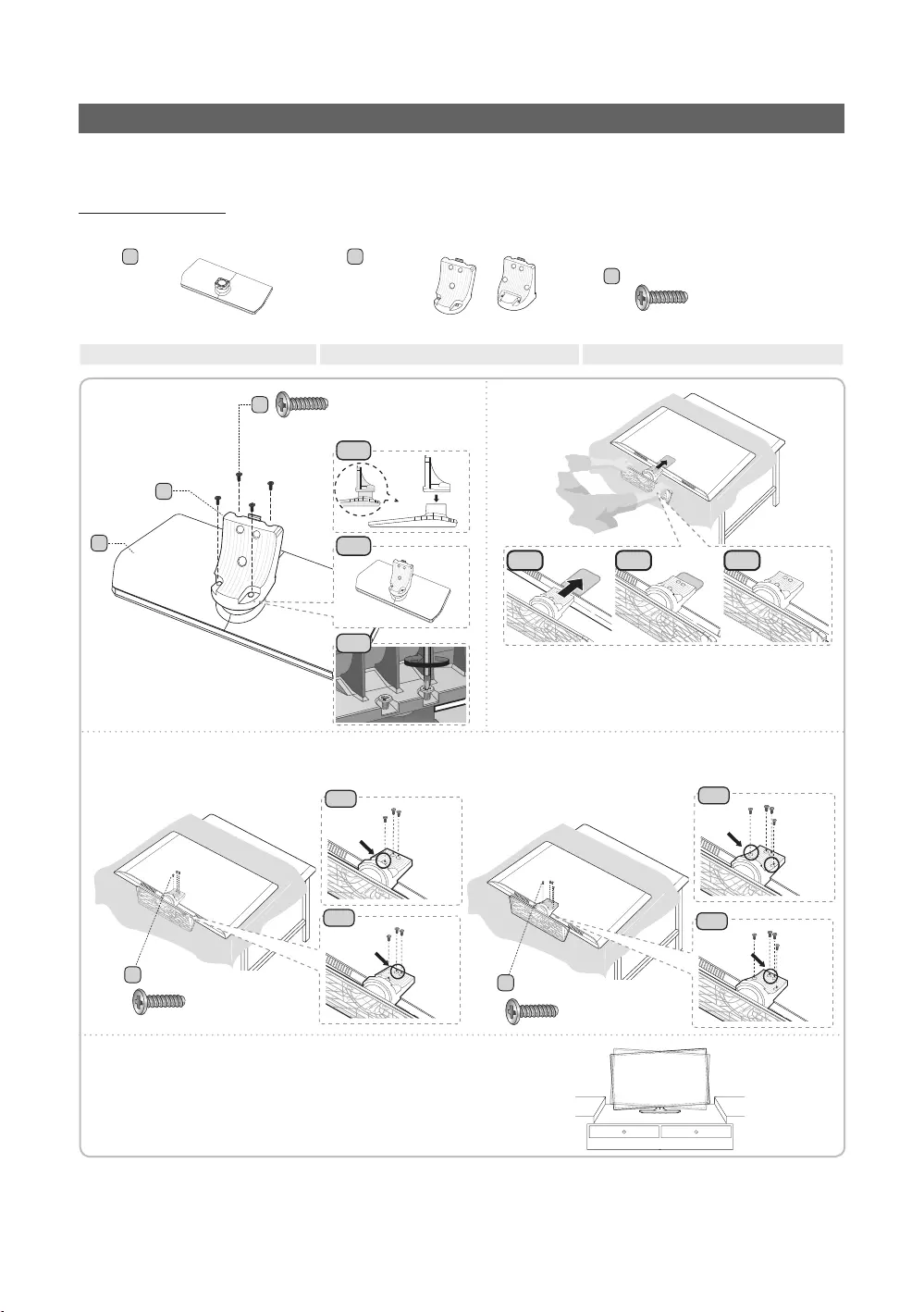
5
English
Installing the LED TV Stand
Stand Components
AB
C
2
category.
✎
✎
✎
✎
✎
4
3-1
3-1
3-2
3-2
2-32-1 2-2
C
A
1-1
1-3
1-2
B
C
C
1
3
2
✎NOTE
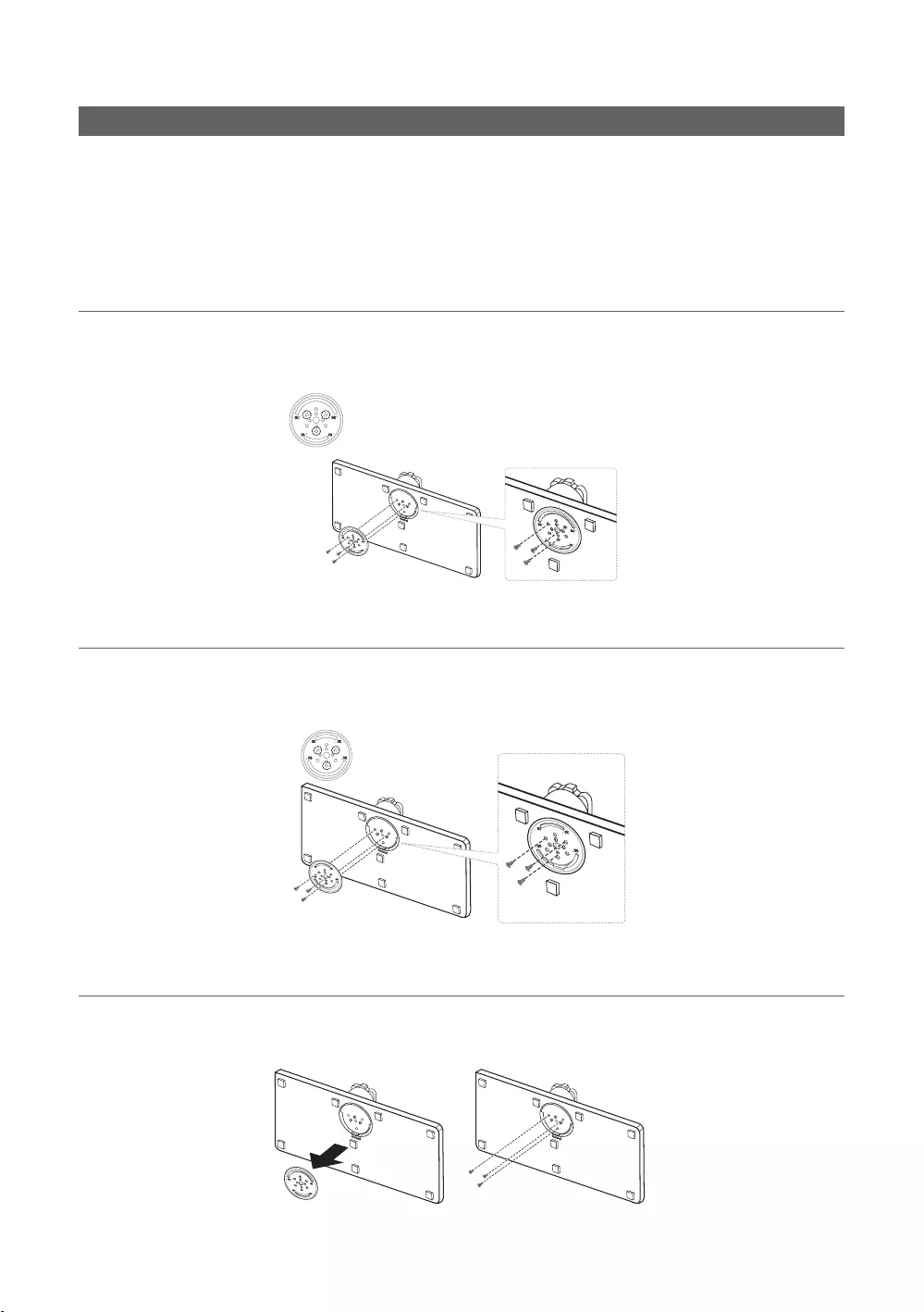
6
English
Assembling the swivel
]WARNING:
¦20° Swivel
¦60° Swivel
¦90° Swivel
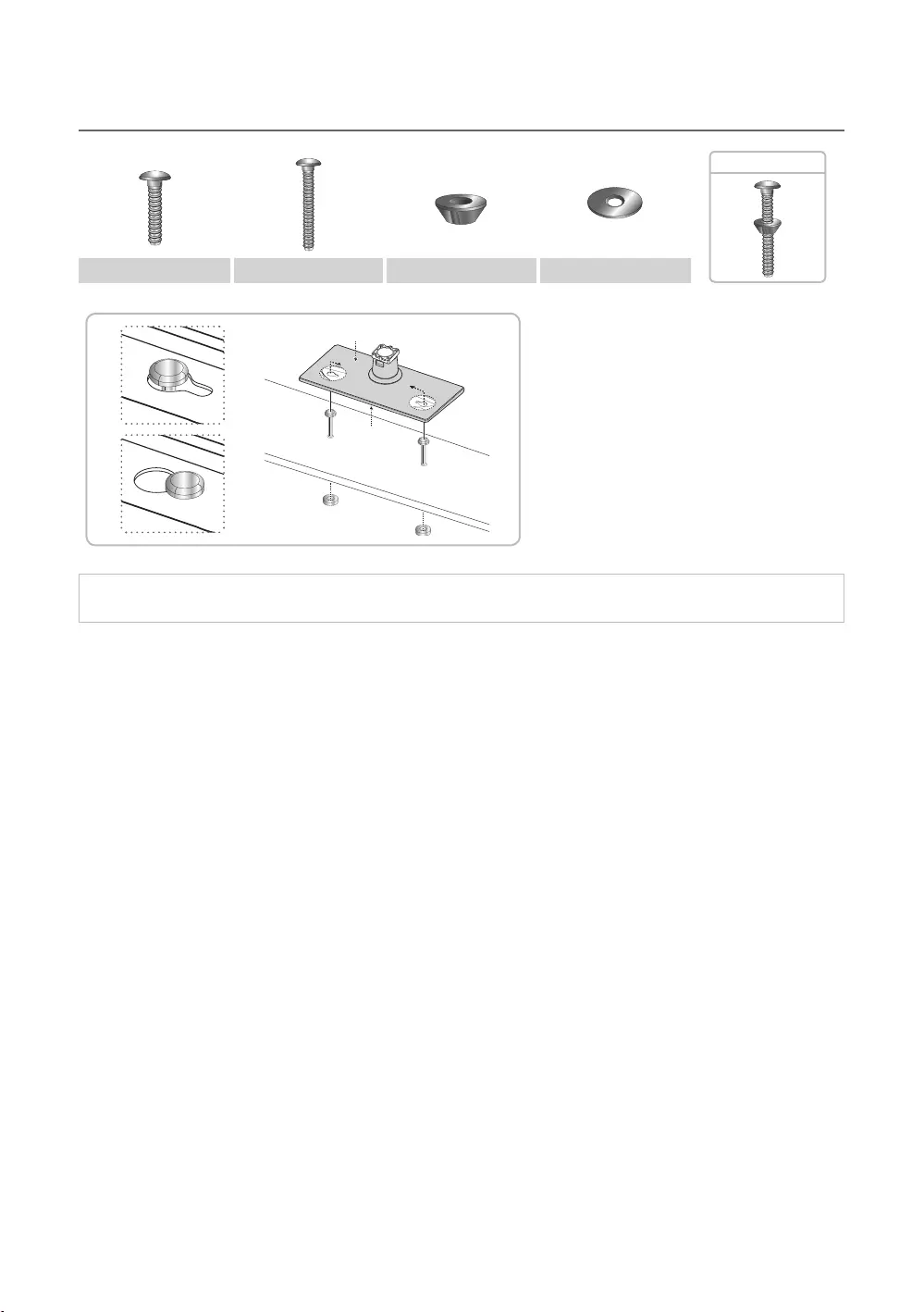
7
English
¦Hotel Mount Kit
Top
[
WARNING

8
English
Viewing the Connection Panel
✎
✎
1
VARIABLE AUDIO OUT
2
VOL-CTRL
3
USB (5V 0.5A)USB (HDD/1.0A) / CLONING
4
DIGITAL AUDIO OUT (OPTICAL)
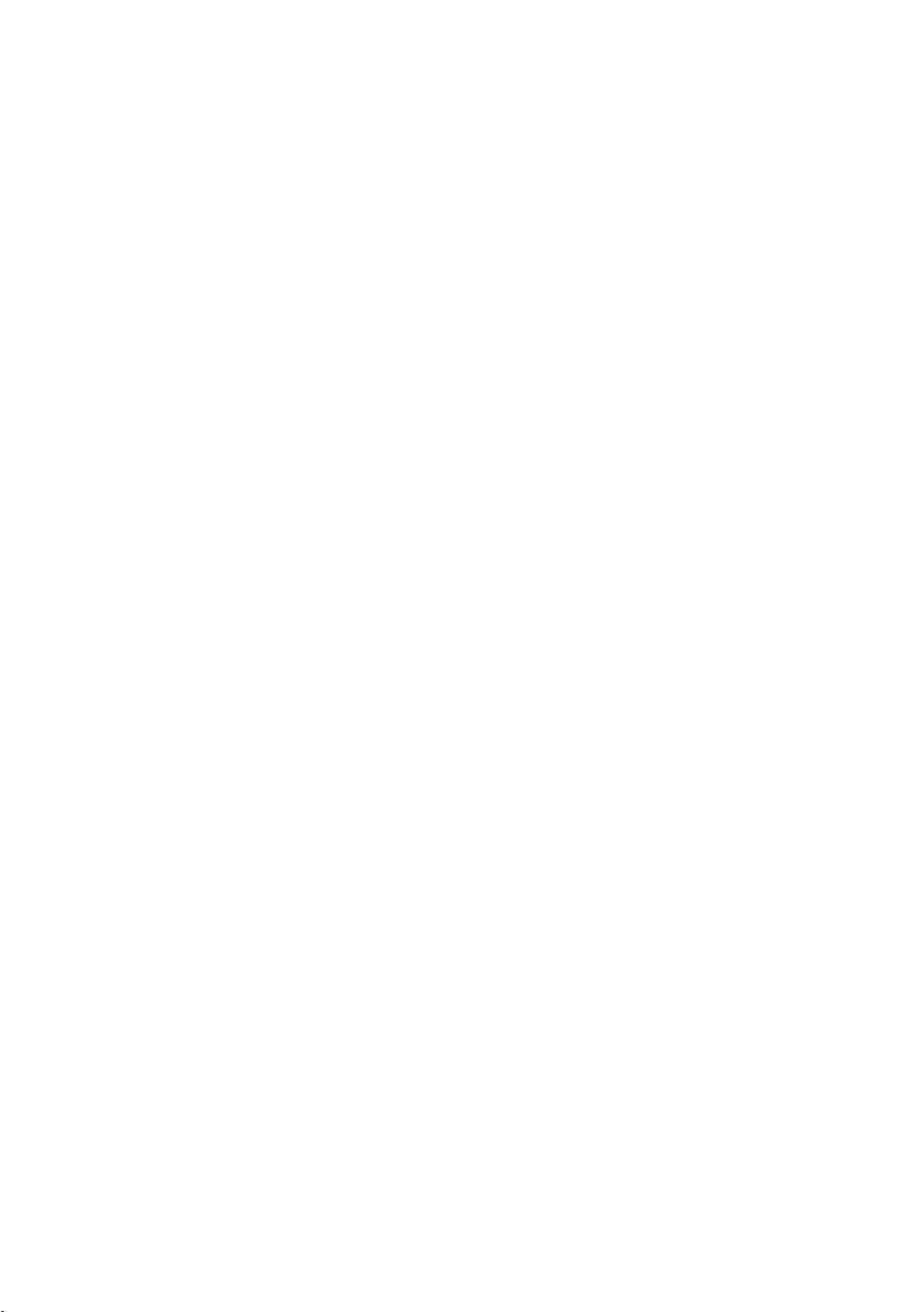
9
English
5
HDMI IN 1(DVI)2(ARC)
✎
✎Use the HDMI IN 1(DVI)
DVI AUDIO IN
6
LAN OUT
✎
✎
✎
7
RJP
additional modules to improve device use and convenience.
8
ANT IN
9
AV IN
device.
When connecting to AV INAV IN [Y/VIDEO]
0
DVI AUDIO IN
may not or should not need this connection audio.
!
HEADPHONE JACK
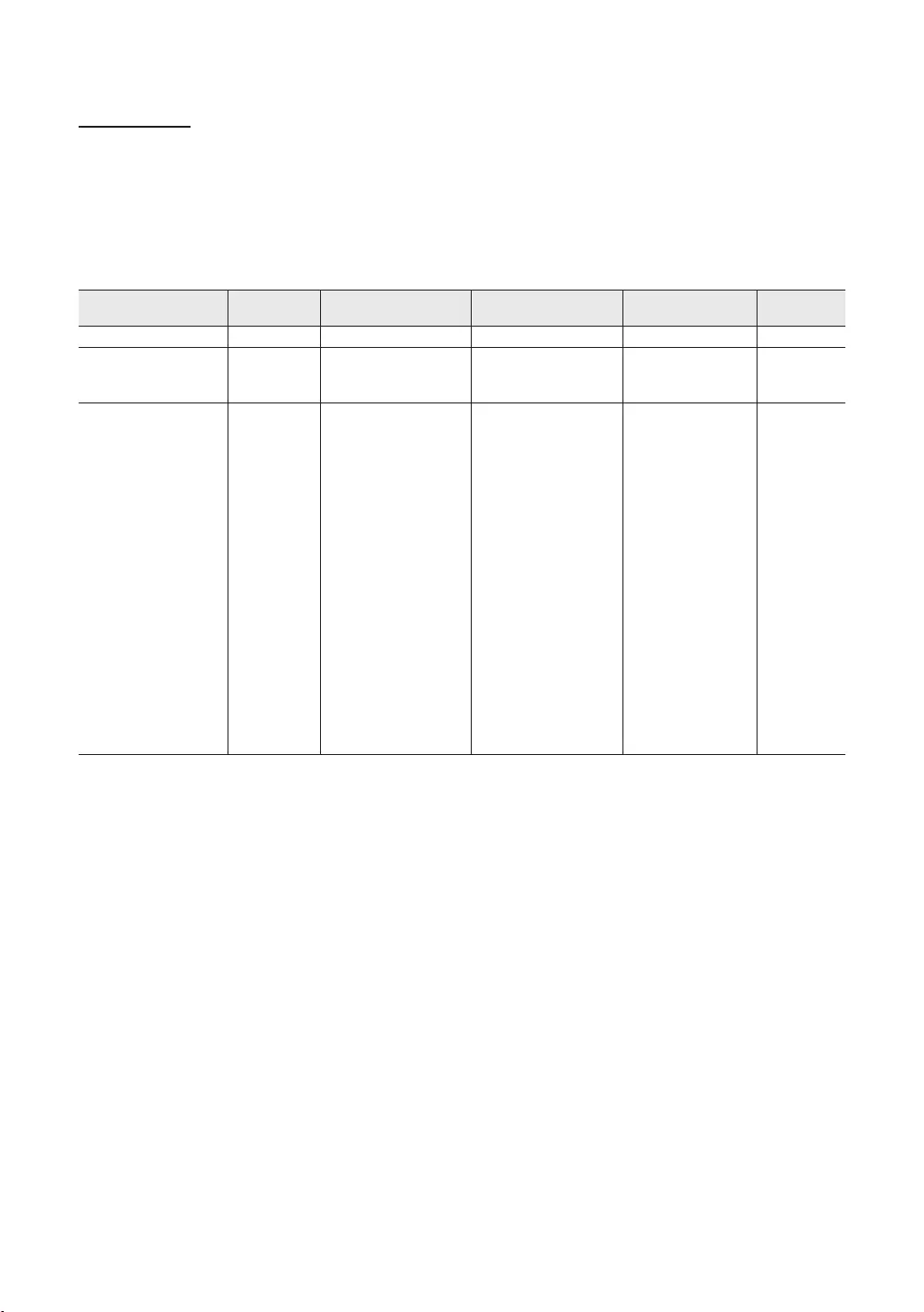
10
English
Display Modes
resolution you choose.
referring to the user guide of the computer or its graphic card.
✎
Mode Resolution Horizontal Frequency
(KHz) Vertical Frequency (Hz) Pixel Clock Frequency
(MHz)
Sync Polarity
(H / V)
IBM
MAC
68.681
66.667
VESA DMT
✎HDMI IN 1(DVI)
✎The interlace mode is not supported.
✎
✎
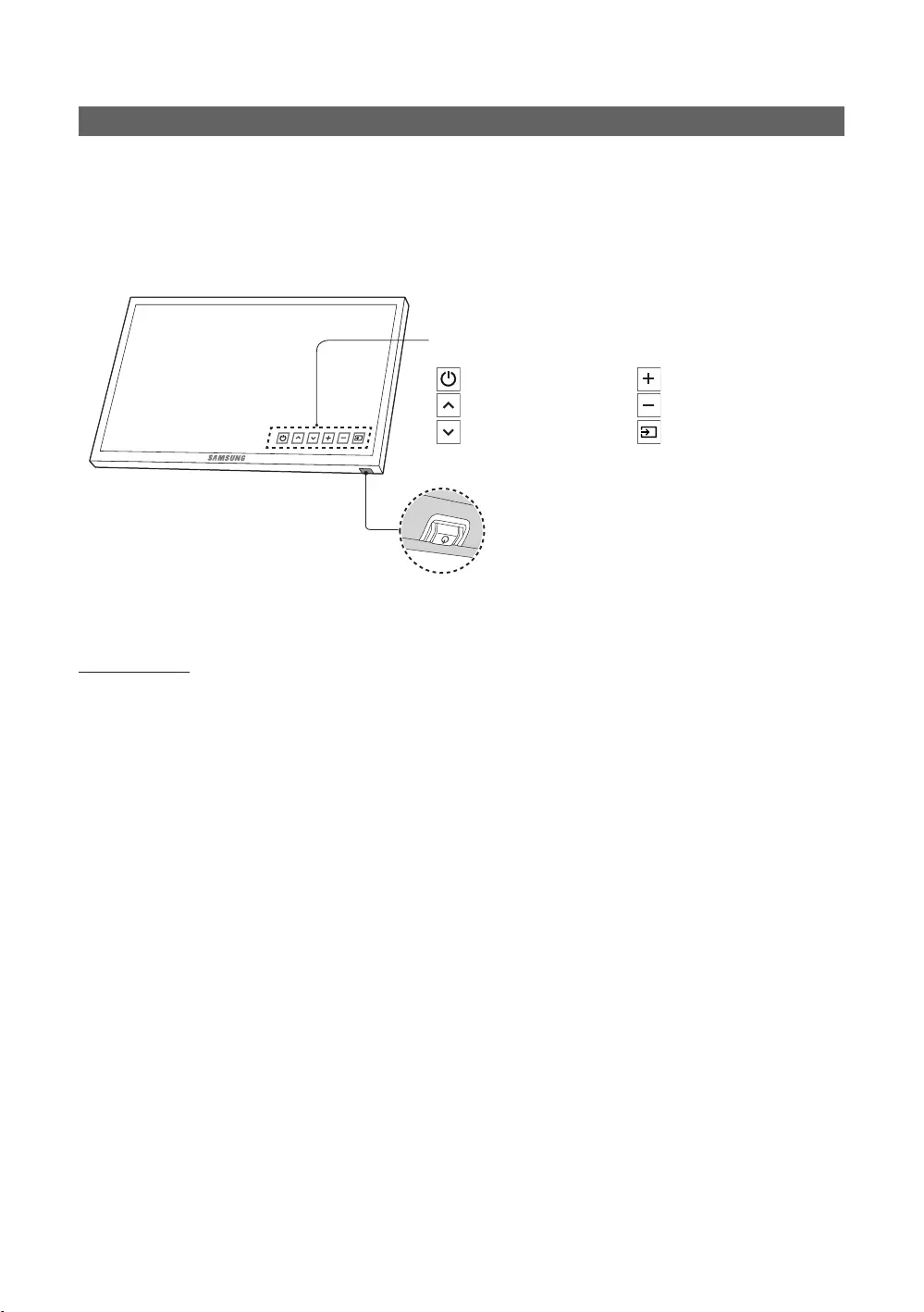
11
English
TV Controller
✎
✎
✎
✎
the remote control.
Press: Move
Press & Hold: Select
The TV Controller
TV Controller
: Power Off
: Channel Up
: Channel Down
: Volume Up
: Volume Down
: Source
Control Menu
Standby mode

12
English
Viewing the Remote Control
✎
impaired persons.
CONTENT
HOME
MENU
TOOLS
ALARM
SUBT.
Turns the TV on and off.
functions.
change menu values.
Channel List
Contents Home
Contents
Home.
sources.
display.
Contents Home.
Press to display information on the
TV screen.
CLOCK: When you press INFO
the time.
ALARM
the TV to turn on.
X
SUBT.
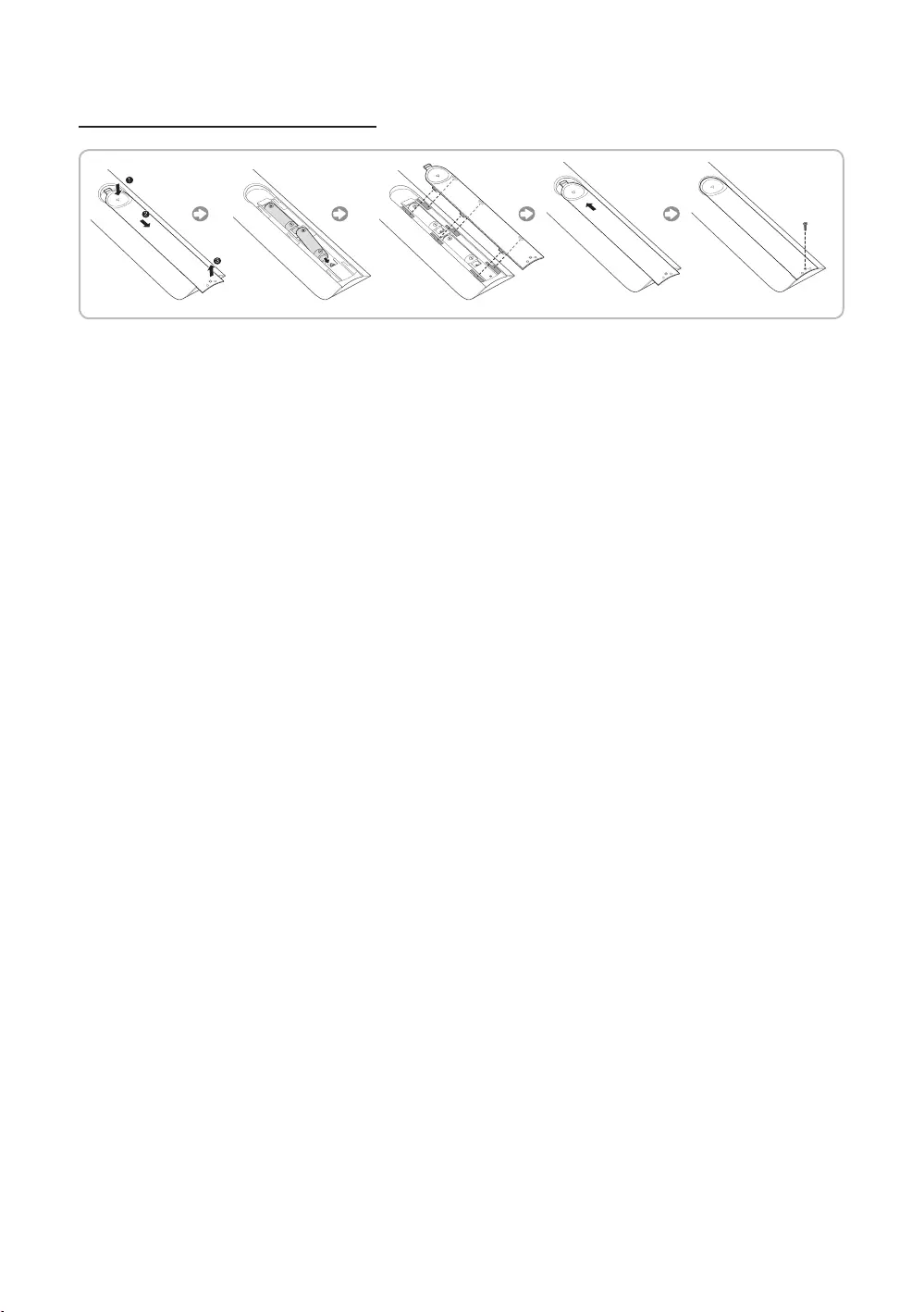
13
English
Installing batteries (Battery size: AAA)
✎NOTE
neon signs.
The colour and shape may vary depending on the model.
HOME3D
respond.
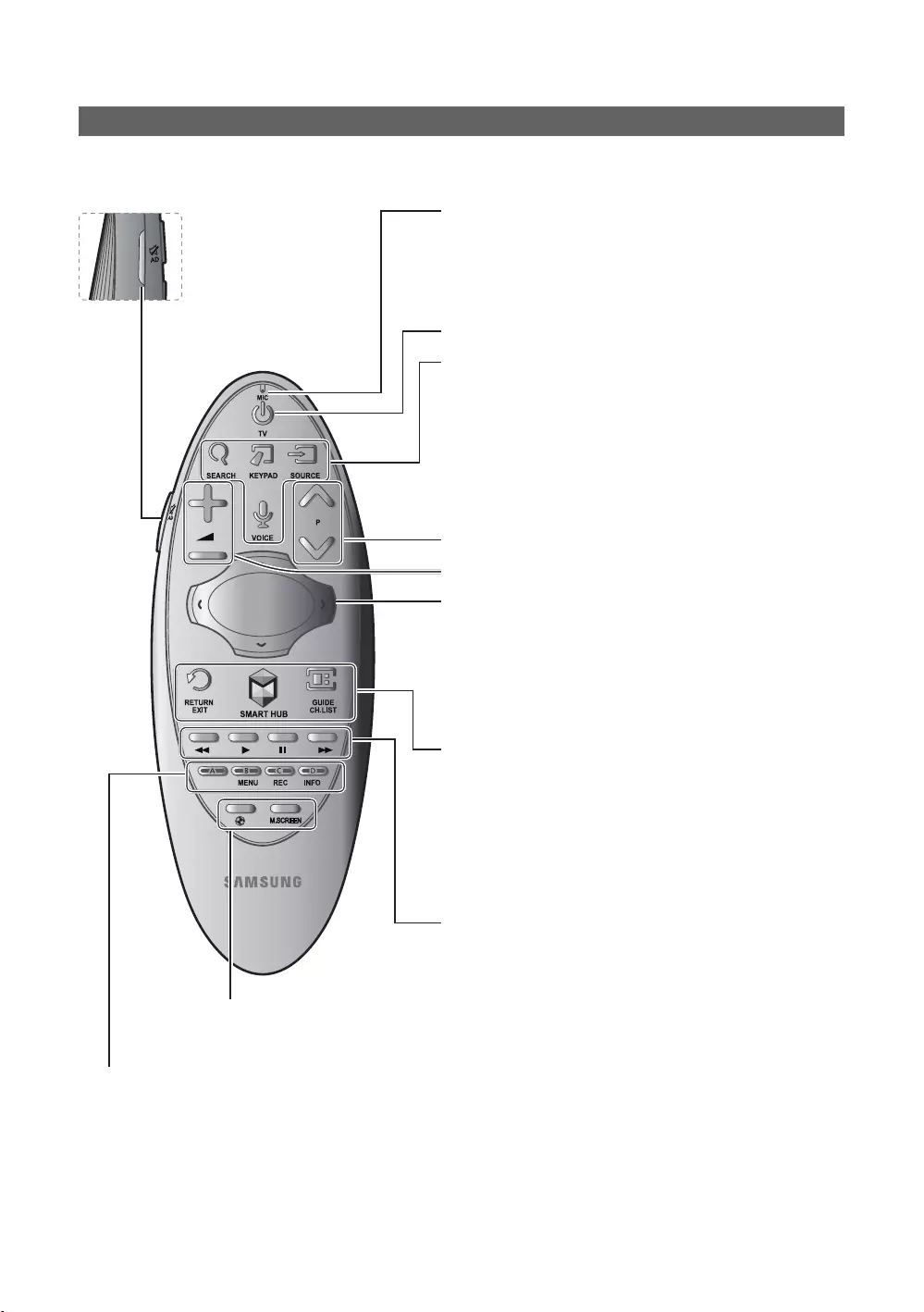
14
English
Samsung Smart Control (sold separately)
✎
¢
AD
Accessibility
Shortcuts
options to turn them on or off.
MIC and Voice functions.
The Voice Control
SEARCH
KEYPAD
SOURCE
VOICE
Help
appropriate volume.
Samsung
Smart Control. The pointer on the screen moves in the direction
and as much as the Samsung Smart Control is moved. Press the
touchpad to run the focused item.
< > ¡ £: Moves the pointer or focus.
RETURN
EXIT
applications.
SMART HUBSmart Hub. Pressing SMART HUB
application is running terminates the application.
GUIDE
CH.LIST: Press and hold to launch the Channel List.
to the directions on the TV screen.
Colours button
MENU: Press and hold to display a menu on the screen.
REC
INFO
¥Football Mode
M.SCREEN
e-Manual.
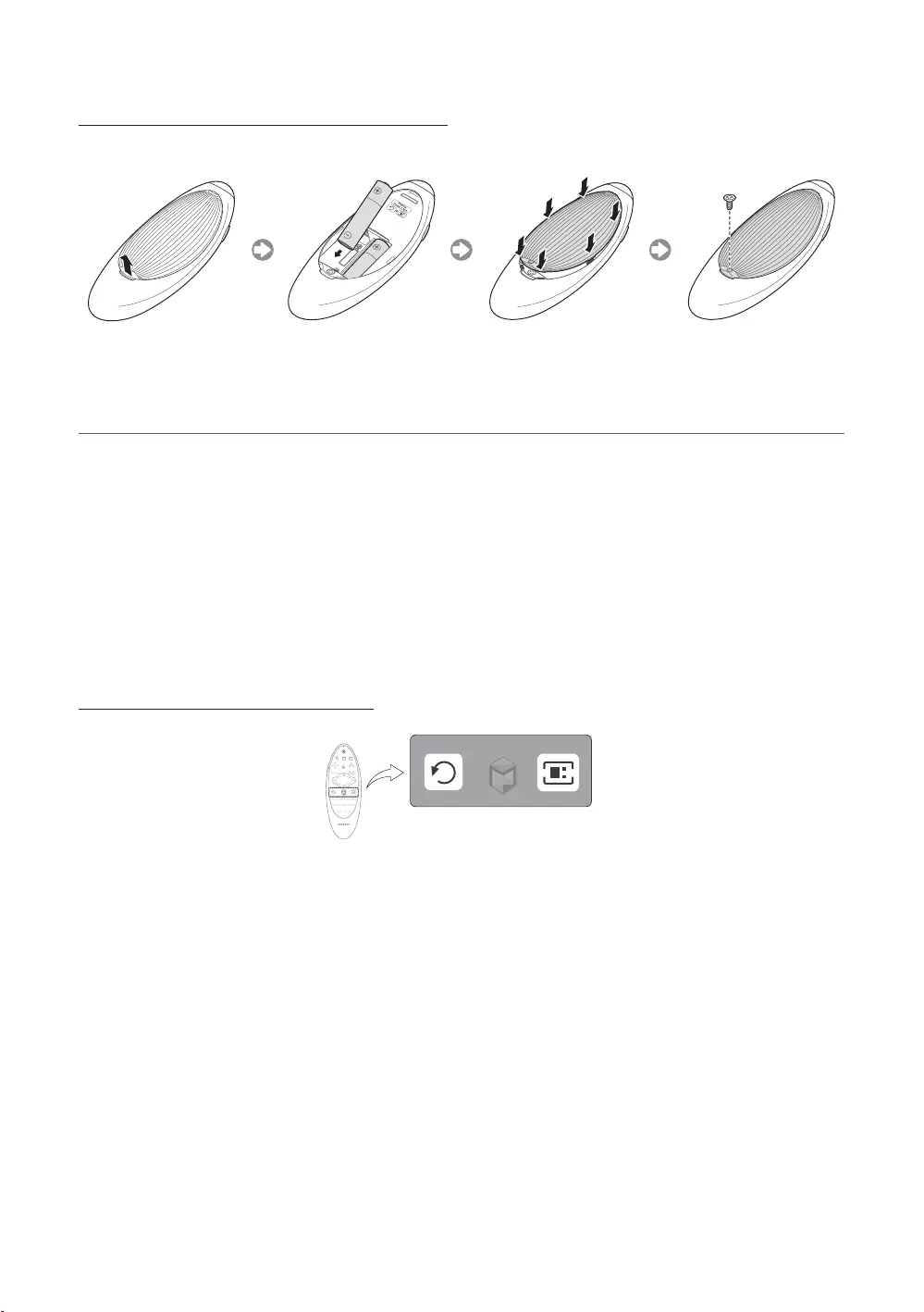
15
English
Inserting Batteries into Samsung Smart Control
To use
¦Using the Samsung Smart Control
KEYPAD
We recommend using
Pairing the Samsung Smart Control
to the TV.
Point at the remote control sensor of the TV and press the TV
Reconnecting Samsung Smart Control
1. Press RETURNGUIDE
2. is connecting to TV automatically.
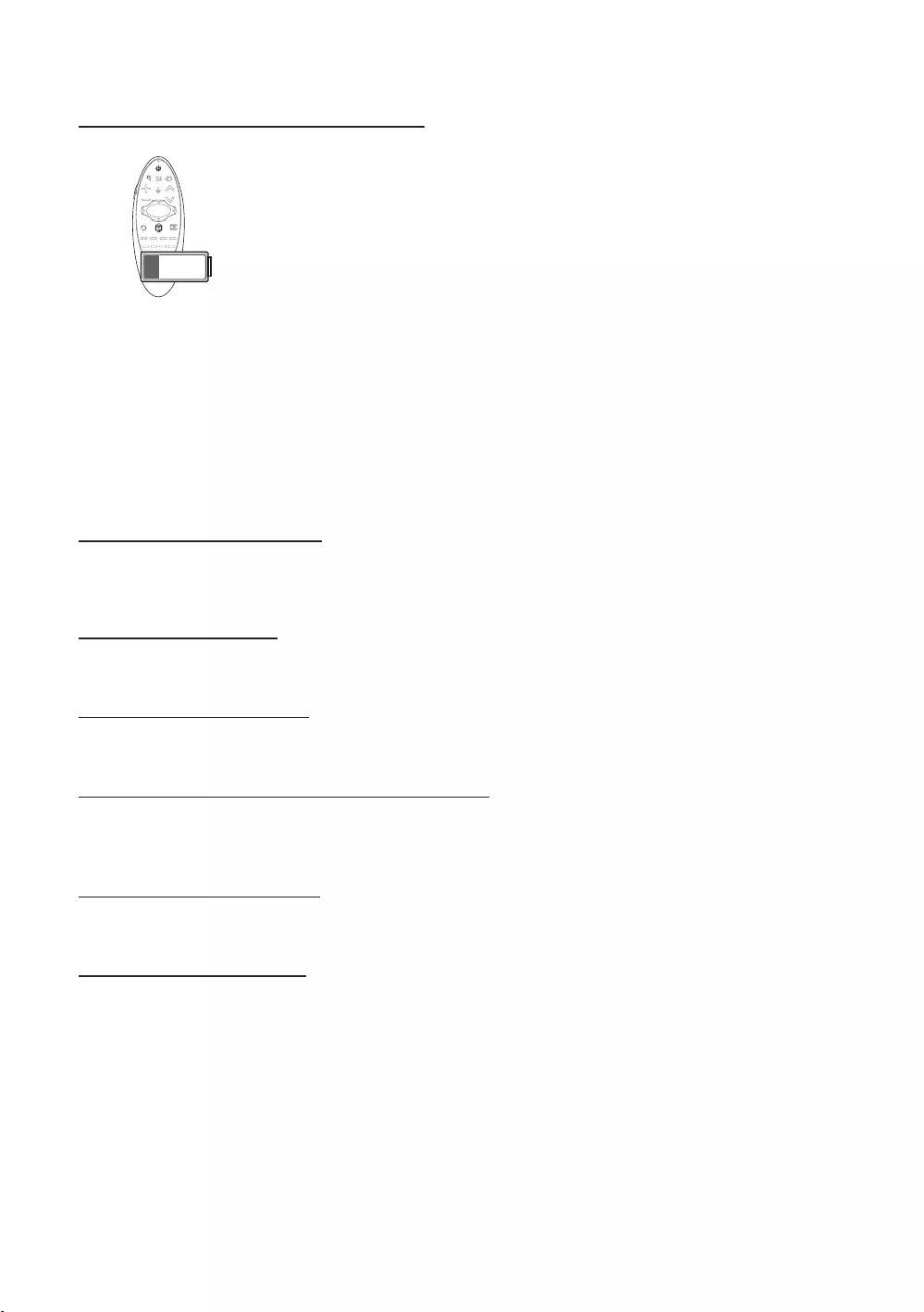
16
English
When you see this alarm icon on the screen...
longer operating life.
Using the TV by Moving the Samsung Smart Control
The
moving the .
. The
screens.
Using the TV with the Touchpad
Support menu and select the Smart Control Tutorial
the on screen instructions.
Moving the Focus/Pointer
Menu Access & Item Selection
Press the touchpad. This lets you access a TV menu or select an item.
Displaying the Context-sensitive Menu on Smart Hub
Press and hold on the touch pad from the
Moving to the Smart Hub panel
panels left or right.
Scrolling on the Web Browser
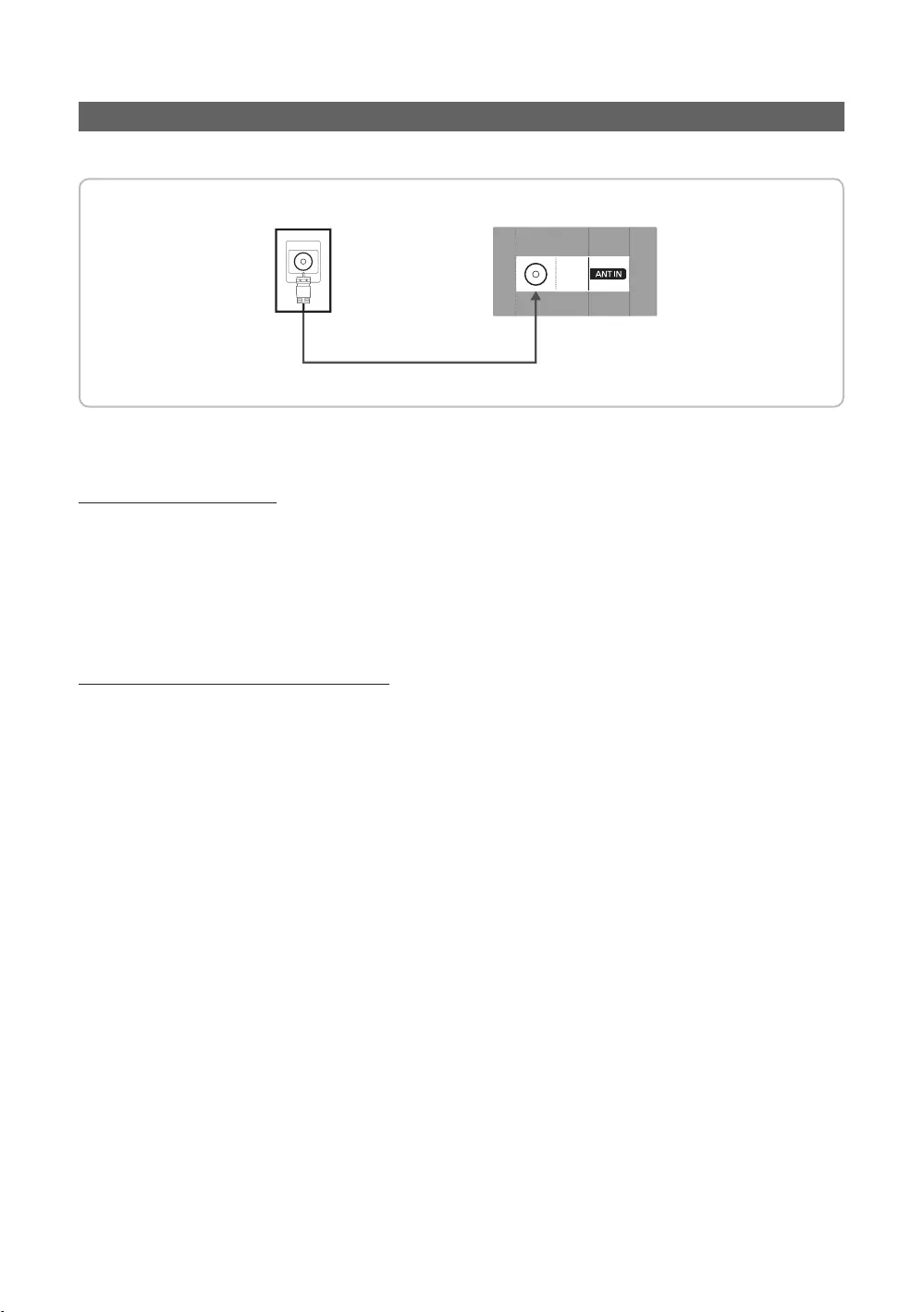
17
English
Connecting the Coaxial Network
When using Widget SolutionVirtual StandbyOn.
Turn on the Cable Modem
MUTE119ENTERE
System in Menu and then Select Self Diagnosis for CM.
Conguration menu.
Check the Network Connection - Coaxial
MUTE119ENTERE
System in Menu and then Select Self Diagnosis for CM.
Cable Modem Status.
Provisioning state is 12 OperationalCable Modem
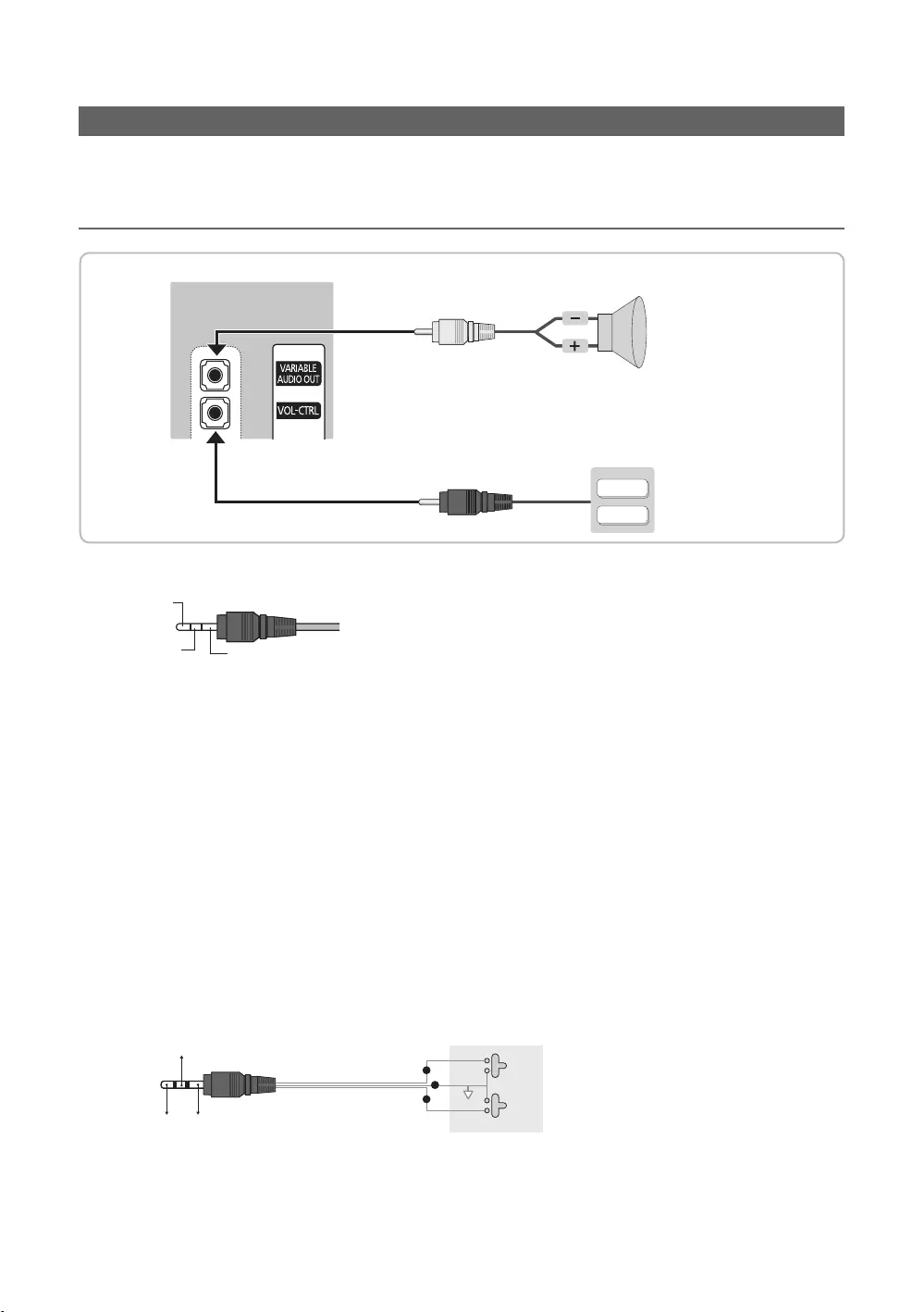
18
English
Connecting the Bathroom Speakers
¦Connecting through the Variable Output (available without an external amplier)
VOL+
VOL
-
2
1
1. VARIABLE AUDIO OUT
2. VOL-CTRL
✎
✎The VARIABLE AUDIO OUT port supports MONO sound out only.
✎
0
1
2
Speaker Wire
1
2
Wire
3
VOL +
VOL
-
1
2
3
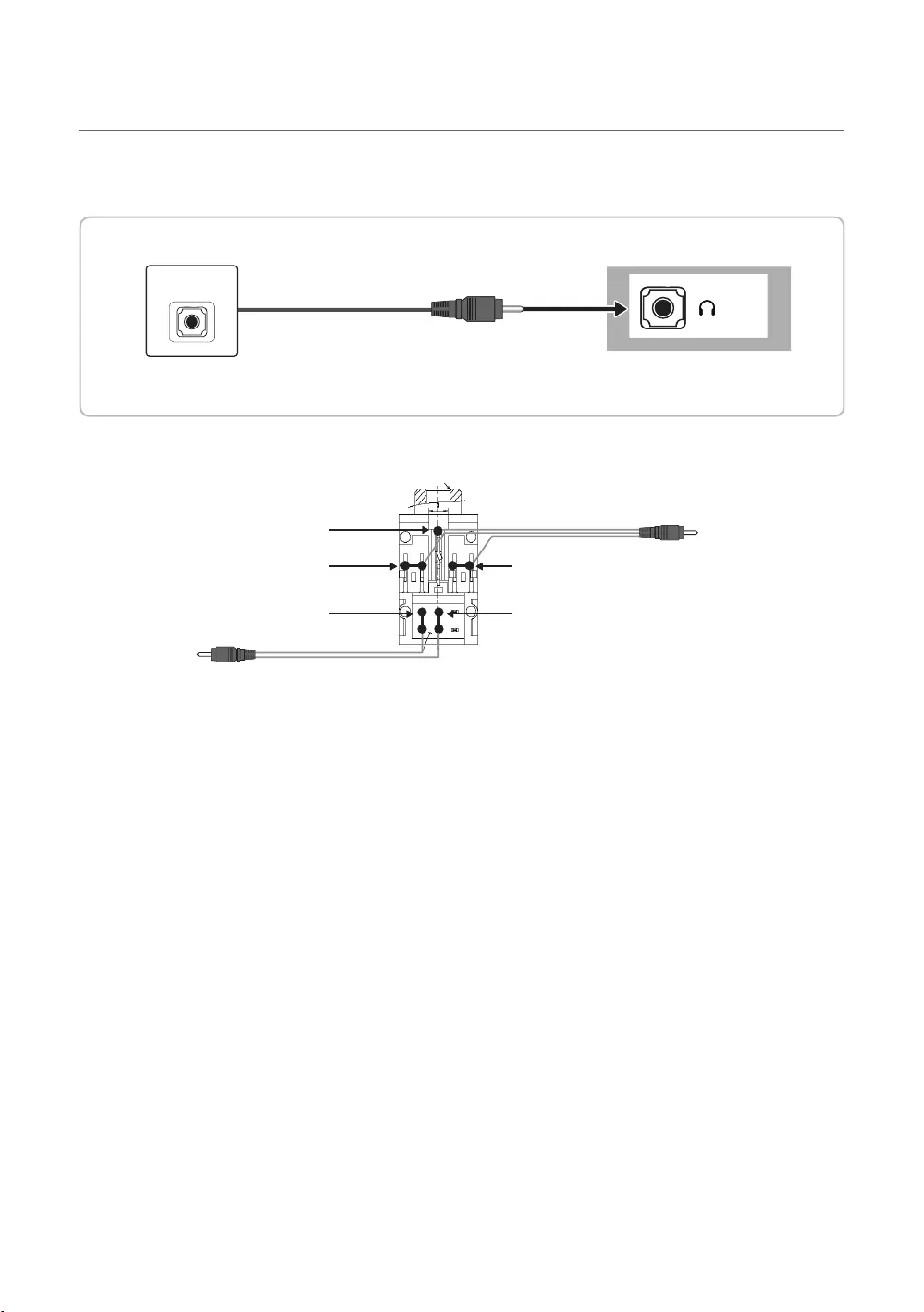
19
English
¦Audio Loop In
HEADPHON BOX
TV Headphones jack
Whitewire (Audio-L)
Shield Wire
TV HP-ID jack
Red wire + White wire
Red Wire (Audio-R)
Shield wire
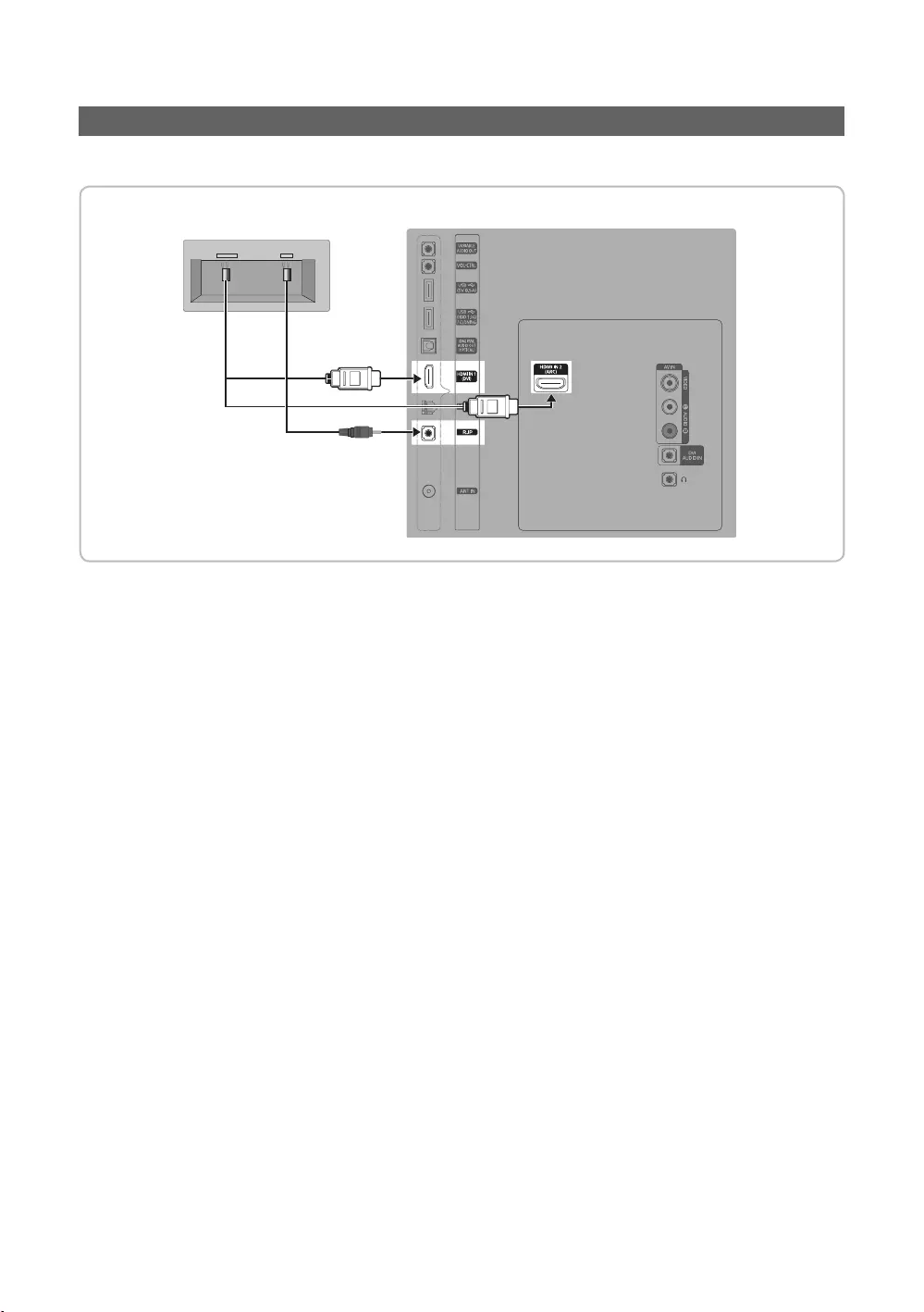
20
English
Connecting the MediaHub HD
HDMI USB RS/232
2
1
1. RJP
2. HDMI IN 1(DVI)2(ARC)
HDMI IN port of the TV.
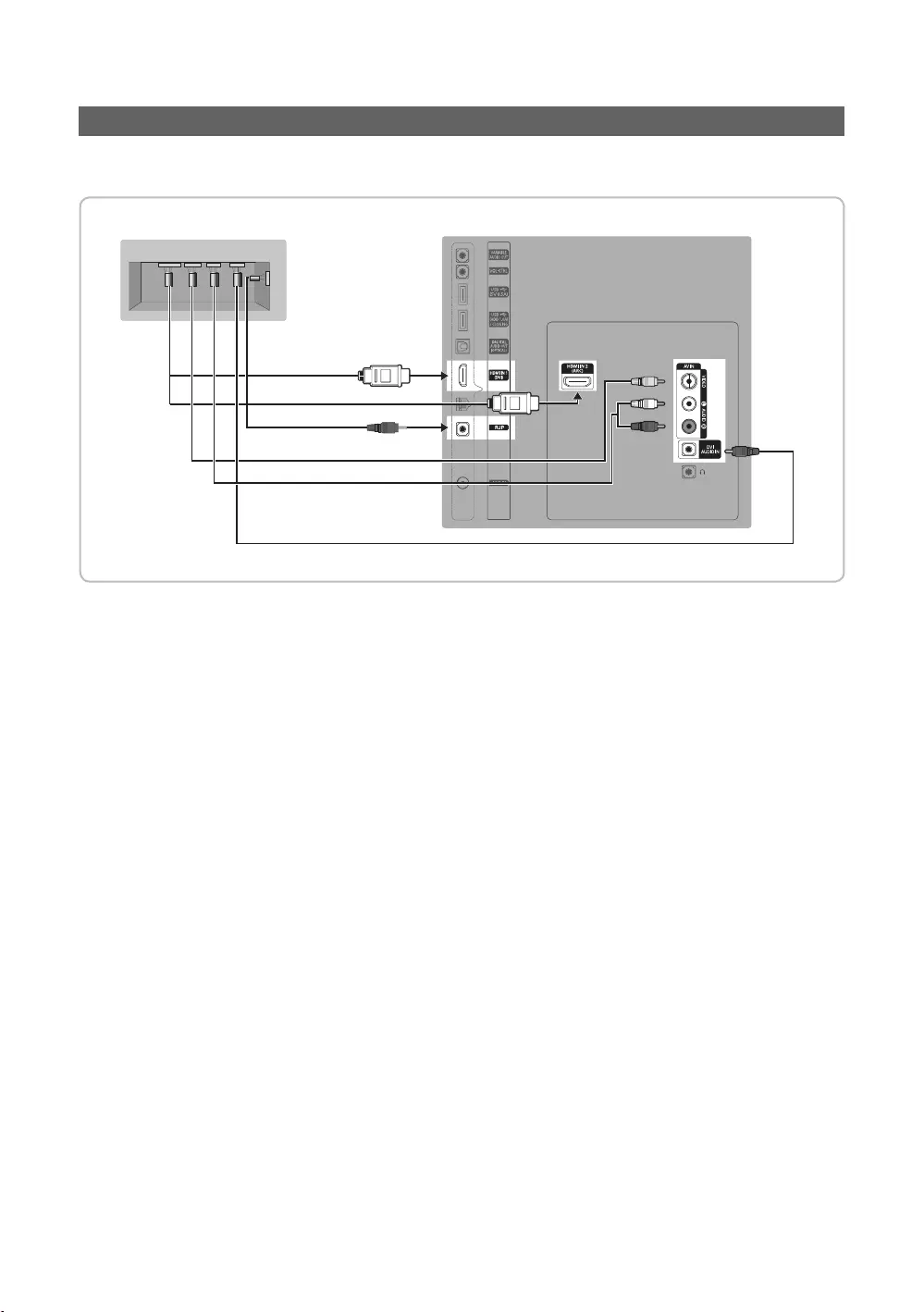
21
English
Connecting the RJP (Remote Jack Pack)
USB HDMI VIDEO AUDIOAUDIO/PC
RS/232
1
2
3
5
4
✎The rear panel may differ depending on the model.
1. DVI AUDIO IN
2. AV IN [VIDEO][L-AUDIO-R]
3. AV IN [VIDEO]
4. HDMI IN 1(DVI)2(ARC)
5. RJP
✎
RJP (Remote Jack Pack)
✎HDMI IN 1(DVI)2(ARC) and AV IN for connecting RJP.
✎
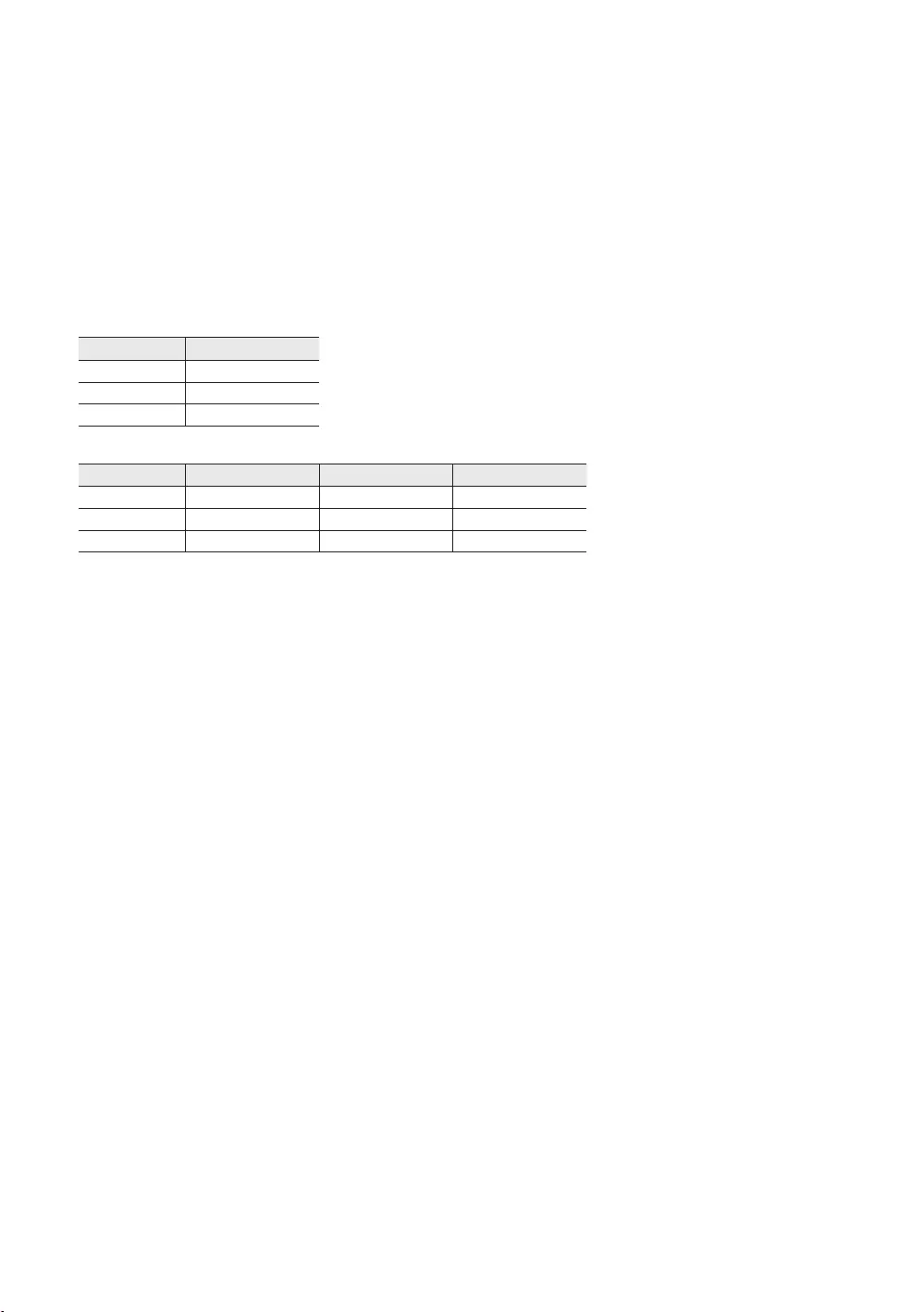
22
English
priority.
✎
✎
Total
✎
.
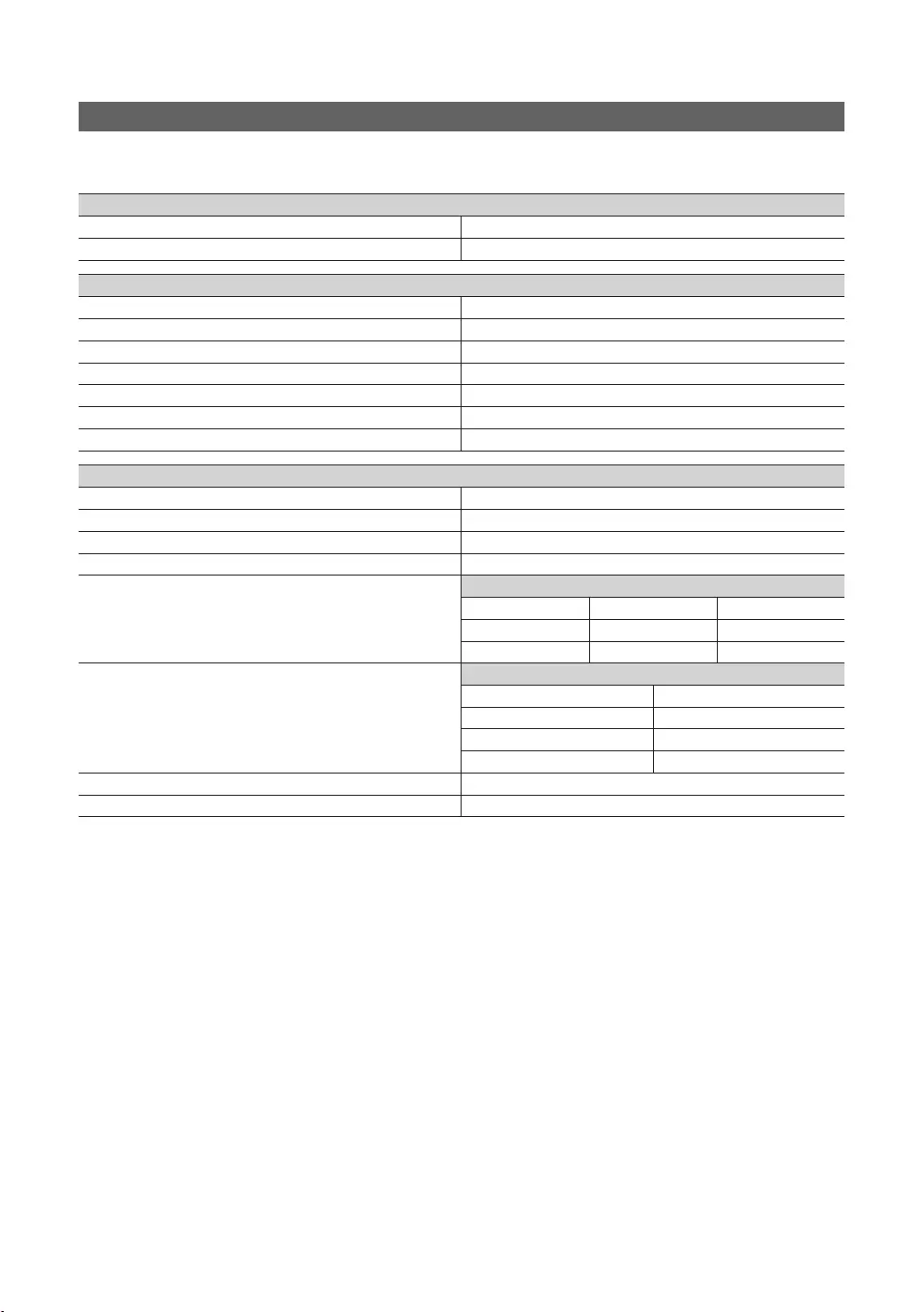
23
English
HE694 Cable Modem Specifications
Up to 8 channels
Modulation
Modulation
Modulation
Modulation
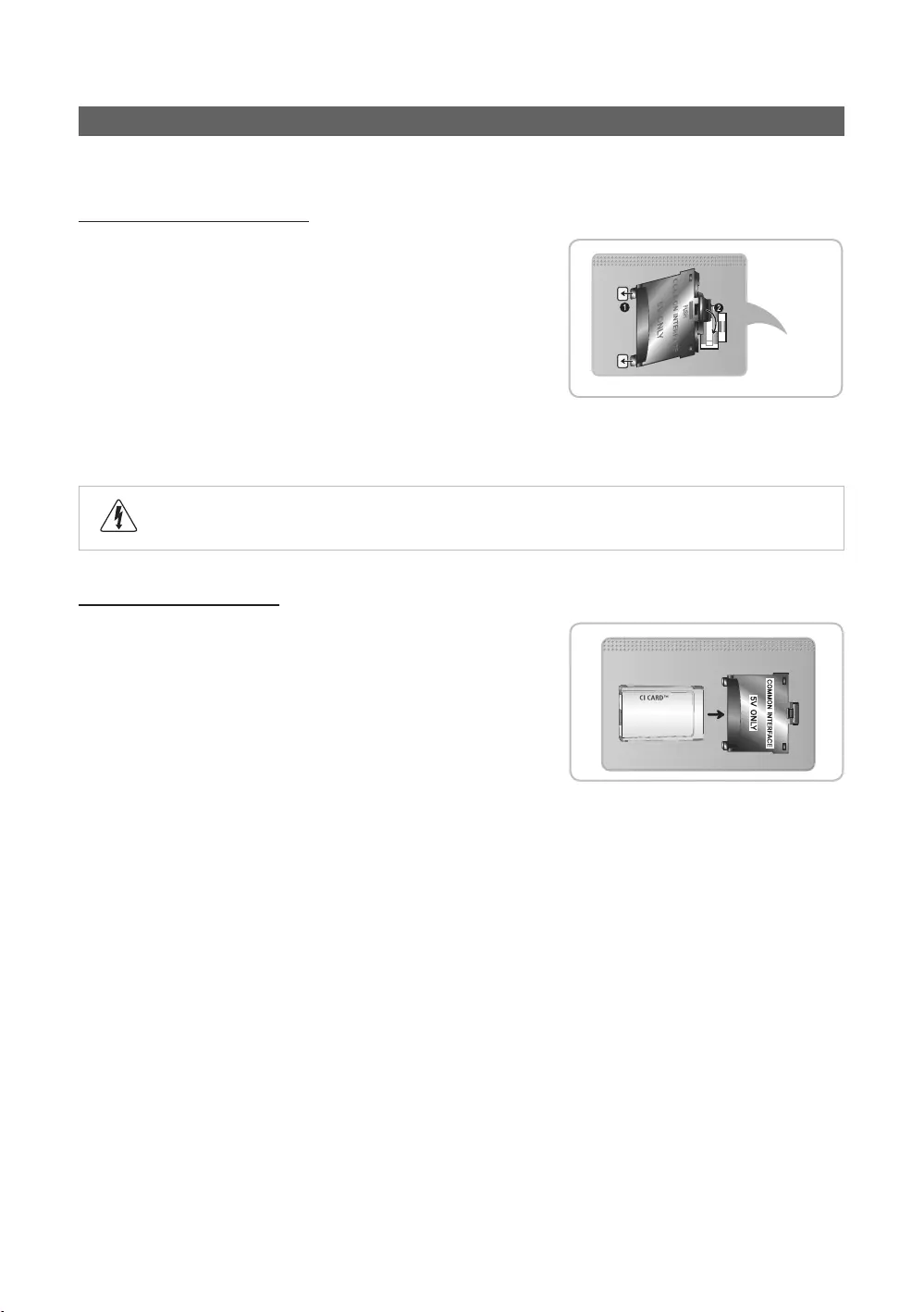
24
English
Connecting to a COMMON INTERFACE slot (Your TV viewing Card Slot)
✎
Attaching the CI Card Adapter
✎
the TV.
✎
1.
1
.
✎COMMON
INTERFACE port.
2. COMMON INTERFACE port on the product
2
.
3.
Using the “CI or CI+ CARD”
service provider.
is updated.
✎NOTE
cause damage to it.
The location of the COMMON INTERFACE
seen.
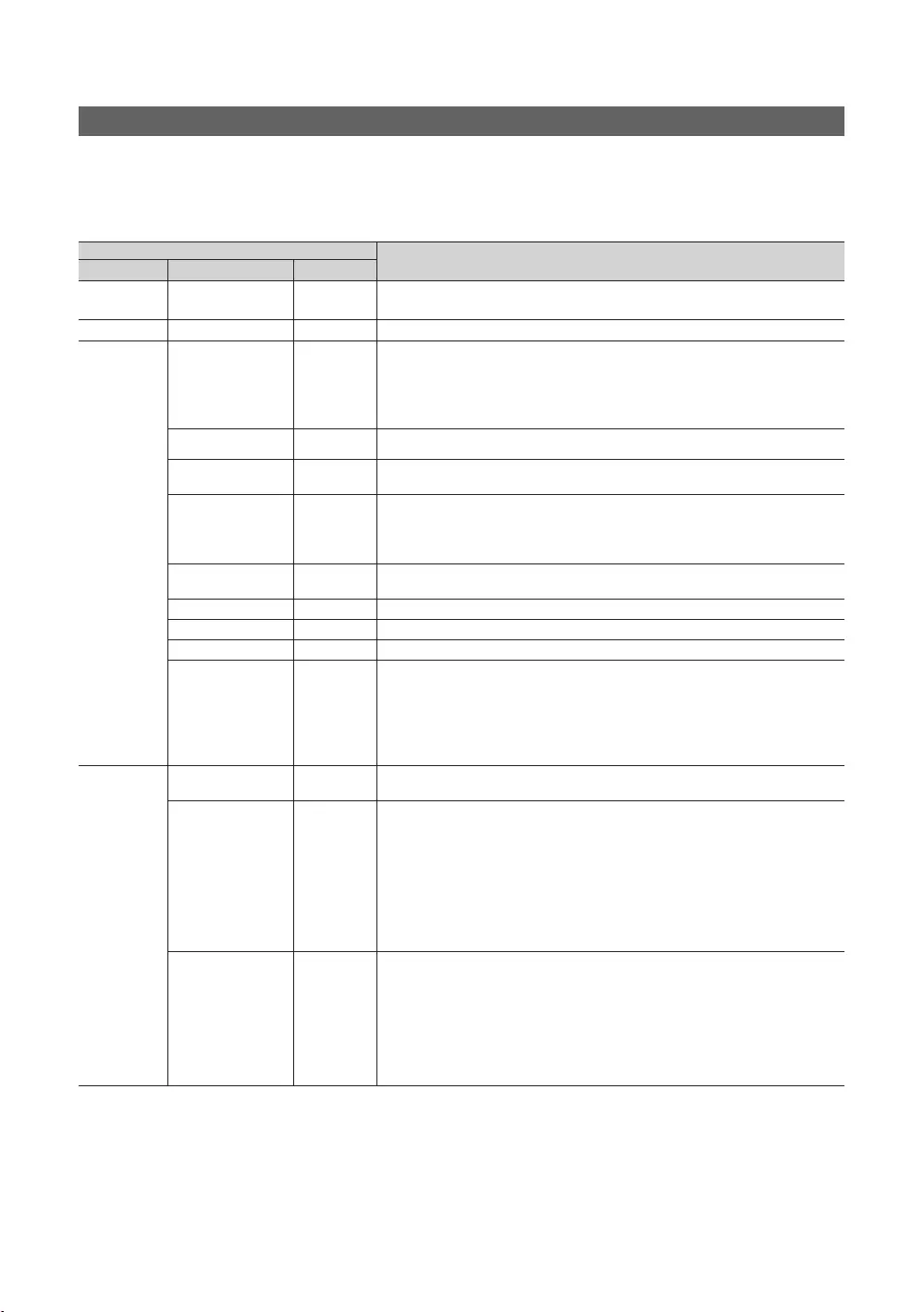
25
English
Setting the Hotel Option Data
MUTE → 1 → 1 → 9 → ENTERE
✎
Mode
:
1
Type
Min Volume
TV
have unplugged the TV and then plugged it in again.
the screen.
channels at the same time.
: When
channels.
: When
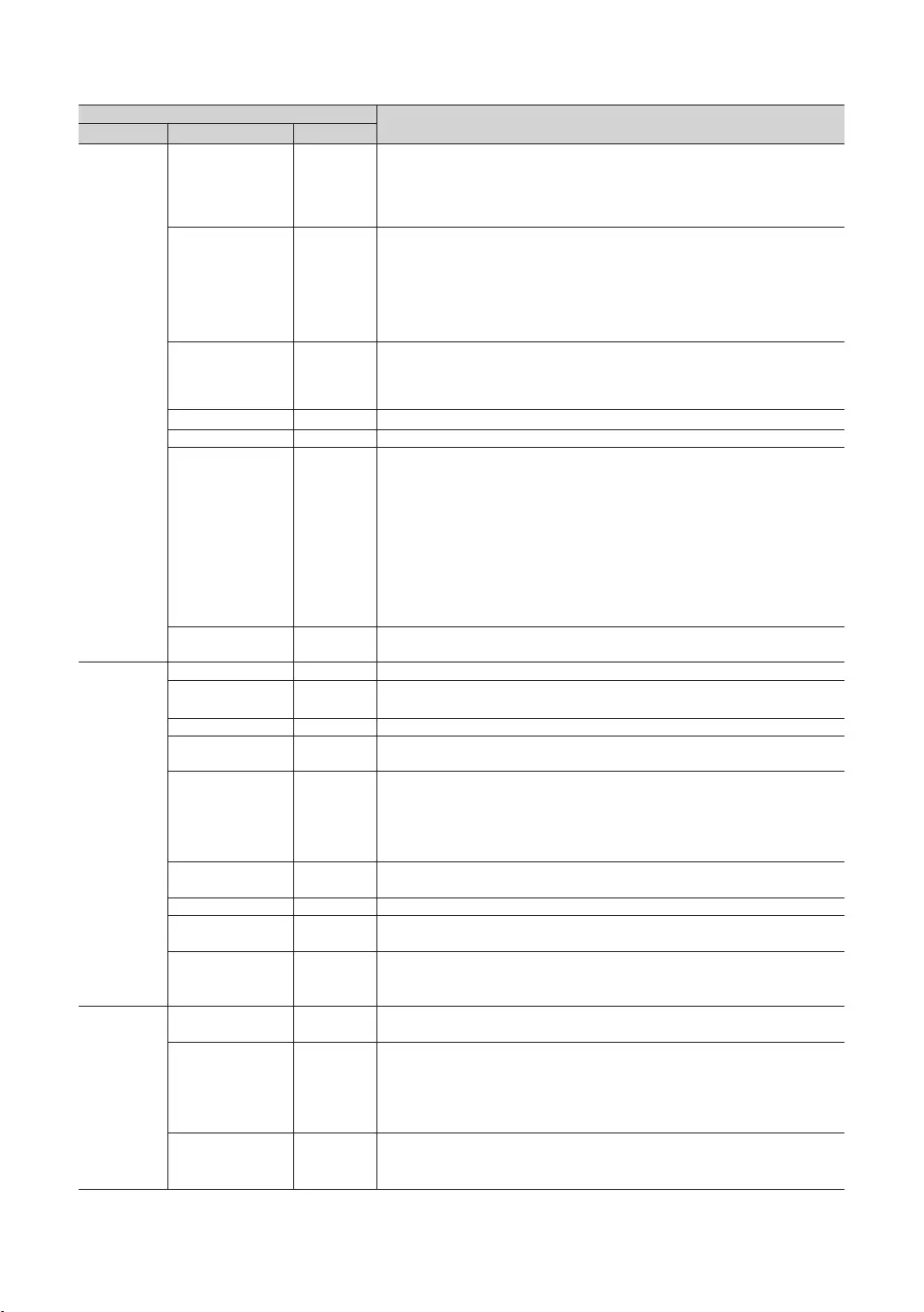
26
English
Message
the channel map.
regardless of the product
feature.
..
Mode
: Main Menu display.
Manual
Manual
Timer Type
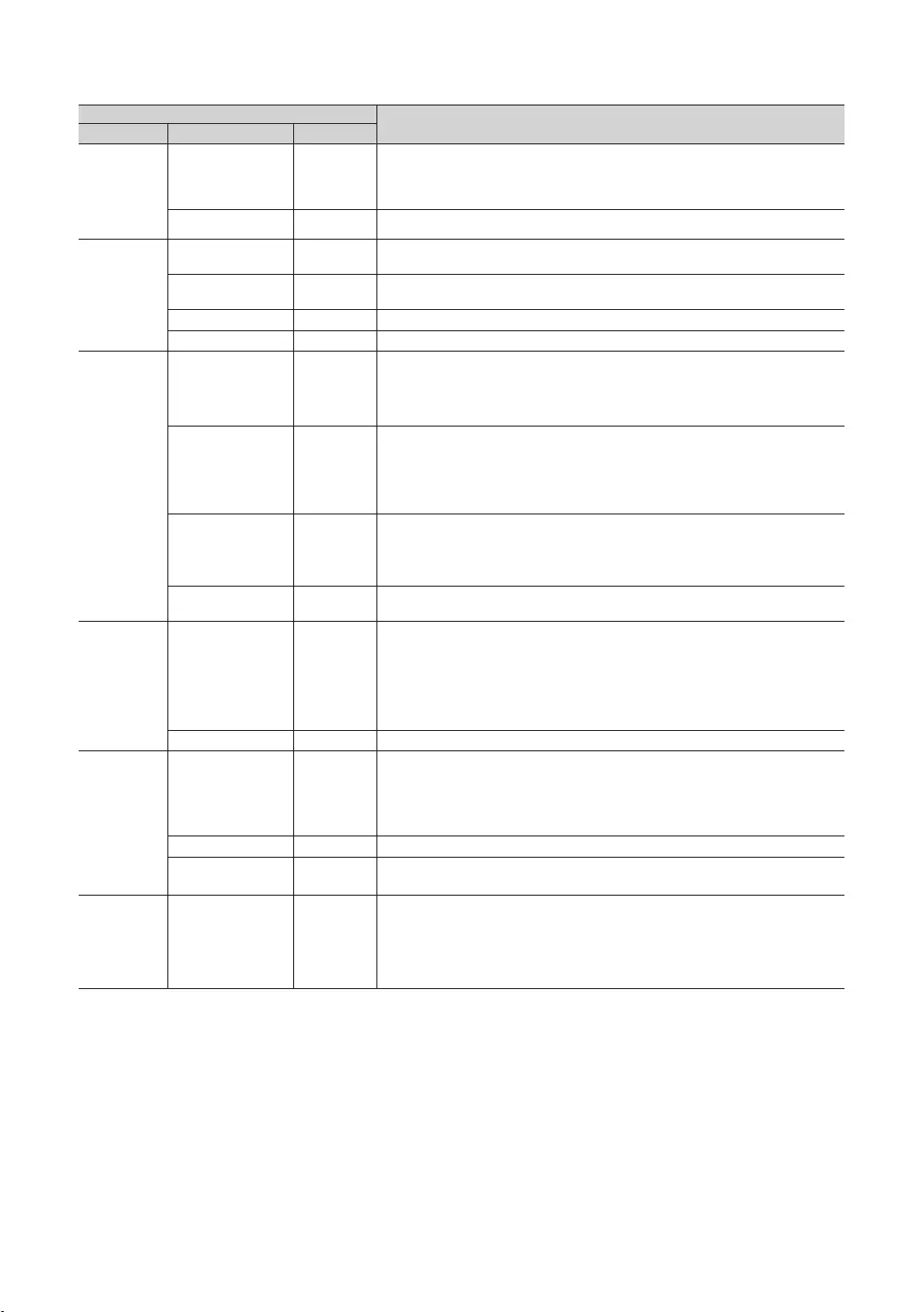
27
English
Music Mode
normally.
Music Mode
1
6
Management
through the connected headphones only.
: Plays the TV sound through the headphones only.
: Turns off the energy saving function.
Medium
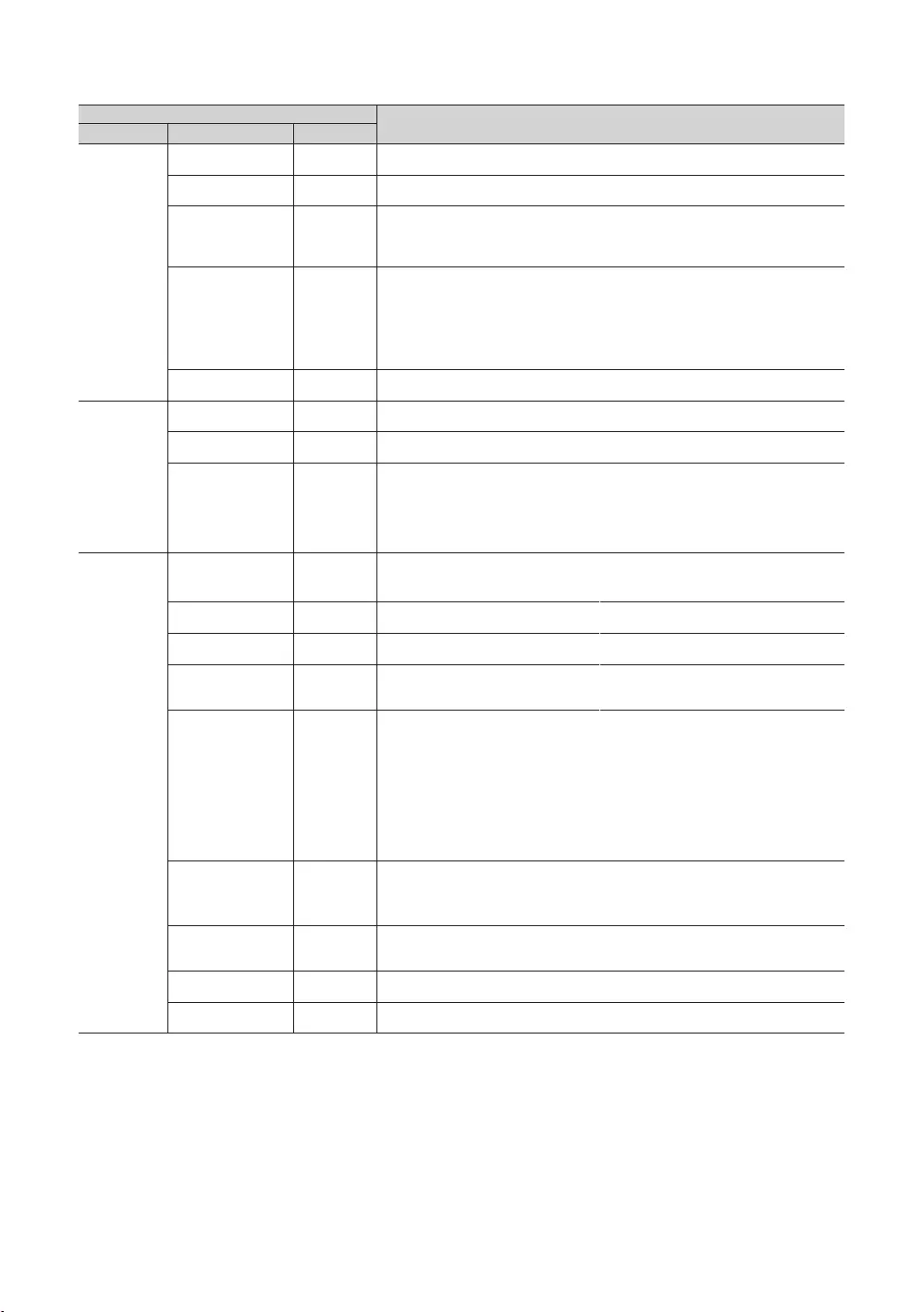
28
English
Message
Welcome Message displays on Welcome Message.
Message
..
..
: The feature of
: The feature of
…
…
…
…
1hour
…
… of the server manual for
…
Version …The version of is displayed.
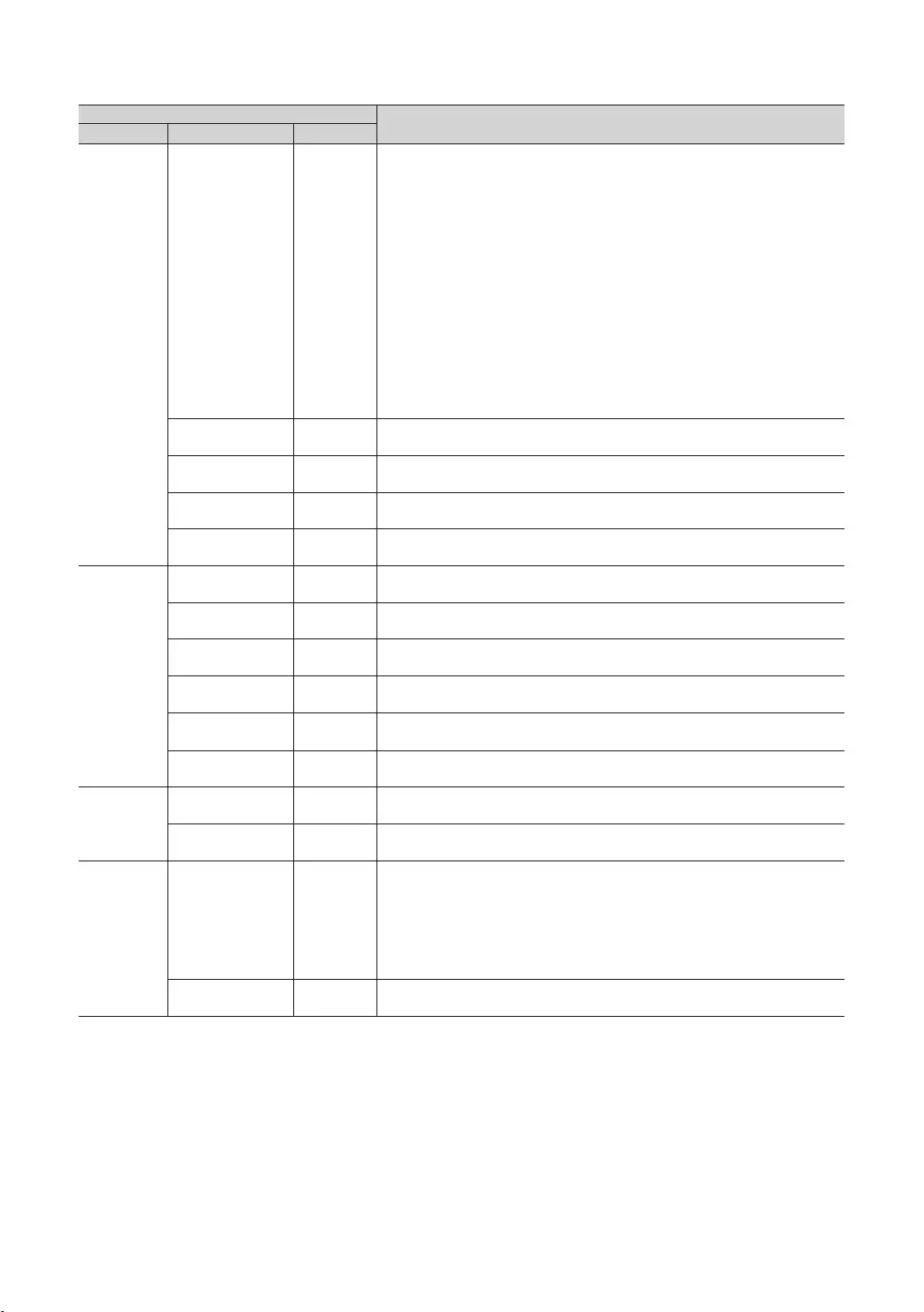
29
English
y: Turns on or off the . When
y
connect to the TV.
✎
✎
✎
✎
environment.
Model.
.
Widget
Widget Mode
Vendor
…
Virtual
Mode
TV can supply the
mode.
...
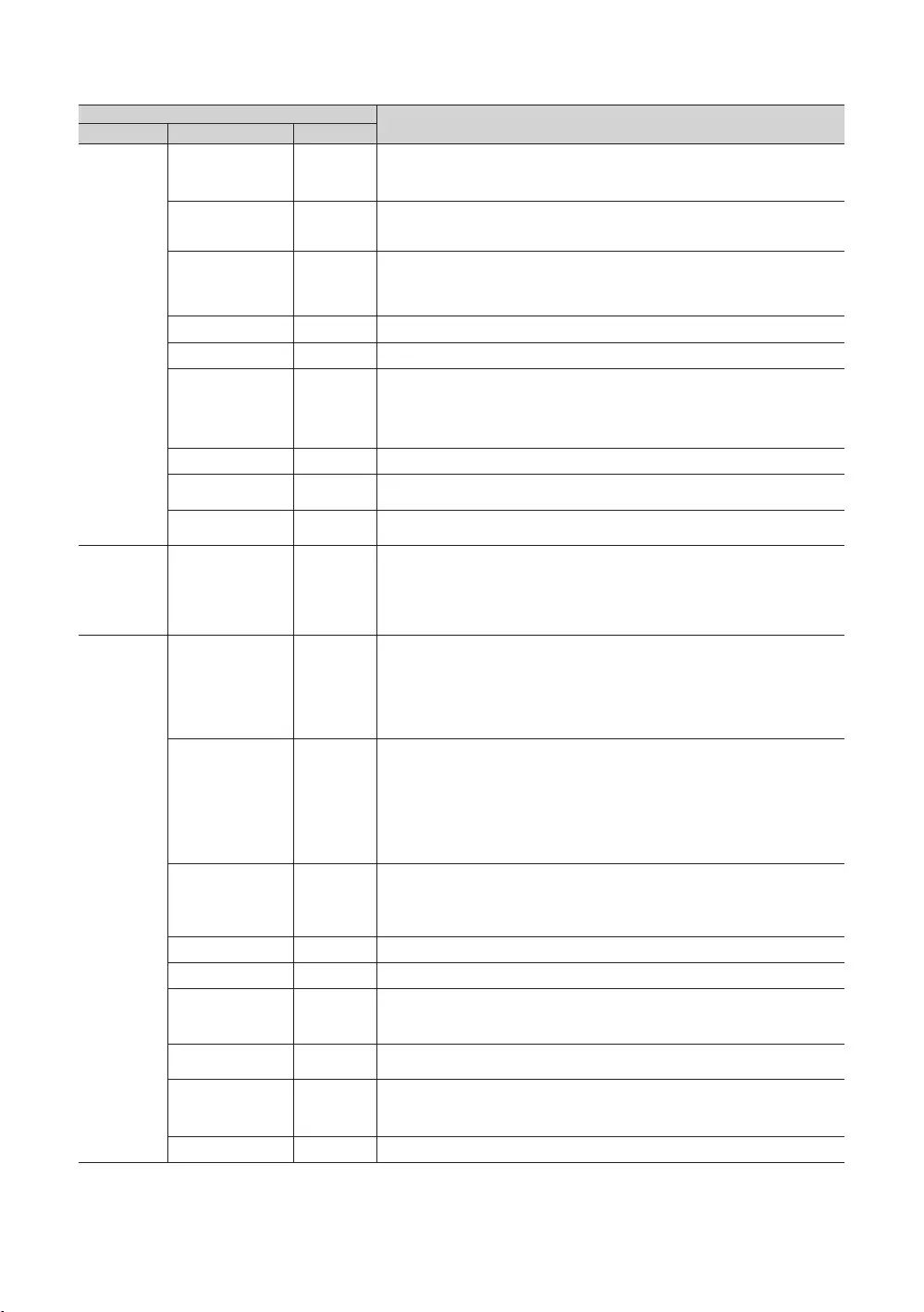
30
English
...
...
...
...
...
...
...
...
pressed on the remote control.
Pro:idiom
Picture Test
screen.
address information.
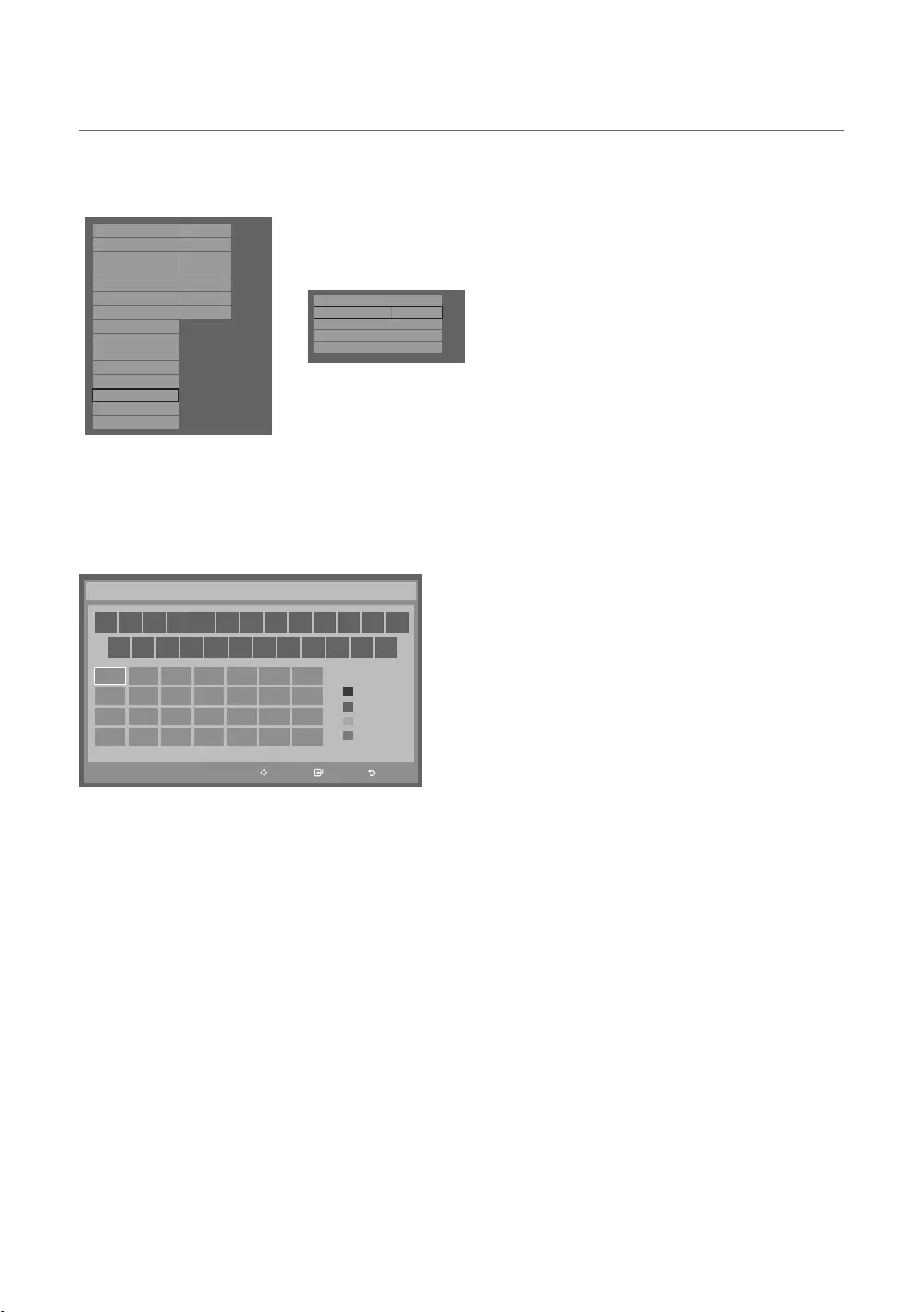
31
English
¦Welcome Message
Hospitality Mode Standalone
Widget Solution
Cable Modem
SI Vendor
OFF
Vitual Standby
Security Mode
DRM
System
Power On
Channel
Menu OSD
Clock
Music Mode
Remote Jack Pack
External Source
Bathroom Speaker
HP Management
Eco Solution
Logo/Message
Cloning
REACH Solution
Network
r
Welcome Message
ON
Edit Welcome Message
Hospitality Logo
OFF
Hospitality Logo DL
...
Logo Display Time
...
menu.
✎
Message
Move Enter Return
_
Move to left
Move to Right
Leave Black
Done
A B C D E F G
H I J K L M N
O P Q R S T U
V W X Y Z
WELCOME
Edit Welcome Message
A
B
C
D
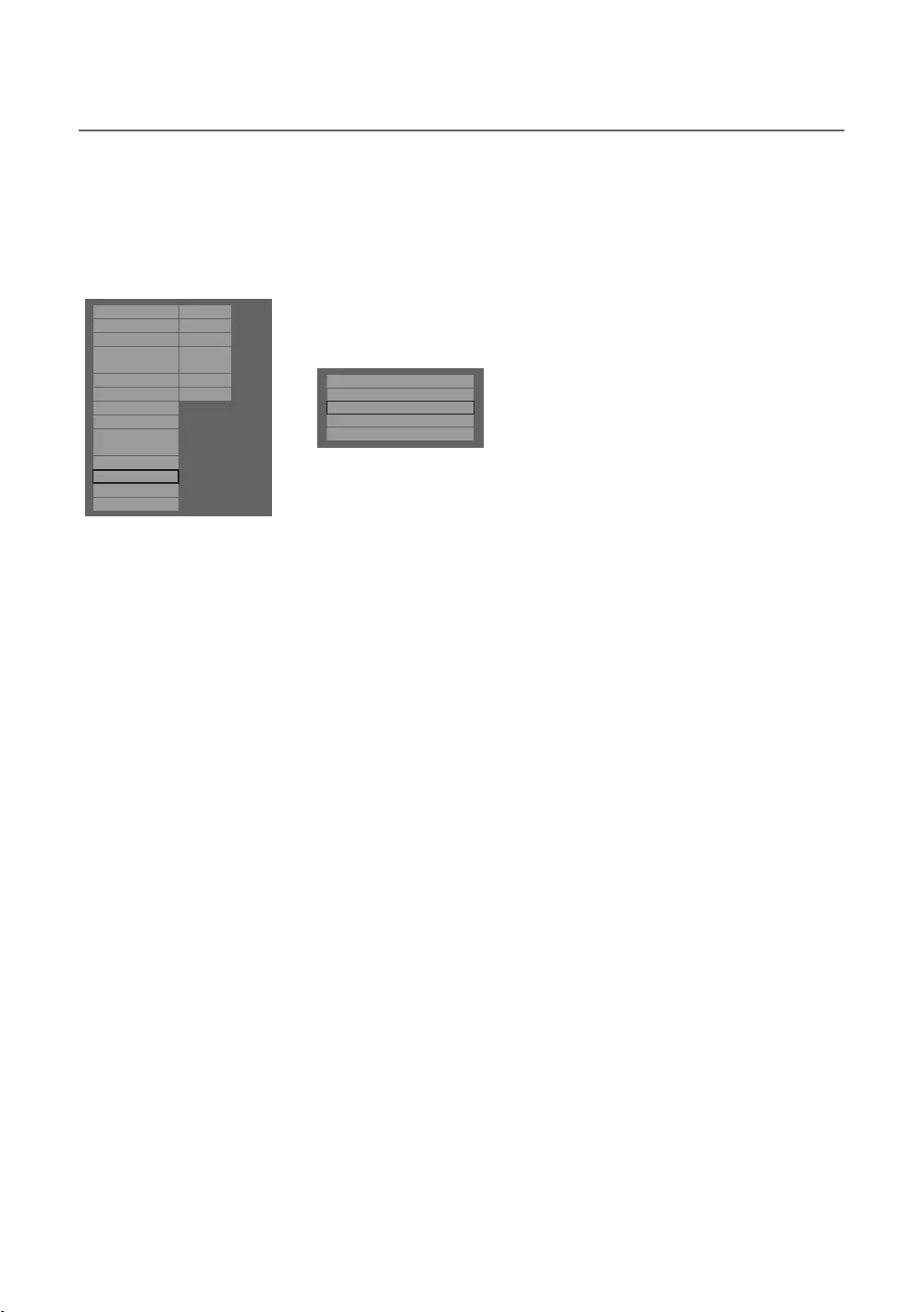
32
English
¦Hotel Logo
TV.
Hospitality Mode Standalone
Widget Solution
Cable Modem
SI Vendor
OFF
Vitual Standby
Security Mode
DRM
System
Power On
Channel
Menu OSD
Clock
Music Mode
Remote Jack Pack
External Source
Bathroom Speaker
HP Management
Eco Solution
Logo/Message
Cloning
REACH Solution
Network
r
Welcome Message OFF
Edit Welcome Message
Hospitality Logo BMP
Hospitality Logo DL
Logo Display Time 5 Second
Hospitality Logo
.
and
Hospitality Logo DL
Completed
Failed
Logo File Format
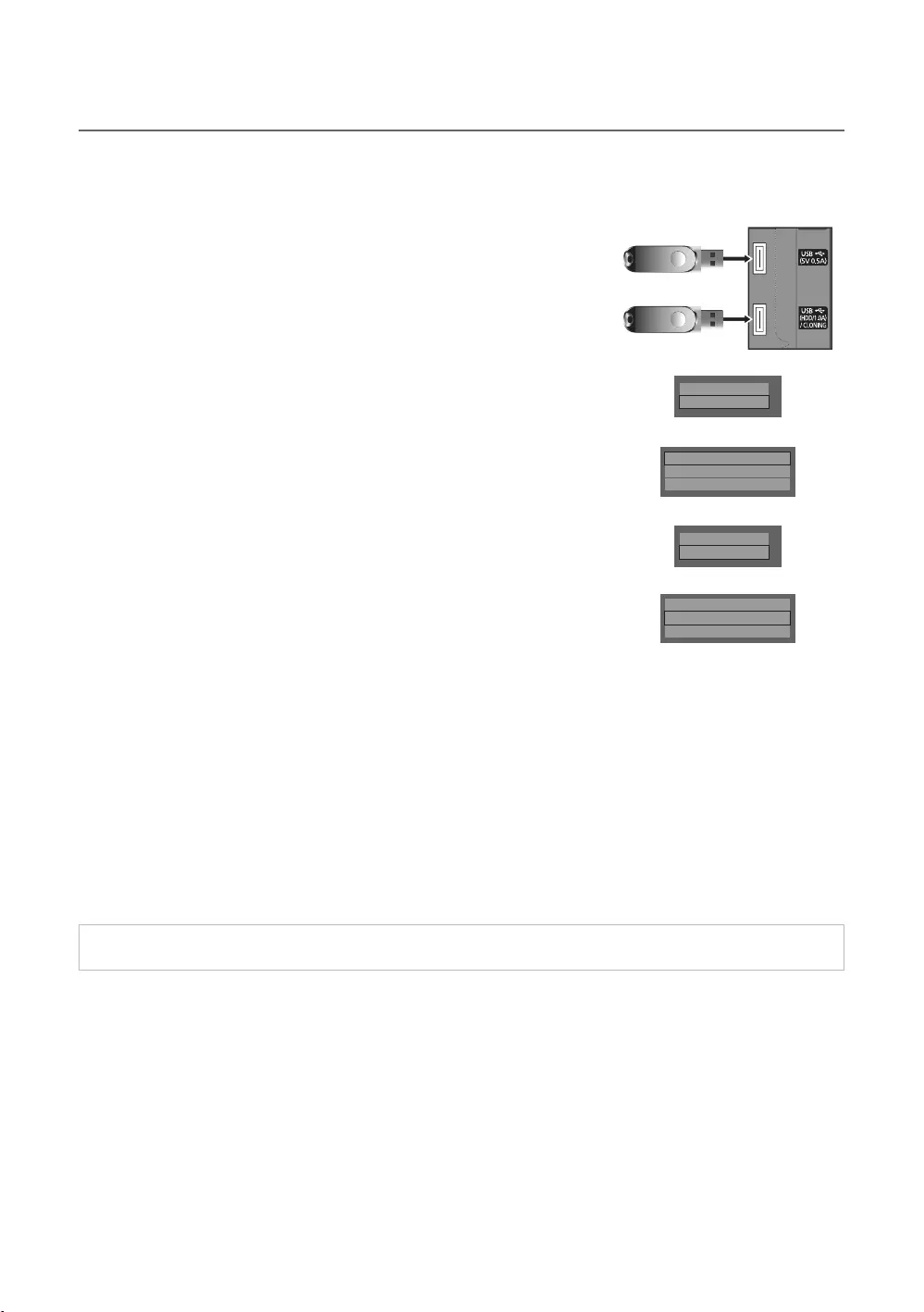
33
English
¦USB Cloning
PictureSoundInputChannelSetupHotel Setup
one TV set and upload them to other TV sets.
✎
Clone TV to USB
1.
2.
MUTE → 1 → 1 → 9 → ENTER
3. Press the ▲ or ▼Clone TV to USBENTER
4. Clone TV to USBENTER
5.
In Progress
Completed
Failed
No USB
Clone USB to TV
1.
2. MUTE → 1 → 1 → 9 →
ENTER
3. Press the ▲ or ▼Clone USB to TVENTER
4. Clone USB to TVENTER
5.
Logo/Message
Cloning
d
Clone TV to USB
Clone USB to TV
Setting Auto Initialize
OFF
Logo/Message
Cloning
d
Clone TV to USB
Clone USB to TV
Setting Auto Initialize
OFF
In Progress: copying data to TV.
Completed
Failed
No USB
No File
✎ENTER
✎CLONE
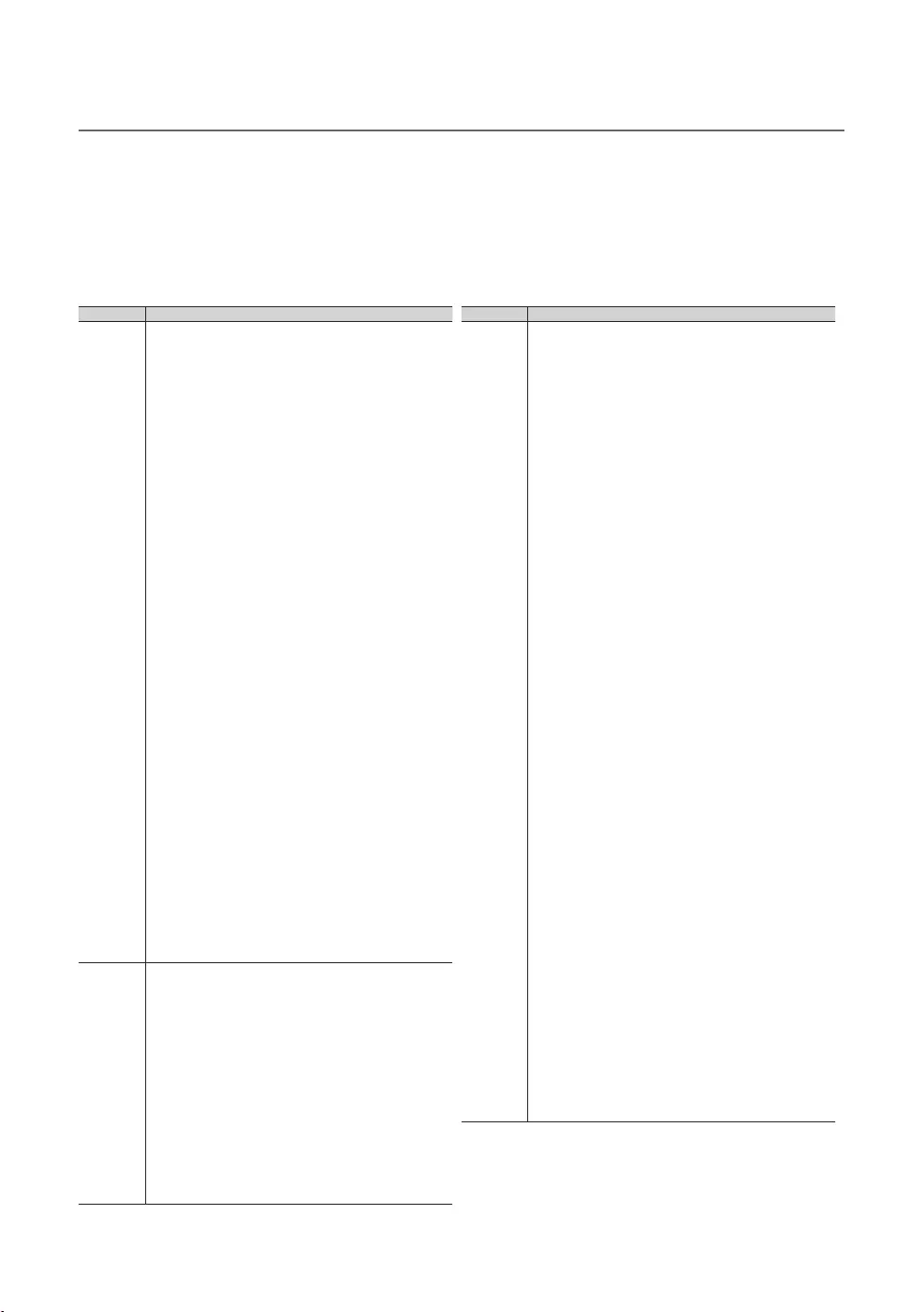
34
English
¦Setting Auto Initialize
Picture
Picture
function
function
to on.
Menu
Picture
Picture Mode
Fine
Position
Flesh Tone
Film Mode
Menu
Menu Transparency
Use TV Voice
Time
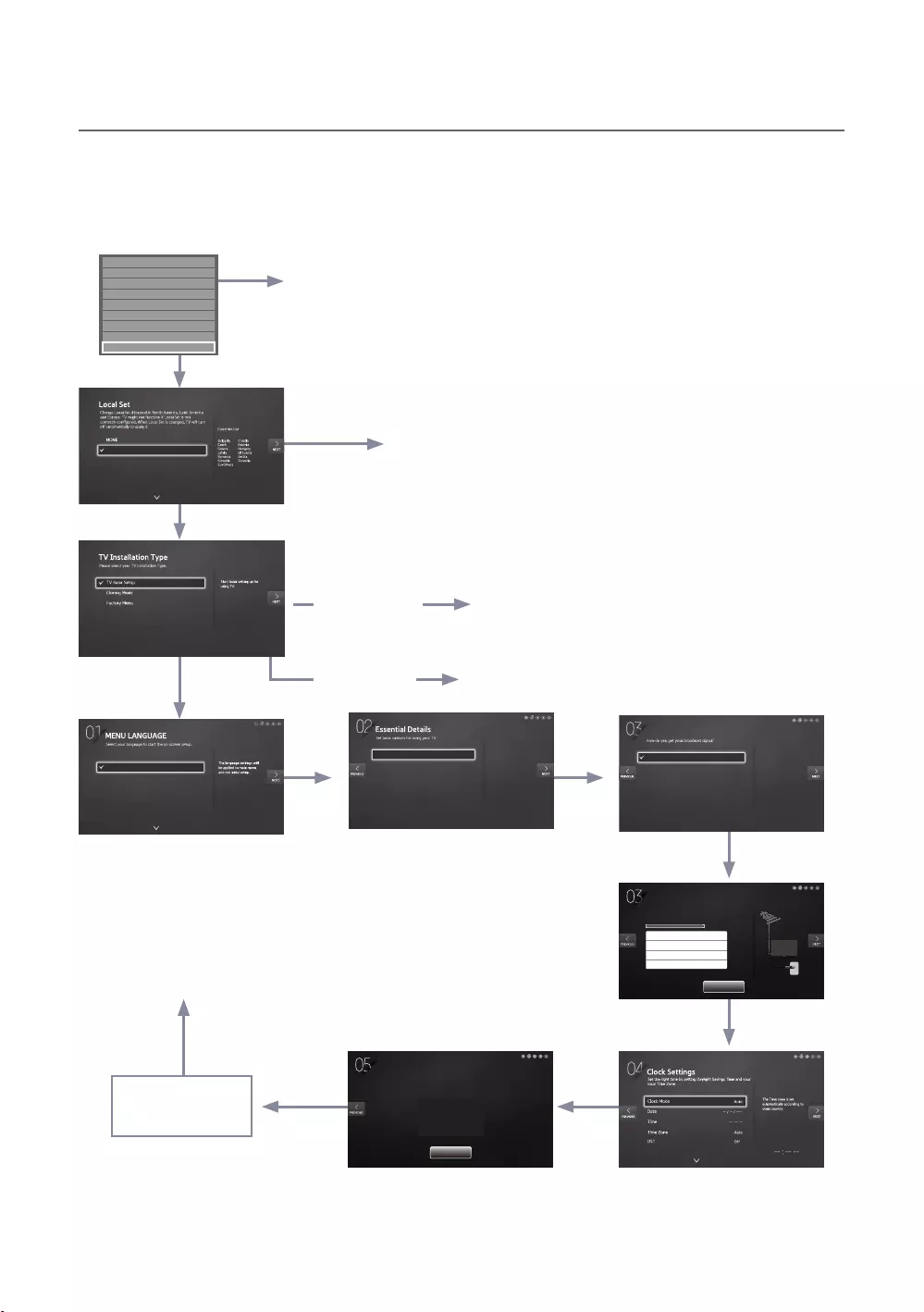
35
English
¦Plug & Play
EP
E
E
E
E
E
E E
E
E
E
E
to the TV.
The TV is automatically
turned off and on.
Menu directly.
channels.
and Picture Mode
country of the
Factory Menu
E
to use for
appears.
Self Diagnosis for TV
Self Diagnosis for HTV
Self Diagnosis for CM
SW Update
Service Pattern OFF
Sound Bar Out OFF
Contact Samsung
Standby LED ON
TV Reset
Both
Terrestrial/Cable
Satellite
Select Both to scan for both
Terrestrial or Cable channels
and Satellite channels.
Їϩͱťθͱ˝θɇ
Your TV is now ready to use.
Setup Complete!
Done
Auto Program is finding channels for you...
Auto Program
40%
DTV Air 4
DTV Air
Air
DTV Cable
Cable
05
Stop
Country
Picture Mode
Bulgaria
Standard
Please select your country.
EU
EU_ITALY
EU_GER
EU_FRANCE
English
Eesti
Suomi
Français
Deutsch
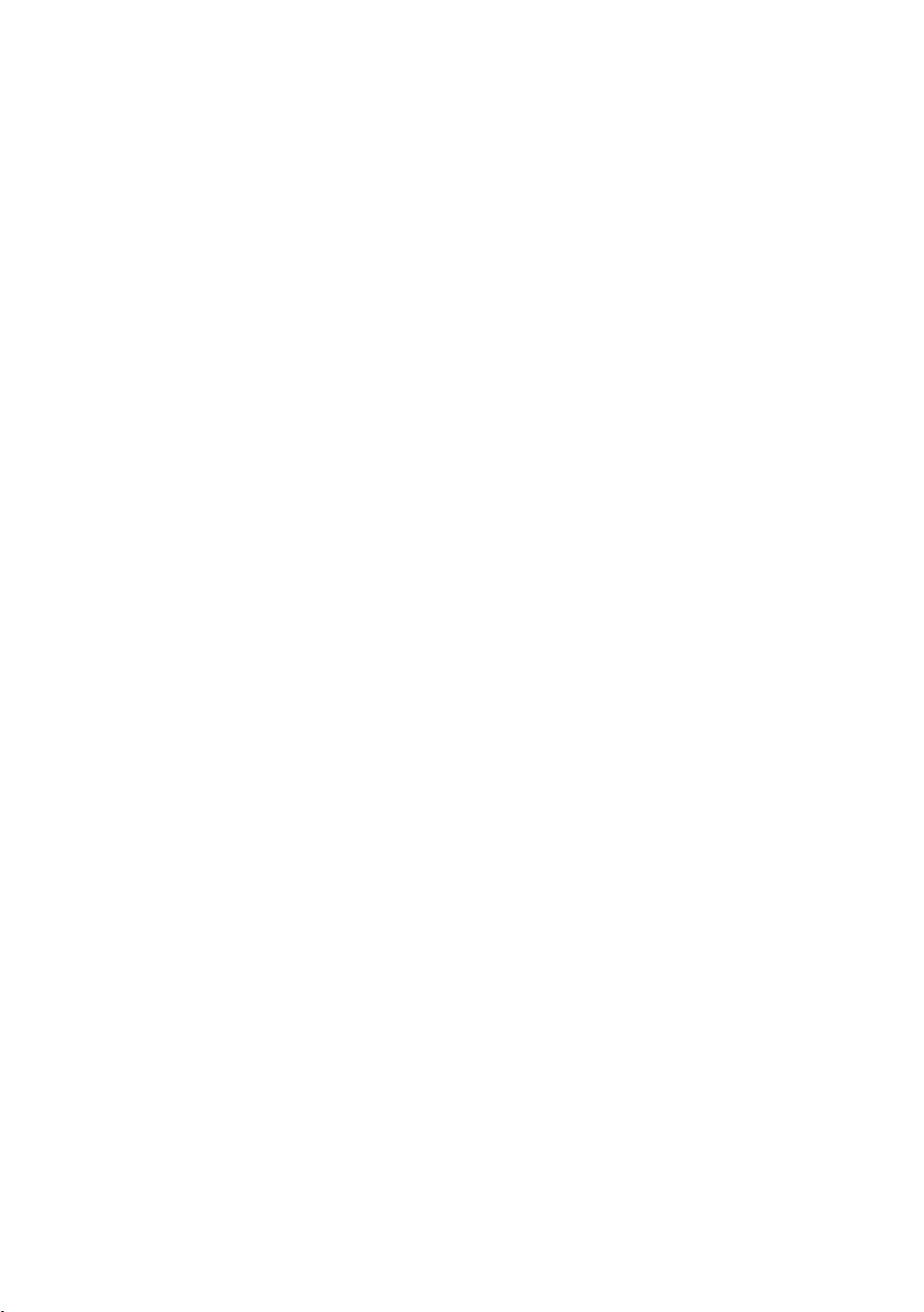
36
English
LocalSet
again after entering the
Menu Language OSD
Picture Mode
Picture Mode OSD
The TV displays the Picture Mode or a Picture mode.
Auto Program OSD
Set Clock Mode, DST(Daylight saving time), and Time Zone OSD
: : :
the to
to Manual
time on the TV manually.
or to apply or not apply daylight saving time to the TV.
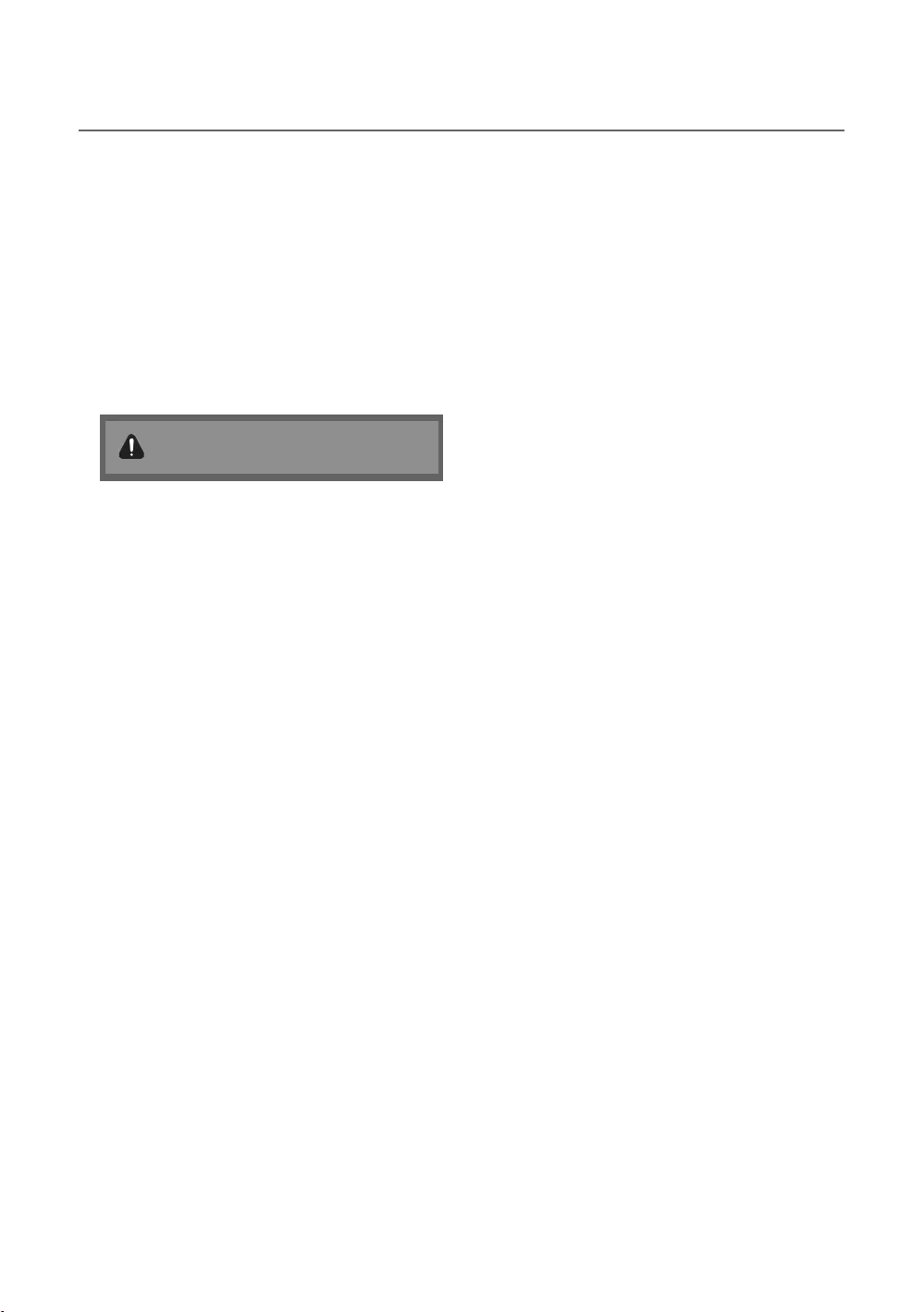
37
English
¦Multi Code Remocon
Press the MUTERETURN
✎
Remote control code is set to 0. If you want
to change the Remote control code, enter the
chosen digit.
MUTEEXIT
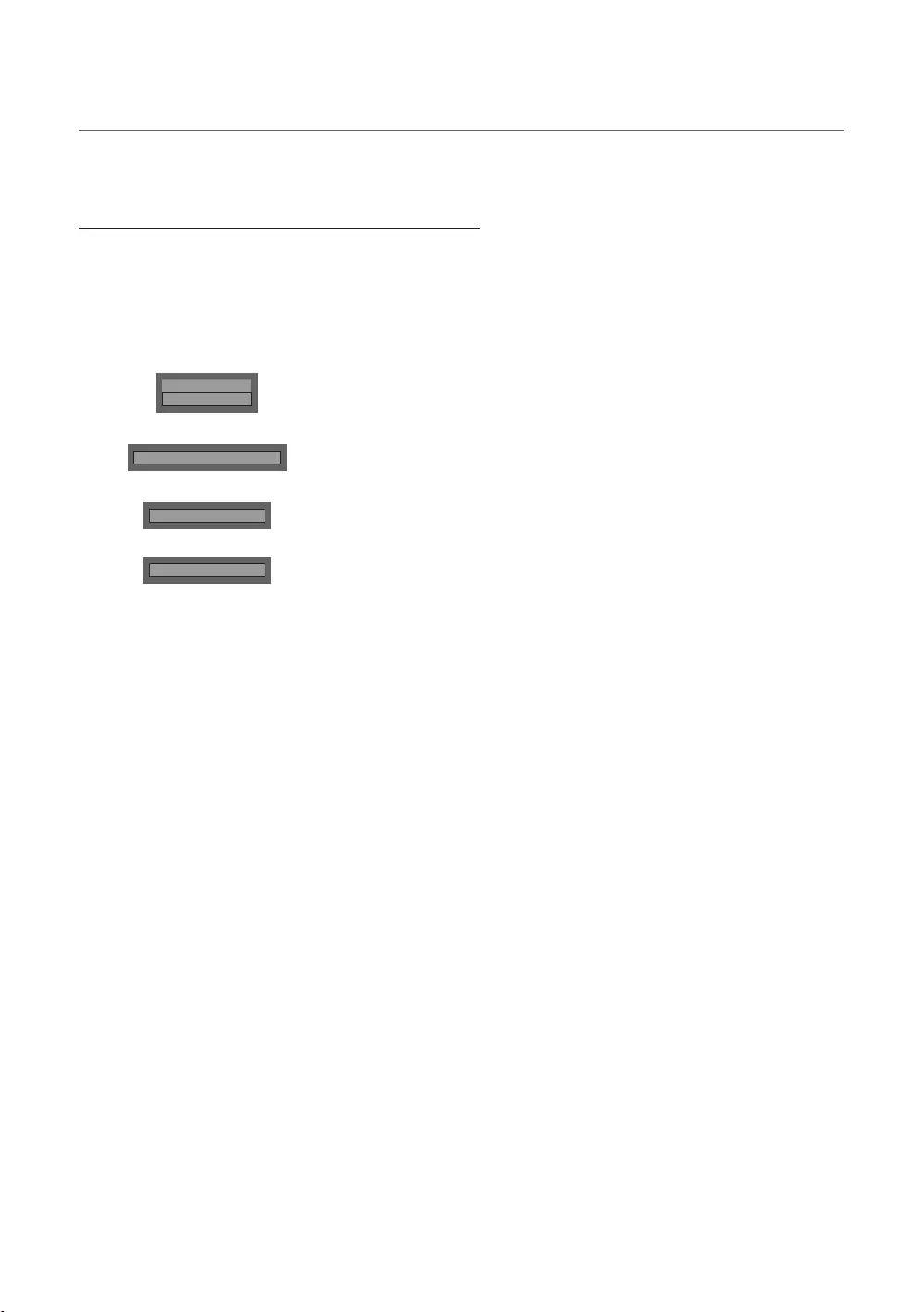
38
English
¦CH Bank Editor (Smovie TV Only)
Setting the CH Bank Editor under Stand-alone Mode
1. MUTE → 1 → 1 → 9 → ENTER
2. Smoovie
3. Channel Bank Editor
4. Channel Bank Editor
Hospitality Mode
Standalone
SI Vendor
OFF
d
SI Vendor
Smoovie
d
Channel
d
Channel Bank Editor
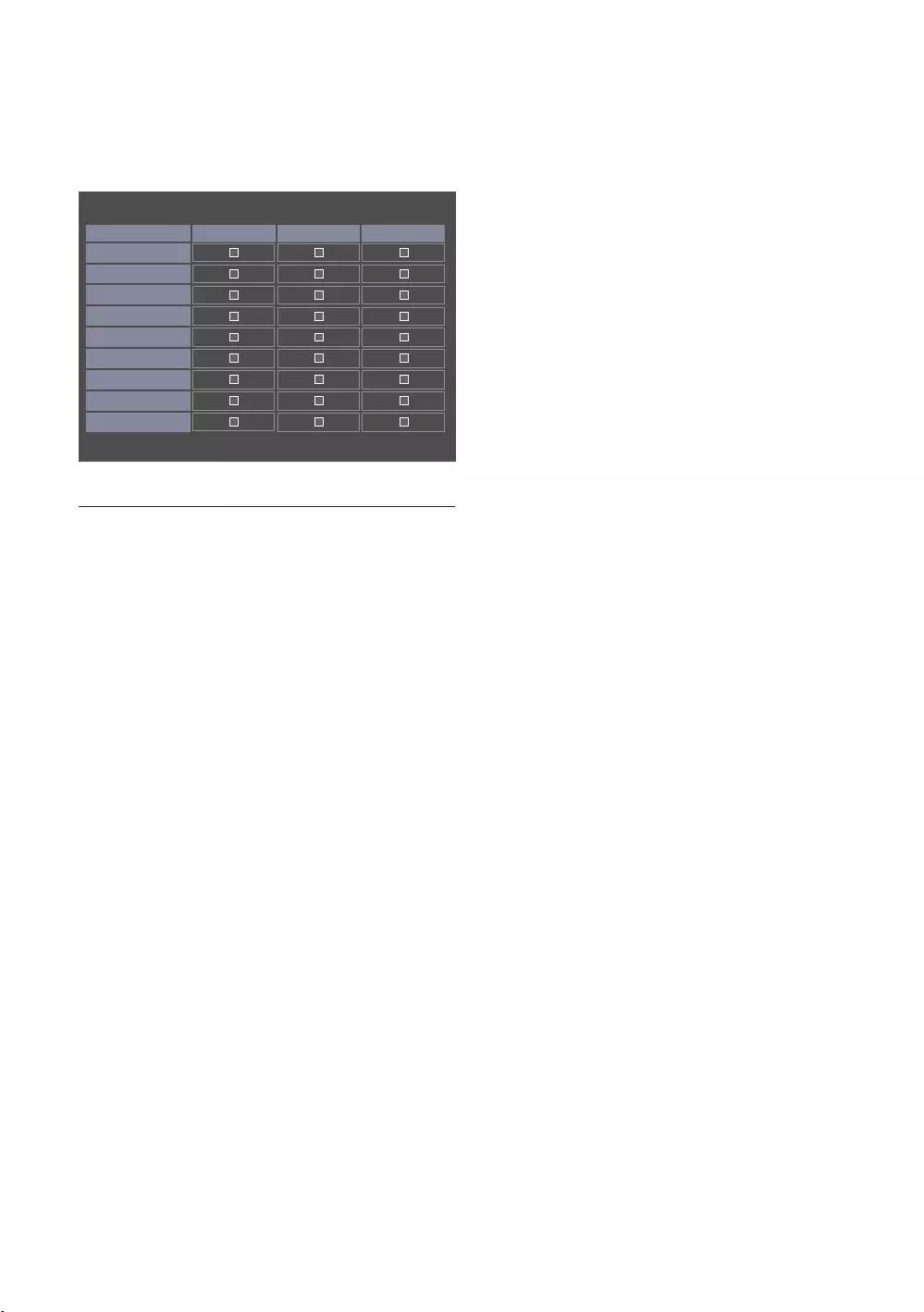
39
English
5.
a. BANK1
b. BANK2GREEN CARD.
c. BANK3RED CARD.
n Move E Select/Deselect R Return
Channel Bank Edit
Registered Bank1 (4)Bank2 (6)Bank3 (36)
1 1futech
c
2 BBC1
c c c
3 24ore.tv
c c c
4 C3
c c
5 BBC World
c c
6 C5
c c
7 Coming Soom
c c
8 S2
c
9 S2
c
References of using SMOOVIE Remote Controller
1. SMOOVIESMOOVIE
2. BANK1 channel.
3. BANK1 channel list.
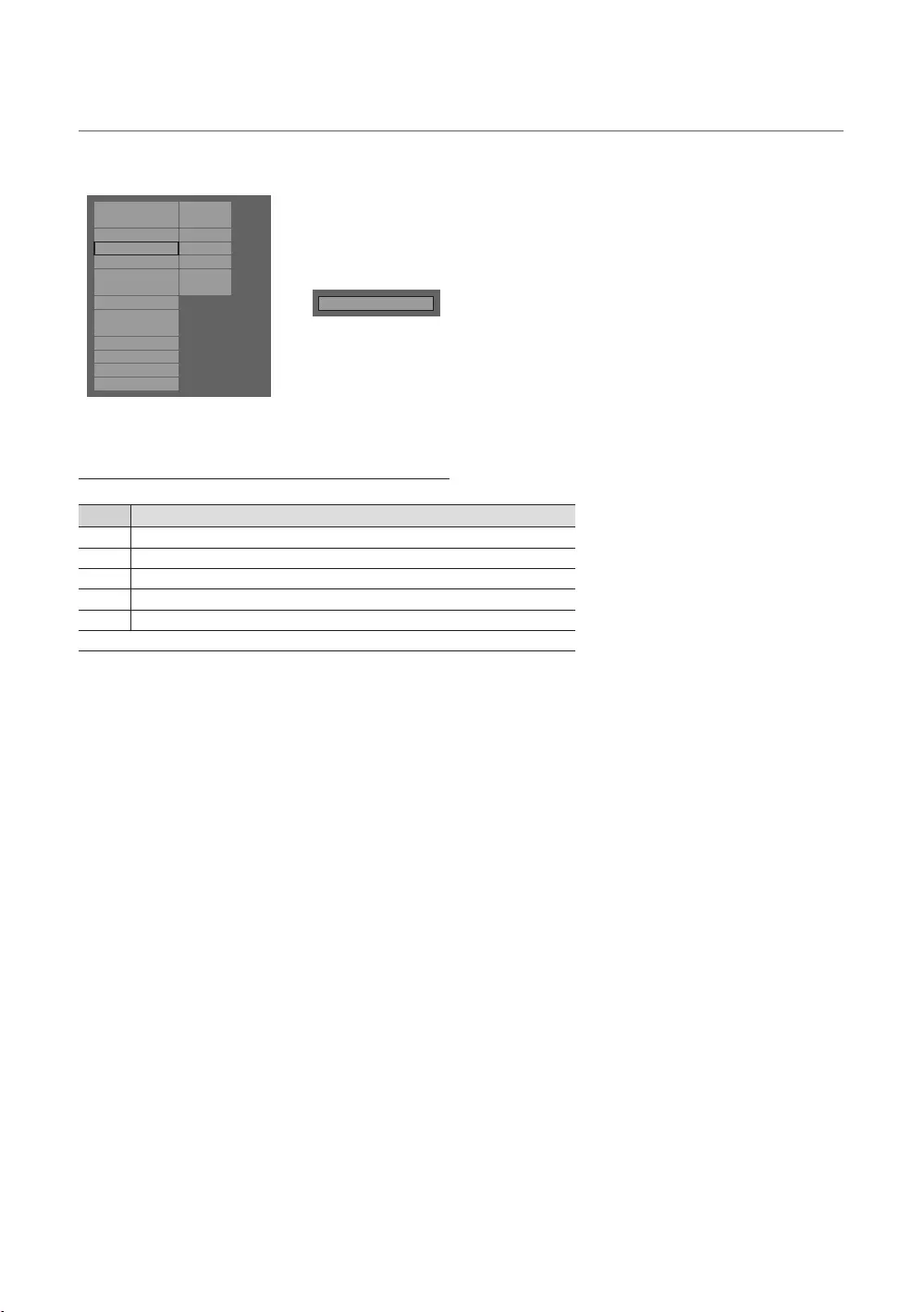
40
English
¦Channel Editor
Use
Hospitality Mode Standalone
Widget Solution
Cable Modem
SI Vendor
OFF
Vitual Standby
Security Mode
DRM
System
Power On
Channel
Menu OSD
Clock
Music Mode
Remote Jack Pack
External Source
Bathroom Speaker
Eco Solution
Logo/Message
Cloning
REACH Solution
Network
r
Channel Editor
Simple Steps for Editor under Stand-alone Mode
1
TOOLS
Press the EXIT or RETURN
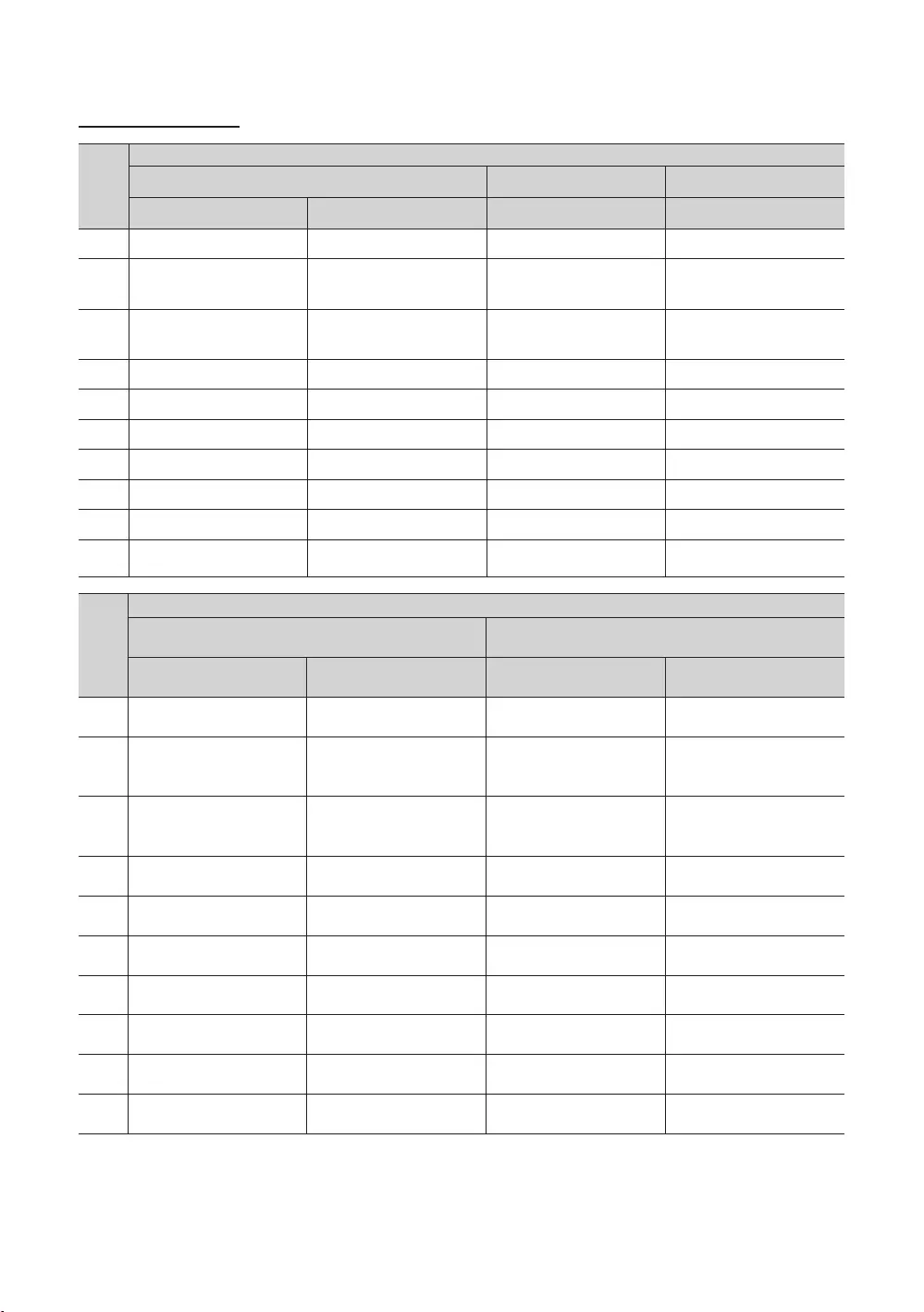
41
English
Smovie On sequence
Smovie
1
store
menu
menu
menu
menu
menu
tune
6
menu
7
tune
use TV
8
tune
use TV
use TV
use TV
Smovie
1
store
hotel menu
menu
menu
menu
menu
6
menu
7
can use TV
8
can use TV
can use TV
can use TV
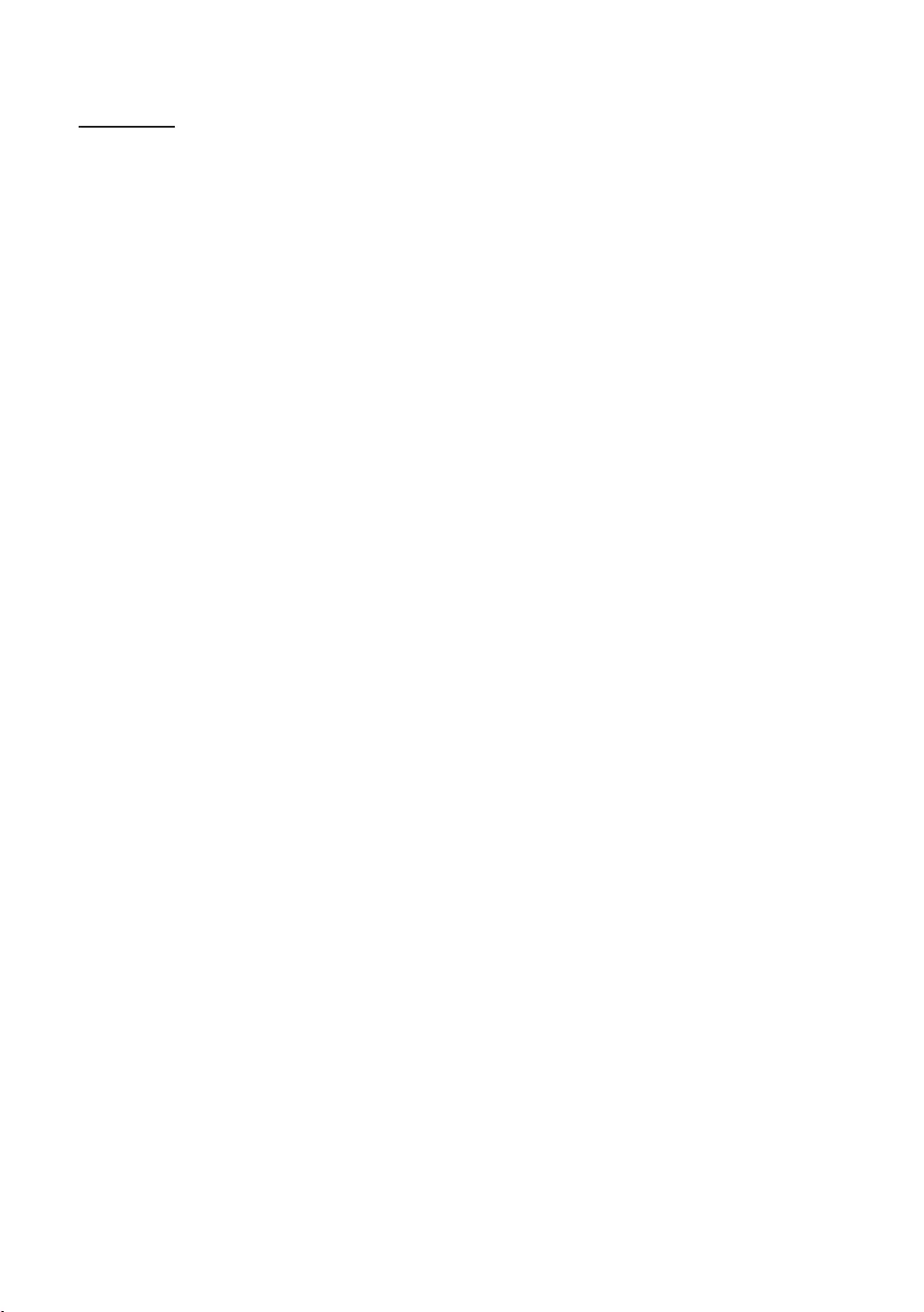
42
English
Channel List
AllTVRadioData/OtherAnalogue or Favourites 1-5.
✎When you press the CH.LISTChannel List screen displays immediately.
All
TV
Radio
Data/Other
Analogue
Favourites 1-5
✎CH.LISTL (Ch. Mode)
Favourites 1-5.
✎Channel List.
T (Tools)
L (Ch. Mode / Channel): Move to the AllTVRadioData/OtherAnalogue or Favourites 1-5.
When you select the in T (Tools)L (Channel)
E (Watch / Information)
k (Page)
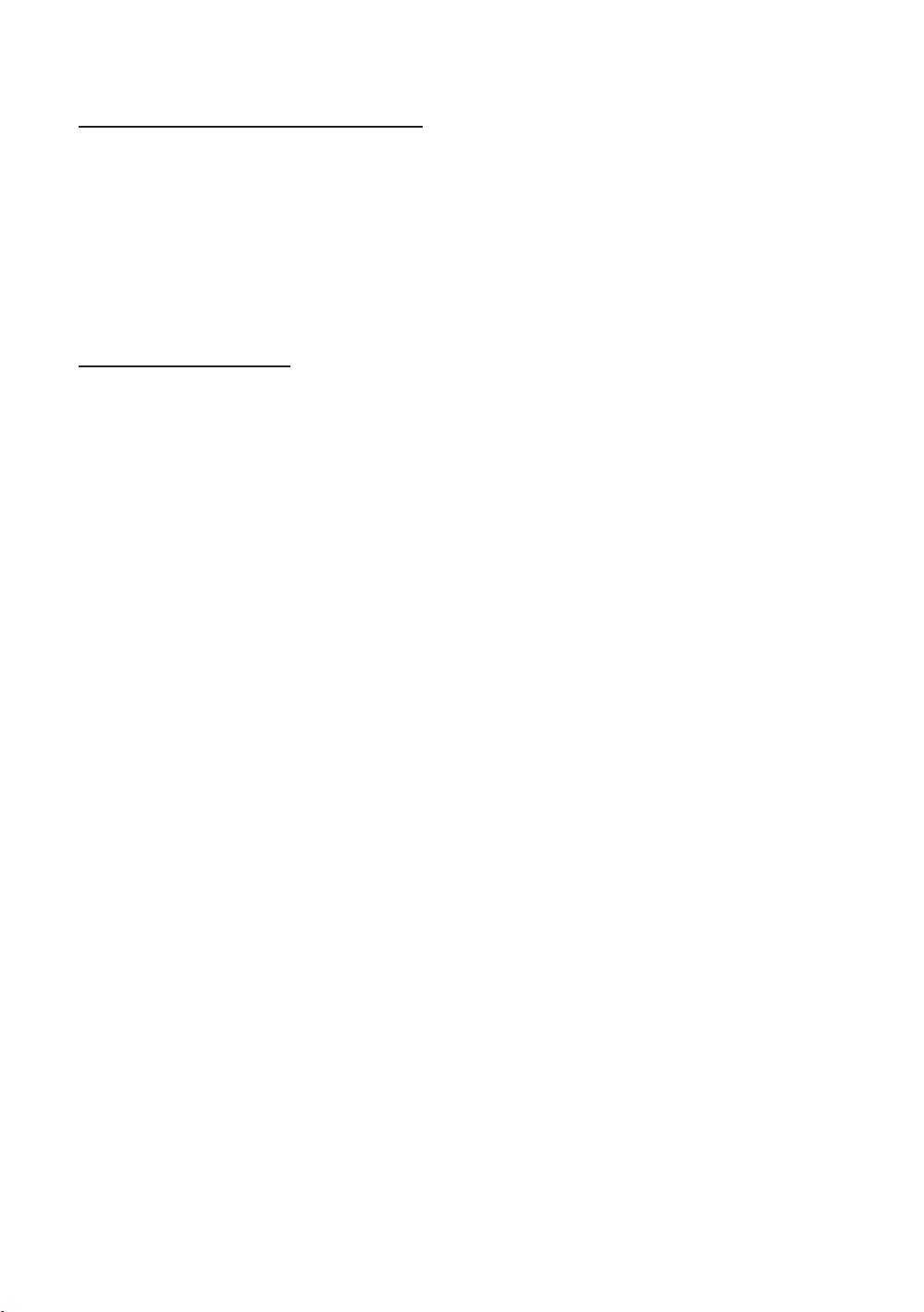
43
English
How to use Schedule Viewing in Channel List
When you set the Schedule Viewing in Channel ListProgramme View.
1. Press the CH.LIST
2. Press the TOOLSProgramme View. The programme list for that channel appears.
3. Press the ENTEREInformationINFO
4. Schedule ViewingENTERE
✎Schedule ViewingCancel schedule.
Using Option Menu t
Channel ListProgramme ViewEdit FavouritesLock/UnlockEdit Channel
NameEdit Channel NumberDelete InformationSort, Edit Mode
1. TOOLS
2.
Programme View
Edit FavouritesFavourites 1-5.
1. Edit FavouritesENTERE
2. Press the ENTEREFavourites 1-5OK
✎Favourites 1-5.
Lock/Unlock
✎Channel Lock is set to On.
✎Change PIN option.
Edit Channel Name
Edit Channel Number
✎Edit Channel Name and Edit Channel Number.
Delete
Information
Sort
Edit Mode
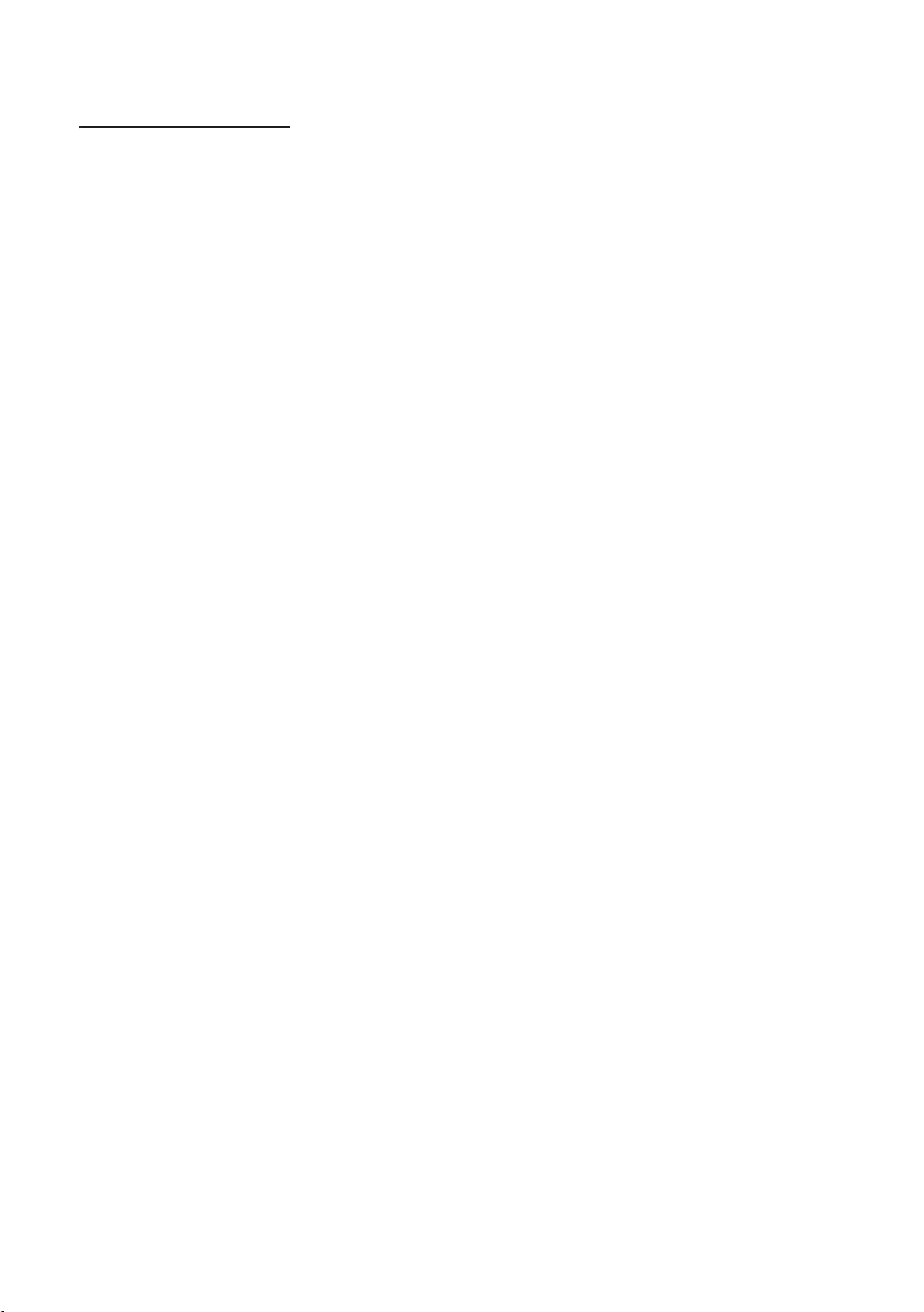
44
English
Using Option Menu t
Edit FavouritesLock/UnlockDeleteDeselectSelect All
1. Press the TOOLSChannel ListEdit Mode
channel.
2. Press the ▲▼ENTEREc
channel you’ve selected.
✎
✎Press the ENTERE again to deselect the channel.
3. Press the TOOLS
Edit Favourites
✎The Edit FavouritesFavourites 1Favourites 2
any one of the groups. Press the ▲▼
Lock/Unlock
✎Channel Lock is set to On.
✎Change PIN option.
Delete
Deselect
Select All
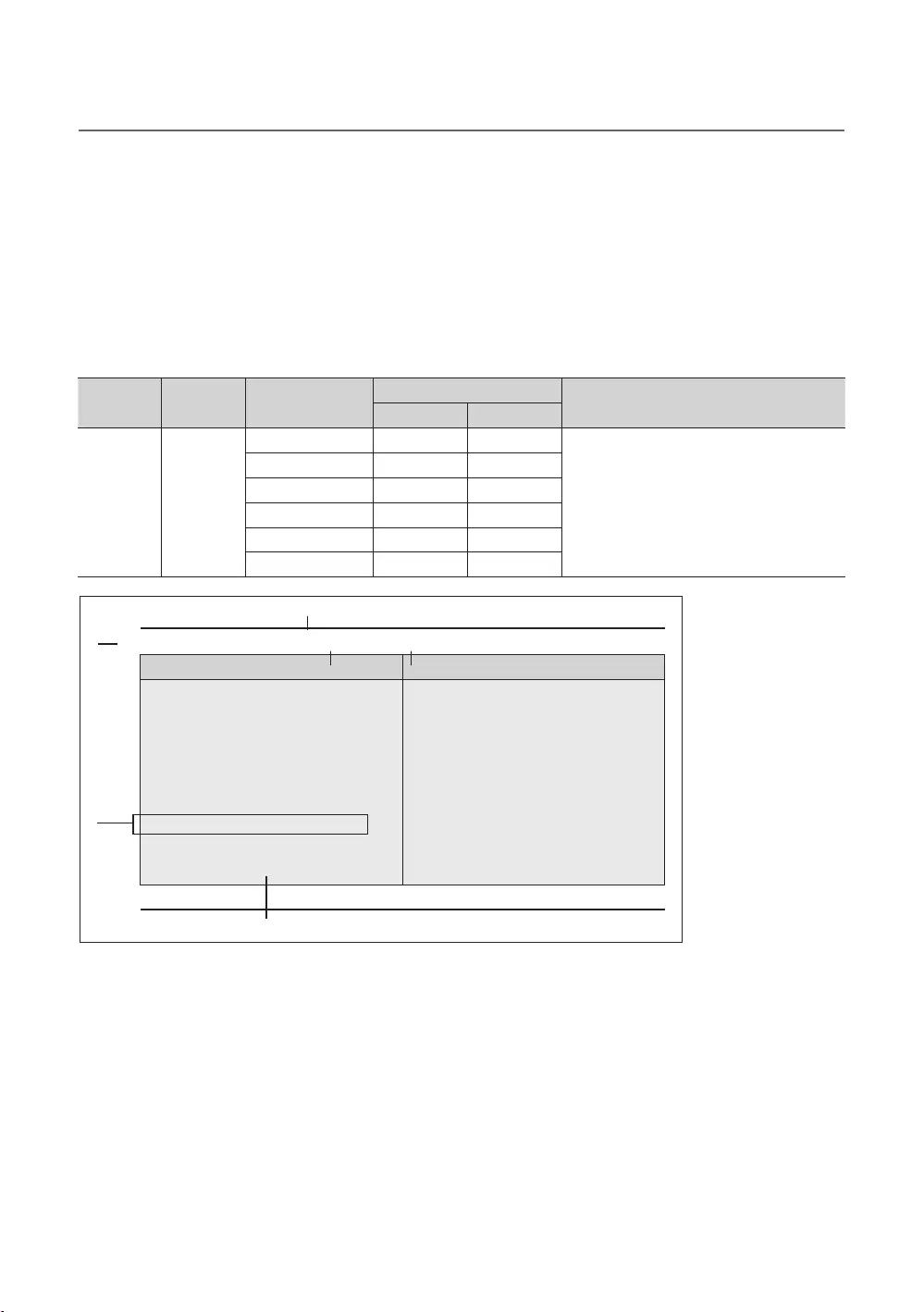
45
English
¦My Channel
Channel Composition [Genre Mode]
Standard Category Ch. Mode Antenna Mode Activation Description
Air/Cable Satellite
that master has managed in factory mode.
France
▼
1
8
3
6
7
2
4 5
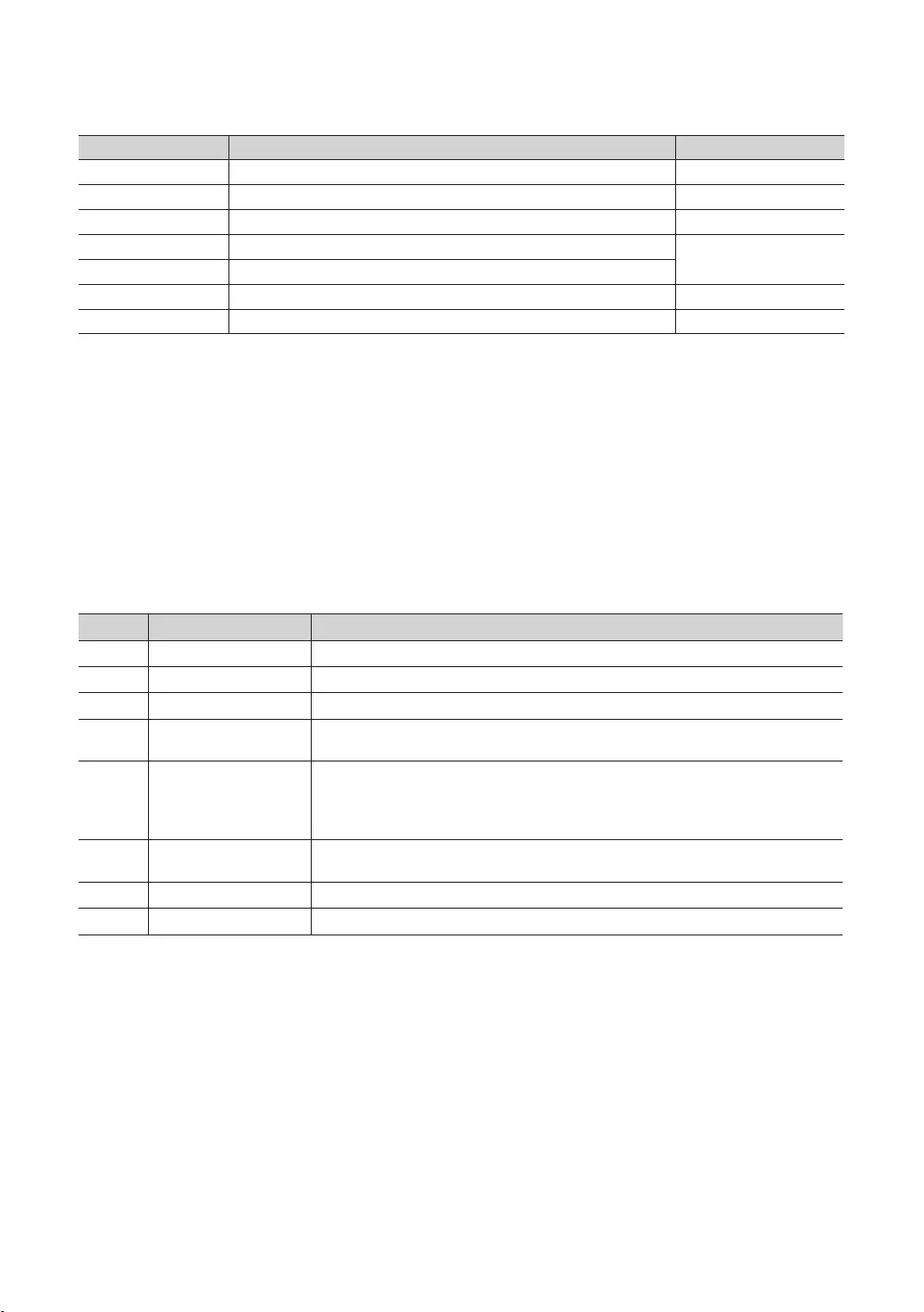
46
English
Key Guide
BLUE Keep Previous
ENTER
Ch. Up/Down
UP/DOWN Move
RIGHT
RETURN
EXIT
✎NOTE
RETURNEXIT
✎ETC.
Elements
1
Function Title This is name of the function.
The item for the country list is displayed.
The item for the genre list is displayed.
6
7
8
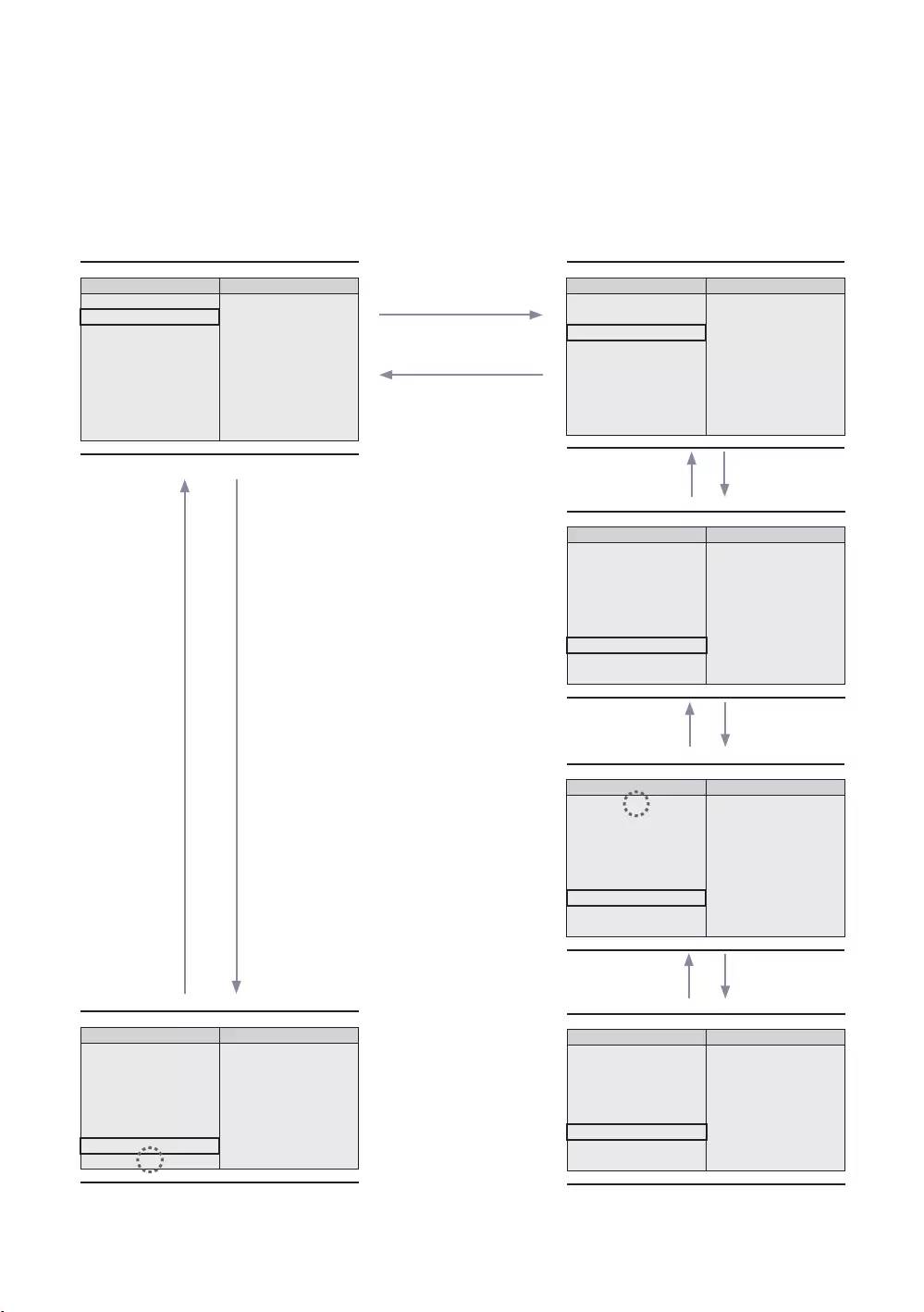
47
English
Highlight Interaction [Country Items]
✎NOTE
UP
UP
▲
All Country
France
▼
1
▲
Austria
France
▼
▲
France
▼
▲
France
Germany
▼
▲
United Kingdom
Eastern Europe
▼
▲
United Kingdom
Eastern Europe
▼
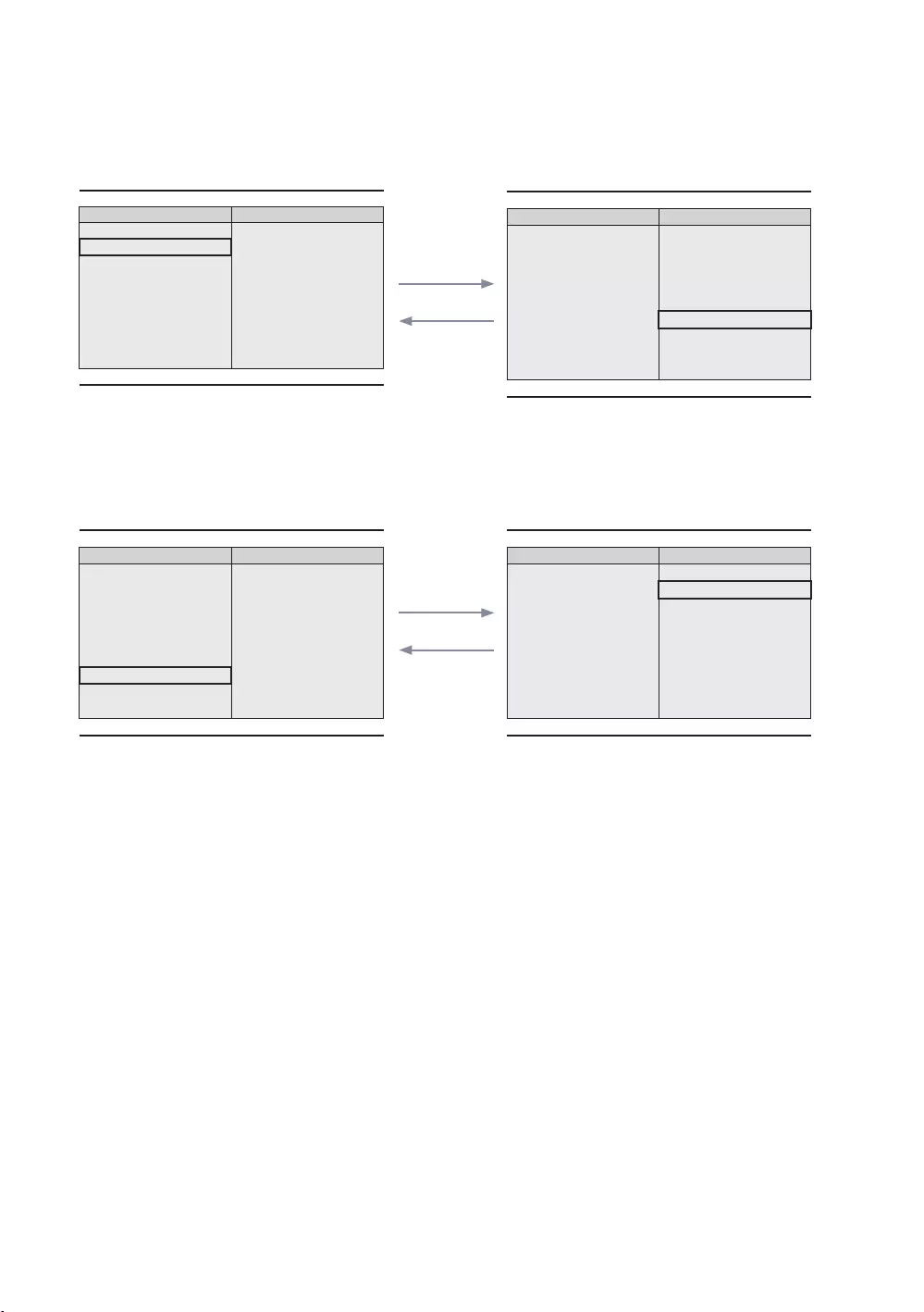
48
English
Highlight Interaction [Default Genre]
ENTER
▲
All Country
France
▼
▲
France
▼
lighted.
genre.
ENTER
▲
France
▼
▲
All
France
▼
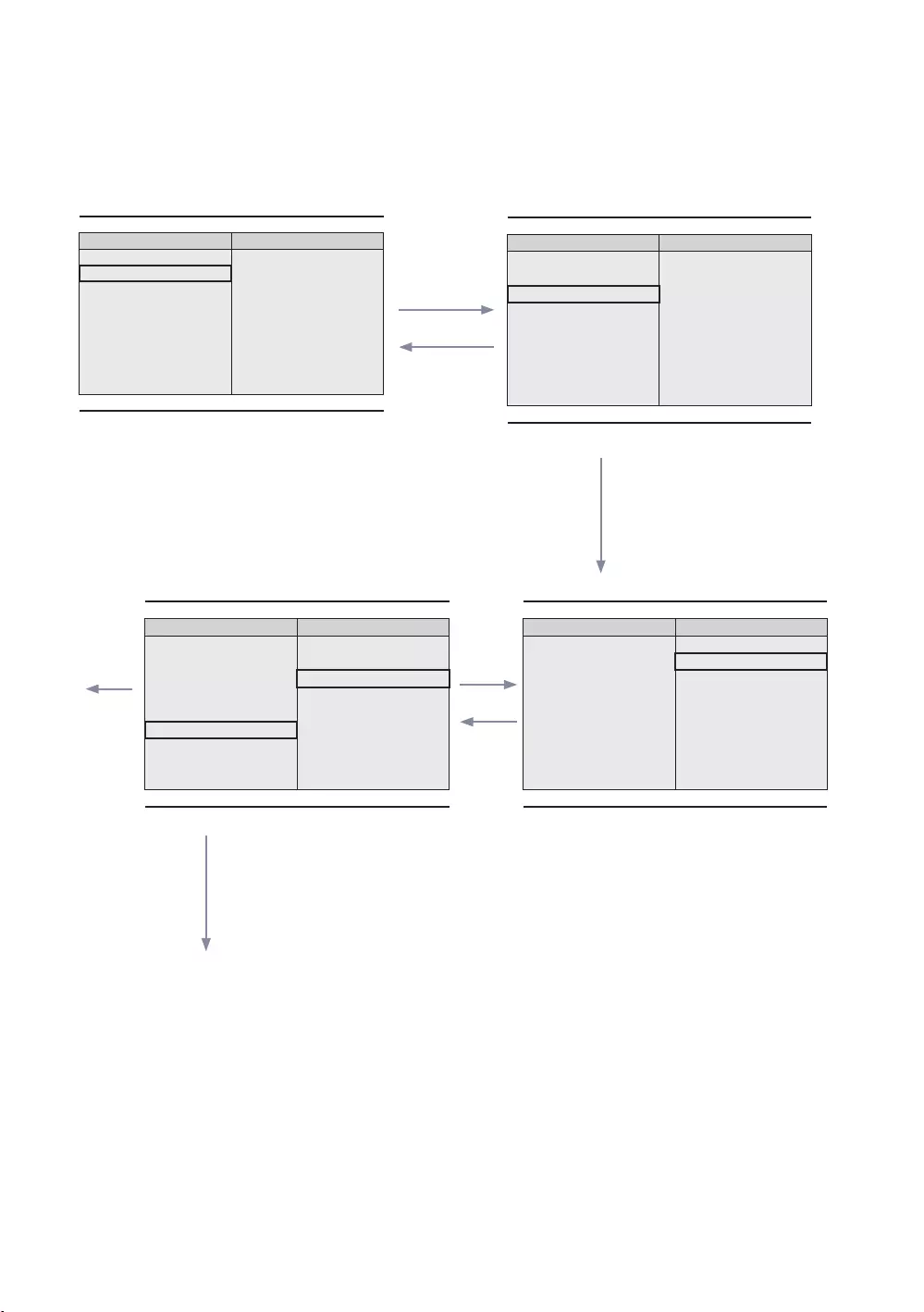
49
English
Mode Change Interaction 1 (1/2)
ENTER
▲
All Country
France
▼
▲
Austria
France
▼
1
ENTER
UP
▲
News
Czech
France
▼
▲
All
France
▼
ENTER
ENTER
6
genre menu automatically.
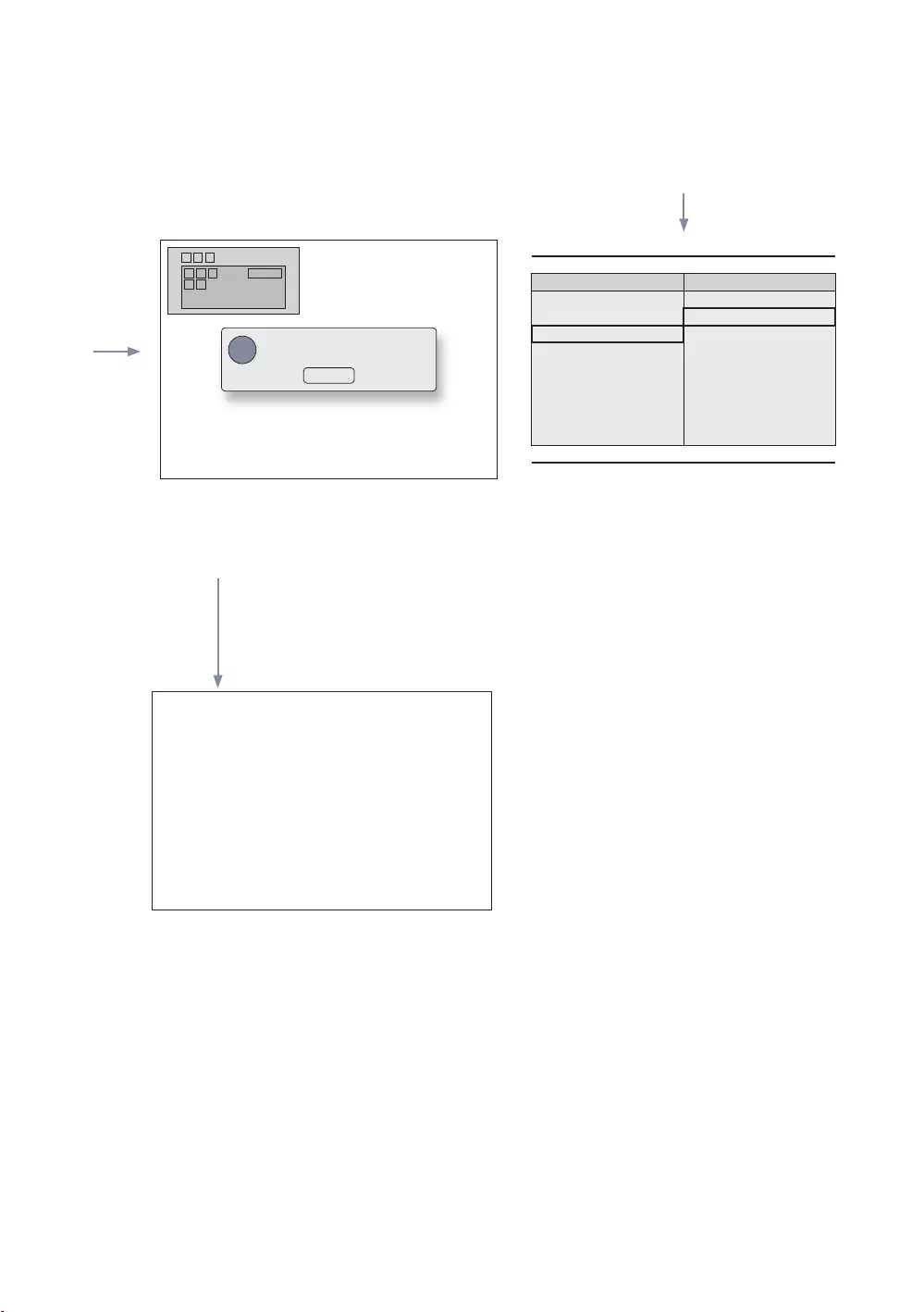
50
English
Mode Change Interaction 1 (2/2)
1
▲
All
Austria
France
▼
ENTER
1
Info
65
The genre mode change complete message is
displayed.
item.
ENTERRETURN
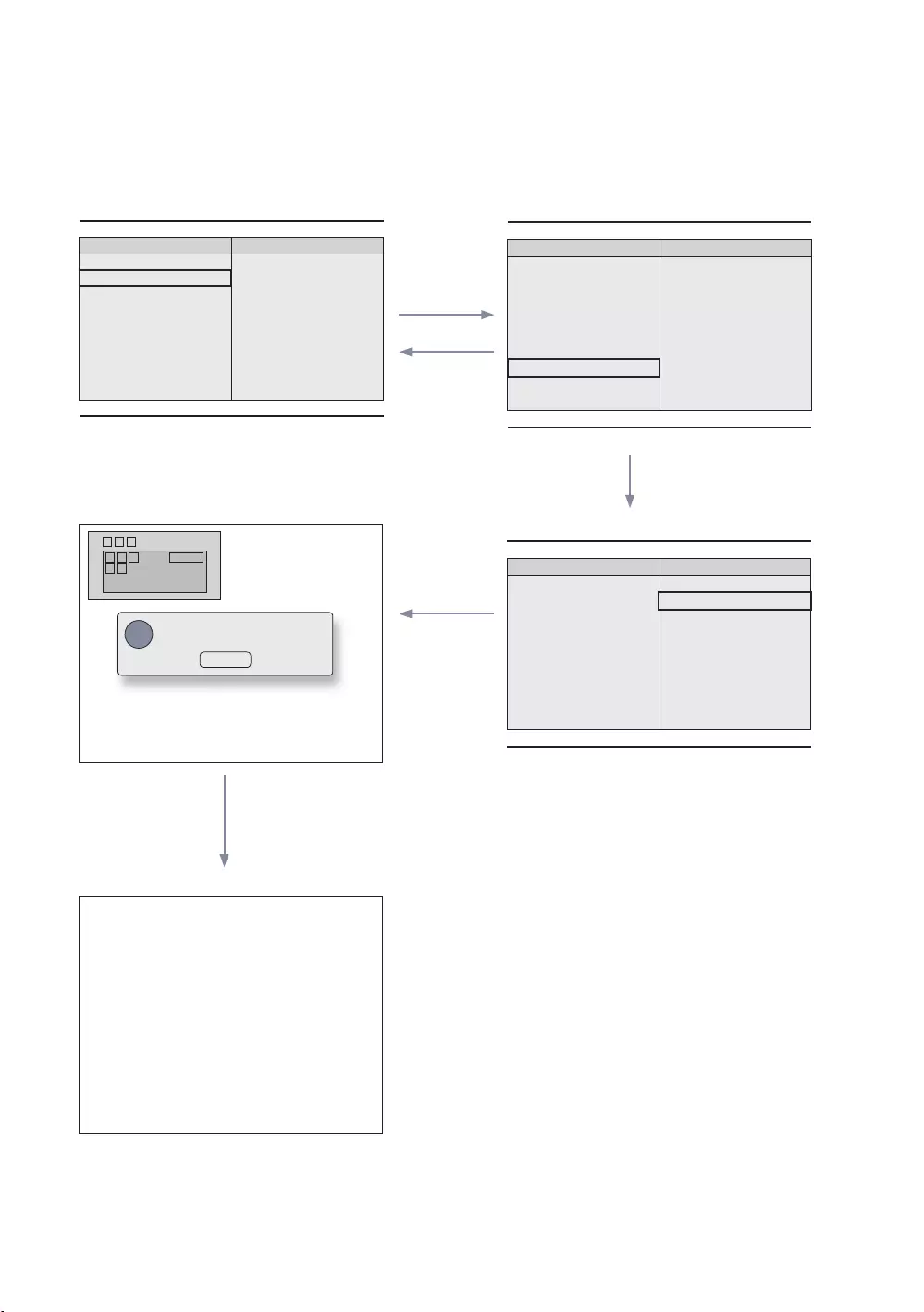
51
English
Mode Change Interaction 1 (1/2)
1
▲
All Country
France
▼
▲
France
▼
ENTER
RETURN
EXIT
▲
All
France
▼
Info
ENTER
RETURN
Timeout
genre menu automatically.
5
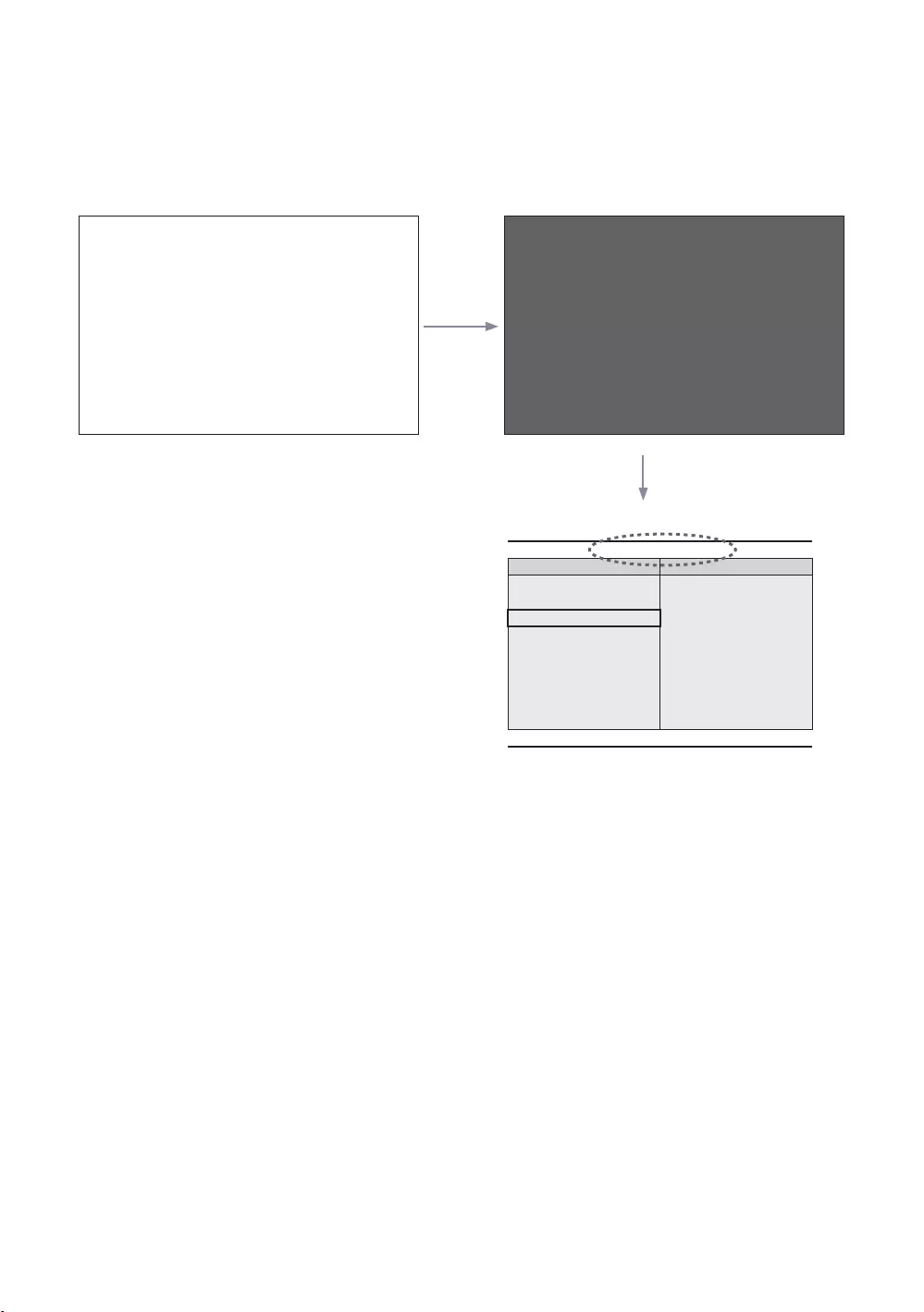
52
English
Power On Scenario [Last Memory]
Power Off
POWER
1
POWER
▲
France
▼
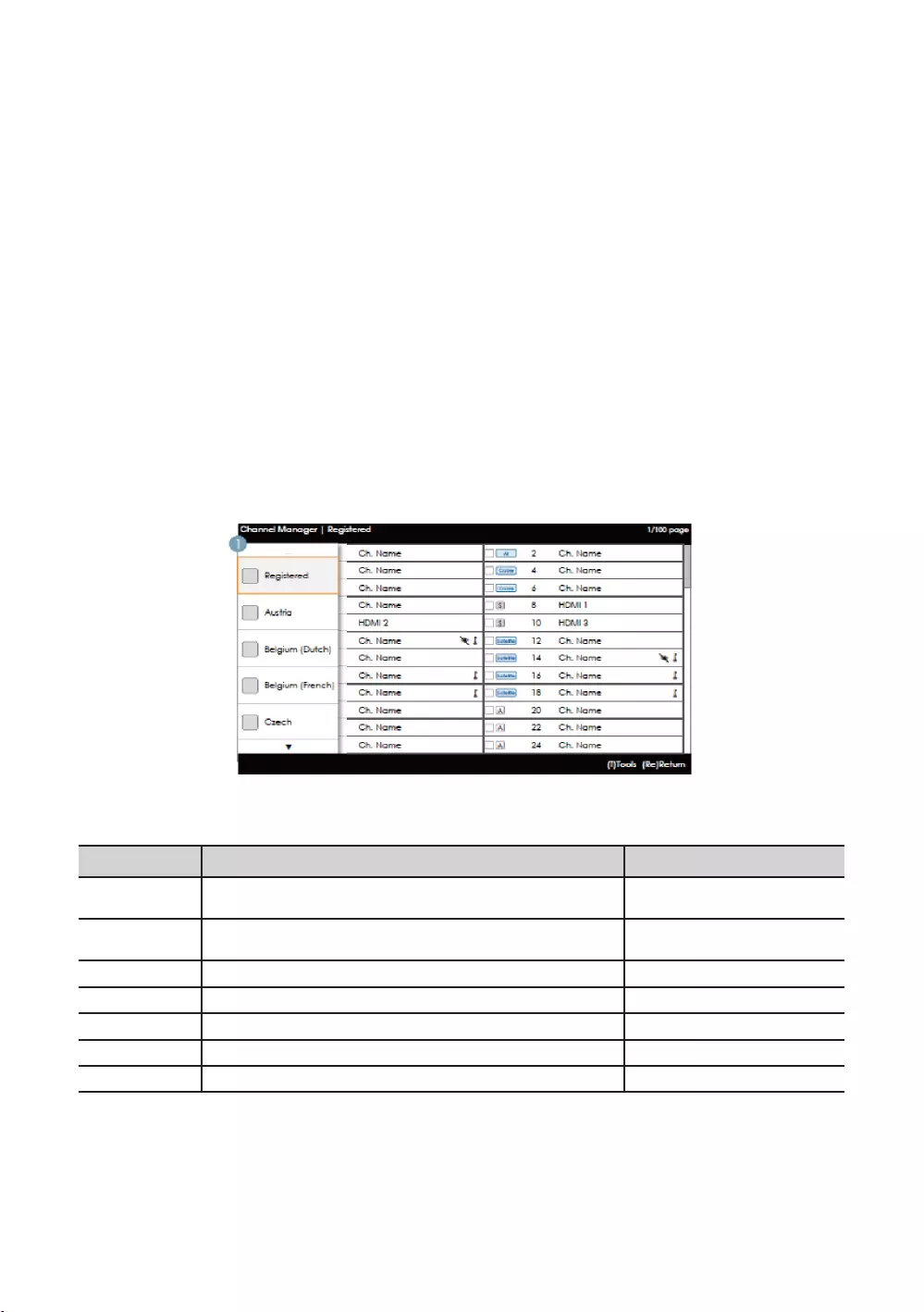
53
English
country.
country are displayed in the channel list.
Left Frame Layout
Key Guide
ENTER
RETURN
UP/DOWN
RIGHT
INFO
TOOLS Tools
EXIT
✎NOTE
✎ETC.
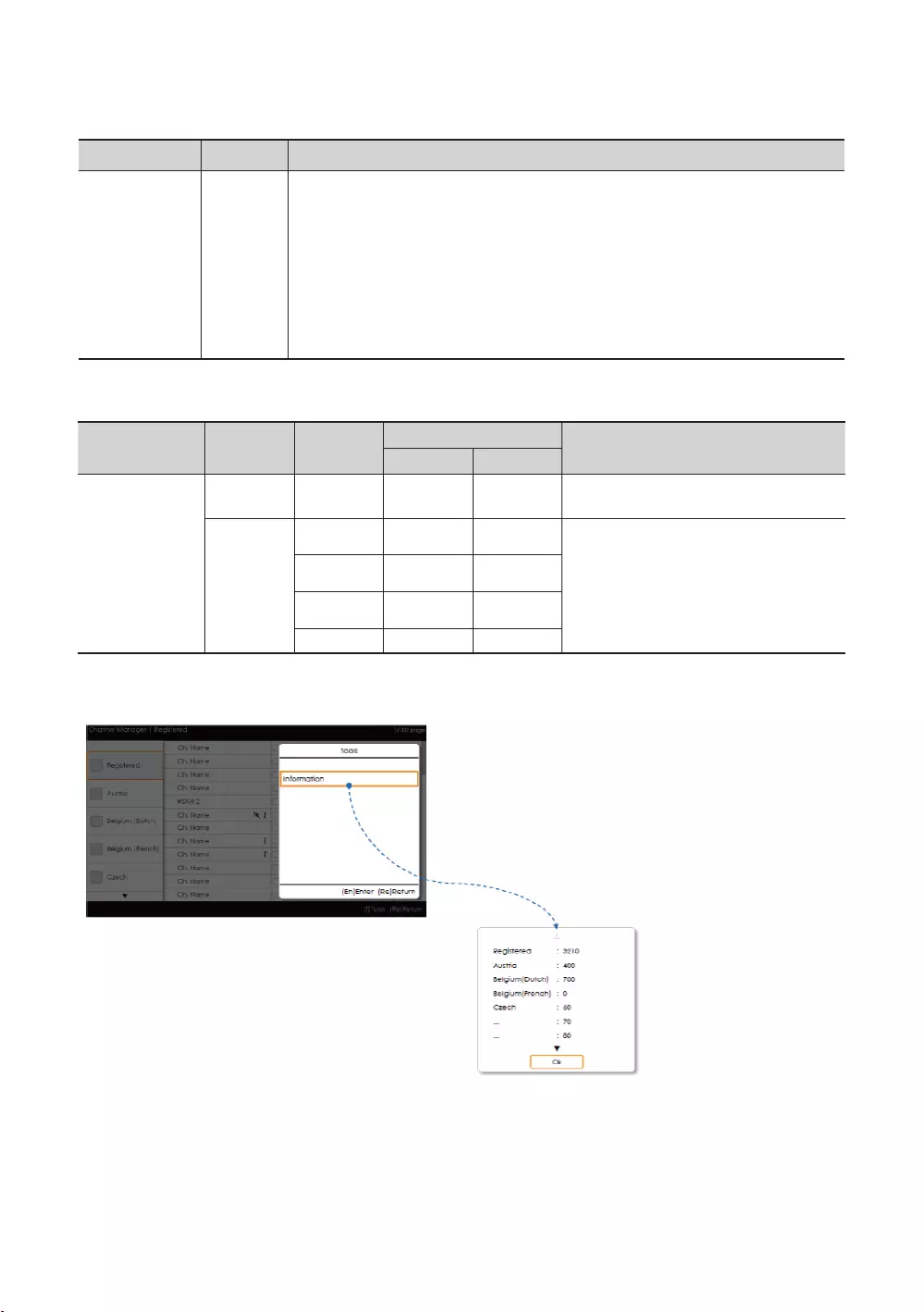
54
English
Elements
1
Moving the highlight
provided.
the corresponding category is loaded to the Main Frame.
Left Frame [Country Categories]
Tuned
Provides the list of channels and sources
.
Tools [Registered/Countries Categories]
INFO’
are provided.
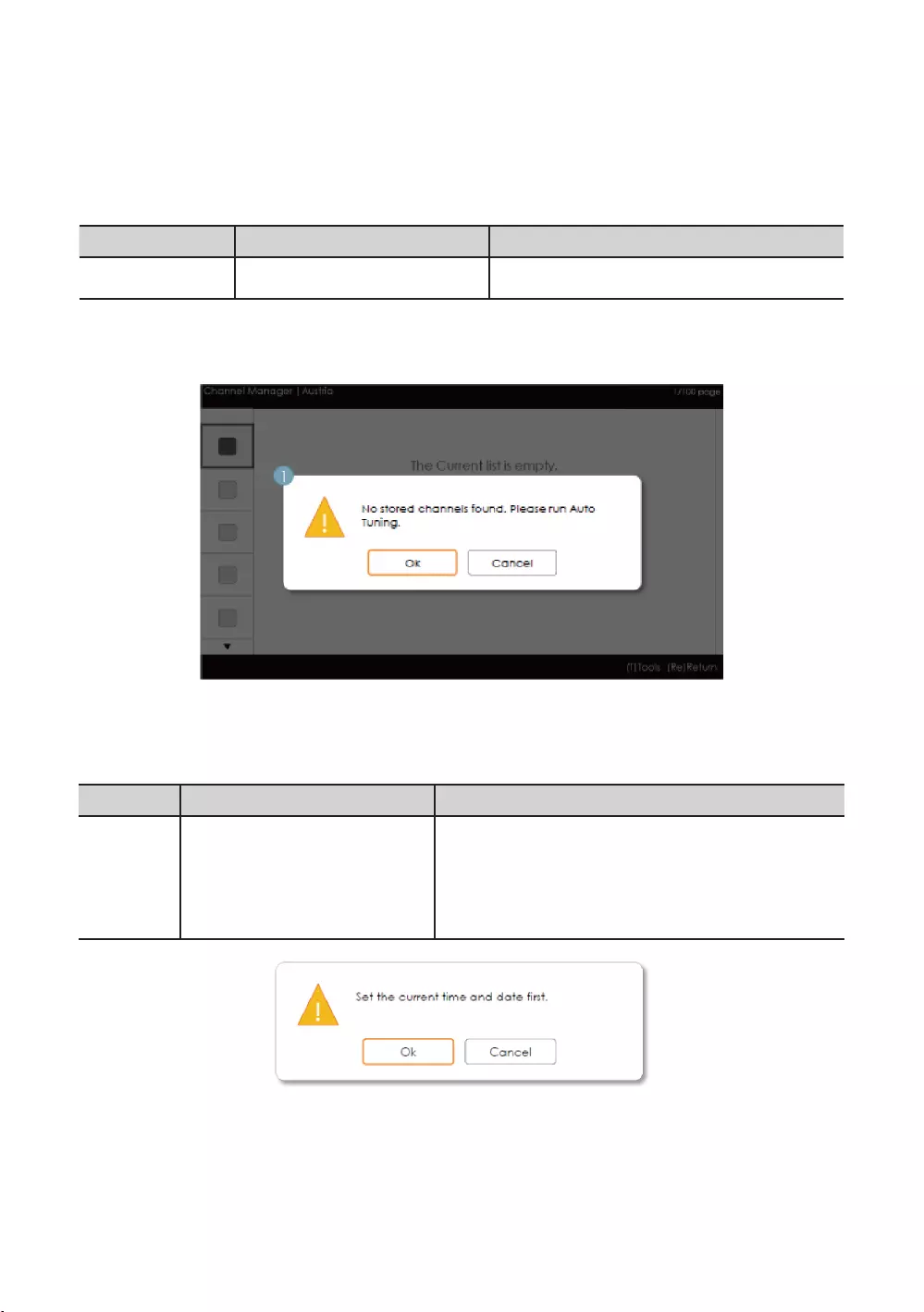
55
English
✎NOTE
Elements
Tools menu
country.
Error Cases
✎NOTE
Elements
1 Message
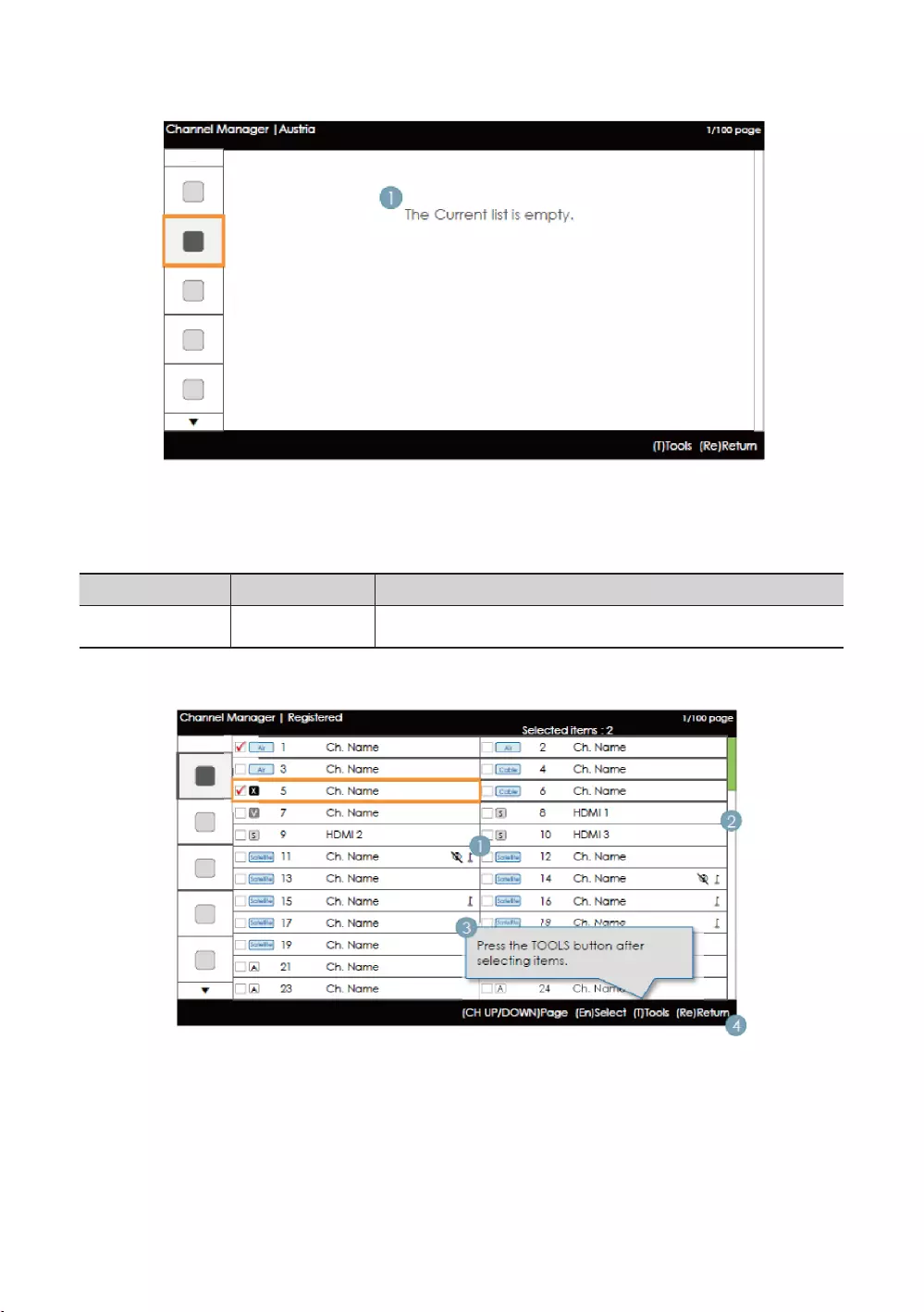
56
English
✎NOTE
Elements
any items.
Main Frame [Channel Browser]
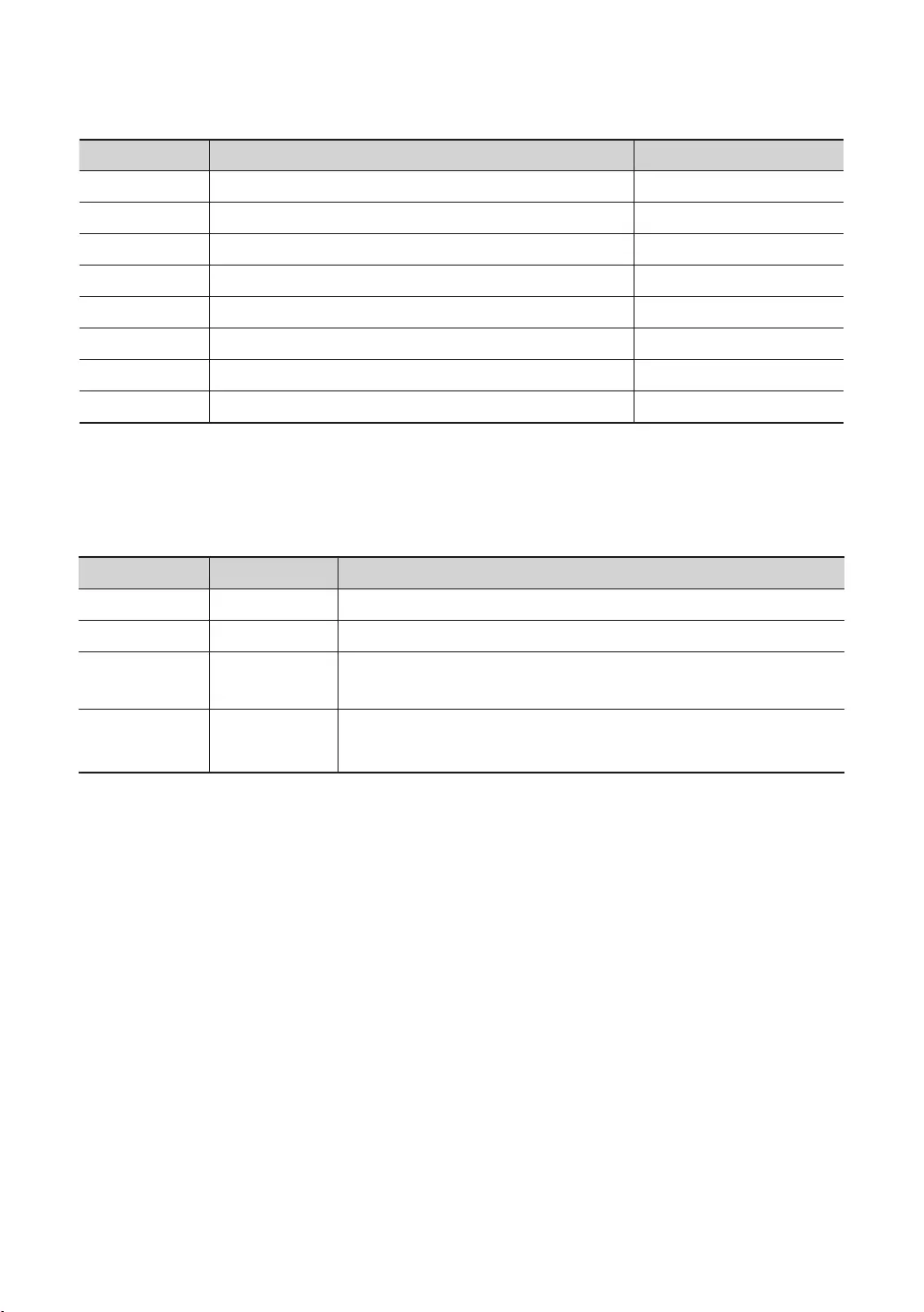
57
English
Key Guide
CH UP/DOWN Moves the page. Page
ENTER
RETURN
UP/DOWN
RIGHT
INFO
TOOLS Tools
EXIT
✎NOTE
Elements
1 Main Frame
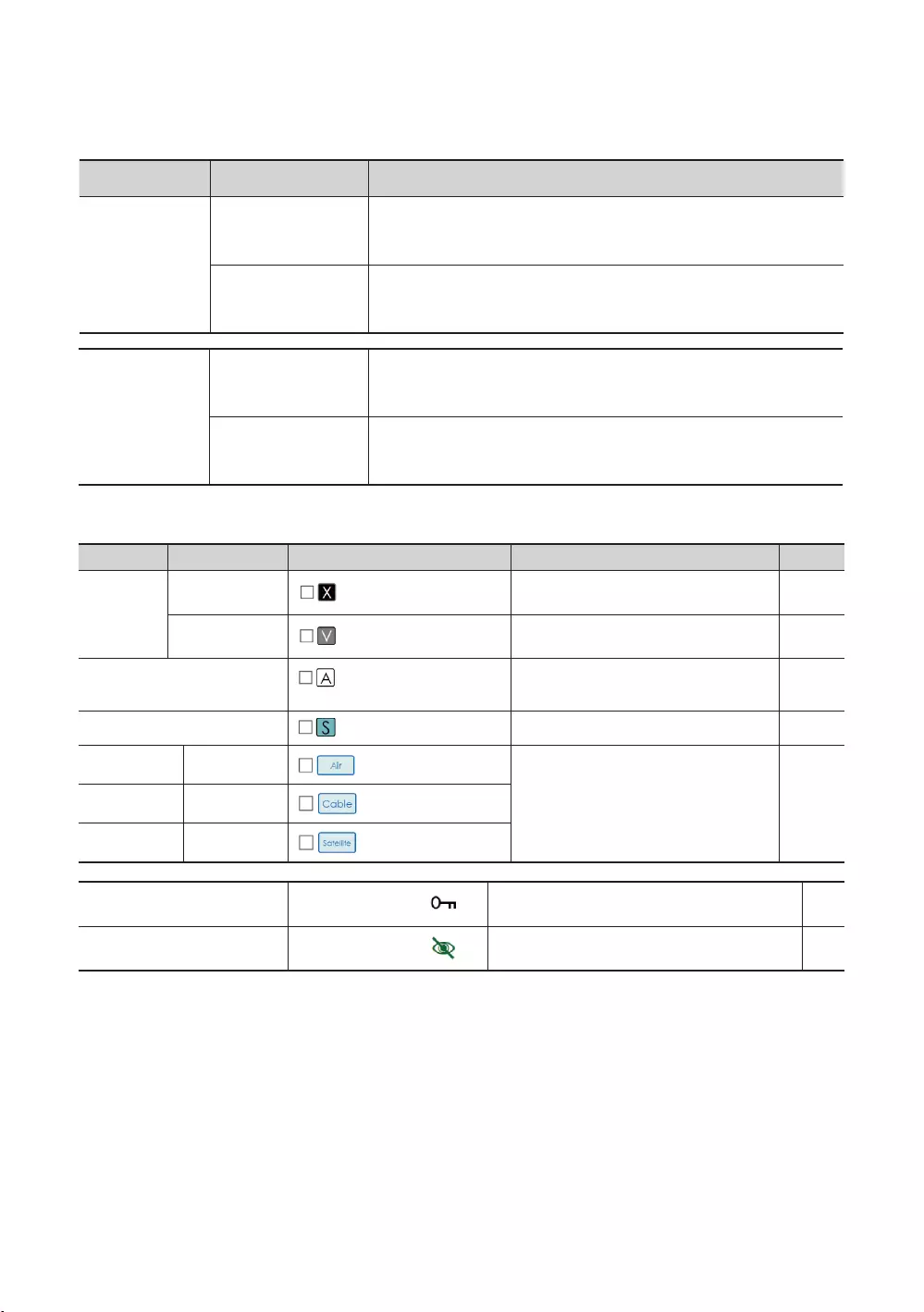
58
English
Channel Common Elements [+ Icon-method]
Channel list icon representation rules
Priority
1
displayed.
Video Mute
information is provided.
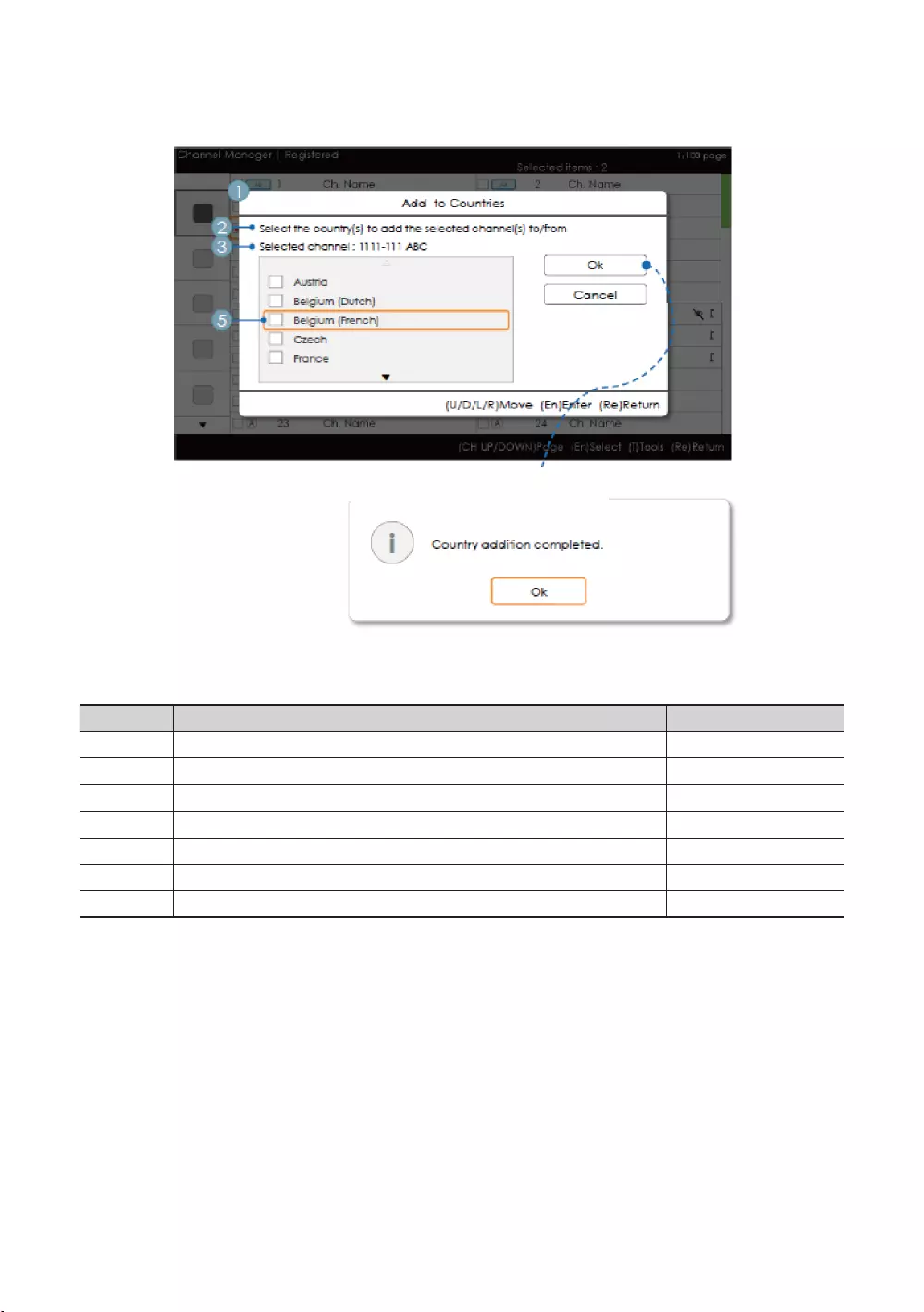
59
English
Add to Countries / Edit Countries (1/2)
Key Guide
ENTER
RETURN
UP/DOWN Moves the highlight over country items. Move
LEFT/RIGHT Moves the highlight. Move
INFO
TOOLS
EXIT
✎NOTE
✎ETC.
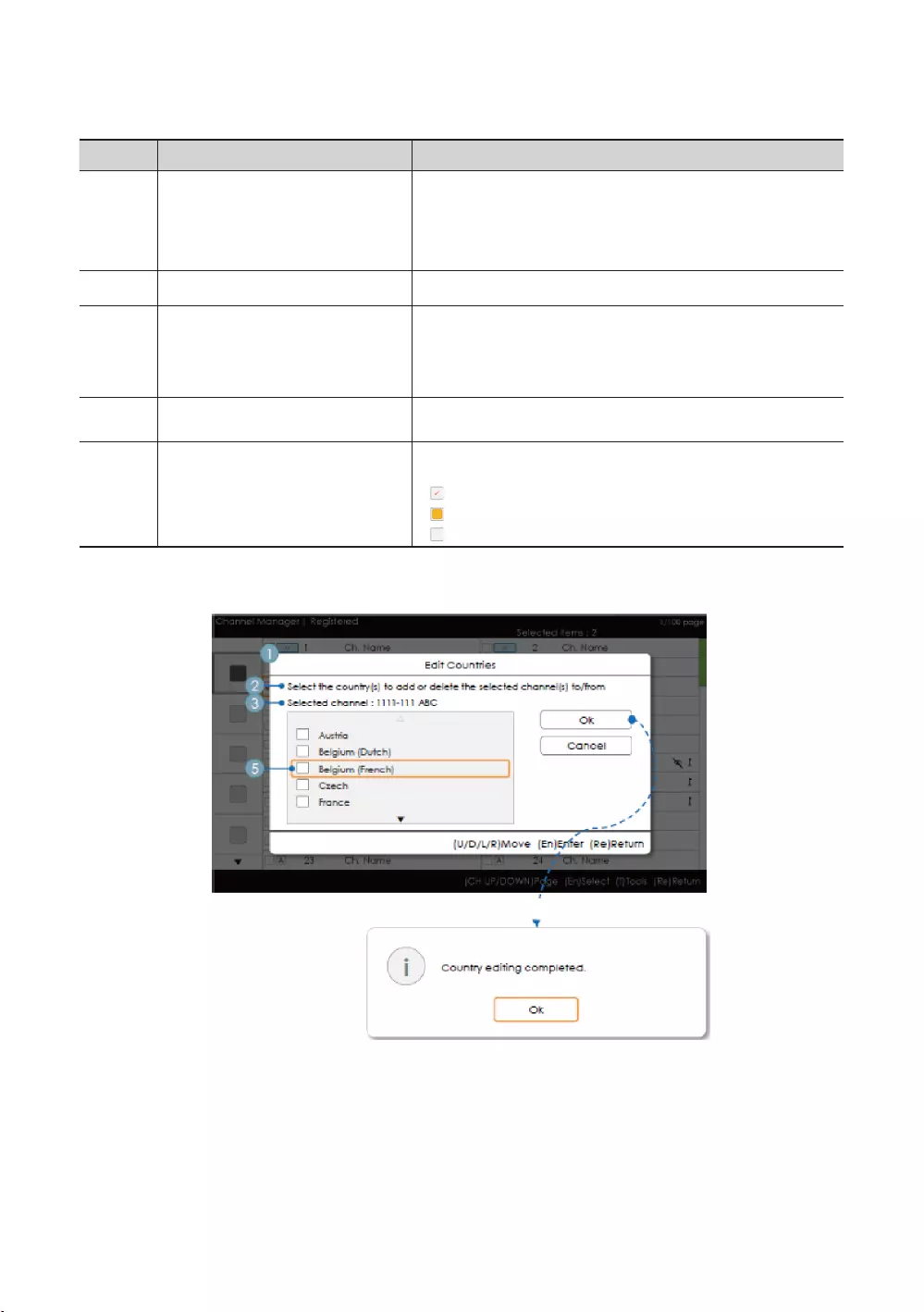
60
English
Elements
1
the title.
The message is displayed after the completion of the operation.
Add to Countries / Edit Countries (2/2)
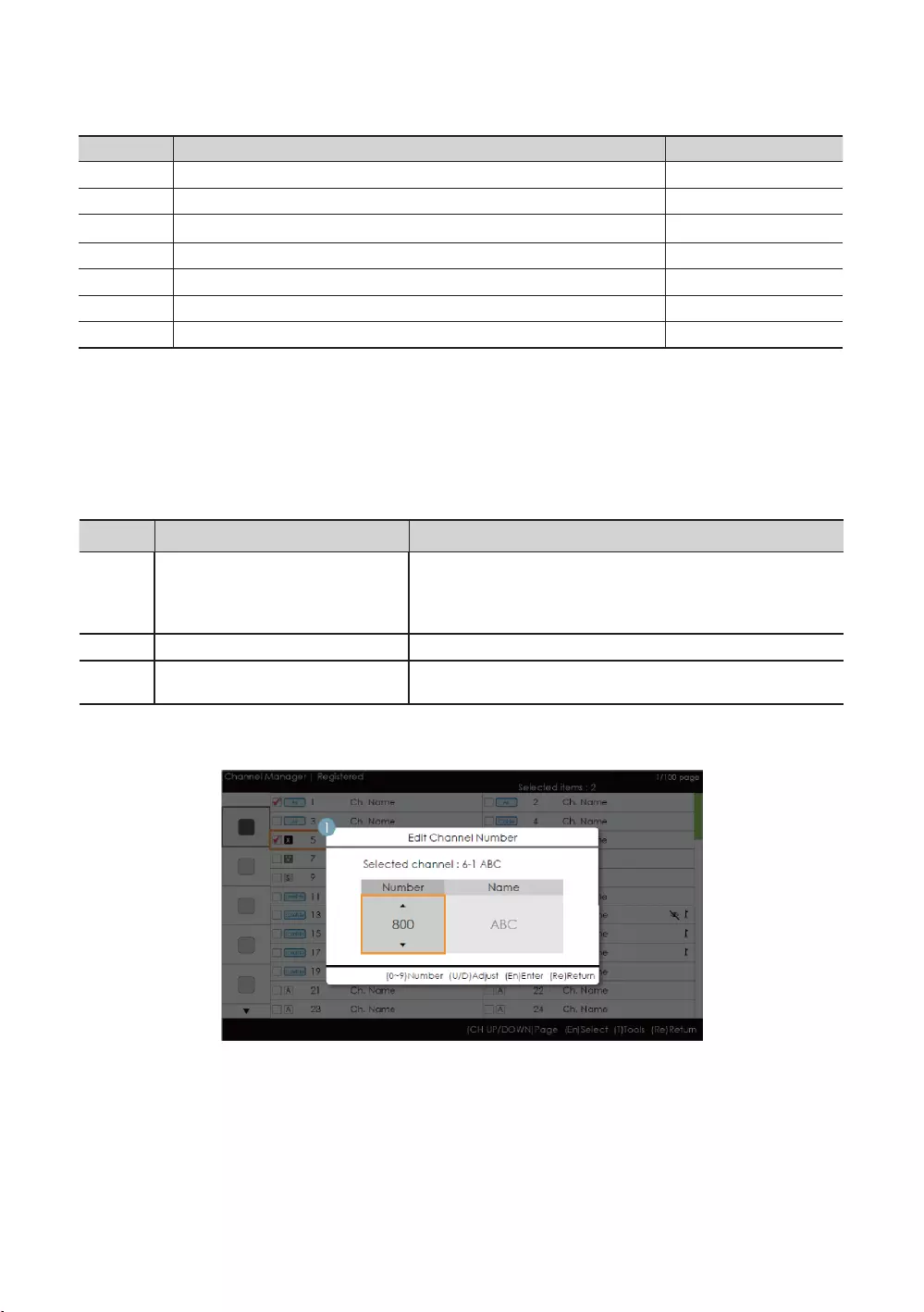
61
English
Key Guide
ENTER
RETURN
UP/DOWN Moves the highlight over country items. Move
LEFT/RIGHT Moves the highlight. Move
INFO
TOOLS
EXIT
✎NOTE
category.
Elements
1
country is registered or not.
The message is displayed after the completion of the operation.
Edit Channel Number [Swap Type]
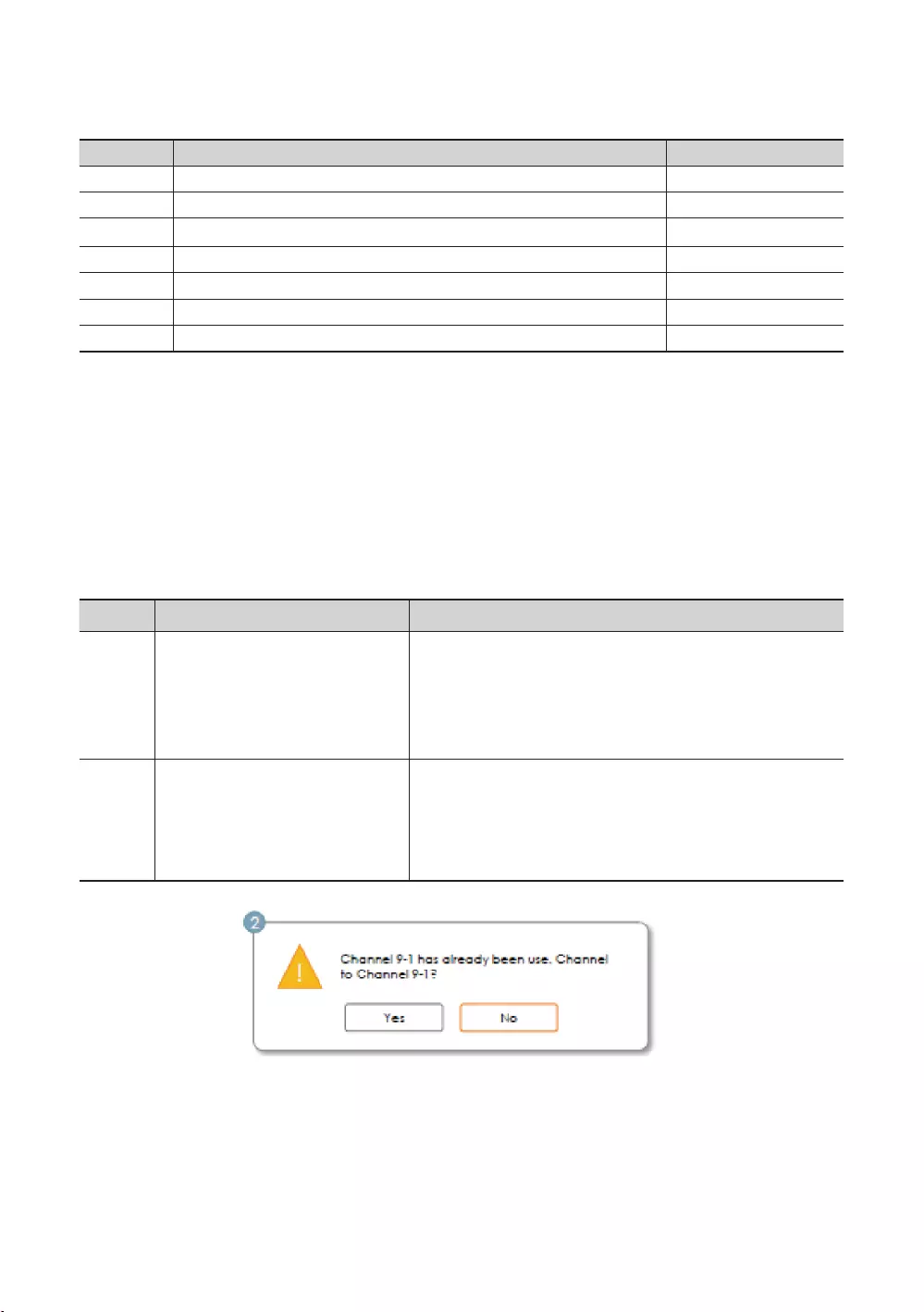
62
English
Key Guide
ENTER
RETURN
0~9
INFO
TOOLS
EXIT
✎NOTE
✎ETC.
Vertical circulation is supported.
Elements
1
Selected Channel
Number
Name
Warning Message
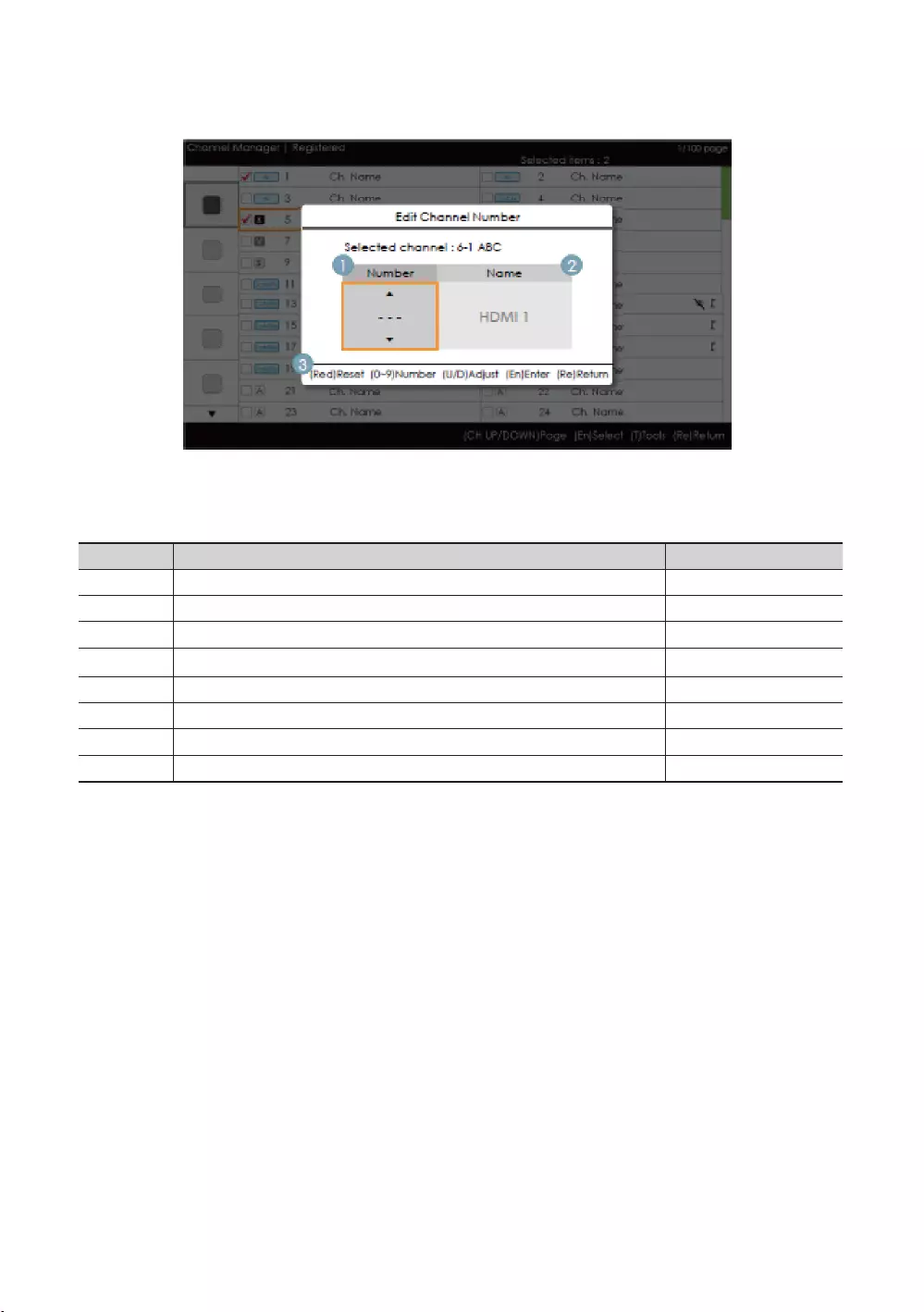
63
English
Edit the Channel Number [External Input] (3/3)
Key Guide
RED
ENTER
RETURN
0~9T
INFO
TOOLS
EXIT
✎NOTE
✎ETC.
Vertical circulation is supported.
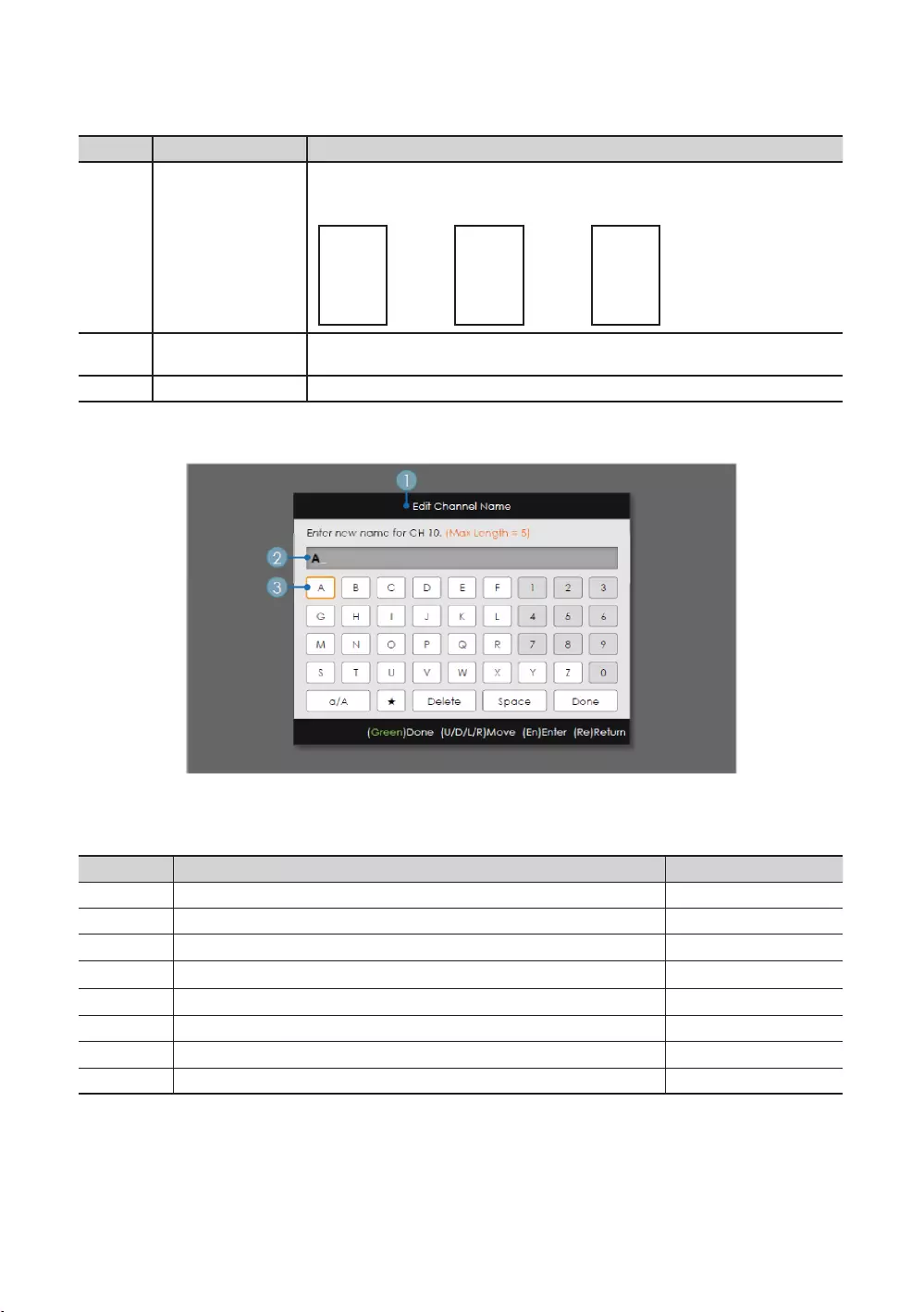
64
English
Elements
1
▲▲▲
-- →1→15
▼▼▼
Edit Channel Name
Key Guide
GREEN
ENTER
RETURN
/ Move
0~9
INFO
TOOLS
EXIT
✎NOTE
✎ETC.
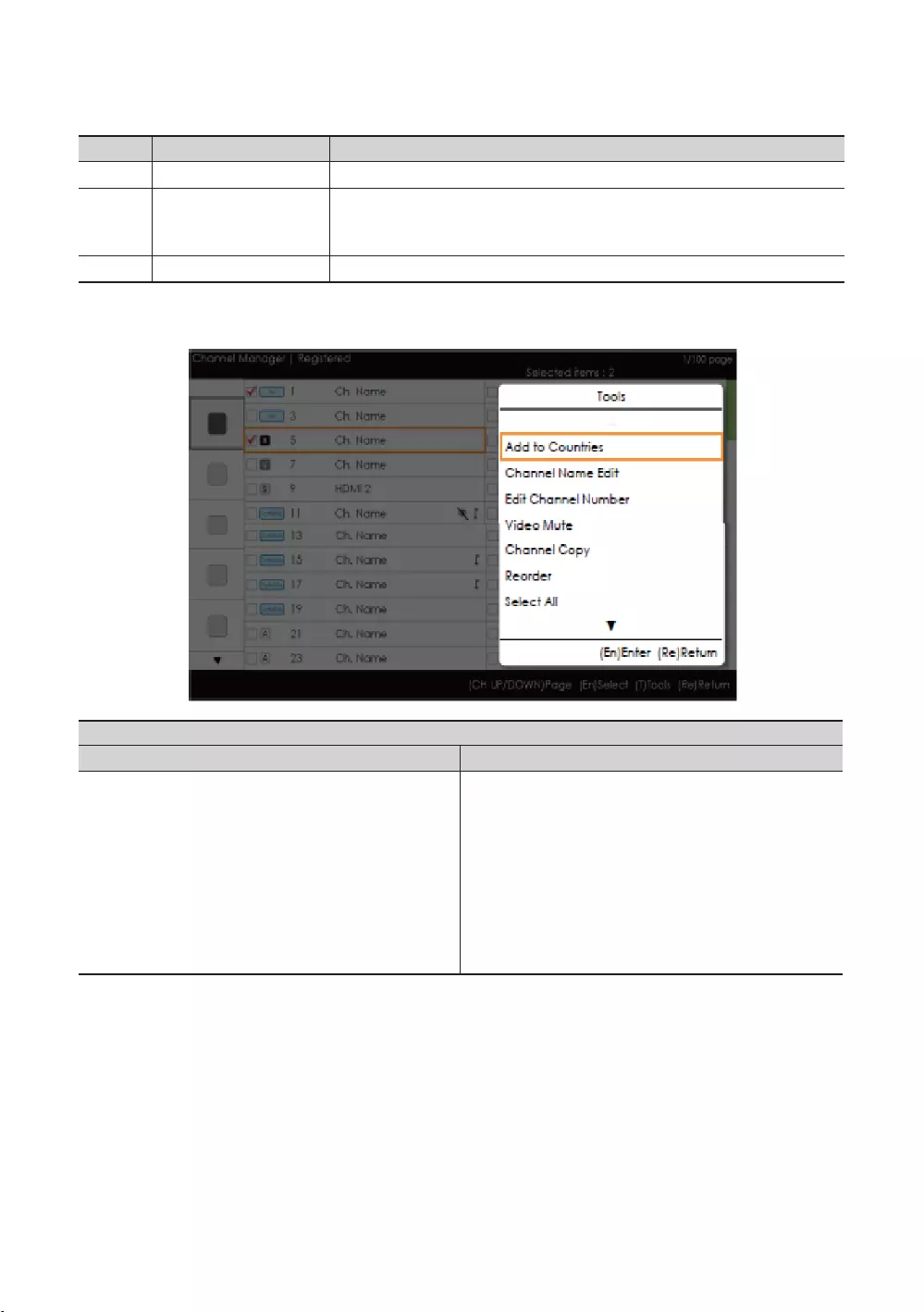
65
English
Elements
1
colour as the highlight.
Tools [Edit Mode]
Video Mute
Video Mute
✎NOTE
The position of the popup menu: The Tools menu for an item in the left column of the Channel List → This is
displayed on the right. The Tools menu for an item in the right column of the Channel List → This is displayed on
the left.
TOOLS
as selected.
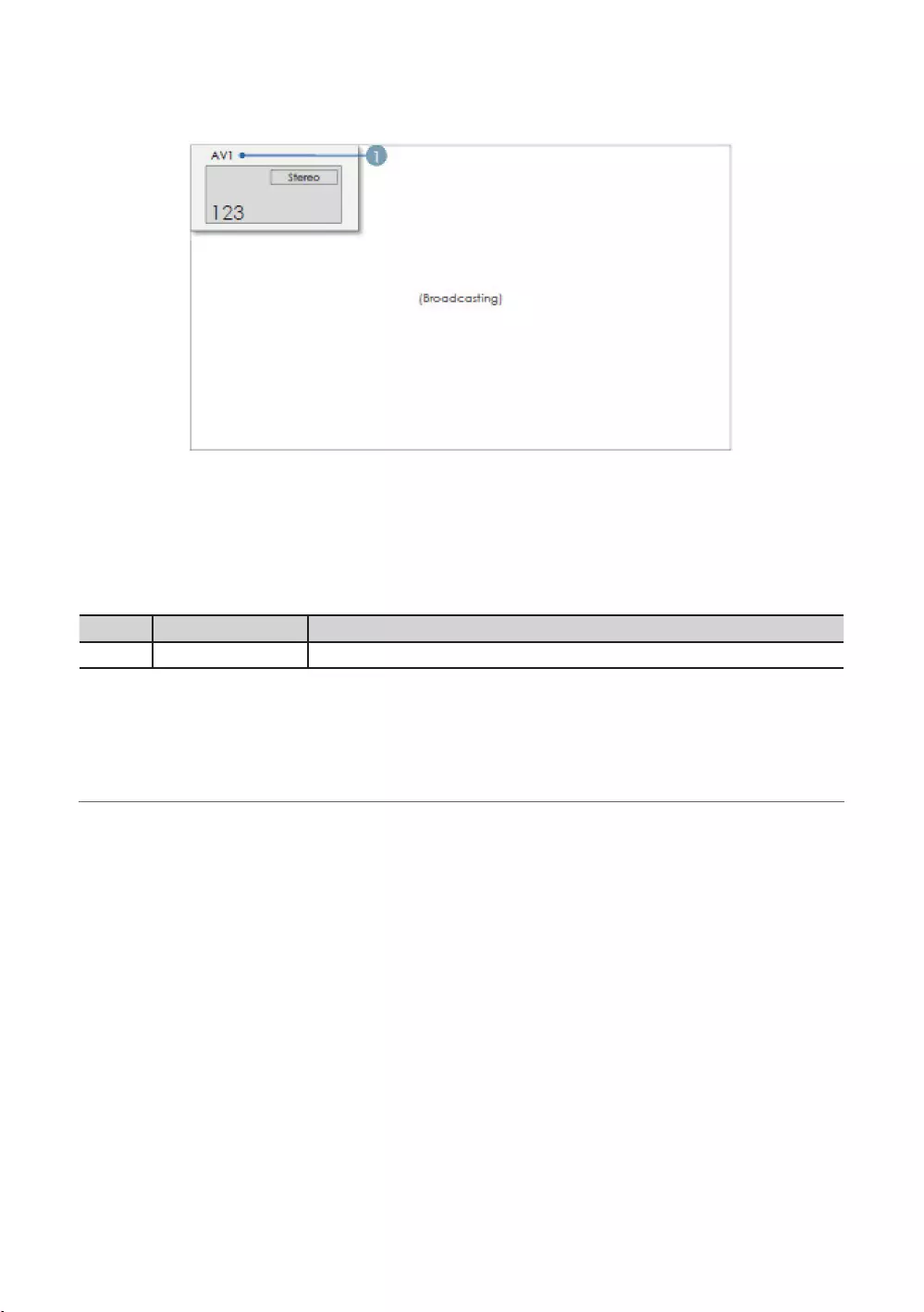
66
English
CH Banner [when a channel number is allocated to an external input]
✎NOTE
Elements
1
¦Mixed Channel Map
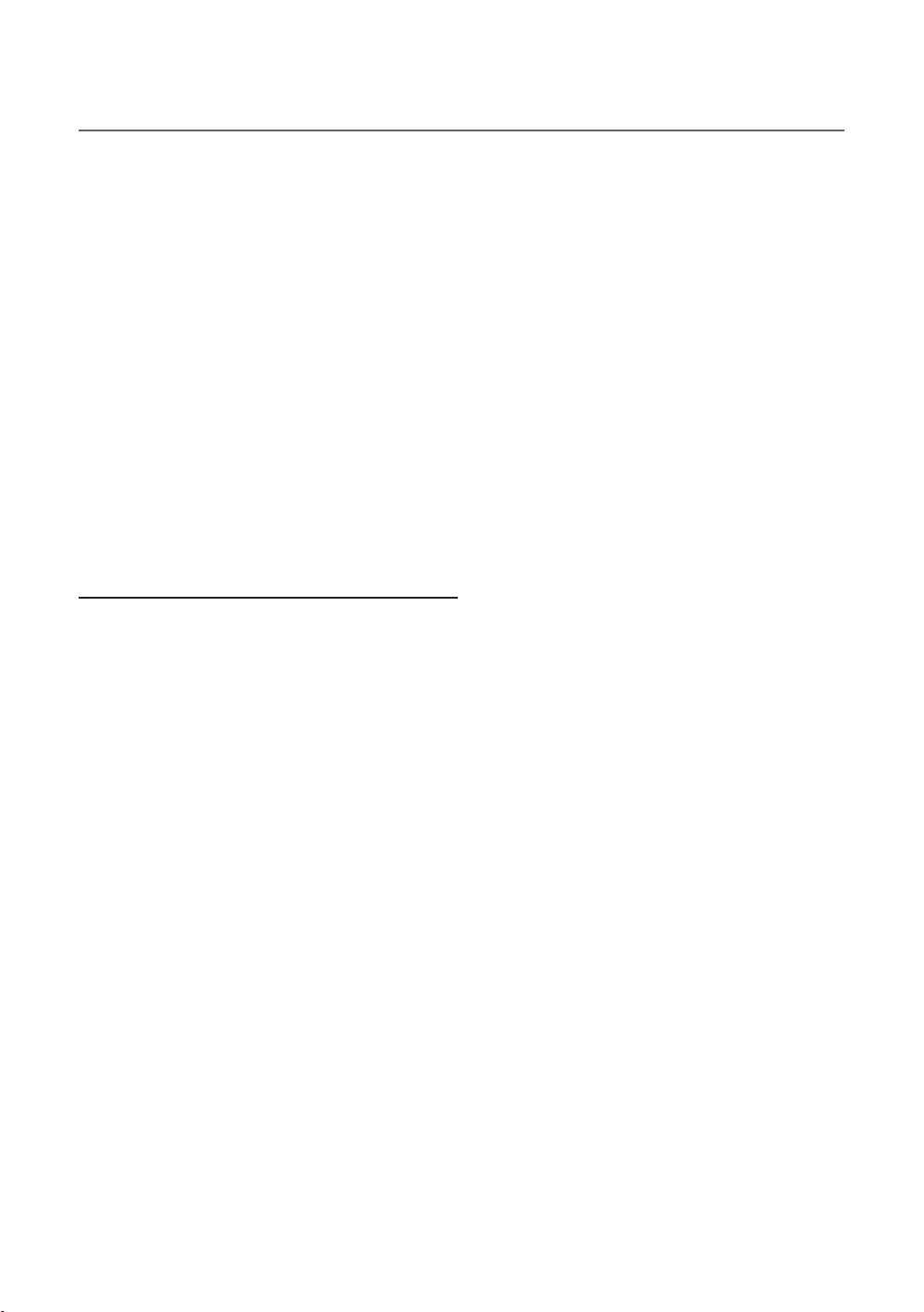
67
English
¦Sound Bar
Samsung Sound-Bars and Hospitality TV
Setting the Sound-Bars to Hotel Mode
1.
= .
= .
.
.
2.
hospitality TV.
3.
Sound Bar Hotel mode functional characteristics:
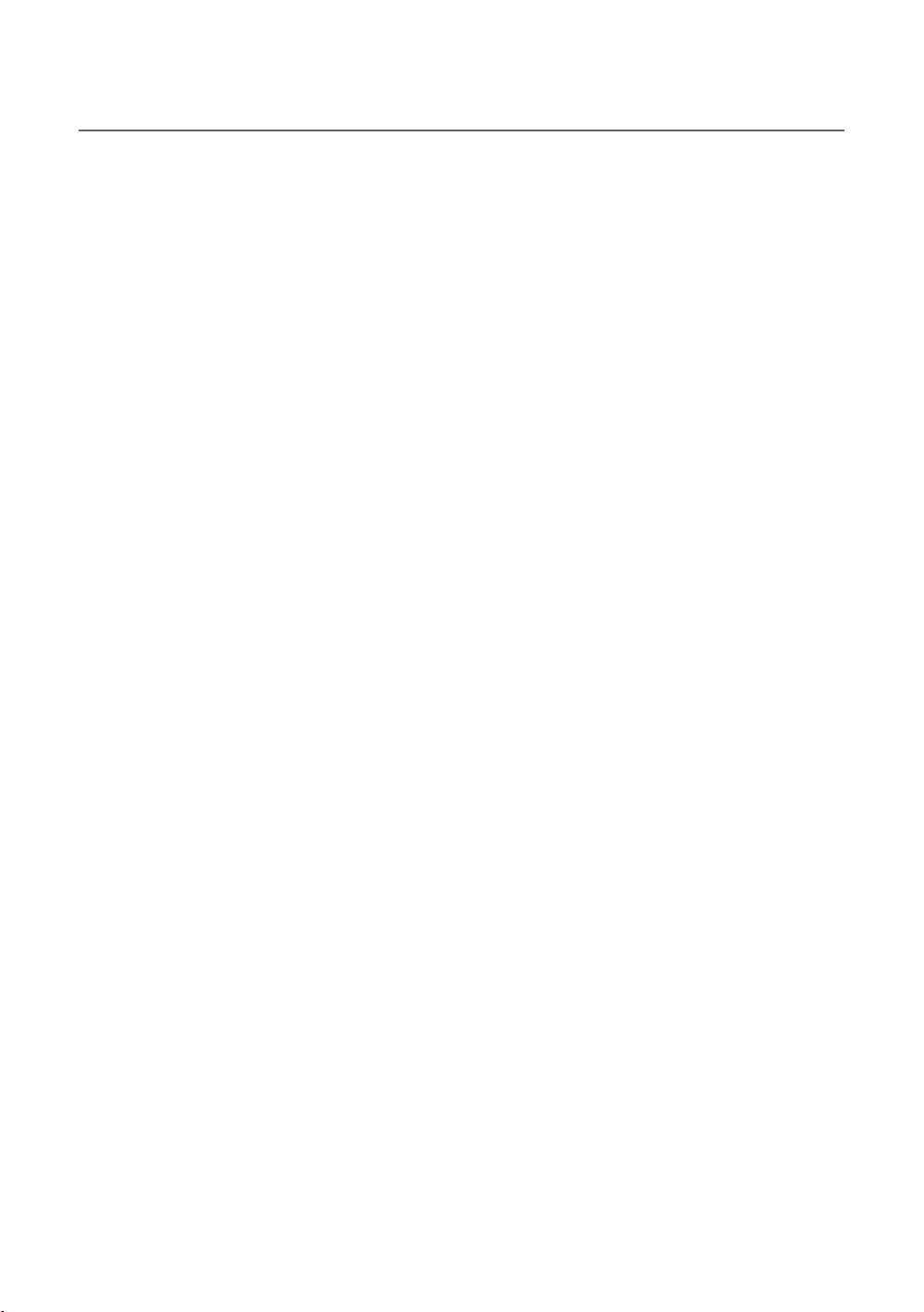
68
English
¦Security mode
HDMIUSB
a correctional facility.
or .
The default is .
HDMIUSB
MUTE119ENTER.
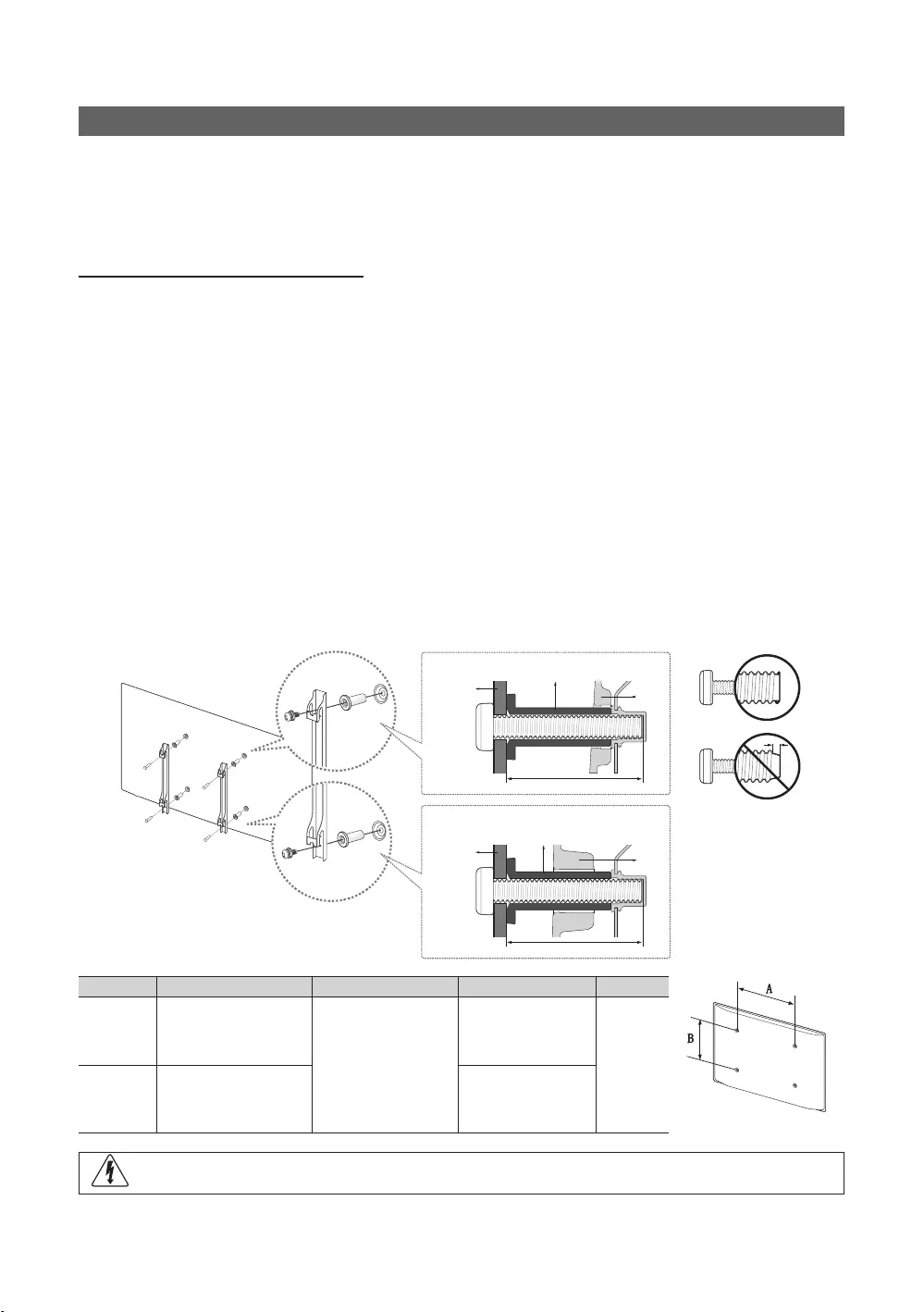
69
English
Installing the Wall Mount
Wall Mount Kit Specications (VESA)
✎
✎NOTE
provided.
TV
TV
Wall
mount
Wall
mount
C
C
inches VESA Spec. (A * B) C (mm) Standard Screw Quantity
M8
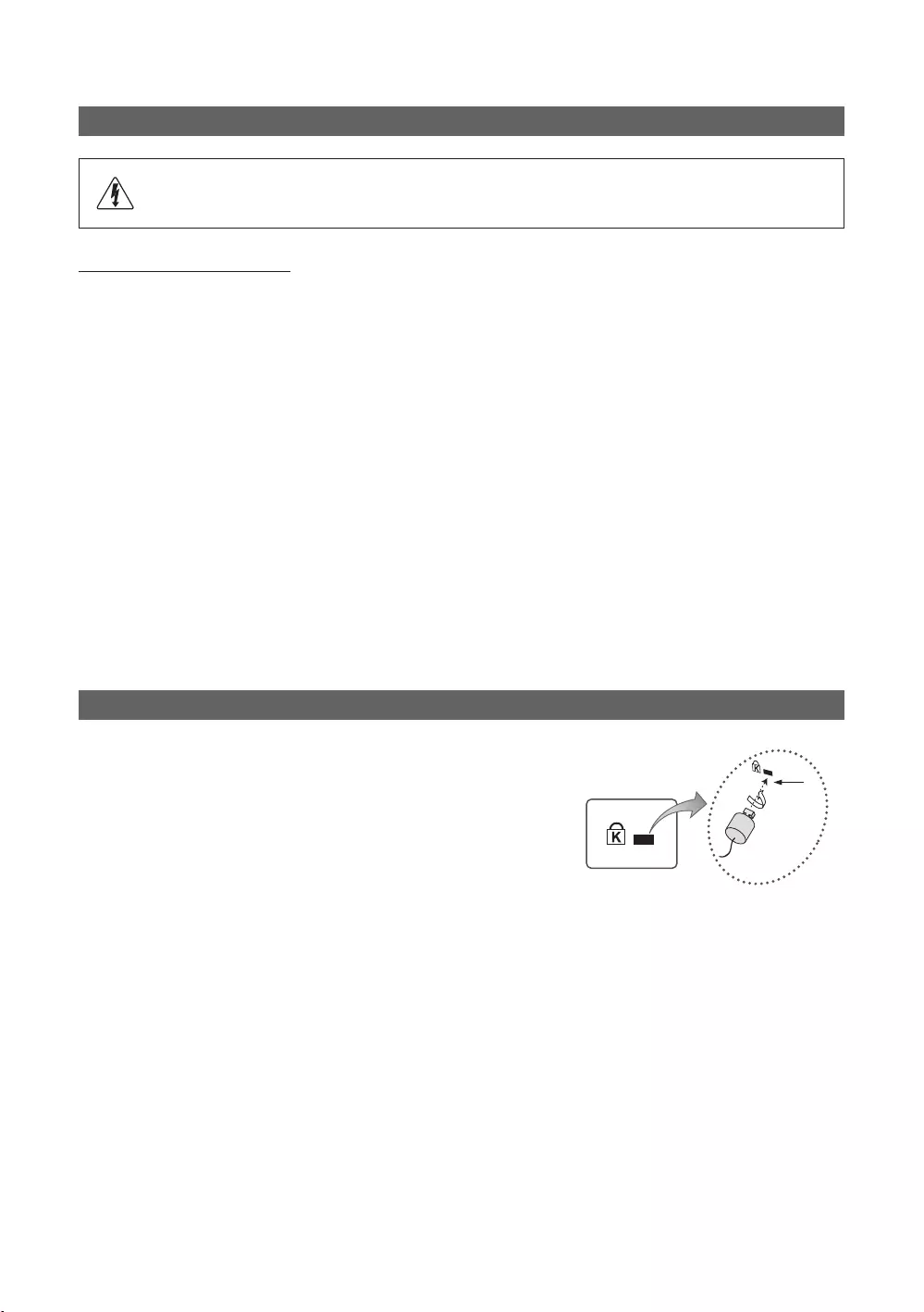
70
English
Securing the TV to the Wall
Caution
To avoid the TV from falling
1.
✎
✎
2.
the TV again.
✎
specifications.
3.
tightly.
✎NOTE
the TV.
4.
Anti-theft Kensington Lock
additional information on proper use.
K
K
1.
1
2.
3.
1
4.
✎
✎
✎
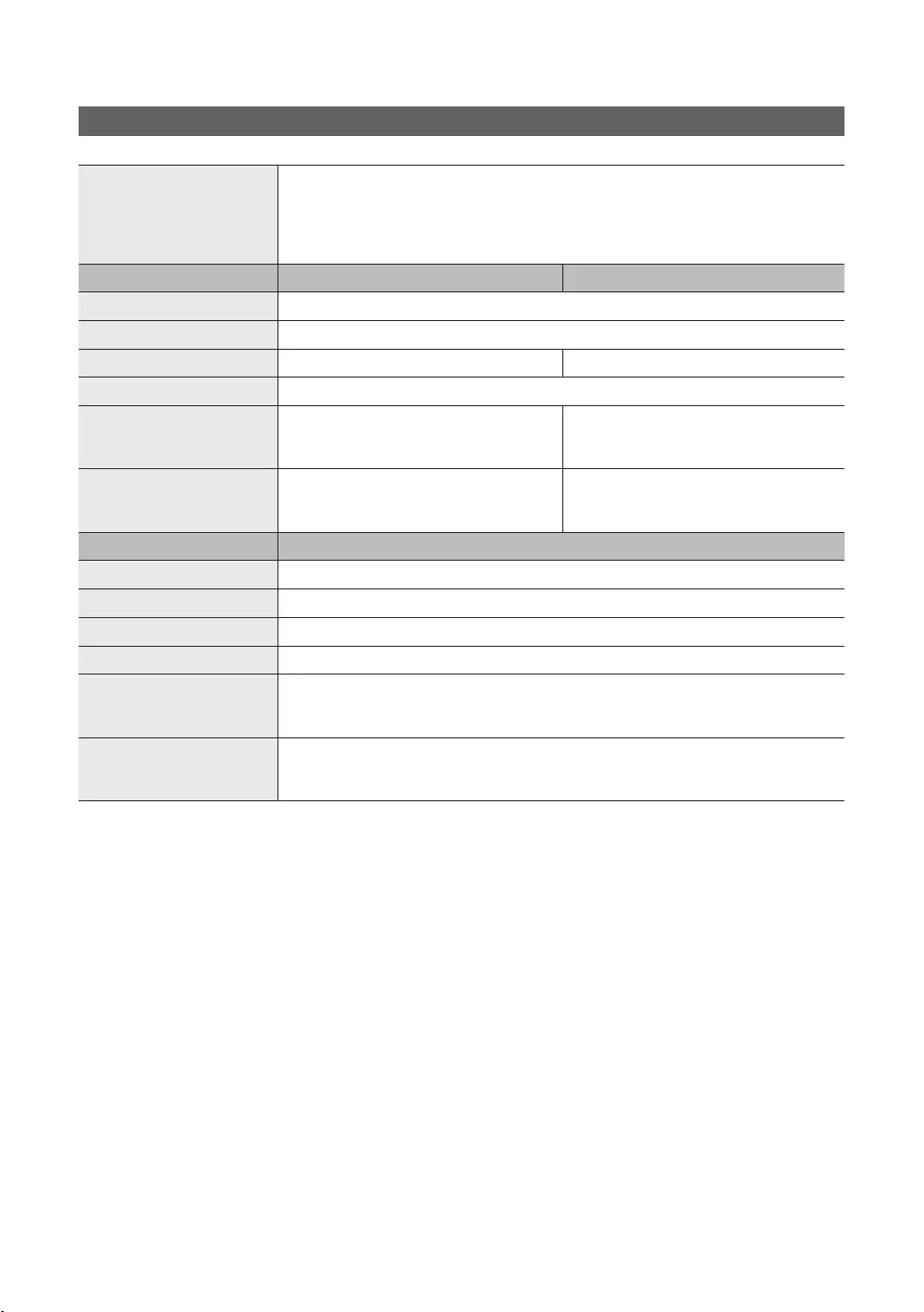
71
English
Specifications
With stand
Weight
With stand
Weight
✎
✎
✎
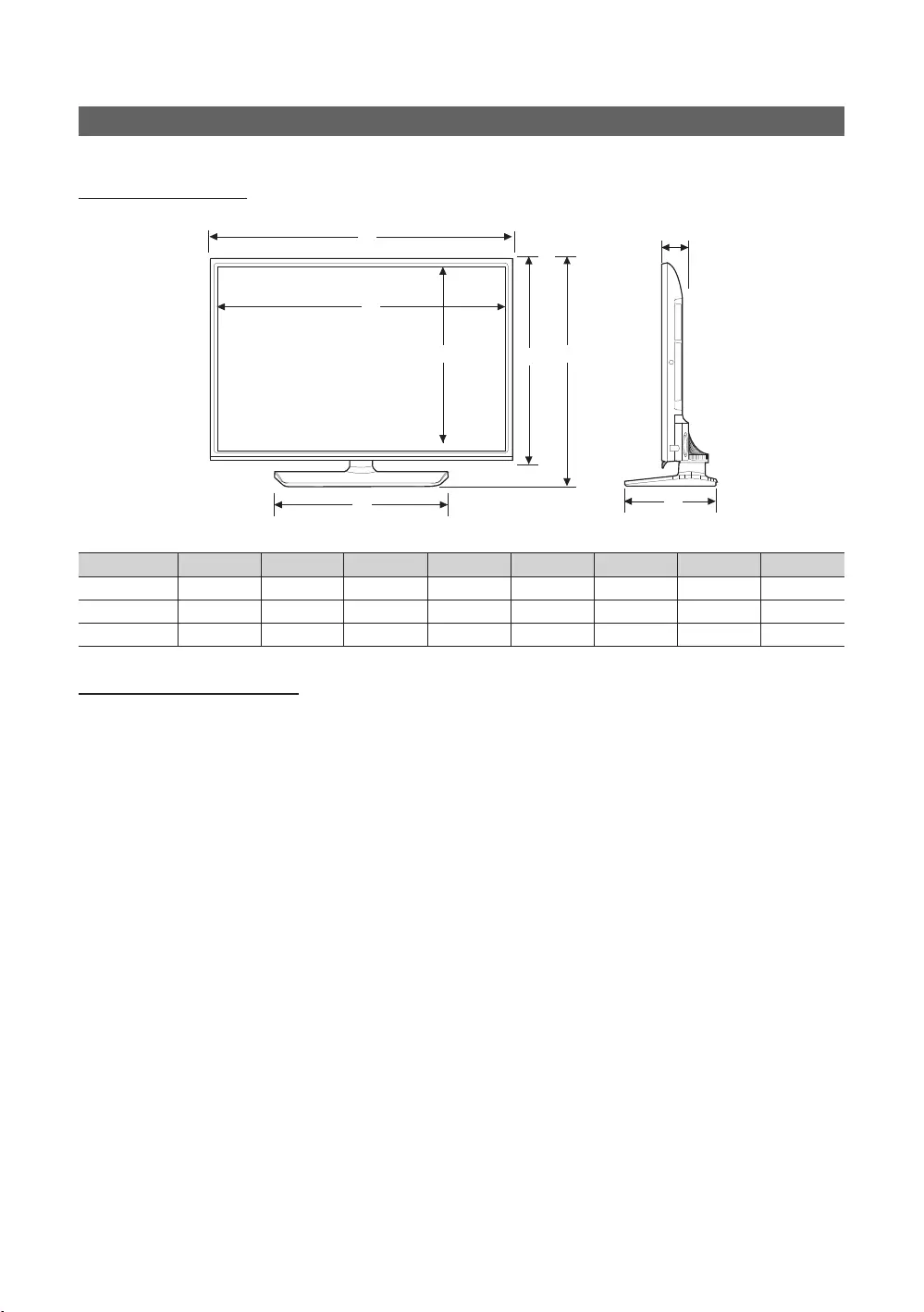
72
English
Dimensions
Front view / Side view
1
2
5
3 6
7
8
1
2
4
5
3 6
7
8
4
1 2 3 4 5 6 7 8
888.6
Jack panel detail / Rear view
✎
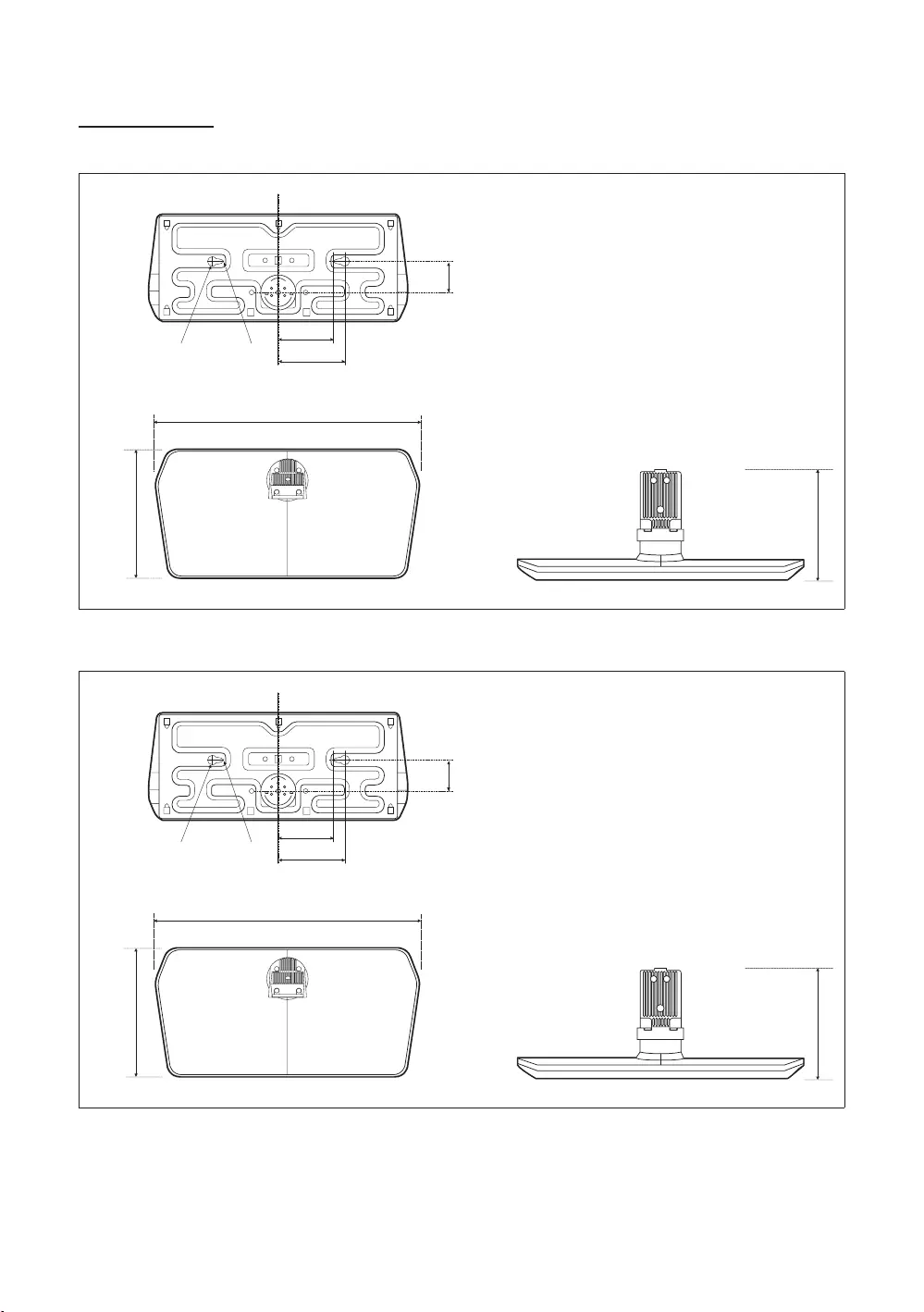
73
English
Base Stand detail
HG32EE694
HG40EE694 / HG49EE694
✎NOTE
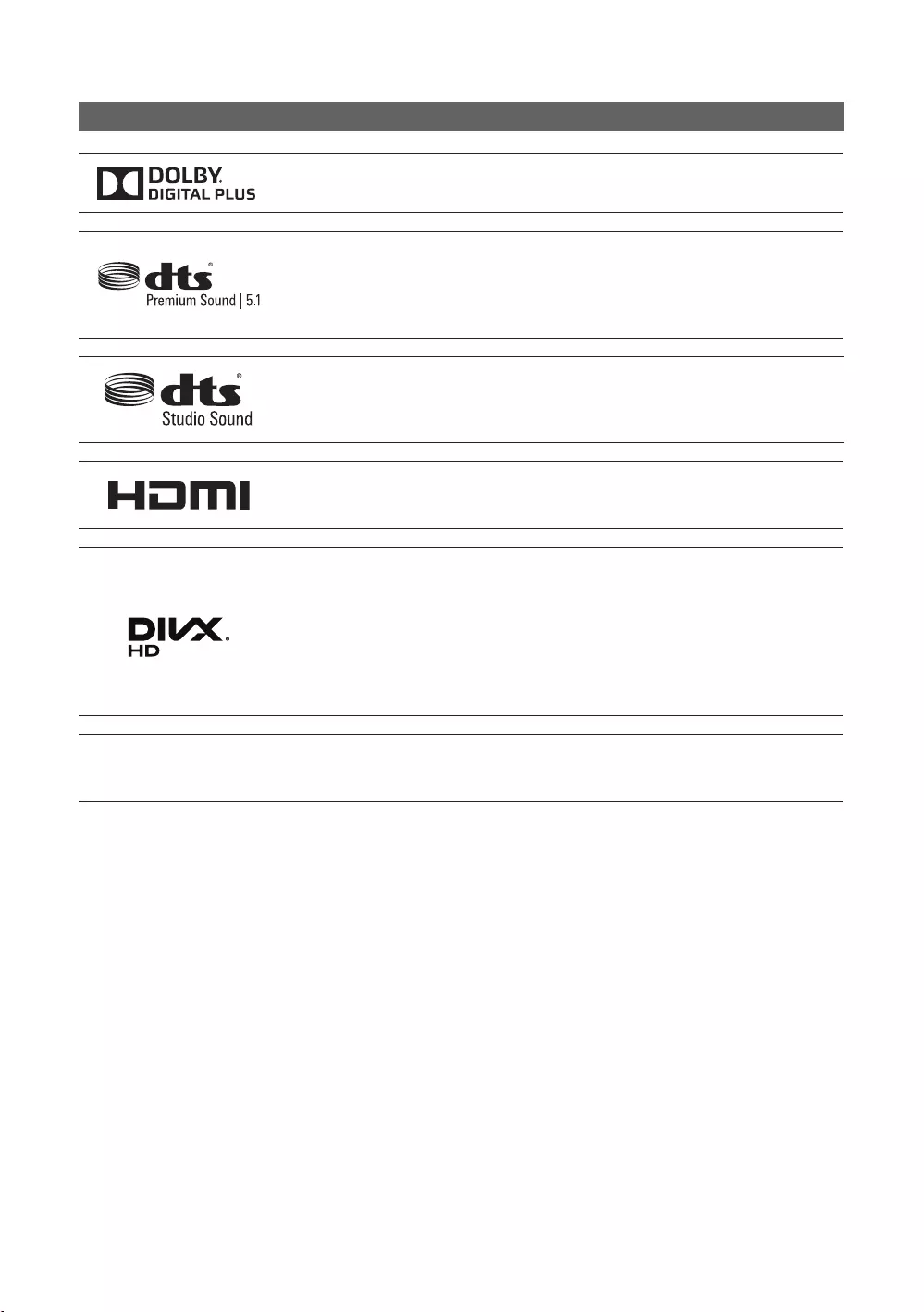
74
English
Licence
and other countries.
under license.
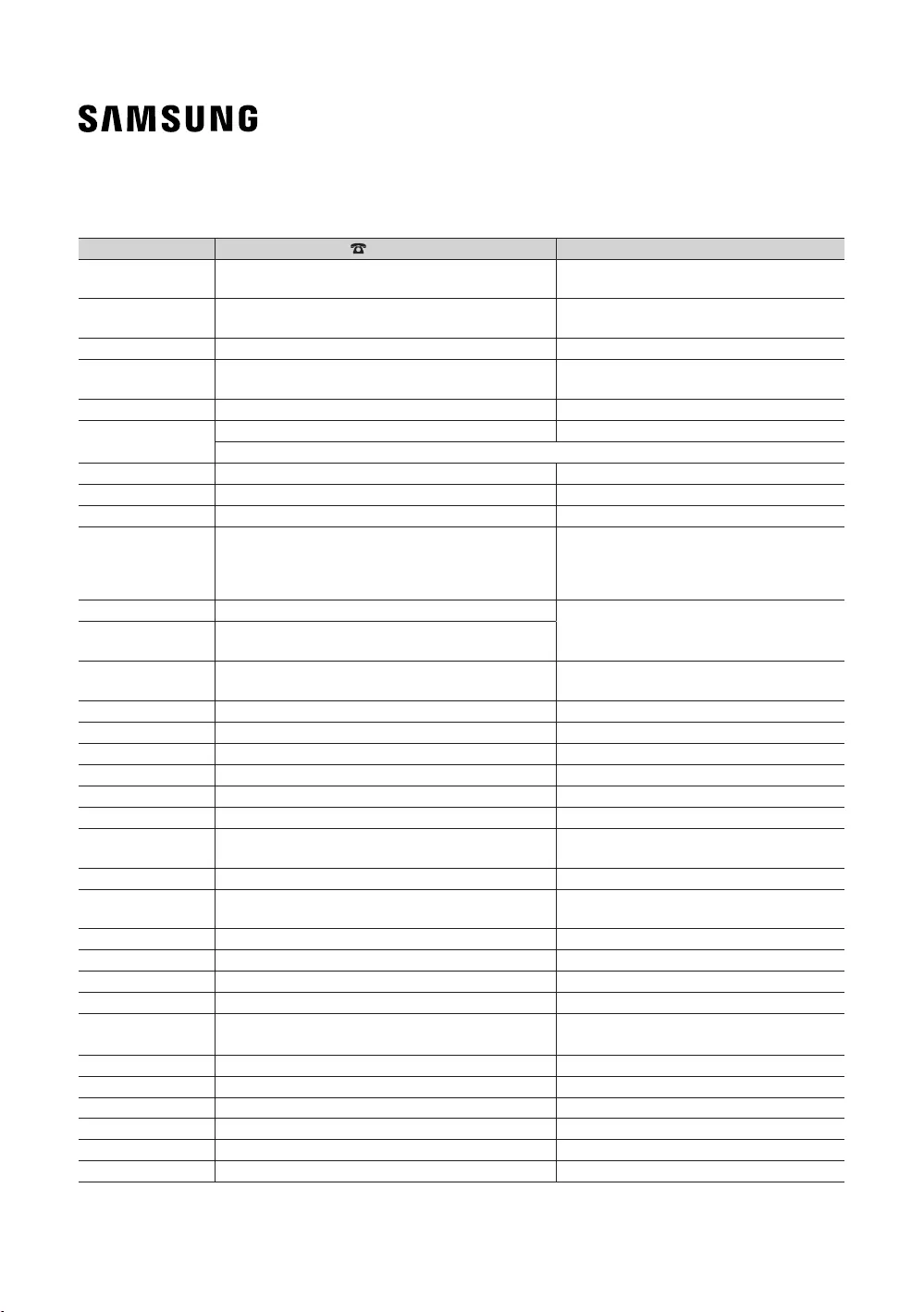
Contact SAMSUNG WORLD WIDE
Country Customer Care Centre Web Site
UK