Table of Contents
- English
- Introduction
- Operational Modes
- Still image warning
- Ensuring Proper Ventilation
- Additional Information
- Accessories
- Installing the LED TV Stand
- Assembling the swivel stand (Depending on models)
- Using the TV's Controller
- The Connection Panel
- Using the TV's remote Controller
- Connecting the TV to the Lodgenet game controller or a STB of a SI vendor
- Connecting the Audio Output to an Audio Amplifier
- Connecting the MediaHub HD
- Connecting the RJP (Remote Jack Pack)
- Setting the Hotel Option Data
- Menu Items (some options may be different depending on model, please refer to the set)
- Using the Sports(or Soccer) Mode
- Welcome Message
- Hotel Logo
- USB Cloning
- Multi Code Remocon
- Setting Auto Initialize
- Hotel Plug & Play
- USB Software Upgrade Method
- Sound Bar
- Channel Bank Editor (Smoovie TV Only)
- Setting the Channel Bank Editor under Stand-alone Mode
- Channel Editor
- Installing the Wall Mount
- Securing the TV to the Wall
- Anti-theft Kensington Lock
- Specifications and Other Information
- Dimensions
Samsung HG43NJ470MFXZA User Manual
Displayed below is the user manual for HG43NJ470MFXZA by Samsung which is a product in the Hospitality TVs category. This manual has pages.
Related Manuals
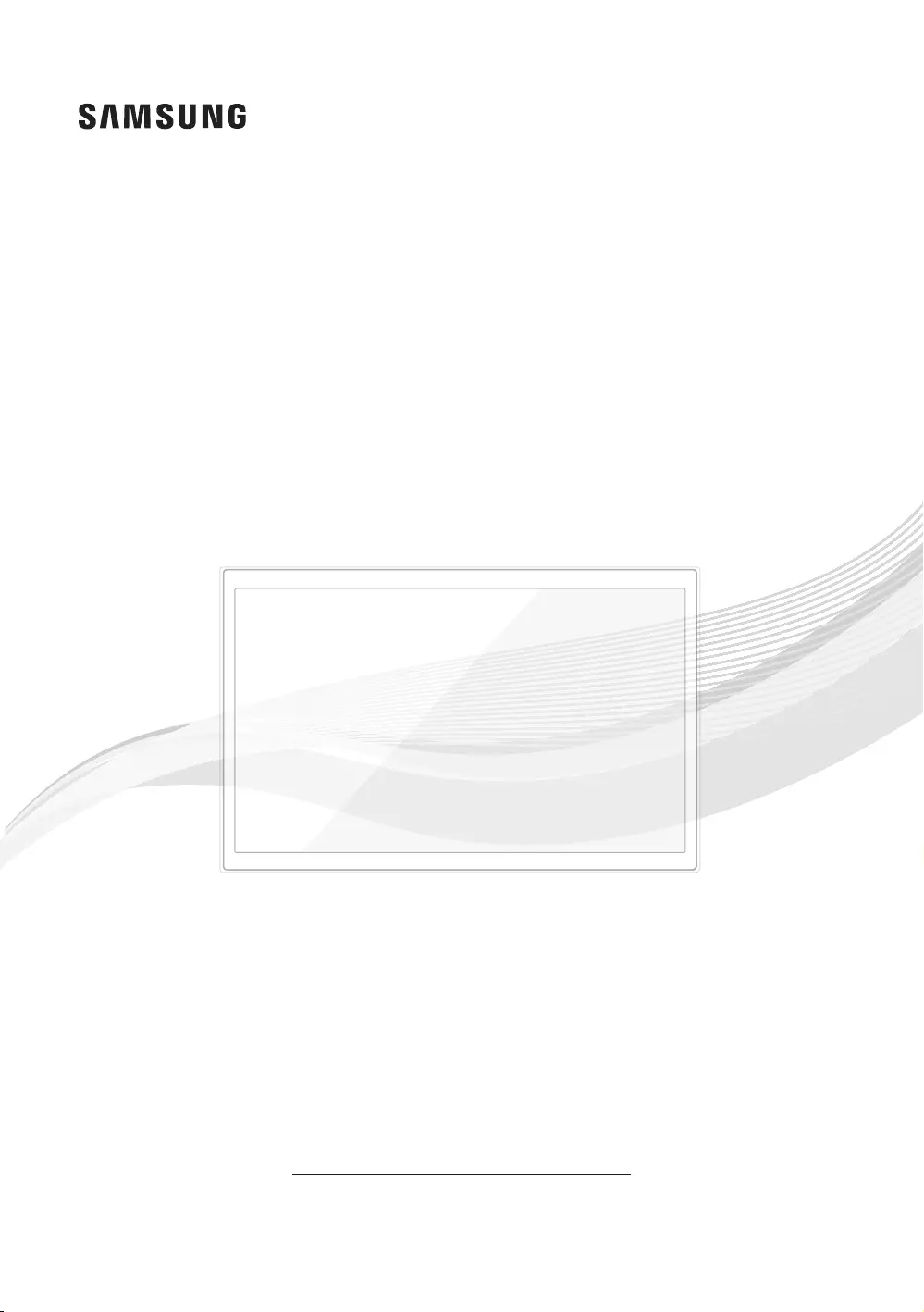
Thank you for purchasing Samsung product.
To receive more service, please register your
product at
www.samsung.com
Model Serial No.
LED TV
Installation manual
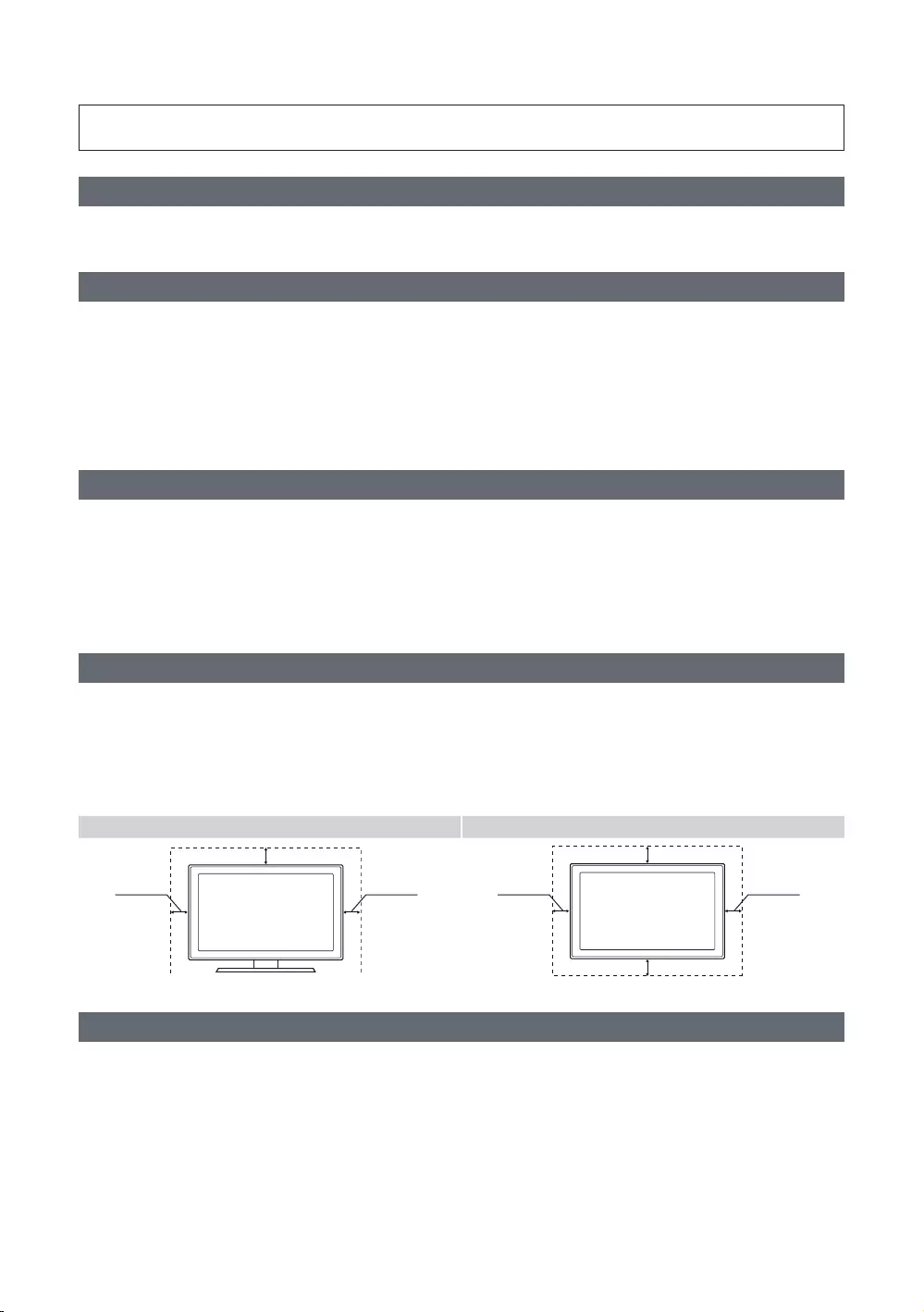
Figures and illustrations in this User Manual are provided for reference only and may differ from actual product
Introduction
and lets you limit some user (guest) controls.
Operational Modes
This TV has two modes: Interactive and Stand-alone mode.
y
full control to the SBB or STB.
y
The TV has a Hotel (Hospitality) Menu that lets you easily set its various hospitality functions. Please see pages 21 to 26.
Still image warning
yAvoid displaying the same TV channel for long periods.
yAlways try to display a full screen image.
y
y
Ensuring Proper Ventilation
proper ventilation.
✎
✎
falling.
Installation with a stand. Installation with a wall-mount.
inches
inches
inches
inchesinches
inches
inches
Additional Information
✎The appearance of the TV and its accessories may differ from the illustrations in this manual, depending on the TV.
✎
English
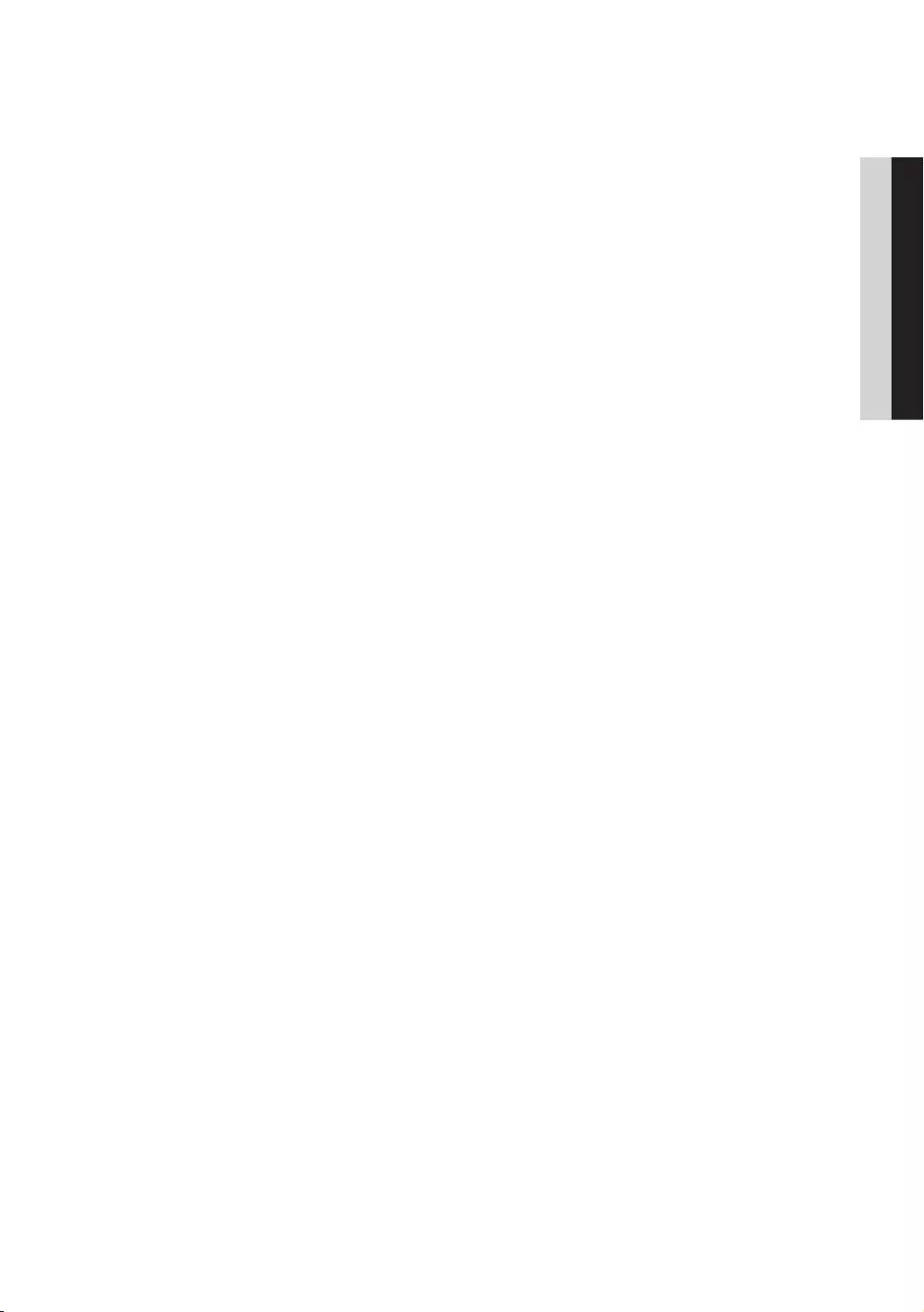
3
Contents
ENGLISH
English
yAccessories ....................................................................................................................................................................
yInstalling the LED TV Stand ....................................................................................................................................... 5
y ......................................................................................... 6
yUsing the TV's Controller ............................................................................................................................................ 8
yThe Connection Panel .................................................................................................................................................. 9
yUsing the TV's remote Controller ..............................................................................................................................
yConnecting the TV to the Lodgenet game controller or a STB of a SI vendor ................................................... 15
y ............................................................................................ 17
y ................................................................................................................................... 18
yConnecting the RJP (Remote Jack Pack) ................................................................................................................. 19
ySetting the Hotel Option Data ................................................................................................................................... 21
y ...........................................................................................................................................
y ........................................................................................................................................
yAnti-theft Kensington Lock ........................................................................................................................................
y ......................................................................................................................
yDimensions .................................................................................................................................................................... 51
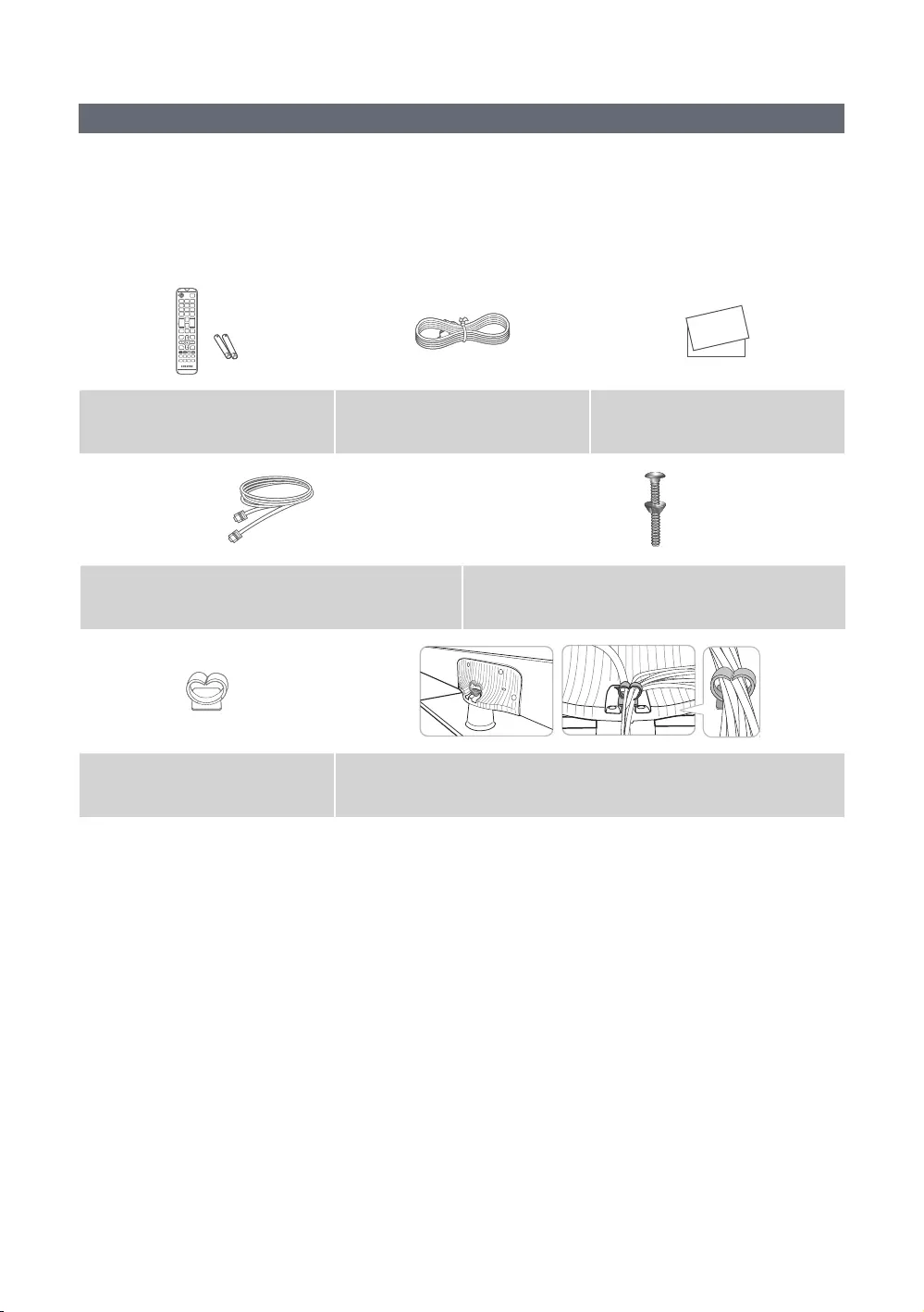
4
English
Accessories
✎Please make sure the following items are included with your LED TV. If any items are missing, contact your dealer.
✎The items’ color and shape may vary, depending on the model.
✎The parts for the stand are listed under Stand Components on the following page.
List of Parts
Power Cord Safety Guide / Quick Setup Guide
(, )
Hotel Mount Kit
(depending on the model)
(depending on the model)
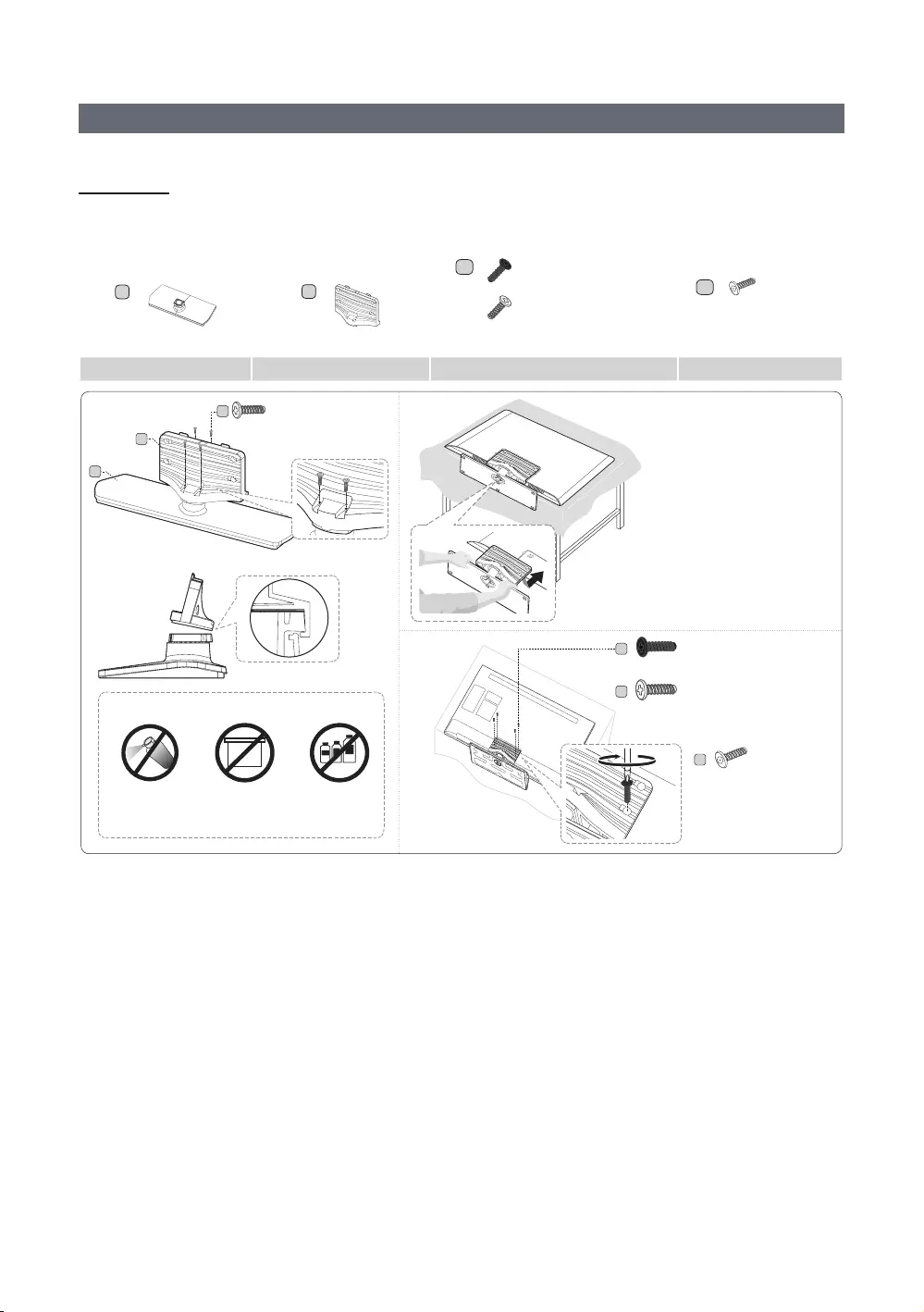
5
English
Installing the LED TV Stand
Components
◆HG32NJ47*/HG40NJ47*/HG43NJ47*/HG49NJ47*
AB
S
S
S
S
C
40″-49″
32″
40″-49″
D
32″
40″-49″
Stand Guide Stand Screws Security Screws
S
S
S
S
S
S
S
S
✎Place a soft cloth over the
then place the TV on the cloth
screen-side down.
✎Insert the Stand Guide into
the TV.
1
DO NOT USE
GREASE
ATTENTION
DO NOT USE
CHEMICALS
DO NOT
USE OIL
Side
2
3
S
S
S
S
S
S
40″-49″
C
32″
32″
40″-49″
or
C
D
S
S
S
S
A
B
L12
(coarse thread)
C
✎NOTE
–
–Make sure that at least two persons lift and move the TV.
–
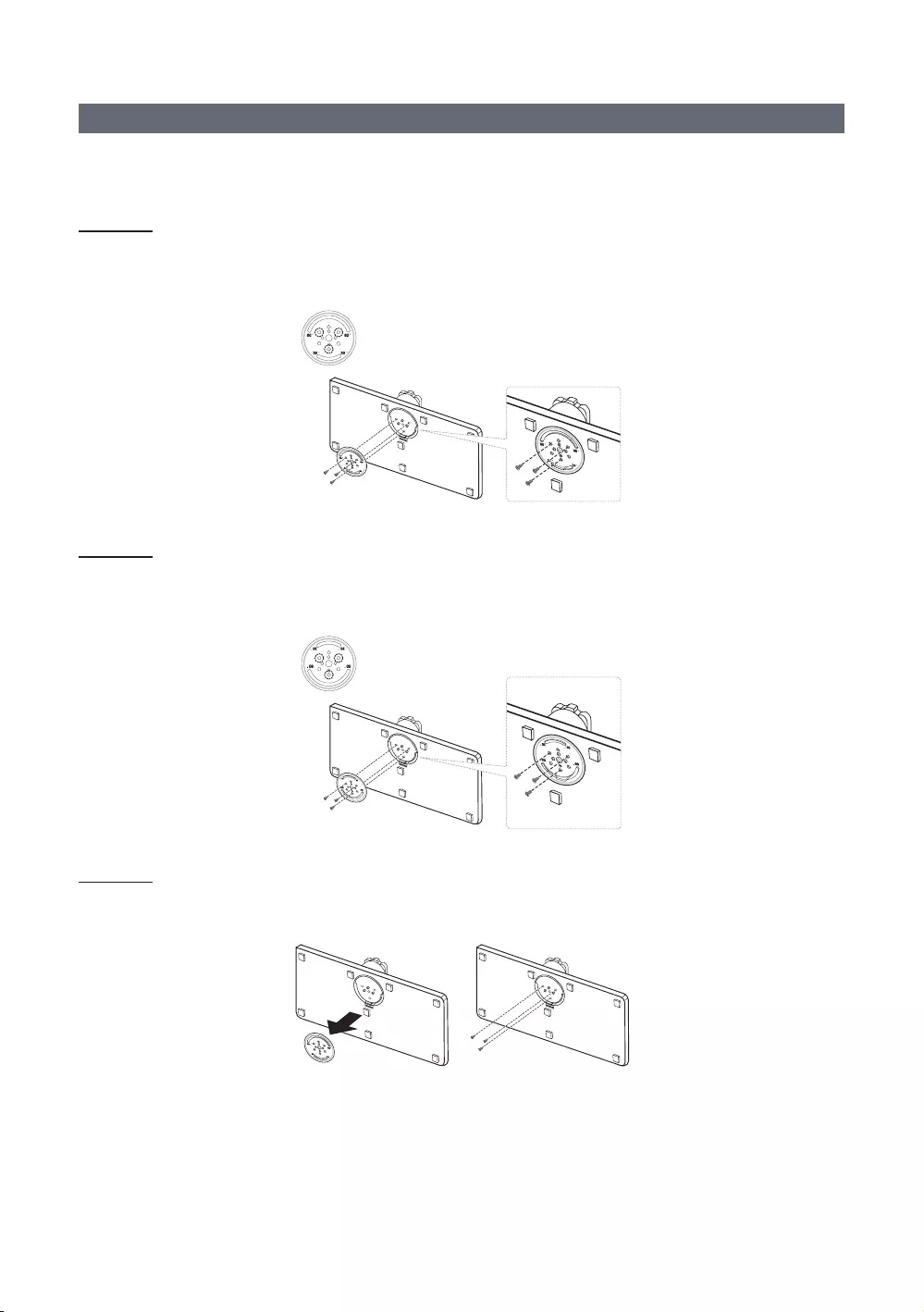
6
English
Assembling the swivel stand (Depending on models)
20° swivel
60° swivel
90° swivel
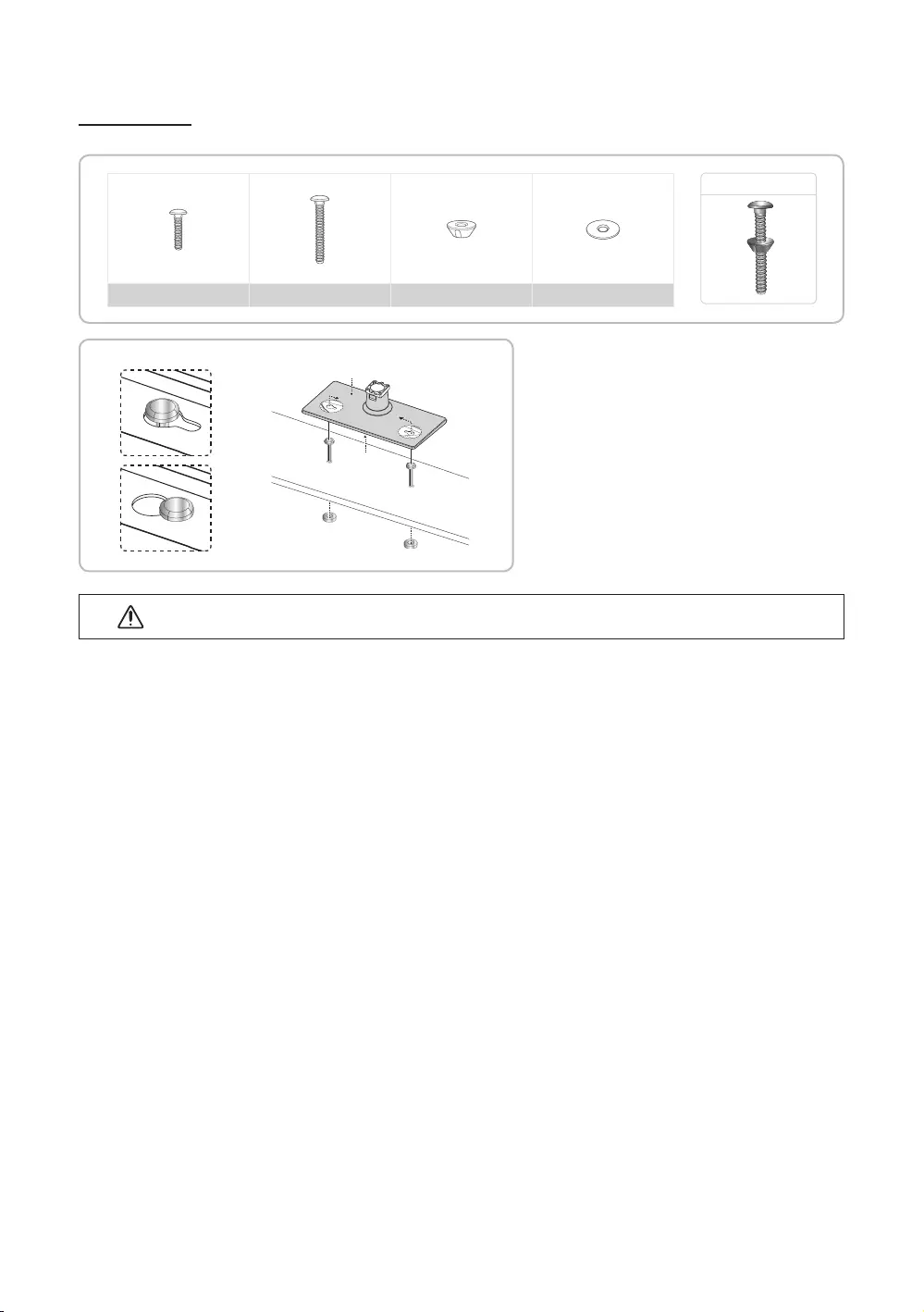
7
English
Hotel Mount Kit
Short Bolt Long Bolt Nut
Bolt + Nut
Top
Bottom
top, desk top, or entertainment center as shown.
WARNING
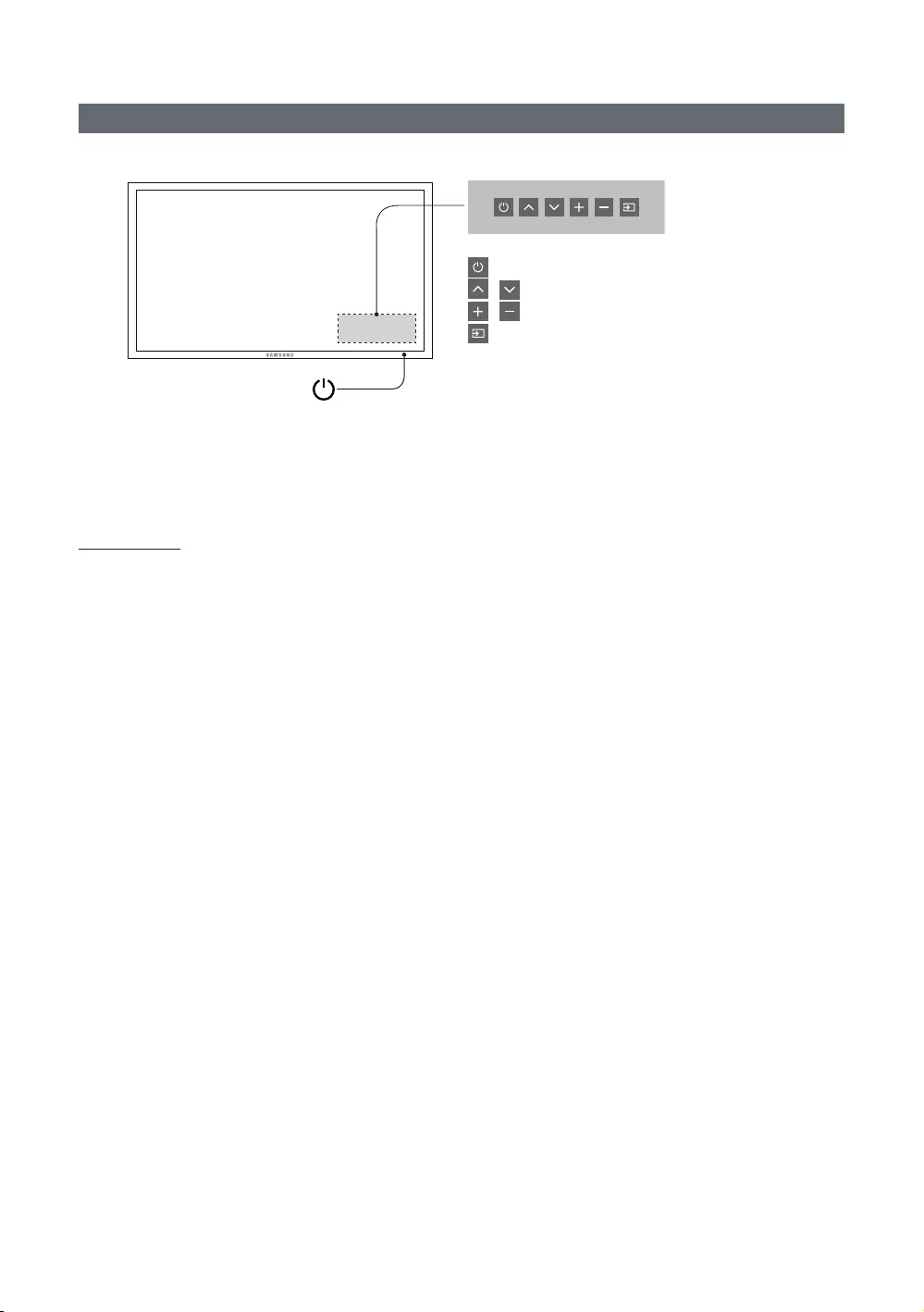
8
English
Using the TV's Controller
: Turns the TV on or off.
/ : Changes channels.
/ : Adjusts the volume.
Control Menu
Remote control sensor/TV Controller
✎
✎The product color and shape may vary depending on the model.
✎
the volume, and switching the input source.
Standby mode
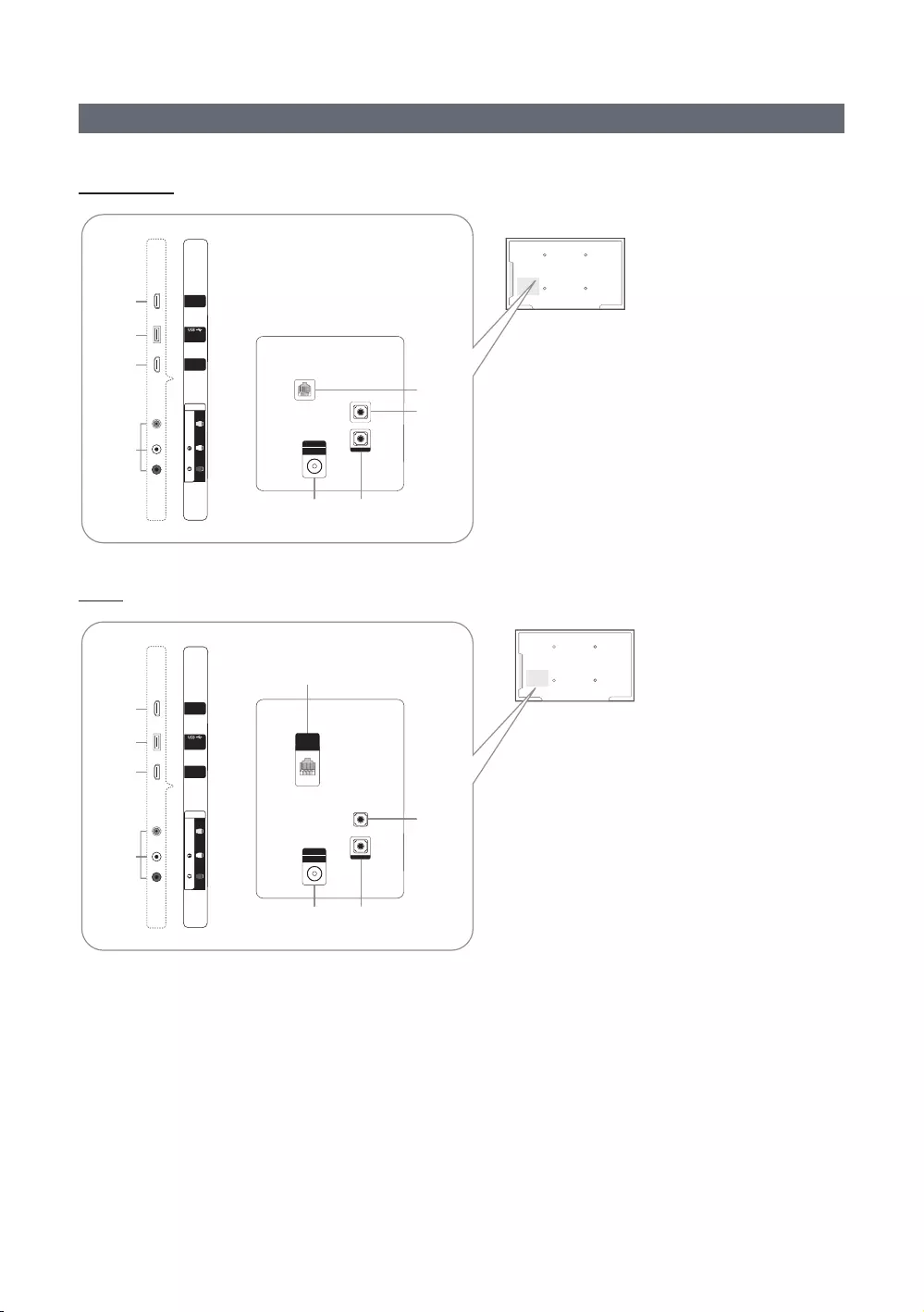
9
English
The Connection Panel
NJ470/NJ477
HDMI IN 2
(DVI)
HDMI IN 1
(ARC)
(5V 0.5A)
/CLONING
AUDIO
AV IN
AUDIO
VIDEO
AUDIO OUT
EX-LINK
ANT IN
AIR/CABLE
1
1
3
2
4
6
5
DATA
7
NJ478
HDMI IN 2
(DVI)
HDMI IN 1
(ARC)
(5V 0.5A)
/CLONING
AUDIO
AV IN
AUDIO
VIDEO
AUDIO OUT
EX-LINK
ANT IN
AIR/CABLE
1
1
3
2
4
6
8
5
GAME
CONTROL
DATA
✎
✎
1
HDMI IN
–Connects to the HDMI jack of a device with an HDMI output.
✎
and video.
2
USB / CLONING
–Connector for software upgrades and Media Play, etc.
–Service connection.
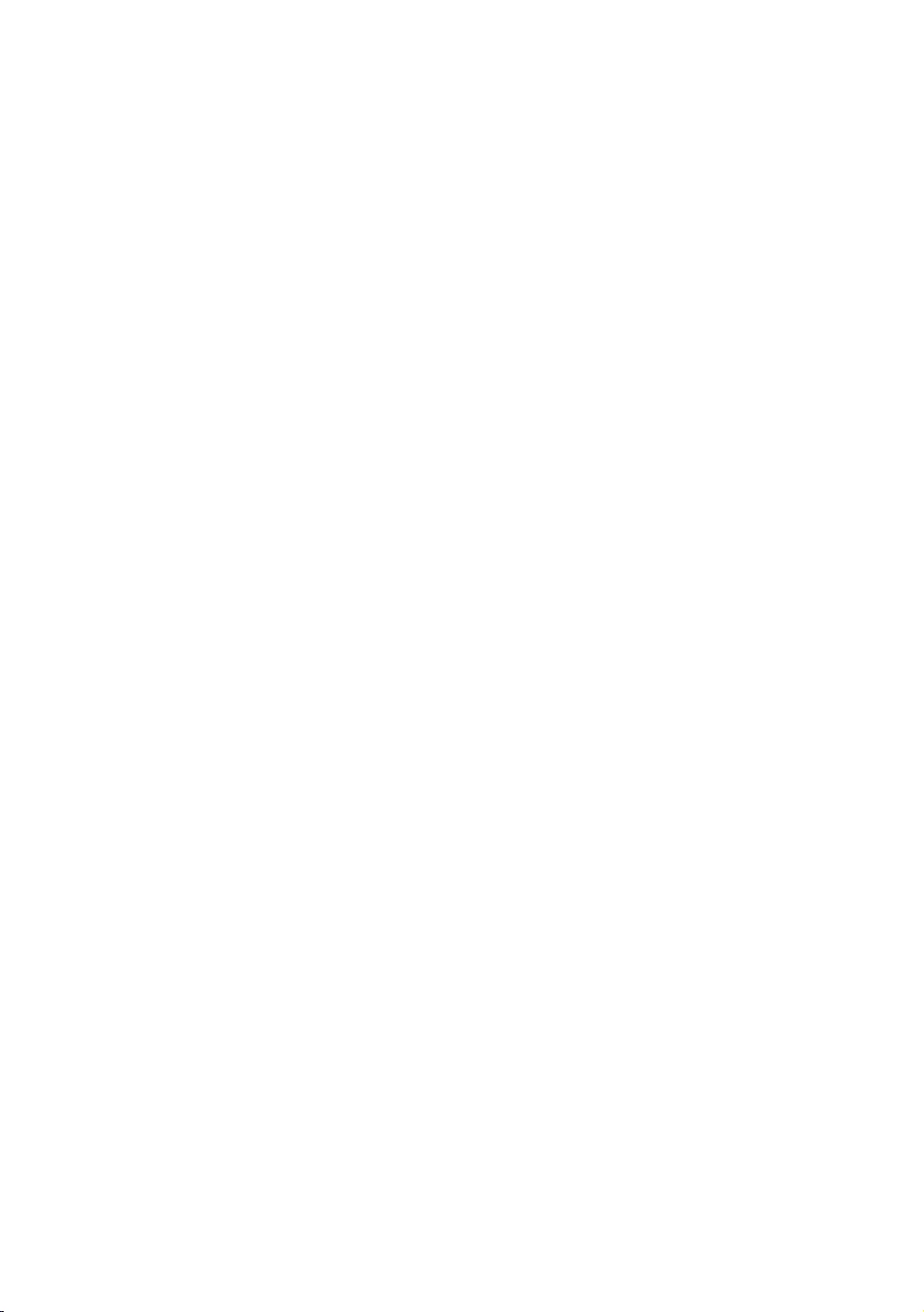
10
English
3
VIDEO / L-AUDIO-R
–
–
device.
4
ANT IN or AIR/CABLE
–To view television channels correctly, the TV must receive a signal from one of the following sources:
–
–
5
AUDIO OUT
–Connects to the audio input jacks on an Amplifier/Home Theater.
6
EX-LINK
–
devices (Camcoders, PCs, DVD players, etc) easily.
7
DATA
–
–Connects using RJ-12 TV type plugs.
8
GAME CONTROL DATA
–
–Connects using an RJ-12 type of plug.
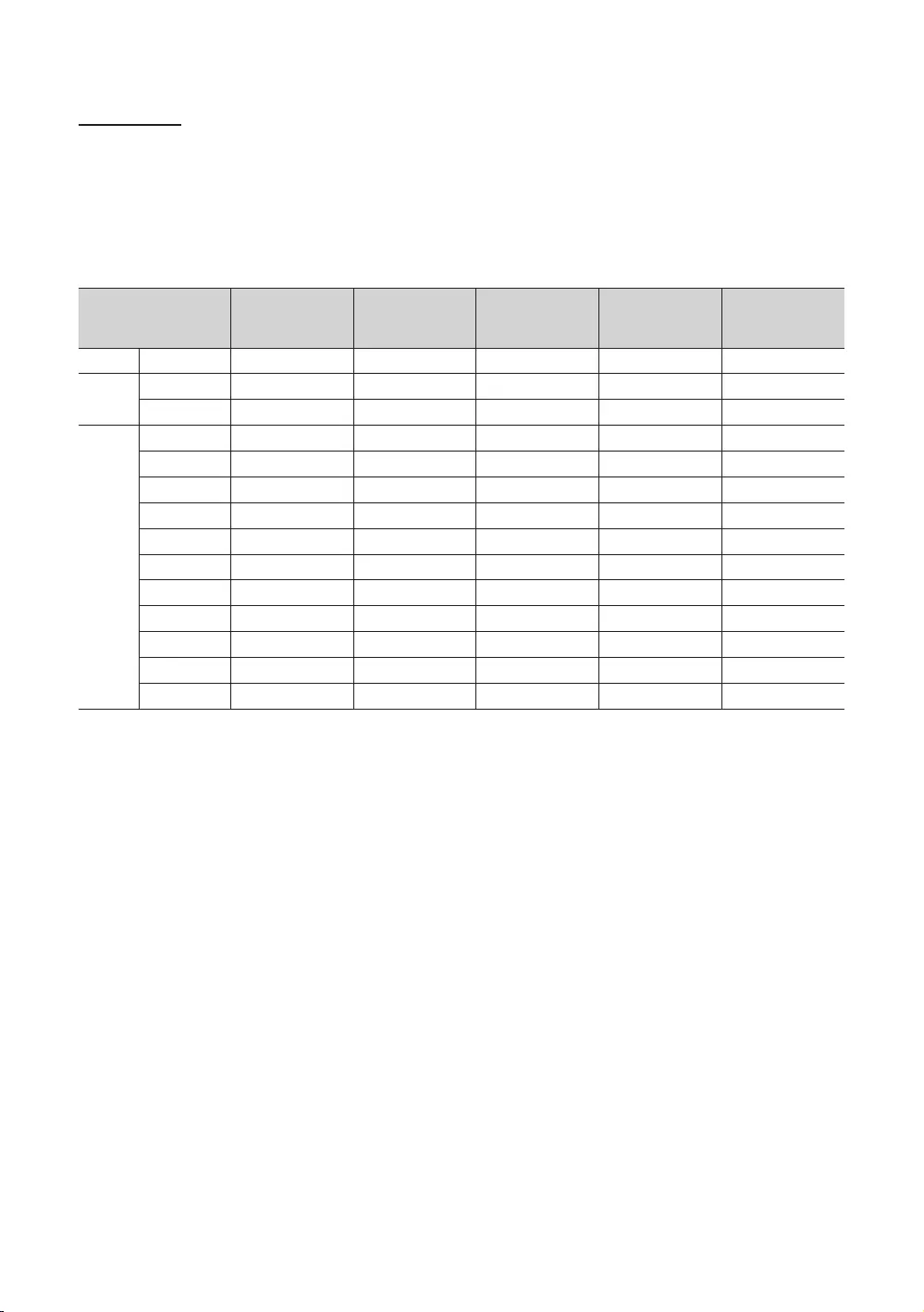
11
English
Display Modes
You can also select one of the standard resolutions listed in the Resolution column. The TV will automatically adjust to the
resolution you choose.
referring to the user guide of the computer or its graphic card.
✎Optimal resolution is
Display Mode Display Format
Horizontal
Frequency
(kHz)
Vertical Frequency
(Hz)
Pixel Clock
(MHz)
Sync Polarity
(H / V)
IBM -/+
MAC 66.667 -/-
-/-
VESA
DMT
25.175 -/-
-/-
-/-
+/+
72.188 +/+
+/+
-/-
-/-
+/+
+/+
+/+
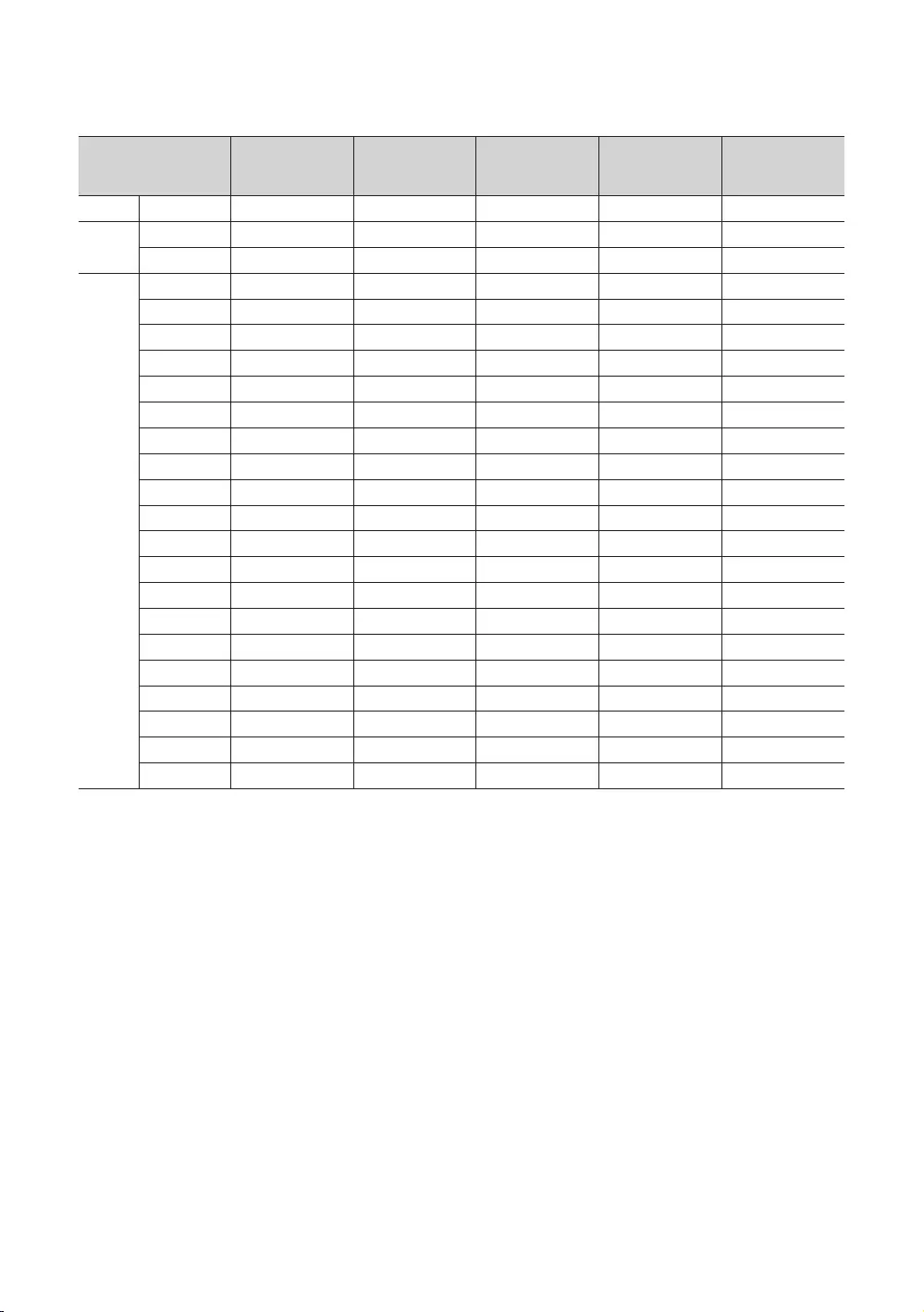
12
English
✎
Display Mode Display Format
Horizontal
Frequency
(kHz)
Vertical Frequency
(Hz)
Pixel Clock
(MHz)
Sync Polarity
(H / V)
IBM -/+
MAC 66.667 -/-
-/-
VESA
DMT
68.681 -/-
25.175 -/-
-/-
-/-
+/+
72.188 +/+
+/+
-/-
-/-
+/+
+/+
+/+
-/+
+/+
79.976 +/+
+/+
59.887 -/+
+/+
-/+
+/+
✎
✎The interlace mode is not supported.
✎
✎Separate and Composite modes are supported. SOG (Sync On Green) is not supported.

13
English
Using the TV's remote Controller
✎
impaired persons.
✎
Turns the TV on and off.
sources.
Return to the previous channel.
Change channels.
View the Contents Home.
Press to display channel and TV
information on the TV screen.
SLEEP: Sets the Sleep Timer.
X
CC/VD: Controls the caption decoder.
Cut off the sound temporarily.
Press to directly access channels.
Adjust the volume.
Display the channel list on the screen.
Display the main on-screen menu.
HOME: Switch to the HOME Screen.
Return to the previous menu.
Select on-screen menu items and change
menu values.
Press to select additional digital
directions on screen (to perform a
function, display a screen, etc.).
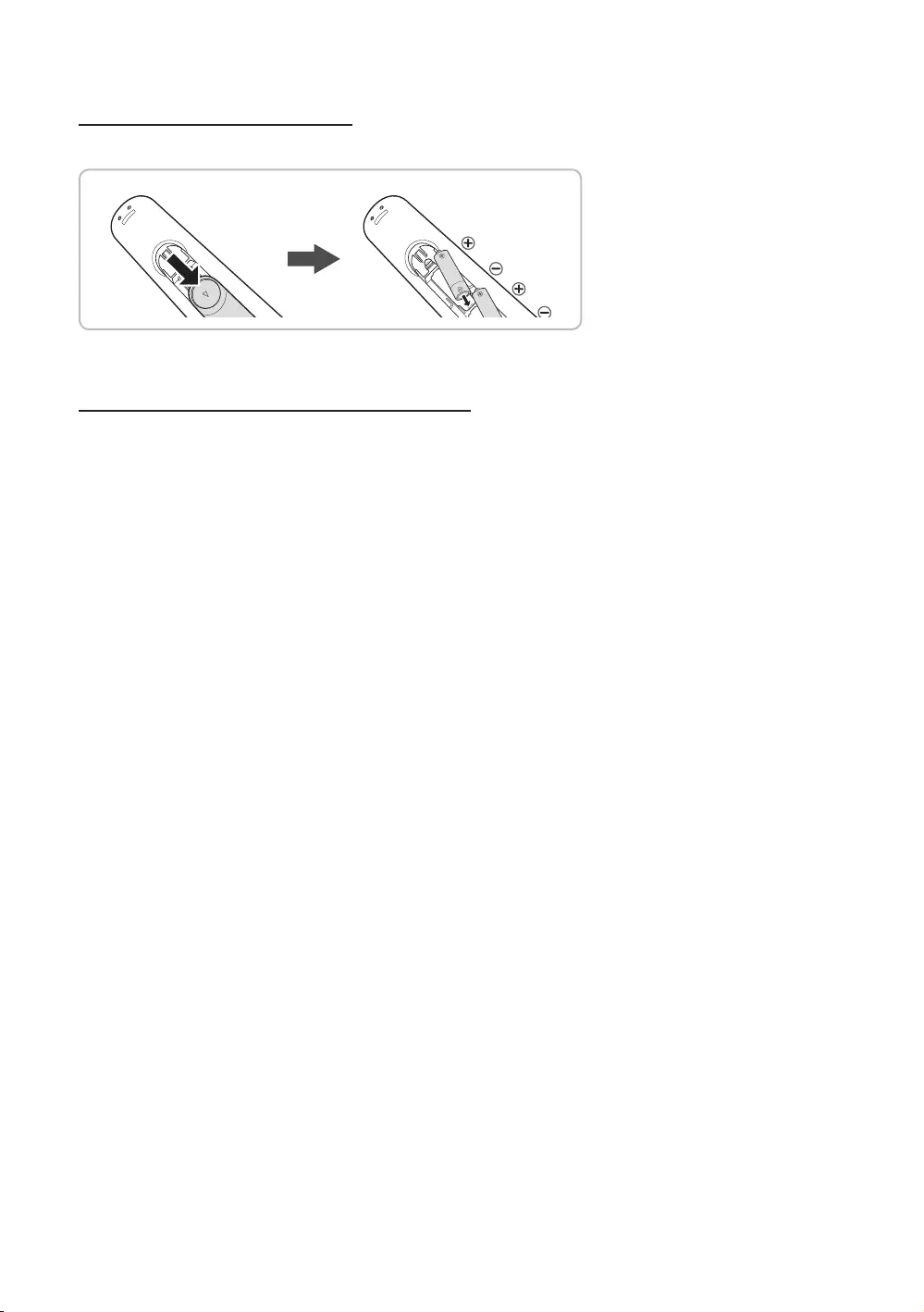
14
English
Installing batteries (Battery size: AAA)
Rear of the Remote
✎
Installing Batteries into the Remote (battery size: AAA)
✎NOTE
y
y
yThe color and shape of the remote may vary depending on the model.
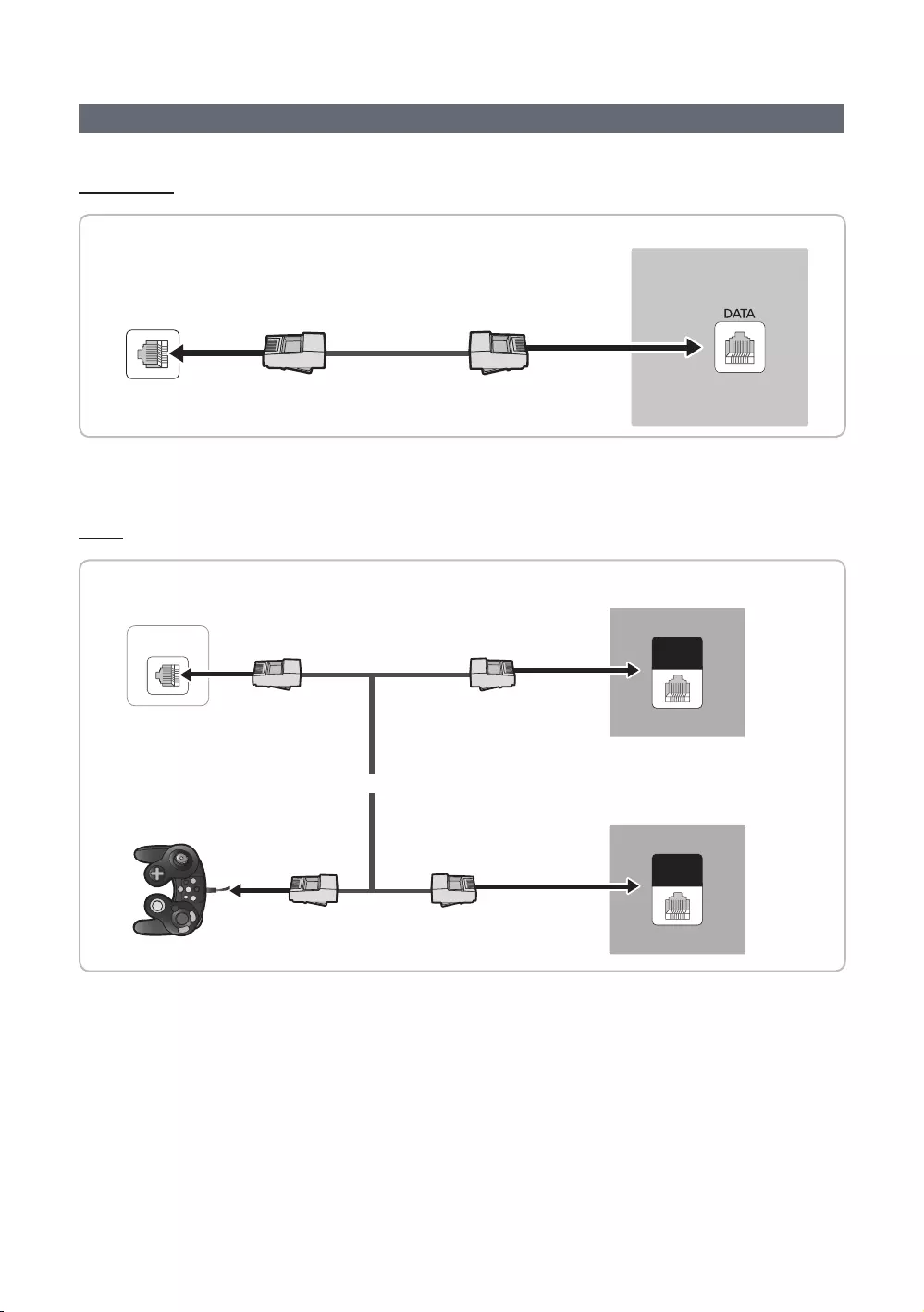
15
English
Connecting the TV to the Lodgenet game controller or a STB of a SI vendor
NJ470/NJ477
ETH MODEM
TV Rear Panel
1. Connect the DATA jack of the TV to the ETH MODEM
✎ETH MODEM
NJ478
GAME
CONTROL
DATA
ETH MODEM
GAME
CONTROL
DATA
TV Rear Panel
TV Rear Panel
Game Controller
or
1. Connect the LodgeNet game controller to the TV's GAME CONTROLLER DATA jack of the TV.
2. Connect the GAME CONTROL DATA jack of the TV to the ETH MODEM
✎ETH MODEM
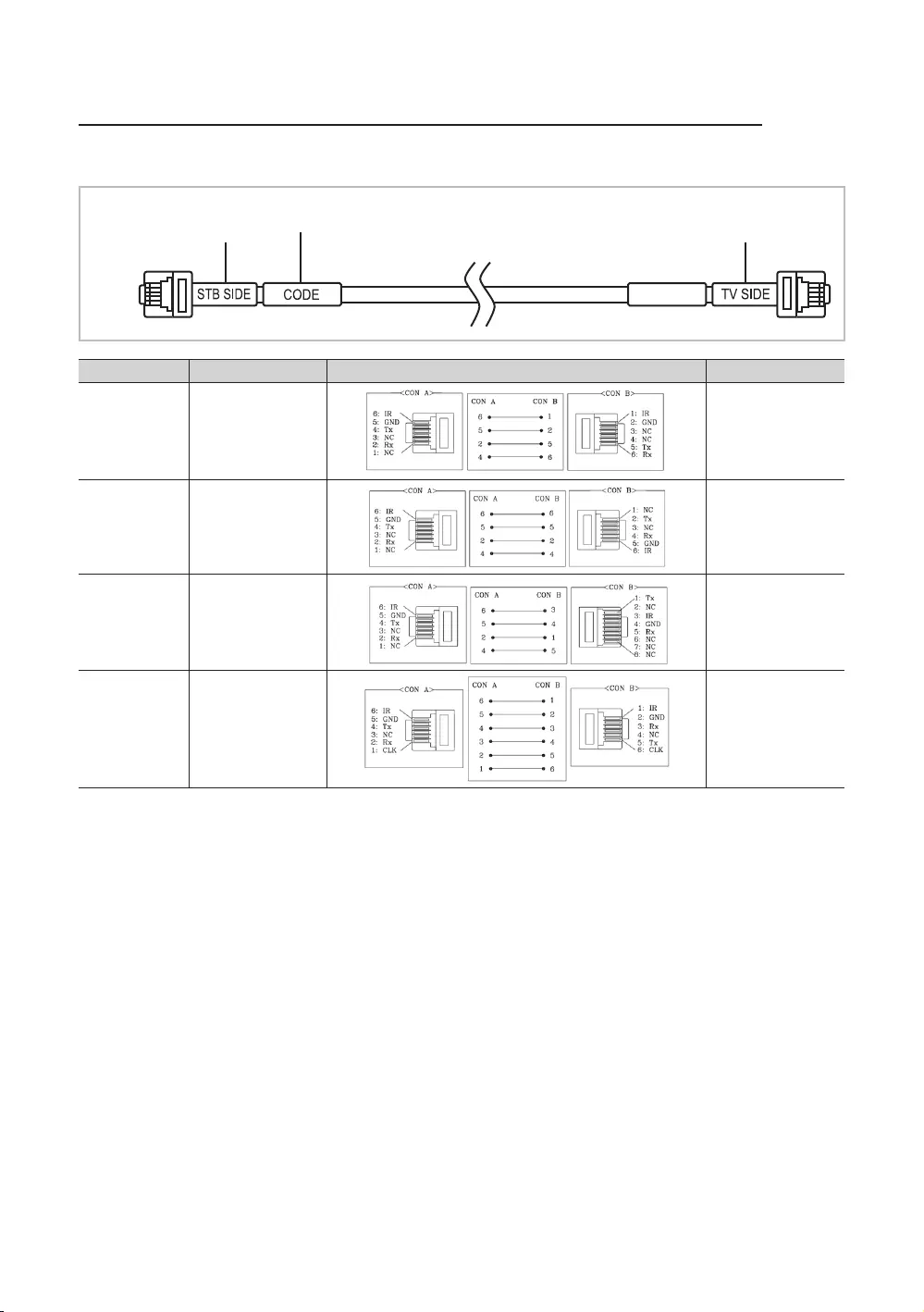
16
English
List of SI Vendors and Compatible Data Cables Supplied with the TV (some cable sold separately)
y
y
SI Vendor Pin assign Remark
Samsung
OCC
Enseo
Guest-Tek
NXTV
nStreams
MTI
✎
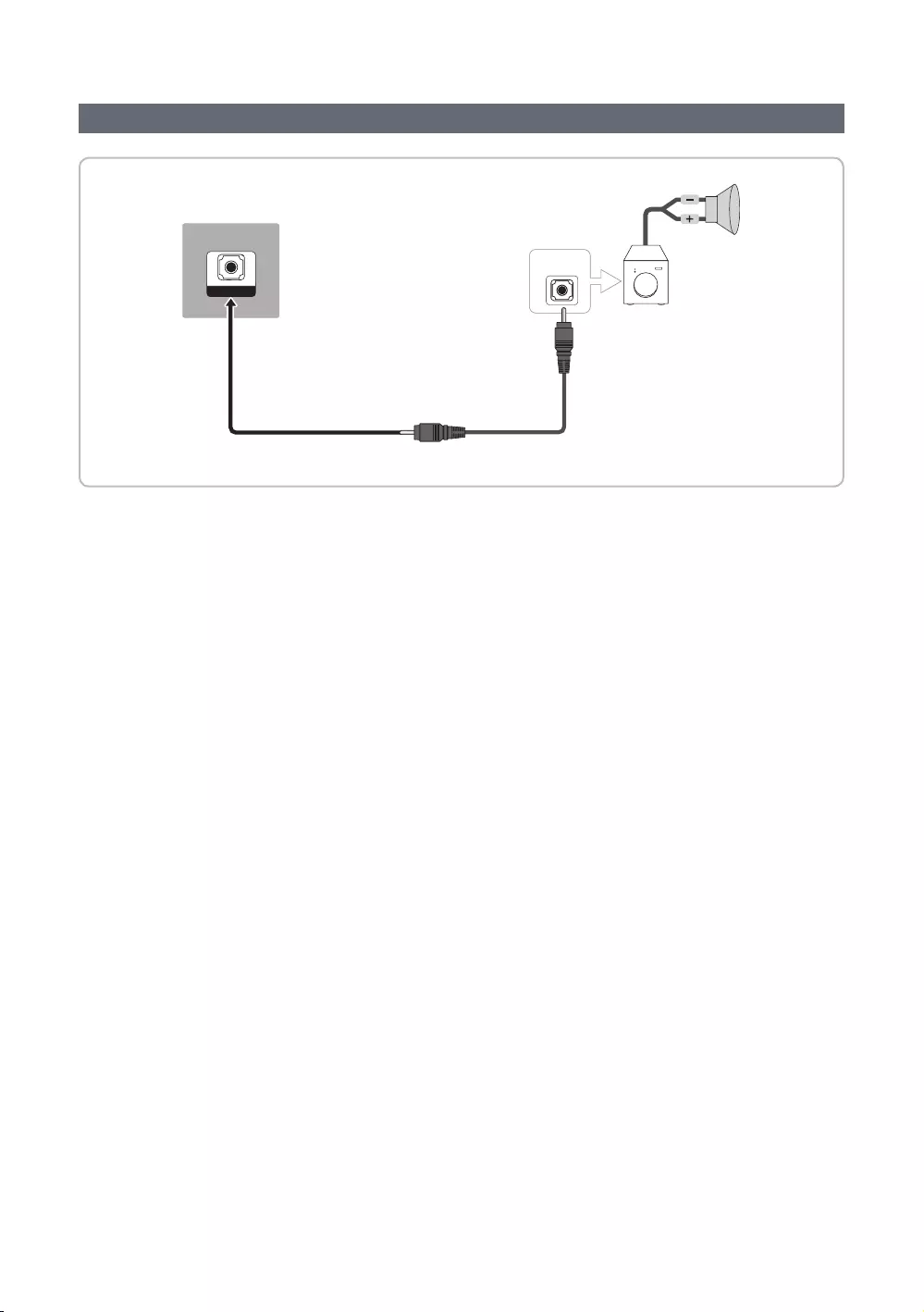
17
English
Connecting the Audio Output to an Audio Amplier
AUDIO OUT
AUDIO IN
1
TV Rear Panel
Audio
1. Connect the AUDIO OUT
provide)
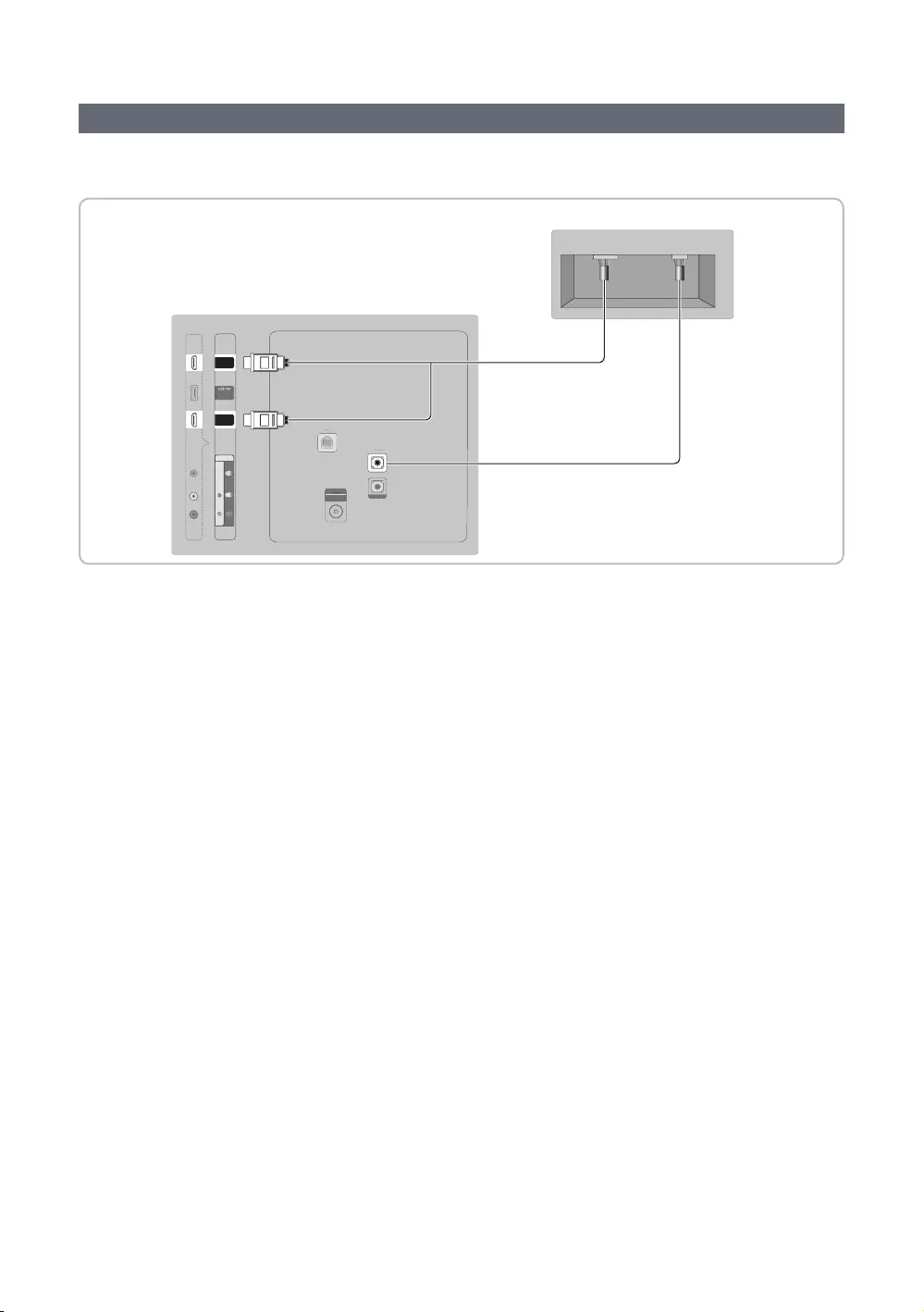
18
English
Connecting the MediaHub HD
(Inlay sample may vary depending on the model.)
1
2
HDMI USBRS/232
(5V 0.5A)
/CLONING
AUDIO
AV IN
AUDIO
VIDEO
AUDIO OUT
EX-LINK
ANT IN
AIR/CABLE
DATA
HDMI IN 2
(DVI)
HDMI IN 1
(ARC)
(5V 0.5A
)
/
CLONIN
G
AV
IN
AU
DI
O
V
IDE
O
A
U
DI
O
OUT
E
X-LIN
K
ANT
IN
AIR
/
CABL
E
DAT
A
EX-LINK
TV Rear Panel
1.
2. Connect the HDMI IN 1(ARC) or 2(DVI)
y
–
–
option)port of the TV.
–
ySpecial features
–Plug & Play
–Auto Detection
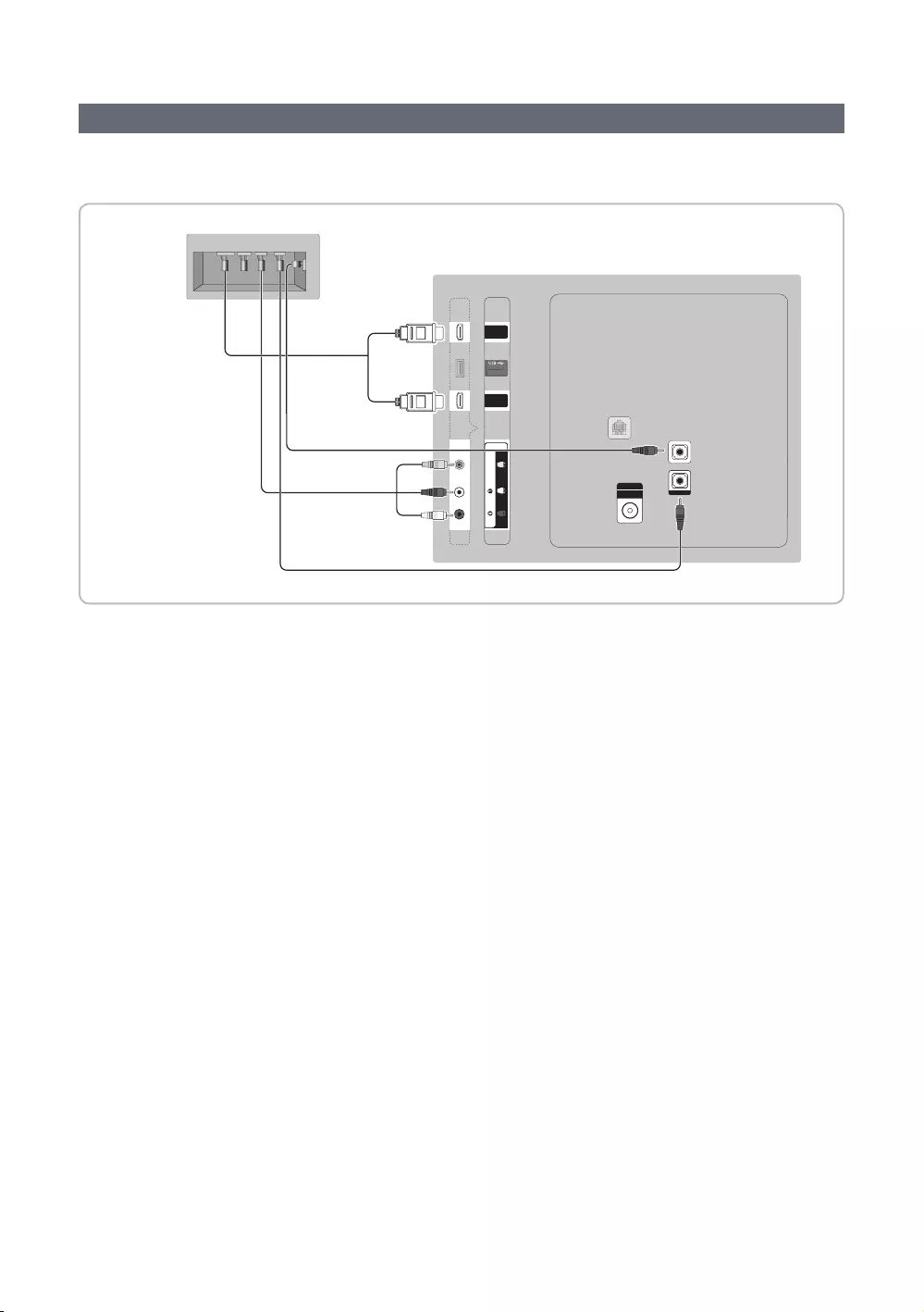
19
English
Connecting the RJP (Remote Jack Pack)
Connect the input jacks on the TV to the RJP. The RJP lets guests connect audio and video sources to the TV.
(Inlay sample may vary depending on the model.)
RJP Rear
EX-LINK
AUDIO OUT
HDMI IN 2
(DVI)
HDMI IN 1
(ARC)
(5V 0.5A)
/CLONING
AUDIO
AV IN
AUDIO
VIDEO
AUDIO OUT
EX-LINK
ANT IN
AIR/CABLE
DATA
USB HDMI S-VIDEO RCA AUDIO/PC
RS/232
(5V 0.5A)
/CLONING
DATA
3
2
1
4
EX-LINK
TV Rear Panel
1. Connect the AUDIO OUT port of the TV to the PC/AUDIO port of the RJP.
2. Connect the AV IN VIDEO/L-AUDIO-R port of the TV to the RCA port of the RJP.
3. Connect the HDMI IN port of the TV to the HDMI port of the RJP.
4. Connect the EX-LINK
✎
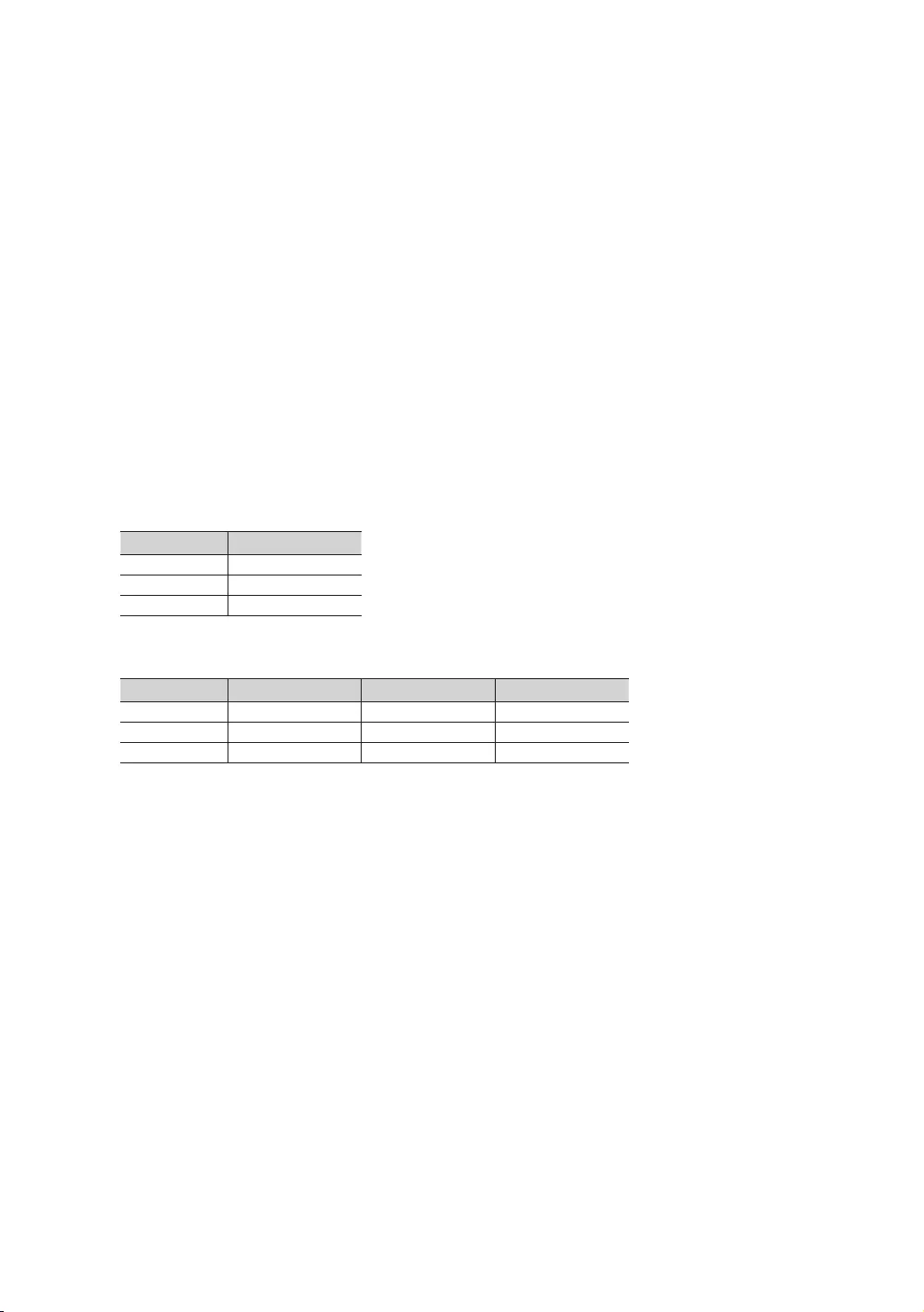
20
English
yRJP (Remote Jack Pack): The RJP is a hardware module that has different Audio Video inputs (A/V, Audio, PC and
HDMI) and corresponding outputs. The corresponding outputs are connected from the RJP to the TV. The RJP
Inactive sources.
–). 1 is the
lets say AV is set to 1 and HDMI to 2. If a guest has attached a device to the HDMI jack, and then plugs a device
into the AV jack, the TV automatically switches to the device plugged into the AV jack (the jack with the higher
✎
y
yThe RJP will automatically turn off any LEDs after 5 minutes to avoid unnecessary light pollution in the hotel room.
y
TV and the RJP.
y
assigned or default priorities.
✎
Source To Connect
AV 2 Sec
PC Sec
HDMI Sec
✎
then reconnected.
Source Disconnect To Connect Total
AV Sec 2 Sec 6.5 Sec
PC Sec Sec Sec
HDMI Sec Sec 7. 8 Sec
✎
priority, the RJP is in HDMI mode, and a guest removes and reconnects the AV source, the minimum time
y
page )
y
only.
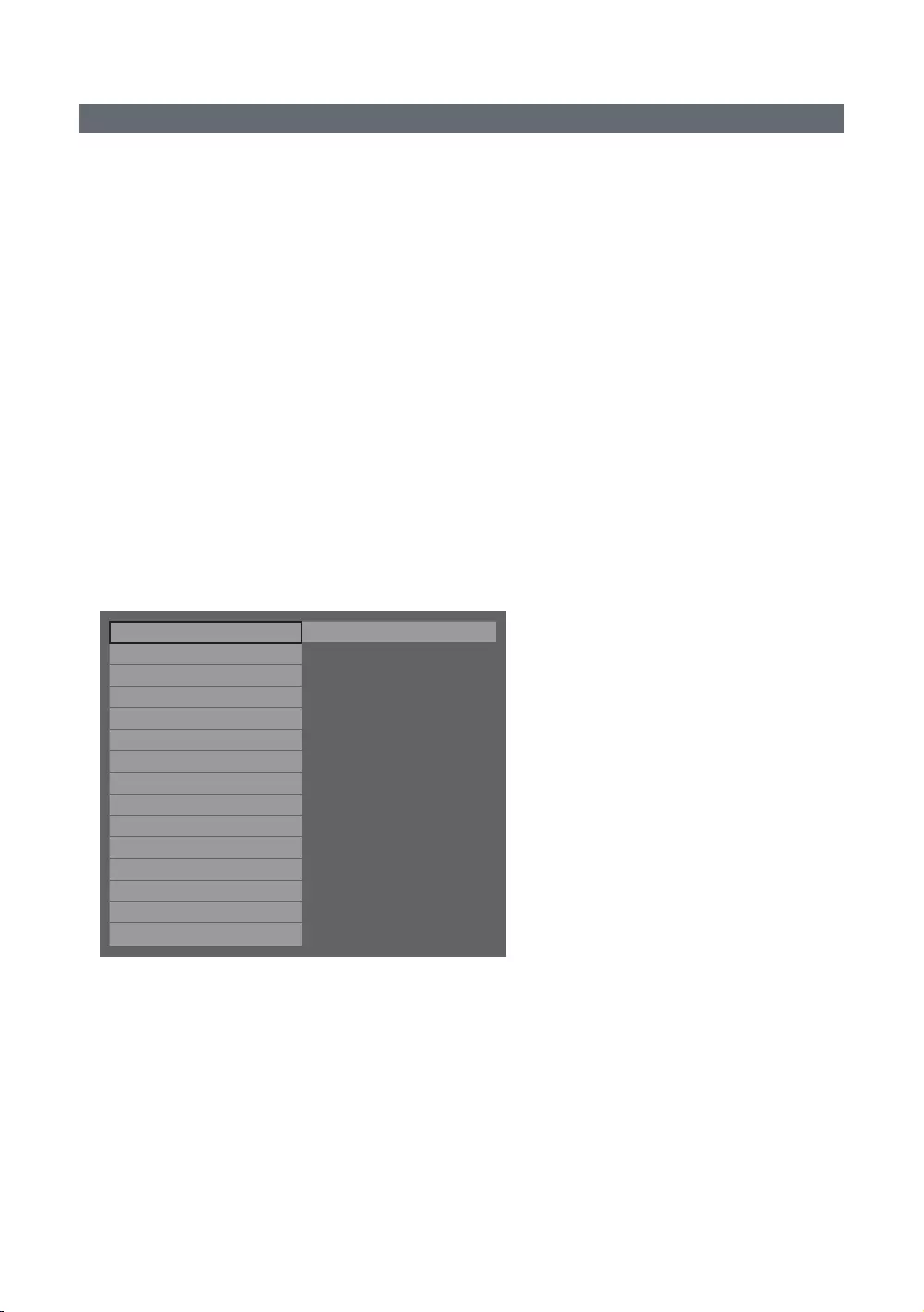
21
English
Setting the Hotel Option Data
To let you control how the TV functions when in Hotel mode, the TV has two Hotel mode menus, the Stand-alone mode
Menu items in the Stand-alone mode only:
–SI Vendor : OFF / Smoovie / SSCP
–
Menu items in the Interactive mode only:
–SI Vendor: Samsung and other vendors.
To access the menus, press MUTE119ENTERE on your Samsung remote.
After a menu appears, follow these general directions to navigate and change values:
–
–Press the ENTERE
only.
–
–
previous menu item.
–Press the RETURN or MENU
menu.
–
Hospitality Mode Standalone System
SI Vendor OFF
Power On
Channel
Menu OSD
Clock
Music Mode
Remote Jack Pack
External Source
Eco Solution
Logo/Message
Cloning
REACH Solution
Security Mode
DRM
To change menus, follow these steps:
1. Highlight the Hospitality Mode menu item in the top left corner of the menu.
2.
3.
Interactive to Standalone.
4.
✎After you have set the values in one TV, you can clone those values to multiple TVs. See USB Cloning on page 29.
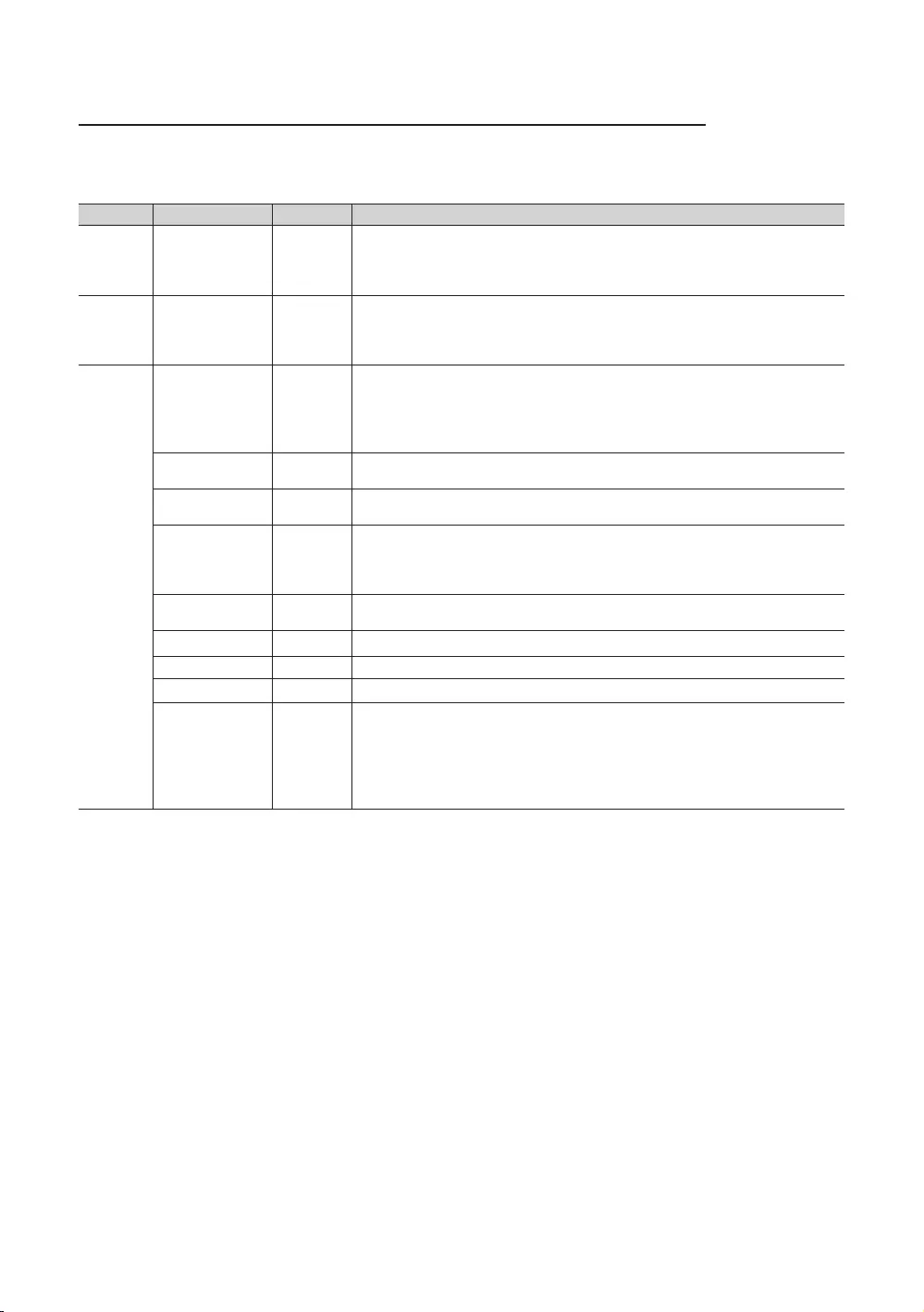
22
English
Menu Items (some options may be different depending on model, please refer to the set)
To Enter this menu: Press the MUTE119ENTERE
changes you made are saved.
Menu Item initial Value Description
Hospitality
Mode Hospitality Mode
Standalone
(Interactive
models)
Select Hospitality mode.
yInteractive mode: TV works with an SI STB or SBB.
yStandalone mode : TV works alone, without an SI STB or SBB.
SI Vendor SI Vendor
OFF
(Samsung
models)
yInteractive mode: Samsung / OCC / MTI / Nstreams / Enseo / Cardinal / Guestek /
SeaChange / MDC / Innvue
yStandalone mode: OFF / Smoovie / SSCP
Power On
Power On Channel Last Saved
y: Lets you set Power On Channel and Channel Type manually. See Power
On Channel
yLast Saved: If you select this item, when the TV is turned on, it displays the channel it
was displaying when it was turned off.
Power On Channel
Num …
Power On Channel
Type …
yAIRDTVCATV
CDTV
Power On Volume Last Saved
y: Lets you set the Power On Volume manually. See Power On Volume
yLast Saved
Power On Volume
Num … The TV turns on with this Volume Level in Stand Alone Hospitality mode.
Min Volume The minimum Volume Level the user can set in Stand Alone Hospitality mode.
Power On Source TV Select the input source the TV displays when turns on.
Power On Option Last Option
Determines the TV's state when power returns after a power failure or after you have
unplugged the TV and then plugged it in again.
yLast Option
If it was on, it turns on.
yPower ON
y
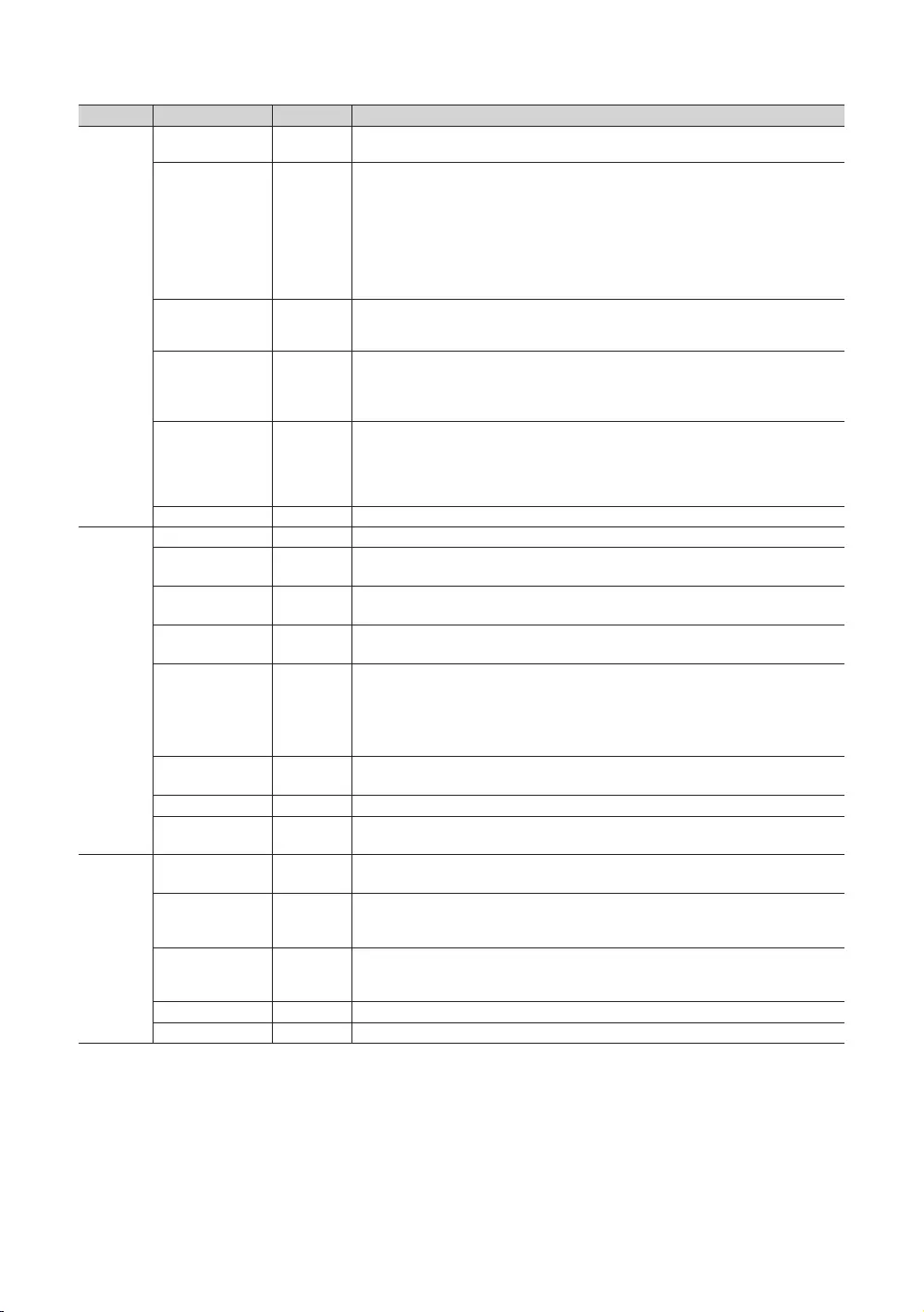
23
English
Menu Item initial Value Description
Channel
Channel Setup Gives you direct, immediate access to some of the Channel menu functions on the user
Channel menu such as Auto Program, Antenna selection, etc.
Channel Editor
The Channel Editor lets you edit the channels stored in the TV's memory. Using Channel
Editor you can:
y
y
a channel and outputs only the sound while displaying a speaker icon on the screen.
your having to display each channel directly.
Channel Bank Editor
The Channel Bank Editor in conjunction with the SMOOVIE remote lets you control the
channels guests have access to the channels a guest can access depend on the Bank
Card installed in their SMOOVIE remote.
OFF
yON
at the same time.
yOFF
Dynamic SI OFF
yON
edit DTV channels in Channel Editor.)
yOFF
update is not supported.)
Mychannel
Menu OSD
Picture Menu Lock OFF
Menu Display ON
yON: The Main Menu is displayed.
yOFF: The Main Menu is not displayed.
Tools Display OFF
yON
yOFF
Channel Menu
Display OFF
yOFF: The auto program is not displayed.
yON: The auto program is displayed.
Panel Button Lock Unlock
Turning the front panel (local key) operations on/off.
yUnlock: Unlocks all panel keys.
yLock: Locks all panel keys.
yOnlyPower
yMenu/Source: Locks the Menu and Source panel keys.
Home Menu Display ON
yOFF: The Home Menu is not displayed.
yON
Home Menu Editor
Home Menu Auto
Start ON
yON: The Home Menu is Auto Start.
yOFF
Clock
Clock Type OFF
yOFF
y
Local Time Manual
Select the way to update the clock data
Use clock data from a DTV channel to set the clock automatically or set the clock
manually when the TV is in stand-alone mode.
Timer Type
y
yOnOff
three Times the most at the same time.
Time Channel Type … Use clock data from which DTV channel to set the clock.
Time Channel Num …
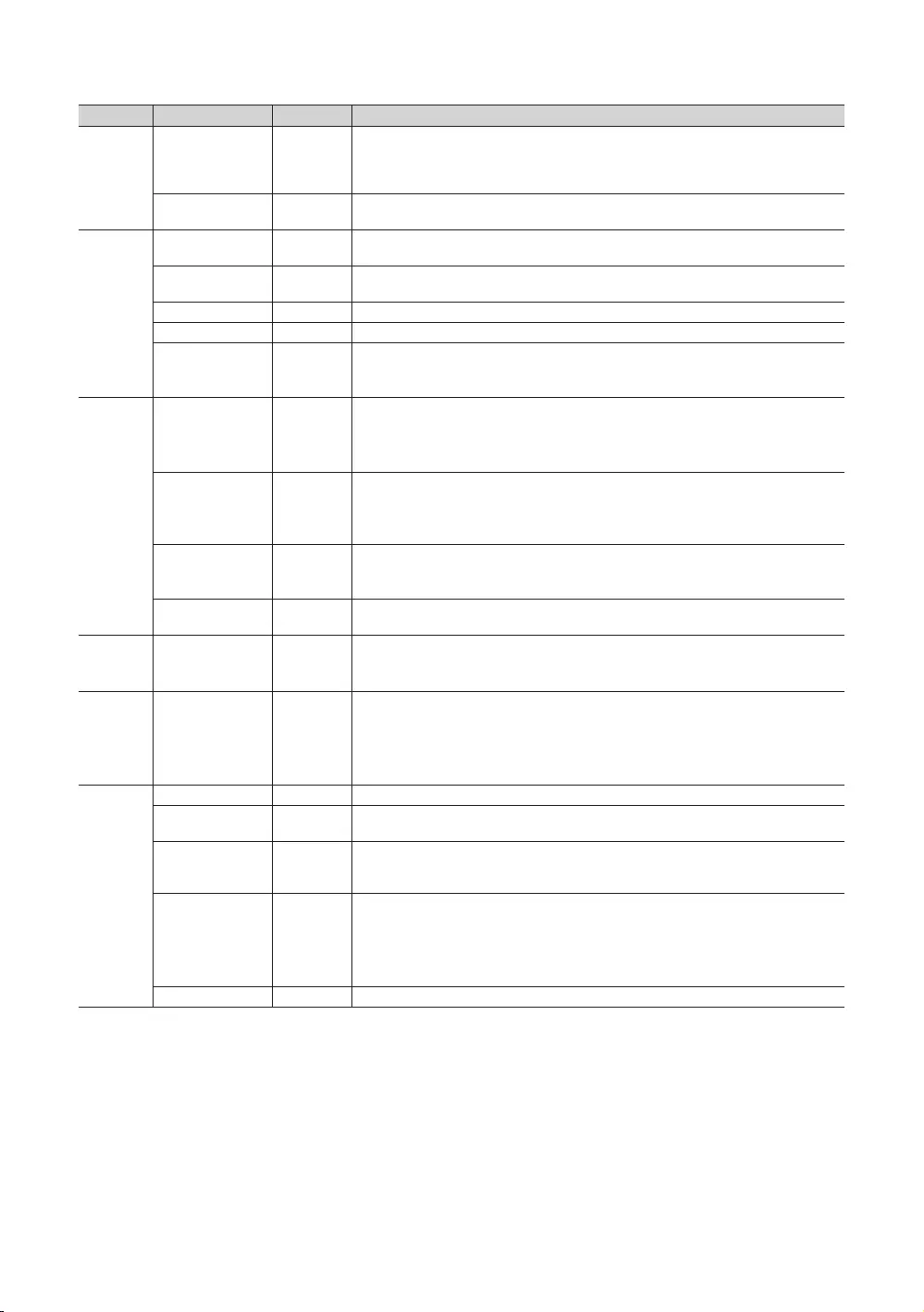
24
English
Menu Item initial Value Description
Music Mode
Music Mode AV OFF
signal or not. Also mutes the video so the TV does not display a picture when a guest is
Music Mode
Backlight OFF
mode. To save energy, set to Off.
Remote
Jack Pack
Priority AV 1If the jack priority is set, the corresponding source is automatically set when a jack is
Priority HDMI 2 If the jack priority is set, the corresponding source is automatically set when a jack is
AV Option AV
HDMI Option HDMI 1
HDMI Music Mode OFF
Source
USB Pop-up Screen Default
yDefault: a popup window appears.
yAutomatic: Opens the USB contents menu automatically.
y: Neither the popup window nor the menu appears.
Banner ON
yON
yOFF
Auto Source OFF
yON
source, and then automatically switches to that input source.
yOFF: Auto Source function is Off.
Anynet+ Return
Source
Power On
Src
Select the return TV source after stopping an Anynet+(HDMI-CEC) connection. (This
fuction is especially useful for the Guestlink RJP.)
Pillow
Speaker/
Blan
Pillow Speaker/
Blan mode OFF
You can open the Pillow Speaker/Blan here manually
y
y
Eco
Solution Energy Saving Off
yOFF: Turns off the energy saving function.
yLow: Sets the TV to low energy saving mode.
yMedium: Sets the TV to medium energy saving mode.
yHigh: Sets the TV to high energy saving mode.
Logo/
Message
OFF
Message
Hospitality Logo OFF
Turns the Hospitality logo feature On or Off, If On, when the TV is turned on, the Logo is
Hospitality Logo DL …
Downloads the Hospitality logo.
y
y
y or samsung.avi.
Logo Display Time …
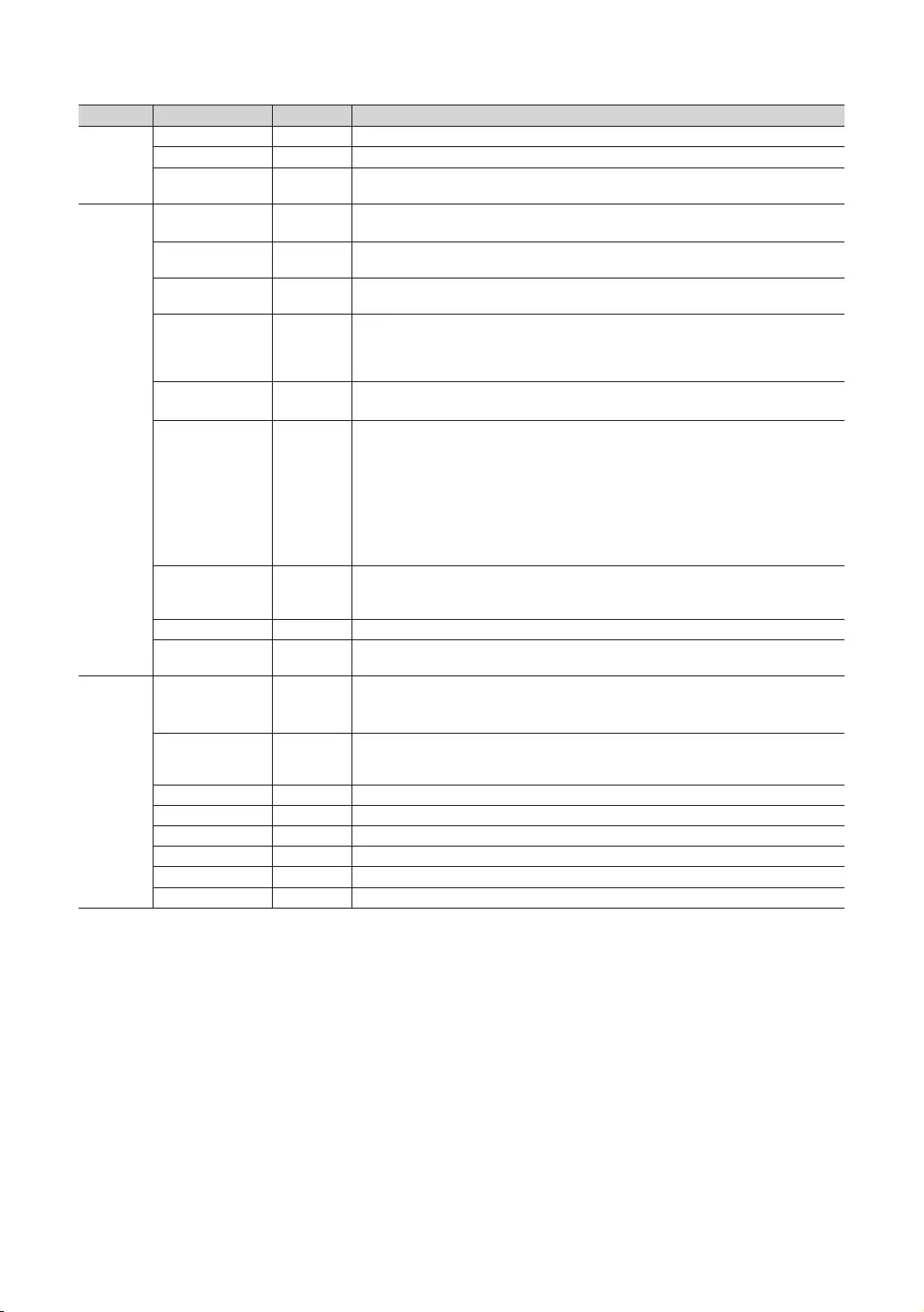
25
English
Menu Item initial Value Description
Cloning
Clone TV to USB Clone the current TV options to a USB memory device.
Clone USB to TV Clone the saved TV options on a USB memory device to the TV.
Setting Auto
OFF
side menu items are restored to their cloned values. See page .
REACH
Solution
OFF
yOFF
yON
REACH Channel … 87
Group ID … All : Select the group ID of the REACH server. (Refer to the REACH server manual for
more details)
IPG Room Type …
Type from SI, and it displays the appropriate channel list and EPG information according
within the hotel Factory Install menu, and its default value is Default.
Ticker OFF
yON: The TICKER content is displayed.
yOFF: The TICKER content is not displayed.
REACH Update Time …
downloaded from the REACH server to the TV :
y1hour : Every hour
y2hour : Every 2 hours
y
y
y
y
REACH Update
Immediate …
yON
power is off), the REACH data is updated on the TV.
yOFF : The REACH data is only updated on the TV at the REACH server update time.
…
REACH Server
Version : Displays the current REACH data version.
Security
Factory Lock OFF
yON
yOFF
Password Popup
the password input popup window when entering the Factory menu. If set to ON, the
password input popup window appears.
Password Input
Password Setting … Set new Password.
Password Reset …
Security Mode … Security Mode ON or OFF.
USB …
HDMI …
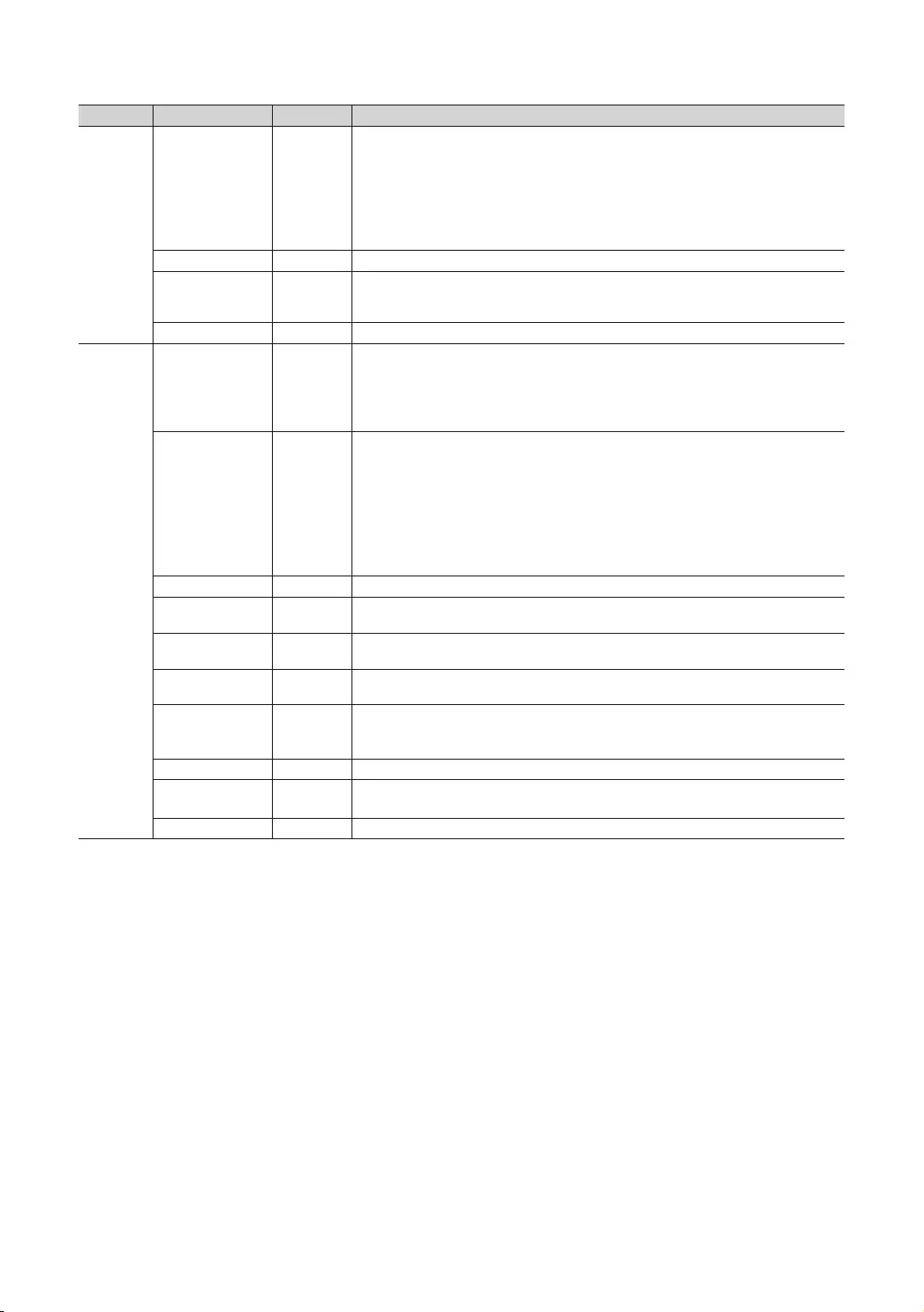
26
English
Menu Item initial Value Description
DRM
DRM Mode
OFF
:pro:idiom
OFF: Turns off CAS support.
LYNK DRM : Select to turn on S-LYNK DRM CAS support only.
Pro:idiom
models)
LYNK DRM,PI : Select to have the TV support S-LYNK DRM CAS and Pro:Idiom CAS. (only
PI AES Data
PI AES Log OFF
PI AES Log consists of Pro:idiom AES diagnostic register, here after referred as AESD,
View PI AES Log …
System
Self Diagnosisfor TV
Lets you check the state of the TV picture and sound.
yPicture Test
picture, select YES, and then follow the directions on the screen.
ySound Test
select YES, and then follow the directions on the screen.
Self Diagnosis for
HTV
Lets you check the state of Pro:Idiom and its communication with the SI STB or SBB. If
with the SI STB or SBB, use this diagnosis function. If Pro:Idiom DTV Channel Key
Loss appears to have failed and the Pro:Idim encryption channel has failed to play
Vendor Setting appears to have failed and communication with the SI STB or SBB has
contact to Samsung Service.
.
Service Pattern OFF
Default
Gain Default
Sound Bar Out OFF
yON
connect the Sound Bar to hear the sound.
yOFF: Sound will come out through TV speakers normally.
Contact Samsung Samsung Contact information
ON
yON
yOFF
TV Reset Returns all settings on the TV to their factory defaults.
✎REACH (Remote Enhanced Active Control for Hospitality) is a professional, interactive remote controller that lets
you deliver TV firmware updates, cloning data, channel mapping changes, S-LYNK REACH contents, and TICKER
only in stand-alone mode. The REACH Server is sold separately. Refer to the REACH server manual enclosed with
the REACH server product for more operating information.
✎Security Mode highlight after input password.
Security Mode On, HMDI/USB/TTX function response will according which setting value.
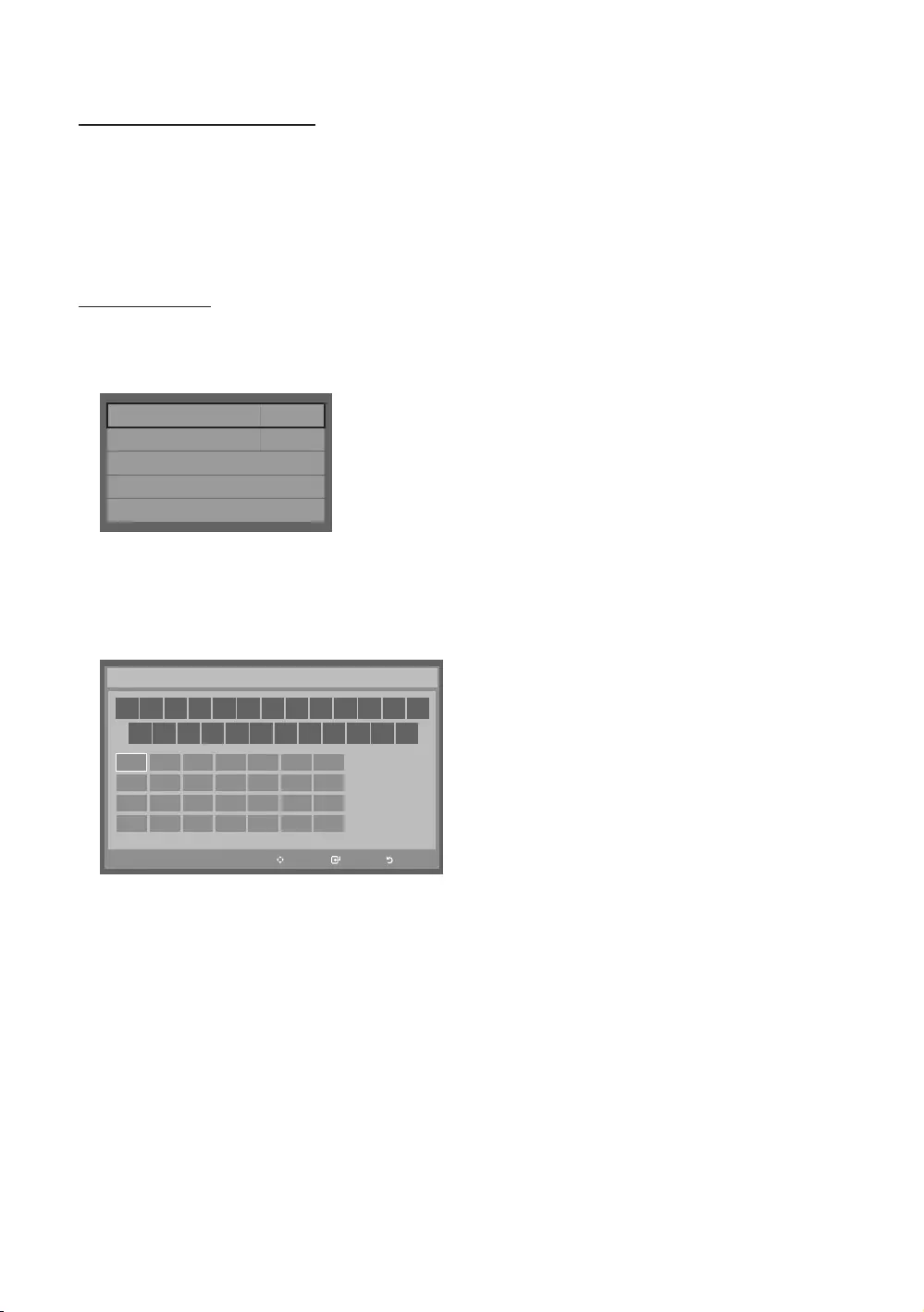
27
English
Using the Sports(or Soccer) Mode
Sports(or Soccer) Mode t
✎MENU mApplicationsSports(or Soccer) ModeENTER E
ya (Zoom
resume.
✎
Welcome Message
–
–
Welcome Message OFF
Edit Welcome Message
Hospitality Logo OFF
Hospitality Logo DL ...
Logo Display Time ...
–
–
✎Capital Letters from A to Z.
–Edit
Welcome Message
Move Enter Return
a
b
{
}
Move to Left
Move to Right
Leave Black
Done
W E L C O M E T O O U
R H O T E L _
Edit Welcome Message
A
H
O
V
D
K
R
Y
B
I
P
W
E
L
S
Z
C
J
Q
X
F
M
T
G
N
U
–Press the a
–Press the b
–
–Press Enter to place a letter into the position you selected.
–Press the {
–Press Return or the }
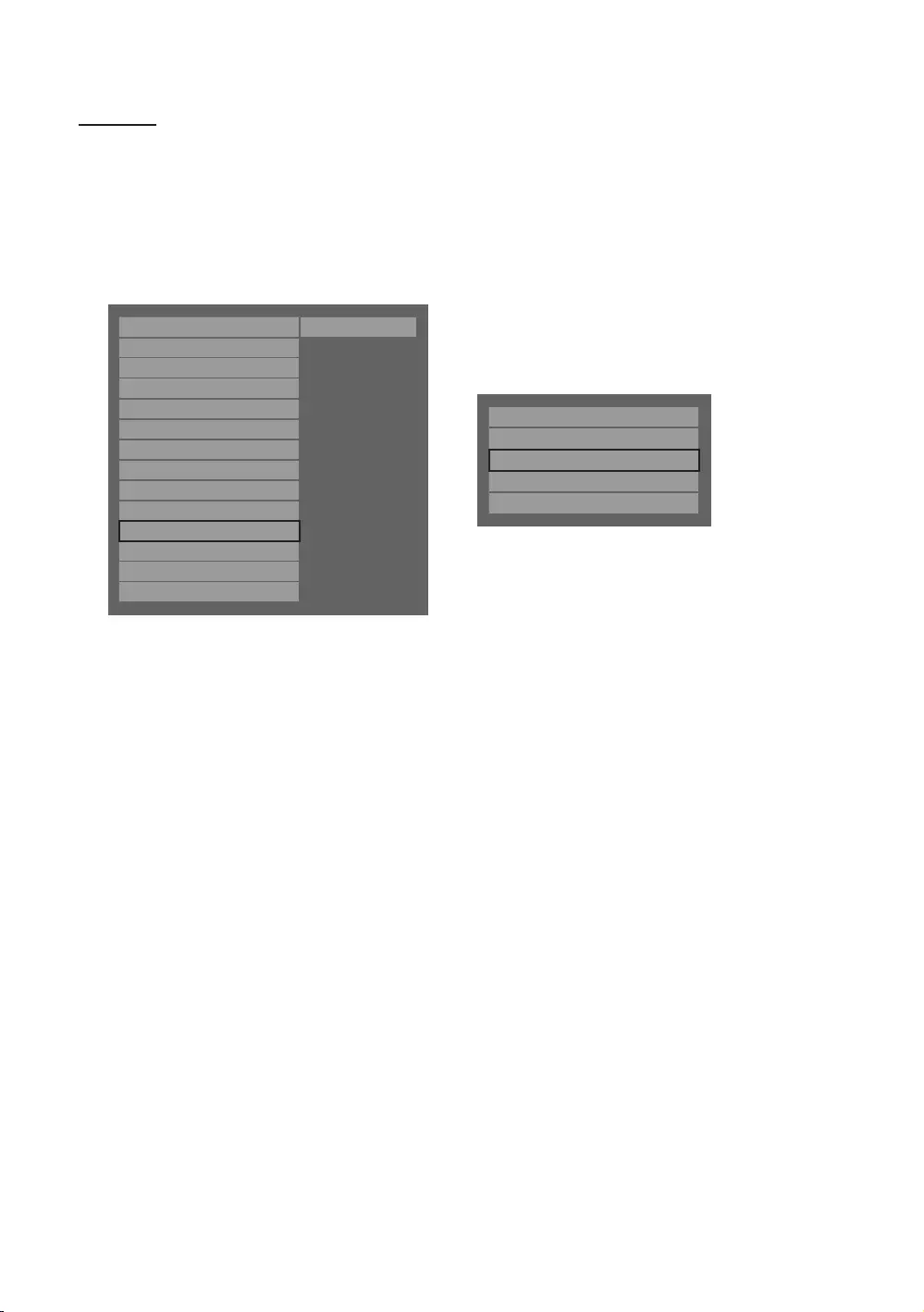
28
English
Hotel Logo
The Hospitality Logo function displays the Hotel's picture image when the TV is powered on.
–Hospitality Logo settings are the Hotel mode menus.
–
–If there is a logo image stored in memory and the Hospitality Logo option is on, the Hospitality logo is displayed
when the TV is turned on.
–The Hospitality logo is not displayed when the Hospitality found Logo option is off, even if the logo image has
Hospitality Mode Standalone System
SI Vendor OFF
Power On
Channel
Menu OSD
Clock
Music Mode
Remote Jack Pack
External Source
Eco Solution
Logo/Message
Cloning
REACH Solution
DRM
r
Welcome Message ...
Edit Welcome Message ...
Edit Welcome Message OFF
Hospitality Logo DL ...
Logo Display Time ...
yHospitality Logo
–This option lets you choose whether the Hospitality Logo image is displayed or not.
–Initial value is OFF.
–
–
yHospitality Logo DL
–This option lets you download the logo image to the TV’s memory from a USB device.
–
–
–
–No USB appears if no USB device is connected.
–No File
AVI file). If No File appears and there is a logo file on the USB device, check the file format.
yLogo File Format
–The TV supports only BMP and AVI format.
–
–
–
–
–
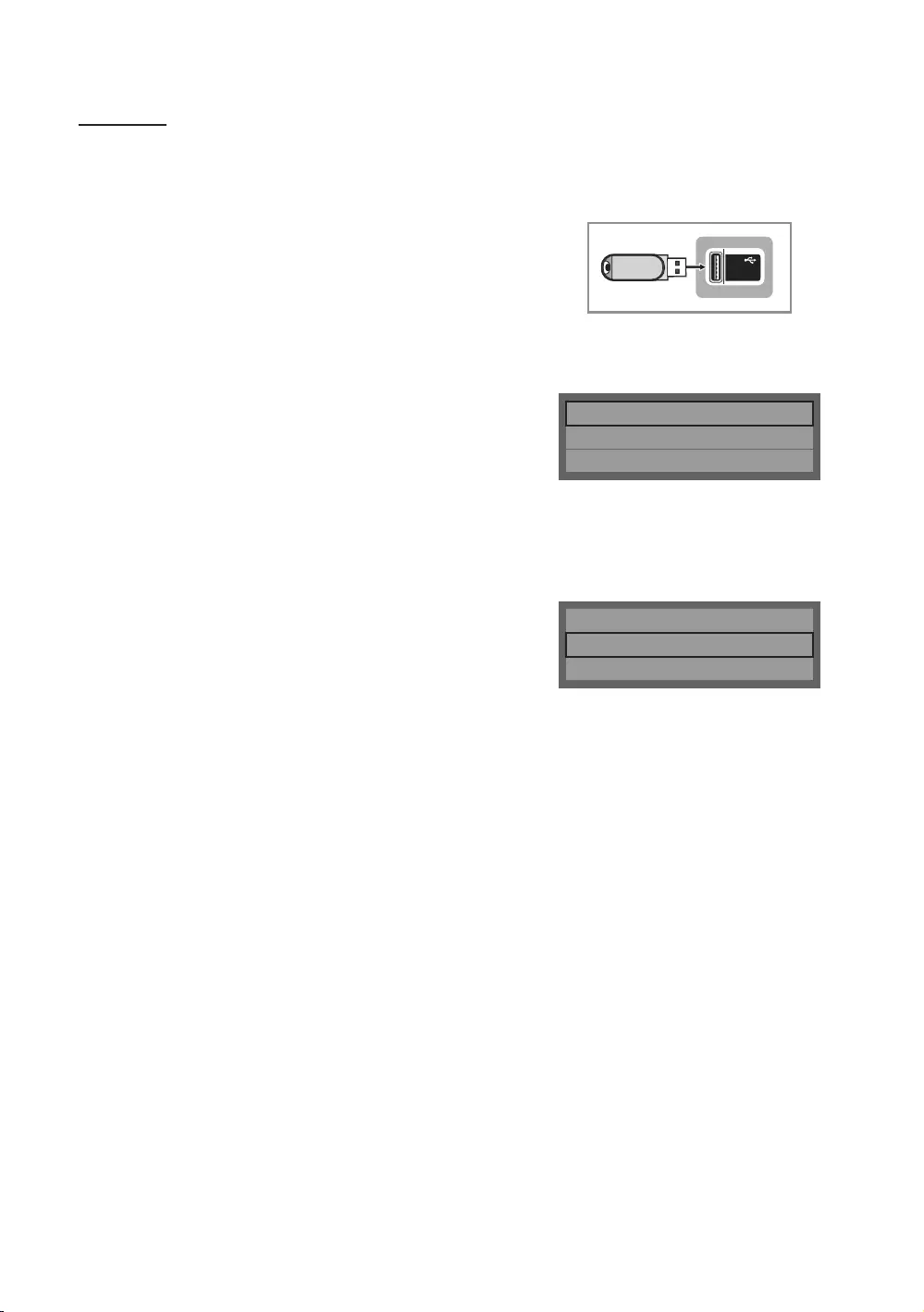
29
English
USB Cloning
Picture, Sound, Input, Channel, Setup, and Hotel
Setup) from one TV to a USB device, and then upload these settings from the USB device to other TV sets. This lets you
yCloning from TV to USB: Copies stored menu settings from a TV to a USB device.
1. Insert a USB drive into the USB port on the rear or side of the TV.
2.
MUTE119ENTERE
3. Press the ▲ or ▼Clone TV to USB, and press the
ENTERE
4. Clone TV to USB is displayed. Press the
ENTERE
5. The TV displays one of the following messages:
yIn Progress: Copying data to USB.
yCompleted: Copy was successful.
yFailed: Copy was not successful.
yNo USB: USB is not connected.
NT17LAKUCB.
✎The cloned values include the values on the Guest side menu
(5V 0.5A)
/ CLONING
USB
Clone TV to USB
Clone USB to TV
Setting Auto Initialize OFF
yCloning from USB to TV: Copies menu settings in a USB device to a TV.
✎Shortcut: Turn the TV off, insert the USB device, turn the TV on, and then press the ENTERE
seconds.
To clone data to the TV using the Hotel menu, follow these steps:
1. Turn the TV off.
2. Insert the USB drive into the USB port on the rear or side of the
TV.
3. Turn the TV on.
4.
MUTE119ENTERE
5. Press the ▲ or ▼
press the ENTERE
6. The message Clone USB to TV is displayed. Press the ENTERE
7. The TV displays one of the following messages:
Clone TV to USB
Clone USB to TV
Setting Auto Initialize OFF
yIn Progress: Copying data to TV.
yCompleted: Copy was successful.
yFailed: Copy was not successful.
yNo USB: USB is not connected
yNo File
NT17LAKUCB.
✎
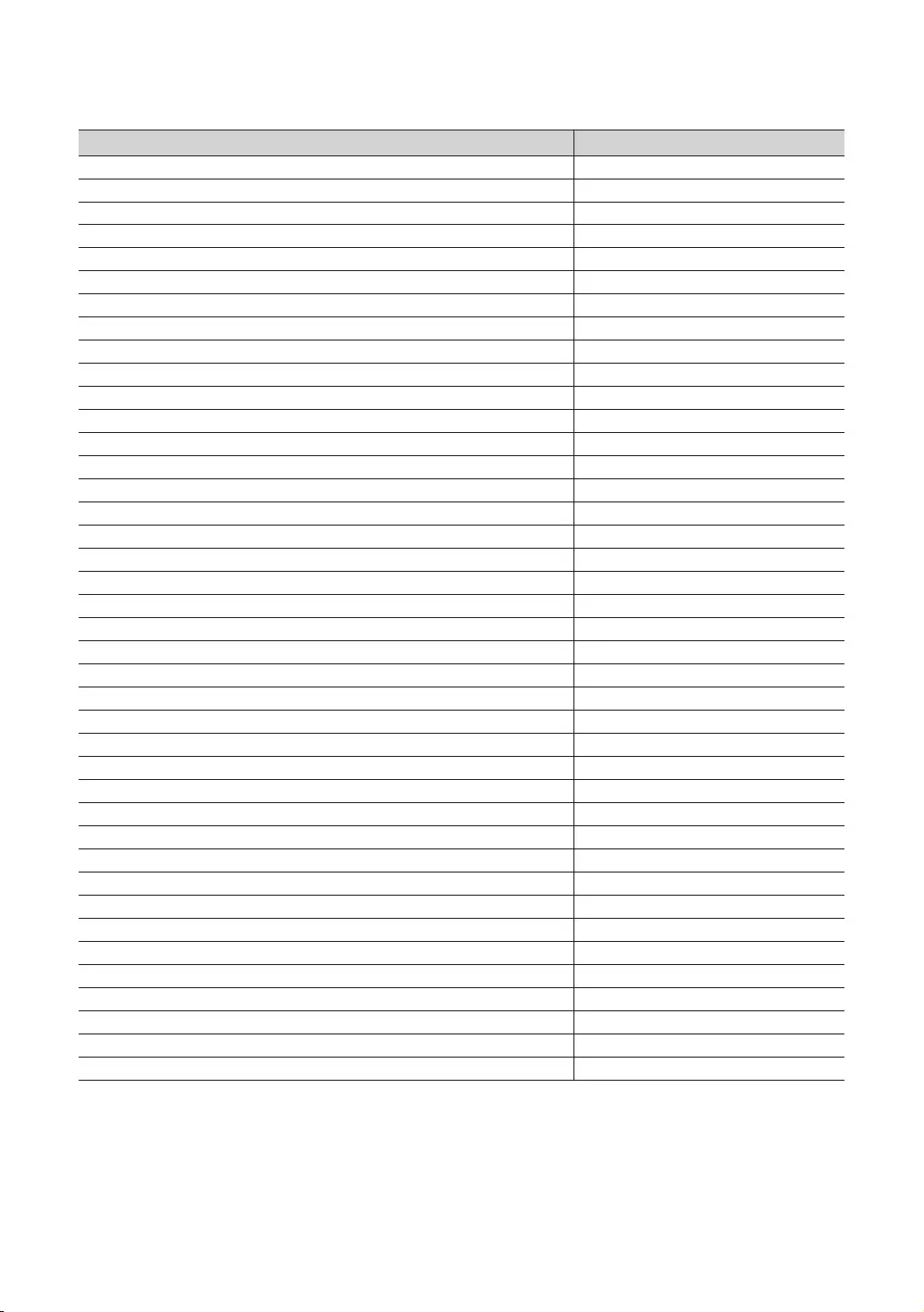
30
English
Settings Cloned in the Hotel Menu
Menu Item Cloning Support
Hospitality Mode Yes
SI Vendor Yes
Power On Channel Yes
Power On Channel Num Yes
Power On Channel Type Yes
Power On Volume Yes
Power On Volume Num Yes
Min Volume Yes
Max Volume Yes
Power On Source Yes
Power On Option Yes
Channel Setup No
Channel Editor No
Mixed Channel Map No
Dynamic SI No
Picture Menu Lock Yes
Menu Display Yes
Tools Display Yes
Channel Menu Display Yes
Panel Button Lock Yes
Home Menu Display Yes
Home Menu Editor Yes
Home Menu Auto Start Yes
Clock Type Yes
Local Time Yes
Timer Type Yes
Time Channel Type Yes
Time Channel Num Yes
Music Mode AV Yes
Music Mode Backlight Yes
Priority AV Yes
Priority HDMI Yes
AV Option Yes
HDMI Option Yes
HDMI Music Mode Yes
USB Pop-up Screen Yes
External Source Banner Yes
Auto source Yes
Anynet+Return Source Yes
Energy saving Yes
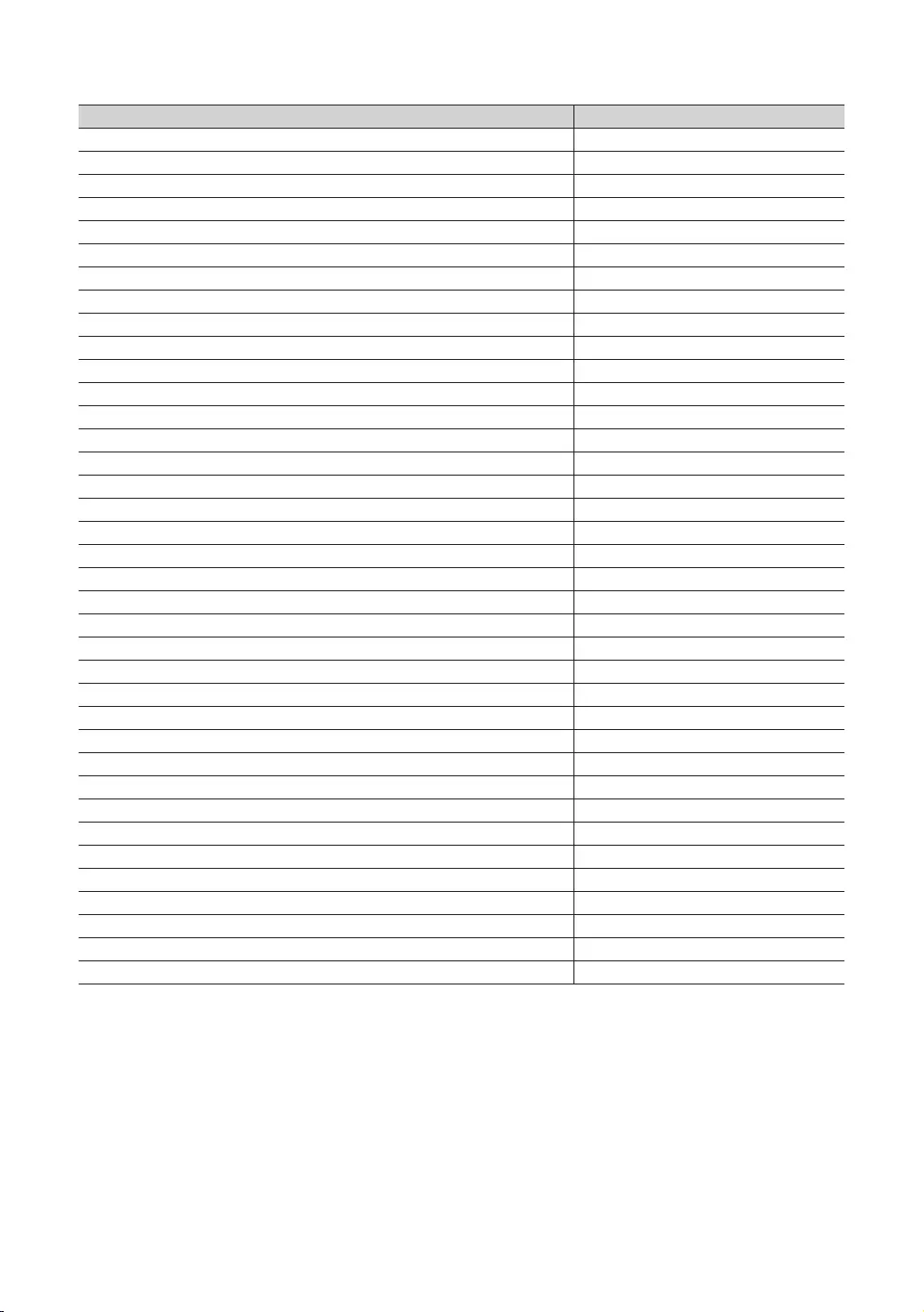
31
English
Menu Item Cloning Support
Welcome Message Yes
Edit Welcome Message Yes
Hospitality Logo No
Hospitality Logo DL Yes
Logo Display Time Yes
Clone TV to USB Yes
Clone USB to TV Yes
Setting Auto Initialize Yes
REACH 3.0 Yes
REACH Channel Yes
Group ID No
IPG Room Type No
Ticker Yes
REACH Update Time Yes
REACH Update Immediate Yes
Room Number Yes
REACH Server Version Yes
Password Input Yes
Password Setting No
Password Reset Yes
Security Mode Yes
USB Yes
HDMI Yes
DRM Mode No
PI AES Data No
PI AES Log Yes
View PI AES Log No
Self Diagnosis for TV No
Self Diagnosis for HTV No
SW Update No
Service Pattern Yes
ATV Cable AGC Gain Yes
DTV Open Cable AGC Gain Yes
Sound Bar Out Yes
Contact Samsung No
Standby LED Yes
TV reset No
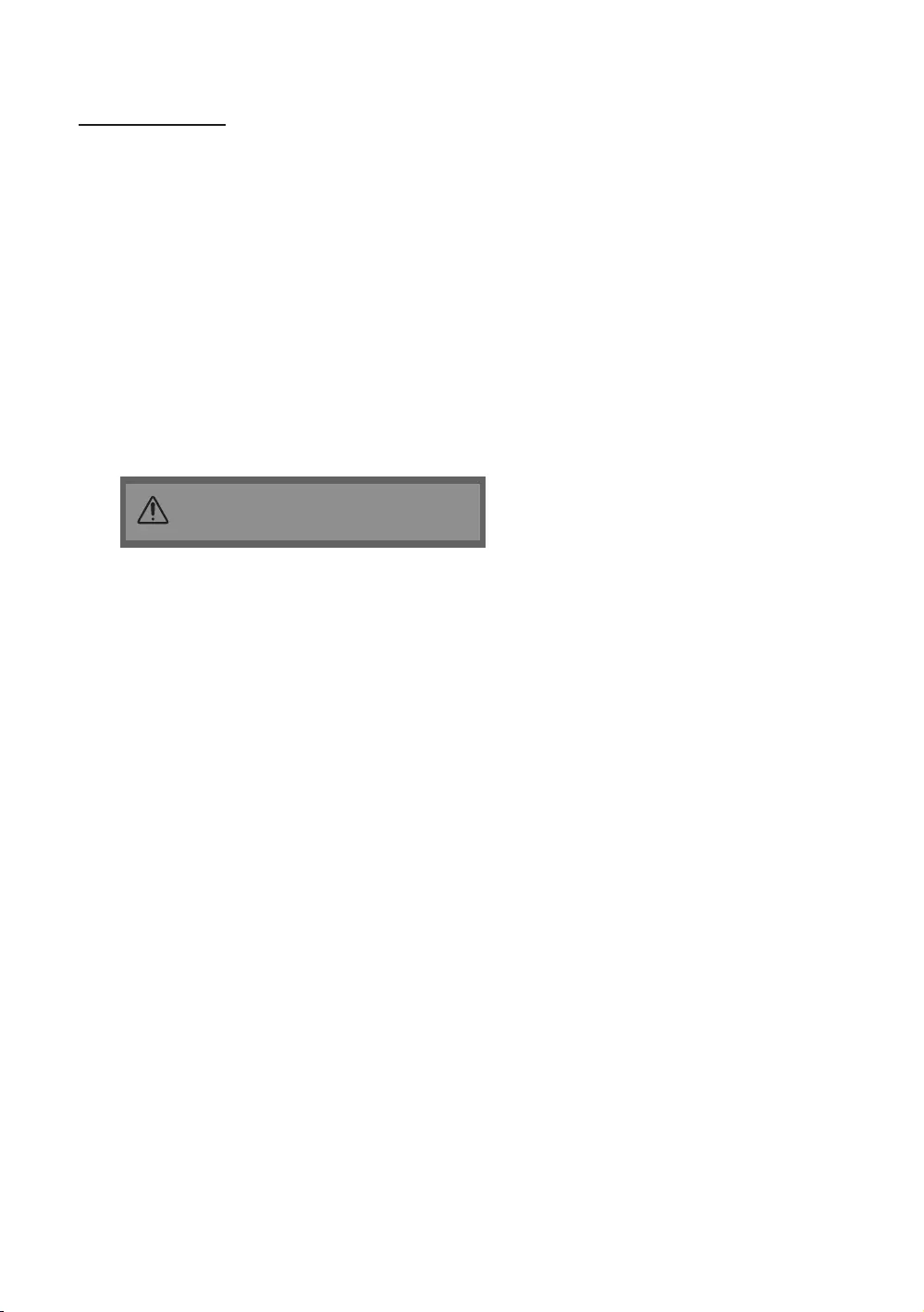
32
English
Multi Code Remocon
A Multi Code Remocon is a special remote which is designed to control multiple TVs.
This function is useful where there is more than one TV in a location.
displayed on each TV's OSD.
–
–
–To set a TV's ID code, follow these steps:
1. Aim the remote at the TV, and then press the MUTERETURN
2.
✎The TV will display the OSD until you press the EXIT
Remote control code is set to 0. If you want to
change Remote control code, enter the digit you
want to change.
–To reset the ID code, press the MUTEEXIT
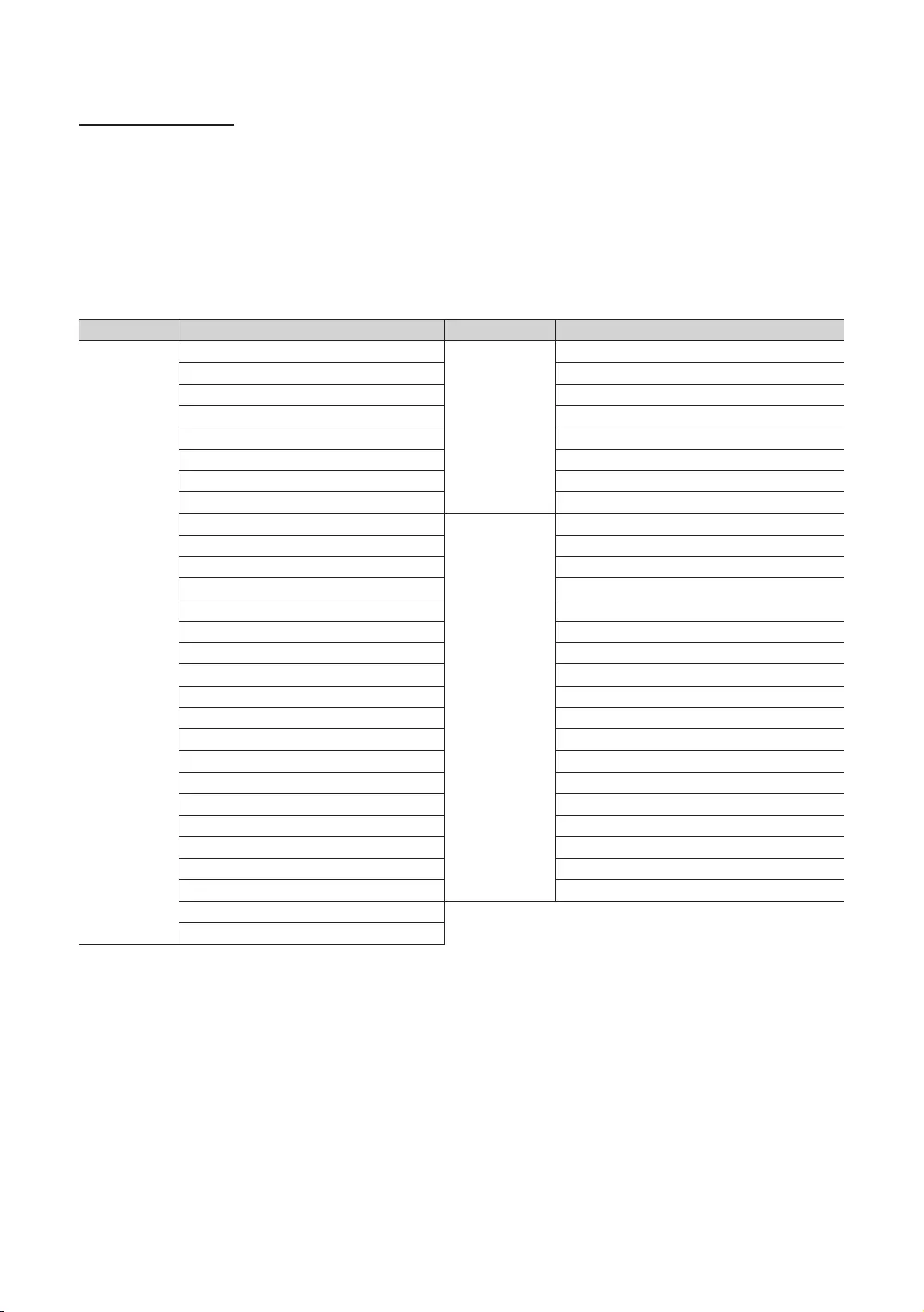
33
English
Setting Auto Initialize
Picture, Sound, Input, Channel, Setup, and Hotel Setup. This lets you set nearly all of the menu values on your hospitality
to On.
Menu Menu Item Menu Menu Item
Picture Menu
Picture Mode
Sound Menu
Sound Mode
Backlight Sound Effect
Contrast
Brightness Speaker Settings
Sharpness Speaker Select
Color Auto Volume
Tint (G/R) TV Installation Type
Reset Sound
System Menu
Menu Language
Position Time
PIP Clock
Advanced Settings Sleep Timer
Dynamic Contrast
Black Tone Eco Solution
Flesh Tone Energy Saving
RGB Only Mode
Color Space No Signal Power Off
Auto Power Off
Gamma Auto Protection Time
Motion Lighting Change PIN
Picture Option General
Color Tone Game Mode
Digital Clean View Boot Logo
MPEG Noise Filter Anynet+ (HDMI-CEC)
HDMI Black Level Anynet+ (HDMI-CEC)
Film Mode Auto Turn Off
Picture Off
Reset Picture
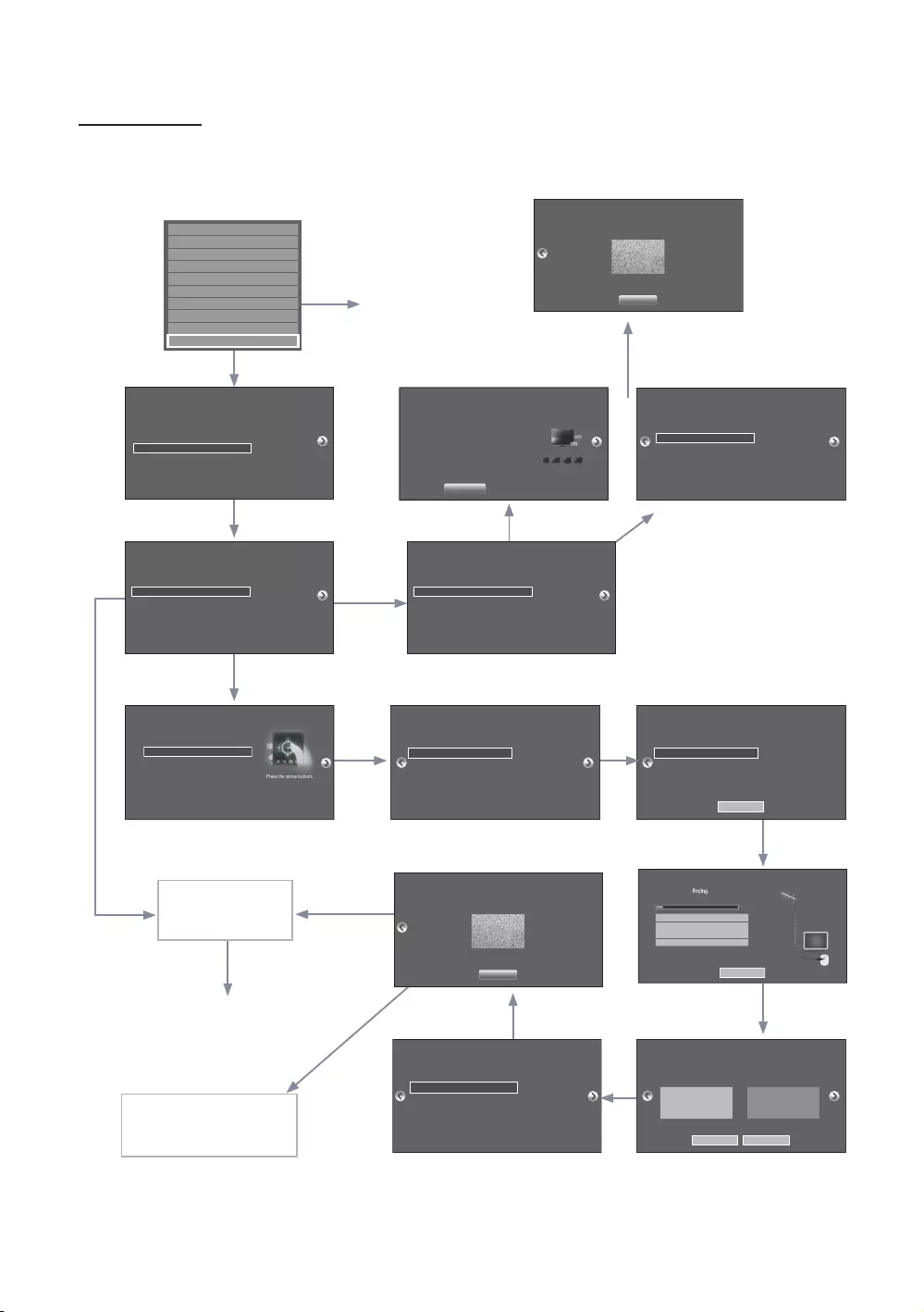
34
English
Hotel Plug & Play
The Hotel Plug & Play function, which automatically performs the Hotel mode selection, Country Setup, Clock Setup, and
Service Reset.
P
If you select TV Basic
Setup or Commercial
TV Mode
Select your language
Complete setup and use your
TV if you select Commercial TV
If you select TV Reset, the
TV resets all values to their
factory defaults and then
displays the Hospital Plug
Hospital Plug & Play screen
Region Settings
NONE
US
KOR
SD_MEXICO
SD_CANADA
Country List
USA
Change the region settings if you are located in North
America, Latin America, or Europe. Your TV might not function if the
region settings are not correctly congigured. When the region
settings are changed, your TV will automatically restart to apply them.
c
TV Installation Type
TV Basic Setup
Cloning Mode
Factory Menu
Commercial TV Mode
Start basic setup to use
your TV.
Select your TV installation type.
c
Select Solution
Standalone (Home Menu)
LYNK REACH
Interactive (STB)
Select if you do not want
to connect to a specific
solution and only want
to use the TV.
Select a solution to install on your TV.
c
Clone Settings
Clone system settings from a USB flash drive to your TV. Skip this step if you want to clone system
settings from a server.
A USB flash drive is mot connected. Please check and try again.
Clone from USB
Solution Setup
Room Number
Group All
Group ID
Enter The room number.
Only numbers and
English letters can be
entered.
Set options regarding the selected solution.
Setup Complete!
Your TV is now ready to use.
Done
Select your Language
Select your language to start the on screen setup.
Press the arrow buttons
to move around the
screen.
Press the Enter button to
select.
English
Español
Français
age
Press th
earrow
buttons
c
Auto Program
Auto Program complete.
156 channels are memorized
Change Settings Scan Again
DTV Air0
Air
DTV Cable
Cable
12
82
62
use for Auto Program
After Searching
channels.
Auto Program
Antenna Both
Digtal Cable System STD
Analog Cable System STD
Select current connected
antenna.
To get channels, set the options below then select
Scan.
Scan
Auto Program
Auto Program is channels for you...
Air 21
6%
Stop
DTV Air0
Air
DTV Cable
Cable
0
0
0
Select Clock Mode, DST, and your Time Zone
Select Picture mode
Configure your TV
Picture Mode Standard
Choose a picture mode
that best suits your
viewing enviroment.
Select your information in all of the categories
below.
Setup Complete!
Your TV is now ready to use.
Done
Clock
-- : -- --
Select whether to apply daylight saving time Set current date and time
Clock settings Auto
Date
-- / -- / ----
Time
-- : -- --
DST Off
Time Zone Eastern
Standalone Hospitality
Option Menu appears.
Self Diagnosis for TV
Self Diagnosis for HTV
SW Update
Service Pattern
ATV cable AGC Gain
OFF
DTV OpenCable AGC Gain
Sound Bar OutOFF
Contact Samsung
Standby LEDON
Default
Default
TV Reset
if you
choose
Cloning
Mode
if you choose Standalone
or Interactive
Complete cloning
if you choose
LYNK REACH
if you
select
Factory
Menu
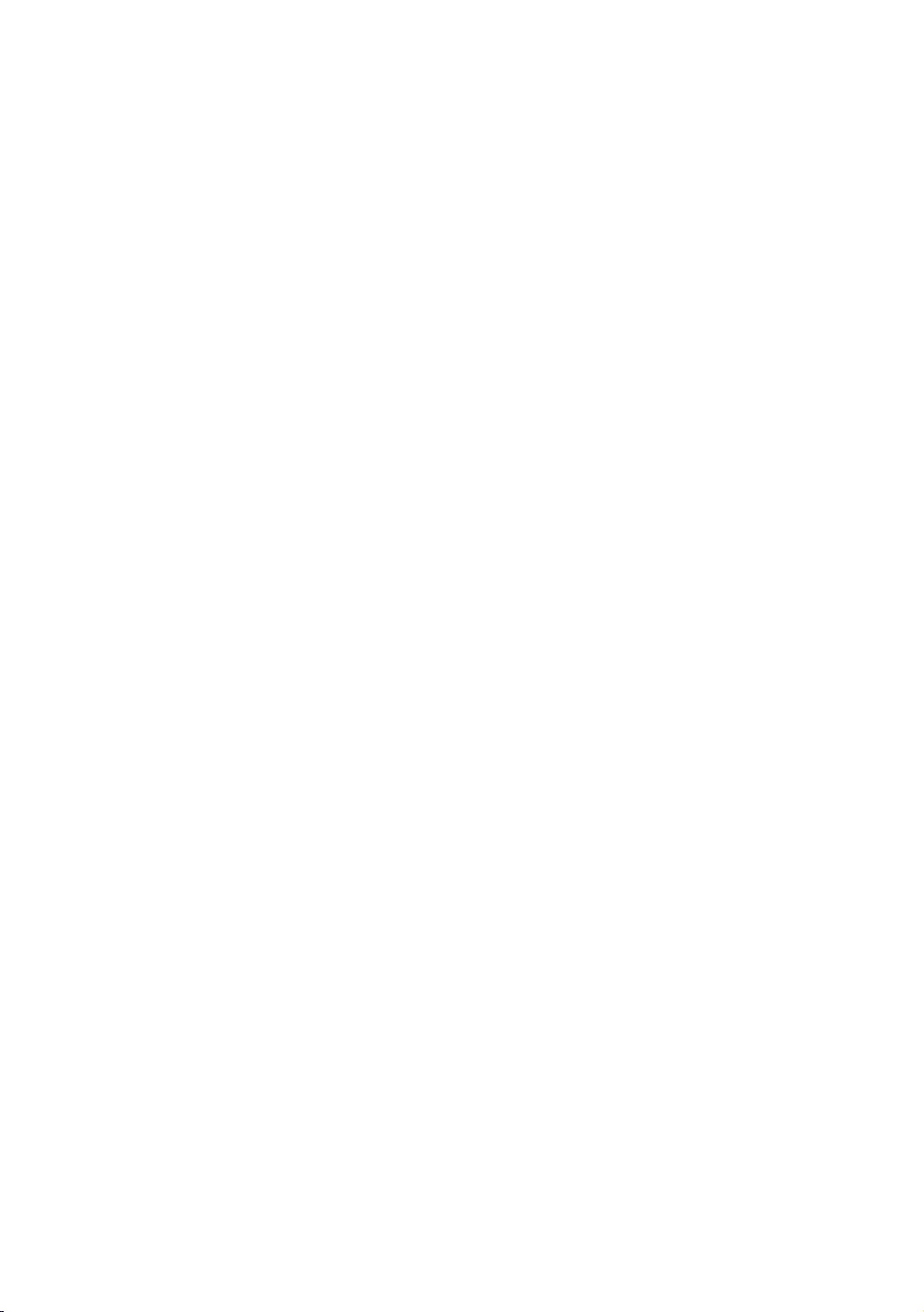
35
English
◆Region Settings
–Initially highlighted: US
◆TV Basic Setup
–Initially highlighted: TV Basic Setup
–If you select the Cloning Mode
Clone system settings from a USB flash drive or erver to your TV.
–If you select Factory Menu
End setup and go directly to the factory you should power off and on to start the TV
–If you select commercial TV Mode
◆Select Menu Language OSD
–
appears.
–Initially highlighted: English
–Display time: OSD time out and operation are the same as Samsung’s consumer TV models.
–
◆ Congure your TV OSD
–Initially highlighted: Standard.
–The TV displays the Picture Mode OSD where you can choose Dynamic or Standard Picture mode.
◆Auto Program OSD
–If you press the Enter key, the TV automatically searches for channels.
–
◆Set Clock Mode, DST(Daylight saving time), and TimeZone OSD
–Initially highlighted: Clock Mode : Auto, DST : Off, TimeZone : Eastern
–
the Clock Mode to Auto. The TV will set the date and time automatically.
–Clock Mode to Manual, and then set the date
and time on the TV manually.
–Set DST to On or Off to apply or not apply daylight saving time to the TV.
–
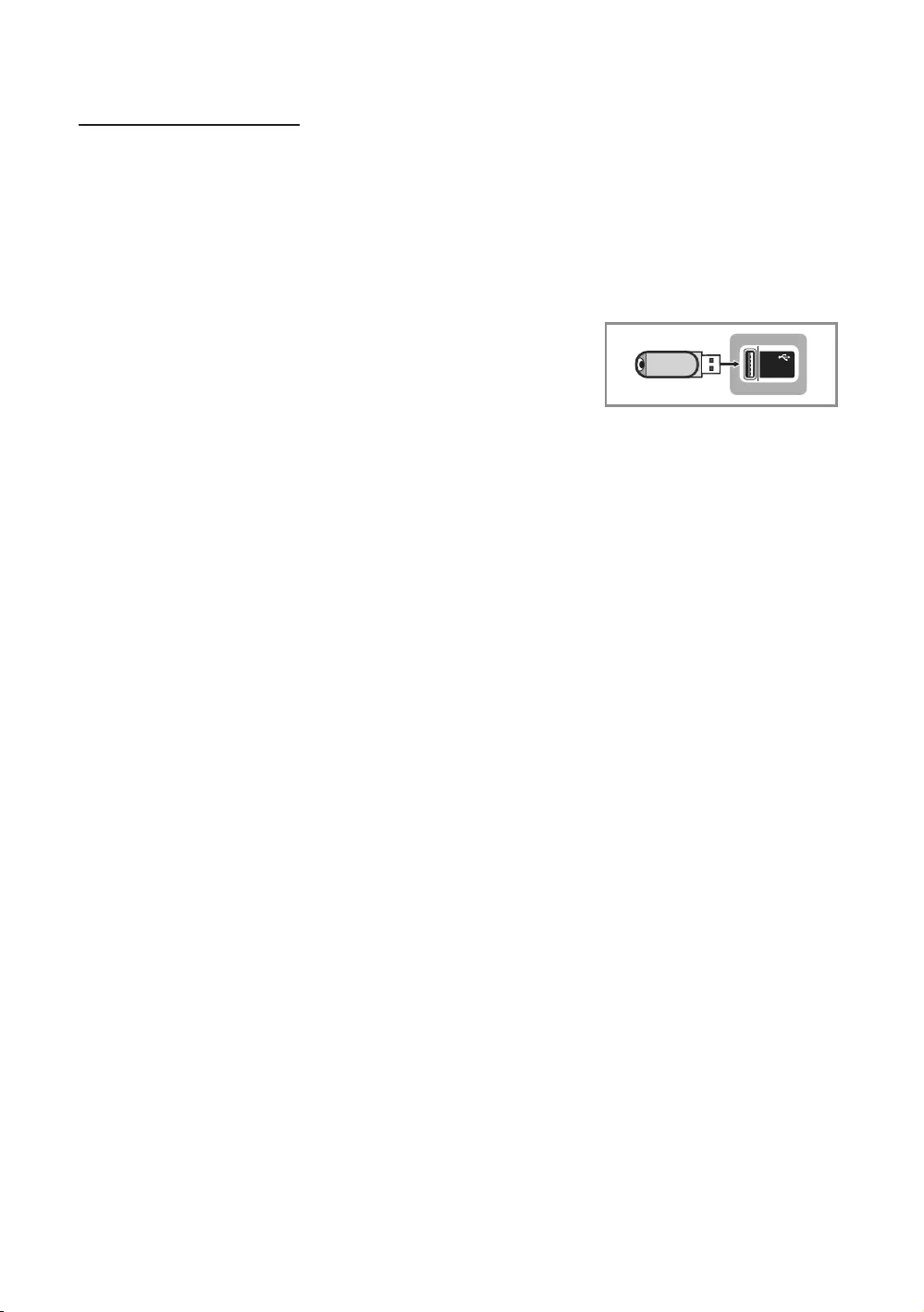
36
English
USB Software Upgrade Method
drive containing the upgrade to the USB port located on the TV.
recommend you clone the hotel settings so that you can easily reset them after the upgrade.
To upgrade the TV's software, follow these steps:
1. USB port on the side
of the TV.
2. Press the MENU
Press the ▲ or ▼Support, and then press the ENTERE
3. Press the ▲ or ▼SW Upgrade, and then press the
ENTERE
The message "Scanning for USB. This may take more than 1min." is
displayed.
4. The message "Upgrade version XXXX to version XXXX? The system will be
reset after upgrade." is displayed. Press the ◄ or ► to select OK, and then
press the ENTERE
(5V 0.5A)
/ CLONING
USB
complete.
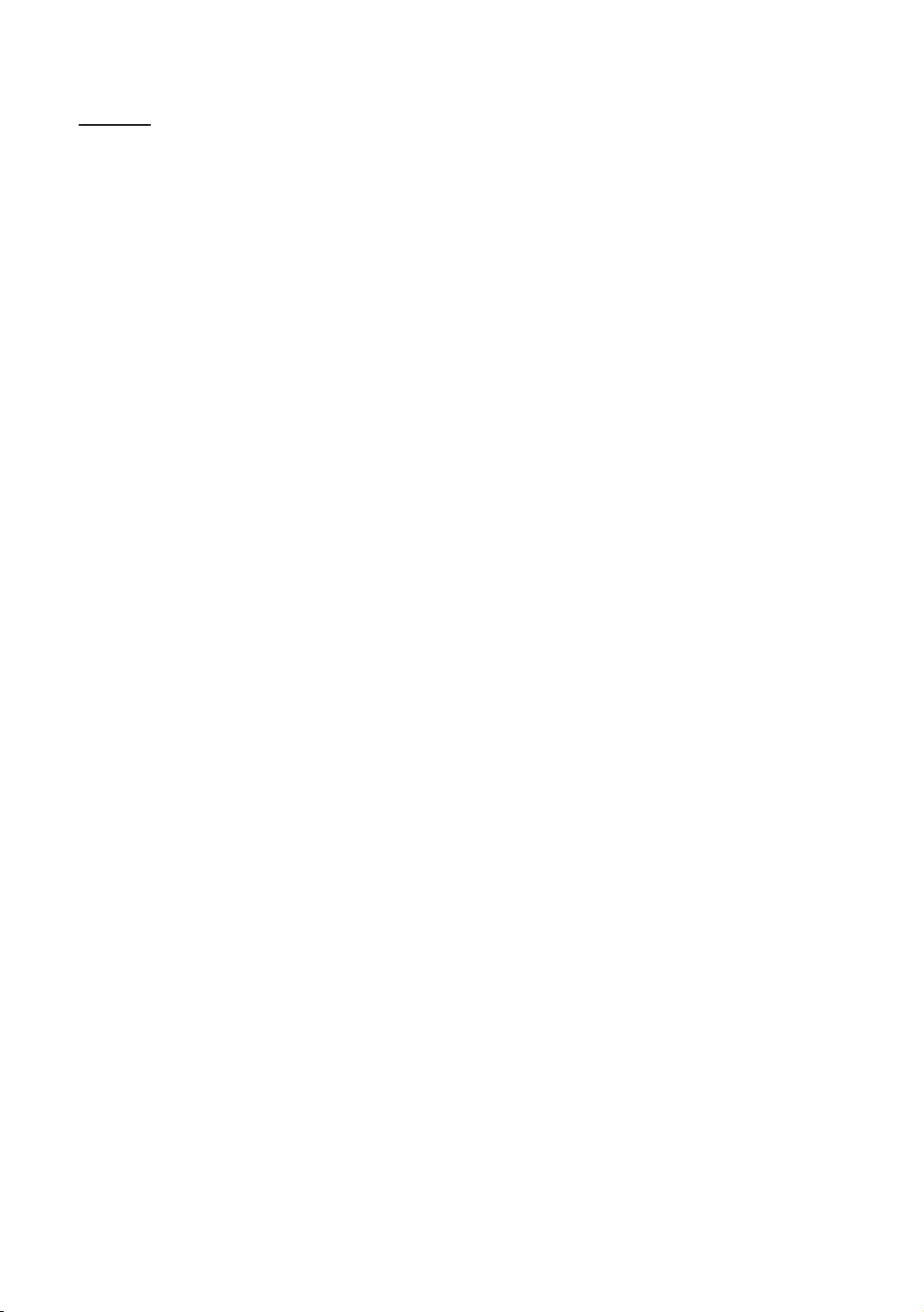
37
English
Sound Bar
ySamsung Sound-Bars and Hospitality TVs
–
TV's sound through the Sound-Bar.
–
when the TV is turned on.
–
turned on.
–
–
ySound-Bars:
ySetting the Sound-Bars to Hotel Mode
1. Set the following Hotel menu options:
–
–
–
–
2.
on the hospitality TV.
3. After the Sound-Bar is connected to the hospitality TV, when the TV turns on, the Sound-Bar automatically detects
the TV, and then automatically switches to Hotel Mode.
Sound Bar Hotel mode functional characteristics:
y
yHDMI_CEC defaults set to On
y
y
y
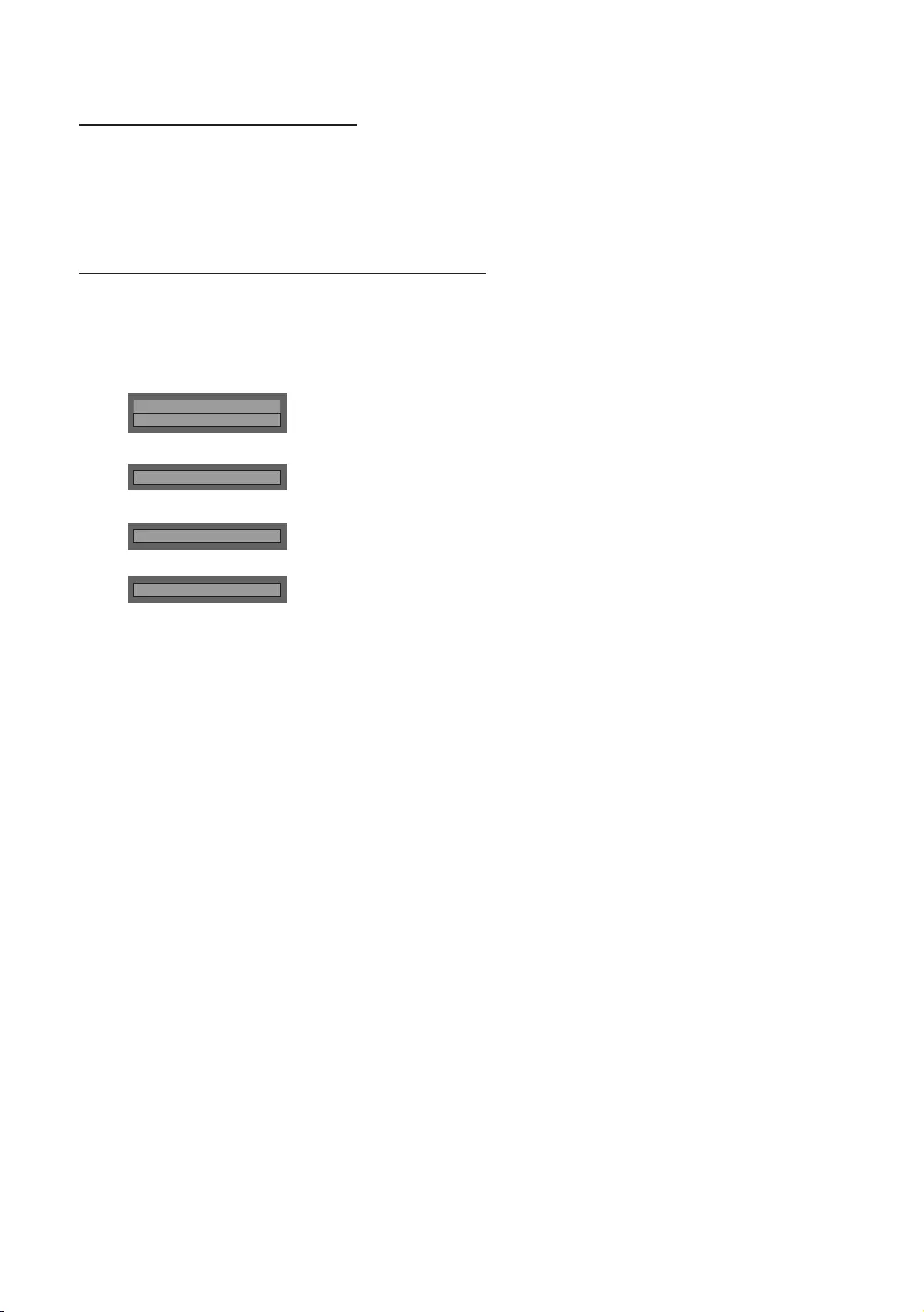
38
English
Channel Bank Editor (Smoovie TV Only)
The Channel Bank Editor in conjunction with the SMOOVIE remote lets you control the channels guests have access to.
channels a guest can access depend on the Bank Card installed in their SMOOVIE remote.
Setting the Channel Bank Editor under Stand-alone Mode
1. Press MUTE119ENTERE on the remote to enter the Hotel Standalone menu.
2. Go to SI vendorSmoovie”
3. Channel
4. Channel Bank Editor”.
Hospitality Mode Standalone
SI Vendor OFF
d
SI Vendor Smoovie
d
Channel
d
Channel Bank Editor
5.
a.
b.
c.
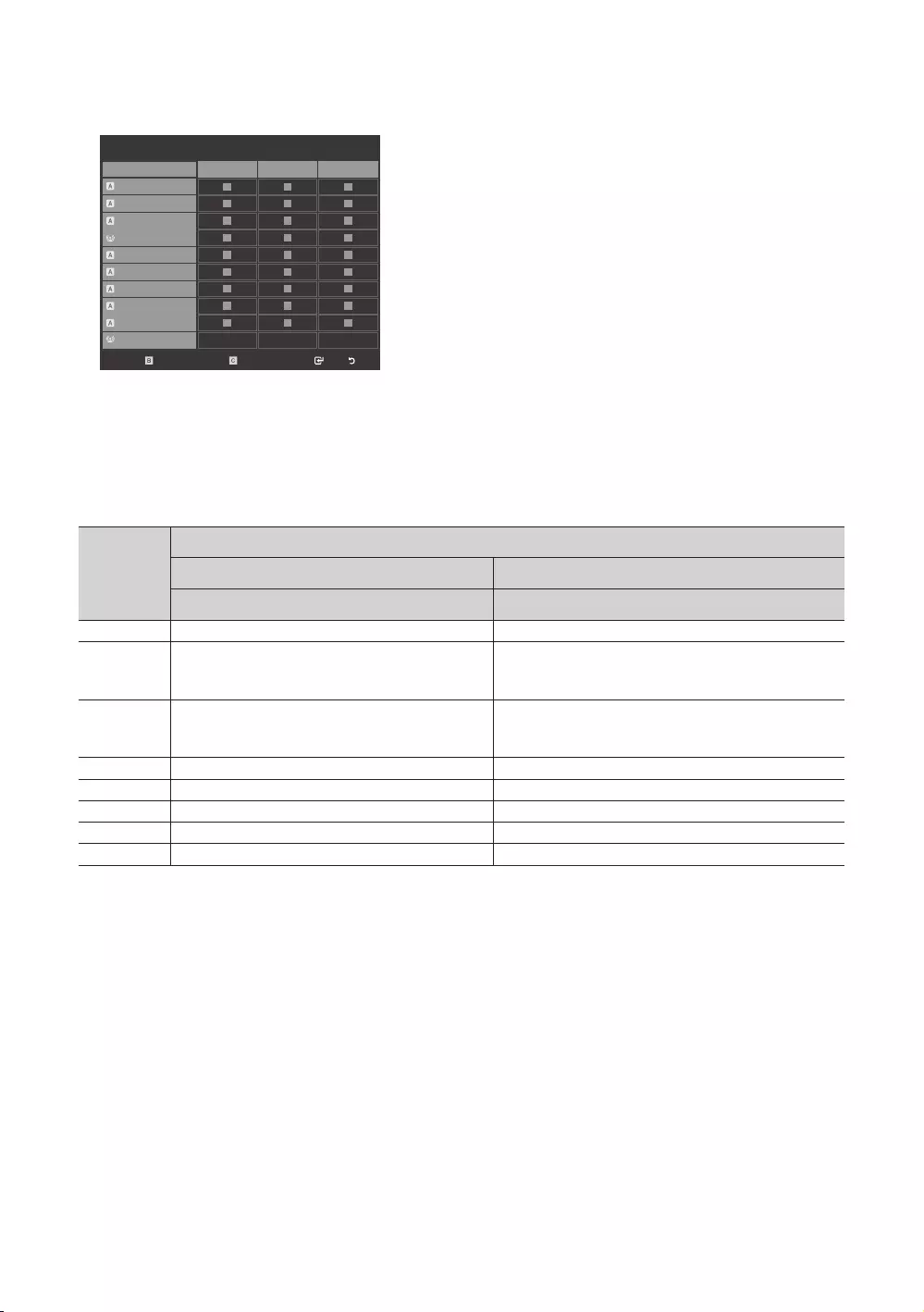
39
English
Information About SMOOVIE Remote Controls
Channel Bank Editor
3 ----- (Air)
Registered
4 ----- (Air)
6 ----- (Air)
9-1 ----- (Air)
11 ----- (Air)
Bank1 (0)Bank2 (0)Bank3 (0)
13 ----- (Air)
14 ----- (Air)
15 ----- (Air)
28 ----- (Air)
63-1 SY5000
Select ReturnDeselect All Items On ColumnSelect All Items On Column
yIf you select SMOOVIE as the SI vendor, you should also use SMOOVIE remotes in your facility.
yGuests with remotes that do not have a card can only view channels from Bank 1.
yGuests using the Numeric keys on the remote to change channels can only view channels from Bank 1.
yGuests with remotes that have Green or Red cards must use the channel up/down keys to change channels.
yGuests can only see channels from the Bank1 channel list In the Channel Guide or the Channel List.
Smoovie Set Up Sequence
Step
If the TV starts with Hotel Plug&Play If Hotel Plug&Play already done
1 Enter the Hotel menu
2 After P&P, the TV displays the Hotel menu
Select the channel type
- ATV or ADTV for Air
Select the channel type
- ATV or ADTV for Air
Select Smoovie TV in the Hotel menu
Select Smoovie TV in the Hotel menu Select Channel Setup
5
6 Set up channels in the CH Bank Editor
7 Set up channels in the CH Bank Editor After power off & on, guests can use the TV
8 After power off & on, guests can use the TV
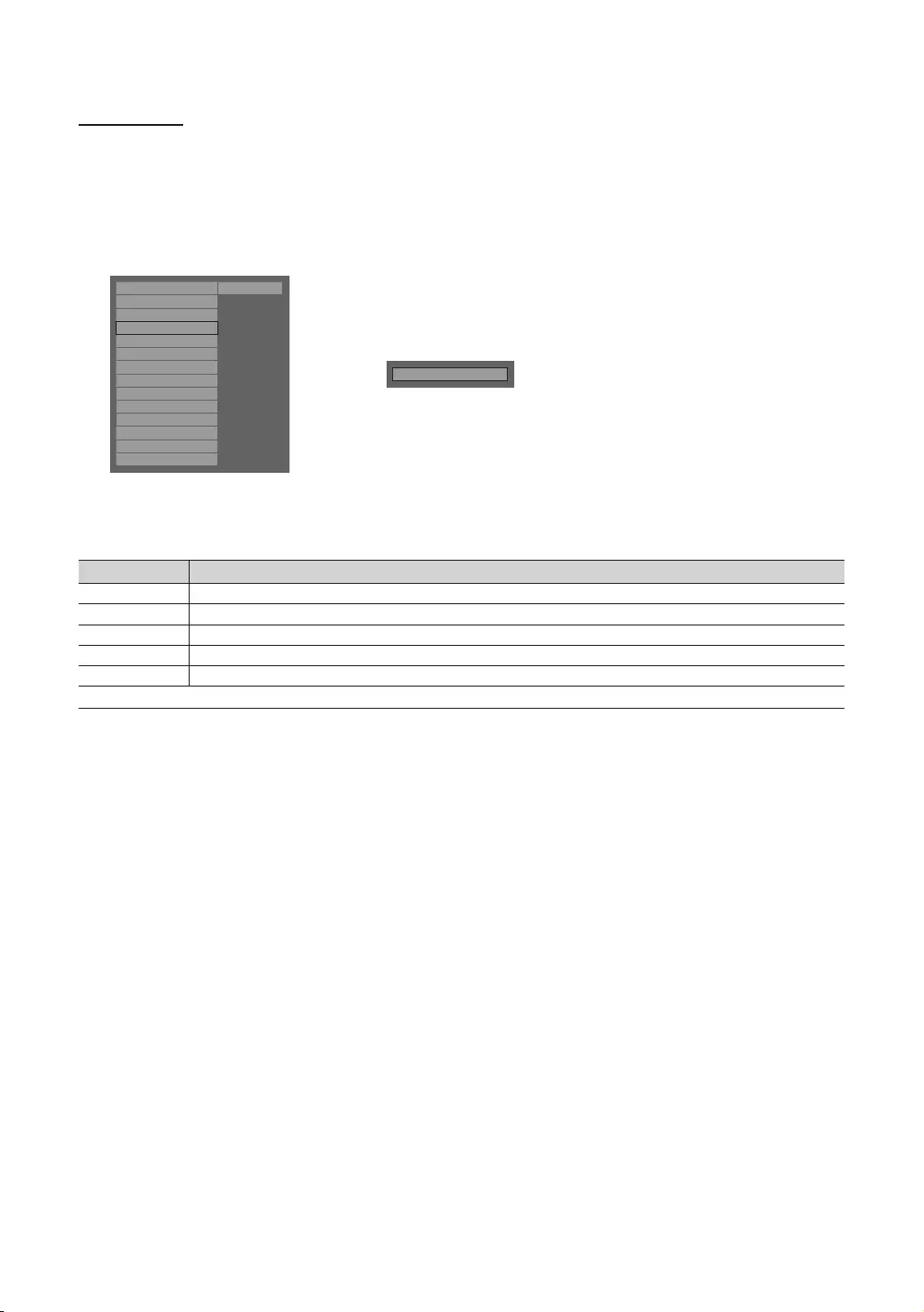
40
English
Channel Editor
The Channel Editor lets you edit the channels stored in the TV's memory. Using Channel Editor you can:
–
–
the sound while displaying a speaker icon on the screen.
channel directly.
Hospitality Mode Standalone System
SI Vendor OFF
Power On
Channel
Menu OSD
Clock
Music Mode
Remote Jack Pack
External Source
Eco Solution
Logo/Message
Cloning
REACH Solution
DRM
rChannel Editor
General Steps for Using the Channel Editor in Stand-alone Mode
Step Broad Outline
1 Run ‘Channel’ in the Hotel Option Menu.
2 Enter ‘Channel Editor’ in the Hotel Option Menu.
On a piece of paper, compile a list of channels you want to have, arranged in the order you want.
Rearrange channels and edit channel names with the TOOLS
5Press the EXIT or RETURN
through
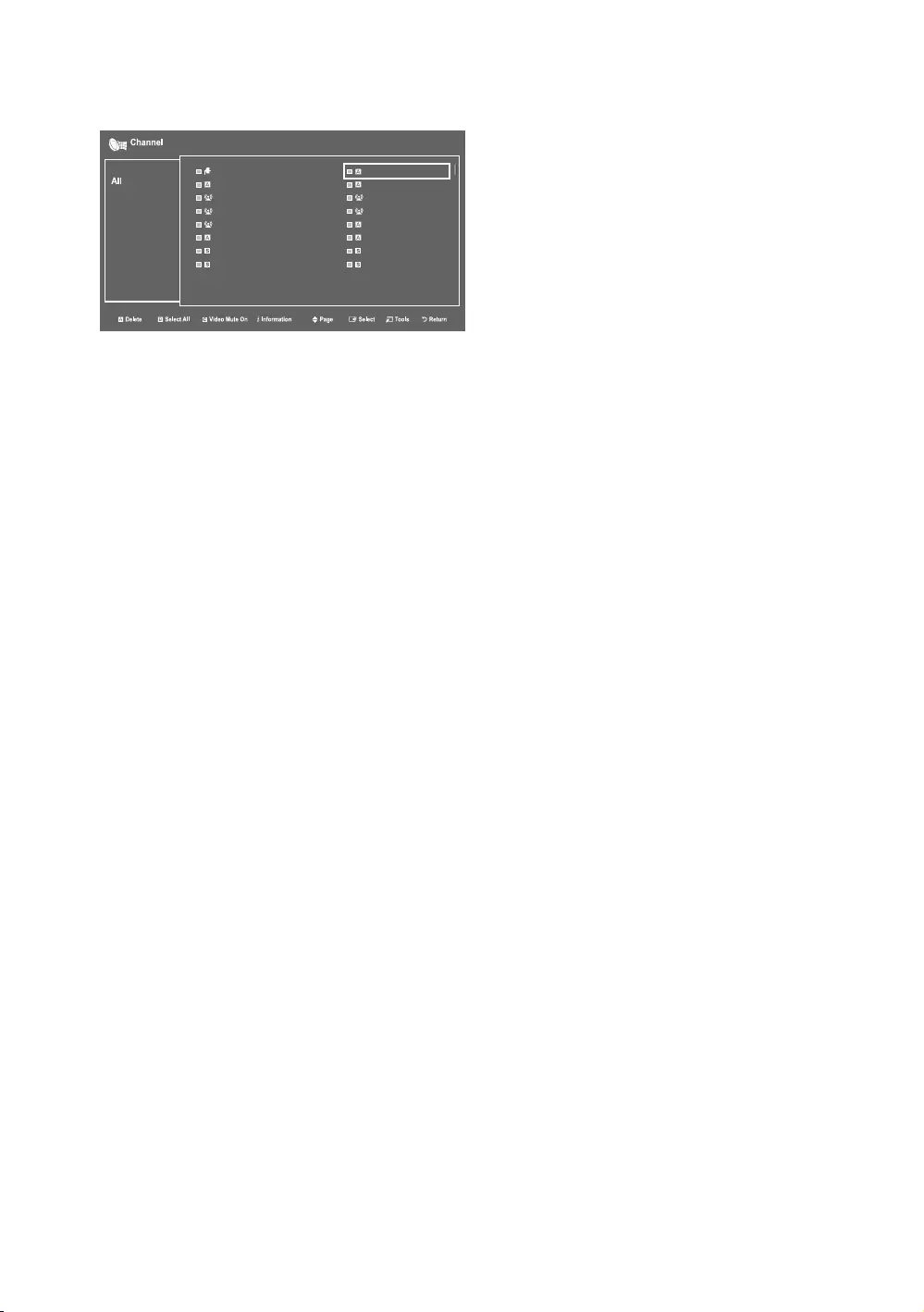
41
English
Channel Editor screen.
30 ----- (Air)
22 ----- (Air)
81 ----- (Cable)
72 ----- (Cable)
HDMI2/DVI
AV
50-2 CH 50.2
50-4 CH 50.4
27 ----- (Air)
73 ----- (Cable)
HDMI1
HDMI3
50-1 CH 50.1
20-2
50-3 CH 50.3
51-1 KUSI-HD
ya Indicates an analog channel.
yChannels without an a are digital channels.
✎If Dynamic SI in the Hospitality Option Menu is On, Channel Editor will display no digital channels. You must set
y
Editor functions.
1
Using the remote's up or down arrow key, highlight the channel that you want to edit.
–To edit more than one channel, move the highlight to a channel, and then press the ENTERE key. A check will
2
–To delete two or more channels simultaneously, select multiple channels in Step 1, and then press the red
✎
3
4
–To apply the video mute to two or more channels simultaneously, select multiple channels in Step 1, and then
5
INFO
6
Press the TOOLS
Channel Editor Functions and Remote Button
a Red (Delete): Deletes a channel from the channel list.
b Green (Select All): Selects all channels at once.
{ Yellow (Video Mute On/Off): You can set the Video Mute On/Off.
U (Page
` (Information): Display details of the selected channel.
T (Tools): Displays the option menu.
R (Return
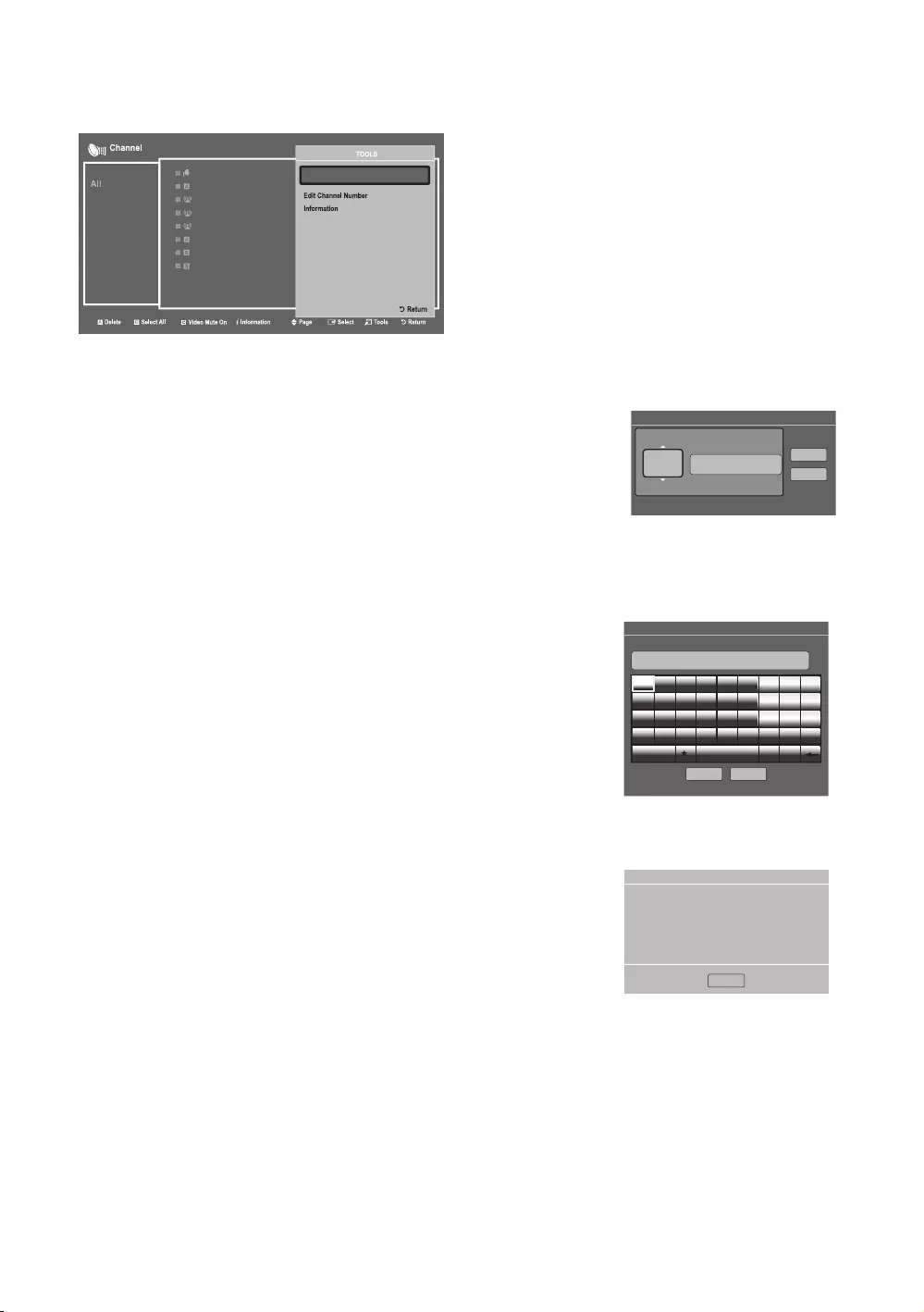
42
English
TOOLS
2
7
-
----
(
Air
)
73
-
----
(
Cable
)
H
DMI
1
H
DMI
3
50-1 CH 50.1
20
-
2
50
-
3
C
H
50
.
3
51-1 KU
S
I-H
D
yEdit Channel Number
Use Edit Channel Number
1. Select a channel on the Channel Edit screen.
2. Press the TOOLS
3. Select Edit Channel Number in the Tools menu.
4.
5. Select OK when done, and then press the ENTERE
✎
updated automatically.
Edit Channel Number
ABC HD_
U Adjust E Space R Return
Ok
Cancel
4
yRename Channel
Use Rename Channel to change the name of a channel you select.
To change the name of a channel, follow these steps:
1. Select a channel on the Channel Edit screen.
2. Press the TOOLS
3. Select Rename Channel in the Tools menu.
4.
5. Done
ENTERE
Rename Channel
Enter new name for CH 4 (Max Length = 24)
ABC HD_
a Delete { Space R Return
Done Cancel
a b c d e f 1 2 3
g h i j k l 4 5 6
m n o p q r 7 8 9
s t u v w x y z 0
A/a Space ◄ ►
yInformation
1. Select a channel on the Channel Edit screen.
2. Press the TOOLS
3. Select Information in the Tools menu.
4. Select OK, and then press the ENTERE
screen.
Information
OK
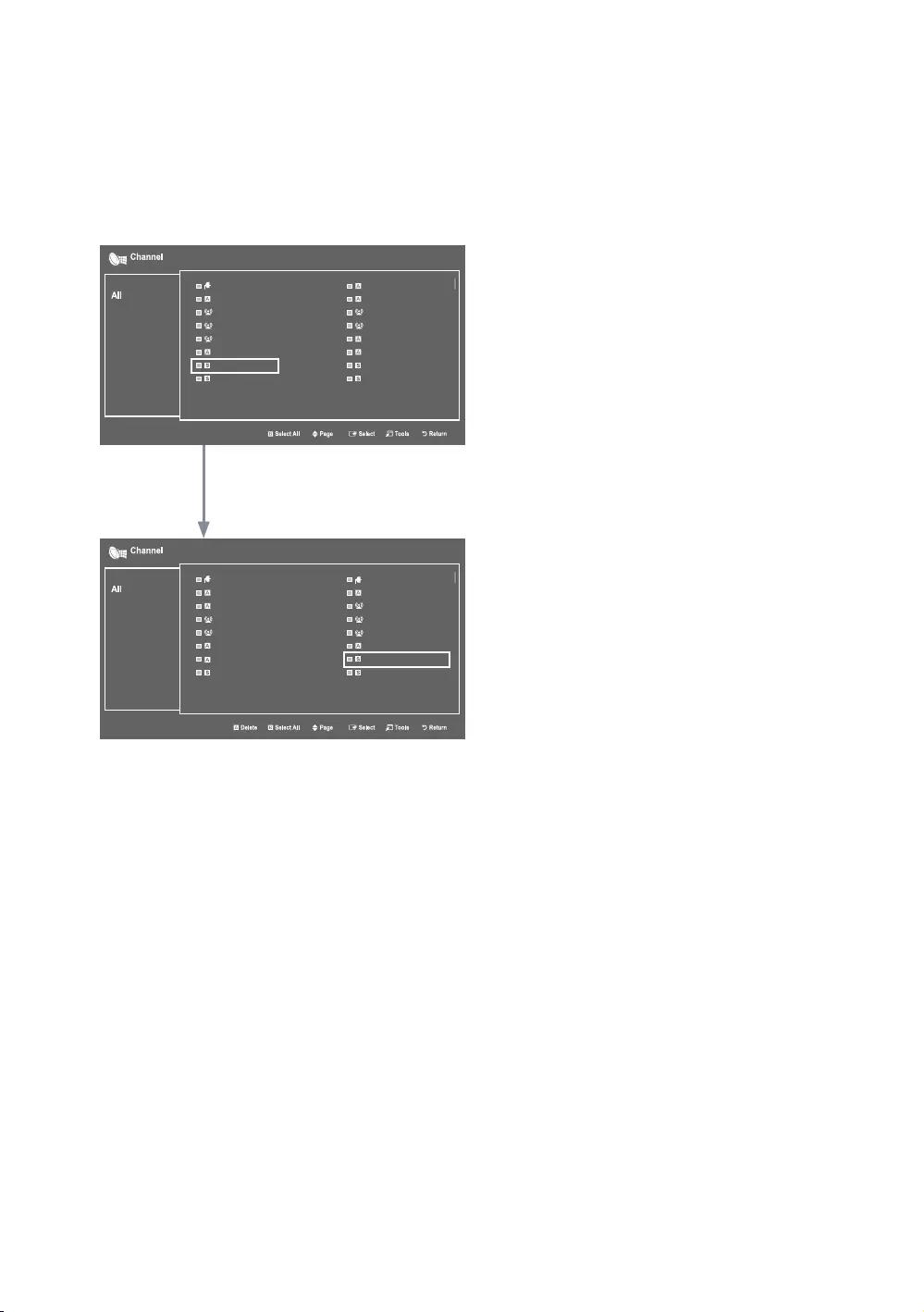
43
English
HDMI1, HDMI2(DVI), HDMI3 and AV.
–
Edit Channel Number
–
opening the TV source menu.
30 ----- (Air)
22 ----- (Air)
81 ----- (Cable)
72 ----- (Cable)
HDMI2/DVI
AV
50-2 CH 50.2
50-4 CH 50.4
27 ----- (Air)
73 ----- (Cable)
HDMI1
HDMI3
50-1 CH 50.1
20-2
50-3 CH 50.3
51-1 KUSI-HD
27 ----- (Air)
20-2
73 ----- (Cable)
51-1 KUSI-HD
999 HDMI1
AV
50-1 CH 50.1
50-3 CH 50.3
22 ----- (Air)
72 ----- (Cable)
81 ----- (Cable)
HDMI3
30 ----- (Air)
20-1
50-2 CH 50.2
50-4 CH 50.4
999 to the HDMI1 source.
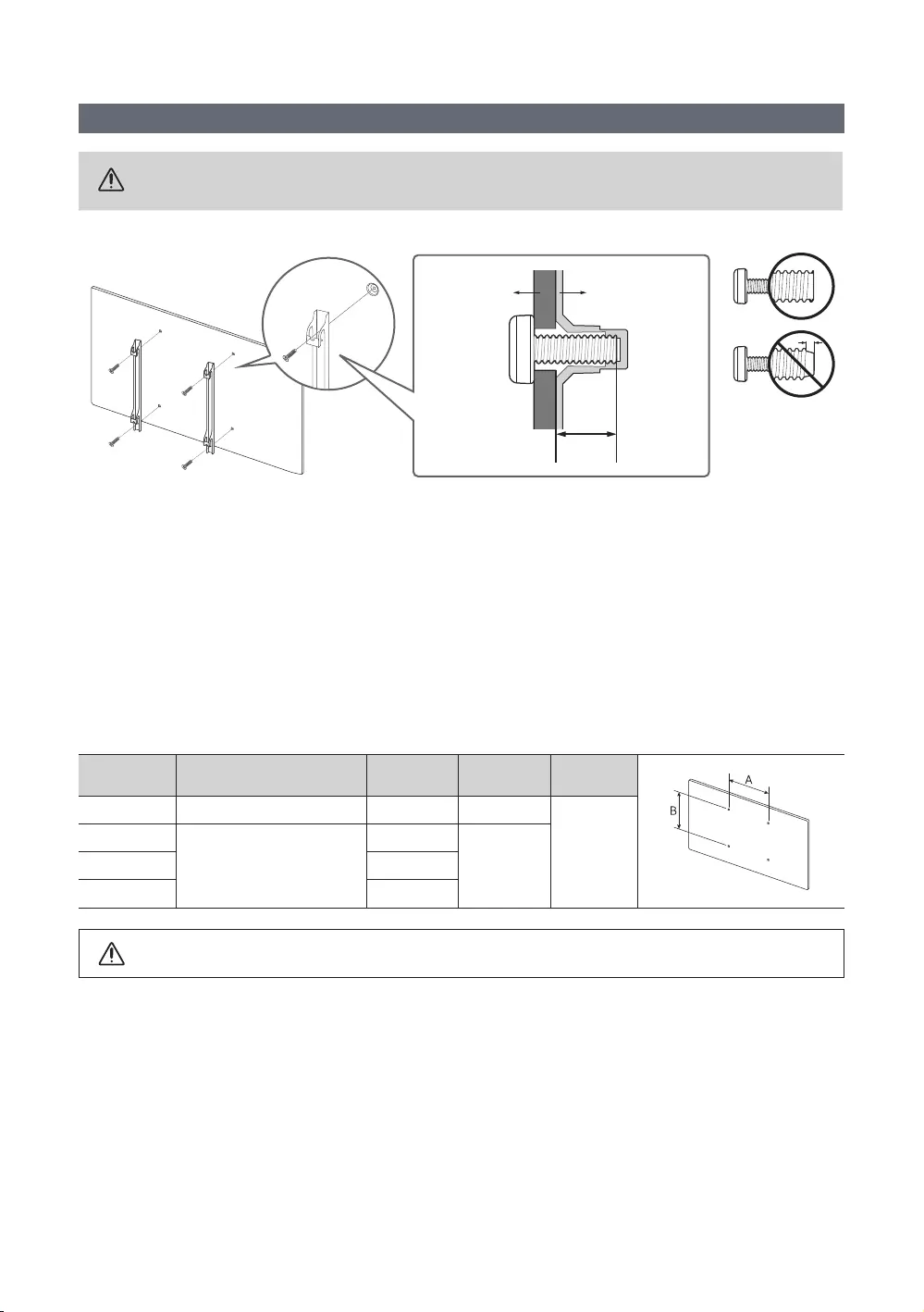
44
English
Installing the Wall Mount
correctly mounted, the TV may slide or fall and cause serious injury to a child or adult and serious damage to
the TV.
You can mount the TV on the wall using a wall mount kit (sold separately).
TV
C
y
install the wall mount on your own.
y
y
slanted wall, it may fall and result in severe personal injury.
y
y
depending on the geographical region.)
y
yIf you are installing a third-party wall mount, note that the length of the screws you can use to attach the TV to the
millimeters C (mm) Standard Screw Quantity
26-28
25.7-27.7
M8
25.2-27.2
25.5-27.5
Do not install your wall mount kit while your TV is turned on. This may result in personal injury from electric
shock.
yDo not use screws that are longer than the standard dimension or do not comply with the VESA standard screw
y
y
y
when the consumer fails to follow the product installation instructions.
yDo not mount the TV at more than a 15 degree tilt.
yAlways have two people mount the TV onto a wall.
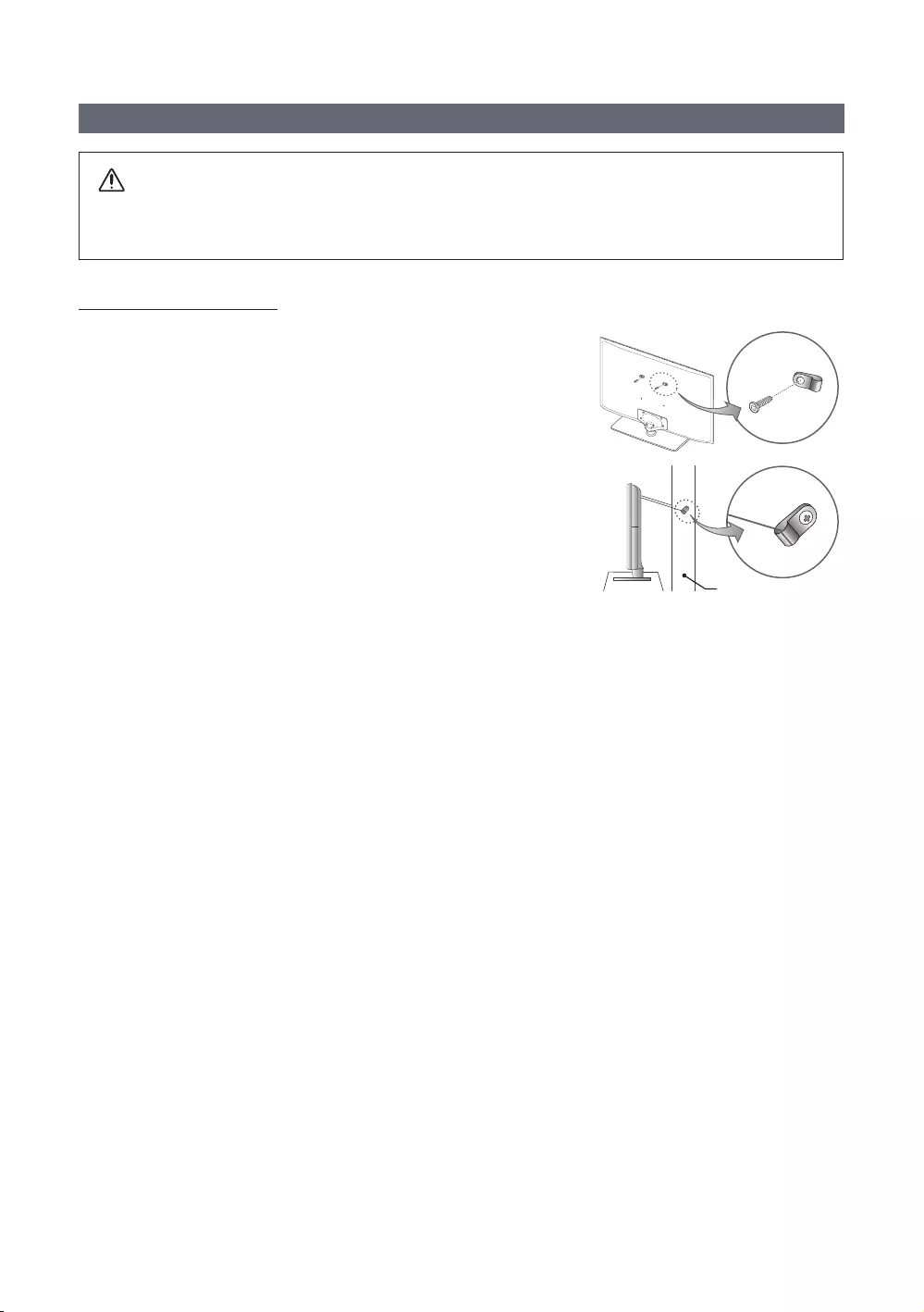
45
English
Securing the TV to the Wall
Caution
device for safety purposes, as follows.
To Avoid the TV from Falling
1.
✎You may need additional material such as an anchor depending
on the type of wall.
✎Since the necessary clamps, screws, and string are not supplied,
please purchase these additionally.
2.
the clamps, and then fasten the screws onto the TV again.
✎
purchase the screws.
3.
wall with a strong string and then tie the string tightly.
✎NOTE
y
y
y
4. Verify all connections are properly secured. Periodically check
installer.
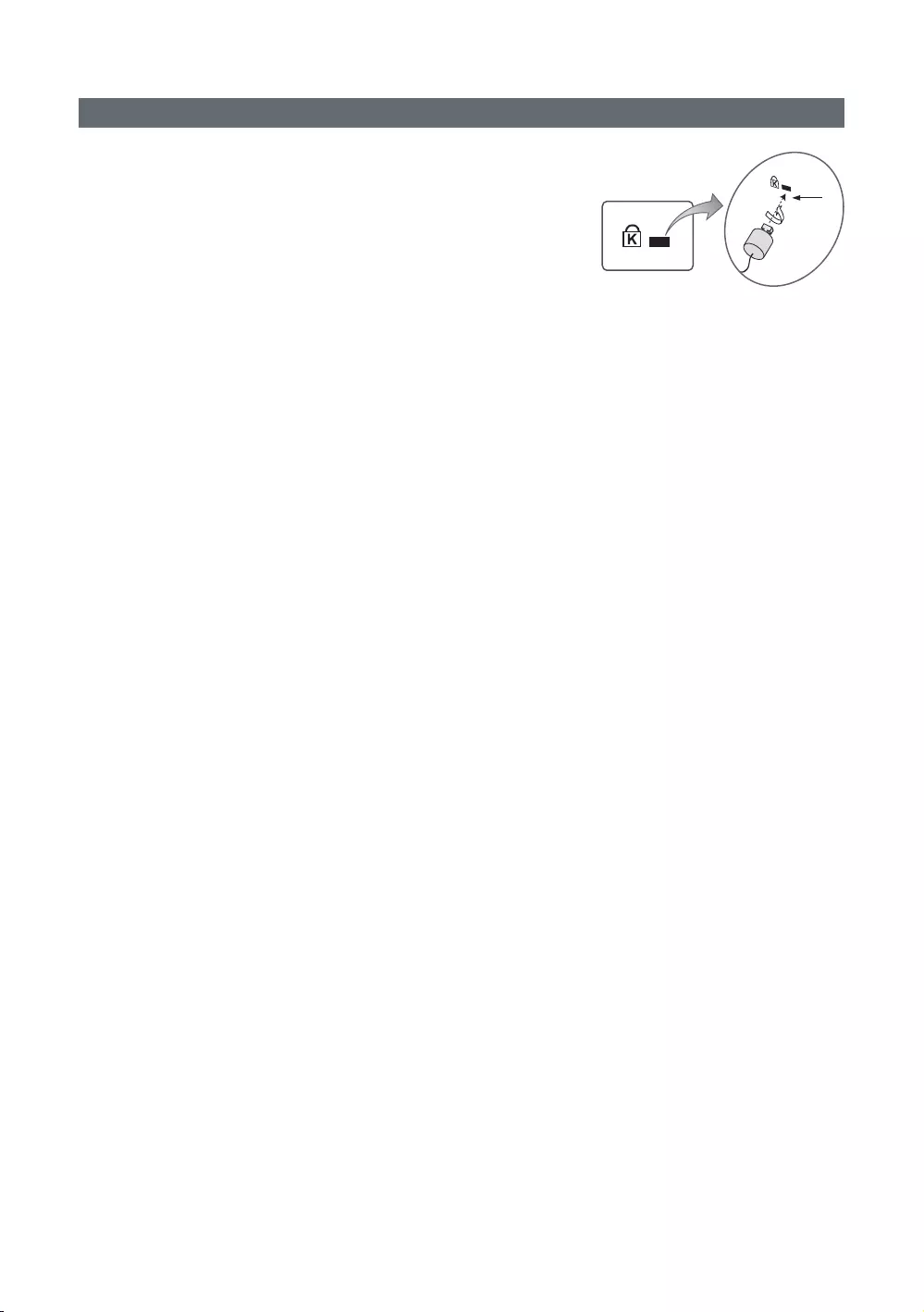
46
English
Anti-theft Kensington Lock
method may differ from the illustration at right, depending on the
manufacturer. Refer to the manual provided with the Kensington Lock for
additional information on proper use.
✎K” icon on the rear of the TV. A Kensington slot is
K” icon.
1
To lock the product, follow these steps:
1.
2.
3. Insert the locking device into the Kensington slot on the product
1
.
4. Lock the lock.
✎
✎
✎
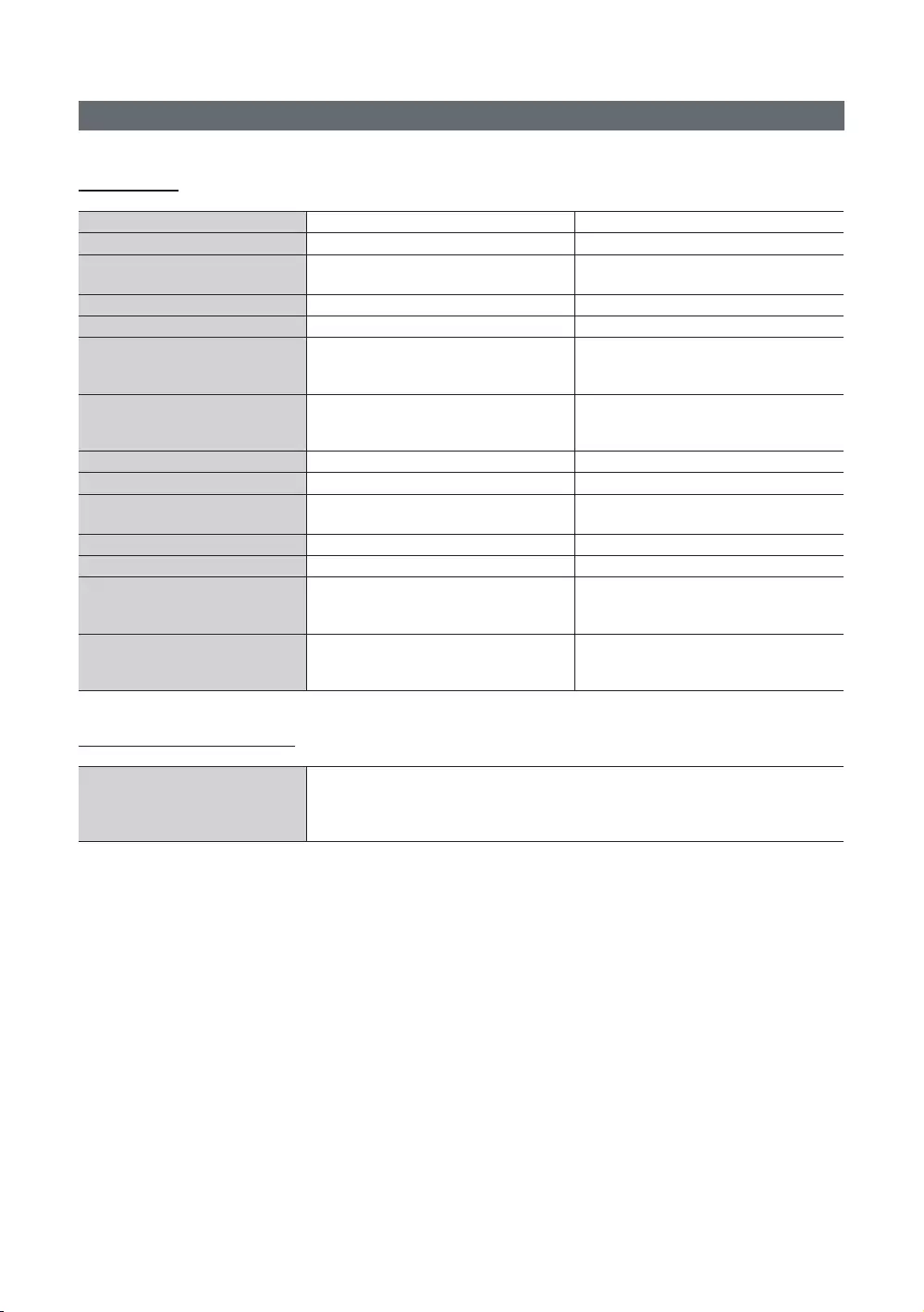
47
English
Specications and Other Information
Specications
Model Name
Display Resolution
(Diagonal)
Class
measured diagonally)
Sound (Output) 5
Stand Swivel (Left / Right)
Body
mm
mm
mm
mm
kg
5.6 kg
kg
kg
Model Name
Display Resolution
(Diagonal)
Sound (Output)
Stand Swivel (Left / Right)
Body
mm
mm
mm
mm
kg
kg
kg
kg
Environmental Considerations
Operating Temperature
Operating Humidity
Storage Temperature
Storage Humidity
✎
✎
attached to the product.
✎
✎This device is a Class B digital apparatus.
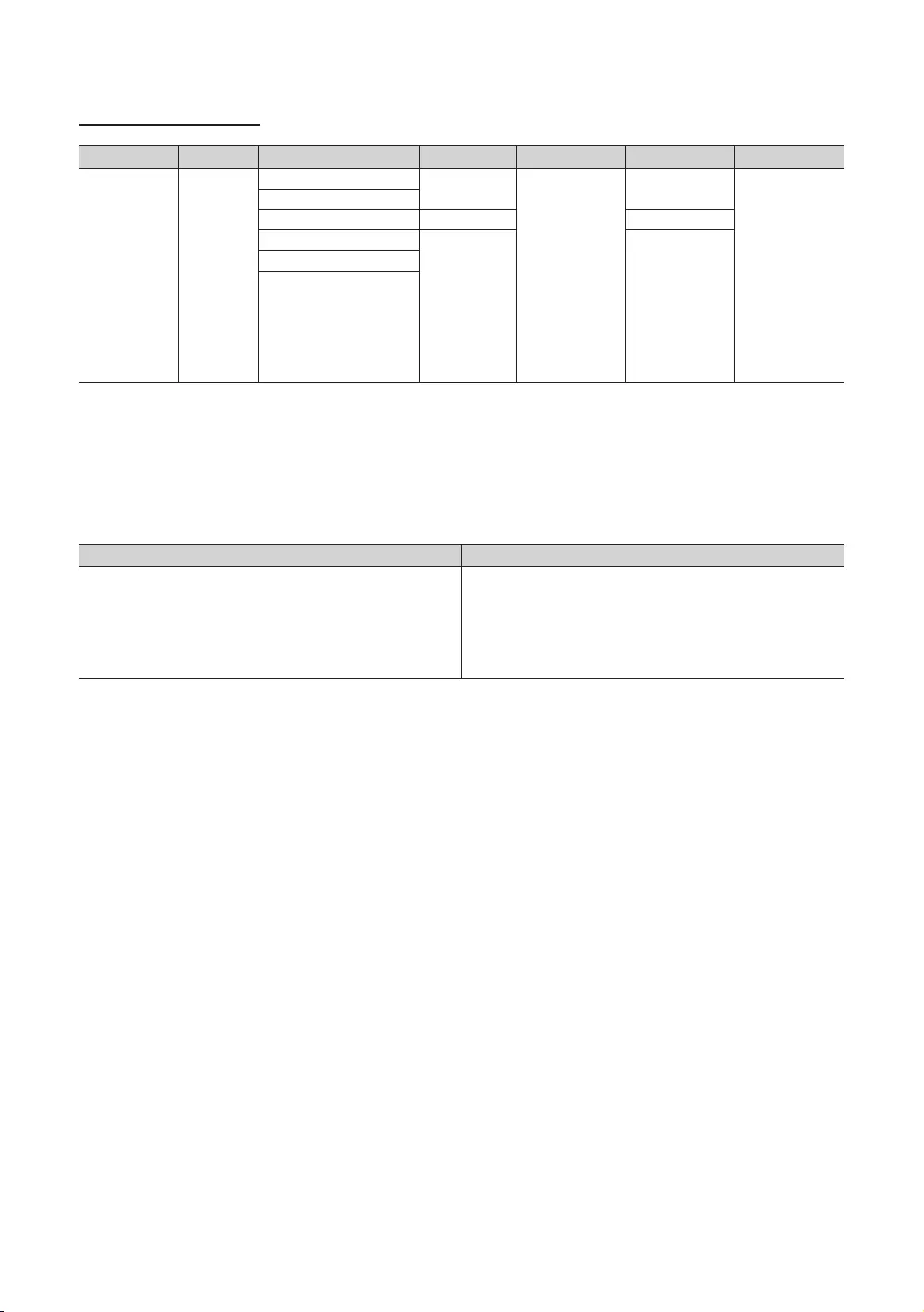
48
English
Supported Video Formats
File Extention Container Video Codec Resolution Frame rate(fps) Bit rate(Mbps) Audio Codec
AVI
MKV
ASF
VRO
VOB
PS
TS
LPCM
ADPCM
(IMA, MS)
AAC
HE-AAC
G.711(A-Law,
Motion JPEG 8
MPEG2
MPEG1
✎Other Restrictions
yVideo content will not play, or not play correctly, if there is an error in the content or the container.
y
y
y
y
Video decoder Audio decoder
y
yframe rate :
–
–
y
yGMC is not supported.
y
y
y
y
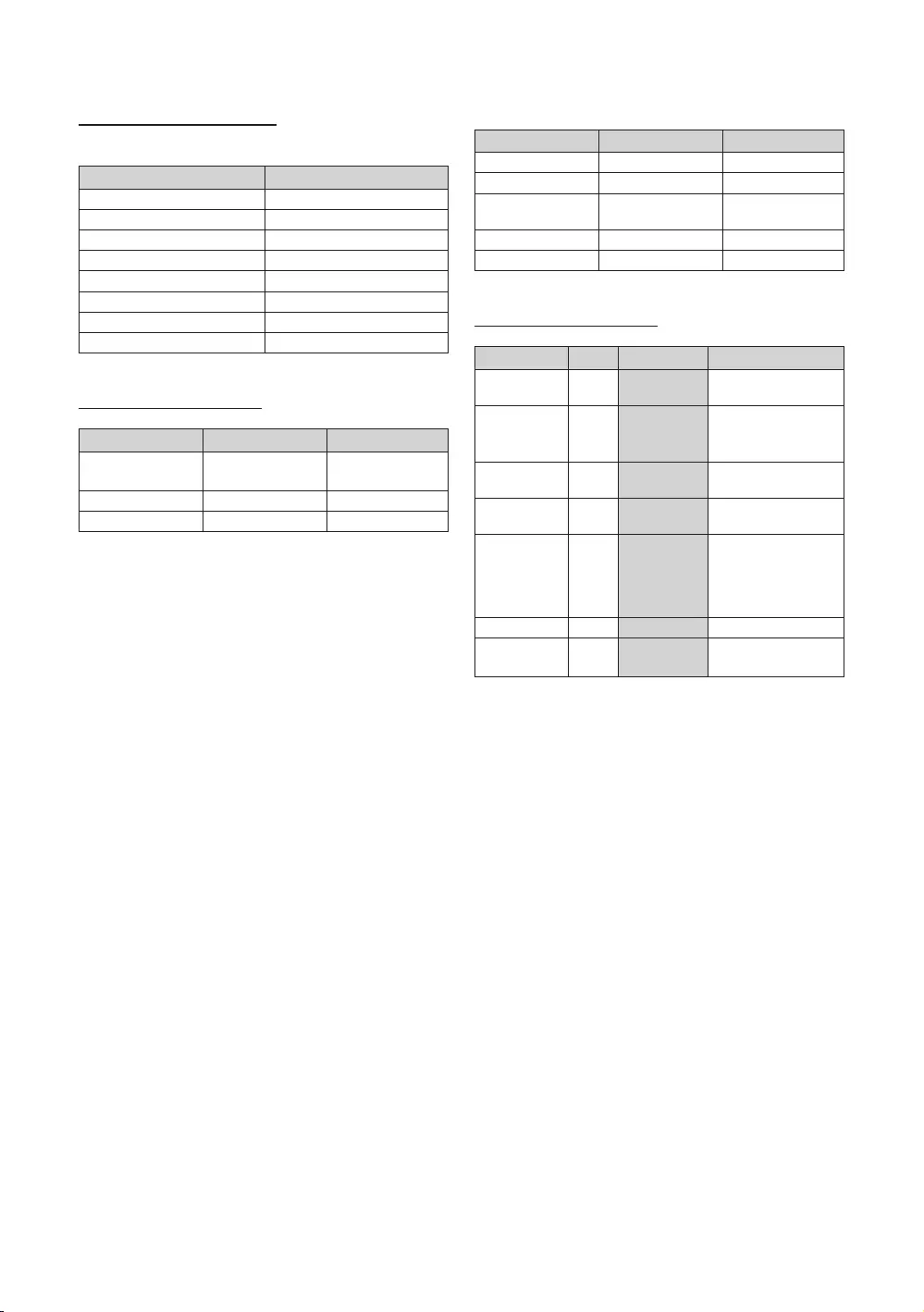
49
English
Supported Subtitle Formats
y
Name File extension
SAMI .smi
.srt
Micro DVD
.ssa
.ass
Supported Photo Formats
File Extension Type Resolution
JPEG
BMP
MPO
yInternal
Name Container Format
AVI Picture Format
MKV
Advanced
MKV
MKV
Supported Music Formats
File Extension Type Codec Remark
MPEG MPEG1 Audio
AAC
FLAC FLAC Can support up to
2channel
OGG Can support up to
2channel
up to 5.1 channel and
lossless audio is not
supported.)
wav wav
midi midi Can not support
seeking
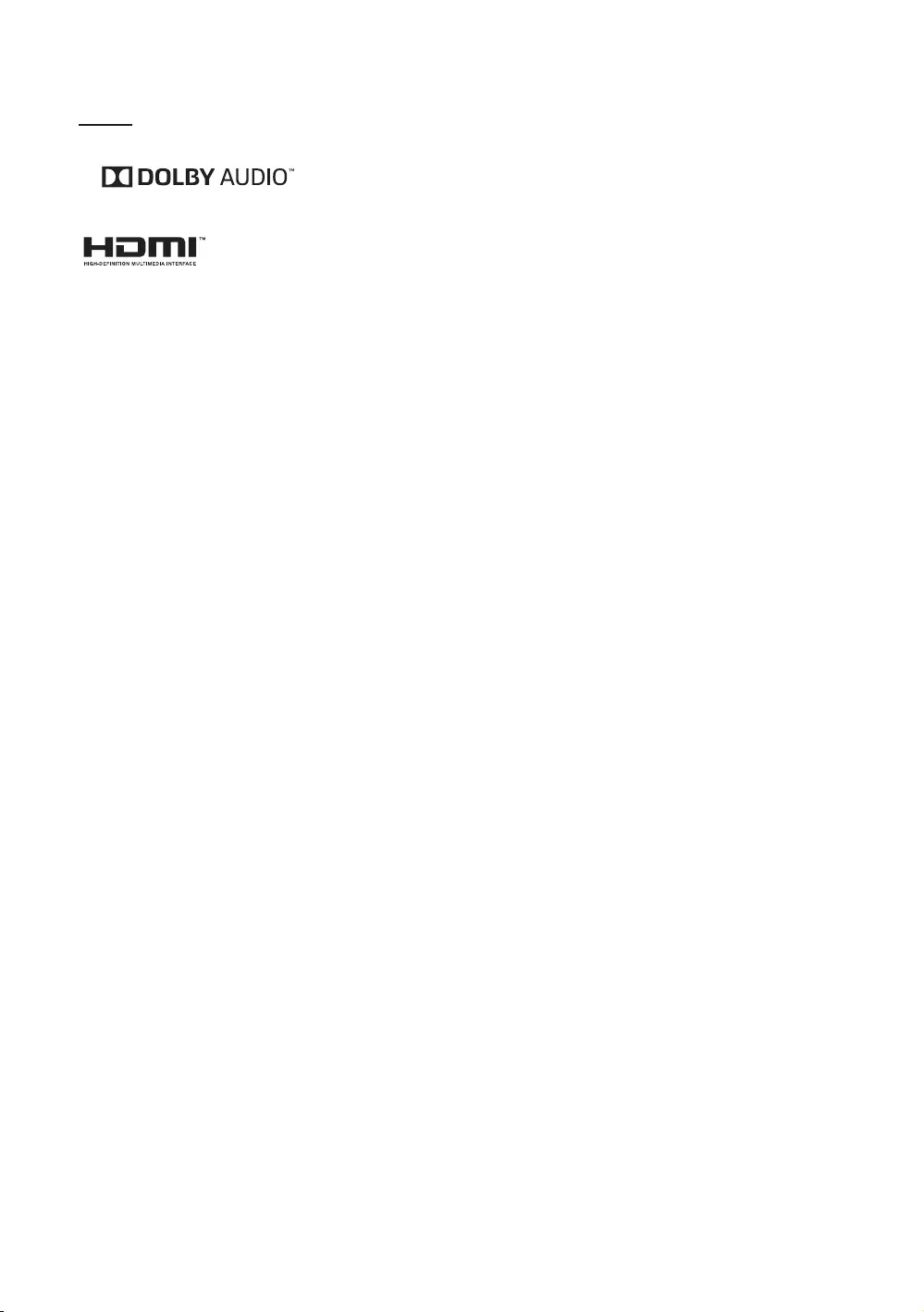
50
English
License
trademarks of HDMI Licensing LLC in the United States and other countries.
Open Source License Notice
Open Source License Notice is written only English.
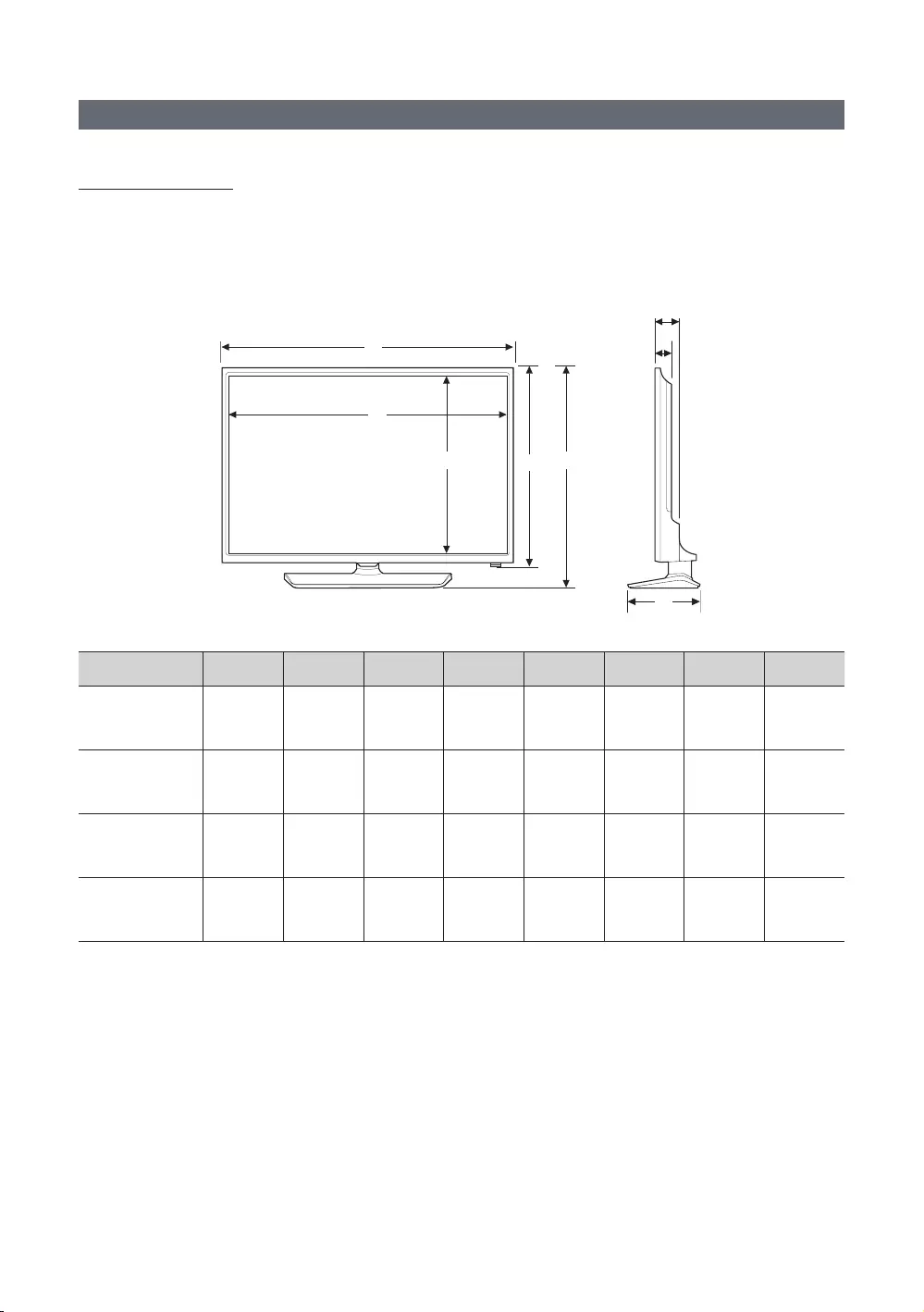
51
English
Dimensions
Front view / Side view
1
2
4
3 5
8
6
7
(Unit: mm)
12345678
192.6
917.1 527.7 226.5
979.9 571.9 226.5
1112.8 226.5
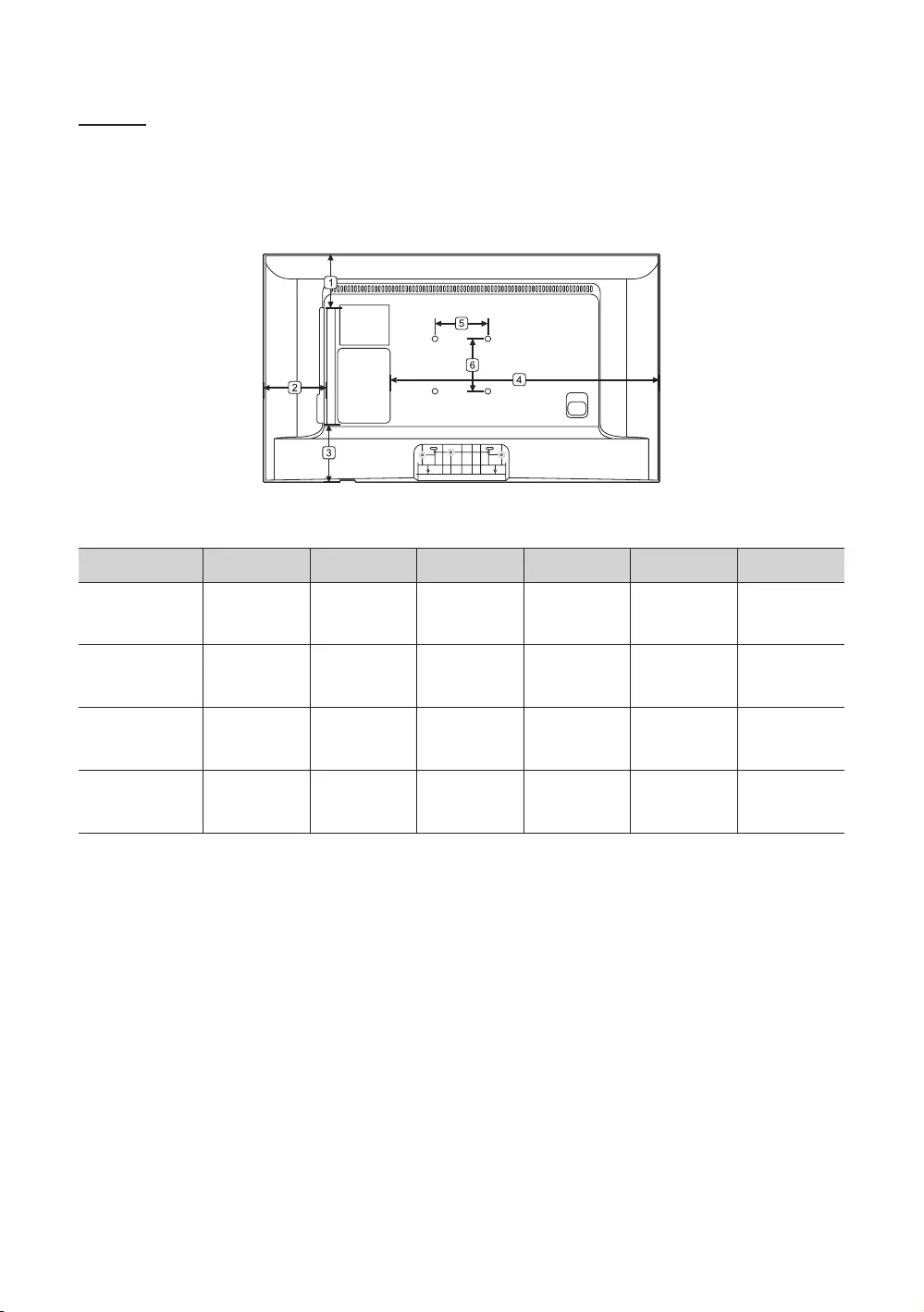
52
English
Rear view
(unit: mm)
123456
121.8 176.7
191.6
215.7 7 5 7. 7
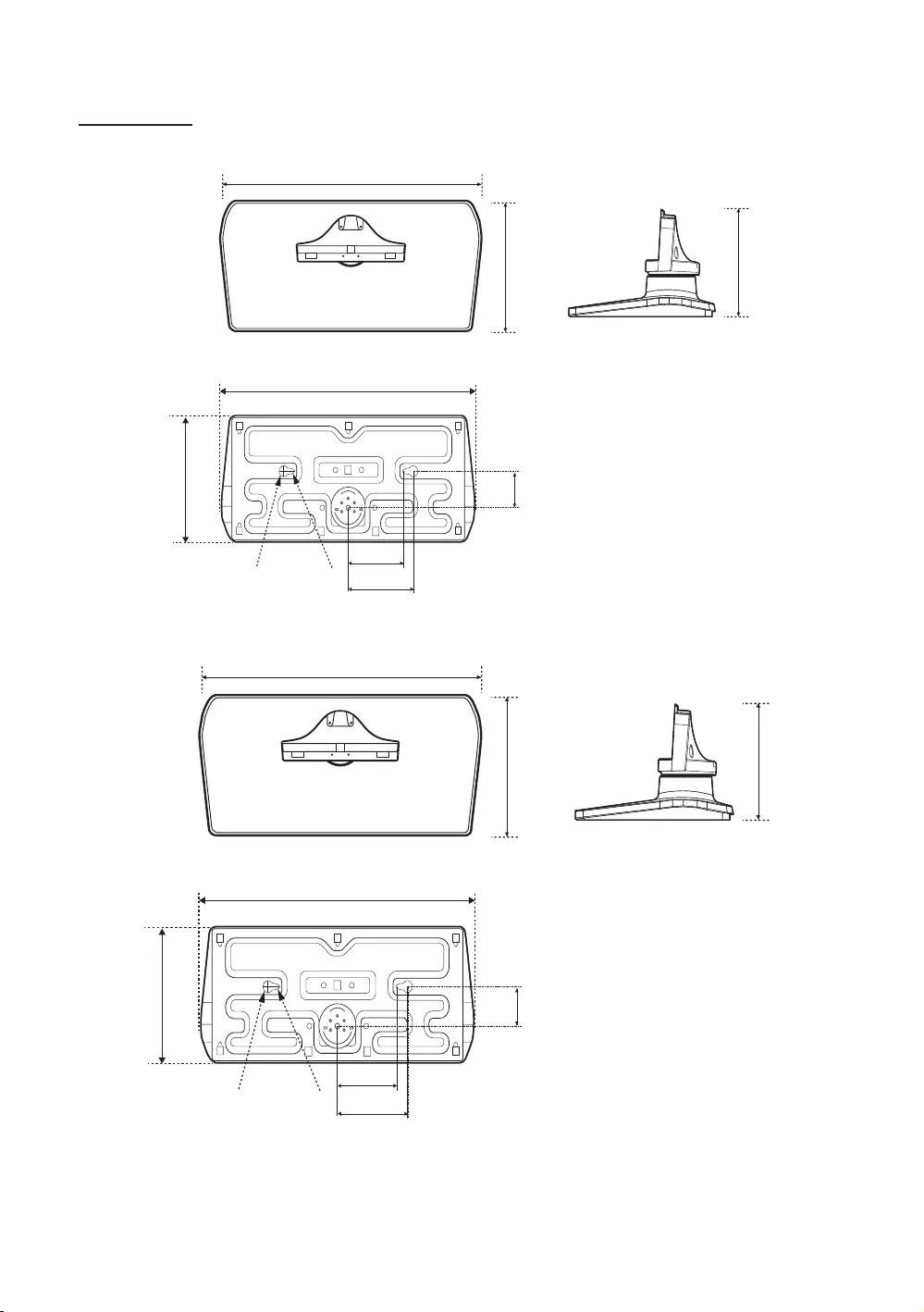
53
English
Stand base view
192.6 123.2
451.3
192.6
55.9
451.3
R9.50(mm) R3.75(mm)
135.0
152.0
226.5 174.1
556.5
226.5
67.0
556.5
R9.50(mm) R3.75(mm)
135.0
152.0
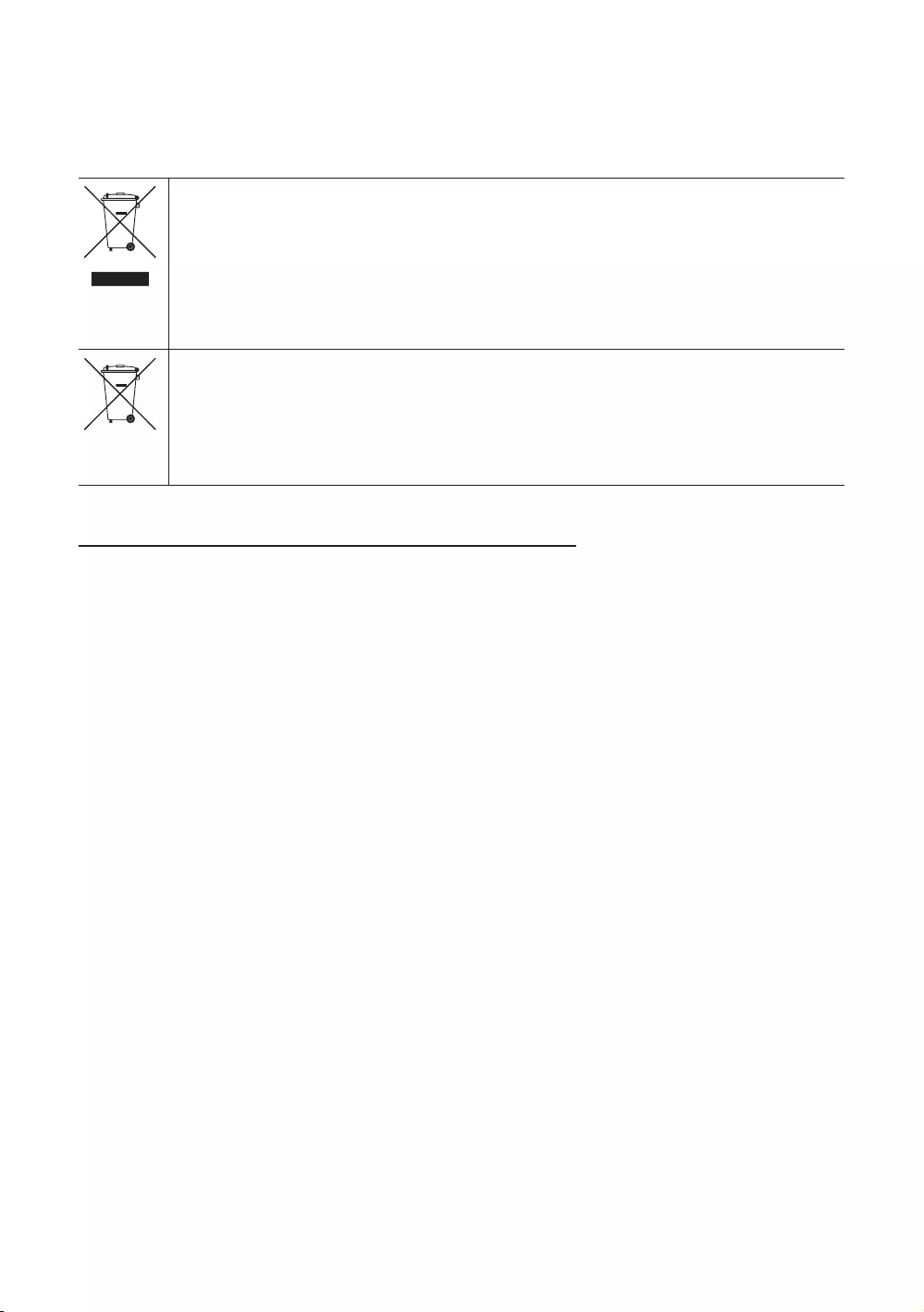
54
English
✎
Correct Disposal of This Product (Waste Electrical & Electronic Equipment)
(Applicable in the European Union and other European countries with separate collection systems)
This marking on the product, accessories or literature indicates that the product and its electronic accessories (e.g.
for details of where and how they can take these items for environmentally safe recycling. Business users should contact
their supplier and check the terms and conditions of the purchase contract. This product and its electronic accessories
Correct disposal of batteries in this product
(Applicable in the European Union and other European countries with separate battery return systems.)
Important Warranty Information Regarding Television Format Viewing
✎See the warranty card for more information on warranty terms.
the screen if your model offers this feature and the images are constantly moving. Displaying stationary graphics and images on screen,
total television viewing per week.
Be careful in the selection and duration of television formats used for viewing. Uneven LED aging as a result of format selection and use, as
y
defects in material or workmanship, and only those encountered in normal use of the product.
–In the United States: (US)
–In Canada: (CANADA)
Disconnecting Device Instructions
Outdoor Use Marking - UL
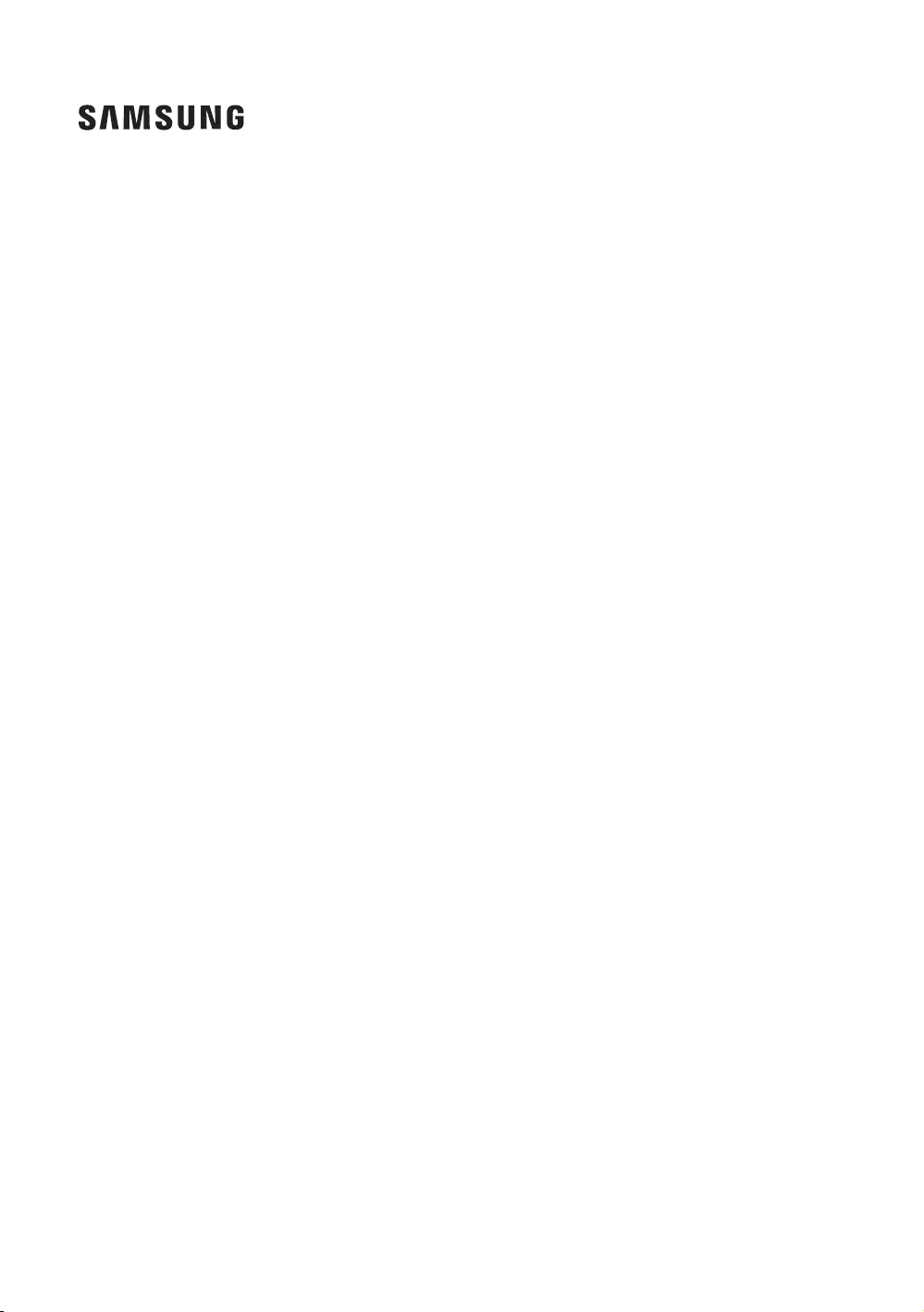
Contact SAMSUNG WORLD WIDE
Samsung Hospitality Hotline
(CANADA)