Table of Contents
- English
- Instruction
- Operational Modes
- Still image warning
- Securing the Installation Space
- Accessories
- Assembling the swivel (32 inch TVs or larger)
- Installing the LED TV Stand
- Viewing the Connection Panel
- TV Controller
- Viewing the Remote Control
- Connecting the TV with STB (SBB)
- Connecting the Bathroom Speakers
- Connecting the MediaHub HD
- Connecting the RJP (Remote Jack Pack)
- Connecting to a COMMON INTERFACE slot (Your TV viewing Card Slot)
- Setting the Hotel Option Data
- Installing the Wall Mount
- Securing the TV to the Wall
- Anti-theft Kensington Lock
- Specifications
- Dimensions
- Licence
Samsung HG49EF690DB User Manual
Displayed below is the user manual for HG49EF690DB by Samsung which is a product in the Hospitality TVs category. This manual has pages.
Related Manuals
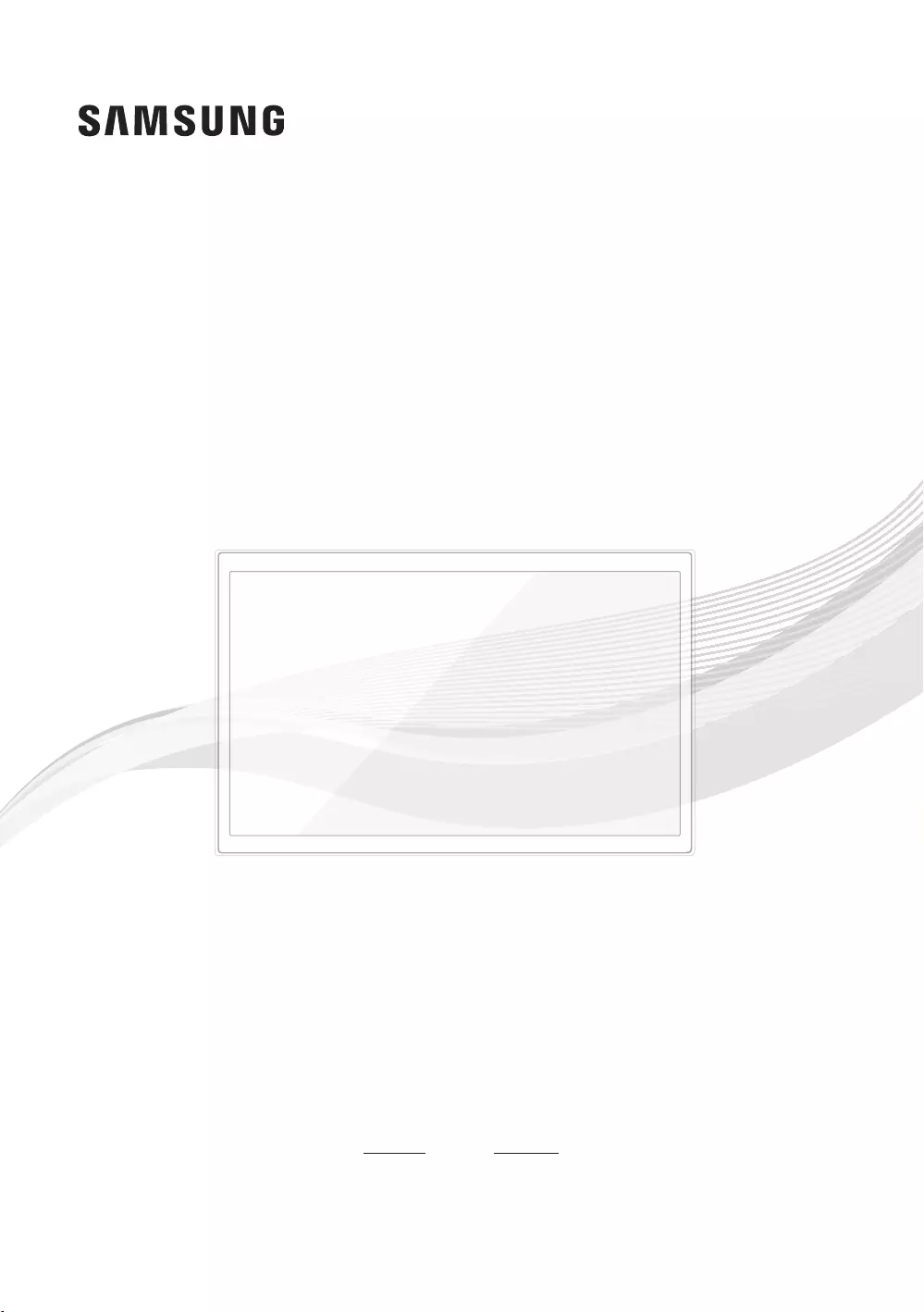
LED TV
Installation manual
Thank you for purchasing Samsung
product. To receive more service, please
register your product at
www.samsung.com
Model Serial No.
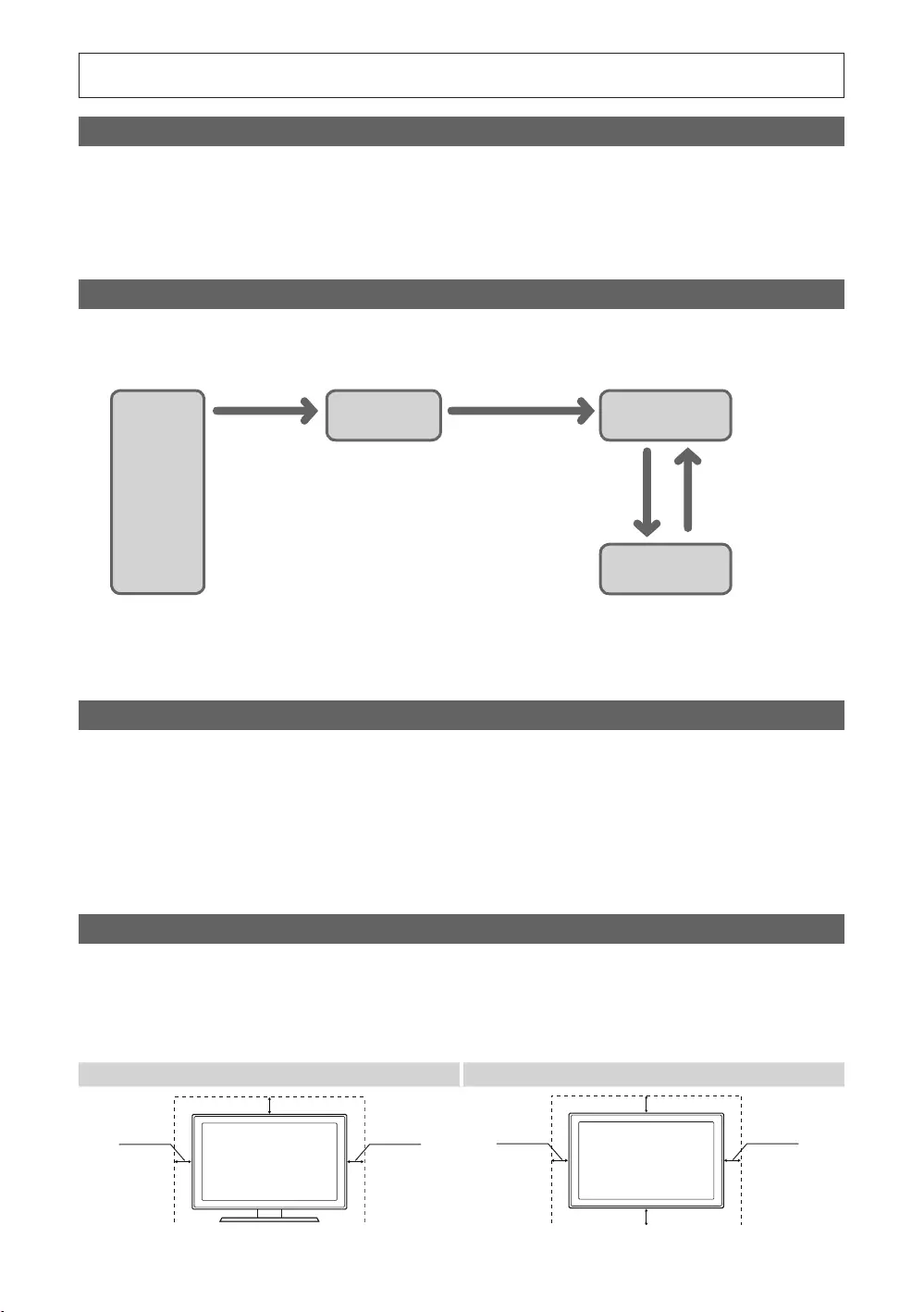
Figures and illustrations in this User Manual are provided for reference only and may differ from actual product
Instruction
Interactive
Stand-Alone
Operational Modes
Power
Stand-alone Mode
one success within
consecutive fails
To set the details for Stand-alone or interactive mode, refer to pages -
Still image warning
details.
Securing the Installation Space
The appearance may differ, depending on the product.
Installation with a stand. Installation with a wall-mount.
cmcm
cm
cmcm
cm
cm
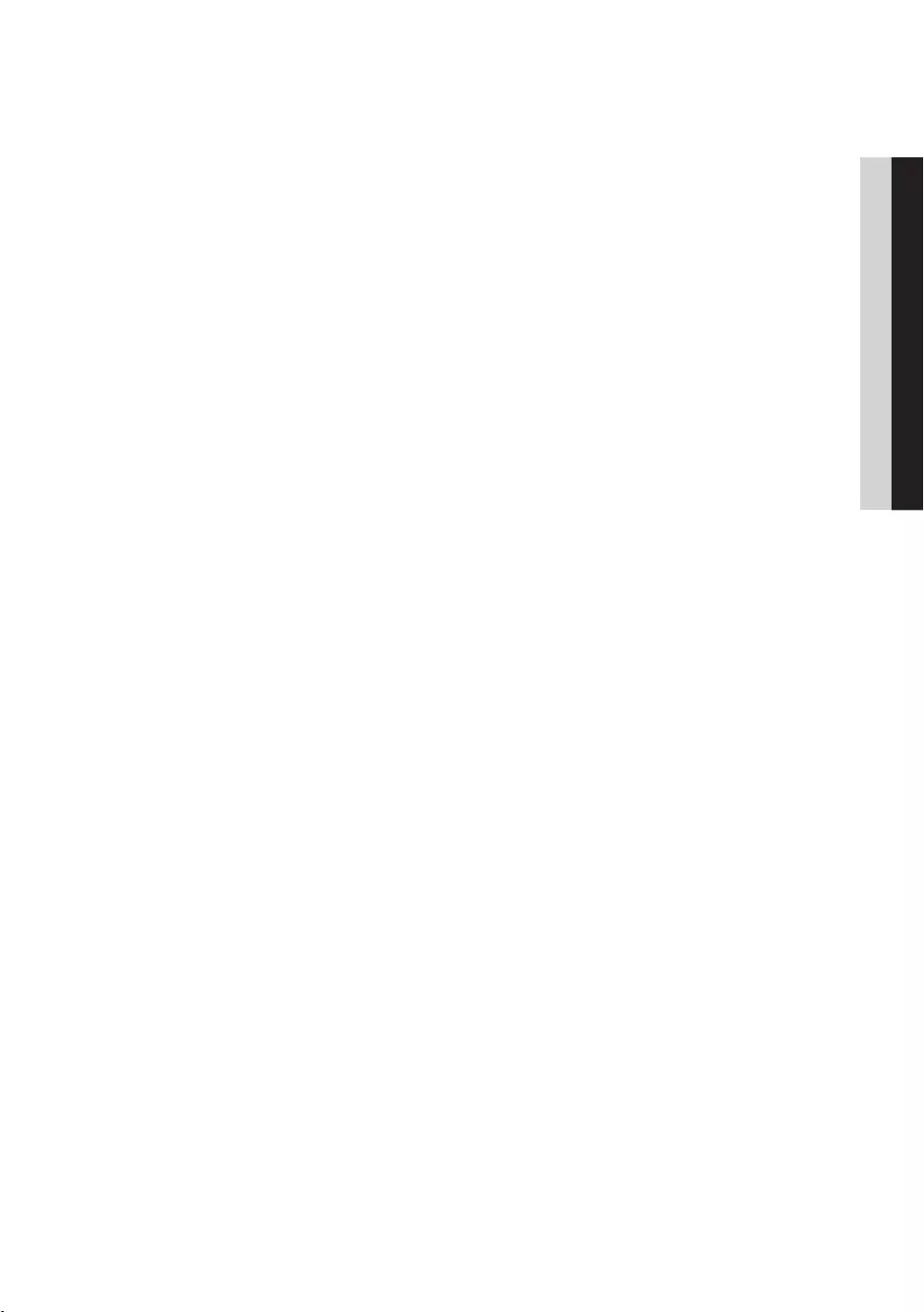
3
Contents
ENGLISH
English
....................................................................................................................................................................
....................................................................................................... 5
....................................................................................................................................... 6
................................................................................................................................... 8
................................................................................................................................................................. 11
......................................................................................................................................
............................................................................................................................
........................................................................................................................ 15
................................................................................................................................... 17
................................................................................................................. 18
..........................................................
...................................................................................................................................
Installing the Wall Mount ...........................................................................................................................................
Securing the TV to the Wall ........................................................................................................................................ 75
........................................................................................................................................ 75
................................................................................................................................................................ 76
.................................................................................................................................................................... 77
........................................................................................................................................................................... 79
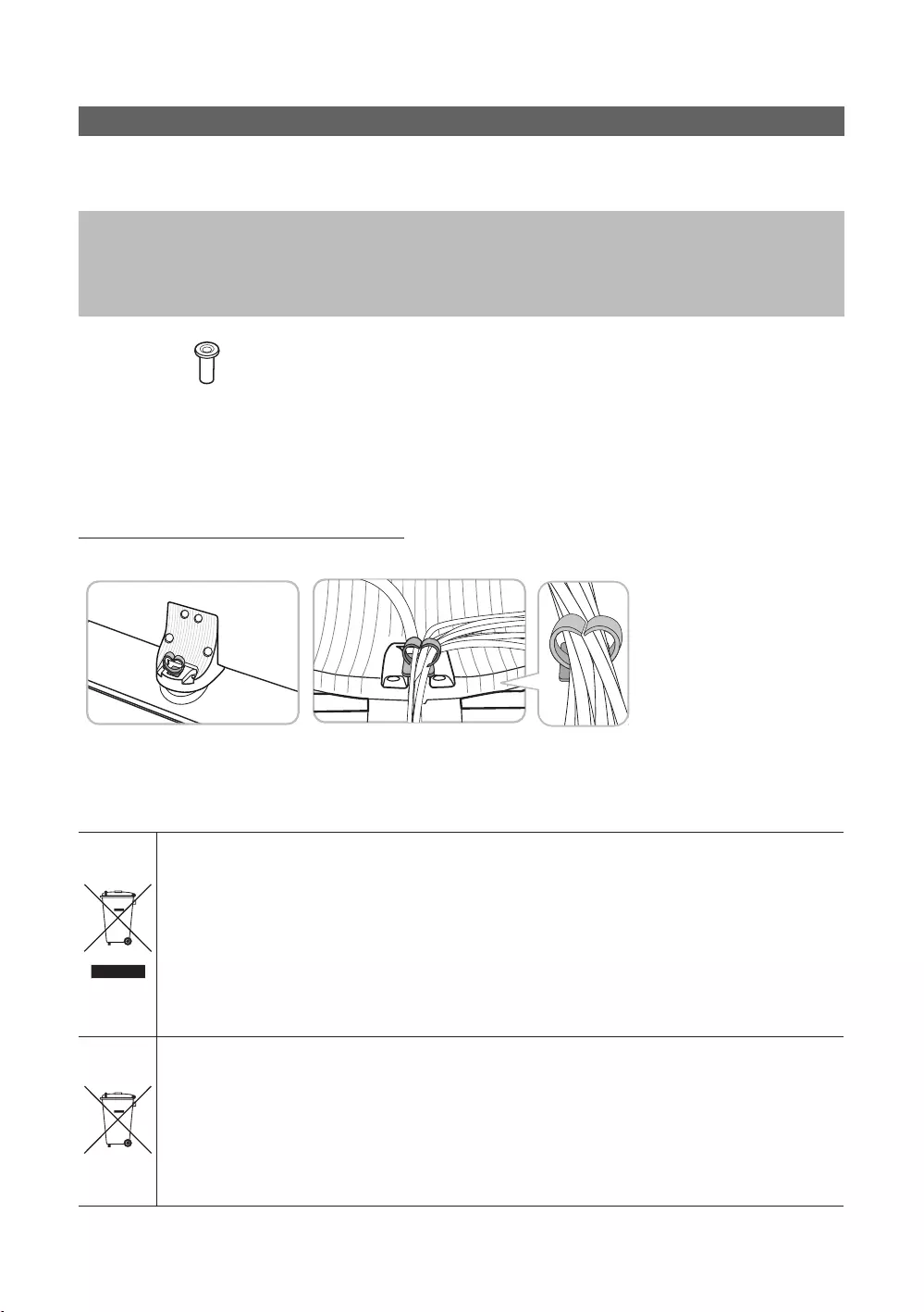
4
English
Accessories
✎
✎The items’ colour and shapes may vary depending on the model.
Quick Setup Guide
✎
✎
Arrange the cables using the Cable Holder
✎
Correct Disposal of This Product (Waste Electrical & Electronic Equipment)
(Applicable in the European Union and other European countries with separate collection systems)
This marking on the product, accessories or literature indicates that the product and its electronic
and check the terms and conditions of the purchase contract. This product and its electronic accessories
Correct disposal of batteries in this product
(Applicable in the European Union and other European countries with separate battery return systems.)
to human health or the environment. To protect natural resources and to promote material reuse, please
system.
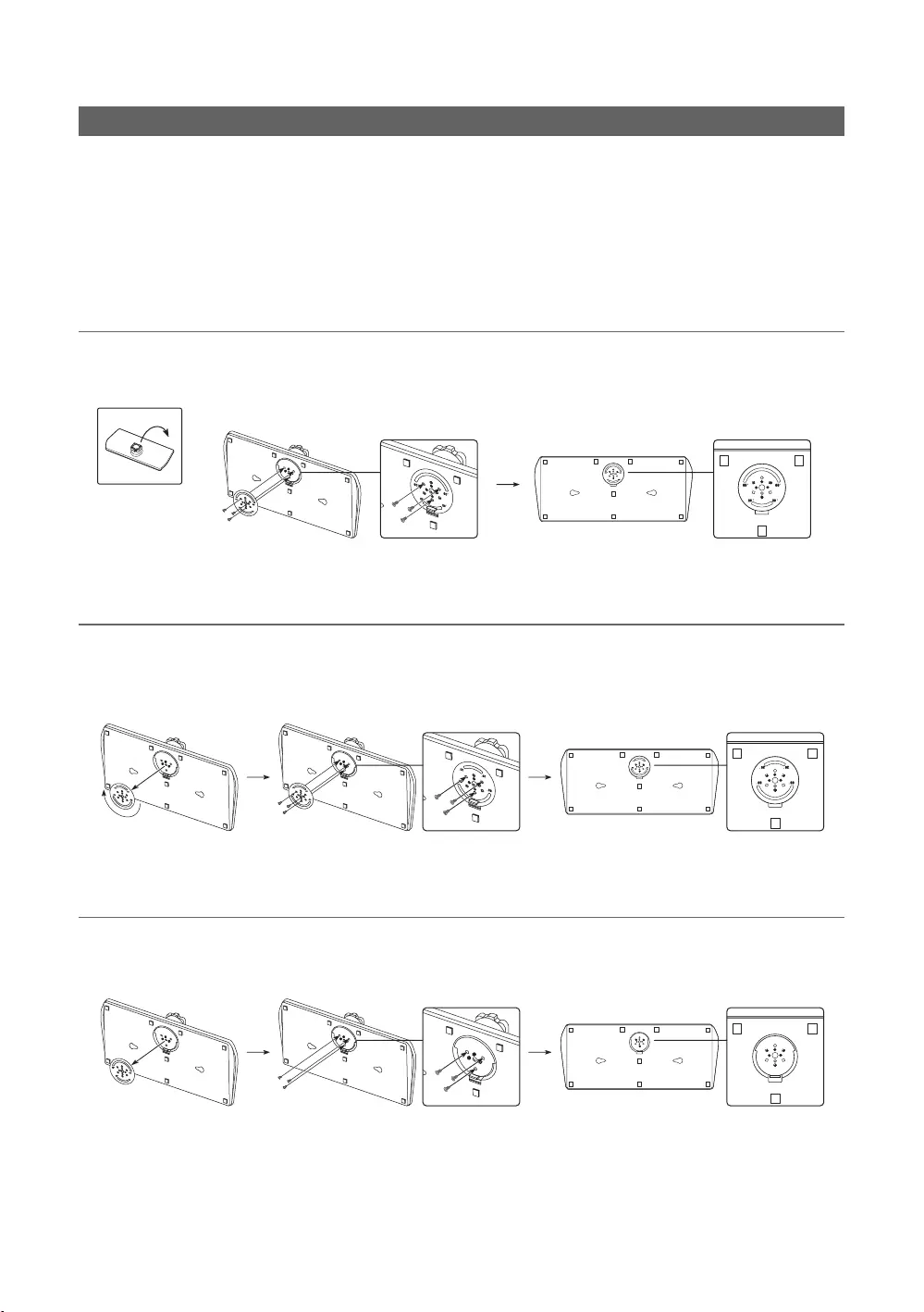
5
English
Assembling the swivel (32 inch TVs or larger)
[WARNING:
¦* 20° Swivel
¦60° Swivel
¦90° Swivel
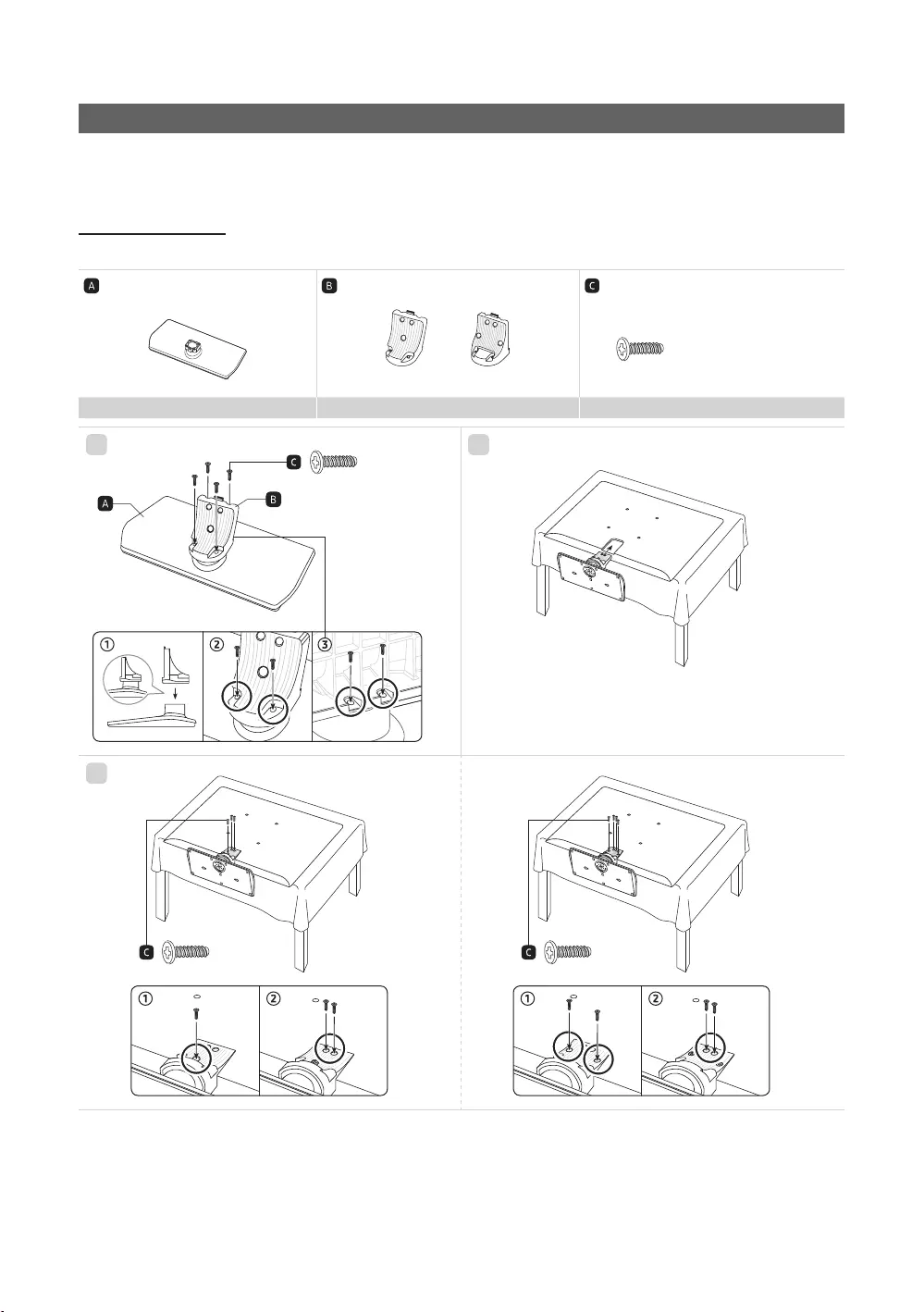
6
English
Installing the LED TV Stand
Stand Components
When installing the stand, use the provided components and parts.
Screws
1
✎
place the TV on the cloth screen-side down.
3
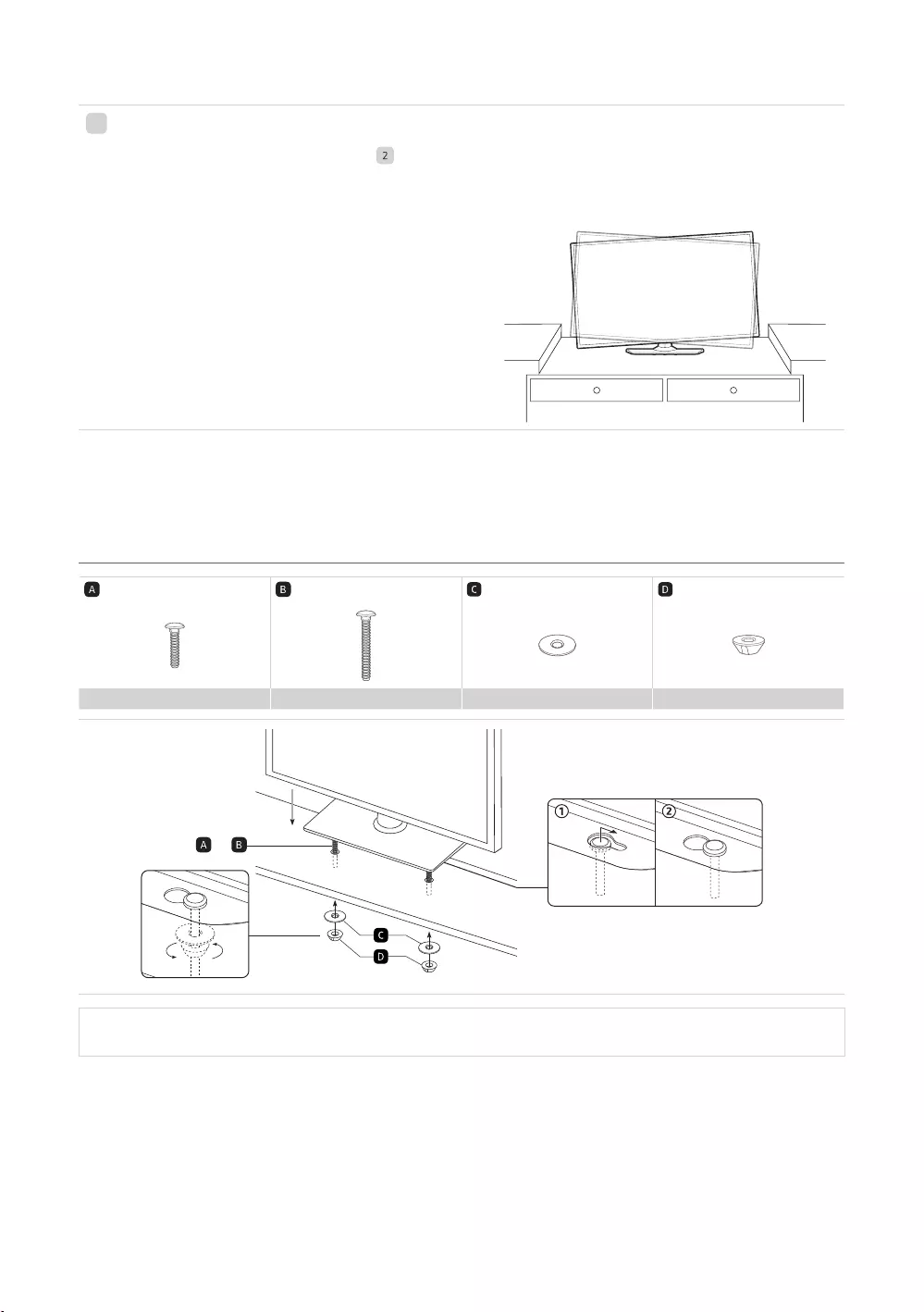
7
English
category.
✎
✎NOTE
Make sure that at least two persons lift and move the TV.
¦Hotel Mount Kit
[
such as a dresser top, desk top, or
entertainment center as shown.
or
[
WARNING
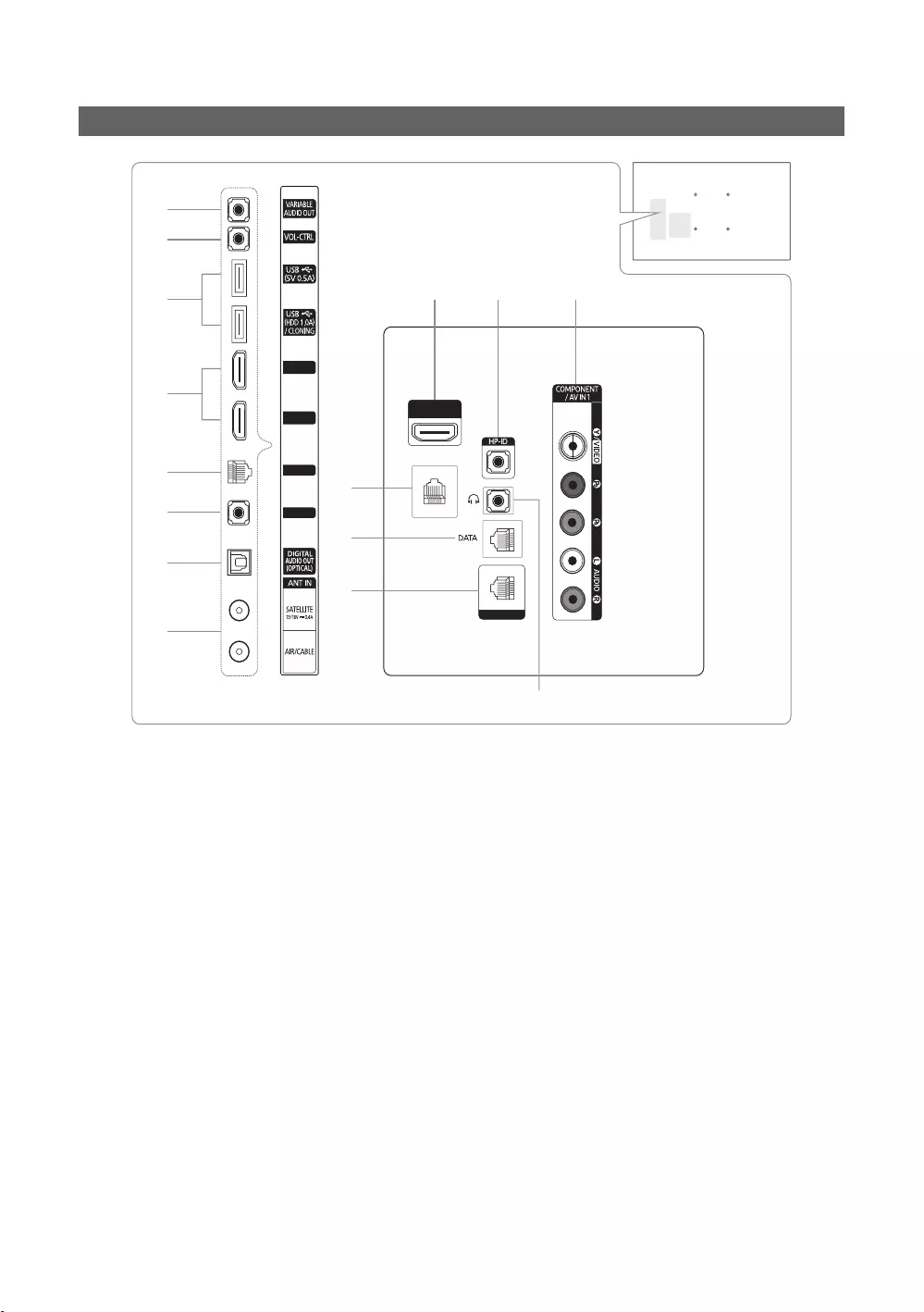
8
English
Viewing the Connection Panel
CLOCK
HDMI IN 3
(ARC)
LAN OUT
HDMI IN 2
HDMI IN 1
RJP
LAN
1
2
3
4
5
6
7
8
4@#
9
0
!
$
✎
✎
1
VARIABLE AUDIO OUT
2
VOL-CTRL
3
USB (5V 0.5A), USB (HDD 1.0A) / CLONING
Service connection.
4
HDMI IN 1 / HDMI IN 2 / HDMI IN 3 (ARC)
✎
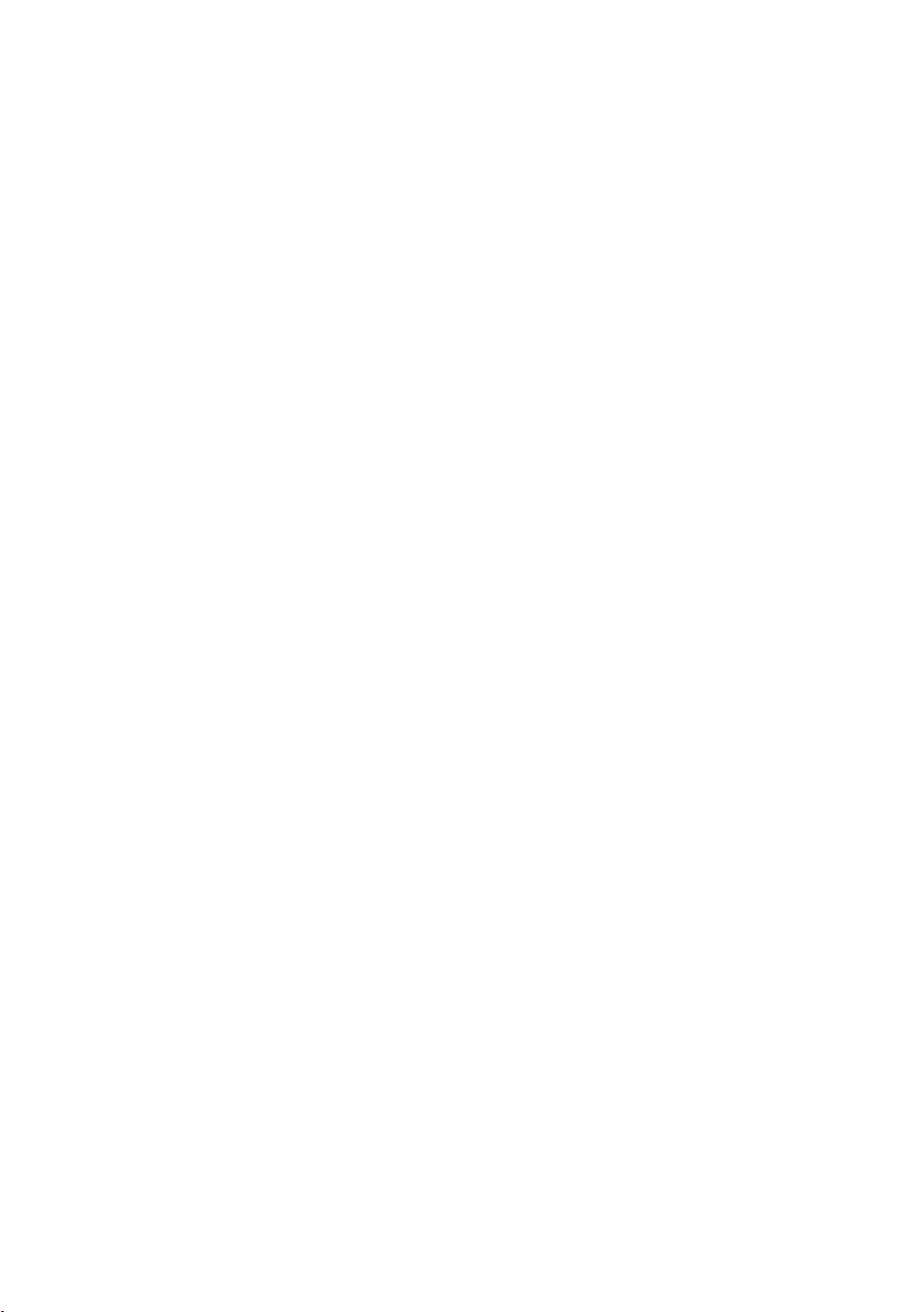
9
English
5
LAN
6
RJP
modules to improve device use and convenience.
7
DIGITAL AUDIO OUT (OPTICAL)
8
ANT IN (SATELLITE), (AIR/CABLE)
To view television channels correctly, the TV must receive a signal from one of the following sources:
9
LAN OUT
0
DATA
!
CLOCK
function.
@
HP-ID
16
#
COMPONENT / AV IN 1
–
–
–The COMPONENT INVIDEO 1
–
–
–
–
–AV IN 1 [Y/Video]
AV IN 1 [ Y/VIDEO]
$
HEADPHONE JACK
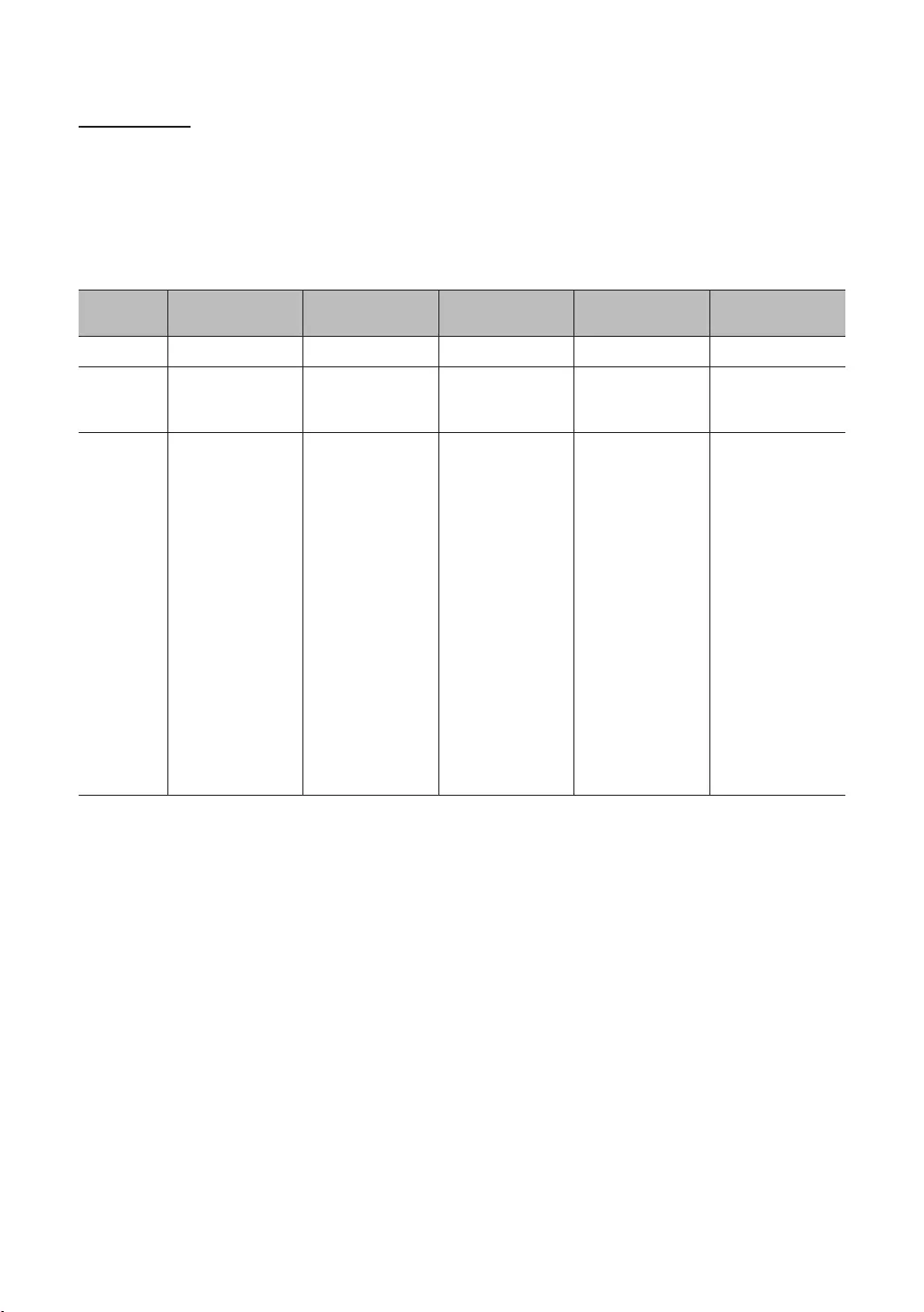
10
English
Display Modes
resolution you choose.
referring to the user guide of the computer or its graphic card.
✎
Mode Resolution Horizontal Frequency
(KHz)
Vertical Frequency
(Hz)
Pixel Clock Frequency
(MHz) Sync Polarity (H / V)
IBM
MAC
68.681
66.667
VESA DMT
37.861
37.879
63.981
79.976
55.935
59.887
✎The interlace mode is not supported.
✎
✎
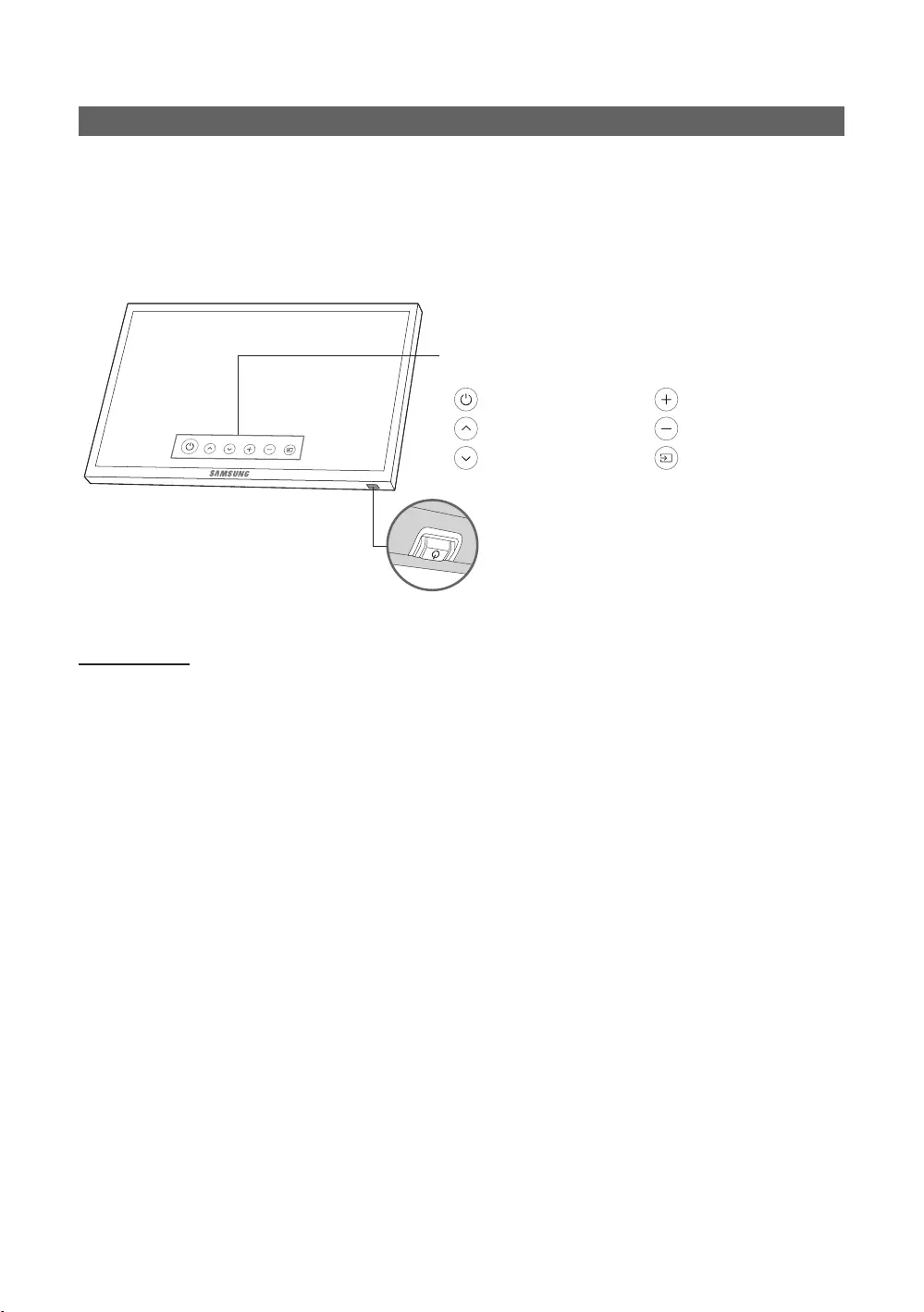
11
English
TV Controller
✎
✎The product colour and shape may vary, depending on the model.
✎
✎
the remote control.
Press: Move
Press & Hold: Select
The TV Controller
TV Controller
: Power off
: Channel Up
: Channel Down
: Volume Up
: Volume Down
: Source
Control Menu
Standby mode

12
English
Viewing the Remote Control
✎
impaired persons.
CONTENT
HOME
MENU
TOOLS
ALARM
SUBT.
Turns the TV on and off.
Quickly select frequently used
functions.
Select on-screen menu items and
change menu values.
Channel List, Media
Play menu, etc.
Contents
Home.
sources.
display.
Switch to the HOME Screen.
View the Contents Home.
Press to display information on the
TV screen.
CLOCK: When you press INFO key in
the time.
ALARM
the TV to turn on.
X
SUBT.
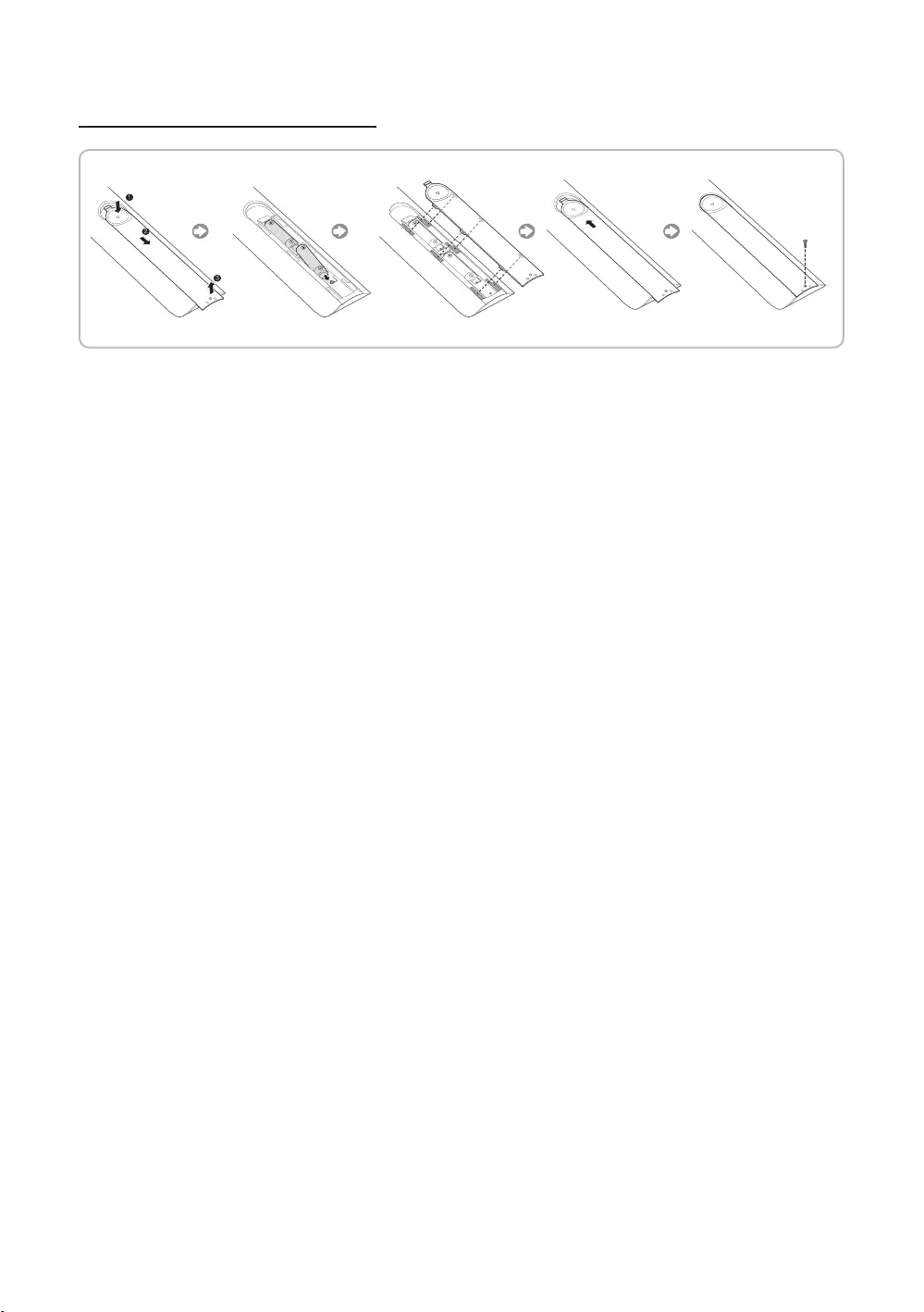
13
English
Installing batteries (Battery size: AAA)
✎NOTE
Use the remote control within 7m of the TV.
neon signs.
The colour and shape may vary depending on the model.
3D
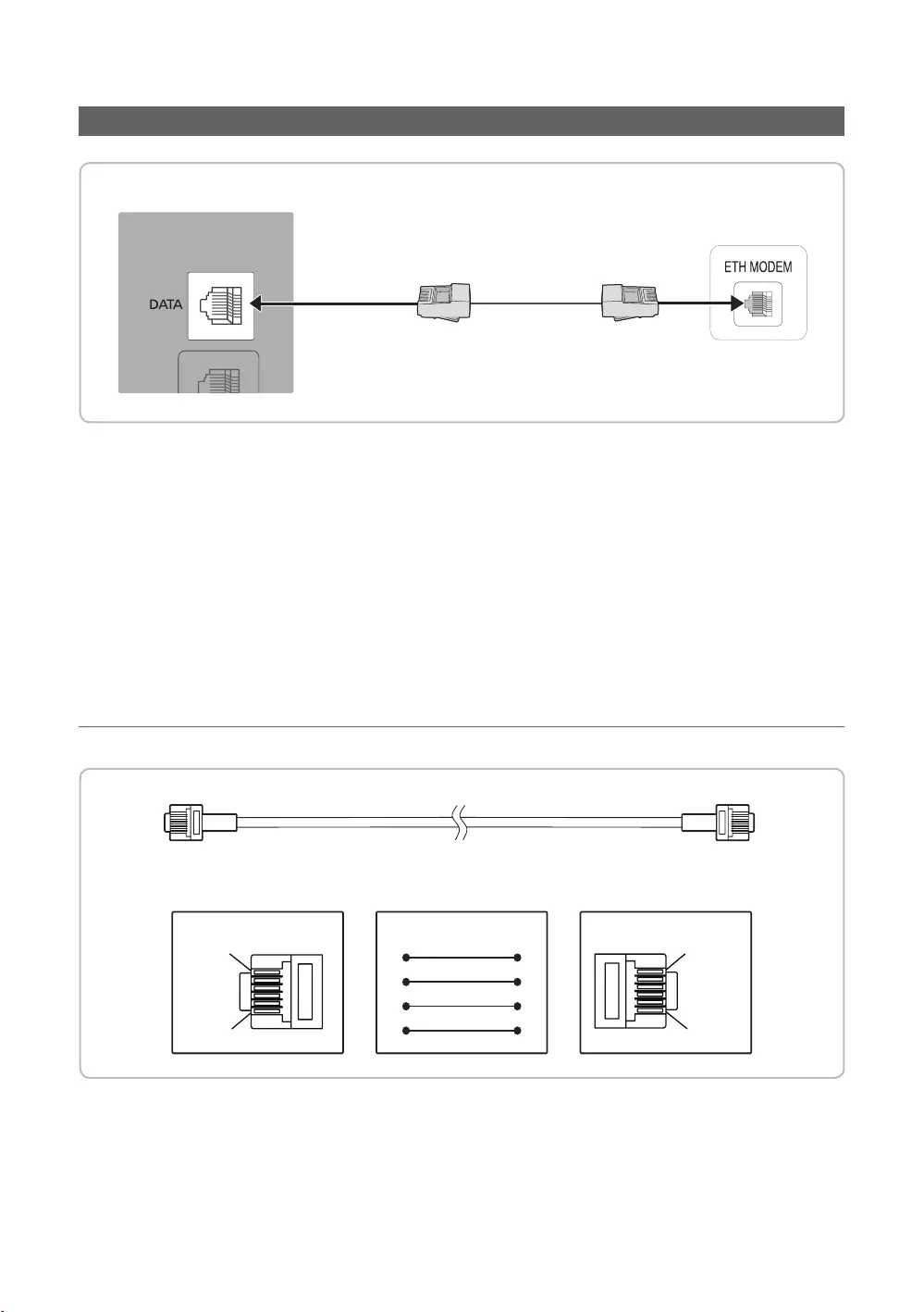
14
English
Connecting the TV with STB (SBB)
✎The rear panel may differ depending on the model.
DATA
✎Use data communication.
through function.
㎑
㎳
¦List of Vendors and Compatible Data Cables Supplied with the TV
CON BCON A
1
6
6
1
STB SIDETV SIDE
CON A
6: NC
5: IR
4: GND
3: Rx
2: Tx
1: Nc
1: NC
2: GND
3: Rx
4: NC
5: Tx
6: IR
CON B
CON ACON B
65
24
53
32
✎
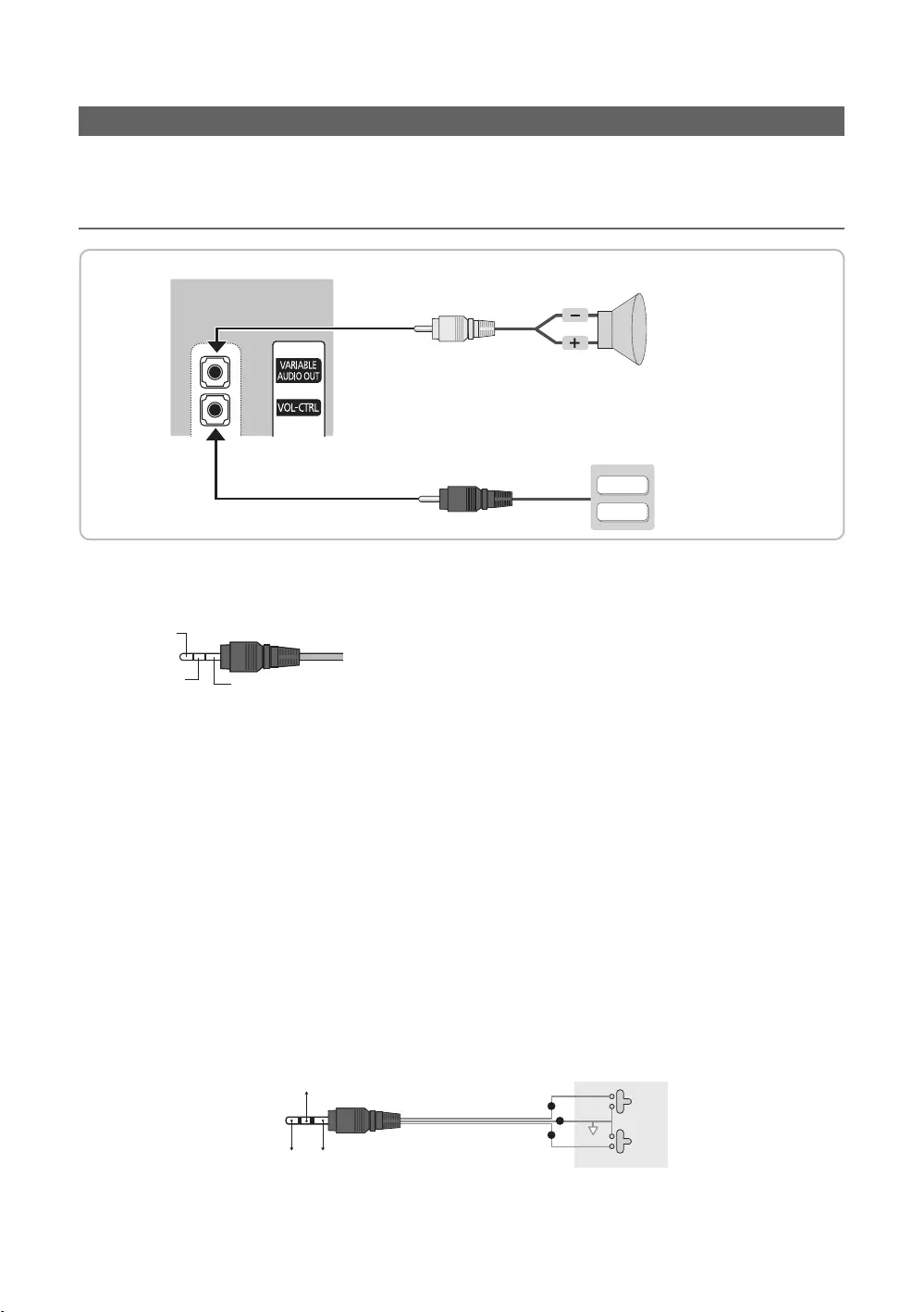
15
English
Connecting the Bathroom Speakers
¦Connecting through the Variable Output (available without an external amplier)
VOL+
VOL
-
Speaker
2
1
✎The rear panel may differ depending on the model.
1. VARIABLE AUDIO OUT
Speaker -
2. VOL-CTRL
✎
✎The VARIABLE AUDIO OUT port supports MONO sound out only.
speakers.
✎
0
1
2
Speaker Wire
1
2
VOL +
VOL
-
1
2
3
3
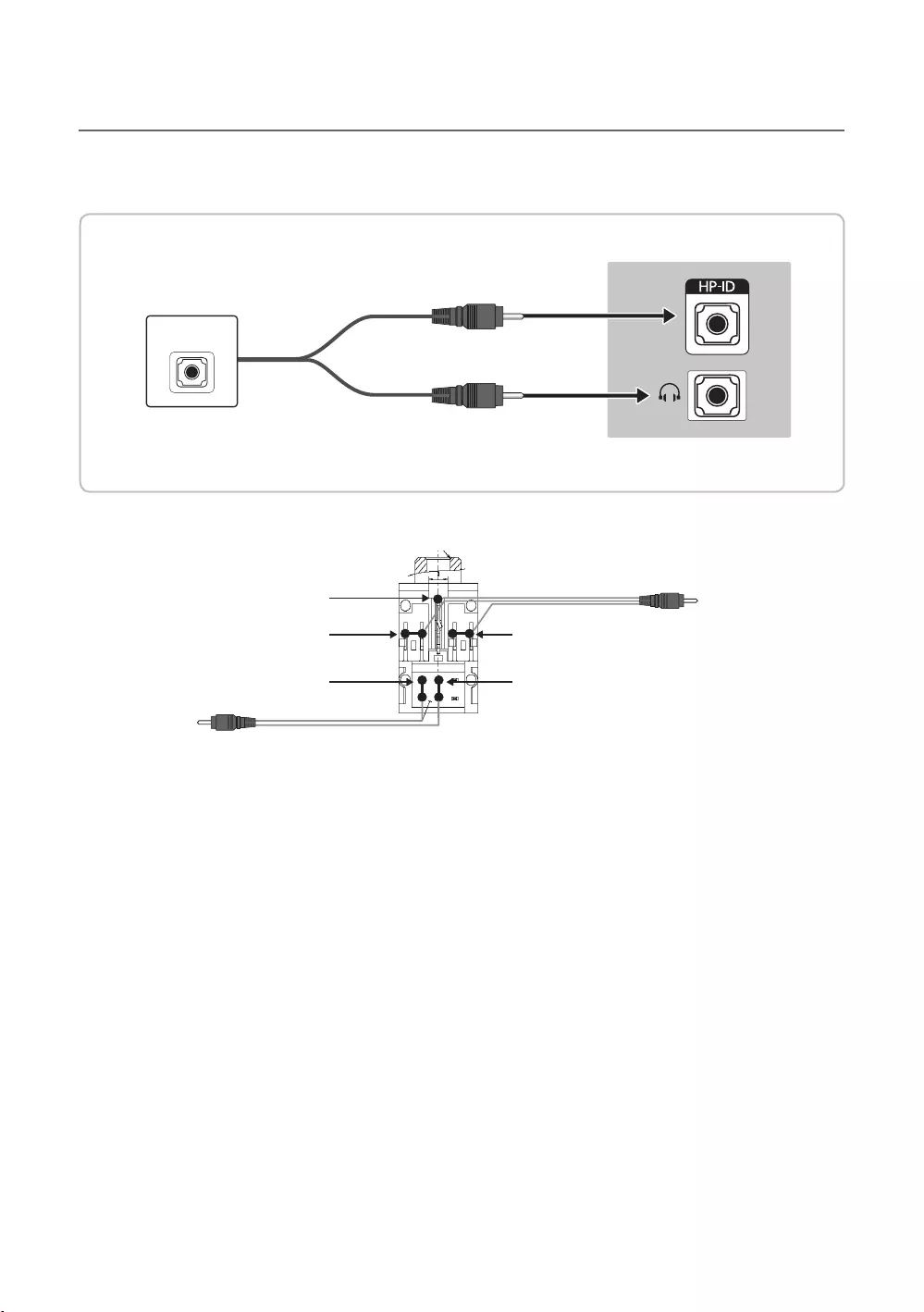
16
English
¦Audio Loop In
HEADPHON BOX
✎The rear panel may differ depending on the model.
TV Headphones jack
Whitewire (Audio-L)
Shield Wire
TV HP-ID jack
Red wire + White wire
Red Wire (Audio-R)
Shield wire
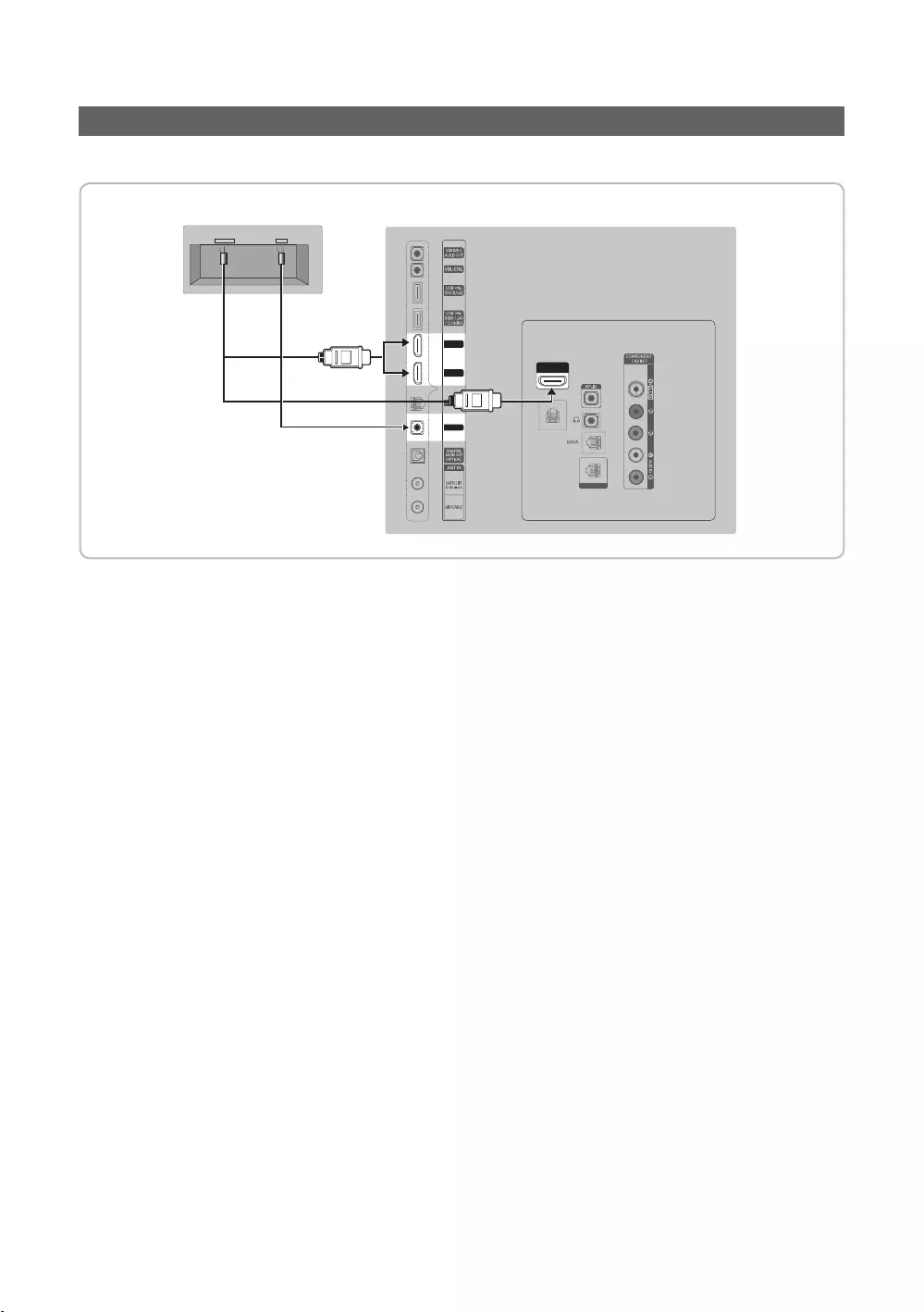
17
English
Connecting the MediaHub HD
CLOCK
HDMI IN 3
(DVI)
LAN OUT
HDMI IN 2
HDMI IN 1
RJP
LAN
HDMI USB RS/232
C
L
OC
K
HD
MI IN 3
(
DVI
)
L
AN
O
UT
LAN
HDMI IN 3
(ARC)
2
1
✎The rear panel may differ depending on the model.
1. RJP
2. HDMI IN 1, 2 or 3
HDMI IN 3 port of the TV.
Special features
PIP
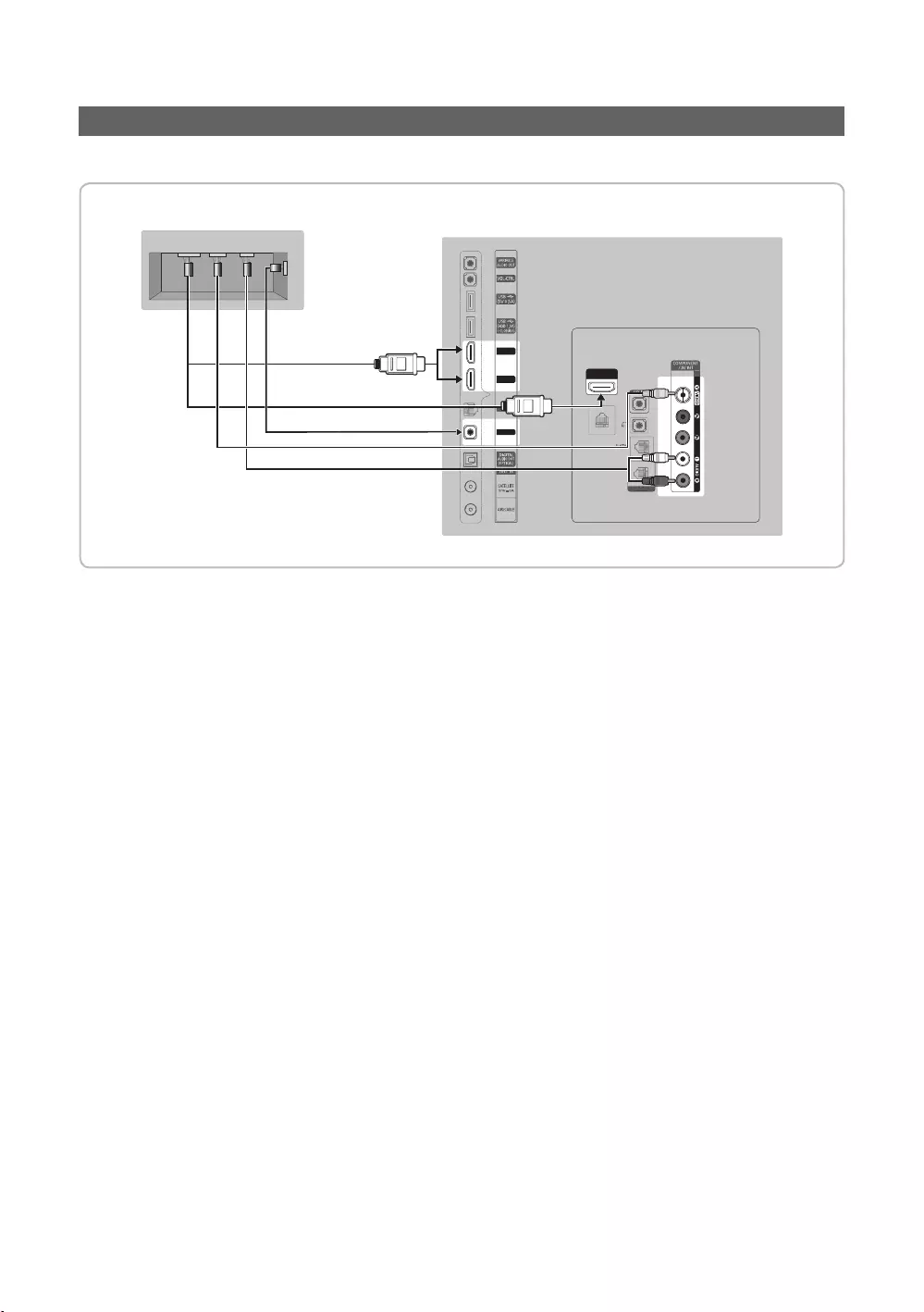
18
English
Connecting the RJP (Remote Jack Pack)
CLOCK
HDMI IN 3
(DVI)
LAN OUT
HDMI IN 2
HDMI IN 1
RJP
LAN
C
L
OC
K
HD
MI IN 3
(
DVI
)
L
AN
O
U
T
LAN
USB
RS/232
VIDEO AUDIO
HDMI
HDMI IN 3
(ARC)
4
1
2
3
✎The rear panel may differ depending on the model.
1. AV IN 1 [VIDEO][L-AUDIO-R]
2. AV IN 1 [VIDEO]
3. HDMI IN 1, 2 or 3
4. RJP
✎
RJP (Remote Jack Pack)
✎HDMI IN 1, 2 or 3 and AV IN 1 for connecting RJP.
✎
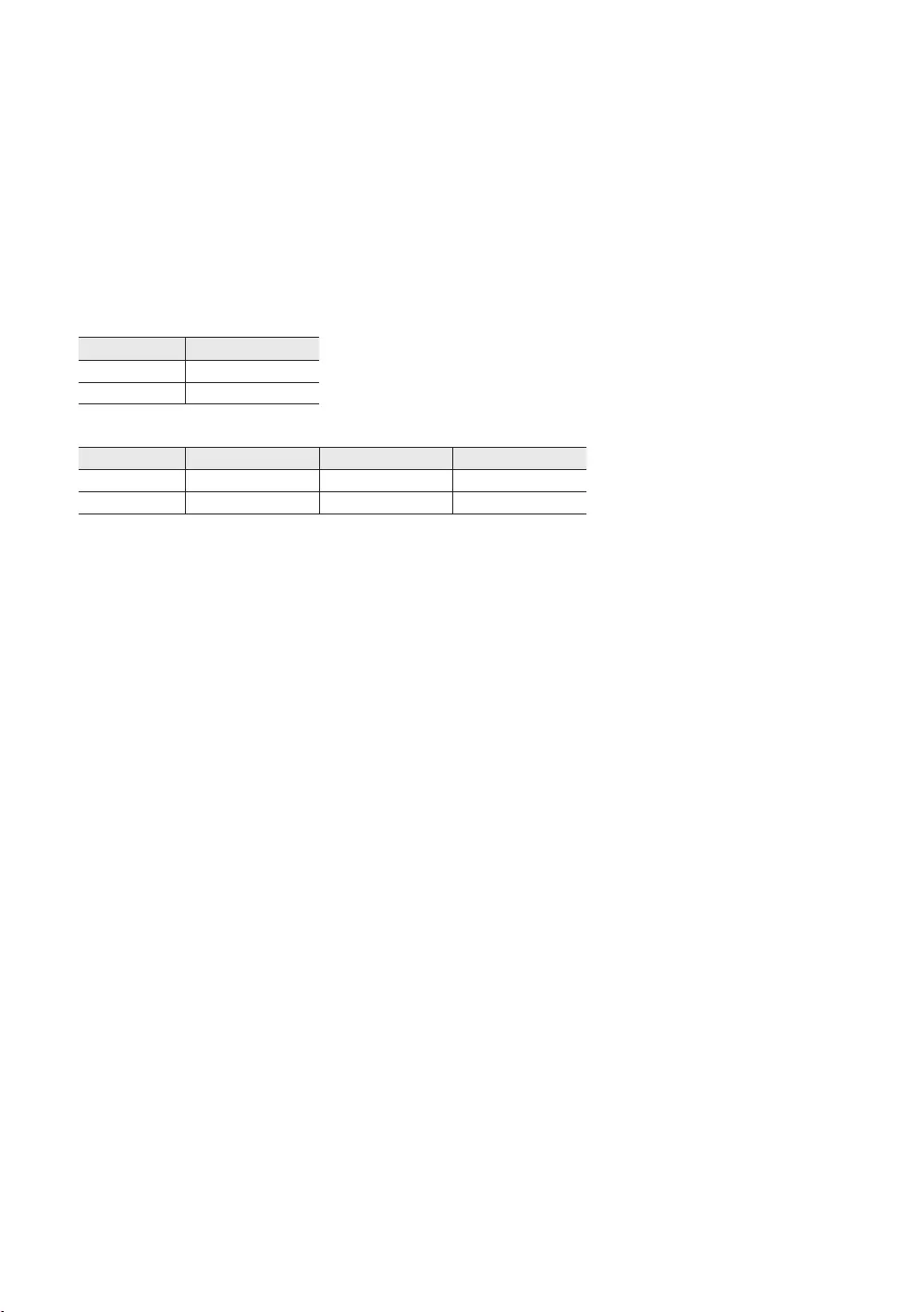
19
English
priority.
✎
Source
3.9 Sec
✎
Source Total
6.5 Sec
3.9 Sec 3.9 Sec 7.8 Sec
✎
6.5 seconds.
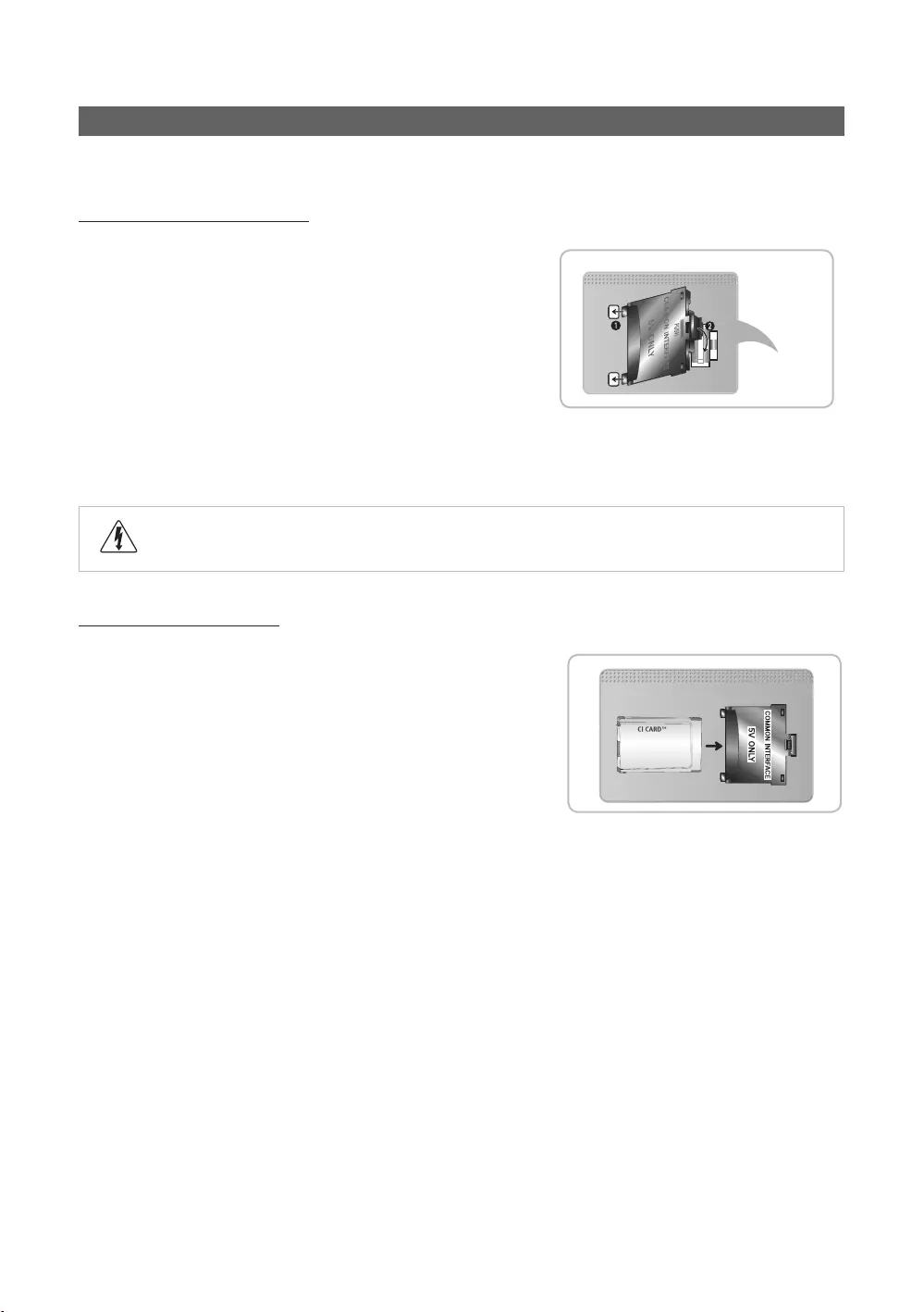
20
English
Connecting to a COMMON INTERFACE slot (Your TV viewing Card Slot)
✎
Attaching the CI Card Adapter
✎
the TV.
✎
1.
1
.
✎COMMON
INTERFACE port.
2. COMMON INTERFACE port on the product
2
.
3.
Using the “CI or CI+ CARD”
service provider.
is updated.
✎NOTE
cause damage to it.
The location of the COMMON INTERFACE
seen.
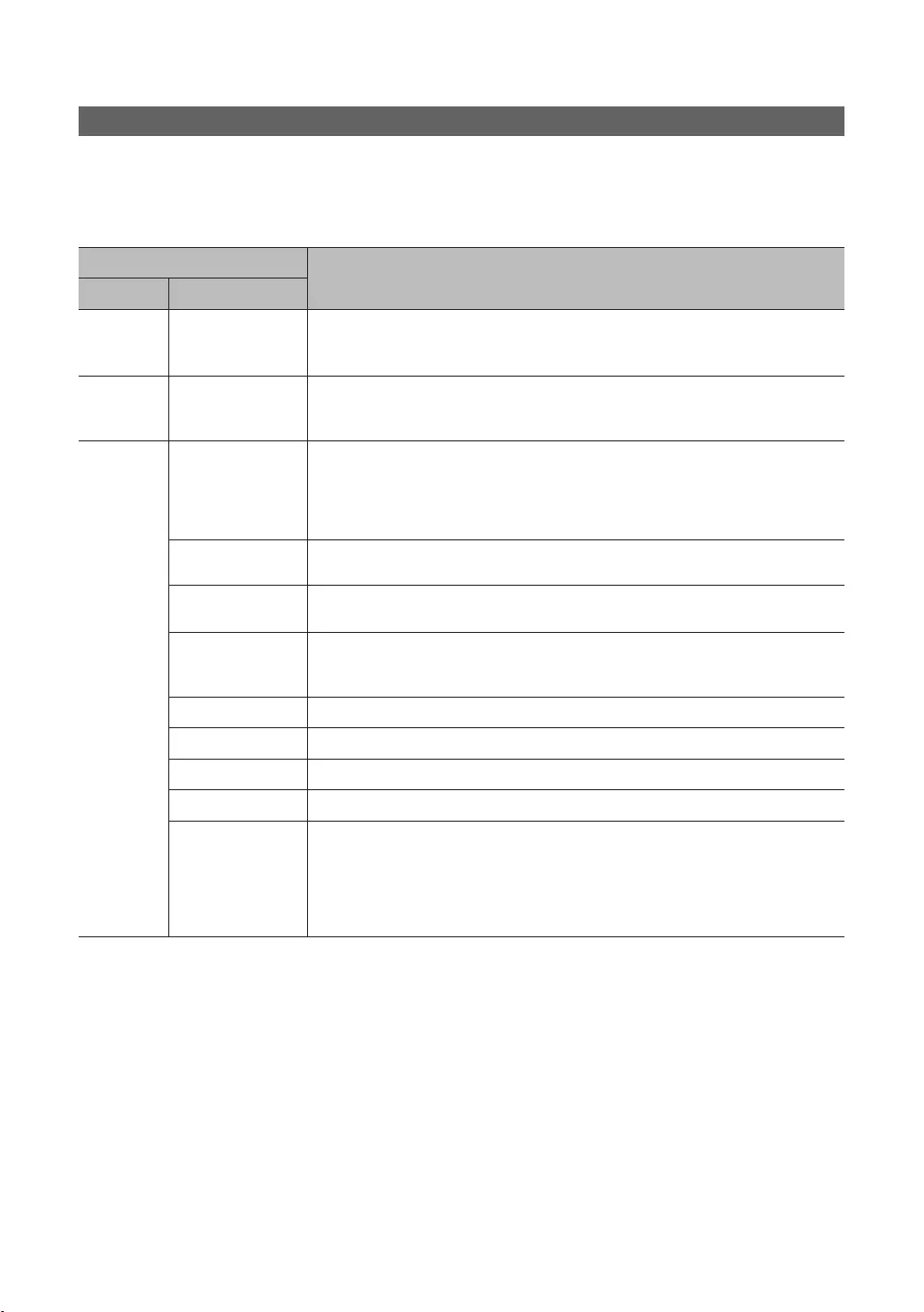
21
English
Setting the Hotel Option Data
MUTE 1 1 9 ENTERE
✎
Item
Mode
Select .
Interactive
Standalone
SI Vendor SI Vendor
Interactive mode: Sustinere
Standalone mode:
: If you select this item, when the TV is turned on, it displays the channel it was
displaying when it was turned off.
Num When the TV is turned on, it switches automatically to this channel.
Type
Min Volume
Select the input source the TV displays when turns on.
the TV and then plugged it in again.
was on, it turns on.
: When the power returns, the TV turns on.
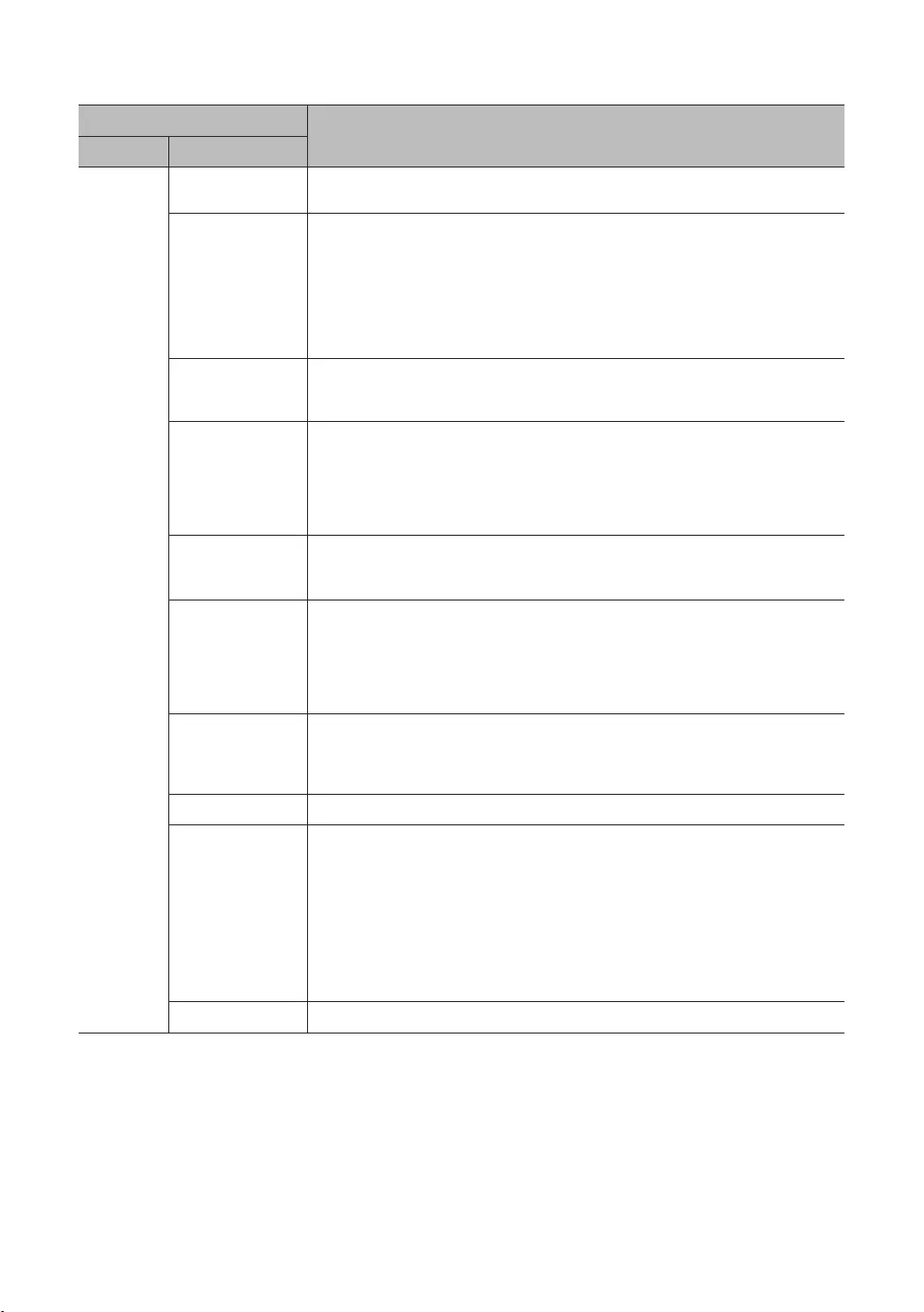
22
English
Item
you can:
channels.
channel and outputs only audio.
having to display each channel directly.
✎Standalone, SI Vendor: Smoovie.
antenna type channels.
Message
region.
Mychannel
country.
function.
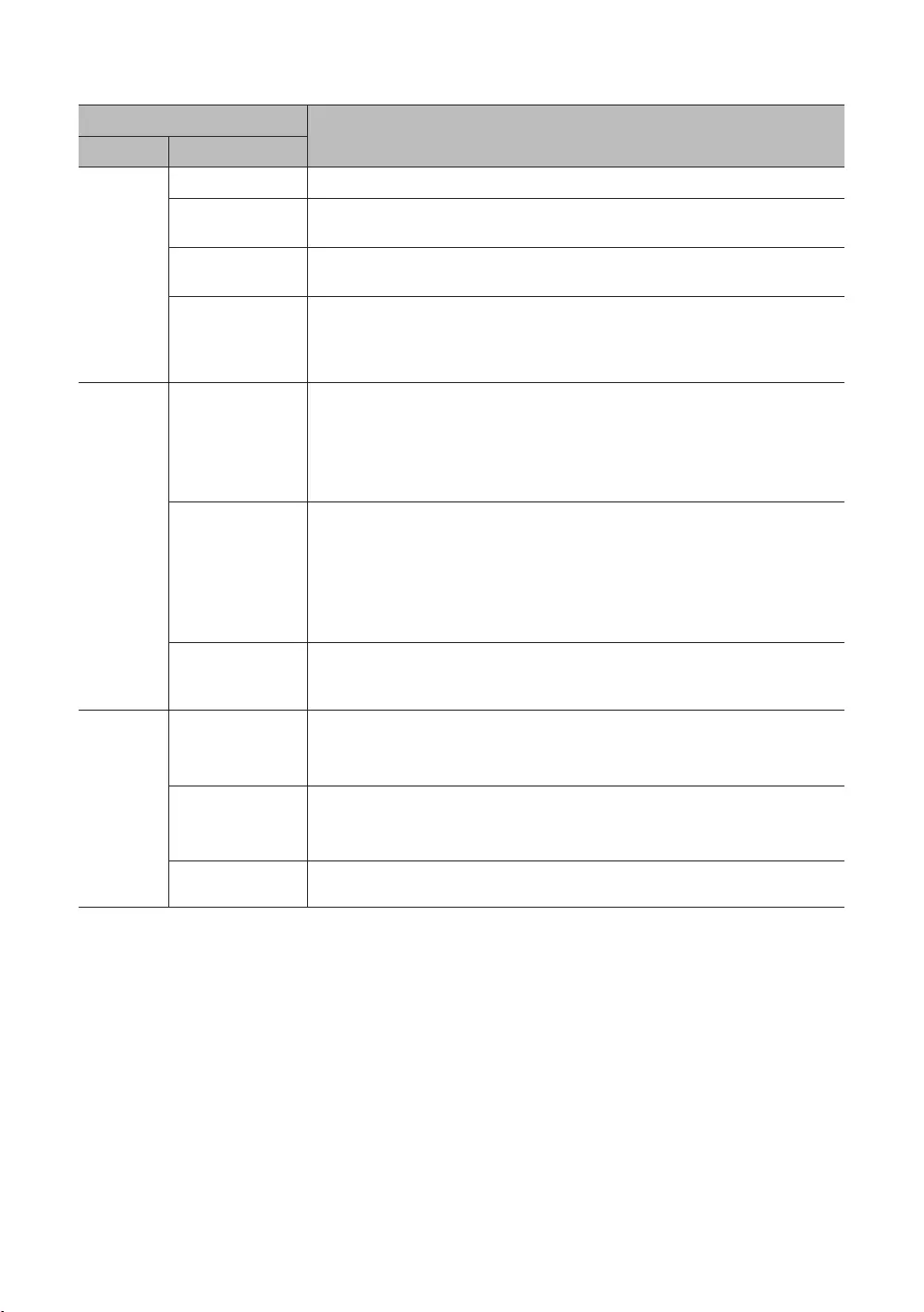
23
English
Item
: The Main Menu is displayed.
: The Main Menu is not displayed.
Unlock: Unlocks all panel keys.
:
Select the way to update the clock data
Manual
TV is in stand-alone mode.
: The clock is set from the selected channel.
✎
✎
Timer Type
WakeUp
Music Mode
When on, you can hear sound from the player through the TV whether there is a video signal or
TV. When on, you can hear sound from the player through the TV whether there is a video signal
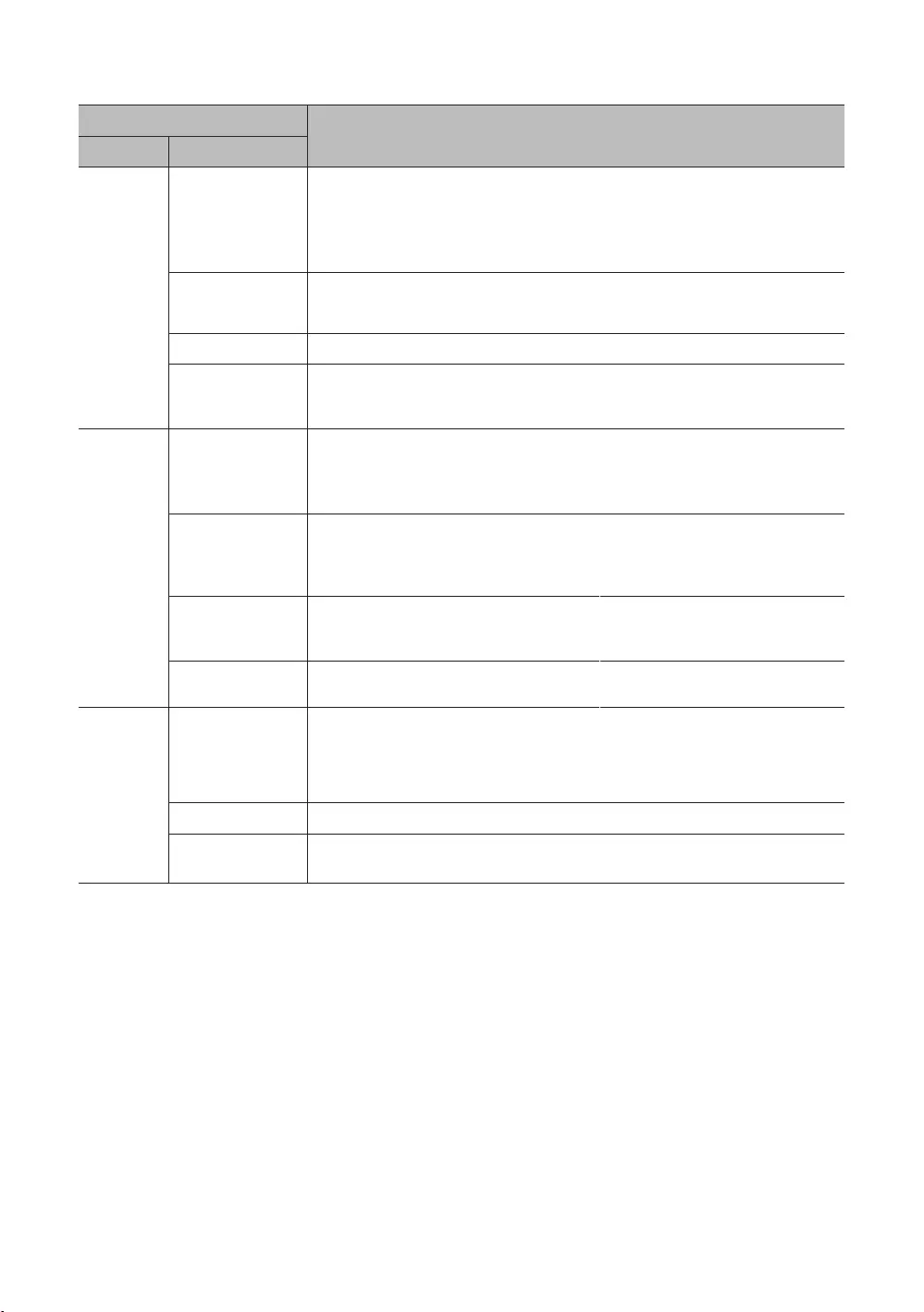
24
English
Item
Pack
and
and
Source
: a popup window appears.
: Neither the popup window nor the menu appears.
and then automatically switches to that input source.
Management
volumes of TV speaker.
connected headphones only.
Main Speaker : Plays the TV sound through the TV speaker.
: Plays the TV sound through the headphones only.
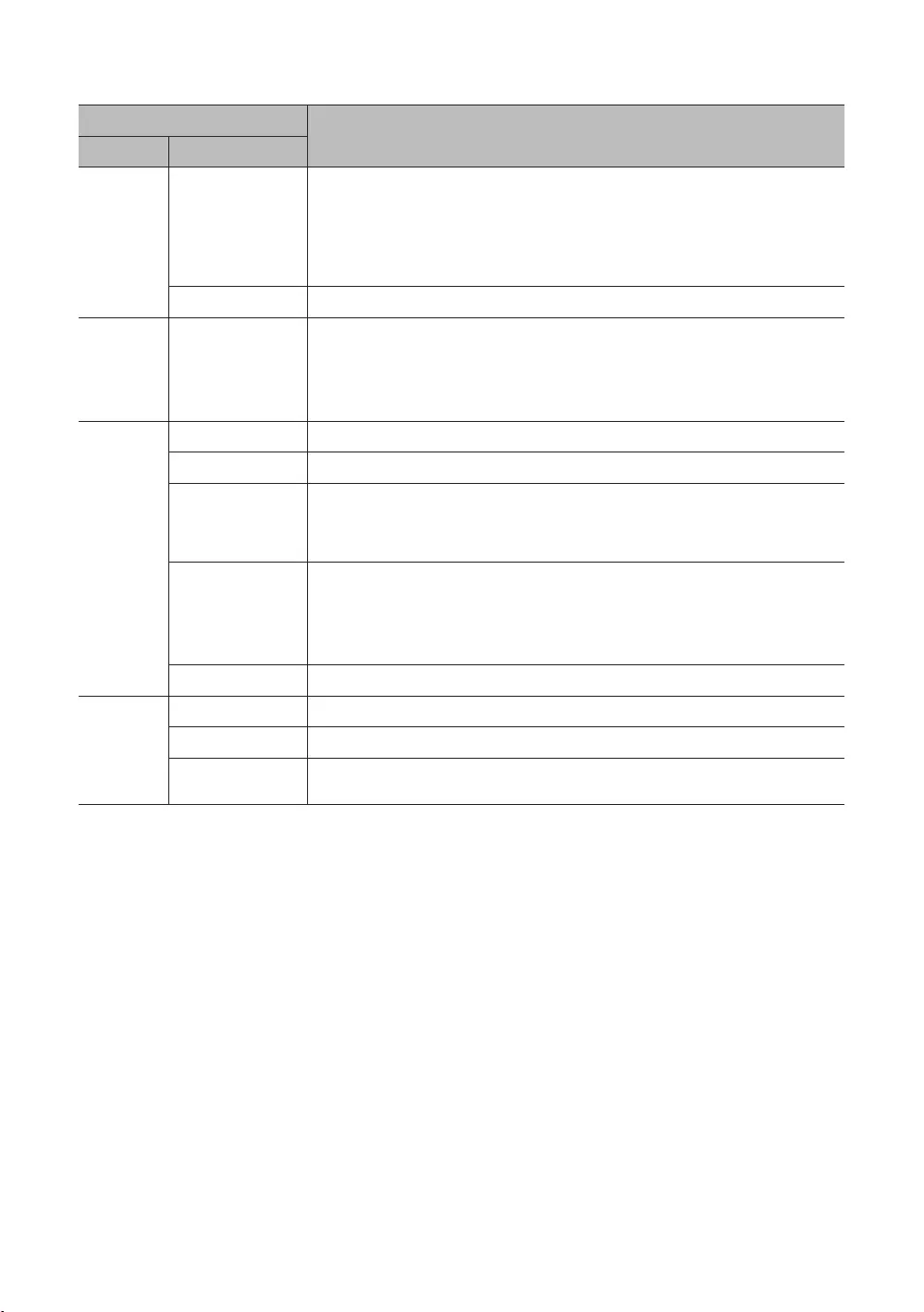
25
English
Item
Speaker
Power Saving Mode
: Turns off the energy saving function.
: Sets the TV to low energy saving mode.
Medium: Sets the TV to medium energy saving mode.
: Sets the TV to high energy saving mode.
Message
Welcome Message
are restored again to their values cloned initially.
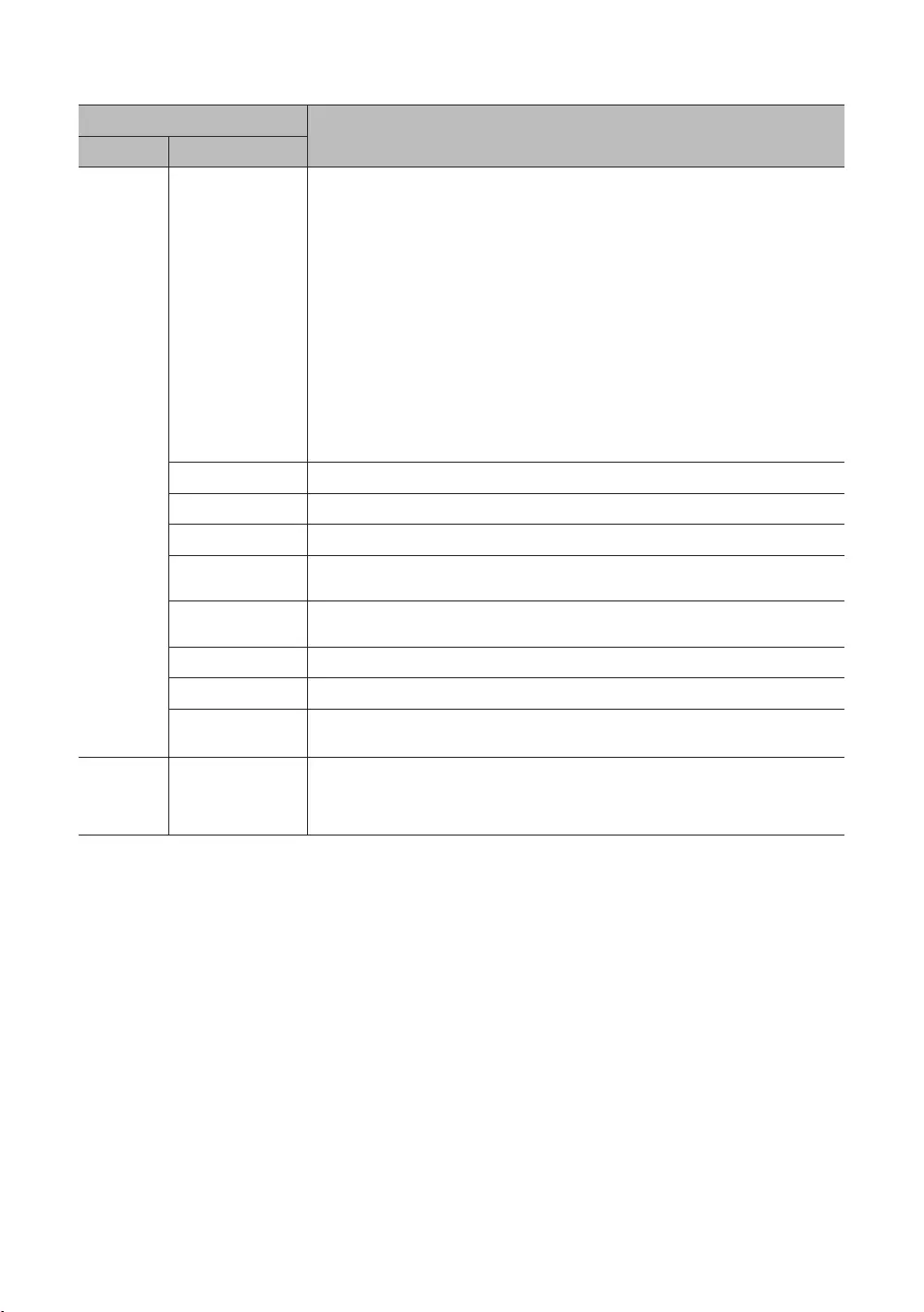
26
English
Item
Network
Network Setup
If this item is entered into, network setup menu is displayed. The network setup menu is used
for setting network like access internet.
connection of Wi-Fi device.
: Turns on or off the . When
the TV name in Wi-Fi connection list.
Security key: Set a security key that you need to enter on other devices so they can connect to
the TV.
Input the generated security key into the device you want to connect.
key may cause a malfunction.
✎
✎
✎
✎
devices.
.
When is used, set a
Set a port.
System
Manager System Manager
Gives you direct, immediate access to System Manager functions such as such as Time,
Language, View Notications, Device Name.
System Manager
environment.
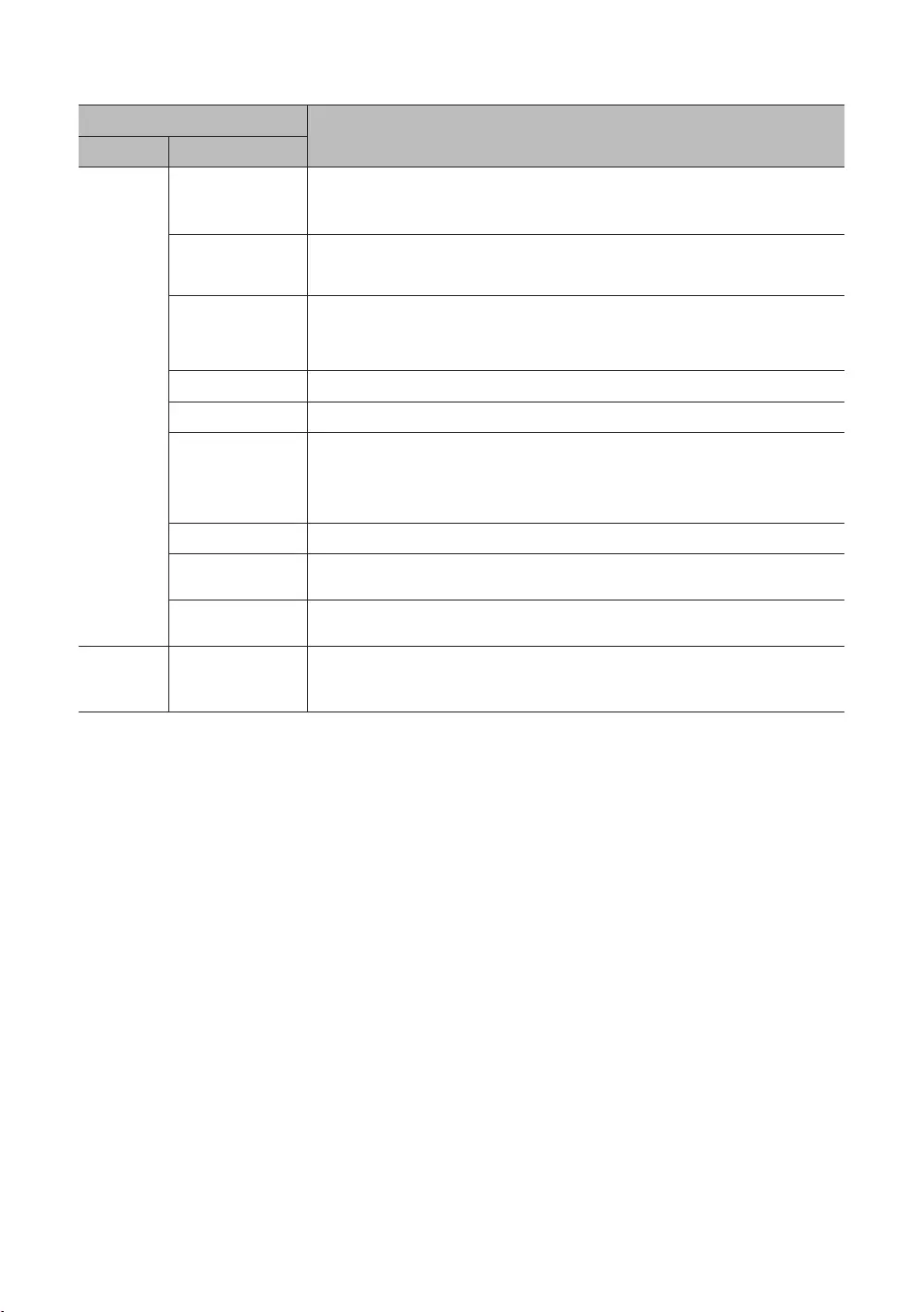
27
English
Item
Security
Password Popup
window appears.
Password Input
Password Setting User can change the password.
Security Mode
remote control.
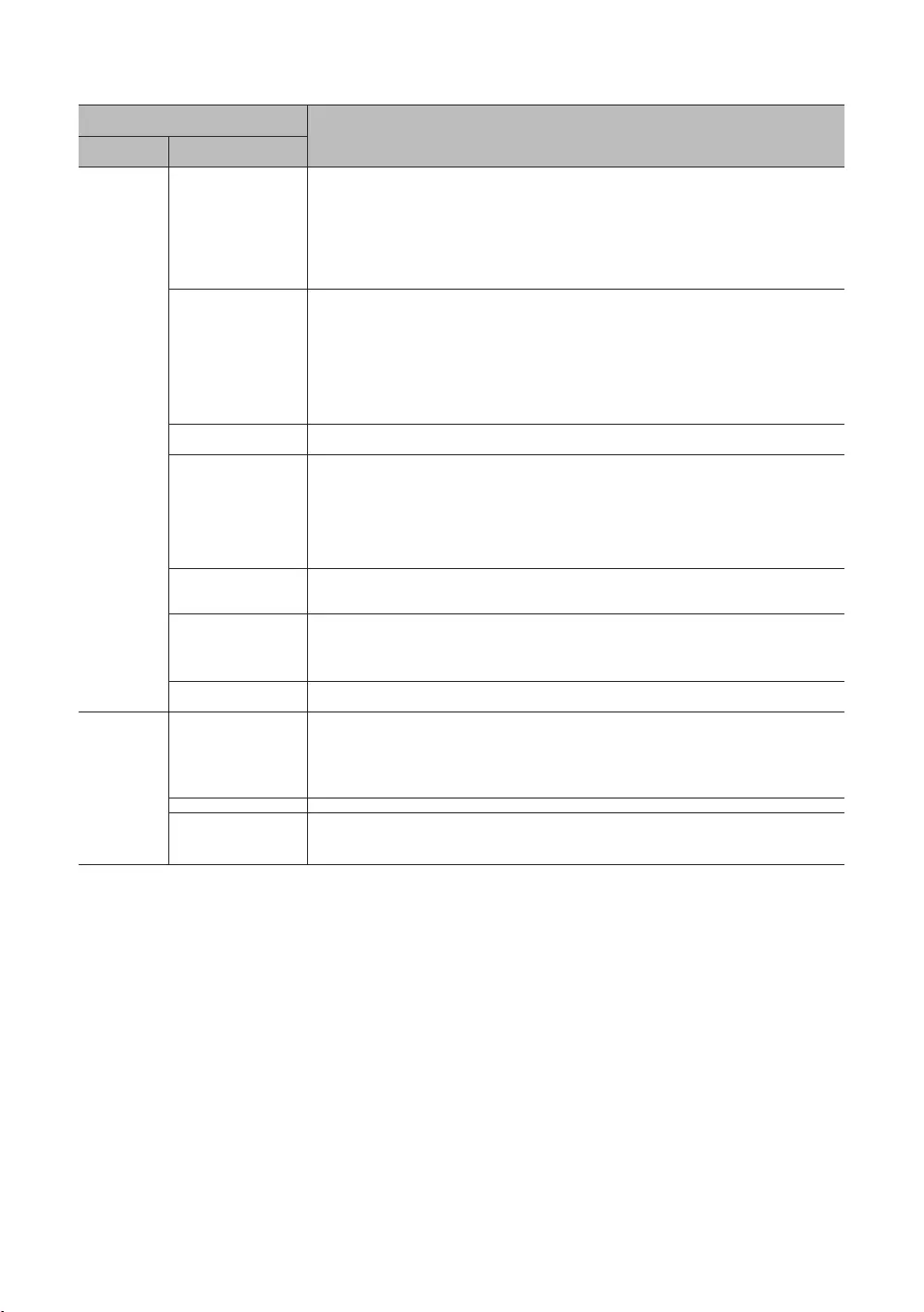
28
English
Item
System
for TV
.
Start Picture Test:
Start Sound Test:
Signal Information:
Reset Smart Hub: and Samsung account settings stored on your TV.
Reset:
appears to have failed and
Software Update
TV sound is outputted when the TV is turned on.
device only.
: When the TV is turned on, the TV sound is automatically outputted in the TV speaker
device only.
information.
y
y
feature is standalone hotel solution which provides quick access to various features
such as Alarm, Media Play etc and settings such as Picture Size, Language etc.
.
This option allows you to set
y:
y
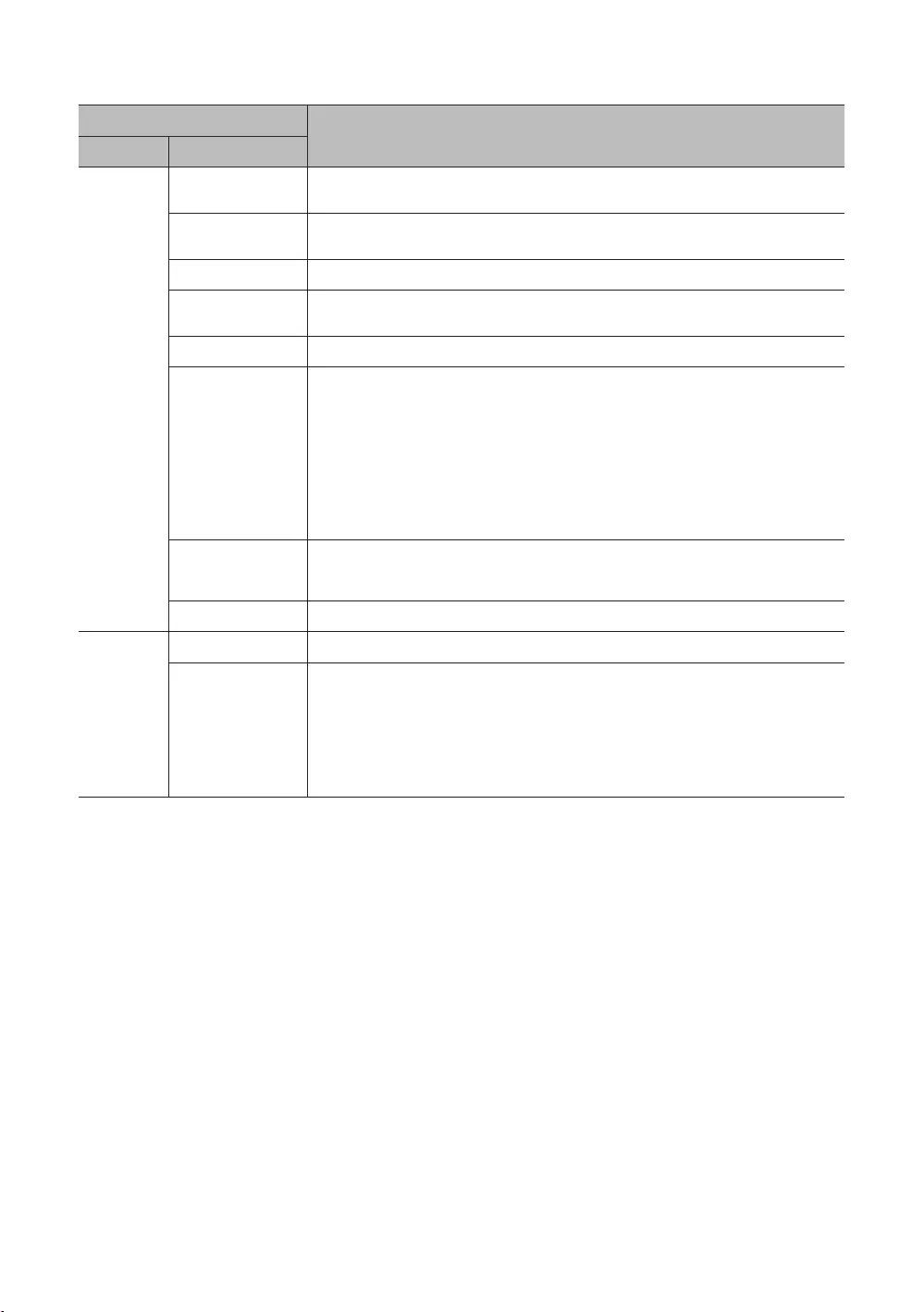
29
English
Item
Solution
. When set to , the TV can operate with the
. When set to , the TV can operate with the
IP Server through the IP network.
Server Setting
This is a for receiving when the is
.
to manage TVs in groups on the .
from the
1hour: 1 hour after the TV's power is off
amam
amam everyday
pmpm everyday
pmpm everyday
Immediate
When set to , the TV will receive and update from the
version received from the .
Solution
and run the .
settings menu
where and
located.
Uninstall.
Timeout setting:
: If you used for development, you can connect to the
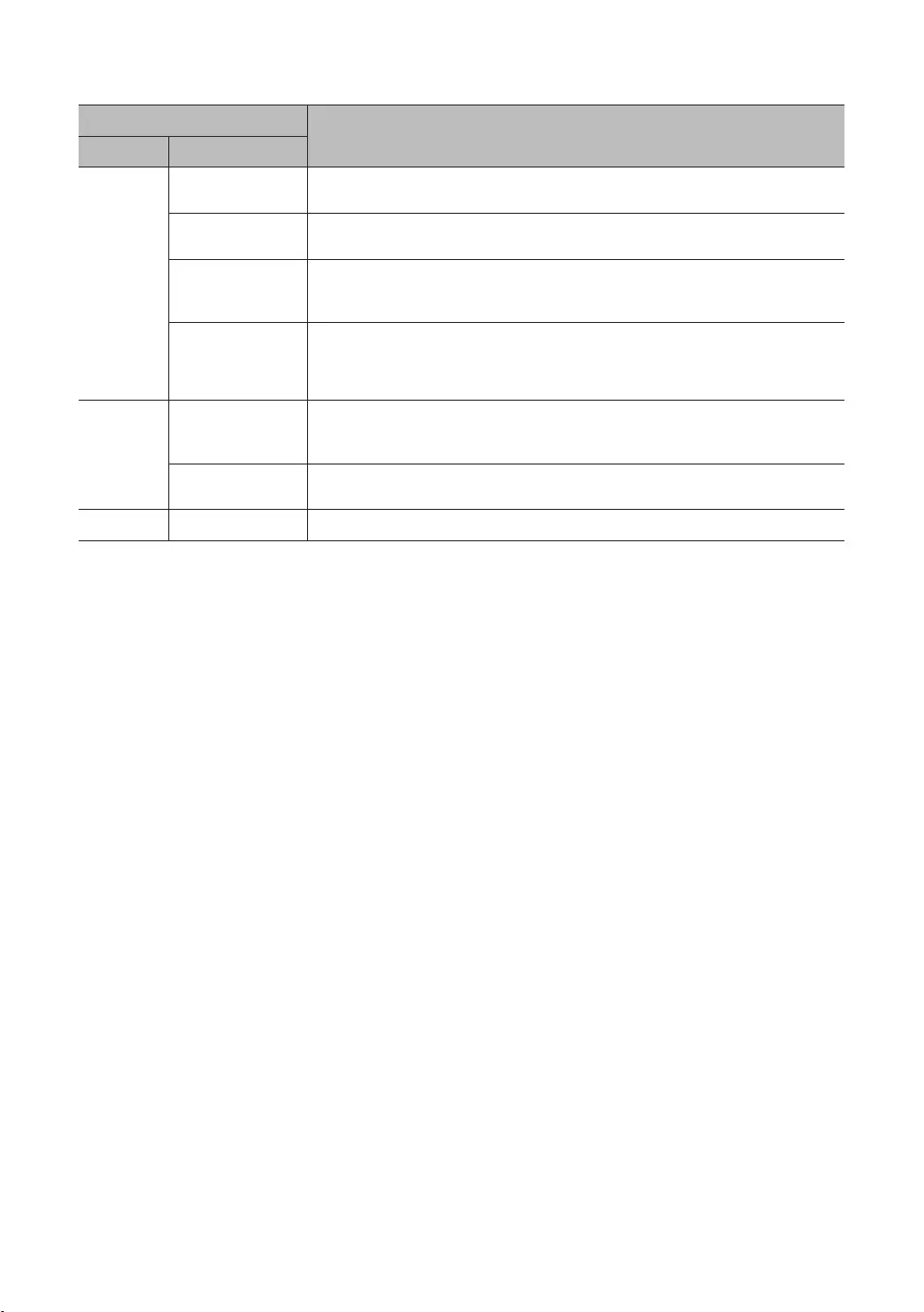
30
English
Item
. When set to , the TV can operate with the
through the IP network.
Setting
When there is one TV per room, set to 'Master'.
When there are more than one TVs per room, set the main TV to 'Master' and the others to
'Slave'.
Set to if you want to use the .
When set to , the
remote control will work normally without the
display.
Virtual
important features even after the screen is off.
When the TV is in
set again.
✎
✎
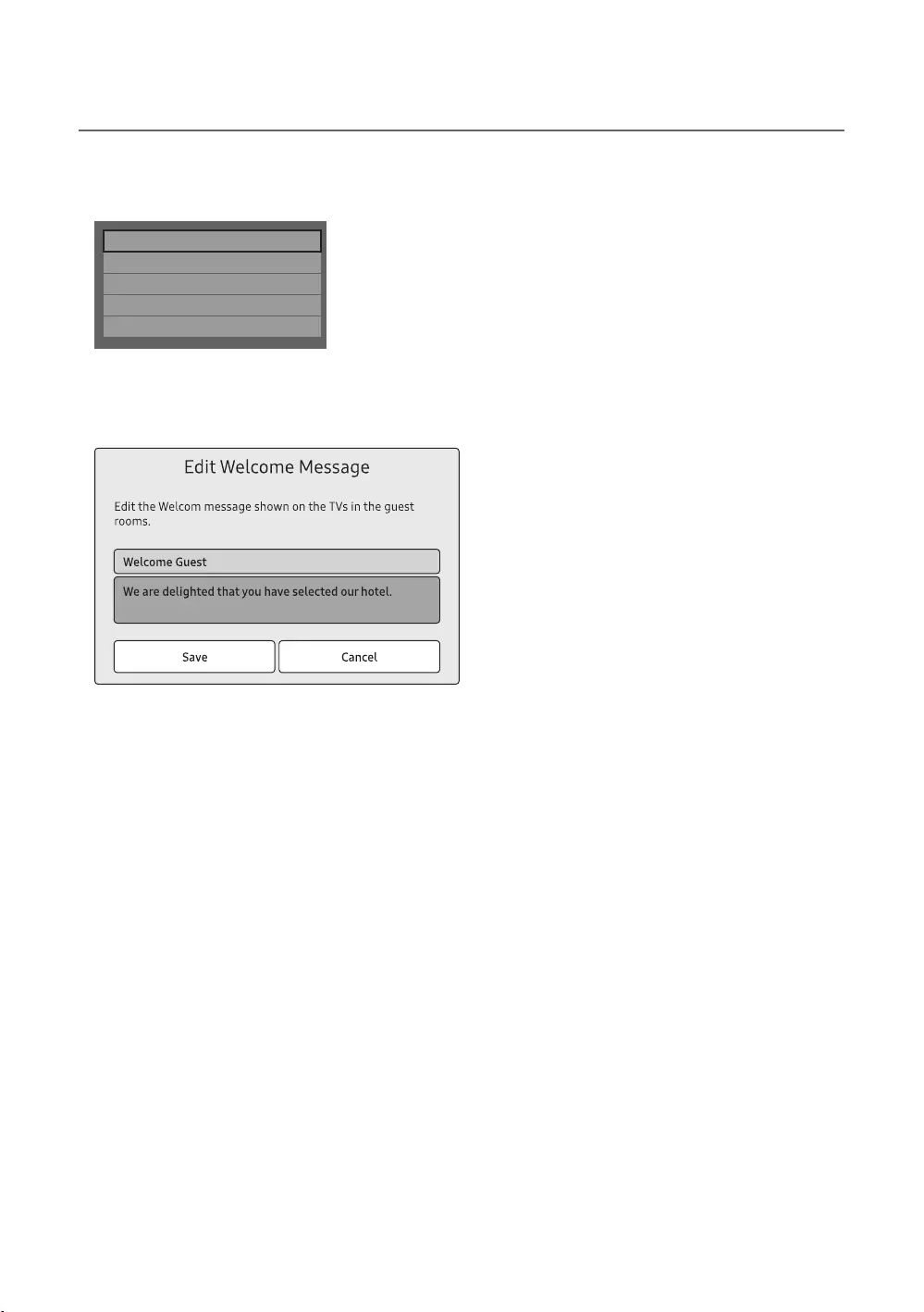
31
English
¦Welcome Message
Welcome Message OFF
Edit Welcome Message
Hospitality Logo OFF
Hospitality Logo DL ...
Logo Display Time ...
Edit Welcome
Message
Save.
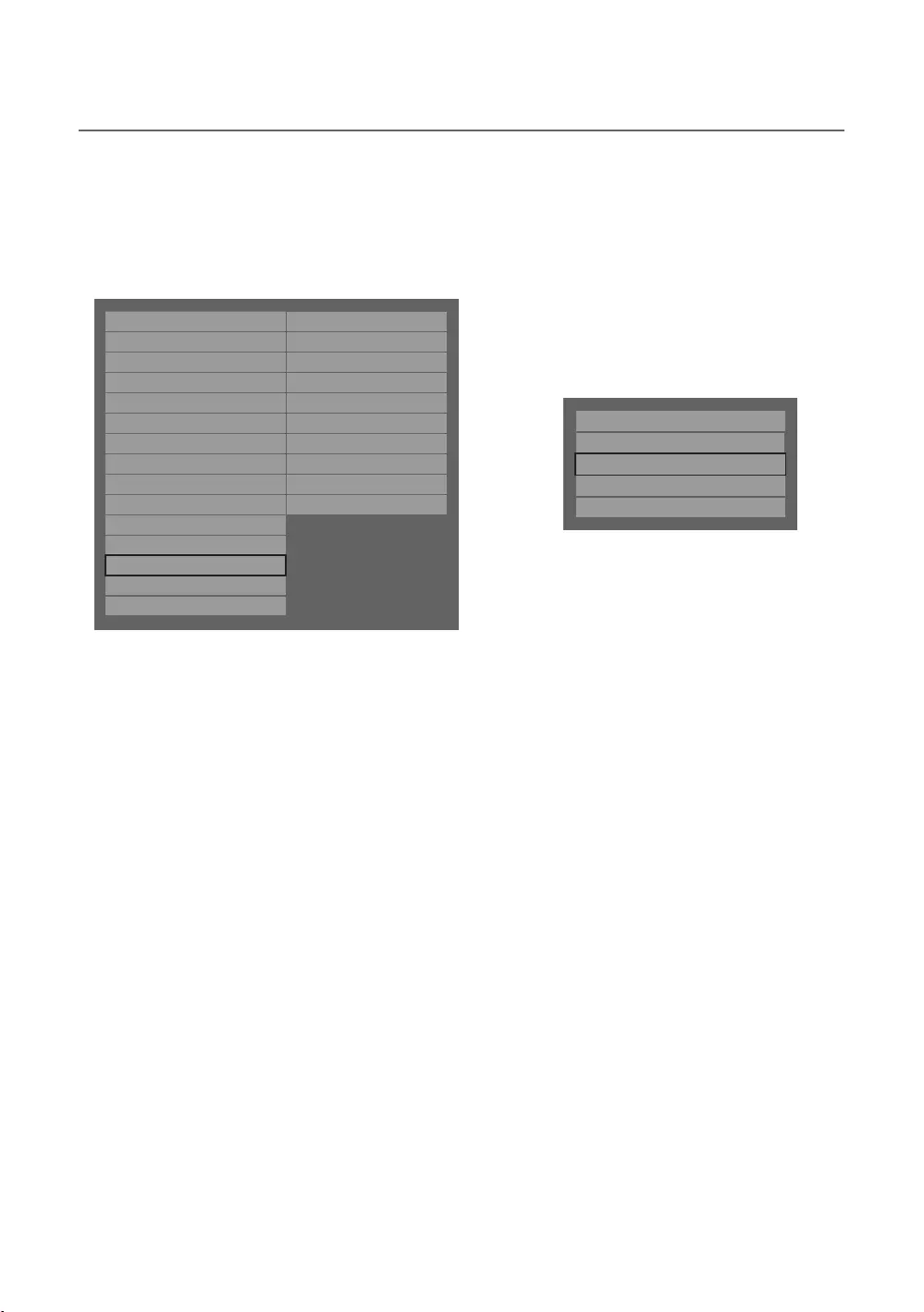
32
English
¦Hotel Logo
when the TV is turned on.
TV.
Hospitality Mode Standalone System Manager
SI Vendor OFF Security
Power On DRM
Channel System
Menu OSD Home Menu
Clock REACH Solution
Music Mode H.Browser Solution
Remote Jack Pack HMS
External Source Virtual Standby
HP Management Room Number ...
Bathroom Speaker
Eco Solution
Logo/Message
Cloning
Network
r
Welcome Message OFF
Edit Welcome Message ...
Hospitality Logo OFF
Hospitality Logo DL ...
Logo Display Time ...
Hospitality Logo
and Time
Hospitality Logo DL
Completed
Failed
Logo File Format
The TV does not change the size or scale of the image.
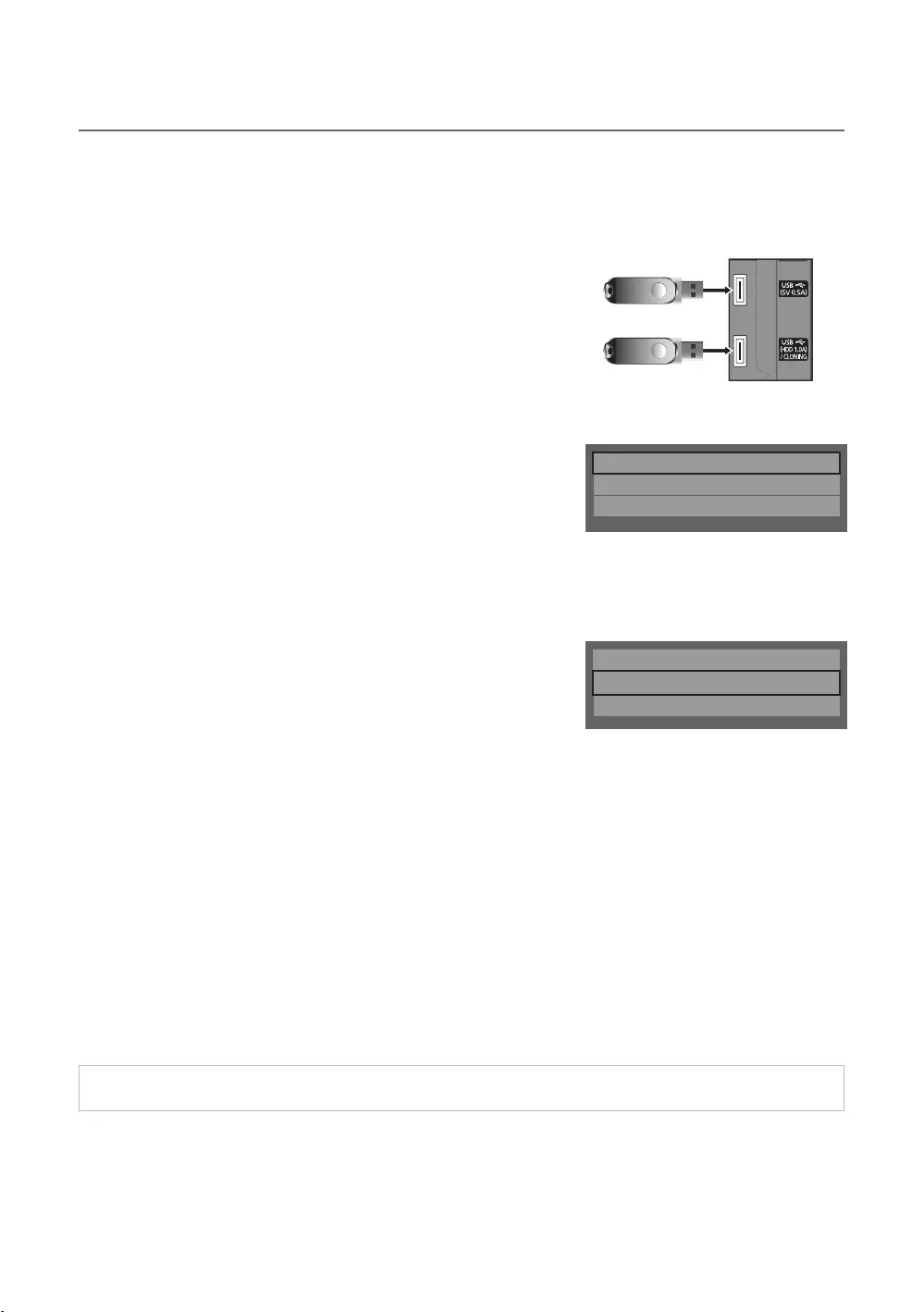
33
English
¦USB Cloning
Picture, Sound, Input, Channel, Setup, and Hotel Setup
one TV set and upload them to other TV sets.
✎
Clone TV to USB
device.
1.
2.
MUTE 1 1 9 ENTERE
3. Press the or Clone TV to USB
ENTERE
4. When the message “Clone TV to USBENTERE
5.
In Progress
Completed
Failed
No USB
✎
Clone USB to TV
TV set.
1.
2. MUTE 1 1
9 ENTERE
3. Press the or Clone USB to TV
ENTERE
4. When the message “Clone USB to TV
ENTERE
5.
Clone TV to USB
Clone USB to TV
Setting Auto Initialize OFF
Clone TV to USB
Clone USB to TV
Setting Auto Initialize OFF
In Progress: copying data to TV.
Completed
Failed
No USB
No File:
✎ENTERE key for 5 seconds.
✎CLONE
Pre-condition for cloning (check point)
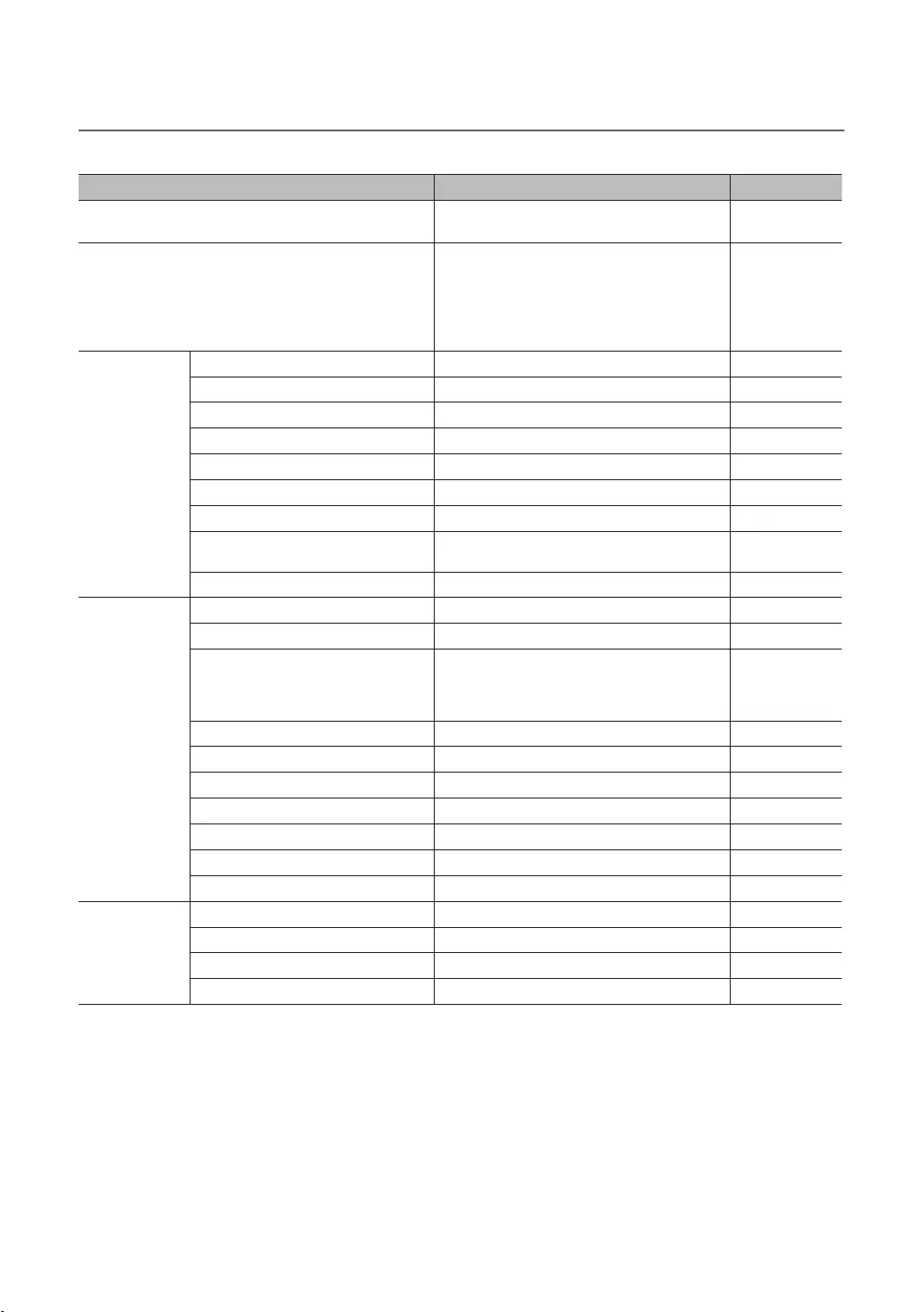
34
English
¦Settings Cloned in the Hotel Menu
✎The menu item does not support depending on the models.
Menu Item
SI Vendor
Interactive mode :
Standalone mode :
***
Min Volume
Saved
No
No
✎
Standalone, SI
Vendor: Smoovie.
No
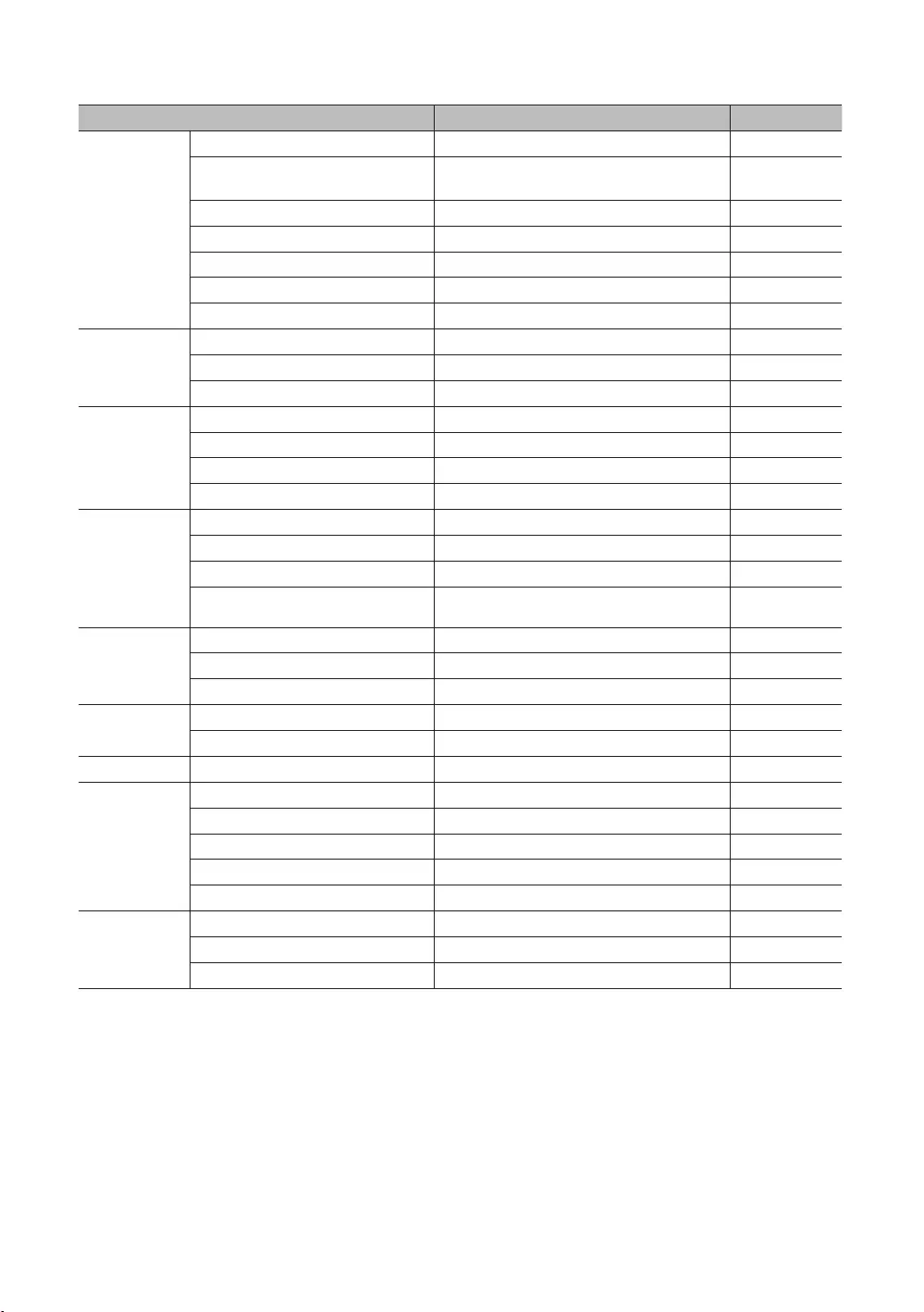
35
English
Menu Item
Standalone:
Interactive:
Time Format
Timer Type
Music Mode
Pack
Main Speaker
Speaker
Power Saving Mode
Welcome Message
No
No
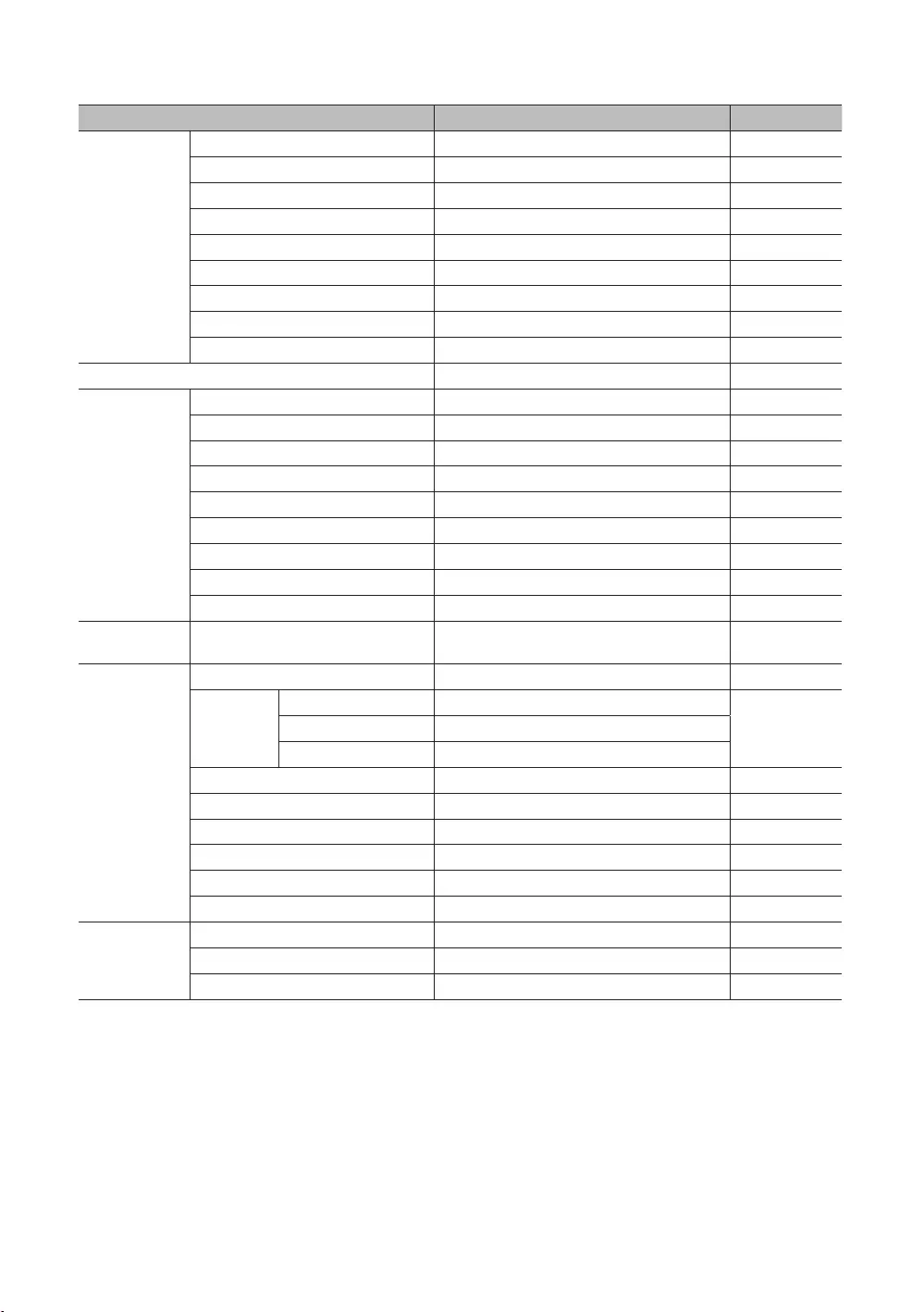
36
English
Menu Item
Network
Network Setup No
No
System Manager No
Security
Password Popup
Password Input No
Password Setting
No
Security Mode
, PI
System
No
Self
No
No
SW Update - No
No
No

37
English
Menu Item
Server Setting
***
No
No
Solution
No
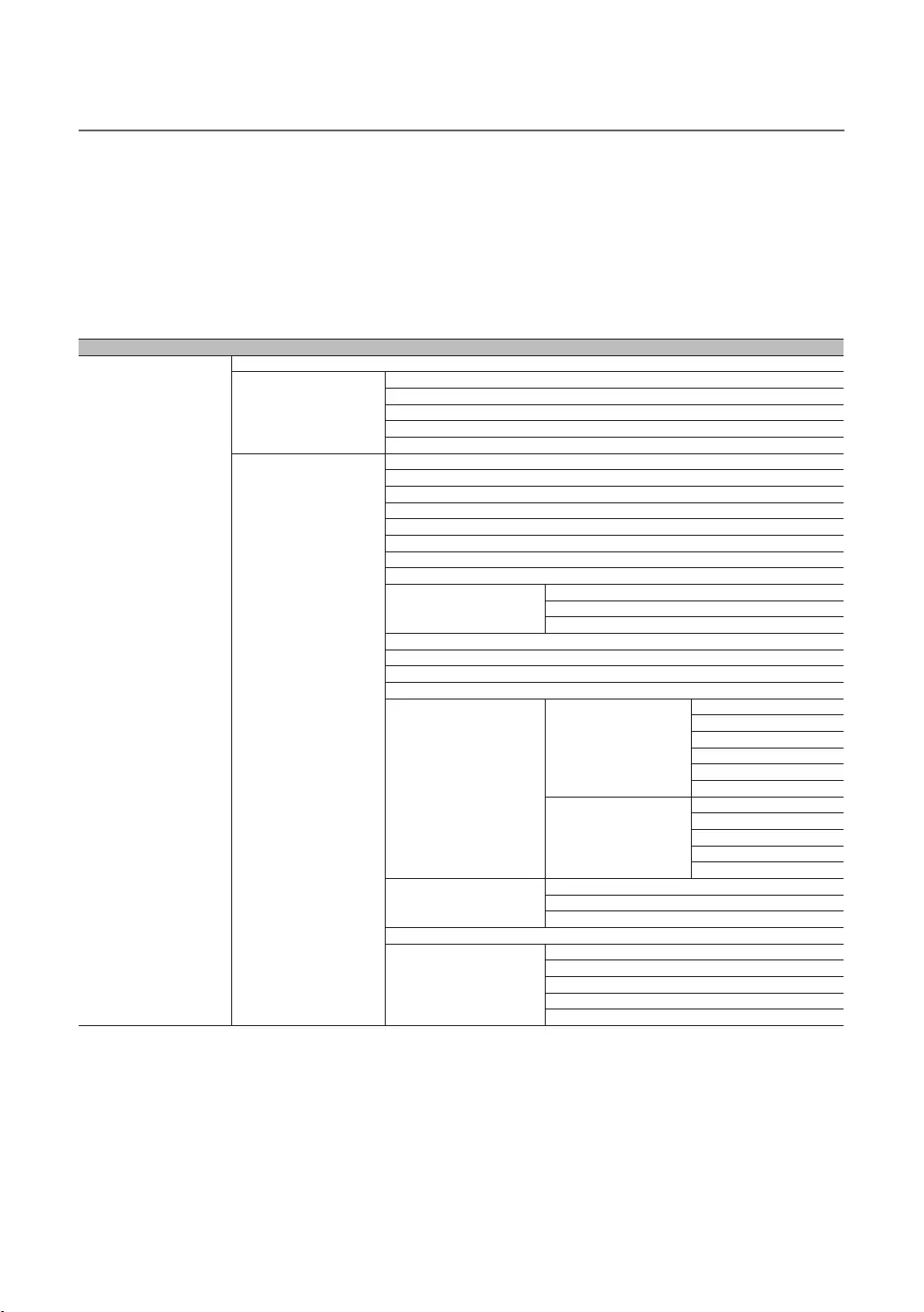
38
English
¦Setting Auto Initialize
function
to on.
✎The menu item does not support depending on the models.
Menu Item
Picture
Picture Mode
Picture Size Settings
Picture Size
Fit to Screen
Zoom and Position
Sharpness
Film Mode
Tone
G-Gain
Point Settings
Point
Interval
Green
Gamma
ur Space Settings
ur Space
ur
Green
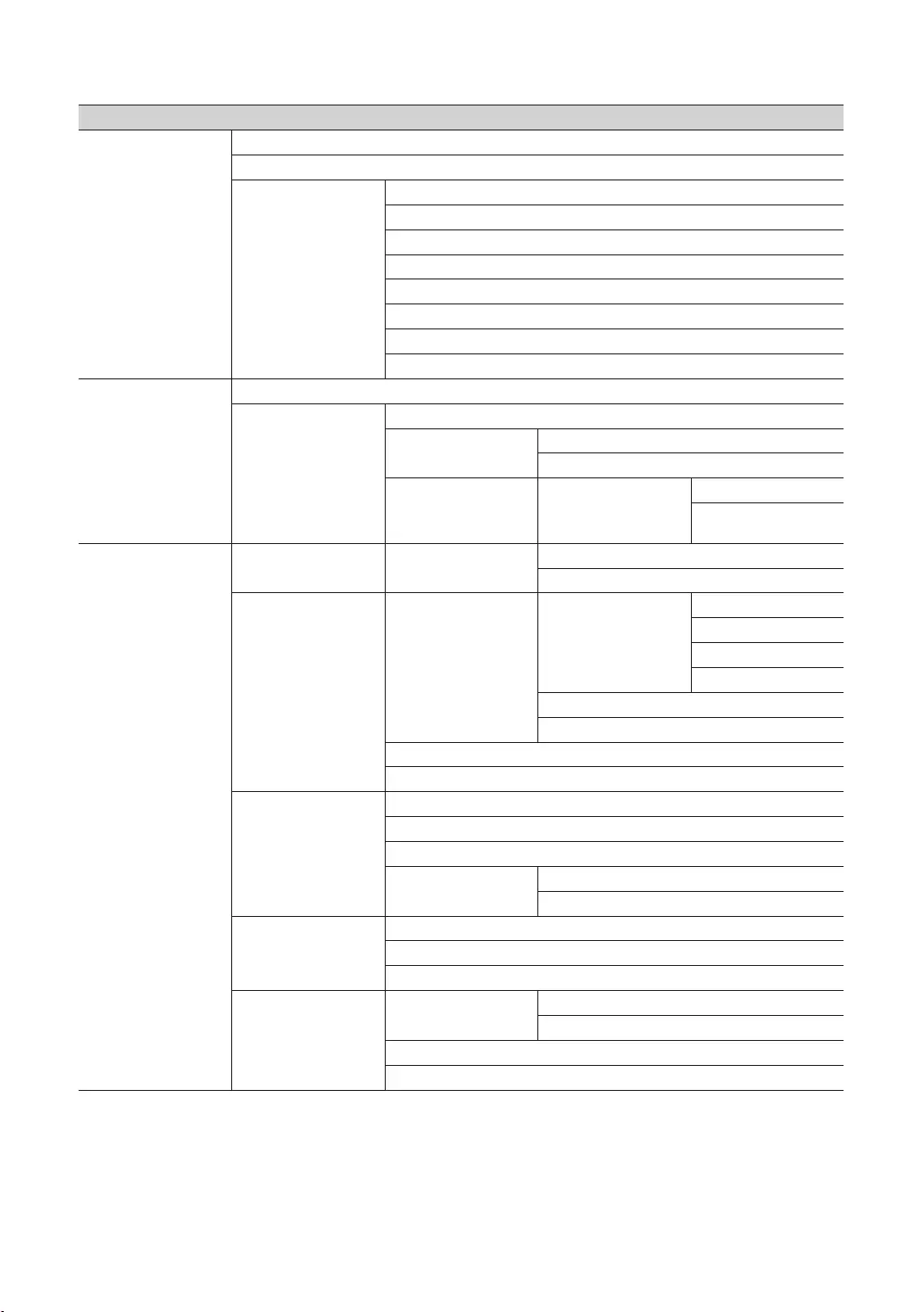
39
English
Menu Item
Sound
Sound Mode
Welcome Sound
Settings
General
Network
System Manager
Time
Time Zone Settings
Sleep Timer
Game Mode
Saving Mode
Settings
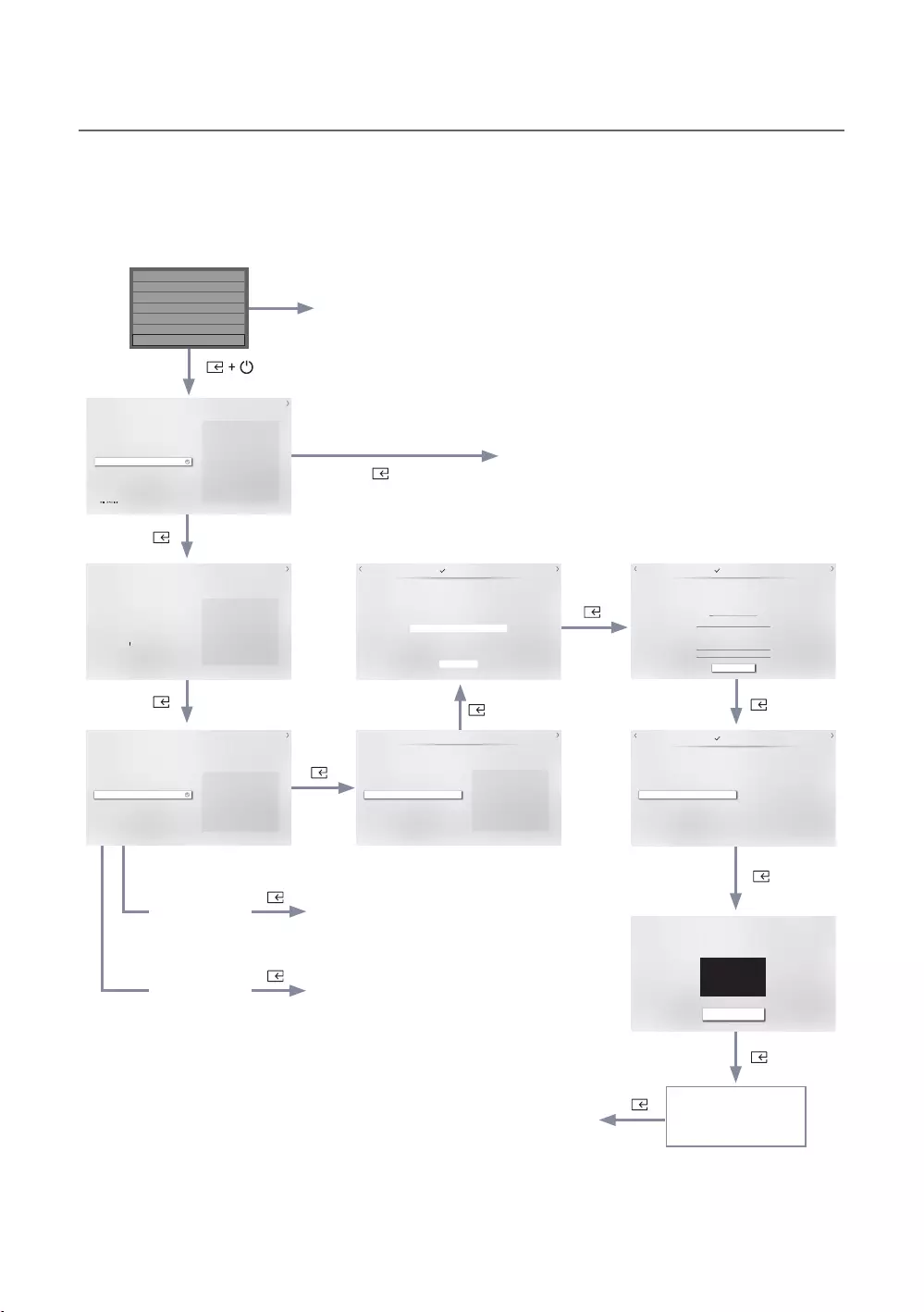
40
English
¦Plug & Play
The TV is automatically
turned off and on.
If you select Factory Reset, the TV resets all values to their
If you change the country
Press POWER
Self Diagnosis for TV
Self Diagnosis for HTV
SW Update
Sound Bar Out OFF
Contact Samsung
Standby LED ON
TV Reset
NextPrevious
Clock Settings
Set the correct time by applying daylight saving time (if
required) and setting your local time zone.
Auto Current Time
--:-- --
23
Clock Mode
--/--/----
Date
--:-- --
Time
Off
DST
Eastern
Time Zone
Next
Configure your TV
Set the basic options to use your TV.
Country Others Select the picture mode that best suits your
viewing environment.
12 3
Picture Mode Standard
NextPrevious
Terr./Cable Signal Detected
Select each item and choose the correct setting. Then select Next to search for channels.
Select the connected aerial that you want to use to get channels
Aerial
Next
Terrestrial
23
Channel Type Digital & Analogue
Next
Scan Channels
Scanning for channels...
Digital
- TV
- Radio
- Data/Other
Analogue
Stop
23
Previous
Welcome to Samsung TV!
Select your language to start the on screen setup.
Bienvenue!
Welcome!
Bienvenido!
Use the Up and Down buttons to change the
language.
Next
Next
Region Settings
Change the region settings if you are located in North America, Latin
America, or Europe. Your TV might not function if the region settings are not
correctly configured. When the region settings are changed, your TV will
automatically restart to apply them.
EU
EU_ITALY
EU_GE R
EU_FRANCE
EU_BENELUX
Greece
Slovakia
Bulgaria
Croatia
Bosnia
Macedonia
Cyprus
Estonia
Lithuania
Czech
Hungary
Romania
Serbia
Montenegro
Albania
Slovenia
Latvia
Country List
Setup Complete!
Your TV is now ready to use.
Done
Factory Menu
directly.
If you select
Cloning Mode
If you select
Factory Menu
Next
TV installation Type
Select your TV installation type.
TV Basic Setup
Cloning Mode
Factory Menu
Start basic setup to use your TV.
appears.
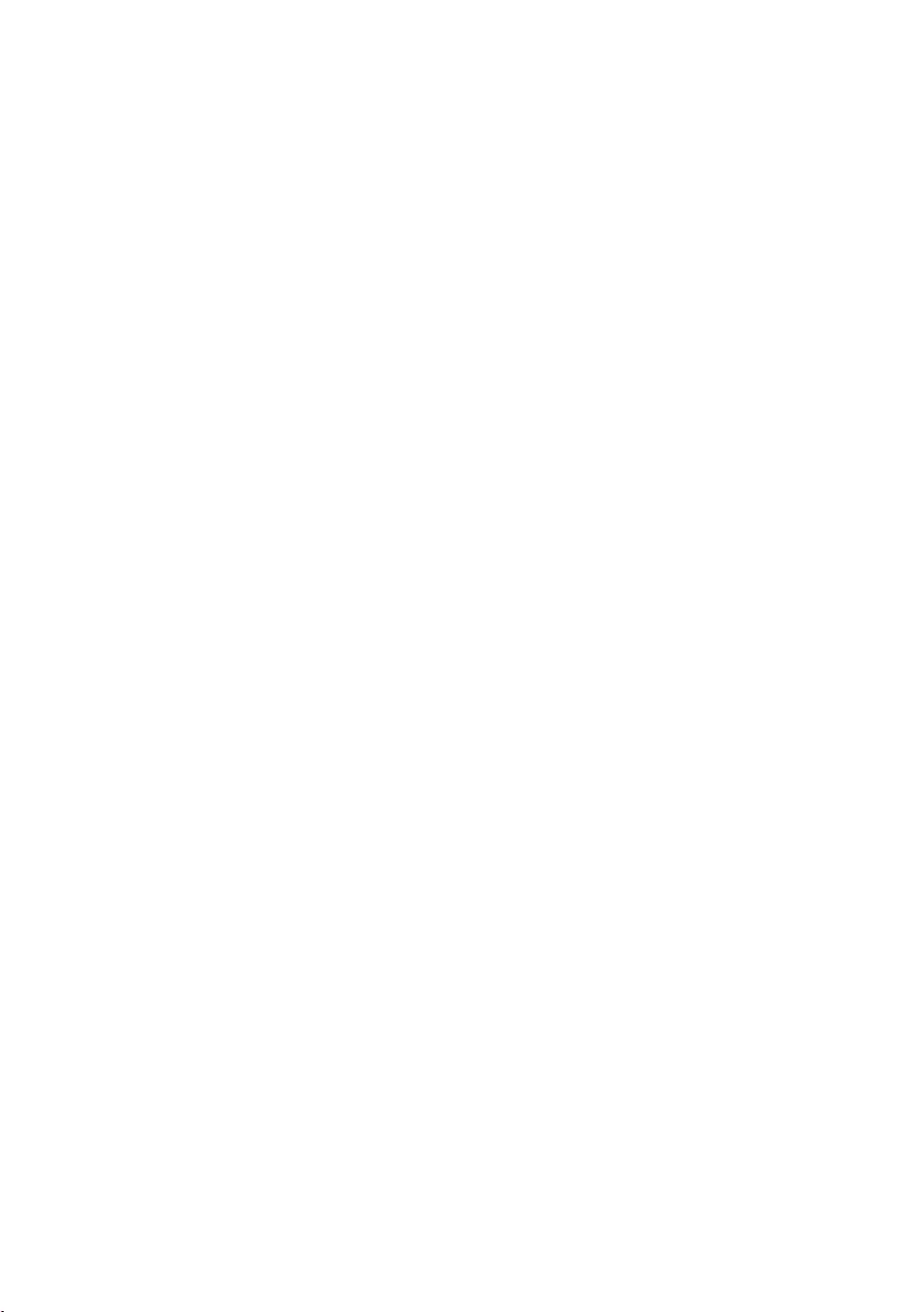
41
English
Region Settings OSD
Initially highlighted: EU
If the country is changed, the TV automatically turns off and on.
again after entering the System
Welcome to Samsung TV! OSD
Initially highlighted: Welcome (English)
TV Installation Type
TV Installation Type OSD
Initially highlighted: TV Basic Setup
Congure your TV
Congure your TV OSD
Initially highlighted: Others
Select your Country and Picture Mode.
Region Settings
OSD
Terr./Cable Signal Detected OSD
Then select the connected aerial that you want to use to get channels.
Next.
Set Clock Mode, DST (Daylight saving time), and Time Zone OSD
Initially highlighted: Clock Mode : Auto, DST : Off, Time Zone : Eastern
the Clock Mode to Auto. The TV will set the date and time automatically.
Clock Mode to Manual, and then set the date and
time on the TV manually.
Set DST On or Off to apply or not apply daylight saving time to the TV.
Select your time zone on the map that appears.
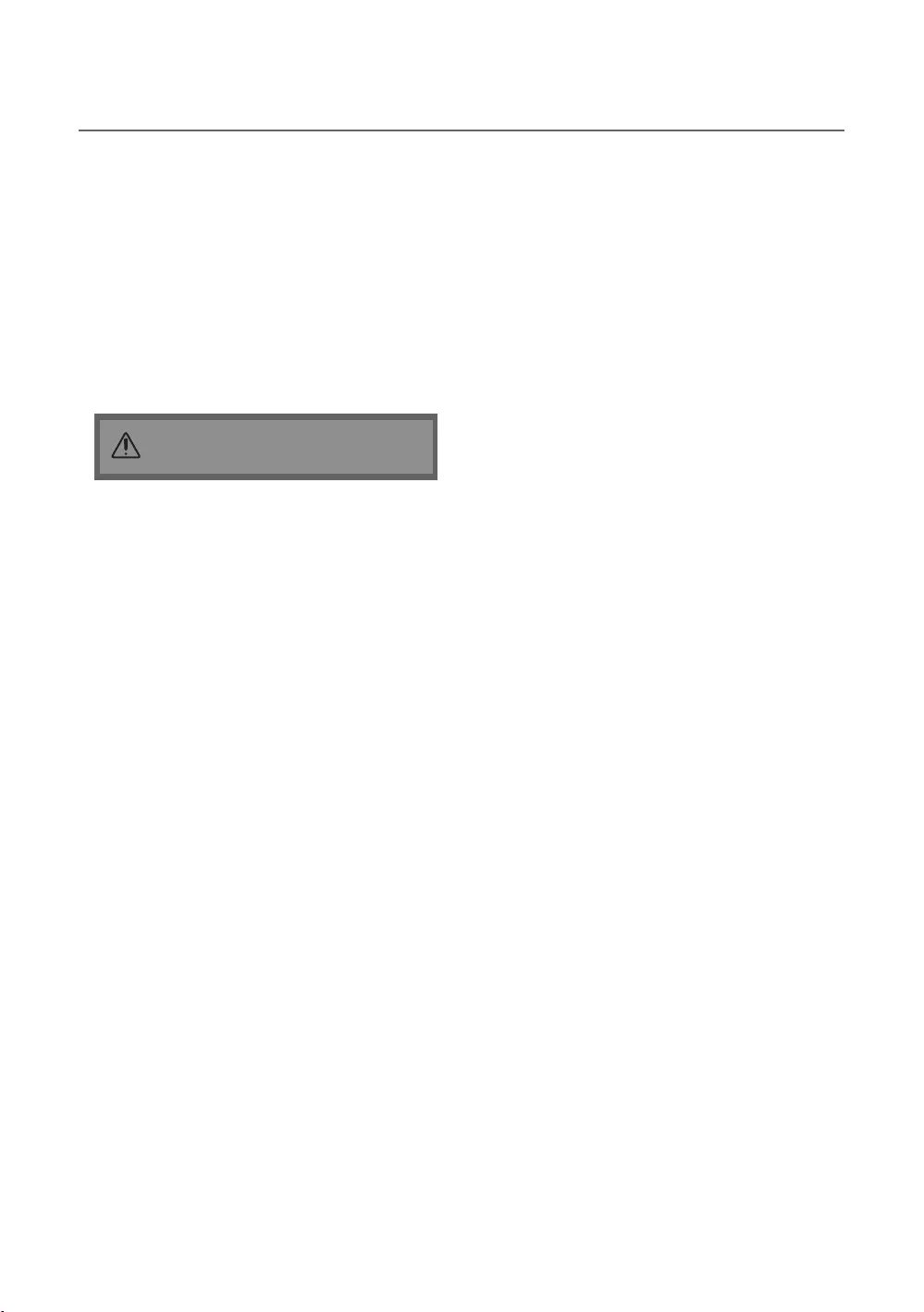
42
English
¦Multi Code Remocon
Press the MUTERETURN
✎
Remote control code is set to 0. If you want
to change the Remote control code, enter the
chosen digit.
MUTEEXIT
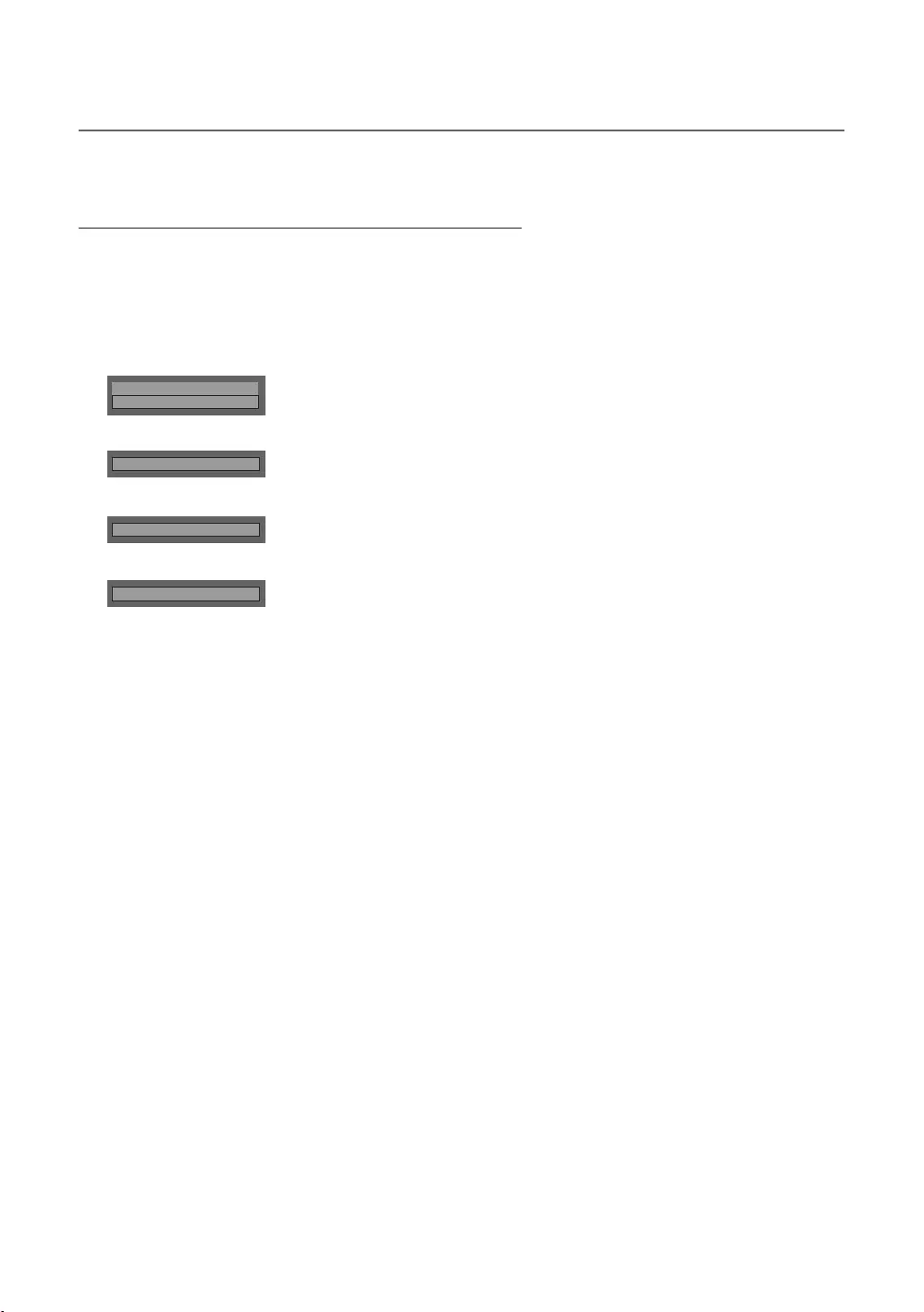
43
English
¦Channel Bank Editor (Smovie TV Only)
Setting the Channel Bank Editor under Stand-alone Mode
1. MUTE 1 1 9 ENTERE
2. Please select SI vendor : “Smoovie
3. Channel Bank Editor
4. Channel Bank Editor
Hospitality Mode Standalone
SI Vendor OFF
d
SI Vendor Smoovie
d
Channel
d
Channel Bank Editor
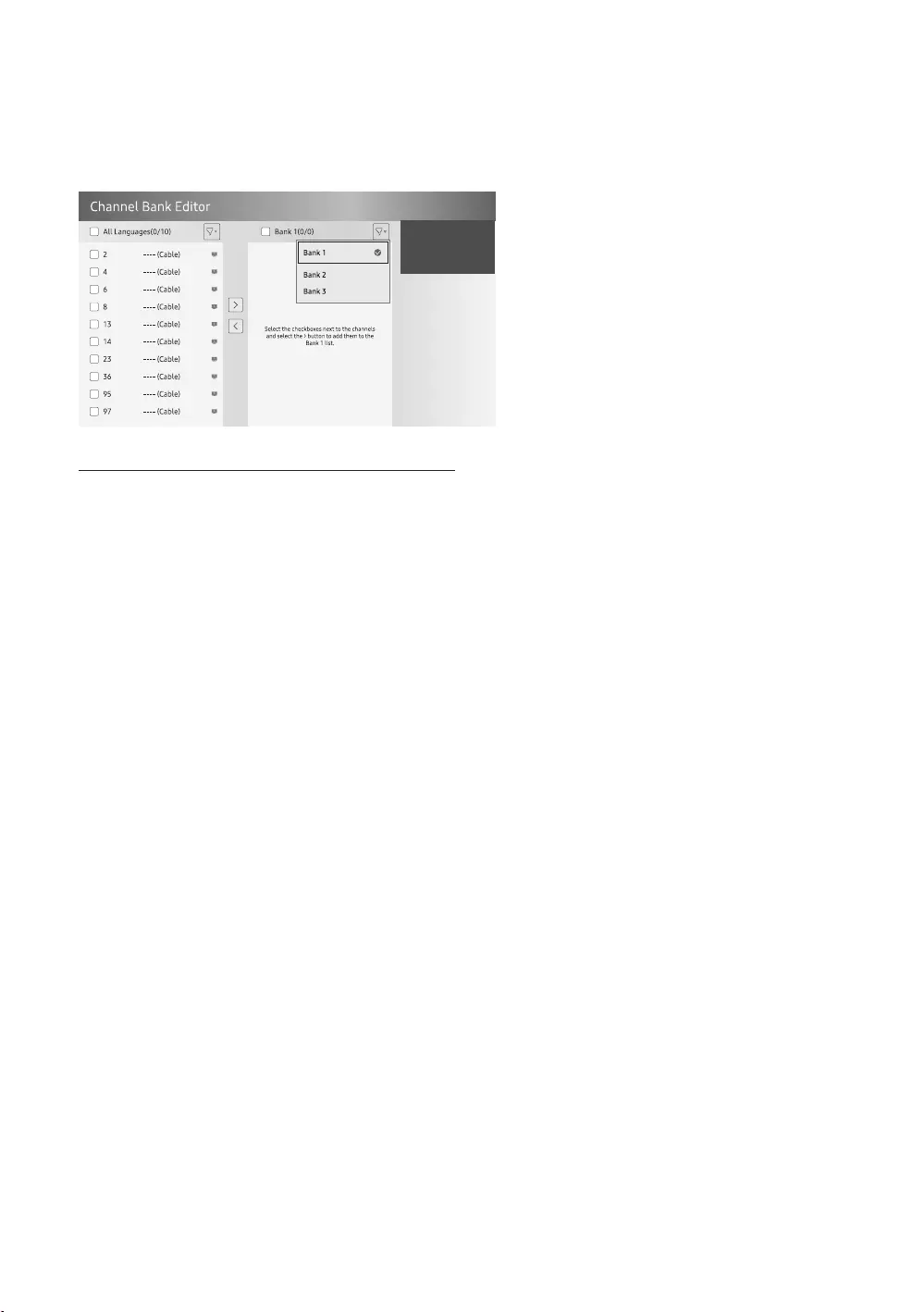
44
English
5.
a.
b.
c.
References of using SMOOVIE Remote Controller
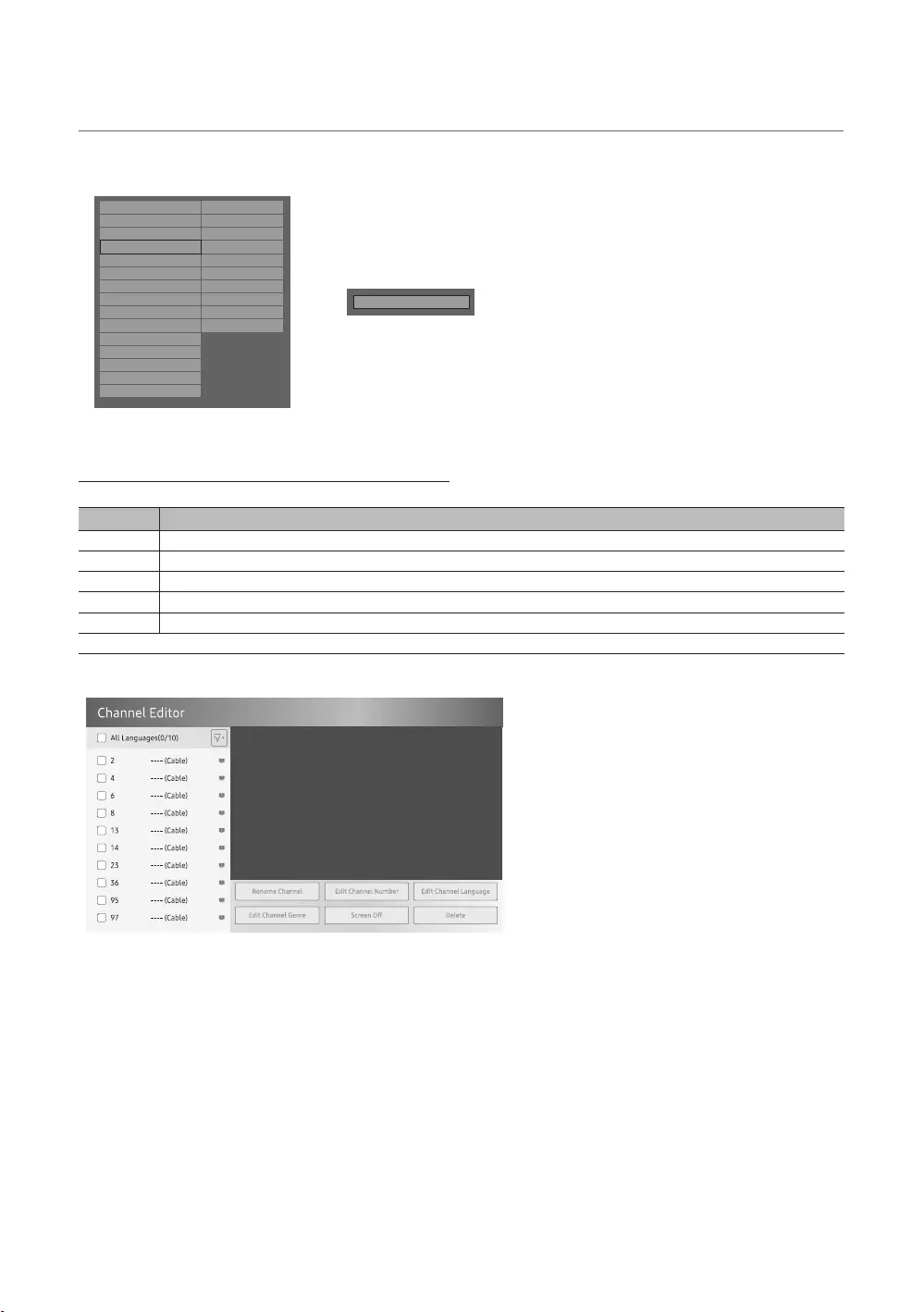
45
English
¦Channel Editor
Hospitality Mode Standalone System Manager
SI Vendor OFF Security
Power On DRM
Channel System
Menu OSD Home Menu
Clock REACH Solution
Music Mode H.Browser Solution
Remote Jack Pack HMS
External Source Virtual Standby
HP Management Room Number ...
Bathroom Speaker
Eco Solution
Logo/Message
Cloning
Network
rChannel Editor
Simple Steps for Editor under Stand-alone Mode
Step
1
3
TOOLS
5Press the EXIT or RETURN
Channel Editor screen.
a Indicates an analog channel.
a are digital channels.
✎
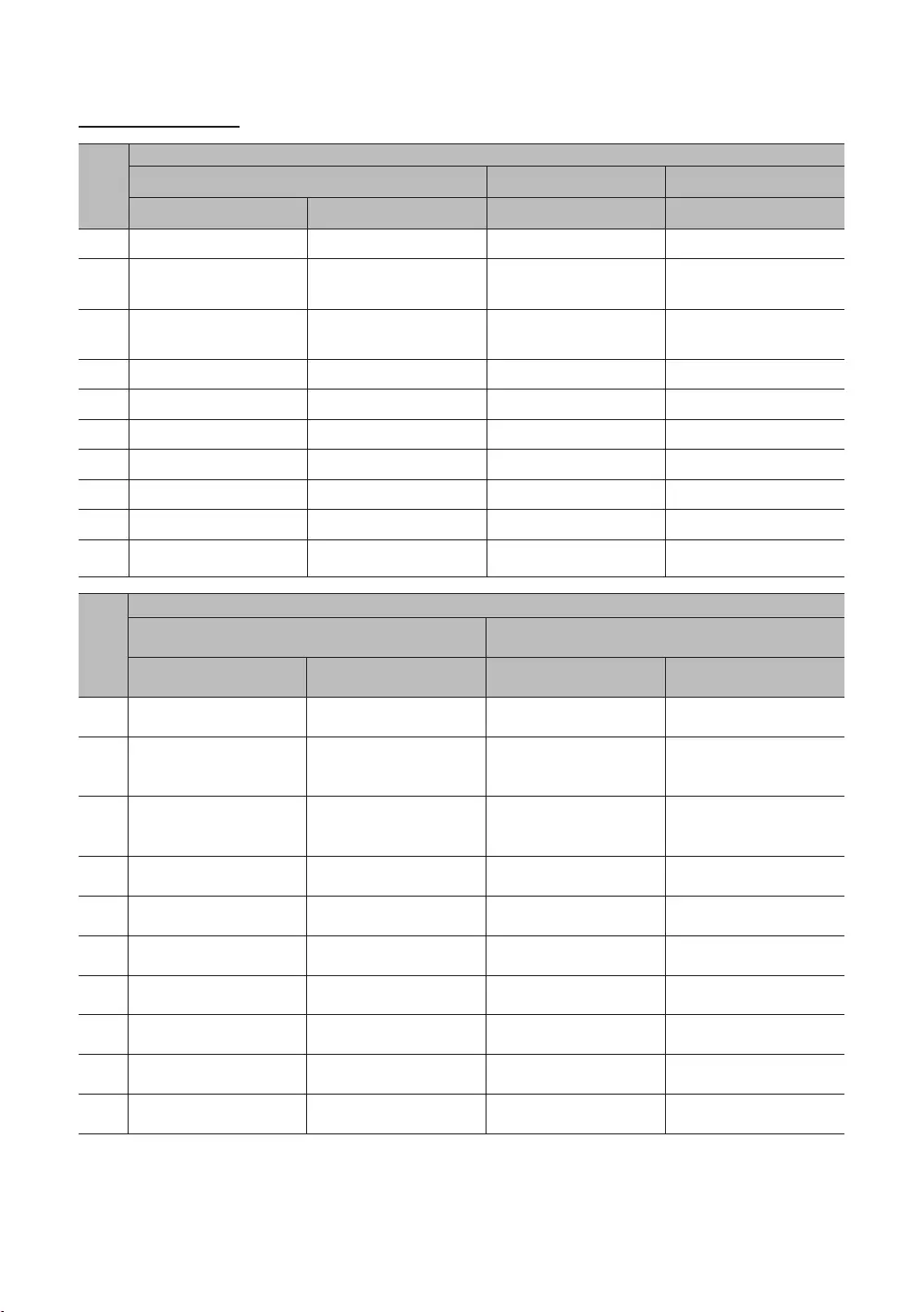
46
English
Smovie On sequence
Step
1
store
menu
menu
Select channel type
3
Select channel type
menu
menu
5
menu
tune
6
menu
setup
7
tune Setup
use TV
8
tune Setup
use TV
9 Setup
use TV
use TV
Step
1
store
hotel menu
menu
Select channel type
3
Select channel type
menu
menu
5
menu
Select Satellite to auto tune
6
menu Select Satellite to auto tune
Setup
7 Select Satellite to auto tune Setup
can use TV
8Select Satellite to auto tune Setup
can use TV
9 Setup
can use TV
can use TV
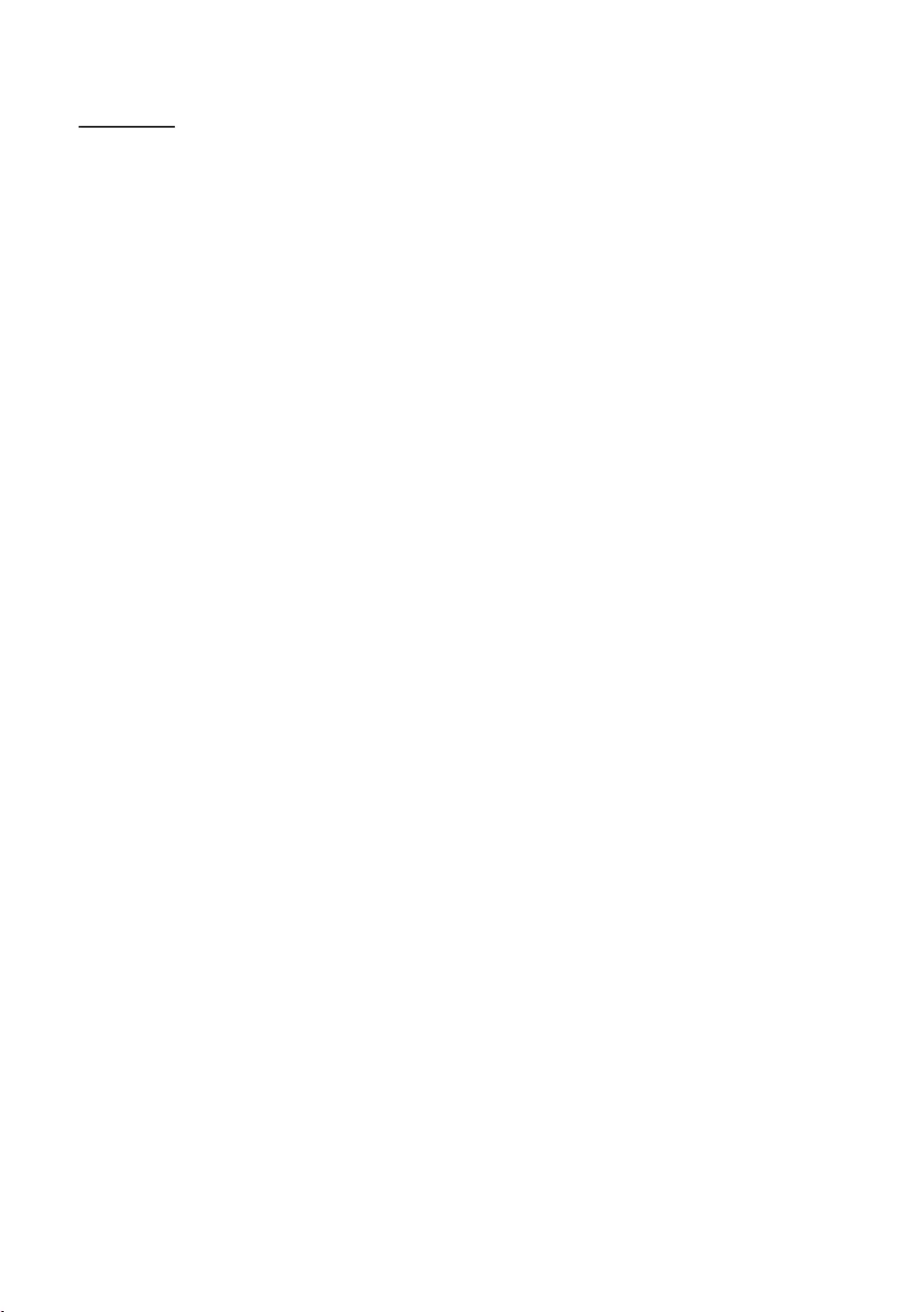
47
English
Channel List
All, TV, Radio, Data/Other, Analogue or Favourites 1 - Favourites 5.
✎When you press the CH.LISTChannel List screen displays immediately.
All
TV
Radio
Data/Other
Analogue
Favourites 1 - Favourites 5: Shows all favourite channels.
✎If you want to view added favourite channels press the CH.LISTl or r
Favourites 1 - Favourites 5.
✎Channel List.
TTools
LChannelAll, TV, Radio, Data/Other, Analogue or Favourites 1 - Favourites 5.
When you select the Programme View in TToolsl or r
EWatchInformation
kPage
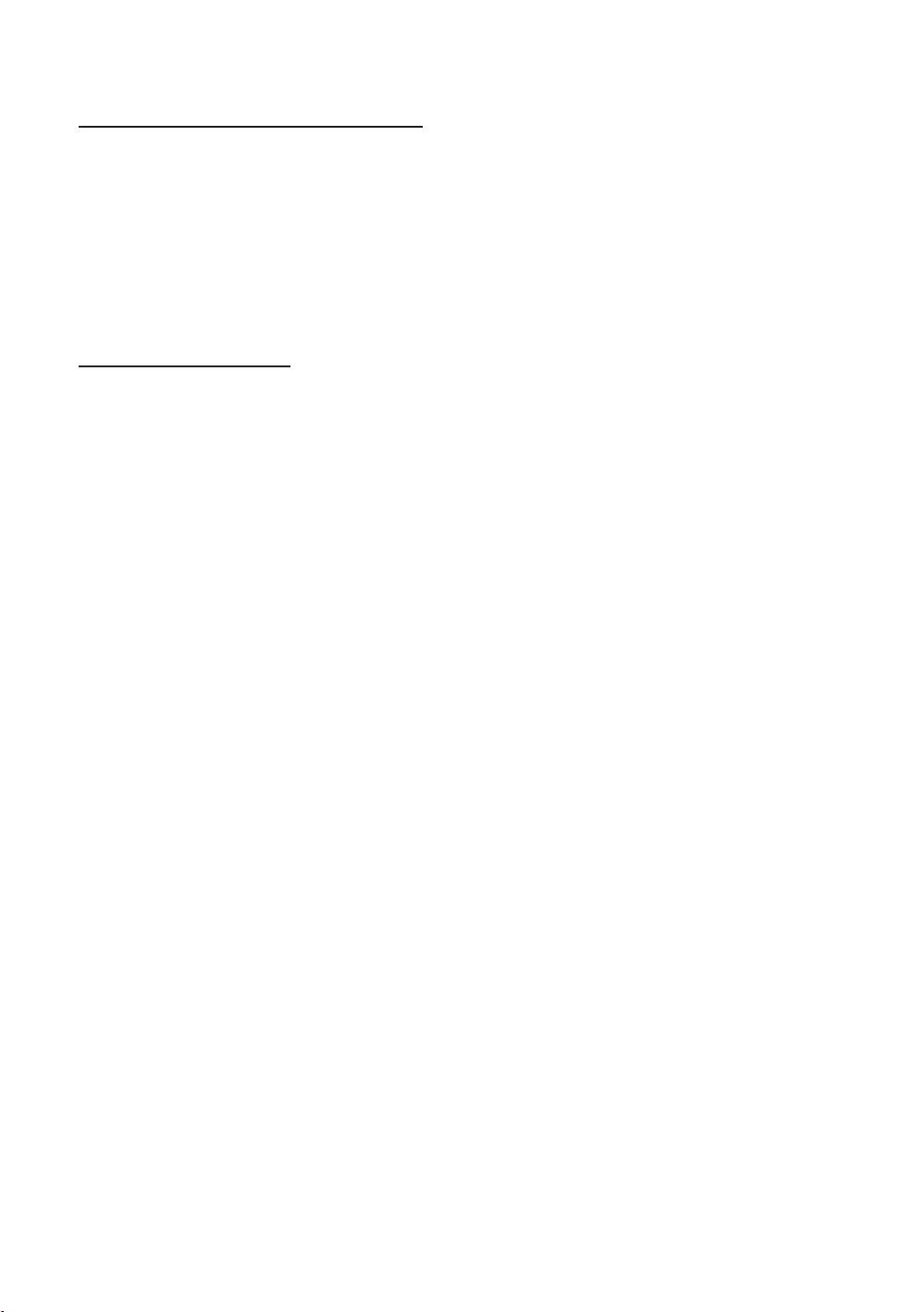
48
English
How to use Schedule Viewing in Channel List
When you set the Schedule Viewing in Channel List, you can only set the programme in Programme View.
1. Press the CH.LIST
2. Press the TOOLSProgramme View. The programme list for that channel appears.
3. Press the ENTEREInformationINFO
4. Select Schedule Viewing, then press the ENTERE
✎If you want to cancel Schedule Viewing, follow steps 1 through 3. Select Cancel schedule.
Using Option Menu t
Set each channel using the Channel ListProgramme View, Edit Favourites, Lock/Unlock, Edit Channel
Name, Edit Channel Number, Delete, Information, Sort, Edit Mode
1. Select a channel and press the TOOLS
2. Select a function and change its settings.
Programme View
Edit FavouritesFavourites 1 -
Favourites 5.
1. Select the Edit Favourites, then press the ENTERE
2. Press the ENTEREFavourites 1 - Favourites 5, then press the OK
✎Favourites 1 - Favourites 5.
Lock/Unlock
✎Channel Lock is set to On.
✎Change PIN option.
Edit Channel Name
Edit Channel Number
✎Edit Channel Name and Edit Channel Number.
Delete
Information
Sort
Edit Mode: Select desired channels and edit them.
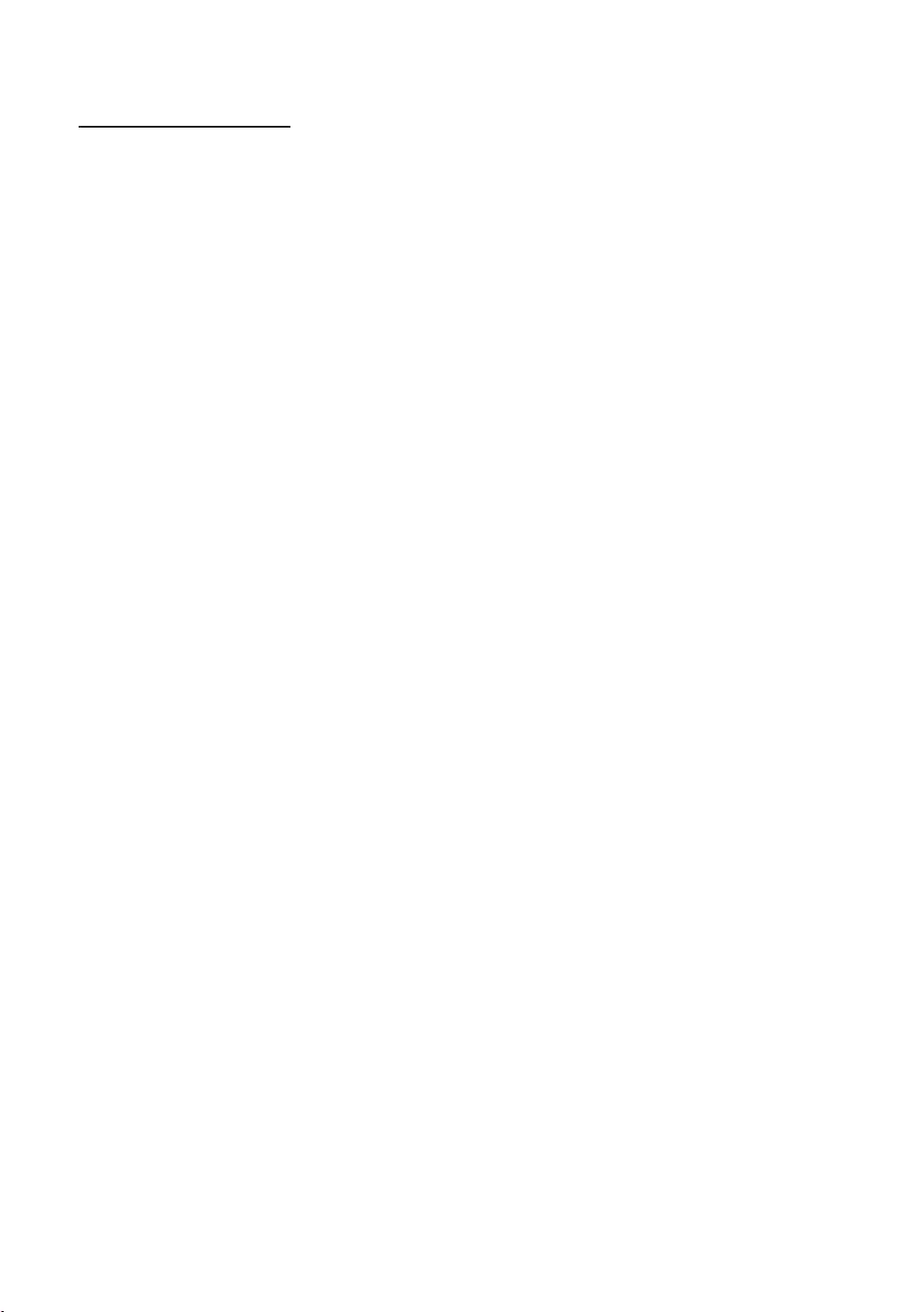
49
English
Using Option Menu t
Edit Favourites, Lock/Unlock, Delete, Deselect, Select All
1. Press the TOOLSChannel List screen, then select the Edit Mode
channel.
2. Press the ENTEREc
channel you’ve selected.
✎
✎Press the ENTERE again to deselect the channel.
3. Press the TOOLS
Edit Favourites: Set the selected channels you watch frequently as favourites.
✎The Edit FavouritesFavourites 1, Favourites 2,
any one of the groups. Press the
Lock/Unlock
✎Channel Lock is set to On.
✎Change PIN option.
Delete
Deselect
Select All: Select all the channels in the channel list.
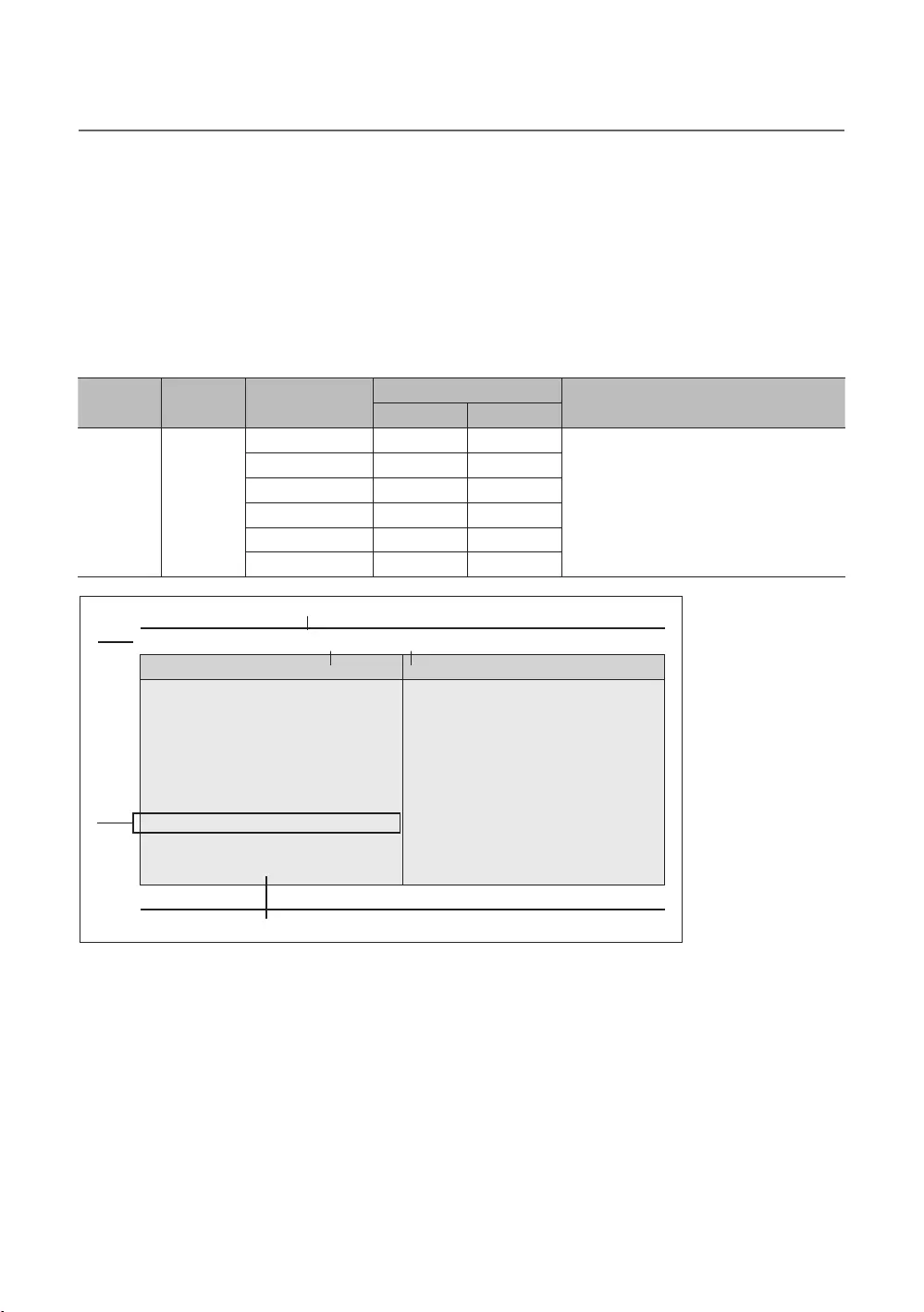
50
English
¦My Channel
shows the corresponding channels.
SI Vendor in Standalone mode: This does not work if Smoovie is selected.
The option only works when it is set to on.
Channel Composition [Genre Mode]
Standard Category Ch. Mode Antenna Mode Activation Description
Air/Cable Satellite
Genre
that master has managed in factory mode.
News
Sport
Genre
News
Sports
France
Germany
1
8
3
6
7
2
4 5
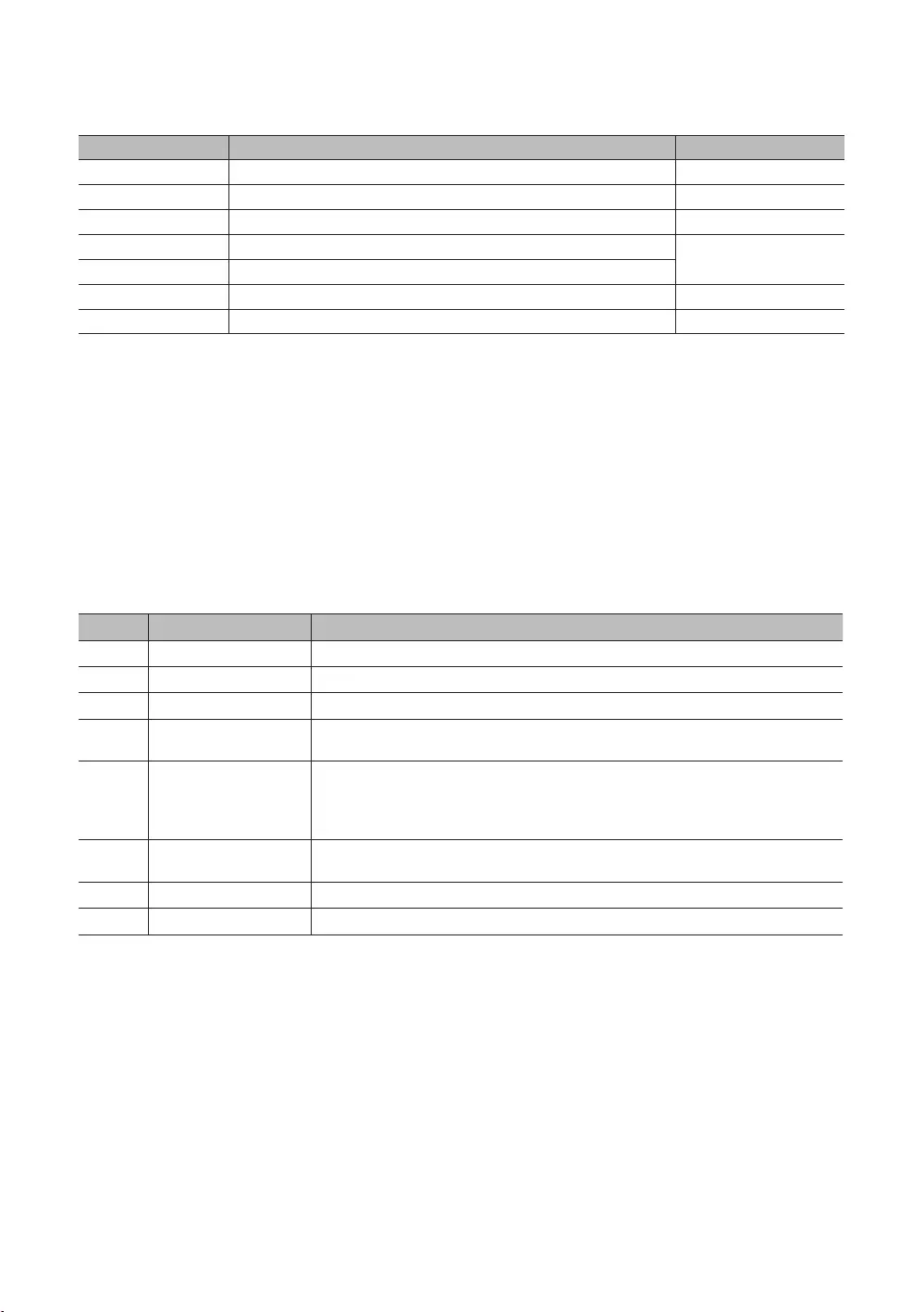
51
English
Key Guide
BLUE Keep Previous
Select Selects an item. Select
Ch. Up/Down
UP/DOWN Move
RIGHT Selects the highlighted item, and then move the highlight to Genre section.
RETURN
EXIT
✎NOTE
RETURN, and EXIT remote-
control key to close the Front UI.
✎ETC.
Elements
No Name
1
Function Title This is name of the function.
3
The item for the country list is displayed.
5 Genre Items
The item for the genre list is displayed.
6
7 Indicator
8 The key guide is right-aligned.

52
English
Highlight Interaction [Country Items]
✎NOTE
UP
UP
Genre
All Country
News
Sports
France
Germany
1
Genre
Austria News
Sports
France
Germany
Genre
News
Sports
France
Germany
Genre
News
France Sports
Germany
Genre
Slovakia
Spain News
Switzerland
United Kingdom
Eastern Europe Sports
Genre
Slovakia
Spain News
Switzerland
United Kingdom
Eastern Europe Sports
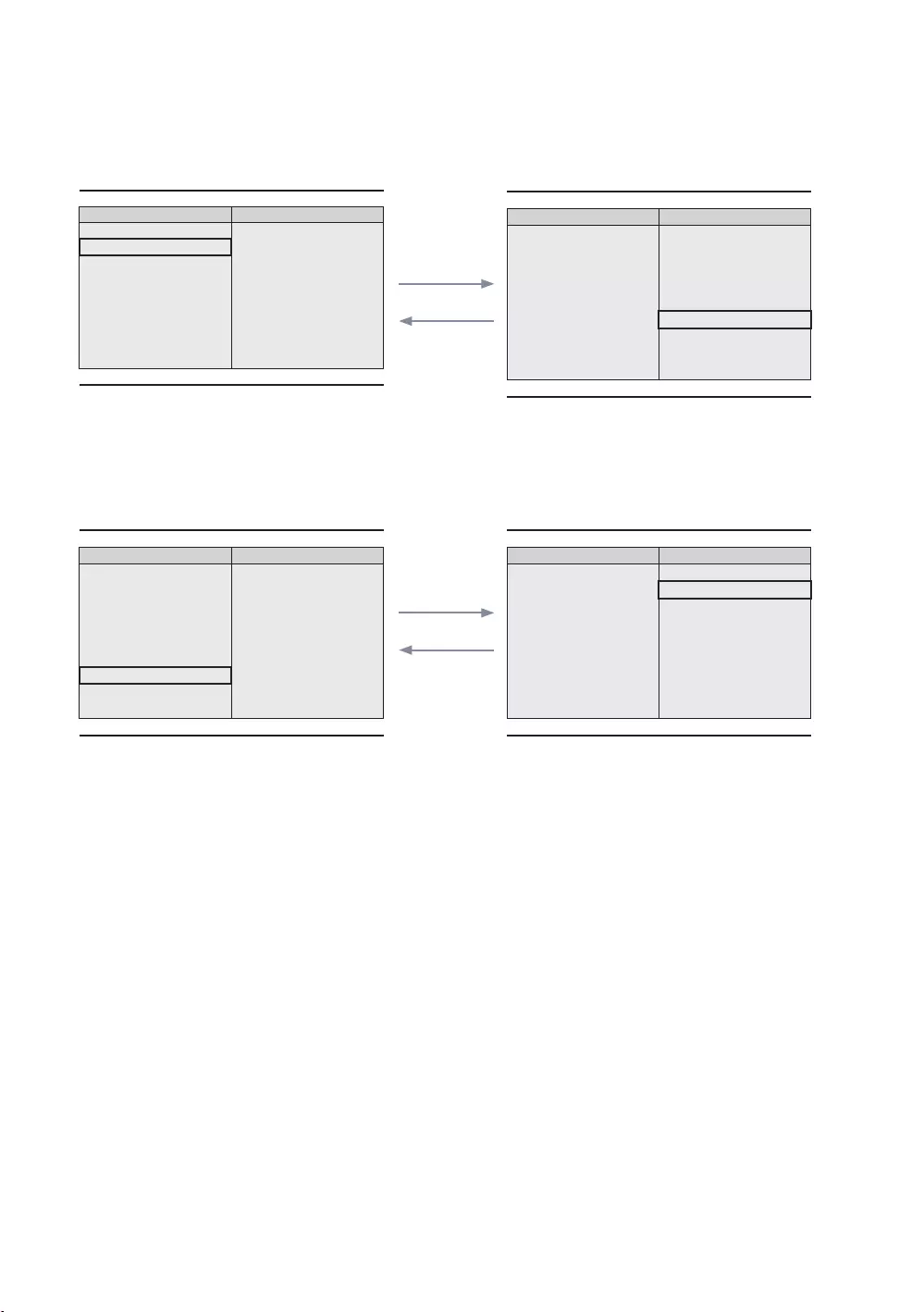
53
English
Highlight Interaction [Default Genre]
Select
Genre
All Country
News
Sports
France
Germany
Genre
News
Sports
France
Germany
The current selection of the country is high-
lighted.
genre.
Select
Genre
News
Sports
France
Germany
Genre
All
News
Sports
France
Germany
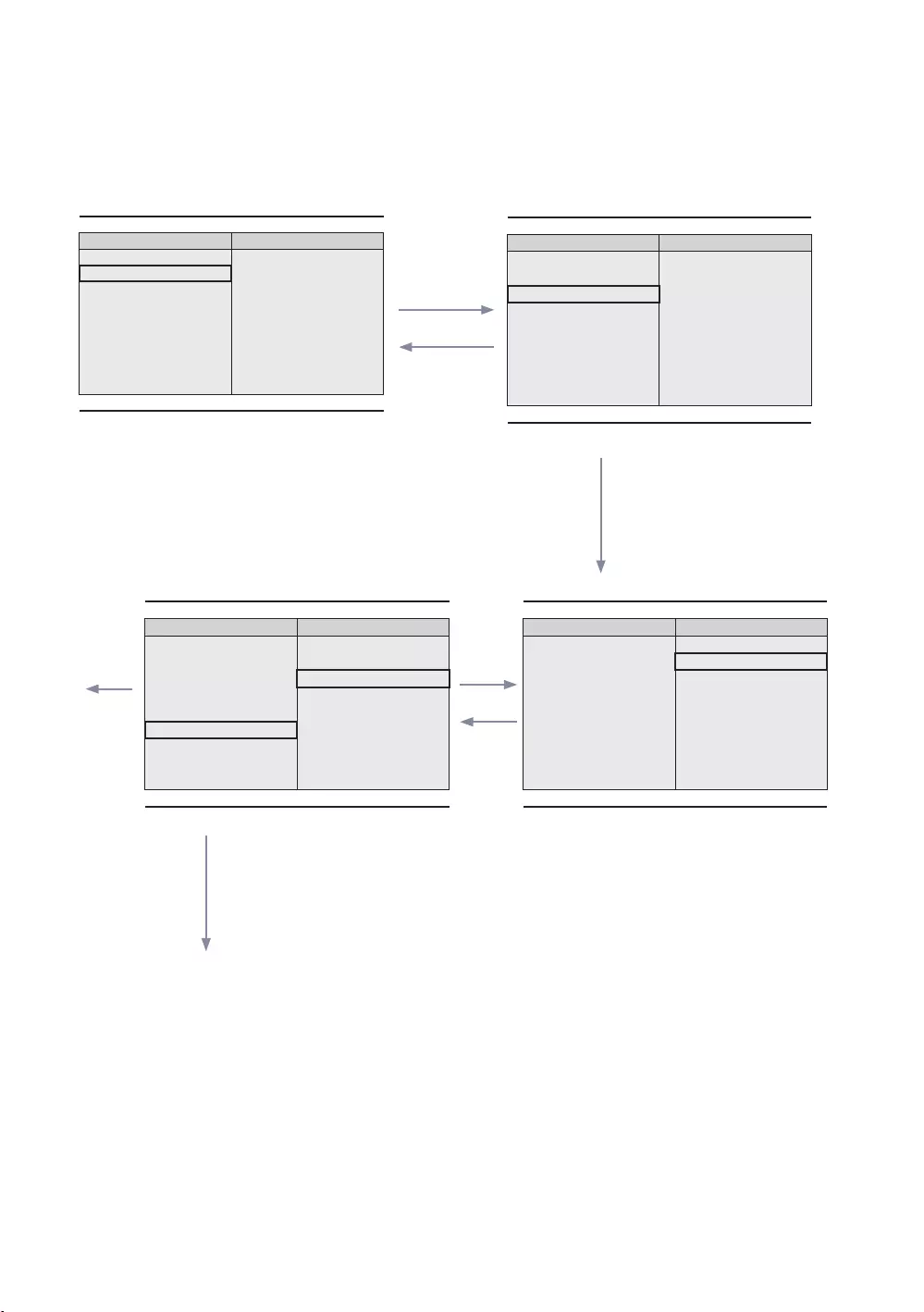
54
English
Mode Change Interaction 1 (1/2)
Select
Genre
All Country
News
Sports
France
Germany
Genre
Austria News
Sports
France
Germany
1
Select
UP
Genre
News
Czech Sports
France
Germany
Genre
All
News
Sports
France
Germany
Select
Select
6
If the country is selected, highlight moves to
genre menu automatically.
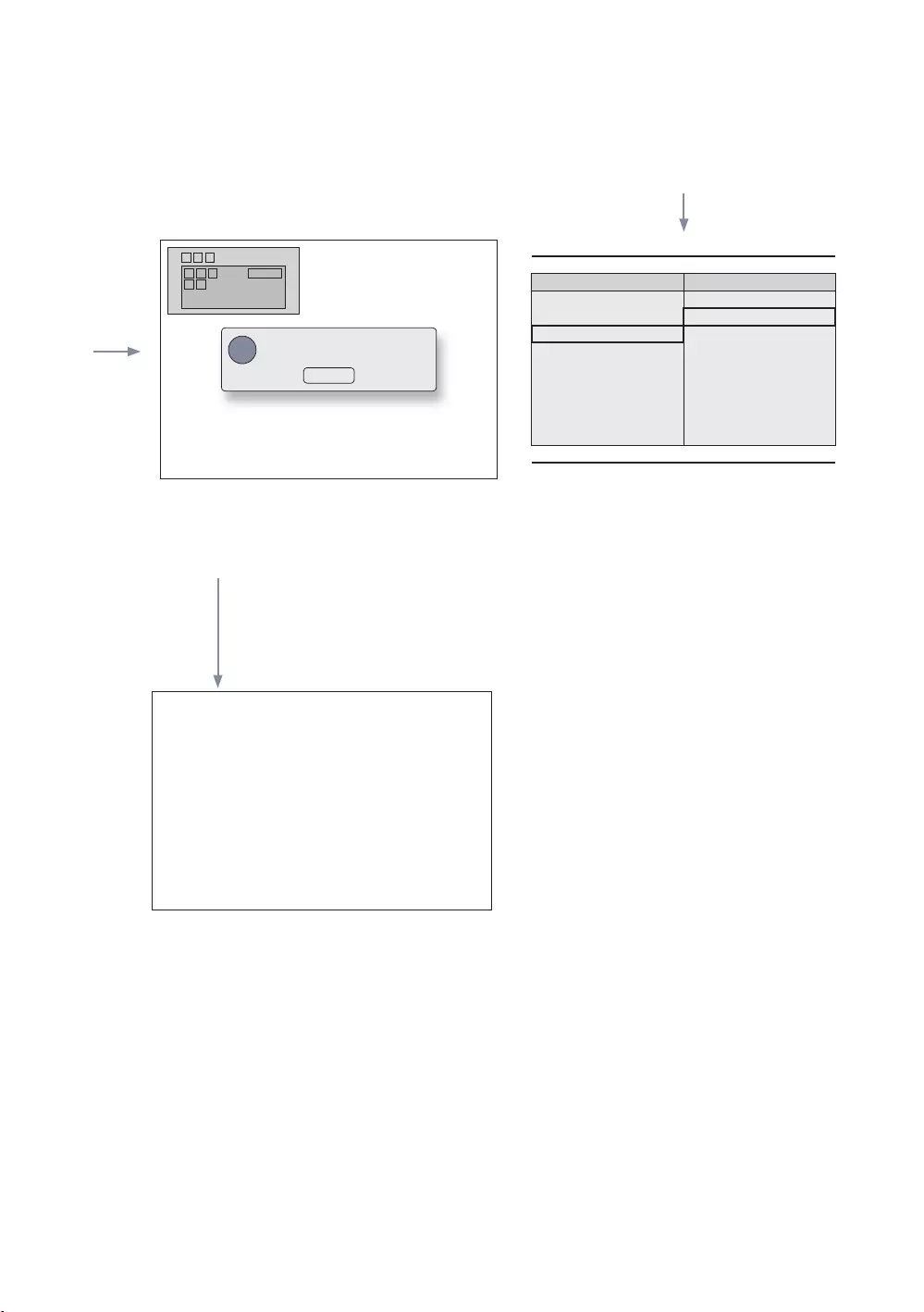
55
English
Mode Change Interaction 1 (2/2)
1
Genre
All
Austria News
Sports
France
Germany
Select
1
Info Genre Mode change to Austria/News.
65
The genre mode change complete message is
displayed.
Pressing the left key from the genre to country
item.
SelectRETURN
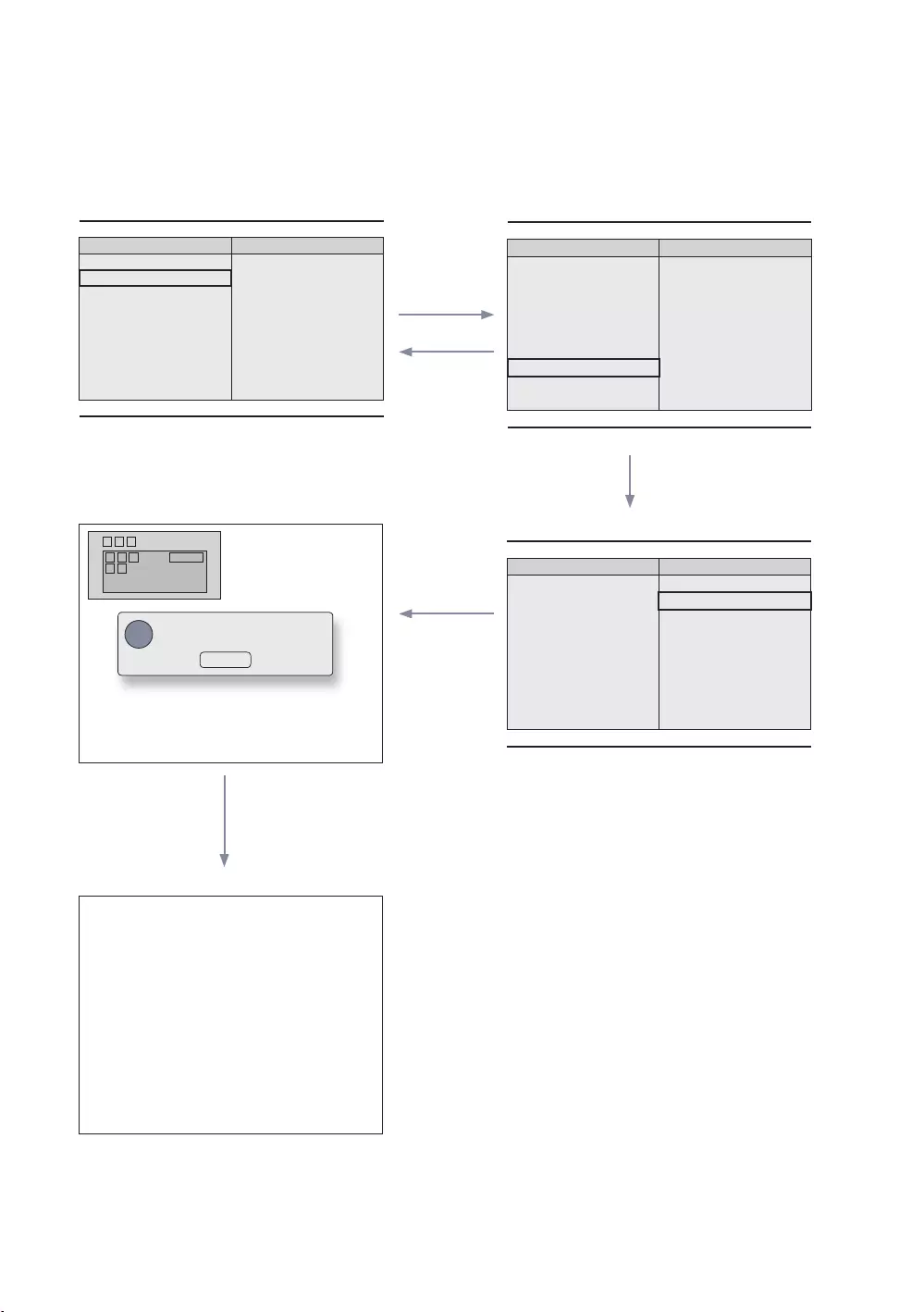
56
English
Mode Change Interaction 1 (1/2)
1
Genre
All Country
News
Sports
France
Germany
Genre
News
Sports
France
Germany
Select
RETURN
EXIT
Genre
All
News
Sports
France
Germany
Info
Select
RETURN
Timeout
If the country is selected, highlight moves to
genre menu automatically.
5
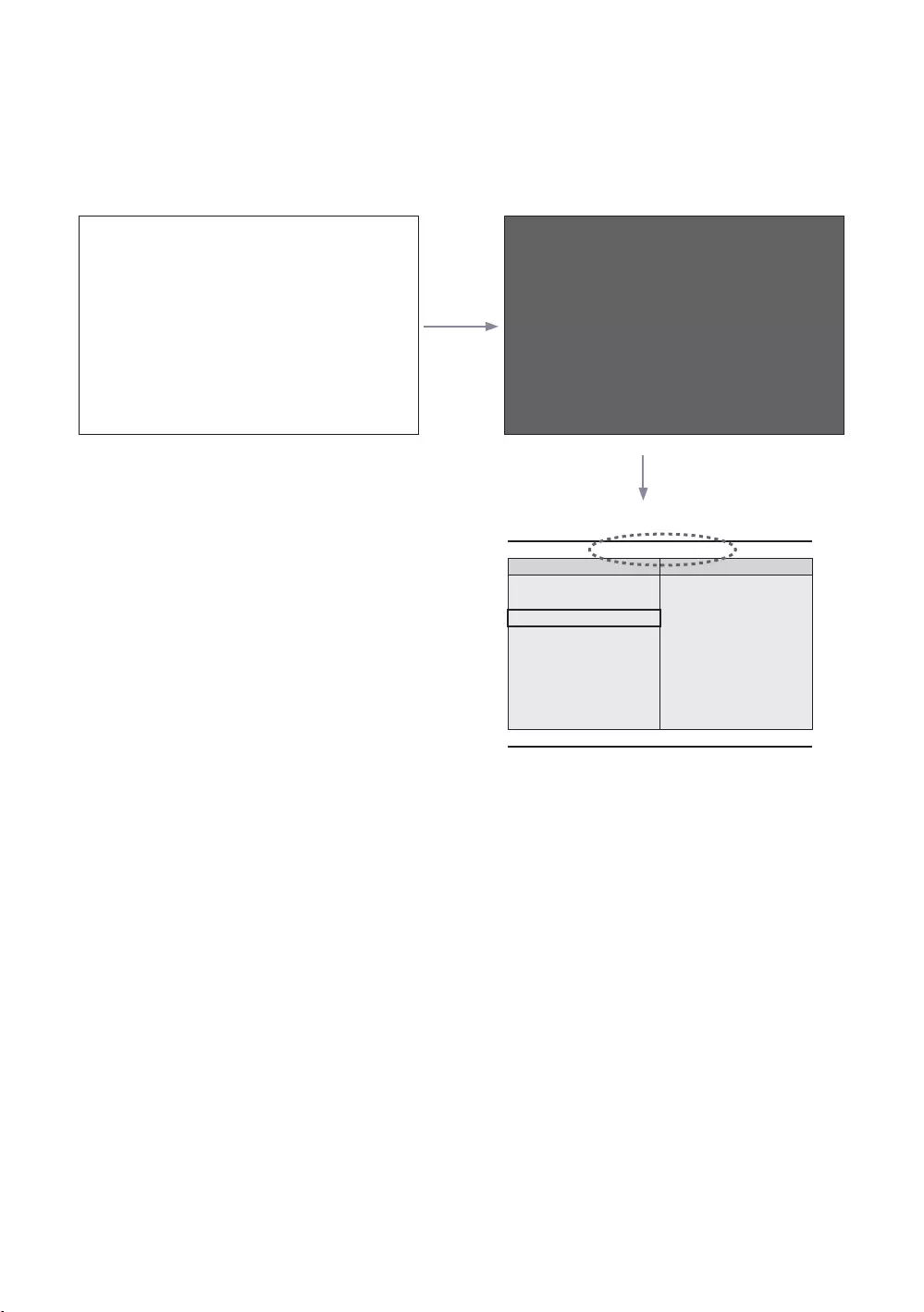
57
English
Power On Scenario [Last Memory]
Power Off
POWER
1
POWER
Genre
Austria News
Sports
France
Germany
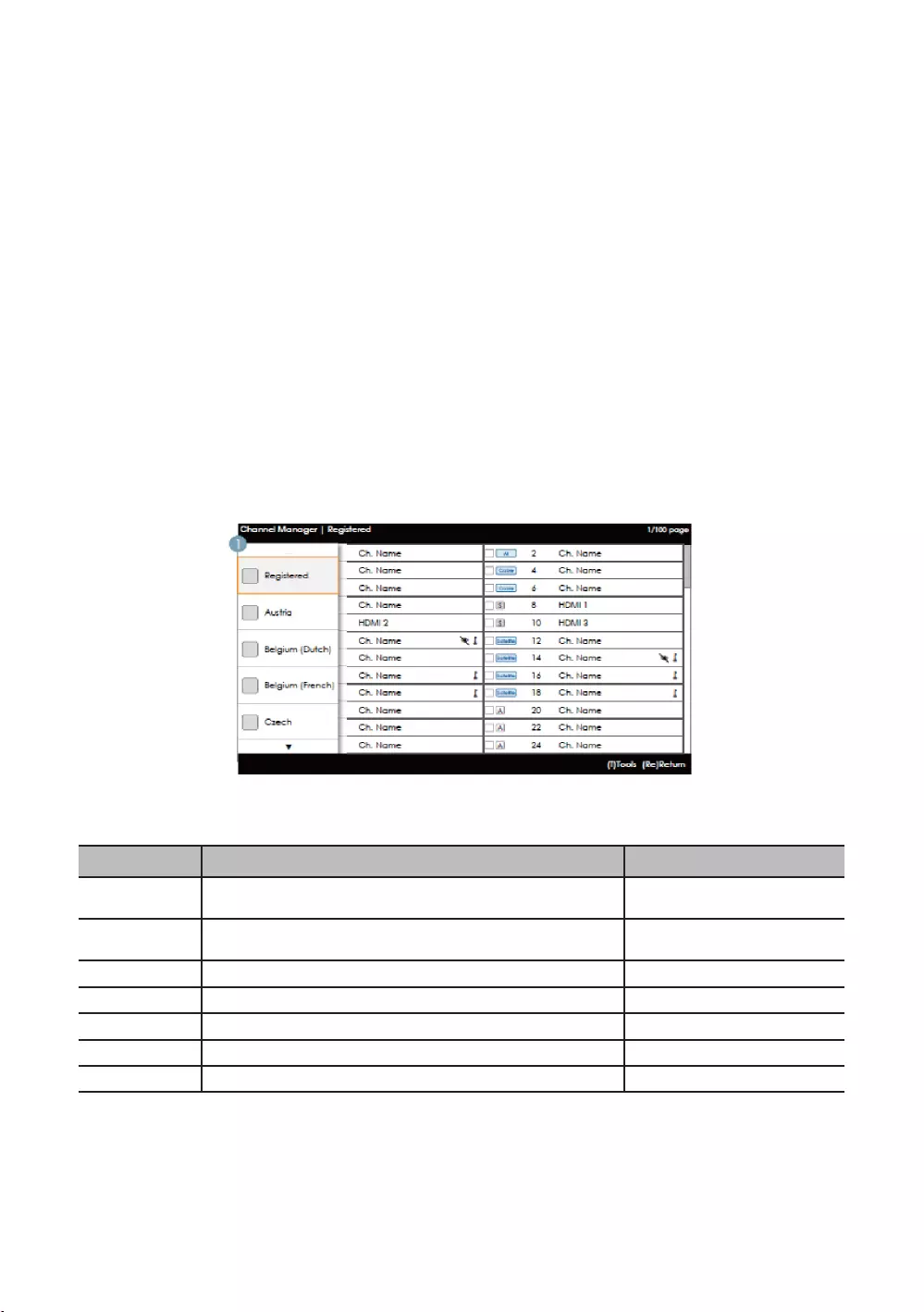
58
English
country.
country are displayed in the channel list.
Front UI
Provides the screen where the user can select a country or genre when the user turns the power on.
Left Frame Layout
Key Guide
Select
RETURN
UP/DOWN Moves the highlight up or down.
RIGHT
INFO
TOOLS Shows the utility function menus. Tools
EXIT
✎NOTE
✎ETC.
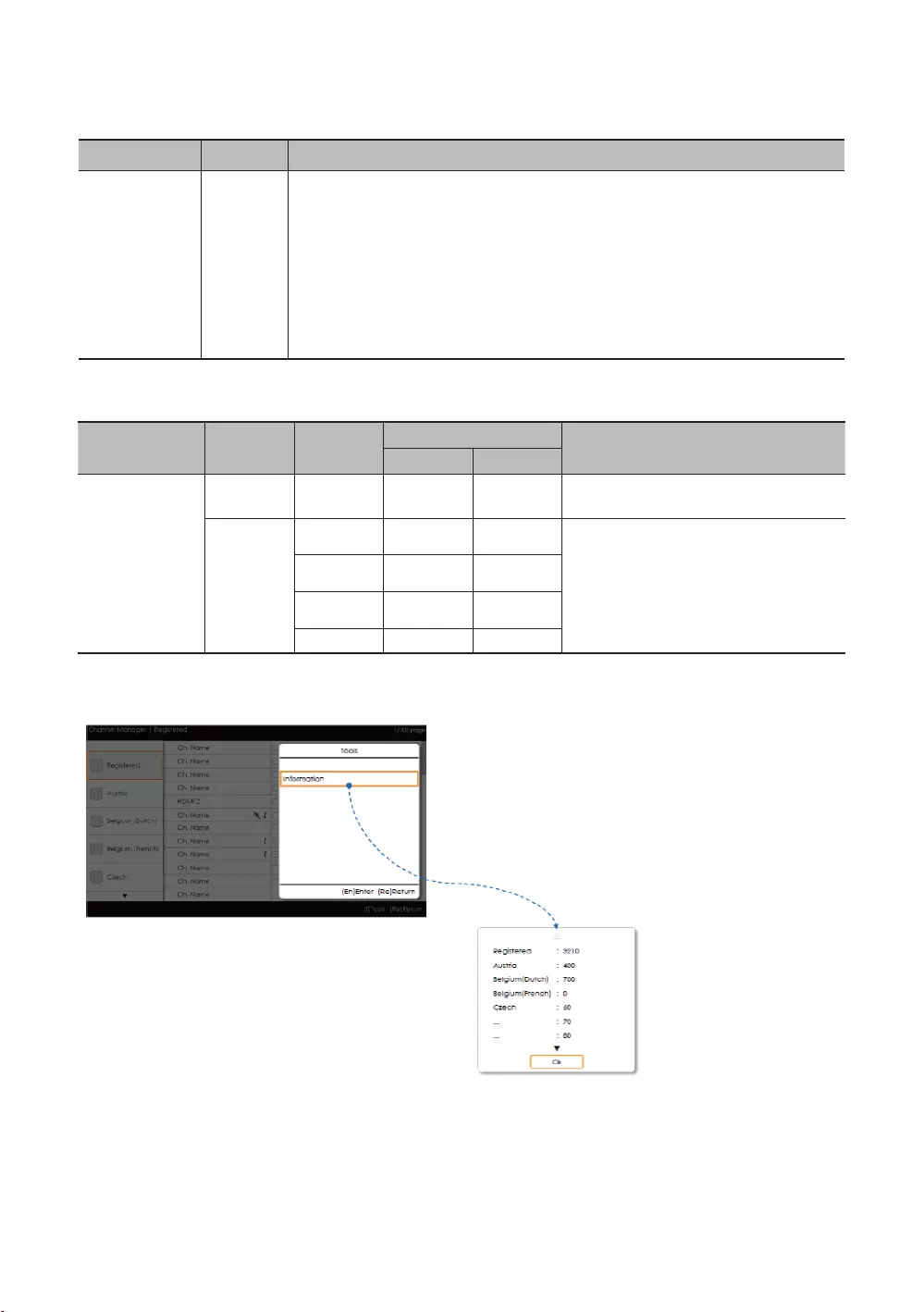
59
English
Elements
No Name
1
When the user enters this screen, the currently selected default item is highlighted.
Moving the highlight
provided.
the corresponding category is loaded to the Main Frame.
Left Frame [Country Categories]
Standard
Satellite
Tuned
Provides the list of channels and sources
.
Tools [Registered/Countries Categories]
INFO’
remote control key.
are provided.
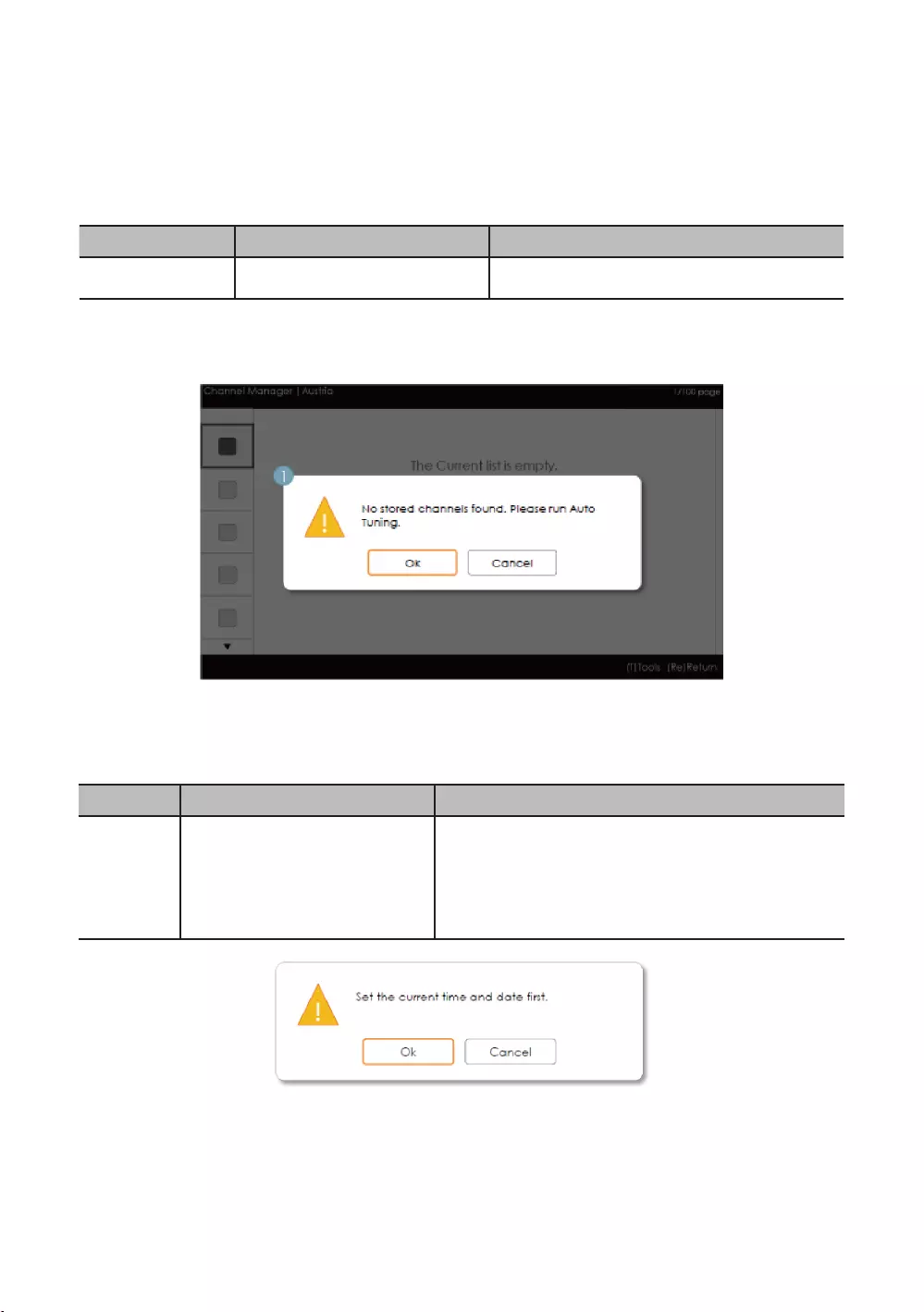
60
English
✎NOTE
Elements
Tools menu
Information
country.
Error Cases
✎NOTE
Elements
No Name
1 Message

61
English
✎NOTE
This is the component for when there are no channels registered to the country category.
Elements
No
The message is displayed when the currently selected country does not contain
any items.
Main Frame [Channel Browser]
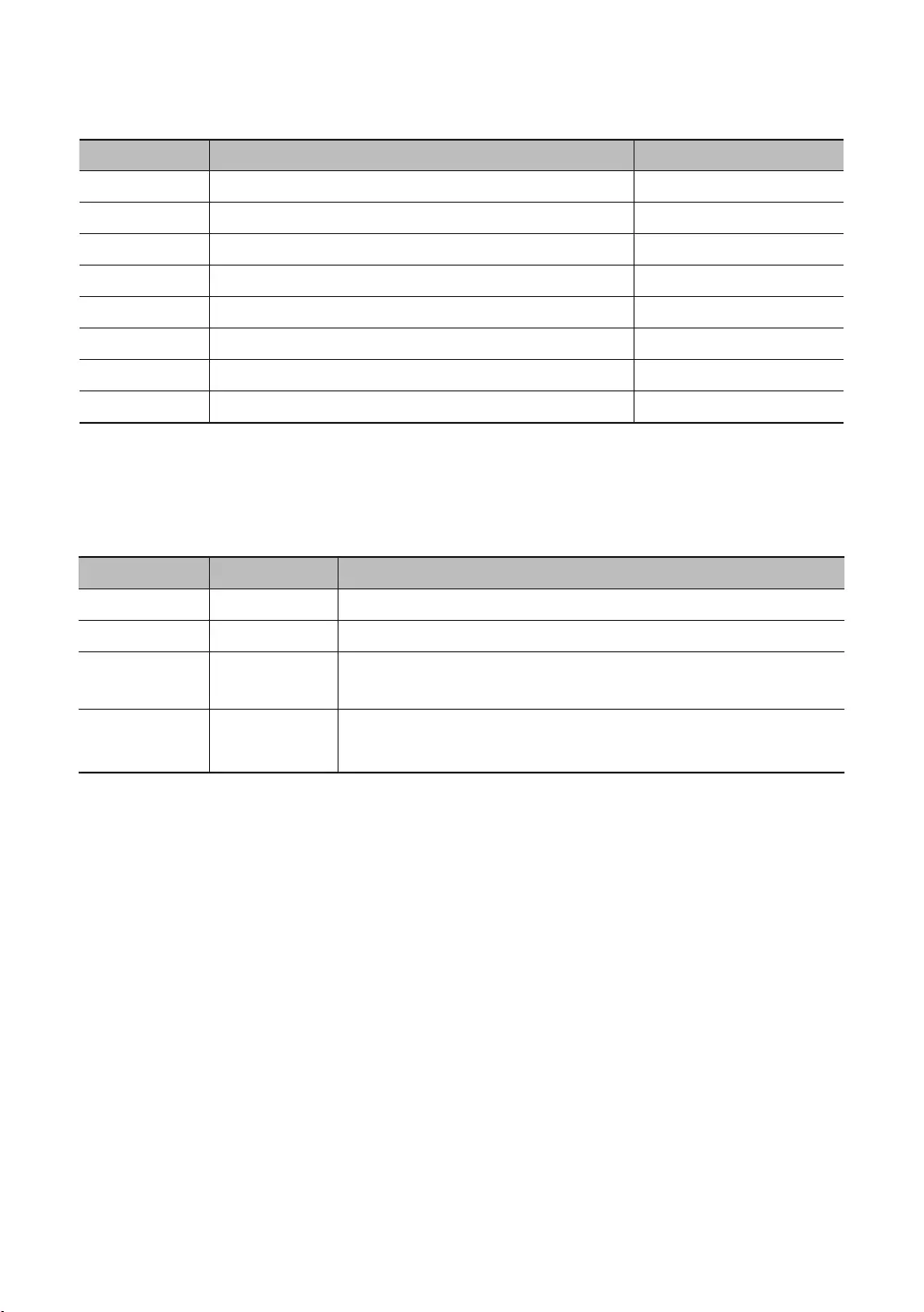
62
English
Key Guide
CH UP/DOWN Moves the page. Page
Select Select
RETURN
UP/DOWN Moves the highlight up or down.
RIGHT
INFO
TOOLS Shows the utility function menus. Tools
EXIT
✎NOTE
Elements
No Name
1 Main Frame Shows the channel or the source list of the currently selected category.
Shows the position of the current page amongst the total amount of pages.
3
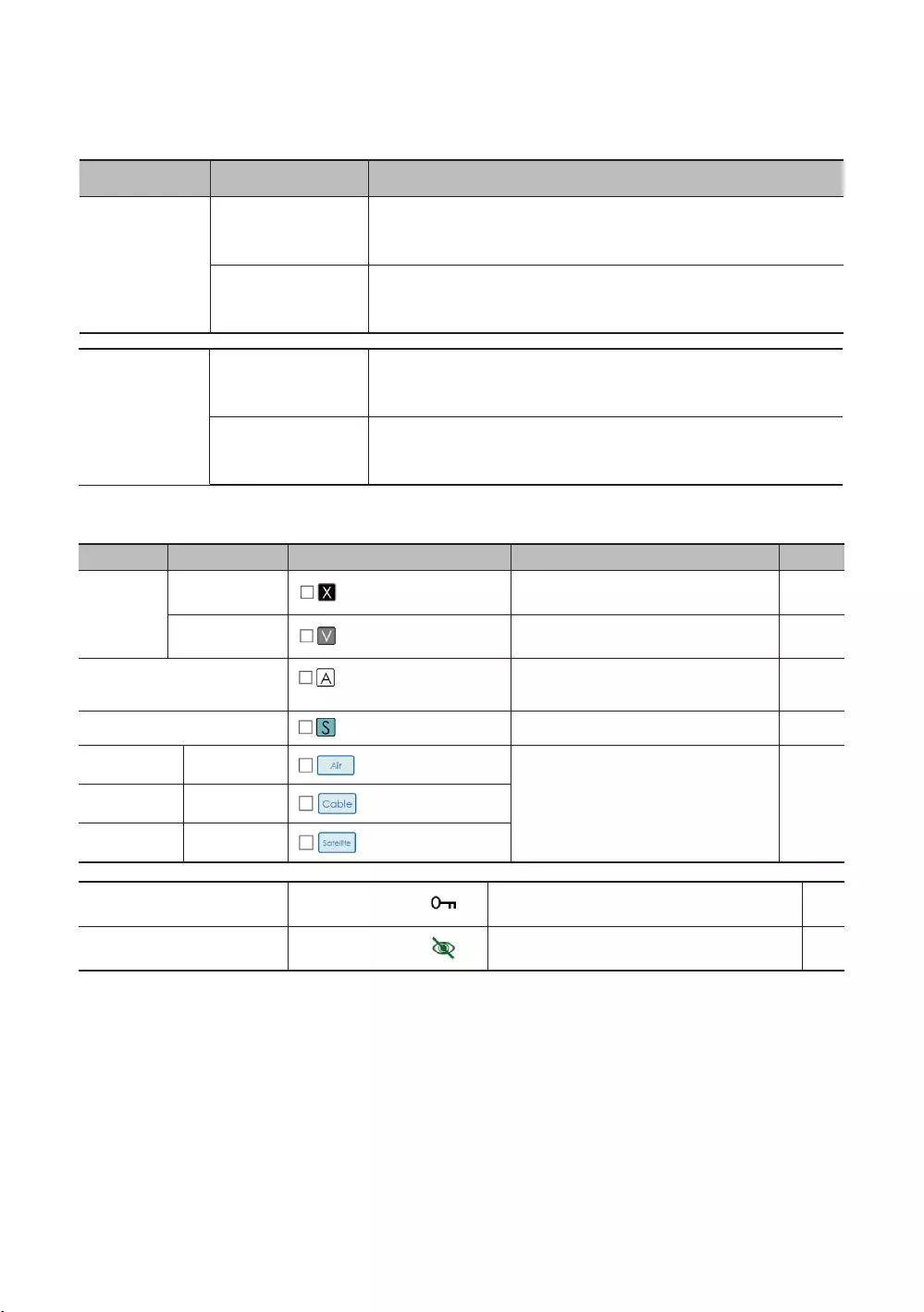
63
English
Channel Common Elements [+ Icon-method]
Standard Item
Channel list icon representation rules
Item Priority
Icon
the 1
displayed. 3
antenna icons are displayed with the
lowest priority.
5
Satellite
the Satellite antenna. -
Video Mute
In a muted channel, the audio and channel
information is provided. -
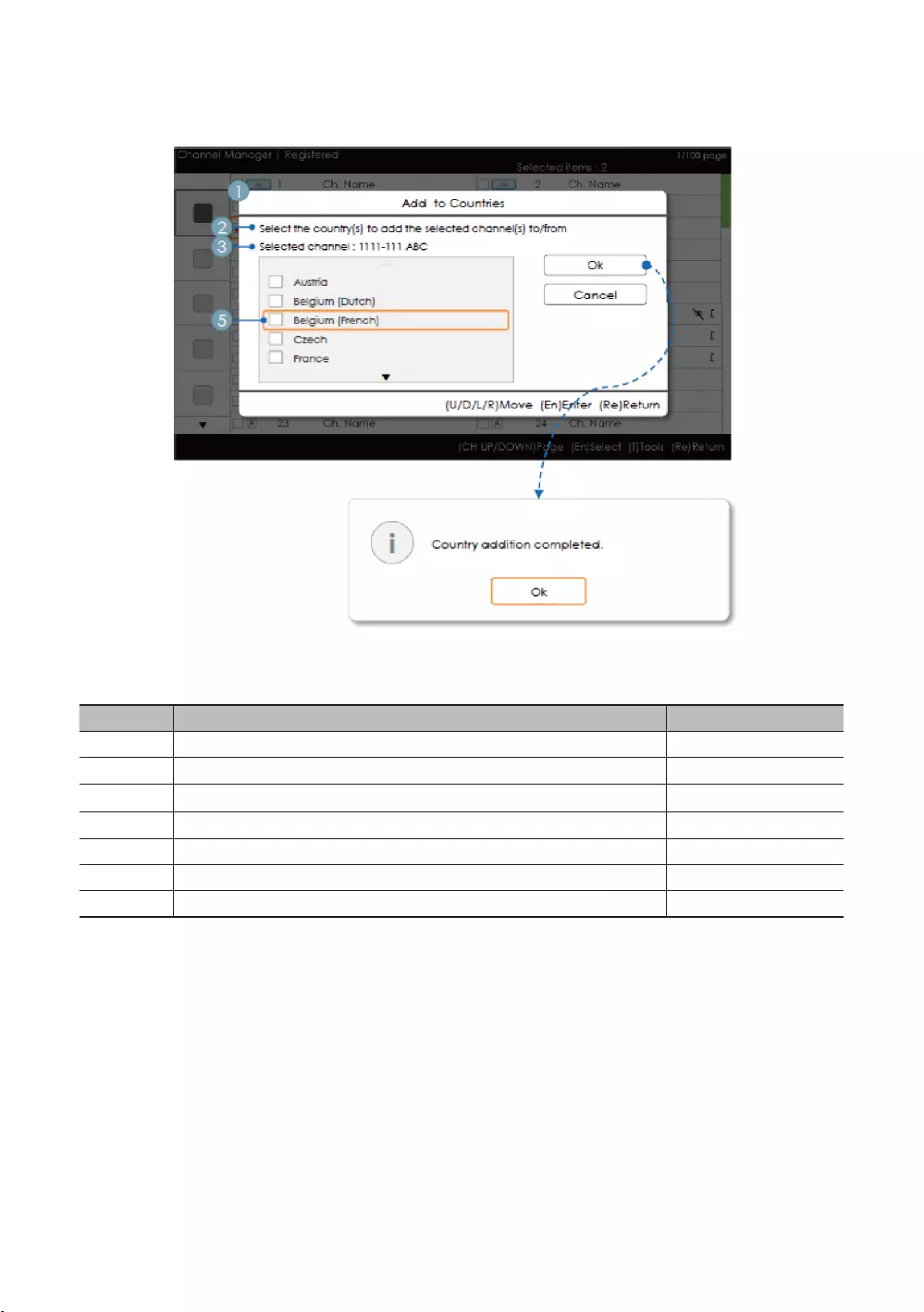
64
English
Add to Countries / Edit Countries (1/2)
Key Guide
Select Selects the highlighted item. Select
RETURN
UP/DOWN Moves the highlight over country items. Move
LEFT/RIGHT Moves the highlight. Move
INFO
TOOLS
EXIT
✎NOTE
✎ETC.
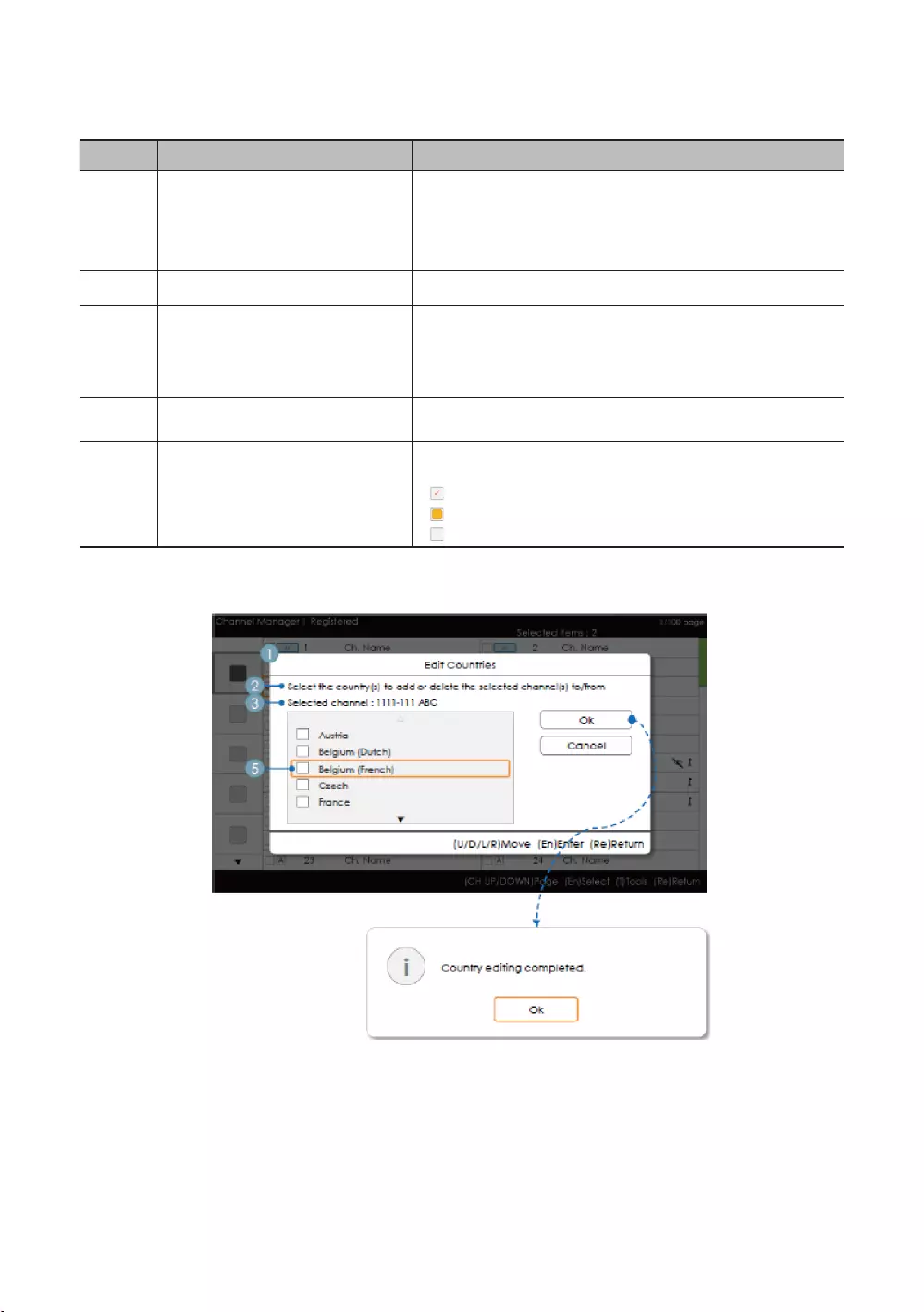
65
English
Elements
No Name
1
the title.
was selected when entering the screen is registered or not.
Guide
3 Selection Info
The message is displayed after the completion of the operation.
5 Selection Mark
marks
Add to Countries / Edit Countries (2/2)
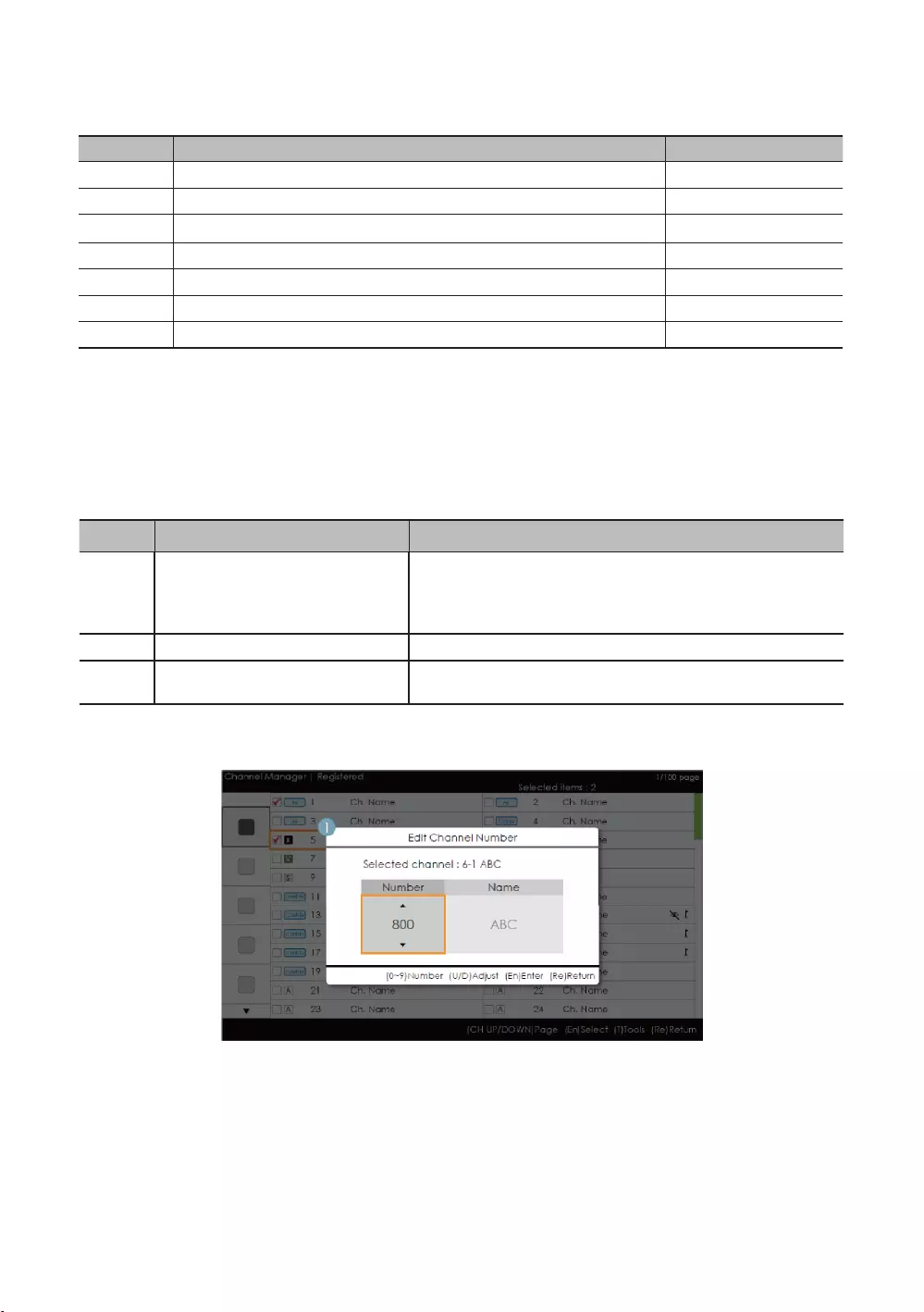
66
English
Key Guide
Select Selects the highlighted item. Select
RETURN
UP/DOWN Moves the highlight over country items. Move
LEFT/RIGHT Moves the highlight. Move
INFO
TOOLS
EXIT
✎NOTE
category.
Elements
No Name
1
If there is a registered channel among the selected channels,
country is registered or not.
Guide
3 The message is displayed after the completion of the operation.
Edit Channel Number [Swap Type]
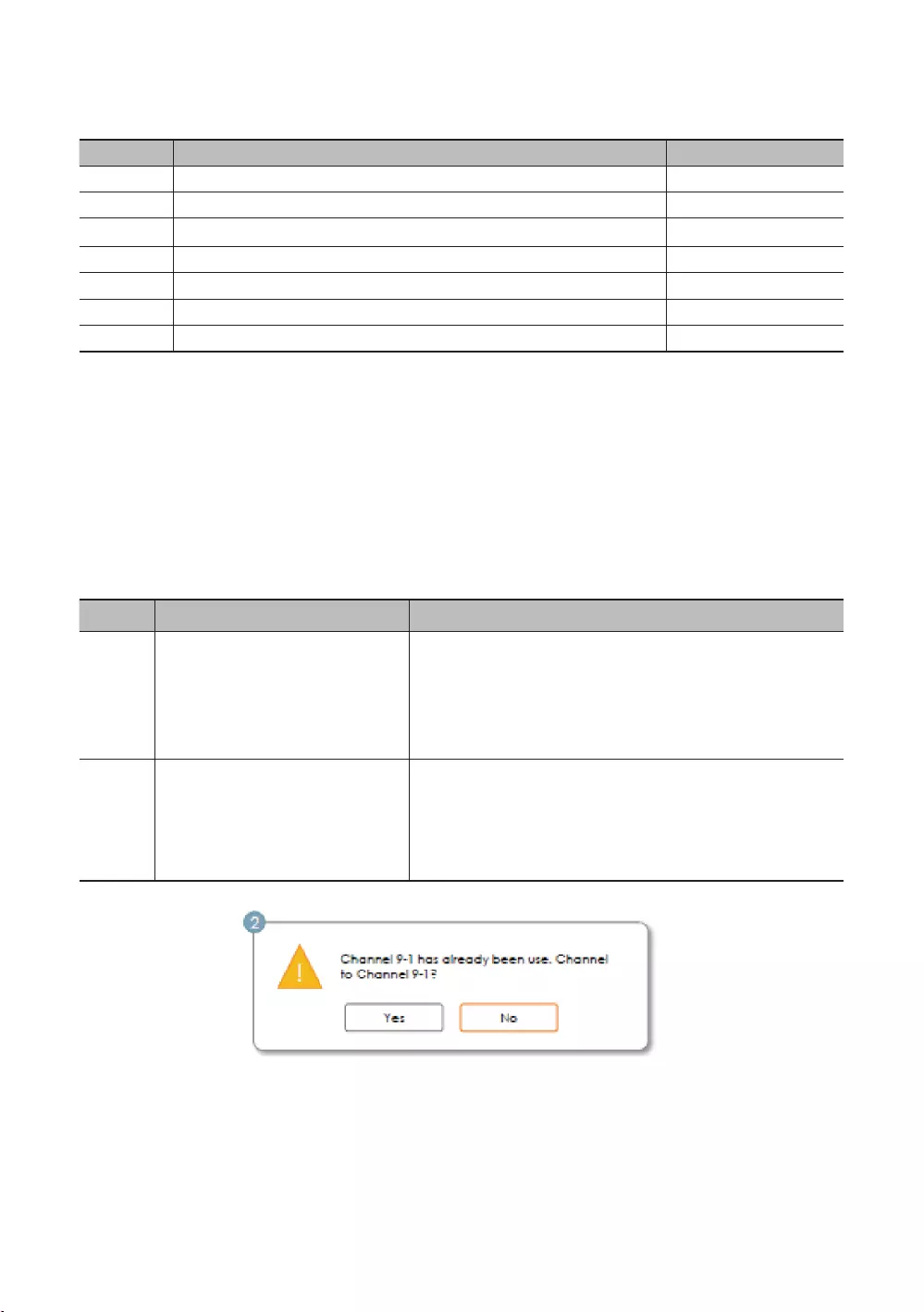
67
English
Key Guide
Select Select
RETURN
0~9
INFO
TOOLS
EXIT
✎NOTE
✎ETC.
Vertical circulation is supported.
Elements
No Name
1
Selected Channel: Shows the currently selected channel name.
Number
Name
Warning Message
If an already allocated channel is selected
swapped and saved.
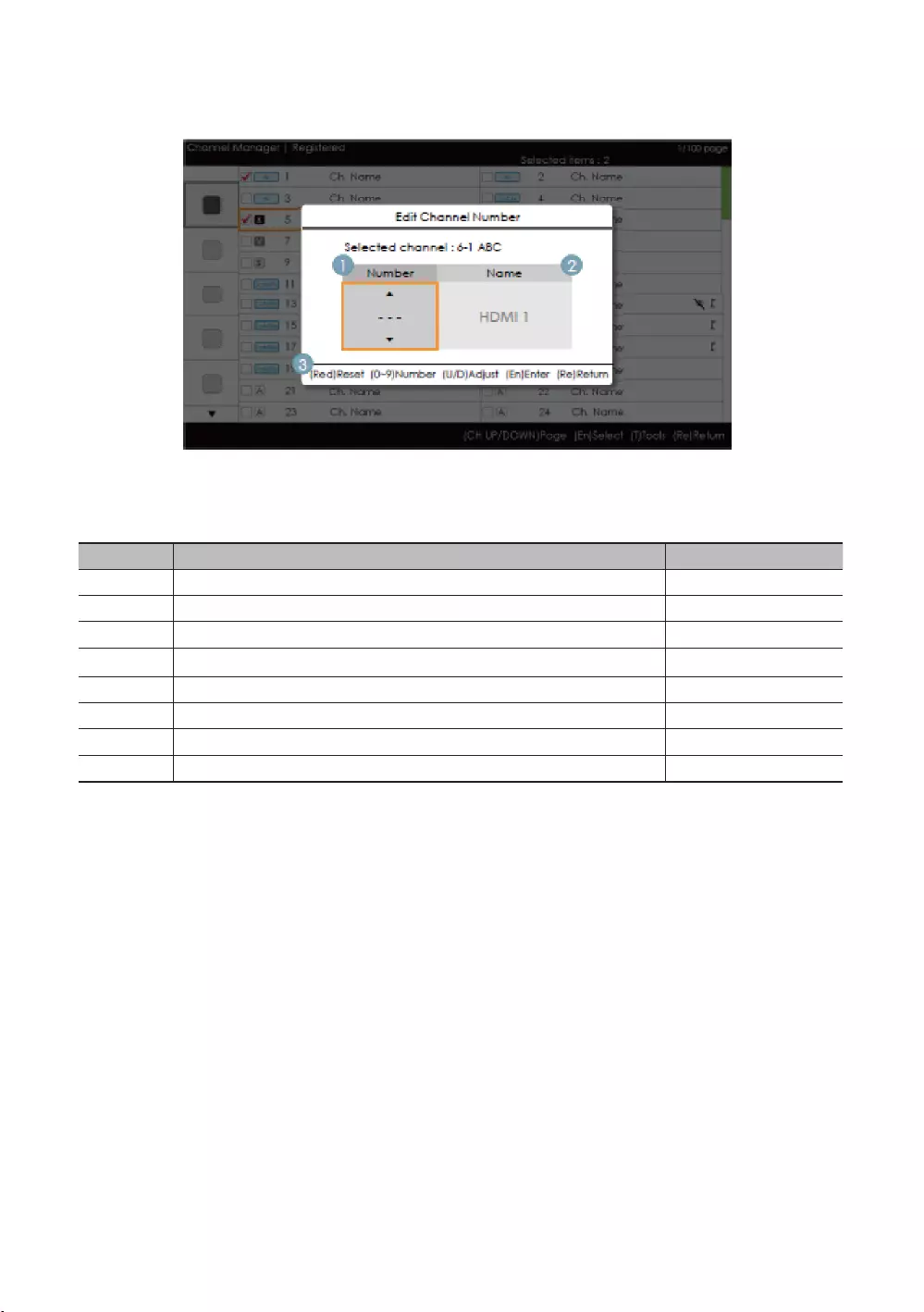
68
English
Edit the Channel Number [External Input] (3/3)
Key Guide
RED
Select Select
RETURN
0~9
INFO
TOOLS
EXIT
✎NOTE
✎ETC.
Vertical circulation is supported.
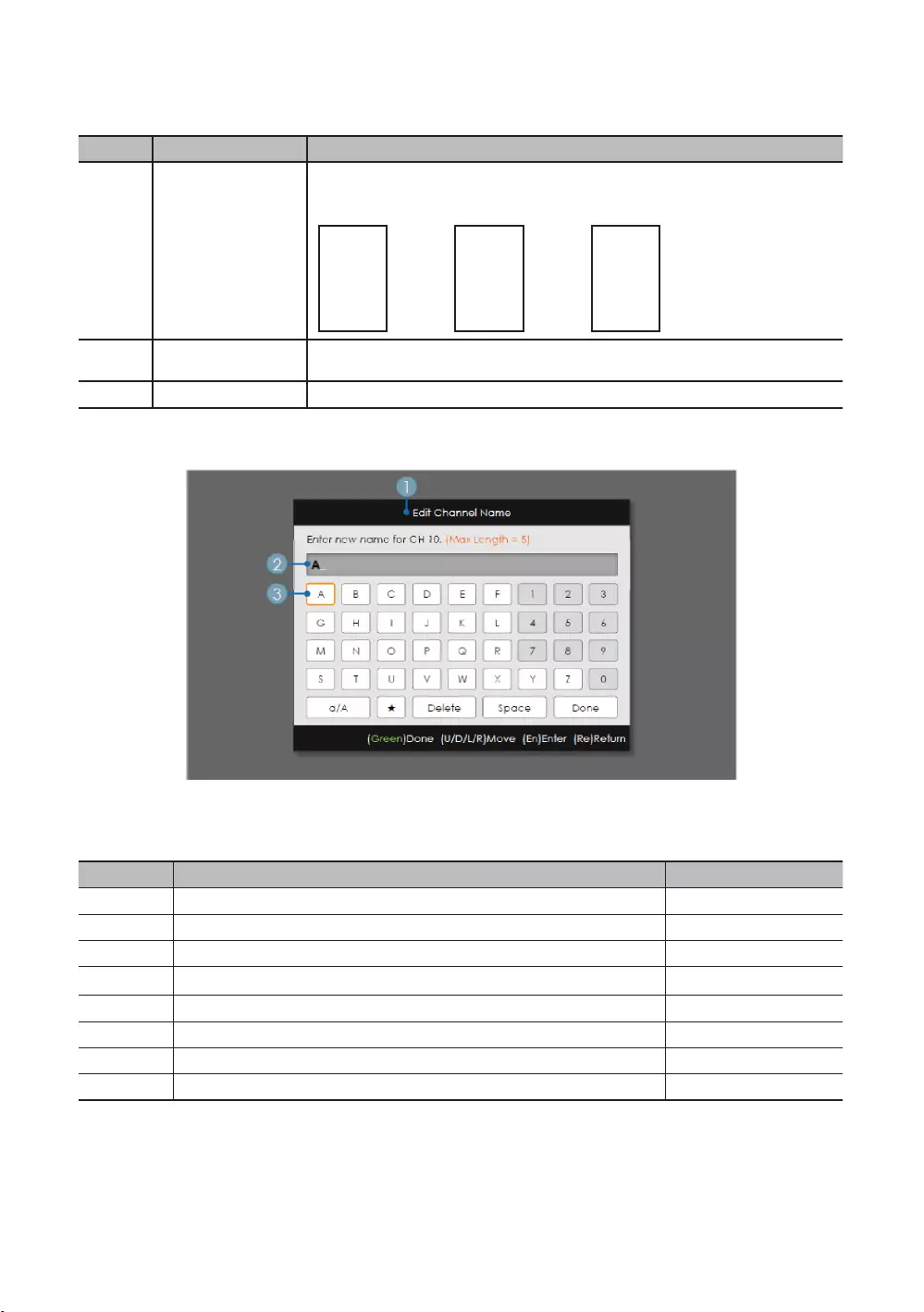
69
English
Elements
No Name
1
-- 115
Source Name
3
Edit Channel Name
Key Guide
GREEN
Select Select
RETURN
/ Move
0~9
INFO
TOOLS
EXIT
✎NOTE
✎ETC.
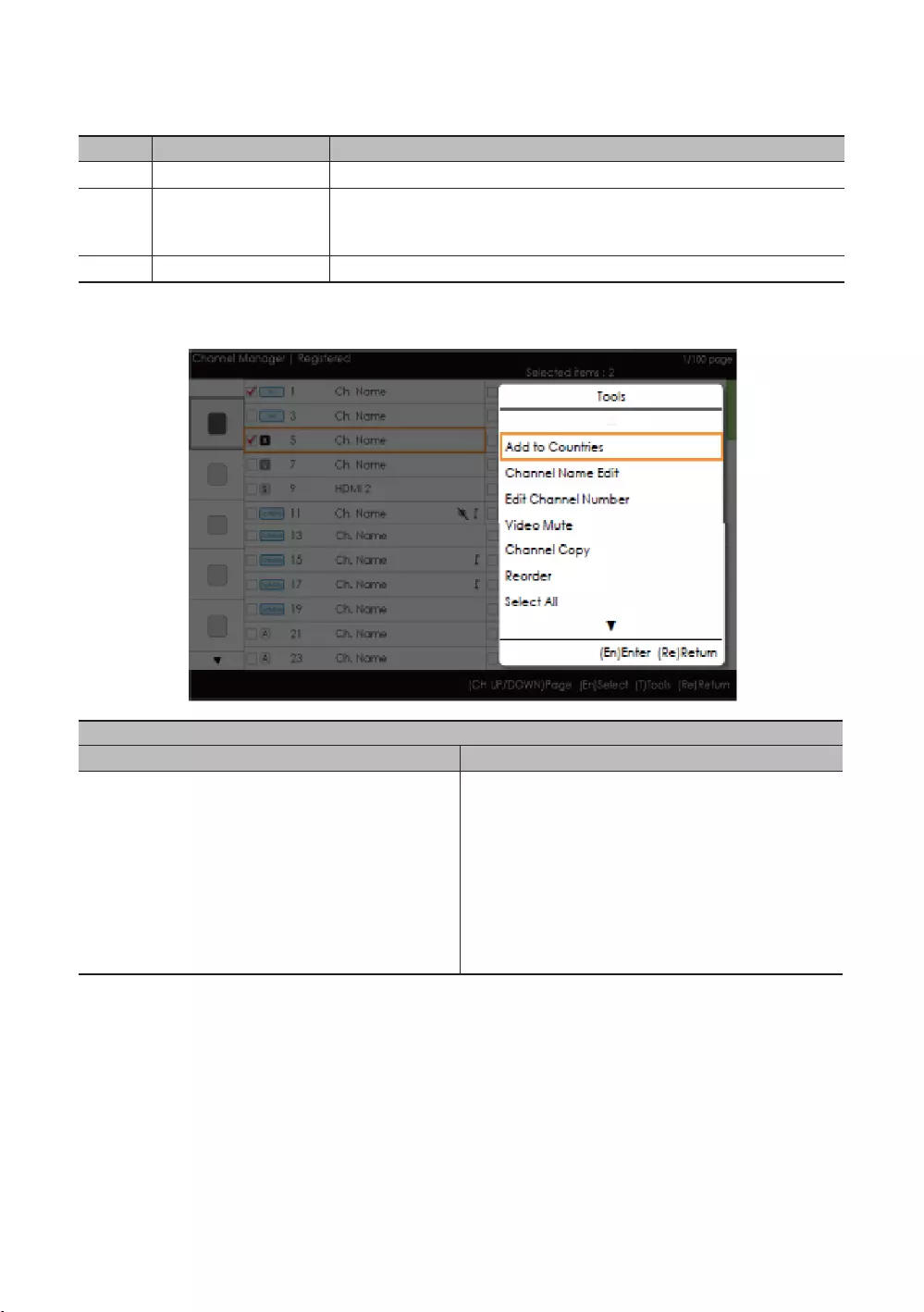
70
English
Elements
No Name
1
colour as the highlight.
3 For a detailed scenario, refer to the keypad design document.
Tools [Edit Mode]
When there is more than one checked item.
Video Mute
Video Mute
✎NOTE
The position of the popup menu: The Tools menu for an item in the left column of the Channel List This is
displayed on the right. The Tools menu for an item in the right column of the Channel List This is displayed on
the left.
If a user presses the TOOLS
as selected.
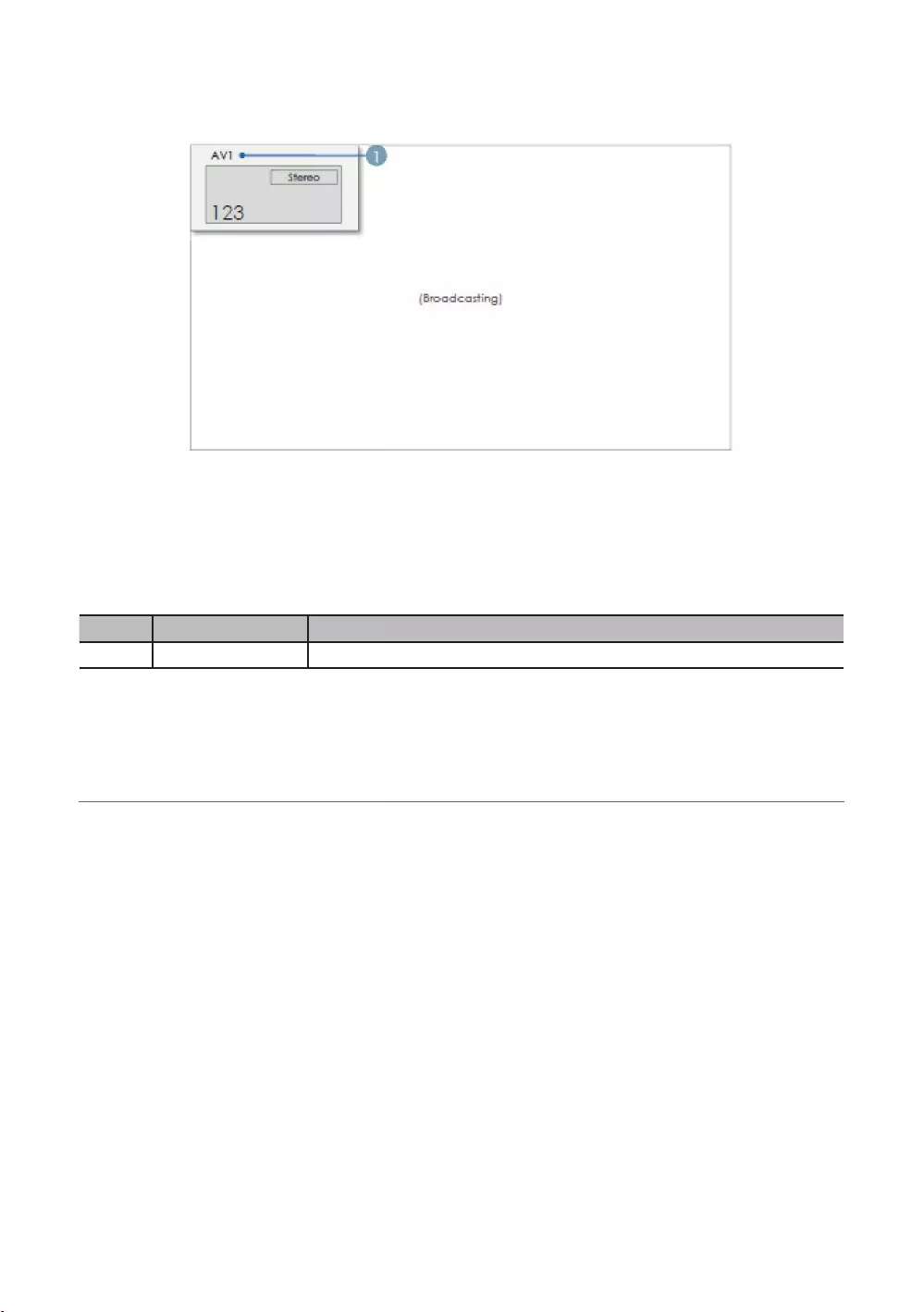
71
English
CH Banner [when a channel number is allocated to an external input]
✎NOTE
When there is an unsupported item or there is no corresponding information, the item values are not displayed.
Elements
No Name
1
¦Mixed Channel Map

72
English
¦Sound Bar
Samsung Sound-Bars and Hospitality TV
Setting the Sound-Bars to Hotel Mode
1.
System =
2.
hospitality TV.
3.
Sound Bar Hotel mode functional characteristics:
*This function may differ depending on the model.
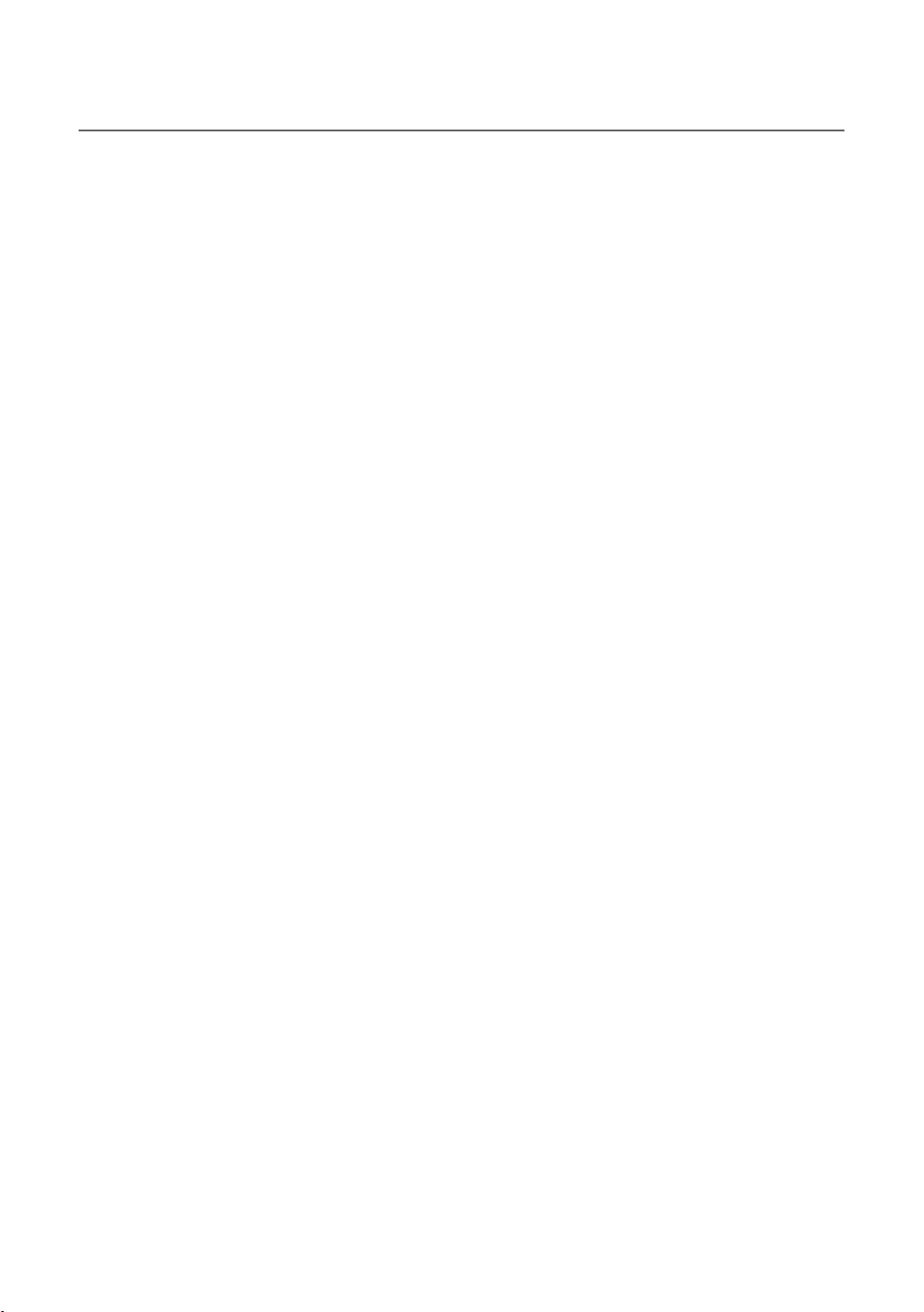
73
English
¦Security mode
HDMI, USB
a correctional facility.
Security Setting
or .
The default is .
HDMI, USB
Password Setting
This allows users to change the password.
This is to reset the password.
MUTE 1 1 9 ENTERE.
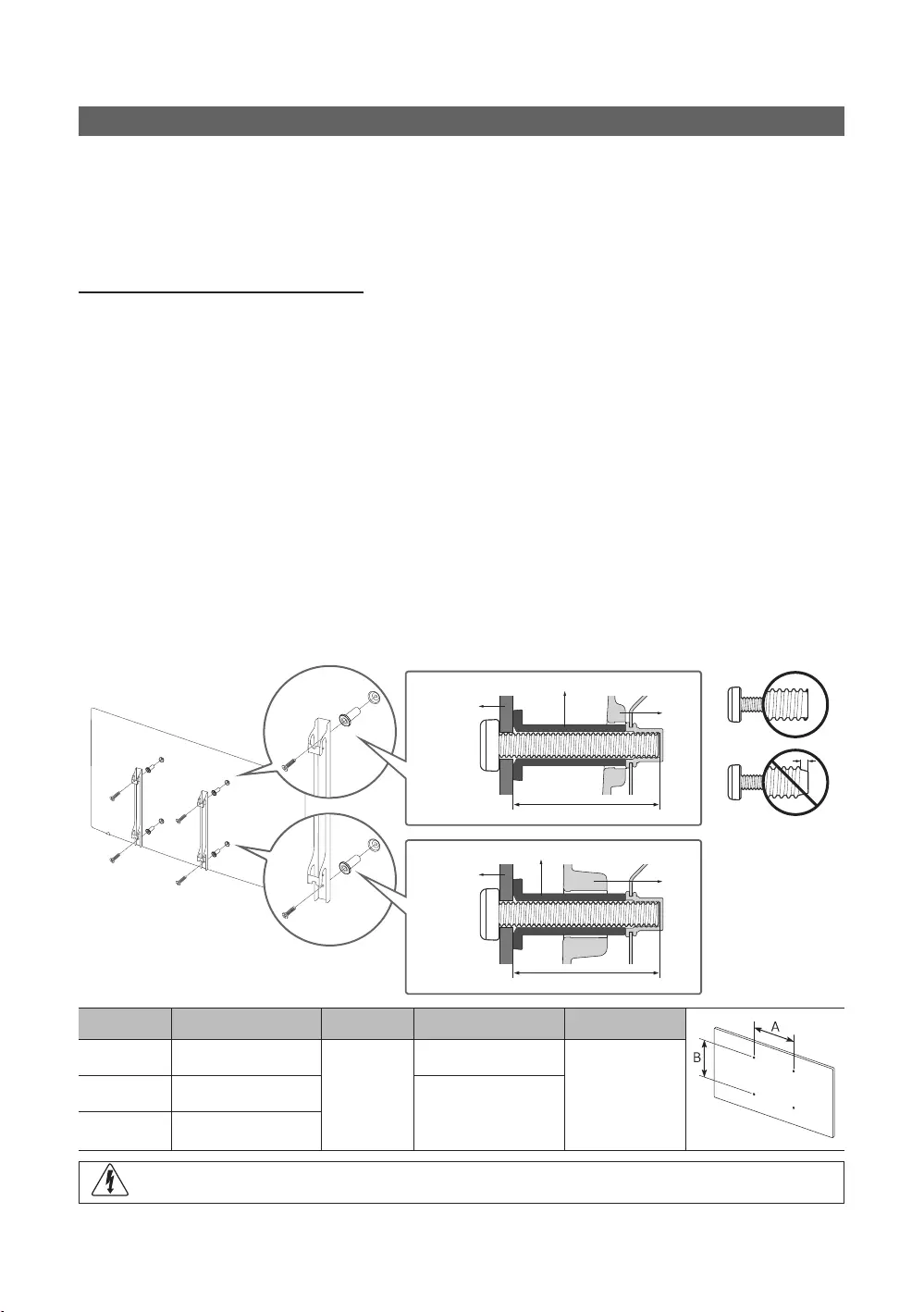
74
English
Installing the Wall Mount
the TV on your own.
Wall Mount Kit Specications (VESA)
✎
✎NOTE
provided.
used or the consumer fails to follow the product installation instructions.
TV
TV
Wall mount
Wall mount
inches VESA Spec. (A * B) C (mm) Standard Screw Quantity
M8
55
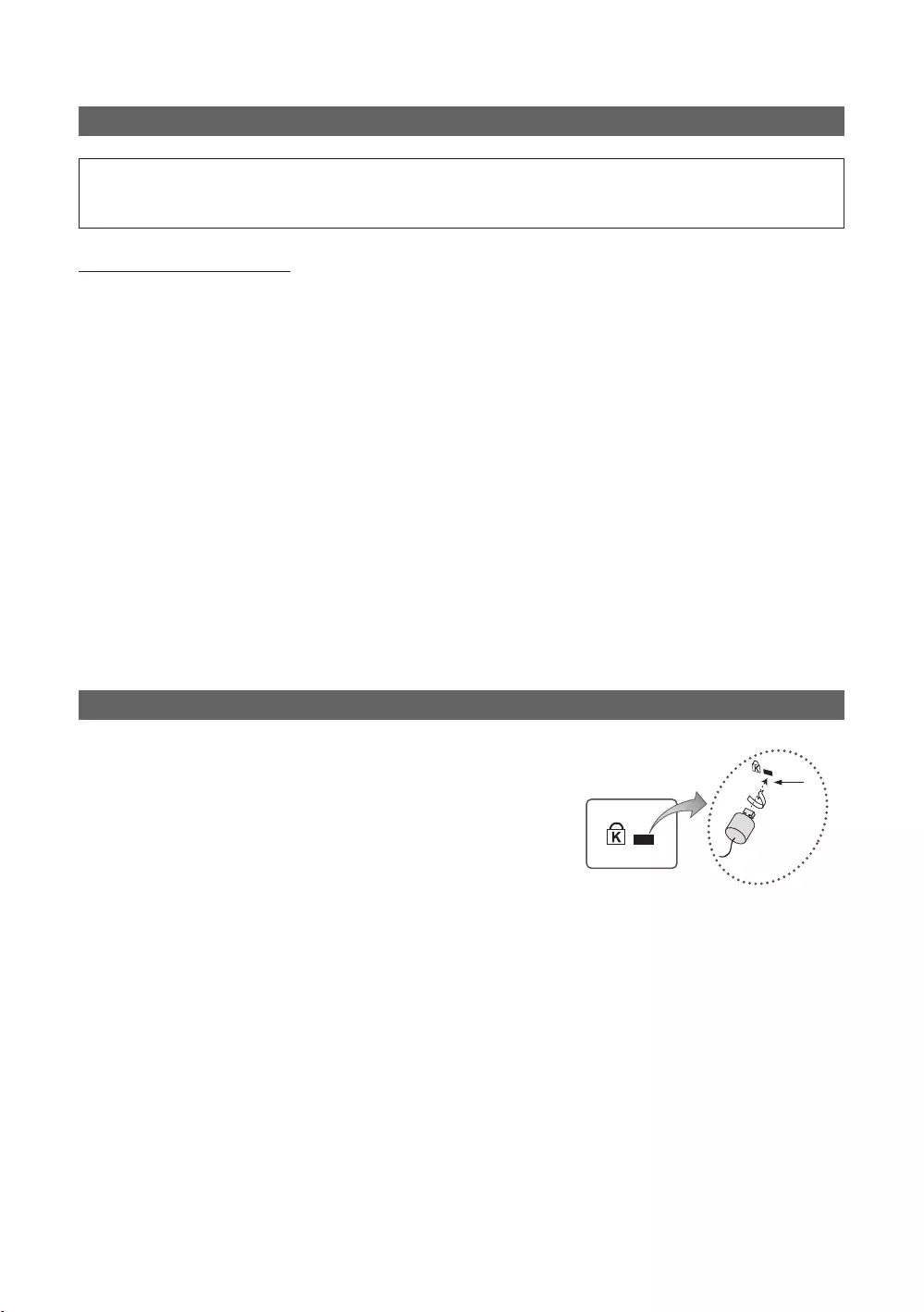
75
English
Securing the TV to the Wall
[
Caution
follows.
To avoid the TV from falling
1.
installed onto the wall.
✎
✎Since the necessary clamps, screws, and string are not supplied, please purchase these additionally.
2.
the TV again.
✎
specifications.
3.
tightly.
✎NOTE
the TV.
4. Verify that all connections are properly secured. Periodically check connections for any sign of fatigue for failure. If you
Anti-theft Kensington Lock
and locking method may differ from the illustration, depending on the
additional information on proper use.
To lock the product, follow these steps:
K
“K
1.
desk or chair.
1
2.
3.
1
4.
✎
✎
✎
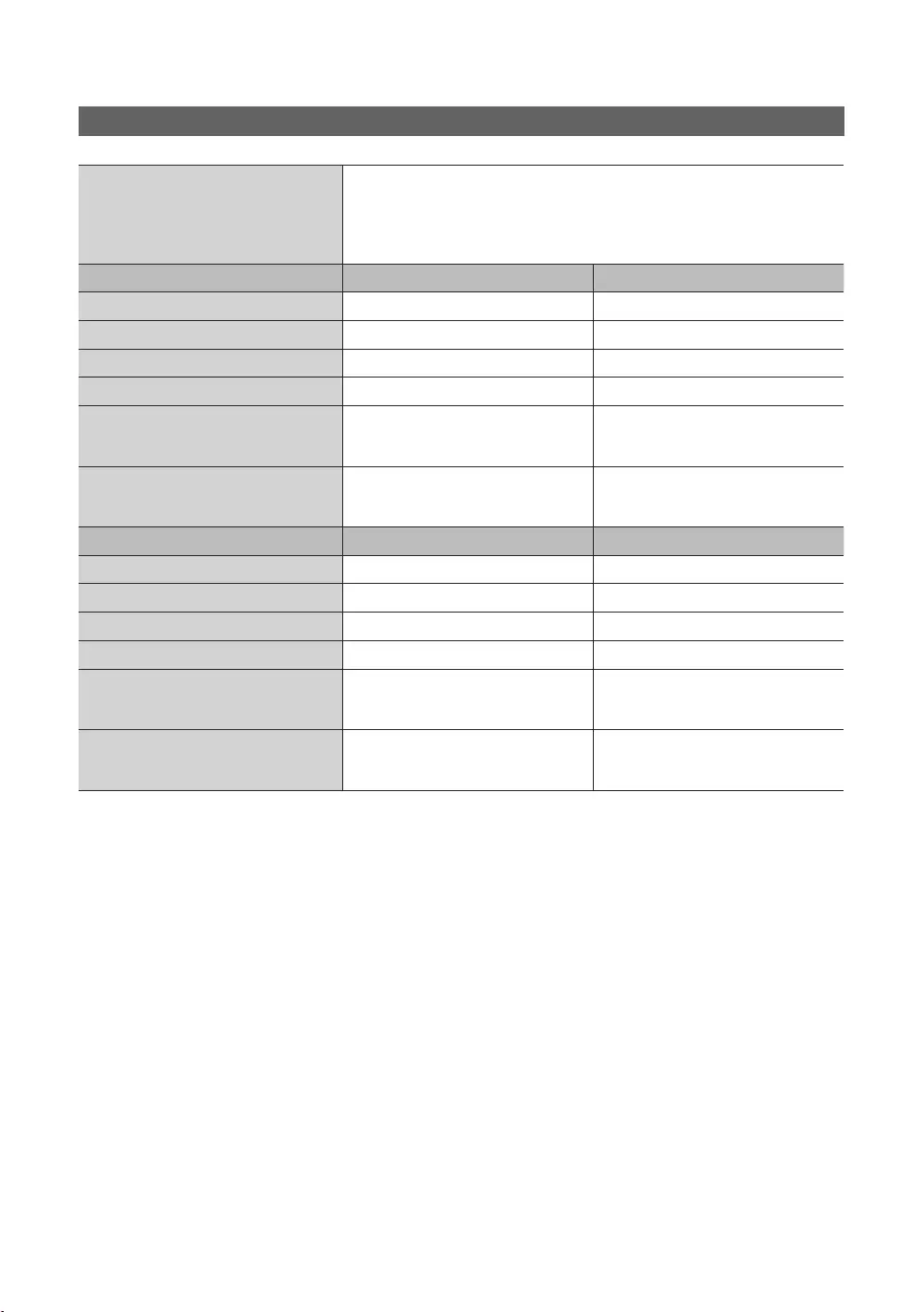
76
English
Specifications
Storage Temperature
Model Name
inchescm inchescm
WW
With stand
mm
mm
mm
mm
Weight
Without Stand
With Stand
5.7 kg
7. 3 kg
9.7 kg
kg
Model Name
inchescm55 inchescm
WW
With stand
mm
mm
mm
mm
Weight
Without Stand
With Stand
kg
kg
kg
kg
✎
✎
(Europe only)
To access the EPREL registratio n of the model :
1. Go to https://eprel.ec.europa.eu
2. Get the model identifier from the energy label of the product and type it in the search box
3. Energy Labelling information of the model is shown
* You can directly access the product information via https://eprel.ec.europa.eu/qr/#####(registration no.)
The registration no. can be found on the rating label on your product.
(Turkey only)
To access the energy labelling information of the model :
1. Go to https://www.samsung.com/global/ecodesign_energy
2. Get the model identifier from the energy label of the product and type it in the search box
3. Energy labelling information can be found
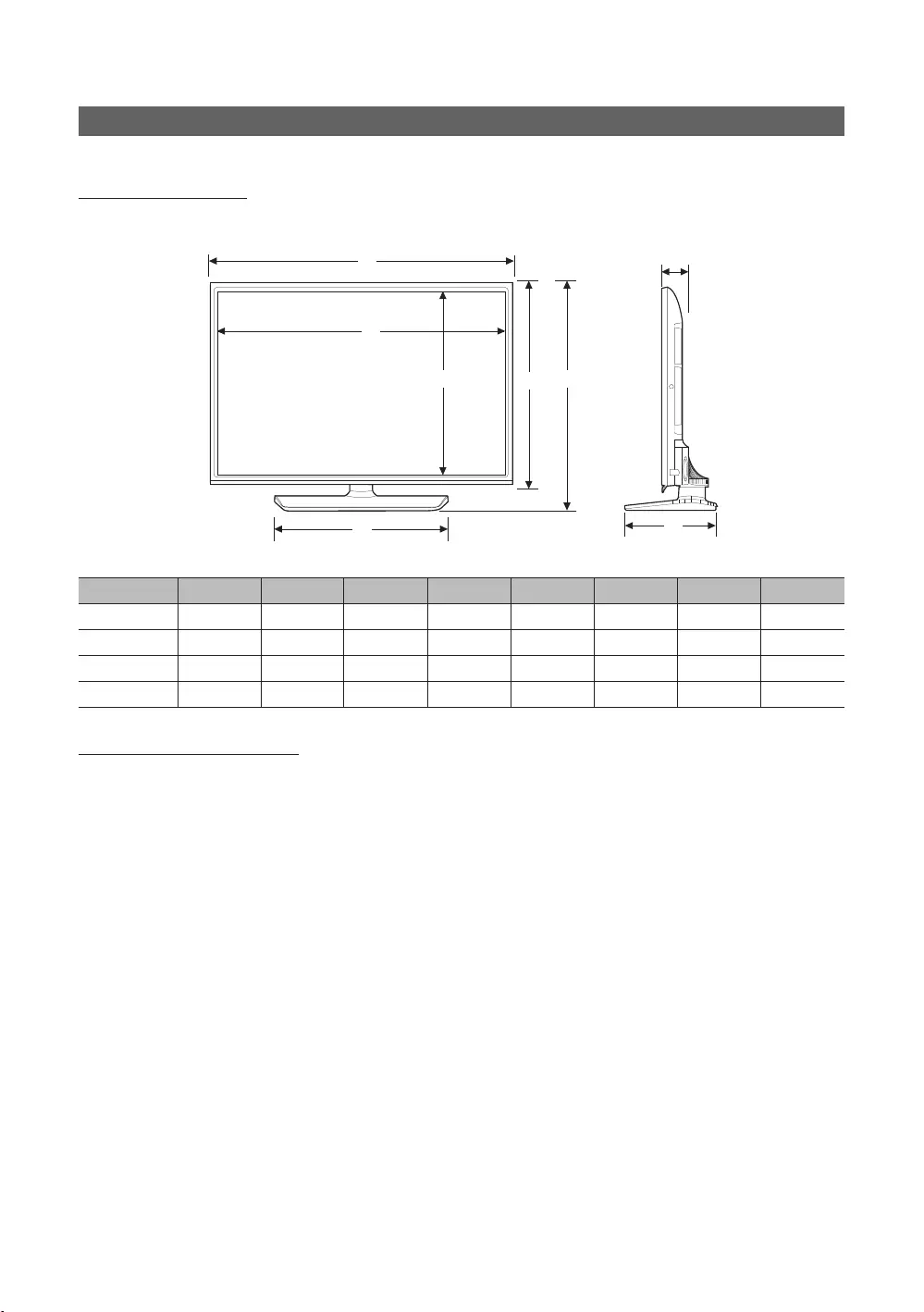
77
English
Dimensions
Front view / Side view
HG32EF690 / HG43EF690 / HG49EF690 / HG55EF690
1
2
5
3 6
7
8
1
2
4
5
3 6
7
8
4
mm
1 2 3 4 5 6 7 8
395.8
559.6
559.6
559.6
Jack panel detail / Rear view
✎
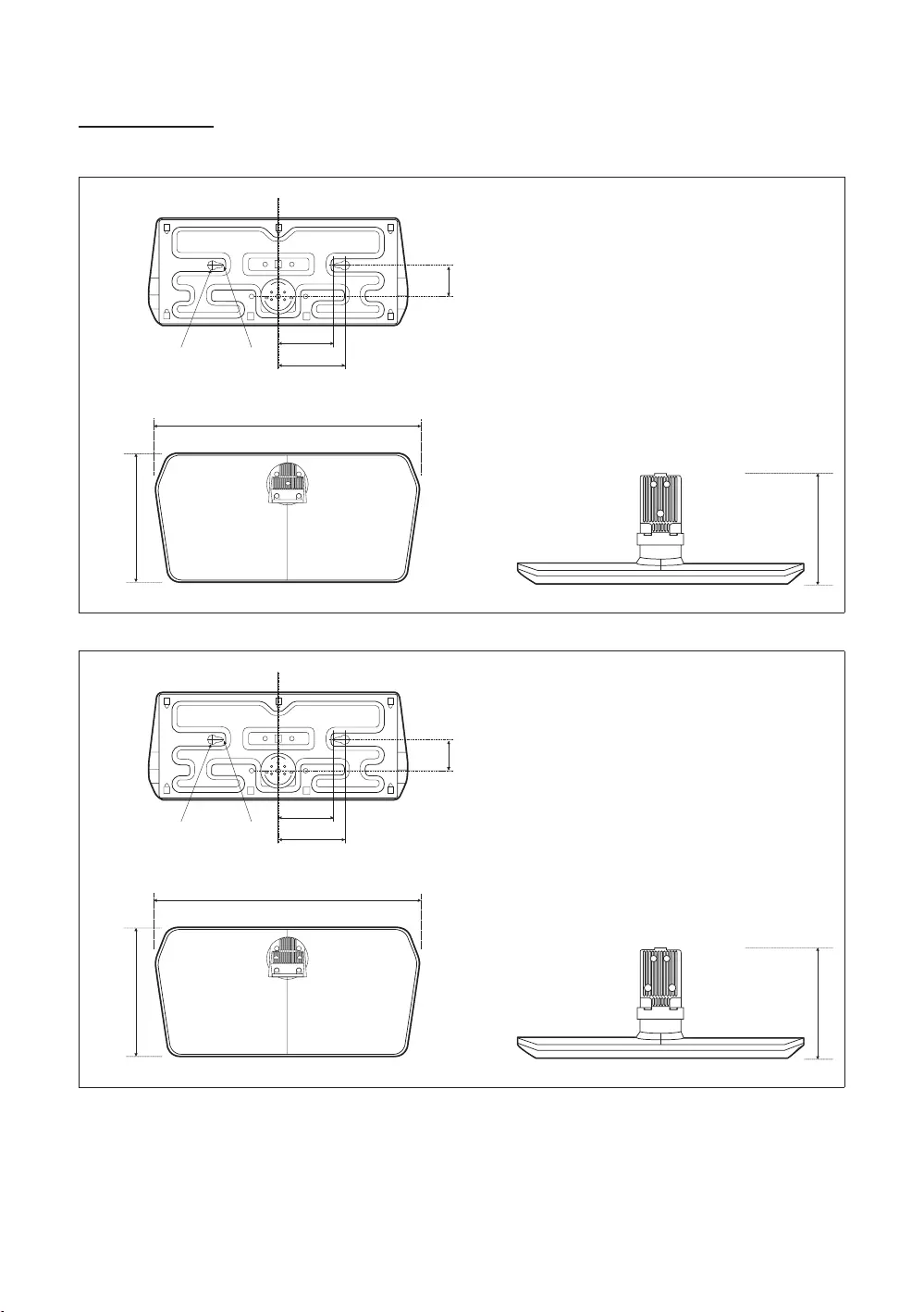
78
English
Base Stand detail
HG32EF690
mm
55.9
135
159.8
HG43EF690 / HG49EF690 / HG55EF690
mm
559.6
135
168.7
✎NOTE
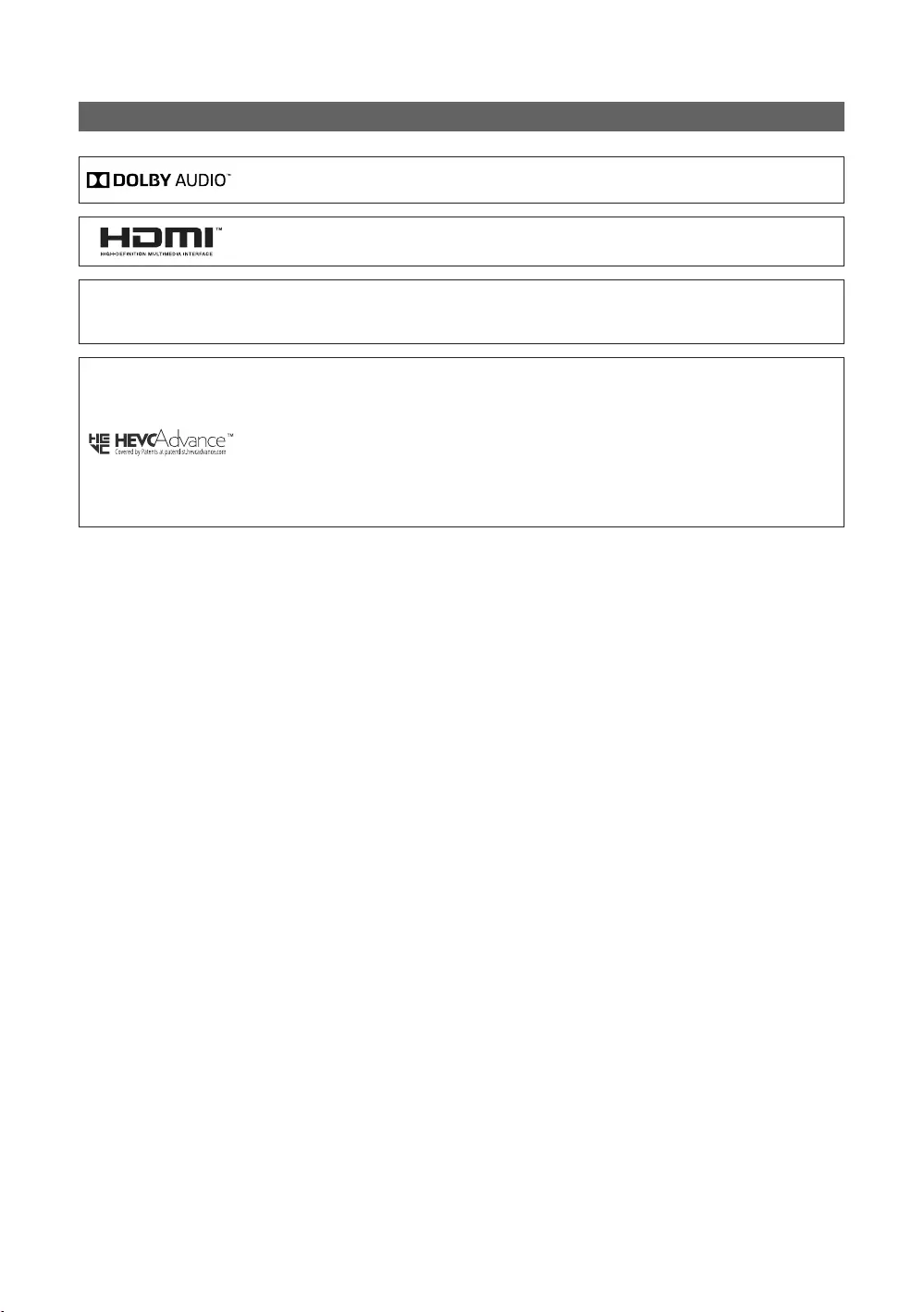
79
English
Licence
Open Source License Notice
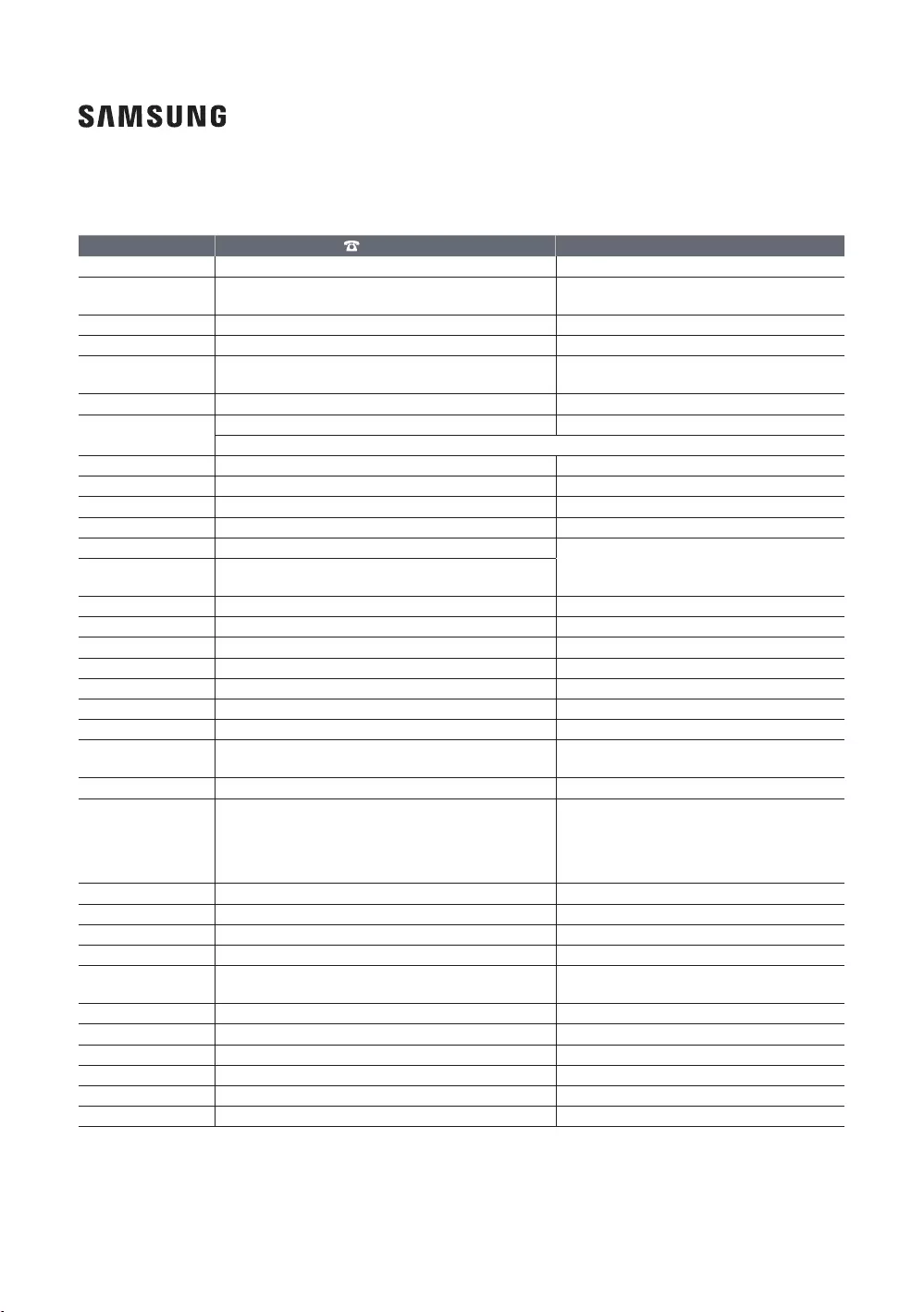
Contact SAMSUNG WORLD WIDE
Country Customer Care Centre Web Site
UK