Table of Contents
- English
- Accessories
- Installing the LED TV Stand
- Viewing the Connection Panel
- Supported Resolutions for each of UHD Input Signals
- Display Resolution
- TV Controller
- Viewing the Remote Control
- Samsung Smart Control
- Connecting the TV with SBB
- Connecting to a COMMON INTERFACE slot (Your TV viewing Card Slot)
- Setting the Hotel Option Data
- Installing the Wall Mount
- Securing the TV to the Wall
- Anti-theft Kensington Lock
- Specifications
- Dimensions
- Licence
Samsung HG55EE890UB User Manual
Displayed below is the user manual for HG55EE890UB by Samsung which is a product in the Hospitality TVs category. This manual has pages.
Related Manuals
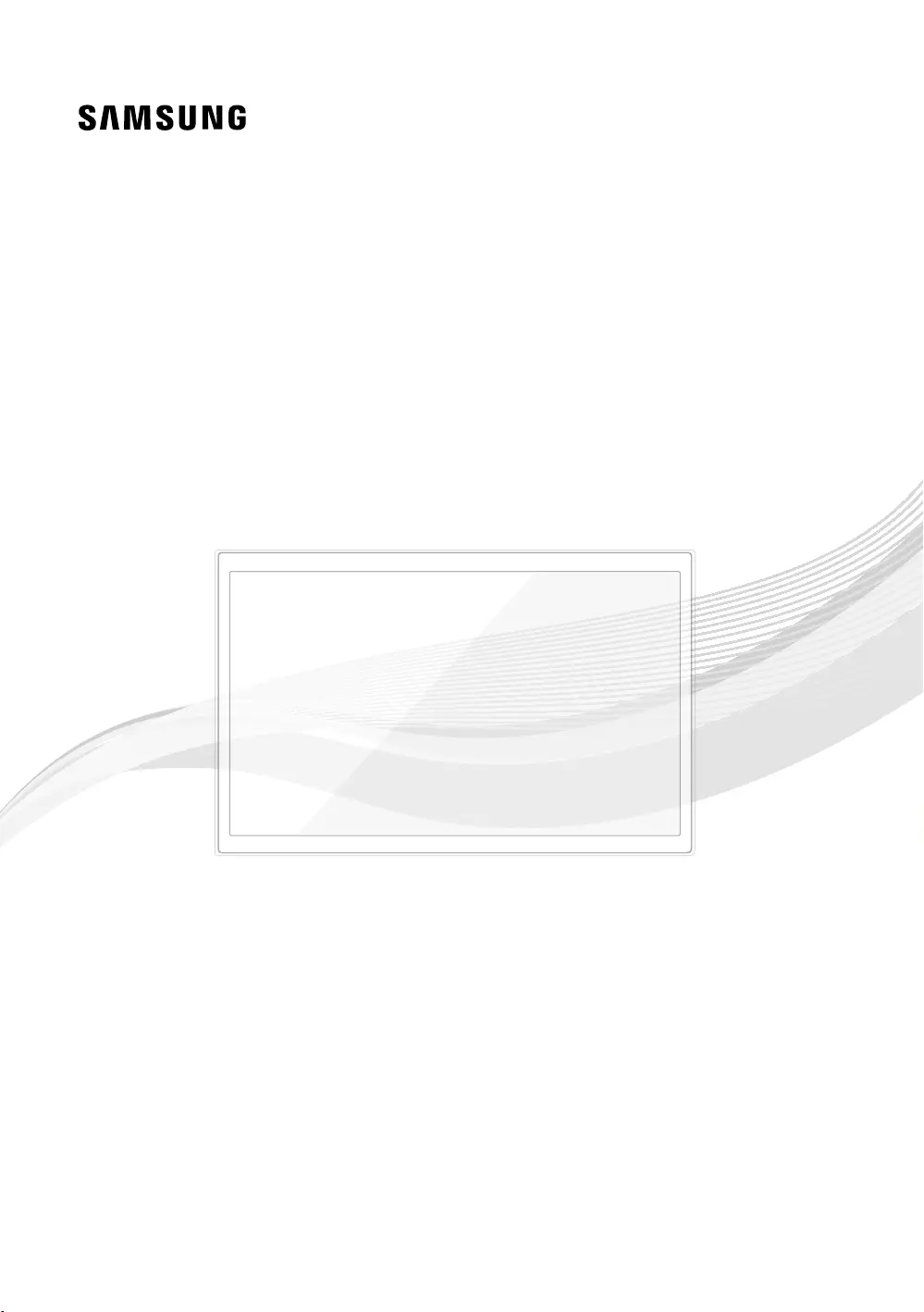
LED TV
Installation manual
Thank you for purchasing Samsung product.
To receive more service, please register your
product at
www.samsung.com/register
Model Serial No.
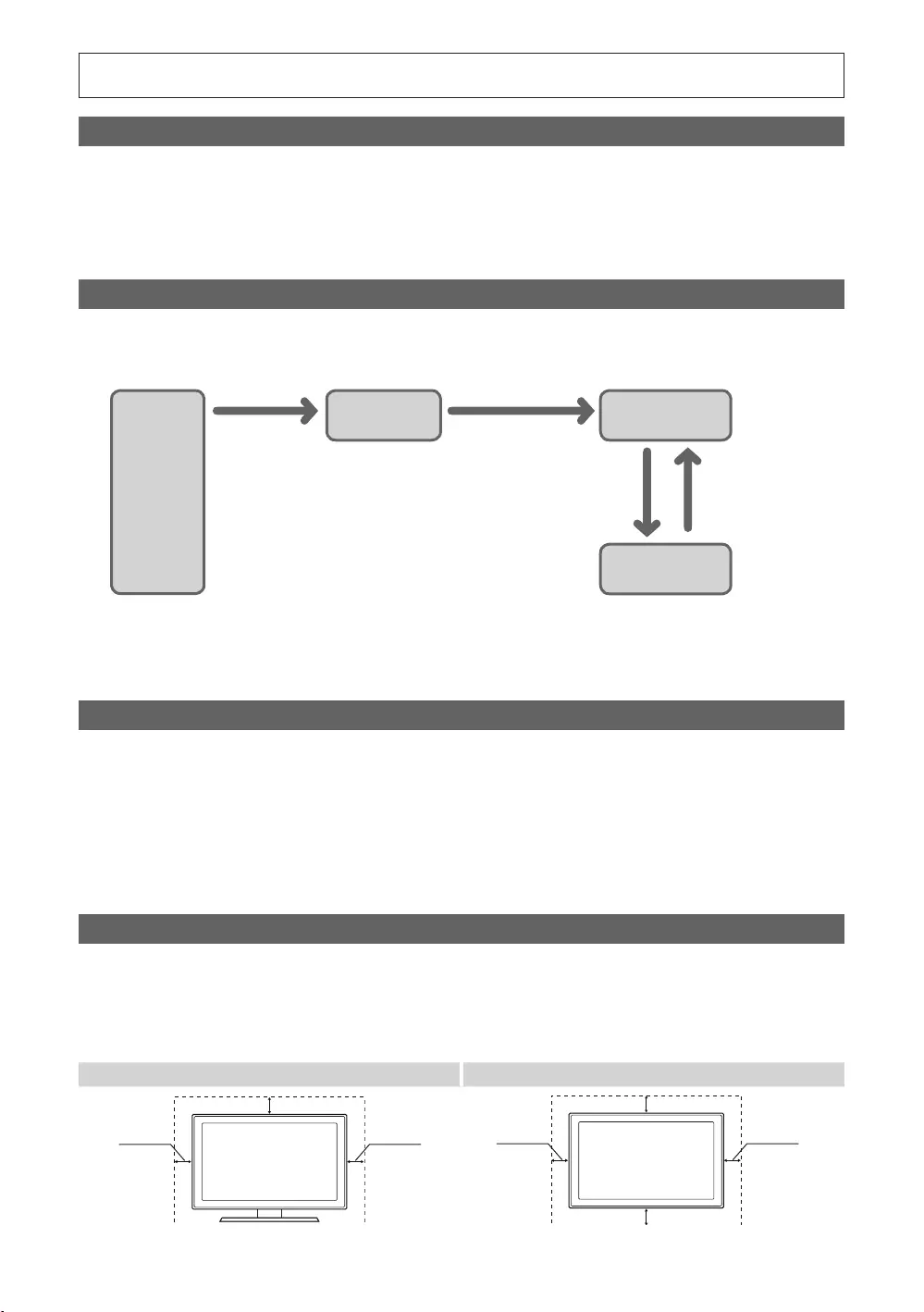
Figures and illustrations in this User Manual are provided for reference only and may differ from actual product
Instruction
Interactive
Stand-Alone
Operational Modes
Power
Stand-alone Mode
one success within
consecutive fails
Still image warning
details.
Securing the Installation Space
The appearance may differ, depending on the product.
Installation with a stand. Installation with a wall-mount.
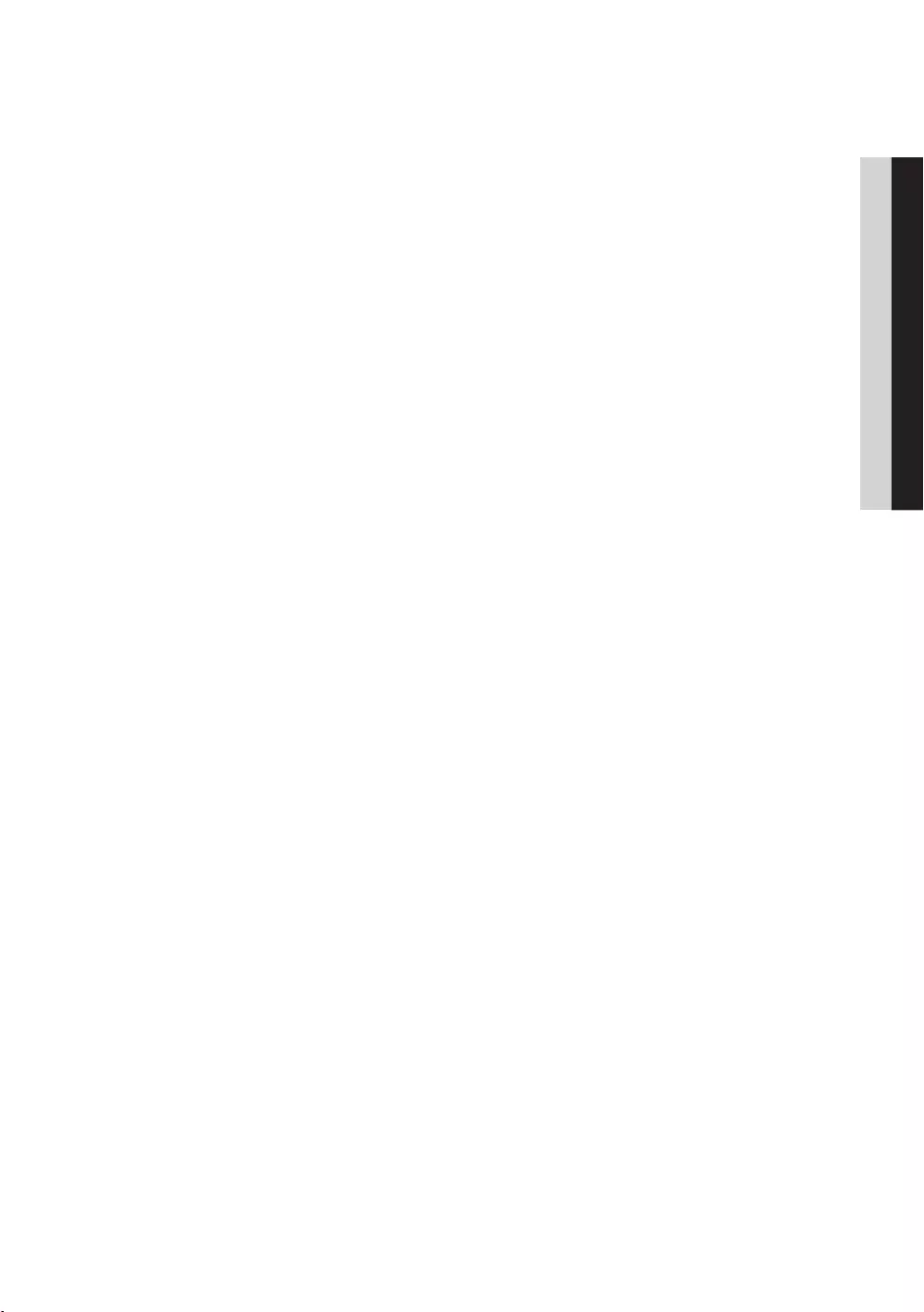
3
Contents
ENGLISH
English
....................................................................................................................................................................
....................................................................................................................................... 5
................................................................................................................................... 7
......................................................................................... 8
....................................................................................................................................................... 9
................................................................................................................................................................. 11
......................................................................................................................................
..............................................................................................................................................
...................................................................................................................................... 17
.......................................................... 18
................................................................................................................................... 19
Installing the Wall Mount ...........................................................................................................................................
Securing the TV to the Wall ........................................................................................................................................
........................................................................................................................................
................................................................................................................................................................ 65
.................................................................................................................................................................... 66
........................................................................................................................................................................... 68
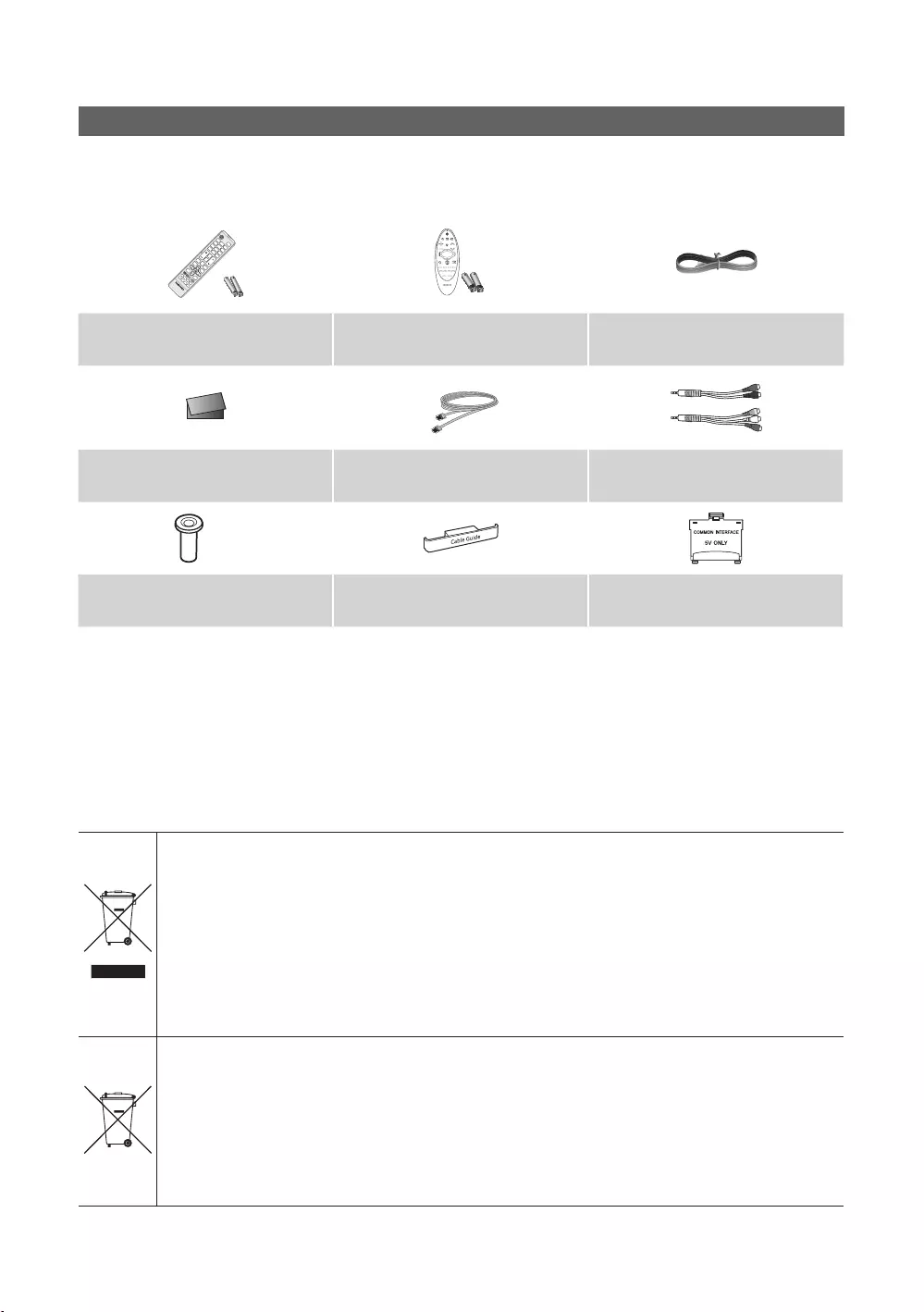
4
English
Accessories
✎
✎The items’ colour and shapes may vary depending on the model.
✎
✎
Correct Disposal of This Product (Waste Electrical & Electronic Equipment)
(Applicable in the European Union and other European countries with separate collection systems)
This marking on the product, accessories or literature indicates that the product and its electronic
Correct disposal of batteries in this product
(Applicable in the European Union and other European countries with separate battery return systems.)
to human health or the environment. To protect natural resources and to promote material reuse, please
system.
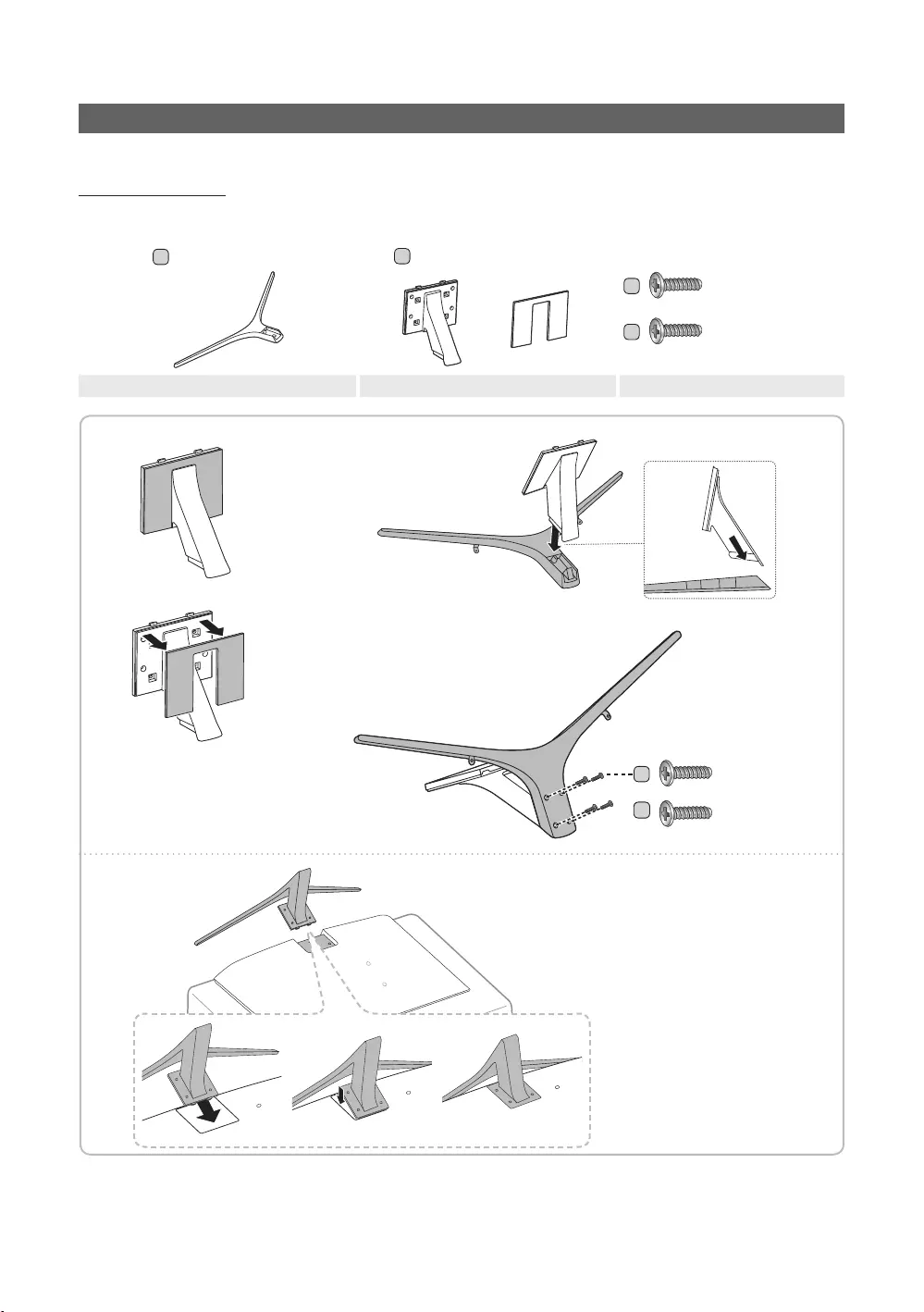
5
English
Installing the LED TV Stand
Stand Components
When installing the stand, use the provided components and parts.
1 EA
AB
1 EA
C
40"~55" x4 (M4 x L14)
65" x8 (M4 x L14)
D
40"~55" x4 (M4 x L16)
Stand Guide Stand Screws
1 2
3
✎Place a soft cloth over the
table to protect the TV, and
then place the TV on the
cloth screen-side down.
✎Insert the Stand Guide into
the slot on the bottom of
the T V.
✎Slide and assemble it to the
end line in the direction of
arrow.
40"~55" x4 (M4 x L16)
D
C
65" x4 (M4 x L14)
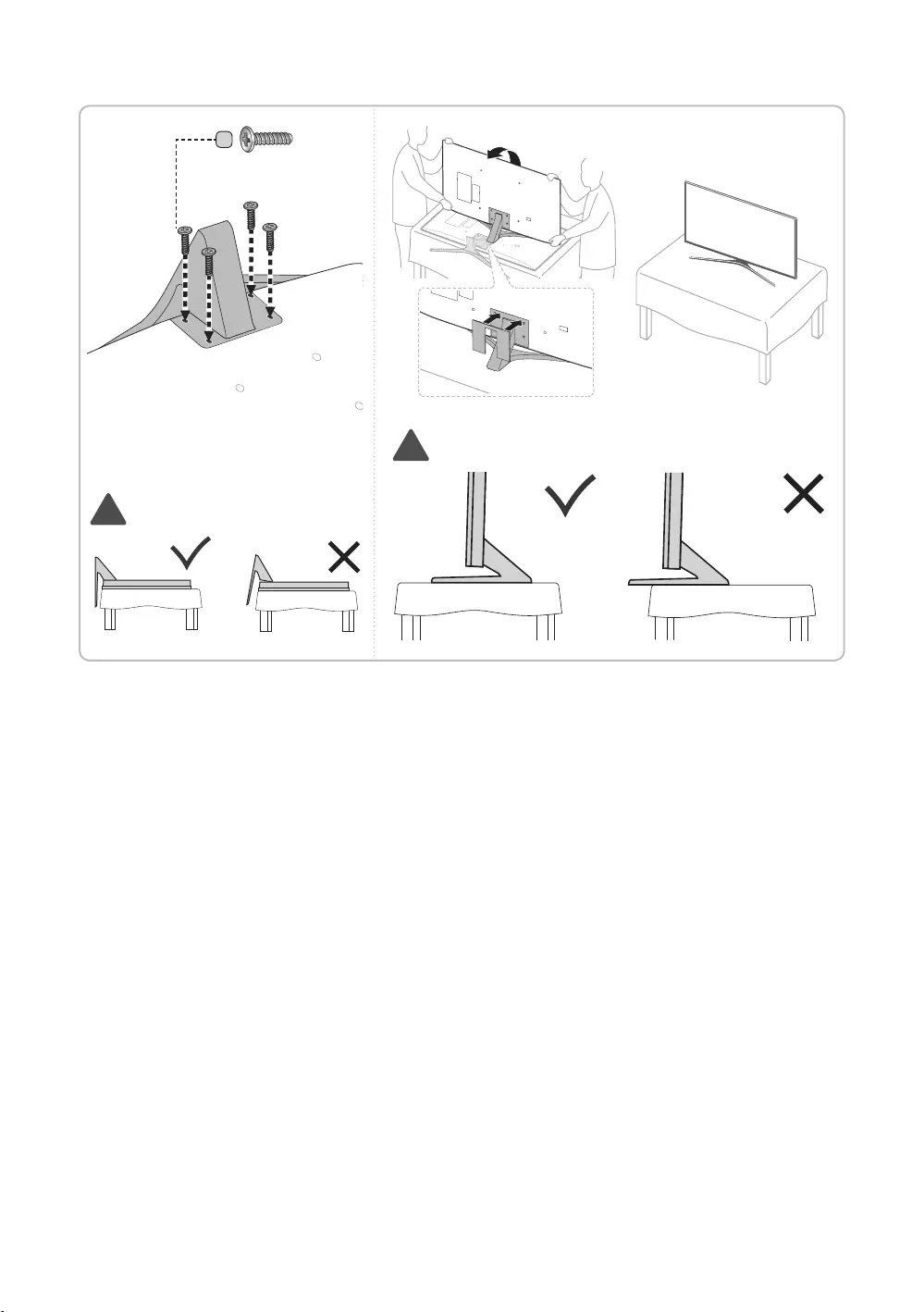
6
English
✎Progress the assembly of screw in
the manual’s order.
4 5
C
x4 (M4 X L14)
!
!
✎NOTE
Make sure that at least two persons lift and move the TV.
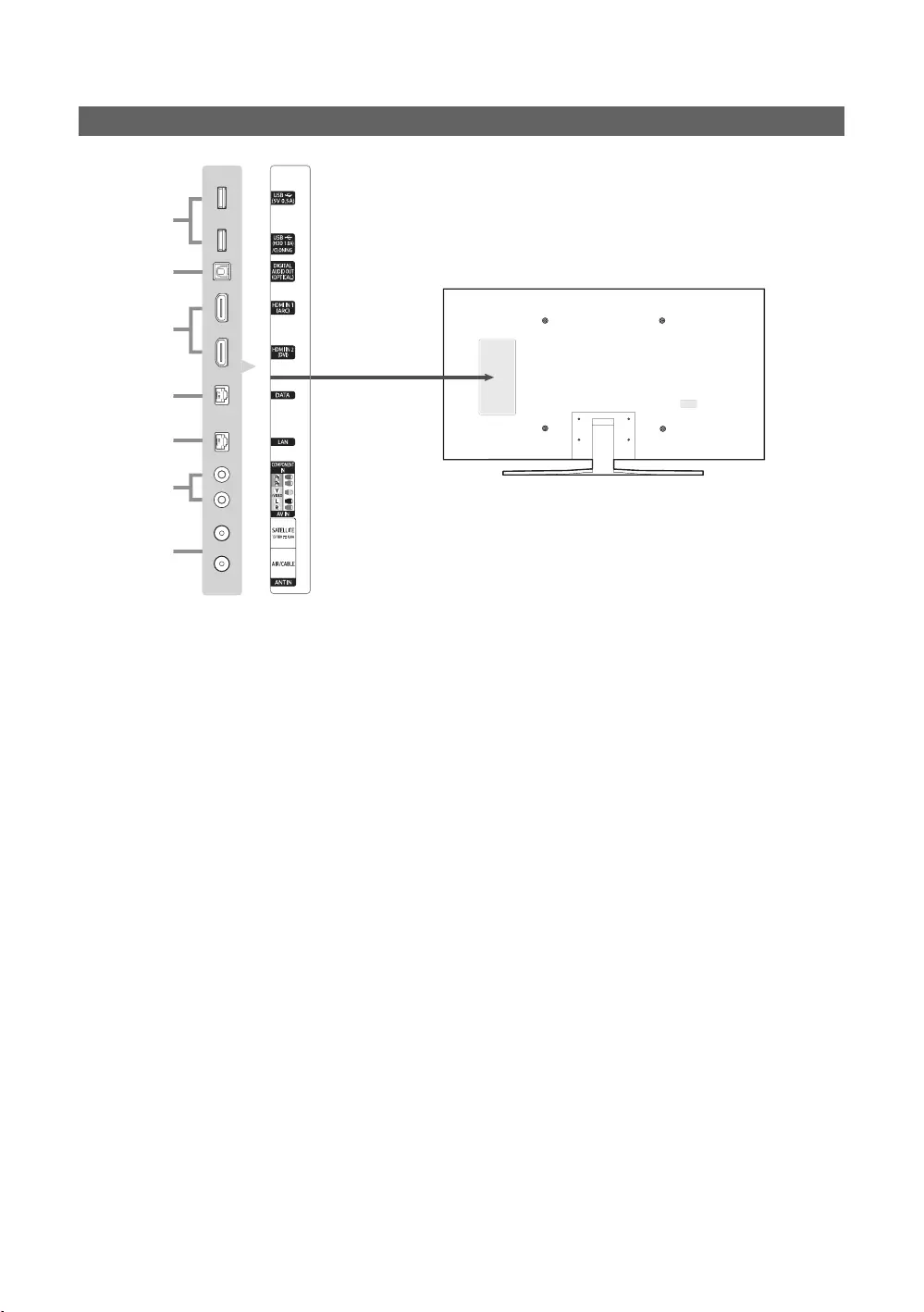
7
English
Viewing the Connection Panel
4
2
3
1
6
5
7
✎
✎
1
USB (5V 0.5A), USB (HDD/1.0A) / CLONING
Service connection.
2
DIGITAL AUDIO OUT (OPTICAL)
3
HDMI IN 1 (ARC) / HDMI IN 2 (DVI)
✎
✎Use the HDMI IN 2 (DVI)
PC/DVI AUDIO IN
devices may not or should not need a DVI AUDIO IN connection for audio.
✎
care center.
✎
4
DATA
5
LAN
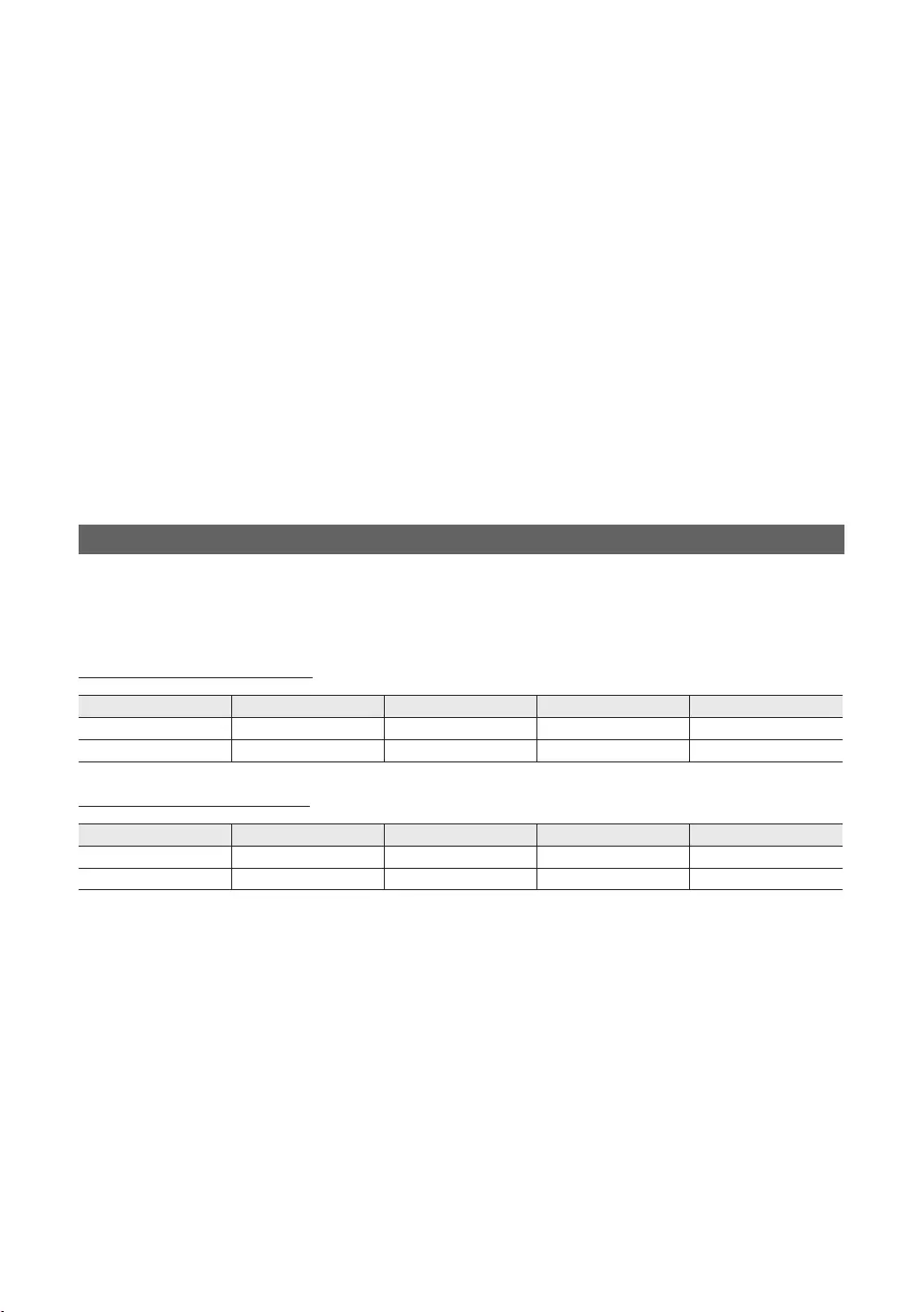
8
English
6
COMPONENT IN / AV IN
–
–R-AUDIO-L
–The COMPONENT VIDEO
–
–
–
–R - AUDIO - L
–AV IN [Y/VIDEO]
AV IN [Y/VIDEO]
7
ANT IN (SATELLITE), (AIR/CABLE)
To view television channels correctly, the TV must receive a signal from one of the following sources:
Supported Resolutions for each of UHD Input Signals
✎HDMI UHD Color set to Off
HDMI UHD Color set to On
If HDMI UHD Color is set to Off
Frame rate (fps) RGB YCbCr 4:4:4 YCbCr 4:2:2 YCbCr 4:2:0
24 / 25 / 30 O O O -
50 / 60 - - - O
If HDMI UHD Color is set to On
Frame rate (fps) RGB YCbCr 4:4:4 YCbCr 4:2:2 YCbCr 4:2:0
24 / 25 / 30 O O O -
50 / 60 O O O O
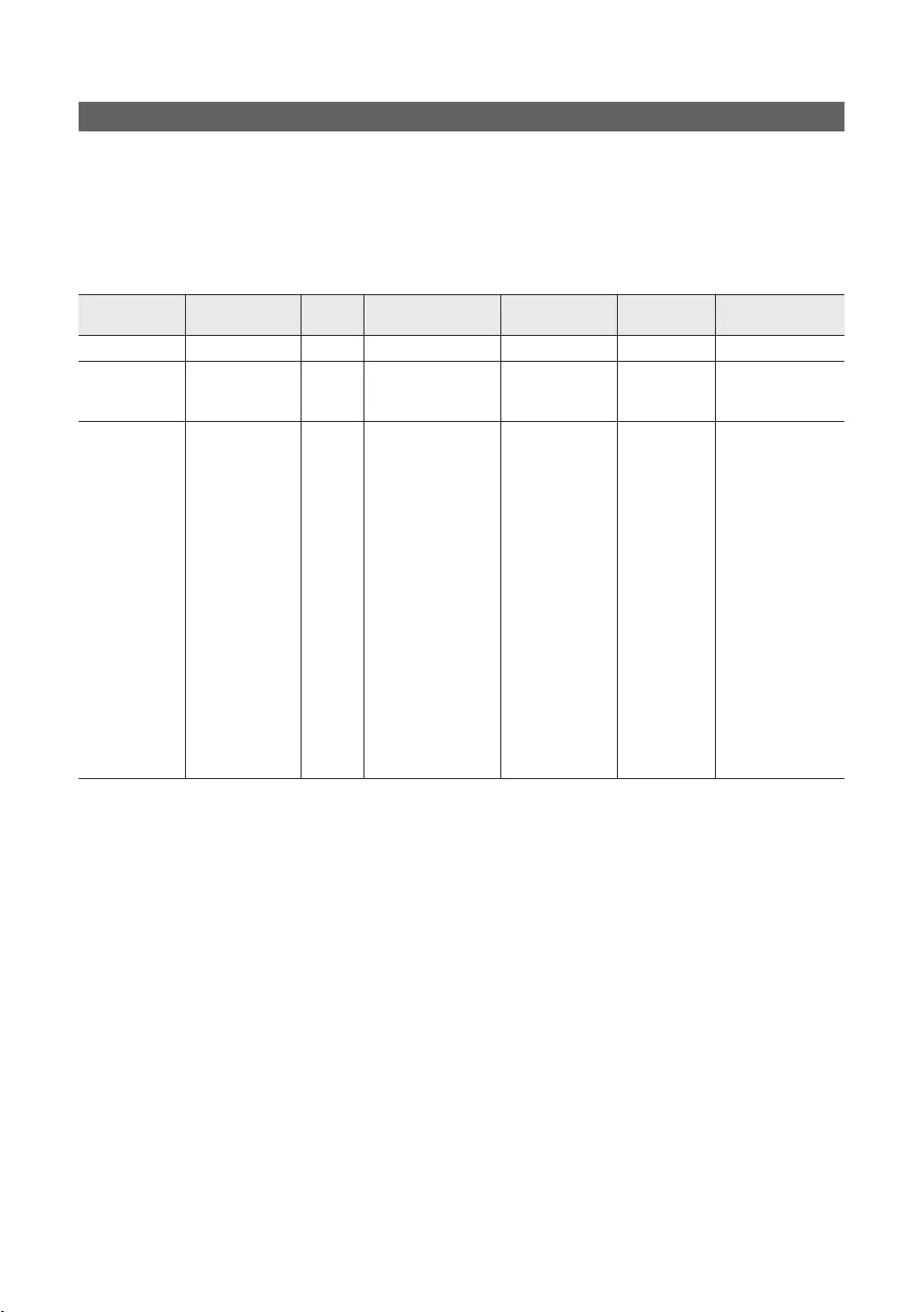
9
English
Display Resolution
resolution you choose.
properly, referring to the user guide of the computer or its graphic card.
✎
Mode Resolution Display
format
Horizontal frequency
(KHz)
Vertical frequency
(Hz)
Clock frequency
(MHz)
Polarity (horizontal /
vertical)
IBM -/+
MAC
68.681
66.667
-/-
-/-
-/-
VESA DMT
79.976
59.887
59.885
- / -
- / -
- / -
+ / +
+ / +
+ / +
- / -
- / -
+ / +
+ / +
+ / +
- / +
+ / +
+ / +
+ / +
- / +
+ / +
- / +
+ / +
- / +
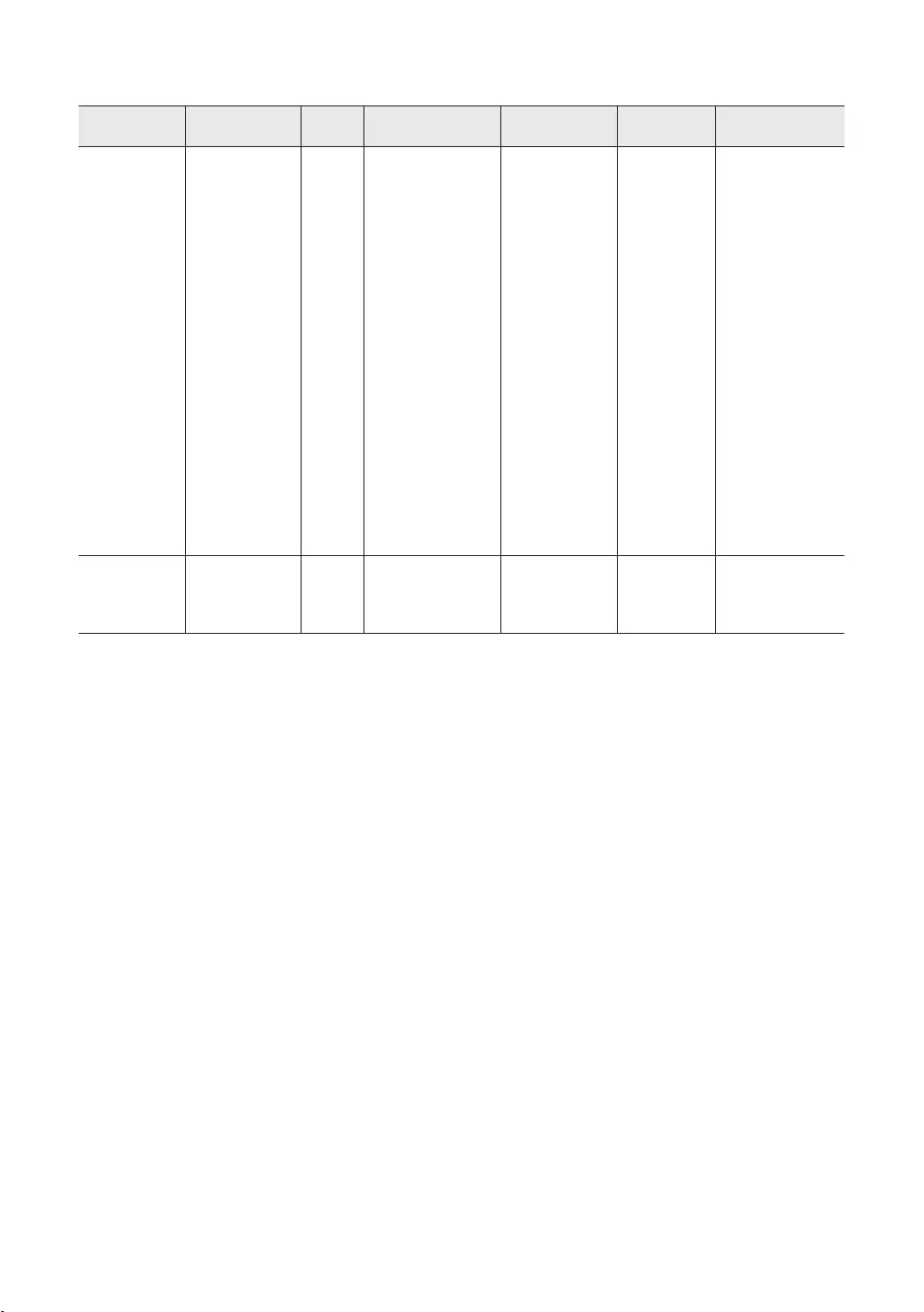
10
English
Mode Resolution Display
format
Horizontal frequency
(KHz)
Vertical frequency
(Hz)
Clock frequency
(MHz)
Polarity (horizontal /
vertical)
CEA-861
- / -
- / -
- / -
- / -
+ / +
+ / +
+ / +
+ / +
+ / +
+ / +
+ / +
+ / +
+ / +
+ / +
+ / +
+ / +
+ / +
+ / +
+ / +
+ / +
+ / +
+ / +
+ / +
+ / +
+ / +
+ / +
+ / +
✎HDMI IN
✎The interlace mode is not supported.
✎
✎
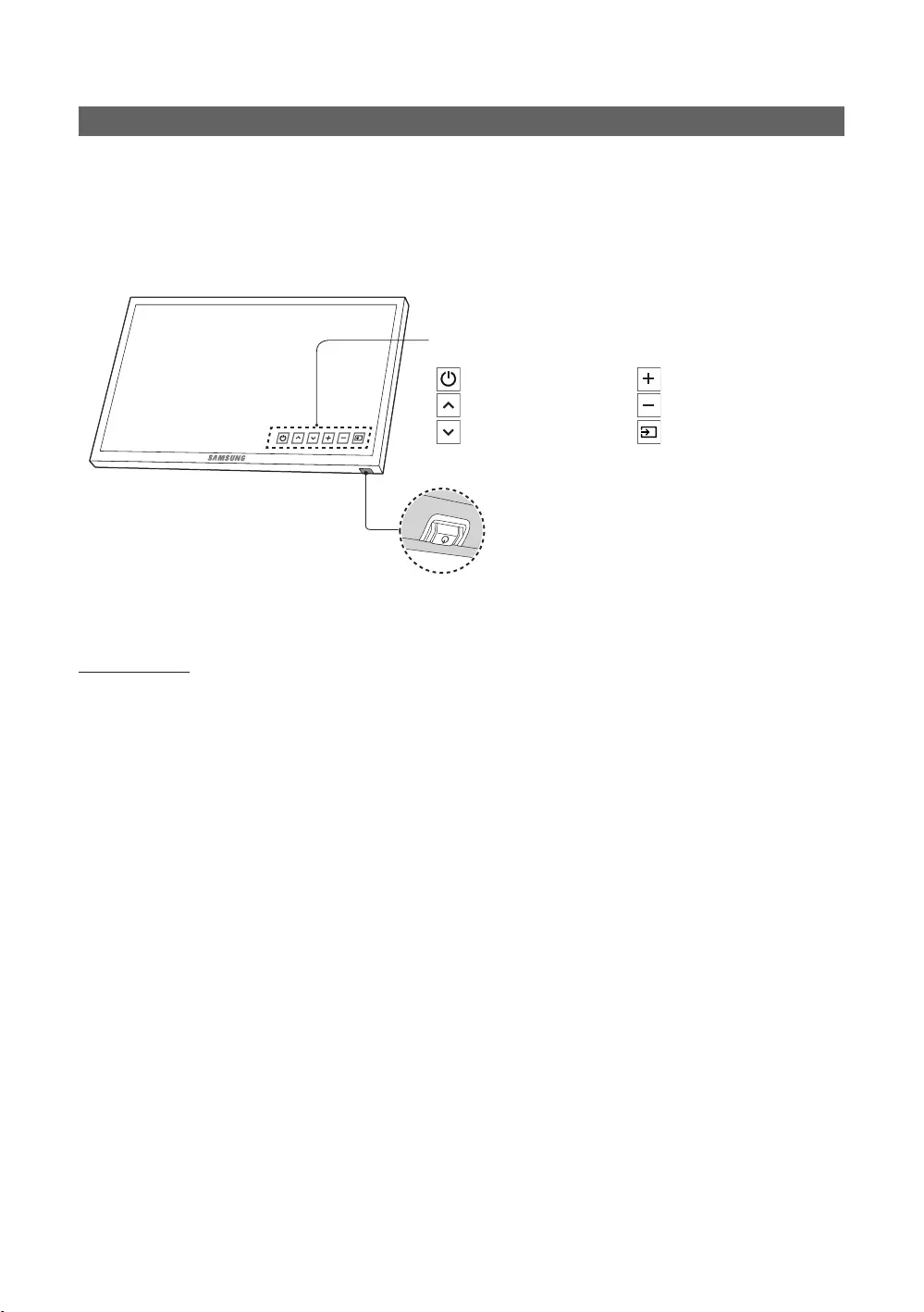
11
English
TV Controller
✎
✎The product colour and shape may vary, depending on the model.
✎
✎
the remote control.
Press: Move
Press & Hold: Select
The TV Controller
TV Controller
: Power Off
: Channel Up
: Channel Down
: Volume Up
: Volume Down
: Source
Control Menu
Standby mode

12
English
Viewing the Remote Control
✎
impaired persons.
CONTENT
HOME
MENU
TOOLS
ALARM
SUBT.
Turns the TV on and off.
functions.
Select on-screen menu items and
change menu values.
Channel List,
Contents Home menu, etc.
Contents
Home.
sources.
display.
View the Contents Home.
Press to display information on the
TV screen.
CLOCK: When you press INFO key in
the time.
ALARM
the TV to turn on.
X
SUBT.

13
English
Installing batteries (Battery size: AAA)
✎NOTE
Use the remote control within 7m of the TV.
neon signs.
The colour and shape may vary depending on the model.
HOME3D
respond.
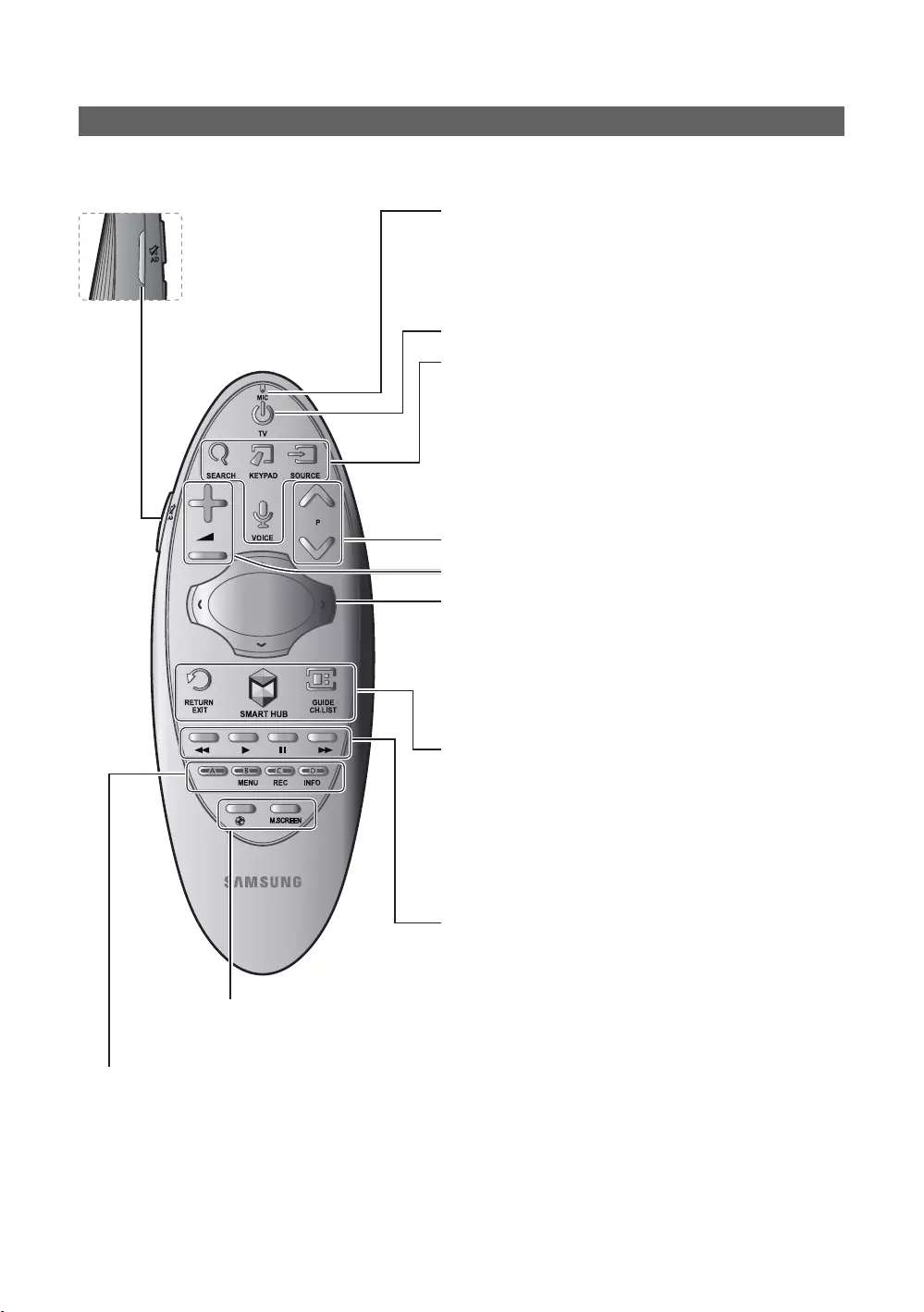
14
English
Samsung Smart Control
✎
¢: Turns the sound on/off.
AD
Accessibility
Shortcuts panel. Select the
options to turn them on or off.
MIC
The Voice Control
tion, voice level, or surrounding noise.
Turns the TV on/off.
SEARCH
KEYPAD: With the virtual remote control on the screen, you can easily
enter digits, control content, and use functions.
SOURCE
VOICE: Starts voice recognition. When the microphone icon appears on
Help
appropriate volume.
Samsung
Smart Control. The pointer on the screen moves in the direction
and as much as the Samsung Smart Control is moved. Press the
touchpad to run the focused item.
< > ¡ £: Moves the pointer or focus.
RETURN
EXIT
applications.
SMART HUBSmart Hub. Pressing SMART HUB while an
application is running terminates the application.
GUIDE
CH.LIST: Press and hold to launch the Channel List.
to the directions on the TV screen.
Colours button
MENU: Press and hold to display a menu on the screen.
REC
INFO
¥Football Mode
M.SCREEN
video, and so on. For more information, refer to the e-Manual.
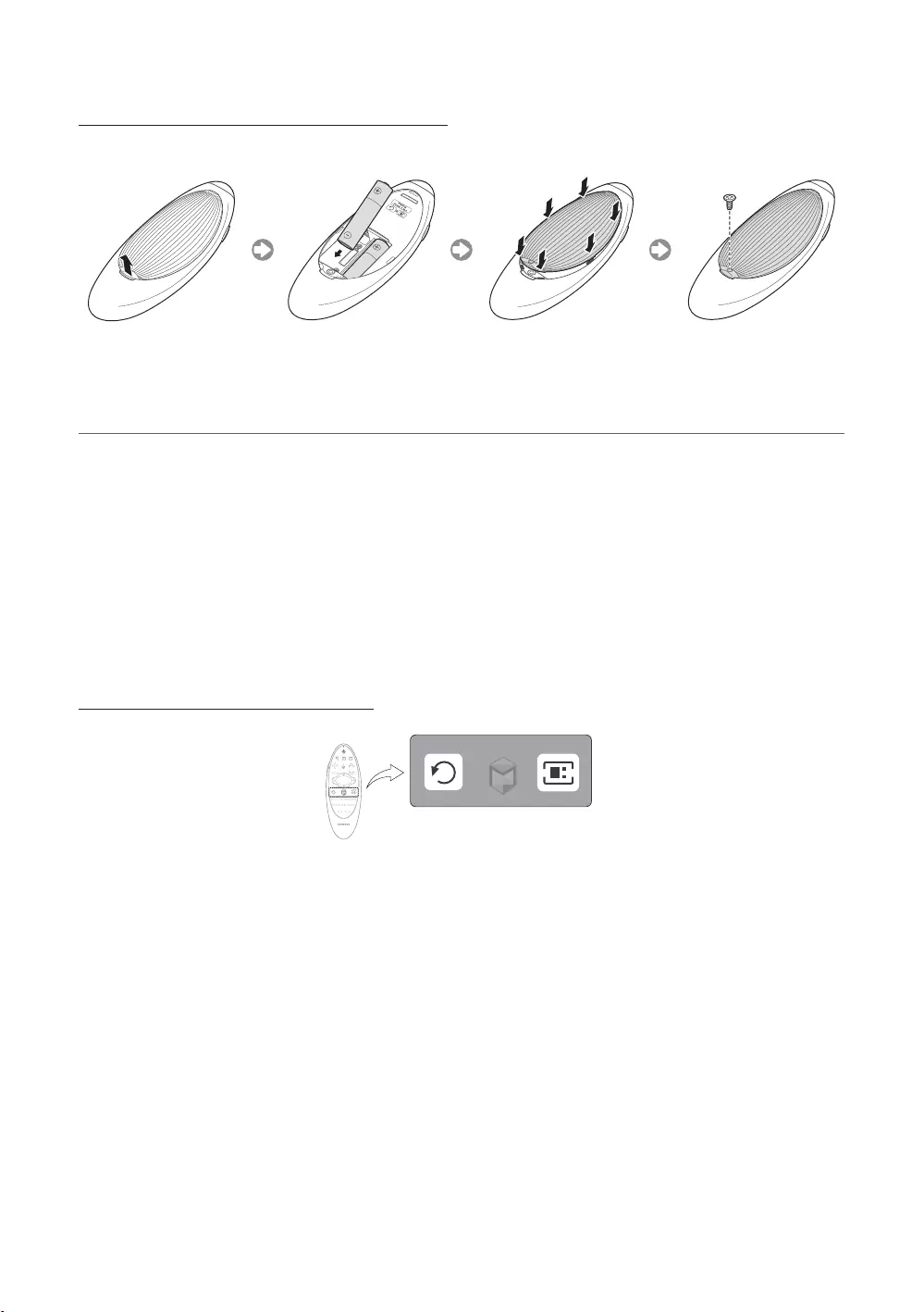
15
English
Inserting Batteries into Samsung Smart Control
¦Using the Samsung Smart Control
KEYPAD
virtual remote control that allows you to easily enter digits, control content, and activate functions on the screen.
on the wireless environmental conditions.
Pairing the Samsung Smart Control
TV
Reconnecting Samsung Smart Control
1. Press RETURNGUIDE
pointing towards the remote control receiver.
2.
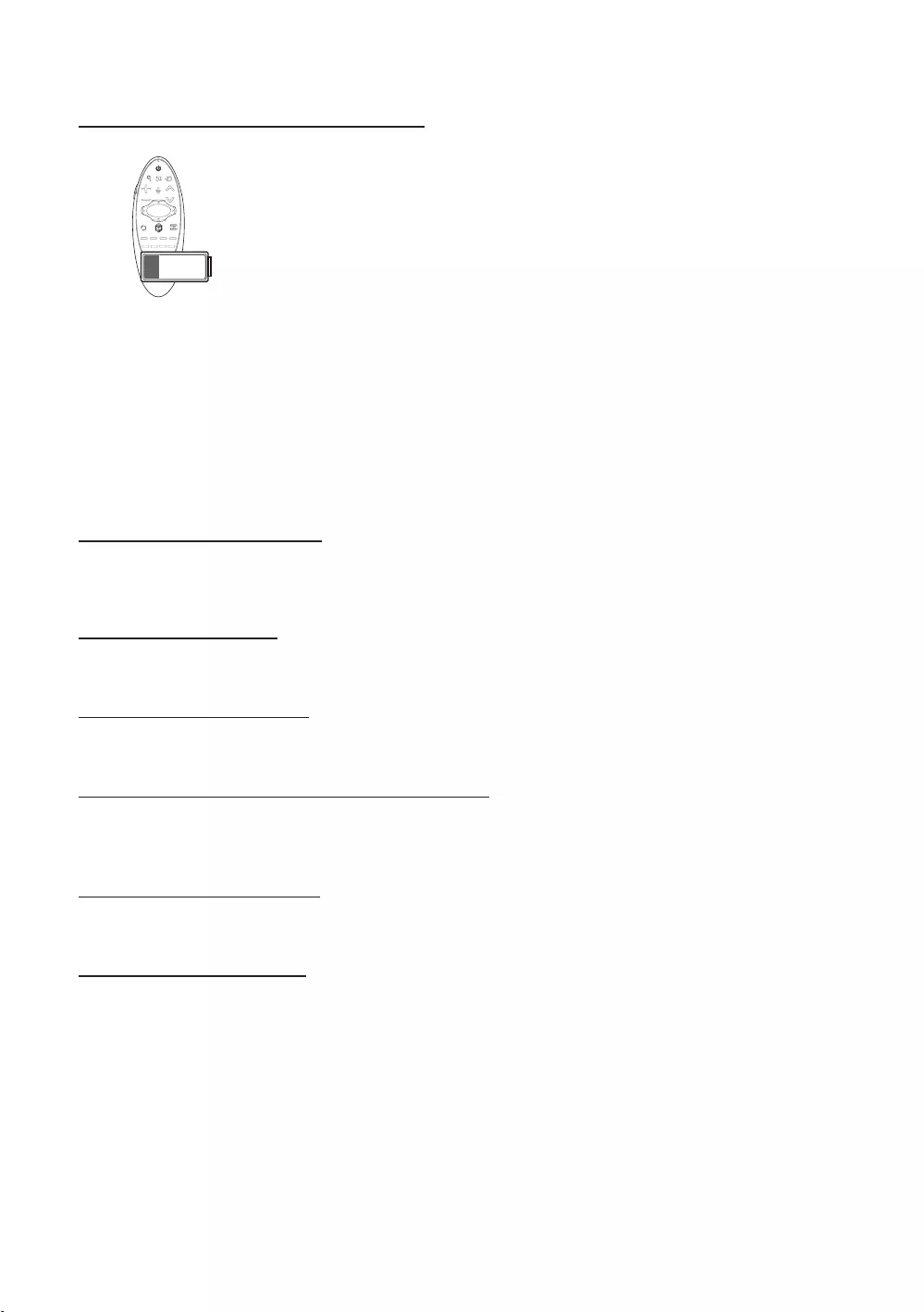
16
English
When you see this alarm icon on the screen...
longer operating life.
Using the TV by Moving the Samsung Smart Control
screens.
Using the TV with the Touchpad
Navigate to the Support menu and select the Smart Control Tutorial option to learn how to use the touchpad, following
the on screen instructions.
Moving the Focus/Pointer
Menu Access & Item Selection
Press the touchpad. This lets you access a TV menu or select an item.
Displaying the Context-sensitive Menu on Smart Hub
Moving to the Smart Hub panel
Scrolling on the Web Browser
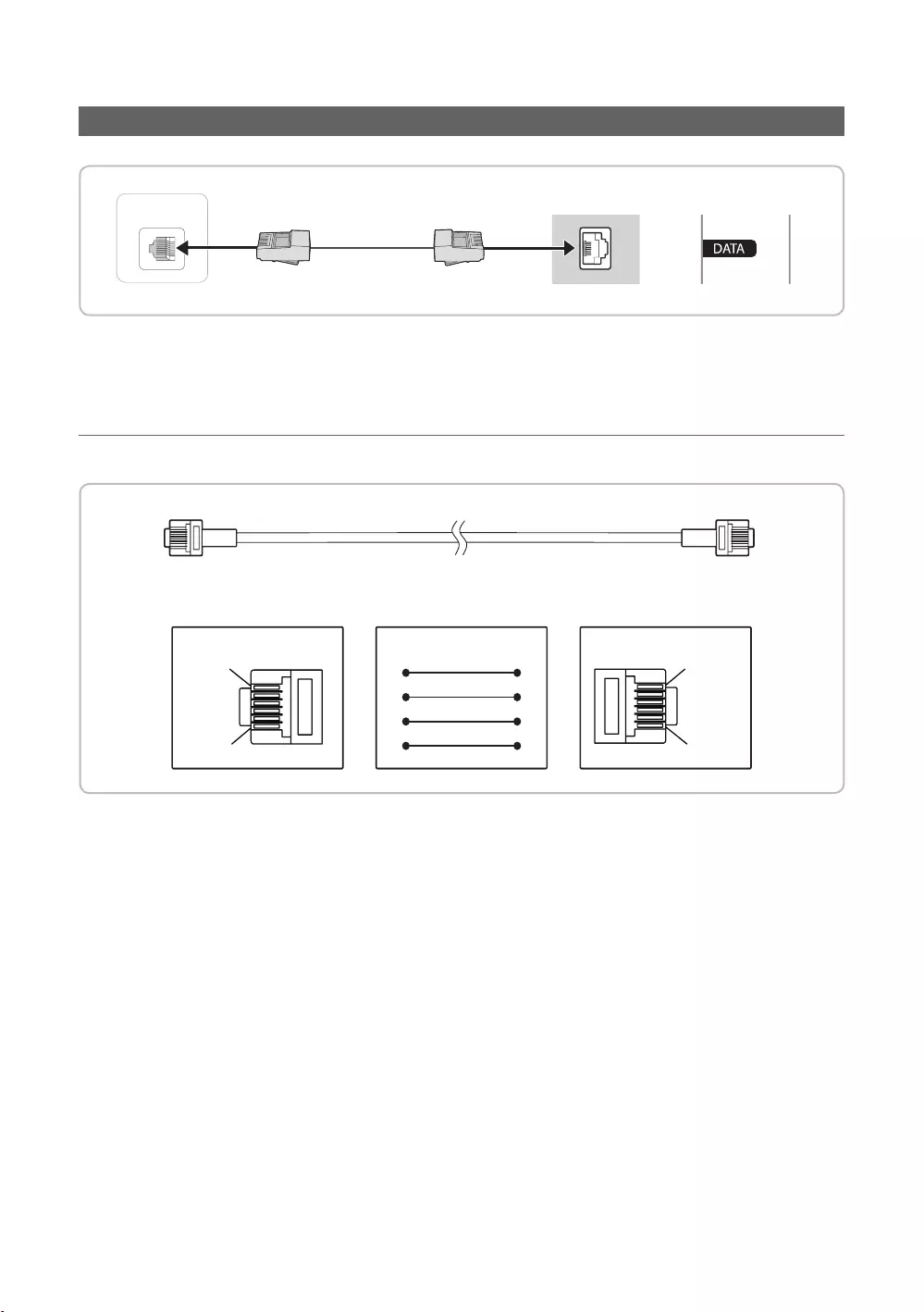
17
English
Connecting the TV with SBB
ETH MODEM
1. DATA
✎Use data communication.
¦List of Vendors and Compatible Data Cables Supplied with the TV
CON BCON A
1
6
6
1
STB SIDETV SIDE
CON A
6: NC
5: IR
4: GND
3: Rx
2: Tx
1: Nc
1: NC
2: GND
3: Rx
4: NC
5: Tx
6: IR
CON B
CON ACON B
65
24
53
32
✎
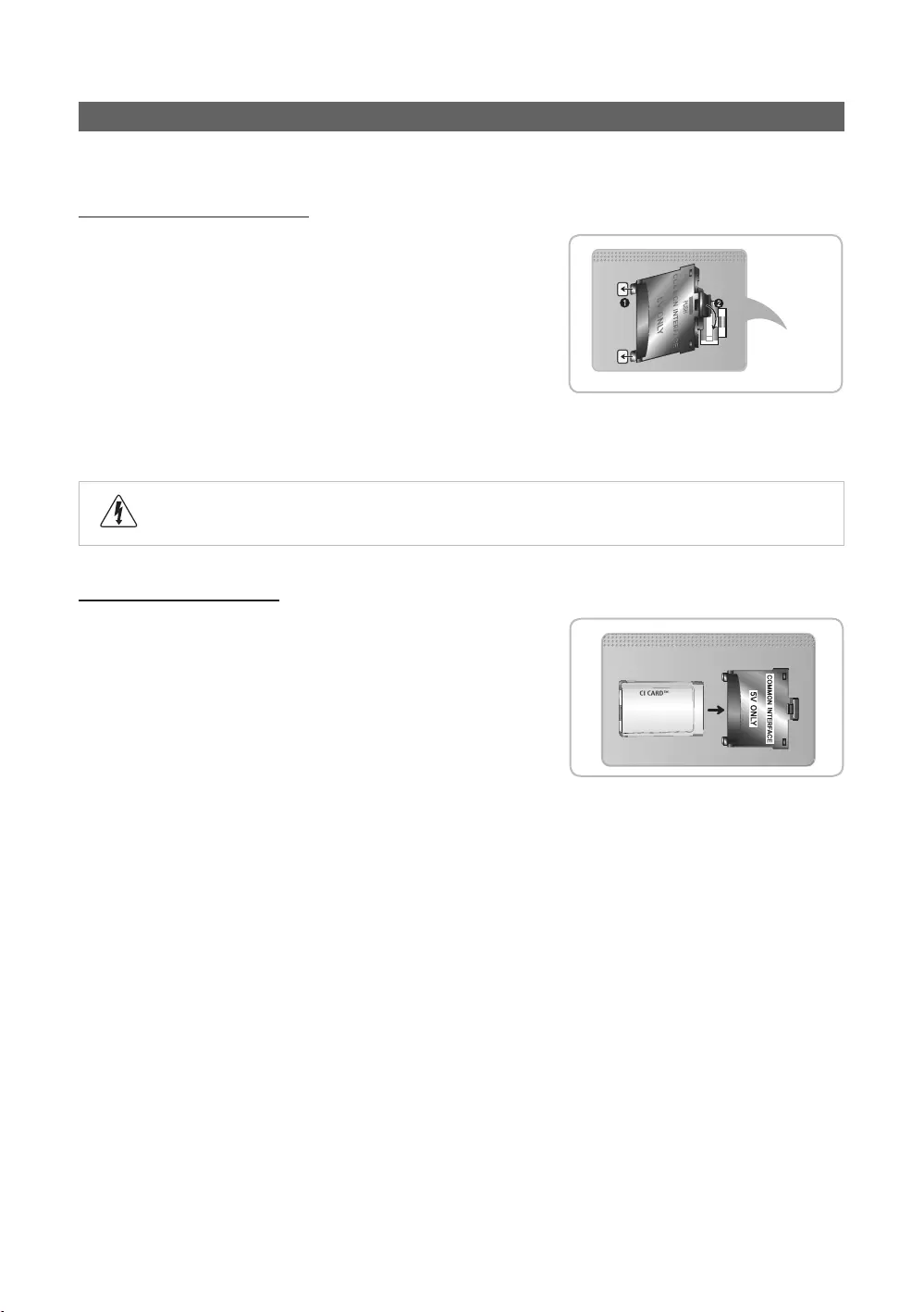
18
English
Connecting to a COMMON INTERFACE slot (Your TV viewing Card Slot)
✎
Attaching the CI Card Adapter
✎
the TV.
✎
1.
1
.
✎COMMON
INTERFACE port.
2. COMMON INTERFACE port on the product
2
.
3.
Using the “CI or CI+ CARD”
service provider.
is updated.
✎NOTE
cause damage to it.
The location of the COMMON INTERFACE
seen.
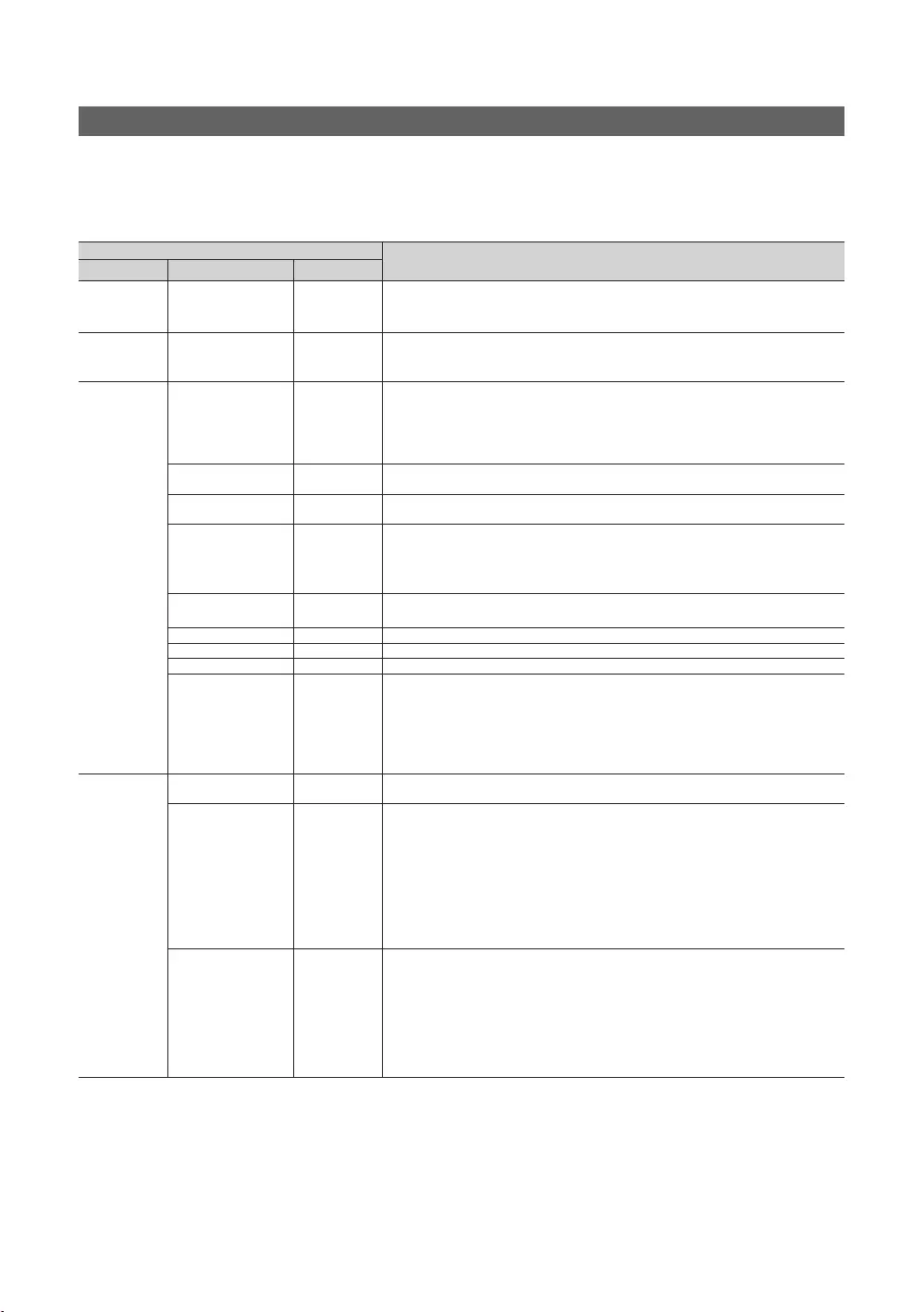
19
English
Setting the Hotel Option Data
MUTE → 1 → 1 → 9 → ENTERE
✎
Item Initial value
Mode Standalone
SI Vendor SI Vendor
channel it was displaying when it was turned off.
Num 1 When the TV is turned on, it switches automatically to this channel.
Type
Num
Min Volume
TV Select the input source the TV displays when turns on.
have unplugged the TV and then plugged it in again.
video from a channel and outputs only the sound while displaying a speaker
icon on the screen.
without your having to display each channel directly.
channels at the same time.
channels.
only show the selected antenna type channels.

20
English
Item Initial value
Message
transmitted data, the TV autotunes the channels to restore the data/parameters
in the channel map.
..
Mode
Unlock
Unlock: Unlocks panel key.
Start
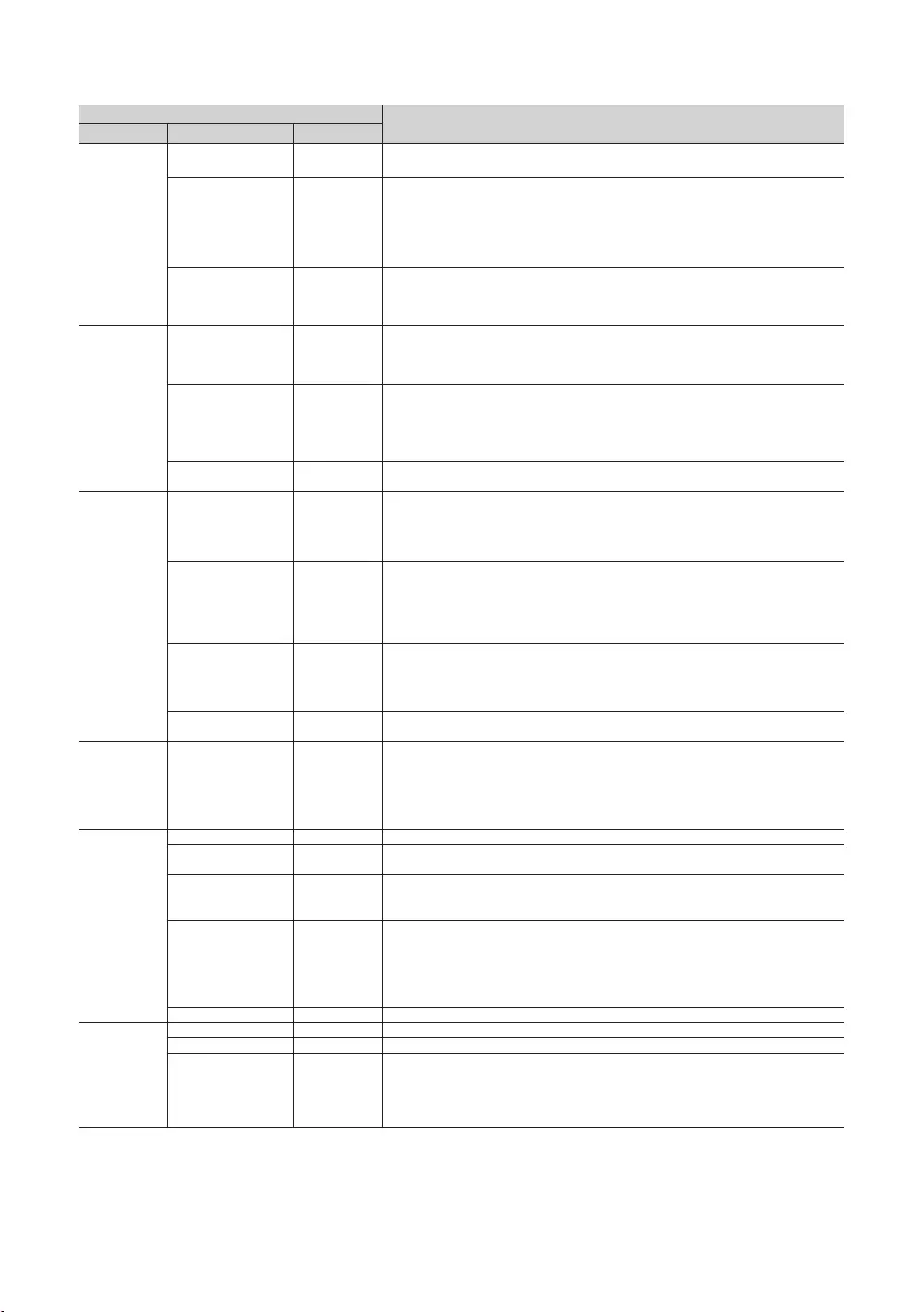
21
English
Item Initial value
Manual
Select the method to update the clock data.
is in the stand-alone mode.
Timer Type WakeUp
Music Mode
on, you can hear sound from the player through the TV even there is no video
normally.
Source on the TV. When on, you can hear sound from the player through the TV
remains on.
Music Mode
Source
switch the input source.
Source
Medium: Sets the TV to medium energy saving mode.
Message
Welcome Message displays on Welcome Message.
Message
..
..
the Master Power is turned off and on, the data is restored to the cloned values. If
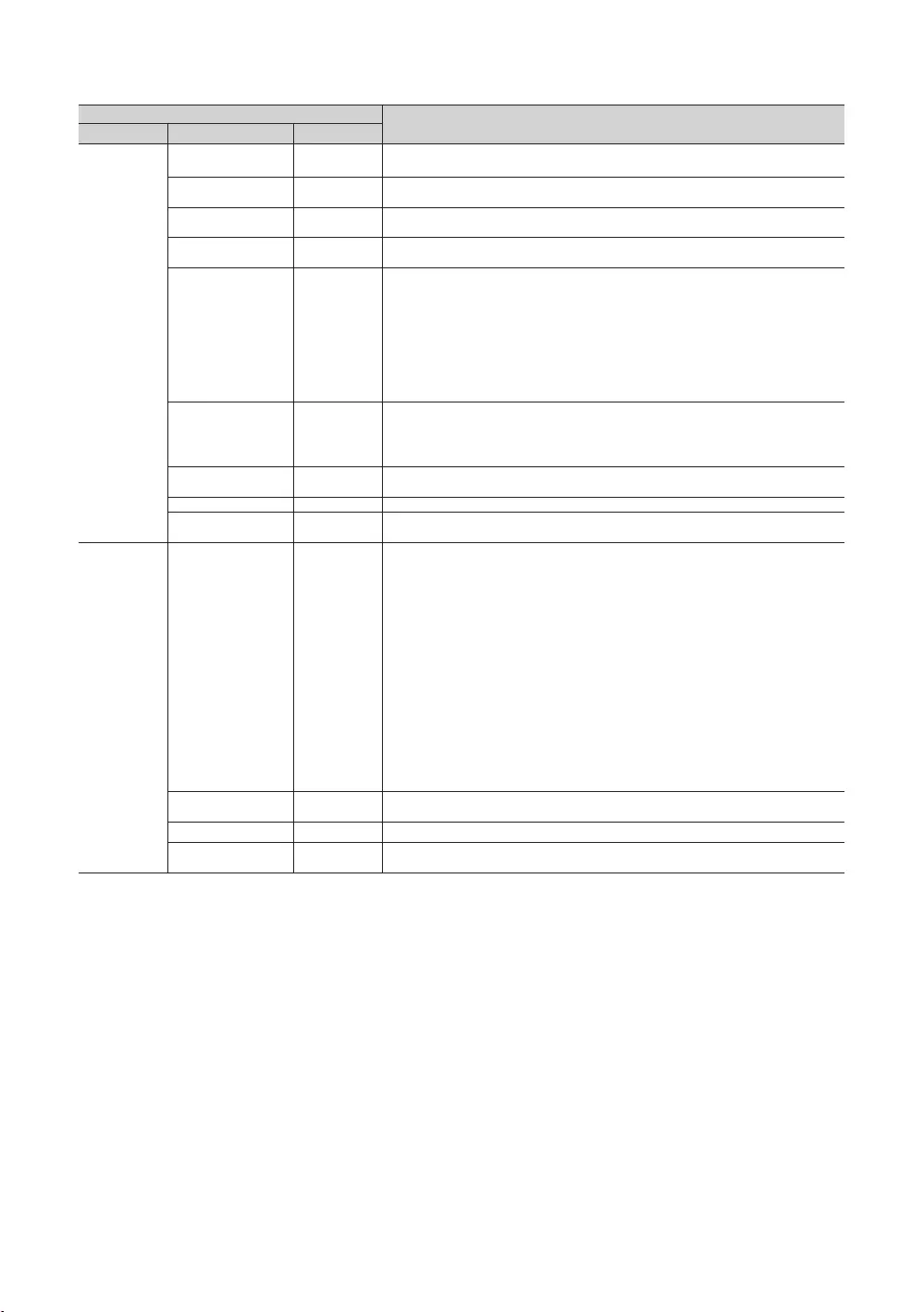
22
English
Item Initial value
Solution
…
Server IP Setting …
…
…
Immediate …
time.
…
…
Version …
Network
Network Setup
the options for connection of Wi-Fi device.
Security key: Set a security key that you need to enter on other devices so they
can connect to the TV.
Input the generated security key into the device you want to connect.
incorrect security key may cause a malfunction.
✎
✎
✎
✎
may vary depending on your wired/wireless network environment.
Setting
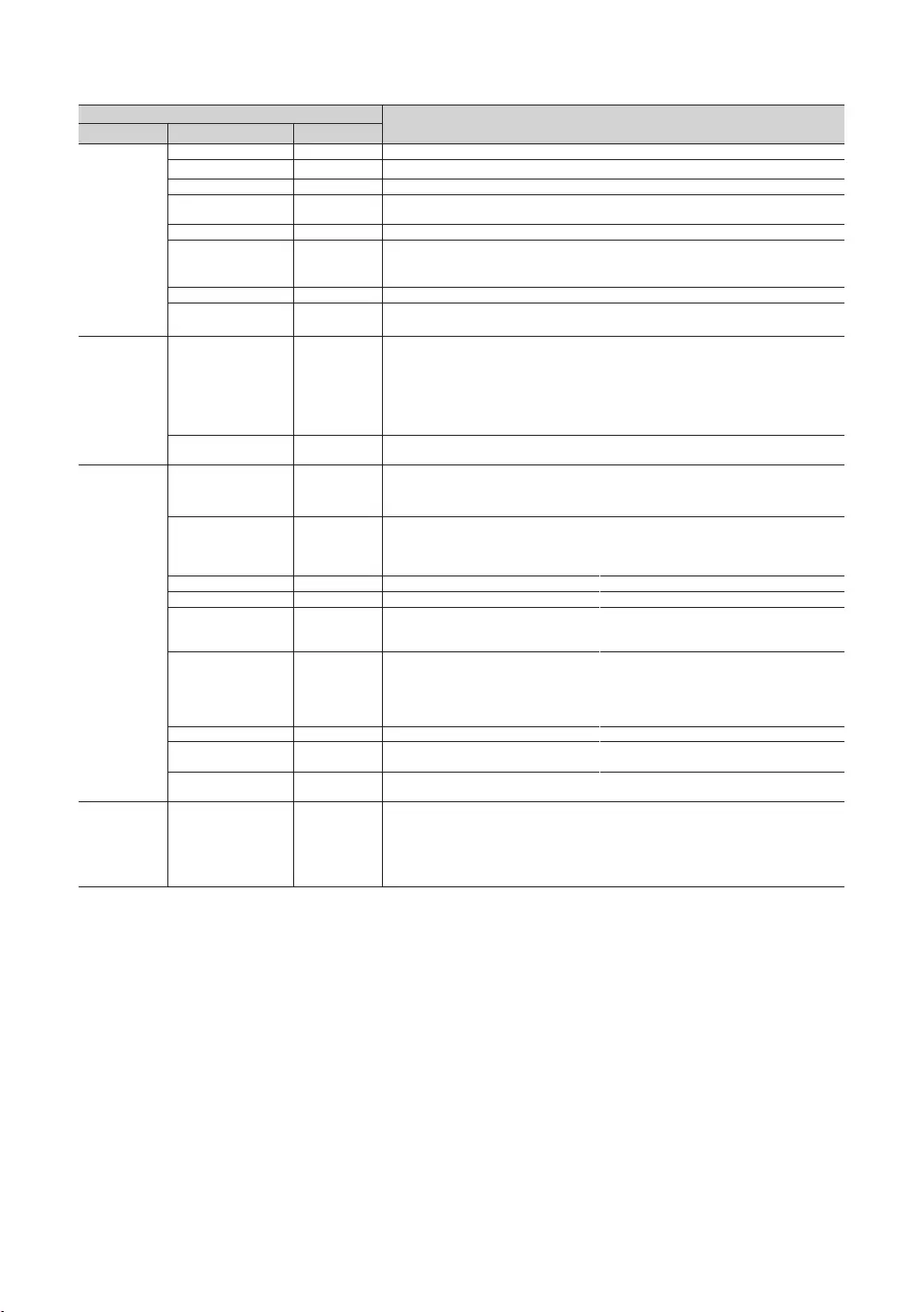
23
English
Item Initial value
Widget
Solution
Widget Mode
Solution Type Vendor Server
Setting … Set server IP.
IPTV Mode
Virtual
Mode
...
Mode.
Security Mode
Password Input ...
Password Setting ... User can change the password.
...
Password Popup ...
the password input popup window appears.
Security Mode ...
...
...
...
pressed on the remote control.
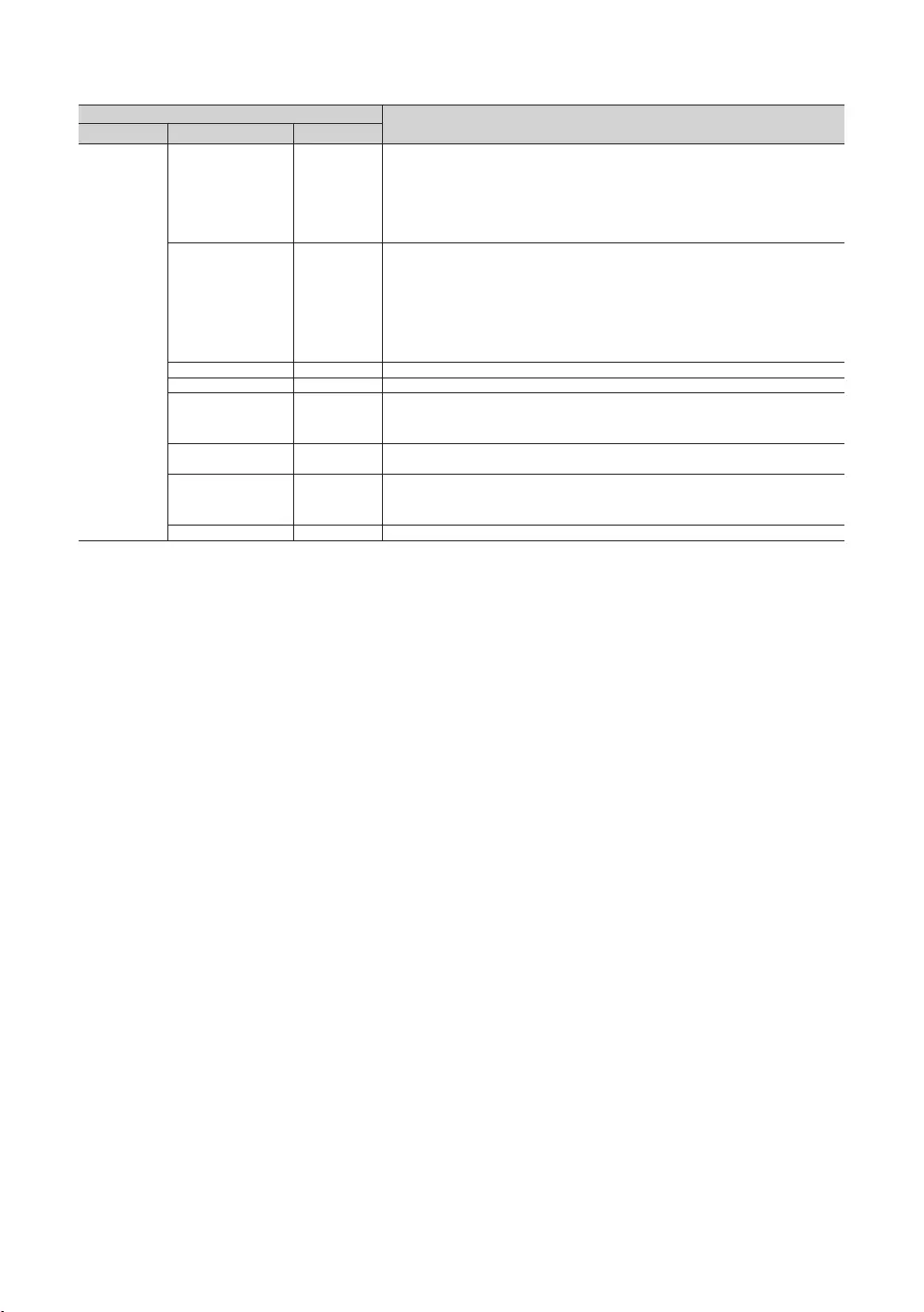
24
English
Item Initial value
System
screen.
SW Update
Service Pattern
address information.
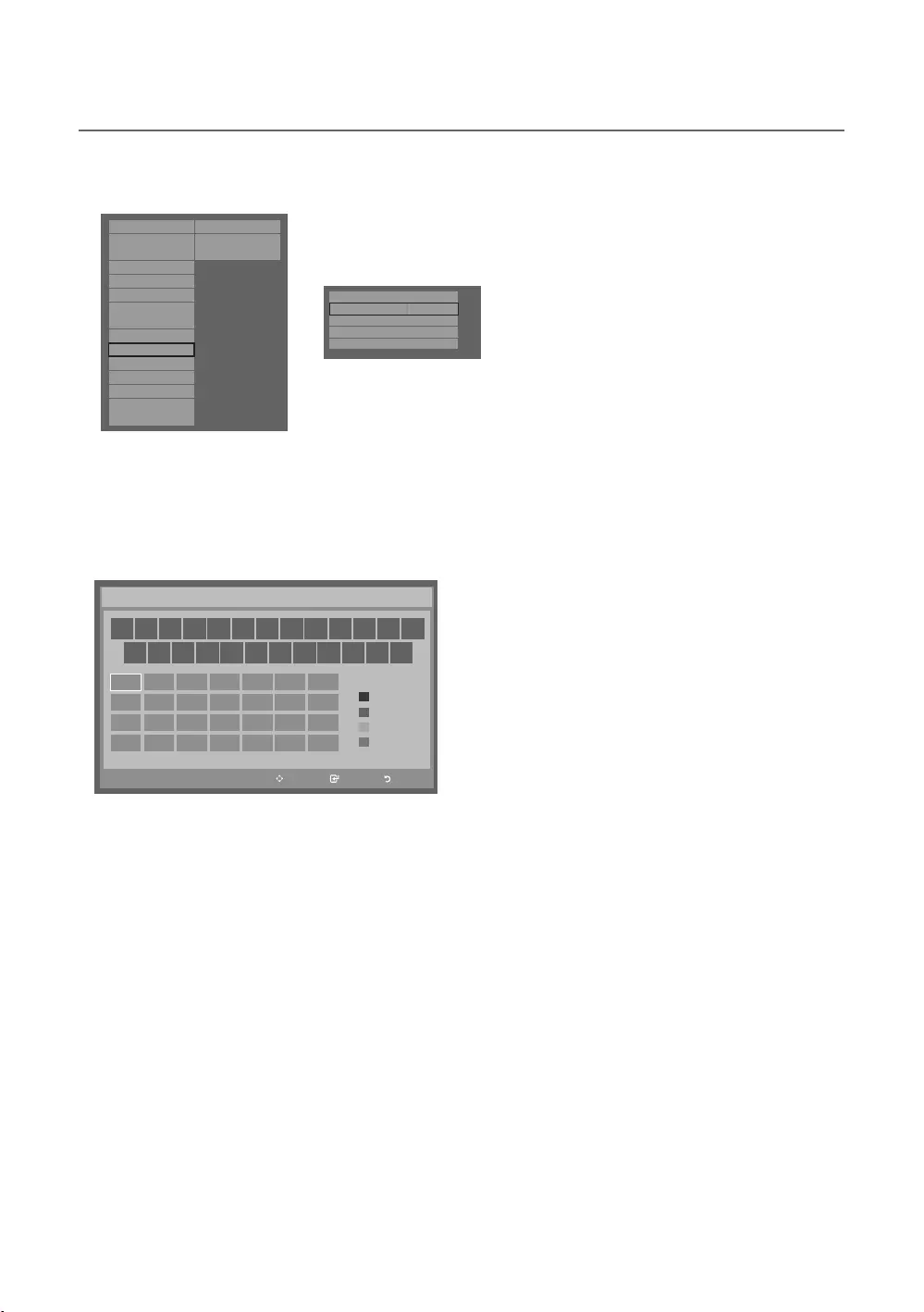
25
English
¦Welcome Message
Hospitality Mode Standalone
Widget Solution
SI Vendor
OFF
Vitual Standby
Security Mode
DRM
System
Power On
Channel
Menu OSD
Clock
Music Mode
External Source
Eco Solution
Logo/Message
Cloning
REACH Solution
Network
r
Welcome Message
ON
Edit Welcome Message
Hospitality Logo
OFF
Hospitality Logo DL
...
Logo Display Time
...
menu.
✎
Move Enter Return
_
Move to left
Move to Right
Leave Black
Done
A B C D E F G
H I J K L M N
O P Q R S T U
V W X Y Z
WELCOME
Edit Welcome Message
A
B
C
D
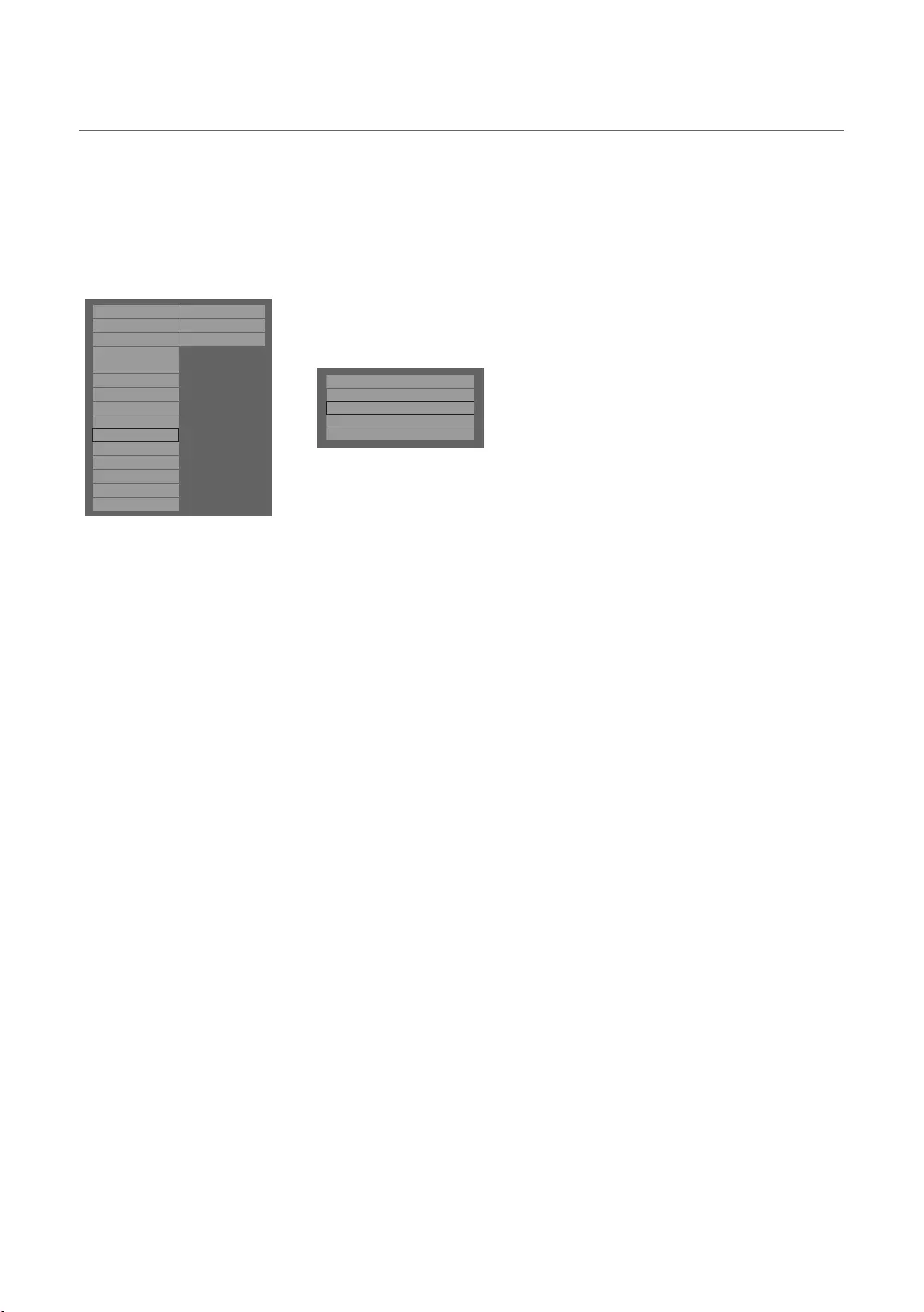
26
English
¦Hotel Logo
when the TV is turned on.
TV.
Hospitality Mode Standalone
Widget Solution
SI Vendor
OFF
Vitual Standby
Security Mode
DRM
System
Power On
Channel
Menu OSD
Clock
Music Mode
External Source
Eco Solution
Logo/Message
Cloning
REACH Solution
Network
r
Welcome Message OFF
Edit Welcome Message
Hospitality Logo BMP
Hospitality Logo DL
Logo Display Time 5 Second
Hospitality Logo
Hospitality Logo DL
Completed
Failed
Logo File Format
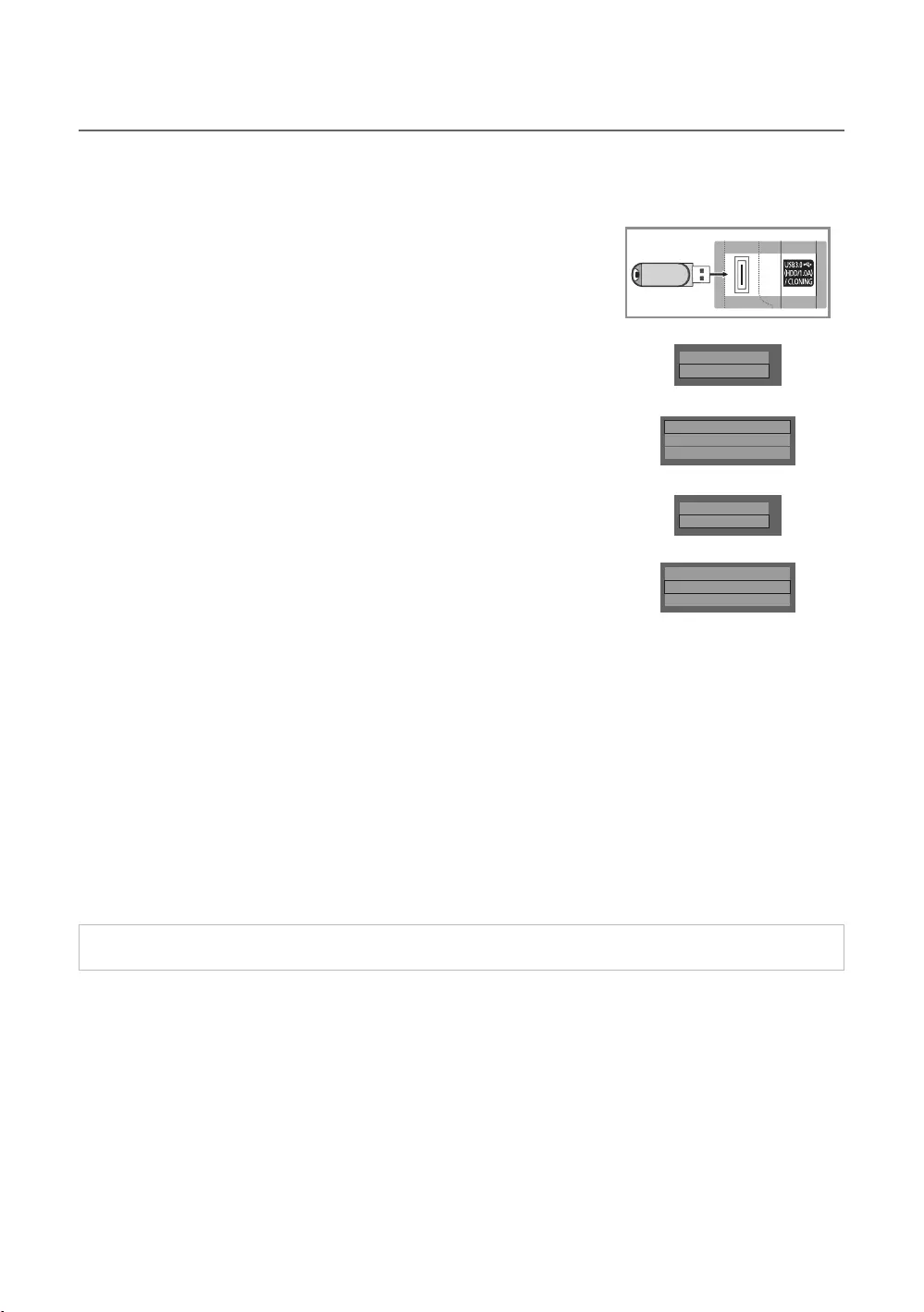
27
English
¦USB Cloning
Picture, Sound, Input, Channel, Setup, and Hotel Setup
one TV set and upload them to other TV sets.
✎
Clone TV to USB
1.
2.
MUTE → 1 → 1 → 9 → ENTER
3. Press the ▲ or ▼Clone TV to USBENTER
4. When the message “Clone TV to USBENTER
5.
In Progress
Completed
Failed
No USB
Clone USB to TV
1.
2. MUTE → 1 → 1 → 9 →
ENTER
3. Press the ▲ or ▼Clone USB to TVENTER
4. When the message “Clone USB to TVENTER
5.
Logo/Message
Cloning
d
Clone TV to USB
Clone USB to TV
Setting Auto Initialize
OFF
Logo/Message
Cloning
d
Clone TV to USB
Clone USB to TV
Setting Auto Initialize
OFF
In Progress: copying data to TV.
Completed
Failed
No USB
No File
✎ENTER key for 5 seconds.
✎CLONE
Pre-condition for cloning (check point)
–
–
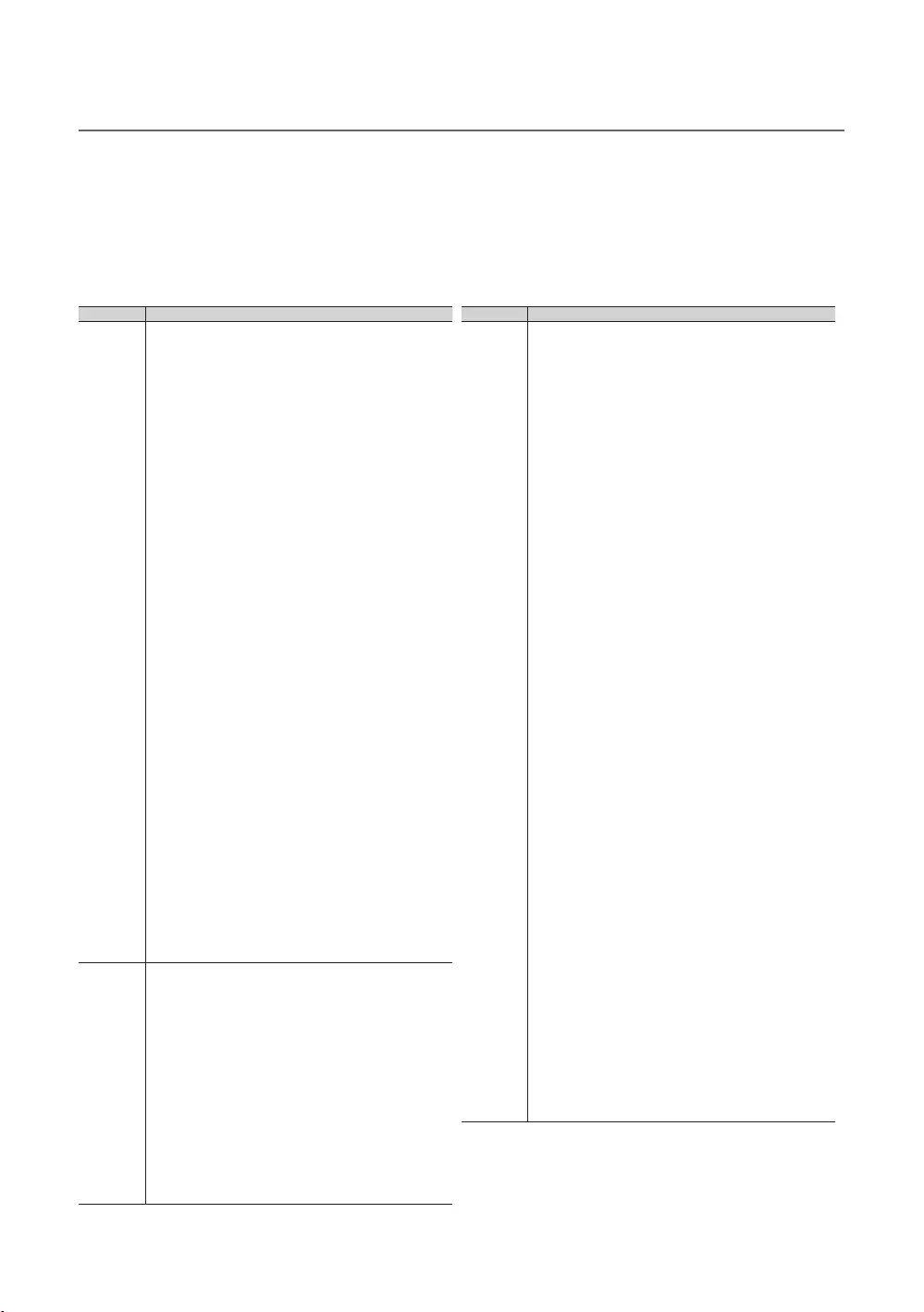
28
English
¦Setting Auto Initialize
to on.
Menu Menu Item
Picture
Picture Mode
Sharpness
Fine
Position
PIP
Flesh Tone
Gamma
Film Mode
Sound
Sound Mode
Speaker Settings
Menu Menu Item
System
Voice Guide
Menu Transparency
Sports Mode
Motion Sensitivity
Touch Sensitivity
Use TV Voice
Voice Gender
Mouse Settings
Time
Sleep Timer
Wake-up Timer
Smart Security
Smart Security
Scan
Settings
General
Game Mode
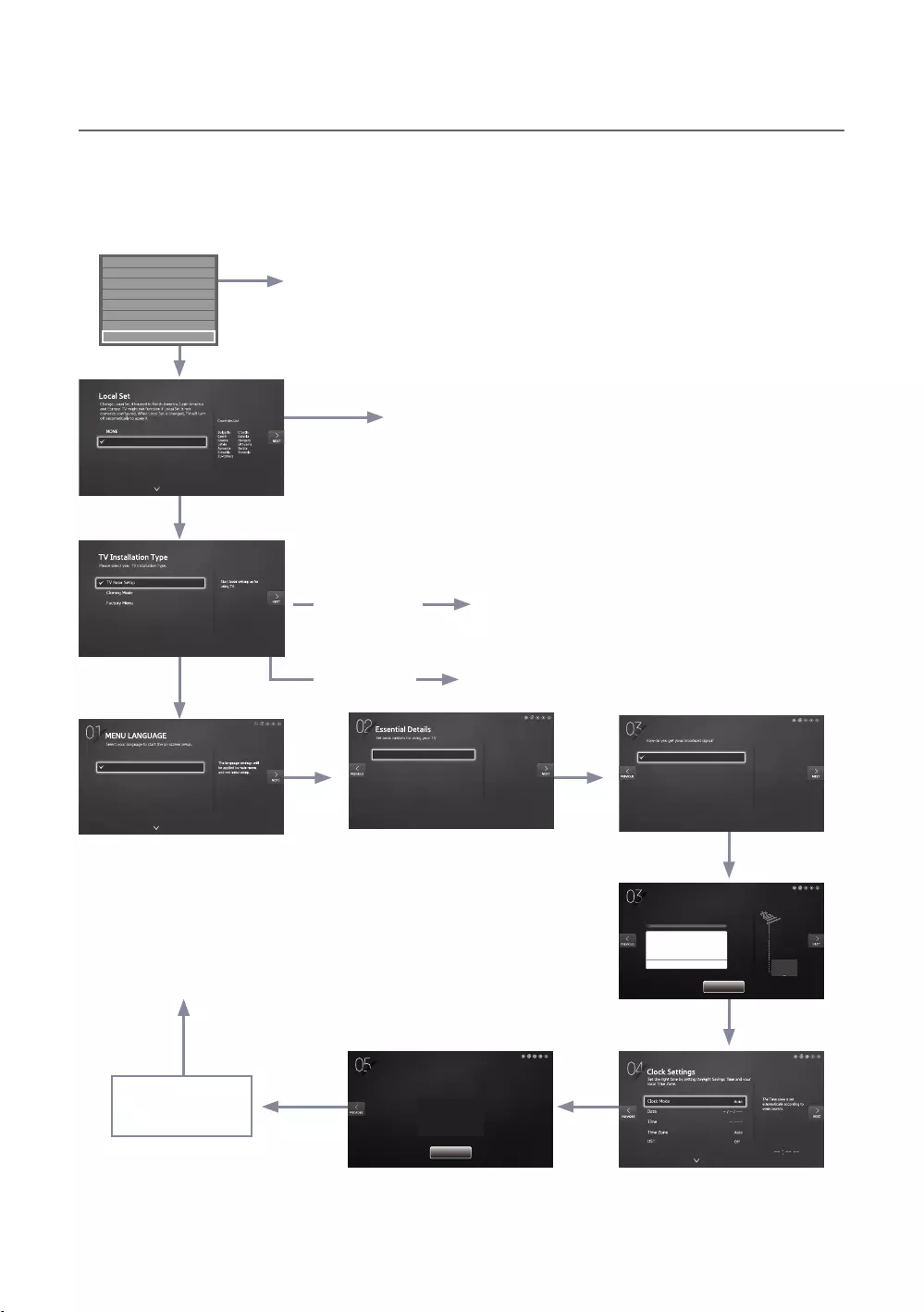
29
English
¦Plug & Play
E + P
E
E
E
E
E
E E
E
E
E
E
to the TV.
The TV is automatically
turned off and on.
If you select
If you don't change the country
Menu directly.
channels.
Select your language
If you change the
country of the
If you select
Factory Menu
If you select
Setup
E
appears.
Self Diagnosis for TV
Self Diagnosis for HTV
SW Update
Service Pattern OFF
Sound Bar Out OFF
Contact Samsung
Standby LED ON
TV Reset
Both
Terrestrial/Cable
Satellite
Select Both to scan for both
Terrestrial or Cable channels
and Satellite channels.
Їϩͱťθͱ˝θɇ
Your TV is now ready to use.
Setup Complete!
Done
Auto tuning is finding channels for you...
Auto Tuning
2%
Channel 7
Digital
- TV
- Radio
- Data/Other
Analogue
0
0
0
0
0
Stop
Country
Picture Mode
Bulgaria
Standard
Please select your country.
EU
EU_ITALY
EU_GER
EU_FRANCE
English
Eesti
Suomi
Français
Deutsch
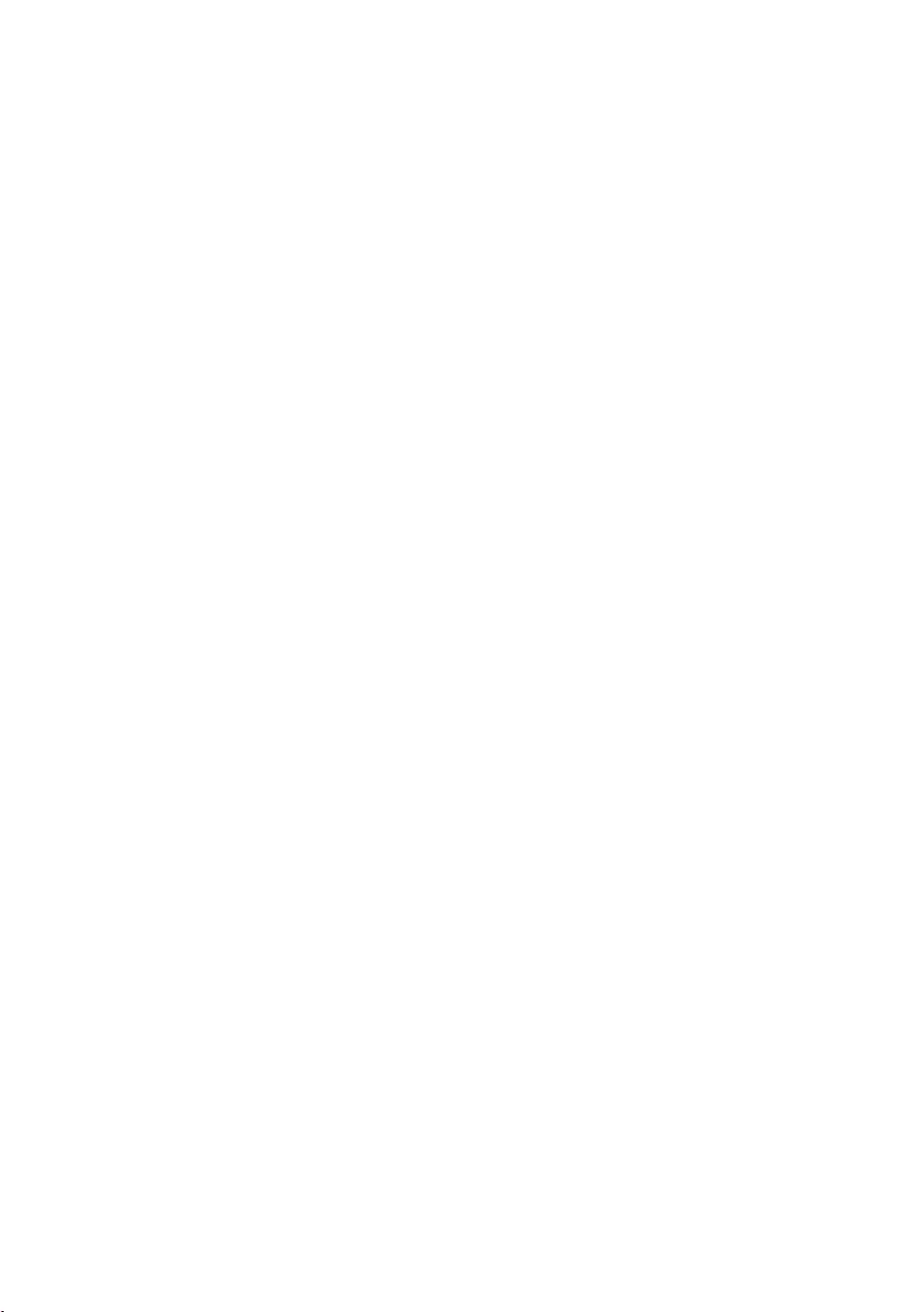
30
English
LocalSet
If the country is changed, the TV automatically turns off and on.
Menu Language OSD
Picture Mode OSD
Initially highlighted: Standard
Auto Program OSD
Set Clock Mode, DST(Daylight saving time), and Time Zone OSD
time on the TV manually.
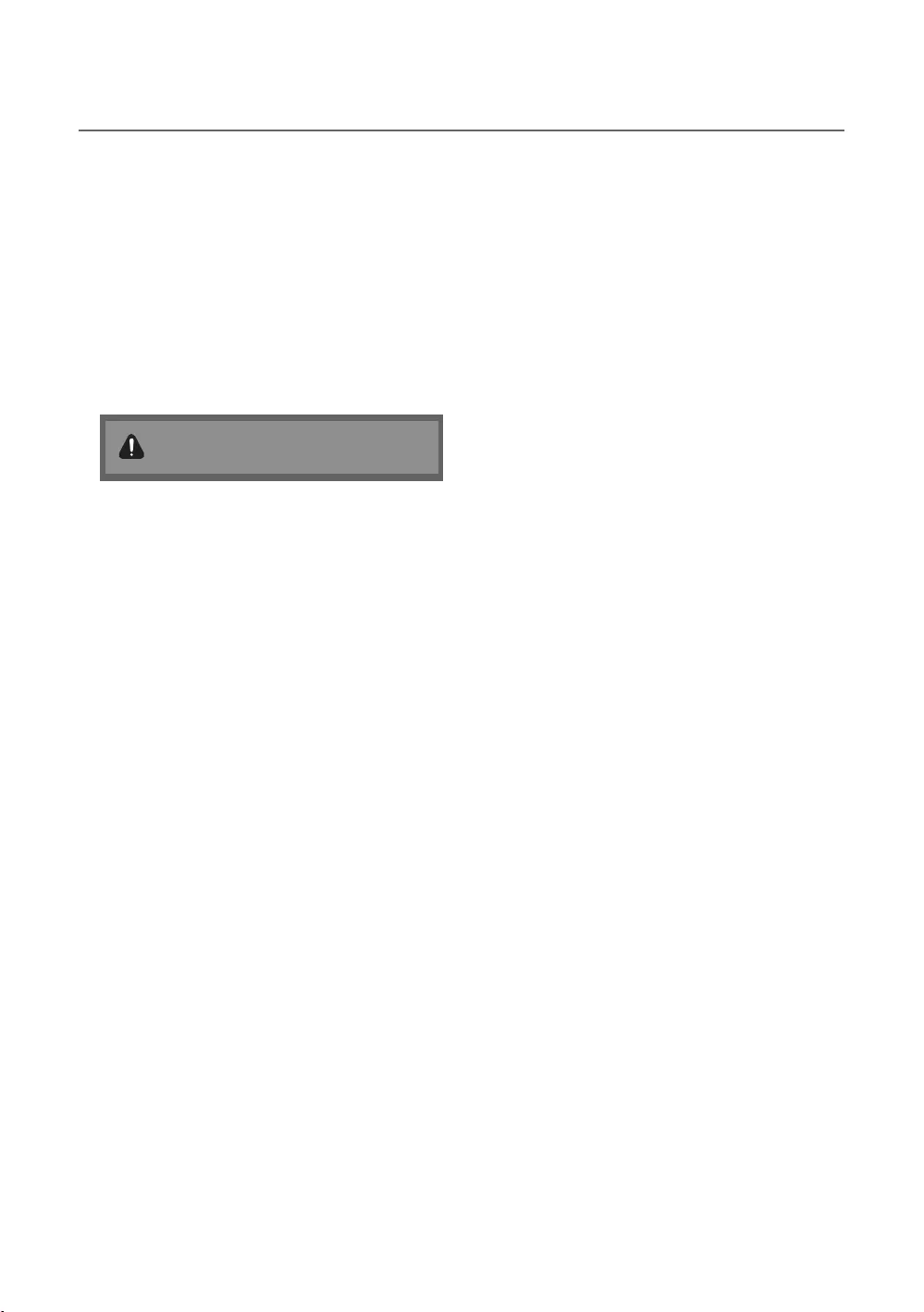
31
English
¦Multi Code Remocon
Press the MUTERETURN
✎
Remote control code is set to 0. If you want
to change the Remote control code, enter the
chosen digit.
MUTEEXIT
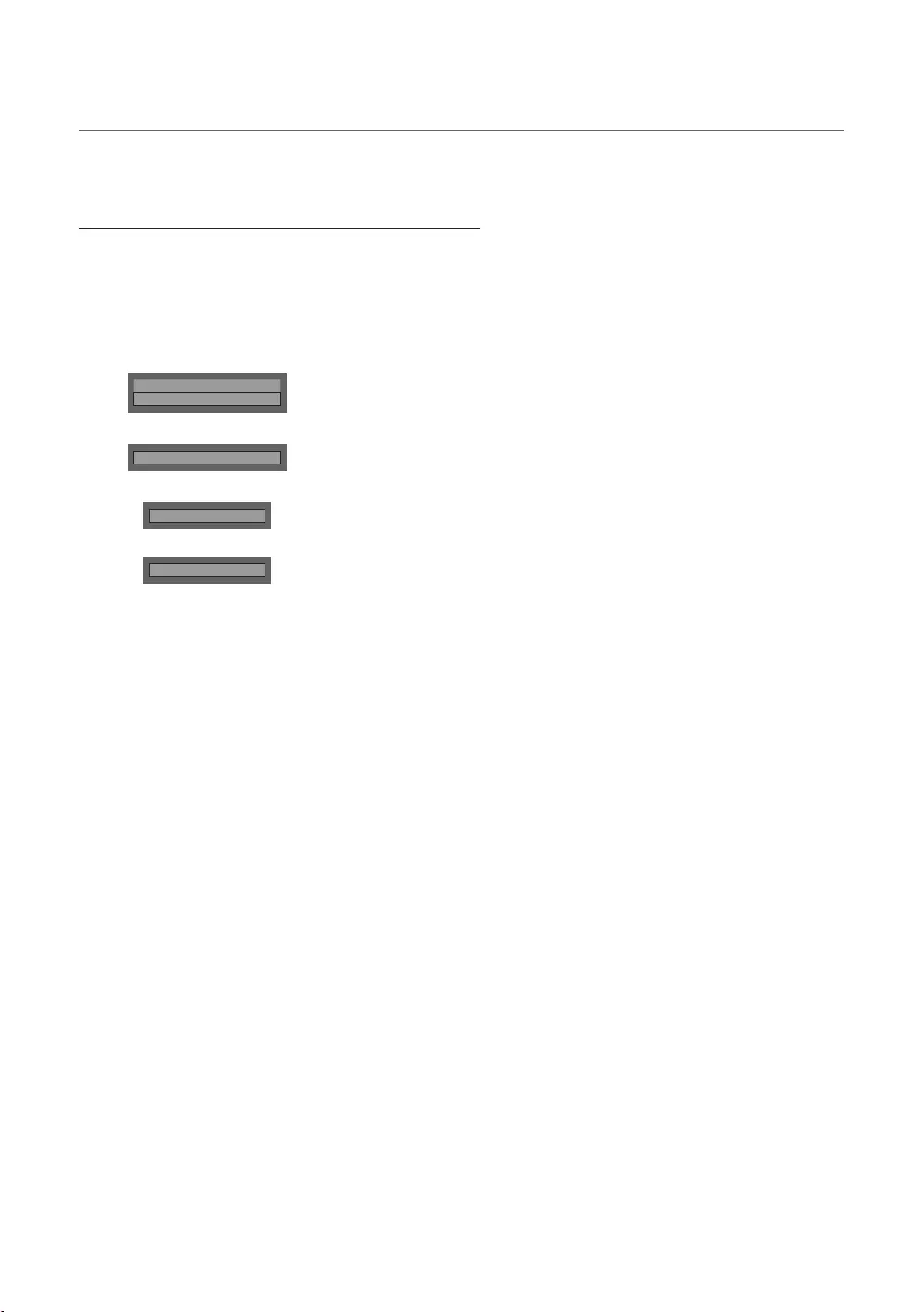
32
English
¦CH Bank Editor (Smovie TV Only)
Setting the CH Bank Editor under Stand-alone Mode
1. MUTE → 1 → 1 → 9 → ENTER
2. Please select SI vendor : “Smoovie
3. Channel Bank Editor
4. Channel Bank Editor
Hospitality Mode
SI Vendor
Standalone
OFF
d
SI Vendor
Smoovie
d
Channel
d
Channel Bank Editor
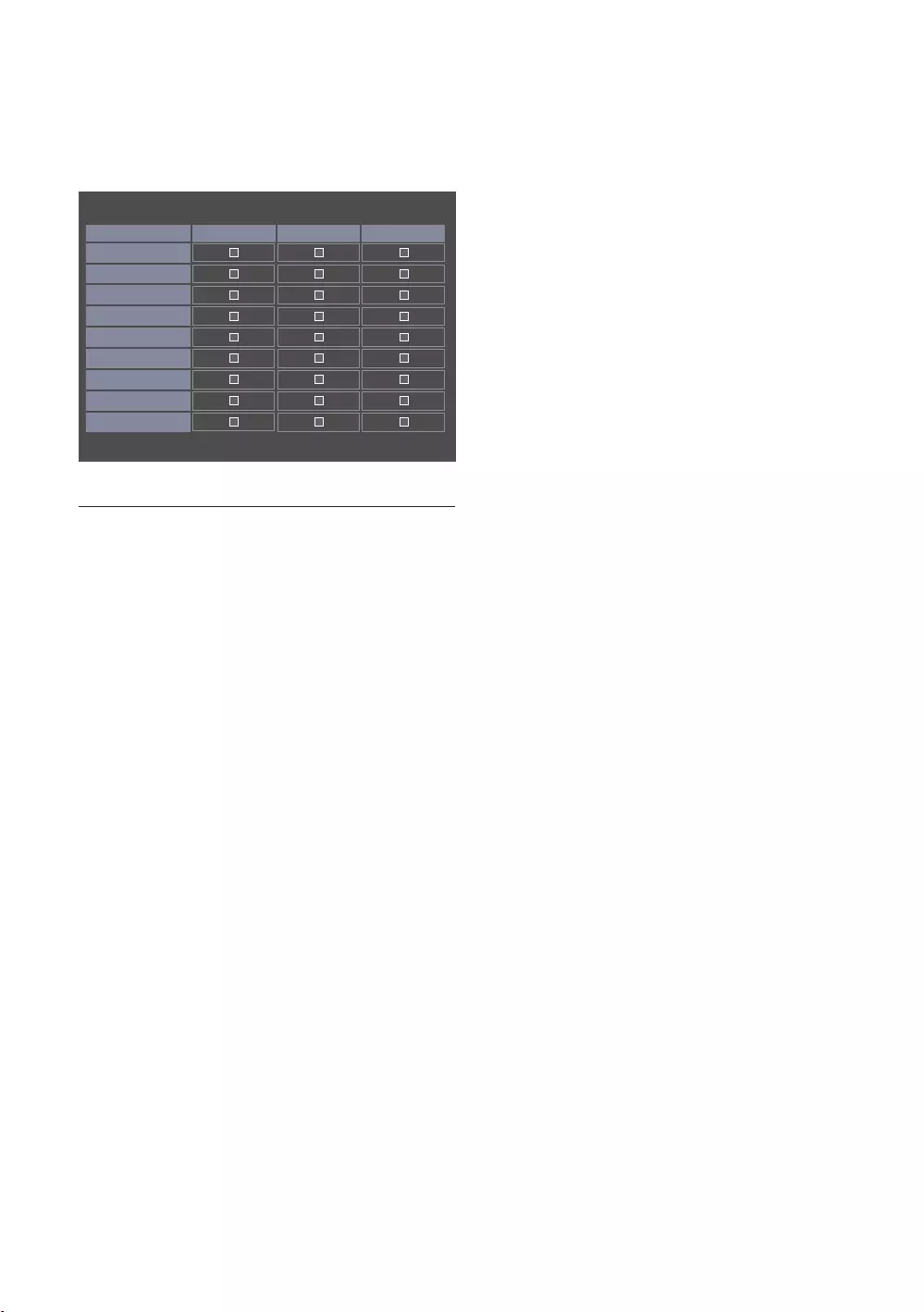
33
English
5.
a. BANK1
b. BANK2GREEN CARD.
c. BANK3RED CARD.
n Move E Select/Deselect R Return
Channel Bank Edit
Registered Bank1 (4)Bank2 (6)Bank3 (36)
1 1futech
c
2 BBC1
c c c
3 24ore.tv
c c c
4 C3
c c
5 BBC World
c c
6 C5
c c
7 Coming Soom
c c
8 S2
c
9 S2
c
References of using SMOOVIE Remote Controller
1. If you select SMOOVIE as the SI Vendor, you should use the SMOOVIE
2. With the Numeric keys of the remote controller, users can select only the BANK1 channel.
3. BANK1 channel list.
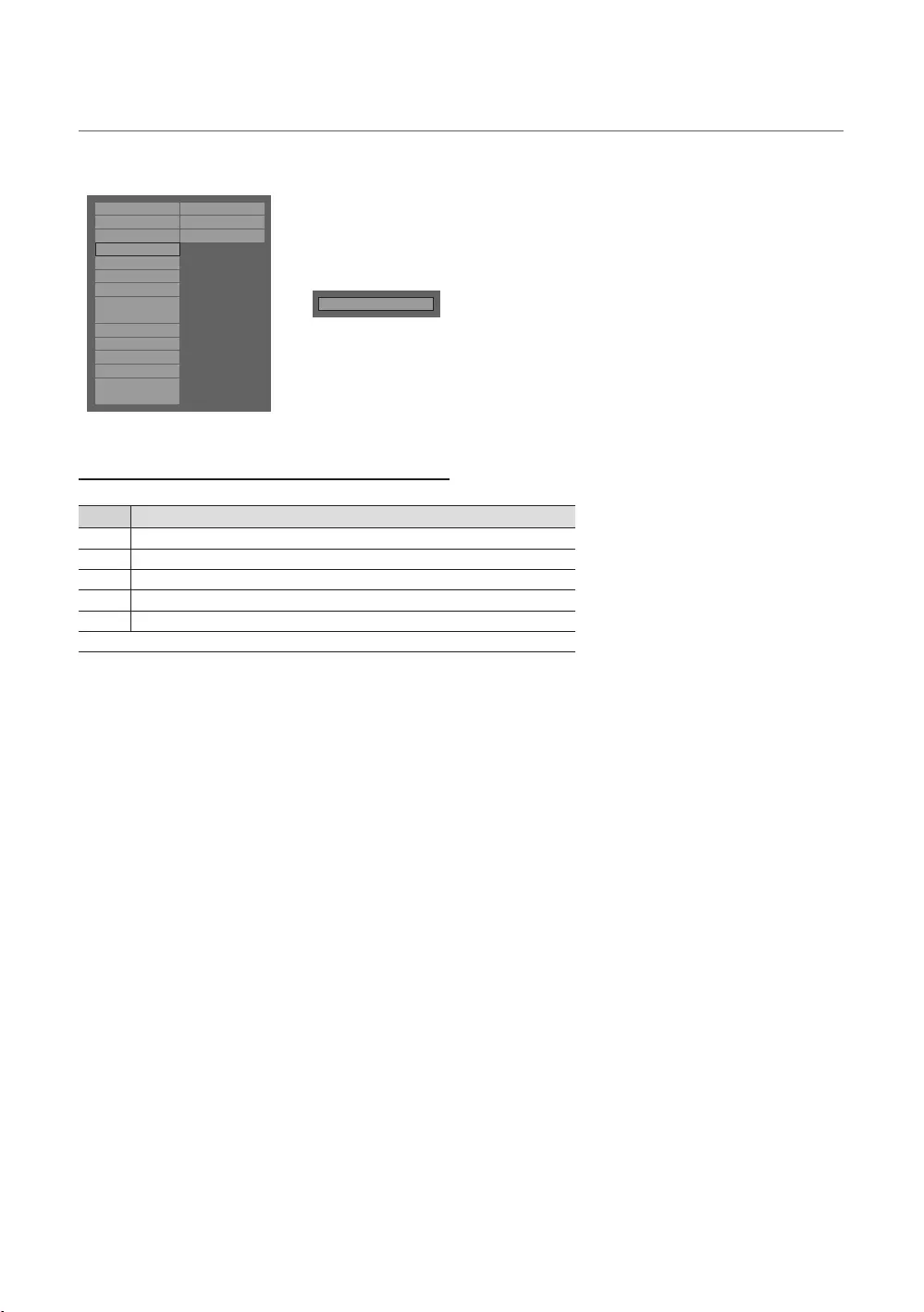
34
English
¦Channel Editor
Hospitality Mode Standalone
Widget Solution
SI Vendor
OFF
Vitual Standby
Security Mode
DRM
System
Power On
Channel
Menu OSD
Clock
Music Mode
External Source
Eco Solution
Logo/Message
Cloning
REACH Solution
Network
r
Channel Editor
Simple Steps for Editor under Stand-alone Mode
Step
1
TOOLS
5Press the EXIT or RETURN
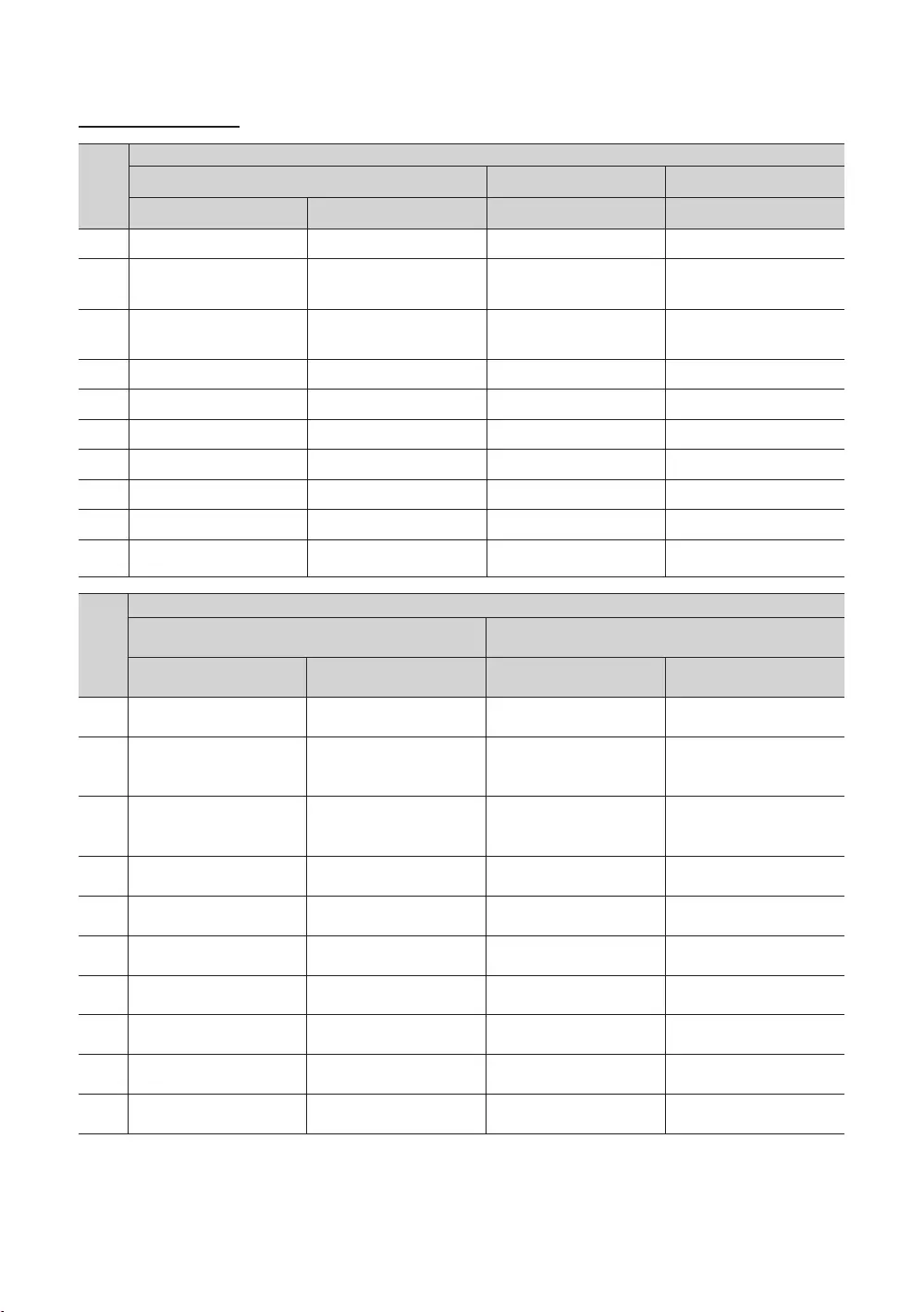
35
English
Smovie On sequence
Step
Smovie
1
store
menu
menu
Select channel type
Select channel type
menu
menu
5
menu
tune
6
menu
7
tune
use TV
8
tune
use TV
9
use TV
use TV
Step
Smovie
1
store
hotel menu
menu
Select channel type
Select channel type
menu
menu
5
menu
Select Satellite to auto tune
6
menu Select Satellite to auto tune
7 Select Satellite to auto tune
can use TV
8Select Satellite to auto tune
can use TV
9
can use TV
can use TV
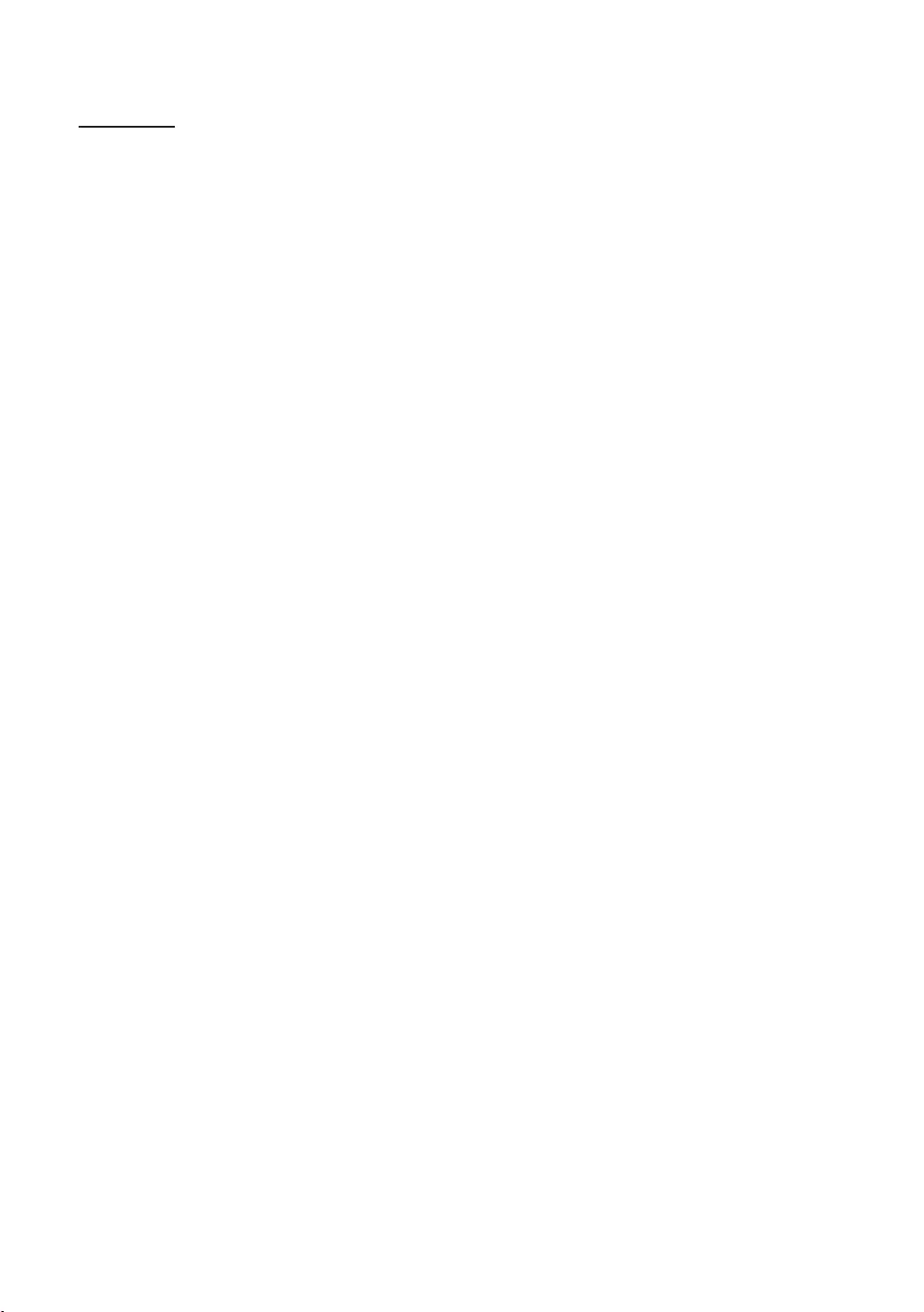
36
English
Channel List
All, TV, Radio, Data/Other, Analogue or Favourites 1-5.
✎When you press the CH.LISTChannel List screen displays immediately.
All
TV
Radio
Data/Other
Analogue
Favourites 1-5: Shows all favourite channels.
✎If you want to view added favourite channels press the CH.LISTL (Ch. Mode)
Favourites 1-5.
✎Channel List.
T (Tools)
L (Ch. Mode / Channel): Move to the All, TV, Radio, Data/Other, Analogue or Favourites 1-5.
When you select the Programme View in T (Tools) menu, you can move to other channels using L (Channel)
E (Watch / Information)
k (Page)
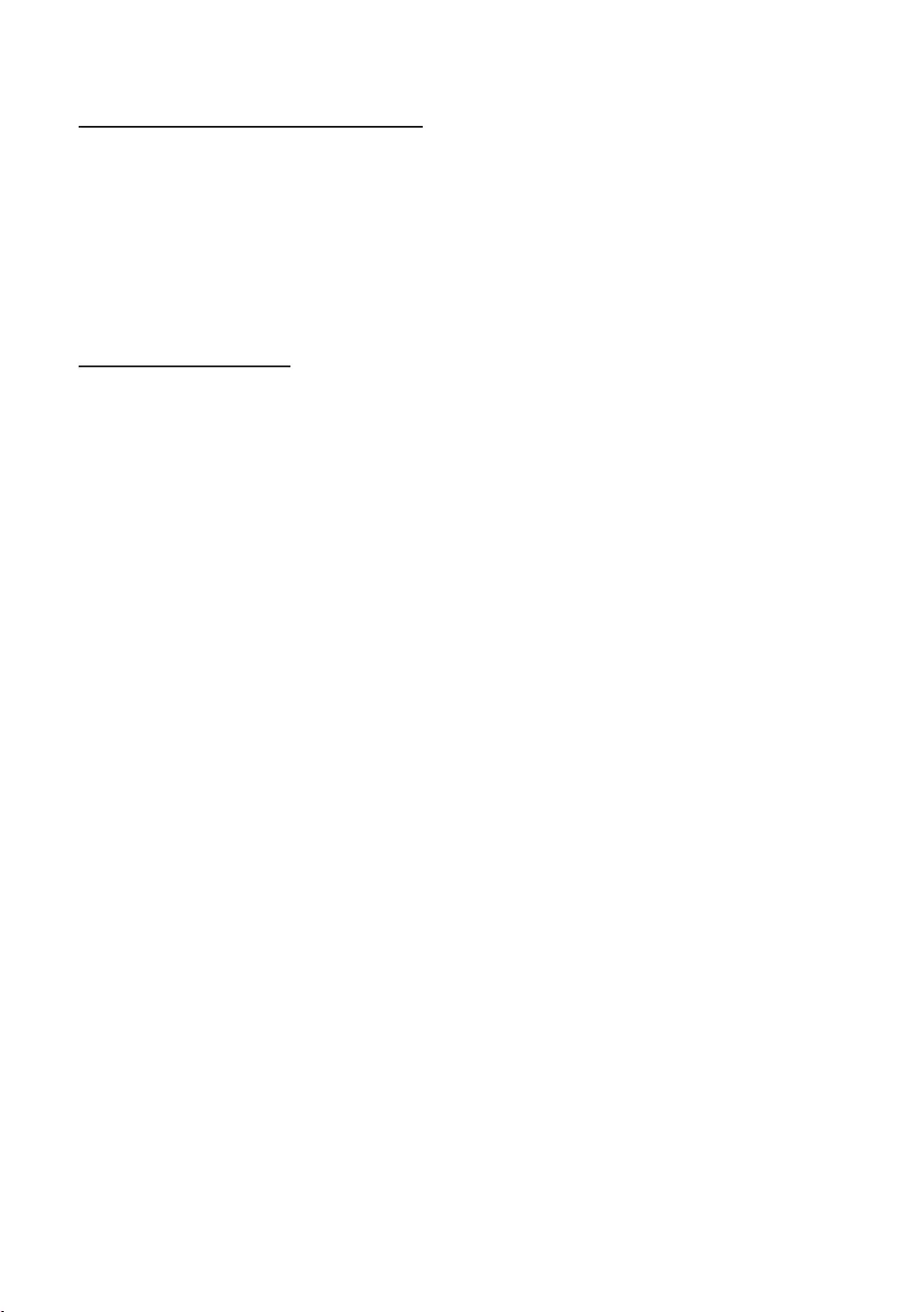
37
English
How to use Schedule Viewing in Channel List
When you set the Schedule Viewing in Channel List, you can only set the programme in Programme View.
1. Press the CH.LIST
2. Press the TOOLSProgramme View. The programme list for that channel appears.
3. ENTEREInformationINFO
4. Select Schedule Viewing, then press the ENTERE
✎If you want to cancel Schedule ViewingCancel schedule.
Using Option Menu t
Set each channel using the Channel ListProgramme View, Edit Favourites, Lock/Unlock, Edit Channel
Name, Edit Channel Number, Delete, Information, Sort, Edit Mode
1. Select a channel and press the TOOLS
2. Select a function and change its settings.
Programme View
Edit FavouritesFavourites 1-5.
1. Select the Edit Favourites, then press the ENTERE
2. Press the ENTEREFavourites 1-5, then press the OK
✎Favourites 1-5.
Lock/Unlock
✎Channel Lock is set to On.
✎Change PIN option.
Edit Channel Name
Edit Channel Number
✎Edit Channel Name and Edit Channel Number.
Delete
Information
Sort
Edit Mode: Select desired channels and edit them.
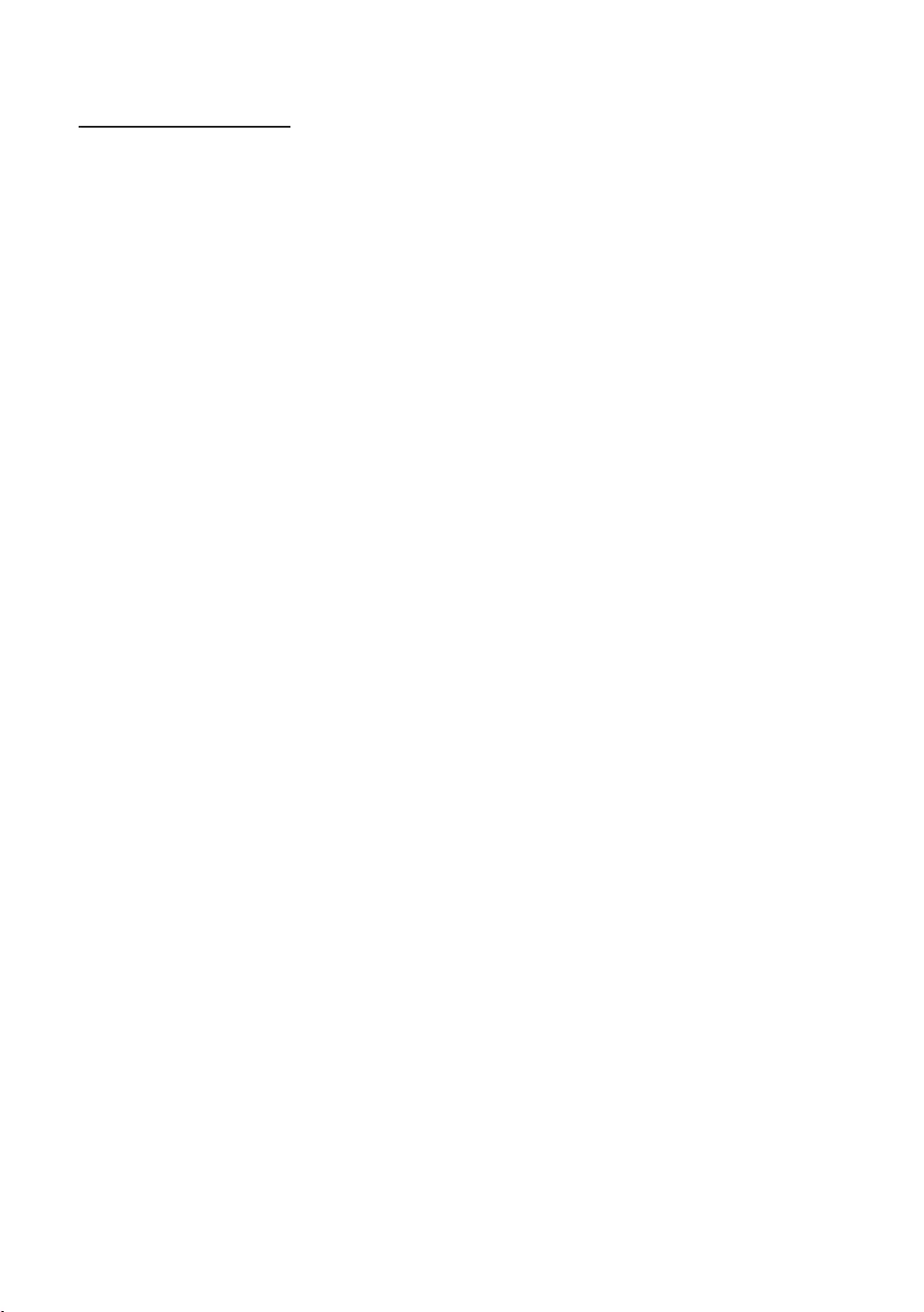
38
English
Using Option Menu t
Edit Favourites, Lock/Unlock, Delete, Deselect, Select All
1. Press the TOOLSChannel List screen, then select the Edit Mode
channel.
2. Press the ▲/▼ENTEREc
channel you’ve selected.
✎
✎Press the ENTERE again to deselect the channel.
3. Press the TOOLS
Edit Favourites: Set the selected channels you watch frequently as favourites.
✎The Edit FavouritesFavourites 1, Favourites 2
any one of the groups. Press the ▲/▼
Lock/Unlock
✎Channel Lock is set to On.
✎Change PIN option.
Delete
Deselect
Select All: Select all the channels in the channel list.
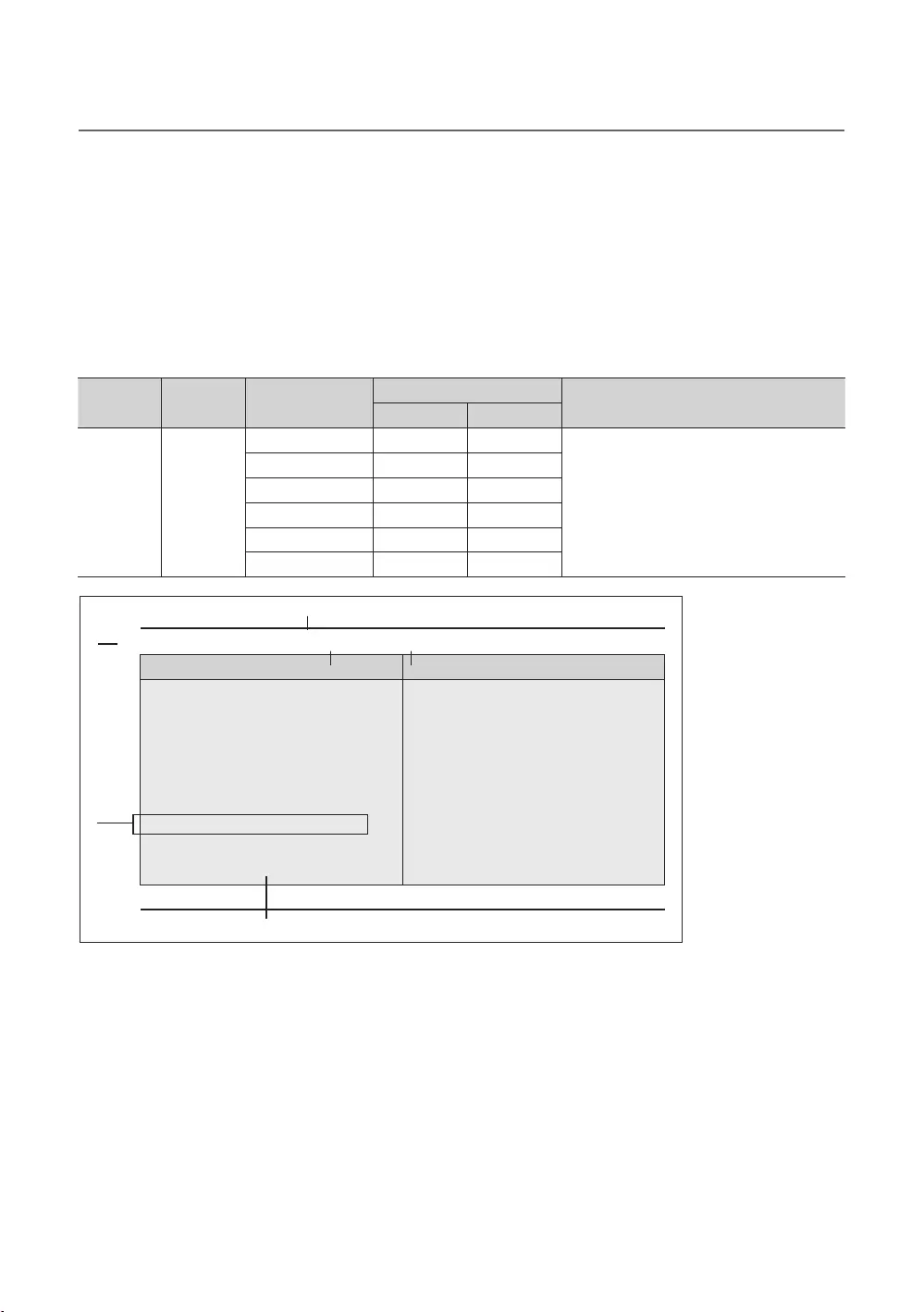
39
English
¦My Channel
shows the corresponding channels.
SI Vendor in Standalone mode: This does not work if Smoovie is selected.
The option only works when it is set to on.
Channel Composition [Genre Mode]
Standard Category Ch. Mode Antenna Mode Activation Description
Air/Cable Satellite
Genre
that master has managed in factory mode.
News
Sport
Genre
News
Sports
France
Germany
▼
1
8
3
6
7
2
4 5
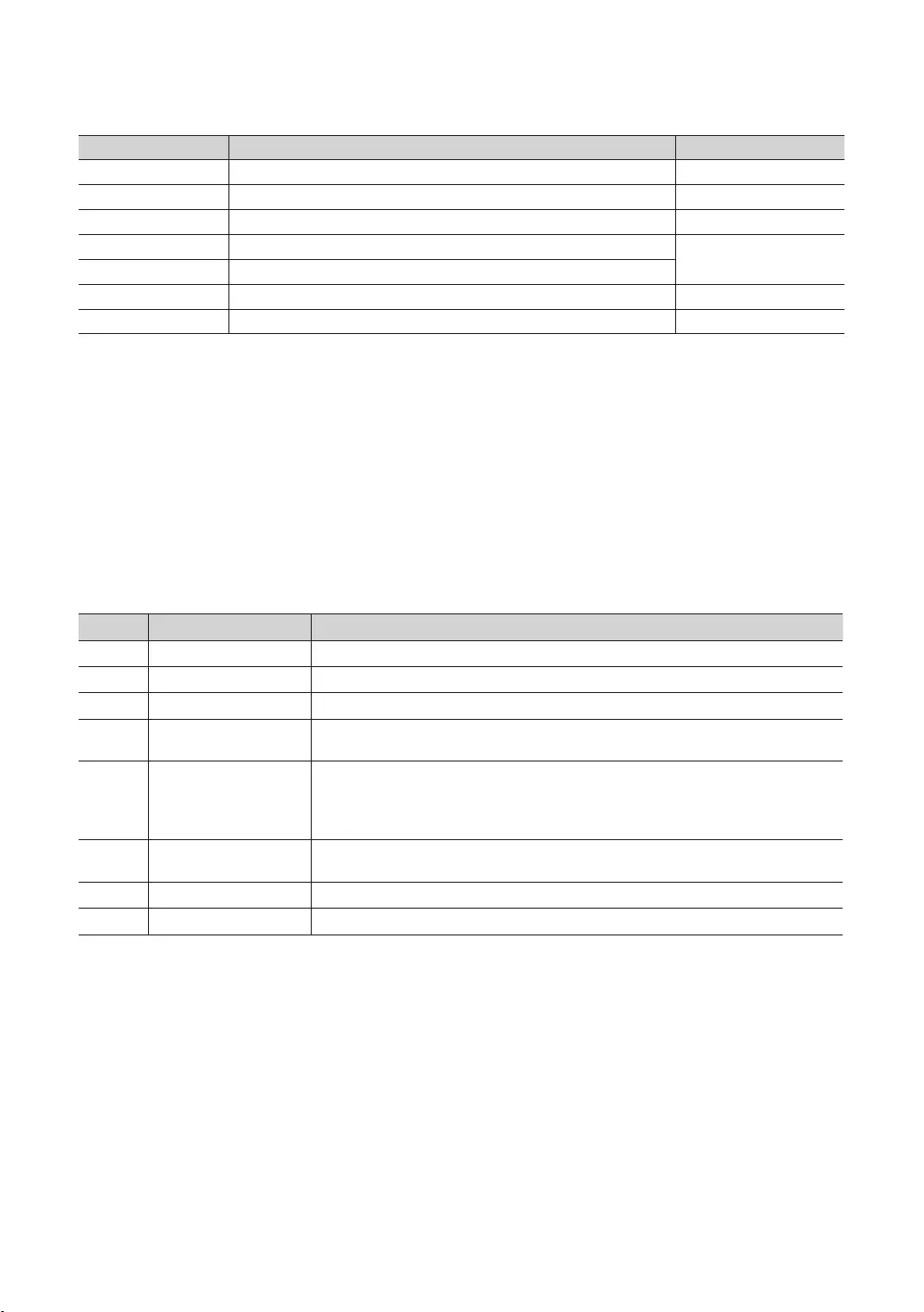
40
English
Key Guide
BLUE Keep Previous
ENTER Selects an item.
Ch. Up/Down
UP/DOWN Move
RIGHT Selects the highlighted item, and then move the highlight to Genre section.
RETURN
EXIT
✎NOTE
RETURN, and EXIT remote-
control key to close the Front UI.
✎ETC.
Elements
No Name
1
Function Title This is name of the function.
The item for the country list is displayed.
5 Genre Items
The item for the genre list is displayed.
6
7 Indicator
8 The key guide is right-aligned.
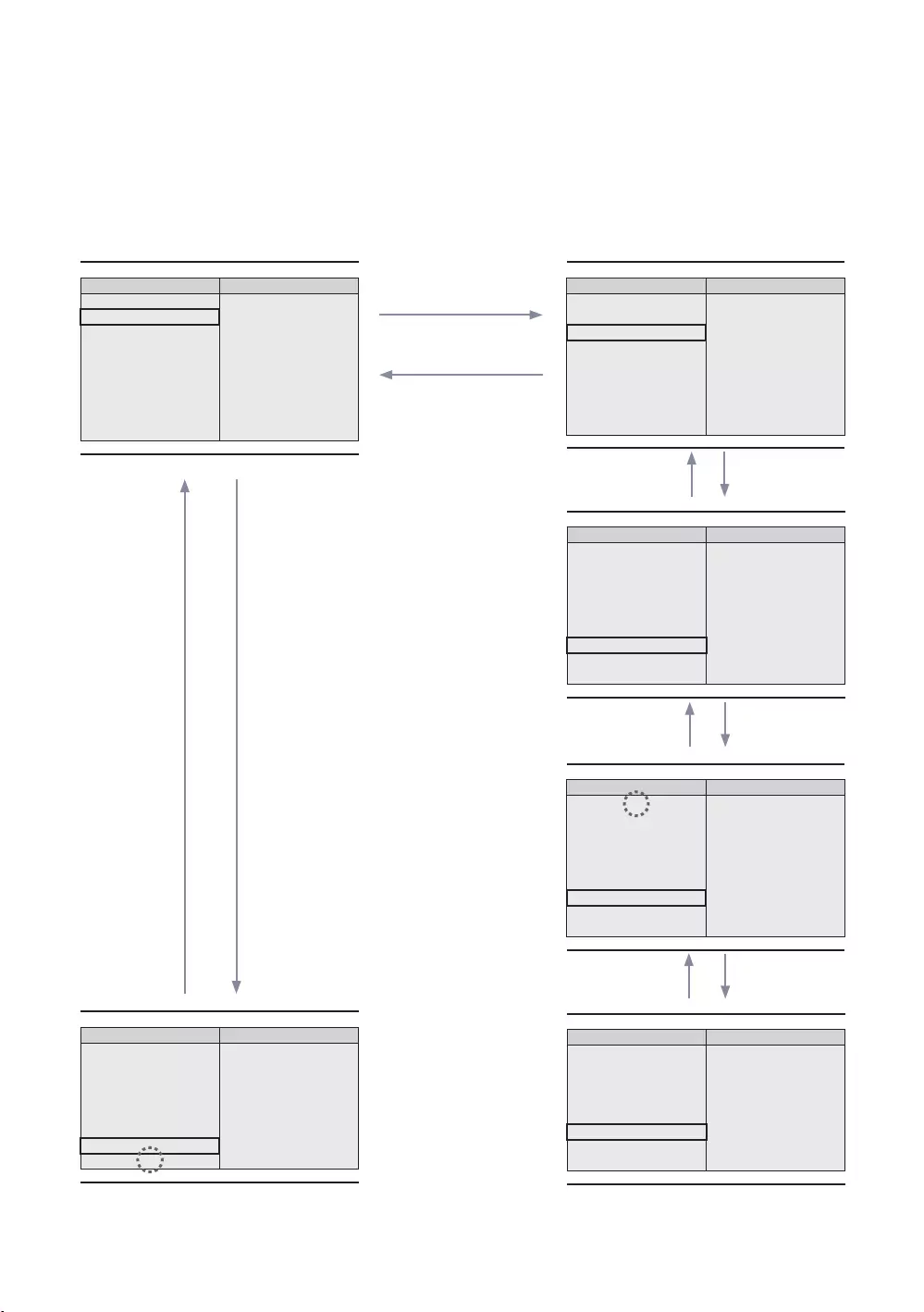
41
English
Highlight Interaction [Country Items]
✎NOTE
UP
UP
Genre
▲
All Country
News
Sports
France
Germany
▼
1
Genre
▲
Austria News
Sports
France
Germany
▼
Genre
▲
News
Sports
France
Germany
▼
Genre
▲
News
France Sports
Germany
▼
Genre
▲
Slovakia
Spain News
United Kingdom
Eastern Europe Sports
▼
Genre
▲
Slovakia
Spain News
United Kingdom
Eastern Europe Sports
▼
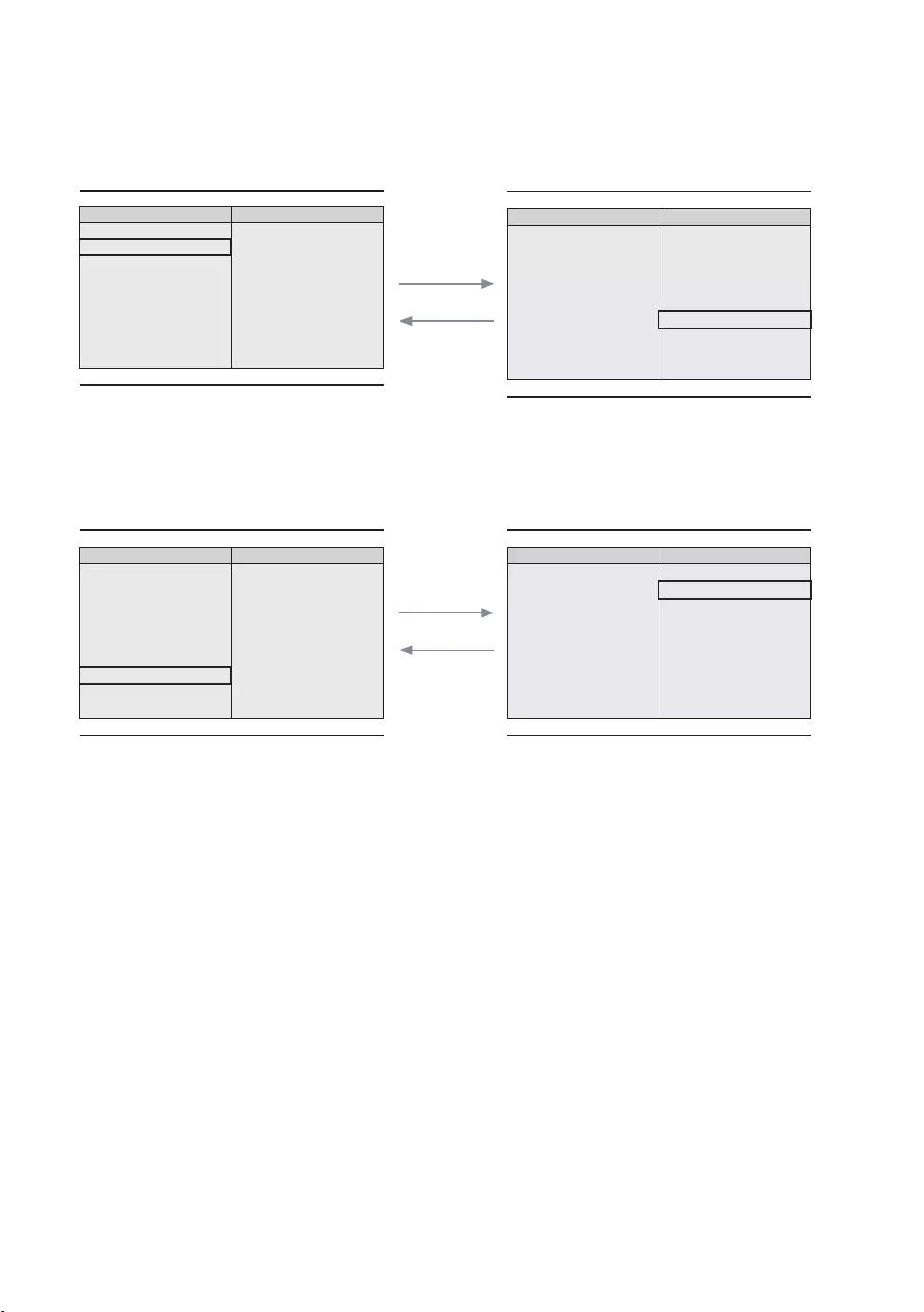
42
English
Highlight Interaction [Default Genre]
ENTER
Genre
▲
All Country
News
Sports
France
Germany
▼
Genre
▲
News
Sports
France
Germany
▼
The current selection of the country is high-
lighted.
genre.
ENTER
Genre
▲
News
Sports
France
Germany
▼
Genre
▲
All
News
Sports
France
Germany
▼
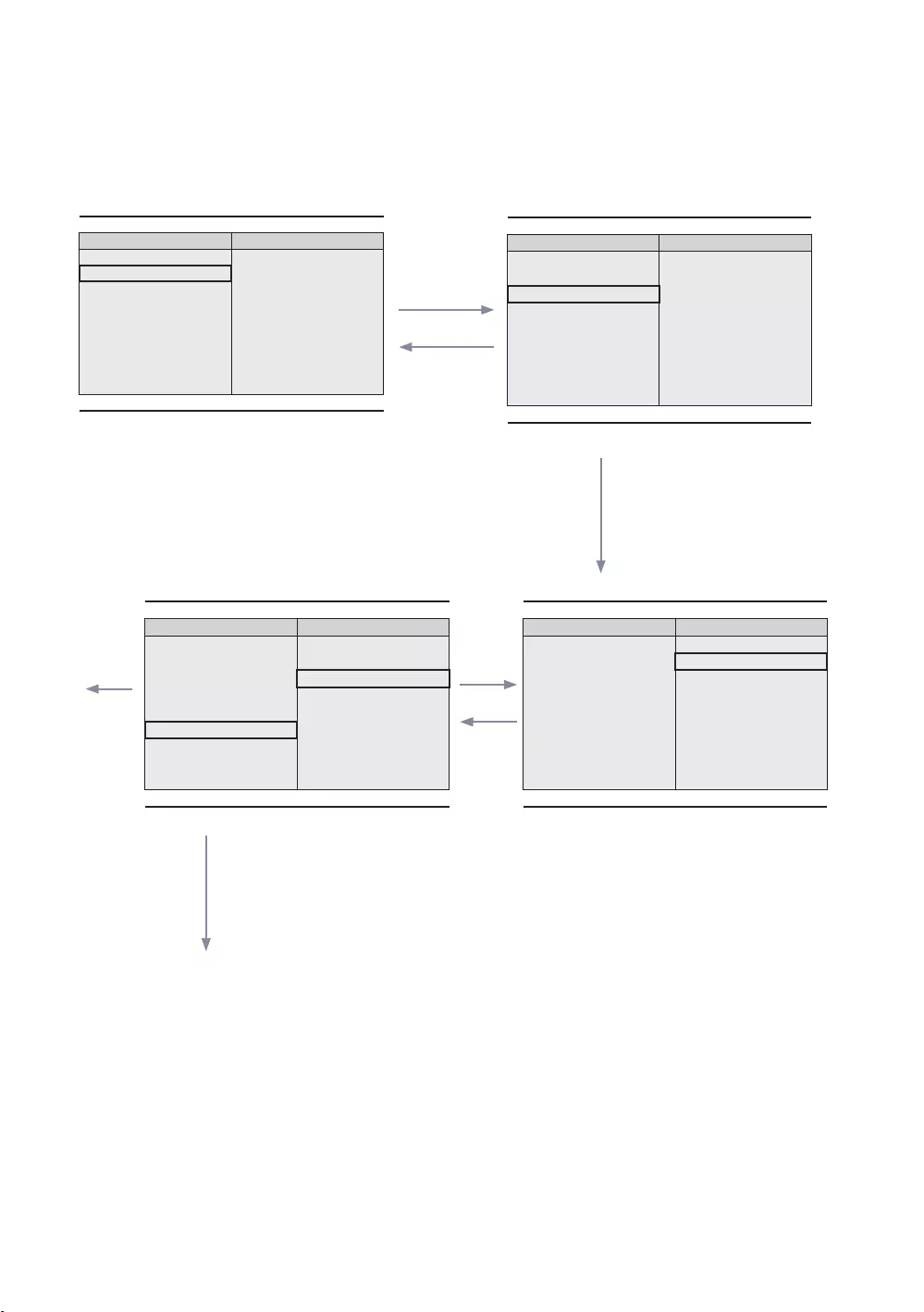
43
English
Mode Change Interaction 1 (1/2)
ENTER
Genre
▲
All Country
News
Sports
France
Germany
▼
Genre
▲
Austria News
Sports
France
Germany
▼
1
ENTER
UP
Genre
▲
News
Czech Sports
France
Germany
▼
Genre
▲
All
News
Sports
France
Germany
▼
ENTER
ENTER
6
If the country is selected, highlight moves to
genre menu automatically.
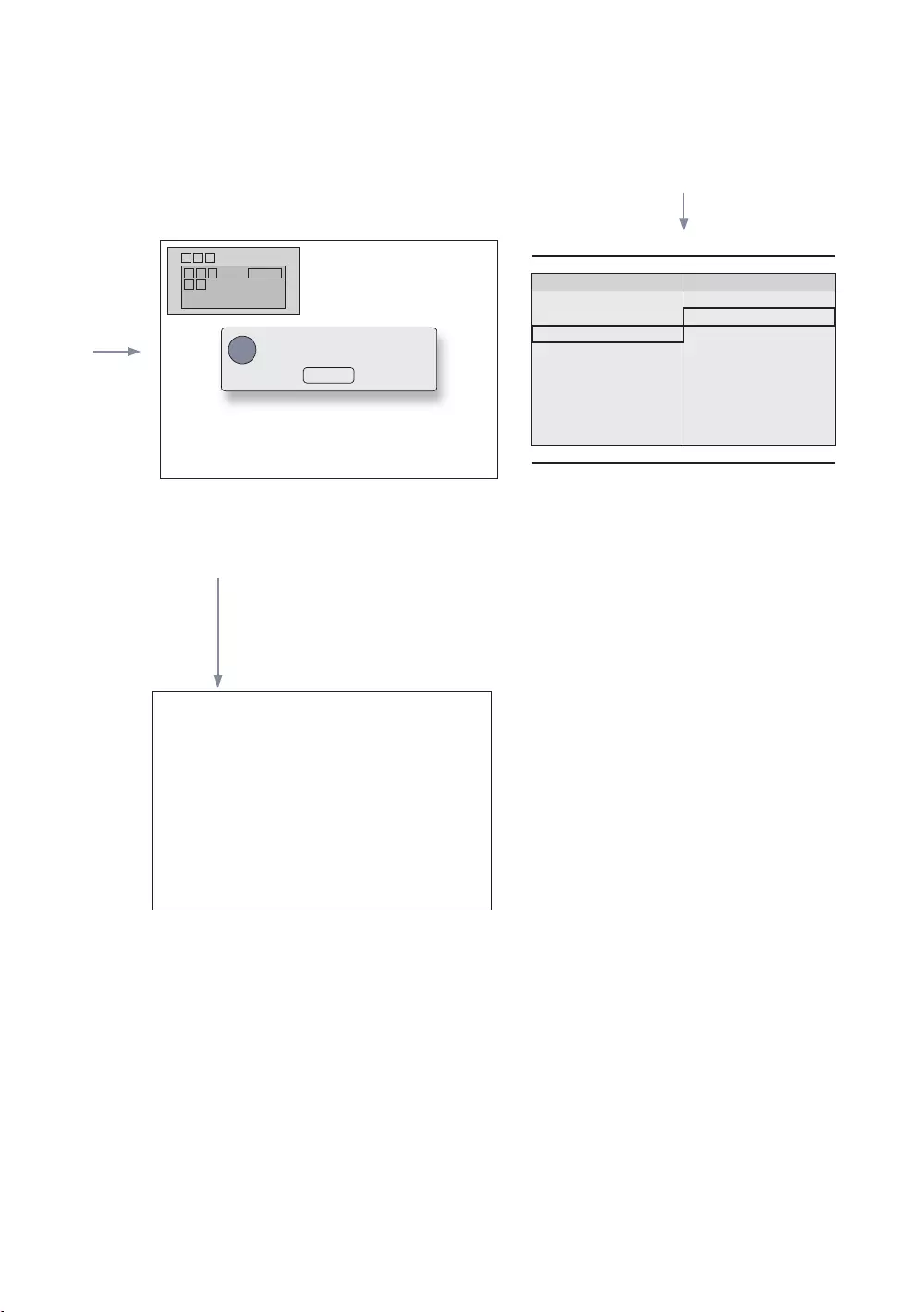
44
English
Mode Change Interaction 1 (2/2)
1
Genre
▲
All
Austria News
Sports
France
Germany
▼
ENTER
1
Info
65
The genre mode change complete message is
displayed.
Pressing the left key from the genre to country
item.
ENTER / RETURN / Timeout
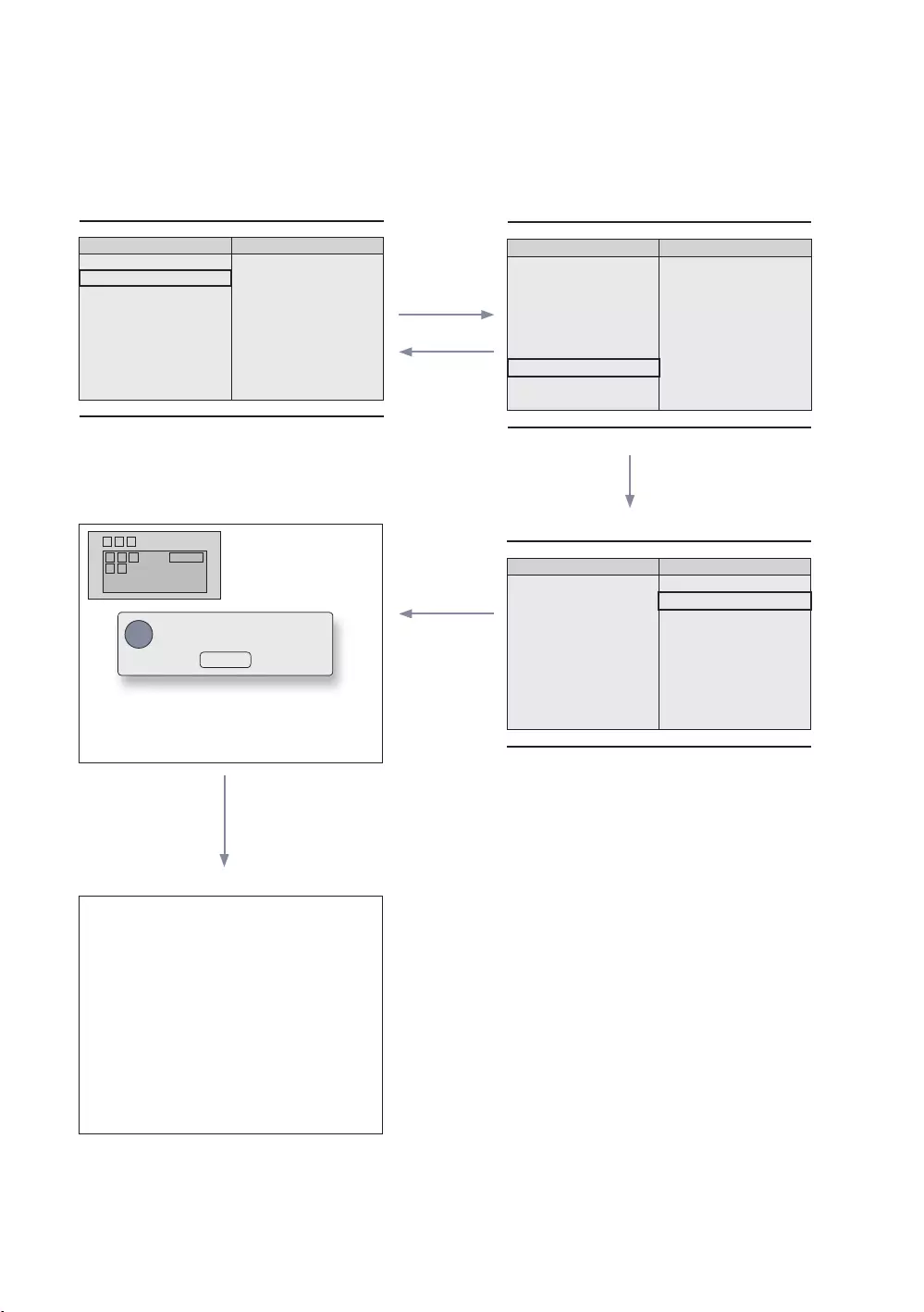
45
English
Mode Change Interaction 1 (1/2)
1
Genre
▲
All Country
News
Sports
France
Germany
▼
Genre
▲
News
Sports
France
Germany
▼
ENTER
/
RETURN
/
EXIT
Genre
▲
All
News
Sports
France
Germany
▼
Info
ENTER
/
RETURN
/
Timeout
If the country is selected, highlight moves to
genre menu automatically.
5
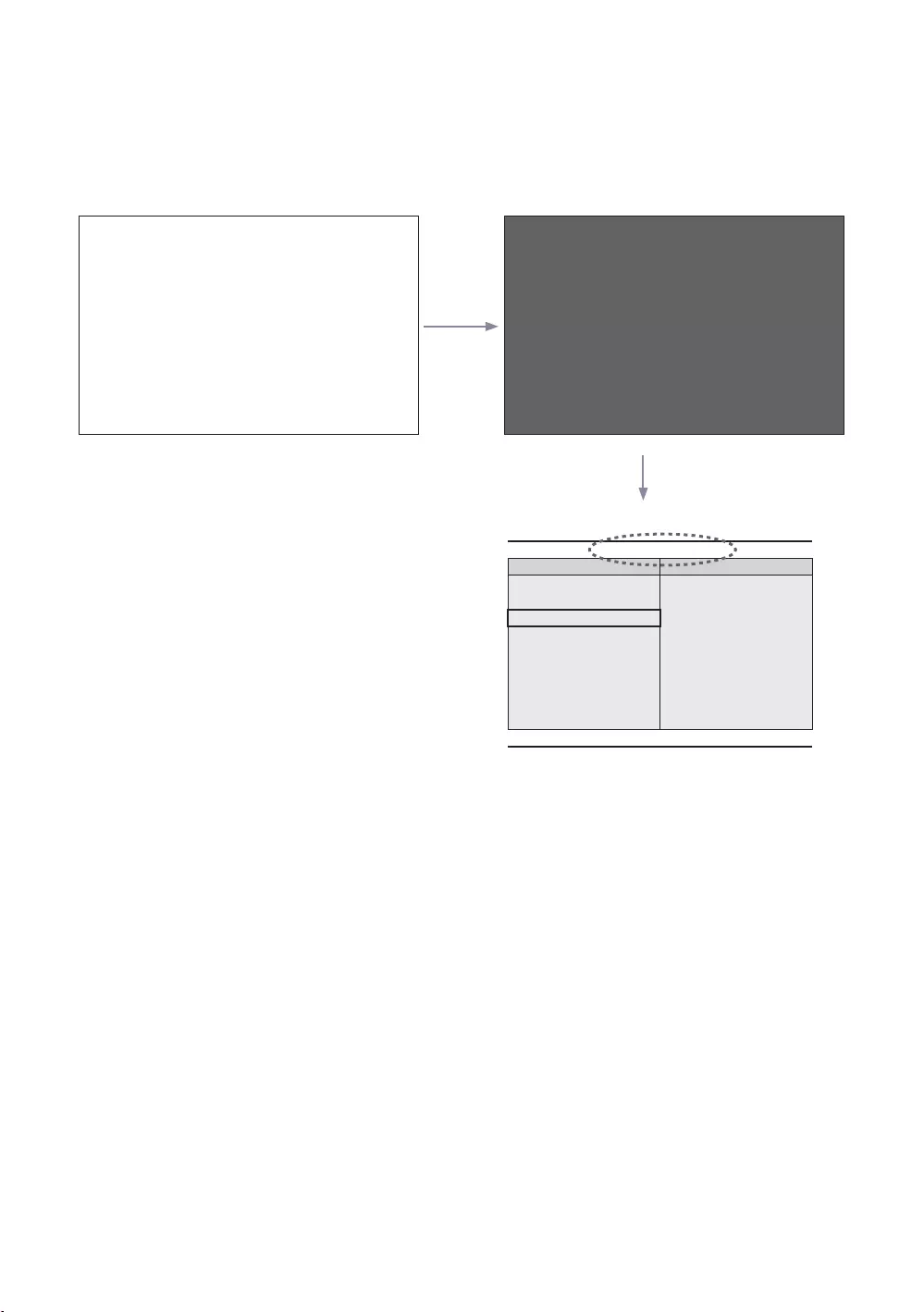
46
English
Power On Scenario [Last Memory]
Power Off
POWER
1
POWER
Genre
▲
News
Sports
France
Germany
▼
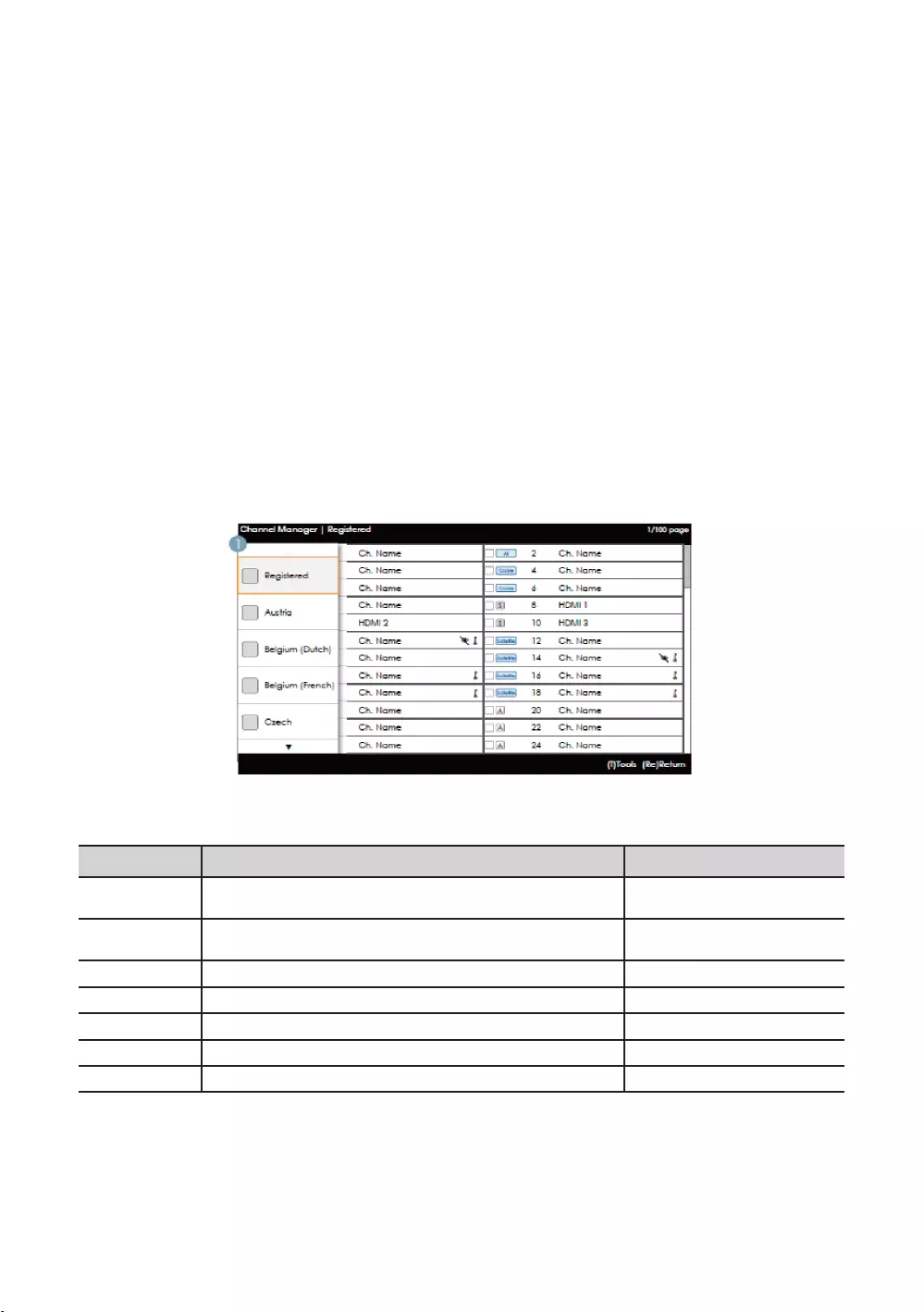
47
English
country.
country are displayed in the channel list.
Front UI
Provides the screen where the user can select a country or genre when the user turns the power on.
Left Frame Layout
Key Guide
ENTER
RETURN
UP/DOWN Moves the highlight up or down.
RIGHT
INFO
TOOLS Shows the utility function menus. Tools
EXIT
✎NOTE
✎ETC.
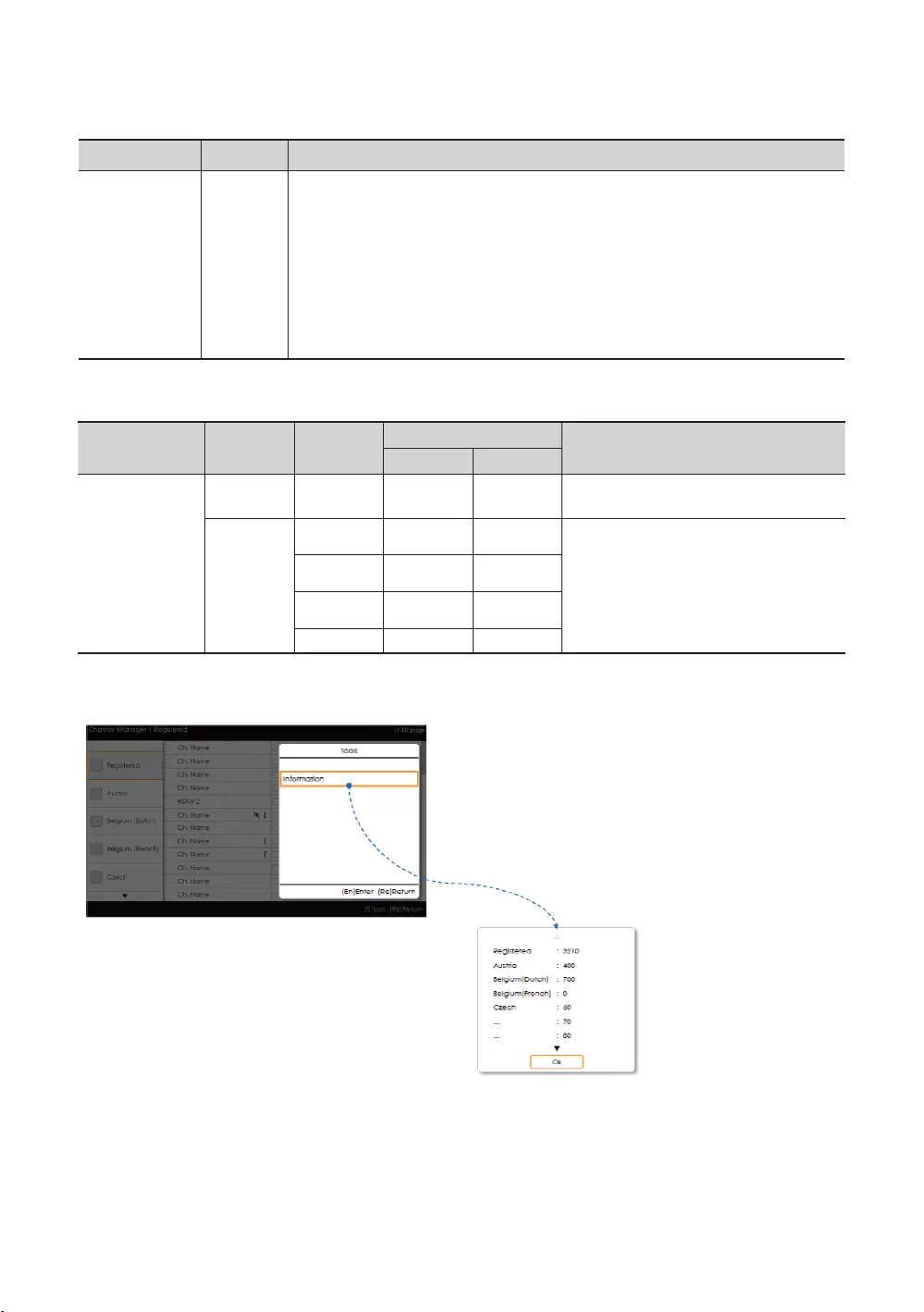
48
English
Elements
No Name
1
When the user enters this screen, the currently selected default item is highlighted.
Moving the highlight
provided.
the corresponding category is loaded to the Main Frame.
Left Frame [Country Categories]
Standard
Satellite
Tuned
Provides the list of channels and sources
.
Tools [Registered/Countries Categories]
INFO’
remote control key.
are provided.
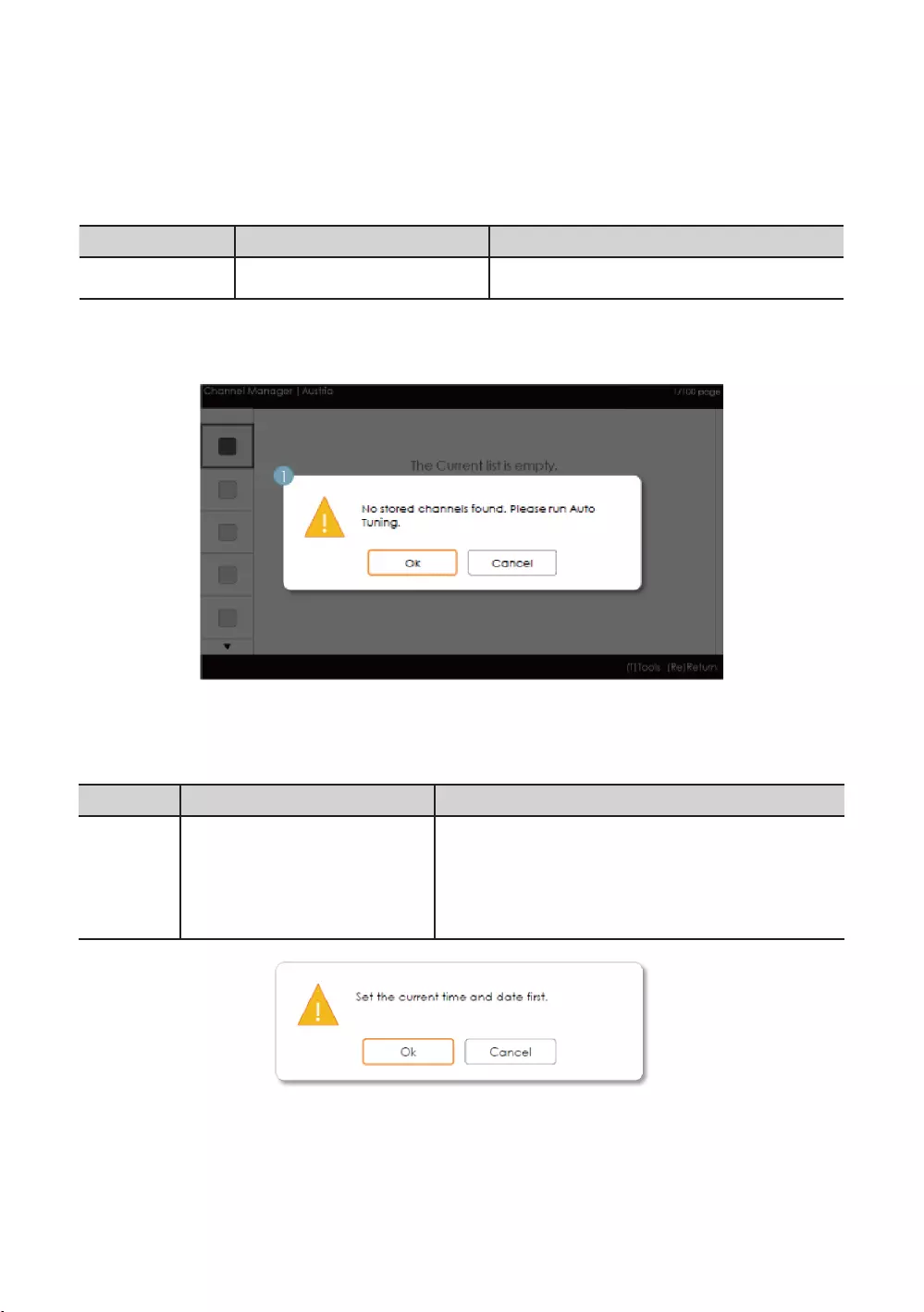
49
English
✎NOTE
Elements
Tools menu
Information
country.
Error Cases
✎NOTE
Elements
No Name
1 Message
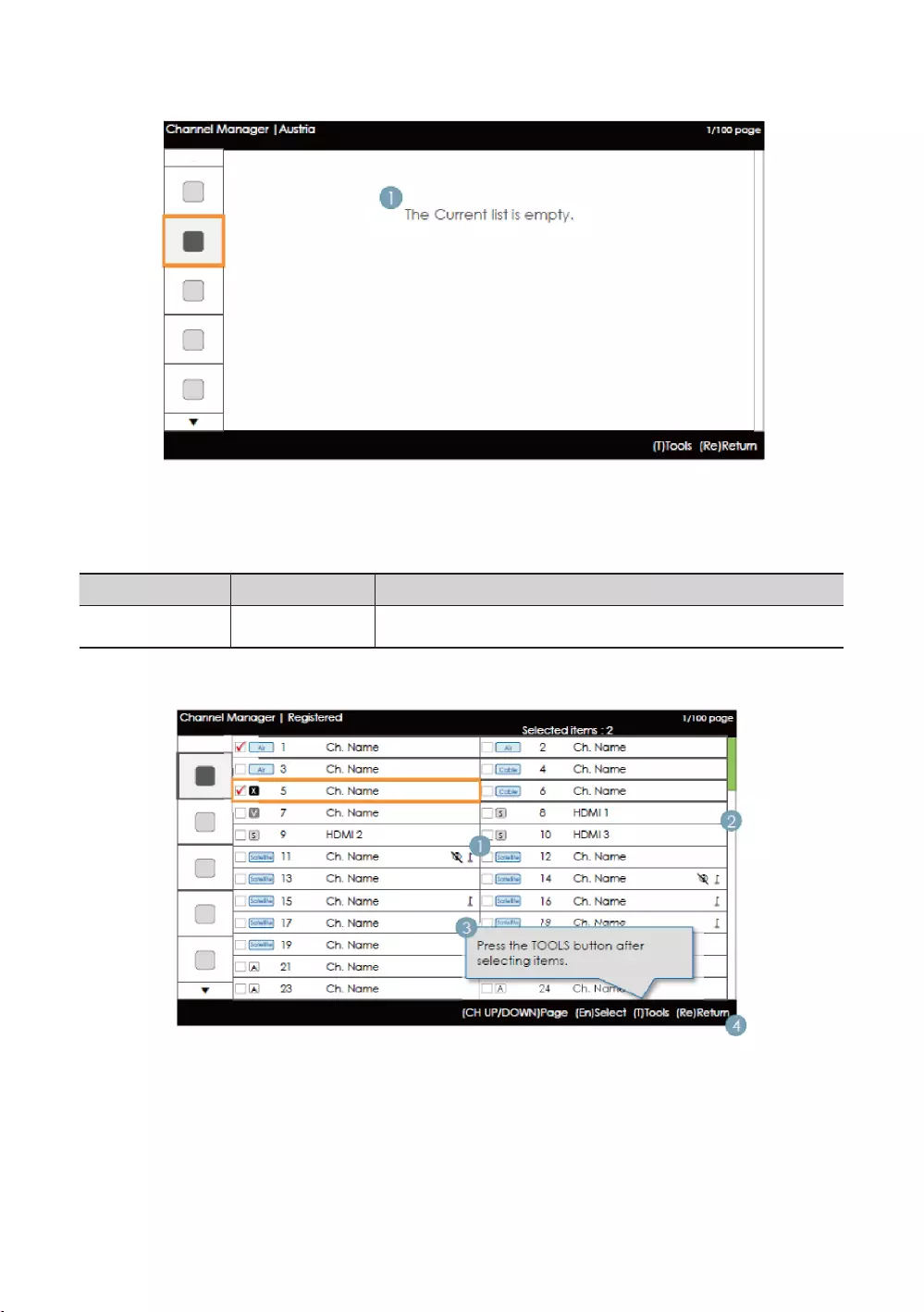
50
English
✎NOTE
This is the component for when there are no channels registered to the country category.
Elements
No
The message is displayed when the currently selected country does not contain
any items.
Main Frame [Channel Browser]
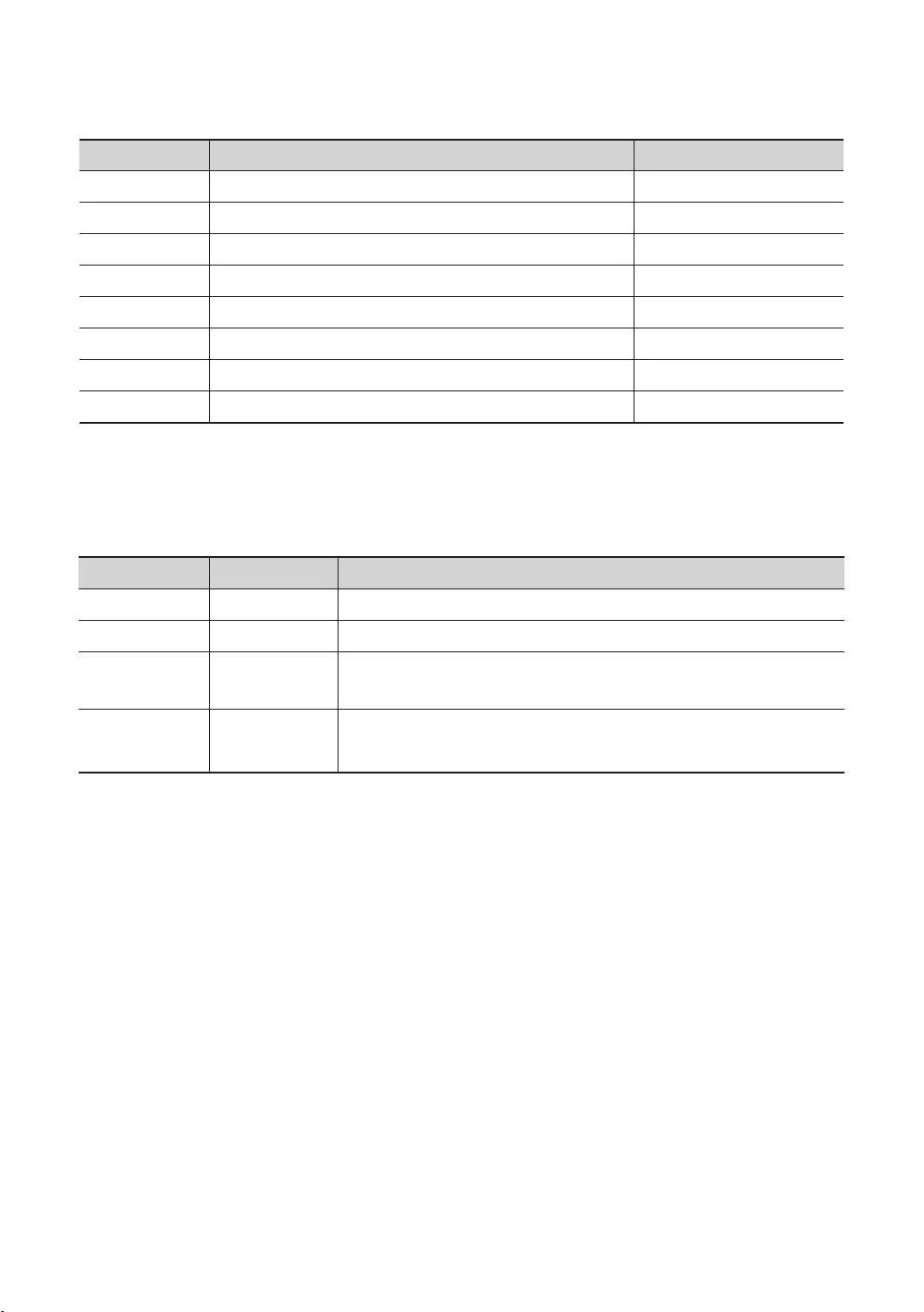
51
English
Key Guide
CH UP/DOWN Moves the page. Page
ENTER Select
RETURN
UP/DOWN Moves the highlight up or down.
RIGHT
INFO
TOOLS Shows the utility function menus. Tools
EXIT
✎NOTE
Elements
No Name
1 Main Frame Shows the channel or the source list of the currently selected category.
Shows the position of the current page amongst the total amount of pages.
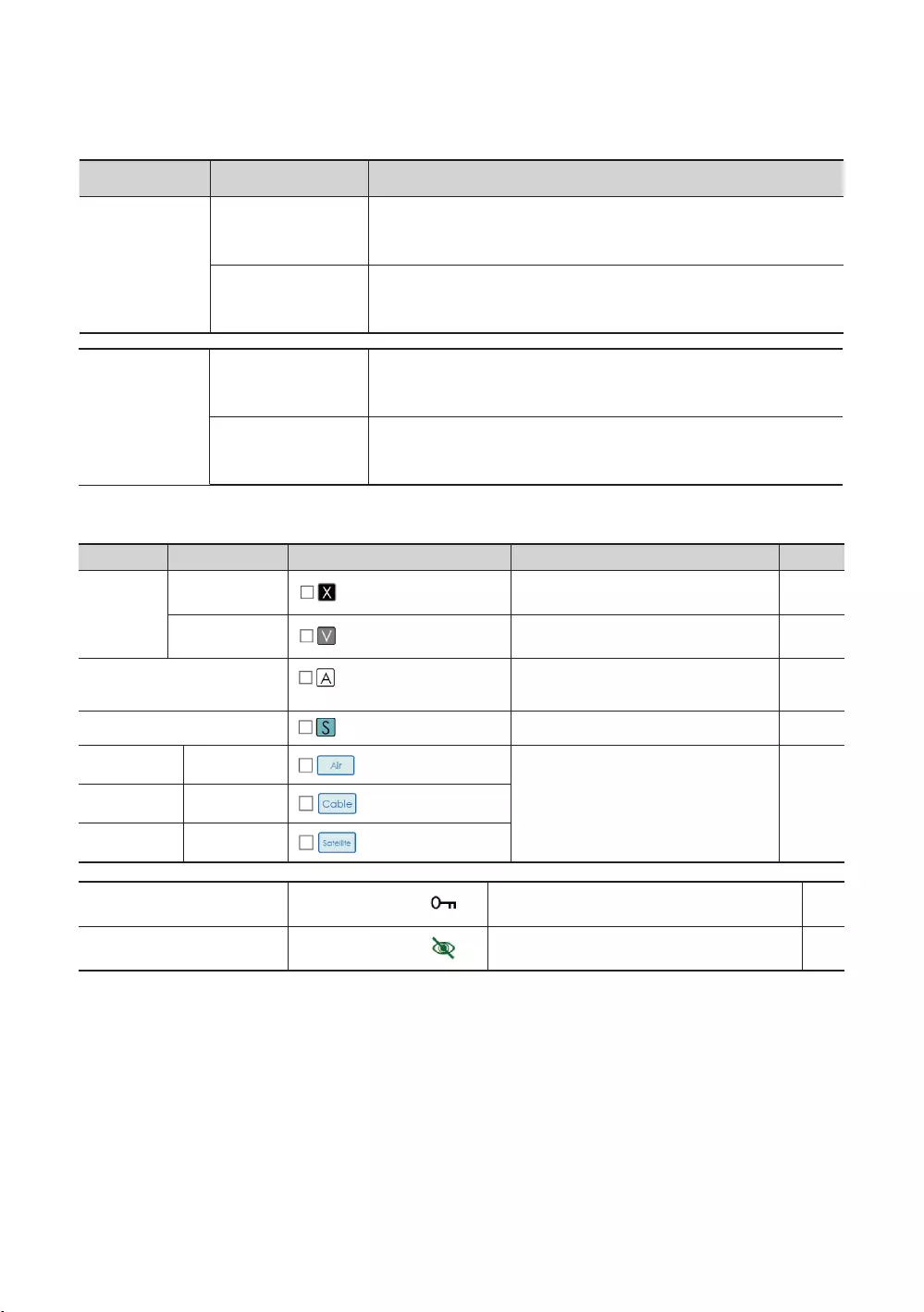
52
English
Channel Common Elements [+ Icon-method]
Standard Item
Channel list icon representation rules
Item Priority
Icon
1
displayed.
antenna icons are displayed with the
lowest priority.
5
Satellite
the Satellite antenna. -
Video Mute
In a muted channel, the audio and channel
information is provided. -
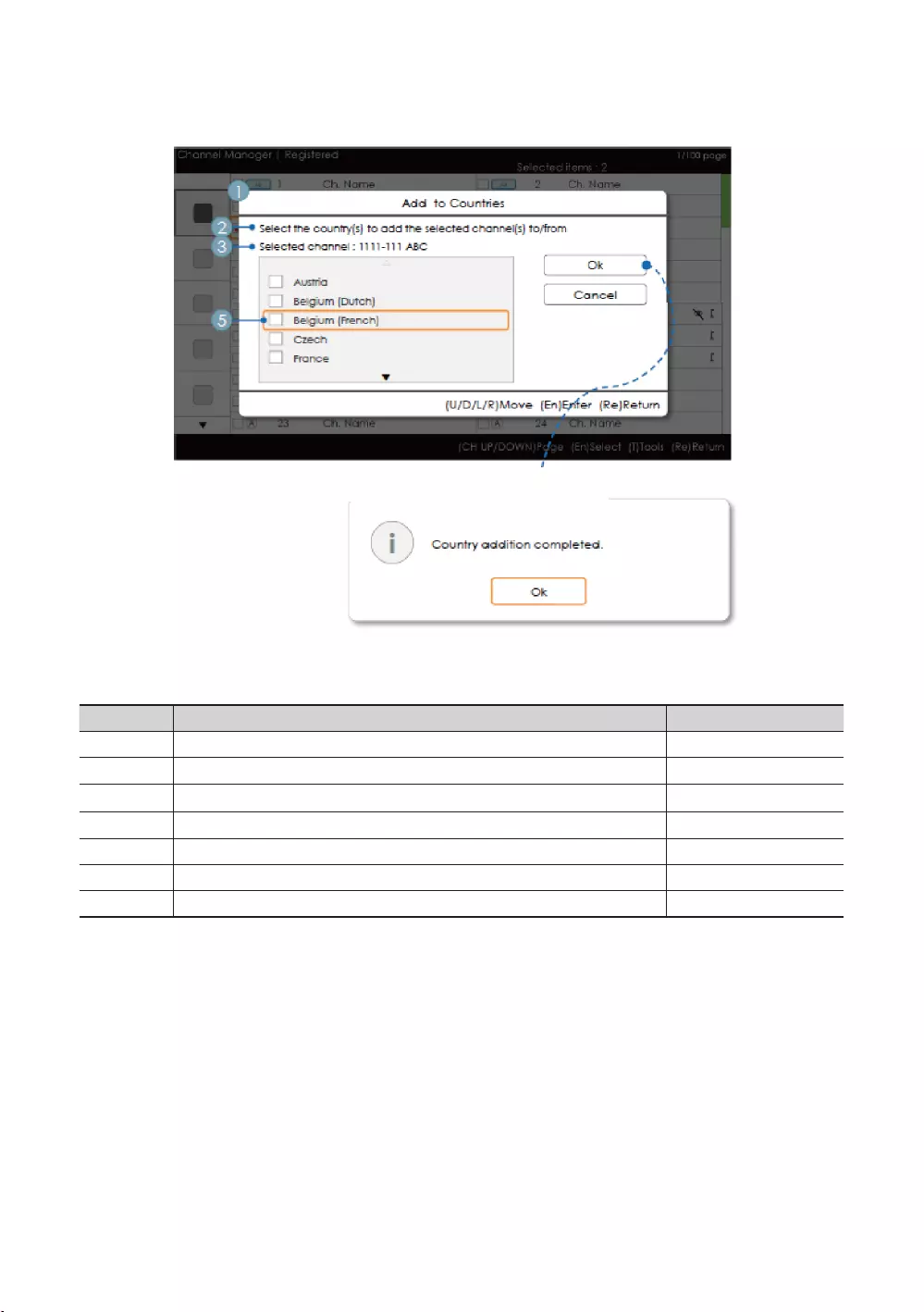
53
English
Add to Countries / Edit Countries (1/2)
Key Guide
ENTER Selects the highlighted item.
RETURN
UP/DOWN Moves the highlight over country items. Move
LEFT/RIGHT Moves the highlight. Move
INFO
TOOLS
EXIT
✎NOTE
✎ETC.

54
English
Elements
No Name
1
the title.
was selected when entering the screen is registered or not.
Guide
Selection Info
The message is displayed after the completion of the operation.
5 Selection Mark
marks
Add to Countries / Edit Countries (2/2)
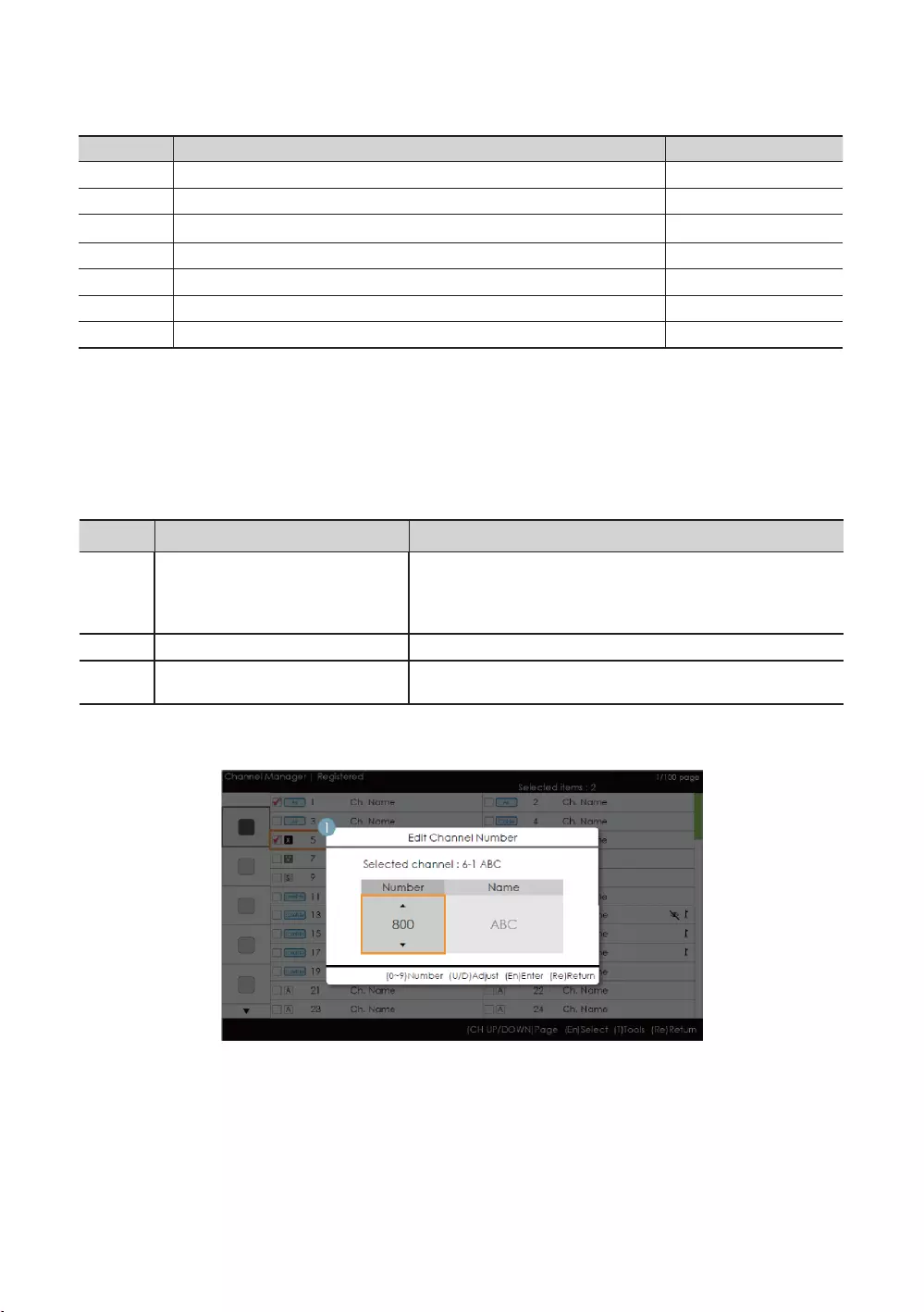
55
English
Key Guide
ENTER Selects the highlighted item.
RETURN
UP/DOWN Moves the highlight over country items. Move
LEFT/RIGHT Moves the highlight. Move
INFO
TOOLS
EXIT
✎NOTE
category.
Elements
No Name
1
If there is a registered channel among the selected channels,
country is registered or not.
Guide
The message is displayed after the completion of the operation.
Edit Channel Number [Swap Type]
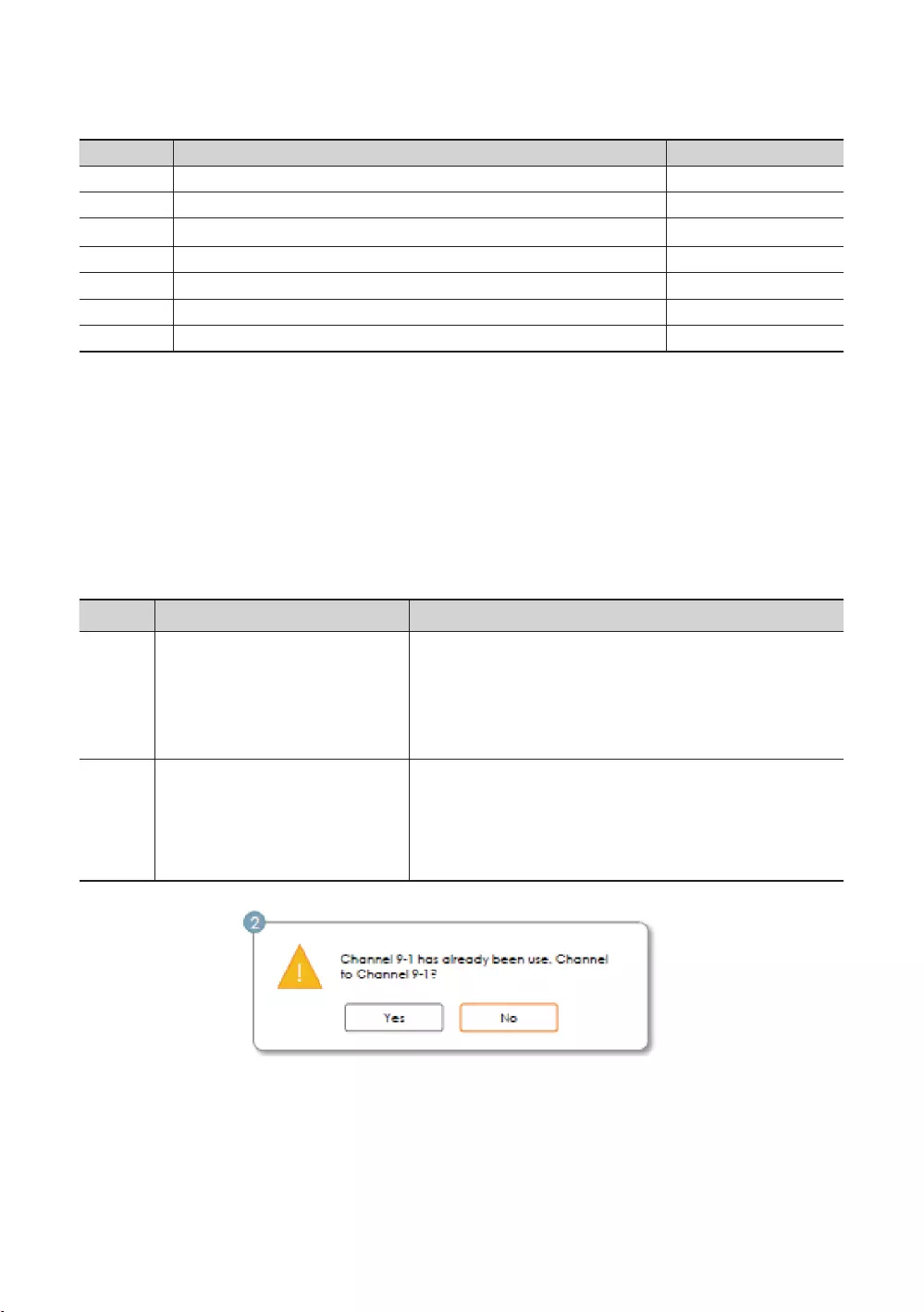
56
English
Key Guide
ENTER
RETURN
0~9
INFO
TOOLS
EXIT
✎NOTE
✎ETC.
Vertical circulation is supported.
Elements
No Name
1
Selected Channel: Shows the currently selected channel name.
Number
Name
Warning Message
If an already allocated channel is selected
swapped and saved.
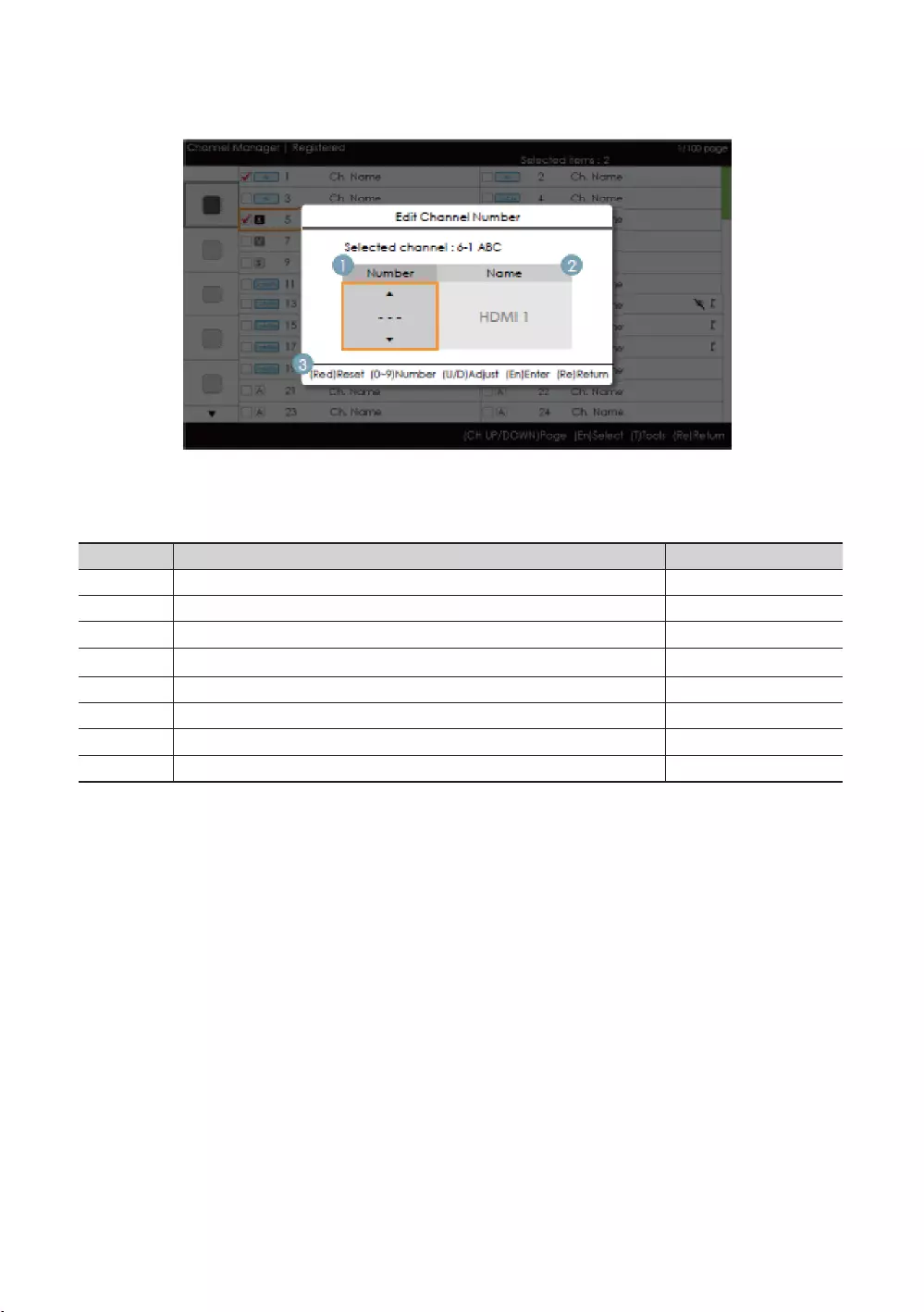
57
English
Edit the Channel Number [External Input] (3/3)
Key Guide
RED
ENTER
RETURN
0~9T
INFO
TOOLS
EXIT
✎NOTE
✎ETC.
Vertical circulation is supported.
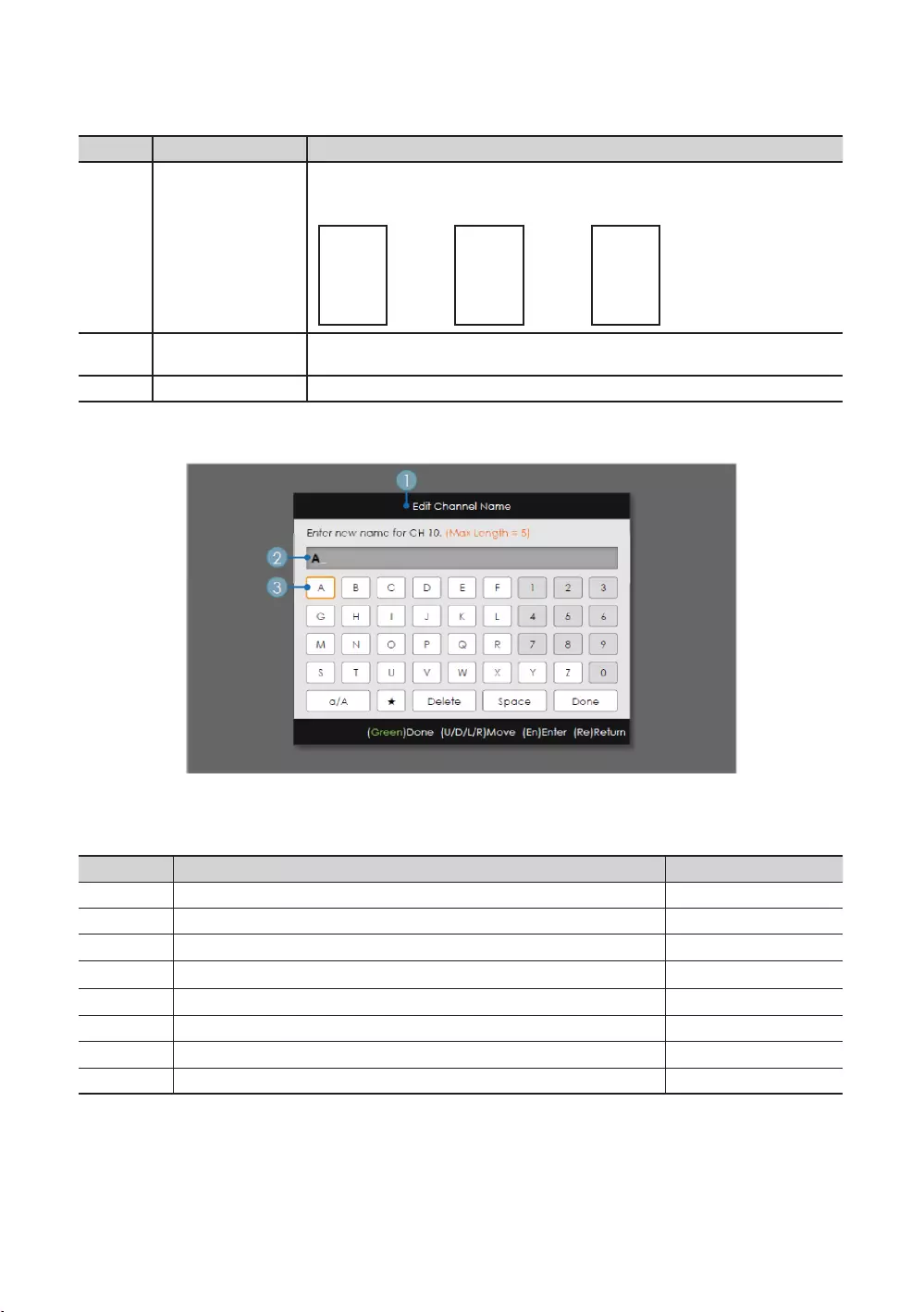
58
English
Elements
No Name
1
▲▲▲
-- →1→15
▼▼▼
Source Name
Edit Channel Name
Key Guide
GREEN
ENTER
RETURN
/ Move
0~9
INFO
TOOLS
EXIT
✎NOTE
✎ETC.
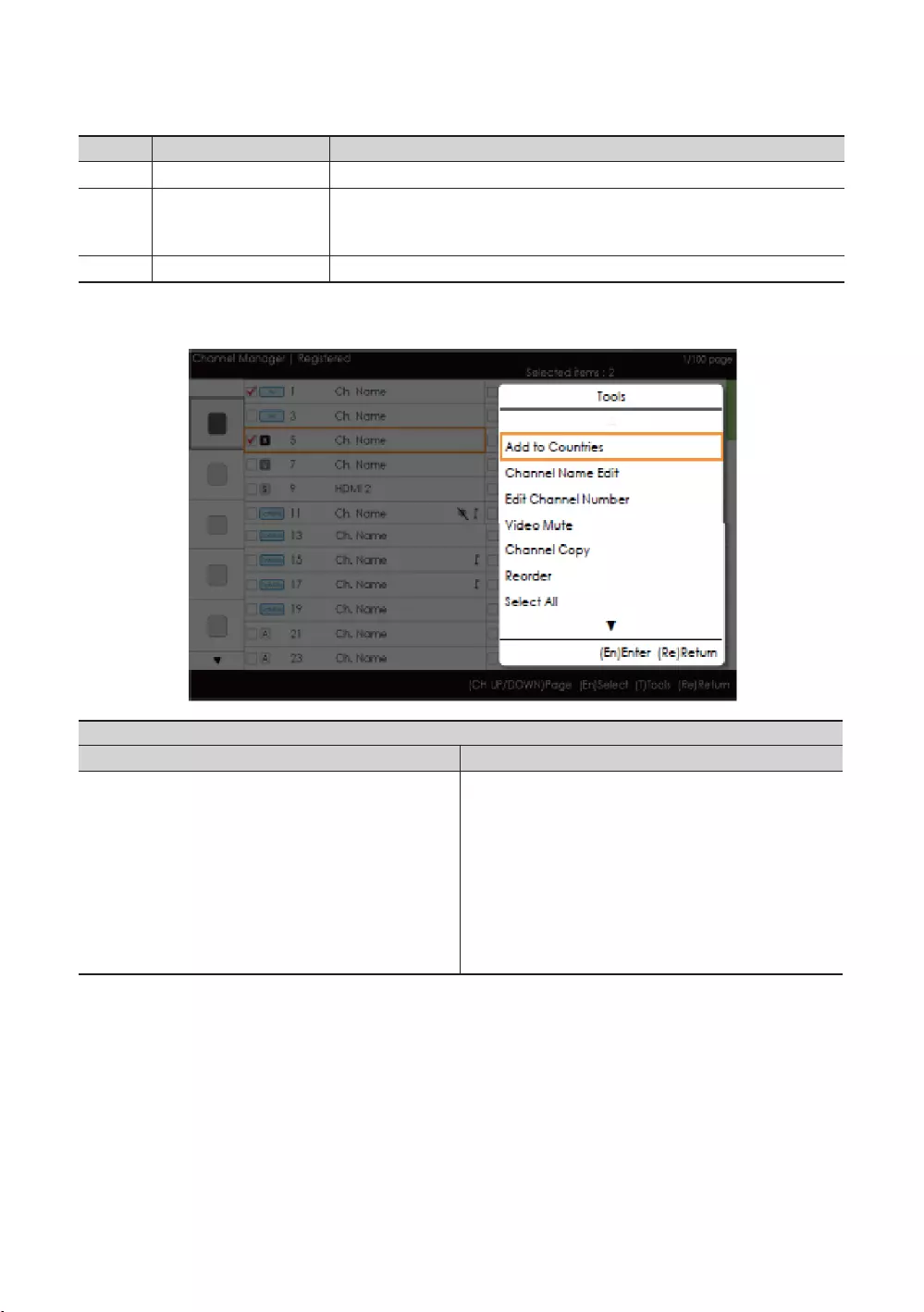
59
English
Elements
No Name
1
colour as the highlight.
For a detailed scenario, refer to the keypad design document.
Tools [Edit Mode]
When there is more than one checked item.
Video Mute
Video Mute
✎NOTE
The position of the popup menu: The Tools menu for an item in the left column of the Channel List → This is
displayed on the right. The Tools menu for an item in the right column of the Channel List → This is displayed on
the left.
If a user presses the TOOLS
as selected.
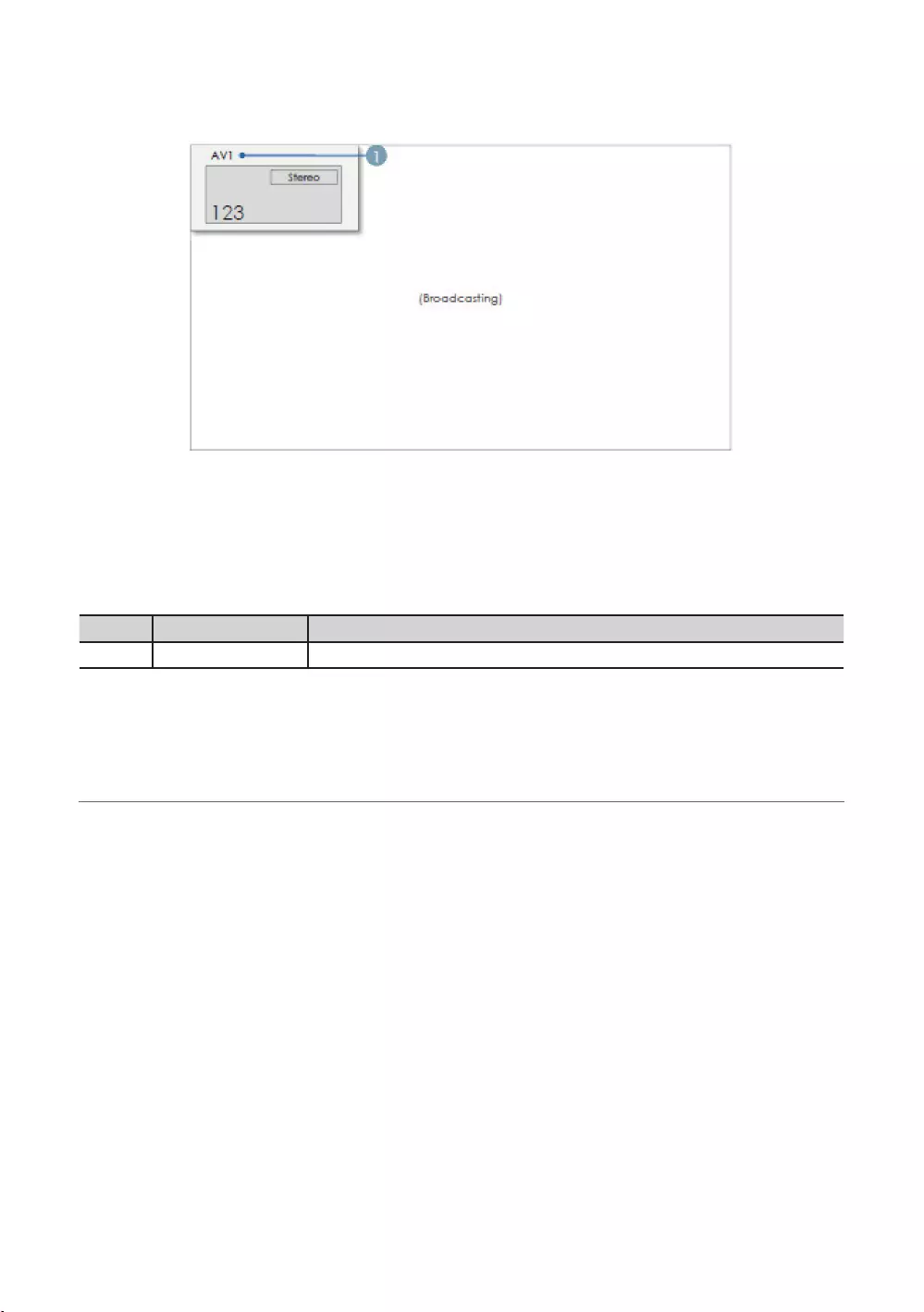
60
English
CH Banner [when a channel number is allocated to an external input]
✎NOTE
When there is an unsupported item or there is no corresponding information, the item values are not displayed.
Elements
No Name
1
¦Mixed Channel Map
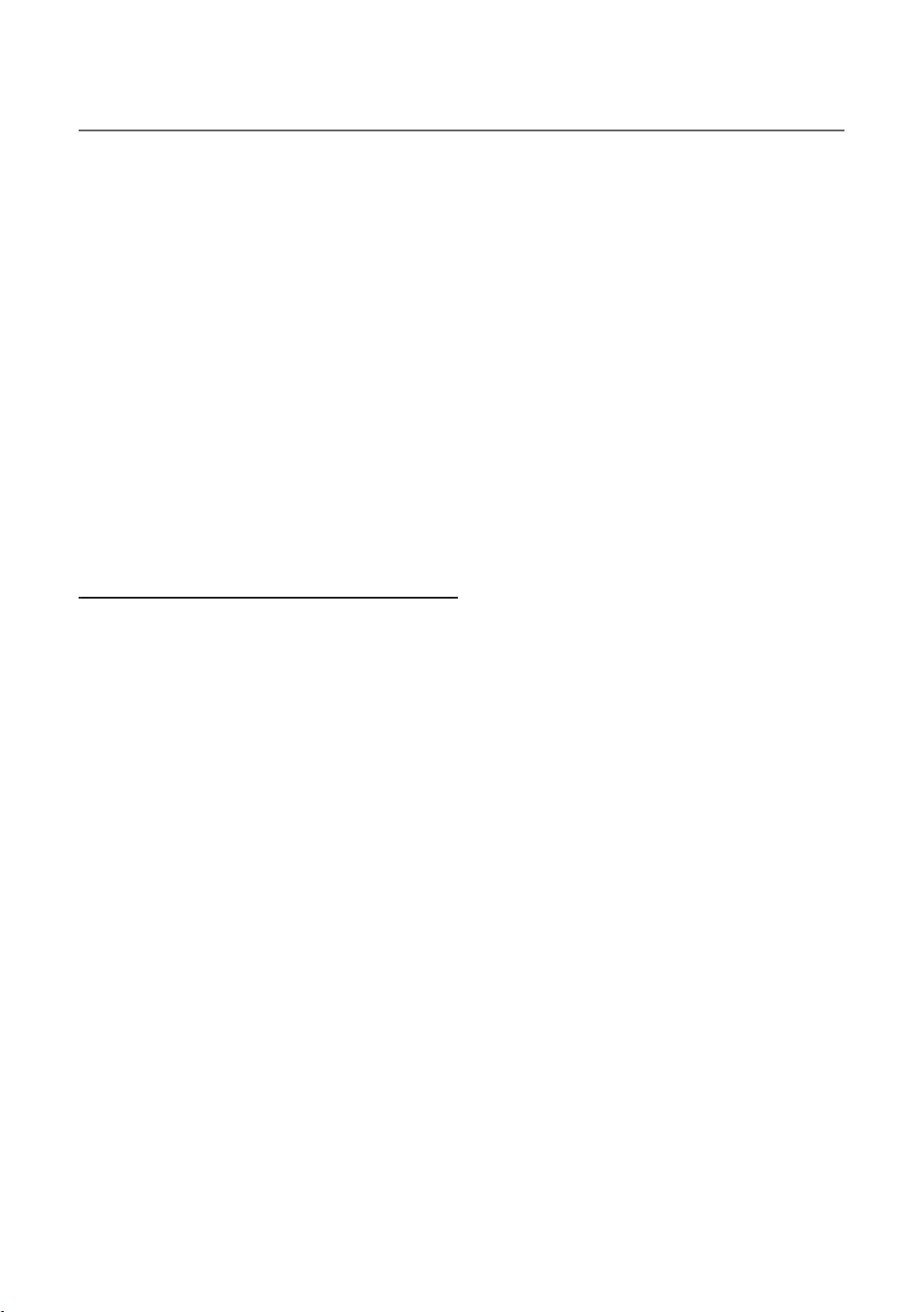
61
English
¦Sound Bar
Samsung Sound-Bars and Hospitality TV
Setting the Sound-Bars to Hotel Mode
1.
2.
the hospitality TV.
3.
Sound Bar Hotel mode functional characteristics:
*This function may differ depending on the model.
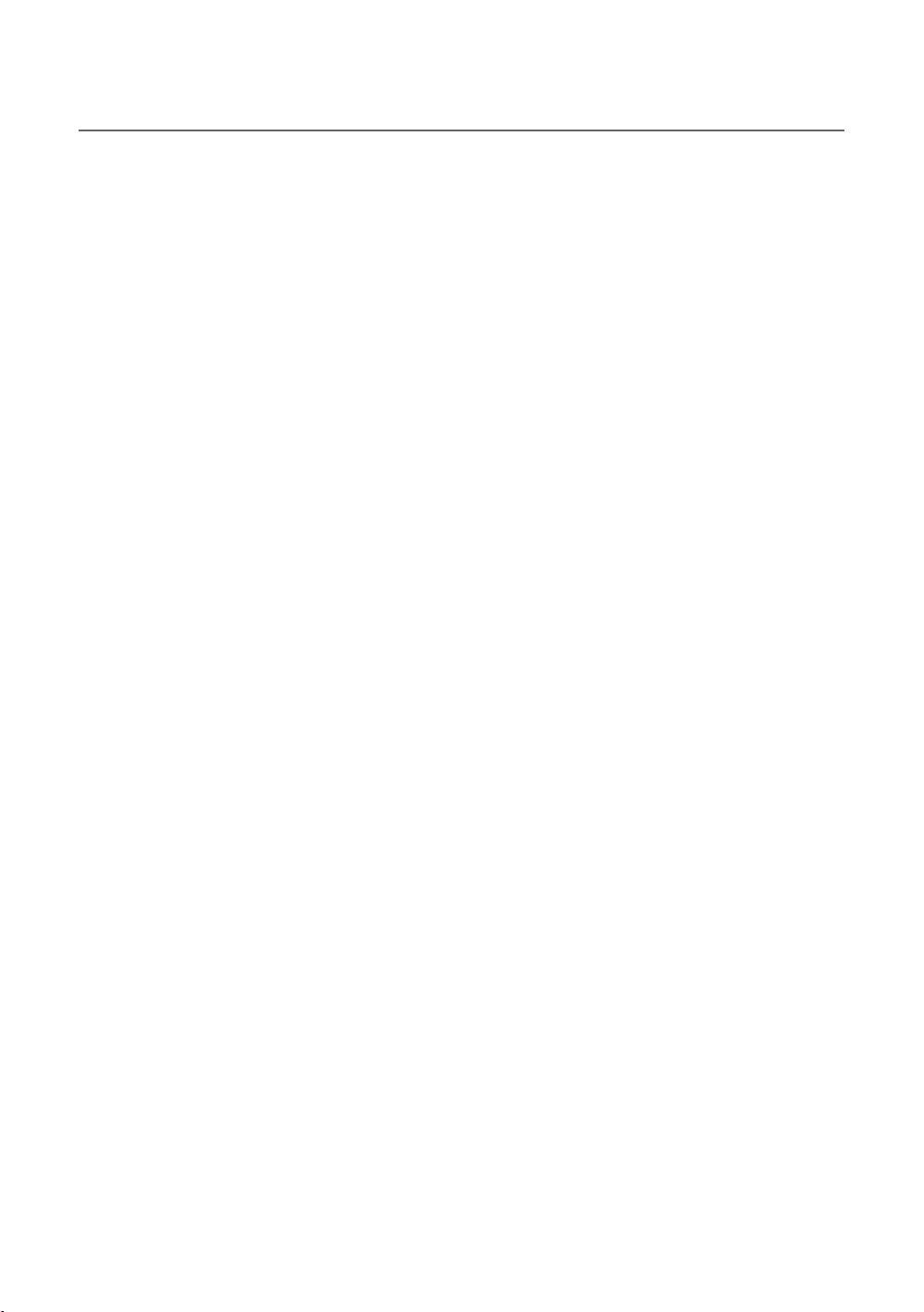
62
English
¦Security mode
HDMI, USB
a correctional facility.
Security Setting
HDMI, USB
Password Setting
This allows users to change the password.
This is to reset the password.
MUTE + 1 + 1 + 9 + ENTER.
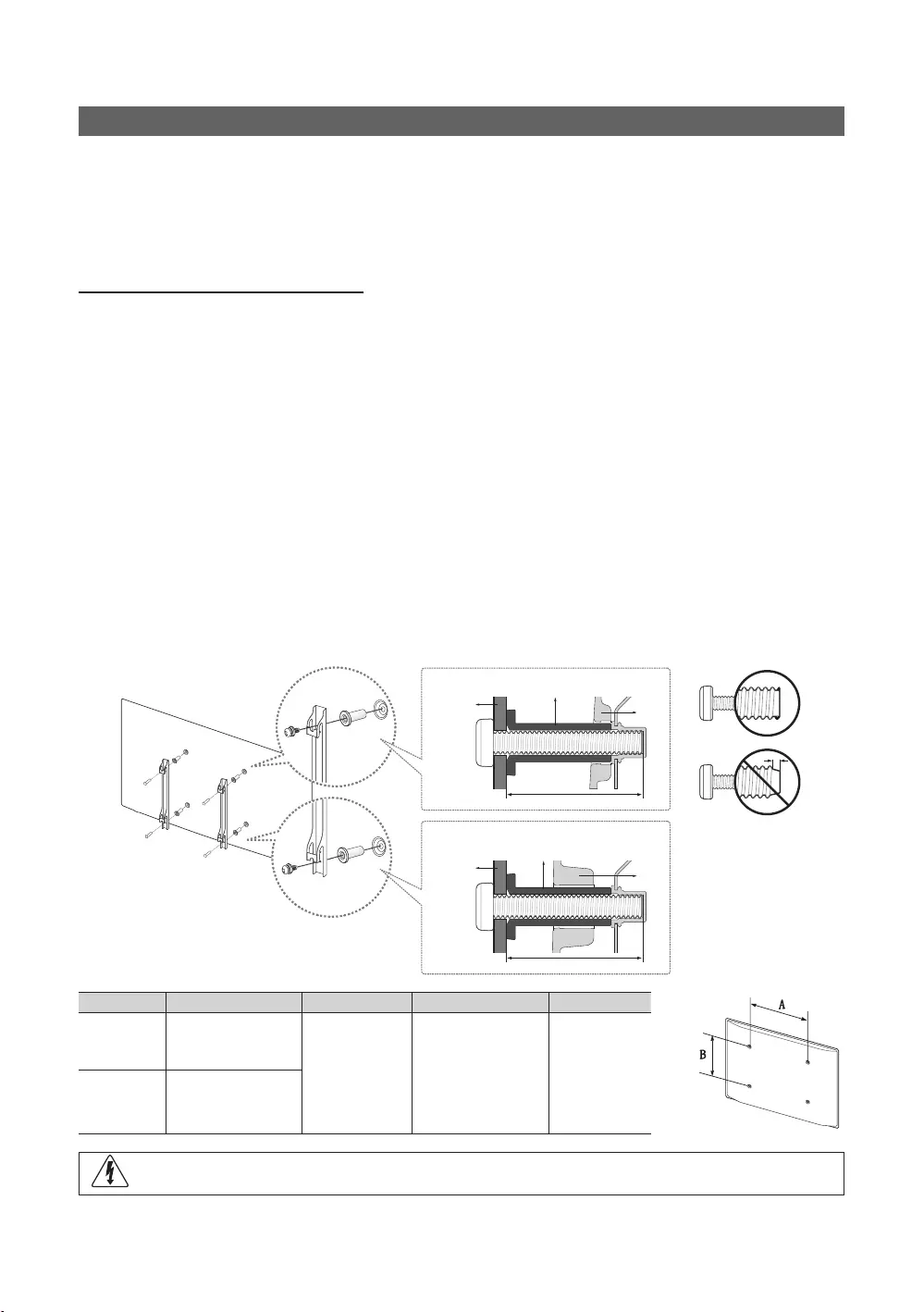
63
English
Installing the Wall Mount
the TV on your own.
Wall Mount Kit Specications (VESA)
✎
✎NOTE
provided.
used or the consumer fails to follow the product installation instructions.
TV
TV
Wall
mount
Wall
mount
C
C
inches Standard Screw
M8
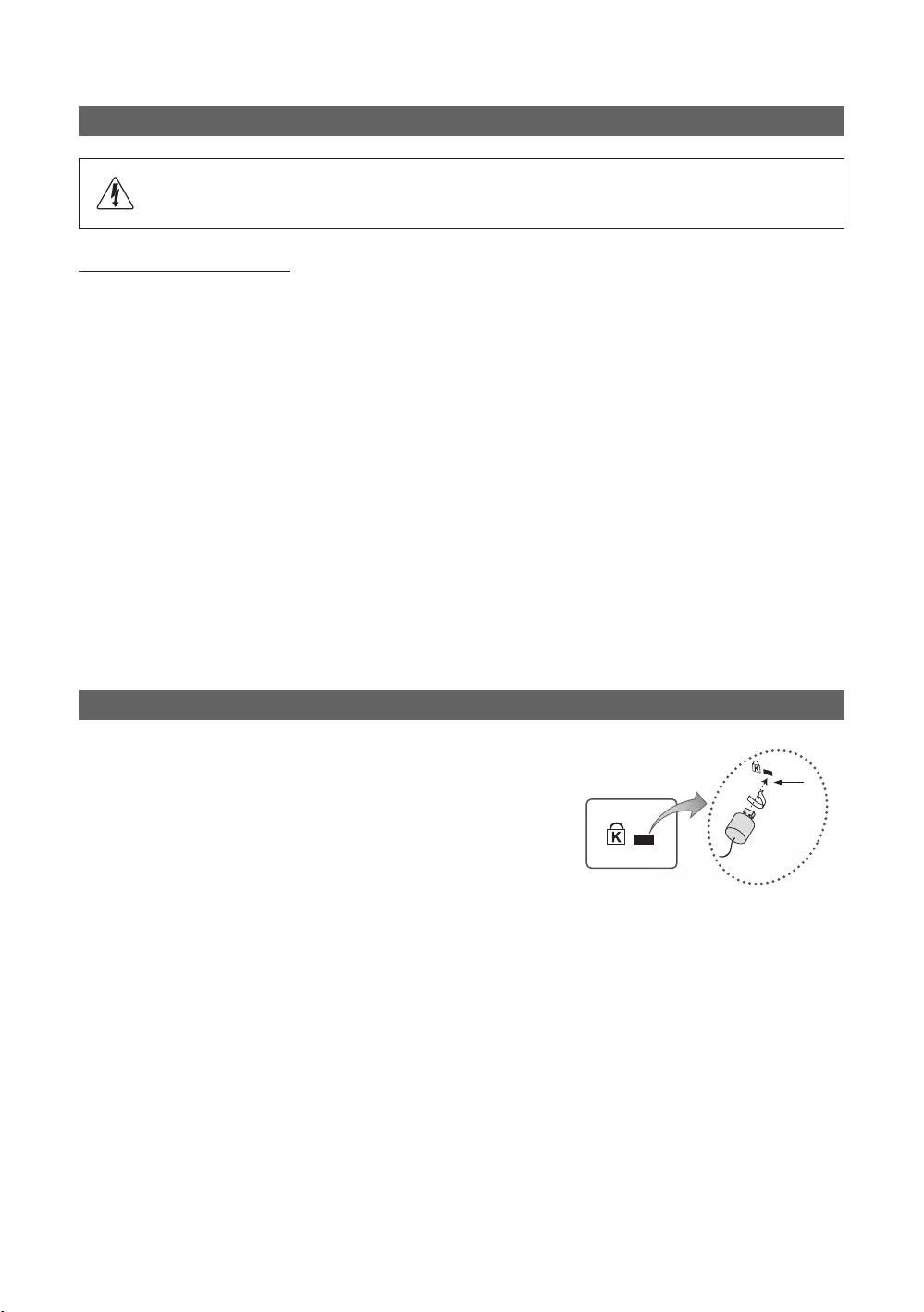
64
English
Securing the TV to the Wall
Caution
follows.
To avoid the TV from falling
1.
installed onto the wall.
✎
✎Since the necessary clamps, screws, and string are not supplied, please purchase these additionally.
2.
the TV again.
✎
specifications.
3.
tightly.
✎NOTE
the TV.
4. Verify that all connections are properly secured. Periodically check connections for any sign of fatigue for failure. If you
Anti-theft Kensington Lock
and locking method may differ from the illustration, depending on the
additional information on proper use.
To lock the product, follow these steps:
K
“K
1.
desk or chair.
1
2.
3.
1
4.
✎
✎
✎
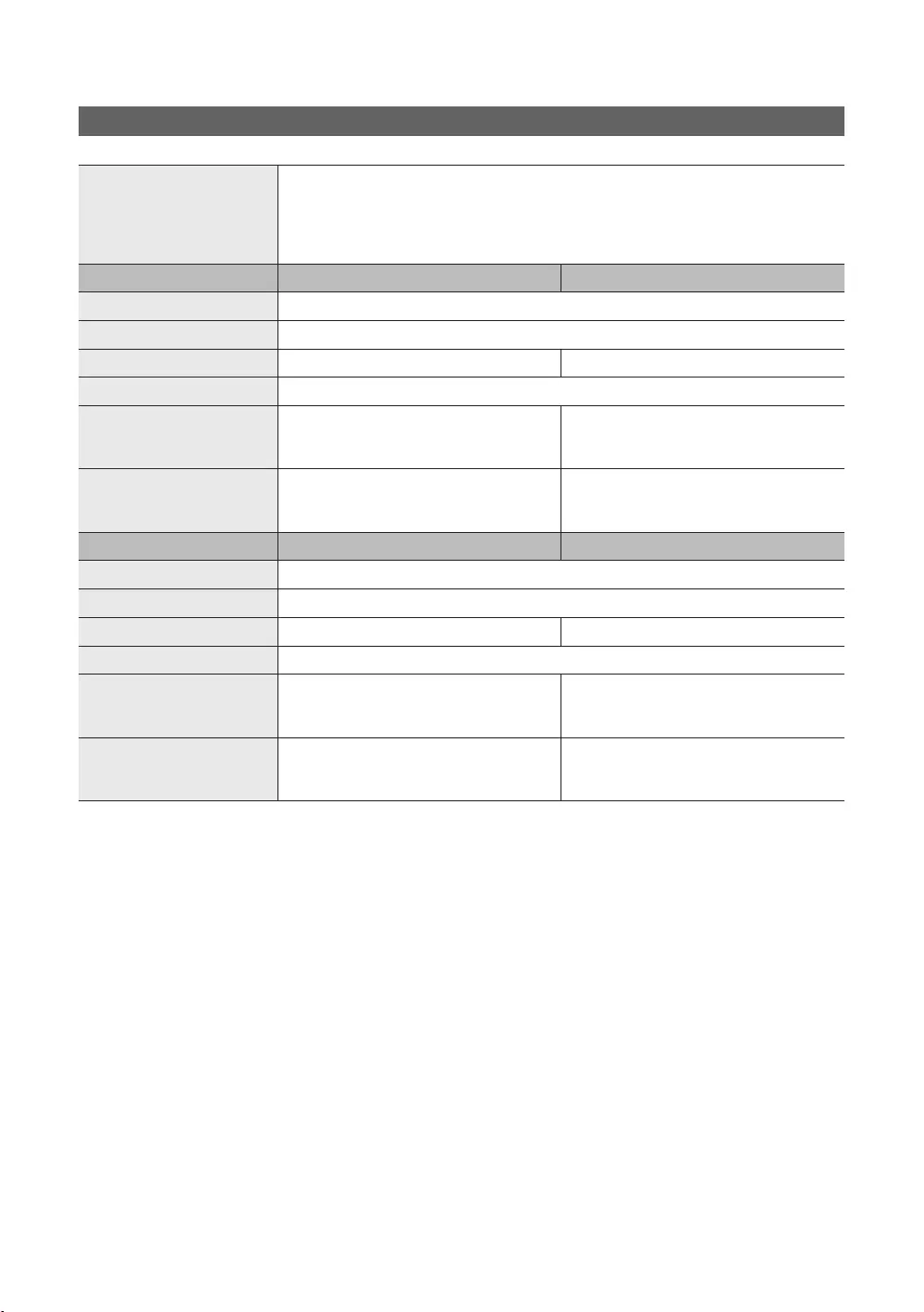
65
English
Specifications
Storage Temperature
Model Name
Stand Swivel
With stand
Weight
Without Stand
With Stand
16.1 kg
Model Name
Stand Swivel
55 inches 65 inches
With stand
Weight
Without Stand
With Stand
16.9 kg
19.1 kg
✎
✎
✎
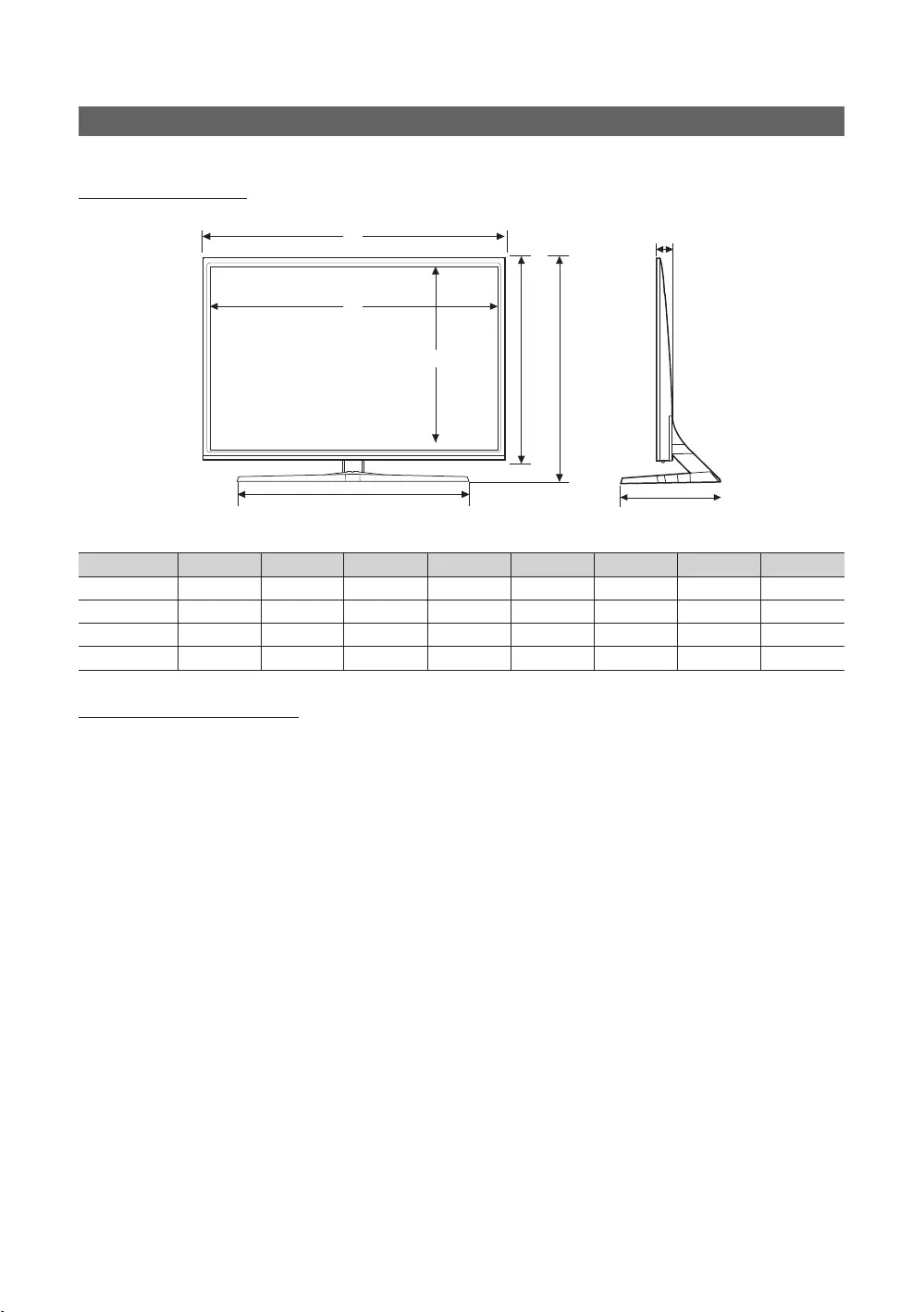
66
English
Dimensions
Front view / Side view
5 6
7
8
4
2
1
3
1 2 3 4 5 6 7 8
881.5 519.8
715.1 786.7
Jack panel detail / Rear view
✎
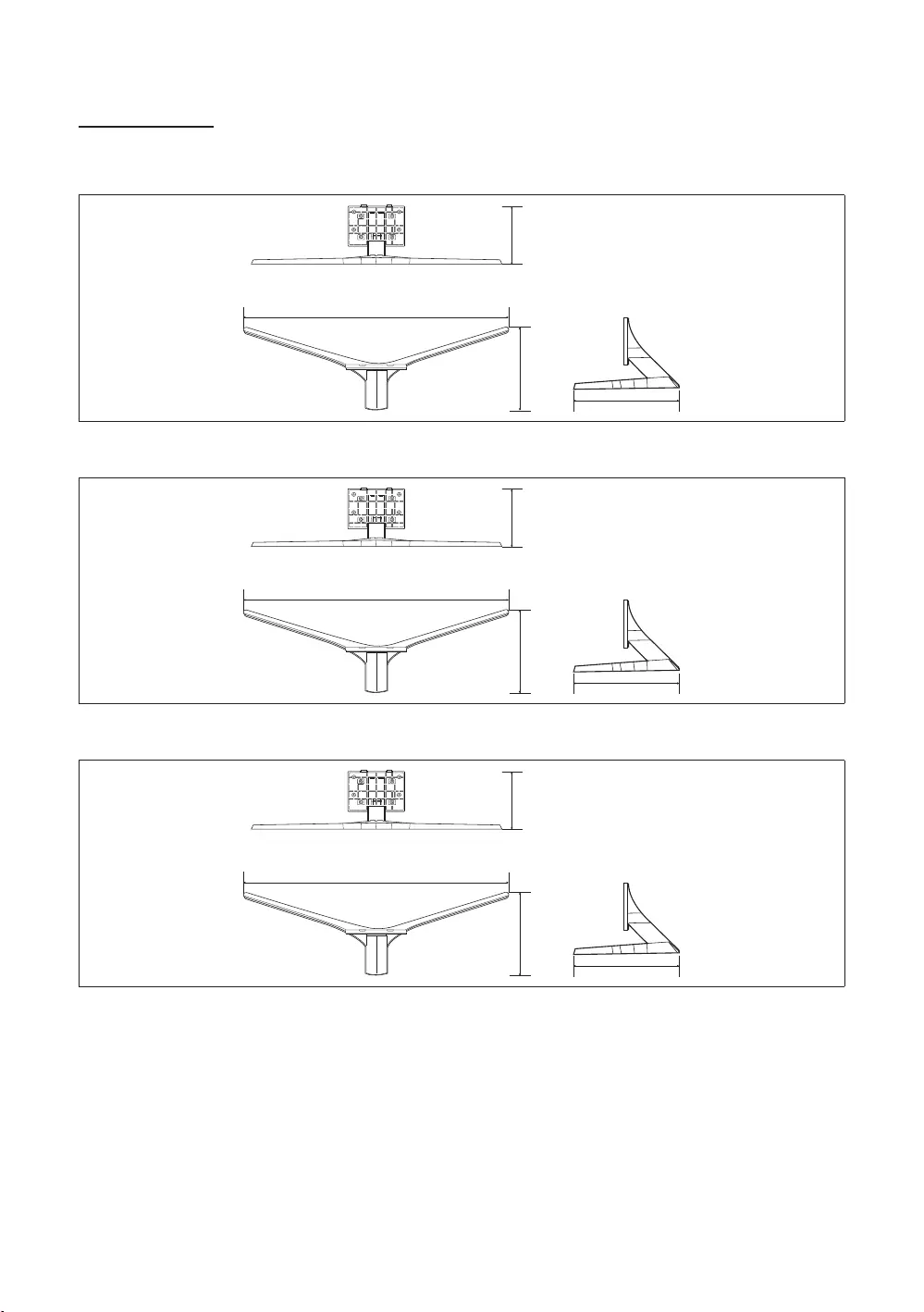
67
English
Base Stand detail
304.0
223.0
304.0
709.9
334.1
250.6
334.1
947.5
378.7
265.0
378.7
1061.3
✎NOTE
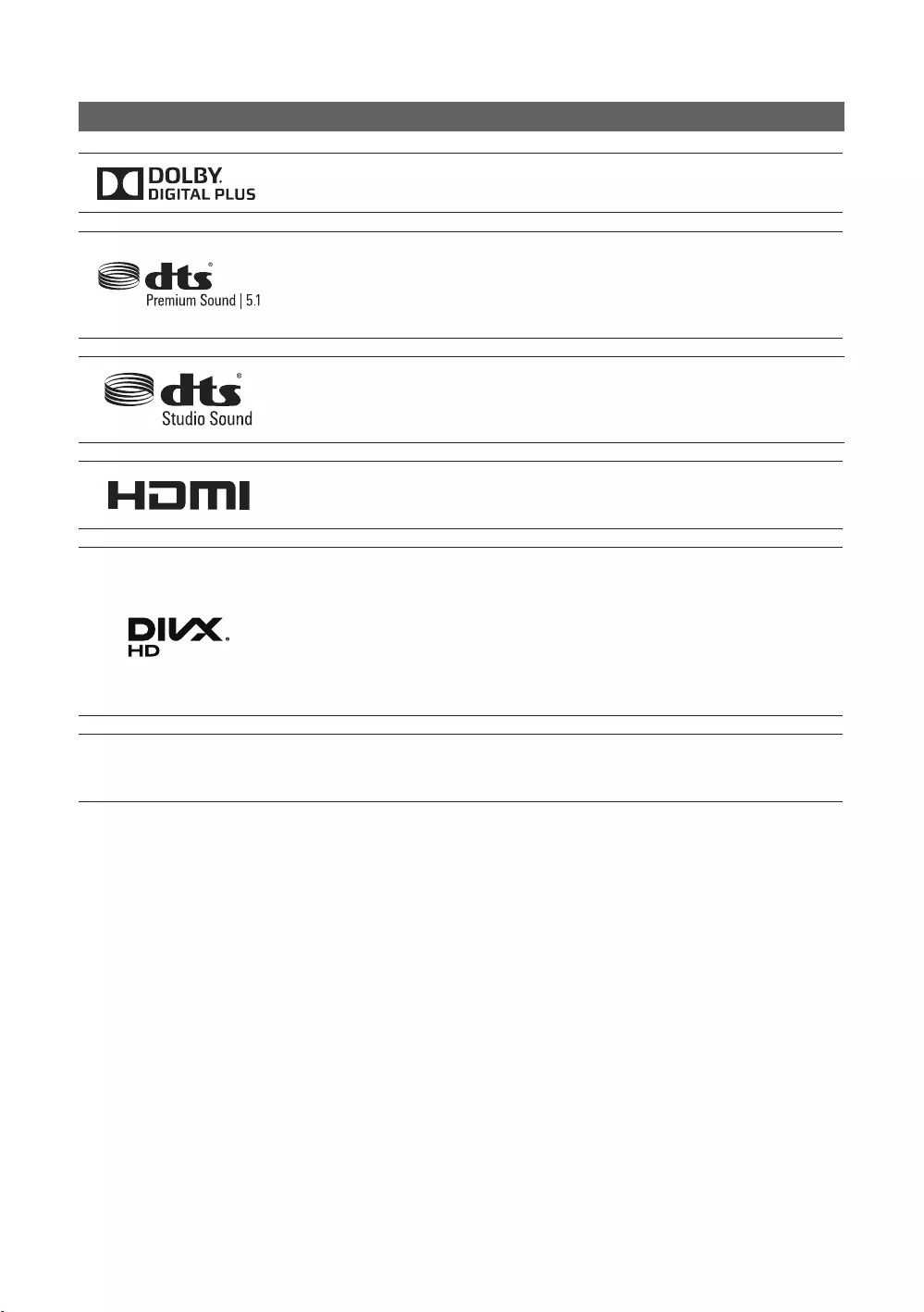
68
English
Licence
and other countries.
under license.
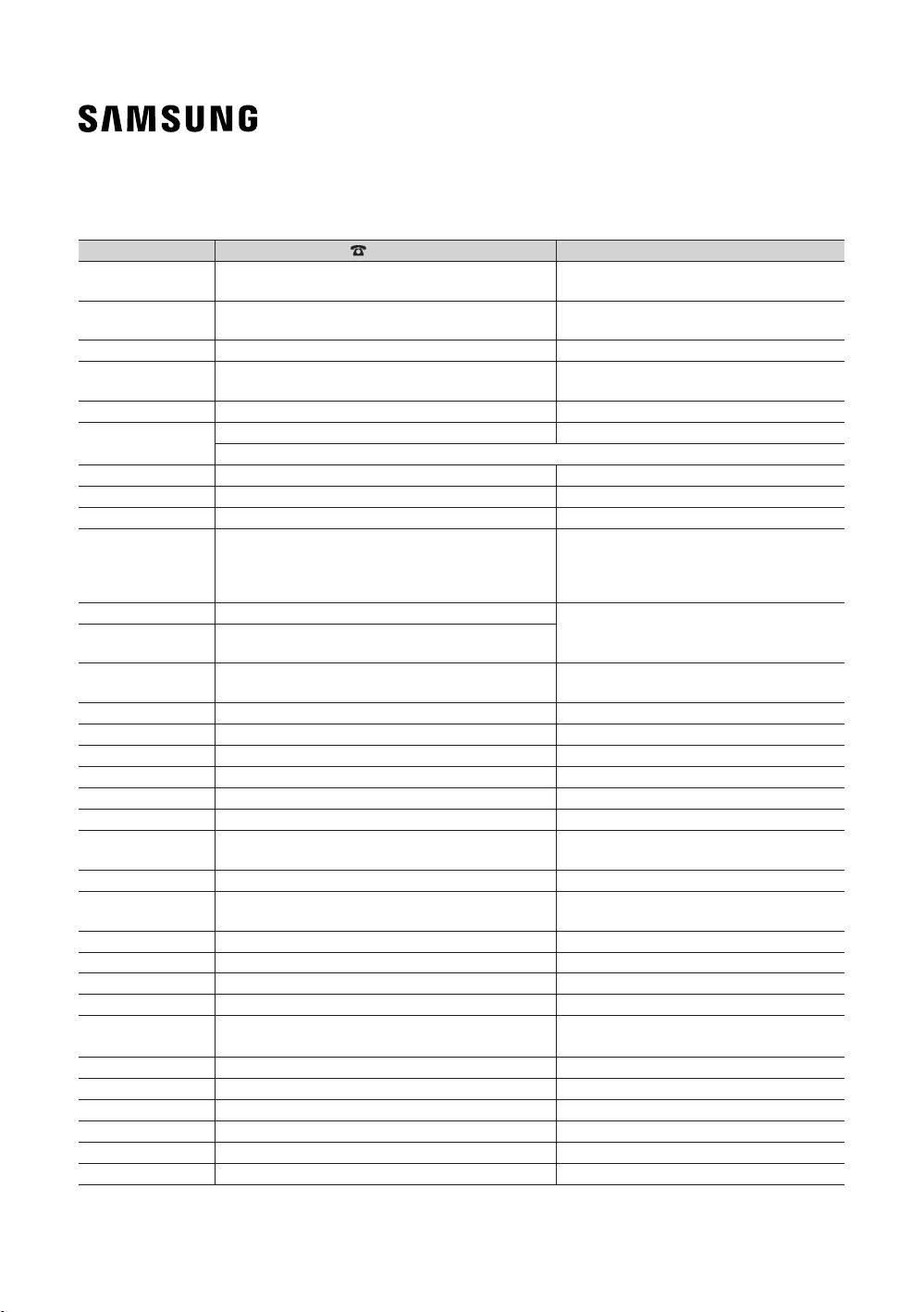
Contact SAMSUNG WORLD WIDE
Country Customer Care Centre Web Site
www.samsung.com/at/support
www.samsung.com/support
www.samsung.com/hr/support
www.samsung.com/dk/support
www.samsung.com/fr/support
www.samsung.com/de/support
www.samsung.com/gr/support
http://www.samsung.com/hu/support
www.samsung.com/it/support
www.samsung.com/support
www.samsung.com/si/support
www.samsung.com/nl/support
www.samsung.com/no/support
www.samsung.com/pl/support
www.samsung.com/pt/support
www.samsung.com/ro/support
www.samsung.com/rs/support
www.samsung.com/sk/support
www.samsung.com/es/support
www.samsung.com/se/support
UK www.samsung.com/uk/support
www.samsung.com/ie/support
www.samsung.com/lt/support
www.samsung.com/lv/support
www.samsung.com/ee/support
www.samsung.com/tr/support