Table of Contents
- English
- Before Reading This Install Guide
- Warning! Important Safety Instructions
- 01 Package Content
- 02 TV Installation
- 03 The Remote Control
- 04 Using the TV Controller
- 05 The Connection Panel
- 06 Connections
- 07 Setting the Hotel Option Menus
- 08 Using a Multi Code Remocon
- 09 Setting the Soundbar
- 10 Editing Channels
- 11 Anti-theft Kensington Lock
- 12 Specifications and Other Information
- Important Warranty Information Regarding Television Format Viewing
- SAMSUNG ELECTRONICS NORTH AMERICAN LIMITED WARRANTY STATEMENT
Samsung HG65NJ678UFXZA User Manual
Displayed below is the user manual for HG65NJ678UFXZA by Samsung which is a product in the Hospitality TVs category. This manual has pages.
Related Manuals

HG43NJ678U HG50NJ678U
HG55NJ678U HG65NJ678U
Thank you for purchasing this Samsung product.
To receive more complete service, please register your product at www.samsung.com
Model Serial No.
INSTALL GUIDE
English
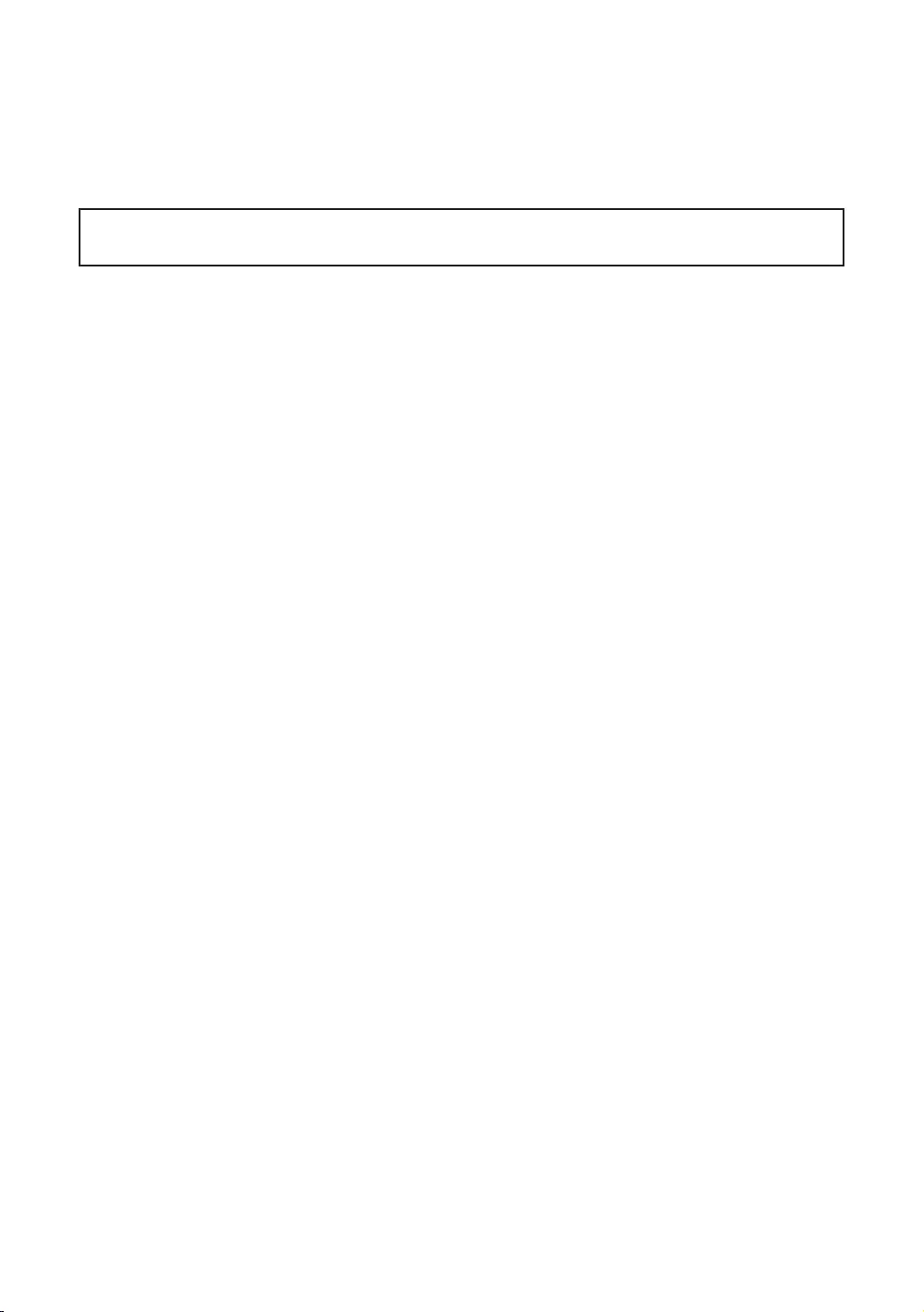
Before Reading This Install Guide
This TV B2B (Business to Business) model is designed for hotels or the other hospitality businesses, supports a variety
of special functions, and lets you limit some user (guest) controls.
Figures and illustrations in this Install Guide are provided for reference only and may differ from the actual product
appearance. Product design and specifications may change without notice.
Operational Modes
This TV has two modes: Interactive and Standalone mode.
Interactive mode: In this mode, the TV communicates with and is fully or partially controlled by a connected Set
Back Box (SBB) or Set Top Box (STB) provided by a hospitality System Integration (SI) vendor. When the TV is initially
plugged in, it sends a command that attempts to identify the SSB or STB connected to it. If the TV identifies the SBB
or STB and the SBB or STB identifies the TV, the TV gives full control to the SBB or STB.
Standalone mode: In this mode, the TV works alone without an external SBB or the STB.
The TV has a Hotel Option menu that lets you easily set its various hospitality functions. Please see page 23.
The menu also lets you activate or de-activate some TV and hospitality functions so you can create your optimal
hospitality configuration.
Still image warning
Avoid displaying still images (such as jpeg picture files) or still image elements (such as TV channel logos, panorama
uneven screen wear, which will affect image quality. To reduce the chance that this effect will occur, please follow the
recommendations below:
Avoid displaying the same TV channel for long periods.
Always try to display a full screen image.
Reduce brightness and contrast to help prevent the occurrence of after-images.
Use all TV features designed to reduce image retention and screen burn-in.
English - 2
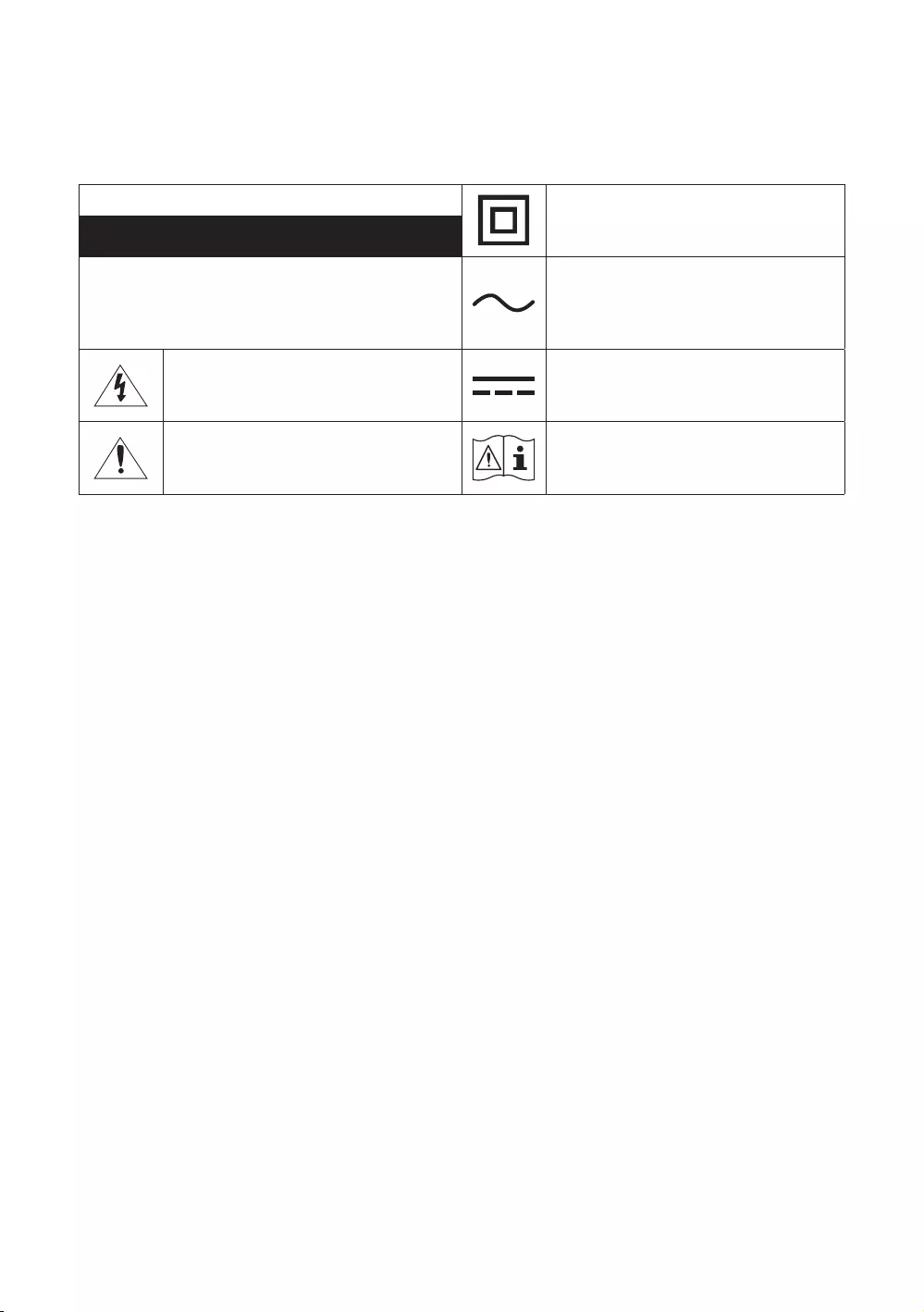
Warning! Important Safety Instructions
Please read the Safety Instructions before using your TV.
CAUTION Class II product: This symbol indicates that a
safety connection to electrical earth (ground) is
not required.
RISK OF ELECTRIC SHOCK. DO NOT OPEN.
AC voltage: Rated voltage marked with this
symbol is AC voltage.
This symbol indicates that high voltage is
present inside. It is dangerous to make any kind
of contact with any internal part of this product.
This symbol indicates that this product has
included important literature concerning
operation and maintenance.
Caution. Consult instructions for use: This
symbol instructs the user to consult the install
guide for further safety related information.
The slots and openings in the cabinet and in the back or bottom are provided for necessary ventilation. To ensure
reliable operation of this apparatus and to protect it from overheating, these slots and openings must never be
blocked or covered.
–
ventilation is provided.
–
–
in a wet basement, or near a swimming pool, etc.). If this apparatus accidentally gets wet, unplug it and contact an
authorized dealer immediately.
This apparatus uses batteries. In your community, there might be environmental regulations that require you to
dispose of these batteries properly. Please contact your local authorities for disposal or recycling information.
electric shock.
Power-supply cords should be placed so that they are not likely to be walked on or pinched by items placed upon
or against them. Pay particular attention to cords at the plug end, at wall outlets, and at the point where they exit
from the appliance.
To protect this apparatus from a lightning storm, or when left unattended and unused for long periods of time,
unplug it from the wall outlet and disconnect the antenna or cable system. This will prevent damage to the set due
to lightning and power line surges.
English - 3
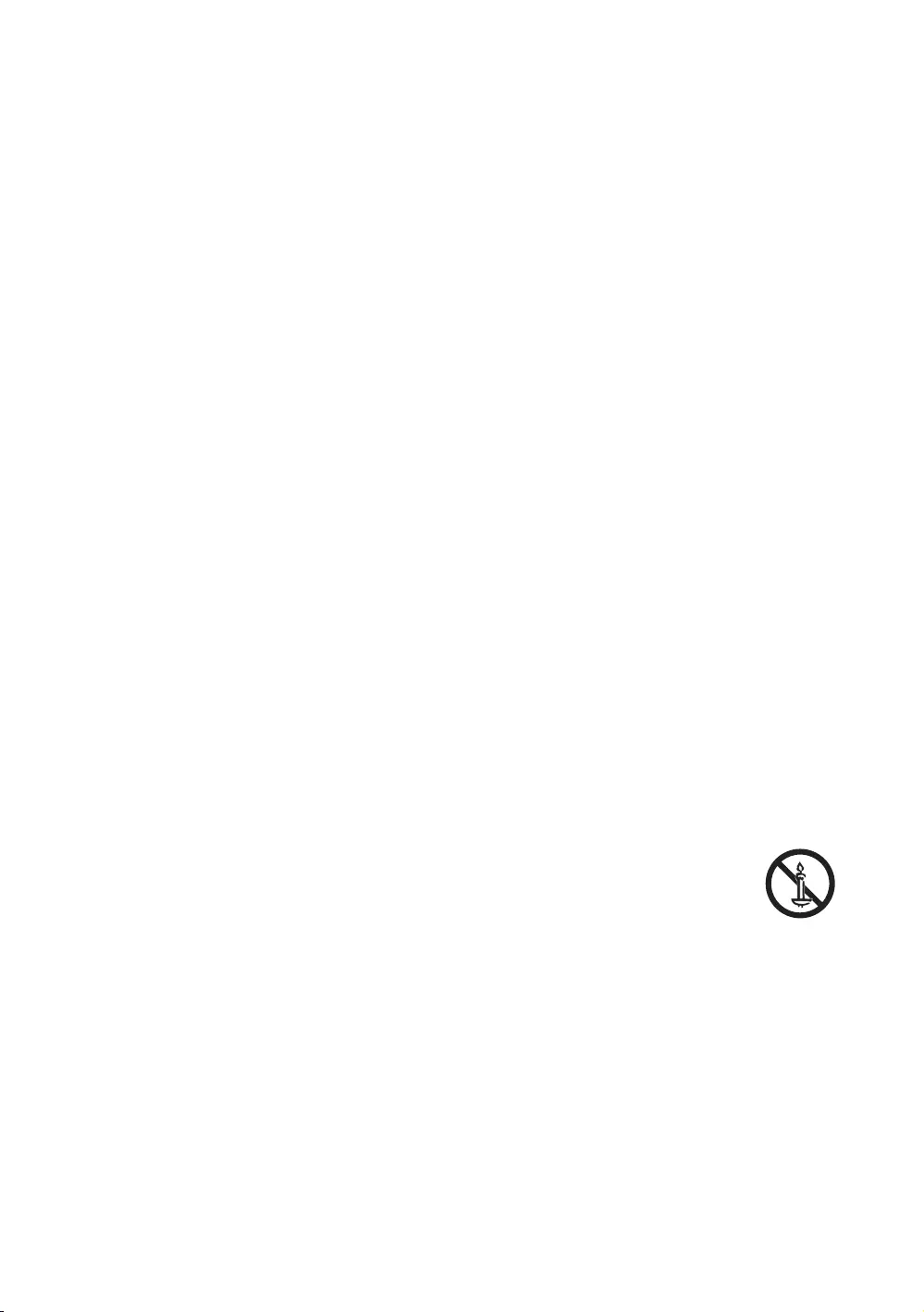
adaptor corresponds to the local electrical supply.
Never insert anything metallic into the open parts of this apparatus. This may cause a danger of electric shock.
To avoid electric shock, never touch the inside of this apparatus. Only a qualified technician should open this
apparatus.
Be sure to plug in the power cord until it is firmly seated. When unplugging the power cord from a wall outlet,
with wet hands.
If this apparatus does not operate normally - in particular, if there are any unusual sounds or smells coming from
it - unplug it immediately and contact an authorized dealer or service center.
Be sure to pull the power plug out of the outlet if the TV is to remain unused or if you are to leave the house for an
extended period of time (especially when children, elderly, or disabled people will be left alone in the house).
– Accumulated dust can cause an electric shock, an electric leakage, or a fire by causing the power cord to
generate sparks and heat or by causing the insulation to deteriorate.
Be sure to contact an authorized Samsung service center for information if you intend to install your TV in a location
with heavy dust, high or low temperatures, high humidity, chemical substances, or where it will operate 24 hours a
day such as in an airport, a train station, etc. Failure to do so may lead to serious damage to your TV.
Use only a properly grounded plug and wall outlet.
– An improper ground may cause electric shock or equipment damage. (Class l Equipment only.)
To turn off this apparatus completely, disconnect it from the wall outlet. To ensure you can unplug this apparatus
quickly if necessary, make sure that the wall outlet and power plug are readily accessible.
Store the accessories (batteries, etc.) in a location safely out of the reach of children.
service center.
not use any chemicals such as wax, benzene, alcohol, thinners, insecticide, air fresheners, lubricants, or detergents.
These chemicals can damage the appearance of the TV or erase the printing on the product.
There is danger of an explosion if you replace the batteries used in the remote with the wrong type of battery.
Replace only with the same or equivalent type.
Use care when touching the TV after it has been on for some time. Some parts can be warm to the
touch.
English - 4
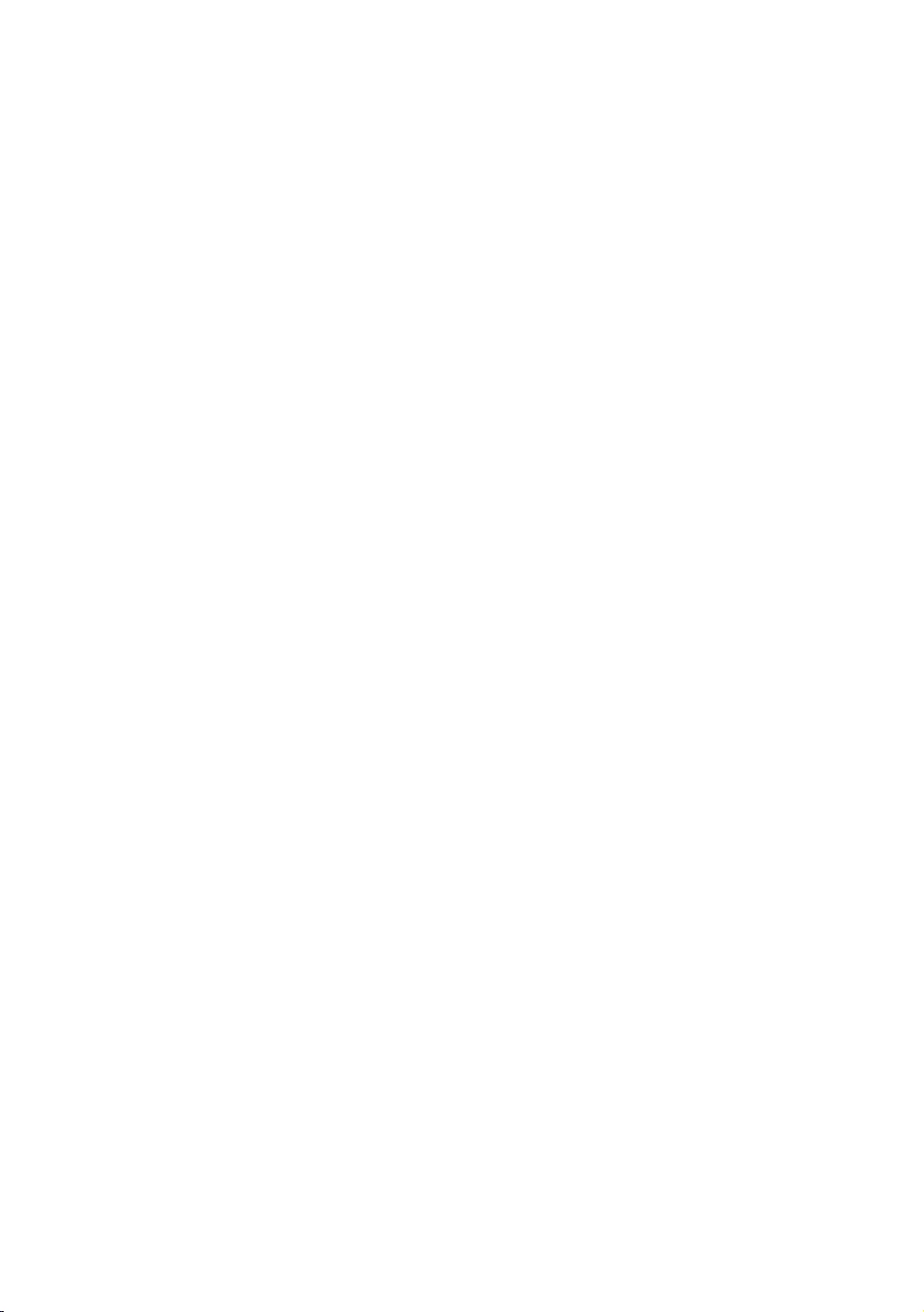
Contents
Before Reading This Install Guide ---------------------------------------------------------------------------- 2
Warning! Important Safety Instructions ---------------------------------------------------------------------------- 3
01 Package Content
02 TV Installation
Assembling the swivel ---------------------------------------------------------------------------- 8
---------------------------------------------------------------------------- 9
Installing the wall mount kit ---------------------------------------------------------------------------- 11
Securing the TV to the Wall ---------------------------------------------------------------------------- 11
---------------------------------------------------------------------------- 12
Providing proper ventilation for your TV ---------------------------------------------------------------------------- 13
03 The Remote Control
About the Buttons on the Remote Control ---------------------------------------------------------------------------- 14
Installing batteries into the remote control ---------------------------------------------------------------------------- 15
04 Using the TV Controller
05 The Connection Panel
06 Connections
Connecting the TV to a SBB or STB ---------------------------------------------------------------------------- 19
Connecting the TV to the game controller ---------------------------------------------------------------------------- 19
Supplied with the TV ---------------------------------------------------------------------------- 20
Connecting the RJP (Remote Jack Pack) ---------------------------------------------------------------------------- 21
07 Setting the Hotel Option Menus
---------------------------------------------------------------------------- 24
Welcome Message ---------------------------------------------------------------------------- 31
---------------------------------------------------------------------------- 31
USB Cloning ---------------------------------------------------------------------------- 32
---------------------------------------------------------------------------- 34
Setting Auto Initialize ---------------------------------------------------------------------------- 36
Updating the TV’s Software ---------------------------------------------------------------------------- 38
English - 5
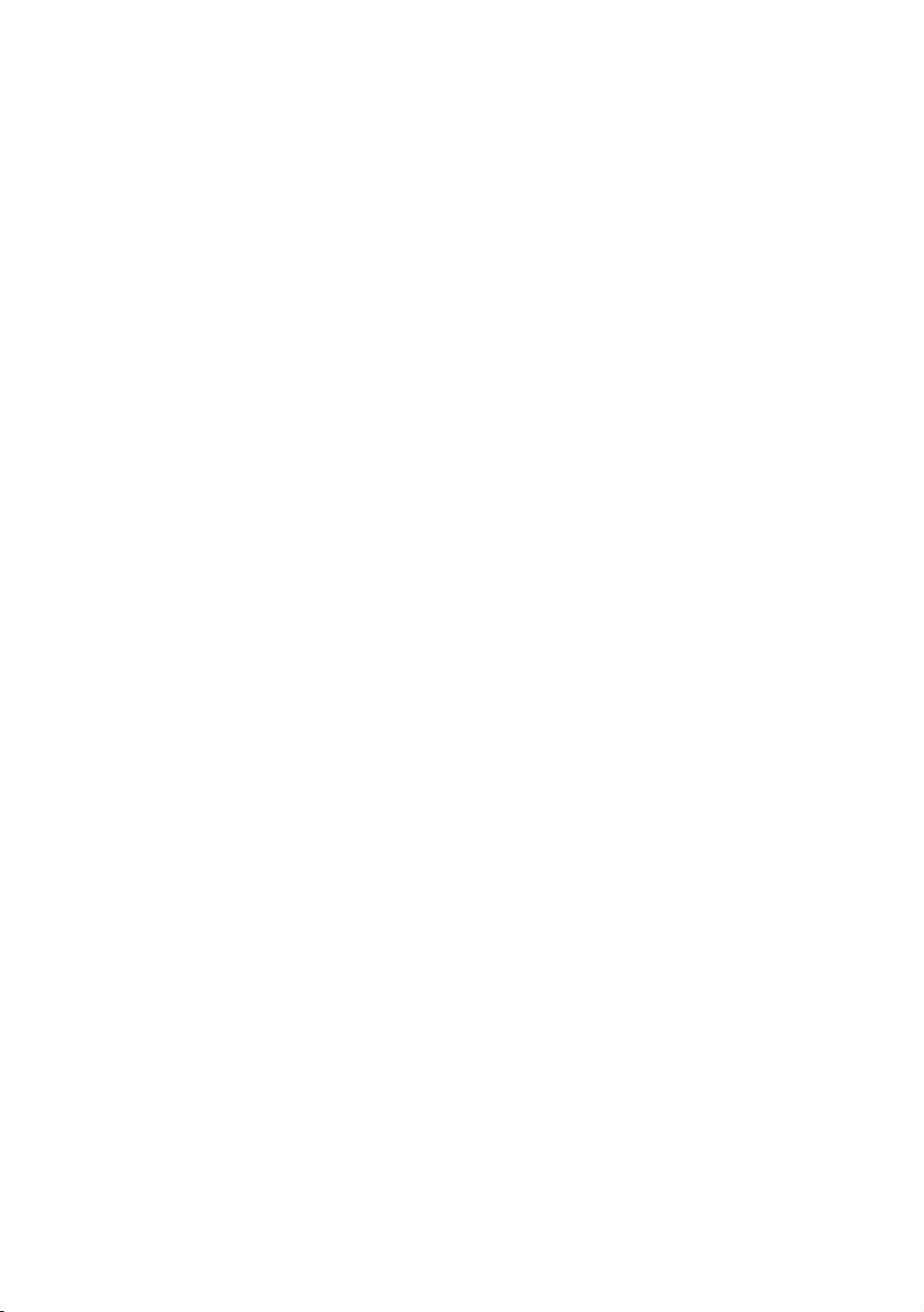
08 Using a Multi Code Remocon
09 Setting the Soundbar
---------------------------------------------------------------------------- 40
10 Editing Channels
Channel Bank Editor (Smoovie TV Only) ---------------------------------------------------------------------------- 41
Using Channel Editor ---------------------------------------------------------------------------- 42
11 Anti-theft Kensington Lock
12 Specifications and Other Information
Specifications ---------------------------------------------------------------------------- 46
Environmental Considerations ---------------------------------------------------------------------------- 47
---------------------------------------------------------------------------- 47
---------------------------------------------------------------------------- 48
---------------------------------------------------------------------------- 48
---------------------------------------------------------------------------- 50
---------------------------------------------------------------------------- 54
Important Warranty Information Regarding Television
Format Viewing ---------------------------------------------------------------------------- 55
---------------------------------------------------------------------------- 56
English - 6
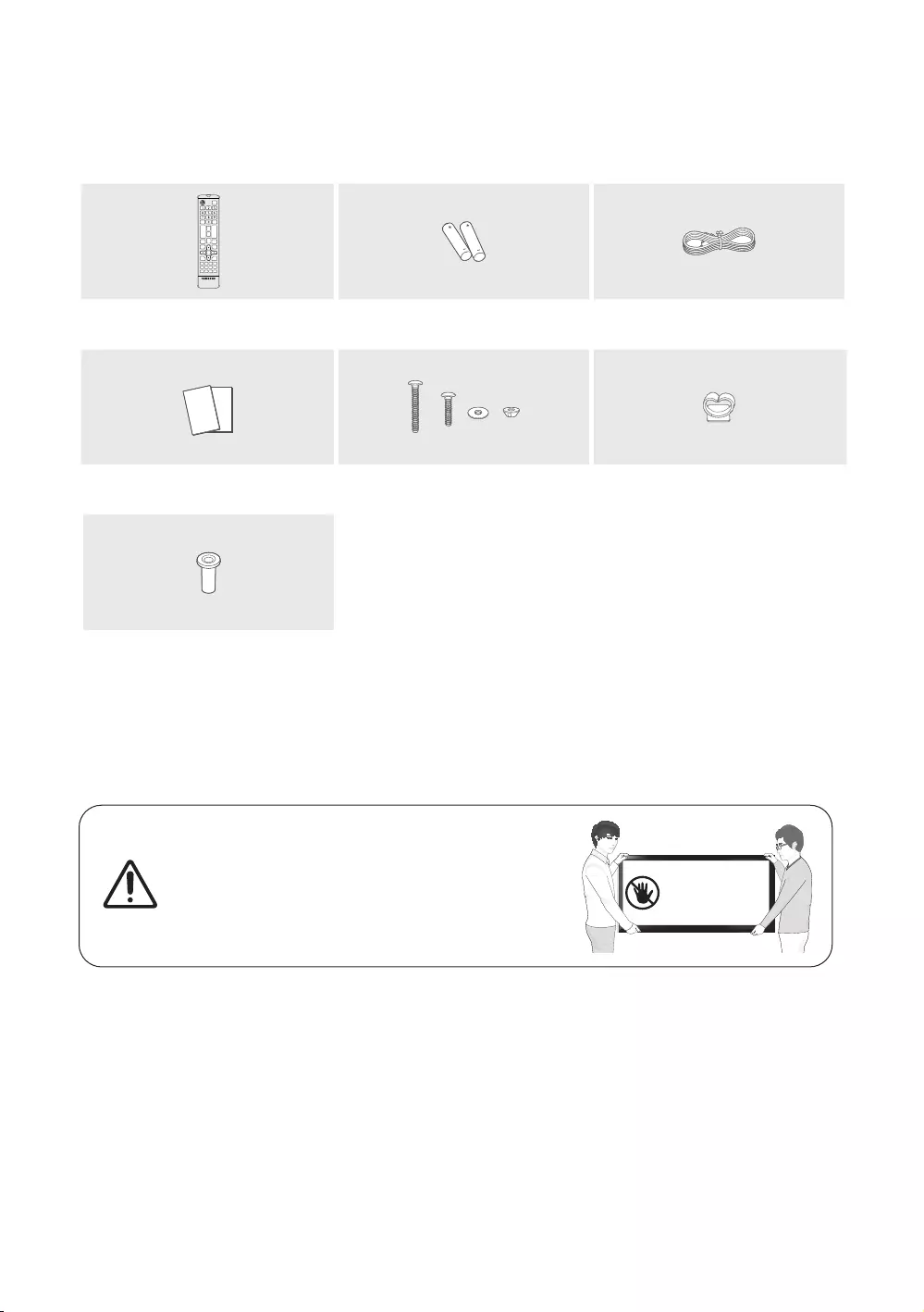
01 Package Content
Make sure the following items are included with your TV. If any items are missing, contact your dealer.
Remote Control
(AA59-00817A) Batteries (AAA x 2) Power Cord
Safety Guide / Quick Setup Guide /
Regulatory Guide Cable Guide
x 4
Wall Mount Adaptor
The items’ colors and shapes may vary depending on the models.
Cables not included can be purchased separately.
Check for any accessories hidden behind or in the packing materials when opening the box.
The screen can be damaged from direct pressure when handled
incorrectly. As shown in the figure, make sure to grip the edges
of the screen when you lift the TV.
Do Not Touch
This Screen!
English - 7
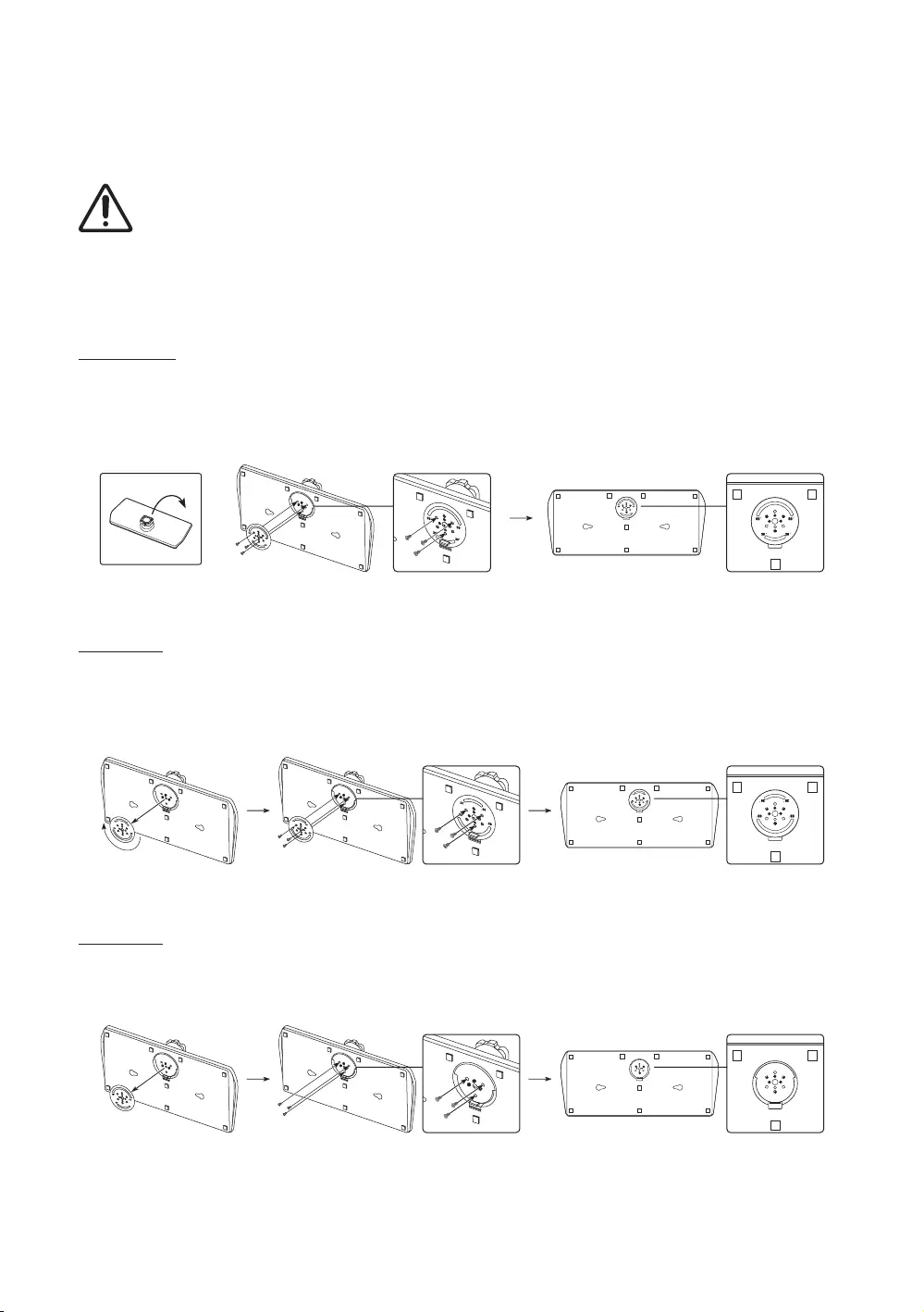
02 TV Installation
Assembling the swivel
WARNING: If you configure the TV to swivel, you must attach it securely to the floor, a desk, a dresser top,
etc. as described in the installation instructions.
* The product ships with its stand's swivel angle set to 20°.
* 20° swivel
To configure the TV so that it swivels 20° left and right, insert the prong on the bottom of the stand through the curved
screws as shown below.
60° swivel
To configure the TV so that it swivels 60° left and right, insert the prong on the bottom of the stand through the curved
screws as shown below.
90° swivel
supplied screws into the stand as shown below.
English - 8
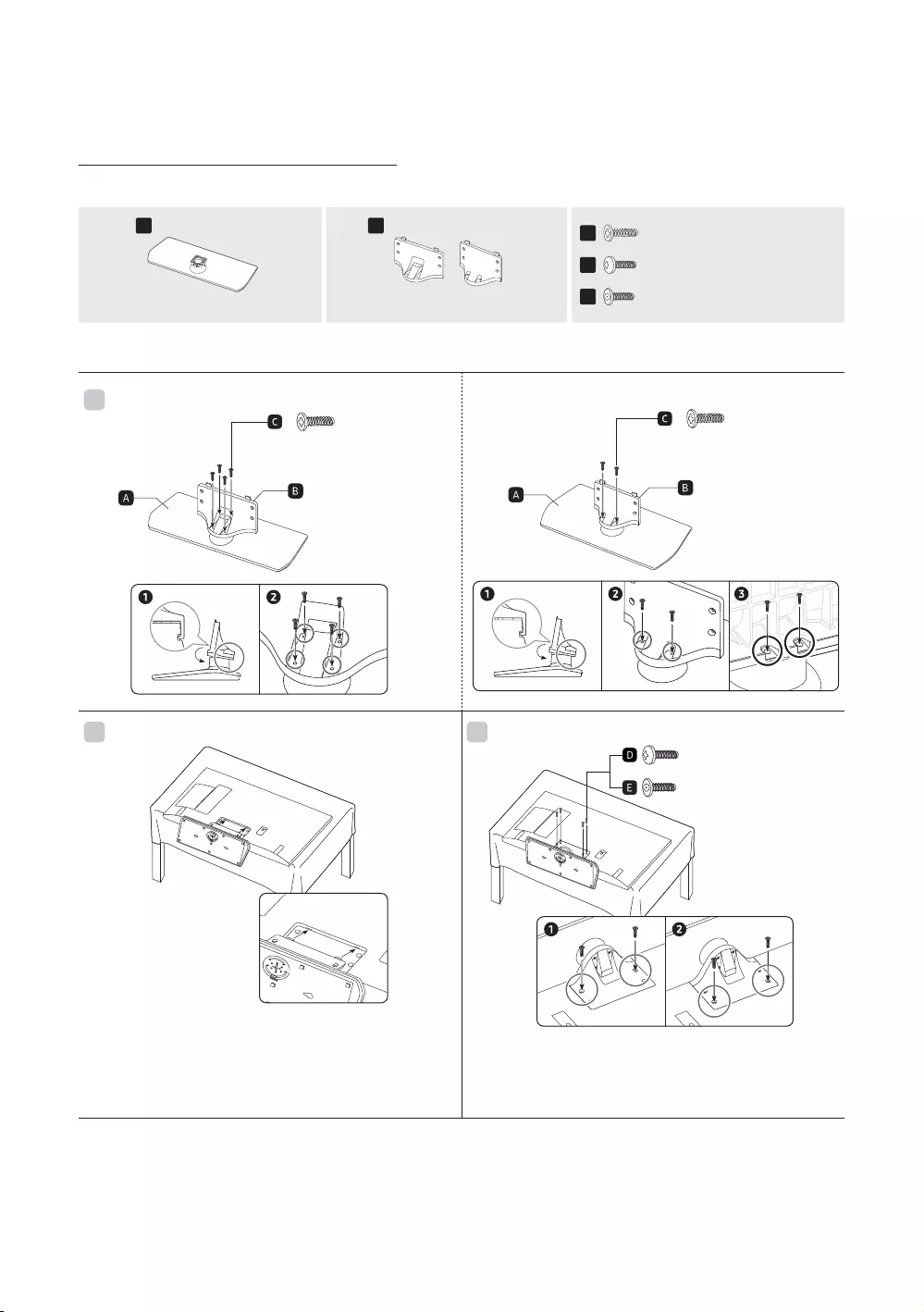
Installing the LED TV Stand
Assembling the Stand and Components
When installing the stand, use the provided components and parts.
AB
(43″-55″) (65″)
CBN96-32380B x 4 (M4 x L14)
DBN96-36261A x 4 (M4 x L14)
EBN96-47100A x 4 (M4 x L14, SECURITY)
Stand x 1 Guide Stand x 1 Screws
x 4
(M4 x L14)
43″-55″
1
x 4
(M4 x L14)
65″
2 3
x 4 (M4 x L14)
x 4 (M4 x L14, SECURITY)
or
Tight the bottom screw first, and upper screw last.
Progress the assembly of screw in the manual’s order.
Place a soft cloth over the table to protect the TV, and then
place the TV so that its screen faces down toward the table
surface.
Insert the Stand Guide into the slot on the bottom of the TV.
Slide and assemble it to the end line in the direction of arrow.
English - 9
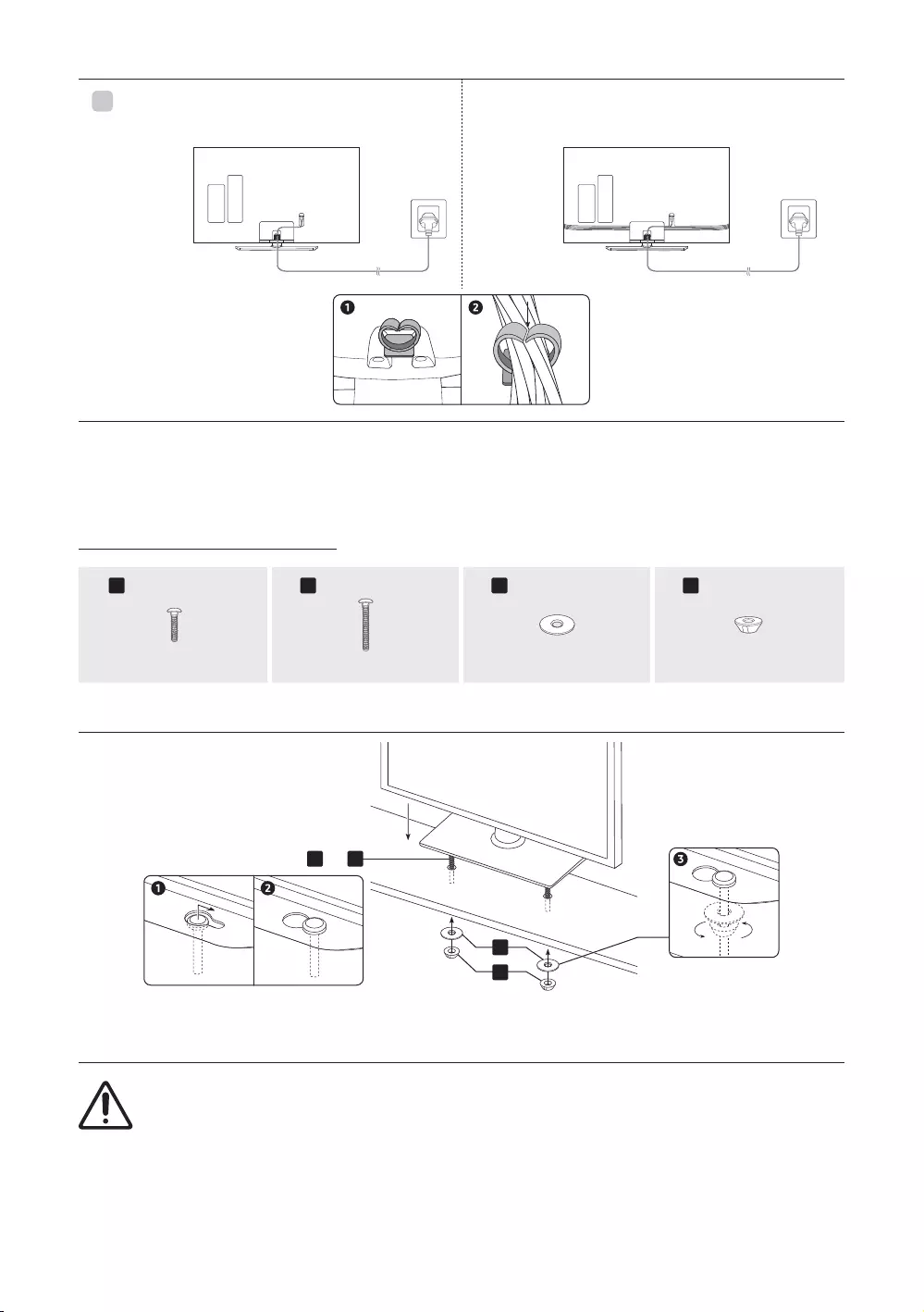
43″
450″-65″
NOTE
Make sure to distinguish between the front and back of each component when assembling them.
Make sure that at least two persons lift and move the TV.
Assembling the Hotel Mount Kit
ABCD
Short Bolt x 2 Washer x 2 Nut x 2
A B
C
D
or
[Affix the stand to a flat surface
such as a dresser top, desk top, or
entertainment center as shown.
WARNING: To prevent injury, you must attach this TV securely to the floor, a table, a dresser top, etc. with
English - 10
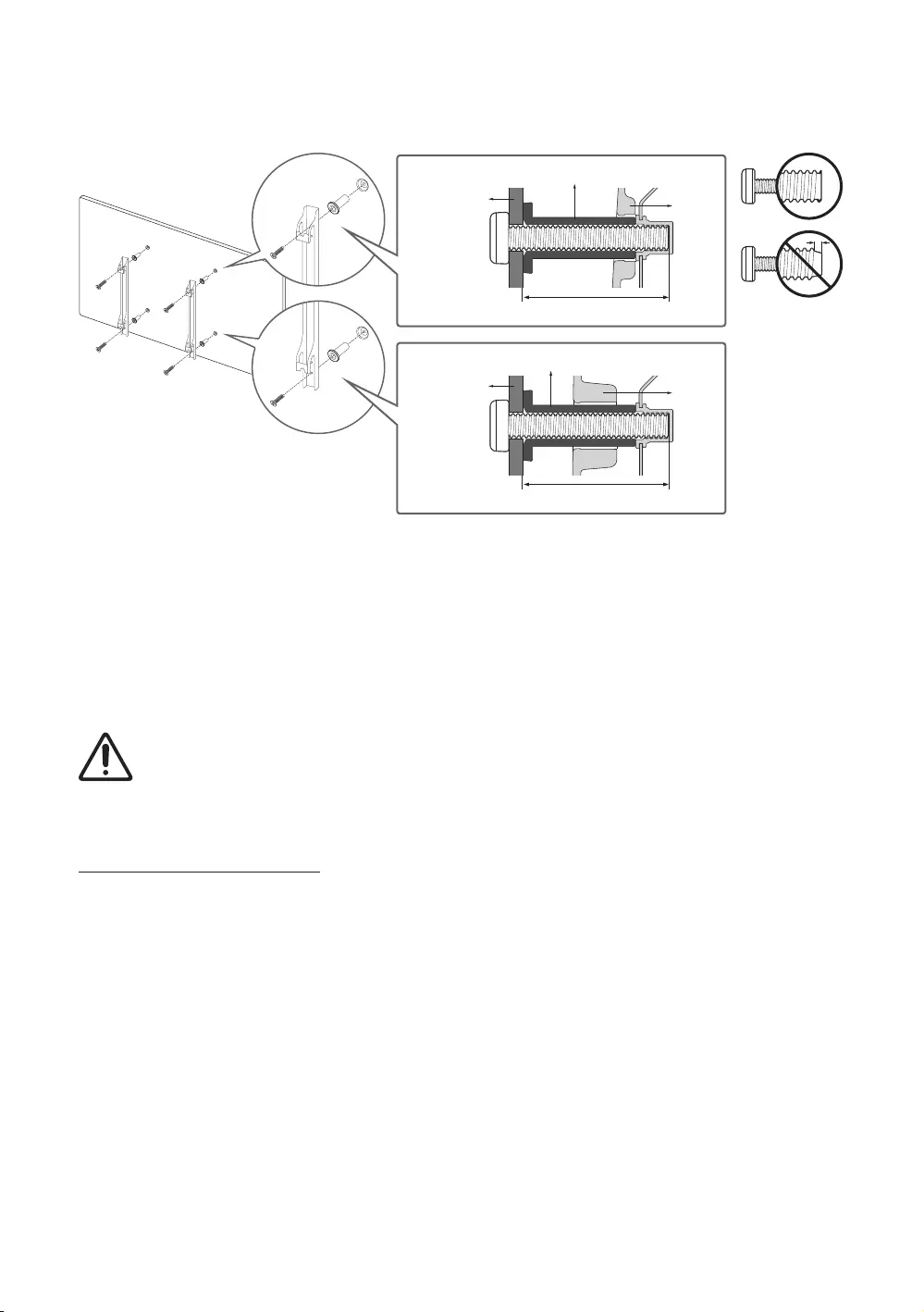
Installing the wall mount kit
Wall mount
bracket
Wall mount
bracket
TV
TV
C
C
Wall mount Adapter
Wall mount Adapter
The Product shape may differ depending on the model.
The wall mount kit (sold separately) allows you to mount the TV on a wall.
For detailed information on installing the wall mount, see the instructions provided with the wall mount. Contact
a technician for assistance when installing the wall mount bracket. Samsung Electronics is not responsible for any
damage to the product or injury to yourself or others if you select to install the TV on your own.
Securing the TV to the Wall
Caution: Pulling, pushing, or climbing on the TV may cause the TV to fall. In particular, ensure your children
do not hang on or destabilize the TV. This action may cause the TV to tip over, causing serious injuries or
death. Follow all safety precautions provided in the Safety Flyer included with your TV. For added stability
and safety, you can purchase and install the anti-fall device.
To Prevent the TV from Falling
1. Insert the screws into the wall brackets and firmly fasten them to the wall. Make sure the screws are firmly fixed to
the wall.
– We strongly recommend you drive the screws into a stud.
2. Insert the screws into the wall brackets and firmly fasten the screws to the top VESA screw holes on theback of the
TV.
3. Connect the brackets on the TV and the brackets on the wall with a strong string or cable, and then tie the string or
cable tighrly to the brackets.
– Verify all connections are properly secured. Periodically check the connections for any sign of fatigue or failure. If
you have any doubt about the security of your connections, contact a professional installer.
– Install the TV close to the wall so that it does not fall.
– Connect the string or cable so that the brackets on the wall are at the same height or lower than the brackets on
the TV. Untie the string or cable before moving the TV.
English - 11
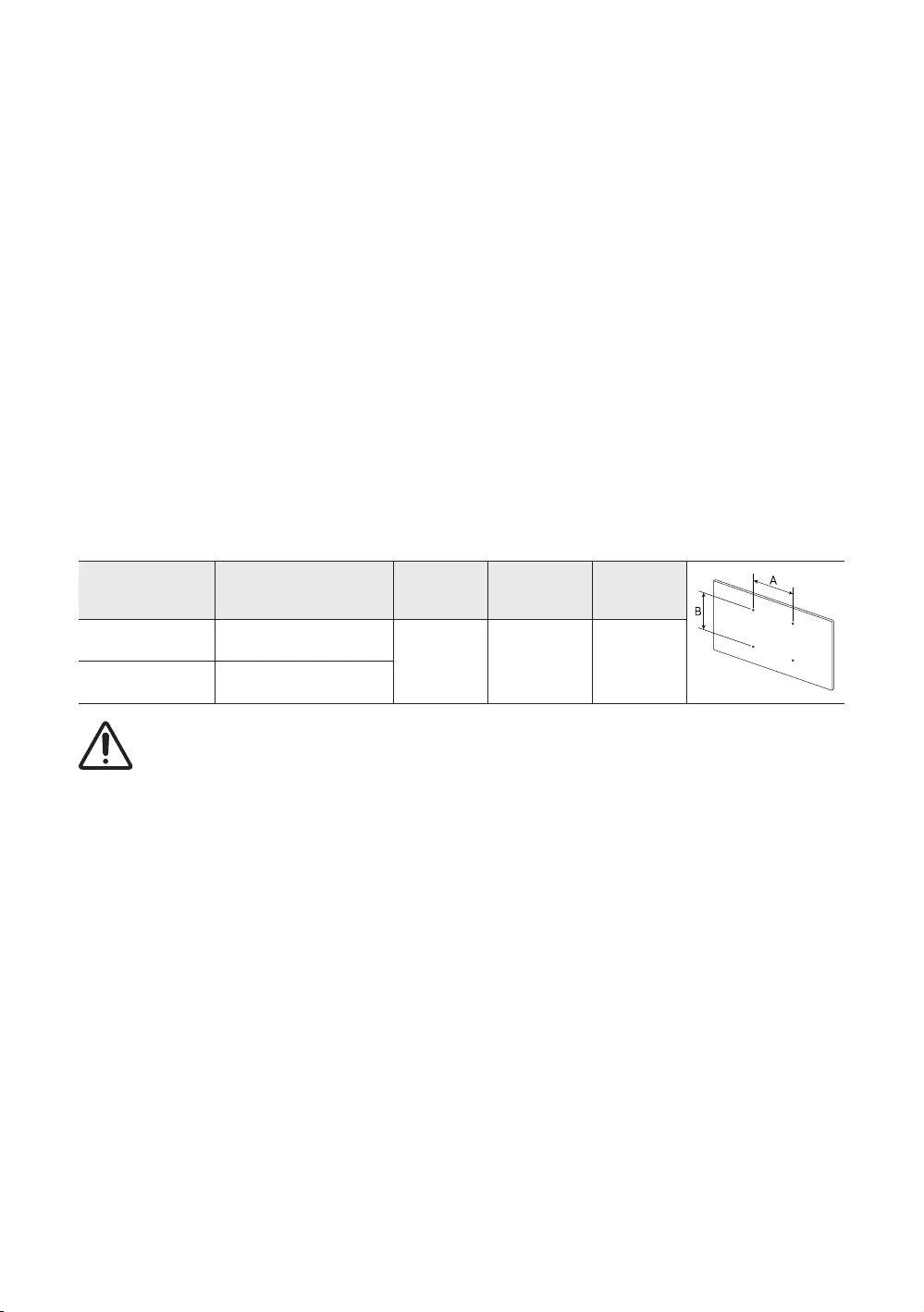
Wall Mount Kit Specifications (VESA)
Install your wall mount on a solid wall perpendicular to the floor. If you are attaching the wall mount to building
materials other than plaster board, contact your nearest dealer. If installed on a ceiling or slanted wall, the TV may fall
and cause severe personal injury.
The wall mount kit is not supplied, but sold separately.
NOTE
– Standard dimensions for wall mount kits are shown in the table below.
– Samsung wall mount kits contain a detailed installation manual. All parts necessary for assembly are provided.
–
–
specifications. Screws that are too long may cause damage to the inside of the TV set.
– For wall mounts that do not comply with the VESA standard screw specifications, the length of the screws may
differ depending on the wall mount specifications.
–
personal injury. Samsung is not liable for these kinds of accidents.
– Samsung is not liable for product damage or personal injury when a non-VESA or non-specified wall mount is
used or the consumer fails to follow the product installation instructions.
–
– Always have two people mount the TV onto a wall.
TV size in inches VESA screw hole specs
(A * B) in millimeters C (mm)Standard
Screw Quantity
43-55 200 x 200
43-45 M8 4
65 400 x 400
Do not install your wall mount kit while your TV is turned on. This may result in personal injury from electric
shock.
English - 12
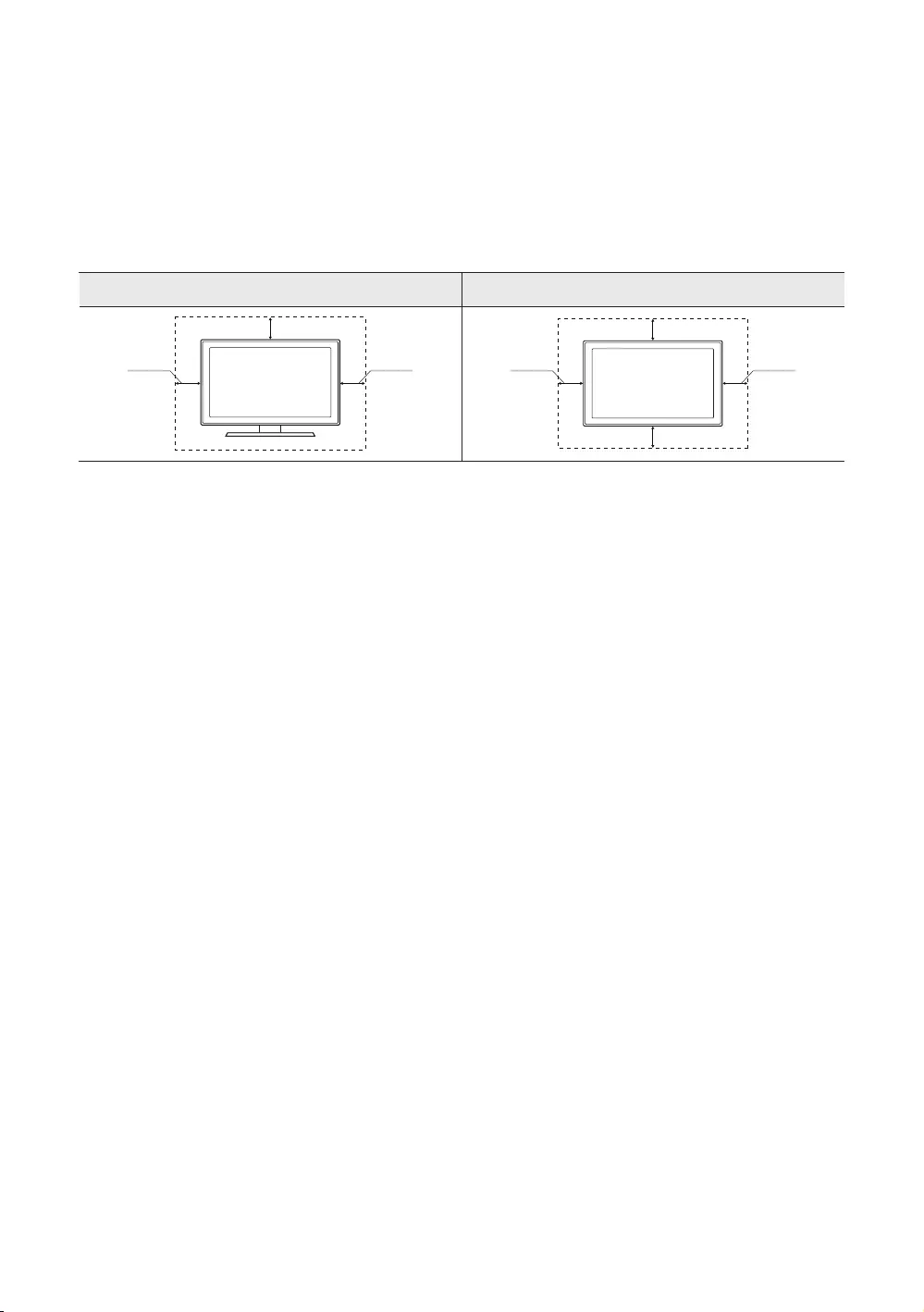
Providing proper ventilation for your TV
When you install your TV, maintain a distance of at least 4 inches (10 cm) between the TV and other objects (walls,
cabinet sides, etc.) to ensure proper ventilation. Failing to maintain proper ventilation may result in a fire or a problem
with the product caused by an increase in its internal temperature.
When you install your TV with a stand or a wall mount, we strongly recommend you use parts provided by Samsung
Electronics only. Using parts provided by another manufacturer may cause difficulties with the product or result in
injury caused by the product falling.
Installation with a stand Installation with a wall mount
10 cm
10 cm10 cm 10 cm10 cm
10 cm
10 cm
English - 13
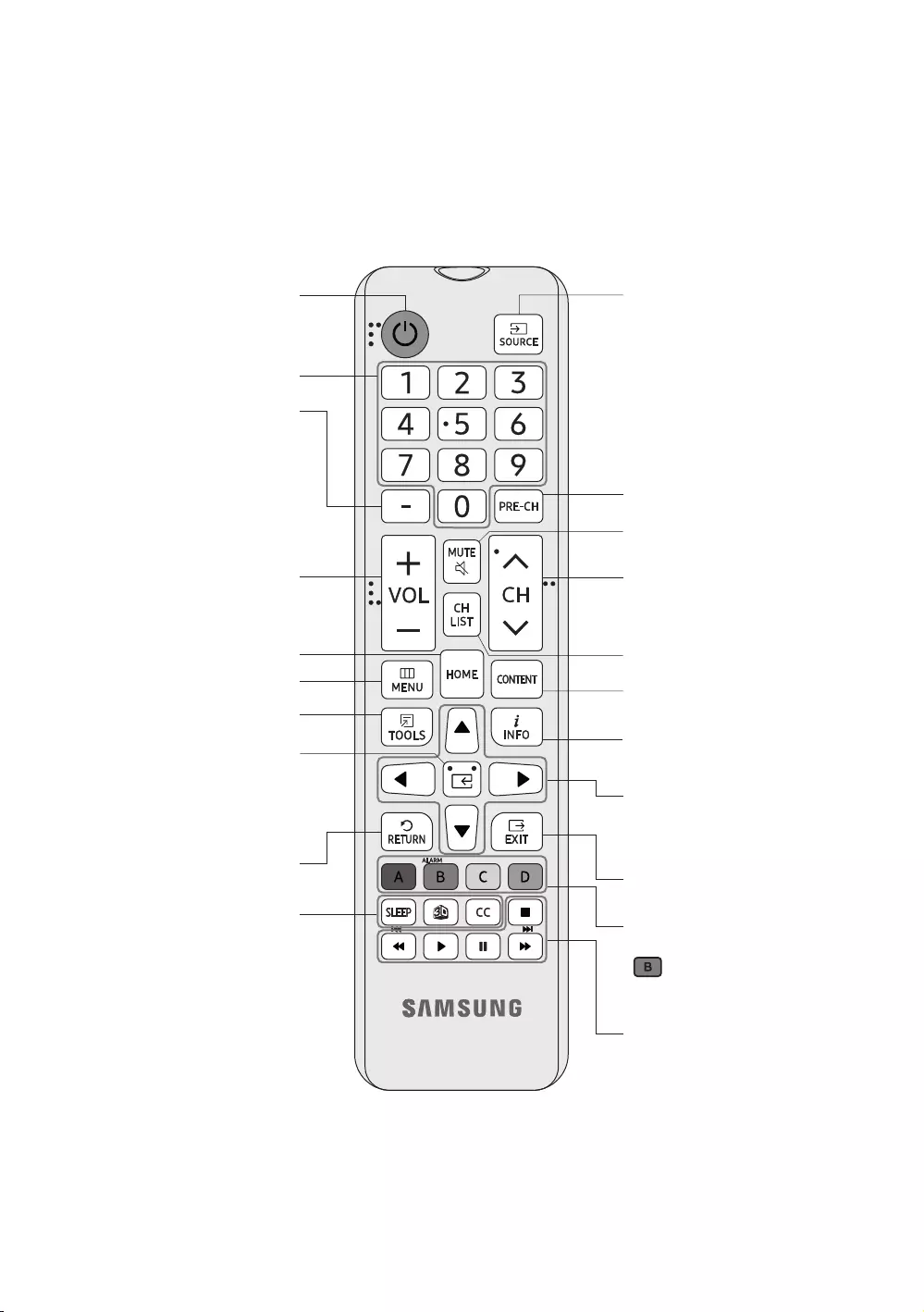
03 The Remote Control
About the Buttons on the Remote Control
The images, buttons, and functions of the remote control may differ depending on the model.
The remote control has Braille points on the Power, Channel, Volume, and Select buttons and can be used by
visually impaired persons.
video sources.
Turns the sound on and off.
Channel List.
Changes channels.
Exits the menu.
Use these buttons according to the
directions on the TV screen.
: Enter the hour your want the
TV to turn on.
Use these buttons with a specific
feature, according to the directions
on the TV's screen.
APPS. (Not available)
screen.
Moves the cursor, selects the
onscreen menu items, and changes
the values seen on the TV's menu.
Turns the TV on and off.
Gives direct access to channels.
Adjusts the volume.
Selects additional digital channels
being broadcast by the same digital
station. For example, to select
channel ‘54-3’, press ‘54’, then press
‘-’ and ‘3’. Returns to the previous channel.
Quickly select frequently used
functions. (Not available)
Returns to the previous menu.
SLEEP
Sets the Sleep Timer.
X
available)
CC
When pressed the button, the
Accessibility Shortcuts menu
appears.
E (Select)
Press this button to select or run a
focused item.
.
English - 14
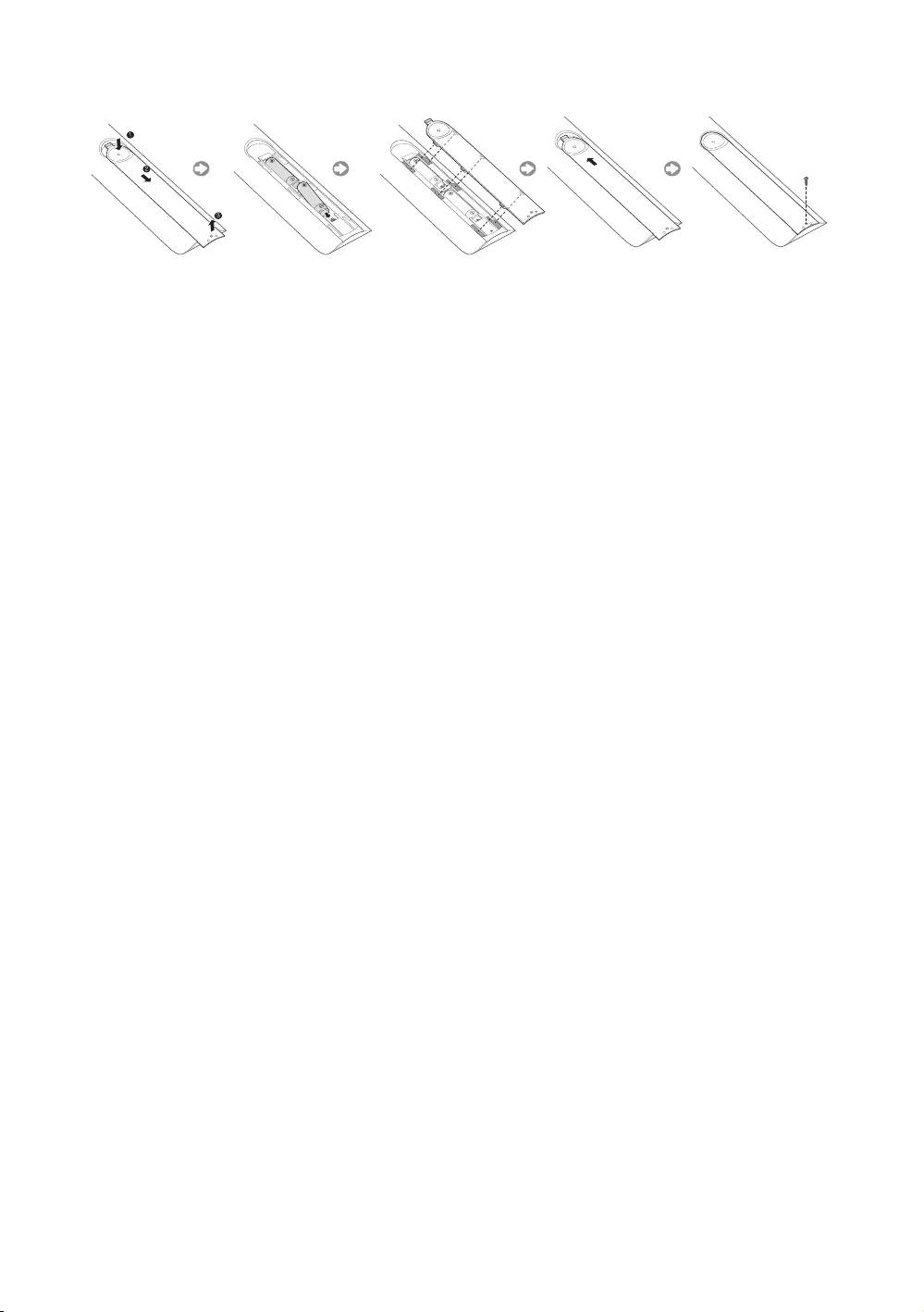
Installing batteries into the remote control
Match the polarity of the batteries to the symbols in the battery compartment.
Use the remote control within 23 feet of the TV.
Bright light may affect the performance of the remote control. Avoid using near bright fluorescent lights or neon
signs.
The color and shape of the remote may vary depending on the model.
English - 15
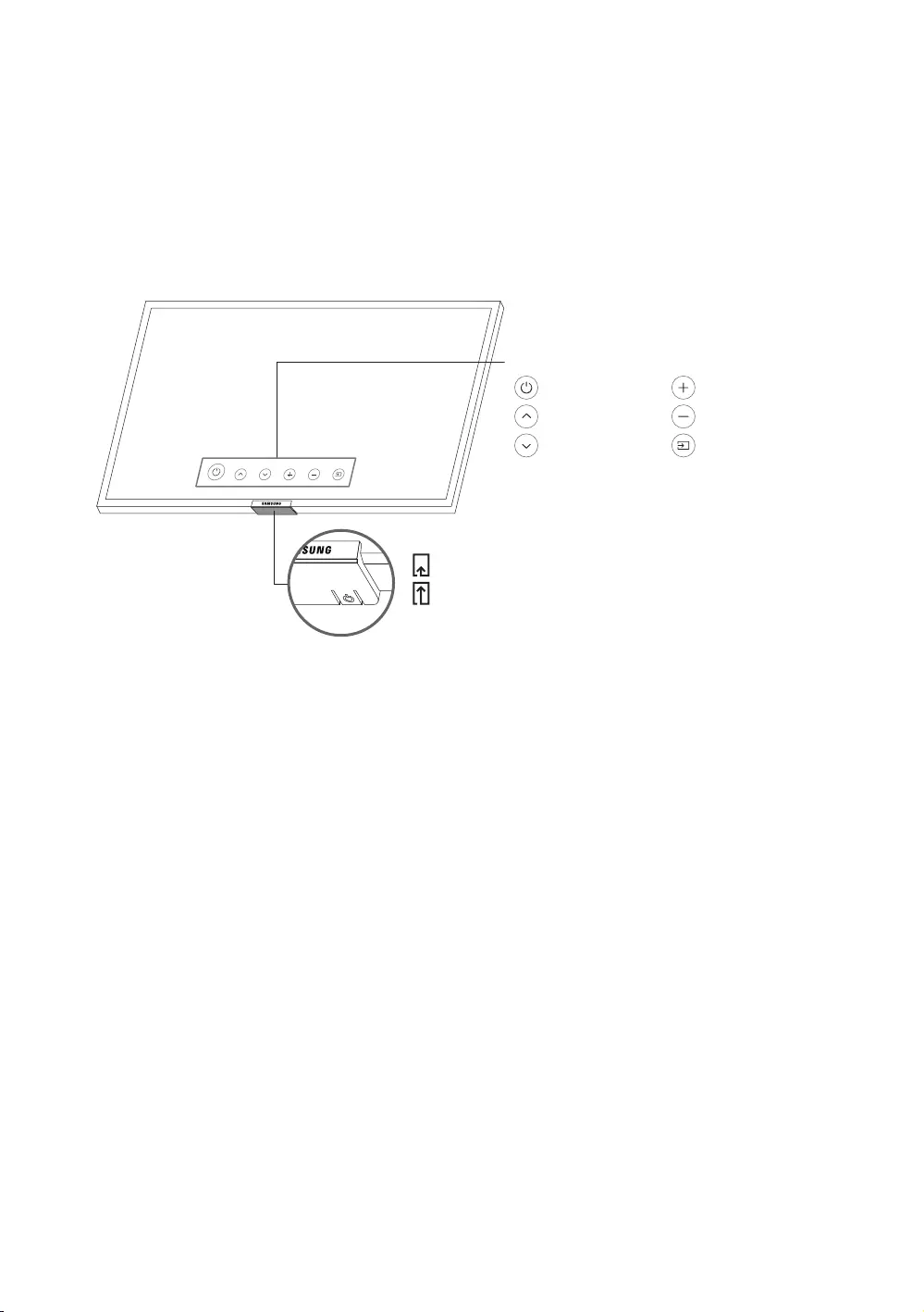
04 Using the TV Controller
TV Controller button at the bottom of the TV, and then use the Control menu. The
Control menu appears when the TV Controller is pressed while the TV is On. For more information about its usage, refer
to the figure below.
The screen may dim if the protective film on the SAMSUNG logo or the bottom of the TV is not detached. Please
remove the protective film.
TV Controller / Remote control sensor
Press: Move
Press & Hold: Select
The TV Controller is located on the bottom of the TV.
Control menu
: Power Off : Volume Up
: Channel Up :
: : Source
English - 16
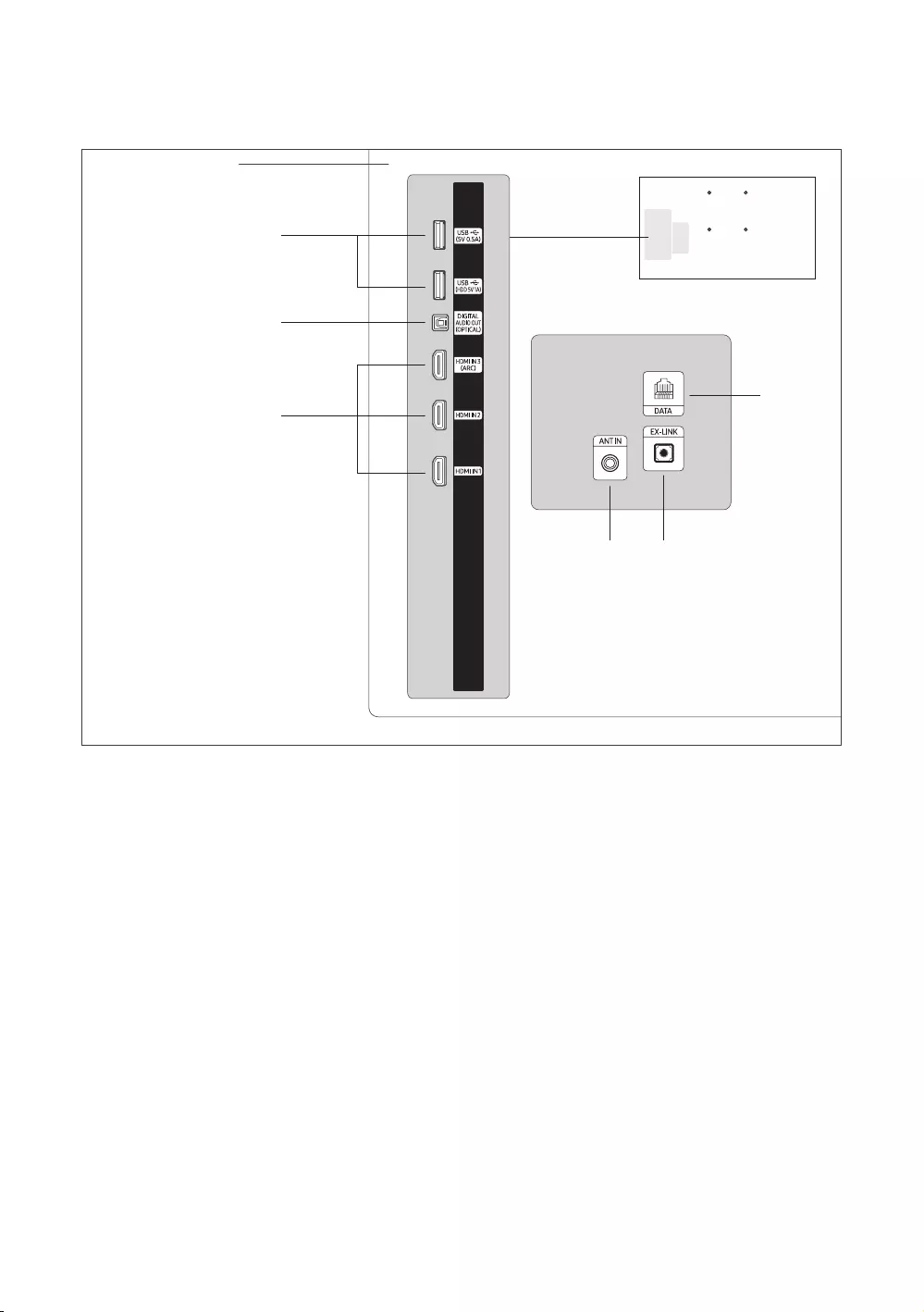
05 The Connection Panel
➀
➁
➂
➃ ➄
➅
TV Rear Panel
Whenever you connect an external device to your TV, make sure that power on the TV and the device is turned off.
① USB (5V 0.5A), USB (HDD 5V 1A)
– Connector for software upgrades and Media Play, etc.
– Service connection.
② DIGITAL AUDIO OUT (OPTICAL)
③ HDMI IN 1, 2, 3 (ARC)
–
and video.
–
contact to the Samsung customer care center.
English - 17
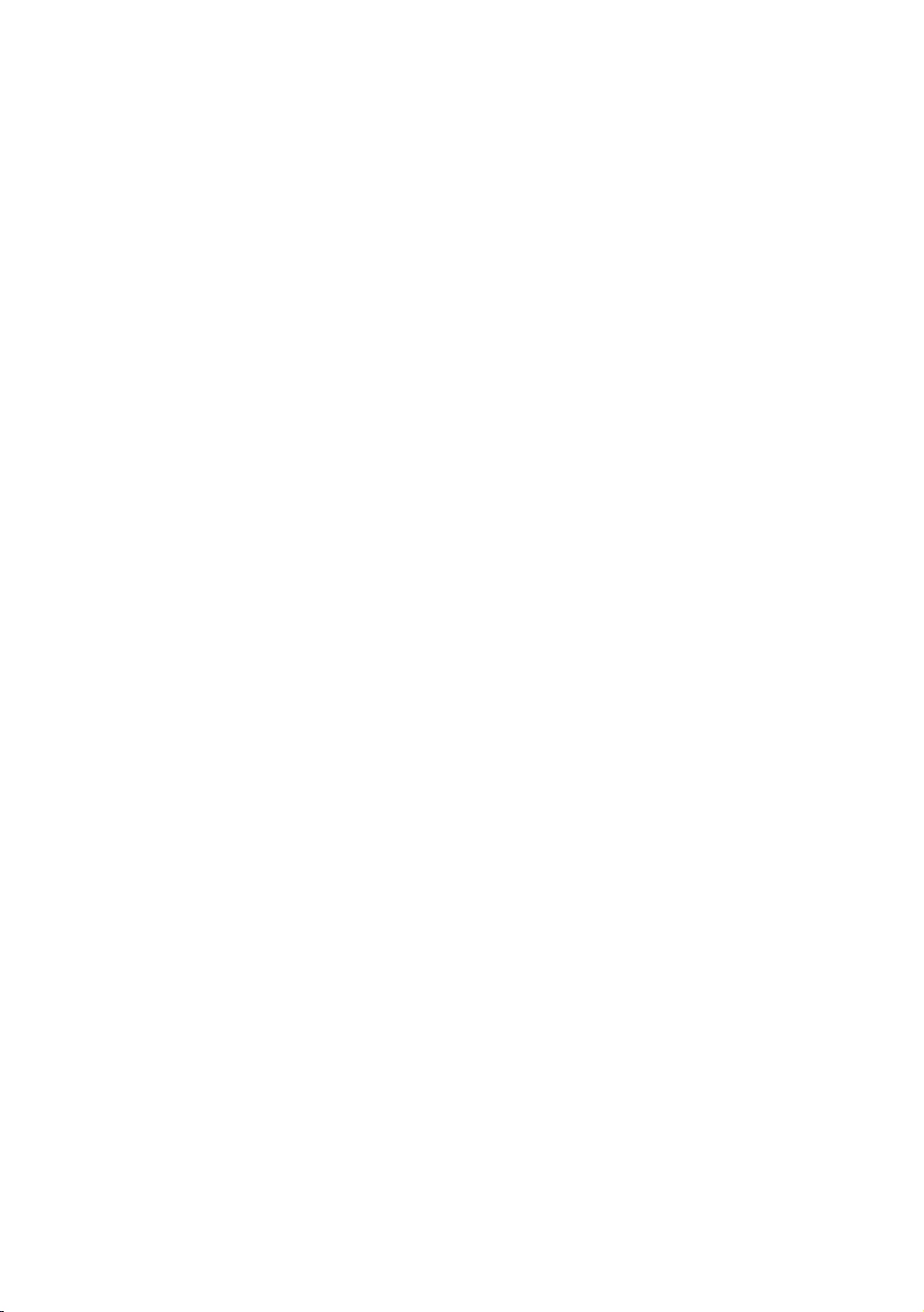
④ ANT IN
– To view television channels correctly, the TV must receive a signal from one of the following sources:
– An outdoor antenna / A cable television system
– BLAN Power to ON in the Hotel Option menu.
⑤ EX-LINK
Connect this port to the port on the optional RJP (Remote Jack Pack). This will allow you to connect external
⑥ DATA
–
between the TV and the external SBB or STB.
– Connects using RJ-12 TV type plugs.
– For more information about the data cables, refer to page 20.
English - 18
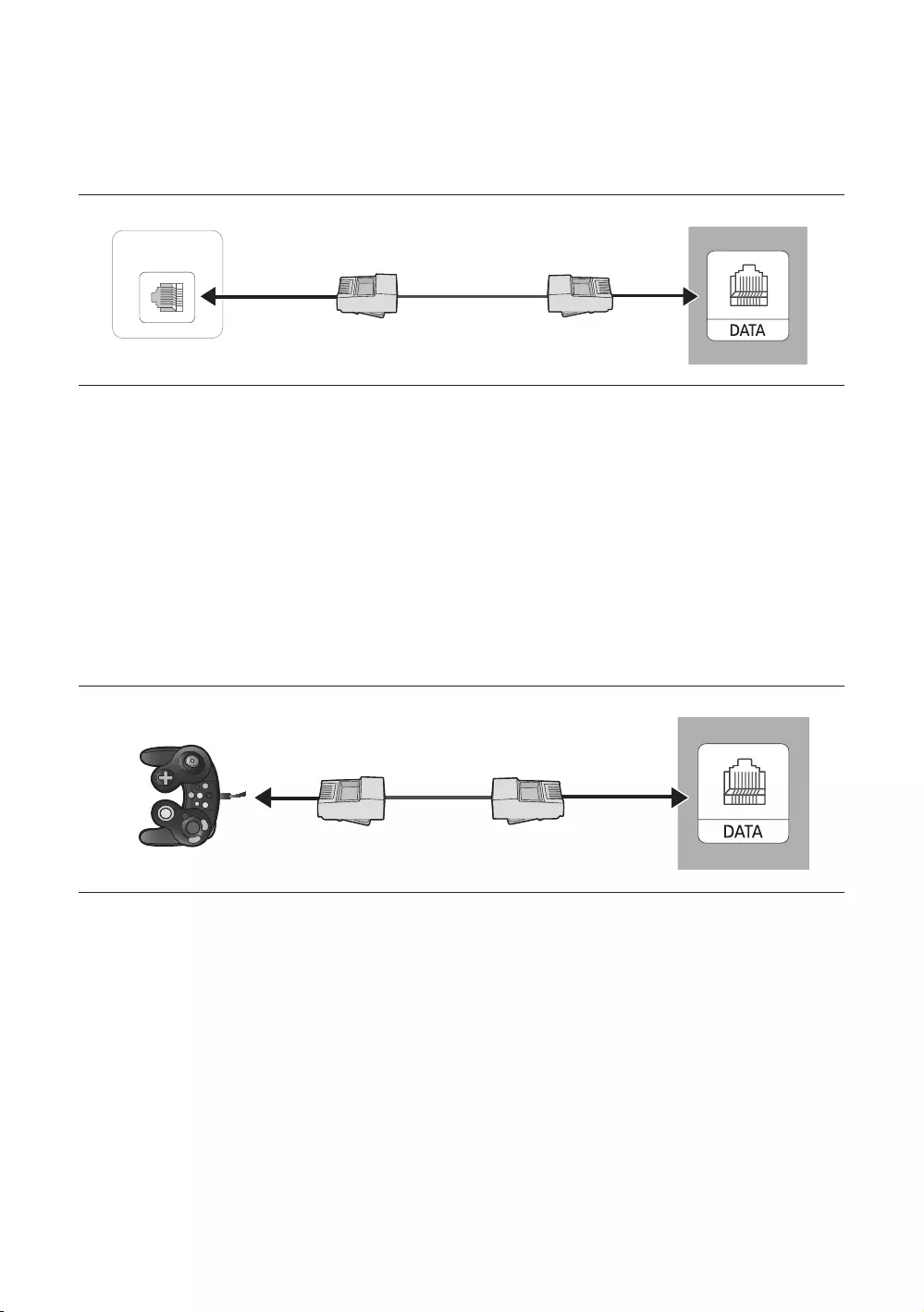
06 Connections
Connecting the TV to a SBB or STB
ETH MODEM
TV Rear Panel
STB (SBB)
Connect the DATA port of the TV to the ETH MODEM
The ETH MODEM
The remote control IR signal need to meet the following specification to use IR pass through function.
IR signal reciever specification
– Band pass filter center frequency: 37.9 ㎑
–
–
– Minimum Gap Time Between the burst (tburst gap): 16 pulses (422 us)
– Minimum Gap Time between the data commands (tpause): 25 ㎳
Connecting the TV to the game controller
Game Controller
TV Rear Panel
DATA port of the TV.
English - 19
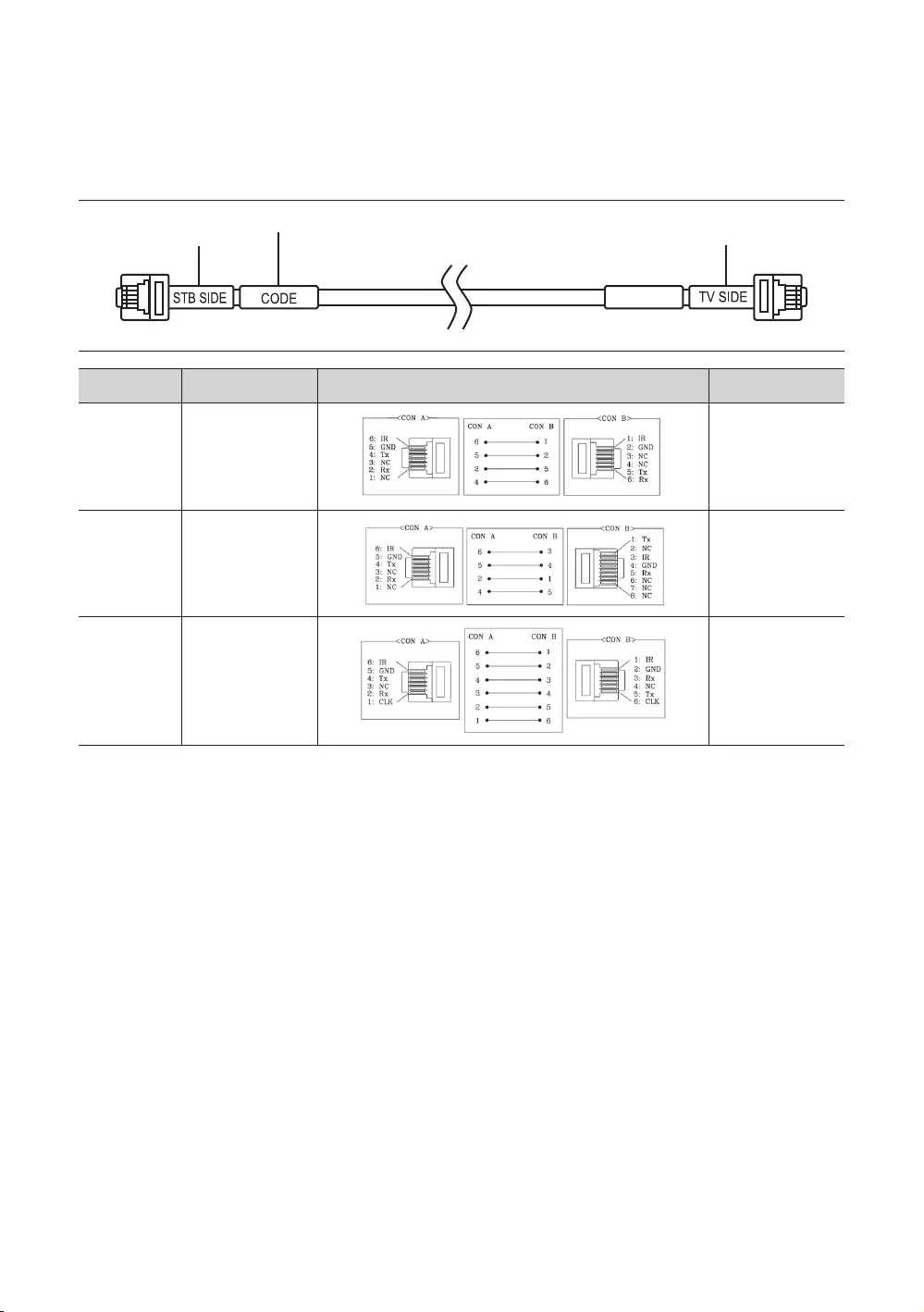
List of Hospitality SI Vendors and Compatible Data Cables Supplied with the
TV
Confirm you are using the correct data cable for your SI vendor. Refer to the code label on the data cables.
Contact your nearest dealer or your SI Vendor to buy the data cable not included in the TV.
Note the labeled end. Note the labeled end.
SI Vendor Cable code Pin assign Remark
Samsung
OCC
Enseo
Guestek
BN39-00865B
Nstreams BN39-01110A
Sonifi (MTI) BN39-01011E
English - 20
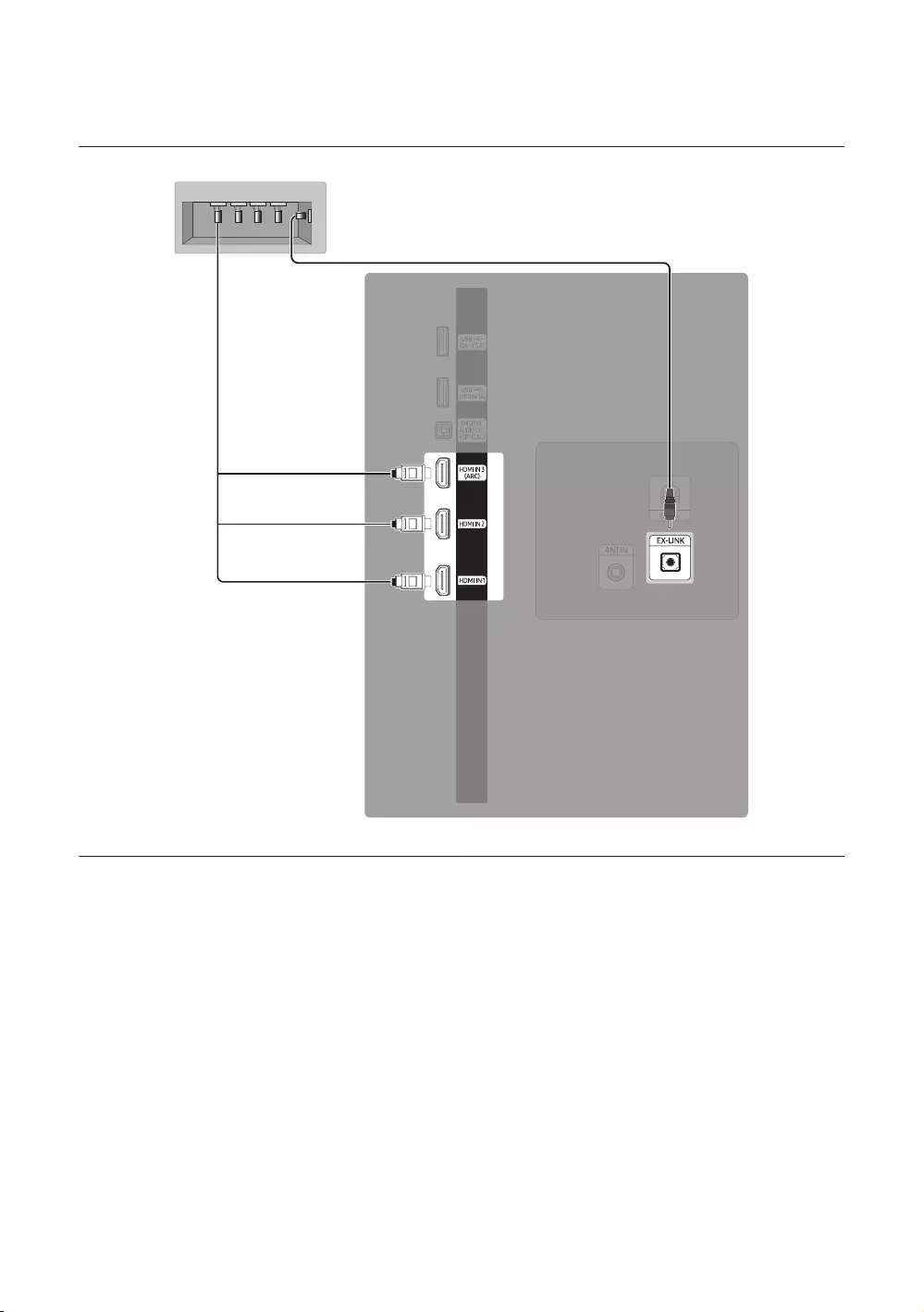
Connecting the RJP (Remote Jack Pack)
Connect the input ports on the TV to the RJP. The RJP lets guests connect audio and video sources to the TV.
USB HDMI S-VIDEO RCA AUDIO/PC
RS-232
TV Rear Panel
RJP Rear
2
1
The rear panel may differ depending on the model.
1 Connect the HDMI
2 Connect the EX-LINK port of the TV to the RS-232 port of the RJP.
– This Samsung TV is compatible with the TeleAdapt TA-7610 RJP only.
English - 21
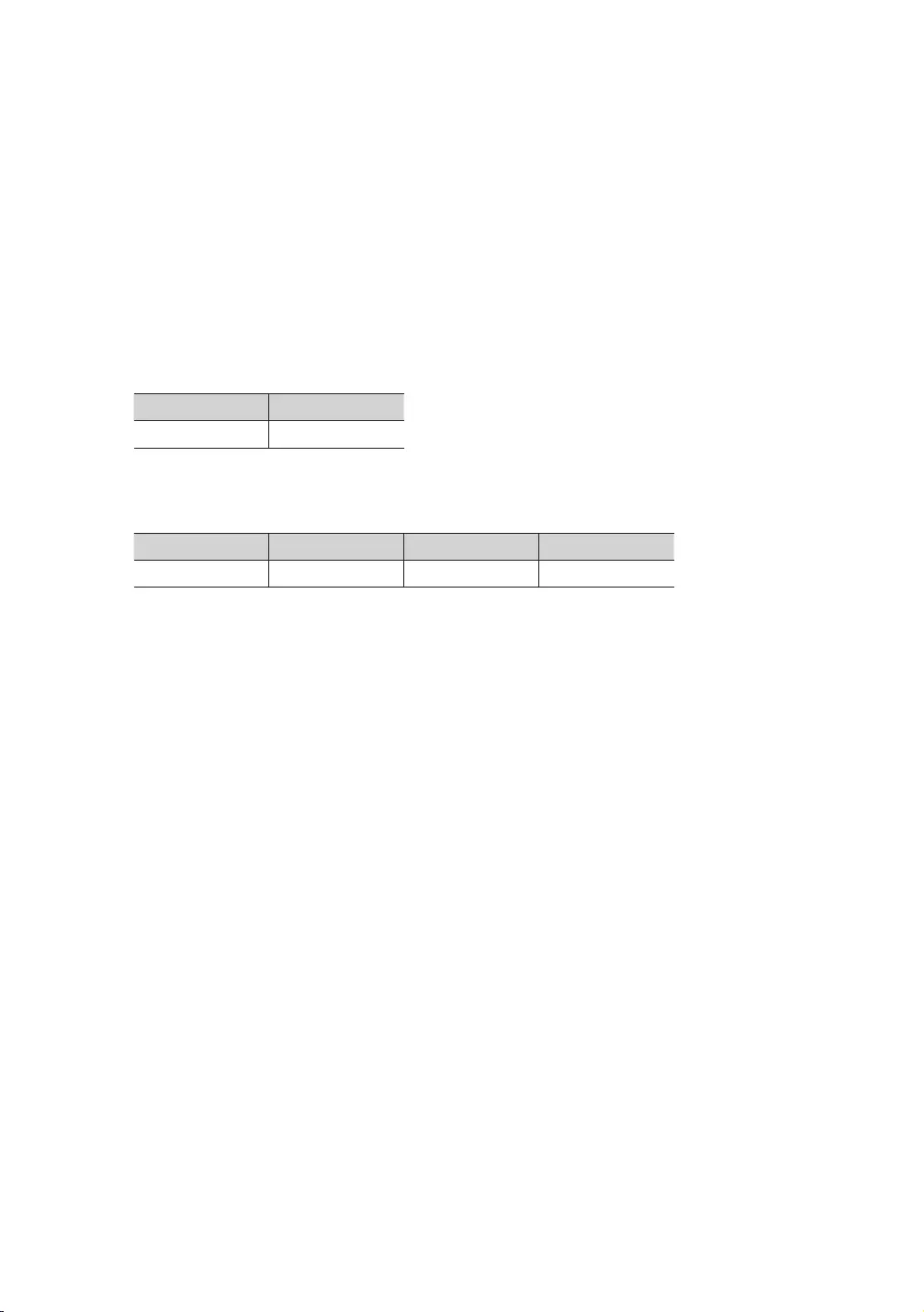
RJP (Remote Jack Pack): The RJP is a hardware module that has various audio and video inputs (A/V video, A/V
The RJP communicates with the TV via RS232. The RJP communicates with the TV by sending messages regarding
active or inactive sources.
will restart. If the guest then touches another source button, the TV will change to the selected source and the
After the RJP reset or the TV turns off/on, it takes approximately 10 seconds to establish communications between
the TV and the RJP.
The following table shows the approximate time in seconds it takes to switch from the TV to an input source, based
on assigned or default priorities.
– When no inputs are connected.
Source To Connect
3.9 sec
– When two or more inputs are connected to the RJP and one of the input sources is disconnected and then
reconnected.
Source To Connect Total
3.9 sec 3.9 sec 7.8 sec
is 7.8 seconds.
HDMI Music Mode is available for the only. For more information about HDMI Music Mode, refer to page
26.
English - 22
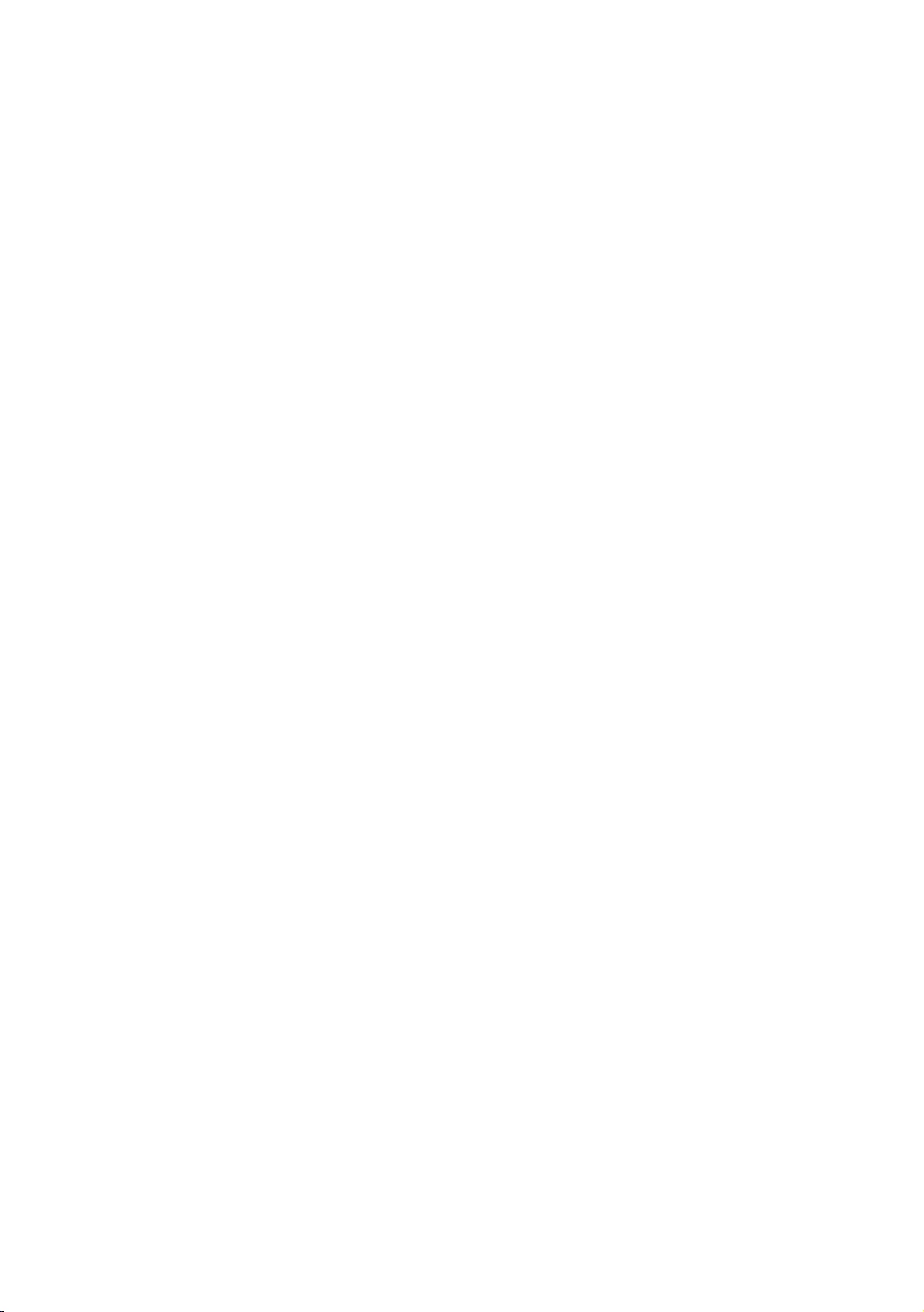
07 Setting the Hotel Option Menus
To access the Hotel Option menus, press MUTE > 1 > 1 > 9 > SelectE buttons on your remote control.
To control the TV functions in the Hotel Option menu, the TV has two modes, the Standalone mode and the Interactive
mode. The menu items that differ between the modes are listed below.
Menu items in the Standalone mode only:
SI Vendor: Smoovie / SSCP
Home Menu / REACH Solution / Room Number and its submenus.
Menu items in the Interactive mode only:
SI Vendor: Samsung and other vendors.
All other items appear in both modes.
After a menu appears, follow these general directions to navigate and change values:
Use the directional buttons on the remote control to move from menu item to menu item.
Press the SelectE button on the remote control to select a menu item. The screen displays that menu item only.
Press the left or right directional button to change a value. The right directional button increases numerical values.
The left arrow button decreases numerical values.
When the screen is displaying one menu item, you can press the up or down directional button to display the next
or previous menu item.
Press the RETURN or MENU button to exit the current menu item and go to a higher menu level.
To exit a Hotel Option menu, turn off the TV, and then turn it on again. Any changes you made are saved except
changes to SI (System Integration) vendor. For changes to SI vendor, you must turn the TV off, wait until the power
indicator at the bottom of the TV glows steadily. And then unplug the TV, wait for the power indicator to go off, and
then plug the TV in again.
To change menus between the Interactive mode and the Standalone mode, follow the steps below:
1. Hospitality Mode menu item in the top left corner of the menu.
2. Press the SelectE button on the remote control. Only the Hospitality Mode menu item is displayed.
3. Press the left or right directional button to change the Hospitality Mode item from Standalone to Interactive or
from Interactive to Standalone.
4. Press the RETURN or MENU button on the remote control. The entire menu re-appears with your selection
displayed in the Hospitality Mode field.
– After you have set the values in one TV, you can clone those values to multiple TVs.
– For more information about the USB cloning refer to page 32.
English - 23
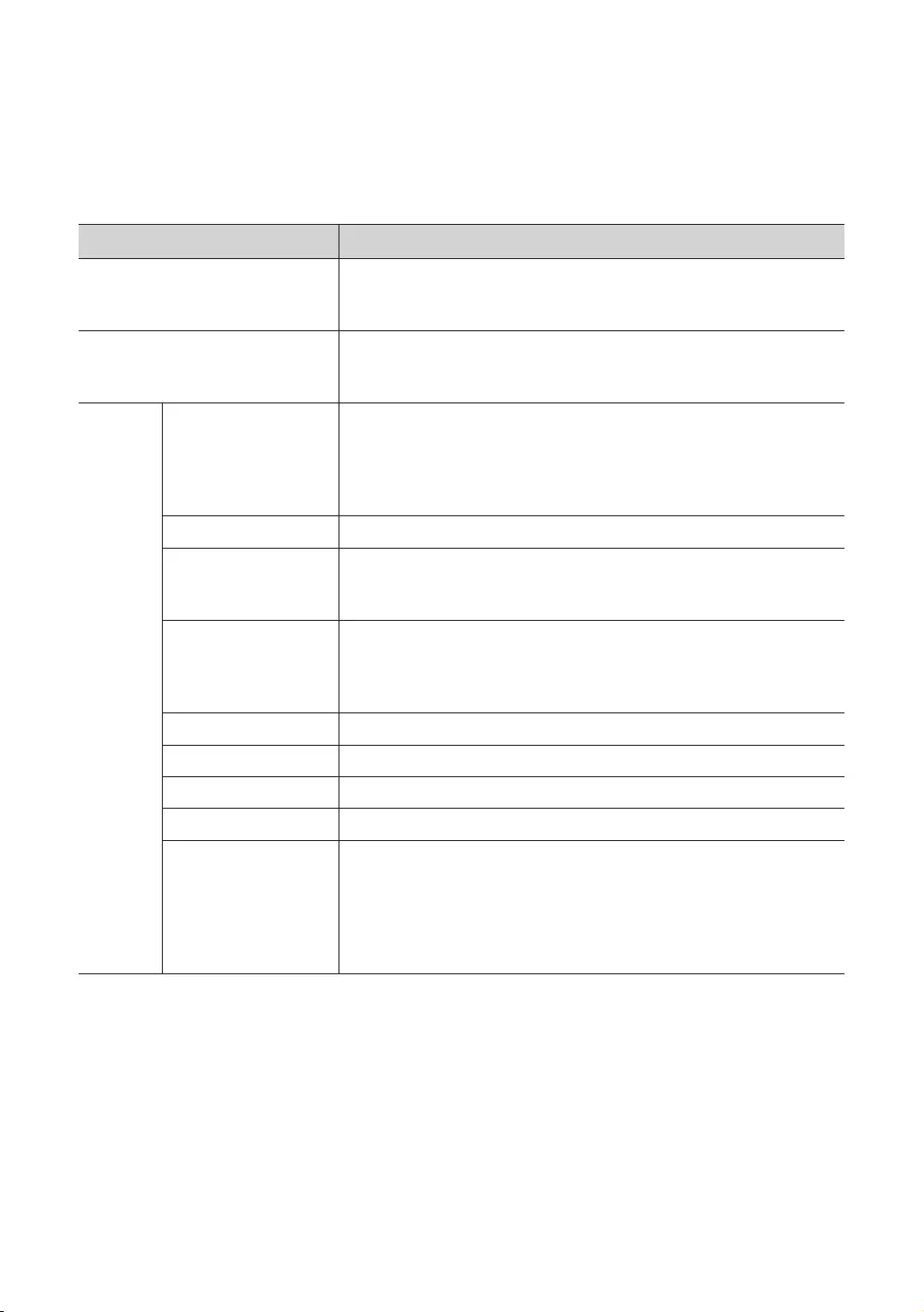
Hotel Option menu items
To enter this menu, press the MUTE > 1 > 1 > 9 > SelectE buttons on the remote control in order.
To exit from this menu, turn off (or turn off and unplug the power cable if you have changed SI vendor) the TV, and then
turn on again. Any changes you made are saved.
The menu items may not be supported depending on the models.
Hotel Option menu Item Description
Hospitality Mode
Select Hospitality Mode.
Interactive: TV works with an SI STB or SBB.
Standalone: TV works alone, without an SI STB or SBB.
SI Vendor
Interactive: Samsung / OCC / MTI / Nstreams / Enseo / Cardinal / Guestek /
SeaChange / / Innvue /
Standalone: OFF / Smoovie / SSCP
Power On
Power On Channel
Set the channel to display when the TV is turned on.
User DefinedPower On Channel
Num. See Power On Channel Num below.
Last Saved: If you select this item, when the TV is turned on, it displays the
channel it was displaying when it was turned off.
Power On Channel Num When the TV is turned on, it switches automatically to this channel.
Power On Channel Type
Select the type of the channel will be displayed when the TV is turned on.
ATV (analog air band), DTV (digital air band), CATV (analog cable band), CDTV (digital
cable band).
Power On Volume
Set volume level when the TV is turned on.
User Defined
Last Saved: When the TV is turned on, it returns to the volume that had been set
when the power had been turned off.
Power On Volume Num The TV turns on with set volume level in Standalone mode.
Min Volume The minimum volume level the user can set in Standalone mode.
Max Voume The maximum volume level the user can set in Standalone mode.
Power On Source Select the input source to be displayed when the TV is turned on.
Power On Option
unplugged the TV and then plugged it in again.
Last Option: Returns to its last power state. If it was in standby mode, it returns to
standby mode. If it was on, it turns on.
Power ON: When the power returns, the TV turns on.
Standby: When the power returns, the TV enters the standby mode.
English - 24
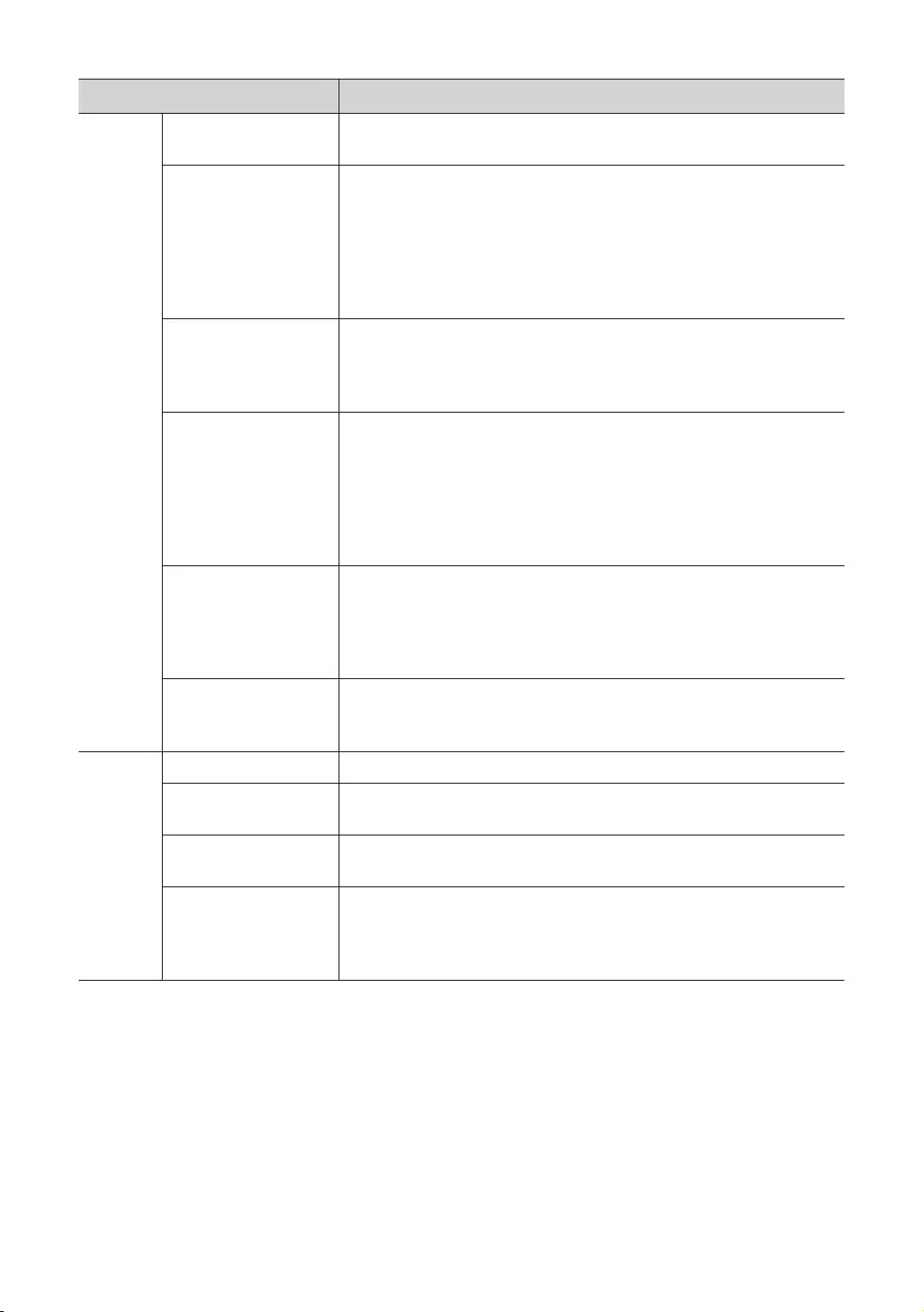
Hotel Option menu Item Description
Channel
Channel Setup Gives you direct, immediate access to some of the channel menu functions on the
Broadcasting menu such as Auto Program, Audio Options, etc.
Channel Editor
Change the channel numbers and names, manage genre and language groups
and delete channels.
Apply the Screen Off to channels you select. The Screen Off blanks out the video
from a channel and outputs only audio.
display each channel directly.
Channel Bank Editor
Edits channels, with 3 different Bank options. There are specific channels customers
can enjoy, depending on the Bank card.
This function is only available when set to Hospitality Mode: Standalone, SI
Vendor: Smoovie.
Mixed Channel Map
Enables showing/browsing all antenna type (Air/Cable) channels at the same time.
ON: When set to on, guests can access the complete channel map irrespective of
the selected antenna type. The Channel List will also populate Air as well Cable
type channels.
OFF: When set to off, guest can access the channel map corresponding to the
selected antenna type (Air/Cable) only. The Channel List/Channel Editor will only
show the selected antenna type channels.
Dynamic SI
ON:
Channel Editor.)
OFF
program channel number in Channel Editor. While TV do not support auto
channel number update.)
Mychannel
Enable or disable the My Channel function.
This function is not available when set to Hospitality Mode: Standalone, SI
Vendor: Smoovie.
Menu OSD
Picture Menu Lock Enable or disable the Picture menu.
Menu Display ON: The main menu is displayed.
OFF: The main menu is not displayed.
Channel Menu Display OFF: Broadcasting menu is disable for guest.
ON: Broadcasting menu is enable for guest.
Panel Button Lock
Turning the TV Controller button operations on or off.
Unlock: Unlocks TV Controller button.
Lock
OnlyPowerpower off function.
English - 25
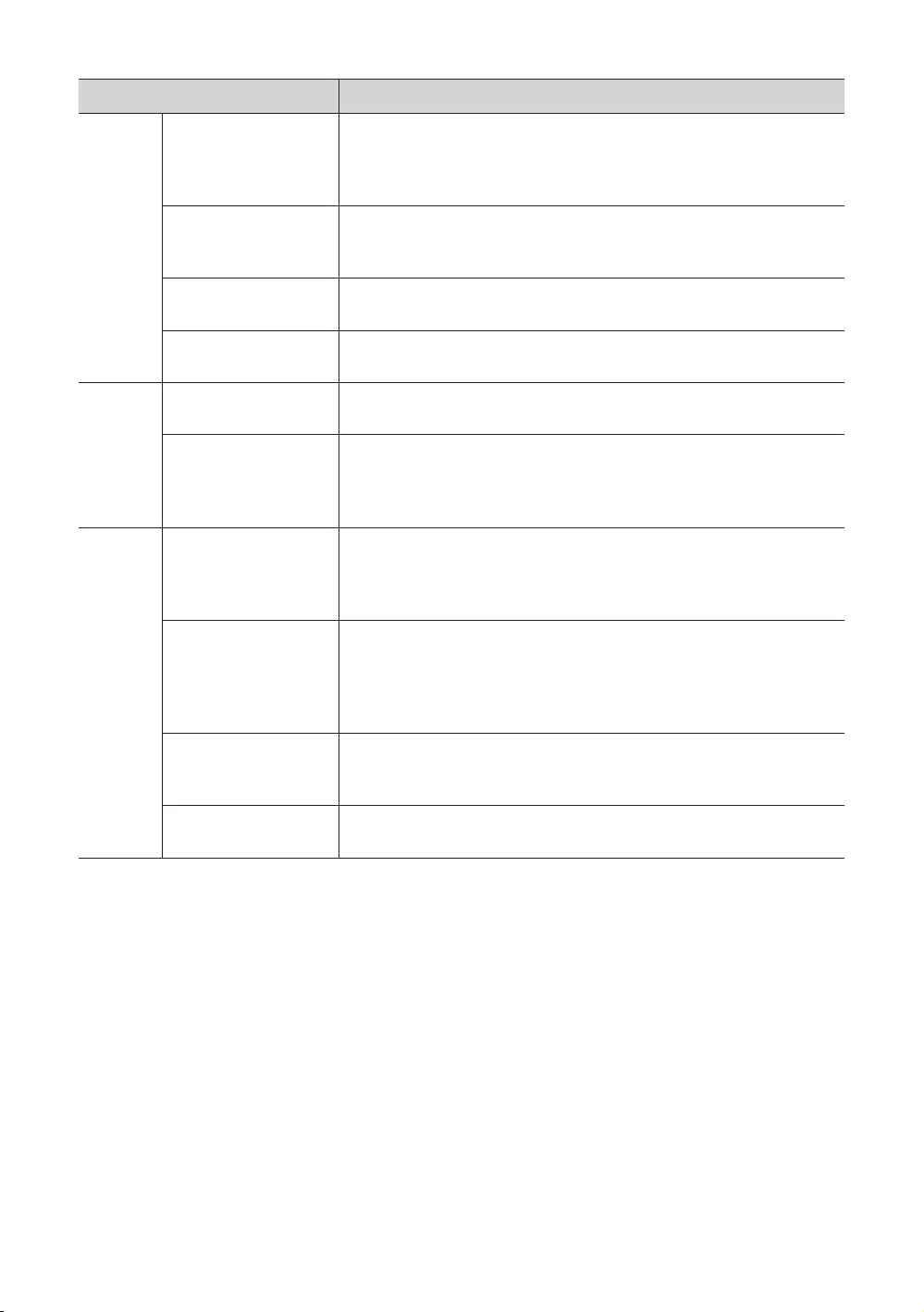
Hotel Option menu Item Description
Clock
Local Time
Select the way to update the clock data
Manual
user when the TV is in Standalone mode.
Time Channel: The clock is set from the selected channel.
Timer Type
Enable or disable the alarm function.
WakeUp: Enable the alarm function to turn on the device at the specified time.
OnOff
Time Channel Type Select the type of the channel to update the clock data.
This function is only available Local Time set to Time Channel.
Time Channel Num Select the number of the channel to update the clock data.
This function is only available Local Time set to Time Channel.
Remote
Jack
Pack
HDMI Option HDMI1/HDMI2/
HDMI3)
HDMI Music Mode
whether there is a video signal or not.
This option is only compatible with the .
External
Source
USB Pop-up Screen
When USB is connected to the TV :
Default: A popup window appears.
Automatic: This enters the USB content menu automatically.
Disable: Neither the popup window nor the menu appears.
External Source Banner
If set to on, the TV displays the External Source Banner (information) when you
change the TV source to another external source or when the TV turns on (set Power
On Source value to other external source).
ON: The External Source Banner (information) is displayed on the TV screen.
OFF: The External Source Banner (information) is not displayed on the TV screen.
Auto Source
ON: When an external input source is connected to the TV, the TV identifies the
input source, and then automatically switches to that input source.
OFF: Auto Source function is disabled.
Anynet+ Return Source Select the source to return after stopping an connection.
This function is especially useful for the .
English - 26
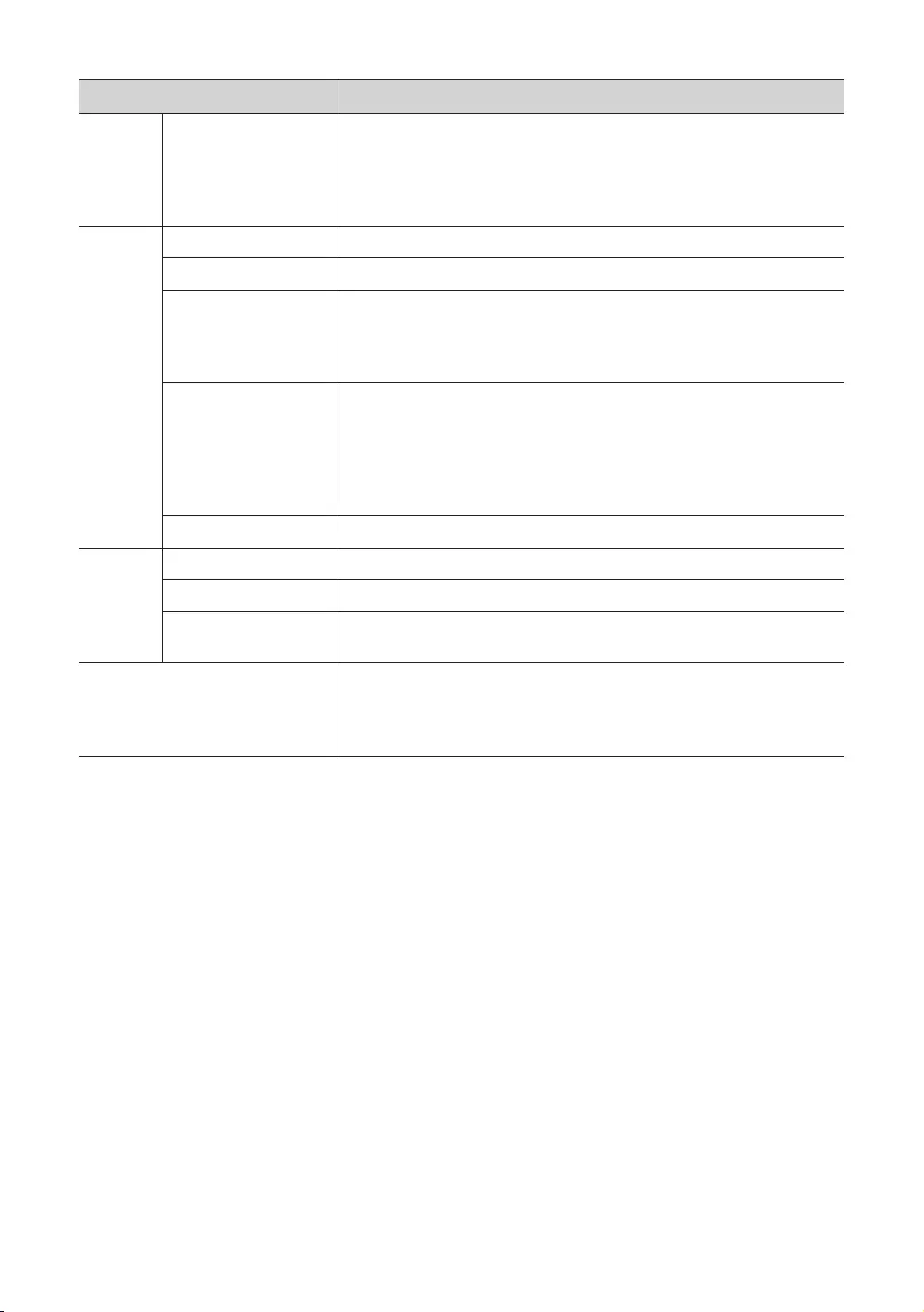
Hotel Option menu Item Description
Eco
Solution Power Saving Mode
Adjusts the brightness of the TV to reduce power consumption.
OFF: Turns off the energy saving function.
Low: Sets the TV to low energy saving mode.
Medium: Sets the TV to medium energy saving mode.
High: Sets the TV to high energy saving mode.
Logo/
Message
Welcome Message
Edit Welcome Message Edits the welcome message.
Hospitality Logo
Turns the Hospitality Logo function is set to OFF, BMP, AVI, BOTH. If the function is
not set to OFF, the TV is turned on, the logo is displayed, before the signal from the
initial source, for the amount of time set in Logo Display Time.
Hospitality Logo DL
Image or video files only.
The image file is supported up to 2 MB.
The video file is supported up to 50 MB.
File can only be named "samsung_image.*", "samsung_video.*"
Logo Display Time Set the time displayed Hospitality Logo. (3/5/7 second).
Cloning
Clone TV to USB Clone the current TV options to a USB memory device.
Clone USB to TV Clone the saved TV options on a USB memory device to the TV.
Setting Auto Initialize If you set Setting Auto Initialize to On, and the TV's power is turned off and on, TV
menu items are restored again to their values cloned initially.
System Manager
Gives you direct, immediate access to System Manager functions such as such as
Time, Language, Change PIN, etc.
System Manager allow you to adjust your TV's system and customise settings for your
viewing environment.
English - 27
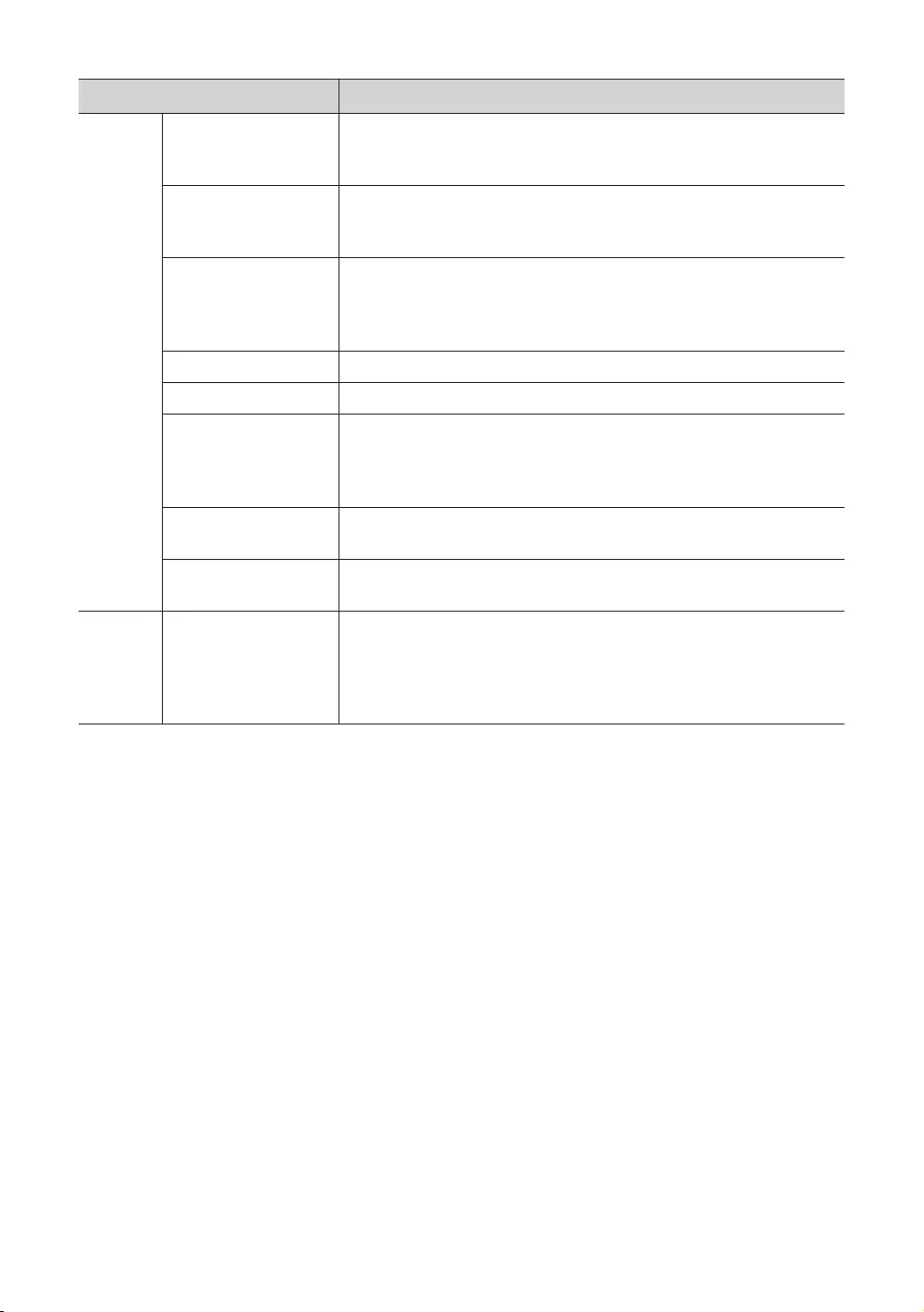
Hotel Option menu Item Description
Security
Factory Lock
Hotel Option menu.
ON: The password is needed before entering Hotel Option menu.
OFF
Password Popup
Enable or disable password input popup window. If this option is set to off, the TV will
not display the password input popup window when entering the Hotel Option menu.
If set to on, the password input popup window appears.
Password Input
If this function is enabled, the password input popup window appears which asks for
an 8-character security password. The admin must enter a password before applying
or updating security preferences. After the correct password is entered, options such
as Password Setting, Password Reset and Security Mode are available.
Password Setting User can change the password.
Password Reset Password is reset to "00000000".
Security Mode
Provides password protected administrative fucntionality to enable or disable
features of hospitality TV, such as USB, HDMI. To use this option, Security Mode set
to on. After Security Mode set to on, options such as USB, HDMI are automatically
enabled. Clone USB to TV and TV Reset will be disabled in the Hotel Option menu.
USB Enable or disable USB access. If this function is set to disable, access to USB media is
blocked.
HDMI Enable or
DRM DRM Mode
OFF
LYNK DRM: Select to turn on support only.
Pro:idiom: Select to turn on Pro:Idim CAS support only.
LYNK DRM, PI: Select to have the TV support and Pro:Idiom CAS.
English - 28
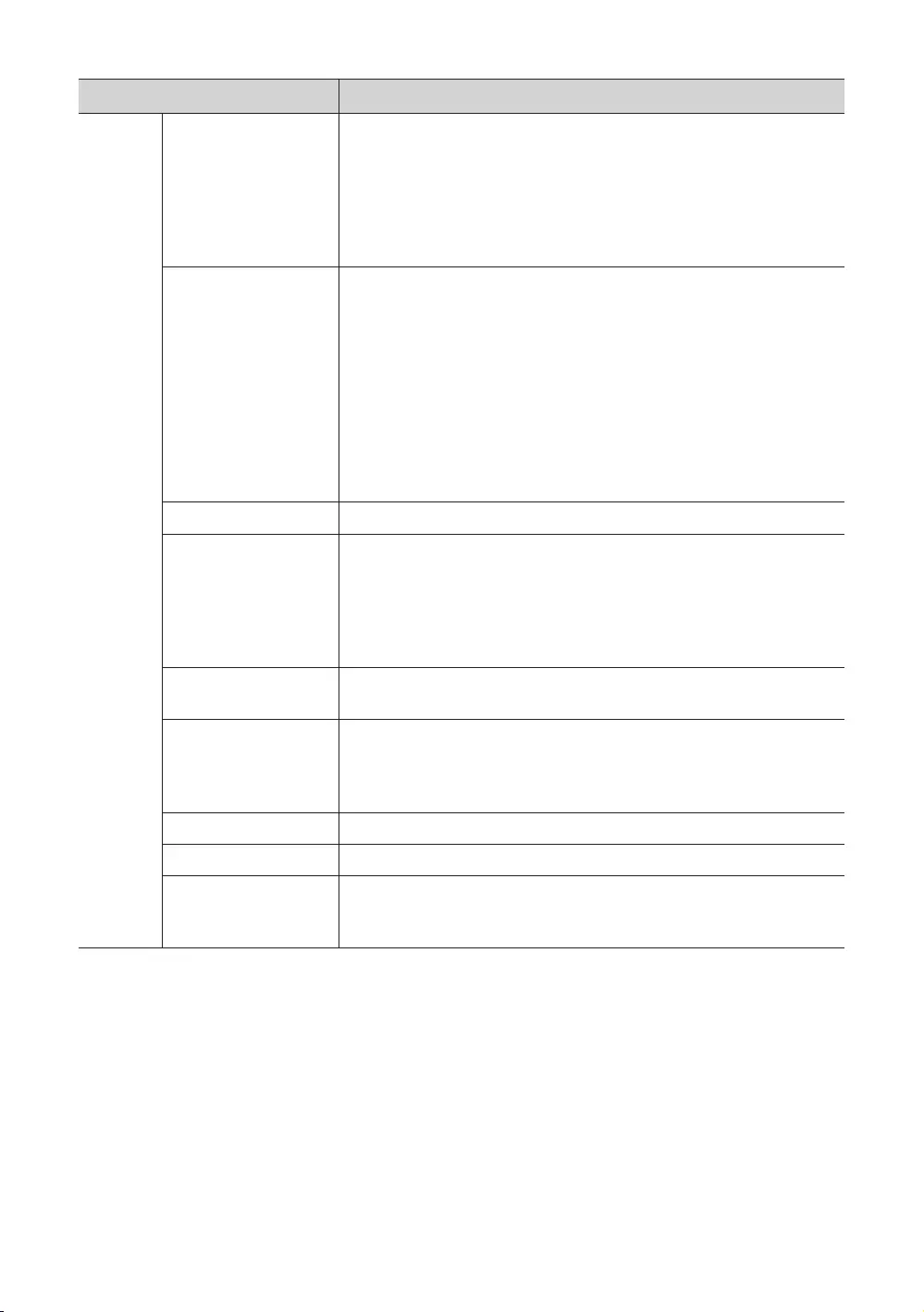
Hotel Option menu Item Description
System
Self Diagnosis
for TV
Enter Self Diagnosis Menu.
Start Picture Test: Use this test when you experience a problem with your TV's
picture.
Start Sound Test: Use this test when you experience a problem with your TV's
sound.
Signal Information: Show digital broadcasting signal information.
Reset: Restore all TV settings, excluding network settings, to the factory defaults.
Self Diagnosis for HTV
STB SI Vendor Setting
–
any problems with the communications with the SI STB or SBB, use this
diagnosis function. If your broadcasting system does not have a problem,
contact Samsung Service. If STB SI Vendor Setting appears to have failed and
communication with the SI STB or SBB has failed, first check your SI STB or SBB.
If your SI STB or SBB does not have a problem, contact to Samsung Service.
RTC
– If the time information is not correct when you turn the TV off and then on, use
this function.
– If the Real Time Clock (RTC) setting fails, contact a Samsung service centre.
Software Update
Sound Bar Out
If the Samsung Sound Bar device is connected to this TV, this item lets you to select
where the TV sound is outputted when the TV is turned on.
ON: When the TV is turned on, the TV sound is automatically outputted in the
Sound Bar device only.
OFF: When the TV is turned on, the TV sound is automatically outputted in the TV
speaker device only.
Contact Samsung
information.
Standby LED
When the TV is in standby mode, you can configure the settings of the power
indicator.
ON
OFF
Boot Logo To enable or disable displaying the Samsung logo when the TV turns on.
TV Reset Returns all settings on the TV to their factory defaults.
BLAN Power
– This function is only available when Hospitality Mode is set to Interactive Mode
and SI Vendor is set to EBL.
English - 29

Hotel Option menu Item Description
*Home
Menu
Home Menu Display
Activate Home Menu in Standalone mode for user.
ON: Home Menu enabled.
OFF: Home Menu disabled.
In Standalone mode, you can quickly access to various features such as Alarm, Media
Play etc and settings such as Picture Size, Language, etc.
Home Menu Editor Edit and manage TV functions to be used from Home Menu.
Home Menu Auto Start
This option allows you to set Home Menu as first screen for user.
ON: Home Menu is shown as first screen.
OFFHome Menu as first screen.
REACH
Solution
REACH RF Mode Turn on or off the REACH RF Mode. When set to on, the TV can operate with the
through the RF cable.
REACH Channel
REACH
RF Mode set to on. The value must be same as the value set on the
(Modulator).
Group ID
(Modulator).
REACH Update Time
Server (Modulator). (Operates when the AC power cord is plugged in and the power
is off.)
OFFREACH Update Time function.
12:00 am
2:00 am
12:00 pm
2:00 pm
REACH Update Immediate
When set to on
(Modulator) right after the power is off. (Operates when the AC power cord is plugged
in and the power is off.)
REACH Config Version .
Room Number
*: The function may not be supported depending on SI Vendor.
Refer to the manual of each solution for details about functions and settings of the solutions such as .
you deliver TV firmware updates, cloning data, channel mapping changes, contents, and contents
through RF cable to several hundred hospitality TVs simultaneously. The functions are available only in
Standalone mode. The is sold separately. Refer to the manual enclosed with the
product for more operating information.
English - 30
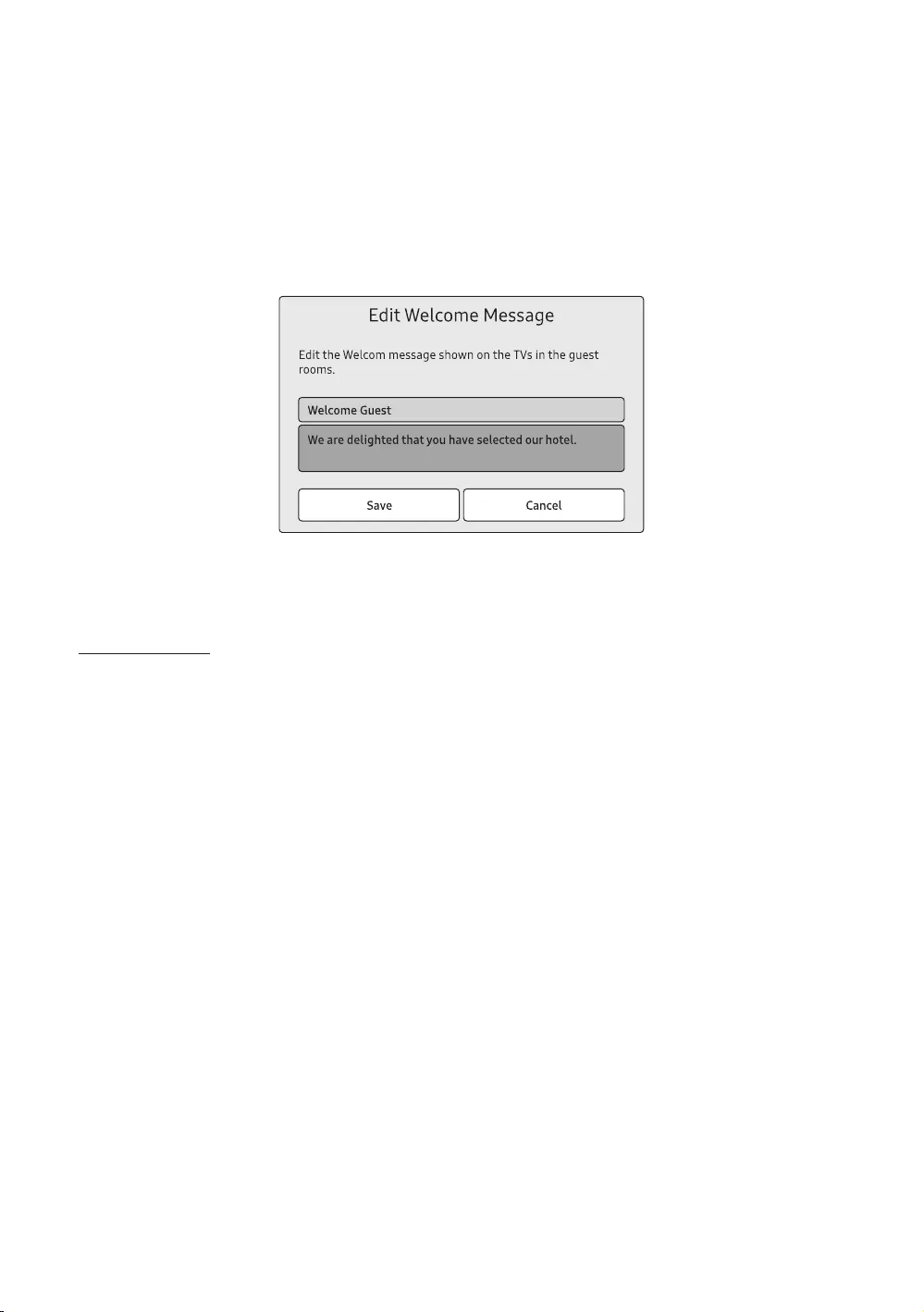
Welcome Message
Hotel Option (MUTE > 1 > 1 > 9 > SelectE) > Logo/Message > Welcome Message
Welcome Message function displays a custom message on the TV every time it is turned on.
Set Welcome Message to on to display the message when the TV is powered on.
welcome message and edit it.
Edit Welcome Message (Hotel Option >
Logo/Message > Edit Welcome Message).
Use the directional buttons on the remote control to enter the title and message, and select Save.
Hotel Logo
Hospitality Logo
Hotel Option (MUTE > 1 > 1 > 9 > SelectE) > Logo/Message > Hospitality Logo
Hospitality Logo
When you set Hospitality Logo to AVI / BMP / BOTH, Hospitality Logo DL and Logo Display Time are enabled.
If there is a logo image stored in memory and the Hospitality Logo is AVI / BMP / BOTH, the logo image is displayed
when the TV is turned on.
The logo image is not displayed when set Hospitality Logo to off, even if the logo image has been loaded into the
TV.
English - 31
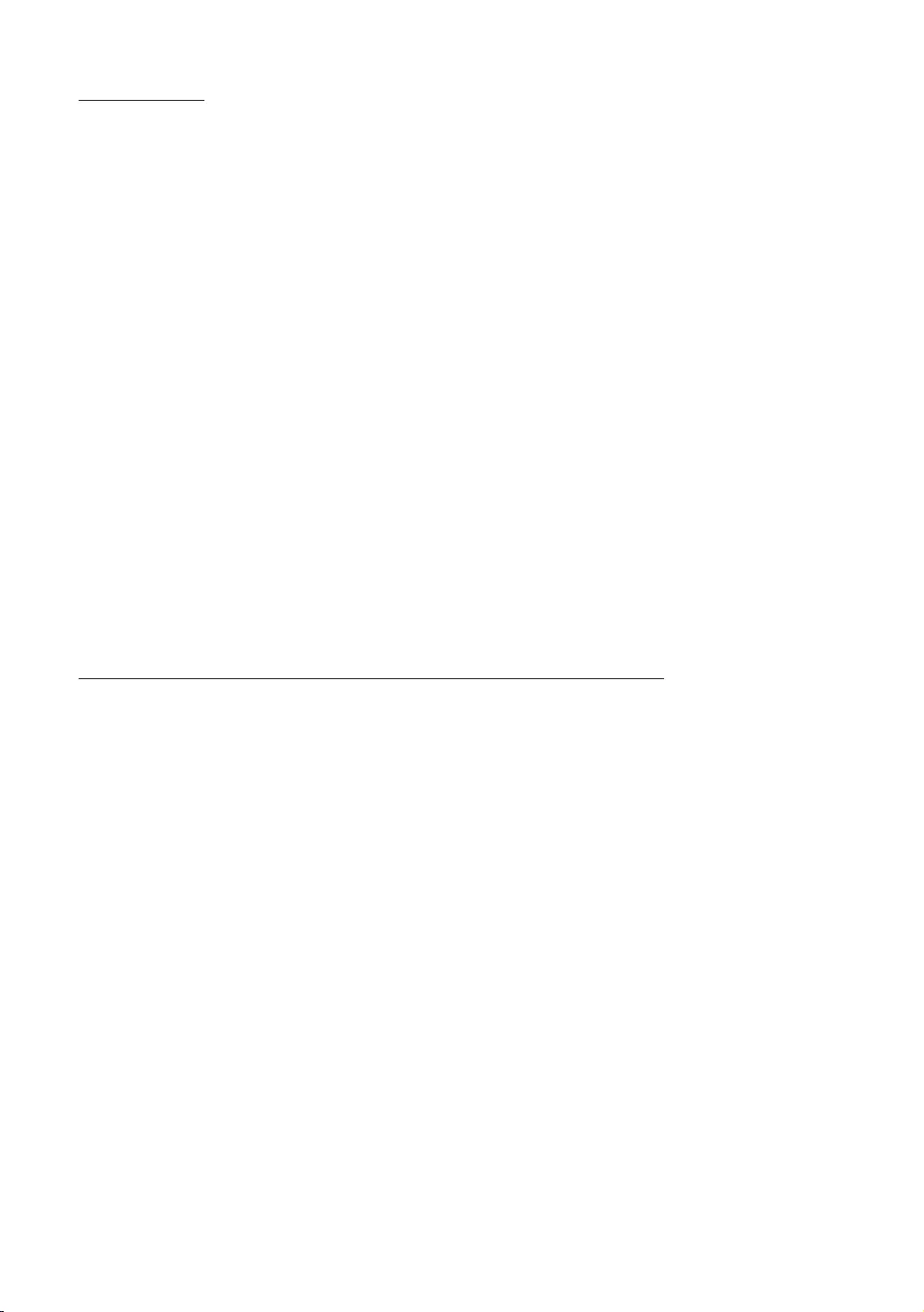
Logo Download
Hotel Option (MUTE > 1 > 1 > 9 > SelectE) > Logo/Message > Hospitality Logo DL
This option lets you download the logo image to the TV’s memory from a USB device.
The wait message appears while the image is being copied to the TV.
The completed message appears when the copy operation finishes successfully.
The failed message appears if the copy operation was unsuccessful.
No USB appears if no USB device is connected.
If there is no file to copy on the USB device or the file is in the wrong format, the message that there is no file
appears.
If message that there is no file appears and there is a logo file on the USB device, check the file format.
– TV Supports all file formats.
– File name must be "samsung_image.*" and "samsung_video.*"
– Maximum file size can be 50MB for Smart models.
– The TV does not change the size or scale of the image.
USB Cloning
Hotel Option (MUTE > 1 > 1 > 9 > SelectE) > Cloning
The USB cloning function lets you download user-configured settings (Picture, Sound, Channel, and Hotel Option)
from one TV to a USB device, and then upload these settings from the USB device to other TV sets. This lets you create a
standard file of settings and distribute that standard file to all the TVs in your facility.
After cloning, certain features are applied when the TV is turned on again.
Cloning TV to USB: Copies stored menu settings from a TV to a USB device
Hotel Option (MUTE > 1 > 1 > 9 > SelectE) > Cloning > Clone TV to USB
1. Insert a USB drive into the USB port on the rear of the TV.
2. Enter the Hotel Option menu by pressing buttons in order. (MUTE > 1 > 1 > 9 > SelectE)
3. Press the up or down directional button to select Clone TV to USB, and press the SelectE button on the remote
control.
4. When the message Clone TV to USB is displayed. Press the SelectE button on the remote control.
– The clone folder will be labeled T-KTM2AKUCB.
– The cloned values include the values on the guest side menu (Brightness, Picture Size, Contrast, etc.) and the Hotel
Option menu.
English - 32
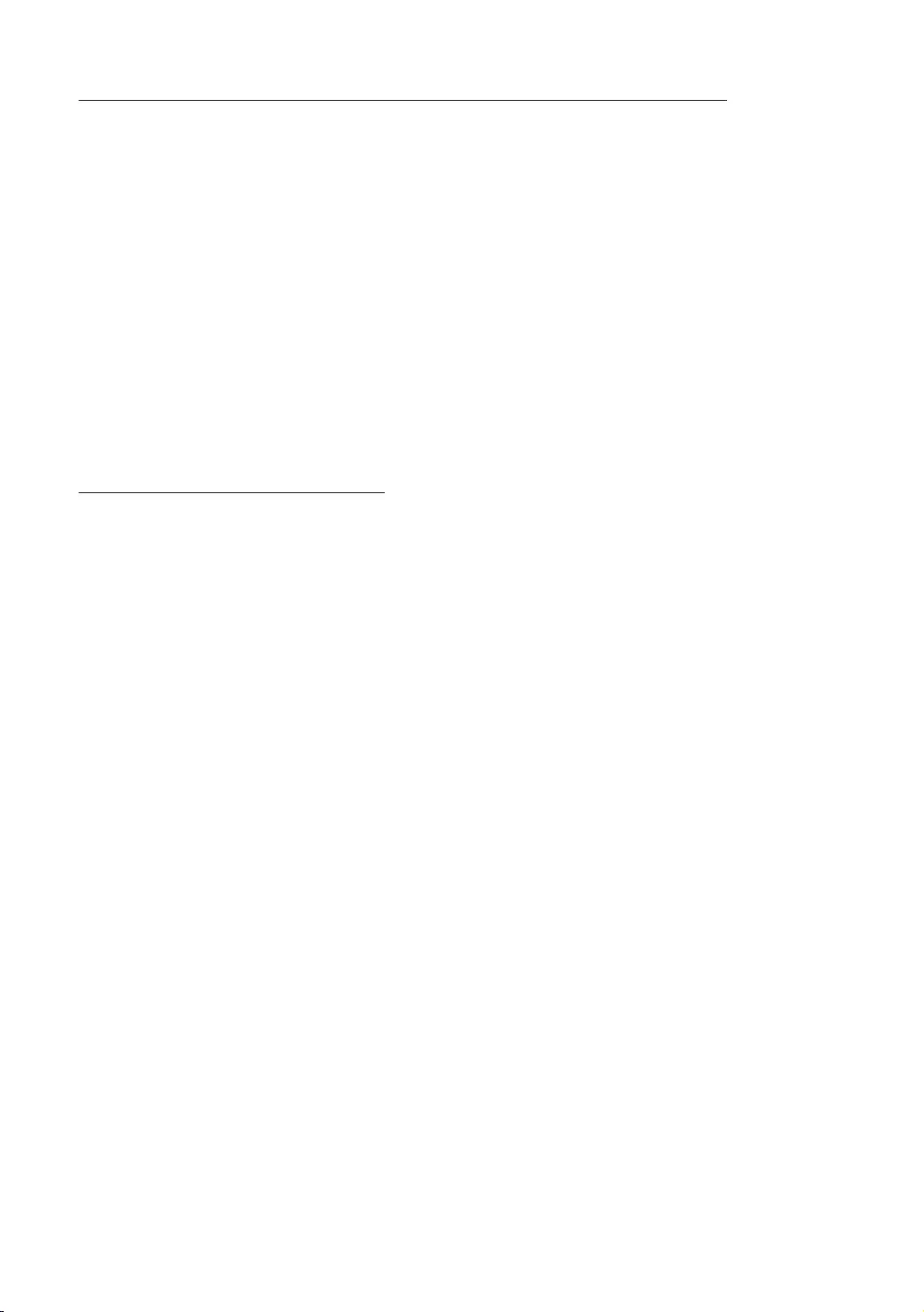
Cloning USB to TV: Copies menu settings and channel data in a USB device to a TV
Shortcut: Turn the TV off, insert the USB device, turn the TV on, and then press the SelectE button on the remote
control for 5 seconds.
1. Turn the TV off.
2. Insert the USB drive into the USB port on the rear of the TV.
3. Turn the TV on.
4. Enter the Hotel Option menu by pressing buttons in order. (MUTE > 1 > 1 > 9 > SelectE)
5. Press the up or down directional button to select Clone USB to TV, and press the SelectE button on the remote
control.
6. The message Clone USB to TV is displayed. Press the SelectE button on the remote control.
– If there is no file to copy on the USB device or the message that there is no file apears, check the folder on your USB
device.
– The folder name should be T-KTM2AKUCB.
– Tables that list the settings that are cloned in the Hotel Option menu begin on the next page.
Pre-condition for cloning (check point)
Cloning should be done between same model (same version).
Before cloning, all displays should be updated at the latest version (same version).
English - 33
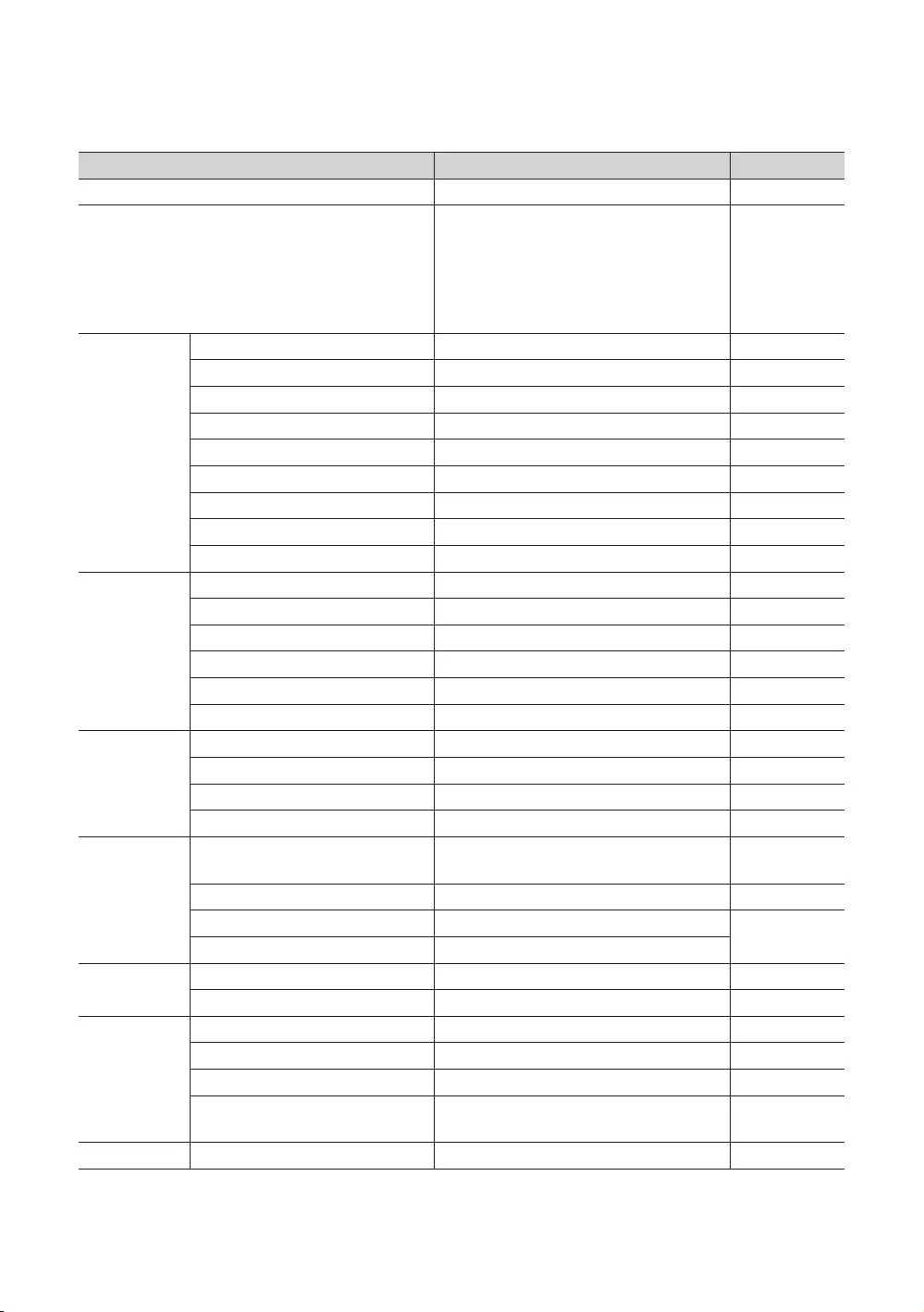
Settings Cloned in the Hotel Menu
The menu items may not be supported depending on the models.
Menu Item Sub Item Cloned or not
Standalone / Interactive
SI Vendor
Interactive mode :
Samsung / OCC / MTI / Nstreams / Enseo /
Standalone mode :
OFF / Smoovie / SSCP
Power On
Power On Channel
Power On Channel Num ***
Power On Channel Type
Power On Volume
Power On Volume Num 0~100
Min Volume 0~100
Max Volume 0~100
Power On Source
Power On Option
Channel
Channel Setup No
Channel Editor No
Channel Bank Editor No
Mixed Channel Map ON / OFF
ON / OFF
MyChannel ON / OFF
ON / OFF
ON / OFF
ON / OFF
Clock
Standalone: Manual / Time Channel
Interactive: Manual / Auto / Time Channel
Timer Type WakeUp / OnOff
Time Channel Type
Time Channel Num ***
Remote Jack
Pack
ON / OFF
External Source
USB Pop-up Screen
External Source Banner ON / OFF
Auto Source ON / OFF
Anynet+Return Source Power On Src / / Each model source
list
Eco Solution Power Saving Mode
English - 34
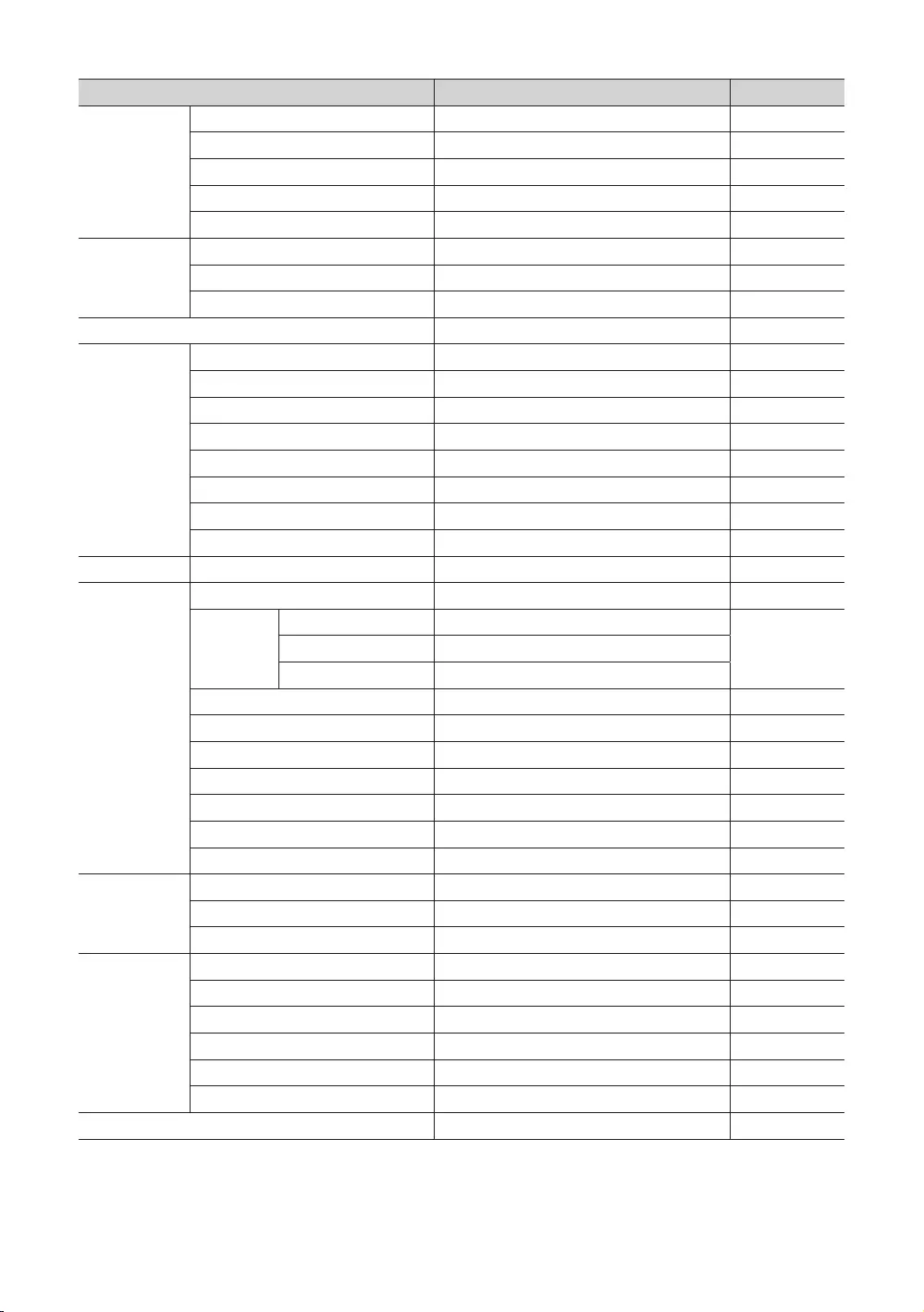
Menu Item Sub Item Cloned or not
Welcome Message ON / OFF
Edit Welcome Message
3 second / 5 second / 7 second
Cloning
Clone TV to USB No
Clone USB to TV No
Setting Auto Intialize ON / OFF
System Manager No
Security
ON / OFF
Password Popup ON / OFF
Password Input No
Password Setting
Password Reset No
Security Mode ON / OFF
USB
System
No
Self
Success / Failure
NoSTB SI Vendor Setting Si Name Success / Failure
RTC Success / Failure
Software Update No
Sound Bar Out ON / OFF
Contact Samsung No
ON / OFF
ON / OFF
TV Reset No
ON / OFF
ON / OFF
ON / OFF
ON / OFF
***
No
ON / OFF
No
Room Number No
English - 35
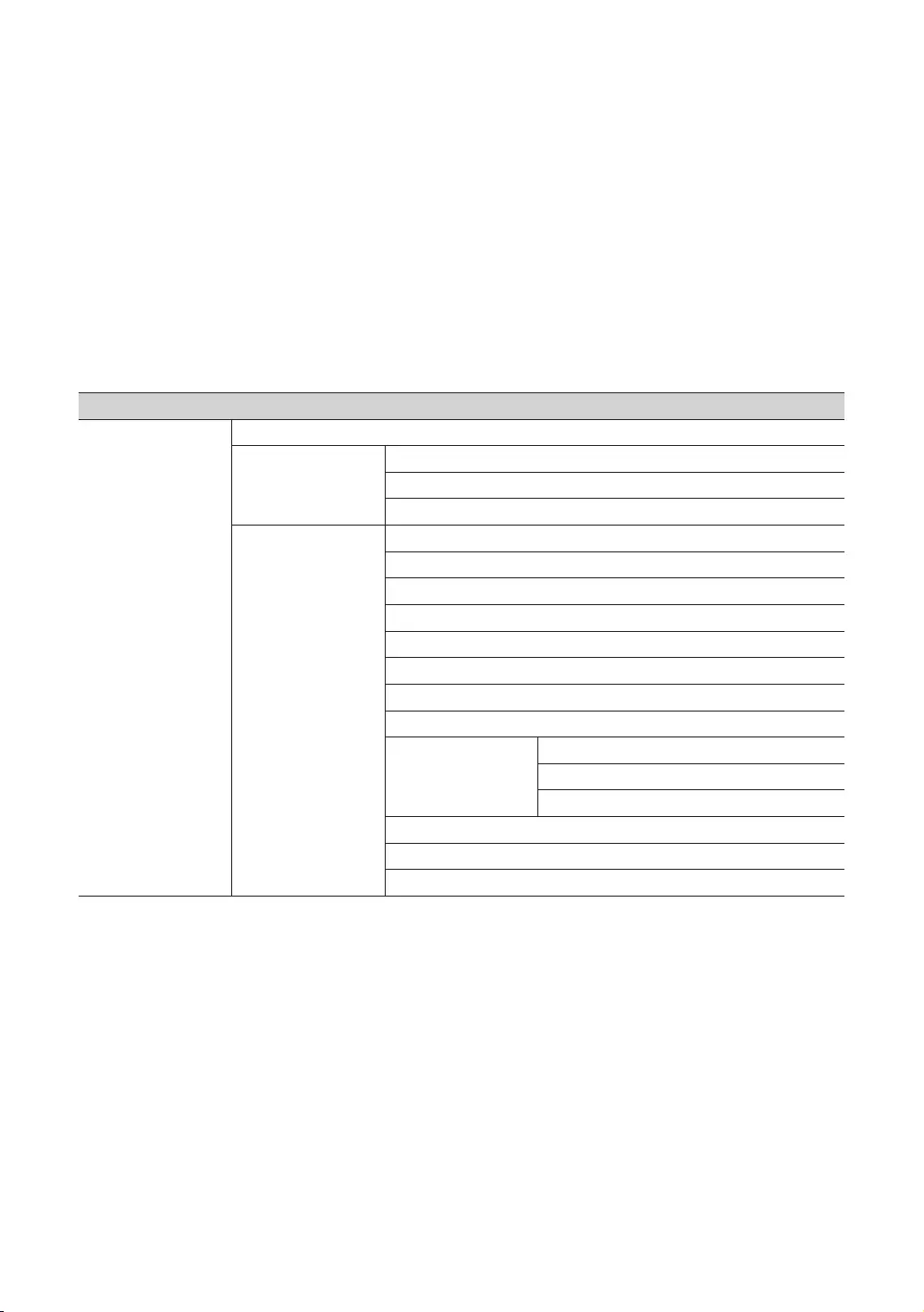
Setting Auto Initialize
Hotel Option (MUTE > 1 > 1 > 9 > SelectE) > Cloning > Setting Auto Initialize
When you clone settings from one TV to another, you clone both the guest side menu and hotel side menu settings:
Picture, Sound, Channel, and Hotel Option menu. This lets you set nearly all of the menu values on your hospitality TVs
to the same, standard settings. If you allow guests access to the guest side menus, for example the Picture menu, they
can change the settings in those menus so they are no longer standard. If you set the Setting Auto Initialize function to
on, the TV automatically restores (initializes) any guest-side menu values to the cloned, standard values when the TV
is turned off and then turned on again. Note that Setting Auto Initialize works on cloned guest side menu values only.
Settings which have not been cloned are ignored.
The table below lists the settings that are restored to their cloned values when you set the Setting Auto Initialize
function to on.
The menu items may not be supported depending on the models.
Menu Item
Picture
Picture Mode
Picture Size Settings
Picture Size
Fit to Screen
Zoom and Position
Expert Settings
Backlight
Brightness
Contrast
Sharpness
Color
Tint (G/R)
Apply Picture Settings
Auto Motion Plus
Settings
Auto Motion Plus
Judder Reduction
Contrast Enhancer
Film Mode
Color Tone
English - 36
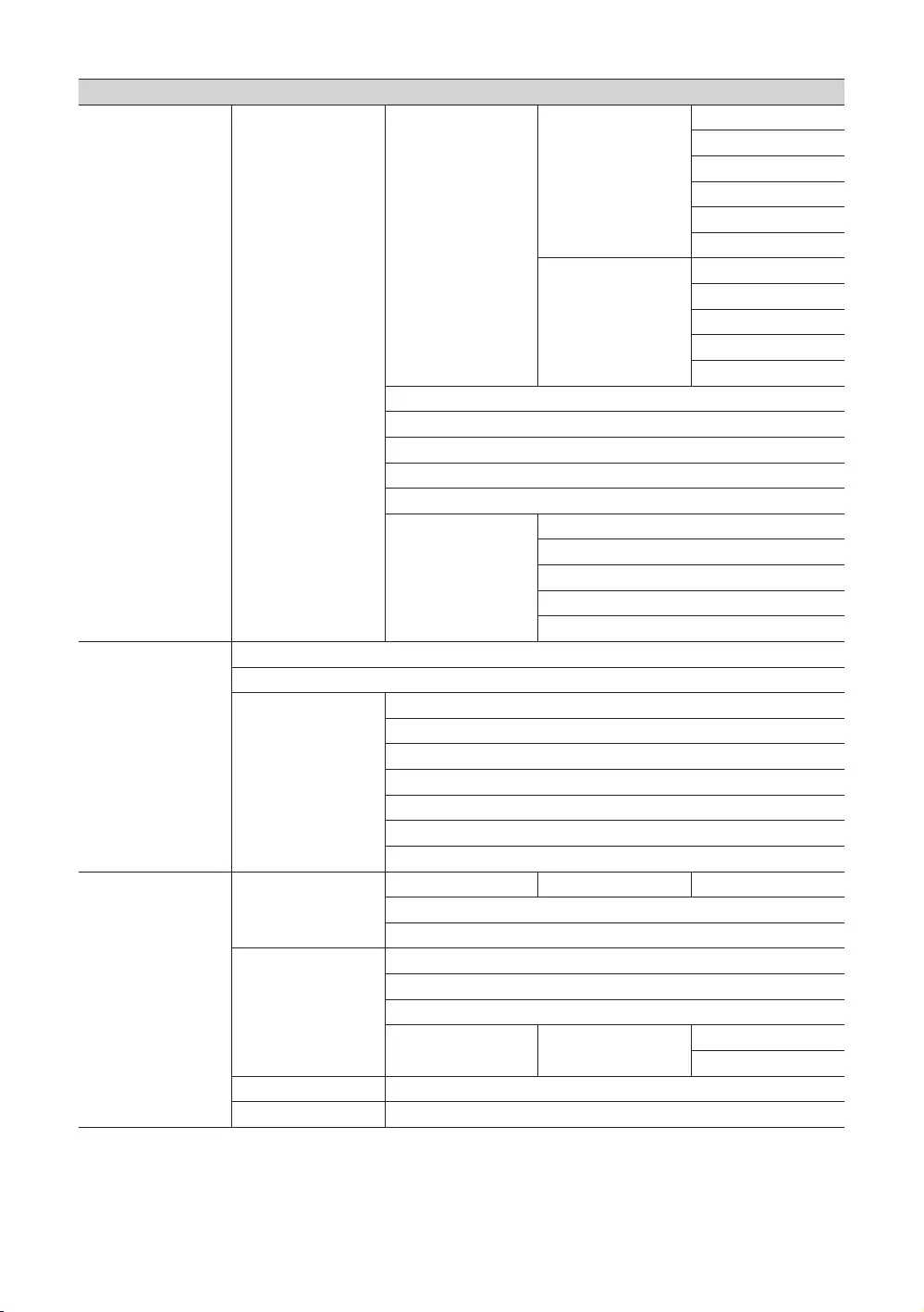
Menu Item
Picture Expert Settings
White Balance
2 Point
R-Gain
G-Gain
B-Gain
R-Offset
G-Offset
B-Offset
20 Point Settings
20 Point
Interval
Red
Green
Blue
Gamma
ST.2084
BT.1886
RGB Only Mode
Color Space Settings
Color Space
Color
Red
Green
Blue
Sound
Sound Output
Sound Mode
Expert Settings
Balance
Equalizer
Auto Volume
Sound Feedback
General
System Manager
Time Clock Clock Mode
Auto Protection Time
Manager
Eco Solution Auto Power Off
Accessibility
English - 37
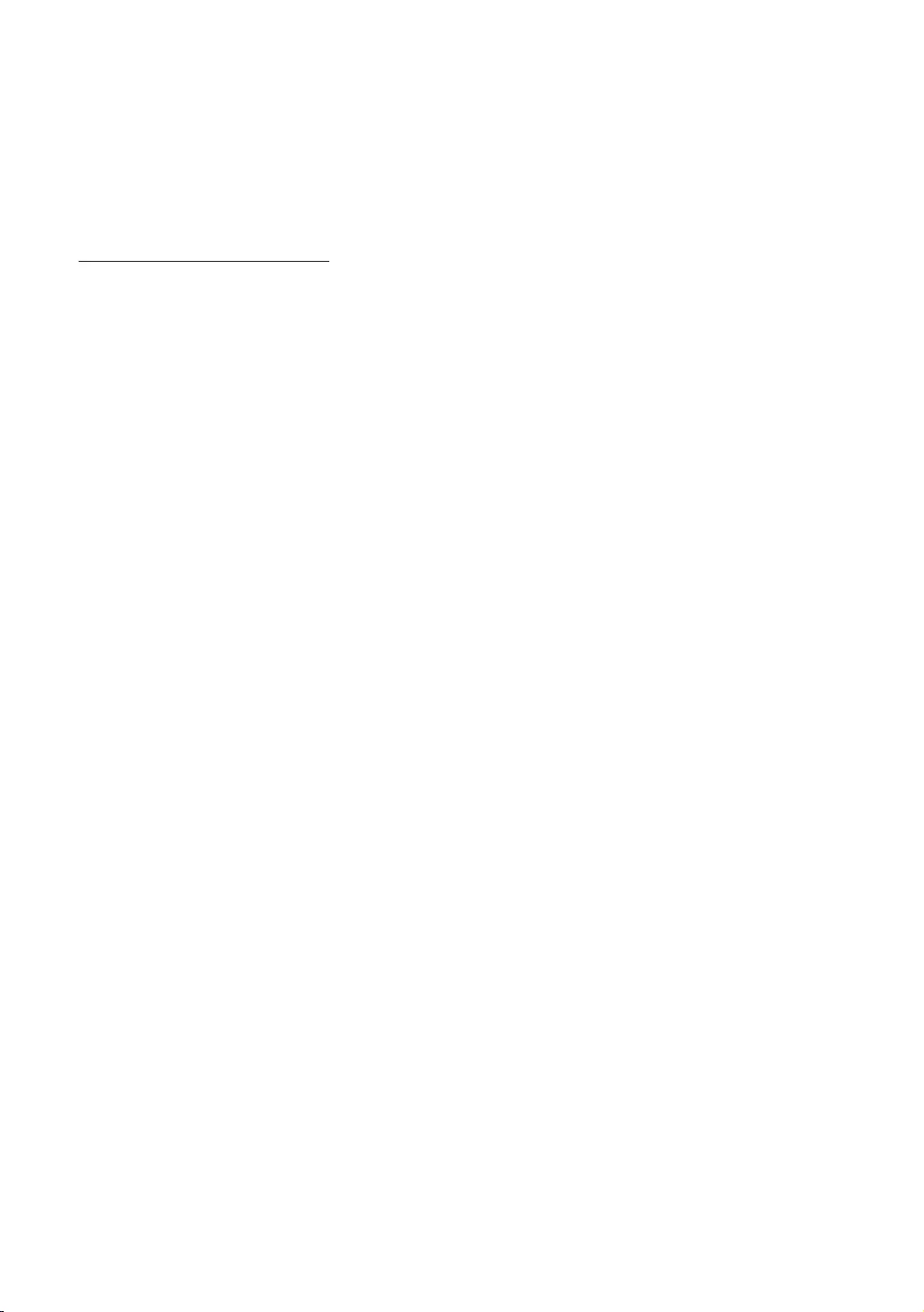
Updating the TV’s Software
the software update. Video and audio settings will be reset to their defaults after a software update. We recommend
you clone the TV's settings so that you can easily reset them after the upgrade.
For more information about the USB cloning function, refer to page 32.
Updating through a USB device
To update the TV's software, follow these steps:
1. Insert a USB flash dirve containing the software update file into the USB port of the TV.
2. Run Update Now. (MENUm > Support > Software Update > Update Now)
3. The TV displays a pop-up message that checks for the updated version.
4. Move the focus to OK, and then press the SelectE button on the remote control.
– Please be careful to not disconnect the power or remove the USB flash dirve while upgrades are being applied. The
TV will turn off and turn on automatically after completing the SW upgrade. Please check the SW version after the
upgrades are complete.
English - 38
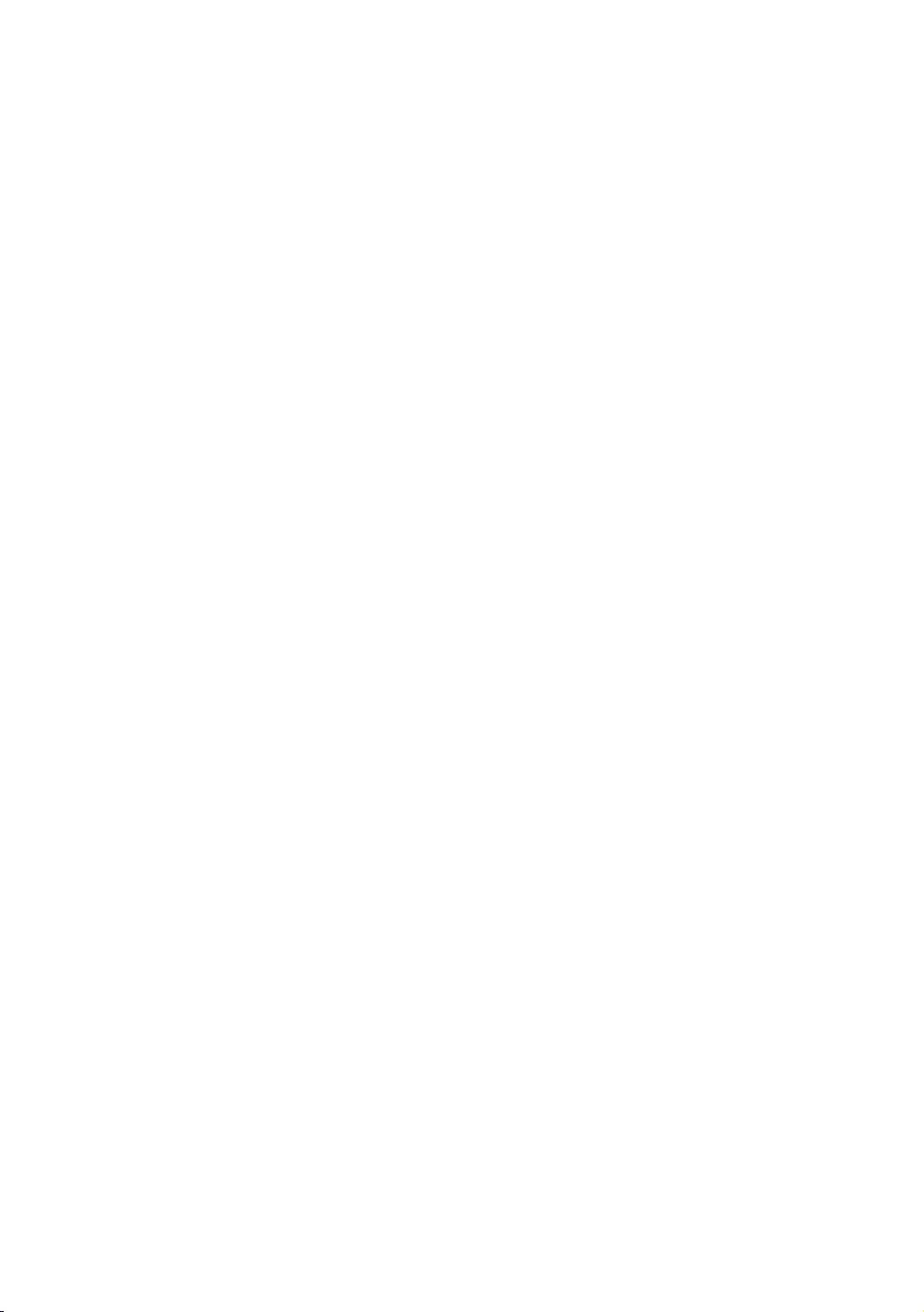
08 Using a Multi Code Remocon
A Multi Code Remocon is a special remote which is designed to control multiple TVs. This function is useful
where there is more than one TV in a location.
0.
0 to 9.
1. Aim the remote at the TV, and then press the MUTE button and the RETURN button simultaneously for more than
message appears.
2. Press the number on the remote you want to assign to the TV. The TV displays a message.
3. After you see the message, if you press 11.
– 1.
– MUTE button and the EXIT button simultaneously for more than 7 seconds. When you
0.
English - 39
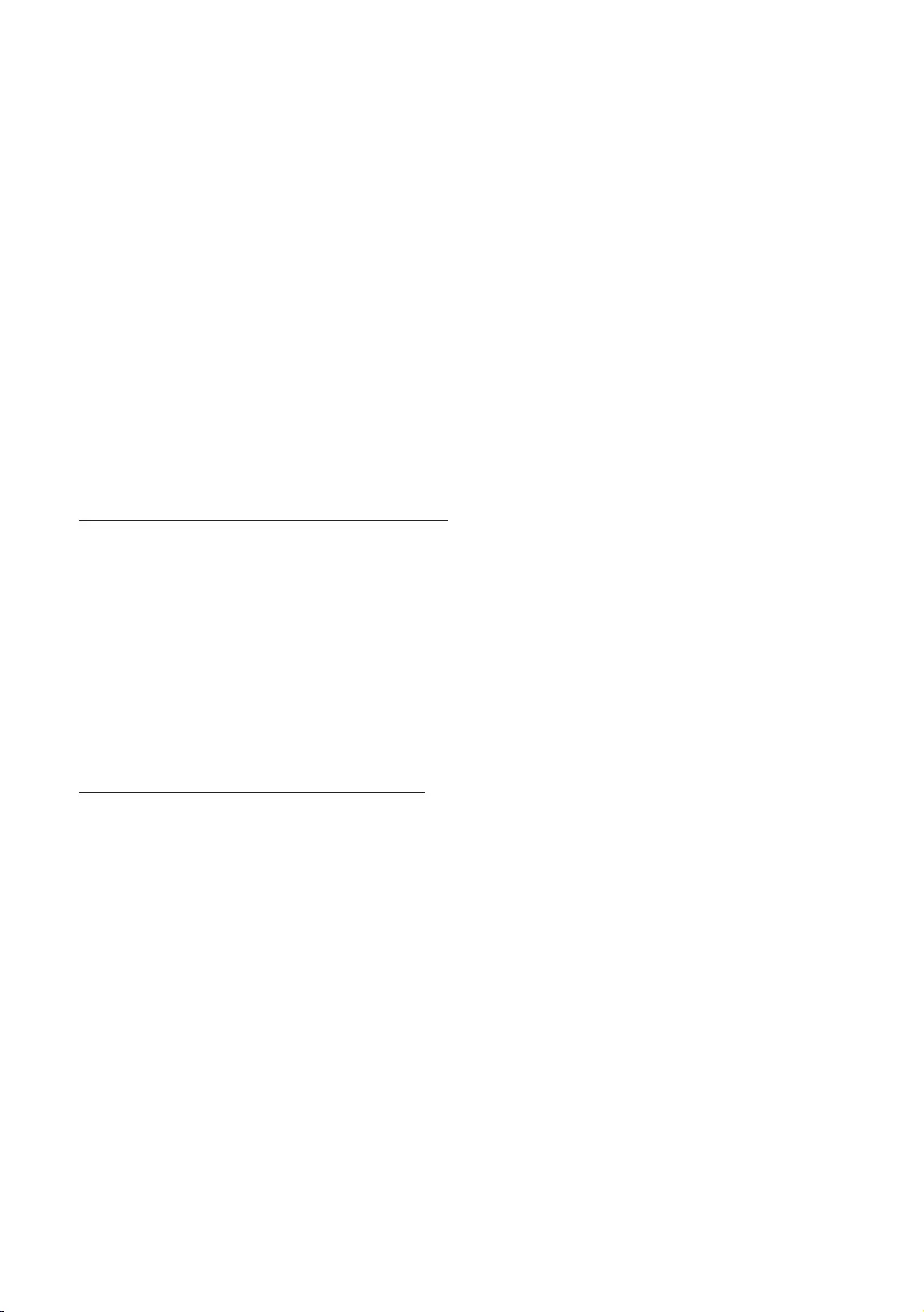
09 Setting the Soundbar
Samsung Soundbar (AirTrack) and Hospitality TVs in 2018
to the TV's sound through the Soundbar (AirTrack).
Sound bar Out in Hotel Option menu makes you control to where the TV sound is outputted when the TV is turned
on.
– Hotel Option (MUTE > 1 > 1 > 9 > SelectE) > System > Sound Bar Out
If Sound bar Out set to on, the TV sound is automatically outputted in the Soundbar (AirTrack) device only whenever
TV is turned on.
If Sound bar Out set to off, the TV sound is automatically outputted in the TV speaker only whenever TV is turned on.
Models supporting the ARC function are listed below:
–
–
Setting the Soundbar (AirTrack) to Hotel Mode
1. Set the following options in Hotel Option (MUTE > 1 > 1 > 9 > SelectE):
– System > Sound Bar Out > ON
– Power On > Power On Volume > User Defined
– Power On > Power On Volume Num > set greater than 0
– Power On > Max Volume > set greater than 0
2.
the TV.
3. After the Soundbar (AirTrack) is connected to the TV, when the TV turns on, the Soundbar (AirTrack) automatically
Soundbar (AirTrack) features in Hotel mode
Power on / off is synchronized with the TV.
Avaiable only
Acquires adjustable Power On and Max Volume settings from the TV’s Hotel Option
Power On Volume and Max Volume values are set to half of Power On Volume and Max Volume settings in the TV's
Hotel Option menu.
– If the TV's Power On Volume = 20 and Max Volume = 90, then Soundbar's Power On Volume = 10 and Max
Volume = 45.
To use Voice Guide while an external device is connected to the DIGITAL AUDIO OUT (OPTICAL) or HDMI IN (ARC)
terminal, be sure to select PCM at MENUm > Sound > Expert Settings > Digital Output Audio Format.
English - 40
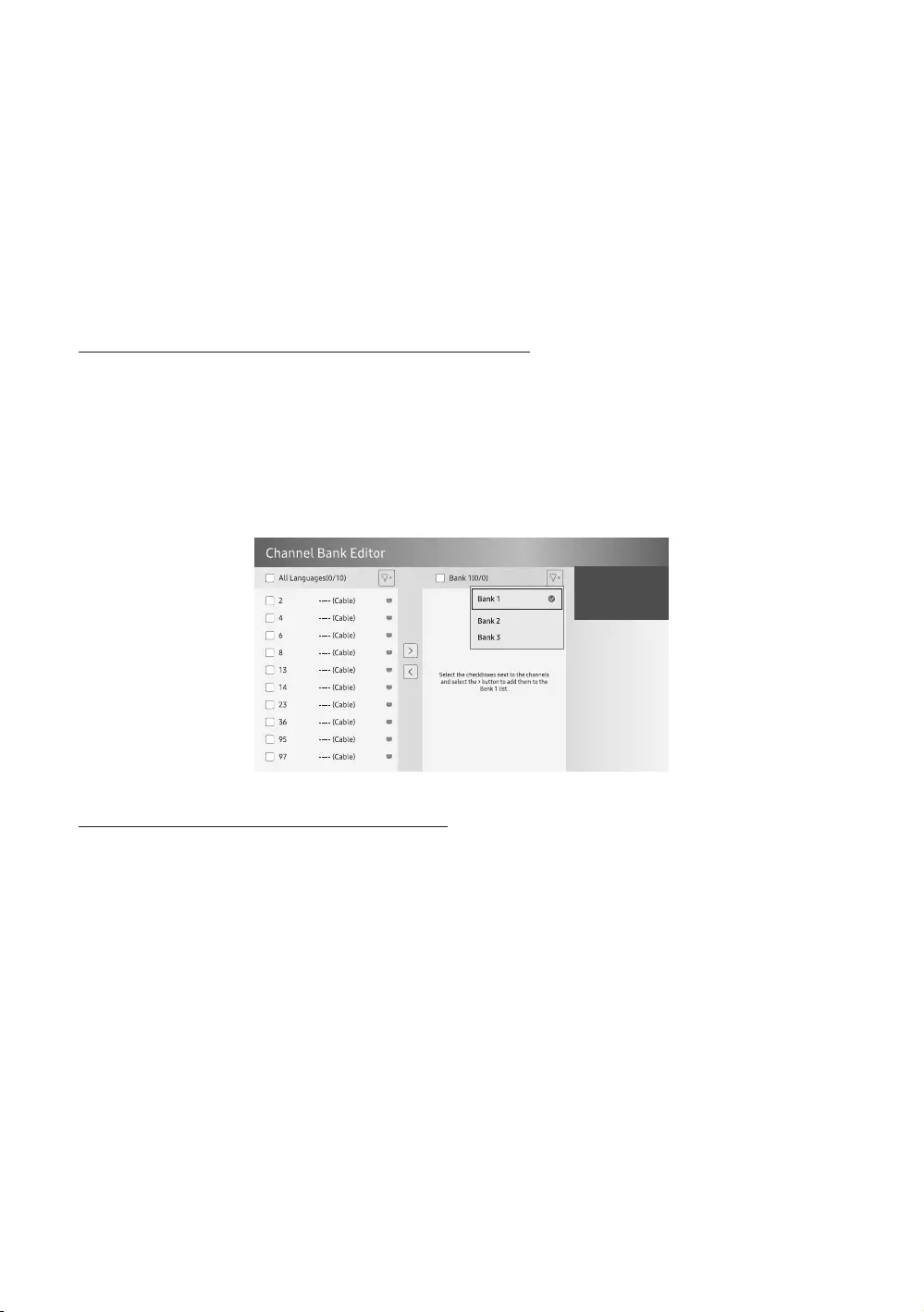
10 Editing Channels
Channel Bank Editor (Smoovie TV Only)
Channel Bank Editor in conjunction with the SMOOVIE remote lets you control the channels guests have access to.
Channel Bank Editor provides three Banks of channels and lets you select which channels will be available from
each bank. SMOOVIE remotes have installable Bank Cards which correspond to the channel banks in the Channel
Bank Editor. The remotes only allow access to channels in the channel bank that correspond to the installed card.
Consequently, the channels a guest can access depend on the Bank Card installed in their SMOOVIE remote.
Setting the Channel Bank Editor under Standalone Mode
1. Press MUTE > 1 > 1 > 9 > SelectE buttons on the remote control to enter the Hotel Option menu.
2. Go to SI vendor, and then select Smoovie.
3. Go to Channel > Channel Bank Editor. Press the SelectE button on the remote control.
4. Enter the Channel Bank Editor. Edit the Channel Bank.
– Bank1 (Free channel): Select the channels that will be accessible when a remote doesn’t have a card.
– Bank2
– Bank3
Information About SMOOVIE Remote Controls
If you select SMOOVIE as the SI vendor, you should also use SMOOVIE remotes in your facility.
Guests with remotes that do not have a card can only view channels from Bank 1.
Guests using the numeric button on the remote control to change channels can only view channels from Bank 1.
Guests with remotes that have Green or Red cards must use the channel up or down directional buttons to change
channels.
Guests can only see channels from the Bank 1 channel list In the Guide or the Channel List.
English - 41
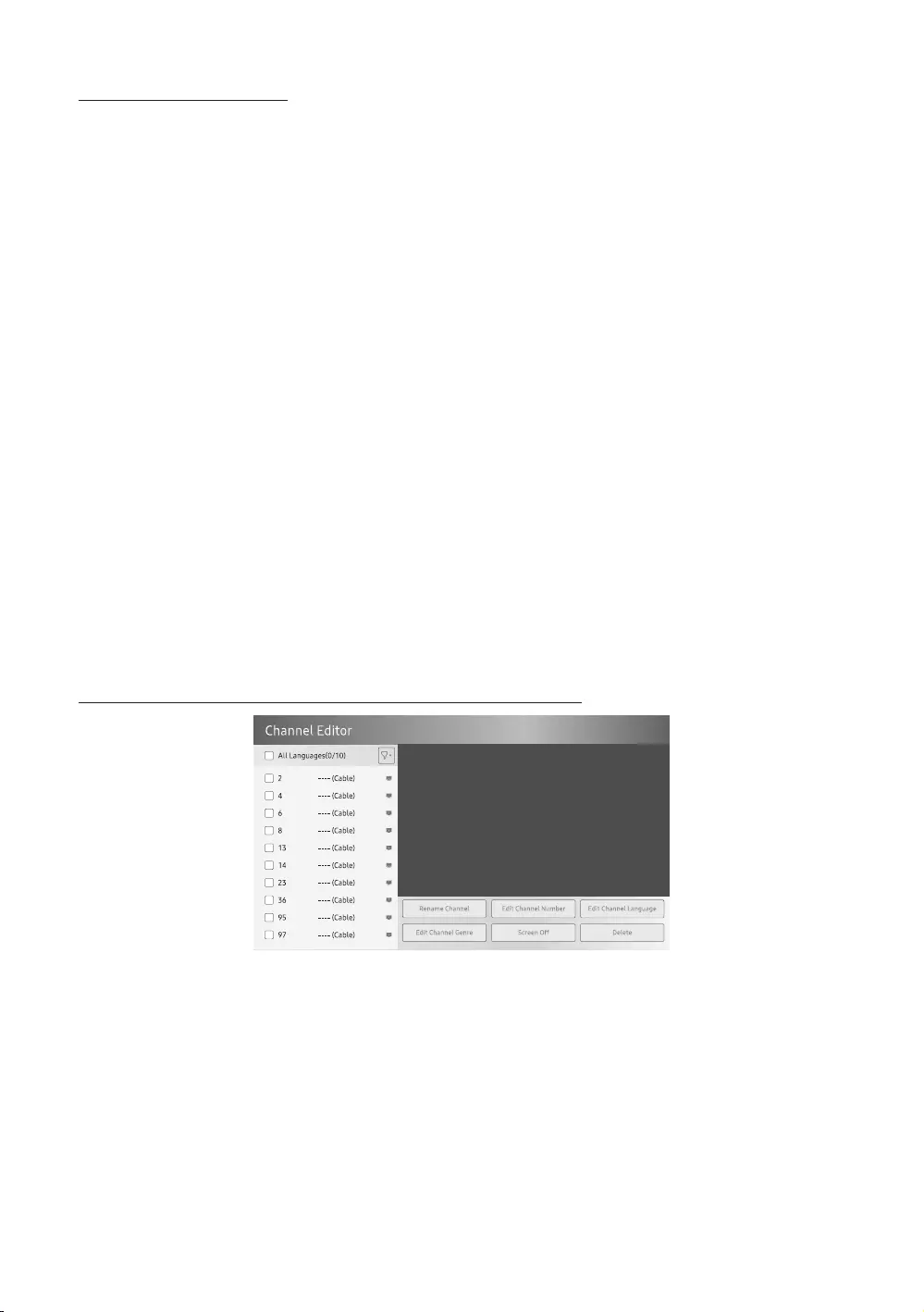
Smoovie Set Up Sequence
1. Complete the Initial Setup.
2. The TV displays the Hotel Option menu.
– If the Initial Setup is already done, enter the Hotel Option menu. (MUTE > 1 > 1 > 9 > SelectE)
3. Select the channel type. (Power On > Power On Channel Type)
– ATV or ADTV for Air
– CATV or CDTV for cable
4. Select Smoovie in the SI Vendor menu.
5. Select Channel Setup (Channel > Channel Setup).
6. Select Air or Cable to auto tune.
7. Set up channels in the Channel Bank Editor (Channel > Channel Bank Editor).
8. Turn off the TV, and then turn it on again. Then guests can use the TV.
Using Channel Editor
Hotel Option (MUTE > 1 > 1 > 9 > SelectE) > Channel > Channel Editor
Using Channel Editor you can edit the channels stored in the TV's memory.
Change the channel numbers and names, edit the channel language and channel genre and delete channels.
– This function is enabled when My Channel set to On in Hotel Option menu. (Hotel Option (MUTE > 1 > 1 > 9 >
SelectE) > Channel > My Channel)
If you apply the Screen Off function to the selected channels, a screen off message is displayed, and pictures are
turned off by the Screen Off function and only audio is output from those channels.
Channel Editor also lets you view information about each channel easily, without your having to display each
channel directly.
General Steps for Using the Channel Editor in Standalone Mode
1. Run Channel Setup (Channel > Channel Setup) in the Hotel Option menu.
2. Enter Channel Editor (Channel > Channel Editor) in the Hotel Option menu.
3. On a piece of paper, compile a list of channels you want to have, arranged in the order you want.
4. Based on the list created in Step 3, rearrange the channels and edit the channel names.
5. Press the EXIT or RETURN button to exit.
English - 42
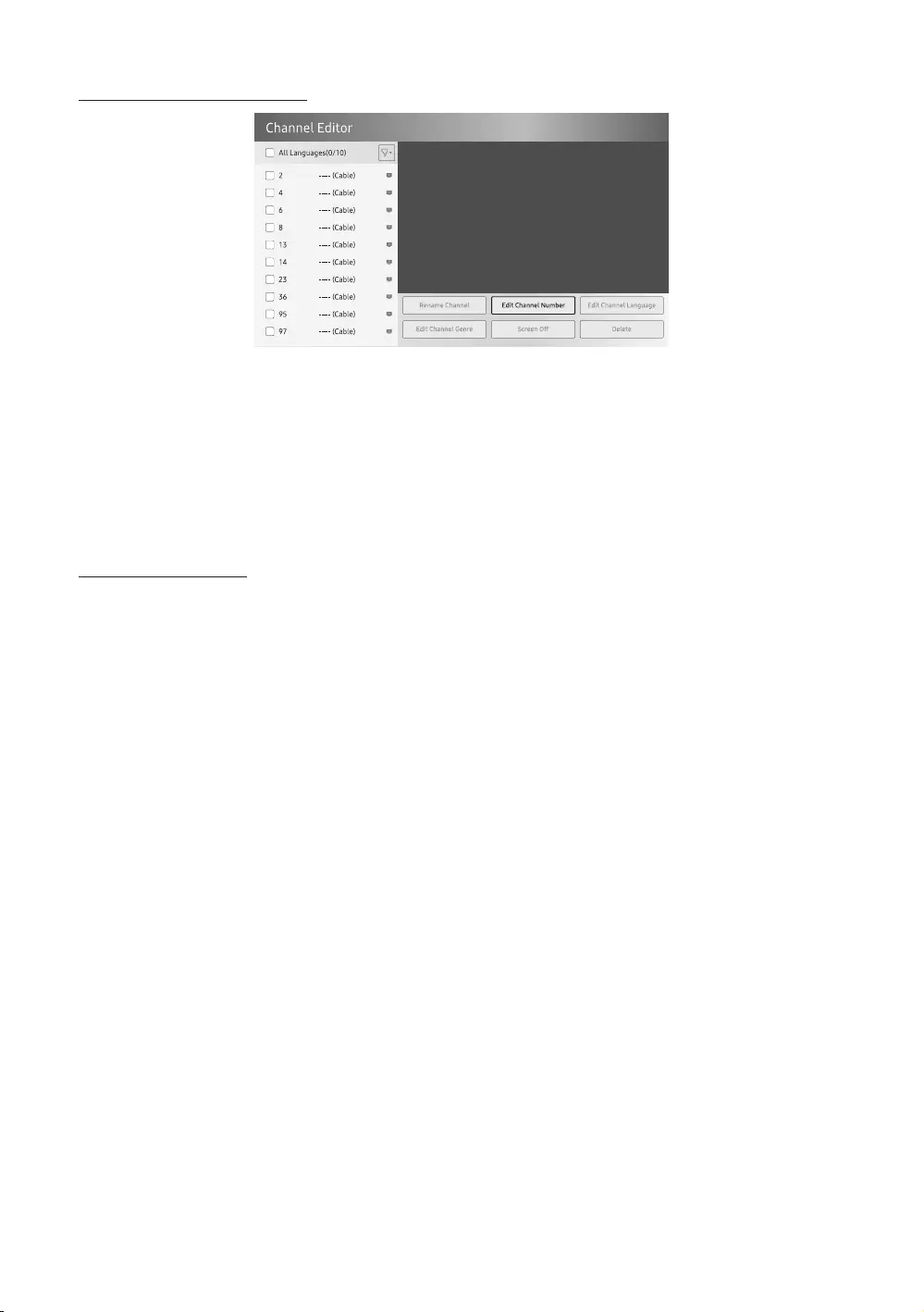
Editing the Channel Number
Change the channel number of a channel you select. To change a channel number, follow these steps:
1. Select a channel on the Channel Edit screen.
2. Use the directional buttons on the remote control, move the focus to Edit Channel Number, and SelectE button.
3. Use the up or down directional buttons on the remote control to change the channel number.
4. Select OK when done, and then press the SelectE button on the remote contorl.
– When you change the channel number, the channel information is updated automatically.
Rename the Channel
Change the name of a channel you select. To change the name of a channel, follow these steps:
1. Select a channel on the Channel Edit screen.
2. Use the directional buttons on the remote control, move the focus to Rename Channel, and SelectE button.
3. Use the on-screen keyboard that appears to enter the new name for the channel. Use the directional buttons on
the remote control, select a letter or number, and then press SelectE button. Repeat for each letter or number
you want to select.
4. When finished, select Done on the bottom of the screen, and then press the SelectE button on the remote
control.
English - 43
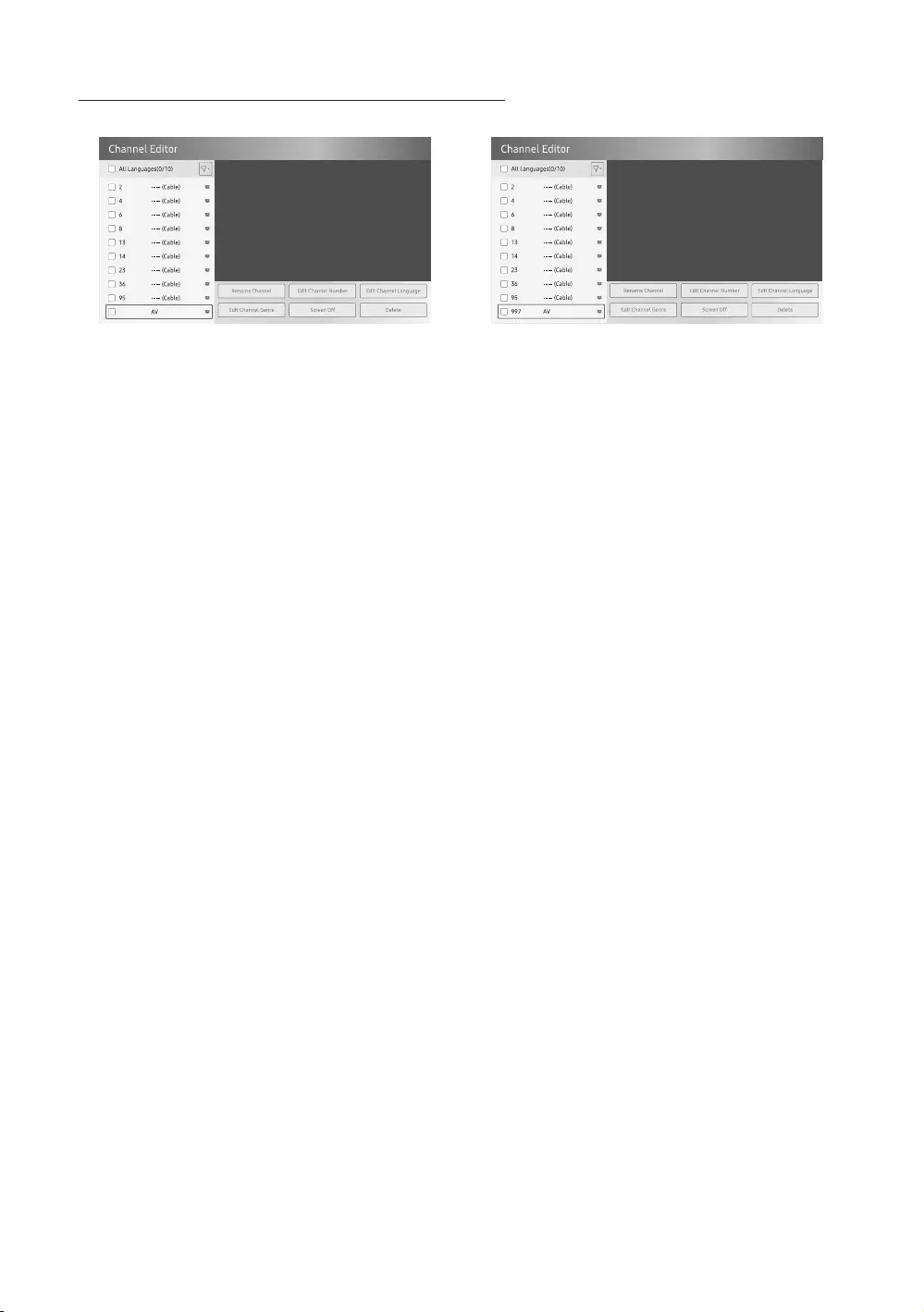
Assigning the Channel Number to the external device
The external device source of the TV are displayed in the last page of the Channel Editor menu as shown below.
>
1. Select a external device source on the Channel Edit screen.
2. Use the directional buttons on the remote control, move the focus to Edit Channel Number, and SelectE button.
3. Use the up or down directional buttons on the remote control to assign the channel number.
4. Select OK when done, and then press the SelectE button on the remote contorl.
– Once you assign a channel number to an external device, you can enter the external device without opening the TV
source menu.
English - 44
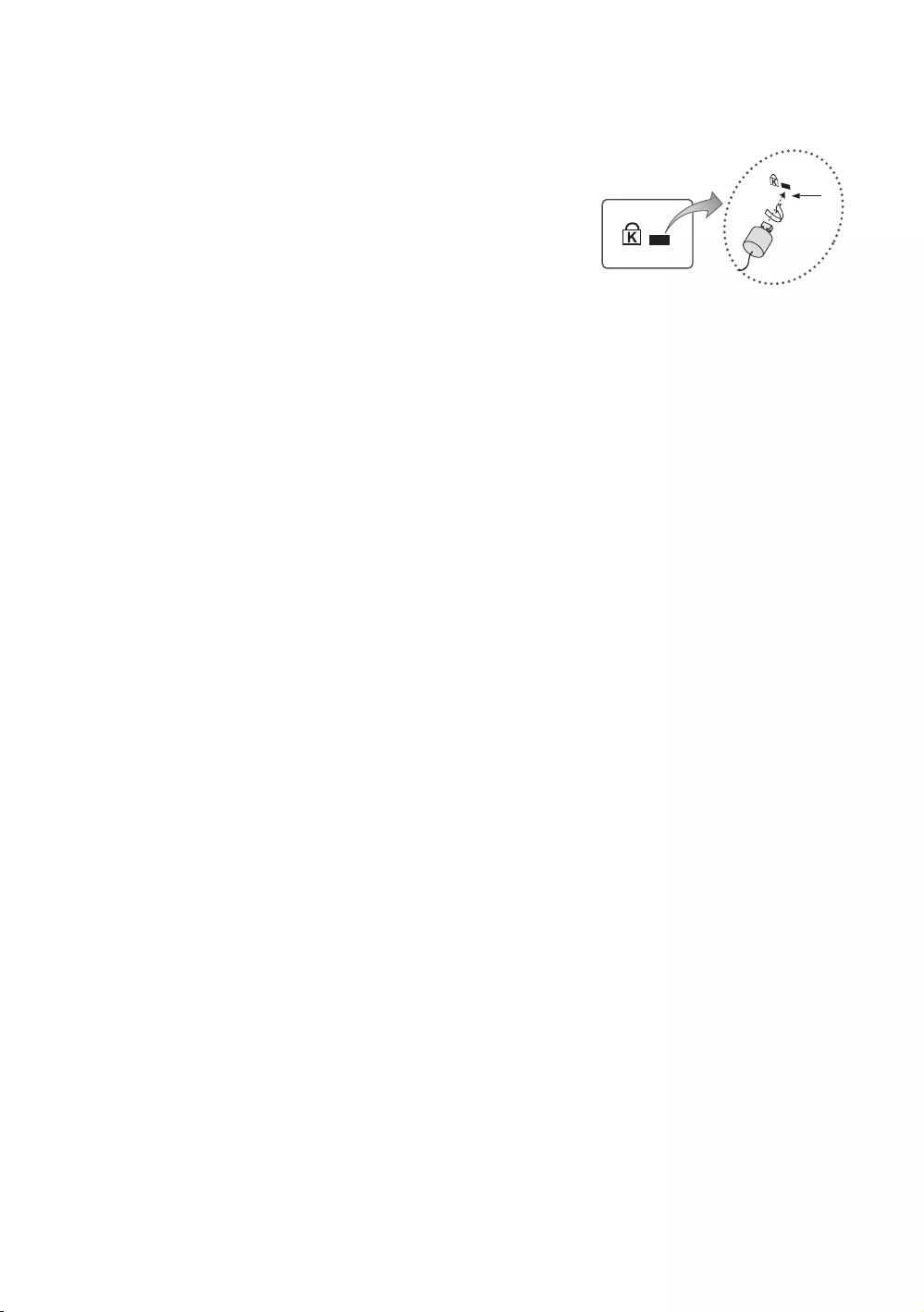
11 Anti-theft Kensington Lock
when you use it in a public place. The appearance and locking method may
differ from the illustration at right, depending on the manufacturer. Refer to
proper use.
model.
Please find the K
the K icon.
1
To lock the product, follow these steps:
1.
2.
3. 1.
4.
– These are general instructions. For exact instructions, see the User manual supplied with the locking device.
– The locking device has to be purchased separately.
–
English - 45
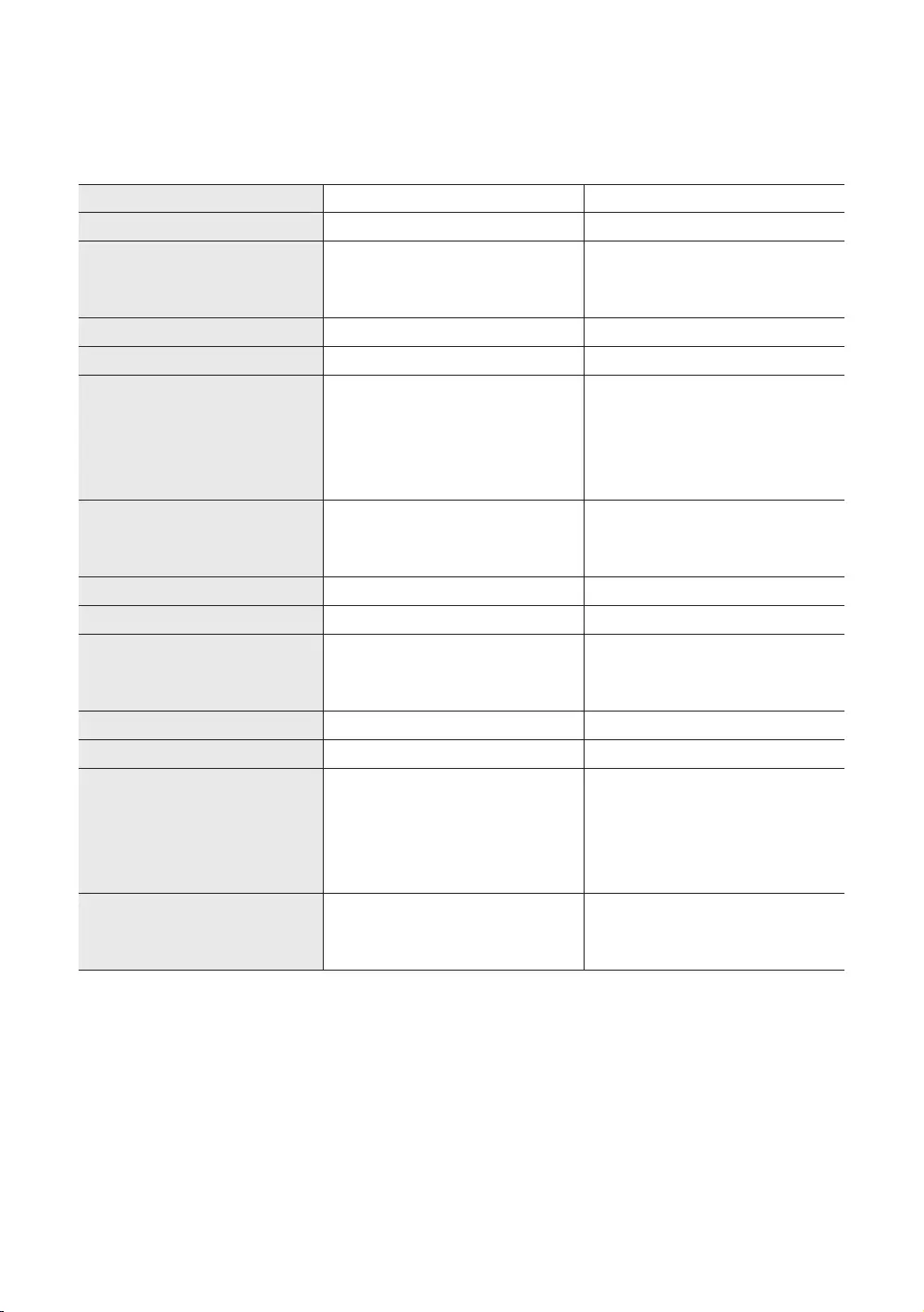
12 Specifications and Other Information
Specifications
Model Name
Display Resolution 3840 x 2160 3840 x 2160
Screen Size
Diagonal
Measured Diagonally
42.5 inches
49.5 inches
Sound (Output) 20 W20 W
Stand Swivel (Left / Right) 20° / 60° / 90° 20° / 60° / 90°
Dimensions (W x H x D)
Body
With stand
38.2 x 22.2 x 2.3 inches
(970.2 x 563.2 x 58.8 mm)
38.2 x 24.3 x 8.9 inches
(970.2 x 618.1 x 226.5 mm)
44.3 x 25.6 x 2.4 inches
(1124.8 x 650.2 x 59.7 mm)
44.3 x 27.7 x 8.9 inches
(1124.8 x 704.2 x 226.5 mm)
Weight
Without Stand
With Stand
21.2 lbs (9.6 kg)
28.0 lbs (12.7 kg)
30.0 lbs (13.6 kg)
37.0 lbs (16.8 kg)
Model Name
Display Resolution 3840 x 2160 3840 x 2160
Screen Size
Diagonal
Measured Diagonally
54.6 inches
64.5 inches
Sound (Output) 20 W20 W
Stand Swivel (Left / Right) 20° / 60° / 90° 20° / 60° / 90°
Dimensions (W x H x D)
Body
With stand
48.8 x 28.1 x 2.3 inches
(1238.6 x 714.2 x 59.2 mm)
48.8 x 30.3 x 8.9 inches
(1238.6 x 768.4 x 226.5 mm)
57.4 x 33.0 x 2.4 inches
(1457.5 x 837.3 x 59.7 mm)
57.4 x 35.8 x 14.0 inches
(1457.5 x 908.7 x 355.1 mm)
Weight
Without Stand
With Stand
38.1 lbs (17.3 kg)
45.2 lbs (20.5 kg)
55.1 lbs (25.0 kg)
66.6 lbs (30.2 kg)
English - 46
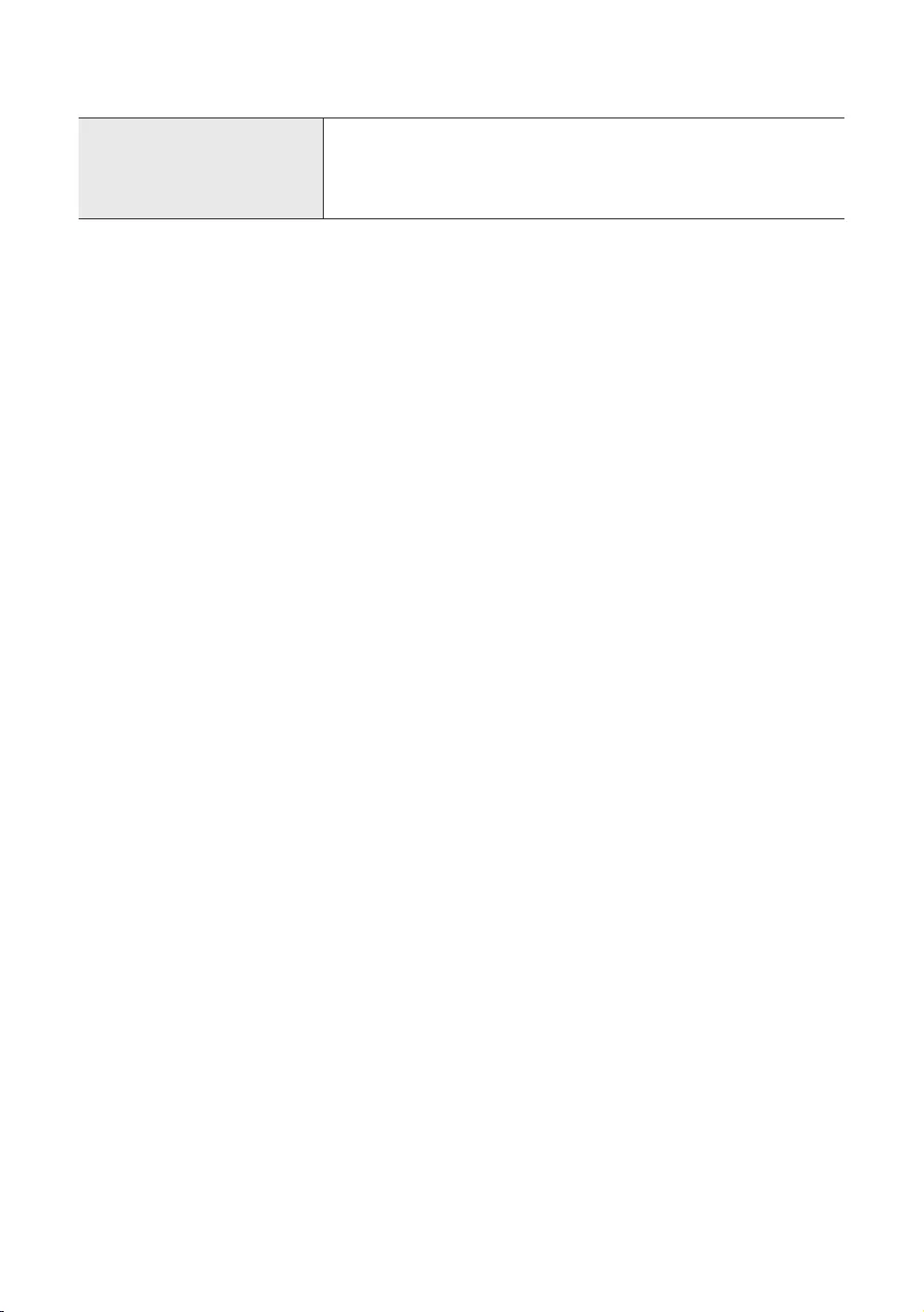
Environmental Considerations
Operating Temperature
Operating Humidity
Storage Temperature
Storage Humidity
50°F to 104°F (10°C to 40°C)
-4°F to 113°F (-20°C to 45°C)
Notes
For information about the power supply, and more information about power consumption, refer to the information
on the label attached to the product.
– On most models, the label is attached to the back of the TV. (On some models, the label is inside the cover
terminal.)
Typical power consumption is measured according to Energy Star Program requirements for televisions.
model.
All drawings are not necessarily to scale. Some dimensions are subject to change without prior notice. Refer to the
dimensions before installing your TV. Not responsible for typographical or printed errors.
Decreasing power consumption
When you shut the TV off, it enters Standby mode. In Standby mode, it continues to draw a small amount of power. To
decrease power consumption, unplug the power cord when you don't intend to use the TV for a long time.
English - 47
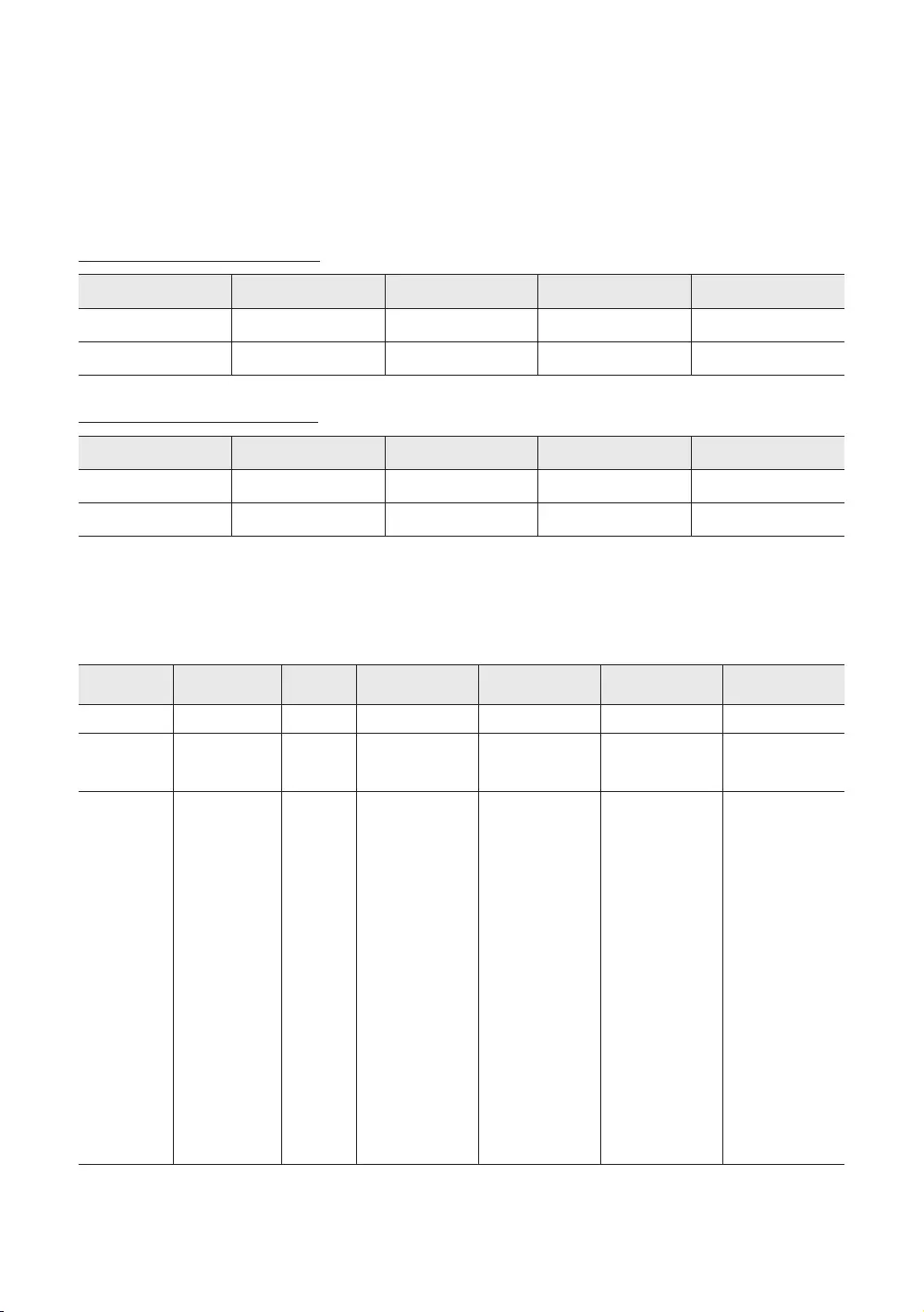
Supported Resolutions for UHD Input Signals
Resolution: 3840 x 2160p, 4096 x 2160p
– HDMI UHD Color set to Off
HDMI UHD Color set to On
– MENU > General > External Device Manager> HDMI UHD Color
If HDMI UHD Color is set to Off
Frame rate (fps) RGB YCbCr 4:4:4 YCbCr 4:2:2 YCbCr 4:2:0
24 / 25 / 30 O O O -
50 / 60 - - - O
If HDMI UHD Color is set to On
Frame rate (fps) RGB YCbCr 4:4:4 YCbCr 4:2:2 YCbCr 4:2:0
24 / 25 / 30 O O O -
50 / 60 O O O O
Display Resolution
When you use your TV as a computer monitor, you can also select one of the standard resolutions listed in the
Resolution column. The TV will automatically adjust to the resolution you choose.
Mode Resolution Display
format
Horizontal
frequency (KHz)
Vertical frequency
(Hz)
Clock frequency
(MHz)
Polarity (horizontal
/ vertical)
IBM 720 x 400 31.469 70.087 28.322 -/+
MAC
640 x 480
832 x 624
1152 x 870
35.000
49.726
68.681
66.667
74.551
75.062
30.240
57.284
100.000
-/-
-/-
-/-
VESA DMT
640 x 480
640 x 480
640 x 480
800 x 600
800 x 600
800 x 600
1024 x 768
1024 x 768
1024 x 768
1152 x 864
1280 x 720
1280 x 800
1280 x 1024
1280 x 1024
1366 x 768
1440 x 900
1600 x 900RB
1680 x 1050
1920 x 1080
1920 x 1200
31.469
37.861
37.500
37.879
48.077
46.875
48.363
56.476
60.023
67.500
45.000
49.702
63.981
79.976
47.712
55.935
60.000
65.290
67.500
74.556
59.940
72.809
75.000
60.317
72.188
75.000
60.004
70.069
75.029
75.000
60.000
59.810
60.020
75.025
59.790
59.887
60.000
59.954
60.000
59.885
25.175
31.500
31.500
40.000
50.000
49.500
65.000
75.000
78.750
108.000
74.250
83.500
108.000
135.000
85.500
106.500
108.000
146.250
148.500
193.250
- / -
- / -
- / -
+ / +
+ / +
+ / +
- / -
- / -
+ / +
+ / +
+ / +
- / +
+ / +
+ / +
+ / +
- / +
+ / +
- / +
+ / +
- / +
English - 48
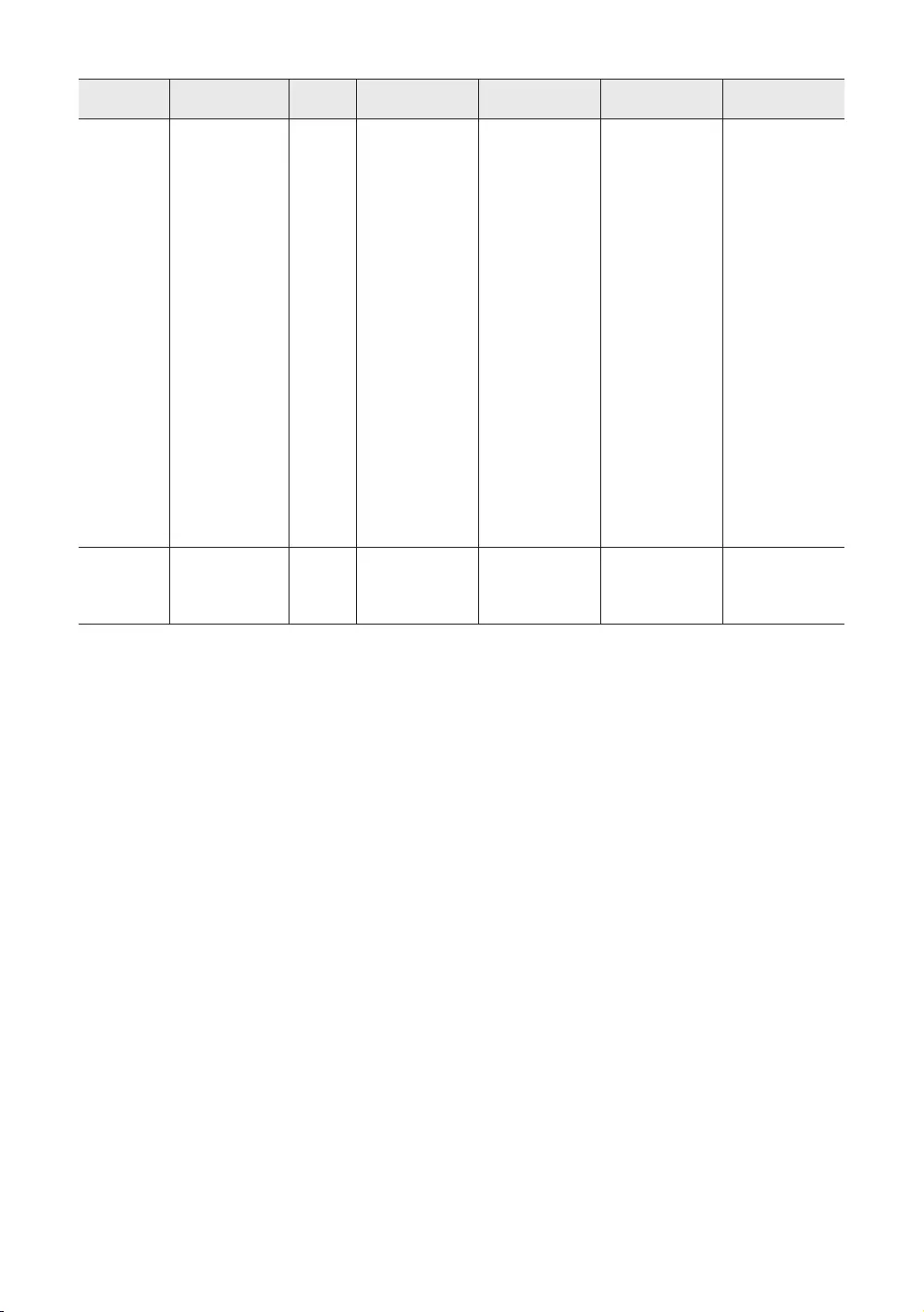
Mode Resolution Display
format
Horizontal
frequency (KHz)
Vertical frequency
(Hz)
Clock frequency
(MHz)
Polarity (horizontal
/ vertical)
CEA-861
720(1440) x 576i
720(1440) x 480i
720 x 576
720 x 480
1280 x 720
1280 x 720
1920 x 1080i
1920 x 1080i
1920 x 1080
1920 x 1080
1920 x 1080
1920 x 1080
1920 x 1080
3840 x 2160
3840 x 2160
3840 x 2160
3840 x 2160
3840 x 2160
4096 x 2160
4096 x 2160
4096 x 2160
4096 x 2160
4096 x 2160
15.625
15.734
31.250
31.469
37.500
45.000
28.125
33.750
27.000
28.125
33.750
56.250
67.500
54.000
56.250
67.500
112.500
135.000
54.000
56.250
67.500
112.500
135.000
50.000
59.940
50.000
59.940
50.000
60.000
50.000
60.000
24.000
25.000
30.000
50.000
60.000
24.000
25.000
30.000
50.000
60.000
24.000
25.000
30.000
50.000
60.000
27.000
27.000
27.000
27.000
74.250
74.250
74.250
74.250
74.250
74.250
74.250
148.500
148.500
297.000
297.000
297.000
594.000
594.000
297.000
297.000
297.000
594.000
594.000
- / -
- / -
- / -
- / -
+ / +
+ / +
+ / +
+ / +
+ / +
+ / +
+ / +
+ / +
+ / +
+ / +
+ / +
+ / +
+ / +
+ / +
+ / +
+ / +
+ / +
+ / +
+ / +
3840 x 2160
3840 x 2160
3840 x 2160
4096 x 2160
67.500
56.250
54.000
54.000
30.000
25.000
24.000
24.000
297.000
297.000
297.000
297.000
+ / +
+ / +
+ / +
+ / +
The interlaced mode is not supported.
The set might operate abnormally if you select a non-standard video format.
Separate and Composite modes are supported. SOG (Sync On Green) is not supported.
English - 49
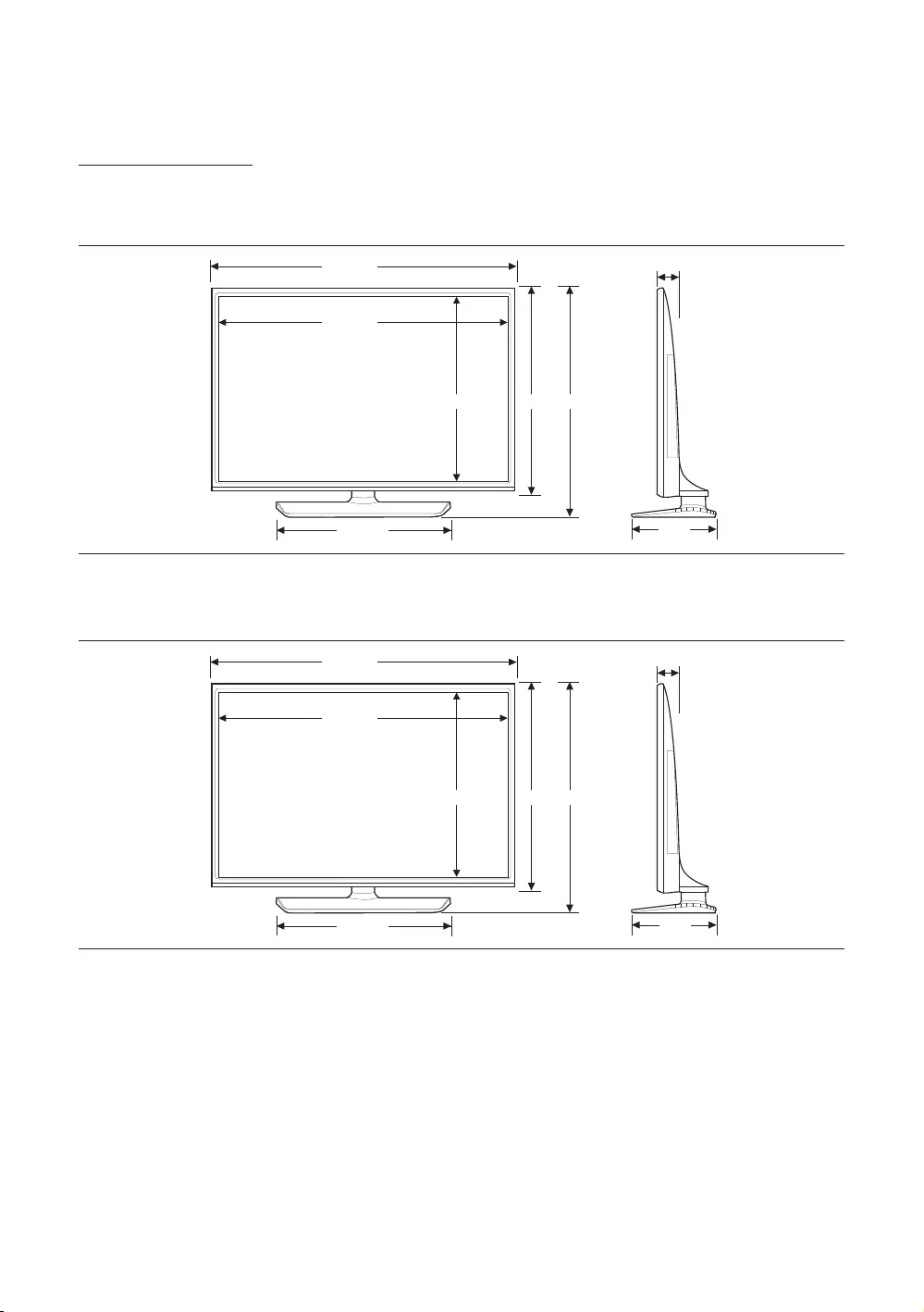
Dimensions
Front view / Side view
The displayed image may differ from your TV, depending on the model.
(Unit: inches)
37.1
38.2 2.3
8.9
20.9
21.9
22.2 24.3
(Unit: inches)
43.2
44.3 2.4
8.9
24.3
21.9
25.6 2 7.7
English - 50
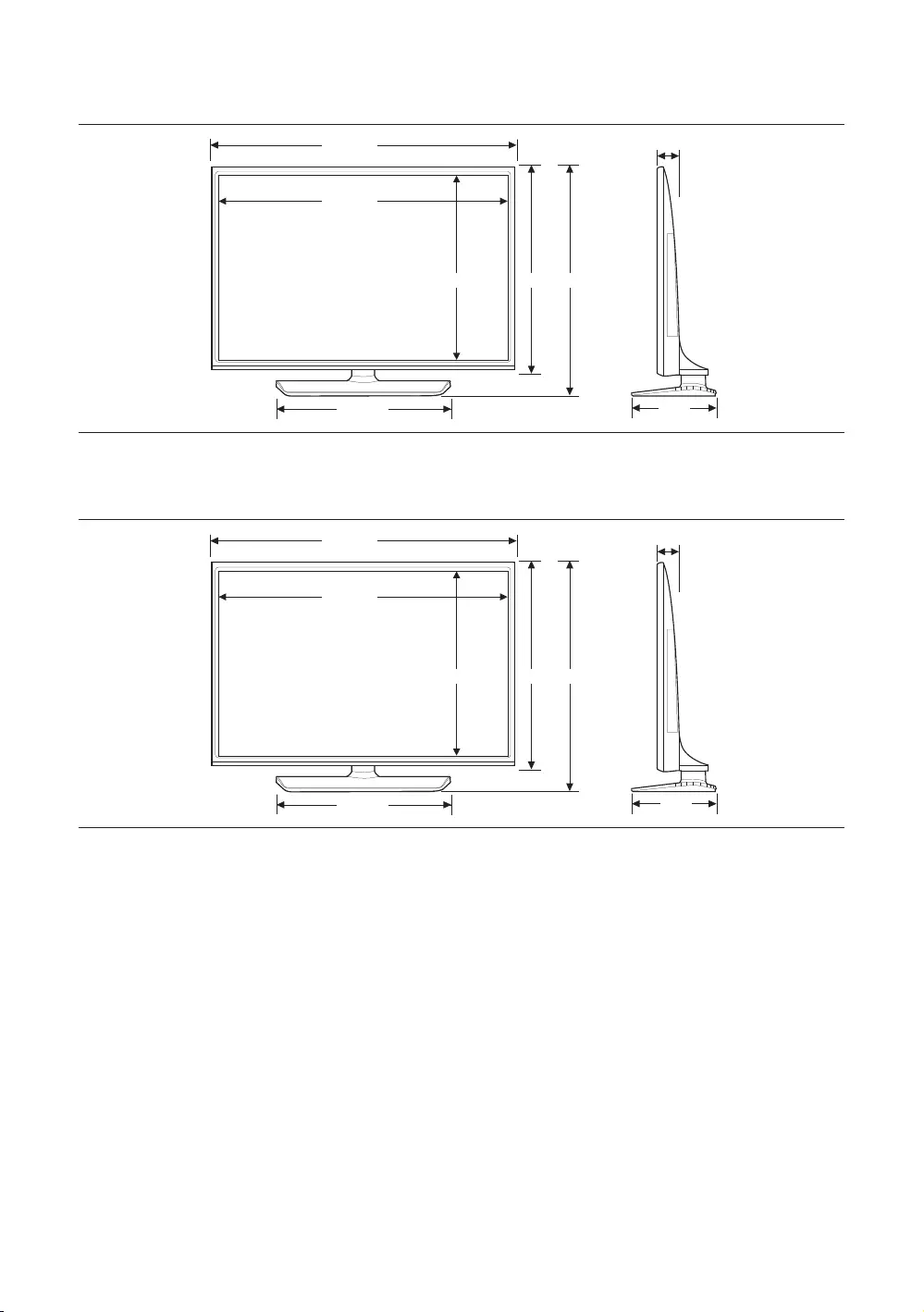
(Unit: inches)
47.7
48.8 2.3
8.9
26.9
21.9
28.1 30.3
(Unit: inches)
56.3
57.4 2.4
14.0
31.7
26.6
33.0 35.8
English - 51
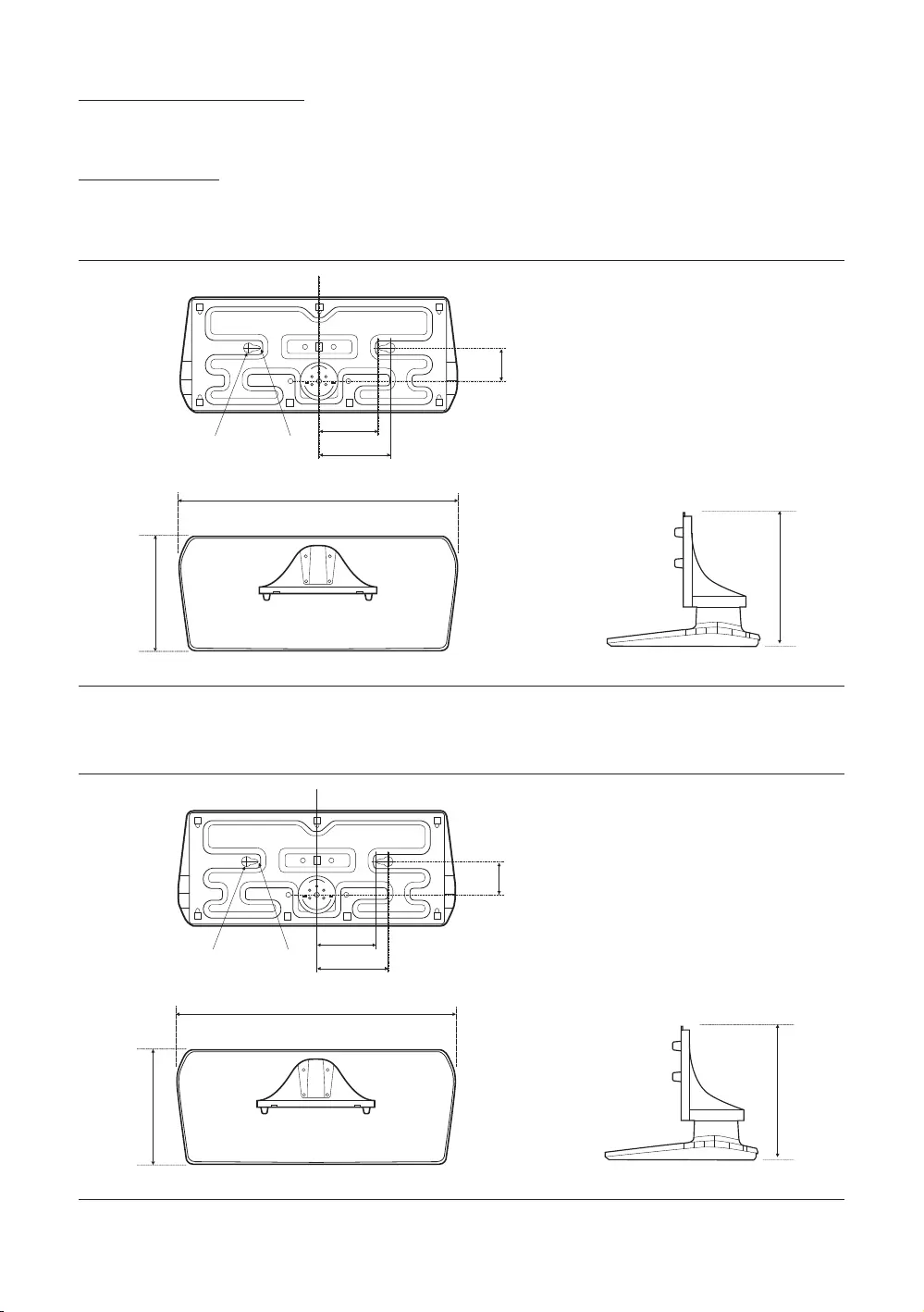
Port panel detail / Rear view
Base Stand detail
The displayed image may differ from your TV, depending on the model.
(Unit: inches)
2.2
5.9
21.9
7.8
8.9
R0.1R0.3
5.3
(Unit: inches)
2.2
5.9
21.9
8.6
8.9
R0.1R0.3
5.3
English - 52
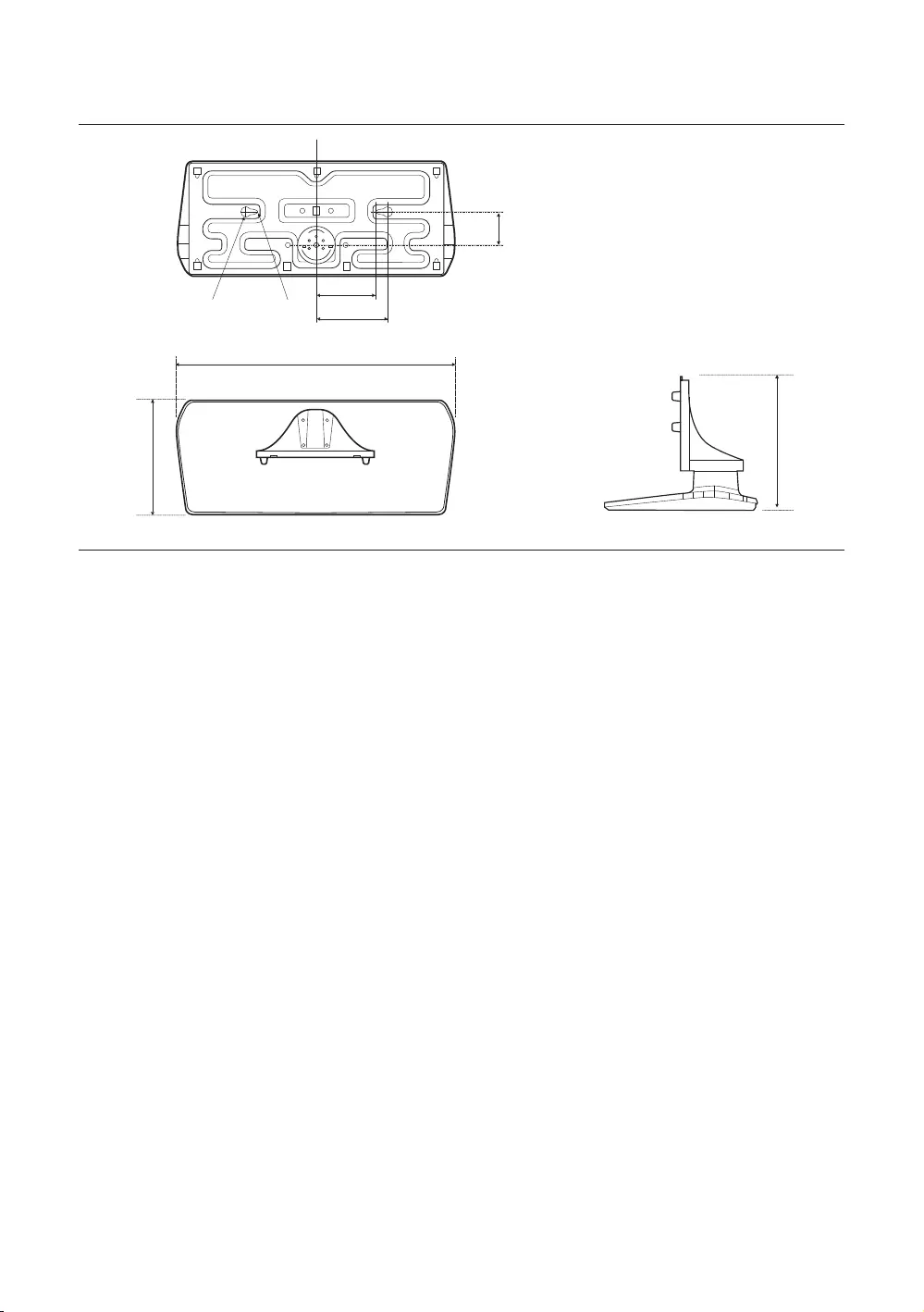
(Unit: inches)
2.2
5.9
26.6
9.5
14.0
R0.1R0.3
5.3
English - 53
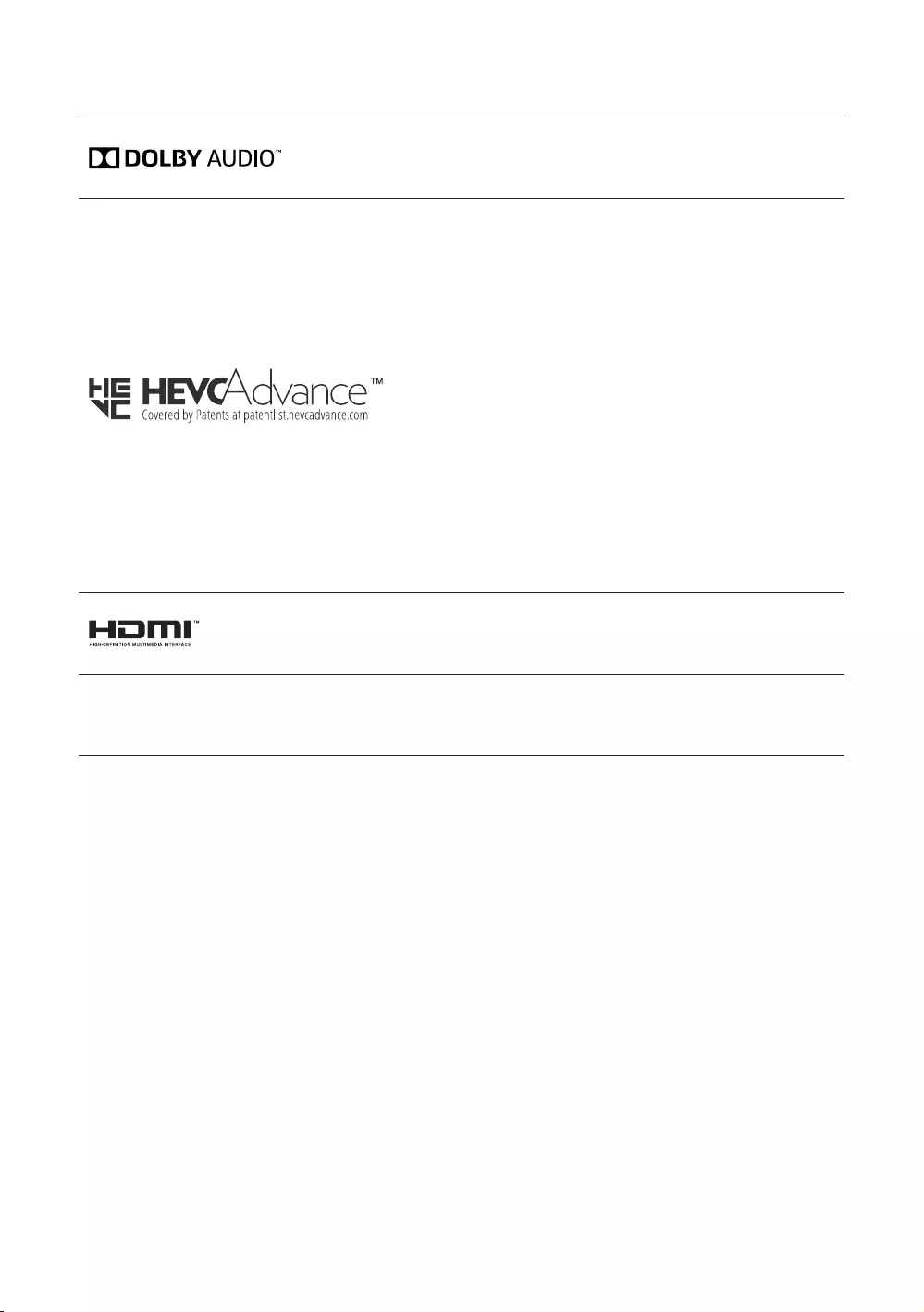
Licenses
CONTENT.
Open Source License Notice
Open Source used in this product can be found on the following webpage. (http://opensource.samsung.com)
English - 54
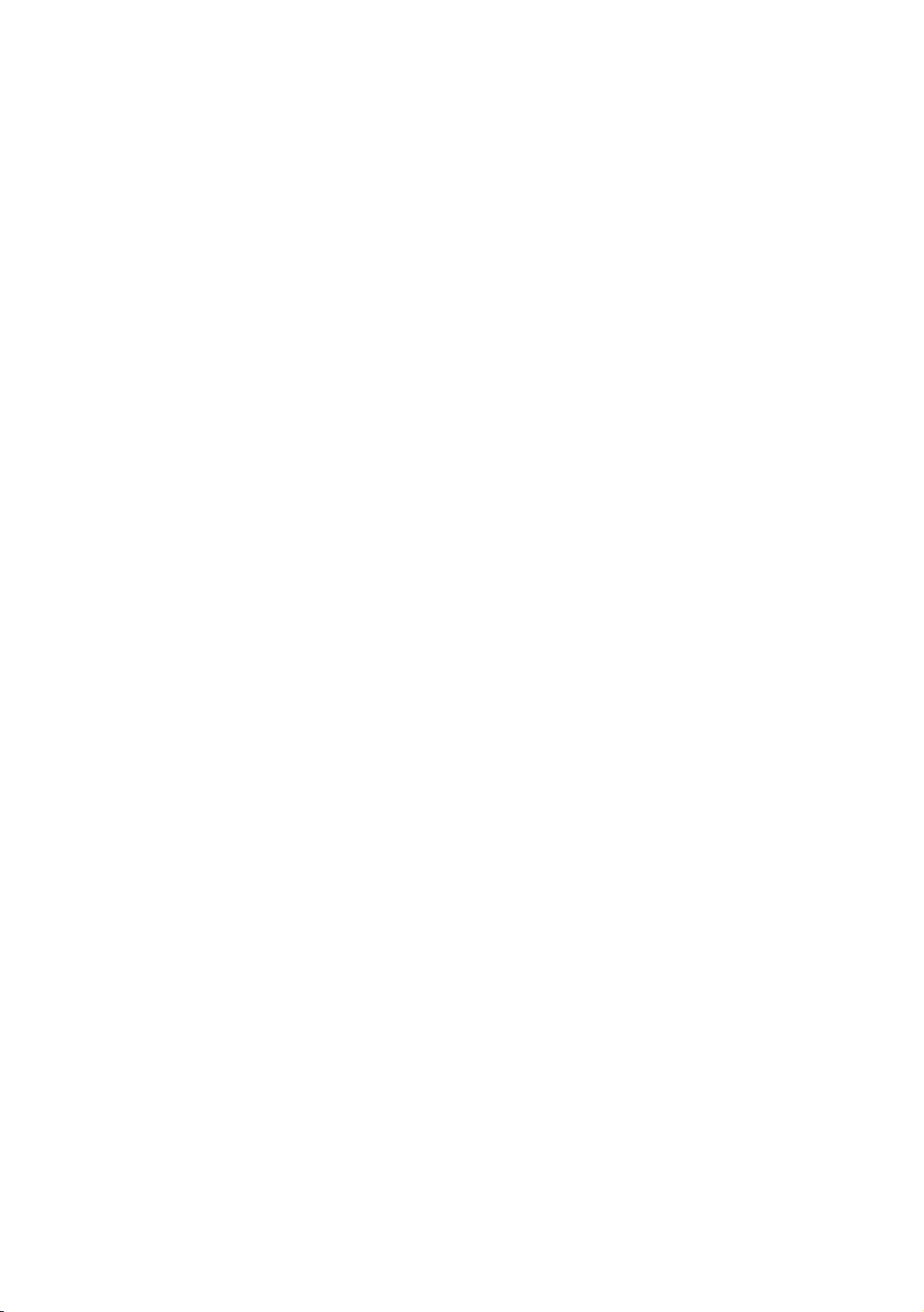
Important Warranty Information Regarding
Television Format Viewing
See the warranty card for more information on warranty terms.
stationary graphics and images on screen, such as the dark sidebars on nonexpanded standard format television video
Additionally, viewing other stationary images and text such as stock market reports, video game displays, station
features, use these controls to view different formats as a full screen picture.
selection and use, as well as burned-in images, are not covered by your Samsung limited warranty.
English - 55
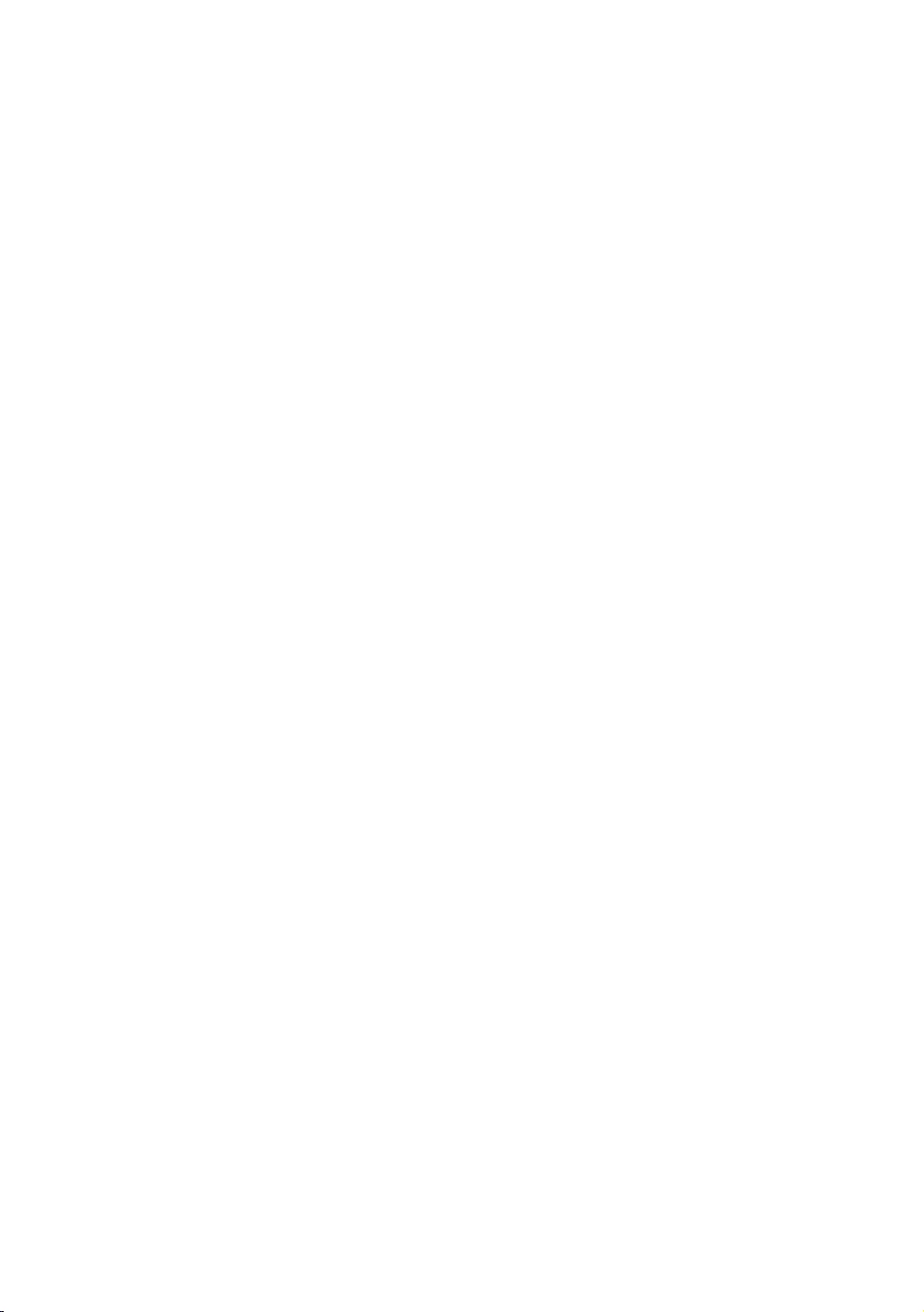
SAMSUNG ELECTRONICS NORTH AMERICAN
LIMITED WARRANTY STATEMENT
Samsung Electronics (SAMSUNG) products, and the requirements, conditions, exclusions and limitations contained
herein, SAMSUNG will additionally provide Warranty Repair Service in the United States on SAMSUNG products
purchased in Canada, and in Canada on SAMSUNG products purchased in the United States, for the warranty period
originally specified, and to the Original Purchaser only.
The above described warranty repairs must be performed by a SAMSUNG Authorized Service Center. Along with this
to the Service Center. Transportation to and from the Service Center is the responsibility of the purchaser. Conditions
covered are limited only to manufacturing defects in material or workmanship, and only those encountered in normal
use of the product.
Excluded, but not limited to, are any originally specified provisions for, in-home or on-site services, minimum or
maximum repair times, exchanges or replacements, accessories, options, upgrades, or consumables.
For the location of a SAMSUNG Authorized Service Center, please call toll-free:
In the United States: 1-866-sam4biz
In Canada: 1-800-749-0205
English - 56
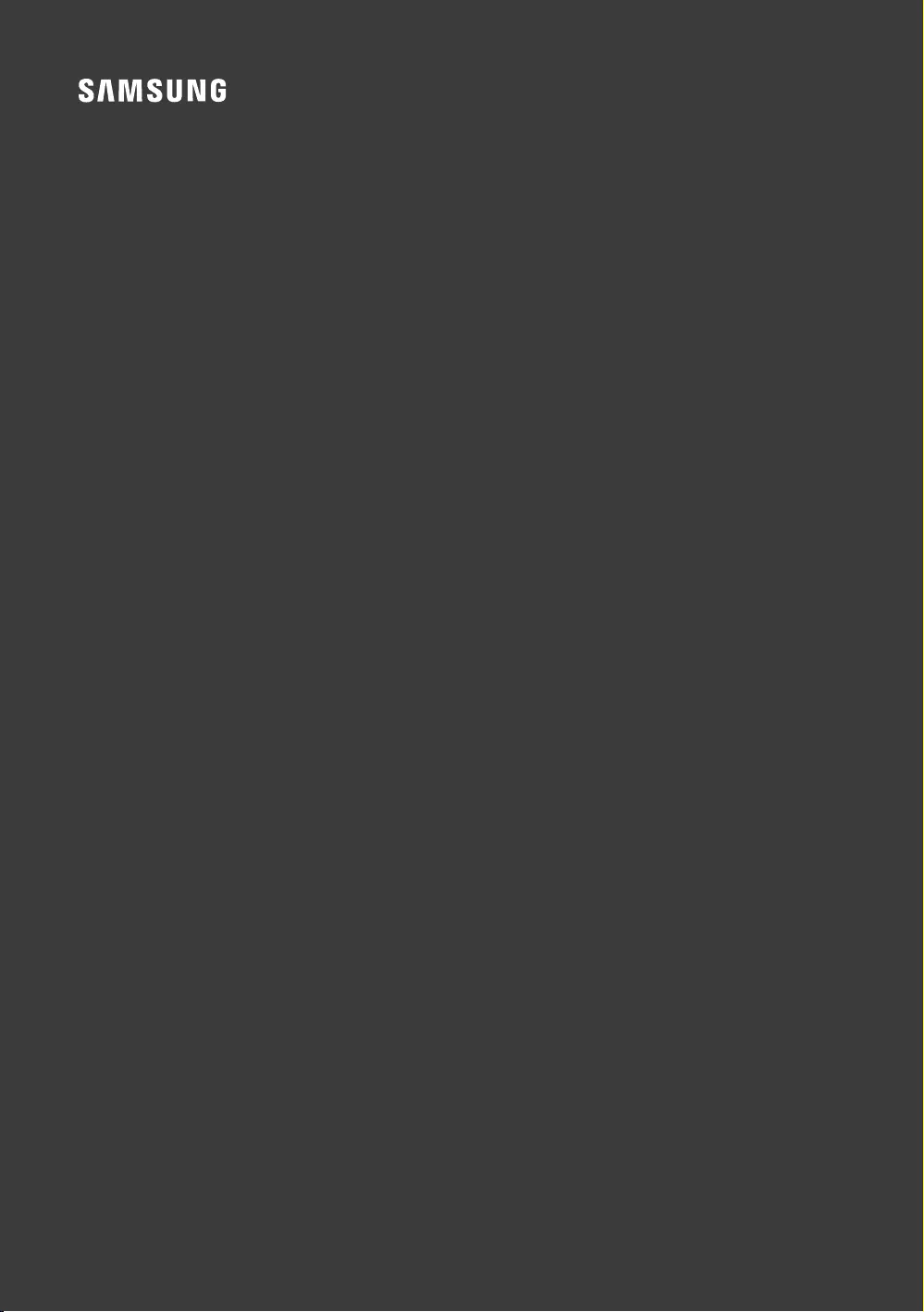
Contact SAMSUNG WORLD WIDE
If you have any questions or comments relating to Samsung products, please contact the SAMSUNG
customer care center.
Samsung Hospitality Hotline 1-866-sam4biz (US)
Web site: http://www.samsung.com/us/business
NJ678U-NA-01