Table of Contents
- HW-B550_ASIA MENA AFRICA_FullManual_00_ENG_220204.0
- 01 Checking the Components
- 02 Product Overview
- 03 Using the Remote Control
- 04 Connecting the Soundbar
- 05 Using a wired connection to the TV
- 06 Using a wireless connection to the TV
- 07 Connecting an External Device
- 08 Connecting a USB Storage Device
- 09 Connecting a Mobile Device
- 10 Installing the Wall Mount
- 11 Software Update
- 12 Troubleshooting
- 13 Licence
- 14 Open Source Licence Notice
- 15 Important Notes About Service
- 16 Specifications and Guide
- Back Cover
Samsung HW-B550 User Manual
Displayed below is the user manual for HW-B550 by Samsung which is a product in the Soundbar Speakers category. This manual has pages.
Related Manuals
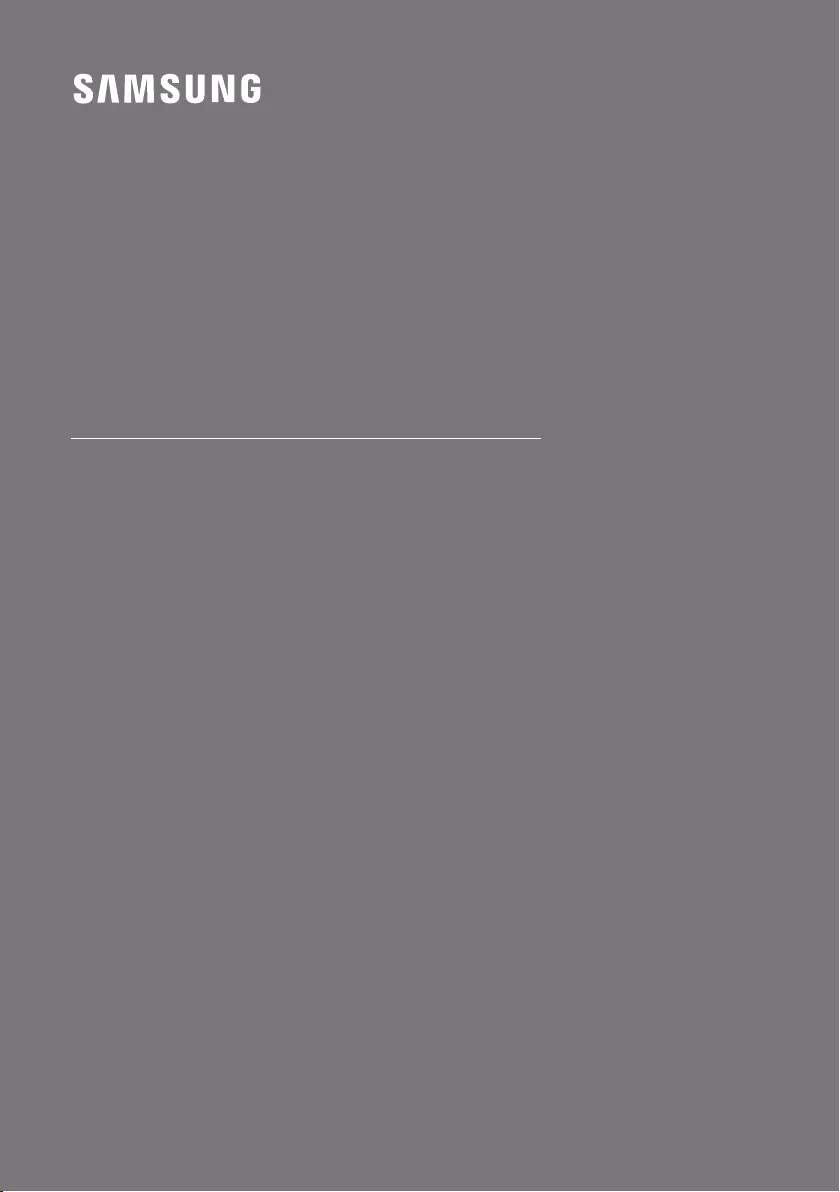
HW-B550
FULL MANUAL
Imagine the possibilities
Thank you for purchasing this Samsung product.
To receive more complete service, please register
your product at www.samsung.com/register
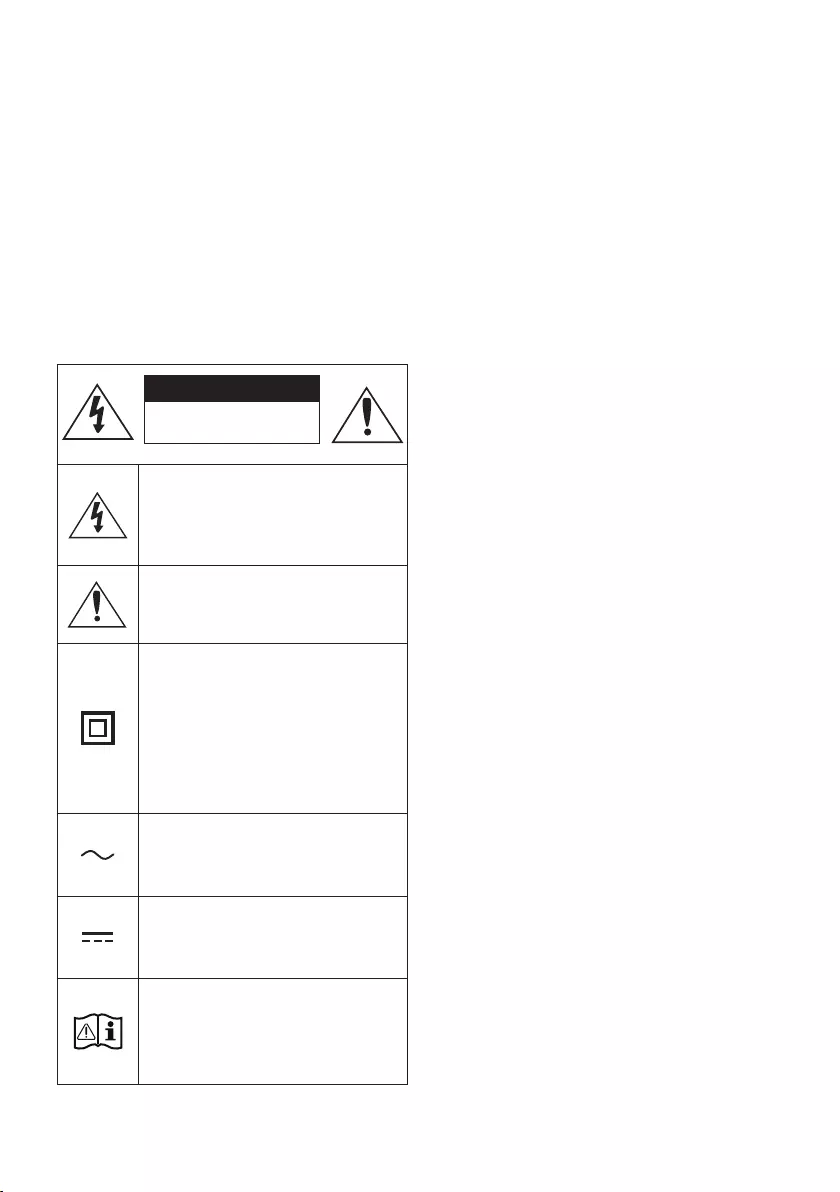
ENG - 2
SAFETY INFORMATION
SAFETY WARNINGS
TO REDUCE THE RISK OF ELECTRIC SHOCK, DO
NOT REMOVE THE COVER (OR BACK).
NO USER-SERVICEABLE PARTS ARE INSIDE.
REFER SERVICING TO QUALIFIED SERVICE
PERSONNEL.
Refer to the table below for an explanation of
symbols which may be on your Samsung product.
CAUTION
RISK OF ELECTRIC SHOCK.
DO NOT OPEN.
This symbol indicates that high voltage
is present inside. It is dangerous to
make any kind of contact with any
internal part of this product.
This symbol indicates that this product
has included important literature
concerning operation and maintenance.
Class II product : This symbol indicates
that it does not require a safety
connection to electrical earth (ground).
If this symbol is not present on a
product with a power cord, the product
MUST have a reliable connection to
protective earth (ground).
AC voltage : This symbol indicates that
the rated voltage marked with the
symbol is AC voltage.
DC voltage : This symbol indicates that
the rated voltage marked with the
symbol is DC voltage.
Caution, Consult instructions for use :
This symbol instructs the user to
consult the user manual for further
safety related information.
WARNING
•To reduce the risk of re or electric shock, do
not expose this appliance to rain or moisture.
CAUTION
•TO PREVENT ELECTRIC SHOCK, MATCH WIDE
BLADE OF PLUG TO WIDE SLOT, FULLY INSERT.
•This apparatus shall always be connected to a
AC outlet with a protective grounding
connection.
•To disconnect the apparatus from the mains,
the plug must be pulled out from the mains
socket, therefore the mains plug shall be
readily operable.
•Do not expose this apparatus to dripping or
splashing. Do not put objects lled with
liquids, such as vases on the apparatus.
•To turn this apparatus off completely, you
must pull the power plug out of the wall
socket. Consequently, the power plug must
be easily and readily accessible at all times.
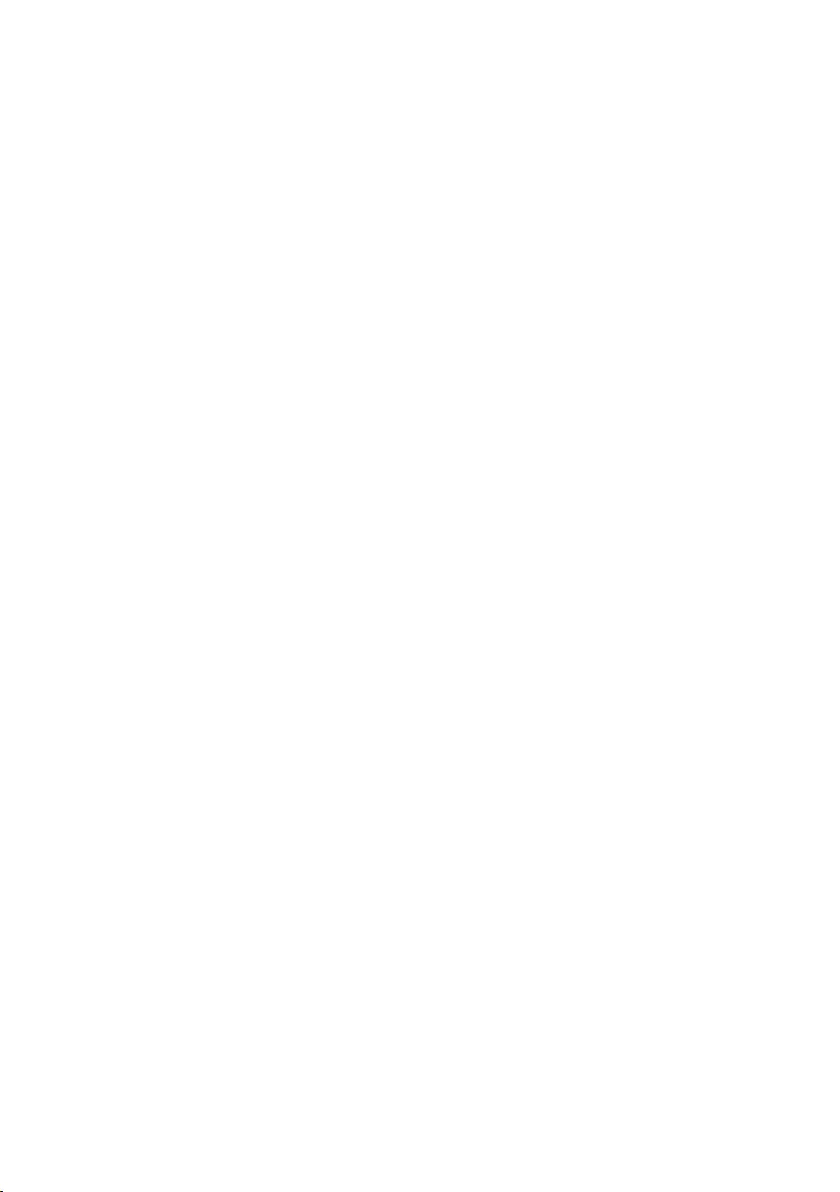
ENG - 3
PRECAUTIONS
1. Ensure that the AC power supply in your
house complies with the power
requirements listed on the identication
sticker located on the bottom of your
product. Install your product horizontally, on
a suitable base (furniture), with enough
space around it for ventilation (7~10 cm).
Make sure the ventilation slots are not
covered. Do not place the unit on ampliers
or other equipment which may become hot.
This unit is designed for continuous use. To
fully turn off the unit, disconnect the AC plug
from the wall outlet. Unplug the unit if you
intend to leave it unused for a long period of
time.
2. During thunderstorms, disconnect the AC
plug from the wall outlet. Voltage peaks due
to lightning could damage the unit.
3. Do not expose the unit to direct sunlight or
other heat sources. This could lead to
overheating and cause the unit to
malfunction.
4. Protect the product from moisture (i.e.
vases), and excess heat (e.g. a replace) or
equipment creating strong magnetic or
electric elds. Unplug the power cable from
the AC wall socket if the unit malfunctions.
Your product is not intended for industrial
use. It is for personal use only. Condensation
may occur if your product has been stored in
cold temperatures. If transporting the unit
during the winter, wait approximately
2 hours until the unit has reached room
temperature before using.
5. The battery used with this product contains
chemicals that are harmful to the
environment. Do not dispose of the battery
in the general household trash. Do not
expose the battery to excess heat, direct
sunlight, or re. Do not short circuit,
disassemble, or overheat the battery.
CAUTION : Danger of explosion if the battery
is replaced incorrectly. Replace only with the
same or equivalent type.
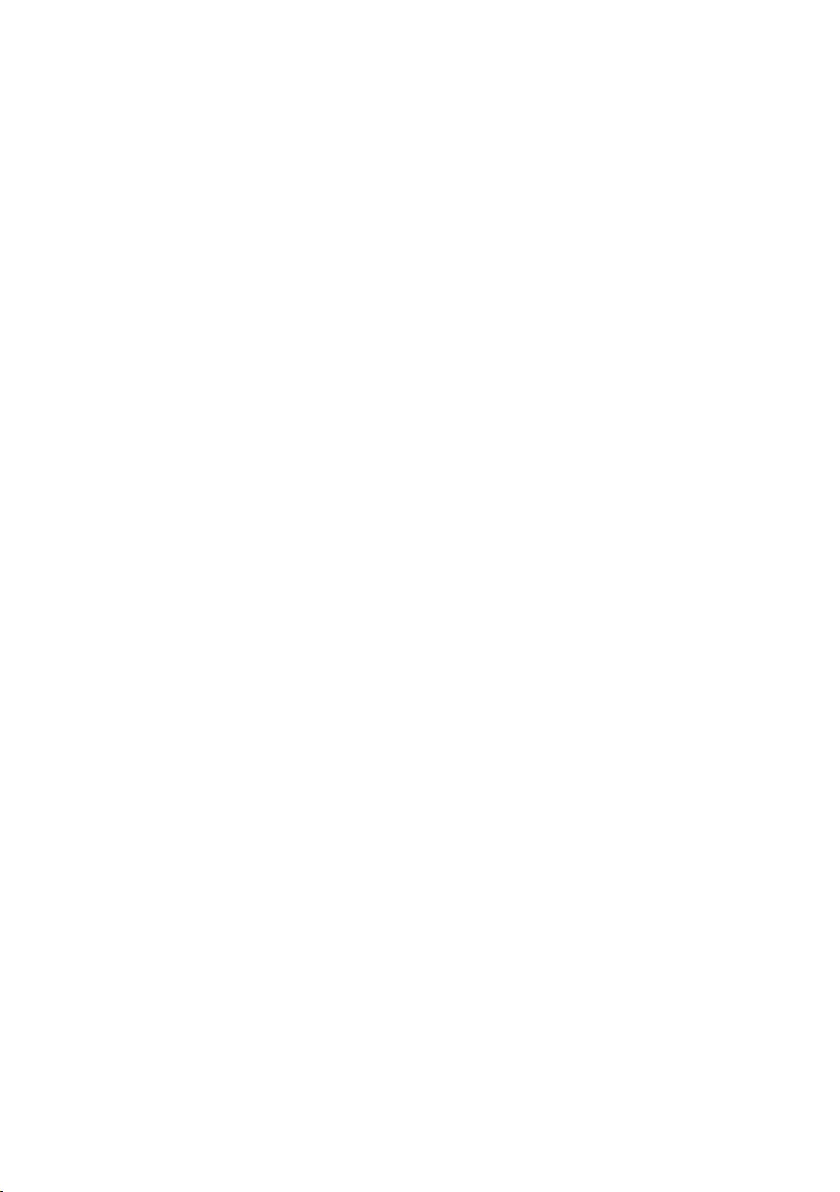
ENG - 4
CONTENTS
01 Checking the Components 6
02 Product Overview 7
Front Panel / Top Panel of the Soundbar ------------------------- 7
Bottom Panel of the Soundbar ------------------------- 8
03 Using the Remote Control 9
Inserting Batteries before using the Remote Control (AAA batteries X 2) ------------------------- 9
How to Use the Remote Control ------------------------- 9
Using the Hidden Buttons (Buttons with more than one function) ------------------------- 13
Output specications for the different sound effect modes ------------------------- 13
Adjusting the Soundbar volume with a TV remote control ------------------------- 14
04 Connecting the Soundbar 15
Connecting Electrical Power ------------------------- 15
Connecting the Soundbar to the Subwoofer ------------------------- 16
Connecting an SWA-9100S (Sold Separately) to your Soundbar ------------------------- 19
05 Using a wired connection to the TV 21
Method 1. Connecting a TV using an HDMI Cable ------------------------- 21
Method 2. Connecting using an Optical Cable ------------------------- 23
06 Using a wireless connection to the TV 24
Connecting a TV via Bluetooth ------------------------- 24
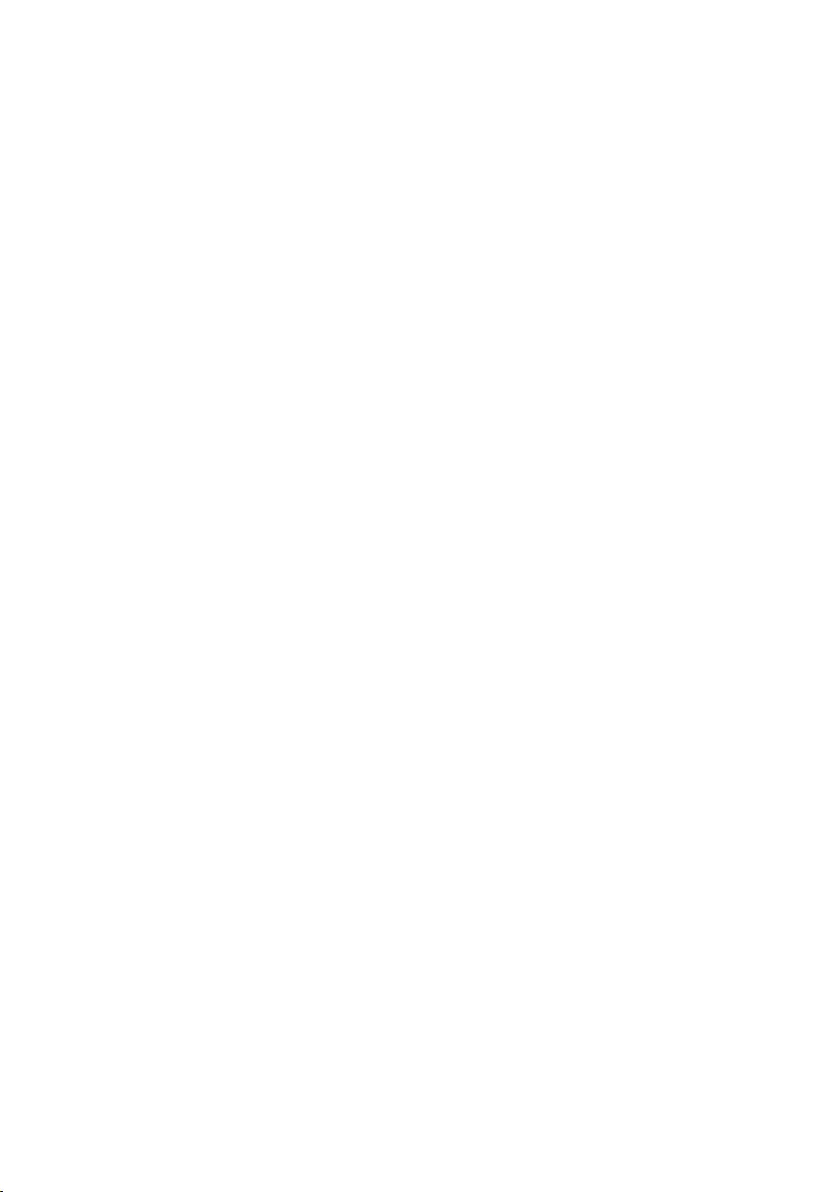
ENG - 5
07 Connecting an External Device 26
Method 1. Connecting using an HDMI Cable ------------------------- 26
Method 2. Connecting using an Optical Cable ------------------------- 27
08 Connecting a USB Storage Device 28
09 Connecting a Mobile Device 29
Connecting via Bluetooth ------------------------- 29
10 Installing the Wall Mount 33
Installation Precautions ------------------------- 33
Wallmount Components ------------------------- 33
11 Software Update 35
How to check the Firmware version ------------------------- 35
Update Procedure ------------------------- 36
If UPDATE is not displayed ------------------------- 36
12 Troubleshooting 37
13 Licence 39
14 Open Source Licence Notice 40
15 Important Notes About Service 40
16 SpecicationsandGuide 41
Specications ------------------------- 41
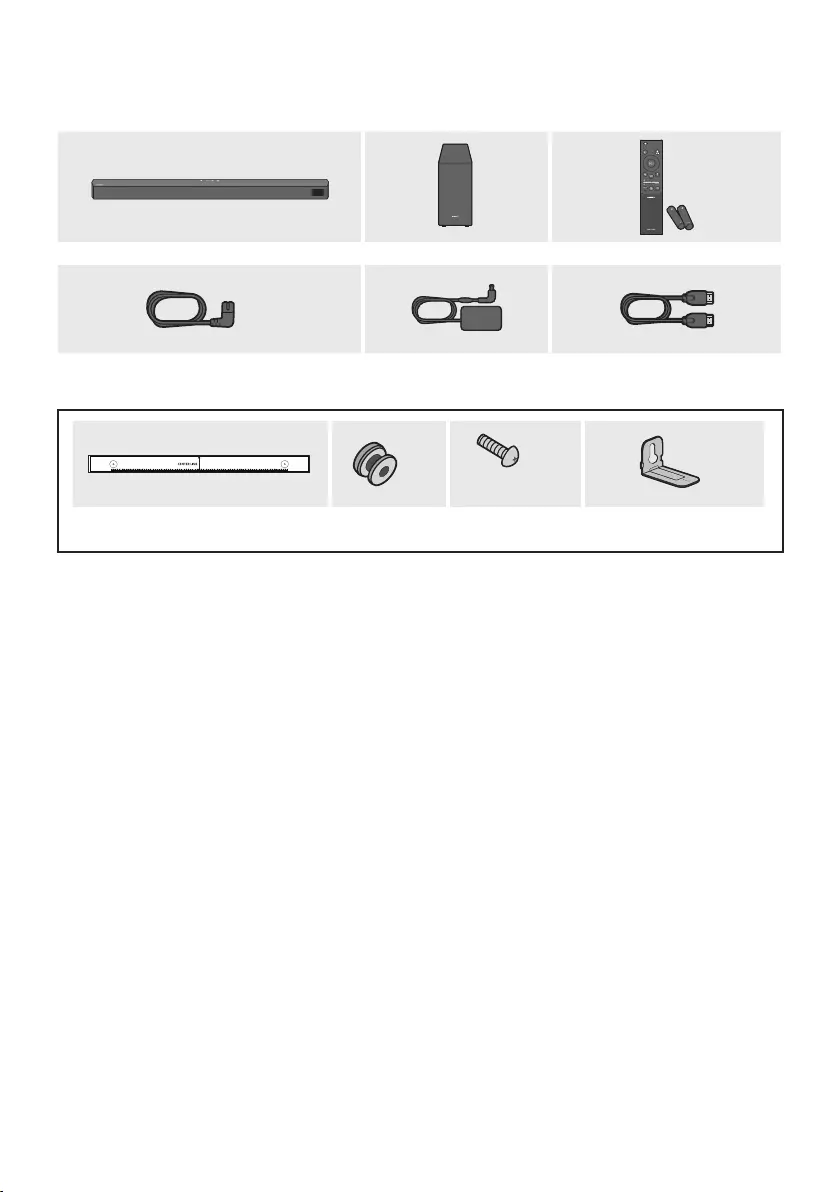
ENG - 6
01 CHECKING THE COMPONENTS
SOUND
MODE
WOOFER
TONE
CONTROL
CH LEVEL
Soundbar Main Unit Subwoofer Remote Control
/ Batteries
x 2
Power Cord
(Subwoofer, Soundbar)
AC/DC Adapter
(Soundbar)
HDMI Cable
x 2
(M4 x L10)
x 2 x 2
Wall Mount Guide Holder-Screw Screw Bracket-Wall Mount
•For more information about the power supply and power consumption, refer to the label attached
to the product. (Label: Bottom of the Soundbar Main Unit)
•To purchase additional components or optional cables, contact a Samsung Service Centre or
Samsung Customer Care.
•Depending on the region, the appearance of the AC plug may differ from the plug displayed above,
or it may be supplied integrated with the AC/DC adapter.
•The appearance of the accessories may differ slightly from the illustrations above.
•Design and specications are subject to change without prior notice.
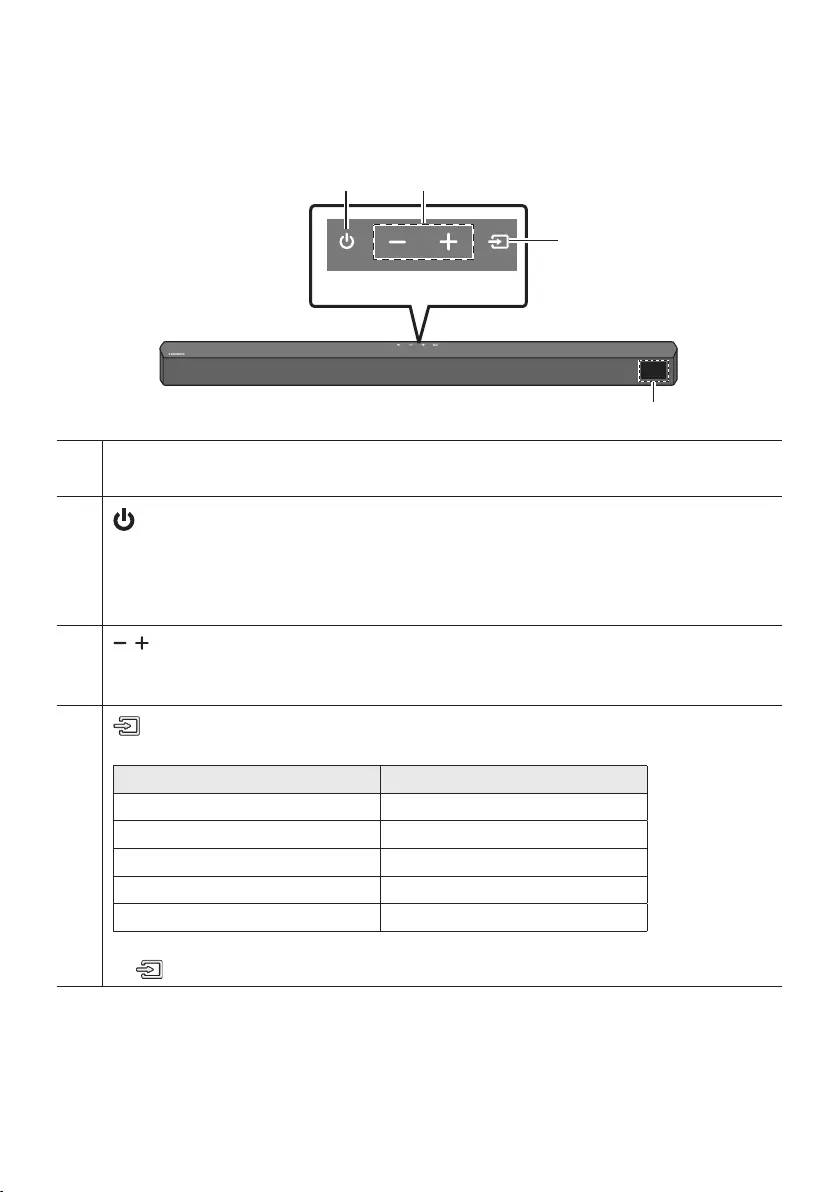
ENG - 7
02 PRODUCT OVERVIEW
Front Panel / Top Panel of the Soundbar
Top Panel
Display
Displays the product’s status and current mode.
(Power) Button
Turns the power on and off.
•Auto Power Down Function
The unit turns off automatically in the following situations:
– In D.IN / HDMI / BT / USB Mode : If there is no audio signal for 20 minutes.
(Volume) Button
Adjusts the volume.
•When adjusted, the volume level appears on the Soundbar’s front display.
(Source) Button
Selects the source input mode.
Input mode Display
Optical Digital input D.IN
ARC (HDMI OUT) input D.IN TV ARC (Auto conversion)
HDMI input HDMI
BLUETOOTH mode BT
USB mode USB
•To turn on “BT PAIRING” mode, change the source to “BT” mode, and then press and hold the
(Source) button for more than 5 seconds.
•When you plug in the AC cord, the power button will begin working in 4 to 6 seconds.
•When you turn on this unit, there will be a 4 to 5 second delay before it produces sound.
•If you want to enjoy sound only from the Soundbar, you must turn off the TV’s speakers in the Audio
Setup menu of your TV. Refer to the owner’s manual supplied with your TV.
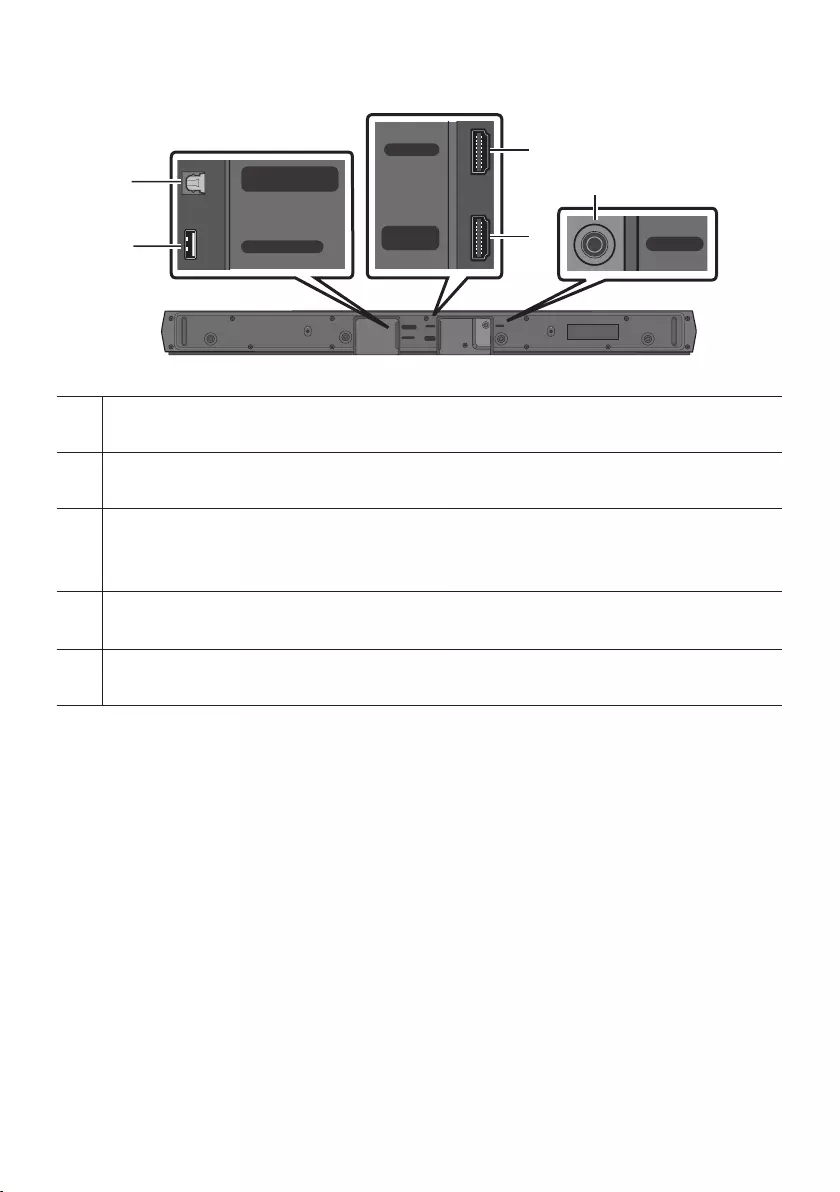
ENG - 8
Bottom Panel of the Soundbar
HDMI IN
USB (5V 0.5A)
DIGITAL AUDIO IN
(OPTICAL)
HDMI IN
HDMI TO TV
(ARC)
DC 24V
HDMI IN
HDMI TO TV
(ARC)
DIGITAL AUDIO IN
(OPTICAL)
USB (5V 0.5A)
DC 24V
HDMI IN
USB (5V 0.5A)
DIGITAL AUDIO IN
(OPTICAL)
HDMI IN
HDMI TO TV
(ARC)
DC 24V
HDMI IN
HDMI TO TV
(ARC)
DIGITAL AUDIO IN
(OPTICAL)
USB (5V 0.5A)
DC 24V
HDMI IN
USB (5V 0.5A)
DIGITAL AUDIO IN
(OPTICAL)
HDMI IN
HDMI TO TV
(ARC)
DC 24V
HDMI IN
HDMI TO TV
(ARC)
DIGITAL AUDIO IN
(OPTICAL)
USB (5V 0.5A)
DC 24V
HDMI IN
USB (5V 0.5A)
DIGITAL AUDIO IN
(OPTICAL)
HDMI IN
HDMI TO TV
(ARC)
DC 24V
HDMI IN
HDMI TO TV
(ARC)
DIGITAL AUDIO IN
(OPTICAL)
USB (5V 0.5A)
DC 24V
DIGITAL AUDIO IN (OPTICAL)
Connect to the digital (optical) output of an external device.
USB (5V 0.5A)
Connect a USB device here to play music les stored on the USB device through the Soundbar.
HDMI IN
Inputs digital video and audio signals simultaneously using an HDMI cable.
Connect to the HDMI output of an external device.
HDMI TO TV (ARC)
Connect to the HDMI (ARC) port on a TV.
DC 24V (Power Supply In)
Connect the AC/DC power adapter.
•When disconnecting the power cable of the AC/DC power adapter from a wall outlet, pull the plug.
Do not pull the cable.
•Do not connect this unit or other components to an AC outlet until all connections between
components are complete.
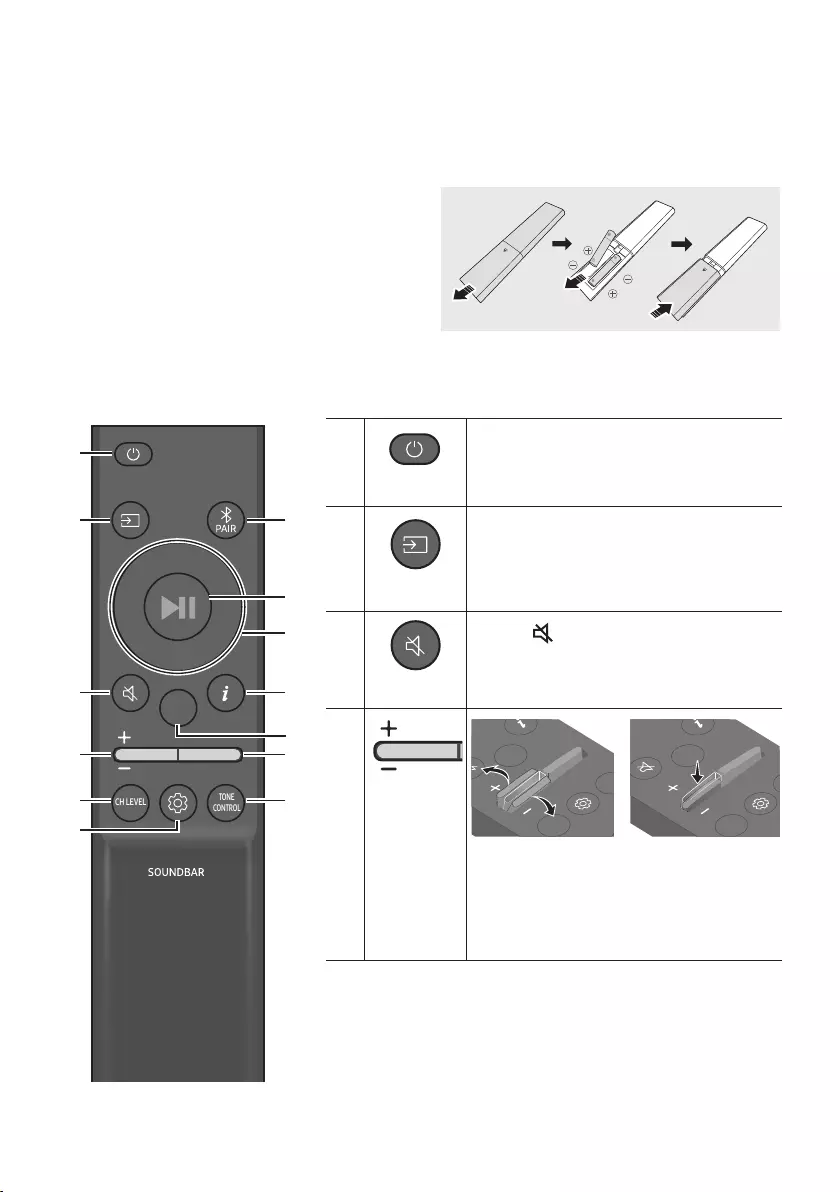
ENG - 9
03 USING THE REMOTE CONTROL
Inserting Batteries before using the Remote Control (AAA batteries X 2)
Slide the back cover in the direction of the arrow
until it is completely removed.
Insert 2 AAA batteries (1.5V) oriented so that their
polarity is correct. Slide the back cover back into
position.
How to Use the Remote Control
SOUND
MODE
WOOFER
TONE
CONTROL
CH LEVEL
SOUND
MODE
WOOFER
TONE
CONTROL
CH LEVEL
Power
Turns the Soundbar on and off.
SOUND
MODE
WOOFER
TONE
CONTROL
CH LEVEL
Source
Press to select a source connected to the
Soundbar.
SOUND
MODE
WOOFER
TONE
CONTROL
CH LEVEL
Mute
Press the (Mute) button to mute the sound.
Press it again to unmute the sound.
SOUND
MODE
WOOFER
TONE
CONTROL
CH LEVEL
Volume
CH LEVEL
TONE
CONTROL
WOOFER
SOUND
MODE
CH LEVEL
TONE
CONTROL
WOOFER
SOUND
MODE
CH LEVEL
TONE
CONTROL
WOOFER
SOUND
MODE
CH LEVEL
TONE
CONTROL
WOOFER
SOUND
MODE
Push the button up or down to adjust the
volume.
•Mute
Press the Volume button in to mute the
sound. Press it in again to unmute the sound.
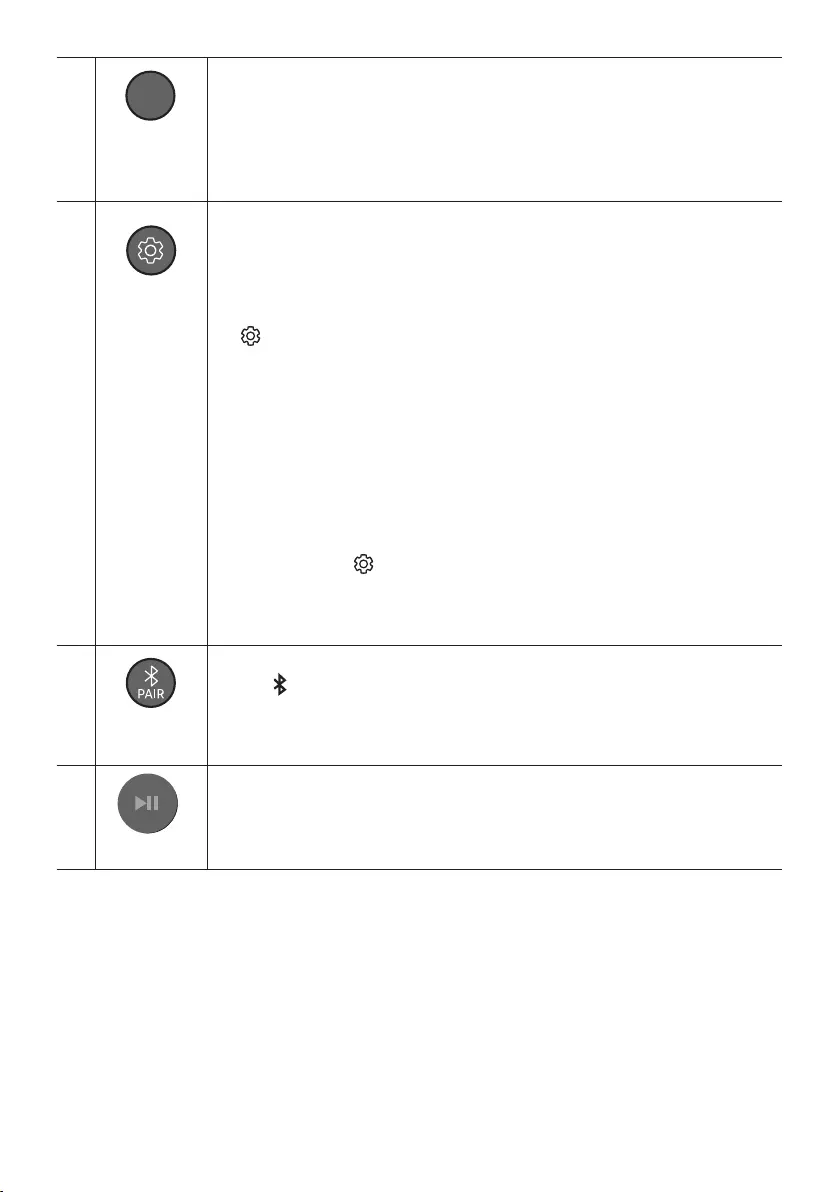
ENG - 10
SOUND
MODE
WOOFER
TONE
CONTROL
CH LEVEL
CH LEVEL
By pressing the button, you can adjust the volume of the each speaker.
•Press the button to select VIRTUAL CENTER LEVEL and then adjust the volume
between -6~+6 by using the Up/Down buttons.
•If the Rear Speakers (sold separately) are connected, the setting REAR LEVEL is
supported. To adjust the volume of the REAR LEVEL between -6 to +6 by using the Up/
Down buttons.
SOUND
MODE
WOOFER
TONE
CONTROL
CH LEVEL
Sound Control
By pressing the button, you can set the audio function. The desired settings can be
adjusted using the Up/Down buttons.
AUDIO SYNC NIGHT MODE ON/OFF VOICE ENHANCE ON/OFF
– AUDIO SYNC
If the video on the TV and audio from the Soundbar are not synchronised, press the
(Sound Control) button to select AUDIO SYNC and then set the audio delay
between 0~300 milliseconds by using the Up/Down buttons. (Not available in “USB”
or “BT” mode.)
– NIGHT MODE ON/OFF
This mode is optimized for nighttime viewing with the settings adjusted to bring the
volume down but keep the dialog clear.
– VOICE ENHANCE ON/OFF
This mode is makes it easier to hear spoken dialog in movies and TV.
•The NIGHT MODE, and VOICE ENHANCE audio function can be turned ON/OFF by
using the Up/Down buttons.
•Press and hold the (Sound Control) button for about 5 seconds to adjust the sound
for each frequency band. 150Hz, 300Hz, 600Hz, 1.2kHz, 2.5kHz, 5kHz, and 10kHz are
selectable using the Left/Right buttons and each can be adjusted to a setting between
-6 to +6 using the Up/Down buttons.
(Make sure the Sound mode is set to “STANDARD”.)
SOUND
MODE
WOOFER
TONE
CONTROL
CH LEVEL
Bluetooth
PAIR
Switch the Soundbar to Bluetooth pairing mode.
Press the PAIR button and wait for the “BT PAIRING” screen to connect to a new
Bluetooth device.
Play / Pause
VOL WOOFER
SOUND
MODE
PAIR
You can also play or pause music by pressing the button.
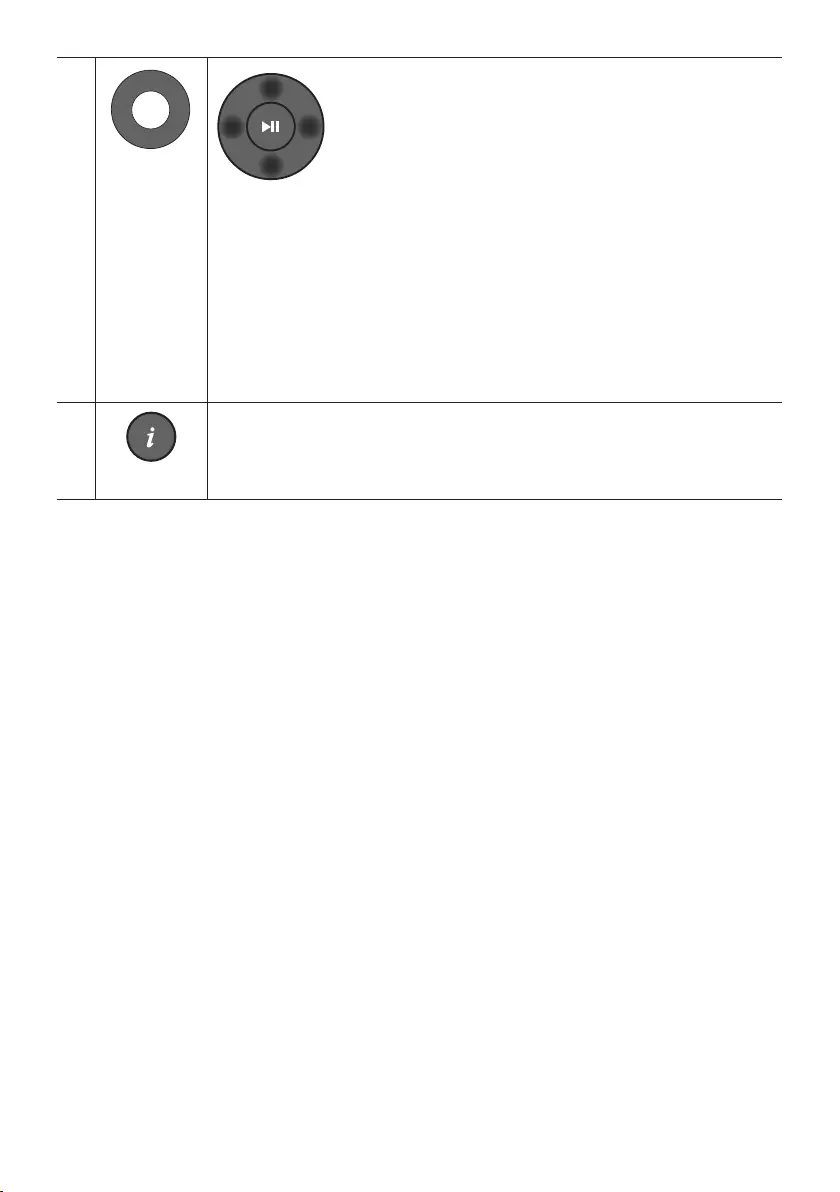
ENG - 11
VOL WOOFER
SOUND
MODE
PAIR
Up/Down/
Left/Right
Press the indicated areas to select Up/Down/Left/Right.
Press Up/Down/Left/Right on the button to select or set functions.
•Repeat
To use the Repeat function in “USB” mode, press the Up button.
•Music Skip
Press the Right button to select the next music le. Press the Left button to select the
previous music le.
•ID SET
Press and hold the Up button for 5 seconds to complete ID SET (when connecting to a
wireless subwoofer or wireless rear speakers).
SOUND
MODE
WOOFER
TONE
CONTROL
CH LEVEL
Info
Press the button to display information about the current function. (See page 7.)
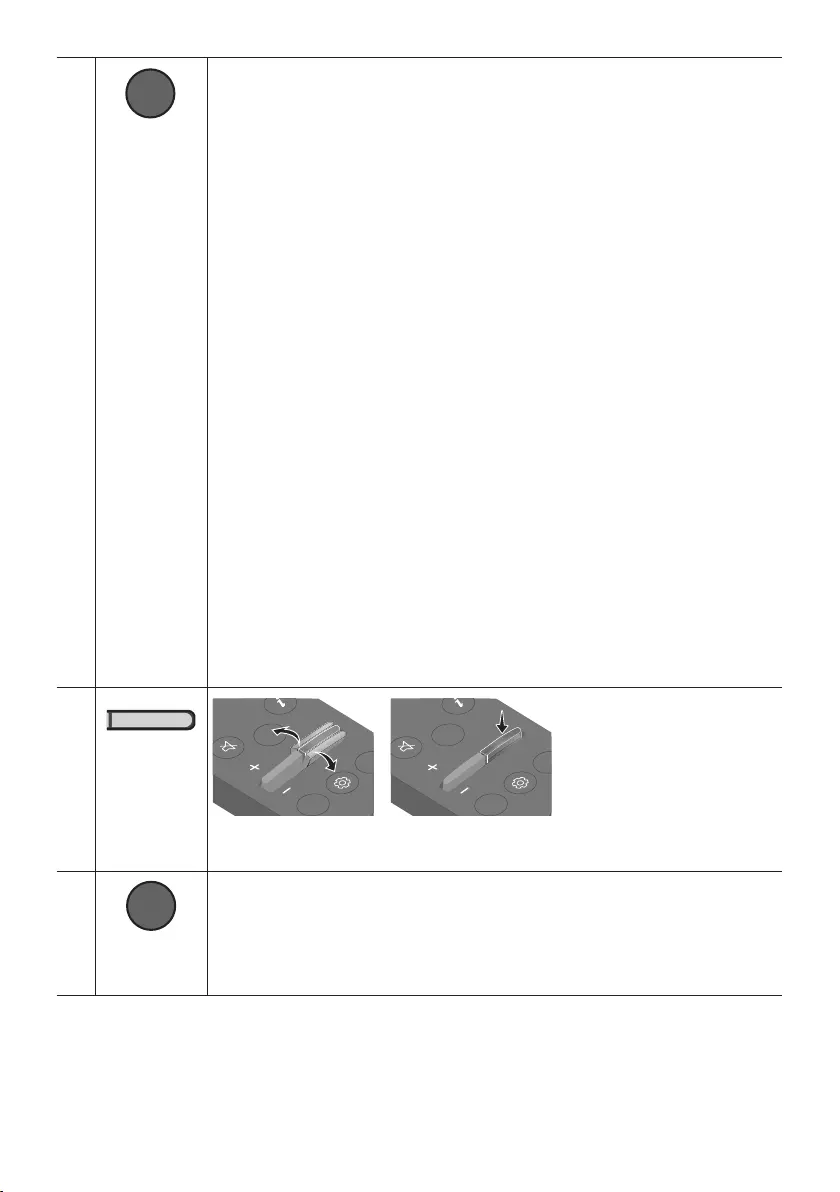
ENG - 12
SOUND
MODE
WOOFER
TONE
CONTROL
CH LEVEL
SOUND MODE
By pressing the button, you can select the desired sound mode.
SURROUND SOUND BASS BOOST GAME ADAPTIVE DTS VIRTUAL:X
STANDARD
– SURROUND SOUND
Provides a wider sound eld than standard.
– BASS BOOST
Sound eld mode with emphasis on bass sound.
– GAME
Provides stereoscopic sound to immerse you in the action while gaming.
– ADAPTIVE
Analyzes the content in real time and automatically provides an optimal sound eld
based on the characteristics of the content.
– DTS VIRTUAL:X
Immersive 3D sound from any content.
– STANDARD
Outputs the original sound.
•DRC (Dynamic Range Control)
Lets you apply dynamic range control to Dolby Digital tracks. Press and hold the
SOUND MODE button for more than 5seconds while the Soundbar is powered off to
turn DRC (Dynamic Range Control) on or off. With the DRC turned on, loud sound is
reduced. (The sound may be distorted.)
•Bluetooth Power
This feature automatically turns the Soundbar on when it receives a connection
request from a previously connected TV or Bluetooth device. The setting is On by
default.
– Press and hold the SOUND MODE button for more than 5 seconds to turn off the
Bluetooth Power function.
SOUND
MODE
WOOFER
TONE
CONTROL
CH LEVEL
WOOFER
(BASS) LEVEL
CH LEVEL
TONE
CONTROL
WOOFER
SOUND
MODE
CH LEVEL
TONE
CONTROL
WOOFER
SOUND
MODE
CH LEVEL
TONE
CONTROL
WOOFER
SOUND
MODE
CH LEVEL
TONE
CONTROL
WOOFER
SOUND
MODE
Push the button up or down to adjust the level of the woofer (bass) to -12 or between -6 to
+6. To set the woofer (bass) volume level to 0 (Default), press the button.
SOUND
MODE
WOOFER
TONE
CONTROL
CH LEVEL
TONE
CONTROL
By pressing the button, you can adjust the volume of the treble or bass sound.
•Press the button to select TREBLE or BASS and then adjust the volume between -6~+6
by using the Up/Down buttons.
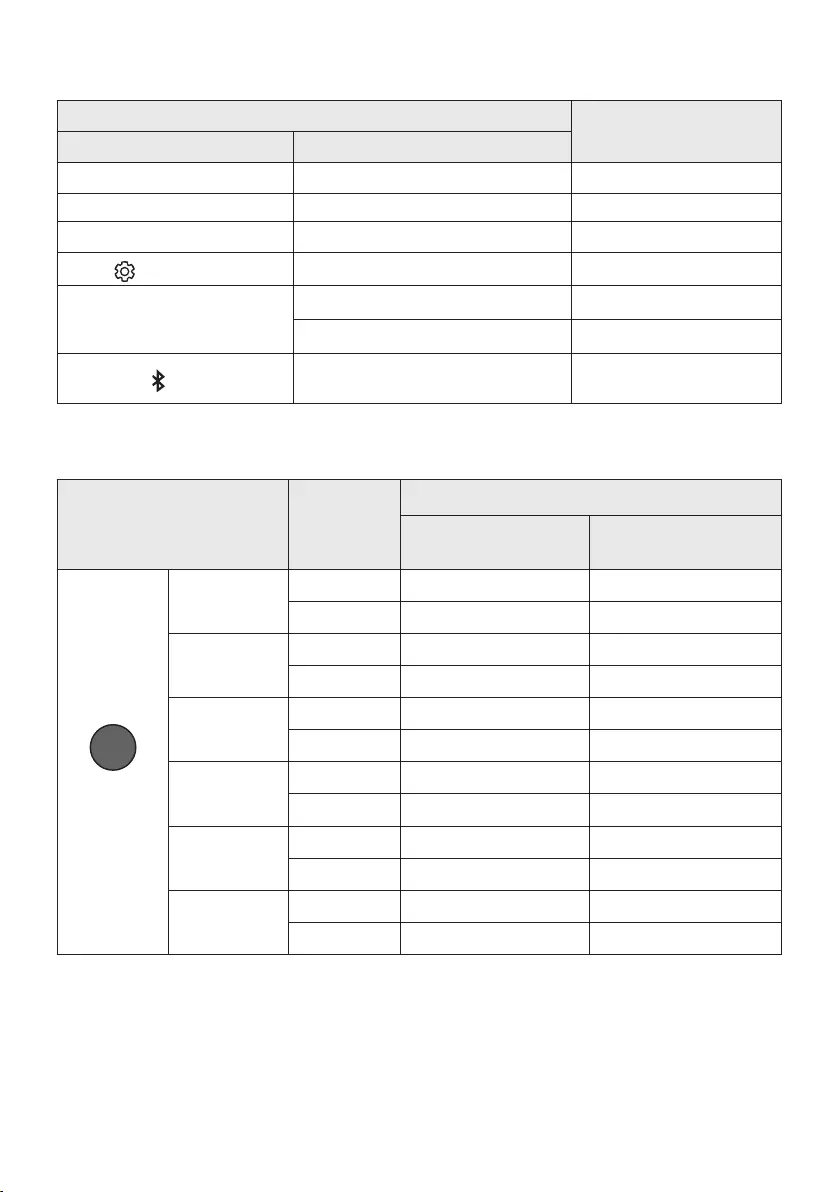
ENG - 13
Using the Hidden Buttons (Buttons with more than one function)
Hidden Button
Reference page
Remote Control Button Function
WOOFER (Up) TV remote control On/Off (Standby) page 14
Left TV Auto connect On/Off (BT Ready) page 25
Up ID SET page 11
(Sound Control) 7 Band EQ page 10
SOUND MODE
DRC ON/OFF (Standby) page 12
Bluetooth Power page 12
PAIR Bluetooth Multi-connection On/Off
(Standby) page 32
Outputspecicationsforthedifferentsoundeffectmodes
Effect Input
Output
Without Wireless Rear
Speaker Kit
With Wireless Rear
Speaker Kit
SOUND MODE
Surround
VOL WOOFER
SOUND
MODE
Bluetooth
POWER
SURROUND
SOUND
2.0 ch
2.1 ch 4.1 ch
5.1 ch 2.1 ch 4.1 ch
BASS BOOST
2.0 ch
2.1 ch 4.1 ch
5.1 ch 2.1 ch 4.1 ch
GAME
2.0 ch
2.1 ch 4.1 ch
5.1 ch 2.1 ch 4.1 ch
ADAPTIVE
2.0 ch
2.1 ch 4.1 ch
5.1 ch 2.1 ch 4.1 ch
DTS VIRTUAL:X
2.0 ch
2.1 ch 4.1 ch
5.1 ch 2.1 ch 4.1 ch
STANDARD
2.0 ch
2.1 ch 2.1 ch
5.1 ch 2.1 ch 2.1 ch
•The Samsung Wireless Rear Speaker Kit can be purchased separately. To purchase a Kit, contact the
vendor you purchased the Soundbar from.
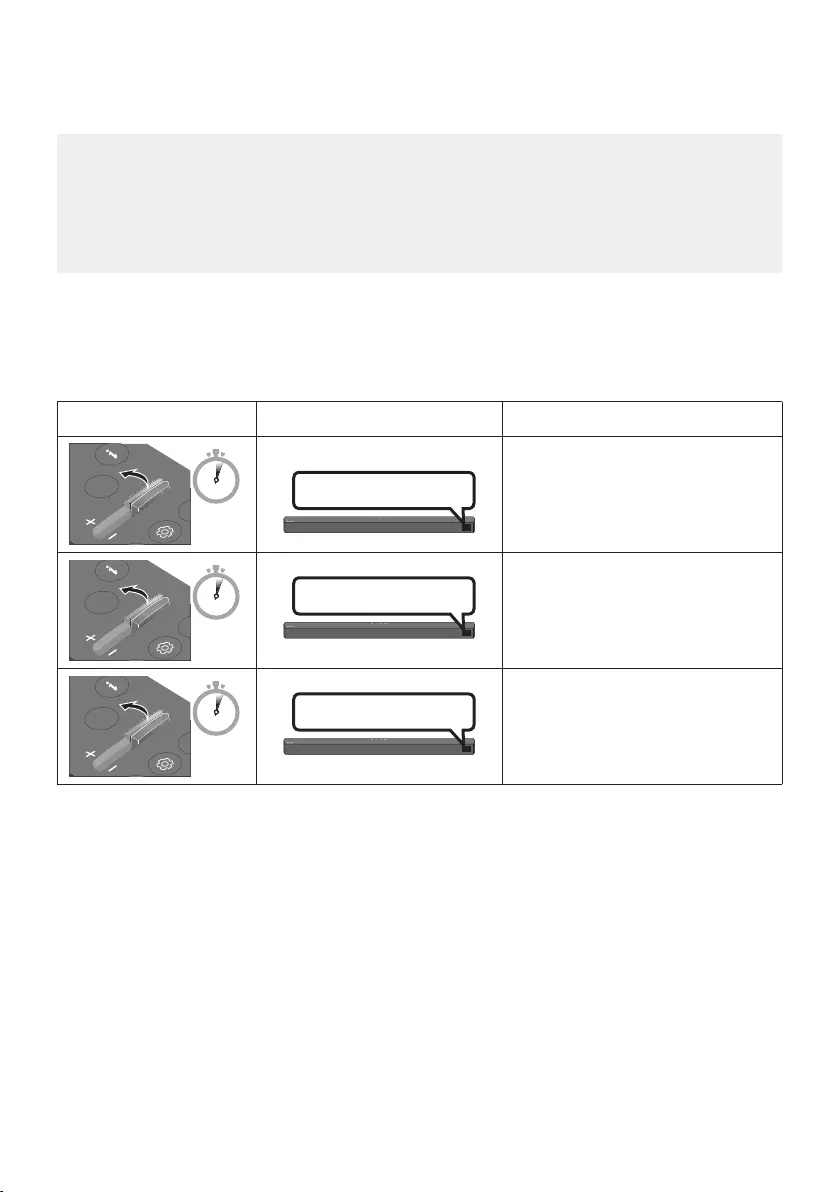
ENG - 14
Adjusting the Soundbar volume with a TV remote control
Adjust the Soundbar volume using the TV’s remote control.
•This function can be used with IR remote controls only. Bluetooth remote controls (remote
controls that require pairing) are not supported.
•Set the TV speaker to External Speaker to use this function.
•Manufacturers supporting this function:
Samsung, VIZIO, LG, Sony, Sharp, PHILIPS, PANASONIC, TOSHIBA, Hisense, RCA
1. Turn Off the Soundbar.
2. Push up and hold the WOOFER button for 5 seconds.
Each time you push the WOOFER button up and hold it for 5 seconds, the mode switches in the
following order: “OFF-TV REMOTE” (Default mode), “SAMSUNG-TV REMOTE”, “ALL-TV REMOTE”.
Remote Control Button Display Status
SOUND
MODE
WOOFER
CH LEVEL
TONE
CONTROL
5 Sec OFF-TV REMOTE
(Default mode)
Disable the TV remote control.
SOUND
MODE
WOOFER
CH LEVEL
TONE
CONTROL
5 Sec
SAMSUNG-TV REMOTE
Enable a Samsung TV’s IR remote
control.
SOUND
MODE
WOOFER
CH LEVEL
TONE
CONTROL
5 Sec ALL-TV REMOTE Enable a third-party TV’s IR remote
control.
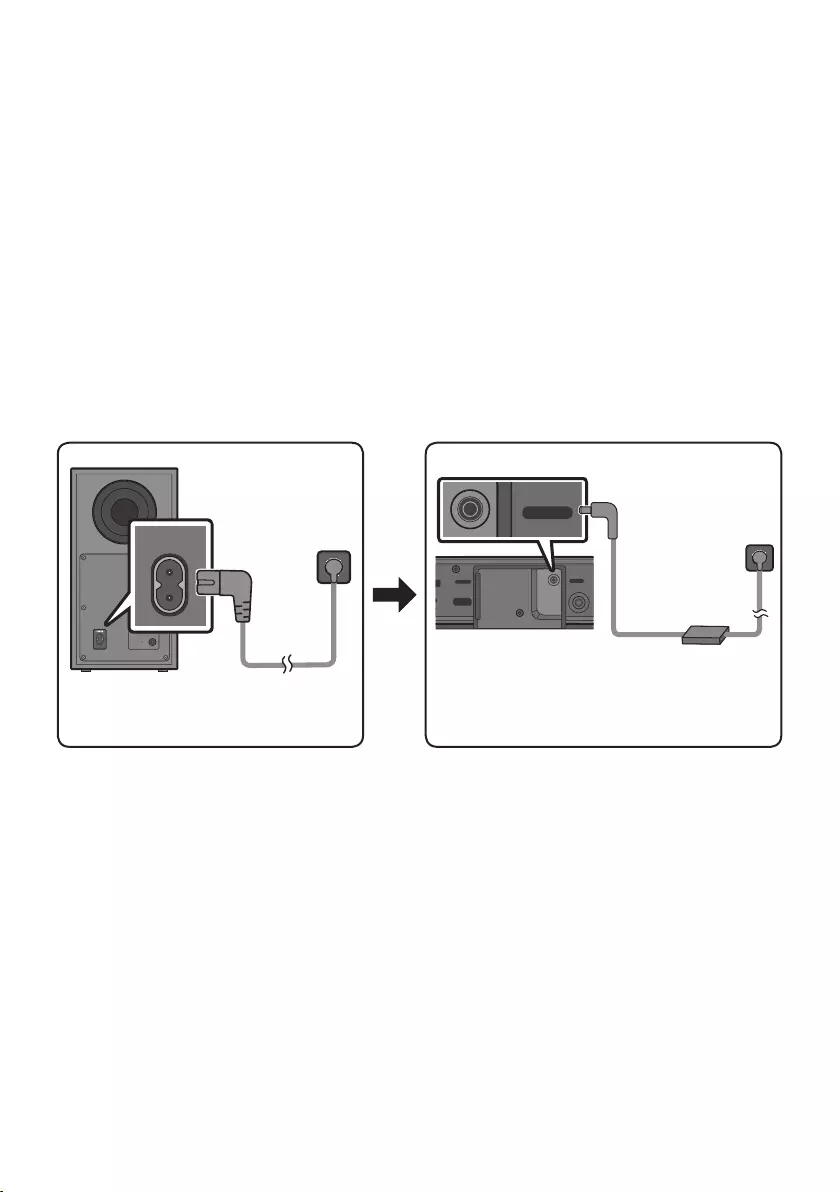
ENG - 15
04 CONNECTING THE SOUNDBAR
Connecting Electrical Power
Use the power components to connect the Subwoofer and Soundbar to an electrical outlet in the following
order:
1. Connect the power cord to the Subwoofer.
2. Connect the power output cable to the power adapter, and then to the Soundbar.
3. Connect the power cord to a wall socket.
See the illustrations below.
•For more information about the required electrical power and power consumption, refer to the
label attached to the product. (Label: Bottom of the Soundbar Main Unit)
POWER
Rear of Subwoofer
Power Cord
Connecting
Electrical Power
Bottom of the
Soundbar Main Unit AC/DC Adapter
Connecting
Electrical Power
HDMI
HDMI TO TV
(ARC)
HDMI IN
HDMI TO TV
(ARC)
DIGITAL AUDIO IN
(OPTICAL)
USB (5V 0.5A)
DC 24V
DC 24V
Power Cord
•Make sure to rest the AC/DC Adapter at on a table or the oor. If you place the AC/DC Adapter so
that it is hanging with the AC cord input facing upwards, water or other foreign substances could
enter the Adapter and cause the Adapter to malfunction.
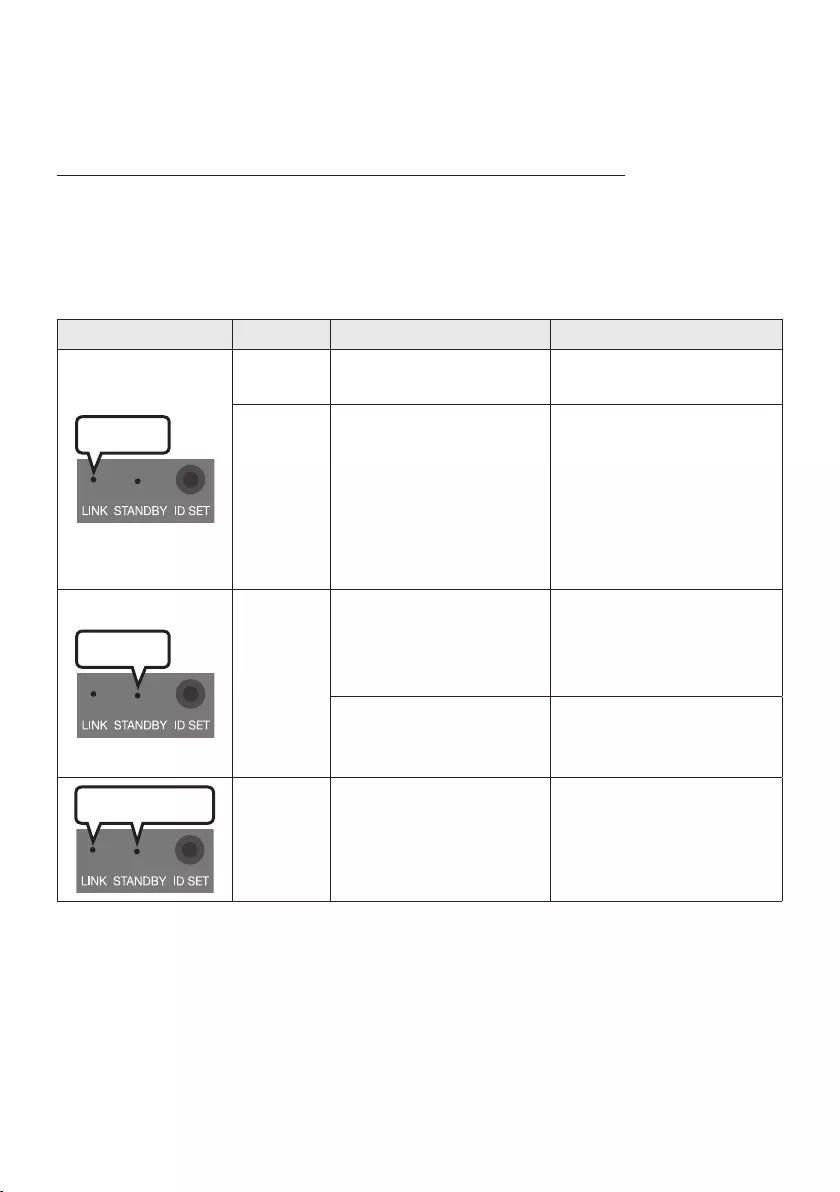
ENG - 16
Connecting the Soundbar to the Subwoofer
When the subwoofer is connected, you can enjoy rich bass sound.
Automatic connection between the Subwoofer and the Soundbar
When you turn the power on after connecting the power cables to the Soundbar and subwoofer, the
subwoofer is automatically connected to the Soundbar.
•When auto pairing is complete, the blue indicators at the rear of the subwoofer turn on.
LED Indicator Lights on the Rear of Subwoofer
LED Status Description Resolution
Blue
On Successfully connected
(normal operation) -
Blinking Recovering the connection
Check if the power cable
attached to the main
Soundbar unit is connected
properly or wait about 5
minutes. If blinking persists,
try manually connecting the
subwoofer. See page 17.
Red
On
Standby (with the Soundbar
main unit turned off)
Check if the power cable
attached to the main
Soundbar unit is connected
properly.
Connection failed
Connect again. See the
instructions for manual
connection on page 17.
Red and blue
Blinking Malfunction
See the contact information
for the Samsung Service
Centre in this manual.
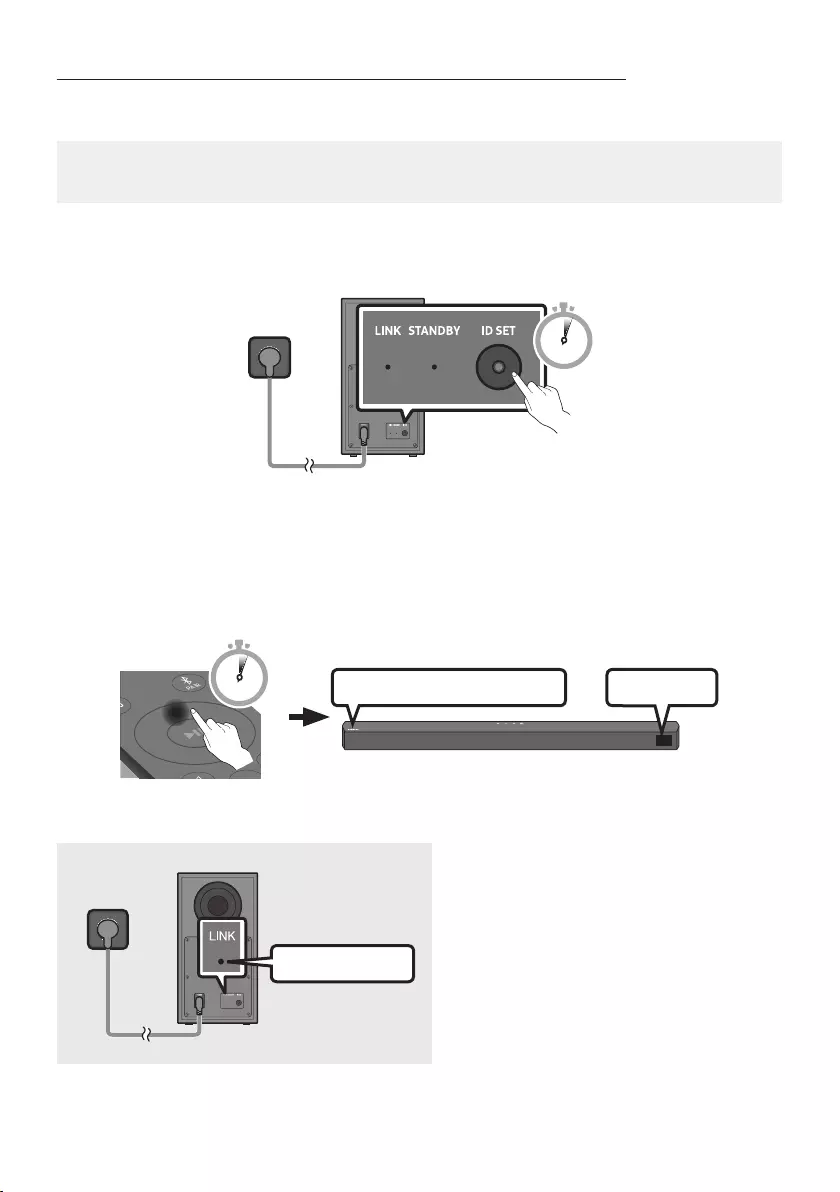
ENG - 17
Manually connecting the Subwoofer if automatic connection fails
Before performing the manual connection procedure below:
•Check whether the power cables for the Soundbar and subwoofer are connected properly.
•Make sure that the Soundbar is turned on.
1. Press and hold ID SET on the rear of the subwoofer for at least 5 seconds.
•The red indicator on the rear of the subwoofer turns off and the blue indicator blinks.
5 Sec
Rear of Subwoofer
2. Press and hold the Up button on the remote control for at least 5 seconds.
•The ID SET message appears on the display of the Soundbar for a moment, and then it
disappears.
•The Soundbar will automatically power on when ID SET is complete.
SOUND
MODE
PAIR
5 Sec ID SET
SAMSUNG logo is on the top
3. Check if the LINK LED is solid blue (connection complete).
Blue is On
The LINK LED indicator stops blinking and
glows a solid blue when a connection is
established between the Soundbar and the
Wireless Subwoofer.
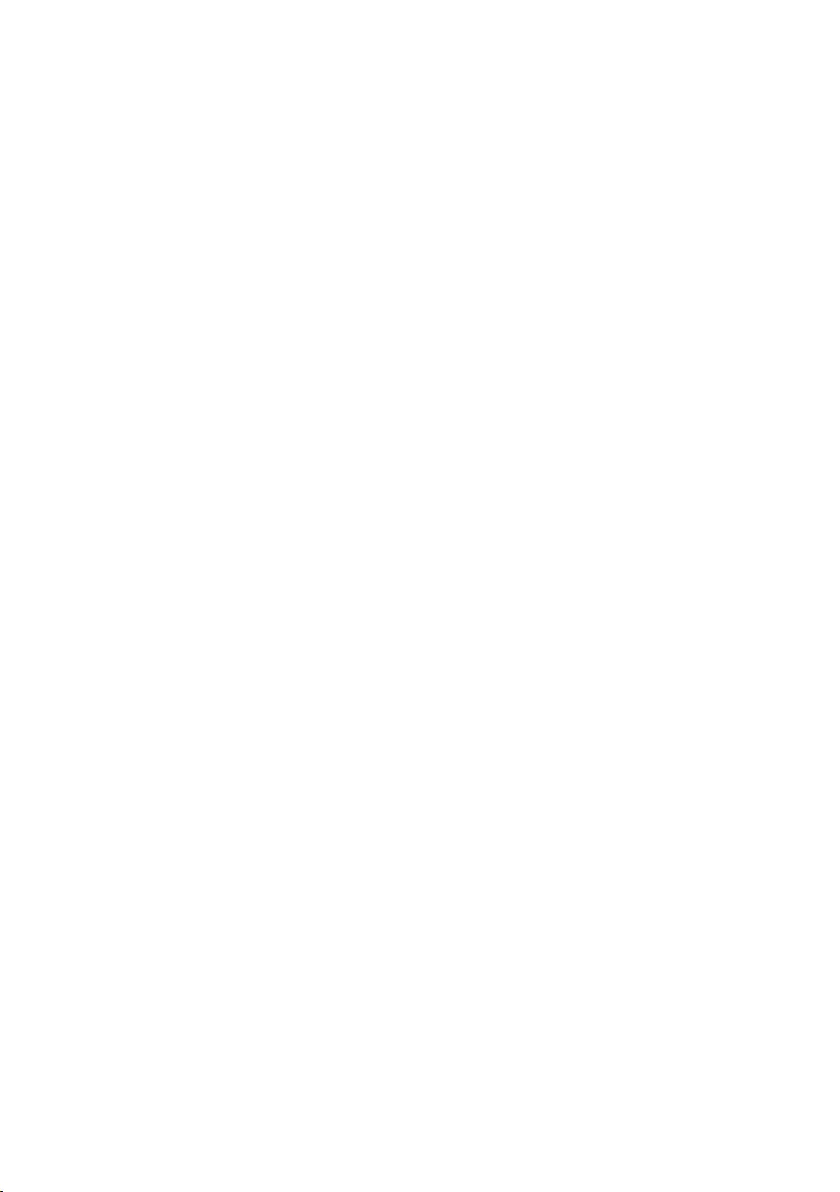
ENG - 18
NOTES
•Do not connect the power cord of this product or your TV to a wall outlet until all connections
between components are complete.
•Before moving or installing this product, be sure to turn off the power and disconnect the power cord.
•If the main unit is powered off, the wireless subwoofer will go into stand-by mode and the
STANDBY LED on the rear of the sub-woofer will turn red after blinking blue several times.
•If you use a device that uses the same frequency (5.8GHz) as the Soundbar near the Soundbar,
interference may cause some sound interruption.
•The maximum transmission distance of the main unit’s wireless signal is about 10 m, but may vary
depending on your operating environment. If a steel-concrete or metallic wall is between the main
unit and the wireless subwoofer, the system may not operate at all because the wireless signal
cannot penetrate metal.
PRECAUTIONS
•Wireless receiving antennas are built into the wireless subwoofer. Keep the unit away from water
and moisture.
•For optimal listening performance, make sure that the area around the wireless subwoofer and the
Wireless Receiver Module (sold separately) is clear of any obstructions.
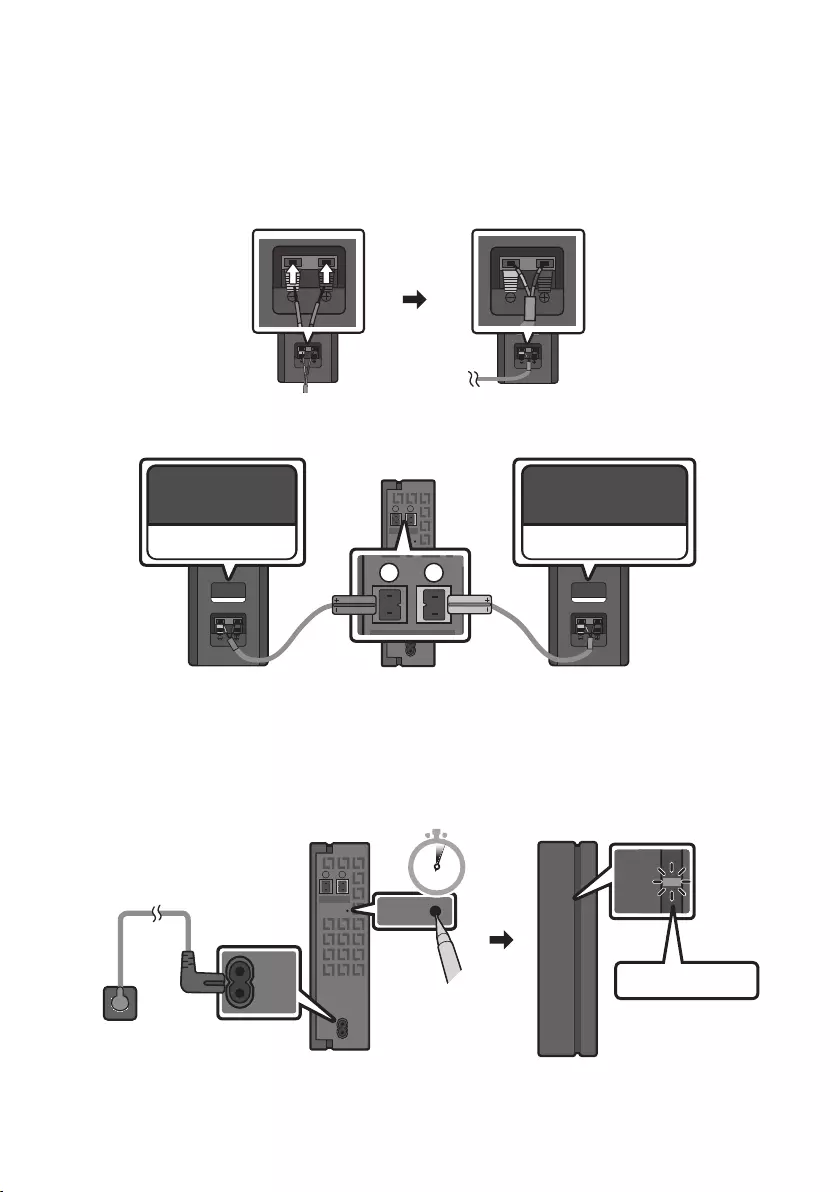
ENG - 19
Connecting an SWA-9100S (Sold Separately) to your Soundbar
Expand to true wireless surround sound by connecting the Samsung Wireless Rear Speaker Kit
(SWA-9100S, sold separately) to your Soundbar.
1. Connect the Wireless Receiver Module to 2 Surround Speakers.
– When connecting the speaker cable, connect the core wire to the speaker.
SURROUND-RIGHT SURROUND-RIGHT
– The speaker cables are colour coded.
SURROUND-LEFT
ID SET
L
R
SURROUND SPEAKERS OUT
SPEAKER IMPEDANCE : 3Ω
POWER
ID SET
L
R
SURROUND SPEAKERS OUT
SPEAKER IMPEDANCE : 3Ω
SURROUND-RIGHT
SURROUND-LEFT SURROUND-RIGHT
2. Check the standby status of the Wireless Receiver Module after plugging it into an electrical outlet.
•The LINK LED indicator (blue LED) on the Wireless Receiver Module blinks. If the LED does not
blink, press the ID SET button on the back of the Wireless Receiver Module with a pen tip for
5~6 seconds until the LINK LED indicator blinks (in Blue). For more about the LED, please refer
to the SWA-9100S user manual.
ID SET
L
R
SURROUND SPEAKERS OUT
SPEAKER IMPEDANCE : 3Ω
POWER
POWER
ID SET
SURROUND SPEAKERS OUT
SPEAKER IMPEDANCE : 3Ω
STANDBY
LINK
STANDBY
LINK
Blue blinking
5 Sec
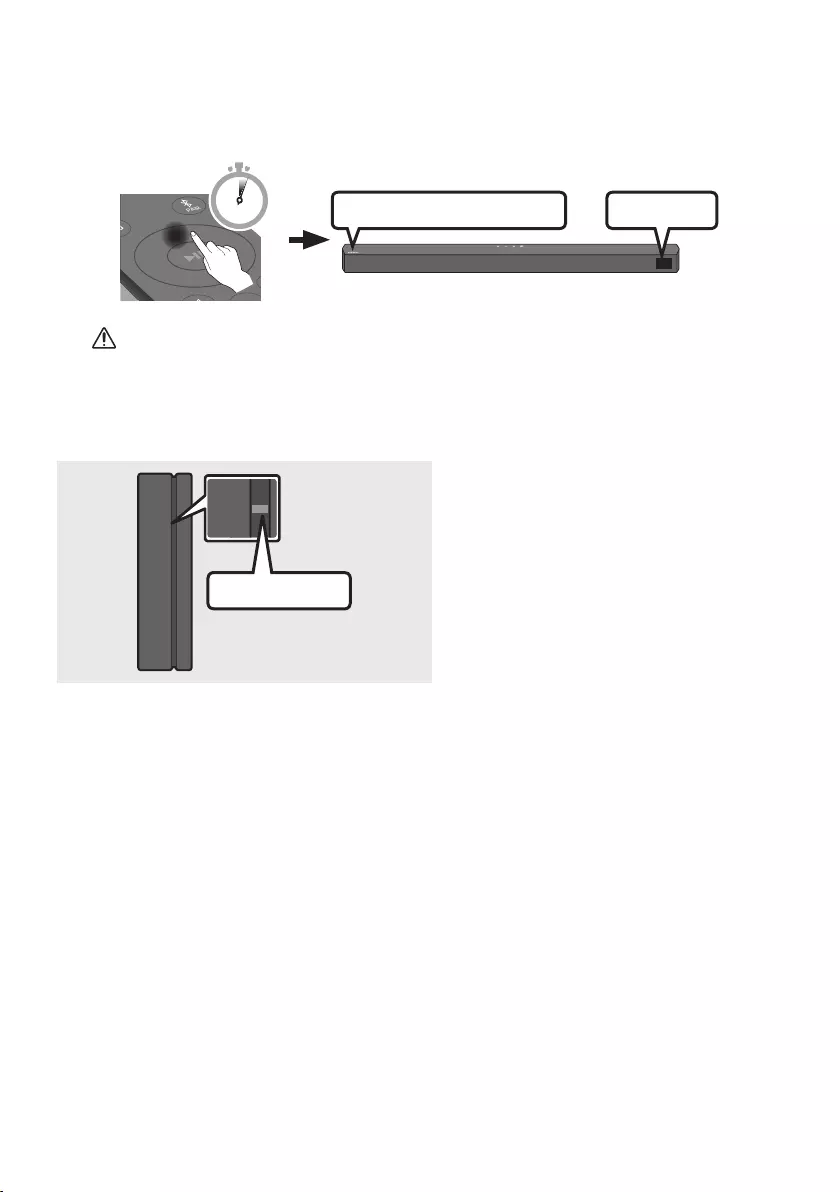
ENG - 20
3. Press and hold the Up button on the remote control for at least 5 seconds.
•The ID SET message appears on the display of the Soundbar for a moment, and then it
disappears.
•The Soundbar will automatically power on when ID SET is complete.
SOUND
MODE
PAIR
5 Sec ID SET
SAMSUNG logo is on the top
CAUTION
•If your Soundbar was playing music when it connects to the SWA-9100S, you may hear some
stuttering from the woofer as the connection nalises.
4. Check if the LINK LED is solid blue (connection complete).
STANDBY
LINK
STANDBY
LINK
Blue is On
The LINK LED indicator stops blinking and
glows a solid blue when a connection is
established between the Soundbar and the
Wireless Receiver Module.
5. If the SWA-9100S is not connected, repeat the procedure from Step 2.
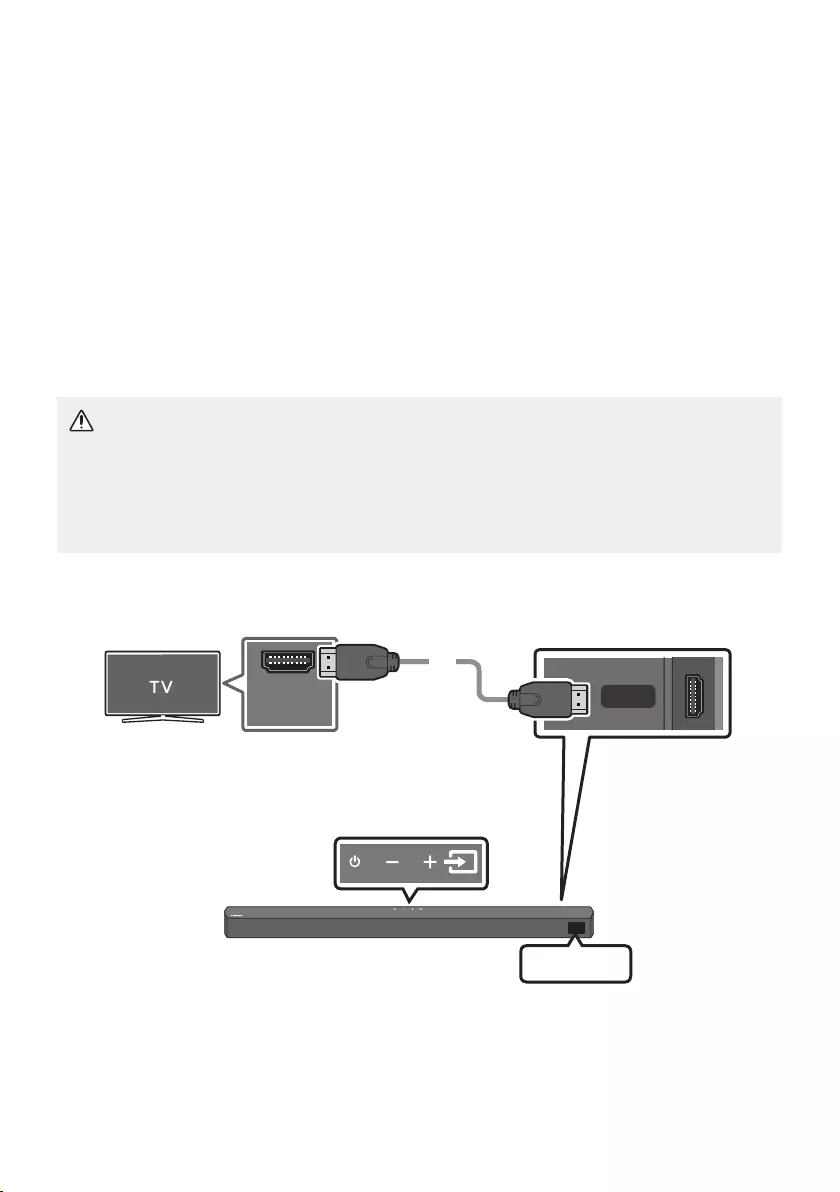
ENG - 21
05 USING A WIRED CONNECTION TO THE TV
Hear TV sound from your Soundbar through wired or wireless connections.
•When the Soundbar is connected to selected Samsung TVs, the Soundbar can be controlled using
the TV’s remote control.
– This feature is supported by 2017 and later Samsung Smart TVs that support Bluetooth when
you connect the Soundbar to the TV using an optical cable.
– This function also allows you to use the TV menu to adjust the sound eld and various settings
as well as the volume and mute.
Method 1. Connecting a TV using an HDMI Cable
CAUTION
•When both the HDMI cable and optical cable are connected, the HDMI signal is received rst.
•To connect the HDMI cable between the TV and Soundbar, be sure to connect the terminals
marked ARC. Otherwise, the TV sound may not be output.
•The recommended cable is High Speed HDMI Cable with Ethernet.
HDMI TO TV
(ARC)
HDMI IN
(ARC)
Connect to the HDMI IN (ARC)
or (eARC) port of your TV. Bottom of the Soundbar
Connect to the HDMI TO TV (ARC) port
of the Soundbar main unit.
Top of the Soundbar
HDMI Cable
TV ARC
1. With the Soundbar and TV turned on, connect the HDMI cable as shown in the gure.
2. “TV ARC” appears in the display window of the Soundbar main unit and the Soundbar plays TV
sound.
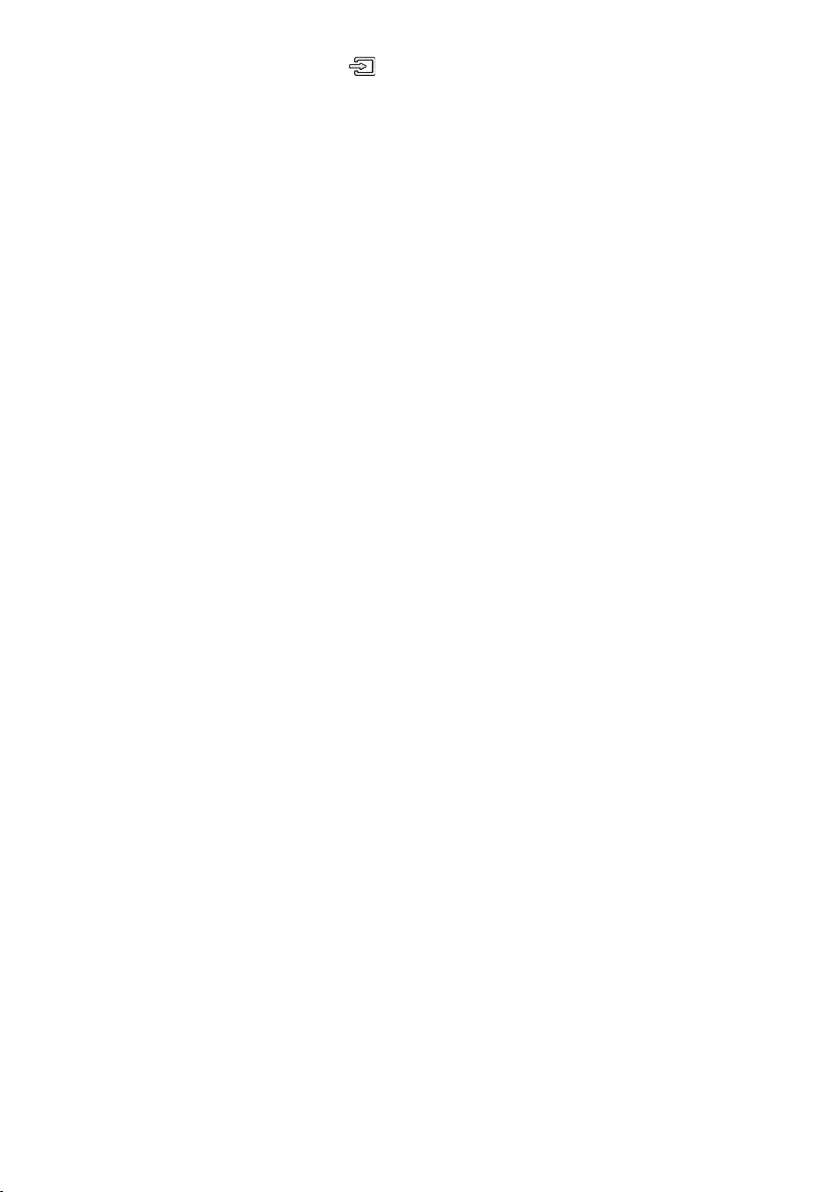
ENG - 22
•If TV sound is inaudible, press the (Source) button on the remote control or on the top of
the Soundbar to switch to “D.IN” mode. The screen displays “D.IN” and “TV ARC” in sequence,
and TV sound is played.
•If “TV ARC” does not appear in the display window of the Soundbar main unit, conrm that the
HDMI cable is connected to the correct port.
•Use the volume buttons on the TV’s remote control to change the volume on the Soundbar.
NOTES
•HDMI is an interface that enables the digital transmission of video and audio data with just a single
connector.
•If the TV provides an ARC port, connect the HDMI cable to the HDMI IN (ARC) port.
•We recommend you use a coreless HDMI cable if possible. If you use a cored HDMI cable, use one
whose diameter is less than 14 mm.
•This function is not available if the HDMI cable does not support ARC.
•When the audio in a broadcast is encoded in Dolby Digital and the “Digital Output Audio Format” on
your TV is set to PCM, we recommend that you change the setting to Dolby Digital. When the
setting on the TV is changed, you will experience better sound quality. (The TV menu may use
different words for Dolby Digital and PCM depending on the TV manufacturer.)
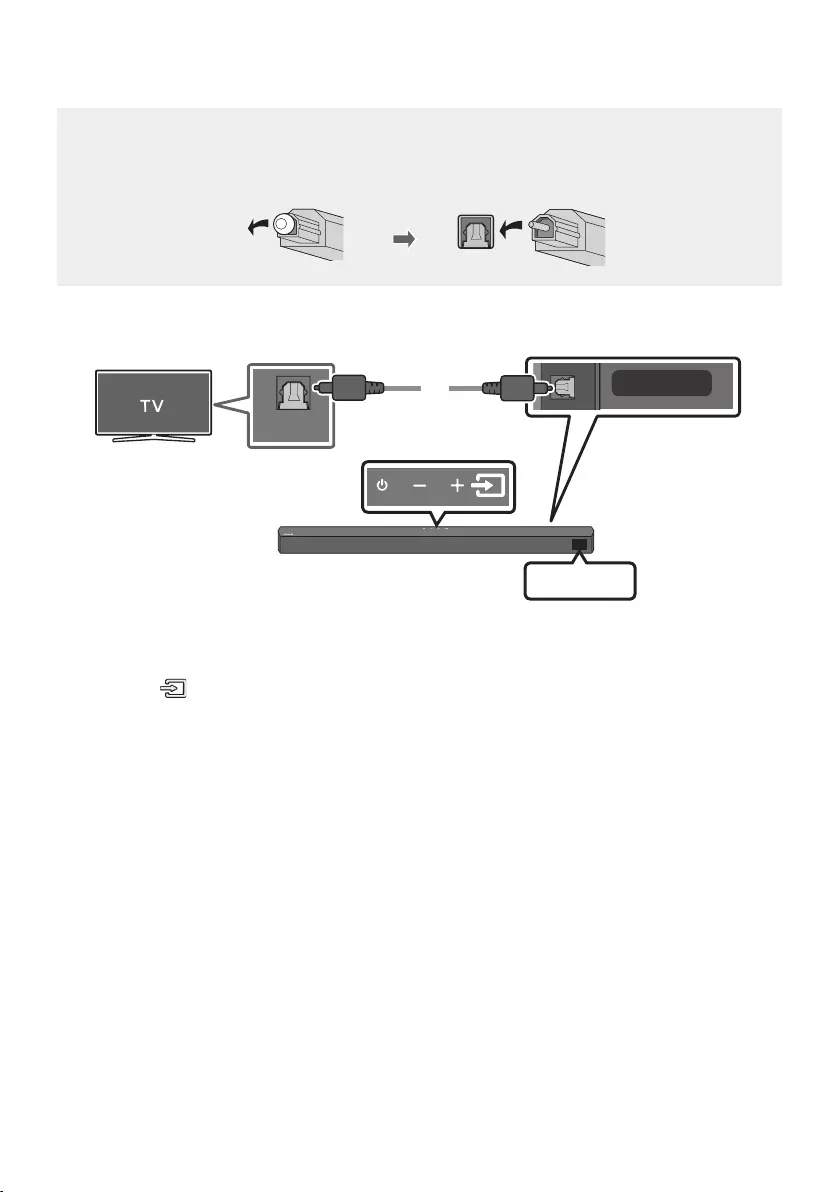
ENG - 23
Method 2. Connecting using an Optical Cable
Pre-connection Checklist
•When both the HDMI cable and optical cable are connected, the HDMI signal is received rst.
•When you use an optical cable and the terminals have covers, be sure to remove the covers.
AUX IN
USB (5V 0.5A)
DIGITAL AUDIO IN
(OPTICAL)
OPTICAL OUT
Optical Cable
(not supplied)
Bottom of the Soundbar
D.IN
Top of the Soundbar
1. Connect the DIGITAL AUDIO IN (OPTICAL) port on the Soundbar to the OPTICAL OUT port of the
TV with a digital optical cable (not supplied).
2. Press the (Source) button on the top panel or remote control, and then select the “D.IN” mode.
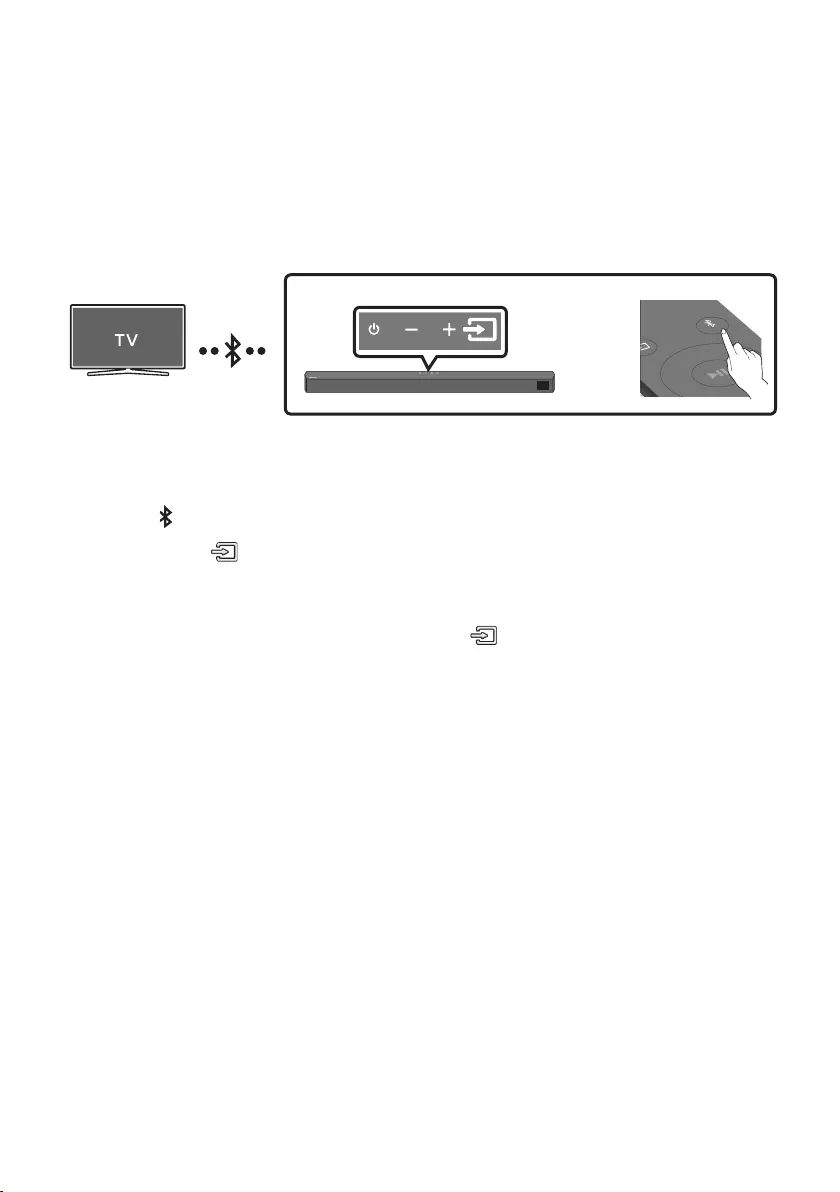
ENG - 24
06 USING A WIRELESS CONNECTION TO THE TV
Connecting a TV via Bluetooth
When a TV is connected using Bluetooth, you can hear stereo sound without the hassle of cabling.
•Only one TV can be connected at a time.
SOUND
MODE
PAIR
OR
The initial connection
1. Press the PAIR button on the remote control to enter the “BT PAIRING” mode.
(OR) a. Press the (Source) button on the top panel and then select “BT”.
“BT” changes to “BT PAIRING” in a few seconds automatically or changes to “BT READY” if
there is a connect record.
b. When “BT READY” appears, press and hold the (Source) button on the top panel of the
Soundbar for more than 5 seconds to display “BT PAIRING”.
2. Select Bluetooth mode on the TV. (For more information, see the TV’s manual.)
3. Select “[AV] Soundbar B5-Series” from the list on TV’s screen.
An available Soundbar is indicated with “Needs pairing” or “Paired” on the TV’s Bluetooth device
list. To connect the TV to the Soundbar, select the message, and then establish a connection.
•When the TV is connected, [TV Name] → “BT” appears on the Soundbar’s front display.
4. You can now hear TV sound from the Soundbar.
If the device fails to connect
•If a previously connected Soundbar listing (e.g. “[AV] Soundbar B5-Series”) appears in the list,
delete it.
•Then repeat steps 1 through 3.
NOTE
•After you have connected the Soundbar to your TV the rst time, use the “BT READY” mode to
reconnect.
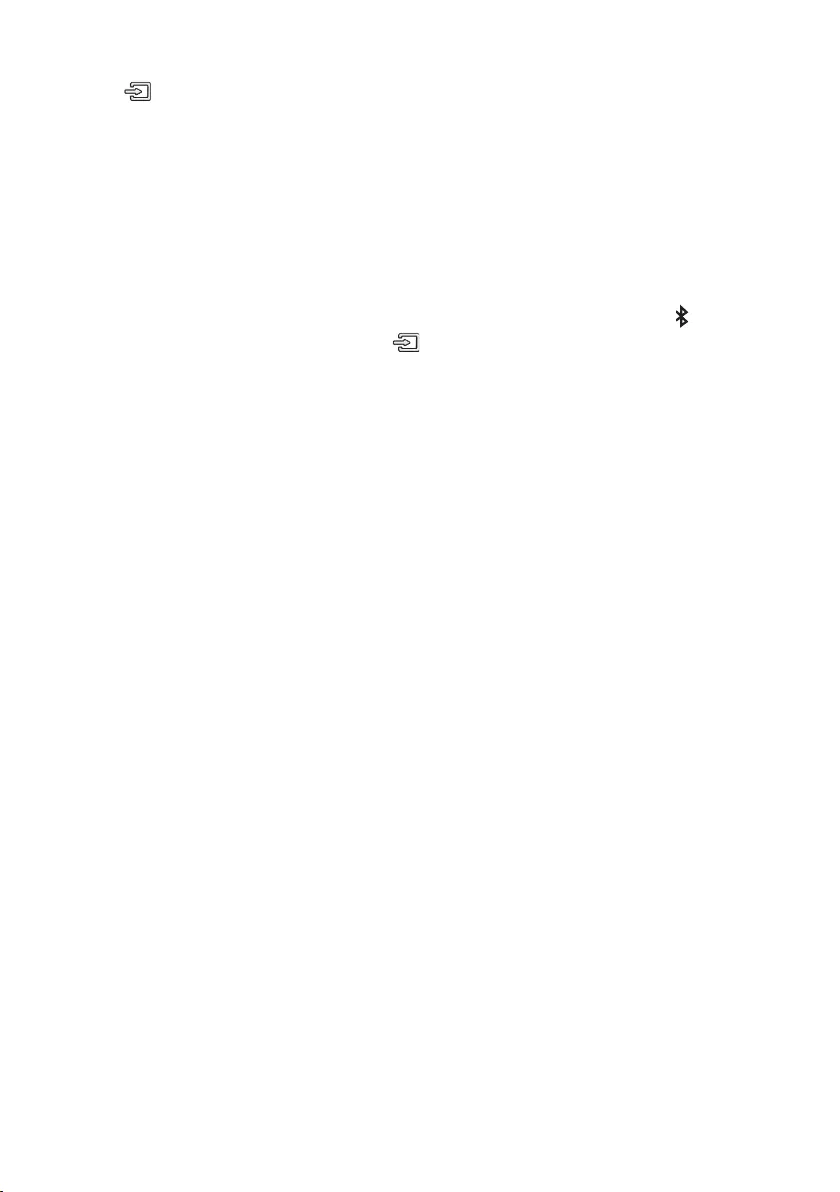
ENG - 25
Disconnecting the Soundbar from the TV
Press the (Source) button on the top panel or on the remote control and switch to any mode but “BT”.
•Disconnecting takes time because the TV must receive a response from the Soundbar.
(The time required may differ, depending on the TV model.)
•To cancel the automatic Bluetooth connection between the Soundbar and TV, press the
Left button
on the remote control for 5 seconds with the Soundbar in “BT READY” status. (Toggle On → Off)
What is the difference between BT READY and BT PAIRING?
•BT READY : In this mode, you can search for previously connected TVs or connect a previously
connected mobile device to the Soundbar.
•BT PAIRING : In this mode, you can connect a new device to the Soundbar. (Press the PAIR button
on the remote control or press and hold the (Source) button on the top of the Soundbar for
more than 5 seconds while the Soundbar is in “BT” mode.)
NOTES
•If asked for a PIN code when connecting a Bluetooth device, enter <0000>.
•In Bluetooth connection mode, the Bluetooth connection will be lost if the distance between the
Soundbar and the Bluetooth device exceeds 10 meters.
•The Soundbar automatically turns off after 20 minutes in the Ready state.
•The Soundbar may not perform Bluetooth search or connection correctly under the following
circumstances:
– If there is a strong electrical eld around the Soundbar.
– If several Bluetooth devices are simultaneously paired with the Soundbar.
– If the Bluetooth device is turned off, not in place, or malfunctions.
•Electronic devices may cause radio interference. Devices that generate electromagnetic waves
must be kept away from the Soundbar main unit - e.g., microwaves, wireless LAN devices, etc.
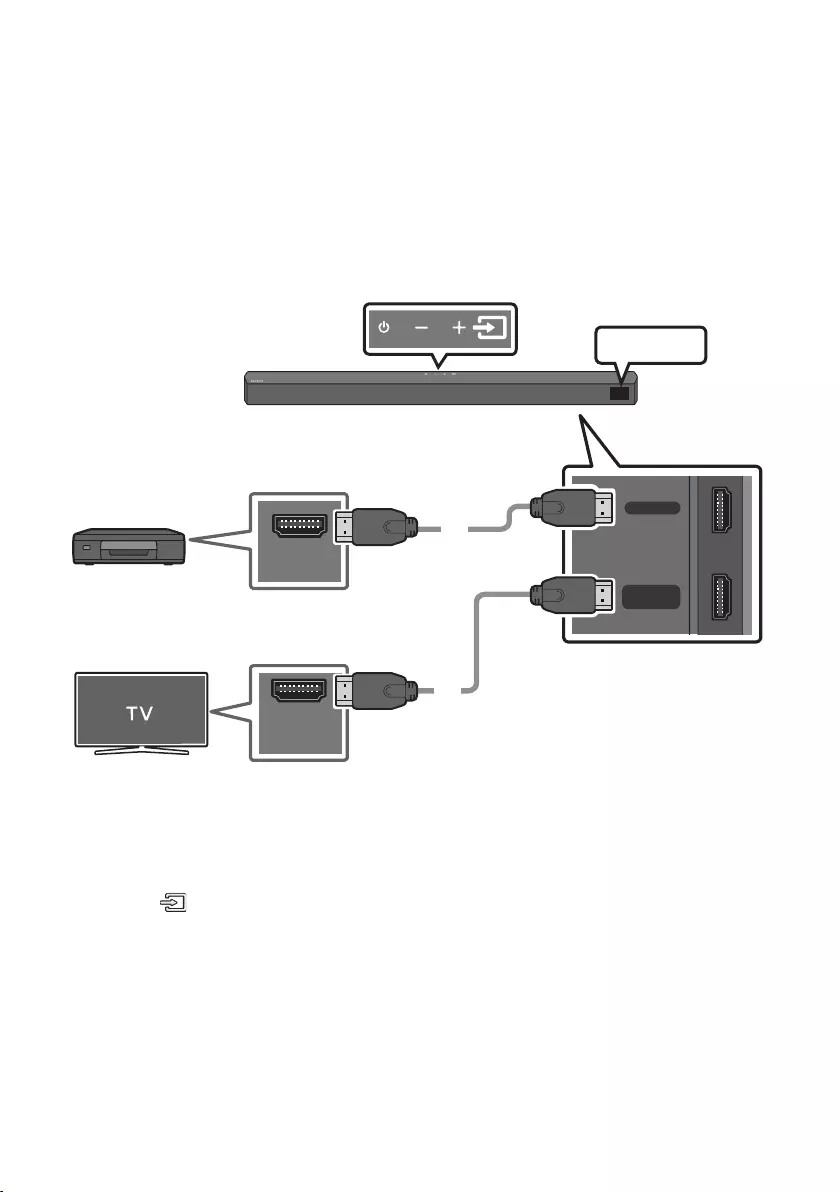
ENG - 26
07 CONNECTING AN EXTERNAL DEVICE
Connect to an external device via a wired connection or Bluetooth connection to play the external
device’s sound through the Soundbar.
Method 1. Connecting using an HDMI Cable
HDMI IN
HDMI TO TV
(ARC)
HDMI OUT
HDMI IN
(ARC)
HDMI Cable
HDMI Cable
Bottom of the Soundbar
External Device
HDMI
Top of the Soundbar
1. Connect an HDMI cable from the HDMI IN port on the bottom of the Soundbar to the HDMI OUT
port on your digital device.
2. Connect an HDMI cable from the HDMI TO TV (ARC) port on the bottom of the Soundbar to the
HDMI IN port on your TV.
3. Press the (Source) button on the top panel or on the remote control, and then select “HDMI”.
4. “HDMI” mode is displayed on the Soundbar display panel and sound plays.
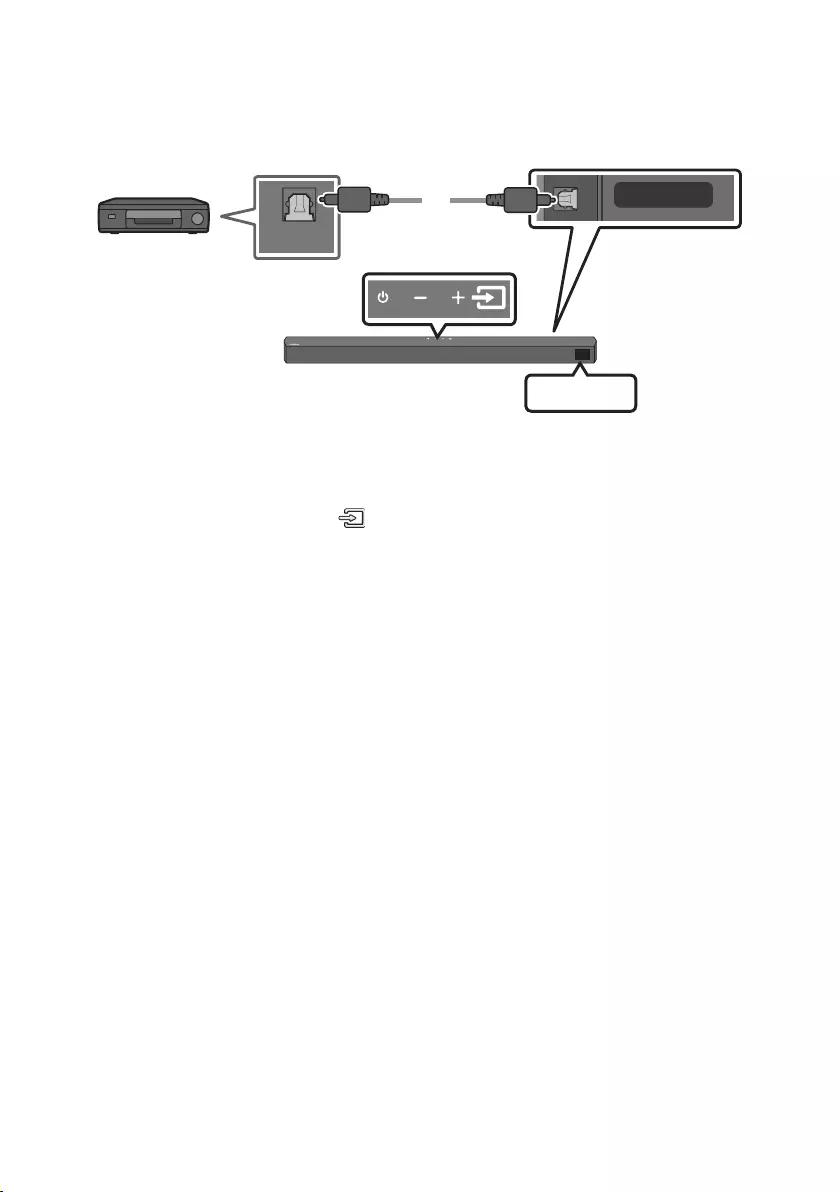
ENG - 27
Method 2. Connecting using an Optical Cable
AUX IN
USB (5V 0.5A)
DIGITAL AUDIO IN
(OPTICAL)
OPTICAL OUT
Optical Cable
(not supplied)
Bottom of the Soundbar
D.IN
Top of the Soundbar
BD / DVD player /
Set-top box /
Game console
1. Connect DIGITAL AUDIO IN (OPTICAL) on the main unit to the OPTICAL OUT port of the Source
Device using a digital optical cable (not supplied).
2. Select “D.IN” mode by pressing the (Source) button on the top panel or on the remote control.
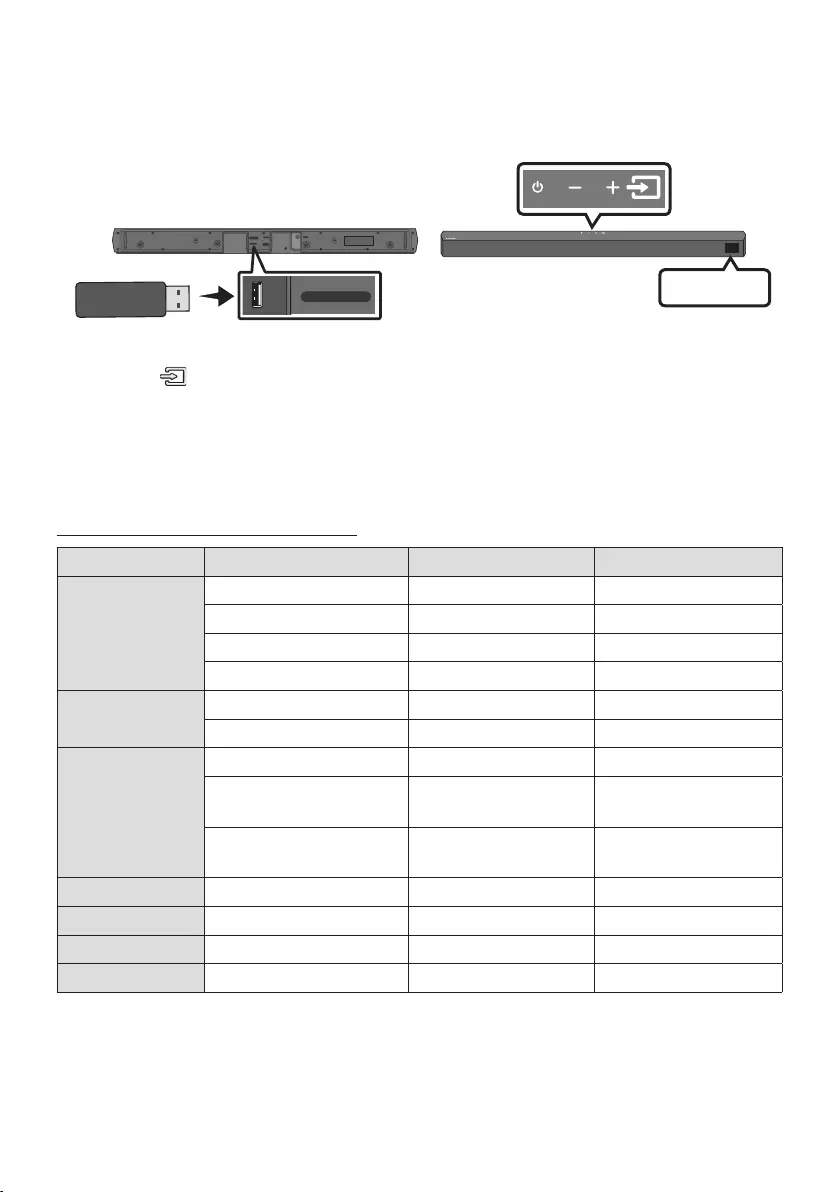
ENG - 28
08 CONNECTING A USB STORAGE DEVICE
You can play music les located on USB storage devices through the Soundbar.
USB port
HDMI IN
HDMI TO TV
(ARC)
DIGITAL AUDIO IN
(OPTICAL)
USB (5V 0.5A)
DC 24V
USB (5V 0.5A)
DIGITAL AUDIO IN
(OPTICAL)
USB
1. Connect the USB device to the USB port on the bottom of the product.
2. Press the (Source) button on the top panel or on the remote control, and then select “USB”.
3. “USB” appears in the display screen.
4. Play music les from the USB storage device through the Soundbar.
•The Soundbar automatically turns off (Auto Power Down) if no USB device has been connected
for more than 20 minutes.
File Format Type Compatibility list
Extension Codec Sampling Rate Bit Rate
*.mp3 MPEG 1 Layer2 16kHz ~ 48kHz 80kbps~320kbps
MPEG 1 Layer3 16kHz ~ 48kHz 80kbps~320kbps
MPEG 2 Layer3 16kHz ~ 48kHz 80kbps~320kbps
MPEG 2.5 Layer3 16kHz ~ 48kHz 80kbps~320kbps
*.wma Wave_Format_MSAudio1 16kHz ~ 48kHz 56kbps~128kbps
Wave_Format_MSAudio2 16kHz ~ 48kHz 56kbps~128kbps
*.aac AAC 16kHz ~ 96kHz 48kbps~320kbps
A A C- L C 16kHz ~ 96kHz 128kbps~192kbps
5.1ch 320kbps
HE-AAC 24kHz ~ 96kHz 48kbps~64kbps
5.1ch 160kbps
*.wav -16kHz ~ 48kHz up to 3000kbps
*.ac FLAC 32kHz ~ 192kHz 162kbps ~ 8,100kbps
*.aiff AIFF 32kHz ~ 192kHz 1,024kbps ~ 9,216kbps
*.ogg OGG 1.1.0 16kHz ~ 48kHz 50kbps~500kbps
•If there are too many folders (about 200) and les (about 2000) stored on the USB device, it may
take the Soundbar some time to access and play les.
•The Soundbar only supports USB devices with FAT16 (~2GB), FAT32 (~2TB) or NTFS (~2TB) le
systems.
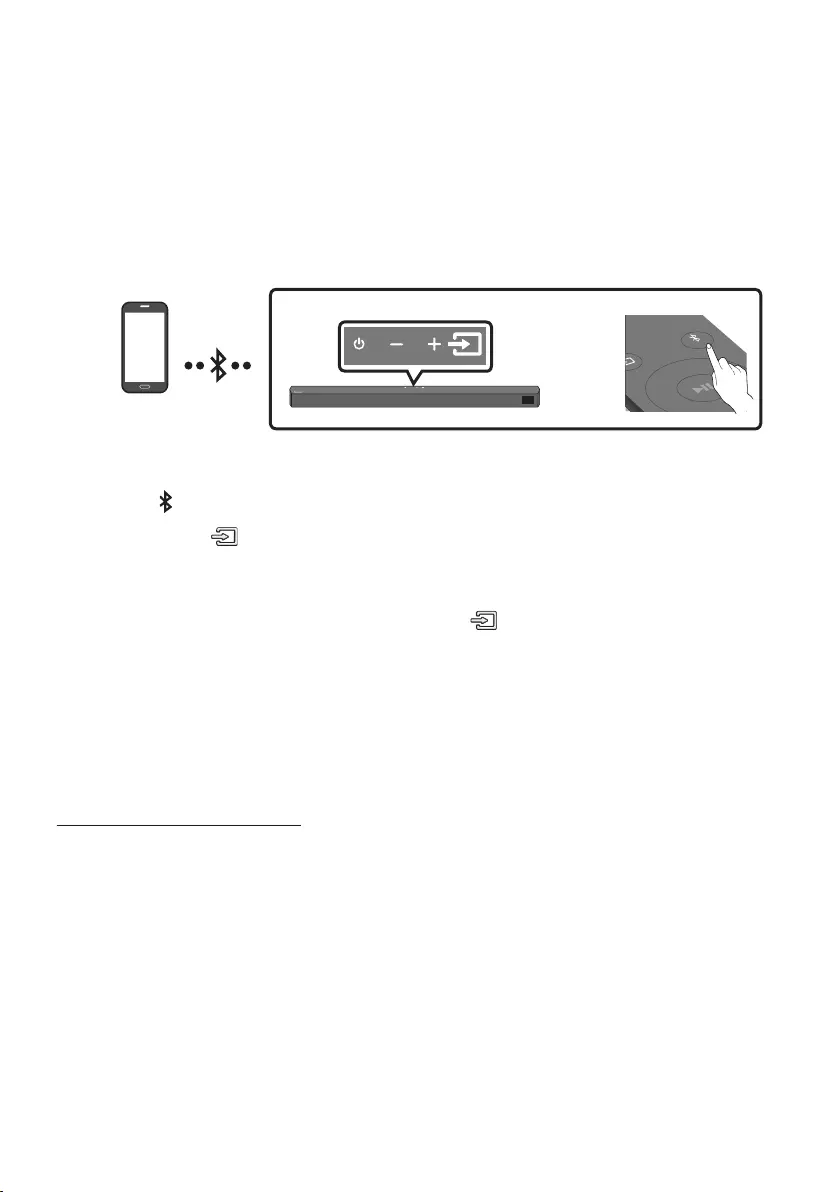
ENG - 29
09 CONNECTING A MOBILE DEVICE
Connecting via Bluetooth
When a mobile device is connected using Bluetooth, you can hear stereo sound without the hassle of
cabling.
•The connection is limited to one TV or two Bluetooth devices at the same time.
SOUND
MODE
PAIR
OR
Bluetooth device
The initial connection
1. Press the PAIR button on the remote control to enter the “BT PAIRING” mode.
(OR) a. Press the (Source) button on the top panel and then select “BT”.
“BT” changes to “BT PAIRING” in a few seconds automatically or changes to “BT READY” if
there is a connect record.
b. When “BT READY” appears, press and hold the (Source) button on the top panel of the
Soundbar for more than 5 seconds to display “BT PAIRING”.
2. On your device, select “[AV] Samsung Soundbar B5-Series” from the list that appears.
•When the Soundbar is connected to the Bluetooth device, [Bluetooth Device Name] → “BT”
appears in the front display.
3. Play music les from the device connected via Bluetooth through the Soundbar.
If the device fails to connect
•If a previously connected Soundbar listing (e.g. “[AV] Samsung Soundbar B5-Series”) appears in
the list, delete it.
•Then repeat steps 1 and 2.
NOTE
•After you have connected the Soundbar to your mobile device the rst time, use the “BT READY”
mode to reconnect.
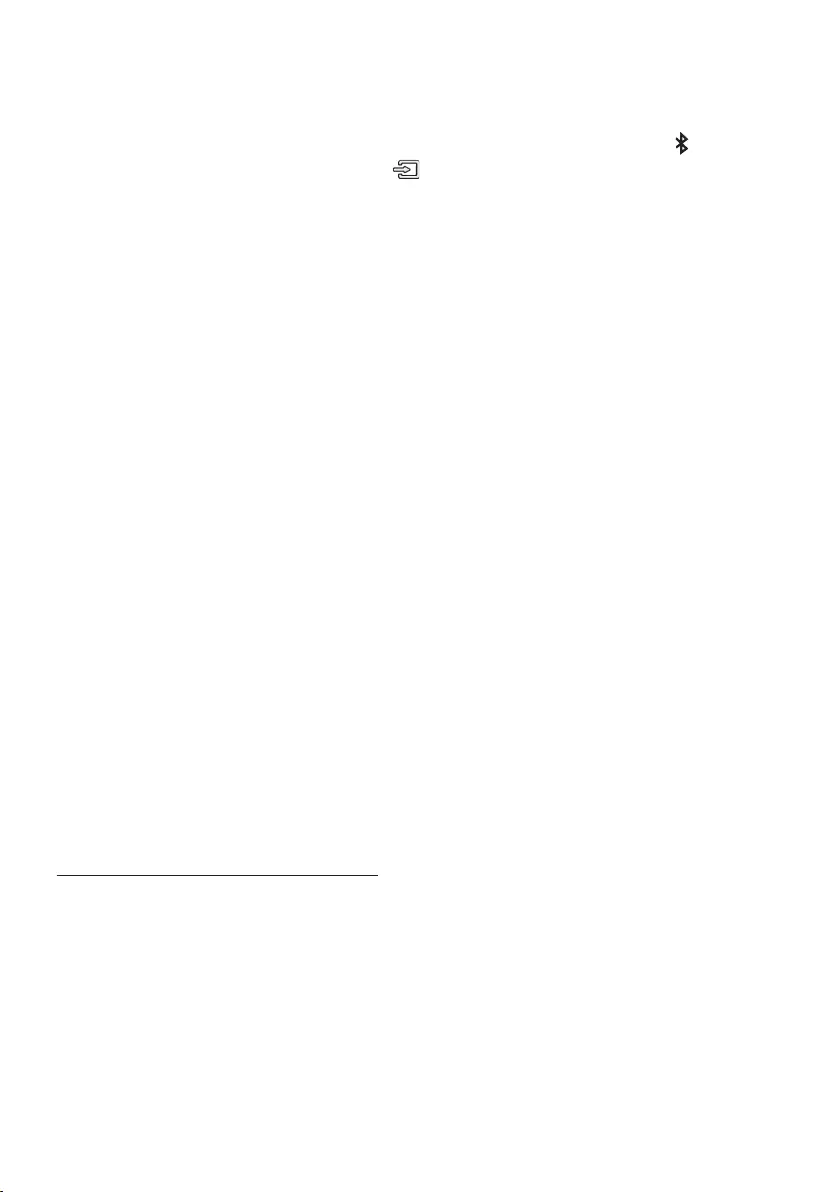
ENG - 30
What is the difference between BT READY and BT PAIRING?
•BT READY : In this mode, you can search for previously connected TVs or connect a previously
connected mobile device to the Soundbar.
•BT PAIRING : In this mode, you can connect a new device to the Soundbar. (Press the PAIR button
on the remote control or press and hold the (Source) button on the top of the Soundbar for
more than 5 seconds while the Soundbar is in “BT” mode.)
NOTES
•If asked for a PIN code when connecting a Bluetooth device, enter <0000>.
•In Bluetooth connection mode, the Bluetooth connection will be lost if the distance between the
Soundbar and the Bluetooth device exceeds 10 m.
•The Soundbar automatically turns off after 20 minutes in the Ready state.
•The Soundbar may not perform Bluetooth search or connection correctly under the following
circumstances:
– If there is a strong electrical eld around the Soundbar.
– If several Bluetooth devices are simultaneously paired with the Soundbar.
– If the Bluetooth device is turned off, not in place, or malfunctions.
•Electronic devices may cause radio interference. Devices that generate electromagnetic waves
must be kept away from the Soundbar main unit - e.g., microwaves, wireless LAN devices, etc.
•The Soundbar supports SBC data (44.1kHz, 48kHz).
•Connect only to a Bluetooth device that supports the A2DP (AV) function.
•You cannot connect the Soundbar to a Bluetooth device that supports only the HF (Hands Free)
function.
•Once you have paired the Soundbar to a Bluetooth device, selecting “[AV] Samsung Soundbar
B5-Series” from the device’s scanned devices list will automatically change the Soundbar to “BT”
mode.
– Available only if the Soundbar is listed among the Bluetooth device’s paired devices.
(The Bluetooth device and the Soundbar must have been previously paired at least once.)
•The Soundbar will appear in the Bluetooth device’s searched devices list only when the Soundbar is
displaying “BT READY”.
Bluetooth Power On (SOUND MODE)
If a previously paired Bluetooth device tries to pair with the Soundbar when the Bluetooth Power On
function is on and the Soundbar is turned off, the Soundbar turns on automatically.
1. Press and hold the SOUND MODE button for more than 5 seconds on the remote while the
Soundbar is turned on.
2. “ON-BLUETOOTH POWER” appears on the Soundbar’s display.
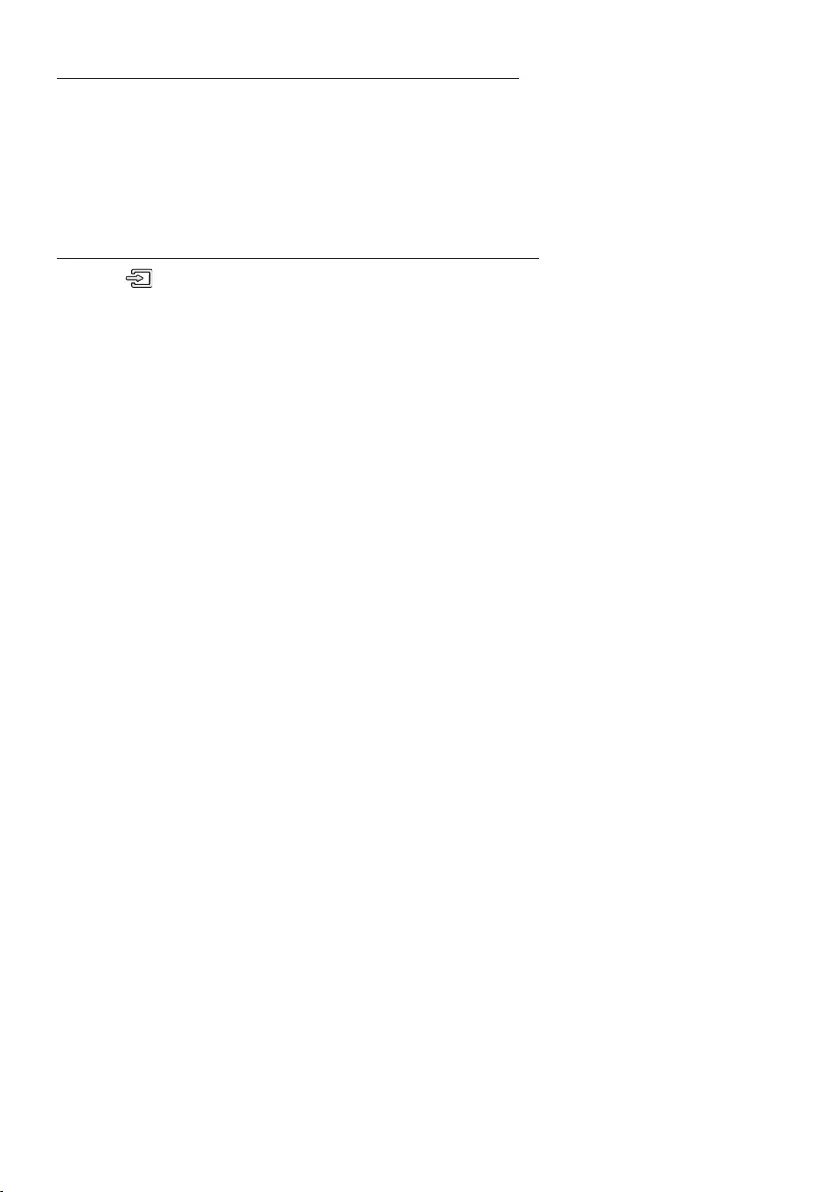
ENG - 31
Disconnecting the Bluetooth device from a Soundbar
You can disconnect a Bluetooth device from the Soundbar. For instructions, see the Bluetooth device’s
user manual.
•The Soundbar will be disconnected.
•When the Soundbar is disconnected from the Bluetooth device, the Soundbar will display
“BT DISCONNECTED” on the front display.
Disconnecting the Soundbar from the Bluetooth device
Press the (Source) button on the top panel or on the remote control, and then change to any mode
except “BT”.
•Disconnecting takes time because the Bluetooth device must receive a response from the
Soundbar. (Disconnection time may differ, depending on the Bluetooth device)
•When the Soundbar is disconnected from the Bluetooth device, the Soundbar will display
“BT DISCONNECTED” on the front display.
NOTES
•In Bluetooth connection mode, the Bluetooth connection will be lost if the distance between the
Soundbar and the Bluetooth device exceeds 10 m.
•The Soundbar automatically turns off after 20 minutes in the Ready state.
More About Bluetooth
Bluetooth is a technology that enables Bluetooth-compliant devices to interconnect easily with each
other using a short wireless connection.
•A Bluetooth device may cause noise or malfunction, depending on usage, if:
– A part of your body is in contact with the receiving/transmitting system of the Bluetooth
device or the Soundbar.
– It is subject to electrical variation from obstructions caused by a wall, corner, or ofce partition.
– It is exposed to electrical interference from same frequency-band devices including medical
equipment, microwave ovens, and wireless LANs.
•Pair the Soundbar with the Bluetooth device while they are close together.
•The further the distance between the Soundbar and Bluetooth device, the worse the quality is.
If the distance exceeds the Bluetooth operational range, the connection is lost.
•In poor reception areas, the Bluetooth connection may not work properly.
•The Bluetooth connection only works when it is close to the unit. The connection will be
automatically cut off if the Bluetooth device is out of range. Even within range, the sound quality
may be degraded by obstacles such as walls or doors.
•This wireless device may cause electric interference during its operation.

ENG - 32
Bluetooth Multi connection
The Soundbar can be connected to 2 Bluetooth devices at the same time.
Bluetooth device A Bluetooth device B
1. Connect the Soundbar to up to two Bluetooth devices. (See page 29)
2. Play music from one of the connected Bluetooth devices while two devices are connected.
3. If music is played from the Bluetooth device “B” while playing from the device “A”, the music is
started playing on the device “B” and automatically being stopped/paused playback on the device
“A”.
4. In versions prior to AVRCP V1.4, the switching time of the device playing music may be delayed.
Bluetooth Multi Pairing
How to pair multiple devices to the Soundbar
1. Turn on the Soundbar.
2. Only in “BT” mode, press and hold the (Source) button on the top of the Soundbar for more
than 5 seconds for the Soundbar to go into “BT PAIRING” mode, then on the Bluetooth device side,
switch Bluetooth on, and select the Soundbar from the list of available devices, the Soundbar will
automatically connect to the Bluetooth device.
3. A 2nd Bluetooth device can be paired and connected to the Soundbar using the same method.
If you attempt to connect a 3rd device, a connected device that is not playing audio will lose its
Bluetooth connection, but will still be paired with the Soundbar.
4. Using the same method, you can pair up to 8 Bluetooth devices, but only the last 2 will stay
connected to the Soundbar at the same time.
NOTES
•Only 1 Samsung TV, or 2 Bluetooth devices can be connected to the Soundbar at one time.
•The Soundbar will be disconnected from Bluetooth devices when it receives a connection request
from a Samsung TV.
•The default of Soundbar is “ON-BT MULTI CONNECTION”, but for restoration to non-multi
connection mode from another mode, press and hold the PAIR button on the remote control for
more than 5 seconds in standby mode, until “OFF-BT MULTI CONNECTION” appears in the display.
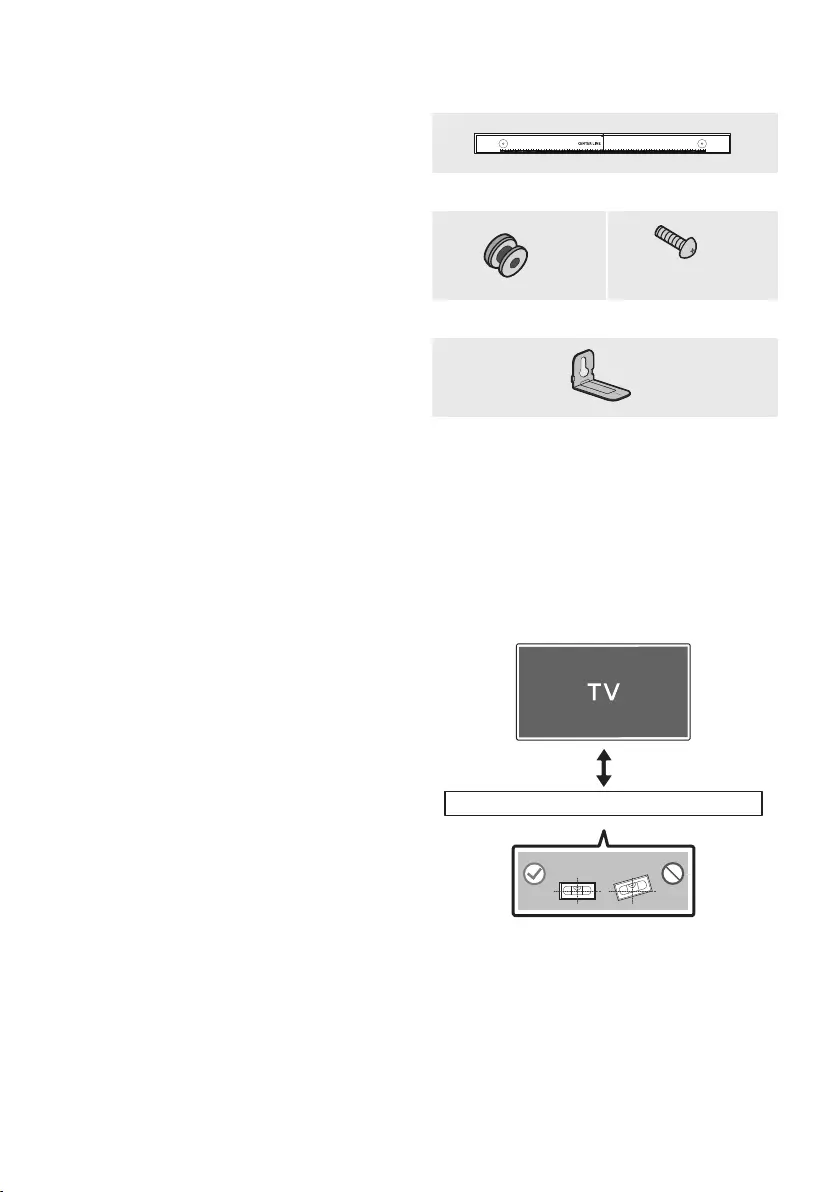
ENG - 33
10 INSTALLING THE
WALL MOUNT
Installation Precautions
•Install on a vertical wall only.
•Do not install in a place with high
temperature or humidity.
•Verify whether the wall is strong enough to
support the product’s weight. If not, reinforce
the wall or choose another installation point.
•Purchase and use the xing screws or
anchors appropriate for the kind of wall you
have (plaster board, iron board, wood, etc.). If
possible, x the support screws into wall
studs.
•Purchase wall mounting screws according to
the type and thickness of the wall you want to
mount the Soundbar on.
– Diameter: M5
– Length: 35 mm or longer recommended.
•Connect cables from the unit to external
devices before you install the Soundbar on
the wall.
•Make sure the unit is turned off and
unplugged from the power source before you
install it. Otherwise, it may cause an electric
shock.
Wallmount Components
Wall Mount Guide
x 2
(M4 x L10)
x 2
Holder-Screw Screw
x 2
Bracket-Wall Mount
1. Place the Wall Mount Guide against the wall
surface.
•The Wall Mount Guide must be level.
•If your TV is mounted on the wall, install
the Soundbar at least 5 cm below the TV.
5 cm or more
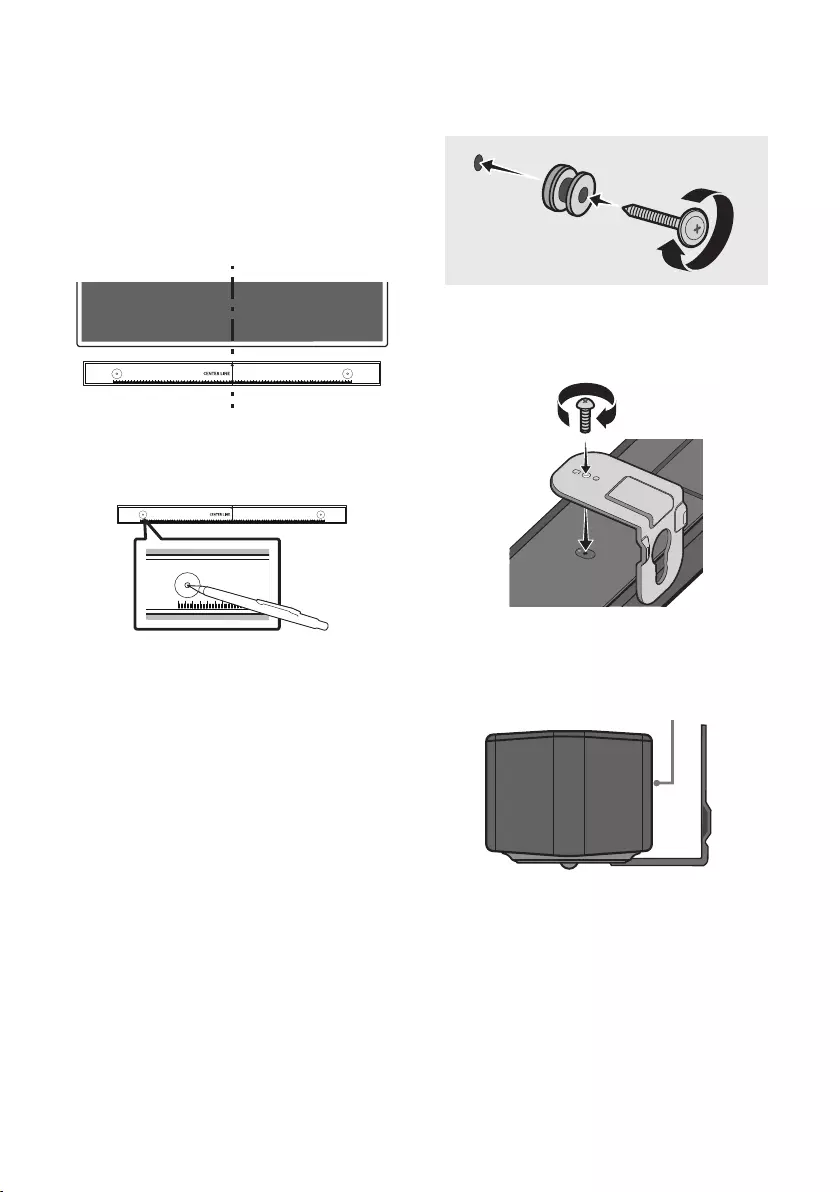
ENG - 34
2. Align the Wall Mount Guide’s Centre Line
with the centre of your TV (if you are
mounting the Soundbar below your TV), and
then x the Wall Mount Guide to the wall
using tape.
•If you are not mounting below a TV, place
the Centre Line in the centre of the
installation area.
Centre Line
3. Use a pen to mark the positions of the holes
and remove the Wall Mount Guide.
4. Using an appropriately sized drill bit, drill a
hole in the wall at each marking.
•If the markings do not correspond to the
positions of studs, make sure you insert
appropriate anchors into the holes before
you insert the support screws. If you use
anchors, make sure the holes you drill are
large enough for the anchors you use.
5. Push a screw (not supplied) through each
Holder-Screw, and then screw each screw
rmly into a support screw hole.
(Not supplied)
6. Install the 2 Bracket-Wall Mounts in the
correct orientation on the bottom of the
Soundbar using 2 Screws.
USB (5V 0.5A)
DC 24V
•When assembling, make sure the hanger
part of the Bracket-Wall Mounts are
located behind the rear of the Soundbar.
Rear of Soundbar
Right end of Soundbar
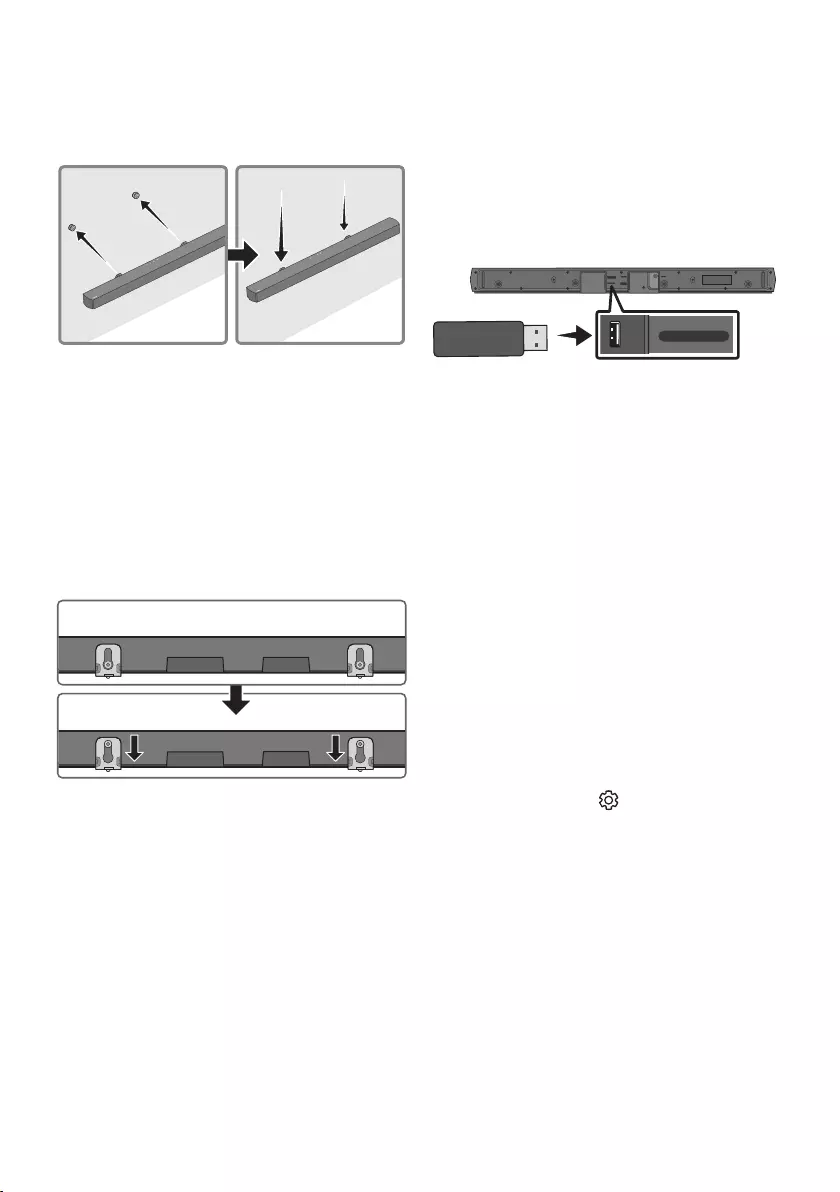
ENG - 35
7. Install the Soundbar with the attached
Bracket-Wall Mounts by hanging the
Bracket-Wall Mounts on the Holder-Screws
on the wall.
8. Slide the Soundbar down as shown below so
that the Bracket-Wall Mounts rest securely
on the Holder-Screws.
•Insert the Holder-Screws into the wide
(bottom) part of the Bracket-Wall
Mounts, and then slide the Bracket-Wall
Mounts down so that the Bracket-Wall
Mounts rest securely on the
Holder-Screws.
11 SOFTWARE
UPDATE
Samsung may offer updates for the Soundbar’s
systemrmwareinthefuture.
USB port
HDMI IN
HDMI TO TV
(ARC)
DIGITAL AUDIO IN
(OPTICAL)
USB (5V 0.5A)
DC 24V
USB (5V 0.5A)
DIGITAL AUDIO IN
(OPTICAL)
If an update is offered, you can update the
rmware by connecting a USB device with the
rmware update stored on it to the USB port on
your Soundbar. For more information about how
to download update les, go to the Samsung
Electronics website at
www.samsung.com
Support.
Then, select the product type or enter the model
number of your Soundbar, select the Software &
Apps option, and then Downloads. Note that the
option names can vary.
How to check the Firmware
version
1. Turn off the Soundbar.
2. Press and hold the (Sound Control)
button for about 5 seconds on the remote
control.
3. Each version appears in the following order
on the Soundbar display.
(Software version → HDMI → Tx → Rx )
•Tx : Wireless Tx module in the Soundbar.
•Rx : Wireless Rx module in the Subwoofer.
•R2 VERSION DISPLAY
– No connect rear R2---
– Connected rear R2xxx
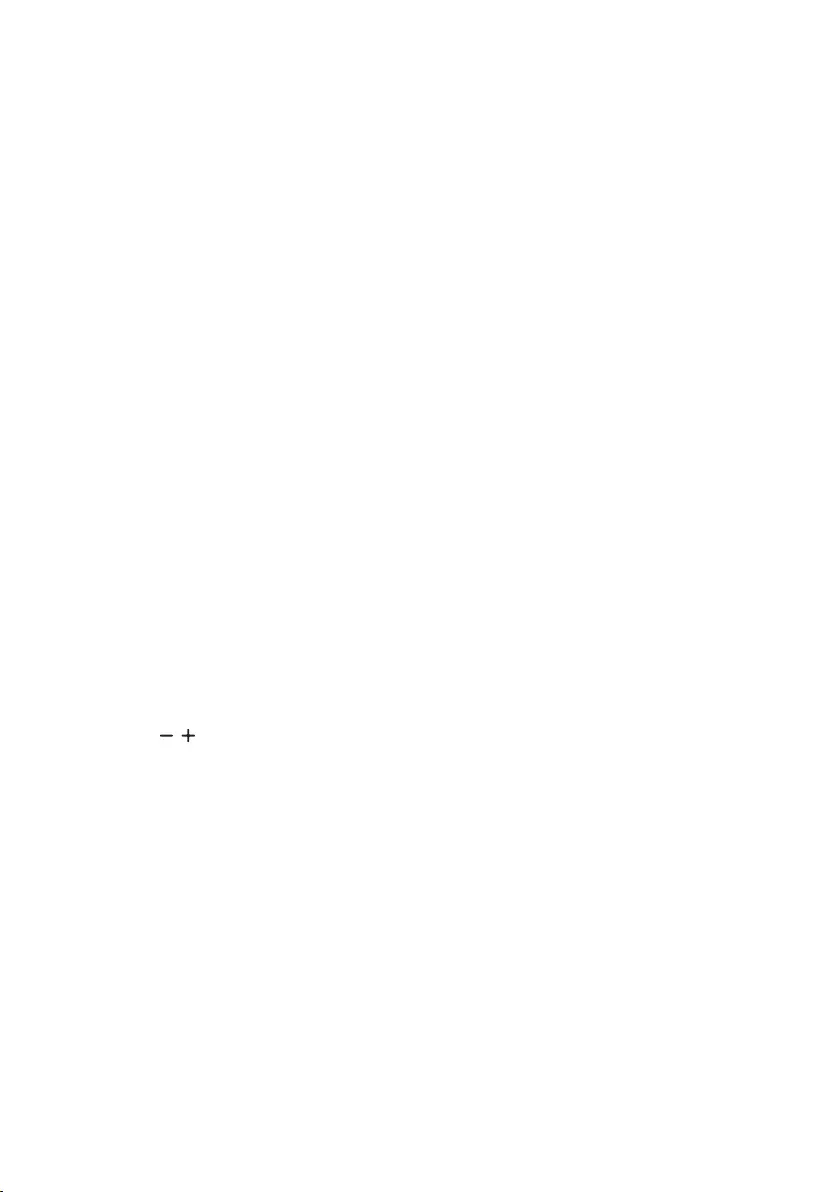
ENG - 36
Update Procedure
Important: The update function erases all user
settings. We recommend you write down your
settings so that you can easily reset them after
the update. Note that updating the rmware
resets the subwoofer connection too.
1. Connect a USB thumb drive to the USB port
on your computer.
Important: Make sure there are no music
les on the USB thumb drive. This may cause
the rmware update to fail.
2. Go to (samsung.com)
select Enter Model
Number and enter the model of your
Soundbar. Select manuals and downloads
and download the latest software le.
3. Save the downloaded software to a USB
stick and select “Extract Here” to unzip the
folder.
4. Turn off the Soundbar and connect the USB
stick containing the software update to the
USB port.
5. Turn on the Soundbar and change the source
to “USB” mode. Within 3 minutes, “UPDATE”
is displayed and the update begins. When the
update is complete, the Soundbar turns off
and then turns on automatically.
6. Press the (Volume) button on the top
panel for 5 seconds. “INIT” appears on the
display and then the Soundbar turns off.
The update is complete.
•This product has a DUAL BOOT function.
If the rmware fails to update, you can
update the rmware again.
7. Restore your settings on the Soundbar.
If UPDATE is not displayed
1. Turn off the Soundbar, disconnect and then
reconnect the USB storage device that
contains the update les to the Soundbar’s
USB port.
2. Disconnect the Soundbar’s power cord,
reconnect it, and then turn on the Soundbar.
NOTES
•The rmware update may not work properly
if audio les supported by the Soundbar are
stored in the USB storage device.
•Do not disconnect the power or remove the
USB device while updates are being applied.
The main unit will turn off automatically after
completing the rmware update.
•After the update is completed, the user setup
in the Soundbar is Initialised so you can reset
your settings. We recommend you write
down your settings so that you can easily
reset them after the update. Note that
updating rmware resets the subwoofer
connection too.
If the connection to the subwoofer is not
re-established automatically after the
update, refer to page 16.
If the software update fails, check if the USB
stick is defective.
•Mac OS users should use MS-DOS (FAT) as the
USB format.
•Updating via USB may not be available,
depending on the USB storage device
manufacturer.
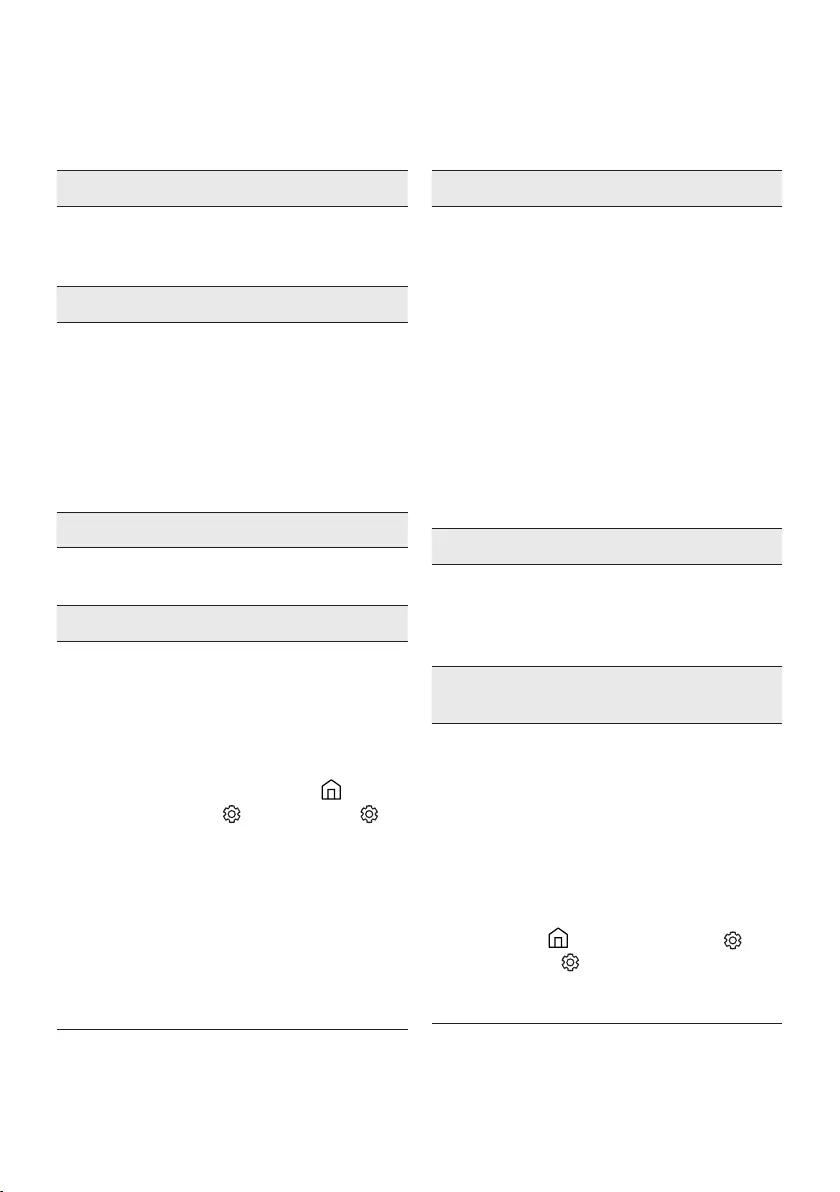
ENG - 37
12 TROUBLESHOOTING
Before seeking assistance, check the following.
Soundbar does not turn on.
;Check whether the power cord of the
Soundbar is correctly inserted into the
outlet.
Soundbar works erratically.
;After removing the power cord, insert it
again.
;Power cycle the external device and try
again.
;If there is no signal, the Soundbar
automatically turns off after a certain
period of time. Turn on the power.
(See page 7.)
If the remote control does not work.
;Point the remote directly at the Soundbar.
;Replace the batteries with new ones.
Soundbar does not output any sound.
;The volume of the Soundbar is too low or
muted. Adjust the volume.
;When any external device (STB, Bluetooth
device, mobile device, etc.) is connected,
adjust the volume of the external device.
;For sound output of the TV, select
Soundbar. (Samsung TV: Home ( ) →
Menu → Settings ( ) → All Settings ( )
→ Sound → Sound Output → Select
Soundbar)
;The cable connection to the Soundbar may
not be loose. Remove the cable and
connect again.
;Remove the power cord completely,
reconnect, and turn the power on.
;Reset the product and try again.
(See page 36.)
Subwoofer does not output any sound.
;Check whether the LED indicator on the
rear of the Subwoofer is on in blue.
Reconnect the Soundbar and Subwoofer if
the indicator is blinking in blue or turned
red. (See page 17.)
;You may experience an issue if there is an
obstacle between the Soundbar and
Subwoofer. Move devices to an area away
from obstacles.
;Other devices sending radio frequency
signals in proximity may interrupt the
connection. Keep your speaker away from
such devices.
;Remove and reconnect the power plug.
The Subwoofer volume is too low.
;The original volume of the content you are
playing may be low. Try adjusting the
Subwoofer level. (See page 12.)
;Bring the Subwoofer speaker closer to you.
If the TV is not connected via HDMI TO TV
(ARC).
;Check whether the HDMI cable is correctly
connected to the ARC terminal.
(See page 21.)
;Connection may not be possible due to the
connected external device (set-top box,
game machine, etc.). Directly connect the
Soundbar.
;HDMI-CEC may not be activated on the TV.
Turn on the CEC on the TV menu. (Samsung
TV: Home ( ) → Menu → Settings ( ) →
All Settings ( ) → Connection → External
Device Manager → Anynet+ (HDMI-CEC)
ON)
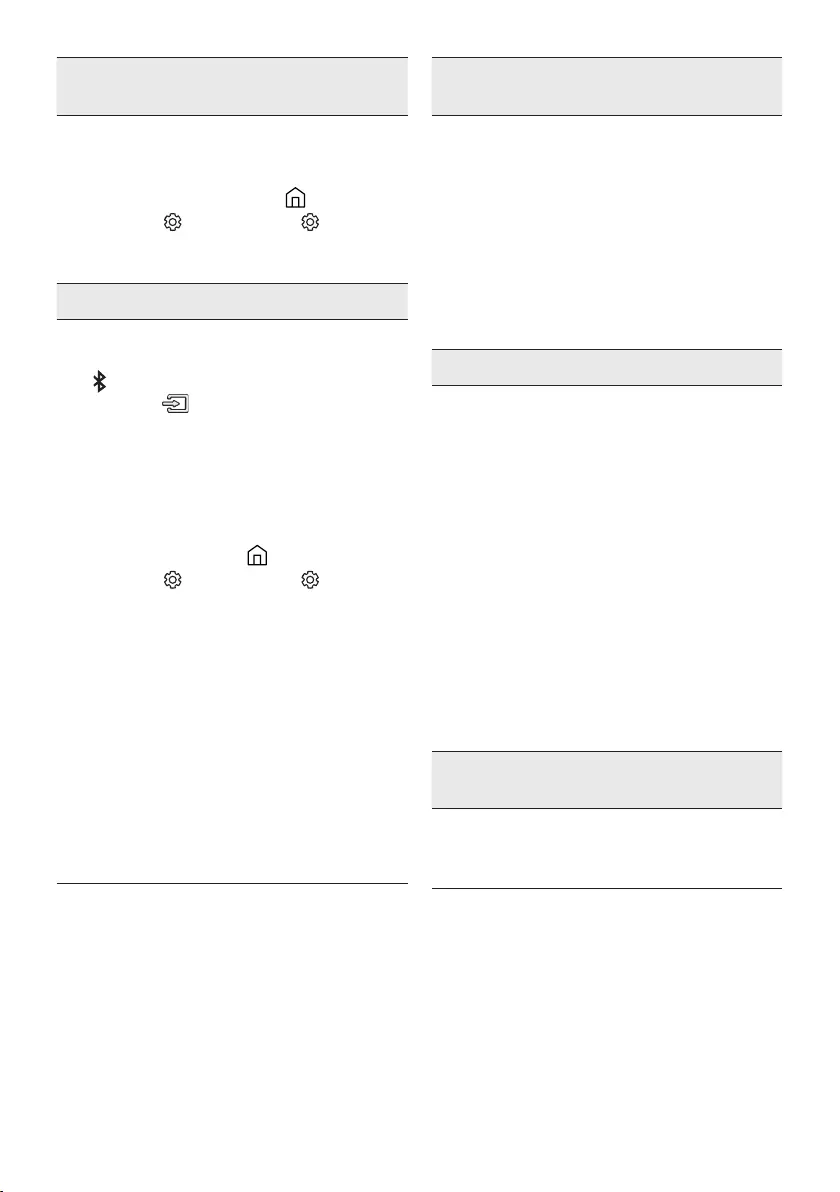
ENG - 38
There is no sound in when connecting to the
TV in HDMI TO TV (ARC) mode.
;Your device is unable to play the input
signal. Change the TV’s audio output to
PCM or Dolby Digital.
(For a Samsung TV: Home ( ) → Menu →
Settings ( ) → All Settings ( ) → Sound
→ Expert Settings → Digital Output Audio
Format)
Soundbar does not connect via Bluetooth.
;When connecting a new device, switch to
“BT PAIRING” for connection. (Press the
PAIR button on the remote control or
press the (Source) button on the body
for at least 5 seconds.)
;If the Soundbar is connected to another
device, disconnect that device rst to
switch the device.
;Reconnect it after removing the Bluetooth
speaker list on the device to connect.
(Samsung TV: Home ( ) → Menu →
Settings ( ) → All Settings ( ) → Sound
→ Sound Output → Bluetooth Speaker List)
;The automatic TV connection may be
disabled. While the Soundbar is in “BT
READY”, press and hold the Left button on
the Soundbar remote control for 5 seconds
to select ON-TV CONNECT. If you see
OFF-TV CONNECT, press and hold Left
button again for 5 seconds to switch the
selection.
;Remove and reconnect the power plug,
then try again.
;Reset the product and try again.
(See page 36.)
Sound drops out when connected via
Bluetooth.
;If your device that is connected via
Bluetooth moves too far away from the
Soundbar, it may cause the sound to drop
out. Move the device closer to the
Soundbar.
;If a part of your body is in contact with the
Bluetooth transceiver or the product is
installed on metal furniture, sound may
drop out. Check the installation
environment and conditions for use.
Bluetooth multi connection does not work.
;When the TV is connected to the soundbar,
Bluetooth multi connection may not
operate. Disconnect the Soundbar from the
TV and try again.
;Check whether the Bluetooth Multi
connection setting is turned on.
(Refer to the “Soundbar does not connect
via Bluetooth.” section.)
;Disconnect the device currently playing,
pair with the device that you want to
connect, and reconnect the previous
device.
;If the sound is inaudible even after
connecting properly, refer to the “Sound
drops out when connected via Bluetooth.”
section.
Soundbar does not turn on automatically with
the TV.
;When you turn off the Soundbar while
watching TV, power synchronization with
the TV is disabled. First turn off the TV.
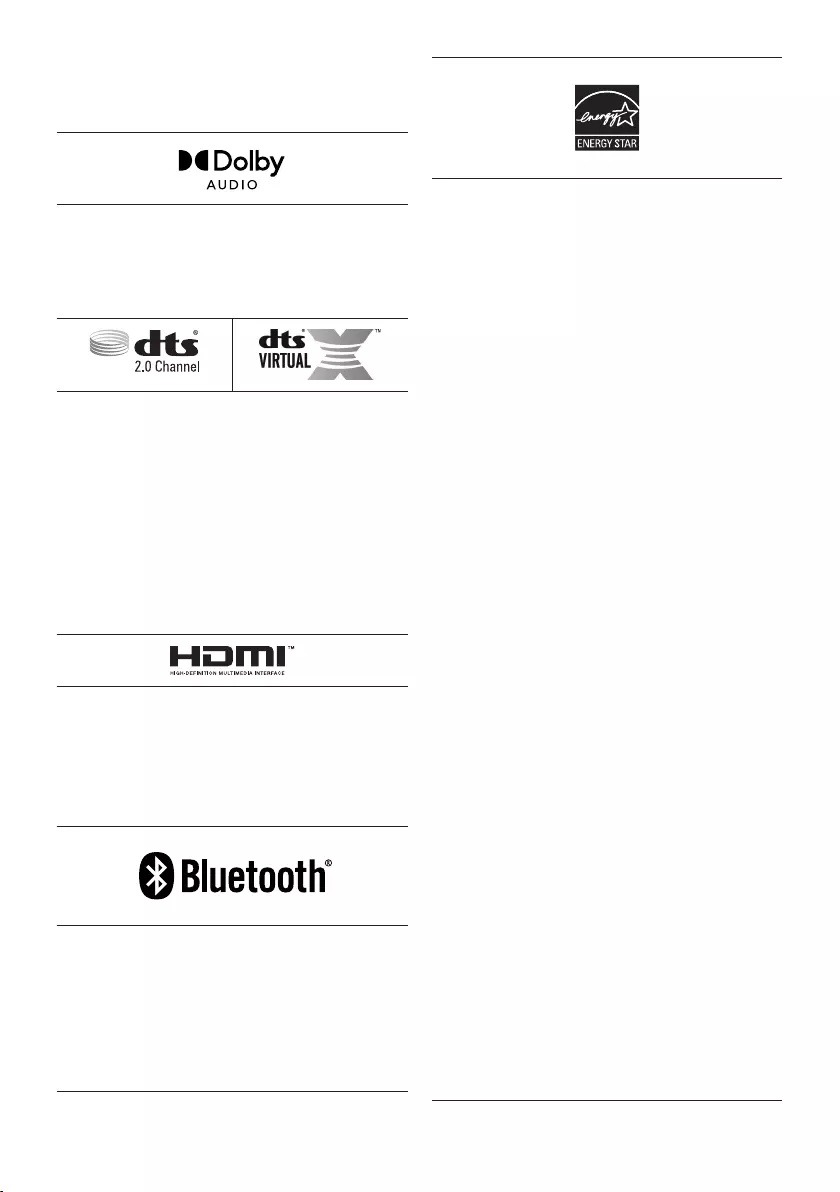
ENG - 39
13 LICENCE
Manufactured under license from Dolby
Laboratories. Dolby, Dolby Audio and the
double-D symbol are trademarks of Dolby
Laboratories Licensing Corporation.
For DTS patents, see http://patents.dts.com.
Manufactured under license from DTS
Licensing Limited. DTS, the Symbol, DTS in
combination with the Symbol, DTS and the
Symbol together, Virtual:X, the DTS Virtual:X
logo, and DTS 2.0 Channel are registered
trademarks or trademarks of DTS, Inc. in the
United States and/or other countries. © DTS,
Inc. All Rights Reserved.
The terms HDMI and HDMI High-Denition
Multimedia Interface, and the HDMI Logo are
trademarks or registered trademarks of HDMI
Licensing Administrator, Inc. in the United
States and other countries.
The Bluetooth® word mark and logos are
registered trademarks owned by Bluetooth SIG,
Inc. and any use of such marks by Samsung
Electronics Co., Ltd. is under license. Other
trademarks and trade names are those of their
respective owners.
[ENERGY STAR]
ENERGYSTARqualiedmodelonly
– Your Samsung product is ENERGY STAR
qualied in its factory default setting.
Change to certain features, settings and
functionality in this product can change the
power consumption, possibly beyond the
limits required for ENERGY STAR
qualication.
– Environmental Protection Agency and
Department of Energy. ENERGY STAR is a
joint program of the Government agencies,
designed to promote energy efcient
products and practices.
Refer to www.energystar.gov for more
information of the ENERGY STAR Program.
ENERGYSTARqualiedmodelonly
(Applicable to Thin Client models only)
As an ENERGY STAR® Partner, SAMSUNG has
determined that this product meets the
ENERGY STAR® guidelines for energy
efciency.
– The ENERGY STAR Program has been to
reduced greenhouse gas emissions and
save energy through voluntary labeling.
– Power management setting of this product
have been enabled by default, and have
various timing setting from 1 minutes to 5
hours.
– The product can wake with a button press
on the chassis from sleep mode.
ENERGYSTARqualiedmodelonly(Theother
models)
– As an ENERGY STAR Partner, Samsung has
determined that this product or product
models meets the ENERGY STAR guideline
for energy efciency.

ENG - 40
14 OPEN SOURCE
LICENCE NOTICE
To send inquiries and requests for questions
regarding open sources, contact Samsung Open
Source (http://opensource.samsung.com)
15 IMPORTANT
NOTES ABOUT
SERVICE
Figures and illustrations in this User Manual are
provided for reference only and may differ from
actual product appearance.
.
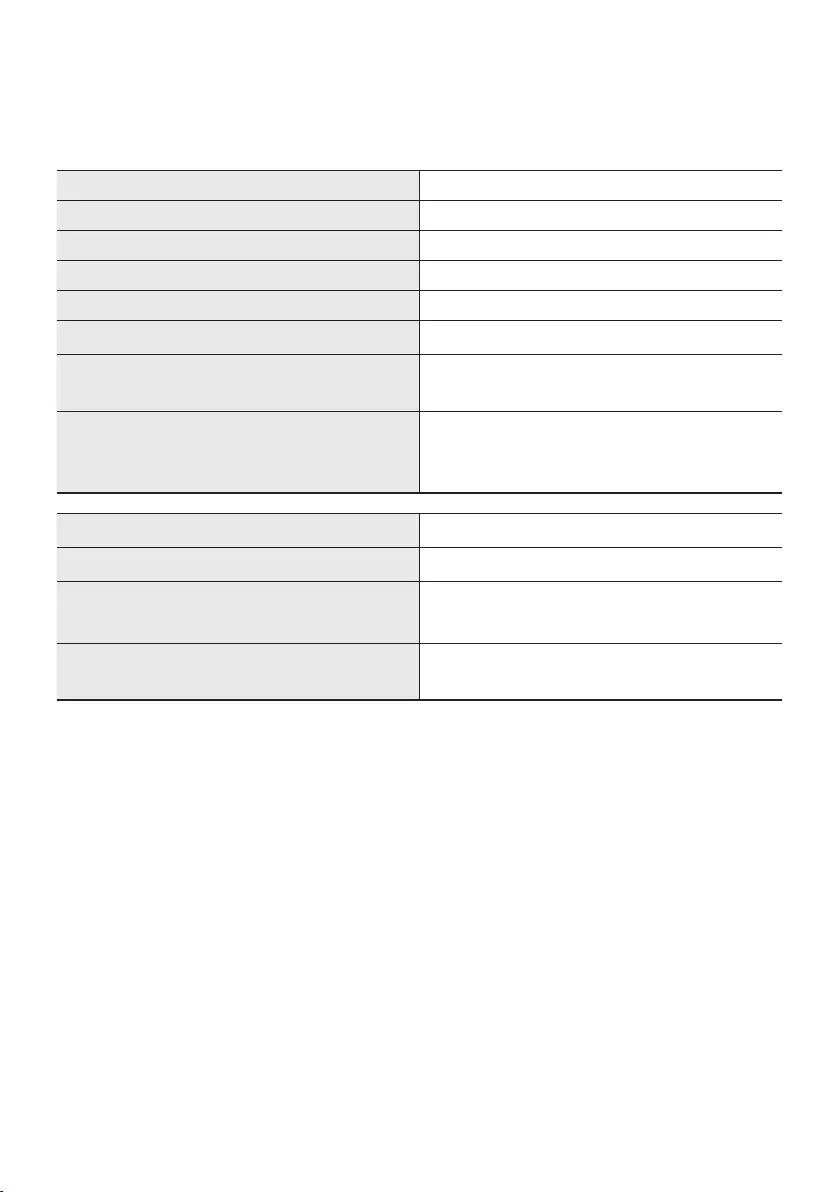
ENG - 41
16 SPECIFICATIONS AND GUIDE
Specications
Model Name HW-B550
USB 5V/0.5A
Weight 2.1 kg
Dimensions (W x H x D) 860.0 x 59.4 x 75.0 mm
Operating Temperature Range +5°C to +35°C
Operating Humidity Range 10 % ~ 75 %
AMPLIFIER
Rated Output power 160W(40Wx4)
Supported play formats
(DTS 2.0 and DTS Virtual:X sound are played in
DTS format.)
LPCM 2ch, Dolby Audio™ (supporting Dolby®
Digital), DTS, DTS Virtual:X
Subwoofer Name PS-WB65D
Weight 5.1 kg
Dimensions (W x H x D) 184.0 x 346.0 x 295.0 mm
AMPLIFIER
Rated Output power 250W
NOTES
•Samsung Electronics Co., Ltd reserves the right to change the specications without notice.
•Weight and dimensions are approximate.
•For India Only
“This product is RoHS compliant”
•For Taiwan Only
HW-B550 : DC 24V, 25W
PS-WB65D : AC110-240V ~ 50/60Hz, 45W
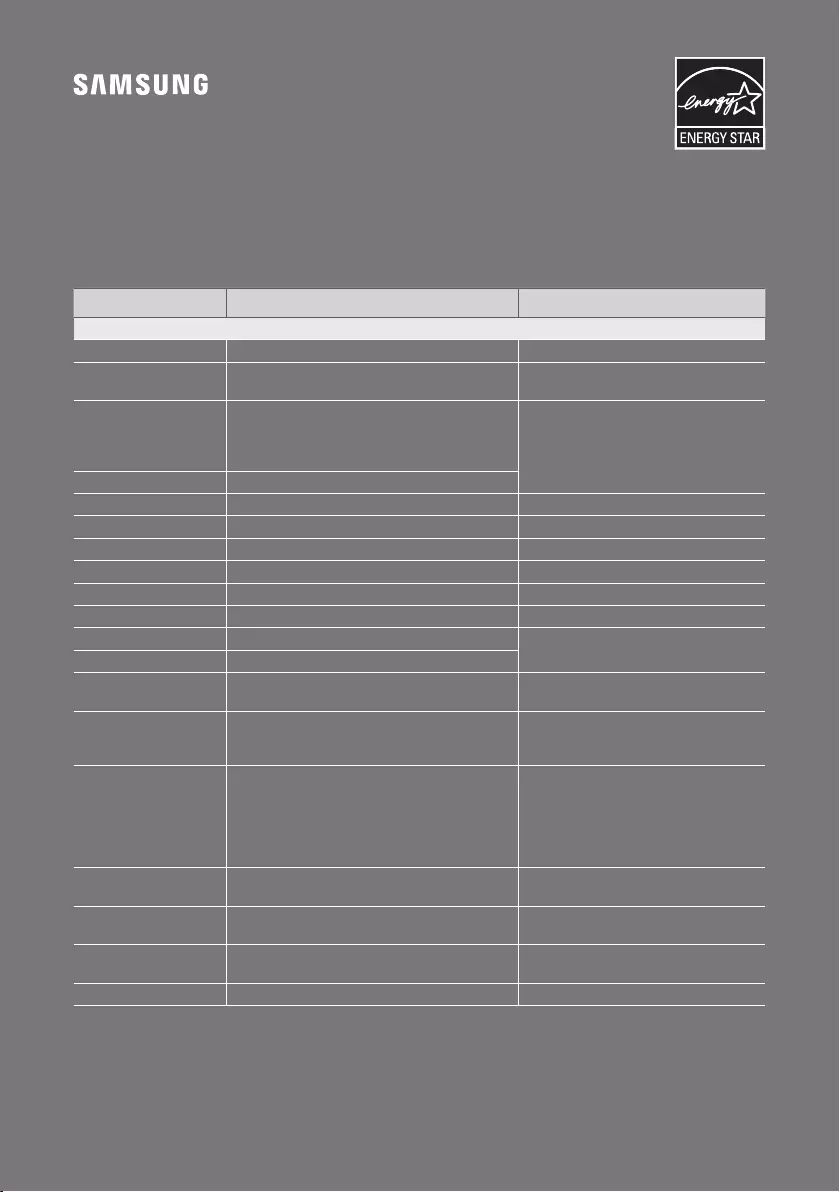
© 2022 Samsung Electronics Co., Ltd. All rights reserved.
Contact SAMSUNG WORLD WIDE
If you have any questions or comments relating to Samsung products, please contact the SAMSUNG customer
care Centre.
Country / Area Samsung Service Centre
Web Site
`
Asia Pacifi c
CHINA 400-810-5858 www.samsung.com/cn/support
TAIWAN 0800-329-999
0809-00-5237 ( B2B / Dealer) www.samsung.com/tw/support
HONG KONG
3698 4698 (All Product)
3698 4688 (B2B)
3698 4633 (eStore)
2121 9088 (Samsung pay)
www.samsung.com/hk/support (Chinese)
www.samsung.com/hk_en/support (English)
MACAU 0800 333
SINGAPORE 1800 7267864 | 1800-SAMSUNG www.samsung.com/sg/support
AUSTRALIA 1300 362 603 www.samsung.com/au/support
NEW ZEALAND 0800 726 786 www.samsung.com/nz/support
VIETNAM 1800 588 889 www.samsung.com/vn/support
THAILAND 1800-29-3232 (Toll free for all product) www.samsung.com/th/support
MYANMAR +95-1-2399-888 www.samsung.com/mm/support
CAMBODIA 1800-20-3232 (Toll free) www.samsung.com/th/support
LAOS +856-214-17333
MALAYSIA 1800-88-9999
+603-7713 7420 (Overseas contact) www.samsung.com/my/support
INDONESIA
021-5699-7777
0800-112-8888 (All Product, Toll Free)
0800-112-7777 (All Product, Toll Free)
www.samsung.com/id/support
PHILIPPINES
Dedicated Hotline for Mobile Phones:
#GALAXY (just dial #425299)
All Products :
1-800-10-7267864 [ PLDT - Toll Free ]
1-800-8-7267864 [ Globe - Toll Free ]
84222111 [ Landline ]
www.samsung.com/ph/support
INDIA 1800 40 SAMSUNG (1800 40 7267864) (Toll-Free)
1800 5 SAMSUNG (1800 5 7267864) (Toll-Free) www.samsung.com/in/support
NEPAL 16600172667 (Toll Free for NTC Only)
9801572667 (Toll Free for Ncell users) www.samsung.com/in/support
BANGLADESH 08000-300-300 (Toll free)
09612-300-300 www.samsung.com/bd/support
SRI LANKA 011 SAMSUNG (011 7267864) www.samsung.com/in/support