Table of Contents
Samsung HW-J6000R User Manual
Displayed below is the user manual for HW-J6000R by Samsung which is a product in the Soundbar Speakers category. This manual has pages.
Related Manuals

User manual
Imagine the possibilities
Thank you for purchasing this Samsung product.
To receive more complete service, please register your product at
www.samsung.com/register
HW-J6000R
HW-J6001R
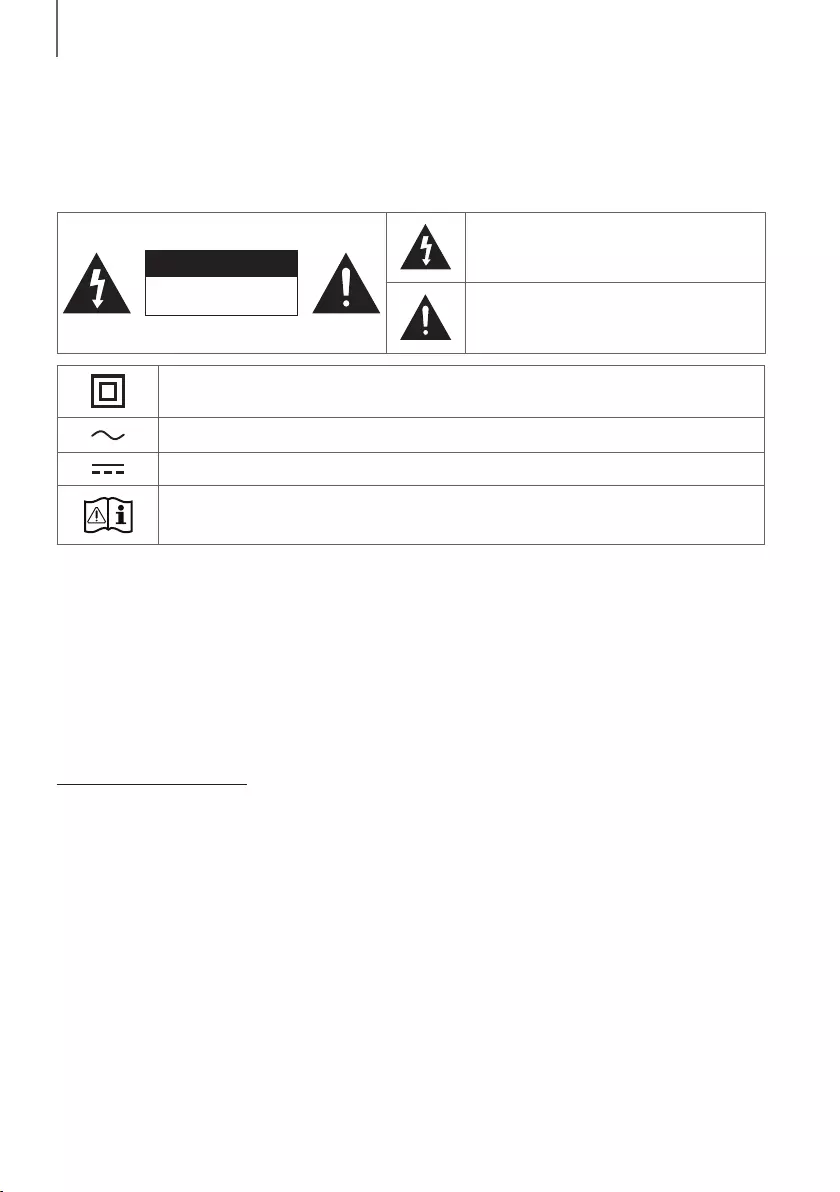
2
GETTING STARTED
SAFETY INFORMATION
SAFETY WARNINGS
TO REDUCE THE RISK OF ELECTRIC SHOCK, DO NOT REMOVE THE COVER (OR BACK).
NO USER-SERVICEABLE PARTS ARE INSIDE. REFER SERVICING TO QUALIFIED SERVICE PERSONNEL.
CAUTION
RISK OF ELECTRIC SHOCK.
DO NOT OPEN.
This symbol indicates that high voltage is
present inside. It is dangerous to make any kind
of contact with any internal part of this product.
This symbol indicates that important literature
concerning operation and maintenance has
been included with this product.
Class II product : This symbol indicates that it does not require a safety connection to electrical
earth (ground).
AC voltage : This symbol indicates that the rated voltage marked with the symbol is AC voltage.
DC voltage : This symbol indicates that the rated voltage marked with the symbol is DC voltage.
Caution, Consult instructions for use : This symbol instructs the user to consult the user manual for
further safety related information.
WARNING
• To reduce the risk of fire or electric shock, do not expose this appliance to rain or moisture.
• To prevent injury, this apparatus must be securely attached to the floor/wall in accordance with the installation
instructions.
CAUTION
• Do not expose this apparatus to dripping or splashing. Do not put objects filled with liquids, such as vases on the
apparatus.
• To turn this apparatus off completely, you must pull the power plug out of the wall socket. Consequently, the power
plug must be easily and readily accessible at all times.
CAUTION (for Canada)
This equipment complies with Industry Canada licence-exempt RSS standard(s). Operation is subject to the following
two conditions: (1) this device may not cause interference, and (2) this device must accept any interference, including
interference that may cause undesired operation of the device.
This device and its antenna(s) must not be co-located or operation in conjunction with any other antenna or
transmitter.
This device may automatically discontinue transmission if there is no information to transmit, or an operational failure.
Note that this is not intended to prohibit the transmission of control or signaling information or the use of repetitive
codes where required by the technology.
This Class B digital apparatus complies with Canadian ICES-003.
FCC Radiation Exposure Statement
This equipment complies with IC RSS-102 radiation exposure limits set forth for an uncontrolled environment.
This equipment should be installed and operated with minimum distance 20cm between the radiator & your body.
GETTING STARTED
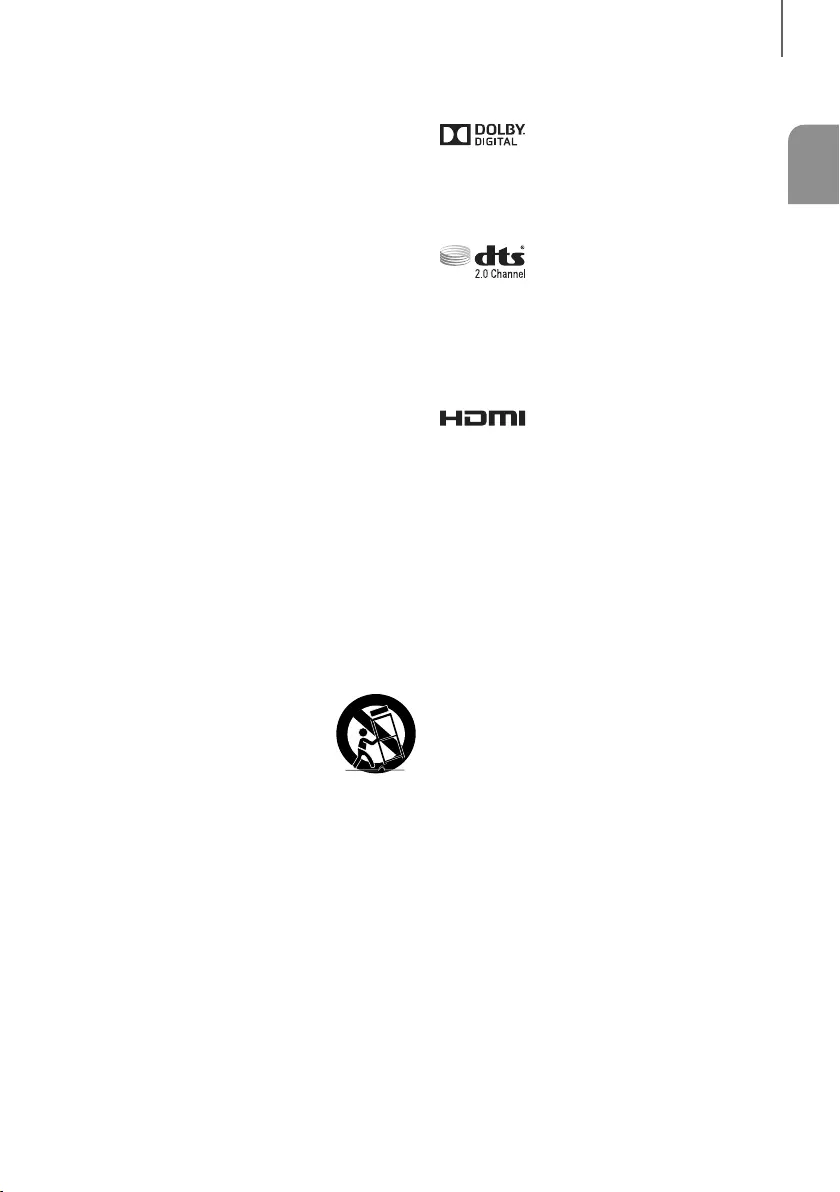
ENG
3
GETTING STARTED
Important Safety Instructions
Read these operating instructions carefully before using
the unit. Follow all the safety instructions listed below.
Keep these operating instructions handy for future
reference.
1) Read these instructions.
2) Keep these Instructions.
3) Heed all warnings.
4) Follow all instructions.
5) Do not use this apparatus near water.
6) Clean only with a dry cloth.
7) Do not block any ventilation openings. Install in
accordance with the manufacturer's instructions.
8) Do not install near any heat sources such as
radiators, heat registers, stoves, or other apparatus
(including amplifiers) that produce heat.
9) Do not defeat the safety purpose of the polarized or
grounding-type plug. A polarized plug has two
blades with one wider than the other. A grounding
type plug has two blades and a third grounding
prong. The wide blade or the third prong are
provided for your safety. If the provided plug does
not fit into your outlet, consult an electrician for
replacement of the obsolete outlet.
10) Protect the power cord from being walked on or
pinched particularly at plugs, convenience
receptacles, and the point where they exit from the
apparatus.
11) Only use attachments/accessories specified by the
manufacturer.
12) Use only with the cart, stand, tripod,
bracket, or table specified by the
manufacturer, or sold with the
apparatus. When a cart is used, use
caution when moving the cart/
apparatus combination to avoid injury from tip-over.
13) Unplug this apparatus during lightning storms or
when unused for long periods of time.
14) Refer all servicing to qualified service personnel.
Servicing is required when the apparatus has been
damaged in any way, such as when the power-
supply cord or plug is damaged, liquid has been
spilled or objects have fallen into the apparatus, the
apparatus has been exposed to rain or moisture,
does not operate normally, or has been dropped.
LICENSES
Manufactured under license from Dolby Laboratories.
Dolby and the double-D symbol are trademarks of Dolby
Laboratories.
For DTS patents, see http://patents.dts.com.
Manufactured under license from DTS Licensing Limited.
DTS, the Symbol, & DTS and the Symbol together are
registered trademarks, and DTS 2.0 Channel is a
trademark of DTS, Inc. © DTS, Inc. All Rights Reserved.
The terms HDMI and HDMI High-Definition Multimedia
Interface, and the HDMI Logo are trademarks or
registered trademarks of HDMI Licensing LLC in the
United States and other countries.
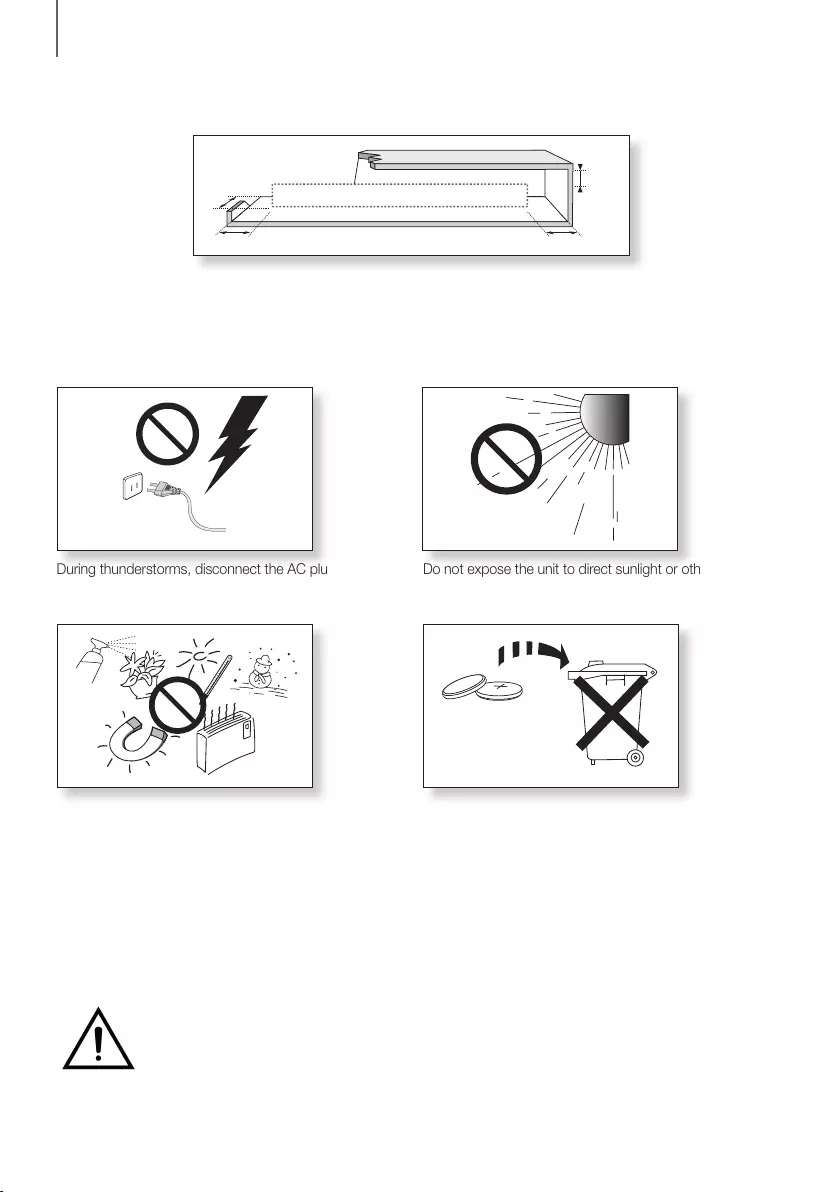
4
GETTING STARTED
PRECAUTIONS
Ensure that the AC power supply in your house complies with the power requirements listed on the identification sticker
located on the back of your product. Install your product horizontally, on a suitable base (furniture), with enough space
around it for ventilation (3~4 inches). Make sure the ventilation slots are not covered. Do not place the unit on amplifiers
or other equipment which may become hot. This unit is designed for continuous use. To fully turn off the unit,
disconnect the AC plug from the wall outlet. Unplug the unit if you intend to leave it unused for a long period of time.
3.9 inch 3.9 inch
2.7 inch
3.9 inch
WARNING: DO NOT INGEST BATTERY. CHEMICAL BURN HAZARD. The remote control supplied with
this product contains a coin/button cell battery. If the coin/button cell battery is swallowed, it can cause
severe internal burns in just 2 hours and can lead to death. Keep new and used batteries away from
children. If the battery compartment does not close securely, stop using the remote and make sure to
keep it away from children. If you think the battery might have been swallowed or placed inside any part of the body,
seek immediate medical attention.
During thunderstorms, disconnect the AC plug from the
wall outlet. Voltage peaks due to lightning could damage
the unit.
Protect the product from moisture (i.e. vases), and
excess heat (e.g. a fireplace) or equipment creating
strong magnetic or electric fields. Unplug the power
cable from the AC wall socket if the unit malfunctions.
Your product is not intended for industrial use. It is for
personal use only. Condensation may occur if your
product has been stored in cold temperatures.
If transporting the unit during the winter, wait
approximately 2 hours until the unit has reached room
temperature before using.
Do not expose the unit to direct sunlight or other heat
sources. This could lead to overheating and cause the
unit to malfunction.
The battery used with this product contains chemicals
that are harmful to the environment. Do not dispose of
the battery in the general household trash. Do not
expose the battery to excess heat, direct sunlight, or fire.
Do not short circuit, disassemble, or overheat the battery.
Danger of explosion if the battery is replaced incorrectly.
Replace only with the same or equivalent type.
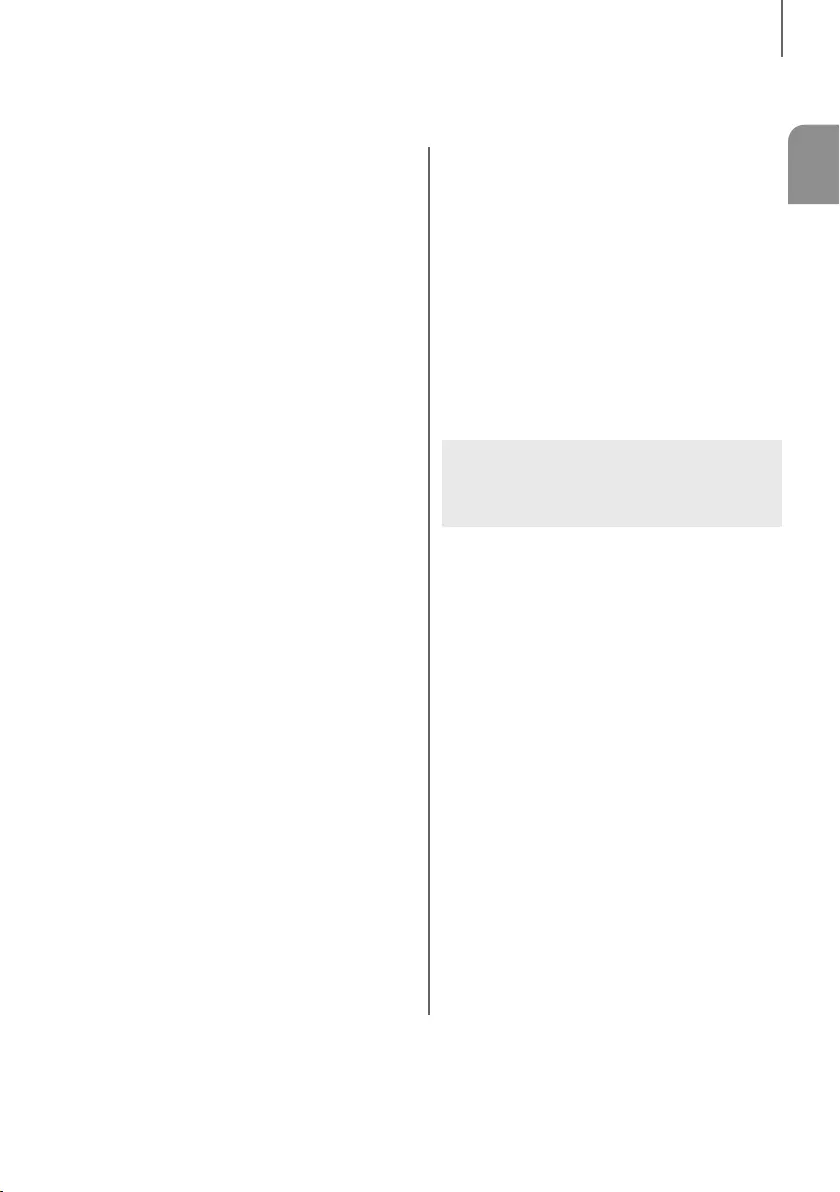
ENG
5
GETTING STARTED
Figures and illustrations in this User Manual are
provided for reference only and may differ from actual
product appearance.
CONTENTS
2 GETTING STARTED
2 Safety Information
6 What’s Included
7 DESCRIPTIONS
7 Top / Front Panel
8 Rear / Bottom Panel
9 Remote Control
12 INSTALLATION
12 Installing the Soundbar
12 Installing the Wall Mount
15 Placing the Soundbar on a TV stand
15 Installing the Soundbar as a Free-Standing
Unit
16 CONNECTIONS
16 Connecting the Subwoofer
17 Connecting the SWA-8000S
(Sold Separately)
19 Connecting to a TV
19 Connecting to a TV Using an HDMI (Digital)
Cable
20 Connecting to a TV Using a Digital Optical
Cable
20 TV SoundConnect
22 Connecting to External Devices
22 HDMI Cable
22 Optical or Analog Audio Cable
23 USB
25 FUNCTIONS
25 Input Mode
26 Bluetooth
29 Software Update
30 TROUBLESHOOTING
30 Troubleshooting
31 APPENDIX
31 Specifications
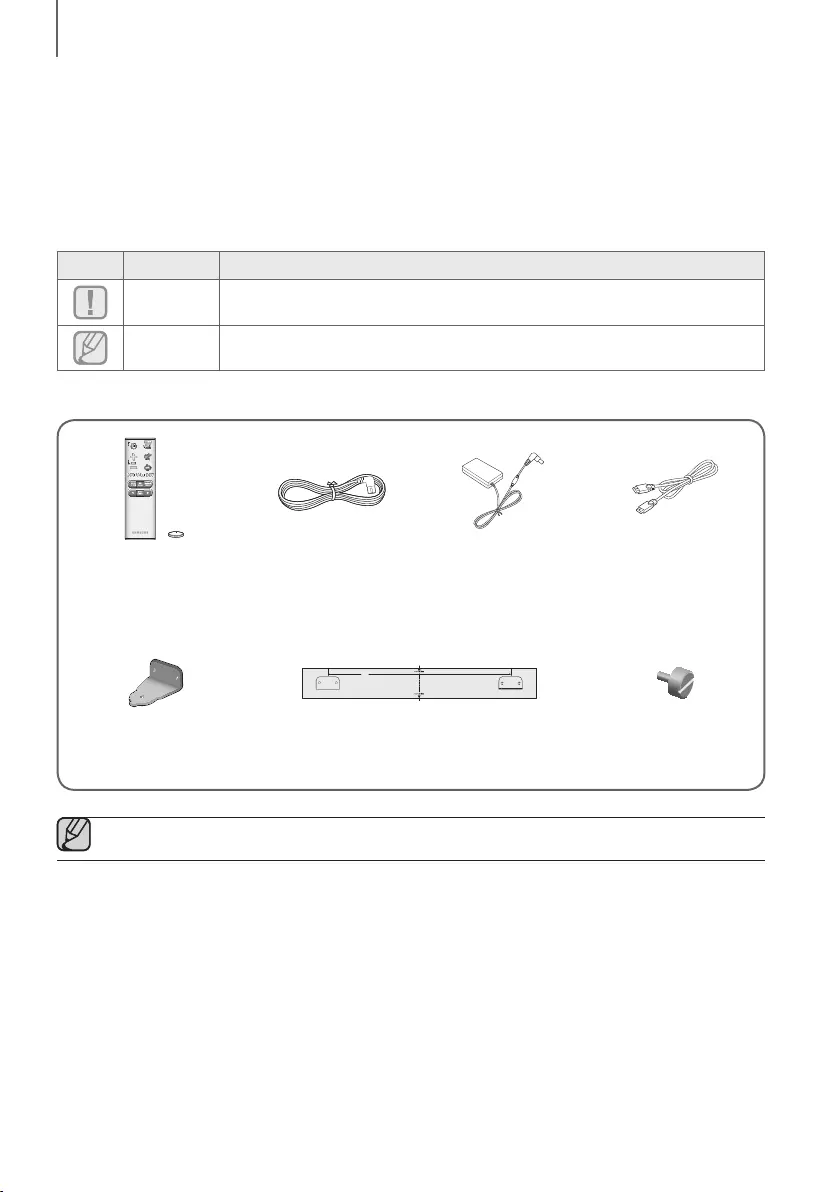
6
GETTING STARTED
WHAT’S INCLUDED
BEFORE READING THE USER’S MANUAL
Note the following terms before reading the user manual.
+Icons used in this manual
Icon Term Definition
Caution
Indicates a situation where a function does not operate or settings may be canceled.
Note
Indicates tips or instructions on the page that help you operate a function.
Check for the supplied accessories shown below.
Remote Control /
Lithium Battery
(3V : CR2032)
Power Cord : 2 EA AC/DC Adapter HDMI Cable
430
Bracket-Wall : 2 EA Wall Mount Guide Holder-Fix Mount : 2 EA
●The appearance of the accessories may differ slightly from the illustrations above.
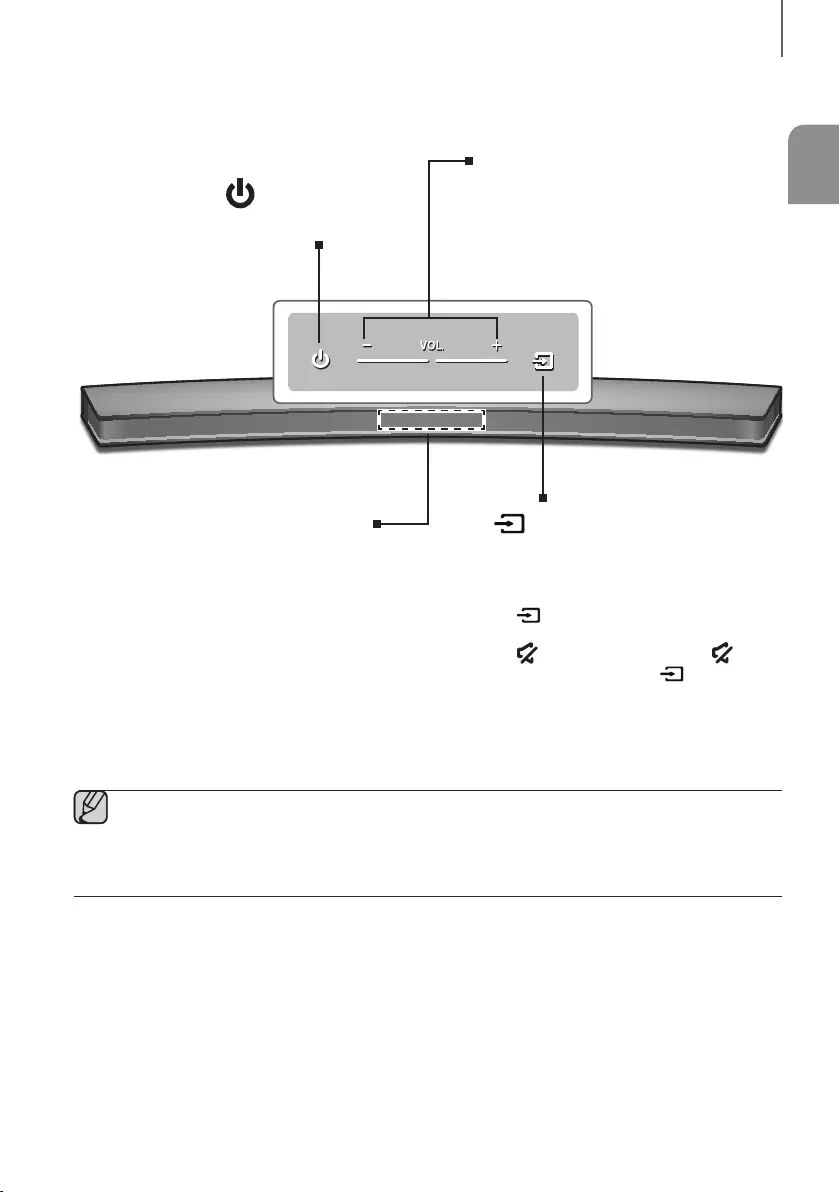
ENG
7
DESCRIPTIONS
TOP / FRONT PANEL
(Power) Button
Turns the power on and off.
VOL. - / +
Controls the volume level.
The numeric value of the volume level
appears in the front panel display.
Display
Displays the current mode.
(Source) Button
Selects the D.IN, AUX, HDMI, BT, TV, or USB
input.
●While the unit is powered on, pressing the
button for more than 3 seconds sets
the button to act as the
(Mute) button. To cancel the (Mute)
button setup, press the button for
more than 3 seconds again.
●When you plug in the AC cord, the power button will begin working in 4 to 6 seconds.
●When you turn on this unit, there will be a 4 to 5 second delay before it produces sound.
●If you want to enjoy sound only from the Soundbar, you must turn off the TV's speakers in the Audio Setup
menu of your TV. Refer to the owner's manual supplied with your TV.
DESCRIPTIONS
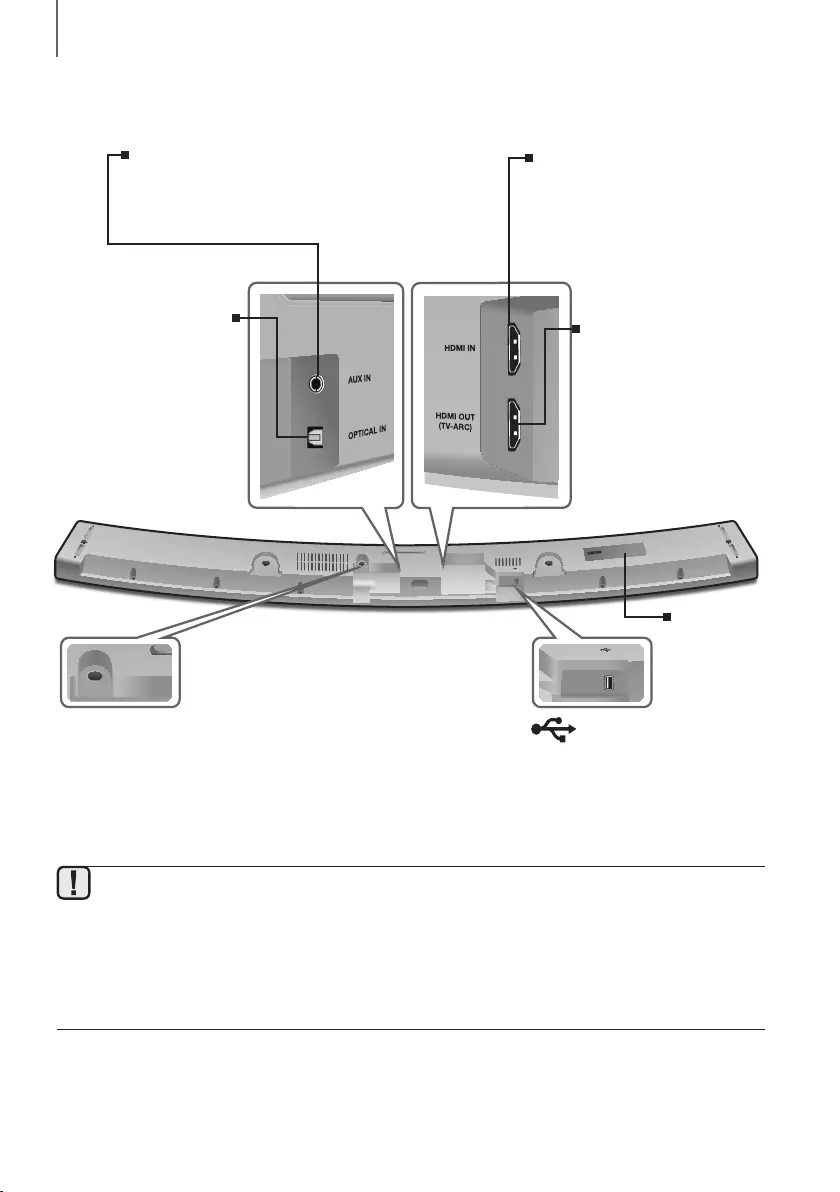
8
DESCRIPTIONS
REAR / BOTTOM PANEL
DC 14V
AUX IN
OPTICAL IN
HDMI IN
HDMI OUT
(TV-ARC)
5V 0.5A
DC14V
5V 0.5A
DC 14V
(Power Supply In)
Connect the DC power adaptor to the
power supply jack, and then connect the
AC power adaptor plug to a wall outlet.
(USB Port)
Connect USB devices here to play
files on the devices.
OPTICAL IN (D.IN)
Connect to the digital
(optical) output of an
external device.
HDMI OUT (TV-ARC)
Outputs digital video and
audio signals simultaneously
using an HDMI cable.
HDMI IN
Inputs digital video and audio
signals simultaneously using an
HDMI cable. Use when connecting
a supported external device.
AUX IN
Connect to the Analog output of an external
device.
LABEL
●When disconnecting the power cable of the AC power adaptor from a wall outlet, pull the plug.
Do not pull the cable.
●Do not connect this unit or other components to an AC outlet until all connections between components
are complete.
●Make sure to rest the AC/DC Adapter flat on a table or the floor. If you place the AC/DC Adapter so that it
is hanging with the AC cord input facing upwards, water or other foreign substances could enter the
Adapter and cause the Adapter to malfunction.

ENG
9
DESCRIPTIONS
REMOTE CONTROL
Repeat
Press to set the Repeat function during music playback from a USB device.
OFF - REPEAT : Cancels Repeat Playback.
TRACK - REPEAT : Plays a track repeatedly.
ALL - REPEAT : Plays all tracks repeatedly.
RANDOM - REPEAT : Plays tracks in random order.
(A track that has already been played may be played again.)
Mute
You can turn the volume down to 0 with the push of a button.
Press again to restore the sound to the previous volume level.
SOURCE
Press to select a source connected to the Soundbar.
Skip Forward
If there is more than one file on the device you are playing, and you press
the ] button, the next file is selected.
Bluetooth POWER
Press the Bluetooth POWER button on the remote to turn the Bluetooth
POWER On function on and off. See pages 21 and 27 for details.
SOUND
Surround Sound adds depth and spaciousness to the sound. Pressing the
SOUND button repeatedly cycles through the Surround Sound settings :
ON - SURROUND SOUND, OFF - SURROUND SOUND
SOUND EFFECT
You can select from 6 different sound modes - STANDARD (Original Sound),
MUSIC, CLEAR VOICE, SPORTS, MOVIE, and NIGHT MODE - depending
on the content you want to listen to.
Select the STANDARD mode if you want to enjoy the original sound.
* DRC (Dynamic Range Control)
Lets you apply dynamic range control to Dolby Digital.
Press and hold the SOUND EFFECT button for about 5 seconds in
STANDBY mode to turn the DRC (Dynamic Range Control) function on or off.
Press and hold the
button for about 5 seconds to turn the Anynet+ function
on or off.
OFF - ANYNET+, ON - ANYNET+
The Anynet+ function lets you control the Soundbar with the remote from an
Anynet+ compatible Samsung TV.
The Soundbar must be connected to the TV via an HDMI cable.
Press and hold the
button for about 5 seconds to turn the Auto Power Link
function on or off.
OFF - POWER LINK, ON - POWER LINK
* Auto Power Link
Synchronizes the Soundbar to a connected Optical source via the Optical jack
so it turns on automatically when you turn on your TV. (See page 20)
Auto Power Link function is only available in the D.IN mode.
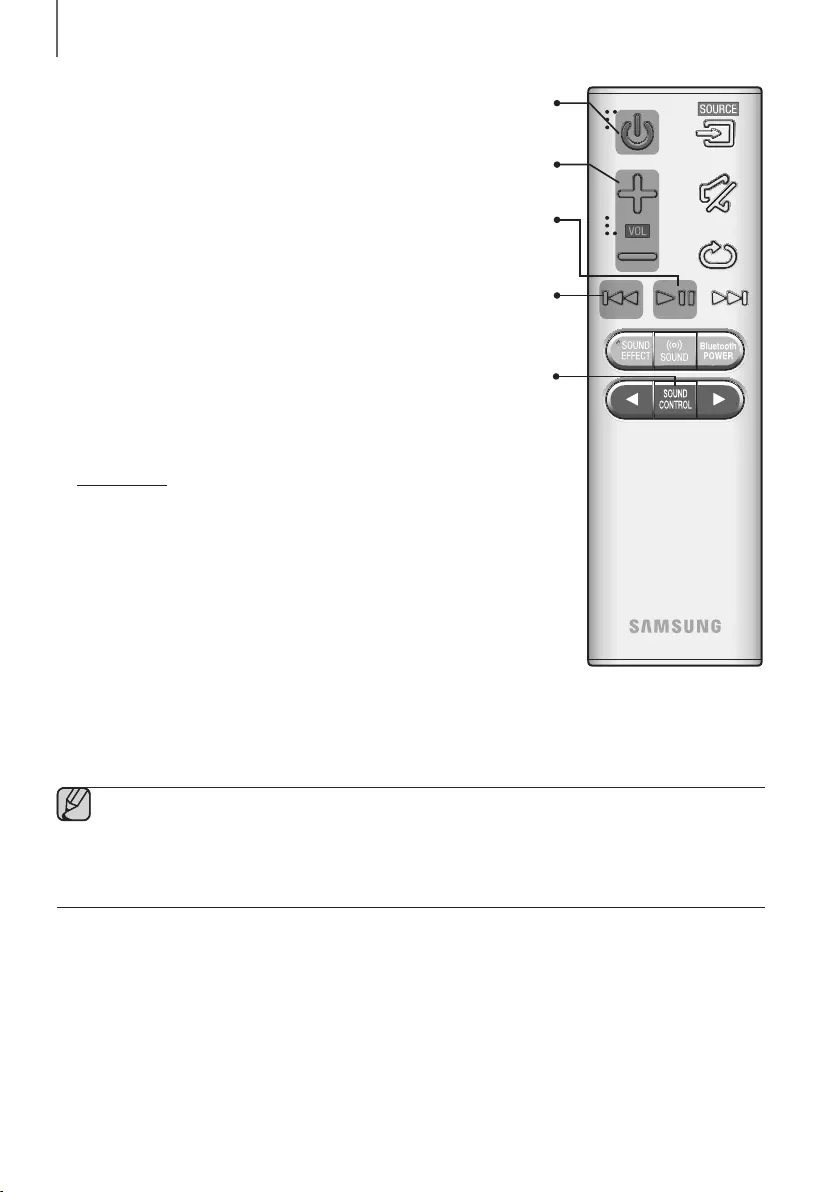
10
DESCRIPTIONS
Volume
Adjusts the volume level of the unit.
Power
Turns the Soundbar on and off.
SOUND CONTROL
Press to select TREBLE, BASS, SUBWOOFER LEVEL, AUDIO SYNC,
REAR SPEAKER, or REAR LEVEL.
Then, use the
,
buttons to adjust the TREBLE or BASS volume from
-6 ~ +6, SUBWOOFER LEVEL volume from -12, -6 ~ +6.
Press and hold the SOUND CONTROL button for about 5 seconds to adjust
the sound for each frequency band. 150Hz, 300Hz, 600Hz, 1.2KHz, 2.5KHz,
5KHz and 10KHz are selectable and each can be adjusted to a setting between
-6 ~ +6.
If the Soundbar is connected to a digital TV and the video appears out of sync
with the audio, press the SOUND CONTROL button to sync the audio with the
video. Use the
,
buttons to set the audio delay between
0 ms ~ 300 ms. In USB mode, TV mode, and BT mode, the Audio Sync function
may not available.
To control the volume of the rear speaker sound, select REAR SPEAKER in
Sound Control, and then adjust the volume between OFF-RS and ON-RS by
using the
,
buttons.
To control the volume of the rear level sound, select REAR LEVEL in Sound
Control, and then adjust the volume between RS -6~+6 by using the , buttons.
Play / Pause
Press the
p
button to pause a file temporarily.
Press the
p
button again to play the selected file.
Skip Back
If there is more than one file on the device you are playing, and you press
the
[
button, the previous file is selected.
●The REAR SPEAKER and the REAR LEVEL mode are only available when you connect the SWA-8000S
(sold separately).
-If the SWA-8000S is disconnected, REAR SPEAKER and REAR LEVEL remain displayed but the
functions are not available.
●Operate the TV using the TV's remote control.
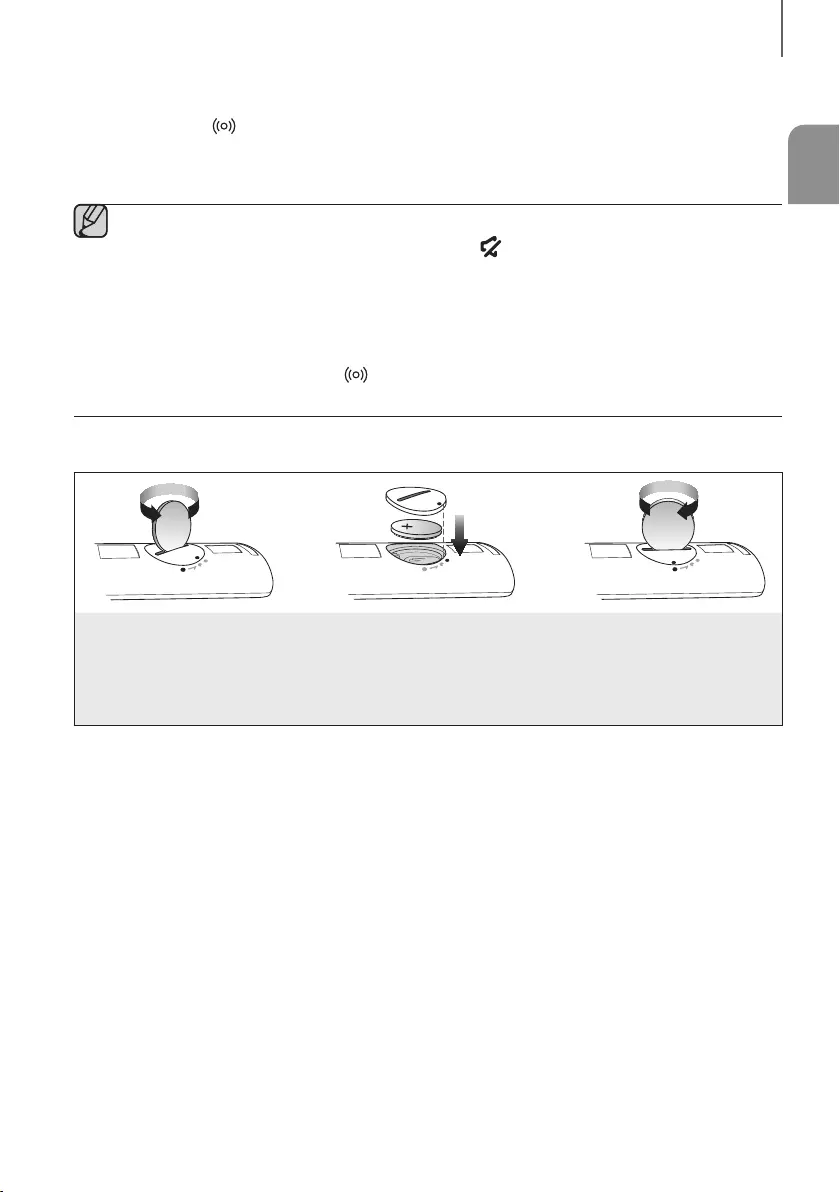
ENG
11
DESCRIPTIONS
+Controlling the Soundbar using Your TV Remote Control
1. Press and hold the
SOUND
button for more than 5 seconds while the Soundbar is turned on.
2. "ON - TV REMOTE" appears on the Soundbar's display.
3. In the TV's menu, set the TV speaker to external speaker.
●Not available if the TV ARC function or HDMI mode is in use.
●All buttons are not available except the VOL +/- and the (Mute) buttons in this function.
●TV menus differ by manufacturer and model. Refer to the TV's user manual for further information.
●Manufacturers supporting this function:
-VIZIO, LG, Sony, Sharp, PHILIPS, PANASONIC, TOSHIBA, GRUNDIG, Hisense, RCA
-This function may not be compatible with your TV's remote depending on the remote control's
manufacturer.
●To turn off this function, press the
SOUND
button for 5 seconds.
"OFF - TV REMOTE" appears on the Soundbar's display.
INSTALLING THE BATTERY IN THE REMOTE CONTROL
1. Use a suitable coin to turn the
remote control's battery cover
counterclockwise to remove it
as shown in the figure above.
2. Insert a 3V lithium battery. Keep the
positive (+) pole facing up when inserting
the battery. Put the battery cover on and
align the '●' marks side by side as
shown in the figure above.
3. Use a suitable coin to
turn the remote control
battery cover clockwise
as far as it will go to fix it
in place.
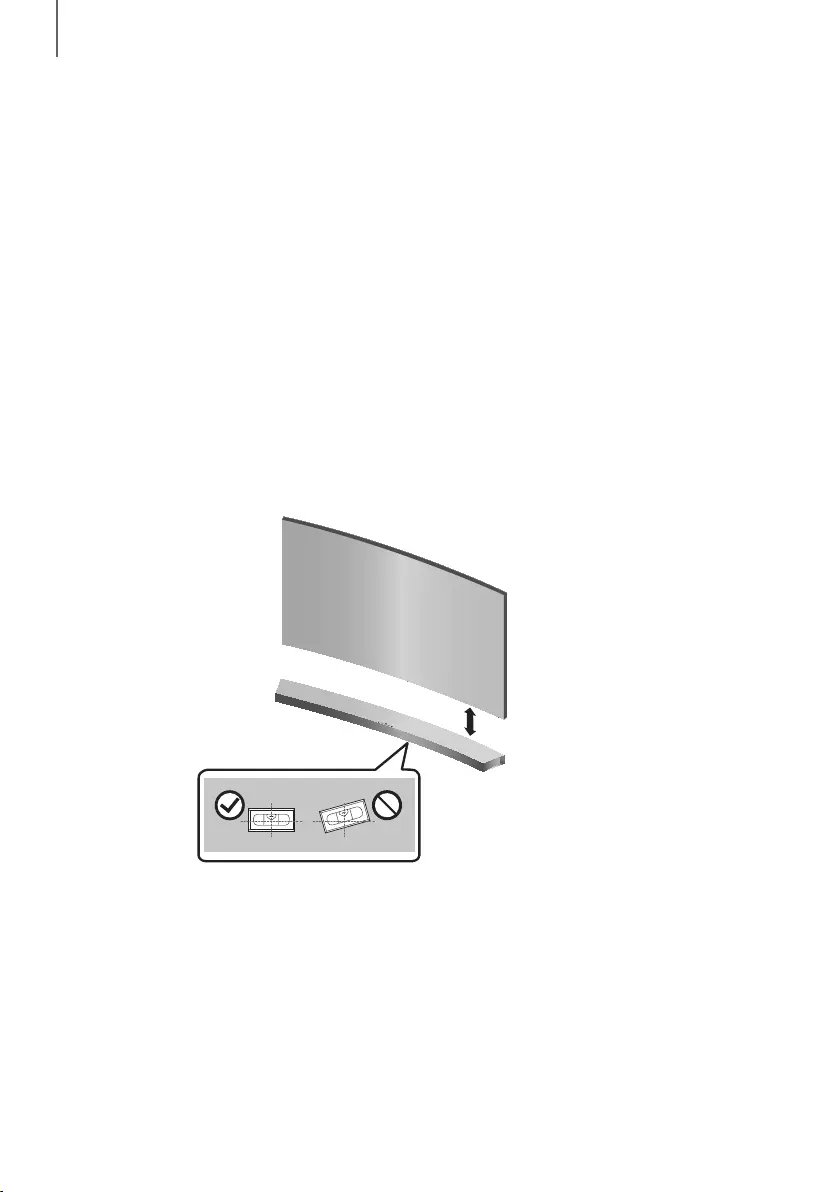
12
INSTALLATION
INSTALLING THE SOUNDBAR
INSTALLING THE WALL MOUNT
+Installation Precautions
●Install on a vertical wall only.
●For the installation, avoid a location with high temperature or humidity, or a wall that cannot sustain the weight of
the set.
●Check the strength of the wall. If the wall is not strong enough to support the unit, reinforce the wall or install the
unit on a different wall that can support the unit's weight.
●Purchase and use the fixing screws or anchors appropriate for the kind of wall you have (plaster board, iron board,
wood, etc.). If possible, fix the support screws into wall studs.
●Purchase wall mounting screws according to the type and thickness of the wall you will mount the Soundbar on.
-Diameter : M5
-Length: 1 3/8 inches or longer recommended.
●Connect cables from the unit to external devices before you install it on the wall.
●Make sure the unit is turned off and unplugged before you install it. Otherwise, it may cause an electric shock.
2 inches or more
1. Place the installation guide against the wall surface.
• The installation guide must be level.
• If the TV is mounted on the wall, install the Soundbar at least 2 inches below the TV.
INSTALLATION
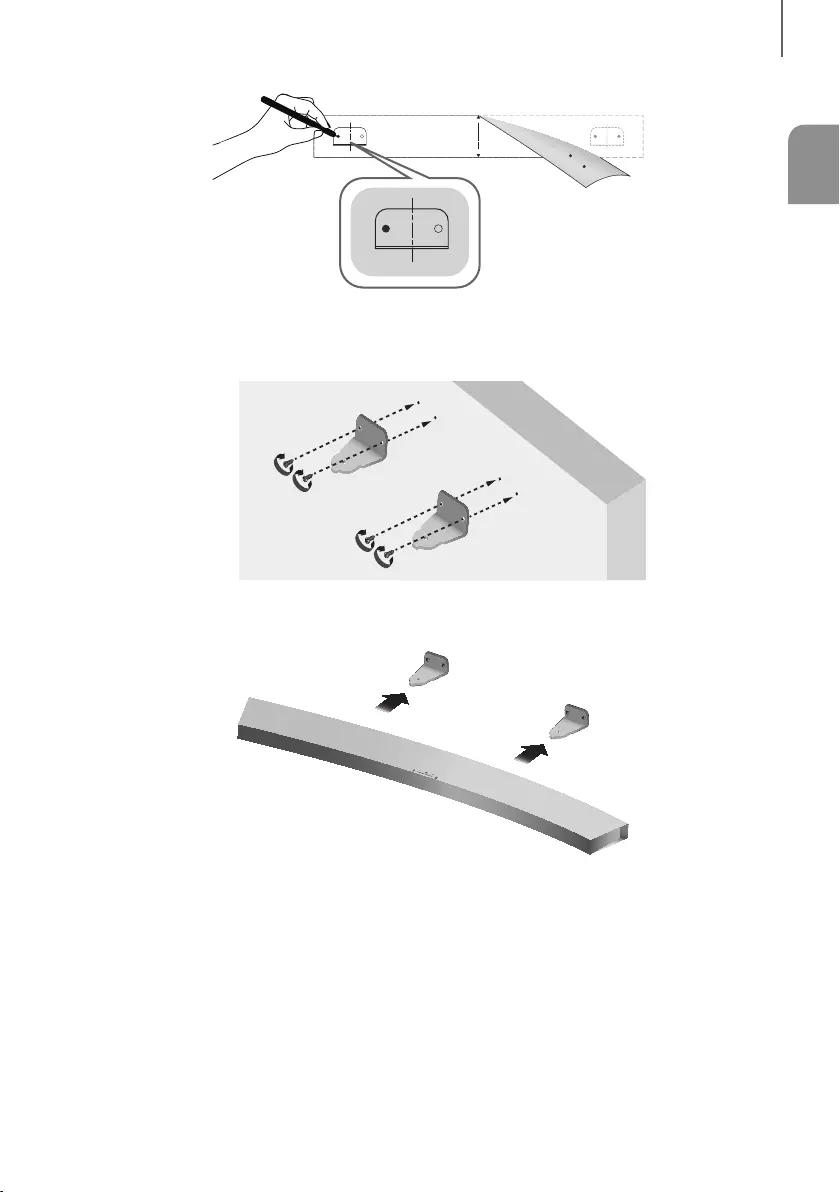
ENG
13
INSTALLATION
Center Line
Center Line
2. Mark the location where the screws will go through on the wall, and then remove the installation guide.
Next, drill holes for the screws using an appropriately sized drill bit.
3.
Fasten the 2 Bracket-Wall pieces firmly to the wall at the marked locations using the appropriate screws.
4. Attach the Soundbar to the 2
Bracket-Wall
pieces as shown in the illustration.
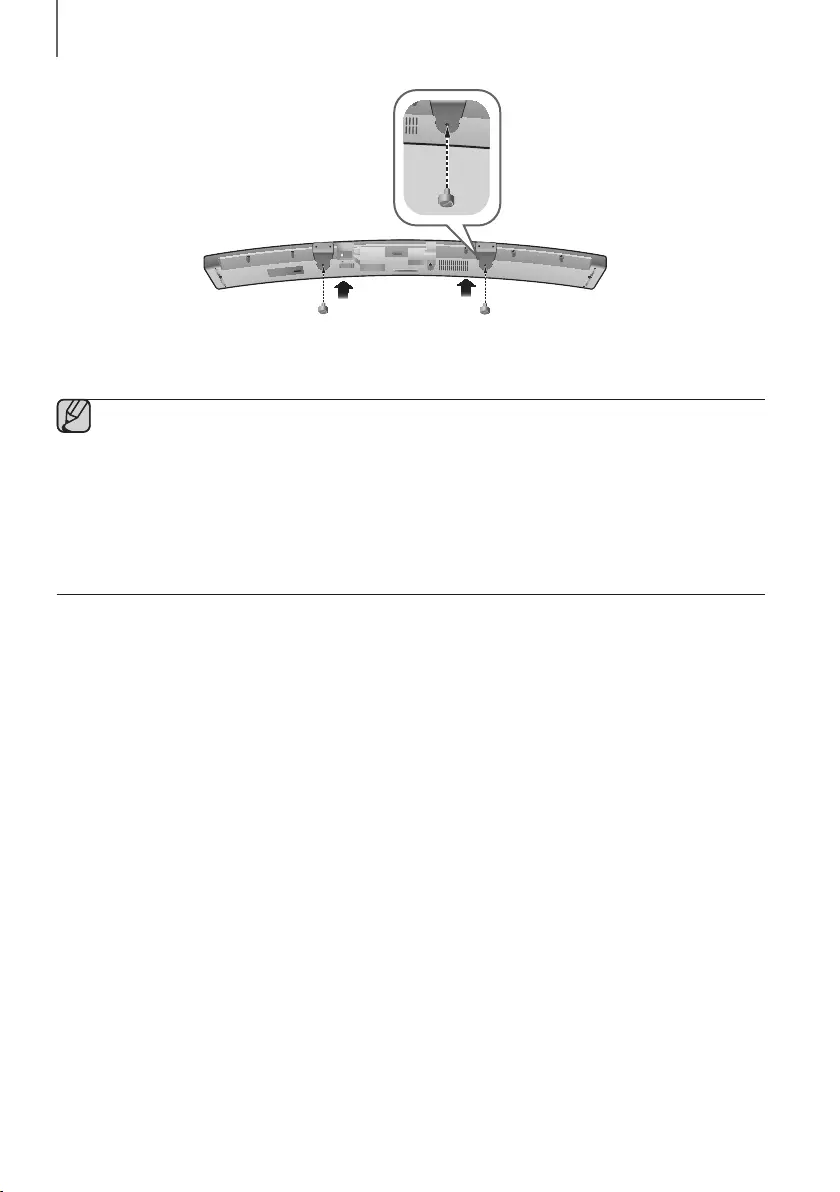
14
INSTALLATION
DC 14V
AUX IN
OPTICAL IN
HDMI IN
HDMI OUT
(TV-ARC)
5V 0.5A
5. Insert a Holder-Fix Mount into each hole on the product’s bottom side. Tighten each Holder-Fix Mount to fix
the Soundbar to the 2 Bracket-Wall pieces.
●Do not hang onto the installed unit and avoid striking or dropping the unit.
●Secure the unit firmly to the wall so that it does not fall off. If the unit falls off, it may cause an injury or
damage the product.
●When the unit is installed on a wall, please make sure that children do not pull any of the connecting
cables, as this may cause it to fall.
●For the optimal performance of a wall mount installation, install the speaker system at least 2 inches
below the TV, if the TV is mounted on the wall.
●For your safety, if you do not mount the unit on the wall, install it on a secure, flat surface where it is unlikely
to fall.
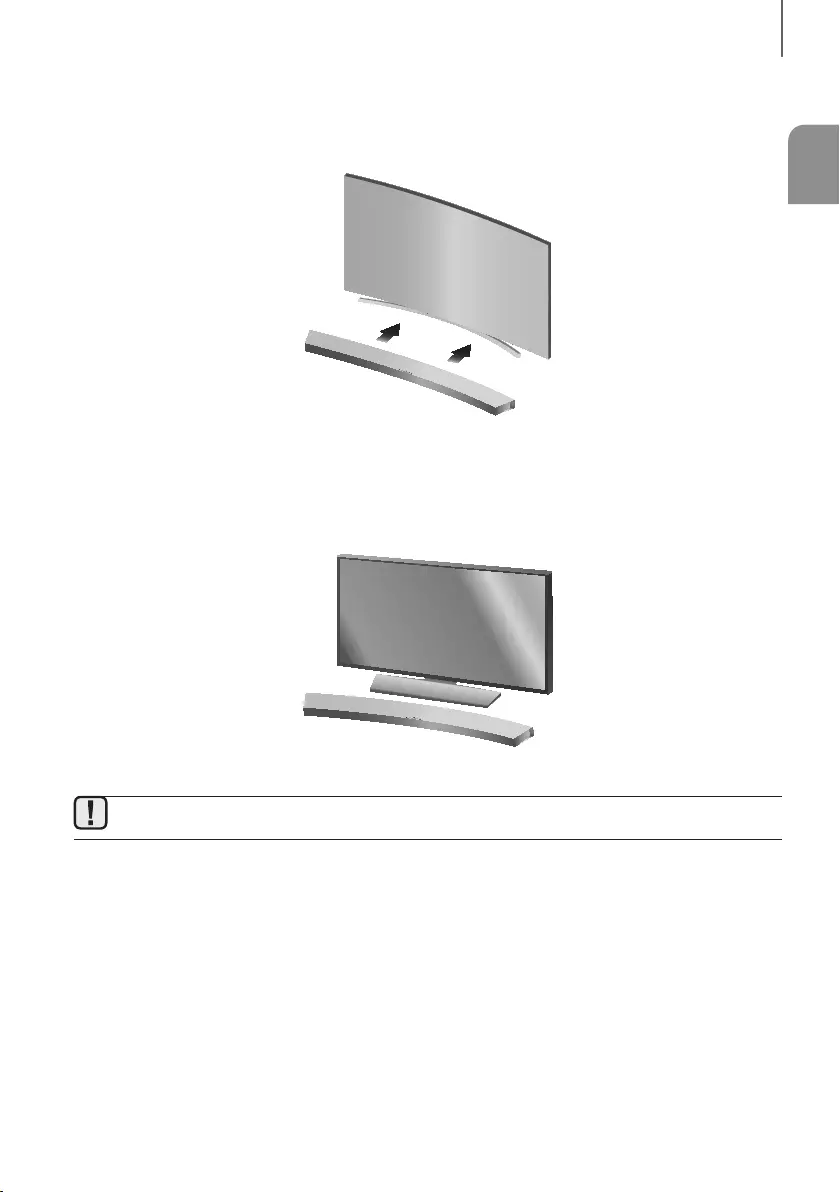
ENG
15
INSTALLATION
PLACING THE SOUNDBAR ON A TV STAND
Place the Soundbar on a TV stand.
1. Align the Soundbar’s center with the center of the base of the TV, and then carefully push it onto the stand as far
as it will go, as shown in the illustration. Be careful not to unbalance the TV.
INSTALLING THE SOUNDBAR AS A FREE-STANDING UNIT
1. Center the Soundbar on the flat area in front of the TV.
●Install it on a level and firm surface.
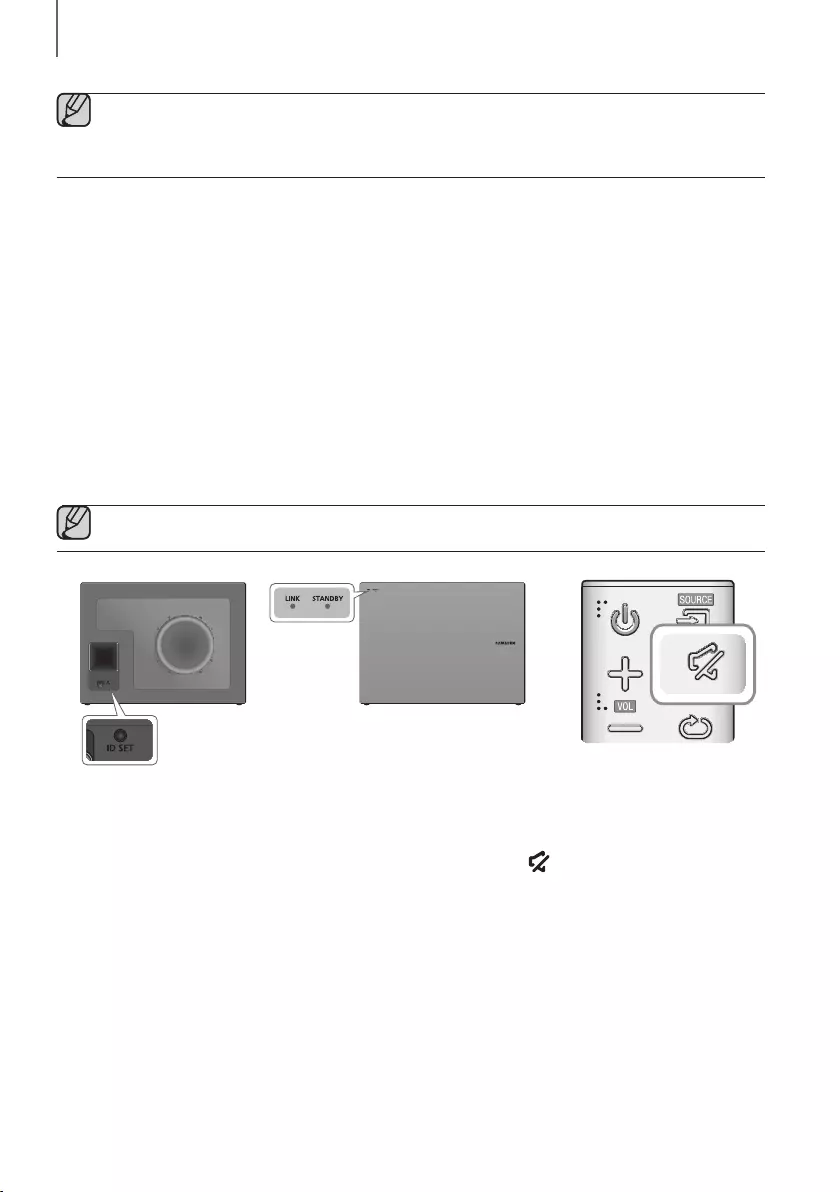
16
CONNECTIONS
●Do not connect the power cord of this product or your TV to a wall outlet until all connections between
components are complete.
●Before moving or installing this product, be sure to turn off the power and disconnect the power cord.
CONNECTING THE SUBWOOFER
CONNECTING TO THE SUBWOOFER AUTOMATICALLY
The Subwoofer's linking ID is preset at the factory and the main unit and subwoofer should link (connect wirelessly)
automatically when the main unit and subwoofer are turned on.
• When the subwoofer is completely connected, the blue LED Link Indicator on the subwoofer stops blinking and
glows continuously.
CONNECTING TO THE SUBWOOFER MANUALLY
If the blue LED light does not stop blinking when the main unit and subwoofer are turned on, please set the ID by
following the steps below.
●Important: Before you begin, put the battery into the remote. See page 11 for instructions.
POWER
1. Plug the power cords of the main unit and subwoofer into an AC wall outlet.
2. Press the ID SET button on the back of the subwoofer with a small, pointed object for 5 seconds.
• The STANDBY indicator turns off and the LINK indicator (Blue LED) blinks quickly.
3. While the main unit is powered off (in STANDBY mode), press and hold the (Mute) on the remote control for
5 seconds.
4. The ID SET message appears on the Soundbar's display.
5. To finalize the link, turn the main unit’s power on while the subwoofer’s Blue LED blinks.
• The main unit and the subwoofer should now be linked (connected).
• The LINK indicator (Blue LED) on the subwoofer should be glowing continuously and not blinking.
• If the LINK indicator is not solid blue, the linking process has failed. Turn off the main unit and start again from
Step 2.
• You can enjoy better sound from the wireless subwoofer by selecting a Sound Effect. (See page 9)
CONNECTIONS
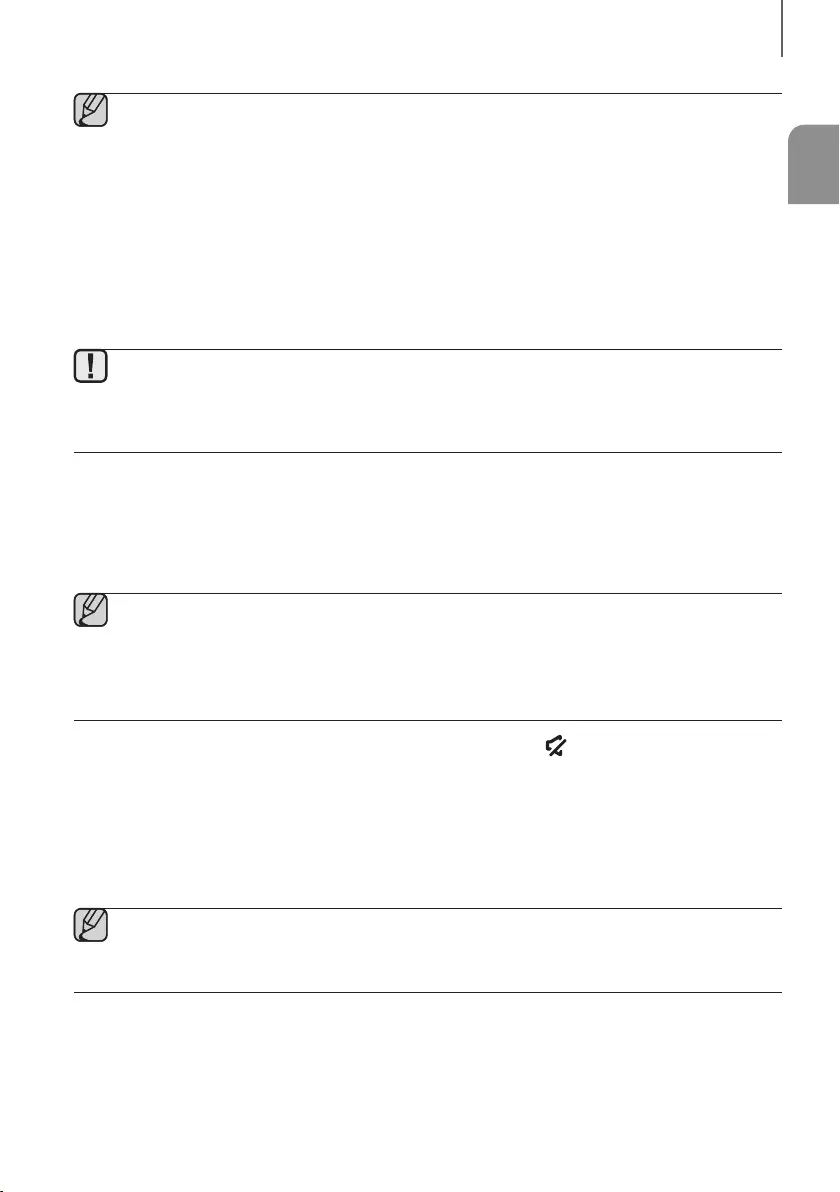
ENG
17
CONNECTIONS
●Before moving or installing the product, be sure to turn off the power and disconnect the power cord.
●If the main unit is powered off, the wireless subwoofer will in standy mode and the STANDBY LED on the
front will blink Red directly. (no blue LED).
●If you use a device that uses the same frequency (2.4GHz) as the Soundbar near the Soundbar,
interference may cause some sound interruption.
●The maximum transmission distance of the wireless signal between the main unit and subwoofer is about
32.8 ft, but may vary depending on your operating environment. If a steel-concrete or metallic wall is
between the main unit and the wireless subwoofer, the system may not operate at all, because the wireless
signal cannot penetrate metal.
●If the main unit doesn't make a wireless connection, follow steps 1-5 on the previous page to re-set the
connection between the main unit and wireless subwoofer.
●The wireless receiving antenna is built into the wireless subwoofer. Keep the unit away from water and
moisture.
●For optimal listening performance, make sure that the area around the wireless subwoofer location is clear
of any obstructions.
CONNECTING THE SWA-8000S
(SOLD SEPARATELY)
●Expand to true wireless surround sound by connecting the Samsung Wireless Rear Speaker Kit
(SWA-8000S) to your Soundbar. (Sold separately)
●Before connecting to the Wireless Receiver Module, connect your subwoofer first.
●Use the speaker cable to connect the wireless receiver module to the speakers.
●Plug the power cable into a power outlet. The LED turns on.
1. While the main unit is powered off (in STANDBY mode), press and hold the (Mute) on the remote control for
5 seconds.
2. The ID SET message appears on the Soundbar's display.
3. Plug the power cord of the Wireless Receiver Module (SWA-8000S) into an AC wall outlet.
4. Turn on your Soundbar when the link indicator (Blue LED) on the SWA-8000S flickers fast.
5. When the link indicators (Blue LEDs) on your subwoofer and the SWA-8000S flash and then glow continuously, the
SWA-8000S is completely connected.
●This may take a few minutes.
●Once connected, your Soundbar and the Wireless Receiver Module are automatically reconnected even
after you turned them off and then on.
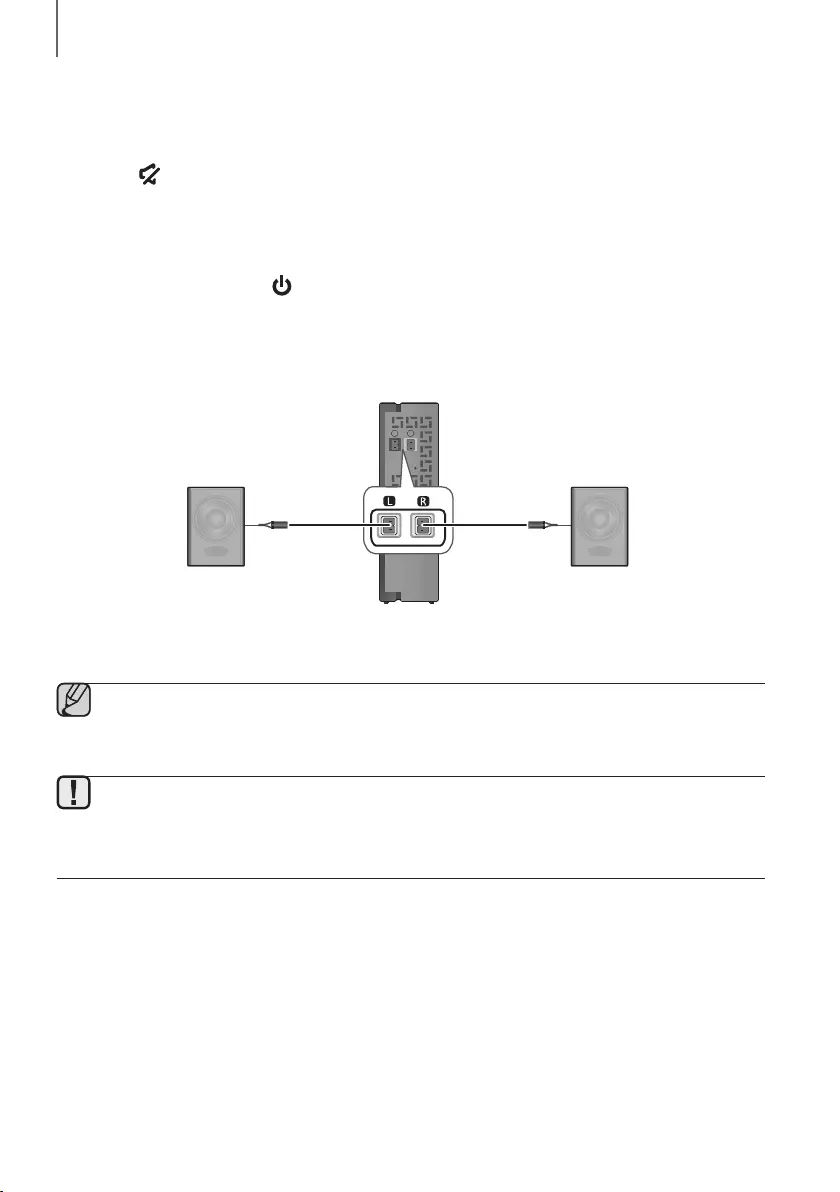
18
CONNECTIONS
If the Wireless Receiver Module is not linked to your Soundbar (displaying the LED indicator in Red),
connect them as follows.
1. Turn off your Soundbar.
2. Press the (Mute) button on your remote control for 5~6 seconds until the ID SET message appears on your
Soundbar display.
3. Check the Wireless Receiver Module is in Standby status (displaying the LED indicator in Red).
4. Press the ID SET button on the back with a sharp pin for 5~6 seconds until the LINK LED indicator on the
Wireless Receiver Module blinks (in Blue).
5. Turn on your Soundbar with the button on your remote control and wait for a while. They are completely
connected to each other if you can see the LINK LED indicator is continuously lit (in Blue).
CONNECTING THE SURROUND SPEAKERS
(SOLD SEPARATELY)
SURROUND SPEAKERS OUT
SPEAKER IMPEDANCE : 3Ω
ID SET
L
R
Surround Speaker (L) Surround Speaker (R)
Wireless Receiver Module
●Place these speakers to the side of your listening position. If there isn't enough room, place these
speakers so they face each other. Position them about 2 to 3 feet above your ear, facing slightly
downward.
●Use the speaker cable to connect the Wireless Receiver Module to the Surround Speakers.
●Each speaker has a colored label on its back or underside. Each cable has a single colored band near its
end. Match the band on each cable to the speaker label by color, and then connect the cable to the
speaker.
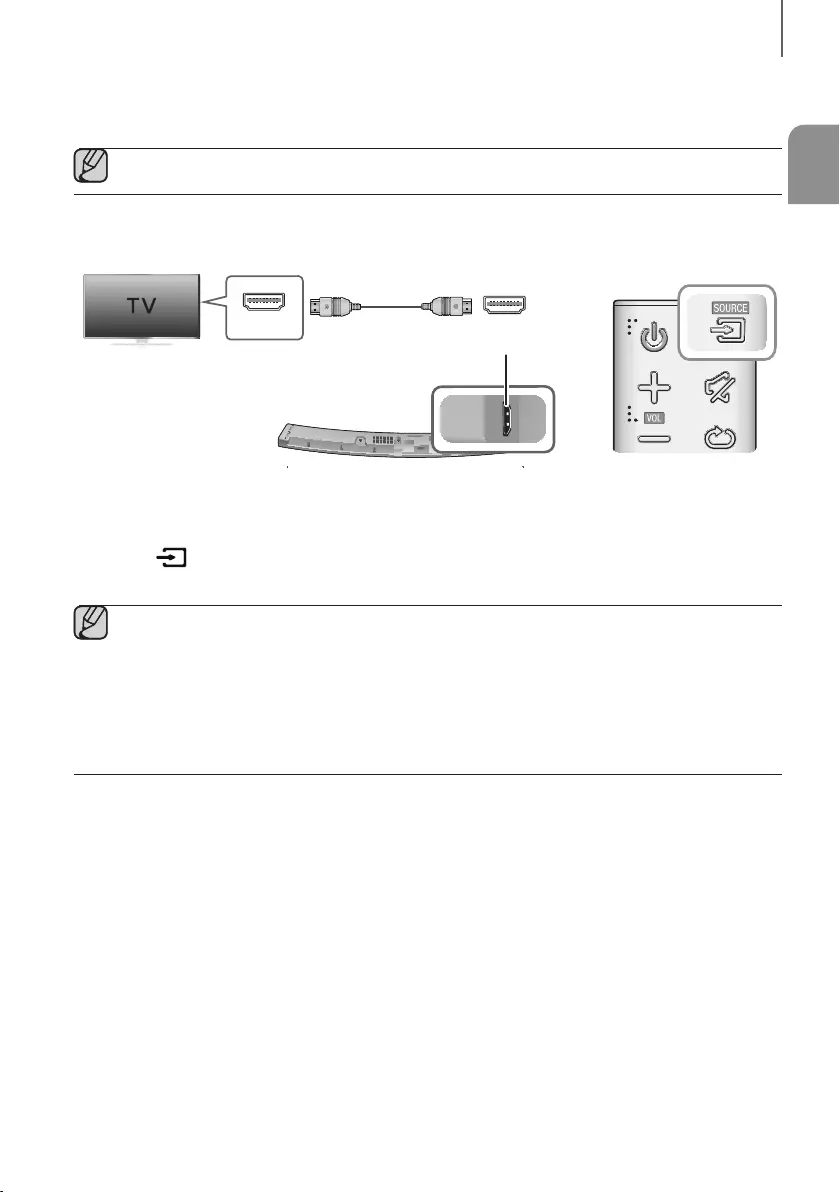
ENG
19
CONNECTIONS
CONNECTING TO A TV
●Important: Before you begin, put the battery into the remote. See page 11 for instructions.
CONNECTING TO A TV USING AN HDMI (DIGITAL) CABLE
DC 14V
AUX IN
OPTICAL IN
HDMI IN
HDMI OUT
(TV-ARC)
5V 0.5A
HDMI IN HDMI OUT
(TV-ARC)
HDMI OUT
(TV-ARC)
HDMI Cable
1. Connect an HDMI cable from the HDMI OUT (TV-ARC) jack on the back of the product to the HDMI IN jack on
your TV.
2. Press the button on the top panel of the Soundbar or the SOURCE button on the remote control to select
the D.IN mode.
●HDMI is an interface that enables the digital transmission of video and audio data with just a single
connector.
●If the TV provides an ARC port, connect the HDMI cable to the HDMI IN (ARC) port.
●We recommend you use a coreless HDMI cable if possible. If you use a cored HDMI cable, use one whose
diameter is less than 0.55 inches.
●Anynet+ must be turned on.
●This function is not available if the HDMI cable does not support ARC.
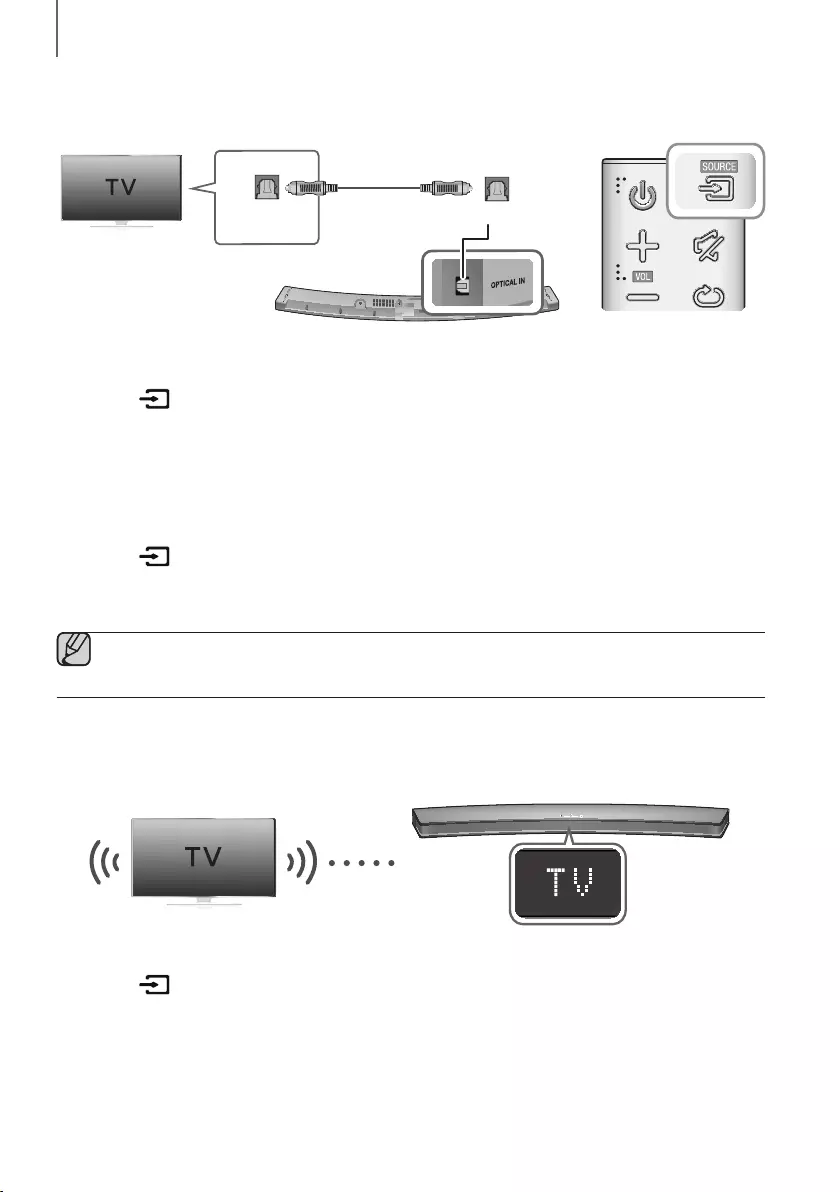
20
CONNECTIONS
CONNECTING TO A TV USING A DIGITAL OPTICAL CABLE
DC 14V
AUX IN
OPTICAL IN
HDMI IN
HDMI OUT
(TV-ARC)
5V 0.5A
OPTICAL IN
OPTICAL OUT
Optical Cable
(not supplied)
1. Connect the OPTICAL IN (Audio) jack on the Soundbar to the OPTICAL OUT jack of the TV with a digital optical
cable.
2. Press the button on the top panel of the Soundbar or the SOURCE button on the remote control to select
the D.IN mode.
+Auto Power Link
If you have connected the main unit to a TV with a digital optical cable, you can set the Auto Power function ON
to have the Soundbar turn on automatically when you turn the TV on.
1. Connect the Soundbar and
a TV
with a digital optical cable (not supplied).
2. Press the button on the main unit’s top panel or the SOURCE button on the remote control to select the
D.IN
mode.
3. Press the
button on the remote control for 5 seconds to turn Auto Power Link on or off.
●Auto Power Link is set to ON by default.
●Depending on the connected device, Auto Power Link may not function.
TV SOUNDCONNECT
You can enjoy TV sound through your Soundbar when it is connected to a Samsung TV that supports the
TV SoundConnect function.
Connect
1. Turn on the TV and Soundbar.
2. Press the button on the main unit’s top panel or the SOURCE button on the remote control to select the TV
mode.
3. On the TV, a message asking whether to enable the TV SoundConnect function appears.
4. Select <Yes> using the TV's remote control to finish connecting the TV and Soundbar.
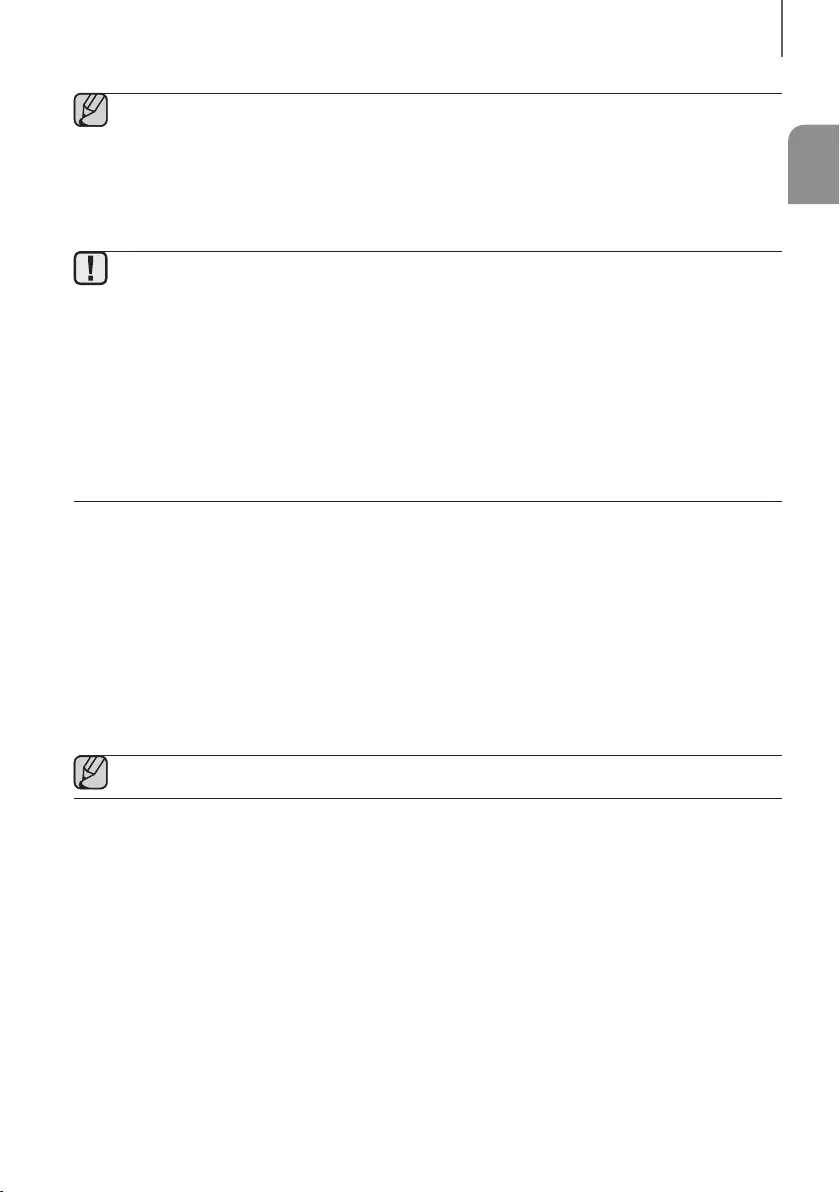
ENG
21
CONNECTIONS
●If the TV SoundConnect linking process fails, navigate to SoundConnect in the TV's Sound menu, select
Add New Device, and set Add New Device to ON. Then, try again.
●Switching the Soundbar’s mode from TV to another mode automatically terminates TV SoundConnect.
●To connect the Soundbar to another TV, the existing connection must be terminated.
●To terminate the existing connection, press and hold the
p
button on the remote for 5 seconds or switch
to another mode. To connect to the other TV, follow Steps 1 through 4 on the previous page.
●The TV SoundConnect (SoundShare) function is supported by some Samsung TVs released from 2012 on.
Check whether your TV supports the TV SoundConnect (SoundShare) function before you begin. (For
further information, refer to the TV’s user manual.).
●If your Samsung TV was released before 2014, check the SoundShare setting menu.
●If the distance between the TV and Soundbar exceeds 32.8 ft, the connection may not be stable or the
audio may stutter. If this occurs, relocate the TV or Soundbar so that they are within operational range, and
then re-establish the TV SoundConnect connection.
●TV SoundConnect Operational Ranges:
-Recommended pairing range: within 78.7 inches.
-Recommended operational range: within 32.8 ft.
●The Play/Pause, Next, and Prev buttons on the Soundbar or Soundbar's remote do not control the TV.
+Using the Bluetooth POWER On function
The Bluetooth POWER On function is available after you have successfully connected the Soundbar to a Bluetooth
compatible TV using TV SoundConnect. When the Bluetooth POWER On function is ON, turning the connected TV on
or off will turn the Soundbar's power on and off as well.
1. Connect the TV to your Soundbar using the TV SoundConnect function.
2. Press the Bluetooth POWER button on the Soundbar remote. ON - BLUETOOTH POWER appears on the
Soundbar's display.
• ON - BLUETOOTH POWER : The Soundbar turns on and off when you turn the TV on or off.
• OFF - BLUETOOTH POWER : The Soundbar only turns off when you turn the TV off.
●This function is supported by some Samsung TVs released from 2013 on.
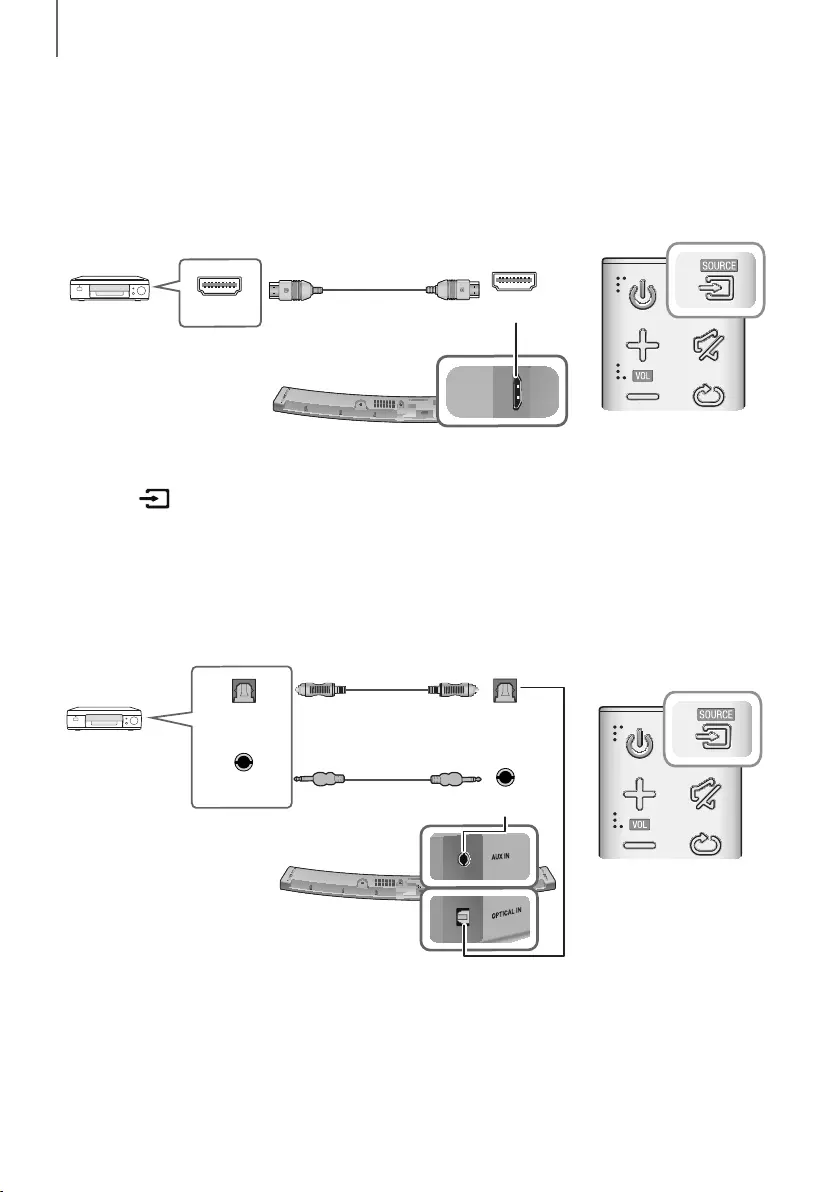
22
CONNECTIONS
CONNECTING TO EXTERNAL DEVICES
HDMI CABLE
HDMI is the standard digital interface for connecting to TVs, projectors, DVD players, Blu-ray players, set top boxes,
and more.
HDMI prevents any degradation to the signal due to conversion to analog and maintains the video and
audio quality of the original digital source.
Digital Devices
DC 14V
AUX IN
OPTICAL IN
HDMI IN
HDMI OUT
(TV-ARC)
5V 0.5A
HDMI OUT HDMI IN
HDMI IN
HDMI Cable
1. Connect an HDMI cable from the HDMI IN jack on the back of the product to the HDMI OUT jack on your digital
device.
2. Press the button on the top panel of the Soundbar or the SOURCE button on the remote control to select
the HDMI mode.
OPTICAL OR ANALOG AUDIO CABLE
This unit comes equipped with one digital optical in jack and one analog audio (AUX) in jack, giving you two
ways to connect it to external devices.
AUX IN
AUX OUT
OPTICAL IN
OPTICAL OUT
BD / DVD player /
Set-top box /
Game console
Audio Cable
(not supplied)
Optical Cable
(not supplied)
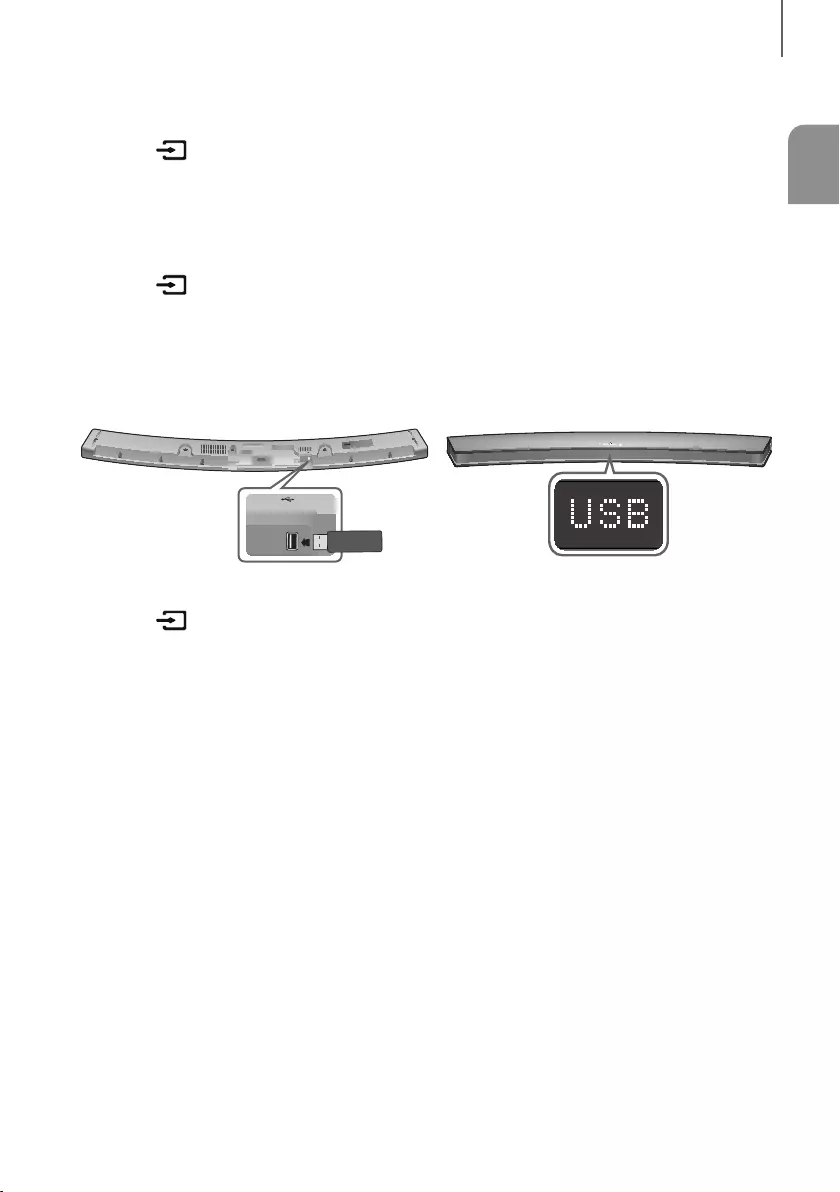
ENG
23
CONNECTIONS
+AUX Cable
1. Connect AUX IN (Audio) on the main unit to the AUDIO OUT jack of the Source Device using an audio cable.
2. Press the button on the top panel of the Soundbar or the SOURCE button on the remote control to select
the AUX mode.
+Optical Cable
1. Connect OPTICAL IN (Audio) on the main unit to the OPTICAL OUT jack of the Source Device using a digital
optical cable.
2. Press the button on the top panel of the Soundbar or the SOURCE button on the remote control to select
the D.IN mode.
USB
You can play music files located on USB storage devices through the Soundbar.
DC 14V
AUX IN
OPTICAL IN
HDMI IN
HDMI OUT
(TV-ARC)
5V 0.5A
5V 0.5A
Display
USB port
1. Connect the USB device to the USB port on the back of the product.
2. Press the button on the main unit’s top panel or the SOURCE button on the remote control to select the
USB mode.
3. USB appears on the display screen.
• The Soundbar connection to the USB device is complete.
• The Soundbar automatically turns off (Auto Power Off) if no USB device has been connected for more than
5 minutes.
+Before you connect a USB device
Be aware of the following:
●If the file name of a file on a USB device exceeds 10 characters, it is not displayed on the Soundbar's display.
●This product may not be compatible with certain types of USB storage media.
●The Soundbar supports the FAT16 and FAT32 file systems.
-The NTFS file system is not supported.
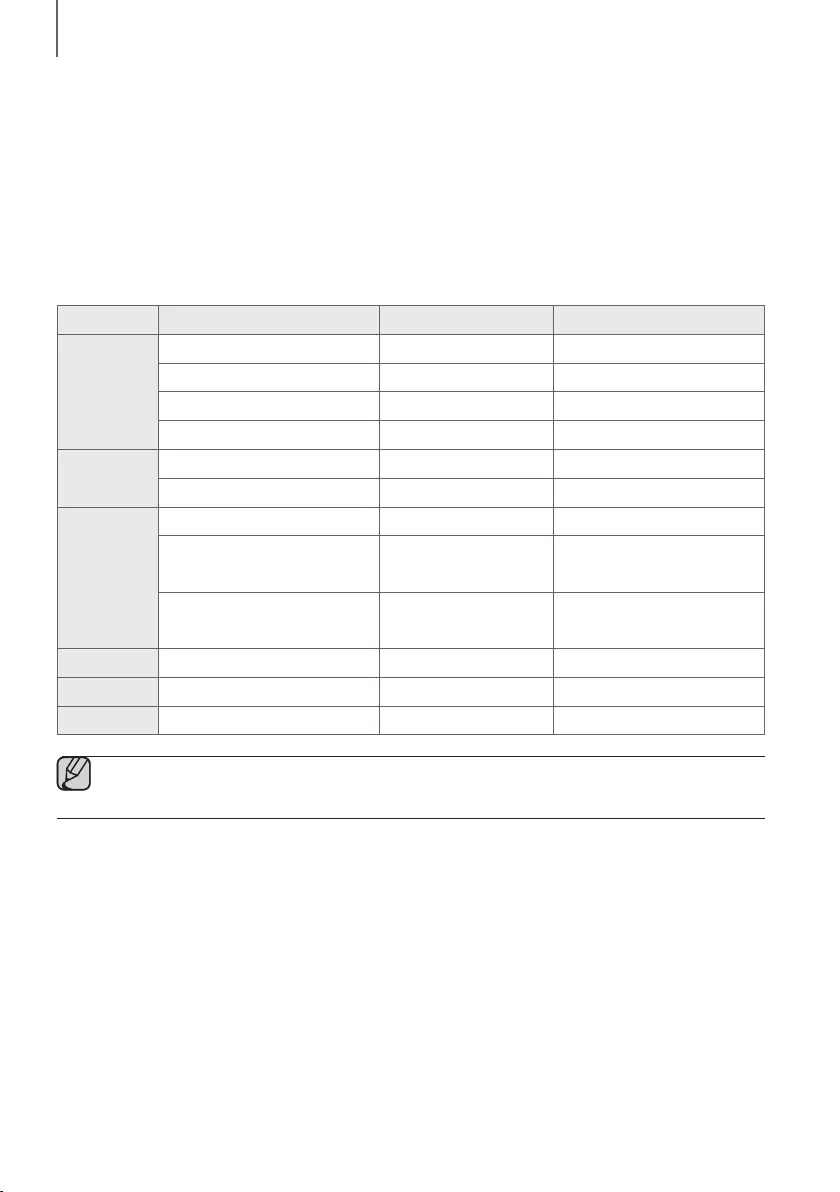
24
CONNECTIONS
●Connect USB devices directly to the USB port of the product. Otherwise, you may encounter a USB compatibility
problem.
●Do not connect multiple storage devices to the product via a multi-card reader. It may not operate properly.
●Digital camera PTP protocols are not supported.
●Do not remove the USB device while it is transferring files.
●DRM-protected music files (MP3, WMA) from commercial web sites cannot be played.
●External HDDs are not supported.
●Mobile phone devices are not supported.
●File Format Type Compatibility list:
Extension Codec Sampling Rate Bitrate
*.mp3
MPEG 1 Layer2 16KHz ~ 48KHz 80kbps~320kbps
MPEG 1 Layer3 16KHz ~ 48KHz 80kbps~320kbps
MPEG 2 Layer3 16KHz ~ 48KHz 80kbps~320kbps
MPEG 2.5 Layer3 16KHz ~ 48KHz 80kbps~320kbps
*.wma
Wave_Format_MSAudio1 16KHz ~ 48KHz 56kbps~128kbps
Wave_Format_MSAudio2 16KHz ~ 48KHz 56kbps~128kbps
*.aac
AAC 16KHz ~ 96KHz 48kbps~320kbps
AAC-LC 16KHz ~ 96KHz 128kbps~192kbps
5.1ch 320kbps
HE-AAC 24KHz ~ 96KHz 48kbps~64kbps
5.1ch 160kbps
*.wav
-16KHz ~ 48KHz up to 3000kbps
*.ogg
OGG 1.1.0 16KHz ~ 48KHz 50kbps~500kbps
*.flac
FLAC 1.1.0, FLAC 1.2.1 16KHz ~ 96KHz up to 3000kbps
●If there are too many folders and files stored on the USB device, it may take the Soundbar some time to
access and play files.
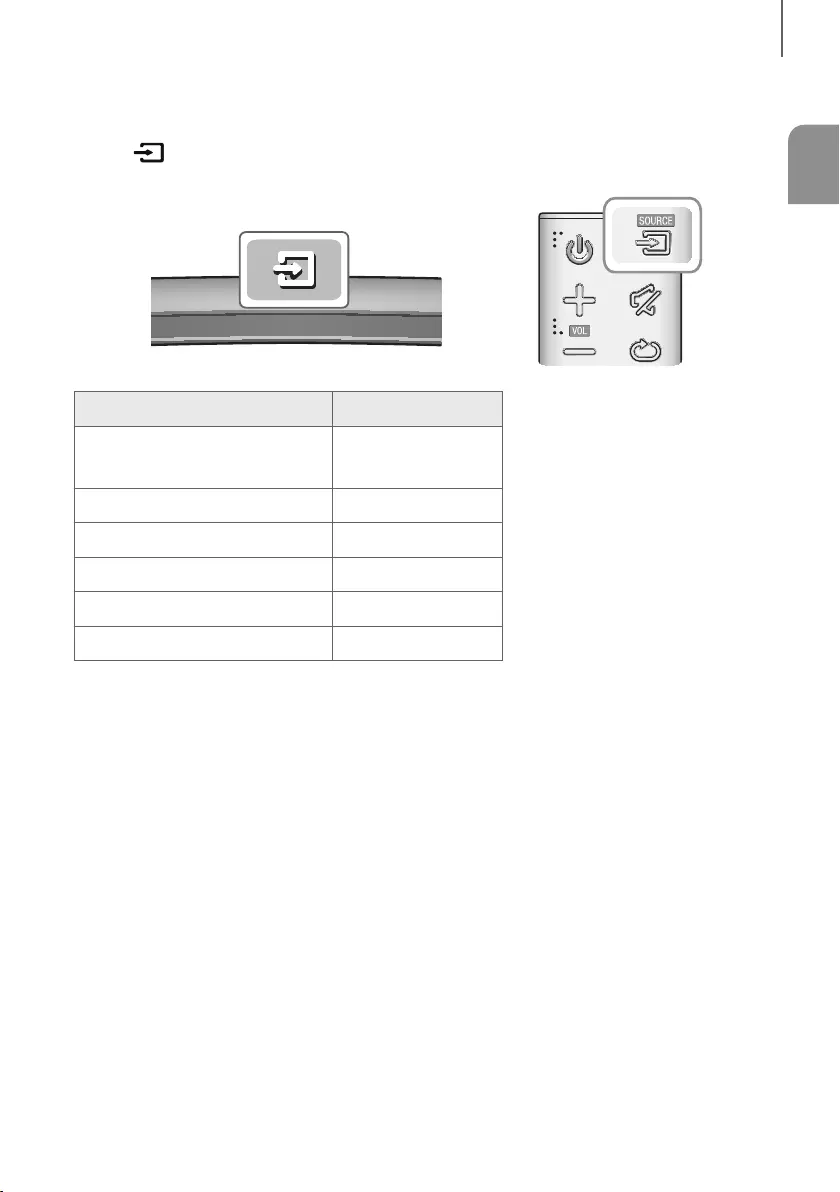
ENG
25
FUNCTIONS
INPUT MODE
Press the button on the main unit’s
top
p
anel or the
SOURCE button on the remote control to select the mode
you want.
Input mode Display
Optical Digital input
ARC (HDMI OUT) input D.IN
AUX input AUX
HDMI input HDMI
BLUETOOTH mode BT
TV SoundConnect TV
USB mode USB
AUTO POWER DOWN FUNCTION
The unit turns off automatically in the following situations.
●D.IN / HDMI / BT / TV / USB Mode
-If there is no audio signal for 5 minutes.
●AUX Mode
-If the AUX cable is disconnected for 5 minutes.
-If there is no KEY input for 8 hours when the AUX cable is connected.
To turn the Auto Power Down function ON or OFF, press and hold the
p
button for 5 seconds.
ON - AUTO POWER DOWN / OFF - AUTO POWER DOWN appears on the display.
FUNCTIONS
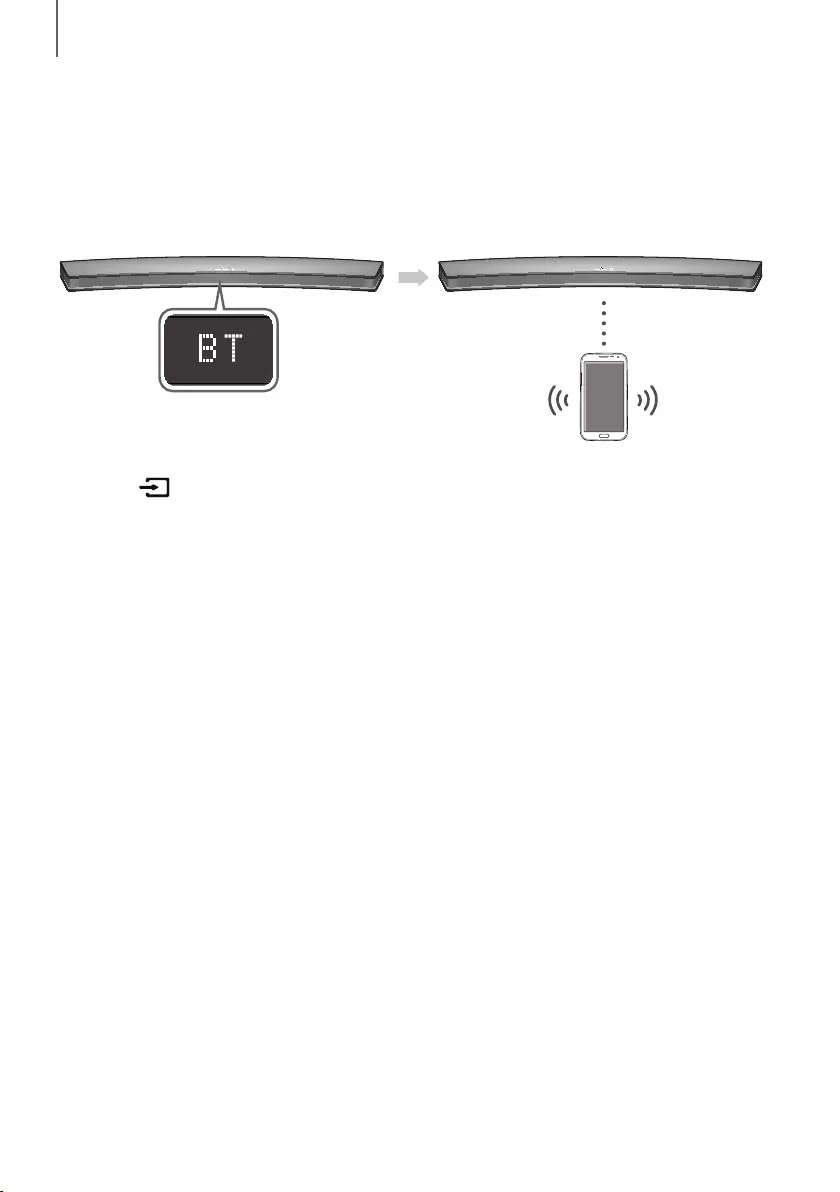
26
FUNCTIONS
BLUETOOTH
You can connect a Bluetooth device to the Soundbar and enjoy music with stereo sound, all without wires!
TO CONNECT THE SOUNDBAR TO A BLUETOOTH DEVICE
Check if the Bluetooth device supports the Bluetooth compliant stereo headset function.
Bluetooth device
Connect
1. Press the button on the main unit’s top panel or the
SOURCE button on the remote control to select the BT
mode.
• You will see BT READY on the front display of the Soundbar.
2. Select the Bluetooth menu on the Bluetooth device you want to connect. (Refer to the Bluetooth device's user
manual.)
3. Select "[Samsung] HW-Jxxxx J-Series" from the list.
• When the Soundbar is connected to the Bluetooth device, it will display [Bluetooth device name]
BT on
the front display.
• The device name can only be displayed in English. An underline " _ " will be displayed if the name is not in
English.
• If the Bluetooth device has failed to pair with the Soundbar, delete the previous "[Samsung] HW-Jxxxx
J-Series" found by the Bluetooth device and have it search for the Soundbar again.
4. Play music on the connected device.
• You can listen to the music playing on the connected Bluetooth device over the Soundbar.
• In BT mode, the Play / Pause / Next / Prev functions are not available. However, these functions are available
on Bluetooth devices supporting AVRCP.
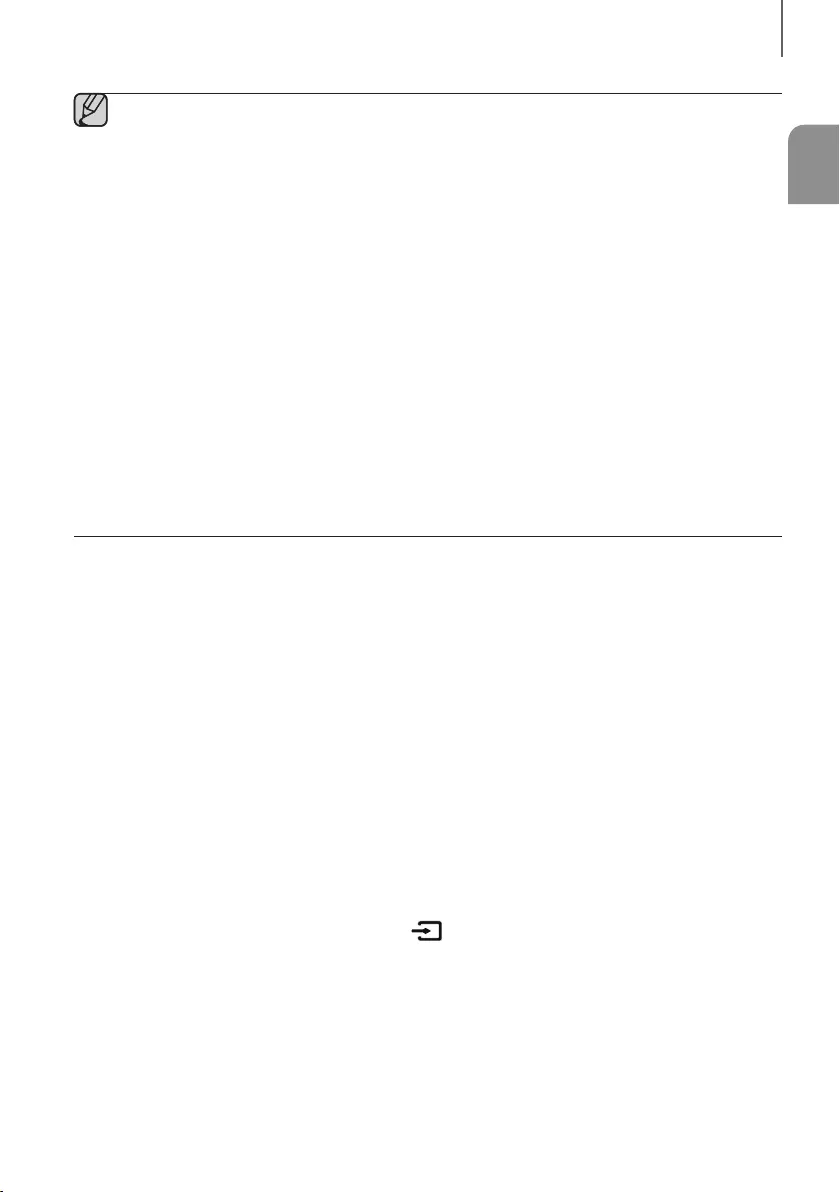
ENG
27
FUNCTIONS
●If asked for a PIN code when connecting a Bluetooth device, enter <0000>.
●Only one Bluetooth device can be paired at a time.
●The Bluetooth connection will be terminated when you turn the Soundbar off.
●The Soundbar may not perform Bluetooth search or connection correctly under the following
circumstances:
-If there is a strong electrical field around the Soundbar.
-If several Bluetooth devices are simultaneously paired with the Soundbar.
-If the Bluetooth device is turned off, not in place, or malfunctions.
●Note that such devices as microwave ovens, wireless LAN adaptors, fluorescent lights, and gas stoves use
the same frequency range as the Bluetooth device, which can cause electric interference.
●The Soundbar supports SBC data (44.1kHz, 48kHz).
●Connect only to a Bluetooth device that supports the A2DP (AV) function.
●You cannot connect the Soundbar to a Bluetooth device that supports only the HF (Hands Free) function.
●Once you have paired the Soundbar to a Bluetooth device, selecting "[Samsung] HW-Jxxxx J-Series"
from the device's scanned devices list will automatically change the Soundbar to BT mode.
-Available only if the Soundbar is listed among the Bluetooth device’s paired devices. (The Bluetooth
device and the Soundbar must have been previously paired at least once.)
●Soundbar will appear in the Bluetooth device’s searched devices list only when the Soundbar is displaying
BT READY.
●In the TV SoundConnect mode, the Soundbar cannot be paired to another Bluetooth device.
BLUETOOTH POWER ON (BLUETOOTH POWER)
If a previously paired Bluetooth device tries to pair with the Soundbar when the Bluetooth POWER On function is on
and the Soundbar is turned off, the Soundbar turns on automatically.
1. Press the Bluetooth POWER button on the remote while the Soundbar is turned on.
2. ON - BLUETOOTH POWER appears on the Soundbar's display.
TO DISCONNECT THE BLUETOOTH DEVICE FROM A
SOUNDBAR
You can disconnect a Bluetooth device from the Soundbar. For instructions, see the Bluetooth device's user manual.
●The Soundbar will be disconnected.
●When the Soundbar is disconnected from the Bluetooth device, the Soundbar will display
BT DISCONNECTED on the front display.
TO DISCONNECT THE SOUNDBAR FROM A BLUETOOTH
DEVICE
Press the SOURCE button on the remote control or the button on the product's
top
panel to switch from BT to
another mode or turn off the Soundbar.
●The connected Bluetooth device will wait a certain amount of time for a response from the Soundbar before
terminating the connection. (Disconnection time may differ, depending on the Bluetooth device)
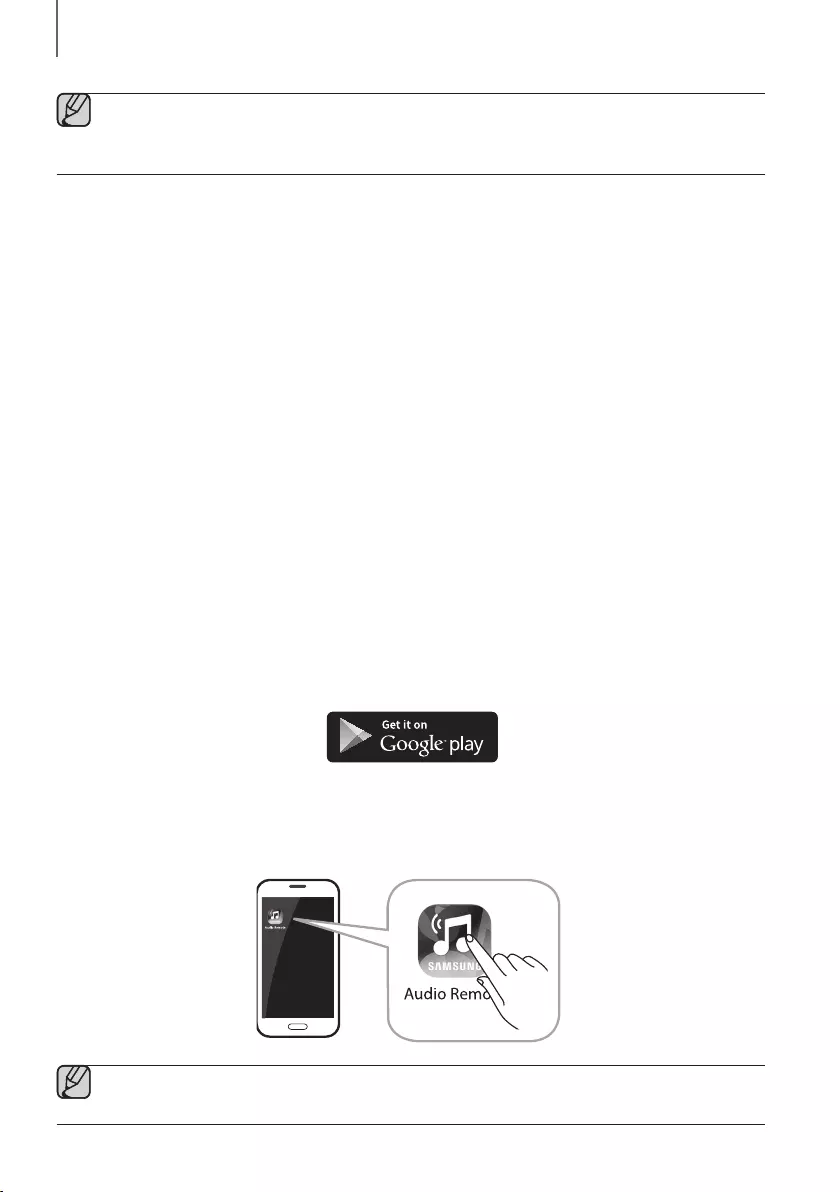
28
FUNCTIONS
●In Bluetooth connection mode, the Bluetooth connection will be lost if the distance between the Soundbar
and the Bluetooth device exceeds 32.8 ft.
●The Soundbar automatically turns off after 5 minutes in the Ready state.
+More About Bluetooth
Bluetooth is a technology that enables Bluetooth-compliant devices to interconnect easily with each other using a
short wireless connection.
●A Bluetooth device may cause noise or malfunction, depending on usage, if:
-A part of your body is in contact with the receiving/transmitting system of the Bluetooth device or the
Soundbar.
-It is subject to electrical variation from obstructions caused by a wall, corner, or office partition.
-It is exposed to electrical interference from same frequency-band devices including medical equipment,
microwave ovens, and wireless LANs.
●Pair the Soundbar with the Bluetooth device while they are close together.
●The further the distance between the Soundbar and Bluetooth device, the worse the quality is.
If the distance exceeds the Bluetooth operational range, the connection is lost.
●In poor reception areas, the Bluetooth connection may not work properly.
●The Bluetooth connection only works when it is close to the unit. The connection will be automatically cut off if the
Bluetooth device is out of range. Even within range, the sound quality may be degraded by obstacles such as
walls or doors.
●This wireless device may cause electric interference during its operation.
USING THE SAMSUNG AUDIO REMOTE APP
+Installing the Samsung Audio Remote App
To control the Soundbar with your smart device and the Samsung Audio Remote app, download the Samsung Audio
Remote app from the Google Play store.
Market search : Samsung Audio Remote
+Launching the Samsung Audio Remote App
To launch and use the Samsung Audio Remote app, touch the Audio Remote icon on your smart device, and then
follow the directions on the screen.
●The Samsung Audio Remote app is only compatible with Android mobile phones and mobile devices
running Android OS 3.0 or later.
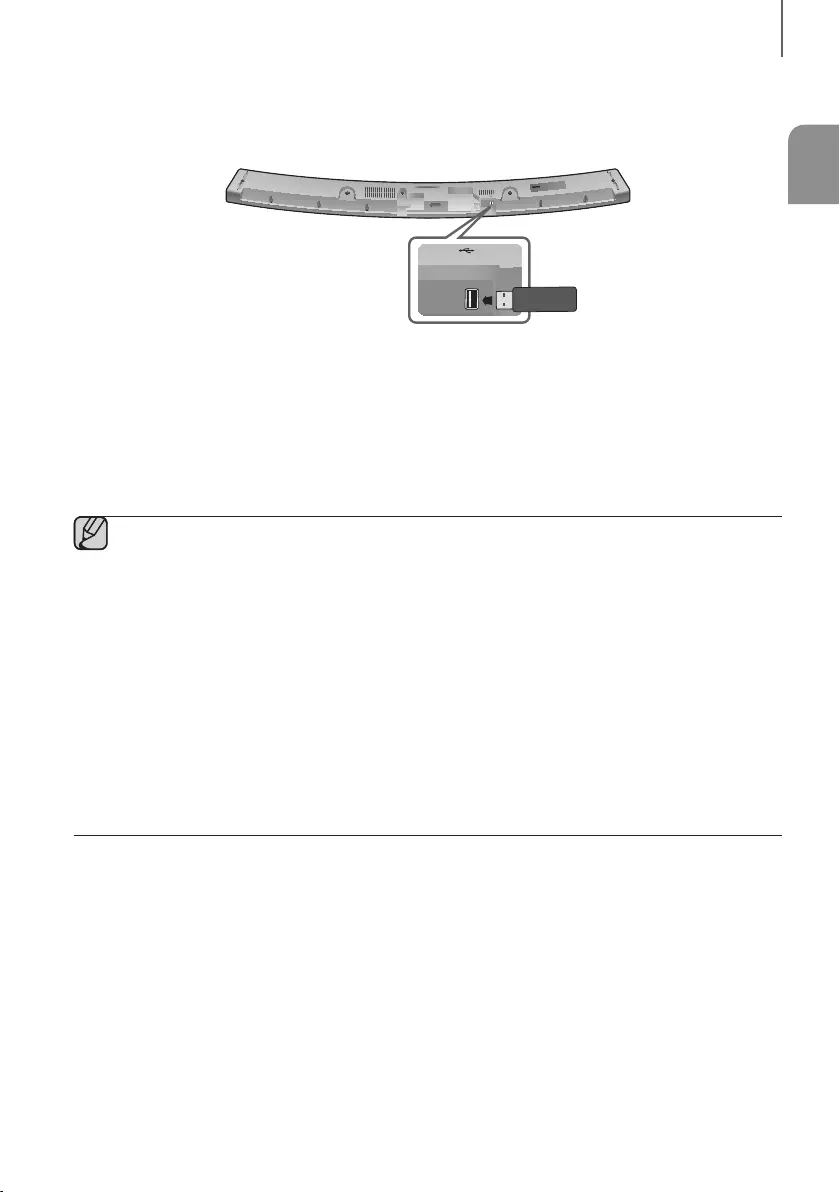
ENG
29
FUNCTIONS
SOFTWARE UPDATE
DC 14V
AUX IN
OPTICAL IN
HDMI IN
HDMI OUT
(TV-ARC)
5V 0.5A
5V 0.5A
Samsung may offer updates for the Soundbar's system firmware in the future.
If an update is offered, you can update the firmware by connecting a USB device with the firmware update stored on it
to the USB port on your Soundbar.
Note that if there are multiple update files, you must load them onto the USB device singly and use them to update the
firmware one file at a time.
Please visit samsung.com or contact the Samsung call center to receive more information about downloading update
files.
●Insert a USB device containing the firmware update into the USB port on the main unit.
●Updating firmware may not work properly if audio files supported by the Soundbar are stored in the USB
storage device.
●Do not disconnect the power or remove the USB device while updates are being applied. The main unit will
turn off automatically after completing the firmware update.
●After the update, all settings are reset to their factory default settings. We recommend you write down your
settings so that you can easily reset them after the update. Note that updating firmware resets the
subwoofer connection too.
If the connection to the subwoofer is not re-established automatically after the update, refer to page 16.
If the firmware fails to update, we recommend formatting the USB device in FAT16 and trying again.
●Once the software update is completed, turn off the product and then press and hold the (
p
) button on
the remote control for more than 5 seconds. “INIT” appears on the display and the unit is powered off. The
updgrade is complete.
●Do not format the USB device in the NTFS format. The Soundbar does not support the NTFS file system.
●Depending on the manufacturer, some USB devices may not be supported.
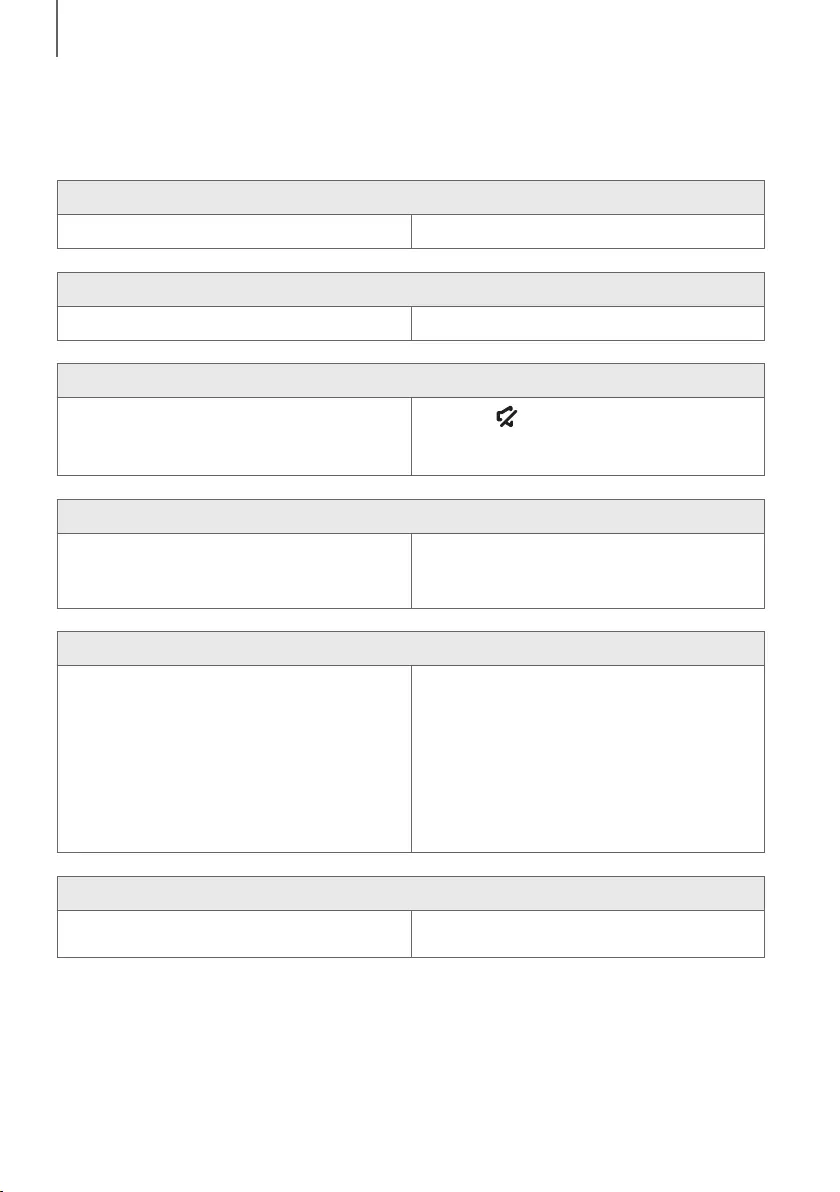
30
TROUBLESHOOTING
TROUBLESHOOTING
Before requesting service, please check the following.
The unit will not turn on.
• Is the power cord plugged into the outlet? ¼Connect the power plug to the outlet.
A function does not work when the button is pressed.
• Is there static electricity in the air? ¼Disconnect the power plug and connect it again.
Sound is not produced.
• Is the Mute function on?
• Is the volume set to minimum?
¼Press the (Mute) button to cancel the Mute
function.
¼Adjust the volume.
The remote control does not work.
• Are the batteries drained?
• Is the distance between the remote control and main
unit too far?
¼Replace with new batteries.
¼Move closer to the unit.
The TV SoundConnect (TV pairing) failed.
• Does your TV support TV SoundConnect?
• Is your TV firmware the latest version?
• Does an error occur when connecting?
¼TV SoundConnect is supported by some Samsung
TVs released from 2012 on. Check your TV to see if it
supports TV SoundConnect.
¼Update your TV with the latest firmware.
¼Contact the Samsung Call Center.
¼Reset TV SoundConnect and connect again.
To reset the TV SoundConnect connection, press
and hold the
p
button for 5 seconds.
The red LED on the subwoofer blinks and the subwoofer is not producing sound.
• Your subwoofer may not be connected to the
main unit of the product.
¼Try to connect your subwoofer again.
(See Page 16)
TROUBLESHOOTING
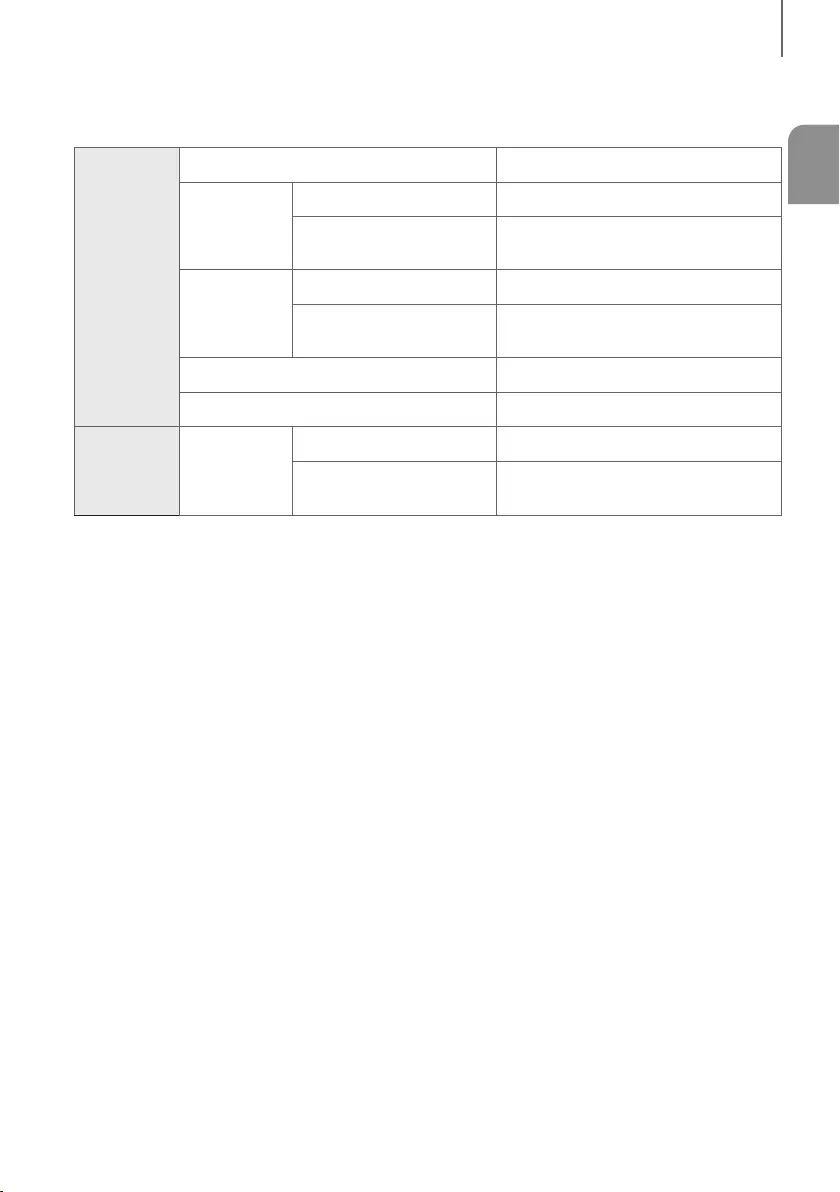
ENG
31
APPENDIX
SPECIFICATIONS
GENERAL
USB 5V / 0.5A
Weight
Main Unit 6.0 lbs
Subwoofer (PS-WJ6000R,
PS-WJ6001R)
15.0 lbs
Dimensions
(W x H x D)
Main Unit 42.4 x 1.9 x 5.1 inches
Subwoofer (PS-WJ6000R,
PS-WJ6001R)
17.8 x 13.2 x 6.1 inches
Operating Temperature Range +41°F to +95°F
Operating Humidity Range 10 % to 75 %
AMPLIFIER Rated Output
Power
Main Unit 22W x 6, 4 ohm, THD≦10%, 1KHz
Subwoofer (PS-WJ6000R,
PS-WJ6001R)
168W, 3 ohm, THD≦10%, 100Hz
* Design, specifications and App screen are subject to change without prior notice.
* Nominal specification
-Samsung Electronics Co., Ltd reserves the right to change the specifications without notice.
-Weight and dimensions are approximate.
-For more information about the power supply and power consumption, refer to the label attached to the
product.
aOpen Source License Notice
-To send inquiries and requests regarding open sources, contact Samsung via Email
(oss.request@samsung.com).
APPENDIX
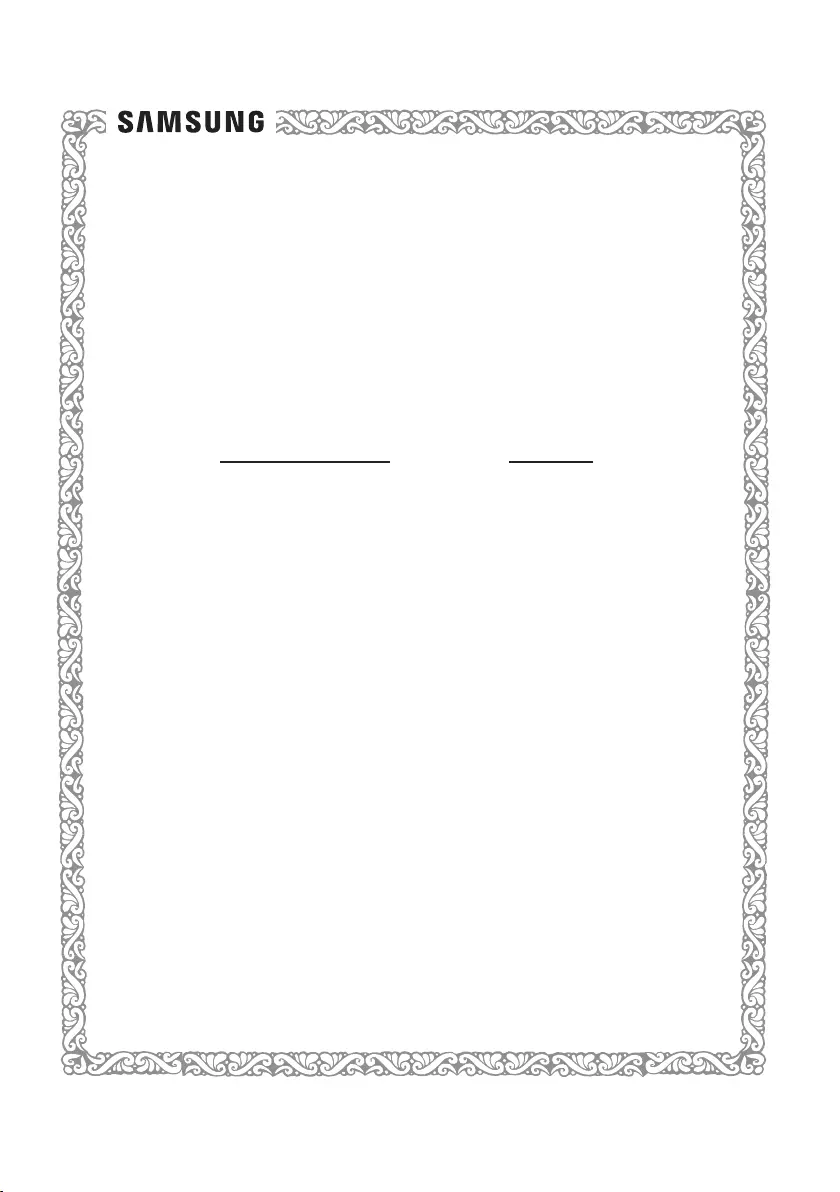
LIMITED WARRANTY TO ORIGINAL PURCHASER
Samsung Electronics Canada Inc.(SECA), warrants that this product is free from defective
material and workmanship.
SECA further warrants that if this product falls to operate properly within the speci ed warranty
period and the failure is due to improper workmanship or defective materials, SECA will repair
or replace the product at its option.
All warranty repairs must be performed by a SECA Authorized Service Center. (The name and
address of the location nearest you can be obtained by calling toll free: 1- 800- SAMSUNG)
LABOR
One year (Carry- in)
PARTS
One year
On carry-in models, transportation to and from the service center is the customer’s
responsibility.
The original dated sales receipt must be retained by the customer and is the only acceptable
proof of purchase. It must be presented to the authorized service center at the time service is
requested.
EXCLUSIONS (WHAT IS NOT COVERED)
This warranty does not cover damage due to accident, re, ood and/ or other acts of God;
misuse,incorrect line voltage, improper installation, improper or unauthorized repairs,
commercial use or damage that occurs in shipping. Exterior and interior nish, lamps, glass are
not covered under this warranty. Customer adjustments which are explained in the instruction
manual are not covered under the terms of this warranty. This warranty will automatically be
voided for any unit found with a missing or altered serial number. This warranty is valid only on
products purchased and used in Canada.
Samsung Electronics Canada Inc
2050 Derry Rd West
Mississauga, On. L5N 0B9
Tel: 1-800-SAMSUNG (726-7864)
Fax: (905) 542- 1199
Website: www.samsung.com/ca
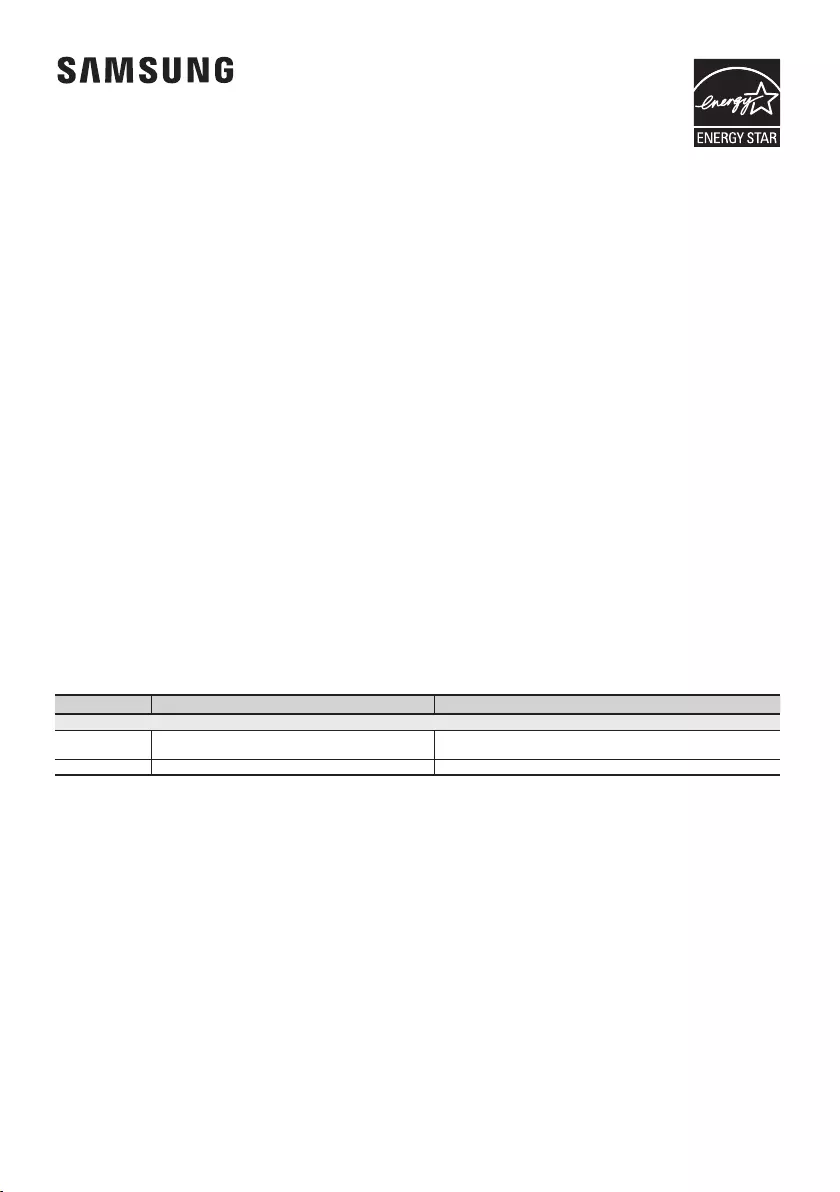
Contact SAMSUNG WORLD WIDE
If you have any questions or comments relating to Samsung products, please contact the SAMSUNG customer care
center.
HEADQUARTERS
Samsung Electronics Canada Inc. 2050
Derry Road West, Mississauga, Ontario
L5N 0B9 Canada
TEL: 1-800-SAMSUNG (1-800-726-7864)
www.samsung.com/ca/support
© 2016 Samsung Electronics Co., Ltd. All rights reserved.
Country Contact Center Web Site
` North America
CANADA 1-800-SAMSUNG (726-7864) www.samsung.com/ca/support (English)
www.samsung.com/ca_fr/support (French)
U.S.A 1-800-SAMSUNG (726-7864) www.samsung.com/us/support