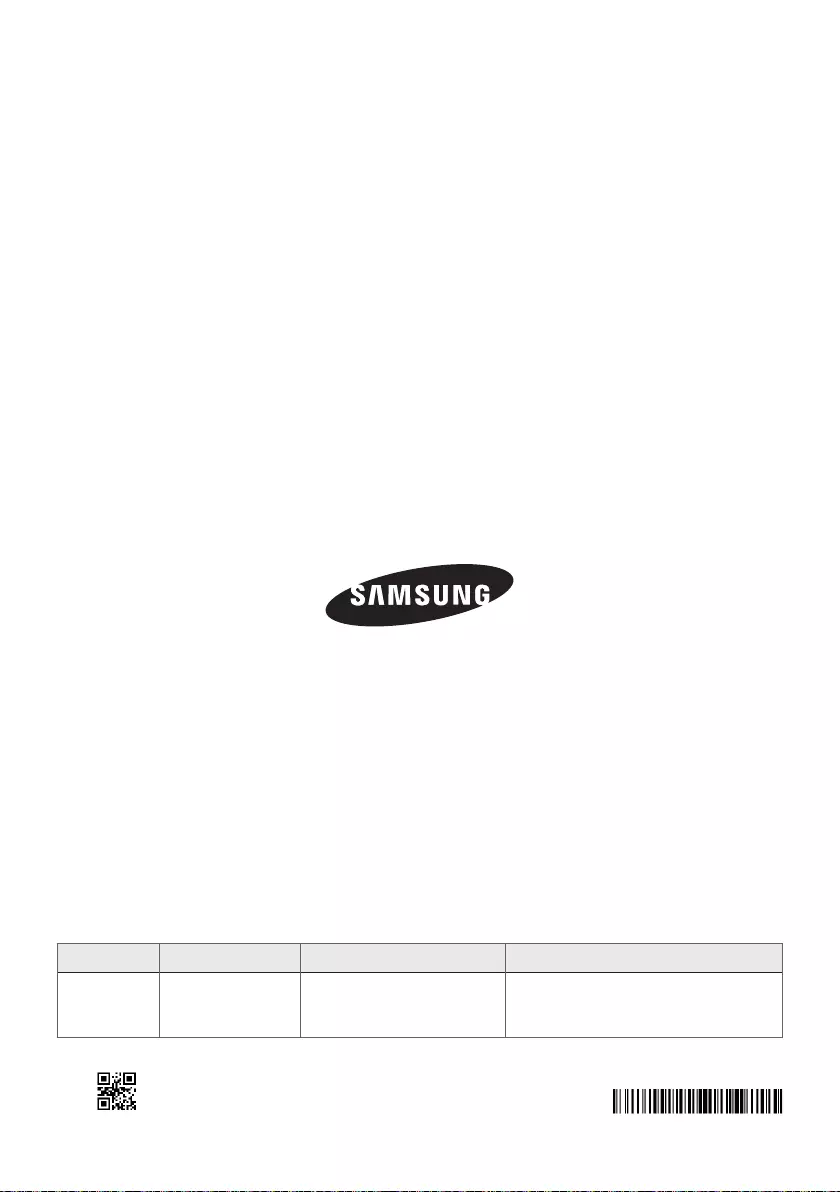Table of Contents
Samsung HW-J650 User Manual
Displayed below is the user manual for HW-J650 by Samsung which is a product in the Soundbar Speakers category. This manual has pages.
Related Manuals
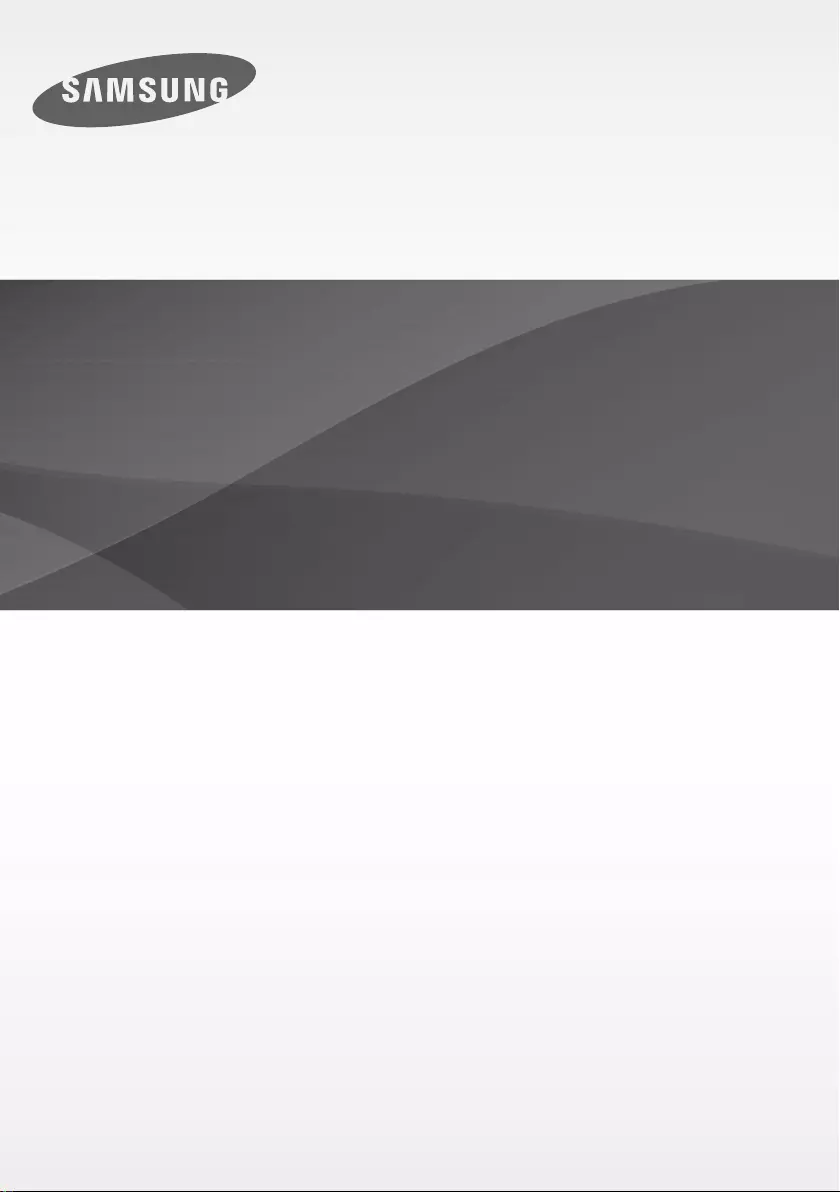
Wireless Audio - Soundbar
User manual
'This Nanum Gothic Eco font is provided by NAVER'
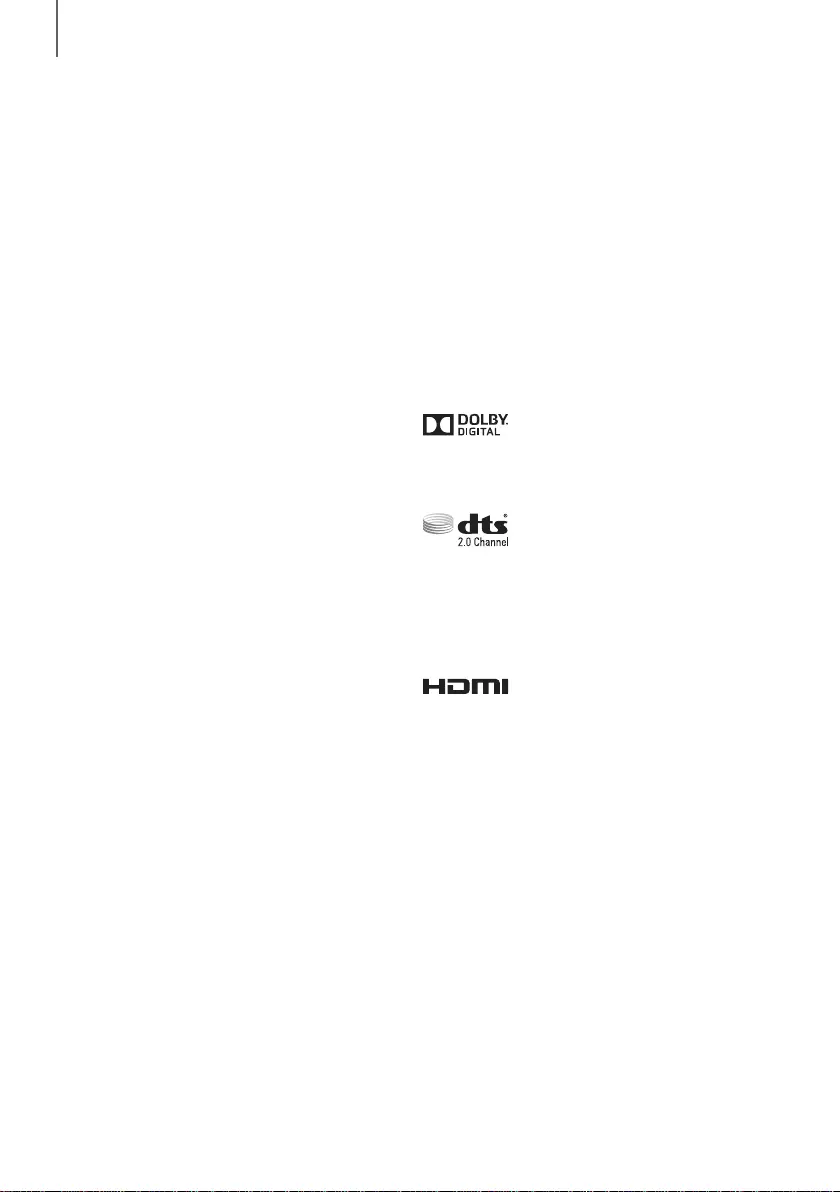
GETTING STARTED
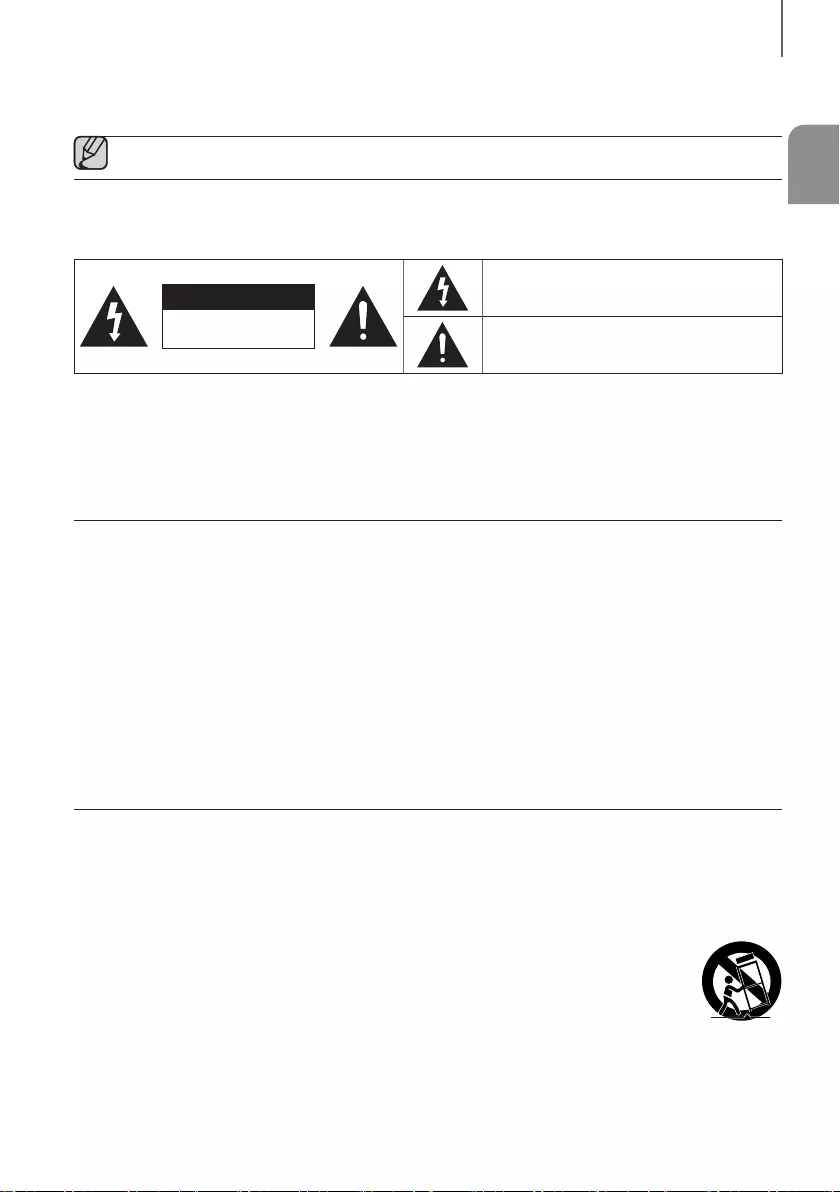
ENG
GETTING STARTED
●
CAUTION
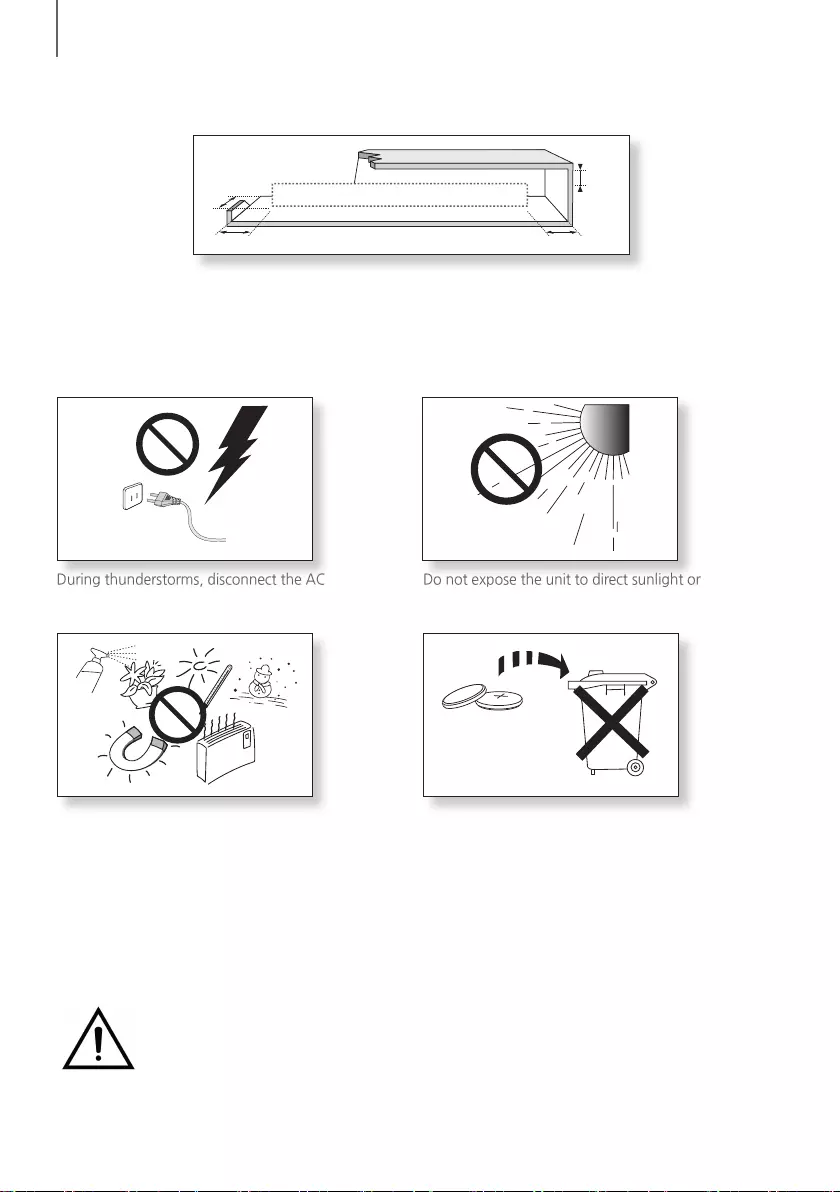
GETTING STARTED
3.9 inch 3.9 inch
2.7 inch
3.9 inch
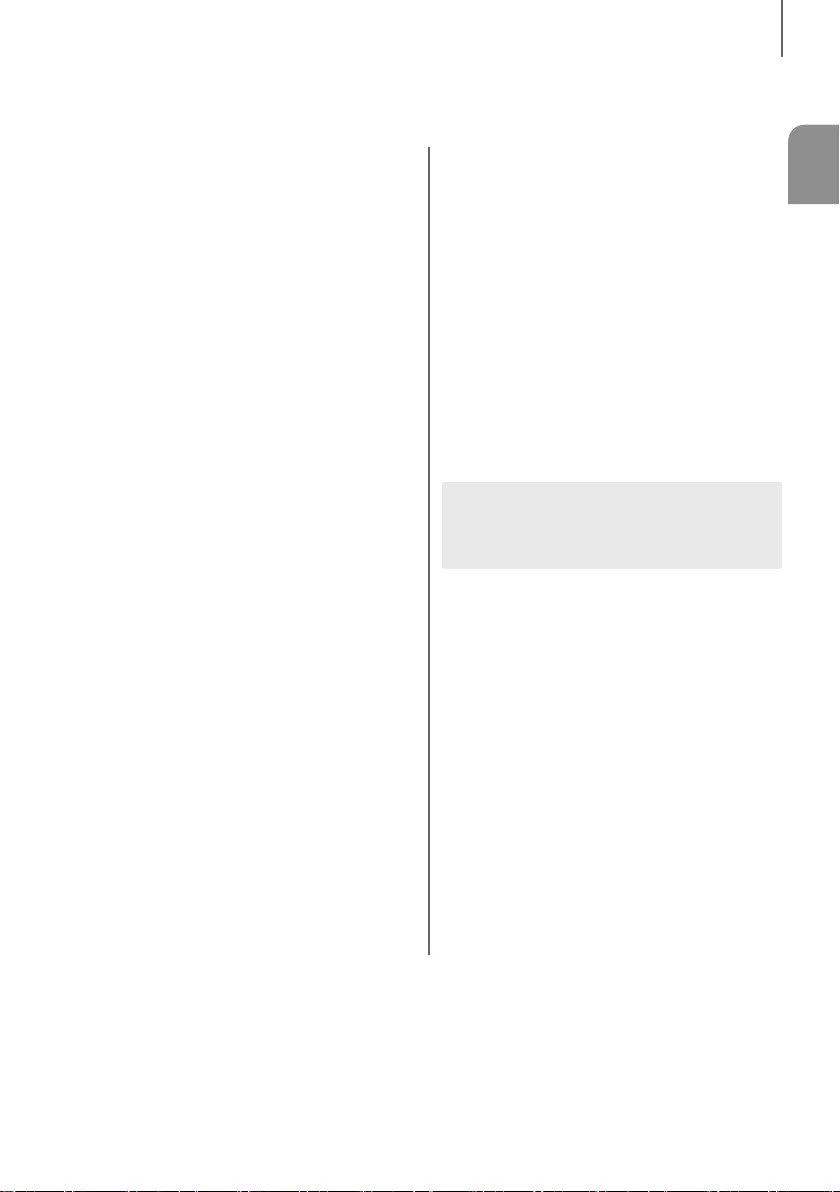
ENG
GETTING STARTED
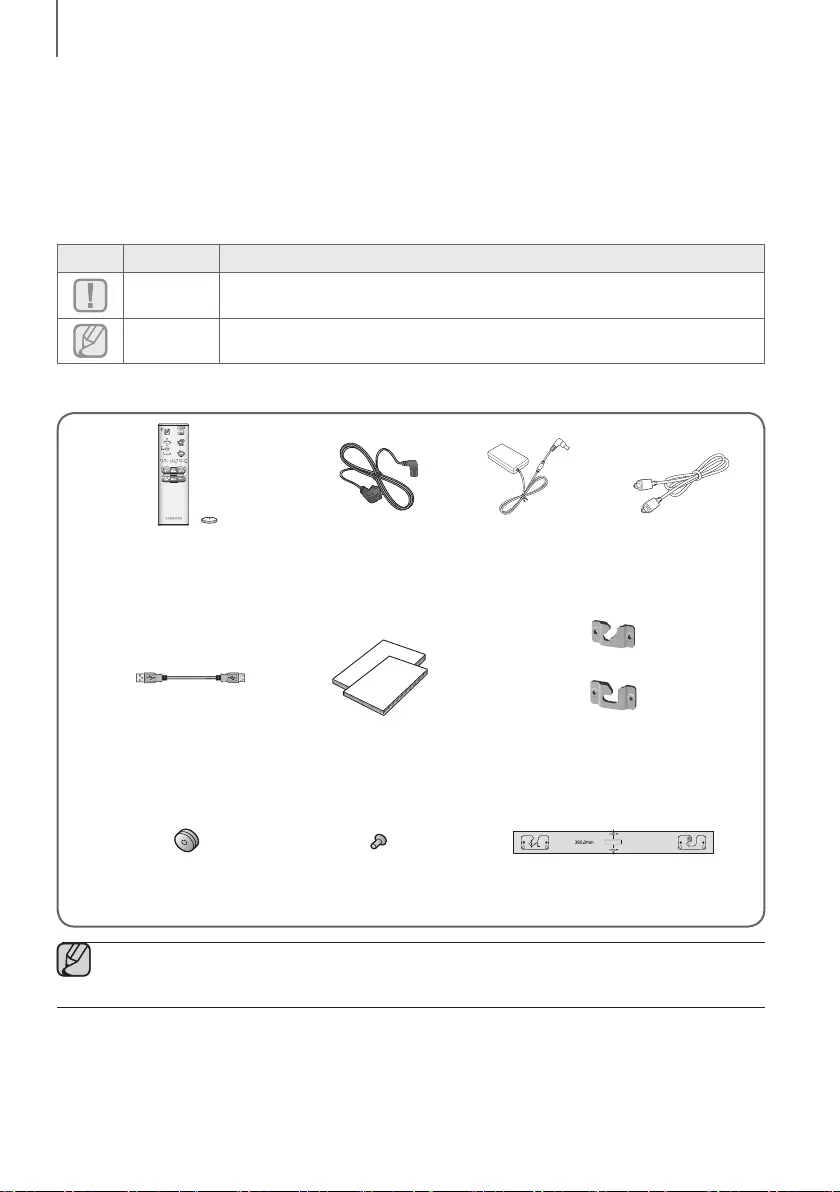
GETTING STARTED
+
●
●
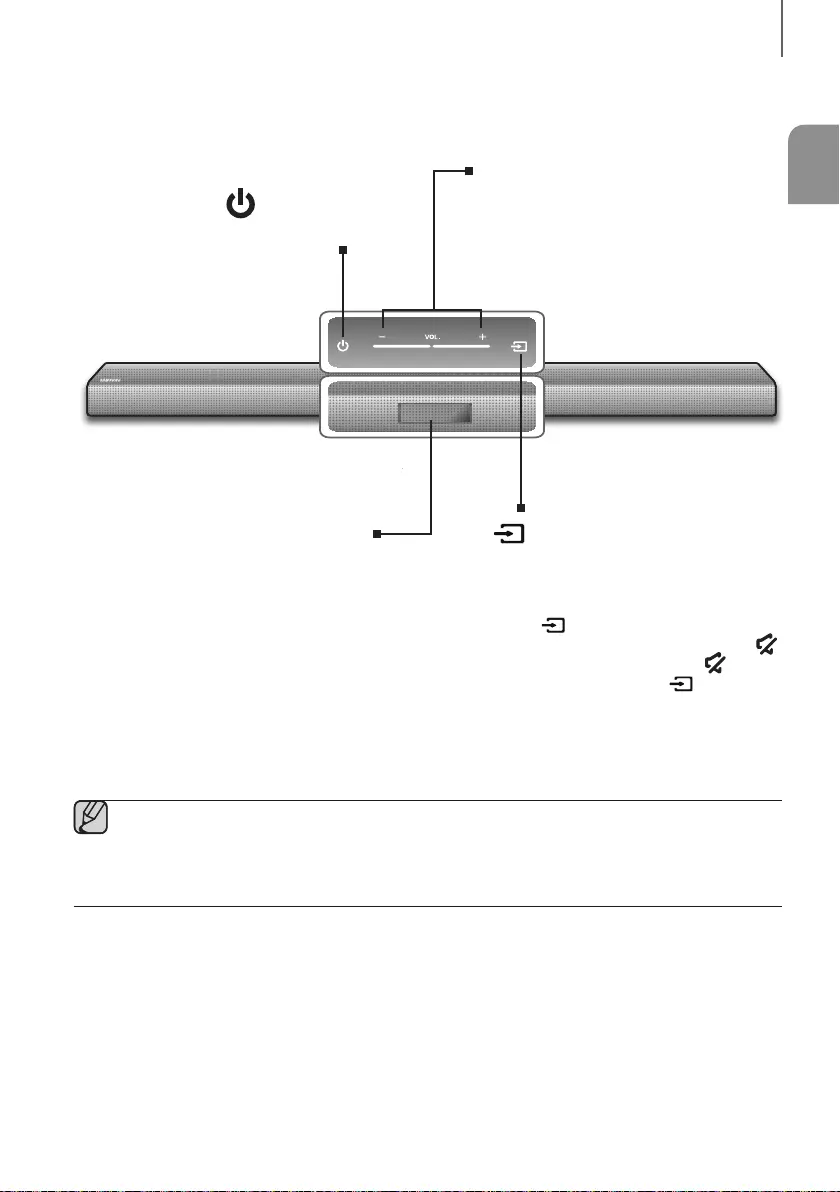
ENG
DESCRIPTIONS
●
●
●
●
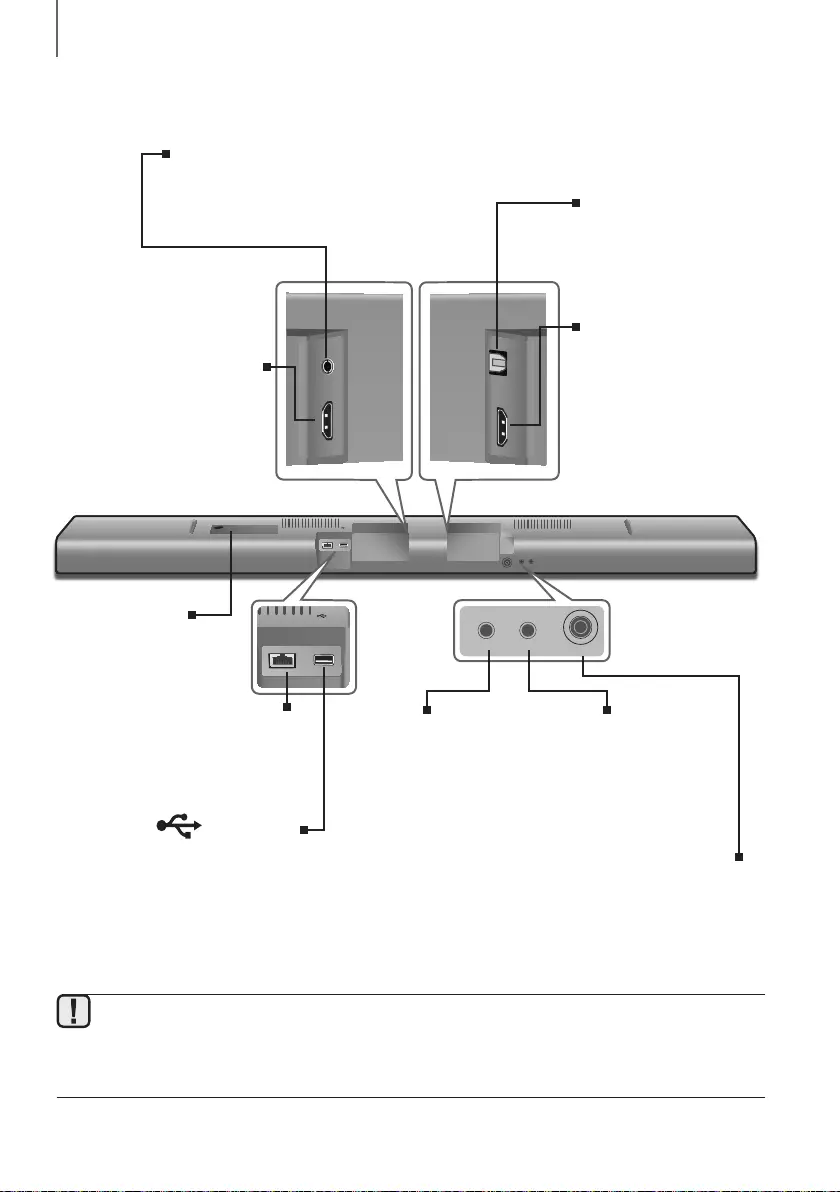
DESCRIPTIONS
AUX IN OPTICAL IN
HDMI IN HDMI OUT
(TV-ARC)
AUX IN
HDMI IN HDMI OUT
(TV-ARC)
OPTICAL IN
LAN 5V 0.5A
LAN 5V 0.5A
DC 24V
SPK ADDWi-Fi SETUP
DC 24V
SPK ADDWi-Fi SETUP
●
●
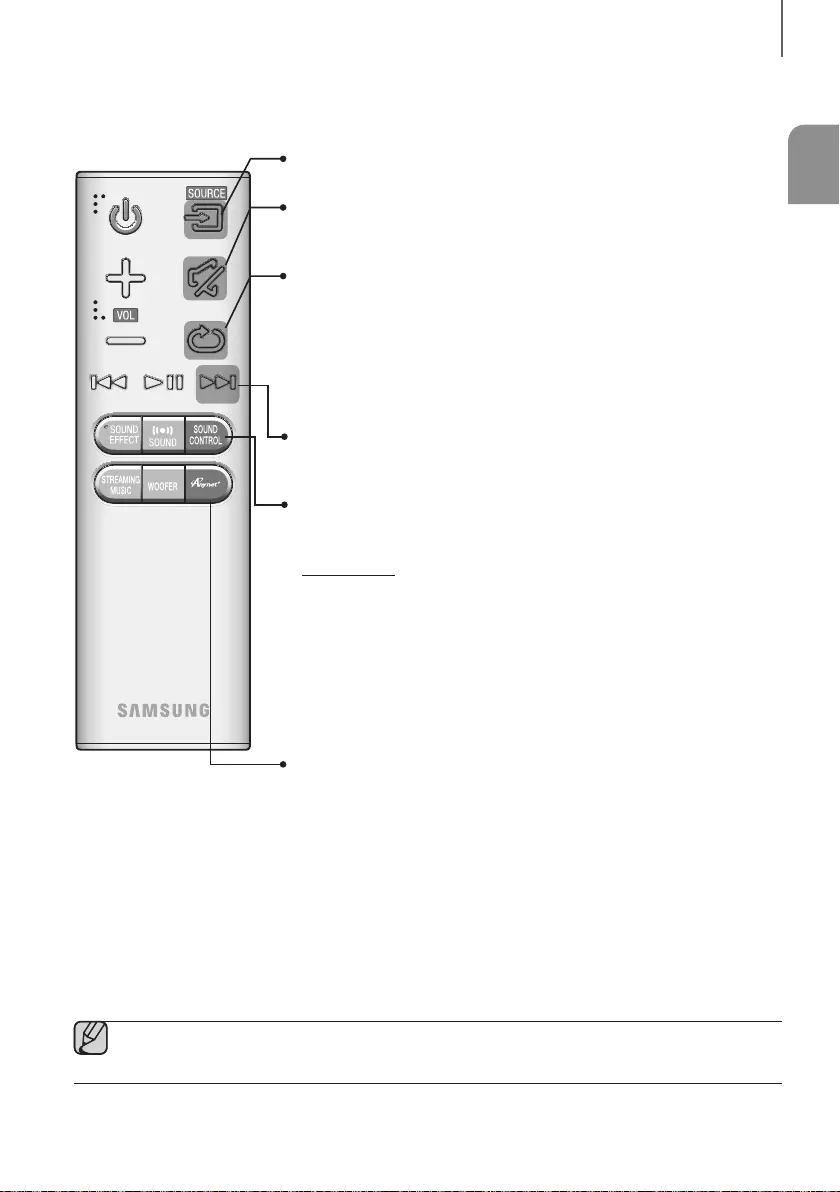
ENG
DESCRIPTIONS
]
[
]
[
]
●
●
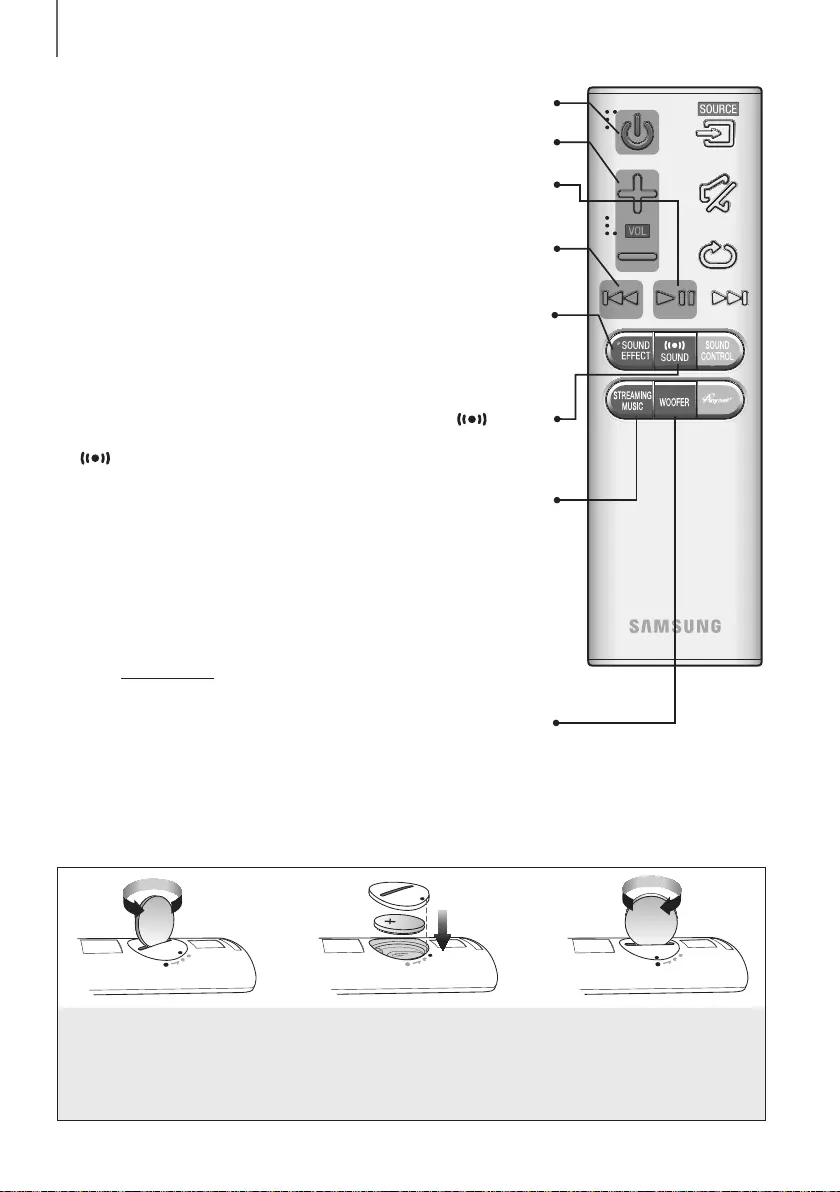
DESCRIPTIONS
Press button to listen to an Internet radio station.
Each time you press this button, the Soundbar switches to the next default
station, cycling through the 3 default stations.
To use the function, the Soundbar must be connected
to the Internet. (See page 26)
Lets you apply dynamic range control to Dolby Digital.
Press and hold the button to toggle the DRC
(Dynamic Range Control) function and .
Press the button. Then, use the
[
,
]
buttons to adjust the
Subwoofer volume from -12, -6 to +6.
You can also activate function of the soundbar by pressing and
holding button of the remote for over 5 seconds.
Surr.Sound adds depth and spaciousness to the sound. Pressing the
button repeatedly cycles through the Surr.Sound settings :
,
Adjusts the volume level of the unit.
Turns the Soundbar on and off.
You can select the sound modes - ,,
,,, and - depending on the
content you want to listen to.
Select the mode if you want to enjoy the original sound.
Press the
p
button to pause a file temporarily.
Press the
p
button again to play the selected file.
If there is more than one file on the device you are playing, and you press
the
[
button, the previous file is selected.
Use a suitable coin to turn the
remote control's battery cover
counterclockwise to remove it
as shown in the figure above.
Insert a 3V lithium battery. Keep the
positive (+) pole facing up when
inserting the battery. Put the battery
cover on and align the '●' marks side
by side as shown in the figure above.
Use a suitable coin to
turn the remote control
battery cover clockwise
as far as it will go to fix
it in place.
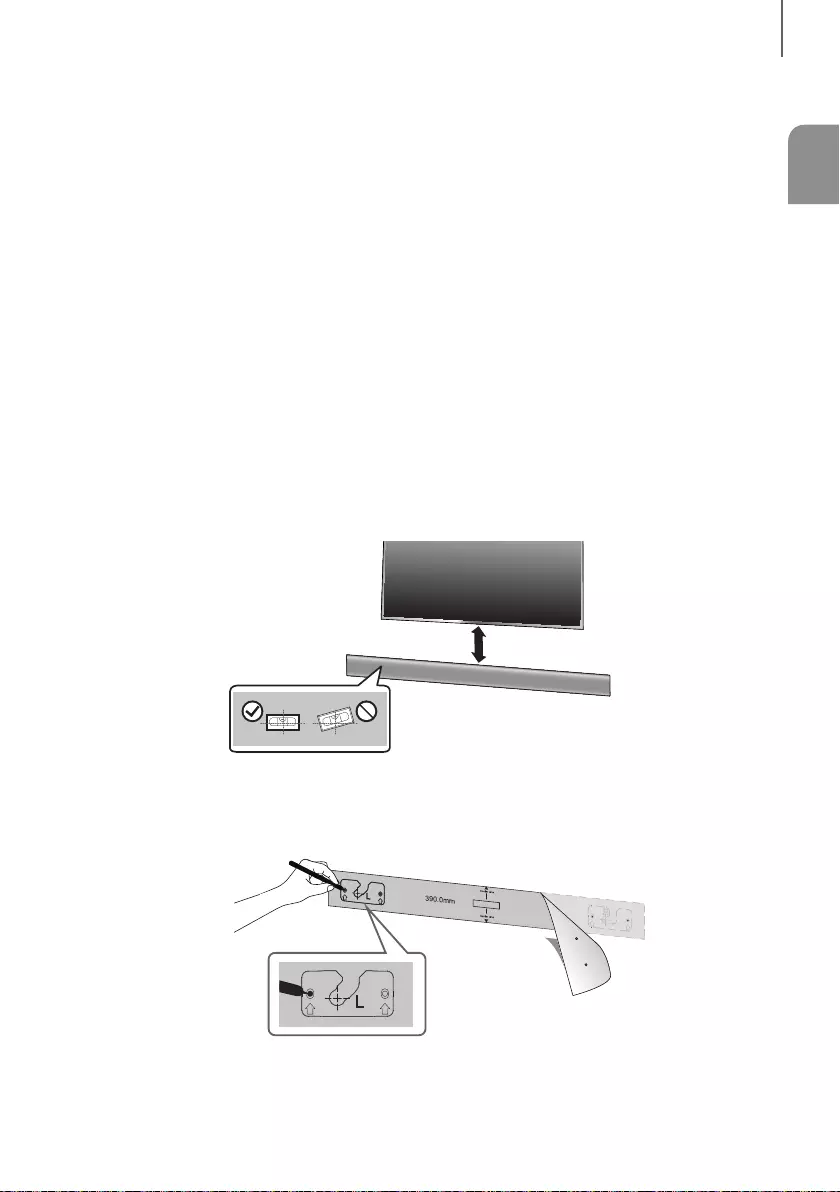
ENG
INSTALLATION
●
●
●
●
●
-
-
●
●
•
•
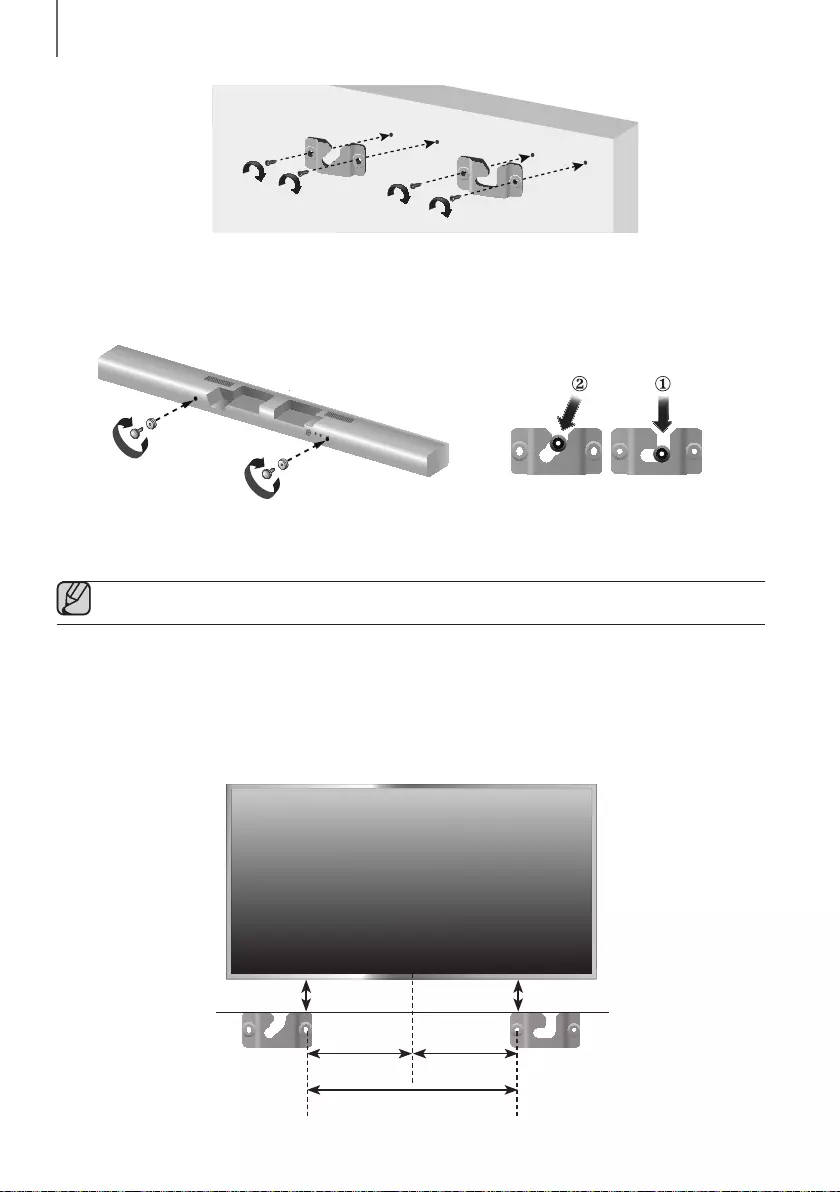
INSTALLATION
•
DC 24V
SPK ADD
Wi-Fi SETUP
●
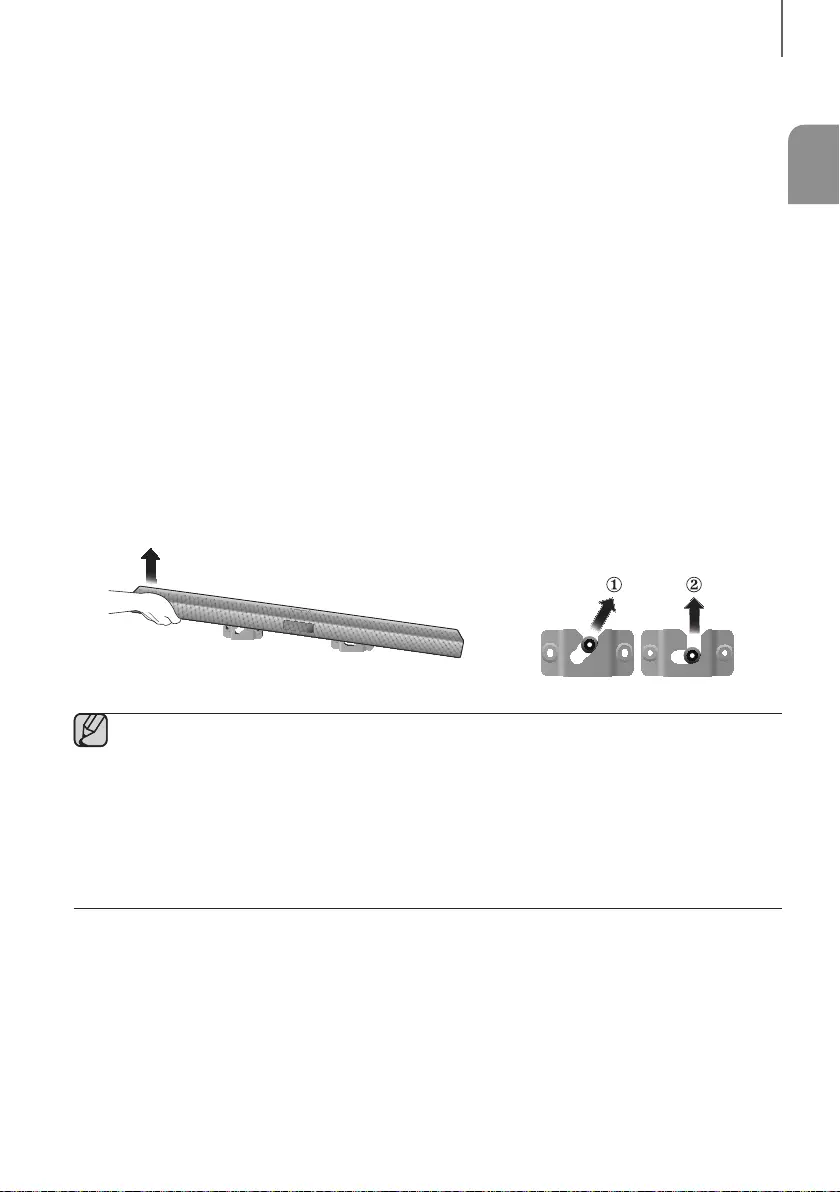
ENG
INSTALLATION
•
●
●
●
●
●
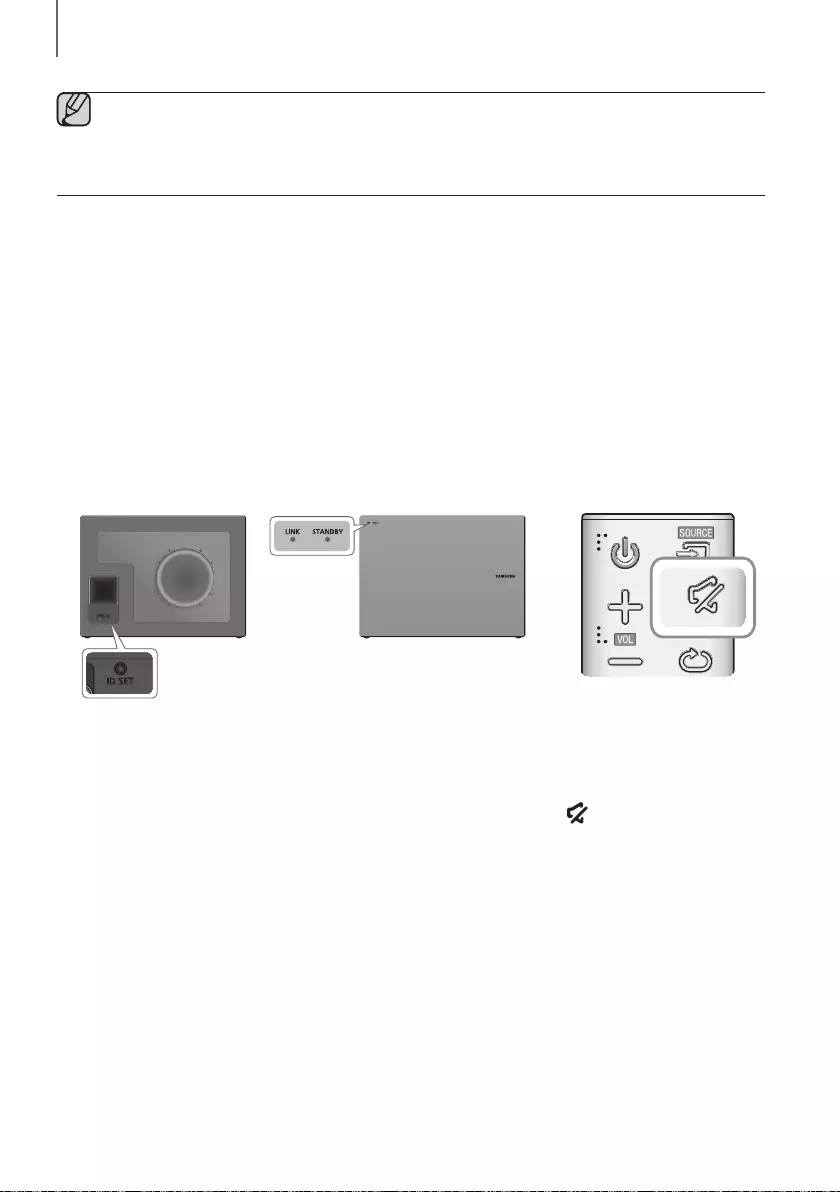
CONNECTIONS
●
●
•
POWER
•
•
•
•
•
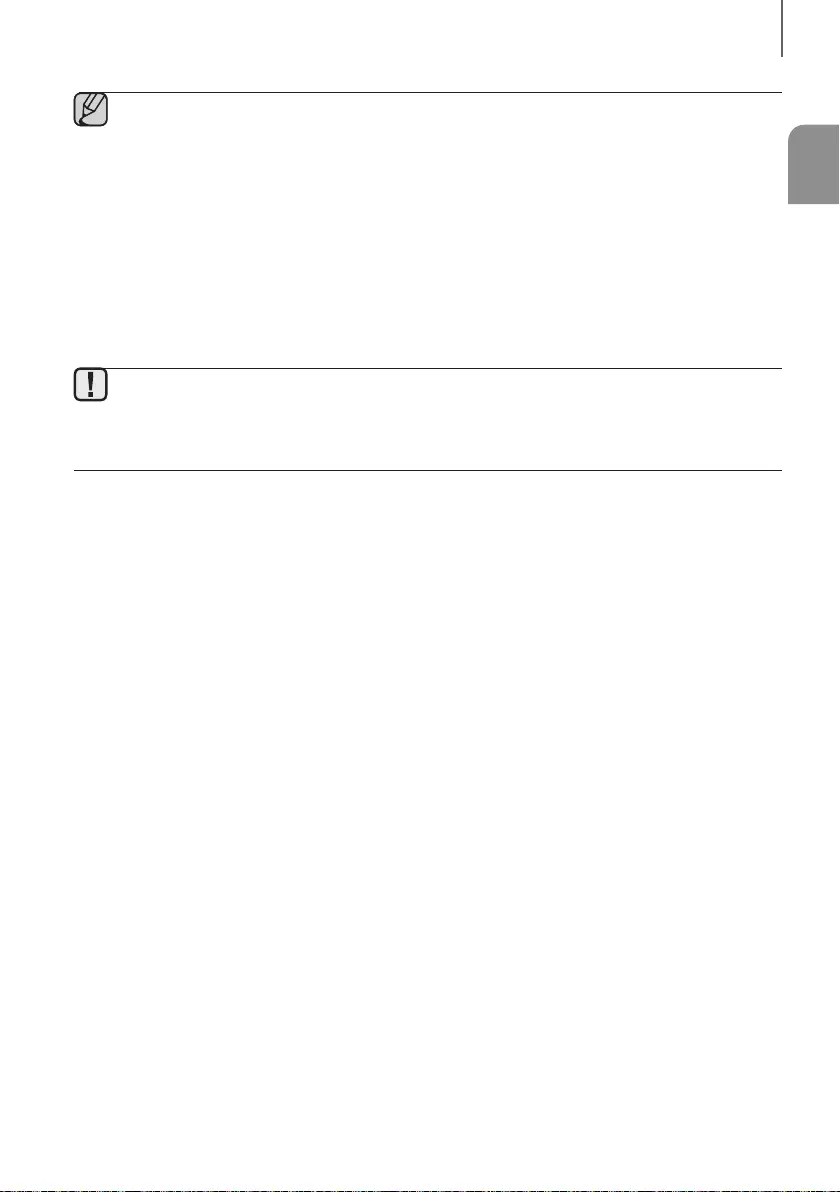
ENG
CONNECTIONS
●
●
●
●
●
●
●
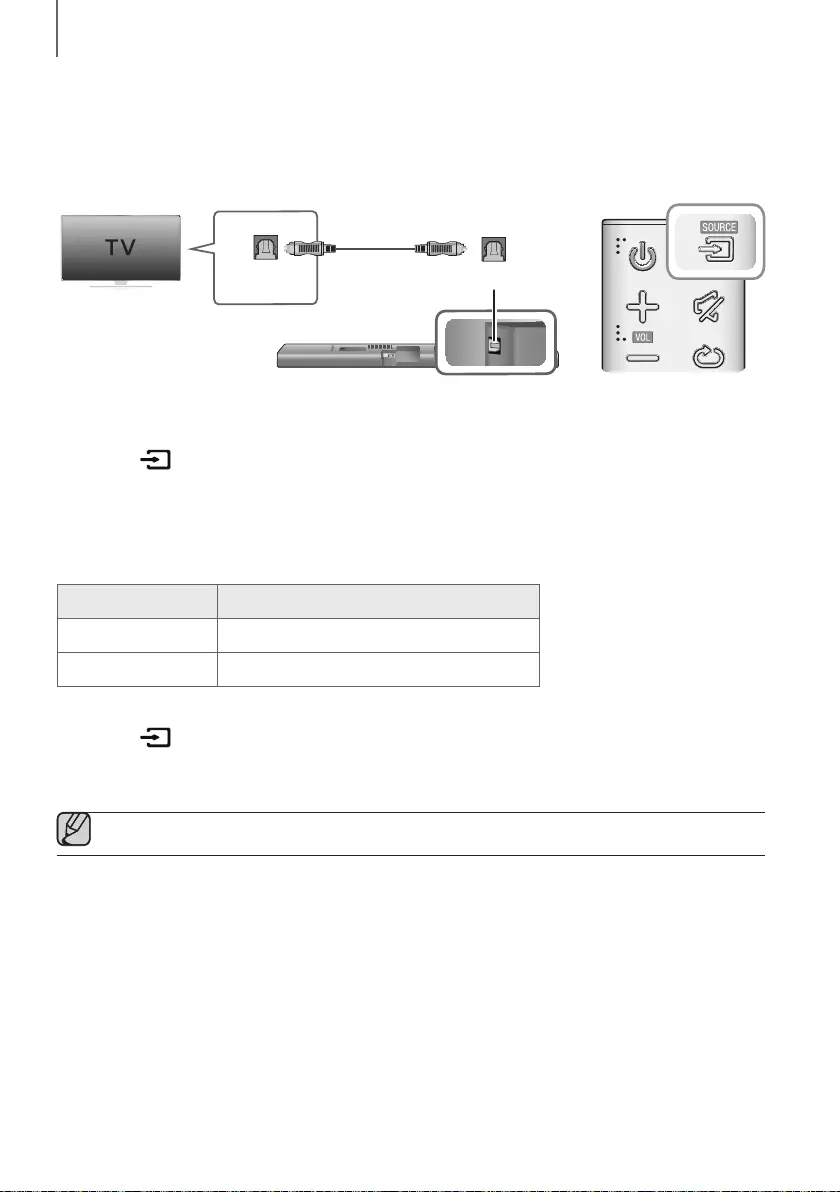
CONNECTIONS
AUX IN
HDMI IN HDMI OUT
(TV-ARC)
OPTICAL IN
LAN 5V 0.5A
DC 24V
SPK ADDWi-Fi SETUP
OPTICAL IN
OPTICAL OUT
OPTICAL IN
+
●
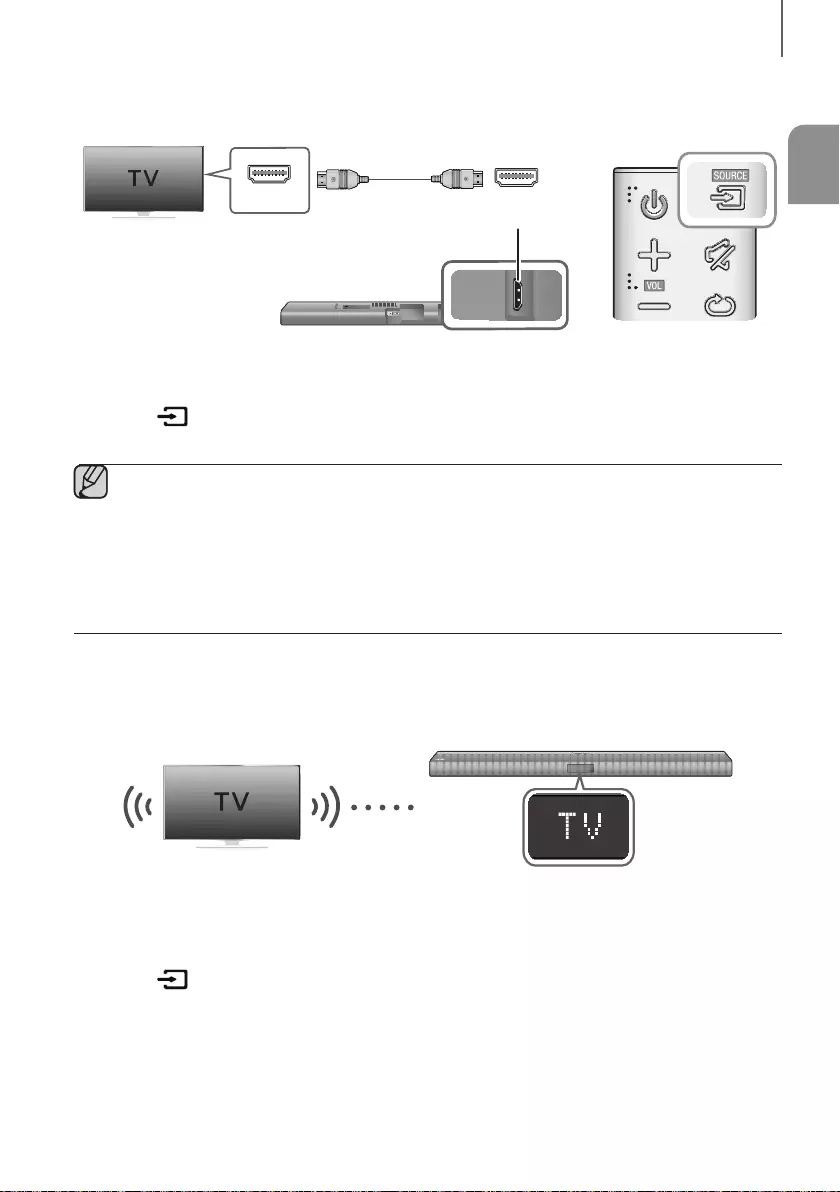
ENG
CONNECTIONS
AUX IN
HDMI IN HDMI OUT
(TV-ARC)
OPTICAL IN
LAN 5V 0.5A
DC 24V
SPK ADDWi-Fi SETUP
HDMI IN HDMI OUT
(TV-ARC)
HDMI OUT
(TV-ARC)
●
●
●
●
●
•
•
•
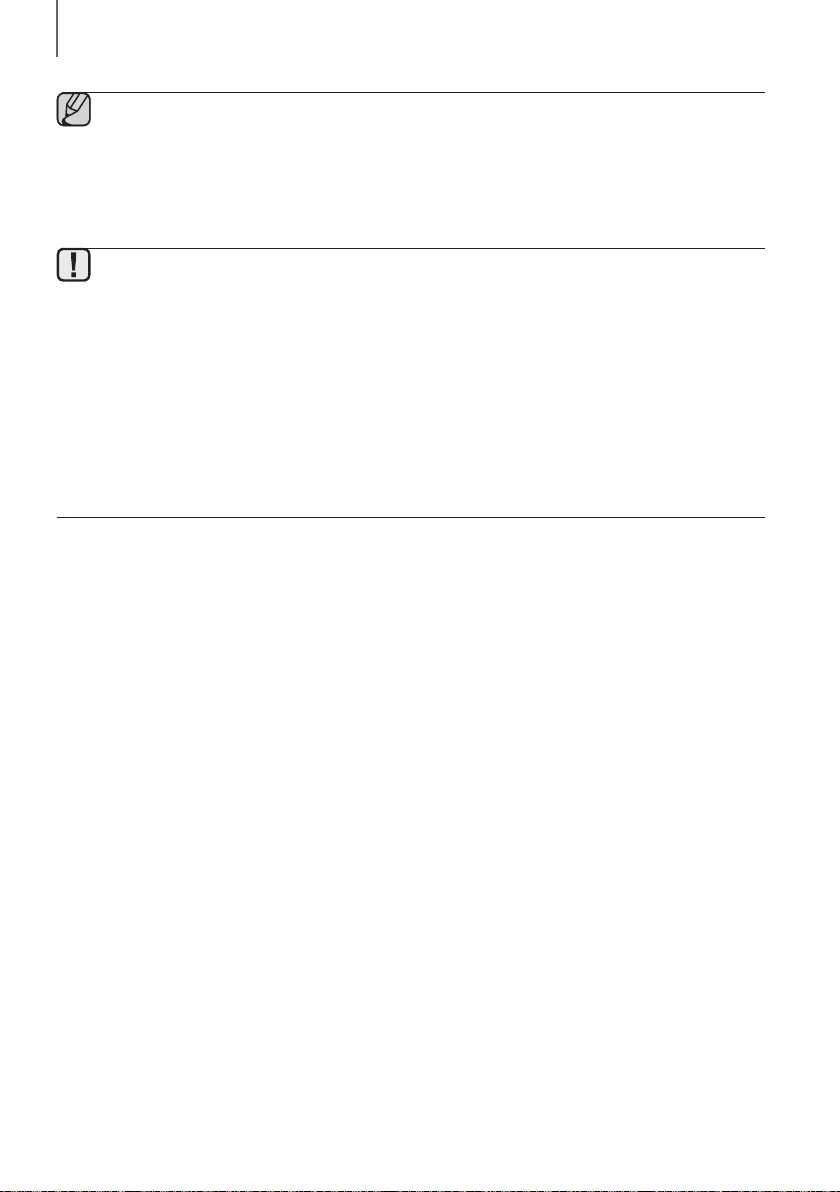
CONNECTIONS
●
●
●
p
●
●
●
●
-
-
●
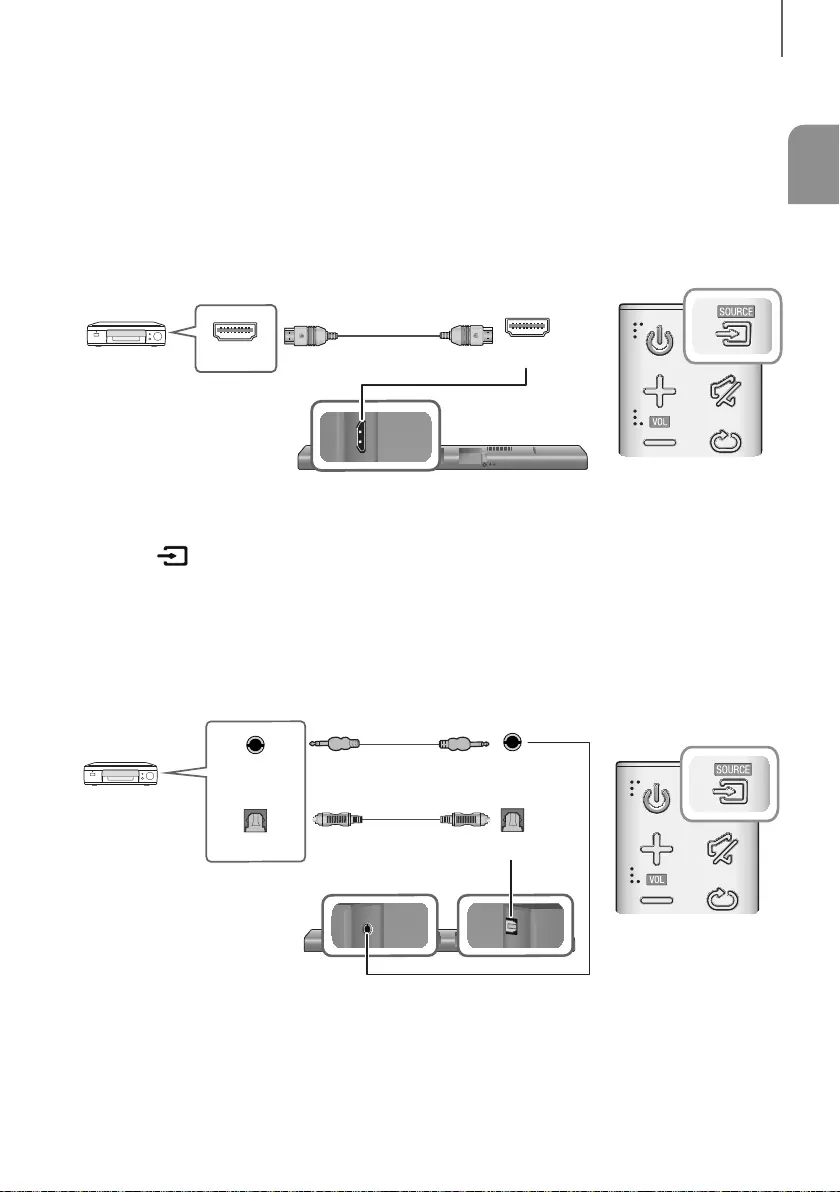
ENG
CONNECTIONS
AUX IN
HDMI IN HDMI OUT
(TV-ARC)
OPTICAL IN
LAN 5V 0.5A
DC 24V
SPK ADDWi-Fi SETUP
HDMI OUT HDMI IN
HDMI IN
AUX IN
HDMI IN HDMI OUT
(TV-ARC)
OPTICAL IN
LAN 5V 0.5A
DC 24V
SPK ADDWi-Fi SETUP
OPTICAL IN
AUX IN
OPTICAL OUT
AUX OUT
AUX IN
OPTICAL IN
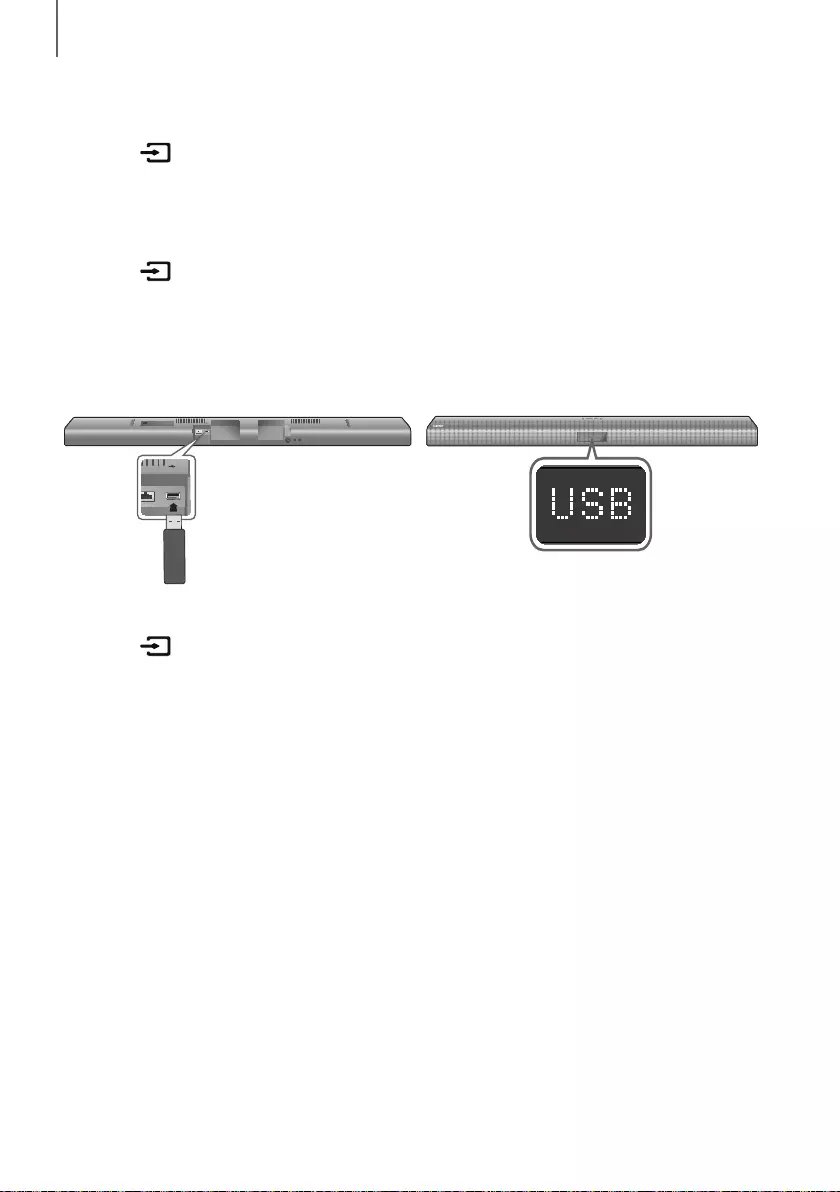
CONNECTIONS
+
+
AUX IN
HDMI IN HDMI OUT
(TV-ARC)
OPTICAL IN
LAN 5V 0.5A
DC 24V
SPK ADD
Wi-Fi SETUP
DC14V
AUX IN
HDMI IN HDMI OUT
(TV-ARC)
OPTICAL IN
LAN 5V 0.5A
•
•
+
●
●
●
-
●
●
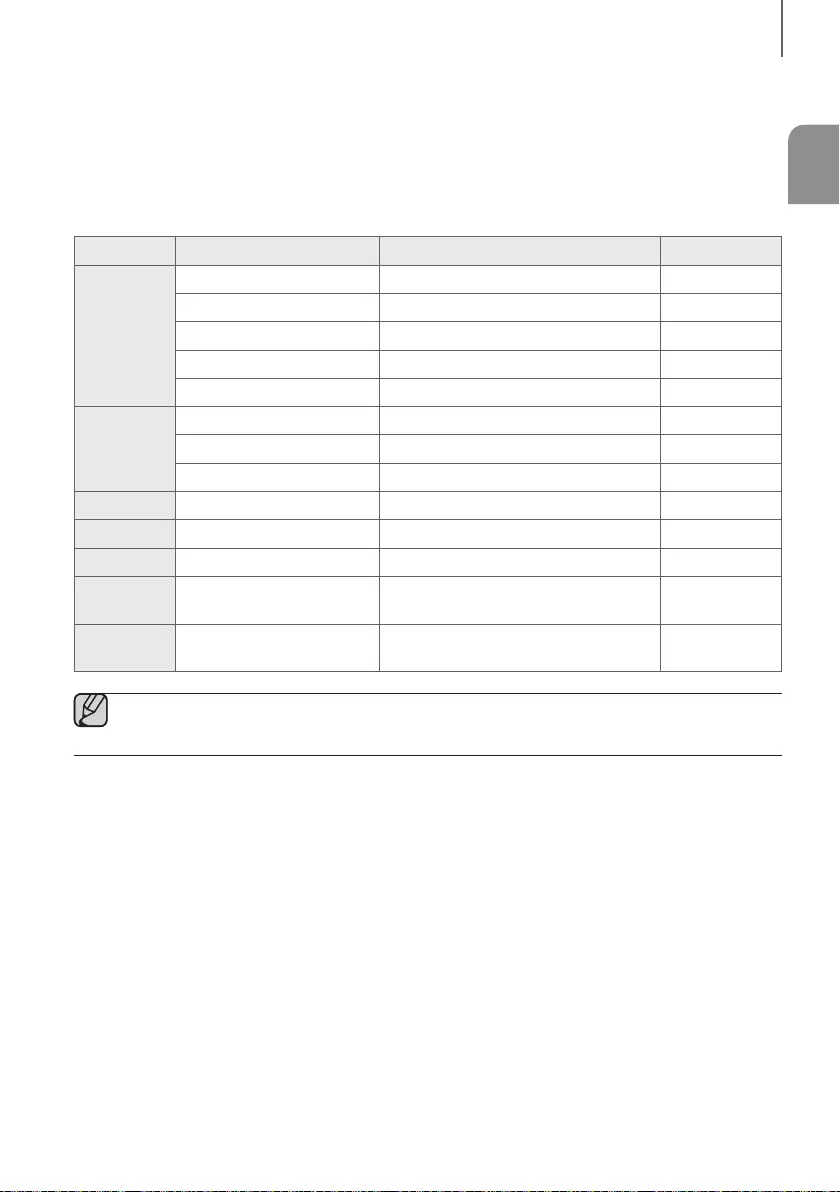
ENG
CONNECTIONS
●
●
●
●
●
●
●
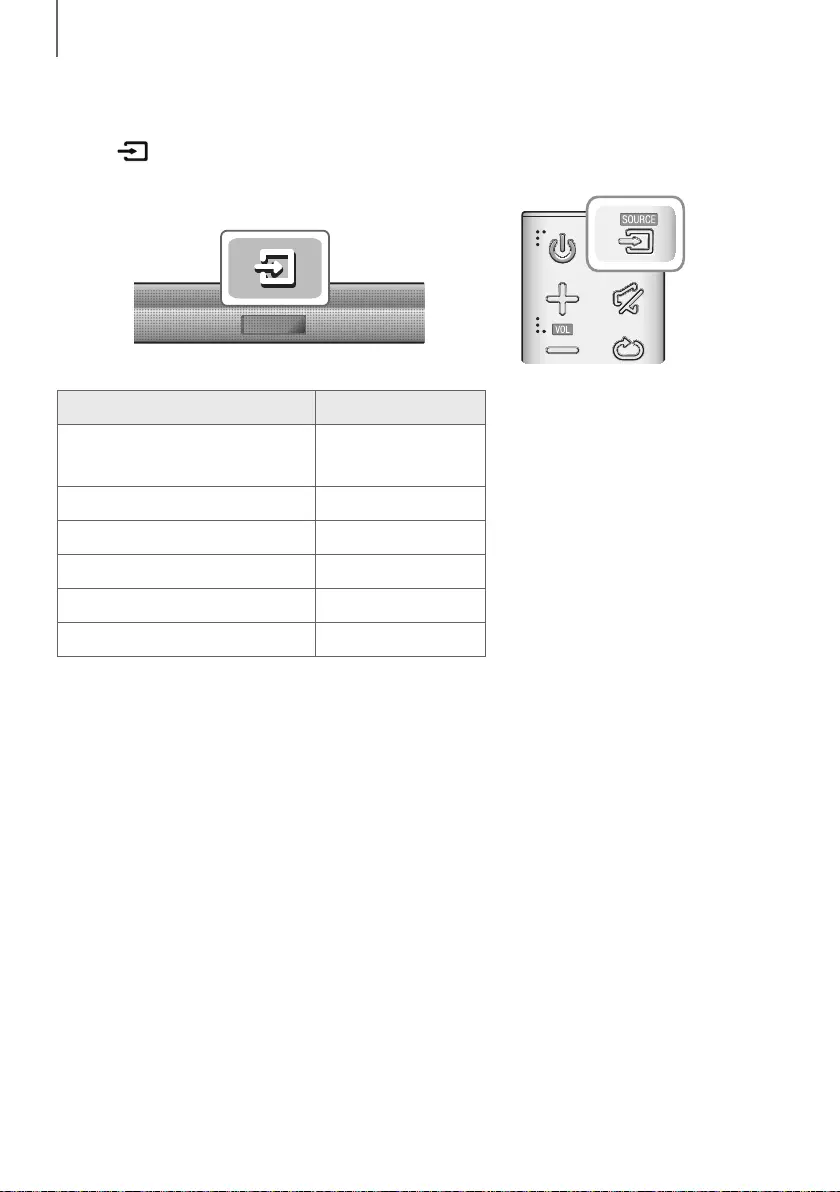
FUNCTIONS
●
-
●
-
-
p
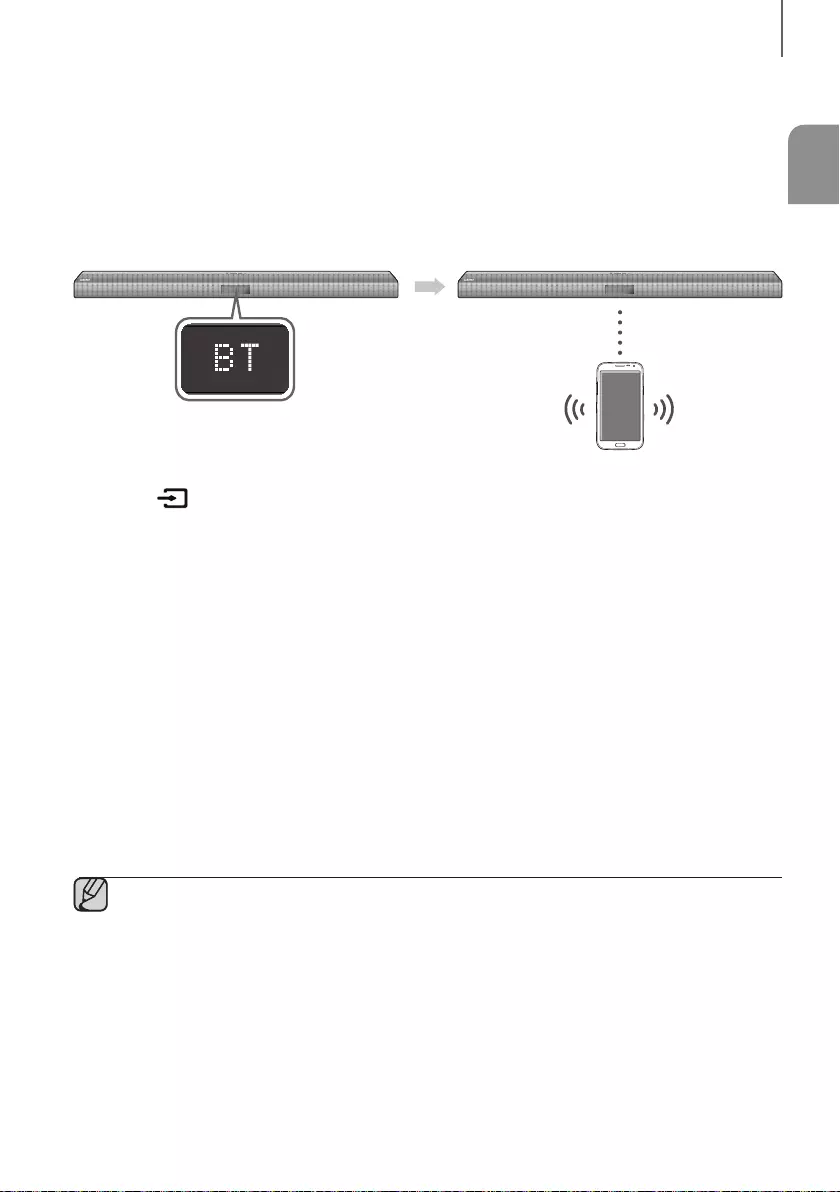
ENG
FUNCTIONS
•
•
•
•
•
•
●
●
●
●
-
-
-
●
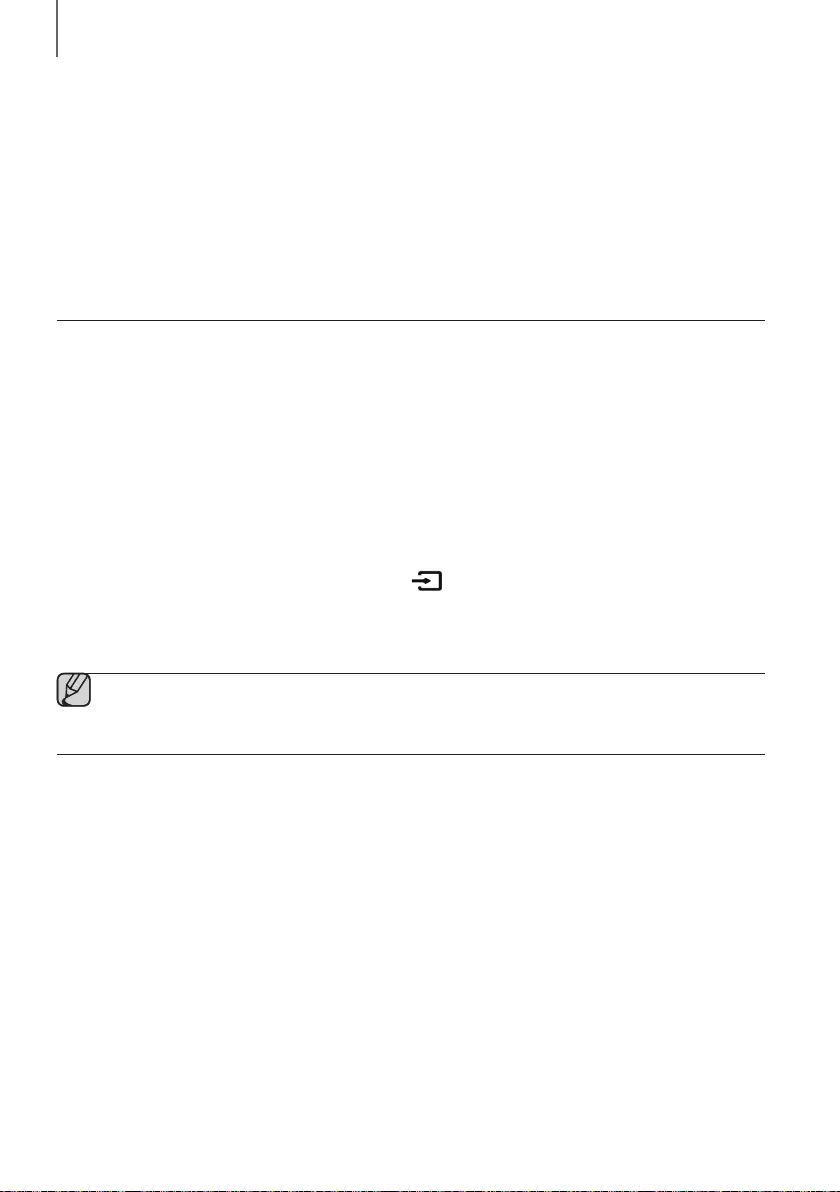
FUNCTIONS
●
●
●
●
●
●
●
●
●
●
●
●
+
●
-
-
-
●
●
●
●
●
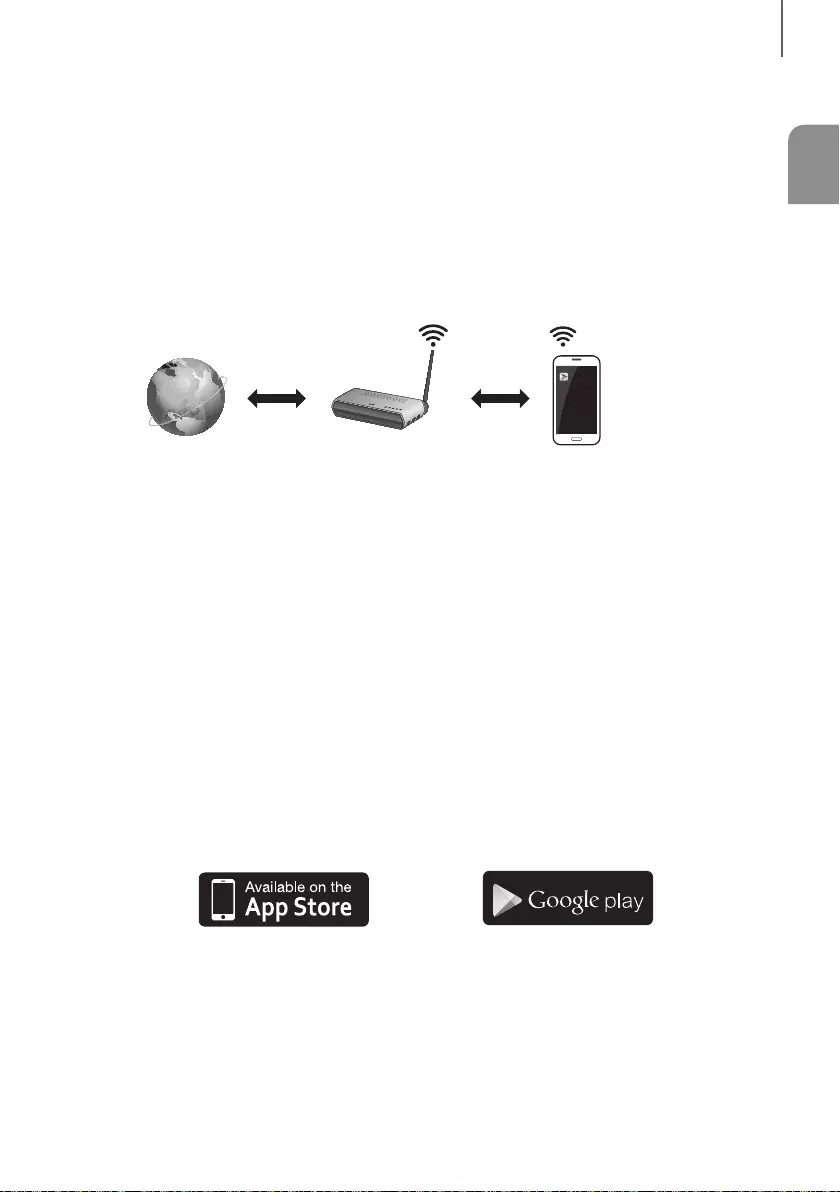
ENG
FUNCTIONS
+
+
ANDROID APP ON
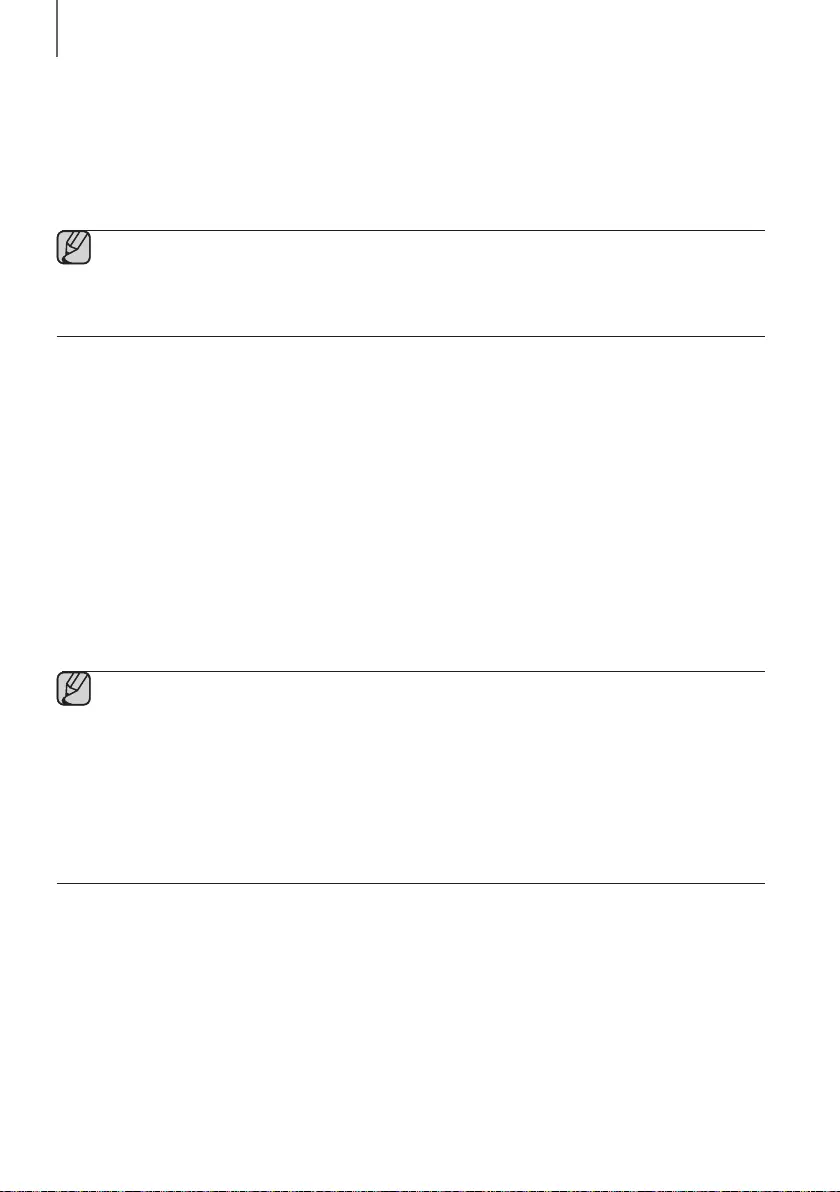
FUNCTIONS
+
●
-
●
]
]
●
●
●
●
-
●
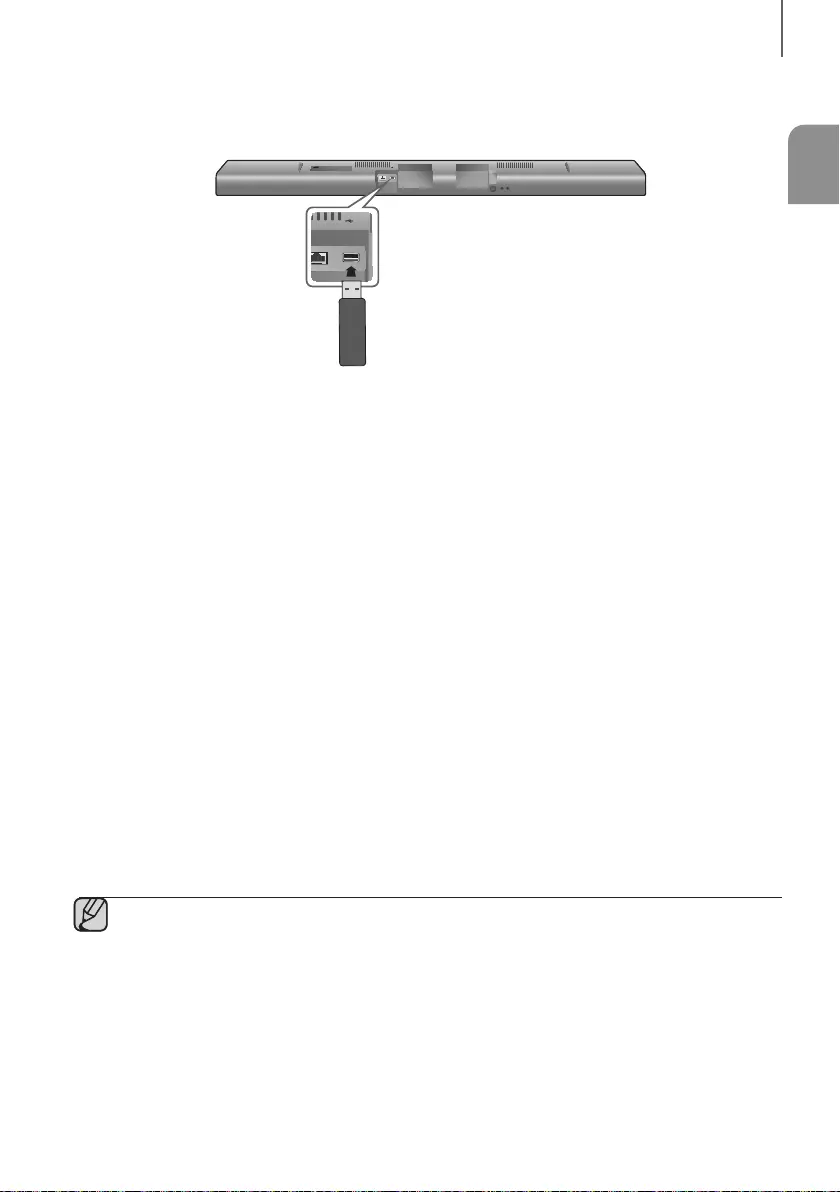
ENG
FUNCTIONS
AUX IN
HDMI IN HDMI OUT
(TV-ARC)
OPTICAL IN
LAN 5V 0.5A
DC 24V
SPK ADD
Wi-Fi SETUP
DC14V
AUX IN
HDMI IN HDMI OUT
(TV-ARC)
OPTICAL IN
LAN 5V 0.5A
+
•
+
●
●
●
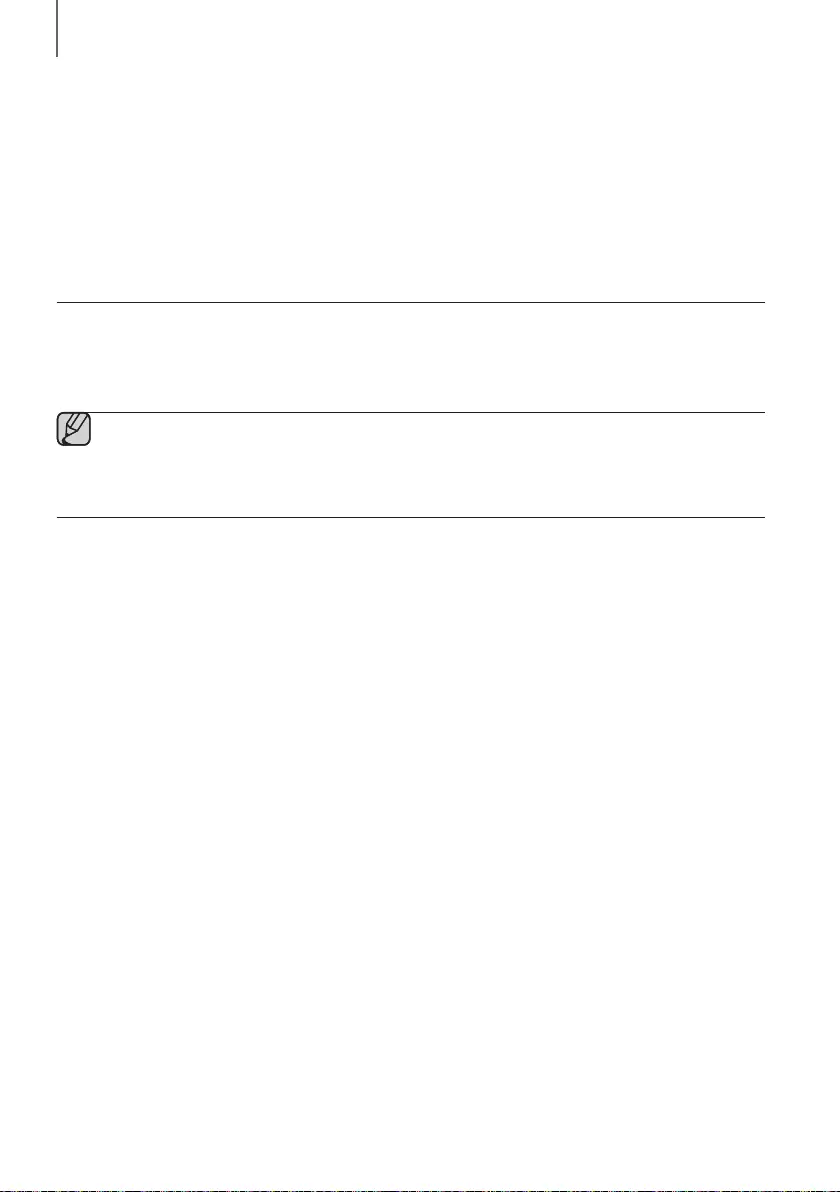
FUNCTIONS
●
●
●
●
●
●
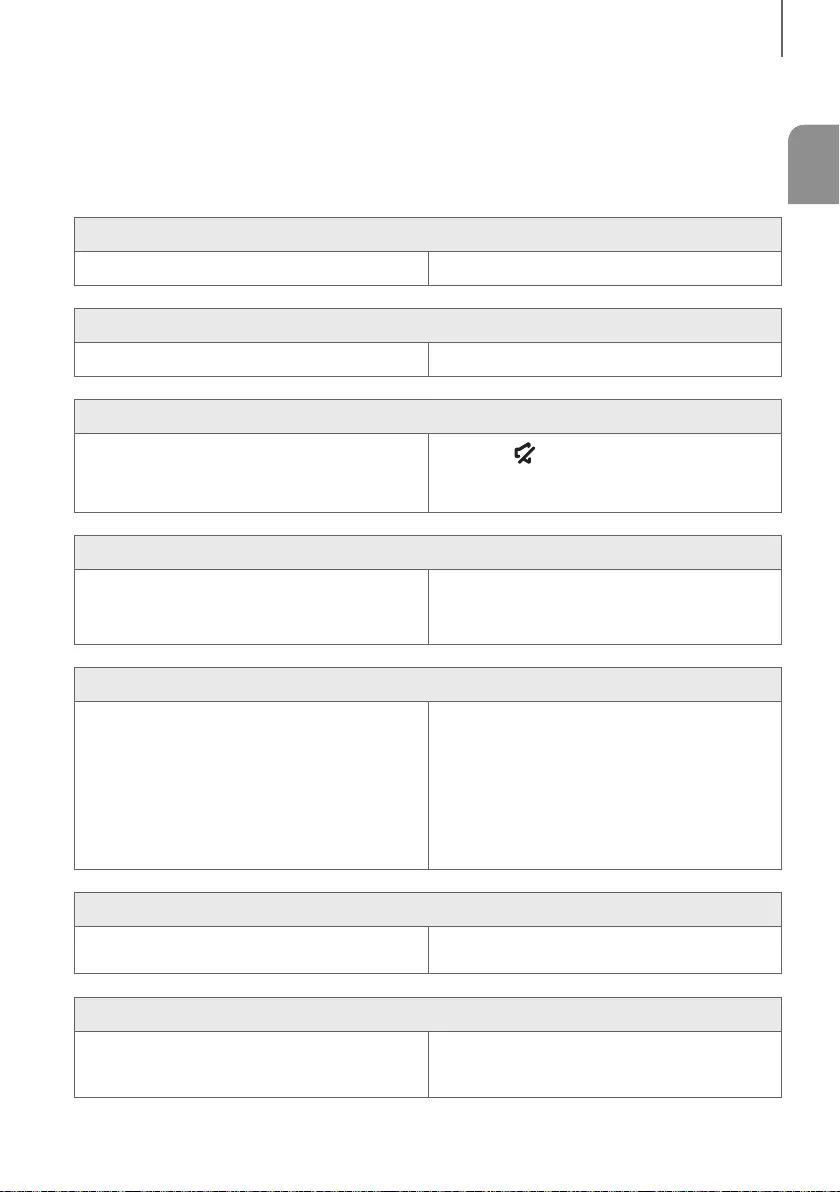
ENG
TROUBLESHOOTING
¼
¼
¼
¼
¼
¼
¼
¼
¼
¼
p
¼
¼
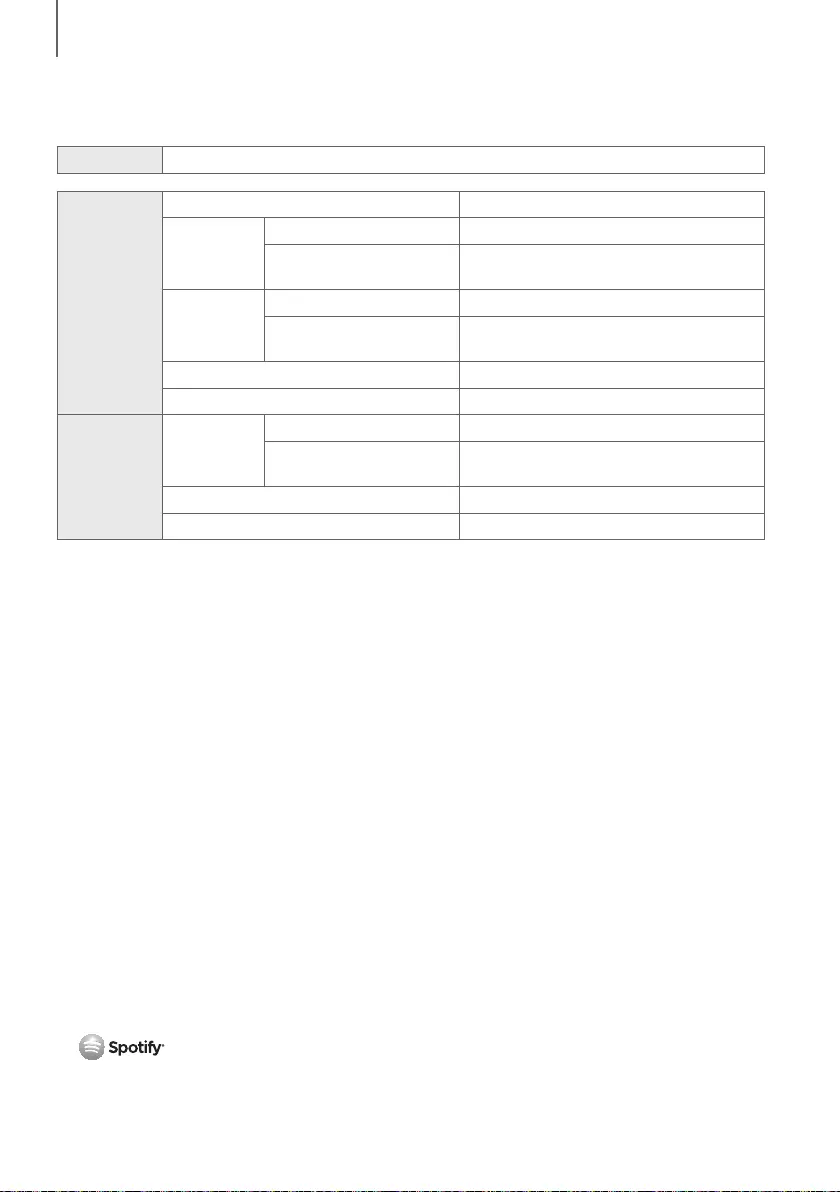
APPENDIX
-
-
-
-
-
●
●
●
-
-
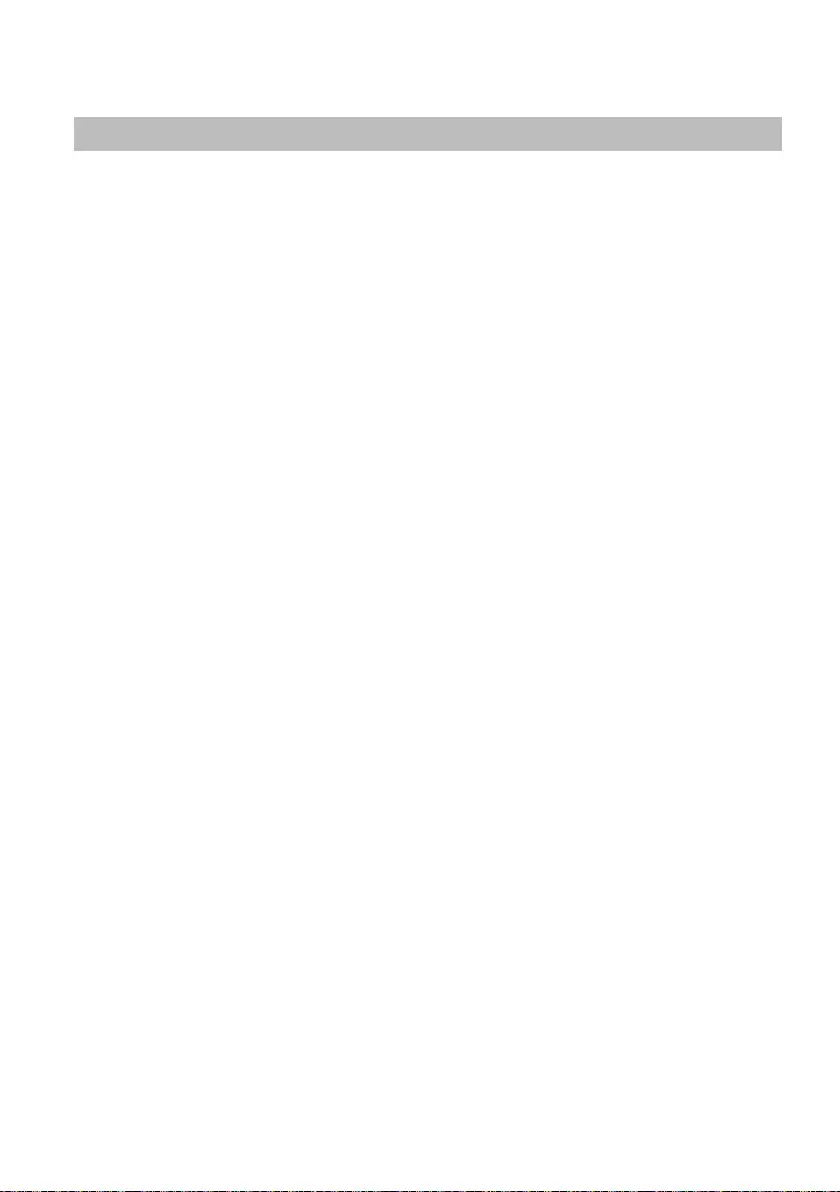
LIMITED WARRANTY TO ORIGINAL PURCHASER