Table of Contents
Samsung HW-J8501R User Manual
Displayed below is the user manual for HW-J8501R by Samsung which is a product in the Soundbar Speakers category. This manual has pages.
Related Manuals
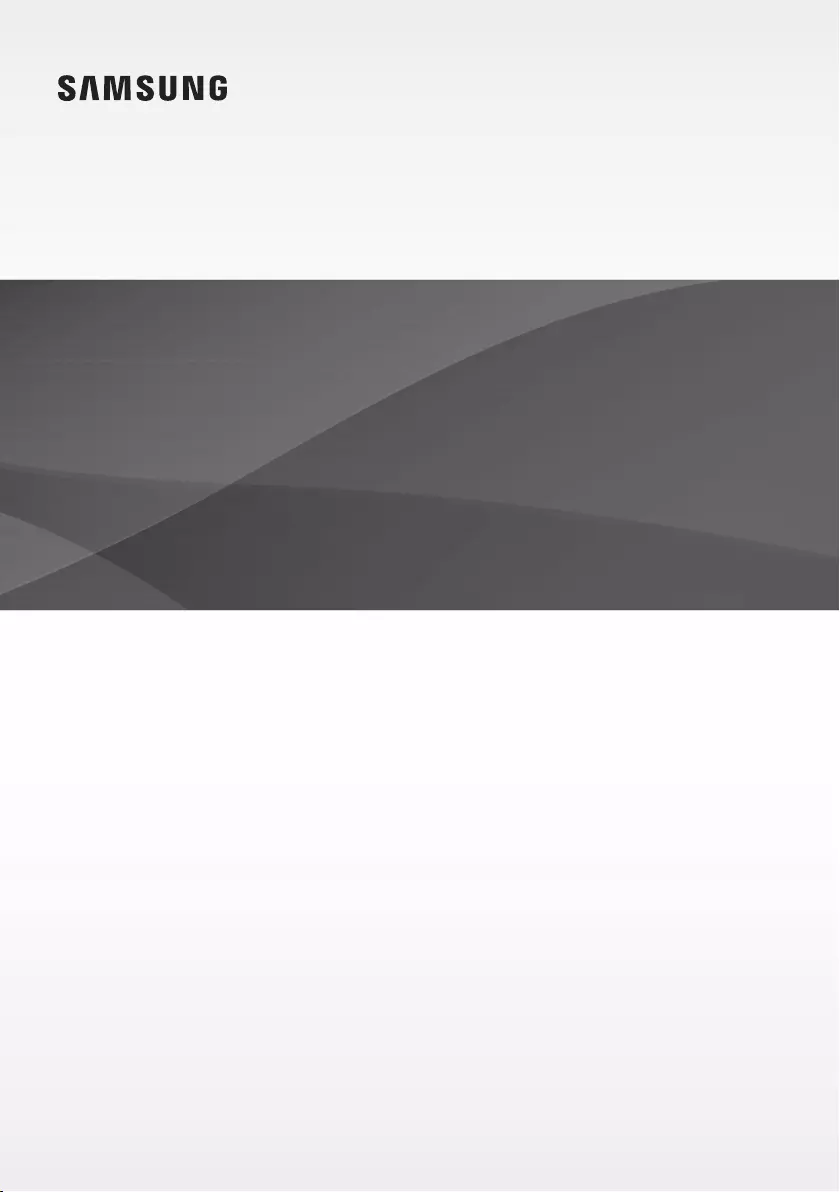
User manual
Imagine the possibilities
Thank you for purchasing this Samsung product.
To receive more complete service, please register your product at
www.samsung.com/register
HW-J8500R
HW-J8501R
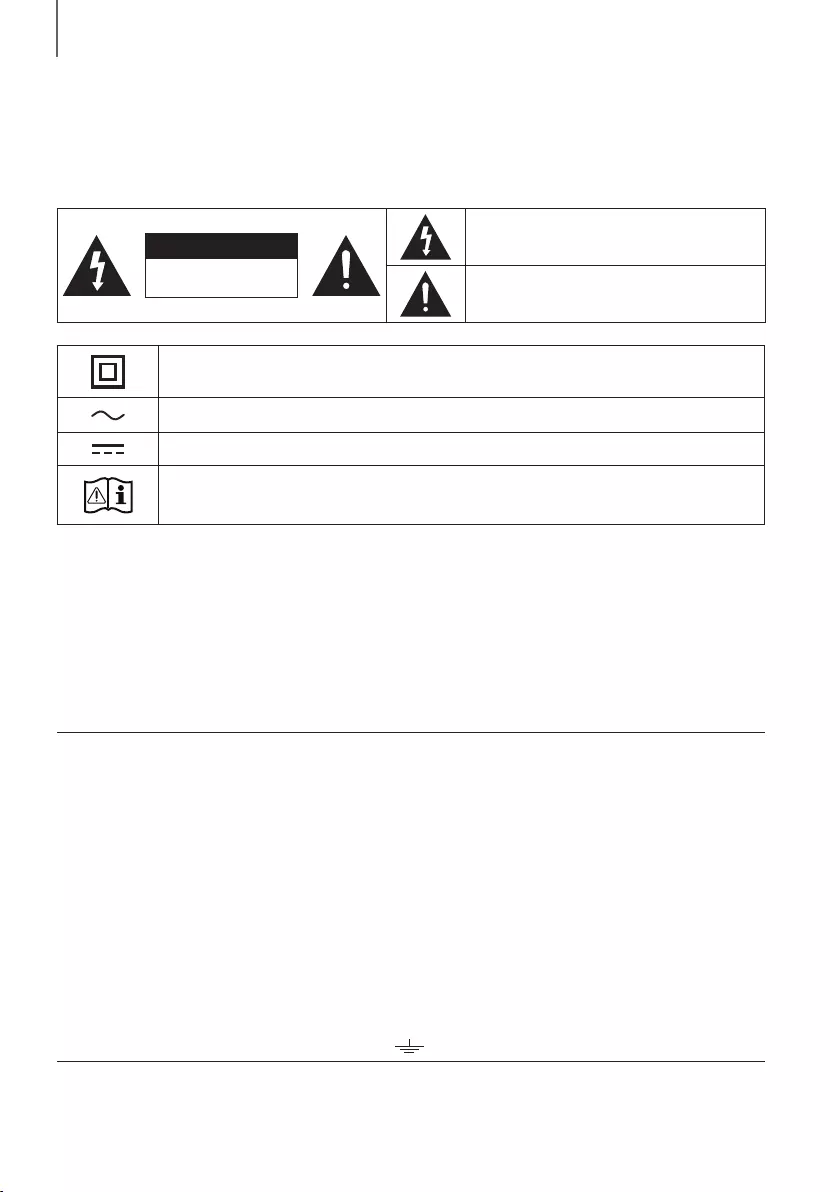
2
GETTING STARTED
SAFETY INFORMATION
SAFETY WARNINGS
TO REDUCE THE RISK OF ELECTRIC SHOCK, DO NOT REMOVE THE COVER (OR BACK).
NO USER-SERVICEABLE PARTS ARE INSIDE. REFER SERVICING TO QUALIFIED SERVICE PERSONNEL.
CAUTION
RISK OF ELECTRIC SHOCK.
DO NOT OPEN.
This symbol indicates that high voltage is
present inside. It is dangerous to make any kind
of contact with any internal part of this product.
This symbol indicates that important literature
concerning operation and maintenance has
been included with this product.
Class II product : This symbol indicates that it does not require a safety connection to electrical
earth (ground).
AC voltage : This symbol indicates that the rated voltage marked with the symbol is AC voltage.
DC voltage : This symbol indicates that the rated voltage marked with the symbol is DC voltage.
Caution, Consult instructions for use : This symbol instructs the user to consult the user manual for
further safety related information.
WARNING : To reduce the risk of fire or electric shock, do not expose this appliance to rain or moisture.
CAUTION : TO PREVENT ELECTRIC SHOCK, MATCH WIDE BLADE OF PLUG TO WIDE SLOT, FULLY INSERT.
• This apparatus shall always be connected to a AC outlet with a protective grounding connection.
• To disconnect the apparatus from the mains, the plug must be pulled out from the mains socket, therefore the mains plug shall be
readily operable.
CAUTION
• Do not expose this apparatus to dripping or splashing. Do not put objects filled with liquids, such as vases on the apparatus.
• To turn this apparatus off completely, you must pull the power plug out of the wall socket. Consequently, the power plug must be
easily and readily accessible at all times.
Wiring the Main Power Supply Plug (UK Only)
IMPORTANT NOTICE
The mains lead on this equipment is supplied with a moulded plug incorporating a fuse. The value of the fuse is
indicated on the pin face of the plug and if it requires replacing, a fuse approved to BS1362 of the same rating must
be used. Never use the plug with the fuse cover removed. If the cover is detachable and a replacement is required,
it must be of the same colour as the fuse fitted in the plug. Replacement covers are available from your dealer. If the
fitted plug is not suitable for the power points in your house or the cable is not long enough to reach a power point,
you should obtain a suitable safety approved extension lead or consult your dealer for assistance. However, if there is
no alternative to cutting off the plug, remove the fuse and then safely dispose of the plug. Do not connect the plug to a
mains socket as there is a risk of shock hazard from the bared flexible cord. Never attempt to insert bare wires directly
into a mains socket. A plug and fuse must be used at all times.
IMPORTANT
The wires in the mains lead are coloured in accordance with the following code:– BLUE = NEUTRAL BROWN = LIVE
As these colours may not correspond to the coloured markings identifying the terminals in your plug, proceed as
follows:– The wire coloured BLUE must be connected to the terminal marked with the letter N or coloured BLUE or
BLACK. The wire coloured BROWN must be connected to the terminal marked with the letter L or coloured BROWN
or RED.
WARNING : DO NOT CONNECT EITHER WIRE TO THE EARTH TERMINAL WHICH IS MARKED WITH THE
LETTER E OR BY THE EARTH SYMBOL , OR COLOURED GREEN OR GREEN AND YELLOW.
GETTING STARTED
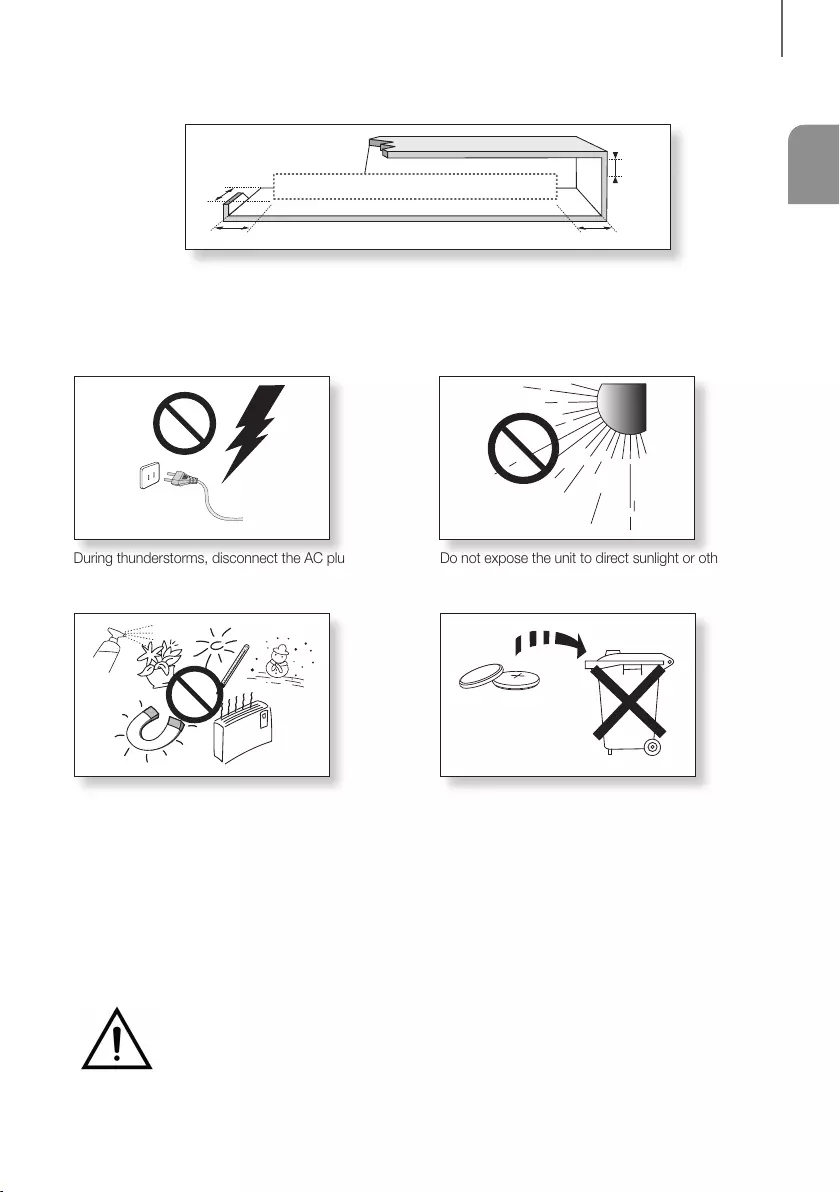
ENG
3
GETTING STARTED
PRECAUTIONS
99.1mm 99.1mm
68.6
mm
99.1mm
Ensure that the AC power supply in your house complies with the power requirements listed on the identification sticker
located on the back of your product. Install your product horizontally, on a suitable base (furniture), with enough space
around it for ventilation (7~10 cm). Make sure the ventilation slots are not covered. Do not place the unit on amplifiers or
other equipment which may become hot. This unit is designed for continuous use. To fully turn off the unit, disconnect
the AC plug from the wall outlet. Unplug the unit if you intend to leave it unused for a long period of time.
WARNING: DO NOT INGEST BATTERY. CHEMICAL BURN HAZARD. The remote control supplied with
this product contains a coin/button cell battery. If the coin/button cell battery is swallowed, it can cause
severe internal burns in just 2 hours and can lead to death. Keep new and used batteries away from
children. If the battery compartment does not close securely, stop using the remote and make sure to
keep it away from children. If you think the battery might have been swallowed or placed inside any part of the body,
seek immediate medical attention.
During thunderstorms, disconnect the AC plug from the
wall outlet. Voltage peaks due to lightning could damage
the unit.
Protect the product from moisture (i.e. vases), and
excess heat (e.g. a fireplace) or equipment creating
strong magnetic or electric fields. Unplug the power
cable from the AC wall socket if the unit malfunctions.
Your product is not intended for industrial use. It is for
personal use only. Condensation may occur if your
product has been stored in cold temperatures. If
transporting the unit during the winter, wait approximately
2 hours until the unit has reached room temperature
before using.
Do not expose the unit to direct sunlight or other heat
sources. This could lead to overheating and cause the
unit to malfunction.
The battery used with this product contains chemicals
that are harmful to the environment. Do not dispose of
the battery in the general household trash. Do not
expose the battery to excess heat, direct sunlight, or fire.
Do not short circuit, disassemble, or overheat the battery.
Danger of explosion if the battery is replaced incorrectly.
Replace only with the same or equivalent type.
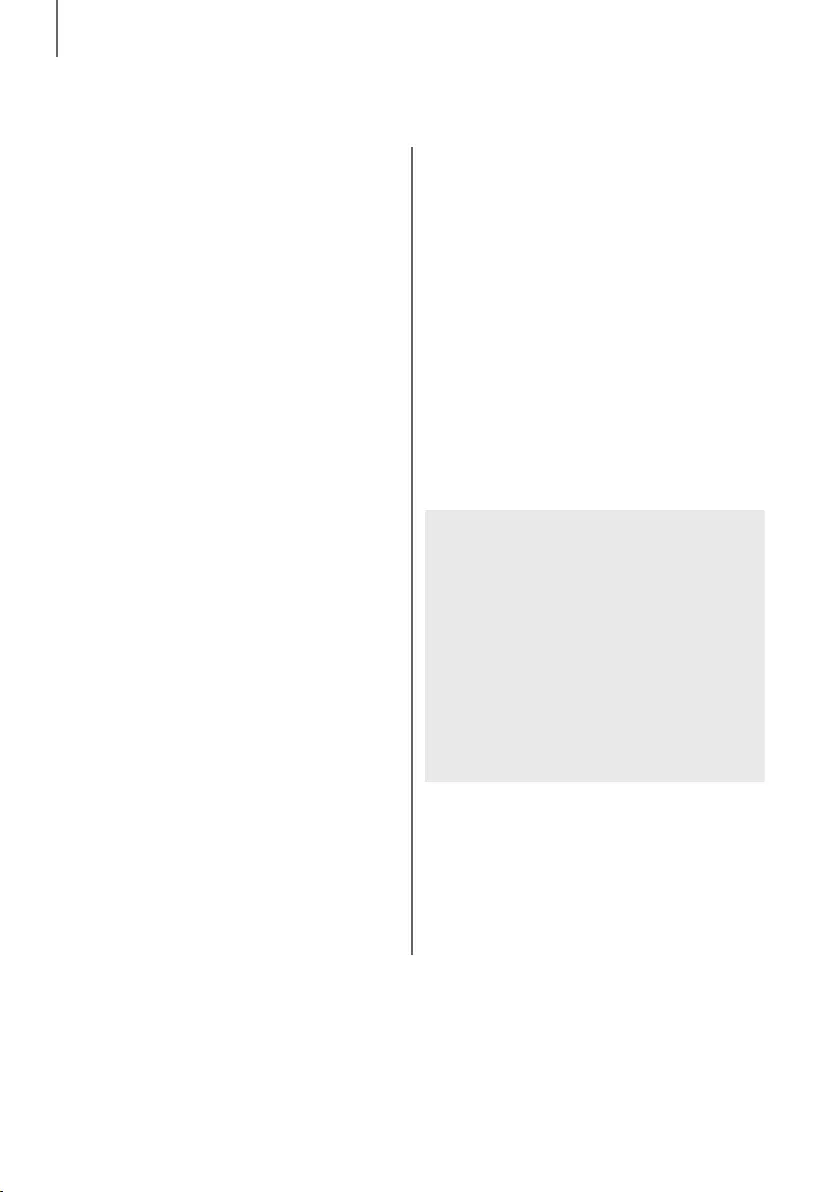
4
GETTING STARTED
CONTENTS
2 GETTING STARTED
2 Safety Information
5 What’s Included
6 DESCRIPTIONS
6 Top / Front Panel
7 Rear / Bottom Panel
8 Remote Control
10 INSTALLATION
10 Installing the Soundbar
10 Installing the Wall Mount
14 Placing the Soundbar on a TV stand
15 Installing the Soundbar as a Free-Standing
Unit
16 Assembling the Clamp-Wire
16 Mounting the Cover-Feet
(4 EA) onto the Subwoofer
17 CONNECTIONS
17 Connecting the Subwoofer
19 Connecting to a TV
19 TV SoundConnect
20 Connecting to a TV Using an HDMI (Digital)
Cable
20 Connecting to a TV Using a Digital Optical
Cable
21 Connecting to External Devices
21 HDMI Cable
22 Optical or Analogue Audio Cable
23 FUNCTIONS
23 Input Mode
24 Bluetooth
26 Using the Multiroom App
27 Using the Network Standby On
Function
28 Software Update
30 TROUBLESHOOTING
30 Troubleshooting
31 APPENDIX
31 Specifications
●Figures and illustrations in this User Manual are
provided for reference only and may differ from
actual product appearance.
●An administration fee may be charged if either
(a) an engineer is called out at your request and
there is no defect with the product (i.e. where
the user manual has not been read).
(b) you bring the unit to a repair centre and there is
no defect with the product (i.e. where the user
manual has not been read).
●You will be informed of the administration fee
amount before a technician visits.
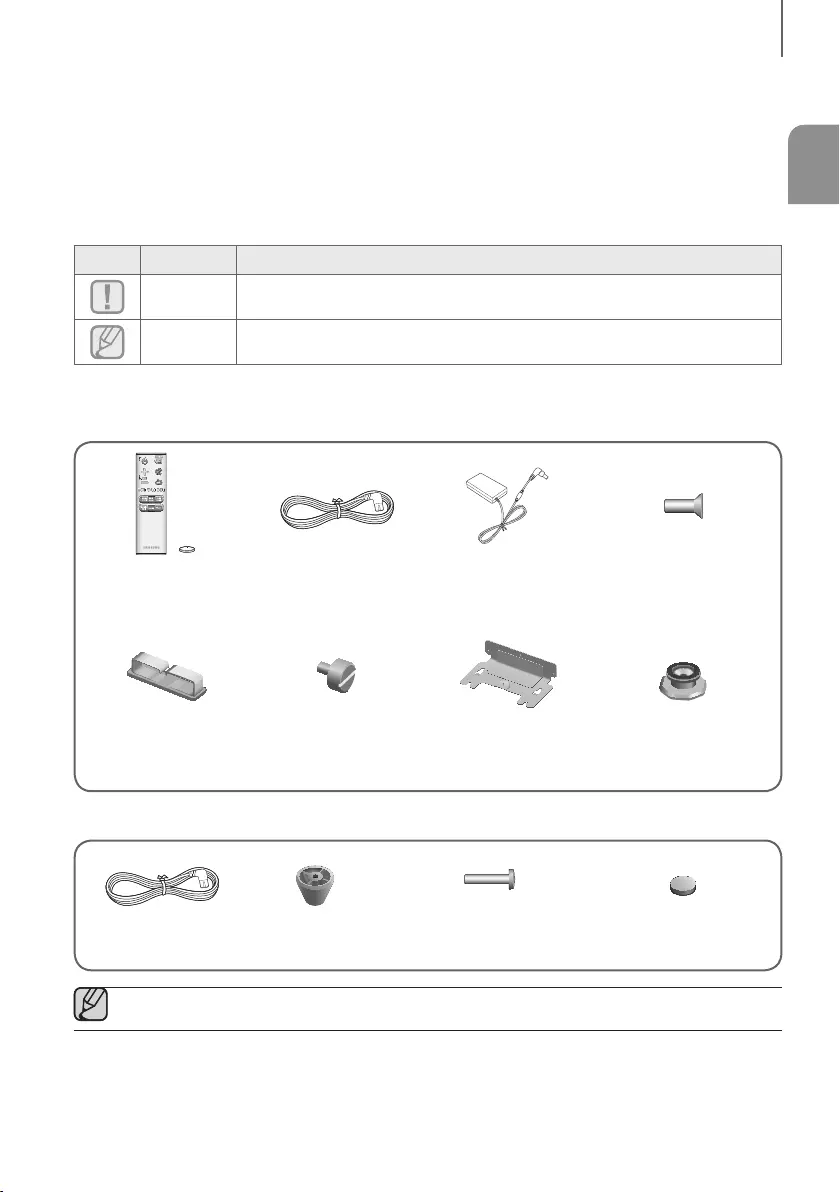
ENG
5
GETTING STARTED
WHAT’S INCLUDED
BEFORE READING THE USER’S MANUAL
Note the following terms before reading the user manual.
+Icons used in this manual
Icon Term Definition
Caution
Indicates a situation where a function does not operate or settings may be cancelled.
Note
Indicates tips or instructions on the page that help you operate a function.
Check for the supplied accessories shown below.
Main Unit
Remote Control /
Lithium Battery (3V :
CR2032)
Power Cord AC/DC Adapter Holder-Screw 2
: 4 EA
Clamp-Wire Holder-Fix Mount Wall-Mount Bracket Holder-Screw 1
: 4 EA
Subwoofer
Power Cord Cover-Foot : 4 EA Screw-Taptite : 4 EA Foot Rubber : 4 EA
●The appearance of the accessories may differ slightly from the illustrations above.
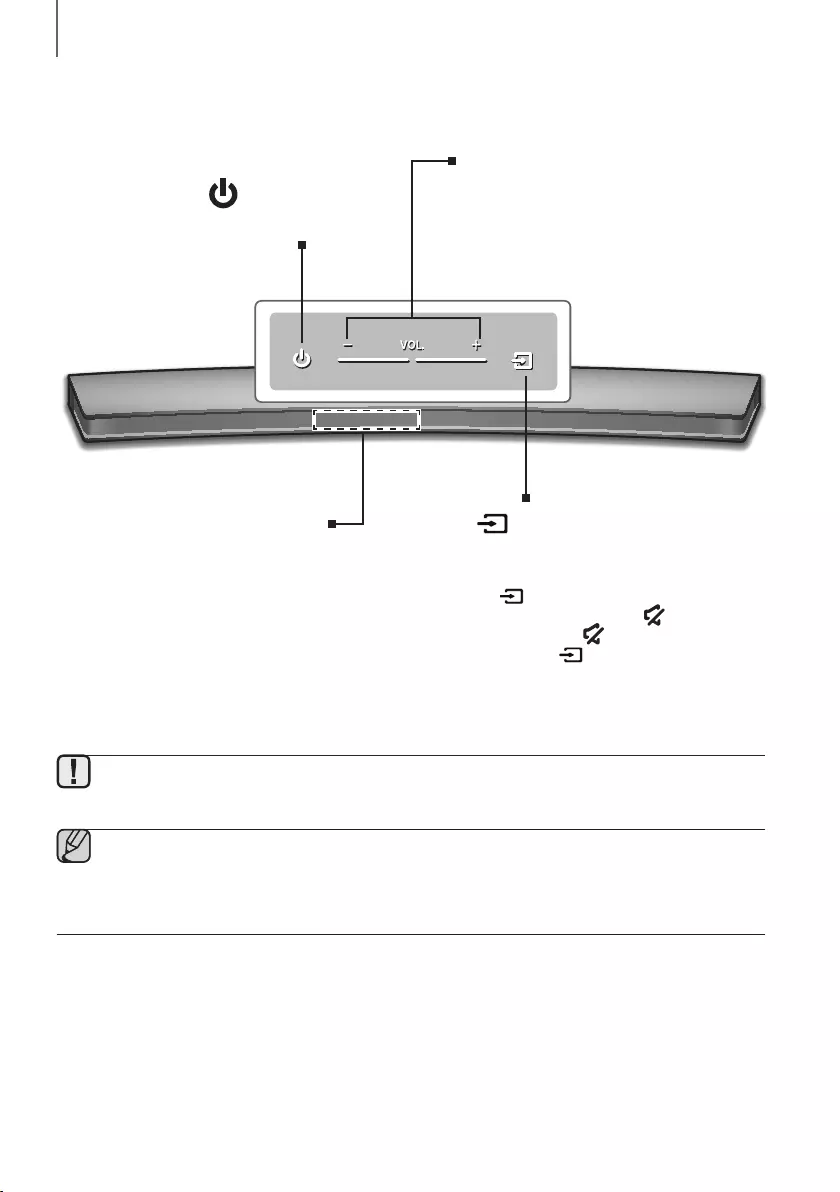
6
DESCRIPTIONS
TOP / FRONT PANEL
(Power) Button
Turns the power on and off.
VOL. - / +
Controls the volume level.
The numeric value of the volume level
appears in the front panel display.
Display
Displays the current mode.
(Source) Button
Selects the D.IN, AUX, HDMI, BT, or TV input.
●While the unit is powered on, pressing the
button for more than 3 seconds sets
the button to act as the (Mute) button.
To cancel the (Mute) button setup,
press the button for more than
3 seconds again.
●To clean this apparatus, unplug the power cord from the wall outlet and wipe the product using a soft, dry
cloth. Due to aluminum being a positive electrostatic material, static discharge may occur.
●When you plug in the AC cord, the power button will begin working in 4 to 6 seconds.
●When you turn on this unit, there will be a 4 to 5 second delay before it produces sound.
●If you want to enjoy sound only from the Soundbar, you must turn off the TV's speakers in the Audio Setup
menu of your TV. Refer to the owner's manual supplied with your TV.
DESCRIPTIONS
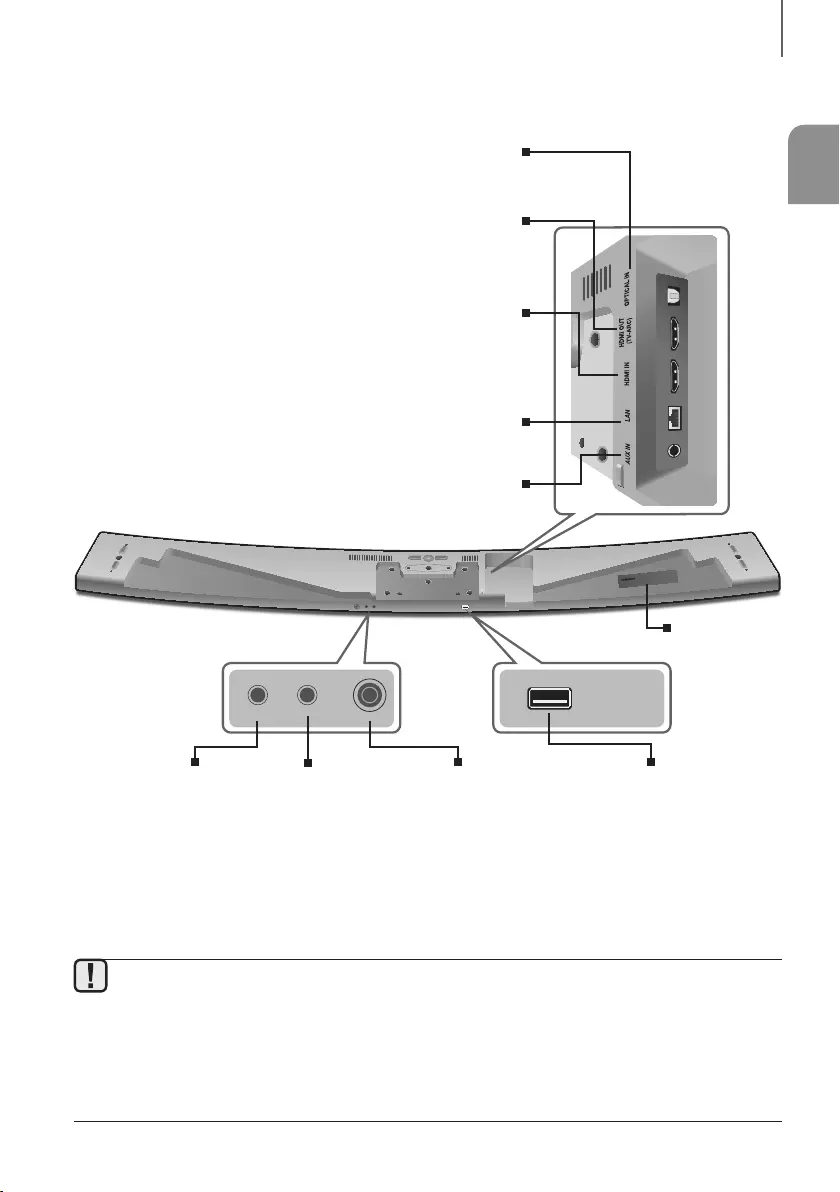
ENG
7
DESCRIPTIONS
REAR / BOTTOM PANEL
AUX IN LAN HDMI IN OPTICAL IN
HDMI OUT
(TV-ARC)
SERVICE
SPK ADDWi-Fi SETUP
DC 24V
SPK ADDWi-Fi SETUP
DC 24V
SERVICE
Wi-Fi SETUP
Press this button to
connect your Soundbar
to your network using
Wi-Fi setup. (Requires a
smart device and the
Samsung Multiroom app.
See page 26.)
SPK ADD
Press the button to connect
the Soundbar to a Samsung
HUB (purchased separately)
or a network. (Requires a
smart device and the
Samsung Multiroom app.
See page 26.)
DC 24V
(Power Supply In)
Connect the DC power
adaptor to the power
supply jack, and then
connect the AC power
adaptor plug to a wall
outlet.
SERVICE
To upgrade the product's
software through the USB
Port.
OPTICAL IN (D.IN)
Connect to the digital (optical) output of an external device.
HDMI OUT (TV-ARC)
Outputs digital video and audio signals simultaneously using an
HDMI cable.
HDMI IN
Inputs digital video and audio signals simultaneously using an HDMI
cable. Use when connecting a supported external device.
AUX IN
Connect to the Analogue output of an external device.
LAN
Lets you connect to a network using a LAN cable.
LABEL
●When disconnecting the power cable of the AC power adaptor from a wall outlet, pull the plug.
Do not pull the cable.
●Do not connect this unit or other components to an AC outlet until all connections between components
are complete.
●Make sure to rest the AC/DC Adapter flat on a table or the floor. If you place the AC/DC Adapter so that it
is hanging with the AC cord input facing upwards, water or other foreign substances could enter the
Adapter and cause the Adapter to malfunction.
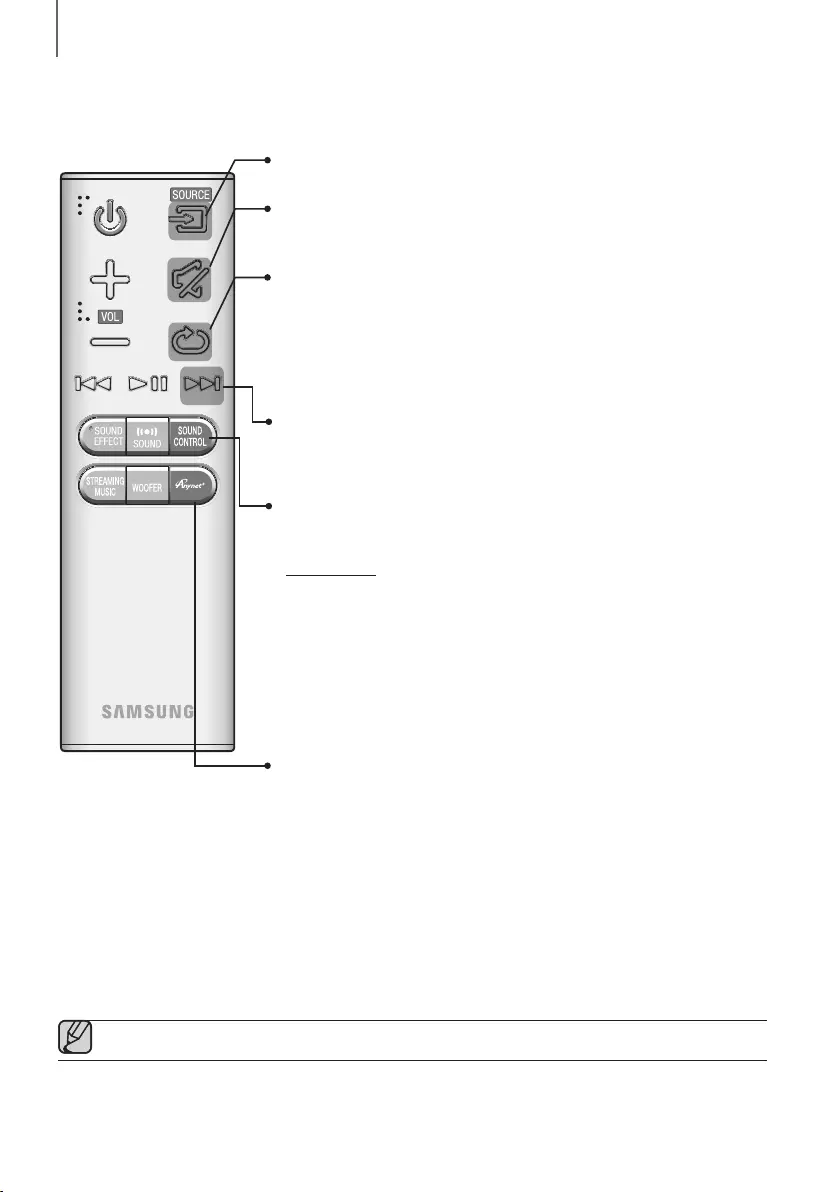
8
DESCRIPTIONS
REMOTE CONTROL
Anynet+
Press the Anynet+ button to turn the Anynet+ function on or off.
(Default : Auto Power Link OFF, ON - ANYNET+ / OFF - POWER LINK or OFF
- ANYNET+ / ON - POWER LINK). The Anynet+ function lets you control the
Soundbar with the remote from an Anynet+ compatible Samsung TV.
The Soundbar must be connected to the TV via an HDMI cable.
* Auto Power Link
Synchronizes the Soundbar to a connected Optical source via the Optical
jack so it turns on automatically when you turn on your TV. (See page 21)
Auto Power Link function is only available in the D.IN mode.
You can also activate Wi-Fi SETUP function by pressing and holding Anynet+
button on the remote for over 7 seconds.
Repeat
The Repeat function is available only when playing back music from Songs on phone
or DMS of Samsung Multiroom app.
OFF - REPEAT : Cancells Repeat Playback.
TRACK - REPEAT : Plays a track repeatedly.
ALL - REPEAT : Plays all tracks repeatedly.
Mute
You can turn the volume down to 0 with the push of a button.
Press again to restore the sound to the previous volume level.
SOURCE
Press to select a source connected to the Soundbar.
Skip Forward
If there is more than one file on the device you are playing, and you press
the
]
button, the next file is selected.
SOUND CONTROL
Press to select TREBLE, BASS or AUDIO SYNC. Then, use the
[
,
]
buttons to adjust the TREBLE or BASS volume from -3 ~ +3.
Press and hold the SOUND CONTROL button for about 5 seconds to adjust
the sound for each frequency band. 150Hz, 300Hz, 600Hz, 1.2KHz, 2.5KHz,
5KHz, and 10KHz are selectable and each can be adjusted to a setting between
-6 ~ +6.
If the Soundbar is connected to a digital TV and the video appears out of sync
with the audio, press the SOUND CONTROL button to sync the audio with the
video. Use the
[
,
]
buttons to set the audio delay between
0 ms ~ 300 ms. In TV mode, and BT mode, the Audio Sync function may not
available.
●Operate the TV using the TV's remote control.
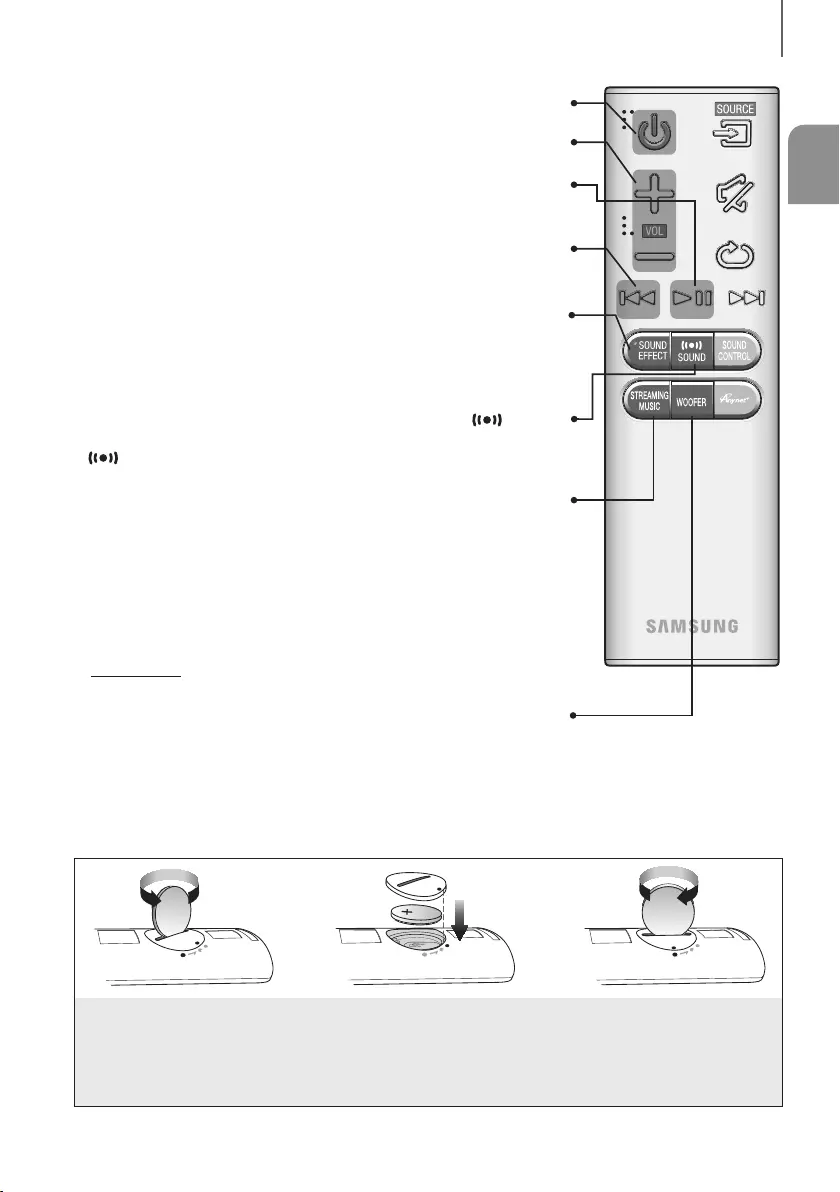
ENG
9
DESCRIPTIONS
STREAMING MUSIC
Press STREAMING MUSIC button to listen to an Internet radio station. Each
time you press this button, the Soundbar switches to the next default station,
cycling through the 3 default stations.
To use the STREAMING MUSIC function, the Soundbar must be connected to
the Internet. (See page 27)
DRC (Dynamic Range Control) *
Lets you apply dynamic range control to Dolby Digital.
Press and hold the STREAMING MUSIC button to toggle the DRC (Dynamic
Range Control) function ON and OFF.
WOOFER
Press the WOOFER button. Then, use the
[
,
]
buttons to adjust the
Subwoofer volume from -12, -6
~
+6.
You can also activate SPK ADD function of the Soundbar by pressing and
holding WOOFER button of the remote for over 5 seconds.
SOUND
Surround Sound adds depth and spaciousness to the sound. Pressing the
SOUND button repeatedly cycles through the Surround Sound settings :
ON - SURROUND SOUND, OFF - SURROUND SOUND
Volume
Adjusts the volume level of the unit.
Power
Turns the Soundbar on and off.
SOUND EFFECT
You can select from 6 sound modes - STANDARD (Original Sound), MUSIC,
CLEAR VOICE, SPORTS, MOVIE, and NIGHT MODE - depending on the
content you want to listen to.
Select the STANDARD mode if you want to enjoy the original sound.
Play / Pause
Press the
p
button to pause a file temporarily.
Press the
p
button again to play the selected file.
Skip Back
If there is more than one file on the device you are playing, and you press the
[
button, the previous file is selected.
INSTALLING THE BATTERY IN THE REMOTE CONTROL
1. Use a suitable coin to turn the
remote control's battery cover
counterclockwise to remove it
as shown in the figure above.
2. Insert a 3V lithium battery. Keep the
positive (+) pole facing up when inserting
the battery. Put the battery cover on and
align the '●' marks side by side as
shown in the figure above.
3. Use a suitable coin to
turn the remote control
battery cover clockwise
as far as it will go to fix it
in place.
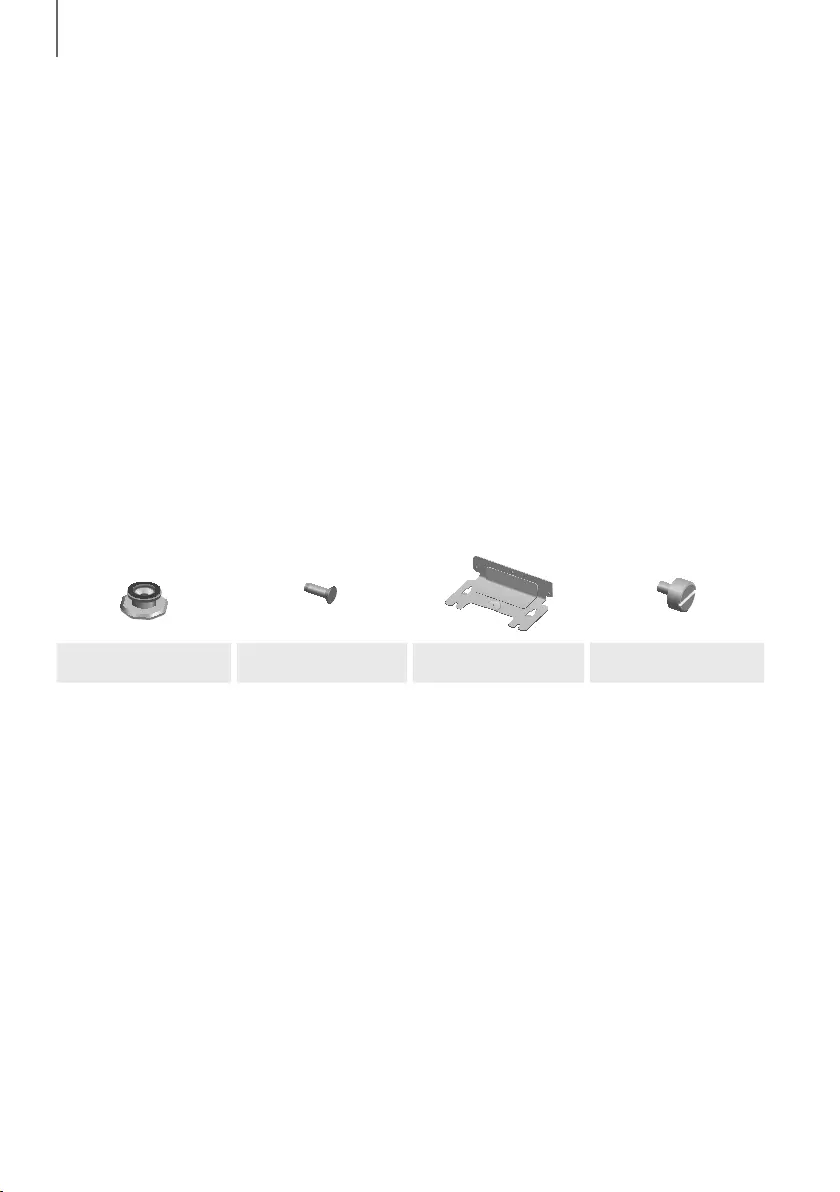
10
INSTALLATION
INSTALLING THE SOUNDBAR
INSTALLING THE WALL MOUNT
+Installation Precautions
●Install on a vertical wall only.
●For the installation, avoid a location with high temperature or humidity, or a wall that cannot sustain the weight of
the set.
●Check the strength of the wall. If the wall is not strong enough to support the unit, reinforce the wall or install the
unit on a different wall that can support the unit's weight.
●Purchase and use the fixing screws or anchors appropriate for the kind of wall you have (plaster board, iron board,
wood, etc.). If possible, fix the support screws into wall studs.
●Purchase wall mounting screws according to the type and thickness of the wall you will mount the Soundbar on.
-Diameter : M5
-Length: 35 mm or longer recommended.
●Connect cables from the unit to external devices before you install it on the wall.
●Make sure the unit is turned off and unplugged before you install it. Otherwise, it may cause an electric shock.
Check for the supplied accessories shown below.
Holder-Screw 1 : 4 EA Holder-Screw 2 : 4 EA Wall-Mount Bracket Holder-Fix Mount
INSTALLATION
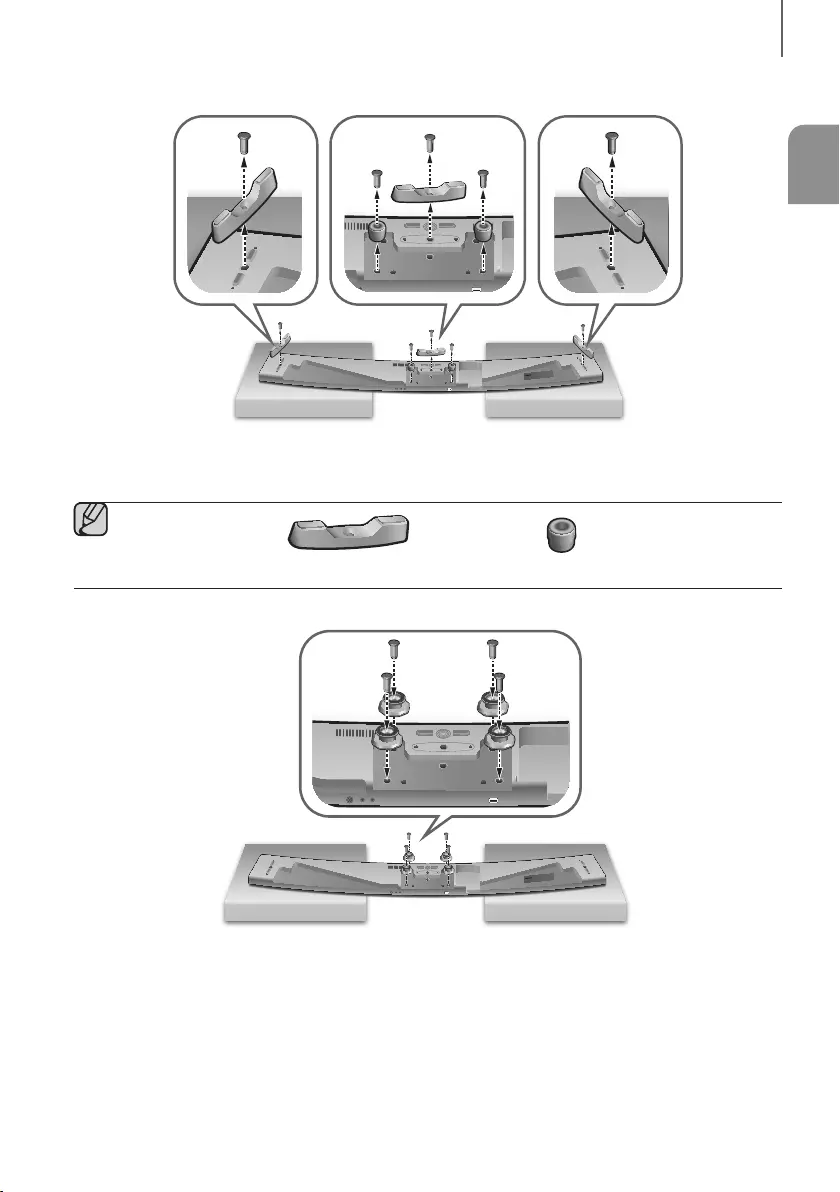
ENG
11
INSTALLATION
AUX IN LAN HDMI IN OPTICAL IN
HDMI OUT
(TV-ARC)
SERVICE
SPK ADDWi-Fi SETUP
DC 24V
AUX IN LAN HDMI IN OPTICAL IN
HDMI OUT
(TV-ARC)
SERVICE
SPK ADDWi-Fi SETUP
DC 24V
1
2
1. Place the Soundbar as shown in the illustration, ensuring that none of the buttons touch the surface it is lying on.
2. If the Holder-Foot (3 EA) and Holder-Support (2 EA) are attached, remove them.
Holder-Foot Holder-Support
AUX IN LAN HDMI IN OPTICAL IN
HDMI OUT
(TV-ARC)
SERVICE
SPK ADDWi-Fi SETUP
DC 24V
AUX IN LAN HDMI IN OPTICAL IN
HDMI OUT
(TV-ARC)
SERVICE
SPK ADDWi-Fi SETUP
DC 24V
3. Fix Holder-Screw 1 (4 EA) and Holder-Screw 2 (for main unit fixing) (4 EA) into the holes of the Soundbar tightly
as shown in the illustration.
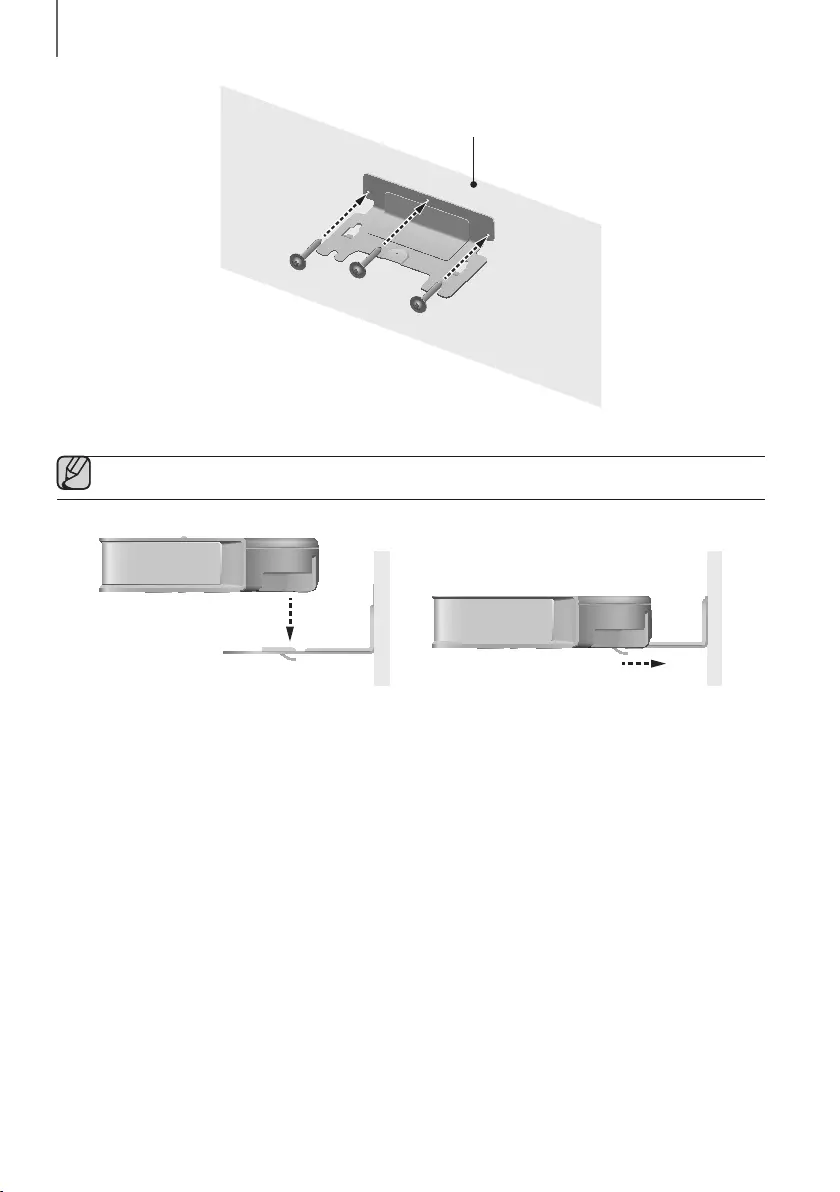
12
INSTALLATION
Wall
4. Insert the Wall-Mount Screws into the 3 holes one by one to fix the Wall-Mount Bracket on the wall.
●Recommended screw : M5
1
2
5. Mount the Soundbar on the Wall-Mount Bracket in order of the following illustration (1 2).
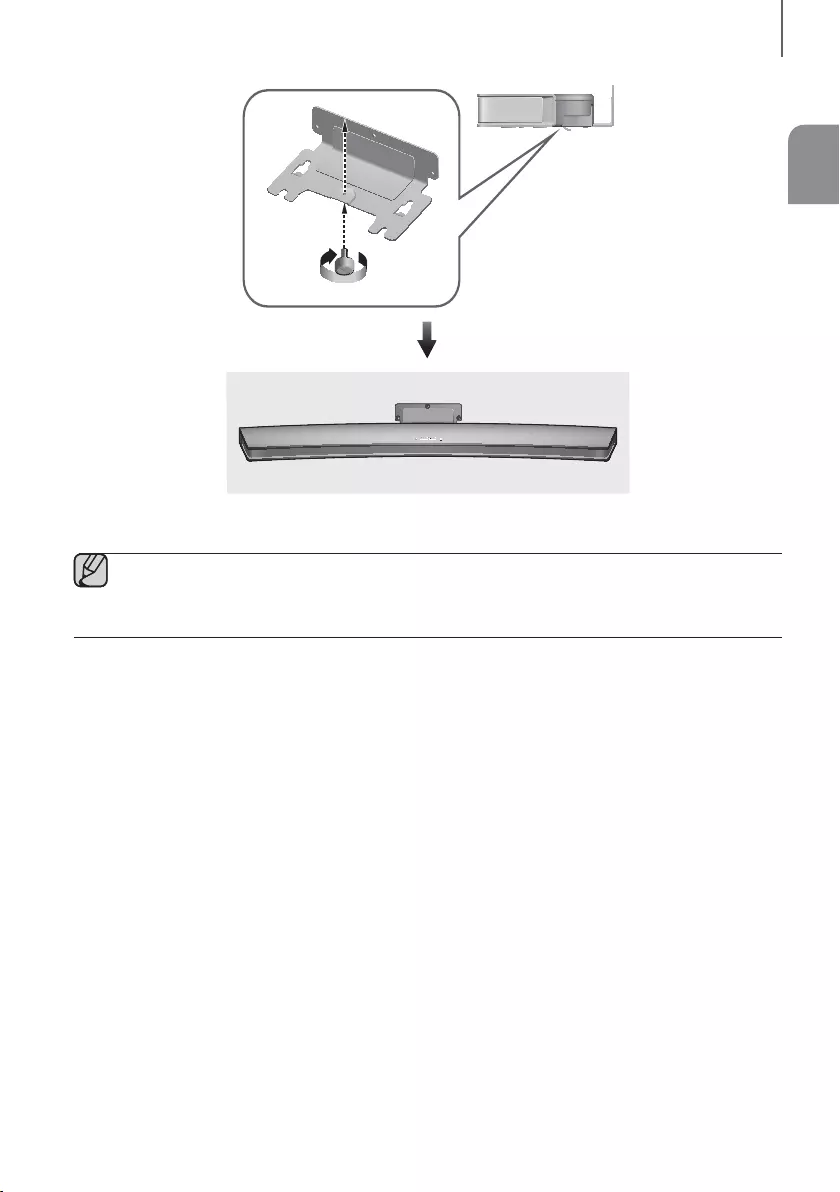
ENG
13
INSTALLATION
6. Fix the Holder-Fix Mount (for wall-mount fixing) to join the Wall-Mount Bracket with the Soundbar.
●Wall-Mount Screws are not provided.
●Since different types of wall-mount screws are required depending on your wall, you should check your wall
before installation and purchase the appropriate wall-mount screws to use.
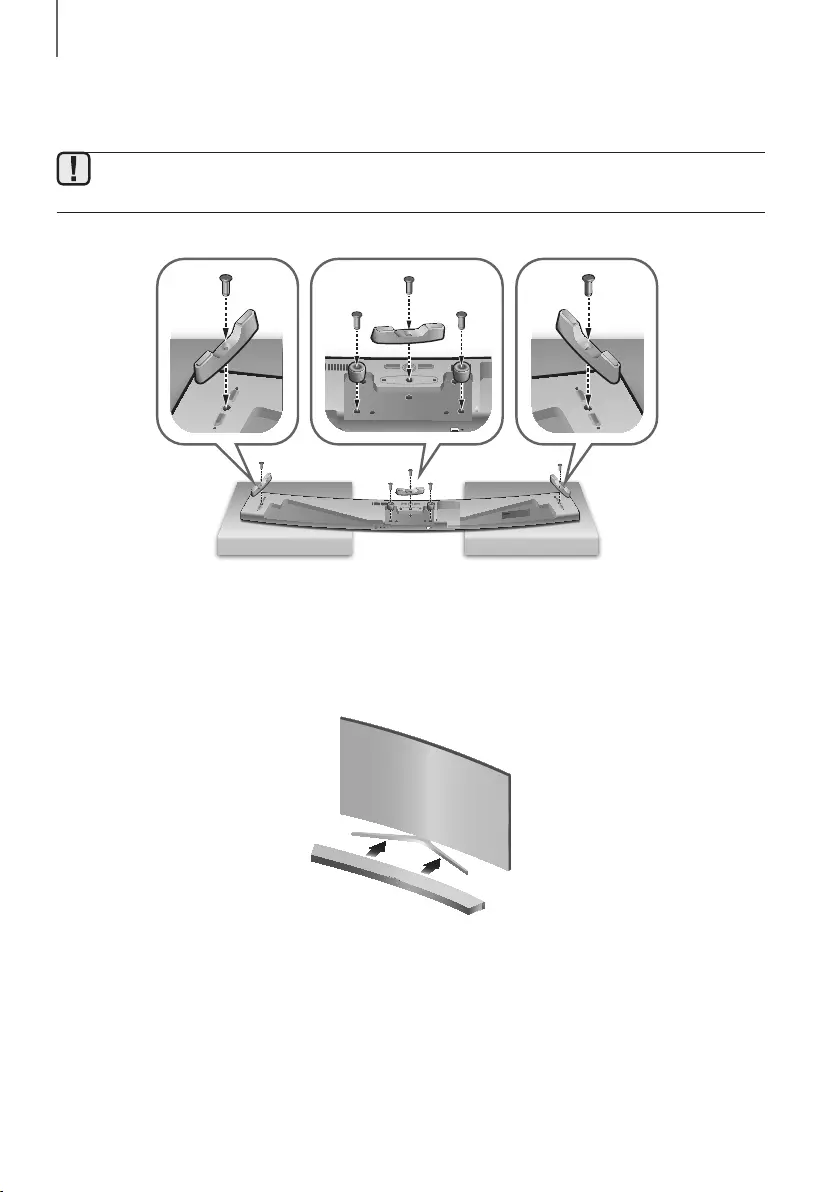
14
INSTALLATION
PLACING THE SOUNDBAR ON A TV STAND
Place the Soundbar on a TV stand.
●If the Holder-Foot (3 EA) and Holder-Support (2 EA) are not attached to the Soundbar, start at Step
1 below. If they are attached to the Soundbar, start at Step 4.
AUX IN LAN HDMI IN OPTICAL IN
HDMI OUT
(TV-ARC)
5V 0.5A
SPK ADDWi-Fi SETUP
DC 24V
AUX IN LAN HDMI IN OPTICAL IN
HDMI OUT
(TV-ARC)
5V 0.5A
SPK ADDWi-Fi SETUP
DC 24V
2 3
1
1. Place the Soundbar as shown in the illustration, ensuring that none of the buttons touch the surface it is lying on.
You can use the Soundbar's packaging to support its two ends.
2. Attach the Holder-Foot (3 EA) to the Soundbar using 3 Holder-Screws 2 as shown in the illustration. Tighten the
screws firmly.
3. In the same manner, attach the Holder-Support (2 EA) to the Soundbar using 2 Holder-Screws 2. Tighten the
screws firmly.
4. Align the Soundbar’s centre with the centre of the base of the TV, and then carefully push it onto the stand as far
as it will go, as shown in the illustration. Be careful not to unbalance the TV.
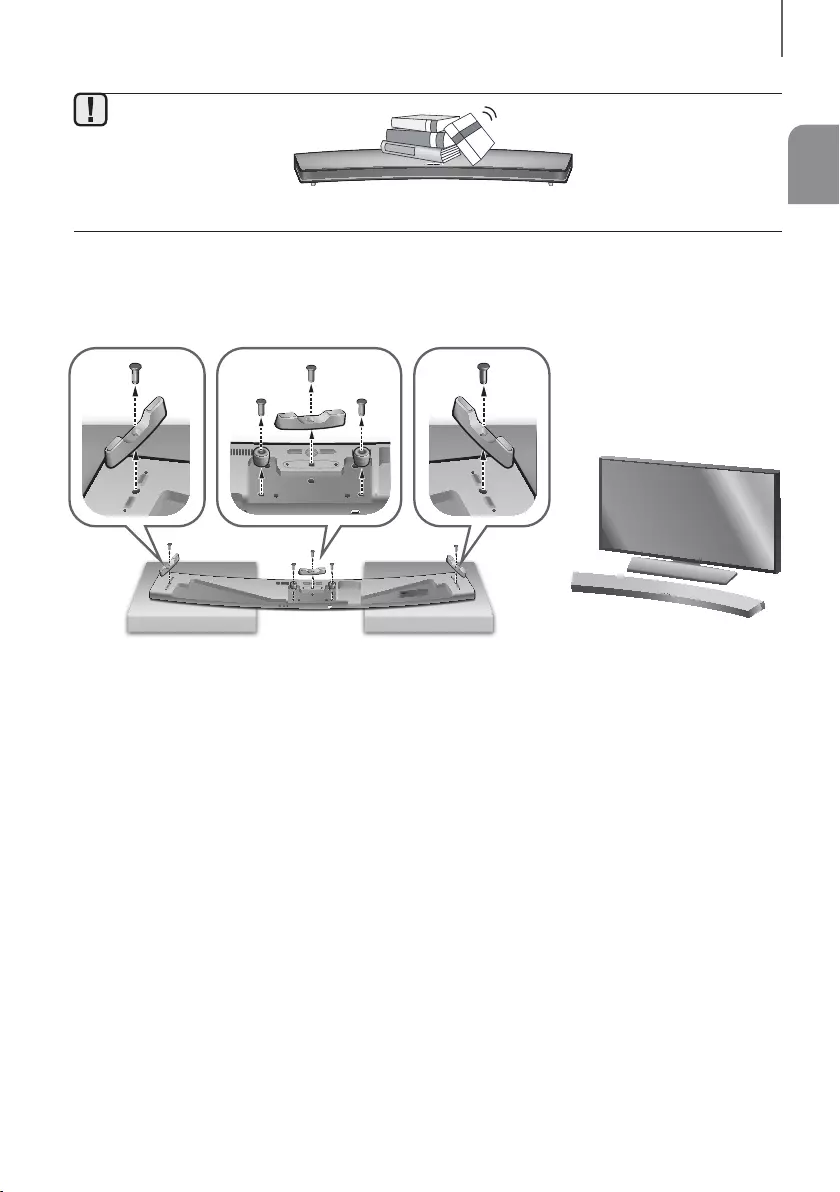
ENG
15
INSTALLATION
●Do not place heavy items on the main unit. Do not step on the main unit.
INSTALLING THE SOUNDBAR AS A FREE-STANDING UNIT
AUX IN LAN HDMI IN OPTICAL IN
HDMI OUT
(TV-ARC)
SERVICE
SPK ADDWi-Fi SETUP
DC 24V
AUX IN LAN HDMI IN OPTICAL IN
HDMI OUT
(TV-ARC)
SERVICE
SPK ADDWi-Fi SETUP
DC 24V
2 3
1
4
1. If the Holder-Foot and the Holder-Support are attached to the Soundbar, place the Soundbar as shown in the
illustration, ensuring that none of the buttons touch the surface it is lying on. You can use the Soundbar's
packaging to support its two ends.
2. Remove the Holder-Foot (3 EA) and the 3 Holder-Screws 2 holding the EA of the Holder-Foot in place from the
Soundbar as shown in the illustration.
3. In the same manner, remove the Holder-Support (2 EA) and the 2 Holder-Screws 2 holding the pieces of the
Holder-Support in place from the Soundbar.
4. Place the Soundbar anywhere you want.
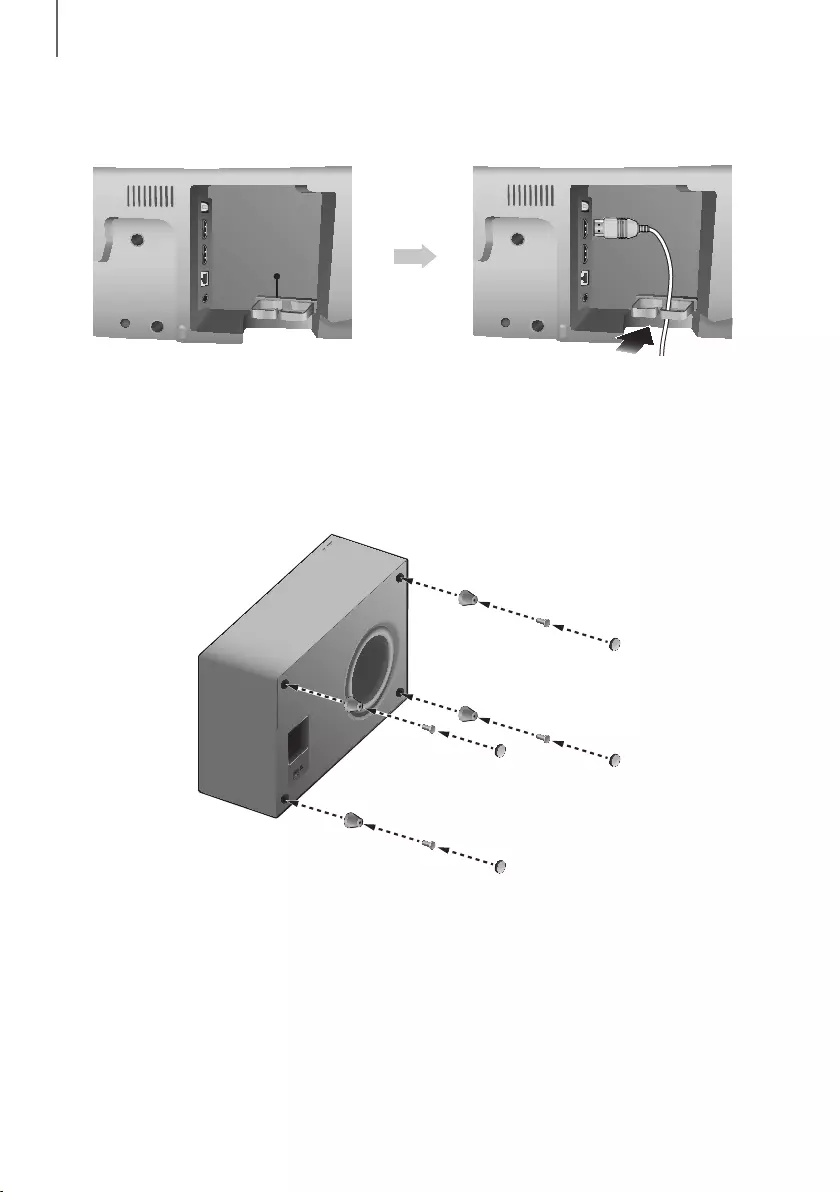
16
INSTALLATION
ASSEMBLING THE CLAMP-WIRE
AUX IN LAN HDMI IN OPTICAL IN
HDMI OUT
(TV-ARC)
AUX IN LAN HDMI IN OPTICAL IN
HDMI OUT
(TV-ARC)
AUX IN LAN HDMI IN OPTICAL IN
HDMI OUT
(TV-ARC)
AUX IN LAN HDMI IN OPTICAL IN
HDMI OUT
(TV-ARC)
Clamp-Wire
Attach the clamp-wire to the unit as shown, and then run the cables through the clamp-wire to keep them neat.
MOUNTING THE COVER-FEET
(4 EA) ONTO THE SUBWOOFER
POWER
1
23
1. Place a Cover-Foot on each of the 4 holes in the bottom of the woofer as shown in the illustration.
2. Insert a Screw-Taptite into each the hole in each Cover-Foot and tighten.
3. Attach a Foot Rubber to each Cover-Foot.
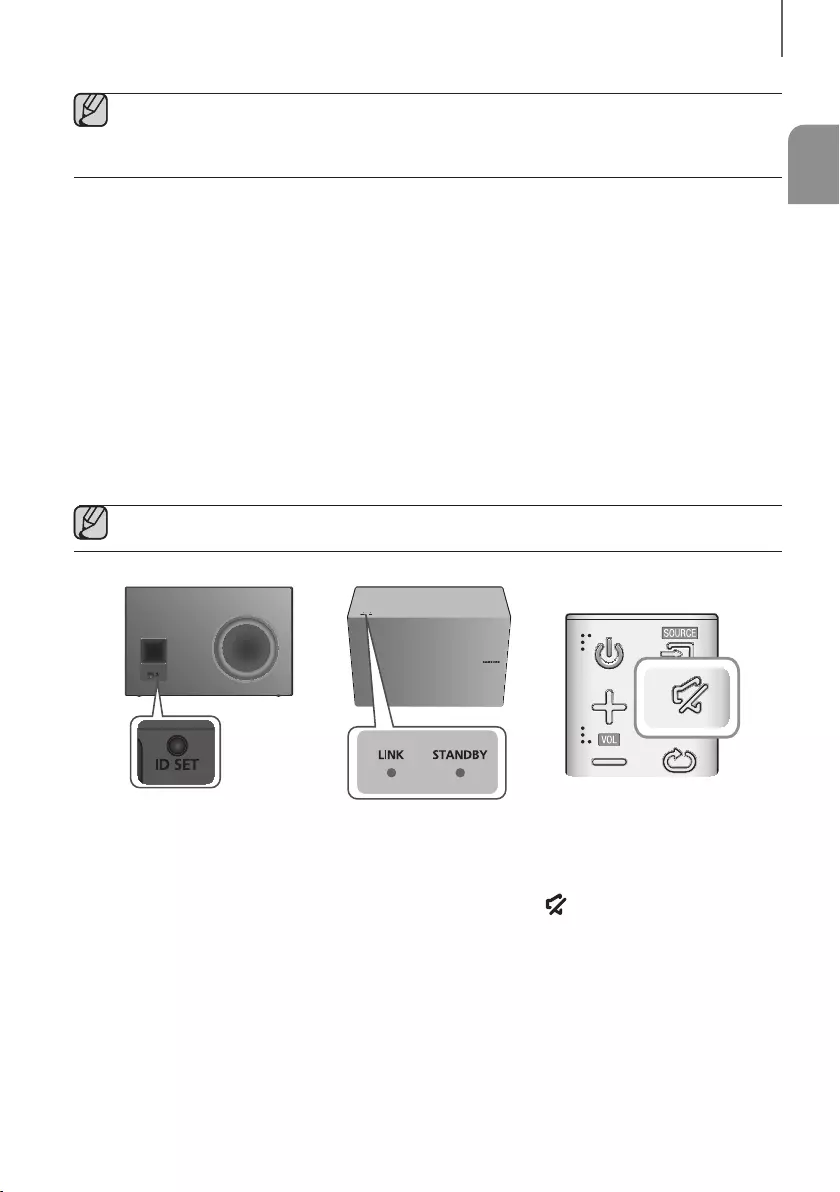
ENG
17
CONNECTIONS
●Do not connect the power cord of this product or your TV to a wall outlet until all connections between
components are complete.
●Before moving or installing this product, be sure to turn off the power and disconnect the power cord.
CONNECTING THE SUBWOOFER
CONNECTING TO THE SUBWOOFER AUTOMATICALLY
The Subwoofer's linking ID is preset at the factory and the main unit and subwoofer should link (connect wirelessly)
automatically when the main unit and subwoofer are turned on.
• When the subwoofer is completely connected, the blue LED Link Indicator on the subwoofer stops blinking and
glows continuously.
CONNECTING TO THE SUBWOOFER MANUALLY
If the blue LED light does not stop blinking when the main unit and subwoofer are turned on, please set the ID by
following the steps below.
●Important: Before you begin, put the battery into the remote. See page 9 for instructions.
POWER
1. Plug the power cords of the main unit and subwoofer into an AC wall outlet.
2. Press the ID SET button on the back of the subwoofer with a small, pointed object for 5 seconds.
• The STANDBY indicator turns off and the LINK indicator (Blue LED) blinks quickly.
3. While the main unit is powered off (in STANDBY mode), press and hold the (Mute) on the remote control for 5
seconds.
4. The ID SET message appears on the Soundbar's display.
5. To finalise the link, turn the main unit’s power on while the subwoofer’s Blue LED blinks.
• The main unit and the subwoofer should now be linked (connected).
• The Link indicator (Blue LED) on the subwoofer should be glowing continuously and not blinking.
• If the Link indicator is not solid blue, the linking process has failed. Turn off the main unit and start again from
Step 2.
• You can enjoy better sound from the wireless subwoofer by selecting a Sound Effect.
(See page 9)
CONNECTIONS
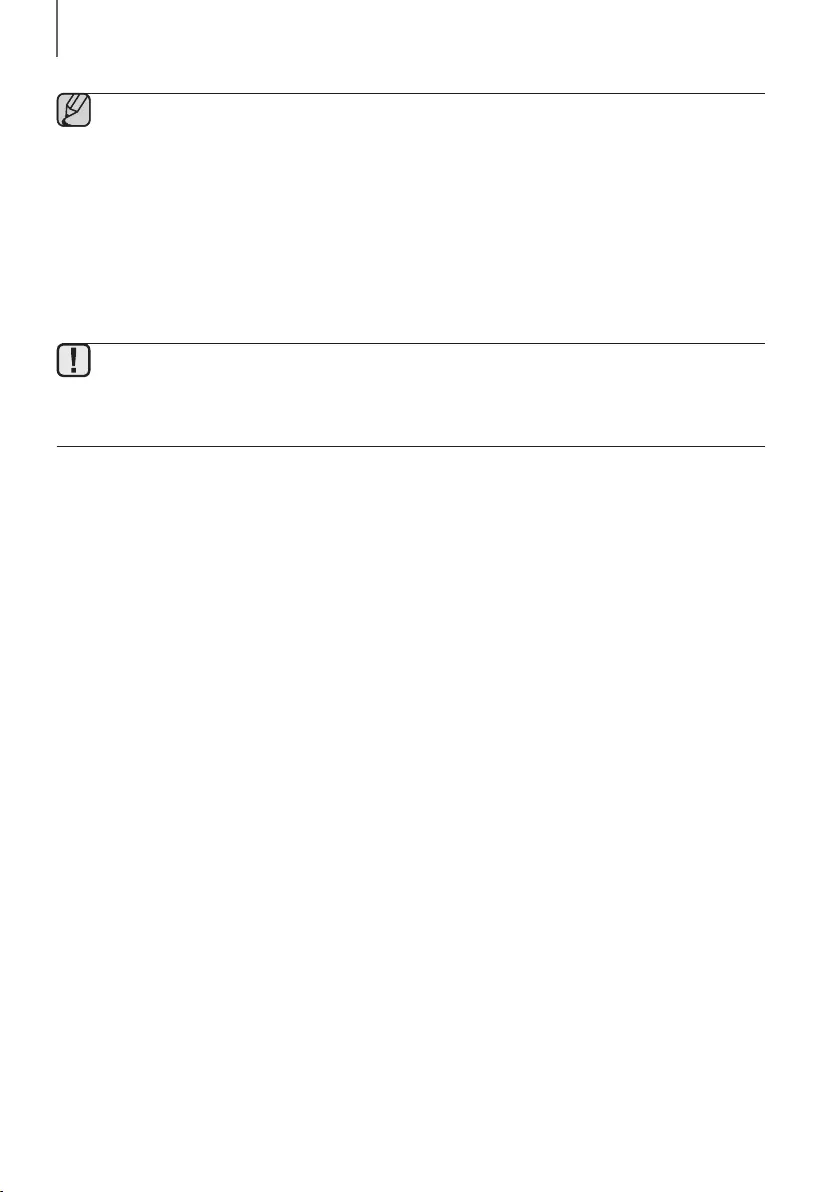
18
CONNECTIONS
●Before moving or installing the product, be sure to turn off the power and disconnect the power cord.
●If the main unit is powered off,the wireless subwoofer will in standy mode and the STNDBY LED on the
front will blink Red directly. (no blue LED).
●If you use a device that uses the same frequency (2.4GHz) as the Soundbar near the Soundbar,
interference may cause some sound interruption.
●The maximum transmission distance of the wireless signal between the main unit and subwoofer is about
10 meters, but may vary depending on your operating environment. If a steel-concrete or metallic wall is
between the main unit and the wireless subwoofer, the system may not operate at all, because the wireless
signal cannot penetrate metal.
●If the main unit doesn't make a wireless connection, follow steps 1-5 on the previous page to re-set the
connection between the main unit and wireless subwoofer.
●The wireless receiving antenna is built into the wireless subwoofer. Keep the unit away from water and
moisture.
●For optimal listening performance, make sure that the area around the wireless subwoofer location is clear
of any obstructions.

ENG
19
CONNECTIONS
CONNECTING TO A TV
●Important: Before you begin, put the battery into the remote. See page 9 for instructions.
TV SOUNDCONNECT
You can enjoy TV sound through your Soundbar when it is connected to a Samsung TV that supports the
TV SoundConnect function.
Connect
1. Turn on the TV and Soundbar.
2. Press the button on the main unit’s top panel or the SOURCE button on the remote control to select the TV
mode.
3. On the TV, a message asking whether to enable the TV SoundConnect function appears.
4. Select <Yes> using the TV's remote control to finish connecting the TV and Soundbar.
●If the TV SoundConnect linking process fails, navigate to SoundConnect in the TV's Sound menu, select
Add New Device, and set Add New Device to ON. Then, try again.
●Switching the Soundbar’s mode from TV to another mode automatically terminates TV SoundConnect.
●
To connect the Soundbar to another TV, the existing connection must be terminated.
●To terminate the existing connection, press and hold the
p
button on the remote for 5 seconds or switch
to another mode. To connect to the other TV, follow Steps 1 through 4 above.
●The TV SoundConnect (SoundShare) function is supported by some Samsung TVs released from 2012 on.
Check whether your TV supports the TV SoundConnect (SoundShare) function before you begin.
(For further information, refer to the TV’s user manual.).
●If your Samsung TV was released before 2014, check the SoundShare setting menu.
●If the distance between the TV and Soundbar exceeds 10 meters, the connection may not be stable or the
audio may stutter. If this occurs, relocate the TV or Soundbar so that they are within operational range, and
then re-establish the TV SoundConnect connection.
●TV SoundConnect Operational Ranges:
-Recommended pairing range: within 2 meters.
-Recommended operational range: within 10 meters.
●The Play/Pause, Next, and Prev buttons on the Soundbar or Soundbar's remote do not control the TV.
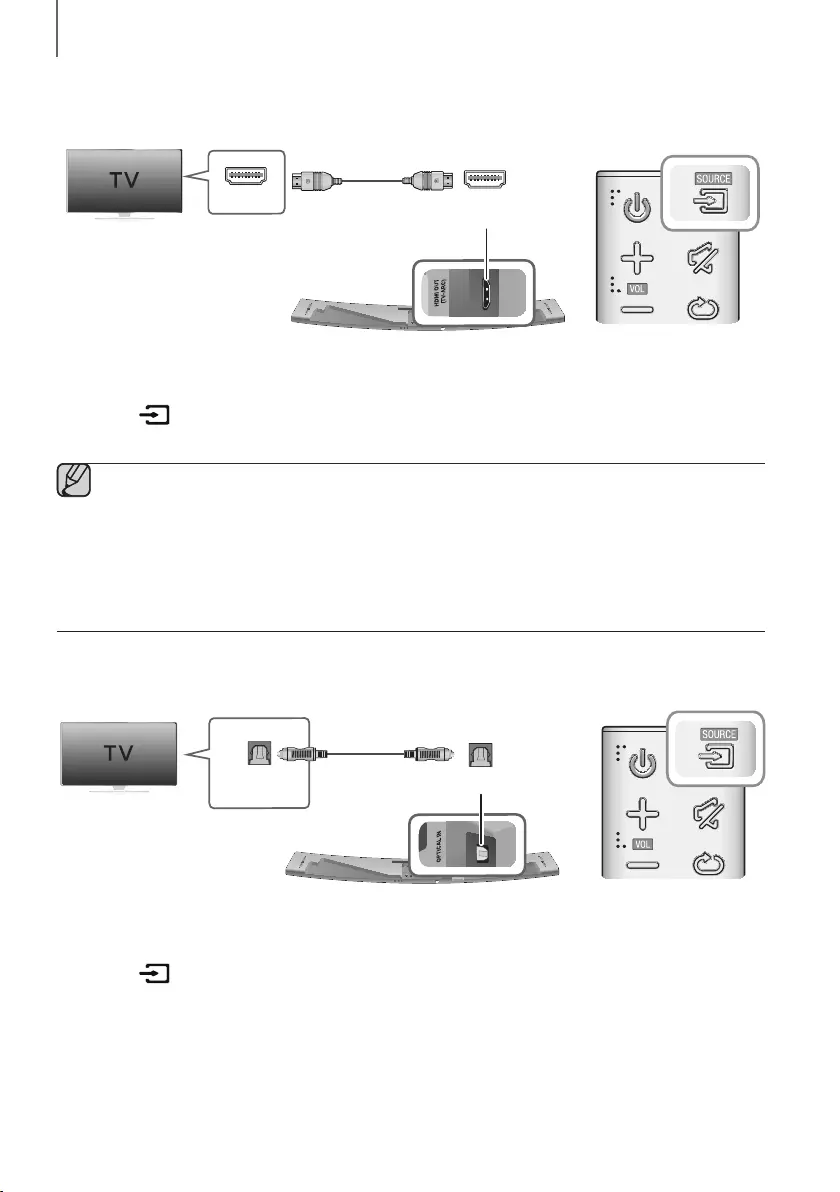
20
CONNECTIONS
CONNECTING TO A TV USING AN HDMI (DIGITAL) CABLE
AUX IN LAN HDMI IN OPTICAL IN
HDMI OUT
(TV-ARC)
SERVICE
SPK ADDWi-Fi SETUP
DC 24V
HDMI IN HDMI OUT
(TV-ARC)
HDMI Cable
(not supplied)
1. Connect an HDMI cable (not supplied) from the HDMI OUT (TV-ARC) jack on the back of the product to the
HDMI IN jack on your TV.
2. Press the button on the top panel of the Soundbar or the SOURCE button on the remote control to select
the D.IN mode.
●HDMI is an interface that enables the digital transmission of video and audio data with just a single
connector.
●If the TV provides an ARC port, connect the HDMI cable to the HDMI IN (ARC) port.
●We recommend you use a coreless HDMI cable if possible. If you use a cored HDMI cable, use one whose
diameter is less than 14 mm.
●Anynet+ must be turned on.
●This function is not available if the HDMI cable does not support ARC.
CONNECTING TO A TV USING A DIGITAL OPTICAL CABLE
AUX IN LAN HDMI IN OPTICAL IN
HDMI OUT
(TV-ARC)
SERVICE
SPK ADDWi-Fi SETUP
DC 24V
OPTICAL IN
OPTICAL OUT
Optical Cable
(not supplied)
1. Connect the OPTICAL IN (Audio) jack on the Soundbar to the OPTICAL OUT jack of the TV with a digital optical
cable.
2. Press the button on the top panel of the Soundbar or the SOURCE button on the remote control to select
the D.IN mode.
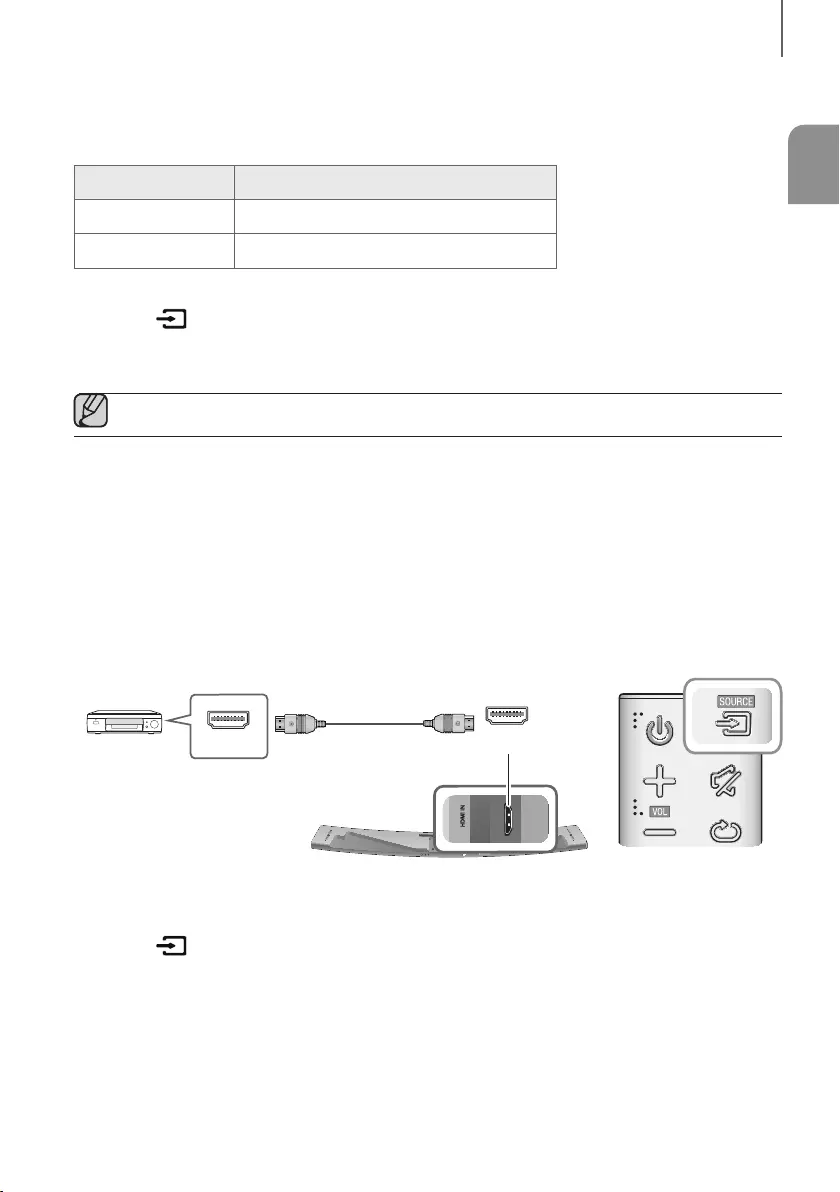
ENG
21
CONNECTIONS
+Auto Power Link
If you have connected the main unit to a TV with a digital optical cable, you can set the Auto Power function ON
to have the Soundbar turn on automatically when you turn the TV on.
AUTO POWER LINK Display
ON OFF - ANYNET+ / ON - POWER LINK
OFF ON - ANYNET+ / OFF - POWER LINK
1. Connect the Soundbar and
a TV
with a digital optical cable (not supplied).
2. Press the button on the main unit’s top panel or the SOURCE button on the remote control to select the
D.IN
mode.
3. Press the Anynet+ button on the remote control to toggle the Auto Power Link function on and off.
●Depending on the connected device, Auto Power Link may not function.
CONNECTING TO EXTERNAL DEVICES
HDMI CABLE
HDMI is the standard digital interface for connecting to TVs, projectors, DVD players, Blu-ray players, set top boxes,
and more.
HDMI prevents any degradation to the signal due to conversion to analogue and maintains the video and audio
quality of the original digital source.
Digital Devices
AUX IN LAN HDMI IN OPTICAL IN
HDMI OUT
(TV-ARC)
SERVICE
SPK ADDWi-Fi SETUP
DC 24V
HDMI OUT HDMI IN
HDMI Cable
(not supplied)
1. Connect an HDMI cable (not supplied) from the HDMI IN jack on the back of the product to the HDMI OUT jack
on your digital device.
2. Press the button on the top panel of the Soundbar or the SOURCE button on the remote control to select
the HDMI mode.
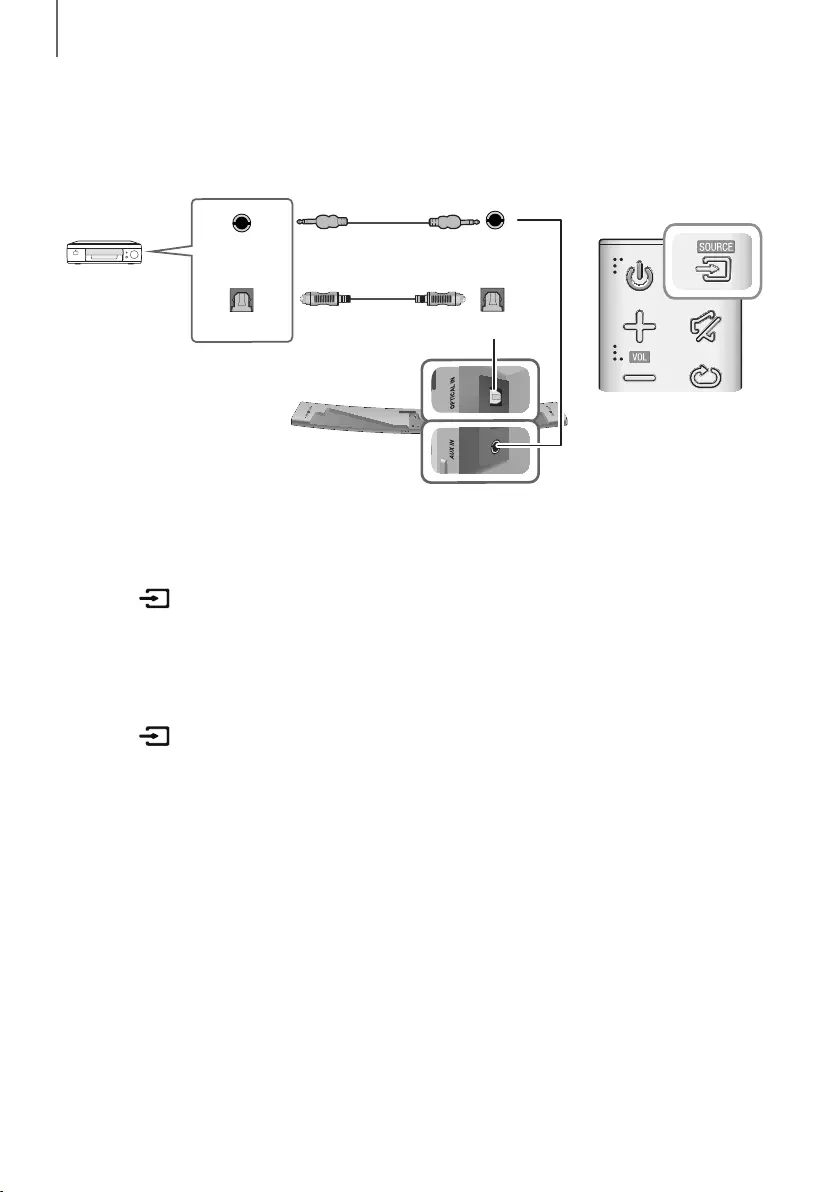
22
CONNECTIONS
OPTICAL OR ANALOGUE AUDIO CABLE
This unit comes equipped with one digital optical in jack and one analogue audio (AUX) in jack, giving you two
ways to connect it to external devices.
AUX IN LAN HDMI IN OPTICAL IN
HDMI OUT
(TV-ARC)
5V 0.5A
SPK ADDWi-Fi SETUP
DC 24V
OPTICAL IN
AUX IN
OPTICAL OUT
AUX OUT
BD / DVD player /
Set-top box /
Game console
Optical Cable
(not supplied)
Audio Cable
(not supplied)
+AUX Cable
1. Connect AUX IN (Audio) on the main unit to the AUDIO OUT jack of the Source Device using an audio cable.
2. Press the button on the top panel of the Soundbar or the SOURCE button on the remote control to select
the AUX mode.
+Optical Cable
1. Connect OPTICAL IN (Audio) on the main unit to the OPTICAL OUT jack of the Source Device using a digital
optical cable.
2. Press the button on the top panel of the Soundbar or the SOURCE button on the remote control to select
the D.IN mode.
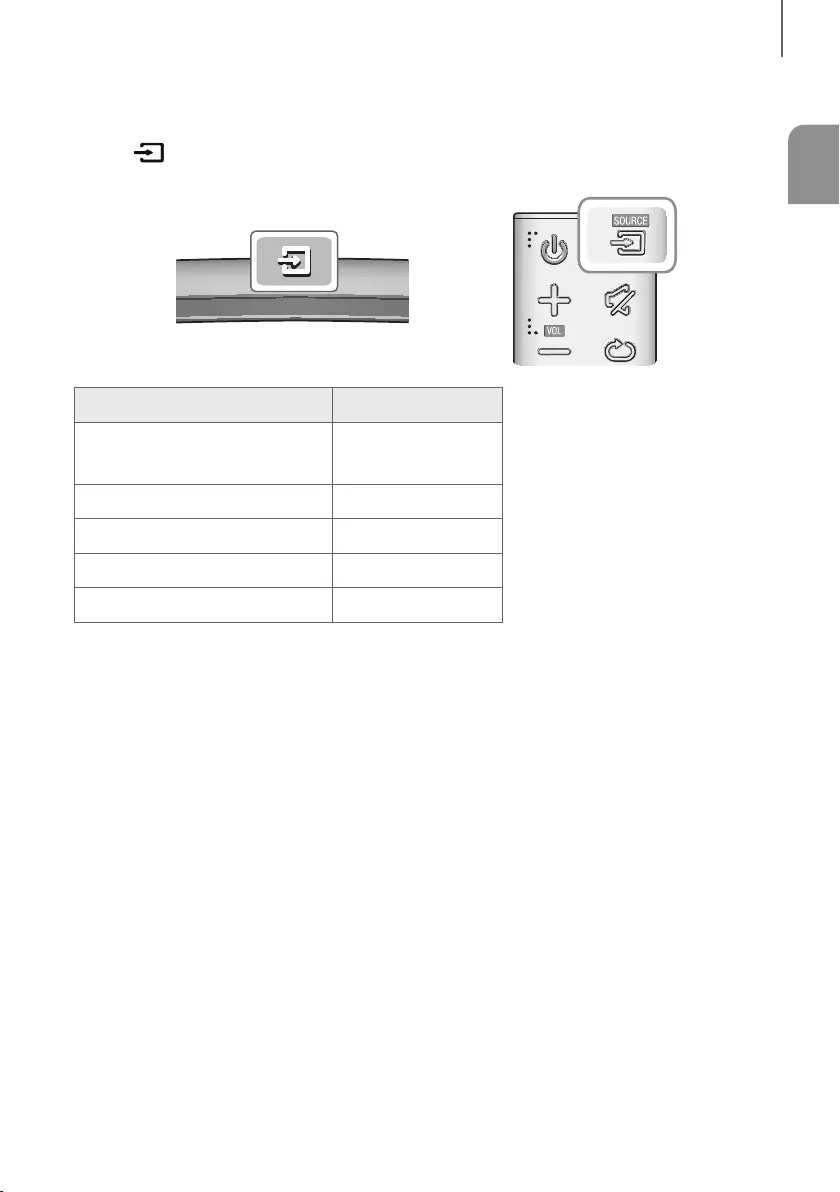
ENG
23
FUNCTIONS
INPUT MODE
Press the button on the main unit’s
top
p
anel or the
SOURCE button on the remote control to select the mode
you want.
Input mode Display
Optical Digital input
ARC (HDMI OUT) input D.IN
AUX input AUX
HDMI input HDMI
BLUETOOTH mode BT
TV SoundConnect TV
AUTO POWER DOWN FUNCTION
The unit turns off automatically in the following situations.
●D.IN / HDMI / BT / TV Mode
-If there is no audio signal for 15 minutes.
●AUX Mode
-If the AUX cable is disconnected for 15 minutes.
-If there is no KEY input for 8 hours when the AUX cable is connected.
To turn the Auto Power Down function ON or OFF, press and hold the
p
button for 5 seconds.
ON - AUTO POWER DOWN / OFF - AUTO POWER DOWN appears on the display.
FUNCTIONS
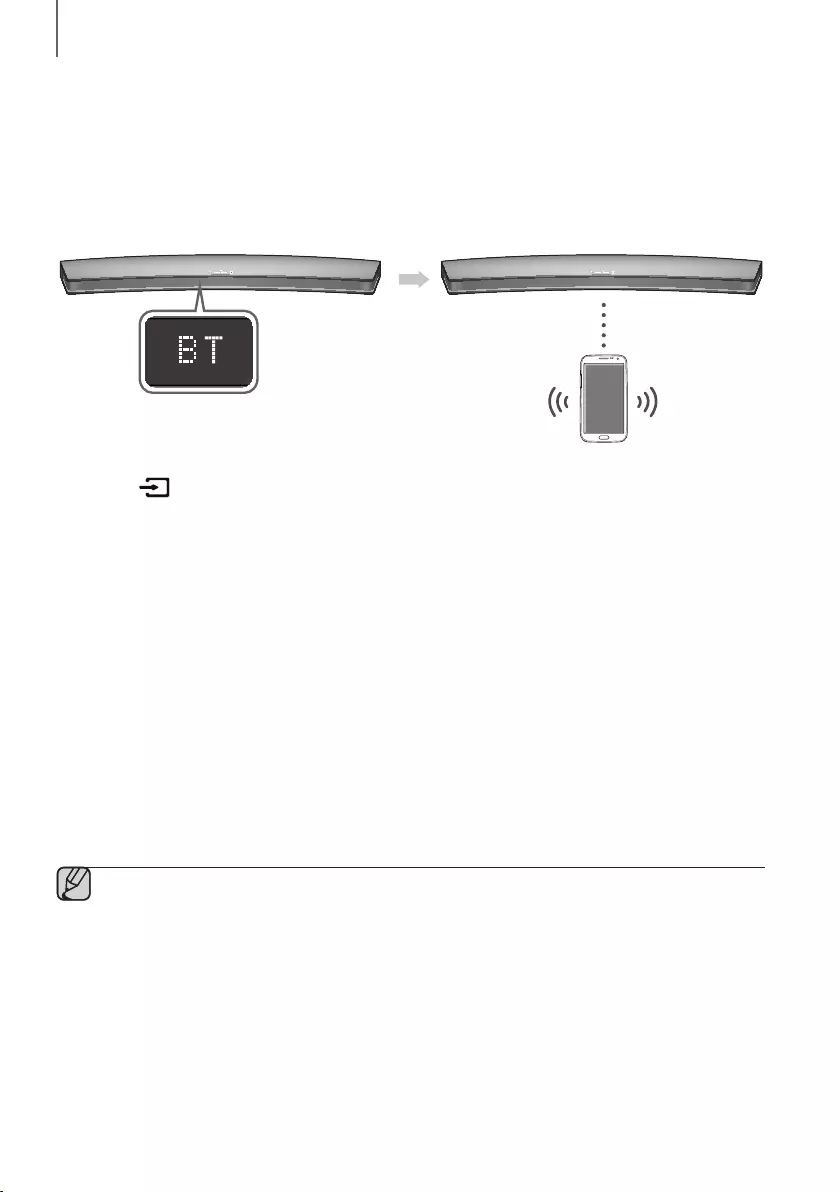
24
FUNCTIONS
BLUETOOTH
You can connect a Bluetooth device to the Soundbar and enjoy music with stereo sound, all without wires!
TO CONNECT THE SOUNDBAR TO A BLUETOOTH DEVICE
Check if the Bluetooth device supports the Bluetooth compliant stereo headset function.
Bluetooth device
Connect
1. Press the button on the main unit’s top panel or the
SOURCE button on the remote control to select the BT
mode.
• You will see BT READY on the front display of the Soundbar.
2. Select the Bluetooth menu on the Bluetooth device you want to connect. (Refer to the Bluetooth device's user
manual.)
3. Select "[Samsung] HW-Jxxxx" from the list.
• When the Soundbar is connected to the Bluetooth device, it will display [Bluetooth device name]
BT on
the front display.
• The device name can only be displayed in English. An underline " _ " will be displayed if the name is not in
English.
• If the Bluetooth device has failed to pair with the Soundbar, delete the previous "[Samsung] HW-Jxxxx"
found by the Bluetooth device and have it search for the Soundbar again.
4. Play music on the connected device.
• You can listen to the music playing on the connected Bluetooth device over the Soundbar.
• In BT mode, the Play / Pause / Next / Prev functions are not available. However, these functions are available
on Bluetooth devices supporting AVRCP.
●If asked for a PIN code when connecting a Bluetooth device, enter <0000>.
●Only one Bluetooth device can be paired at a time.
●The Bluetooth connection will be terminated when you turn the Soundbar off.
●The Soundbar may not perform Bluetooth search or connection correctly under the following
circumstances:
-If there is a strong electrical field around the Soundbar.
-If several Bluetooth devices are simultaneously paired with the Soundbar.
-If the Bluetooth device is turned off, not in place, or malfunctions.
●Note that such devices as microwave ovens, wireless LAN adaptors, fluorescent lights, and gas stoves use
the same frequency range as the Bluetooth device, which can cause electric interference.
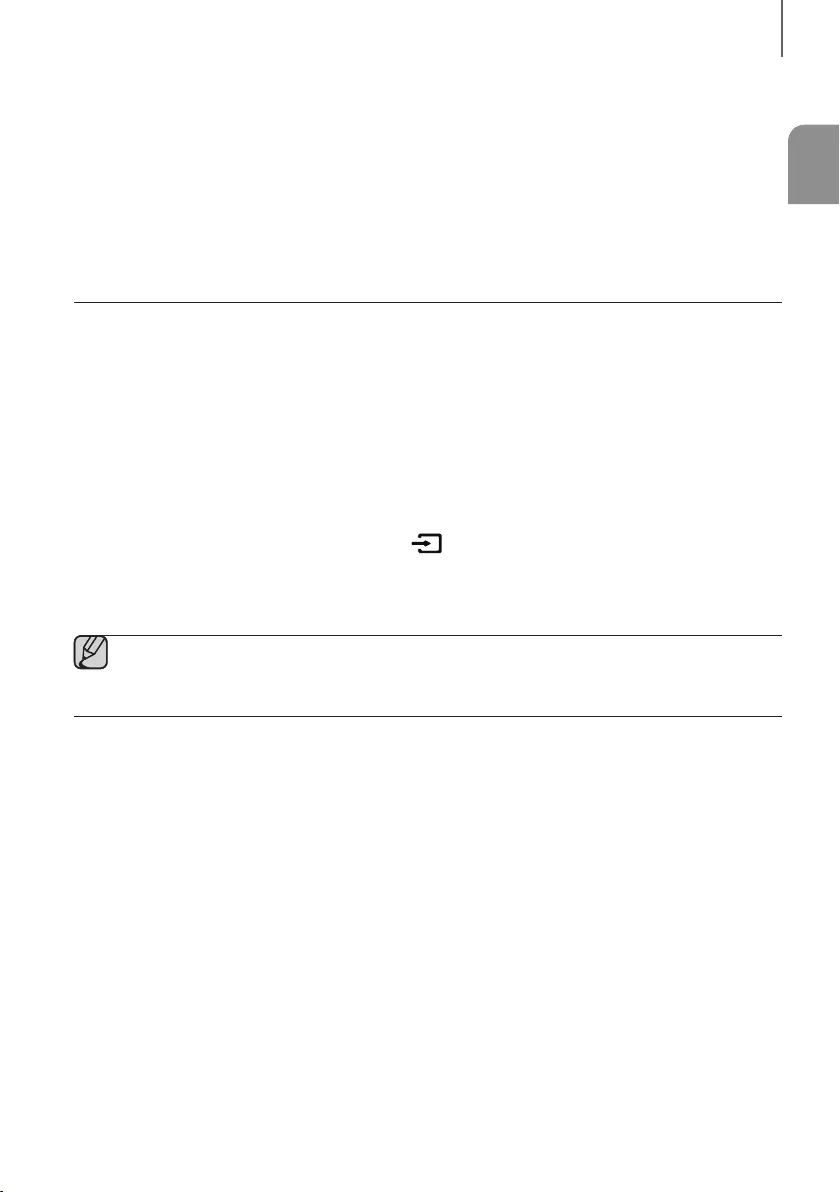
ENG
25
FUNCTIONS
●The Soundbar supports SBC data (44.1kHz, 48kHz).
●Connect only to a Bluetooth device that supports the A2DP (AV) function.
●You cannot connect the Soundbar to a Bluetooth device that supports only the HF (Hands Free) function.
●Once you have paired the Soundbar to a Bluetooth device, selecting "[Samsung] HW-Jxxxx" from the
device's scanned devices list will automatically change the Soundbar to BT mode.
-Available only if the Soundbar is listed among the Bluetooth device’s paired devices. (The Bluetooth
device and the Soundbar must have been previously paired at least once.)
●Soundbar will appear in the Bluetooth device’s searched devices list only when the Soundbar is displaying
BT READY.
●In the TV SoundConnect mode, the Soundbar cannot be paired to another Bluetooth device.
TO DISCONNECT THE BLUETOOTH DEVICE FROM A
SOUNDBAR
You can disconnect a Bluetooth device from the Soundbar. For instructions, see the Bluetooth device's user manual.
●The Soundbar will be disconnected.
●When the Soundbar is disconnected from the Bluetooth device, the Soundbar will display
BT DISCONNECTED on the front display.
TO DISCONNECT THE SOUNDBAR FROM A BLUETOOTH
DEVICE
Press the SOURCE button on the remote control or the button on the product's
top
panel to switch from BT to
another mode or turn off the Soundbar.
●The connected Bluetooth device will wait a certain amount of time for a response from the Soundbar before
terminating the connection. (Disconnection time may differ, depending on the Bluetooth device)
●In Bluetooth connection mode, the Bluetooth connection will be lost if the distance between the Soundbar
and the Bluetooth device exceeds 10 meters.
●The Soundbar automatically turns off after 15 minutes in the Ready state.
+More About Bluetooth
Bluetooth is a technology that enables Bluetooth-compliant devices to interconnect easily with each other using a
short wireless connection.
●A Bluetooth device may cause noise or malfunction, depending on usage, if:
-A part of your body is in contact with the receiving/transmitting system of the Bluetooth device or the
Soundbar.
-It is subject to electrical variation from obstructions caused by a wall, corner, or office partition.
-It is exposed to electrical interference from same frequency-band devices including medical equipment,
microwave ovens, and wireless LANs.
●Pair the Soundbar with the Bluetooth device while they are close together.
●The further the distance between the Soundbar and Bluetooth device, the worse the quality is.
If the distance exceeds the Bluetooth operational range, the connection is lost.
●In poor reception areas, the Bluetooth connection may not work properly.
●The Bluetooth connection only works when it is close to the unit. The connection will be automatically cut off if the
Bluetooth device is out of range. Even within range, the sound quality may be degraded by obstacles such as
walls or doors.
●This wireless device may cause electric interference during its operation.
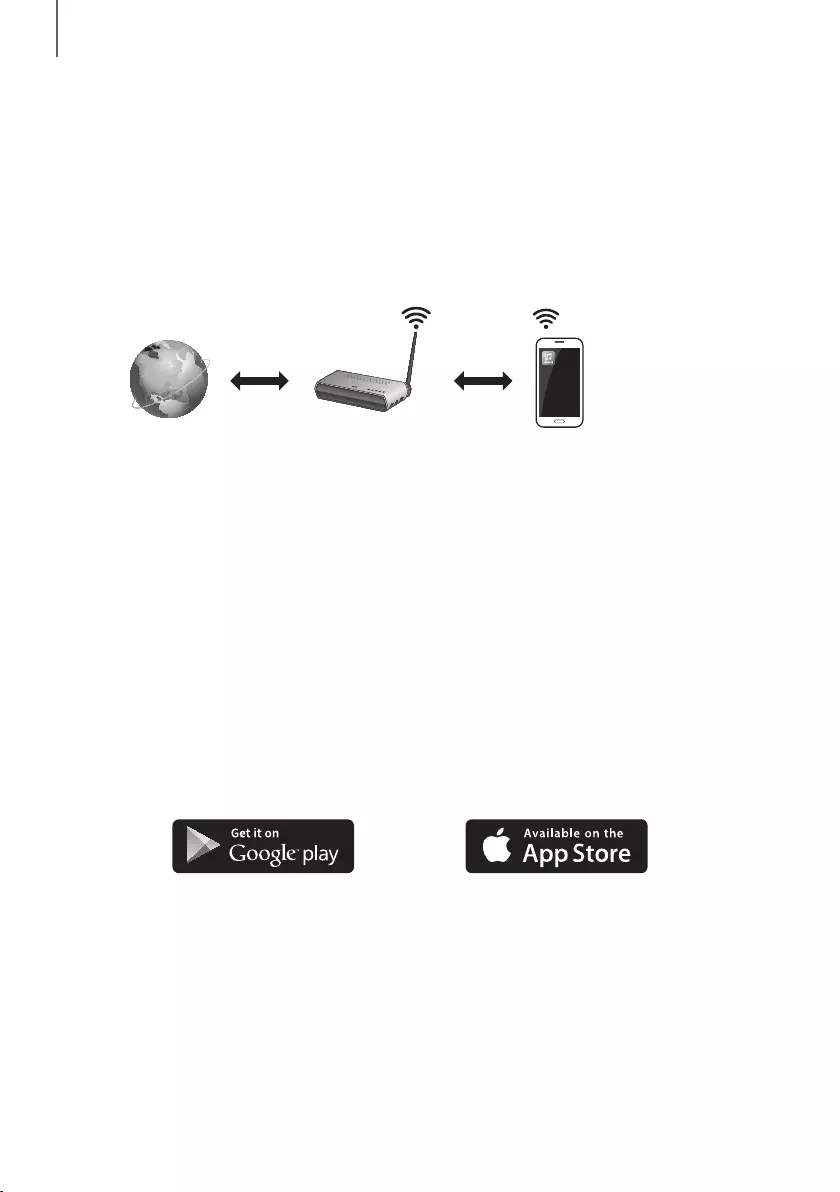
26
FUNCTIONS
USING THE MULTIROOM APP
The Samsung Multiroom app lets you connect the Soundbar to a smart device, your network, and the Internet. Once
the Soundbar is connected to a smart device that has the Multiroom App installed, you can also connect the
Soundbar and multiple Samsung Multiroom devices together wirelessly and play audio through them.
BEFORE YOU BEGIN
+Communication Basics
Internet Wireless Router
Smart Device:
Android or iOS
(App Control)
Requirements:
1. A Wireless Router and a Smart Device.
2. The wireless router must be connected to the Internet.
3. The smart device must be connected to the router via a Wi-Fi connection.
INSTALLING THE SAMSUNG MULTIROOM APP
To use the Soundbar with the Samsung Multiroom App, you must download and then install the Samsung Multiroom
App on your smart device. You can download the app from Google Play or the App Store. With the Samsung
Multiroom App installed, you can play music on your Soundbar that is stored on your smart device, located on other
connected devices, provided by other content providers, or streamed from Internet radio stations.
+Android or iOS
Download the Samsung Multiroom app from Google Play or the App Store of your smart device.
* Market search : Samsung Multiroom
or
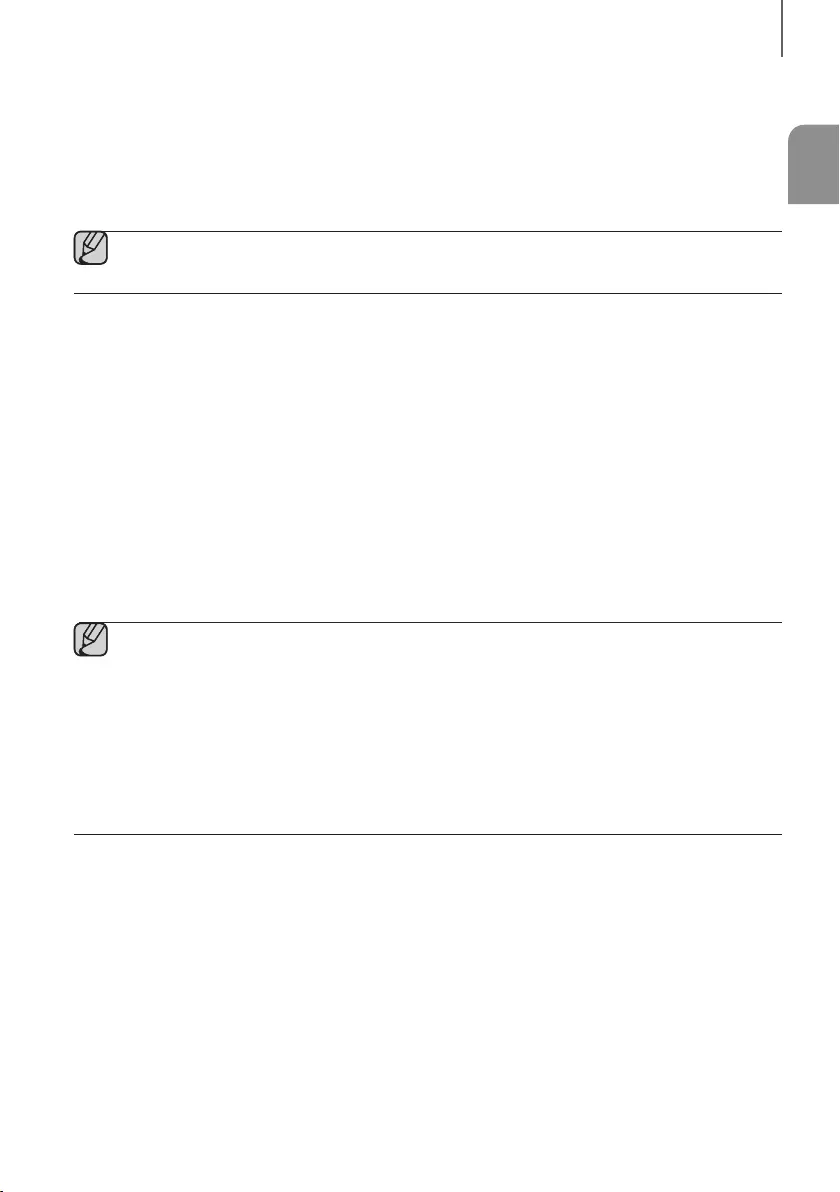
ENG
27
FUNCTIONS
+Launching the Samsung Multiroom App
To launch the Samsung Multiroom app, tap the Multiroom app icon on your smart device.
CONNECTING THE SOUNDBAR TO YOUR NETWORK
On your smart device, select the Samsung Multiroom app. Follow the directions on your smart device’s screen.
●Use Cat 7 (*STP Type) cable for the connection.
* Shielded Twist Pair
USING THE NETWORK STANDBY ON
FUNCTION
The Network Standby On function becomes available if a wireless connection has been properly established between
a smart device and the Soundbar. This function turns on the Soundbar automatically when a smart device attempts to
connect to the Soundbar via Bluetooth or Wi-Fi. If you turn the Soundbar on via a Bluetooth connection, its input
mode is set to BT automatically. To turn the Soundbar on via Wi-Fi, you must have the Samsung Multiroom App
installed on your smart device.
1. Connect the smart device to your Soundbar.
2. Turn the Network Standby On function on by pressing the
]
button on the Soundbar remote for more than 5
seconds. You can turn the function off by pressing the
]
button again for more than 5 seconds.
●Network Standby On is available only if the Soundbar is listed among the smart device’s paired devices.
(The Smart device and the Soundbar must have been previously paired at least once.)
●Soundbar will appear in the smart device’s searched devices list only when the Soundbar is displaying [BT
READY] or [WiFi READY].
●In the TV SoundConnect mode, the Soundbar cannot be paired to another smart device.
●If the Network Standby On function did not work:
-The Network Standby On is set to Off. Set it to ON.
●The Wi-Fi connection to the Soundbar will be terminated if the Soundbar’s power cord is disconnected or
the power is cut off. If the power is cut off, turn on the Soundbar and reconnect it.
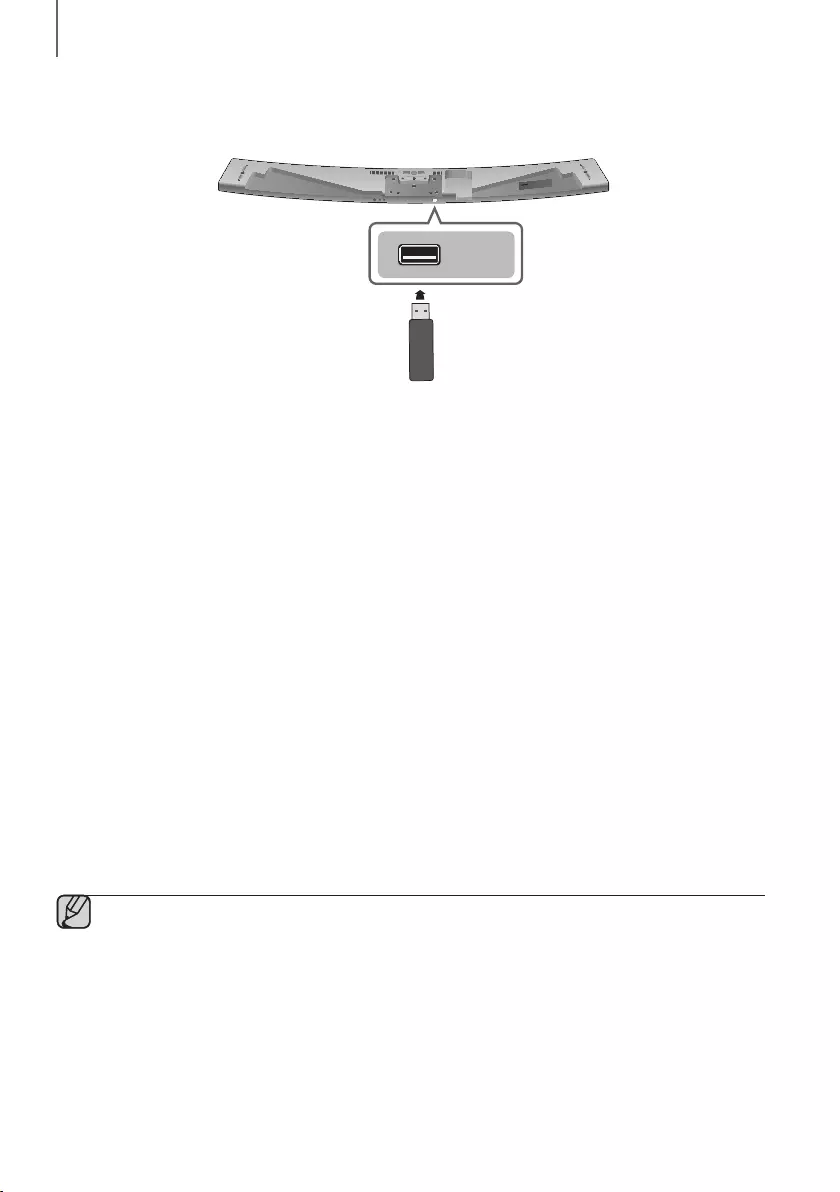
28
FUNCTIONS
SOFTWARE UPDATE
SERVICE
AUX IN LAN HDMI IN OPTICAL IN
HDMI OUT
(TV-ARC)
SERVICE
SPK ADDWi-Fi SETUP
DC 24V
UPDATING WITH USB
Samsung may offer updates for the Soundbar's system firmware in the future.
If an update is offered, you can update the firmware by connecting a USB device with the firmware update stored on it
to the USB port on your Soundbar.
Note that if there are multiple update files, you must load them onto the USB device singly and use them to update the
firmware one file at a time.
Please visit samsung.com or contact the Samsung call centre to receive more information about downloading update
files.
+Updating Procedure
1. While the Soundbar is turned off, connect the USB storage device that contains the updating firmware to the
Soundbar’s USB port.
2. Disconnect the power cord, reconnect it, and then turn on the Soundbar.
3. Turn on the Soundbar. UPDATE appears on the display and updating begins within 3 minutes.
• When the update is complete, the Soundbar turns off and on automatically.
+If UPDATE was not displayed
1. Turn off the Soundbar, connect the USB storage device that contains update files to the Soundbar’s USB port.
2. Disconnect the power cord, reconnect it, and then turn on the Soundbar.
●Insert a USB device containing the firmware update into the USB port on the main unit.
●Updating firmware may not work properly if audio files supported by the Soundbar are stored in the USB
storage device.
●Do not disconnect the power or remove the USB device while updates are being applied. The main unit will
turn off automatically after completing the firmware update.
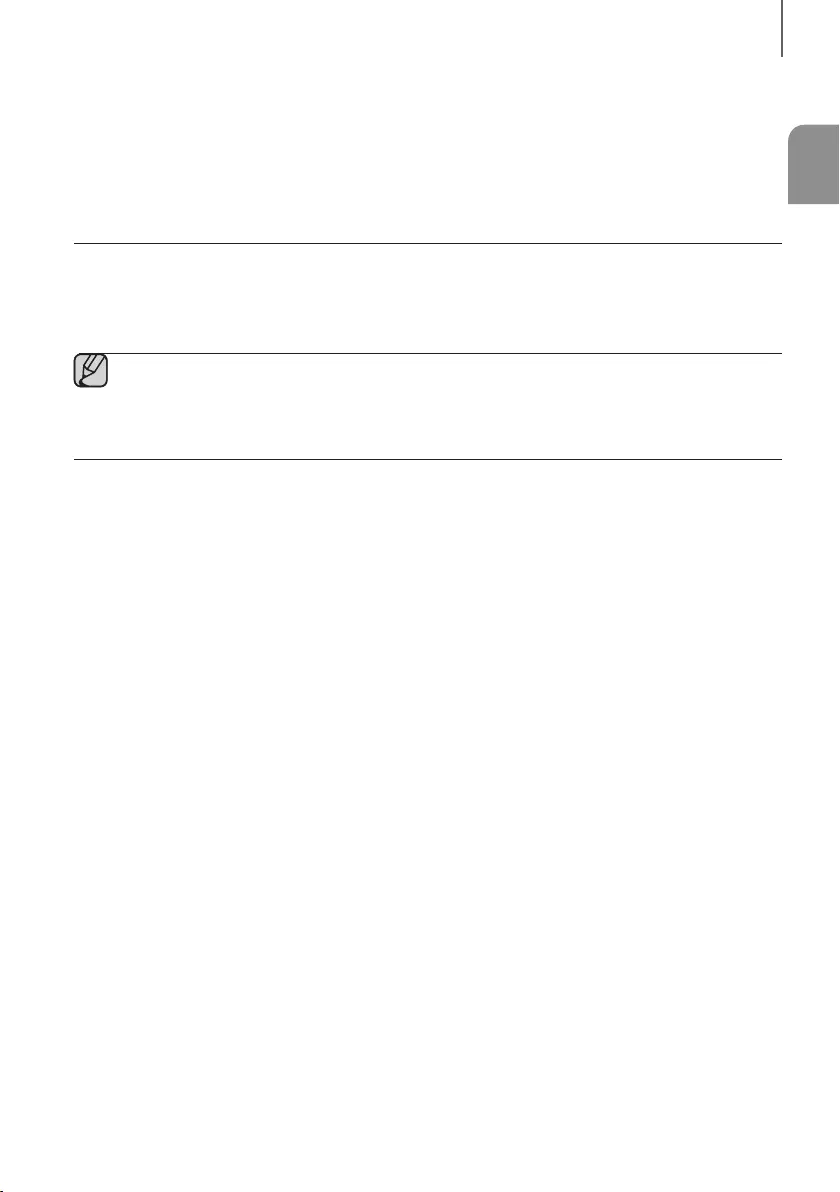
ENG
29
FUNCTIONS
●After the update, all settings are reset to their factory default settings. We recommend you write down your
settings so that you can easily reset them after the update. Note that updating firmware resets the
subwoofer connection too.
If the connection to the subwoofer is not re-established automatically after the update, refer to page 17.
If the firmware fails to update, we recommend formatting the USB device in FAT16 and trying again.
●Do not format the USB device in the NTFS format. The Soundbar does not support the NTFS file system.
●Depending on the manufacturer, some USB devices may not be supported.
AUTO UPDATE
If the Soundbar is connected to the Internet, it will automatically check for the latest firmware and update when new
firmware becomes available, even if it is turned off.
●The Soundbar is configured to run Auto Update by default.
●To use the Auto Update function, the Soundbar must be connected to the Internet.
●The Wi-Fi connection to the Soundbar will be terminated if its power cord is disconnected or the power is
cut off. If the power is cut off, turn on the Soundbar and reconnect it.
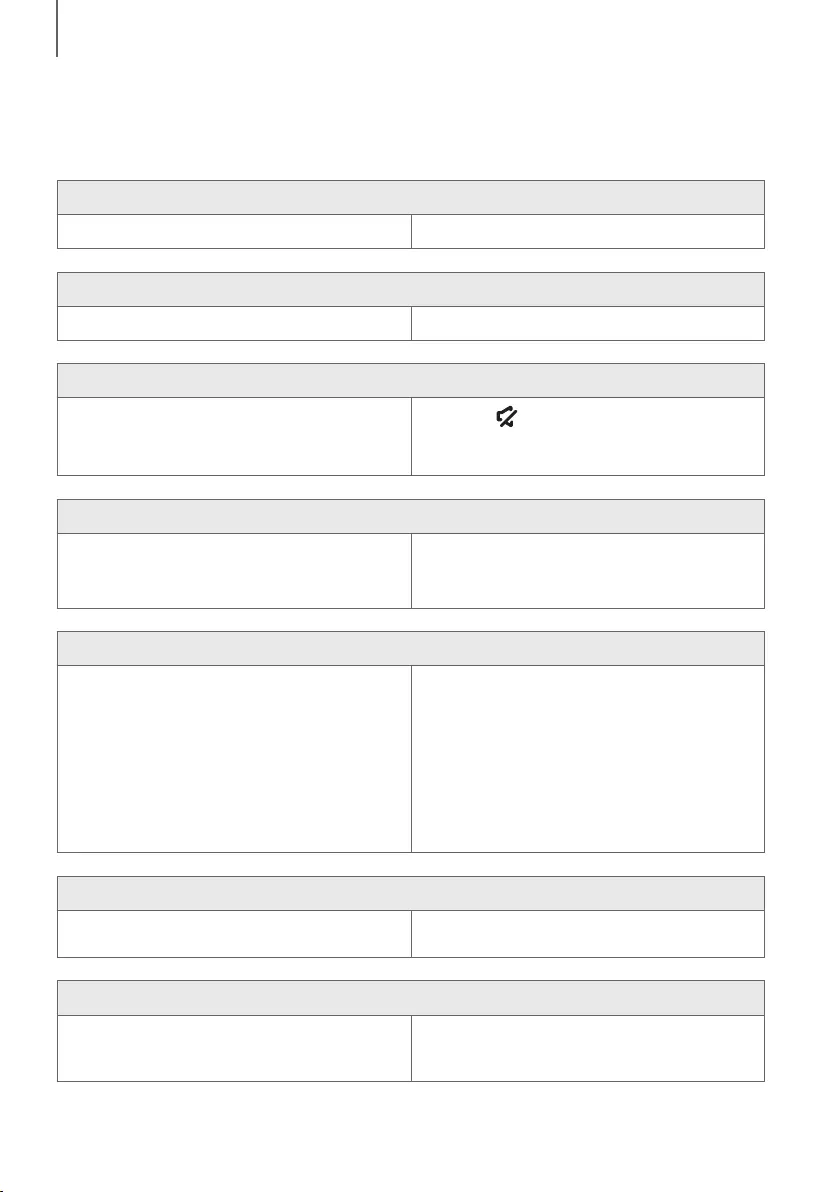
30
TROUBLESHOOTING
TROUBLESHOOTING
Before requesting service, please check the following.
The unit will not turn on.
• Is the power cord plugged into the outlet? ¼Connect the power plug to the outlet.
A function does not work when the button is pressed.
• Is there static electricity in the air? ¼Disconnect the power plug and connect it again.
Sound is not produced.
• Is the Mute function on?
• Is the volume set to minimum?
¼Press the (Mute) button to cancel the Mute
function.
¼Adjust the volume.
The remote control does not work.
• Are the batteries drained?
• Is the distance between the remote control and main
unit too far?
¼Replace with new batteries.
¼Move closer to the unit.
The TV SoundConnect (TV pairing) failed.
• Does your TV support TV SoundConnect?
• Is your TV firmware the latest version?
• Does an error occur when connecting?
¼TV SoundConnect is supported by some Samsung
TVs released from 2012 on. Check your TV to see if it
supports TV SoundConnect.
¼Update your TV with the latest firmware.
¼Contact the Samsung Call Centre.
¼Reset TV SoundConnect and connect again.
To reset the TV SoundConnect connection, press
and hold the
p
button for 5 seconds.
The red LED on the subwoofer blinks and the subwoofer is not producing sound.
• Your subwoofer may not be connected to the
main unit of the product.
¼Try to connect your subwoofer again.
(See Page 17)
The subwoofer drones and vibrates noticeably.
• Try to adjust the vibration of your subwoofer.
¼Press the WOOFER button on your remote control to
adjust the subwoofer's volume level (between -12, -6
~ +6).
TROUBLESHOOTING
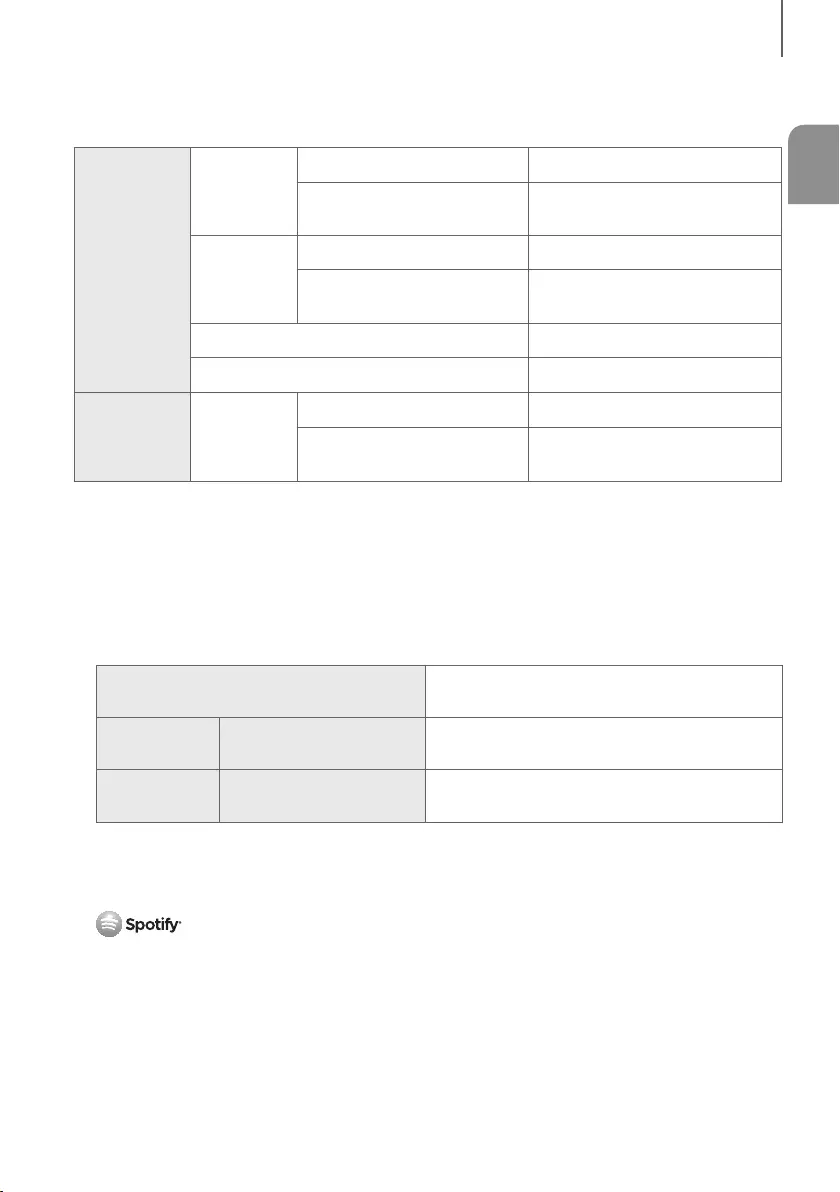
ENG
31
APPENDIX
SPECIFICATIONS
GENERAL
Weight
Main Unit 5.0 kg
Subwoofer
(PS-WJ8500R / PS-WJ8501R)
10.6 kg
Dimensions
(W x H x D)
Main Unit 1450.0 x 60.0 x 185.0 mm
Subwoofer
(PS-WJ8500R / PS-WJ8501R)
500.0 x 332.0 x 181.0 mm
Operating Temperature Range +5°C to +35°C
Operating Humidity Range 10 % to 75 %
AMPLIFIER Rated Output
Power
Main Unit 21W x 9, 8 ohm, THD≦10%, 1KHz
Subwoofer
(PS-WJ8500R / PS-WJ8501R)
161W, 3 ohm, THD≦10%, 100Hz
* Design, specifications and App screen are subject to change without prior notice.
* Nominal specification
-Samsung Electronics Co., Ltd reserves the right to change the specifications without notice.
-Weight and dimensions are approximate.
-For more information about the power supply and power consumption, refer to the label attached to the
product.
aPrecaution : The product will restart automatically if you turn on/off Wi-Fi/Ethernet.
Overall Standby Power Consumption (W)
(All the network ports are “ON” condition) 2.9W
Wi-Fi/Ethernet Port deactivation method Press Wi-Fi SETUP button on the product for
30 seconds to turn Wi-Fi/Ethernet On / Off.
Bluetooth Port deactivation method Press SPK ADD button on the product for
30 seconds to turn Bluetooth On / Off.
aOpen Source Licence Notice
-For further information on Open Sources used in this product, please visit the website:
http://opensource.samsung.com
a Licence
-The Spotify Software is subject to third party licences found here :
www.spotify.com/connect/third-party-licenses.
-For more information about Spotify Connect, please visit www.spotify.com/connect
APPENDIX
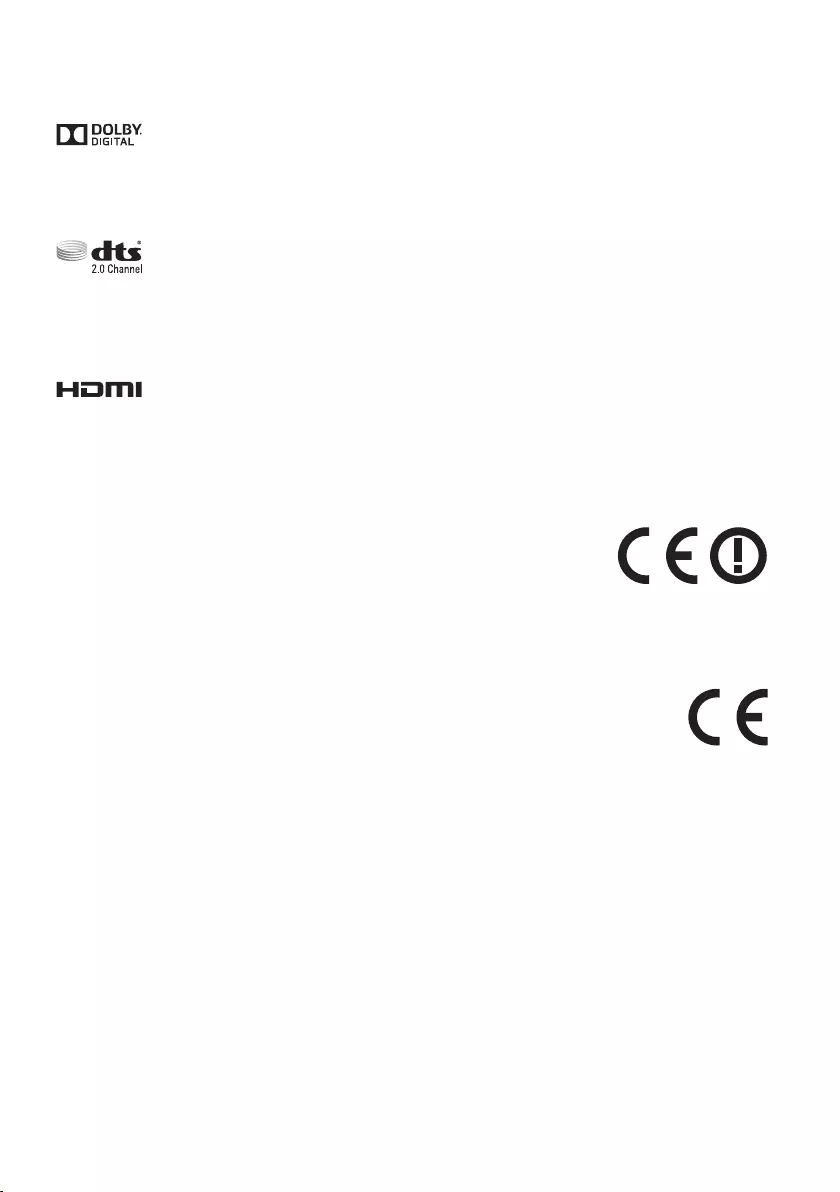
LICENCES
Manufactured under licence from Dolby Laboratories. Dolby and the double-D symbol are trademarks of Dolby
Laboratories.
For DTS patents, see http://patents.dts.com. Manufactured under licence from DTS Licensing Limited. DTS, the
Symbol, & DTS and the Symbol together are registered trademarks, and DTS 2.0 Channel is a trademark of DTS, Inc.
© DTS, Inc. All Rights Reserved.
The terms HDMI and HDMI High-Definition Multimedia Interface, and the HDMI Logo are trademarks or registered
trademarks of HDMI Licensing LLC in the United States and other countries.
Wireless Models (including the frequency of 5.15GHz-5.35GHz)
Hereby, Samsung Electronics, declares that this equipment is in compliance with the
essential requirements and other relevant provisions of Directive 1999/5/EC.
The original Declaration of Conformity may be found at http://www.samsung.com,
go to Support > Search Product Support and enter the model name.
This equipment may be operated in all EU countries.
This equipment may only be used indoors.
Wireless Models (excluding the frequency of 5.15GHz-5.35GHz)
Hereby, Samsung Electronics, declares that this equipment is in compliance with the essential
requirements and other relevant provisions of Directive 1999/5/EC.
The original Declaration of Conformity may be found at http://www.samsung.com,
go to Support > Search Product Support and enter the model name.
This equipment may be operated in all EU countries.
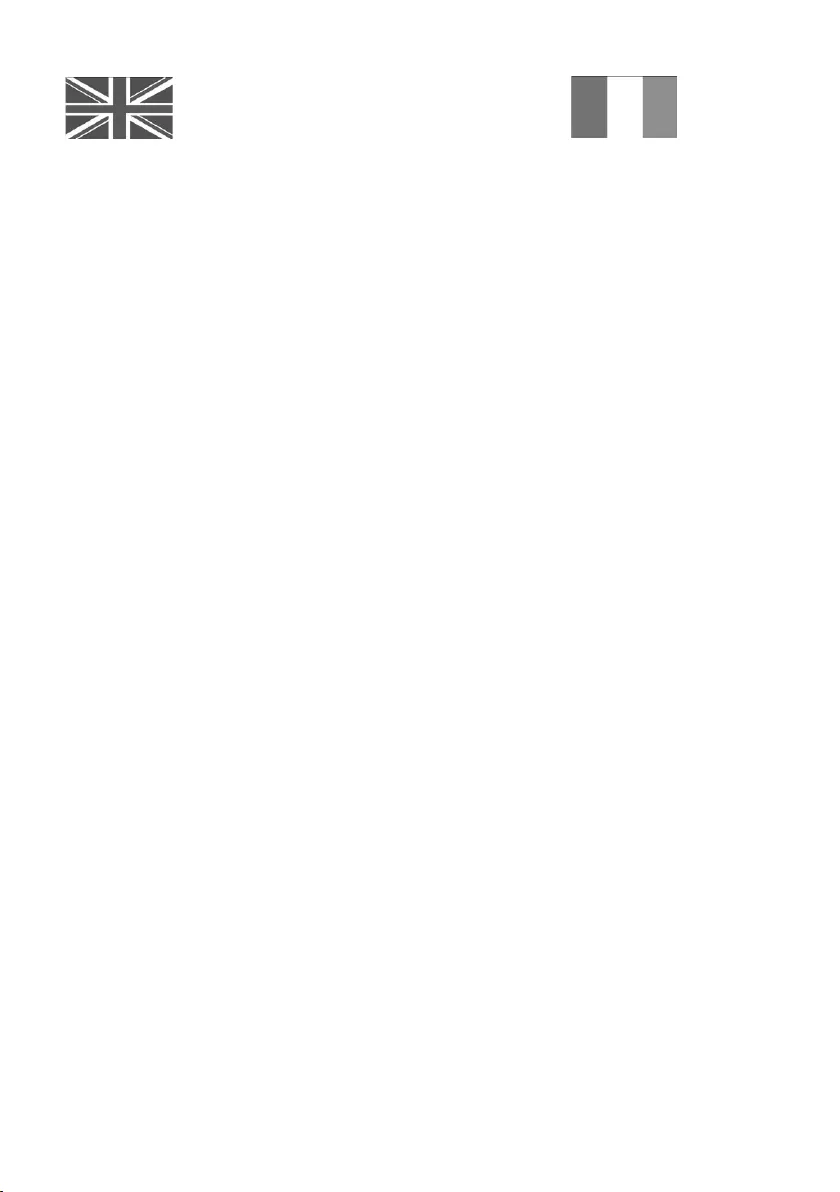
This Samsung product is warranted for the period of
twelve (12) months from the original date of purchase,
against defective materials and workmanship. In the
event that warranty service is required, you should
return the product to the retailer from whom it was
purchased. However, Samsung Authorised Dealers
and Authorised Service Centres in other EC Countries
will comply with the warranty on the terms issued
to purchasers in the country concerned. In case of
difficulty, details of our Authorised Service Centres
are available from:
Samsung Electronics U.K. Ltd
Samsung Customer Support Centre
Selectapost 38, Sheffield, S97 3FJ
United Kingdom
United Kingdom
Tel : 0330 SAMSUNG (7267864)
www.samsung.com/uk/support
EIRE
Tel : 0818 717100
www.samsung.com/ie/support
@ WARRANTY CONDITIONS
1. The warranty is only valid if, when warranty service is
required, the warranty card is fully and properly
completed and is presented with the original invoice or
sales slip or confirmation, and the serial number on
the product has not been defaced.
2. Samsung’s obligations are limited to the repair or, at its
discretion, replacement of the product or the defective
part.
3. Warranty repairs must be carried out by Authorised
Samsung Dealers or Authorised Service Centres. No
re-imbursement will be made for repairs carried out by
non Samsung Dealers and, any such repair work and
damage to the products caused by such repair work
will not be covered by this warranty.
4. This product is not considered to be defective in
materials nor workmanship by reason that it requires
adaptation in order to conform to national or local
technical or safety standards in force in any Country
other than the one for which the product was originally
designed and anufactured.
This warranty will not cover,
and no re-imbursement will be made for such
adaptation nor any damage which may result
.
5. This warranty covers none of the following:
a)
Periodic check ups, maintenance and repair or
replacement of parts due to normal wear and
tear.
b) Cost relating to transport, removal or installation
of the product.
c) Misuse, including the faiure to use this product
for its normal purposes or incorrect installation.
d) Damage caused by Lightning, Water, Fire,
Acts of God, War, Public Disturbances, incorrect
mains voltage, improper ventilation or any other
cause beyond the control of Samsung.
6. This warranty is valid for any person who legally
acquired possession of the product during the
warranty period.
7. The consumers statutory rights in any applicable
national legislation whether against the retailer arising
from the purchase contract or otherwise are not
affected by this warranty. Unless there is national
legislation to the contrary, the rights under this
warranty are the consumers sole rights and Samsung,
its subsidiaries and distributors shall not be liable for
indirect or consequential loss or any damage to
records, compact discs, videos or audio taper or any
other related equipment or material.
SAMSUNG ELECTRONICS (U.K.) LTD.
-2-
UNITED KINGDOM
EIRE
This Samsung product is warranted for the period of twelve (12) months from the origi-
nal date of purchase, against defective materials and workmanship. In the event that
warranty service is required, you should return the product to the retailer from whom it
was purchased. However, Samsung Authorised Dealers and Authorised Service Centres
in other EC Countries will comply with the warranty on the terms issued to purchasers in
the country concerned. In case of difficulty, details of our Authorised Service Centres are
available from:
Samsung Electronics U.K. Ltd. Customer Care CentrePO Box 479
GATESHEAD NE9 9BJ United Kingdom
United Kingdom
Tel : 0330 SAMSUNG (7267864)
Fax: 03307260001
www.samsung.com
Eire
Tel : 0818 717100
Fax: +44 117 915 6736
www.samsung.com
■WARRANTY CONDITIONS
1.
The warranty is only valid if, when warranty service is required, the warranty card is fully
and properly completed and is presented with the original invoice or sales slip or confir-
mation, and the serial number on the product has not been defaced.
2.
Samsung’s obligations are limited to the repair or, at its discretion, replacement of
the product or the defective part.
3. Warranty repairs must be carried out by Authorised Samsung Dealers or
Authorised Service Centres. No re-imbursement will be made for repairs carried
out by non Samsung Dealers and, any such repair work and damage to the prod-
ucts caused by such repair work will not be covered by this warranty.
4.
This product is not considered to be defective in materials nor workmanship by
reason that it requires adaptation in order to conform to national or local technical
or safety standards in force in any Country other than the one for which the product
was originally designed and manufactured. This warranty will not cover, and no re-
imbursement will be made for such adaptation nor any damage which may result.
5. This warranty covers none of the following:
a) Periodic check ups, maintenance and repair or replacement of parts due to
normal wear and tear.
b)
Cost relating to transport, removal or installation of the product.
c)
Misuse, including the faiure to use this product for its normal
purposes or incorrect installation.
d)
Damage caused by Lightning, Water, Fire, Acts of God, War, Public
Disturbances, incorrect mains voltage, improper ventilation or any other cause
beyond the control of Samsung.
6. This warranty is valid for any person who legally acquired
possession of the product during the warranty period.
7.
The consumers statutory rights in any applicable national legislation
whether against
the retailer arising from the purchase contract or otherwise are not affected by this
warranty. Unless there is national legislation to the contrary, the rights under this
warranty are the
consumers sole rights and Samsung, its subsidiaries and distribu-
tors shall not be liable for indirect or consequential loss or any damage to records,
compact discs, videos or audio taper or any other related equipment or material
.
SAMSUNG ELECTRONICS (U.K.) LTD.
-2-
UNITED KINGDOM
EIRE
This Samsung product is warranted for the period of twelve (12) months from the origi-
nal date of purchase, against defective materials and workmanship. In the event that
warranty service is required, you should return the product to the retailer from whom it
was purchased. However, Samsung Authorised Dealers and Authorised Service Centres
in other EC Countries will comply with the warranty on the terms issued to purchasers in
the country concerned. In case of difficulty, details of our Authorised Service Centres are
available from:
Samsung Electronics U.K. Ltd. Customer Care CentrePO Box 479
GATESHEAD NE9 9BJ United Kingdom
United Kingdom
Tel : 0330 SAMSUNG (7267864)
Fax: 03307260001
www.samsung.com
Eire
Tel : 0818 717100
Fax: +44 117 915 6736
www.samsung.com
■WARRANTY CONDITIONS
1.
The warranty is only valid if, when warranty service is required, the warranty card is fully
and properly completed and is presented with the original invoice or sales slip or confir-
mation, and the serial number on the product has not been defaced.
2.
Samsung’s obligations are limited to the repair or, at its discretion, replacement of
the product or the defective part.
3. Warranty repairs must be carried out by Authorised Samsung Dealers or
Authorised Service Centres. No re-imbursement will be made for repairs carried
out by non Samsung Dealers and, any such repair work and damage to the prod-
ucts caused by such repair work will not be covered by this warranty.
4.
This product is not considered to be defective in materials nor workmanship by
reason that it requires adaptation in order to conform to national or local technical
or safety standards in force in any Country other than the one for which the product
was originally designed and manufactured. This warranty will not cover, and no re-
imbursement will be made for such adaptation nor any damage which may result.
5. This warranty covers none of the following:
a) Periodic check ups, maintenance and repair or replacement of parts due to
normal wear and tear.
b)
Cost relating to transport, removal or installation of the product.
c)
Misuse, including the faiure to use this product for its normal
purposes or incorrect installation.
d)
Damage caused by Lightning, Water, Fire, Acts of God, War, Public
Disturbances, incorrect mains voltage, improper ventilation or any other cause
beyond the control of Samsung.
6. This warranty is valid for any person who legally acquired
possession of the product during the warranty period.
7.
The consumers statutory rights in any applicable national legislation
whether against
the retailer arising from the purchase contract or otherwise are not affected by this
warranty. Unless there is national legislation to the contrary, the rights under this
warranty are the
consumers sole rights and Samsung, its subsidiaries and distribu-
tors shall not be liable for indirect or consequential loss or any damage to records,
compact discs, videos or audio taper or any other related equipment or material
.
SAMSUNG ELECTRONICS (U.K.) LTD.
-2-
UNITED KINGDOM
EIRE
This Samsung product is warranted for the period of twelve (12) months from the origi-
nal date of purchase, against defective materials and workmanship. In the event that
warranty service is required, you should return the product to the retailer from whom it
was purchased. However, Samsung Authorised Dealers and Authorised Service Centres
in other EC Countries will comply with the warranty on the terms issued to purchasers in
the country concerned. In case of difficulty, details of our Authorised Service Centres are
available from:
Samsung Electronics U.K. Ltd. Customer Care CentrePO Box 479
GATESHEAD NE9 9BJ United Kingdom
United Kingdom
Tel : 0330 SAMSUNG (7267864)
Fax: 03307260001
www.samsung.com
Eire
Tel : 0818 717100
Fax: +44 117 915 6736
www.samsung.com
■WARRANTY CONDITIONS
1.
The warranty is only valid if, when warranty service is required, the warranty card is fully
and properly completed and is presented with the original invoice or sales slip or confir-
mation, and the serial number on the product has not been defaced.
2.
Samsung’s obligations are limited to the repair or, at its discretion, replacement of
the product or the defective part.
3. Warranty repairs must be carried out by Authorised Samsung Dealers or
Authorised Service Centres. No re-imbursement will be made for repairs carried
out by non Samsung Dealers and, any such repair work and damage to the prod-
ucts caused by such repair work will not be covered by this warranty.
4.
This product is not considered to be defective in materials nor workmanship by
reason that it requires adaptation in order to conform to national or local technical
or safety standards in force in any Country other than the one for which the product
was originally designed and manufactured. This warranty will not cover, and no re-
imbursement will be made for such adaptation nor any damage which may result.
5. This warranty covers none of the following:
a) Periodic check ups, maintenance and repair or replacement of parts due to
normal wear and tear.
b)
Cost relating to transport, removal or installation of the product.
c)
Misuse, including the faiure to use this product for its normal
purposes or incorrect installation.
d)
Damage caused by Lightning, Water, Fire, Acts of God, War, Public
Disturbances, incorrect mains voltage, improper ventilation or any other cause
beyond the control of Samsung.
6. This warranty is valid for any person who legally acquired
possession of the product during the warranty period.
7.
The consumers statutory rights in any applicable national legislation
whether against
the retailer arising from the purchase contract or otherwise are not affected by this
warranty. Unless there is national legislation to the contrary, the rights under this
warranty are the
consumers sole rights and Samsung, its subsidiaries and distribu-
tors shall not be liable for indirect or consequential loss or any damage to records,
compact discs, videos or audio taper or any other related equipment or material
.
SAMSUNG ELECTRONICS (U.K.) LTD.
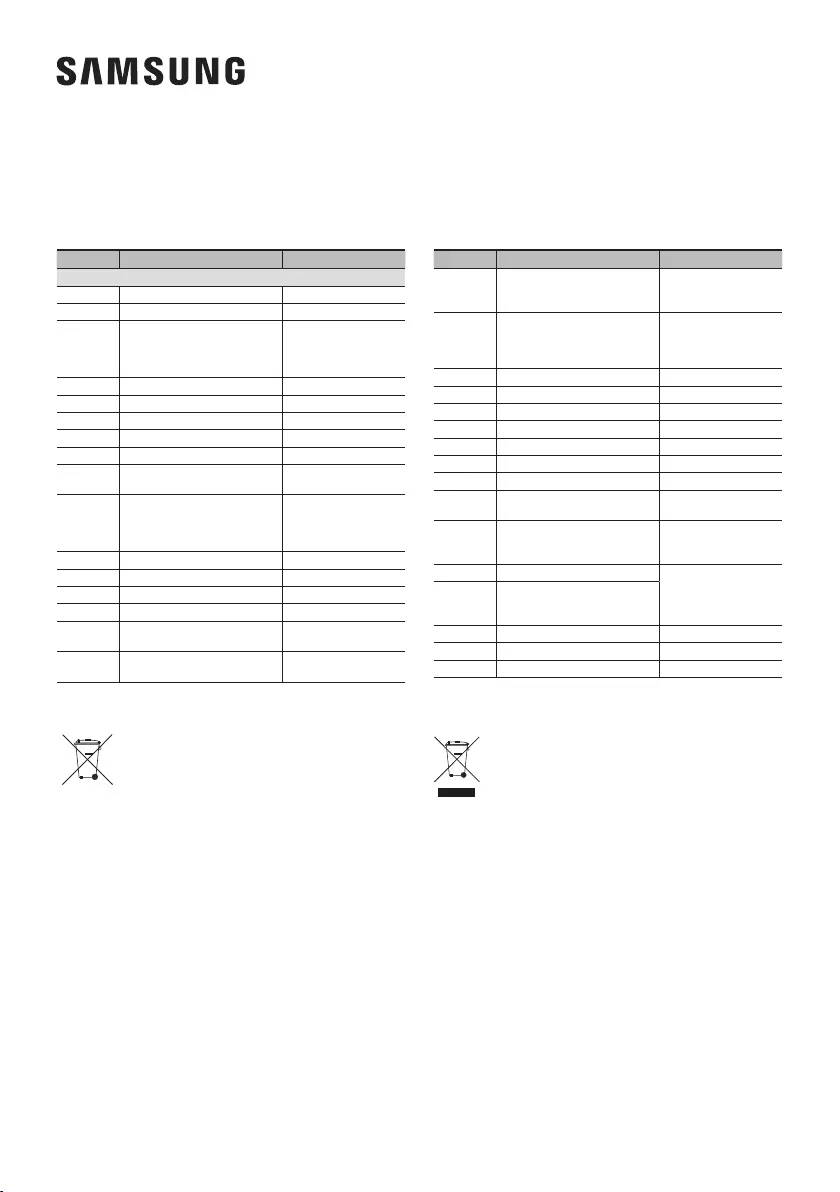
Contact SAMSUNG WORLD WIDE
If you have any questions or comments relating to Samsung products, please contact the SAMSUNG customer care
Centre.
[Correct disposal of batteries in this product]
(Applicable in countries with separate collection systems)
This marking on the battery, manual or packaging indicates that the
batteries in this product should not be disposed of with other household
waste at the end of their working life. Where marked, the chemical
symbols Hg, Cd or Pb indicate that the battery contains mercury,
cadmium or lead above the reference levels in EC Directive 2006/66.
If batteries are not properly disposed of, these substances can cause
harm to human health or the environment.
To protect natural resources and to promote material reuse, please
separate batteries from other types of waste and recycle them through
your local, free battery return system.
For information on Samsung’s environmental commitments and product specific regulatory obligations e.g.
REACH visit: samsung.com/uk/aboutsamsung/samsungelectronics/corporatecitizenship/data_corner.html
Correct Disposal of This Product
(Waste Electrical & Electronic Equipment)
(Applicable in countries with separate collection systems)
This marking on the product, accessories or literature indicates that
the product and its electronic accessories (e.g. charger, headset,
USB cable) should not be disposed of with other household waste at
the end of their working life. To prevent possible harm to the
environment or human health from uncontrolled waste disposal,
please separate these items from other types of waste and recycle
them responsibly to promote the sustainable reuse of material
resources.
Household users should contact either the retailer where they
purchased this product, or their local government office, for details of
where and how they can take these items for environmentally safe
recycling.
Business users should contact their supplier and check the terms and
conditions of the purchase contract. This product and its electronic
accessories should not be mixed with other commercial wastes for
disposal.
©2016 Samsung Electronics Co.,Ltd. All rights reserved
Country Contact Centre Web Site
` Europe
U.K 0330 SAMSUNG (7267864) www.samsung.com/uk/support
EIRE 0818 717100 www.samsung.com/ie/support
GERMANY
0180 6 SAMSUNG bzw.
0180 6 7267864*
(*0,20 €/Anruf aus dem dt. Festnetz, aus
dem Mobilfunk max. 0,60 €/Anruf)
www.samsung.com/de/support
FRANCE 01 48 63 00 00 www.samsung.com/fr/support
ITALIA 800-SAMSUNG (800.7267864) www.samsung.com/it/support
SPAIN 34902172678 www.samsung.com/es/support
PORTUGAL 808 20 7267 www.samsung.com/pt/support
LUXEMBURG 261 03 710
www.samsung.com/be_fr/support
NETHERLANDS 0900-SAMSUNG (0900-7267864)
(€ 0,10/Min) www.samsung.com/nl/support
BELGIUM 02-201-24-18
www.samsung.com/be/support
(Dutch)
www.samsung.com/be_fr/
support (French)
NORWAY 815 56480 www.samsung.com/no/support
DENMARK 70 70 19 70 www.samsung.com/dk/support
FINLAND 030-6227 515 www.samsung.com/fi/support
SWEDEN 0771 726 7864 (0771-SAMSUNG) www.samsung.com/se/support
POLAND
801-172-678* lub +48 22 607-93-33 *
* (koszt połączenia według taryfy operatora) www.samsung.com/pl/support
HUNGARY 0680SAMSUNG (0680-726-786)
0680PREMIUM (0680-773-648) www.samsung.com/hu/support
Country Contact Centre Web Site
AUSTRIA
0800-SAMSUNG (0800-7267864)
[Only for Premium HA] 0800-366661
[Only for Dealers] 0810-112233
www.samsung.com/at/support
SWITZERLAND 0800 726 78 64 (0800-SAMSUNG)
www.samsung.com/ch/support
(German)
www.samsung.com/ch_fr/
support (French)
CZECH 800 - SAMSUNG (800-726786) www.samsung.com/cz/support
SLOVAKIA 0800 - SAMSUNG (0800-726 786) www.samsung.com/sk/support
CROATIA 072 726 786 www.samsung.com/hr/support
BOSNIA 055 233 999 www.samsung.com/support
MONTENEGRO 020 405 888 www.samsung.com/support
SLOVENIA 080 697 267 (brezplačna številka) www.samsung.com/si
SERBIA 011 321 6899 www.samsung.com/rs/support
BULGARIA *3000 Цена в мрежата
0800 111 31 , Безплатна телефонна линия www.samsung.com/bg/support
ROMANIA
*8000 (apel in retea)
08008-726-78-64 (08008-SAMSUNG)
Apel GRATUIT
www.samsung.com/ro/support
CYPRUS 8009 4000 only from landline, toll free
www.samsung.com/gr/support
GREECE
80111-SAMSUNG (80111 726 7864) only
from land line (+30) 210 6897691 from
mobile and land line
LITHUANIA 8-800-77777 www.samsung.com/lt/support
LATVIA 8000-7267 www.samsung.com/lv/support
ESTONIA 800-7267 www.samsung.com/ee/support