Table of Contents
- 01 Checking the Components
- 02 Product Overview
- 03 Connecting the Soundbar
- 04 Connecting to your TV
- 05 Connecting an External Device
- 06 Connecting a Mobile Device
- 07 Using the Remote Control
- 08 Software Update
- 09 Installing the Wall Mount
- 10 Troubleshooting
- 11 License
- 12 Open Source License Notice
- 13 Important Notes About Service
- 14 Specifications and Guide
Samsung HW-MS750 User Manual
Displayed below is the user manual for HW-MS750 by Samsung which is a product in the Soundbar Speakers category. This manual has pages.
Related Manuals
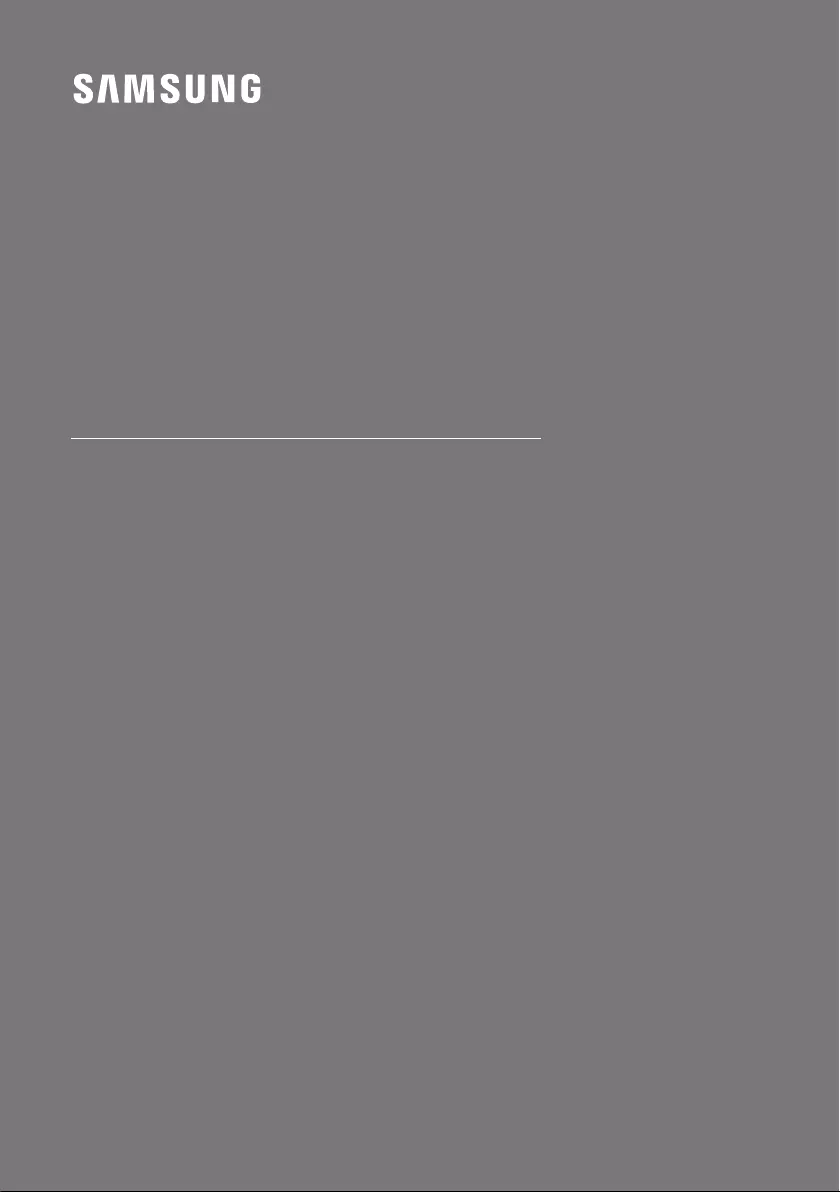
FULL MANUAL
Imagine the possibilities
Thank you for purchasing this Samsung product.
To receive more complete service, please register
your product at www.samsung.com/register
HW-MS750

ENG - ii
SAFETY INFORMATION
SAFETY WARNINGS
TO REDUCE THE RISK OF ELECTRIC SHOCK, DO
NOT REMOVE THE COVER (OR BACK).
NO USER-SERVICEABLE PARTS ARE INSIDE.
REFER SERVICING TO QUALIFIED SERVICE
PERSONNEL.
CAUTION
RISK OF ELECTRIC SHOCK.
DO NOT OPEN.
the triangle indicates that there is
dangerous voltage Inside the product.
The explanation point within the
triangle indicates that there are
important instructions accompanying
the product.
Class II product : This symbol indicates
that a safety connection to electrical
earth (ground) is not required.
AC voltage : Rated voltage marked with
this symbol is AC voltage.
DC voltage : Rated voltage marked with
this symbol is DC voltage.
Caution. Consult Instructions for use :
This symbol instructs the user to consult
the user manual for further safety
related information.
WARNING
not expose this appliance to rain or moisture.
To prevent injury, this apparatus must be
accordance with the installation instructions.
This product contains chemicals known to the
State of California to cause cancer and birth
defects or other reproductive harm.
CAUTION
Do not expose this apparatus to dripping or
liquids, such as vases, on the apparatus.
To turn this apparatus off completely, you
must pull the power plug out of the wall
socket. Consequently, the power plug must
be easily and readily accessible at all times.
FCC NOTE (for U.S.A):
Class B FCC Statement
The included module(s) has been tested and
found to comply with the limits for a Class B
digital device, pursuant to Part 15 of the FCC
Rules. These limits are designed to provide
reasonable protection against harmful
interference in a residential installation. This
equipment generates, uses and can radiate radio
frequency energy and, if not installed and used in
accordance with the instructions, may cause
harmful interference to radio communications.
However, there is no guarantee that interference
will not occur in a particular installation. If this
equipment does cause harmful interference to
radio or television reception, which can be
determined by turning the equipment off and on,
the user is encouraged to try to correct the
interference by one of the following measures:
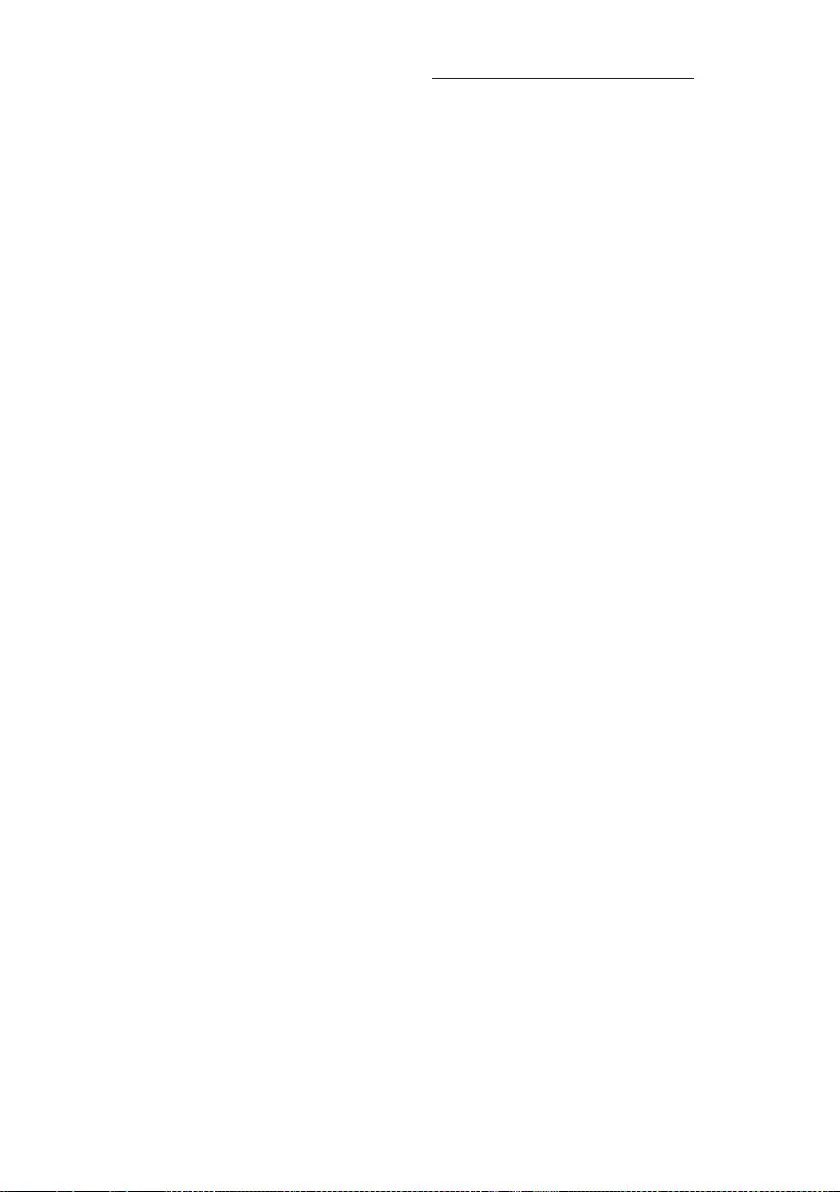
ENG - iii
Reorienting or relocating the receiving
antenna.
Increasing the separation between the
equipment and receiver.
Connecting the equipment to an outlet that is
on a different circuit than the radio or TV.
Consulting the dealer or an experienced
radio/TV technician for help.
FCC Radiation Exposure Statement :
This equipment complies with FCC radiation
exposure limits set forth for an uncontrolled
environment.
This equipment should be installed and operated
so there is at least 8 inches (20 cm) between the
radiator and your body. This device and its
antenna(s) must not be co-located or operated in
conjunction with any other antenna or
transmitter.
FCC Caution :
approved by the party responsible for
compliance could void the user’s authority to
operate this equipment. This device complies
with Part 15 of the FCC Rules. Operation is
subject to the following two conditions: (1)
This device may not cause harmful
interference, and (2) this device must accept
any interference received, including
interference that may cause undesired
operation.
shielded cables and connectors are used to
connect the unit to other equipment. To
prevent electromagnetic interference with
electric appliances, such as radios and
televisions, use shielded cables and
connectors for connections.
Important Safety Instructions
Read these operating instructions carefully
before using the unit. Follow all the safety
instructions listed below. Keep these operating
instructions handy for future reference.
1. Read these instructions.
2. Keep these Instructions.
3. Heed all warnings.
4. Follow all instructions.
5. Do not use this apparatus near water.
6. Clean only with a dry cloth.
7. Do not block any ventilation openings.
Install in accordance with the manufacturer’s
instructions.
8. Do not install near any heat sources such as
radiators, heat registers, stoves, or other
heat.
9. Do not defeat the safety purpose of the
polarized or grounding-type plug.
A polarized plug has two blades with one
wider than the other. A grounding type plug
has two blades and a third grounding prong.
The wide blade or the third prong are
provided for your safety. If the provided plug
electrician for replacement of the obsolete
outlet.
10. Protect the power cord from being walked
on or pinched particularly at plugs,
convenience receptacles, and the point
where they exit from the apparatus.
11.
by the manufacturer.
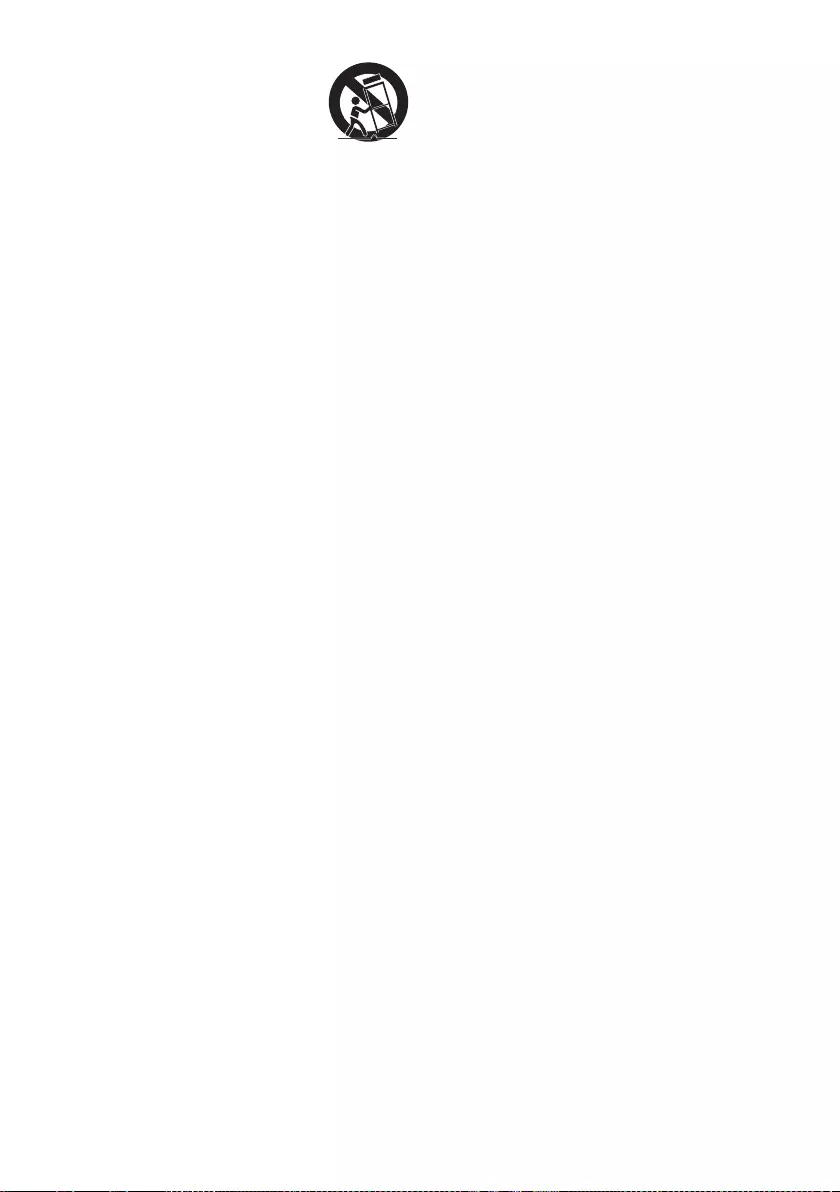
ENG - iv
12. Use only with the cart, stand,
tripod, bracket, or table
or sold with the apparatus.
When a cart is used, use caution when
moving the cart/apparatus combination to
avoid injury from tip-over.
13. Unplug this apparatus during lightning
storms or when unused for long periods of
time.
14.
personnel. Servicing is required when the
apparatus has been damaged in any way,
such as when the power-supply cord or plug
is damaged, liquid has been spilled or objects
have fallen into the apparatus, the apparatus
has been exposed to rain or moisture, does
not operate normally, or has been dropped.
PRECAUTIONS
1. Ensure that the AC power supply in your
house complies with the power
sticker located on the back of your product.
Install your product horizontally, on a
suitable base (furniture), with enough space
around it for ventilation (3~4 inches). Make
sure the ventilation slots are not covered. Do
equipment which may become hot. This unit
is designed for continuous use. To fully turn
off the unit, disconnect the AC plug from the
wall outlet. Unplug the unit if you intend to
leave it unused for a long period of time.
2. During thunderstorms, disconnect the AC
plug from the wall outlet. Voltage peaks due
to lightning could damage the unit.
3. Do not expose the unit to direct sunlight or
other heat sources. This could lead to
overheating and cause the unit to
malfunction.
4. Protect the product from moisture (i.e.
equipment creating strong magnetic or
the AC wall socket if the unit malfunctions.
Your product is not intended for industrial
use. It is for personal use only. Condensation
may occur if your product has been stored in
cold temperatures. If transporting the unit
during the winter, wait approximately
2 hours until the unit has reached room
temperature before using.
5. The battery used with this product contains
chemicals that are harmful to the
environment. Do not dispose of the battery
in the general household trash. Do not
expose the battery to excess heat, direct
disassemble, or overheat the battery.
Danger of explosion if the battery is replaced
incorrectly. Replace only with the same or
equivalent type.
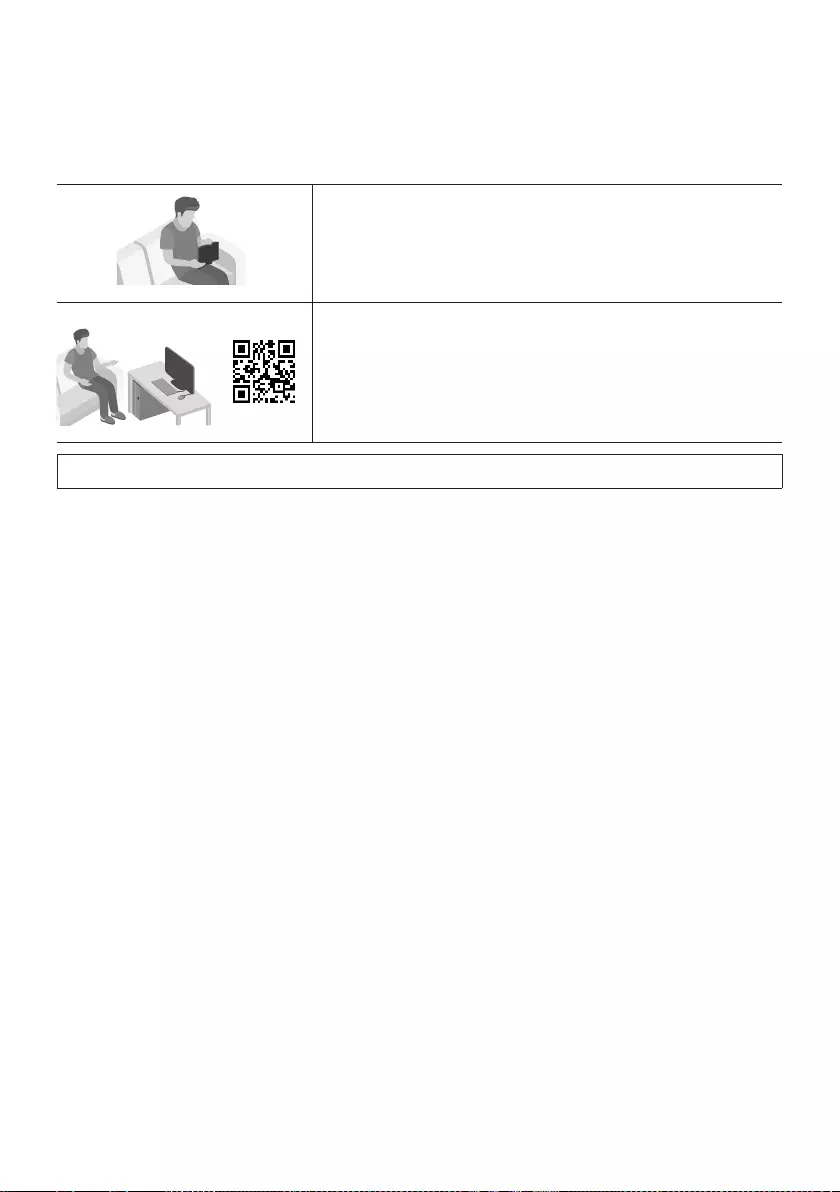
ENG - v
ABOUT THIS MANUAL
The user manual has two parts: this simple paper USER MANUAL and a detailed FULL MANUAL you can
download.
USER MANUAL
See this manual for safety instructions, product installation,
FULL MANUAL
You can access the Full Manual on Samsung’s on-line customer
support center by scanning the QR code. To see the manual on
your PC or mobile device, download the manual in document
format from the website. (http://www.samsung.com/support)
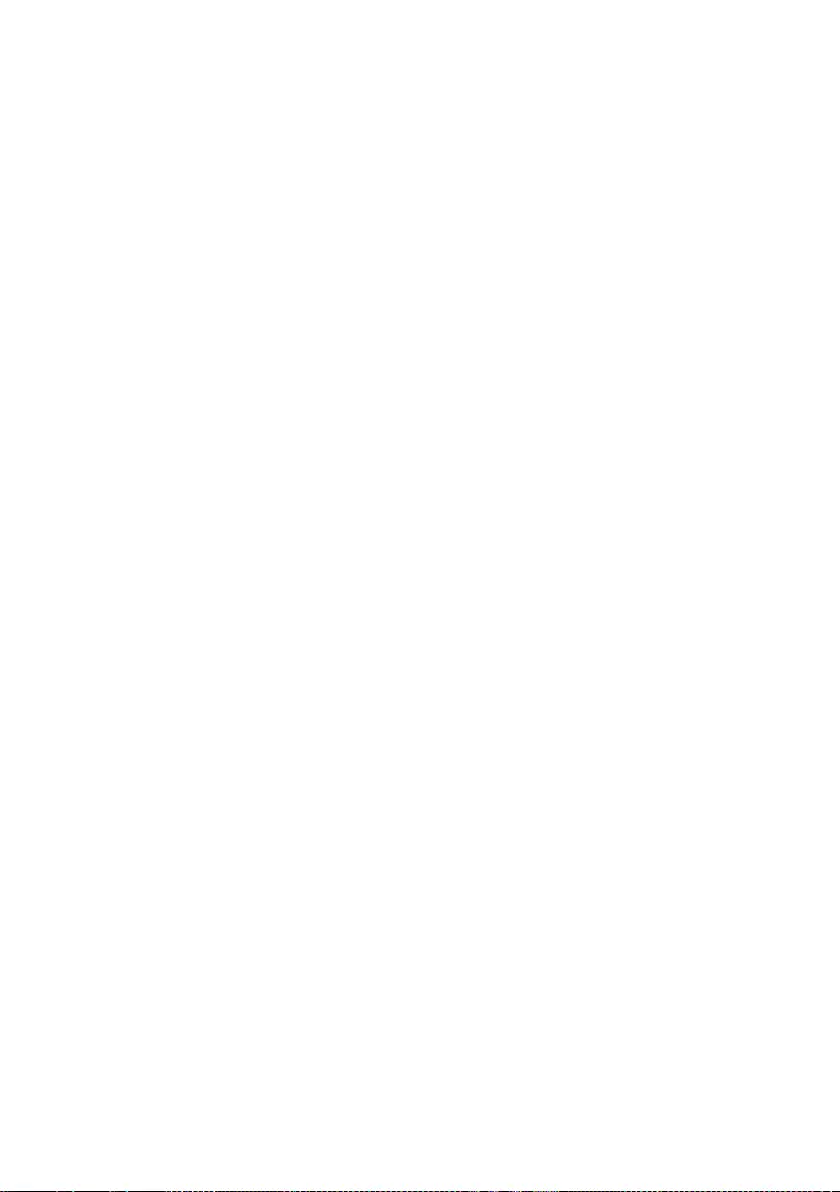
ENG - vi
CONTENTS
01 Checking the Components 2
Inserting Batteries before using the Remote Control (AA batteries X 2) ------------------------- 2
02 Product Overview 3
Front Panel / Right Side Panel of the Soundbar ------------------------- 3
Bottom Panel of the Soundbar ------------------------- 4
03 Connecting the Soundbar 5
Connecting Electrical Power ------------------------- 5
04 Connecting to your TV 7
Method 1. Connecting with a Cable ------------------------- 7
– Connecting using an Optical Cable ------------------------- 7
– Connecting a TV using an HDMI Cable ------------------------- 8
Method 2. Connecting Wirelessly ------------------------- 9
– Connecting a TV via Bluetooth ------------------------- 9
– Connecting via Wi-Fi ------------------------- 11
05 Connecting an External Device 13
Connecting using an Optical or Analog Audio (AUX) Cable ------------------------- 13
Connecting using an HDMI Cable ------------------------- 14
06 Connecting a Mobile Device 15
Method 1. Connecting via Bluetooth ------------------------- 15
Method 2. Connecting via Wi-Fi (Wireless Network) ------------------------- 18
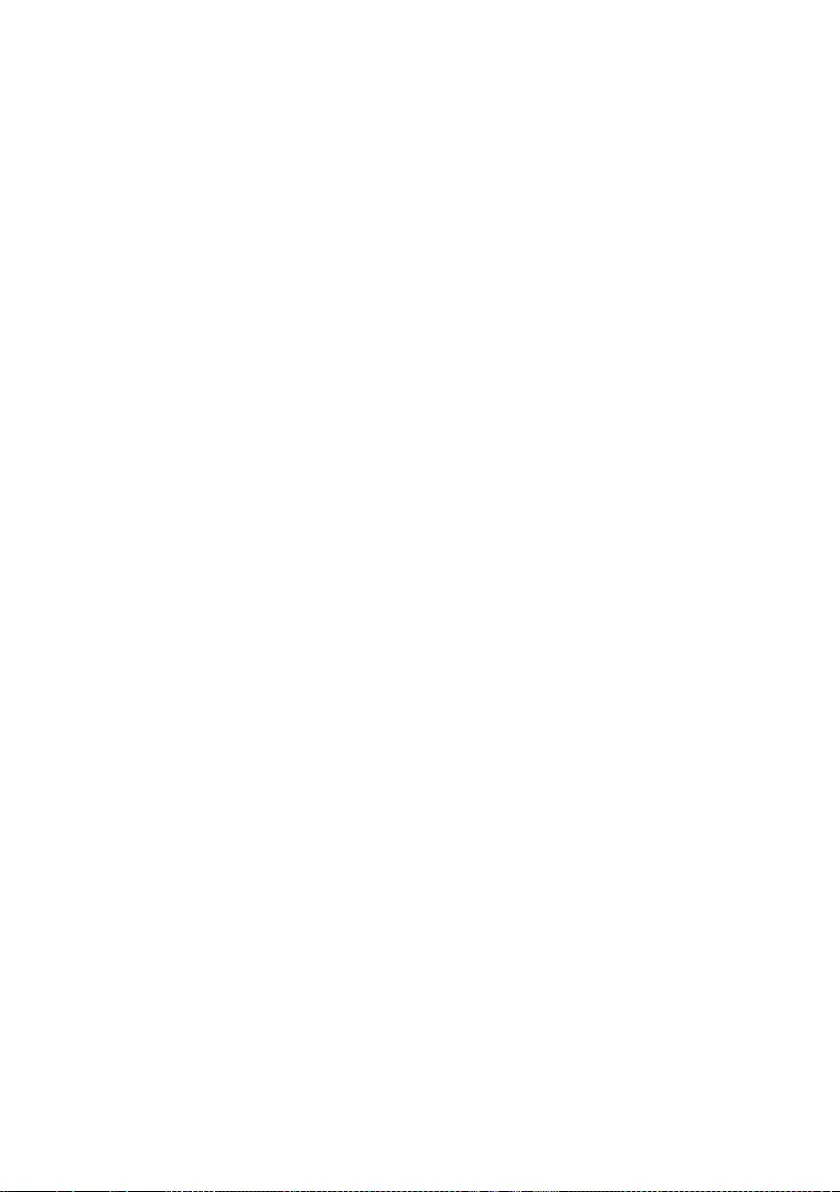
ENG - vii
07 Using the Remote Control 20
How to Use the Remote Control ------------------------- 20
Adjusting the Soundbar volume with a TV remote control ------------------------- 23
Using the Hidden Buttons ------------------------- 24
------------------------- 24
08 Software Update 25
09 Installing the Wall Mount 25
Installation Precautions ------------------------- 25
Wallmount Components ------------------------- 25
Assembling the Holder-Cable ------------------------- 27
10 Troubleshooting 28
11 License 29
12 Open Source License Notice 29
13 Important Notes About Service 29
14 SpecicationsandGuide 30
------------------------- 30
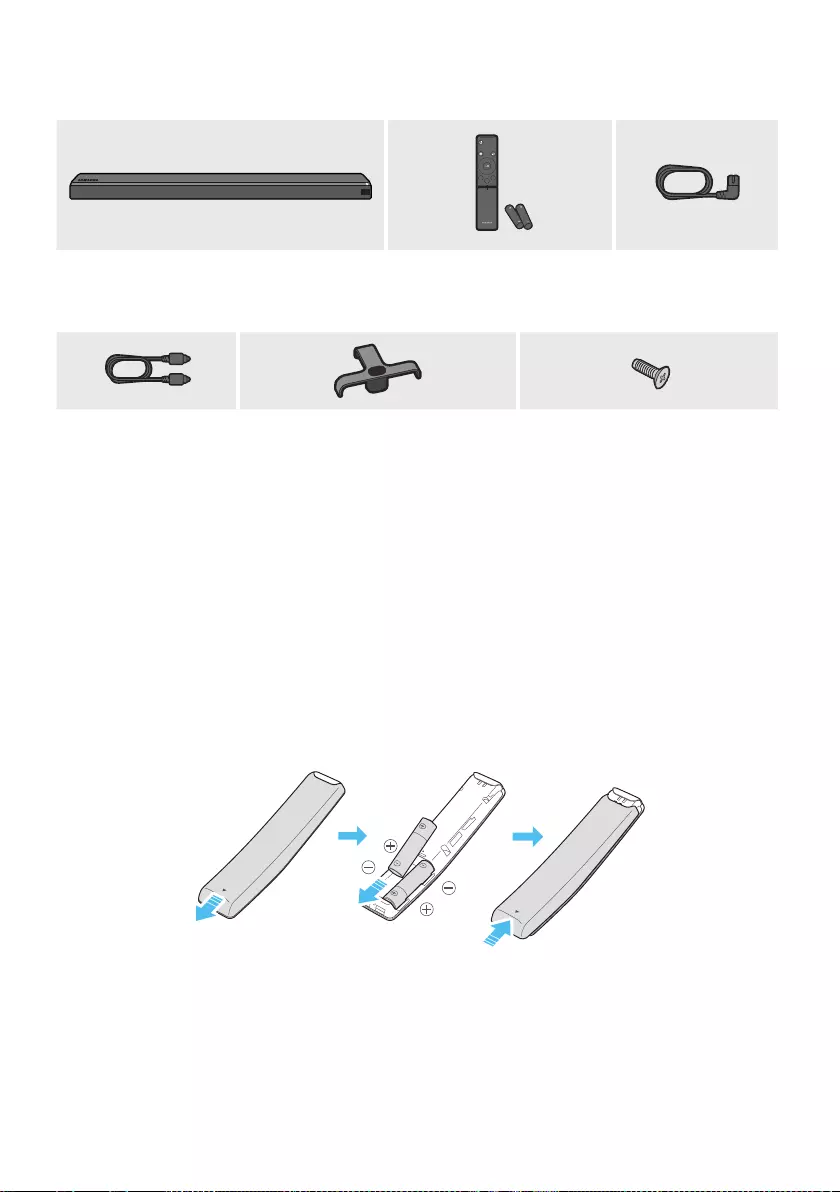
ENG - 2
01 CHECKING THE COMPONENTS
Surround
VOL BASS
SOUNDBAR
SOUND
MODE
SMART
MODE
Soundbar Main Unit Remote Control / Batteries
(AH59-02759A)
Power Cord
(Main Unit)
(3903-001188)
Optical Cable
(AH39-00779A)
Holder-Cable
(AH61-04173A)
Screw
(6001-001961)
For Soundbar wall mounting components, see page 25.
See page 27 for instructions on how to use the Holder-Cable.
To purchase additional components or optional cables, contact a Samsung Service Center or
Samsung Customer Care.
The appearance of the accessories may differ slightly from the illustrations above.
Inserting Batteries before using the Remote Control (AA batteries X 2)
Slide the battery cover in the direction of the arrow until it is completely removed. Insert 2 AA batteries
(1.5V) oriented so that their polarity is correct. Slide the battery cover back into position.
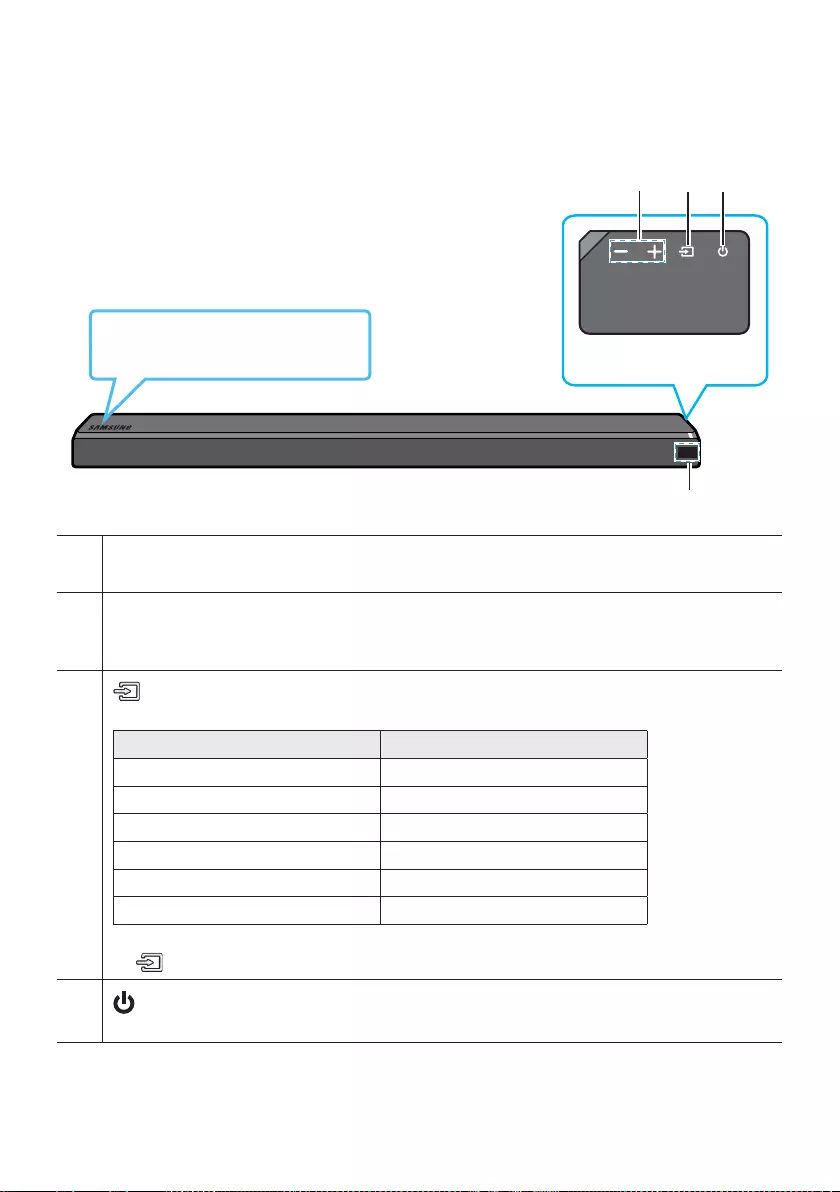
ENG - 3
02 PRODUCT OVERVIEW
Front Panel / Right Side Panel of the Soundbar
Right Side of the Soundbar
Position the product so that the
SAMSUNG logo is located on the top.
Display
Displays the product’s status and current mode.
-/+ (Volume) Button
Adjusts the volume.
When adjusted, the volume level appears on the Soundbar’s front display.
(Source) Button
Selects the source input mode.
Input mode Display
Optical Digital input D.IN
ARC (HDMI OUT) input D.IN TV ARC (Auto conversion)
AUX input AUX
HDMI input HDMI 1 / HDMI 2
Wi-Fi mode WIFI
BLUETOOTH mode BT
To turn on “BT PAIRING” mode, change the source to “BT” mode, and then press and hold the
(Source) button for more than 5 seconds.
(Power) Button
Turns the power on and off.
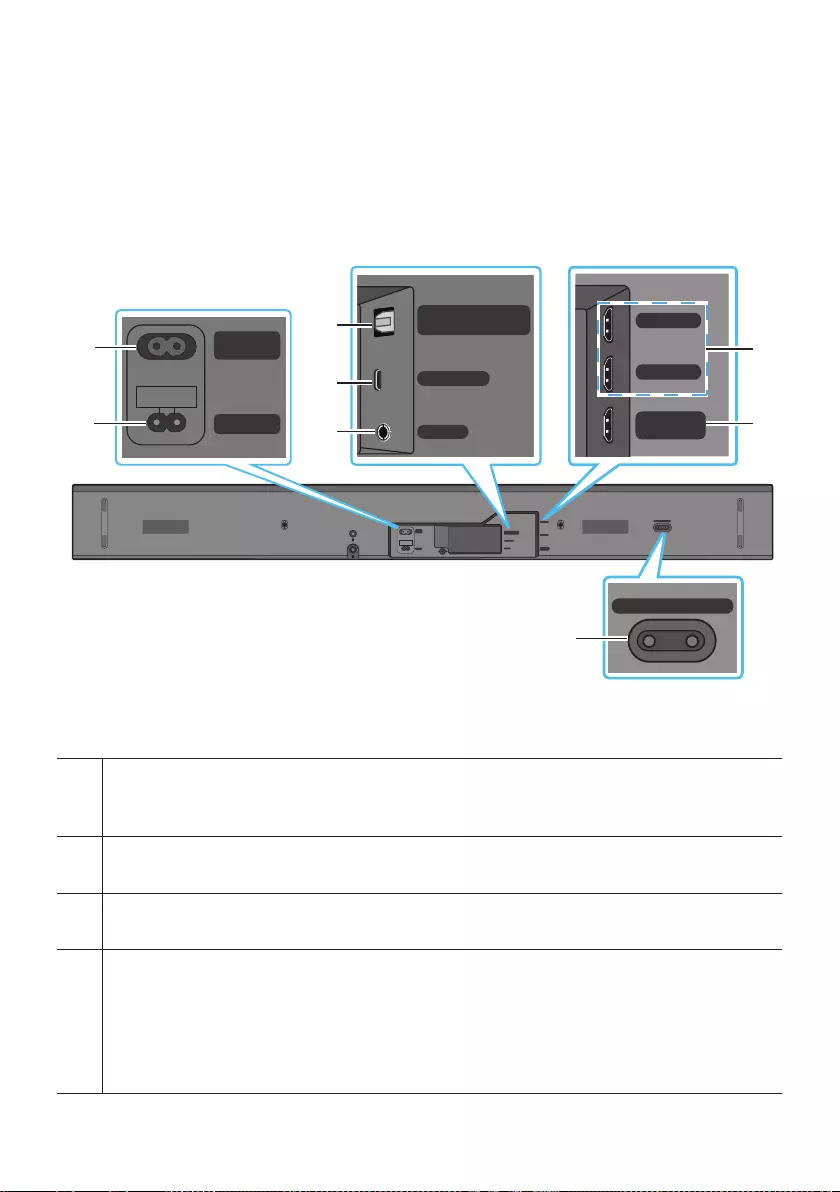
ENG - 4
When you plug in the AC cord, the power button will begin working in 4 to 6 seconds.
When you turn on this unit, there will be a 4 to 5 second delay before it produces sound.
If you want to enjoy sound only from the Soundbar, you must turn off the TV’s speakers in the Audio
Setup menu of your TV. Refer to the owner’s manual supplied with your TV.
Bottom Panel of the Soundbar
Wi-Fi SETUP SPK ADD
HDMI IN 2
HDMI IN 1
HDMI OUT
(TV-ARC)
POWER IN
POWER OUT
(For TV)
WIRELESS
AUX IN
DIGITAL AUDIO IN
(OPTICAL)
Wi-Fi SETUP SPK ADD
WIRELESS
AUX IN
DIGITAL AUDIO IN
(OPTICAL)
POWER OUT
(For TV)
POWER IN
HDMI IN 1
HDMI IN 2
HDMI OUT
(TV-ARC)
POWER OUT (For TV)
Connect the power cord of a Samsung TV connected to the Soundbar and mounted on the wall using a
Wall Mount Kit (WMN300SB - not supplied).
POWER IN
Connect the Soundbar's AC power cable.
DIGITAL AUDIO IN (OPTICAL)
Connect to the digital (optical) output of an external device.
WIRELESS
Attach the wireless dongle that connects the Soundbar to surround speakers and a subwoofer wirelessly.
(The surround speaker, subwoofer, and wireless dongle are sold separately.)
The WIRELESS jack is not USB-compatible.
The availability of subwoofers differs by area. Check the availability at
http://www.samsung.com/support.
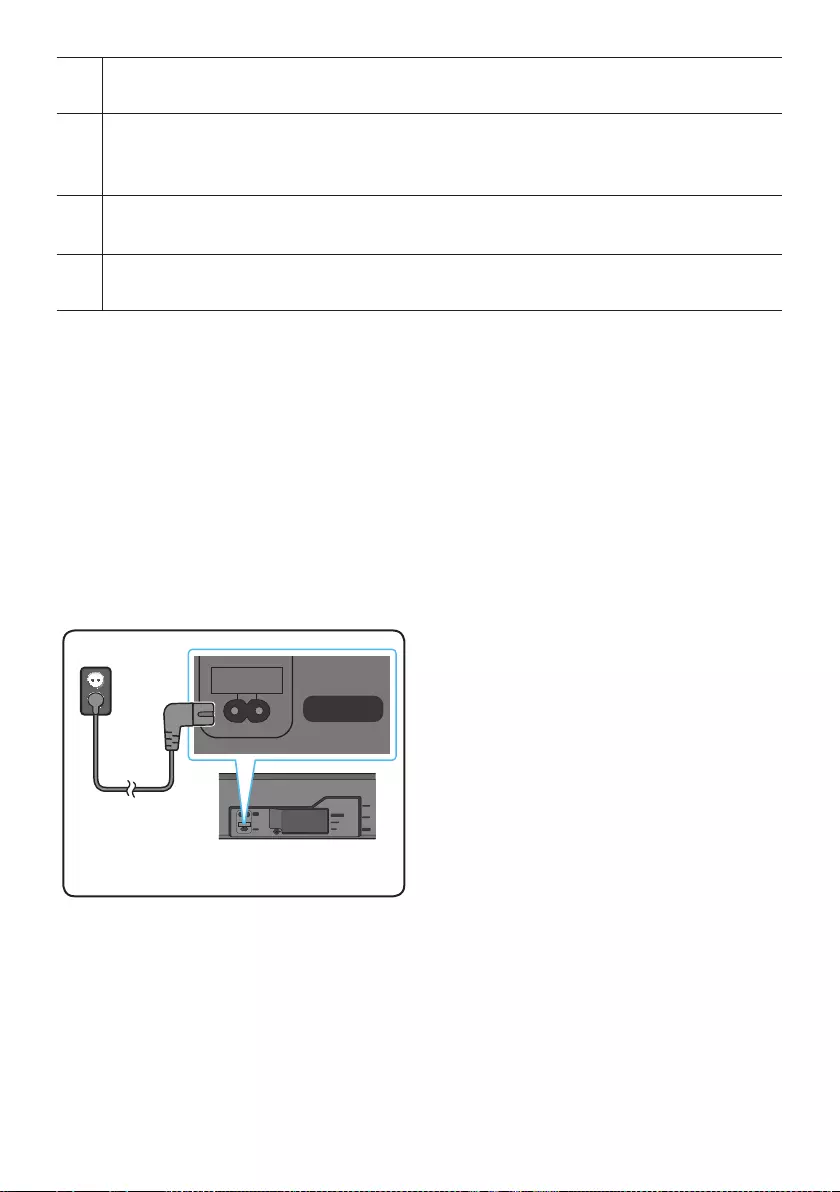
ENG - 5
AUX IN
Connect to the Analog output of an external device.
HDMI IN 1, HDMI IN 2
Inputs digital video and audio signals simultaneously using an HDMI cable.
Connect to the HDMI output of an external device.
HDMI OUT (TV-ARC)
Connect to the HDMI (ARC) jack on a TV.
Wi-Fi SETUP / SPK ADD
Connect to a wireless network (Wi-Fi) via the Samsung Multiroom app.
When disconnecting the power cable from a wall outlet, pull the plug. Do not pull the cable.
Do not connect this unit or other components to an AC outlet until all connections between
components are complete.
03 CONNECTING THE SOUNDBAR
Connecting Electrical Power
For more information about the required electrical power and power consumption, refer to the
label attached to the product. (Label : Bottom of the Soundbar Main Unit)
HDMI IN 2
HDMI IN 1
HDMI OUT
(TV-ARC)
POWER IN
POWER OUT
(For TV)
WIRELESS
AUX IN
DIGITAL AUDIO IN
(OPTICAL)
POWER IN
Bottom of the Soundbar
Main Unit
Power Cord
Connecting
Electrical Power
Connect the supplied power cable to the
POWER IN jack.
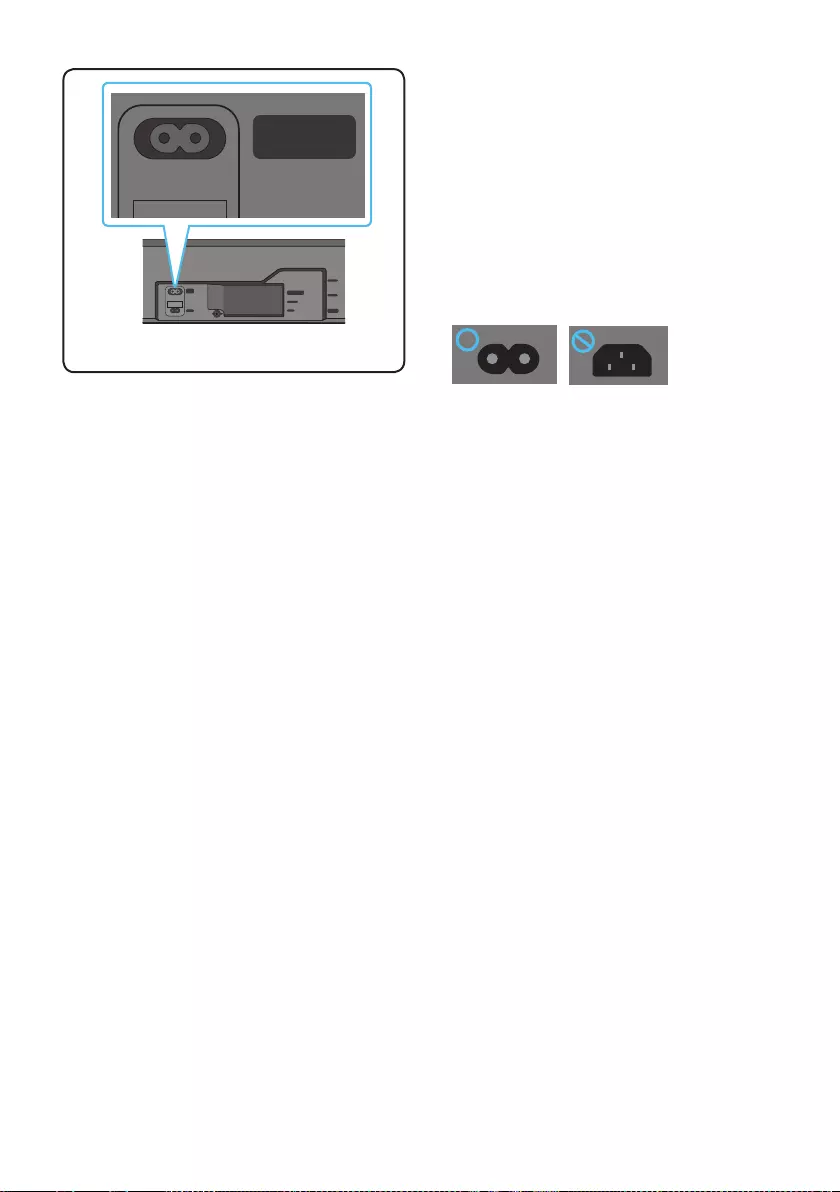
ENG - 6
HDMI IN 2
HDMI IN 1
HDMI OUT
(TV-ARC)
POWER IN
POWER OUT
(For TV)
WIRELESS
AUX IN
DIGITAL AUDIO IN
(OPTICAL)
POWER OUT
(For TV)
Bottom of the Soundbar Main Unit
The POWER OUT jack is used to provide
power to a Samsung TV mounted on the wall
using a Wall Mount Kit (WMN300SB - not
supplied).
The POWER OUT jack can connect only to
Samsung TVs that use a 2-pin power cord and
consume 400 W or less. (Connecting the jack
to a device that consumes more than 400 W
may damage the Soundbar or cause a
malfunction.)
For a list of Samsung TVs that are compatible
with the WMN300SB Wall Mount Kit and the
POWER OUT jack, see the WMN300SB
Wall Mount Kit user manual.
You can view the manual on line at
http://www.samsung.com/support.
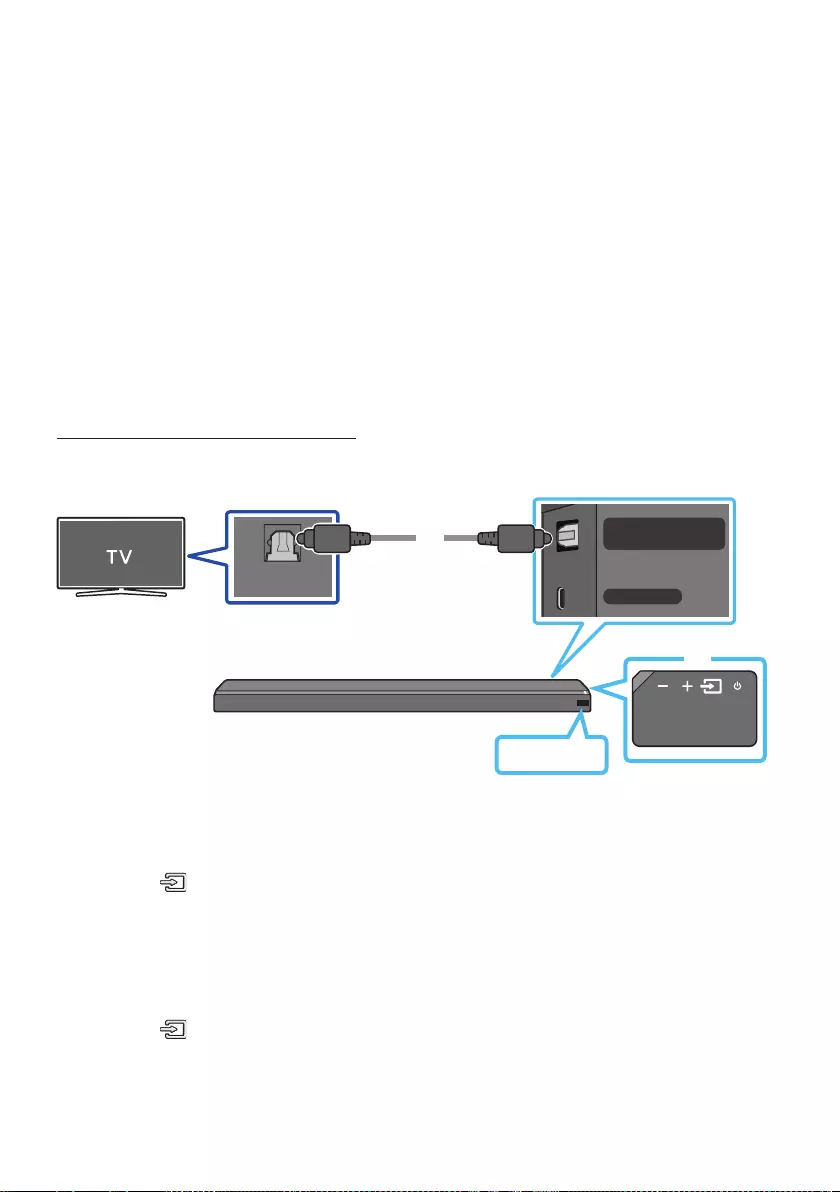
ENG - 7
04 CONNECTING TO YOUR TV
Hear TV sound from your Soundbar through wired or wireless connections.
When the Soundbar is connected to a selected Samsung TVs, the Soundbar can be controlled using
the TV’s remote control.
– When using optical cable, this feature can be supported by 2017 Samsung Smart TVs that
support Bluetooth.
–
as well as the volume and mute.
Method 1. Connecting with a Cable
Connecting using an Optical Cable
WIRELESS
AUX IN
DIGITAL AUDIO IN
(OPTICAL)
OPTICAL OUT
Optical Cable
Bottom of the Soundbar
D.IN
Right Side of the Soundbar
1. Connect the DIGITAL AUDIO IN (OPTICAL) jack on the Soundbar to the OPTICAL OUT jack of the TV
with a digital optical cable.
2. Press the (Source) button on the right side panel or remote control, and then select the “D.IN”
mode.
Auto Power Link
Auto Power Link automatically turns on the Soundbar when the TV is turned on.
1. Connect the Soundbar and a TV with a digital optical cable.
2. Press the (Source) button on the right side panel or on the remote control, and then select
“D.IN”.
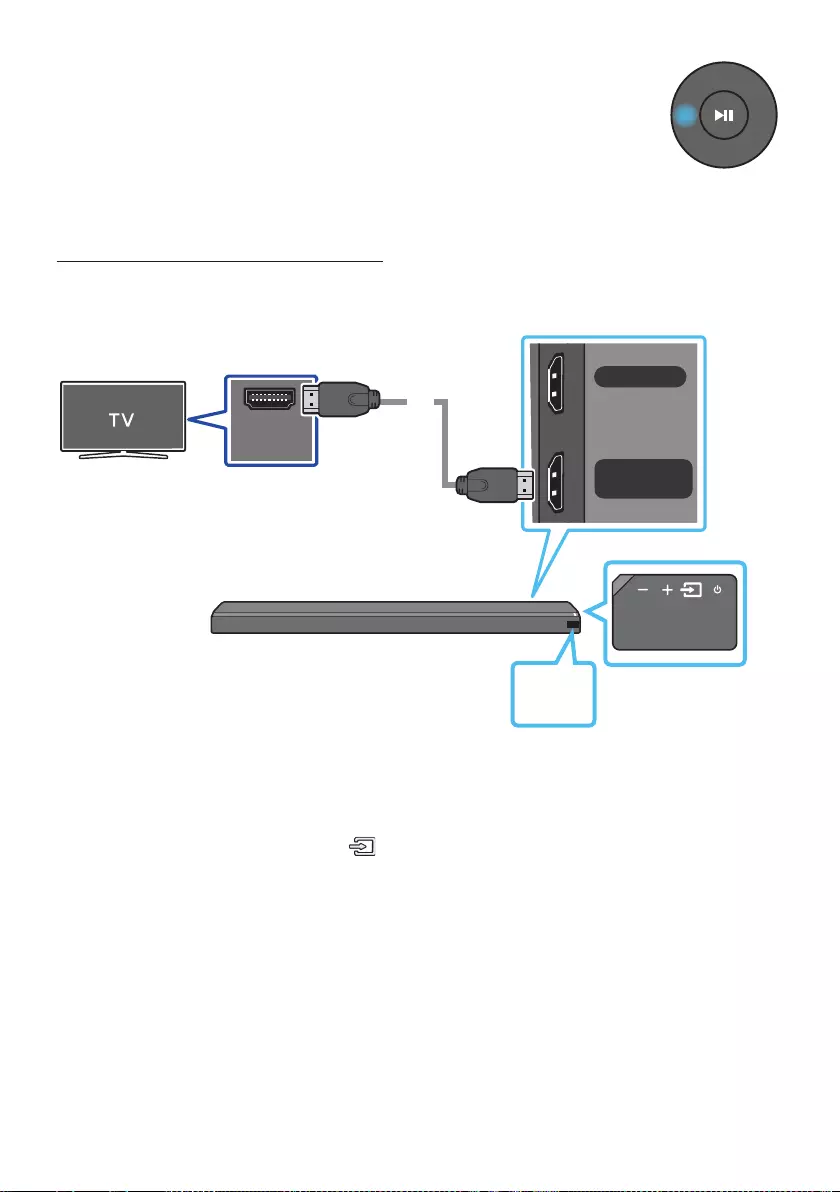
ENG - 8
3. Press the Left button on the remote control for 5 seconds to turn Auto Power
Link on or off.
Auto Power Link is set to ON by default.
(To turn off this function, turn off Auto Power using the Soundbar.)
Depending on the connected device, Auto Power Link may not function.
This function is only available in the “D.IN” mode.
Connecting a TV using an HDMI Cable
HDMI IN 1
HDMI OUT
(TV-ARC)
HDMI IN
(ARC) HDMI Cable
(not supplied)
Bottom of the Soundbar
Connect to the HDMI IN
(ARC) port of your TV.
Connect to the HDMI OUT (TV-ARC)
port of the Soundbar main unit.
Right Side of the
Soundbar
TV
ARC
1.
2. “TV ARC” appears in the display window of the Soundbar main unit and the Soundbar plays TV
sound.
If TV sound is inaudible, press the (Source) button on the remote control or on the right side
of the Soundbar to switch to “D.IN” mode. The screen displays “D.IN” and “TV ARC” in sequence,
and TV sound is played.
If “TV ARC
cable is connected to the correct port.
Use the volume buttons on the TV’s remote control to change the volume of the Soundbar.
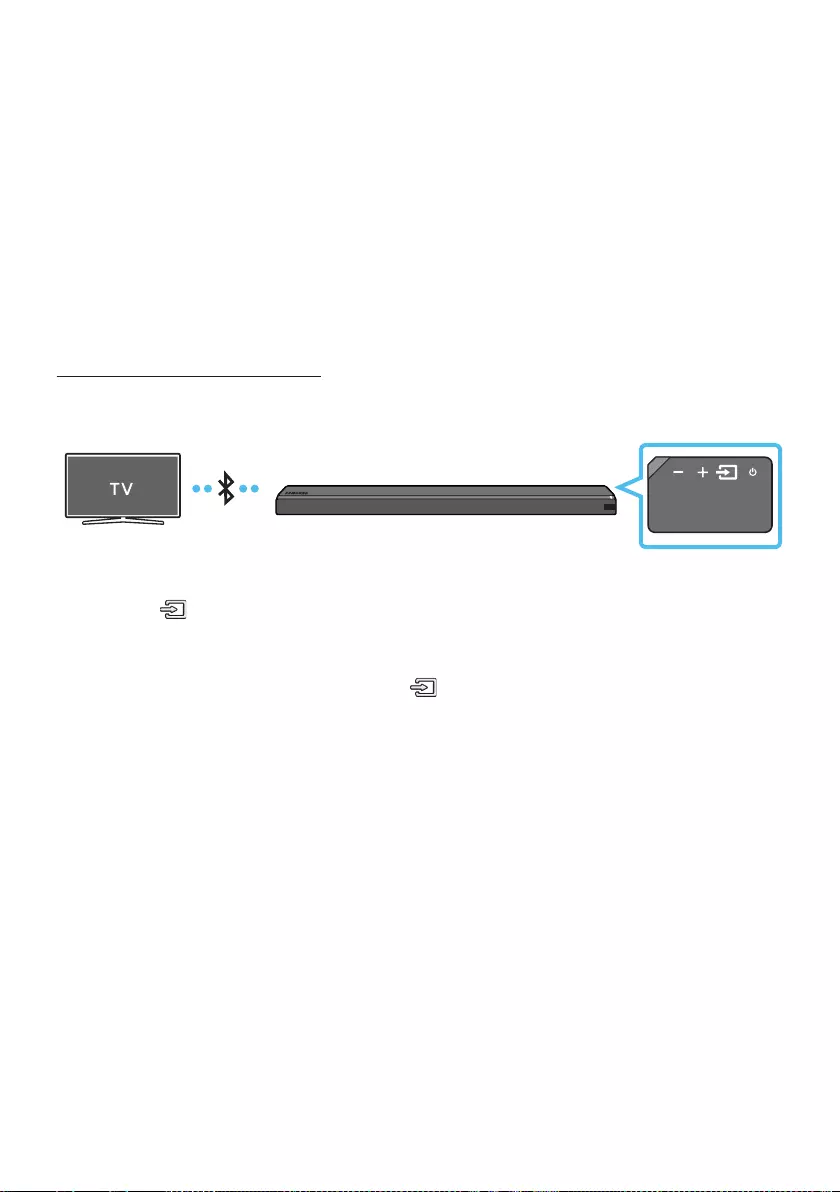
ENG - 9
NOTES
HDMI is an interface that enables the digital transmission of video and audio data with just a single
connector.
If the TV provides an ARC port, connect the HDMI cable to the HDMI IN (ARC) port.
We recommend you use a coreless HDMI cable if possible. If you use a cored HDMI cable, use one
whose diameter is less than 0.55 inches.
Anynet+ must be turned on.
This function is not available if the HDMI cable does not support ARC.
Method 2. Connecting Wirelessly
Connecting a TV via Bluetooth
When a TV is connected using Bluetooth, you can hear stereo sound without the hassle of cabling.
Only one TV can be connected at a time.
The initial connection
1. Press the (Source) button on the right side panel or on the remote control, and then select
“BT”.
2. Change “BT” to “BT PAIRING”.
If “BT READY” appears, press and hold the (Source) button on the right side panel of the
Soundbar or on the remote control for more than 5 seconds to display “BT PAIRING”.
When “BT PAIRING” mode, the blue LED on the right edge of the Soundbar will blinks.
3. Select Bluetooth mode on the TV. (For more information, see the TV’s manual.)
4. Select “[AV] Samsung Soundbar MSxxx” from the list on TV’s screen.
An available Soundbar is indicated with “Need Pairing” or “Paired” on the TV Bluetooth device list.
To connect to the Soundbar, select the message and establish a connection.
When the TV is connected, [TV NameBT” appears on the Soundbar’s front display.
5. You can now hear TV sound from the Soundbar.
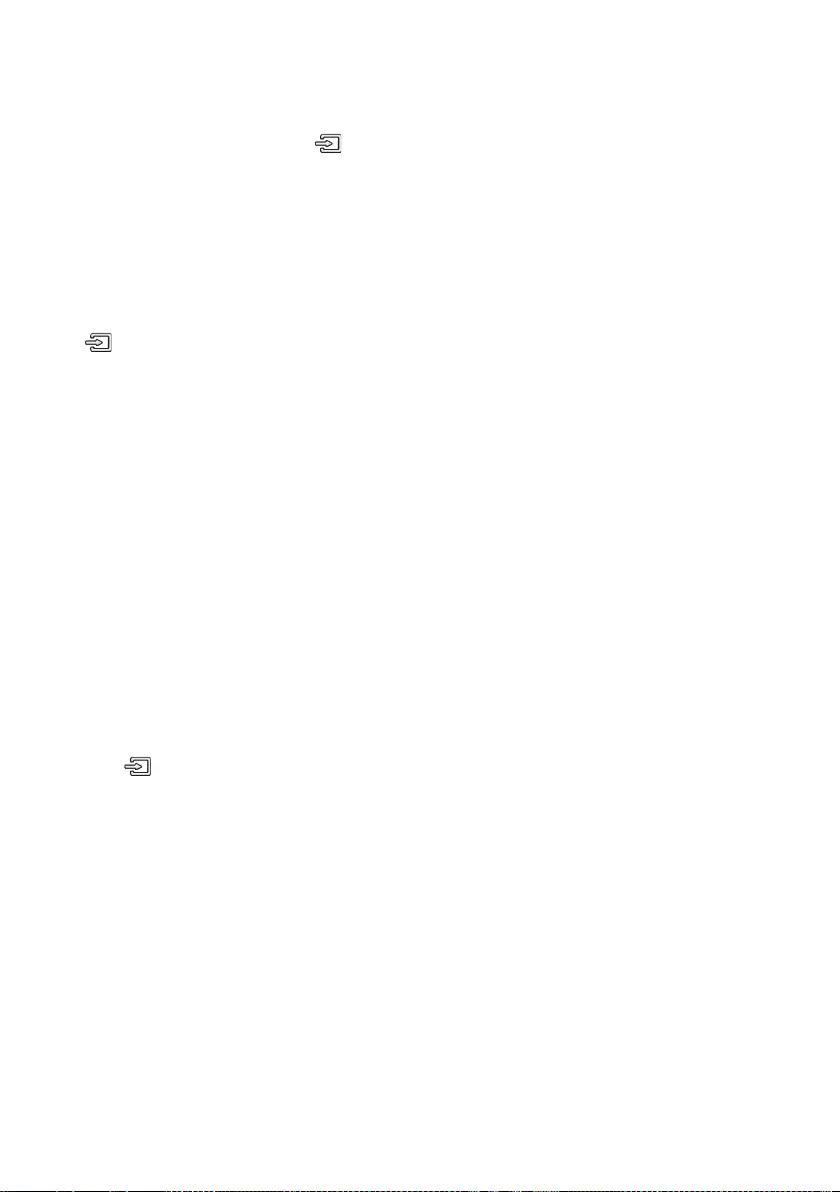
ENG - 10
If the device fails to connect
If the previously connected Soundbar listing (e.g. “[AV] Samsung Soundbar MSxxx”) appears in the
list, delete it.
In “BT” mode, press and hold the (Source) button for more than 5 seconds on the right side
panel of the Soundbar or on the remote control to switch to “BT PAIRING” mode.
Then, select “[AV] Samsung Soundbar MSxxx” from the TV’s search list.
What are the BT READY and BT PAIRING statuses?
BT READY : In this mode, you can search for previously connected TVs or connect to the Soundbar
from a previously connected mobile device.
BT PAIRING : In this mode, you can connect to a new device. (While in “BT” mode, press and hold the
(Source) button for more than 5 seconds on the right side of the Soundbar or on the remote
control.)
NOTES
If asked for a PIN code when connecting a Bluetooth device, enter <0000>.
In Bluetooth connection mode, the Bluetooth connection will be lost if the distance between the
Soundbar and the Bluetooth device exceeds 32.8 ft.
The Soundbar automatically turns off after 5 minutes in the Ready state.
The Soundbar may not perform Bluetooth search or connection correctly under the following
circumstances:
–
– If several Bluetooth devices are simultaneously paired with the Soundbar.
– If the Bluetooth device is turned off, not in place, or malfunctions.
Electronic devices may cause radio interference. Devices that generate electromagnetic waves
must be kept away from the Soundbar main unit - e.g., microwaves, wireless LAN devices, etc.
Disconnecting the Soundbar from the TV
Press the (Source) button on the right side panel or on the remote control and switch to any mode
but “BT”.
Disconnecting takes time because the TV must receive a response from the Soundbar.
(The time required may differ, depending on the TV model.)
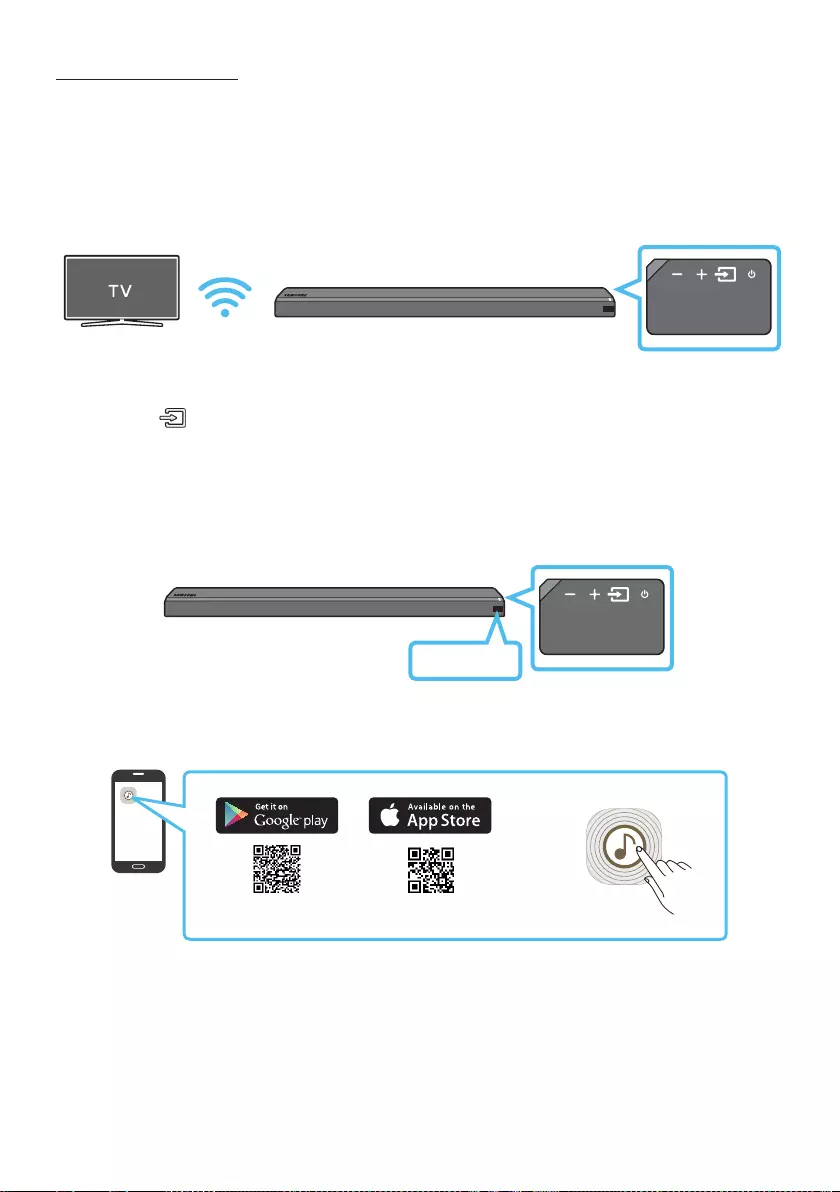
ENG - 11
Connecting via Wi-Fi
Pre-connection Checklist
1. Samsung smart TV was released after 2014. This function is compatible only
with Samsung smart TVs released after 2014.
2. Make sure your Wireless router (Wi-Fi) is ready and working.
3. Make sure that the TV is connected to the Wireless router (your Wi-Fi network).
Step 1 : Connecting the Soundbar to Wi-Fi
1. Press the (Source) button on the right side of the Soundbar or on the remote control to select
“WIFI” mode.
When using selected Samsung TV (2016 or 2017 Samsung smart TVs that support Bluetooth.)
– If you select “WIFI” mode when the TV is turned on, the TV screen displays a pop-up
window providing instructions on how to automatically connect the Soundbar to a wireless
router (Wi-Fi). Refer to instructions in the pop-up window of TV.
WIFI
2. Connect your mobile device (smartphone, tablet etc.) to the Wi-Fi network the TV is connected to.
3. Install and launch the Samsung Multiroom app on your mobile device (smartphone, tablet etc.).
Samsung Multiroom app
iOSAndroid
4. Follow the instructions in the app screen on the mobile device to connect the Soundbar to your
Wi-Fi network.
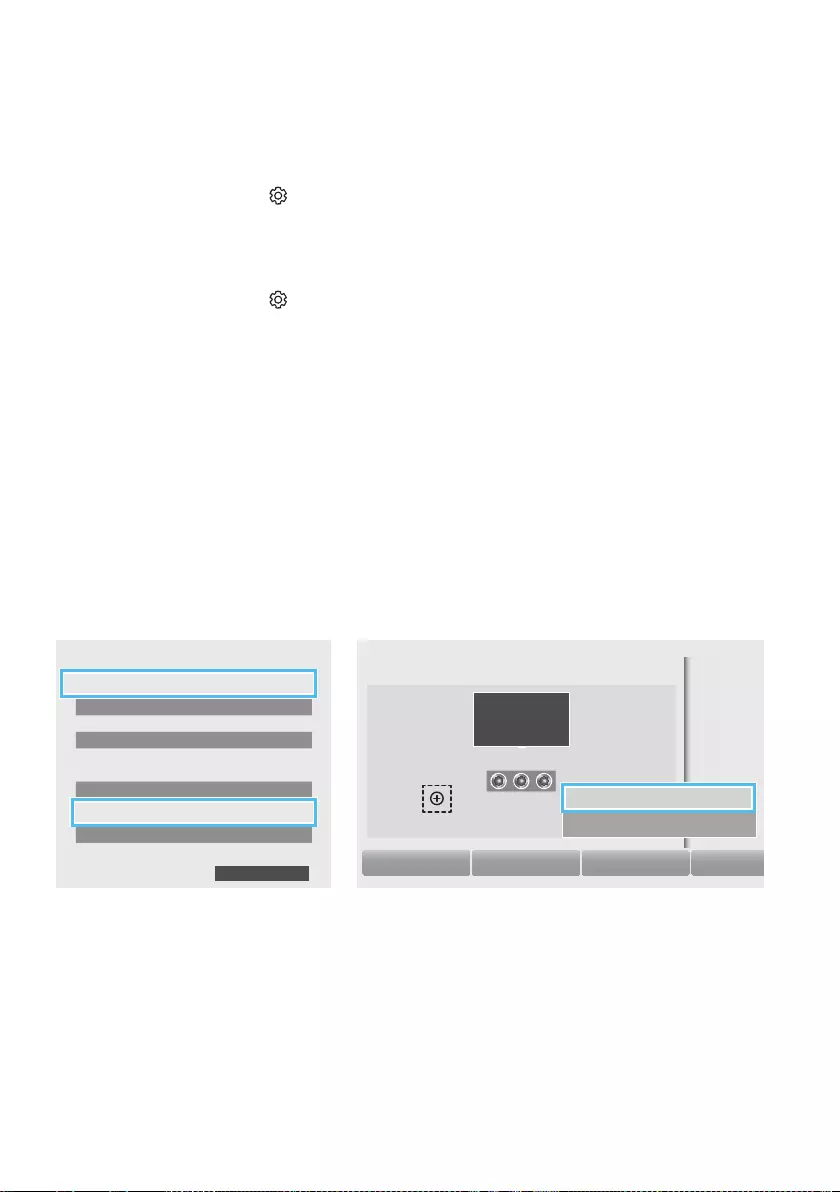
ENG - 12
Step2:ConguringSettingsontheTV
If the TV disconnects from your wireless network after you change the input source to the
Soundbar, use the TV menu to connect the TV to the network again.
For TVs released in 2017
1. Home menu Settings ( ) Sound Sound Output Select [AV] Soundbar MSxxx (Wi-Fi)
2. The Soundbar outputs TV sound.
For TVs released in 2016
1. Home menu Settings ( ) Sound Sound Output Select [AV] Samsung Soundbar MSxxx
(Wi-Fi)
2. The Soundbar outputs TV sound.
For TVs released in 2015
1. Home menu Sound Speaker List Select [AV] Samsung Soundbar MSxxx (Wi-Fi)
2. The Soundbar outputs TV sound.
For TVs released in 2014
1. Home menu Sound Speaker Settings Select Multiroom Link - Settings
Soundbar+Surround
2. From the Soundbar menu item, select “[AV] Samsung Soundbar MS750” and then select “OK”.
3. Home menu Sound Speaker Settings Select TV Sound Output Multiroom Link
TV Speaker
• TV Installation Type Stand
TV SoundConnect
• Samsung Audio Device List
• Add New Device On
Multiroom Link
• Settings Soundbar+Surround
Bluetooth Headphone
• Bluetooth Headphone List
Speaker Settings
TV Sound Output Multiroom Link
OK
Multiroom Link
OK Volume Level Speaker Test
Soundbar
[AV] Samsung Soundbar MS750
Soundbar+Surround
c
[AV] Samsung Soundbar MS750
Don’t Use
Edit Na
1
3
2
4. The Soundbar outputs TV sound.
NOTES
The TV and Soundbar must be connected to the same wireless network (Wi-Fi).
If your wireless router (Wi-Fi) uses a DFS channel, you will not be able to establish a Wi-Fi
connection between the TV and Soundbar. Contact your Internet service provider for details.
If the 5GHz Wi-Fi connection is not smooth, use the 2.4GHz bandwidth.
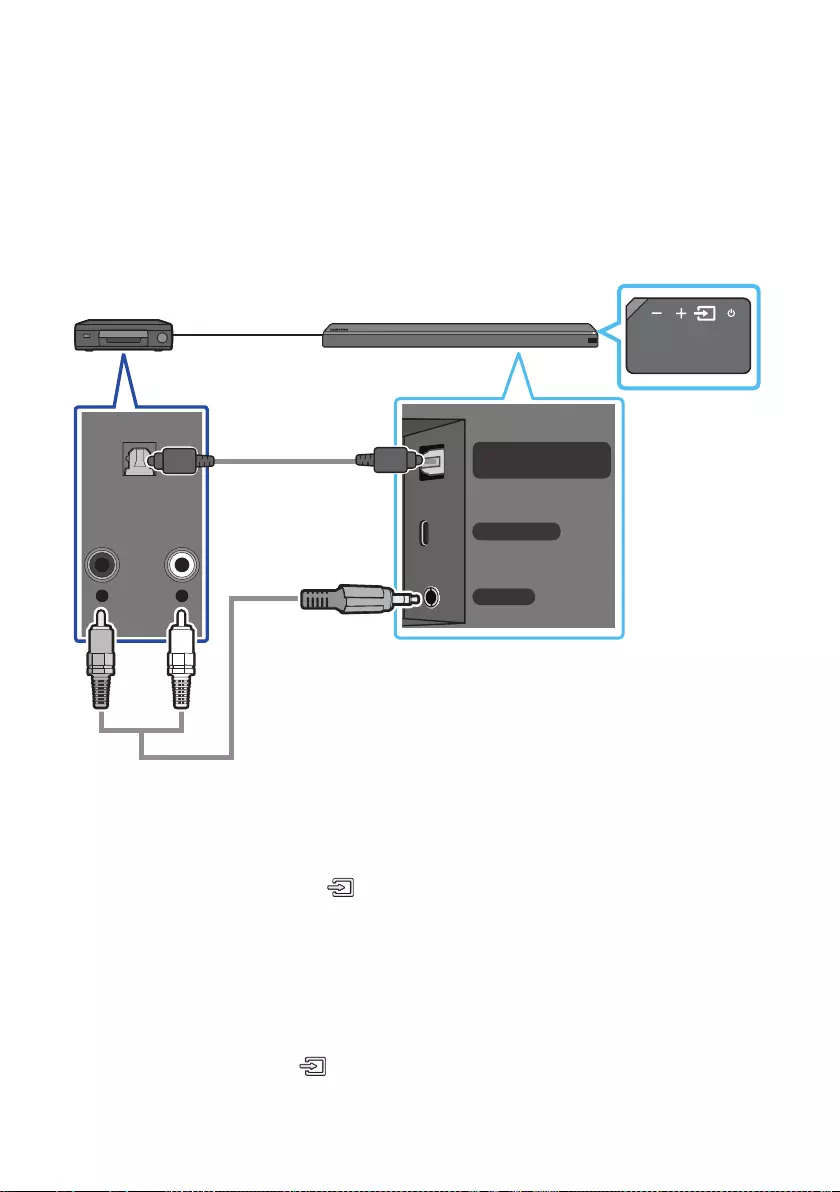
ENG - 13
05 CONNECTING AN EXTERNAL DEVICE
Connect to an external device via a wired or wireless network to play the external device’s sound
through the Soundbar.
Connecting using an Optical or Analog Audio (AUX) Cable
WIRELESS
AUX IN
DIGITAL AUDIO IN
(OPTICAL)
OPTICAL OUT
- AUDIO -
R L
Optical Cable
Audio (AUX) Cable
(not supplied) Bottom of the Soundbar
BD / DVD player / Set-top box /
Game console
Right Side of the Soundbar
OR
Optical Cable
XConnect DIGITAL AUDIO IN (OPTICAL) on the main unit to the OPTICAL OUT jack of the Source
Device using a digital optical cable.
YSelect “D.IN” mode by pressing the (Source) button on the right side panel or on the remote
control.
OR
Audio (AUX) Cable
XConnect AUX IN (Audio) on the main unit to the AUDIO OUT jack of the Source Device using an audio
cable.
YSelect “AUX” mode by pressing (Source) button on the right side panel or on the remote control.
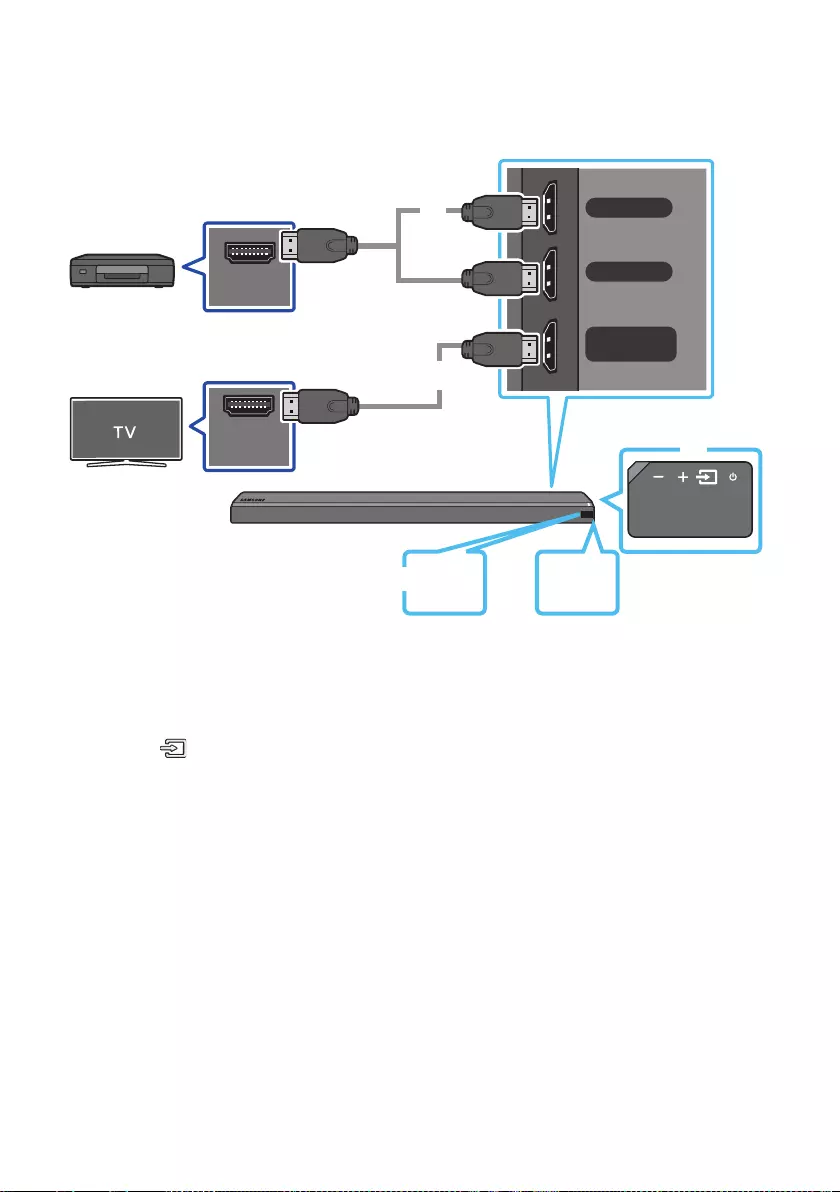
ENG - 14
Connecting using an HDMI Cable
HDMI IN 1
HDMI IN 2
HDMI OUT
(TV-ARC)
HDMI OUT
HDMI IN
(ARC)
HDMI Cable
(not supplied)
OR
OR
HDMI Cable
(not supplied)
Bottom of the Soundbar
External Device
HDMI
1
Right Side of the
Soundbar
HDMI
2
1. Connect an HDMI cable (not supplied) from the HDMI IN 1 or HDMI IN 2 jack on the back of the
product to the HDMI OUT jack on your digital device.
2. Connect an HDMI cable (not supplied) from the HDMI OUT (TV-ARC) jack on the back of the
product to the HDMI IN jack on your TV.
3. Press the (Source) button on the right side panel or on the remote control, and then select
“HDMI 1” or “HDMI 2”.
4. The selected HDMI mode is displayed on the Soundbar display panel and sound plays.
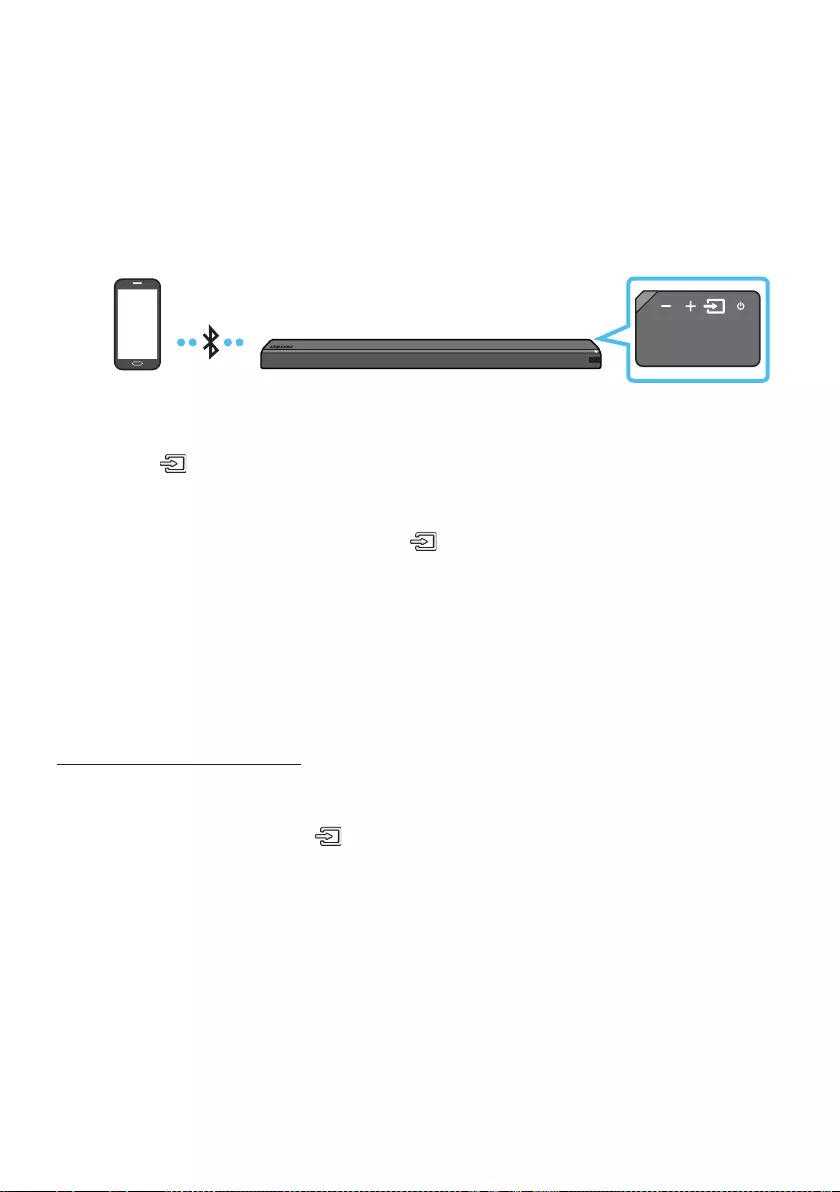
ENG - 15
06 CONNECTING A MOBILE DEVICE
Method 1. Connecting via Bluetooth
When a mobile device is connected using Bluetooth, you can hear stereo sound without the hassle of
cabling.
You cannot connect more than one Bluetooth device at a time.
Bluetooth device
The initial connection
1. Press the (Source) button on the right side panel or on the remote control, and then select
“BT”.
2. Change “BT” to “BT PAIRING”.
If “BT READY” appears, press and hold the (Source) button on the right side panel of the
Soundbar or on the remote control for more than 5 seconds to display “BT PAIRING”.
When “BT PAIRING” mode, the blue LED on the right edge of the Soundbar will blinks.
3. Select “[AV] Samsung Soundbar MSxxx” from the list.
When a Soundbar is connected to the Bluetooth device, [Bluetooth Device NameBT”
appears in the front display.
4.
If the device fails to connect
If the previously connected Soundbar listing (e.g. “[AV] Samsung Soundbar MSxxx”) appears in the
list, delete it.
In “BT” mode, press and hold the (Source) button for more than 5 seconds on the right side
panel of the Soundbar or on the remote control to switch to “BT PAIRING” mode.
Then, select “[AV] Samsung Soundbar MSxxx” from the Bluetooth device search list.
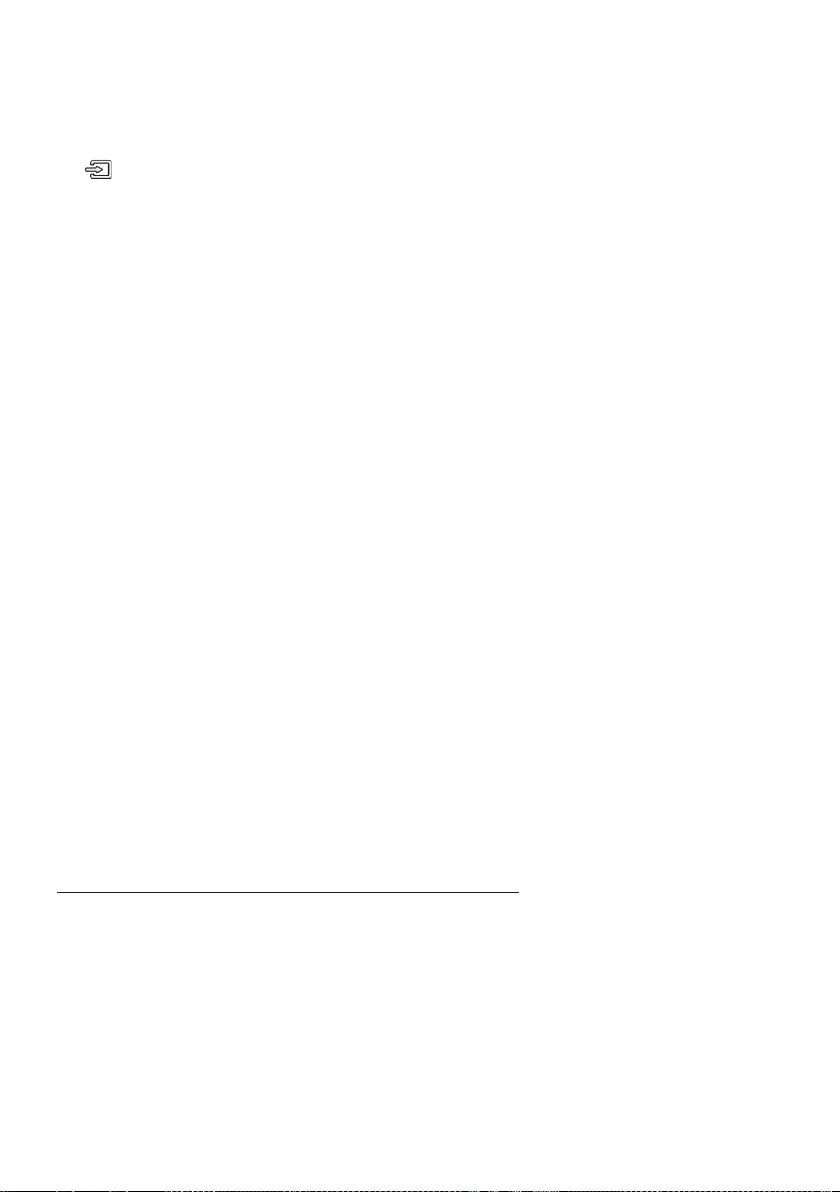
ENG - 16
What are the BT READY and BT PAIRING statuses?
BT READY : In this mode, you can search for previously connected TVs or connect to the Soundbar
from a previously connected mobile device.
BT PAIRING : In this mode, you can connect to a new device. (While in “BT” mode, press and hold the
(Source) button for more than 5 seconds on the right side of the Soundbar or on the remote
control.)
NOTES
If asked for a PIN code when connecting a Bluetooth device, enter <0000>.
In Bluetooth connection mode, the Bluetooth connection will be lost if the distance between the
Soundbar and the Bluetooth device exceeds 32.8 ft.
The Soundbar automatically turns off after 5 minutes in the Ready state.
The Soundbar may not perform Bluetooth search or connection correctly under the following
circumstances:
–
– If several Bluetooth devices are simultaneously paired with the Soundbar.
– If the Bluetooth device is turned off, not in place, or malfunctions.
Electronic devices may cause radio interference. Devices that generate electromagnetic waves
must be kept away from the Soundbar main unit - e.g., microwaves, wireless LAN devices, etc.
The Soundbar supports SBC data (44.1kHz, 48kHz).
Connect only to a Bluetooth device that supports the A2DP (AV) function.
You cannot connect the Soundbar to a Bluetooth device that supports only the HF (Hands Free)
function.
Once you have paired the Soundbar to a Bluetooth device, selecting “[AV] Samsung Soundbar
MSxxx” from the device’s scanned devices list will automatically change the Soundbar to “BT”
mode.
– Available only if the Soundbar is listed among the Bluetooth device’s paired devices.
(The Bluetooth device and the Soundbar must have been previously paired at least once.)
The Soundbar will appear in the Bluetooth device’s searched devices list only when the Soundbar is
displaying “BT READY”.
Soundbar cannot be paired to another Bluetooth device, while using the Bluetooth function.
Disconnecting the Bluetooth device from a Soundbar
You can disconnect a Bluetooth device from the Soundbar. For instructions, see the Bluetooth device’s
user manual.
The Soundbar will be disconnected.
When the Soundbar is disconnected from the Bluetooth device, the Soundbar will display
“BT DISCONNECTED” on the front display.
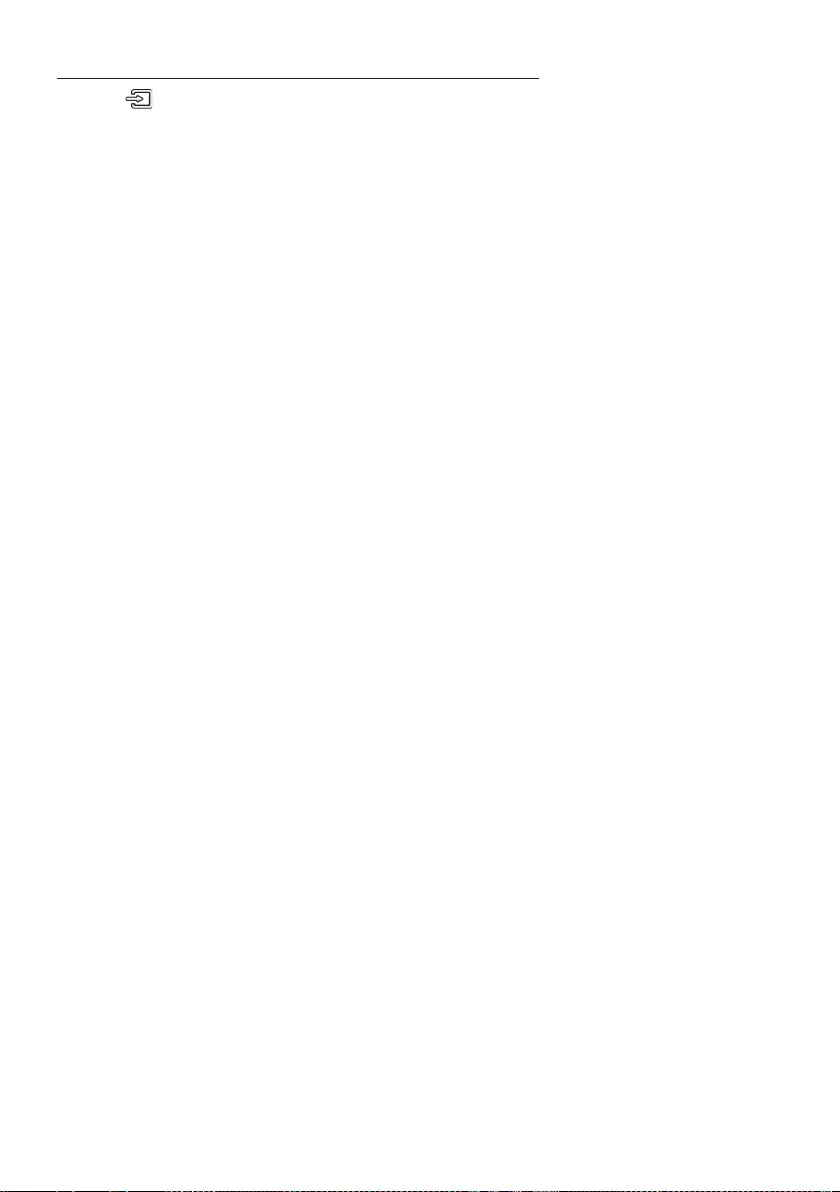
ENG - 17
Disconnecting the Soundbar from the Bluetooth device
Press the (Source) button on the right side panel or on the remote control, and then change to any
mode except “BT”.
Disconnecting takes time because the Bluetooth device must receive a response from the
Soundbar. (Disconnection time may differ, depending on the Bluetooth device)
When the Soundbar is disconnected from the Bluetooth device, the Soundbar will display
“BT DISCONNECTED” on the front display.
NOTES
In Bluetooth connection mode, the Bluetooth connection will be lost if the distance between the
Soundbar and the Bluetooth device exceeds 32.8 ft.
The Soundbar automatically turns off after 5 minutes in the Ready state.
More About Bluetooth
Bluetooth is a technology that enables Bluetooth-compliant devices to interconnect easily with each
other using a short wireless connection.
A Bluetooth device may cause noise or malfunction, depending on usage, if:
– A part of your body is in contact with the receiving/transmitting system of the Bluetooth
device or the Soundbar.
–
– It is exposed to electrical interference from same frequency-band devices including medical
equipment, microwave ovens, and wireless LANs.
Pair the Soundbar with the Bluetooth device while they are close together.
The further the distance between the Soundbar and Bluetooth device, the worse the quality is.
If the distance exceeds the Bluetooth operational range, the connection is lost.
In poor reception areas, the Bluetooth connection may not work properly.
The Bluetooth connection only works when it is close to the unit. The connection will be
automatically cut off if the Bluetooth device is out of range. Even within range, the sound quality
may be degraded by obstacles such as walls or doors.
This wireless device may cause electric interference during its operation.
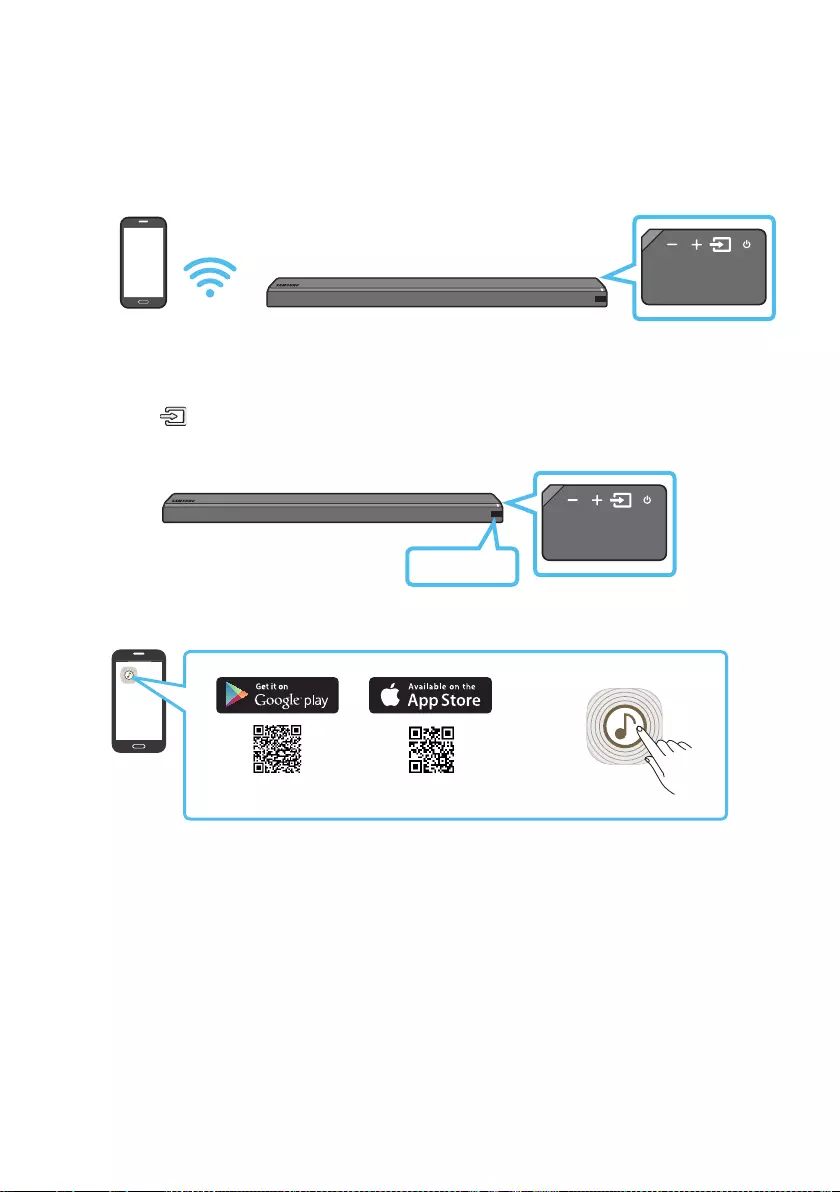
ENG - 18
Method 2. Connecting via Wi-Fi (Wireless Network)
Connect a single Soundbar to Wi-Fi to access a variety of music streaming services and Internet
radio. Connect multiple Soundbars to Wi-Fi to use grouped playback or stereo sound mode.
To connect a Soundbar to a mobile device via a wireless network (Wi-Fi), the Samsung Multiroom
app is required.
Mobile device
The initial connection
1. Press the (Source) button on the right side of the Soundbar or on the remote control to select
“WIFI” mode.
WIFI
2. Install and launch the Samsung Multiroom app on your mobile device (e.g. smartphone or tablet).
Samsung Multiroom app
iOSAndroid
3. Follow the instructions in the app screen on the mobile device to connect the Soundbar to Wi-Fi.
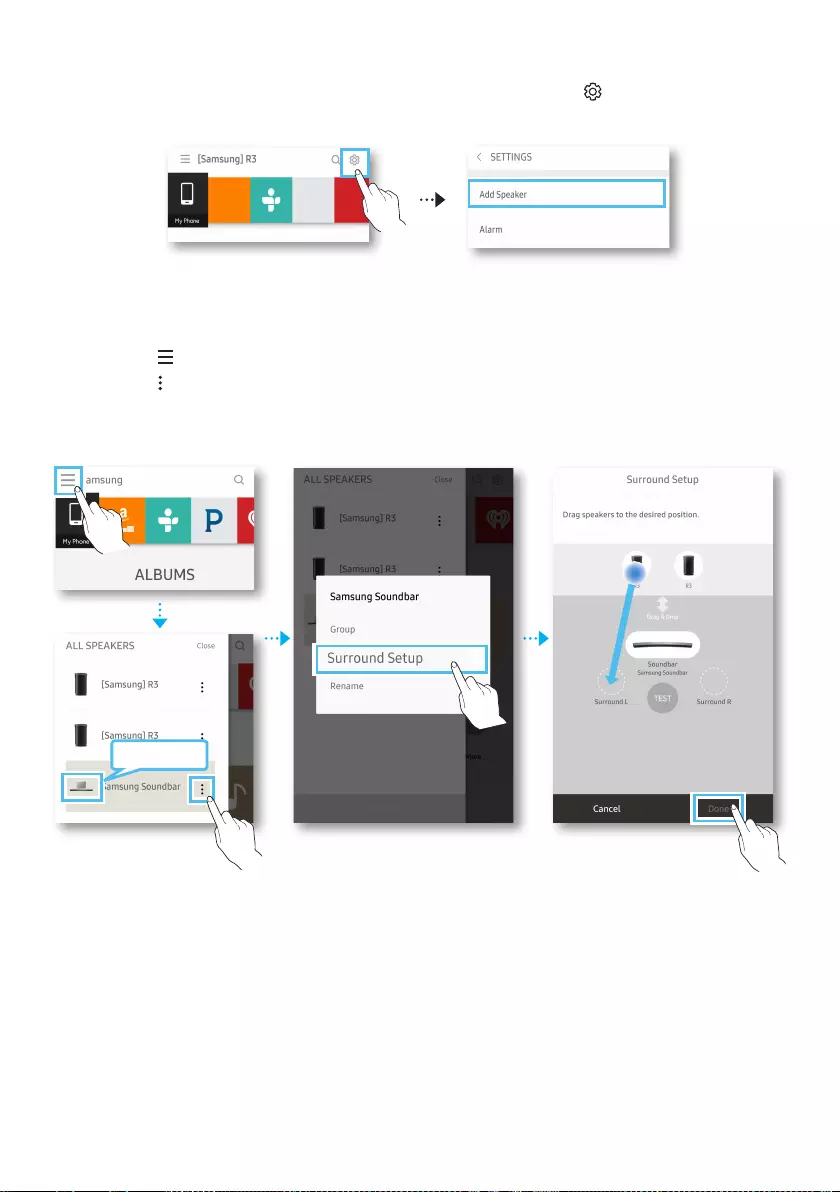
ENG - 19
Installing an additional Soundbar when Samsung wireless speakers are already in use
1. On the Home screen of the Samsung Multiroom app, select Settings ( ) at the top, and then
select “Add Speaker”.
2. To connect the Soundbar to 2 Samsung wireless speakers
follow the steps shown below. (You cannot set up a surround sound system using one audio device
and one Soundbar.)
XTouch to go to the list of all speakers.
YTouch on the right of the Soundbar model name.
ZTouch Surround Setup. Select Done after dragging the speaker to the desired location.
[The Surround connection is complete.
Soundbar
NOTE
To connect an additional SWA-9000S (not supplied), disconnect the Samsung wireless speakers
from the Soundbar to disable the surround sound system. (If connecting the surround speakers
without disconnecting SWA-9000S, sound is played via both the Samsung wireless speaker and the
Surround speaker.)
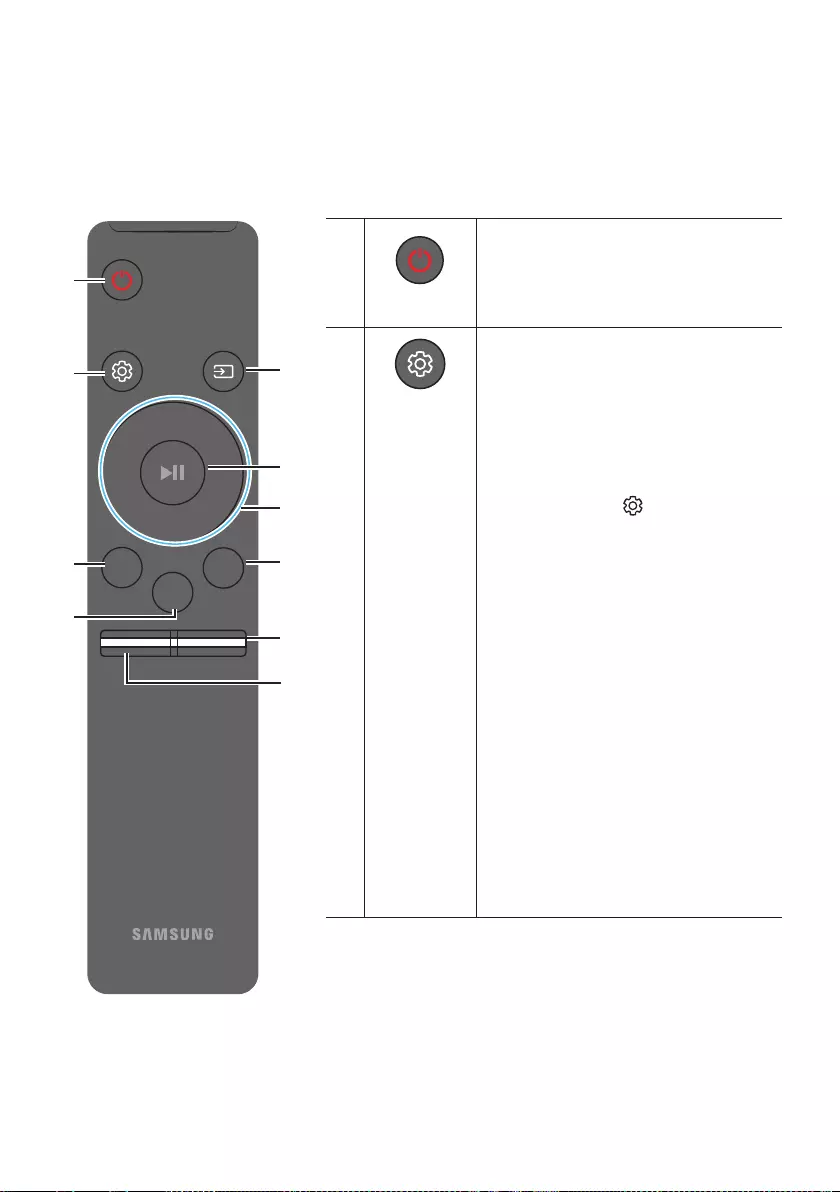
ENG - 20
07 USING THE REMOTE CONTROL
How to Use the Remote Control
Surround
VOL BASS
SOUNDBAR
SOUND
MODE
SMART
MODE
Power
Surround
VOL BASS
SOUND
MODE
SMART
MODE
Turns the Soundbar on and off.
Sound Control
Surround
VOL BASS
SOUND
MODE
SMART
MODE
You can select from TREBLE, SYNC, FRONT
TOP, REAR LEVEL, or REAR SPEAKER ON/OFF.
To adjust the TREBLE or
FRONT TOP
volume, select Sound Control TREBLE, or
FRONT TOP
and then use the Up/Down
buttons to adjust the volume within the
-6 to +6 range.
Press and hold the (Sound Control)
button for about 5 seconds to adjust the
sound for each frequency band. 150Hz,
300Hz, 600Hz, 1.2KHz, 2.5KHz, 5KHz, and
10KHz are selectable (Left/Right) and each
can be adjusted to a setting between
-6 to +6 (Up/Down).
If the video and audio between the TV and
your Soundbar are not synchronized, select
SYNC in Sound Control, and then set audio
delay between 0~300 milliseconds by
using the Up/Down buttons.
If surround speakers (not supplied) are
connected, select REAR LEVEL and use the
Up/Down buttons to adjust the volume
within the -6 to +6 range.
The REAR SPEAKER function can be turned
ON/OFF by using the Up/Down buttons.
SYNC is only supported in some functions.
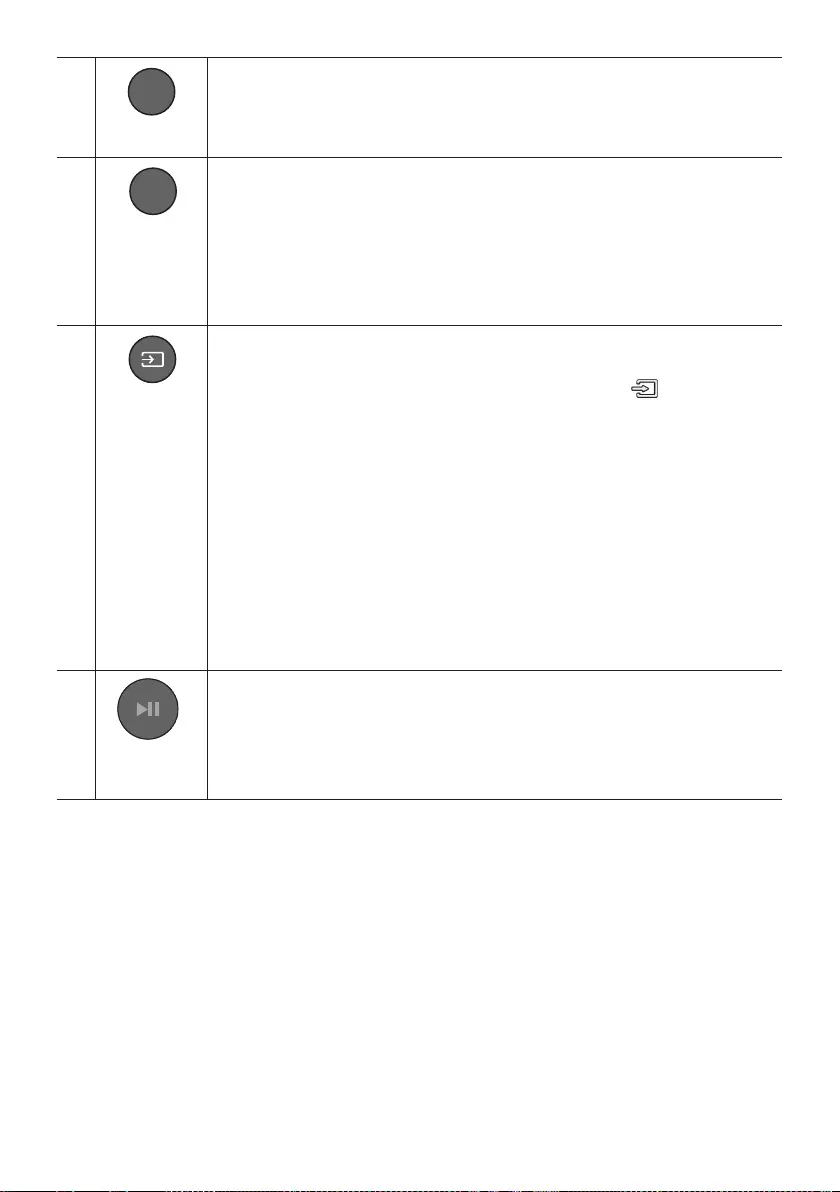
ENG - 21
Surround
Surround
VOL BASS
SOUND
MODE
SMART
MODE
The Surround Sound function adds depth and a sense of space to sound.
Each time you press this button, ON and OFF alternate.
ON : Play sound over all the speakers.
OFF : You can hear the sound of the original source channel from several speakers.
SOUND MODE
Surround
VOL BASS
SOUND
MODE
SMART
MODE
You can select the desired sound effect by choosing STANDARD, MUSIC, CLEAR VOICE,
SPORTS, or MOVIE.
Select the “STANDARD” mode if you want to enjoy the original sound.
DRC (Dynamic Range Control)
Lets you apply dynamic range control to Dolby Digital tracks. If you press and hold the
SOUND MODE button while in standby mode, DRC (Dynamic Range Control) turns on
or off. With the DRC turned on, loud sound is reduced. (The sound may be distorted.)
Surround
VOL BASS
SOUND
MODE
SMART
MODE
Source
Press to select a source connected to the Soundbar.
BT PAIRING mode
To turn on “BT PAIRING” mode in “BT” mode, press and hold the (Source) button
for more than 5 seconds. See page 15 for details.
Auto Power Down Function
The unit turns off automatically in the following situations.
– D.IN / WIFI / BT Mode : If there is no audio signal for 5 minutes.
– HDMI 1 or HDMI 2 Mode : If there is no audio signal for 15 minutes.
– AUX Mode :
– If the Audio (AUX) Cable is disconnected for 5 minutes.
– If there is no KEY input for 8 hours when the Audio (AUX) Cable is connected.
(Auto Power Down function can be turned off only in that case.)
– To turn off Auto Power Down function, while in “AUX” mode, press and hold the
p button for 5 seconds. “ON-AUTO POWER DOWN” / “OFF-AUTO POWER
DOWN” appears on the display.
Play / Pause
(BT/Wi-Fi)
Surround
VOL BASS
SOUND
MODE
SMART
MODE
Press the p
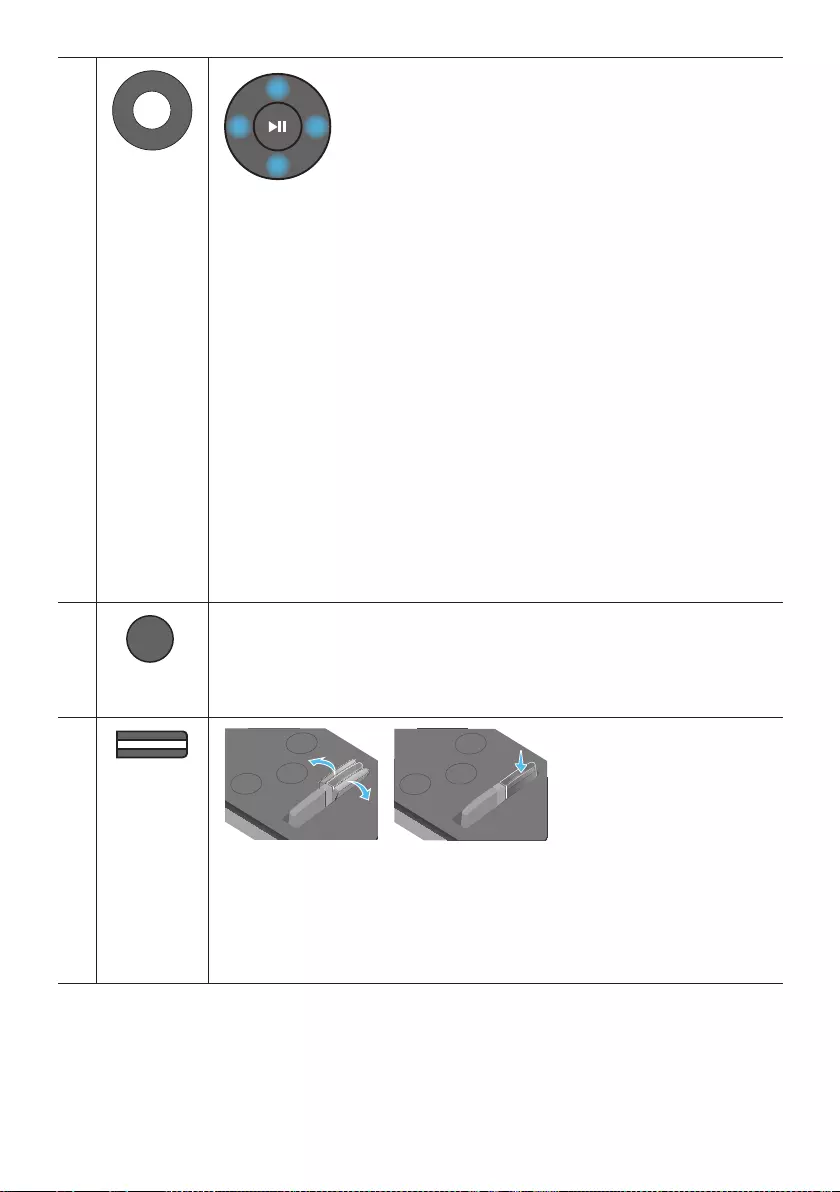
ENG - 22
Surround
VOL BASS
SOUND
MODE
SMART
MODE
Up/Down/
Left/Right
Press the indicated areas to select Up/Down/Left/Right.
Press Up/Down/Left/Right on the button to select or set functions.
Repeat
To use the repeat function, press the Up button.
Music Skip
Press the RightLeft button to select
Anynet+ / Auto Power Link
You can turn Anynet+ and Auto Power Link on or off.
Anynet+ and Auto Power Link are controlled by the Right and Left buttons
respectively.
– Anynet+ : If the Soundbar is connected to a Samsung TV through an HDMI cable,
you can control your Soundbar with the Samsung TV’s remote control.
Press and hold the Right button for 5 seconds to toggle Anynet+ ON and OFF.
– Auto Power Link : If the Soundbar is connected to your TV through a digital
optical cable, the Soundbar can automatically turn on when you turn on your TV.
Press and hold the Left button for 5 seconds to toggle Auto Power Link ON and
OFF.
– Anynet+ / Auto Power Link are set to ON by default.
Surround
VOL BASS
SOUND
MODE
SMART
MODE
SMART MODE
Automatically optimizes sound effects to suit the scene currently playing.
The mode turns on or off each time the button is pressed.
Surround
VOL BASS
SOUND
MODE
SMART
MODE
BASS
Surround
SOUND
MODE
SMART
MODE
VOL BASS
SOUNDBAR
Surround
SOUND
MODE
SMART
MODE
VOL BASS
SOUNDBAR
Surround
SOUND
MODE
SMART
MODE
VOL BASS
SOUNDBAR
Surround
SOUND
MODE
SMART
MODE
VOL BASS
SOUNDBAR
Push the button up or down to adjust the BASS volume within the -6 to +6 range.
To set the BASS volume level to 0, press the button.
When a Subwoofer (not supplied) is connected, the BASS button switches to the
Subwoofer Key. Push the button up or down to adjust the subwoofer volume either to
-12 or within the -6 to +6 range. To set the subwoofer volume level to 0, press the
button.
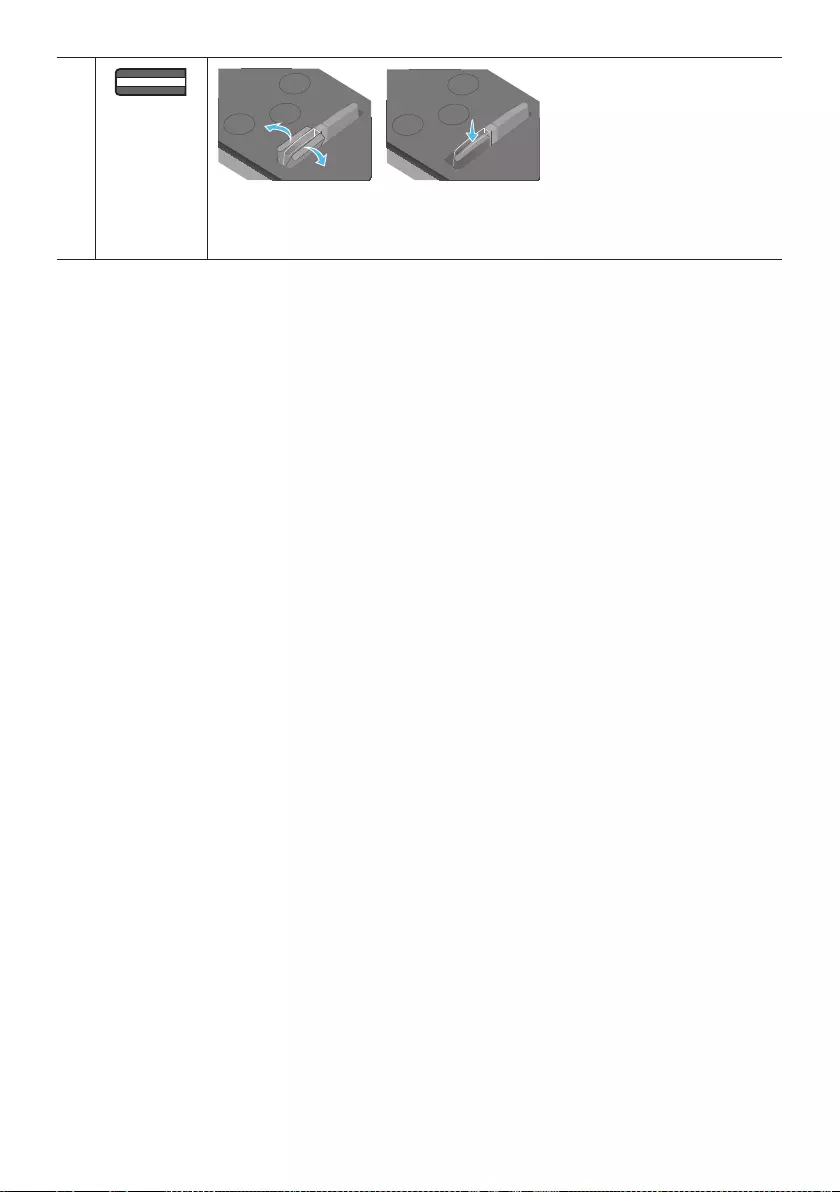
ENG - 23
Surround
VOL BASS
SOUND
MODE
SMART
MODE
VOL
Surround
SOUND
MODE
SMART
MODE
VOL BASS
SOUNDBAR
Surround
SOUND
MODE
SMART
MODE
VOL BASS
SOUNDBAR
Surround
SOUND
MODE
SMART
MODE
VOL BASS
SOUNDBAR
Surround
SOUND
MODE
SMART
MODE
VOL BASS
SOUNDBAR
Push the button up or down to adjust the volume.
Mute
Press the VOL button to mute the sound. Press it again to unmute the sound.
Adjusting the Soundbar volume with a TV remote control
Use the TV menu to set the TV speaker on a Samsung TV to external speakers.
(For more information, see the TV’s user manual.)
After installing the Soundbar, you can adjust the Soundbar’s volume using the IR remote control
that came with a Samsung TV. (If you do not want to use this function, when the Soundbar is on,
press and hold the Surround button for 5 seconds. “OFF-TV REMOTE” appears in the Soundbar’s
display and the function turns off.) To adjust the volume using only the Samsung TV remote control,
press and hold the Surround button for more than 5 seconds until “SAMSUNG-TV REMOTE”
appears in the Soundbar display.
– Each time the Surround button is held for 5 seconds, the mode switches in the following order:
“SAMSUNG-TV REMOTEOFF-TV REMOTEALL-TV REMOTE”.
To adjust the Soundbar volume with the remote control that came with a TV made by a third party
manufacturer, turn the Soundbar on, press and hold the Surround button for 5 seconds
(“OFF-TV REMOTE” appears on the Soundbar’s display), release the Surround button, and then
press and hold the Surround button again for more than 5 seconds. (“ALL-TV REMOTE” appears on
the Soundbar’s display.)
– This function may not be available, depending on the remote control.
– Manufacturers supporting this function:
VIZIO, LG, Sony, Sharp, PHILIPS, PANASONIC, TOSHIBA, GRUNDIG, Hisense, RCA
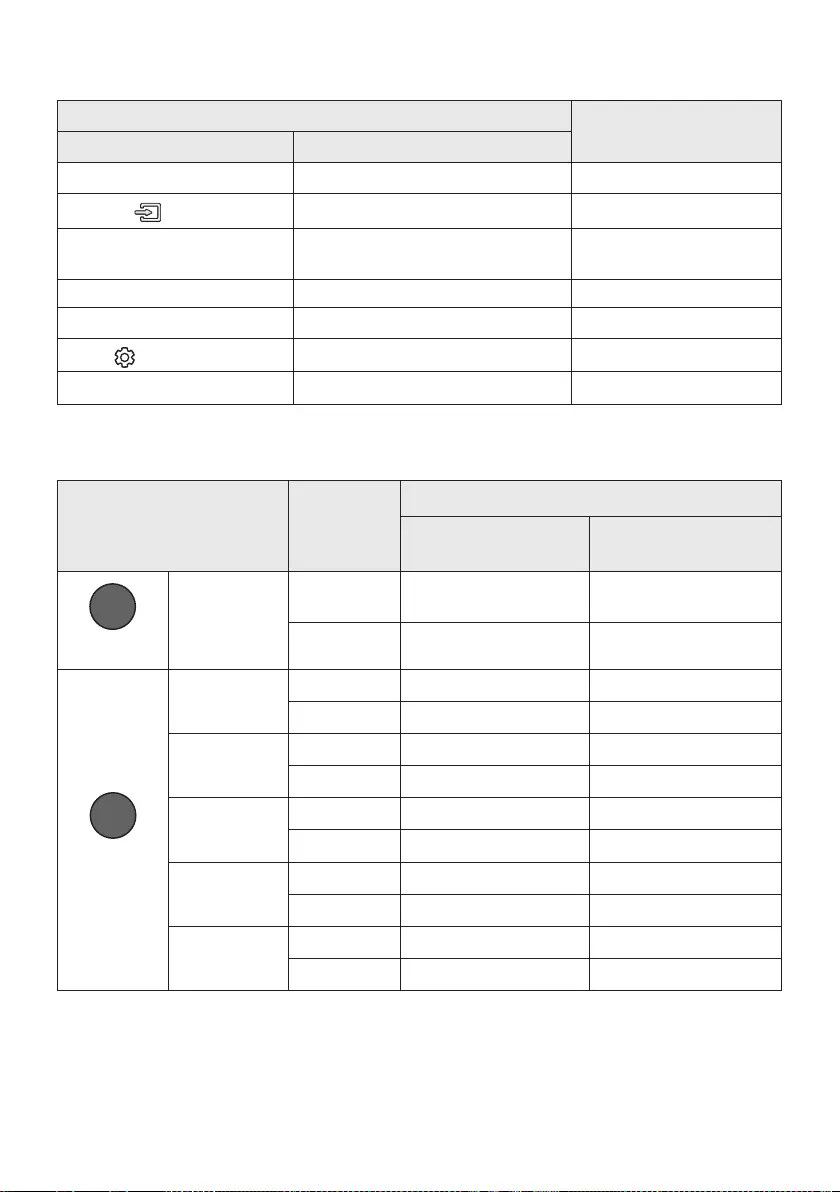
ENG - 24
Using the Hidden Buttons
Hidden Button
Reference page
Remote Control Button Function
Surround TV remote control On/Off page 23
(Source) BT Paring page 15
p (Play / Pause) Auto Power Down On/Off
(AUX mode) page 21
Left Auto Power Link ON/OFF page 7
Right Anynet+ ON/OFF page 22
(Sound Control) 7 Band EQ page 20
SOUND MODE DRC ON/OFF (Standby) page 21
Outputspecicationsforthedifferentsoundeffectmodes
Effect Input
Output
Except Wireless Rear
Speaker Kit
Include Wireless Rear
Speaker Kit
Surround
Surround
VOL WOOFER
SOUND
MODE
Bluetooth
POWER
ON
2.0 ch
*5.0 ch *7.0 ch
5.1 ch *5.0 ch *7.0 ch
SOUND MODE
Surround
VOL WOOFER
SOUND
MODE
Bluetooth
POWER
STANDARD
2.0 ch
2.0 ch 4.0 ch
5.1 ch 3.0 ch 5.0 ch
MUSIC
2.0 ch
2.0 ch 4.0 ch
5.1 ch 3.0 ch 5.0 ch
CLEAR VOICE
2.0 ch
3.0 ch 5.0 ch
5.1 ch 3.0 ch 5.0 ch
SPORTS
2.0 ch
*5.0 ch *7.0 ch
5.1 ch *5.0 ch *7.0 ch
MOVIE
2.0 ch
3.0 ch 5.0 ch
5.1 ch 3.0 ch 5.0 ch
* Top speaker is included in a channel.
Samsung Wireless Rear Speaker Kit can be purchased separately. To purchase a Kit, contact the
vendor you purchased the Soundbar from.

ENG - 25
08 SOFTWARE
UPDATE
When the Soundbar is connected to the Internet,
software updates automatically occur even when
the Soundbar is turned off.
To use the Auto Update function, the
Soundbar must be connected to the Internet.
The Wi-Fi connection to the Soundbar will be
terminated if its power cord is disconnected
or the power is cut off. If the power is cut off,
turn on the Soundbar and reconnect it.
09 INSTALLING THE
WALL MOUNT
Installation Precautions
Install on a vertical wall only.
Do not install in a place with high
temperature or humidity.
Verify whether the wall is strong enough to
support the product’s weight. If not, reinforce
the wall or choose another installation point.
anchors appropriate for the kind of wall you
have (plaster board, iron board, wood, etc.).
studs.
Purchase wall mounting screws according to
the type and thickness of the wall you want to
mount the Soundbar on.
– Diameter: M5
– Length: 1 3/8 inches or longer
recommended.
Connect cables from the unit to external
devices before you install the Soundbar on
the wall.
Make sure the unit is turned off and
unplugged before you install it. Otherwise, it
may cause an electric shock.
Wallmount Components
450mm
Wall Mount Guide ( AH63-04369B)
Holder-Screw (2 EA)
(AH61-04110A)
Screw (2 EA)
(6001-001202)
Bracket-Wall Mount
(2 EA)
(AH61-04119A)
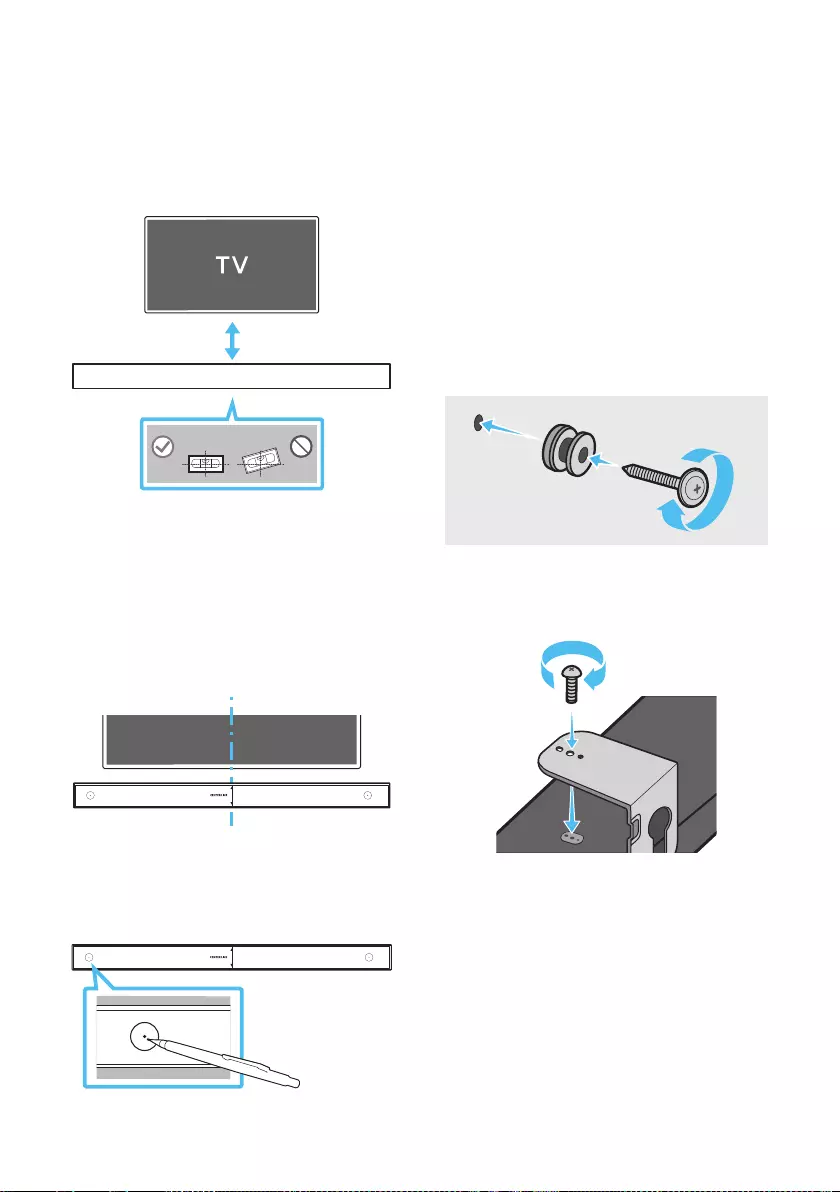
ENG - 26
1. Place the Wall Mount Guide against the wall
surface.
The Wall Mount Guide must be level.
If your TV is mounted on the wall, install
the Soundbar at least 2 inches (5 cm)
below the TV.
2 inches or more
2. Align the Paper Template’s Center Line with
the center of your TV (if you are mounting
the Wall Mount Guide to the wall using tape.
If you are not mounting below a TV, place
the Center Line in the center of the
installation area.
Center Line
450mm
3. Use a sharp object, such as a pen or pencil, to
mark the holes’ positions, and then remove
the Wall mount Guide.
450mm
CENTER LINE
4. Using an appropriately sized drill bit, drill a
hole in the wall at each marking.
If the markings do not correspond to the
positions of studs, make sure you insert
appropriate anchors or mollies into the
holes before you insert the support
screws. If you use anchors or mollies,
make sure the holes you drill are large
enough for the anchors or mollies you
use.
5. Push a screw (not supplied) through each
Holder-Screw, and then screw each screw
6. Install the 2 Bracket-Wall Mounts in the
correct orientation on the bottom of the
Soundbar, using 2 Screws.
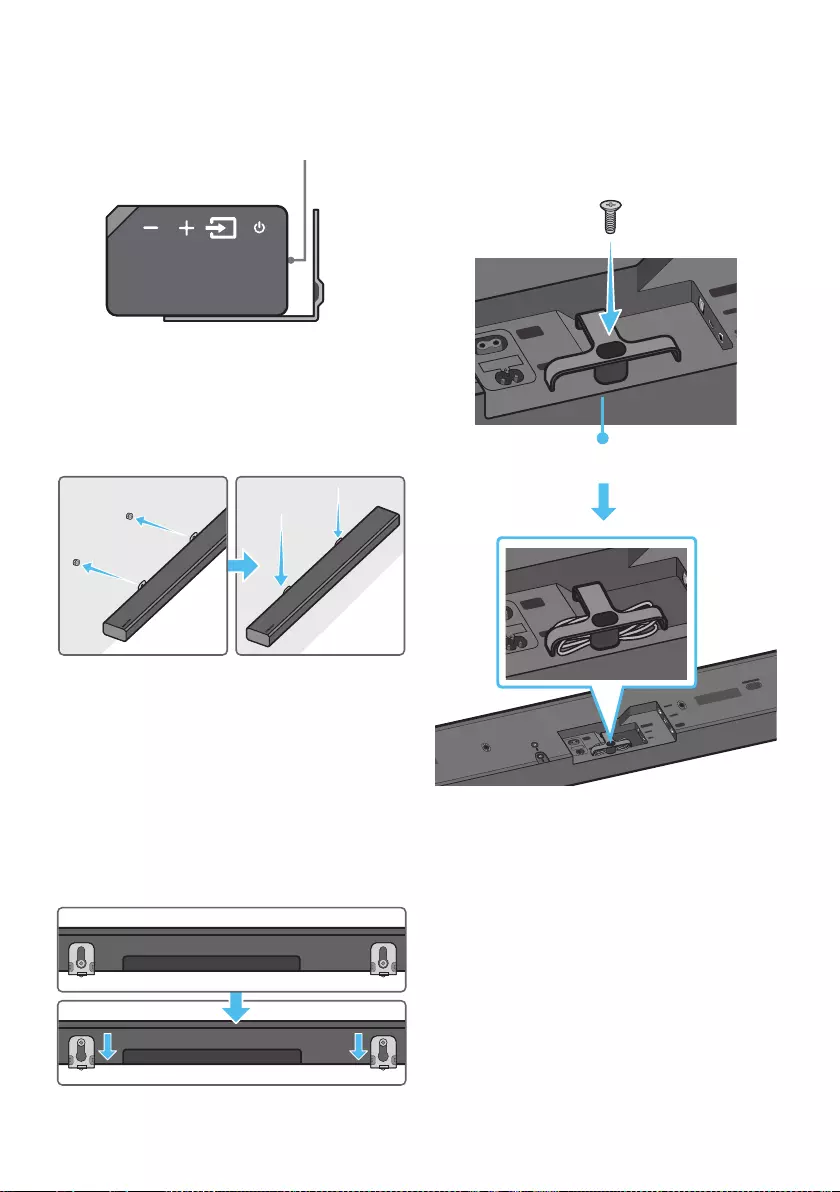
ENG - 27
When assembling, make sure the hanger
part of the Bracket-Wall Mounts are
located behind the rear of the Soundbar.
Rear of Soundbar
Right end of Soundbar
7. Install the Soundbar with the attached
Bracket-Wall Mounts by hanging the
Bracket-Wall Mounts on the Holder-Screws
on the wall.
8. Slide the Soundbar down as shown below so
that the Bracket-Wall Mounts rest securely
on the Holder-Screws.
Insert the Holder-Screws into the wide
(bottom) part of the Bracket-Wall
Mounts, and then slide the Bracket-Wall
Mounts down so that Bracket-Wall
Mounts rest securely on the
Holder-Screws.
Assembling the Holder-Cable
As shown in the image, use the supplied Screw to
Holder-Cable to the Soundbar, and then
use the Holder-Cable to organize any cables.
WIRELESS
AUX IN
DIGITAL AUDIO IN
(OPTICAL)
POWER IN
POWER OUT
(For TV)
Holder-Cable
WIRELESS
AUX IN
DIGITAL AUDIO IN
(OPTICAL)
HDMI IN 1
HDMI IN 2
HDMI OUT
(TV-ARC)
POWER IN
POWER OUT
(For TV)
Wi-Fi SETUP SPK ADD
WIRELESS
AUX IN
DIGITAL AUDIO IN
(OPTICAL)
HDMI IN 1
HDMI IN 2
HDMI OUT
(TV-ARC)
POWER IN
POWER OUT
(For TV)
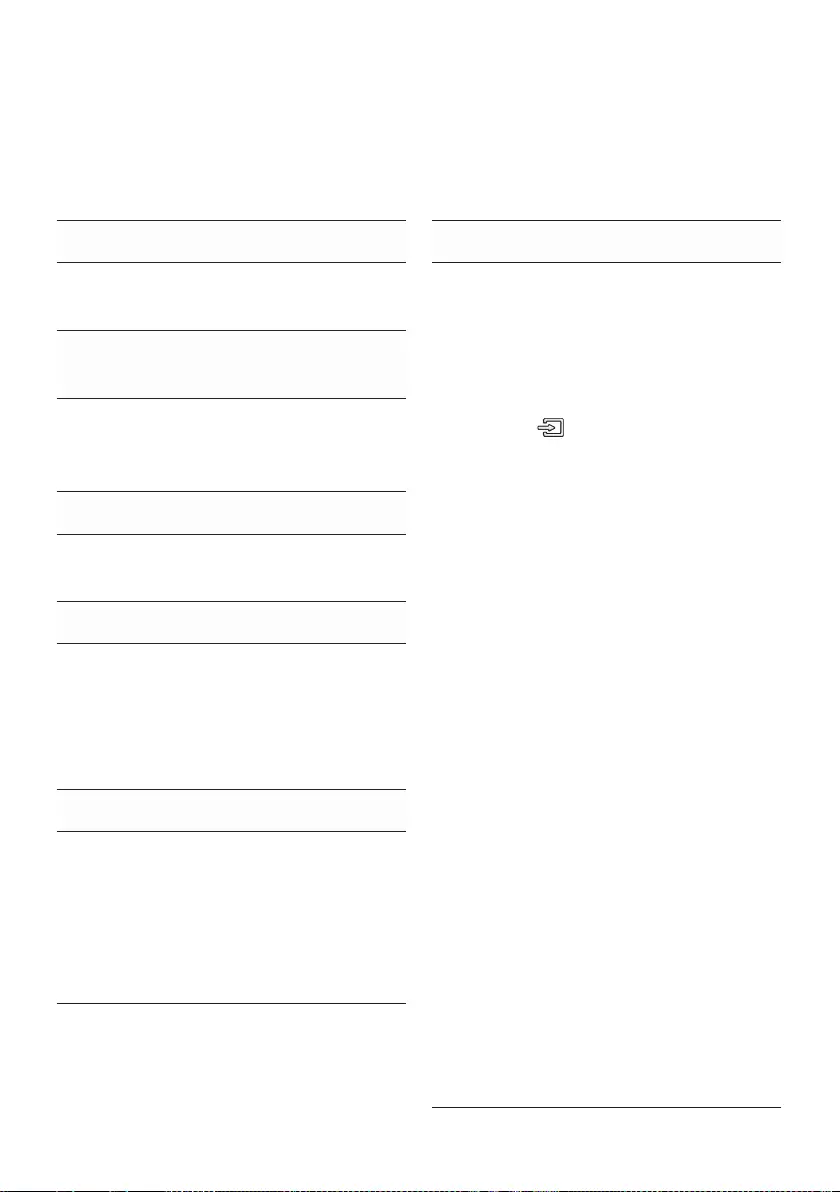
ENG - 28
10 TROUBLESHOOTING
Refer to the table below if this product does not function properly. If the problem you are experiencing
is not listed below or if the instructions below do not help, turn off the product, disconnect the power
cord, and contact Samsung Electronics at 1-800-SAMSUNG (1-800-726-7864).
The unit will not turn on.
Is the power cord plugged into the outlet?
;Connect the power plug to the outlet.
A function does not work when the button
is pressed.
Is there static electricity in the air?
;Disconnect the power plug and connect it
again.
Sound dropouts occur in BT mode.
;See the Bluetooth connection sections on
pages 9 and 15.
Sound is not produced.
Is the Mute function on?
; Press the VOL button to cancel the
function.
Is the volume set to minimum?
;Adjust the Volume.
The remote control does not work.
Are the batteries drained?
;Replace with new batteries.
Is the distance between the remote control and
Soundbar main unit too far?
; Move the remote control closer to the
Soundbar main unit.
Cannot connect to the TV.
If connected via a wired network
;Check if the cable is connected correctly.
(Check the port name to make sure that
the cable is connected to the correct port.)
(See the corresponding page regarding
each connection method.)
;Press the (Source) button on the right
side of the Soundbar or on the remote
control to check if the mode is correct.
If connected via a wireless network
;Connected via Bluetooth
1. Switch the Soundbar to “BT PAIRING”
mode, and then use the TV to search
again. (See page 9 for details.)
;Connected via Wi-Fi
1. Check if the TV is a compatible model.
Only Samsung smart TVs released
after 2014 are supported.
2. Check if the TV is connected to Wi-Fi.
If the TV is not connected to Wi-Fi, use
the network menu on the TV to establish
a connection. (See the TV user manual.)
3. Check if the Soundbar is connected to Wi-Fi.
When connected, the Soundbar is
found in the list of speakers when
Samsung Multiroom app is run on the
mobile device (e.g. smartphone or
tablet). (See page 18 for details.)
4. Check for a DFS channel.
If your wireless router (Wi-Fi) is using a
DFS channel, you cannot establish a
Wi-Fi connection between the TV and
Soundbar. Contact your Internet
service provider for details.
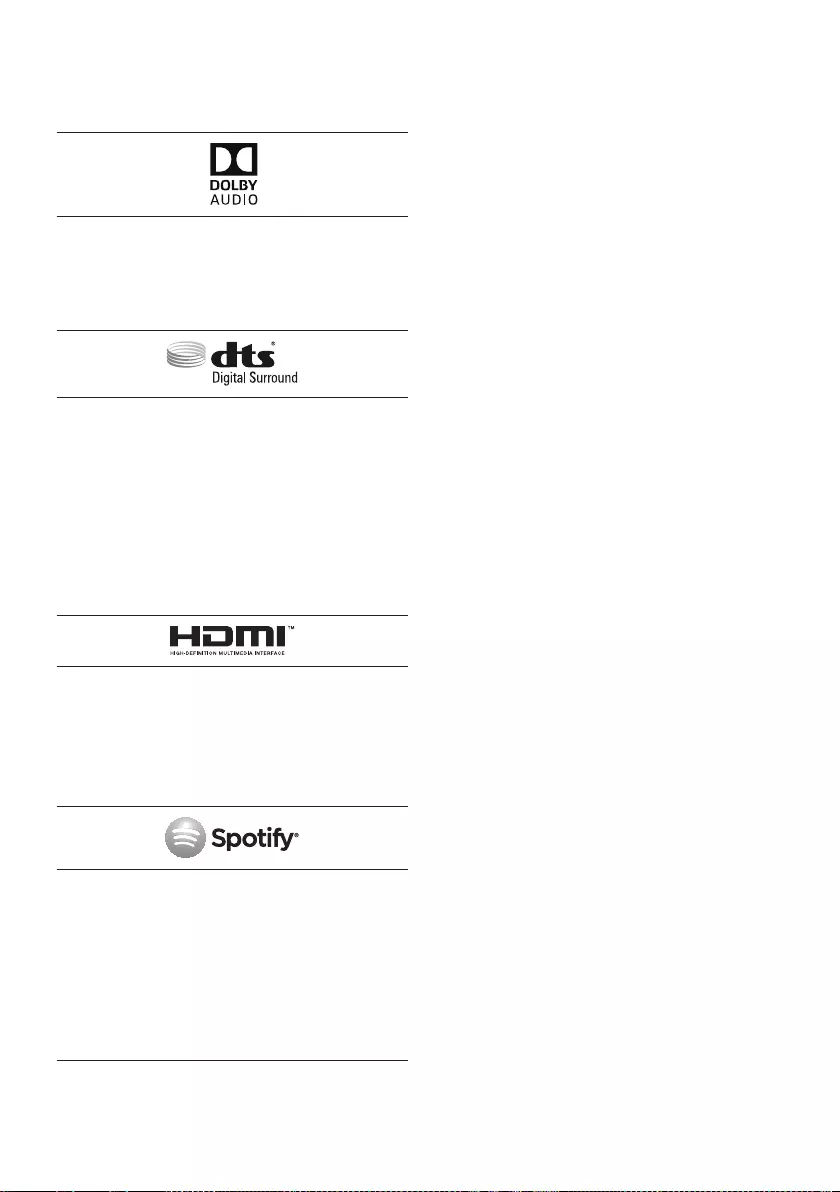
ENG - 29
11 LICENSE
Manufactured under license from Dolby
Laboratories. Dolby, Dolby Audio and the
double-D symbol are trademarks of Dolby
Laboratories.
For DTS patents, see http://patents.dts.com.
Manufactured under license from DTS
Licensing Limited. DTS, the Symbol, DTS in
combination with the Symbol, and DTS Digital
Surround are registered trademarks or
trademarks of DTS, Inc. in the United States
and/or other countries. © DTS, Inc. All Rights
Reserved.
Multimedia Interface, and the HDMI Logo are
trademarks or registered trademarks of HDMI
Licensing LLC in the United States and other
countries.
The Spotify Software is subject to third
party licenses found here :
www.spotify.com/connect/third-party-
licenses.
For more information about Spotify
Connect, please visit www.spotify.com/
connect
12 OPEN SOURCE
LICENSE NOTICE
For further information on Open Sources used in
this product, please visit the website:
http://opensource.samsung.com
13 IMPORTANT
NOTES ABOUT
SERVICE
Figures and illustrations in this User Manual
are provided for reference only and may differ
from actual product appearance.
An administration fee may be charged if
either:
a. An engineer is called out to your home at
your request and there is no defect in the
product.
b. You bring the unit to a repair center and
there is no defect in the product.
You will be advised of the amount of the
administration fee before any work is done or
a home visit is made.
If you have a problem with this product, we
strongly recommend you read the appropriate
section of this manual, visit the Support page
for your product at www.samsung.com, or call
Samsung Product Support (1-800-726-7864)
center for a repair.
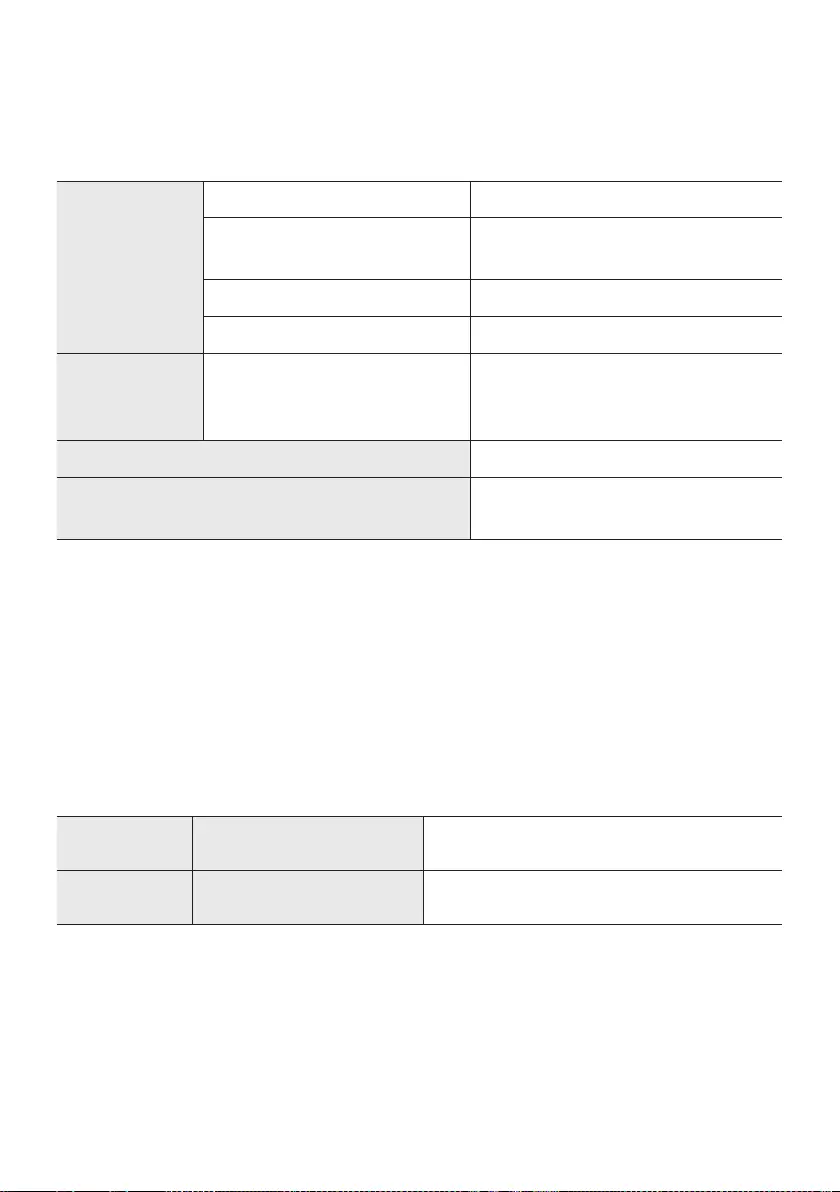
ENG - 30
14 SPECIFICATIONS AND GUIDE
Specications
GENERAL
Weight 13.9 lbs (6.3 kg)
Dimensions
(W x H x D)
45.3 x 3.1 x 5.1 inches
(1150.0 x 80.0 x 130.4 mm)
Operating Temperature Range +41°F to +95°F (+5°C to +35°C)
Operating Humidity Range 10 % ~ 75 %
HDMI Video
1080p, 1080i, 720p, 576p, 480p
Speaker Woofer x 6, Tweeter x 5, 4ohm
Supported play formats LPCM 2ch, Dolby Audio™ (supporting
Dolby® Digital), DTS
NOTES
Weight and dimensions are approximate.
For more information about the power supply and power consumption, refer to the label attached
to the product. (Label : Bottom of the Soundbar Main Unit)
Dispose unwanted electronics through an approved recycler.
(877) 278 - 0799
Precaution : The product will restart automatically if you turn on/off Wi-Fi/Ethernet.
Wi-Fi/Ethernet Port deactivation method Press Wi-Fi SETUP button on the product for
30 seconds to turn Wi-Fi/Ethernet On / Off.
Bluetooth Port deactivation method Press SPK ADD button on the product for
30 seconds to turn Bluetooth On / Off.
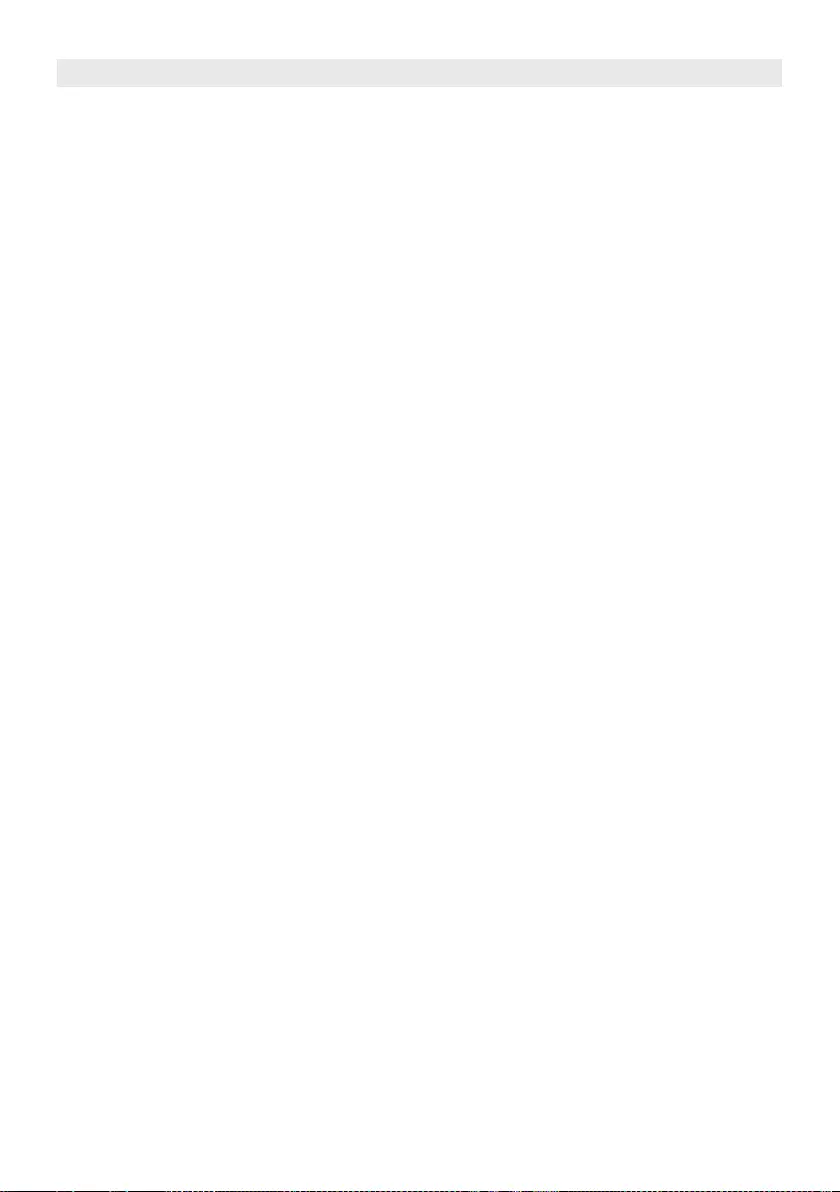
LIMITED WARRANTY TO ORIGINAL PURCHASER
This SAMSUNG brand product, as supplied and distributed by SAMSUNG and delivered new, in the original carton to the original
consumer purchaser, is warranted by SAMSUNG against manufacturing defects in materials and workmanship for a limited
warranty period of:
One (1) Year Parts and Labor*
(*90 Days Parts and Labor for Commercial Use)
This limited warranty begins on the original date of purchase, and is valid only on products purchased and used in the
United States. To receive warranty service, the purchaser must contact SAMSUNG for problem determination and
service procedures. Warranty service can only be performed by a SAMSUNG authorized service center. The original
dated bill of sale must be presented upon request as proof of purchase to SAMSUNG or SAMSUNG’s authorized service
center. Transportation of the product to and from the service center is the responsibility of the purchaser.
SAMSUNG will repair or replace this product, at our option and at no charge as stipulated herein, with new or
All replaced parts and products become the property of SAMSUNG and must be returned to SAMSUNG.
Replacement parts and products assume the remaining original warranty, or ninety (90) days, whichever is longer.
SAMSUNG’s obligations with respect to software products distributed by SAMSUNG under the SAMSUNG brand
name are set forth in the applicable end user license agreement. Non-SAMSUNG hardware and software products,
if provided, are on an “AS IS” basis.
Non-SAMSUNG manufacturers, suppliers, publishers, and service providers may provide their own warranties.
This limited warranty covers manufacturing defects in materials and workmanship encountered in normal, and
except to the extent otherwise expressly provided for in this statement, noncommercial use of this product, and
shall not apply to the following, including, but not limited to: damage which occurs in shipment; delivery and
installation; applications and uses for which this product was not intended; altered product or serial numbers;
products, equipment, systems, utilities, services, parts, supplies, accessories, applications, installations, repairs,
external wiring or connectors not supplied and authorized by SAMSUNG, or which damage this product or result in
follow operating instructions, cleaning, maintenance and environmental instructions that are covered and
prescribed in the instruction book; product removal or reinstallation; reception problems and distortion related to
noise, echo, interference or other signal transmission and delivery problems. SAMSUNG does not warrant
uninterrupted or error-free operation of the product.
THERE ARE NO EXPRESS WARRANTIES OTHER THAN THOSE LISTED AND DESCRIBED ABOVE, AND NO
WARRANTIES WHETHER EXPRESS OR IMPLIED, INCLUDING, BUT NOT LIMITED TO, ANY IMPLIED WARRANTIES OF
MERCHANTABILITY OR FITNESS FOR A PARTICULAR PURPOSE, SHALL APPLY AFTER THE EXPRESS WARRANTY
PERIODS STATED ABOVE, AND NO OTHER EXPRESS WARRANTY OR GUARANTY GIVEN BY ANY PERSON, FIRM OR
CORPORATION WITH RESPECT TO THIS PRODUCT SHALL BE BINDING ON SAMSUNG. SAMSUNG SHALL NOT BE
LIABLE FOR LOSS OF REVENUE OR PROFITS, FAILURE TO REALIZE SAVINGS OR OTHER BENEFITS, OR ANY OTHER
SPECIAL, INCIDENTAL OR CONSEQUENTIAL DAMAGES CAUSED BY THE USE, MISUSE OR INABILITY TO USE THIS
PRODUCT, REGARDLESS OF THE LEGAL THEORY ON WHICH THE CLAIM IS BASED, AND EVEN IF SAMSUNG HAS
BEEN ADVISED OF THE POSSIBILITY OF SUCH DAMAGES. NOR SHALL RECOVERY OF ANY KIND AGAINST
SAMSUNG BE GREATER IN AMOUNT THAN THE PURCHASE PRICE OF THE PRODUCT SOLD BY SAMSUNG AND
CAUSING THE ALLEGED DAMAGE. WITHOUT LIMITING THE FOREGOING, PURCHASER ASSUMES ALL RISK AND
LIABILITY FOR LOSS, DAMAGE OR INJURY TO PURCHASER AND PURCHASER’S PROPERTY AND TO OTHERS AND
THEIR PROPERTY ARISING OUT OF THE USE, MISUSE OR INABILITY TO USE THIS PRODUCT SOLD BY SAMSUNG
NOT CAUSED DIRECTLY BY THE NEGLIGENCE OF SAMSUNG. THIS LIMITED WARRANTY SHALL NOT EXTEND TO
ANYONE OTHER THAN THE ORIGINAL PURCHASER OF THIS PRODUCT, IS NONTRANSFERABLE AND STATES YOUR
EXCLUSIVE REMEDY.
Some states do not allow limitations on how long an implied warranty lasts, or the exclusion or limitation of incidental or
you may also have other rights which vary from state to state.
To obtain warranty service, please contact SAMSUNG customer care center.
Samsung reseller. THIS LIMITED WARRANTY SHALL NOT APPLY TO ANY SAMSUNG PRODUCTS PURCHASED
FROM UNAUTHORIZED RESELLERS OR RETAILERS, EXCEPT IN STATES WHERE SUCH RESTRICTION MAY BE
PROHIBITED. For a list of Samsung authorized retailers, please go to:
http://www.samsung.com/us/peaceofmind/authorized_resellers.html.
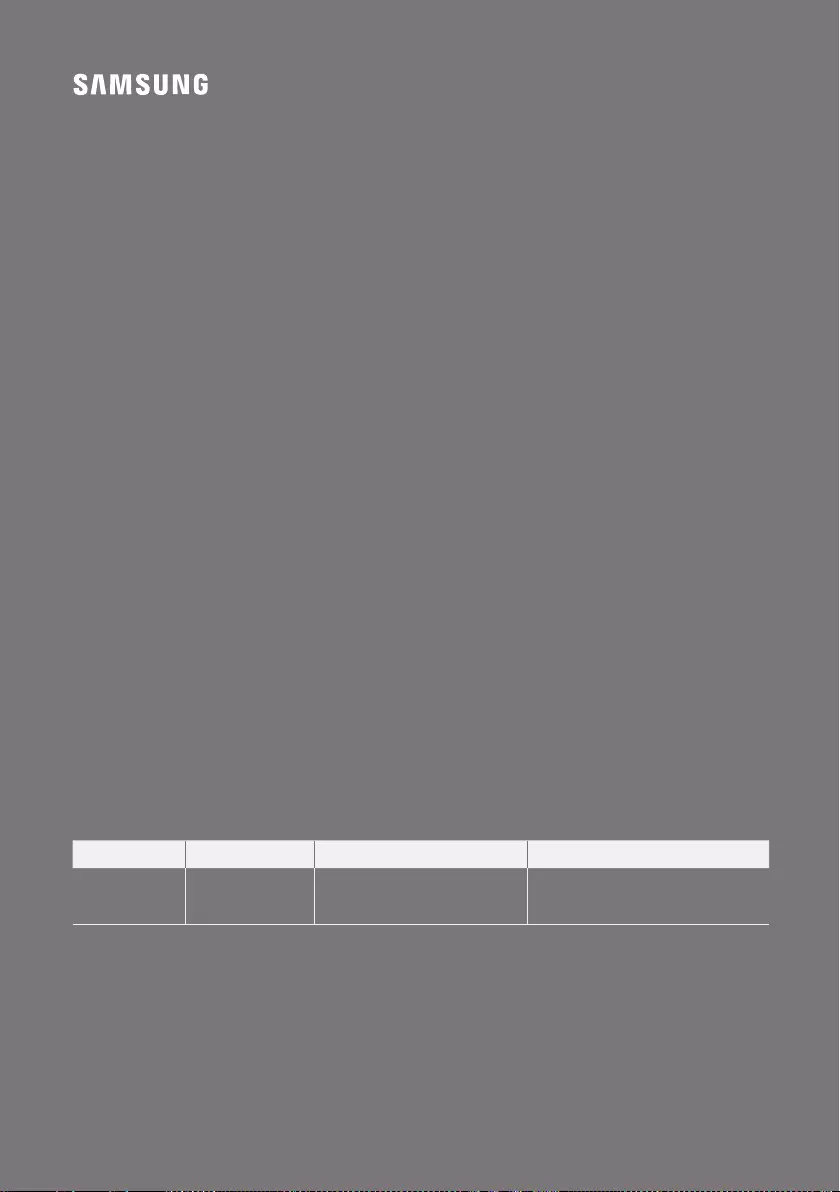
The party responsible for product compliance:
Samsung Electronics Co., LTD.
America QA lab of Samsung
19 Chapin Rd. Building D,
Pine Brook, New Jersey 07058
© 2017 Samsung Electronics Co., Ltd. All rights reserved.
QUESTIONS OR COMMENTS?
COUNTRY
IN THE US 1-800-SAMSUNG
(726-7864)
www.samsung.com/us/support
Samsung Electronics America, Inc.
85 Challenger Road
Ridgeeld Park, NJ 07660
CALL
OR VISIT US ONLINE AT WRITE