Table of Contents
- 01 Checking the Components
- 02 Product Overview
- 03 Connecting the Soundbar
- 04 Connecting to a TV
- 05 Connecting an External Device
- 06 Connecting a Mobile Device
- 07 Connecting an Amazon product
- 08 Using the Remote Control
- 09 Installing the Wall Mount
- 10 Software Update
- 11 Troubleshooting
- 12 Licence
- 13 Open Source Licence Notice
- 14 Important Notes About Service
- 15 Specifications and Guide
Samsung HW-N850 User Manual
Displayed below is the user manual for HW-N850 by Samsung which is a product in the Soundbar Speakers category. This manual has pages.
Related Manuals
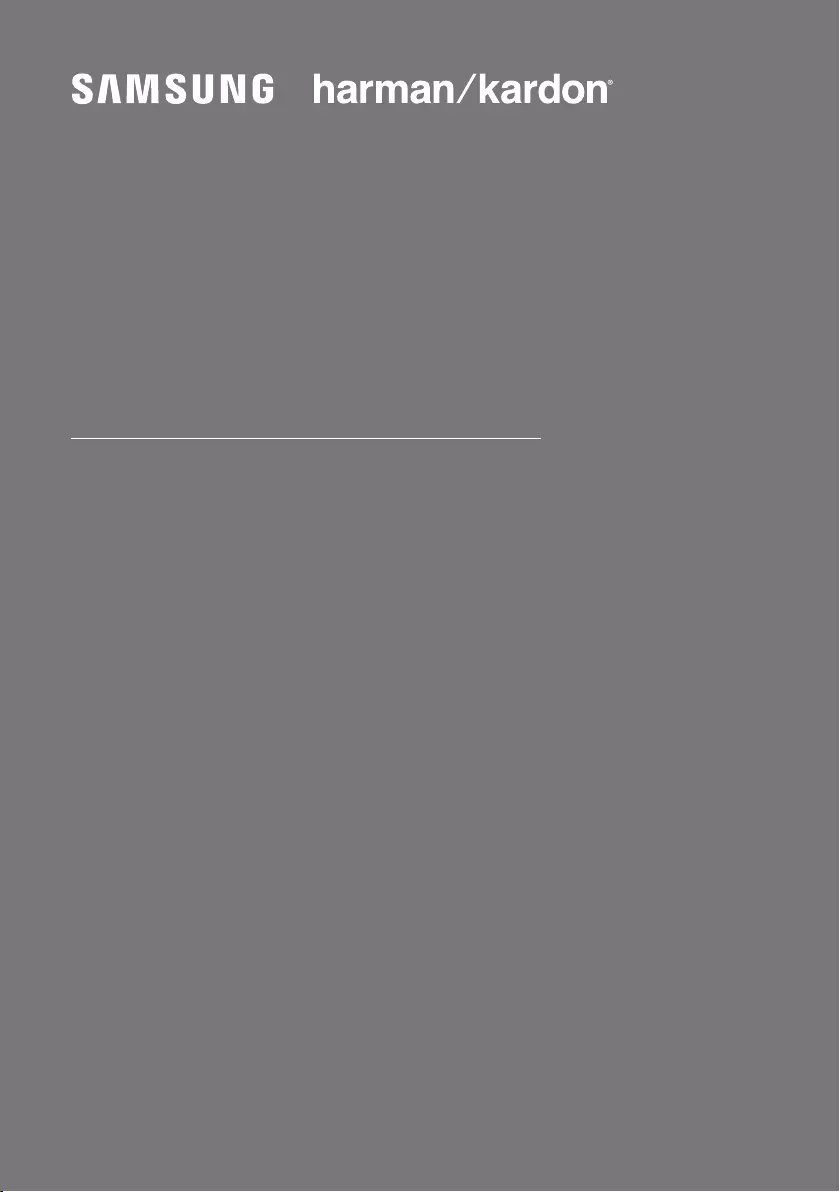
FULL MANUAL
Imagine the possibilities
Thank you for purchasing this Samsung product.
To receive more complete service, please register
your product at www.samsung.com/register
HW-N850
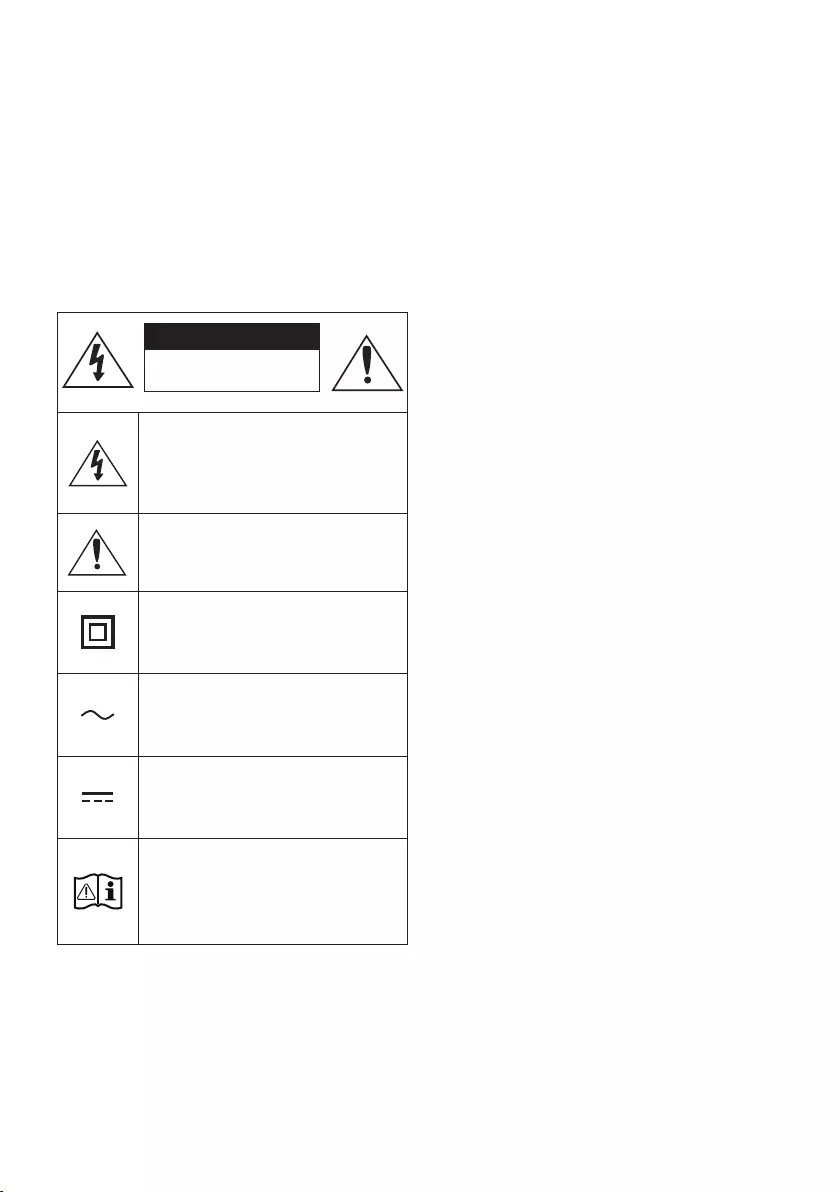
ENG - ii
SAFETY INFORMATION
SAFETY WARNINGS
TO REDUCE THE RISK OF ELECTRIC SHOCK, DO
NOT REMOVE THE COVER (OR BACK).
NO USER-SERVICEABLE PARTS ARE INSIDE.
REFER SERVICING TO QUALIFIED SERVICE
PERSONNEL.
CAUTION
RISK OF ELECTRIC SHOCK.
DO NOT OPEN.
This symbol indicates that high voltage
is present inside. It is dangerous to
make any kind of contact with any
internal part of this product.
This symbol indicates that this product
has included important literature
concerning operation and maintenance.
Class II product : This symbol indicates
that it does not require a safety
connection to electrical earth (ground).
AC voltage : This symbol indicates that
the rated voltage marked with the
symbol is AC voltage.
DC voltage : This symbol indicates that
the rated voltage marked with the
symbol is DC voltage.
Caution, Consult instructions for use :
This symbol instructs the user to
consult the user manual for further
safety related information.
WARNING
•To reduce the risk of re or electric shock, do
not expose this appliance to rain or moisture.
CAUTION
•TO PREVENT ELECTRIC SHOCK, MATCH WIDE
BLADE OF PLUG TO WIDE SLOT, FULLY
INSERT.
•This apparatus shall always be connected to a
AC outlet with a protective grounding
connection.
•To disconnect the apparatus from the mains,
the plug must be pulled out from the mains
socket, therefore the mains plug shall be
readily operable.
•Do not expose this apparatus to dripping or
splashing. Do not put objects lled with
liquids, such as vases on the apparatus.
•To turn this apparatus off completely, you
must pull the power plug out of the wall
socket. Consequently, the power plug must
be easily and readily accessible at all times.
Wiring the Main Power Supply
Plug (UK Only)
IMPORTANT NOTICE
The mains lead on this equipment is supplied with
a moulded plug incorporating a fuse. The value of
the fuse is indicated on the pin face of the plug
and if it requires replacing, a fuse approved to
BS1362 of the same rating must be used.
Never use the plug with the fuse cover removed.
If the cover is detachable and a replacement is
required, it must be of the same colour as the fuse
tted in the plug. Replacement covers are
available from your dealer. If the tted plug is not
suitable for the power points in your house or the
cable is not long enough to reach a power point,
you should obtain a suitable safety approved
extension lead or consult your dealer for assistance.
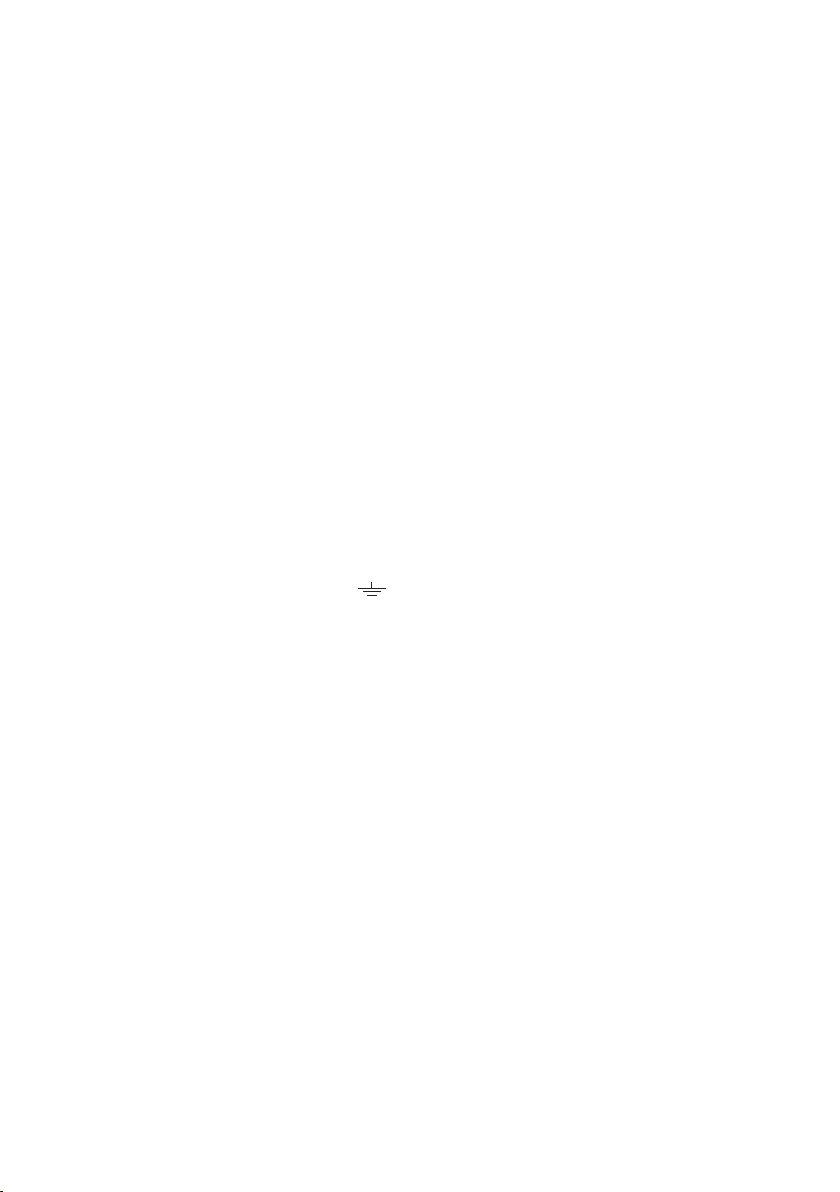
ENG - iii
However, if there is no alternative to cutting off the
plug, remove the fuse and then safely dispose of
the plug. Do not connect the plug to a mains
socket as there is a risk of shock hazard from the
bared exible cord. Never attempt to insert bare
wires directly into a mains socket. A plug and fuse
must be used at all times.
IMPORTANT
The wires in the mains lead are coloured in
accordance with the following code:– BLUE =
NEUTRAL BROWN = LIVE As these colours may not
correspond to the coloured markings identifying
the terminals in your plug, proceed as follows:– The
wire coloured BLUE must be connected to the
terminal marked with the letter N or coloured
BLUE or BLACK. The wire coloured BROWN must
be connected to the terminal marked with the
letter L or coloured BROWN or RED.
WARNING : DO NOT CONNECT EITHER WIRE TO
THE EARTH TERMINAL WHICH IS MARKED WITH
THE LETTER E OR BY THE EARTH SYMBOL ,
OR COLOURED GREEN OR GREEN AND YELLOW.
PRECAUTIONS
1. Ensure that the AC power supply in your
house complies with the power
requirements listed on the identication
sticker located on the bottom of your
product. Install your product horizontally, on
a suitable base (furniture), with enough
space around it for ventilation (7~10 cm).
Make sure the ventilation slots are not
covered. Do not place the unit on ampliers
or other equipment which may become hot.
This unit is designed for continuous use. To
fully turn off the unit, disconnect the AC plug
from the wall outlet. Unplug the unit if you
intend to leave it unused for a long period of
time.
2. During thunderstorms, disconnect the AC
plug from the wall outlet. Voltage peaks due
to lightning could damage the unit.
3. Do not expose the unit to direct sunlight or
other heat sources. This could lead to
overheating and cause the unit to
malfunction.
4. Protect the product from moisture (i.e.
vases), and excess heat (e.g. a replace) or
equipment creating strong magnetic or
electric elds. Unplug the power cable from
the AC wall socket if the unit malfunctions.
Your product is not intended for industrial
use. It is for personal use only. Condensation
may occur if your product has been stored in
cold temperatures. If transporting the unit
during the winter, wait approximately
2 hours until the unit has reached room
temperature before using.
5. The battery used with this product contains
chemicals that are harmful to the
environment. Do not dispose of the battery
in the general household trash. Do not
expose the battery to excess heat, direct
sunlight, or re. Do not short circuit,
disassemble, or overheat the battery.
Danger of explosion if the battery is replaced
incorrectly. Replace only with the same or
equivalent type.
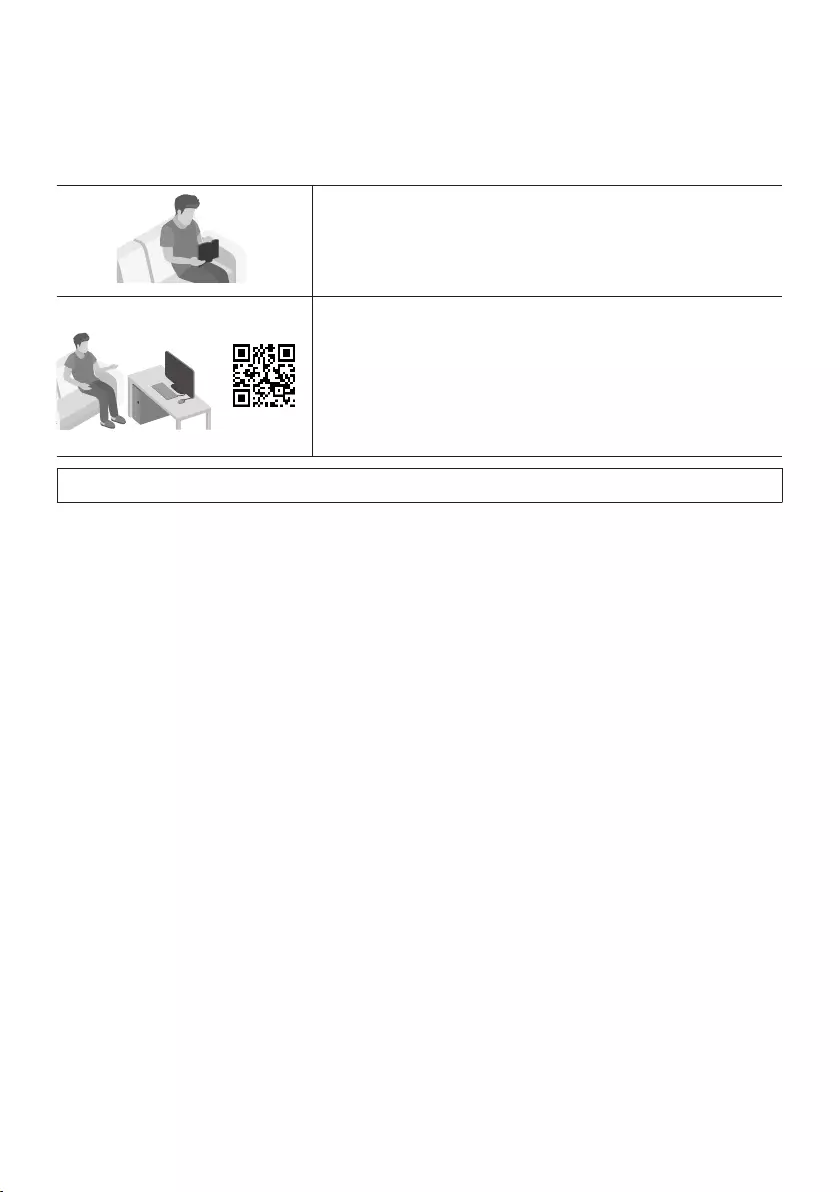
ENG - iv
CONTENTS
01 Checking the Components 2
Inserting Batteries before using the Remote Control (AA batteries X 2) ------------------------- 2
02 Product Overview 3
Front Panel / Top Panel of the Soundbar ------------------------- 3
Bottom Panel of the Soundbar ------------------------- 4
03 Connecting the Soundbar 5
Connecting Electrical Power ------------------------- 5
Connecting the Soundbar to the Subwoofer ------------------------- 6
– Automatic connection between the Subwoofer and the Soundbar ------------------------- 6
– Manually connecting the Subwoofer if automatic connection fails ------------------------- 7
Connecting the SWA-9000S to a Soundbar (Sold Separately) ------------------------- 8
04 Connecting to a TV 10
Method 1. Connecting with a Cable ------------------------- 10
– Connecting a TV using an HDMI Cable ------------------------- 10
– Connecting using an Optical Cable ------------------------- 11
ABOUT THIS MANUAL
The user manual has two parts: this simple paper USER MANUAL and a detailed FULL MANUAL you can
download.
USER MANUAL
See this manual for safety instructions, product installation,
components, connections, and product specications.
FULL MANUAL
You can access the FULL MANUAL on Samsung’s on-line
customer support centre by scanning the QR code. To see the
manual on your PC or mobile device, download the manual in
document format from Samsung’s website.
(http://www.samsung.com/support)
Design, specications, and App screen are subject to change without prior notice.
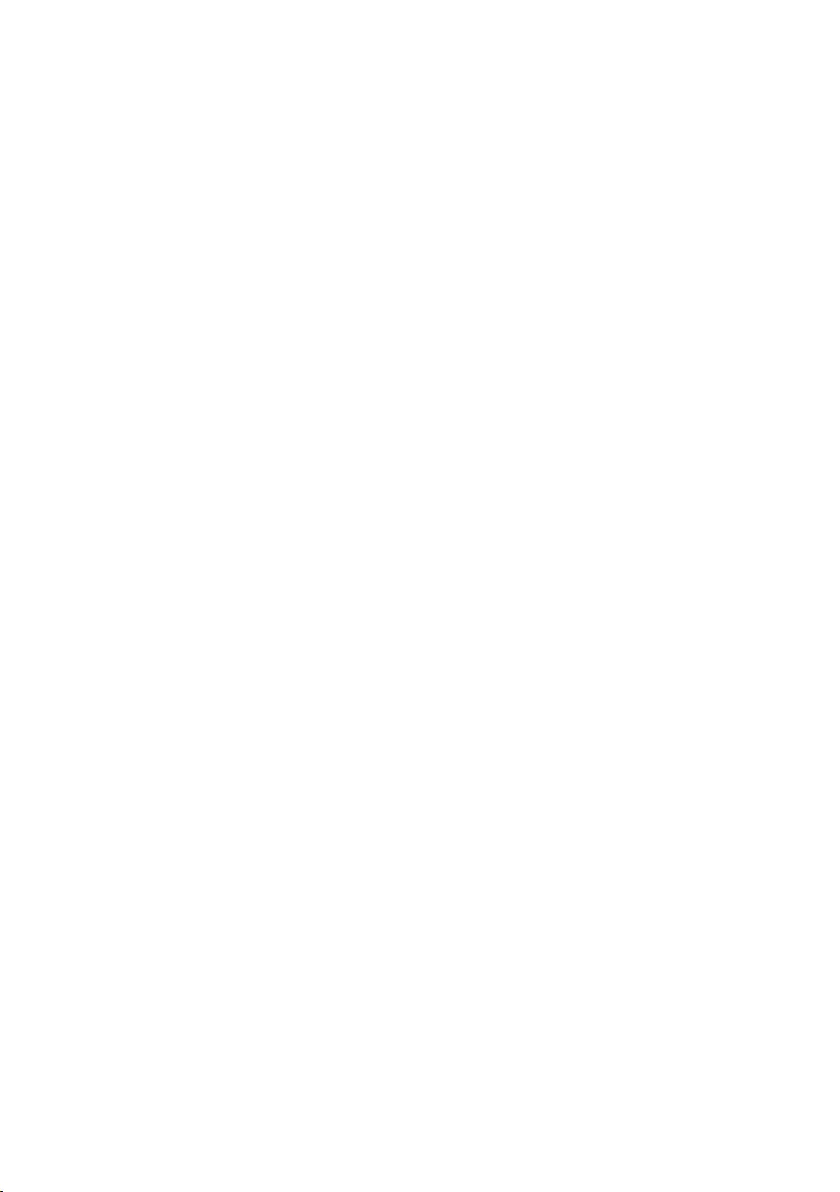
ENG - v
Method 2. Connecting Wirelessly ------------------------- 12
– Connecting a TV via Bluetooth ------------------------- 12
– Connecting via Wi-Fi ------------------------- 14
05 Connecting an External Device 16
Connecting using an HDMI Cable (Dolby Atmos® supported) ------------------------- 16
Connecting using an HDMI Cable ------------------------- 17
Connecting using an Optical Cable ------------------------- 18
06 Connecting a Mobile Device 19
Connecting via Bluetooth ------------------------- 19
Connecting via Wi-Fi (Wireless Network) ------------------------- 22
07 Connecting an Amazon product 24
Connect and use with an Amazon product (Amazon Echo) ------------------------- 24
Use voice commands to control the Soundbar ------------------------- 26
08 Using the Remote Control 27
How to Use the Remote Control ------------------------- 27
Adjusting the Soundbar volume with a TV remote control ------------------------- 30
Using the Hidden Buttons (Buttons with more than one function) ------------------------- 31
Output specications for the different sound effect modes ------------------------- 31
09 Installing the Wall Mount 32
Installation Precautions ------------------------- 32
Wallmount Components ------------------------- 32
10 Software Update 34
11 Troubleshooting 35
12 Licence 36
13 Open Source Licence Notice 37
14 Important Notes About Service 37
15 SpecicationsandGuide 38
Specications ------------------------- 38
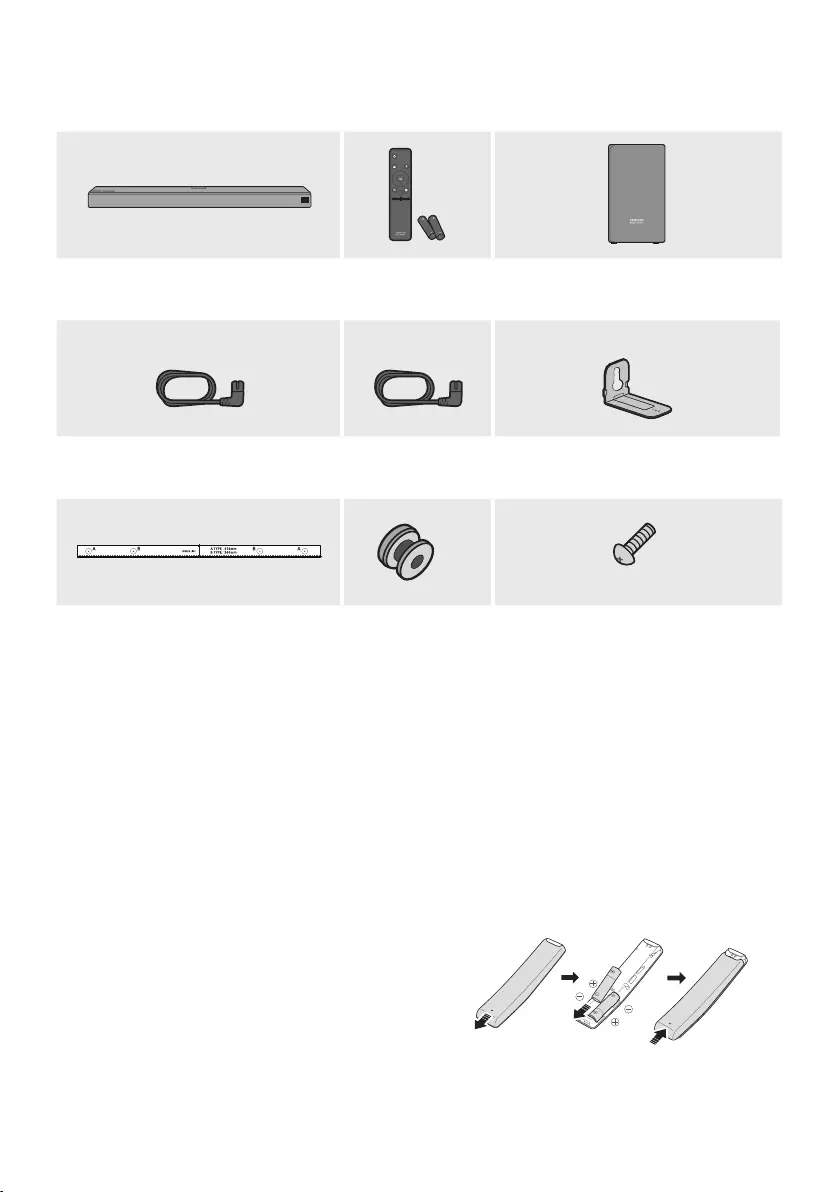
ENG - 2
01 CHECKING THE COMPONENTS
VOL WOOFER
SOUNDBAR
SOUND
MODE
PAIR
Soundbar Main Unit Remote Control
/ Batteries
Subwoofer
1 2
x 2
Power Cord (Subwoofer) Power Cord
(Main Unit)
Bracket-Wall Mount
x 2 x 2
(M4 x L10)
Wall Mount Guide Holder-Screw Screw
•For more information about the power supply and power consumption, refer to the label attached
to the product. (Label : Bottom of the Soundbar Main Unit)
•The power components are labelled (1, 2). For more information about power connections, see
page 5.
•For Soundbar wall mounting components, see page 32.
•To purchase additional components or optional cables, contact a Samsung Service Centre or
Samsung Customer Care.
•The appearance of the accessories may differ slightly from the illustrations above.
Inserting Batteries before using the Remote Control (AA batteries X 2)
Slide the battery cover in the direction of the arrow
until it is completely removed. Insert 2 AA batteries
(1.5V) oriented so that their polarity is correct. Slide
the battery cover back into position.
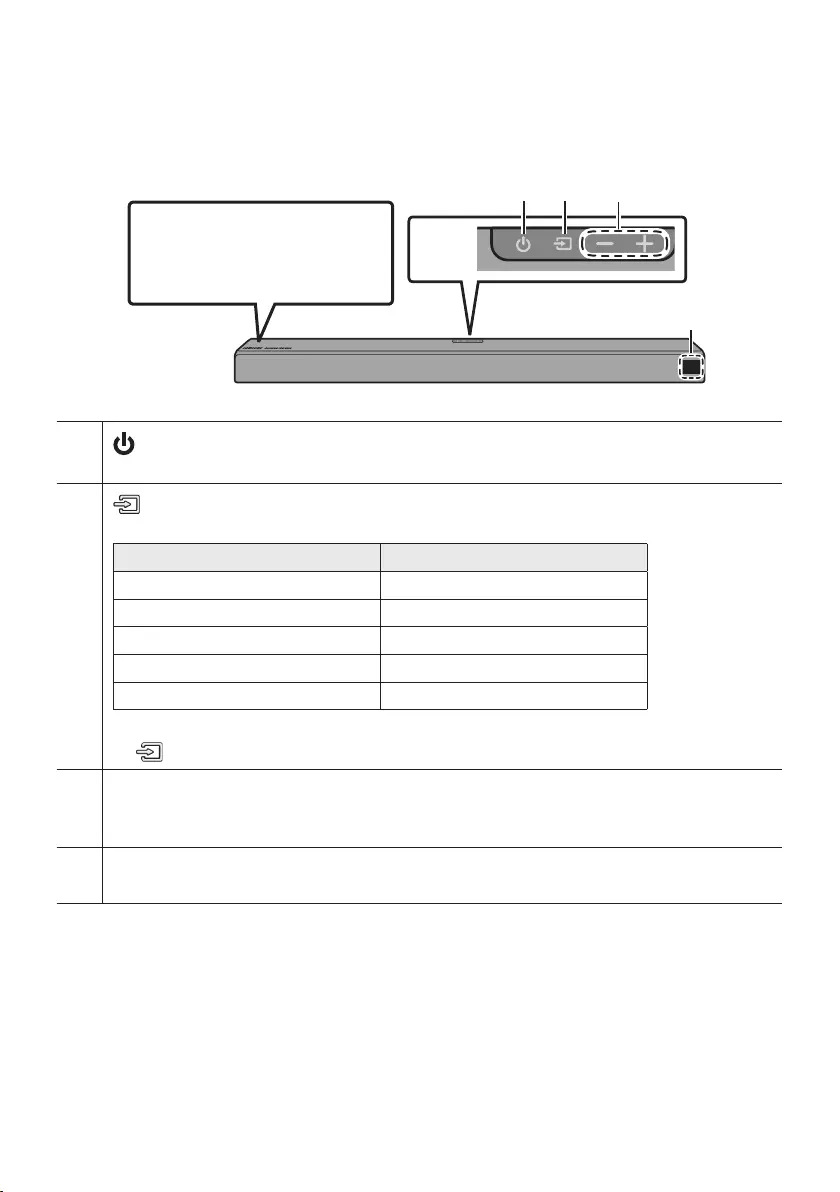
ENG - 3
02 PRODUCT OVERVIEW
Front Panel / Top Panel of the Soundbar
Top
Panel
Position the product so that the
"Samsung Harman Kardon" logo
is located on the top.
(Power) Button
Turns the power on and off.
(Source) Button
Selects the source input mode.
Input mode Display
Optical Digital input D.IN
ARC (HDMI OUT) input D.IN TV ARC (Auto conversion)
HDMI input HDMI 1 / HDMI 2
Wi-Fi mode WIFI
BLUETOOTH mode BT
•To turn on “BT PAIRING” mode, change the source to “BT” mode, and then press and hold the
(Source) button on the top panel for more than 5 seconds.
-/+ (Volume) Button
Adjusts the volume.
•When adjusted, the volume level appears on the Soundbar’s front display.
Display
Displays the product’s status and current mode.
•When you plug in the AC cord, the power button will begin working in 4 to 6 seconds.
•When you turn on this unit, there will be a 4 to 5 second delay before it produces sound.
•If you want to enjoy sound only from the Soundbar, you must turn off the TV’s speakers in the Audio
Setup menu of your TV. Refer to the owner’s manual supplied with your TV.
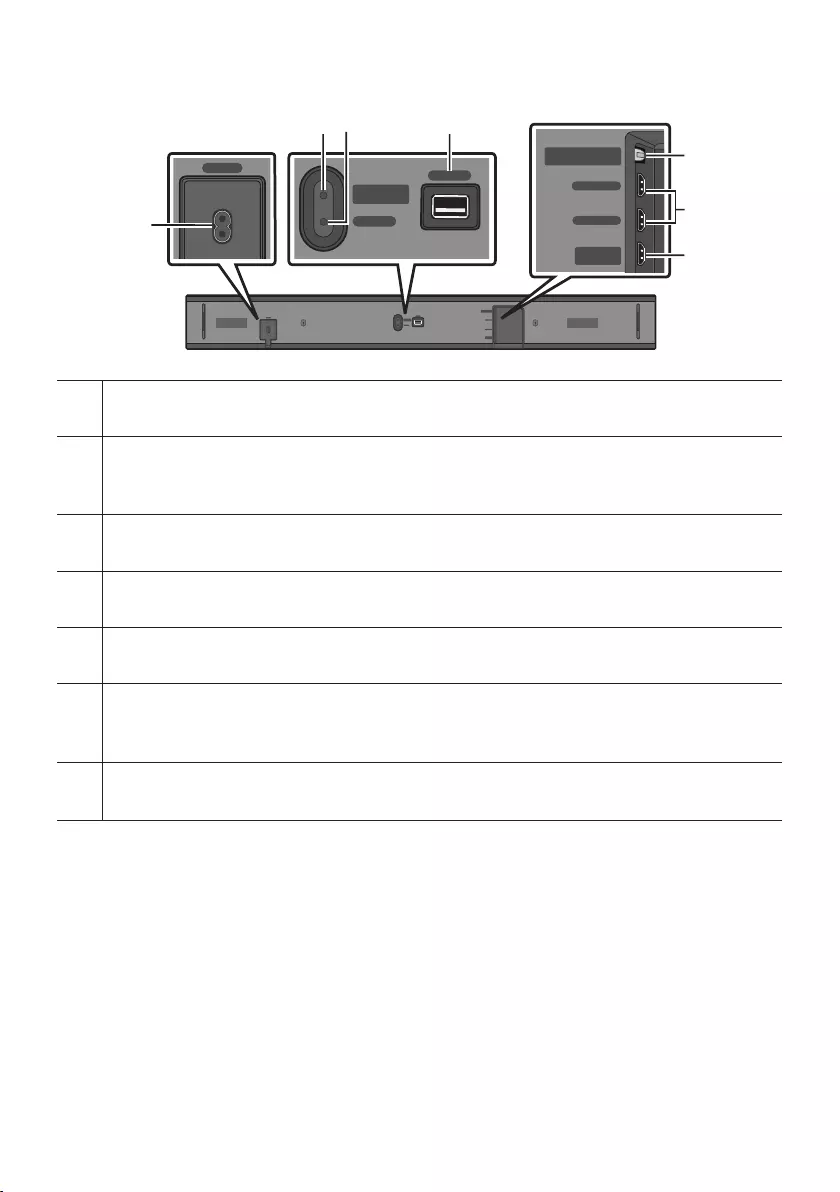
ENG - 4
Bottom Panel of the Soundbar
POWER
SERVICE
NETWORK
ID SET
(WOOFER/REAR)
DIGITAL AUDIO IN
(OPTICAL)
HDMI IN 1
HDMI IN 2
HDMI OUT
(TV-ARC)
POWER
DIGITAL AUDIO IN
(OPTICAL)
HDMI IN 1
HDMI IN 2
HDMI OUT
(TV-ARC)
SERVICE
NETWORK
ID SET
(WOOFER/REAR)
POWER
SERVICE
NETWORK
ID SET
(WOOFER/REAR)
DIGITAL AUDIO IN
(OPTICAL)
HDMI IN 1
HDMI IN 2
HDMI OUT
(TV-ARC)
POWER
DIGITAL AUDIO IN
(OPTICAL)
HDMI IN 1
HDMI IN 2
HDMI OUT
(TV-ARC)
SERVICE
NETWORK
ID SET
(WOOFER/REAR)
POWER
SERVICE
NETWORK
ID SET
(WOOFER/REAR)
DIGITAL AUDIO IN
(OPTICAL)
HDMI IN 1
HDMI IN 2
HDMI OUT
(TV-ARC)
POWER
DIGITAL AUDIO IN
(OPTICAL)
HDMI IN 1
HDMI IN 2
HDMI OUT
(TV-ARC)
SERVICE
NETWORK
ID SET
(WOOFER/REAR)
POWER
SERVICE
NETWORK
ID SET
(WOOFER/REAR)
DIGITAL AUDIO IN
(OPTICAL)
HDMI IN 1
HDMI IN 2
HDMI OUT
(TV-ARC)
POWER
DIGITAL AUDIO IN
(OPTICAL)
HDMI IN 1
HDMI IN 2
HDMI OUT
(TV-ARC)
SERVICE
NETWORK
ID SET
(WOOFER/REAR)
POWER
Connect the Soundbar's AC power cord.
ID SET (WOOFER/REAR)
Press to connect the Soundbar to surround speakers and a subwoofer wirelessly.
•Press and hold the Up button on the remote for 5 seconds to complete ID SET.
NETWORK
Press to connect to a wireless network (Wi-Fi) via the SmartThings app.
SERVICE
Connect a USB storage device to upgrade the product's software.
DIGITAL AUDIO IN (OPTICAL)
Connect to the digital (optical) output of an external device.
HDMI IN 1 / HDMI IN 2
Inputs digital video and audio signals simultaneously using an HDMI cable.
Use when connecting a supported external device.
HDMI OUT (TV-ARC)
Connect to the HDMI (ARC) jack on a TV.
•When disconnecting the power cord from a wall outlet, pull the plug. Do not pull the cable.
•Do not connect this unit or other components to an AC outlet until all connections between
components are complete.
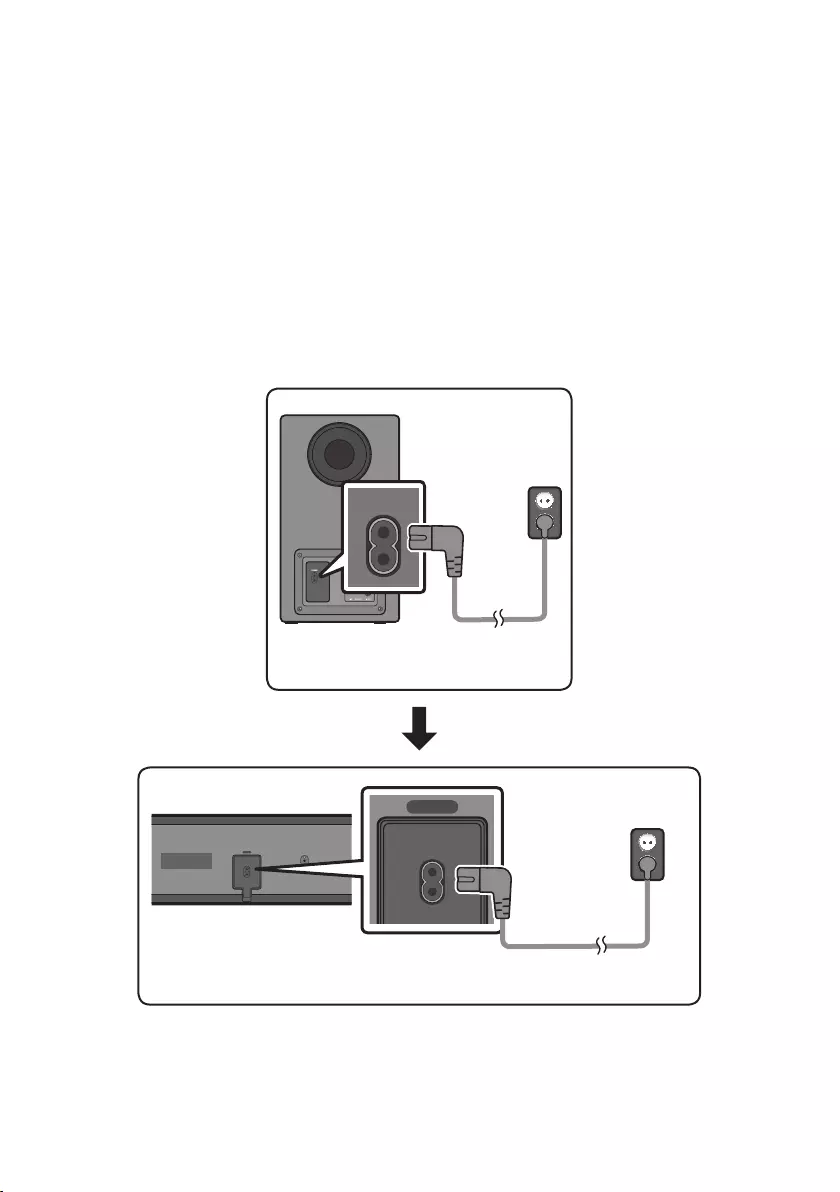
ENG - 5
03 CONNECTING THE SOUNDBAR
Connecting Electrical Power
Use the power components (
1, 2
) to connect the Subwoofer and Soundbar to an electrical outlet in
the following order:
1
Connect the power cord to the Subwoofer.
2
Connect the power cord to the Soundbar.
See the illustrations below.
•For more information about the required electrical power and power consumption, refer to the
label attached to the product. (Label : Bottom of the Soundbar Main Unit)
POWER
Rear of Subwoofer
1 Power Cord
Connecting
Electrical Power
Bottom of the Soundbar
Main Unit
POWER
SERVICE
NETWORK
ID SET
(WOOFER/REAR)
DIGITAL AUDIO IN
(OPTICAL)
HDMI IN 1
HDMI IN 2
HDMI OUT
(TV-ARC)
POWER
DIGITAL AUDIO IN
(OPTICAL)
HDMI IN 1
HDMI IN 2
HDMI OUT
(TV-ARC)
SERVICE
NETWORK
ID SET
(WOOFER/REAR)
POWER
Connecting Electrical Power
2 Power Cord
POWER
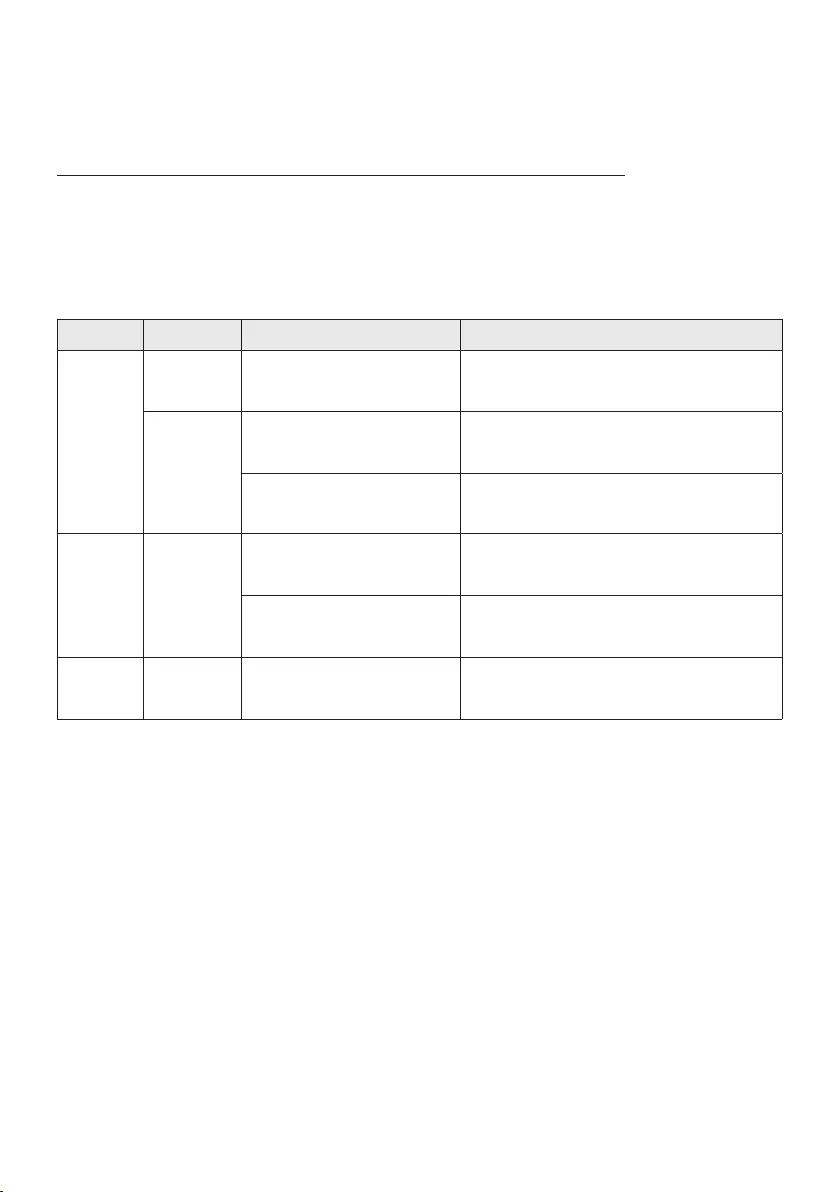
ENG - 6
Connecting the Soundbar to the Subwoofer
When the subwoofer is connected, you can enjoy rich bass sound.
Automatic connection between the Subwoofer and the Soundbar
When you turn the power on after connecting the power cables to the Soundbar and subwoofer, the
subwoofer is automatically connected to the Soundbar.
•When auto pairing is complete, the blue indicators at the rear of the subwoofer turn on.
LED Indicator Lights on the Rear of Subwoofer
LED Status Description Resolution
Blue
On Successfully connected
(normal operation) -
Blinking
Standby (with the Soundbar
main unit turned off)
Check the power supply to the Soundbar
main unit.
Connection failed Connect again. (Refer to the instructions on
manual connection on page 7.)
Red On
Standby (with the Soundbar
main unit turned off)
Check the power supply to the Soundbar
main unit.
Connection failed Connect again. (Refer to the instructions on
manual connection on page 7.)
Red and
blue Blinking Malfunction See the contact information for the
Samsung Service Centre in this manual.
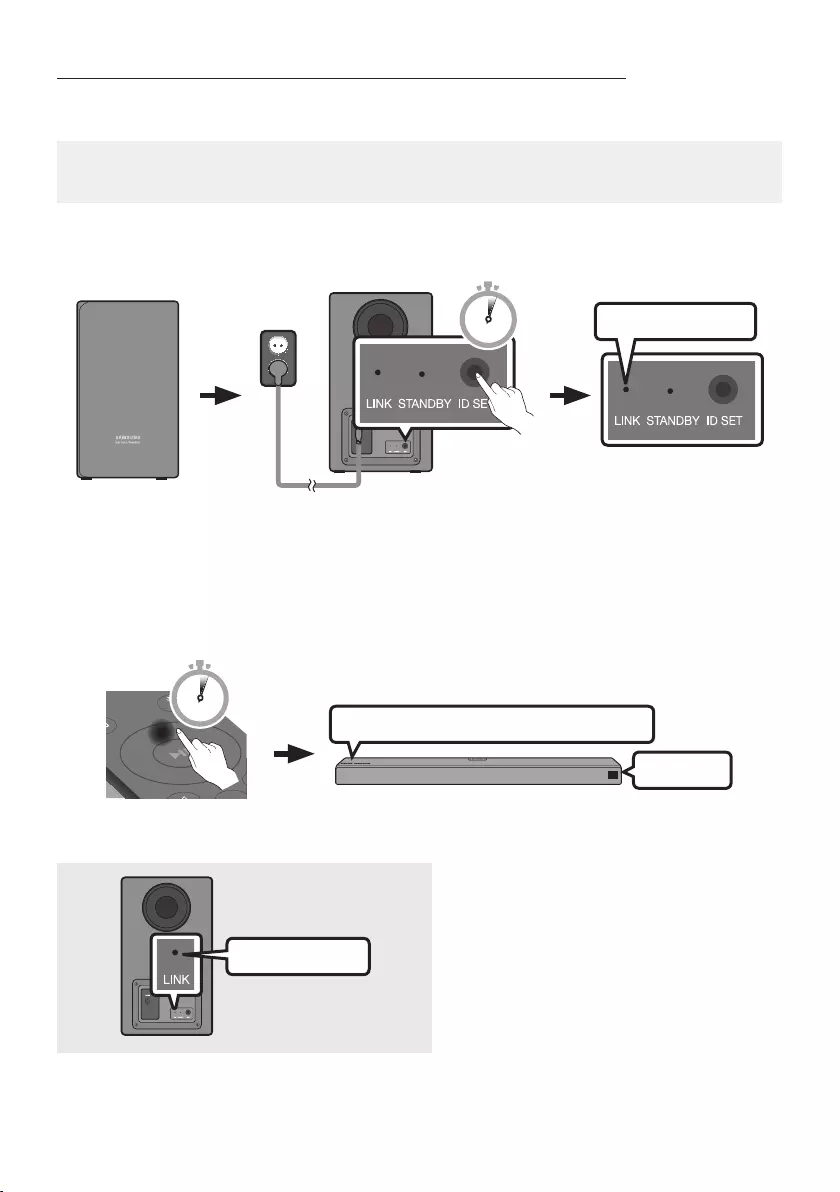
ENG - 7
Manually connecting the Subwoofer if automatic connection fails
Before performing the manual connection procedure below:
•Check whether the power cables for the Soundbar and subwoofer are connected properly.
•Make sure that the Soundbar is turned on.
1. Press and hold ID SET on the rear of the subwoofer for at least 5 seconds.
•The red indicator on the rear of the subwoofer turns off and the blue indicator blinks.
Rear of Subwoofer
5 Sec Blue LED Blinking Fast
2. Press and hold the Up button on the remote control for at least 5 seconds.
•The ID SET message appears on the display of the Soundbar for a moment, and then it
disappears.
•The Soundbar will automatically power on when ID SET is complete.
SOUND
MODE
PAIR
5 Sec
ID SET
“Samsung Harman Kardon” logo is on the top
3. Check if the LINK LED is solid blue (connection complete).
Blue is On
The LINK LED indicator stops blinking and
glows a solid blue when a connection is
established between the Soundbar and the
Wireless Subwoofer.
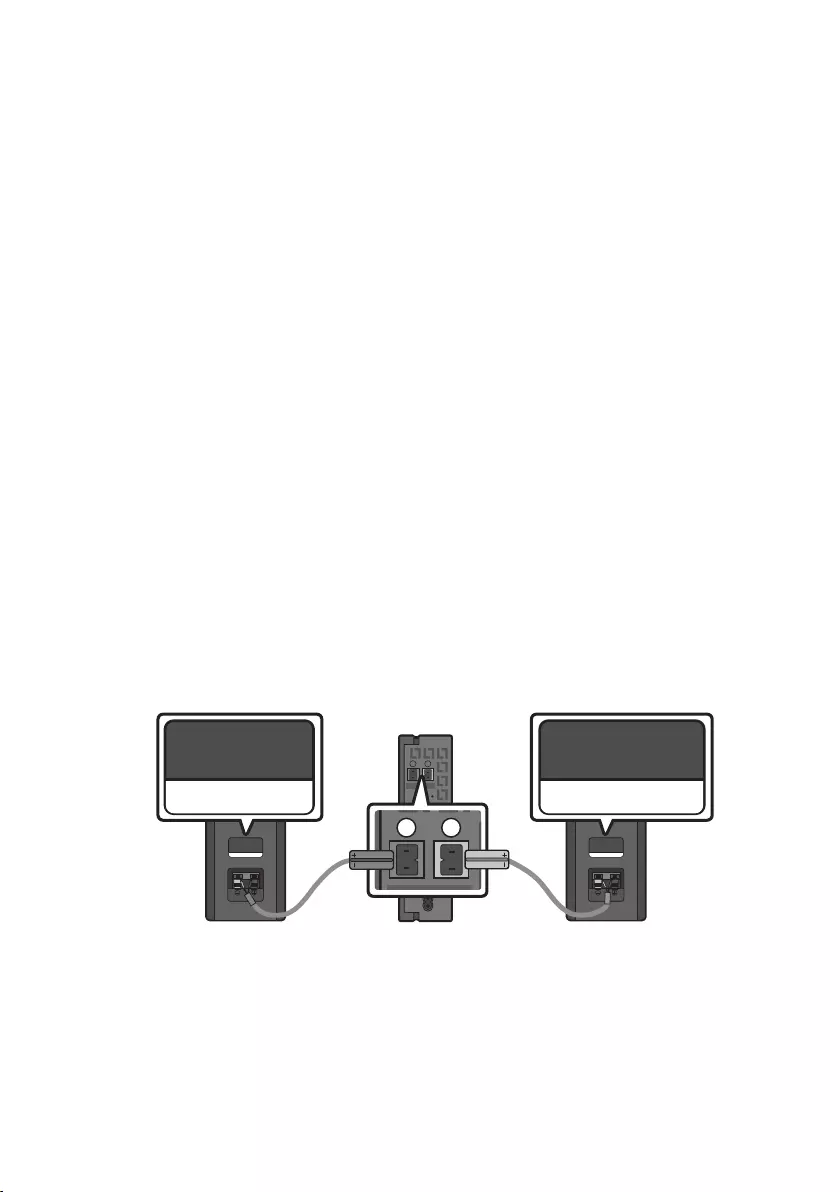
ENG - 8
NOTES
•Do not connect the power cord of this product or your TV to a wall outlet until all connections
between components are complete.
•Before moving or installing this product, be sure to turn off the power and disconnect the power cord.
•If the main unit is powered off, the wireless subwoofer will go into stand-by mode and the
STANDBY LED on the rear will be Red after blinking Blue several times.
•If you use a device that uses the same frequency (5.8GHz) as the Soundbar near the Soundbar,
interference may cause some sound interruption.
•The maximum transmission distance of the wireless signal of the main unit is about 10 meters, but
may vary depending on your operating environment. If a steel-concrete or metallic wall is between
the main unit and the wireless subwoofer the system may not operate at all, because the wireless
signal cannot penetrate metal.
PRECAUTIONS
•Wireless receiving antennas are built into the wireless subwoofer. Keep the units away from water
and moisture.
•For optimal listening performance, make sure that the area around the wireless subwoofer and
Wireless Receiver Module (Sold separately) location is clear of any obstructions.
Connecting the SWA-9000S to a Soundbar (Sold Separately)
Expand to true wireless surround sound by connecting the Samsung Wireless Rear Speaker Kit
(SWA-9000S) to your Soundbar (Sold separately).
1. Connect the Wireless Receiver Module to 2 Surround Speakers.
– The speaker cables are color coded.
SURROUND-LEFT
ID SET
L
R
SURROUND SPEAKERS OUT
SPEAKER IMPEDANCE : 3Ω
POWER
ID SET
L
R
SURROUND SPEAKERS OUT
SPEAKER IMPEDANCE : 3Ω
SURROUND-RIGHT
SURROUND-LEFT SURROUND-RIGHT
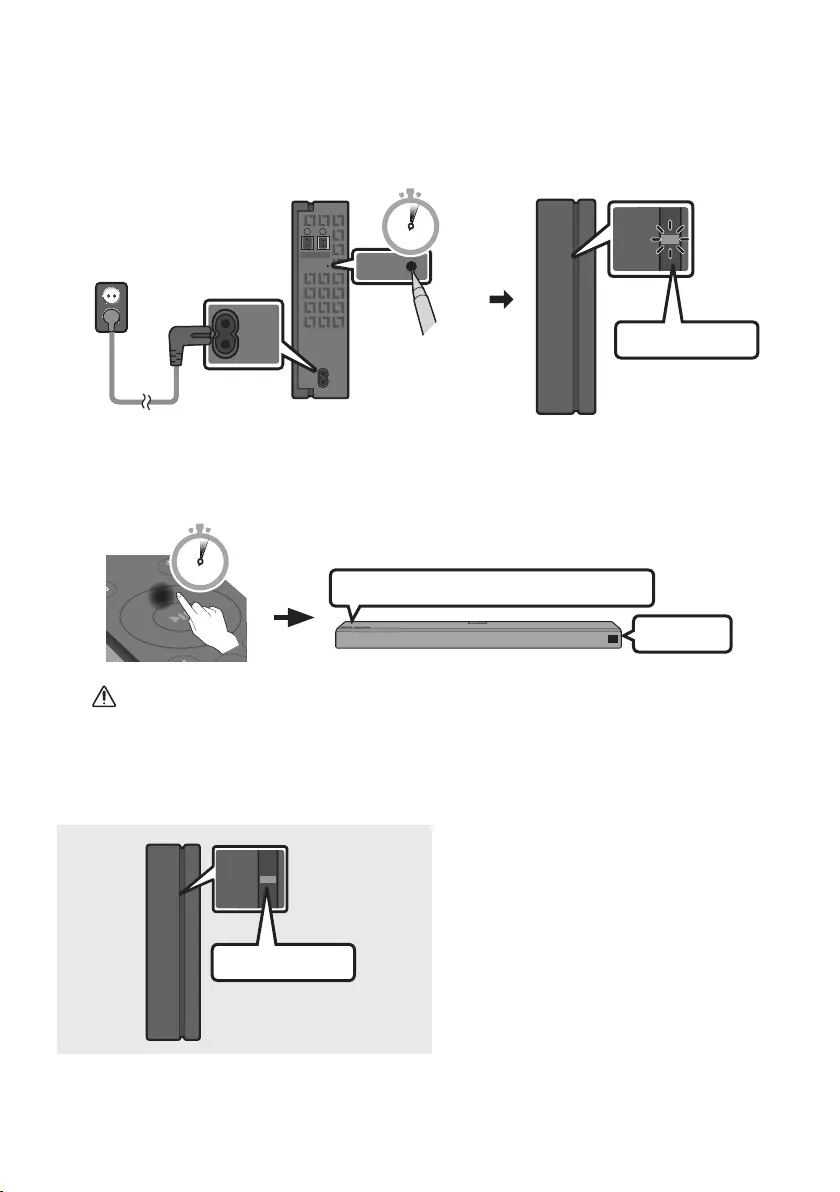
ENG - 9
2. Check the standby status of the Wireless Receiver Module after plugging it into an electrical outlet.
•The LINK LED indicator (blue LED) on the Wireless Receiver Module blinks. If the LED does not
blink, press the ID SET button on the back of the Wireless Receiver Module with a pen tip for
5~6 seconds until the LINK LED indicator blinks (in Blue). For more about the LED, please refer
to the SWA-9000S user manual.
ID SET
L
R
SURROUND SPEAKERS OUT
SPEAKER IMPEDANCE : 3Ω
POWER
POWER
ID SET
SURROUND SPEAKERS OUT
SPEAKER IMPEDANCE : 3Ω
STANDBY
LINK
STANDBY
LINK
Blue blinking
5 Sec
3. Press and hold the Up button on the remote control for at least 5 seconds.
•The ID SET message appears on the display of the Soundbar for a moment, and then it disappears.
•The Soundbar will automatically power on when ID SET is complete.
SOUND
MODE
PAIR
5 Sec
ID SET
“Samsung Harman Kardon” logo is on the top
CAUTION
•If your Soundbar was playing music when it connects to the SWA-9000S, you may hear some
stuttering from the woofer as the connection nalises.
4. Check if the LINK LED is solid blue (connection complete)
STANDBY
LINK
STANDBY
LINK
Blue is On
The LINK LED indicator stops blinking and
glows a solid blue when a connection is
established between the Soundbar and the
Wireless Receiver Module.
5. If SWA-9000S is not connected, repeat the procedure from Step 2.
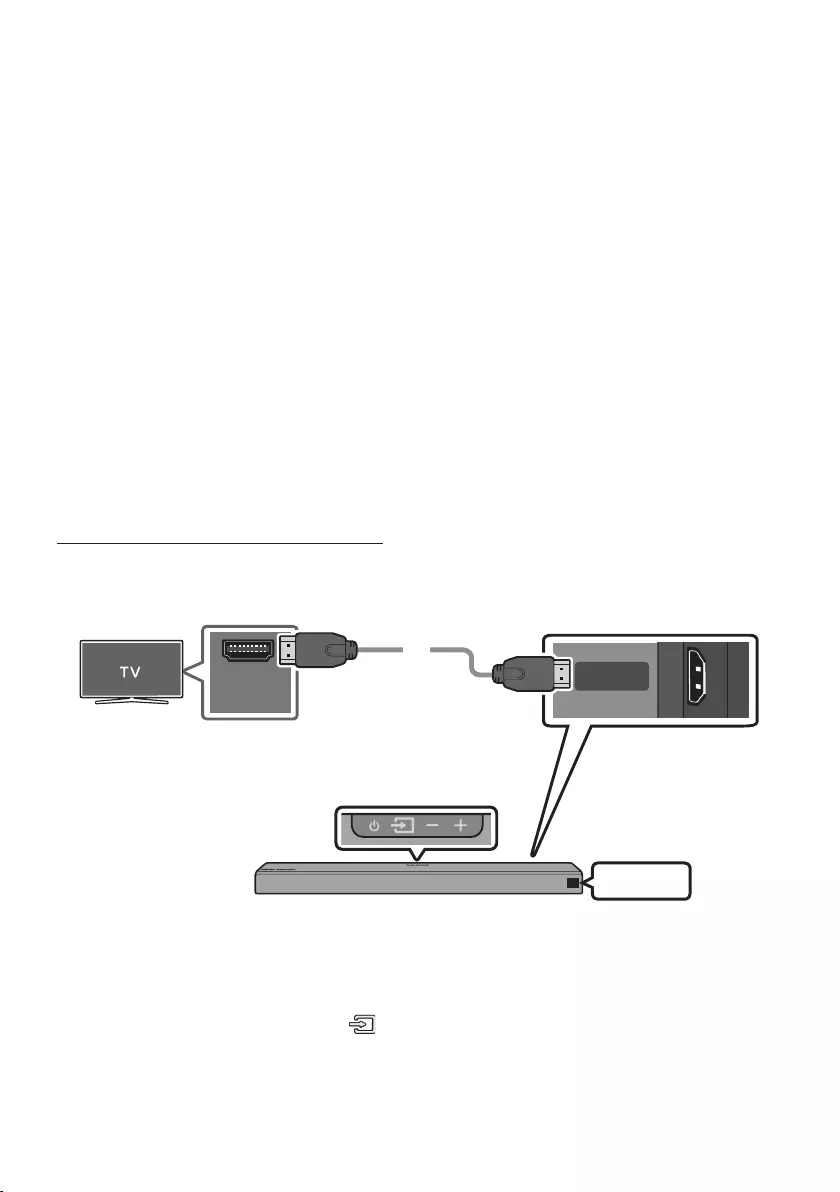
ENG - 10
04 CONNECTING TO A TV
Hear TV sound from your Soundbar through wired or wireless connections.
•When the Soundbar is connected to selected Samsung TVs, the Soundbar can be controlled using
the TV’s remote control.
– This feature is available on 2017 and later Samsung Smart TVs that support Bluetooth when the
Soundbar is connected to the TV using an optical cable.
– This function also allows you to use the TV menu to adjust the sound eld and various settings
as well as the volume and mute.
Method 1. Connecting with a Cable
When the audio in a broadcast is encoded in Dolby Digital and the “Digital Output Audio Format” on
your TV is set to PCM, we recommend that you change the setting to Dolby Digital. When the setting on
the TV is changed, you will experience better sound quality. (The TV menu may use different words for
Dolby Digital and PCM depending on the TV manufacturer.)
Connecting a TV using an HDMI Cable
HDMI OUT
(TV-ARC)
HDMI IN
(ARC)
Connect to the HDMI IN
(ARC) port of your TV. HDMI Cable
(not supplied) Bottom of the Soundbar
Connect to the HDMI OUT (TV-ARC)
port of the Soundbar main unit.
TV ARC
Top of the Soundbar
1. With the Soundbar and TV turned on, connect the HDMI cable (not supplied) as shown in the gure.
2. “TV ARC” appears in the display window of the Soundbar main unit and the Soundbar plays TV
sound.
•If TV sound is inaudible, press the (Source) button on the remote control or on the top of
the Soundbar to switch to “D.IN” mode. The screen displays “D.IN” and “TV ARC” in sequence,
and TV sound is played.
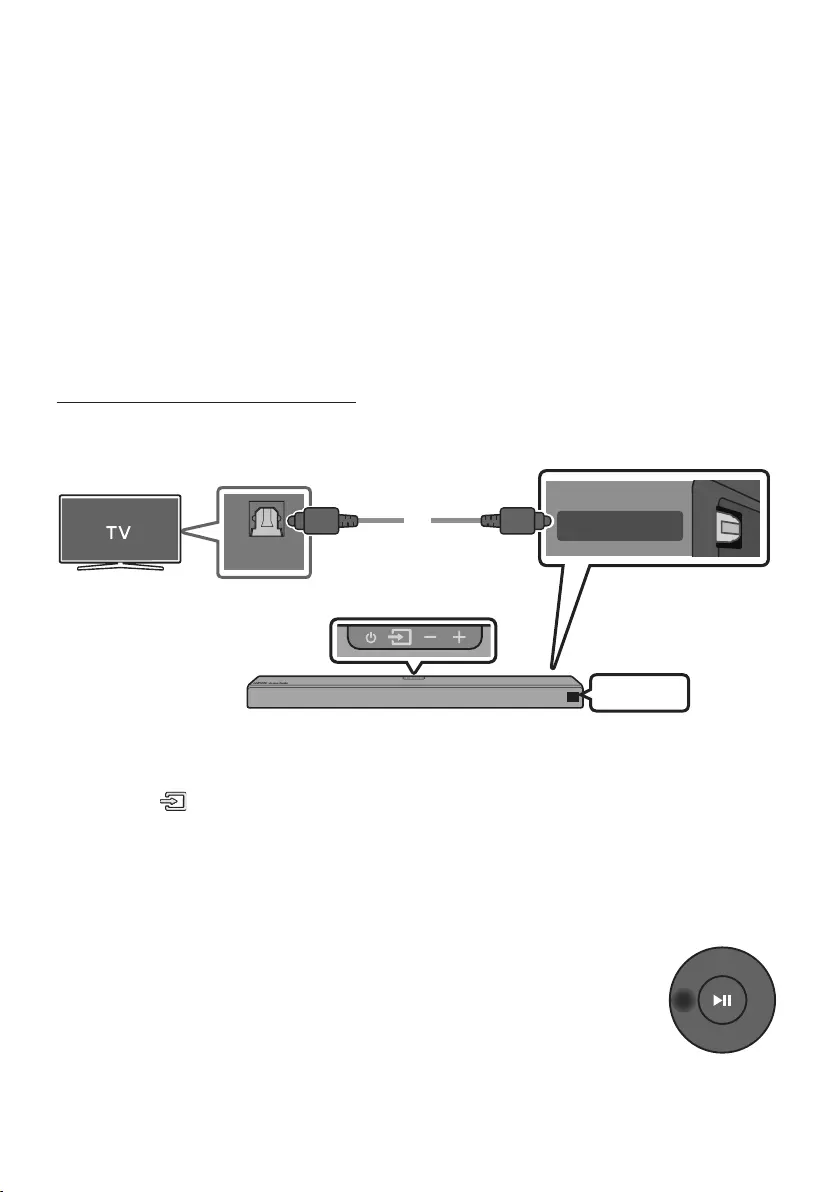
ENG - 11
•If “TV ARC” does not appear in the display window of the Soundbar main unit, conrm that the
HDMI cable (not supplied) is connected to the correct port.
•Use the volume buttons on the TV’s remote control to change the volume on the Soundbar.
NOTES
•HDMI is an interface that enables the digital transmission of video and audio data with just a single
connector.
•If the TV provides an ARC port, connect the HDMI cable to the HDMI IN (ARC) port.
•We recommend you use a coreless HDMI cable if possible. If you use a cored HDMI cable, use one
whose diameter is less than 14 mm.
•Anynet+ must be turned on.
•This function is not available if the HDMI cable does not support ARC.
Connecting using an Optical Cable
Bottom of the Soundbar
OPTICAL OUT
DIGITAL AUDIO IN
(OPTICAL)
HDMI IN 1
HDMI IN 2
D.IN
Optical Cable
(not supplied)
Top of the Soundbar
1. Connect the DIGITAL AUDIO IN (OPTICAL) jack on the Soundbar to the OPTICAL OUT jack of the TV
with a digital optical cable (not supplied).
2. Press the (Source) button on the top panel or on the remote control, and then select the “D.IN”
mode.
Auto Power Link
Auto Power Link automatically turns on the Soundbar when the TV is turned on.
1. Connect the Soundbar and a TV with a digital optical cable (not supplied).
2. Press the Left button on the remote control for 5 seconds to turn Auto Power
Link on or off.
•Auto Power Link is set to ON by default.
(To turn off this function, press the Left button on the remote for 5 seconds.)
•Depending on the connected device, Auto Power Link may not function.
•This function is only available in the “D.IN” mode.
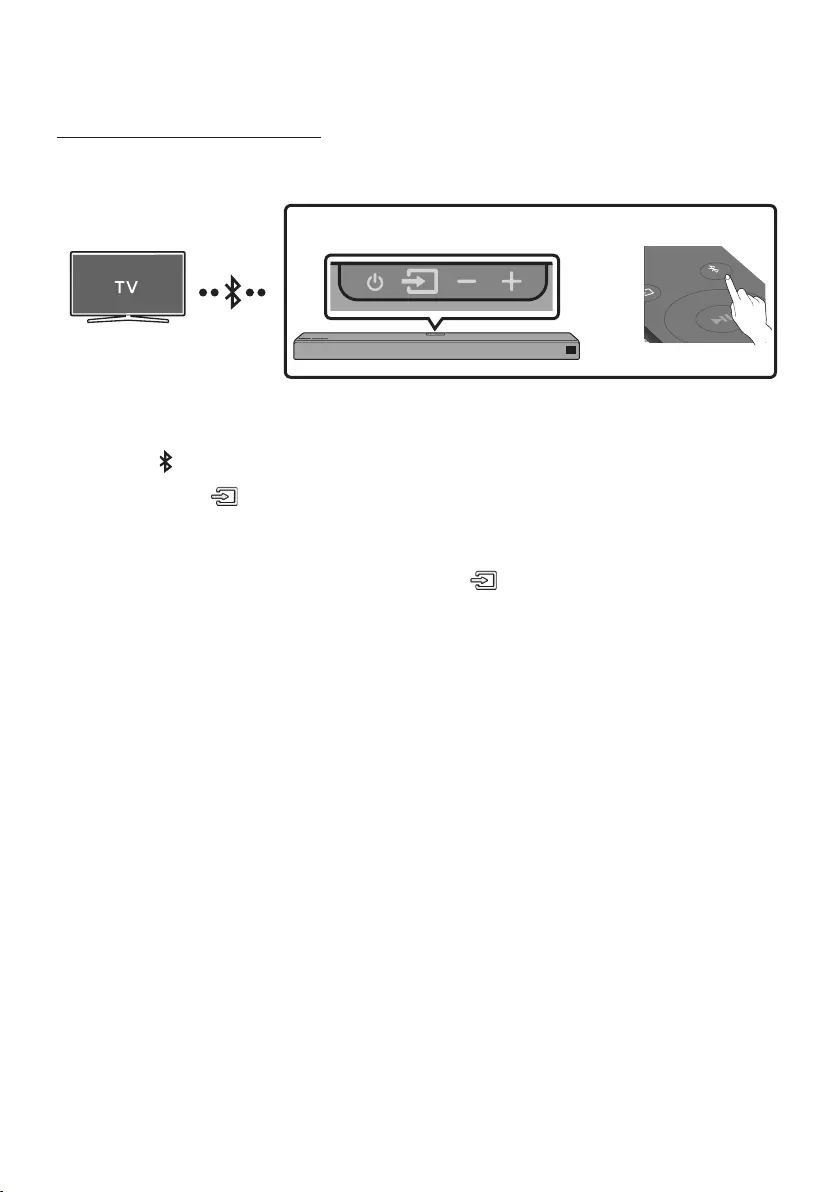
ENG - 12
Method 2. Connecting Wirelessly
Connecting a TV via Bluetooth
When a TV is connected using Bluetooth, you can hear stereo sound without the hassle of cabling.
•Only one TV can be connected at a time.
SOUND
MODE
PAIR
OR
Top of the Soundbar
The initial connection
1. Press the PAIR button on the remote control to enter the “BT PAIRING” mode.
(OR) a. Press the (Source) button on the top panel and then select “BT”.
“BT” changes to “BT READY” in a few seconds automatically if there is no Bluetooth device
connected to the Soundbar.
b. When “BT READY” appears, press and hold the (Source) button on the top panel of the
Soundbar for more than 5 seconds to display “BT PAIRING”.
2. Select Bluetooth mode on the TV. (For more information, see the TV’s manual.)
3. Select “[AV] Samsung Soundbar Nxxx” from the list on the TV’s screen.
An available Soundbar is indicated with “Need Pairing” or “Paired” in the TV Bluetooth device list.
To connect the TV to the Soundbar, select the message, and then establish a connection.
•When the TV is connected, [TV Name] → “BT” appears on the Soundbar’s front display.
4. You can now hear TV sound from the Soundbar.
If the device fails to connect
•If a previously connected Soundbar (e.g. “[AV] Samsung Soundbar Nxxx”) appears in the list, delete
it.
•Then repeat steps 1 through 3.
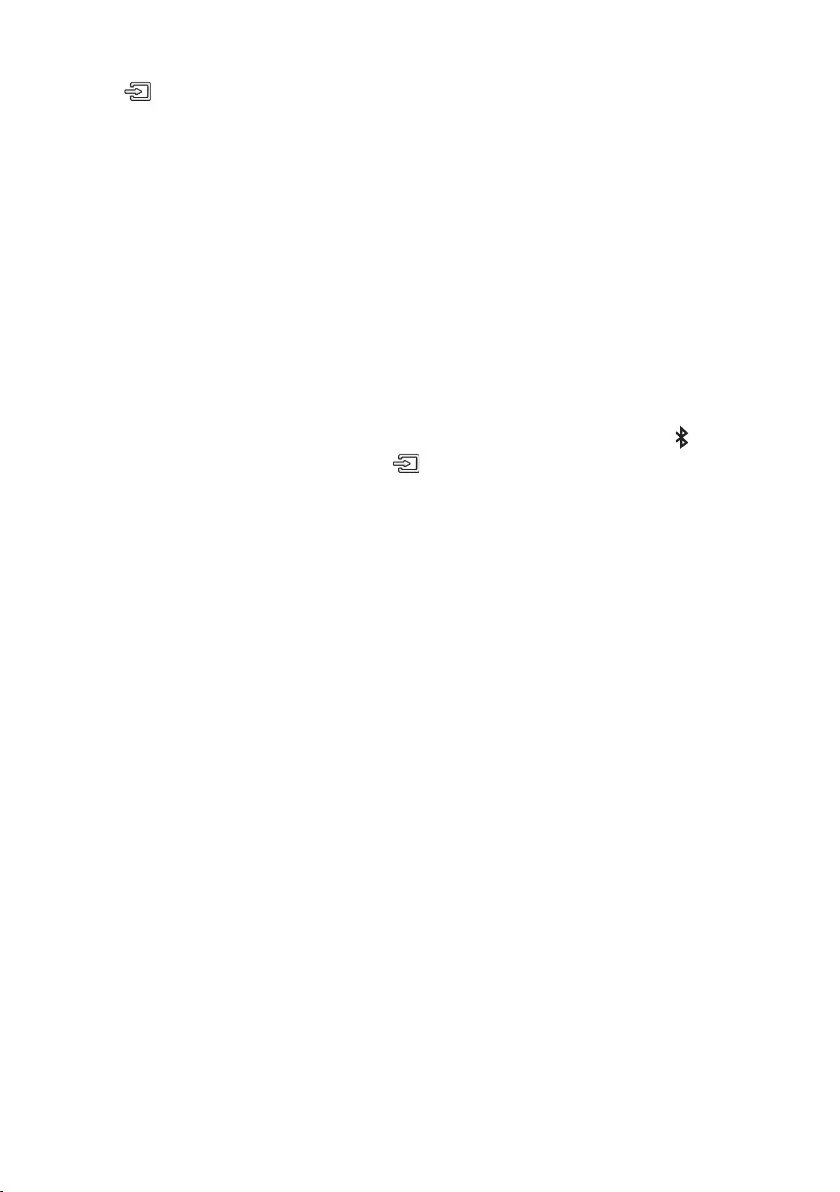
ENG - 13
Disconnecting the Soundbar from the TV
Press the (Source) button on the top panel or on the remote control and switch to any mode but “BT”.
•Disconnecting takes time because the TV must receive a response from the Soundbar.
(The time required may differ, depending on the TV model.)
•To cancel the automatic Bluetooth connection between the Soundbar and TV, press the
p (Play/Pause) button on the remote control for 5 seconds with the Soundbar in “BT READY” status.
(Toggle On → Off)
NOTE
•After you have connected the Soundbar to your TV the rst time, use the “BT READY” mode to
reconnect.
What is the difference between BT READY and BT PAIRING?
•BT READY : In this mode, you can search for previously connected TVs or connect a previously
connected mobile device to the Soundbar.
•BT PAIRING : In this mode, you can connect a new device to the Soundbar. (Press the PAIR button
on the remote control or press and hold the (Source) button on the top of the Soundbar for
more than 5 seconds while the Soundbar is in “BT” mode.)
NOTES
•If asked for a PIN code when connecting a Bluetooth device, enter <0000>.
•In Bluetooth connection mode, the Bluetooth connection will be lost if the distance between the
Soundbar and the Bluetooth device exceeds 10 meters.
•The Soundbar automatically turns off after 5 minutes in the Ready state.
•The Soundbar may not perform Bluetooth search or connection correctly under the following
circumstances:
– If there is a strong electrical eld around the Soundbar.
– If several Bluetooth devices are simultaneously paired with the Soundbar.
– If the Bluetooth device is turned off, not in place, or malfunctions.
•Electronic devices may cause radio interference. Devices that generate electromagnetic waves
must be kept away from the Soundbar main unit - e.g., microwaves, wireless LAN devices, etc.
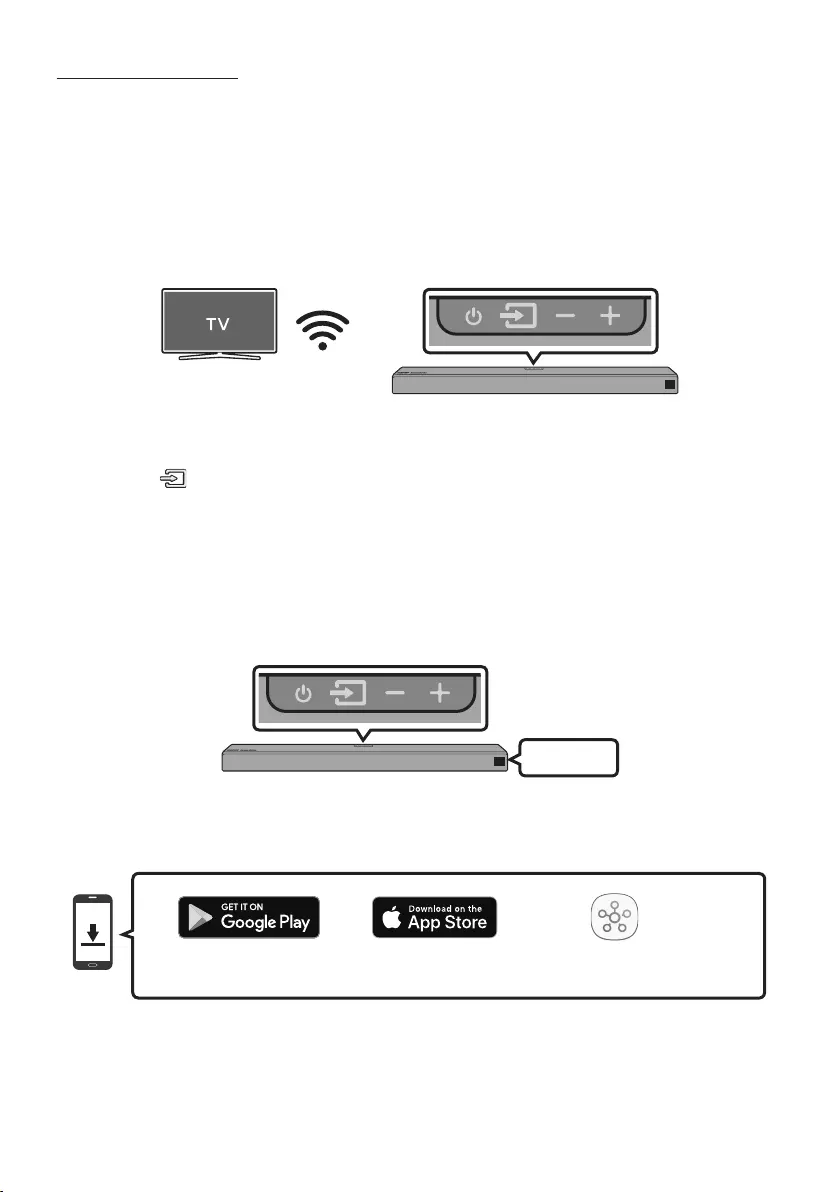
ENG - 14
Connecting via Wi-Fi
Pre-connection Checklist
1. Conrm that your Samsung Smart TV was released after 2013. This function is compatible only
with Samsung Smart TVs released after 2013.
2. Make sure your Wireless router (Wi-Fi) is ready and working.
3. Make sure that the TV is connected to the Wireless router (your Wi-Fi network).
Top of the Soundbar
Step 1 : Connecting the Soundbar to Wi-Fi
1. Press the (Source) button on the top of the Soundbar or on the remote control to select “WIFI”
mode.
•When using selected Samsung TVs (2016 ~ 2018 Samsung Smart TVs that support Bluetooth.)
– If you select “WIFI” mode when the TV is turned on, the TV screen displays a pop-up
window providing instructions on how to automatically connect the Soundbar to a wireless
router (Wi-Fi). Refer to instructions in the pop-up window of the TV.
Top of the Soundbar
WIFI
2. Connect your mobile device (smartphone, tablet, etc.) to the Wi-Fi network the TV is connected to.
3. Install and launch the SmartThings app on your mobile device (smartphone, tablet, etc.).
SmartThings app
iOSAndroid
4. Follow the instructions in the app screen on the mobile device to connect the Soundbar to your
Wi-Fi network.
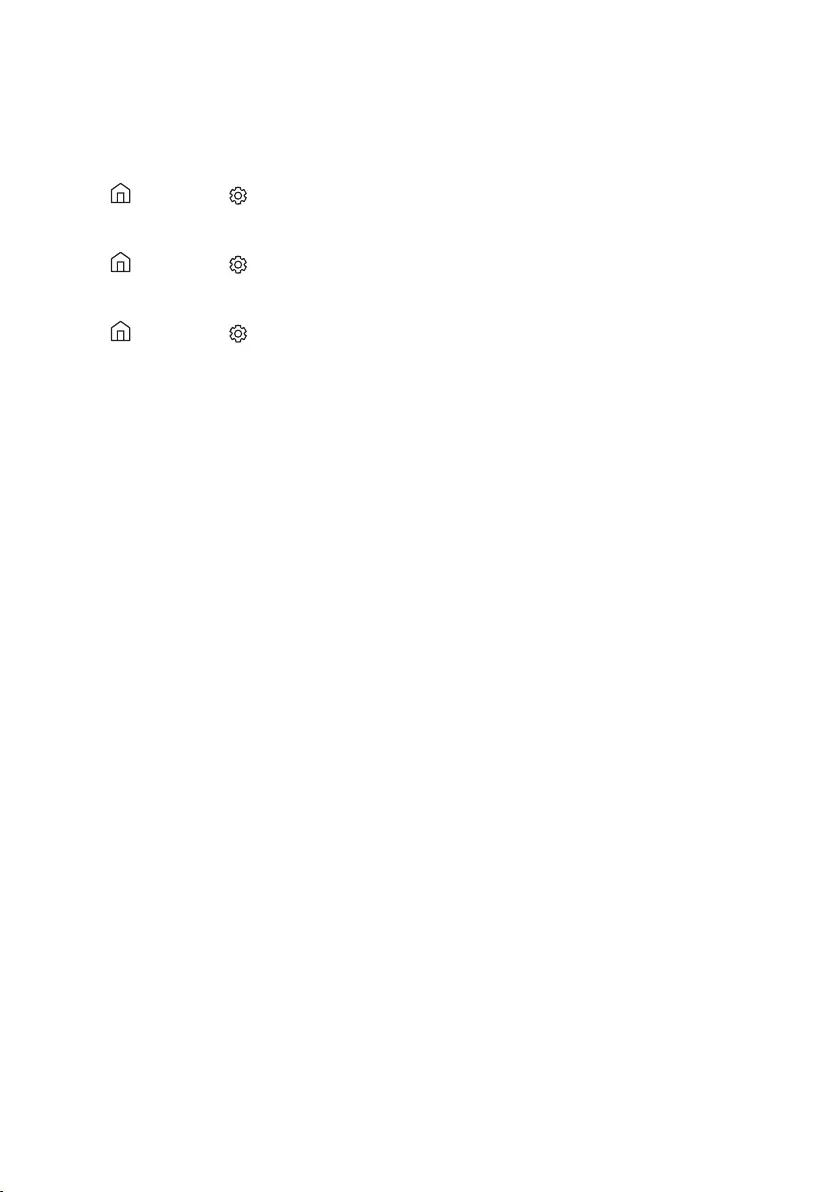
ENG - 15
Step2:ConguringSettingsontheTV
•If the TV disconnects from your wireless network after you change the input source to the
Soundbar, use the TV menu to connect the TV to the network again.
For TVs released in 2018
Home ( ) Settings ( ) Sound Sound Output [AV] Samsung Soundbar Nxxx (Wi-Fi)
For TVs released in 2017
Home ( ) Settings ( ) Sound Sound Output [AV] Samsung Soundbar Nxxx (Wi-Fi)
For TVs released in 2016
Home ( ) Settings ( ) Sound Select Speaker [AV] Samsung Soundbar Nxxx (Wi-Fi)
For TVs released in 2015
Menu Sound Speaker List
For TVs released in 2014
Menu Sound Speaker Settings Multiroom Link - Settings
NOTES
•The TV and Soundbar must be connected to the same wireless network (Wi-Fi).
•If your wireless router (Wi-Fi) uses a DFS channel, you will not be able to establish a Wi-Fi
connection between the TV and Soundbar. Contact your Internet service provider for details.
•If the 5GHz Wi-Fi connection is not smooth, use the 2.4GHz bandwidth.
•Because the menus may differ depending on the year of manufacture, refer to your TV manual.
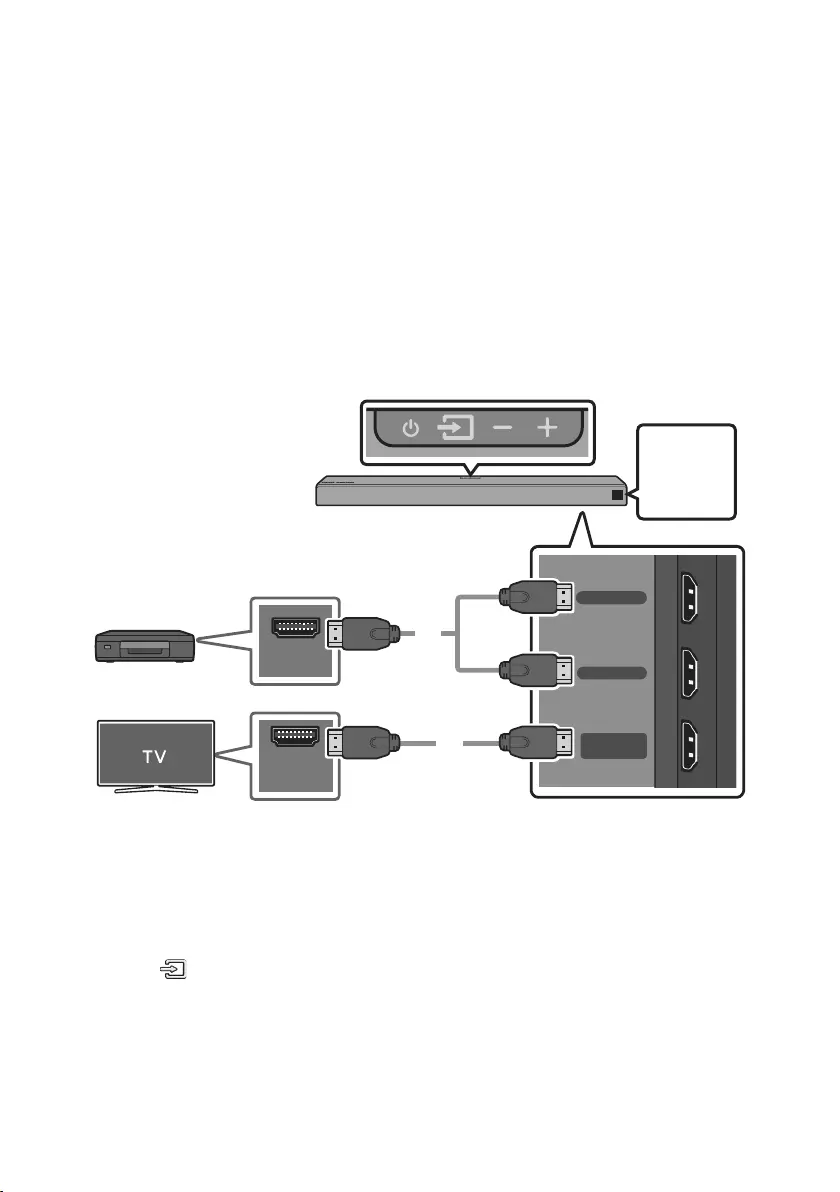
ENG - 16
05 CONNECTING AN EXTERNAL DEVICE
Connect to an external device via a wired or wireless network to play the external device’s sound
through the Soundbar.
Connecting using an HDMI Cable (Dolby Atmos® supported)
•What is Dolby Atmos®? Atmos technology enhances existing 7.1 channel surround sound systems
by adding an overhead speaker. This envelops the listener in 360 degrees of sound, delivering an
immersive, high-denition, rich, detailed, and deeper experience.
•Important: This product supports Dolby Atmos® only in HDMI mode.
Bottom of the Soundbar
DIGITAL AUDIO IN
(OPTICAL)
HDMI IN 1
HDMI IN 2
HDMI OUT
(TV-ARC)
HDMI OUT
HDMI IN
(ARC)
Top of the Soundbar
OR
HDMI Cable
(not supplied)
HDMI Cable
(not supplied)
External Device
HDMI 1
OR
HDMI 2
1. Connect an HDMI cable (not supplied) from the HDMI IN 1 or HDMI IN 2 jack on the bottom of the
Soundbar to the HDMI OUT jack on your digital device.
2. Connect an HDMI cable (not supplied) from the HDMI OUT (TV-ARC) jack on the bottom of the
Soundbar to the HDMI IN jack on your TV.
3. Press the (Source) button on the top panel or on the remote control, and then select
“HDMI 1” or “HDMI 2”.
4. “HDMI 1” or “HDMI 2” mode is displayed on the Soundbar display panel and sound plays.
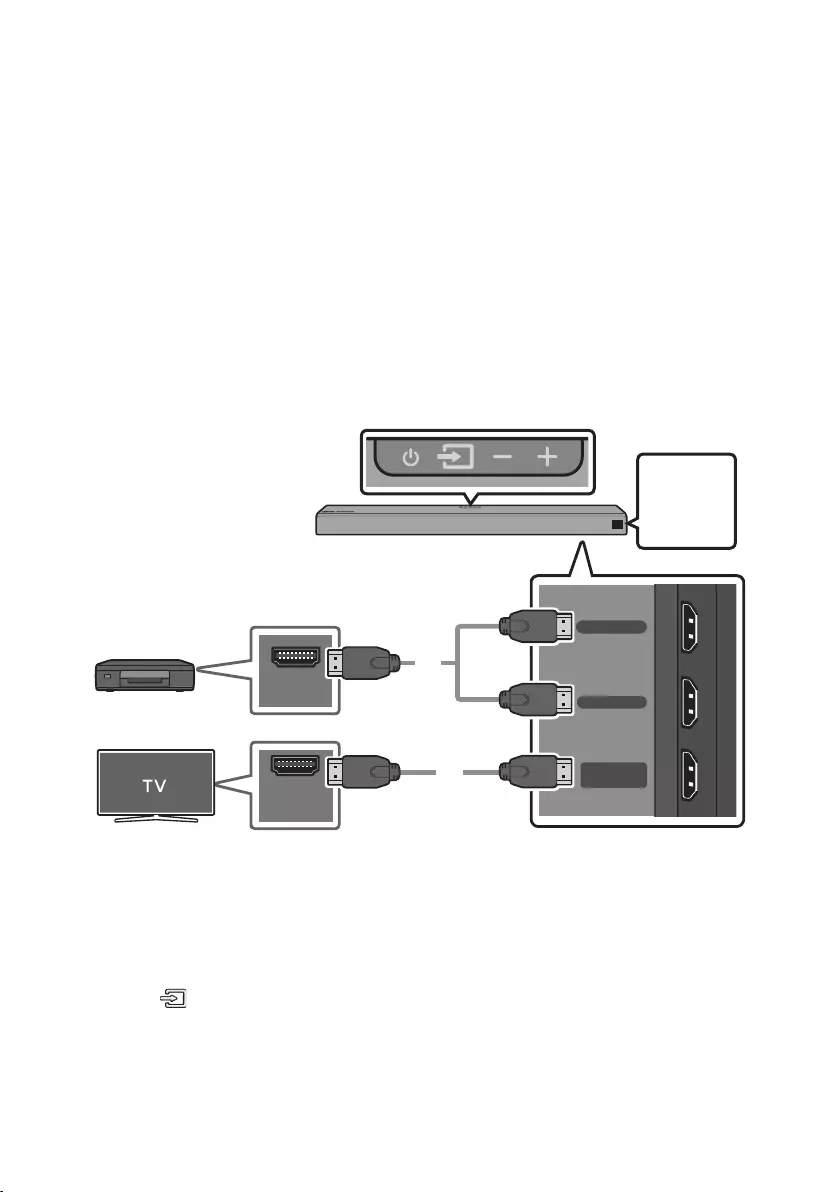
ENG - 17
NOTE
•When Dolby Atmos® is activated, “DOLBY ATMOS” appears in the front display.
ConguringDolbyAtmos®onyourBDplayerorotherdevice.
•Open the audio output options on the settings menu of your BD player or other device and make
sure that “No Encoding” is selected for Bitstream. For example, on a Samsung BD Player, go to
Home Menu → Sound → Digital Output and then select Bitstream (unprocessed).
•If the Audio Output options include Secondary Audio, make sure Secondary Audio is set to Off.
•Dolby Atmos® works only on 7.1.2 channels.
•Make sure that the content supports Dolby Atmos®.
Connecting using an HDMI Cable
Bottom of the Soundbar
DIGITAL AUDIO IN
(OPTICAL)
HDMI IN 1
HDMI IN 2
HDMI OUT
(TV-ARC)
HDMI OUT
HDMI IN
(ARC)
Top of the Soundbar
OR
HDMI Cable
(not supplied)
HDMI Cable
(not supplied)
External Device
HDMI 1
OR
HDMI 2
1. Connect an HDMI cable (not supplied) from the HDMI IN 1 or HDMI IN 2 jack on the bottom of the
Soundbar to the HDMI OUT jack on your digital device.
2. Connect an HDMI cable (not supplied) from the HDMI OUT (TV-ARC) jack on the bottom of the
Soundbar to the HDMI IN jack on your TV.
3. Press the (Source) button on the top panel or on the remote control, and then select
“HDMI 1” or “HDMI 2”.
4. “HDMI 1” or “HDMI 2” mode is displayed on the Soundbar display panel and sound plays.
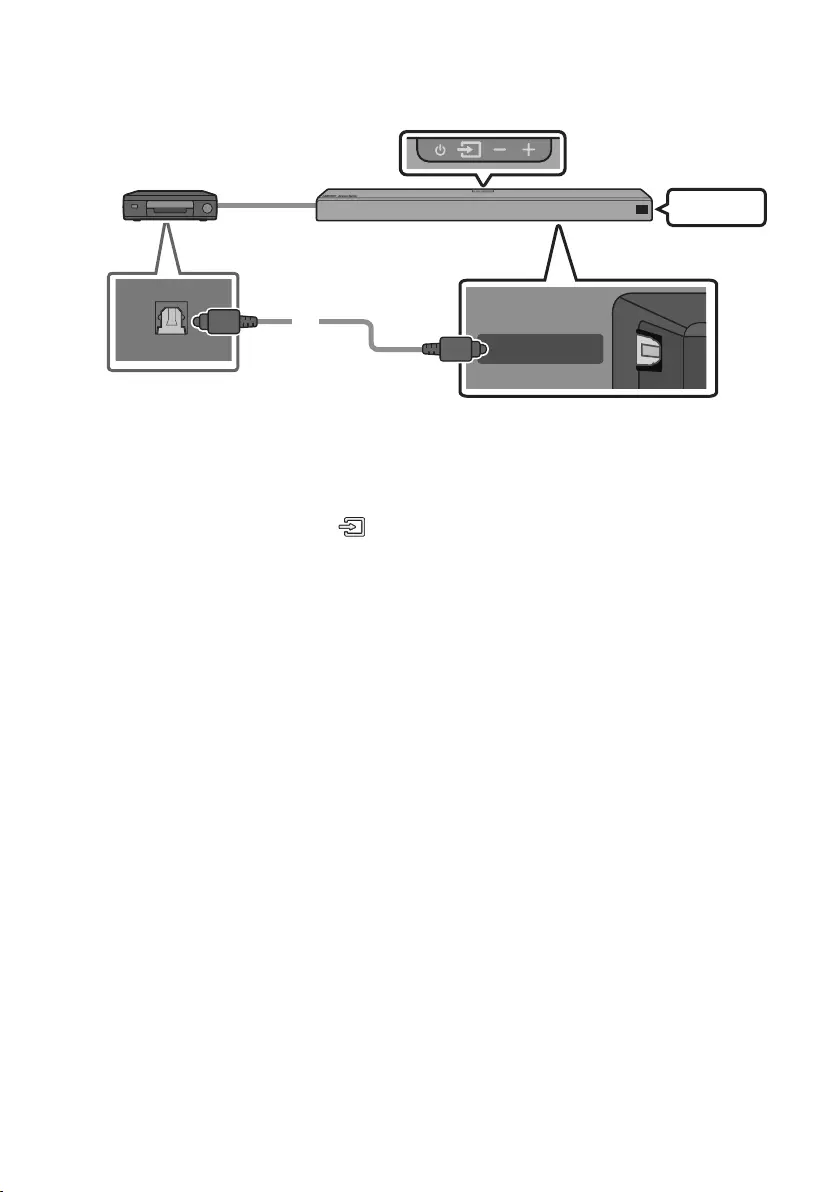
ENG - 18
Connecting using an Optical Cable
DIGITAL AUDIO IN
(OPTICAL)
OPTICAL OUT
Bottom of the Soundbar
Optical Cable
(not supplied)
Top of the Soundbar
BD / DVD player / Set-top box /
Game console
D.IN
1. Connect DIGITAL AUDIO IN (OPTICAL) on the main unit to the OPTICAL OUT jack of the Source
Device using a digital optical cable (not supplied).
2. Select “D.IN” mode by pressing the (Source) button on the top panel or on the remote control.
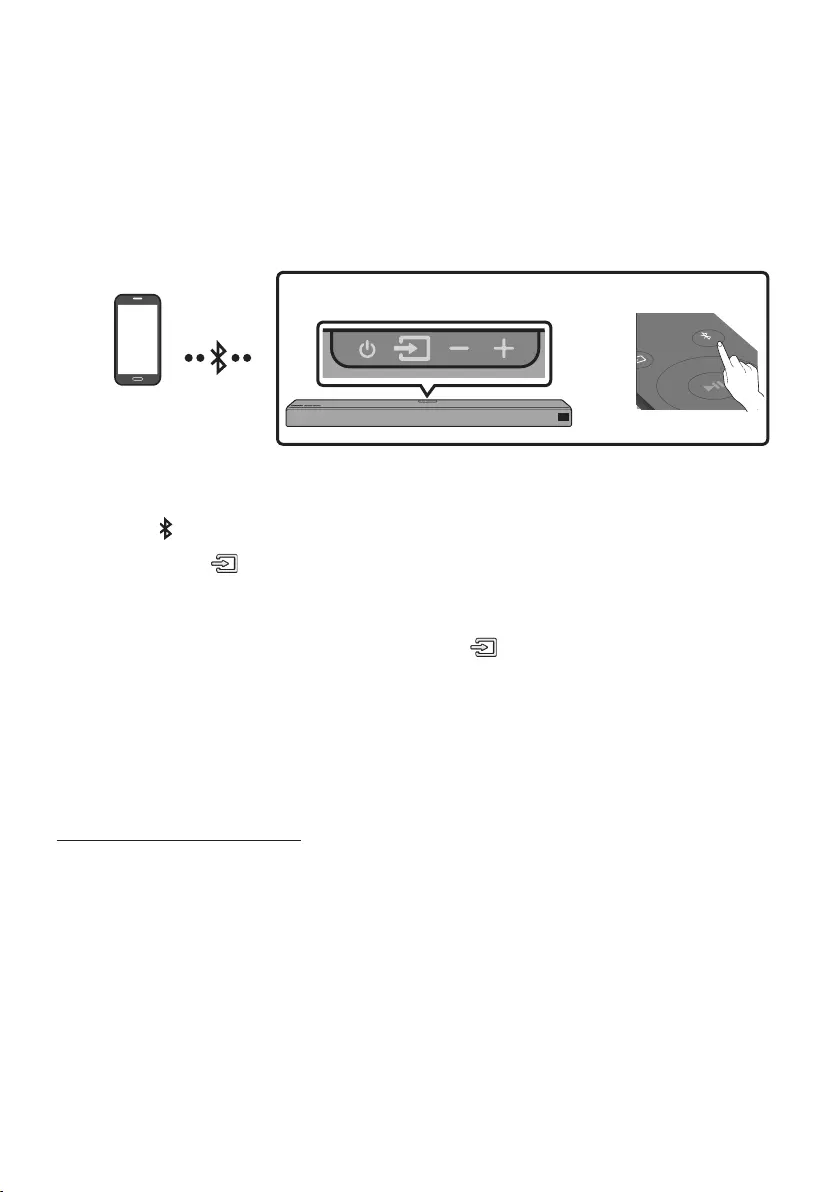
ENG - 19
06 CONNECTING A MOBILE DEVICE
Connecting via Bluetooth
When a mobile device is connected using Bluetooth, you can hear stereo sound without the hassle of
cabling.
•You cannot connect more than one Bluetooth device at a time.
SOUND
MODE
PAIR
OR
Top of the Soundbar
Bluetooth device
The initial connection
1. Press the PAIR button on the remote control to enter the “BT PAIRING” mode.
(OR) a. Press the (Source) button on the top panel and then select “BT”.
“BT” changes to “BT READY” in a few seconds automatically if there is no Bluetooth device
connected to the Soundbar.
b. When “BT READY” appears, press and hold the (Source) button on the top panel of the
Soundbar for more than 5 seconds to display “BT PAIRING”.
2. On your device, select “[AV] Samsung Soundbar Nxxx” from the list that appears.
•When the Soundbar is connected to the Bluetooth device, [Bluetooth Device Name] → “BT”
appears in the front display.
3. Play music les located on the device connected via Bluetooth through the Soundbar.
If the device fails to connect
•If a previously connected Soundbar (e.g. “[AV] Samsung Soundbar Nxxx”) appears in the list, delete
it.
•Then repeat steps 1 and 2.
NOTE
•After you have connected the Soundbar to your mobile device the rst time, use the “BT READY”
mode to reconnect.
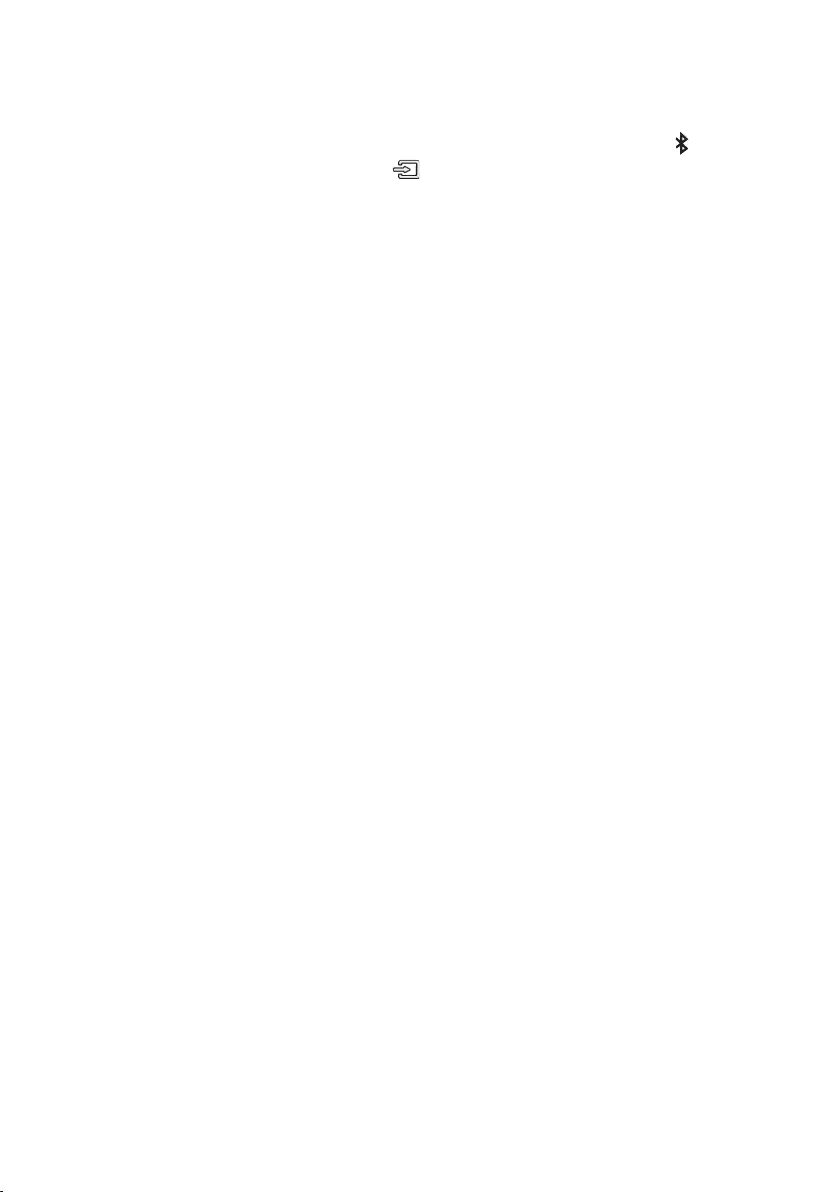
ENG - 20
What is the difference between BT READY and BT PAIRING?
•BT READY : In this mode, you can search for previously connected TVs or connect a previously
connected mobile device to the Soundbar.
•BT PAIRING : In this mode, you can connect a new device to the Soundbar. (Press the PAIR button
on the remote control or press and hold the (Source) button on the top of the Soundbar for
more than 5 seconds while the Soundbar is in “BT” mode.)
NOTES
•If asked for a PIN code when connecting a Bluetooth device, enter <0000>.
•In Bluetooth connection mode, the Bluetooth connection will be lost if the distance between the
Soundbar and the Bluetooth device exceeds 10 meters.
•The Soundbar automatically turns off after 5 minutes in the Ready state.
•The Soundbar may not perform Bluetooth search or connection correctly under the following
circumstances:
– If there is a strong electrical eld around the Soundbar.
– If several Bluetooth devices are simultaneously paired with the Soundbar.
– If the Bluetooth device is turned off, not in place, or malfunctions.
•Electronic devices may cause radio interference. Devices that generate electromagnetic waves
must be kept away from the Soundbar main unit - e.g., microwaves, wireless LAN devices, etc.
•The Soundbar supports SBC data (44.1kHz, 48kHz).
•Connect only to a Bluetooth device that supports the A2DP (AV) function.
•You cannot connect the Soundbar to a Bluetooth device that supports only the HF (Hands Free)
function.
•Once you have paired the Soundbar to a Bluetooth device, selecting “[AV] Samsung Soundbar
Nxxx” from the device’s scanned devices list will automatically change the Soundbar to “BT” mode.
– Available only if the Soundbar is listed among the Bluetooth device’s paired devices.
(The Bluetooth device and the Soundbar must have been previously paired at least once.)
•The Soundbar will appear in the Bluetooth device’s searched devices list only when the Soundbar is
displaying “BT READY”.
•The Soundbar cannot be paired to another Bluetooth device if already in Bluetooth mode and
paired to a Bluetooth device.
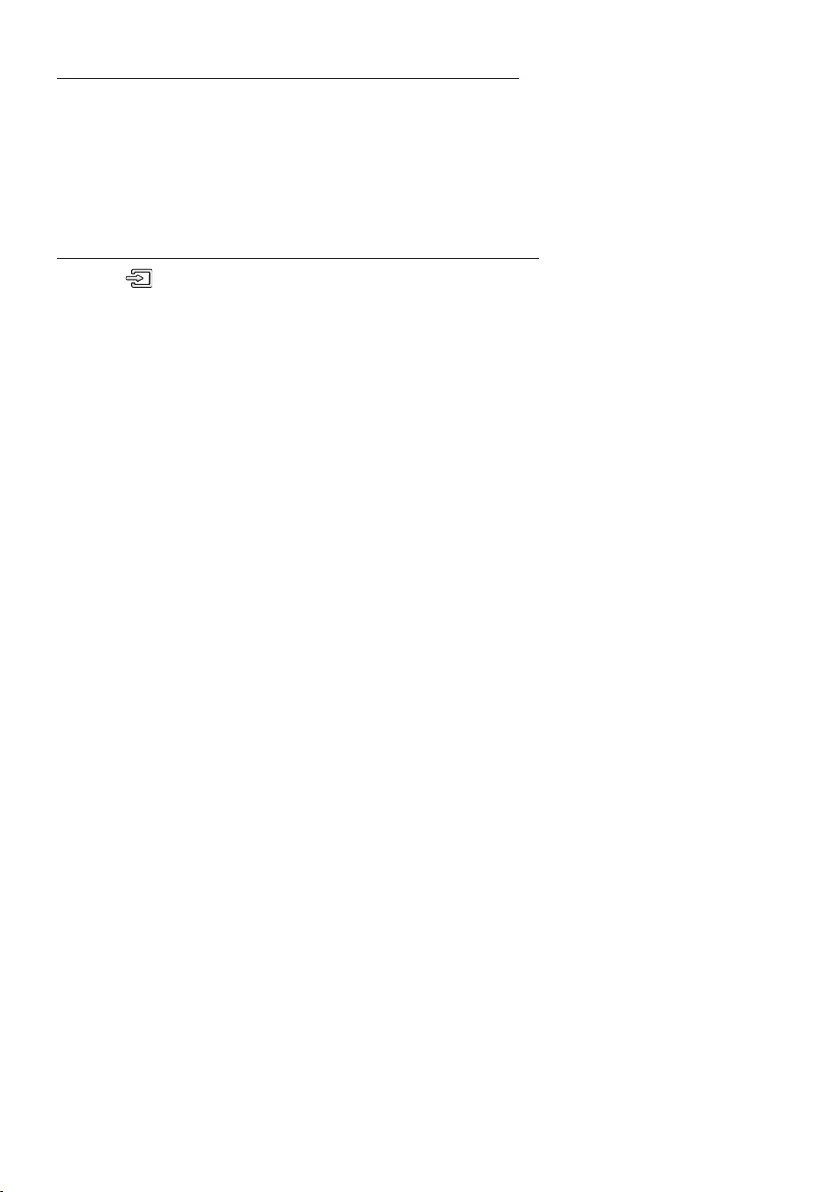
ENG - 21
Disconnecting the Bluetooth device from a Soundbar
You can disconnect a Bluetooth device from the Soundbar. For instructions, see the Bluetooth device’s
user manual.
•The Soundbar will be disconnected.
•When the Soundbar is disconnected from the Bluetooth device, the Soundbar will display
“BT DISCONNECTED” on the front display.
Disconnecting the Soundbar from the Bluetooth device
Press the (Source) button on the top panel or on the remote control, and then change to any mode
except “BT”.
•Disconnecting takes time because the Bluetooth device must receive a response from the
Soundbar. (Disconnection time may differ, depending on the Bluetooth device)
•When the Soundbar is disconnected from the Bluetooth device, the Soundbar will display
“BT DISCONNECTED” on the front display.
NOTES
•In Bluetooth connection mode, the Bluetooth connection will be lost if the distance between the
Soundbar and the Bluetooth device exceeds 10 meters.
•The Soundbar automatically turns off after 5 minutes in the Ready state.
More About Bluetooth
Bluetooth is a technology that enables Bluetooth-compliant devices to interconnect easily with each
other using a short wireless connection.
•A Bluetooth device may cause noise or malfunction, depending on usage, if:
– A part of your body is in contact with the receiving/transmitting system of the Bluetooth device
or the Soundbar.
– It is subject to electrical variation from obstructions caused by a wall, corner, or ofce partition.
– It is exposed to electrical interference from same frequency-band devices including medical
equipment, microwave ovens, and wireless LANs.
•Pair the Soundbar with the Bluetooth device while they are close together.
•The further the distance between the Soundbar and Bluetooth device, the worse the quality is.
If the distance exceeds the Bluetooth operational range, the connection is lost.
•In poor reception areas, the Bluetooth connection may not work properly.
•The Bluetooth connection only works when it is close to the unit. The connection will be
automatically cut off if the Bluetooth device is out of range. Even within range, the sound quality
may be degraded by obstacles such as walls or doors.
•This wireless device may cause electric interference during its operation.
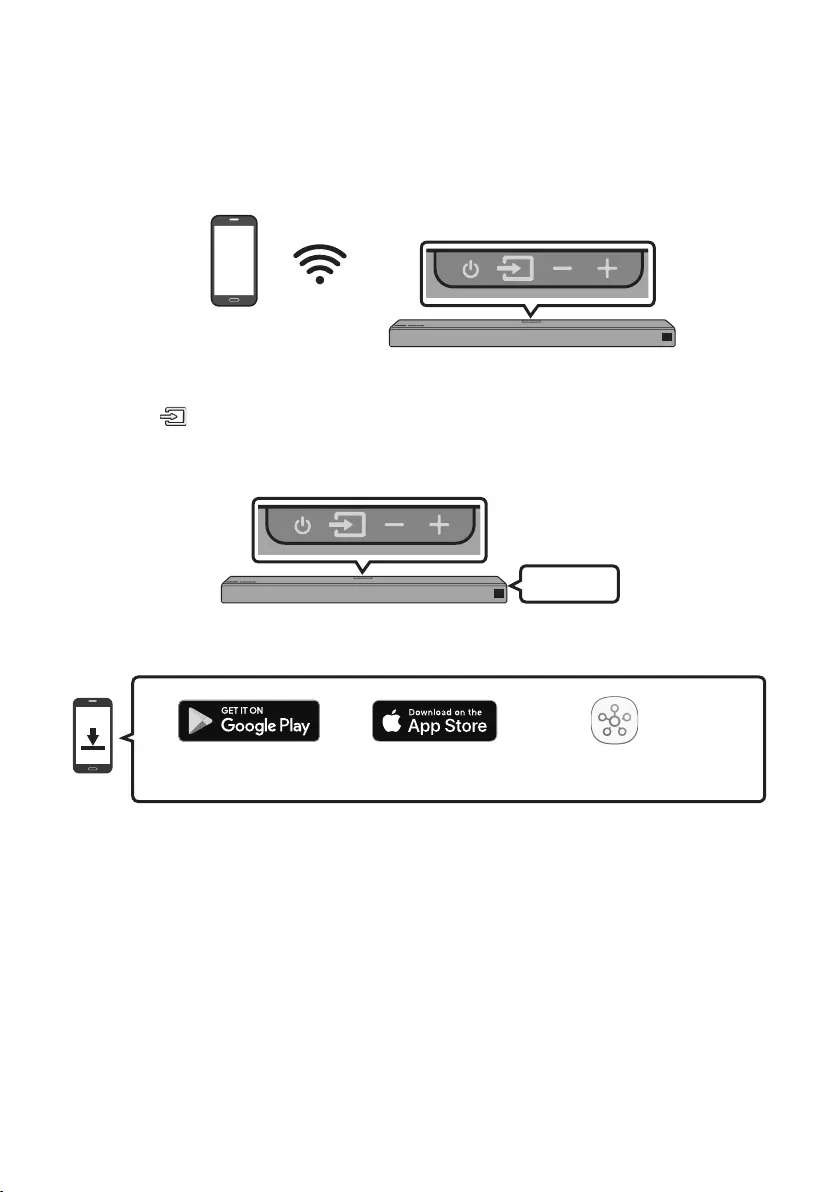
ENG - 22
Connecting via Wi-Fi (Wireless Network)
•Connect a single Soundbar to Wi-Fi to access a variety of music streaming services and Internet
radio. Connect multiple Soundbars to Wi-Fi to use grouped playback or the stereo sound mode.
•To connect a Soundbar to a mobile device via a wireless network (Wi-Fi), the SmartThings app is
required.
Mobile device
Top of the Soundbar
The initial connection
1. Press the (Source) button on the top of the Soundbar or on the remote control to select “WIFI”
mode.
Top of the Soundbar
WIFI
2. Install and launch the SmartThings app on your mobile device (e.g. smartphone or tablet).
SmartThings app
iOSAndroid
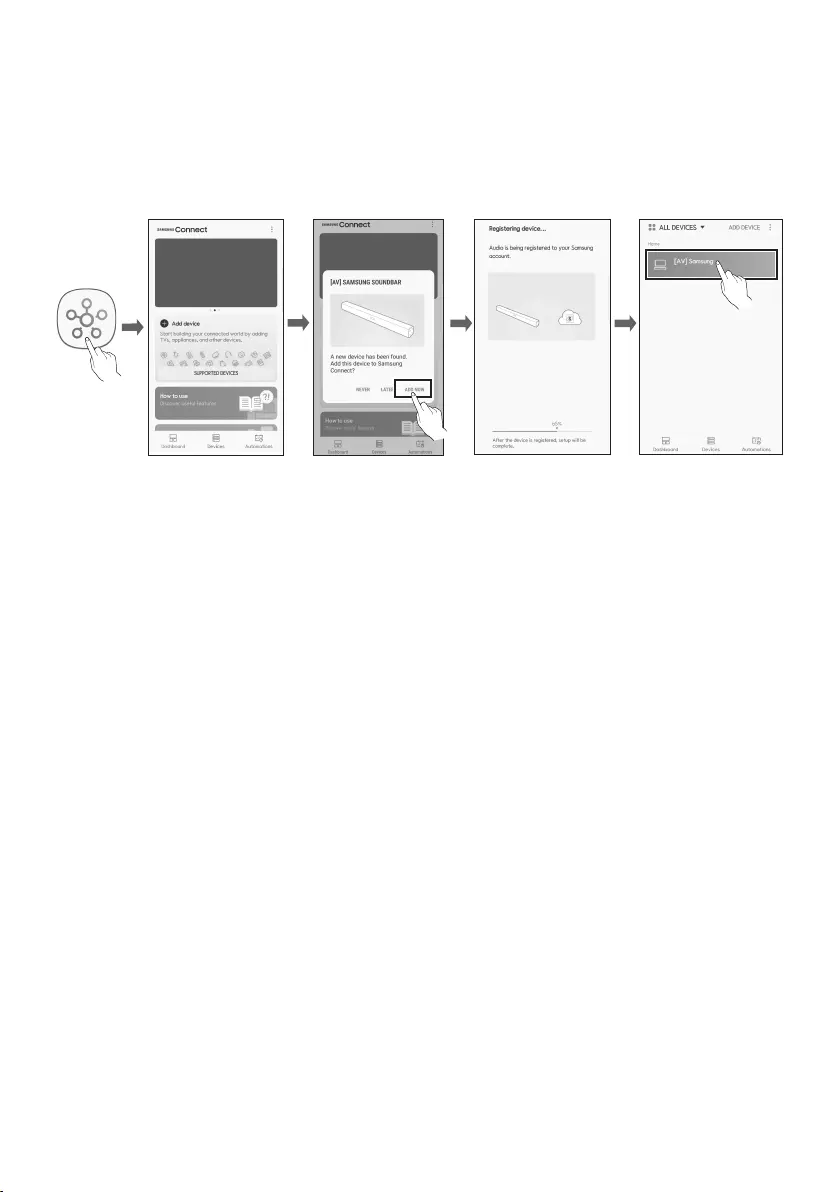
ENG - 23
3. Launch the app, and then follow the instructions on the screen to register (add) your Soundbar in
the app.
•The automatic pop-up (the third illustration below) may not be available on some mobile
devices.
If this is the case, select and complete “Add device” from the app menu . Your Soundbar is now
added to the app.
Launch App Add speakersAuto pop-up
NOTE
•To connect an additional SWA-9000S wireless rear speaker kit (not supplied), disconnect the
Samsung wireless speakers from the Soundbar to disable the surround sound system. (If you
connect the surround speakers without disconnecting the SWA-9000S speakers, sound is played
via both the Samsung wireless speaker and the Surround speaker.)
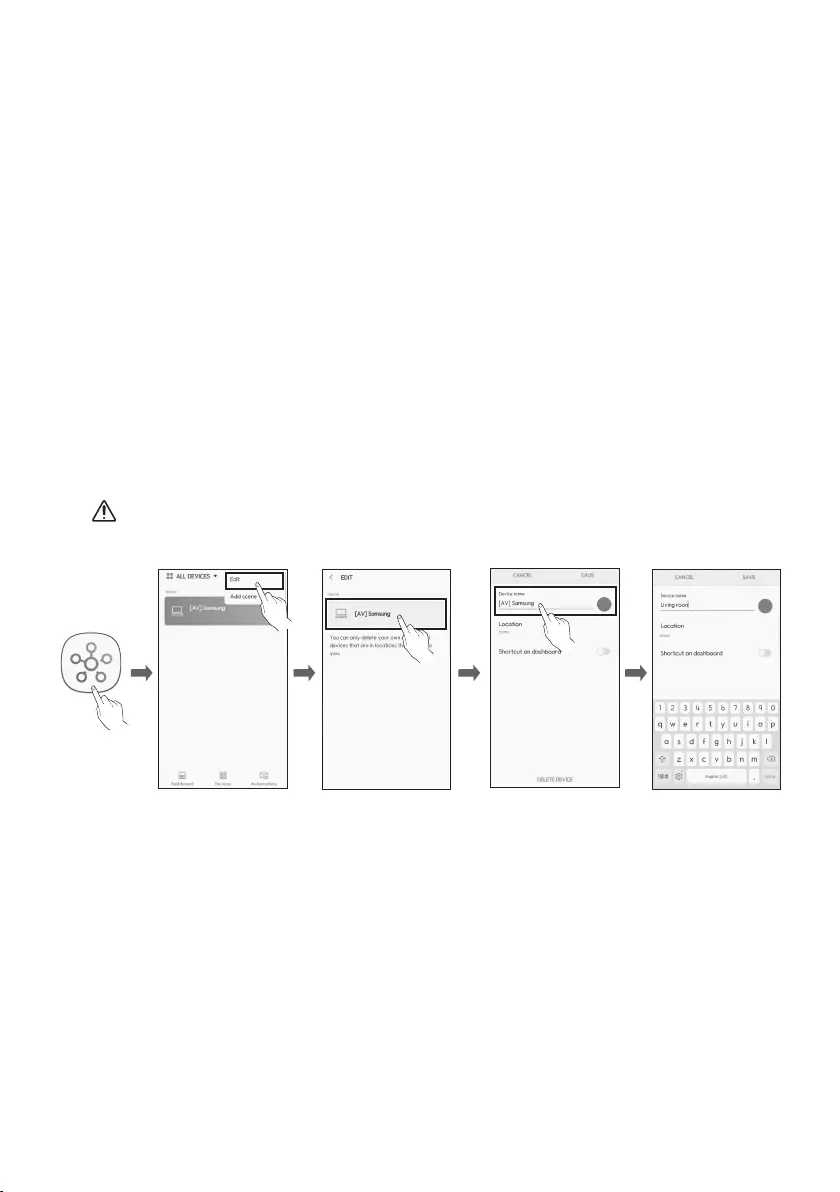
ENG - 24
07 CONNECTING AN AMAZON PRODUCT
•This feature may not be available in some countries.
•This service is provided by Amazon and can be terminated at any time. Samsung does not assume
responsibility for service availability.
Connect and use with an Amazon product (Amazon Echo)
Use an Amazon Echo product to control your Soundbar and enjoy music services provided by Amazon Echo.
NOTE
•Check if the Soundbar is connected to Wi-Fi. (Refer to “Connecting via Wi-Fi (Wireless Network)”)
1. In the SmartThings app, change your Soundbar’s name to one that can be recognized by your
Amazon device.
(Example: Samsung, Soundbar, Living Room, Family Room, Bedroom, Ofce, etc.)
CAUTION
•Amazon devices may not recognize names that contain elements such as special characters.
SaveSelect Edit Select speakers Change name
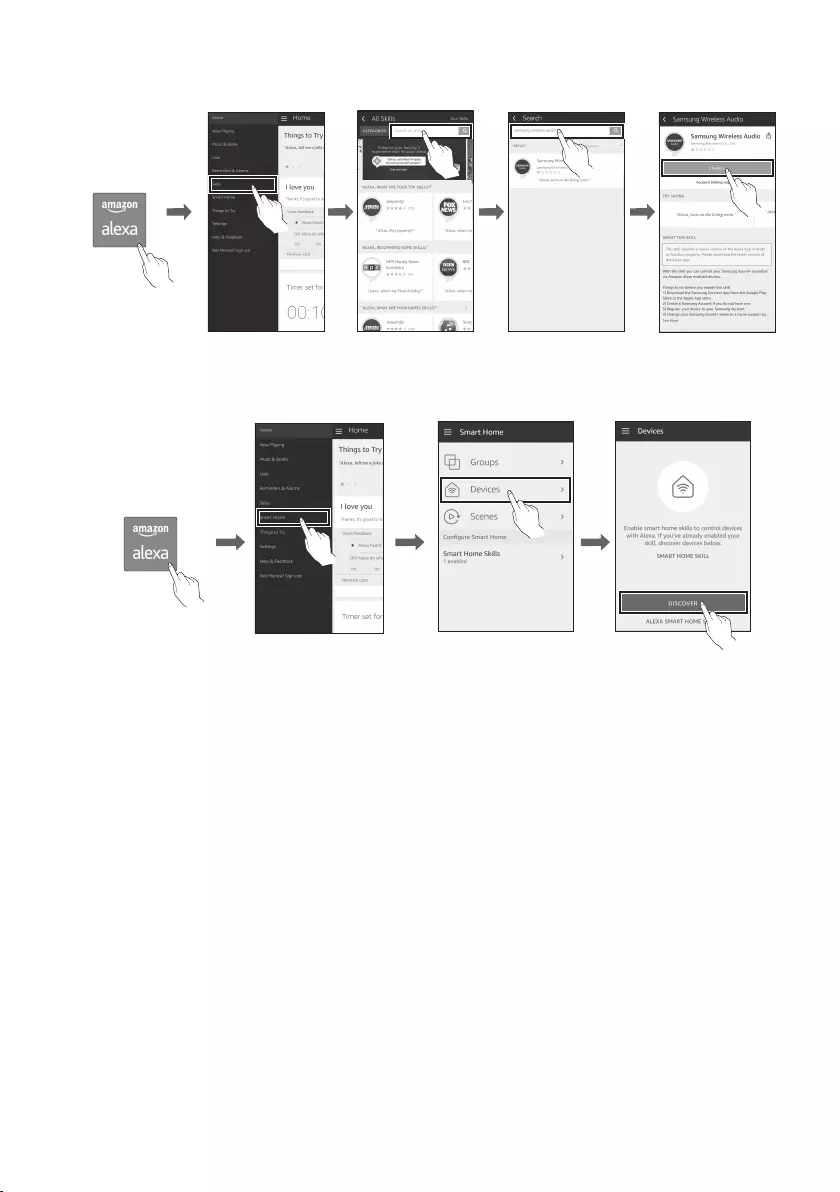
ENG - 25
2. In the Alexa app, search “Samsung Wireless Audio” in Skills, and then select “ENABLE”.
•Skip this step if you have Skills set up already.
Select Skills Search Enable
Amazon Alexa app
3. In the Alexa app, tap “Smart Home → Devices → Discover” to complete the connection.
Select Smart Home
Amazon Alexa app
Select Devices Discover device
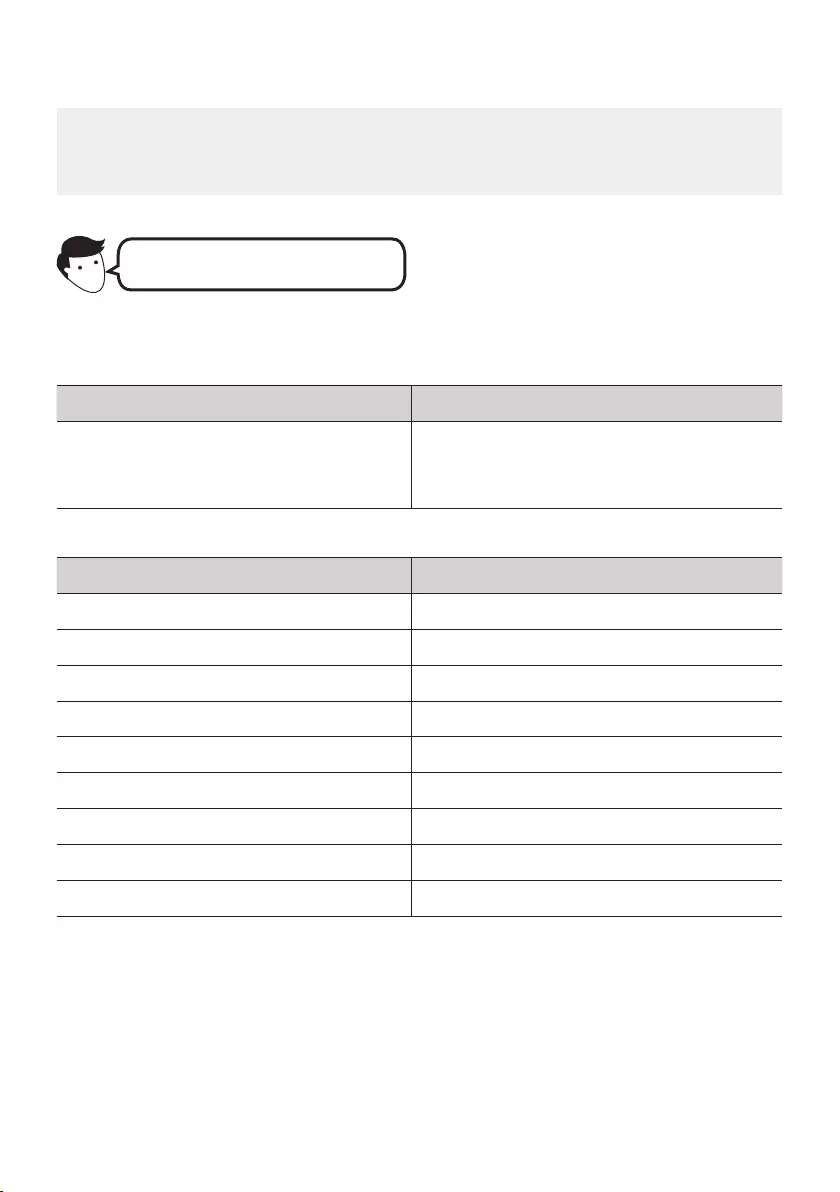
ENG - 26
Use voice commands to control the Soundbar
•The Amazon Echo service you can use with your Soundbar is limited to music. Other services
provided by Amazon Echo, such as news and weather, can only be accessed through your
Amazon Echo product.
Trigger + Command + Speaker name
Use the Speaker name you changed in the SmartThings app. (Refer to “Connect and use
with an Amazon product (Amazon Echo)”)
Action Voice Command
To search an audio device added to the
SmartThings account connected to the
Amazon Alexa account
"Alexa Discover devices"
* To use voice commands for the Soundbar named “Living room”
Action Voice Command
To set the volume level to 5 "Alexa Set the volume to 5 on Living room"
To increase the volume level "Alexa Volume up on Living room"
To mute the sound "Alexa Mute on Living room"
To listen to a radio station named KISS FM "Alexa Play Kiss FM on Living room"
To play the next song "Alexa Next song on Living room"
To stop the audio "Alexa Stop on Living room"
To turn the audio on "Alexa Turn on Living room"
To turn the audio off "Alexa Turn off Living room"
To change the input source "Alexa Switch to Bluetooth on Living room"
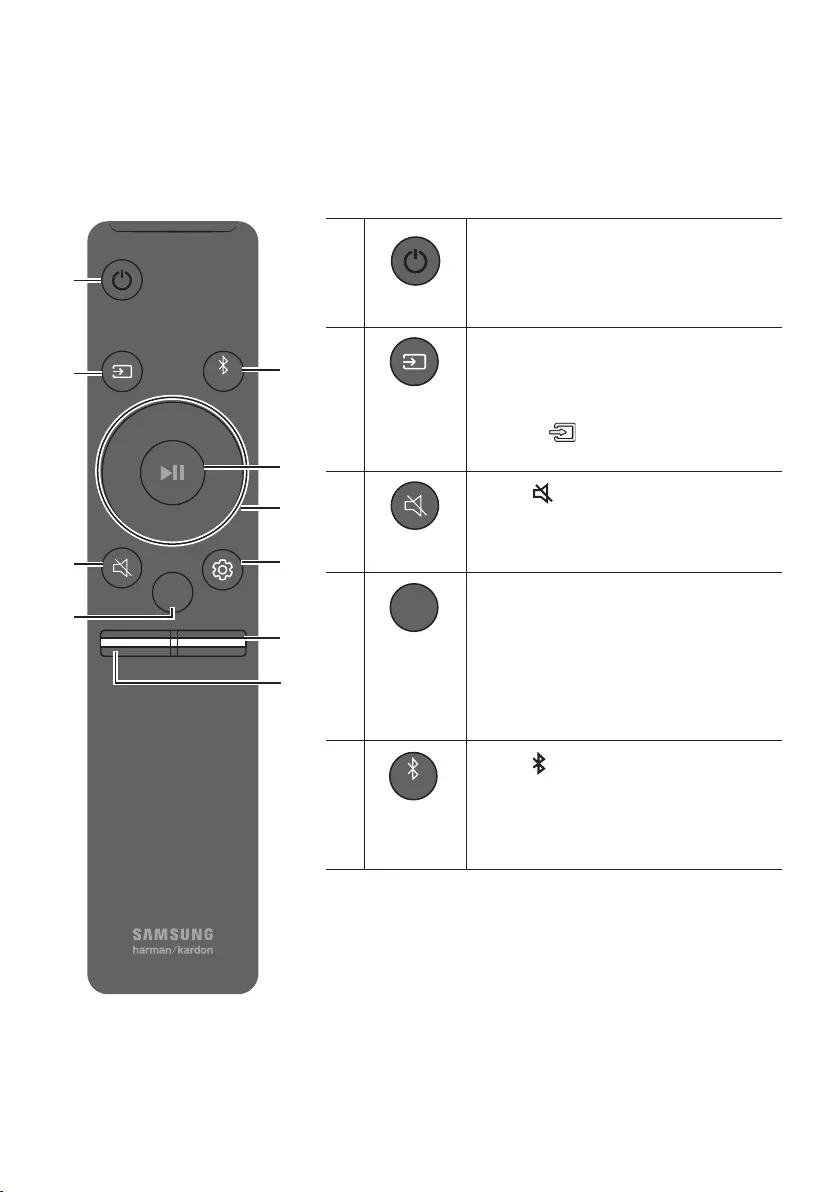
ENG - 27
08 USING THE REMOTE CONTROL
How to Use the Remote Control
VOL WOOFER
SOUNDBAR
SOUND
MODE
PAIR
Power
VOL WOOFER
SOUND
MODE
PAIR
Turns the Soundbar on and off.
VOL WOOFER
SOUND
MODE
PAIR
Source
Press to select a source connected to the
Soundbar.
•BT PAIRING mode
To turn on “BT PAIRING” mode, press and
hold the (Source) button for more than
5 seconds.
Mute
VOL WOOFER
SOUND
MODE
PAIR
Press the (Mute) button to mute the sound.
Press it again to unmute the sound.
SOUND MODE
VOL WOOFER
SOUND
MODE
PAIR
Press to select the desired sound effect:
STANDARD, SURROUND, or SMART.
Select the STANDARD mode if you want to enjoy
the original sound.
•SMART mode
Automatically optimizes sound effects to suit
the scene currently playing.
VOL WOOFER
SOUND
MODE
PAIR
Bluetooth
PAIR
Press the PAIR button. “BT PAIRING” appears
in the Soundbar’s display.
You can connect the Soundbar to a new
Bluetooth device in this mode by selecting the
Soundbar in the Bluetooth device's search list.
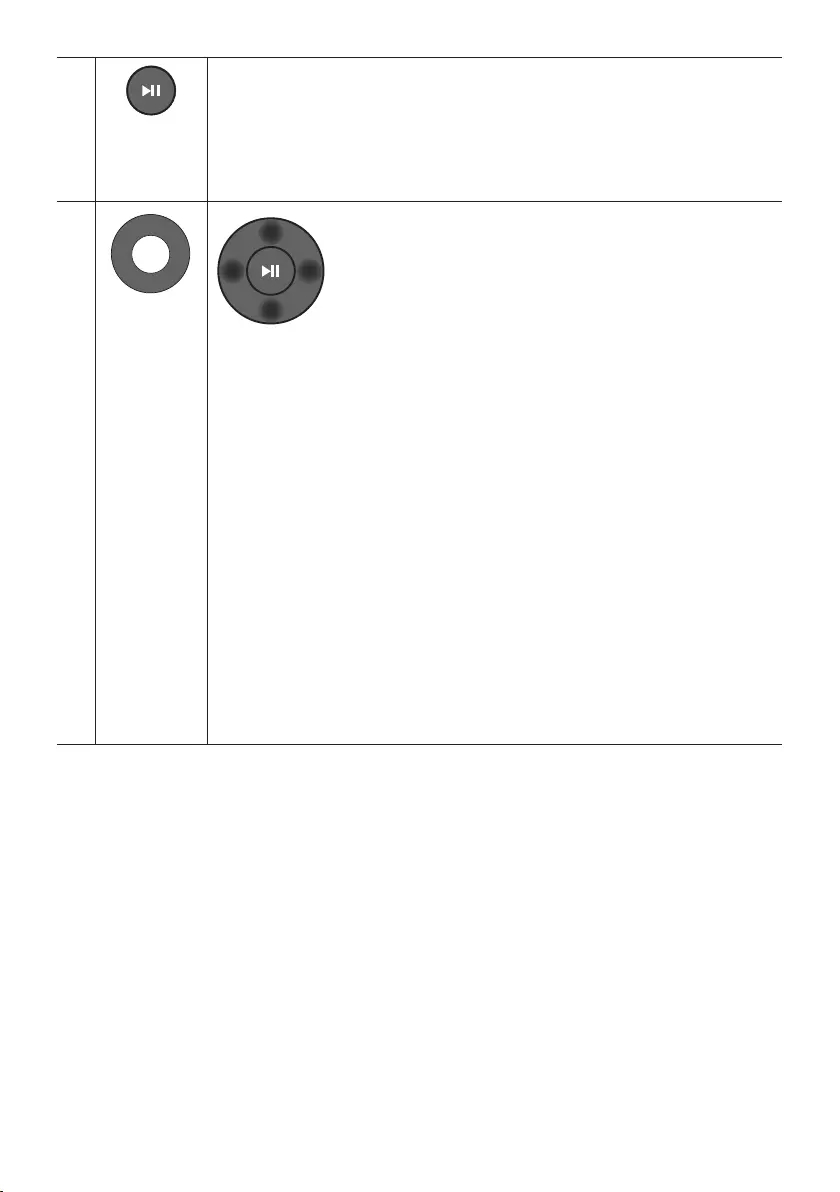
ENG - 28
Play / Pause
(BT/Wi-Fi)
Press the p button to pause a music le temporarily.
Press the button again and the music le plays.
•Auto Power Down Function
The unit turns off automatically in the following situations.
– D.IN / WIFI / BT Mode : If there is no audio signal for 5 minutes.
– HDMI 1 or HDMI 2 Mode : If there is no audio signal for 15 minutes.
VOL WOOFER
SOUND
MODE
PAIR
Up/Down/
Left/Right
Press the indicated areas to select Up/Down/Left/Right.
Press Up/Down/Left/Right on the button to select or set functions.
•Music Skip
Press the Right button to select the next music le. Press the Left button to select the
previous music le.
•Anynet+ / Auto Power Link
You can turn Anynet+ and Auto Power Link on or off.
Anynet+ and Auto Power Link are turned on and turned off by the Right and Left
buttons respectively.
– Anynet+ : If the Soundbar is connected to a Samsung TV through an HDMI cable,
you can control your Soundbar with a Samsung TV remote control.
Press and hold the Right button for 5 seconds to toggle Anynet+ ON and OFF.
– Auto Power Link : If the Soundbar is connected to your TV through a digital optical
cable, the Soundbar can automatically turn on when you turn on your TV. Press
and hold the Left button for 5 seconds to toggle Auto Power Link ON and OFF.
– Anynet+ / Auto Power Link are set to ON by default.
•ID SET
Press and hold the Up button for 5 seconds to complete ID SET (when connecting to an
accessary item).
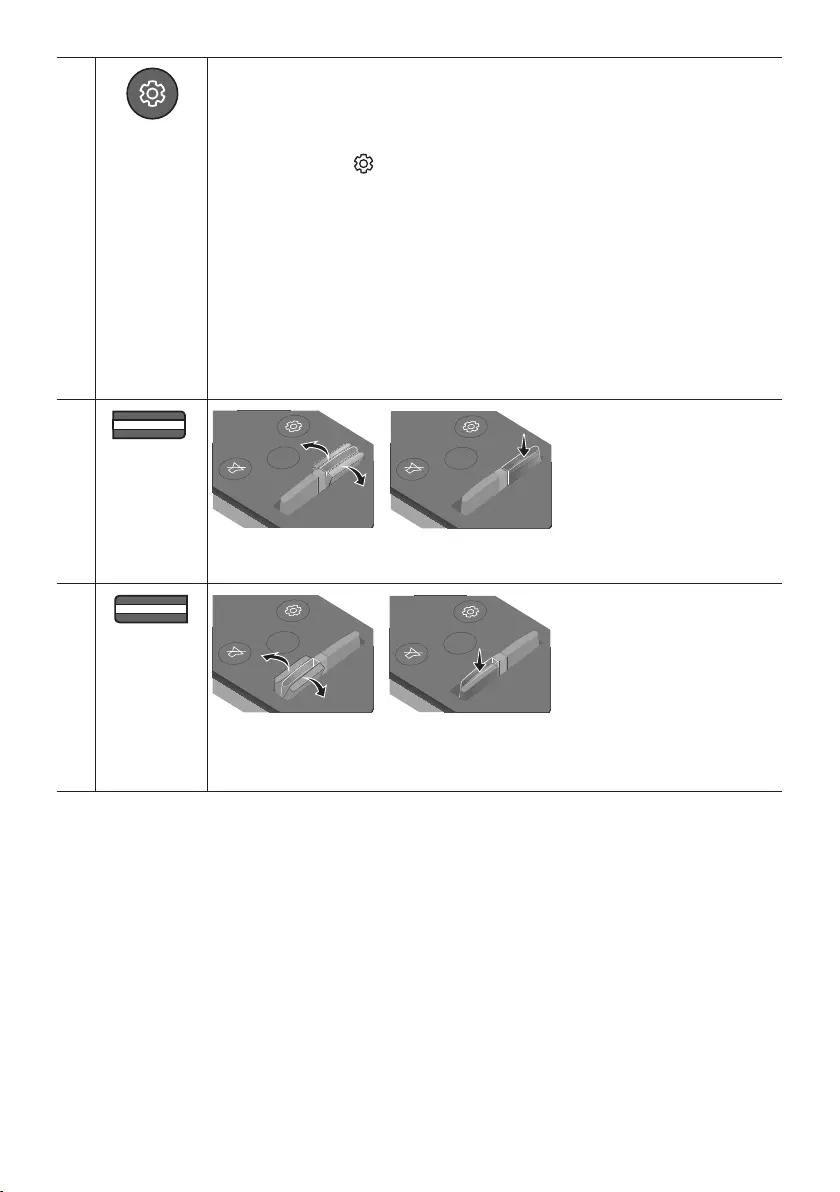
ENG - 29
Sound Control
VOL WOOFER
SOUND
MODE
PAIR
You can select from TREBLE, BASS, SYNC, CENTER LEVEL, SIDE LEVEL, or FRONT TOP
LEVEL.
•To control the volume of the treble or bass sound, select TREBLE or BASS in Sound
Settings, and then adjust the volume between -6~+6 by using the Up/Down buttons.
•Press and hold the (Sound Control) button for about 5 seconds to adjust the sound
for each frequency band. 150Hz, 300Hz, 600Hz, 1.2KHz, 2.5KHz, 5KHz, and 10KHz are
selectable using the Left/Right buttons and each can be adjusted to a setting between
-6 to +6 using the Up/Down buttons.
•To control the volume of the each speaker select CENTER LEVEL, SIDE LEVEL or
FRONT TOP LEVEL in Sound Settings, and then adjust the volume between -6~+6 by
using the Up/Down buttons.
•If the video on the TV and audio from the Soundbar are not synchronised, select SYNC
in Sound Control, and then set the audio delay between 0~300 milliseconds by using
the Up/Down buttons.
•SYNC is only supported for some functions.
VOL WOOFER
SOUND
MODE
PAIR
WOOFER
SOUND
MODE
VOL WOOFER
SOUNDBAR
SOUND
MODE
VOL WOOFER
SOUNDBAR
SOUND
MODE
VOL WOOFER
SOUNDBAR
SOUND
MODE
VOL WOOFER
SOUNDBAR
Push the button up or down to adjust the volume of the subwoofer to -12 or between -6 to
+6. To set the subwoofer volume level to 0, press the button.
VOL WOOFER
SOUND
MODE
PAIR
VOL
SOUND
MODE
VOL WOOFER
SOUNDBAR
SOUND
MODE
VOL WOOFER
SOUNDBAR
SOUND
MODE
VOL WOOFER
SOUNDBAR
SOUND
MODE
VOL WOOFER
SOUNDBAR
Push the button up or down to adjust the volume.
•Mute
Press the VOL button to mute the sound. Press it again to unmute the sound.
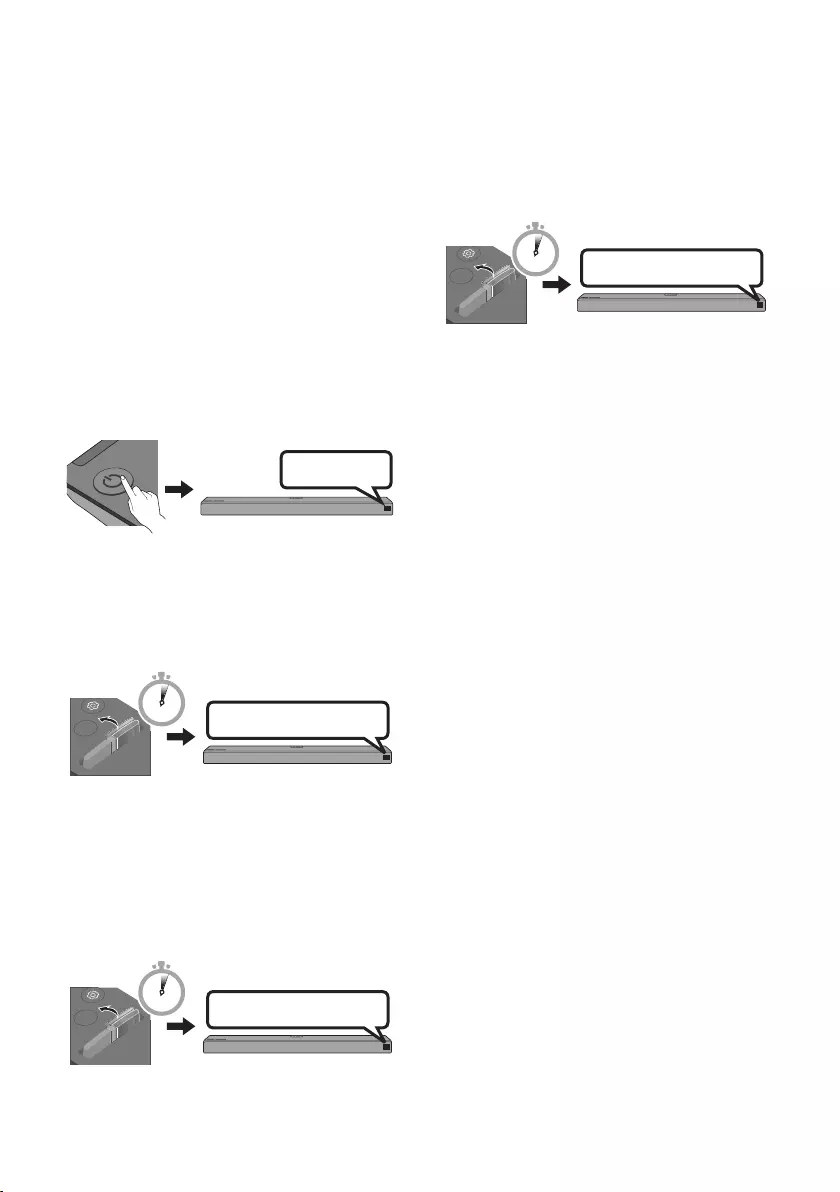
ENG - 30
Adjusting the Soundbar volume
with a TV remote control
If you have a Samsung TV, you can adjust
the Soundbar’s volume using the IR remote
control that came with your Samsung TV.
First use the TV menu to set the TV audio on your
Samsung TV to external speakers, then use your
Samsung remote to control the Soundbar’s
volume. For more information, see the TV’s user
manual. The default mode for this function is
control by a Samsung TV remote. If your TV is not
a Samsung TV, follow the directions below to
change the settings of this function.
1. Turn Off the Soundbar.
BYE
2. If you do not want to use this function, push
up and hold the WOOFER button on the
remote repeatedly for 5 seconds until
“OFF-TV REMOTE” appears in the display.
SOUND
MODE
VOL WOOFER
SOUNDBAR
5 Sec OFF-TV REMOTE
3. If you want to control the Soundbar with
your TV’s remote, push up and hold the
WOOFER button for 5 seconds repeatedly
until “ALL-TV REMOTE” appears in the
display. Then, use your TV’s menu to select
external speakers.
SOUND
MODE
VOL WOOFER
SOUNDBAR
5 Sec ALL-TV REMOTE
4. If you want to return the Soundbar to the
default mode (control by a Samsung TV
remote), push up and hold the WOOFER
button for 5 seconds repeatedly until
“SAMSUNG-TV REMOTE” appears in the
display.
SOUND
MODE
VOL WOOFER
SOUNDBAR
5 Sec
(Default mode)
SAMSUNG-TV REMOTE
– Each time you push the WOOFER button
up and hold it for 5 seconds, the mode
switches in the following order:
“SAMSUNG-TV REMOTE” (Default mode)
→ “OFF-TV REMOTE” → “ALL-TV REMOTE”.
– This function may not be available,
depending on the remote control.
– Manufacturers supporting this function:
VIZIO, LG, Sony, Sharp, PHILIPS,
PANASONIC, TOSHIBA, GRUNDIG,
Hisense, RCA
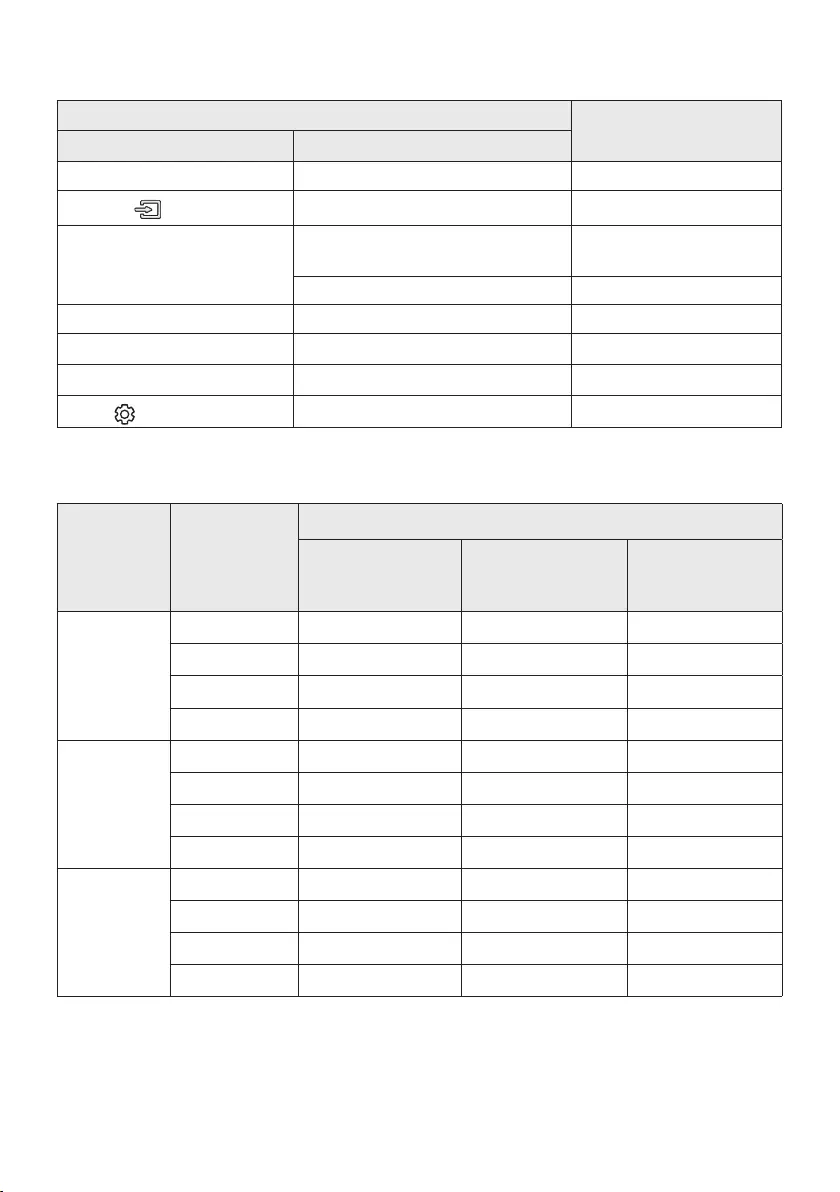
ENG - 31
Using the Hidden Buttons (Buttons with more than one function)
Hidden Button
Reference page
Remote Control Button Function
WOOFER TV remote control On/Off (Standby) page 30
(Source) BT Pairing page 27
p (Play / Pause)
Auto Power Down On/Off
(AUX mode) page 28
BT Ready page 20
Left Auto Power Link ON/OFF page 28
Right Anynet+ ON/OFF page 28
Up ID SET page 28
(Sound Control) 7 Band EQ page 29
Outputspecicationsforthedifferentsoundeffectmodes
Effect Input
Output
With Subwoofer Only With Subwoofer &
Surround Speaker
With Subwoofer &
Wireless Rear
Speaker Kit
STANDARD
2.0 ch 2.1 ch 2.1 ch 2.1 ch
5.1 ch 5.1 ch 5.1 ch / 7.1 ch (DTS) 5.1 ch / 7.1 ch (DTS)
7.1 ch 5.1 ch 7.1 ch 7.1 ch
7.1.4 ch 5.1.2 ch 7.1.2 ch 7.1.2 ch
SURROUND
2.0 ch 5.1.2 ch 7.1.2 ch 7.1.2 ch
5.1 ch 5.1.2 ch 7.1.2 ch 7.1.2 ch
7.1 ch 5.1.2 ch 7.1.2 ch 7.1.2 ch
7.1.4 ch 5.1.2 ch 7.1.2 ch 7.1.2 ch
SMART
2.0 ch 2.1 ch 2.1 ch 2.1 ch
5.1 ch 5.1 ch 5.1 ch / 7.1 ch (DTS) 5.1 ch / 7.1 ch (DTS)
7.1 ch 5.1 ch 7.1 ch 7.1 ch
7.1.4 ch 5.1.2 ch 7.1.2 ch 7.1.2 ch
•If the input source is Dolby Atmos®, 7.1.2 channel is outputted. The sound effect is not available.
•The Samsung Wireless Rear Speaker Kit and the Surround Speakers can be purchased separately.
To purchase a Kit or the Subwoofer, contact the vendor you purchased the Soundbar from.
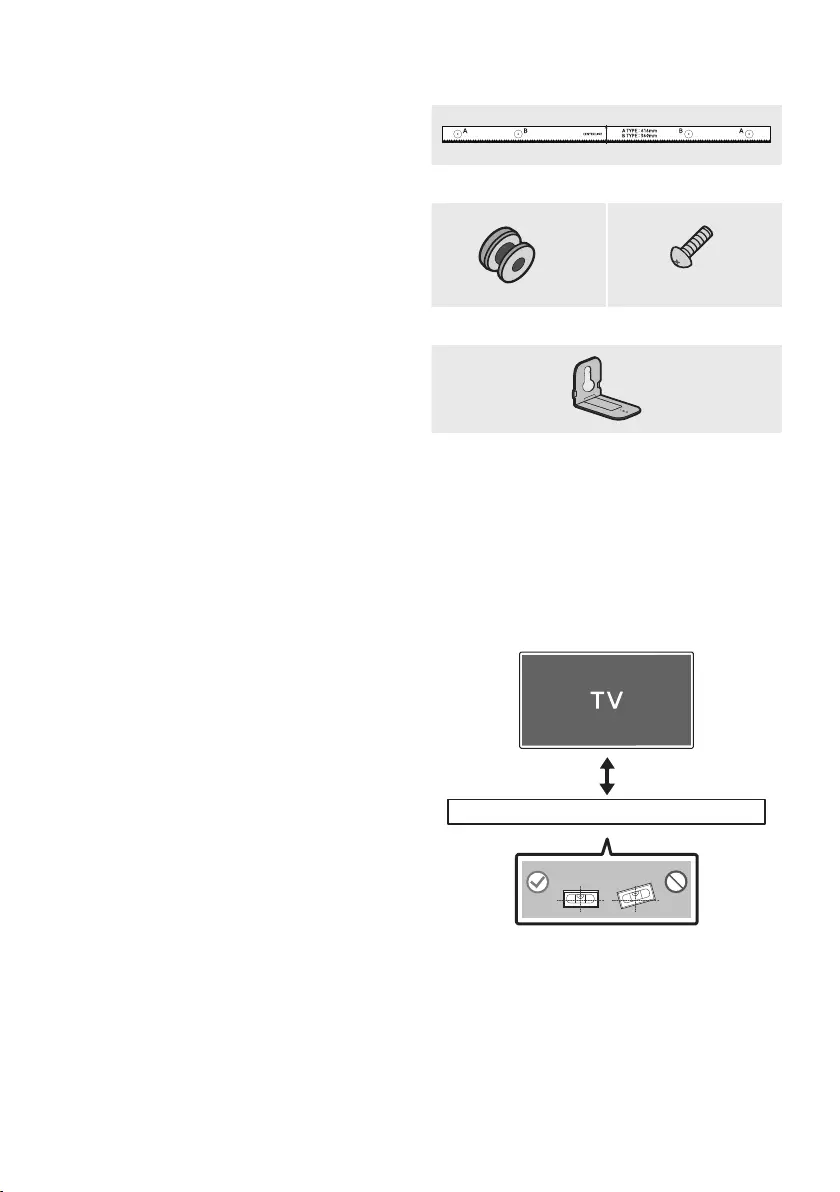
ENG - 32
09 INSTALLING THE
WALL MOUNT
Installation Precautions
•Install on a vertical wall only.
•Do not install in a place with high
temperature or humidity.
•Verify that the wall is strong enough to
support the product’s weight. If not, reinforce
the wall or choose another installation point.
•Purchase and use the xing screws or
anchors appropriate for the kind of wall you
have (plaster board, iron board, wood, etc.).
If possible, x the support screws into wall
studs.
•Purchase wall mounting screws according to
the type and thickness of the wall you want to
mount the Soundbar on.
– Diameter: M5
– Length: 35 mm or longer recommended.
•Connect cables from the unit to external
devices before you install the Soundbar on
the wall.
•Make sure the unit is turned off and
unplugged before you install it. Otherwise, it
may cause an electric shock.
Wallmount Components
Wall Mount Guide
x 2 x 2
(M4 x L10)
Holder-Screw Screw
x 2
Bracket-Wall Mount
1. Place the Wall Mount Guide against the wall
surface.
•The Wall Mount Guide must be level.
•If your TV is mounted on the wall, install
the Soundbar at least 5 cm below the TV.
5 cm or more
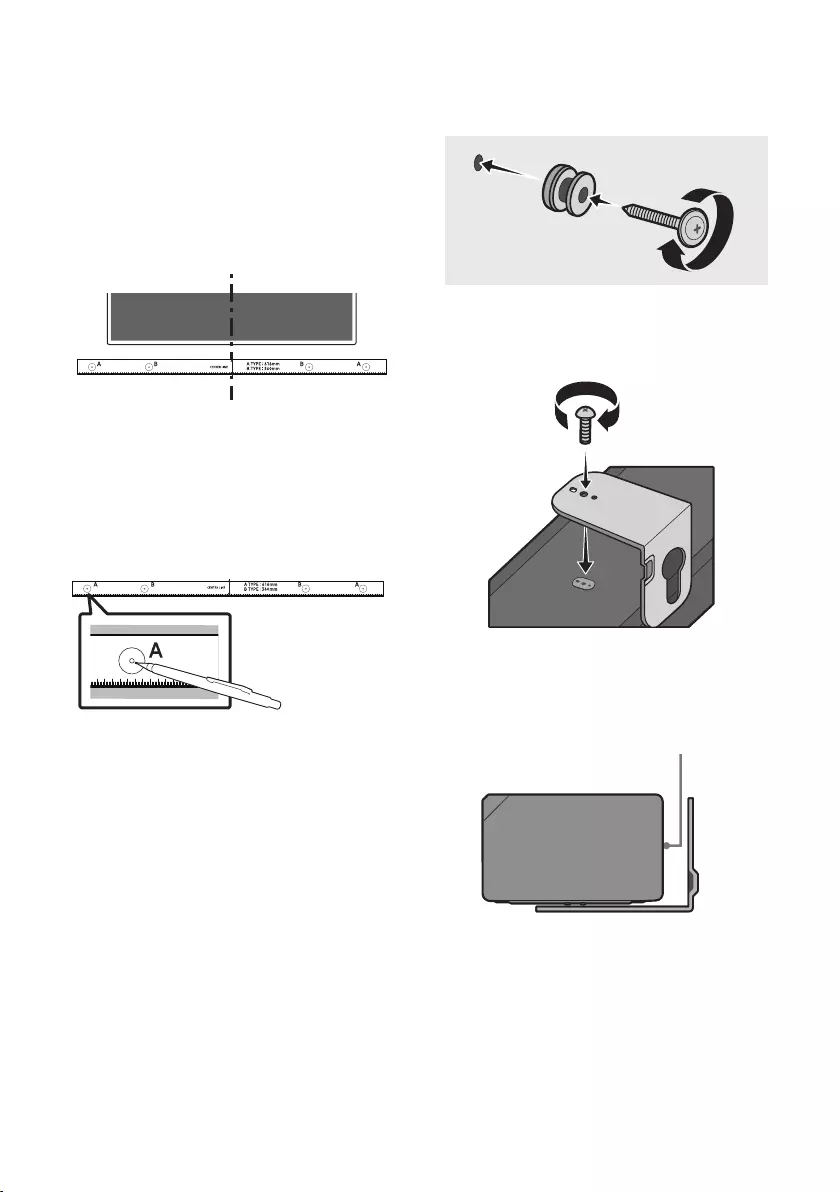
ENG - 33
2. Align the Wall Mount Guide’s Centre Line
with the centre of your TV (if you are
mounting the Soundbar below your TV), and
then x the Wall Mount Guide to the wall
using tape.
•If you are not mounting below a TV, place
the Centre Line in the centre of the
installation area.
Centre Line
3. Push a pen tip or sharpened pencil tip
through the centre of the A-TYPE images on
each end of the Guide to mark the holes for
the supporting screws, and then remove the
Wall Mount Guide.
4. Using an appropriately sized drill bit, drill a
hole in the wall at each marking.
•If the markings do not correspond to the
positions of studs, make sure you insert
appropriate anchors or mollies into the
holes before you insert the support
screws. If you use anchors or mollies,
make sure the holes you drill are large
enough for the anchors or mollies you
use.
5. Push a screw (not supplied) through each
Holder-Screw, and then screw each screw
rmly into a support screw hole.
6. Install the 2 Bracket-Wall Mounts in the
correct orientation on the bottom of the
Soundbar using 2 Screws.
•When assembling, make sure the hanger
part of the Bracket-Wall Mounts are
located behind the rear of the Soundbar.
Rear of Soundbar
Right end of Soundbar
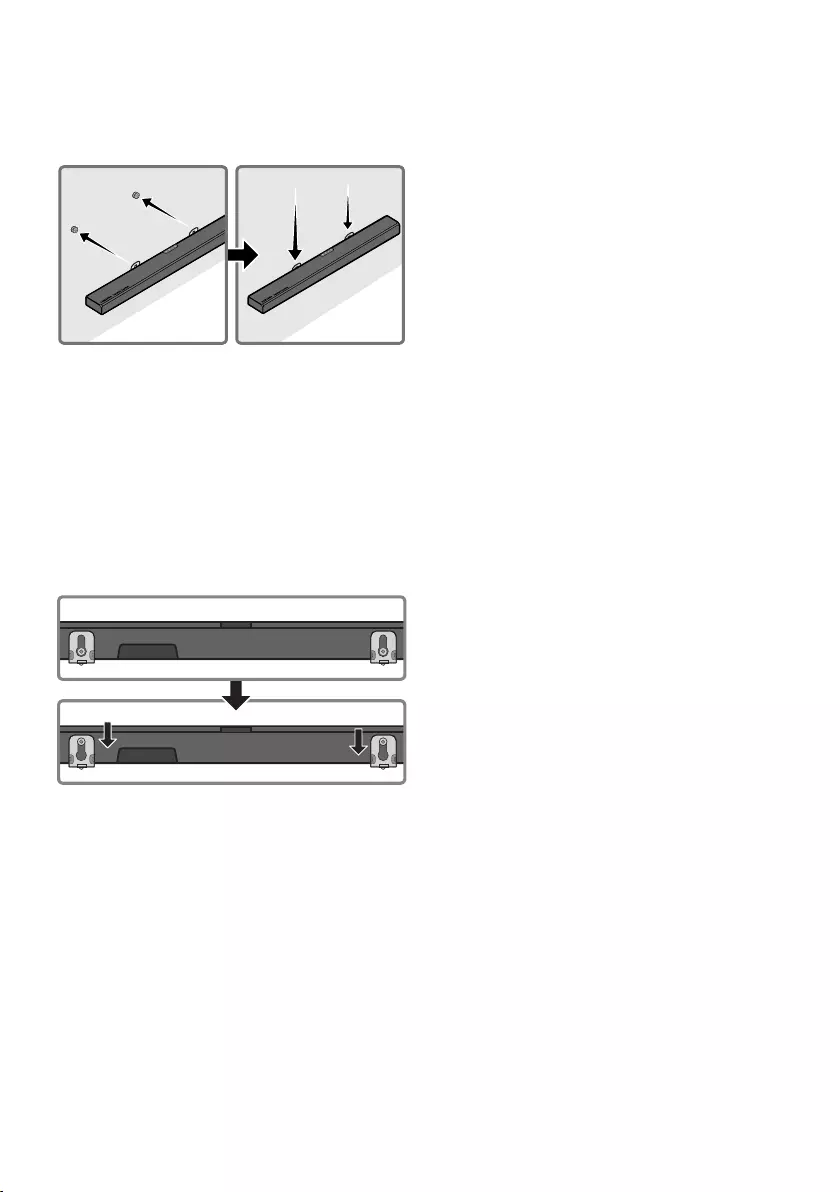
ENG - 34
7. Install the Soundbar with the attached
Bracket-Wall Mounts by hanging the
Bracket-Wall Mounts on the Holder-Screws
on the wall.
8. Slide the Soundbar down as shown below so
that the Bracket-Wall Mounts rest securely
on the Holder-Screws.
•Insert the Holder-Screws into the wide
(bottom) part of the Bracket-Wall
Mounts, and then slide the Bracket-Wall
Mounts down so that Bracket-Wall
Mounts rest securely on the
Holder-Screws.
10 SOFTWARE
UPDATE
When the Soundbar is connected to the Internet,
software updates automatically occur even when
the Soundbar is turned off.
•To use the Auto Update function, the
Soundbar must be connected to the Internet.
The Wi-Fi connection to the Soundbar will be
terminated if the Soundbar’s power cord is
disconnected or the power is cut off. If the
power is cut off, when the power comes back
on or you reconnect the power cord, turn on
the Soundbar, and then reconnect it to the
Internet.
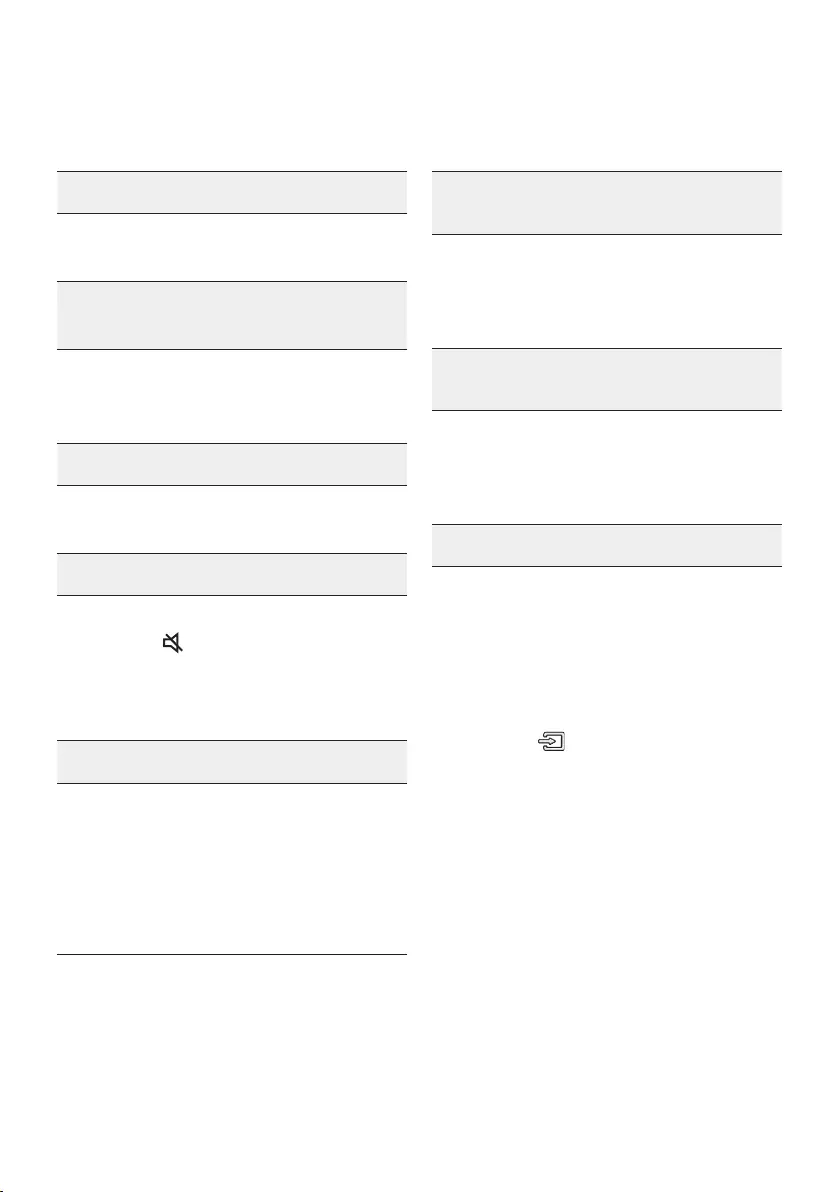
ENG - 35
11 TROUBLESHOOTING
Before seeking assistance, check the following.
The unit will not turn on.
Is the power cord plugged into the outlet?
;Connect the power plug to the outlet.
A function does not work when the button
is pressed.
Is there static electricity in the air?
;Disconnect the power plug and connect it
again.
Sound dropouts occur in BT mode.
;See the Bluetooth connection sections on
pages 12 and 19.
Sound is not produced.
Is the Mute function on?
; Press the (Mute) button to cancel the
mute function.
Is the volume set to minimum?
;Adjust the Volume.
The remote control does not work.
Are the batteries drained?
;Replace with new batteries.
Is the distance between the remote control
and Soundbar main unit too far?
; Move the remote control closer to the
Soundbar main unit.
The red LED on the subwoofer blinks and
the subwoofer is not producing sound.
This issue can occur if the subwoofer is not
connected to the Soundbar main unit.
; Try to connect your subwoofer again.
(See page 6.)
The subwoofer drones and vibrates
noticeably.
Try to adjust the vibration of your subwoofer.
;Push the WOOFER button on your remote
control up or down to adjust the subwoofer
volume. (to -12, or between -6 ~ +6).
Cannot connect to the TV.
If connected via a wired network
;Check if the cable is connected correctly.
(Check the port name to make sure that
the cable is connected to the correct port.)
(See the corresponding page regarding
each connection method.)
;Press the (Source) button on the top
panel of the Soundbar or on the remote
control to check if the mode is correct.
If connected via a wireless network
;Connected via Bluetooth
1. Switch the Soundbar to “BT PAIRING”
mode, and then use the TV to search
again. (See page 12 for details.)
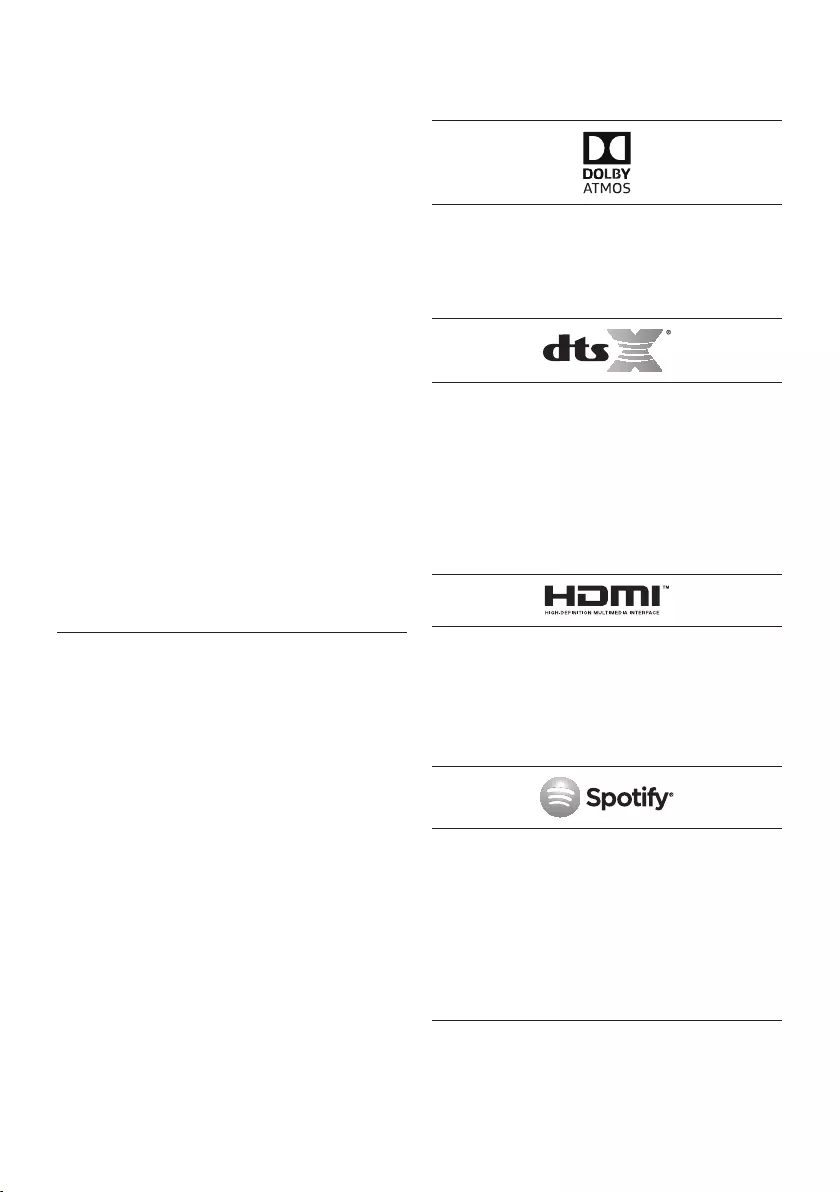
ENG - 36
;Connected via Wi-Fi
1. Check if the TV is a compatible model.
•Only Samsung Smart TVs released
after 2013 are supported.
2. Check if the TV is connected to Wi-Fi.
•If the TV is not connected to Wi-Fi, use
the network menu on the TV to
establish a connection. (See the TV
user manual.)
3. Check if the Soundbar is connected to
Wi-Fi.
•When the Soundbar is connected, you
can nd it in the list of speakers on
your mobile device when you run the
SmartThings app. See page 22 for
details.
4. Check for a DFS channel.
•If your wireless router (Wi-Fi) is using a
DFS channel, you cannot establish a
Wi-Fi connection between the TV and
Soundbar. Contact your Internet
service provider for details.
12 LICENCE
Manufactured under license from Dolby
Laboratories. Dolby, Dolby Atmos, Dolby Audio,
Dolby Digital Plus, Pro Logic, and the double-D
symbol are trademarks of Dolby Laboratories.
For DTS patents, see http://patents.dts.com.
Manufactured under license from DTS
Licensing Limited. DTS, the Symbol, & DTS and
the Symbol together, DTS:X, and the DTS:X logo
are registered trademarks and/or trademarks
of DTS, Inc. in the United States and/or other
countries. © DTS, Inc. All Rights Reserved.
The terms HDMI and HDMI High-Denition
Multimedia Interface, and the HDMI Logo are
trademarks or registered trademarks of HDMI
Licensing LLC in the United States and other
countries.
•The Spotify Software is subject to third
party licences found here :
www.spotify.com/connect/third-party-
licenses.
•For more information about Spotify
Connect, please visit www.spotify.com/
connect
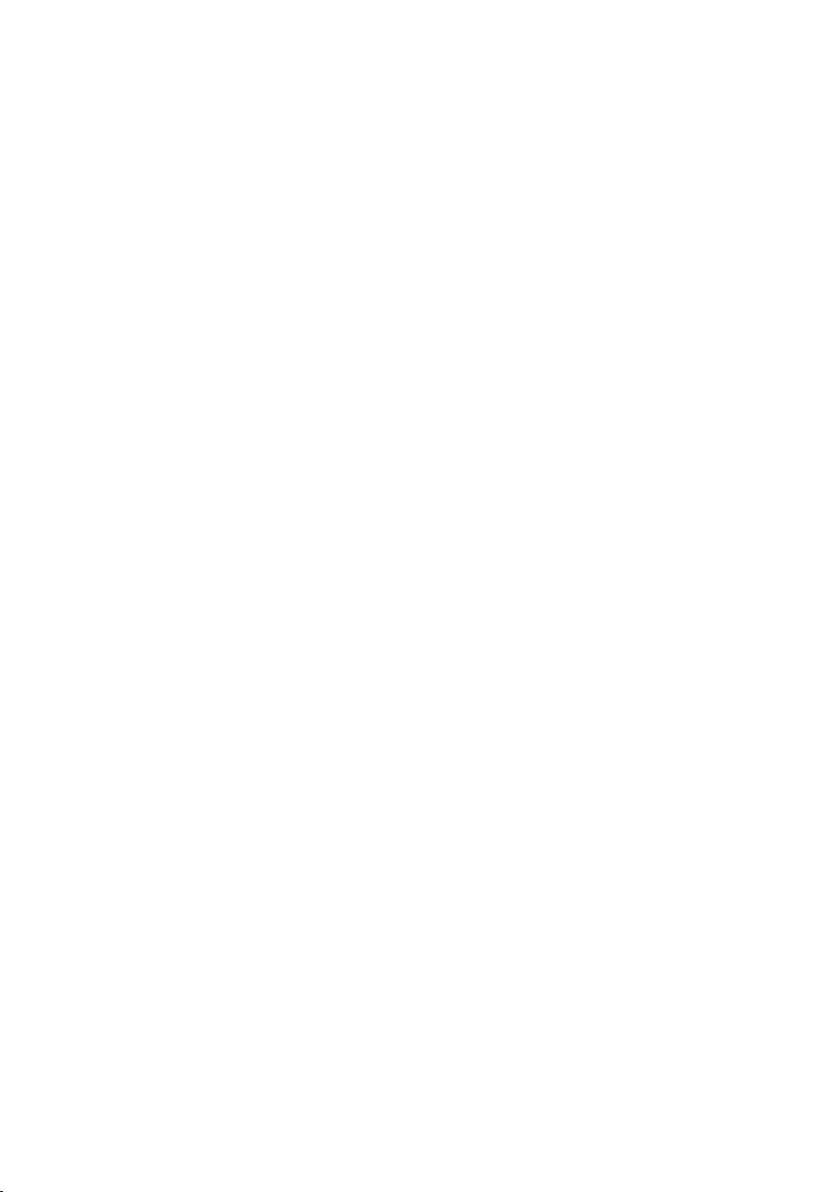
ENG - 37
13 OPEN SOURCE
LICENCE NOTICE
For further information on Open Sources used in
this product, please visit the website:
http://opensource.samsung.com
14 IMPORTANT
NOTES ABOUT
SERVICE
•Figures and illustrations in this User Manual
are provided for reference only and may differ
from actual product appearance.
•An administration fee may be charged if
either
(a) an engineer is called out at your request
and there is no defect with the product (i.e.
where the user manual has not been read).
(b) you bring the unit to a repair centre and
there is no defect with the product (i.e.
where the user manual has not been read).
•You will be informed of the administration fee
amount before a technician visits.
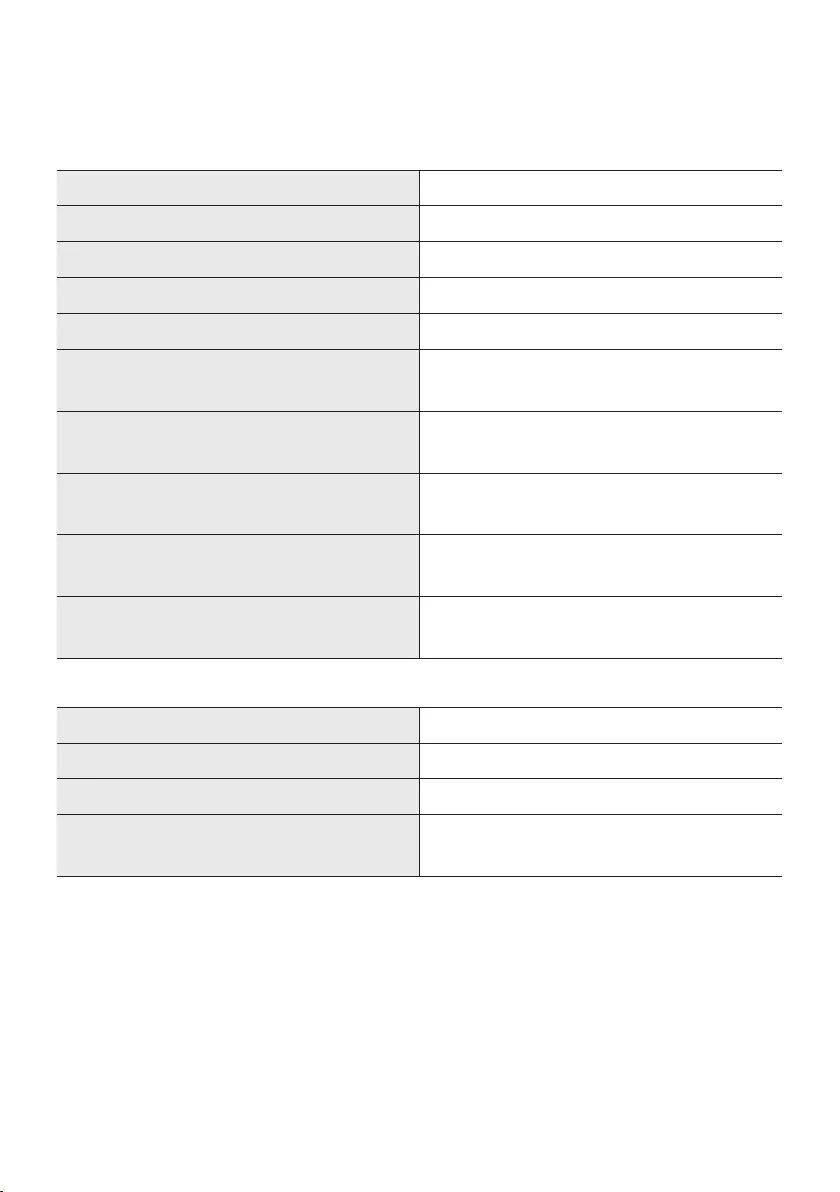
ENG - 38
15 SPECIFICATIONS AND GUIDE
Specications
Model Name HW-N850
Weight 8.8 kg
Dimensions (W x H x D) 1226.0 x 83.0 x 136.0 mm
Operating Temperature Range +5°C to +35°C
Operating Humidity Range 10 % ~ 75 %
AMPLIFIER
Rated Output power 18W x 10 + 10W x 3, 4ohm
Supported play formats LPCM 2ch, Dolby Audio™
(supporting Dolby® Digital), DTS
WIRELESS DEVICE OUTPUT POWER
Wi-Fi max transmitter power
100mW at 2.4GHz – 2.4835GHz,
5.15GHz – 5.35GHz & 5.47GHz – 5.725GHz
WIRELESS DEVICE OUTPUT POWER
BT max transmitter power
100mW at 2.4GHz – 2.4835GHz
WIRELESS DEVICE OUTPUT POWER
SRD max transmitter power
25mW at 5.725GHz – 5.825GHz
Subwoofer Name PS-WN80
Weight 9.6 kg
Dimensions (W x H x D) 203.5 x 400.0 x 415.5 mm
AMPLIFIER
Rated Output power 162W
NOTES
•Samsung Electronics Co., Ltd reserves the right to change the specications without notice.
•Weight and dimensions are approximate.
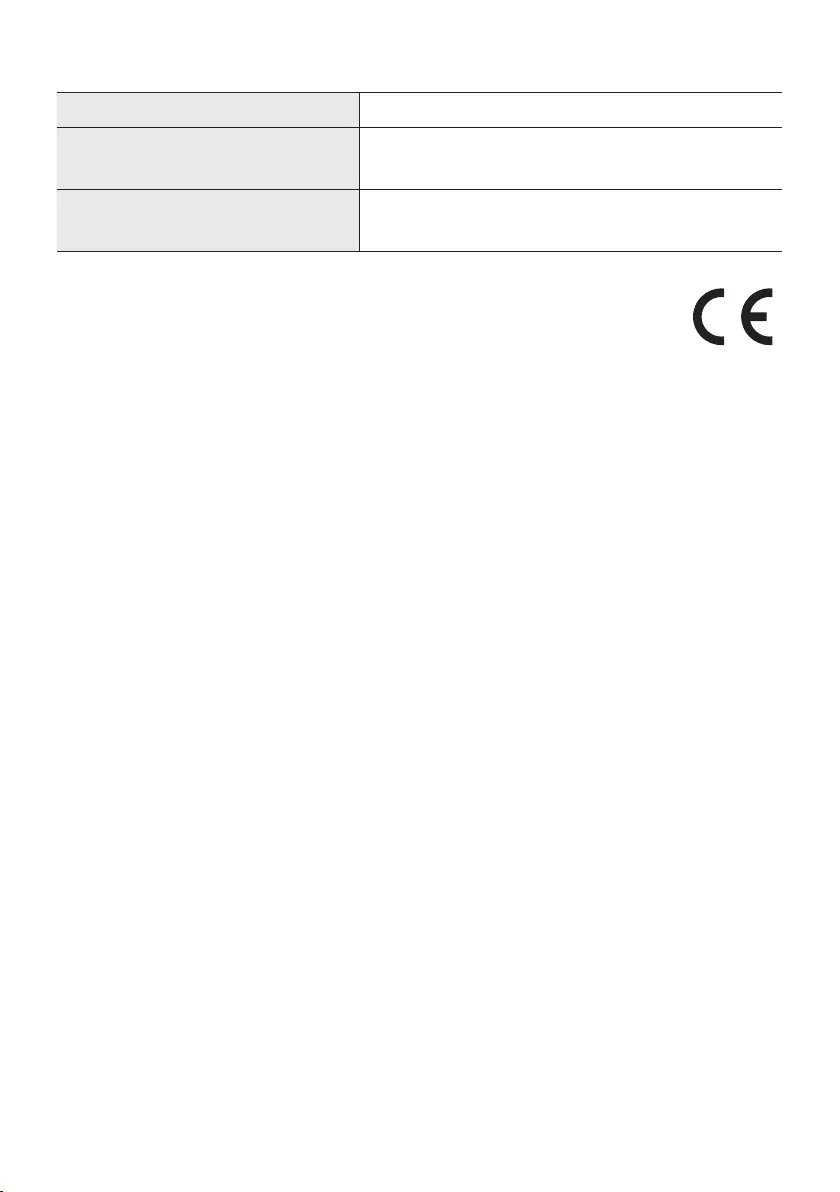
ENG - 39
Precaution : The Soundbar will restart automatically if you turn on/turn off Wi-Fi.
Overall Standby Power Consumption (W)
4.5W
Wi-Fi
Port deactivation method
Press the ID SET button on the bottom panel of the
Soundbar for 30 seconds to turn Wi-Fi On / Off.
Bluetooth
Port deactivation method
Press the NETWORK button on the bottom panel of the
Soundbar for 30 seconds to turn Bluetooth On / Off.
•Hereby, Samsung Electronics, declares that this equipment is in compliance
with Directive 2014/53/EU.
The full text of the EU declaration of conformity is available at the following
internet address: http://www.samsung.com go to Support > Search Product
Support and enter the model name.
This equipment may be operated in all EU countries.
The 5GHz WLAN(Wi-Fi or SRD) function of this equipment may only be operated
indoors.
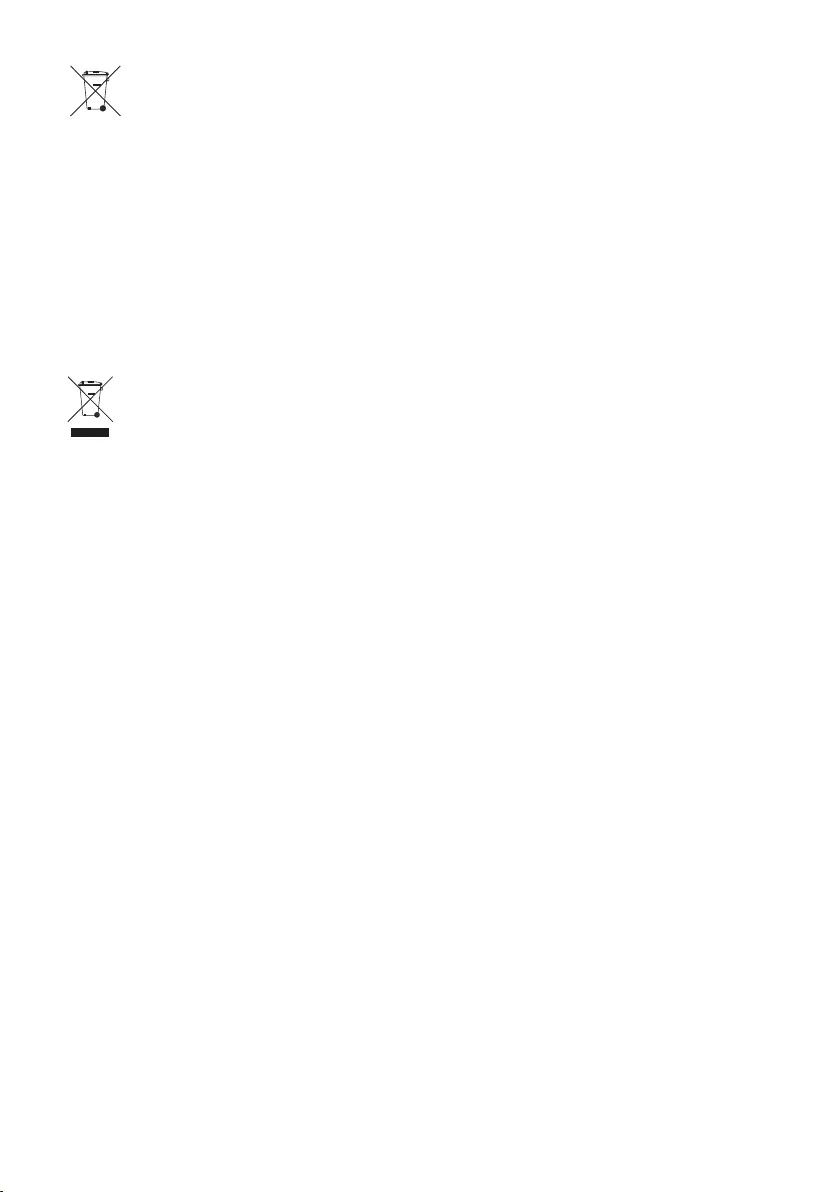
ENG - 40
[Correct disposal of batteries in this product]
(Applicable in countries with separate collection systems)
This marking on the battery, manual or packaging indicates that the batteries in this product should not be
disposed of with other household waste at the end of their working life. Where marked, the chemical
symbols Hg, Cd or Pb indicate that the battery contains mercury, cadmium or lead above the reference
levels in EC Directive 2006/66.
If batteries are not properly disposed of, these substances can cause harm to human health or the
environment.
To protect natural resources and to promote material reuse, please separate batteries from other types of
waste and recycle them through your local, free battery return system.
Correct Disposal of This Product
(Waste Electrical & Electronic Equipment)
(Applicable in countries with separate collection systems)
This marking on the product, accessories or literature indicates that the product and its electronic
accessories (e.g. charger, headset, USB cable) should not be disposed of with other household waste at the
end of their working life. To prevent possible harm to the environment or human health from uncontrolled
waste disposal, please separate these items from other types of waste and recycle them responsibly to
promote the sustainable reuse of material resources.
Household users should contact either the retailer where they purchased this product, or their local
government ofce, for details of where and how they can take these items for environmentally safe
recycling.
Business users should contact their supplier and check the terms and conditions of the purchase contract.
This product and its electronic accessories should not be mixed with other commercial wastes for disposal.
For information on Samsung’s environmental commitments and product specic regulatory obligations
e.g. REACH, WEEE, Batteries, visit:
http://www.samsung.com/uk/aboutsamsung/samsungelectronics/corporatecitizenship/data_corner.html
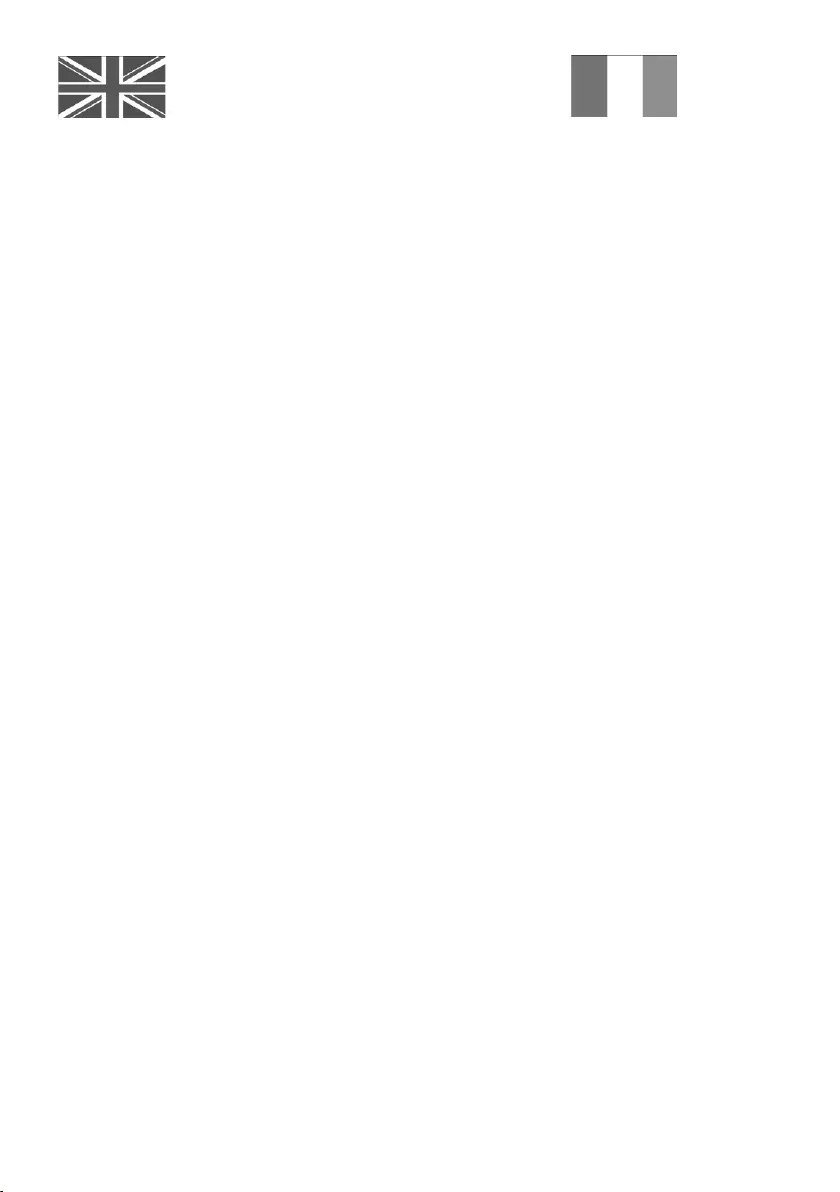
This Samsung product is warranted for the period of
twelve (12) months from the original date of purchase,
against defective materials and workmanship. In the
event that warranty service is required, you should return
the product to the retailer from whom it was purchased.
However, Samsung Authorised Dealers and Authorised
Service Centres in other EC Countries will comply with
the warranty on the terms issued to purchasers in the
country concerned. In case of difculty, details of our
Authorised Service Centres are available from:
Samsung Electronics U.K. Ltd
Samsung Customer Support Centre
Selectapost38,Shefeld,S973FJ
United Kingdom
United Kingdom
Tel : 0330 SAMSUNG (7267864)
www.samsung.com/uk/support
EIRE
Tel : 0818 717100
www.samsung.com/ie/support
@ WARRANTY CONDITIONS
1. The warranty is only valid if, when warranty
service is required, the warranty card is fully
and properly completed and is presented with
the original invoice or sales slip or conrmation,
and the serial number on the product has not
been defaced.
2. Samsung’s obligations are limited to the repair
or, at its discretion, replacement of the product
or the defective part.
3. Warranty repairs must be carried out by
Authorised Samsung Dealers or Authorised
Service Centres. No re-imbursement will be
made for repairs carried out by non Samsung
Dealers and, any such repair work and damage
to the products caused by such repair work will
not be covered by this warranty.
4. This product is not considered to be defective
in materials nor workmanship by reason that it
requires adaptation in order to conform to
national or local technical or safety standards
in force in any Country other than the one for
which the product was originally designed and
anufactured.
This warranty will not cover, and no
re-imbursement will be made for such adaptation
nor any damage which may result
.
5. This warranty covers none of the following:
a)
Periodic check ups, maintenance and repair or
replacement of parts due to normal wear and
tear.
b) Cost relating to transport, removal or
installation of the product.
c) Misuse, including the failure to use this
product for its normal purposes or incorrect
installation.
d) Damage caused by Lightning, Water, Fire,
Acts of God, War, Public Disturbances,
incorrect mains voltage, improper
ventilation or any other cause beyond the
control of Samsung.
6. This warranty is valid for any person who
legally acquired possession of the product
during the warranty period.
7. The consumers statutory rights in any
applicable national legislation whether against
the retailer arising from the purchase contract
or otherwise are not affected by this warranty.
Unless there is national legislation to the
contrary, the rights under this warranty are the
consumers sole rights and Samsung, its
subsidiaries and distributors shall not be liable
for indirect or consequential loss or any
damage to records, compact discs, videos or
audio taper or any other related equipment or
material.
SAMSUNG ELECTRONICS (U.K.) LTD.
-2-
UNITED KINGDOM
EIRE
This Samsung product is warranted for the period of twelve (12) months from the origi-
nal date of purchase, against defective materials and workmanship. In the event that
warranty service is required, you should return the product to the retailer from whom it
was purchased. However, Samsung Authorised Dealers and Authorised Service Centres
in other EC Countries will comply with the warranty on the terms issued to purchasers in
the country concerned. In case of difficulty, details of our Authorised Service Centres are
available from:
Samsung Electronics U.K. Ltd. Customer Care CentrePO Box 479
GATESHEAD NE9 9BJ United Kingdom
United Kingdom
Tel : 0330 SAMSUNG (7267864)
Fax: 03307260001
www.samsung.com
Eire
Tel : 0818 717100
Fax: +44 117 915 6736
www.samsung.com
■WARRANTY CONDITIONS
1.
The warranty is only valid if, when warranty service is required, the warranty card is fully
and properly completed and is presented with the original invoice or sales slip or confir-
mation, and the serial number on the product has not been defaced.
2.
Samsung’s obligations are limited to the repair or, at its discretion, replacement of
the product or the defective part.
3. Warranty repairs must be carried out by Authorised Samsung Dealers or
Authorised Service Centres. No re-imbursement will be made for repairs carried
out by non Samsung Dealers and, any such repair work and damage to the prod-
ucts caused by such repair work will not be covered by this warranty.
4.
This product is not considered to be defective in materials nor workmanship by
reason that it requires adaptation in order to conform to national or local technical
or safety standards in force in any Country other than the one for which the product
was originally designed and manufactured. This warranty will not cover, and no re-
imbursement will be made for such adaptation nor any damage which may result.
5. This warranty covers none of the following:
a) Periodic check ups, maintenance and repair or replacement of parts due to
normal wear and tear.
b)
Cost relating to transport, removal or installation of the product.
c)
Misuse, including the faiure to use this product for its normal
purposes or incorrect installation.
d)
Damage caused by Lightning, Water, Fire, Acts of God, War, Public
Disturbances, incorrect mains voltage, improper ventilation or any other cause
beyond the control of Samsung.
6. This warranty is valid for any person who legally acquired
possession of the product during the warranty period.
7.
The consumers statutory rights in any applicable national legislation
whether against
the retailer arising from the purchase contract or otherwise are not affected by this
warranty. Unless there is national legislation to the contrary, the rights under this
warranty are the
consumers sole rights and Samsung, its subsidiaries and distribu-
tors shall not be liable for indirect or consequential loss or any damage to records,
compact discs, videos or audio taper or any other related equipment or material
.
SAMSUNG ELECTRONICS (U.K.) LTD.
-2-
UNITED KINGDOM
EIRE
This Samsung product is warranted for the period of twelve (12) months from the origi-
nal date of purchase, against defective materials and workmanship. In the event that
warranty service is required, you should return the product to the retailer from whom it
was purchased. However, Samsung Authorised Dealers and Authorised Service Centres
in other EC Countries will comply with the warranty on the terms issued to purchasers in
the country concerned. In case of difficulty, details of our Authorised Service Centres are
available from:
Samsung Electronics U.K. Ltd. Customer Care CentrePO Box 479
GATESHEAD NE9 9BJ United Kingdom
United Kingdom
Tel : 0330 SAMSUNG (7267864)
Fax: 03307260001
www.samsung.com
Eire
Tel : 0818 717100
Fax: +44 117 915 6736
www.samsung.com
■WARRANTY CONDITIONS
1.
The warranty is only valid if, when warranty service is required, the warranty card is fully
and properly completed and is presented with the original invoice or sales slip or confir-
mation, and the serial number on the product has not been defaced.
2.
Samsung’s obligations are limited to the repair or, at its discretion, replacement of
the product or the defective part.
3. Warranty repairs must be carried out by Authorised Samsung Dealers or
Authorised Service Centres. No re-imbursement will be made for repairs carried
out by non Samsung Dealers and, any such repair work and damage to the prod-
ucts caused by such repair work will not be covered by this warranty.
4.
This product is not considered to be defective in materials nor workmanship by
reason that it requires adaptation in order to conform to national or local technical
or safety standards in force in any Country other than the one for which the product
was originally designed and manufactured. This warranty will not cover, and no re-
imbursement will be made for such adaptation nor any damage which may result.
5. This warranty covers none of the following:
a) Periodic check ups, maintenance and repair or replacement of parts due to
normal wear and tear.
b)
Cost relating to transport, removal or installation of the product.
c)
Misuse, including the faiure to use this product for its normal
purposes or incorrect installation.
d)
Damage caused by Lightning, Water, Fire, Acts of God, War, Public
Disturbances, incorrect mains voltage, improper ventilation or any other cause
beyond the control of Samsung.
6. This warranty is valid for any person who legally acquired
possession of the product during the warranty period.
7.
The consumers statutory rights in any applicable national legislation
whether against
the retailer arising from the purchase contract or otherwise are not affected by this
warranty. Unless there is national legislation to the contrary, the rights under this
warranty are the
consumers sole rights and Samsung, its subsidiaries and distribu-
tors shall not be liable for indirect or consequential loss or any damage to records,
compact discs, videos or audio taper or any other related equipment or material
.
SAMSUNG ELECTRONICS (U.K.) LTD.
-2-
UNITED KINGDOM
EIRE
This Samsung product is warranted for the period of twelve (12) months from the origi-
nal date of purchase, against defective materials and workmanship. In the event that
warranty service is required, you should return the product to the retailer from whom it
was purchased. However, Samsung Authorised Dealers and Authorised Service Centres
in other EC Countries will comply with the warranty on the terms issued to purchasers in
the country concerned. In case of difficulty, details of our Authorised Service Centres are
available from:
Samsung Electronics U.K. Ltd. Customer Care CentrePO Box 479
GATESHEAD NE9 9BJ United Kingdom
United Kingdom
Tel : 0330 SAMSUNG (7267864)
Fax: 03307260001
www.samsung.com
Eire
Tel : 0818 717100
Fax: +44 117 915 6736
www.samsung.com
■WARRANTY CONDITIONS
1.
The warranty is only valid if, when warranty service is required, the warranty card is fully
and properly completed and is presented with the original invoice or sales slip or confir-
mation, and the serial number on the product has not been defaced.
2.
Samsung’s obligations are limited to the repair or, at its discretion, replacement of
the product or the defective part.
3. Warranty repairs must be carried out by Authorised Samsung Dealers or
Authorised Service Centres. No re-imbursement will be made for repairs carried
out by non Samsung Dealers and, any such repair work and damage to the prod-
ucts caused by such repair work will not be covered by this warranty.
4.
This product is not considered to be defective in materials nor workmanship by
reason that it requires adaptation in order to conform to national or local technical
or safety standards in force in any Country other than the one for which the product
was originally designed and manufactured. This warranty will not cover, and no re-
imbursement will be made for such adaptation nor any damage which may result.
5. This warranty covers none of the following:
a) Periodic check ups, maintenance and repair or replacement of parts due to
normal wear and tear.
b)
Cost relating to transport, removal or installation of the product.
c)
Misuse, including the faiure to use this product for its normal
purposes or incorrect installation.
d)
Damage caused by Lightning, Water, Fire, Acts of God, War, Public
Disturbances, incorrect mains voltage, improper ventilation or any other cause
beyond the control of Samsung.
6. This warranty is valid for any person who legally acquired
possession of the product during the warranty period.
7.
The consumers statutory rights in any applicable national legislation
whether against
the retailer arising from the purchase contract or otherwise are not affected by this
warranty. Unless there is national legislation to the contrary, the rights under this
warranty are the
consumers sole rights and Samsung, its subsidiaries and distribu-
tors shall not be liable for indirect or consequential loss or any damage to records,
compact discs, videos or audio taper or any other related equipment or material
.
SAMSUNG ELECTRONICS (U.K.) LTD.
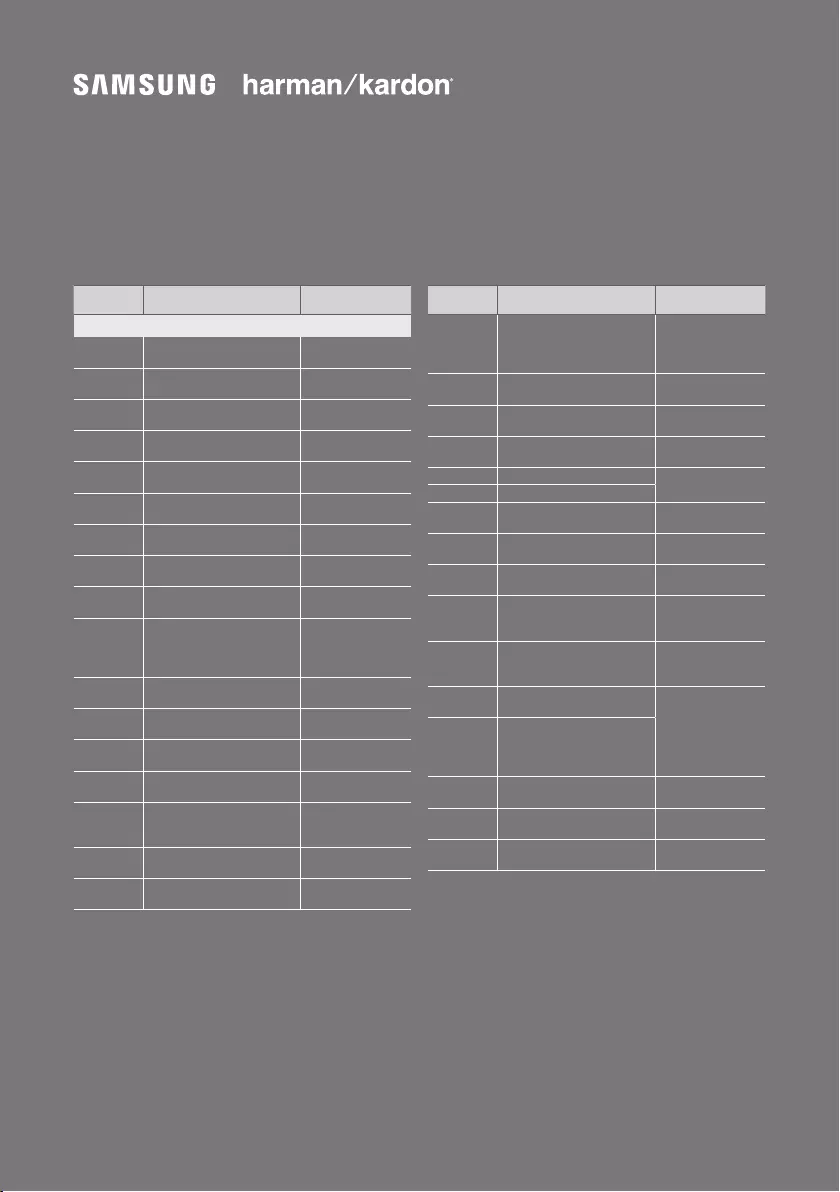
© 2018 Samsung Electronics Co., Ltd. All rights reserved.
Contact SAMSUNG WORLD WIDE
If you have any questions or comments relating to Samsung products, please contact the SAMSUNG customer
care Centre.
Country Contact Centre
Web Site
`
Europe
UK 0330 SAMSUNG (7267864) www.samsung.com/uk/
support
IRELAND (EIRE) 0818 717100 www.samsung.com/ie/
support
GERMANY 06196 77 555 77 www.samsung.com/de/
support
FRANCE 01 48 63 00 00 www.samsung.com/fr/
support
ITALIA 800-SAMSUNG (800.7267864) www.samsung.com/it/
support
SPAIN 0034902172678 www.samsung.com/es/
support
PORTUGAL 808 207 267 www.samsung.com/pt/
support
LUXEMBURG 261 03 710 www.samsung.com/be_
fr/support
NETHERLANDS 088 90 90 100 www.samsung.com/nl/
support
BELGIUM 02-201-24-18
www.samsung.com/be/
support (Dutch)
www.samsung.com/
be_fr/support (French)
NORWAY 815 56480 www.samsung.com/no/
support
DENMARK 707 019 70 www.samsung.com/dk/
support
FINLAND 030-6227 515 www.samsung.com/fi /
support
SWEDEN 0771 726 786 www.samsung.com/se/
support
POLAND
801-172-678* lub +48 22 607-93-33*
* (koszt połączenia według taryfy
operatora)
http://www.samsung.com/
pl/support/
HUNGARY 0680SAMSUNG (0680-726-7864) www.samsung.com/hu/
support
AUSTRIA 0800-SAMSUNG (0800-7267864)
[Only for Dealers] 0810-112233
www.samsung.com/at/
support
Country Contact Centre
Web Site
SWITZERLAND 0800 726 78 64 (0800-SAMSUNG)
www.samsung.com/ch/
support (German)
www.samsung.com/
ch_fr/support (French)
CZECH 800 - SAMSUNG (800-726786) www.samsung.com/cz/
support
SLOVAKIA 0800 - SAMSUNG (0800-726 786) www.samsung.com/sk/
support
CROATIA 072 726 786 www.samsung.com/hr/
support
BOSNIA 055 233 999 www.samsung.com/
support
MONTENEGRO 020 405 888
SLOVENIA 080 697 267 (brezplačna številka) www.samsung.com/si/
support
SERBIA 011 321 6899 www.samsung.com/rs/
support
ALBANIA 045 620 202 www.samsung.com/al/
support
BULGARIA
*3000 Цена в мрежата
0800 111 31 , Безплатна телефонна
линия
www.samsung.com/bg/
support
ROMANIA
*8000 (apel in retea)
08008-726-78-64 (08008-SAMSUNG)
Apel GRATUIT
www.samsung.com/ro/
support
CYPRUS 8009 4000 only from landline, toll
free
www.samsung.com/gr/
support
GREECE
80111-SAMSUNG (80111 726 7864) only
from land line
(+30) 210 6897691 from mobile and
land line
LITHUANIA 8-800-77777 www.samsung.com/lt/
support
LATVIA 8000-7267 www.samsung.com/lv/
support
ESTONIA 800-7267 www.samsung.com/ee/
support