Table of Contents
- HW-Q600B_ENG
- 01 Checking the Components
- 02 Product Overview
- 03 Using the Remote Control
- 04 Connecting the Soundbar
- 05 Using a wired connection to the TV
- 06 Using a wireless connection to the TV
- 07 Connecting an External Device
- 08 Connecting a USB drive
- 09 Connecting a Mobile Device
- 10 Installing the Wall Mount
- 11 Installing the Soundbar in front of TV
- 12 Software Update
- 13 Troubleshooting
- 14 Licence
- 15 Open Source Licence Notice
- 16 Important Notes About Service
- 17 Specifications and Guide
- HW-Q600B_HKG
Samsung HW-Q600B User Manual
Displayed below is the user manual for HW-Q600B by Samsung which is a product in the Soundbar Speakers category. This manual has pages.
Related Manuals
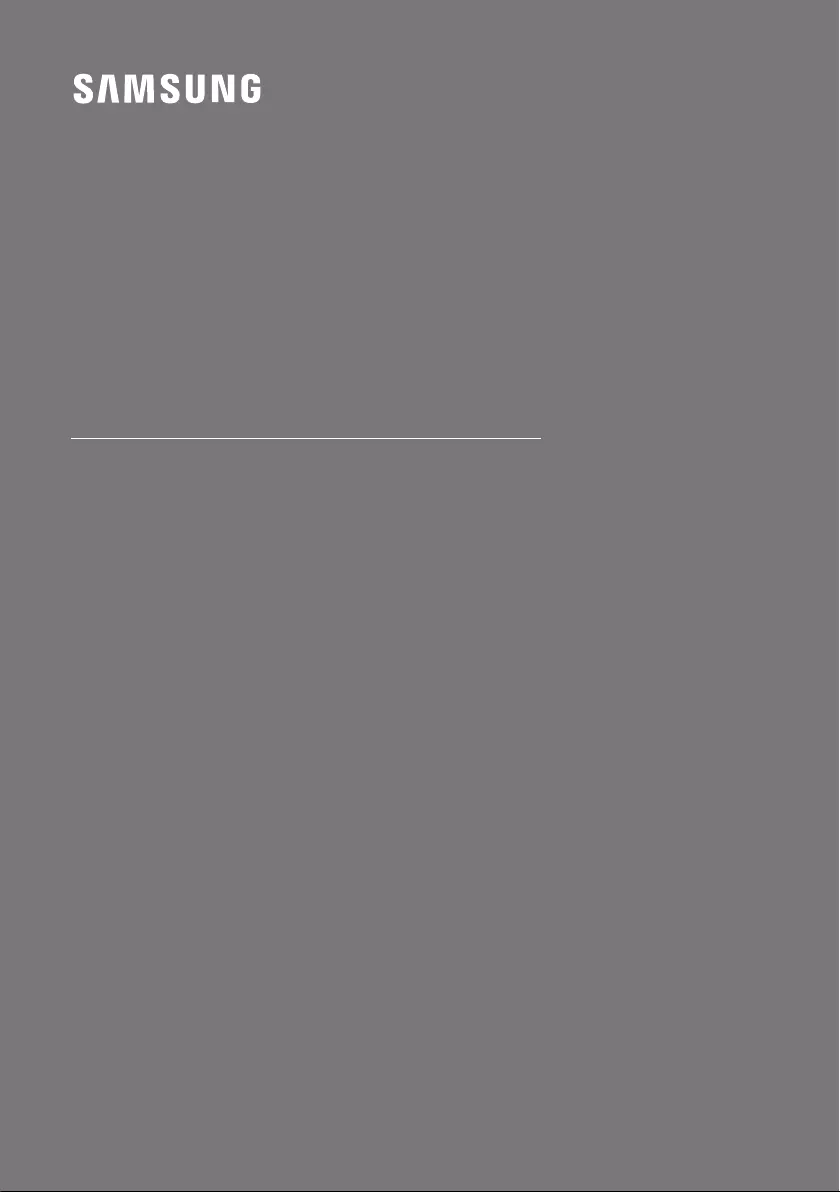
HW-Q600B
FULL MANUAL
Imagine the possibilities
Thank you for purchasing this Samsung product.
To receive more complete service, please register
your product at www.samsung.com/register
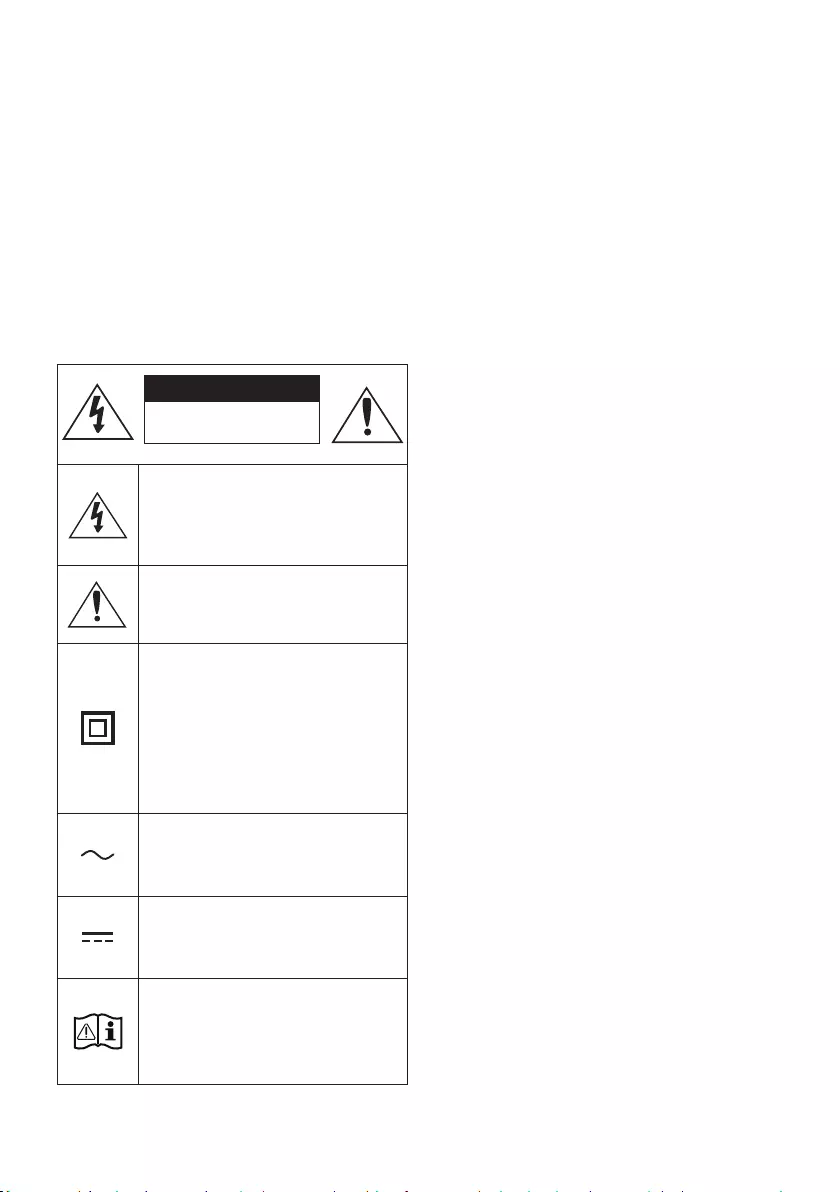
ENG - 2
SAFETY INFORMATION
SAFETY WARNINGS
TO REDUCE THE RISK OF ELECTRIC SHOCK, DO
NOT REMOVE THE COVER (OR BACK).
NO USER-SERVICEABLE PARTS ARE INSIDE.
REFER SERVICING TO QUALIFIED SERVICE
PERSONNEL.
Refer to the table below for an explanation of
symbols which may be on your Samsung product.
CAUTION
RISK OF ELECTRIC SHOCK.
DO NOT OPEN.
This symbol indicates that high voltage
is present inside. It is dangerous to
make any kind of contact with any
internal part of this product.
This symbol indicates that this product
has included important literature
concerning operation and maintenance.
Class II product : This symbol indicates
that it does not require a safety
connection to electrical earth (ground).
If this symbol is not present on a
product with a power cord, the product
MUST have a reliable connection to
protective earth (ground).
AC voltage : This symbol indicates that
the rated voltage marked with the
symbol is AC voltage.
DC voltage : This symbol indicates that
the rated voltage marked with the
symbol is DC voltage.
Caution, Consult instructions for use :
This symbol instructs the user to
consult the user manual for further
safety related information.
WARNING
not expose this appliance to rain or moisture.
CAUTION
TO PREVENT ELECTRIC SHOCK, MATCH WIDE
BLADE OF PLUG TO WIDE SLOT, FULLY INSERT.
This apparatus shall always be connected to a
AC outlet with a protective grounding
connection.
To disconnect the apparatus from the mains,
the plug must be pulled out from the mains
socket, therefore the mains plug shall be
readily operable.
Do not expose this apparatus to dripping or
liquids, such as vases on the apparatus.
To turn this apparatus off completely, you
must pull the power plug out of the wall
socket. Consequently, the power plug must
be easily and readily accessible at all times.
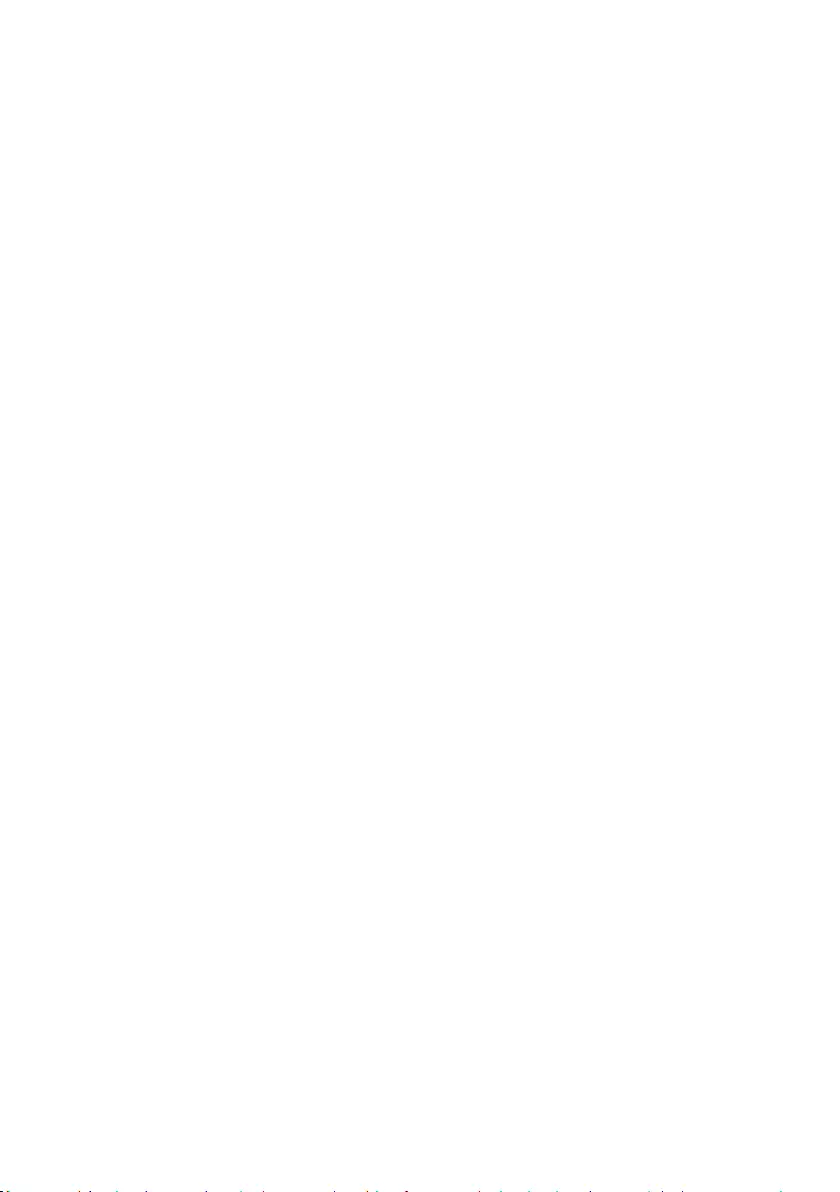
ENG - 3
PRECAUTIONS
1. Ensure that the AC power supply in your
house complies with the power
sticker located on the bottom of your
product. Install your product horizontally, on
a suitable base (furniture), with enough
space around it for ventilation (7~10 cm).
Make sure the ventilation slots are not
or other equipment which may become hot.
This unit is designed for continuous use. To
fully turn off the unit, disconnect the AC plug
from the wall outlet. Unplug the unit if you
intend to leave it unused for a long period of
time.
2. During thunderstorms, disconnect the AC
plug from the wall outlet. Voltage peaks due
to lightning could damage the unit.
3. Do not expose the unit to direct sunlight or
other heat sources. This could lead to
overheating and cause the unit to
malfunction.
4. Protect the product from moisture (i.e.
equipment creating strong magnetic or
the AC wall socket if the unit malfunctions.
Your product is not intended for industrial
use. It is for personal use only. Condensation
may occur if your product has been stored in
cold temperatures. If transporting the unit
during the winter, wait approximately
2 hours until the unit has reached room
temperature before using.
5. The battery used with this product contains
chemicals that are harmful to the
environment. Do not dispose of the battery
in the general household trash. Do not
expose the battery to excess heat, direct
disassemble, or overheat the battery.
CAUTION : Danger of explosion if the battery
is replaced incorrectly. Replace only with the
same or equivalent type.

ENG - 4
CONTENTS
01 Checking the Components 6
02 Product Overview 7
Front Panel / Top Panel of the Soundbar ------------------------- 7
Bottom Panel of the Soundbar ------------------------- 8
03 Using the Remote Control 9
Inserting Batteries before using the Remote Control (AAA batteries X 2) ------------------------- 9
How to Use the Remote Control ------------------------- 9
Using the Hidden Buttons (Buttons with more than one function) ------------------------- 13
------------------------- 13
Adjusting the Soundbar volume with a TV remote control ------------------------- 14
04 Connecting the Soundbar 15
Connecting Electrical Power ------------------------- 15
Connecting the Samsung Wireless Rear Kit to your Soundbar ------------------------- 18
05 Using a wired connection to the TV 19
Method 1. Connecting with HDMI ------------------------- 19
Method 2. Connecting using an Optical Cable ------------------------- 21
06 Using a wireless connection to the TV 23
Connecting via Bluetooth ------------------------- 23
07 Connecting an External Device 25
Method 1. Connecting using an HDMI Cable
(Capable of Dolby Atmos® decoding and playback) ------------------------- 25
Method 2. Connecting using an Optical Cable ------------------------- 26
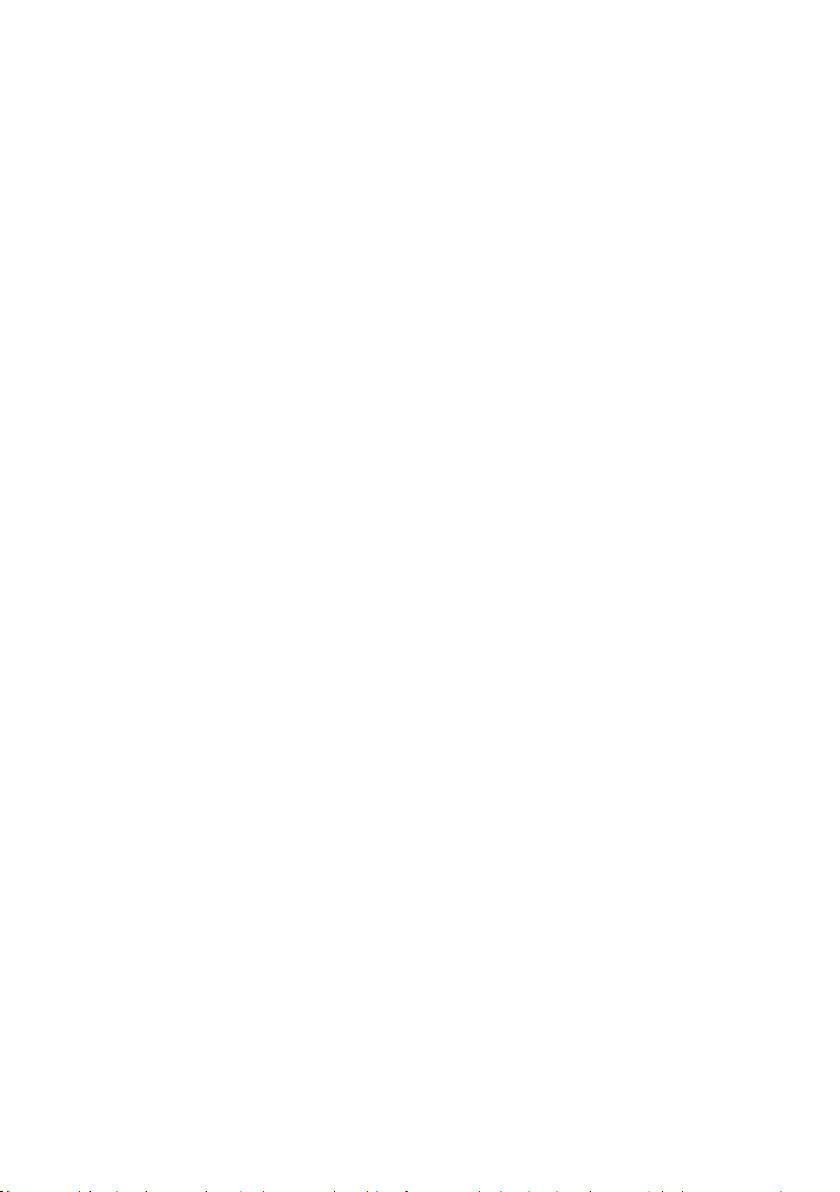
ENG - 5
08 Connecting a USB drive 27
09 Connecting a Mobile Device 28
Connecting via Bluetooth ------------------------- 28
Using Tap Sound ------------------------- 32
10 Installing the Wall Mount 33
Installation Precautions ------------------------- 33
Wallmount Components ------------------------- 33
11 Installing the Soundbar in front of TV 35
12 Software Update 36
USB Update ------------------------- 36
Reset ------------------------- 37
13 Troubleshooting 38
14 Licence 40
15 Open Source Licence Notice 41
16 Important Notes About Service 41
17 SpecicationsandGuide 42
------------------------- 42
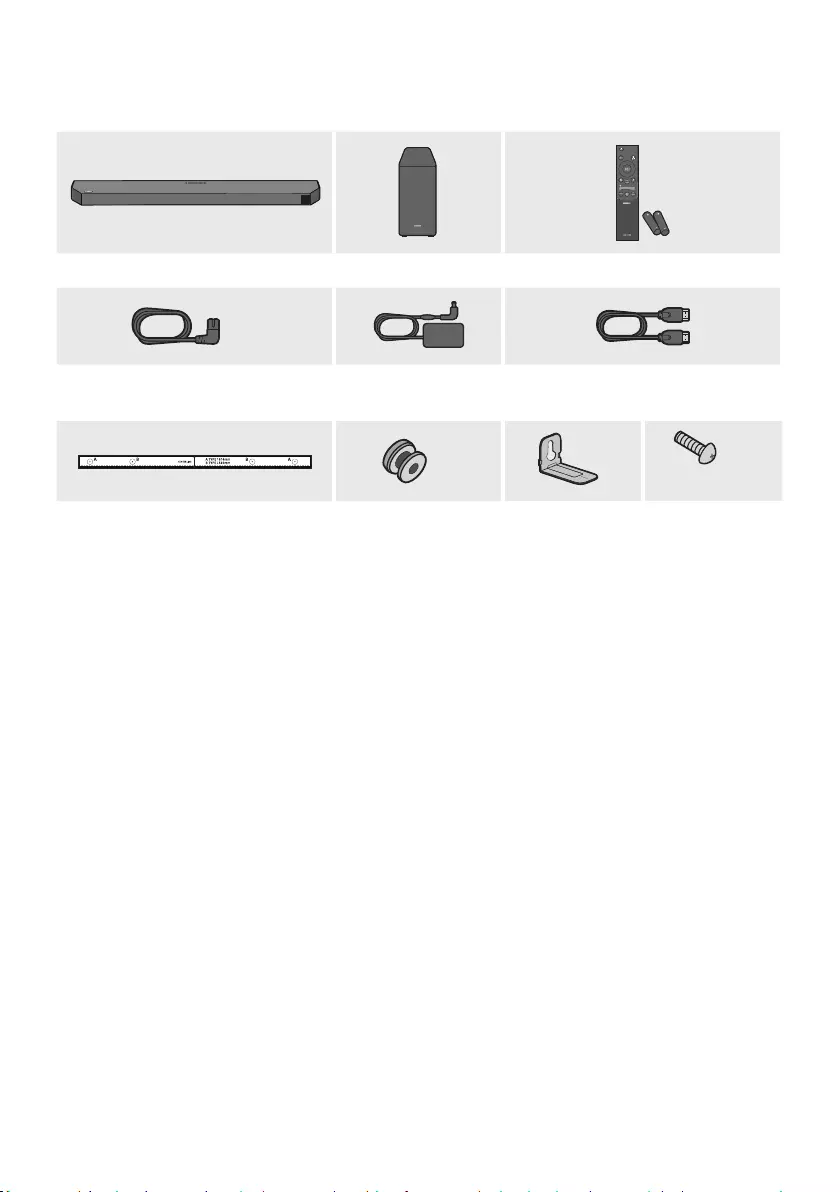
ENG - 6
01 CHECKING THE COMPONENTS
SOUND
MODE
WOOFER
TONE
CONTROL
CH LEVEL
Soundbar Main Unit Subwoofer Remote Control / Batteries
x 2
Power Cord
(Subwoofer, Soundbar)
AC/DC Adapter
(Soundbar)
HDMI Cable
x 2 x 2
(M4 x L10)
x 2
Wall Mount Guide Holder-Screw
Bracket-Wall Mount
Screw
For more information about the power supply and power consumption, refer to the label attached
to the product. (Label: Bottom of the Soundbar Main Unit)
To purchase additional components or optional cables, contact a Samsung Service Centre or
Samsung Customer Care.
For more information about the wallmount see page 33.
The appearance of the components may differ slightly from the illustrations above.
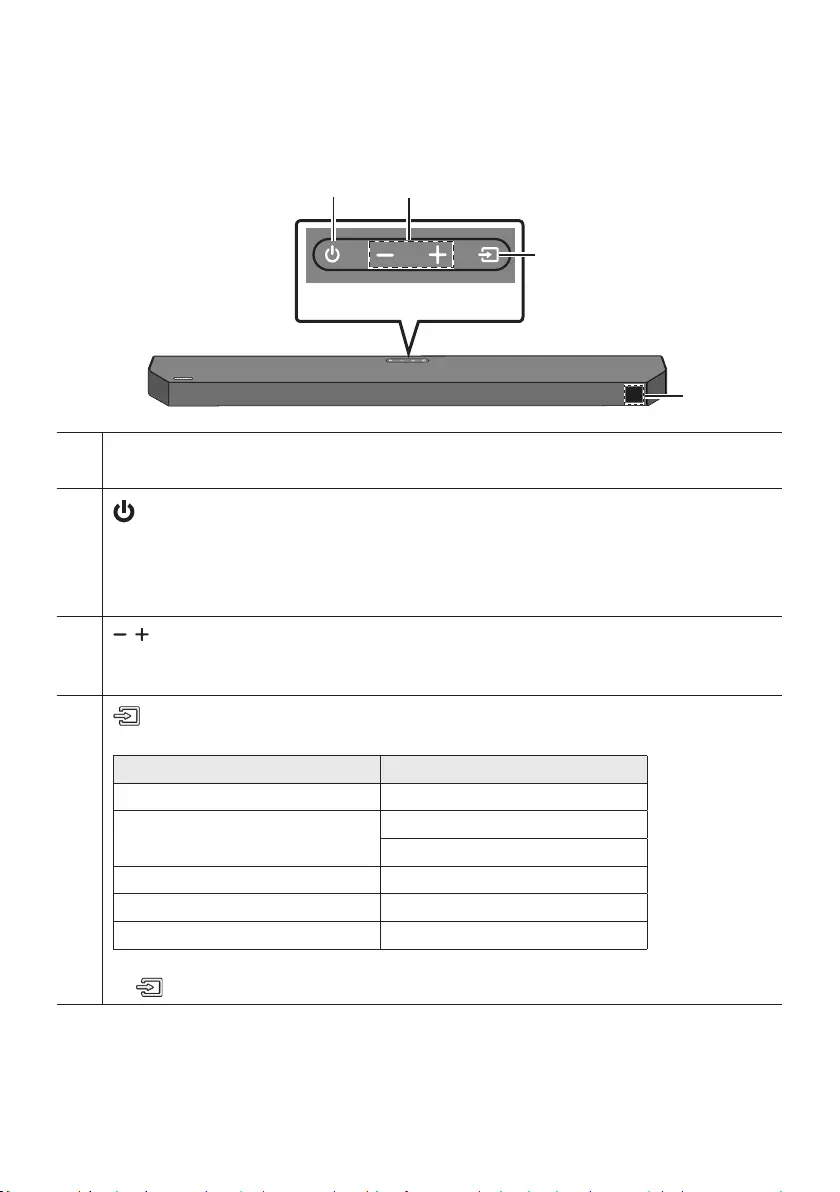
ENG - 7
02 PRODUCT OVERVIEW
Front Panel / Top Panel of the Soundbar
Top Panel
Display
Displays the product’s status and current mode.
(Power) Button
Turns the power on and off.
Auto Power Down Function
The unit turns off automatically in the following situations:
– In D.IN / HDMI / BT / USB Mode : If there is no audio signal for 18 minutes.
(Volume) Button
Adjusts the volume.
When adjusted, the volume level appears on the Soundbar’s front display.
(Source) Button
Selects the source input mode.
Input mode Display
Optical D.IN
eARC/ARC (HDMI OUT) * D.IN TV eARC (Auto conversion)
D.IN TV ARC (Auto conversion)
HDMI HDMI
BLUETOOTH mode BT
USB mode USB
To turn on “BT PAIRING” mode, change the source to “BT” mode, and then press and hold the
(Source) button for more than 5 seconds.
“*” mode is supported when the eARC function in the TV setting is On.
When you plug in the AC cord, the power button will begin working in 4 to 6 seconds.
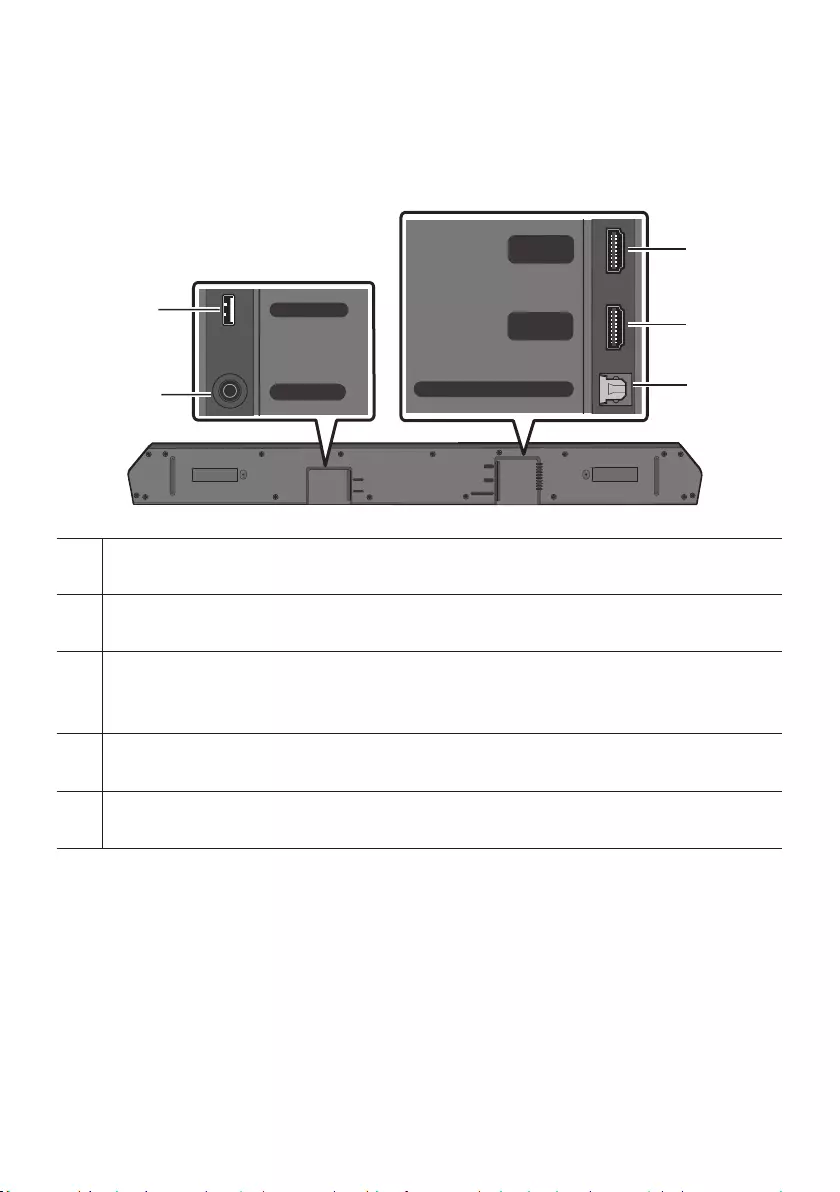
ENG - 8
When you turn on this unit, there will be a 4 to 5 second delay before it produces sound.
If you hear sounds from both the TV and Soundbar, go to the Settings menu for the TV audio and
change the TV speaker to External Speaker.
Bottom Panel of the Soundbar
HDMI
HDMI TO TV
(eARC/ARC)
DIGITAL AUDIO IN (OPTICAL)
USB (5V 0.5A)
DC 24V
HDMI
HDMI TO TV
(eARC/ARC)
DIGITAL AUDIO IN (OPTICAL)
USB (5V 0.5A)
DC 24V
HDMI
HDMI TO TV
(eARC/ARC)
DIGITAL AUDIO IN (OPTICAL)
USB (5V 0.5A)
DC 24V
HDMI
HDMI TO TV
(eARC/ARC)
DIGITAL AUDIO IN (OPTICAL)
USB (5V 0.5A)
DC 24V
HDMI
HDMI TO TV
(eARC/ARC)
DIGITAL AUDIO IN (OPTICAL)
USB (5V 0.5A)
DC 24V
HDMI
HDMI TO TV
(eARC/ARC)
DIGITAL AUDIO IN (OPTICAL)
USB (5V 0.5A)
DC 24V
USB (5V 0.5A)
DC 24V (Power Supply In)
Connect the AC/DC power adapter.
HDMI
Inputs digital video and audio signals simultaneously using an HDMI cable.
Connect to the HDMI output of an external device.
HDMI TO TV (eARC/ARC)
Connect to the HDMI IN (ARC) port on a TV.
DIGITAL AUDIO IN (OPTICAL)
Connect to the digital (optical) output of an external device.
When disconnecting the power cable of the AC/DC power adapter from a wall outlet, pull the plug.
Do not pull the cable.
Do not connect this unit or other components to an AC outlet until all connections between
components are complete.
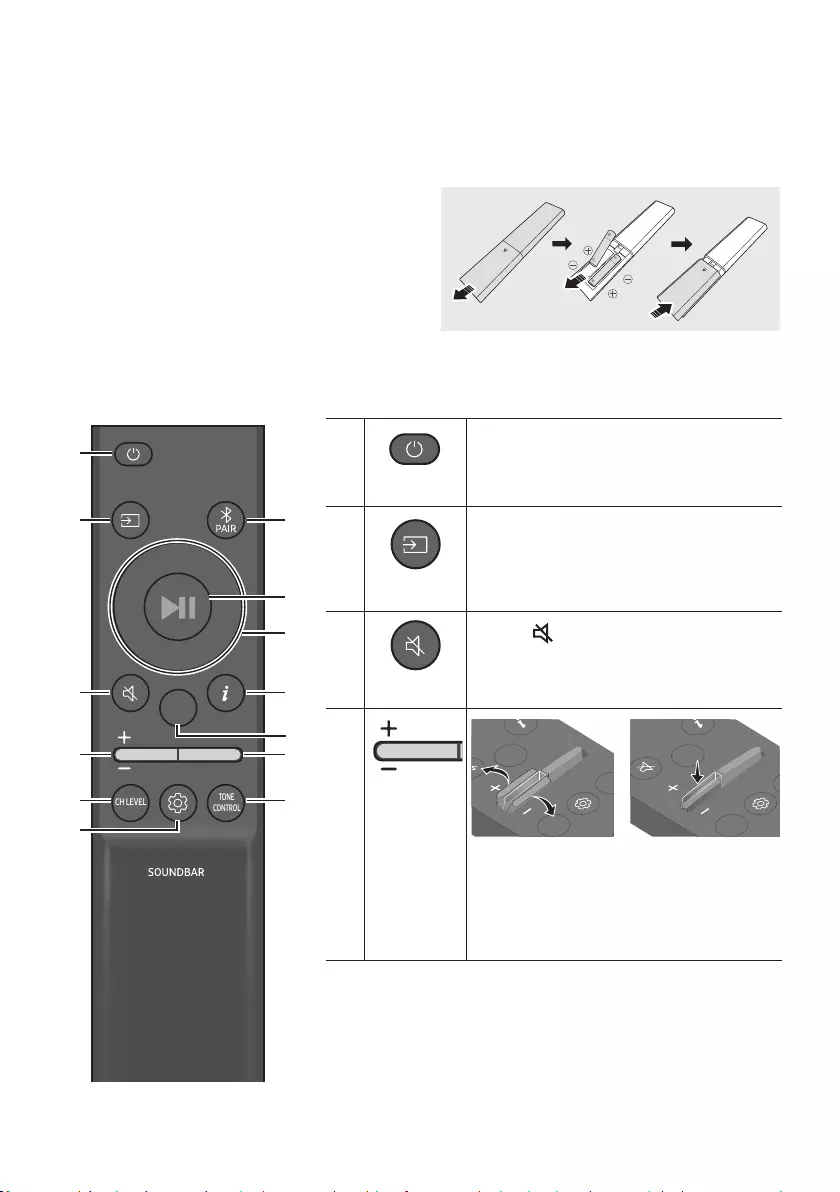
ENG - 9
03 USING THE REMOTE CONTROL
Inserting Batteries before using the Remote Control (AAA batteries X 2)
Slide the back cover in the direction of the arrow
until it is completely removed.
Insert 2 AAA batteries (1.5V) oriented so that their
polarity is correct. Slide the back cover back into
position.
How to Use the Remote Control
SOUND
MODE
WOOFER
TONE
CONTROL
CH LEVEL
SOUND
MODE
WOOFER
TONE
CONTROL
CH LEVEL
Power
Turns the Soundbar on and off.
SOUND
MODE
WOOFER
TONE
CONTROL
CH LEVEL
Source
Press to select a source connected to the
Soundbar.
SOUND
MODE
WOOFER
TONE
CONTROL
CH LEVEL
Mute
Press the (Mute) button to mute the sound.
Press it again to unmute the sound.
SOUND
MODE
WOOFER
TONE
CONTROL
CH LEVEL
Volume
CH LEVEL
TONE
CONTROL
WOOFER
SOUND
MODE
CH LEVEL
TONE
CONTROL
WOOFER
SOUND
MODE
CH LEVEL
TONE
CONTROL
WOOFER
SOUND
MODE
CH LEVEL
TONE
CONTROL
WOOFER
SOUND
MODE
Push the button up or down to adjust the
volume.
Mute
Press the Volume button in to mute the
sound. Press it in again to unmute the sound.
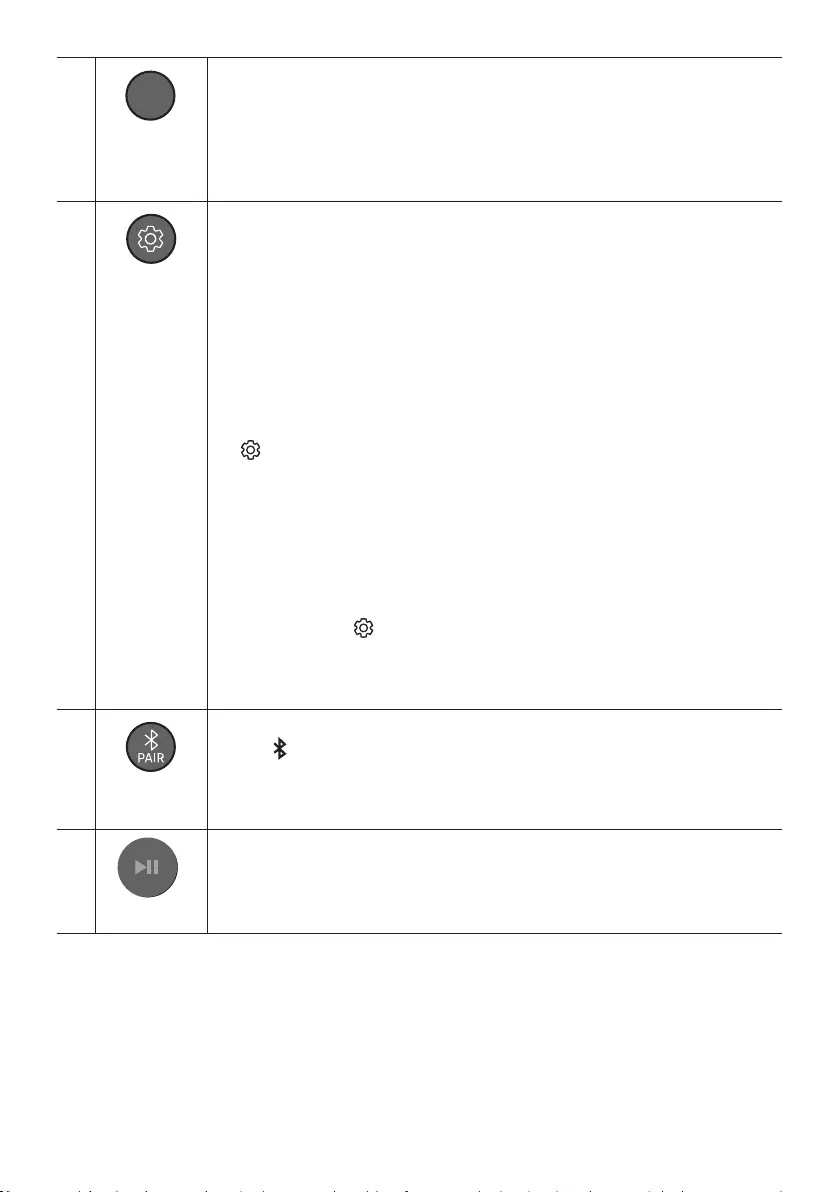
ENG - 10
SOUND
MODE
WOOFER
TONE
CONTROL
CH LEVEL
CH LEVEL
By pressing the button, you can adjust the volume of the each speaker.
Press the button to select CENTER LEVEL or TOP LEVEL and then adjust the volume
between -6~+6 by using the Up/Down buttons.
If the Rear Speakers (sold separately) are connected, the setting REAR LEVEL is
supported. To adjust the volume of the REAR LEVEL between -6 to +6 by using the Up/
Down buttons.
SOUND
MODE
WOOFER
TONE
CONTROL
CH LEVEL
Sound Control
By pressing the button, you can set the audio function. The desired settings can be
adjusted using the Up/Down buttons.
VOICE ENHANCE ON/OFF NIGHT MODE ON/OFF AUDIO SYNC VIRTUAL ON/OFF
– VOICE ENHANCE ON/OFF
This mode is makes it easier to hear spoken dialog in movies and TV.
– NIGHT MODE ON/OFF
This mode is optimized for nighttime viewing with the settings adjusted to bring the
volume down but keep the dialog clear.
– AUDIO SYNC
If the video on the TV and audio from the Soundbar are not synchronized, press the
(Sound Control) button to select AUDIO SYNC and then set the audio delay
Up/Down buttons. (Not available in “USB”
or “BT” mode.)
– VIRTUAL ON/OFF
Dolby Virtual function can be turned ON/OFF.
The VOICE ENHANCE, NIGHT MODE, and VIRTUAL audio function can be turned ON/
OFF by using the Up/Down buttons. (VIRTUAL function is not available in “USB” or “BT”
mode.)
Press and hold the (Sound Control) button for about 5 seconds to adjust the sound
for each frequency band. 150Hz, 300Hz, 600Hz, 1.2kHz, 2.5kHz, 5kHz, and 10kHz are
selectable using the Left/Right buttons and each can be adjusted to a setting between
-6 to +6 using the Up/Down buttons.
(Make sure the Sound mode is set to “STANDARD”.)
SOUND
MODE
WOOFER
TONE
CONTROL
CH LEVEL
Bluetooth
PAIR
Switch the Soundbar to Bluetooth pairing mode.
Press the PAIR button and wait for the “BT PAIRING” screen to connect to a new
Bluetooth device.
Play / Pause
VOL WOOFER
SOUND
MODE
PAIR
You can also play or pause music by pressing the button.
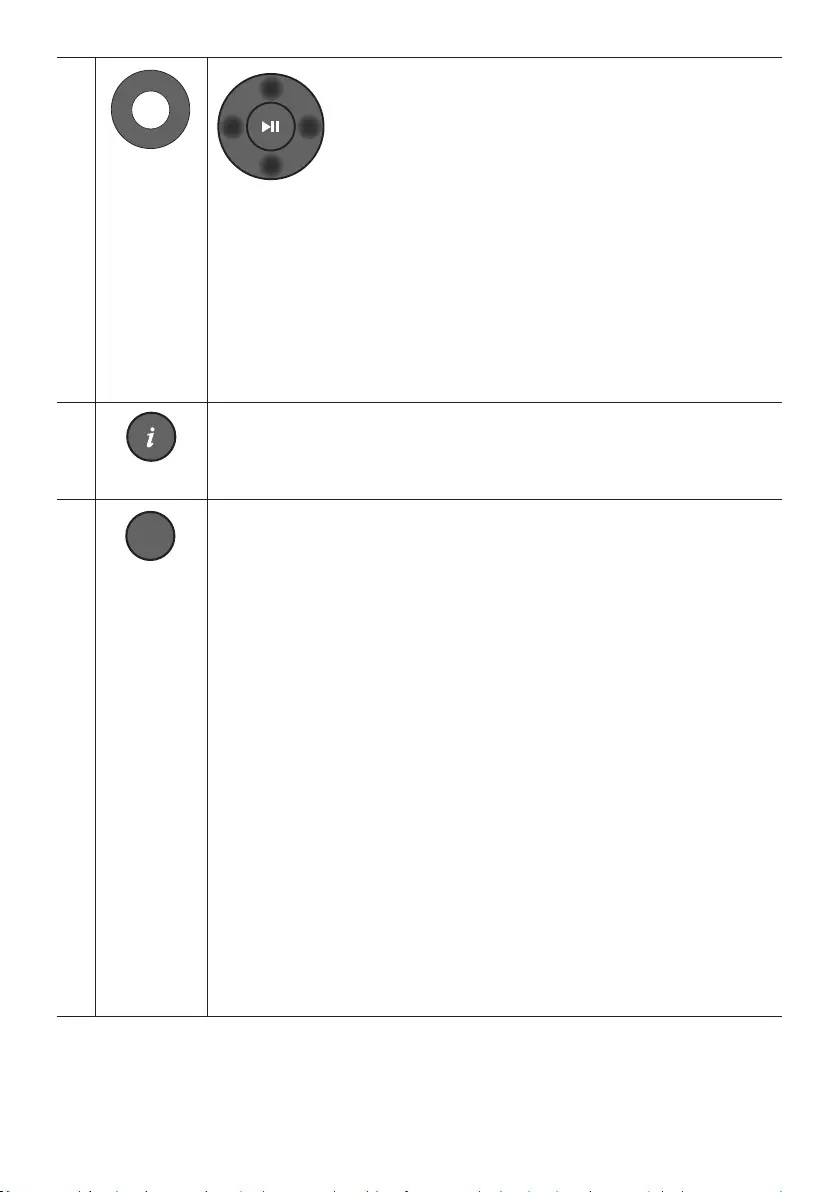
ENG - 11
VOL WOOFER
SOUND
MODE
PAIR
Up/Down/
Left/Right
Press the indicated areas to select Up/Down/Left/Right.
Press Up/Down/Left/Right on the button to select or set functions.
Repeat
To use the Repeat function in “USB” mode, press the Up button.
Music Skip
Press the RightLeft button to select the
ID SET
Press and hold the Up button for 5 seconds to complete ID SET (when connecting to a
wireless subwoofer or wireless rear speakers).
SOUND
MODE
WOOFER
TONE
CONTROL
CH LEVEL
Info
When pressed, the information for each mode appears. (See page 7.)
SOUND
MODE
WOOFER
TONE
CONTROL
CH LEVEL
SOUND MODE
By pressing the button, you can select the desired sound mode.
SURROUND SOUND GAME PRO ADAPTIVE SOUND STANDARD
– SURROUND SOUND
– GAME PRO
Provides stereoscopic sound to immerse you in the action while gaming.
– ADAPTIVE SOUND
based on the characteristics of the content.
– STANDARD
Outputs the original sound.
DRC (Dynamic Range Control)
Lets you apply dynamic range control to Dolby Digital tracks. Press and hold the
SOUND MODE
turn DRC (Dynamic Range Control) on or off. With the DRC turned on, loud sound is
reduced. (The sound may be distorted.)
Bluetooth Power
This feature automatically turns the Soundbar on when it receives a connection
request from a previously connected TV or Bluetooth device. The setting is On by
default.
– Press and hold the SOUND MODE button for more than 5 seconds to turn off the
Bluetooth Power function.
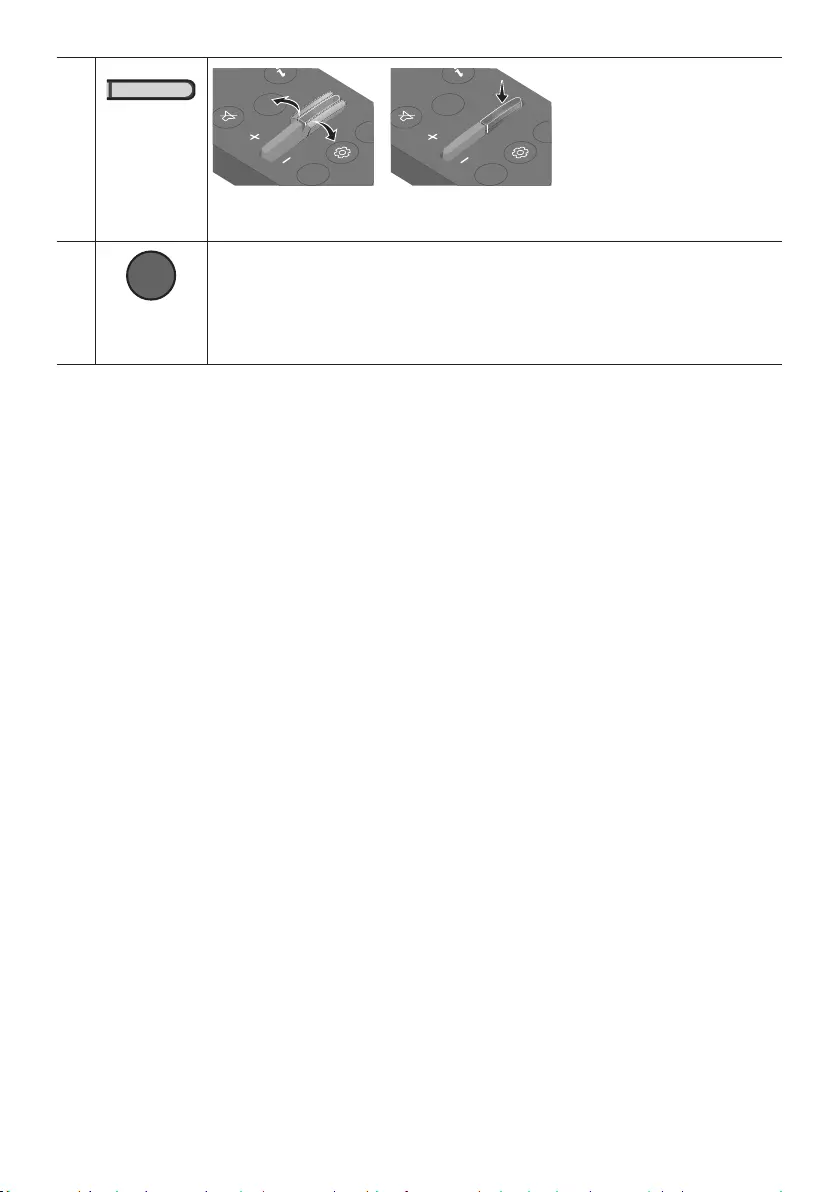
ENG - 12
SOUND
MODE
WOOFER
TONE
CONTROL
CH LEVEL
WOOFER
(BASS) LEVEL
CH LEVEL
TONE
CONTROL
WOOFER
SOUND
MODE
CH LEVEL
TONE
CONTROL
WOOFER
SOUND
MODE
CH LEVEL
TONE
CONTROL
WOOFER
SOUND
MODE
CH LEVEL
TONE
CONTROL
WOOFER
SOUND
MODE
Push the button up or down to adjust the level of the woofer (bass) to -12 or between -6 to
+6. To set the woofer (bass) volume level to 0 (Default), press the button.
SOUND
MODE
WOOFER
TONE
CONTROL
CH LEVEL
TONE
CONTROL
By pressing the button, you can adjust the volume of the treble or bass sound.
Press the button to select TREBLE or BASS and then adjust the volume between -6~+6
by using the Up/Down buttons.
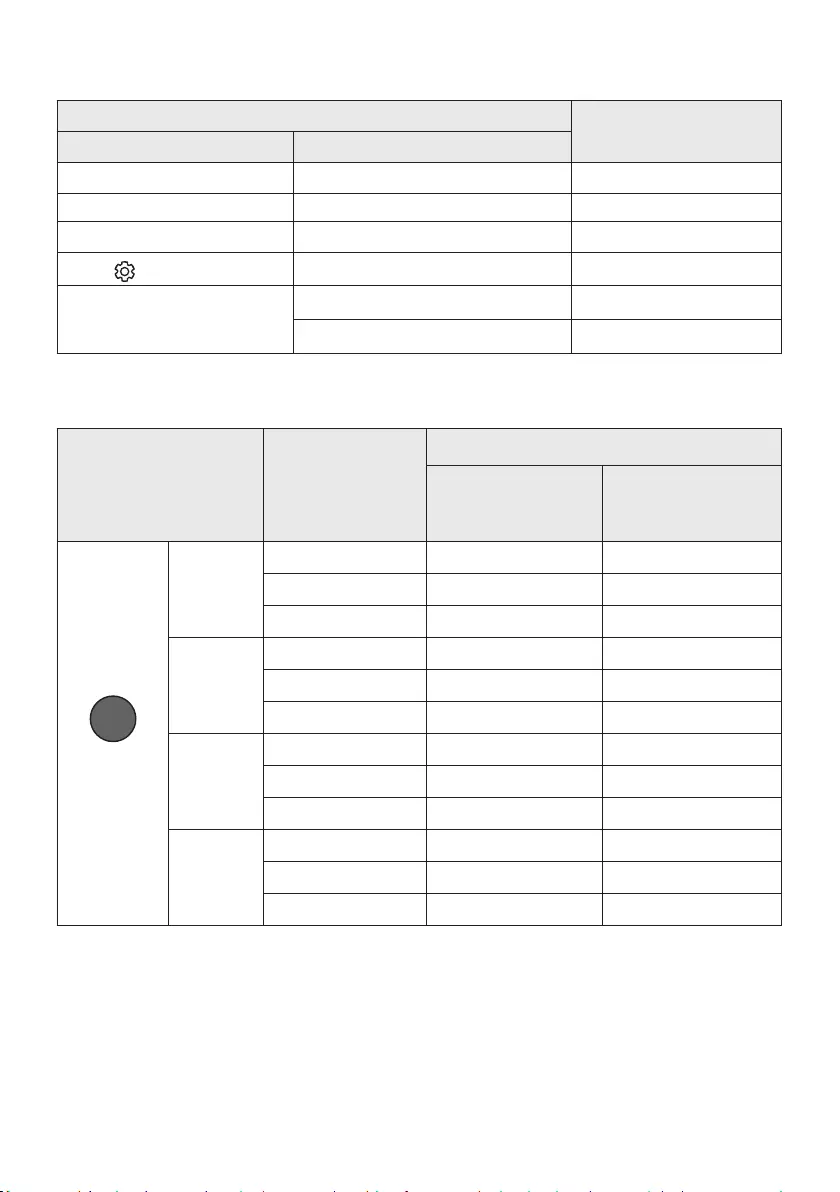
ENG - 13
Using the Hidden Buttons (Buttons with more than one function)
Hidden Button
Reference page
Remote Control Button Function
WOOFER (Up) TV remote control On/Off (Standby) page 14
Left TV Auto connect On/Off (BT Ready) page 24
Up ID SET page 11
(Sound Control) 7 Band EQ page 10
SOUND MODE
DRC ON/OFF (Standby) page 11
Bluetooth Power page 11
Outputspecicationsforthedifferentsoundeffectmodes
Effect Input
Output
With Subwoofer Only
With Subwoofer &
Wireless Rear Speaker
Kit
SOUND MODE
Surround
VOL WOOFER
SOUND
MODE
Bluetooth
POWER
SURROUND
SOUND
2.0 ch
3.1.2 ch 5.1.2 ch
5.1 ch 3.1.2 ch 5.1.2 ch
Dolby Atmos®, DTS:X 3.1.2 ch 5.1.2 ch
GAME PRO
2.0 ch
3.1.2 ch 5.1.2 ch
5.1 ch 3.1.2 ch 5.1.2 ch
Dolby Atmos®, DTS:X 3.1.2 ch 5.1.2 ch
ADAPTIVE
SOUND
2.0 ch
3.1.2 ch 5.1.2 ch
5.1 ch 3.1.2 ch 5.1.2 ch
Dolby Atmos®, DTS:X 3.1.2 ch 5.1.2 ch
STANDARD
2.0 ch
2.1 ch 2.1 ch
5.1 ch 3.1 ch 5.1 ch
Dolby Atmos®, DTS:X 3.1.2 ch 5.1.2 ch
The Samsung Wireless Rear Speaker Kit can be purchased separately. To purchase a Kit, contact the
vendor you purchased the Soundbar from.
When the input source is Dolby Atmos®, DTS:X, the Subwoofer-only setup provides 3.1.2 channel
audio, while the Subwoofer & Wireless Rear Speaker Kit setup provides 5.1.2 channel audio.
The Rear Speakers will not produce sounds for 2 channel output while STANDARD mode is in use.
To enable sound for the Rear Speakers, change the effect mode to SURROUND SOUND.
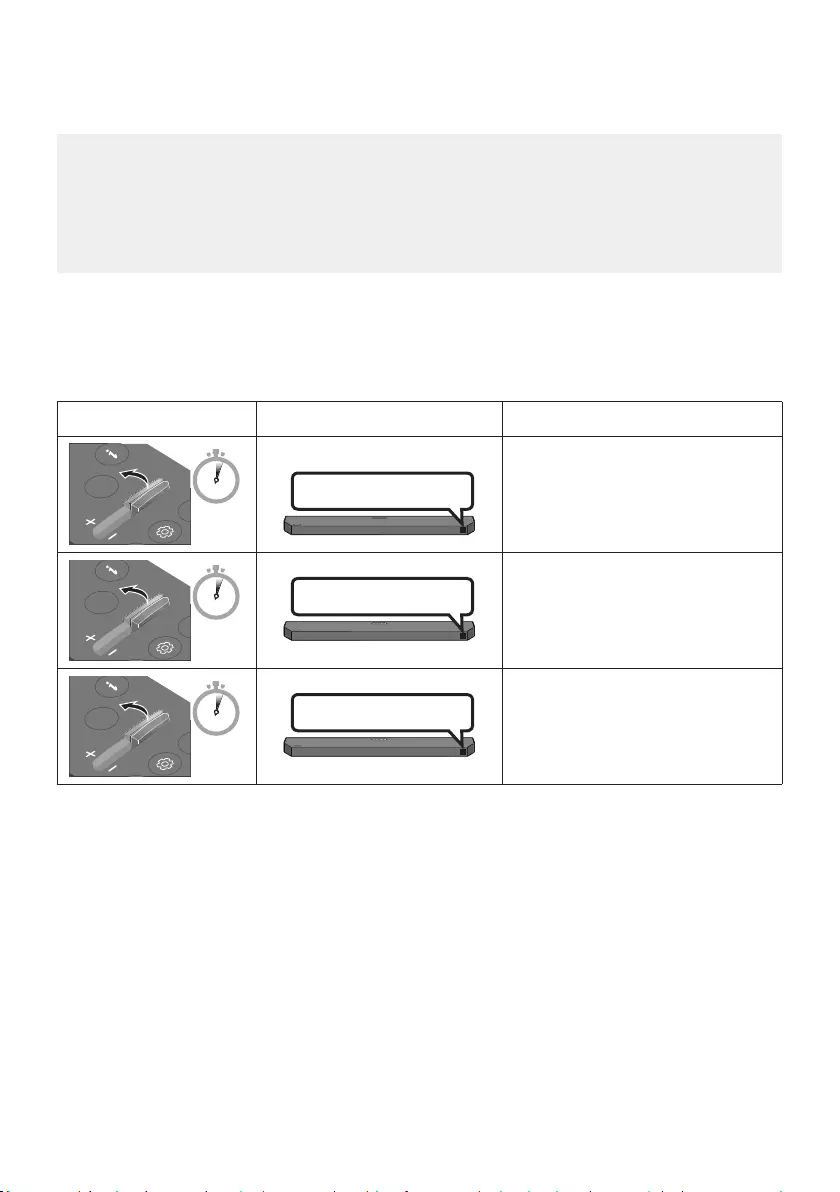
ENG - 14
Adjusting the Soundbar volume with a TV remote control
Adjust the Soundbar volume using the TV’s remote control.
This function can be used with IR remote controls only. Bluetooth remote controls (remote
controls that require pairing) are not supported.
Set the TV speaker to External Speaker to use this function.
Manufacturers supporting this function:
Samsung, VIZIO, LG, Sony, Sharp, PHILIPS, PANASONIC, TOSHIBA, Hisense, RCA
1. Turn Off the Soundbar.
2. Push up and hold the WOOFER button for 5 seconds.
Each time you push the WOOFER button up and hold it for 5 seconds, the mode switches in the
following order: “OFF-TV REMOTE” (Default mode), “SAMSUNG-TV REMOTE”, “ALL-TV REMOTE”.
Remote Control Button Display Status
SOUND
MODE
WOOFER
CH LEVEL
TONE
CONTROL
5 Sec OFF-TV REMOTE
(Default mode)
Disable the TV remote control.
SOUND
MODE
WOOFER
CH LEVEL
TONE
CONTROL
5 Sec
SAMSUNG-TV REMOTE
Enable a Samsung TV’s IR remote
control.
SOUND
MODE
WOOFER
CH LEVEL
TONE
CONTROL
5 Sec ALL-TV REMOTE Enable a third-party TV’s IR remote
control.
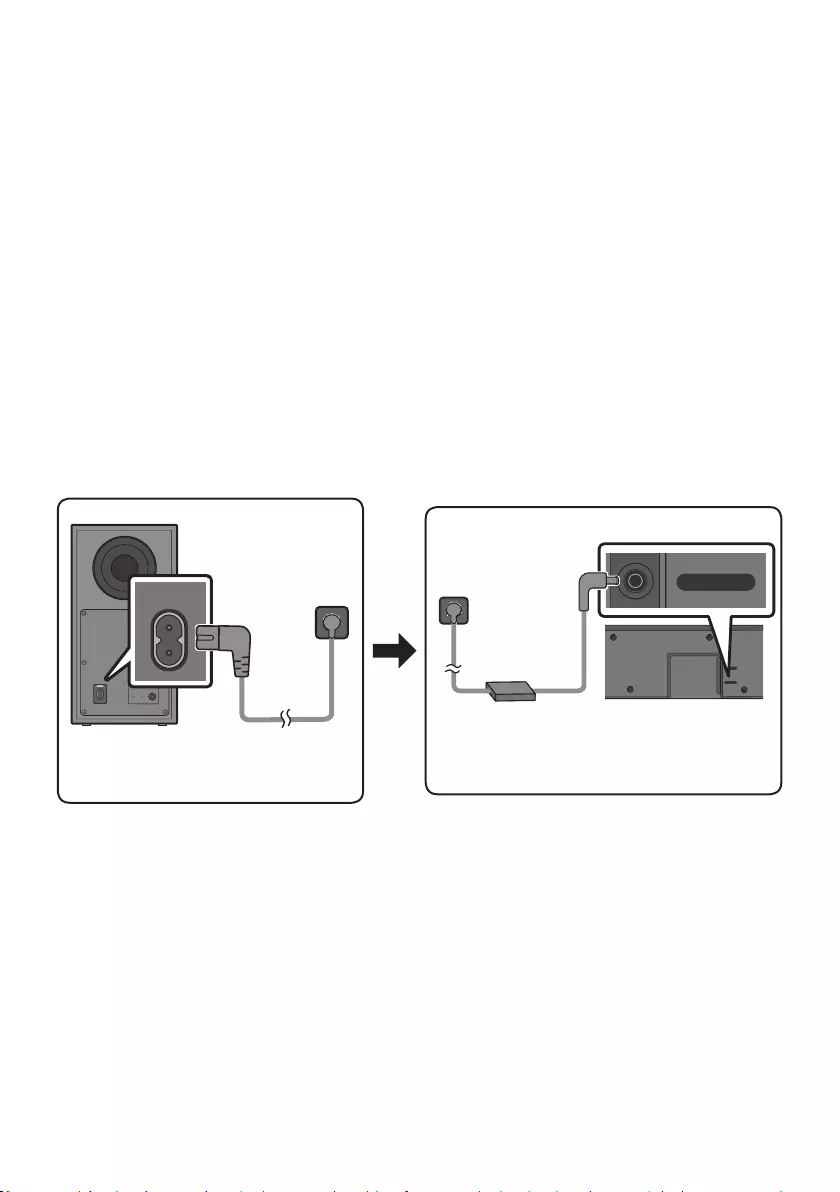
ENG - 15
04 CONNECTING THE SOUNDBAR
Connecting Electrical Power
Use the power components to connect the Subwoofer and Soundbar to an electrical outlet in the following
order:
For more information about the required electrical power and power consumption, refer to the
label attached to the product. (Label: Bottom of the Soundbar Main Unit)
1. Connect the power cord to the Subwoofer.
2. Connect the power cord to the AC/DC adapter. Connect the AC/DC adapter (with the power cord)
to the Soundbar.
3. Connect power to the Soundbar and Subwoofer.
turning on the Soundbar.
POWER
Rear of Subwoofer
Power Cord
Connecting
Electrical Power
USB (5V 0.5A)
DC 24V
DC 24V
Bottom of the
Soundbar Main Unit
AC/DC Adapter
Power Cord
Connecting
Electrical Power
that it is hanging with the AC cord input facing upwards, water or other foreign substances could
enter the Adapter and cause the Adapter to malfunction.
If you unplug and reconnect the power cord when the product is turned on, the Soundbar turns on
automatically.
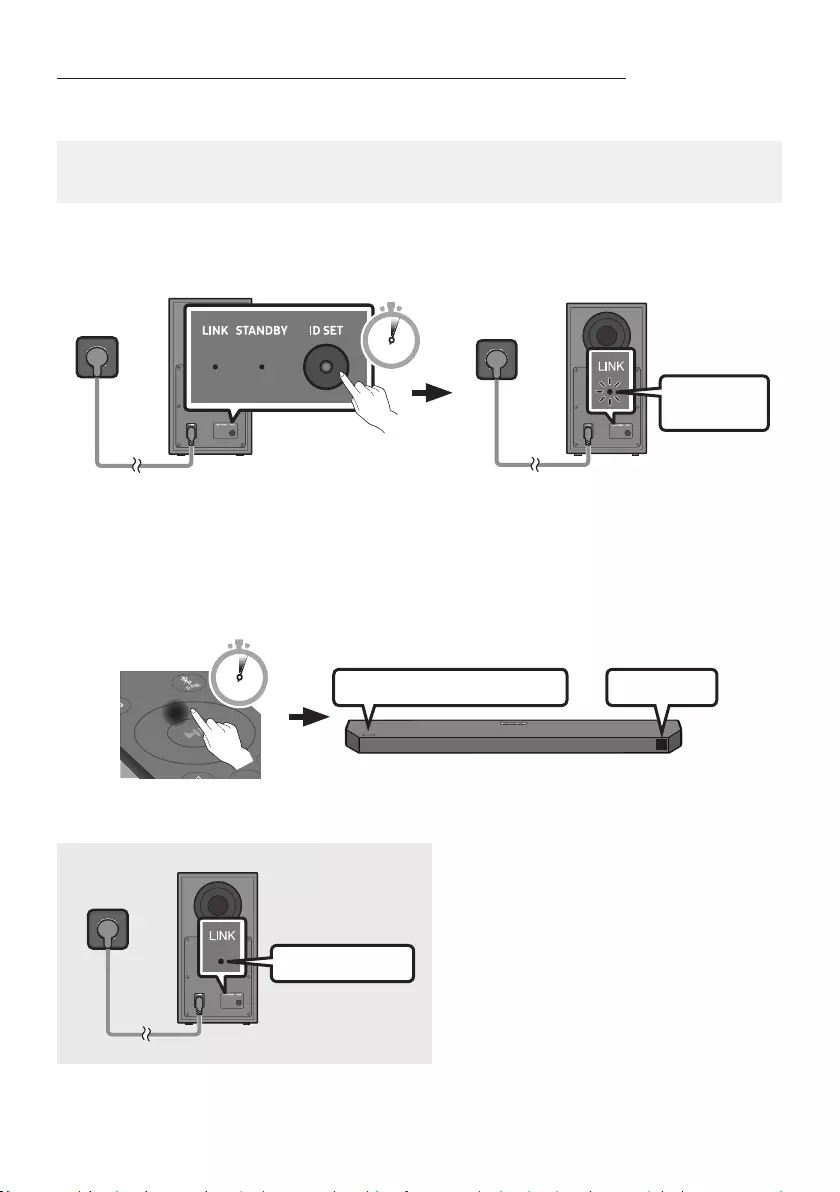
ENG - 16
Manually connecting the Subwoofer if automatic connection fails
Before performing the manual connection procedure below:
Check whether the power cables for the Soundbar and subwoofer are connected properly.
Make sure that the Soundbar is turned on.
1. Press and hold ID SET on the rear of the subwoofer for at least 5 seconds.
The red indicator on the rear of the subwoofer turns off and the blue indicator blinks.
Blinking blue
fast
5 Sec
Rear of Subwoofer Rear of Subwoofer
2. Press and hold the Up button on the remote control for at least 5 seconds.
The ID SET message appears on the display of the Soundbar for a moment, and then it
disappears.
The Soundbar will automatically power on when ID SET is complete.
SOUND
MODE
PAIR
5 Sec ID SET
SAMSUNG logo is on the top
3. Check if the LINK LED is solid blue (connection complete).
Blue is On
The LINK LED indicator stops blinking and
glows a solid blue when a connection is
established between the Soundbar and the
Wireless Subwoofer.
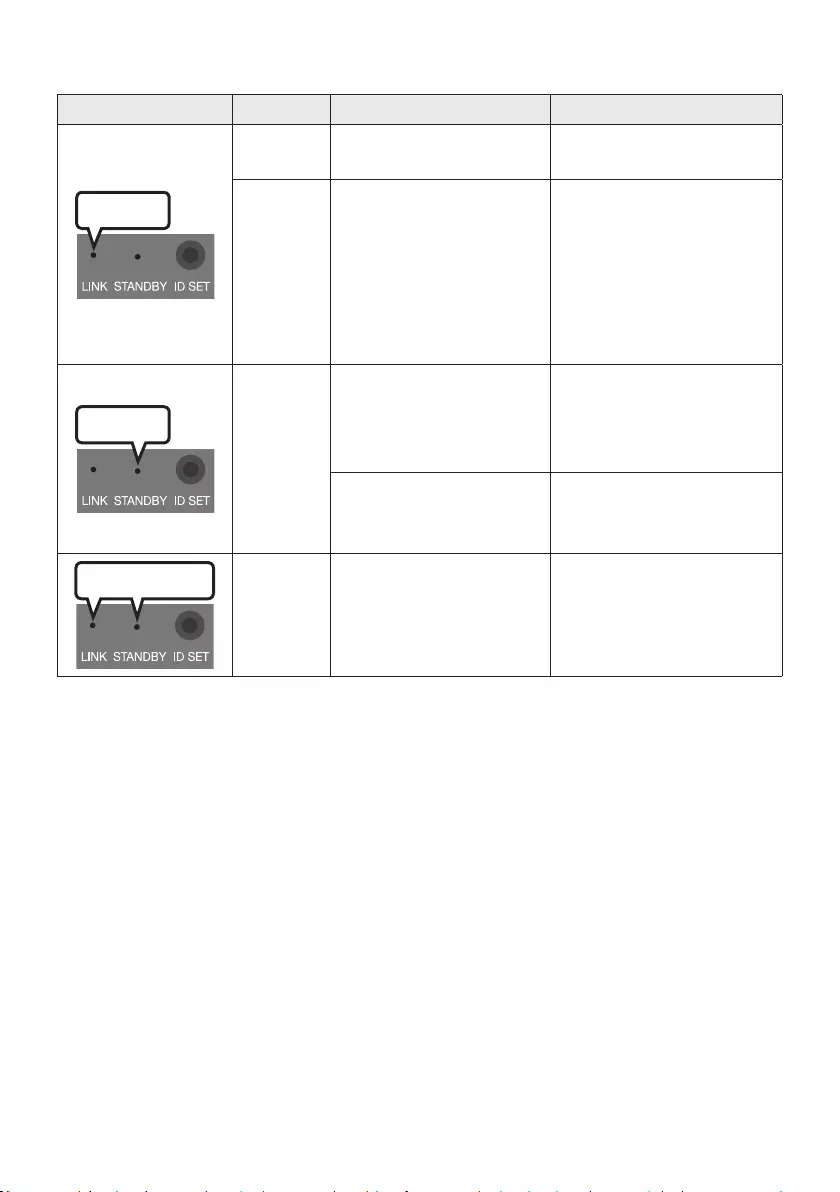
ENG - 17
LED Indicator Lights on the Rear of Subwoofer
LED Status Description Resolution
Blue
On Successfully connected
(normal operation) -
Blinking Recovering the connection
Check if the power cable
attached to the main
Soundbar unit is connected
properly or wait about 5
minutes. If blinking persists,
try manually connecting the
subwoofer. See page 16.
Red
On
Standby (with the Soundbar
main unit turned off)
Check if the power cable
attached to the main
Soundbar unit is connected
properly.
Connection failed
Connect again. See the
instructions for manual
connection on page 16.
Red and blue
Blinking Malfunction
See the contact information
for the Samsung Service
Centre in this manual.
NOTES
Do not connect the power cord of this product or your TV to a wall outlet until all connections
between components are complete.
Before moving or installing this product, be sure to turn off the power and disconnect the power cord.
If the main unit is powered off, the wireless subwoofer will go into stand-by mode and the
STANDBY LED on the rear of the sub-woofer will turn red after blinking blue several times.
If you use a device that uses the same frequency as the Soundbar near the Soundbar, interference
may cause some sound interruption.
The maximum transmission distance of the main unit’s wireless signal is about 10 m, but may vary
depending on your operating environment. If a steel-concrete or metallic wall is between the main
unit and the wireless subwoofer, the system may not operate at all because the wireless signal
cannot penetrate metal.

ENG - 18
CAUTION
Wireless receiving antennas are built into the wireless subwoofer. Keep the unit away from water
and moisture.
For optimal listening performance, make sure that the area around the wireless subwoofer and the
Wireless Receiver Module (sold separately) is clear of any obstructions.
Connecting the Samsung Wireless Rear Kit to your Soundbar
Expand to true wireless surround sound by connecting the Samsung Wireless Rear Speaker Kit
(SWA-9100S or SWA-9200S sold separately) to your Soundbar.
For detailed information on connections, see the Samsung Wireless Rear Speaker Kit manual.
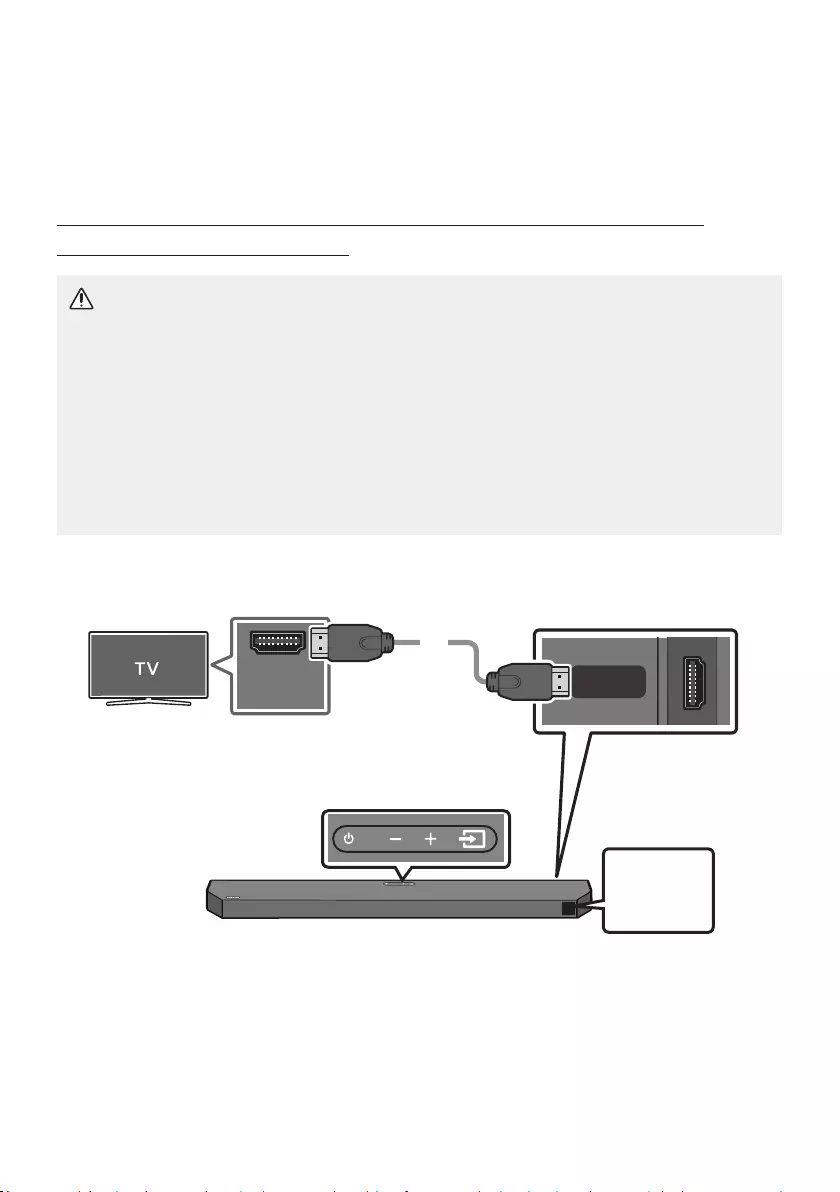
ENG - 19
05 USING A WIRED CONNECTION TO THE TV
Method 1. Connecting with HDMI
Connecting the TV that supports HDMI ARC/eARC (Audio Return Channel/
Enhanced Audio Return Channel)
CAUTION
To connect the HDMI cable between the TV and Soundbar, be sure to connect the terminals
marked ARC or eARC. Otherwise, the TV sound may not be output.
The recommended cable is High Speed HDMI Cable with Ethernet.
When connecting a TV that supports the eARC function, “TV eARC” appears on the display and
the sound is heard.
Dolby Atmos® is supported in the ARC/eARC function.
TV port can be marked eARC depending on the TV.
Connect to the HDMI IN (ARC) or
(eARC) port of your TV.
HDMI IN
(ARC)
HDMI TO TV
(eARC/ARC)
DIGITAL AUDIO IN (OPTICAL)
HDMI Cable Bottom of the Soundbar
Connect to the HDMI TO TV (eARC/
ARC) port of the Soundbar main unit.
Top of the Soundbar
TV ARC
or
TV eARC
1.
2. “TV ARC” or “TV eARC” appears in the display window of the Soundbar main unit and the Soundbar
plays TV sound.
“TV eARC” is displayed when the eARC function in the TV setting is On.
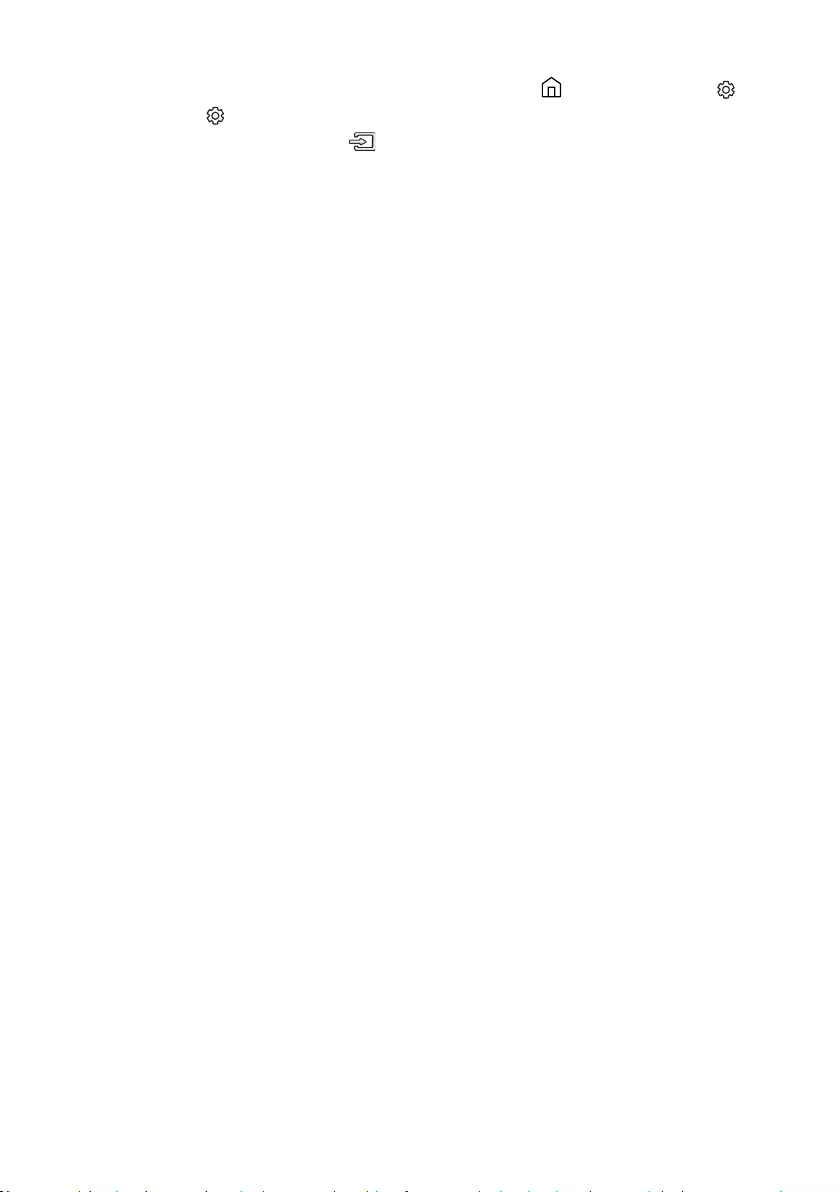
ENG - 20
To connect with eARC, the eARC function in the TV menu should be set to On. Refer to the TV
user manual for details on setting. (e.g. Samsung TV : Home (
All Settings ( )
If TV sound is inaudible, press the (Source) button on the remote control or on the top of
the Soundbar to switch to “D.IN” mode. The screen displays “D.IN” and “TV ARC” or “TV eARC” in
sequence, and TV sound is played.
If “TV ARC” or “TV eARC” does not appear in the display window of the Soundbar main unit,
Use the volume buttons on the TV’s remote control to change the volume on the Soundbar.
NOTES
When you connect the TV that supports the HDMI ARC/eARC (Audio Return Channel/Enhanced
Audio Return Channel) to the Soundbar with an HDMI cable, you can transmit the digital video and
audio data without connecting a separate optical cable.
We recommend you use a coreless HDMI cable if possible. If you use a cored HDMI cable, use one
whose diameter is less than 14 mm.
This function is not available if the HDMI cable does not support ARC or eARC.
ARC and eARC differ in bandwidth. eARC that is enhanced version of the audio return channel has
be transmitted. So, with the eARC channel, you can enjoy the sound through formats such as Dolby
Atmos® and DTS:X.
When the audio in a broadcast is encoded in Dolby Digital and the “Digital Output Audio Format” on
your TV is set to PCM, we recommend that you change the setting to Dolby Digital. When the
setting on the TV is changed, you will experience better sound quality. (The TV menu may use
different words for Dolby Digital and PCM depending on the TV manufacturer.)
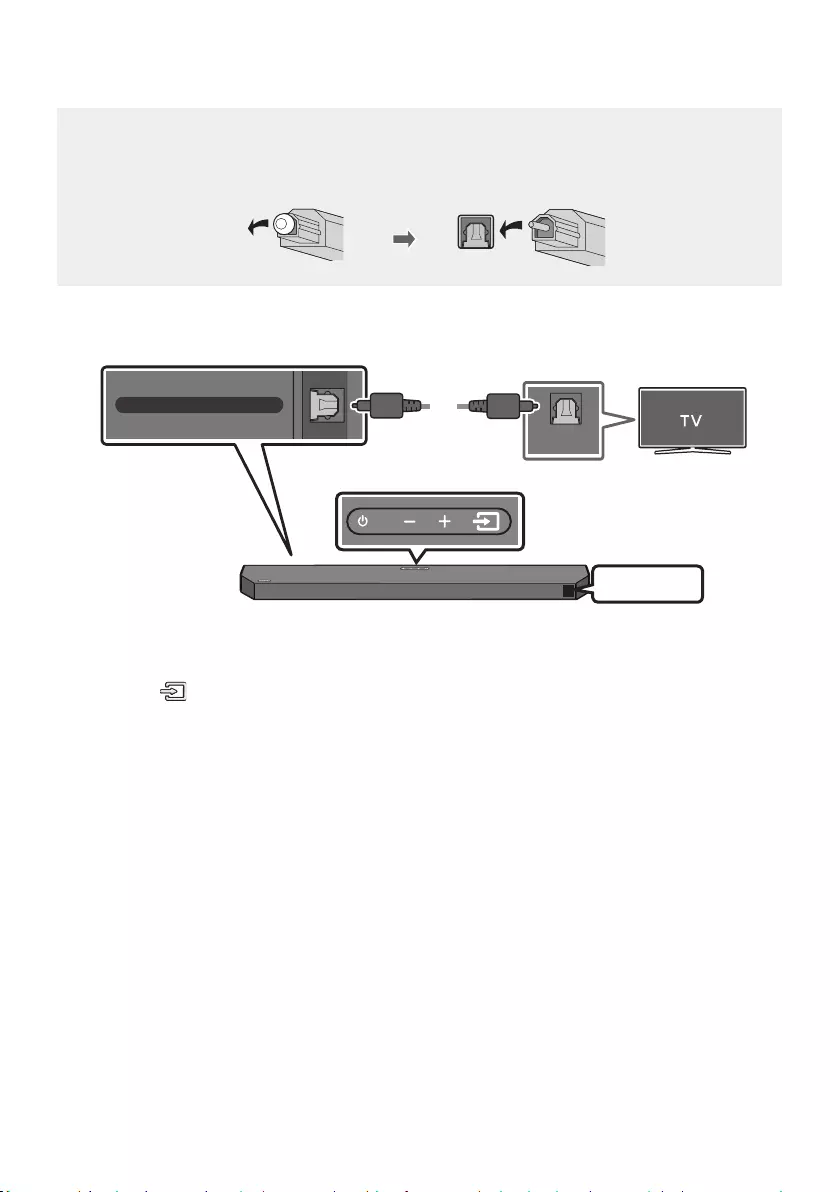
ENG - 21
Method 2. Connecting using an Optical Cable
Pre-connection Checklist
When you use an optical cable and the terminals have covers, be sure to remove the covers.
OPTICAL OUT
DIGITAL AUDIO IN (OPTICAL)
Bottom of the Soundbar
Optical Cable
(not supplied)
D.IN
Top of the Soundbar
1. Connect the DIGITAL AUDIO IN (OPTICAL) port on the Soundbar to the OPTICAL OUT port of the
TV with a digital Optical Cable (not supplied).
2. Press the (Source) button on the top panel or remote control, and then select the “D.IN” mode.
3. The TV sound is output from the Soundbar.
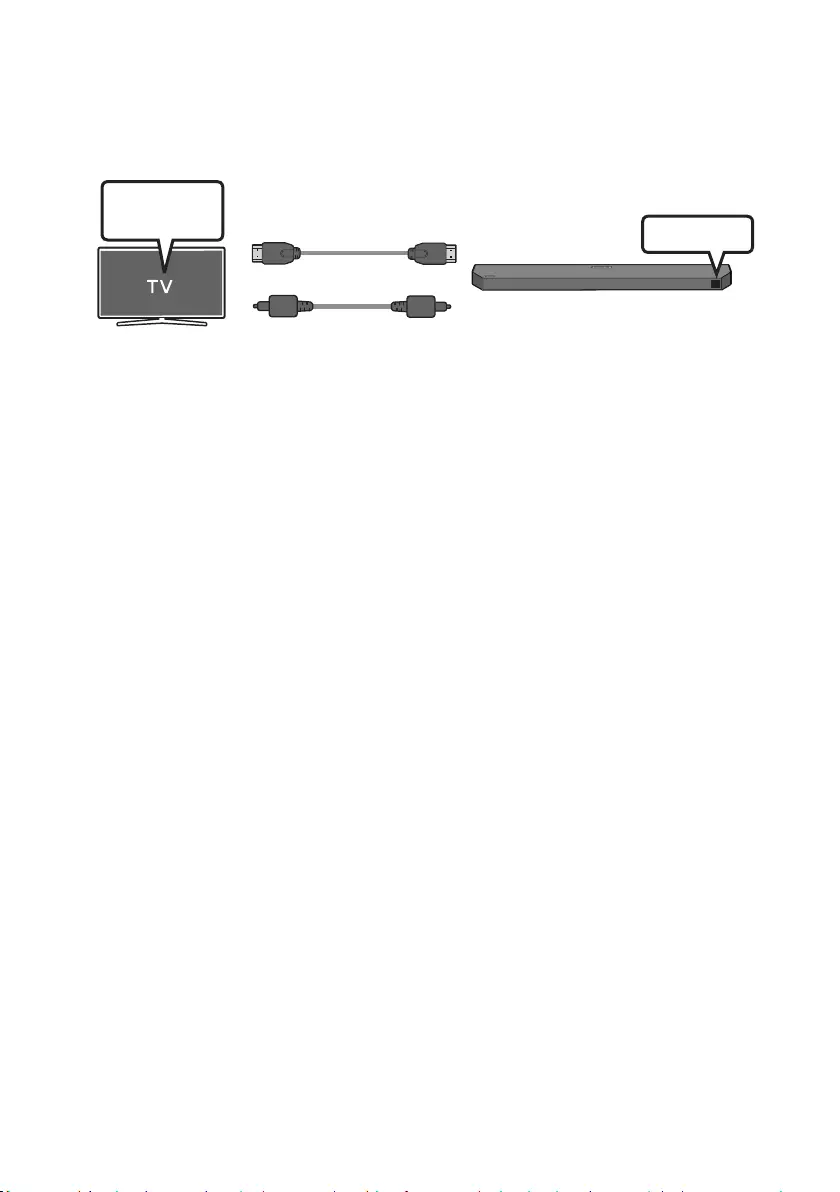
ENG - 22
Using the Q-Symphony Function
For Q-Symphony, the Soundbar syncs with a Samsung TV to output sound through two devices for
optimum surround effect. When the Soundbar is connected, the menu, “TV+Soundbar” appears under
the Sound Output menu of the TV. Select the corresponding menu.
TV Menu
OR
Optical Cable (not supplied)
HDMI Cable D.IN
TV menu example: TV + [AV] Soundbar series name (HDMI)
NOTES
It can operate according to the Codec supported by TV.
This function is supported only when the HDMI Cable or Optical Cable (not supplied) is connected.
The message displayed may differ with the TV model.
This function is available in some Samsung TVs and some Soundbar models.
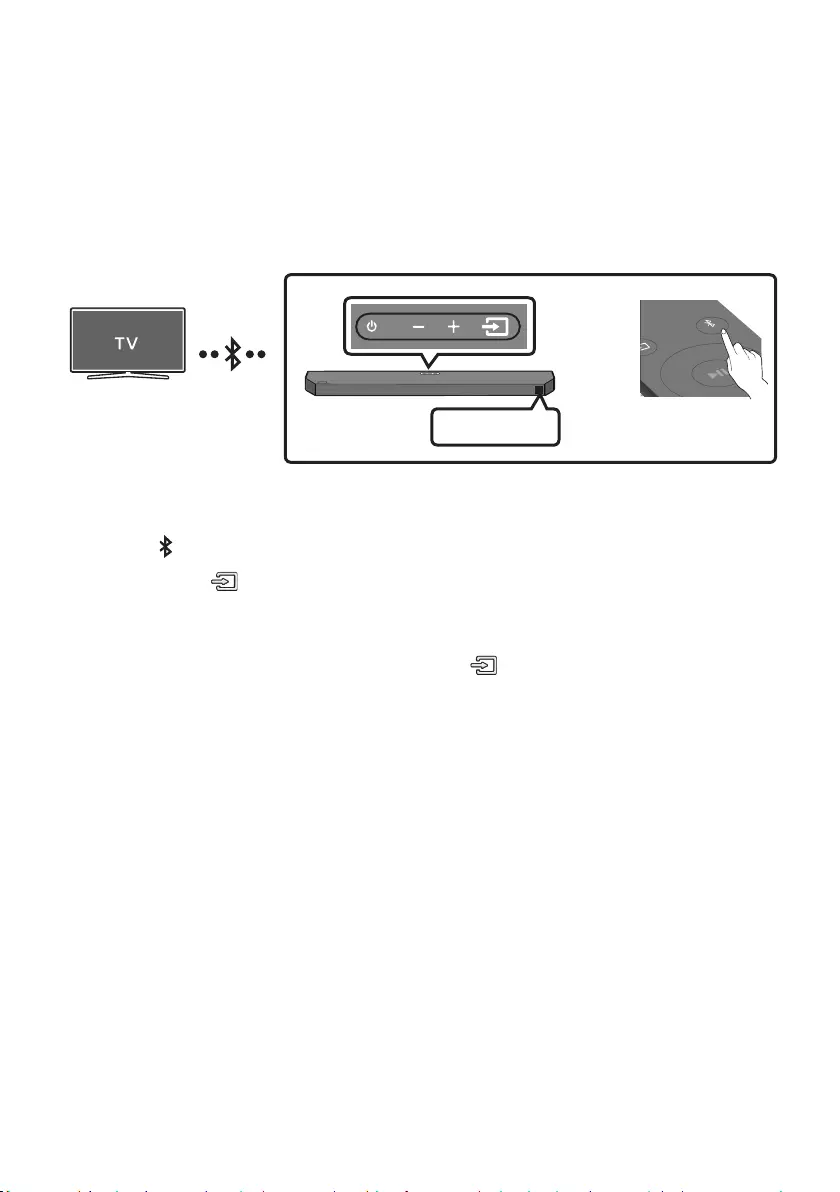
ENG - 23
06 USING A WIRELESS CONNECTION TO THE TV
Connecting via Bluetooth
When a TV is connected using Bluetooth, you can hear stereo sound without the hassle of cabling.
Only one TV can be connected at a time.
SOUND
MODE
PAIR
OR
BT PAIRING
The initial connection
1. Press the PAIR button on the remote control to enter the “BT PAIRING” mode.
(OR) a. Press the (Source) button on the top panel and then select “BT”.
“BT” changes to “BT PAIRING” in a few seconds automatically or changes to “BT READY” if
there is a connect record.
b. When “BT READY” appears, press and hold the (Source) button on the top panel of the
Soundbar for more than 5 seconds to display “BT PAIRING”.
2. Select Bluetooth mode on the TV. (For more information, see the TV’s manual.)
3. Select “[AV] Samsung Soundbar Q6B-Series” from the list on TV’s screen.
An available Soundbar is indicated with “Need Pairing” or “Paired” on the TV’s Bluetooth device
list. To connect the TV to the Soundbar, select the message, and then establish a connection.
When the TV is connected, [TV NameBT” appears on the Soundbar’s front display.
4. You can now hear TV sound from the Soundbar.
BT READY” mode to
reconnect.
If the device fails to connect
If a previously connected Soundbar listing (e.g. “[AV] Samsung Soundbar Q6B-Series”) appears in
the list, delete it.
Then repeat steps 1 through 3.
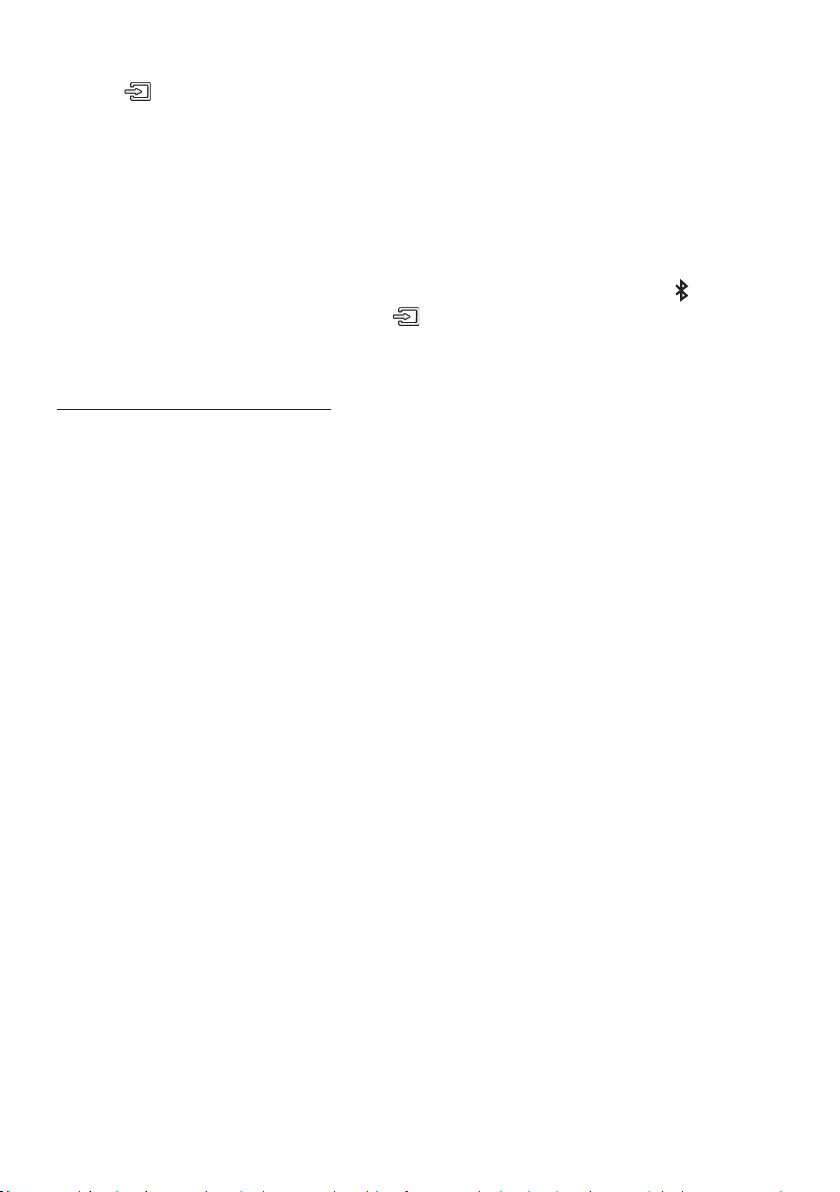
ENG - 24
Disconnecting the Soundbar from the TV
Press the (Source) button on the top panel or on the remote control and switch to any mode but “BT”.
Disconnecting takes time because the TV must receive a response from the Soundbar.
(The time required may differ, depending on the TV model.)
To cancel the automatic Bluetooth connection between the Soundbar and TV, press the
Left button
on the remote control for 5 seconds with the Soundbar in “BT READY
What is the difference between BT READY and BT PAIRING?
BT READY : In this mode, you can reconnect TV or mobile device that was connected before.
BT PAIRING : In this mode, you can connect a new device to the Soundbar. (Press the PAIR button
on the remote control or press and hold the (Source) button on the top of the Soundbar for
more than 5 seconds while the Soundbar is in “BT” mode.)
Notes on Bluetooth connection
Locate a new device within 1 m to connect via Bluetooth communication.
If asked for a PIN code when connecting a Bluetooth device, enter <0000>.
In Bluetooth connection mode, the Bluetooth connection will be lost if the distance between the
Soundbar and the Bluetooth device exceeds 10 meters.
The Soundbar automatically turns off after 18 minutes in the Ready state.
The Soundbar may not perform Bluetooth search or connection correctly under the following
circumstances:
–
– If several Bluetooth devices are simultaneously paired with the Soundbar.
– If the Bluetooth device is turned off, not in place, or malfunctions.
Electronic devices may cause radio interference. Devices that generate electromagnetic waves
must be kept away from the Soundbar main unit - e.g., microwaves, wireless LAN devices, etc.
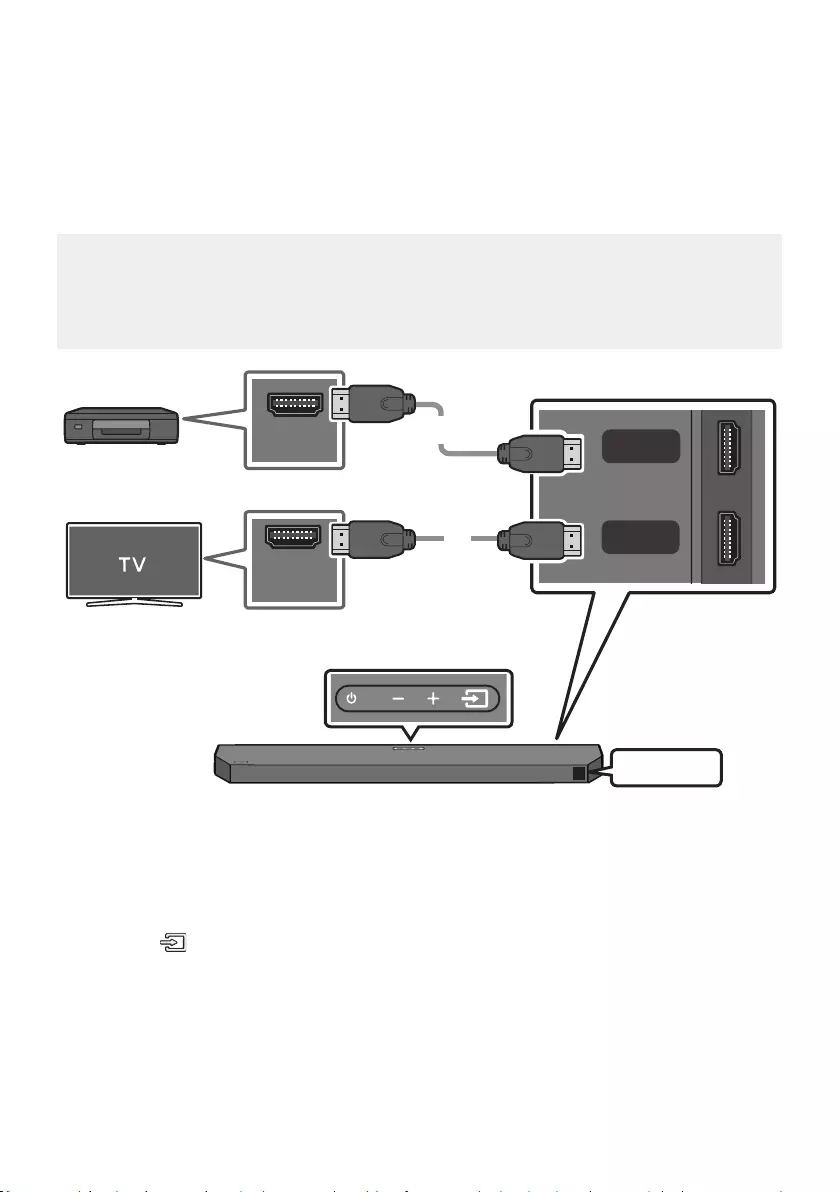
ENG - 25
07 CONNECTING AN EXTERNAL DEVICE
Method 1. Connecting using an HDMI Cable (Capable of Dolby
Atmos® decoding and playback)
Pre-connection Checklist
If the Audio Output options include Secondary Audio, make sure Secondary Audio is set to Off.
Make sure that the content supports Dolby Atmos®.
TV port can be marked eARC depending on the TV.
HDMI OUT
HDMI IN
(ARC)
HDMI
HDMI TO TV
(eARC/ARC)
DIGITAL AUDIO IN (OPTICAL)
HDMI Cable
HDMI Cable
Bottom of the Soundbar
External Device
HDMI
Top of the Soundbar
1. Connect an HDMI cable from the HDMI port on the bottom of the Soundbar to the HDMI OUT port
on your digital device.
2. Connect an HDMI cable from the HDMI TO TV (eARC/ARC) port on the bottom of the Soundbar to
the HDMI IN (ARC) port on your TV.
3. Press the (Source) button on the top panel or on the remote control, and then select “HDMI”.
4. “HDMI” mode is displayed on the Soundbar display panel and sound plays.
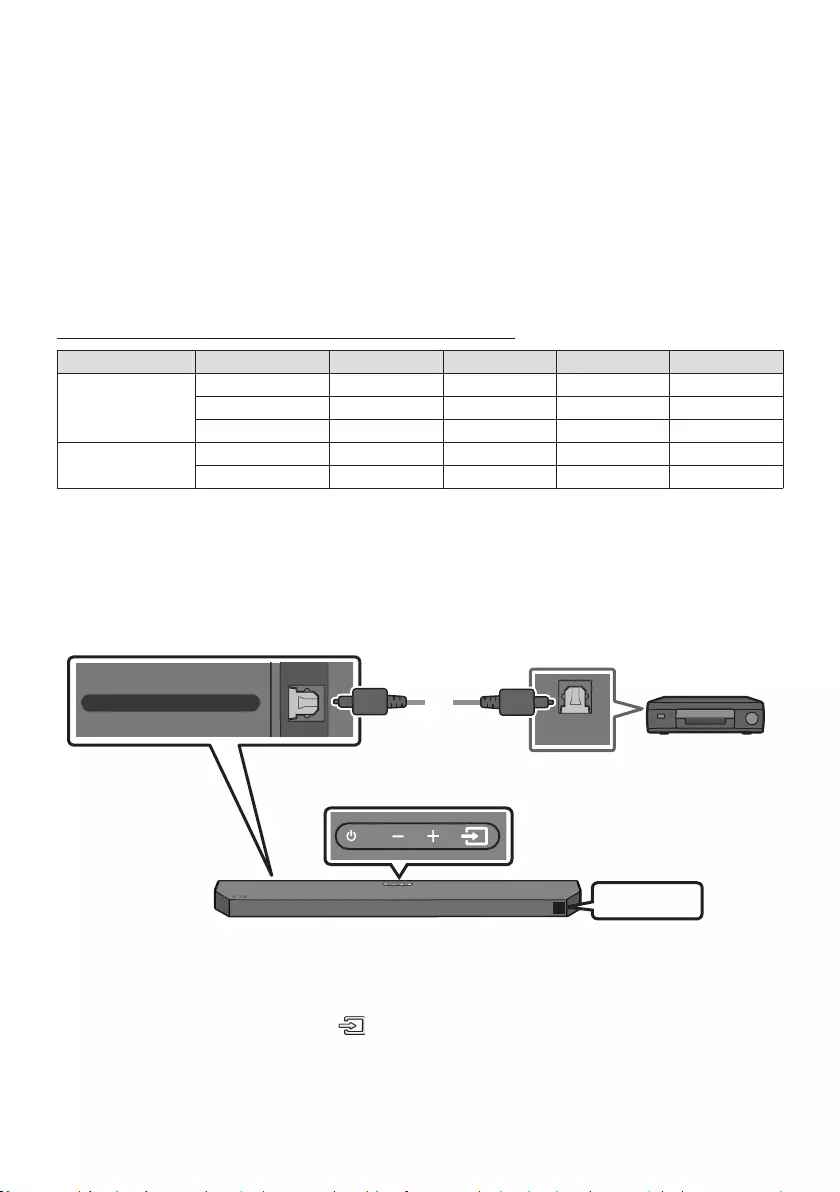
ENG - 26
NOTES
When you use Dolby Atmos®: If the input source is Dolby Atmos®, 3.1.2 channels are output.
When Dolby Atmos® is activated, “DOLBY ATMOS” appears in the front display.
ConguringDolbyAtmos®onyourBDplayerorotherdevice.
Open the audio output options on the settings menu of your BD player or other device and make
sure that “No Encoding” is selected for Bitstream. For example, on a Samsung BD Player, go to
HDMI Pass-Through is that the Soundbar plays the audio from the source through its own speakers
and sends the unaltered video signal to a TV via the second HDMI cable.
SupportedUHDSignalsSpecication(3840x2160p)
Frame rate (fps) Colour depth RGB4:4:4 YCbCr4:4:4 YCbCr4:2:2 YCbCr4:2:0
< 60
8 bit
10 bit - -
12 bit - -
120 8 bit ----
10 bit ----
Method 2. Connecting using an Optical Cable
OPTICAL OUT
HDMI TO TV
(ARC)
DIGITAL AUDIO IN (OPTICAL)
Optical Cable
(not supplied)
Bottom of the Soundbar
BD / DVD player /
Set-top box /
Game console
D.IN
Top of the Soundbar
1. Connect the DIGITAL AUDIO IN (OPTICAL) port on the Soundbar and the OPTICAL OUT port on the
2. Select “D.IN” mode by pressing the (Source) button on the top panel or on the remote control.
3. The external device sound is output from the Soundbar.
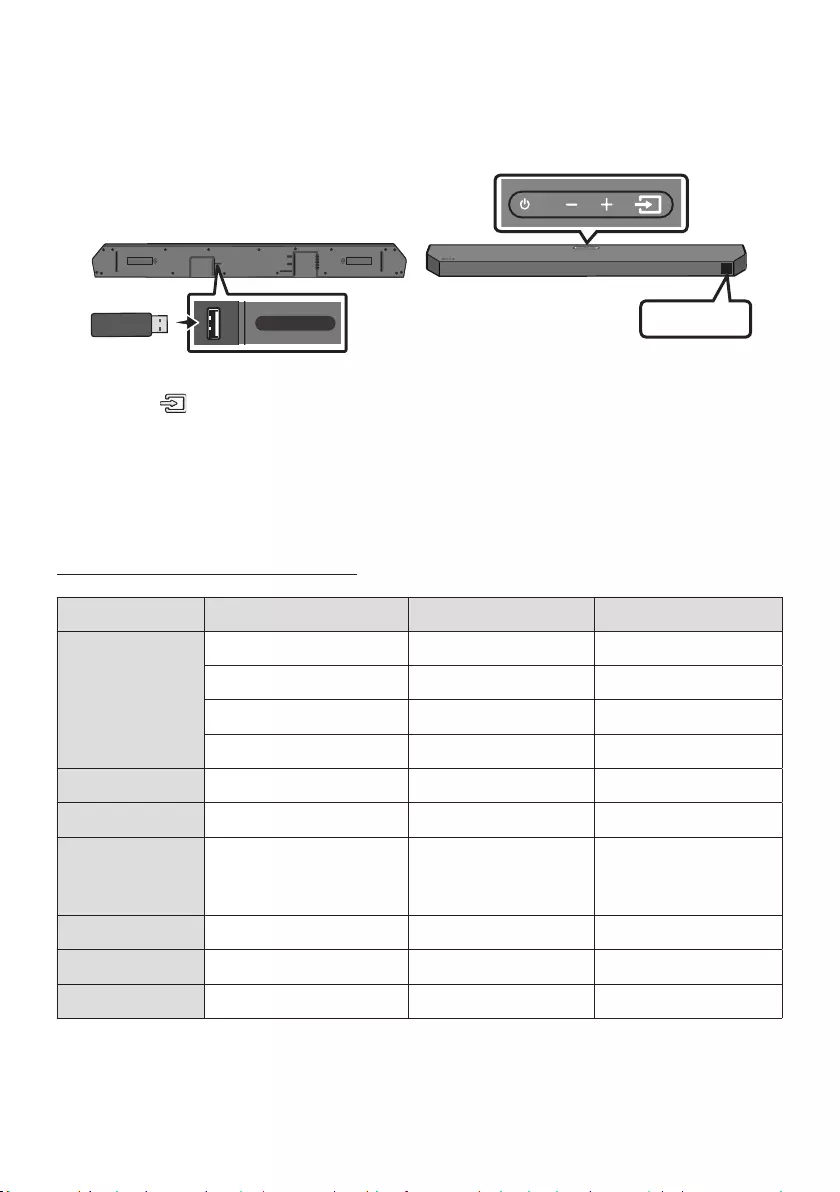
ENG - 27
08 CONNECTING A USB DRIVE
USB port
HDMI
HDMI TO TV
(eARC/ARC)
DIGITAL AUDIO IN (OPTICAL)
USB (5V 0.5A)
DC 24V
USB (5V 0.5A)
USB
1. Connect the USB drive to the USB port on the bottom of the product.
2. Press the (Source) button on the top panel or on the remote control, and then select “USB”.
3. “USB” appears in the display screen.
4.
The Soundbar automatically turns off (Auto Power Down) if there is no audio signal from USB
drive or no USB drive connection for more than 18 minutes.
File Format Type Compatibility list
Extension Codec Sampling Rate Bit Rate
*.mp3 MPEG1 Layer2 32kHz ~ 48kHz 32kbps ~ 320kbps
MPEG1 Layer3 32kHz ~ 48kHz 32kbps ~ 320kbps
MPEG2 Layer3 16kHz ~ 24kHz 8kbps ~ 160kbps
MPEG2.5 Layer3 8kHz ~ 12kHz 8kbps ~ 160kbps
*.wma WMA7/8/9 (Audio Only) 32kHz ~ 48kHz 32kbps ~ 320kbps
*.ogg Vorbis 32kHz ~ 48kHz 45kbps ~ 500kbps
*.aac
*.m4a
*.mp4
A AC- LC
(MPEG2/MPEG4 Audio Only) 32kHz ~ 48kHz 32kbps ~ 320kbps
*.wav LPCM 32kHz ~ 192kHz 1,024kbps ~ 9,216kbps
*.ac FLAC 32kHz ~ 192kHz 162kbps ~ 8,100kbps
*.aiff AIFF 32kHz ~ 192kHz 1,024kbps ~ 9,216kbps
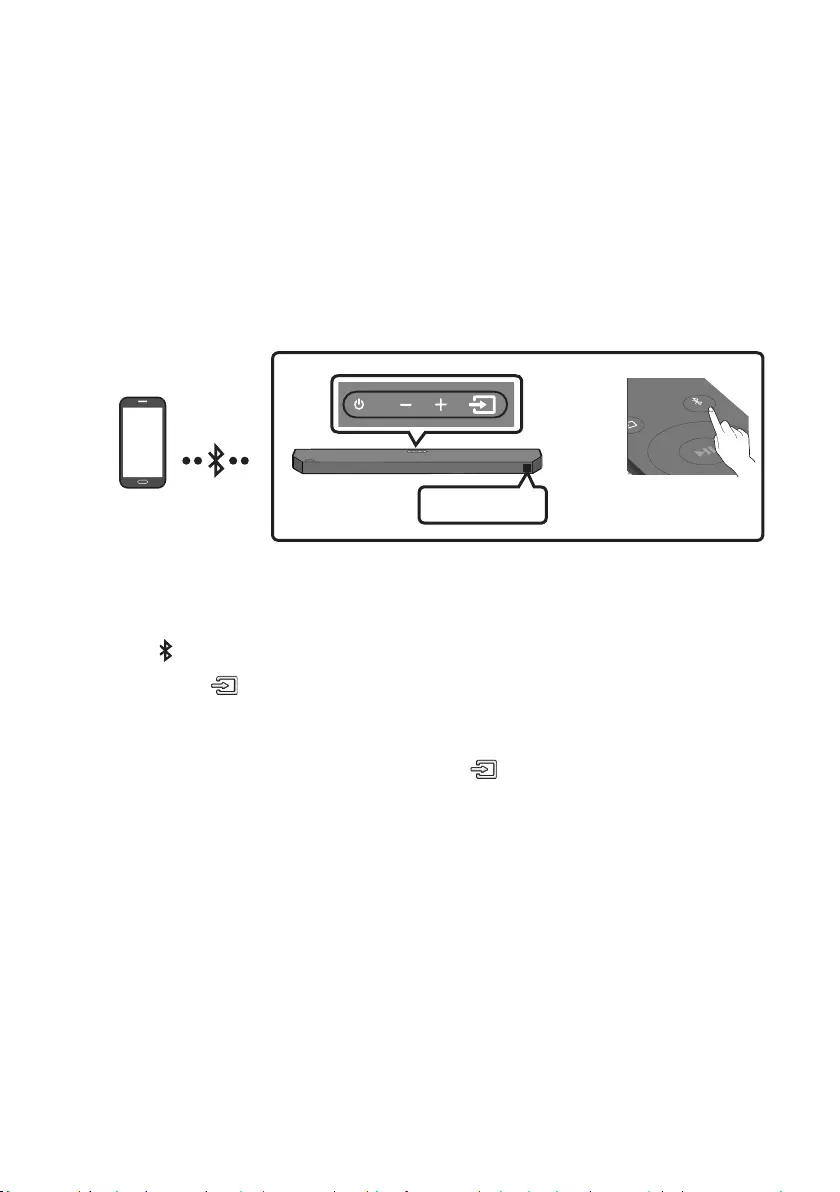
ENG - 28
09 CONNECTING A MOBILE DEVICE
Connecting via Bluetooth
When a mobile device is connected using Bluetooth, you can hear stereo sound without the hassle of
cabling.
When you connect a paired Bluetooth device with the Soundbar off, the Soundbar automatically
turns on.
The connection is limited to one TV or two Bluetooth devices at the same time.
SOUND
MODE
PAIR
OR
BT PAIRING
Bluetooth device
The initial connection
When connecting to a new Bluetooth device, make sure the device is within 1 m distance.
1. Press the PAIR button on the remote control to enter the “BT PAIRING” mode.
(OR) a. Press the (Source) button on the top panel and then select “BT”.
“BT” changes to “BT PAIRING” in a few seconds automatically or changes to “BT READY” if
there is a connect record.
b. When “BT READY” appears, press and hold the (Source) button on the top panel of the
Soundbar for more than 5 seconds to display “BT PAIRING”.
2. On your device, select “[AV] Samsung Soundbar Q6B-Series” from the list that appears.
When the Soundbar is connected to the Mobile device, [Mobile Device NameBT” appears in
the front display.
3.
BT
READY” mode to reconnect.
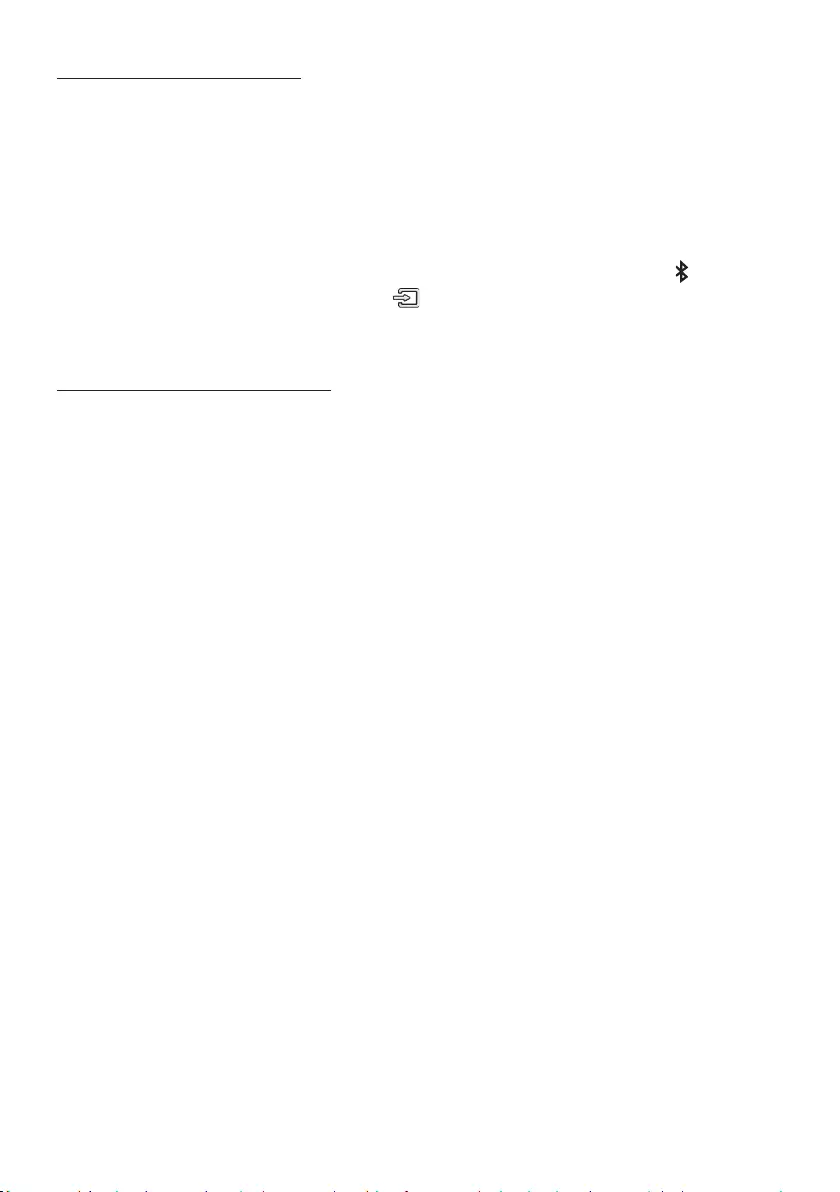
ENG - 29
If the device fails to connect
If you have an existing Soundbar (e.g., “[AV] Samsung Soundbar Q6B-Series”) on the list of
speakers on the Mobile device, delete it.
Then repeat steps 1 and 2.
What is the difference between BT READY and BT PAIRING?
BT READY : In this mode, you can reconnect TV or mobile device that was connected before.
BT PAIRING : In this mode, you can connect a new device to the Soundbar. (Press the PAIR button
on the remote control or press and hold the (Source) button on the top of the Soundbar for
more than 5 seconds while the Soundbar is in “BT” mode.)
Notes on Bluetooth connection
Locate a new device within 1 m to connect via Bluetooth communication.
If asked for a PIN code when connecting a Bluetooth device, enter <0000>.
In Bluetooth connection mode, the Bluetooth connection will be lost if the distance between the
Soundbar and the Bluetooth device exceeds 10 m.
The Soundbar automatically turns off after 18 minutes in the Ready state.
The Soundbar may not perform Bluetooth search or connection correctly under the following
circumstances:
–
– If several Bluetooth devices are simultaneously paired with the Soundbar.
– If the Bluetooth device is turned off, not in place, or malfunctions.
Electronic devices may cause radio interference. Devices that generate electromagnetic waves
must be kept away from the Soundbar main unit - e.g., microwaves, wireless LAN devices, etc.
The Soundbar supports SBC data (44.1kHz, 48kHz).
Connect only to a Bluetooth device that supports the A2DP (AV) function.
You cannot connect the Soundbar to a Bluetooth device that supports only the HF (Hands Free)
function.
Once you have paired the Soundbar to a Bluetooth device, selecting “[AV] Samsung Soundbar Q6B-
Series” from the device’s scanned devices list will automatically change the Soundbar to “BT” mode.
– Available only if the Soundbar is listed among the Bluetooth device’s paired devices.
(The Bluetooth device and the Soundbar must have been previously paired at least once.)
The Soundbar will appear in the Bluetooth device’s searched devices list only when the Soundbar is
displaying “BT READY”.
When connecting the Soundbar to a Bluetooth device, place them as close to each other as possible.
The farther the Soundbar and Bluetooth device are from each other, the lower the sound quality
will become. The Bluetooth connection may break when the devices are out of the effective range.
The Bluetooth connection may not function as intended in areas with poor reception.
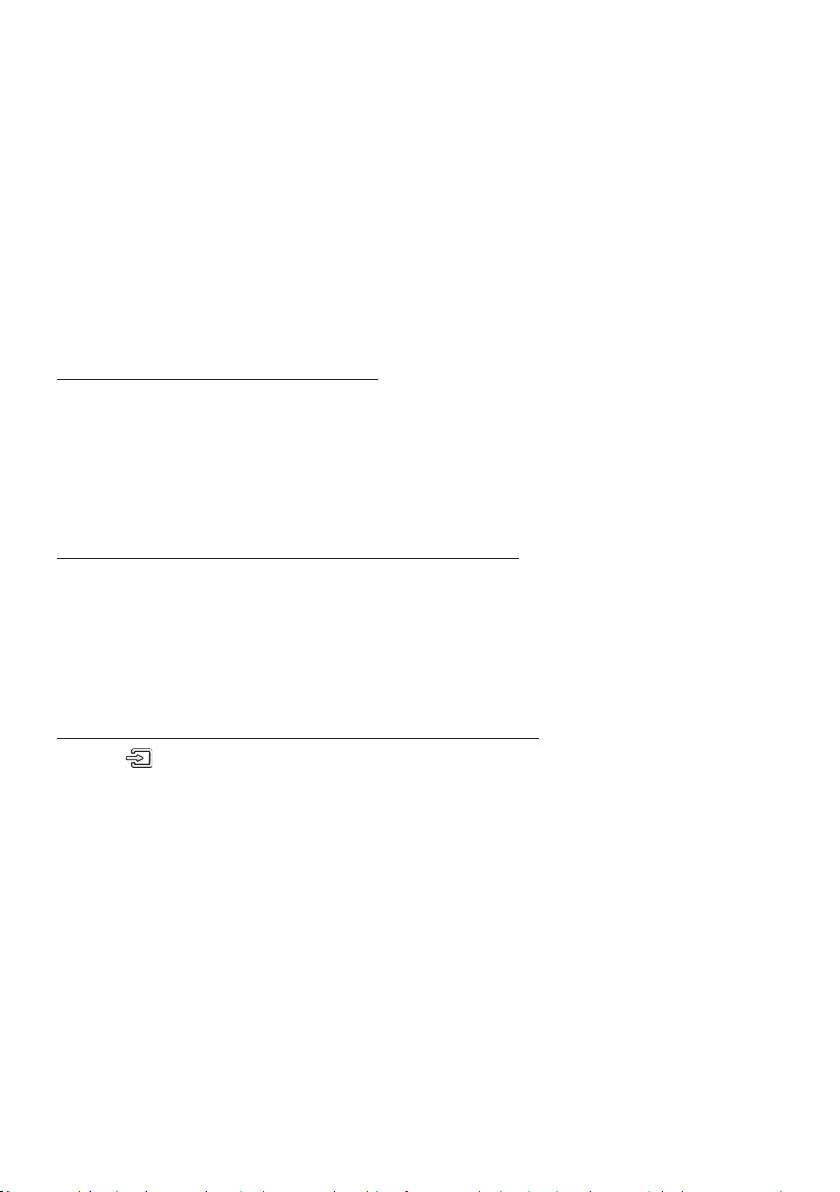
ENG - 30
A Bluetooth device may experience noise or malfunction under in the following conditions:
– When the body is in contact with the signal transceiver on the Bluetooth device or Soundbar
– In corners or when there is an obstacle in proximity, such as a wall or partition, where electrical
changes may occur.
– When exposed to radio interferences by other products operating on the same frequency
ranges, such as medical equipment, microwave ovens, and wireless LAN devices.
– Obstacles such as doors and walls may still impact the sound quality even when the devices
are within the effective range.
Note that your Soundbar cannot be paired with other Bluetooth devices while using the Bluetooth
option.
This wireless device may cause electrical interference during operation.
Bluetooth Power On (SOUND MODE)
If a previously paired Bluetooth device tries to pair with the Soundbar when the Bluetooth Power On
function is on and the Soundbar is turned off, the Soundbar turns on automatically.
1. Press and hold the SOUND MODE button for more than 5 seconds on the remote while the
Soundbar is turned on.
2. “ON-BLUETOOTH POWER” appears on the Soundbar’s display.
Disconnecting the Bluetooth device from a Soundbar
You can disconnect a Bluetooth device from the Soundbar. For instructions, see the Bluetooth device’s
user manual.
The Soundbar will be disconnected.
When the Soundbar is disconnected from the Bluetooth device, the Soundbar will display
“BT DISCONNECTED” on the front display.
Disconnecting the Soundbar from the Bluetooth device
Press the (Source) button on the top panel or on the remote control, and then change to any mode
except “BT”.
Disconnecting takes time because the Bluetooth device must receive a response from the
Soundbar. (Disconnection time may differ, depending on the Bluetooth device)
When the Soundbar is disconnected from the Bluetooth device, the Soundbar will display
“BT DISCONNECTED” on the front display.
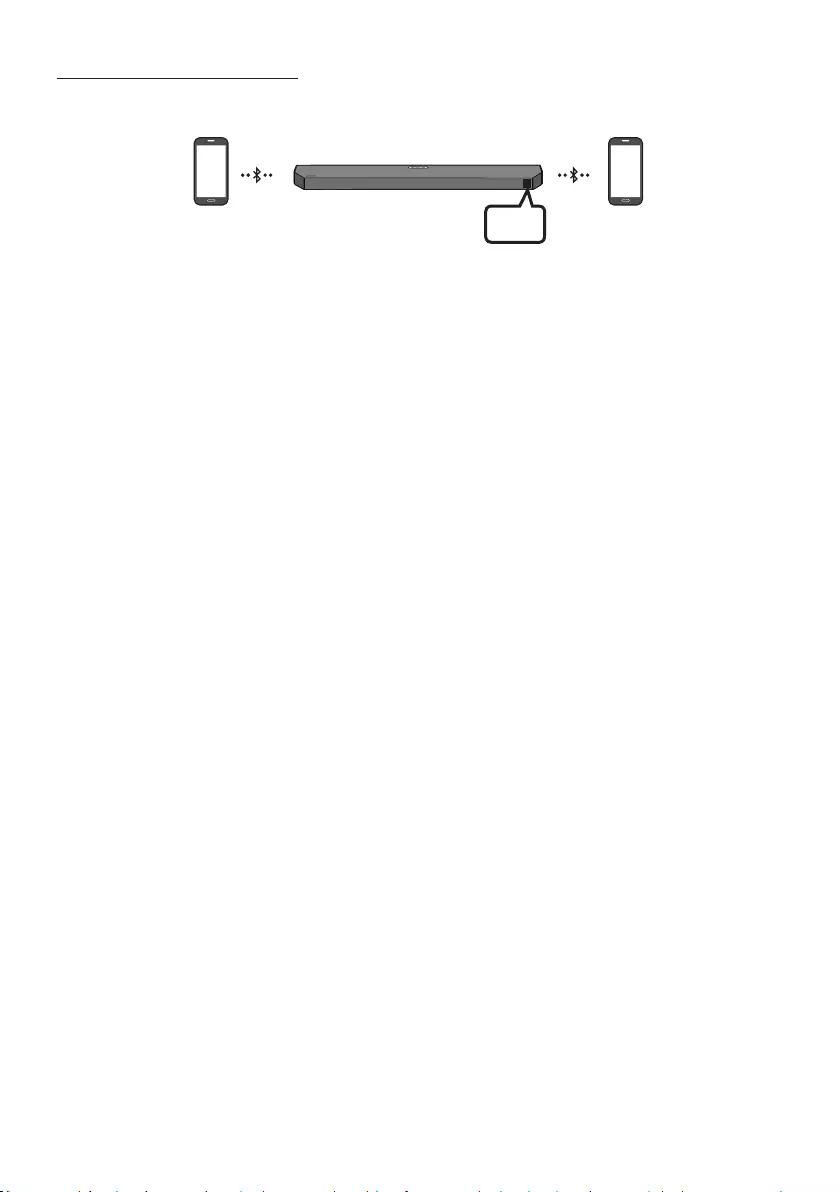
ENG - 31
Bluetooth Multi connection
The Soundbar can be connected to 2 Bluetooth devices at the same time.
Bluetooth device A Bluetooth device B
BT
1. Connect the Soundbar to up to two Bluetooth devices. (See page 28)
2. Play music from one of the connected Bluetooth devices while two devices are connected.
3. If music is played from the Bluetooth device “B” while playing from the device “A”, the music is
started playing on the device “B” and automatically being stopped/paused playback on the device
“A”.
4. In versions prior to AVRCP V1.4, the switching time of the device playing music may be delayed.
NOTES
Some devices do not support Bluetooth multi connection.
“BT PAIRING” mode stops when no device is paired within 3 minutes.
Switching devices may take about 7 seconds on some apps.
If you attempt to connect a 3rd Bluetooth device, the A or B devices will be disconnected.
(A device that is not currently playing will be disconnected.)
Only one Samsung TV, or 2 Bluetooth devices can be connected at the same time.
The Soundbar will be disconnected from Bluetooth devices when it receives a connection request
from a Samsung TV.

ENG - 32
Using Tap Sound
Tap the Soundbar with your mobile device to play audio from the mobile device through the Soundbar.
This function may not be supported, depending on the mobile device.
This function is only compatible with Samsung mobile devices with Android 8.1 or later.
Mobile device
SmartThings App Top of the Soundbar
TAP
BT
1. Turn on the Tap Sound function on your mobile device.
For details on how to turn on the function, refer to “Enable the Tap Sound function” below.
2. Tap the Soundbar with the mobile device. Select “Start now” in the displayed message window.
A connection is established between the mobile device and Soundbar via Bluetooth.
3. Play audio from the mobile device through the Soundbar.
This function connects a mobile device to the Soundbar via Bluetooth by detecting vibration
that occurs when the device touches the Soundbar.
Make sure the mobile device does not tap a sharp corner of the Soundbar. The Soundbar or
mobile device may become scratched or damaged.
It is recommended that the mobile device be covered with a case. Lightly tap the wide area in
the upper portion of the Soundbar, without using excessive force.
To use this function, update the SmartThings app to the latest version.
The function may not be supported, depending on the app version.
Enable the Tap Sound function
Use the SmartThings app to turn on the Tap View, Tap Sound function.
1. On the mobile device, run the SmartThings app.
2. Select ( ) in the SmartThings app screen displayed on the mobile device.
3. Set “Tap View, Tap Sound” to On to allow the function to work when a mobile device moves close to
the Soundbar.
NOTES
When the mobile device is in power-saving mode, the Tap Sound function does not work.
The Tap Sound function may not work if there are devices near the Soundbar that cause radio
interference such as electric devices. Make sure devices that may cause radio interference are
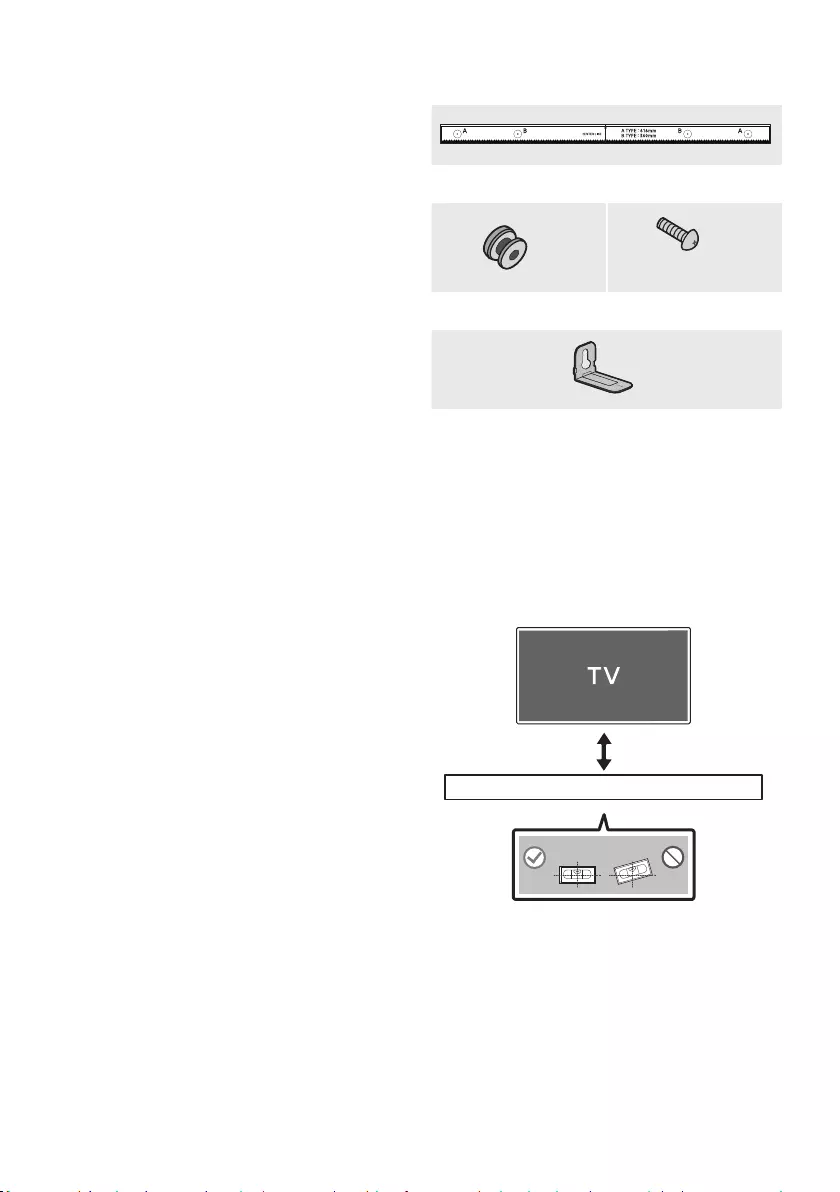
ENG - 33
10 INSTALLING THE
WALL MOUNT
Installation Precautions
Install on a vertical wall only.
Do not install in a place with high
temperature or humidity.
Verify whether the wall is strong enough to
support the product’s weight. If not, reinforce
the wall or choose another installation point.
anchors appropriate for the kind of wall you
have (plaster board, iron board, wood, etc.).
studs.
Purchase wall mounting screws according to
the type and thickness of the wall you want to
mount the Soundbar on.
– Diameter: M5
– Length: 35 mm or longer recommended.
Connect cables from the unit to external
devices before you install the Soundbar on
the wall.
Make sure the unit is turned off and
unplugged from the power source before you
install it. Otherwise, it may cause an electric
shock.
Wallmount Components
Wall Mount Guide
x 2
(M4 x L10)
x 2
Holder-Screw Screw
x 2
Bracket-Wall Mount
1. Place the Wall Mount Guide against the wall
surface.
The Wall Mount Guide must be level.
If your TV is mounted on the wall, install
the Soundbar at least 5 cm below the TV.
5 cm or more
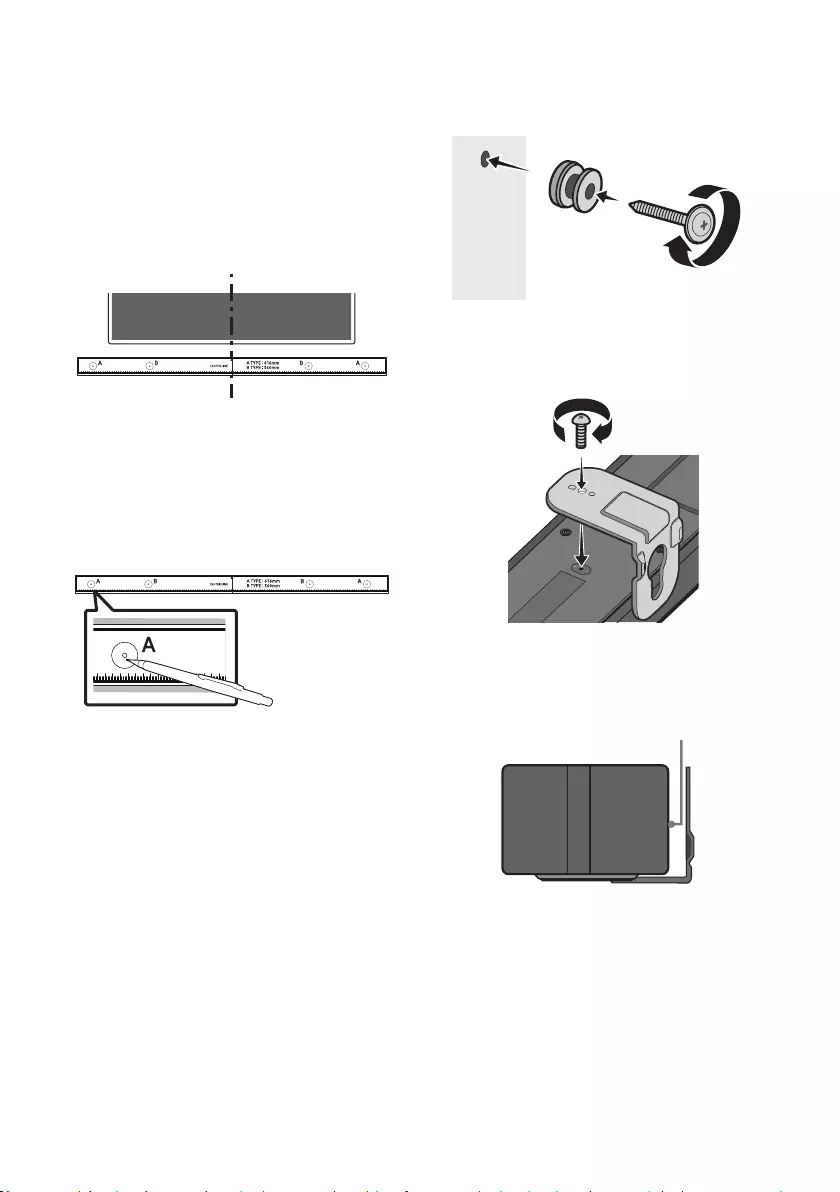
ENG - 34
2. Align the Wall Mount Guide’s Centre Line
with the centre of your TV (if you are
mounting the Soundbar below your TV), and
Wall Mount Guide to the wall
using tape.
If you are not mounting below a TV, place
the Centre Line in the centre of the
installation area.
Centre Line
3. Push a pen tip or sharpened pencil tip
through the centre of the A-TYPE images on
each end of the Guide to mark the holes for
the supporting screws, and then remove the
Wall Mount Guide.
4. Using an appropriately sized drill bit, drill a
hole in the wall at each marking.
If the markings do not correspond to the
positions of studs, make sure you insert
appropriate anchors into the holes before
you insert the support screws. If you use
anchors, make sure the holes you drill are
large enough for the anchors you use.
5. Push a screw (not supplied) through each
Holder-Screw, and then screw each screw
(Not supplied)
Wall
6. Install the 2 Bracket-Wall Mounts in the
correct orientation on the bottom of the
Soundbar using 2 Screws.
USB (5V 0.5A)
DC 24V
When assembling, make sure the hanger
part of the Bracket-Wall Mounts are
located behind the rear of the Soundbar.
Rear of Soundbar
Right end of Soundbar
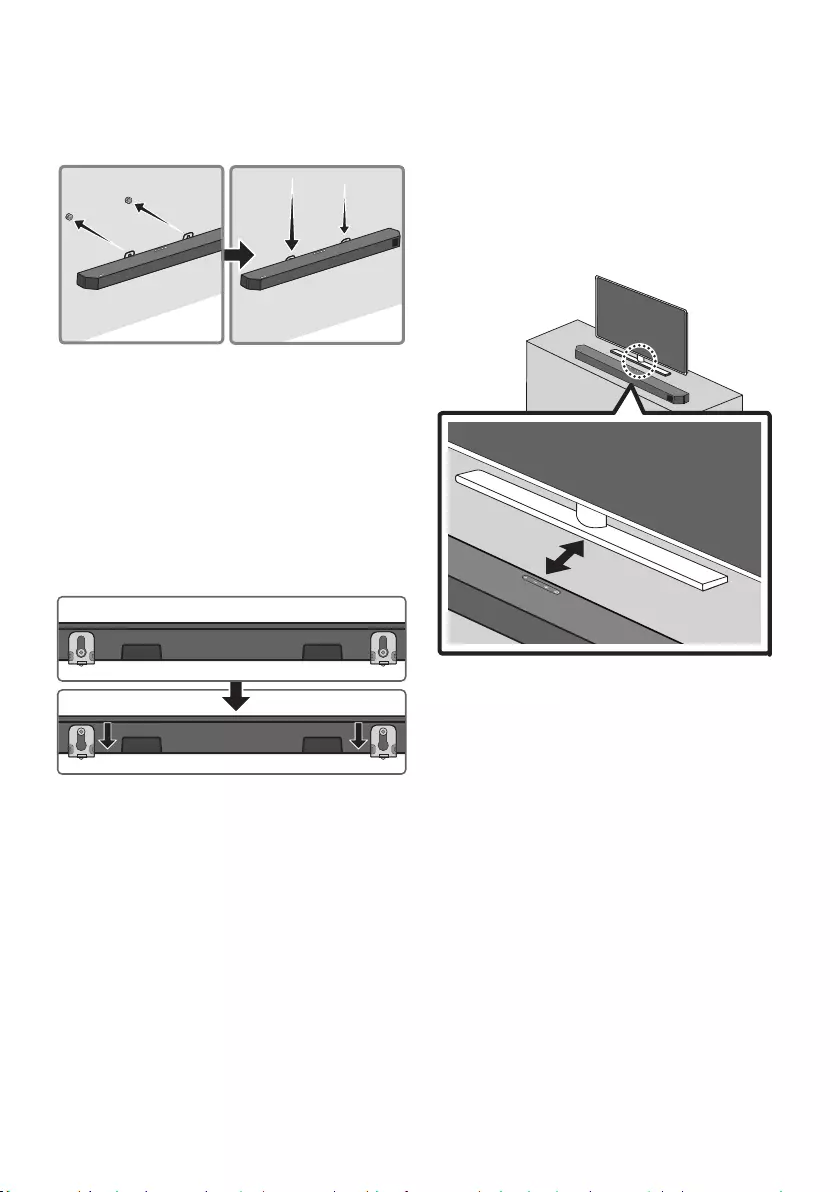
ENG - 35
7. Install the Soundbar with the attached
Bracket-Wall Mounts by hanging the
Bracket-Wall Mounts on the Holder-Screws
on the wall.
Wall
8. Slide the Soundbar down as shown below so
that the Bracket-Wall Mounts rest securely
on the Holder-Screws.
Insert the Holder-Screws into the wide
(bottom) part of the Bracket-Wall
Mounts, and then slide the Bracket-Wall
Mounts down so that the Bracket-Wall
Mounts rest securely on the
Holder-Screws.
11 INSTALLING THE
SOUNDBAR IN
FRONT OF TV
Place the Soundbar on a TV stand.
3cm or more
As illustrated in the image, align the centre of the
Soundbar with the centre of the TV, carefully
place the Soundbar onto the TV stand.
For optimal sound quality, position the Soundbar
at least 3 cm away from the TV front.
NOTES
and solid surface.
acoustic problems.
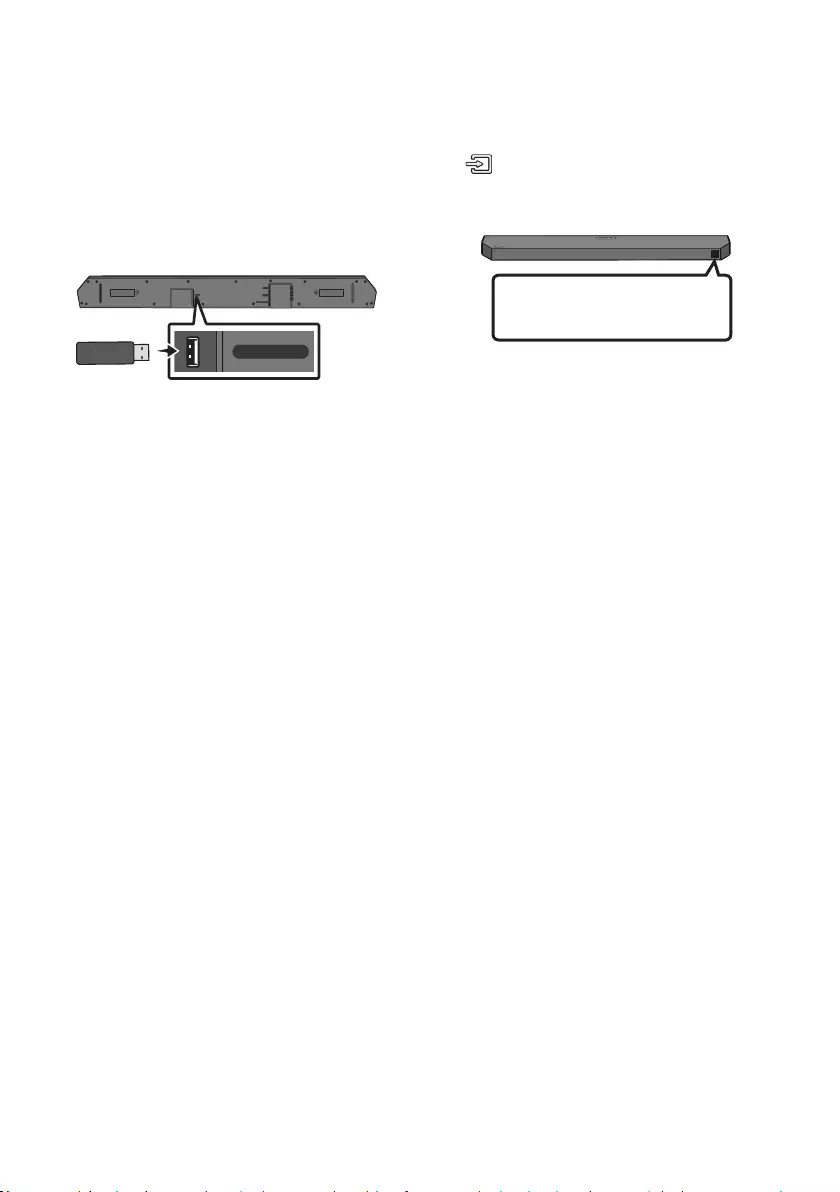
ENG - 36
12 SOFTWARE
UPDATE
Samsung may offer updates for the Soundbar’s
systemrmwareinthefuture.
USB port
HDMI
HDMI TO TV
(eARC/ARC)
DIGITAL AUDIO IN (OPTICAL)
USB (5V 0.5A)
DC 24V
USB (5V 0.5A)
If an update is offered, you can update the
your Soundbar.
USB Update
After the update completes, all your customized
user settings are maintained.
1. Connect a USB drive to the USB port on your
computer.
Important: Make sure there are no music
2. Go to (samsung.com)
Select the product
type or enter the model number of your
Soundbar and download the latest upgrade
For more information about update, refer
to Upgrade Guide.
3.
drive.
4. Turn off the Soundbar and connect the USB
USB port on the Soundbar.
5. Turn on the Soundbar and press the
(Source) button to select USB source.
“UPDATE” will be displayed, this may take up
to 3 minutes.
UPDATE
B --%
DONE
BYE
displayed UPDATE -> B --% -> DONE -> BYE
in sequence, B, D or H can be displayed
NOTES
Soundbar is rebooted automatically when the
update is completed.
This product has a DUAL BOOT function. If the
During update, do not turn it off or remove
the USB.
If update does not proceed, reconnect the
Soundbar power cord.
When the latest version is installed, no
update is performed.
Depending on the USB type, update may not
be supported.
If the connection to the subwoofer is not
re-established automatically after the
update, refer to page 16.
If the software update fails, check if the USB
drive is defective.
Mac OS users should use MS-DOS (FAT) as the
USB format.
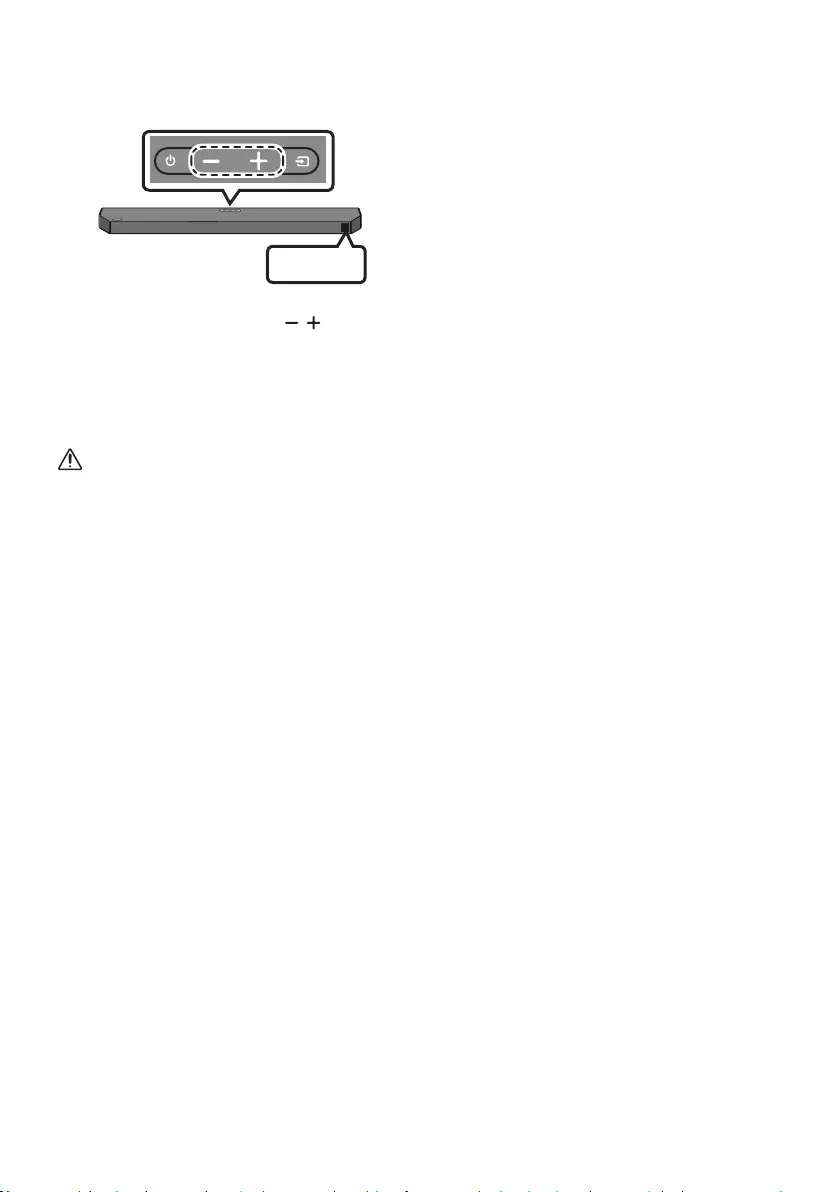
ENG - 37
Reset
INIT OK
Top of the Soundbar
With the Soundbar on, press the (Volume)
buttons on the body at the same time for at least
5 seconds. “INIT OK” appears on the display and
then the Soundbar is reset.
CAUTION
All the settings of the Soundbar are reset.
Be sure to perform this only when a reset is
required.
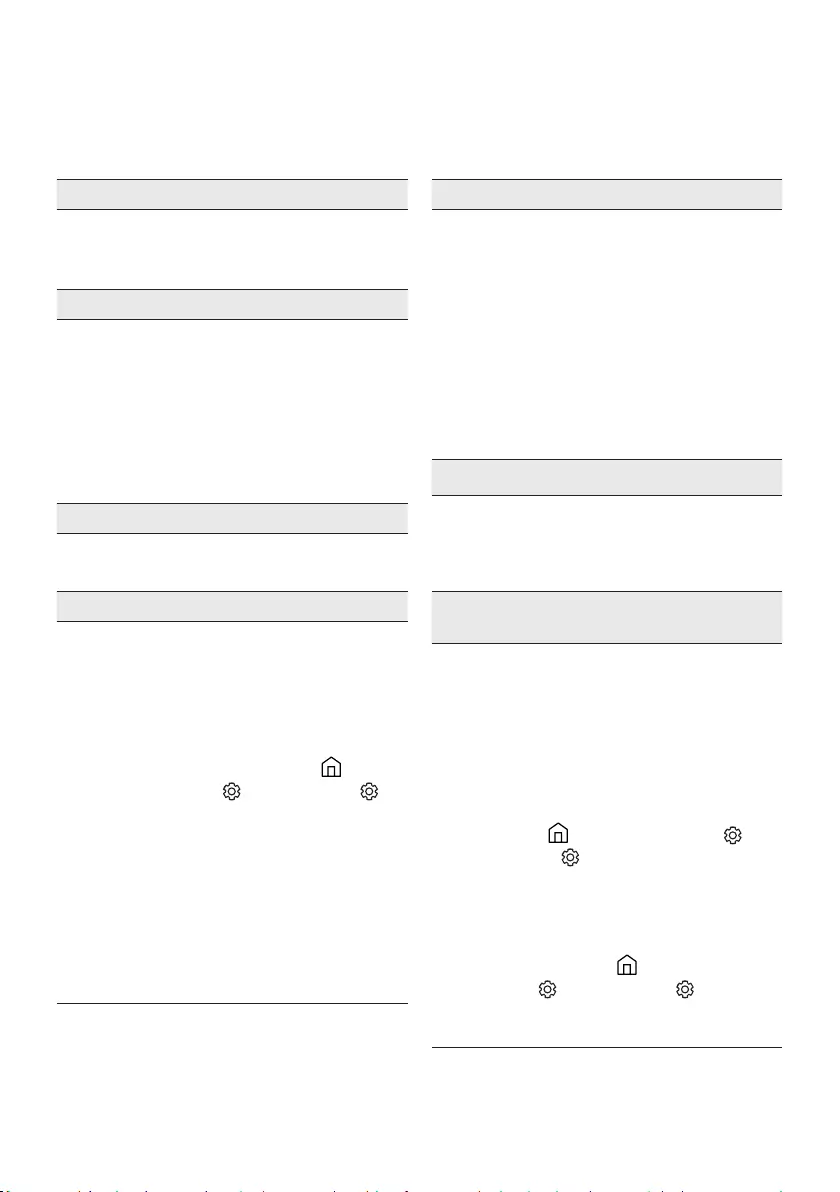
ENG - 38
13 TROUBLESHOOTING
Before seeking assistance, check the following.
Soundbar does not turn on.
;Check whether the power cord of the
Soundbar is correctly inserted into the
outlet.
Soundbar works erratically.
;After removing the power cord, insert it
again.
;Unplug the power cord and plug it back
into the external device and try again.
;If there is no signal, the Soundbar
automatically turns off after a certain
period of time. Turn on the power.
(See page 7.)
If the remote control does not work.
;Point the remote directly at the Soundbar.
;Replace the batteries with new ones.
Soundbar does not output any sound.
;The volume of the Soundbar is too low or
muted. Adjust the volume.
;When any external device (STB, Bluetooth
device, mobile device, etc.) is connected,
adjust the volume of the external device.
;For sound output of the TV, select
Soundbar. (Samsung TV: Home (
)
Soundbar)
;The cable connection to the Soundbar may
not be loose. Remove the cable and
connect again.
;Remove the power cord completely,
reconnect, and turn the power on.
;Reset the product and try again.
(See page 37.)
Subwoofer does not output any sound.
;Check whether the LED indicator on the rear of
the Subwoofer is on in blue. Reconnect the
Soundbar and Subwoofer if the indicator is
blinking in blue or turned red. (See page 16.)
;You may experience an issue if there is an
obstacle between the Soundbar and Subwoofer.
Move devices to an area away from obstacles.
;Other devices sending radio frequency signals
in proximity may interrupt the connection.
Keep your speaker away from such devices.
;Remove and reconnect the power plug.
The Subwoofer volume is too low.
;The original volume of the content you are
playing may be low. Try adjusting the
Subwoofer level. (See page 12.)
;Bring the Subwoofer speaker closer to you.
If the TV is not connected via HDMI TO TV
(eARC/ARC).
;Check whether the HDMI cable is correctly
connected to the ARC terminal.
19.)
;Connection may not be possible due to the
connected external device (set-top box, game
machine, etc.). Directly connect the Soundbar.
;HDMI-CEC may not be activated on the TV.
Turn on the CEC on the TV menu. (
Samsung
TV: Home (
All Settings (
ON)
;To connect with eARC, the eARC function in
the TV menu should be set to On.
(Samsung TV:
Home (
Settings ( )
(Auto))

ENG - 39
There is no sound in when connecting to the
TV in HDMI TO TV (eARC/ARC) mode.
;Your device is unable to play the input
signal. Change the TV’s audio output to
PCM or Dolby Digital.
(For a Samsung TV: Home (
Settings (
Format)
Soundbar does not connect via Bluetooth.
;When connecting a new device, switch to
“BT PAIRING” for connection. (Press the
PAIR button on the remote control or
press the (Source) button on the body
for at least 5 seconds.)
;If the Soundbar is connected to another
switch the device.
;Reconnect it after removing the Bluetooth
speaker list on the device to connect.
(Samsung TV: Home (
Settings (
;The automatic TV connection may be
disabled. While the Soundbar is in “BT
READY”, press and hold the Left button on
the Soundbar remote control for 5 seconds
to select ON-TV CONNECT. If you see
OFF-TV CONNECT, press and hold Left
button again for 5 seconds to switch the
selection.
;Remove and reconnect the power plug,
then try again.
;Reset the product and try again.
(See page 37.)
Sound drops out when connected via
Bluetooth.
;Some devices can cause radio interference
if they are located too close to the
Soundbar. e. g. microwaves, wireless
routers, etc.
;If your device that is connected via
Bluetooth moves too far away from the
Soundbar, it may cause the sound to drop
out. Move the device closer to the
Soundbar.
;If a part of your body is in contact with the
Bluetooth transceiver or the product is
installed on metal furniture, sound may
drop out. Check the installation
environment and conditions for use.
Bluetooth multi connection does not work.
;When the TV is connected to the soundbar,
Bluetooth multi connection may not
operate. Disconnect the Soundbar from the
TV and try again.
;Check whether the Bluetooth Multi
connection setting is turned on.
(Refer to the “Soundbar does not connect
via Bluetooth.” section.)
;Disconnect the device currently playing,
pair with the device that you want to
connect, and reconnect the previous
device.
;If the sound is inaudible even after
connecting properly, refer to the “Sound
drops out when connected via Bluetooth.”
section.
Soundbar does not turn on automatically with
the TV.
;When you turn off the Soundbar while
watching TV, power synchronization with
the TV is disabled. First turn off the TV.
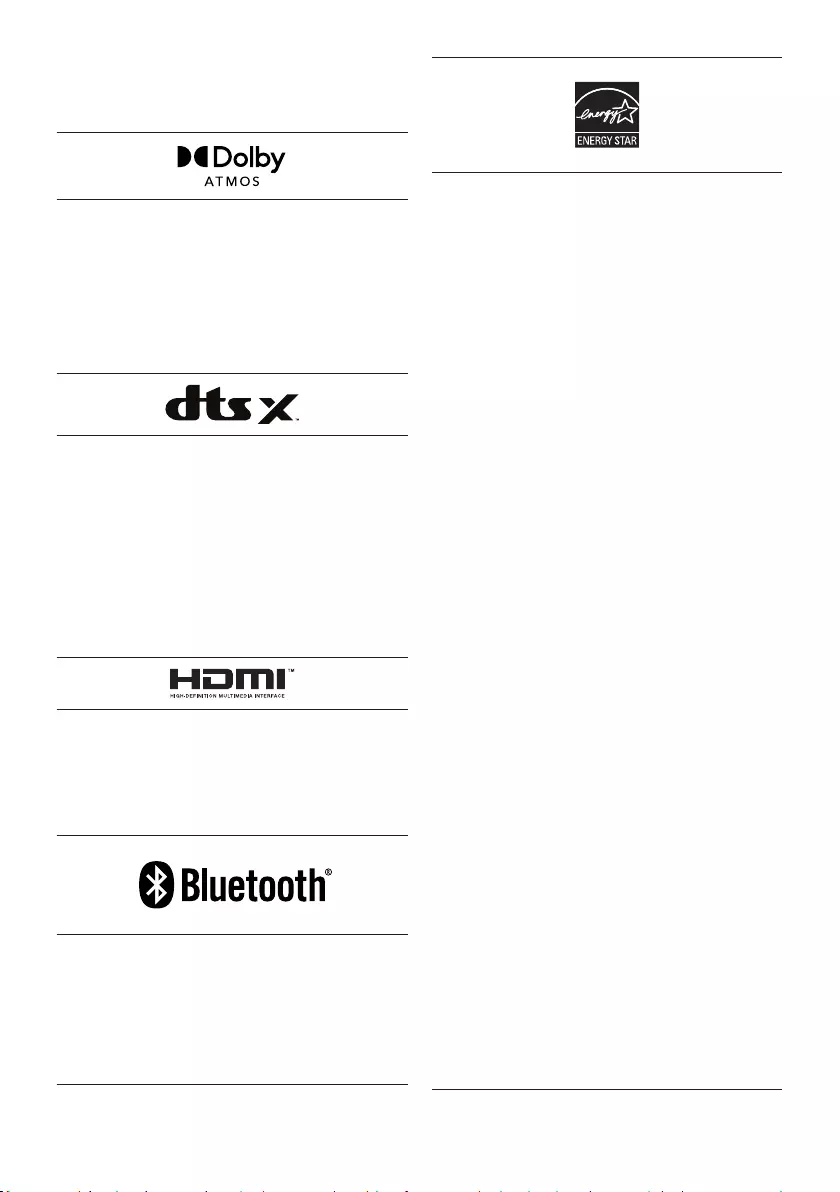
ENG - 40
14 LICENCE
Dolby, Dolby Atmos, and the double-D symbol
are registered trademarks of Dolby
Laboratories Licensing Corporation.
Manufactured under license from Dolby
Copyright © 2012-2021 Dolby Laboratories. All
rights reserved.
For DTS patents, see http://patents.dts.com.
Manufactured under license from DTS, Inc. (for
companies headquartered in the U.S./Japan/
Taiwan) or under license from DTS Licensing
Limited (for all other companies). DTS, DTS:X,
and the DTS:X logo are registered trademarks
or trademarks of DTS, Inc. in the United States
and other countries. © 2021 DTS, Inc. ALL
RIGHTS RESERVED.
Multimedia Interface, and the HDMI Logo are
trademarks or registered trademarks of HDMI
Licensing Administrator, Inc. in the United
States and other countries.
The Bluetooth® word mark and logos are
registered trademarks owned by Bluetooth SIG,
Inc. and any use of such marks by Samsung
Electronics Co., Ltd. is under license. Other
trademarks and trade names are those of their
respective owners.
[ENERGY STAR]
ENERGYSTARqualiedmodelonly
– Your Samsung product is ENERGY STAR
Change to certain features, settings and
functionality in this product can change the
power consumption, possibly beyond the
limits required for ENERGY STAR
– Environmental Protection Agency and
Department of Energy. ENERGY STAR is a
joint program of the Government agencies,
products and practices.
Refer to www.energystar.gov for more
information of the ENERGY STAR Program.
ENERGYSTARqualiedmodelonly
(Applicable to Thin Client models only)
As an ENERGY STAR® Partner, SAMSUNG has
determined that this product meets the
ENERGY STAR® guidelines for energy
– The ENERGY STAR Program has been to
reduced greenhouse gas emissions and
save energy through voluntary labeling.
– Power management setting of this product
have been enabled by default, and have
various timing setting from 1 minutes to 5
hours.
– The product can wake with a button press
on the chassis from sleep mode.
ENERGYSTARqualiedmodelonly(Theother
models)
– As an ENERGY STAR Partner, Samsung has
determined that this product or product
models meets the ENERGY STAR guideline
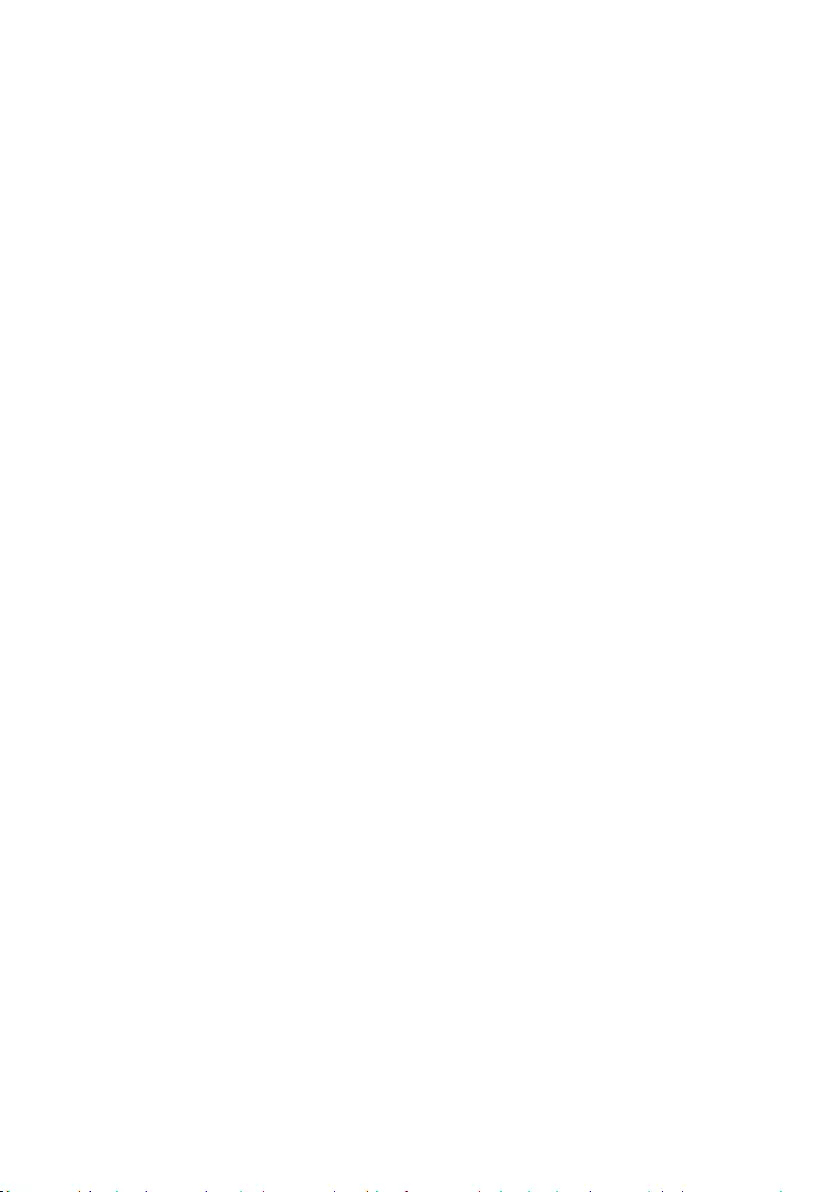
ENG - 41
15 OPEN SOURCE
LICENCE NOTICE
To send inquiries and requests for questions
regarding open sources, contact Samsung Open
Source (http://opensource.samsung.com)
16 IMPORTANT
NOTES ABOUT
SERVICE
Figures and illustrations in this User Manual are
provided for reference only and may differ from
actual product appearance.
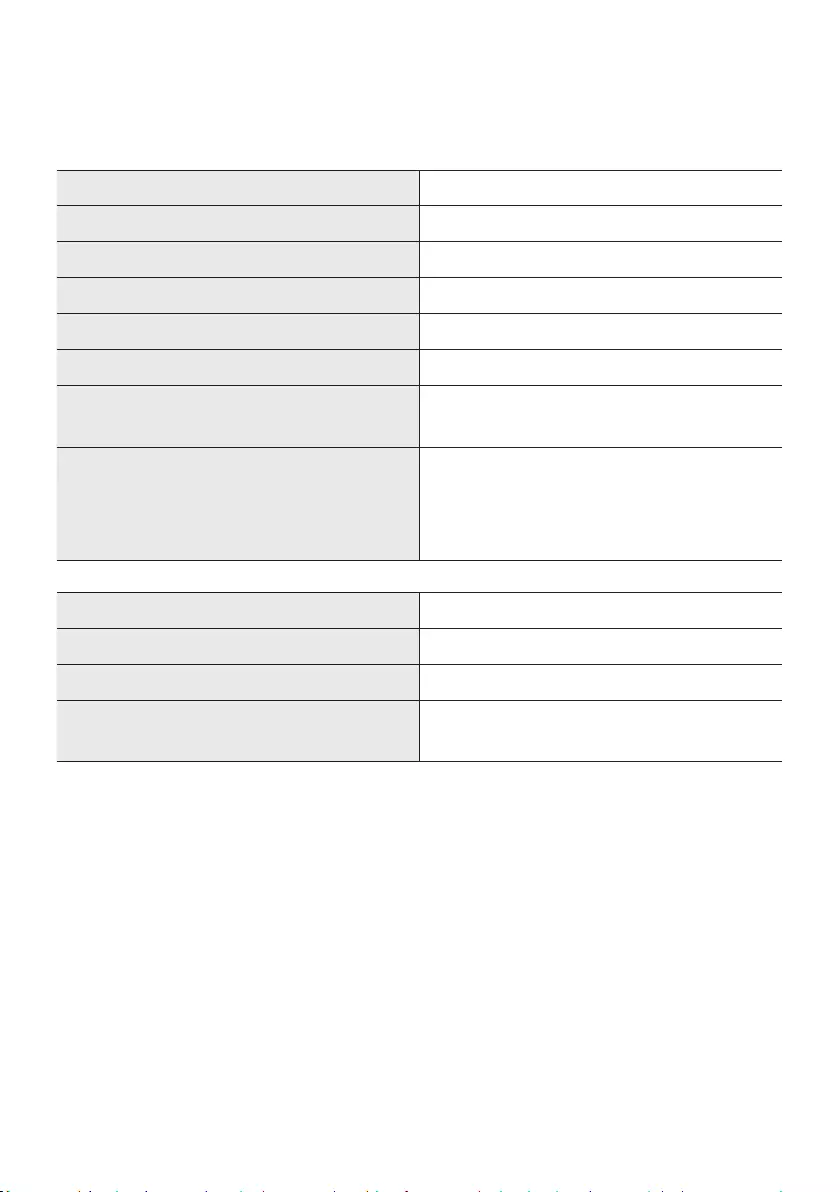
ENG - 42
17 SPECIFICATIONS AND GUIDE
Specications
Model Name HW-Q600B
USB 5V/0.5A
Weight 3.8 kg
Dimensions (W x H x D) 1030.0 x 57.0 x 105.0 mm
Operating Temperature Range +5°C to +35°C
Operating Humidity Range 10 % ~ 75 %
AMPLIFIER
Rated Output power 200W (30W x 6 + 10W x 2)
Supported play formats
Dolby 5.1ch / Dolby Digital Plus / Dolby TRUE HD
/ Dolby ATMOS / DTS:X MA / DTS:X / DTS-HD
MA / DTS-HD HRA / DTS Express / DTS 96/24 /
DTS-ES / DTS Digital Surround / LPCM 8ch
Subwoofer Name PS-WB67B
Weight 5.5 kg
Dimensions (W x H x D) 184.0 x 343.0 x 295.0 mm
AMPLIFIER
Rated Output power 160W
NOTES
Weight and dimensions are approximate.
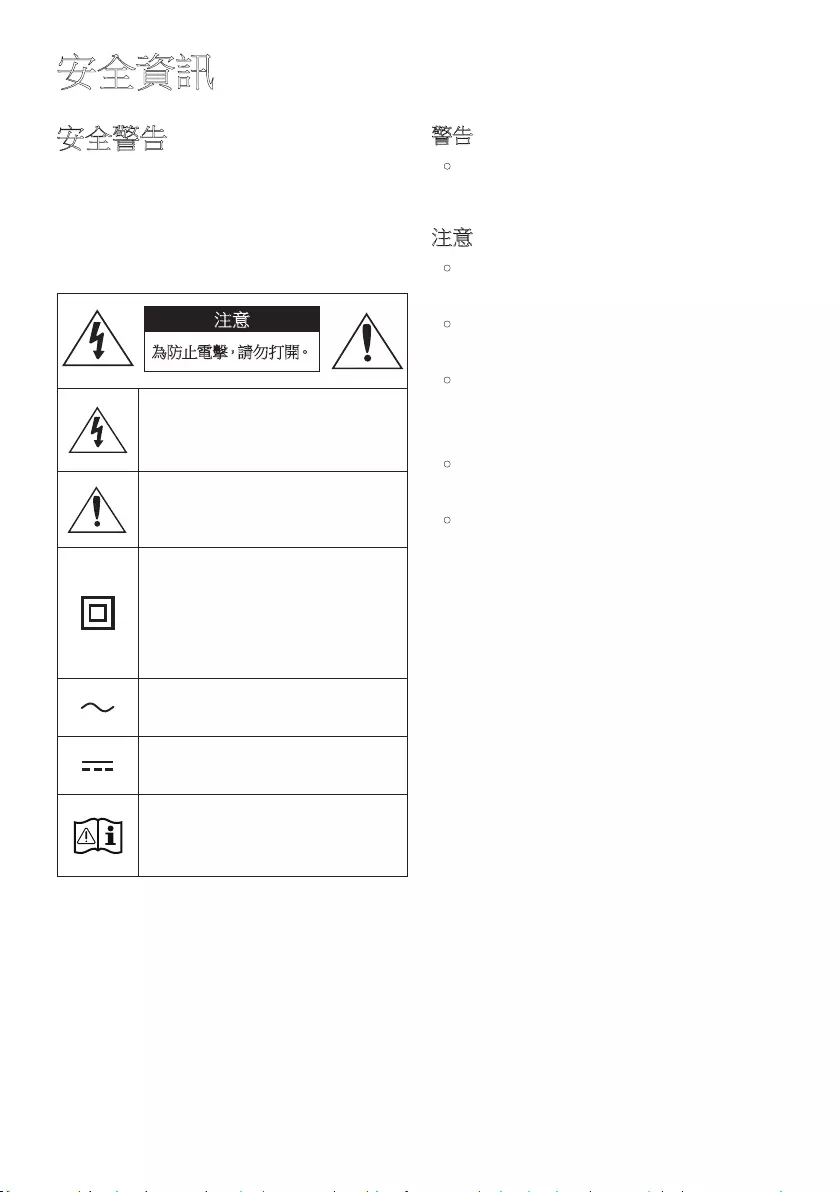
HKG - 2
安全資訊
安全警告
為防止電擊,請勿拆卸蓋板 (或背板)。
本機內部無使用者可以自行維修的零件。如
需維修,請由專門的服務人員進行維修。
參閱下表,以取得三星產品上標誌的詮釋。
注意
為防止電擊,請勿打開。
此符號表示內有高電壓。以任何方
式與本產品內部之任何部件接觸
均 可 導 致 危 險。
此符號表示本產品隨附關於操作
與維護的重要說明文件。
II 類產品:此符號表示不需要連接
接 地。
如此標誌沒有在帶有電源線的產
品上出現,則產品必須正確連接
保 護 地 線。
AC 電壓:此符號表示額定電壓的
標記為 AC 電壓。
DC 電壓:此符號表示額定電壓的
標記為 DC 電壓。
注 意,使 用 時 需 參 照 說 明 指 示:此
符號指示用戶查閱使用者手冊以
取 得 進 一 步 的 安 全 相 關 資 訊。
警告
•請勿將本機暴露在雨中或潮濕場所,以
免 火 災 或 電 擊。
注意
•為防止電擊,請將寬片插頭完全插入匹
配 的 寬 插 槽。
•本設備應始終連接到帶有保護地線連接
的 交 流 電 插 座。
•設 備 與 電 源 斷 開 連 接 時,必 須 將 插 頭 從
電源插座上拔出,因此電源插頭應隨時
保 持 便 於 操 作。
•請勿將水滴落或噴灑在設備上,不得在
設備上放置裝有液體的物品,如花瓶。
•要完全關閉本設備,須將電源插頭從牆
上電源插座拔出。因此,電源插頭應隨
時 保 持 便 於 操 作。
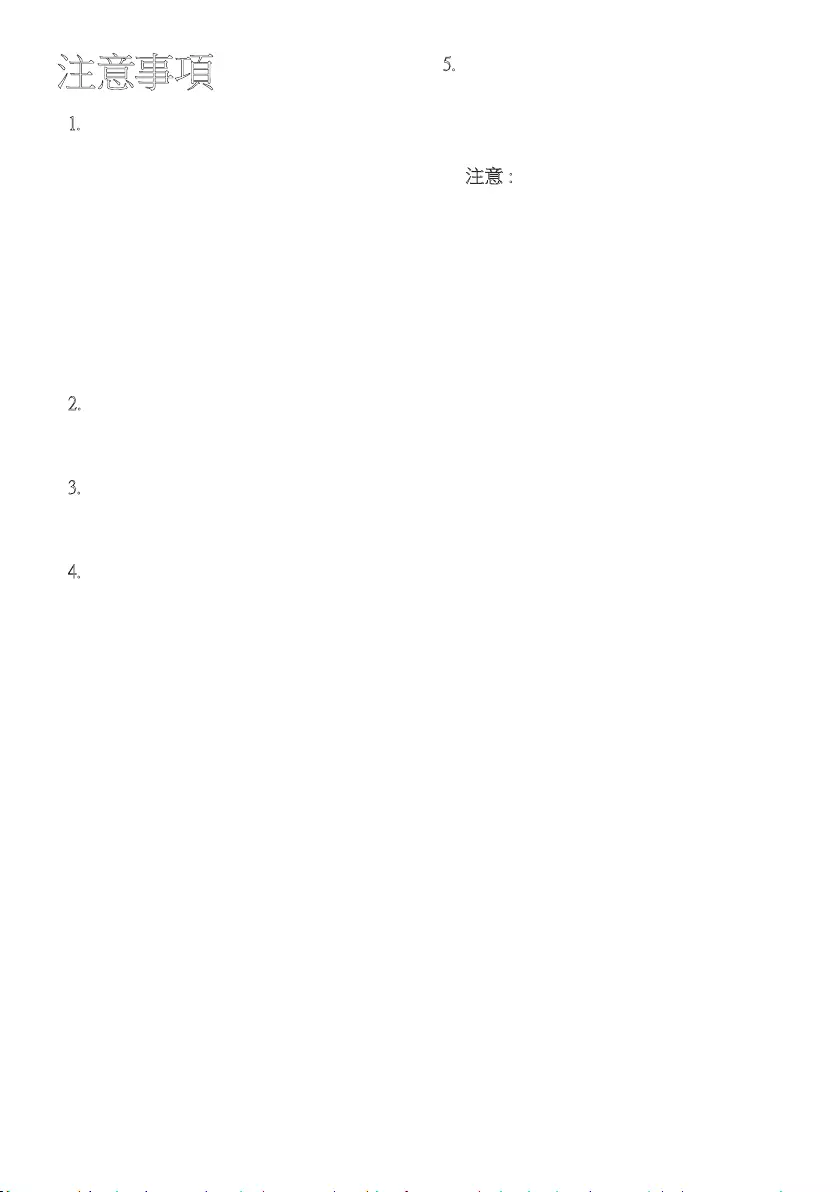
HKG - 3
注意事項
1. 確定您屋內的交流電源供應符合產品
底部識別標籤上列出的電源要求。 請
將產品安裝在水平,適當的基座 (家具)
上,並在周邊留下足夠的通風空間 7~10
公 分。確 保 通 風 孔 未 被 堵 塞。請 勿 將 本
設備放在放大器或其他會發熱的設備
上。本設備可供連續使用。要完全斷開
設備的電源連接,請從牆上電源插座上
拔掉交流電插頭。如果長時間不使用設
備,請拔下其電源插頭。
2. 在 雷 雨 天 氣 時,請 從 牆 上 電 源 插 座 拔 下
交流電插頭。閃電造成的電壓峰值會損
壞 本 設 備。
3. 請勿將本設備直接在陽光下暴曬或暴
露於其他熱源下。這可能導致本設備過
熱 而 發 生 故 障。
4. 本產品應避免接觸潮濕 (如花瓶) 以及
過熱 (如壁爐) 或者會產生強磁或電場
的設備。如果設備發生故障,請從交流
電源拔下電源線。本產品並非供工業使
用,而 是 僅 供 個 人 使 用。如 果 本 產 品 存
放 在 低 溫 環 境 中,則 可 能 會 出 現 冷 凝 現
象。如果在冬天將本設備運送到室內,
則需要等待大約 2 小時的時間,以便本
機 在 使 用 前 達 到 室 內 溫 度。
5. 本產品使用的電池含有對環境有害的
化學物質。請勿將電池作為普通生活垃
圾 棄 置。請 勿 將 電 池 置 於火中。請 勿 使
電池短路,分解或過熱。
注意 : 如果沒有正確替換電池,可能會
導致危險。僅可使用同樣或相同類別的
電 池 替 換。
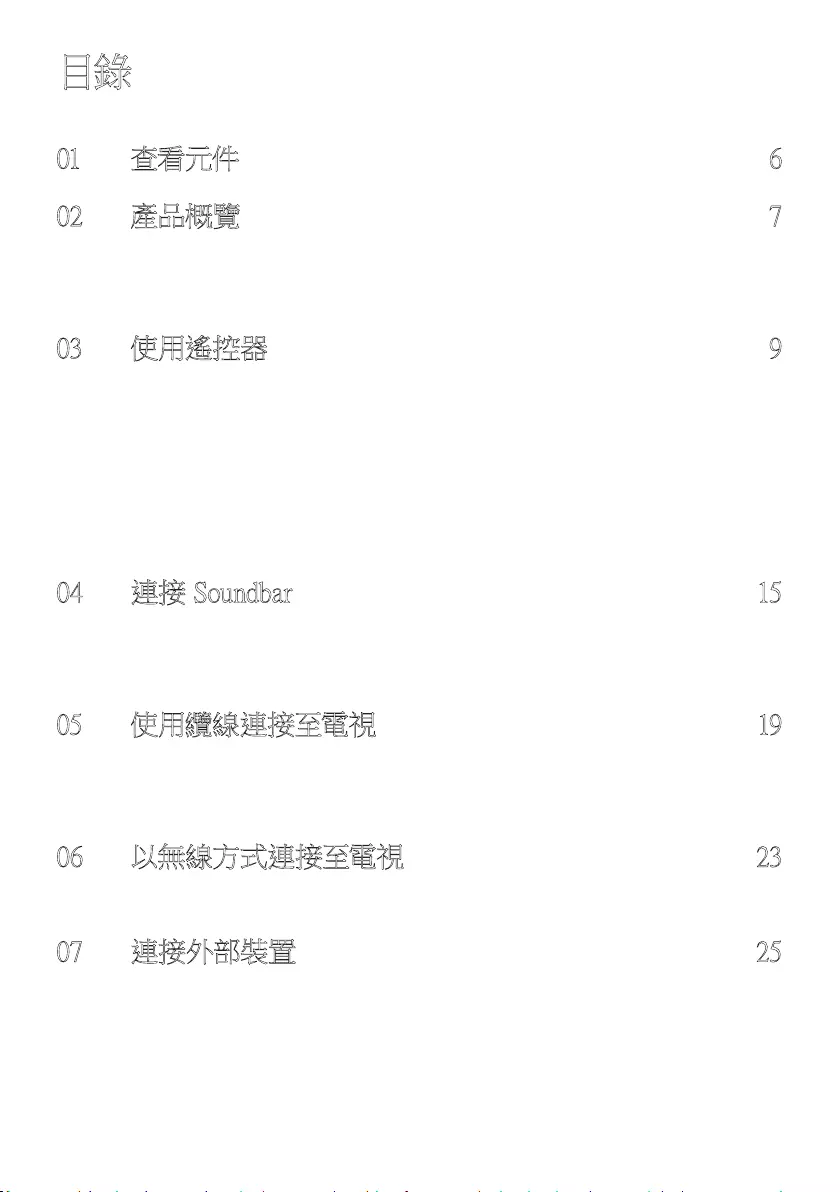
HKG - 4
目錄
01 查看元件 6
02 產品概覽 7
Soundbar 的前方面板/上方面板 --------------------------------- 7
Soundbar 底部面板 --------------------------------- 8
03 使用遙控器 9
使用遙控器前插入電池 (2 粒 AAA 電池) --------------------------------- 9
使用遙控器的方法 --------------------------------- 9
使用隱藏按鈕 (具有多個功能的按鈕) --------------------------------- 13
不同音效模式的輸出規格 --------------------------------- 13
使用電視遙控器調校 Soundbar 音量 --------------------------------- 14
04 連接 Soundbar 15
連接電源 --------------------------------- 15
將 Samsung 無線後置套件連接至 Soundbar --------------------------------- 18
05 使用纜線連接至電視 19
方法 1。以 HDMI 連接 --------------------------------- 19
方法 2。使用光纖線連接 --------------------------------- 21
06 以無線方式連接至電視 23
透過藍牙連接 --------------------------------- 23
07 連接外部裝置 25
方法 1。使用 HDMI 線連接
(支援 Dolby Atmos
®
解碼和播放) ----------------------------------- 25
方法 2。使用光纖線連接 --------------------------------- 26
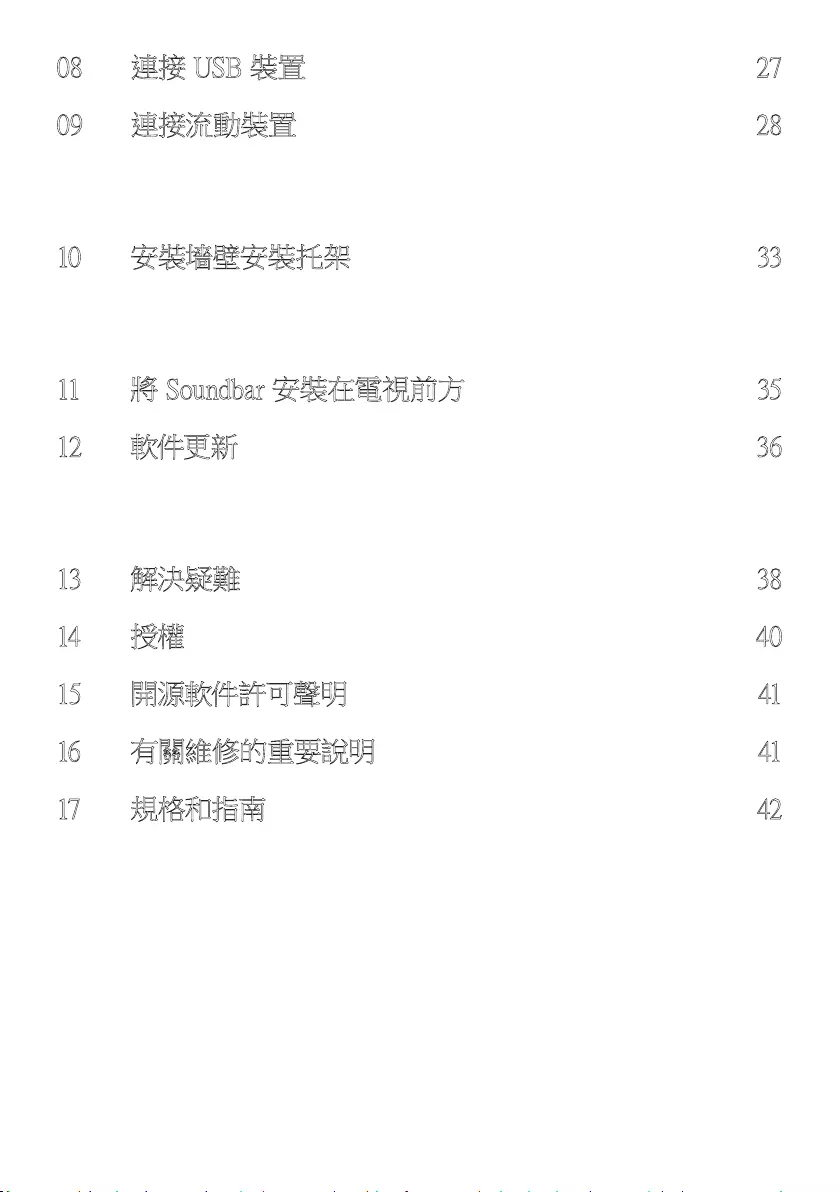
HKG - 5
08 連接 USB 裝置 27
09 連接流動裝置 28
透過藍牙連接 --------------------------------- 28
一拍即”聽”用法 --------------------------------- 32
10 安裝墻壁安裝托架 33
安裝注意事項 --------------------------------- 33
墻壁安裝托架元件 --------------------------------- 33
11 將 Soundbar 安裝在電視前方 35
12 軟件更新 36
USB 更新 --------------------------------- 36
重設 --------------------------------- 37
13 解決疑難 38
14 授權 40
15 開源軟件許可聲明 41
16 有關維修的重要說明 41
17 規格和指南 42
規格 --------------------------------- 42
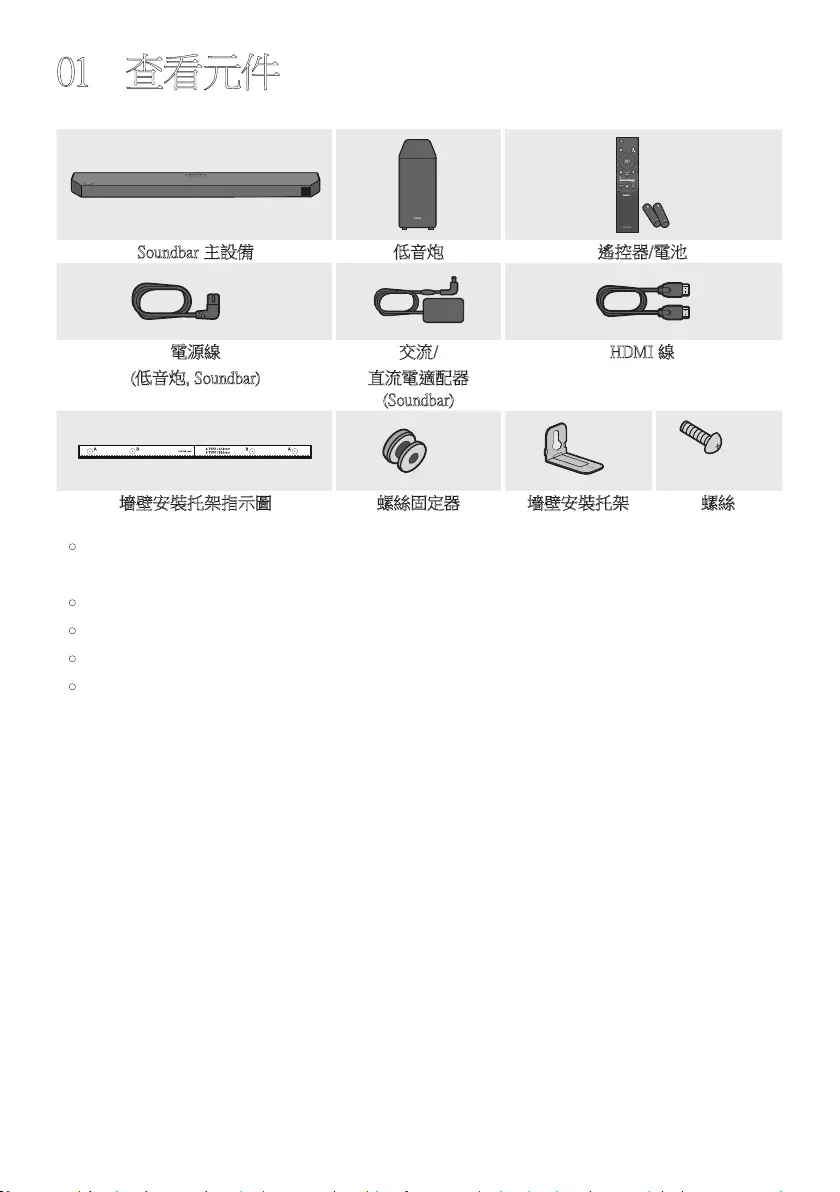
HKG - 6
01 查看元件
SOUND
MODE
WOOFER
TONE
CONTROL
CH LEVEL
Soundbar 主設備 低音炮 遙控器/電池
x 2
電源線
(低音炮, Soundbar)
交流/
直流電適配器
(Soundbar)
HDMI 線
x 2 x 2
(M4 x L10)
x 2
墻壁安裝托架指示圖 螺絲固定器 墻壁安裝托架 螺絲
•如需更多有關電源供應和耗電資料,請參閱產品貼附標籤。
(標籤:Soundbar 主設備底部)
•如欲購買其他元件或連接線,請聯絡 Samsung 服務中心或 Samsung 客戶服務中心。
•如需更多有關掛牆的資料,請參閱第 33 頁。
•設計和規格畫面可能會隨時變更,恕不另行通知。
•配件的外觀與上圖可能有些不同。
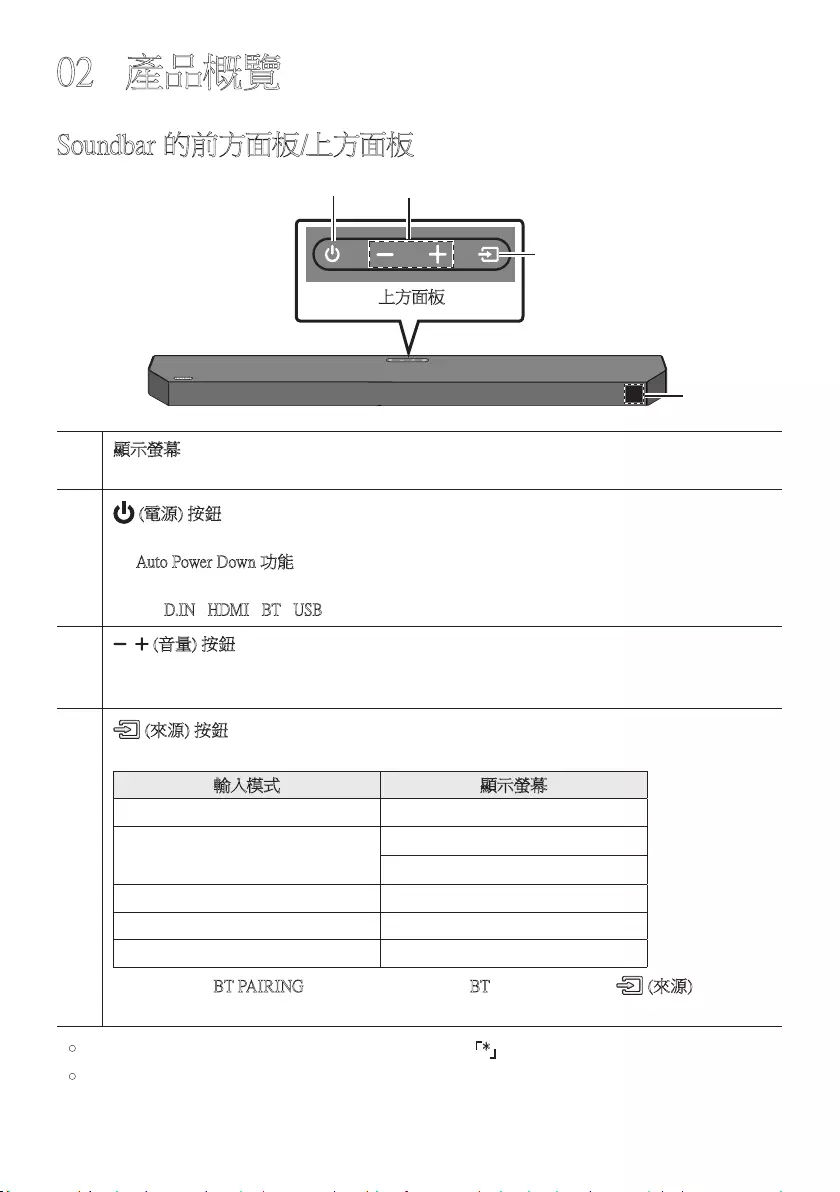
HKG - 7
02 產品概覽
Soundbar 的前方面板/上方面板
上方面板
顯示螢幕
顯示產品狀態和目前模式。
(電源) 按鈕
開 啟 或 關 閉 電 源。
•Auto Power Down 功能
裝 置 會 在 以 下 情 況 下 自 動 關 閉。
–D.IN / HDMI / BT / USB
模式:若 18 分鐘沒有音訊。
(音量) 按鈕
調 整 音 量。
•調整時,音量會在 Soundbar 的前方顯示螢幕上出現。
(來源) 按鈕
選 擇 來 源 輸 入 模 式。
輸入模式 顯示螢幕
光纖 D.IN
eARC/ARC (HDMI OUT) * D.IN TV eARC (自動轉換)
D.IN TV ARC (自動轉換)
HDMI HDMI
BLUETOOTH 模式 BT
USB 模式 USB
•如要開啟「BT PAIRING」模 式,將 來 源 變 更 為「BT」模 式,然 後 按 住 (來源) 按鈕超過
5 秒。
•電視設定中的 eARC 功能設為開啟時,便可支援「*」模 式。
•插入交流電電源線時,電源按鈕會在 4 至 6 秒後開始運作。
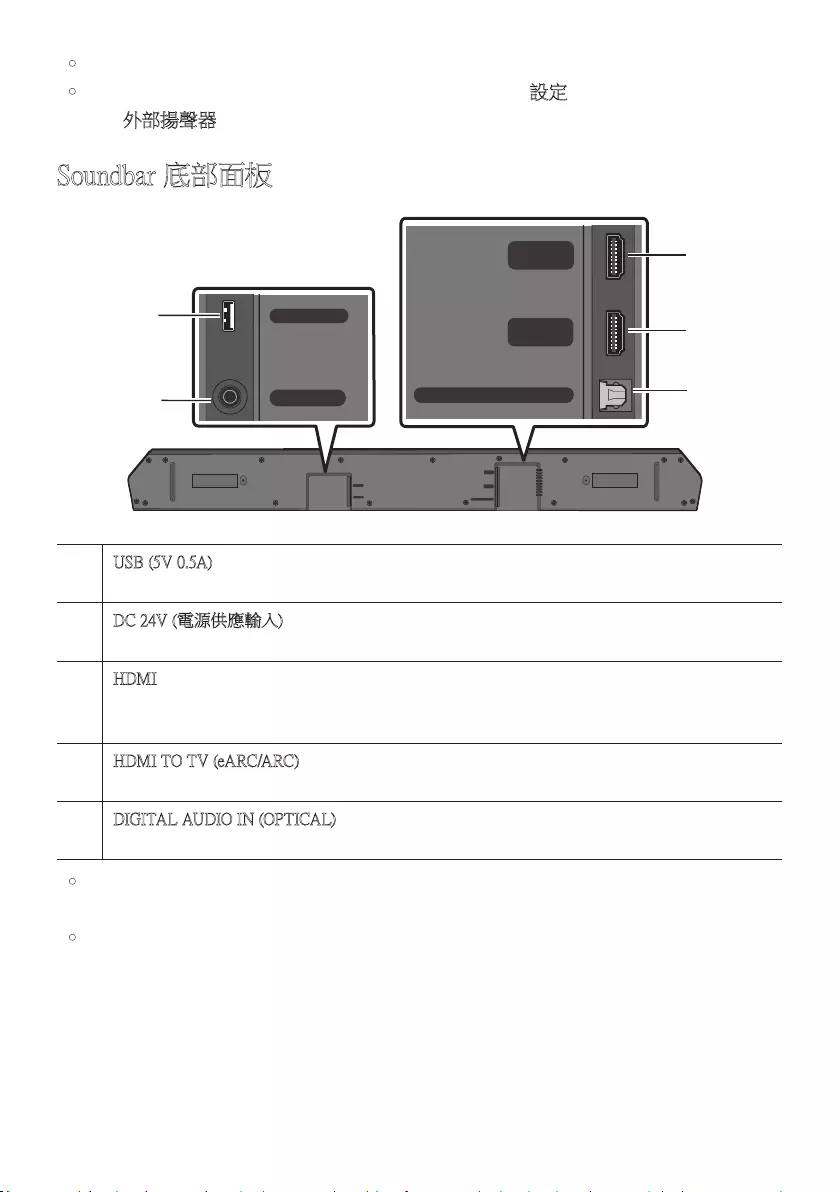
HKG - 8
•開啟本設備時,您需要等待 4 至 5 秒才會聽到聲音。
•如果電視和 Soundbar 一起發出聲音,可前往電視音效的
設定
選 單,並 將 電 視 揚 聲 器 變
更為外部揚聲器。
Soundbar 底部面板
HDMI
HDMI TO TV
(eARC/ARC)
DIGITAL AUDIO IN (OPTICAL)
USB (5V 0.5A)
DC 24V
HDMI
HDMI TO TV
(eARC/ARC)
DIGITAL AUDIO IN (OPTICAL)
USB (5V 0.5A)
DC 24V
HDMI
HDMI TO TV
(eARC/ARC)
DIGITAL AUDIO IN (OPTICAL)
USB (5V 0.5A)
DC 24V
HDMI
HDMI TO TV
(eARC/ARC)
DIGITAL AUDIO IN (OPTICAL)
USB (5V 0.5A)
DC 24V
HDMI
HDMI TO TV
(eARC/ARC)
DIGITAL AUDIO IN (OPTICAL)
USB (5V 0.5A)
DC 24V
HDMI
HDMI TO TV
(eARC/ARC)
DIGITAL AUDIO IN (OPTICAL)
USB (5V 0.5A)
DC 24V
USB (5V 0.5A)
在此連接 USB 手指以透過 Soundbar 播放儲存在 USB 手指上的音樂檔案。
DC 24V (電源供應輸入)
連接交流/直流電適配器。
HDMI
使用 HDMI 線同時輸入數碼視頻和音頻訊號。
連接至外部裝置的 HDMI 輸出。
HDMI TO TV (eARC/ARC)
連接至電視上的 HDMI IN (ARC) 插孔。
DIGITAL AUDIO IN (OPTICAL)
連接至外部裝置的數位 (光纖) 輸出。
•從牆上插座解除連接交流/直流電源適配器的電源線時,拉出插頭。
不 要 拉 扯 電 源 線。
•元件之間完成所有連接之前,不要將本設備或其他元件連接至交流電插座。
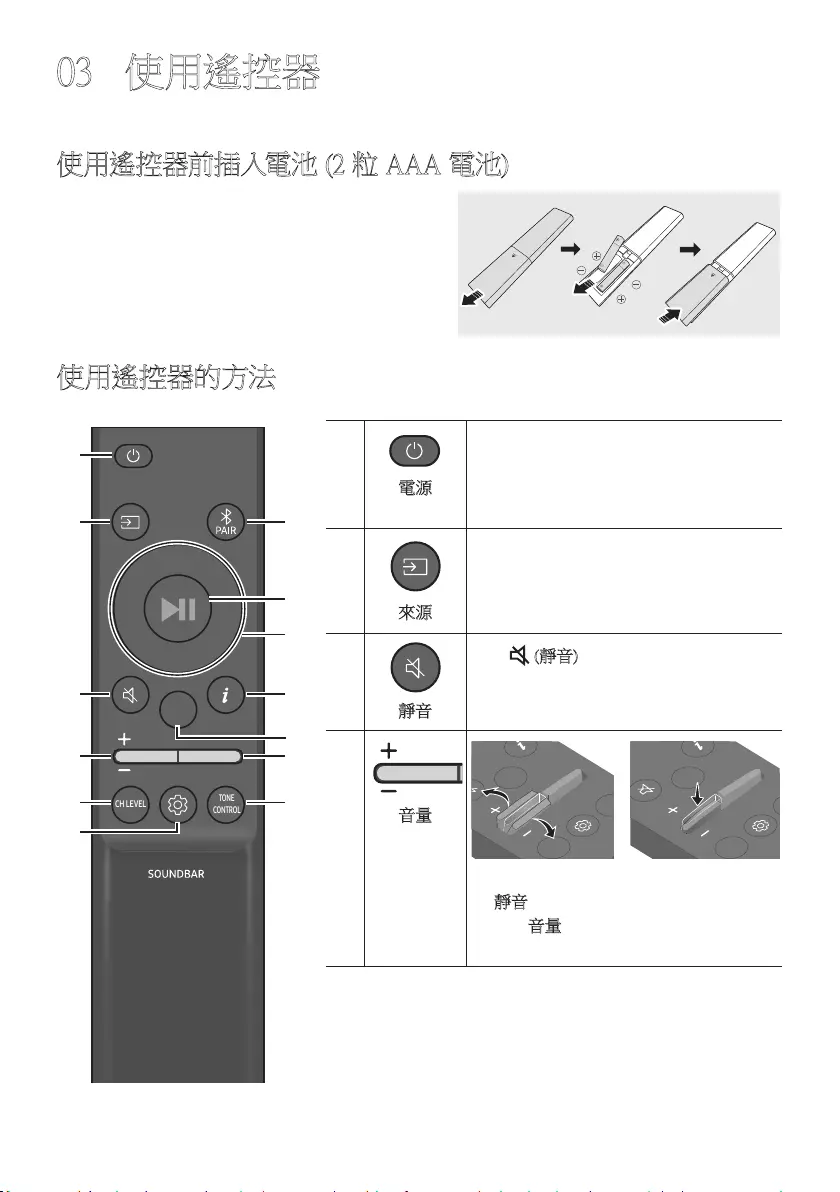
HKG - 9
03 使用遙控器
使用遙控器前插入電池 (2 粒 AAA 電池)
向箭頭方向滑動背蓋,直至將其完全移除。 以正確
電極方向插入 2 粒 AAA 電池 (1.5V)。
將 背 蓋 滑 動 回 原 位。
使用遙控器的方法
SOUND
MODE
WOOFER
TONE
CONTROL
CH LEVEL
SOUND
MODE
WOOFER
TONE
CONTROL
CH LEVEL
電源
開啟和關閉 Soundbar。
SOUND
MODE
WOOFER
TONE
CONTROL
CH LEVEL
來源
按下以選擇連接至 Soundbar 的來源。
SOUND
MODE
WOOFER
TONE
CONTROL
CH LEVEL
靜音
按下 (靜音) 按鈕即可設為靜音。
再次按下按鈕即可取消靜音。
SOUND
MODE
WOOFER
TONE
CONTROL
CH LEVEL
音量
CH LEVEL
TONE
CONTROL
WOOFER
SOUND
MODE
CH LEVEL
TONE
CONTROL
WOOFER
SOUND
MODE
CH LEVEL
TONE
CONTROL
WOOFER
SOUND
MODE
CH LEVEL
TONE
CONTROL
WOOFER
SOUND
MODE
將 按 鈕 向 上 或 向 下 推,以 調 整 音 量。
•靜音
按下音量按鈕以設定為靜音。再次按下
按鈕以取消靜音。
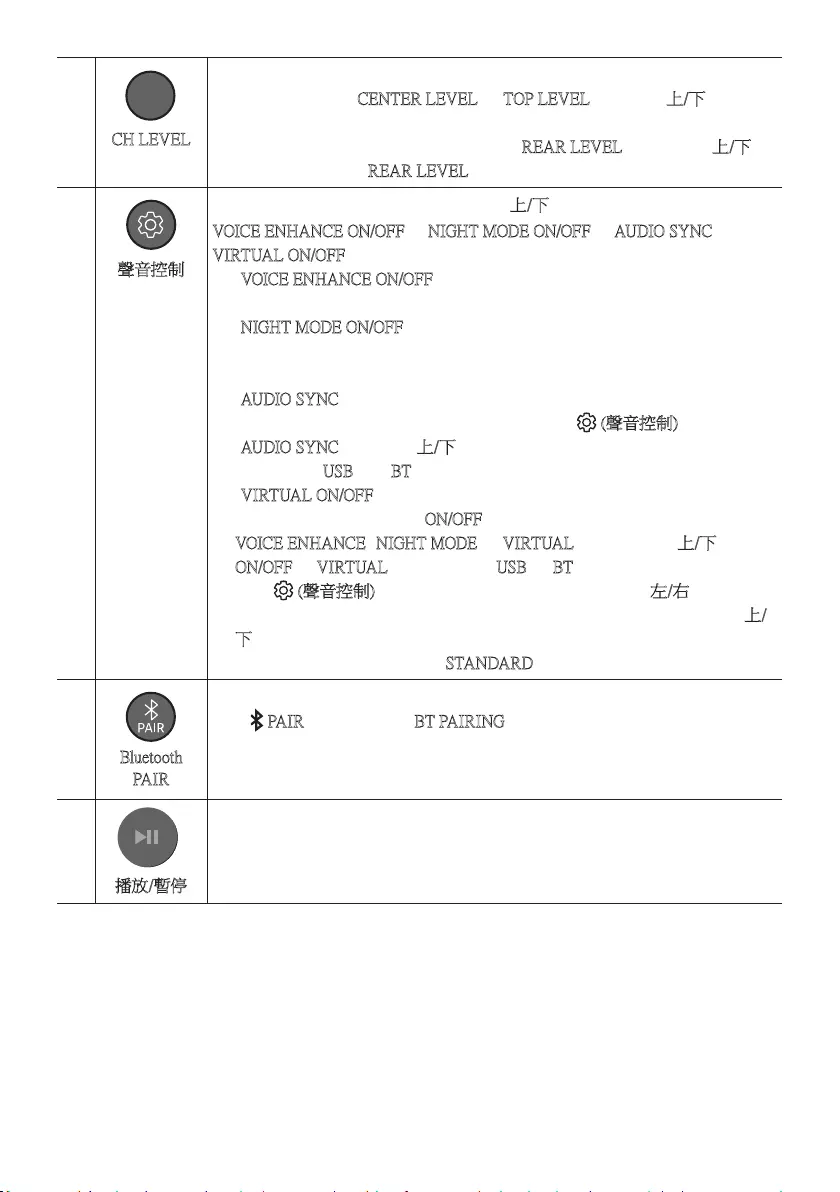
HKG - 10
SOUND
MODE
WOOFER
TONE
CONTROL
CH LEVEL
CH LEVEL
按下按鈕,即可調較各揚聲器的音量。
•按下按鈕以選擇 CENTER LEVEL 或 TOP LEVEL,以 及 使 用 上/下按鈕來設
定,以將的音量在 -6 至 +6 之間進行調整。
•連接後置揚聲器 (單獨出售) 時,可支援 REAR LEVEL 設定。 使用上/下按
鈕 來 設 定,以 將 的 REAR LEVEL 的音量在 -6 至 +6 之間進行調整。
SOUND
MODE
WOOFER
TONE
CONTROL
CH LEVEL
聲音控制
按下按鈕,即可設定音訊功能。 可使用向上/下鈕設整所需的設定。
VOICE ENHANCE ON/OFF NIGHT MODE ON/OFF AUDIO SYNC
VIRTUAL ON/OFF
–VOICE ENHANCE ON/OFF
此模式讓您可更輕鬆地聽到電影和電視播放的語音對話。
–NIGHT MODE ON/OFF
此模式針對夜間觀看作出最佳化,已調整設定以降低音量,同時保持對話
清 晰。
–AUDIO SYNC
如果電視影片和 Soundbar 音訊並非同步,按下 (聲音控制)按鈕來選擇
AUDIO SYNC,然 後 使 用 上/下按鈕將音訊延遲設定為 0~300 毫秒之間。
( 不 適 用 於「USB」或「BT」模 式。)
–VIRTUAL ON/OFF
Dolby Virtual 功能可設為 ON/OFF。
•VOICE ENHANCE、NIGHT MODE 和 VIRTUAL 功能可透過向上/下鈕來
ON/OFF。 (VIRTUAL 功能不適用於 USB 或 BT 模 式。)
•按住 (聲音控制) 按鈕 5 秒,為各頻段調整音效。可使用左/右按鈕選擇
150Hz、300Hz、600Hz、1.2kHz、2.5kHz、5kHz 和 10kHz,而各頻率可使用上/
下按鈕在 -6 至 +6 之間進行設定。
( 請 確 保 聲 音 模 式 已 設 置 為「STANDARD」。)
SOUND
MODE
WOOFER
TONE
CONTROL
CH LEVEL
Bluetooth
PAIR
切換 Soundbar 至藍牙配對模式。
按下 PA IR 按鈕直至出現 BT PAIRING 畫 面,以 連 接 新 的 藍 牙 裝 置。
播放/暫停
VOL WOOFER
SOUND
MODE
PAIR
按下按鈕即可播放或暫停播放音樂。
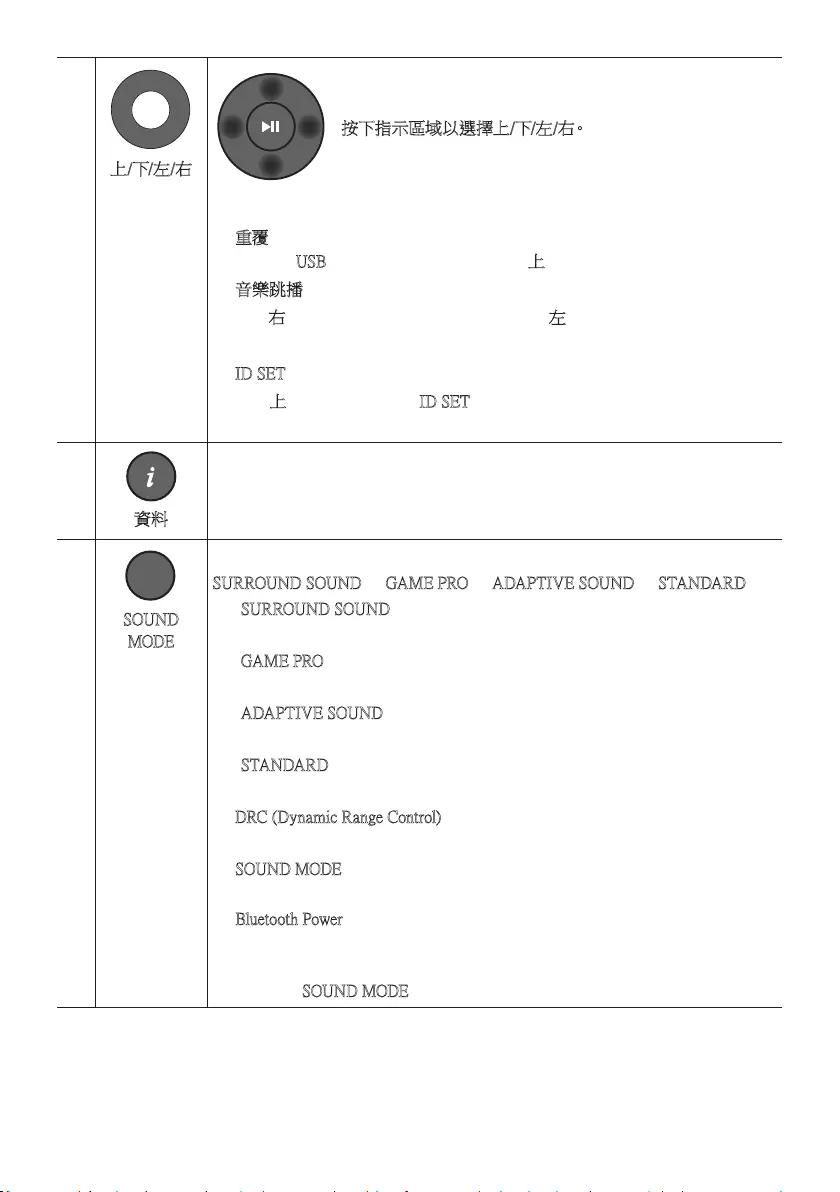
HKG - 11
VOL WOOFER
SOUND
MODE
PAIR
上/下/左/右
按 下 指 示 區 域 以 選 擇 上 / 下/ 左 / 右。
在按鈕上按下上/下/左/右以選擇或設定功能。
•重覆
如 要 在「USB」模式下使用重覆功能,按下上按 鈕。
•音樂跳播
按下右按鈕以選擇下一個音樂檔案。按下向左按鈕以選擇上一個音樂檔
案。
•ID SET
按住上按鈕 5 秒,以完成 ID SET (連接無線有源重低音音箱或無線後置揚
聲 器 的 時 候。)
SOUND
MODE
WOOFER
TONE
CONTROL
CH LEVEL
資料
按下後,便會顯示各種模式的資料。(請參閱第 7 頁。)
SOUND
MODE
WOOFER
TONE
CONTROL
CH LEVEL
SOUND
MODE
按下按鈕,即可選擇所需的聲音模式。
SURROUND SOUND GAME PRO ADAPTIVE SOUND STANDARD
–SURROUND SOUND
提供比標準更寬闊的音場。
–GAME PRO
提供立體聲,讓您在玩遊戲時盡情投入。
–ADAPTIVE SOUND
即時分析內容,並自動根據內容特性提供最佳音場。
–STANDARD
輸 出 原 始 聲 音。
•DRC (Dynamic Range Control)
讓您將動態範圍控制套用至 Dolby Digital 歌曲。Soundbar 關閉時,按住
SOUND MODE 按鈕 5 秒,即可開啟或關閉 DRC (動態範播控制)。開啟
DRC 後,音量會降低。(聲音可能會失真。)
•Bluetooth Power
此功能可在收到先前已連接的電視或藍牙裝置的連接要求時自動開啟
Soundbar。設定預設為開啟。
–按住 SOUND MODE 按鈕超過 5 秒,以關閉 Bluetooth Power 功能。
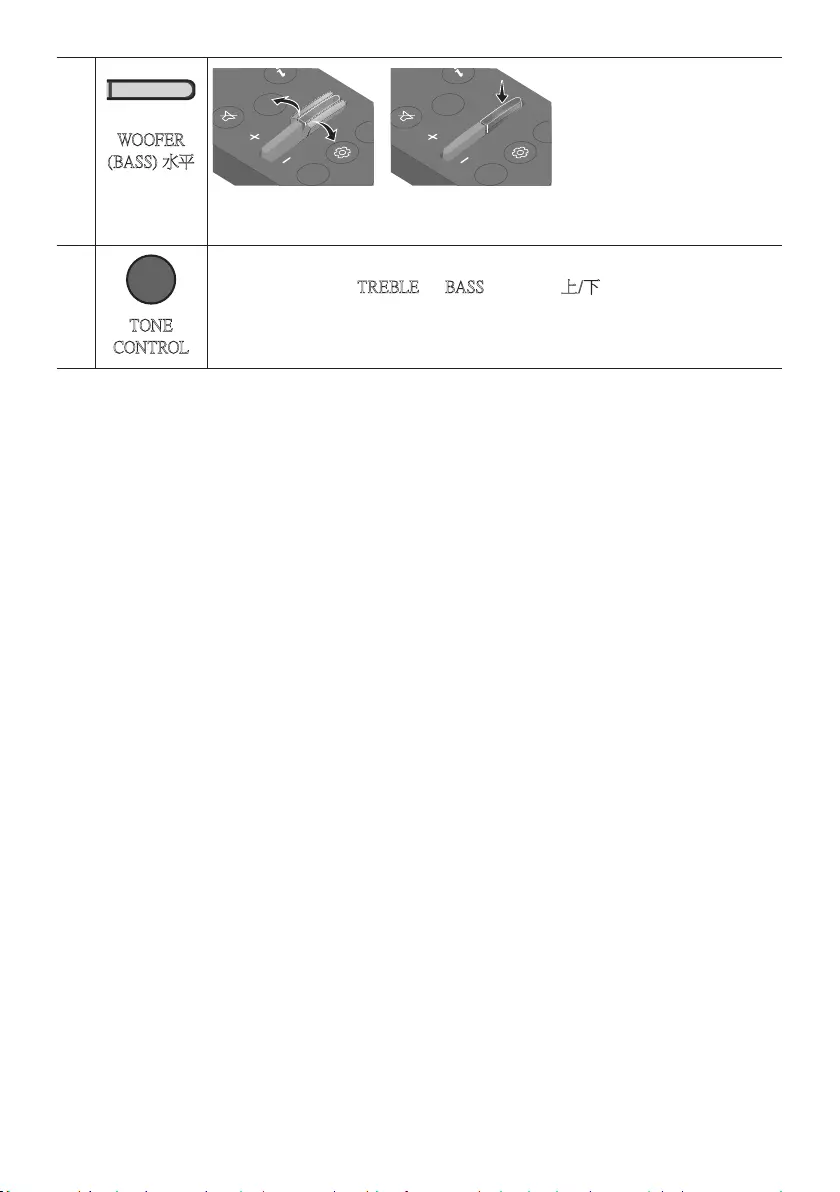
HKG - 12
SOUND
MODE
WOOFER
TONE
CONTROL
CH LEVEL
WOOFER
(BASS) 水平
CH LEVEL
TONE
CONTROL
WOOFER
SOUND
MODE
CH LEVEL
TONE
CONTROL
WOOFER
SOUND
MODE
CH LEVEL
TONE
CONTROL
WOOFER
SOUND
MODE
CH LEVEL
TONE
CONTROL
WOOFER
SOUND
MODE
將按鈕向上或向下推,以調整 -12 或 -6 至 +6 的低音炮 (低音)水平。如要將低
音炮 (低音)音量設為 0 (預設),按下按鈕。
SOUND
MODE
WOOFER
TONE
CONTROL
CH LEVEL
TONE
CONTROL
按下按鈕,即可調較高音或低音的音量。
•按下按鈕以選擇 TREBLE 或 BASS,以 及 使 用 上/下按 鈕 來 設 定,以 將 的 音
量在 -6 至 +6 之間進行調整。
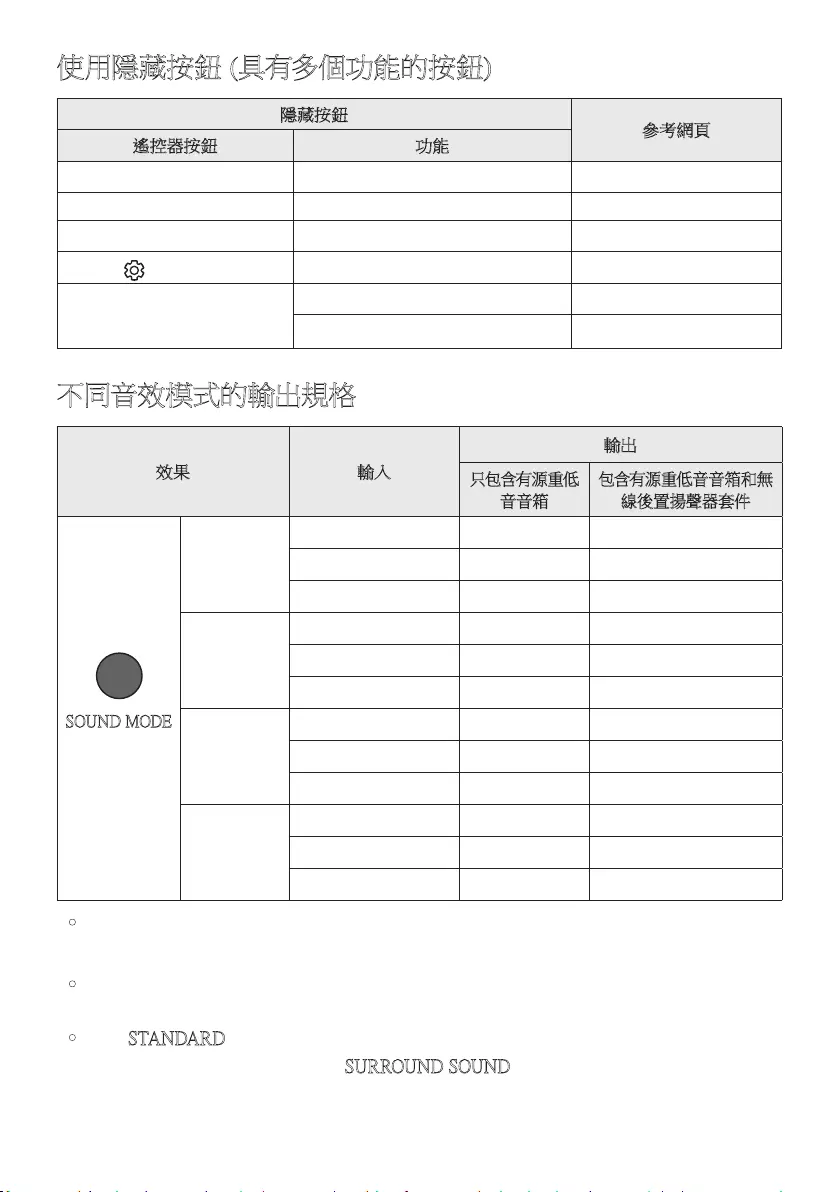
HKG - 13
使用隱藏按鈕 (具有多個功能的按鈕)
隱藏按鈕 參考網頁
遙控器按鈕 功能
WOOFER (上) 電視遙控器開/關 (備用) 第 14 頁
左電視自動連接開/關 (藍牙準備就緒) 第 24 頁
上 ID SET 第 11 頁
(聲音控制) 7 頻 EQ 第 10 頁
SOUND MODE
DRC ON/OFF (備用) 第 11 頁
Bluetooth Power 第 11 頁
不同音效模式的輸出規格
效果 輸入
輸出
只包含有源重低
音音箱
包含有源重低音音箱和無
線後置揚聲器套件
SOUND MODE
Surround
VOL WOOFER
SOUND
MODE
Bluetooth
POWER
SURROUND
SOUND
2.0 ch 3.1.2 ch 5.1.2 ch
5.1 ch 3.1.2 ch 5.1.2 ch
Dolby Atmos®, DTS:X 3.1.2 ch 5.1.2 ch
GAME PRO
2.0 ch 3.1.2 ch 5.1.2 ch
5.1 ch 3.1.2 ch 5.1.2 ch
Dolby Atmos®, DTS:X 3.1.2 ch 5.1.2 ch
ADAPTIVE
SOUND
2.0 ch 3.1.2 ch 5.1.2 ch
5.1 ch 3.1.2 ch 5.1.2 ch
Dolby Atmos®, DTS:X 3.1.2 ch 5.1.2 ch
STANDARD
2.0 ch 2.1 ch 2.1 ch
5.1 ch 3.1 ch 5.1 ch
Dolby Atmos®, DTS:X 3.1.2 ch 5.1.2 ch
•Samsung 無線後置揚聲器套件獨立發售。如要選購套件,請聯絡您購買 Soundbar 的供
應 商。
•若輸入來源是 Dolby Atmos®,DTS:X,只包含低音炮的設定提供 3.1.2 頻道音效,而低音
炮和無線後置揚聲器套件設定則提供 5.1.2 頻道音效。
•使用 STANDARD 模式時,後置揚聲器不會為 2 聲道輸出製造音效。如果啟用後置揚聲
器的音效,可將效果模式變更為 SURROUND SOUND。
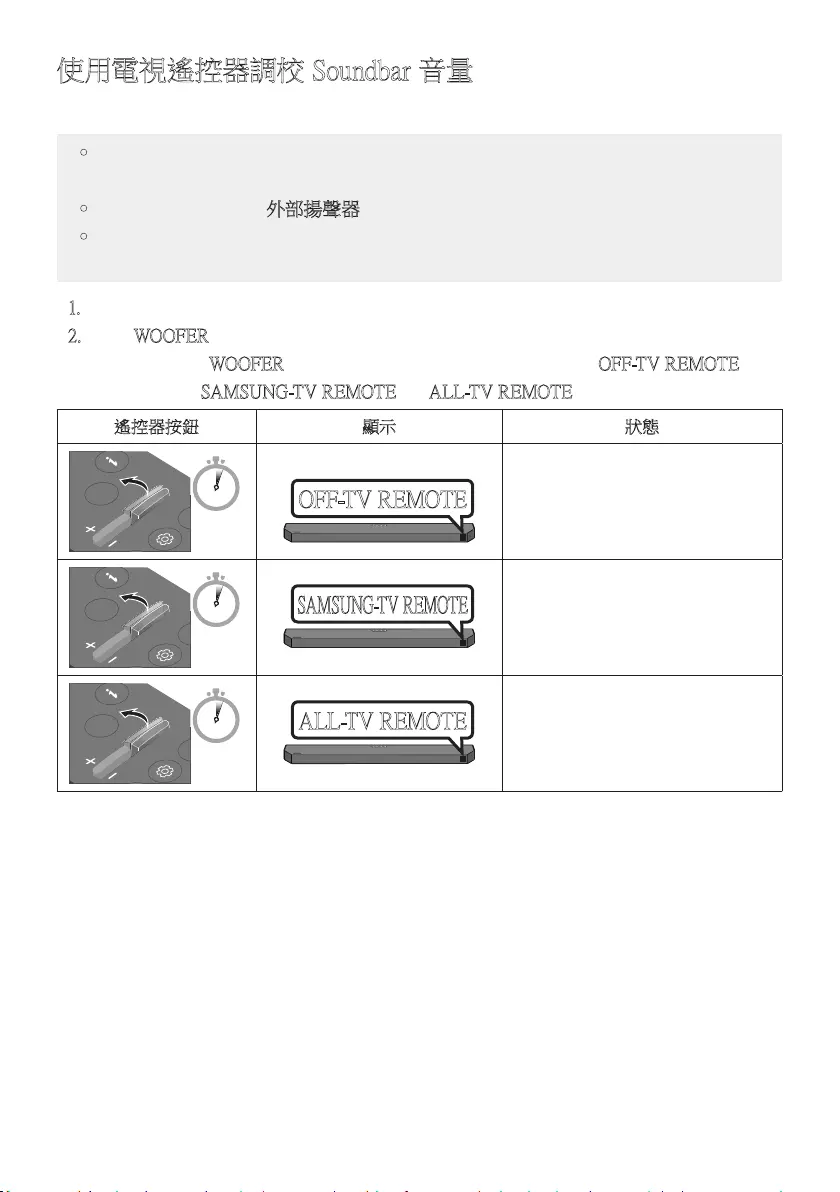
HKG - 14
使用電視遙控器調校 Soundbar 音量
使用電視遙控器調校 Soundbar 音量。
•此功能只可以與 IR 遙控器一併使用。 藍牙遙控器 (需要進行配對的遙控器) 不受支
援。
•將電視揚聲器設定至外部揚聲器以 使 用 此 功 能。
•支 援 該 功 能 的 製 造 商:
Samsung, VIZIO, LG, Sony, Sharp, PHILIPS, PANASONIC, TOSHIBA, Hisense, RCA
1. 關閉 Soundbar。
2. 按住 WOOFER 按鈕 5 秒。
每次向上推動 WOOFER按鈕 5 秒時,模式會按以下次序切換:「OFF-TV REMOTE」
(預設模式)、「SAMSUNG-TV REMOTE」、「 ALL-TV REMOTE」。
遙控器按鈕 顯示 狀態
SOUND
MODE
WOOFER
CH LEVEL
TONE
CONTROL
5 Sec
OFF-TV REMOTE
(預設模式)
停用電視遙控器。
SOUND
MODE
WOOFER
CH LEVEL
TONE
CONTROL
5 Sec
SAMSUNG-TV REMOTE
啟用三星電視的 IR 遙控器。
SOUND
MODE
WOOFER
CH LEVEL
TONE
CONTROL
5 Sec
ALL-TV REMOTE
啟用第三方電視的 IR 遙控器。
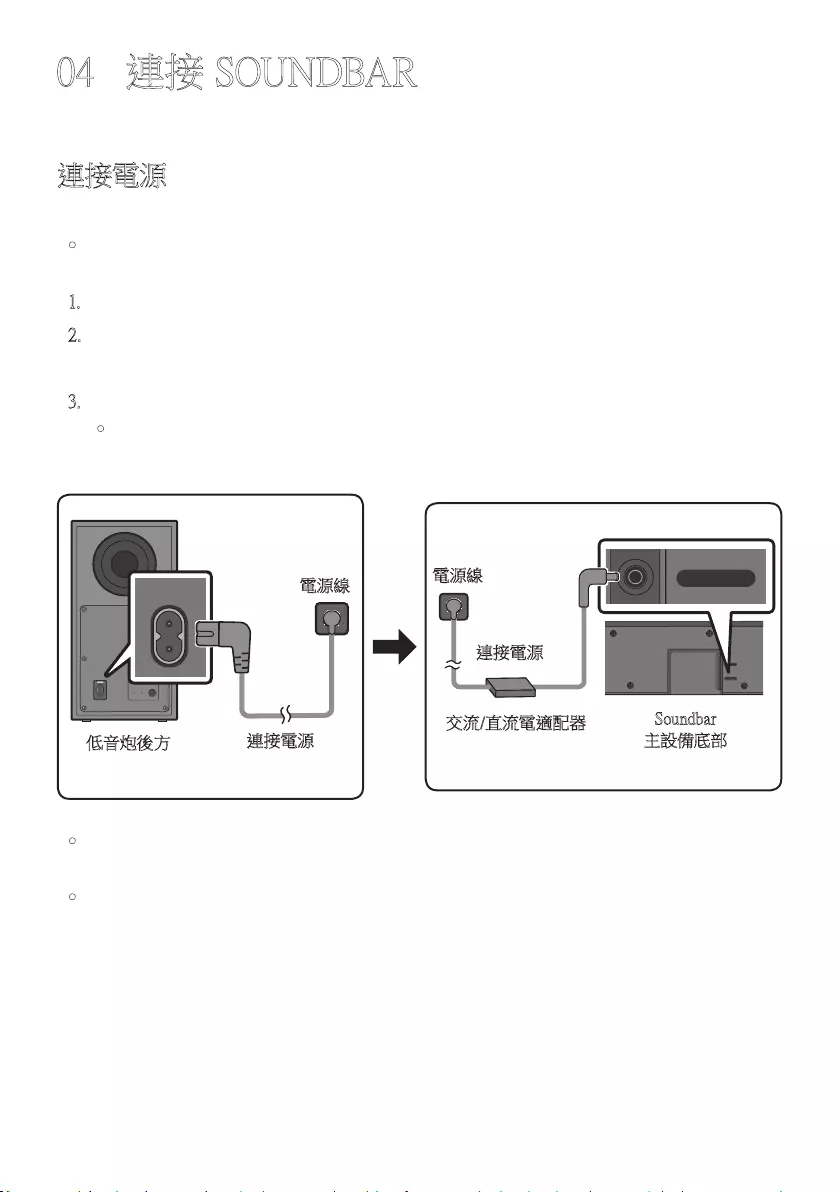
HKG - 15
04 連接 SOUNDBAR
連接電源
使用電源元件 將低音炮和 Soundbar 按以下次序連接至電源插座:
•如需更多有關電源供應和耗電資料,請參閱產品貼附標籤。
(標籤:Soundbar 主設備底部)
1. 將電源線連接至有源重低音音箱。
2. 將電源線連接至交流/直流電適配器。 將交流/直流電適配器 (及電源線) 連接至
Soundbar。
3. 將電源接駁至 Soundbar 和有源重低音音箱。
•先將電源線連接至有源重低音音箱。 打開 Soundbar 時,有源重低音音箱會自動連
接。
POWER
低音炮後方
電源線
連接電源
USB (5V 0.5A)
DC 24V
DC 24V
Soundbar
主設備底部
交流/直流電適配器
電源線
連接電源
•請確保交流電/直流電適配器平穩放在桌面上或地上。若您將交流電/直流電適配器的
交流電源線插口朝上懸掛,水或其他異物可能進入適配器而導致其無法正常工作。
•如果您在產品開啟期間拔除電源並再次連接電源線,Soundbar 會自動開啟。
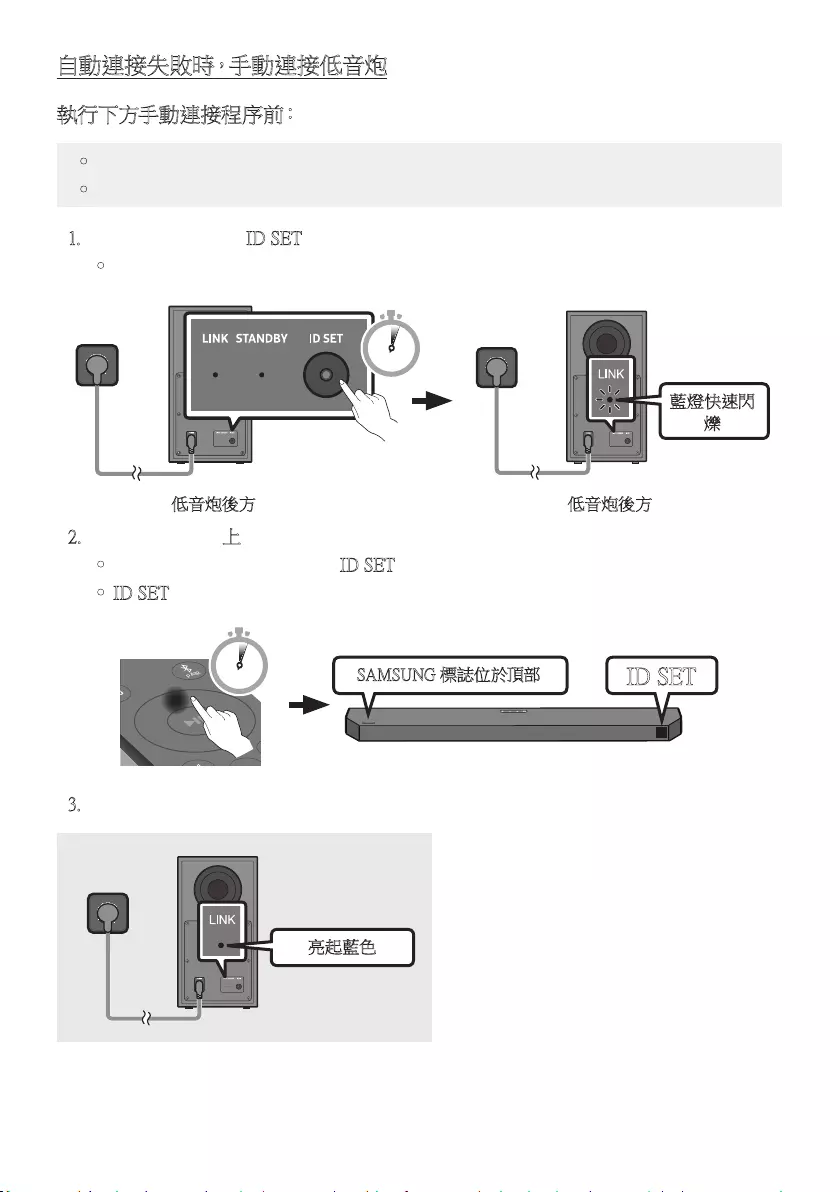
HKG - 16
自動連接失敗時,手動連接低音炮
執行下方手動連接程序前:
•檢查 Soundbar 和低音炮的電源線是否正確連接。
•確定 Soundbar 已開啟。
1. 按住低音炮後方的 ID SET 最少 5 秒。
•低音炮後方的紅色指示燈熄滅,藍色指示燈閃爍。
藍燈快速閃
爍
5 Sec
低音炮後方 低音炮後方
2. 按住遙控器上的上按鈕最少 5 秒。
•Soundbar 顯示螢幕上將顯示 ID SET 訊 息,然 後 在 短 時 間 內 消 失。
•ID SET 完成後,Soundbar 會自動開啟。
SOUND
MODE
PAIR
5 Sec ID SET
SAMSUNG 標誌位於頂部
3. 檢查 LINK LED 亮起藍色 (連接完成)。
亮起藍色
Soundbar 和無線低音炮連接後,LINK
LED 指示燈停止閃爍並亮起藍色。
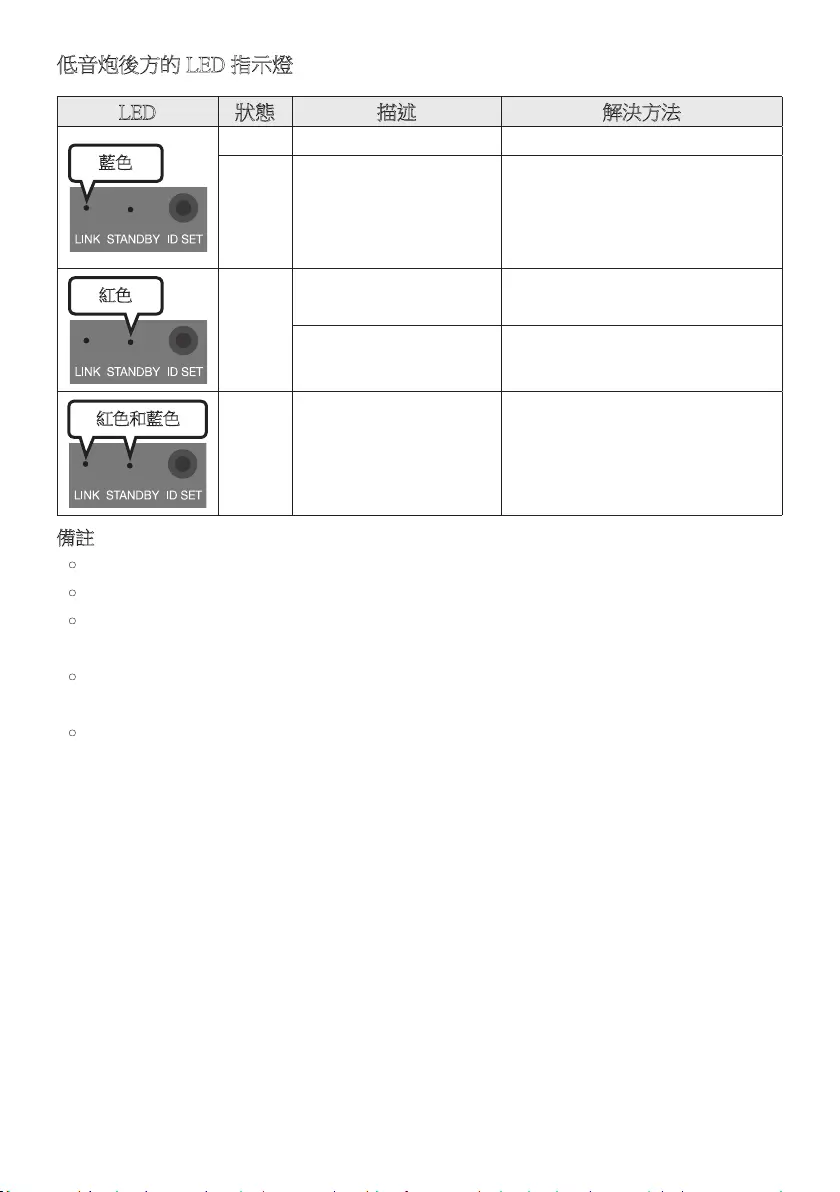
HKG - 17
低音炮後方的 LED 指示燈
LED 狀態 描述 解決方法
藍色
開成功連接 (正常操作) -
閃爍 正在恢復連接
檢查電源線是否已正確連接
Soundbar 主設備,或等待約 5 分
鐘。若 指 示 燈 持 續 閃 爍,嘗 試 手 動
連接低音炮。請參閱第 16 頁。
紅色
開
待機 (Soundbar 主設備
已關閉)
檢查電源線是否已正確連接
Soundbar 主設備。
連接失敗
重 新 連 接。參 閱 第 16 頁的手動
連 接 指 示。
紅色和藍色
閃爍 故障 參閱本手冊的 Samsung 服務中心
聯 絡 資 料。
備註
•元件之間完成所有連接之前,不要將本產品或電視的電源線連接至牆上的插座。
•移動或安裝本產品時,確保關閉電源,並解除連接電源線。
•如果主裝置的電源關閉,無線低音炮將處於待機模式,並且背後的 STANDBY LED 將
會閃爍藍色數次,然後轉為紅色。
•如果您在 Soundbar 附近使用與 Soundbar 相同頻率 的裝置,干擾可能會導致部分聲音中
斷。
•主設備的無線訊號最大傳輸距離約為 10 米,但可能視乎您的運作環境而定。若主設備
和無線低音炮之間受鋼筋混凝土或金屬牆阻隔,系統可能無法運作,因為無線訊號無法
穿 過 金 屬。
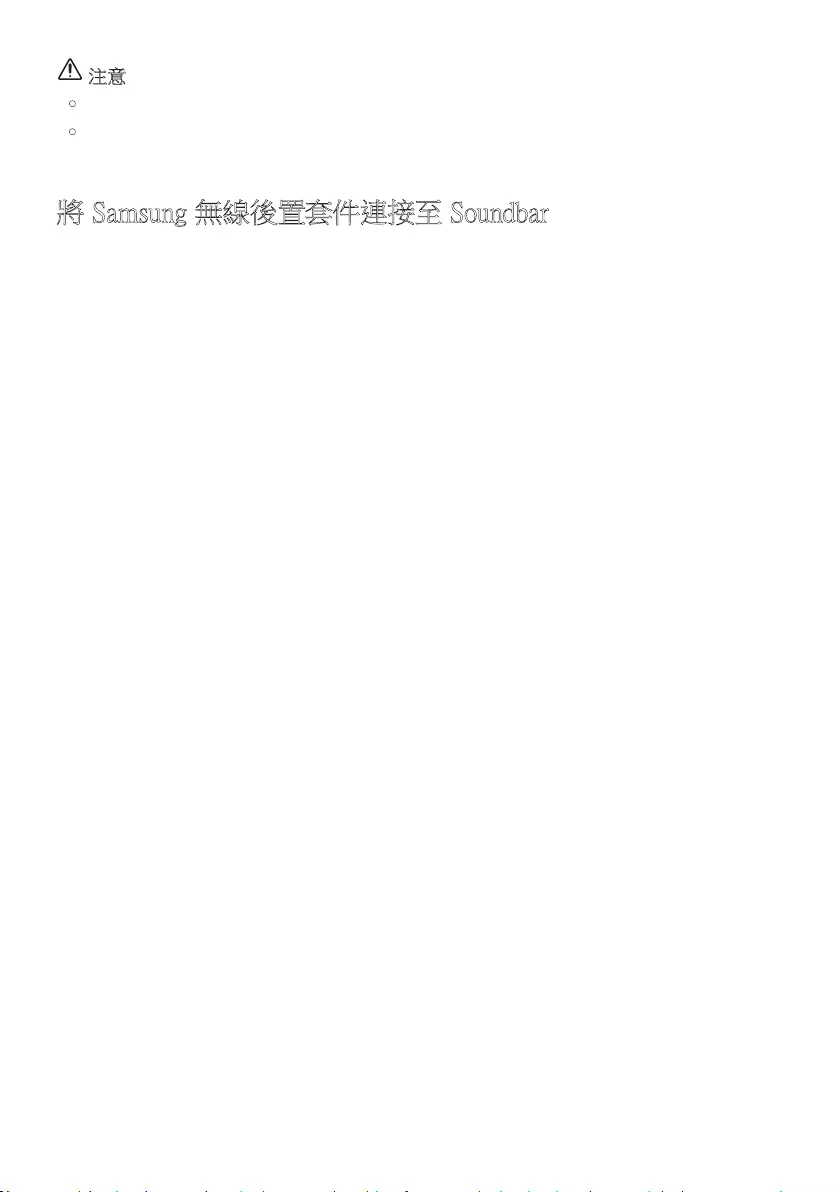
HKG - 18
注意
•無線低音炮內置無線接收天線。讓設備遠離水和濕氣。
•如要取得最佳聆聽體驗,請確定無線低音炮附近和無線接收器模組 (獨立發售) 位置沒
有任何障礙物。
將 Samsung 無線後置套件連接至 Soundbar
透過將 Samsung 無線後置揚聲器套件 (SWA-9100S 或 SWA-9200S,獨立發售) 連接至有
Soundbar,可擴大至逼真的無線環繞聲。
有關如何連接的詳細資料,請參閱 Samsung 無線後置揚聲器套件的手冊。
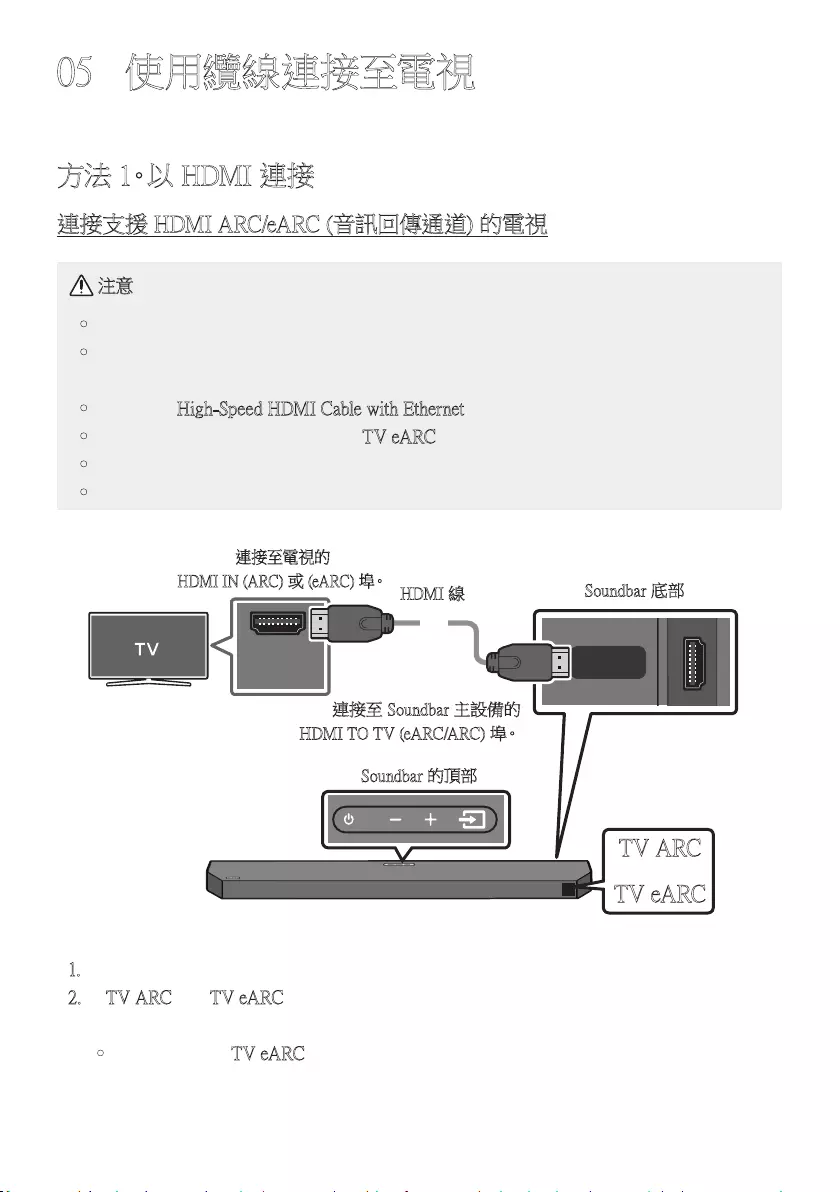
HKG - 19
05 使用纜線連接至電視
方法 1。以 HDMI 連接
連接支援 HDMI ARC/eARC (音訊回傳通道) 的電視
注意
•同時連接 HDMI 纜線和光纖電纜時,會首先接收 HDMI 訊號。
•如要連接電視和 Soundbar 之間的 HDMI 纜線,請確保連接標示為 ARC 或 eARC 的
端子。 否則可能不會輸出電視聲音。
•建議使用 High-Speed HDMI Cable with Ethernet。
•連接支援 eARC 功能的電視時,「TV eARC」會 在 顯 示 屏 上 出 現,並 且 會 發 出 聲 音。
•ARC/eARC 功能可支援 Dolby Atmos®。
•視乎電視型號,電視連接埠可能會標記為 eARC。
連接至電視的
HDMI IN (ARC) 或 (eARC) 埠。
HDMI IN
(ARC)
HDMI TO TV
(eARC/ARC)
DIGITAL AUDIO IN (OPTICAL)
HDMI 線 Soundbar 底部
連接至 Soundbar 主設備的
HDMI TO TV (eARC/ARC) 埠。
Soundbar 的頂部
TV ARC
或
TV eARC
1. 開啟 Soundbar 和電視後,按照圖解所示連接 HDMI 線。
2. 「TV ARC」
或
「TV eARC」在 Soundbar 主設備的顯示螢幕上出現,而 Soundbar 會播放電
視 聲 音。
•電視設定中的「TV eARC」功能設為開啟時,便會顯示 eARC。
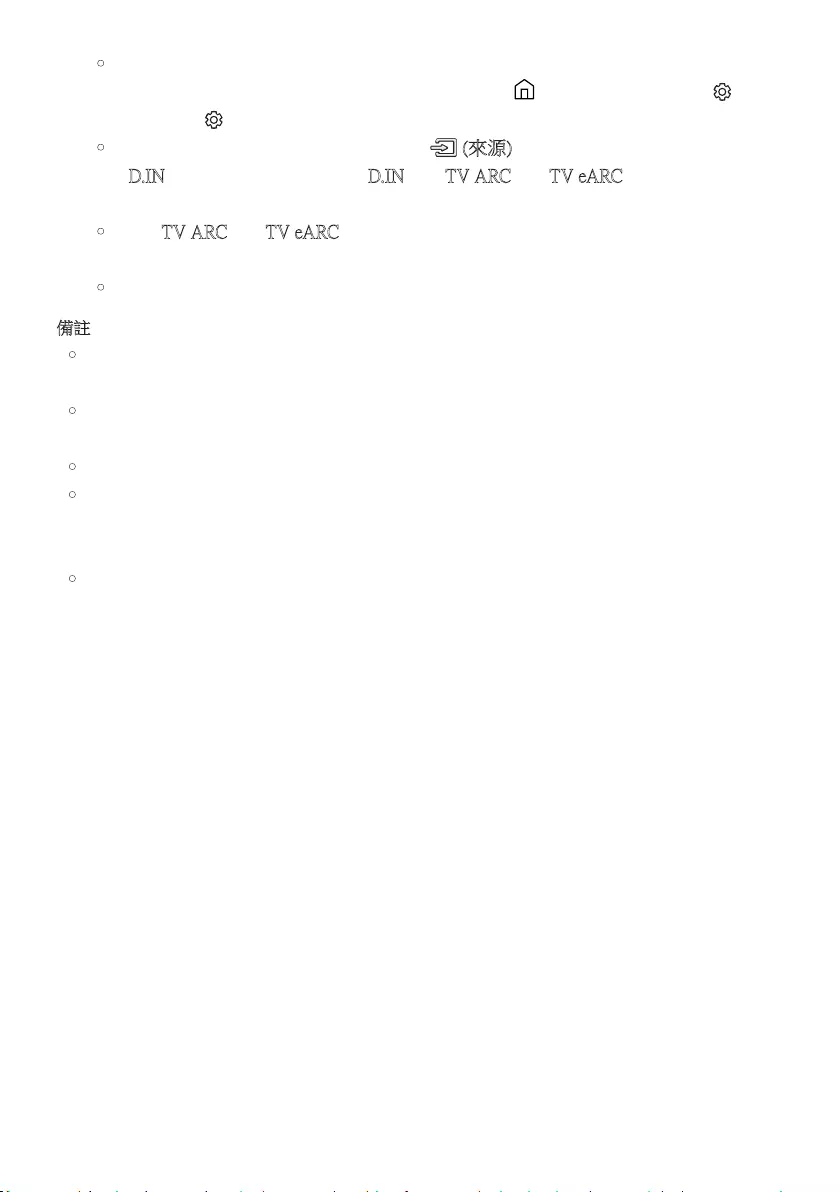
HKG - 20
•如要連接至 eARC,電視功能表的 eARC 功能應設為開啟。有關設定的詳細資訊,請
參閱電視使用者手冊。(例如 Samsung 電視:首頁 ( ) → 功能表 → 設定 ( ) →
所有設定 ( ) → 音效 → 專家設定 → HDMI-eARC 模式 (自動))
•如果聽不到電視聲音,按下遙控器上的 (來源) 按鈕或 Soundbar 頂部,以切換至
「D.IN」模式。螢幕會按序顯示「D.IN」和「TV ARC」
或
「TV eARC」, 而 電 視 聲 音 會 播
放。
•如 果「TV ARC」
或
「TV eARC」沒有出現在 Soundbar 主設備的顯示螢幕上,請確定
HDMI 線已插入正確的連接埠。
•使用電視遙控器上的音量按鈕變更 Soundbar 音量。
備註
•當您以 HDMI 纜線把支援 HDMI ARC/eARC (音訊回傳通道) 的電視連接至 Soundbar,
無須連接另一條光纖電纜即可傳輸數位視訊和音訊數據。
•我們建議您盡可能使用無芯 HDMI 線。如果您使用帶芯 HDMI 線,請使用直徑少於
14 毫米的 HDMI 線。
•若 HDMI 線不支援 ARC
或 e
ARC,此功能將無法使用。
•ARC 和 eARC 的頻寬不同。eARC 是音訊回傳通道的增強版本,其頻寬明顯高於 ARC。
更高的頻寬代表可傳輸的數據量亦會增加。 因此,使用 eARC 頻道,您便可以使用
Dolby Atmos® 和 DTS:X 等格式欣賞音效。
•若廣播的音訊以 Dolby Digital 編碼,且電視上的「數碼輸出音訊格式」設定為 PCM,我
們建議您將設定變更為 Dolby Digital。電視設定變更後,您可享有較佳的音質。(電視菜
單可能使用不同文字顯示 Dolby Digital 和 PCM,視乎電視製造商而定。)
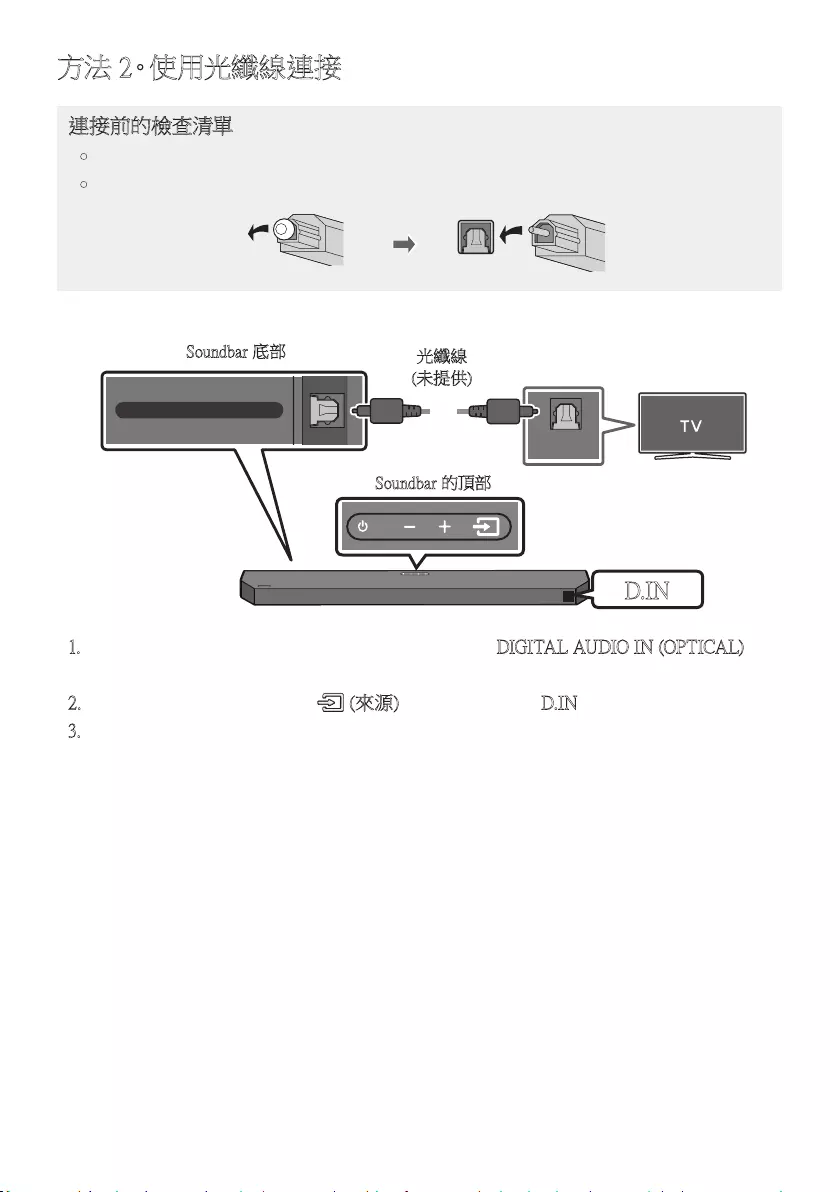
HKG - 21
方法 2。使用光纖線連接
連接前的檢查清單
•同時連接 HDMI 纜線和光纖電纜時,會首先接收 HDMI 訊號。
•如果所採用的光纖電纜端子有蓋,請僅記移除端子口。
OPTICAL OUT
DIGITAL AUDIO IN (OPTICAL)
Soundbar 底部
光纖線
(未提供)
D.IN
Soundbar 的頂部
1. 使用數位光纖連 (未提供) 接線連接 Soundbar 上的 DIGITAL AUDIO IN (OPTICAL) 插
孔和電視的 OPTICAL OUT 插孔。
2. 按 下上 方 面 板 或 遙 控 器 上 的 (來源) 按 鈕,然 後 選 擇「D.IN」模 式。
3. 電視聲音透過 Soundbar 輸出。
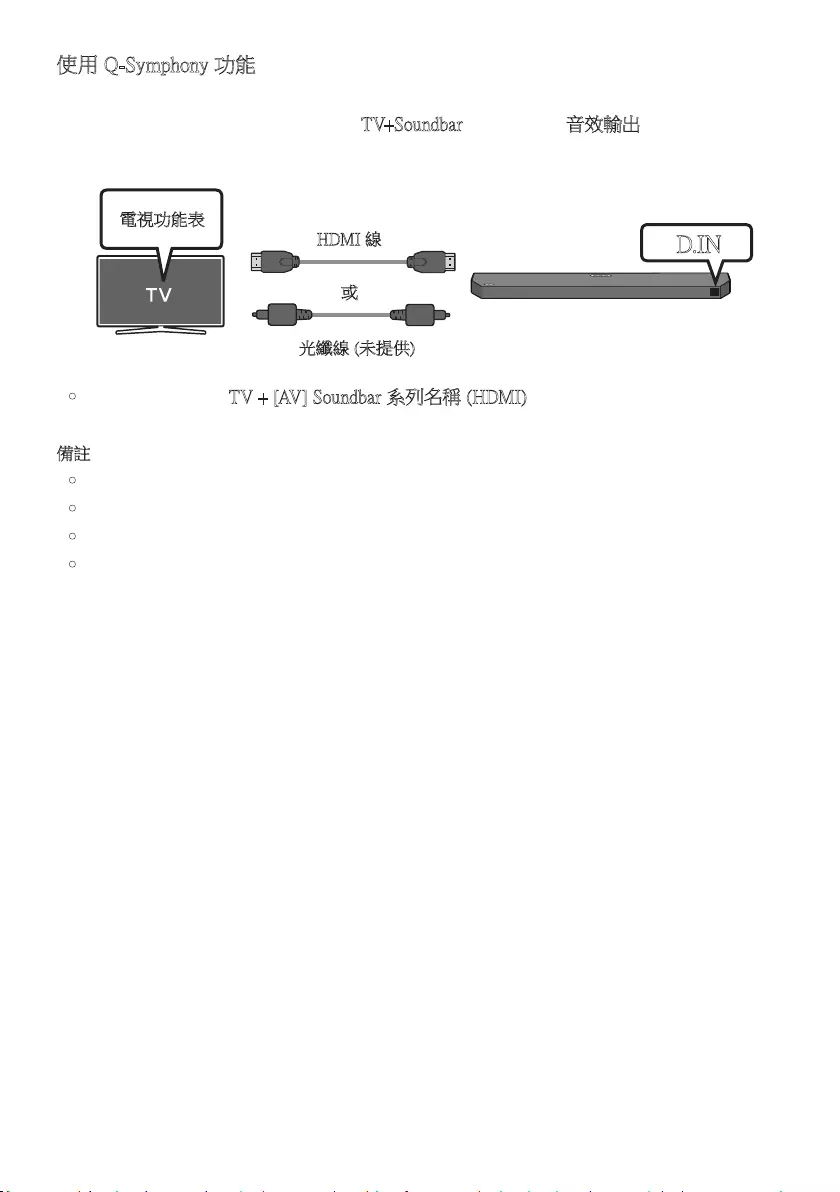
HKG - 22
使用 Q-Symphony 功能
使用 Q-Symphony 時,Soundbar 會與 Samsung 電視同步,透過兩部裝置以最佳環迴音效播
放聲音。 Soundbar 連接好後,功能表「TV+Soundbar」會在電視的音效輸出功 能 表 中 出 現。
選 擇 相 應 的 功 能 表。
電視功能表
或
光纖線 (未提供)
HDMI 線 D.IN
•電 視 功 能 表 例 子:TV + [AV] Soundbar 系列名稱 (HDMI)
備註
•可根據電視所支援的 Codec 運作。
•僅於連接了 HDMI 纜線或光纖電纜 (無提供) 的情況下才支援此功能。
•顯示的訊息可能因電視型號而有所不同。
•只有部分 Samsung 電視和部分 Soundbar 型號才有提供此功能。
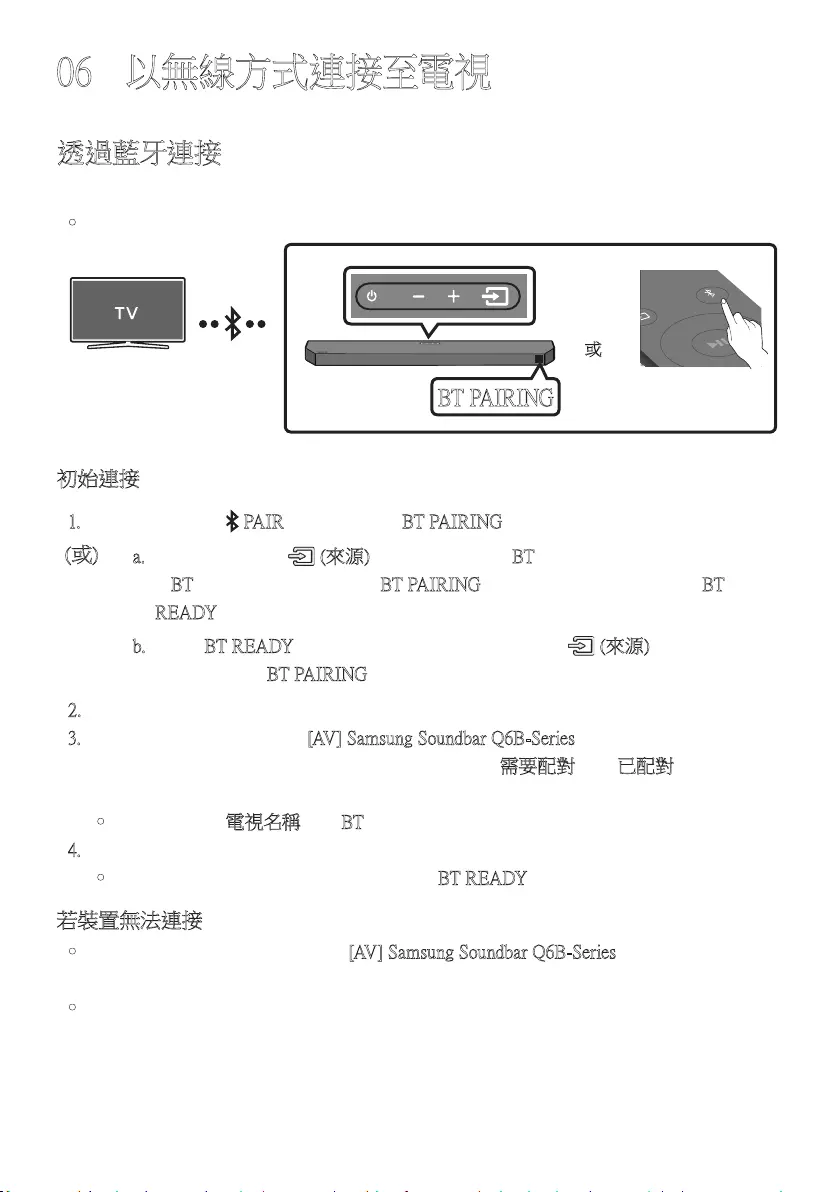
HKG - 23
06 以無線方式連接至電視
透過藍牙連接
透過藍牙連接電視時,您可以欣賞立體聲,而無需因處理纜線而煩惱。
•只 可 同 時 連 接 一 部 電 視。
SOUND
MODE
PAIR
或
BT PAIRING
初始連接
1. 按下遙控器上的 PAIR 按 鈕 , 以 進 入「 BT PAIRING」模 式。
(或) a. 按 下上 方 面 板 的 (來源) 按 鈕,然 後 選 擇「BT」。
「BT」會 在 數 秒 內 自 動 轉 為「BT PAIRING」,若有連接記錄則會轉為「BT
READY」。
b. 看 到「BT READY」時,按住 Soundbar 上方面板上的 (來源) 按鈕超過
5 秒,以顯示「BT PAIRING」。
2. 在電視上選擇藍牙模式。(如需瞭解詳情,請參閱電視手冊。)
3. 從 電 視 螢 幕 上 的 清 單 選 擇「[AV] Samsung Soundbar Q6B-Series」。
可用的 Soundbar 會在電視藍牙裝置清單上顯示為「需要配對」或「已配對」。
如要連接 Soundbar,選擇訊息並建立連接。
•電 視 連 接 後,[ 電視名稱] →「BT」會在 Soundbar 前方顯示螢幕上出現。
4. 您現在可以聽到 Soundbar 播放電視聲音。
•首次將 Soundbar 連接至電視後,可使用「BT READY」模 式 重 新 連 接。
若裝置無法連接
•如果先前連接的 Soundbar (例如「[AV] Samsung Soundbar Q6B-Series」) 在清單上出現,請
將 它 刪 除。
•然後重複第 1 至 3 步。
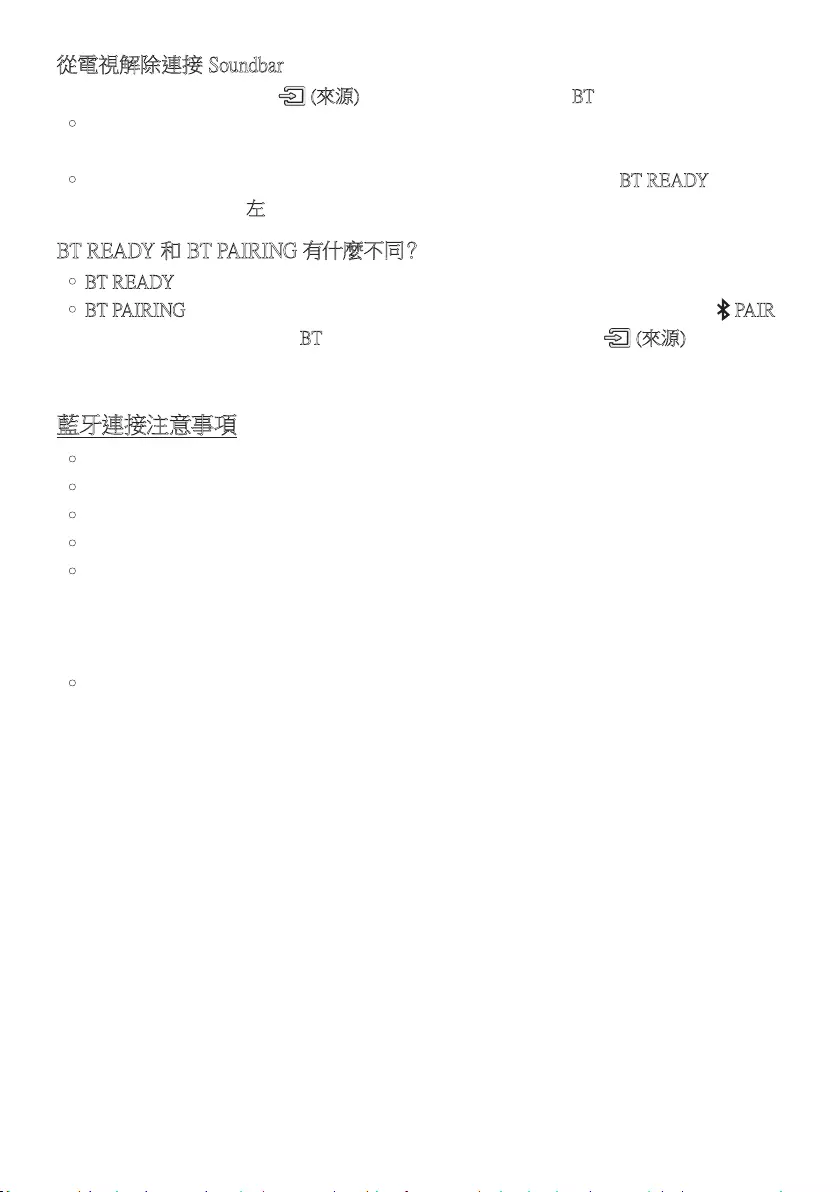
HKG - 24
從電視解除連接 Soundbar
按 下上 方 面 板 或 遙 控 器 上 的 (來源) 按 鈕,然 後 將 模 式 變 更 為「BT」以 外 的 模 式。
•電視必須從 Soundbar 接收回應,因此解除連接過程需要时间。
(所需時間可能有所不同,視乎電視型號而定。)
•如要取消 Soundbar 和電視之間的自動藍牙連接,在 Soundbar 處於「BT READY」狀 態
時,按 下 遙 控 器 上 的 左按鈕 5 秒。(切換開 → 關)
BT READY 和 BT PAIRING 有什麼不同?
•BT READY:在這個模式下,您可以重新連接任何以前連接過的電視或流動裝置。
•BT PAIRING:在這個模式,您可以將新裝置連接至 Soundbar。(按下遙控器上的 PAIR
按鈕,或在 Soundbar 處於「BT」模式時按住 Soundbar 上方面板的 (來源) 按鈕超過
5 秒。)
藍牙連接注意事項
•把新裝置放置在 1 米 內的地方,以透過連接藍牙通訊連接。
•如果系統在連接藍牙裝置時要求輸入 PIN 碼,請輸入 <0000>。
•在藍牙連接模式下,若 Soundbar 和藍牙裝置相距超過 10 米,藍牙連接會中斷。
•在待機狀態下,Soundbar 會在 18 分鐘後自動關閉。
•在以下情況下,Soundbar 可能不會執行藍牙搜尋,或正確連接:
–若 Soundbar 附近的電場強烈。
–如果同時有兩個或更多的藍牙裝置與 Soundbar 配對。
–若 藍 牙 裝 置 已 關 閉、不 存 在 或 發 生 故 障。
•電子裝置可能會導致無線電干擾。發放電磁波的裝置必須與 Soundbar 主設備保持遠距
離,當中包括微波爐、無線 LAN 裝置等。
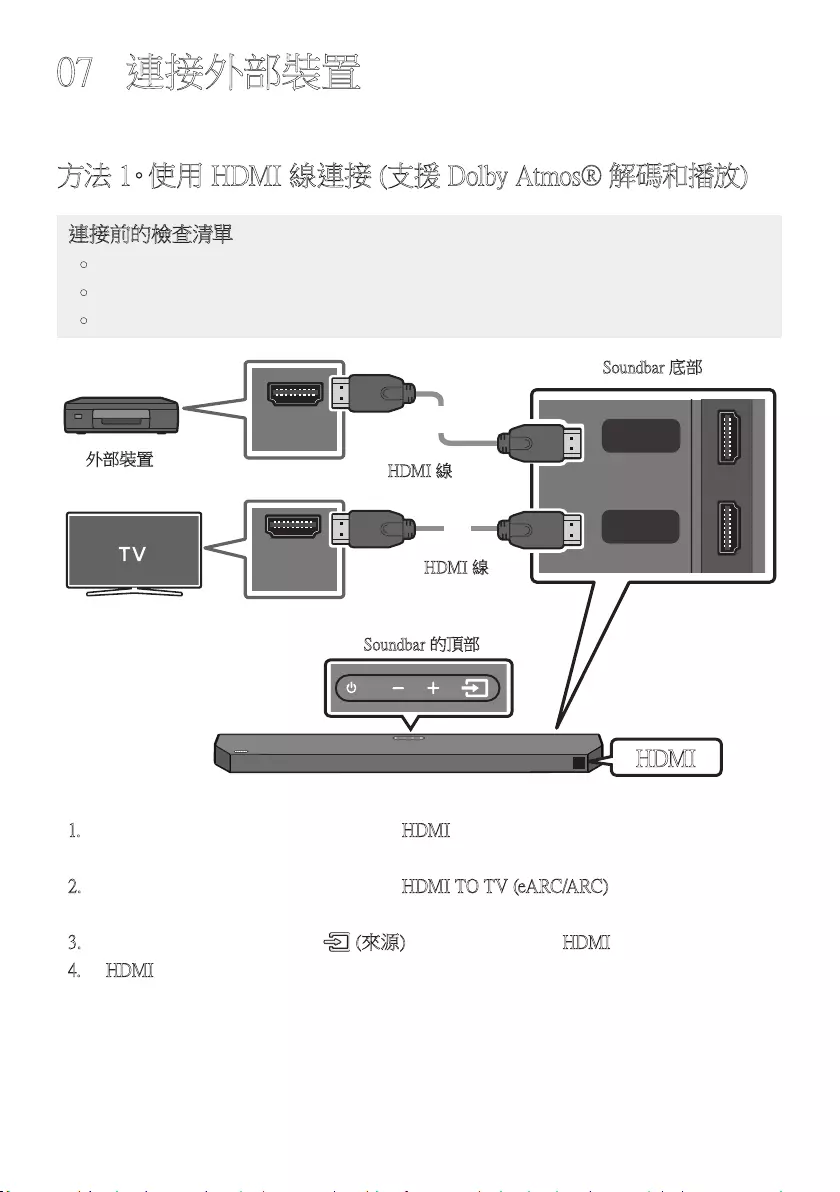
HKG - 25
07 連接外部裝置
方法 1。使用 HDMI 線連接
(支援 Dolby Atmos
®
解碼和播放)
連接前的檢查清單
•如果音訊輸出選項包含第二音訊,須確定第二音訊設定為關閉。
•確定內容支援 Dolby Atmos®。
•視乎電視型號,電視連接埠可能會標記為 eARC。
HDMI OUT
HDMI IN
(ARC)
HDMI
HDMI TO TV
(eARC/ARC)
DIGITAL AUDIO IN (OPTICAL)
HDMI 線
HDMI 線
Soundbar 底部
外部裝置
HDMI
Soundbar 的頂部
1. 使用 HDMI 纜線連接 Soundbar 底部的 HDMI 連接埠和相關數位裝置的 HDMI OUT 連
接 埠。
2. 使用 HDMI 纜線連接 Soundbar 底部的 HDMI TO TV (eARC/ARC) 連接埠和相關電視
的 HDMI IN (ARC) 連接埠。
3. 按下上方面板或遙控器上的 (來源) 按鈕,然後選擇「HDMI」。
4. 「HDMI」模式會在 Soundbar 顯示面板上顯示,而聲音會播放。

HKG - 26
備註
•使用 Dolby Atmos® 時:如果輸入來源為 Dolby Atmos®,將輸出 3.1.2 頻道。
•Dolby Atmos® 啟動後,「DOLBY ATMOS」會在前方顯示屏上顯示。
•在 BD 播放機或其他裝置上配置 Dolby Atmos®。
在 BD 播放機或其他裝置的設定功能表上開啟音訊輸出選項,並確定已為 Bitstream 選
擇「沒有編碼」。例如,在 三星 BD 播放機上,前往首項功能表 → 音效 → 數碼輸出,然
後選擇 Bitstream (未處理)。
•HDMI Pass-Through 是指 Soundbar 透過自己的揚聲器播放來自來源的音訊,並透過第二
條 HDMI 纜線將未經改變的影像訊號發送到電視。
支援的 UHD 訊號規格 (3840 x 2160p)
畫面播放速率
(fps) 色彩深度 RGB 4:4:4 YCbCr 4:4:4 YCbCr 4:2:2 YCbCr 4:2:0
< 60
8 位元 O O O O
10 位元 - - O O
12 位元 - - O O
120 8 位元 - - - -
10 位元 - - - -
•支援的規格可能會因所連接的外置裝置或使用狀況而有所不同。
方法 2。使用光纖線連接
OPTICAL OUT
HDMI TO TV
(ARC)
DIGITAL AUDIO IN (OPTICAL)
光纖線
(未提供)
Soundbar 底部
BD / DVD 播放機 /
機頂盒 / 遊戲機
D.IN
Soundbar 的頂部
1. 按照圖解以光纖電纜 (未提供) 連接 Soundbar 上的 DIGITAL AUDIO IN (OPTICAL) 連
接埠和外置裝置上的 OPTICAL OUT 連接埠。
2. 按 下上 方 面 板 或 遙 控 器 上 的 (來源) 按 鈕,以 選 擇「D.IN」模 式。
3. 外置裝置聲音透過 Soundbar 輸出。

HKG - 27
08 連接 USB 裝置
您可以透過 Soundbar 播放儲存在 USB 裝置上的音樂檔案。
USB 埠
HDMI
HDMI TO TV
(eARC/ARC)
DIGITAL AUDIO IN (OPTICAL)
USB (5V 0.5A)
DC 24V
USB (5V 0.5A)
USB
1. 經由產品底部的 USB 插口連接 USB 裝置。
2. 按 下上 方 面 板 或 遙 控 器 上 的 (來源) 按 鈕,然 後 選 擇「USB」。
3. 「USB」會 顯 示 在 螢 幕 上。
4. 透過 Soundbar 播放儲存在 USB 裝置上的音樂檔案。
•如果超過 18 分鐘沒有來自 USB 裝置的音訊訊號或仍未連接 USB 裝置,則 Soundbar
會自動關閉 (Auto Power Down)。
兼容的檔案格式類型清單
延長線 編碼 取樣率 位元率
*.mp3 MPEG1 Layer2 32kHz ~ 48kHz 32kbps ~ 320kbps
MPEG1 Layer3 32kHz ~ 48kHz 32kbps ~ 320kbps
MPEG2 Layer3 16kHz ~ 24kHz 8kbps ~ 160kbps
MPEG2.5 Layer3 8kHz ~ 12kHz 8kbps ~ 160kbps
*.wma WMA7/8/9 (僅限音訊) 32kHz ~ 48kHz 32kbps ~ 320kbps
*.ogg Vorbis 32kHz ~ 48kHz 45kbps ~ 500kbps
*.aac
*.m4a
*.mp4
AAC-LC
(MPEG2/MPEG4 僅限音訊) 32kHz ~ 48kHz 32kbps ~ 320kbps
*.wav LPCM 32kHz ~ 192kHz 1024kbps ~ 9216kbps
*.flac FLAC 32kHz ~ 192kHz 162kbps ~ 8100kbps
*.aiff AIFF 32kHz ~ 192kHz 1024kbps ~ 9216kbps
•若 USB 裝置上存儲了太多資料夾 (約 200 個) 和檔案 (約 2,000 個),Soundbar 可能需要
一定時間來存取和播放檔案。
•支援的 USB 檔案系統: FAT16, FAT32, NTFS
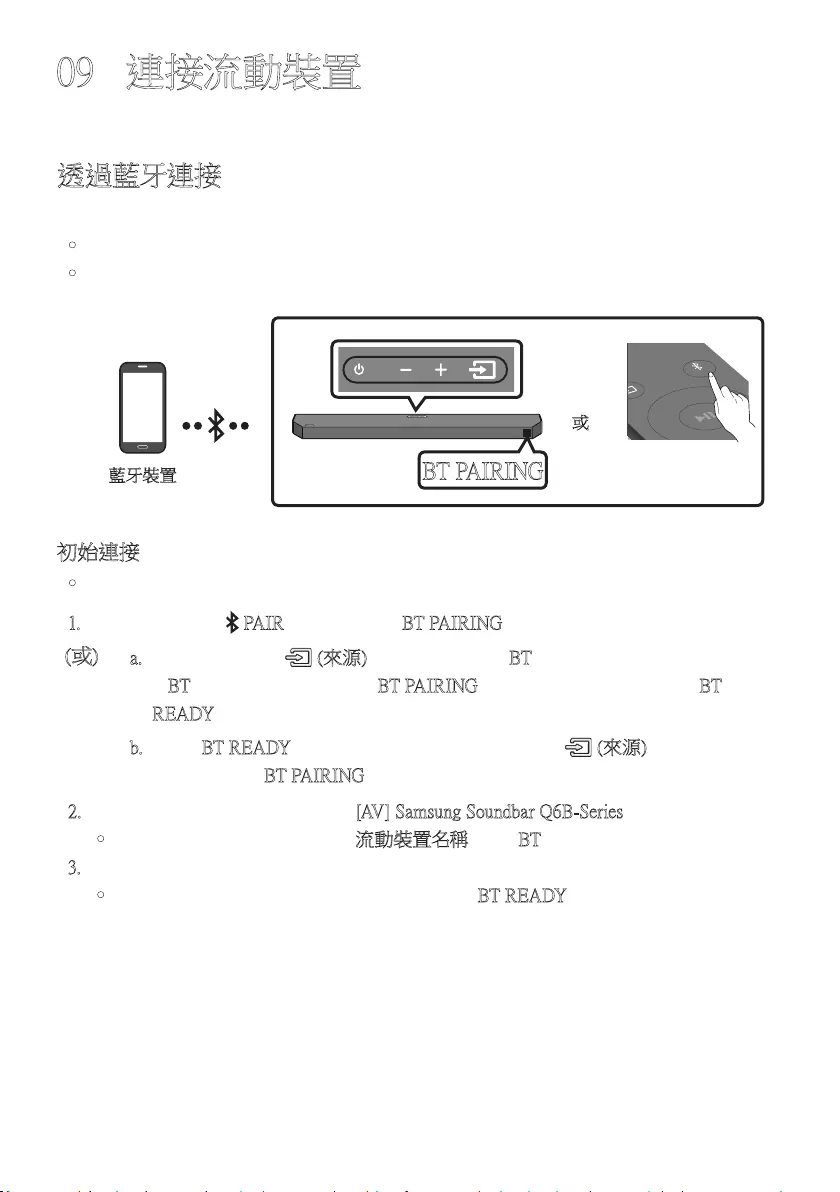
HKG - 28
09 連接流動裝置
透過藍牙連接
透過藍牙連接流動裝置時,您可以欣賞立體聲,而無需因處理纜線而煩惱。
•在 Soundbar 已關閉的情況下連接已配對的藍牙裝置,會令 Soundbar 自動開啟。
•僅 可 同 時 連 接 一 部 電 視 或 兩 個 藍 牙 裝 置。
SOUND
MODE
PAIR
或
BT PAIRING
藍牙裝置
初始連接
•連接新藍牙裝置時,確保該裝置位於 1 米之內。
1. 按下遙控器上的 PAIR 按 鈕 , 以 進 入「 BT PAIRING」模 式。
(或) a. 按 下上 方 面 板 的 (來源) 按 鈕,然 後 選 擇「BT」。
「BT」會 在 數 秒 內 自 動 轉 為「BT PAIRING」,若有連接記錄則會轉為「BT
READY」。
b. 看 到「BT READY」時,按住 Soundbar 上方面板上的 (來源) 按鈕超過
5 秒,以顯示「BT PAIRING」。
2. 在 裝 置 上,從 顯 示 的 清 單 中 選 擇「[AV] Samsung Soundbar Q6B-Series」。
•Soundbar 連接至流動裝置後,[流動裝置名稱] → 「BT」會 在 前 方 螢 幕 上 顯 示。
3. 透過 Soundbar 播放藍牙連接裝置上的音樂檔案。
•首次將 Soundbar 連接至流動裝置後,可使用「BT READY」模 式 重 新 連 接。
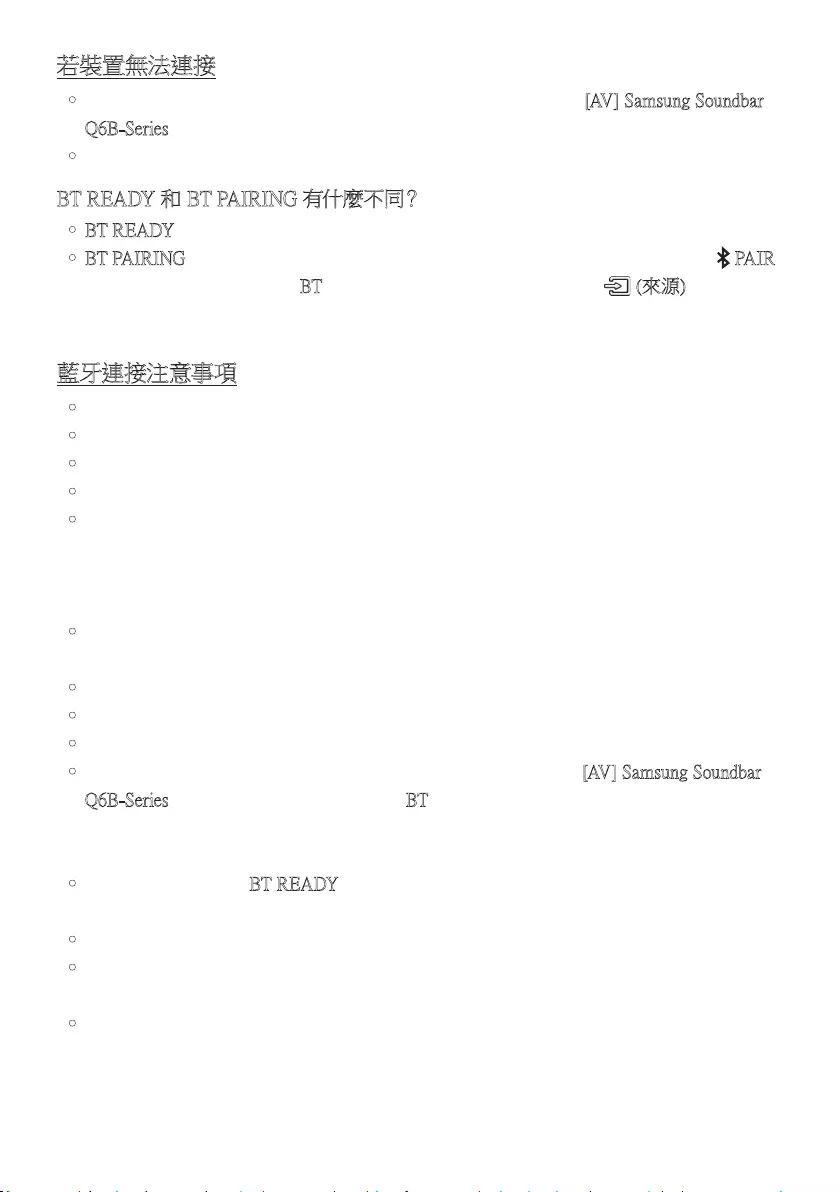
HKG - 29
若裝置無法連接
•如果您的流動裝置揚聲器清單上已有現存的 Soundbar (例如:「[AV] Samsung Soundbar
Q6B-Series」),請 將 其 刪 除。
•然後重複第 1 和 2 步。
BT READY 和 BT PAIRING 有什麼不同?
•BT READY:在這個模式下,您可以重新連接任何以前連接過的電視或流動裝置。
•BT PAIRING:在這個模式,您可以將新裝置連接至 Soundbar。(按下遙控器上的 PAIR
按鈕,或在 Soundbar 處於「BT」模式時按住 Soundbar 上方面板的 (來源) 按鈕超過
5 秒。)
藍牙連接注意事項
•把新裝置放置在 1 米 內的地方,以透過連接藍牙通訊連接。
•如果系統在連接藍牙裝置時要求輸入 PIN 碼,請輸入 <0000>。
•在藍牙連接模式下,若 Soundbar 和藍牙裝置相距超過 10 米,藍牙連接會中斷。
•在待機狀態下,Soundbar 會在 18 分鐘後自動關閉。
•在以下情況下,Soundbar 可能不會執行藍牙搜尋,或正確連接:
–若 Soundbar 附近的電場強烈。
–若數部藍牙裝置同時配對至 Soundbar。
–若 藍 牙 裝 置 已 關 閉、不 存 在 或 發 生 故 障。
•電子裝置可能會導致無線電干擾。發放電磁波的裝置必須與 Soundbar 主設備保持遠距
離,當中包括微波爐、無線 LAN 裝置等。
•Soundbar 支援 SBC 資料 (44.1kHz、48kHz)。
•只連接支援 A2DP (AV) 功能的藍牙裝置。
•您不可將 Soundbar 連接至只支援免提功能的藍牙裝置。
•將 Soundbar 配對至藍牙裝置後,從裝置的掃描裝置清單選擇「[AV] Samsung Soundbar
Q6B-Series」,Soundbar 便會自動切換至「BT」模 式。
–只在 Soundbar 出現在藍牙裝置的配對裝置清單時可用。
(藍牙裝置和 Soundbar 必須曾經配對最少一次。)
•只有 Soundbar 顯示「BT READY」時,Soundbar 才會在藍牙裝置的搜尋裝置清單上出
現。
•將 Soundbar 連接至藍牙裝置時,將兩者盡量靠近。
•Soundbar 和藍牙裝置相距愈遠,音質愈低。 若裝置超出有效範圍,藍牙連接可能會中
斷。
•若接收情況欠佳,藍牙連接可能無法如預期運作。
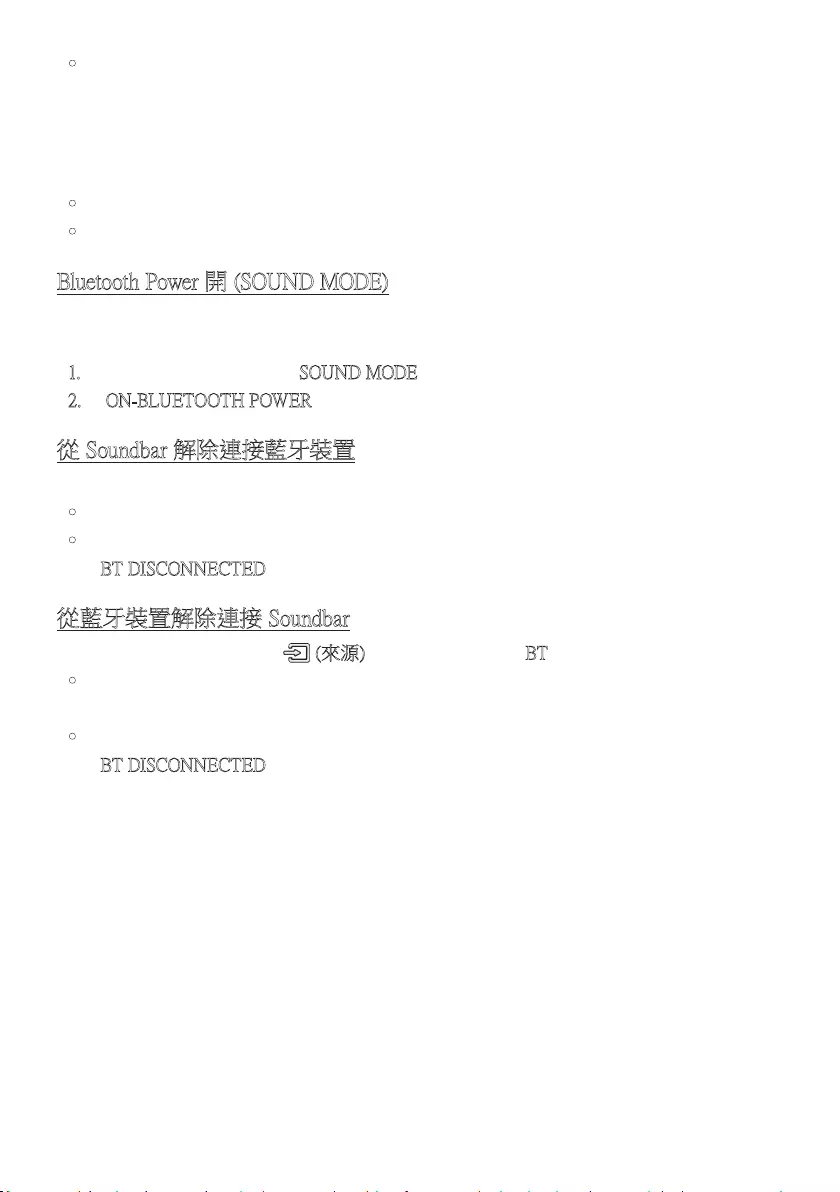
HKG - 30
•在以下情況下,藍牙裝置可能會發出嘈音或無法正常運作:
–身體接觸到 Bluetooth 裝置或 Soundbar 上的訊號收發器時。
–位於角落或附近有障礙物 (例如:牆壁或隔板) 的地方,電磁場都可能會產生變化。
–受相同頻段下運作的產品的無線電干擾,例如醫療設備、微波爐和無線 LAN 裝置。
–即使裝置處於有效範圍,門和牆壁等阻礙物仍可能會影響音質。
•請注意,使用藍牙選項時,您的 Soundbar 不可與其他藍牙裝置配對。
•該無線裝置在運行時可能產生電子干擾。
Bluetooth Power 開 (SOUND MODE)
若想將曾經配對過的藍牙裝置與 Soundbar 配對,則當 Bluetooth Power 開功能打開時,即使
Soundbar 為關閉狀態,Soundbar 也會自動開啟。
1. 當 Soundbar 開啟時,按住 SOUND MODE 按鈕 5 秒以上。
2. 「ON-BLUETOOTH POWER」出現在 Soundbar 的顯示螢幕上。
從 Soundbar 解除連接藍牙裝置
您可以從 Soundbar 解除連接藍牙裝置。如需指引,請參閱藍牙裝置的使用者手冊。
•Soundbar 將會解除連接。
•Soundbar 從藍牙裝置解除連接後,Soundbar 的顯示螢幕上會顯示
「BT DISCONNECTED」。
從藍牙裝置解除連接 Soundbar
按 下上 方 面 板 或 遙 控 器 上 的 (來源) 按 鈕,然 後 變 更 為「BT」以 外 的 模 式。
•由於藍牙裝置必須接收 Soundbar 的回應,因此解除連接需要時間。(解除連接的時間可
能 有 異,視 乎 藍 牙 裝 置 而 定 )
•Soundbar 從藍牙裝置解除連接後,Soundbar 的顯示螢幕上會顯示
「BT DISCONNECTED」。
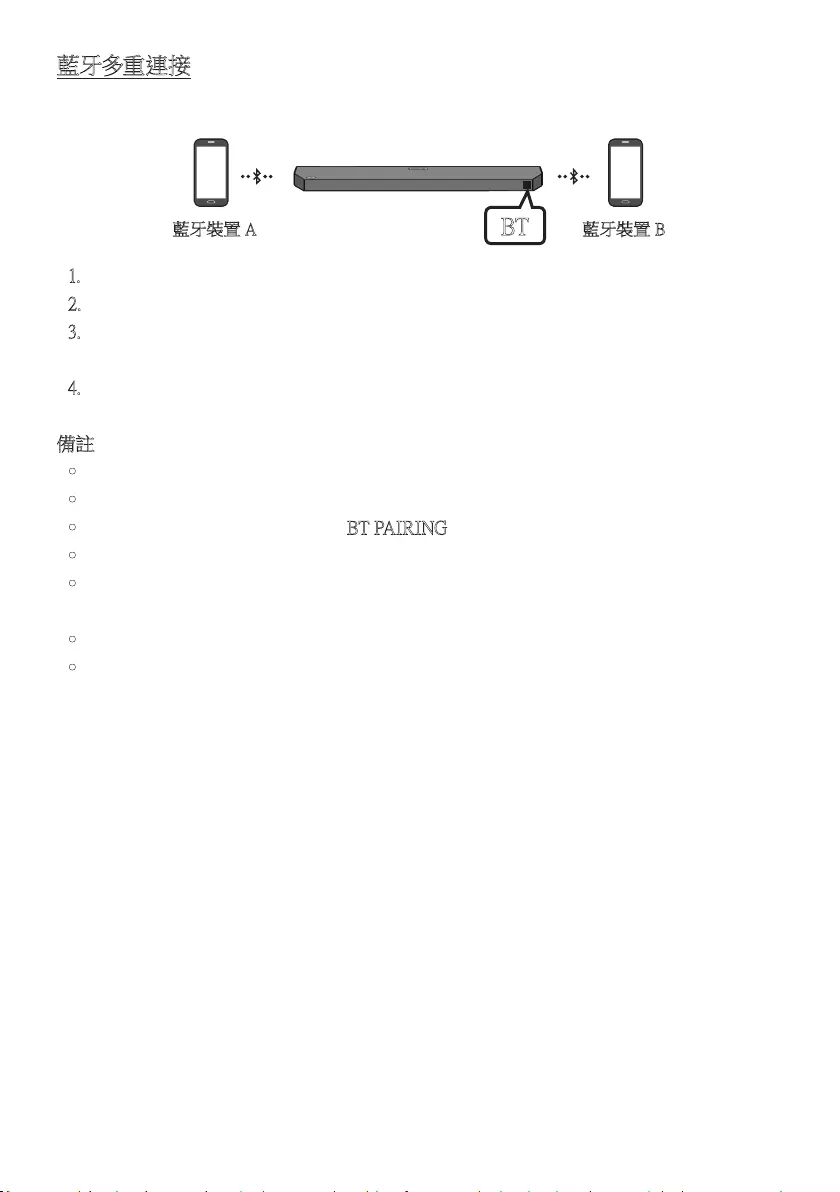
HKG - 31
藍牙多重連接
Soundbar 可同時連接兩個藍牙裝置。
藍牙裝置 A 藍牙裝置 B
BT
1. 把最多兩個藍牙裝置連接至 Soundbar。(請參閱第 28 頁。)
2. 連接兩個裝置時,從其中一個已連接的藍牙裝置播放音樂。
3. 當 Bluetooth 裝置「B」開始播放裝置「A」正在播放的音樂時,裝置「B」開始播放音樂,
而 裝 置「A」則 自 動 停 止 / 暫 停 播 放。
4. 如果是 AVRCP V1.4 或更舊的版本,切換播放音樂的裝置時可能會花費更多時間。
備註
•部分裝置可以透過通知或鬧鐘來切換裝置。
•部分裝置無法支援 Bluetooth 多重連接。
•3 分鐘內沒有配對任何裝置時,「BT PAIRING」模 式 便 會 停 止。
•透過部分應用程式切換裝置可能大約需時 7 秒。
•如嘗試連接第三方藍牙裝置,裝置 A 或 B 會解除連接。
( 目 前 沒 在 播 放 的 裝 置 會 解 除 連 接。)
•同時只可連接一部三星電視或 2 部藍牙裝置。
•有 Soundbar 接到 Samsung 電視的連接要求時,會與藍牙裝置解除連接。
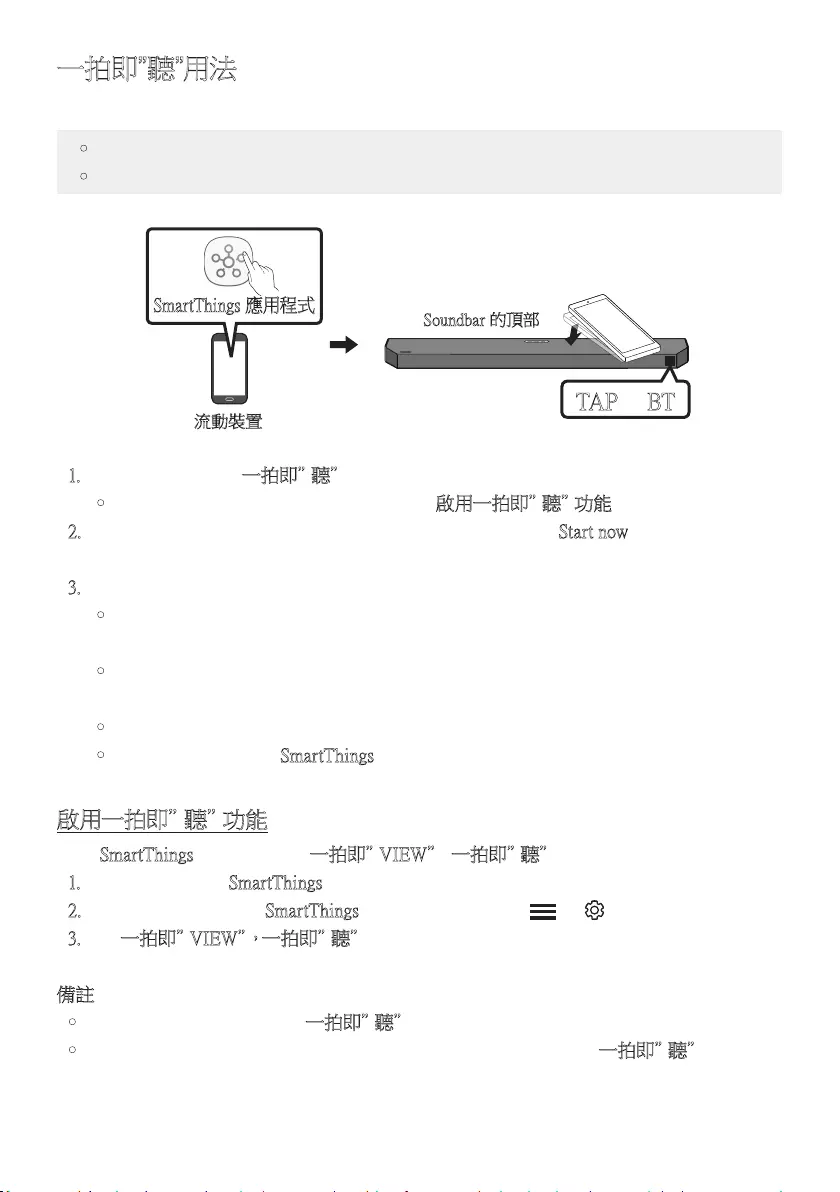
HKG - 32
一拍即”聽”用法
透過流動裝置輕點一下 Soundbar,可透過 Soundbar 播放流動裝置的音訊內容。
•此功能可能視乎流動裝置型號而無法使用。
•此功能只與 Android 8.1 或更高版本的 Samsung 流動裝置兼容。
流動裝置
SmartThings 應用程式
Soundbar 的頂部
TAP
BT
1. 開啟流動裝置上的一拍即”聽”功 能。
•有關該功能的開啟方法,請參閱以下的「啟用一拍即”聽”功能」。
2. 以流動裝置輕點一下 Soundbar。在出現的訊息視窗中選擇「Start now」。
流動裝置會透過藍牙與 Soundbar 連接。
3. 透過 Soundbar 播放流動裝置的音訊內容。
•此功能透過偵測流動裝置碰觸 Soundbar 時產生的震動,從而以藍牙連接流動裝置
至 Soundbar。
•請確保流動裝置沒有輕點 Soundbar 的尖角。否則 Soundbar 或流動裝置有可能刮花
或 受 損。
•建議用保護殼包裹流動裝置。輕力點一下 Soundbar 頂部的寬廣部分,避免用力過度。
•為使用此功能,請將 SmartThings 應用程式更新為最新版本。
此功能可能視乎應用程式版本而無法使用。
啟 用 一 拍 即 ”聽 ”功 能
使用 SmartThings 應用程式開啟一 拍 即 ”V I E W ”,一拍即”聽”功 能。
1. 在流動裝置執行 SmartThings 應 用 程 式。
2. 在顯示於流動裝置的 SmartThings 應用程式畫面選擇 ( → )。
3. 把「一拍即”VIEW”,一拍即”聽”」設定為開啟,以允許該功能於流動裝置靠近
Soundbar 時運作。
備註
•流 動 裝 置 處 於 省 電 模 式 時,一拍即”聽”功 能 不 會 運 作。
•如 Soundbar 附近有可以造成電磁干擾的裝置,例如電子裝置,則一拍即”聽”功能有可
能失靈。請確保讓有可能造成電磁干擾的裝置和 Soundbar 保持充足距離。
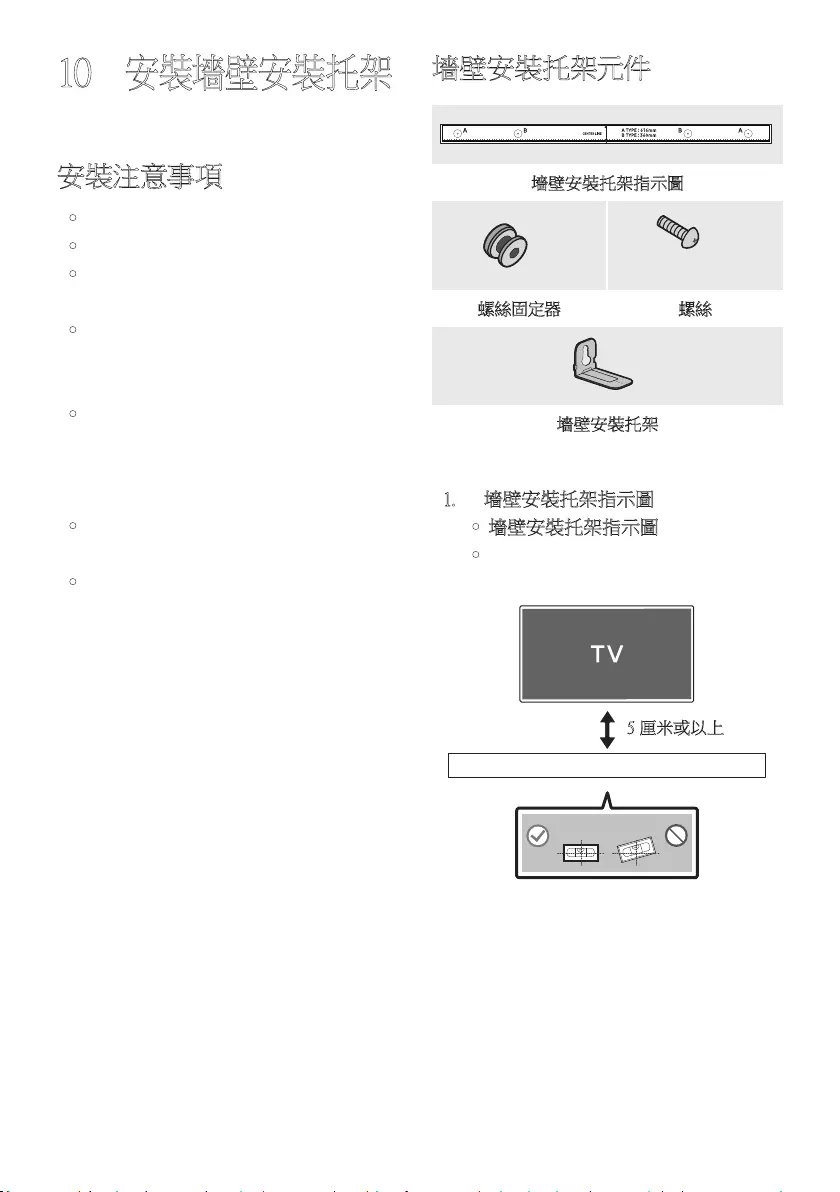
HKG - 33
10
安裝墻壁安裝托架
安裝注意事項
•只在 垂 直 牆 上 安 裝。
•不要在高溫或潮濕的地方安裝。
•確 定 牆 壁 可 承 受 產 品 重 量。否 則,請 強
化 牆 壁 或 選 擇 另 一 個 安 裝 位 置。
•購 買 或 使 用 您 牆 壁 類 型 ( 石 膏 板、鐵 板、
木材等) 適合的固定螺絲或錨。可行的
話,將支援螺絲固定在牆上的螺柱。
•根據安裝 Soundbar 的牆壁的類型和厚
度 購 買 牆 上 的 安 裝 螺 絲。
–直 徑:M 5
–長度:建議 35 毫米或以上。
•在牆上安裝 Soundbar 前,從設備將連接
線連接至外部裝置。
•確 保 設 備 已 經 關 閉 而 且 已 從 電 源 拔 除,
然後才著手安裝,否則可能會造成觸
電。
墻壁安裝托架元件
墻壁安裝托架指示圖
x 2 (M4 x L10)
x 2
螺絲固定器 螺絲
x 2
墻壁安裝托架
1. 將墻壁安裝托架指示圖貼 在 牆 面。
•墻壁安裝托架指示圖必 須 為 水平。
•如果您在牆上安裝電視,Soundbar 應
安裝在電視下方最少 5 厘米位置。
5 厘米或以上
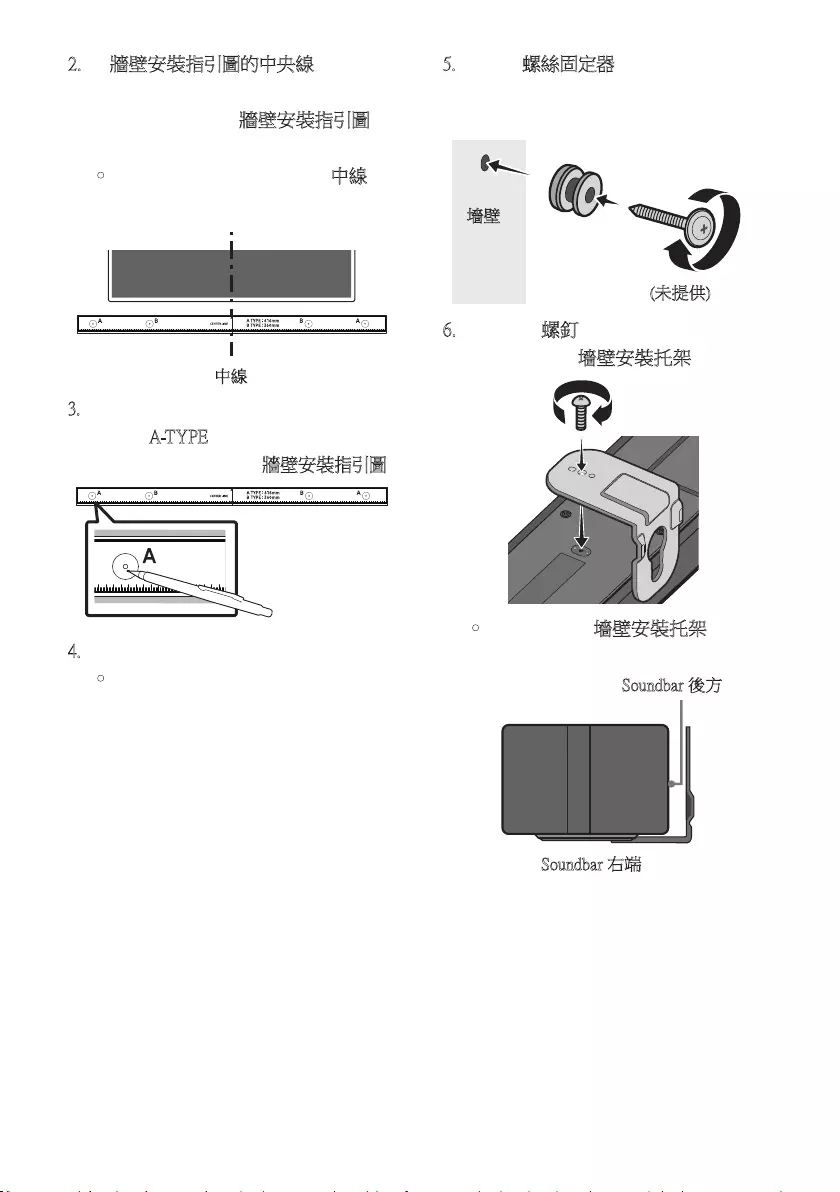
HKG - 34
2. 將牆壁安裝指引圖的中央線對齊電視的
中心位置 (若將 Soundbar 安裝在電視的
下 方 ),再 用 膠 紙 將 牆壁安裝指引圖固定
在 牆 上。
•若 非 安 裝 於 電 視 下 方,請 將 中線對準
安 裝 位 置 的 中 心。
中線
3. 用筆尖或削尖的鉛筆尖戳破安裝指引圖
兩端的 A-TY PE 圖像中央,以標記固定螺
釘孔的位置,然後拿開牆壁安裝指引圖。
4. 用 尺 寸 合 適 的 鉆 頭 在 各 標 記 處 鉆 孔。
•若 標 記 與 牆 體 上 位 置 不 符,在 插 入 固
定螺釘前,請確定您是否在孔中插入
正確的螺釘。若使用螺釘,請確保鉆
孔 足 夠 大 可 以 插 入 螺 釘。
5. 在每個螺絲固定器中 插 入一 個 螺 釘
(未提供),再將支架螺釘中的螺釘擰
緊。
(未提供)
墻壁
6. 使用 2 顆螺釘,在 Soundbar 底部的正確
方向安裝 2 顆墻壁安裝托架。
USB (5V 0.5A)
DC 24V
•組 裝 時,確 定 墻壁安裝托架的掛勾部
分位於 Soundbar 的後方。
Soundbar 後方
Soundbar 右端
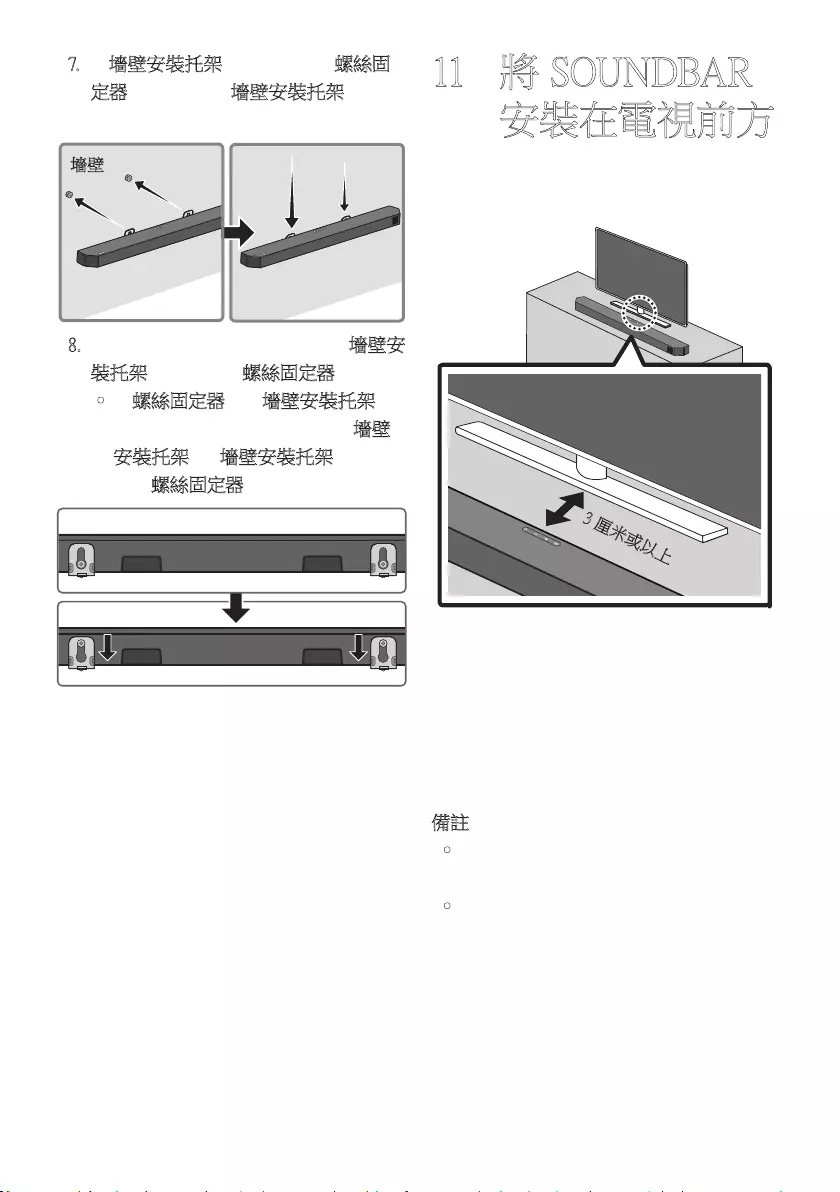
HKG - 35
7. 將墻壁安裝托架懸掛在牆上的螺絲固
定器上,即 可 透 過 墻壁安裝托架來安裝
Soundbar。
墻壁
8. 向下拉動 Soundbar 如下所示,讓墻壁安
裝托架安全擺放在螺絲固定器上。
•將螺絲固定器插入墻壁安裝托架的
寬 (底部) 部分,然後向下拉動墻壁
安裝托架,讓 墻壁安裝托架安全擺
放在螺絲固定器上。
11 將 SOUNDBAR
安裝在電視前方
請將 Soundbar 放置在電視架上。
3 厘米或以上
參考圖片所示,把 Soundbar 中心對準電視的
中 心,然 後 小 心 地 將 有 源 音 箱 放 置 到 電 視 架
上。
要達至最佳音效,應把 Soundbar 放在距離
電視前方最少 3 厘米的位置。
備註
•確保將 Soundbar 放置於平坦而穩固的平
面 上。
•如果與電視距離過近,可能會對音質造
成 問 題。
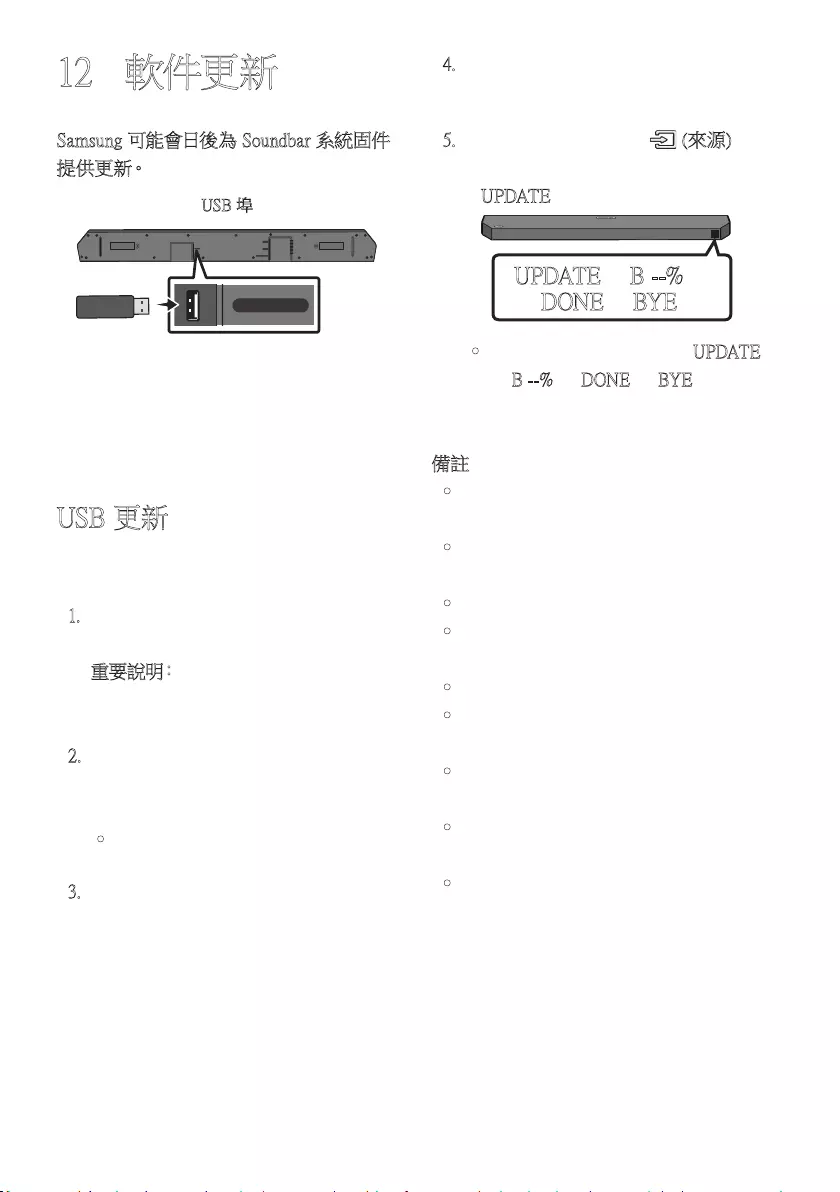
HKG - 36
12 軟件更新
Samsung 可能會日後為 Soundbar 系統固件
提 供 更 新。
USB 埠
HDMI
HDMI TO TV
(eARC/ARC)
DIGITAL AUDIO IN (OPTICAL)
USB (5V 0.5A)
DC 24V
USB (5V 0.5A)
如有更新,可將包含韌體更新的 USB 裝置
連接至 Soundbar 的 USB 連接埠,以更新韌
體。
USB 更新
更新完成後,將會保留你的所有自訂使用者
設 定。
1. 將 USB 裝置連接至電腦的 USB 連接
埠。
重 要 說 明:確保 USB 裝置沒有音樂檔
案。 因為相關檔案可能會令韌體無法更
新。
2. 前往 (samsung.com)
選擇產品型號或
輸入 Soundbar 型號,然後下載最新的升
級檔案 (USB 類型)。
•如需進一步瞭解有關更新事宜,請參
閱 「 升 級 指 南 」。
3. 解壓縮已下載的升級檔案,將 *.bin 檔
案複製到 USB 裝置的根目錄下。
4. 關閉 Soundbar,並將放有韌體更新檔案
的 USB 裝置連接至 Soundbar 的 USB
連 接 埠。
5. 開啟 Soundbar,並按下 (來源) 按鈕
以選擇 USB 來源。 畫面將顯示
「UPDATE」,最多可能需時 3 分鐘。
UPDATE
B --%
DONE
BYE
•韌體更新期間會依次顯示 UPDATE
→ B --% → DONE → BYE,並 可 能 會
根據已更新的韌體顯示 B、D 或 H。
備註
•更新完成後,Soundbar 將會自動重新啟
動。
•此產品擁有 DUAL BOOT 功能。 如韌體
更新失敗,可再次更新韌體。
•更新期間,不要關閉產品或移除 USB。
•如果沒有開始更新,請重新連接
Soundbar 電源線。
•安裝最新版本後,便無需更新。
•更新可能不受支援,視乎 USB 類型而
定。
•如果更新後沒有自動重新連接有源重低
音 音 箱,請 參 閱 第 16 頁。
•如果軟件更新失敗,請檢查 USB 裝置是
否有問題。
•Mac OS 使用者應使用 MS-DOS (FAT) 作
為 USB 格式。
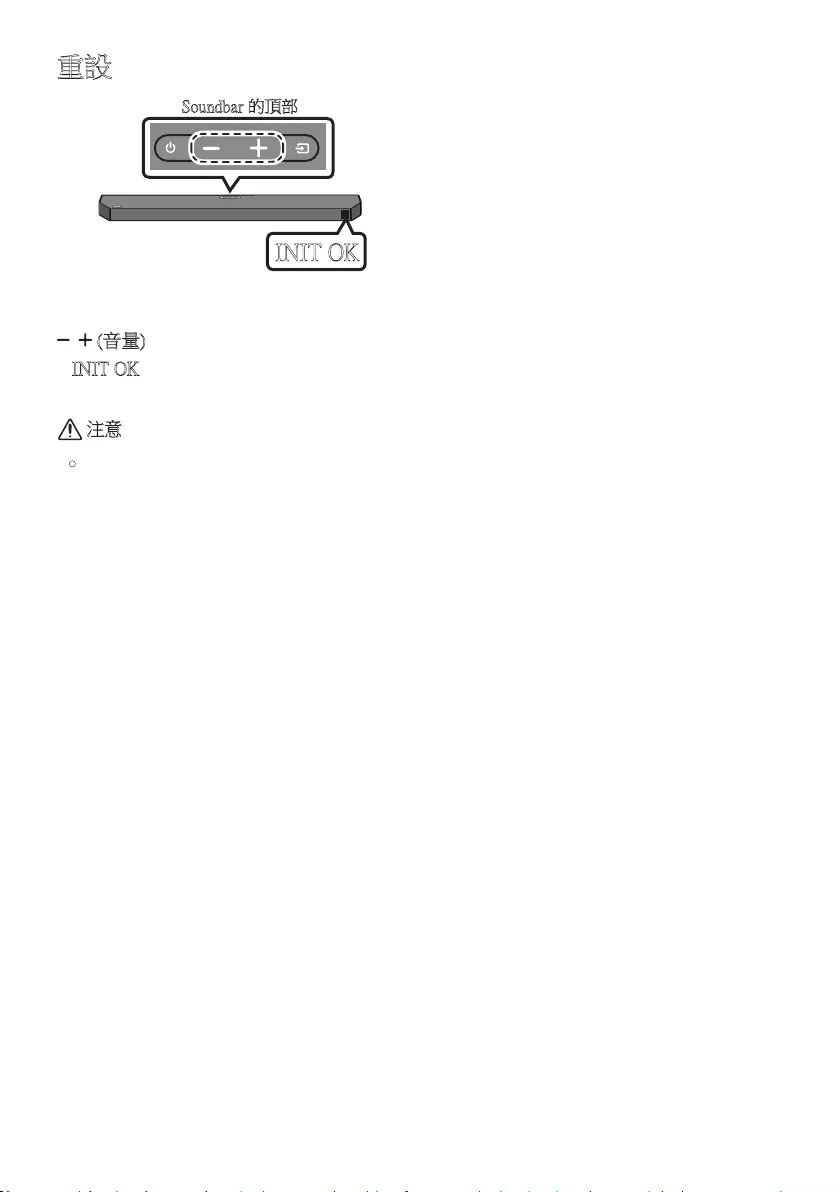
HKG - 37
重設
INIT OK
Soundbar 的頂部
Soundbar 啟動後,同時按下機身的
(音量) 按鈕最少 5 秒。螢幕將會顯示
「INIT OK」,而 Soundbar 則會重設。
注意
•Soundbar 所有設定都會重設。
請確保只於需要重設時才執行此程序。
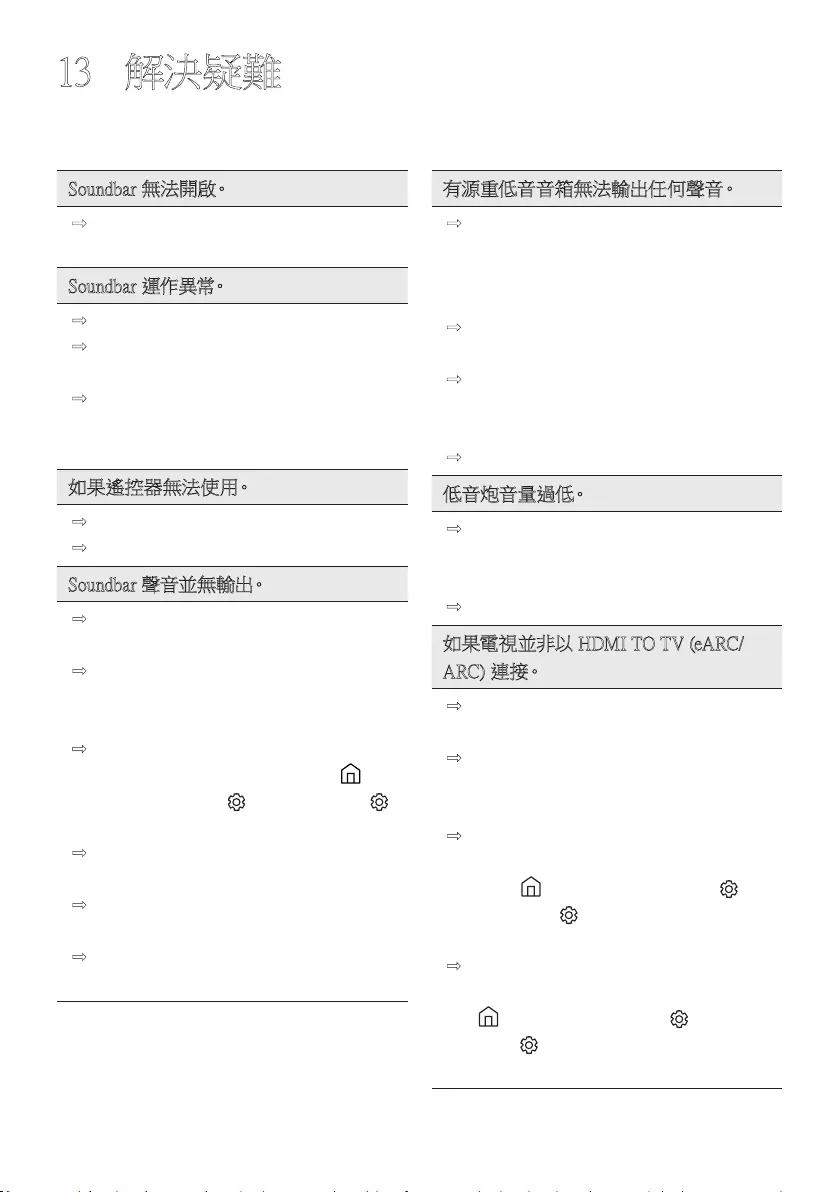
HKG - 38
13 解決疑難
在尋求幫助前,請檢查以下事項。
Soundbar 無法開啟。
;檢查 Sondbar 的電源線有否正確插入
插 座。
Soundbar 運作異常。
;拔 下 電 源 插 頭,然 後 重 新 連 接。
;從外置裝置移除並重新連接電源線,
然 後 再 試 一 次。
;如果沒有訊號,Soundbar 會在一定時
間後自動關閉。關閉電源。
(請參閱第 7 頁 )。
如果遙控器無法使用。
;直接將遙控器指向 Soundbar。
;更 換 新 電 池。
Soundbar 聲音並無輸出。
;Soundbar 音量可能太低或開啟了靜音
功 能。調 整 音 量。
;如果連接了任何外置裝置 (STB、藍牙
裝置、流動裝置等等),請調整該外置
裝 置 的 音 量。
;關 於 電 視 的 聲 音 輸 出,請 選 擇
Soundbar。(Samsung 電視:首頁 ( ) →
功能表 → 設定 ( ) → 所有設定 ( )
→ 音效 → 音效輸出 → 選擇 Soundbar)
;連接至 Soundbar 的連接線不得鬆脫。
移除連接線並重新連接。
;完全移除電源線、重新連接,並開啟電
源。
;初 始 化 產 品 並 重 試。
(請參閱第 37 頁 )。
有源重低音音箱無法輸出任何聲音。
;檢查低音炮後方的 LED 指示燈有否
亮起藍色。若指示燈閃動藍色或轉為
紅色,則重新連接 Soundbar 和低音
炮。( 請 參 閱 第 16 頁 )。
;如果 Sou ndba r 和低音炮放置了阻礙 物,
可能會發生問題。將裝置移離阻礙物。
;若附近設有傳送無線電頻訊號的裝
置,可能會影響連接。請將揚聲器遠離
這 些 裝 置。
;移 除 和 重 新 連 接 電 源 插 座。
低音炮音量過低。
;您播放內容的原來音量可能過低。嘗
試調校低音炮的音量。
(請參閱第 12 頁 )。
;將低音炮揚聲器靠近您。
如果電視並非以 HDMI TO TV (eARC/
ARC) 連接。
;檢查 HDMI 纜線有否正確連接至
ARC 端子。(請參閱第 19 頁 )。
;可能會因已連接的外置裝置 (機頂盒、
遊戲主機等等) 而無法進行連接。直接
連接 Soundbar。
;電視的 HDMI-CEC 可能未啟用。打開
電視功能表的 CEC。(Samsung 電視:
首頁 ( ) → 功能表 → 設定 ( ) →
所有設定 ( ) → 連線 → 外置裝置
管理員 → Anynet+ (HDMI-CEC)開)
;如要連接至 eARC,電視功能表的 eARC
功能應設為開啟。(Samsung 電視:首頁
( ) → 功能表 → 設定 ( ) → 所有
設定 ( ) → 音效 專家設定
HDMI-eARC 模式 (自動))
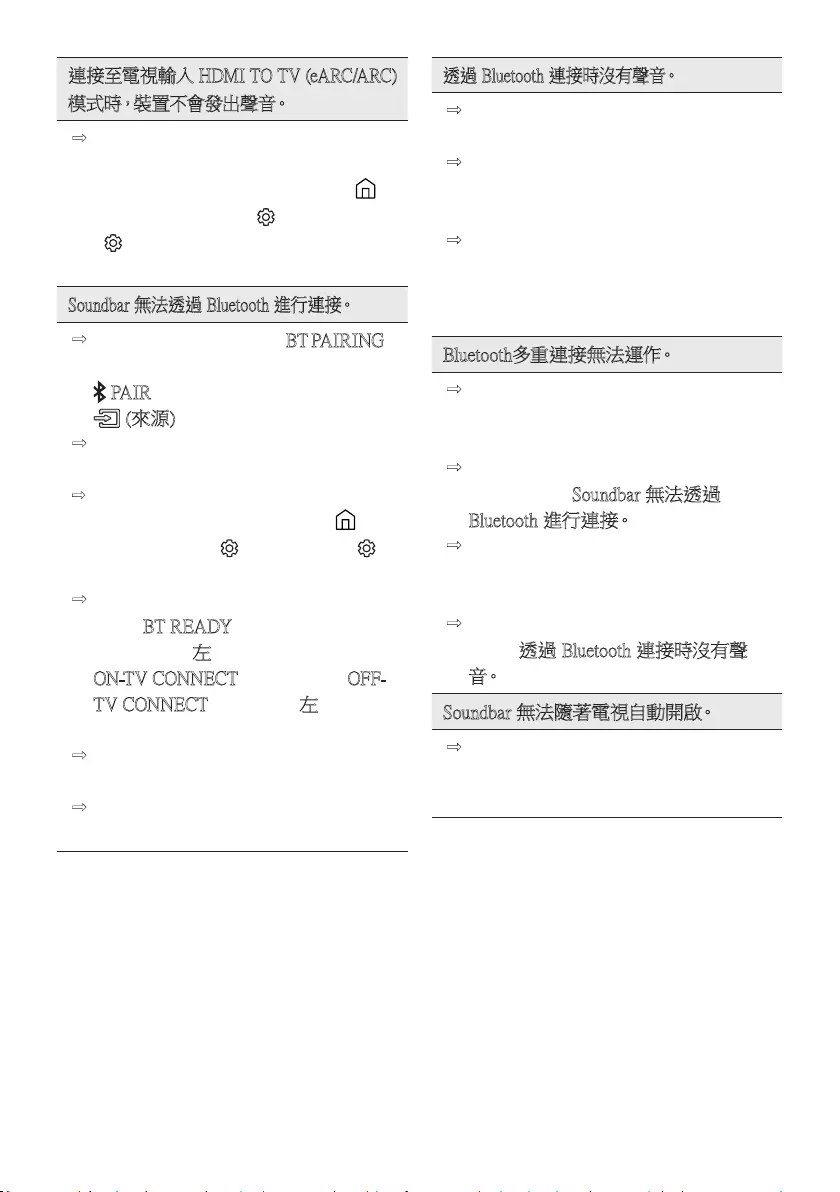
HKG - 39
連接至電視輸入 HDMI TO TV (eARC/ARC)
模 式 時,裝 置 不 會 發 出 聲 音。
;您 的 裝 置 無 法 播 放 輸 入 訊 號。將 電 視
的音訊輸出變更為 PCM 或 Dolby
Digital。(若使用三星電視:首頁 ( )
→ 功能表 → 設定 ( ) → 所有設定
( ) → 音效 → 專家設定 → 數碼輸
出音頻格式)
Soundbar 無法透過 Bluetooth 進行連接。
;連 接 新 裝 置 時,切 換 至「BT PAIRING」
,以進行連接。(按下搖控器上的
PAIR 按鈕,或按下機身的
(來源) 按鈕最少 5 秒。)
;如果 Soundbar 連接至其他裝置,請先
解除連接裝置,以切換至裝置。
;從可連接裝置清單移除藍牙揚聲器清單後
重新連接。(Samsung 電視:首頁 ( ) →
功能表 → 設定 ( ) → 所有設定 ( )
→ 音效 → 音效輸出 → 藍牙揚聲器列表)
;自動電視連接可能已停用。Soundbar
處 於「BT READY」時,按住 Soundbar
遙控器上的 左 按鈕 5 秒,以選擇
ON-TV CONNECT。如果您看到 OFF-
TV CONNECT,再 次 按 住 左 按鈕 5 秒
以切 換 選 擇。
;移除和重新連接電源插座,然後重
試。
;初 始 化 產 品 並 重 試。
(請參閱第 37 頁 )。
透過 Bluetooth 連接時沒有聲音。
;微波爐、無線路由器等裝置距離
Soundbar 過近可能會造成電波干擾。
;如果透過 Bluetooth 連接的裝置距離
Soundbar 太遠,便可能會沒有聲音。把
裝置移近 Soundbar。
;如果您身體的某部位接觸到 Bluetooth
收發器,或者產品安裝於金屬傢俱上,
便 可 能 會 沒 有 聲 音。
請檢查安裝環境和使用條件。
B l u e t o o t h 多 重 連 接 無 法 運 作。
;連接電視和 Soundbar 後,Bluetooth 多
重連接無法正常運作。從電視解除
Soundbar 的連接然後再試一次。
;檢查是否已開啟 Bluetooth 多重連接設
定。( 請 參 閱「Soundbar 無法透過
Bluetooth 進行連接。」部 分。)
;解除連接正在播放內容的裝置,與要
連接的裝置配對,然後再重新連接之
前 的 裝 置。
;如果正確連接後仍然聽不到聲音,請
參閱「透過 Bluetooth 連接時沒有聲
音。」部 分。
Soundbar 無法隨著電視自動開啟。
;看電視時關閉 Soundbar,與電視之間
的電源同步便會停止。請先把電視關
掉。
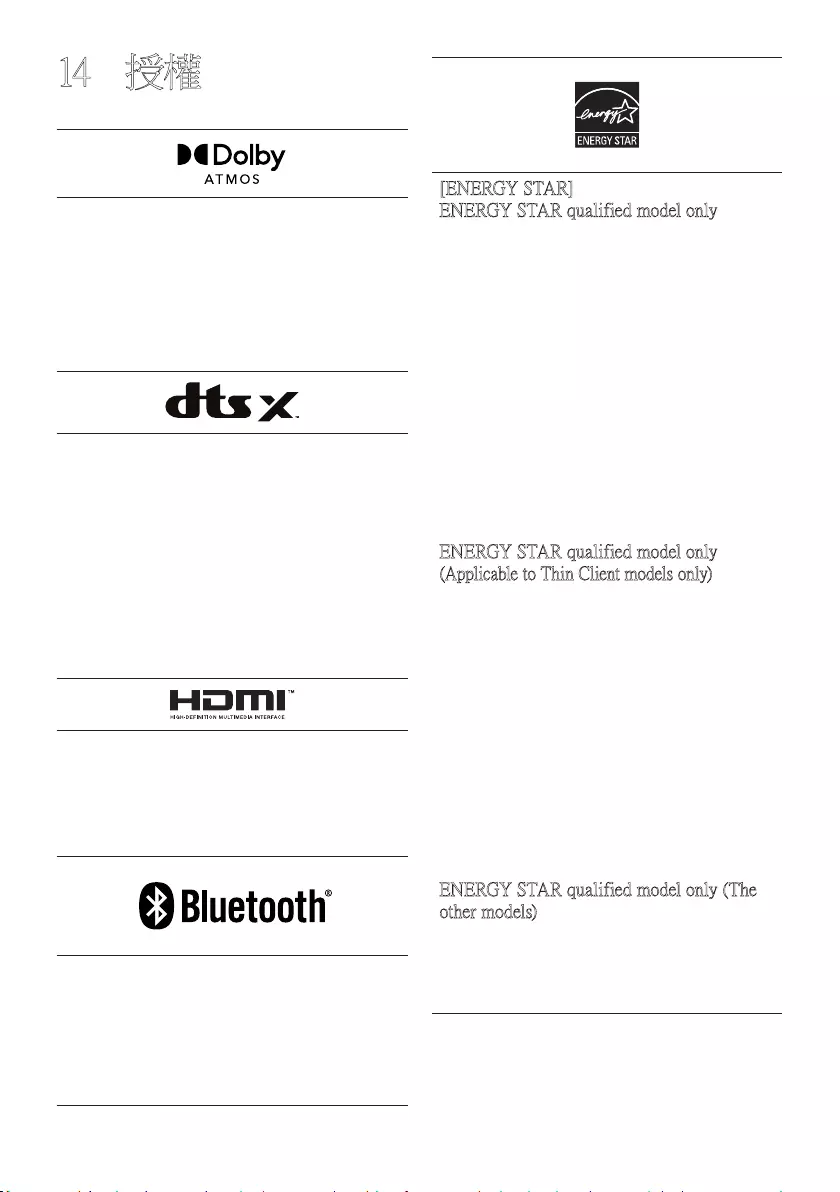
HKG - 40
14 授權
Dolby, Dolby Atmos, and the double-D
symbol are registered trademarks of Dolby
Laboratories Licensing Corporation.
Manufactured under license from Dolby
Laboratories. Confidential unpublished works.
Copyright © 2012-2021 Dolby Laboratories.
All rights reserved.
For DTS patents, see http://patents.dts.com.
Manufactured under license from DTS, Inc.
(for companies headquartered in the U.S./
Japan/Taiwan) or under license from DTS
Licensing Limited (for all other companies).
DTS, DTS:X, and the DTS:X logo are
registered trademarks or trademarks of DTS,
Inc. in the United States and other countries.
© 2021 DTS, Inc. ALL RIGHTS
RESERVED.
The terms HDMI and HDMI High-Definition
Multimedia Interface, and the HDMI Logo
are trademarks or registered trademarks of
HDMI Licensing Administrator, Inc. in the
United States and other countries.
The Bluetooth® word mark and logos are
registered trademarks owned by Bluetooth
SIG, Inc. and any use of such marks by
Samsung Electronics Co., Ltd. is under
license. Other trademarks and trade names
are those of their respective owners.
[ENERGY STAR]
ENERGY STAR qualified model only
–Your Samsung product is ENERGY STAR
qualified in its factory default setting.
Change to certain features, settings and
functionality in this product can change the
power consumption, possibly beyond the
limits required for ENERGY STAR
qualification.
–Environmental Protection Agency and
Department of Energy. ENERGY STAR
is a joint program of the Government
agencies, designed to promote energy
efficient products and practices.
Refer to www.energystar.gov for more
information of the ENERGY STAR Program.
ENERGY STAR qualified model only
(Applicable to Thin Client models only)
As an ENERGY STAR® Partner,
SAMSUNG has determined that this product
meets the ENERGY STAR® guidelines for
energy efficiency.
–The ENERGY STAR Program has been
to reduced greenhouse gas emissions and
save energy through voluntary labeling.
–Power management setting of this product
have been enabled by default, and have
various timing setting from 1 minutes to
5 hours.
–The product can wake with a button press
on the chassis from sleep mode.
ENERGY STAR qualified model only (The
other models)
–As an ENERGY STAR Partner, Samsung
has determined that this product or
product models meets the ENERGY
STAR guideline for energy efficiency.
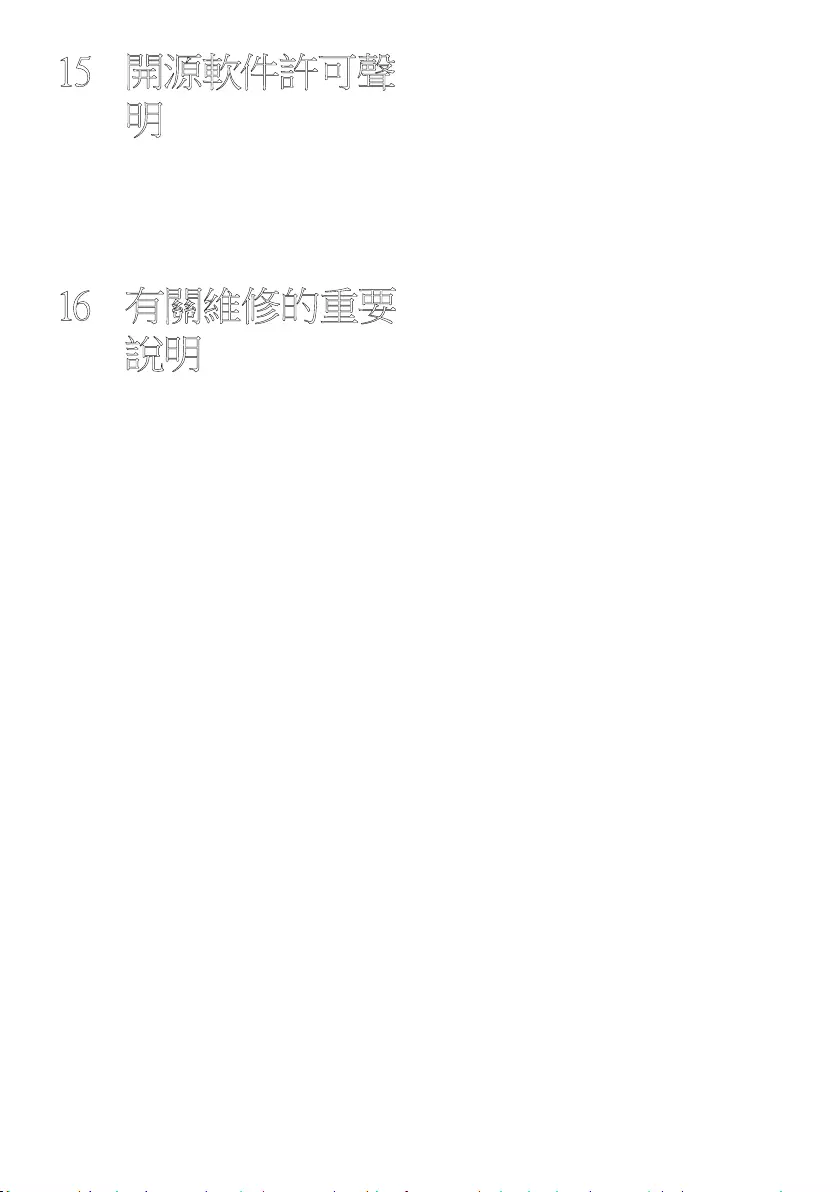
HKG - 41
15 開源軟件許可聲
明
如要提出有關開放源問題的查詢和要求,請
聯絡三星開放源
(http://opensource.samsung.com)
16 有關維修的重要
說明
本使用說明書中的圖片和圖解僅供參考,可
能與實際的產品外觀有所不同。
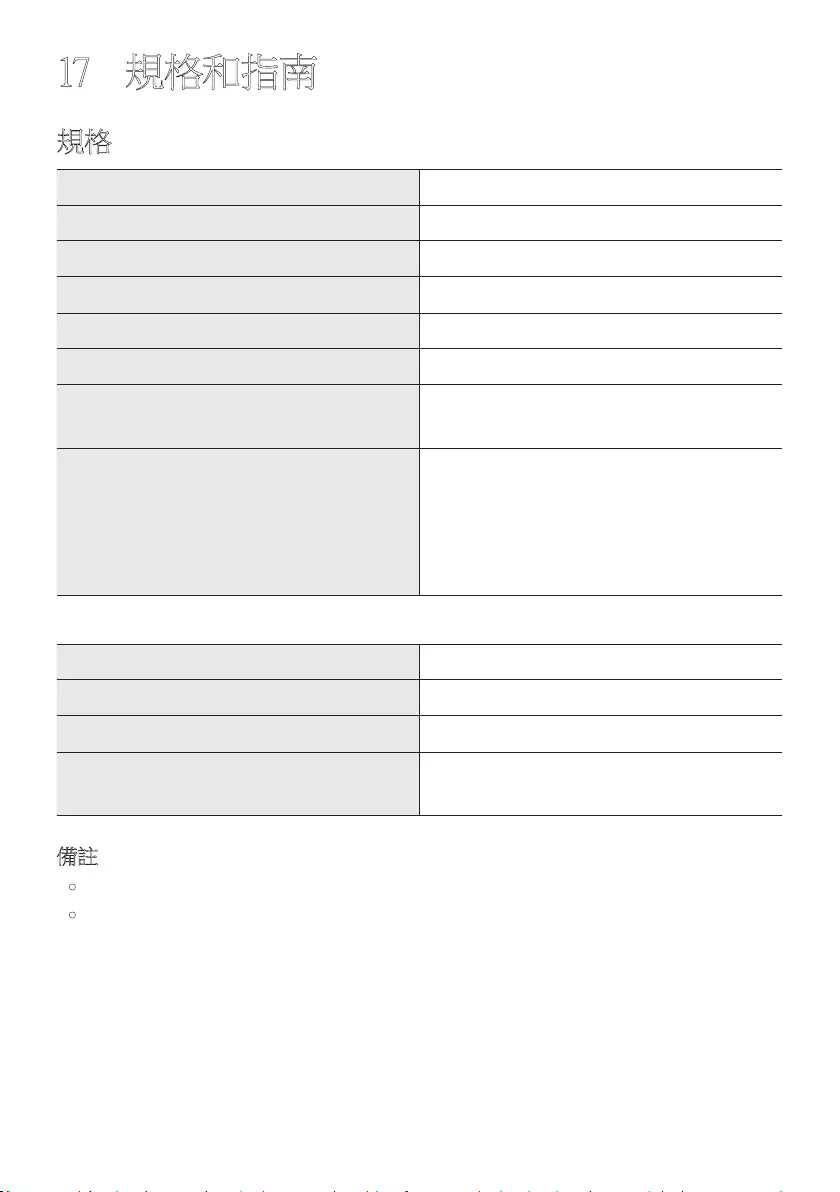
HKG - 42
17 規格和指南
規格
型號名稱 HW-Q600B
USB 5V/0.5A
重量 3.8 千克
尺寸 (宽 x 高 x 厚) 1030.0 x 57.0 x 105.0 毫米
工作溫度範圍 +5°C 到 +35°C
工作濕度範圍 10 % ~ 75 %
擴音器
額定輸出功率 200W (30W x 6 + 10W x 2)
支援的播放格式
Dolby 5.1ch / Dolby Digital Plus / Dolby
TRUE HD / Dolby ATMOS / DTS:X MA /
DTS:X / DTS-HD MA / DTS-HD HRA / DTS
Express / DTS 96/24 / DTS-ES / DTS Digital
Surround / LPCM 8ch
低音炮名稱 PS-WB67B
重量 5.5 千克
尺寸 (宽 x 高 x 厚) 184.0 x 343.0 x 295.0 毫米
擴音器
額定輸出功率 160W
備註
•Samsung Electronics Co.
,
Ltd 保留隨時變更規格的權利,恕不另行通知。
•重 量 和 尺 寸 為 估 計 值。
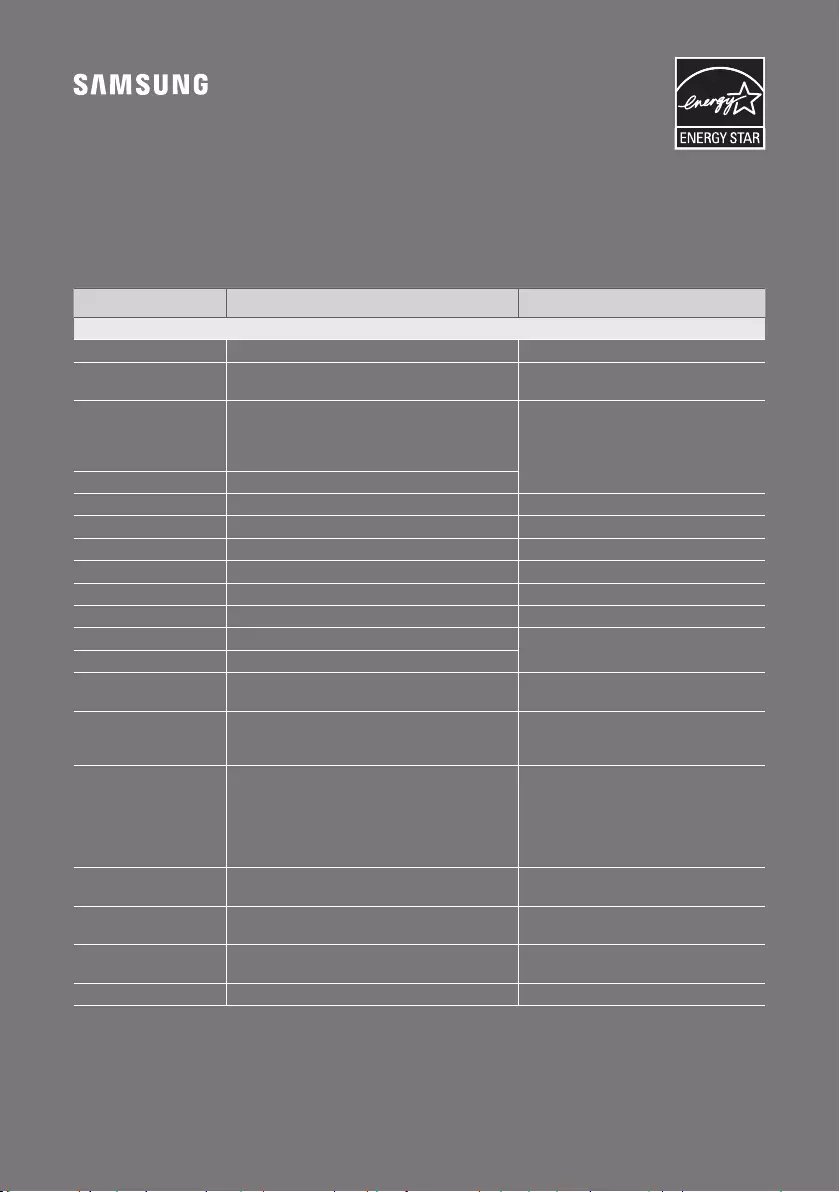
© 2022 Samsung Electronics Co., Ltd. All rights reserved.
Contact SAMSUNG WORLD WIDE
If you have any questions or comments relating to Samsung products, please contact the SAMSUNG customer
care Centre.
Country / Area Samsung Service Centre
Web Site
`
Asia Pacifi c
CHINA 400-810-5858 www.samsung.com/cn/support
TAIWAN 0800-329-999
0809-00-5237 ( B2B / Dealer) www.samsung.com/tw/support
HONG KONG
3698 4698 (All Product)
3698 4688 (B2B)
3698 4633 (eStore)
2121 9088 (Samsung pay)
www.samsung.com/hk/support (Chinese)
www.samsung.com/hk_en/support (English)
MACAU 0800 333
SINGAPORE 1800 7267864 | 1800-SAMSUNG www.samsung.com/sg/support
AUSTRALIA 1300 362 603 www.samsung.com/au/support
NEW ZEALAND 0800 726 786 www.samsung.com/nz/support
VIETNAM 1800 588 889 www.samsung.com/vn/support
THAILAND 1800-29-3232 (Toll free for all product) www.samsung.com/th/support
MYANMAR +95-1-2399-888 www.samsung.com/mm/support
CAMBODIA 1800-20-3232 (Toll free) www.samsung.com/th/support
LAOS +856-214-17333
MALAYSIA 1800-88-9999
+603-7713 7420 (Overseas contact) www.samsung.com/my/support
INDONESIA
021-5699-7777
0800-112-8888 (All Product, Toll Free)
0800-112-7777 (All Product, Toll Free)
www.samsung.com/id/support
PHILIPPINES
Dedicated Hotline for Mobile Phones:
#GALAXY (just dial #425299)
All Products :
1-800-10-7267864 [ PLDT - Toll Free ]
1-800-8-7267864 [ Globe - Toll Free ]
84222111 [ Landline ]
www.samsung.com/ph/support
INDIA 1800 40 SAMSUNG (1800 40 7267864) (Toll-Free)
1800 5 SAMSUNG (1800 5 7267864) (Toll-Free) www.samsung.com/in/support
NEPAL 16600172667 (Toll Free for NTC Only)
9801572667 (Toll Free for Ncell users) www.samsung.com/in/support
BANGLADESH 08000-300-300 (Toll free)
09612-300-300 www.samsung.com/bd/support
SRI LANKA 011 SAMSUNG (011 7267864) www.samsung.com/in/support