Table of Contents
- 01 Checking the Components
- 02 Product Overview
- 03 Using the Remote Control
- 04 Connecting the Soundbar
- 05 Using a wired connection to the TV
- 06 Using a wireless connection to the TV
- 07 Connecting an External Device
- 08 Connecting a Mobile Device
- 09 Connecting To Apple AirPlay 2
- 10 Installing the Wall Mount
- 11 Installing the Soundbar in front of TV
- 12 Software Update
- 13 Troubleshooting
- 14 License
- 15 Open Source License Notice
- 16 Important Notes About Service
- 17 Specifications and Guide
Samsung HW-S60A User Manual
Displayed below is the user manual for HW-S60A by Samsung which is a product in the Soundbar Speakers category. This manual has pages.
Related Manuals
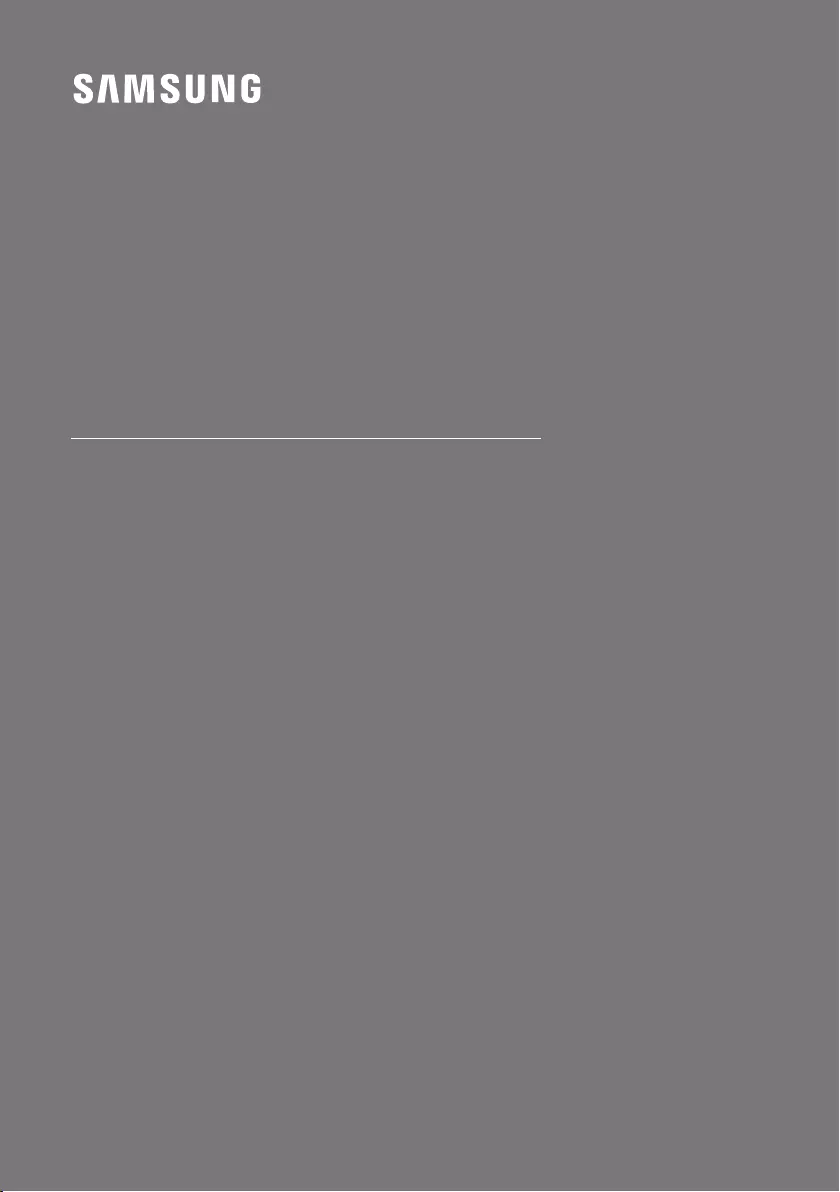
HW-S60A / S61A
FULL MANUAL
Imagine the possibilities
Thank you for purchasing this Samsung product.
To receive more complete service, please register
your product at www.samsung.com/register
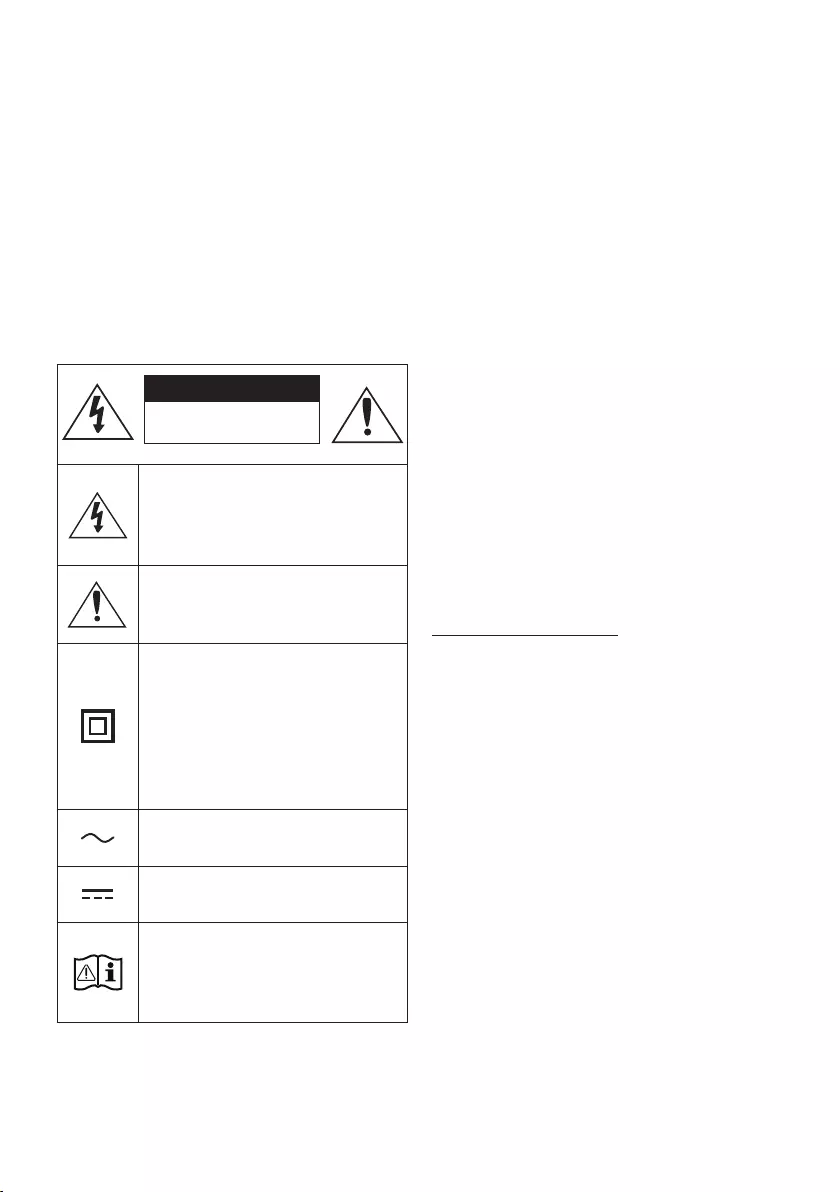
ENG - 2
SAFETY INFORMATION
SAFETY WARNINGS
TO REDUCE THE RISK OF ELECTRIC SHOCK, DO
NOT REMOVE THE COVER (OR BACK).
NO USER-SERVICEABLE PARTS ARE INSIDE.
REFER SERVICING TO QUALIFIED SERVICE
PERSONNEL.
Refer to the table below for an explanation of
symbols which may be on your Samsung product.
CAUTION
RISK OF ELECTRIC SHOCK.
DO NOT OPEN.
This symbol indicates that high voltage
is present inside. It is dangerous to
make any kind of contact with any
internal part of this product.
This symbol indicates that this product
comes with important literature
concerning operation and maintenance.
Class II product : This symbol indicates
that a safety connection to electrical
earth (ground) is not required.
If this symbol is not present on a
product with a power cord, the product
MUST have a reliable connection to
protective earth (ground).
AC voltage : Rated voltage marked
with this symbol is AC voltage.
DC voltage : Rated voltage marked
with this symbol is DC voltage.
Caution. Consult Instructions for use :
This symbol instructs the user to
consult the user manual for further
safety related information.
WARNING
•To reduce the risk of re or electric shock, do
not expose this appliance to rain or moisture.
•To prevent injury, this apparatus must be
securely attached to the oor/wall in
accordance with the installation instructions.
•This product contains chemicals known to the
State of California to cause cancer and birth
defects or other reproductive harm.
CAUTION
•Do not expose this apparatus to dripping or
splashing. Do not put objects lled with
liquids, such as vases, on the apparatus.
•To turn this apparatus off completely, you
must pull the power plug out of the wall
socket. Consequently, the power plug must
be easily and readily accessible at all times.
FCC NOTE (for U.S.A):
FCC Supplier’s Declaration of Conformity
Responsible Party - U.S. Contact Information:
Samsung Electronics America, Inc.
85 Challenger Road.
Ridgeeld Park, NJ 07660
Phone: 1-800-SAMSUNG (726-7864)
FCC Compliance Statement :
This device complies with Part 15 of the FCC Rules.
Operation is subject to the following two
conditions:
(1) This device may not cause harmful
interference, and (2) this device must accept any
interference received, including interference that
may cause undesired operation.
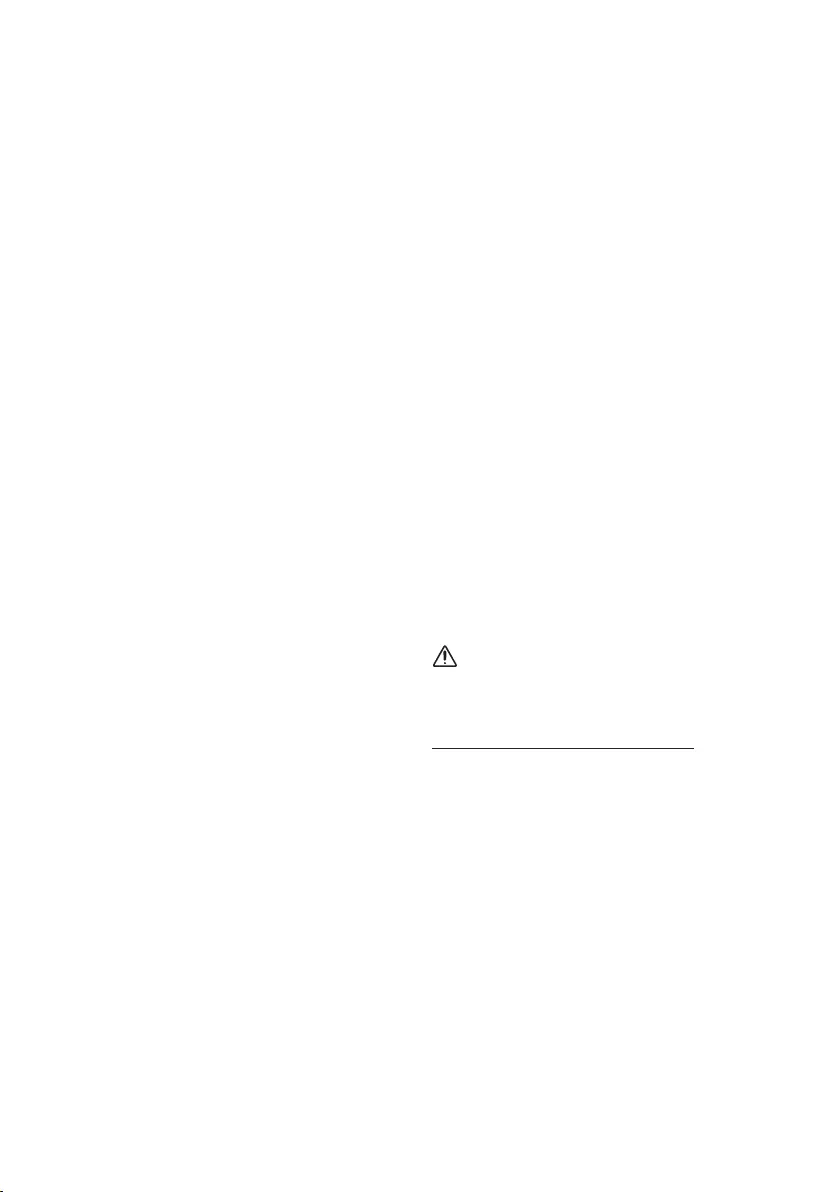
ENG - 3
FCC Caution :
•Any changes or modications not expressly
approved by the party responsible for
compliance could void the user’s authority to
operate this equipment.
•This product satises FCC regulations when
shielded cables and connectors are used to
connect the unit to other equipment.
To prevent electromagnetic interference with
electric appliances, such as radios and
televisions, use shielded cables and
connectors for connections.
Class B FCC Statement
This equipment has been tested and found to
comply with the limits for a Class B digital device,
pursuant to Part 15 of the FCC Rules. These limits
are designed to provide reasonable protection
against harmful interference in a residential
installation. This equipment generates, uses and
can radiate radio frequency energy and, if not
installed and used in accordance with the
instructions, may cause harmful interference to
radio communications. However, there is no
guarantee that interference will not occur in a
particular installation. If this equipment does
cause harmful interference to radio or television
reception, which can be determined by turning
the equipment off and on, the user is encouraged
to try to correct the interference by one of the
following measures:
•Reorienting or relocating the receiving
antenna.
•Increasing the separation between the
equipment and receiver.
•Connecting the equipment to an outlet that is
on a different circuit than the radio or TV.
•Consulting the dealer or an experienced
radio/TV technician for help.
FCC Radiation Exposure Statement :
This equipment complies with FCC radiation
exposure limits set forth for an uncontrolled
environment. This equipment should be installed
and operated so there is at least 8 inches (20 cm)
between the radiator and your body. This device
and its antenna(s) must not be co-located or
operated in conjunction with any other antenna or
transmitter.
CALIFORNIA USA ONLY (Applicable for
networking models only.)
This Perchlorate warning applies only to primary
CR(Manganese Dioxide) Lithium coin cells in the
product sold or distributed ONLY in California
USA “Perchlorate Material - special handling may
apply, See www.dtsc.ca.gov/hazardouswaste/
perchlorate.”
Dispose unwanted electronics through an
approved recycler. To nd the nearest recycling
location, go to our website:www.samsung.com/
recycling Or call, 1‐800‐SAMSUNG
WARNING: Cancer and Reproductive Harm
- www.P65Warnings.ca.gov.
Important Safety Instructions
Read these operating instructions carefully
before using the unit. Follow all the safety
instructions listed below. Keep these operating
instructions handy for future reference.
1. Read these instructions.
2. Keep these Instructions.
3. Heed all warnings.
4. Follow all instructions.
5. Do not use this apparatus near water.
6. Clean only with dry cloth.
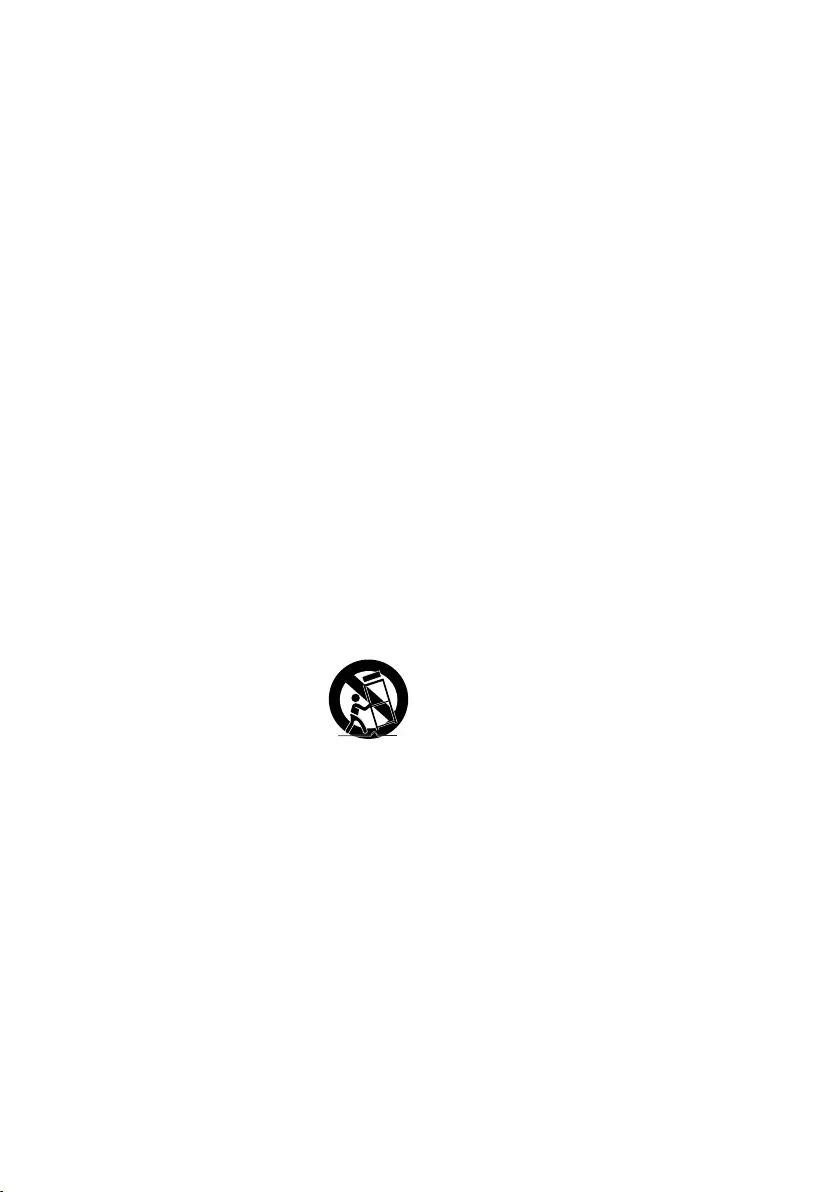
ENG - 4
7. Do not block any ventilation openings.
Install in accordance with the manufacturer’s
instructions.
8. Do not install near any heat sources such as
radiators, heat registers, stoves, or other
apparatus (including ampliers) that produce
heat.
9. Do not defeat the safety purpose of the
polarized or grounding-type plug.
A polarized plug has two blades with one
wider than the other. A grounding type plug
has two blades and a third grounding prong.
The wide blade or the third prong are
provided for your safety. If the provided plug
does not t into your outlet, consult an
electrician for replacement of the obsolete
outlet.
10. Protect the power cord from being walked
on or pinched particularly at plugs,
convenience receptacles, and the point
where they exit from the apparatus.
11. Only use attachments/accessories specied
by the manufacturer.
12. Use only with the cart, stand,
tripod, bracket, or table
specied by the manufacturer,
or sold with the apparatus.
When a cart is used, use caution when
moving the cart/apparatus combination to
avoid injury from tip-over.
13. Unplug this apparatus during lightning
storms or when unused for long periods of
time.
14. Refer all servicing to qualied service
personnel. Servicing is required when the
apparatus has been damaged in any way,
such as power-supply cord or plug is
damaged, liquid has been spilled or objects
have fallen into the apparatus, the apparatus
has been exposed to rain or moisture, does
not operate normally, or has been dropped.
PRECAUTIONS
1. Ensure that the AC power supply in your
house complies with the power
requirements listed on the identication
sticker located on the bottom of your
product. Install your product horizontally, on
a suitable base (furniture), with enough
space around it for ventilation (3~4 inches).
Make sure the ventilation slots are not
covered. Do not place the unit on ampliers
or other equipment which may become hot.
This unit is designed for continuous use.
To fully turn off the unit, disconnect the AC
plug from the wall outlet. Unplug the unit if
you intend to leave it unused for a long
period of time.
2. During thunderstorms, disconnect the AC
plug from the wall outlet. Voltage peaks due
to lightning could damage the unit.
3. Do not expose the unit to direct sunlight or
other heat sources. This could lead to
overheating and cause the unit to
malfunction.
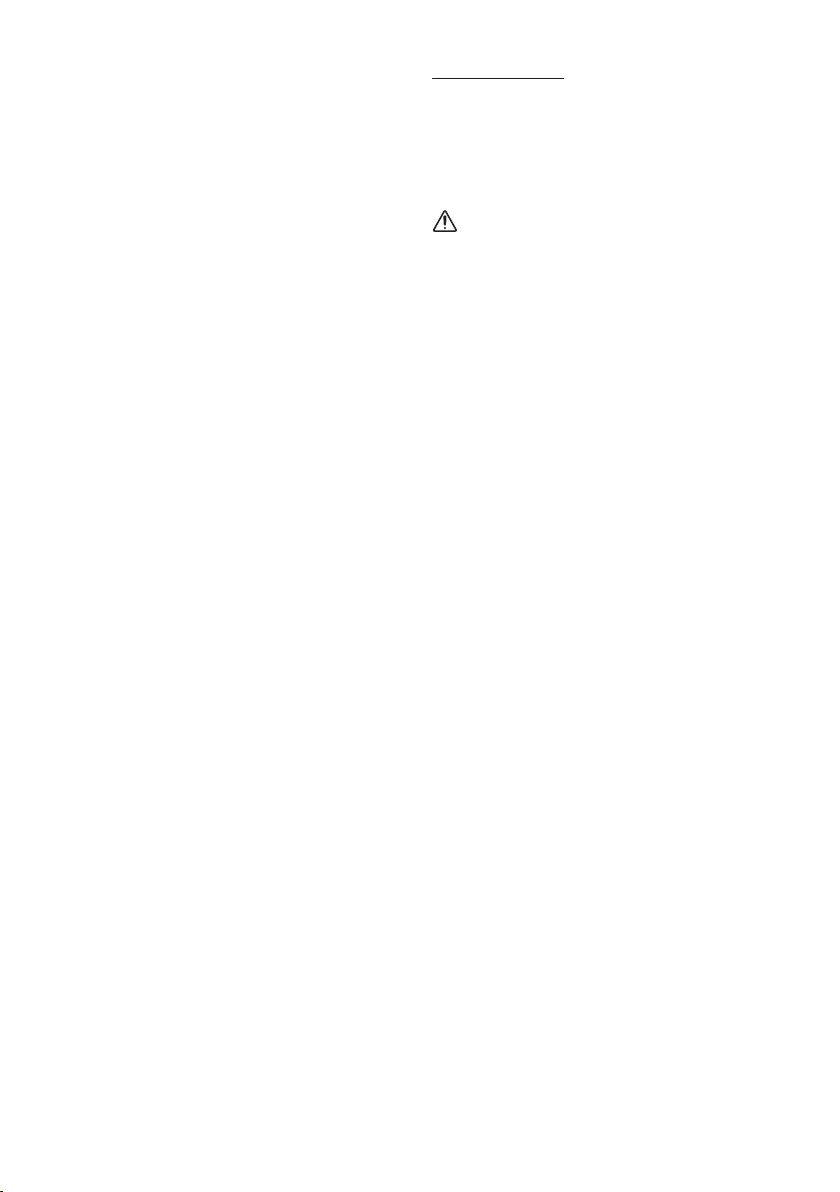
ENG - 5
4. Protect the product from moisture (i.e.
vases), and excess heat (e.g. a replace) or
equipment creating strong magnetic or
electric elds. Unplug the power cable from
the AC wall socket if the unit malfunctions.
Your product is not intended for industrial
use. It is for personal use only. Condensation
may occur if your product has been stored in
cold temperatures. If transporting the unit
during the winter, wait approximately
2 hours until the unit has reached room
temperature before using.
5. The battery used with this product contains
chemicals that are harmful to the
environment. Do not dispose of the battery
in the general household trash. Do not
expose the battery to excess heat, direct
sunlight, or re. Do not short circuit,
disassemble, or overheat the battery.
CAUTION : Danger of explosion if the battery
is replaced incorrectly. Replace only with the
same or equivalent type.
Fabric cleaning
Remove any dirt or stain on the product surface
immediately.
Removing and cleaning can be less effective for
some substances or if left for a prolonged time.
CAUTION
•Use a vacuum cleaner or an adhesive lint
roller to remove dust, handprints, and the
likes.
– Some cleaning brushes may damage the
product, depending on the materials they
contain.
– Towels and cleaning clothes may leave
lint or dirt on the product.
•Do not use a nail or other tools to scratch the
dirt off. It may damage the fabric.
•To remove oil or liquid stains, use a clean
white cloth moist with water. If the stain
persists, wipe it with a mixture of water and
neutral detergent (such as dishwashing
soaps) and a cloth.
– A non-neutral detergent or cleaner may
cause discoloration or fabric damage.
– After cleaning, use a dry cloth or
hairdryer to dry the area.
– Do not use excessive force to avoid
discoloration or fabric damage.
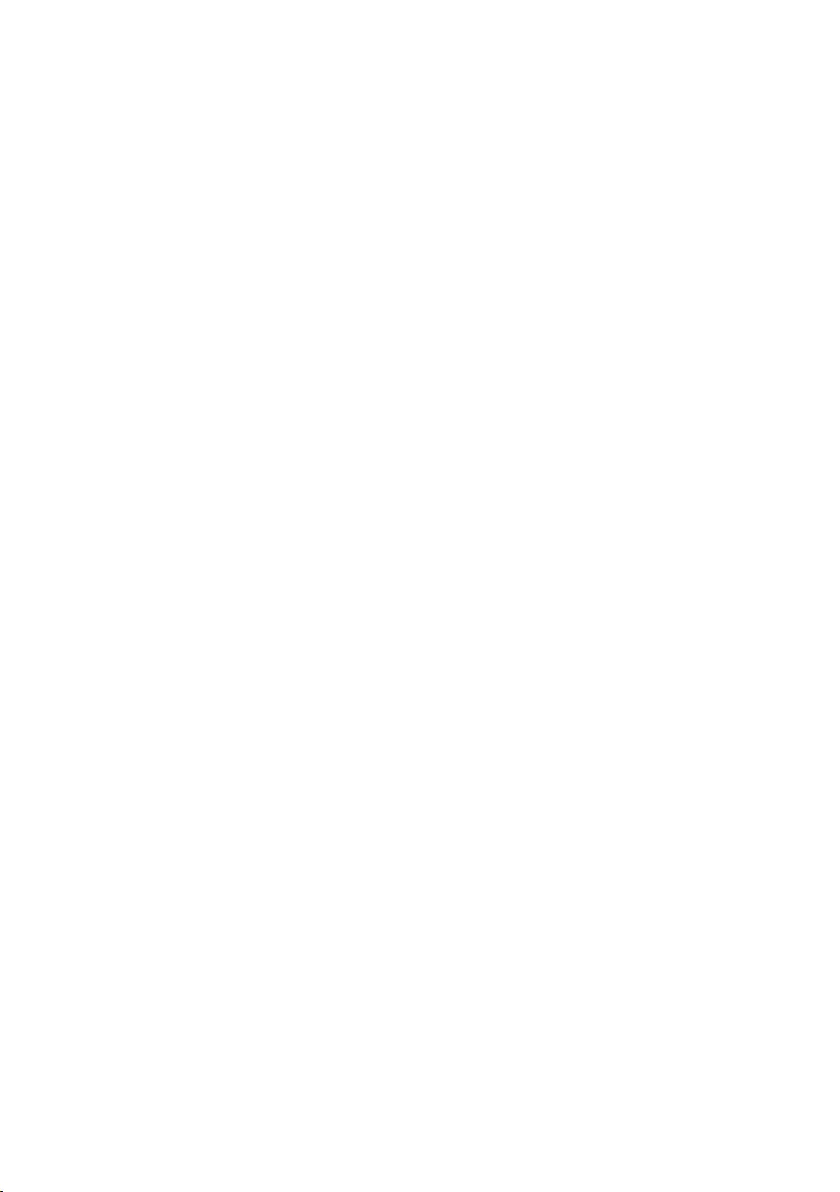
ENG - 6
CONTENTS
01 Checking the Components 8
Inserting Batteries before using the Remote Control (AA batteries X 2) ------------------------- 8
02 Product Overview 9
Top Panel of the Soundbar ------------------------- 9
Bottom Panel of the Soundbar ------------------------- 11
03 Using the Remote Control 12
How to Use the Remote Control ------------------------- 12
Using the Hidden Buttons (Buttons with more than one function) ------------------------- 15
Output specications for the different sound effect modes ------------------------- 15
Adjusting the Soundbar volume with a TV remote control ------------------------- 16
04 Connecting the Soundbar 17
Connecting Electrical Power ------------------------- 17
Connecting an SWA-9100S (Sold Separately),
SWA-W500 (Sold Separately) to your Soundbar ------------------------- 17
05 Using a wired connection to the TV 18
Method 1. Connecting with HDMI ------------------------- 18
Method 2. Connecting using an Optical Cable ------------------------- 20
06 Using a wireless connection to the TV 21
Method 1. Connecting via Bluetooth ------------------------- 21
Method 2. Connecting via Wi-Fi ------------------------- 23
07 Connecting an External Device 24
Connecting using an Optical Cable ------------------------- 24
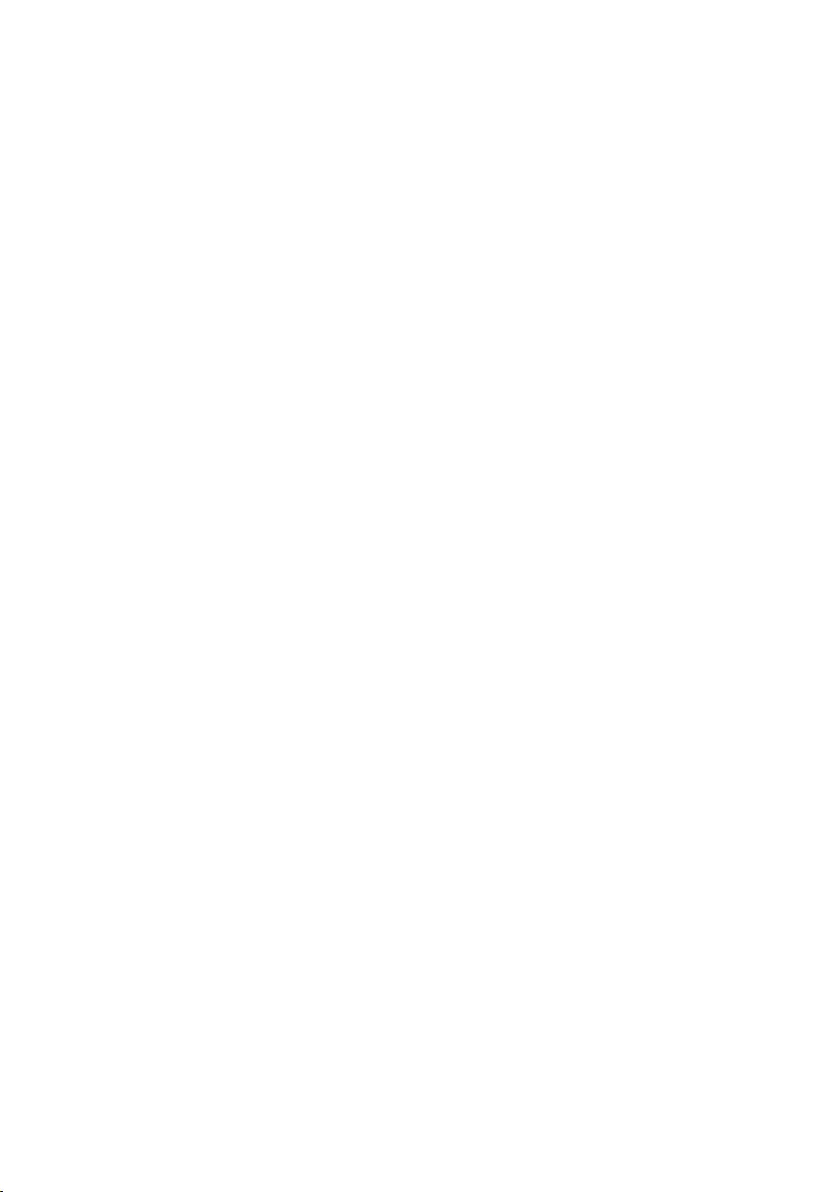
ENG - 7
08 Connecting a Mobile Device 25
Method 1. Connecting via Bluetooth ------------------------- 25
Method 2. Connecting via Wi-Fi (Wireless Network) ------------------------- 28
Getting Started with Amazon Alexa (Built-in Alexa) ------------------------- 29
Getting Started with Alexa on Amazon Product (Works with Alexa) ------------------------- 31
Using the Tap Sound ------------------------- 33
09 Connecting To Apple AirPlay 2 34
10 Installing the Wall Mount 35
Installation Precautions ------------------------- 35
Wallmount Components ------------------------- 35
11 Installing the Soundbar in front of TV 37
12 Software Update 38
Auto Update ------------------------- 38
USB Update ------------------------- 38
Reset ------------------------- 39
13 Troubleshooting 40
14 License 42
15 Open Source License Notice 42
16 Important Notes About Service 43
17 SpecicationsandGuide 44
Specications ------------------------- 44
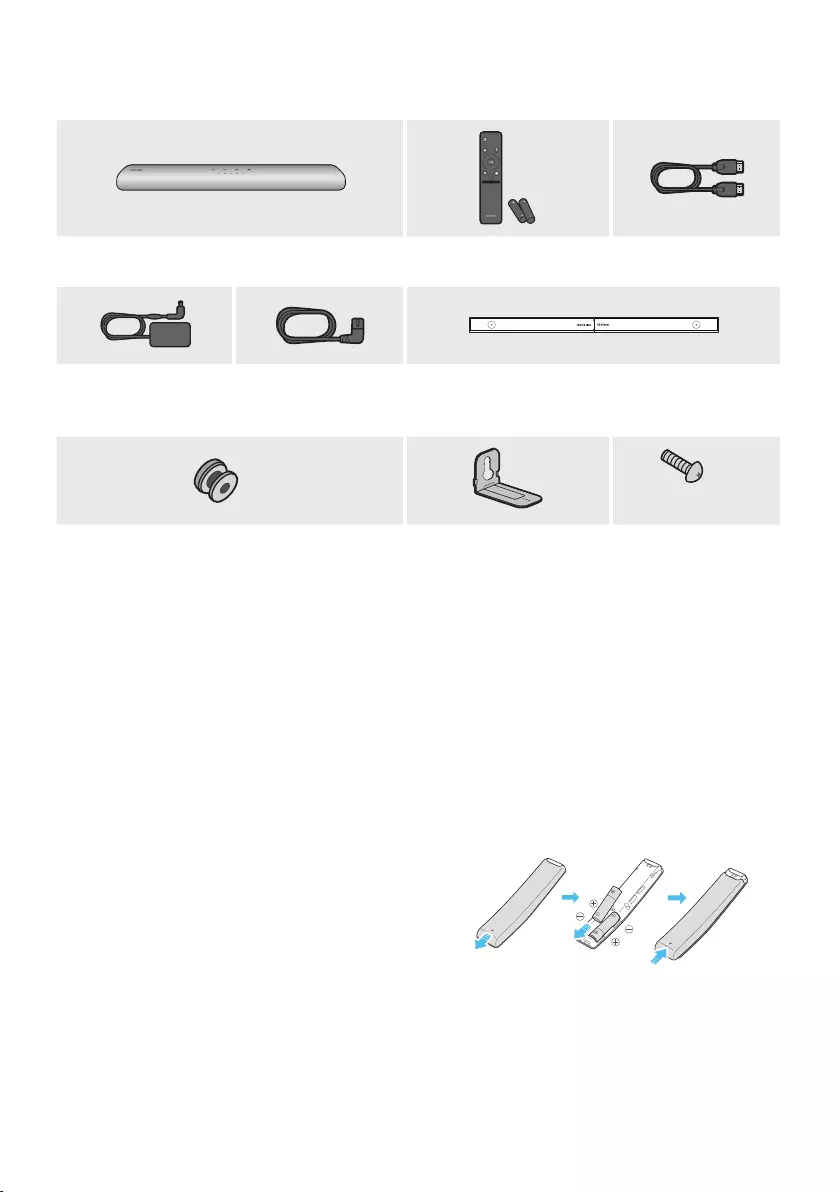
ENG - 8
01 CHECKING THE COMPONENTS
VOL WOOFER
SOUNDBAR
SOUND
MODE
PAIR
Soundbar Main Unit Soundbar Remote Control
(AH59-02767A)
/ Batteries
HDMI Cable
(BN39-01997A)
AC/DC Adapter
(Soundbar)
(BN44-01014A)
Power Cord
(Soundbar)
(3903-001117)
Wall Mount Guide (AH63-04369B)
x 2 x 2
(M4 x L10)
x 2
Holder-Screw (AH61-04110A) Bracket-Wall Mount
(AH61-04119A)
Screw (6001-001202)
•For more information about the power supply and power consumption, refer to the label attached
to the product. (Label: Bottom of the Soundbar Main Unit)
•To purchase additional components or optional cables, contact a Samsung Service Center or
Samsung Customer Care.
•For more information about the wallmount see page 35.
•Design, specications, and App screen are subject to change without prior notice.
•The appearance of the accessories may differ slightly from the illustrations above.
Inserting Batteries before using the Remote Control (AA batteries X 2)
Slide the back cover in the direction of the arrow
until it is completely removed. Insert 2 AA batteries
(1.5V) oriented so that their polarity is correct. Slide
the back cover back into position.
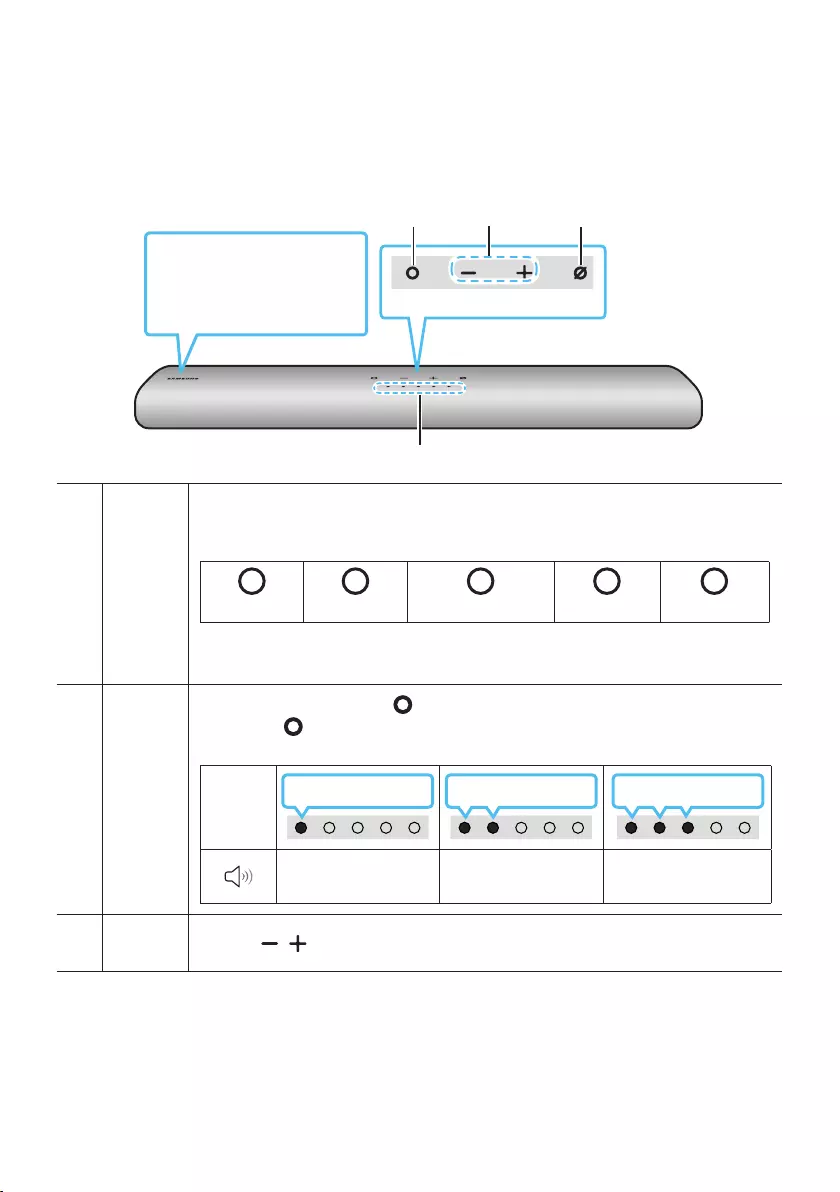
ENG - 9
02 PRODUCT OVERVIEW
Top Panel of the Soundbar
Top Panel
Position the product so that
the SAMSUNG logo is
located on the top.
LED
indicator
The LED Indicator ashes, glows, or changes color depending on the Soundbar's current
mode or status. The color of the LED indicator and the number of lights indicate the active
mode as described below.
W
White LED
W
White LED
M
Multicolor LED
W
White LED
W
White LED
•The Multicolor LED changes to White, Cyan, Green, Red, and Blue depending on the
mode or status.
Multi
Function
Button
•In standby mode, press the (Multi Function) button to turn on the Soundbar.
•Press the (Multi Function) button to change the mode. Each time you change the
mode, the LED lights in white and then turns off.
LED
Indicator
White On -> Off White On -> Off White On -> Off
“Digital Audio In” or
“TV ARC”“Wi-Fi” “Bluetooth”
Volume
Button Press the (Volume) button to adjust the volume.
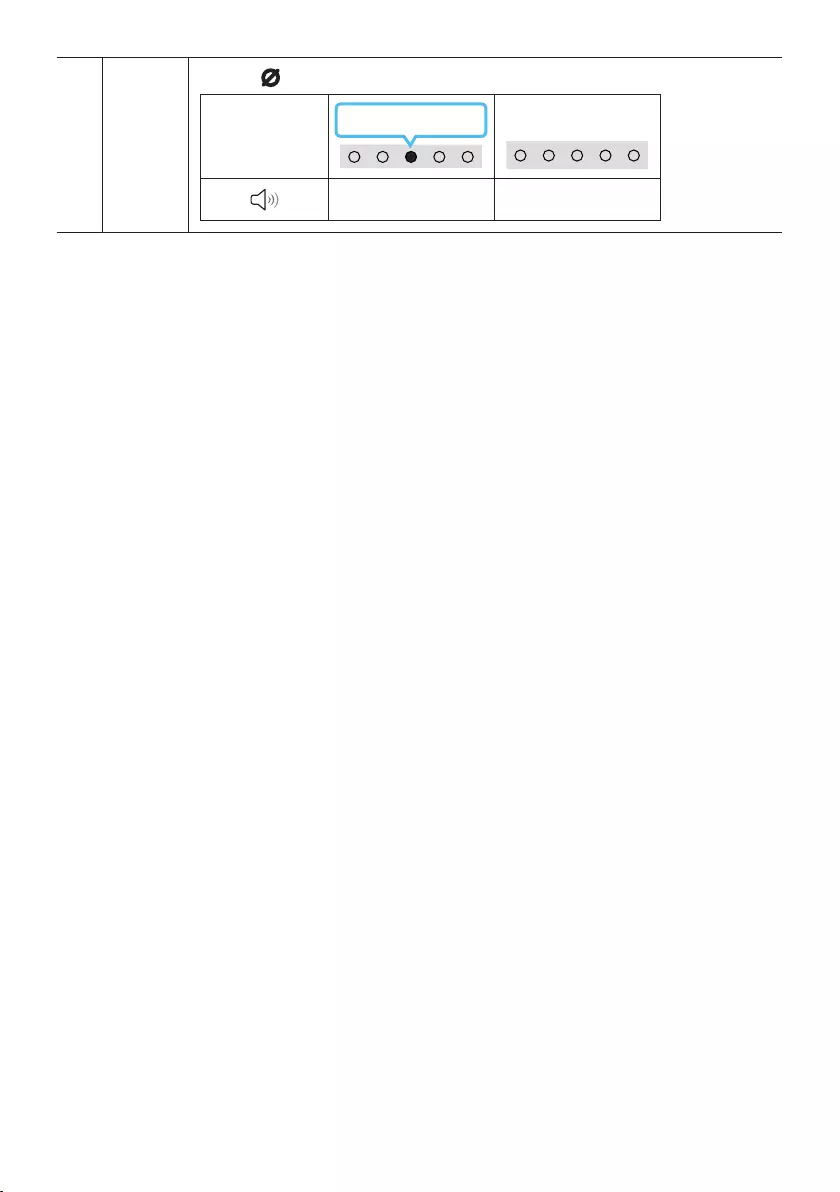
ENG - 10
Mic
On/Off
Button
Press the (Mic On/Off) button to turn on or off the microphone.
LED Indicator
Red On
“Mic Off”“Mic On”
•When you plug in the AC cord, the power button will begin working in 4 to 6 seconds.
•When you turn on this unit, there will be a 4 to 5 second delay before it produces sound.
•If you hear sounds from both the TV and Soundbar, go to the Settings menu for the TV audio and
change the TV speaker to External Speaker.
•You can turn on and off audio feedback by using SmartThings app. To learn about using the
SmartThings app, refer to “Method 2. Connecting via Wi-Fi (Wireless Network)”.
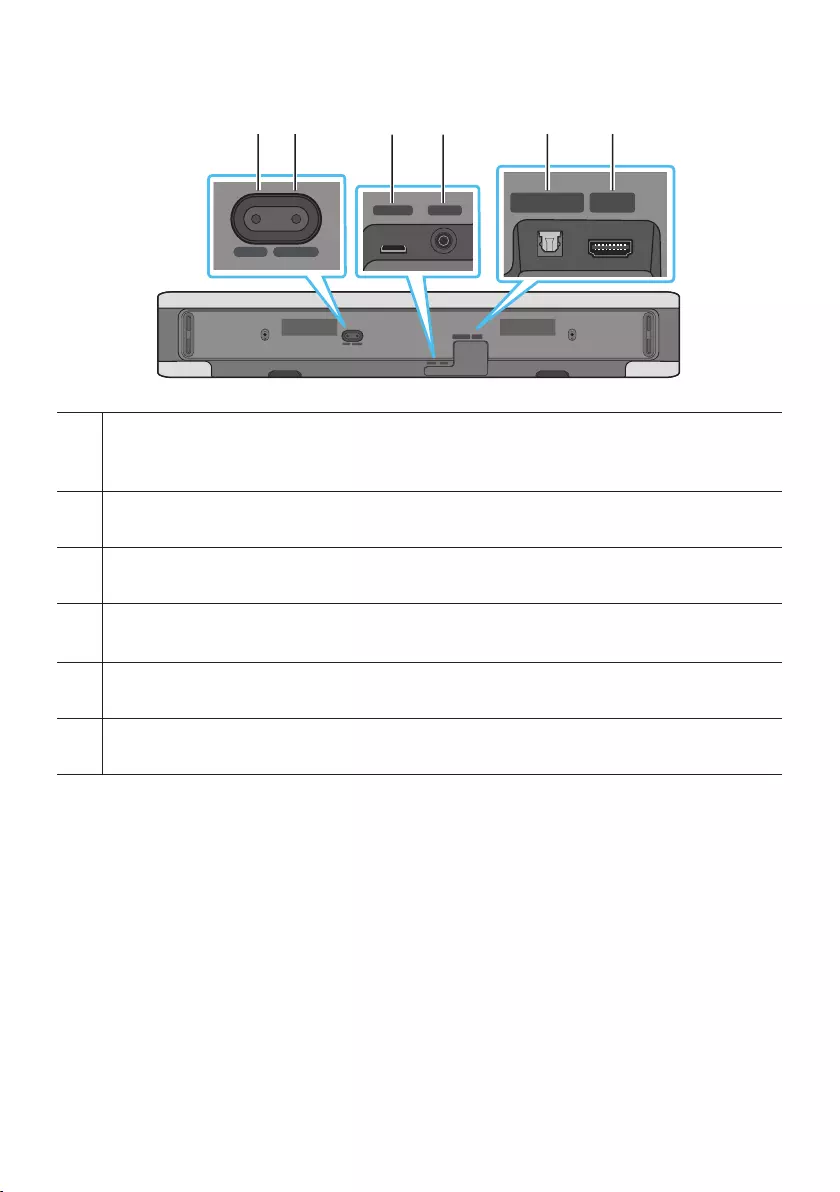
ENG - 11
Bottom Panel of the Soundbar
SERVICE DC 19V
HDMI
(ARC)
DIGITAL AUDIO IN
(OPTICAL)
ID SET NETWORK
SERVICE DC 19V
HDMI
(ARC)
DIGITAL AUDIO IN
(OPTICAL)
SERVICE DC 19V
HDMI OUT
(TV-ARC)
DIGITAL AUDIO IN
(OPTICAL)
DIGITAL AUDIO IN
(OPTICAL)
ID SET NETWORK
SERVICE DC 19V
HDMI
(ARC)
DIGITAL AUDIO IN
(OPTICAL)
ID SET NETWORK
SERVICE DC 19V
HDMI
(ARC)
DIGITAL AUDIO IN
(OPTICAL)
SERVICE DC 19V
HDMI OUT
(TV-ARC)
DIGITAL AUDIO IN
(OPTICAL)
DIGITAL AUDIO IN
(OPTICAL)
ID SET NETWORK
SERVICE DC 19V
HDMI
(ARC)
DIGITAL AUDIO IN
(OPTICAL)
ID SET NETWORK
SERVICE DC 19V
HDMI
(ARC)
DIGITAL AUDIO IN
(OPTICAL)
SERVICE DC 19V
HDMI OUT
(TV-ARC)
DIGITAL AUDIO IN
(OPTICAL)
DIGITAL AUDIO IN
(OPTICAL)
ID SET NETWORK
SERVICE DC 19V
HDMI
(ARC)
DIGITAL AUDIO IN
(OPTICAL)
ID SET NETWORK
SERVICE DC 19V
HDMI
(ARC)
DIGITAL AUDIO IN
(OPTICAL)
SERVICE DC 19V
HDMI OUT
(TV-ARC)
DIGITAL AUDIO IN
(OPTICAL)
DIGITAL AUDIO IN
(OPTICAL)
ID SET NETWORK
ID SET
Press to connect the Soundbar to Surround speakers and a subwoofer wirelessly.
(The surround speaker, subwoofer are sold separately.)
NETWORK
Press to connect to a wireless network (Wi-Fi) via the SmartThings app.
SERVICE
Connect a USB storage device to upgrade the product's software.
DC 19V (Power Supply In)
Connect the AC/DC power adapter. (See page 17)
DIGITAL AUDIO IN (OPTICAL)
Connect to the digital (optical) output of an external device. (See page 24)
HDMI (ARC)
Connect to the HDMI (ARC) port on a TV. (See page 18)
•When disconnecting the power cable of the AC/DC power adapter from a wall outlet, pull the plug.
Do not pull the cable.
•Do not connect this unit or other components to an AC outlet until all connections between
components are complete.
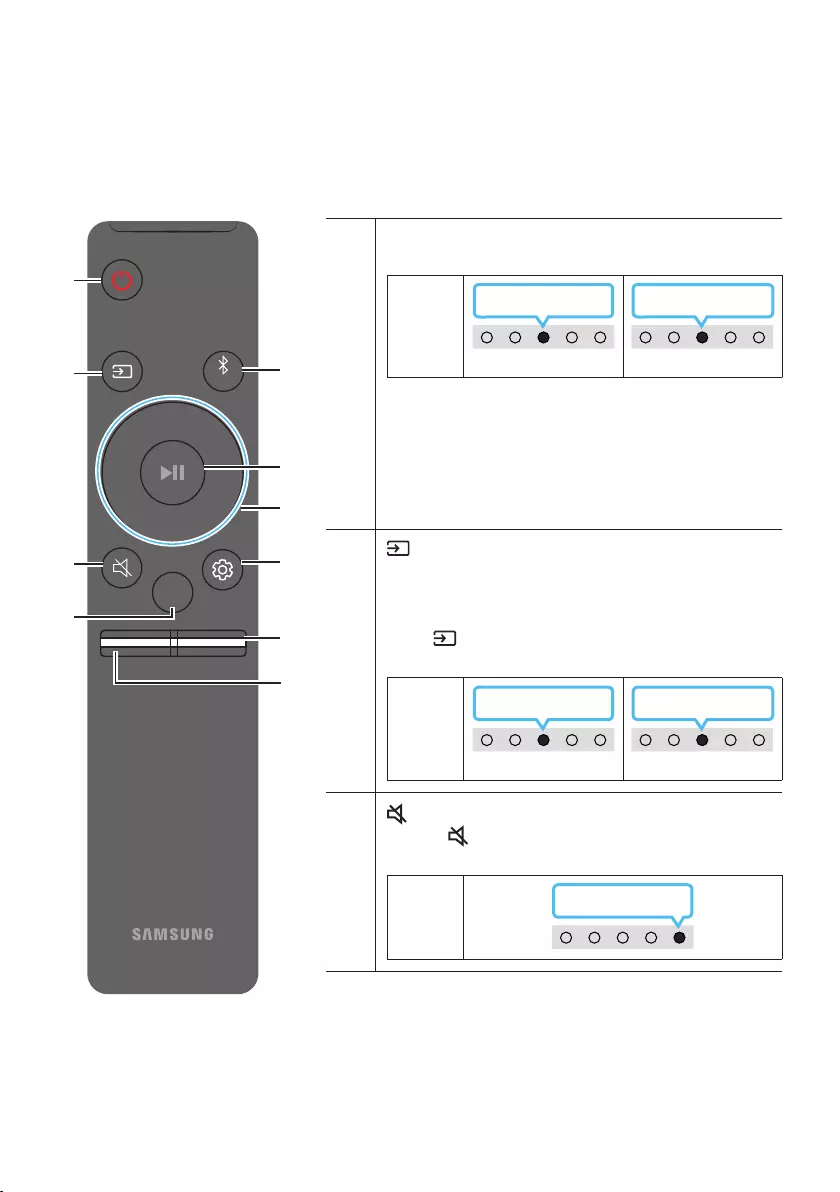
ENG - 12
03 USING THE REMOTE CONTROL
How to Use the Remote Control
VOL WOOFER
SOUNDBAR
SOUND
MODE
PAIR
Power
Turns the Soundbar on and off.
LED
Indicator
Cyan Blinks X1
On Off
Red Blinks X3
•Auto Power Down Function
The unit turns off automatically in the following
situations:
– In “Digital Audio In” or “TV ARC” / “Wi-Fi” /
“Bluetooth” mode if there is no audio signal for 18
minutes.
(Source)
Press to select a source connected to the Soundbar.
•Audio Feedback On/Off
You can turn on or off the Audio Feedback. Press and hold
the (Source) button on the remote control for
5 seconds while the Soundbar is off (Standby mode).
LED
Indicator
Cyan Blinks X1
On Off
Red Blinks X1
(Mute)
Press the (Mute) button to mute the sound.
Press it again to unmute the sound.
LED
Indicator
Blinks X Repeatly
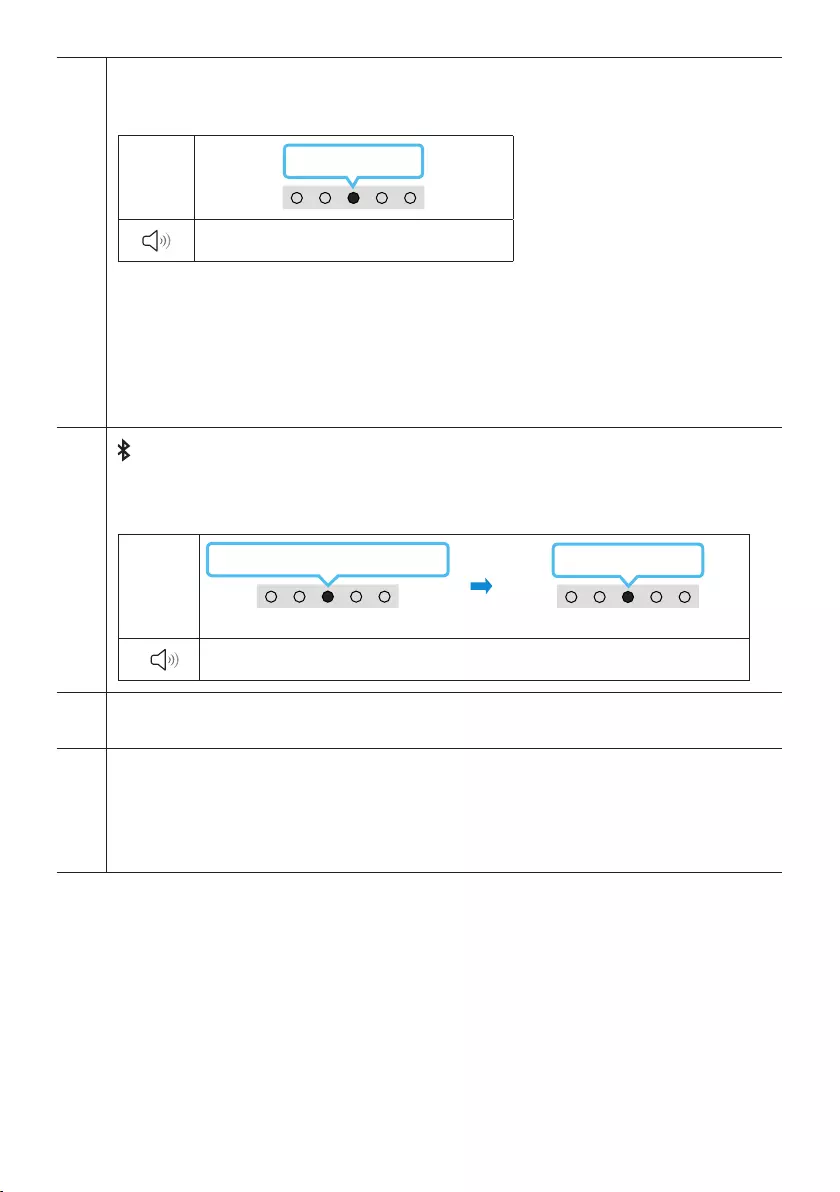
ENG - 13
SOUND MODE
By pressing the button, you can select the desired audio mode. Each time the mode changes, the
Multicolor LED blinks in white.
LED
Indicator
White Blinks X1
“Standard” “Music” “Adaptive Sound”
•Standard
Outputs the original sound.
•Music
Provides more natural and room lling sound for music content.
•Adaptive Sound
Analyzes the content in real time and automatically provides the optimal sound eld based on the
characteristics of the content.
Bluetooth PAIR
Switch the Soundbar to Bluetooth pairing mode.
When you press the button, the LED display changes as shown below.
•Until pairing is complete, the Multicolor LED changes as Red → Green → Blue in turn.
LED
Indicator
Red → Green → Blue Blinks
Pairing Connection is complete
Cyan Blinks X3
“Ready to connect via Bluetooth.”
p (Play / Pause)
You can also play or pause music by pressing the button.
Up/Down/Left/Right
Press Up/Down/Left/Right on the button to select or set functions.
•Music Skip
Press the Right button to select the next music le. Press the Left button to select the previous
music le.
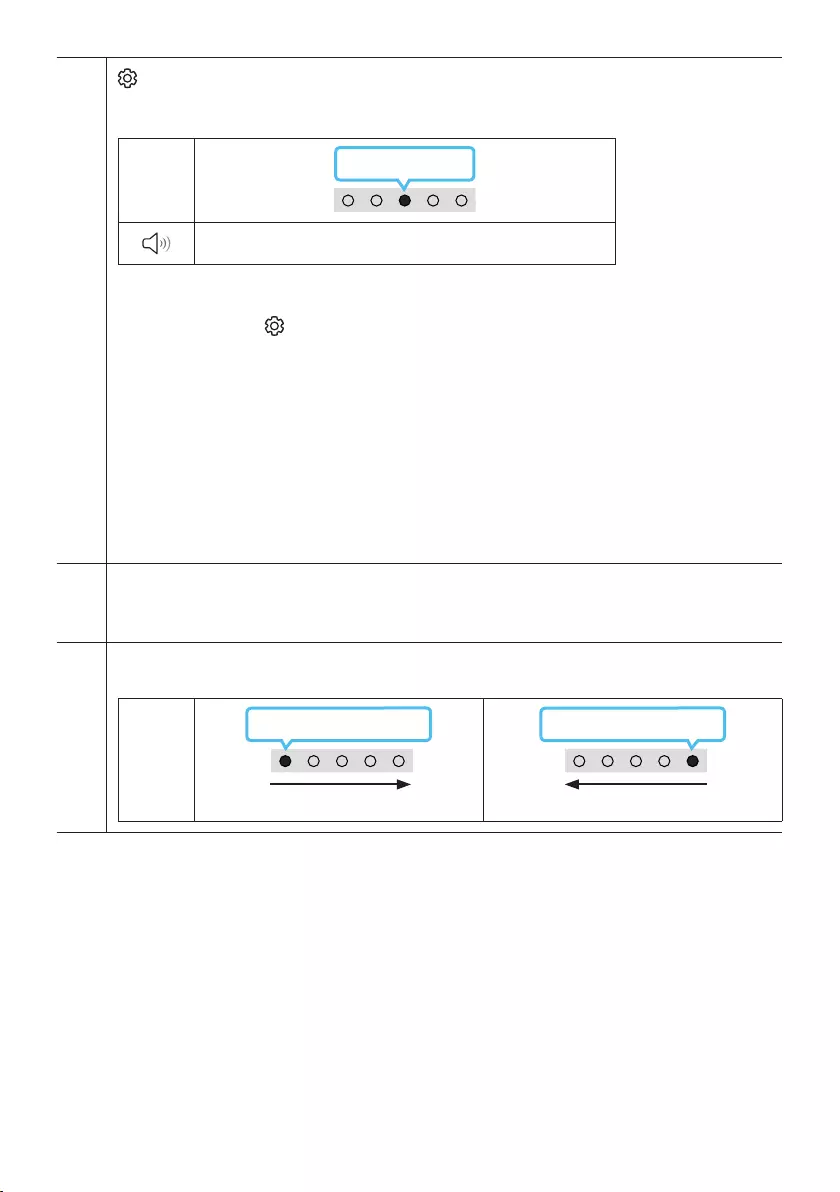
ENG - 14
(Sound Control)
By pressing the button, you can select the desired audio mode. The desired item can be adjusted using
the Up/Down buttons. Each time the mode changes, the Multicolor LED blinks in white.
LED
Indicator
White Blinks X1
“Treble” “Bass” “Sync” “Center Level” “Side Level”
– To control the volume of the treble or bass sound, select “Treble” or “Bass” in Sound Settings, and
then adjust the volume between -6~+6 by using the Up/Down buttons.
– Press and hold the (Sound Control) button for about 5 seconds to adjust the sound for each
frequency band. 150Hz, 300Hz, 600Hz, 1.2kHz, 2.5kHz, 5kHz, and 10kHz are selectable using the
Left/Right buttons and each can be adjusted to a setting between -6 to +6 using the Up/Down
buttons. (Make sure the Sound mode is set to “Standard”.)
– To control the volume of the each speaker select “Center Level” or “Side Level” in Sound Settings,
and then adjust the volume between -6~+6 by using the Up/Down buttons.
– If the video on the TV and audio from the Soundbar are not synchronized, select “Sync” in Sound
Control, and then set the audio delay between 0~300 milliseconds by using the Up/Down buttons.
– “Sync” is only supported for some functions.
– If Surround Speakers are connected, select “Rear Level” and then use the Up/Down buttons to
adjust the volume within a -6 to +6 range.
WOOFER (BASS) LEVEL
Push the button up or down to adjust the level of the woofer (bass) to -12 or between -6 to +6. To set the
woofer (bass) volume level to 0 (Default), press the button.
VOLUME
Push the button up or down to adjust the volume.
LED
Indicator
White moves to right X1
Volume Up
White moves to left X1
Volume Down
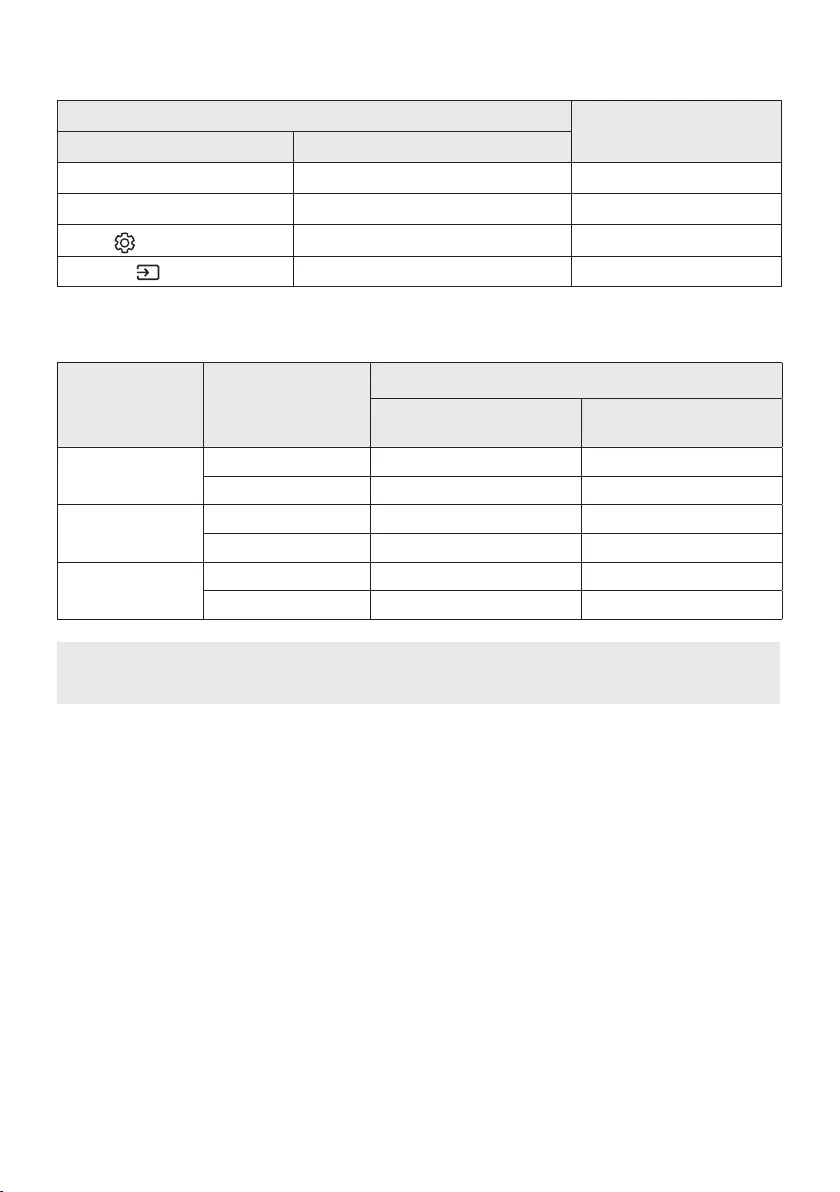
ENG - 15
Using the Hidden Buttons (Buttons with more than one function)
Hidden Button
Reference page
Remote Control Button Function
WOOFER (Up) TV remote control On/Off (Standby) page16
Up ID SET
(Sound Control) 7 Band EQ page14
(Source) Audio Feedback On/Off (Standby) page12
Outputspecicationsforthedifferentsoundeffectmodes
Effect Input
Output
With Subwoofer Only With Subwoofer & Wireless
Rear Speaker Kit
Standard 2.0 ch 2.1 ch 2.1 ch
5.1 ch 2.1 ch 5.1 ch
Music 2.0 ch 5.1 ch 7.1 ch
5.1 ch 5.1 ch 7.1 ch
Adaptive Sound 2.0 ch 5.1 ch 7.1 ch
5.1 ch 5.1 ch 7.1 ch
•The Samsung Wireless Rear Speaker Kit, and Subwoofer can be purchased separately.
To purchase a Kit or the Subwoofer, contact the vendor you purchased the Soundbar from.
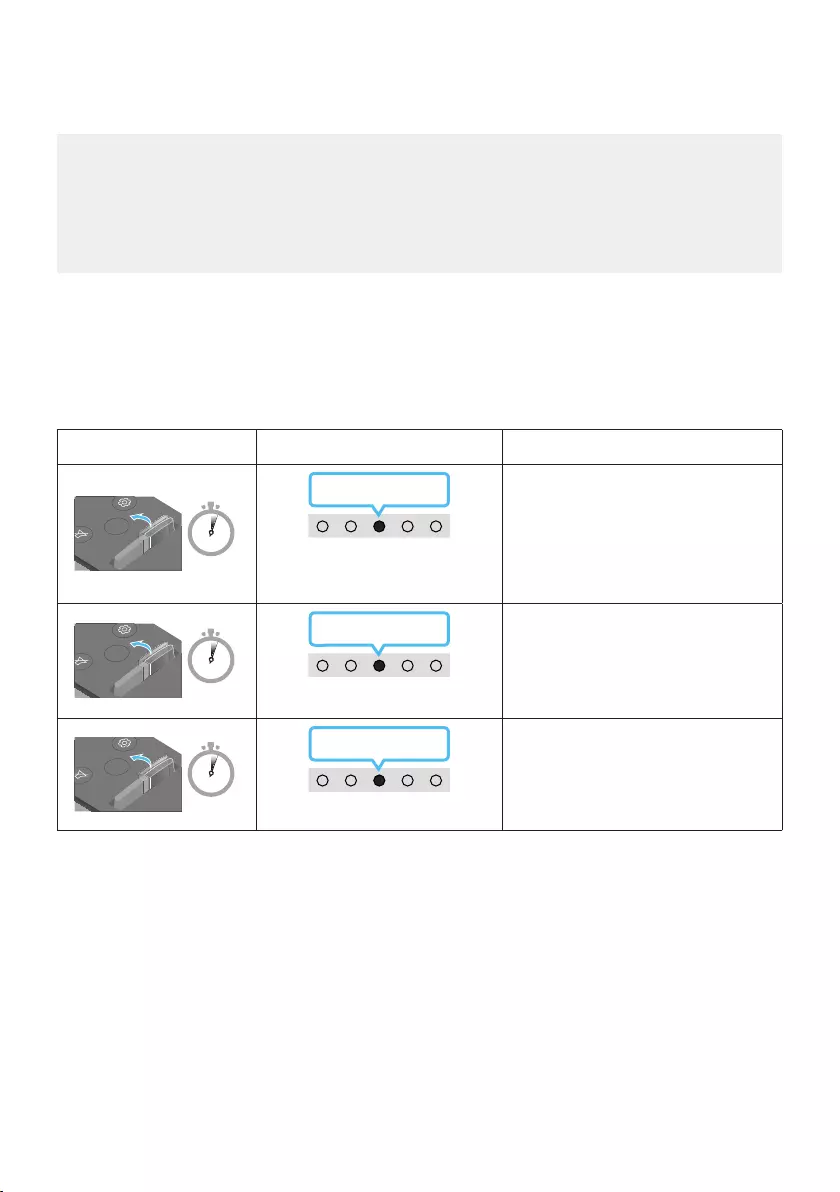
ENG - 16
Adjusting the Soundbar volume with a TV remote control
Adjust the Soundbar volume using the TV’s remote control.
•This function can be used with IR remote controls only. Bluetooth remote controls (remote
controls that require pairing) are not supported.
•Set the TV speaker to External Speaker to use this function.
•Manufacturers supporting this function:
VIZIO, LG, Sony, Sharp, PHILIPS, PANASONIC, TOSHIBA, Hisense, RCA
1. Turn Off the Soundbar.
2. Push up and hold the WOOFER button for 5 seconds.
Each time you push the WOOFER button up and hold it for 5 seconds, the mode switches in the
following order: “Off-TV Remote” (Default mode), “Samsung-TV Remote”, “All-TV Remote”.
The LED indicator status changes each time the mode is changed, as shown below.
Remote Control Button LED Indicator Status
SOUND
MODE
VOL
WOOFER
SOUNDBAR
5 Sec
"Off-TV Remote"
(Default mode)
Red Blinks X1
Disable the TV remote control.
SOUND
MODE
VOL WOOFER
SOUNDBAR
5 Sec
"Samsung-TV Remote"
Cyan Blinks X1
Enable a Samsung TV’s IR remote
control.
SOUND
MODE
VOL
WOOFER
SOUNDBAR
5 Sec
"All-TV Remote"
Blue Blinks X1
Enable a third-party TV’s IR remote
control.
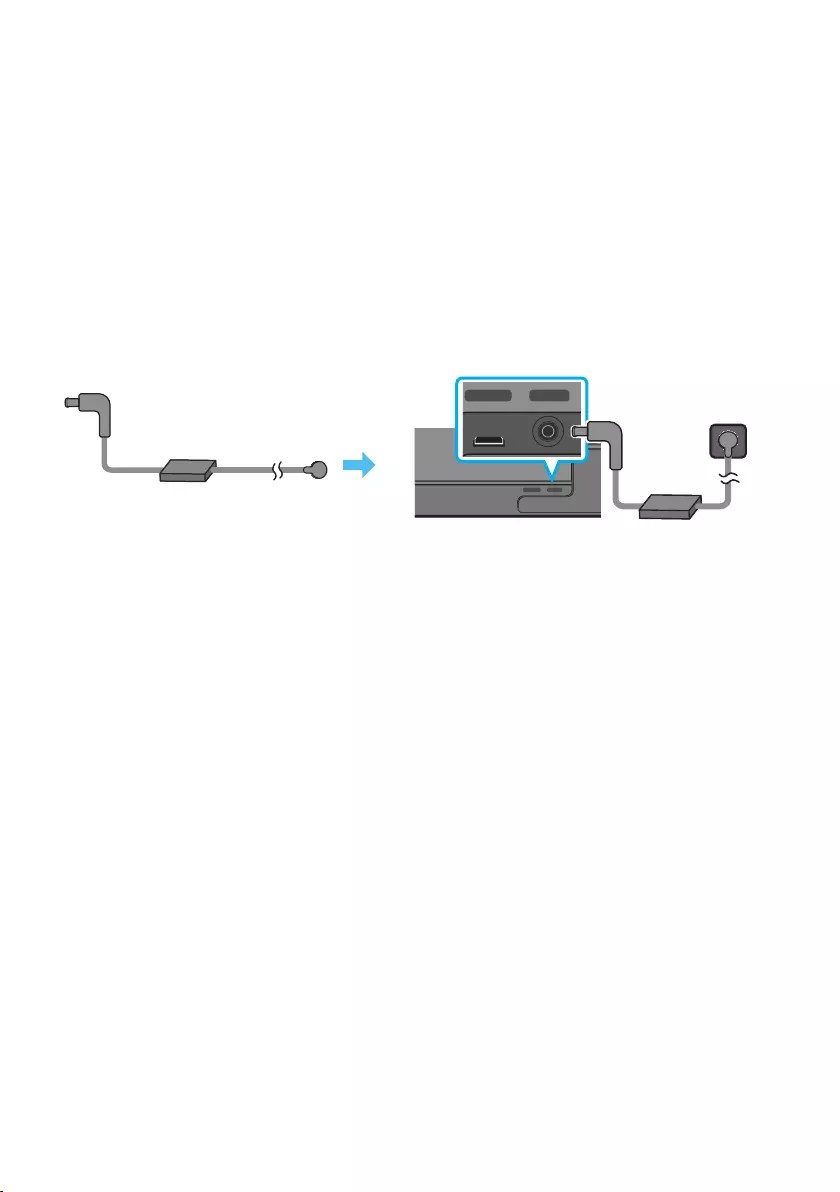
ENG - 17
04 CONNECTING THE SOUNDBAR
Connecting Electrical Power
Use the power components to connect the Soundbar to an electrical outlet in the following order:
•For more information about the required electrical power and power consumption, refer to the
label attached to the product. (Label: Bottom of the Soundbar Main Unit)
1. First connect the power cable to the AC/DC adapter.
Connect the AC/DC adapter (with the power cable) to the Soundbar.
2. Connect the power cord to a wall socket.
DC 19V
Power Cord
AC/DC Adapter
SERVICE DC 19V
HDMI
(ARC)
DIGITAL AUDIO IN
(OPTICAL)
ID SET NETWORK
SERVICE DC 19V
HDMI
(ARC)
DIGITAL AUDIO IN
(OPTICAL)
SERVICE DC 19V
HDMI OUT
(TV-ARC)
DIGITAL AUDIO IN
(OPTICAL)
DIGITAL AUDIO IN
(OPTICAL)
ID SET NETWORK
SERVICE DC 19V
HDMI
(ARC)
DIGITAL AUDIO IN
(OPTICAL)
ID SET NETWORK
SERVICE DC 19V
HDMI
(ARC)
DIGITAL AUDIO IN
(OPTICAL)
SERVICE DC 19V
HDMI OUT
(TV-ARC)
DIGITAL AUDIO IN
(OPTICAL)
DIGITAL AUDIO IN
(OPTICAL)
ID SET NETWORK
DC 19V
Bottom of the Soundbar Main Unit
NOTES
•If you unplug and reconnect the power cord when the product is turned on, the Soundbar turns on
automatically.
•Make sure to rest the AC/DC Adapter at on a table or the oor. If you place the AC/DC Adapter so
that it is hanging with the AC cord input facing upwards, water or other foreign substances could
enter the Adapter and cause the Adapter to malfunction.
Connecting an SWA-9100S (Sold Separately), SWA-W500 (Sold
Separately) to your Soundbar
Expand to true wireless surround sound by connecting the Samsung Wireless Rear Speaker Kit
(SWA-9100S, sold separately) and Wireless Subwoofer (SWA-W500, sold separately) to your Soundbar.
For detailed information on connections, see the Samsung Wireless Rear Speaker Kit and Wireless
Subwoofer manual.
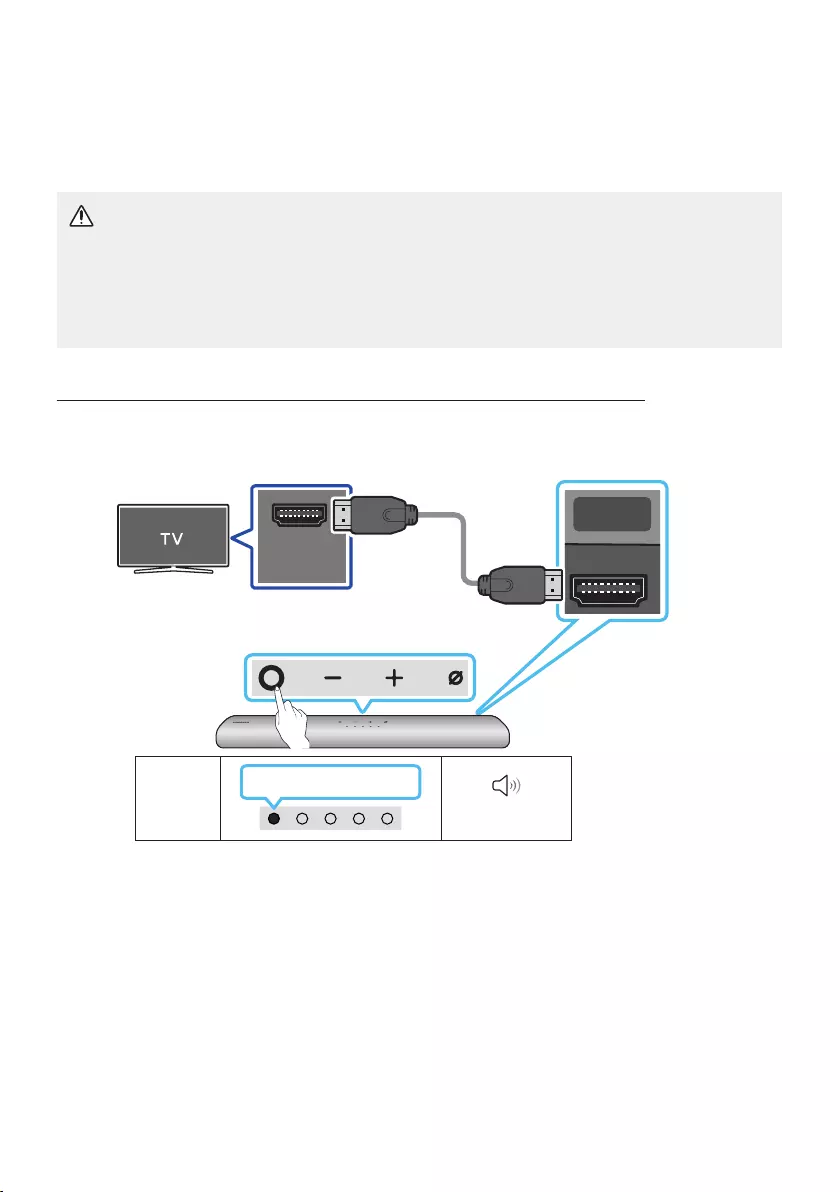
ENG - 18
05 USING A WIRED CONNECTION TO THE TV
Method 1. Connecting with HDMI
CAUTION
•When both the HDMI cable and optical cable are connected, the HDMI signal is received rst.
•To connect the HDMI cable between the TV and Soundbar, be sure to connect the terminals
marked ARC. Otherwise, the TV sound may not be output.
•The recommended cable is High Speed HDMI Cable with Ethernet.
Connecting the TV that supports HDMI ARC (Audio Return Channel)
HDMI IN
(ARC)
SERVICE DC 19V
HDMI
(ARC)
DIGITAL AUDIO IN
(OPTICAL)
Connect to the HDMI IN
(ARC) port of your TV.
HDMI Cable
Bottom of the
Soundbar
Connect to the HDMI (ARC) port of the
Soundbar main unit.
Top of the Soundbar
LED
Indicator
White On -> Off
“Digital Audio In”
1. With the Soundbar and TV turned off, connect the HDMI cable as shown in the gure.
2. Turn on the Soundbar and TV.
3. TV sound is output from the Soundbar.
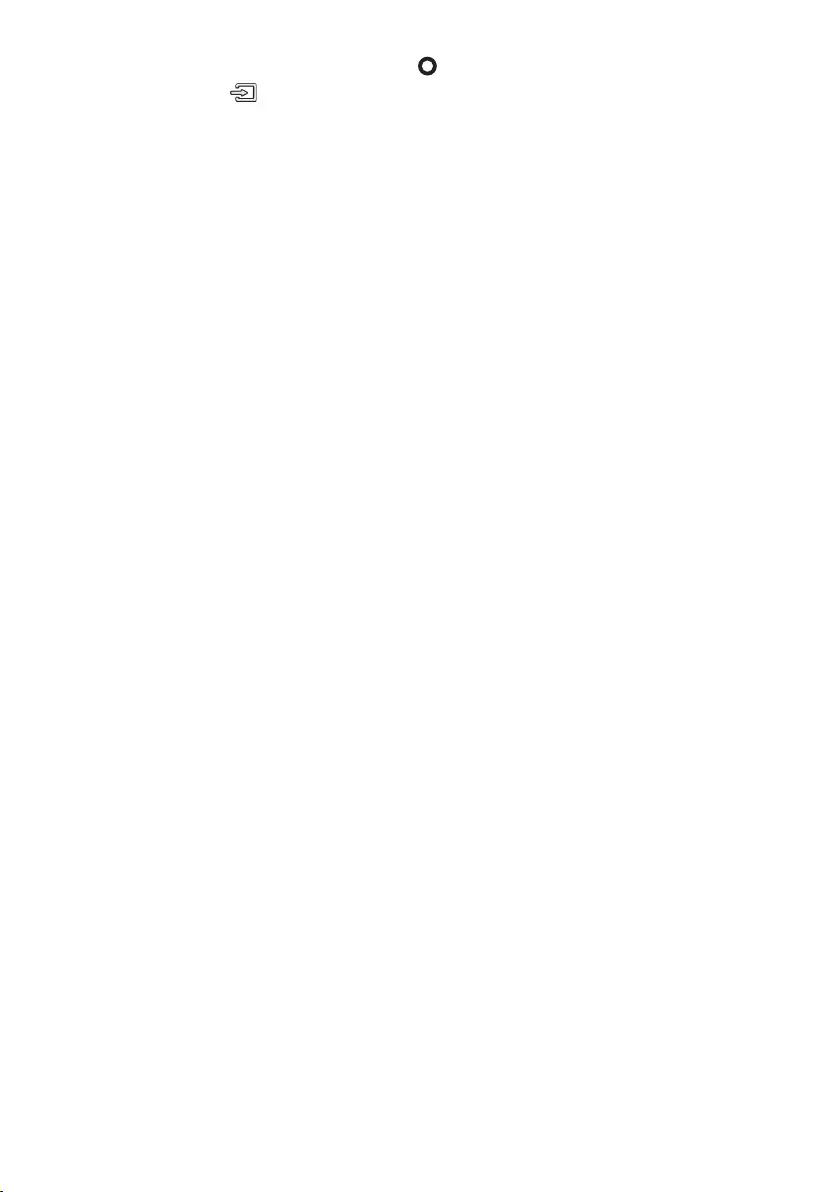
ENG - 19
•When the TV sound is not output, press the (Multi Function) button at the top of the
Soundbar or the (Source) button on the remote control to select the “Digital Audio In”
mode.
•When the sound is not output, check the HDMI Cable connection again.
•Use the volume buttons on the TV’s remote control to change the volume on the Soundbar.
NOTES
•When you connect the TV that supports the HDMI ARC (Audio Return Channel) to the Soundbar
with an HDMI cable, you can transmit the digital video and audio data without connecting a
separate optical cable.
•We recommend you use a coreless HDMI cable if possible. If you use a cored HDMI cable, use one
whose diameter is less than 0.55 inches (14 mm).
•This function is not available if the HDMI cable does not support ARC.
•When the audio in a broadcast is encoded in Dolby Digital and the “Digital Output Audio Format” on
your TV is set to PCM, we recommend that you change the setting to Dolby Digital. When the
setting on the TV is changed, you will experience better sound quality. (The TV menu may use
different words for Dolby Digital and PCM depending on the TV manufacturer.)
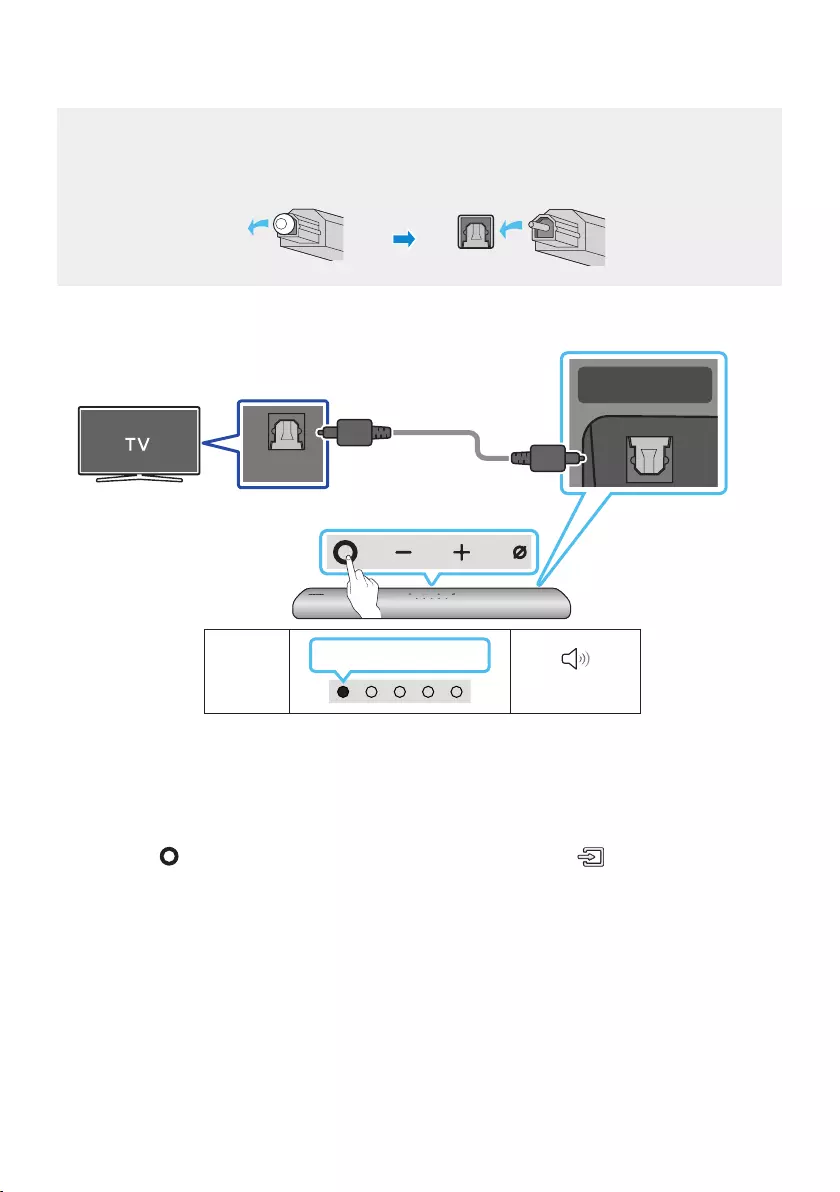
ENG - 20
Method 2. Connecting using an Optical Cable
Pre-connection Checklist
•When both the HDMI cable and optical cable are connected, the HDMI signal is received rst.
•When you use an optical cable and the terminals have covers, be sure to remove the covers.
LED
Indicator
White On -> Off
“Digital Audio In”
OPTICAL OUT
SERVICE DC 19V
HDMI OUT
(TV-ARC)
DIGITAL AUDIO IN
(OPTICAL)
Bottom of the Soundbar
Optical Cable
(not supplied)
Top of the Soundbar
1. With the TV and Soundbar turned off, connect the DIGITAL AUDIO IN (OPTICAL) port on the
Soundbar and the OPTICAL output port on the TV with the optical cable (not supplied), as shown in
the gure.
2. Turn on the Soundbar and TV.
3. Press the (Multi Function) button at the top of the Soundbar or the (Source) button on the
remote control and then select the “Digital Audio In” mode. Then the announcement, “Digital
Audio In” is output.
4. The TV sound is output from the Soundbar.
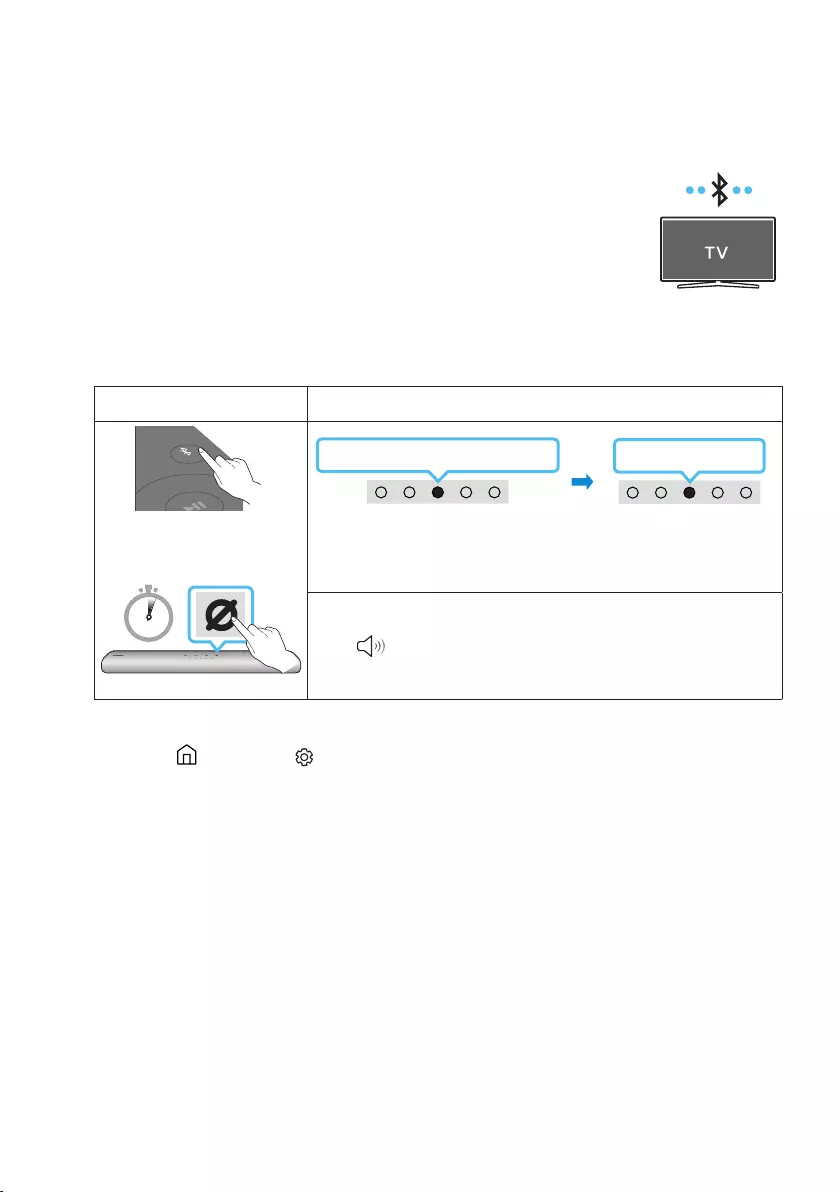
ENG - 21
06 USING A WIRELESS CONNECTION TO THE TV
Method 1. Connecting via Bluetooth
When a Samsung TV is connected using Bluetooth, you can hear stereo sound
without the hassle of cabling.
•Only one Samsung TV can be connected at a time.
•Samsung TV that supports Bluetooth can be connected. Check the
specications of your TV.
The initial connection
1. Bluetooth Pairing button LED Indicator
SOUND
MODE
PAIR
OR
Red → Green → Blue Blinks
Pairing Connection is complete
Cyan Blinks X3
When in “Bluetooth” mode
5 Sec
•Until pairing is complete, the Multicolor LED changes as Red → Green
→ Blue in turn.
“Ready to connect via Bluetooth.”
2. Select Bluetooth mode on the Samsung TV.
(e.g. Home ( ) Settings ( ) Sound Sound Output Bluetooth Speaker List
[AV] Samsung Soundbar S60A / [AV] Samsung Soundbar S61A (Bluetooth))
3. Select “[AV] Samsung Soundbar S60A / [AV] Samsung Soundbar S61A” from the list on TV’s
screen.
An available Soundbar is indicated with “Need Pairing” or “Paired” on the TV’s Bluetooth device
list. To connect the Samsung TV to the Soundbar, select the message, and then establish a
connection.
4. You can now hear Samsung TV sound from the Soundbar.
•If there is a connection log between the Soundbar and Samsung TV, the Soundbar is
automatically connected by changing its mode to “Bluetooth”
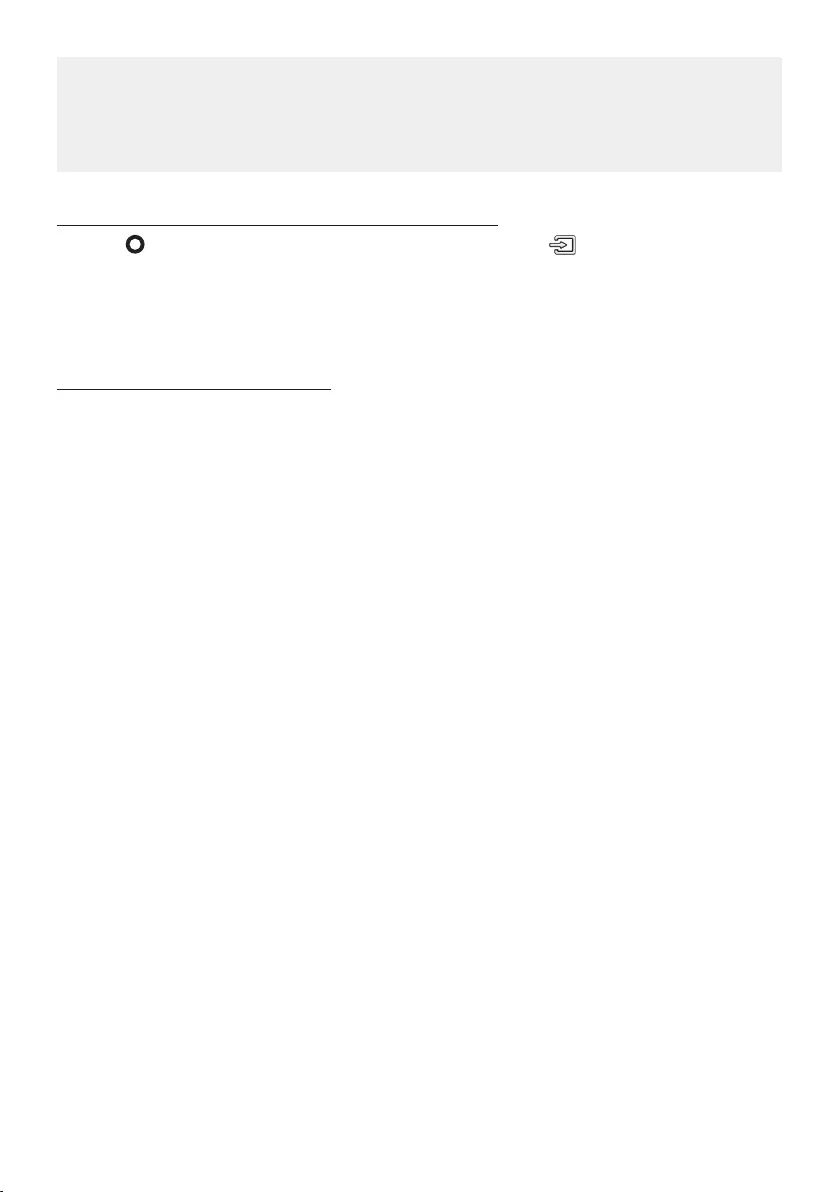
ENG - 22
If the device fails to connect
•If you have an existing Soundbar (e.g., [AV] Samsung Soundbar S60A / [AV] Samsung Soundbar
S61A) on the list of speakers on the Samsung TV, delete it.
•Then repeat steps 1 through 3.
Disconnecting the Soundbar from the Samsung TV
Press the (Multi Function) button at the top of the Soundbar or the (Source) button on the
remote control to select the mode other than “Bluetooth”.
•Disconnecting takes time because the Samsung TV must receive a response from the Soundbar.
(The time required may differ, depending on the Samsung TV model.)
Notes on Bluetooth connection
•Locate a new device within 3.28 ft (1 m) to connect via Bluetooth communication.
•If asked for a PIN code when connecting a Bluetooth device, enter <0000>.
•The Soundbar automatically turns off after 18 minutes in the Ready state.
•The Soundbar may not perform Bluetooth search or connection correctly under the following
circumstances:
– If there is a strong electrical eld around the Soundbar.
– If several Bluetooth devices are simultaneously paired with the Soundbar.
– If the Bluetooth device is turned off, not in place, or malfunctions.
•Electronic devices may cause radio interference. Devices that generate electromagnetic waves
must be kept away from the Soundbar main unit - e.g., microwaves, wireless LAN devices, etc.
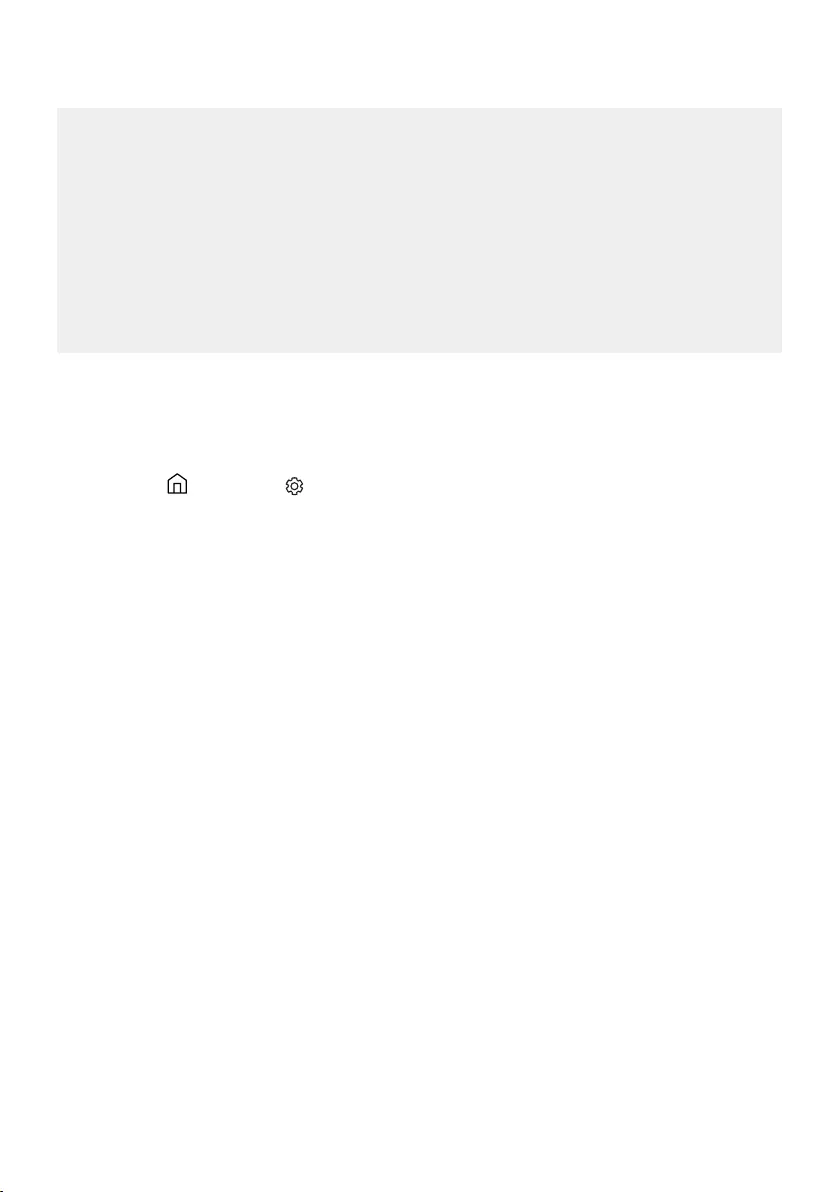
ENG - 23
Method 2. Connecting via Wi-Fi
Pre-connection Checklist
•Wi-Fi connection is available only on Samsung TV.
•Check whether the wireless router (Wi-Fi) is turned on and the TV is connected to the router.
•The TV and Soundbar must be connected to the same wireless network (Wi-Fi).
•If your wireless router (Wi-Fi) uses a DFS channel, you will not be able to establish a Wi-Fi
connection between the TV and Soundbar. Contact your Internet service provider for details.
•Because the menus may differ depending on the year of manufacture, refer to your TV manual.
•To connect the TV to the Soundbar via Wi-Fi, connect the Soundbar to the wireless router rst.
See page 28, for details on how to establish a Wi-Fi connection.
1. For more information about Wi-Fi connection to the Soundbar, see page 28, “Method 2.
Connecting via Wi-Fi (Wireless Network)”.
2. Change the input source of the TV by using the Audio menu to Soundbar.
•Samsung TVs released in 2017 or later
Home ( ) Settings ( ) Sound Sound Output [AV] Samsung Soundbar S60A /
[AV] Samsung Soundbar S61A (Wi-Fi)
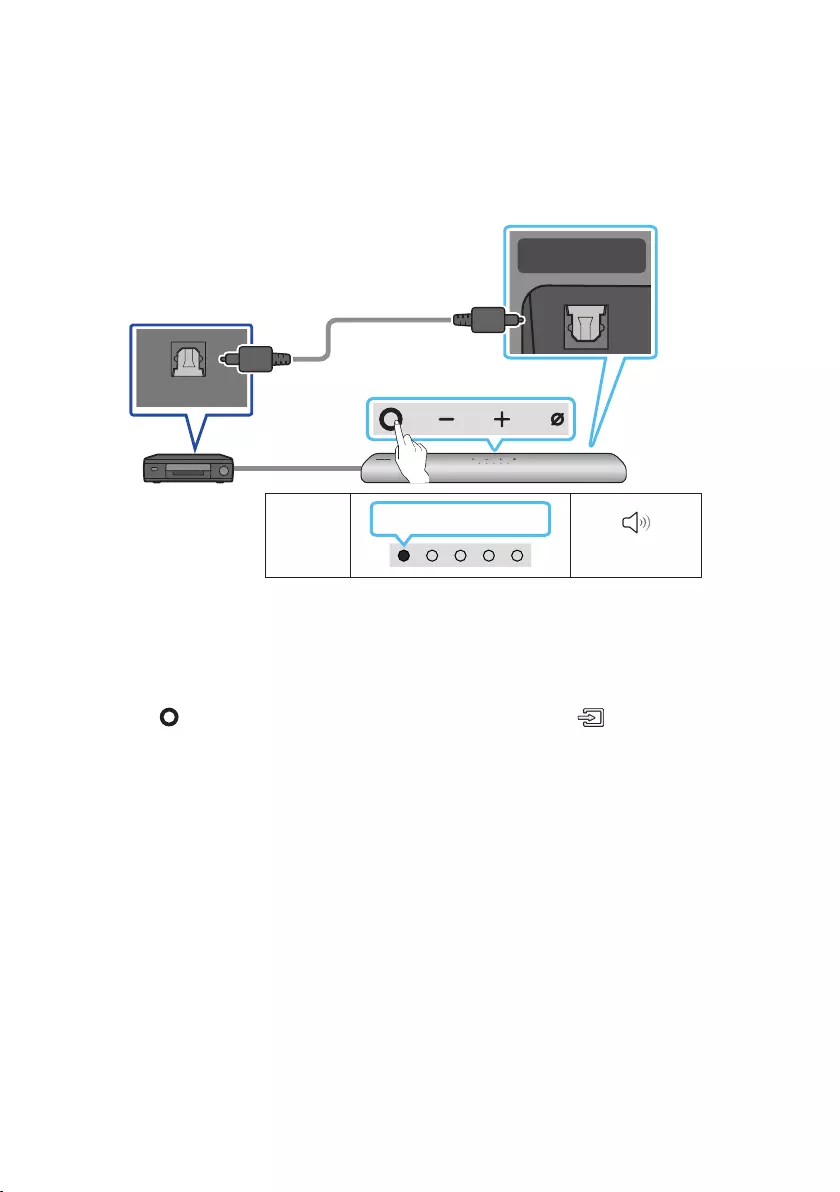
ENG - 24
07 CONNECTING AN EXTERNAL DEVICE
Connecting using an Optical Cable
LED
Indicator
White On -> Off
“Digital Audio In”
- AUDIO -
R L
OPTICAL OUT
SERVICE DC 19V
HDMI OUT
(TV-ARC)
DIGITAL AUDIO IN
(OPTICAL)
Bottom of the Soundbar
Optical Cable
(not supplied)
Top of the Soundbar
BD / DVD player / Set-top
box / Game console
1. With the external device and Soundbar turned off, connect the DIGITAL AUDIO IN (OPTICAL) port
on the Soundbar and the OPTICAL output port on the external device with the optical cable (not
supplied), as shown in the gure.
2. Turn on the Soundbar and external device.
3. Press the (Multi Function) button at the top of the Soundbar or the (Source) button on the
remote control and then select the “Digital Audio In” mode. Then the announcement, “Digital
Audio In” is output.
4. The external device sound is output from the Soundbar.
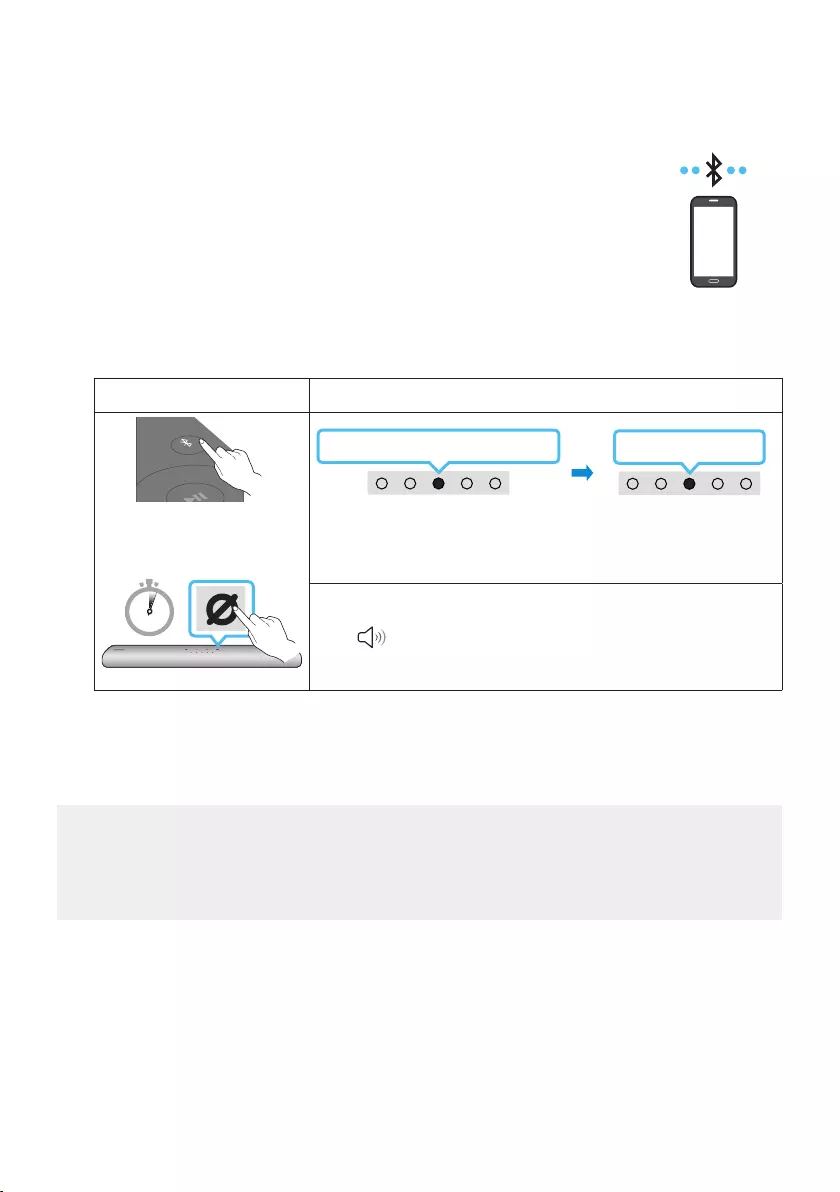
ENG - 25
08 CONNECTING A MOBILE DEVICE
Method 1. Connecting via Bluetooth
When a mobile device is connected using Bluetooth, you can hear stereo sound
without the hassle of cabling.
•When you connect a paired Bluetooth device with the Soundbar off, the
Soundbar automatically turns on.
The initial connection
•When connecting to a new Bluetooth device, make sure the device is within 3.28 ft (1 m) distance.
1. Bluetooth Pairing button LED Indicator
SOUND
MODE
PAIR
OR
Red → Green → Blue Blinks
Pairing Connection is complete
Cyan Blinks X3
When in “Bluetooth” mode
5 Sec
•Until pairing is complete, the Multicolor LED changes as Red → Green
→ Blue in turn.
“Ready to connect via Bluetooth.”
2. On your device, select “[AV] Samsung Soundbar S60A / [AV] Samsung Soundbar S61A” from the
list that appears.
3. Play music les from the device connected via Bluetooth through the Soundbar.
If the device fails to connect
•If you have an existing Soundbar (e.g., [AV] Samsung Soundbar S60A / [AV] Samsung Soundbar
S61A) on the list of speakers on the Mobile device, delete it.
•Then repeat steps 1 and 2.
mobile device
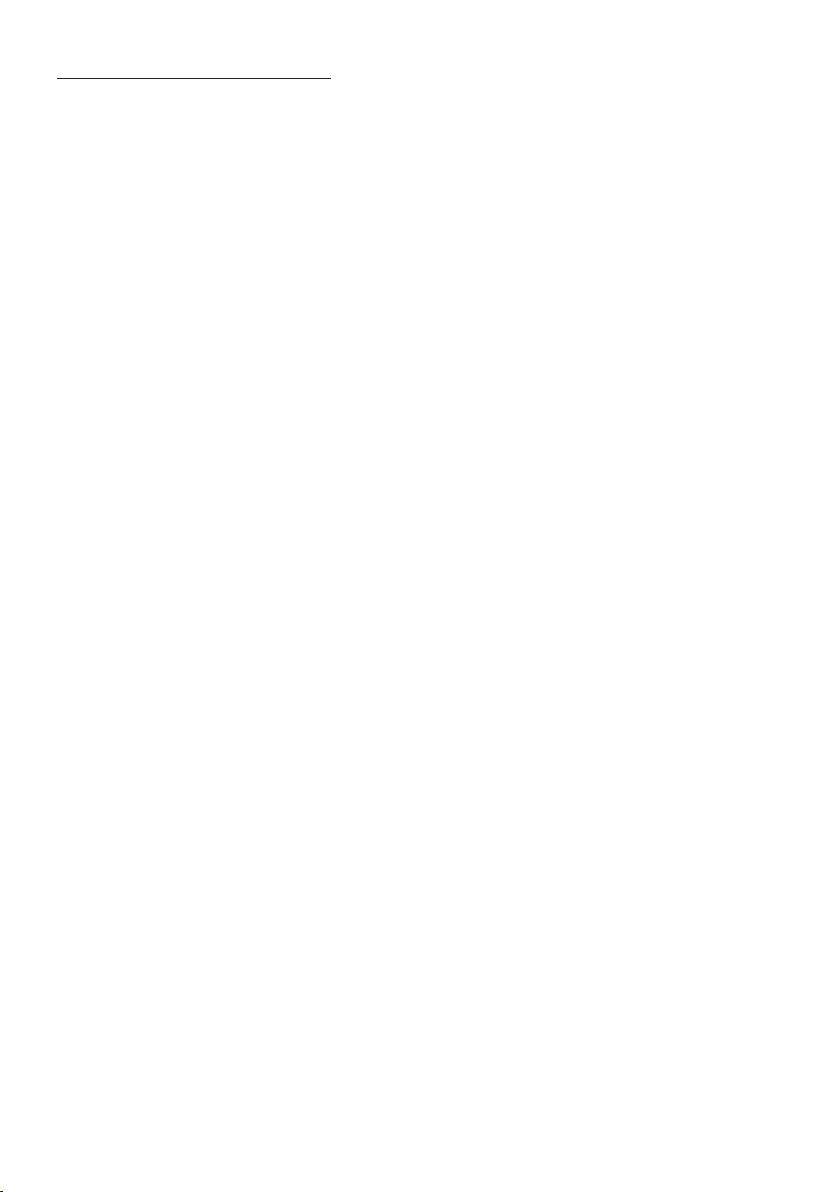
ENG - 26
Notes on Bluetooth connection
•Locate a new device within 3.28 ft (1 m) to connect via Bluetooth communication.
•If asked for a PIN code when connecting a Bluetooth device, enter <0000>.
•The Soundbar automatically turns off after 18 minutes in the Ready state.
•The Soundbar may not perform Bluetooth search or connection correctly under the following
circumstances:
– If there is a strong electrical eld around the Soundbar.
– If several Bluetooth devices are simultaneously paired with the Soundbar.
– If the Bluetooth device is turned off, not in place, or malfunctions.
•Electronic devices may cause radio interference. Devices that generate electromagnetic waves
must be kept away from the Soundbar main unit - e.g., microwaves, wireless LAN devices, etc.
•The Soundbar supports SBC data (44.1kHz, 48kHz).
•Connect only to a Bluetooth device that supports the A2DP (AV) function.
•You cannot connect the Soundbar to a Bluetooth device that supports only the HF (Hands Free)
function.
•When connecting the Soundbar to a Bluetooth device, place them as close to each other as possible.
•The farther the Soundbar and Bluetooth device are from each other, the lower the sound quality
will become.
The Bluetooth connection may break when the devices are out of the effective range.
•The Bluetooth connection may not function as intended in areas with poor reception.
•A Bluetooth device may experience noise or malfunction under in the following conditions:
– When the body is in contact with the signal transceiver on the Bluetooth device or Soundbar
– In corners or when there is an obstacle in proximity, such as a wall or partition, where electrical
changes may occur.
– When exposed to radio interferences by other products operating on the same frequency
ranges, such as medical equipment, microwave ovens, and wireless LAN devices.
– Obstacles such as doors and walls may still impact the sound quality even when the devices
are within the effective range.
•Note that your Soundbar cannot be paired with other Bluetooth devices while using the Bluetooth
option.
•This wireless device may cause electrical interference during operation.
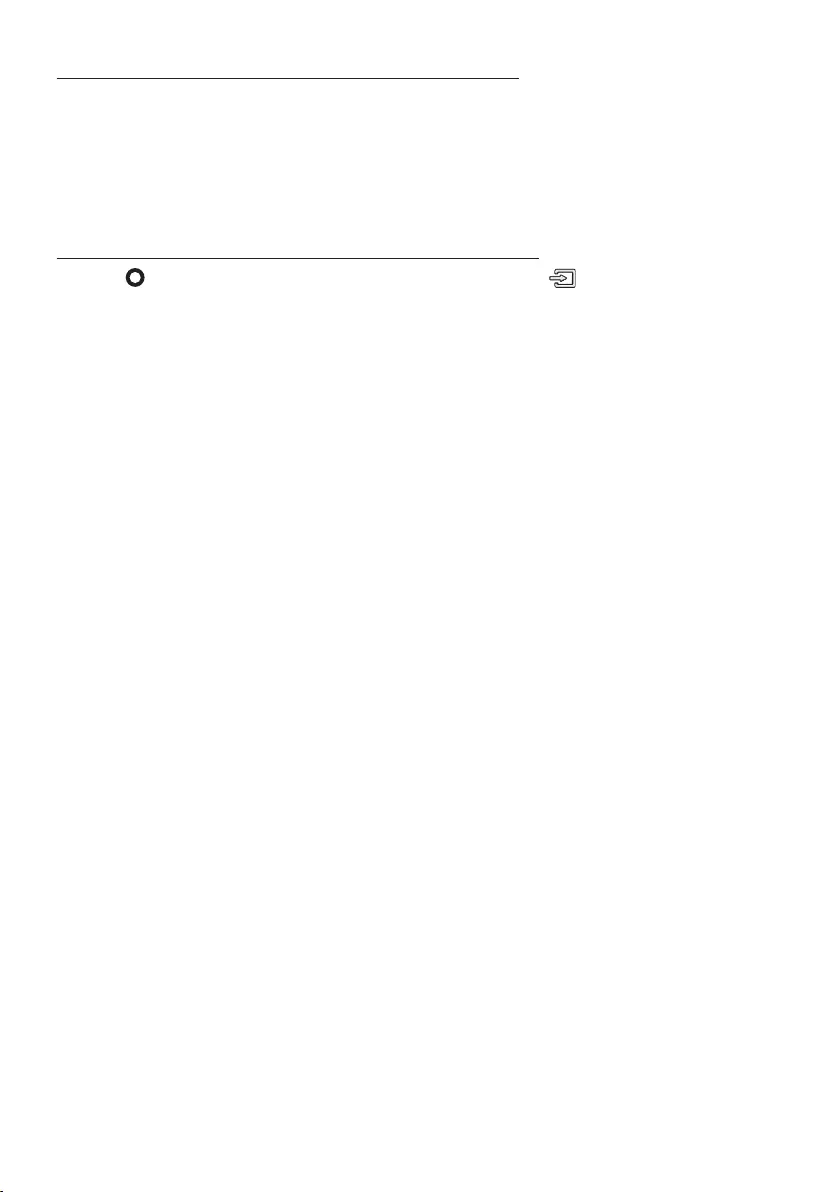
ENG - 27
Disconnecting the Bluetooth device from a Soundbar
You can disconnect a Bluetooth device from the Soundbar. For instructions, see the Bluetooth device’s
user manual.
•The Soundbar will be disconnected.
•If the Soundbar is disconnected from the Bluetooth device, the multicolor LED indicator on the
Soundbar blinks "Red” three times.
Disconnecting the Soundbar from the Bluetooth device
Press the (Multi Function) button at the top of the Soundbar or the (Source) button on the
remote control to select the mode other than “Bluetooth”.
•Disconnecting takes time because the Bluetooth device must receive a response from the
Soundbar. (Disconnection time may differ, depending on the Bluetooth device)
•If the Soundbar is disconnected from the Bluetooth device, the multicolor LED indicator on the
Soundbar blinks "Red” three times.
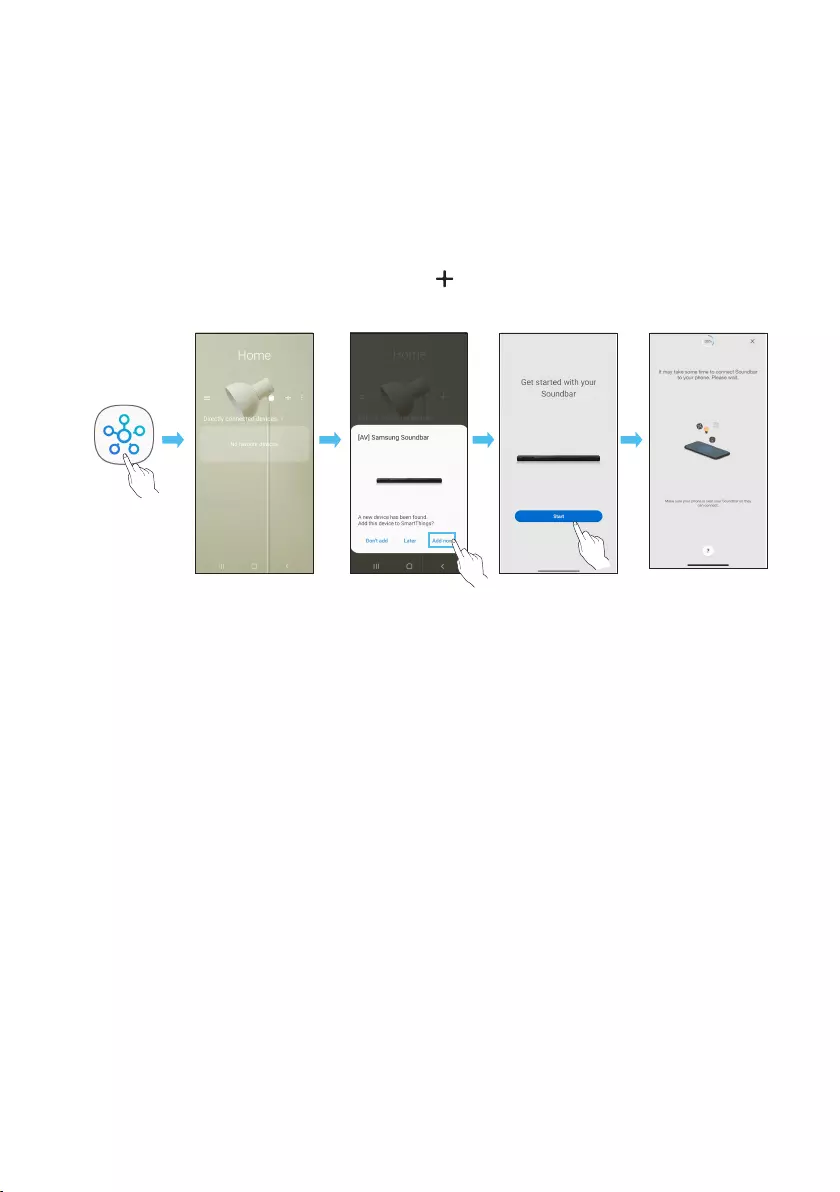
ENG - 28
Method 2. Connecting via Wi-Fi (Wireless Network)
To connect a Soundbar to a mobile device via a wireless network (Wi-Fi), the SmartThings app is
required.
The initial connection
1. Install and launch the SmartThings app from your mobile device (smartphone or tablet).
2. On the app, follow the screen instructions to add the Soundbar.
•The automatic pop-up (the second screenshot below) may not show on some devices.
If the pop-up window does not appear, press “ ” on the Home screen. The Soundbar is added
to the app.
Launch App Add deviceAuto pop-up
SmartThings
App
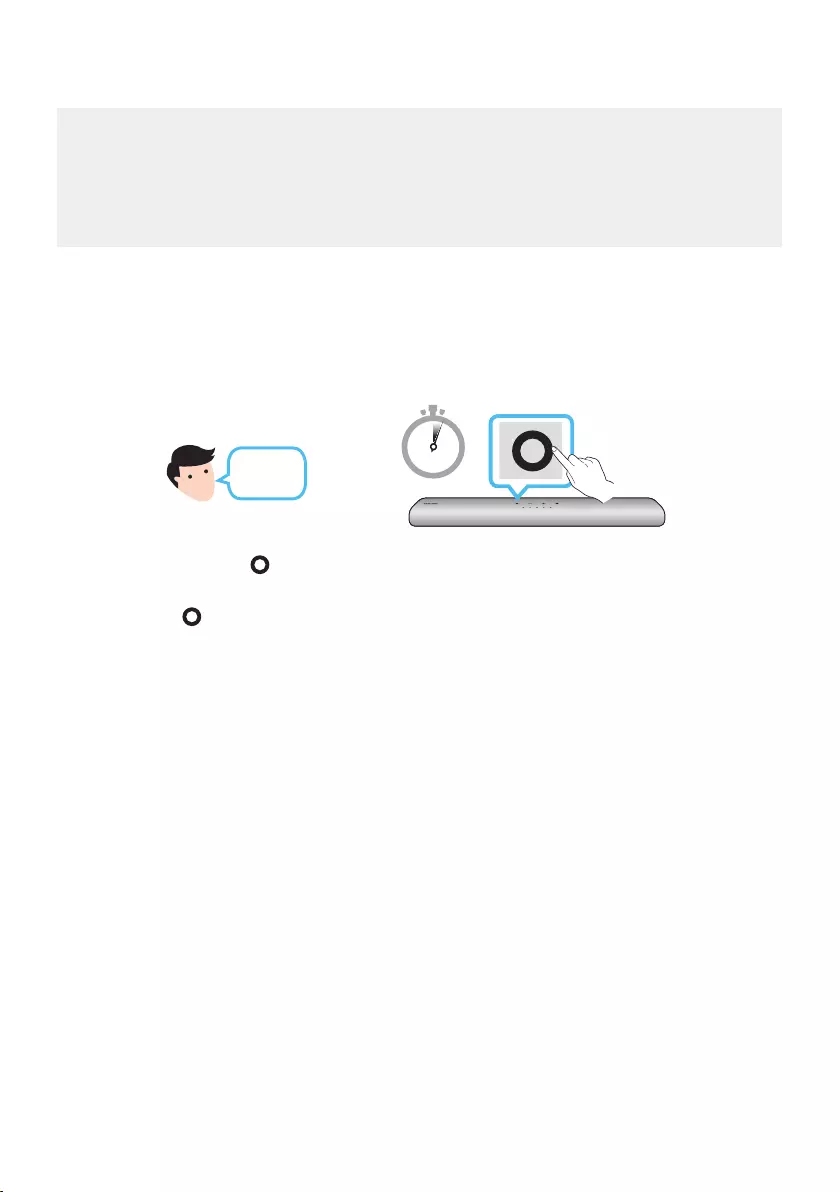
ENG - 29
Getting Started with Amazon Alexa (Built-in Alexa)
•Amazon Alexa is a service provided by Amazon.
•This function may not be supported depending on the model or geographical area.
•This function only supports some languages, and the supported functions may differ depending on the
geographical area.
•Forproductspecicationorcompatibility,refertotheSamsungwebsite(www.samsung.com).
Using Alexa, you can play music, listen to news, see weather forecasts, and control home appliances.
To use Amazon Alexa, an Amazon account is required to connect the Soundbar over the network.
1. Install the SmartThings app on your mobile device and then launch it.
2. Enter the Alexa account by following the instructions on the app and then log in the service.
Top of the Soundbar
3 Sec
"Alexa" OR
3. Call Alexa or press the (Multi Function) button on the Soundbar for 3 seconds to use the Alexa
service.
•Press the (Multi Function) button for 3 seconds to call Alexa. Say with the button pressed to
enable voice recognition.
•The LED indicator status on the Soundbar changes depending on the Alexa status. See page
32 for details.
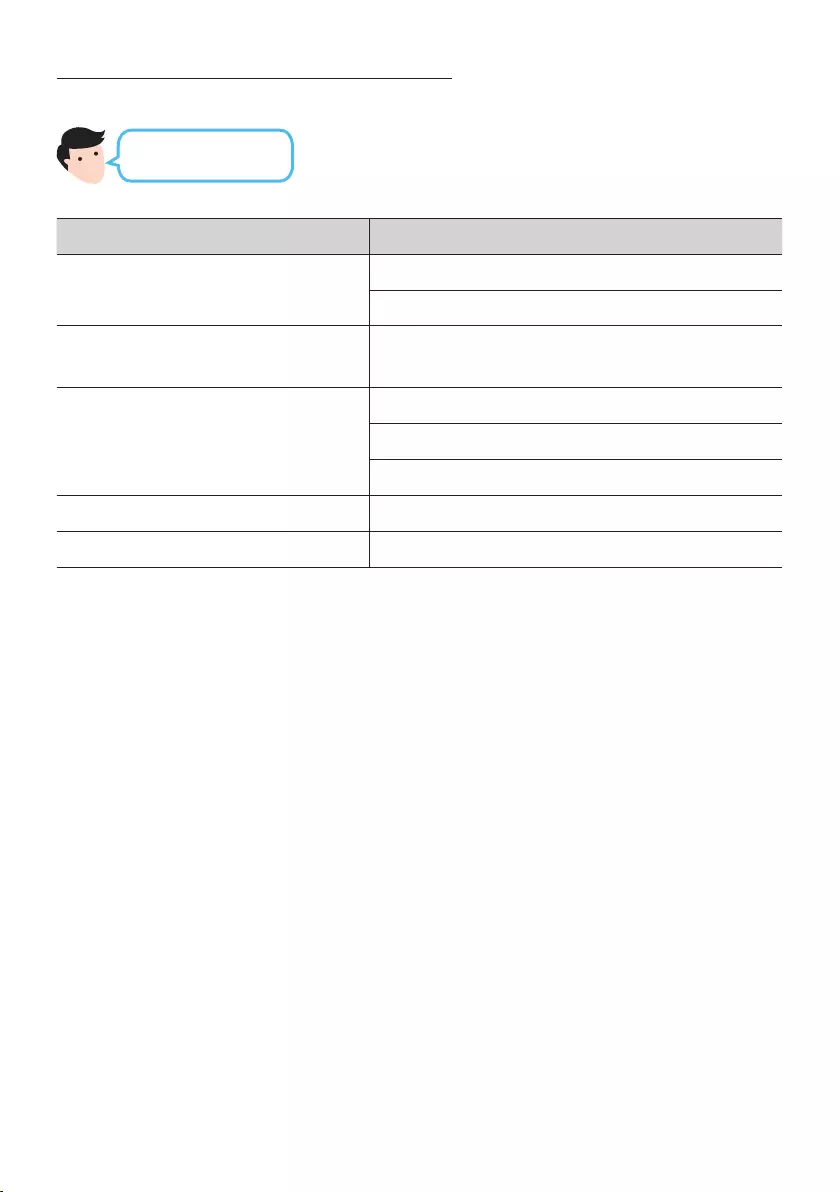
ENG - 30
Use voice commands to control the Soundbar
Trigger + Command
Things to try Example of what to say
Volume control
"Alexa, turn up the volume."
“Alexa, turn down the volume”
Listening to streaming content from
Amazon Music "Alexa, play some jazz music"
Playback control
"Alexa, play next song."
“Alexa, stop the music.”
“Alexa, what is this song?”
Weather information "Alexa, what’s the weather?"
Timer scheduling “Alexa, set a timer for 10 minutes.”
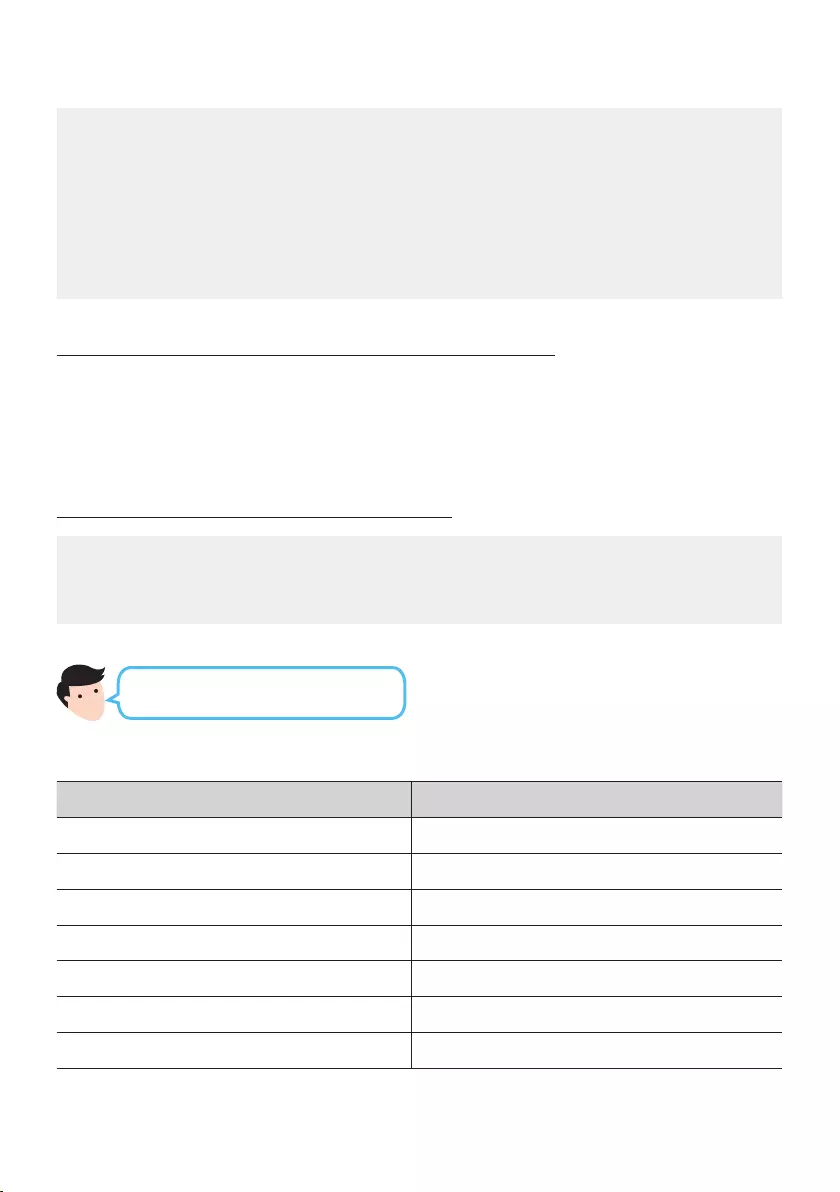
ENG - 31
Getting Started with Alexa on Amazon Product (Works with Alexa)
•This function may not be supported depending on the model or geographical area.
•This function only supports some languages, and the supported functions may differ depending on the
geographical area.
•Forproductspecicationorcompatibility,refertotheSamsungwebsite(www.samsung.com).
•This service is provided by Amazon and can be terminated at any time. Samsung does not assume
responsibility for service availability.
•Amazon Alexa app screen is subject to change without prior notice.
Connect and use with an Amazon product (Amazon Echo)
Use an Amazon Echo product to control your Soundbar and enjoy music services provided by Amazon
Echo. To use Amazon Alexa, an Amazon account is required to connect the Soundbar over the network.
1. Install the SmartThings app on your mobile device and then launch it.
2. Enter the Alexa account by following the instructions on the app and then log in the service.
Use voice commands to control the Soundbar
•The Amazon Echo service you can use with your Soundbar is limited to music. Other services
provided by Amazon Echo, such as news and weather, can only be accessed through your
Amazon Echo product.
Trigger + Command + Speaker name
* To use voice commands for the Soundbar named “Living room”
Action Voice Command
To set the volume level to 5 "Alexa Set the volume to 5 on Living room"
To increase the volume level "Alexa Volume up on Living room"
To mute the sound "Alexa Mute on Living room"
To listen to a radio station named KISS FM "Alexa Play Kiss FM on Living room"
To play the next song "Alexa Next song on Living room"
To stop the audio "Alexa Stop on Living room"
To turn the audio off "Alexa Turn off on Living room"
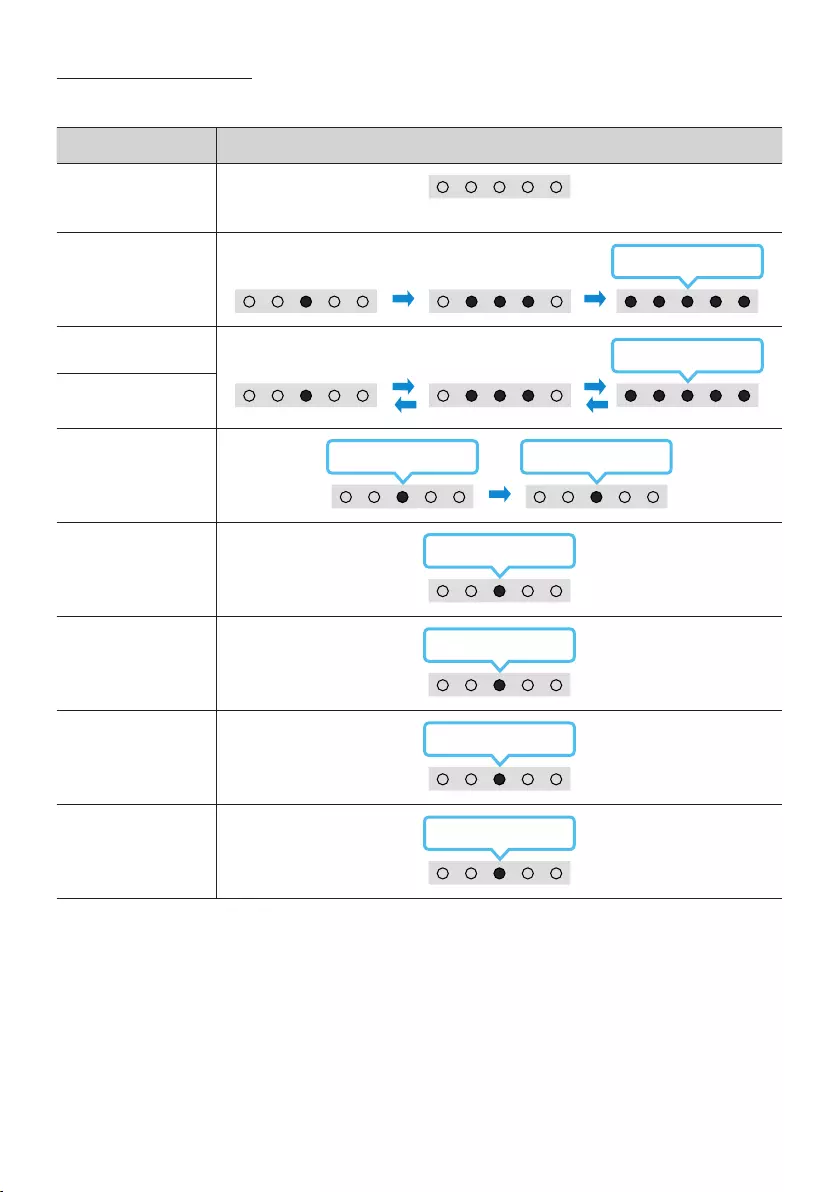
ENG - 32
Alexa indicator status
The LED indicator status on the Soundbar changes depending on the Alexa status, as shown below.
Alexa status LED indicator on Soundbar
Idle Off
Listening
Cyan On
Thinking Cyan Blinks X1
Speaking
Timer Alarms and
Reminders
Cyan Blinks X2 Blue Blinks X2
Notication
Yellow Blinks X2
Alexa service
unavailable
Red Blinks X3
Network
disconnected
Red Blinks X3
Mic Off
Red On
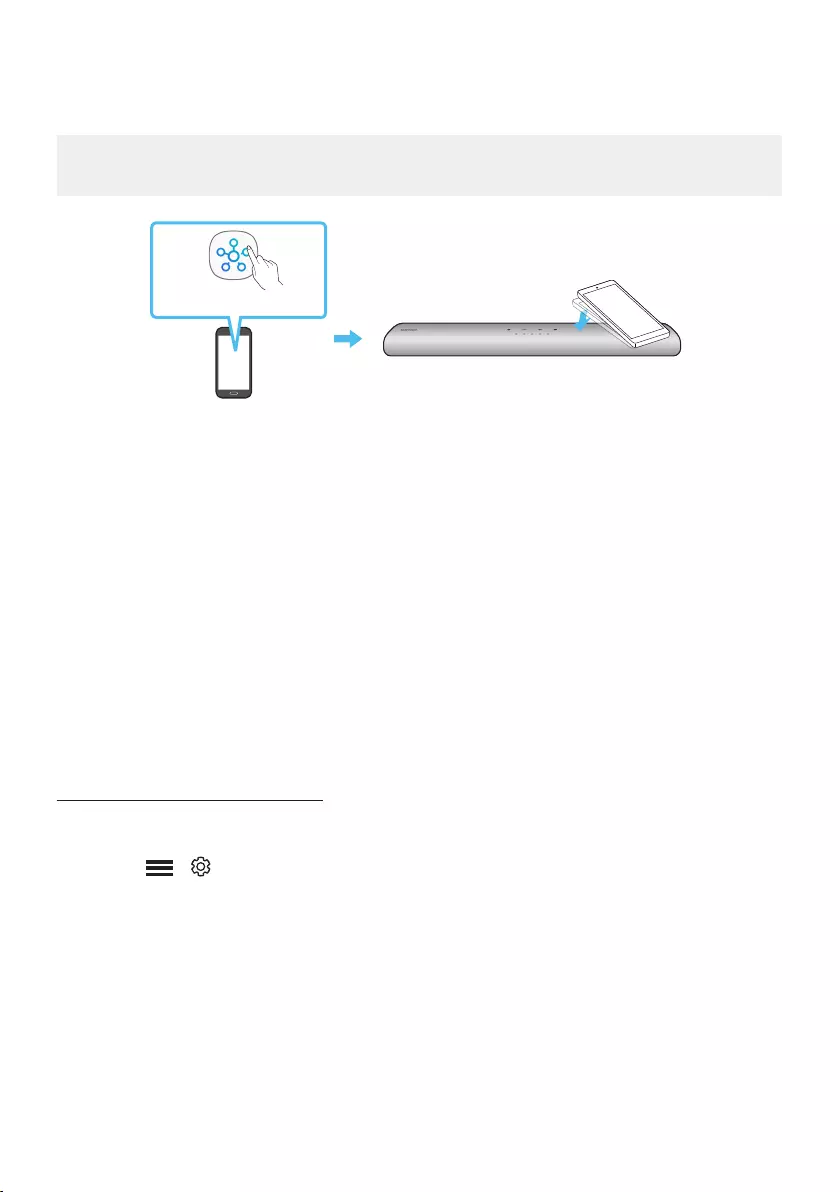
ENG - 33
Using the Tap Sound
Tap the Soundbar with your mobile device to play audio from the mobile device through the Soundbar.
•This function may not be supported, depending on the mobile device.
•This function is only compatible with Samsung mobile devices with Android 8.1 or later.
Mobile device
SmartThings App Top of the Soundbar
1. Turn on the Tap Sound function on your mobile device.
•For details on how to turn on the function, refer to “Enable the Tap Sound function” below.
2. Tap the Soundbar with the mobile device. Select “Start now” in the displayed message window.
A connection is established between the mobile device and Soundbar via Bluetooth.
3. Play audio from the mobile device through the Soundbar.
•This function connects a mobile device to the Soundbar via Bluetooth by detecting vibration
that occurs when the device touches the Soundbar.
•Make sure the mobile device does not tap a sharp corner of the Soundbar. The Soundbar or
mobile device may become scratched or damaged.
•It is recommended that the mobile device be covered with a case. Lightly tap the wide area in
the upper portion of the Soundbar, without using excessive force.
•To use this function, update the SmartThings app to the latest version.
The function may not be supported, depending on the app version.
Enable the Tap Sound function
Use the SmartThings app to turn on the Tap View, Tap Sound function.
1. On the mobile device, run the SmartThings app.
2. Select ( → ) in the SmartThings app screen displayed on the mobile device.
3. Set “Tap View, Tap Sound” to On to allow the function to work when a mobile device moves close to
the Soundbar.
NOTES
•When the mobile device is in power-saving mode, the Tap Sound function does not work.
•The Tap Sound function may not work if there are devices near the Soundbar that cause radio
interference such as electric devices. Make sure devices that may cause radio interference are
placed at a sufcient distance away from the Soundbar.
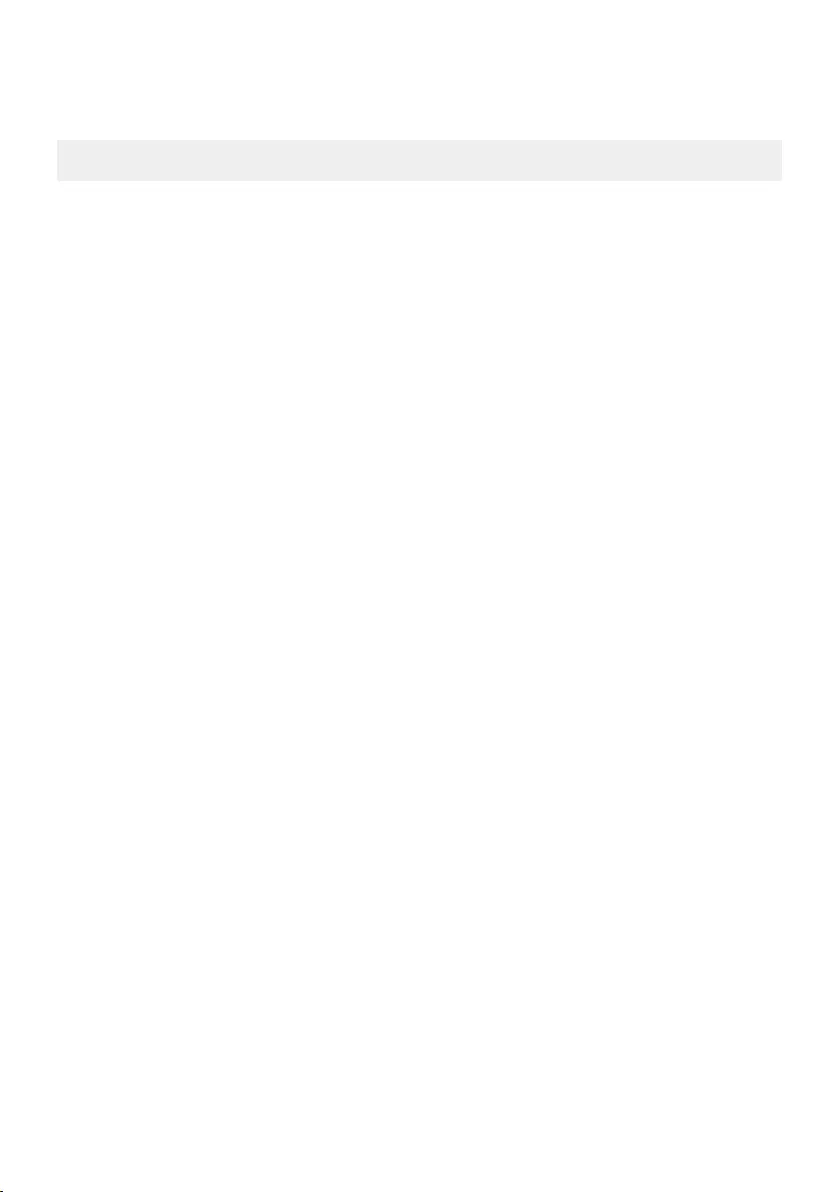
ENG - 34
09 CONNECTING TO APPLE AIRPLAY 2
•This feature may not be available in some countries.
Connect and use with an Apple product
•With AirPlay 2, you can control your home’s audio system from your iPhone, iPad, HomePod, or
Apple TV.
•This Samsung Soundbar supports AirPlay 2 and requires iOS 11.4 or later.
NOTE
•Conrm that the Soundbar is connected to Wi-Fi. (Refer to “Method 2. Connecting via Wi-Fi
(Wireless Network)”.)
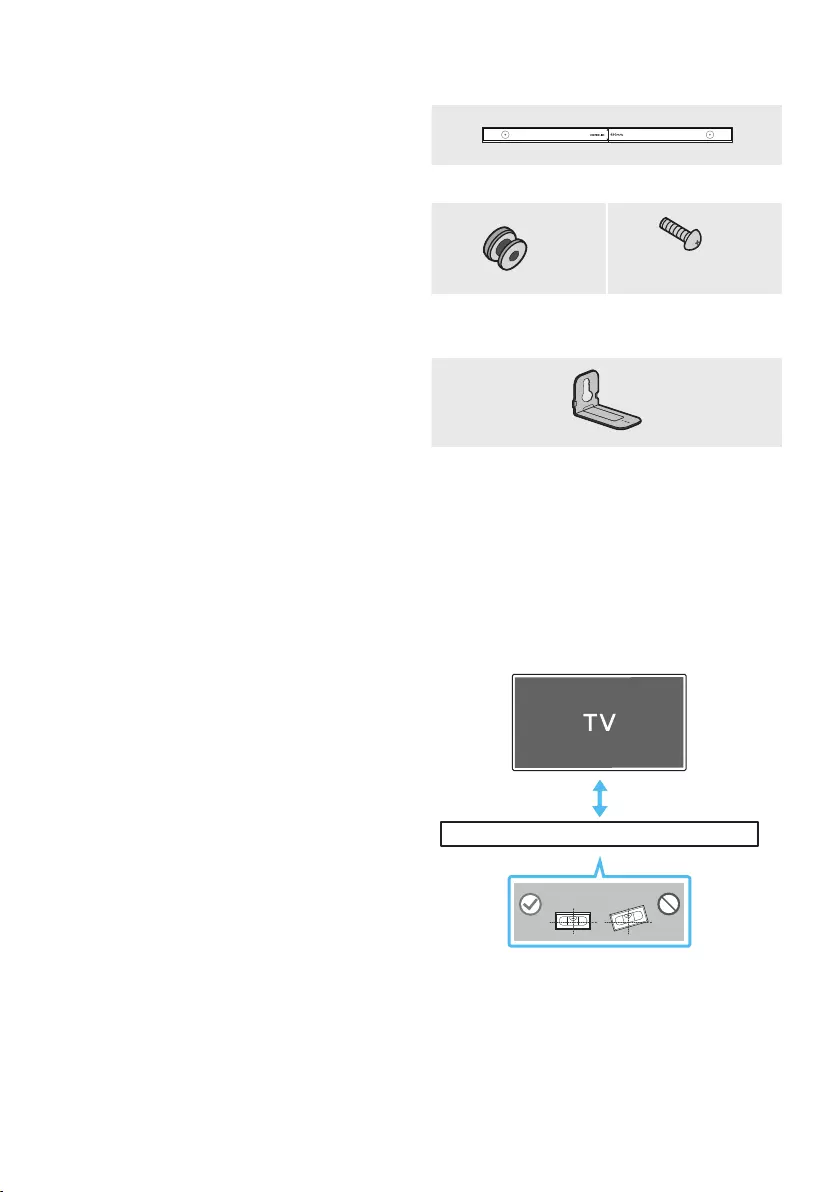
ENG - 35
10 INSTALLING THE
WALL MOUNT
Installation Precautions
•Install on a vertical wall only.
•Do not install in a place with high
temperature or humidity.
•Verify whether the wall is strong enough to
support the product’s weight. If not, reinforce
the wall or choose another installation point.
•Purchase and use the xing screws or
anchors appropriate for the kind of wall you
have (plaster board, iron board, wood, etc.). If
possible, x the support screws into wall
studs.
•Purchase wall mounting screws according to
the type and thickness of the wall you want to
mount the Soundbar on.
– Diameter: M5
– Length: 1 3/8 inches (35 mm) or longer
recommended.
•Connect cables from the unit to external
devices before you install the Soundbar on
the wall.
•Make sure the unit is turned off and
unplugged from the power source before you
install it. Otherwise, it may cause an electric
shock.
Wallmount Components
Wall Mount Guide (AH63-04369B)
x 2
(M4 x L10)
x 2
Holder-Screw
(AH61-04110A)
Screw
(6001-001202)
x 2
Bracket-Wall Mount
(AH61-04119A)
1. Place the Wall Mount Guide against the wall
surface.
•The Wall Mount Guide must be level.
•If your TV is mounted on the wall, install
the Soundbar at least 2 inches (5 cm)
below the TV.
2 inches (5 cm) or more
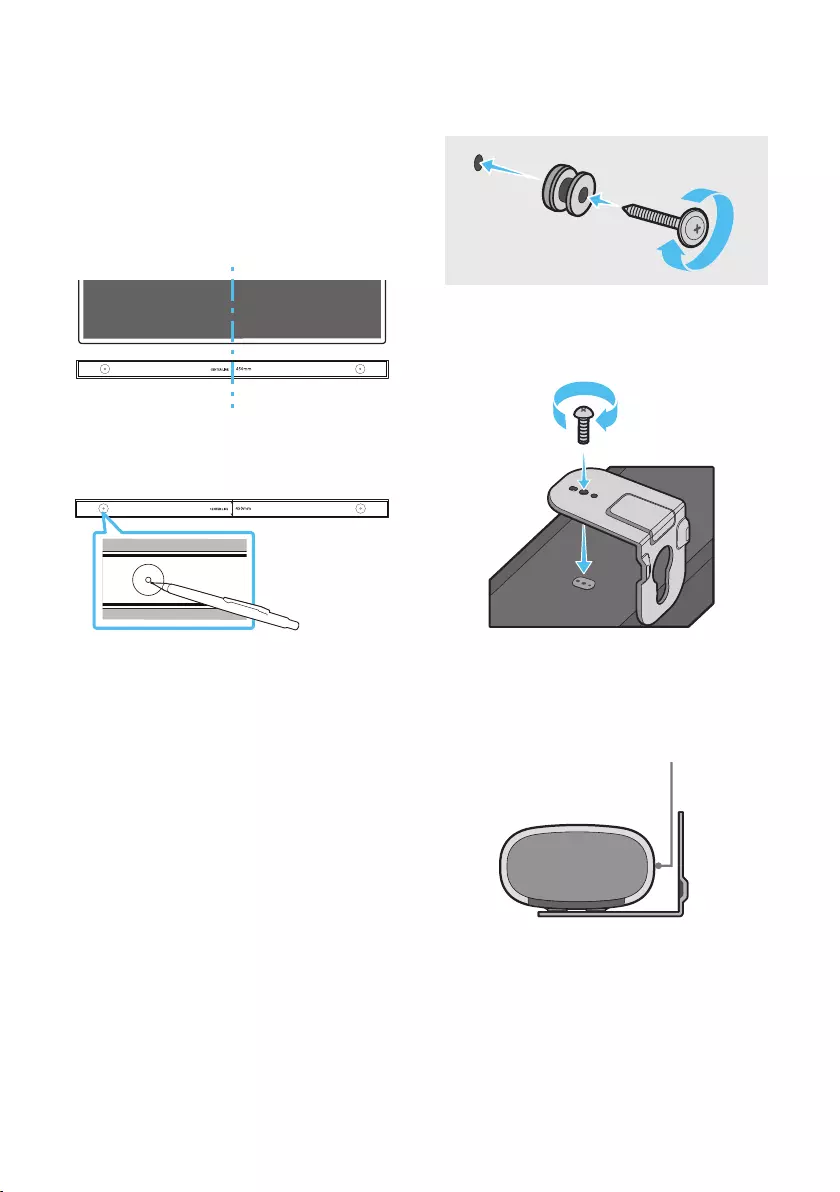
ENG - 36
2. Align the Wall Mount Guide’s Center Line
with the center of your TV (if you are
mounting the Soundbar below your TV), and
then x the Wall Mount Guide to the wall
using tape.
•If you are not mounting below a TV, place
the Center Line in the center of the
installation area.
Center Line
3. Use a pen to mark the positions of the holes
and remove the Wall Mount Guide.
4. Using an appropriately sized drill bit, drill a
hole in the wall at each marking.
•If the markings do not correspond to the
positions of studs, make sure you insert
appropriate anchors into the holes before
you insert the support screws. If you use
anchors, make sure the holes you drill are
large enough for the anchors you use.
5. Push a screw (not supplied) through each
Holder-Screw, and then screw each screw
rmly into a support screw hole.
6. Install the 2 Bracket-Wall Mounts in the
correct orientation on the bottom of the
Soundbar using 2 Screws.
•When assembling, make sure the hanger
part of the Bracket-Wall Mounts are
located behind the rear of the Soundbar.
Rear of Soundbar
Right end of Soundbar
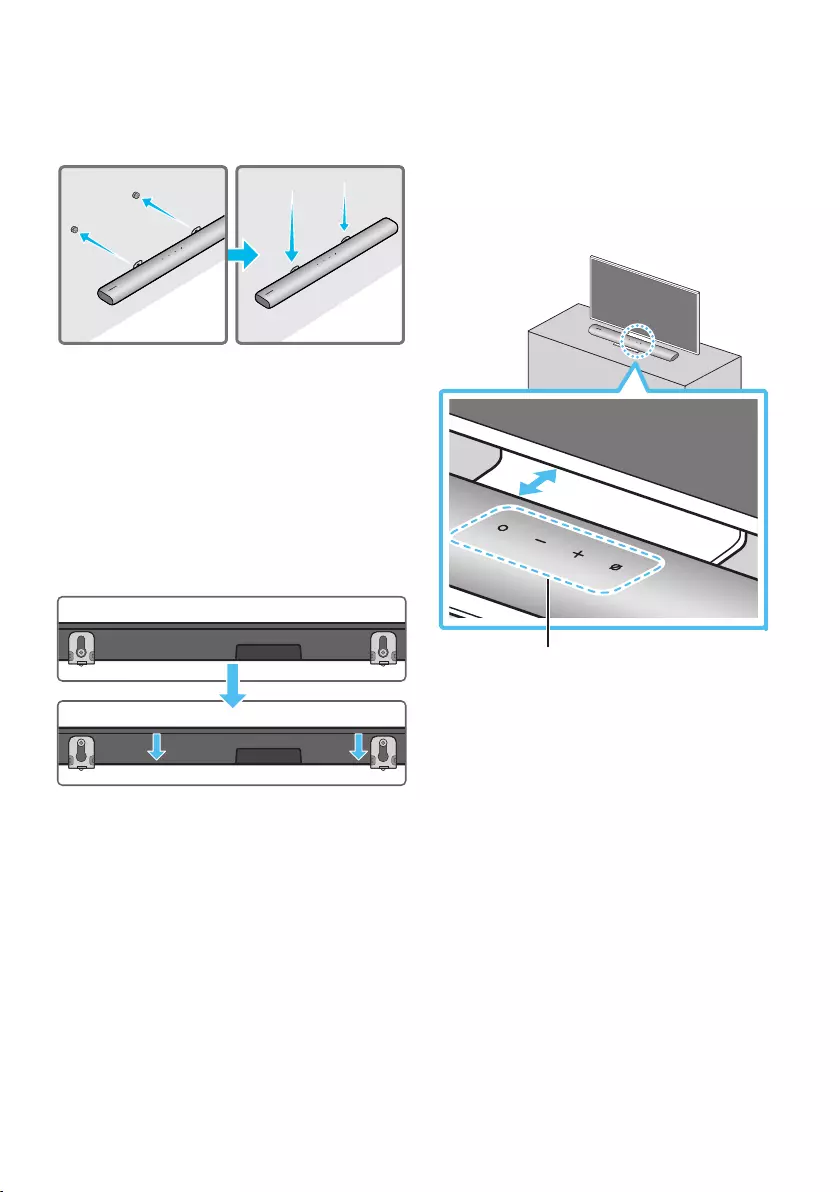
ENG - 37
7. Install the Soundbar with the attached
Bracket-Wall Mounts by hanging the
Bracket-Wall Mounts on the Holder-Screws
on the wall.
8. Slide the Soundbar down as shown below so
that the Bracket-Wall Mounts rest securely
on the Holder-Screws.
•Insert the Holder-Screws into the wide
(bottom) part of the Bracket-Wall
Mounts, and then slide the Bracket-Wall
Mounts down so that the Bracket-Wall
Mounts rest securely on the
Holder-Screws.
11 INSTALLING THE
SOUNDBAR IN
FRONT OF TV
1.2 inches (3cm) or more
Microphone
Istalling the center of the Soundbar to the center
of the TV as illustrated in the image.
At this time, place the Soundbar at least 1.2 inches
(3cm) away from the TV so that there is no
interference with voice recognition.
NOTES
•Make sure the Soundbar is placed on a at
and solid surface.
•Insufcient gap from the TV may cause voice
recognition and acoustic problems.
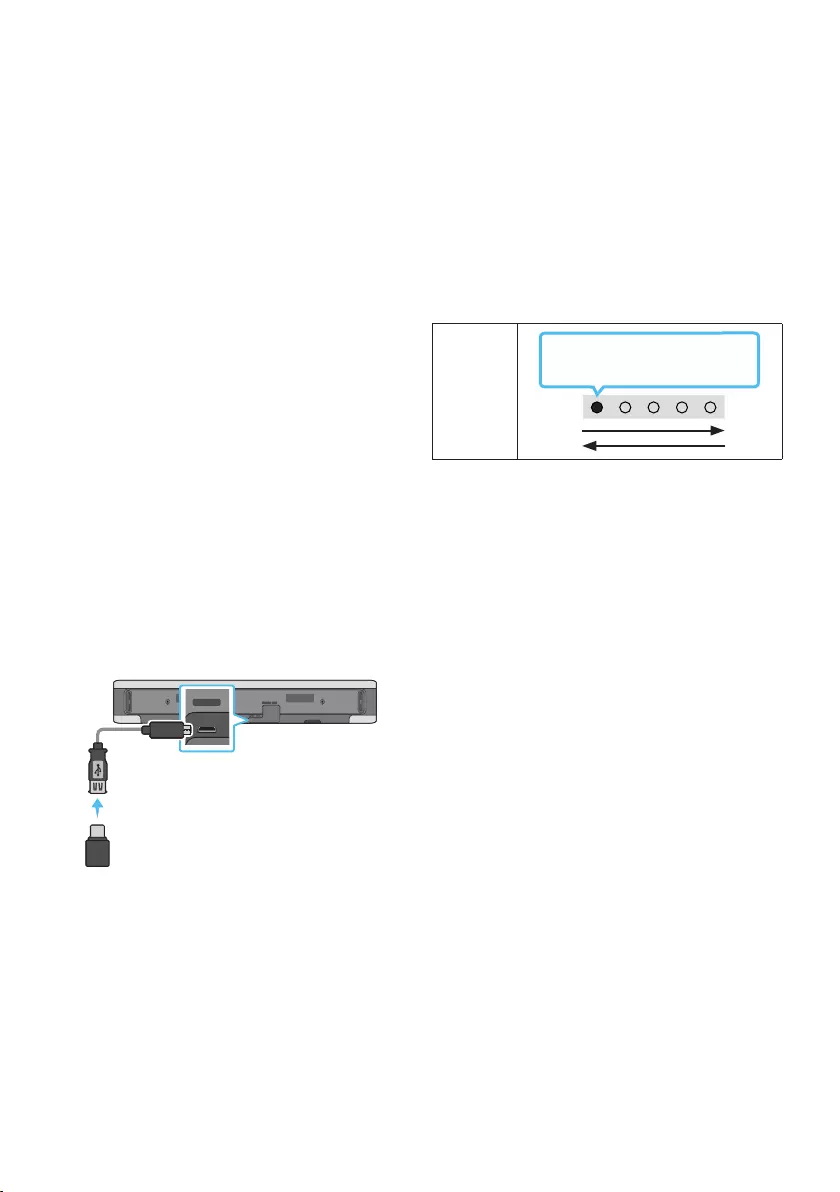
ENG - 38
12 SOFTWARE
UPDATE
Auto Update
When the Soundbar is connected to the Internet,
software updates automatically occur even when
the Soundbar is turned off.
•To use the Auto Update function, the
Soundbar must be connected to the Internet.
The Wi-Fi connection to the Soundbar will be
terminated if the Soundbar’s power cord is
disconnected or the power is cut off. If the
power is cut off, when the power comes back
on or you reconnect the power cord, turn on
the Soundbar, and then reconnect it to the
Internet.
USB Update
Bottom of the Soundbar
Micro USB to
USB adapter Cable
(not supplied)
SERVICE DC 19V
HDMI
(ARC)
DIGITAL AUDIO IN
(OPTICAL)
ID SET NETWORK
SERVICE
DC 19V
Samsung may offer updates for the Soundbar’s
systemrmwareinthefuture.
When an update is available, you can update the
Soundbar by connecting the USB drive that
contains the update rmware to the SERVICE
port of the Soundbar.
1. Go to (www.samsung.com) → search for the
model name from the customer support
menu option.
•For more information about update, refer
to Upgrade Guide.
2. Download the upgrade le (USB type).
3. Unzip the le to create a folder with the le
name.
4. Store the created folder in a USB and then
connect it to the Soundbar.
5. Turn on the Soundbar. Then the product is
updated within 3 minutes.
LED
Indicator
White moves from left to right
and right to left
•During update, do not turn it off or
remove the USB.
•If the yellow LED is on after the software
update is completed, this means that an
additional update is in progress. When
this happens, don't turn off the power or
remove the USB.
•If update does not proceed, reconnect the
Soundbar power cord.
•When the latest version is installed, no
update is performed.
•Depending on the USB type, update may
not be supported.
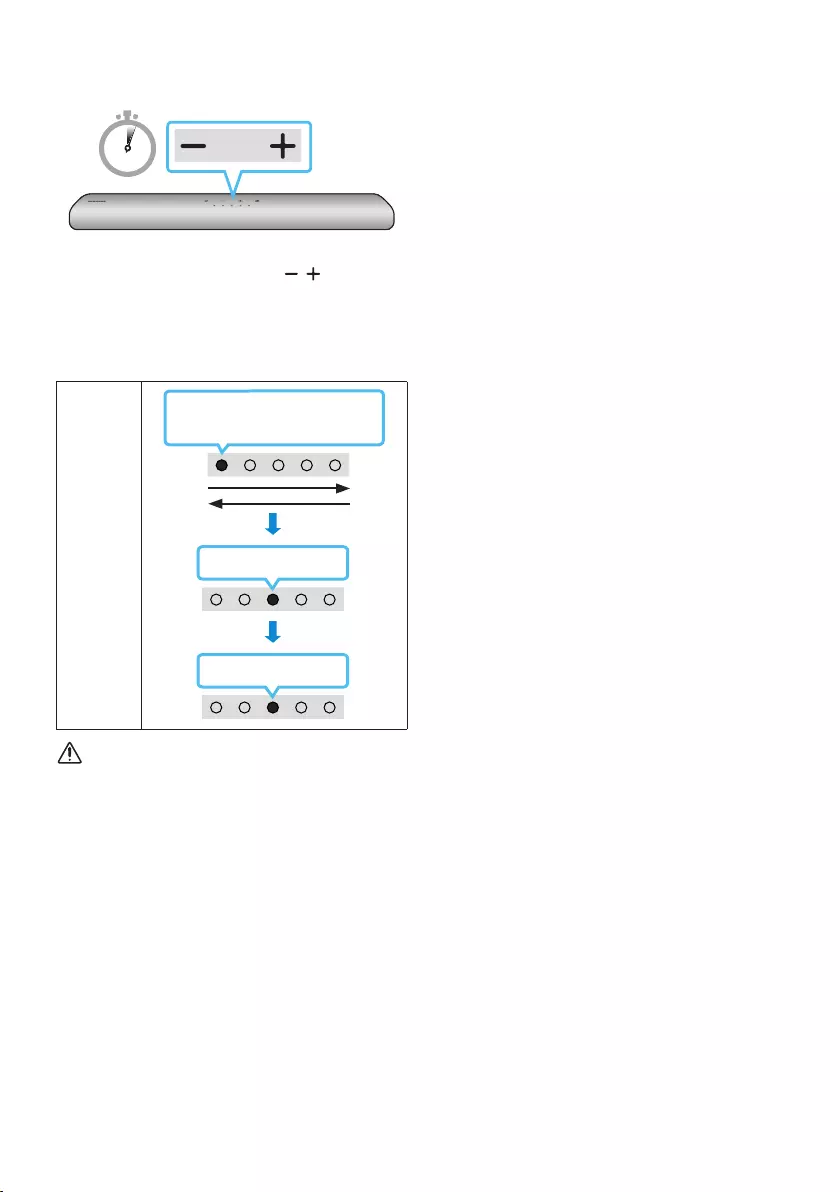
ENG - 39
Reset
5 Sec
With the Soundbar on, press the (Volume)
buttons on the body at the same time for at least
5 seconds. The LED display changes as shown
below and then the Soundbar is reset.
LED
Indicator Cyan Blinks X3
Red Blinks → Off
White moves from left to right
and right to left
CAUTION
•All the settings of the Soundbar are reset.
Be sure to perform this only when a reset is
required.
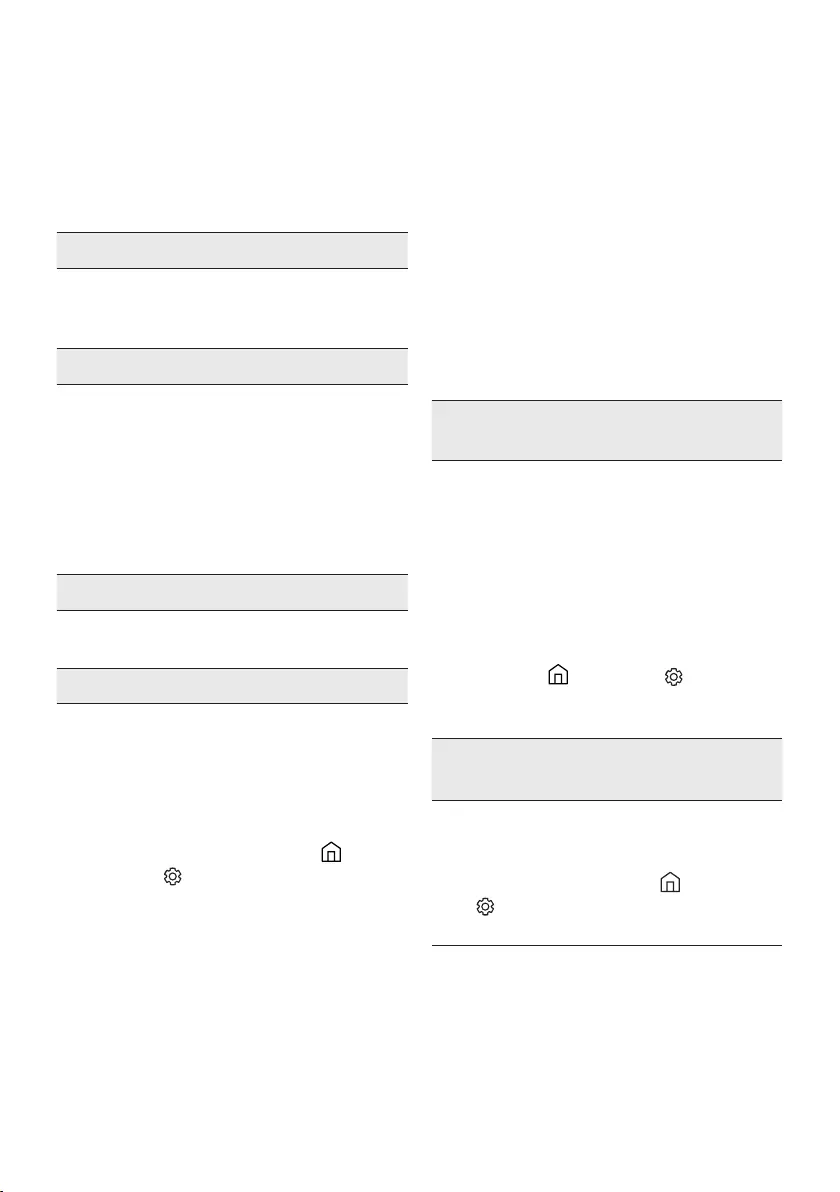
ENG - 40
13 TROUBLESHOOTING
Refer to the instructions below if this product does not function properly. If the problem you are
experiencing is not listed below or if the instructions below do not help, turn off the product, disconnect
the power cord, and contact Samsung Electronics at 1-800-SAMSUNG (1-800-726-7864).
Soundbar does not turn on.
;Check whether the power cord of the
Soundbar is correctly inserted into the
outlet.
Soundbar works erratically.
;After removing the power cord, insert it
again.
;Remote the power cord from the external
device and try again.
;If there is no signal, the Soundbar
automatically turns off after a certain
period of time. Turn on the power. (See
page 12.)
In case the remote control does not work.
;Point the remote directly at the Soundbar.
;Replace the batteries with new ones.
The Soundbar does not output any sound.
;The volume of the Soundbar is too low or
muted. Adjust the volume.
;When any external device (STB, Bluetooth
device, mobile device, etc.) is connected,
adjust the volume of the external device.
;For sound output of the TV, select
Soundbar. (Samsung TV: Home ( ) →
Settings ( ) → Sound → Sound Output →
Select Soundbar)
;The cable connection to the Soundbar may
not be loose. Remove the cable and
connect again.
;Remove the power cord completely,
reconnect, and turn the power on.
;Reset the product and try again.
(See page 39.)
In case the TV is not connected via HDMI
(ARC).
;Check whether the HDMI cable is correctly
connected to the ARC terminal.
(See page18)
;Connection may not be possible due to the
connected external device (set-top box,
game console, etc.). Directly connect the
Soundbar.
;HDMI-CEC may not be activated on the TV.
Turn on the CEC on the TV menu. (Samsung
TV: Home ( ) → Settings ( ) → General
→ External Device Manager → Anynet+
(HDMI-CEC) ON)
There is no sound in when connecting to the
TV in HDMI (ARC) mode.
;Your device is unable to play the input
signal. Change the TV’s audio output to
PCM or Dolby Digital.
(For a Samsung TV: Home ( ) → Settings
( ) → Sound → Expert Settings → Digital
Output Audio Format)
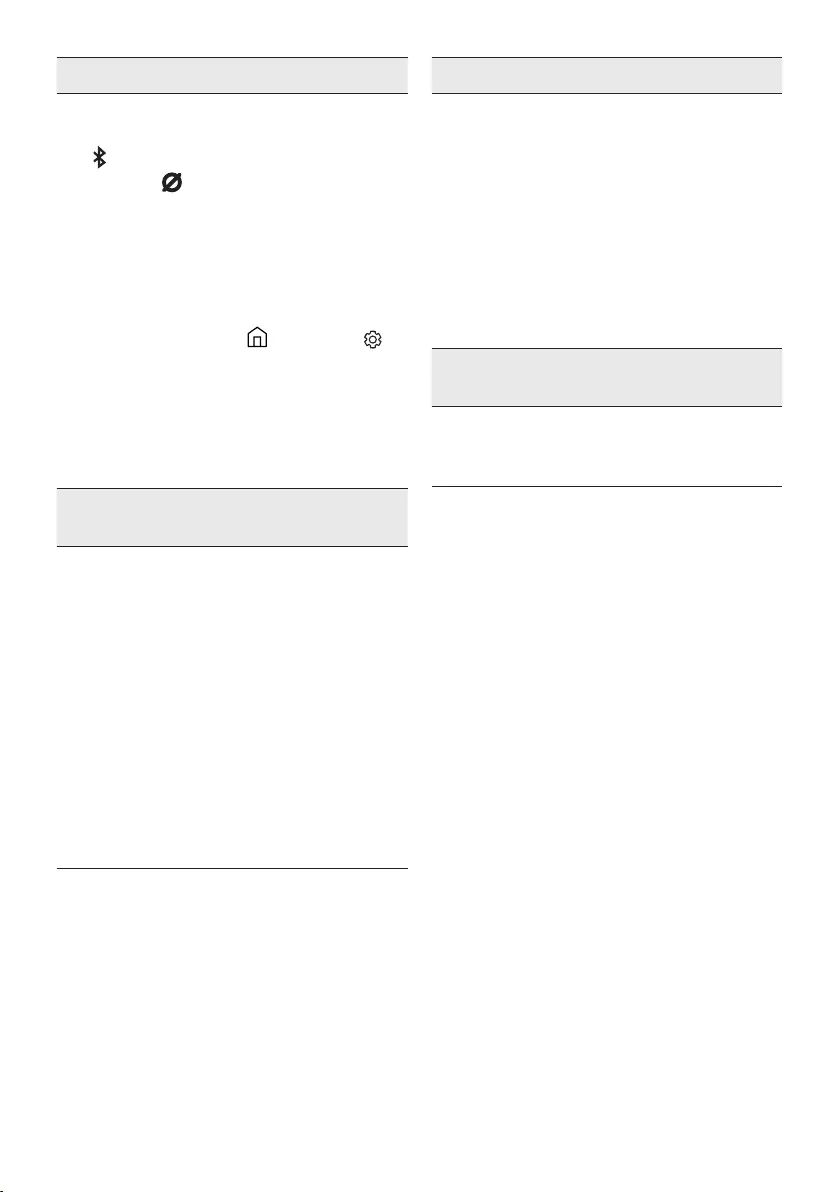
ENG - 41
The Soundbar will not connect via Bluetooth.
;When connecting a new device, switch to
Bluetooth Pairing for connection. (Press the
PAIR button on the remote control or
press the (Mic On/Off) button on the
body for at least 5 seconds.)
;If the Soundbar is connected to another
device, disconnect that device rst to
switch the device.
;Reconnect it after removing the Bluetooth
speaker list on the device to connect.
(Samsung TV: Home ( ) → Settings ( )
→ Sound → Sound Output → Bluetooth
Speaker List)
;Remove and reconnect the power plug,
then try again.
;Reset the product and try again.
(See page 39.)
The sound drops out when connected via
Bluetooth.
;Some devices can cause radio interference
if they are located too close to the
Soundbar. e. g. microwaves, wireless
routers, etc.
;If your device that is connected via
Bluetooth moves too far away from the
Soundbar, it may cause the sound to drop
out. Move the device closer to the
Soundbar.
;If a part of your body is in contact with the
Bluetooth transceiver or the product is
installed on metal furniture, the sound may
drop out. Check the installation
environment and conditions for use.
Unable to connect to Wi-Fi.
;Check whether your wireless router is on.
;Turn off the router, turn it back on, and then
try again.
;The Soundbar will not connect if the
wireless signal is too weak. Try moving the
router closer to the Soundbar, or
eliminating any obstacles that are between
the Soundbar and the router, if possible.
;If your wireless router is new, you will need
to recongure the speaker’s network
settings.
The Soundbar does not turn on automatically
with the TV.
;When you turn off the Soundbar while
watching TV, power synchronization with
the TV is disabled. First turn off the TV.
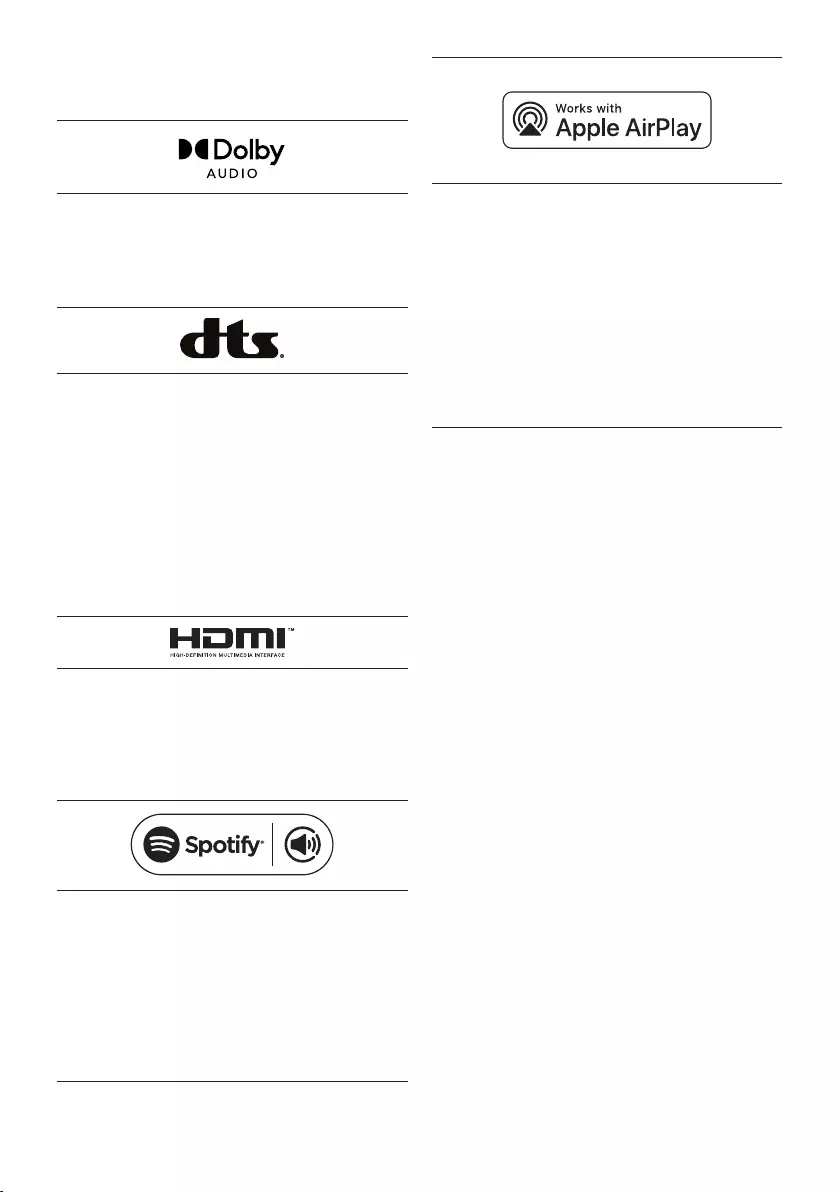
ENG - 42
14 LICENSE
Manufactured under license from Dolby
Laboratories. Dolby, Dolby Audio and the
double-D symbol are trademarks of Dolby
Laboratories Licensing Corporation.
For DTS patents, see http://patents.dts.com.
Manufactured under license from DTS, Inc. (for
companies headquartered in the U.S./Japan/
Taiwan) or under license from DTS Licensing
Limited (for all other companies). DTS, Digital
Surround, and the DTS logo are registered
trademarks or trademarks of DTS, Inc. in the
United States and other countries. © 2020 DTS,
Inc. ALL RIGHTS RESERVED.
The terms HDMI and HDMI High-Denition
Multimedia Interface, and the HDMI Logo are
trademarks or registered trademarks of HDMI
Licensing Administrator, Inc. in the United
States and other countries.
•Use your phone, tablet or computer as a
remote control for Spotify. Go to spotify.
com/connect to learn how
•The Spotify Software is subject to third
party licenses found here :
https://www.spotify.com/connect/third-
party-licenses.
•Apple, AirPlay, iPhone, iPad, HomePod, and
Apple TV are trademarks of Apple Inc.,
registered in the U.S. and other countries.
•Use of the Works with Apple badge means
that an accessory has been designed to
work specically with the technology
identied in the badge and has been
certied by the developer to meet Apple
performance standards.
15 OPEN SOURCE
LICENSE NOTICE
To send inquiries and requests for questions
regarding open sources, contact Samsung Open
Source (http://opensource.samsung.com)
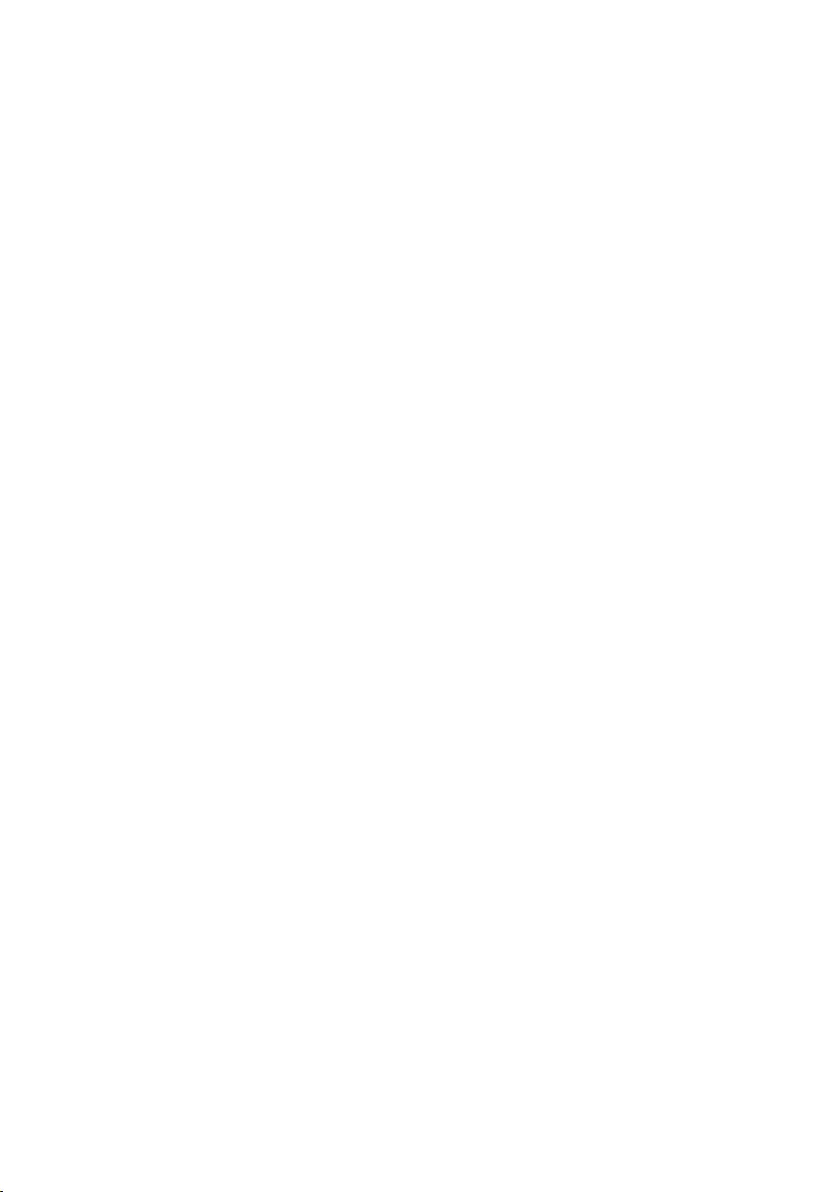
ENG - 43
16 IMPORTANT
NOTES ABOUT
SERVICE
•Figures and illustrations in this User Manual
are provided for reference only and may differ
from actual product appearance.
•An administration fee may be charged if
either:
a. An engineer is called out to your home at
your request and there is no defect in the
product.
b. You bring the unit to a repair center and
there is no defect in the product.
•You will be advised of the amount of the
administration fee before any work is done or
a home visit is made.
•If you have a problem with this product, we
strongly recommend you read the
appropriate section of this manual, visit the
Support page for your product at
www.samsung.com, or call Samsung Product
Support (1-800-726-7864) to nd an answer
before you contact a service center for a
repair.
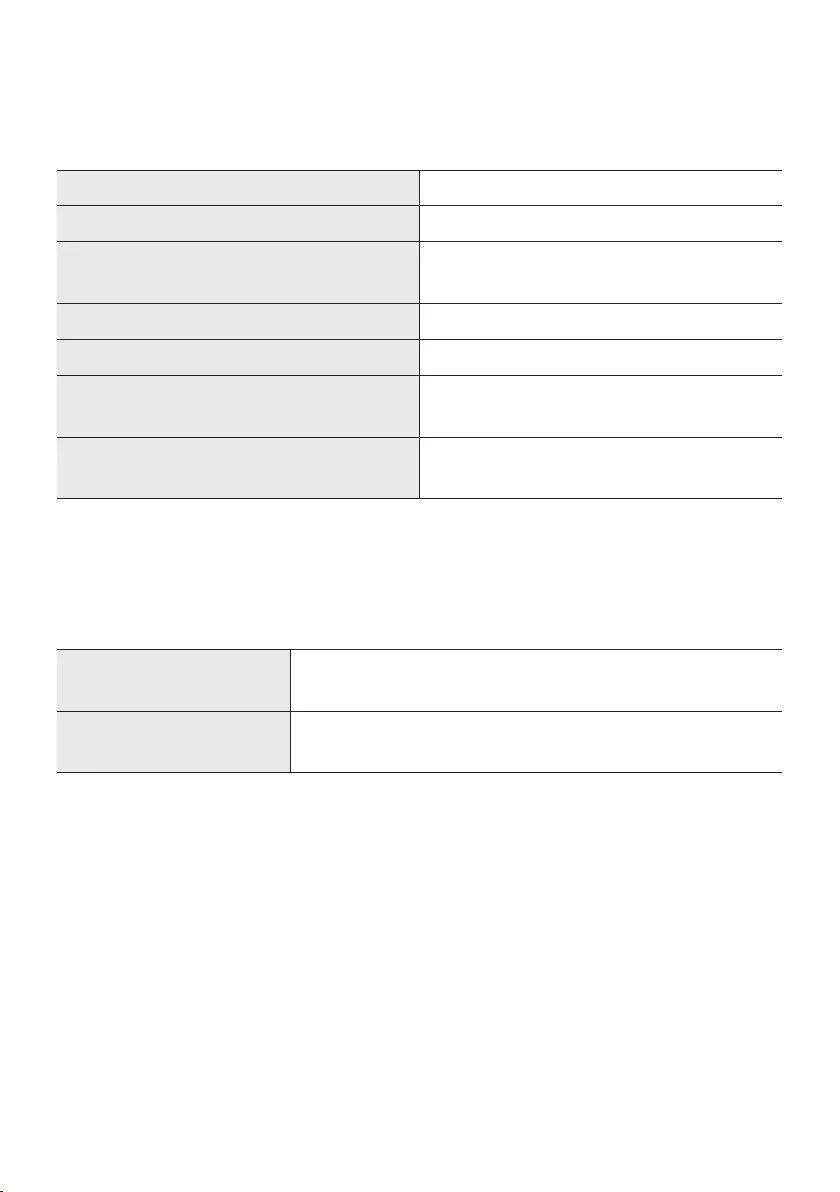
ENG - 44
17 SPECIFICATIONS AND GUIDE
Specications
Model Name HW-S60A / S61A
Weight 6.4 lbs (3.0 kg)
Dimensions (W x H x D) 30.1 x 2.7 x 4.9 inches
(764.0 x 68.0 x 125.0 mm)
Operating Temperature Range +41°F to +95°F (+5°C to +35°C)
Operating Humidity Range 10 % ~ 75 %
AMPLIFIER
Rated Output power (30W x 2) + (30W x 2) + (30W x 2) + 20W
Supported play formats LPCM 2ch, Dolby Audio™
(supporting Dolby® Digital), DTS
NOTES
•Samsung Electronics Co., Ltd reserves the right to change the specications without notice.
•Weight and dimensions are approximate.
Precaution : The Soundbar will restart automatically if you turn on/turn off Wi-Fi.
Wi-Fi
Port deactivation method
Press the ID SET button on the bottom panel of the Soundbar for
30 seconds to turn Wi-Fi On / Off.
Bluetooth
Port deactivation method
Press the NETWORK button on the bottom panel of the Soundbar
for 30 seconds to turn Bluetooth On / Off.
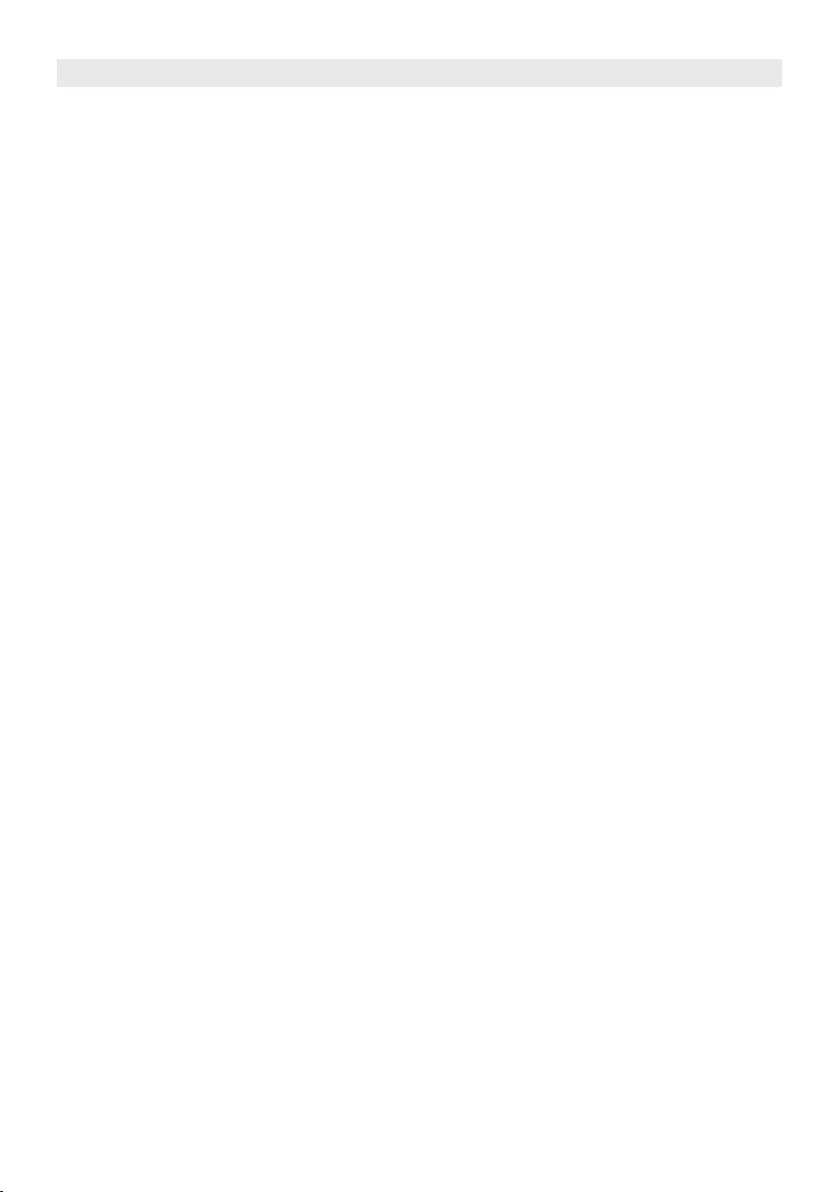
LIMITED WARRANTY TO ORIGINAL PURCHASER
This SAMSUNG brand product, as supplied and distributed by SAMSUNG and delivered new, in the original carton to the original
consumer purchaser, is warranted by SAMSUNG against manufacturing defects in materials and workmanship for a limited
warranty period of:
One (1) Year Parts and Labor*
(*90 Days Parts and Labor for Commercial Use)
This limited warranty begins on the original date of purchase, and is valid only on products purchased and used in the
United States. To receive warranty service, the purchaser must contact SAMSUNG for problem determination and
service procedures. Warranty service can only be performed by a SAMSUNG authorized service center. The original
dated bill of sale must be presented upon request as proof of purchase to SAMSUNG or SAMSUNG’s authorized service
center. Transportation of the product to and from the service center is the responsibility of the purchaser.
SAMSUNG will repair or replace this product, at our option and at no charge as stipulated herein, with new or
reconditioned parts or products if found to be defective during the limited warranty period specied above.
All replaced parts and products become the property of SAMSUNG and must be returned to SAMSUNG.
Replacement parts and products assume the remaining original warranty, or ninety (90) days, whichever is longer.
SAMSUNG’s obligations with respect to software products distributed by SAMSUNG under the SAMSUNG brand
name are set forth in the applicable end user license agreement. Non-SAMSUNG hardware and software products,
if provided, are on an “AS IS” basis.
Non-SAMSUNG manufacturers, suppliers, publishers, and service providers may provide their own warranties.
This limited warranty covers manufacturing defects in materials and workmanship encountered in normal, and
except to the extent otherwise expressly provided for in this statement, noncommercial use of this product, and
shall not apply to the following, including, but not limited to: damage which occurs in shipment; delivery and
installation; applications and uses for which this product was not intended; altered product or serial numbers;
cosmetic damage or exterior nish; accidents, abuse, neglect, re, water, lightning or other acts of nature; use of
products, equipment, systems, utilities, services, parts, supplies, accessories, applications, installations, repairs,
external wiring or connectors not supplied and authorized by SAMSUNG, or which damage this product or result in
service problems; incorrect electrical line voltage, uctuations and surges; customer adjustments and failure to
follow operating instructions, cleaning, maintenance and environmental instructions that are covered and
prescribed in the instruction book; product removal or reinstallation; reception problems and distortion related to
noise, echo, interference or other signal transmission and delivery problems. SAMSUNG does not warrant
uninterrupted or error-free operation of the product.
THERE ARE NO EXPRESS WARRANTIES OTHER THAN THOSE LISTED AND DESCRIBED ABOVE, AND NO
WARRANTIES WHETHER EXPRESS OR IMPLIED, INCLUDING, BUT NOT LIMITED TO, ANY IMPLIED WARRANTIES OF
MERCHANTABILITY OR FITNESS FOR A PARTICULAR PURPOSE, SHALL APPLY AFTER THE EXPRESS WARRANTY
PERIODS STATED ABOVE, AND NO OTHER EXPRESS WARRANTY OR GUARANTY GIVEN BY ANY PERSON, FIRM OR
CORPORATION WITH RESPECT TO THIS PRODUCT SHALL BE BINDING ON SAMSUNG. SAMSUNG SHALL NOT BE
LIABLE FOR LOSS OF REVENUE OR PROFITS, FAILURE TO REALIZE SAVINGS OR OTHER BENEFITS, OR ANY OTHER
SPECIAL, INCIDENTAL OR CONSEQUENTIAL DAMAGES CAUSED BY THE USE, MISUSE OR INABILITY TO USE THIS
PRODUCT, REGARDLESS OF THE LEGAL THEORY ON WHICH THE CLAIM IS BASED, AND EVEN IF SAMSUNG HAS
BEEN ADVISED OF THE POSSIBILITY OF SUCH DAMAGES. NOR SHALL RECOVERY OF ANY KIND AGAINST
SAMSUNG BE GREATER IN AMOUNT THAN THE PURCHASE PRICE OF THE PRODUCT SOLD BY SAMSUNG AND
CAUSING THE ALLEGED DAMAGE. WITHOUT LIMITING THE FOREGOING, PURCHASER ASSUMES ALL RISK AND
LIABILITY FOR LOSS, DAMAGE OR INJURY TO PURCHASER AND PURCHASER’S PROPERTY AND TO OTHERS AND
THEIR PROPERTY ARISING OUT OF THE USE, MISUSE OR INABILITY TO USE THIS PRODUCT SOLD BY SAMSUNG
NOT CAUSED DIRECTLY BY THE NEGLIGENCE OF SAMSUNG. THIS LIMITED WARRANTY SHALL NOT EXTEND TO
ANYONE OTHER THAN THE ORIGINAL PURCHASER OF THIS PRODUCT, IS NONTRANSFERABLE AND STATES YOUR
EXCLUSIVE REMEDY.
Some states do not allow limitations on how long an implied warranty lasts, or the exclusion or limitation of incidental or
consequential damages, so the above limitations or exclusions may not apply to you. This warranty gives you specic legal rights, and
you may also have other rights which vary from state to state.
To obtain warranty service, please contact SAMSUNG customer care center.
The benets of this Limited Warranty extend only to the original purchaser of Samsung products from an authorized
Samsung reseller. THIS LIMITED WARRANTY SHALL NOT APPLY TO ANY SAMSUNG PRODUCTS PURCHASED
FROM UNAUTHORIZED RESELLERS OR RETAILERS, EXCEPT IN STATES WHERE SUCH RESTRICTION MAY BE
PROHIBITED. For a list of Samsung authorized retailers, please go to:
http://www.samsung.com/us/peaceofmind/authorized_resellers.html.
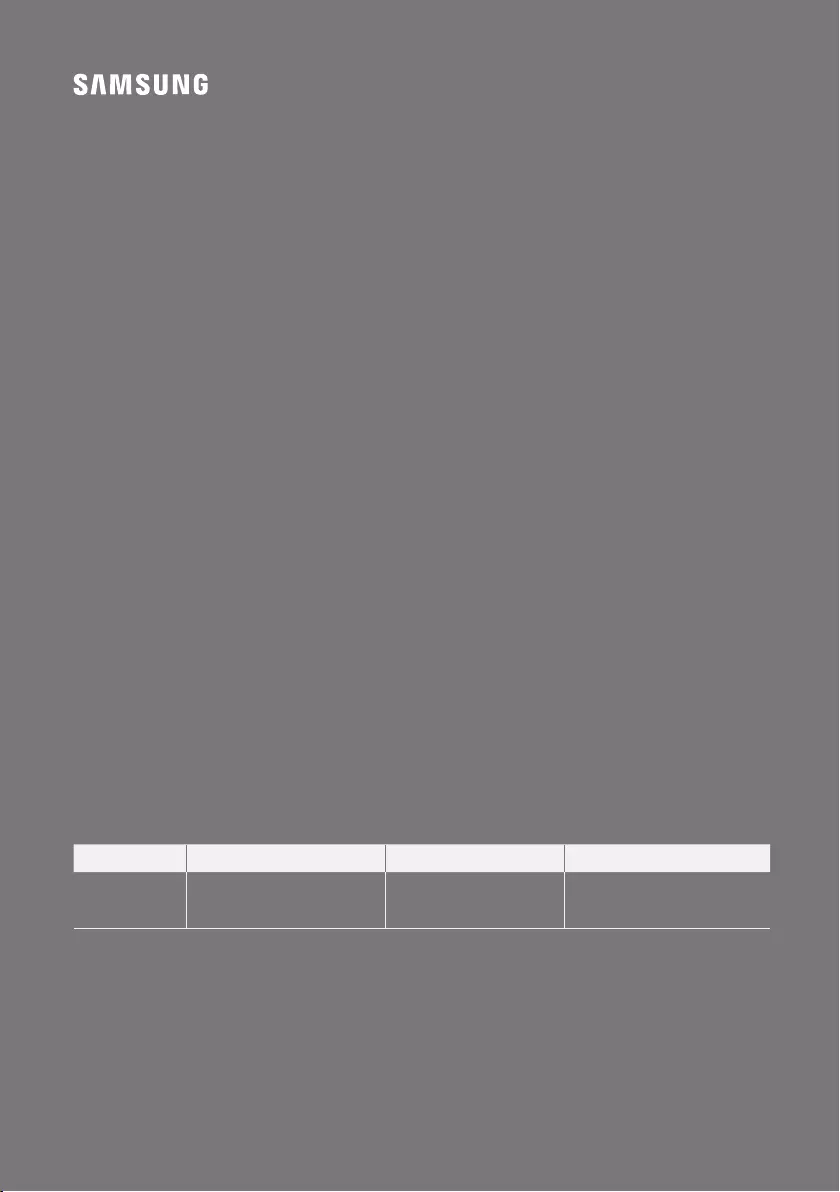
© 2021 Samsung Electronics Co., Ltd. All rights reserved.
QUESTIONS OR COMMENTS?
Country
IN THE US 1-800-SAMSUNG (726-7864)
www.samsung.com/us/support
Samsung Electronics America, Inc.
85 Challenger Road
Ridgefi eld Park, NJ 07660
Samsung Service Center
Web Site Address