Table of Contents
- Contents
- Before Using the Product
- Preparations
- Connections
- Remote Control and Peripherals
- Precautions and Notes
- Specifications
- Appendix
Samsung LS32BM801UU User Manual
Displayed below is the user manual for LS32BM801UU by Samsung which is a product in the Computer Monitors category. This manual has pages.
Related Manuals

The colour and the appearance may differ depending on the product, and the specifications are
subject to change without prior notice to improve the performance.
The contents of this manual are subject to change without notice to improve quality.
An administration fee may be charged in the following situations:
(a) An engineer is called out at your request, but it is found that the product has no defect (i.e.,
where the user manual has not been read).
(b) You bring the unit to a repair centre, but it is found that the product has no defect (i.e.,
where the user manual has not been read).
You will be informed of the administration fee amount before a technician visits.
© Samsung
Samsung owns the copyright for this manual.
Use or reproduction of this manual in parts or entirety without the authorization of Samsung is
prohibited.
Trademarks other than that of Samsung are owned by their respective owners.
User Manual
S27BM50* S32BM50* S32BM70* S43BM70* S32BM80*
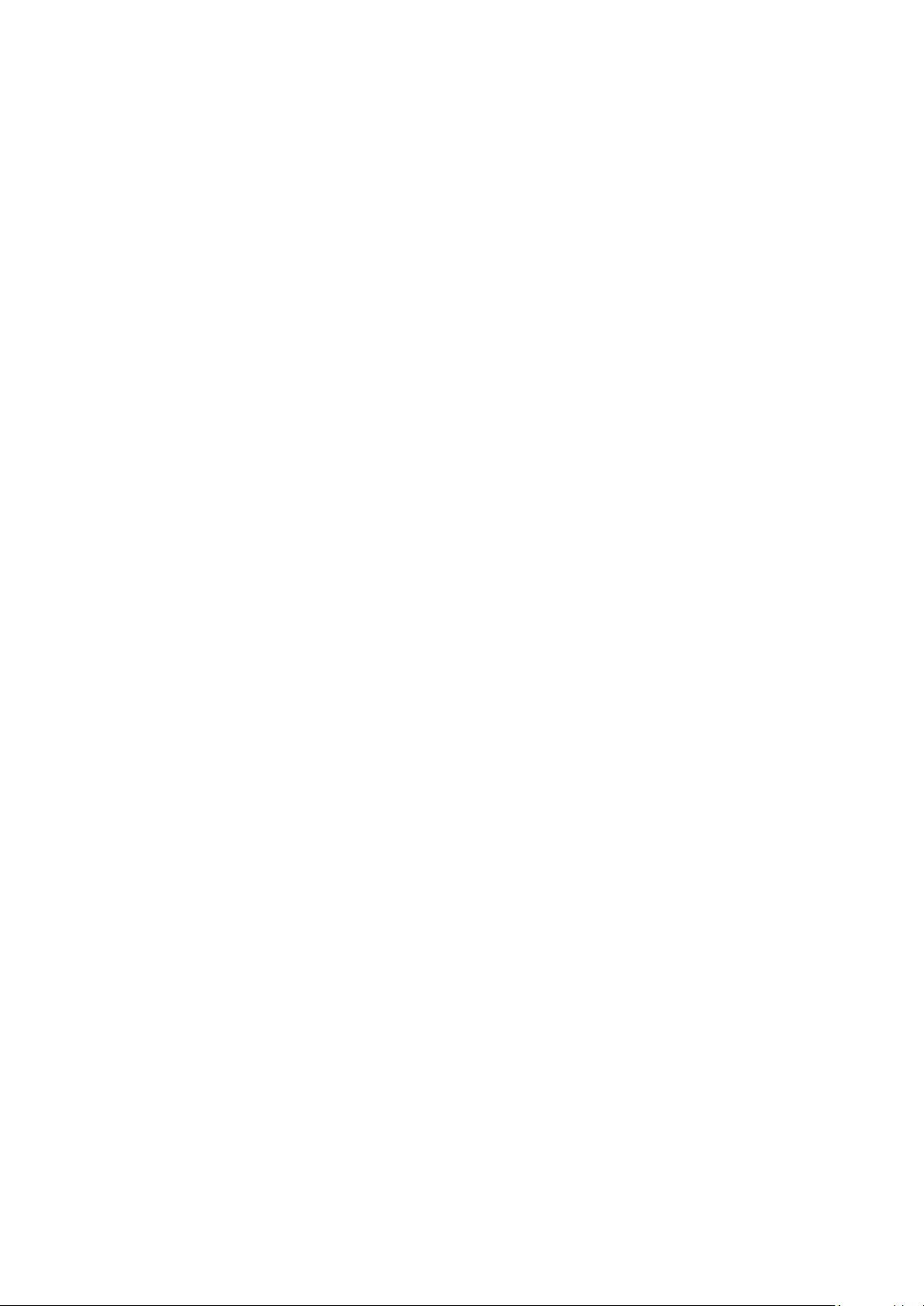
Contents
Contents
Precautions and Notes
Read After Installing the product
34 Picture sizes and input signals
Supported Resolutions for UHD Input Signals
35 If Input Signal Plus is set to Off
35 If Input Signal Plus is set to On
Read Before Connecting a Computer (Supported Resolutions)
36 VESA DMT
37 VESA CVT
Supported Resolutions for Video Signals
38 CTA-861
39 List of graphic cards supporting HDR10
Specifications
General
Appendix
Responsibility for the Pay Service (Cost to Customers)
42 Not a product defect
43 A Product damage caused by customer’s fault
43 Others
WEEE
44 Correct Disposal of This Product (Waste Electrical & Electronic
Equipment)
44 Correct disposal of batteries in this product
Before Using the Product
Safety Precautions
3 Electricity and Safety
4 Installation
5 Operation
Cleaning
Correct posture to use the product
Preparations
Installation
9 Attaching the Stand
Connecting the camera to the product
13 Precautions for moving the product
15 Checking the space around the product
16 Adjusting the Product Tilt and Height
18 Anti-theft Lock
19 Wall Mount Kit Specifications (VESA)
Control Panel
Connections
Ports
Tidying Up the Connected Cables
Remote Control and Peripherals
About the Samsung Smart Remote (M7*B / M8*B Series
Models)
About the Remote Control (M5*B Series Model)
33 Connecting the Samsung Smart Remote to the product
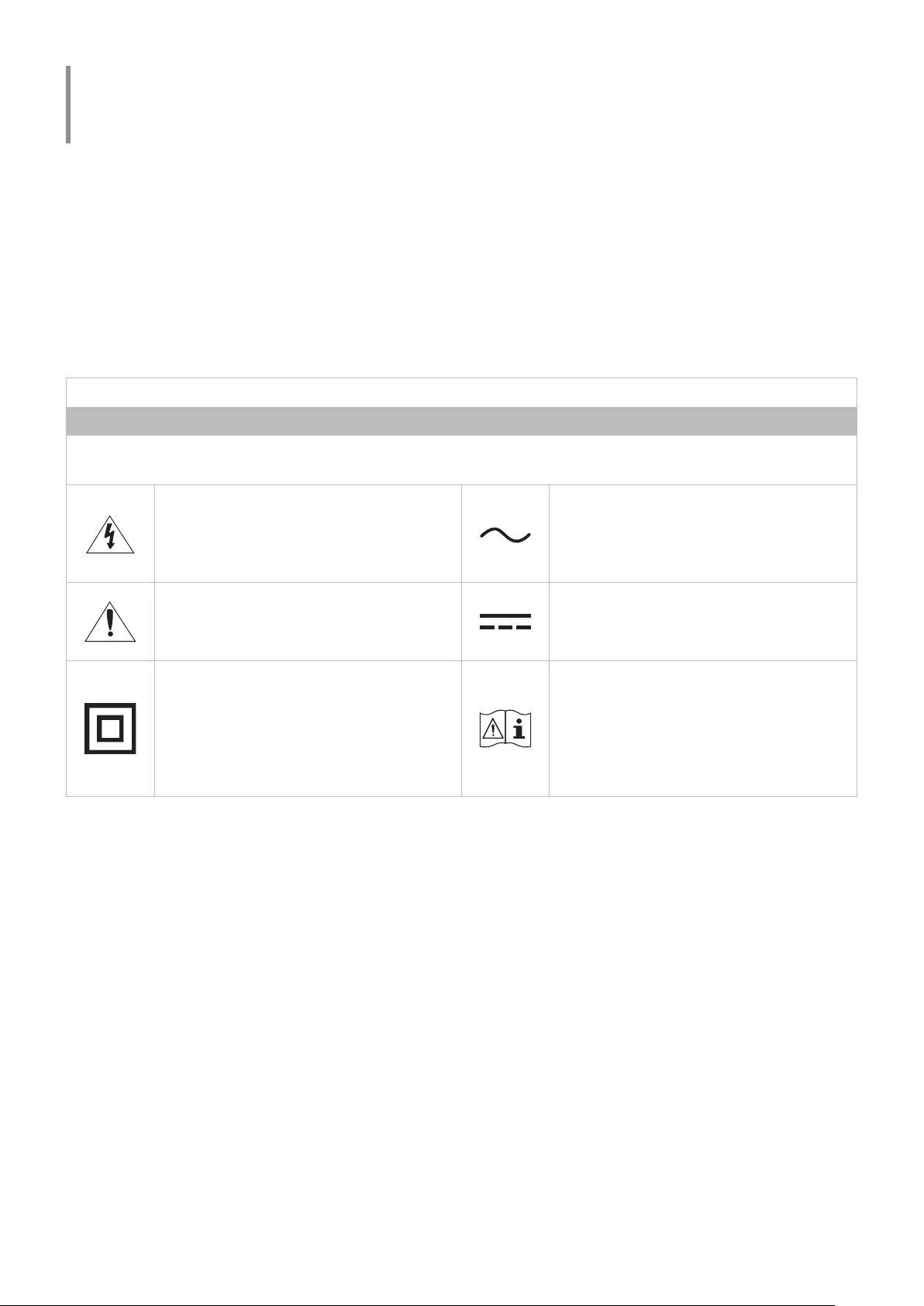
- 3 -
Before Using the Product
Safety Precautions
Warning
A serious or fatal injury may result if instructions are not followed.
Caution
Personal injury or damage to properties may result if instructions are not followed.
CAUTION
RISK OF ELECTRIC SHOCK. DO NOT OPEN.
CAUTION: TO REDUCE THE RISK OF ELECTRIC SHOCK, DO NOT REMOVE COVER (OR BACK). THERE ARE NO USER SERVICEABLE
PARTS INSIDE. REFER ALL SERVICING TO QUALIFIED PERSONNEL.
This symbol indicates that high voltage is
present inside. It is dangerous to make any
kind of contact with any internal part of this
product.
AC voltage: Rated voltage marked with this
symbol is AC voltage.
This symbol indicates that this product has
included important literature concerning
operation and maintenance.
DC voltage: Rated voltage marked with this
symbol is DC voltage.
Class II product: This symbol indicates that a
safety connection to electrical earth (ground)
is not required. If this symbol is not present
on a product with a mains lead, the product
MUST have a reliable connection to protective
earth (ground).
Caution. Consult instructions for use: This
symbol instructs the user to consult the user
manual for further safety related information.
Electricity and Safety
Warning
●Do not use a damaged power cord or plug, or a loose power socket.
●Do not use multiple products with a single power socket.
●Do not touch the power plug with wet hands.
●Insert the power plug all the way in so it is not loose.
●Connect the power plug to a grounded power socket (type 1 insulated devices only).
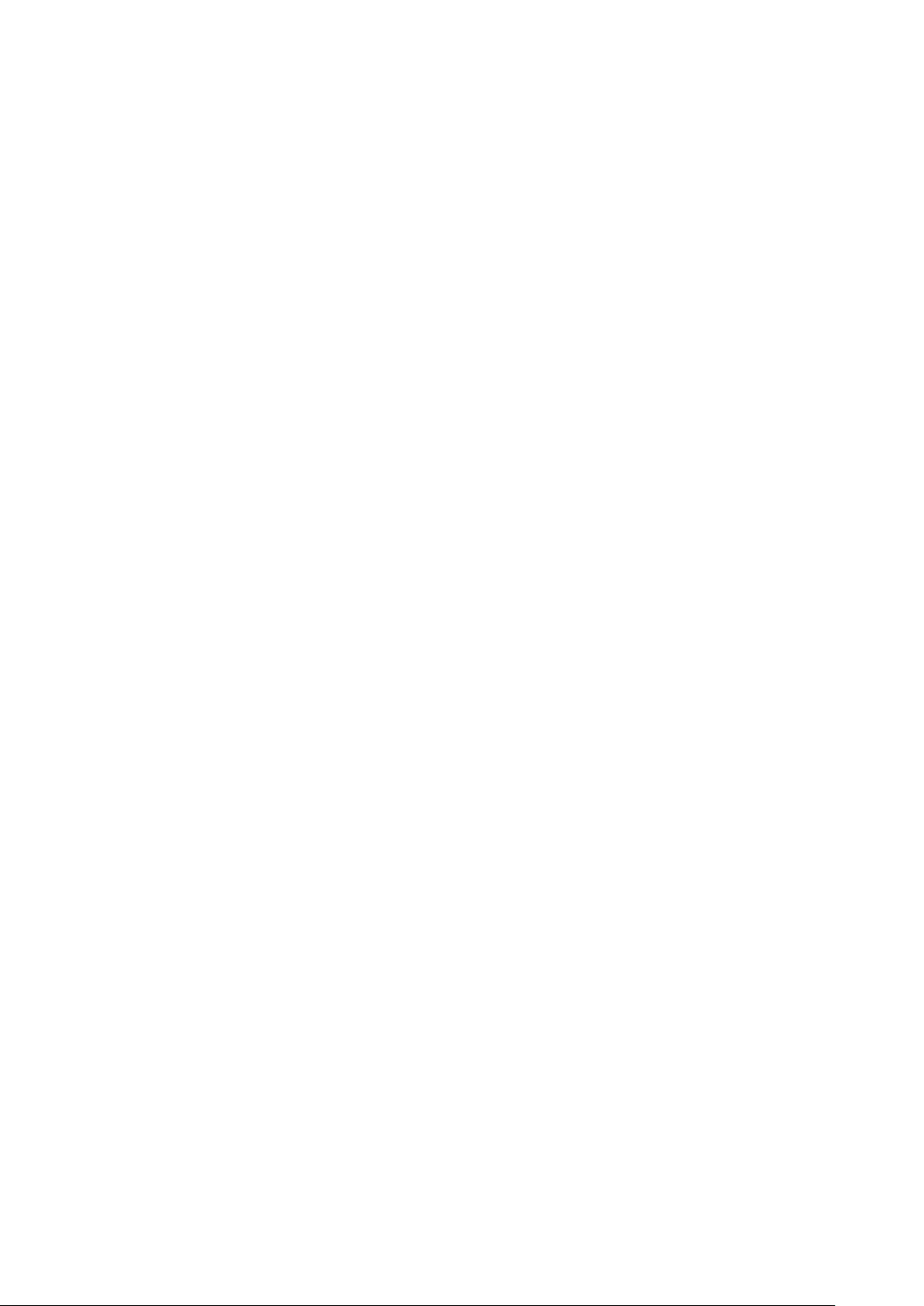
- 4 -
●Do not bend or pull the power cord with force. Be careful not to leave the power cord under a heavy object.
●Do not place the power cord or product near heat sources.
●Clean any dust around the pins of the power plug or the power socket with a dry cloth.
Caution
●Do not disconnect the power cord while the product is being used.
●Only use the power cord provided with your product by Samsung. Do not use the power cord with other
products.
●Keep the power socket where the power cord is connected unobstructed.
–The power cord must be disconnected to cut off power to the product when an issue occurs.
●Hold the plug when disconnecting the power cord from the power socket.
Installation
Warning
●DO NOT PLACE CANDLES, INSECT REPELLANTS OR CIGARETTES ON TOP OF THE PRODUCT. DO NOT INSTALL
THE PRODUCT NEAR HEAT SOURCES.
●Keep the plastic packaging out of the reach of children.
–Children may suffocate.
●Do not install the product on an unstable or vibrating surface (insecure shelf, sloped surface, etc.)
–The product may fall and become damaged and/or cause an injury.
–Using the product in an area with excess vibration may damage the product or cause a fire.
●Do not install the product in a vehicle or a place exposed to dust, moisture (water drips, etc.), oil, or smoke.
●Do not expose the product to direct sunlight, heat, or a hot object such as a stove.
–The product lifespan may be reduced or a fire may result.
●Do not install the product within the reach of young children.
–The product may fall and injure children.
●Edible oil (such as soybean oil) may damage or distort the product. Keep the product away from oil pollution.
And do not install or use the product in the kitchen or near the kitchen stove.
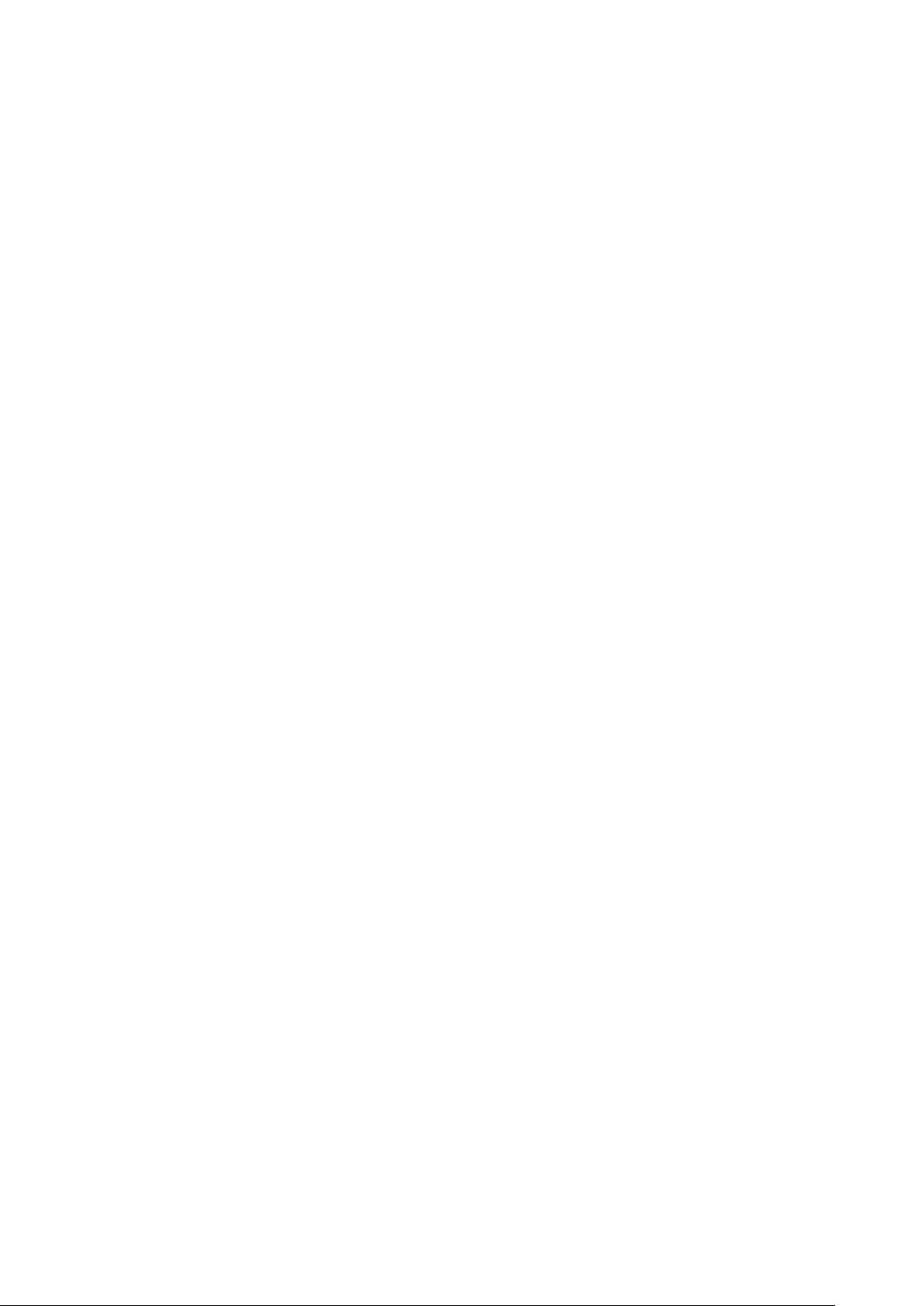
- 5 -
Caution
●Do not drop the product while moving.
●Do not set down the product on its front.
●When installing the product on a cabinet or shelf, make sure that the bottom edge of the front of the product
is not protruding.
–The product may fall and become damaged and/or cause an injury.
–Install the product only on cabinets or shelves of the right size.
●Set down the product gently.
–Product failure or personal injury may result.
●Installing the product in an unusual place (a place exposed to a lot of fine dust, chemical substances, extreme
temperatures or a significant presence of moisture, or a place where the product will operate continuously for
an extended period of time) may seriously affect its performance.
–Be sure to consult Samsung Customer Service Centre if you want to install the product at such a place.
●Before assembling the product, place the product down on a flat and stable surface so that the screen is facing
downwards.
Operation
Warning
●There is a high voltage inside the product. Never disassemble, repair or modify the product yourself.
–Contact Samsung Customer Service Centre for repairs.
●To move the product, first disconnect all the cables from it, including the power cable.
●If the product generates abnormal sounds, a burning smell or smoke, disconnect the power cord immediately
and contact Samsung Customer Service Centre.
●Do not let children hang from the product or climb on top of it.
–Children may become injured or seriously harmed.
●If the product is dropped or the outer case is damaged, turn off the power and disconnect the power cord. Then
contact Samsung Customer Service Centre.
–Continued use can result in a fire or electric shock.
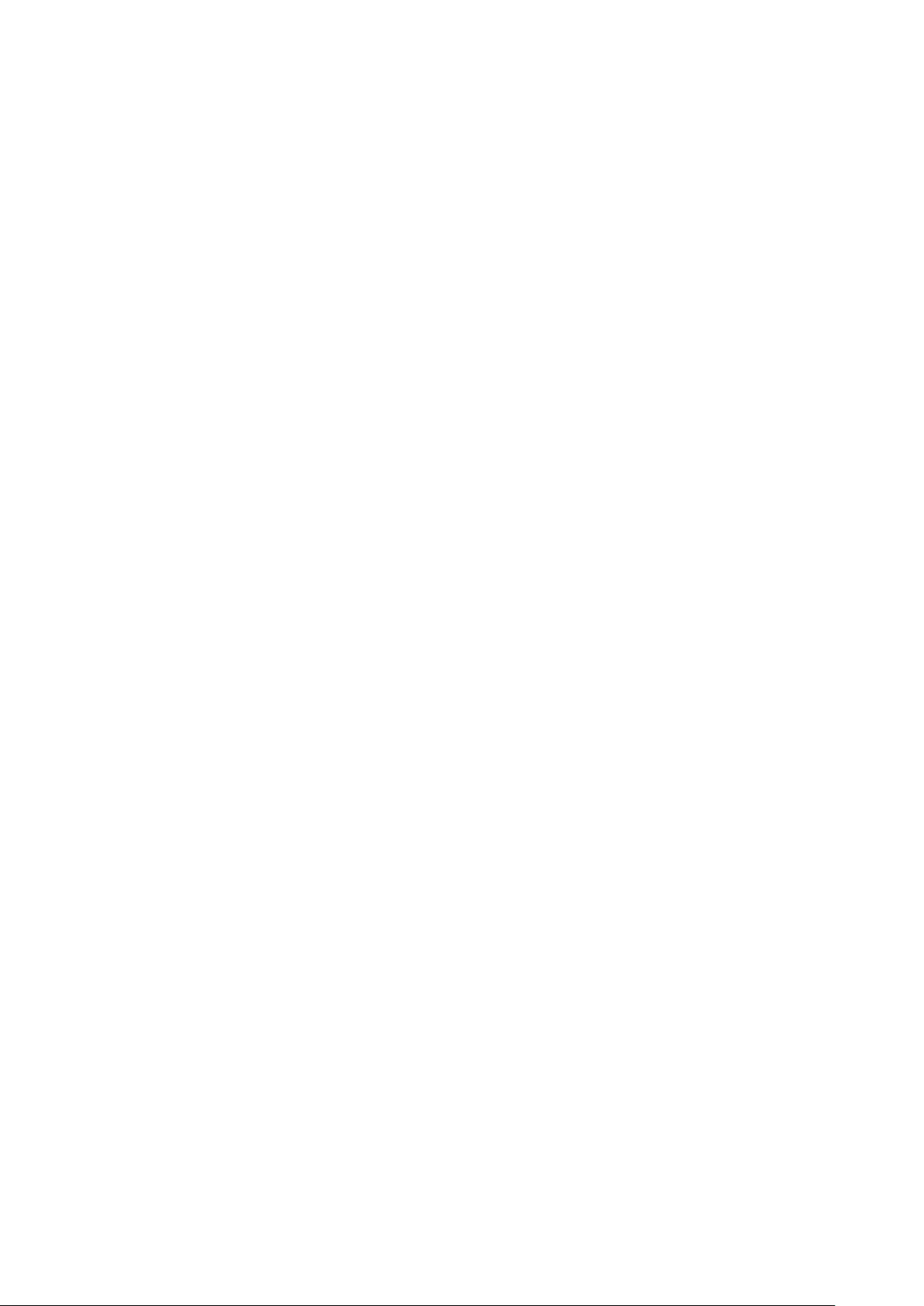
- 6 -
●Do not leave heavy objects or items that children like (toys, sweets, etc.) on top of the product.
–The product or heavy objects may fall as children try to reach for the toys or sweets resulting in a serious
injury.
●During a lightning or thunderstorm, power off the product and remove the power cable.
●Do not drop objects on the product or apply impact.
●Do not move the product by pulling the power cord or any cable.
●If a gas leakage is found, do not touch the product or power plug. Also, ventilate the area immediately.
●Do not lift or move the product by pulling the power cord or any cable.
●Do not use or keep combustible spray or an inflammable substance near the product.
●Ensure the vents are not blocked by tablecloths or curtains.
–An increased internal temperature may cause a fire.
●Do not insert metallic objects (chopsticks, coins, hairpins, etc) or objects that burn easily (paper, matches, etc)
into the product (via the vent or input/output ports, etc).
–Be sure to power off the product and disconnect the power cord when water or other foreign substances
have entered the product. Then contact Samsung Customer Service Centre.
●Do not place objects containing liquid (vases, pots, bottles, etc) or metallic objects on top of the product.
–Be sure to power off the product and disconnect the power cord when water or other foreign substances
have entered the product. Then contact Samsung Customer Service Centre.
Caution
●Leaving the screen fixed on a stationary image for an extended period of time may cause afterimage burn-in or
defective pixels.
–Set the screen to power-saving mode or moving-picture screen saver when not using the product for an
extended period of time.
●Disconnect the power cord from the power socket if you do not plan on using the product for an extended
period of time (vacation, etc).
–Dust accumulation combined with heat can cause a fire, electric shock or electric leakage.
●Use the product at the recommended resolution and frequency.
–Your eyesight may deteriorate.
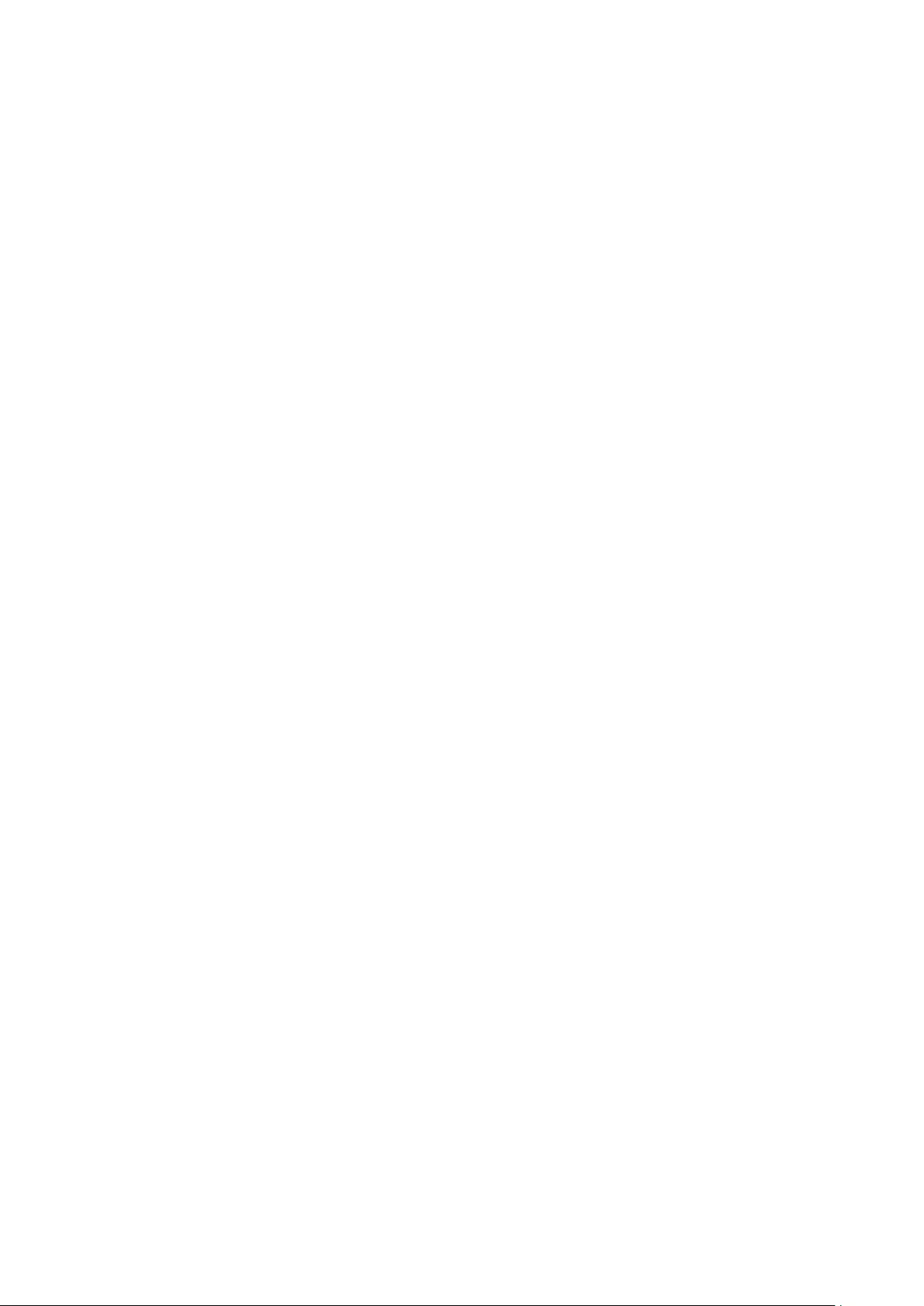
- 7 -
●Do not hold the product upside-down or move it by holding the stand.
–The product may fall and become damaged or cause an injury.
●Looking at the screen too close for an extended period of time can deteriorate your eyesight.
●Do not use humidifiers or stoves around the product.
●Rest your eyes for more than 5 minutes or look at distance objects for every 1 hour of product use.
●Do not touch the screen when the product has been turned on for an extended period of time as it will become
hot.
●Store small accessories out of the reach of children.
●Exercise caution when adjusting the product angle or stand height.
–Your hand or finger may get stuck and injured.
–Tilting the product at an excessive angle may cause the product to fall and an injury may result.
●Do not place heavy objects on the product.
–Product failure or personal injury may result.
Cleaning
High-glossy models can develop white stains on the surface if an ultrasonic wave humidifier is used nearby.
"Contact your nearest Samsung Customer Service Centre if you want to clean the inside of the product (Service fee will be
charged.)
Do not press the product screen with hands or other objects. There is a risk of damaging the screen.
"Exercise care when cleaning as the panel and exterior of advanced LCDs are easily scratched.
Take the following steps when cleaning.
1. Power off the product and PC.
2. Disconnect the power cord from the product.
"Hold the power cable by the plug and do not touch the cable with wet hands. Otherwise, an electric shock may result.
3. Wipe the product with a clean, soft and dry cloth.
Wet a soft cloth in water, wing it out well, and then use the cloth to wipe the exterior of the product clean.
●Do not apply a cleaning agent that contains alcohol, solvent, or surfactant to the product.
●Do not spray water or detergent directly on the product.
4. Connect the power cord to the product when cleaning is finished.
5. Power on the product and PC.
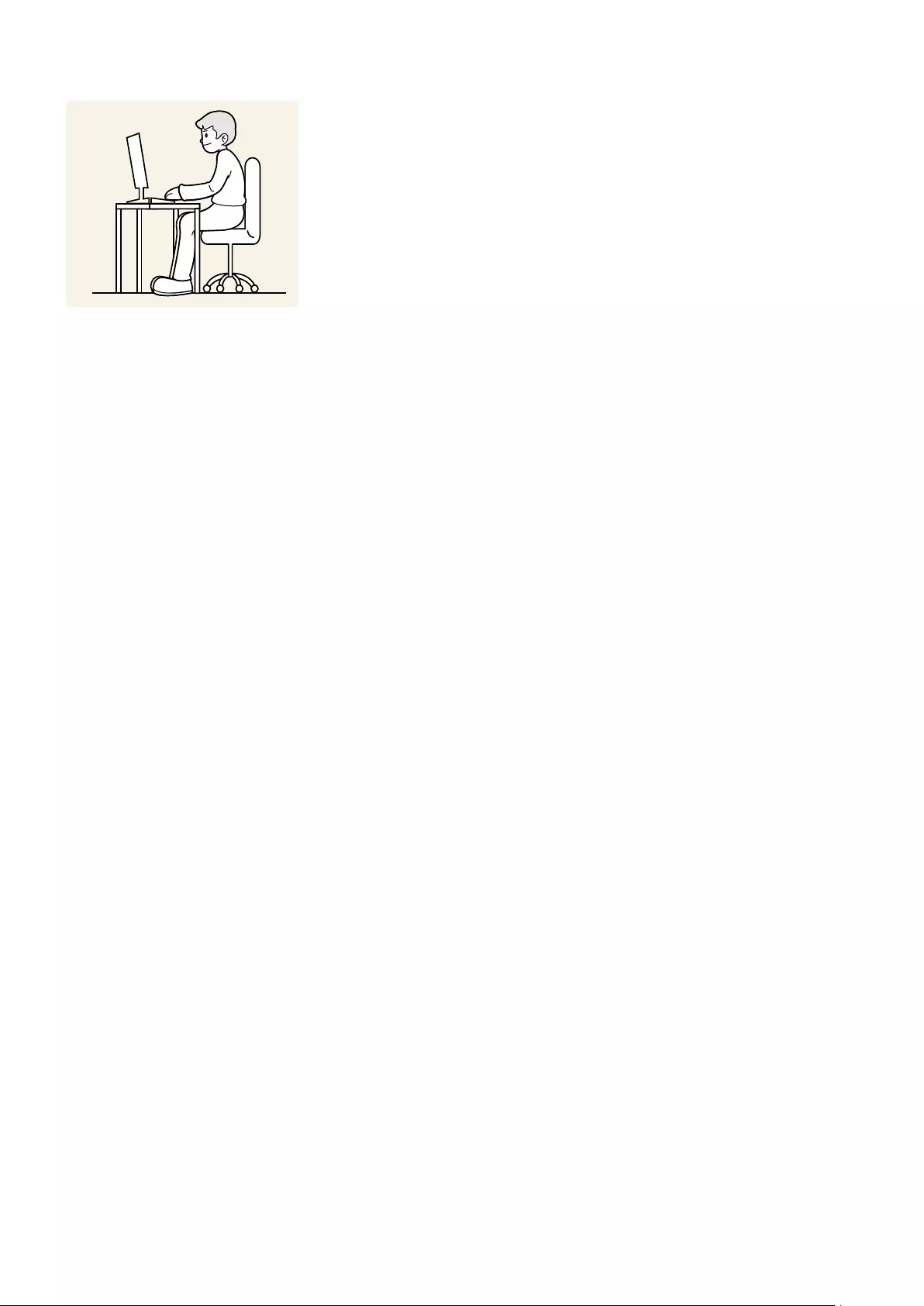
- 8 -
Correct posture to use the product
Use the product in the correct posture as follows:
●Straighten your back.
●Allow a distance of 45 to 50cm between your eye and the screen, and look slightly downward at the screen.
●Keep your eyes directly in front of the screen.
●Adjust the angle so light does not reflect on the screen.
●Keep your forearms perpendicular to your upper arms and level with the back of your hands.
●Keep your elbows at about a right angle.
●Adjust the height of the product so you can keep your knees bent at 90 degrees or more, your heels attached to
the floor, and your arms lower than your heart.
●Do the Eye excercises or blink frequently, then eye fatigue will be relieved.
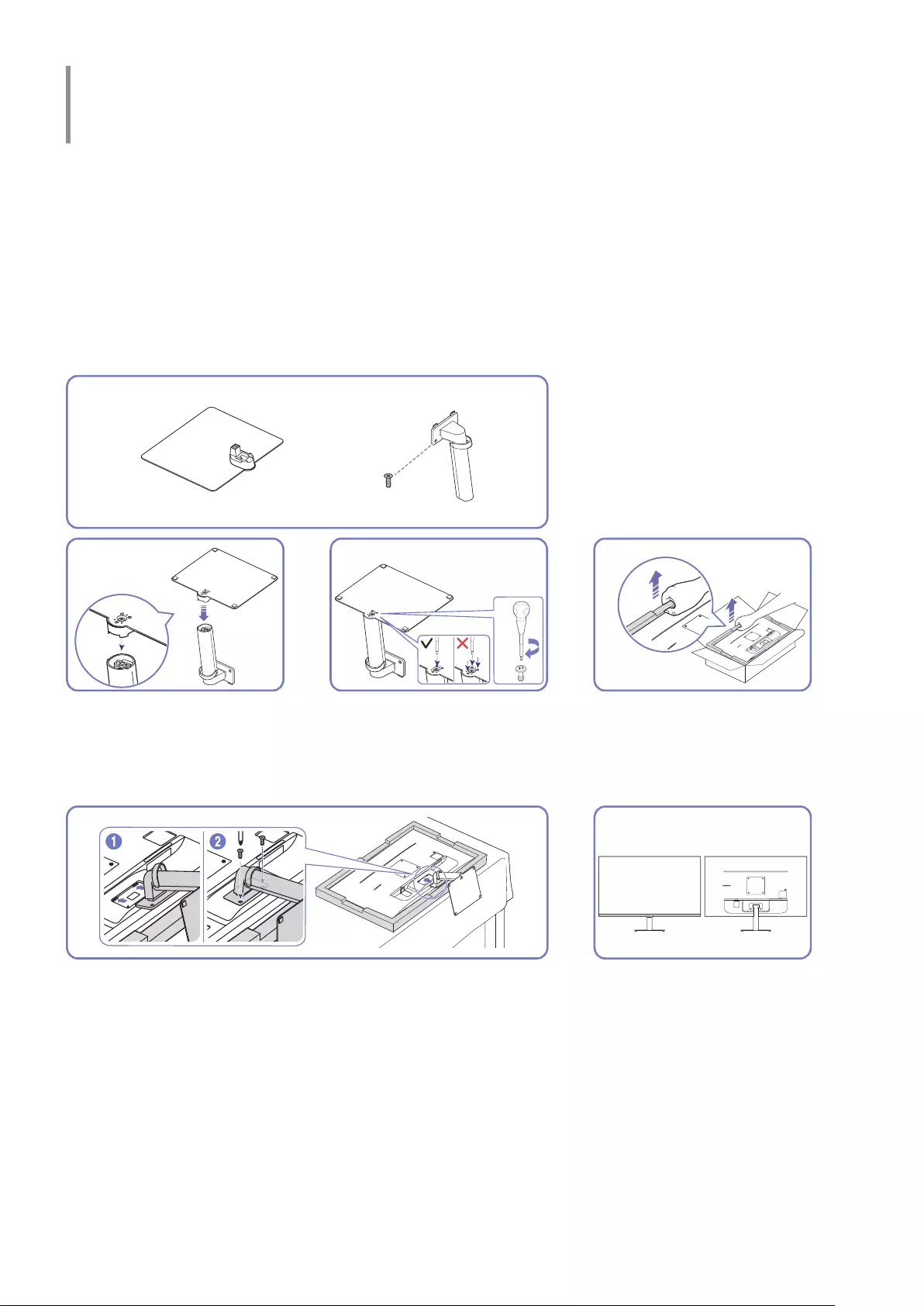
- 9 -
Preparations
Installation
Attaching the Stand
"Before assembling the product, place the product down on a flat and stable surface so that the screen is facing
downwards.
"Disassembly is the reverse order of assembly.
S27BM50* / S32BM50* / S32BM70*
x 2
1
124
3
Put the stand base onto the stand
neck as the direction shown in the
figure. Check that the stand neck is
firmly connected.
Tightly fasten the connecting
screw at the bottom of the stand
base. Fasten the large screw in the
middle for assembly.
As shown in the figure, remove
the product and foam cushion, and
then place the product on the table
with its front side facing the floor.
3
44
5
Push the assembled stand into the main body in the direction of the arrow
as shown in the figure. Tightly fasten the connecting screw at the bottom
of the main body.
Stand assembly is complete.
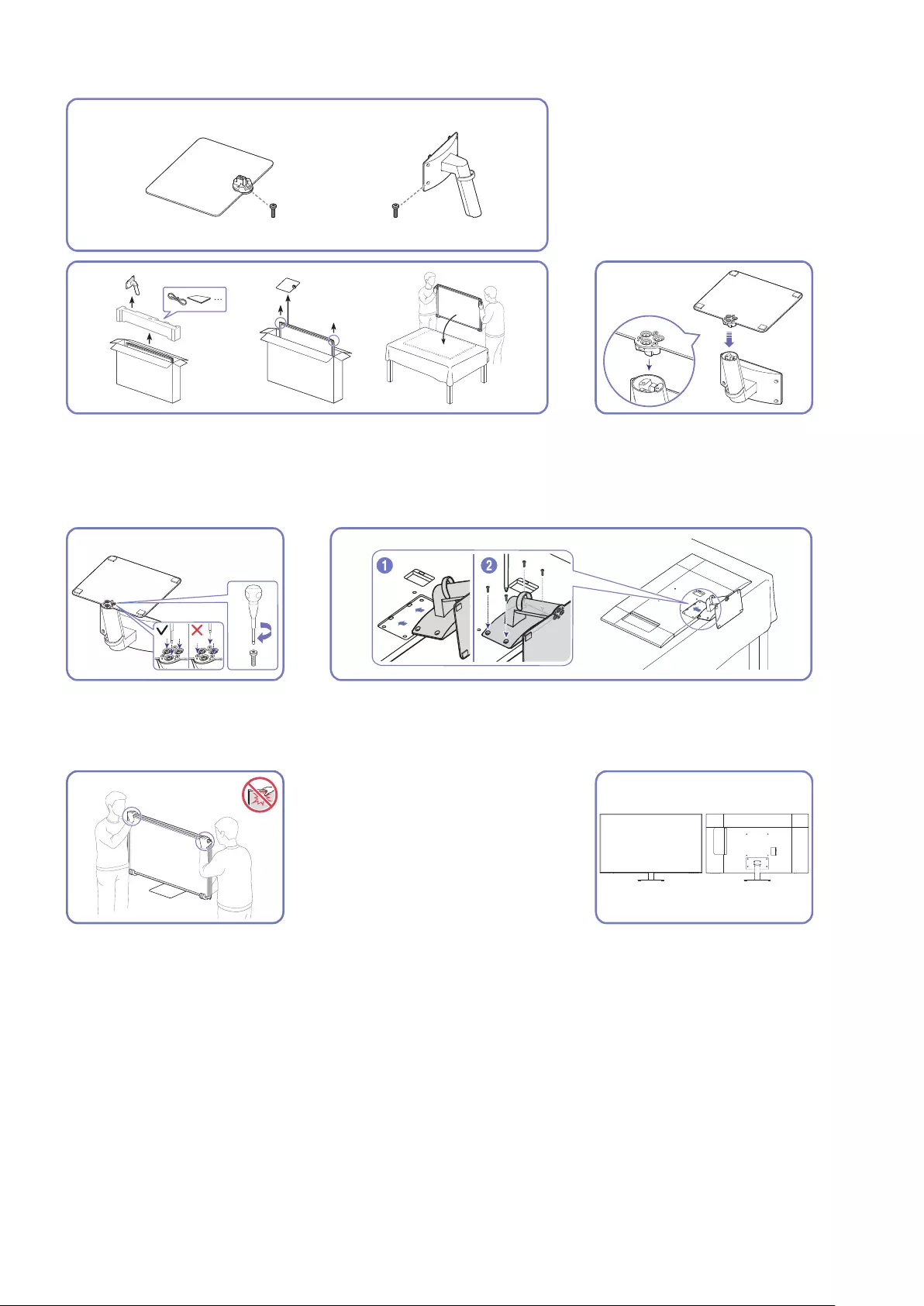
- 10 -
S43BM70*
x 4x 3
11
2
As shown in the figure, remove the product and foam cushion, and then
place the product on the table with its front side facing the floor.
Put the stand base onto the stand
neck as the direction shown in the
figure. Check that the stand neck is
firmly connected.
33
4
Tightly fasten the connecting screw
at the bottom of the stand base.
Push the assembled stand into the main body in the direction of the arrow
as shown in the figure. Tightly fasten the connecting screw at the bottom
of the main body.
4
54
6
Stand up the monitor as shown in the figure.
●Hold the lower corners or edges of the product when moving it.
●Do not directly apply pressure on the screen.
●Do not hold the screen when moving the product.
●Do not hold the product upside down only by the stand.
Stand assembly is complete.
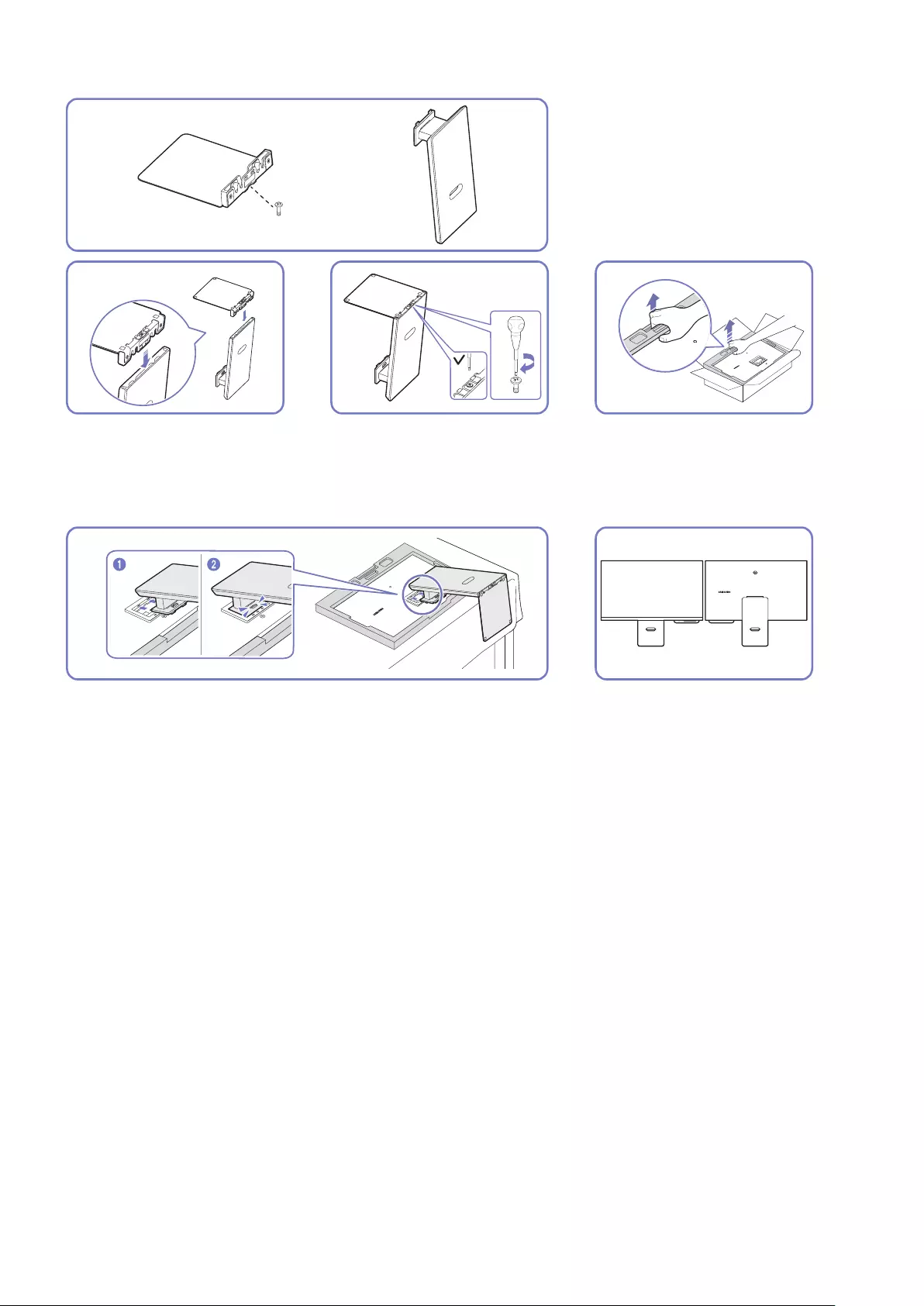
- 11 -
S32BM80*
123
Put the stand base onto the stand
neck as the direction shown in the
figure. Check that the stand neck is
firmly connected.
Tightly fasten the connecting screw
at the bottom of the stand base.
As shown in the figure, remove
the product and foam cushion, and
then place the product on the table
with its front side facing the floor.
45
Push the assembled stand into the main body in the direction of the arrow
as shown in the figure.
Stand assembly is complete.
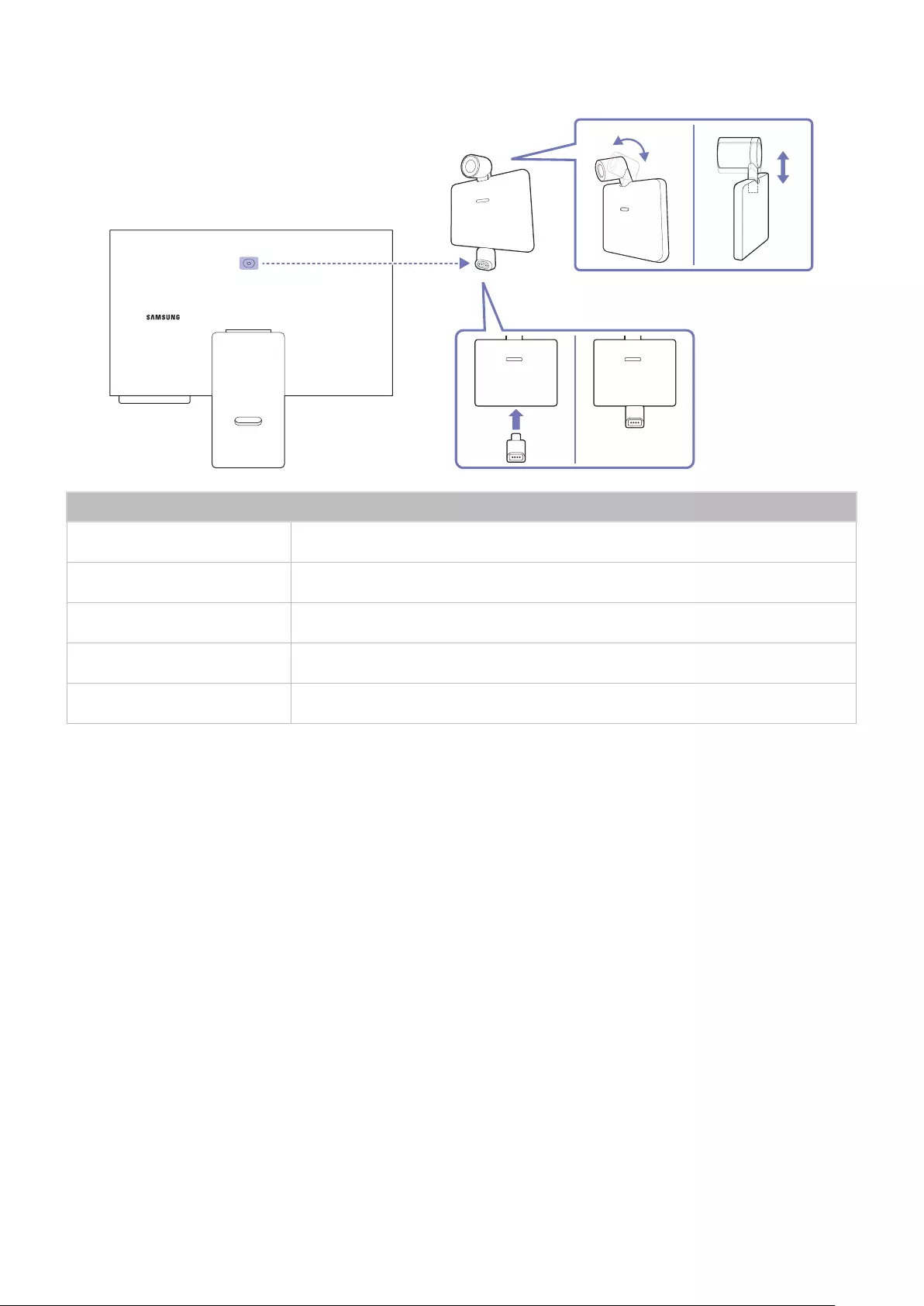
- 12 -
Connecting the camera to the product
Camera Specifications
Resolution 1920 x 1080, 30 fps (FHD)
Automatic light compensation O
Privacy Cover O
Viewing angle 85°
Connection USB Type-C (USB 2.0)
"Before using the product, use a soft dry cloth to wipe the camera connector, to prevent malfunction due to foreign matter.
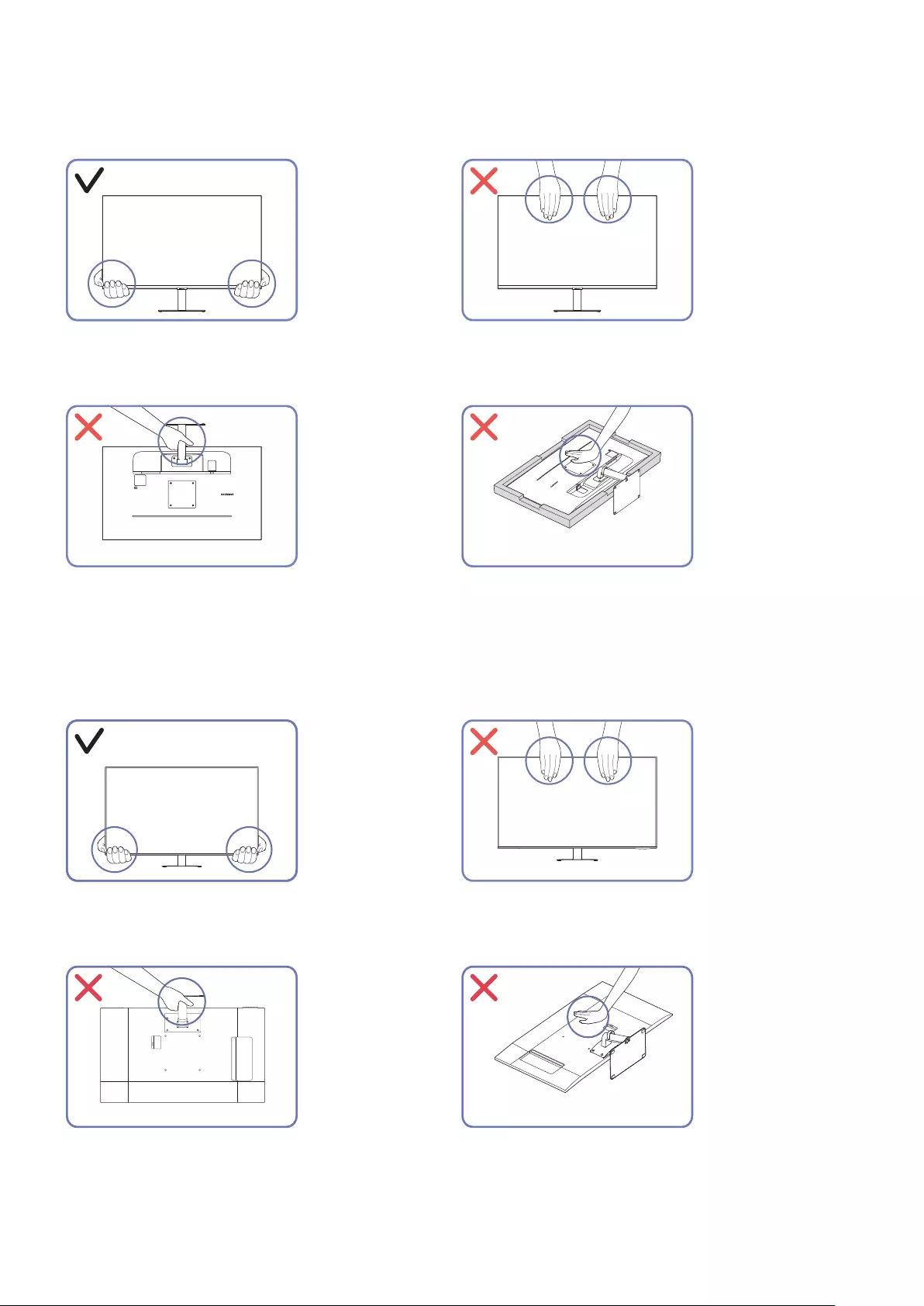
- 13 -
Precautions for moving the product
S27BM50* / S32BM50* / S32BM70*
●Hold the lower corners or edges of the product
when moving it.
●Do not directly apply pressure on the screen.
●Do not hold the screen when moving the product.
●Do not hold the product upside down only by the
stand.
●Do not press down on the product. There is a risk
of damaging the product.
S43BM70*
●Hold the lower corners or edges of the product
when moving it.
●Do not directly apply pressure on the screen.
●Do not hold the screen when moving the product.
●Do not hold the product upside down only by the
stand.
●Do not press down on the product. There is a risk
of damaging the product.
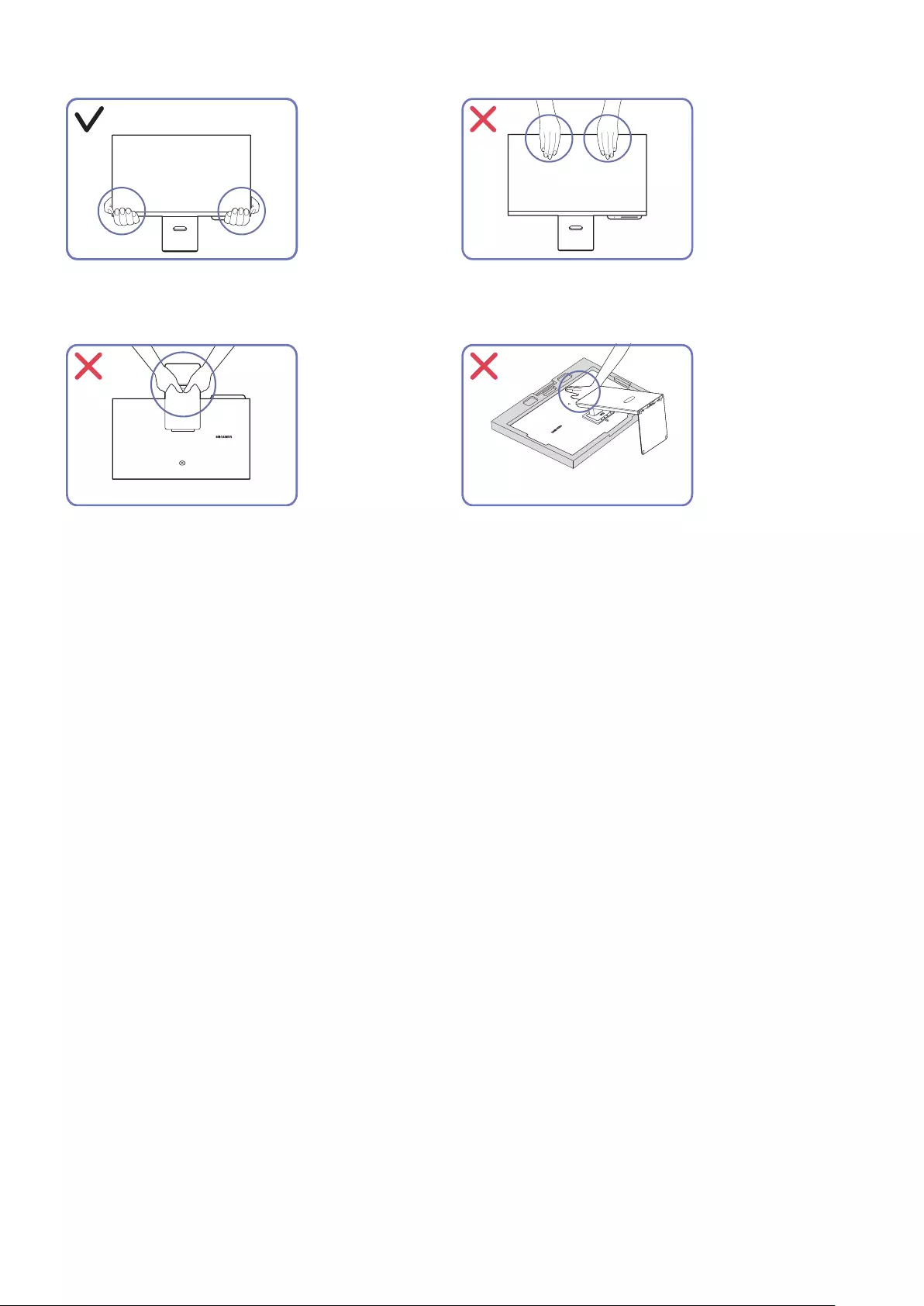
- 14 -
S32BM80*
●Hold the lower corners or edges of the product
when moving it.
●Do not directly apply pressure on the screen.
●Do not hold the screen when moving the product.
●Do not hold the product upside down only by the
stand.
●Do not press down on the product. There is a risk
of damaging the product.
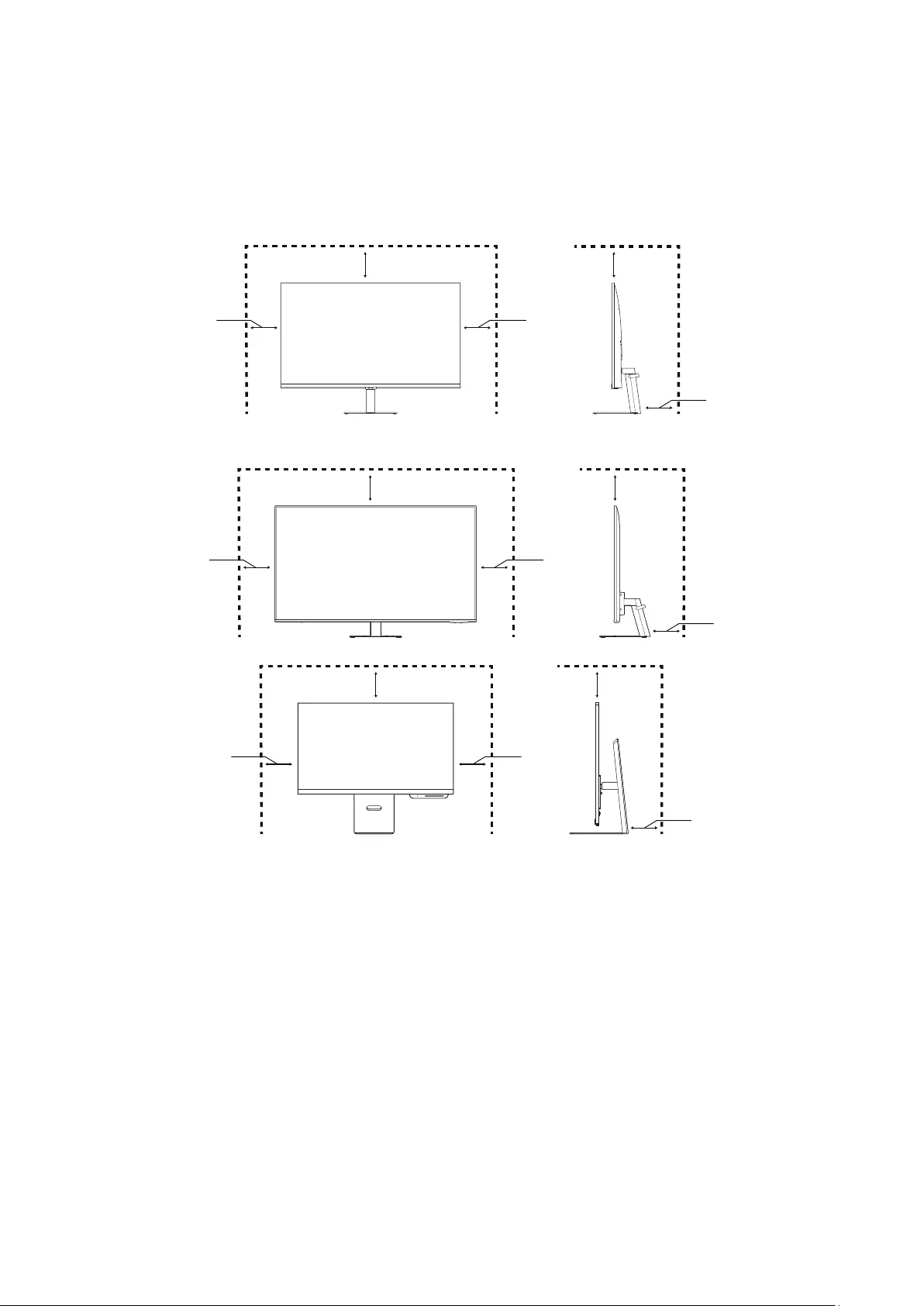
- 15 -
Checking the space around the product
Make sure to have enough space for ventilation when placing the product. An internal temperature rise may cause
fire and damage the product. Maintain enough space around the product as shown in the diagram when installing
the product.
"The exterior may differ depending on the product.
S27BM50* / S32BM50* / S32BM70*
10 cm10 cm
10 cm 10 cm
10 cm
S43BM70*
10 cm
10 cm10 cm
10 cm
10 cm
S32BM80*
10 cm
10 cm10 cm
10 cm 10 cm
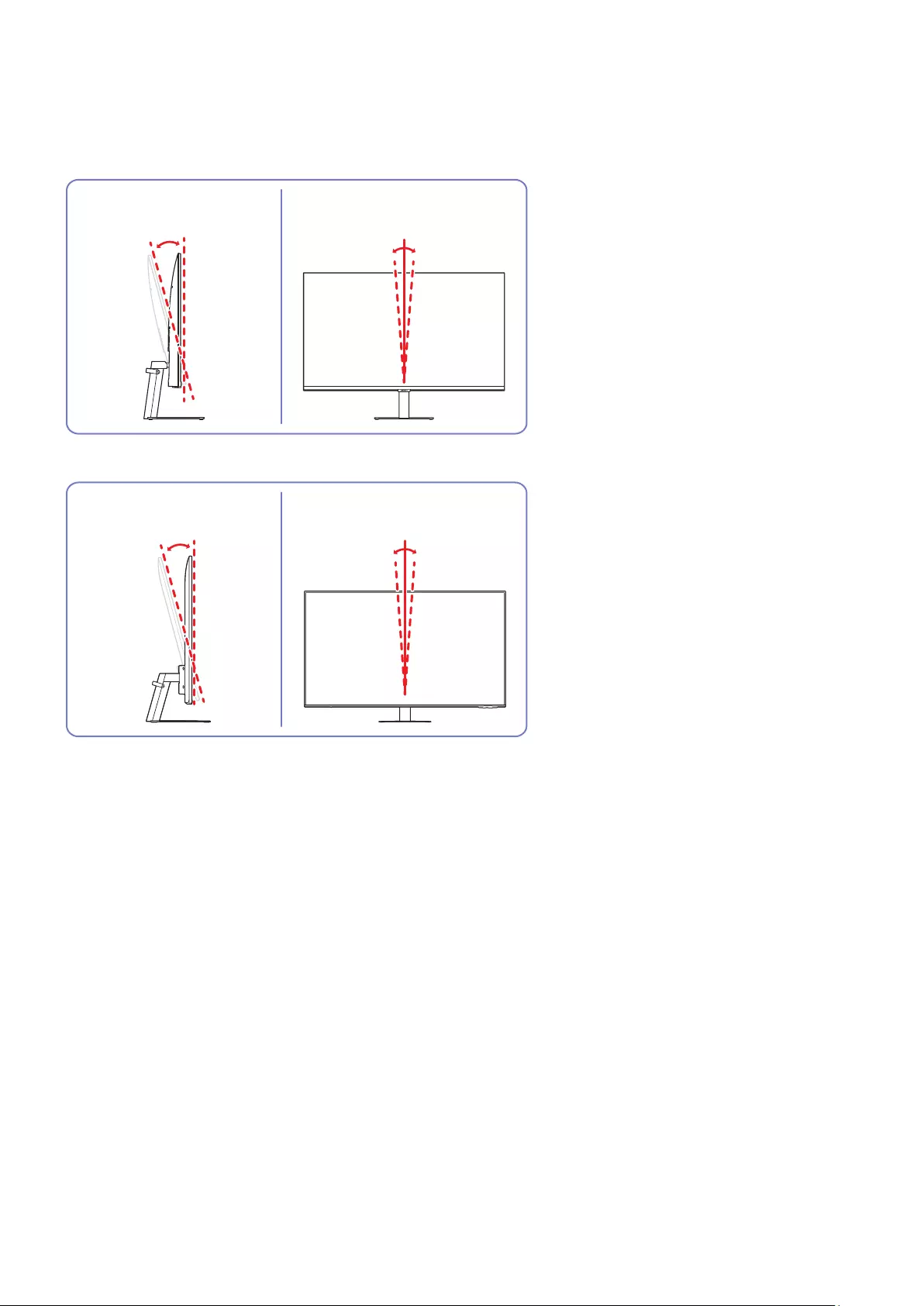
- 16 -
Adjusting the Product Tilt and Height
"The colour and shape of parts may differ from what is shown. Specifications are subject to change without notice to
improve quality.
S27BM50* / S32BM50* / S32BM70*
-2.0° (±2.0°) ~ 22.0° (±2.0°) -2.0° (±1.0°) ~ 2.0° (±1.0°)
S43BM70*
-2.0° (±2.0°) ~ 20.0° (±2.0°) -2.0° (±1.0°) ~ 2.0° (±1.0°)
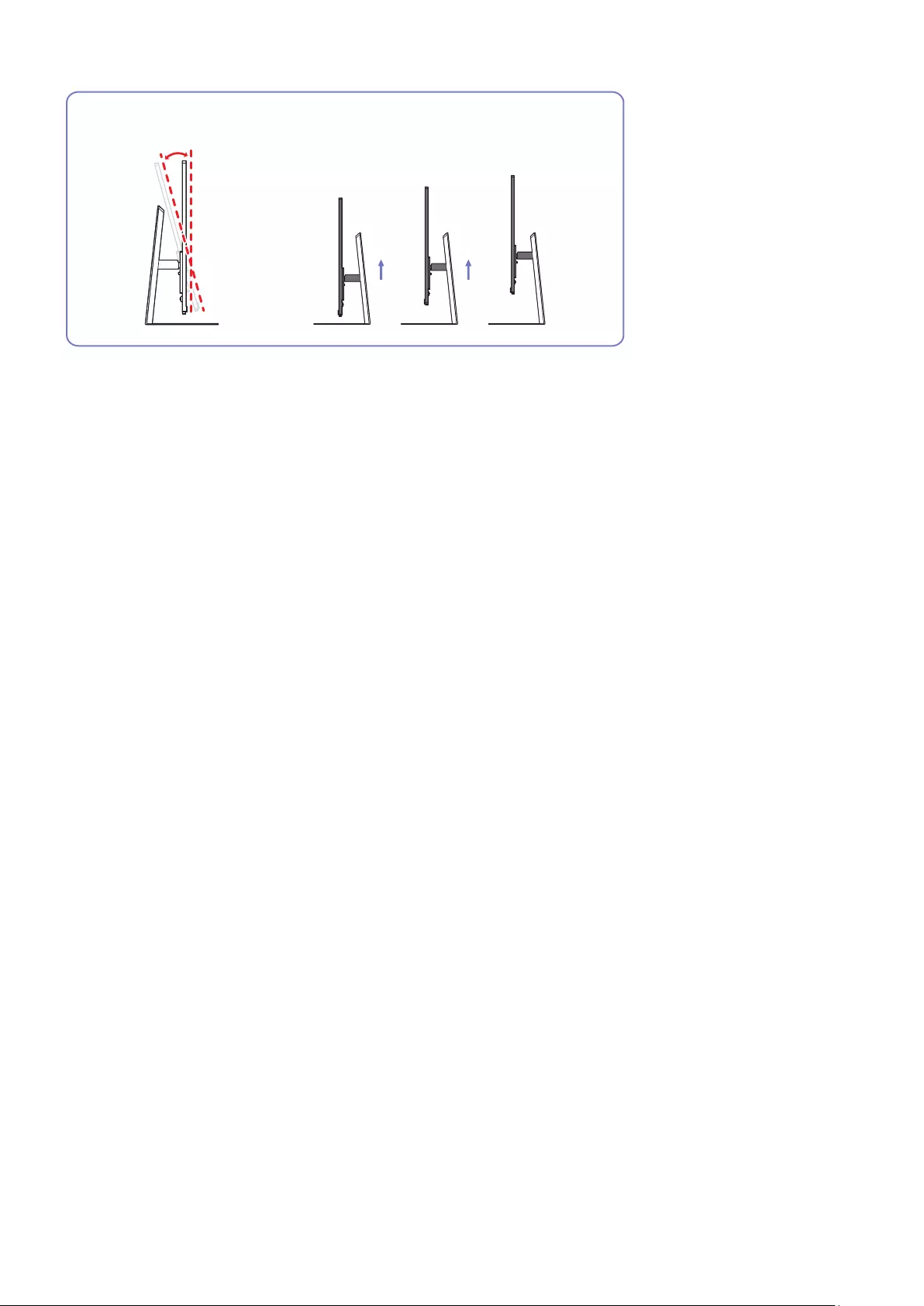
- 17 -
S32BM80*
-2.0° (±2.0°) ~ 15.0° (±2.0°) 0 ~ 120.0 mm (±5.0 mm)
●The product tilt and height can be adjusted.
●When adjusting the tilt and height, hold both sides of the product and avoid using excessive force to prevent
damage.
●When adjusting the stand height, you may hear a noise. This noise is generated because the ball inside the
stand slides when the stand height is adjusted. It is a normal noise and not a product malfunction.
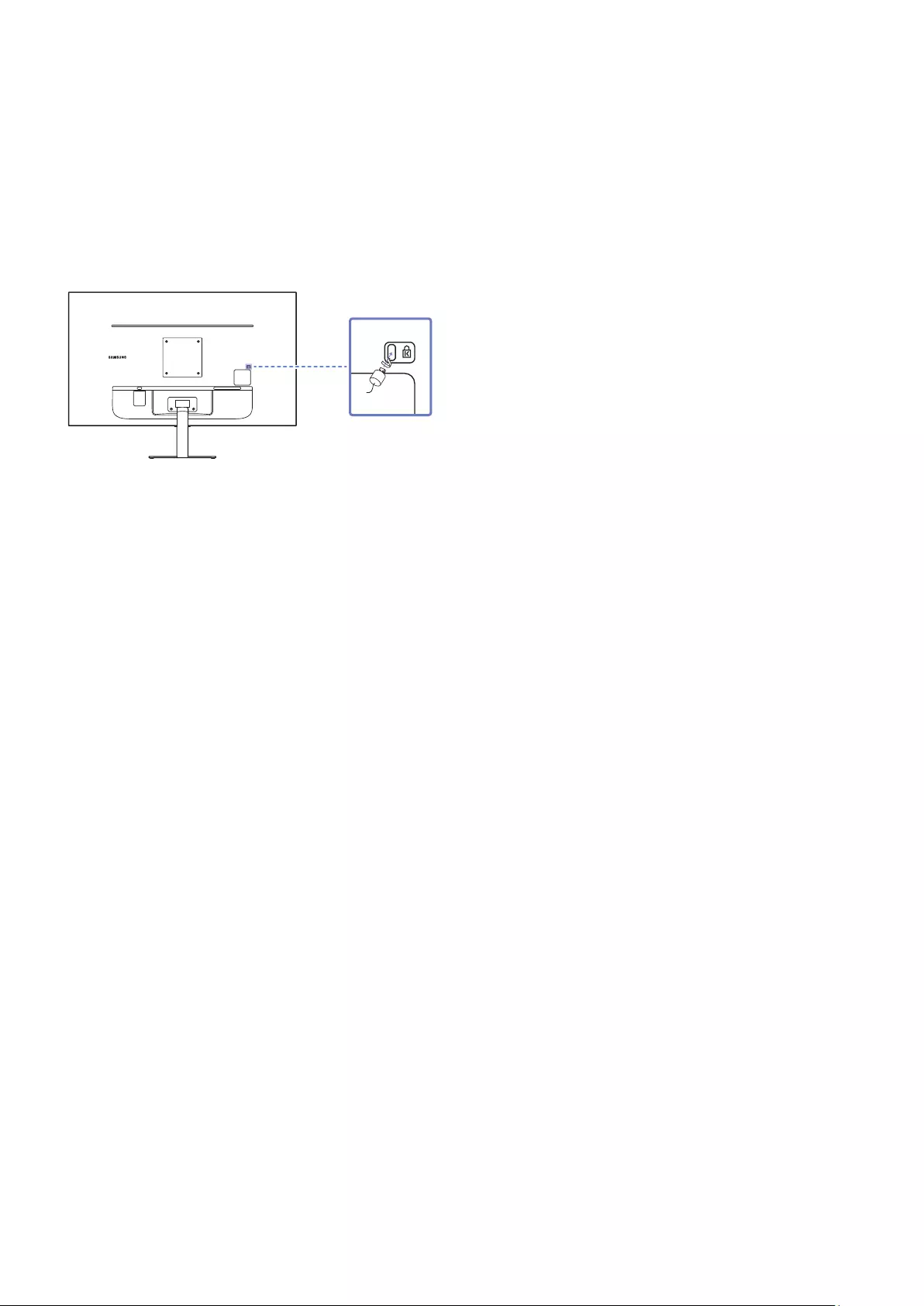
- 18 -
Anti-theft Lock
"An anti-theft lock allows you to use the product securely even in public places.
"The locking device shape and locking method depend on the manufacturer. Refer to the manuals provided with your anti-
theft locking device for details.
"S27BM50* / S32BM50* / S32BM70* model only.
To lock an anti-theft locking device:
1. Fix the cable of your anti-theft locking device to a heavy object such as a desk.
2. Put one end of the cable through the loop on the other end.
3. Insert the locking device into the anti-theft lock slot at the back of the product.
4. Lock the locking device.
–An anti-theft locking device can be purchased separately.
–Refer to the manuals provided with your anti-theft locking device for details.
–Anti-theft locking devices can be purchased at electronics retailers or online.
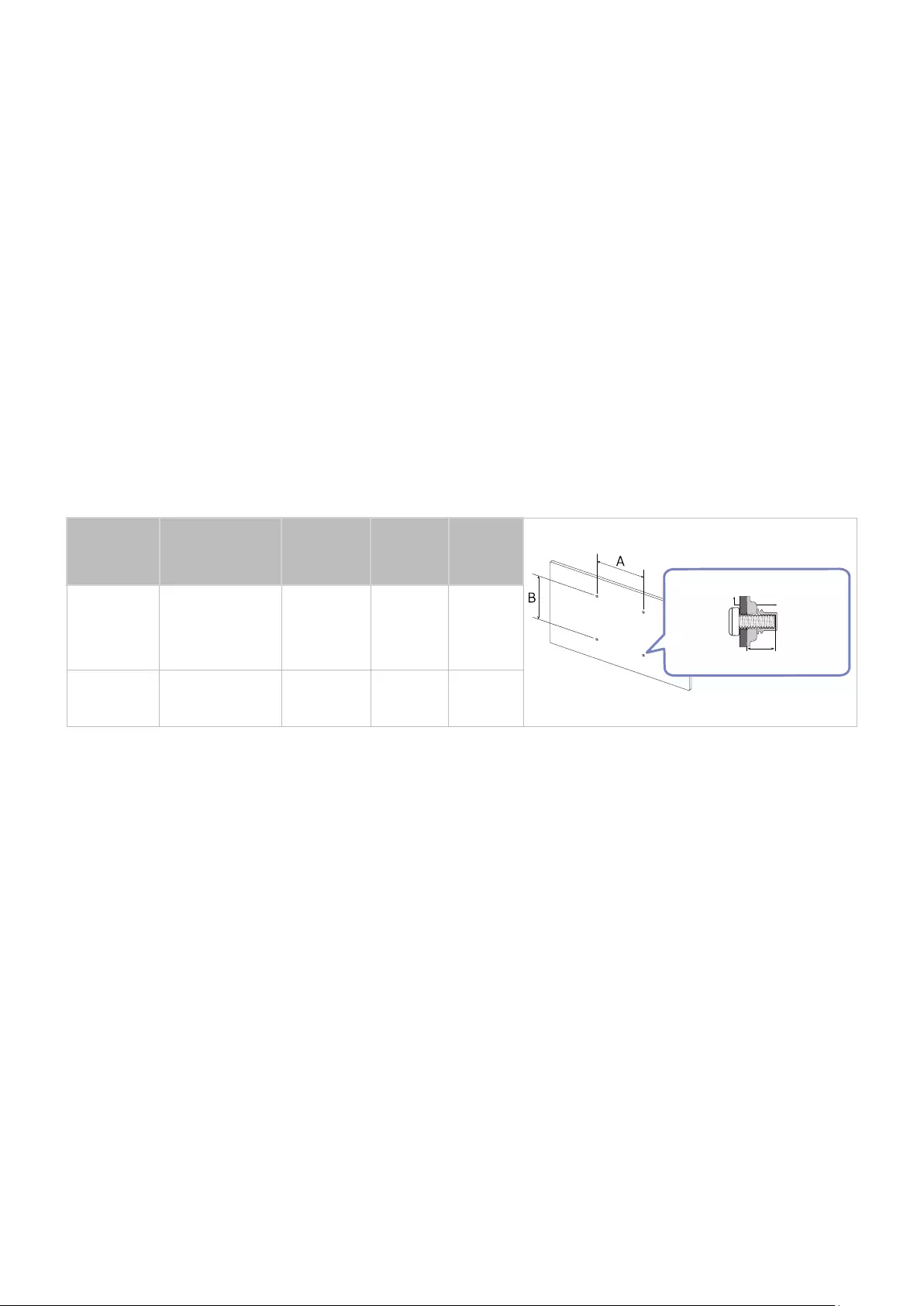
- 19 -
Wall Mount Kit Specifications (VESA)
"Install your wall mount on a solid wall perpendicular to the floor. Before attaching the wall mount to surfaces other than
plaster board, please contact your nearest dealer for additional information. If you install the product on a slanted wall, it
may fall and result in severe personal injury. Samsung wall mount kits contain a detailed installation manual and all parts
necessary for assembly are provided.
●Do not use screws that are longer than the standard length or do not comply with the VESA standard screw
specifications. Screws that are too long may cause damage to the inside of the product.
●For wall mounts that do not comply with the VESA standard screw specifications, the length of the screws may
differ depending on the wall mount specifications.
●Do not fasten the screws too firmly. This may damage the product or cause the product to fall, leading to
personal injury. Samsung is not liable for these kinds of accidents.
●Samsung is not liable for product damage or personal injury when a non-VESA or non-specified wall mount is
used or the consumer fails to follow the product installation instructions.
●Do not mount the product at more than a 15 degree tilt.
●Standard dimensions for wall mount kits are shown in the table below.
Model
name
VESA screw hole
specs (A * B) in
millimeters
CStandard
Screw Quantity
c
Product
Wall mount bracket
S27BM50*
S32BM50*
S32BM70*
100.0 x 100.0 6.7 ~ 8.7
mm M4 4 EA
S43BM70* 200.0 x 200.0 11.0 ~ 13.0
mm M8 4 EA
"S32BM80* models are not supported.
"Do not install your Wall Mount Kit while your product is turned on. It may result in personal injury due to electric shock.
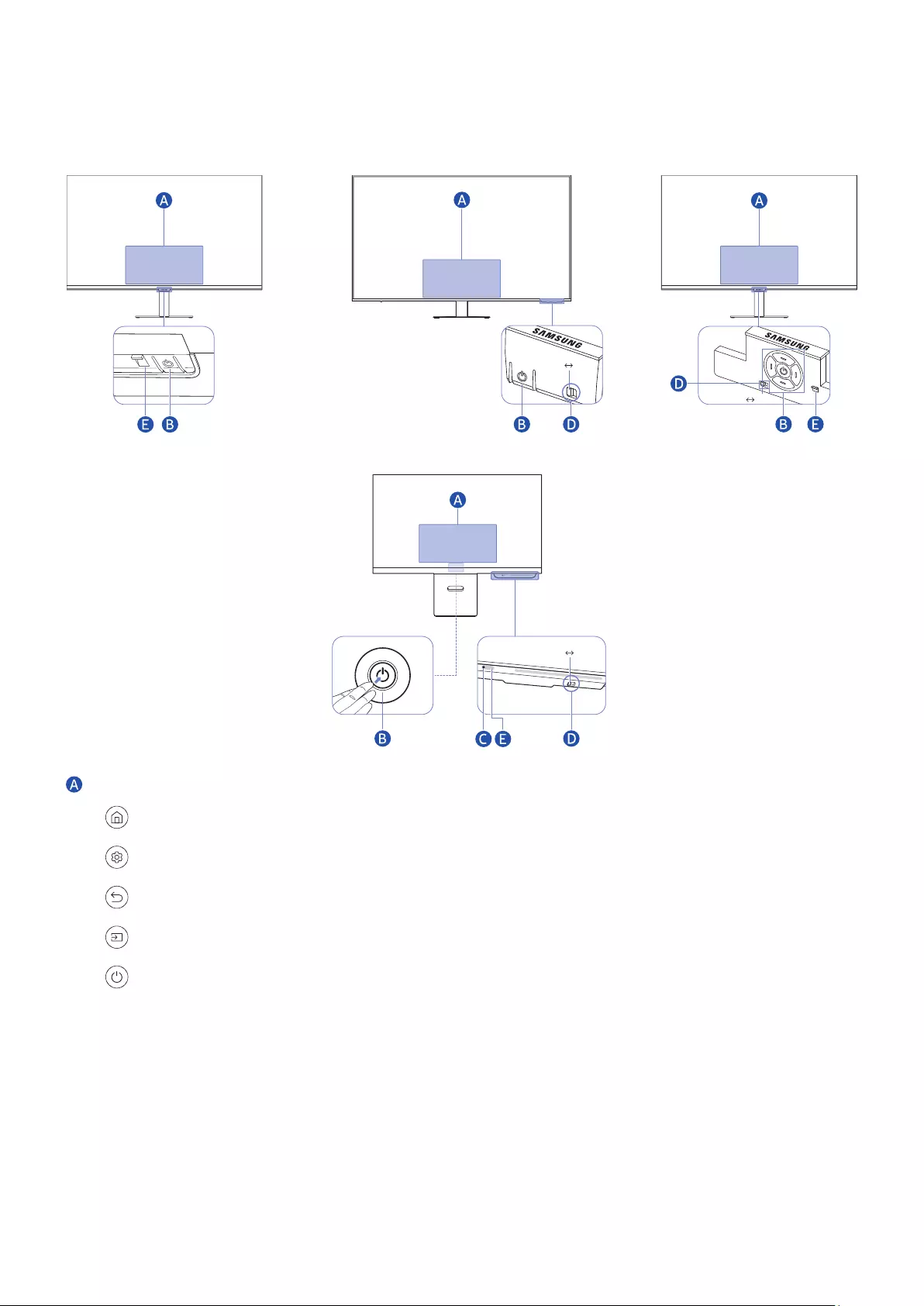
- 20 -
Control Panel
"You can turn on the product with the Power button at the bottom of the product, and then use the Control menu. The
Control menu appears when the Power button is pressed while the product is On.
S27BM50* / S32BM50* S43BM70* S32BM70*
S32BM80*
<Rear>
On Off
On Off
On Off
Control menu
● Home
● Settings
● Return
● Source
● Power Off
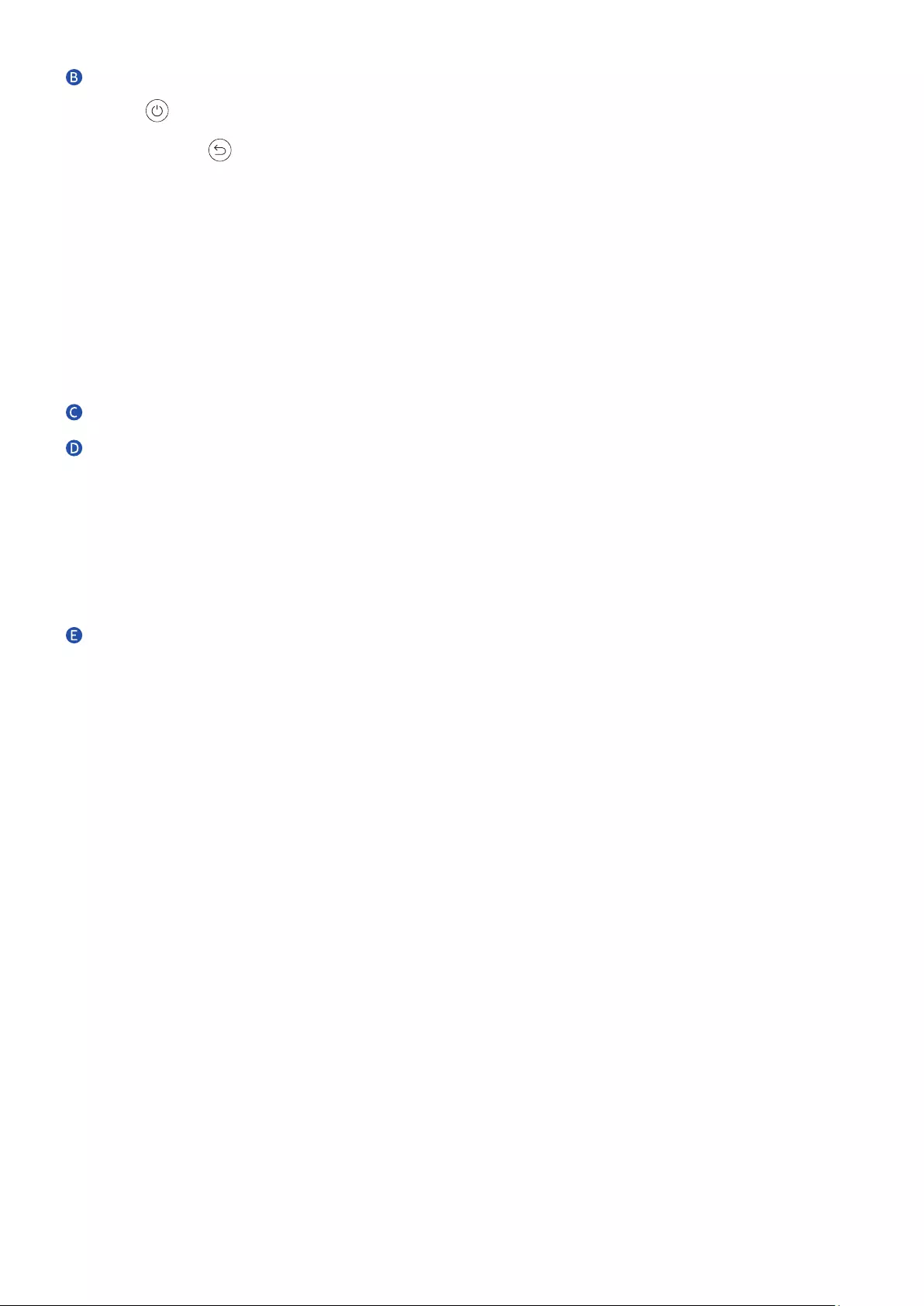
- 21 -
Power button / Remote control sensor / Controller button
●Press button: Display the Control menu. Select or run a focused item on the menu.
●Press and hold button: The running function is terminated.
"This function may not be supported depending on the model.
●Up/Down button: Changes the channel.
"This function may not be supported depending on the model.
●Left/Right button: Changes the volume.
"This function may not be supported depending on the model.
"The buttons may work differently depending on the situation.
Microphone
Microphone switch
You can turn on or off the microphone by using the switch at the bottom of the Product.
If microphone is turned off, All voice and sound features using microphone are not available.
●The position and shape of the microphone switch may differ depending on the model.
●During analysis using data from the microphone, the data is not saved.
Power indicator
●The LED turns on when the product is turned off.
●The LED blinks when the product enters the standby mode.
"When 60 seconds elapses with no signal, the product enters the standby mode. In standby mode, the screen turns on
again when any signal is input or any button is pressed on the remote control.
●The colour and shape of parts may differ from what is shown.
●The screen may dim if the protective film on the SAMSUNG logo or the bottom of the product is not detached.
Please remove the protective film.
●When using the buttons (excluding Power) on the Samsung Smart Remote, the receiver LED does not blink.
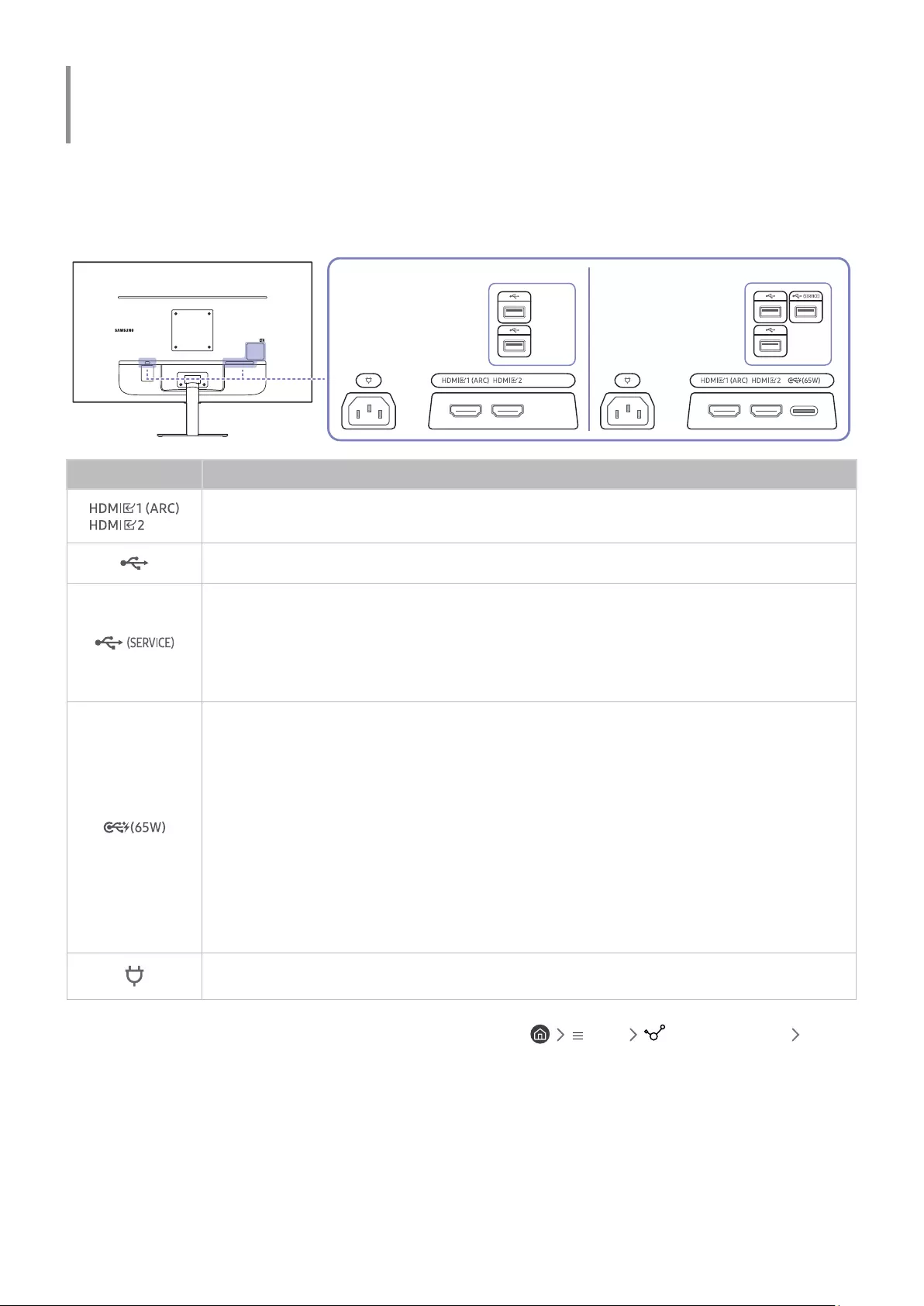
- 22 -
Connections
Using various connectors, you can also connect external devices.
Ports
"The functions available may vary depending on the product model. The colour and shape of parts may differ from what is
shown. Specifications are subject to change without notice to improve quality. Refer to the actual product.
S27BM50* / S32BM50* S32BM70*
Port Description
Connects to a source device using an HDMI cable or HDMI-DVI cable.
Connect to a USB device.
●Connect to a USB device.
●Used to update the software.
"This function is available only in M7*B series.
●Connects to a source device using a USB Type-C cable. When connecting a USB Type-C
source device, make sure to use the USB Type-C 3.1 Gen2 10G cable so that the screen
is displayed properly.
"Lower version cables do not support the video input function (Displayport ALT).
●The USB Type-C port can be connected to a notebook or mobile device for charging.
"A maximum of 65 W charging power is supported. The charging speed may differ, depending on
the device connected to the product.
"This function is available only in M7*B series.
Connect the power cord for product.
"For more information about connection to an external device, refer to Menu Connected Devices
Connection Guide.
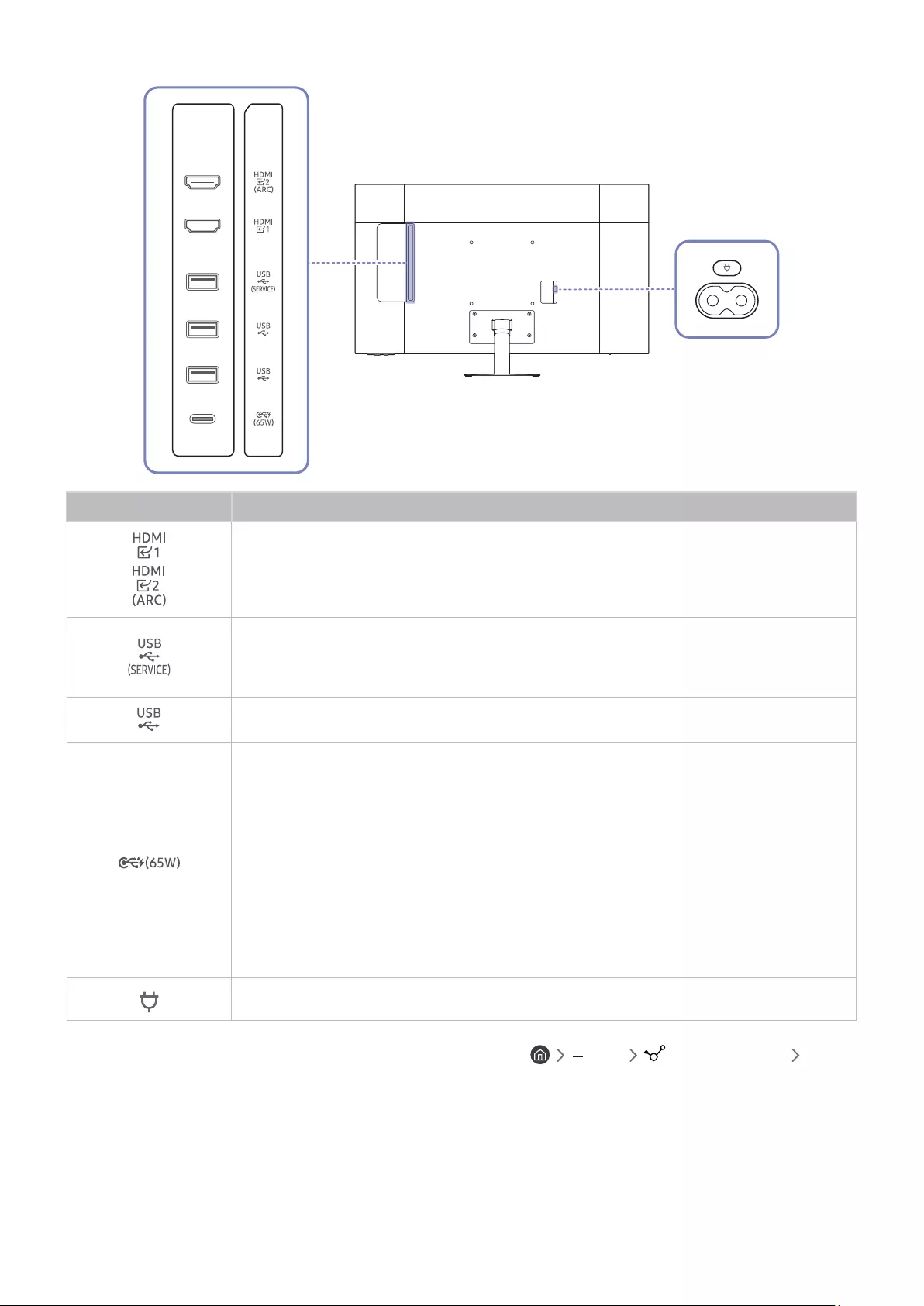
- 23 -
S43BM70*
Port Description
Connects to a source device using an HDMI cable or HDMI-DVI cable.
●Connect to a USB device.
●Used to update the software.
Connect to a USB device.
●Connects to a source device using a USB Type-C cable. When connecting a USB
Type-C source device, make sure to use the USB Type-C 3.1 Gen2 10G cable so that
the screen is displayed properly.
"Lower version cables do not support the video input function (Displayport ALT).
●The USB Type-C port can be connected to a notebook or mobile device for
charging.
"A maximum of 65 W charging power is supported. The charging speed may differ,
depending on the device connected to the product.
Connect the power cord for product.
"For more information about connection to an external device, refer to Menu Connected Devices
Connection Guide.
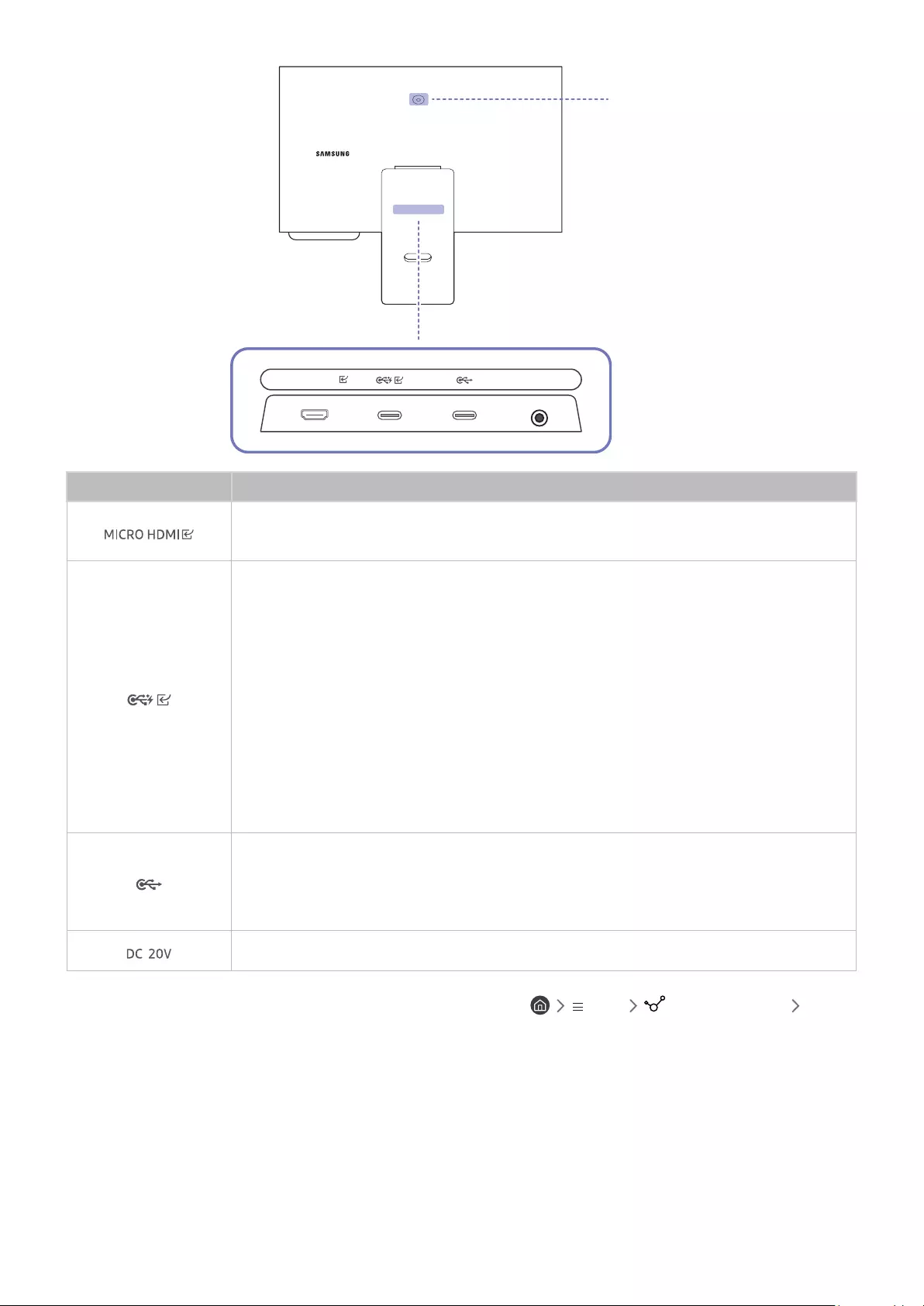
- 24 -
DC 20V
MICRO HDMI
S32BM80*
Camera Port
Port Description
Connects to an external device using the HDMI cable supplied by Samsung (which is a High Speed
HDMI certied cable).
●Connects to a source device using a USB Type-C cable. When connecting a USB
Type-C source device, make sure to use the USB Type-C 3.1 Gen2 10G cable so that
the screen is displayed properly.
"Lower version cables do not support the video input function (Displayport ALT).
●The USB Type-C port can be connected to a notebook or mobile device for
charging.
"A maximum of 65 W charging power is supported. The charging speed may vary,
depending on the connected device.
●Use a camera from the PC connected to the USB Type-C port.
Connects to a USB device, such as a keyboard or mouse.
"A maximum of 15 W charging power is supported. The charging speed may vary, depending
on the connected device.
Connects to the AC/DC adapter.
"For more information about connection to an external device, refer to Menu Connected Devices
Connection Guide.
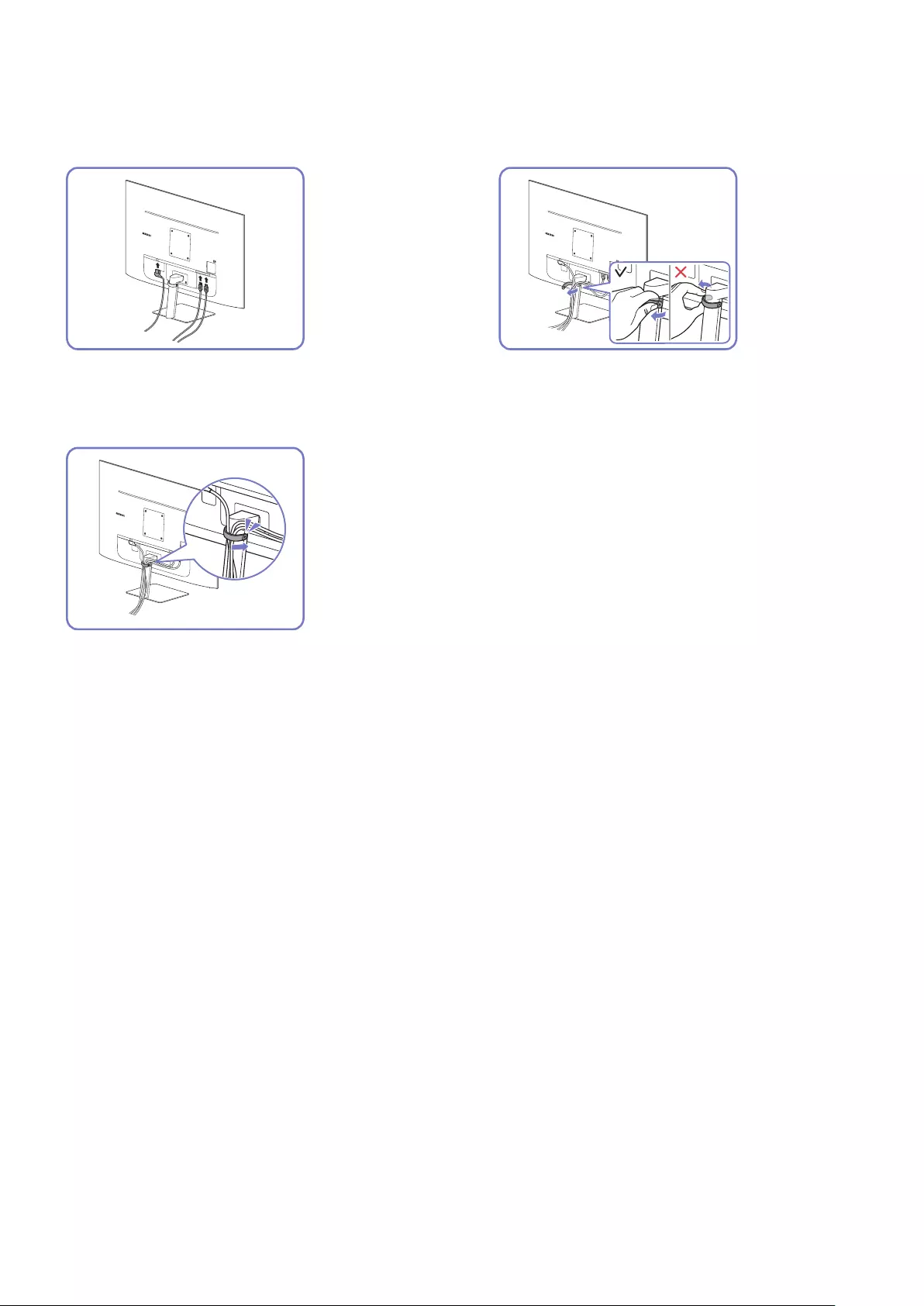
- 25 -
Tidying Up the Connected Cables
S27BM50* / S32BM50* / S32BM70*
1
1
1
2
Connect the corresponding cables. Pull the right side of the HOLDER-STAND CABLE
to remove from the stand. The right side of the
cable can be damaged when pulled forcibly.
3
Put both cables in the cable holder on the stand (HOLDER-
STAND CABLE) to organise the cables, as shown in the figure.
Assembly is complete.
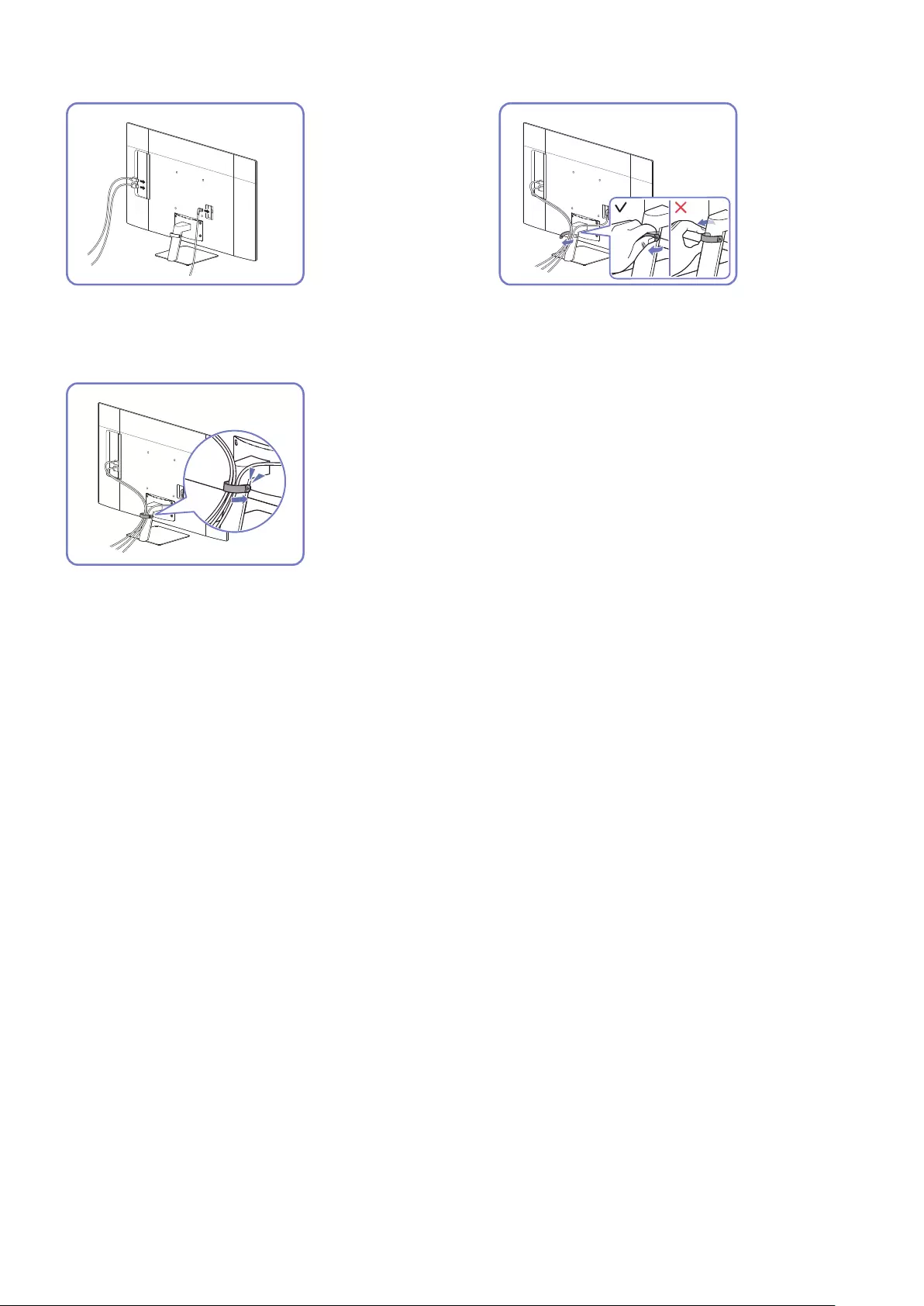
- 26 -
S43BM70*
1
12
Connect the corresponding cables. Pull the right side of the HOLDER-STAND CABLE
to remove from the stand. The right side of the
cable can be damaged when pulled forcibly.
1
3
Put both cables in the cable holder on the stand (HOLDER-
STAND CABLE) to organise the cables, as shown in the figure.
Assembly is complete.
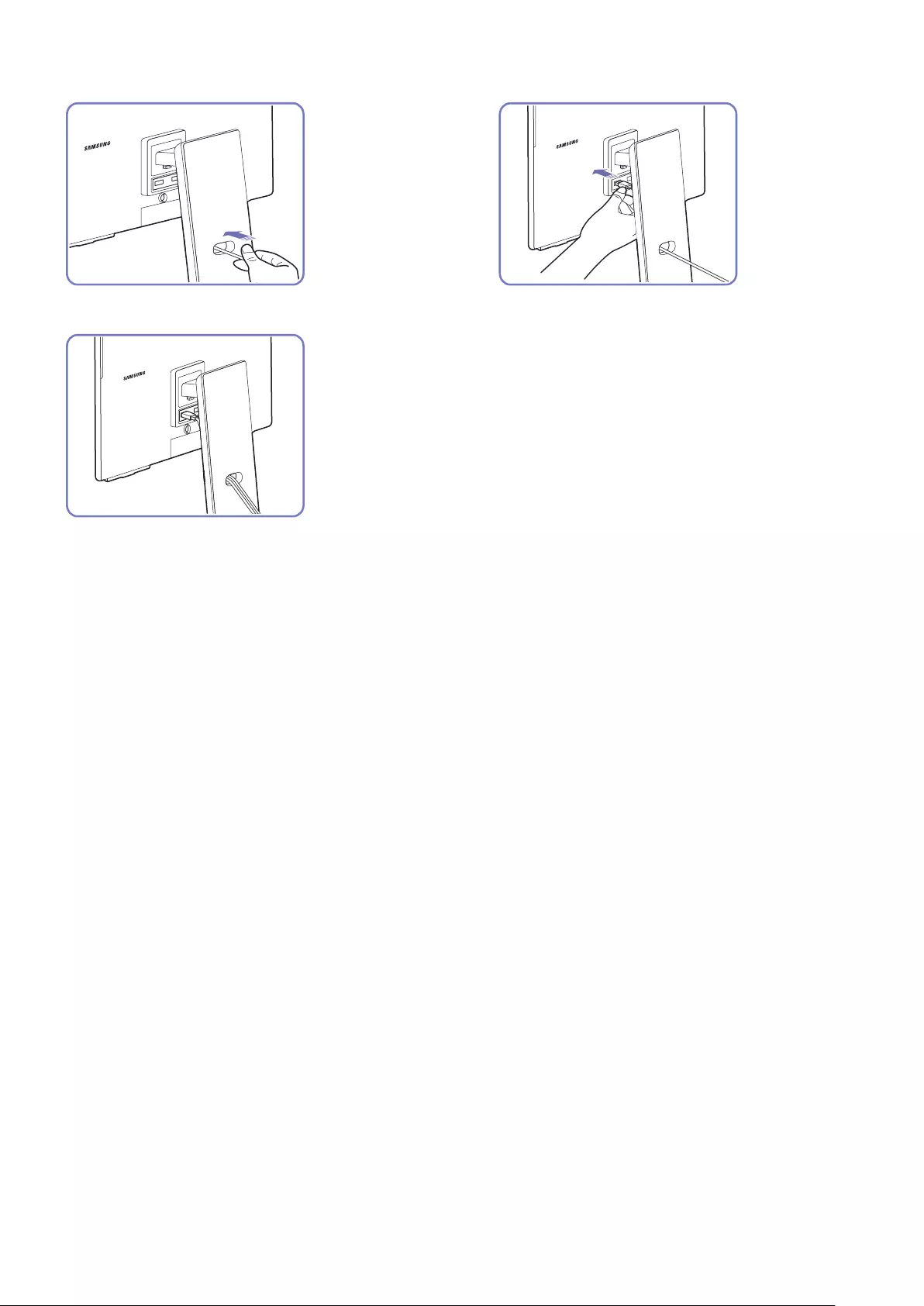
- 27 -
S32BM80*
1
1
1
2
Pass cables through the hole on the stand. Connect the cables to the corresponding ports.
1
3
Organise cables by passing them through the hole on the
stand, as shown in the figures.
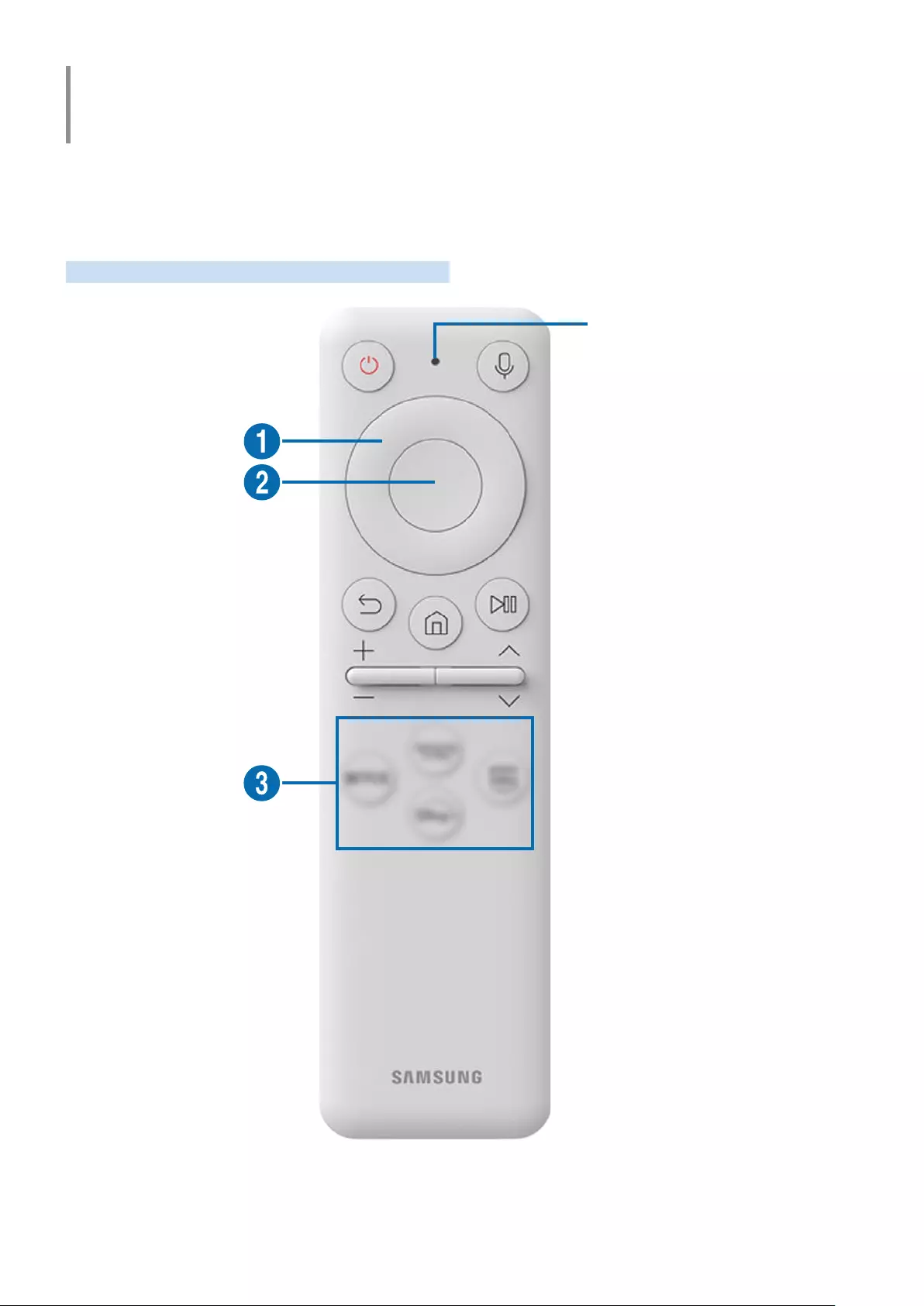
- 28 -
Remote Control and Peripherals
You can control product operations with your Samsung Smart Remote or Remote Control. Pair external devices
such as a keyboard for ease of use.
About the Samsung Smart Remote (M7*B / M8*B Series
Models)
Learn about the buttons on the Samsung Smart Remote.
MIC / LED
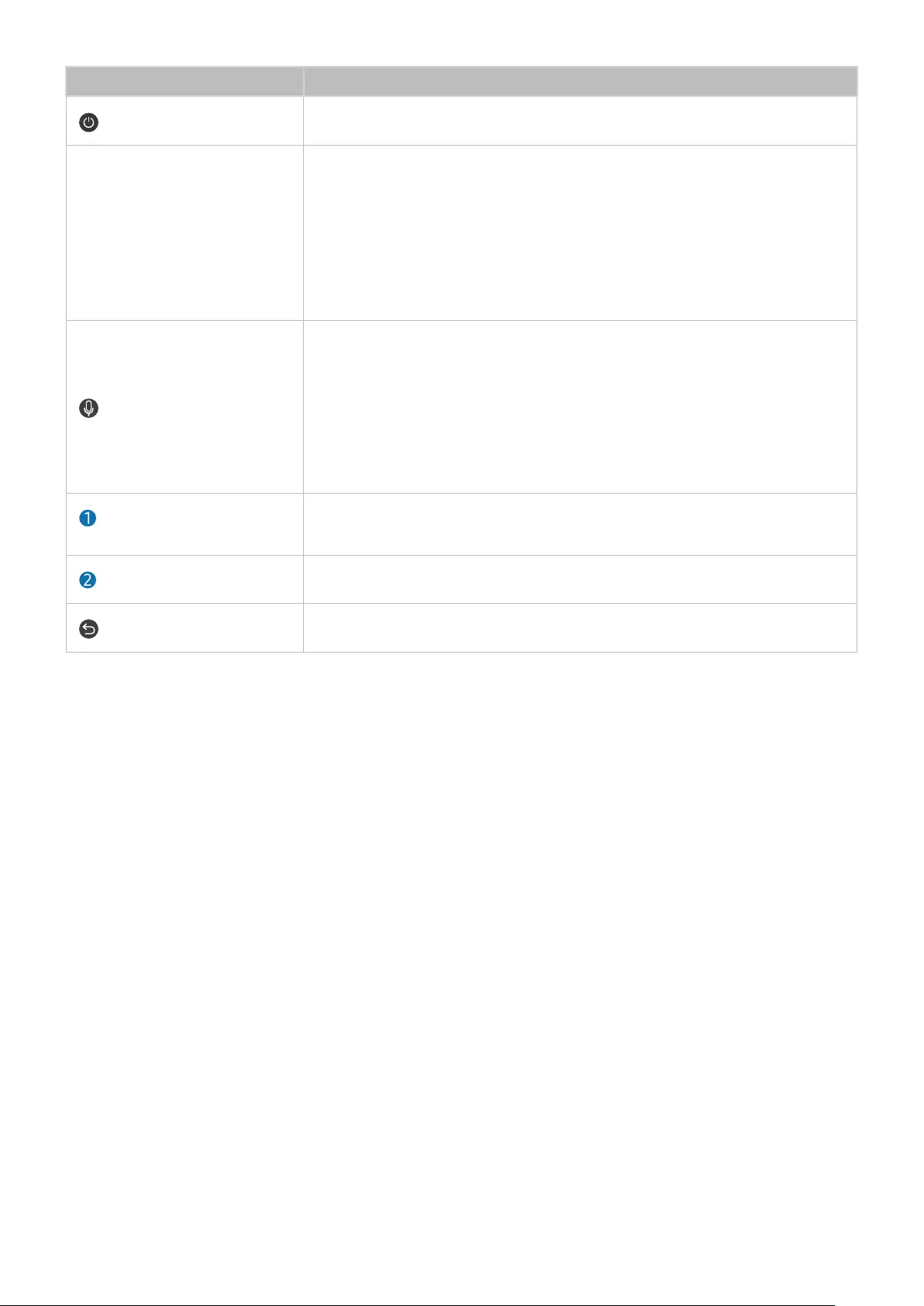
- 29 -
Button Description
(Power) Press to turn the Product on or off.
MIC / LED
Used as MIC when using voice recognition with the remote control.
The LED on the front will light when charging. When the battery is fully charged, the
LED will turn off.
"Do not impact the MIC hole or use a sharp object to poke into the hole.
"This function may not be supported depending on the model or geographical
area.
(Voice Assistant)
Runs Voice Assistant. Press and hold the button, say a command, and then release the
button to run Voice Assistant.
"The supported Voice Assistant's languages and features may differ by
geographical region.
"This function may not be supported depending on the model or geographical
area.
Directional button (up/down/
left/right) Moves the focus.
Select Selects or runs a focused item.
(Return) Press to return to the previous menu.
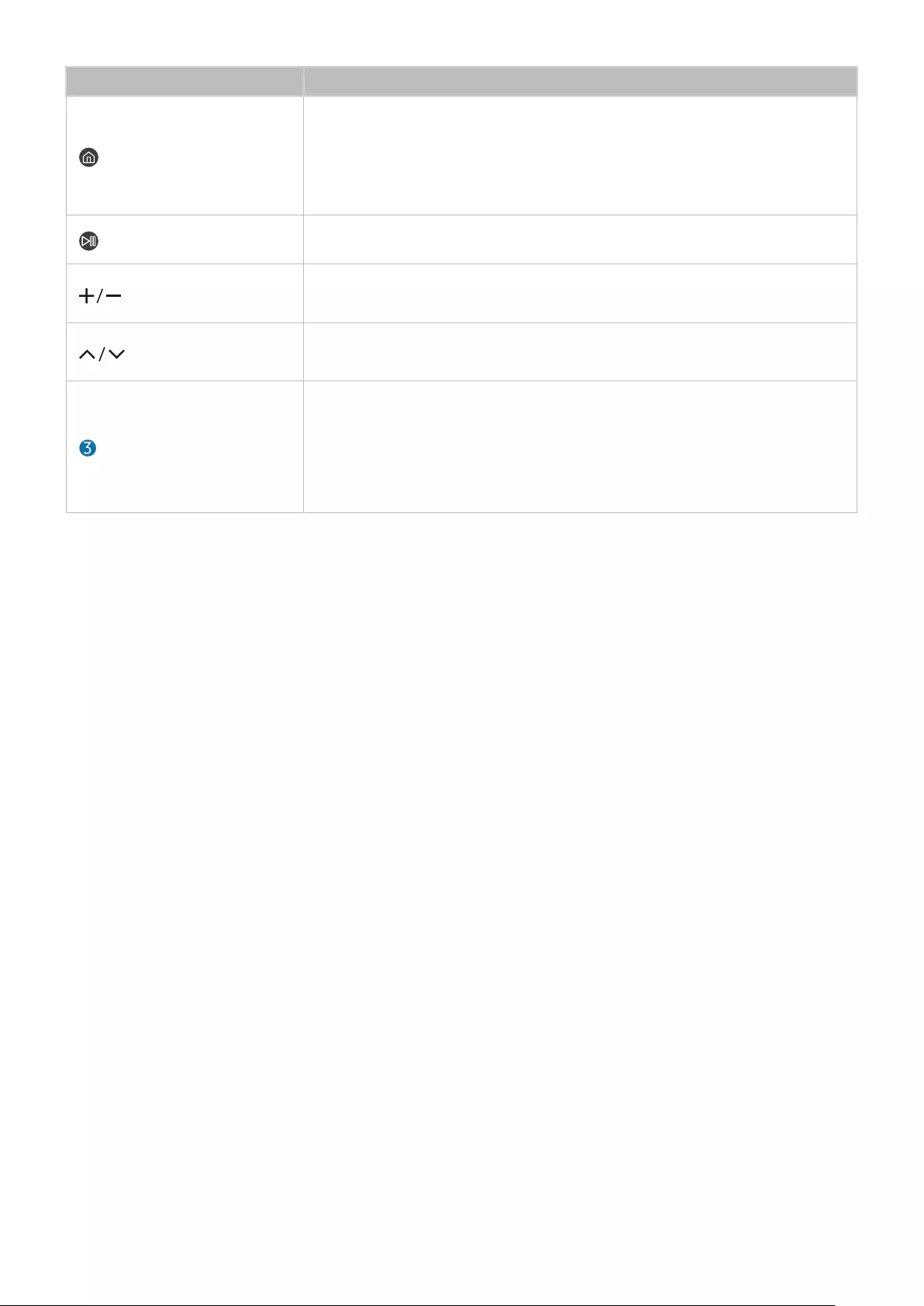
- 30 -
Button Description
(Smart Hub + Control PAD)
Press to return to the Home Screen.
"When pressed for 1 second or more, the Control PAD appears. You can use
Settings menu / virtual numeric pad / Option pad with Colour buttons by using
Control PAD.
(Play/pause) Using these controls, you can control the media content that is playing.
(Volume) Move the button up or down to adjust the volume. To mute the sound, press the
button. When pressed for 2 second or more, the Accessibility Shortcuts appears.
(Channel) Move the button up or down to change the channel. When pressed for 1 second or
more, the Channel List screen appears.
(Launch app button)
Launch the app indicated by the button.
"App availability may vary by country.
"This function may not be supported depending on the model or geographical
area.
"In standby mode, press any button on the remote control to turn on the screen.
"The functions related to the broadcast and channel are available only in some apps or external devices.
"Use the Samsung Smart Remote less than 6 m from the product. The usable distance may vary with the wireless
environmental conditions.
"The images, buttons and functions of the Samsung Smart Remote may differ with the model or geographical area.

- 31 -
About the Remote Control (M5*B Series Model)
Learn about the buttons on the Remote Control.
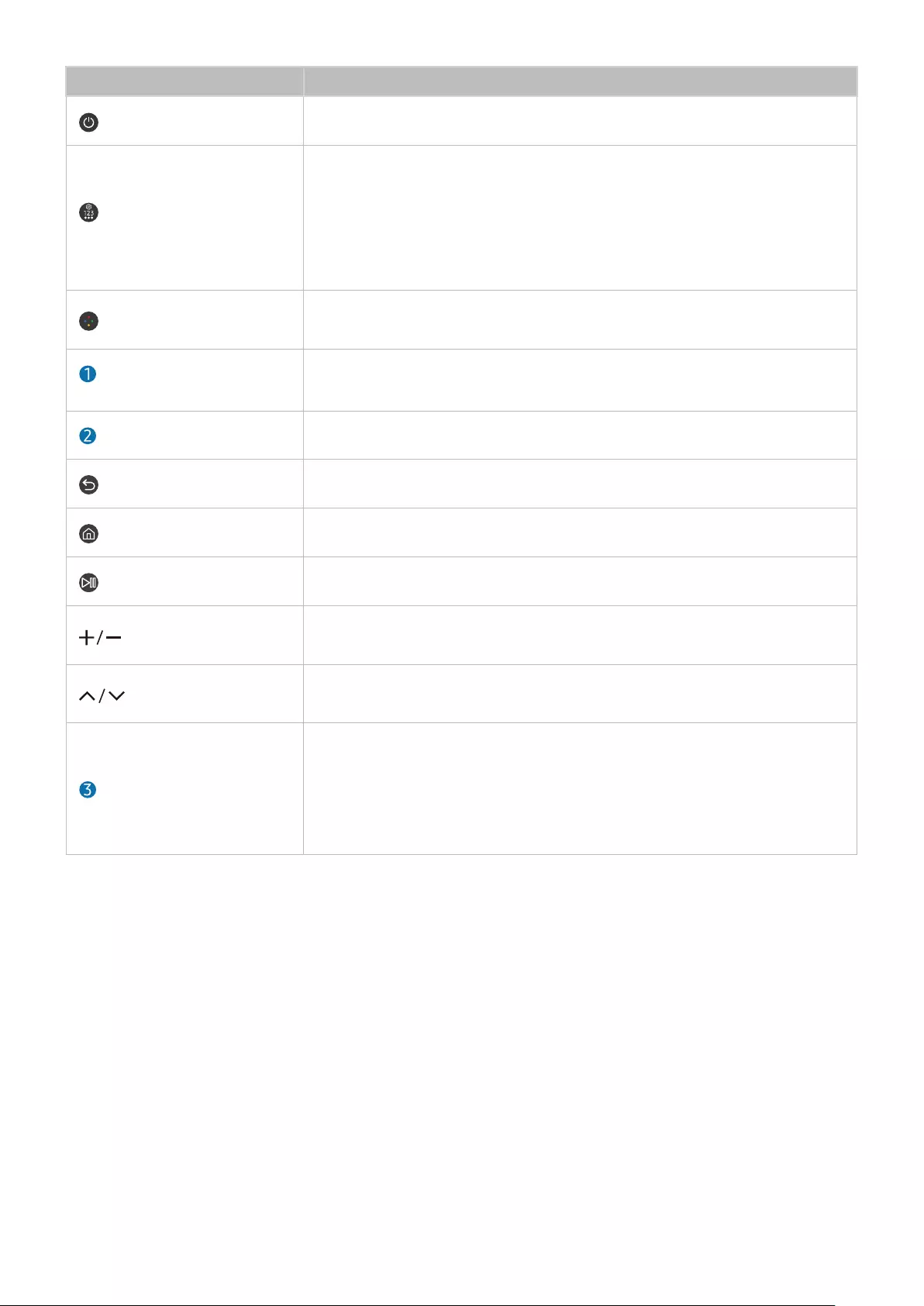
- 32 -
Button Description
(Power) Press to turn the Product on or off.
(Settings / Number / Option
button)
Each time you press this button, Settings menu / virtual numeric pad / Option pad
with Colour buttons are displayed alternately.
Use this button to access additional options that are specic to the feature in use.
Press to bring up the virtual numeric pad on the screen. Use the numeric keypad to
enter numeric values. Select numbers and then select Done or Enter Number to enter
a numeric value. Use to change the channel, enter a PIN, enter a ZIP code, etc.
(Colour button) When pressed, coloured buttons appear on the screen. Use this button to access
additional options that are specic to the feature in use.
Directional button (up/down/
left/right) Moves the focus.
Select Selects or runs a focused item.
(Return) Press to return to the previous menu.
(Smart Hub) Press to return to the Home Screen.
(Play/pause) Using these controls, you can control the media content that is playing.
(Volume) Move the button up or down to adjust the volume. To mute the sound, press the
button. When pressed for 2 second or more, the Accessibility Shortcuts appears.
(Channel) Move the button up or down to change the channel. When pressed for 1 second or
more, the Channel List screen appears.
(Launch app button)
Launch the app indicated by the button.
"App availability may vary by country.
"This function may not be supported depending on the model or geographical
area.
"In standby mode, press any button on the remote control to turn on the screen.
"The functions related to the broadcast and channel are available only in some apps or external devices.
"The images, buttons and functions of the Remote Control may differ with the model or geographical area.
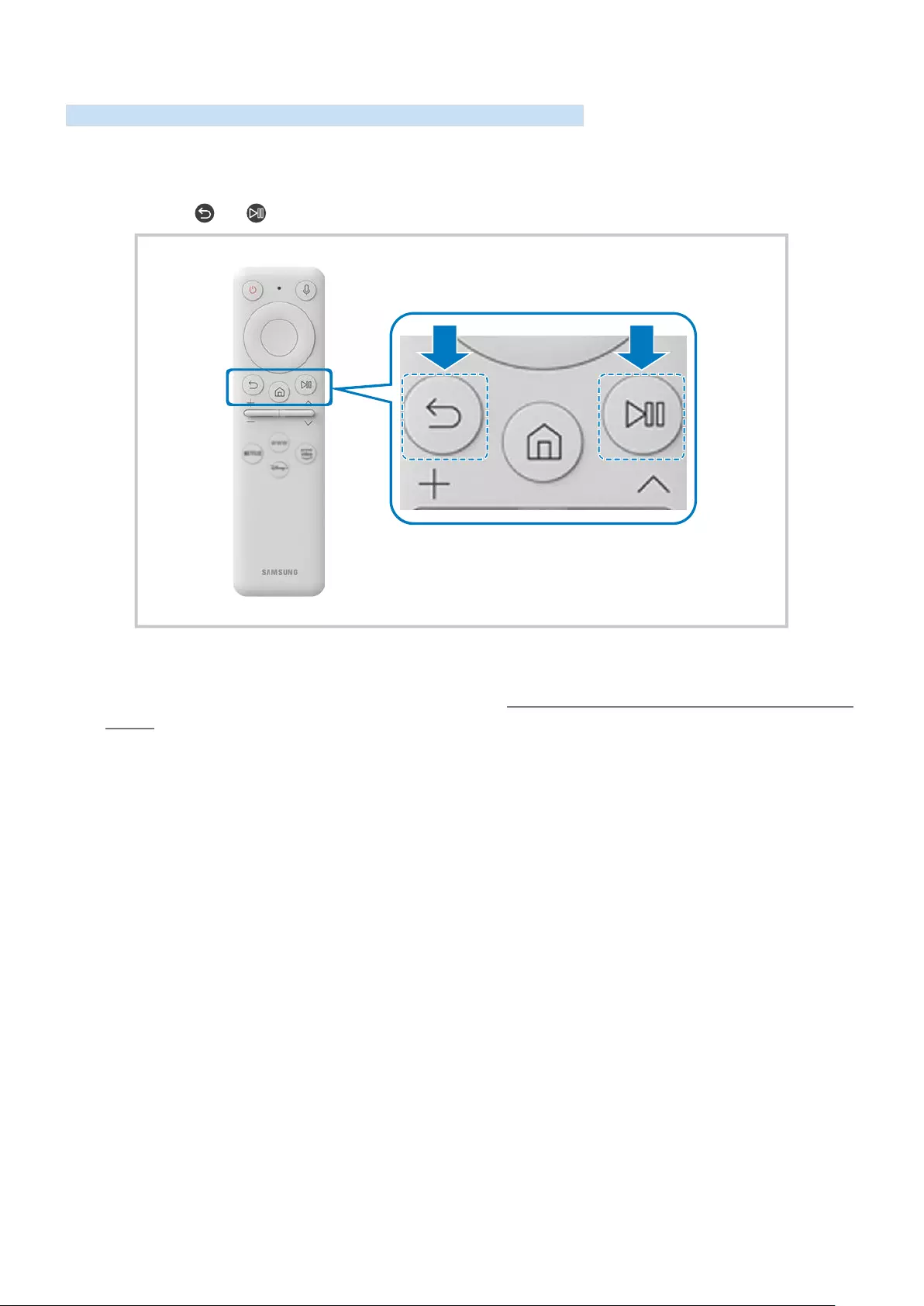
- 33 -
Connecting the Samsung Smart Remote to the product
Connect the Samsung Smart Remote to your product to operate the product.
When you turn on the product for the first time, the Samsung Smart Remote pairs to the product automatically. If
the Samsung Smart Remote does not pair to the product automatically, point it at the front of the product, and then
press and hold the and buttons simultaneously for 3 seconds or more.
"The images, buttons and functions of the Samsung Smart Remote may differ with the model or geographical area.
"For more information about the Samsung Smart Remote, refer to “About the Samsung Smart Remote (M7*B / M8*B Series
Models)”.
"S27BM50* models are not supported.
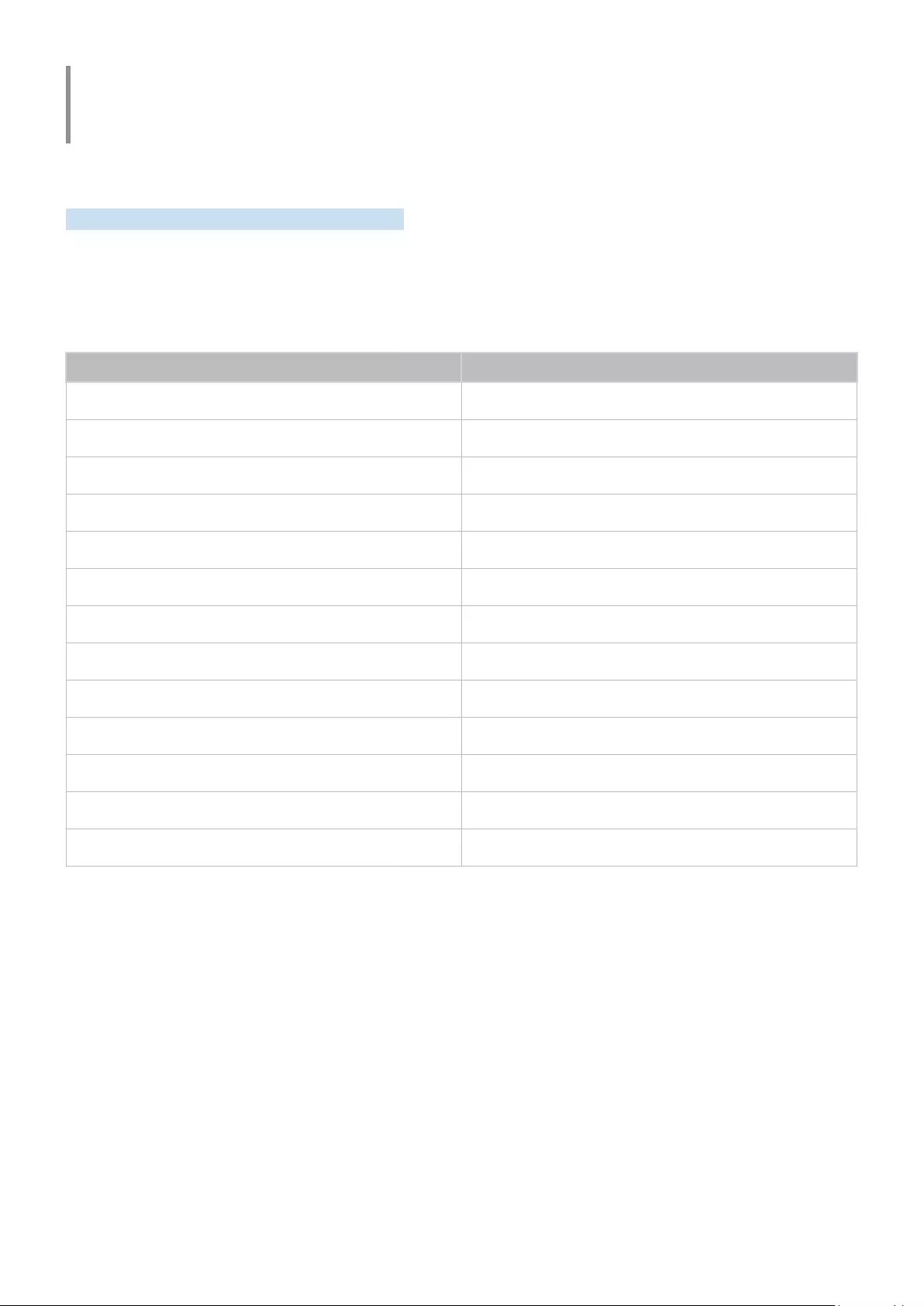
- 34 -
Precautions and Notes
You can get instructions and information that you must read after installation.
Read After Installing the product
Read this information after installing the product.
Picture sizes and input signals
The Picture Size is applied to the current source. The applied Picture Size will remain in effect whenever you select
that source unless you change them.
Input signal Picture size
HDMI (720p) 16:9 Standard, Custom, 4:3 Screen Size
HDMI (1080i, 1080p) 16:9 Standard, Custom, 4:3 Screen Size
*HDMI (3840 x 2160p) 16:9 Standard, Custom
**HDMI (1920 x 800p @ 60 Hz) 21:9 Wide Screen, ultrawide game view in Game Mode
*HDMI (3840 x 1600p @ 60 Hz) 21:9 Wide Screen, ultrawide game view in Game Mode
USB (720p) 16:9 Standard, Custom, 4:3 Screen Size
USB (1080i/p @ 60 Hz) 16:9 Standard, Custom, 4:3 Screen Size
*USB (3840 x 2160p @ 24/30 Hz) 16:9 Standard, Custom
*USB (3840 x 2160p @ 60 Hz) 16:9 Standard, Custom
*USB Type-C (720p) 16:9 Standard, Custom, 4:3 Screen Size
*USB Type-C (1080p @ 60 Hz) 16:9 Standard, Custom, 4:3 Screen Size
*USB Type-C (3840 x 1600p @ 60 Hz) 21:9 Wide Screen, ultrawide game view in Game Mode
*USB Type-C (3840 x 2160p @ 60 Hz) 16:9 Standard, Custom
"*: This input signal is supported by M7*B/M8*B series.
**: This input signal is supported by M5*B series.
"The input ports for external devices may differ depending on the model and geographical area.
"Available Picture Mode may differ depending on the external device.
"When the screen size cannot be changed to 21:9 Wide Screen or Ultrawide Game View, the screen resolution on the
external device needs to be changed.
"Ultrawide Game View is only available on source devices which support 21:9 outputs, and may function differently
depending on the game or content being viewed. To check whether Ultrawide Game View is available, activate this function
and then check that the display resolution can be set to 3840 x 1600.
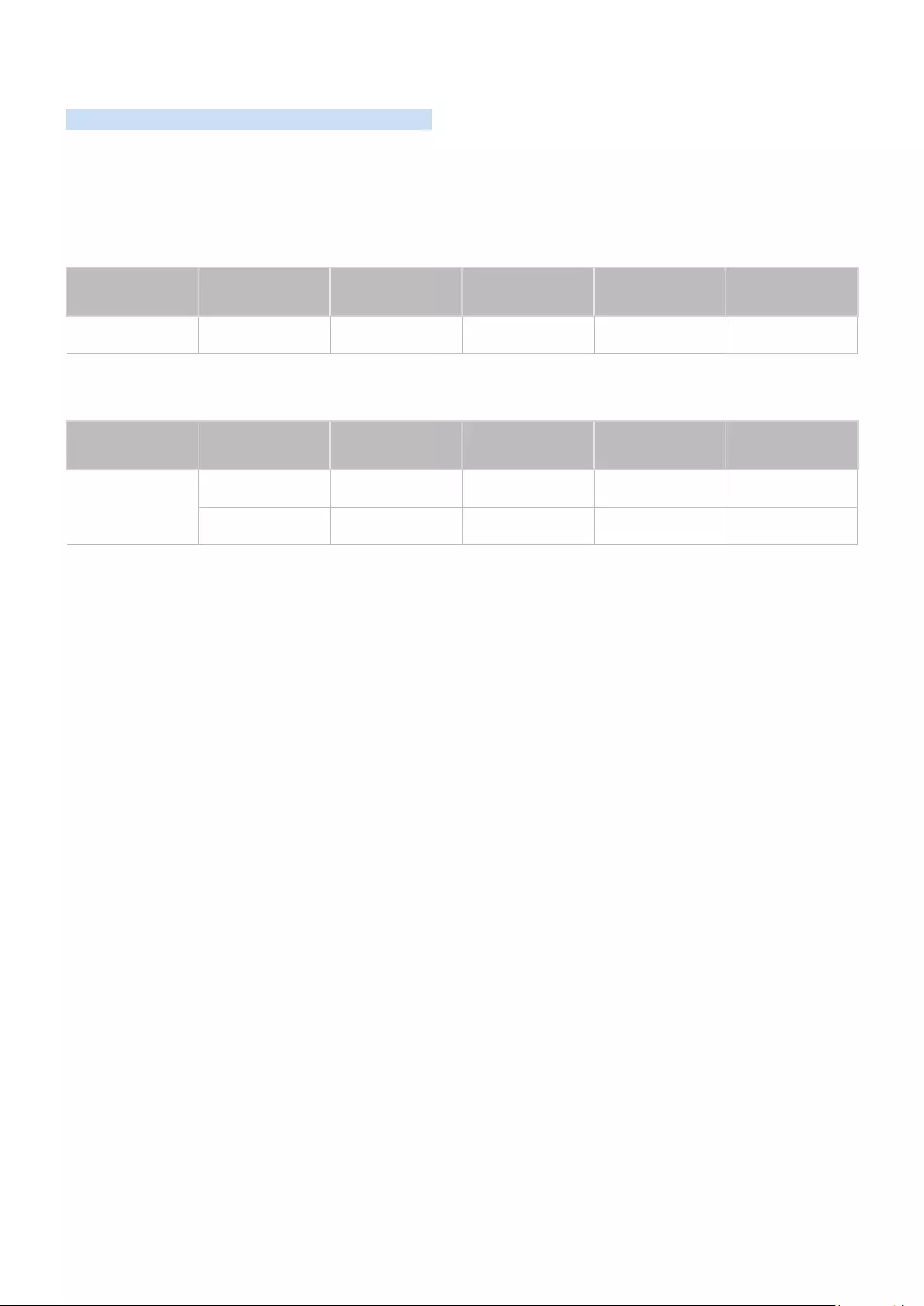
- 35 -
Supported Resolutions for UHD Input Signals
Check the supported resolution for UHD input signals.
●Resolution: 3840 x 2160p
"This function is supported by M7*B/M8*B series.
If Input Signal Plus is set to Off
Frame rate (fps) Color Depth /
Chroma Sampling RGB 4:4:4 YCbCr 4:4:4 YCbCr 4:2:2 YCbCr 4:2:0
50 / 60 8 bit - - - O
If Input Signal Plus is set to On
Frame rate (fps) Color Depth /
Chroma Sampling RGB 4:4:4 YCbCr 4:4:4 YCbCr 4:2:2 YCbCr 4:2:0
50 / 60
8 bit O O O O
10 bit - - O O
"For USB-C, YCbCr 4:2:0 is not supported.
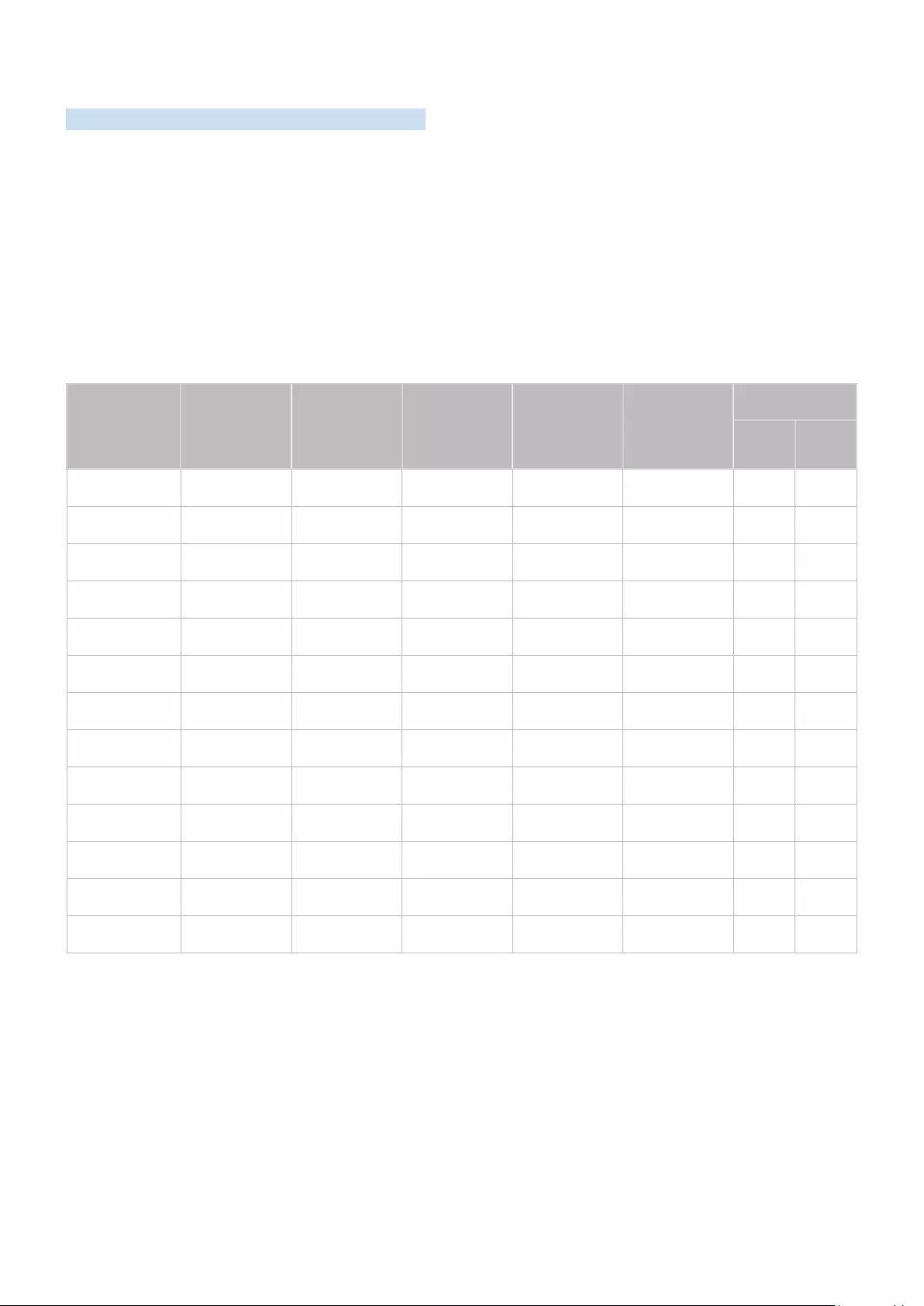
- 36 -
Read Before Connecting a Computer (Supported Resolutions)
Check the resolutions supported for PC input signals.
When you connect your product to a computer, set the computer's video card to one of the standard resolutions
listed in the tables below or on the next pages. The product will automatically adjust to the resolution you choose.
Note that the optimal and recommended resolutions are 3840 x 2160 at 60 Hz (M7*B/M8*B series) and 1920 x
1080 at 60 Hz (M5*B series). Choosing a resolution not included in the tables can result in a blank screen or just the
remote control sensor turning on. Refer to the user manual of your graphics card for compatible resolutions.
"The native resolution is 3840 x 2160 at 60 Hz with the Input Signal Plus set to On. The native resolution is 3840 x 2160 at
30 Hz with the Input Signal Plus set to Off.
VESA DMT
Resolution
(Dots x lines) Display format
Horizontal
frequency
(KHz)
Vertical
frequency
(Hz)
Clock
frequency
(MHz)
Polarity
(horizontal /
vertical)
Port
HDMI USB
Type-C
640 x 480 60 Hz 31.469 59.940 25.175 - / - O O
640 x 480 75 Hz 37.500 75.000 31.500 - / - O O
800 x 600 60 Hz 37.879 60.317 40.000 + / + O O
800 x 600 72 Hz 48.077 72.188 50.000 + / + O O
800 x 600 75 Hz 46.875 75.000 49.500 + / + O O
1024 x 768 60 Hz 48.363 60.004 65.000 - / - O O
1024 x 768 70 Hz 56.476 70.069 75.000 - / - O O
1024 x 768 75 Hz 60.023 75.029 78.750 + / + O O
1152 x 864 75 Hz 67.500 75.000 108.000 + / + O O
1280 x 720 60 Hz 45.000 60.000 74.250 + / + O O
1280 x 800 60 Hz 49.702 59.810 83.500 - / + O O
1280 x 1024 60 Hz 63.981 60.020 108.000 + / + O O
1280 x 1024 75 Hz 79.976 75.025 135.000 + / + O O
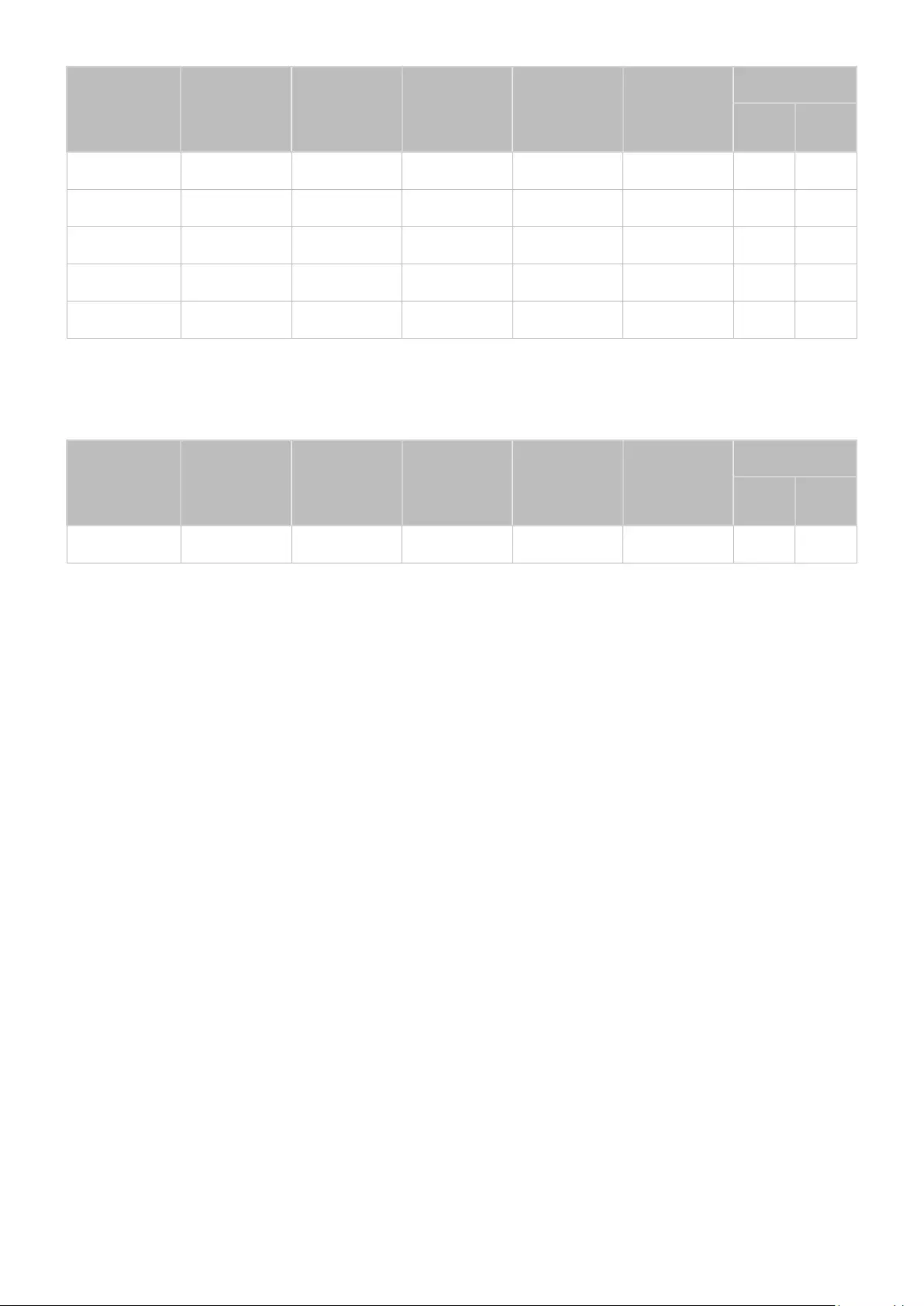
- 37 -
Resolution
(Dots x lines) Display format
Horizontal
frequency
(KHz)
Vertical
frequency
(Hz)
Clock
frequency
(MHz)
Polarity
(horizontal /
vertical)
Port
HDMI USB
Type-C
*1366 x 768 60 Hz 47.720 59.799 84.750 - / + O -
1440 x 900 60 Hz 55.935 59.887 106.500 - / + O O
1600 x 900 60 Hz 60.000 60.000 108.000 + / + O O
1680 x 1050 60 Hz 65.290 59.954 146.250 - / + O O
1920 x 1080 60 Hz 67.500 60.000 148.500 + / + O O
"*: This input signal is supported by M5*B series.
VESA CVT
Resolution
(Dots x lines) Display format
Horizontal
frequency
(KHz)
Vertical
frequency
(Hz)
Clock
frequency
(MHz)
Polarity
(horizontal /
vertical)
Port
HDMI USB
Type-C
*2560 x 1440 60 Hz 88.787 59.951 241.500 + / - O O
"*: This input signal is supported by M7*B/M8*B series.
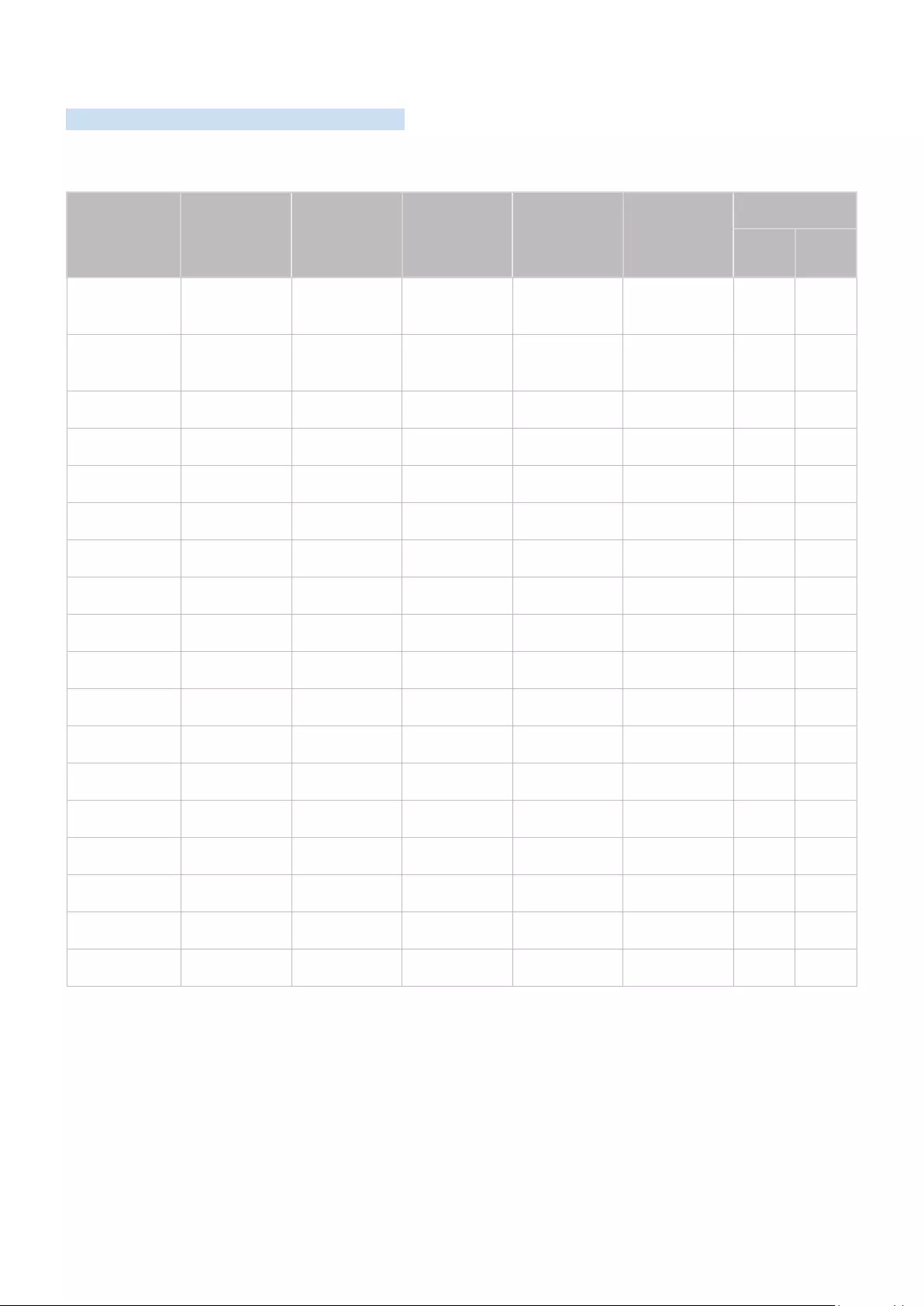
- 38 -
Supported Resolutions for Video Signals
Check the resolutions supported for video signals.
CTA-861
Resolution
(Dots x lines) Display format
Horizontal
frequency
(KHz)
Vertical
frequency
(Hz)
Clock
frequency
(MHz)
Polarity
(horizontal /
vertical)
Port
HDMI USB
Type-C
720 (1440) x
576i 50 Hz 15.625 50.000 27.000 - / - O -
720 (1440) x
480i 60 Hz 15.734 59.940 27.000 - / - O -
720 x 576 50 Hz 31.250 50.000 27.000 - / - O -
720 x 480 60 Hz 31.469 59.940 27.000 - / - O -
1280 x 720 50 Hz 37.500 50.000 74.250 + / + O -
1280 x 720 60 Hz 45.000 60.000 74.250 + / + O O
1920 x 1080i 50 Hz 28.125 50.000 74.250 + / + O -
1920 x 1080i 60 Hz 33.750 60.000 74.250 + / + O -
1920 x 1080 24 Hz 27.000 24.000 74.250 + / + O -
1920 x 1080 25 Hz 28.125 25.000 74.250 + / + O -
1920 x 1080 30 Hz 33.750 30.000 74.250 + / + O -
1920 x 1080 50 Hz 56.250 50.000 148.500 + / + O -
1920 x 1080 60 Hz 67.500 60.000 148.500 + / + O O
*3840 x 2160 24 Hz 54.000 24.000 297.000 + / + O -
*3840 x 2160 25 Hz 56.250 25.000 297.000 + / + O -
*3840 x 2160 30 Hz 67.500 30.000 297.000 + / + O O
*3840 x 2160 50 Hz 112.500 50.000 594.000 + / + O O
*3840 x 2160 60 Hz 135.000 60.000 594.000 + / + O O
"*: This input signal is supported by M7*B/M8*B series.
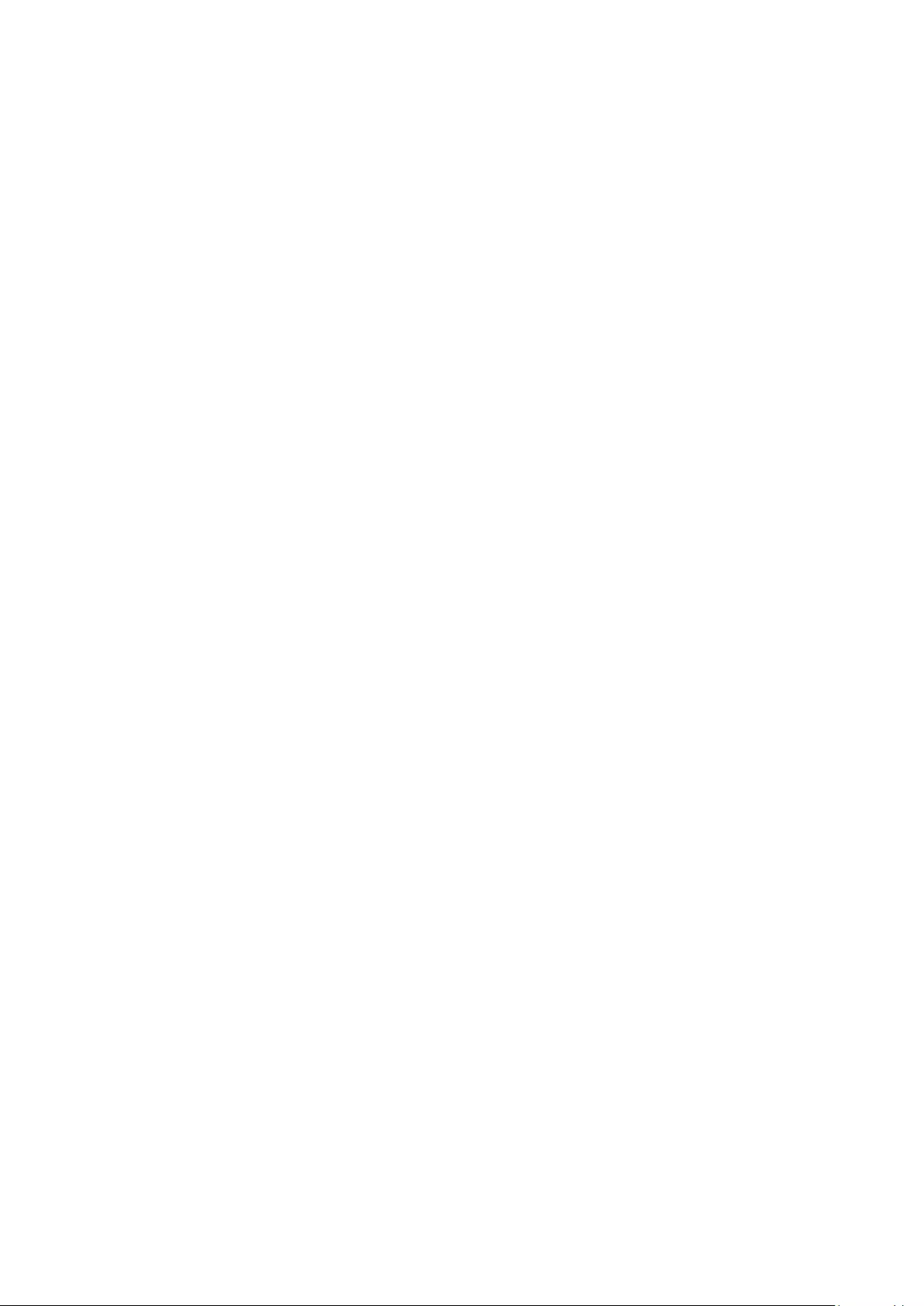
- 39 -
List of graphic cards supporting HDR10
HDR10 is accessible only on Windows 10 systems equipped with graphic cards that support Play Ready 3.0 Digital
Rights Management (for protected HDR content). Use graphic cards listed below for HDR10.
●NVIDIA GeForce 1000 series or higher
●AMD Radeon™ RX 400 series or higher
●Intel UHD Graphics 600 series or higher
"Graphic cards that support hardware-accelerated 10-bit video decoding for HDR video codecs are recommended.
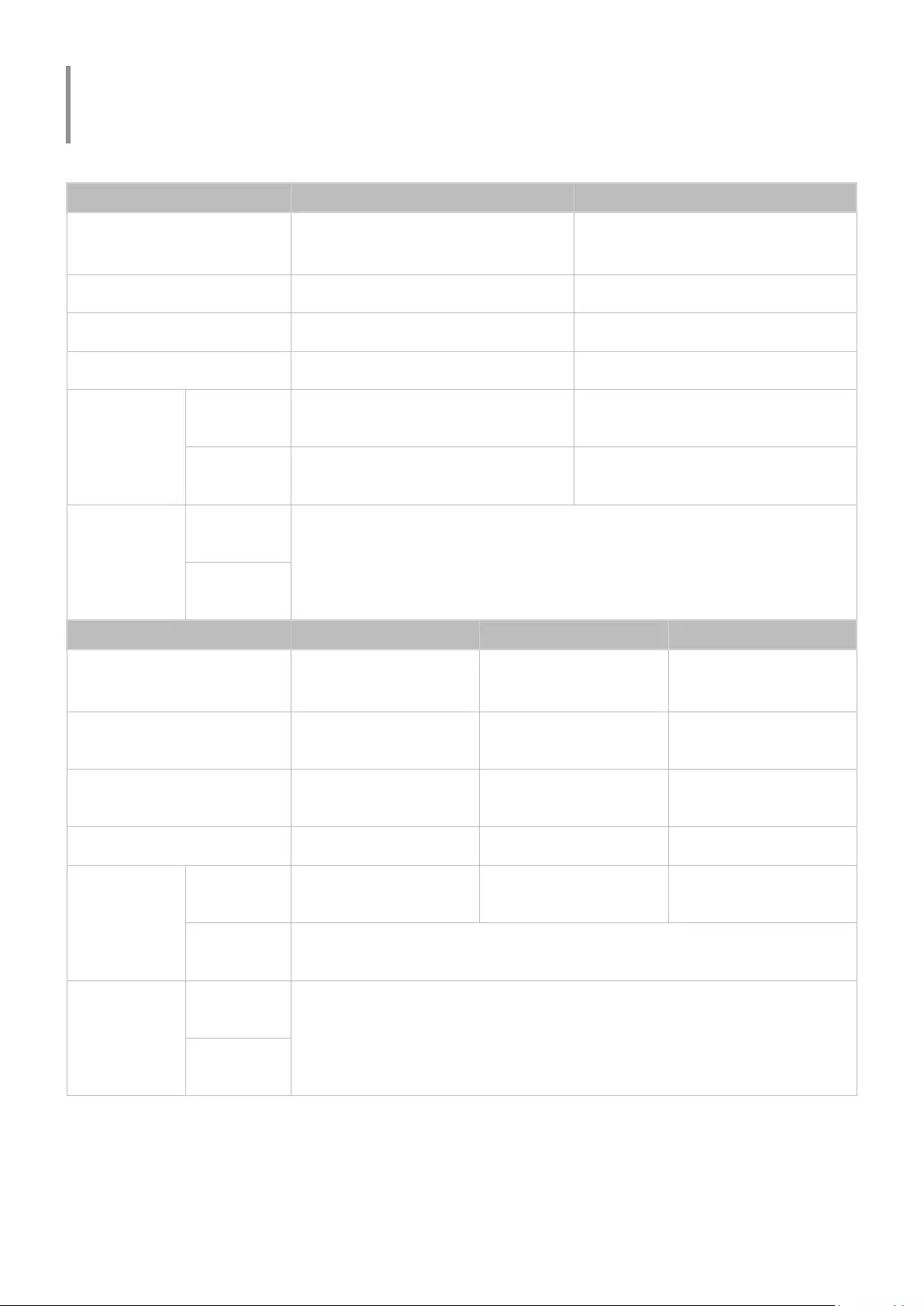
- 40 -
Specifications
General
Model Name S27BM50* S32BM50*
Size 27 Class
(27.0 Inches / 68.6 cm)
32 Class
(31.5 Inches / 80.1 cm)
Display area 597.888 mm (H) x 336.312 mm (V) 698.4 mm (H) x 392.85 mm (V)
Pixel Pitch 0.3114 mm (H) x 0.3114 mm (V) 0.36375 mm (H) x 0.36375 mm (V)
Maximum Pixel Frequency 94 MHz 96.8 MHz
Synchronization
(PANEL Spec)
Horizontal
Frequency 48 ~ 75 Hz -
Vertical
Frequency 60 Hz 48 ~ 75 Hz
Resolution
Optimum
Resolution
1920 x 1080 @ 60 Hz
Maximum
Resolution
Model Name S32BM70* S43BM70* S32BM80*
Size 32 Class
(31.5 Inches / 80.0 cm)
43 Class
(42.5 Inches / 107.9 cm)
32 Class
(31.5 Inches / 80.0 cm)
Display area 697.306 mm (H) x 392.234
mm (V)
941.184 mm (H) x 529.416
mm (V)
697.306 mm (H) x 392.234
mm (V)
Pixel Pitch 0.18159 mm (H) x 0.18159
mm (V)
0.2451 mm (H) x 0.2451
mm (V)
0.18159 mm (H) x 0.18159
mm (V)
Maximum Pixel Frequency 597.08 MHz 594 MHz 597.08 MHz
Synchronization
(PANEL Spec)
Horizontal
Frequency 147.78 kHz ~ 148.38 kHz 135 kHz ~ 141.42 kHz 147.78 kHz ~ 148.38 kHz
Vertical
Frequency 60 Hz
Resolution
Optimum
Resolution
3840 x 2160 @ 60 Hz
Maximum
Resolution
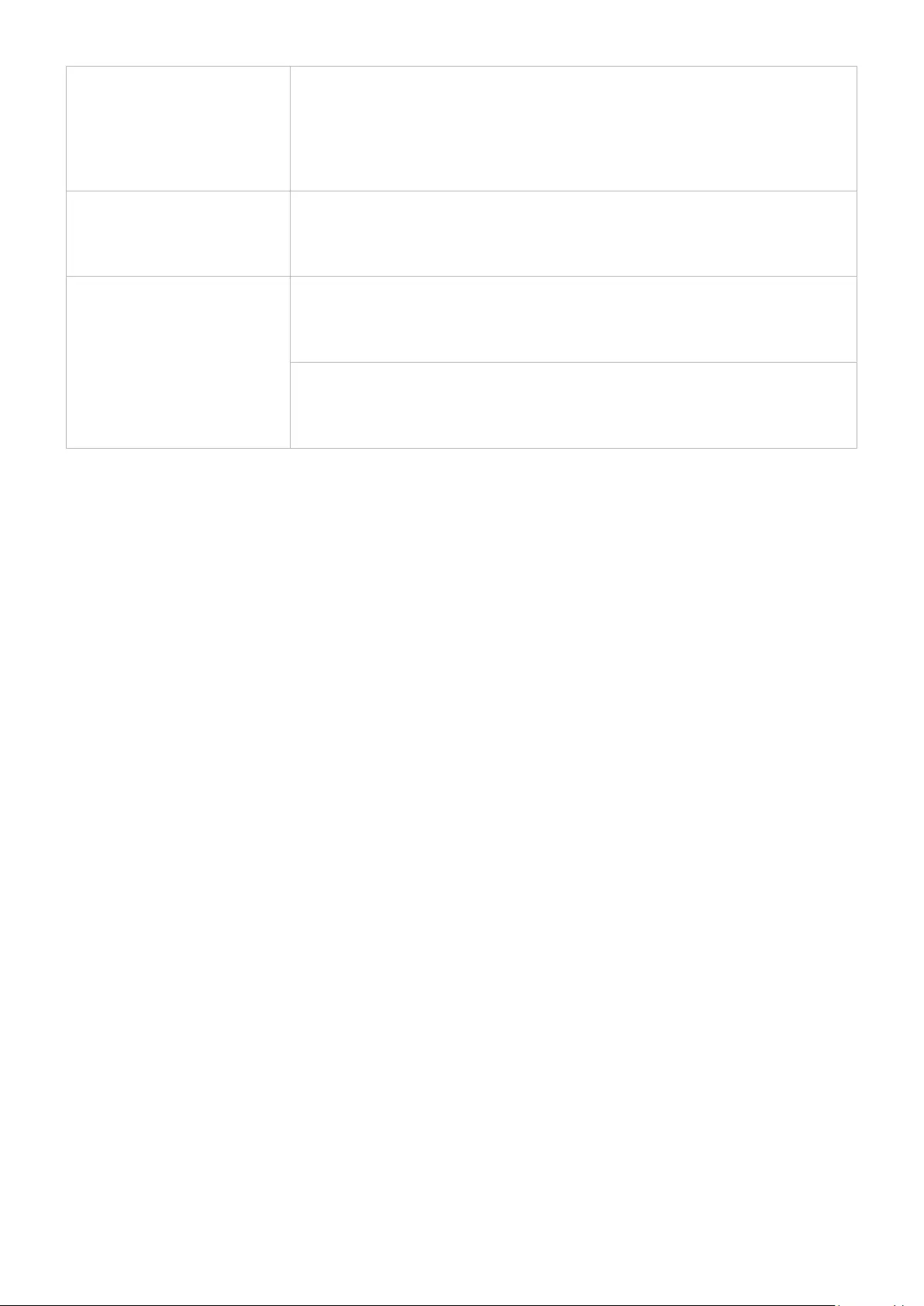
- 41 -
Power Supply
AC100-240V~ 50/60Hz
Refer to the label at the back of the product as the standard voltage can vary in different
countries.
Based on the AC voltage of the adapter. For the DC voltage of the product, refer to the
product label. (S32BM80* model only.)
Signal connectors
HDMI
USB
USB Type-C (This function is available only in M7*B/M8*B series.)
Environmental conditions
Operating
Temperature: 10 °C – 40 °C (50 °F – 104 °F)
Humidity: 10 % – 80 %, non-condensing
Storage
Temperature: -20 °C – 45 °C (-4 °F – 113 °F)
Humidity: 5 % – 95 %, non-condensing
●Plug-and-Play
This product can be installed and used with any Plug-and-Play compatible systems. Two-way data exchange
between the product and PC system optimises the product settings. Product installation takes place
automatically. However, you can customise the installation settings if desired.
●Panel Dots (Pixels)
Due to the nature of the manufacturing of this product, approximately 1 pixel per million (1ppm) may be
brighter or darker on the LCD panel. This does not affect product performance.
●The specifications are subject to change without notice to improve quality.
●For detailed device specifications, visit the Samsung website.
●(Europe only)
To access energy labelling information about this product on the European Product Registry for Energy
Labelling (EPREL), go to https://eprel.ec.europa.eu/qr/******
where ****** is the product’s EPREL registration number. You can find the registration number on the rating
label of your product.
●(Turkey only)
To access the energy labelling information of the model:
(1) Go to https://www.samsung.com/global/ecodesign_energy
(2) Get the model identifier from the energy label of the product and type it in the search box
(3) Energy labelling information can be found
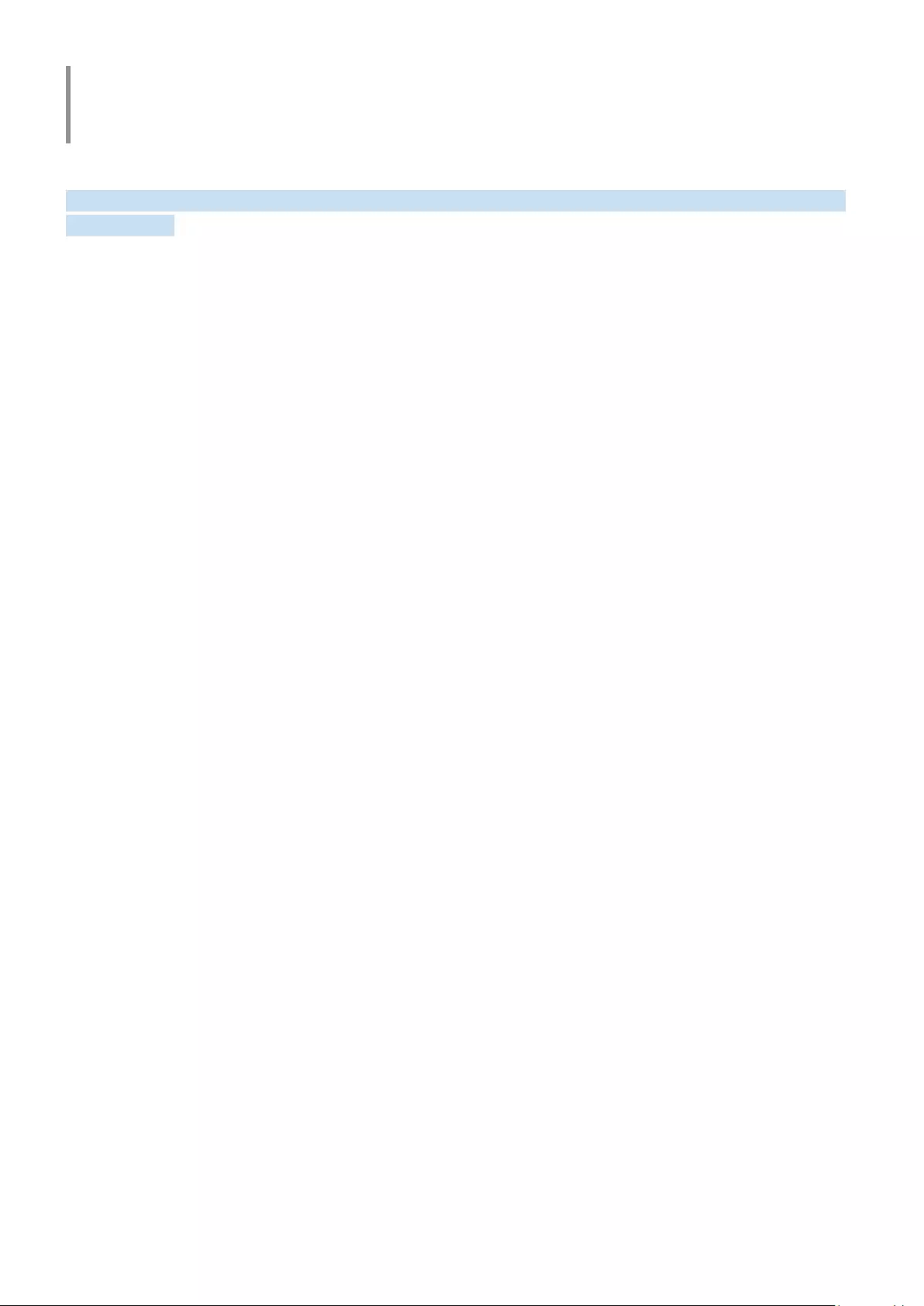
- 42 -
Appendix
Responsibility for the Pay Service (Cost to Customers)
When the service is requested, in spite of in warranty, we may charge you for a visit from a service technician in the
following cases.
Not a product defect
Cleaning of the product, Adjustment, Explanation, Re-installation and etc.
●If a service technician is requested to give instructions on how to use product or simply adjusts options without
disassembling product.
●If a defect is caused by external environmental factors (Internet, Antenna, Wired Signal, etc.)
●If a product is reinstalled or devices are connected additionally after installing the purchased product for the
first time.
●If a product is reinstalled to move to a different spot or to move to a different house.
●If the customer requests instructions on how to use another company’s product.
●If customer requests instructions on how to use the network or another company’s Programmeme.
●If customer requests software installation and setup for the product.
●If a service technician removes/cleans dusts or foreign materials inside of the product.
●If customer requests an installation additionally after purchasing a product through home-shopping or online.
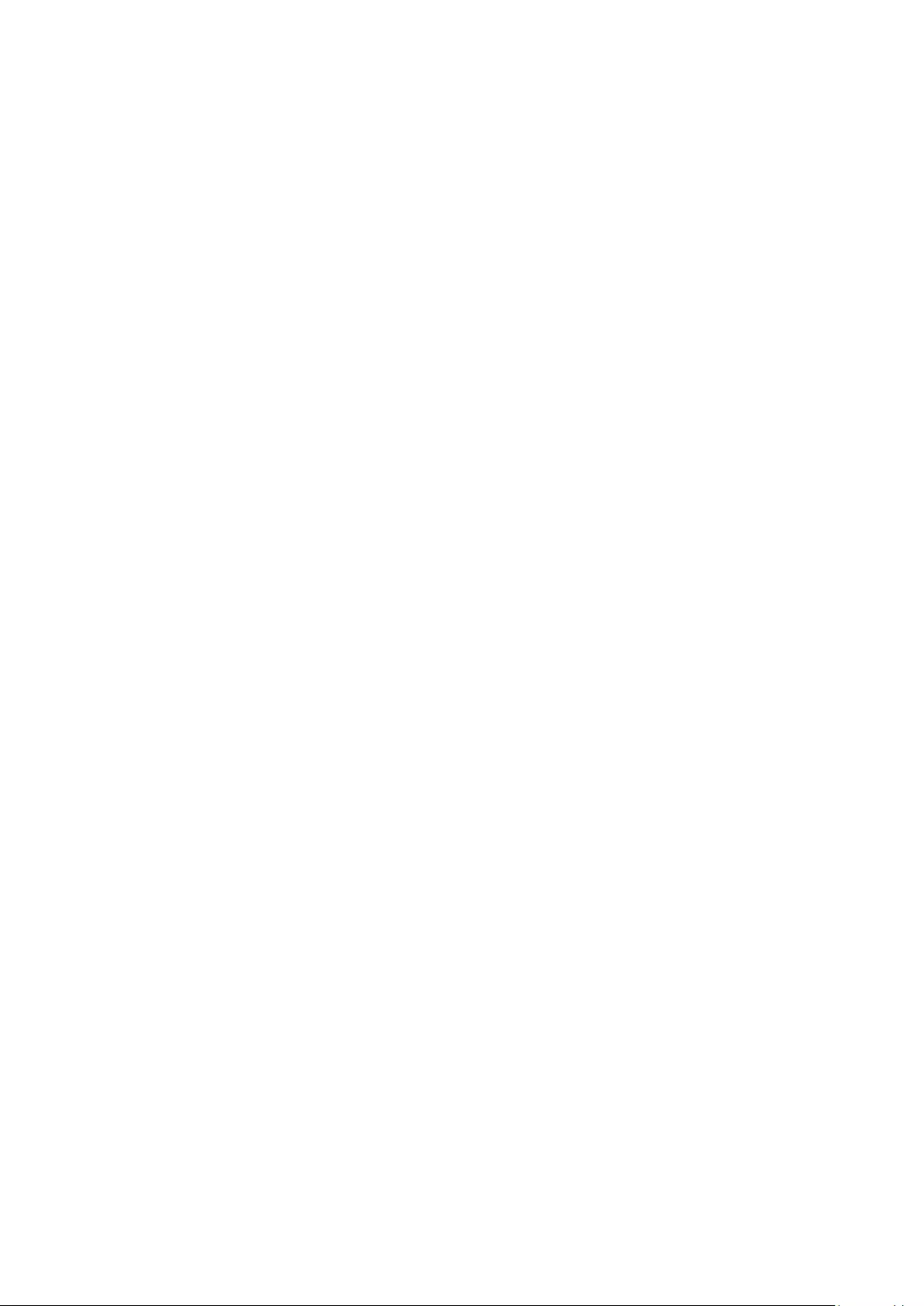
- 43 -
A Product damage caused by customer’s fault
Product damage caused by customer’s mishandling or wrong repair
If a product damage is caused by;
●External impact or drop.
●Use of supplies or separately sold product unspecified by Samsung.
●Repair from a person besides an engineer of outsourcing service company or partner of Samsung Electronics
Co., Ltd.
●Remodeling or repairing the product by customer.
●Using it with incorrect voltage or non-authorised electrical connections.
●Not following the “cautions” in User Manual.
Others
●If product fails by natural disaster. (lightning, fire, earthquake, flood damage, etc)
●If consumable components are all used up. (Battery, Toner, Fluorescent lights, Head, Vibrator, Lamp, Filter,
Ribbon, etc.)
"If customer requests a service in case the product has no defect, service fee may be charged. So please read User Manual
first.
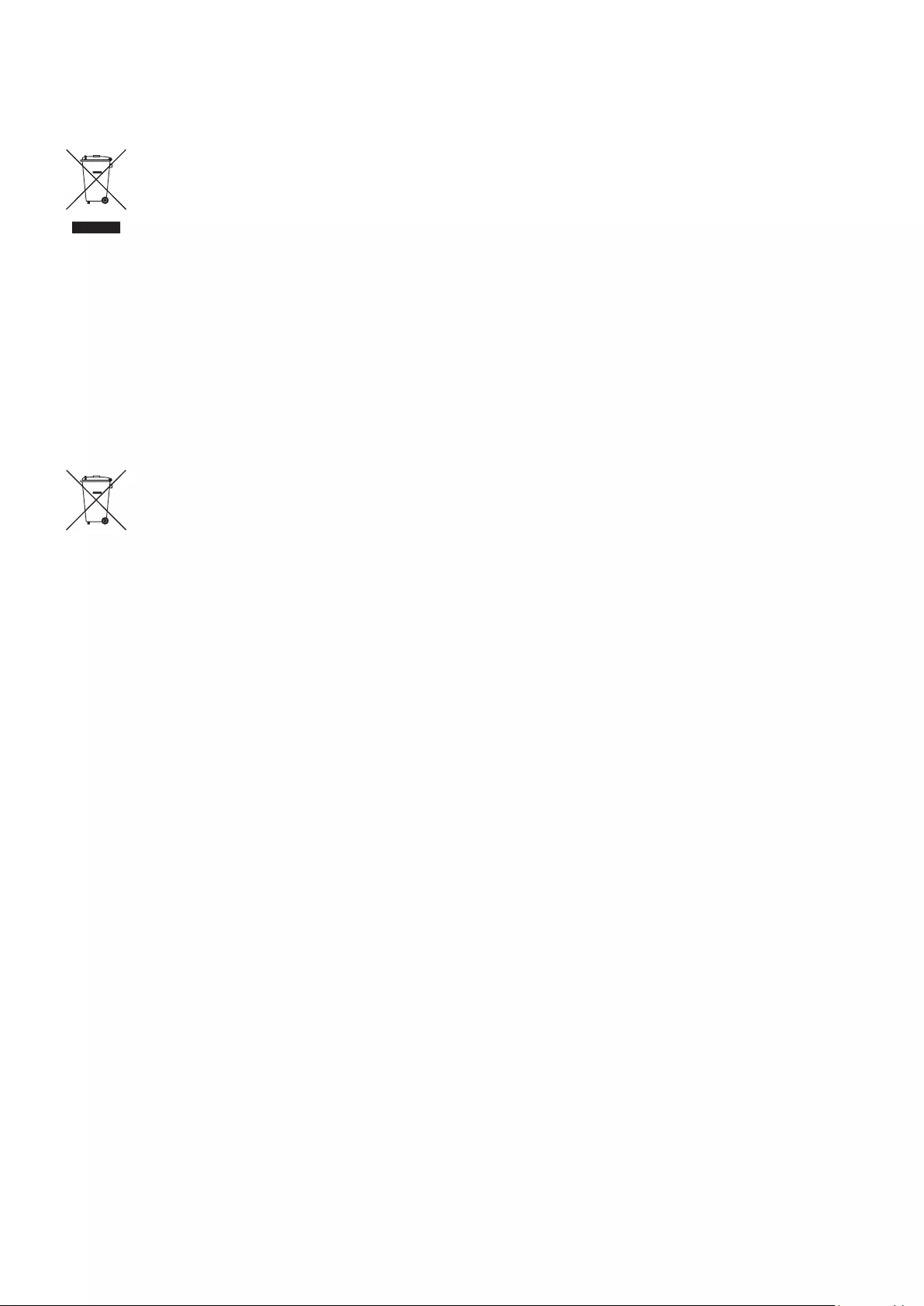
- 44 -
WEEE
Correct Disposal of This Product (Waste Electrical & Electronic Equipment)
(Applicable in countries with separate collection systems)
The marking on the battery, manual or packaging indicates that the battery in this product should not
be disposed of with other household waste. Where marked, the chemical symbols Hg, Cd or Pb indicate
that the battery contains mercury, cadmium or lead above the reference levels in EC Directive 2006/66.
The battery incorporated in this product is not user replaceable. For information on its replacement,
please contact your service provider. Do not attempt to remove the battery or dispose it in a fire. Do not
disassemble, crush, or puncture the battery. If you intend to discard the product, the waste collection
site will take the appropriate measures for the recycling and treatment of the product, including the
battery.
Correct disposal of batteries in this product
(Applicable in countries with separate collection systems)
This marking on the battery, manual or packaging indicates that the batteries in this product should
not be disposed of with other household waste at the end of their working life. Where marked, the
chemical symbols Hg, Cd or Pb indicate that the battery contains mercury, cadmium or lead above the
reference levels in EC Directive 2006/66.
If batteries are not properly disposed of, these substances can cause harm to human health or the
environment.
To protect natural resources and to promote material reuse, please separate batteries from other types
of waste and recycle them through your local, free battery return system.