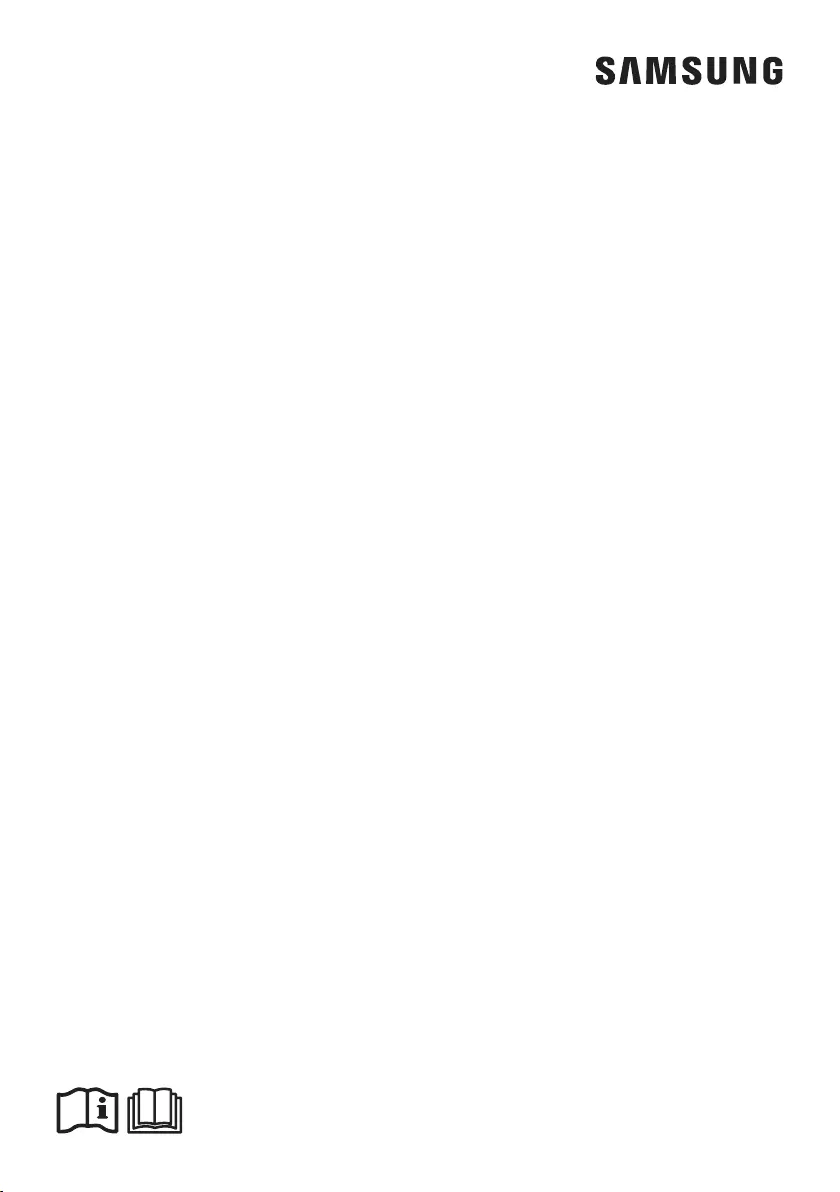Samsung MWR-WE13N User Manual
Displayed below is the user manual for MWR-WE13N by Samsung which is a product in the Air Conditioner Accessories category. This manual has pages.
Related Manuals
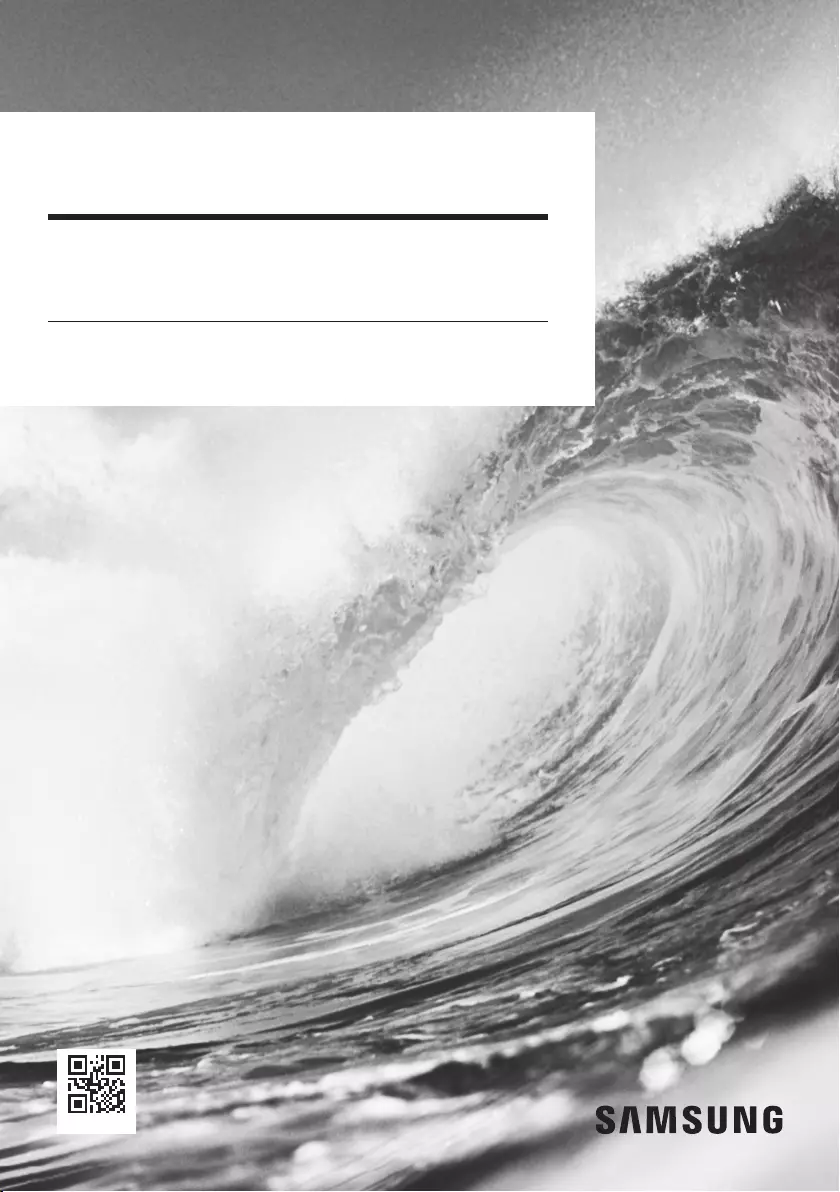
Air conditioner
User manual
Wired remote controller MWR-WE13N
࡛Thank you for purchasing this Samsung Product.
࡛Before operating this unit, please read this user manual carefully and retain it for future
reference.
DB68-07604A-00
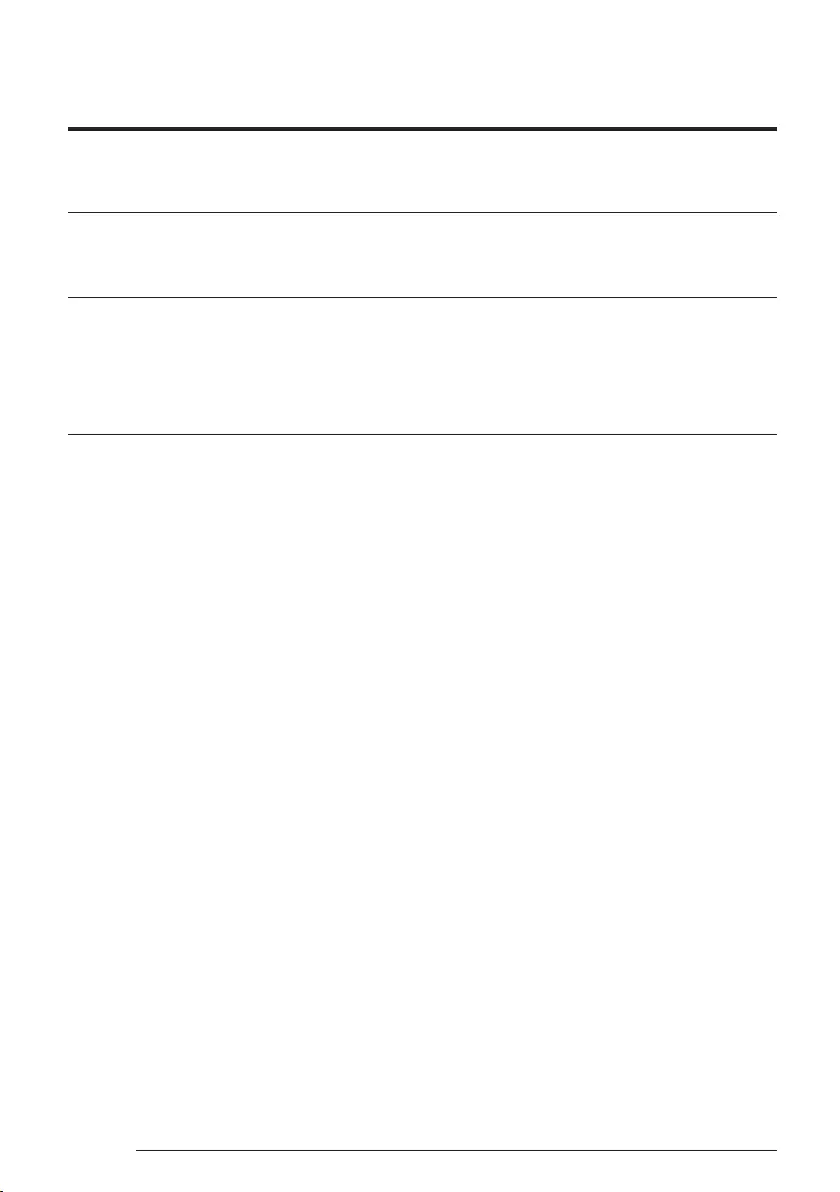
2
English
Contents
Safety Information 4
Safety Information 4
At a Glance 6
Remote Controller Overview 6
Display
Buttons
Power Smart Features 11
Remote Controller Operation 11
Operation modes
Controlling temperature
Controlling fan speed
Controlling air flow direction
Cooling Operation 13
Cool mode
Wind-Free Cooling function
Dehumidifying Operation 15
Dry mode
Air Purifying Operation 16
S-Plasma Ion function
Heating Operation 17
Heat mode
Quick Smart Features 18
Auto mode
Fan mode
Indoor temperature checking function
Blade selection function
Quiet and Sleep function
Outdoor air intake and Humidity function
Long reach function
Clean function
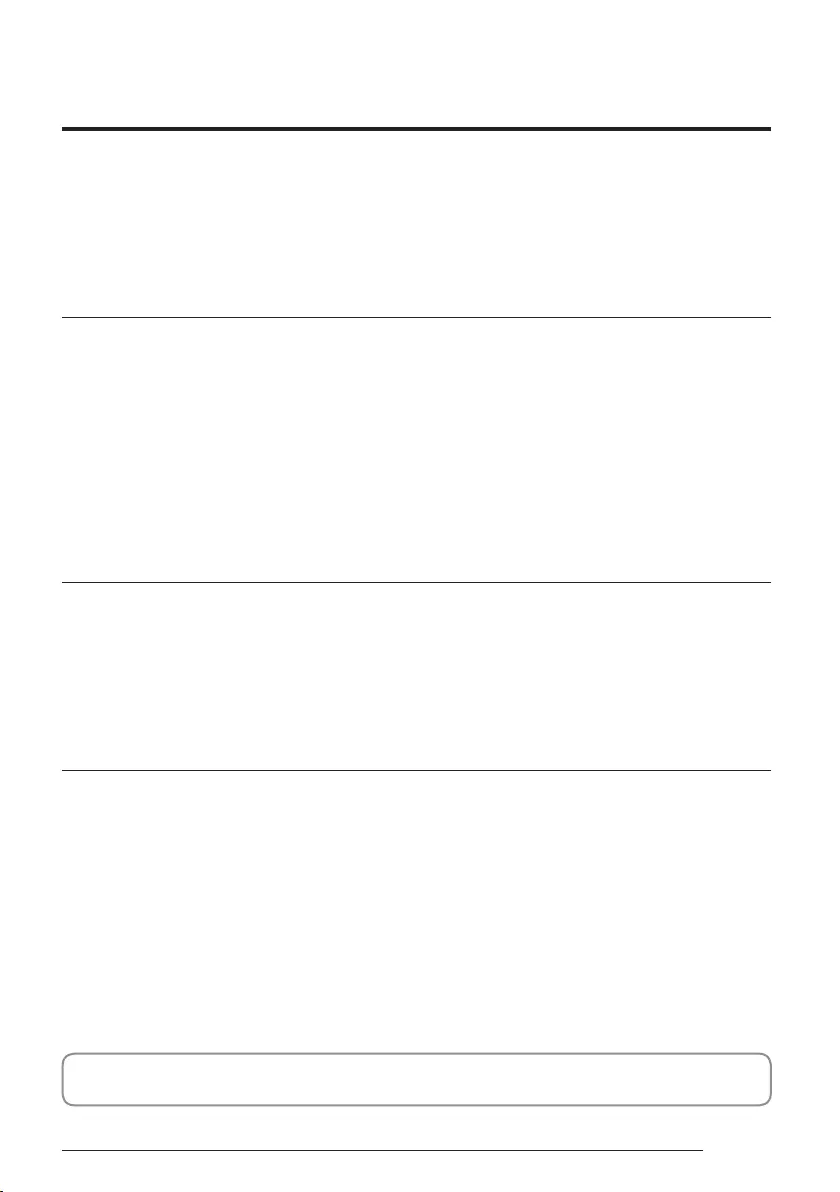
3
English
Motion Detection Feature 23
Indirect function with Motion detection feature
Direct function with the Motion detection feature
Ventilator (ERV) 24
Ventilation (ERV) Operation 24
Operation modes
Controlling the fan speed
Energy-Saving function
Clean Up function
S-Plasma Ion function
External Interconnection Control
Range Hood Interconnection Control
Advanced Features 28
Schedule Setting 28
Weekly Schedule Setting
Setting Holidays during the Weekly Schedule
Canceling a Weekly Schedule
Initializing a Weekly Schedule
User Set Function 34
Setting Additional User Functions 34
How to Set the Additional User Functions
Current Time Setting (Example)
The lowest set temperature is limited to 20 degree in the UAE according to UAE.S 5010-5:2016.
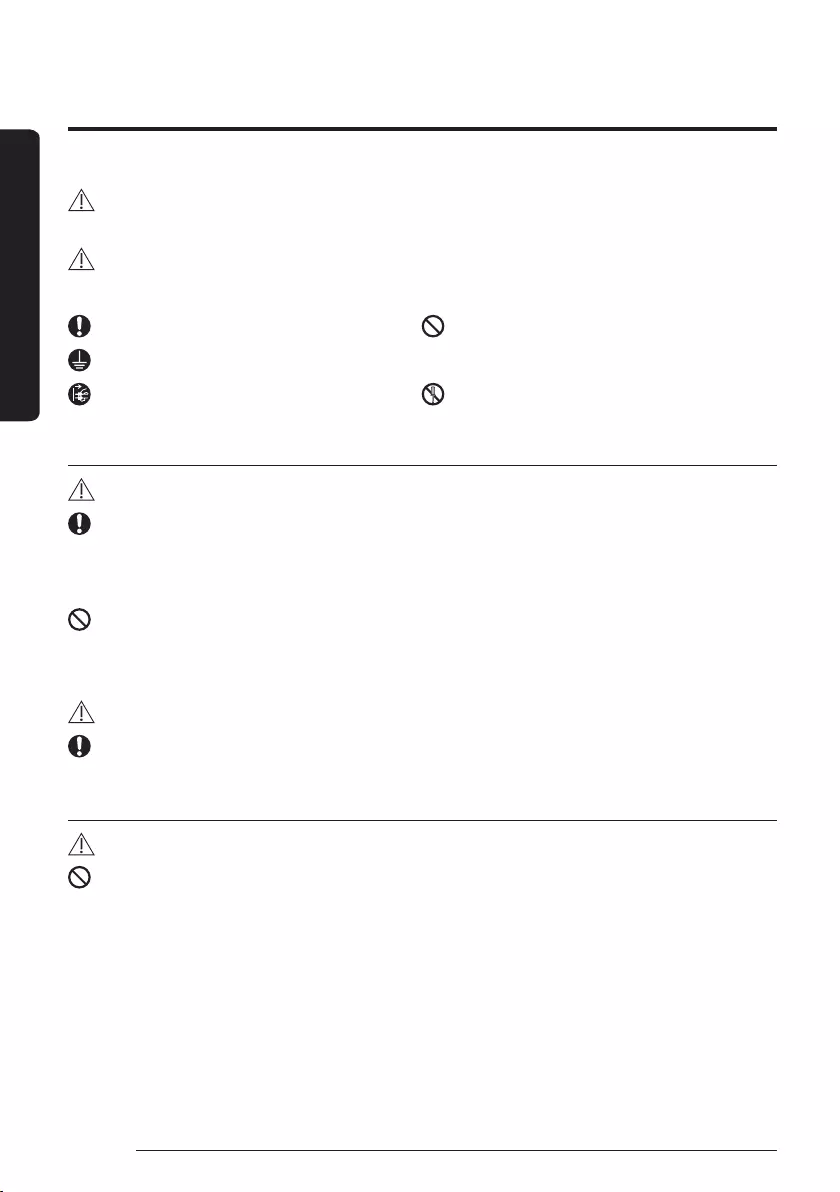
4English
Safety Information
Safety Information
This content is intended to protect the user’s safety and prevent property damage. Please read it carefully
for correct use of the product.
WARNING
Hazards or unsafe practices that may result in severe personal injury or death.
CAUTION
Hazards or unsafe practices that may result in minor personal injury or property damage.
Follow directions. Do NOT attempt.
Make sure the machine is grounded to prevent electric shock.
Unplug the appliance. Do NOT disassemble.
FOR INSTALLATION
WARNING
The installation of this appliance must be performed by a qualified technician or service company.
࡛Failing to do so may result in electric shock, fire, explosion, problems with the product, or injury.
You must connect the product with rated power upon installation.
࡛Failing to do so may result in problems with the product, electric shock, or fire.
Do not install this appliance near a heater, inflammable material. Do not install this appliance in a
humid, oily or dusty location, in a location exposed to direct sunlight and water (rain drops). Do not
install this appliance in a location where gas may leak.
࡛Failing to do so may result in electric shock or fire.
CAUTION
Install the product on a hard and even place that can support its weight.
࡛If the place cannot support its weight, the product may fall down and it may cause product damage.
FOR POWER SUPPLY
WARNING
Do not bend or pull the power cord excessively. Do not twist or tie up the power cord.
࡛Failing to do so may result in electric shock or fire.
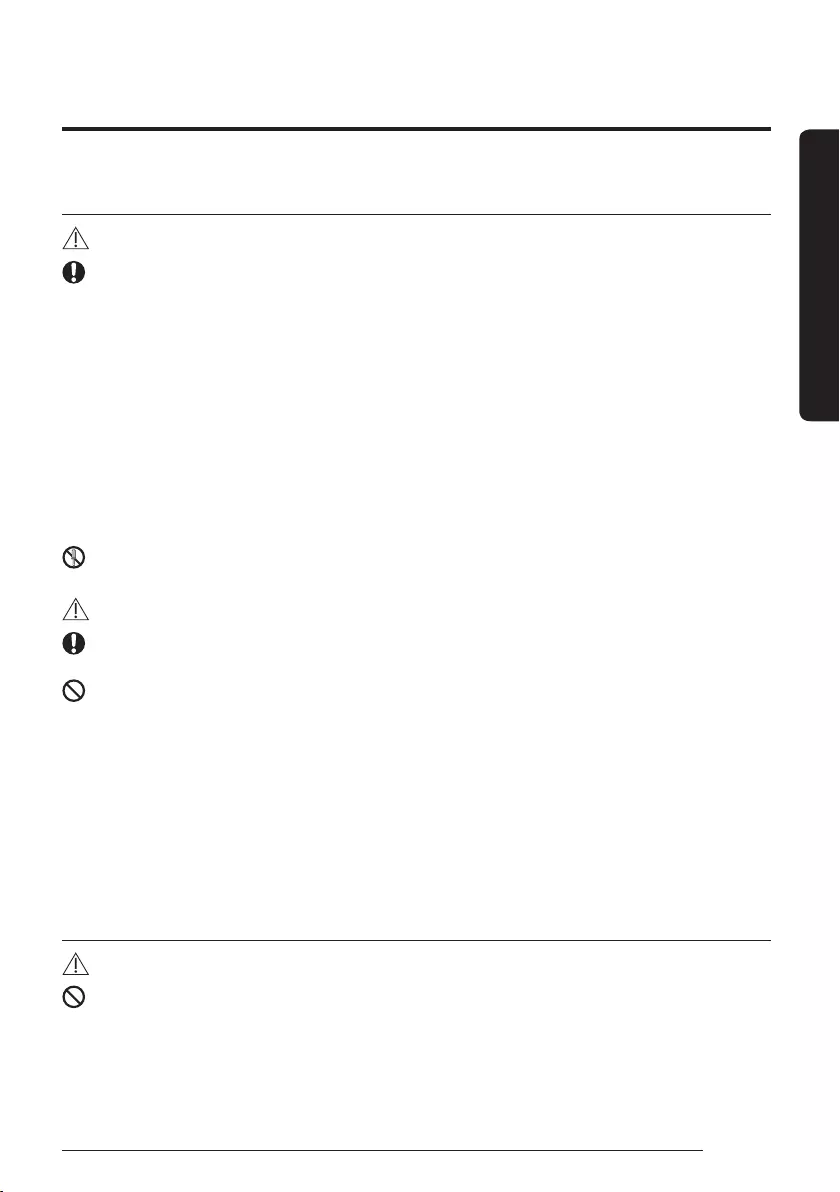
5
English
Safety Information
FOR OPERATION
WARNING
If the appliance generates a strange noise, a burning smell or smoke, unplug the product immediately
and contact your nearest service centre.
࡛Failing to do so may result in electric shock or fire.
To reinstall the air conditioner, please contact your nearest service cetere.
࡛Failing to do so may result in problems with the product, water leakage, electric shock, or fire.
࡛A delivery service for the product is not provided. If you reinstall the product in another location,
additional construction expenses and an installation fee will be charged.
If the malfunction diagnosis indicator appears or malfunctions, then stop operation immediately.
࡛If you detect any burning smells from the product or it malfunctions, then immediately turn off the air
conditioner/Ventilator(ERV) and power, and then contact the service centre. Continuing to use the device in
this state can cause electrical shock, fire, or damage to the product.
࡛If the E836 indicator appears, then it means that it is time to contact the service center for periodic
inspection. Neglecting these periodic inspections can result in malfunctions (only applicable to GHP model).
Do not attempt to repair, disassemble, or modify the product yourself.
࡛Failing to do so may result in electric shock, fire, product malfunction, or injury.
CAUTION
Do not allow water to enter the product.
࡛Failing to do so may result in fire or explosion.
Do not operate the product with wet hands.
࡛Failing to do so may result in electric shock.
Do not spray volatile material such as insecticide onto the surface of the product.
࡛As well as being harmful to humans, it may also result in electric shock, fire, or product malfunction.
Do not give a strong impact to the product and do not disassemble the product.
Do not use this product for other purposes.
࡛This product is designed to be used only for a system air conditioner.
Do not press the buttons with any sharp objects.
࡛Failing to do so may result in electric shock or part damage.
FOR CLEANING
WARNING
Do not clean the product by spraying water directly onto it. Do not use benzene, thinner, alcohol or
acetone to clean the product.
࡛Failing to do so may result in discoloration, deformation, damage, electric shock, or fire.
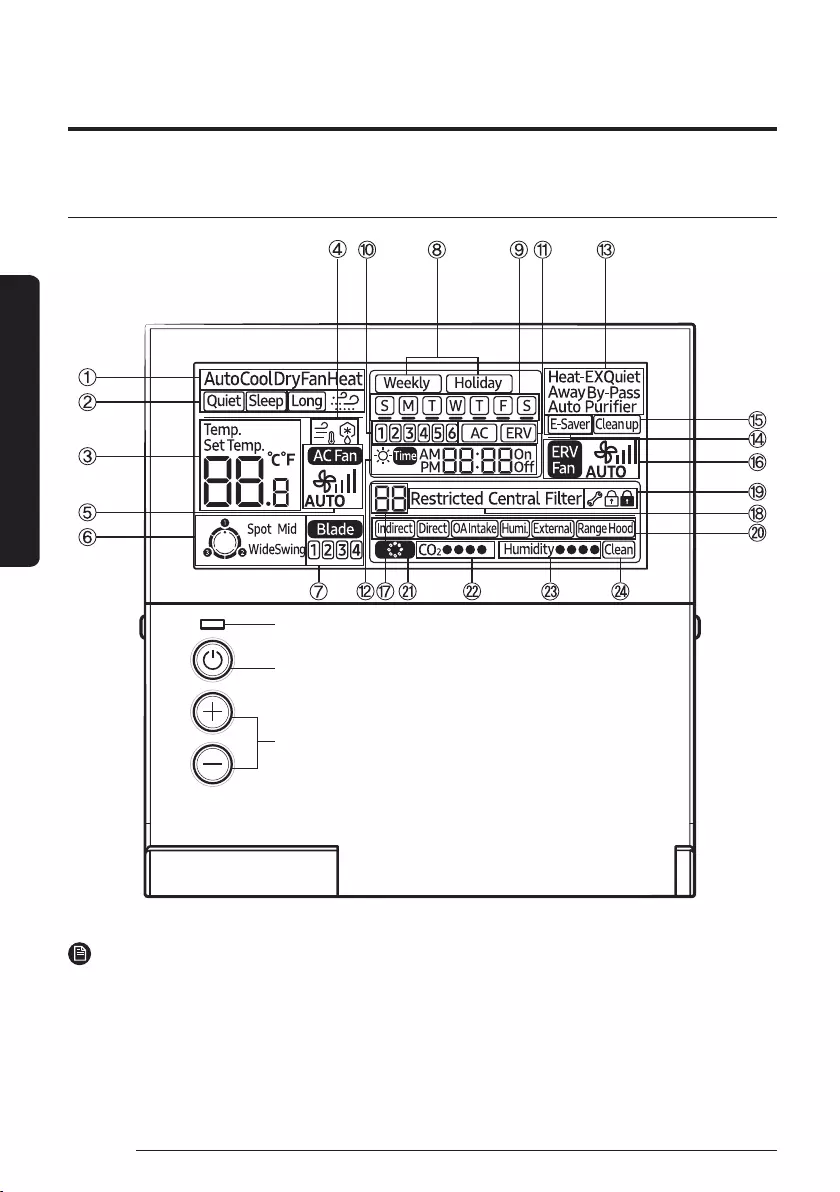
6English
At a Glance
Remote Controller Overview
Display
Operation On/Off button
LED Indicator
(Green : Normal / Red : Need to be checked)
Temperature Setting Button
NOTE
࡛Without opening the cover of your wired remote controller, you can turn the air-conditioner power on/off
or set the desired temperature.
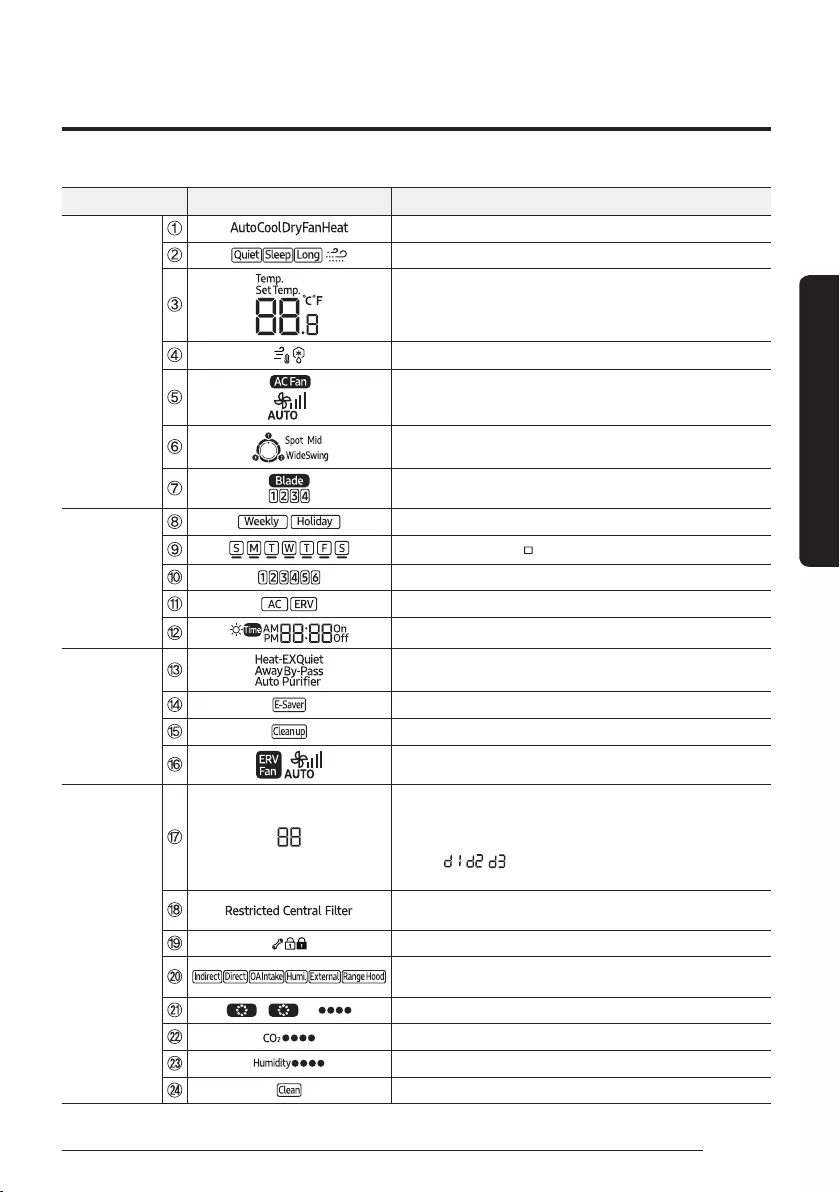
7
English
At a Glance
Classification Indication Function
Air Conditioner
Related
Information
Displays air conditioner operation
Displays Quiet/Sleep/Long/Wind-Free Cooling operation
Displays indoor temperature/ set temperature
Displays discharge temperature control/defrosting operation
Displays AC fan speed
Displays air flow directions
Displays blade selection
Schedule
related
information
Weekly schedule/Holiday setting displays
Displays current day( ) or scheduled day(_)
Displays scheduled number
Displays scheduled device selection
Displays current time/summer time/scheduled time
Ventilator
(ERV) related
information
Displays ventilator (ERV) operation
Displays Energy Saving Operation
Displays Clean up
Displays ventilator (ERV) fan speed
Common
function related
information
Displays remaining time of the auto stop time/ERV delay time
ࣙƊͱʒࡤ²ͱЇθЇϩࡥ9˝ࡤđЇϩʪЇϩ
Displays Demand Response Mode during a Demand Response
Event : , , (It is applicable to some models for Australia
only.)
Displays invalid operation/central control/filter cleaning (filter
cleaning period)
Displays check/partial locking/full locking
Displays Indirect/Direct/Outdoor air supply intake/
Humidifying/External interconnection control/Range hood
/ Displays S-Plasma Ion operation/Air purity level
UϑΧɇцϑʒͱͱθAĮࠂʒʪϑϩц
Displays indoor humidity
Displays Clean operation
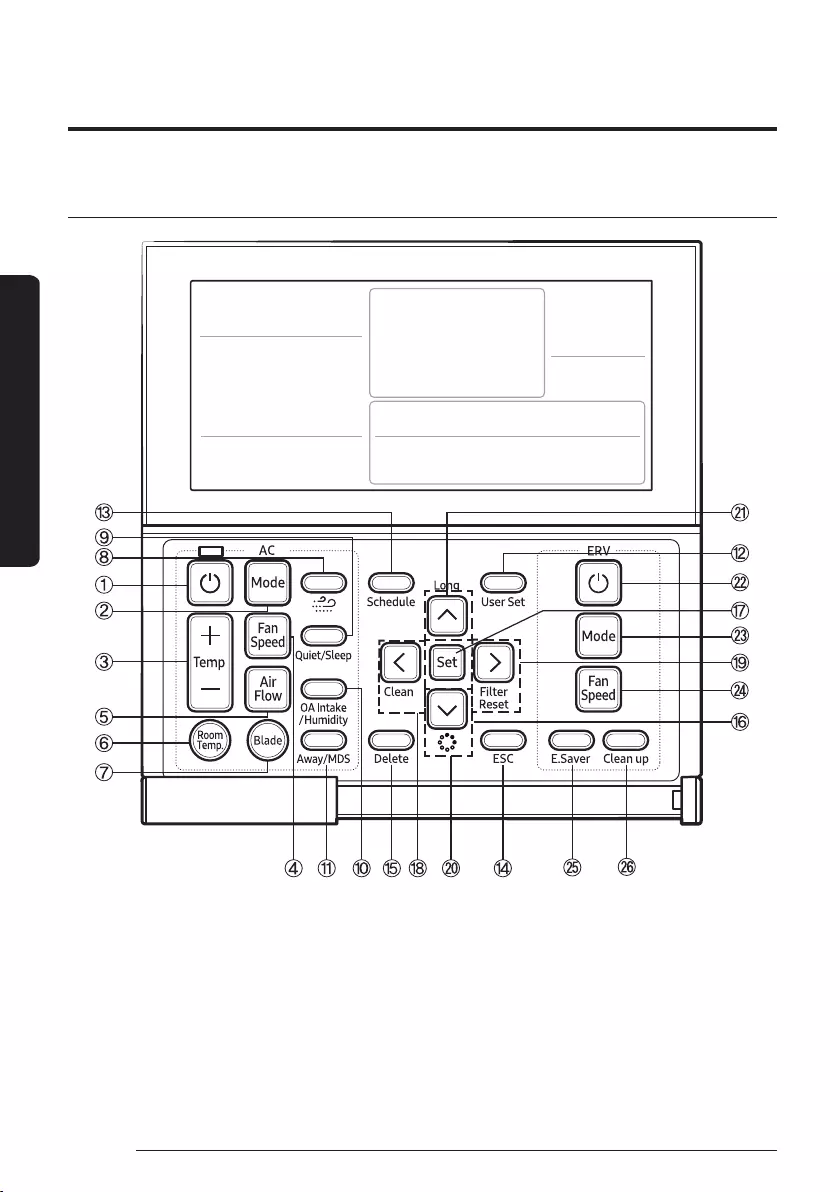
8
Remote Controller Overview
English
At a Glance
Buttons
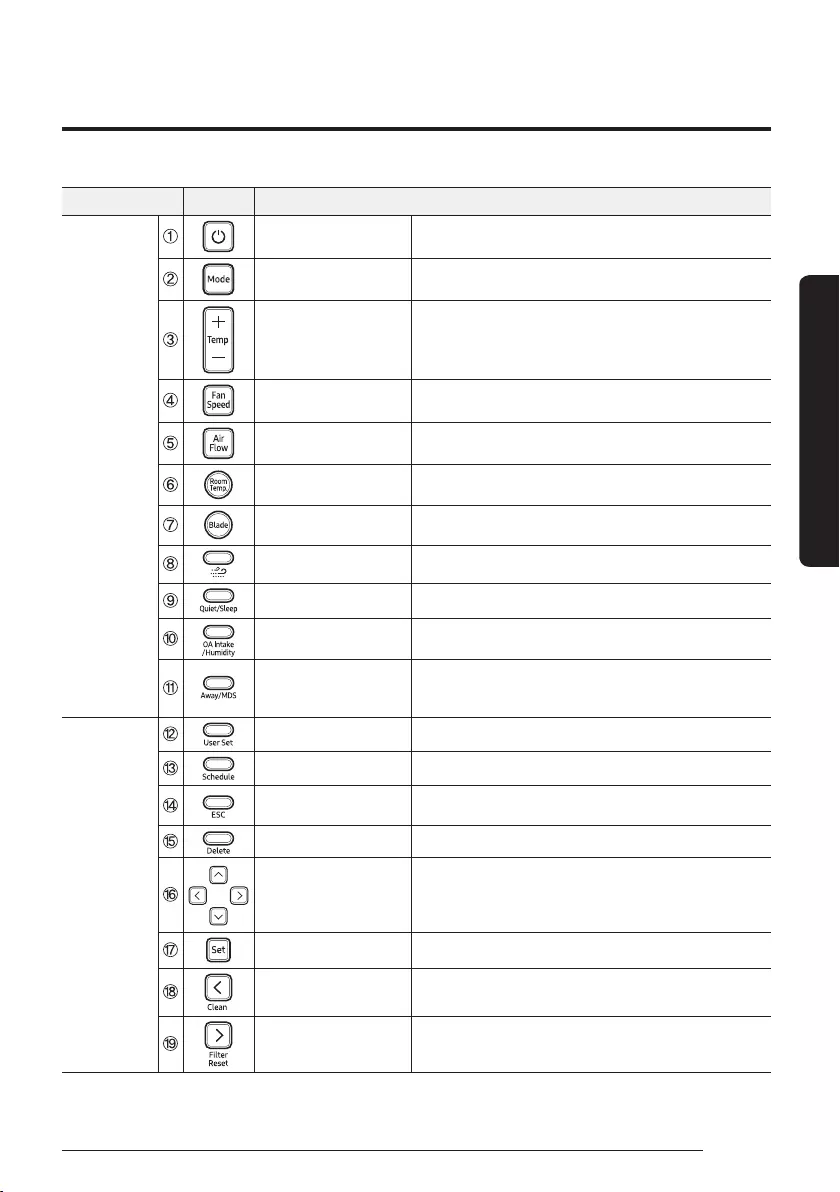
9
English
At a Glance
Classification Button Function
Air conditioner
related
information
Operation On/Off button Turns the air conditioner power On/Off
Mode button Selects the desired air conditioner operation
Temperature setting
button Sets the desired temperature
Fan speed button Changes the air conditioner’s fan speed
Air Flow button Changes the air flow direction
Room temperature
button Checks the indoor temperature
Blade button Selects a blade for individual control
Wind-Free button Selects Wind-Free Cooling operation
Quiet/Sleep button Selects Quiet or Sleep operation for the air conditioner
Outdoor air intake/
Humidity button
Selects the MINI AHU indoor unit Outdoor intake function/
turns MINI AHU indoor unit humidifying function On/Off
Away / Motion detect
sensor button
Selects when you want the Indirect/Direct function
to operate by detecting people in the room, or the air
conditioner to turn on or off automatically.
Common
function
related
information
User Set button Selects the detailed setting function
Schedule Button Selects the schedule setting function
ESC button Returns to general mode from schedule and detailed
setting screens
Delete button Cancels the schedule setting
Directional buttons Moves between items or change the item value
Set button Saves your new settings
Clean button Selects Clean operation
Filter Reset button Turns off the filter cleaning displays (filter using time reset)
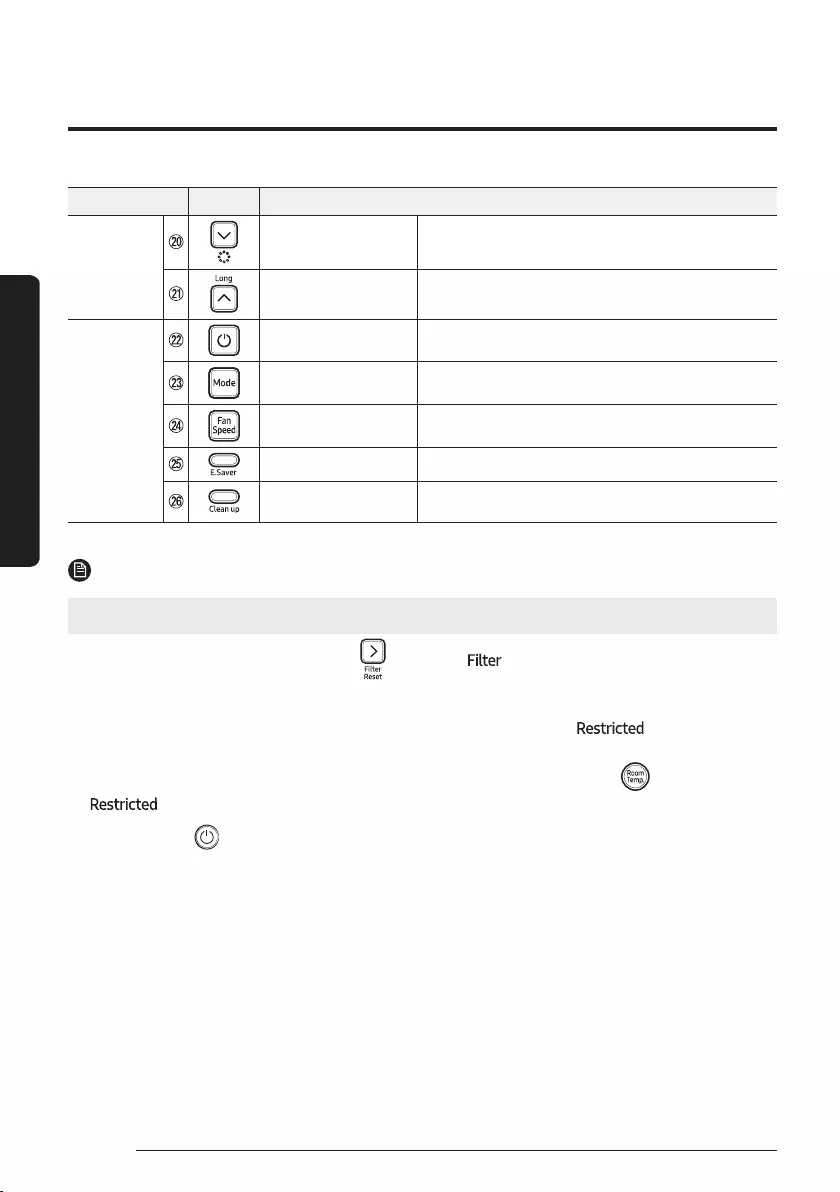
10
Remote Controller Overview
English
At a Glance
Classification Button Function
Common
function
related
information
S-Plasma Ion button Selects S-Plasma Ion function
Long button Selects Long reach function
Ventilator
(ERV) related
buttons
Operation On/Off button Turns the Ventilator(ERV) On/Off
Mode button Selects the desired operation for the Ventilator (ERV)
Fan Speed button Changes the fan speed for your Ventilator (ERV)
E.Saver button Starts Energy-Saving Operation
Clean up button Selects air purification through the in/out load controls
NOTE
࡛Some functions may not be available, depending on the indoor unit specifications.
࡛After cleaning the filter, please press the button. The indicator will turn off, and it will be
turned on again upon the next cleaning period.
࡛If you press a functional button not supported by the indoor unit, then the indicator will turn
on.
࡛If the temperature display setting is set to indoor temperature and you press the button, the
indicator appears. (When you install the wired remote controller, the setting is available.)
࡛If you press the when your Ventilator(ERV) is connected to a wired remote controller, then the air
conditioner and the Ventilator(ERV) might operate or stop at the same time or only the air conditioner
might operate or stop.
The factory setting is set to simultaneous operation/stop. (When you install the wired remote controller,
the setting is available.)
࡛Although the air conditioner and the Ventilator (ERV) are set to simultaneous operation/stop, you can
individually control the air conditioner and the Ventilator (ERV) by using another controller (e.g. wireless
remote controller, central controller) except for a wired remote controller.
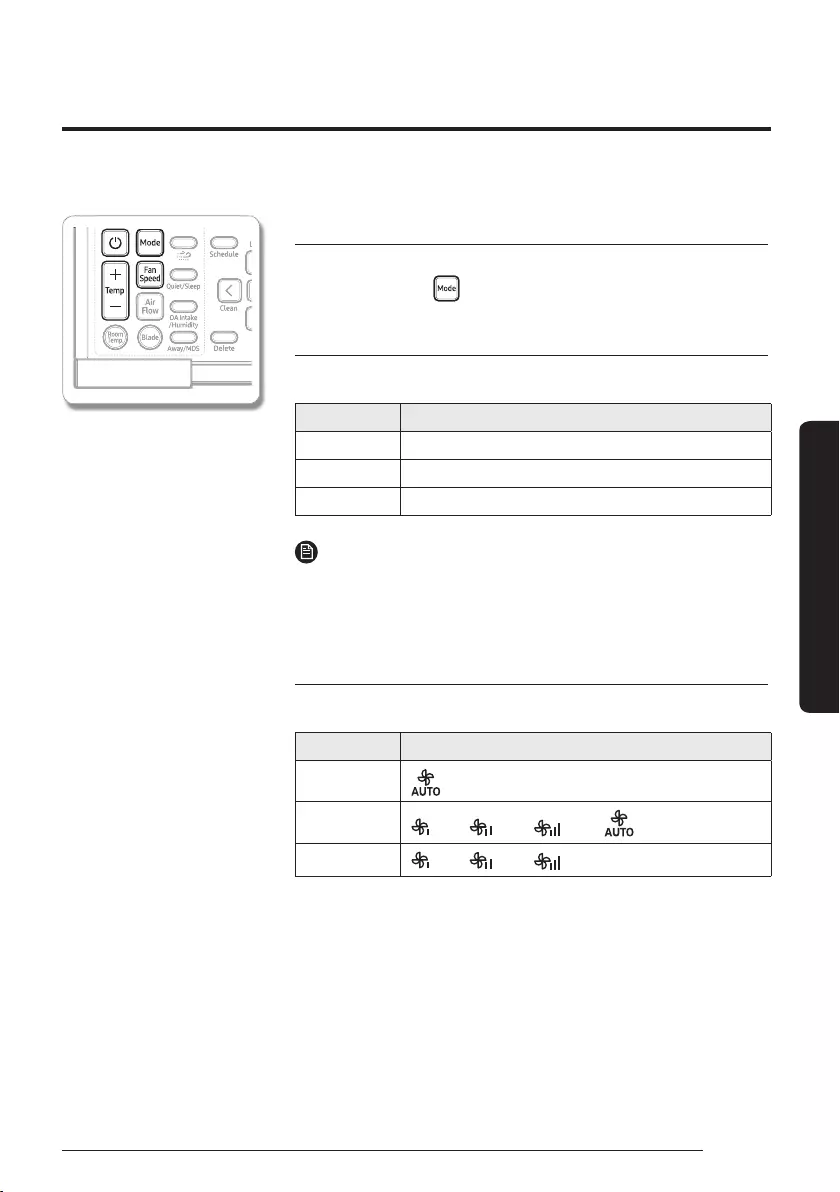
11
English
Power Smart Features
Remote Controller Operation
Operation modes
You can change the current mode between Auto, Cool, Dry, Fan, and
Heat by pressing the button.
Controlling temperature
You can control the temperature in each mode as follows:
Mode Temperature control
Auto/Cool/Dry Adjust by 1 °C (1 °F) between 18 °C (65 °F) and 30 °C (86 °F).
Fan You cannot control the temperature.
Heat Adjust by 1 °C (1 °F) between 16 °C (61 °F) and 30 °C (86 °F).
NOTE
࡛The set temperature range available on the remote controller may
change depending on the set temperature range that indoor unit
supports.
Controlling fan speed
You can select the following fan speeds in each mode:
Mode Available fan speeds
Auto/Dry (Auto)
Cool/Heat (Low), (Med), (High), (Auto)
Fan (Low), (Med), (High)
You can use the air conditioner easily by selecting a mode and then by controlling the temperature, fan
speed, and air flow direction.
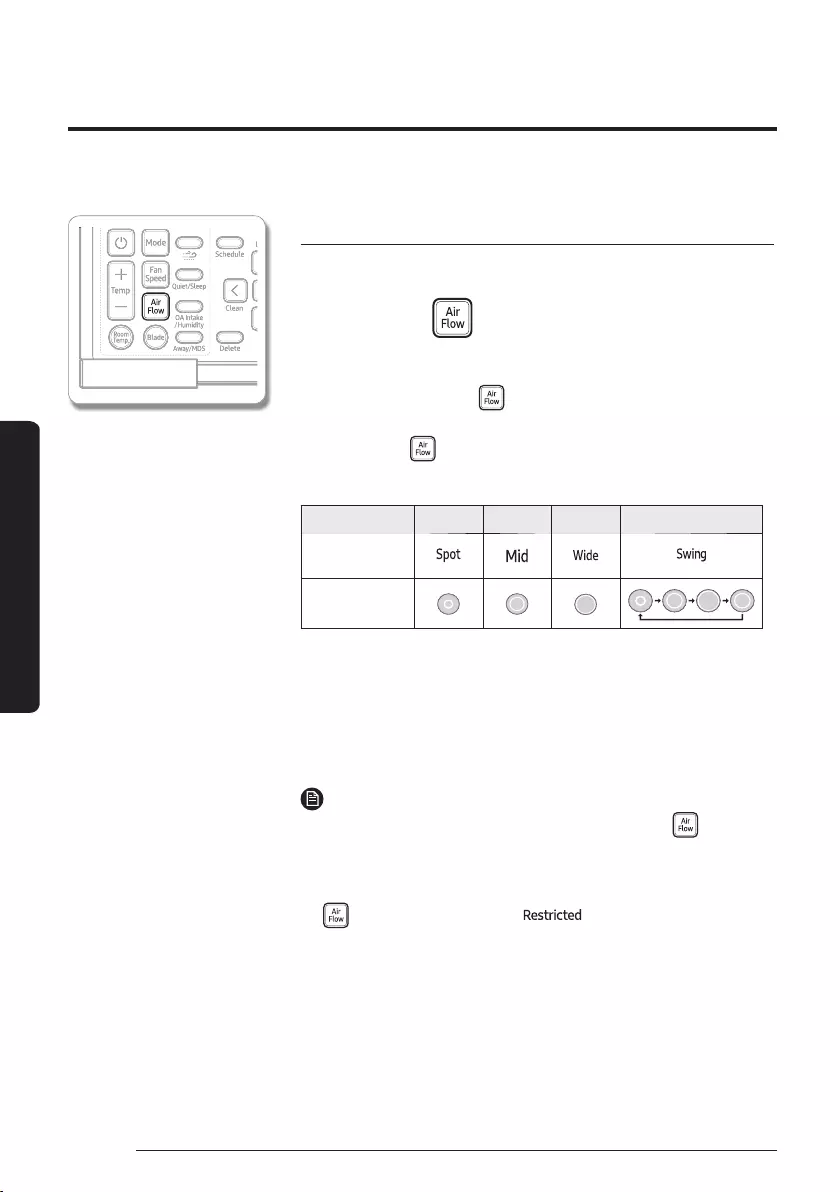
12
Remote Controller Operation
English
Power Smart Features
Controlling air flow direction
You can control air flow direction.
In operation
࡛For the Indoor units that does not support air flow direction control
ࣙWhen you press the button, the air flow blades move up
and down. When the air flow blade reaches the desired position,
press the button again to set the air flow direction.
࡛For 360-cassette indoor unit
Mode Spot Mid Wide Swing
Wired remote
controller display
Indoor unit
indicator
ࣙSome models may not display icons for the air flow directions of
the wired remote controller.
࡛If 360-cassette indoor units and other indoor units are installed
together, the air flow direction does not change on the indoor units
other than 360-cassette when Spot, Mid, or Wide is started as the air
flow direction.
NOTE
࡛You can change the air flow direction by pressing the button.
࡛The current air flow direction persists even if you change the current
mode, or turn off and then turn on the remote controller.
࡛Duct-type indoor units cannot adjust air flow direction although the
button is pressed, but the is displayed instead.
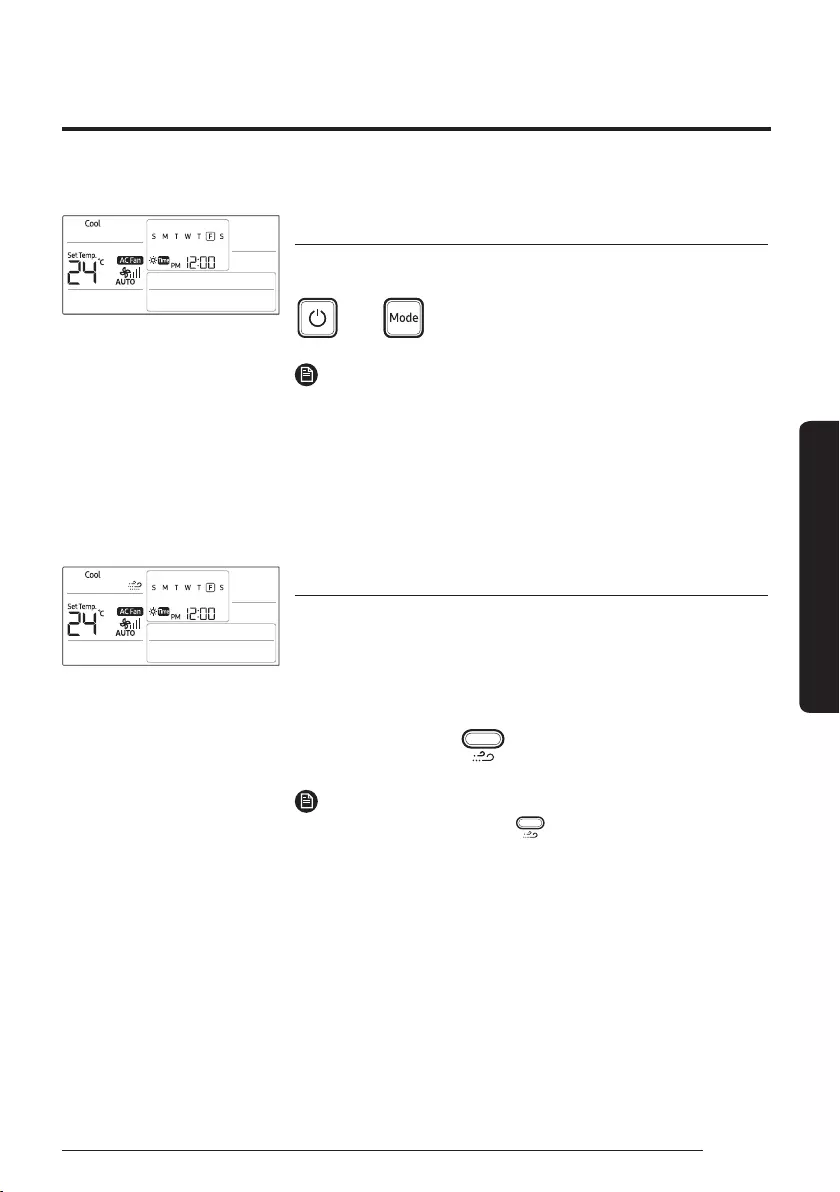
13
English
Power Smart Features
Cooling Operation
The smart and powerful cooling functions of the Samsung air conditioner keep an enclosed space cool and
comfortable.
Cool mode
Use the Cool mode to stay cool in hot weather.
Select
Cool.
NOTE
࡛For comfort, keep the temperature difference between the indoor
and outdoor air within 5 °C (9 °F) in the Cool mode.
࡛To cool your room quickly, select a low temperature and a high fan speed.
࡛To save energy, select a high temperature and a low fan speed.
࡛As the indoor temperature approaches the set temperature, the
compressor will operate at a low speed to save energy.
Wind-Free Cooling function
Use the Wind-Free Cooling function to enjoy mild cool breeze exuding
from fine holes on the Wind-Free panel with the air flow blade closed,
instead of getting cool wind directly. The automated control of the
temperature and fan speed according to the indoor temperatures keeps
your room cool and pleasant.
In the Cool, Dry,
or Fan mode
NOTE
࡛To cancel this function, press the button again.
࡛If the Wind-Free Cooling function is cancelled, the air conditioner returns to
the original fan speed.
࡛You can adjust the set temperature during the Wind-Free Cooling function,
ɇʒθʪʀͱʪʒʪʒϑʪϩϩʪΧʪθɇϩЇθʪϑɇθʪߤߦϩͱߤߨঌA࣑ߩߧϩͱߩ߫ছ࣒
However, you cannot change the set temperature in the Fan mode.
࡛You can use the Wind-Free Cooling function when the Cool, Dry, or Fan
mode is running.
࡛If the room temperature goes high because of rise of external
temperature, heat from cooking, or other reason, operate the Wind-Free
Cooling function after operating in the Cool mode.
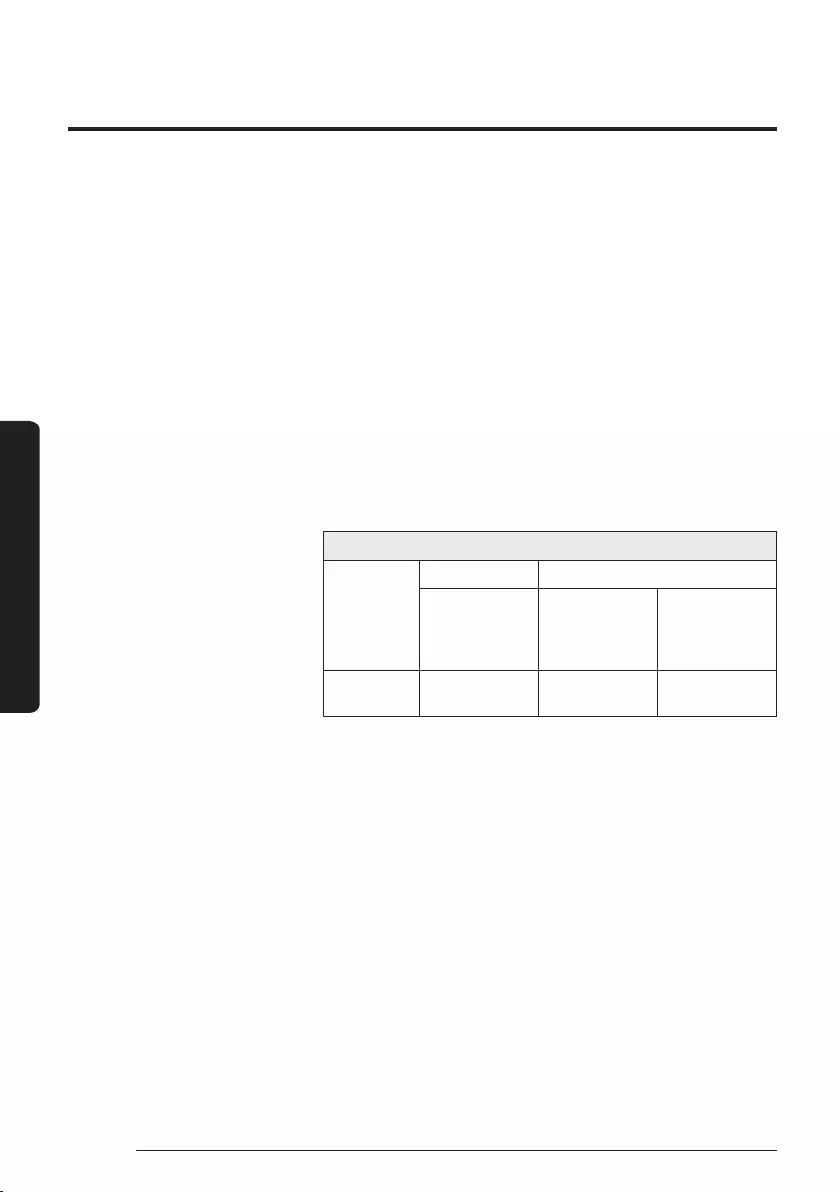
14
Cooling Operation
English
Power Smart Features
࡛If you select the Wind-Free Cooling function in the Fan mode, the
compressor stops working so that cool air does not come out. However,
mild breeze comes out and starts to clean the air in the room.
࡛During the Wind-Free Cooling operation, the cold air may be
intermittently weakened depending on the temperature and humidity
in the room. But the Wind-Free air currents are maintained and the
weakened cold air is immediately recovered, consequently keeping
the room comfortable. (During the Wind-Free Cooling operation, the
air flow blades may open to control the indoor air currents smoothly,
depending on the installation settings. In this case, as soon as the
indoor temperature and humidity change, the air flow blades are
closed and the Wind-Free Cooling operation restarts. For more
information on the installation settings, see "Setting the indoor unit
addresses and the installation options" in the installation manual of
the indoor unit.)
Change of the air flow blade by temperature and humidity
Indoor
temperature
and humidity
Low High
Breeze is blown via
the micro holes on
the air flow blades
Breeze is blown via
the micro holes on
the air flow blades
Breeze comes from
the air flow blade
depending on the
setting
Air flow blade Closed Closed (default) Opened (according
to setting)
࡛When the Wind-Free Cooling function runs while sleeping, you may feel
cold air if the air conditioner is installed over the bed. In this case, set
the desired temperature higher than the normal setting temperature.
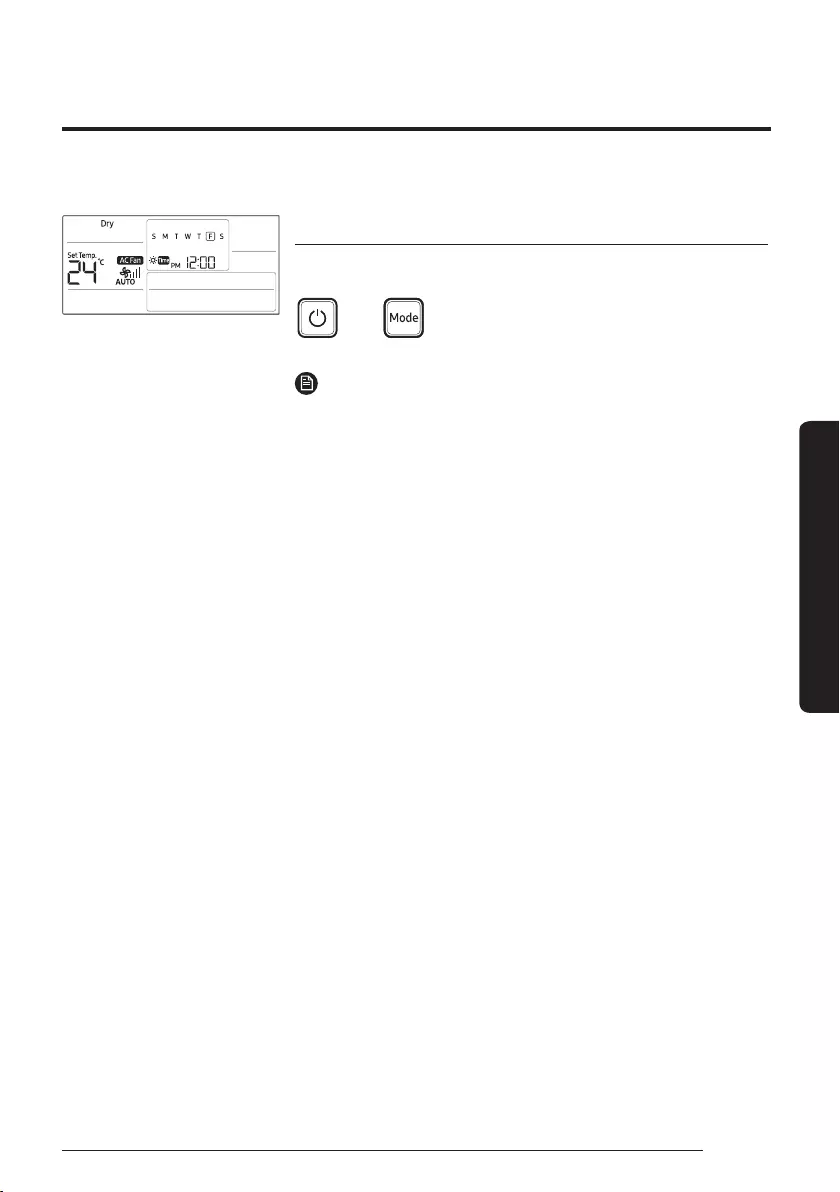
15
English
Power Smart Features
The dehumidifying function of the Samsung air conditioner keeps an enclosed space dry and comfortable.
Dehumidifying Operation
Dry mode
Use the Dry mode in rainy or humid weather.
Select
Dry.
NOTE
࡛You cannot change fan speed in the Dry mode.
࡛The greater the difference between the set temperature and the current
temperature is, the greater the amount of air that is dehumidified is.
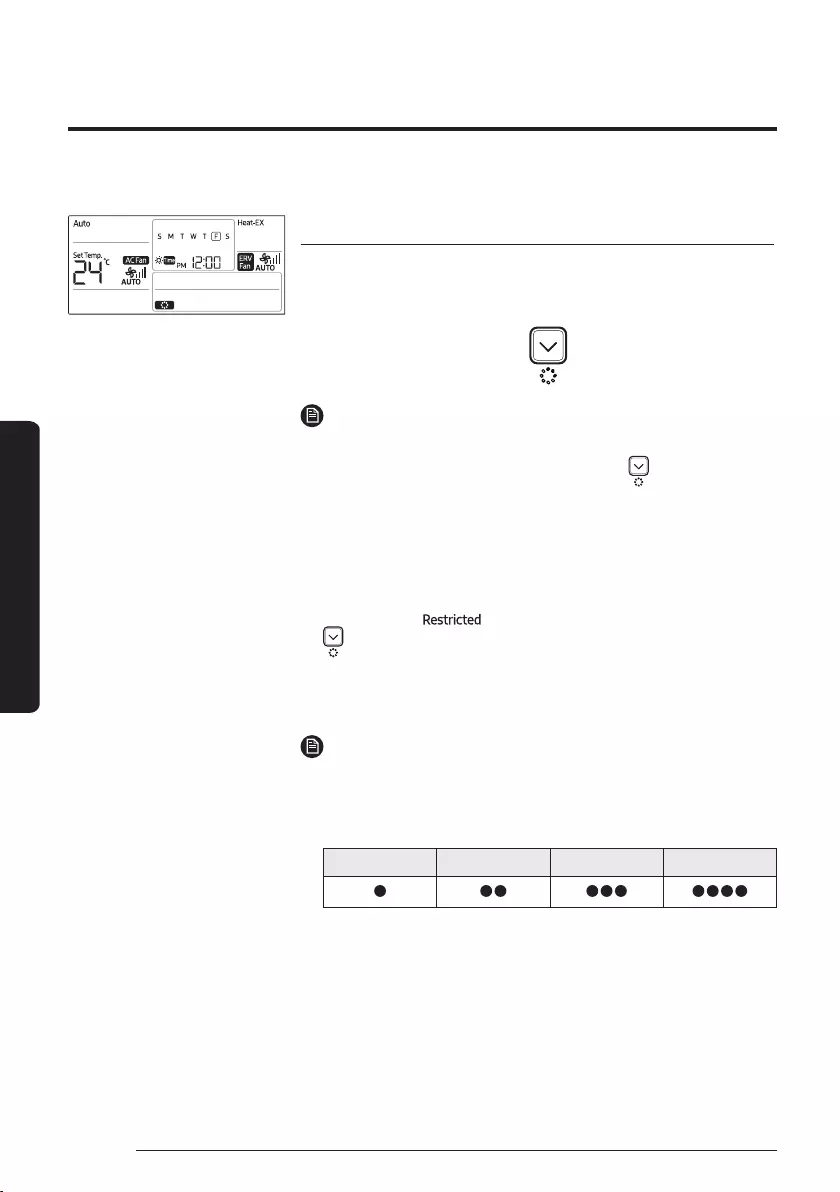
16 English
Power Smart Features
The air purification function of the Samsung air conditioner keeps the air in an enclosed space purified.
Air Purifying Operation
S-Plasma Ion function
Use the S-Plasma Ion function to purify your room with negative ions
produced by the air conditioner. This function is available in the Auto,
Cool, Dry, Fan, and Heat modes.
In the Auto, Cool, Dry, Fan,
or Heat mode
NOTE
࡛For a purification panel, dust collection is operated.
࡛To cancel the S-Plasma Ion function, press the button again.
࡛When the S-Plasma Ion function is additionally selected in the Fan
mode, you cannot change the set temperature.
࡛When the S-Plasma Ion function is additionally selected while a
specific mode is running, there is little difference in electricity
consumption and operating noise.
࡛When the indoor unit is turned off, or the S-Plasma Ion function is
not supported, indicator is displayed when you press the
button.
࡛For the ventilator (ERV), the button does not work. However,
the indicator is displayed on the remote controller display when
S-Plasma Ion is installed in the ventilator (ERV).
Air purity level indications
࡛The indications are displayed only on the models that support the air
purity level display function.
࡛The air purity is indicated in the following 4 levels (specified by
Samsung):
Good Normal Bad Very bad
࡛Air purity level may not be displayed depending on the indoor unit’s
specification.
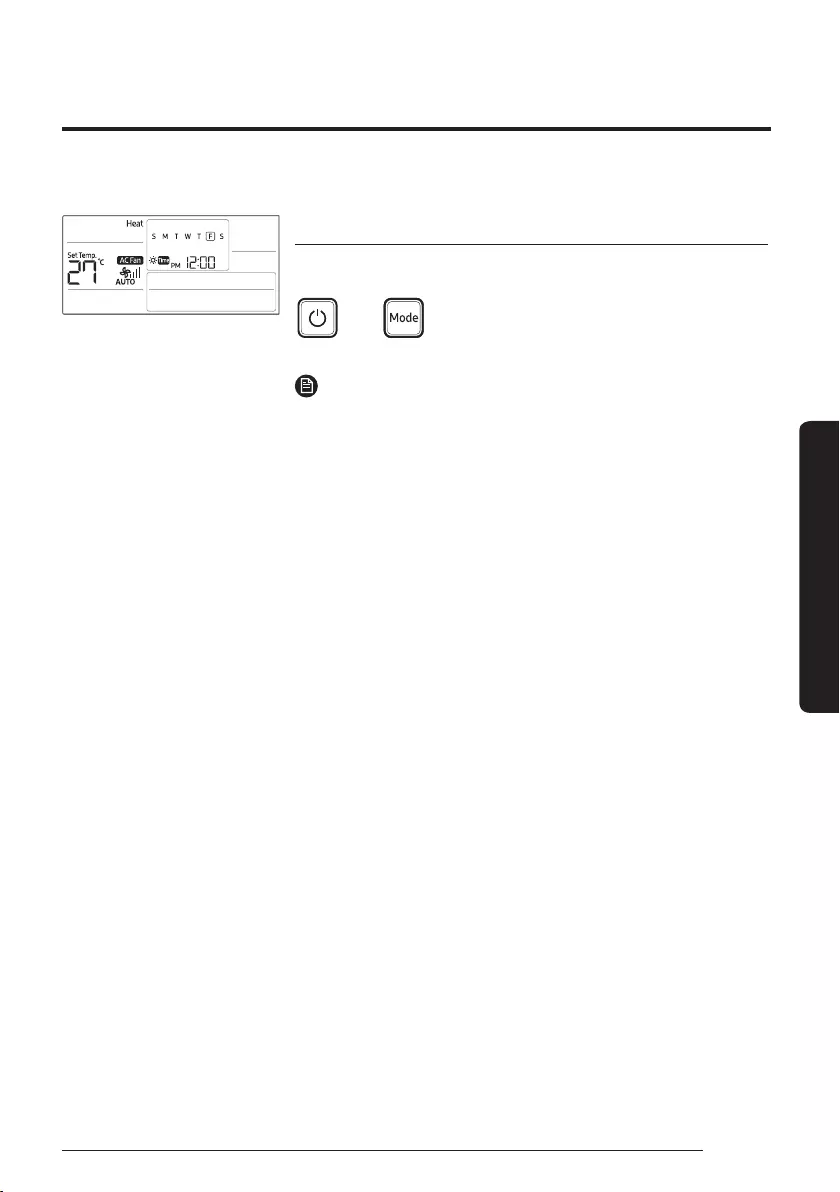
17
English
Power Smart Features
The heating functions of the Samsung air conditioner keep an enclosed space warm and comfortable.
Heating Operation
Heat mode
Use the Heat mode to stay warm.
Select
Heat.
NOTE
࡛While the air conditioner warms up, the fan may not operate for a
while at the beginning to prevent cold wind.
࡛If the outdoor temperature is low and the humidity is high while
the Heat mode is running, the heating performance of the air
conditioner may decrease due to frost and ice that formed on the
outdoor heat exchanger. When this condition happens, the air
conditioner runs the defrost function for about 5 to 12 minutes
to remove the frost and ice, and water steam is released from the
outdoor unit.
࡛While the defrost function is running, the indoor unit provides no
breeze to prevent cold wind.
࡛The operation time of the defrost function varies depending on the
amount of the frost and ice and the humidity.
࡛While the defrost function is running, none of other functions will
work, even if you select them on the remote controller.
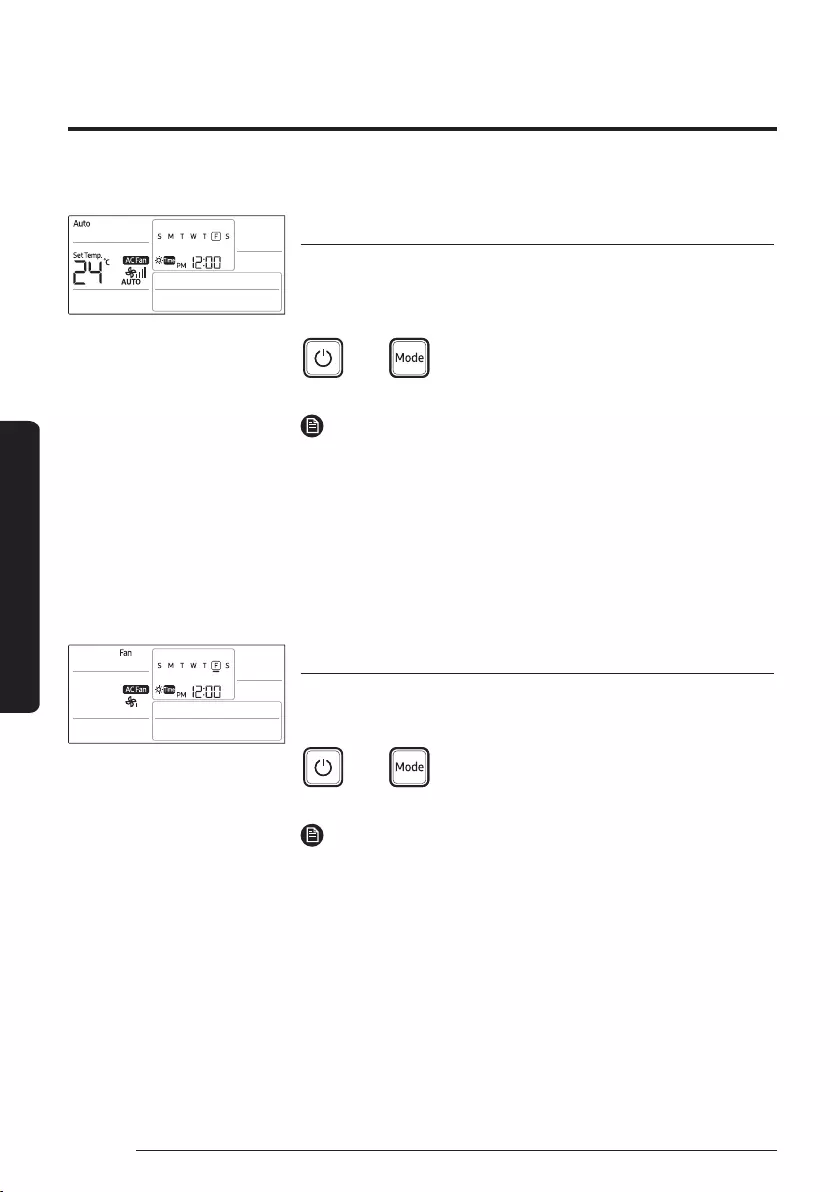
18 English
Power Smart Features
There is a variety of useful functionality provided by the Samsung air conditioner.
Quick Smart Features
Auto mode
Use the Auto mode when you want the air conditioner to automatically
control the mode (Heat or Cool). The air conditioner will provide the
most comfortable atmosphere that it can.
Select
Auto.
NOTE
࡛You cannot change the fan speed.
࡛While the Cool mode is running, the air conditioner produces
a strong cold air if there is a large difference between the set
temperature and the current temperature. When the temperature
difference becomes small, the air conditioner automatically
changes the air flow direction and keeps the room at a comfortable
temperature.
Fan mode
Use the Fan mode to run the air conditioner like a common fan. The air
conditioner provides a natural breeze.
Select
Fan.
NOTE
࡛If the air conditioner will not be used for an extended period of time,
dry the air conditioner by running it in the Fan mode for 3 or 4 hours.
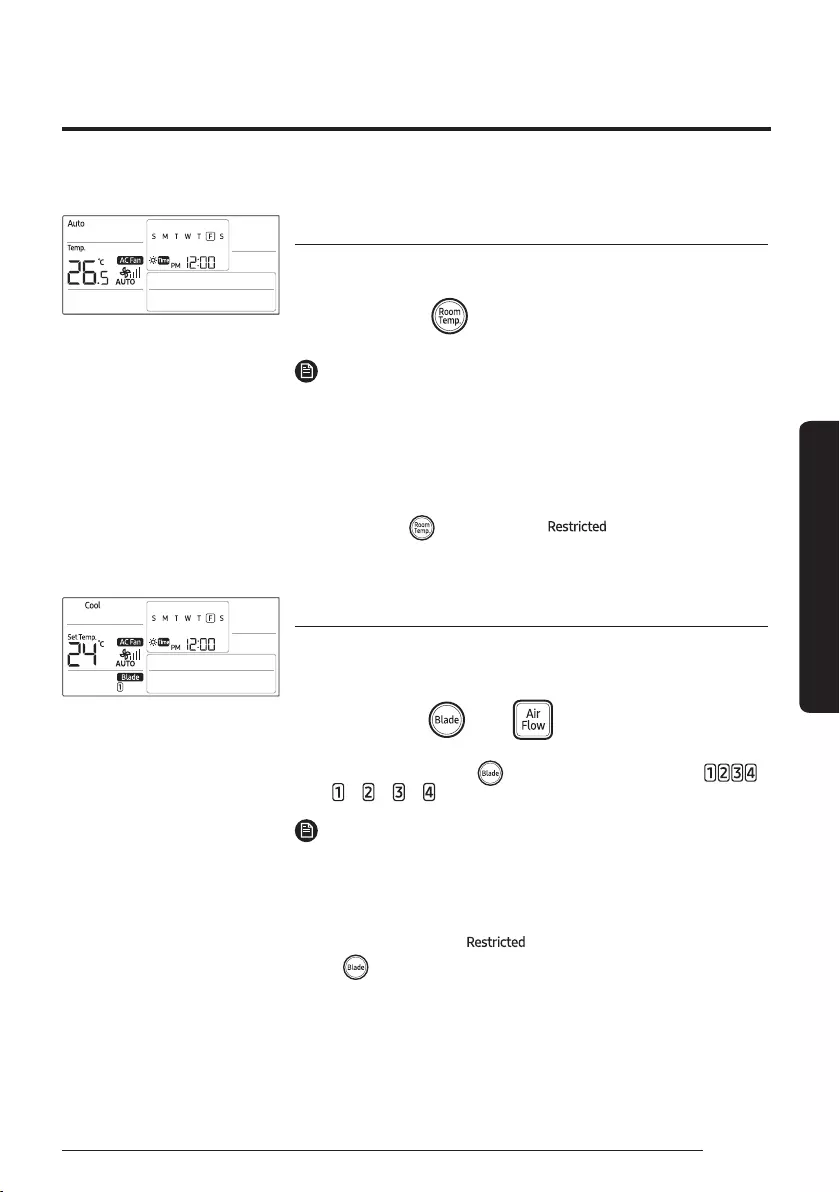
19
English
Power Smart Features
Indoor temperature checking function
Use this function to check the current indoor temperature.
In operation
NOTE
࡛3 seconds after displaying the indoor temperature, the set
temperature appears.
࡛Indoor unit temperature is displayed by 0.5 °C units.
࡛Depending on the installation location of your wired remote
controller, the current indoor temperature can be different.
࡛If the temperature display setting is set to indoor temperature and
you press the button, then the indicator appears.
Blade selection function
Use the individual air-flow-direction control function to individually
control the air flow directions of the air outlets.
In operation
࡛Each time you press the button, it will toggle between
.
NOTE
࡛Depending on the individual setting, a different blade could be
selected.
࡛The blade that can be selected may differ depending on the model.
࡛If the indoor unit is turned off or does not support the Blade
selection function, the indicator appears when you press
the button.
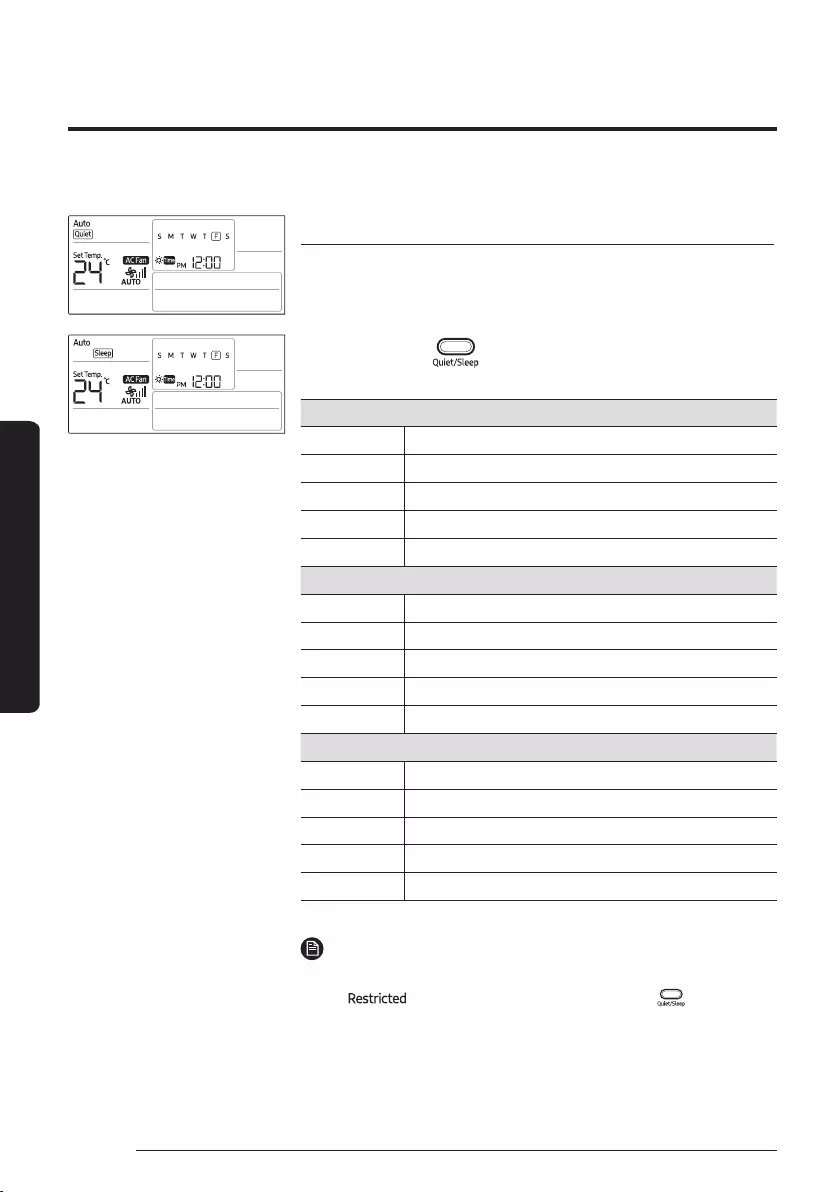
20
Quick Smart Features
English
Power Smart Features
Quiet and Sleep function
Quiet function reduces noise of the operation and with sleeping
operation you can have the air conditioner turn off automatically after
six hours without stopping the operation in the middle of the night.
In operation
For the air conditioner that has both the Quiet and Sleep functions:
Auto ůЇʪϩAɇʀʪϑθʪΧʪɇϩʪʒ
Cool ůЇʪϩƊʪʪΧůЇʪϩࢩƊʪʪΧAɇʀʪϑθʪΧʪɇϩʪʒ
Dry ůЇʪϩAɇʀʪϑθʪΧʪɇϩʪʒ
Fan Restricted indicator appears.
Heat ůЇʪϩƊʪʪΧůЇʪϩࢩƊʪʪΧAɇʀʪϑθʪΧʪɇϩʪʒ
For the air conditioner that has the Quiet function only:
Auto ůЇʪϩAɇʀʪϑθʪΧʪɇϩʪʒ
Cool ůЇʪϩAɇʀʪϑθʪΧʪɇϩʪʒ
Dry ůЇʪϩAɇʀʪϑθʪΧʪɇϩʪʒ
Fan Restricted indicator appears.
Heat ůЇʪϩAɇʀʪϑθʪΧʪɇϩʪʒ
For the air conditioner that has the Sleep function only:
Auto Restricted indicator appears.
Cool ƊʪʪΧAɇʀʪϑθʪΧʪɇϩʪʒ
Dry Restricted indicator appears.
Fan Restricted indicator appears.
Heat ƊʪʪΧAɇʀʪϑθʪΧʪɇϩʪʒ
NOTE
࡛If the indoor unit does not support the Quiet and Sleep functions,
the indicator appears when you press the button.
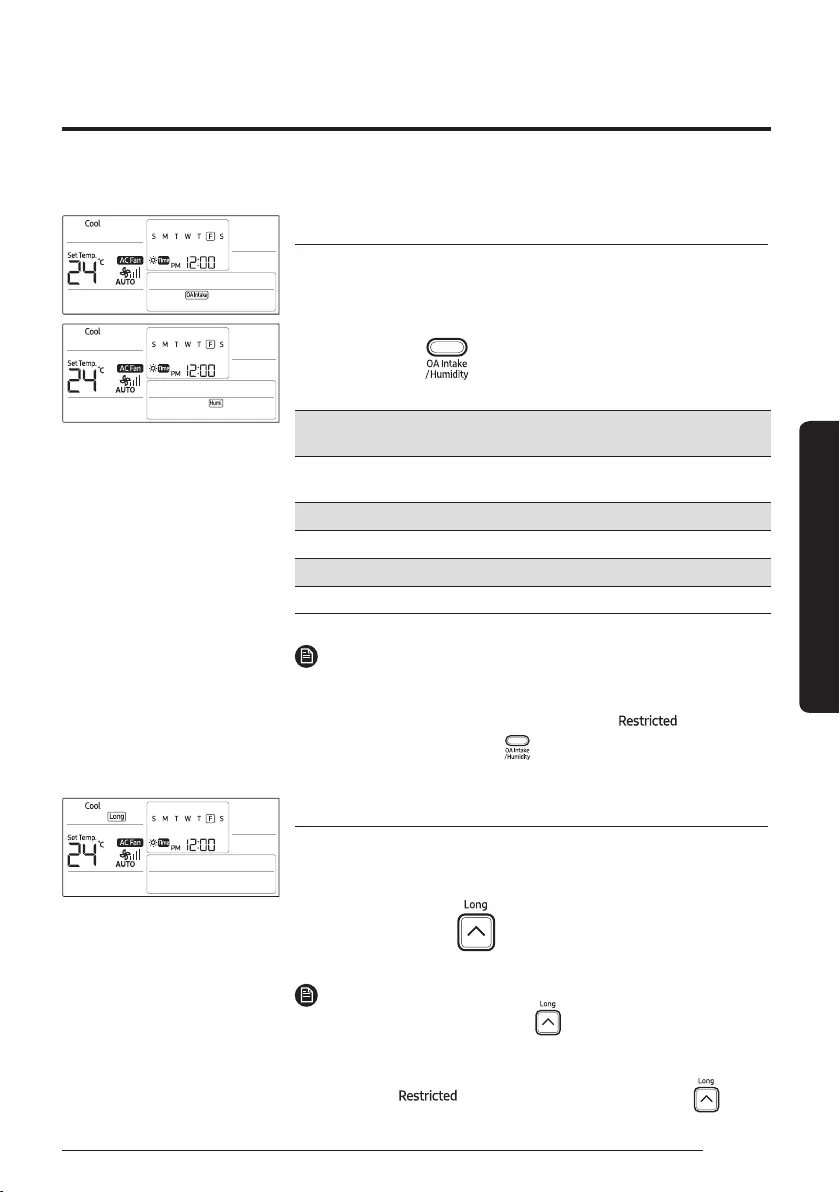
21
English
Power Smart Features
Outdoor air intake and Humidity function
When a wired remote controller is connected to the MINI AHU indoor
unit, you can use the Outdoor air intake or Humidity function of the MINI
AHU indoor unit.
In operation
For the air conditioner that has both the Outdoor air intake and
Humidity functions:
ĮЇϩʒͱͱθɇθϩɇʪ²ЇʒϩцĮЇϩʒͱͱθɇθϩɇʪࢩ²ЇʒϩцAɇʀʪϑ
repeated.
For the air conditioner that has the Outdoor air intake function only:
ĮЇϩʒͱͱθɇθϩɇʪAɇʀʪϑθʪΧʪɇϩʪʒ
For the air conditioner that has the Humidity function only:
²ЇʒϩцAɇʀʪϑθʪΧʪɇϩʪʒ
NOTE
࡛If the indoor unit is turned off or does not supports the Outdoor
air intake function and Humidity function, the indicator
appears when you press the button.
Long reach function
Use the Long reach function to deliver strong air flow that quickly
reaches a far distance.
In the Cool, Dry,
or Fan mode
NOTE
࡛To cancel this function, press the button again.
࡛You cannot change the fan speed.
࡛If the indoor unit is turned off or does not support the Long reach
function, the indicator appears when you press the button.
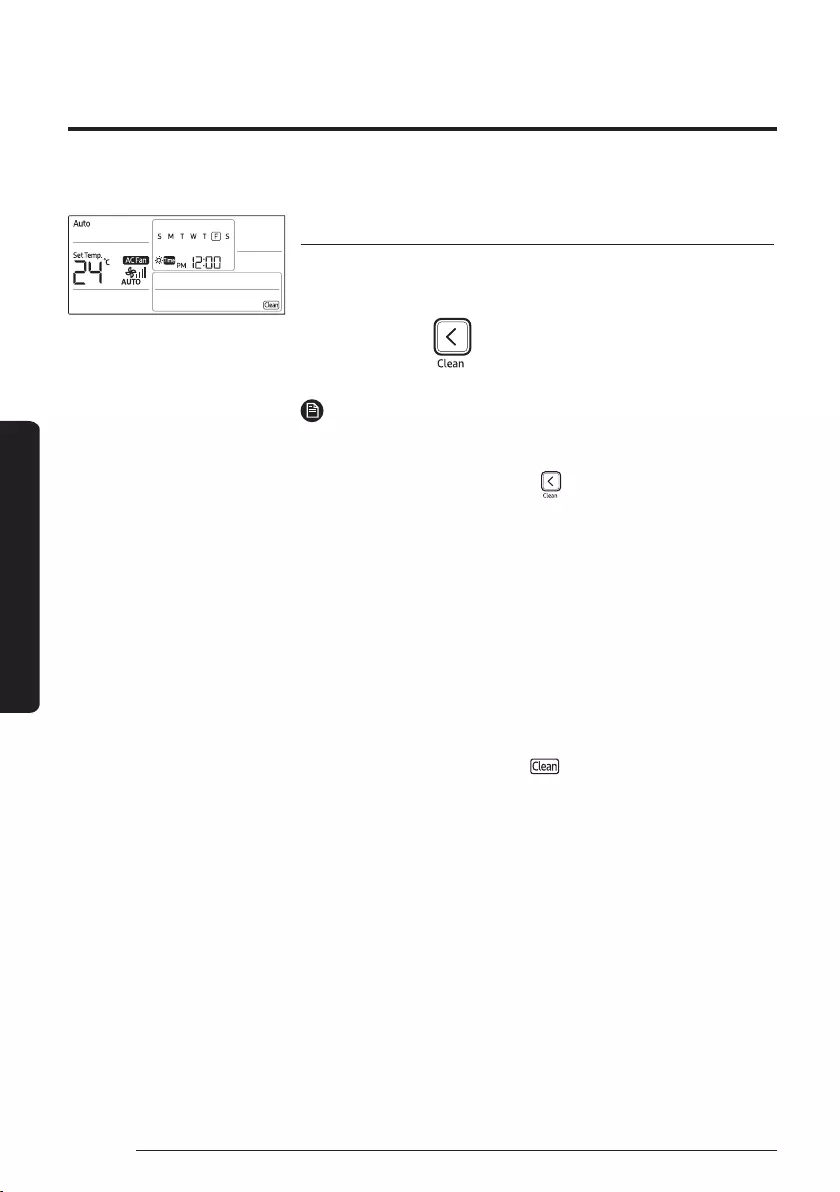
22
Quick Smart Features
English
Power Smart Features
Clean function
Use the Clean function to remove moisture from the inside of the air
conditioner for preventing propagation of fungi, bacteria, etc.
In operation
NOTE
࡛Depending on the condition of the indoor unit, the Clean operation
stops after running for 30 seconds to 20 minutes.
࡛To cancel this function, press the button again.
࡛When the Clean function is set, the Timer LED on the indoor unit
ɵϑߥϩʪϑ˙ͱθߥϑʪʀͱʒϑ࣑ĮĮĘĮĮĘĮĮĘ
ĮθʪϩЇθϑϩͱϩ˵ʪΧθʪЭͱЇϑϑϩɇϩʪ࣒Ǯ˵ʪϩ˵ʪAʪɇ˙Їʀϩͱϑ
cancelled, the Timer LED on the indoor unit blinks once for 1 second
࣑ĮĮĘĮθʪϩЇθϑϩͱϩ˵ʪΧθʪЭͱЇϑϑϩɇϩʪ࣒
࡛If you turn on the air conditioner and then turn it off within 20
seconds, the Clean function does not operate.
࡛When the air conditioner is turned off, the Clean function operates
immediately. When it is turned on, the Clean function operates after
it is stopped.
࡛Once the Clean function is started, it automatically continues to
operate until it is cancelled.
࡛When the Clean function is set, is displayed on the wired
remote controller display even when the air conditioner is turned off.
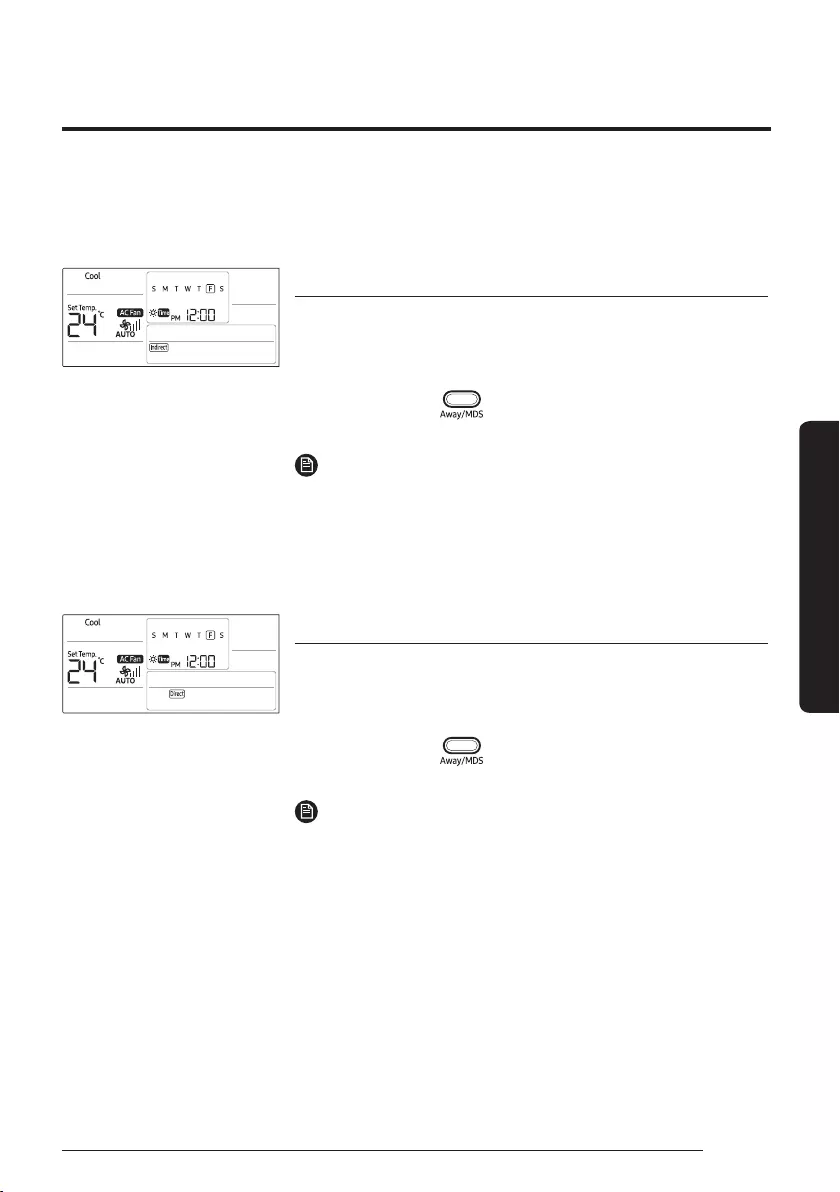
23
English
Power Smart Features
To use the Motion detection feature, the air conditioner must be equipped with a Motion Detection Kit,
which is sold separately. If the Motion Detection Kit is already installed, the motion detection feature
must be enabled so that it can operate normally. (For more information, refer to the Motion Detection Kit
manual.) When Direct or Indirect is displayed on the remote controller display, the Motion detection feature
changes the air conditioner to energy-saving mode if there are no people in the room.
Motion Detection Feature
Indirect function with Motion detection feature
Use the Indirect function to get an indirect wind so that you can feel
comfortable. When this function is turned on, the air conditioner detects
people and blows air indirectly around them.
In the Cool or
Heat mode Press once.
NOTE
࡛When the Indirect function is set simultaneously with the Auto, Dry,
Fan, Wind-Free Cooling, Quiet, or Long reach function, Indirect is
displayed on the remote controller display but this function does not
operate.
Direct function with the Motion detection feature
Use the Direct function to get a direct wind so that you can feel
comfortable. When this function is turned on, the air conditioner detects
people and blows air directly toward them.
In the Cool or
Heat mode Press twice.
NOTE
࡛When the Direct function is set simultaneously with the Auto, Dry,
Fan, Wind-Free Cooling, Quiet, or Long reach function, Direct is
displayed on the remote controller display but this function does not
operate.
࡛The Direct function is not supported by MCR-SMA model.
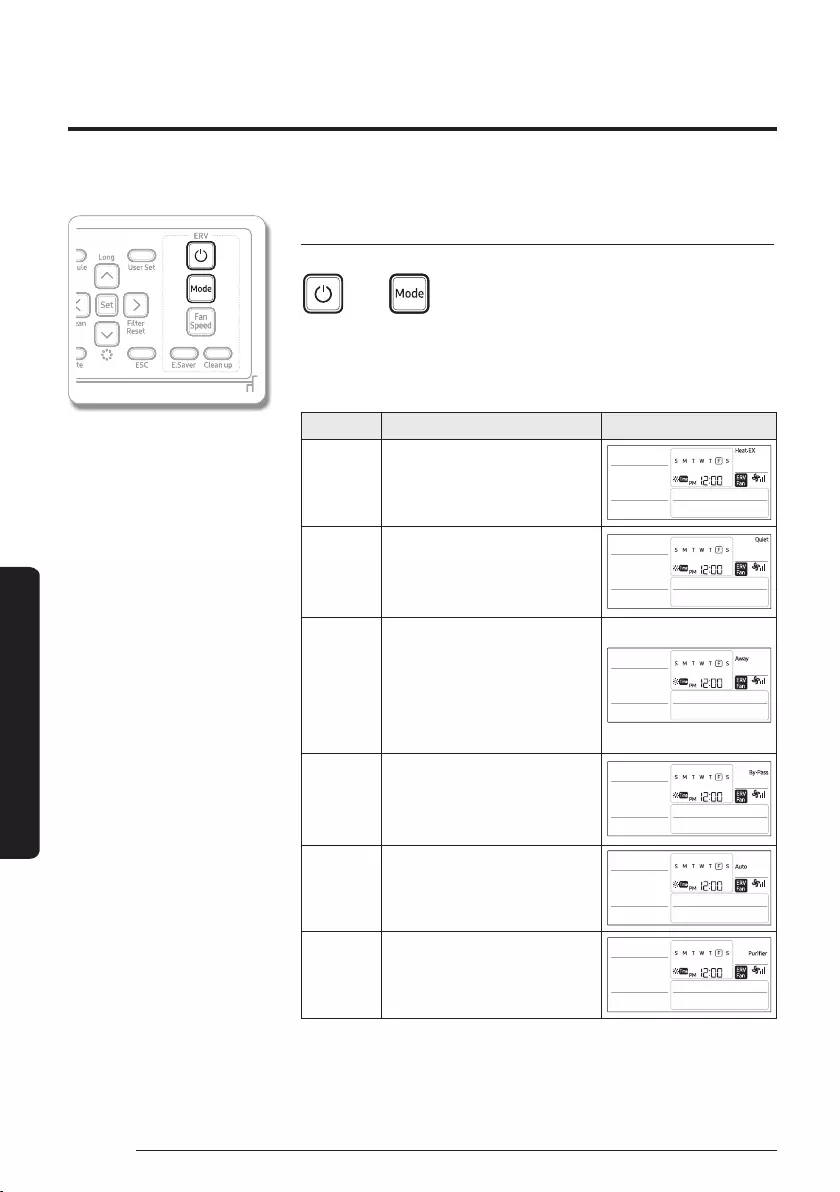
24
Ventilation (ERV) Operation
English
Ventilator (ERV)
Ventilation (ERV) Operation
Operation modes
࡛Only when you select all the options of ventilator (ERV), you can
use the following operation mode: (Available the wired remote
controller is installed)
Mode Description Display
Heat-EX
Energy loss is minimized by
recovering energy exhausted when
indoor heating or cooling.
Quiet Reduce the noise generated from
Ventilator (ERV) operation.
Away
This function allows you to operate
the Ventilator (ERV) while you are
away from home.
࡛If the operational status is
changed by another controller,
the Away Operation is
canceled.
By-Pass
This activates the intake of
external air so that it comes
indoors.
Auto
This can be automatically adjusted
depending on the degree of
pollution in your indoor air.
Purifier
This cleans and purifies your air.
You can use this function after
connecting the Ventilator (ERV) to
the IAQ.
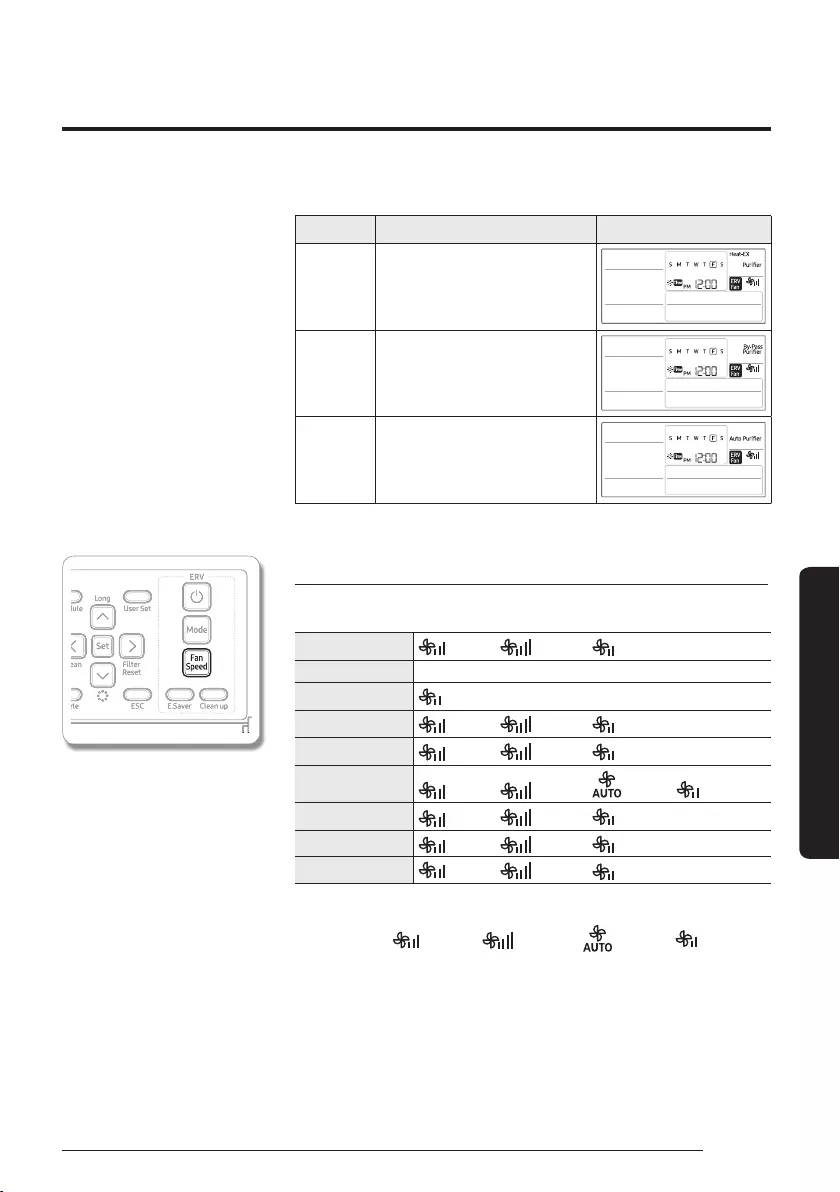
25
English
Ventilator (ERV)
Mode Description Display
Heat-EX/
Purifier
This can simultaneously operate
the Heat-EX mode with Purifier
mode.
By-Pass/
Purifier
This function can clean the air
through an intake of fresh external
air.
Auto/
Purifier
This function can automatically
perform Ventilator (ERV) and
cleaning at the same time.
Controlling the fan speed
You can select the following fan speeds in each mode:
Heat-EX ࣑²˝˵࣒ ࣑ƟЇθɵͱ࣒ (Low)
Quiet You cannot change the fan speed.
Away (Low)
By-Pass ࣑²˝˵࣒ ࣑ƟЇθɵͱ࣒ (Low)
Auto ࣑²˝˵࣒ ࣑ƟЇθɵͱ࣒ (Low)
Purifier ࣑²˝˵࣒ ࣑ƟЇθɵͱ࣒ ࣑Їϩͱ࣒ (Low)
Heat-EX/Purifier ࣑²˝˵࣒ ࣑ƟЇθɵͱ࣒ (Low)
By-Pass/Purifier ࣑²˝˵࣒ ࣑ƟЇθɵͱ࣒ (Low)
Auto/Purifier ࣑²˝˵࣒ ࣑ƟЇθɵͱ࣒ (Low)
࢜˙ϩʪθϑϩɇ˝ɇAĮࠂϑʪϑͱθцͱЇθǤʪϩɇϩͱθ࣑kŵǤ࣒ࡥцͱЇʀɇ
select from ࣑²˝˵࣒ ࣑ƟЇθɵͱ࣒ ࣑Їϩͱ࣒ (Low).
(Exception: Quiet Operation, Away Operation)
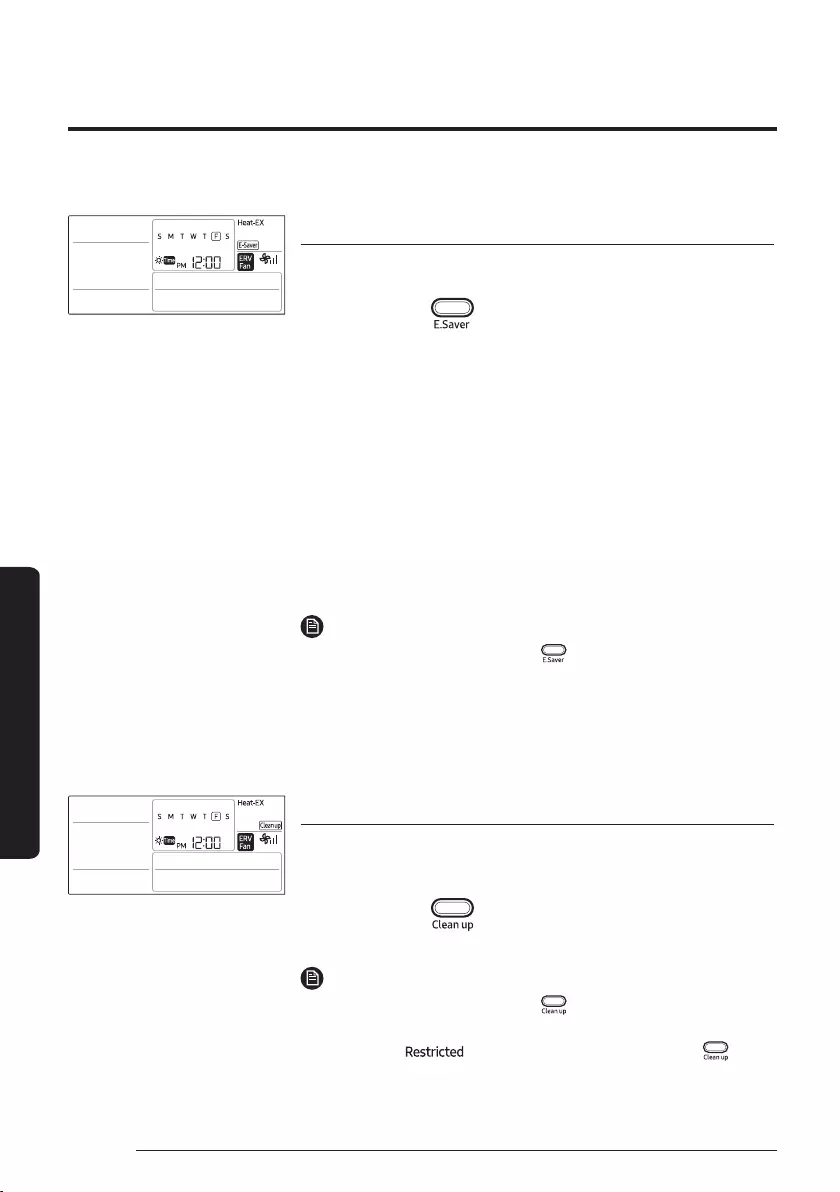
26
Ventilation (ERV) Operation
English
Ventilator (ERV)
Energy-Saving function
Reduce your power consumption and save money on your electric bill.
In operation
࡛When the ventilator (ERV) and the air conditioner is connected together
ࣙThis function compares the outdoor and indoor temperatures, and
then automatically selects Heat-EX operation or By-Pass operation.
࡛When the ventilator (ERV) is installed individually (Setting On/Off
alternating operation)
ࣙThe ventilator (ERV) will turn On and Off in Quiet (Low) mode
every 30 minutes.
࡛When the ventilator (ERV) is installed individually (Setting outdoor
air cooling operation for different temperature setting)
ࣙTemperature can be adjusted with Temperature setting button.
Either Heat-EX or By-Pass mode is selected and operate
depending on the set temperature.
NOTE
࡛To cancel this function, press the button again.
࡛Energy-Saving function may not activate when central control,
external control, or a range hood is used.
࡛When the air conditioner is connected individually, Energy-Saving
function is not available.
Clean Up function
Prevent odor and dust from getting in to the area where you are by
making the airflow input bigger than the airflow output.
In operation
NOTE
࡛To cancel this function, press the button again.
࡛If the ventilator (ERV) is turned off or does not support the Clean Up
function, the indicator appears when you press the
button.
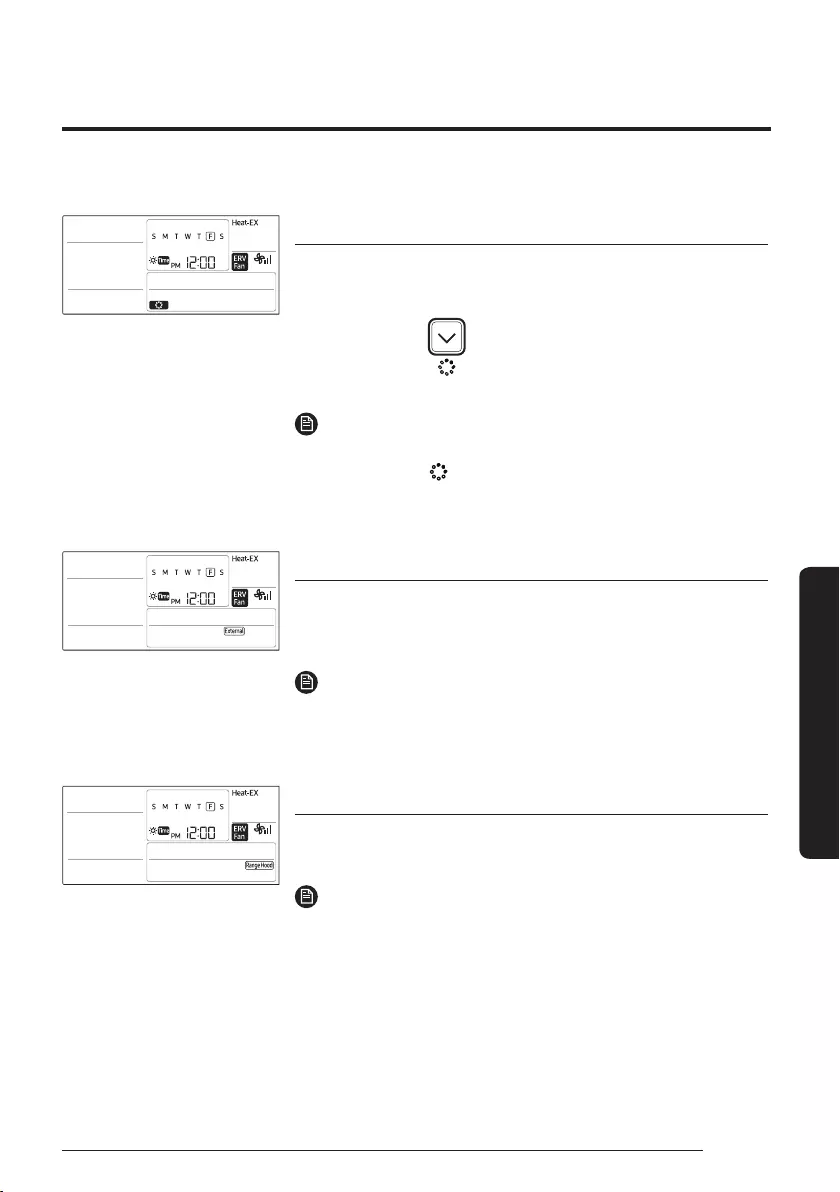
27
English
Ventilator (ERV)
S-Plasma Ion function
Use the S-Plasma Ion function to purify your room with negative ions
produced by the ventilator(ERV).
In operation
NOTE
࡛If the S-Plasma Ion function is installed in your ventilator(ERV) or
indoor unit, then is displayed and the S-Plasma Ion function will
begin operation.
External Interconnection Control
When connecting an ventilator(ERV) to the indoor unit of the air
conditioner, you can turn your ventilator(ERV) on or off depending on
whether the indoor unit’s on or off.
NOTE
࡛Even during the external controls, you can use your remote
controller to control ventilator(ERV).
Range Hood Interconnection Control
When the ventilator(ERV) or MINI AHU indoor operates in another mode,
it is indicated if the Range Hood interconnection is achieved.
NOTE
࡛If you change operation during Range Hood interconnection, the
newly selected operation appears on the remote controller display.
࡛You cannot control the Range Hood with your remote controller.
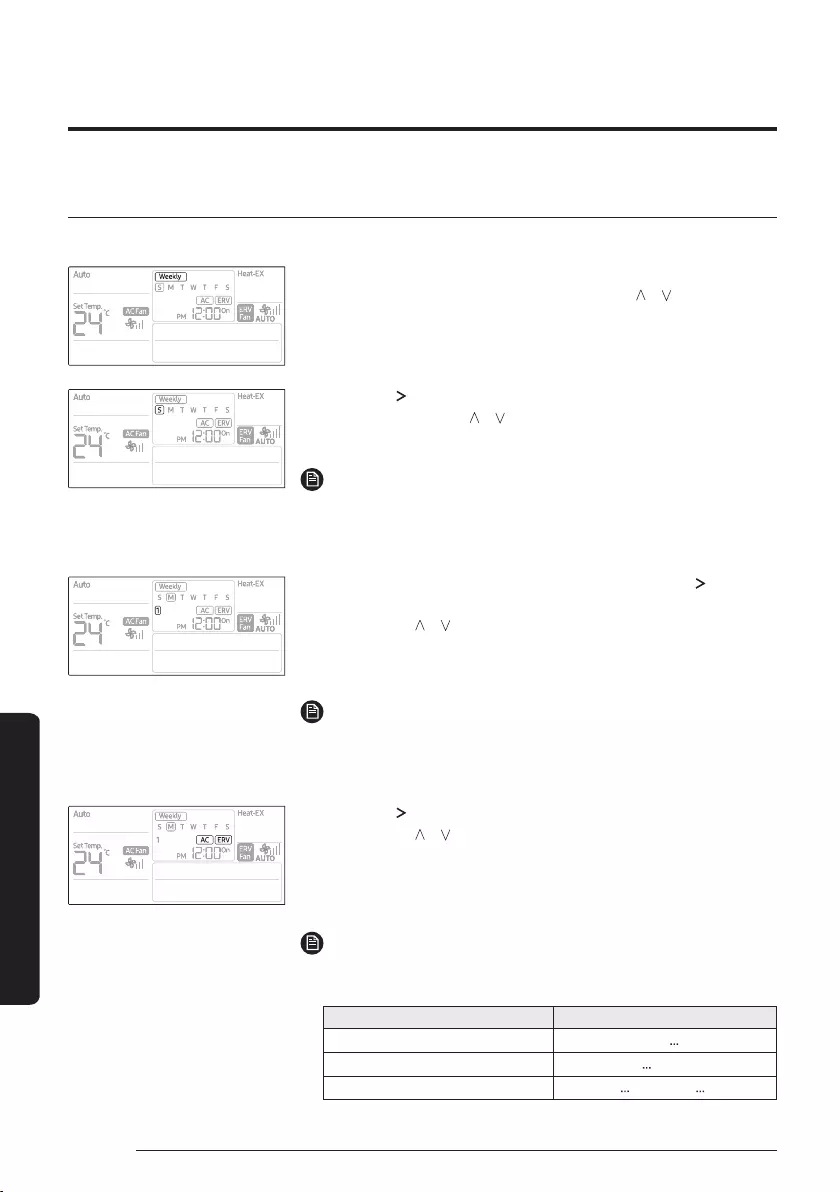
28 English
Advanced Features
Schedule Setting
Weekly Schedule Setting
You can select a day and time to start and stop operation.
1 Press the Schedule button.
࡛(Timer) is displayed. At that time, press the [ ]/[ ] buttons to
select ‘Weekly’ from the option of ‘Weekly’ and ‘Holiday’.
2 Press the [ ] button and select the 'Day' for your schedule.
࡛You can press the [ ]/[ ] buttons to select a scheduled day
(Sun~Sat).
NOTE
࡛You can select many days for multiple schedules. In this case,
you should directly move to “Schedule Device” selection without
selecting a schedule number.
3 Until your reservation number is displayed, press the [ ] button
to select a “Schedule Number.”
࡛Press the [ ]/[ ] buttons to select a Schedule Number (1~6).
࡛If no schedule is chosen, then the edge of the box for the
schedule number and the schedule number will blink.
NOTE
࡛If the schedule is already set , then the square boxes surrounding
the schedule number will blink. If you want to change it, then select
a schedule number.
4 Press the [ ] button and select 'Schedule Device.’
࡛Press the [ ]/[ ] buttons repeatedly to select a device setting
from among Air Conditioner + Ventilator (ERV), Air Conditioner, or
Ventilator (ERV).
࡛You can only select a Schedule Device that is connected.
NOTE
࡛Refer to the table below for the setting order according to the option
of schedule device.
Classification Setting order
Air-conditioner + Ventilator (ERV) ߧߨ ߣߧ
Air-conditioner ߧߨ ߣߣߣߦߣߧ
Ventilator (ERV) ߧ ߪߣߤ ߣߧ
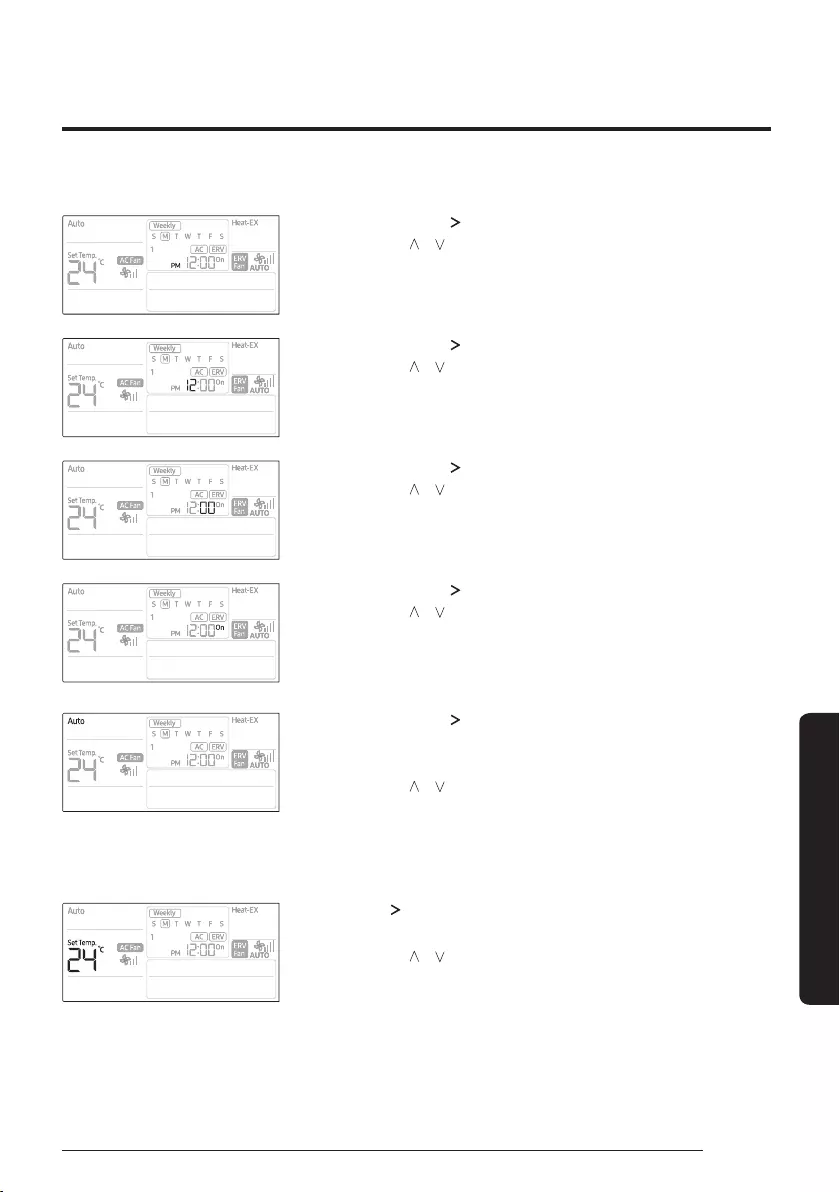
29
English
Advanced Features
5 After pressing the [ ] button, select 'AM/PM.’
࡛Press the [ ]/[ ] buttons to select AM or PM for the time.
6 After pressing the [ ] button, select the 'Hour.’
࡛Press the [ ]/[ ] button to select the hour setting for the time.
7 After pressing the [ ] button, select the 'Minute.’
࡛Press the [ ]/[ ] button to select the minute setting for the time.
8 After pressing the [ ] button, select the “On/Off ” schedule.
࡛Press the [ ]/[ ] buttons repeatedly to select either On or Off.
࡛ Ã˙цͱЇϑʪʪʀϩࣱĮ˙˙ࣱࡥ˙ͱͱиߣߦߣߧ
9 After pressing the [ ] button, select the Air Conditioner Related
Operation Mode.
࡛You can only use this for air conditioner on-operation scheduling.
࡛Press the [ ]/[ ࣉɵЇϩϩͱϑθʪΧʪɇϩʪʒцϩͱϑʪʪʀϩ˙θͱ࣑Їϩͱ࣒
࣑Aͱͱ࣒࣑Uθц࣒࣑ɇ࣒࣑²ʪɇϩ࣒ͱΧʪθɇϩͱUʪΧʪʒ˝ͱϩ˵ʪ
option setting, automatic or heating operation sometimes cannot
be selected. (When you install the wired remote controller, the
setting is available.)
10 Press the [ ] button and select the desired temperature.
࡛You can only use this for air conditioner on-operation scheduling.
࡛Press the [ ]/[ ] buttons repeatedly to set the temperature by
1 °C (1 °F). If fan operation is selected, you can’t set the desired
temperature.
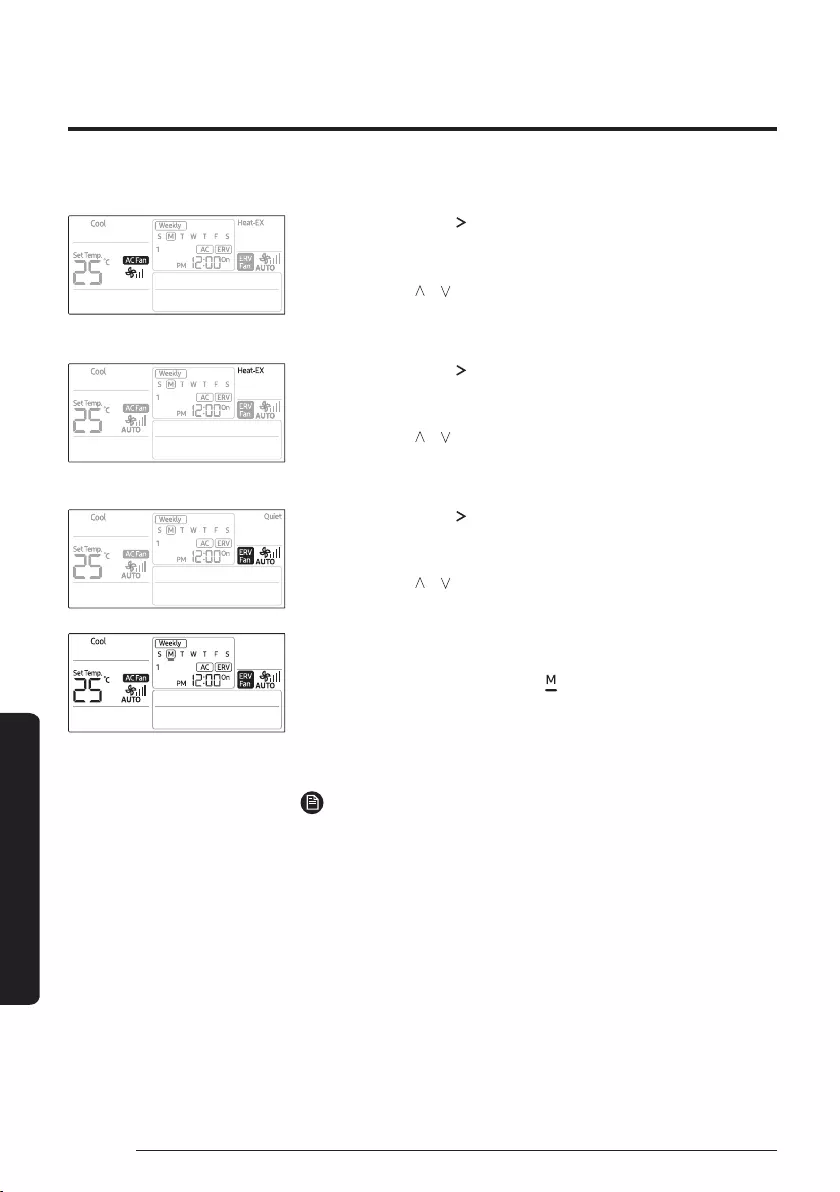
30
Schedule Setting
English
Advanced Features
11 After pressing the [ ] button, select a fan speed.
࡛You can only use this for air conditioner on-operation scheduling
or when the operational mode is in Cool/Fan/Heat.
࡛Press the [ ]/[ ] buttons repeatedly to toggle the fan speed in
ͱθʒʪθͱ˙࣑øͱи࣒࣑đʪʒЇ࣒࣑²˝˵࣒࣑Їϩͱ࣒Ã˙ЇϩͱͱΧʪθɇϩͱ
or Dry operation is selected, then you can’t set the fan speed.
12 After pressing the [ ] button, select the ventilator (ERV) related
operation mode.
࡛You can only use this for Heat-EX on-operation scheduling.
࡛Press the [ ]/[ ] button, select the ERV related operation mode:
࣑²ʪɇϩࣛkǹ࣒࣑ůЇʪϩ࣒࣑иɇц࣒࣑9цࣛťɇϑϑ࣒࣑Їϩͱ࣒࣑ťЇθ˙ʪθ࣒
࣑²ʪɇϩࣛkǹࢩťЇθ˙ʪθ࣒࣑9цࣛťɇϑϑࢩťЇθ˙ʪθ࣒࣑ЇϩͱࢩťЇθ˙ʪθ࣒
13 After pressing the [ ] button, select a fan speed for ventilator
(ERV).
࡛You can only use this for Heat-EX on-operation scheduling.
࡛Press the [ ]/[ ] buttons repeatedly to set the fan speed, in
ͱθʒʪθͱ˙࣑²˝˵࣒࣑ƟЇθɵͱ࣒࣑đʪʒЇ࣒
14 Press the Set button to complete the weekly schedules.
࡛‘_' is displayed for the selected day, and it is saved in three seconds.
[e.g. when Monday is reserved ( )]
࡛If you need to make additional schedules, start again from the
weekly and holiday screen.
15 Press the ESC button to exit to normal mode.
NOTE
࡛If you want to cancel your weekly schedules while you are setting
them, then press the ESC button.
࡛If “Central control” is set, then you can still set a weekly schedule,
but it won’t be actually executed.
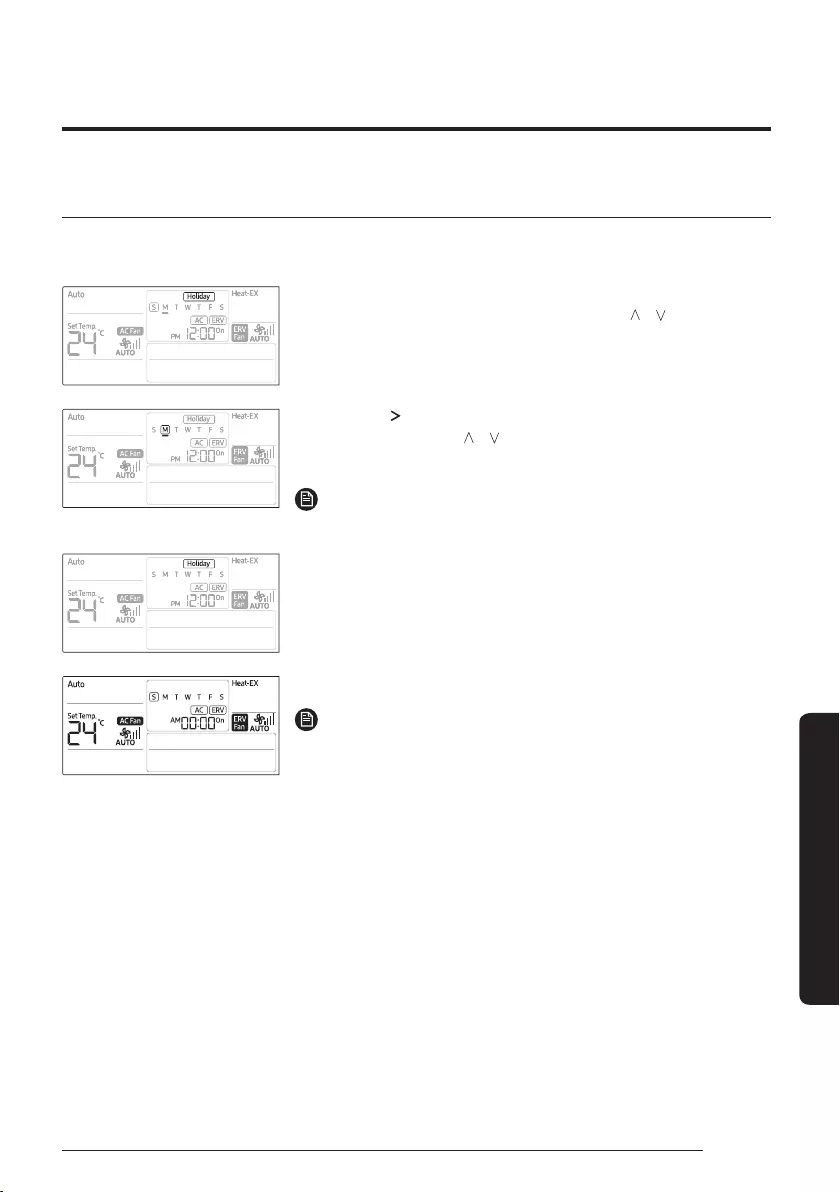
31
English
Advanced Features
Setting Holidays during the Weekly Schedule
You can select holidays during the weekly schedule. If you set the holiday, the set weekly schedule function
will not operate.
1 Press the Schedule button.
࡛(Timer) is displayed. At that time, press the [ ]/[ ] buttons to
select ‘Weekly’ from the option of ‘Weekly’ and ‘Holiday’.
2 Press the [ ] button and select the 'Day' for your schedule.
࡛You can press the [ ]/[ ] buttons to select a scheduled day
(Sun~Sat).
NOTE
࡛You can select many days for multiple schedules.
3 Press Set button to complete the holiday of weekly schedule
setting.
4 Press the ESC button to exit to normal mode.
NOTE
࡛If you want to cancel your holiday of weekly schedule while you are
setting them, press the ESC button.
࡛You can set the holidays only with the dates with weekly indicator
'_'.
࡛The weekly indicator '_' of the dates set as holidays will disappear on
the display.
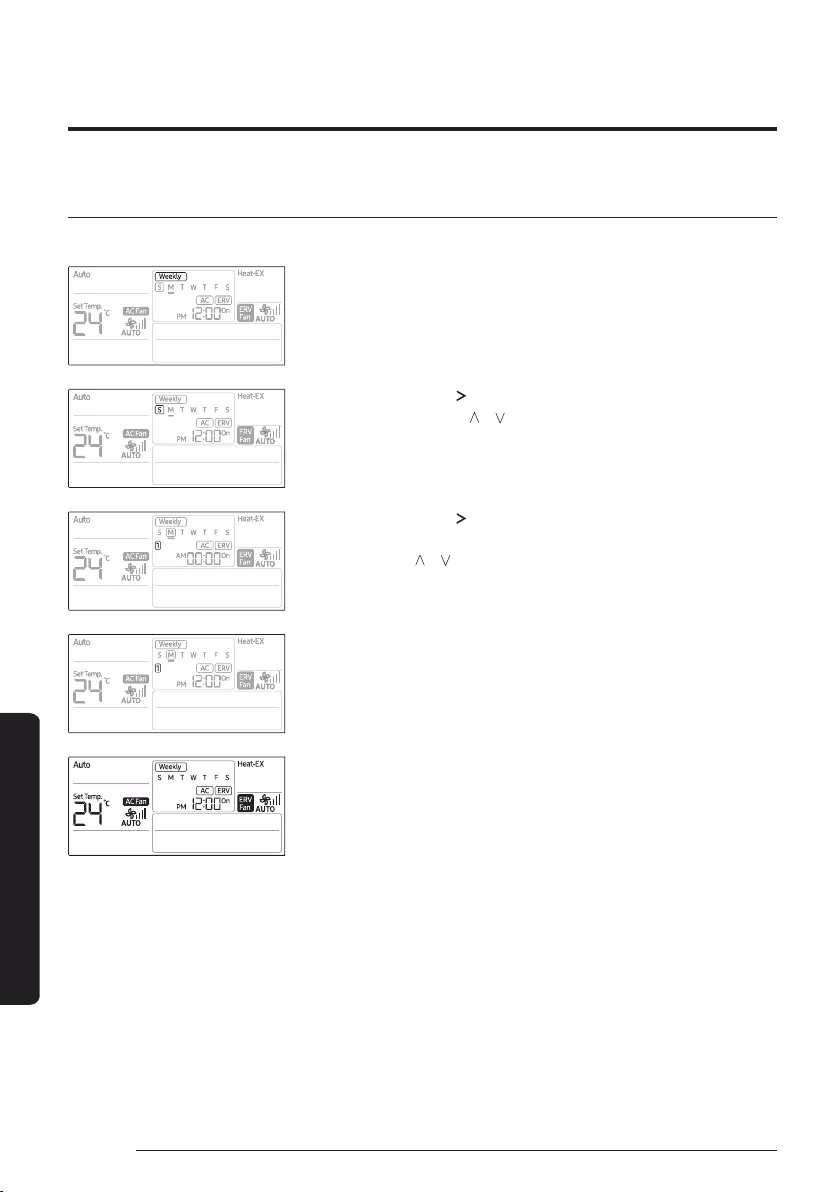
32
Schedule Setting
English
Advanced Features
Canceling a Weekly Schedule
You can cancel your weekly schedule.
1 Press the Schedule button.
࡛(Timer) is displayed and (Weekly) will blink.
2 After pressing the [ ] button, select 'Day' to cancel.
࡛You can press the [ ]/[ ] button to select a scheduled day.
3 After pressing the [ ] button, select a 'schedule number' to
cancel.
࡛Press the [ ]/[ ] button to select a schedule number (1~6).
4 Press Delete button to cancel the weekly schedule setting you
made.
5 Press Set button to save the cancellation of your weekly
schedule.
6 Press the ESC button to exit to normal mode.
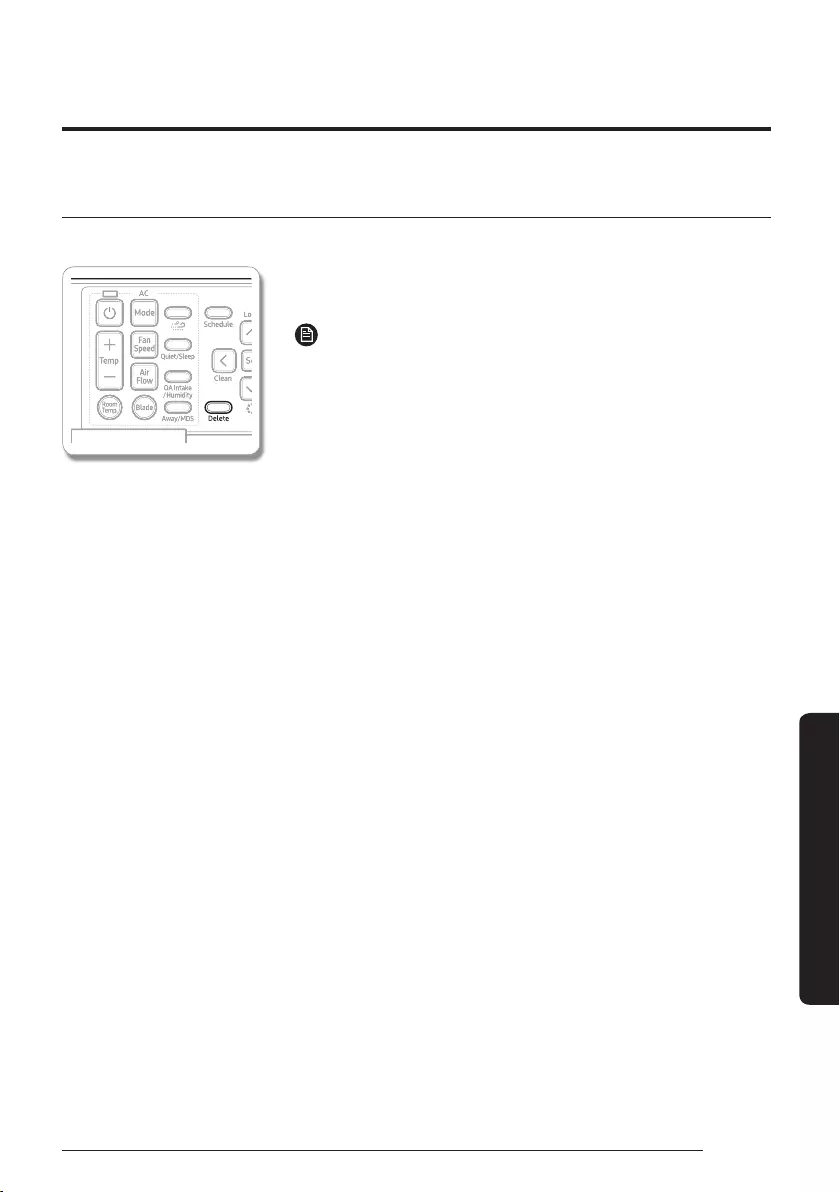
33
English
Advanced Features
Initializing a Weekly Schedule
You can initialize all the weekly schedules set in your wired remote controller.
1 Press the Delete button for five seconds.
࡛All the weekly schedule settings is erased.
NOTE
࡛You can’t restore your old settings after deleting the weekly
schedule by pressing the Delete button, so be careful when you use
this function.
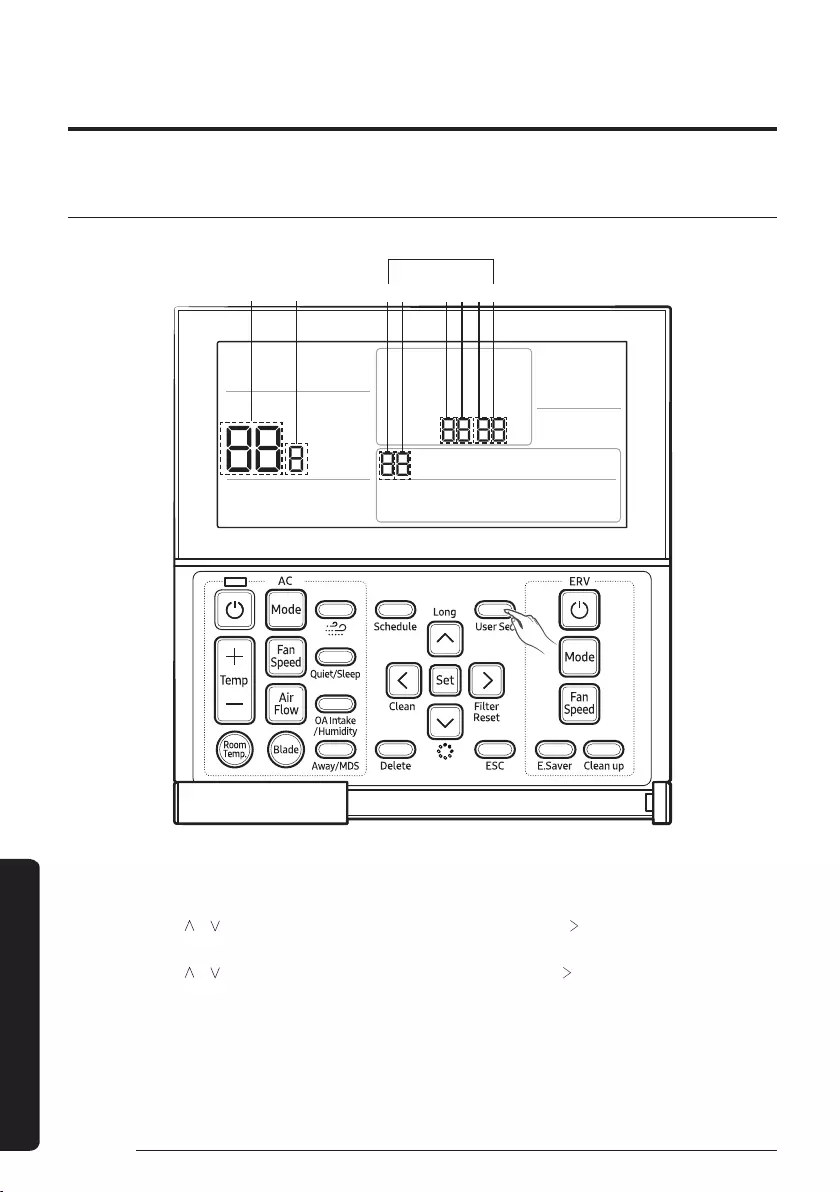
34 English
User Set Function
Setting Additional User Functions
How to Set the Additional User Functions
Main menu Sub menu 561234
SEG Used
1 If you want to set the detailed settings, press the User Set button.
࡛You will enter the User Set mode, and the [Main Menu] is displayed.
2 Refer to the wired remote controller's User Set list on the next page to select the desired menu.
࡛Using the [ ]/[ ] buttons, select a main menu number and press the [ ] button to enter the sub-
menu setting screen.
࡛Using the [ ]/[ ] buttons, select a sub-menu number and press the [ ] button to enter the data
setting screen.
࡛Once you have entered the setting screen, the current setting is displayed.
࡛Refer to the chart for data setting.
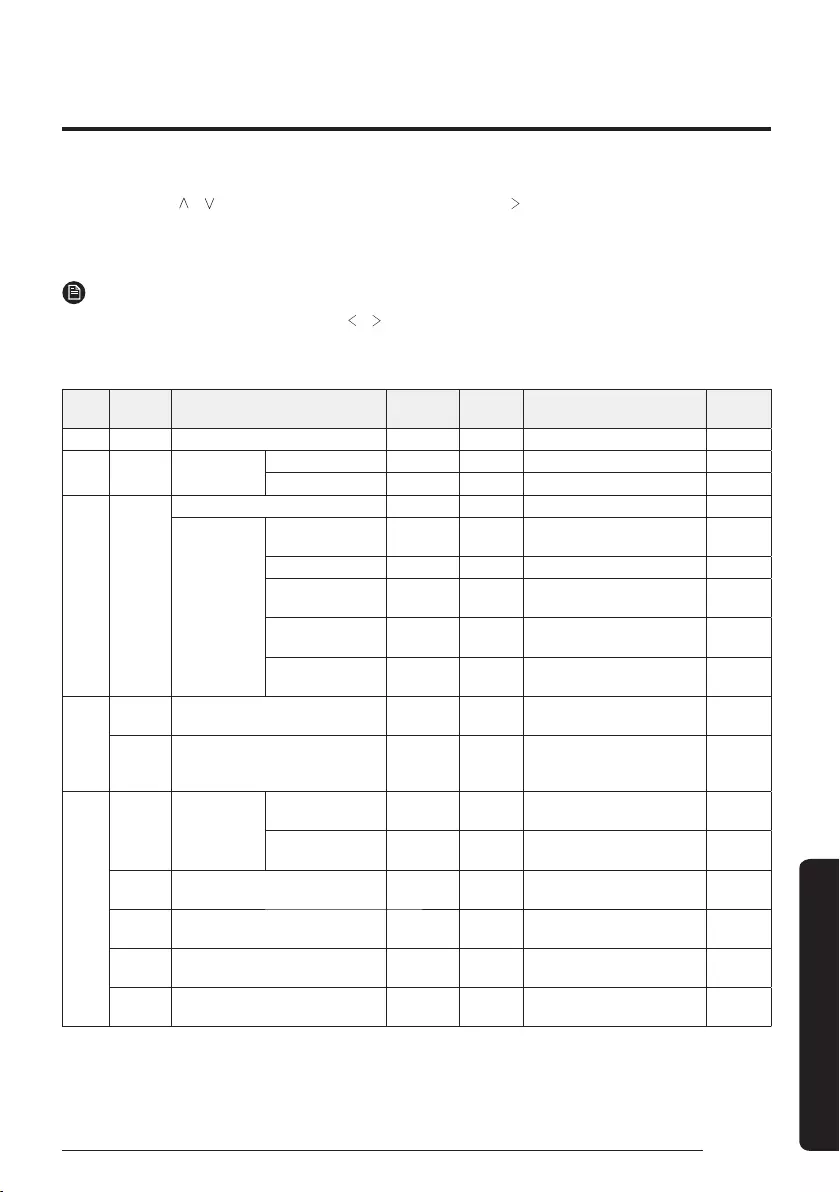
35
English
User Set Function
࡛Using the [ ]/[ ] buttons, change the settings and press the [ ] button to move to the next setting.
࡛Press the Set button to save the setting and exit to the sub-menu setting screen.
࡛Press the ESC button to exit to normal mode.
NOTE
࡛While setting the data, you can use the [ ]/[ ] buttons to set the range of SEG used.
࡛While configuring the setting, press the ESC button to exit to the sub-menu setting screen without
saving the setting.
Main
menu
Sub
menu Function SEG Used Default Range Unit
1 Auto stop time setting/ checking 1, 2 0 0~12 hours 1 hour
2Temp limits
[°C (°F)]
Lower Limit 1, 2 8 (47) ߪߥߢঙ࣑ߦߩߪߨছ࣒ߣ࣒
*
ߣঙ࣑ߣঌ࣒
Upper Limit 3, 4 30 (86) ߪߥߢঙ࣑ߦߩߪߨছ࣒ߣ࣒
*
ߣঙ࣑ߣঌ࣒
3
All locking 1 0 0-Unlock, 1-Lock -
Lock of partial
button
Lock of Operation
On/Off button 2 0 0-Unlock, 1-Lock -
Lock of Mode button 3 0 0-Unlock, 1-Lock -
Lock of temperature
setting button 4 0 0-Unlock, 1-Lock -
Lock of fan speed
button 5 0 0-Unlock, 1-Lock -
Lock of schedule
setting button 6 0 0-Unlock, 1-Lock -
4
1Current Time Setting
(Year, Month, Date)
1, 2/ 3, 4/
5, 6 13/ 01/ 01 00~99/ 1~12/ 1~31 YY, MM,
DD
2Current Time Setting
(Day, Hour, Minute)
Day/ AM,
PM/ 1, 2/
3, 4
Tuesday/
PM/12/00 Sun~Sat/ AM~PM/ 0~12/ 0~59 Day, hour,
minute
5
1
Summer Time
Use and Setting
Methods
Use of summer time
(Y/N) 1 0 0-No use, 1-Use -
Summer Time
Application Method 2 0 0- Weekly, 1- Daily -
2Summer time use (Weekly) Start
(? Month, ? th Sunday) 1, 2/ 4 03/F 1~12th month/
1~4, F (last week)th week -
3Summer time use (Weekly) End
(? Month, ? th Sunday) 1, 2/ 4 10/F 1~12th month/
1~4, F (last week)th week -
4Summer time use (Daily) Start
(? Month, ? Date) 1, 2/ 3, 4 03/22 Jan~Dec/ 1~31st day Month,
date
5Summer time use (Daily) End
(? Month, ? Date) 1, 2/ 3, 4 09/22 Jan~Dec/ 1~31st day Month,
date
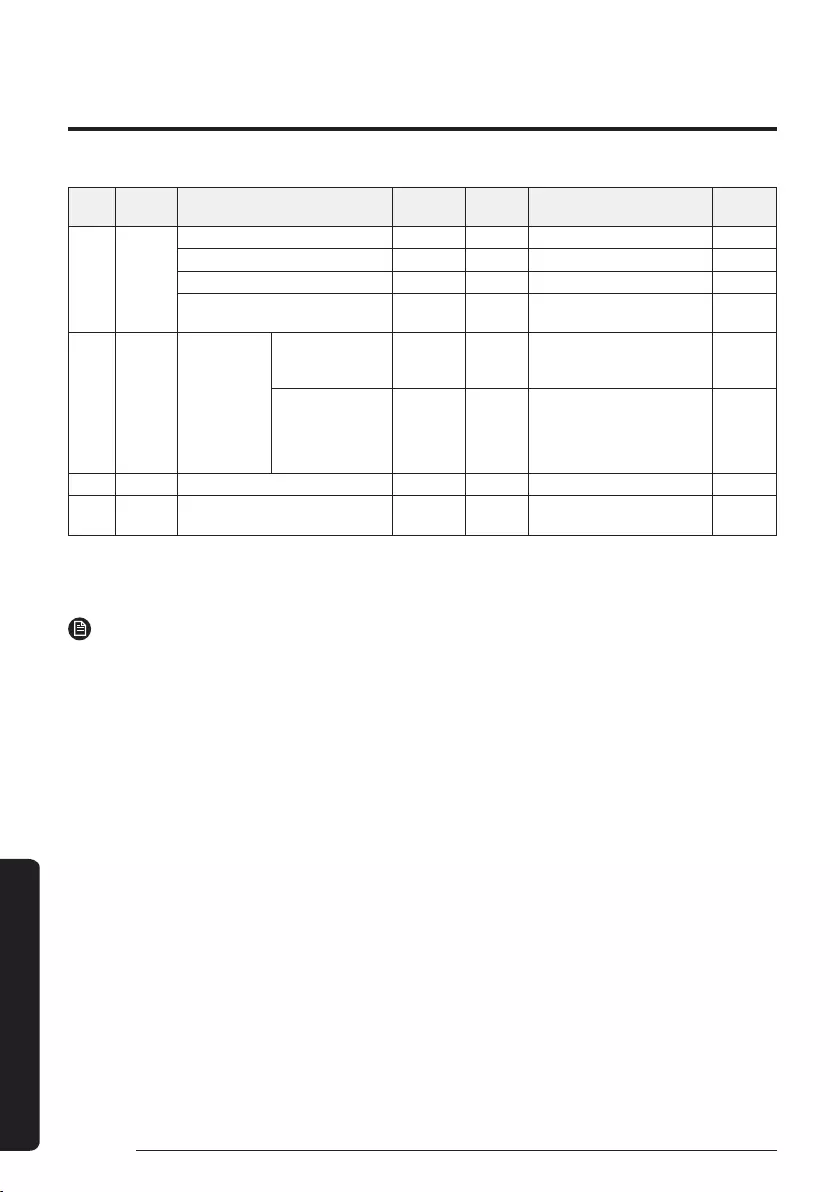
36
Setting Additional User Functions
English
User Set Function
Main
menu
Sub
menu Function SEG Used Default Range Unit
6
Backlight Time Setting/ Checking 1, 2 5 0~30 sec 1 sec
Use of LED (Green) (Y/N) 3 1 0-No use, 1-Use -
Use of LED (Red) (Y/N) 4 1 0-No use, 1-Use -
Turning on or off the Air purity level
lighting function of the indoor unit 5 1 0-Off, 1-On -
7
Ventilator
(ERV) delay
time setting/
checking
[When using
Ventilator (ERV)
interlocking
control]
Ventilator (ERV)
Delay Application
(Y/N)
1 0 0-No use, 1-Use -
Delay Time 3, 4 30 30~60 minutes 1 minute
8 Easy Tuning 1,2 0 -2~+2 1
01 Reset to user mode defaults
(except the current time) 1 0 0-No use, 1-Reset -
1)* The set temperature range available on the remote controller may change depending on the set
temperature range that indoor unit supports.
NOTE
࡛‘NONE’ is displayed if the indoor unit does not support the function. In some cases, the setting may not
possible or it may be not applied though it is set on the unit.
࡛Summer time: Practice of temporarily advancing clocks during the summertime.
࡛The Air purity level lighting function can be operated as a user option. This function is available only on
specific models.
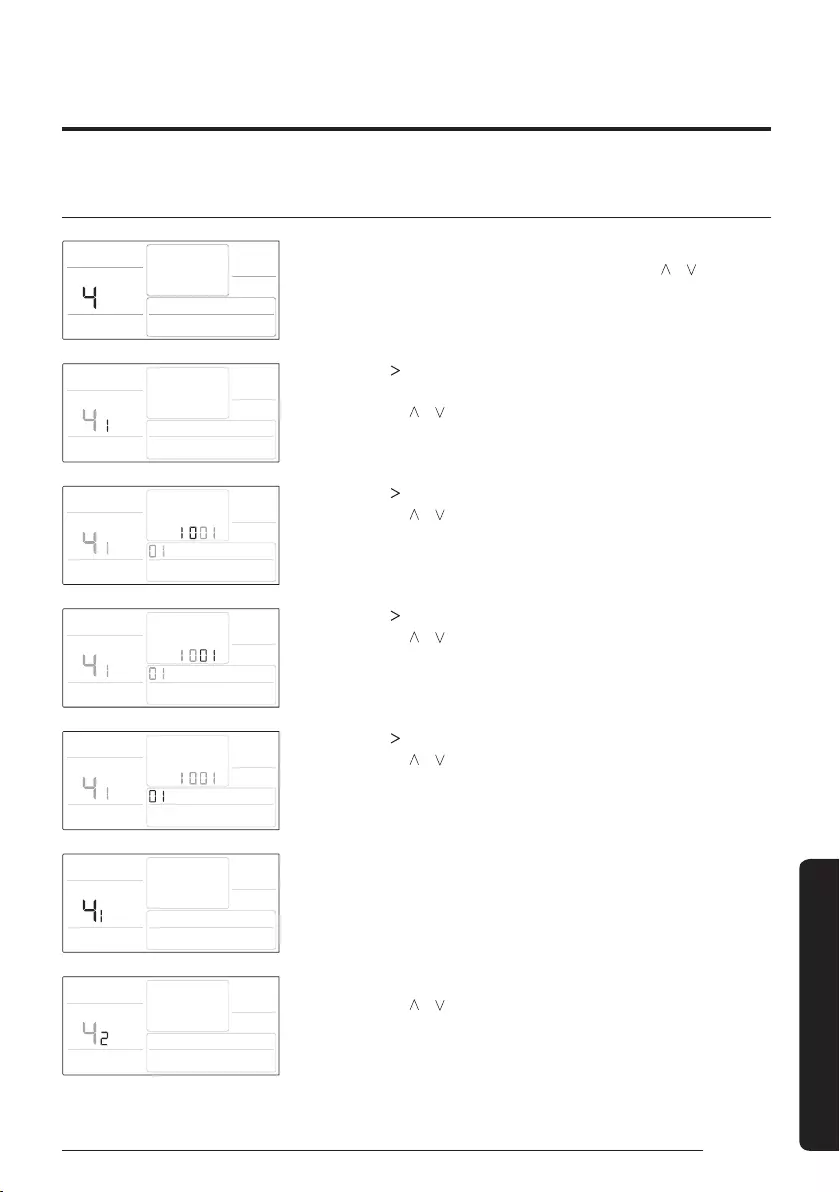
37
English
User Set Function
Current Time Setting (Example)
1 Press the User Set button.
࡛(Main Menu) is displayed, and you can press the [ ]/[ ] buttons
to select No. 4, which will set the current time.
2 Press the [ ] button to select 'Year, Month, Date' in the [Sub-
menu].
࡛Press the [ ]/[ ] buttons to select No. 1. You can modify the year/
month/date setting.
3 Press the [ ] button to select the 'Year'.
࡛Press the [ ]/[ ] buttons to select the year ('00~'99).
4 Press the [ ] button to select the 'Month'.
࡛Press the [ ]/[ ] buttons to select month (01~12).
5 Press the [ ] button to select the 'Date'.
࡛Press the [ ]/[ ] buttons to select date (01~31).
6 Press the Set button to complete your setting of 'Year, Month,
Date'.
࡛The setting changes is applied and you can exit to the sub-menu.
7 In the sub-menu, select 'day, AM/PM, hour, minute'.
࡛Press the [ ]/[ ] buttons to select no. 2. You can set the 'day,
AM/PM, hour, minute'.
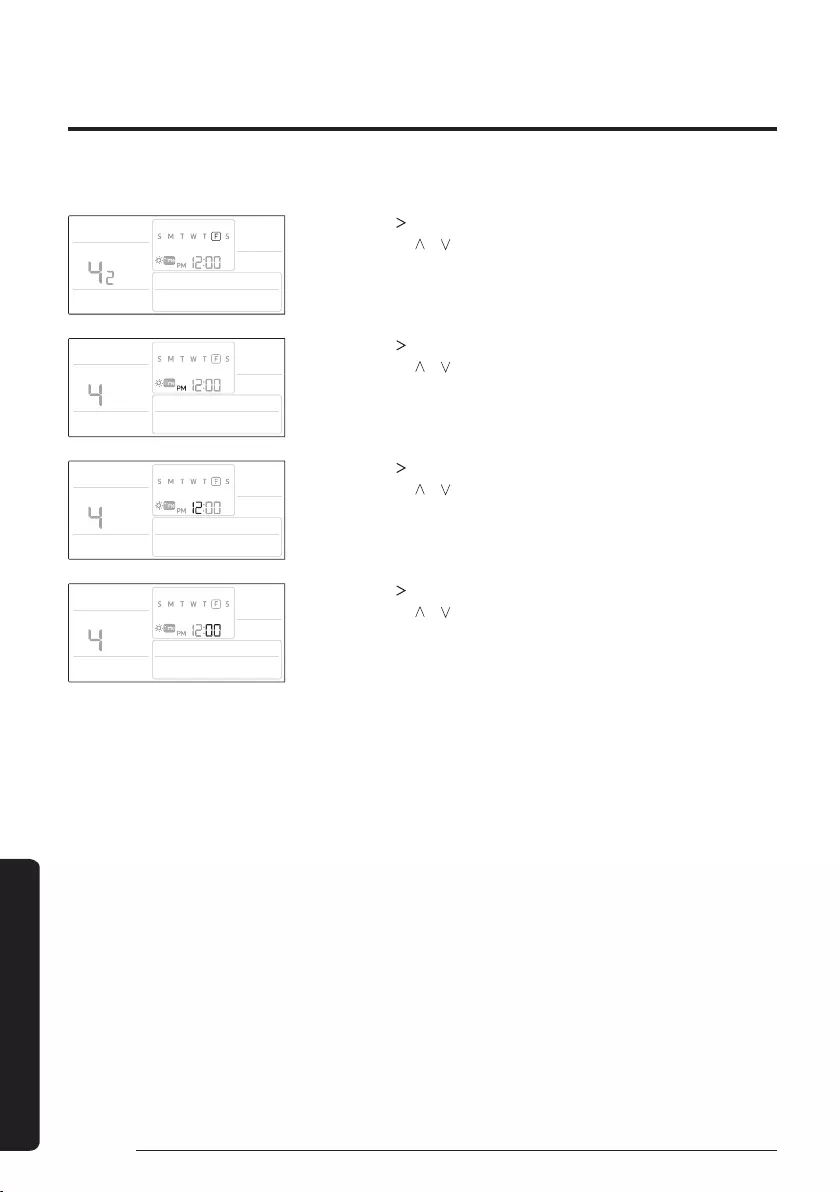
38
Setting Additional User Functions
English
User Set Function
8 Press the [ ] button to select the 'Day'.
࡛Press the [ ]/[ ] buttons to select day (Sun~Sat).
9 Press the [ ] button to select 'AM or PM'.
࡛Press the [ ]/[ ] buttons to toggle between AM and PM.
10 Press the [ ] button to select the 'Hour'.
࡛Press the [ ]/[ ] buttons to select the hour (01~12).
11 Press the [ ] button to select the 'Minute'.
࡛Press the [ ]/[ ] buttons to select minute (00~59).
12 By pressing the Set button, you can complete modifying the
setting for the current time.
࡛The setting changes is applied and you can exit to the sub-menu.
13 Press the ESC button to exit to normal mode.
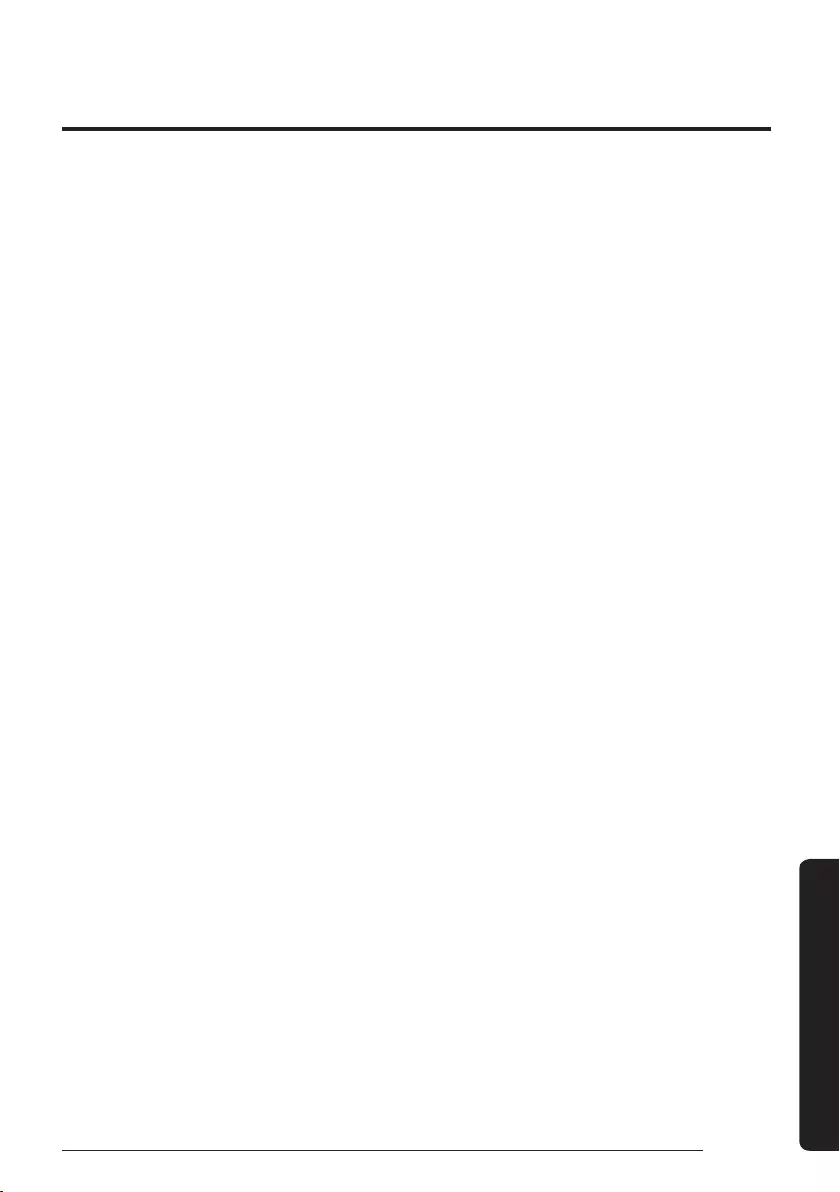
39
English
User Set Function
Memo