Table of Contents
- English
- Before Reading This User Manual
- Warning! Important Safety Instructions
- 01 What's in the Box?
- 02 Connecting the TV to the One Connect
- 03 TV Installation
- 04 Using Art Mode
- 05 The Samsung Smart Remote
- 06 Running the Initial Setup
- 07 Connecting to a Network
- 08 Troubleshooting and Maintenance
- Troubleshooting
- The TV won’t turn on.
- There is no picture/video/sound, or a distorted picture/video/sound from an external device, or “Weak or No Signal” is displayed on the TV, or you cannot find a channel.
- The CI+ does not work.
- The remote control does not work.
- The cable box or satellite box remote control doesn’t turn the TV on or off or adjust the volume.
- The TV settings are lost after 5 minutes.
- Intermittent Wi-Fi
- Video Apps problems (Youtube etc)
- Precautions when using Art mode
- What is Remote Support?
- Eco Sensor and screen brightness
- Caring for the TV
- Troubleshooting
- 09 Specifications and Other Information
- Deutsch
- Vor dem Lesen der Bedienungsanleitung
- Achtung! Wichtige Sicherheitshinweise
- 01 Lieferumfang
- 02 Herstellen einer Verbindung zwischen Fernsehgerät und One Connect
- 03 Installation des Fernsehgeräts
- 04 Verwenden des Kunst-Modus
- 05 Die Samsung Smart Remote
- 06 Ausführen der Ersteinrichtung
- 07 Verbinden mit einem Netzwerk
- 08 Fehlerbehebung und Wartung
- Fehlerbehebung
- Der Fernseher kann nicht eingeschaltet werden.
- Bild/Video/Ton eines externen Geräts werden gar nicht oder nur verzerrt ausgegeben, auf dem Fernsehgerät wird „Kein Signal oder schlechtes Signal“ angezeigt oder es werden keine Sender gefunden.
- CI+ funktioniert nicht.
- Die Fernbedienung funktioniert nicht.
- Mit der Fernbedienung des Kabel- oder Satelitenreceivers kann das Gerät nicht ein-/ausgeschaltet werden, und die Lautstärke lässt sich nicht einstellen.
- Die Einstellungen des Fernsehgeräts gehen nach 5 Minuten verloren.
- Wi-Fi-Aussetzer
- Probleme mit Video-Apps (Youtube usw.)
- Vorsichtsmaßnahmen bei Verwendung des Kunst-Modus
- Was ist Fernunterstützung?
- Öko-Sensor und Bildschirmhelligkeit
- Pflegen des Fernsehgeräts
- Fehlerbehebung
- 09 Technische Daten und weitere Informationen
- Français
- Avant de lire le présent manuel de l'utilisateur
- Avertissement ! Consignes de sécurité importantes
- 01 Contenu de la boîte
- 02 Connexion du téléviseur au One Connect
- 03 Installation du téléviseur
- 04 Utilisation du mode Graphique
- 05 Les Samsung Smart Remote
- 06 Exécution de la configuration initiale
- 07 Connexion à un réseau
- 08 Résolution des problèmes et entretien
- Résolution des problèmes
- Le téléviseur ne s'allume pas.
- Il n'y a aucune image/vidéo ou aucun son, ou l'image/la vidéo/le son en provenance d'un périphérique externe est déformé, ou le message "Signal faible ou inexistant" s'affiche sur l'écran du téléviseur, ou la chaîne que vous recherchez est introuvable.
- Le module CI+ ne fonctionne pas.
- La télécommande ne fonctionne pas.
- La télécommande du décodeur câble ou satellite ne permet pas d’allumer ou d’éteindre le téléviseur, ni de régler le volume.
- Les réglages du téléviseur sont perdus après 5 minutes.
- Connexion Wi-Fi instable
- Problèmes concernant les applications de vidéos (YouTube, etc)
- Précautions lors de l’utilisation du mode Graphique
- Qu'est que l'assistance à distance ?
- Capteur Eco et luminosité de l'écran
- Entretien du téléviseur
- Résolution des problèmes
- 09 Spécifications et informations supplémentaires
- Italiano
- Prima di leggere questo manuale dell'utente
- Avvertenza! Istruzioni importanti di sicurezza
- 01 Contenuto della confezione
- 02 Connessione del televisore a One Connect
- 03 Installazione TV
- 04 Uso della modalità Arte
- 05 Samsung Smart Remote
- 06 Eseguire la funzione Initial Setup (Impostazione iniziale)
- 07 Connessione alla rete
- 08 Risoluzione dei problemi e manutenzione
- Risoluzione dei problemi
- Il televisore non si accende.
- Non viene visualizzata alcuna immagine/video/audio o viene visualizzata una immagine/video/audio distorti da un dispositivo esterno o sullo schermo del televisore compare il messaggio “Segnale debole o assente” oppure è impossibile trovare il canale.
- CI+ non funziona.
- Il telecomando non funziona.
- Il telecomando del ricevitore via cavo o satellitare non riesce ad accendere o spegnere il televisore o a regolare il volume.
- Le impostazioni TV vengono perse dopo 5 minuti.
- Wi-Fi intermittente
- Problemi con applicazioni video (Youtube ecc)
- Precauzioni durante l'uso della modalità Arte
- Cos'è l'Assistenza remota?
- Sensore Eco e luminosità dello schermo
- Manutenzione del televisore
- Risoluzione dei problemi
- 09 Specifiche e altre informazioni
Samsung QE32LS03TBK User Manual
Displayed below is the user manual for QE32LS03TBK by Samsung which is a product in the TVs category. This manual has pages.
Related Manuals
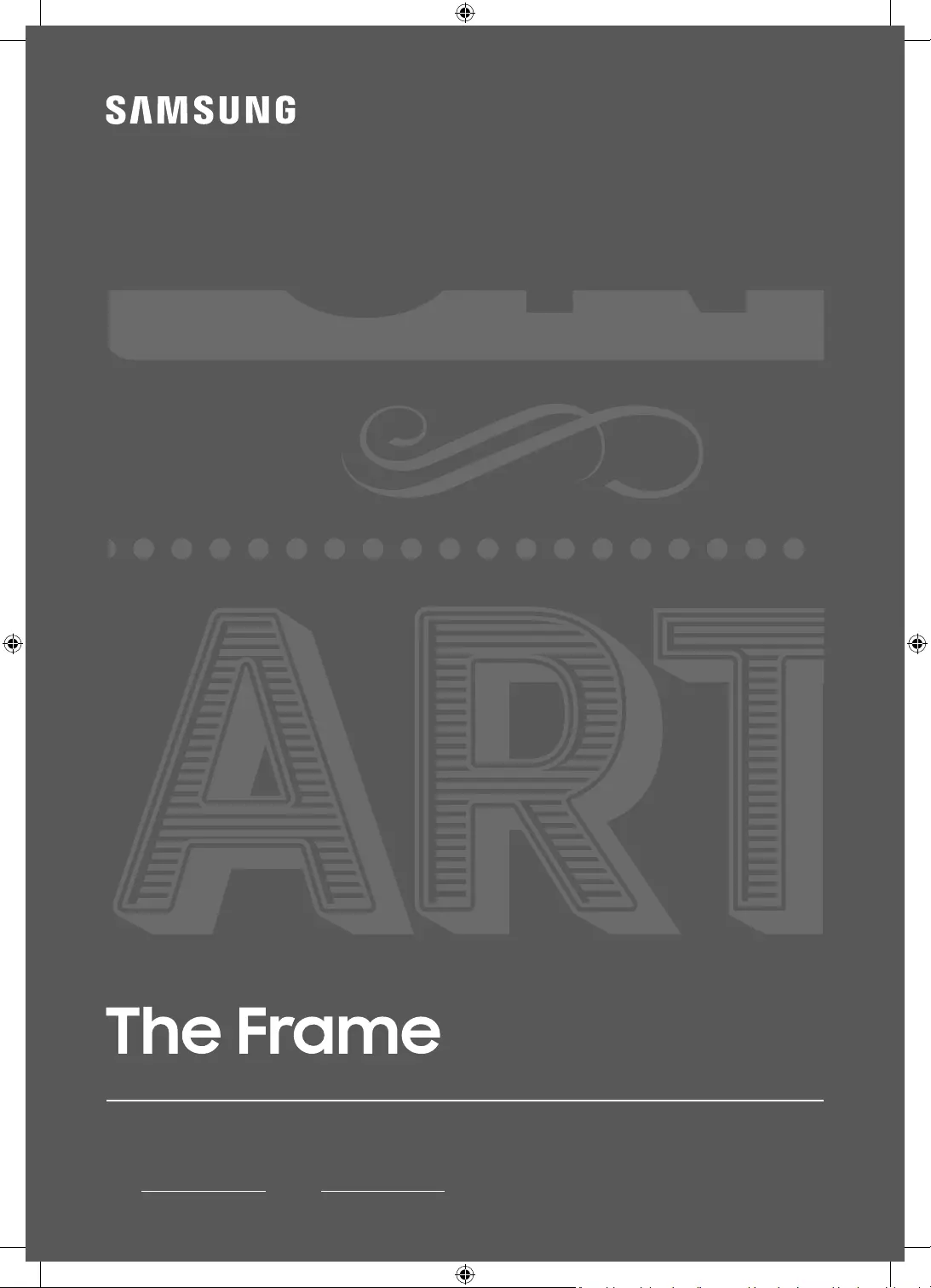
Thank you for purchasing this Samsung product.
To receive more complete service, please register your product at www.samsung.com
Model Serial No.
USER MANUAL
LS03T
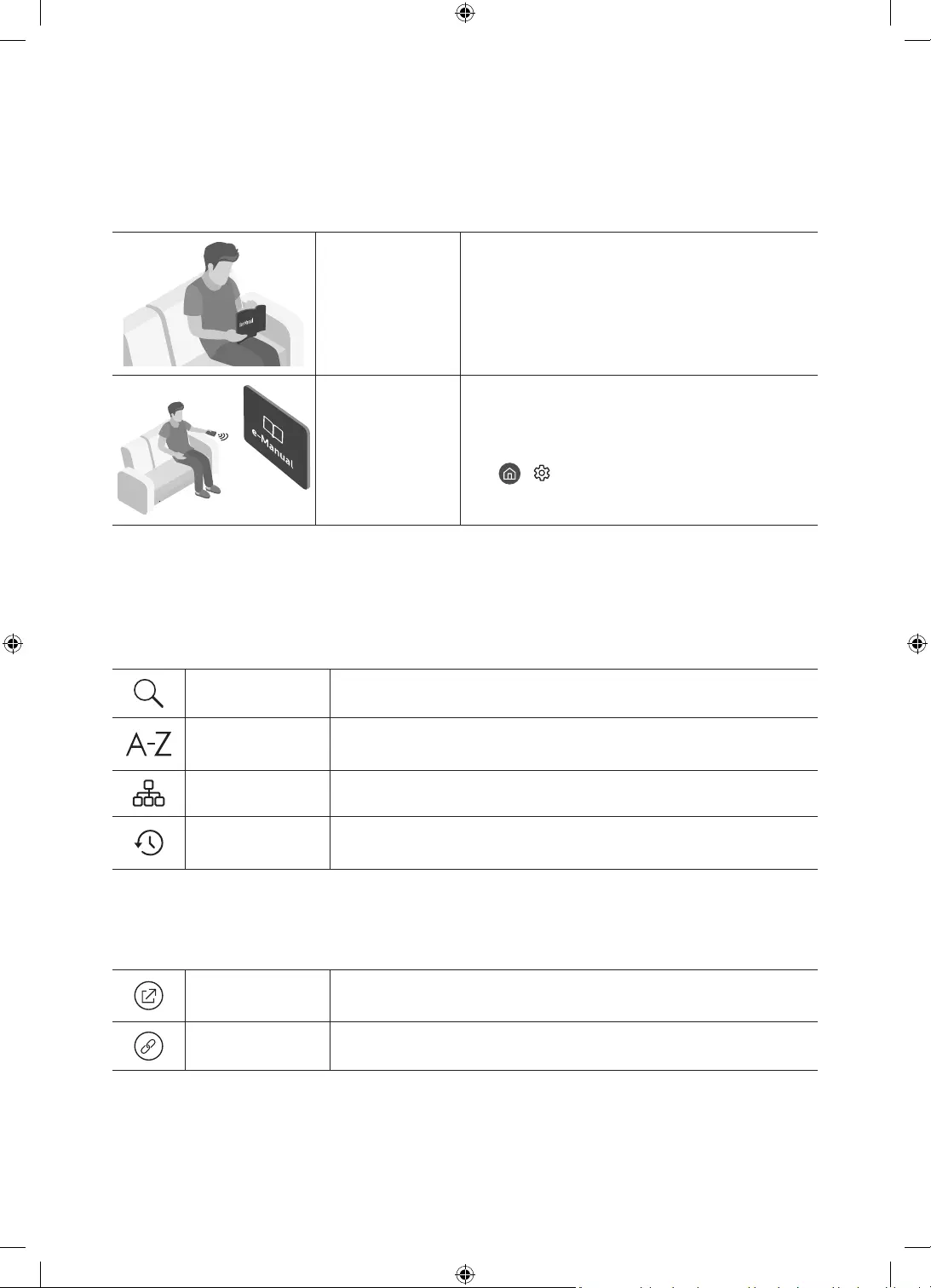
Before Reading This User Manual
This TV comes with this user manual and an embedded e-Manual.
Before reading this user manual, review the following:
User Manual Read this provided user manual to see information
about product safety, installation, accessories,
initial configuration, and product specifications.
e-Manual For more information about this TV, read the
e-Manual embedded in the product.
To open the e-Manual,
> Settings > Support > Open e-Manual
On the website (www.samsung.com), you can download the manuals and see its contents on your PC or mobile
device.
Learning the e-Manual's assistance functions
Some menu screens cannot be accessed from the e-Manual.
Search Select an item from the search results to load the corresponding page.
Index Select a keyword to navigate to the relevant page.
– The menus may not appear depending on the geographical area.
Site Map It displays the lists for each item in e-Manual.
Recently Viewed
Topics Select a topic from the list of recently viewed topics.
Learning the functions of the buttons that appear on e-Manual topic
pages
Try Now Allows you to access the corresponding menu item and try out the feature
right away.
Link Access an underlined topic referred to on an e-Manual page immediately.
English
English - 2
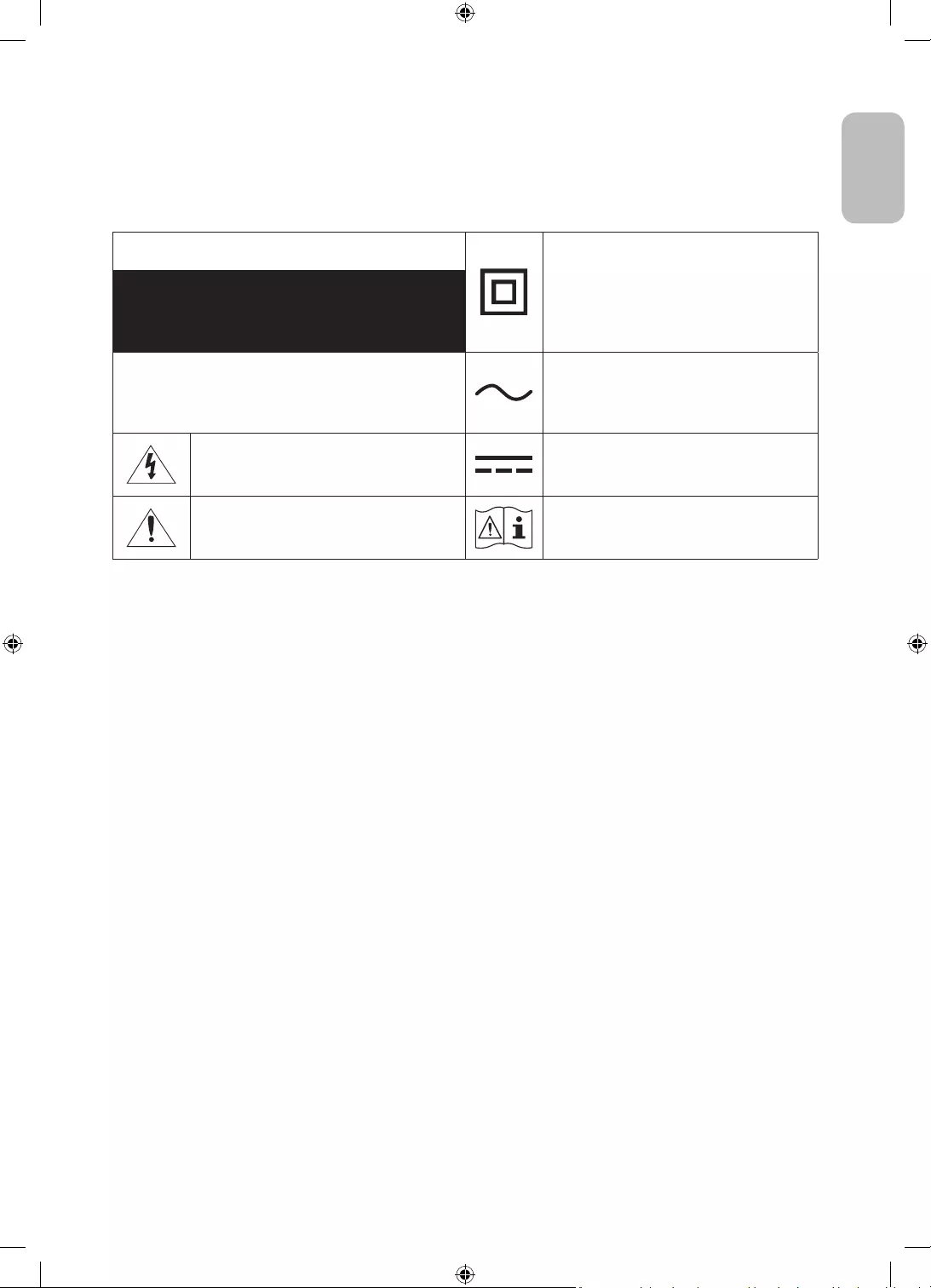
Warning! Important Safety Instructions
Please read the Safety Instructions before using your TV.
Refer to the table below for an explanation of symbols which may be on your Samsung product.
CAUTION Class II product: This symbol indicates that a
safety connection to electrical earth (ground)
is not required. If this symbol is not present on
a product with a mains lead, the product MUST
have a reliable connection to protective earth
(ground).
RISK OF ELECTRIC SHOCK. DO NOT OPEN.
CAUTION: TO REDUCE THE RISK OF ELECTRIC SHOCK, DO
NOT REMOVE COVER (OR BACK). THERE ARE NO USER
SERVICEABLE PARTS INSIDE. REFER ALL SERVICING TO
QUALIFIED PERSONNEL.
AC voltage: Rated voltage marked with this
symbol is AC voltage.
This symbol indicates that high voltage is
present inside. It is dangerous to make any kind
of contact with any internal part of this product.
DC voltage: Rated voltage marked with this
symbol is DC voltage.
This symbol indicates that this product has
included important literature concerning
operation and maintenance.
Caution. Consult instructions for use: This
symbol instructs the user to consult the user
manual for further safety related information.
The slots and openings in the cabinet and in the back or bottom are provided for necessary ventilation. To
ensure reliable operation of this apparatus and to protect it from overheating, these slots and openings
must never be blocked or covered.
– Do not place this apparatus in a confined space, such as a bookcase or built-in cabinet, unless proper
ventilation is provided.
– Do not place this apparatus near or over a radiator or heat register, or where it is exposed to direct
sunlight.
– Do not place vessels (vases etc.) containing water on this apparatus, as this can result in a fire or
electric shock.
Do not expose this apparatus to rain or place it near water (near a bathtub, washbowl, kitchen sink, or
laundry tub, in a wet basement, or near a swimming pool, etc.). If this apparatus accidentally gets wet,
unplug it and contact an authorised dealer immediately.
This apparatus uses batteries. In your community, there might be environmental regulations that require
you to dispose of these batteries properly. Please contact your local authorities for disposal or recycling
information.
Do not overload wall outlets, extension cords, or adaptors beyond their capacity, since this can result in fire
or electric shock.
Power-supply cords should be placed so that they are not likely to be walked on or pinched by items placed
upon or against them. Pay particular attention to cords at the plug end, at wall outlets, and at the point
where they exit from the appliance.
English - 3
English
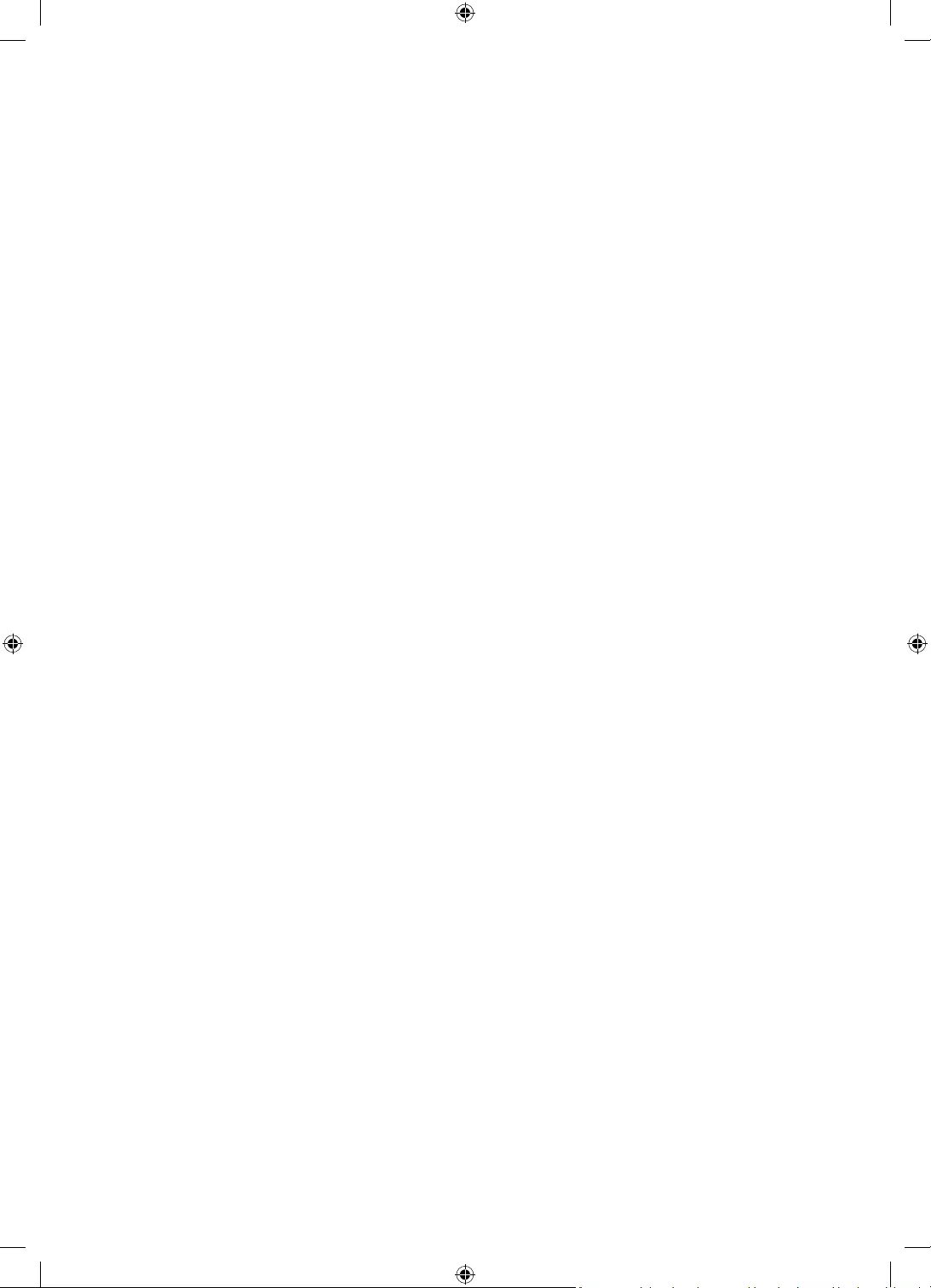
To protect this apparatus from a lightning storm, or when left unattended and unused for long periods of
time, unplug it from the wall outlet and disconnect the antenna or cable system. This will prevent damage
to the set due to lightning and power line surges.
Before connecting the AC power cord to the DC adaptor outlet, make sure that the voltage designation of
the DC adaptor corresponds to the local electrical supply.
Never insert anything metallic into the open parts of this apparatus. This may cause a danger of electric
shock.
To avoid electric shock, never touch the inside of this apparatus. Only a qualified technician should open
this apparatus.
Be sure to plug in the power cord until it is firmly seated. When unplugging the power cord from a wall
outlet, always pull on the power cord's plug. Never unplug it by pulling on the power cord. Do not touch the
power cord with wet hands.
If this apparatus does not operate normally - in particular, if there are any unusual sounds or smells coming
from it - unplug it immediately and contact an authorised dealer or Samsung service centre.
Be sure to pull the power plug out of the outlet if the TV is to remain unused or if you are going to leave the
house for an extended period of time (especially when children, elderly, or disabled people will be left alone
in the house).
– Accumulated dust can cause an electric shock, an electric leakage, or a fire by causing the power cord
to generate sparks and heat or by causing the insulation to deteriorate.
Be sure to contact an authorised Samsung service centre for information if you intend to install your TV in
a location with heavy dust, high or low temperatures, high humidity, chemical substances, or where it will
operate 24 hours a day such as in an airport, a train station, etc. Failure to do so may lead to serious damage
to your TV.
Use only a properly grounded plug and wall outlet.
– An improper ground may cause electric shock or equipment damage. (Class l Equipment only.)
To turn off this apparatus completely, disconnect it from the wall outlet. To ensure you can unplug this
apparatus quickly if necessary, make sure that the wall outlet and power plug are readily accessible.
Store the accessories (batteries, etc.) in a location safely out of the reach of children.
Do not drop or strike the product. If the product is damaged, disconnect the power cord and contact a
Samsung service centre.
To clean this apparatus, unplug the power cord from the wall outlet and wipe the product with a soft, dry
cloth. Do not use any chemicals such as wax, benzene, alcohol, thinners, insecticide, aerial fresheners,
lubricants, or detergents. These chemicals can damage the appearance of the TV or erase the printing on
the product.
Do not expose this apparatus to dripping or splashing.
Do not dispose of batteries in a fire.
Do not short-circuit, disassemble, or overheat the batteries.
CAUTION: There is danger of an explosion if you replace the batteries used in the remote with the wrong
type of battery. Replace only with the same or equivalent type.
* Figures and illustrations in this User Manual are provided for reference only and may differ from the actual
product appearance. Product design and specifications may change without notice.
CIS languages (Russian, Ukrainian, Kazakhs) are not available for this product, since this is manufactured for
customers in EU region.
English - 4
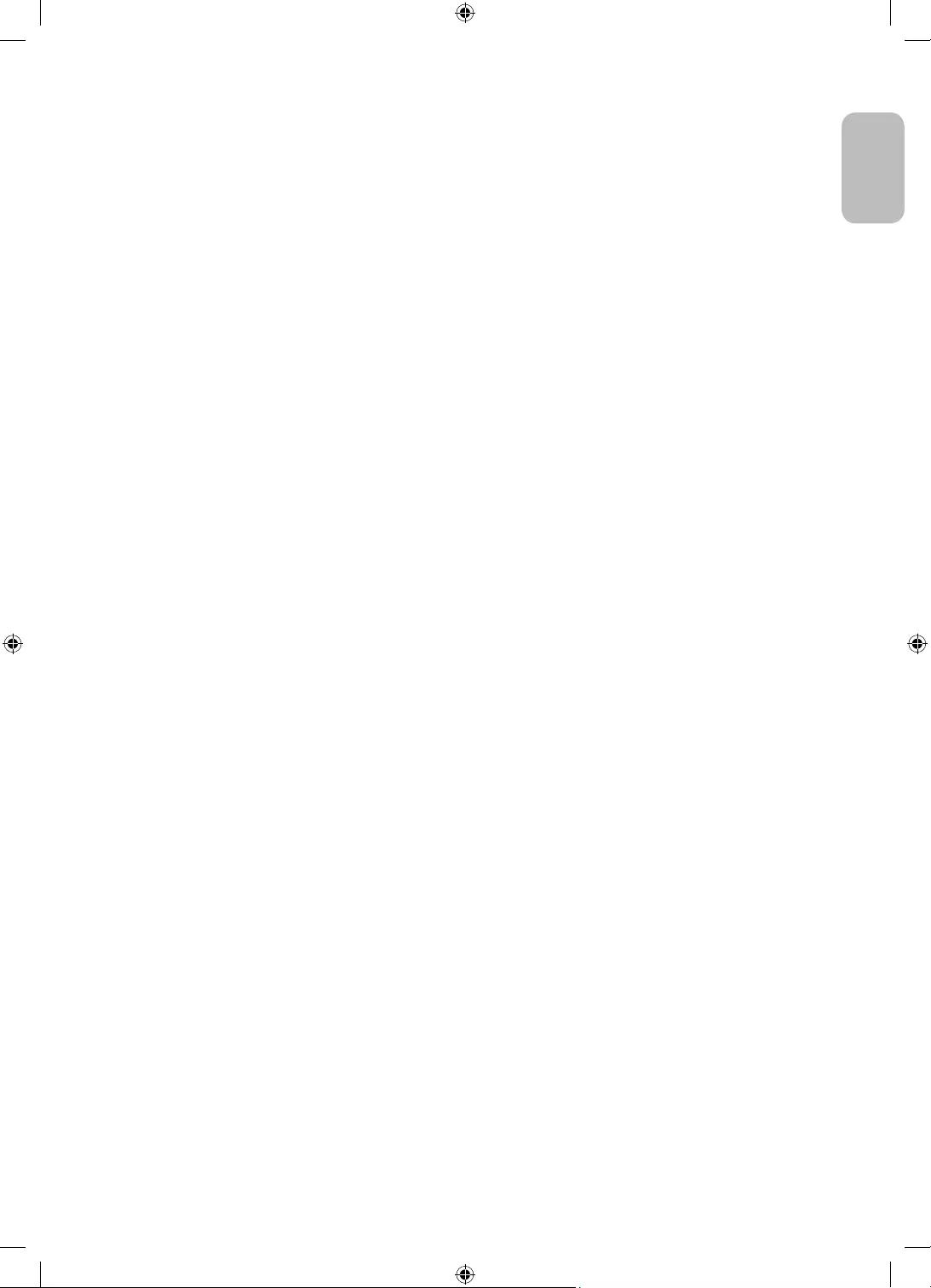
Before Reading This User Manual ---------------------------------------------------------------------------- 2
Warning! Important Safety Instructions ---------------------------------------------------------------------------- 3
01 What's in the Box?
02 Connecting the TV to the One Connect
03 TV Installation
Mounting the TV on a wall ---------------------------------------------------------------------------- 8
Providing proper ventilation for your TV ---------------------------------------------------------------------------- 9
Safety Precaution: Securing the TV to the wall to
prevent falling ---------------------------------------------------------------------------- 9
04 Using Art Mode
Viewing images ---------------------------------------------------------------------------- 12
Setting the style of the selected image ---------------------------------------------------------------------------- 14
Setting up Art mode ---------------------------------------------------------------------------- 15
Using Art mode with the SmartThings app ---------------------------------------------------------------------------- 15
05 The Samsung Smart Remote
About the Buttons on the Samsung Smart Remote ---------------------------------------------------------------------------- 16
Pairing the TV to the Samsung Smart Remote ---------------------------------------------------------------------------- 17
Installing batteries into the Samsung Smart Remote ---------------------------------------------------------------------------- 17
06 Running the Initial Setup
Using the TV Controller ---------------------------------------------------------------------------- 18
07 Connecting to a Network
Network Connection - Wireless ---------------------------------------------------------------------------- 19
08 Troubleshooting and Maintenance
Troubleshooting ---------------------------------------------------------------------------- 20
Precautions when using Art mode ---------------------------------------------------------------------------- 22
What is Remote Support? ---------------------------------------------------------------------------- 22
Eco Sensor and screen brightness ---------------------------------------------------------------------------- 23
Caring for the TV ---------------------------------------------------------------------------- 23
09 Specifications and Other Information
Specifications ---------------------------------------------------------------------------- 24
Environmental Considerations ---------------------------------------------------------------------------- 24
Decreasing power consumption ---------------------------------------------------------------------------- 24
Licences ---------------------------------------------------------------------------- 25
English - 5
English
Contents
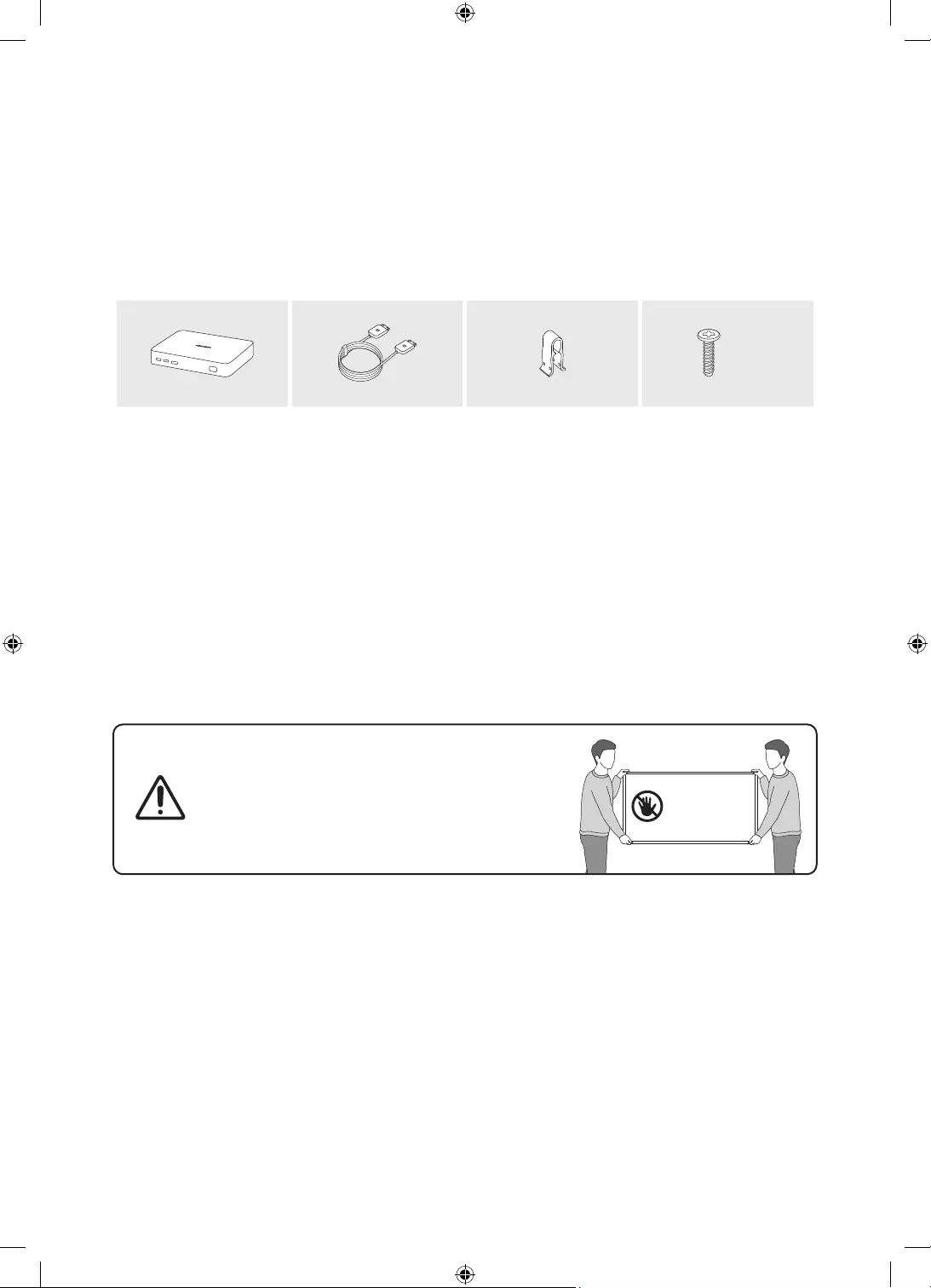
01 What's in the Box?
Make sure the following items are included with your TV. If any items are missing, contact your dealer.
Samsung Smart Remote & Batteries (AA x 2)
User Manual
Warranty Card / Regulatory Guide (Not available in
some locations)
One Connect Power Cable
x 2
(M4 x L14)
One Connect One Connect Cable Holder-Cable Stand Screw
The items’ colours and shapes may vary depending on the models.
Cables not included can be purchased separately.
Check for any accessories hidden behind or in the packing materials when opening the box.
An administration fee may be charged in the following situations:
(a) An engineer is called out at your request, but it is found that the product has no defect (i.e., where the
user manual has not been read).
(b) You bring the unit to the Samsung service centre, but it is found that the product has no defect (i.e.,
where the user manual has not been read).
You will be informed of the administration fee amount before a technician visits.
Warning: Screens can be damaged from direct pressure
when handled incorrectly. We recommend lifting the
TV at the edges, as shown.
Do Not Touch
This Screen!
English - 6
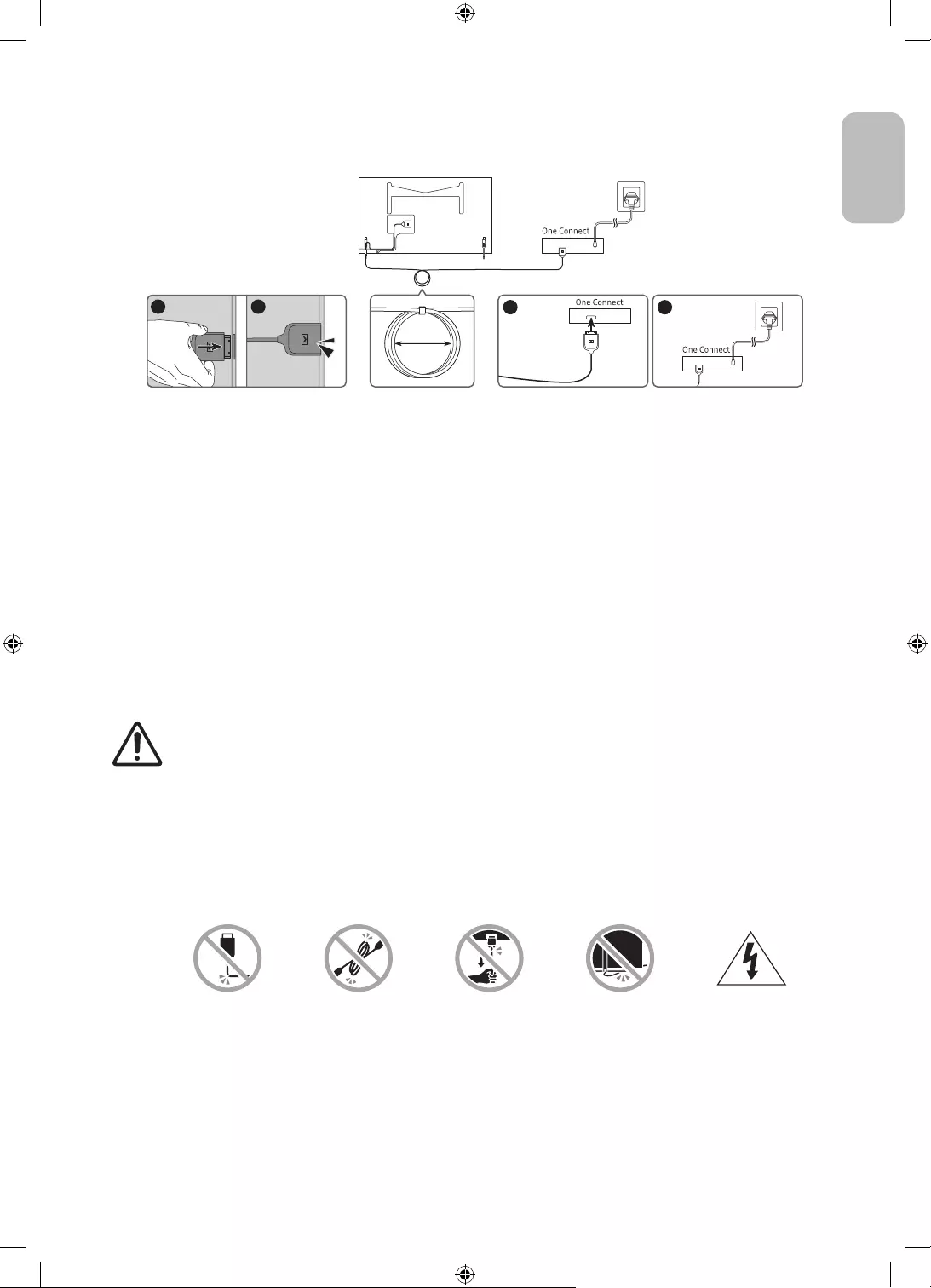
02 Connecting the TV to the One Connect
4
3
1 2
10 cm
TV One Connect
To connect the One Connect Cable to the One Connect and your TV, follow these steps:
1. After the TV is completely set up and placed in its final position, connect the One Connect Cable to the One
Connect and the TV as shown in Steps 1 to 3 above.
WARNING: Make sure that both connectors are fully and firmly connected. If either connecter is not
connected properly, there is a danger of severe electric shock.
2. Connect the One Connect AC power cord to the One Connect, and then connect the cord to a wall outlet as
shown in Step 4 above.
WARNING: Follow the directions exactly. Be sure to connect the power cord to the wall outlet as the last
step. Always disconnect the power cord from the wall outlet before disconnecting the One Connect Cable
from the back of the TV or from the One Connect.
– See the illustrated Quick Setup Guide for more information.
3. Connect your peripherals (aerial, cable box, Blu-ray player, etc.) to the One Connect. See the Accessory Kit
for details.
Do not use the One Connect in the upside-down or upright position.
When connecting the One Connect Cable, pay attention to the shapes and sizes of its connectors
so that they are connected correctly. Failure to do so may cause product malfunction.
When connecting the One Connect Cable, be careful not to twist the cable of the One Connect
Cable. Failure to do so may cause performance degradation of the TV or damage to the cable.
When arranging the remaining cable, refer to the figure above for the correct arrangement.
Take care not to subject the cable to any of the actions below. The One Connect Cable contains a
power circuit. You could damage the cable and subject yourself to an electric shock.
Handle the One Connect carefully. It is heavy.
Bending Twisting Pulling Pressing on Electric shock
English - 7
English
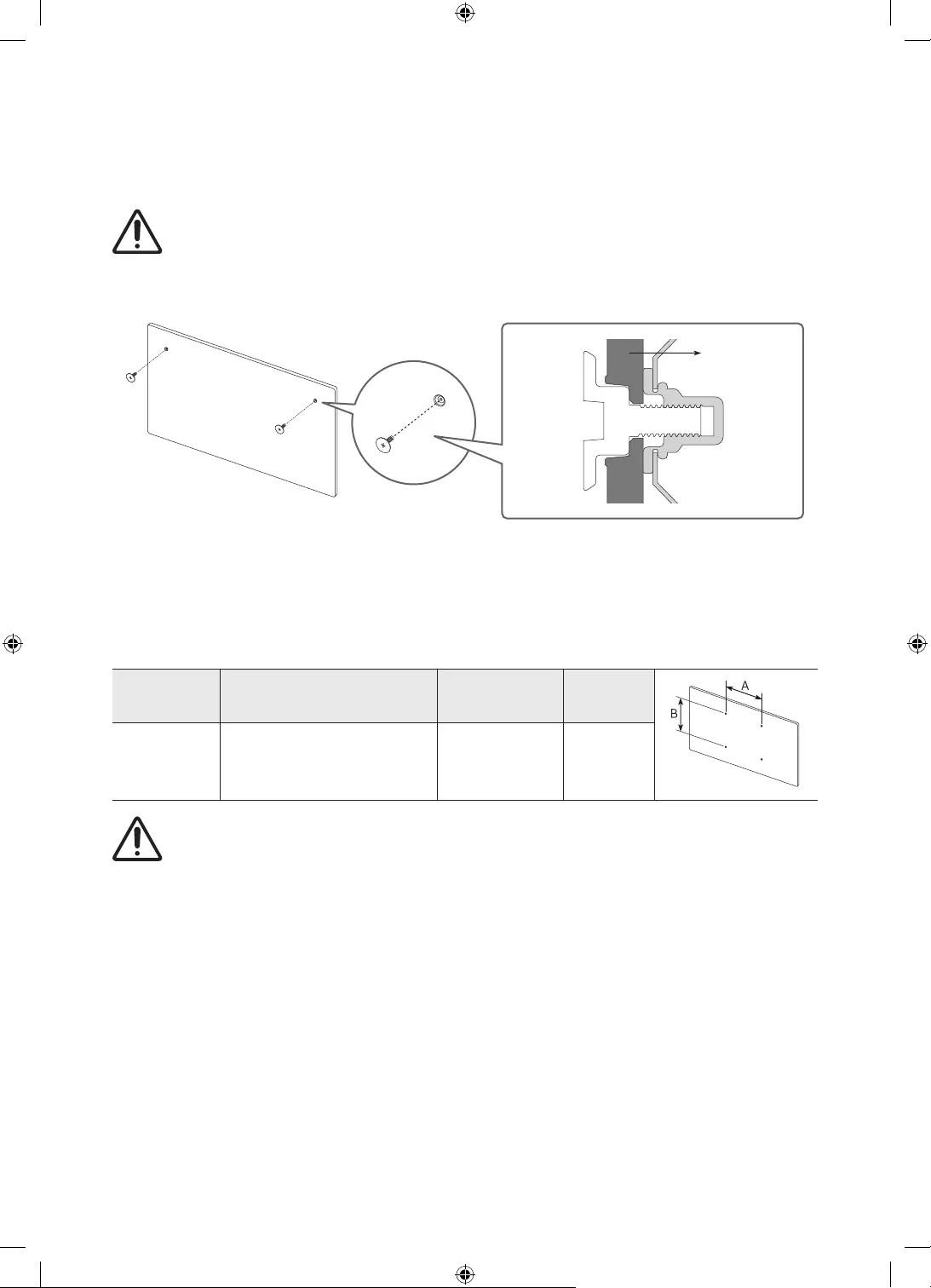
03 TV Installation
Mounting the TV on a wall
If you mount this TV on a wall, follow the instructions exactly as set out by the manufacturer. Unless
it is correctly mounted, the TV may slide or fall and cause serious injury to a child or adult and
serious damage to the TV.
Refer to the installation manual included with the Samsung wall mount kit.
TV
Samsung is not responsible for any damage to the product or injury to yourself or others if you choose to
install the wall mount on your own.
You can install your wall mount on a solid wall perpendicular to the floor. Before attaching the wall mount
to surfaces other than plaster board, contact your nearest dealer for additional information. If you install
the TV on a ceiling or slanted wall, it may fall and result in severe personal injury.
TV size in
inches
Screw hole specs (A * B) in
millimetres Screw Quantity
32 582.2 x 277.5 M4 2
Do not install your wall mount kit while your TV is turned on. This may result in personal injury from
electric shock.
Be sure to use only the screws provided with the product. (Otherwise, it may cause damage to the TV or the
wall-mounted TV may fall from the wall.)
Do not fasten the screws too firmly. This may damage the product or cause the product to fall, leading to
personal injury. Samsung is not liable for these kinds of accidents.
Samsung is not liable for product damage or personal injury when a non-specified wall mount is used or
when the consumer fails to follow the product installation instructions.
English - 8
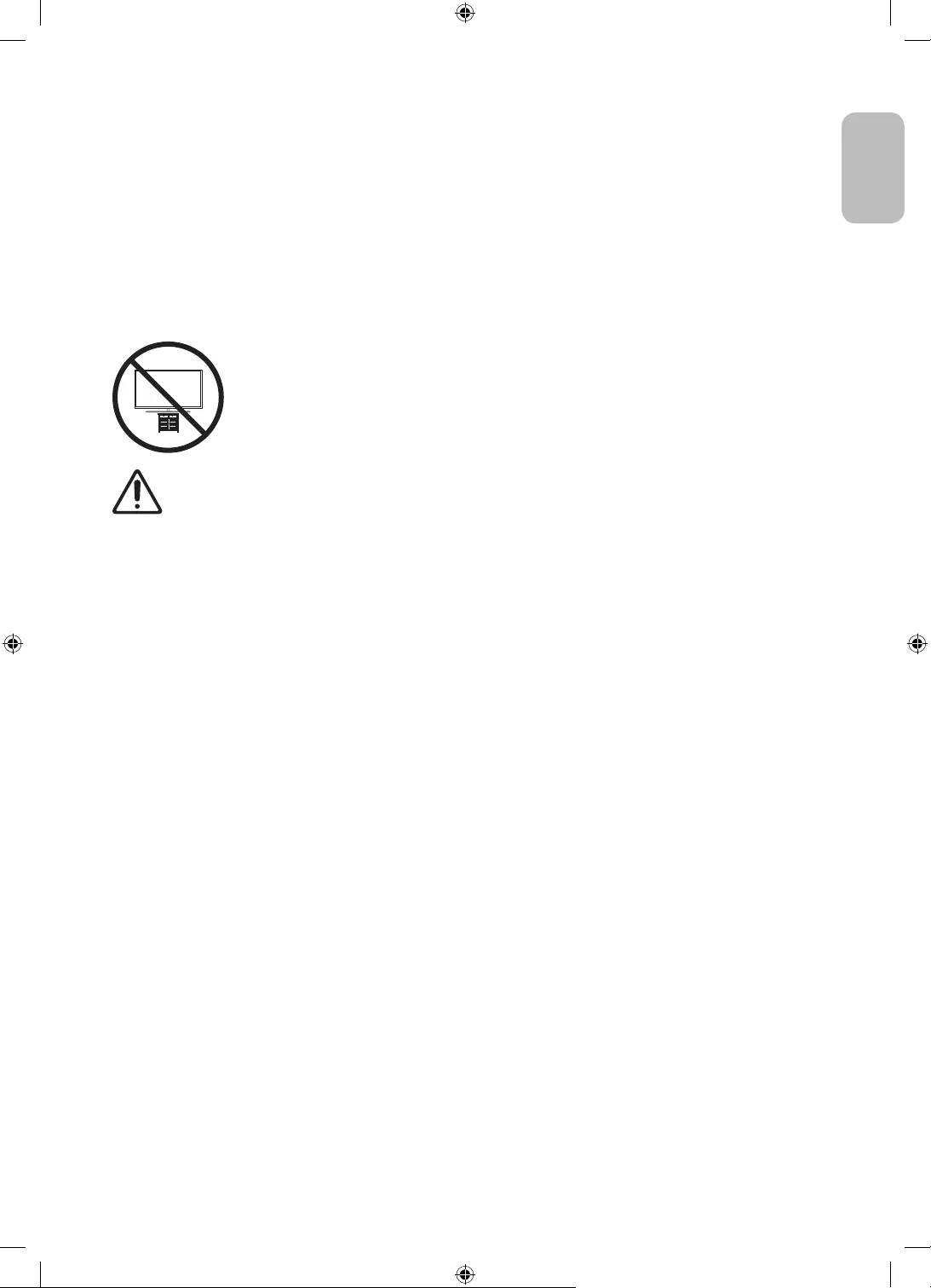
Providing proper ventilation for your TV
When you install your TV and One Connect, maintain a distance of at least 10 cm between the TV and One
Connect with other objects (walls, cabinet sides, etc.) to ensure proper ventilation. Failing to maintain proper
ventilation may result in a fire or a problem with the product caused by an increase in its internal temperature.
When you install your TV with a stand or a wall mount, we strongly recommend you use parts provided by
Samsung only. Using parts provided by another manufacturer may cause difficulties with the product or
result in injury caused by the product falling.
Safety Precaution: Securing the TV to the wall to prevent falling
Caution: Pulling, pushing, or climbing on the TV may cause the TV to fall. In particular,
ensure your children do not hang on or destabilise the TV. This action may cause the TV
to tip over, causing serious injuries or death. Follow all safety precautions provided in the
Safety Flyer included with your TV. For added stability and safety, you can purchase and
install the anti-fall device as described on the next page.
WARNING: Never place a television set in an unstable location. The television set may fall, causing
serious personal injury or death. Many injuries, particularly to children, can be avoided by taking
simple precautions such as:
Always use cabinets or stands or mounting methods recommended by the manufacturer of the
television set.
Always use furniture that can safely support the television set.
Always ensure the television set is not overhanging the edge of the supporting furniture.
Always educate children about the dangers of climbing on furniture to reach the television set
or its controls.
Always route cords and cables connected to your television so they cannot be tripped over,
pulled or grabbed.
Never place a television set in an unstable location.
Never place the television set on tall furniture (for example, cupboards or bookcases) without
anchoring both the furniture and the television set to a suitable support.
Never place the television set on cloth or other materials that may be located between the
television set and supporting furniture.
Never place items that might tempt children to climb, such as toys and remote controls, on the
top of the television or furniture on which the television is placed.
If the existing television set is going to be retained and relocated, the same considerations as above
should be applied.
When installed on a stand, the display of this product is tilted slightly backward and its angle
cannot be adjusted.
If any object is placed on the stand or the floor is tilted, the product may fall over, which causes
malfunction or personal injury.
English - 9
English
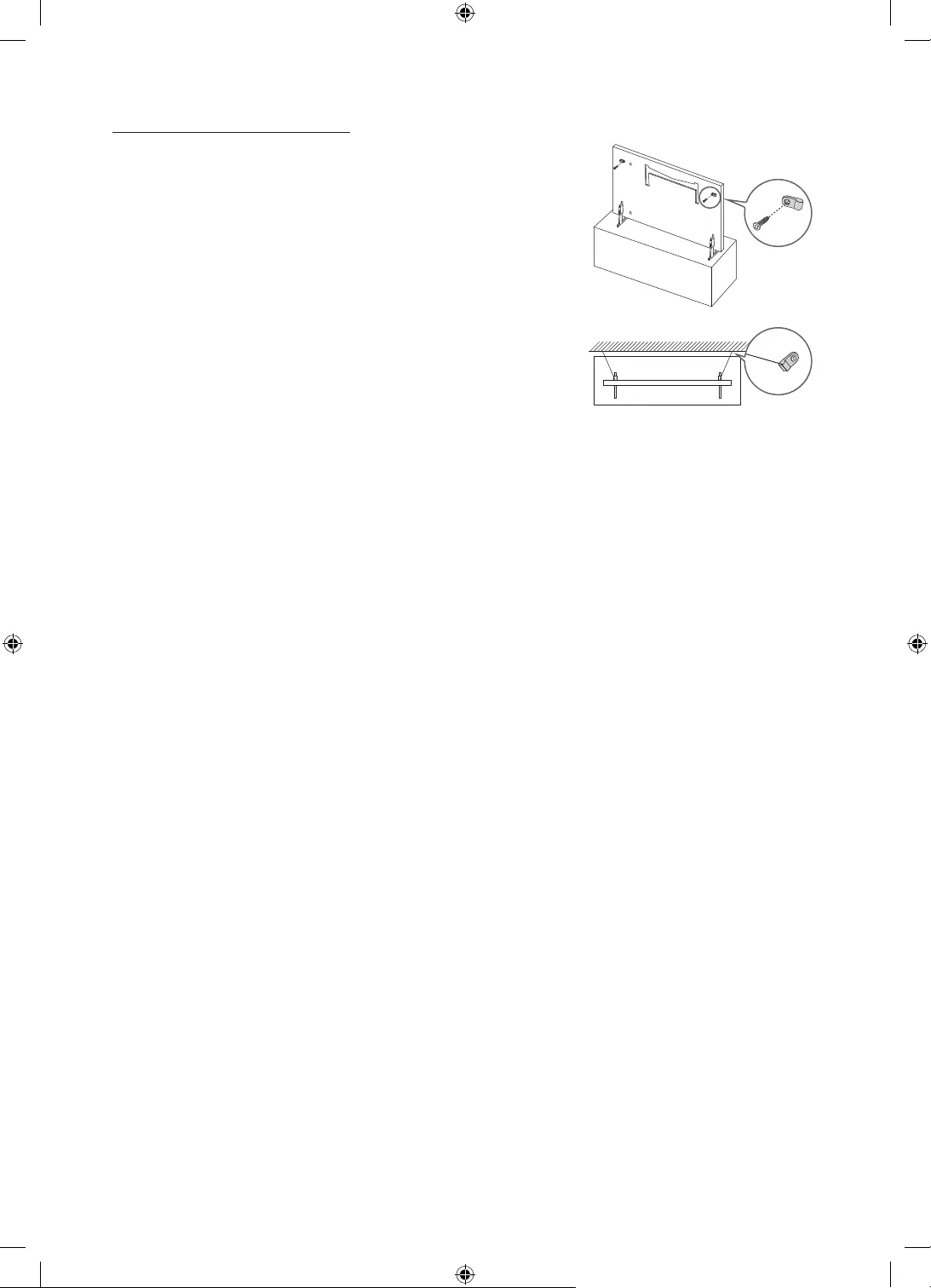
Preventing the TV from falling
1. Using the appropriate screws, firmly fasten a set of brackets to the
wall. Confirm that the screws are firmly attached to the wall.
– You may need additional material such as wall anchors
depending on the type of wall.
2. Using the appropriately sized screws, firmly fasten a set of brackets
to the TV.
– For the screw specifications, refer to the Screw part in the table
under "Mounting the TV on a wall".
3. Connect the brackets fixed to the TV and the brackets fixed to the
wall with a durable, heavy-duty string, and then tie the string tightly.
– Install the TV near the wall so that it does not fall backwards.
– Connect the string so that the brackets fixed to the wall are at
the same height as or lower than the brackets fixed to the TV. The product colour and shape
may vary depending on the
model.
English - 10
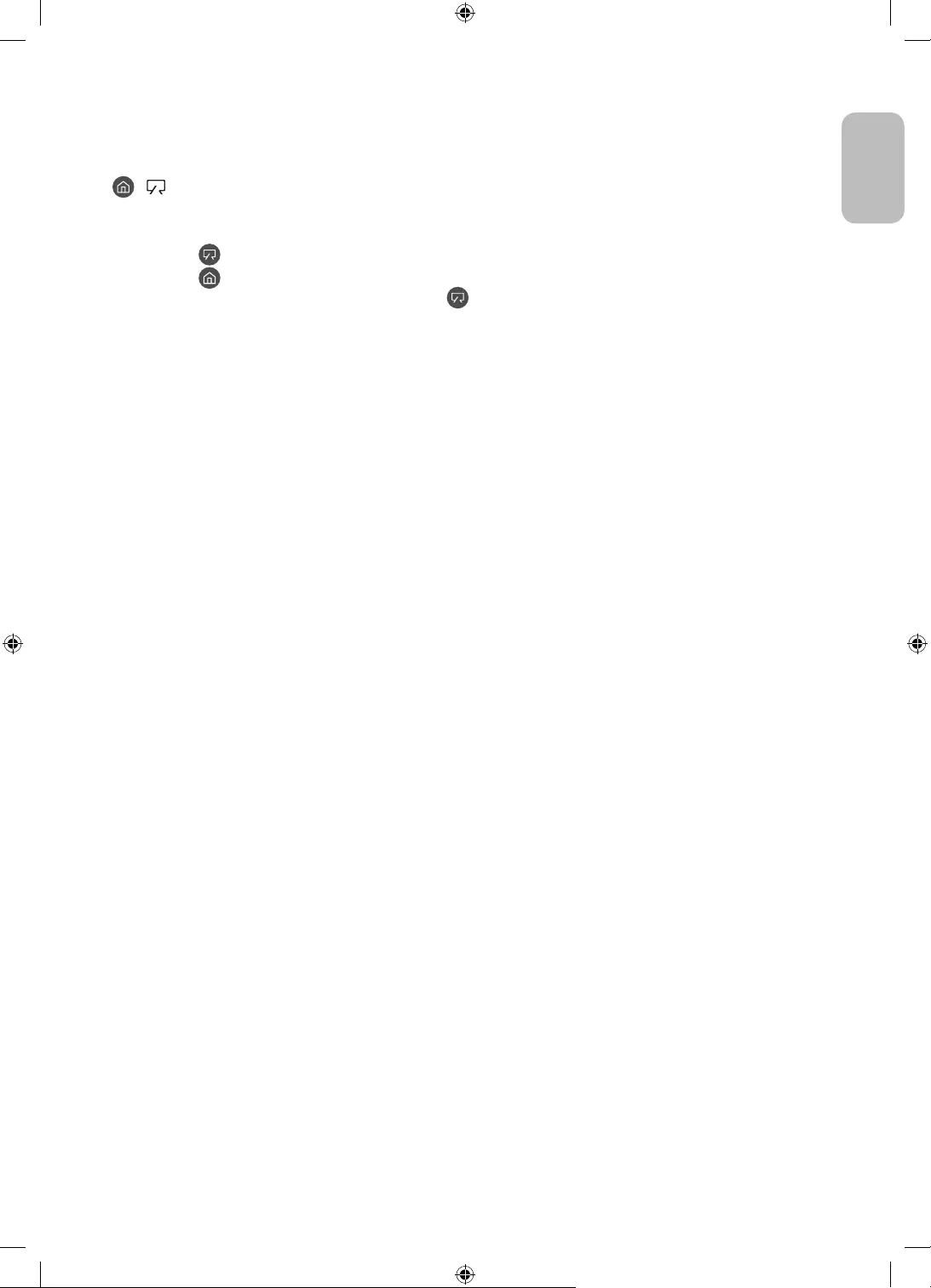
04 Using Art Mode
> Art
You can use Art mode function to display image content such as artworks or photos when you are not watching
TV in full screen mode.
Press the button on the remote control to switch to TV mode or Art mode.
Press the button in Art mode to switch to TV mode.
To turn off the TV completely, press and hold the button on the remote control, or press the TV
Controller button at the top left of the TV.
– If you use a remote control other than the Samsung Smart Remote, the TV may not be turned off
completely.
In Art mode, the brightness and colour tone of your TV are automatically adjusted depending on the
ambient, and the TV can be automatically turned off.
– The TV is set by default so that the screen turns off automatically when the ambient light dims in Art
mode.
In Art mode, you can connect your mobile device to the TV using the SmartThings app on the mobile device
to view photos on the mobile device.
– This function may not be supported depending on the TV model or mobile device.
– Supported features may differ depending on the version of the SmartThings app.
English - 11
English
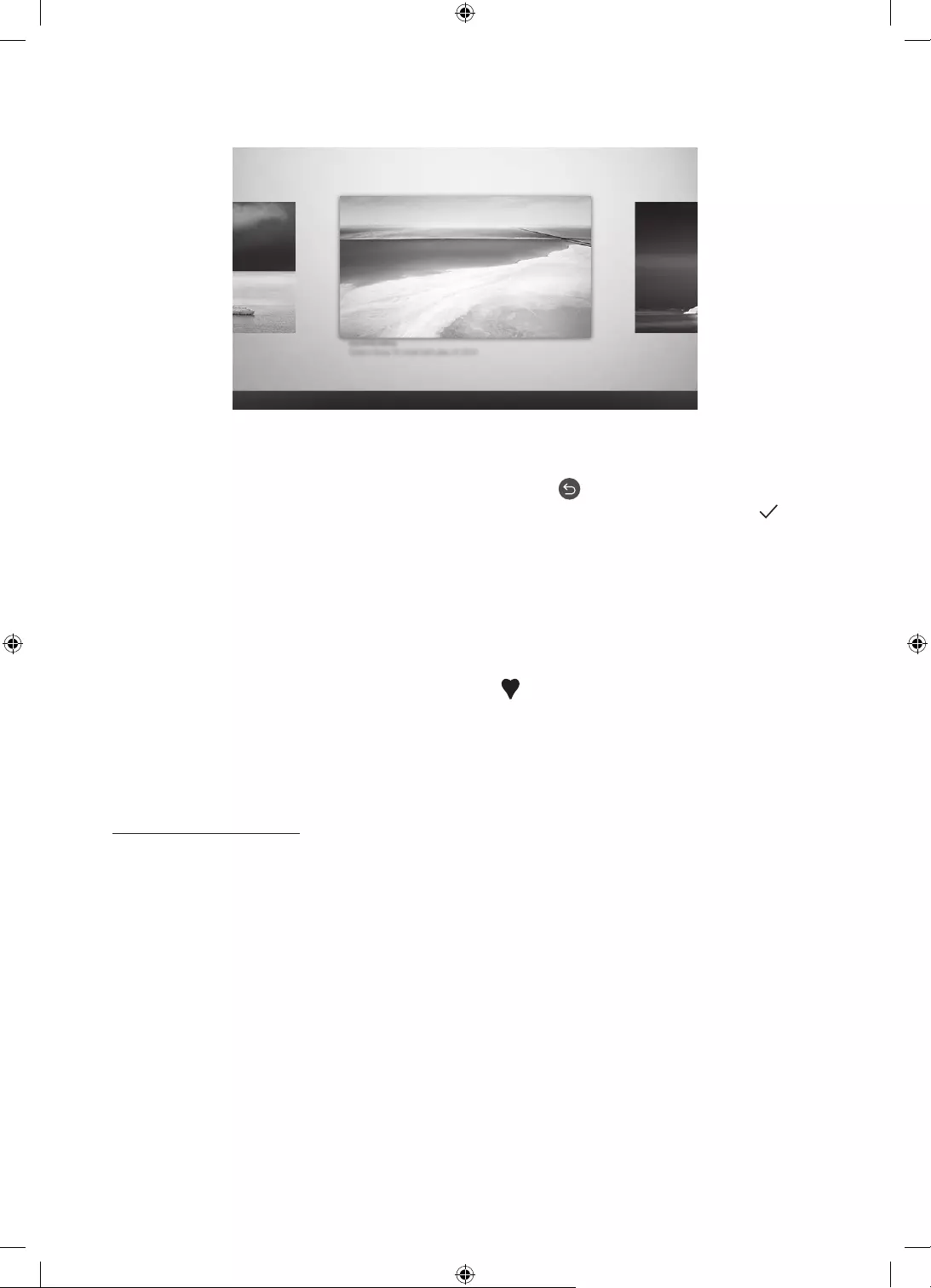
Viewing images
Options+
Recent Art Store My Collection Settings
The image on your TV may differ from the image above depending on the model and geographical area.
To view an image in Art mode, select one of the menus below. To switch to the sub menu where you can select
images, press the Select button, one of the four directional buttons, or button in Art mode. Then, use the
directional buttons on the remote control to move to desired image, and then press the Select button. Set
appears at the top of the selected image, and you can view the selected image in Art mode.
Recent
You can manipulate the last selected images.
Art Store
You can go to Art Store to purchase various images.
– The Art Store may not appear depending on the network connection status.
My Collection
You can view a list of artworks and photos that you set as Favourite in Favourites. You can also select
the desired ones among the images saved on an external storage device or a mobile device and save them
in My Photos.
– In order to fetch the images from your mobile device, the SmartThings app must have been installed in
your mobile device.
Viewing images by time
1. Use the directional buttons on the remote control to move to My Collection.
2. Use the directional buttons to move to Favourites or My Photos.
To view the images on the mobile device connected via the USB or SmartThings app, select the desired
images on the connected device and then save them into My Photos.
3. Use the directional buttons on the remote control to move to Options+ at the top of the screen.
4. Press the Select button when the Start Slideshow item appears.
5. Use the directional buttons on the remote control to select the time that images will be replaced, and then
press the Select button.
English - 12
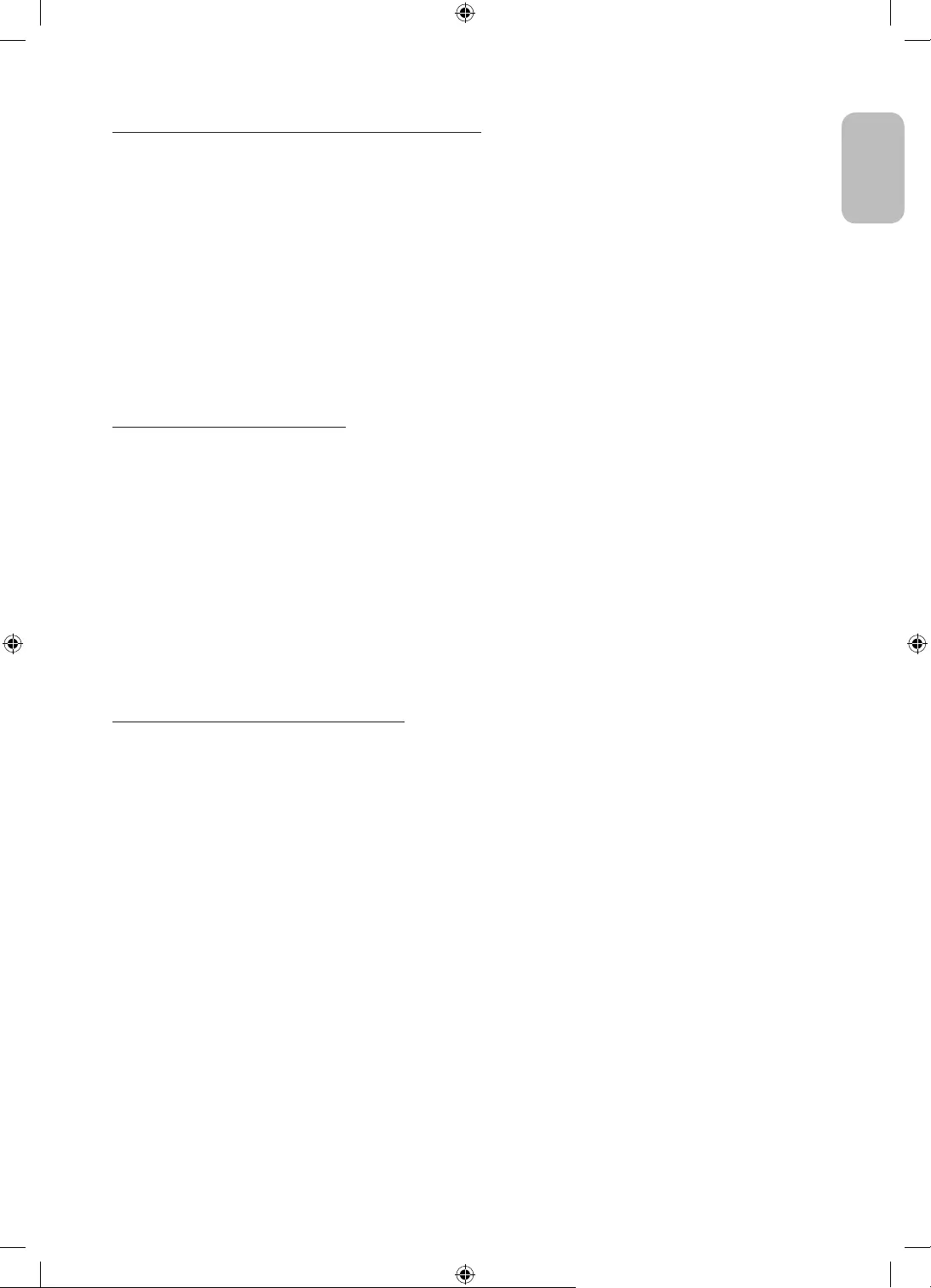
Import images from an external storage device
1. Connect an external storage device that contains images to the TV.
2. Use the directional buttons on the remote control to move to My Collection, and then move to the
connected external storage device.
3. Use the directional buttons on the remote control to move to Save to My Photos at the top of the screen,
and then press the Select button.
4. Use the directional buttons on the remote control to move to an image, and then press the Select button.
– You can select multiple images.
5. Use the directional buttons on the remote control to move to Save Selected at the top of the screen, and
then press the Select button.
6. The selected image or images are saved in My Photos.
Buying images from Art Store
1. Use the directional buttons on the remote control to move to Art Store.
2. Use the directional buttons on the remote control to move to a topic, and press the Select button. You can
select any subtopics or images on the screen.
– The entry path may differ by each topic.
3. Use the directional buttons on the remote control to move to an image, and press the Select button.
4. Use the directional buttons on the remote control to move to Options+ at the top of the screen, and then
select Get Trial Membership or Buy to buy the selected image.
– Displays Get Trial Membership if you have not joined Art Store Membership.
5. Use the directional buttons on the remote control to select payment methods, and then press the Select
button.
6. Follow the on-screen instructions to procedure payment.
Subscribing to Art Store Membership
When you subscribe to Art Store Membership, you can use Art Store unlimitedly and enjoy various art works by
replacing them with new ones according to your preferences.
1. Use the directional buttons on the remote control to move to Art Store.
2. Use the directional buttons on the remote control to move to Membership.
3. Follow the on-screen instructions to enter your membership information.
English - 13
English
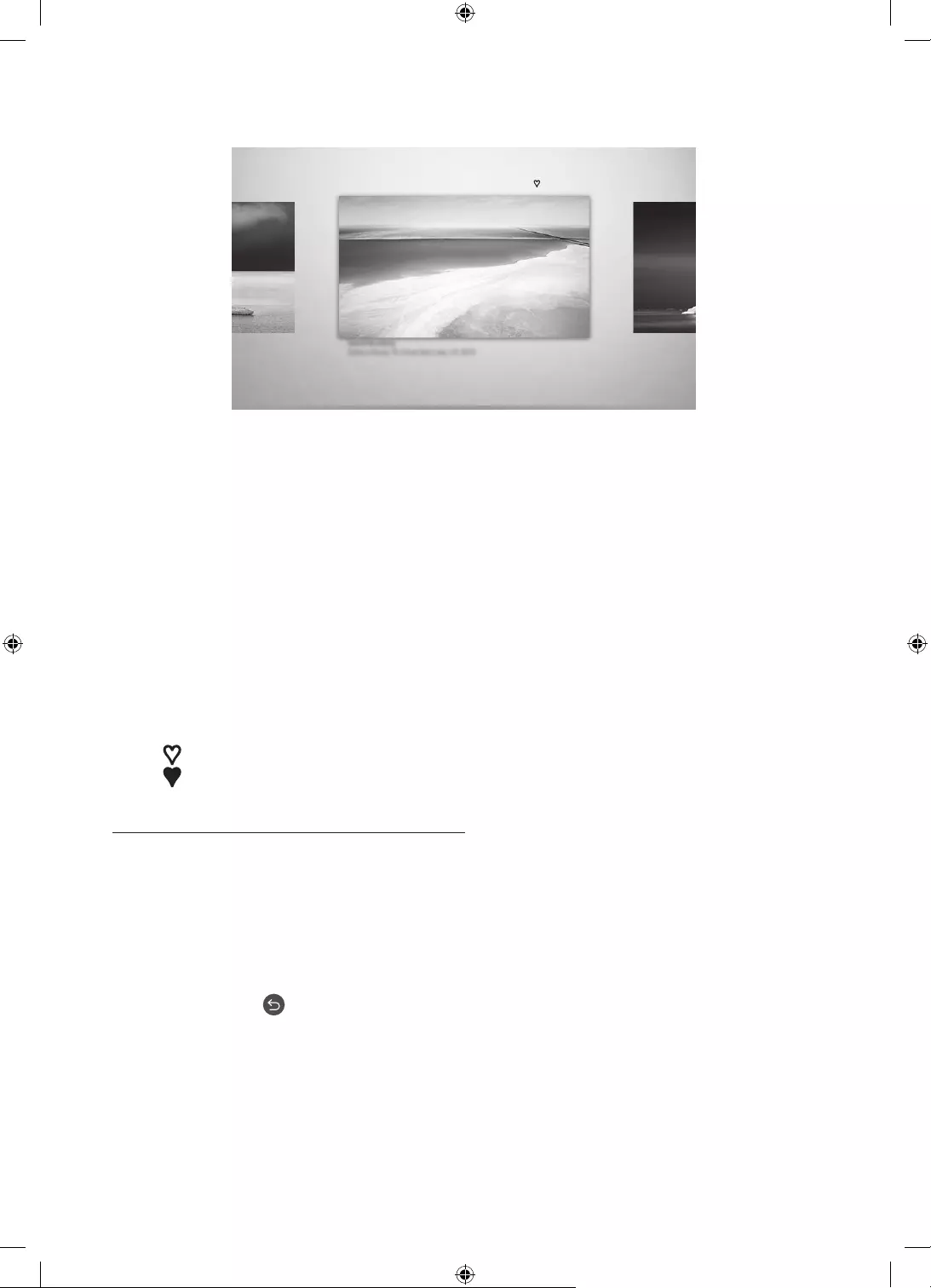
Setting the style of the selected image
Details Mount Favourites
Cantemporary
The image on your TV may differ from the image above depending on the model and geographical area.
Use the directional buttons on the remote control to move to Options+ at the top of the screen. You can use the
following menus:
Details
You can find more information about the image.
Photo Filter
You can apply the selected filter's effect to the image according to your preferences.
– This function is only available for saved images on My Photos.
Mount
You can apply various border styles and colours to the image according to your preferences.
– This function is only available for saved images on My Photos.
Favourite
You can set (or not set) an image that you prefer as a favourite item by pressing the Select button on the
remote control. You can view a list of items set as your favourites in My Collection > Favourites.
– Favourite: Not set as a favourite.
– Favourite: Set as a favourite.
Apply a border style and a colour to an image
1. Using the directional buttons on the remote control to move to the image whose border style and colour
you want to change, move to Options+ at the top of the screen, and then select Mount.
2. Use the directional buttons on the remote control to select the border style and colour that you want.
3. Change the border style and colour, and then press the Select button to move the focus to the image.
– If you want to change only either the border style or the color, change it, and then press the Select
button to save the changes.
4. To save the selected border style and colour, press the Select button again.
– If you press the button to exit, the border style and colour you changed are not saved.
English - 14
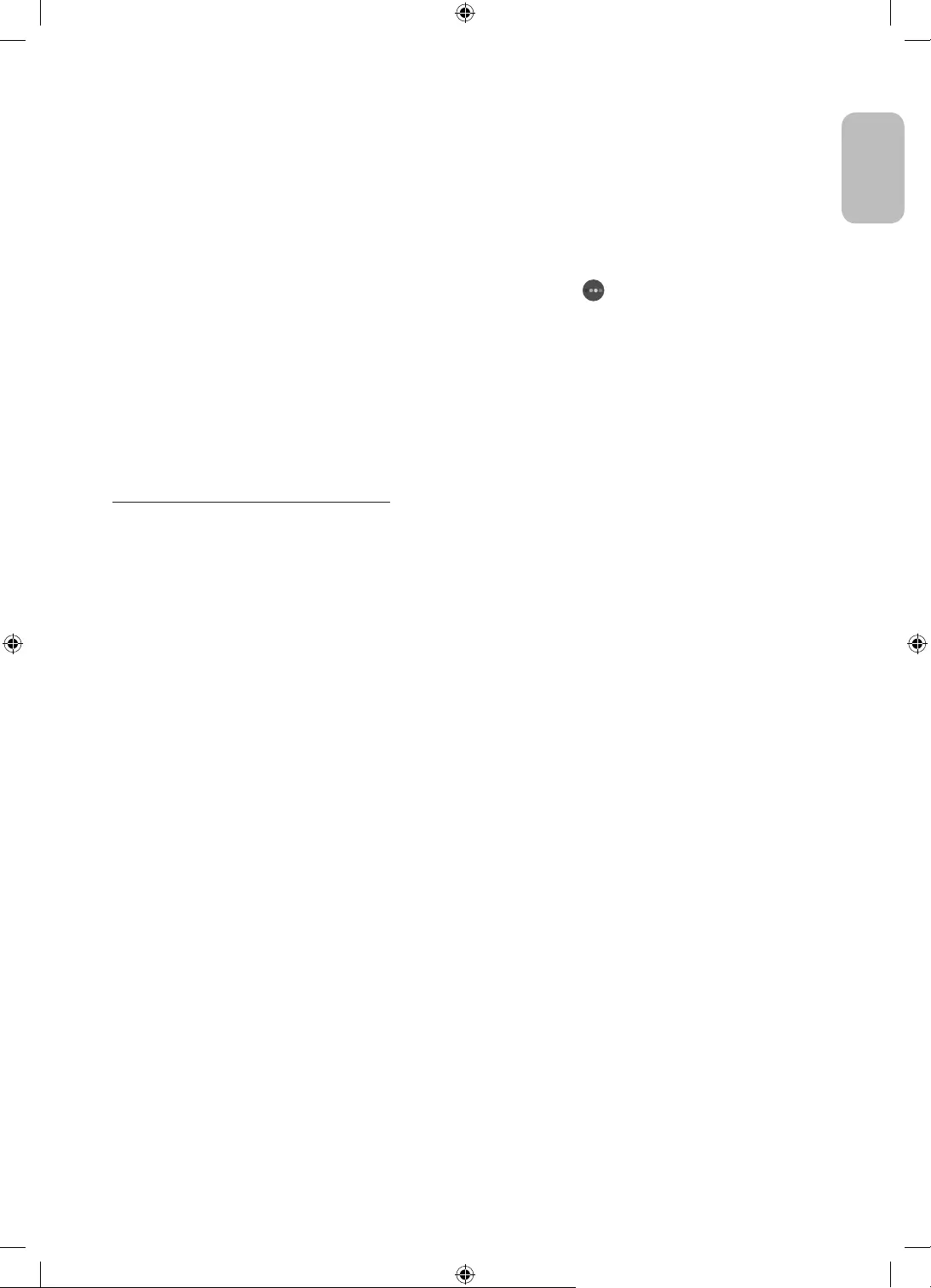
Setting up Art mode
In Art mode, use the directional buttons on the remote control to move to the Settings menu item at the
bottom. You can adjust the following functions:
Brightness
Use the directional buttons on the remote control to move to Modify at the top, and then press the Select
button. In the next screen, adjust the picture brightness. After selecting the desired settings, press the
Select button on the remote control.
– To immediately set Brightness while enjoying Art mode, press the button on the remote control.
Sleep After
If no motion is detected around the TV for the set time, the TV turns off automatically. Use the directional
buttons on the remote control to move to the top items. After selecting the desired time, press the Select
button on the remote control.
Night Mode
When this function is turned on, the TV turns off automatically if no light is detected around the TV. Use the
directional buttons on the remote control to move to the top items, and then turn this function on or off.
Remove images from My Collection
You can remove the saved images from My Collection.
1. Use the directional buttons on the remote control to move to My Collection.
2. Use the directional buttons on the remote control to move to Favourites or My Photos.
3. Use the directional buttons on the remote control to move to Options+ at the top of the screen.
4. Move the focus to Remove, and then press the Select button on the remote control.
5. Use the directional buttons on the remote control to move to an image, and then press the Select button.
– You can select multiple images.
6. Use the directional buttons on the remote control to move to Remove Selected at the top of the screen,
and then press the Select button.
Using Art mode with the SmartThings app
Once you have installed the SmartThings app on your mobile device, you can use the following functions:
You can download the SmartThings app from Google Play Store, Samsung Apps, or the App Store.
– The features or terminology may vary depending on the version of the SmartThings app.
– On tablet devices, Art mode features may not be supported by the SmartThings app.
Selecting images
Subscribing to Art Store Membership
Creating Collage: Combine multiple images into one image.
Applying border styles and colours to images
Setting the brightness for Art mode
Setting Sleep After: When no motion is detected for the time specified in Art mode, the TV turns off
automatically.
Setting Night Mode: Set The Frame to turn off automatically if no light is detected in the room.
English - 15
English
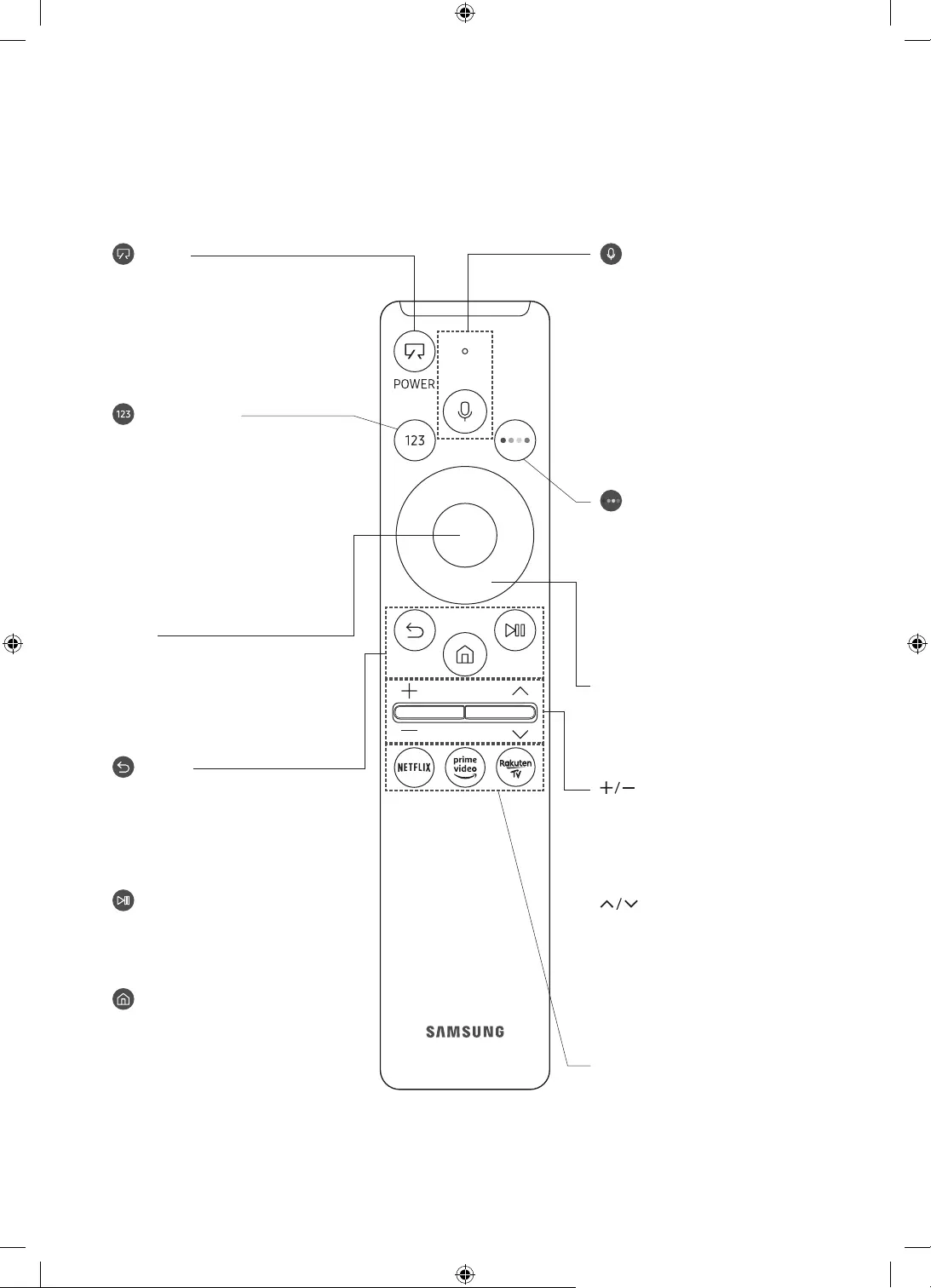
05 The Samsung Smart Remote
About the Buttons on the Samsung Smart Remote
The images, buttons, and functions of the Samsung Smart Remote may differ depending on the model.
(Power)
When watching TV, press to switch to
Art mode. In Art mode, press to switch
to watching TV.
Press and hold to turn off the TV
completely.
(Number button)
When pressed, a number strip appears
on the bottom of the screen. Select
numbers and then select Done to enter
a numeric value. Use to change the
channel, enter a PIN, enter a ZIP code,
etc.
When pressed for 1 second or more,
the TTX menu appears.
(Return)
Returns to the previous menu. When
pressed for 1 second or more, the
running function is terminated. When
pressed while you are watching a
programme, the previous channel
appears.
(Play/pause)
When pressed, the playback controls
appear. Using these controls, you
can control the media content that is
playing.
(Smart Hub)
Returns to the Home Screen.
Press in Art mode to switch to TV
mode.
(Volume)
Move the button up or down to adjust
the volume. To mute the sound, press
the button. When pressed for 1 second or
more, the Accessibility Shortcuts menu
appears.
(Channel)
Move the button up or down to change
the channel. To see the Guide screen,
press the button.
When pressed for 1 second or more,
the Channel List screen appears.
Press each button to run its function.
Select
Selects or runs a focused item. When
pressed while you are watching a
broadcast programme, detailed
programme information appears.
Directional button (up/down/left/
right)
Moves the focus and changes the values
seen on the TV's menu.
(Bixby)
Runs Bixby. Press and hold the button,
say a command, and then release the
button to run Bixby.
When you press the button, the Explore
Now menu appears at the bottom of the
screen.
The supported Bixby's languages
and features may differ by
geographical region.
(Colour button)
Use these coloured buttons to access
additional options specific to the feature
you are using.
To immediately set Brightness while
enjoying Art mode, press the button.
English - 16
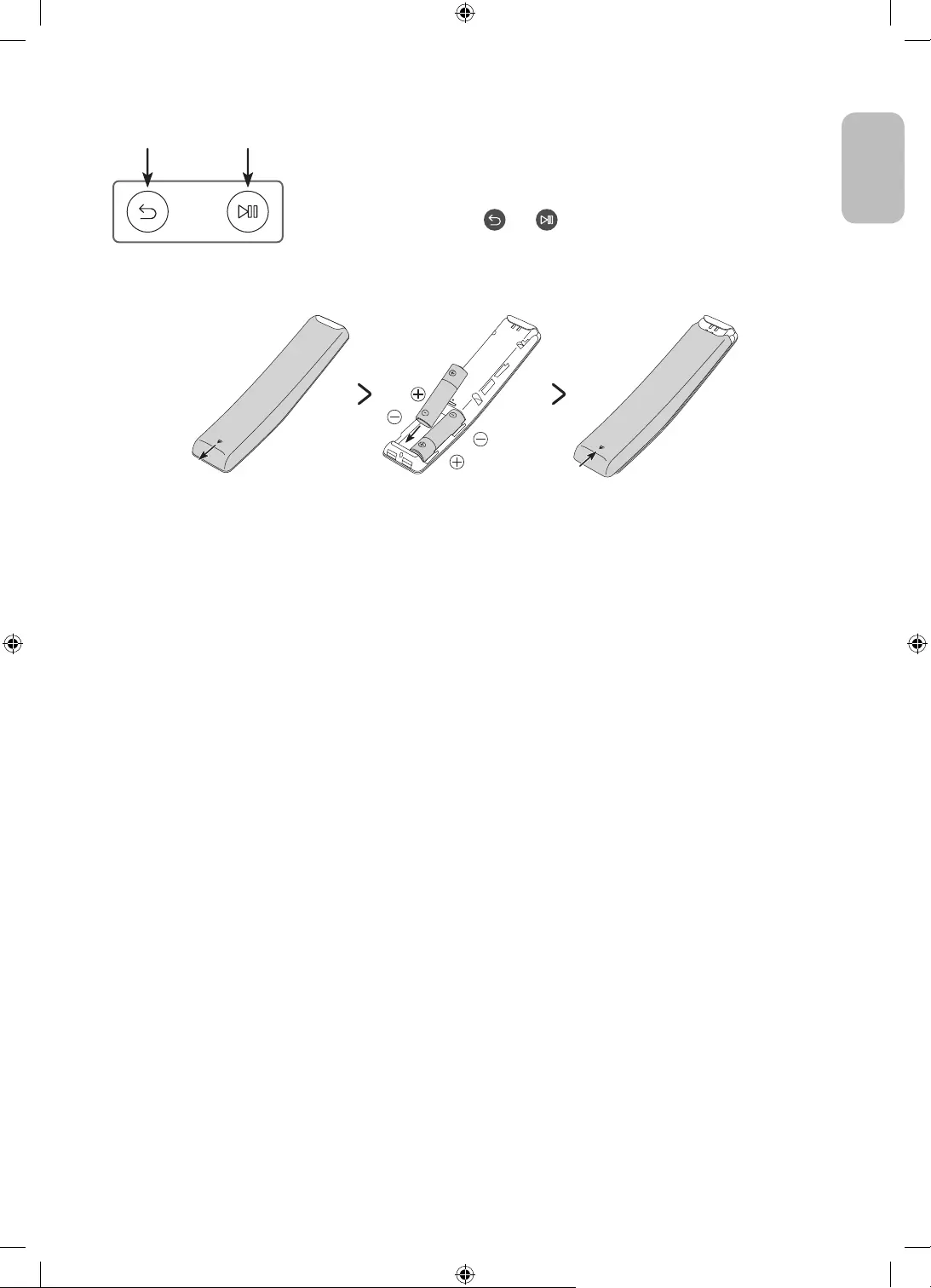
Pairing the TV to the Samsung Smart Remote
When you turn on the TV for the first time, the Samsung Smart Remote pairs
to the TV automatically. If the Samsung Smart Remote does not pair to the TV
automatically, point it at the remote control sensor of the TV, and then press
and hold the buttons labelled and as shown in the figure on the left
simultaneously for 3 seconds or more.
Installing batteries into the Samsung Smart Remote
To install the batteries (1.5V AA type), push the rear cover open in the direction of the arrow at the bottom of
the illustration, and then insert the batteries as shown in the figure. Make sure that the positive and negative
ends are facing in the correct direction. Close the rear cover as shown.
Alkaline batteries are recommended for longer battery life.
English - 17
English
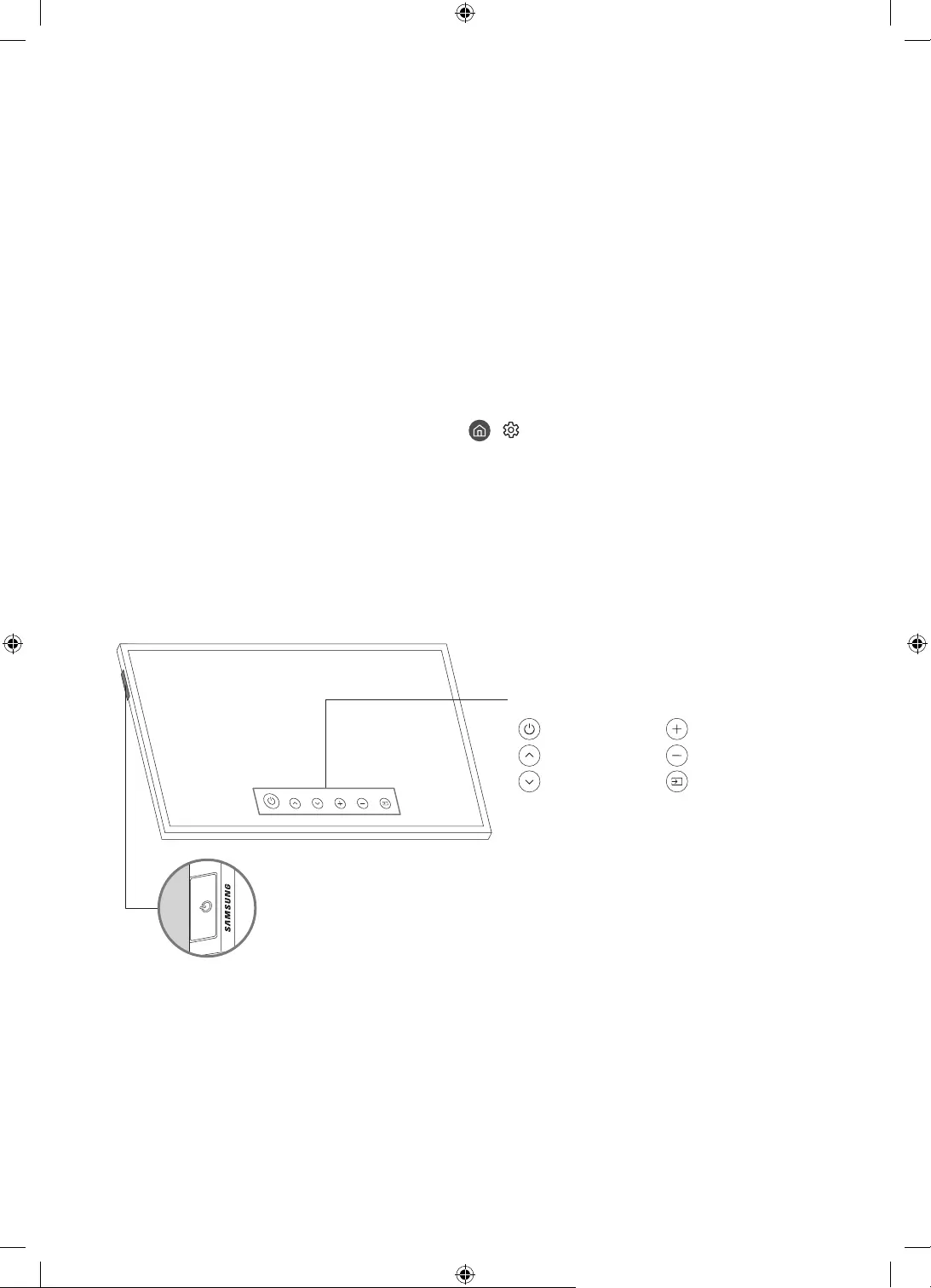
06 Running the Initial Setup
When you turn on your TV for the first time, it immediately starts the Initial Setup. The Initial Setup allows you
to configure the basic settings for the TV to operate, such as broadcast reception, channel search, and network
connection, at one time.
Before starting the Initial Setup, be sure to connect external devices first.
To use the TV's smart features, the TV must be connected to the Internet.
To perform Initial Setup using the SmartThings app, you must connect your mobile device via Wi-Fi.
If the pop-up for setup does not appear automatically in the SmartThings app on your mobile device,
continue setup manually after adding the TV using Add Device on the dashboard of the SmartThings app.
The SmartThings app is available for mobile devices running Android 6.0 or higher or iOS 10 or higher.
Noise may occur temporarily when the TV communicates with mobile devices.
TV setup has been optimised for Landscape mode.
You can also start the Initial Setup using the TV's menu ( > Settings > General > Reset).
Follow the instructions displayed on the Initial Setup screen and configure the TV's basic settings to suit your
viewing environment.
Using the TV Controller
You can turn on the TV with the TV Controller button at the top left of the TV, and then use the Control menu.
The Control menu appears when the TV Controller button is pressed while the TV is On. For more information
about its usage, refer to the figure below.
Control menu
:Power off :Volume Up
:Channel Up :Volume Down
:Channel Down :Source
TV Controller button / Remote control sensor
TV mode
–Press: Move
–Press & Hold: Select
Art mode
–Press: Switch to the TV mode
The TV Controller button is located on the top left of the TV.
In Art mode, the power indicator at the top left of the TV remains off.
English - 18

07 Connecting to a Network
Connecting the TV to a network gives you access to online services, such as Smart Hub, as well as software
updates.
Network Connection - Wireless
Connect the TV to the Internet using a wireless access point or modem.
Wireless IP access point or
modem with a DHCP Server
LAN Cable (Not Supplied)
The LAN Port on the Wall
English - 19
English
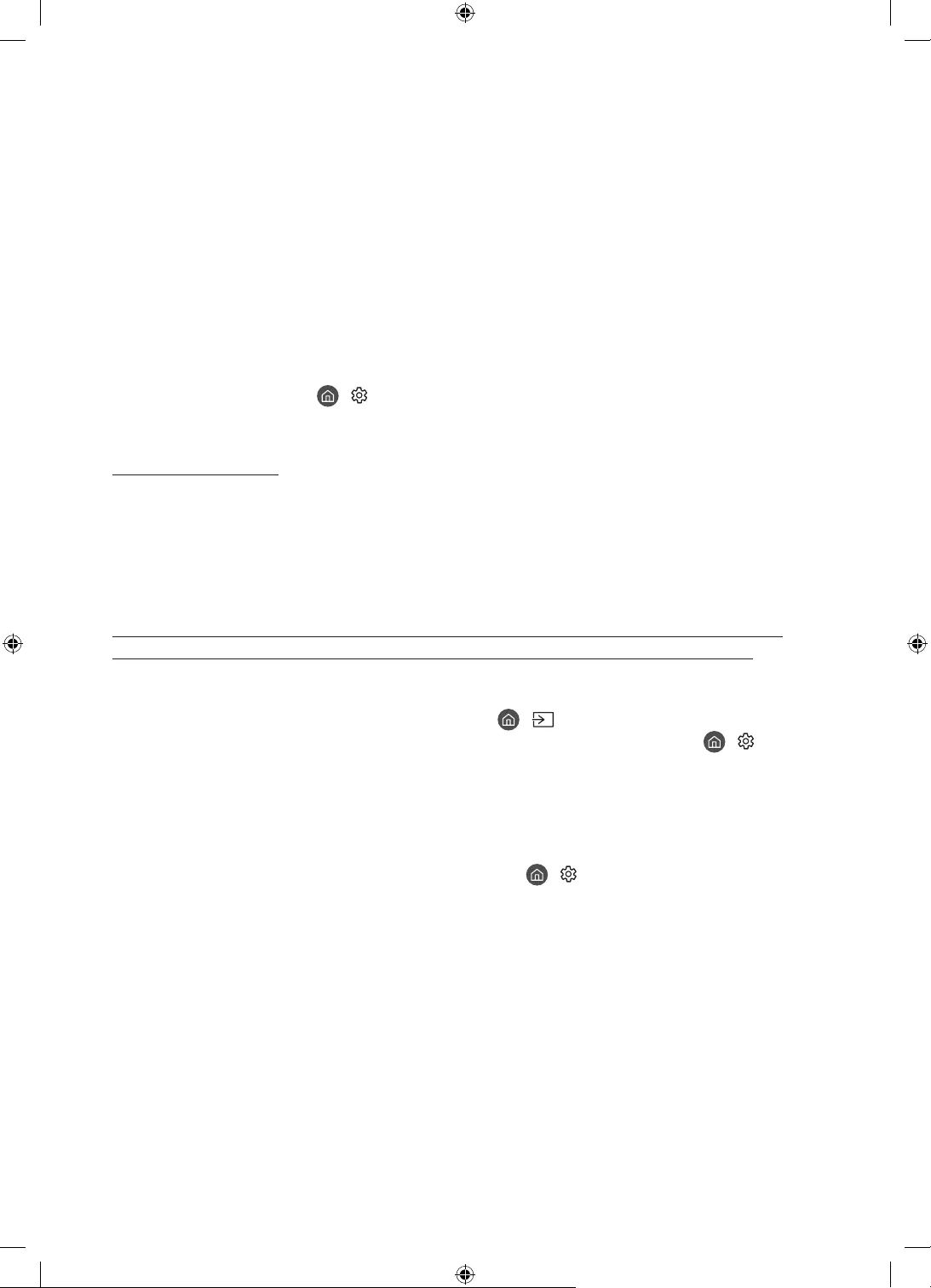
08 Troubleshooting and Maintenance
Troubleshooting
If the TV seems to have a problem, first review this list of possible problems and solutions. Alternatively, review
the Troubleshooting or FAQ Section in the e-Manual. If none of these troubleshooting tips apply, please visit
“www.samsung.com” and click on Support, or contact the Samsung service centre listed on the back cover of
this manual.
This TFT LED panel is made up of sub pixels which require sophisticated technology to produce. There may
be, however, a few bright or dark pixels on the screen. These pixels will have no impact on the performance
of the product.
To keep your TV in optimum condition, upgrade to the latest software. Use the Update Now or Auto update
functions on the TV's menu ( > Settings > Support > Software Update > Update Now or Auto update).
In Portrait Mode, some apps or external inputs may not support the full screen.
The TV won’t turn on.
Make sure that the AC power cord is securely plugged in to the One Connect and the wall outlet.
Make sure that the wall outlet is working and the remote control sensor at the top left of the TV is lit and
glowing a solid red.
Try pressing the TV Controller button at the top left of the TV to make sure that the problem is not with the
remote control. If the TV turns on, refer to “The remote control does not work”.
There is no picture/video/sound, or a distorted picture/video/sound from an external
device, or “Weak or No Signal” is displayed on the TV, or you cannot find a channel.
Make sure the connection to the device is correct and that all cables are fully inserted.
Remove and reconnect all cables connected to the TV and the external devices. Try new cables if possible.
Confirm that the correct input source has been selected ( > Source).
Perform a TV self diagnosis to determine if the problem is caused by the TV or the device ( > Settings
> Support > Device Care > Self Diagnosis > Picture Test or Sound Test).
If the test results are normal, reboot the connected devices by unplugging each device's power cord and
then plugging it in again. If the issue persists, refer to the connection guide in the user manual of the
connected device.
If you are not using a cable box or satellite box, and your TV is receiving TV signals from an antenna or a
cable wall connector, run Auto Tuning to search for channels ( > Settings > Broadcasting > (Auto
Tuning Settings) > Auto Tuning).
– The Auto Tuning Settings may not appear depending on the model or geographical area.
– If you are using a cable box or satellite box, please refer to the cable box or satellite box manual.
English - 20
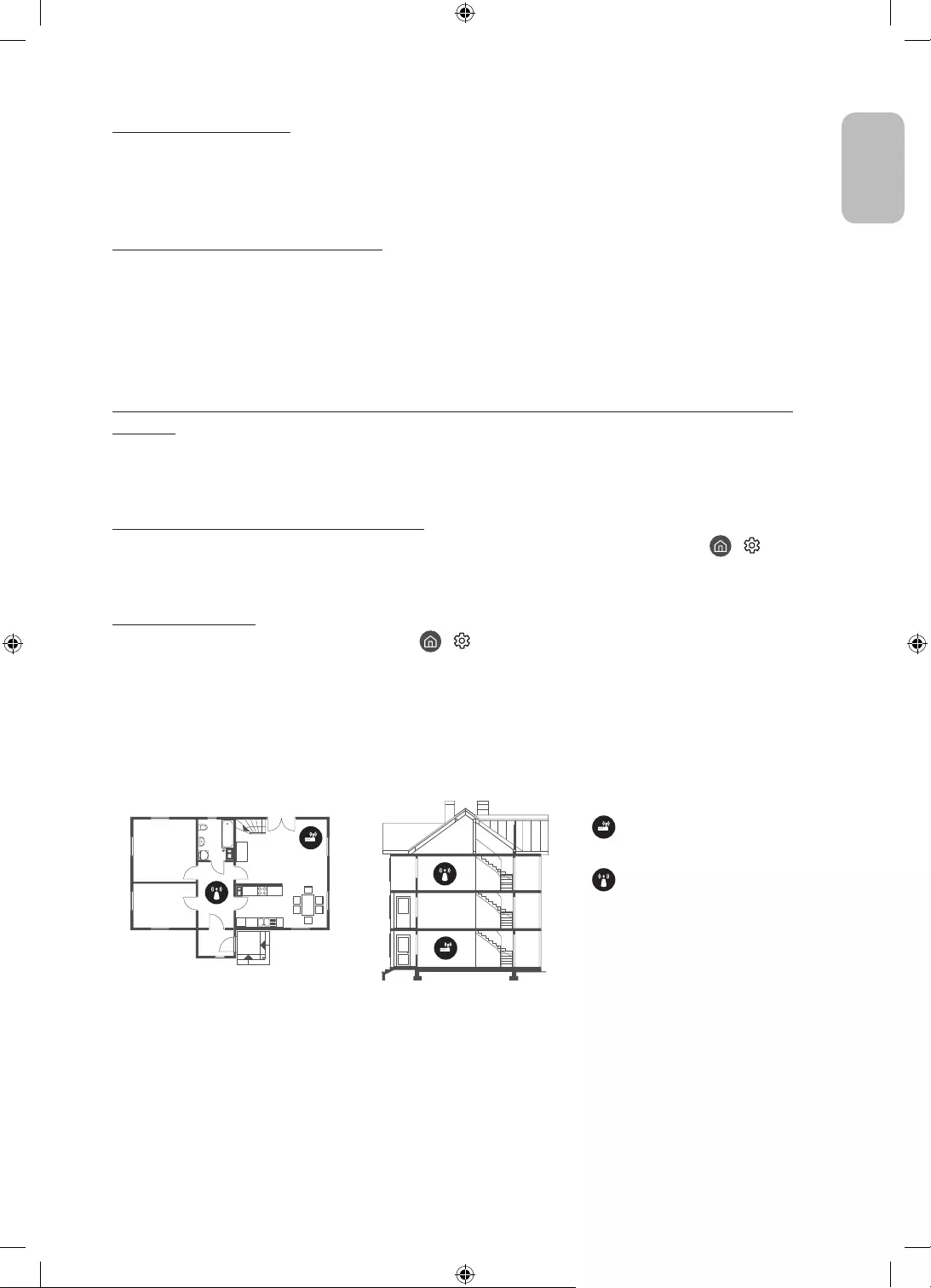
The CI+ does not work.
Your Samsung TV conforms to the CI+ 1.4 standards.
Where a CI+ Common Interface module is incompatible with this device, then please remove the module
and contact the CI+ operator for assistance.
The remote control does not work.
Check if the power indicator at the top left of the TV blinks when you press the remote's Power button. If it
does not, replace the remote control's batteries.
Make sure that the batteries are installed with their poles (+/–) in the correct direction.
Try pointing the remote directly at the TV from 1.5-1.8 m away.
If your TV came with a Samsung Smart Remote (Bluetooth Remote), make sure to pair the remote to the TV.
The cable box or satellite box remote control doesn’t turn the TV on or off or adjust the
volume.
Programme the cable box or satellite box remote control to operate the TV. Refer to the cable box or
satellite box user manual for the SAMSUNG TV code.
The TV settings are lost after 5 minutes.
The TV is in the Retail Mode. Change the Usage Mode in the General Menu to Home Mode ( > Settings
> General > System Manager > Usage Mode > Home Mode).
Intermittent Wi-Fi
Make sure the TV has a network connection ( > Settings > General > Network > Network Status).
Make sure the Wi-Fi password is entered correctly.
Check the distance between the TV and the modem or access point. The distance should not exceed 15.2 m.
Reduce interference by not using or turning off wireless devices. Also, verify that there are no obstacles
between the TV and the modem or access point. (The Wi-Fi strength can be decreased by appliances,
cordless phones, stone walls/fireplaces, etc.)
Single story Multi story
Wireless access point
Wireless repeater
Contact your Internet Service Provider (ISP) and ask them to reset your network circuit to re-register the
MAC addresses of your modem or access point and the TV.
English - 21
English
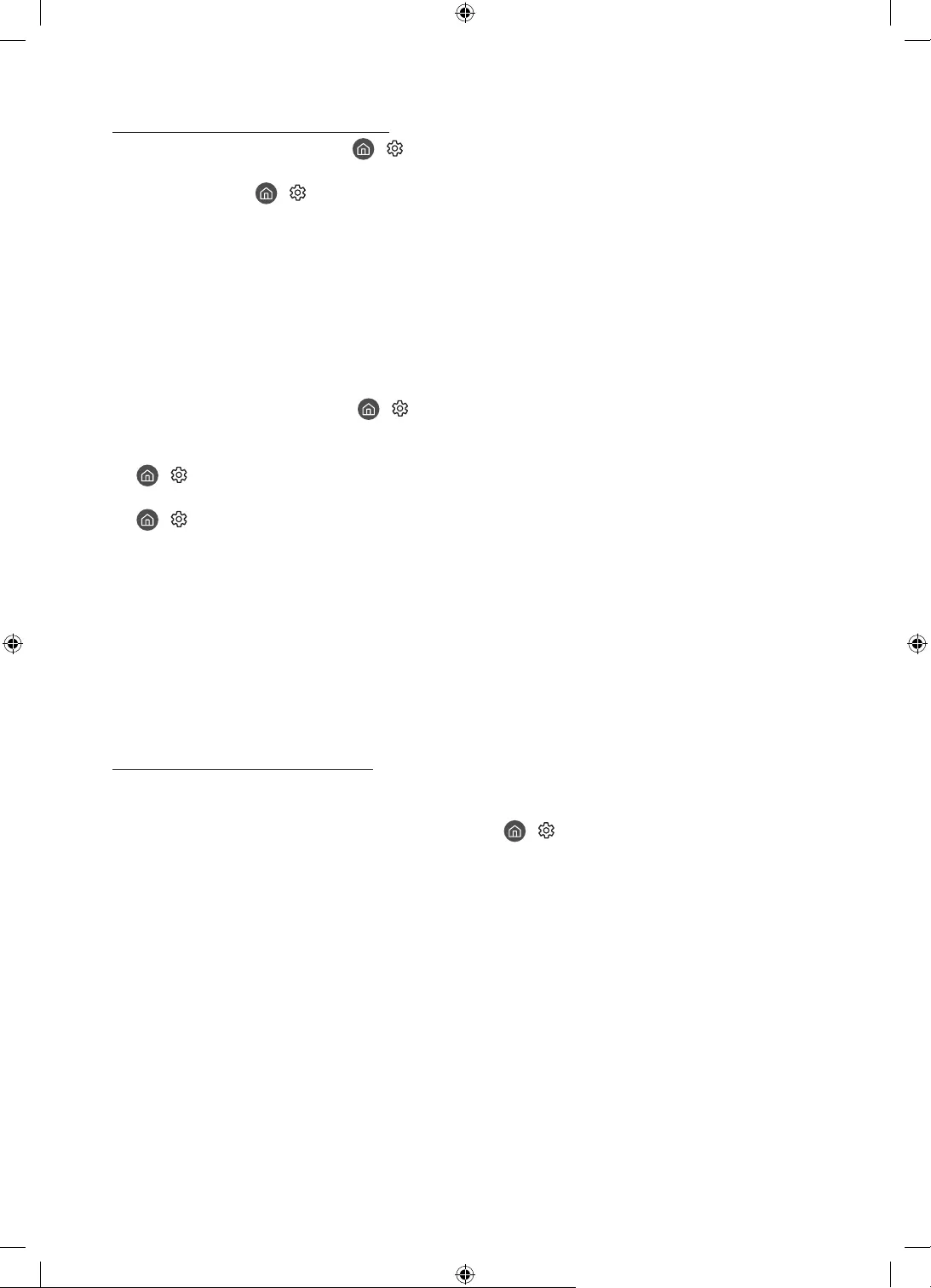
Video Apps problems (Youtube etc)
Change the DNS to 8.8.8.8. Select > Settings > General > Network > Network Status > IP Settings >
DNS setting > Enter manually > DNS Server > enter 8.8.8.8 > OK.
Reset by selecting > Settings > Support > Device Care > Self Diagnosis > Reset Smart Hub.
Precautions when using Art mode
The performance of the sensor may vary depending on the TV installation and operating environment.
– The screen brightness and colour tone may be affected depending on the colour of the floor on which
the TV stands.
– If the area around the TV is too dark or bright, the screen brightness may be limited or the sensor may
not work normally.
– If the TV is installed too high or too low, the sensor may not work normally.
Depending on the Auto Power Off ( > Settings > General > Eco Solution > Auto Power Off) function
settings, the TV may turn off when there is no user input in Art mode, such as inputs from the remote
control.
> Settings > General > System Manager > Time > Sleep Timer and Off Timer function does not work in
Art mode.
> Settings > General > System Manager > Auto Protection Time function does not work in Art mode.
What is Remote Support?
Samsung Remote Support service offers you one-on-one support with a Samsung Technician who can
remotely:
Diagnose your TV
Adjust the TV settings for you
Perform a factory reset on your TV
Install recommended firmware updates
How does Remote Support work?
You can easily get Samsung Remote Support service for your TV:
1. Call the Samsung service centre and ask for remote support.
2. Open the menu on your TV, and go to the Support menu. ( > Settings > Support)
3. Select Remote Management, then read and agree to the service agreements. When the PIN screen
appears, provide the PIN number to the technician.
4. The technician will then access your TV.
English - 22
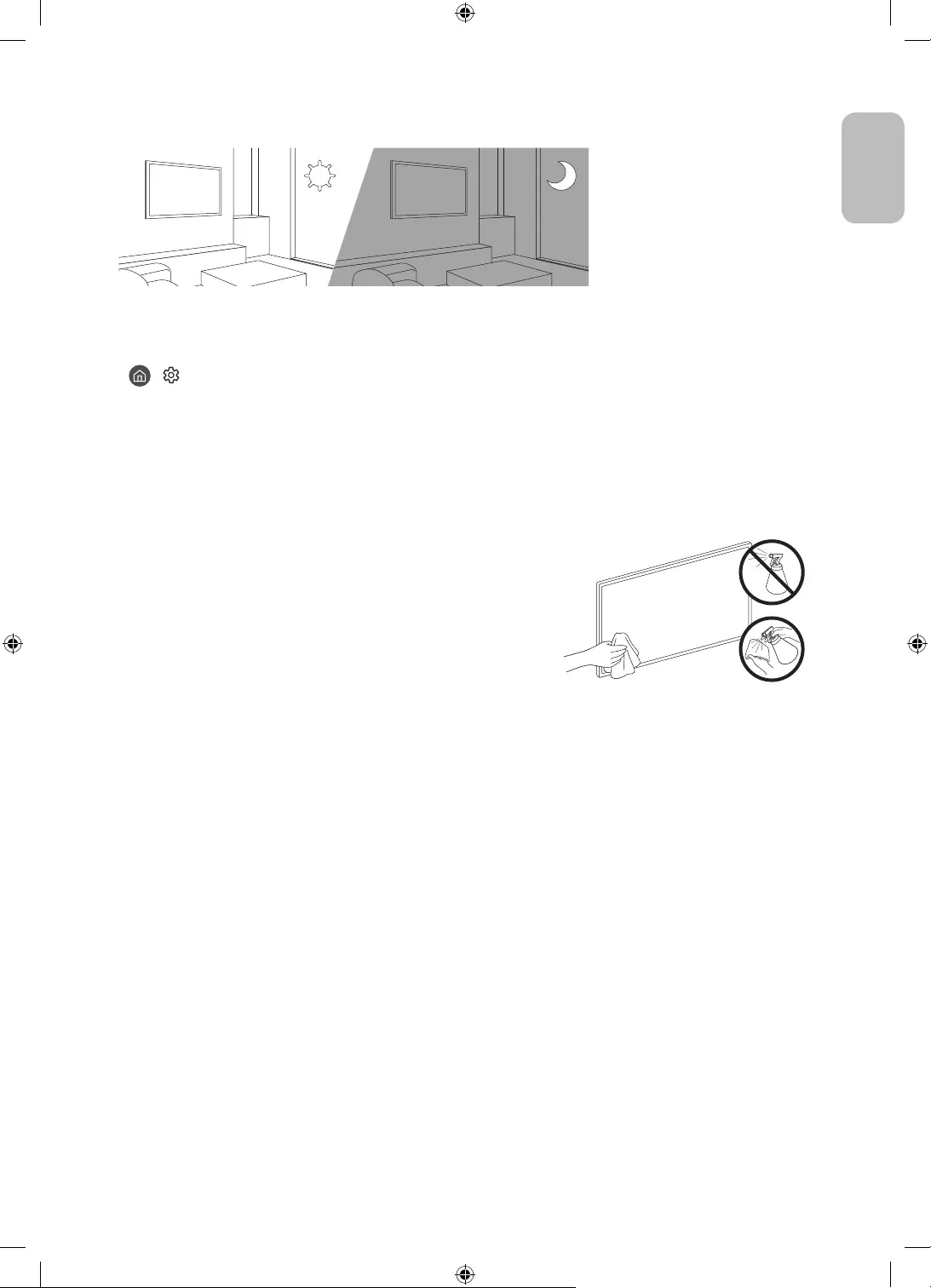
Eco Sensor and screen brightness
Eco Sensor adjusts the brightness of the TV automatically. This feature measures the light in your room and
optimises the brightness of the TV automatically to reduce power consumption. If you want to turn this off, go
to > Settings > General > Eco Solution > Ambient Light Detection.
If the screen is too dark while you are watching TV in a dark environment, it may be due to the Ambient
Light Detection function.
The eco sensor is located at the top left of the TV. Do not block the sensor with any object. This can decrease
picture brightness.
Caring for the TV
If a sticker was attached to the TV screen, some debris can
remain after you remove the sticker. Please clean the debris off
before watching TV.
The exterior and screen of the TV can get scratched during
cleaning. Be sure to wipe the exterior and screen carefully using
a soft cloth to prevent scratches.
Do not spray water or any liquid directly onto the TV. Any liquid
that goes into the product may cause a failure, fire, or electric
shock.
To clean the screen, turn off the TV, then gently wipe away
smudges and fingerprints on the panel with a micro-fiber
cloth. Clean the body or panel of the TV with a micro-fiber cloth
dampened with a small amount of water. After that, remove the
moisture with a dry cloth. While cleaning, do not apply strong
force to the surface of the panel because it can damage the
panel. Never use flammable liquids (benzene, thinner, etc.) or a
cleaning agent. For stubborn smudges, spray a small amount of
screen cleaner on a micro-fiber cloth, and then use the cloth to
wipe away the smudges.
English - 23
English
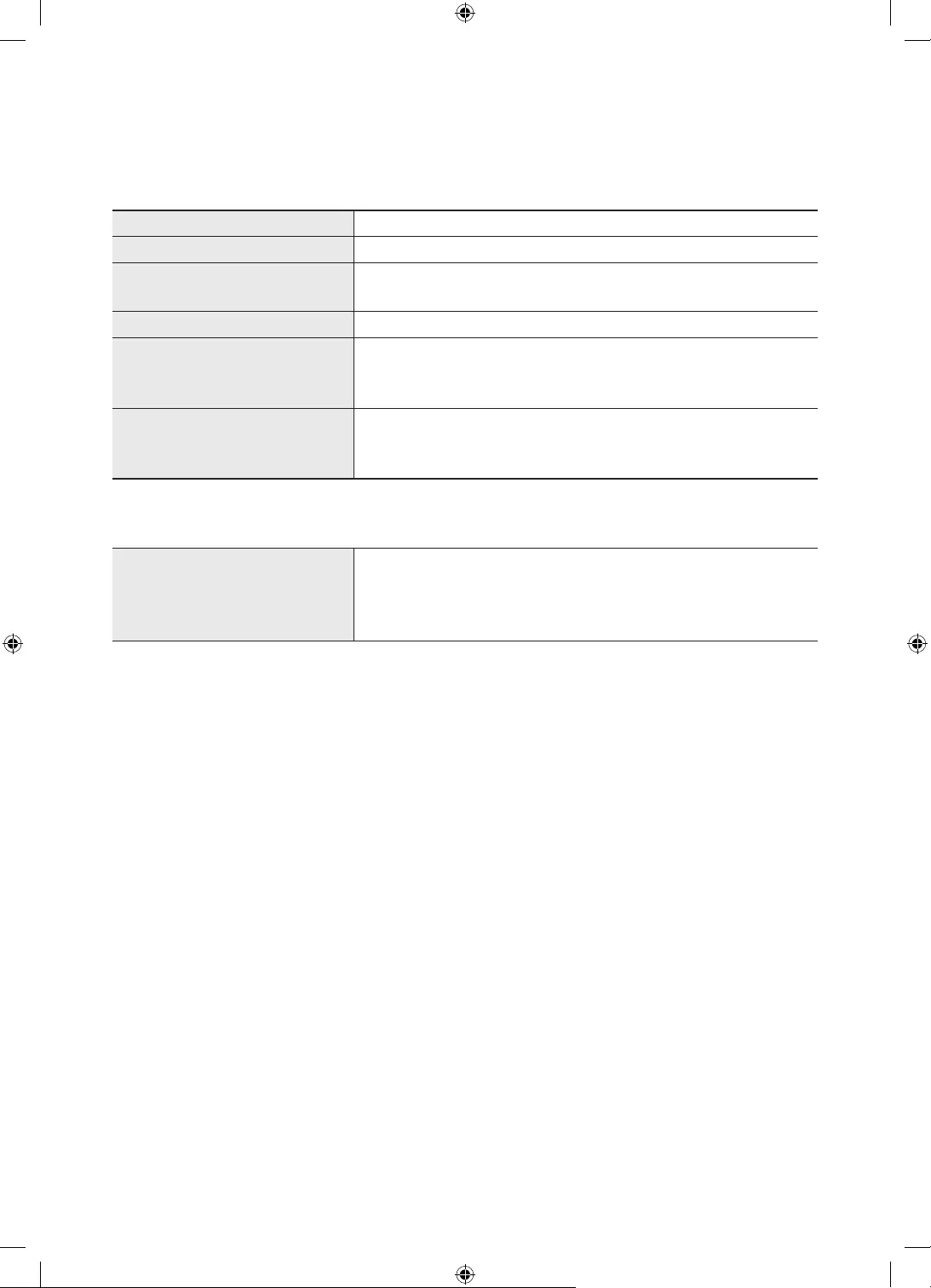
09 Specifications and Other Information
Specifications
Model Name GQ32LS03T / QE32LS03T
Display Resolution 1920 x 1080
Screen Size
Measured Diagonally
32 inches
80 cm
Sound (Output) 20 W
Dimensions (W x H x D)
Body
With Stand
728.9 x 419.4 x 24.7 mm
728.9 x 452.0 x 143.0 mm
Weight
Without Stand
With Stand
5.3 kg
5.4 kg
Environmental Considerations
Operating Temperature
Operating Humidity
Storage Temperature
Storage Humidity
10°C to 40°C (50°F to 104°F)
10% to 80%, non-condensing
-20°C to 45°C (-4°F to 113°F)
5% to 95%, non-condensing
The design and specifications are subject to change without prior notice.
For information about the power supply, and more information about power consumption, refer to the
label-rating attached to the product.
Typical power consumption is measured according to IEC 62087.
You can see the label-rating attached to the bottom of the One Connect.
You can see the label-rating attached to the back of the TV. (For some models, you can see the label-rating
inside the cover terminal.)
Decreasing power consumption
When you shut the TV off, it enters Standby mode. In Standby mode, it continues to draw a small amount of
power. To decrease power consumption, unplug the power cord when you don't intend to use the TV for a long
time.
English - 24
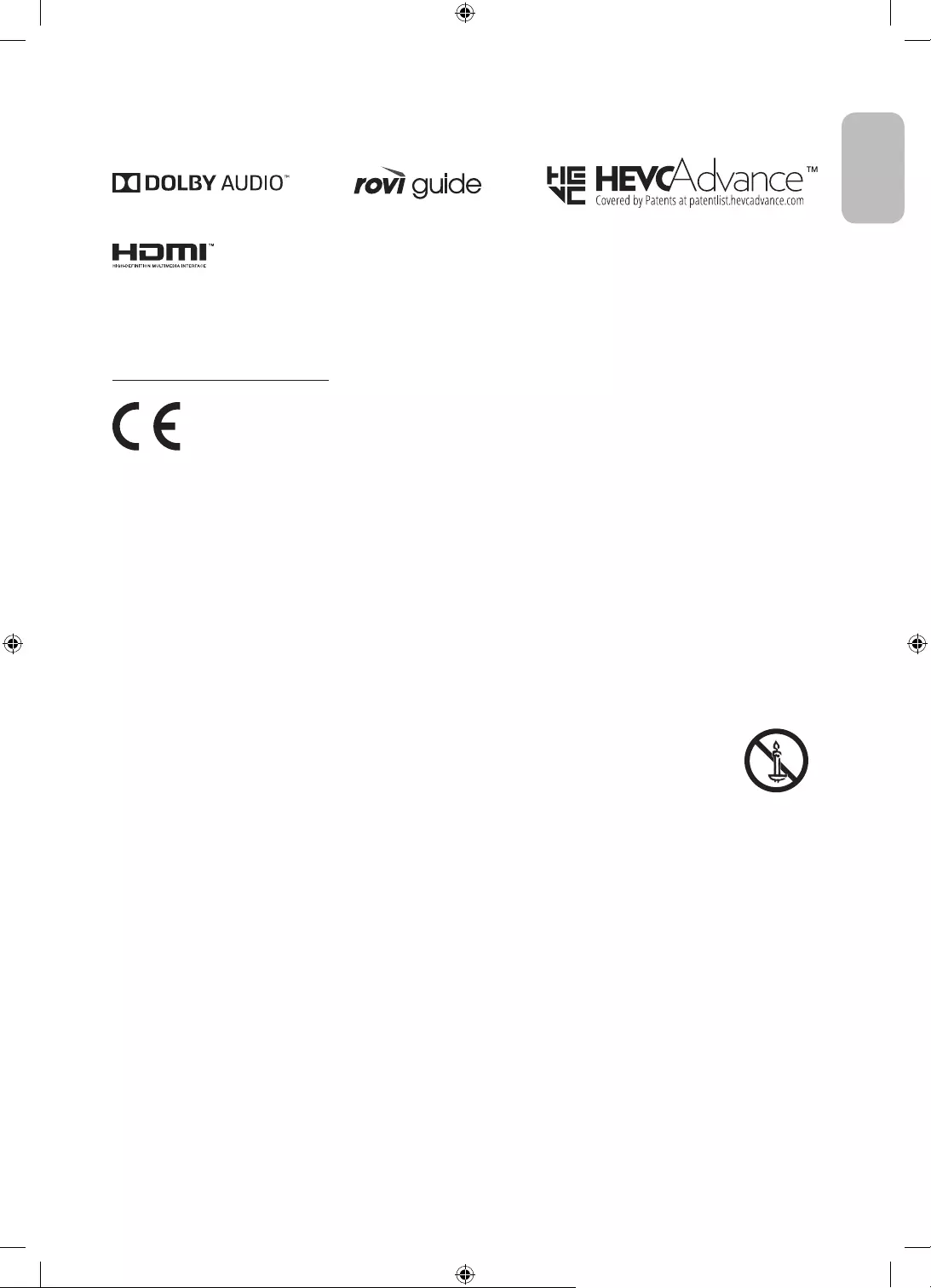
Licences
The terms HDMI and HDMI High-Definition Multimedia Interface, and the HDMI Logo are trademarks or
registered trademarks of HDMI Licensing LLC in the United States and other countries.
Recommendation - EU Only
Hereby, Samsung, declares that this equipment is in compliance with Directive 2014/53/EU.
The full text of the EU declaration of conformity is available at the following internet address: http://www.
samsung.com go to Support and enter the model name.
This equipment may be operated in all EU countries.
The 5 GHz WLAN(Wi-Fi) function of this equipment may only be operated indoors.
BT max transmitter power : 100mW at 2.4GHz – 2.4835GHz
Wi-Fi max transmitter power : 100mW at 2.4GHz-2.4835GHz, 200mW at 5.15GHz-5.25GHz, 100mW 5.25GHz-
5.35GHz & 5.47GHz - 5.725GHz
For information on Samsung’s environmental commitments and product-specific regulatory obligations,
e.g. REACH, WEEE, Batteries, visit http://www.samsung.com/uk/aboutsamsung/samsungelectronics/
corporatecitizenship/data_corner.html
WARNING - TO PREVENT THE SPREAD OF FIRE, KEEP CANDLES OR OTHER ITEMS WITH OPEN
FLAMES AWAY FROM THIS PRODUCT AT ALL TIMES.
English - 25
English
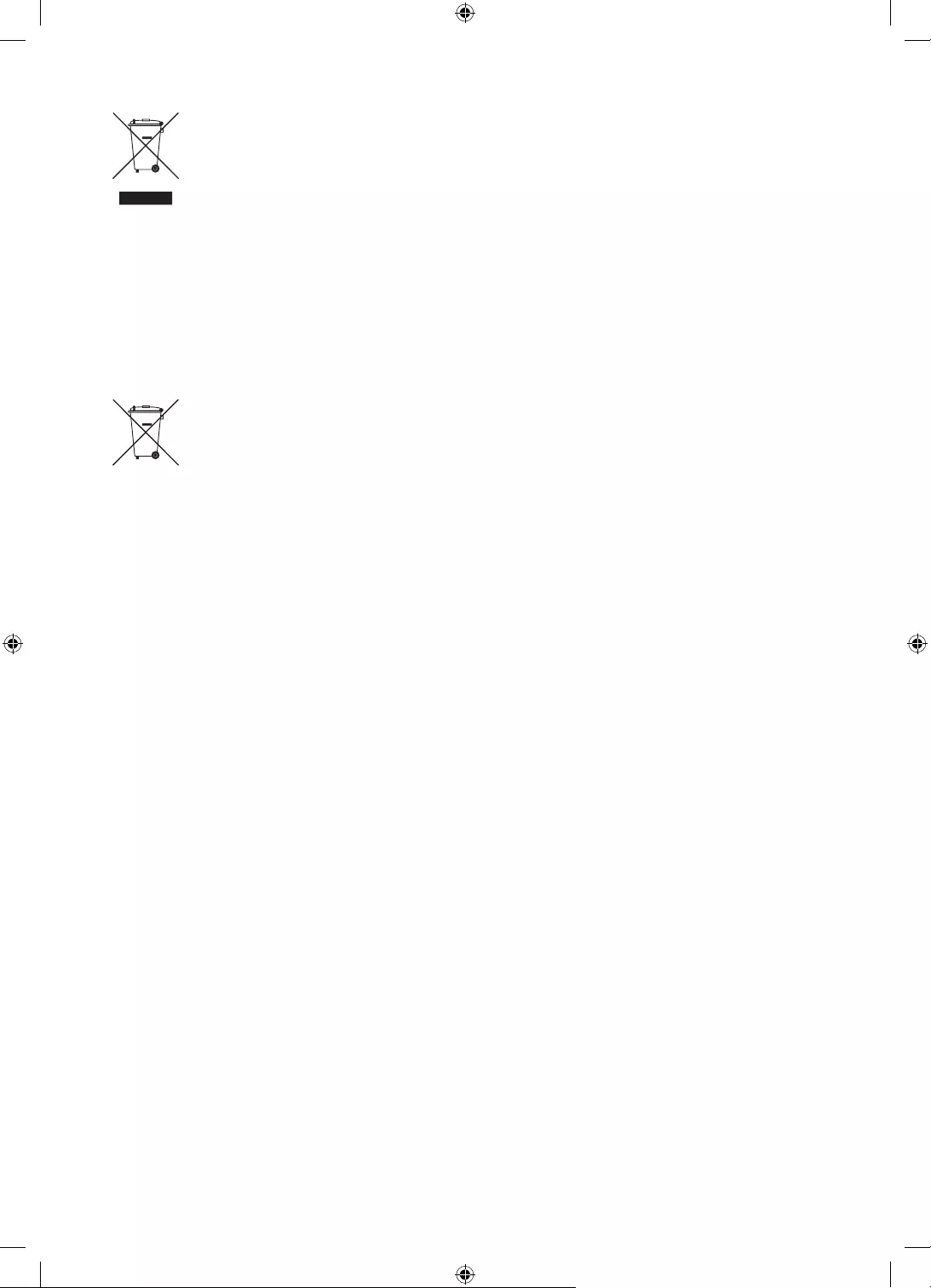
Correct Disposal of This Product (Waste Electrical & Electronic Equipment)
(Applicable in countries with separate collection systems)
This marking on the product, accessories or literature indicates that the product and its electronic
accessories (e.g. charger, headset, USB cable) should not be disposed of with other household
waste at the end of their working life. To prevent possible harm to the environment or human
health from uncontrolled waste disposal, please separate these items from other types of waste
and recycle them responsibly to promote the sustainable reuse of material resources.
Household users should contact either the retailer where they purchased this product, or
their local government office, for details of where and how they can take these items for
environmentally safe recycling.
Business users should contact their supplier and check the terms and conditions of the purchase
contract. This product and its electronic accessories should not be mixed with other commercial
wastes for disposal.
Correct disposal of the batteries in this product
(Applicable in countries with separate collection systems)
This marking on battery, manual or packaging indicates that the batteries in this product should
not be disposed of with other household waste at the end of their working life. Where marked,
the chemical symbols Hg, Cd or Pb indicate that the battery contains mercury, cadmium or lead
above the reference levels in EC Directive 2006/66. If batteries are not properly disposed of, these
substances can cause harm to human health or the environment.
To protect natural resources and to promote material reuse, please separate batteries from other
types of waste and recycle them through your local, free battery return system.
English - 26
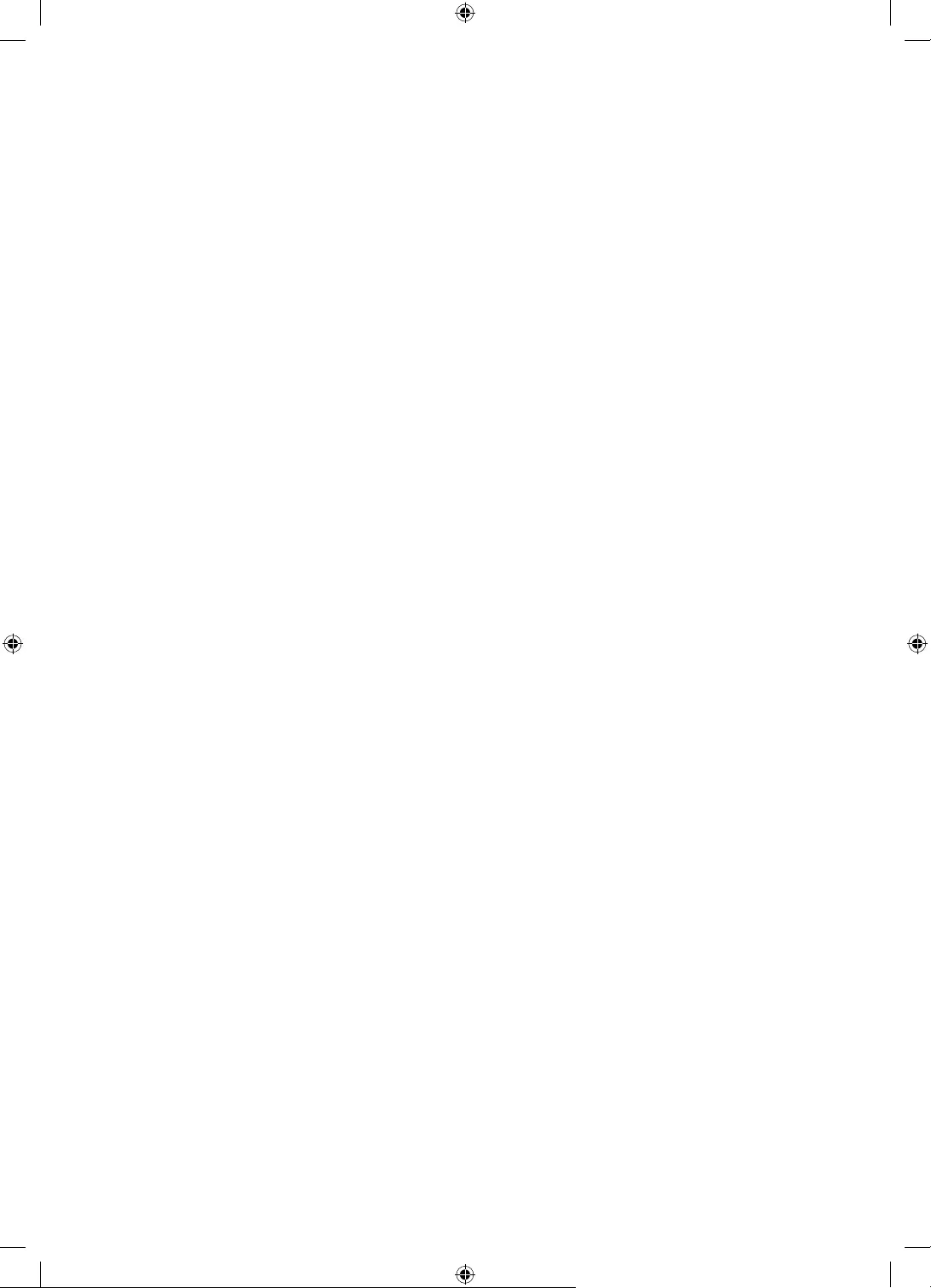
This page is intentionally
left blank.
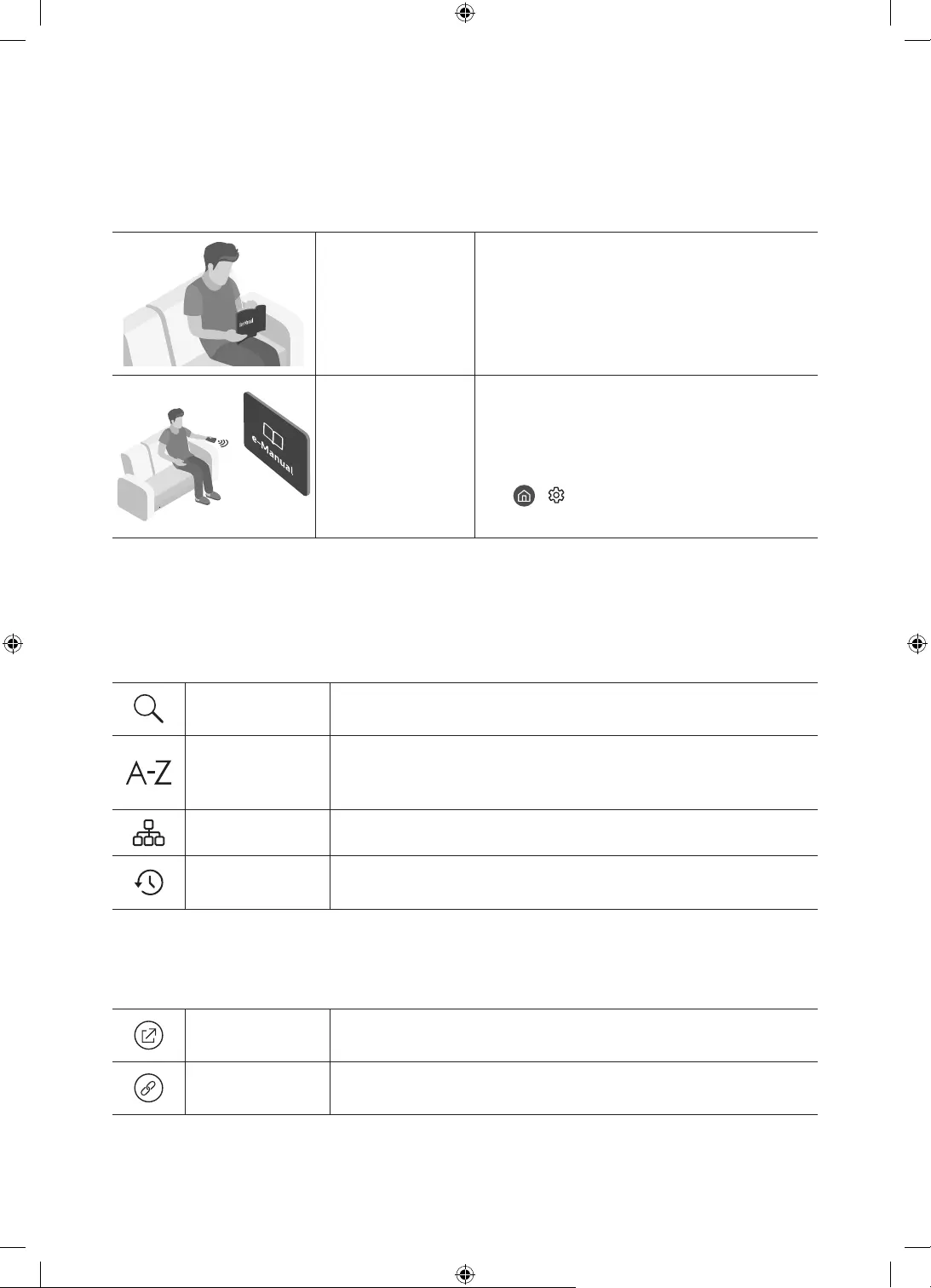
Deutsch - 2
Vor dem Lesen der Bedienungsanleitung
Dieser Fernseher wurde mit dieser Bedienungsanleitung und einem eingebetteten e-Manual geliefert.
Überprüfen Sie die Folgendes, ehe Sie die Bedienungsanleitung lesen:
Benutzerhandbuch Lesen Sie dieses Handbuch, um Informationen zu
Fragen der Sicherheit, Installation, des Zubehörs,
der Ersteinrichtung und zu den technischen
Daten des Geräts anzuzeigen.
e-Manual Weitere Informationen zu diesem Fernsehgerät
erhalten Sie in dem in das Gerät eingebetteten
e-Manual.
So öffnen Sie das e-Manual.
> Einstellungen > Unterstützung >
e-Manual öffnen
Auf der Website (www.samsung.com) können Sie die Handbücher herunterladen und ihren Inhalt auf einem PC
oder Mobilgerät anzeigen.
Lernen der Assistenzfunktionen des e-Manual
Auf manche Menübildschirme können Sie über das e-Manual nicht zugreifen.
Suchen Hiermit wählen Sie einen Treffer in der Liste mit den Suchergebnissen
aus, um die entsprechende Seite zu laden.
Index
Hiermit wählen Sie ein Stichwort aus, um zur entsprechenden Seite zu
navigieren.
– Die Menüs werden, je nach Region, möglicherweise nicht angezeigt.
Plan der Website Sie enthält Listen mit den verschiedenen Themen im e-Manual.
Kürzlich
angesehen
Hiermit wählen Sie ein Thema aus der Liste der kürzlich angesehenen
Themen aus.
Lernen der Funktionen für die auf den Themenseiten des e-Manuals
angezeigten Tasten
Jetzt testen Hiermit können Sie die entsprechende Menüoption auswählen und die
Funktion sofort ausprobieren.
Verknüpfung Hiermit können Sie sofort auf ein unterstrichenes Thema zugreifen, das
mit einer e-Manual-Seite verbunden ist.
Deutsch
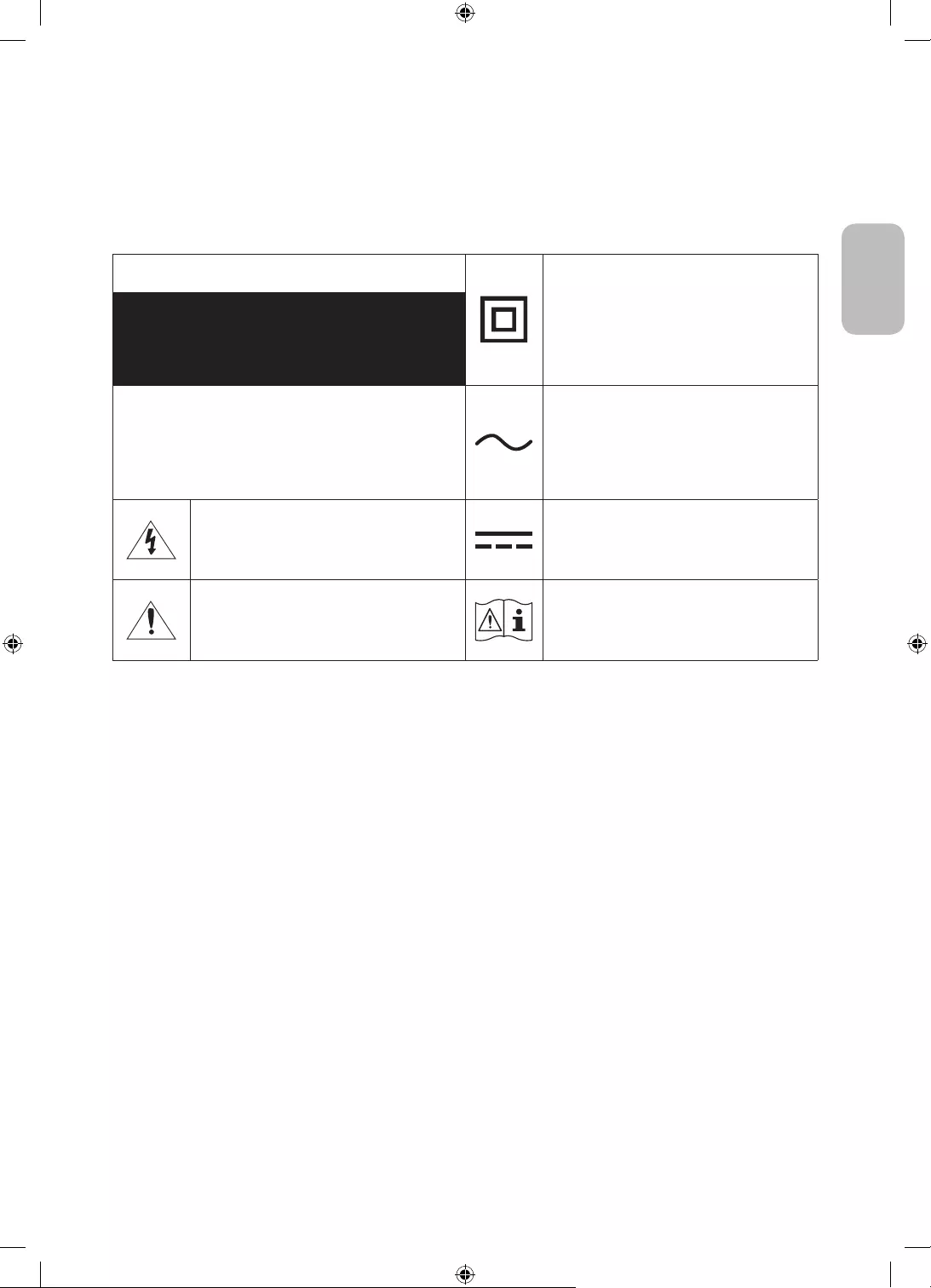
Deutsch - 3
Deutsch
Achtung! Wichtige Sicherheitshinweise
Lesen Sie die Sicherheitshinweise sorgfältig, bevor Sie das Fernsehgerät verwenden.
In der folgenden Tabelle finden Sie eine Erklärung für die Symbole, die Sie möglicherweise auf Ihrem Samsung-
Produkt sehen.
ACHTUNG Produkt der Klasse II: Dieses Symbol zeigt
an, dass das Gerät einen elektrischen
Erdungsanschluss (Masse) nicht benötigt.
Wenn dieses Symbol auf einem Produkt mit
Netzkabel nicht vorhanden ist, MUSS das
Produkt über eine zuverlässige Verbindung mit
der Erde (Masse) verfügen.
GEFAHR DURCH STROMSCHLAGNICHT ÖFFNEN
ACHTUNG: UM DAS RISIKO EINES STROMSCHLAGS ZU
VERRINGERN, DÜRFEN SIE DIE ABDECKUNG (ODER
RÜCKSEITE) NICHT ÖFFNEN. ES BEFINDEN SICH IM
INNEREN KEINE TEILE, DIE VON BENUTZERN GEWARTET
WERDEN KÖNNEN. ALLE WARTUNGSARBEITEN SIND
QUALIFIZIERTEM FACHPERSONAL ZU ÜBERLASSEN.
Wechselspannung: Bei einer mit diesem
Symbol gekennzeichneten Nennspannung
handelt es sich um eine Wechselspannung.
Dieses Symbol zeigt an, dass im Inneren
Hochspannung vorhanden ist. Es ist gefährlich,
Teile im Inneren dieses Bildschirms zu
berühren.
Gleichspannung: Bei einer mit diesem Symbol
gekennzeichneten Nennspannung handelt es
sich um eine Gleichspannung.
Dieses Symbol weist darauf hin, dass diesem
Gerät wichtige Anweisungen zum Betrieb und
zur Wartung beigefügt sind.
Achtung! Gebrauchsanweisung beachten:
Dieses Symbol weist den Benutzer an, weitere
sicherheitsrelevante Informationen der
Gebrauchsanweisung zu entnehmen.
Die Schlitze und Öffnungen im Gehäuse und in der Rückwand oder im Boden sind wichtig und dienen der
Belüftung. Um den zuverlässigen Betrieb des Geräts zu gewährleisten und es vor Überhitzung zu schützen,
dürfen diese Öffnungen keinesfalls blockiert oder bedeckt werden.
–
oder einem Einbauschrank. Dies ist nur dann zulässig, wenn für ausreichende Belüftung gesorgt wird.
– Außerdem darf das Gerät keinesfalls in der Nähe oder oberhalb eines Heizstrahlers oder -körpers
aufgestellt werden oder an Orten, an denen es direkter Sonneneinstrahlung ausgesetzt ist.
– Stellen Sie keine mit Flüssigkeit gefüllten Behälter (Vasen usw.) auf das Gerät, da dies zu einem Brand
oder Stromschlag führen kann.
Setzen Sie das Gerät keinesfalls dem Regen aus und stellen Sie es nicht in der Nähe von Wasser auf
(Badewanne, Küchenspüle, feuchter Keller, Schwimmbecken usw.). Falls das Gerät dennoch Nässe
ausgesetzt war, trennen Sie es von der Stromversorgung und wenden Sie sich umgehend an den
nächstgelegenen Händler.
Für dieses Gerät werden Batterien benötigt. Entsorgen Sie die Batterien ordnungsgemäß und in
Übereinstimmung mit den für Sie geltenden Umweltschutzbestimmungen. Bitte wenden Sie sich bei
Fragen zur ordnungsgemäßen Entsorgung an Ihre örtlichen Behörden.
Überlasten Sie Steckdosen, Verlängerungskabel und Netzteile keinesfalls, da dies zu einem Brand oder
Stromschlag führen kann.
Netzkabel müssen so verlegt werden, dass niemand auf das Kabel treten kann oder es durch Gegenstände
gequetscht wird, die auf dem Kabel stehen oder gegen das Kabel drücken. Insbesondere ist auf Stecker,
Netzteile und die Kabeldurchführung am Gerätegehäuse zu achten.
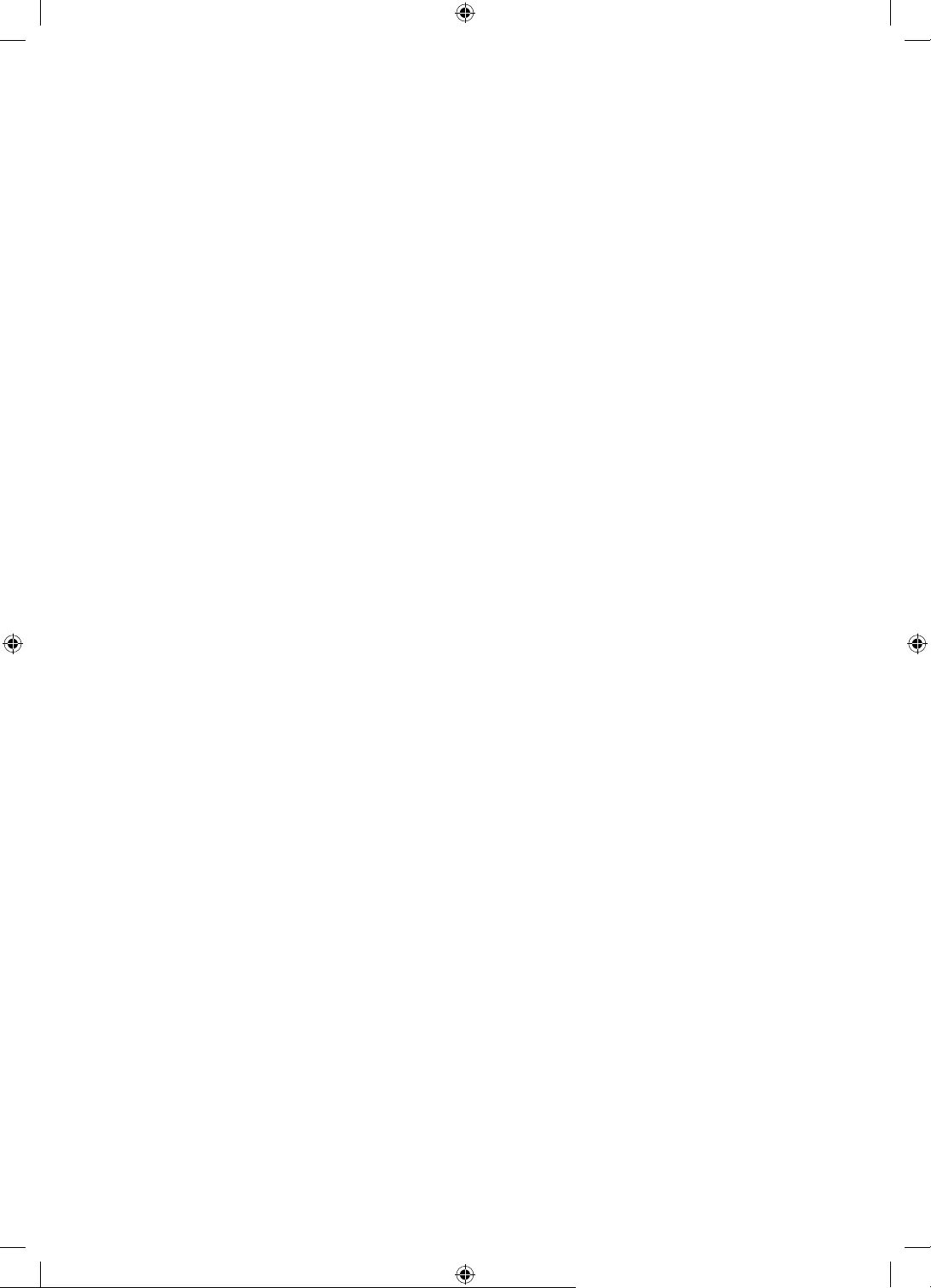
Deutsch - 4
Trennen Sie das Gerät aus Sicherheitsgründen bei einem Gewitter oder bei längerer Nutzungspause vom
Netz und von der Antenne bzw. vom Kabelsystem. Auf diese Weise werden Schäden durch Blitzschlag oder
Spannungsstöße vermieden.
Stellen Sie sicher, dass die Nennspannung des Gleichstromnetzteils für die örtliche Stromversorgung
geeignet ist, bevor Sie das Netzkabel an die Stromversorgung anschließen.
Führen Sie niemals Metallgegenstände in die Öffnungen des Geräts ein. Dies kann zu Stromschlägen führen.
Berühren Sie zur Vermeidung von Stromschlägen keinesfalls Bauteile im Inneren des Geräts. Das Gerät darf
nur von einem qualifizierten Techniker geöffnet werden.
Stellen Sie sicher, dass der Netzstecker fest in der Steckdose sitzt. Ziehen Sie das Netzkabel nie am Kabel
selbst, sondern stets am Stecker aus der Steckdose. Ziehen Sie niemals am Kabel, um den Netzstecker aus
der Steckdose zu ziehen. Berühren Sie das Netzkabel niemals mit feuchten Händen.
Wenn das Gerät nicht einwandfrei funktioniert, insbesondere beim Auftreten ungewöhnlicher Geräusche
oder Gerüche aus dem Inneren, trennen Sie es unverzüglich von der Stromversorgung und wenden Sie sich
Ziehen Sie unbedingt den Netzstecker aus der Steckdose, wenn das Gerät längere Zeit nicht verwendet
werden soll oder Sie längere Zeit außer Haus sind (insbesondere wenn Kinder und ältere Personen allein im
Haus bleiben).
– Staubablagerungen können Stromschläge, Kurzschlüsse oder Brände verursachen, da sie zu
Funkenbildung, übermäßiger Erwärmung und Beschädigung der Isolierung am Netzkabel führen können.
Wenden Sie sich für weiterführende Informationen an ein autorisiertes Kundendienstzentrum, wenn das
Gerät an einem Ort mit hoher Konzentration an Staubpartikeln, außergewöhnlich hohen oder niedrigen
an einem Bahnhof oder Flughafen im Dauerbetrieb verwendet werden soll. Eine nicht fachgerechte
Aufstellung kann zu schweren Schäden am Gerät führen.
Verwenden Sie nur ordnungsgemäß geerdete Stecker und Steckdosen.
– Eine fehlerhafte Erdung kann zu Stromschlägen oder Schäden am Gerät führen. (Nur Geräte der Klasse I.)
Um dieses Gerät vollständig abzuschalten, müssen Sie den Netzstecker aus der Steckdose ziehen. Um
sicherzustellen, dass Sie das Gerät bei Bedarf schnell vom Netz trennen können, müssen die Steckdose und
der Netzstecker jederzeit leicht zugänglich sein.
Bewahren Sie die Zubehörteile (Batterien usw.) an einem sicheren Ort außerhalb der Reichweite von Kindern auf.
Lassen Sie das Gerät nicht fallen, und setzen Sie es keiner Schlag- oder Stoßeinwirkung aus. Wenn
das Gerät beschädigt ist, trennen Sie es vom Stromnetz und wenden Sie sich an ein Samsung
Kundendienstzentrum.
Ziehen Sie zum Reinigen den Netzstecker aus der Steckdose, und wischen Sie das Gerät mit einem weichen,
trockenen Tuch ab. Verwenden Sie keine Chemikalien wie Wachs, Benzol, Alkohol, Verdünner, Insektizide,
Luftverbesserer, Schmiermittel oder Reinigungsmittel. Diese Chemikalien können die Oberfläche des
Geräts beschädigen und aufgedruckte Kennzeichnungen lösen bzw. entfernen.
Setzen Sie das Gerät niemals Regen oder Feuchtigkeit aus.
Entsorgen Sie Batterien niemals in einem Feuer.
Schließen Sie die Batterien nicht kurz, nehmen Sie sie nicht auseinander und setzen Sie sie keiner Hitze aus.
ACHTUNG: Wenn Sie die für die Fernbedienung mitgelieferten Batterien durch neue Batterien des falschen
Typs ersetzen, besteht Explosionsgefahr. Setzen Sie nur Batterien des gleichen oder eines gleichwertigen
Typs ein.
* Die Abbildungen und Illustrationen in diesem Handbuch dienen nur zur Information und können vom
tatsächlichen Aussehen des Geräts abweichen. Änderungen an Ausführung und technischen Daten vorbehalten.
Einige GUS-Sprachen (Russisch, Ukrainisch, Kasachisch) stehen für dieses Produkt nicht zur Verfügung, da das
Gerät für Kunden in der EU hergestellt wurde.
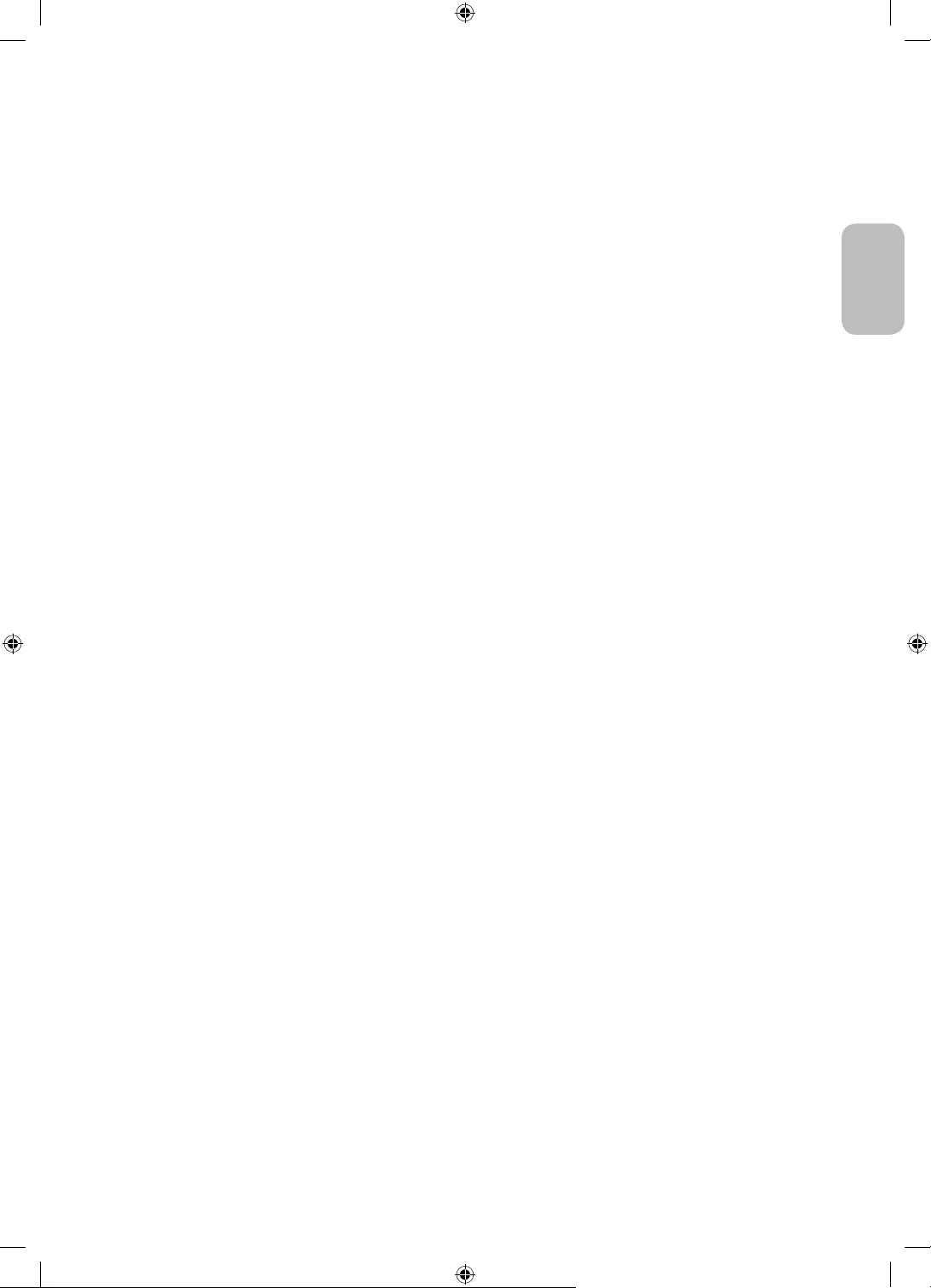
Deutsch - 5
Deutsch
Vor dem Lesen der Bedienungsanleitung ---------------------------------------------------------------------------- 2
Achtung! Wichtige Sicherheitshinweise ---------------------------------------------------------------------------- 3
01 Lieferumfang
02 Herstellen einer Verbindung zwischen Fernsehgerät und One
Connect
03 Installation des Fernsehgeräts
Montieren des Geräts an der Wand ---------------------------------------------------------------------------- 8
Ausreichende Belüftung Ihres Geräts ---------------------------------------------------------------------------- 9
Sicherheitshinweis: Befestigen des Geräts an der
Wand, damit es nicht kippt ---------------------------------------------------------------------------- 9
04 Verwenden des Kunst-Modus
Anzeigen von Bildern ---------------------------------------------------------------------------- 12
Hiermit stellen Sie den Stil des ausgewählten Bildes
ein ---------------------------------------------------------------------------- 14
Einstellen des Kunst-Modus ---------------------------------------------------------------------------- 15
Verwenden des Kunst-Modus in Kombination mit der
SmartThings-App ---------------------------------------------------------------------------- 15
05 Die Samsung Smart Remote
Über die Buttons auf der Samsung Smart Remote ---------------------------------------------------------------------------- 16
Koppeln des Fernsehgeräts mit der
Samsung Smart Remote ---------------------------------------------------------------------------- 17
Einsetzen der Batterien in die
Samsung Smart Remote ---------------------------------------------------------------------------- 17
06 Ausführen der Ersteinrichtung
Verwenden des TV-Steuerungs ---------------------------------------------------------------------------- 18
07 Verbinden mit einem Netzwerk
Netzwerkverbindung – Drahtlos ---------------------------------------------------------------------------- 19
08 Fehlerbehebung und Wartung
Fehlerbehebung ---------------------------------------------------------------------------- 20
Vorsichtsmaßnahmen bei Verwendung des
Kunst-Modus ---------------------------------------------------------------------------- 22
Was ist Fernunterstützung? ---------------------------------------------------------------------------- 22
Öko-Sensor und Bildschirmhelligkeit ---------------------------------------------------------------------------- 23
Pflegen des Fernsehgeräts ---------------------------------------------------------------------------- 23
09 Technische Daten und weitere Informationen
Technische Daten ---------------------------------------------------------------------------- 24
Umgebungsbedingungen ---------------------------------------------------------------------------- 24
Verringern des Stromverbrauchs ---------------------------------------------------------------------------- 24
Lizenzen ---------------------------------------------------------------------------- 25
Inhalt
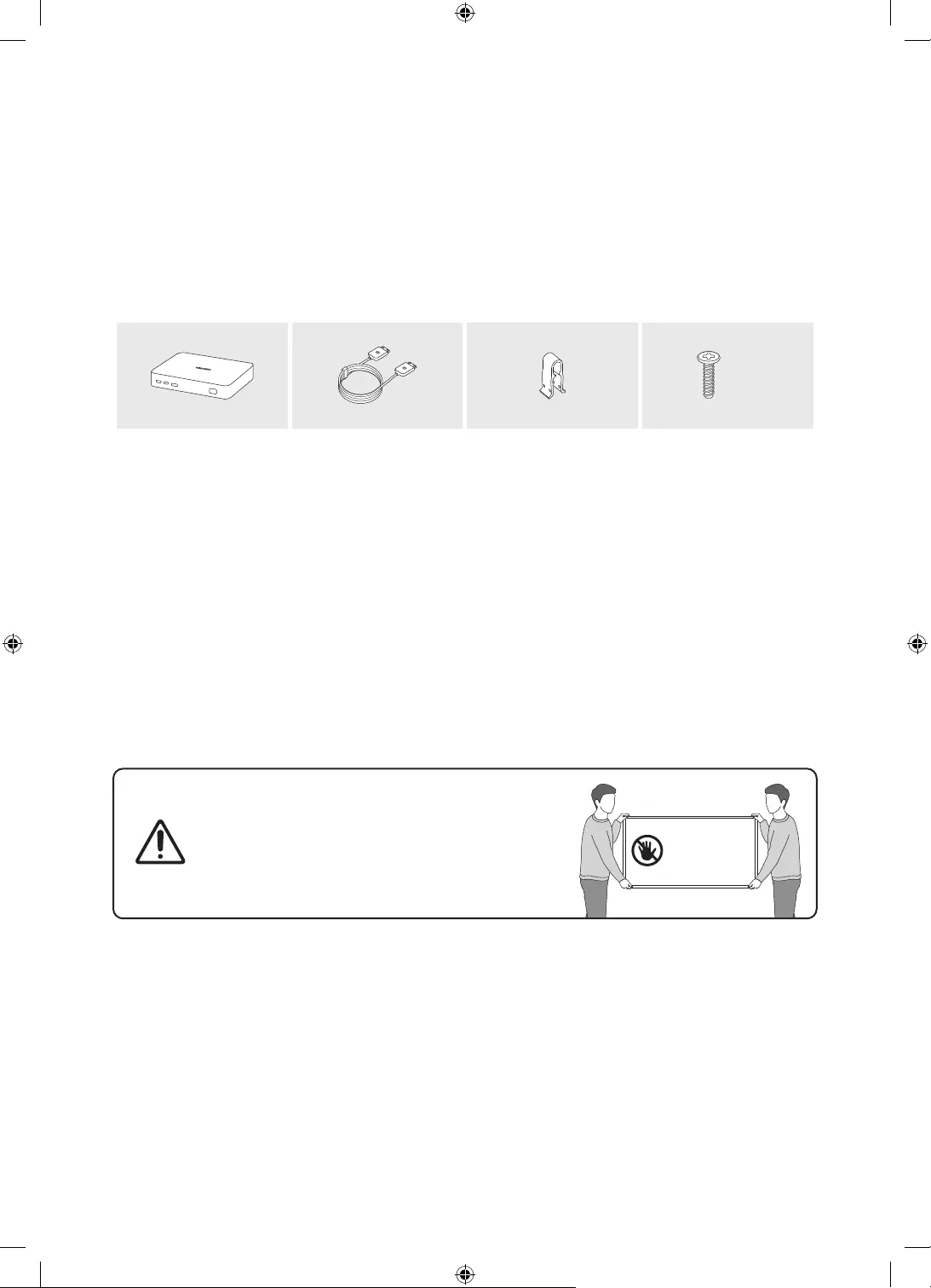
Deutsch - 6
01 Lieferumfang
Vergewissern Sie sich, dass die folgenden Teile im Lieferumfang des Geräts enthalten sind. Falls Komponenten
fehlen sollten, setzen Sie sich bitte mit Ihrem Händler in Verbindung.
Samsung Smart Remote & 2 Batterien (Typ AA)
Benutzerhandbuch
Garantiekarte/Rechtshinweise (nicht überall
verfügbar)
One Connect Netzkabel
x 2
(M4 x L14)
One Connect One Connect-Kabel Kabelhalter Schraube für Standfuß
Farbe und Form der Teile können sich je nach Modell unterscheiden.
Nicht mitgelieferte Kabel können gesondert erworben werden.
Kontrollieren Sie beim Öffnen der Verpackung, ob Zubehör hinter oder in den Verpackungsmaterialien
versteckt ist.
Für Reparaturen an Ihrem Gerät fallen Gebühren an, wenn:
(a) auf Ihren Wunsch ein Techniker zu Ihnen geschickt wird, aber es wird festgestellt, dass kein Defekt des
Die Höhe eventuell anfallender Gebühren wird Ihnen vor dem Besuch eines Technikers mitgeteilt.
Warnung: Der Bildschirm kann aufgrund direkter
Krafteinwirkung während eines unsachgemäßen
Transports beschädigt werden. Wir empfehlen daher,
das Gerät beim Tragen wie in der Abbildung gezeigt an
den Ecken zu halten.
Fassen Sie das
Gerät nicht am
Bildschirm an!
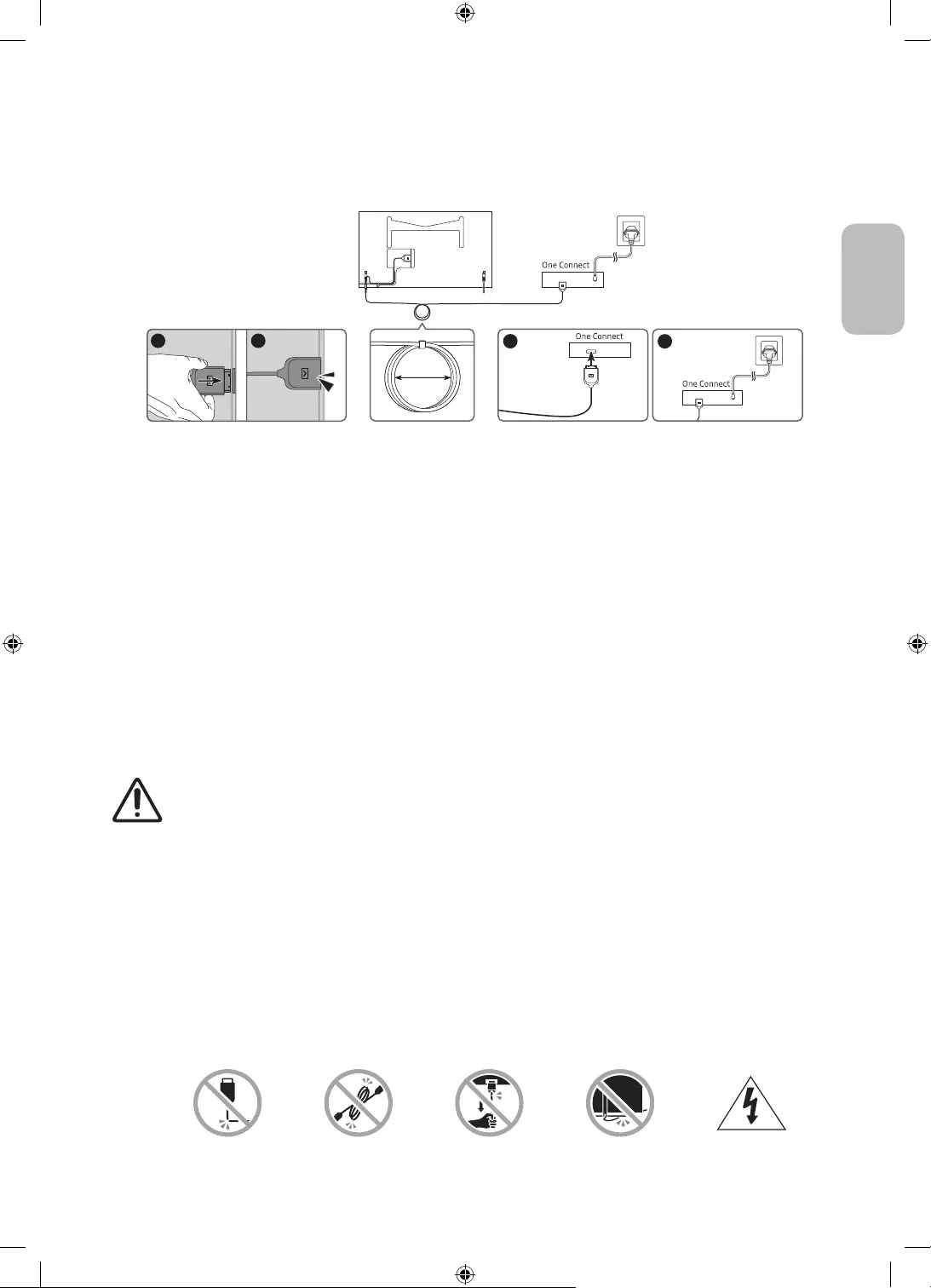
Deutsch - 7
Deutsch
02 Herstellen einer Verbindung zwischen
Fernsehgerät und One Connect
4
3
1 2
10 cm
Fernsehgerät One Connect
Gehen Sie folgendermaßen vor, um die One Connect-Kabel mit dem One Connect und Ihrem Fernsehgerät zu
verbinden.
1. Nachdem das Fernsehgerät vollständig eingerichtet und endgültig aufgestellt wurde, schließen Sie die
One Connect-Kabel wie oben in den Schritten 1 bis 3 gezeigt an den One Connect und das Fernsehgerät an.
ACHTUNG: Stellen Sie sicher, dass beide Anschlüsse fest und sicher verbunden sind. Wenn einer der
Stecker nicht richtig angeschlossen ist, besteht die Gefahr eines schweren Stromschlags.
2. Verbinden Sie das Netzkabel des One Connect zuerst an den One Connect und erst dann an die Steckdose
an (siehe Schritt 4 oben).
ACHTUNG: Befolgen Sie die Anweisungen genau. Schließen Sie das Netzkabel auf jeden Fall zuletzt an die
Steckdose an. Ziehen Sie immer den Netzstecker aus der Steckdose, ehe Sie die One Connect-Kabel auf der
Rückseite des Fernsehgeräts oder vom One Connect trennen.
– Weitere Informationen erhalten Sie im illustrierten Quick Setup Guide.
3. Verbinden Sie Ihre Peripheriegeräte (Antenne, Kabelbox, Blu-ray-Player usw.) mit dem One Connect.
Genauere Informationen erhalten Sie im Accessory Kit.
Verwenden Sie den One Connect nicht, wenn er auf dem Kopf oder in aufrechter Position steht.
Achten Sie beim Verbinden der One Connect-Kabel auf die Form und Größe der Stecker. Auf diese
Weise können Sie die Verbindung richtig herstellen. Anderenfalls kann es zu Gerätestörungen
kommen.
Achten Sie darauf, das Kabel der One Connect-Kabel nicht nicht zu verdrehen, wenn Sie die One
Connect-Kabel anschließen. Anderenfalls kann es zu Leistungseinbußen des Fernsehers oder zu
einer Beschädigung des Kabels kommen.
Beachten Sie beim Anordnen der restlichen Kabel auf die richtige Anordnung (siehe Abbildung
oben).
Achten Sie darauf, dass das Kabel keiner der folgenden Einwirkungen ausgesetzt wird. Die
One Connect-Kabel enthält einen Stromkreis. Sie könnten das Kabel beschädigen und einen
Stromschlag erleiden.
Behandeln Sie den One Connect vorsichtig. Sie ist schwer.
Biegen Verdrehen Ziehen Drücken auf Stromschlag
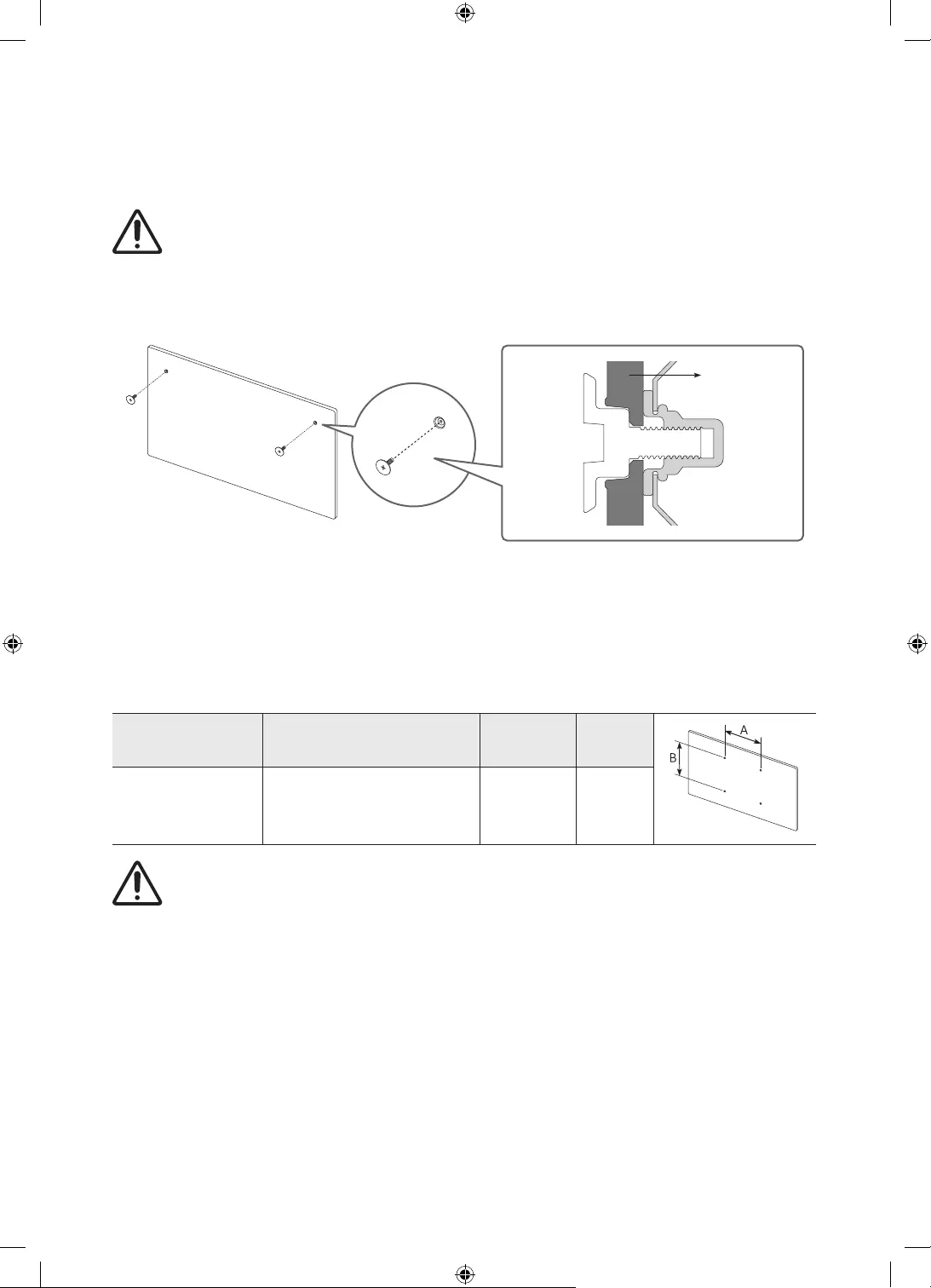
Deutsch - 8
03 Installation des Fernsehgeräts
Montieren des Geräts an der Wand
Wenn das Fernsehgerät an einer Wand montiert werden soll, müssen die Anweisungen des
Herstellers unbedingt eingehalten werden. Wenn das Fernsehgerät nicht ordnungsgemäß montiert
ist, könnte es herunterfallen, ein Kind oder einen Erwachsenen ernsthaft verletzen und beschädigt
werden.
Weitere Informationen erhalten Sie in der Installationsanleitung für die Samsung-Wandhalterung.
Fernsehgerät
Samsung haftet nicht für Schäden an Geräten, Gegenständen oder Personen, wenn die Montage der
Wandhalterung vom Kunden selbst durchgeführt wird.
Montieren Sie die Wandhalterung an einer festen Wand, die senkrecht zum Boden steht. Bevor Sie
die Wandhalterung an anderen Flächen als Gipskarton anbringen, wenden Sie sich bitte an Ihren
nächstgelegenen Händler, um weitere Informationen einzuholen. Bei Montage des Fernsehgeräts an einer
Decke oder schrägen Wand kann das Fernsehgerät herunterfallen und Verletzungen verursachen.
Bildschirmdiagonale
in Zoll
Daten der Schraubenbohrung
(A * B) in mm Schraube Menge
32 582,2 x 277,5 M4 2
Befestigen Sie die Wandhalterung nicht, während das Fernsehgerät eingeschaltet ist.Sie könnten
dabei einen Stromschlag erhalten und sich verletzen.
Achten Sie darauf, hierfür nur die mit dem Gerät gelieferten Schrauben zu verwenden. (Andernfalls kann
der Fernseher beschädigt werden, oder der an der Wand befestigte Fernseher könnte sich von der Wand
lösen und herunterfallen)
Ziehen Sie die Schrauben nicht zu fest an. Dadurch kann das Gerät beschädigt werden oder herunterfallen
und so Verletzungen verursachen. Samsung haftet nicht bei derartigen Unfällen.
Samsung haftet nicht für Geräteschäden oder Verletzungen, wenn eine Wandhalterung verwendet wird, die
nicht spezifiziert ist, oder wenn der Verbraucher die Montageanleitung für das Produkt nicht befolgt.
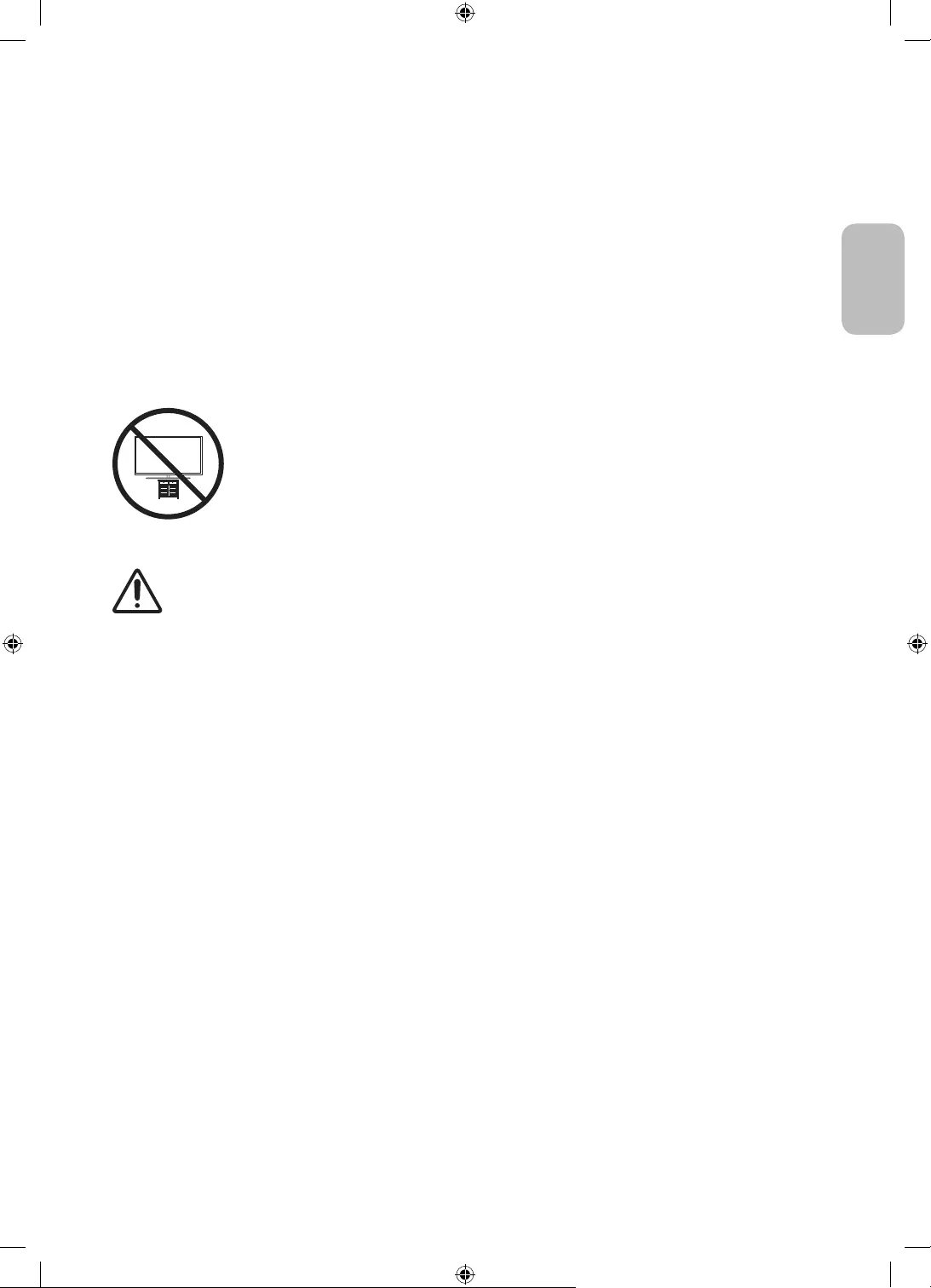
Deutsch - 9
Deutsch
Ausreichende Belüftung Ihres Geräts
Halten Sie beim Aufstellen des Fernsehgeräts und beim Installieren von One Connect einen Abstand
von mindestens 10 cm zwischen dem Fernsehgerät bzw. One Connect und anderen Objekten (Wände,
Schrankwände usw.) ein, um eine ausreichende Belüftung zu gewährleisten. Wenn Sie nicht für eine
ausreichende Lüftung sorgen, können aufgrund des Temperaturanstiegs im Innern des Bildschirms ein Brand
oder ein Problem mit dem Gerät die Folge sein.
Wenn Sie einen Standfuß oder eine Wandhalterung einsetzen, empfehlen wir Ihnen dringend,
ausschließlich Teile von Samsung zu verwenden. Wenn Sie Teile eines anderen Herstellers verwenden, kann
es zu Problemen mit dem Gerät oder zu Verletzungen kommen, weil das Gerät herunterfällt.
Sicherheitshinweis: Befestigen des Geräts an der Wand, damit es nicht
kippt
Achtung: Das Fernsehgerät kann umkippen, wenn Sie daran ziehen, es schieben oder
sich daran festhalten. Stellen Sie insbesondere sicher, dass sich keine Kinder an das
Fernsehgerät hängen oder es in sonstiger Weise destabilisieren. Dies kann dazu führen,
dass das Gerät herunterfällt und schwere oder tödliche Verletzungen verursacht.
Beachten Sie alle Anweisungen der Ihrem Fernsehgerät beigefügten Sicherheitshinweise.
Für mehr Stabilität und Sicherheit können Sie den Kippschutz erwerben und anbringen
(siehe nächste Seite).
ACHTUNG: Stellen Sie einen Fernseher niemals in einer instabilen Position auf. Das Fernsehgerät
könnte umfallen und schwere Verletzungen oder den Tod verursachen. Viele Verletzungen,
insbesondere bei Kindern, können durch einige einfache Vorkehrungen vermieden werden:
Verwenden Sie stets die vom Hersteller des Fernsehgeräts empfohlenen TV-Schränke,
Standfüße und Installationsverfahren.
Verwenden Sie ausschließlich Möbel, die das Gewicht des Fernsehgeräts sicher tragen können.
Stellen Sie jederzeit sicher, dass das Fernsehgerät nicht über den Rand der tragenden Möbel
hinausragt.
Informieren Sie Kinder über die Gefahren, wenn sie auf Möbel klettern, um das Fernsehgerät
oder seine Bedienelemente zu erreichen.
Verlegen Sie die an Ihr Fernsehgerät angeschlossenen Kabel und Leitungen immer so, dass Sie
nicht darüber stolpern, nicht daran ziehen und sie nicht greifen können.
Stellen Sie einen Fernseher niemals in einer instabilen Position auf.
Stellen Sie das Fernsehgerät niemals auf hohe Möbelstücke (z. B. Hochschränke oder Regale),
ohne das Möbelstück und den Fernseher an einer geeigneten Halterung zu befestigen.
Legen Sie zwischen das Fernsehgerät und das tragende Möbelstück niemals Tücher oder andere
Materialien.
und Fernbedienungen), auf das Fernsehgerät oder die Möbel, auf denen Fernsehgerät steht.
Auch wenn Sie das bisherige Fernsehgerät behalten und woanders aufstellen möchten, müssen Sie
die oben genannten Hinweise berücksichtigen.
Bei Installation auf einem Ständer ist die Anzeige dieses Geräts leicht nach hinten geneigt. Der
Winkel kann nicht verstellt werden.
Wenn Sie einen Gegenstand auf den Ständer stellen oder den Untergrund neigen, besteht die
Gefahr, dass das Gerät umfällt. Dies kann zu Fehlfunktionen oder Verletzungen führen.
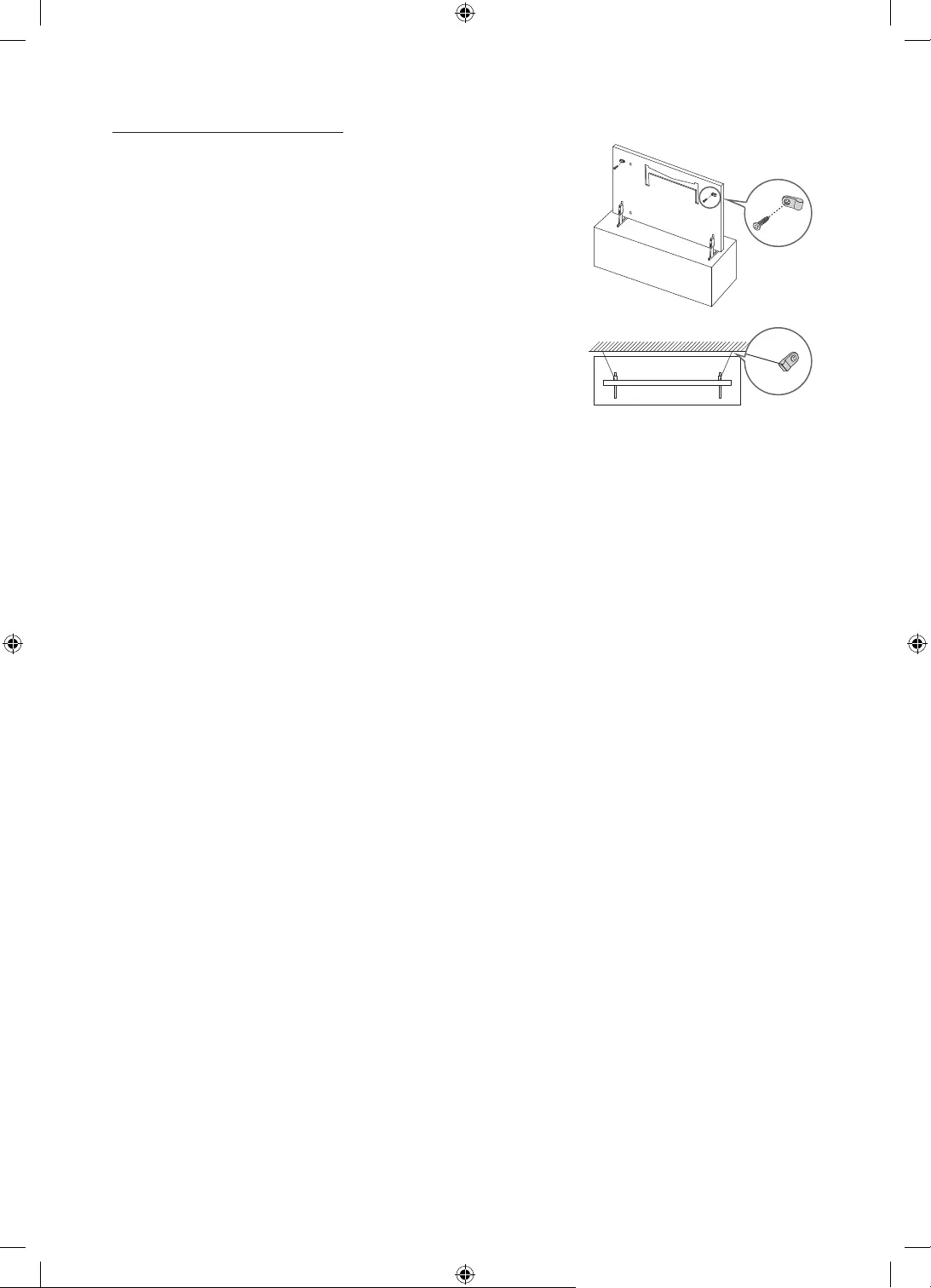
Deutsch - 10
Verwenden des Kippschutzes
1. Befestigen Sie eine Reihe von Halterungen mit den entsprechenden
Schrauben an der Wand. Vergewissern Sie sich, dass die Schrauben
gut halten.
– Je nach Ausführung der Wand benötigen Sie zum Befestigen
2. Befestigen Sie eine Reihe von Halterungen mit entsprechend großen
Schrauben am Fernsehgerät.
– Die technischen Daten der Schraube finden Sie in der Tabelle
unter „Montieren des Fernsehers an der Wand“.
3. Verbinden Sie die Halterungen am Fernsehgerät und die
Halterungen an der Wand mit einem stabilen und reißfesten Kabel
miteinander, das Sie dann festziehen.
– Stellen Sie das Fernsehgerät in der Nähe der Wand auf, damit es
nicht nach hinten kippen kann.
– Achten Sie darauf, dass die Halterungen an der Wand höchstens
auf derselben Höhe wie die Halterungen am Gerät liegen, wenn
Sie sie mit dem Kabel miteinander verbinden.
Form und Farbe des Bildschirms
können je nach Modell
unterschiedlich sein.
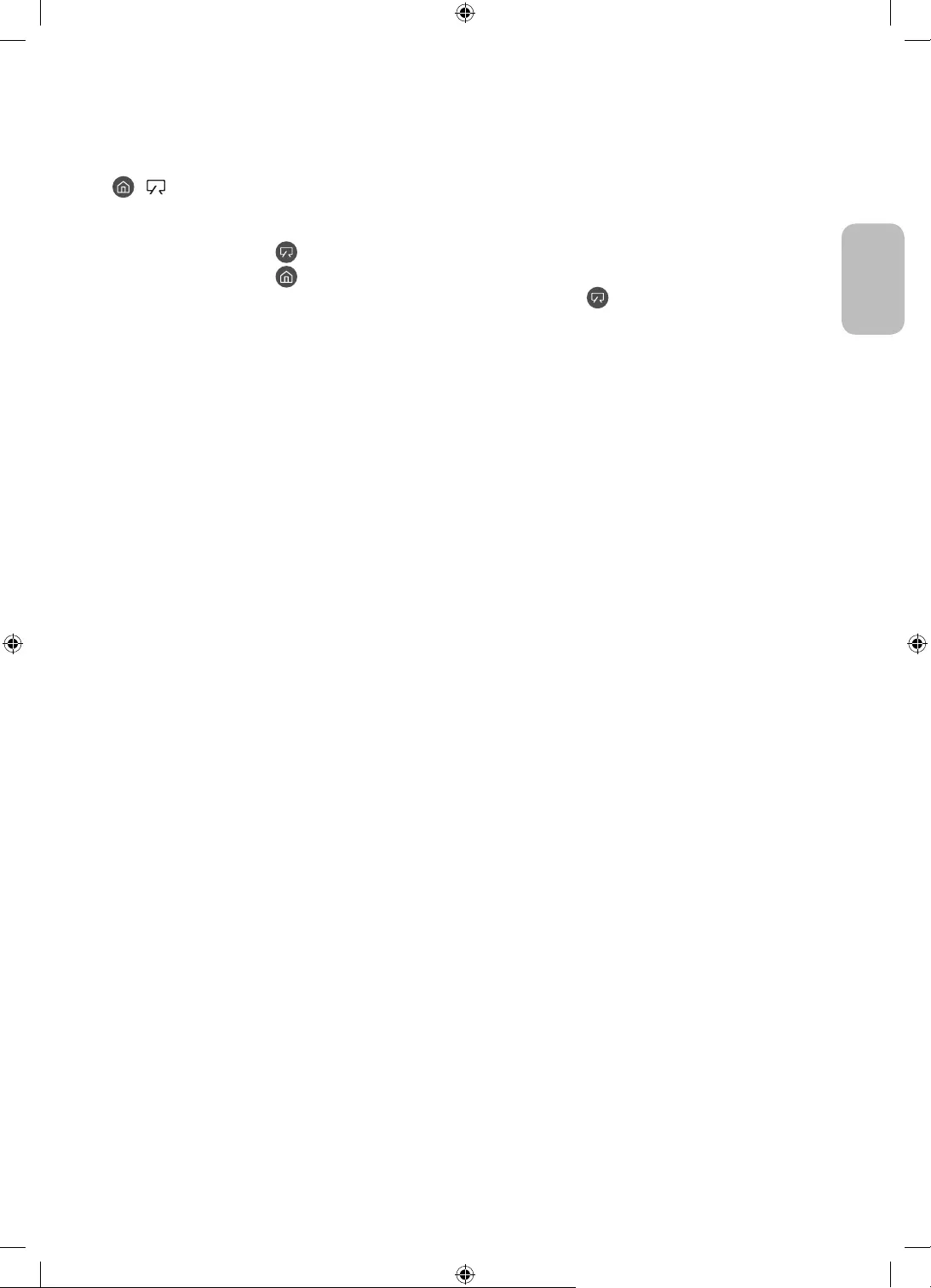
Deutsch - 11
Deutsch
04 Verwenden des Kunst-Modus
> Kunst
Sie können den Kunst-Modus verwenden, um Bildinhalte wie Kunstwerke oder Fotos anzuzeigen, wenn Sie
nicht im Vollbildmodus fernsehen.
Drücken Sie die Taste auf der Fernbedienung, um zum TV- oder Kunst-Modus zu wechseln.
Drücken Sie die Taste im Kunst-Modus, um in den TV-Modus zu wechseln.
Halten Sie zum vollständigen Ausschalten des Fernsehgeräts die Taste auf der Fernbedienung gedrückt
oder drücken Sie den TV-Steuerung oben links am Fernsehgerät.
– Wenn Sie eine Fernbedienung verwenden, die keine Samsung Smart Remote ist, kann es sein, dass das
Fernsehgerät nicht vollständig ausgeschaltet wird.
Im Kunst-Modus werden die Helligkeit und der Farbton Ihres Fernsehgeräts in Abhängigkeit von der
Umgebung automatisch angepasst, und das Fernsehgerät kann sich automatisch ausschalten.
– Das Fernsehgerät ist standardmäßig so eingestellt, dass sich der Bildschirm im Kunst-Modus
automatisch abschaltet, wenn die Helligkeit der Umgebung abnimmt.
Im Kunst-Modus können Sie Ihr Mobilgerät mit der SmartThings-App auf dem Mobilgerät mit dem
Fernseher verbinden, um Fotodateien auf dem Mobilgerät anzuzeigen.
– Diese Funktion wird, je nach dem Modell des Fernsehgeräts bzw. dem Mobilgerät, möglicherweise
nicht unterstützt.
– (Die Funktionen und Bezeichnungen können sich je nach Version der SmartThings-App unterscheiden.
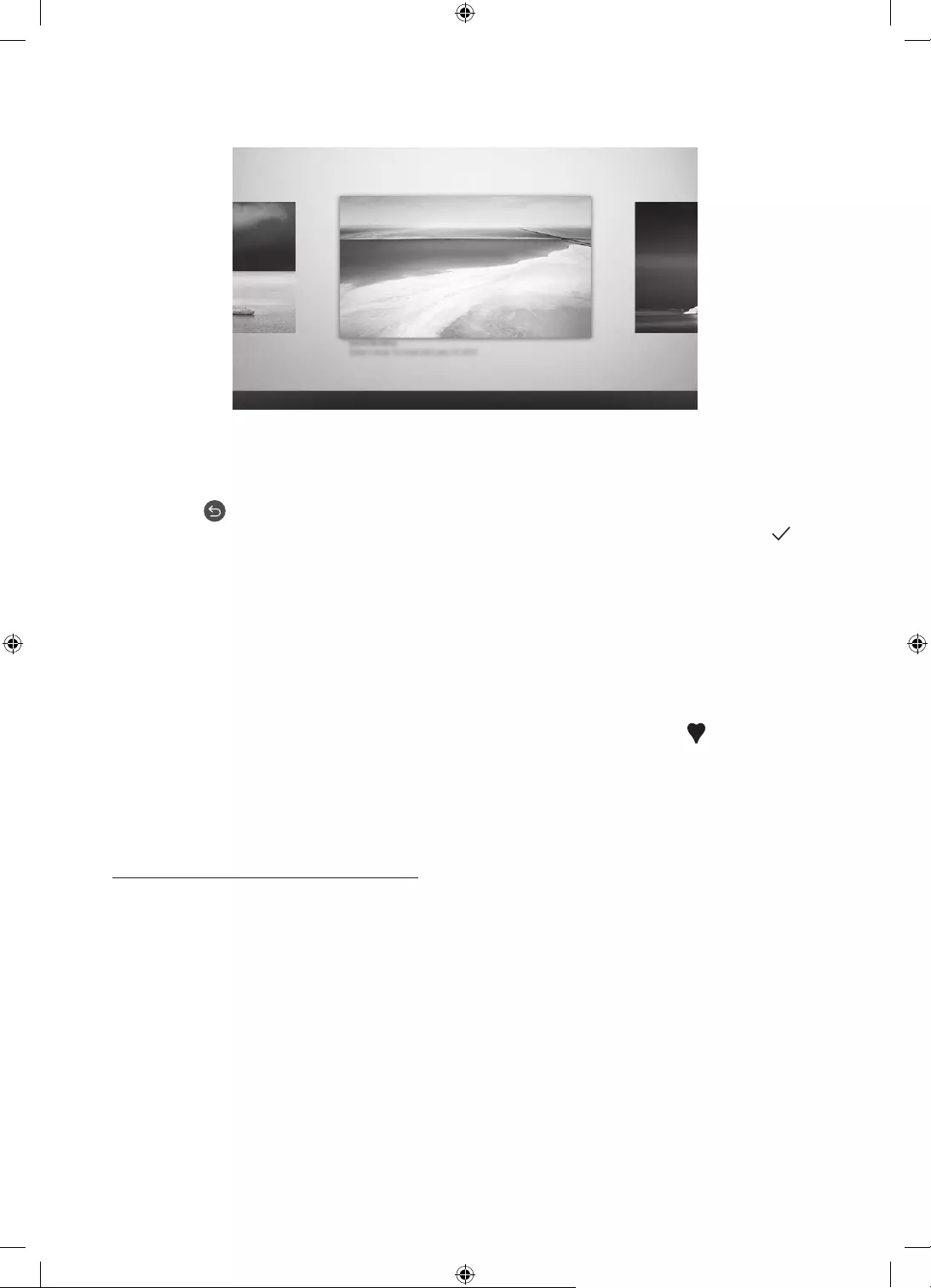
Deutsch - 12
Anzeigen von Bildern
Optionen+
Aktuelle Anwendungen
Kunst-Shop Meine Sammlung Einstellungen
Das Bild auf dem Fernsehgerät kann je nach Modell und Region von der obigen Abbildung abweichen.
Wählen Sie eines der nachfolgenden Menüs, um ein Bild im Kunst-Modus anzuzeigen. Um in das Untermenü zu
wechseln, in dem Sie Fotos auswählen können, drücken Sie die Auswählen-Taste, eine der vier Richtungstasten
oder die Taste , wenn der Kunst-Modus eingestellt ist. Verwenden Sie dann die Richtungstasten auf der
Fernbedienung, um zum gewünschten Bild zu wechseln, und drücken Sie dann auf die Taste Auswählen.
Festlegen wird oben im ausgewählten Bild angezeigt, und Sie können das ausgewählte Bild im Kunst-Modus
anzeigen.
Aktuelle Anwendungen
Sie können die zuletzt ausgewählten Bilder bearbeiten.
Kunst-Shop
Auch können Sie zum Kunst-Shop wechseln, um Bilder zu kaufen.
– Der Kunst-Shop kann je nach Netzwerkverbindungsstatus unter Umständen nicht angezeigt werden.
Meine Sammlung
Sie können bei den Favoriten eine Liste der Kunstwerke und Fotos anzeigen, die Sie als Favorit
festgelegt haben. Sie können außerdem die gewünschten Bilder von einem externen Speicher- oder
Mobilgerät auswählen und sie anschließend in Eigene Fotos speichern.
– Damit Sie die Bilder von Ihrem Mobilgerät abrufen können, muss die SmartThings-App auf Ihrem
Mobilgerät installiert sein.
Zeitlich geordnete Anzeige von Bildern
1. Verwenden Sie die Richtungstasten auf der Fernbedienung, um zum Meine Sammlung zu wechseln.
2. Verwenden Sie die Richtungstasten, um zu Favoriten oder Eigene Fotos zu wechseln.
Um Bilder auf dem über USB oder die SmartThings-App verbunden Mobilgerät anzuzeigen, wählen Sie die
gewünschten Bilder auf dem angeschlossenen Gerät aus und speichern Sie sie in Eigene Fotos.
3. Verwenden Sie die Richtungstasten auf der Fernbedienung, um zu Optionen+ am oberen Bildschirmrand
zu wechseln.
4. Drücken Sie auf die Auswählen-Taste, wenn Diashow starten angezeigt wird.
5. Verwenden Sie dann die Richtungstasten auf der Fernbedienung, um die Zeit auszuwählen, zu der die
Bilder gewechselt werden, und drücken Sie dann auf die Auswählen-Taste.
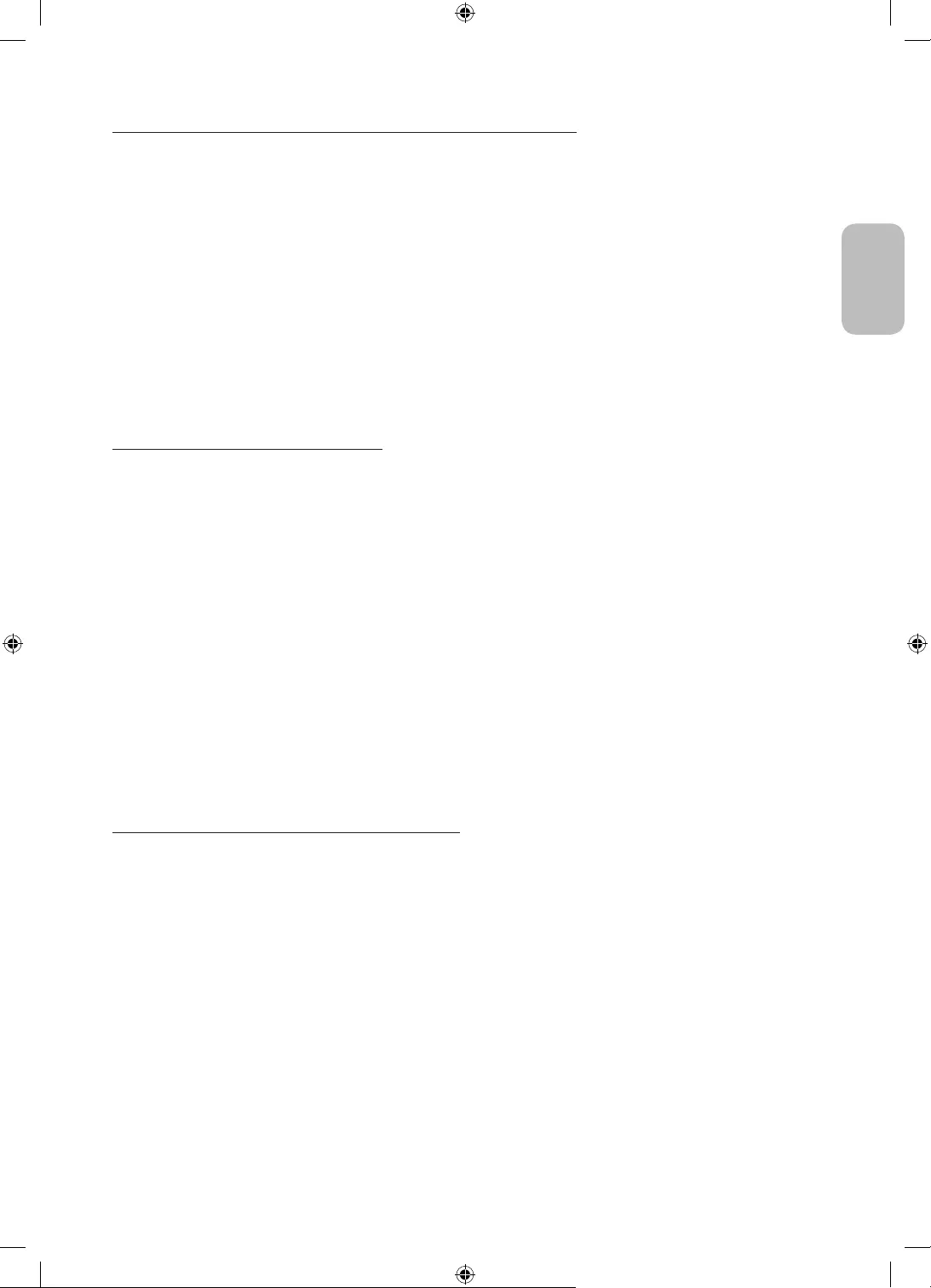
Deutsch - 13
Deutsch
Importieren von Bildern von einem externen Speichergerät
1. Schließen Sie an das Fernsehgerät ein externes Speichergerät mit Bildern an.
2. Verwenden Sie die Richtungstasten auf der Fernbedienung, um zuerst zu Meine Sammlung und dann zum
angeschlossenen externen Speichergerät zu wechseln.
3. Verwenden Sie die Richtungstasten auf der Fernbedienung, um zu Unter „Eigene Fotos“ speichern am
oberen Rand des Bildschirms zu wechseln, und drücken Sie dann die Taste Auswählen.
4. Verwenden Sie dann die Richtungstasten auf der Fernbedienung, um zu einem Bild zu wechseln, und
drücken Sie dann auf die Auswählen-Taste.
– Sie können mehrere Bilder auswählen.
5. Verwenden Sie die Richtungstasten auf der Fernbedienung, um zu Auswahl speichern am oberen Rand des
Bildschirms zu wechseln, und drücken Sie dann die Taste Auswählen.
6. Die ausgewählten Bilder werden in Eigene Fotos gespeichert.
Kaufen von Bildern im Kunst-Shop
1. Verwenden Sie die Richtungstasten auf der Fernbedienung, um zum Kunst-Shop zu wechseln.
2. Verwenden Sie die Richtungstasten auf der Fernbedienung, um zu einem Themengebiet zu wechseln, und
drücken Sie dann auf die Auswählen-Taste. Sie können beliebige thematische Untergruppen und Bilder auf
dem Bildschirm auswählen.
– Der Eingabepfad kann sich je nach Thema unterscheiden.
3. Verwenden Sie die Richtungstasten auf der Fernbedienung, um zu einem Bild zu wechseln, und drücken
Sie auf die Auswählen-Taste.
4. Verwenden Sie die Richtungstasten auf der Fernbedienung, um zu Optionen+ am oberen Rand des
Bildschirms zu wechseln, und wählen Sie dann Probemitgliedschaft erhalten oder Kaufen, um das
ausgewählte Bild zu erwerben.
– Probemitgliedschaft erhalten wird angezeigt, wenn Sie Mitgliedschaft im Kunst-Shop nicht
beigetreten sind.
5. Verwenden Sie die Richtungstasten auf der Fernbedienung, um eine Zahlungsmethode auszuwählen, und
drücken Sie dann auf die Auswählen-Taste.
6. Führen Sie die Zahlung entsprechend den Anweisungen auf dem Bildschirm durch.
Anmelden für Mitgliedschaft im Kunst-Shop
Wenn Sie sich für Mitgliedschaft im Kunst-Shop anmelden, können Sie Kunst-Shop ohne Einschränkungen
nutzen und sich an verschiedensten Kunstwerken erfreuen, indem Sie sie Ihren Wünschen entsprechend immer
wieder gegen neue austauschen.
1. Verwenden Sie die Richtungstasten auf der Fernbedienung, um zum Kunst-Shop zu wechseln.
2. Verwenden Sie die Richtungstasten auf der Fernbedienung, um zum Mitgliedschaft zu wechseln.
3. Geben Sie Ihre Mitgliedsdaten entsprechend den Anweisungen auf dem Bildschirm ein.
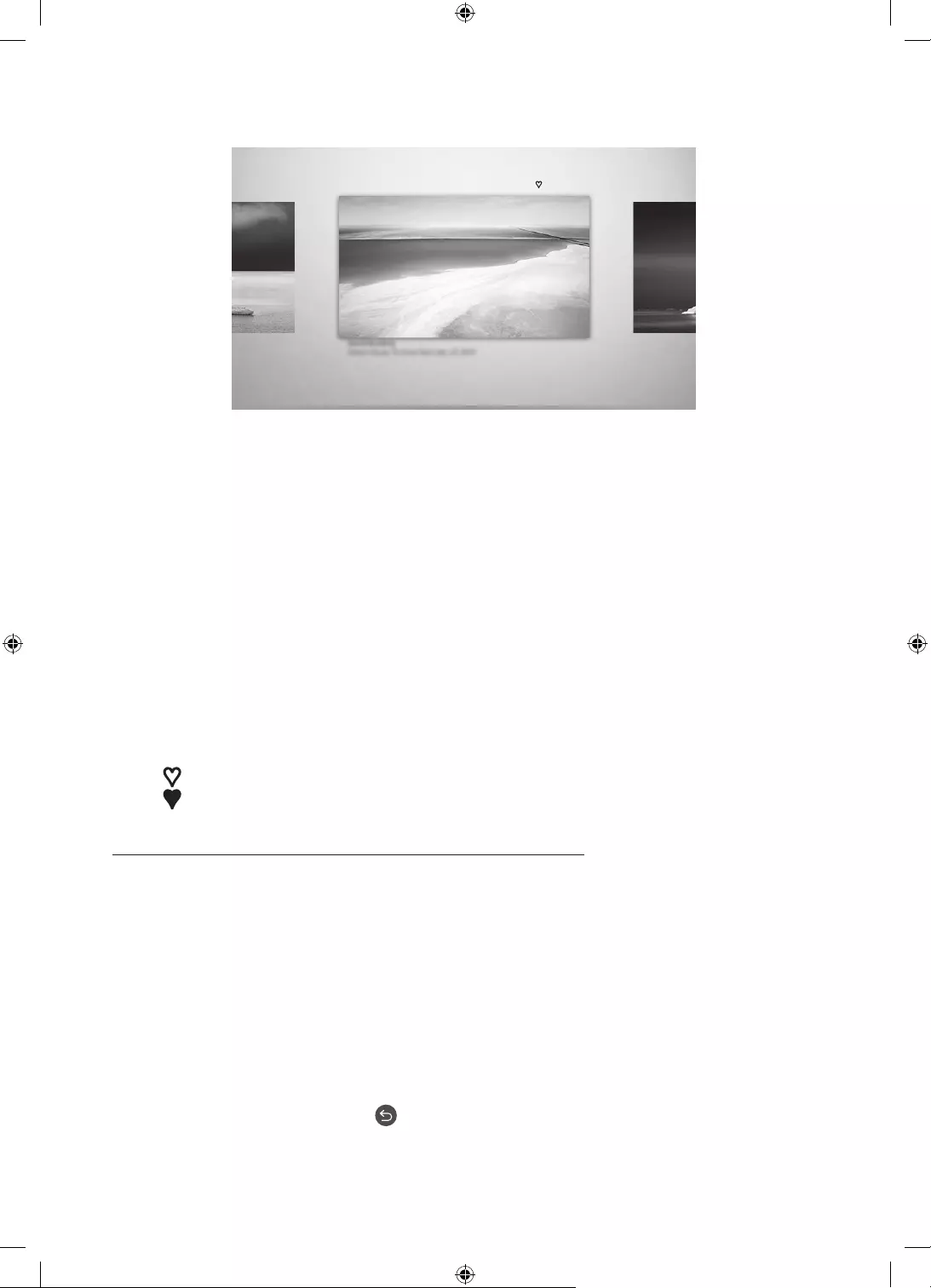
Deutsch - 14
Hiermit stellen Sie den Stil des ausgewählten Bildes ein
Details Rand Favoriten
Cantemporary
Das Bild auf dem Fernsehgerät kann je nach Modell und Region von der obigen Abbildung abweichen.
Verwenden Sie die Richtungstasten auf der Fernbedienung, um zu Optionen+ am oberen Bildschirmrand zu
wechseln. Sie können die folgenden Menüs verwenden:
Details
Sie können weitere Informationen über das Bild finden.
Foto-Filter
Sie können den Effekt des gewählten Filters ganz nach Ihren Vorlieben auf das Bild anwenden.
– Diese Funktion steht nur bei gespeicherten Bildern auf Eigene Fotos zur Verfügung.
Rand
Sie können ganz nach Ihren Vorlieben verschiedene Rahmenstile und Farben auf das Bild anwenden.
– Diese Funktion steht nur bei gespeicherten Bildern auf Eigene Fotos zur Verfügung.
Favorit
Sie können ein Bild, das Sie bevorzugen, als Favoriten festlegen (oder nicht festlegen), indem Sie die
Auswählen-Taste auf der Fernbedienung drücken. Sie können eine Liste der Elemente anzeigen, die Sie in
Meine Sammlung > Favoriten als Favoriten festgelegt haben.
– Favorit: Nicht als Favorit eingestellt.
– Favorit: Als Favorit eingestellt.
Wenden Sie einen Rahmenstil und eine Farbe auf ein Bild an
1. Verwenden Sie die Richtungstasten auf der Fernbedienung, um zu dem Bild zu wechseln, dessen
Rahmenstil und Farbe Sie ändern möchten. Wechseln Sie zu Optionen+ am oberen Rand des Bildschirms,
und wählen Sie dann Rand.
2. Verwenden Sie die Richtungstasten auf der Fernbedienung, um den Rahmenstil und die Farbe zu wählen,
die Sie wünschen.
3. Ändern Sie den Rahmenstil und die Farbe. Drücken Sie dann die Taste Auswählen, um den Fokus auf das
Bild zu verschieben.
– Wenn Sie nur den Rahmenstil oder die Farbe ändern möchten, nehmen Sie die gewünschten
Änderungen vor und drücken Sie dann auf die Taste Auswählen, um sie zu speichern.
4. Um den ausgewählten Rahmenstil und die ausgewählte Farbe zu speichern, drücken Sie erneut auf die
Taste Auswählen Taste.
– Wenn Sie zum Beenden die Taste drücken, werden Ihre Änderungen für Rahmenstil und Farbe nicht
gespeichert.
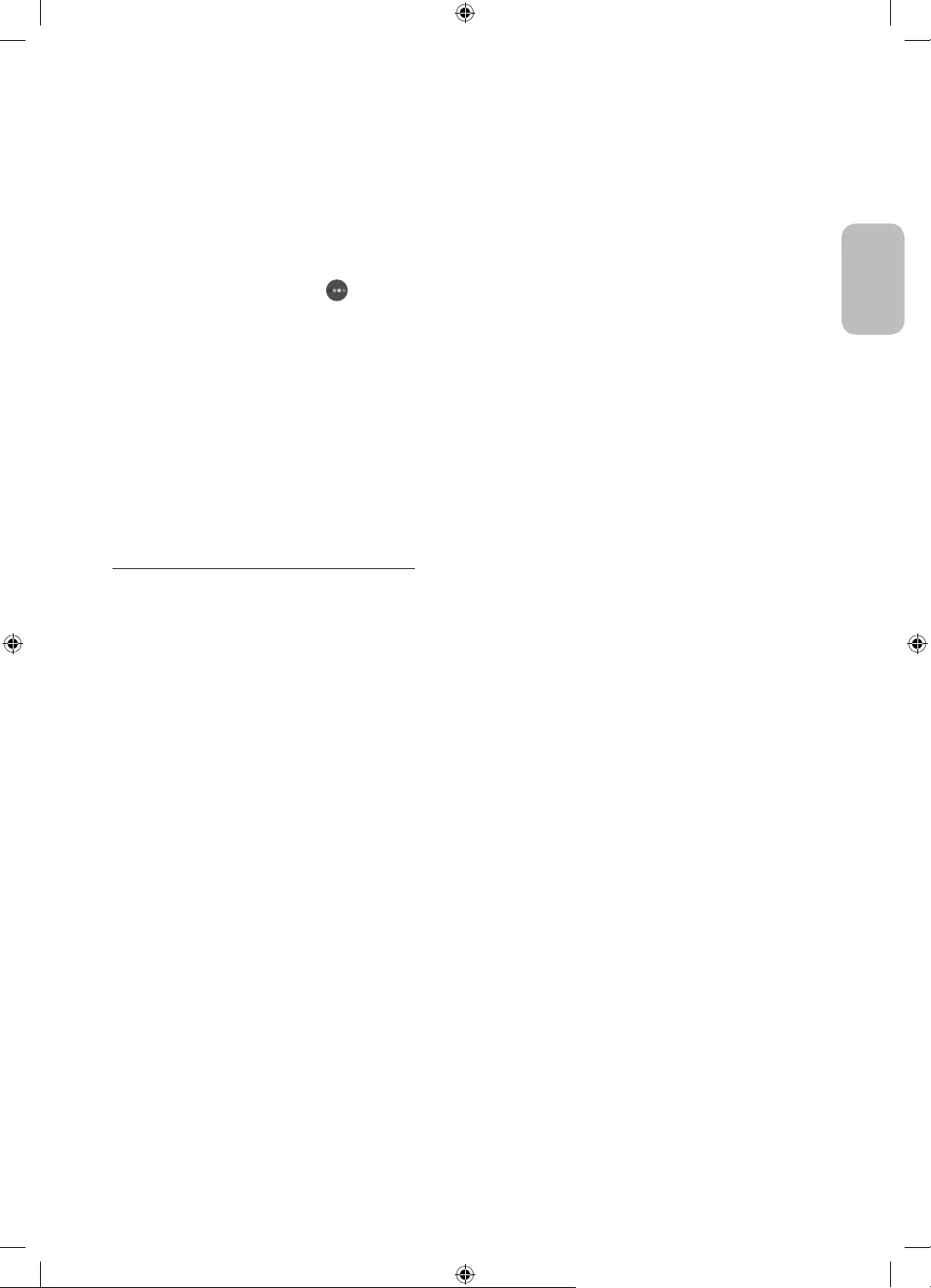
Deutsch - 15
Deutsch
Einstellen des Kunst-Modus
Verwenden Sie im Kunst-Modus die Richtungstasten auf der Fernbedienung, um zum Menübefehl
Einstellungen zu wechseln. Sie können die folgenden Funktionen ampassen:
Helligkeit.
Verwenden Sie die Richtungstasten auf der Fernbedienung, um zu Ändern am oberen Rand zu wechseln, und
drücken Sie dann die Taste Auswählen. Passen Sie im nächsten Bildschirm die Bildhelligkeit an. Nachdem Sie
die gewünschten Einstellungen ausgewählt haben, drücken Sie die Taste Auswählen auf der Fernbedienung.
– Drücken Sie auf die Taste Ihrer Fernbedienung, um Helligkeit bei Verwendung des Kunst-Modus
sofort einzustellen.
Sleep-Modus nach
Wenn während der eingestellten Zeit keine Bewegung um das Fernsehgerät herum festgestellt
wird, schaltet sich das Fernsehgerät automatisch aus. Verwenden Sie die Richtungstasten auf der
Fernbedienung, um den oberen Elementen zu wechseln. Nachdem Sie die gewünschte Zeit gewählt haben,
drücken Sie die Taste Auswählen auf der Fernbedienung.
Nacht-Modus
Wenn diese Funktion aktiviert ist, schaltet sich das Fernsehgerät automatisch aus, wenn in der Nähe des
Fernsehgeräts kein Licht erkannt wird. Verwenden Sie die Richtungstasten auf der Fernbedienung, um zu
dem oberen Elementen zu wechseln, und aktivieren bzw. deaktivieren Sie anschließend diese Funktion.
Bilder aus Meine Sammlung entfernen
Sie können die in Meine Sammlung gespeicherten Bilder entfernen.
1. Verwenden Sie die Richtungstasten auf der Fernbedienung, um zum Meine Sammlung zu wechseln.
2. Verwenden Sie die Richtungstasten auf der Fernbedienung, um zu Favoriten oder Eigene Fotos zu wechseln.
3. Verwenden Sie die Richtungstasten auf der Fernbedienung, um zu Optionen+ am oberen Bildschirmrand
zu wechseln.
4. Wählen Sie Entfernen und drücken Sie zum Aktivieren die Taste Auswählen auf der Fernbedienung.
5. Verwenden Sie dann die Richtungstasten auf der Fernbedienung, um zu einem Bild zu wechseln, und
drücken Sie dann auf die Auswählen-Taste.
– Sie können mehrere Bilder auswählen.
6. Verwenden Sie die Richtungstasten auf der Fernbedienung, um zu Ausgewählte entfernen am oberen
Rand des Bildschirms zu wechseln, und drücken Sie dann die Taste Auswählen.
Verwenden des Kunst-Modus in Kombination mit der SmartThings-App
Wenn Sie die SmartThings-App auf Ihrem Mobilgerät installiert haben, können Sie folgende Funktionen nutzen:
Sie können die SmartThings-App aus dem Google Play Store, bei Samsung Apps oder aus dem App Store herunterladen.
– (Die Funktionen und die Bezeichnungen können sich je nach Version der SmartThings-App unterscheiden.
– Auf Tablets werden die Funktionen des Kunst-Modus von der SmartThings-App möglicherweise nicht unterstützt.
Bilder auswählen
Anmelden für eine Mitgliedschaft im Kunst-Shop
Erstellen einer Collage: Kombinieren Sie mehrere Bilder zu einem Bild.
Anwenden von Rahmenstilen und Farben auf Bilder
Einstellen der Helligkeit für den Kunst-Modus
Einstellen von Sleep-Modus nach: Wird im Kunst-Modus für die angegebene Zeitspanne keine Bewegung
erkannt, schaltet sich das Fernsehgerät automatisch aus.
Einstellen von Nacht-Modus: Stellen Sie The Frame so ein, dass er automatisch ausgeschaltet wird, wenn
im Raum kein Licht erkannt wird.
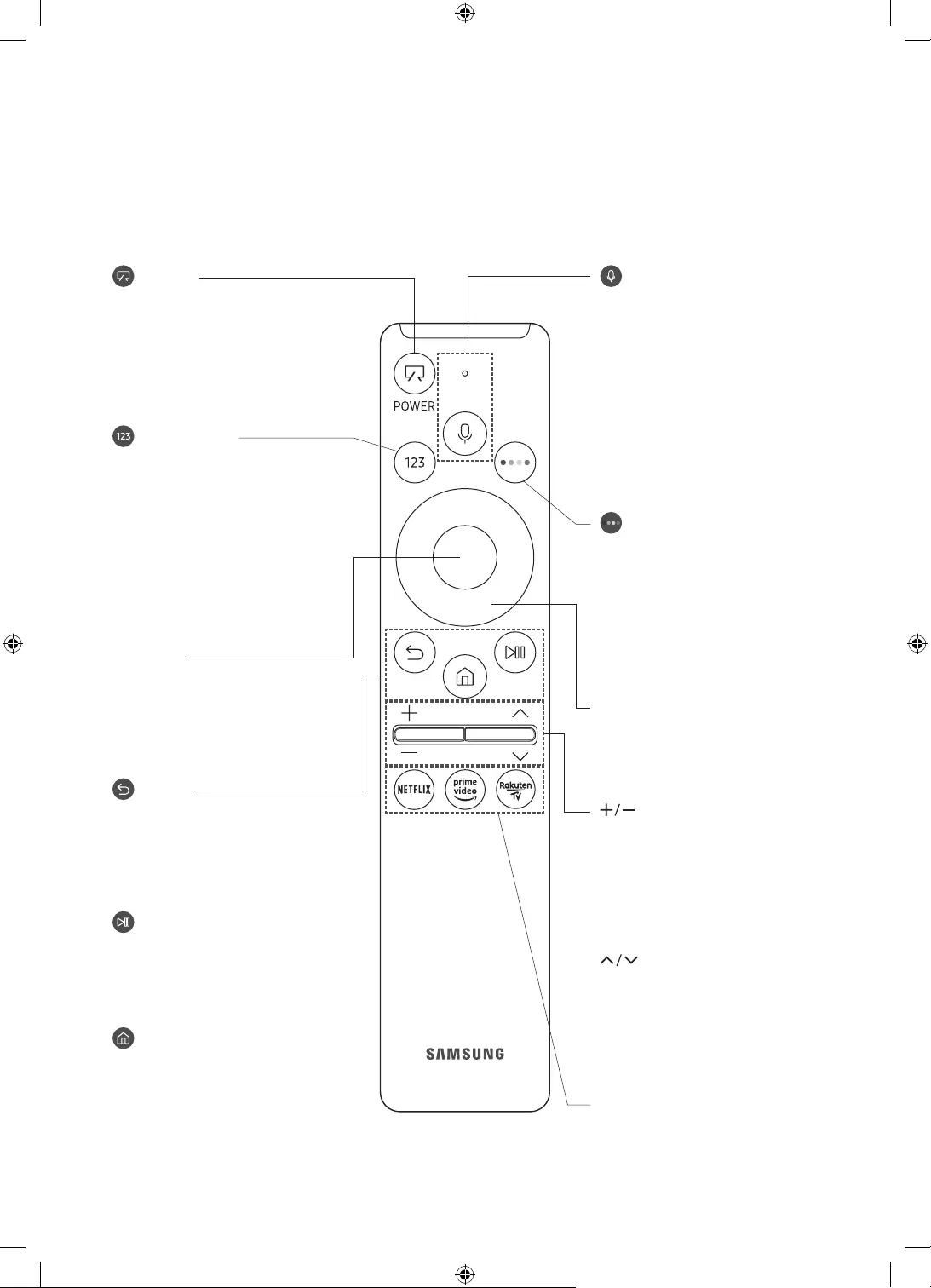
Deutsch - 16
05 Die Samsung Smart Remote
Über die Buttons auf der Samsung Smart Remote
Das Aussehen, die Tasten und die Funktionen der Samsung Smart Remote können sich je nach Modell
unterscheiden.
(Ein/Aus)
Drücken Sie diese Taste beim
Fernsehen, um in den Kunst-Modus zu
wechseln. Drücken Sie im Kunst-Modus
diese Taste, um weiter fernzusehen.
Halten Sie diese Taste gedrückt,
um das Fernsehgerät vollständig
auszuschalten.
(Taste Nummer)
Nach dem Drücken der Taste wird
am unteren Bildschirmrand eine
Zahlenreihe angezeigt. Wählen Sie
zuerst Zahlen aus und dann Fertig, um
einen numerischen Wert einzugeben.
Hiermit können Sie den Sender
wechseln und eine PIN oder Postleitzahl
usw. eingeben.
Wenn Sie die Taste mehr als 1
Sekunde lang drücken, wird das
Menü TTX angezeigt.
(Zurück)
Zurück zum vorherigen Menü. Wenn
Sie die Taste länger als 1 Sekunde
drücken, wird die laufende Funktion
beendet. Wenn die Taste beim
Fernsehen gedrückt wird, wechselt das
Fernsehgerät zum vorherigen Sender.
(Wiedergabe/Pause)
Durch Drücken dieser Taste wird die
Wiedergabesteuerung angezeigt. Mit
der Wiedergabesteuerung können Sie
die Wiedergabe der Medieninhalte
steuern.
(Smart Hub)
Hiermit kehren Sie zum Erster
Bildschirm zurück.
Drücken Sie im Kunst-Modus diese
Taste, um in den TV-Modus zu
wechseln.
(Lautstärke)
Bewegen Sie die Taste nach oben oder
unten, um die Lautstärke einzustellen.
Drücken Sie die Taste, um den Ton
auszuschalten. Wenn Sie die Taste
mindestens 1 Sekunde lang drücken,
wird das Menü Schnelltasten für
Barrierefreiheit angezeigt.
(Kanal)
Bewegen Sie die Taste nach oben oder
unten, um den Sender zu wechseln.
Drücken Sie die Taste, um das Fenster
mit dem TV-Programm anzuzeigen.
Wenn Sie die Taste mehr als 1
Sekunde lang drücken, wird die
Senderliste angezeigt.
Drücken Sie jede einzelne Taste, um ihre
Funktion zu testen.
Auswählen
Hiermit können Sie ein markiertes
Element auswählen oder starten. Wenn
Sie diese Taste beim Anzeigen einer
Sendung drücken, werden detaillierte
Informationen zur Sendung angezeigt.
Richtungstaste (oben/unten/links/
rechts)
Hiermit verschieben Sie den Fokus und
ändern die auf dem Gerät angezeigten
Menüwerte.
(Bixby)
Starten Sie die Bixby. Halten Sie die
Taste gedrückt, sagen Sie einen Befehl
und lassen Sie dann die Taste los, um
Bixby zu starten.
Wenn Sie die Taste drücken, wird das
Menü Jetzt erkunden unten auf dem
Bildschirm angezeigt.
Die unterstützten Sprachen und
Funktionen für Bixby können sich je
nach Region unterscheiden.
(Taste Farbe)
Mit diesen Farbtasten können
Sie Zusatzoptionen zu der aktuell
verwendeten Funktion aufrufen.
Drücken Sie auf die Taste, um
Helligkeit bei Verwendung des
Kunst-Modus sofort einzustellen.
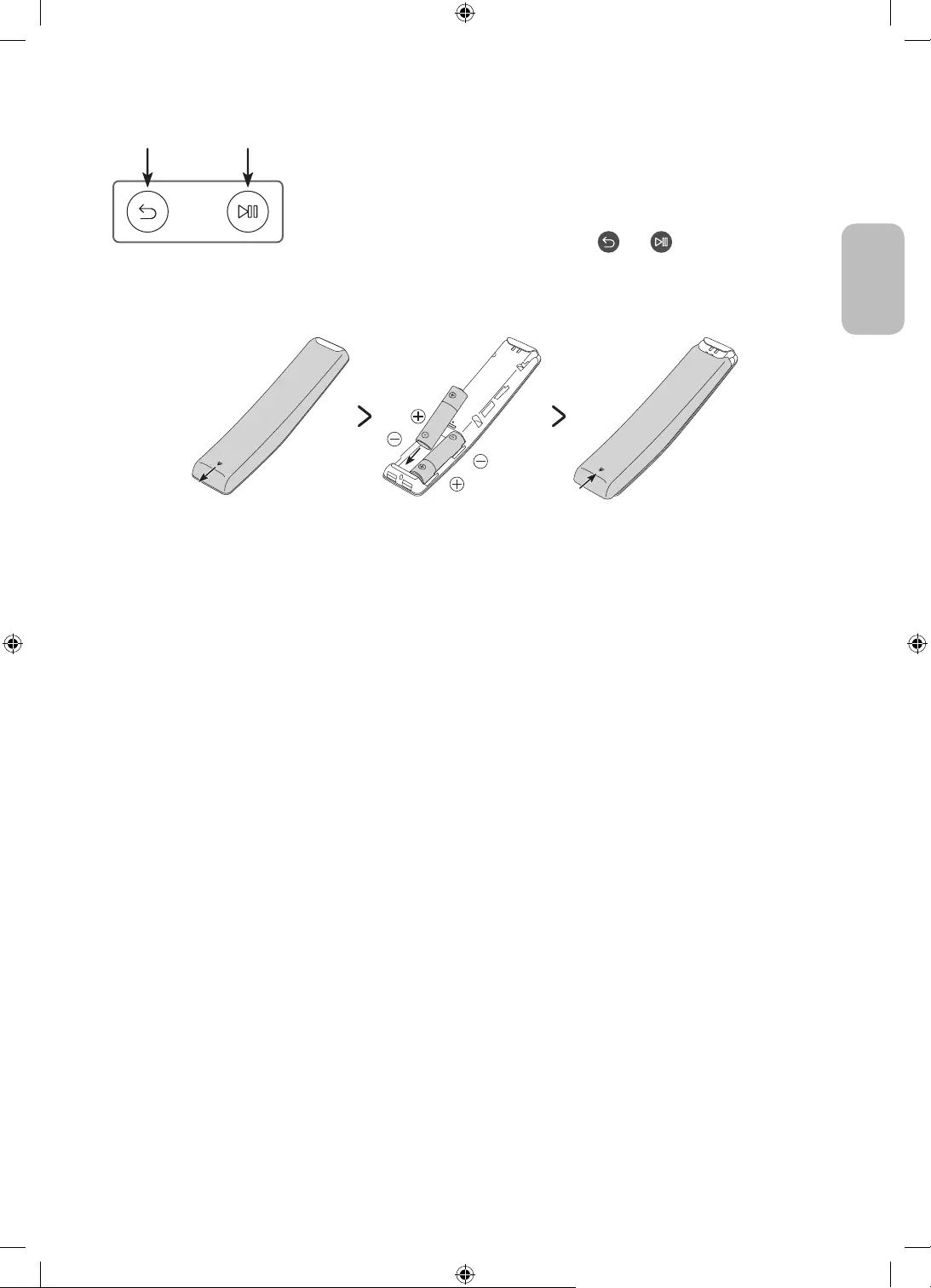
Deutsch - 17
Deutsch
Koppeln des Fernsehgeräts mit der Samsung Smart Remote
Wenn Sie das Fernsehgerät erstmalig einschalten, führt das Fernsehgerät
automatisch das Kopplungsverfahren mit der Samsung Smart Remote durch.
Wenn die Samsung Smart Remote nicht automatisch mit dem Fernsehgerät
gekoppelt wird, zeigen Sie auf den Fernbedienungssensor des Fernsehers, und
halten Sie dann die Tasten mit der Beschriftung und (siehe Abbildung
links) gleichzeitig mindestens 3 Sekunden lang gedrückt.
Einsetzen der Batterien in die Samsung Smart Remote
Um die Batterien (1,5 V Typ AA) einzulegen, drücken Sie die rückseitige Abdeckung in Pfeilrichtung. Setzen Sie
dann die Batterien wie in der Abbildung gezeigt ein. Achten Sie darauf, dass Plus- und Minuspol der Batterien
in die richtige Richtung zeigen. Schließen Sie die rückseitige Abdeckung in der dargestellten Weise.
Auf Grund der längeren Lebensdauer werden Alkali-Batterien empfohlen.

Deutsch - 18
06 Ausführen der Ersteinrichtung
Wenn Sie das Fernsehgerät zum ersten Mal einschalten, wird sofort die Ersteinrichtung gestartet. Mit der
Ersteinrichtung können Sie die Grundeinstellungen für den Betrieb des Fernsehgeräts konfigurieren, z. B.
Senderempfang, Kanalsuche und Netzwerkverbindung.
Bevor Sie mit der Ersteinrichtung beginnen, stellen Sie sicher, dass Sie die externen Geräte angeschlossen
sind.
Um die Smart-Funktionen des Fernsehers zu nutzen, muss das Fernsehgerät mit dem Internet verbunden
sein.
Damit Sie die Ersteinrichtung mit der SmartThings-App durchführen können, müssen Sie Ihr Mobilgerät
über Wi-Fi verbinden.
Wenn das Einrichtungsfenster in der SmartThings-App Ihres Mobilgeräts nicht automatisch angezeigt wird,
setzen Sie den Vorgang zum Einrichten manuell fort, nachdem Sie den Fernseher mit dem Befehl Gerät
hinzufügen im Dashboard der SmartThings-App hinzugefügt haben.
Die SmartThings-App ist auf Mobilgeräten für Android 6.0 oder höher und iOS 10 oder höher verfügbar.
Bei der Kommunikation des Fernsehgeräts mit mobilen Geräten kann vorübergehend Rauschen auftreten.
Die TV-Konfiguration ist für Querformat optimiert.
Sie können die Ersteinrichtung auch über das Menü des Fernsehers starten ( > Einstellungen > Allgemein
> Zurücksetzen).
Befolgen Sie die Anweisungen unter „Ersteinstellung“ und konfigurieren Sie die Grundeinstellungen des
Fernsehgeräts so, dass er an die bei Ihnen herrschenden Lichtverhältnisse angepasst ist.
Verwenden des TV-Steuerungs
Sie können das Fernsehgerät mit dem TV-Steuerung links oben am Gerät einschalten und dann das
Steuerungsmenü verwenden. Das Steuerungsmenü wird angezeigt, wenn Sie den TV-Steuerung-Knopf bei
laufendem Fernseher drücken. Weitere Informationen über die Verwendung erhalten Sie in der nachfolgenden
Abbildung.
Steuerungsmenü
:Ausschalten :Lauter
:Sender (+) :Leiser
:Sender (-) :Quelle
TV-Steuerung Knopf / Fernbedienungssensor
TV-Modus
–Drücken: Verschieben
–Drücken & Halten: Auswählen
Kunst-Modus
–Drücken: Wechseln Sie in den TV-Modus
Der TV-Steuerung-Knopf befindet sich links oben am Fernsehgerät.
Im Kunst-Modus bleibt die Stromanzeige oben links am Fernsehgerät ausgeschaltet.
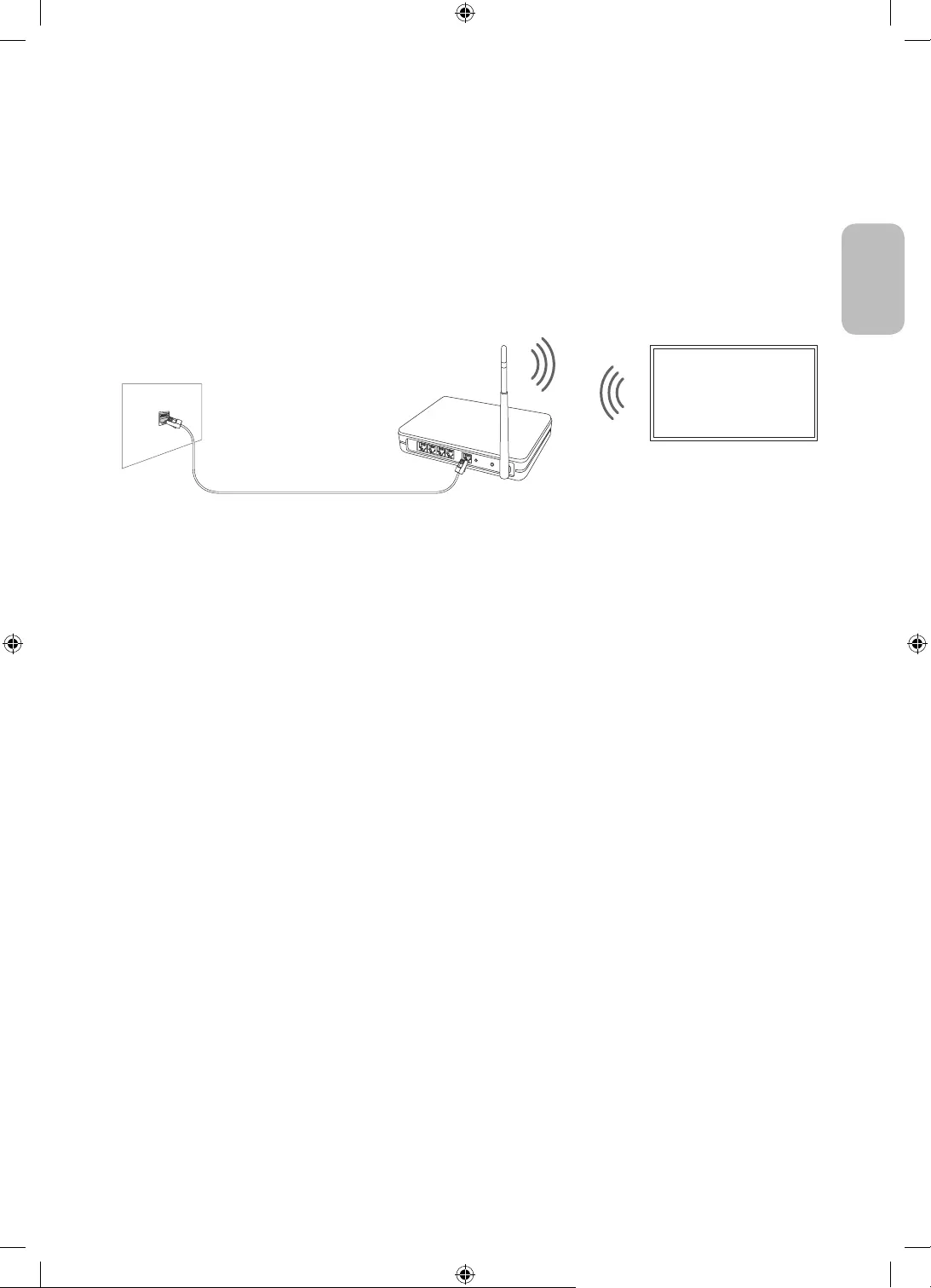
Deutsch - 19
Deutsch
07 Verbinden mit einem Netzwerk
Durch Verbinden des Geräts mit einem Netzwerk erhalten Sie Zugriff auf Software-Updates und Online-
Dienste wie Smart Hub.
Netzwerkverbindung – Drahtlos
Verbinden Sie das Gerät über einen drahtlosen Zugangspunkt oder ein Modem mit dem Internet.
IP-Drahtloszugangspunkt
oder -modem mit DHCP-
Server
LAN-Kabel (nicht im Lieferumfang enthalten)
LAN-Anschluss an der Wand
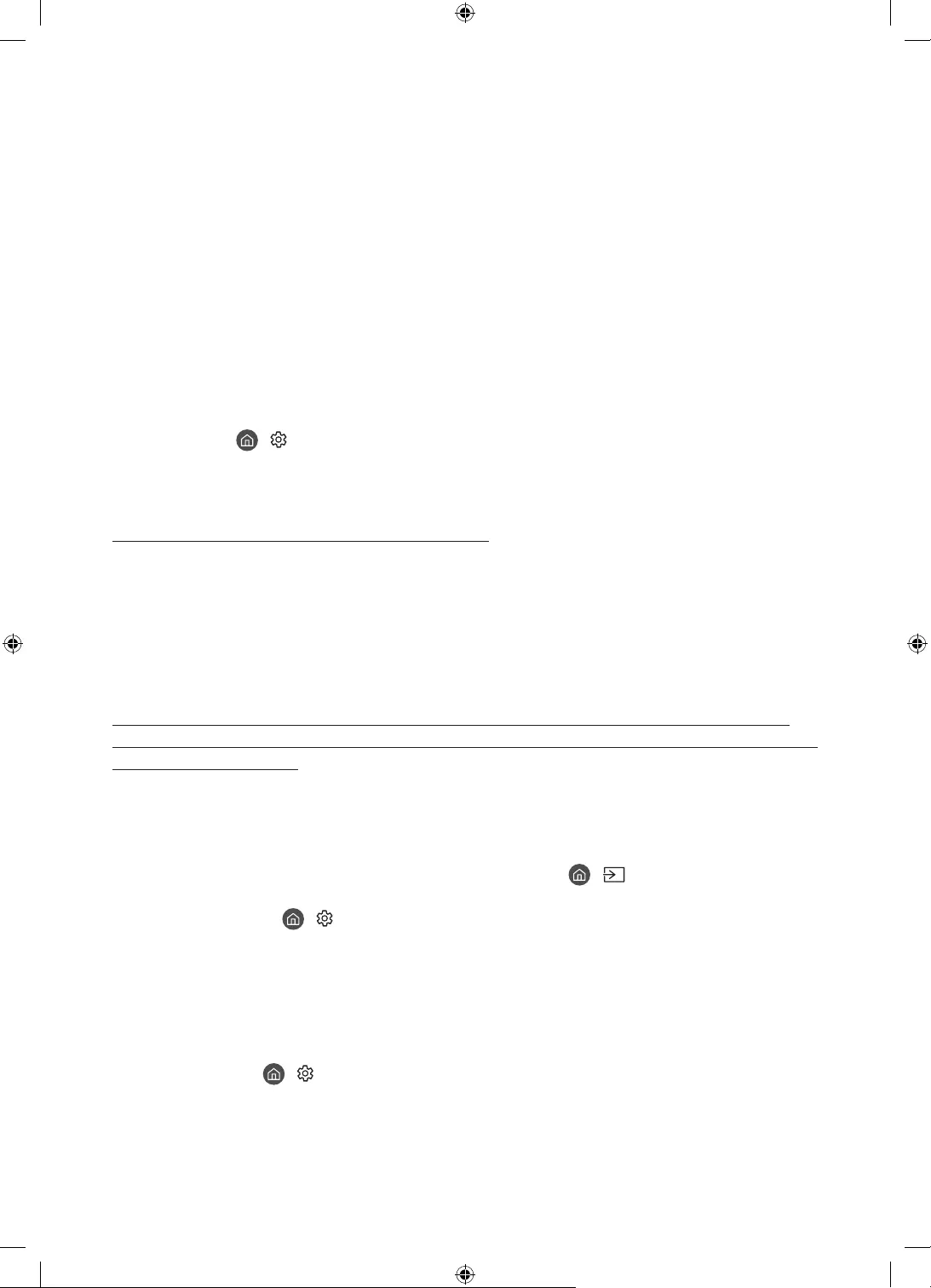
Deutsch - 20
08 Fehlerbehebung und Wartung
Fehlerbehebung
Wenn das Fernsehgerät scheinbar ein Problem aufweist, schlagen Sie zunächst in dieser Liste der möglichen
Probleme und Lösungen nach. Schlagen Sie alternativ im e-Manual unter „Fehlerbehebung“ oder bei den
„Häufig gestellten Fragen (FAQ)“ nach. Wenn keiner dieser Tipps zur Fehlerbehebung weiterhilft, besuchen
Sie die Website „www.samsung.com“, und klicken Sie dort auf „Support“ oder wenden Sie sich an das auf der
Der Bildschirm dieses TFT-LED-Geräts arbeitet mit Subpixeln und wurde mit Hilfe hochentwickelter
Fertigungstechnologien produziert. Allerdings kann es vorkommen, dass einige wenige Pixel zu hell oder
zu dunkel sind. Diese Pixelfehler haben keinen Einfluss auf die Geräteleistung.
Aktualisieren Sie die Firmware auf die neuste Version, um die optimale Leistung Ihres Fernsehgeräts zu
erhalten. Verwenden Sie die Funktionen Jetzt aktualisieren oder Automatisches Update im Menü des
Fernsehgeräts ( > Einstellungen > Unterstützung > Software-Update > Jetzt aktualisieren oder
Automatisches Update).
Im Hochformatmodus unterstützen einige Apps oder externen Eingangssignale keine Vollbildanzeige.
Der Fernseher kann nicht eingeschaltet werden.
Vergewissern Sie sich, dass das Netzkabel sicher mit der Wandsteckdose und dem One Connect verbunden ist.
Stellen Sie sicher, dass die Steckdose funktioniert und der Fernbedienungssensor links oben am
Fernsehgerät durchgehend rot leuchtet.
Drücken Sie die Taste TV-Steuerung links oben am Fernsehgerät, um auszuschließen, dass ein Problem mit
der Fernbedienung vorliegt. Wenn das Fernsehgerät eingeschaltet werden kann, lesen Sie den Abschnitt
„Die Fernbedienung funktioniert nicht“.
Bild/Video/Ton eines externen Geräts werden gar nicht oder nur verzerrt ausgegeben,
auf dem Fernsehgerät wird „Kein Signal oder schlechtes Signal“ angezeigt oder es werden
keine Sender gefunden.
Stellen Sie sicher, dass der Anschluss an das Gerät richtig durchgeführt wurde und dass alle Kabel
vollständig eingesteckt sind.
Unterbrechen Sie kurzzeitig alle Kabelverbindungen zwischen dem Fernsehgerät und den externen
Geräten. Probieren Sie es wenn möglich mit neuen Kabeln.
Bestätigen Sie, dass die richtige Eingangsquelle ausgewählt wurde ( > Quelle).
Führen Sie eine TV-Selbstdiagnose durch, um zu bestimmen, ob das Problem durch den Fernseher oder das
Gerät verursacht wird ( > Einstellungen > Unterstützung > Gerätepflege > Eigendiagnose > Bildtest
oder Audiotest).
Wenn die Testergebnisse normal sind, starten Sie die angeschlossenen Geräte neu. Trennen Sie dazu
kurzzeitig die Netzkabel der einzelnen Geräte von der Steckdose. Wenn das Problem weiterhin besteht, lesen
Sie in der Bedienungsanleitung des angeschlossenen Geräts die Informationen zum Anschließen des Geräts.
Wenn Sie keinen Kabel- oder Satelliteneeceiver verwenden und Ihr Fernsehgerät TV-Signale von einer
Antenne oder einem Kabelanschluss empfängt, starten Sie Automatischer Sendersuchlauf, um nach
Kanälen zu suchen ( > Einstellungen > Senderempfang > (Automatischer Sendersuchlauf) >
Automatischer Sendersuchlaufs).
– Die Automatischer Sendersuchlauf werden, je nach Modell bzw. Region, möglicherweise nicht angezeigt.
– Wenn Sie einen Kabel- oder Satellitenreceiver verwenden, schlagen Sie bitte im Handbuch des Kabel-
oder Satellitenrceivers nach.
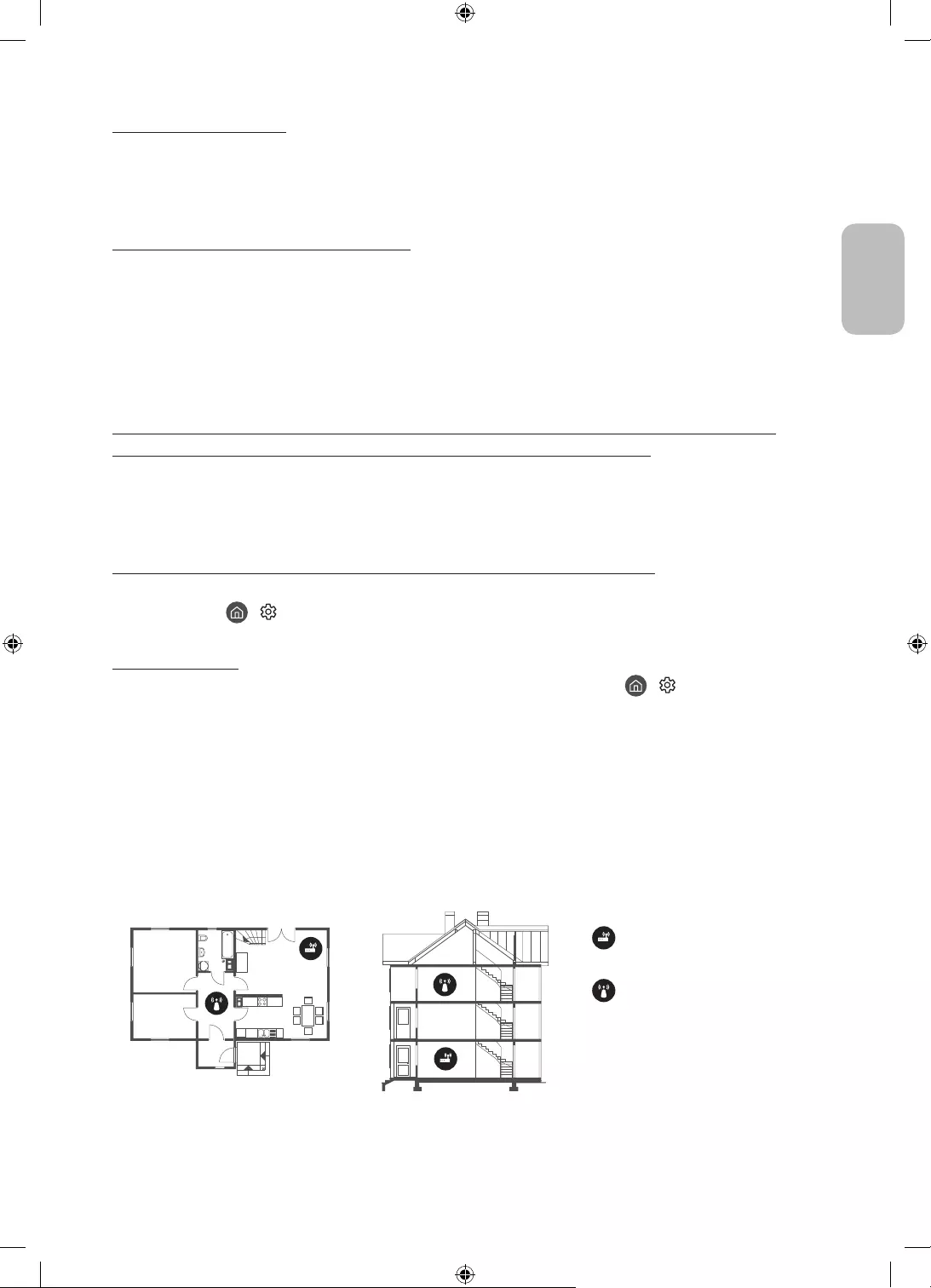
Deutsch - 21
Deutsch
CI+ funktioniert nicht.
Ihr Samsung TV entspricht dem Standard CI+ 1.4.
wenden Sie sich an den Anbieter des Moduls.
Die Fernbedienung funktioniert nicht.
Kontrollieren Sie, ob die Netzanzeige oben links am Fernsehgerät blinkt, wenn Sie auf die Einschalttaste
der Fernbedienung drücken. Wenn dies nicht der Fall ist, ersetzen Sie die Batterien der Fernbedienung.
Achten Sie beim Einsetzen der Batterien auf die richtige Polung (+/-).
Richten Sie die Fernbedienung aus einer Entfernung von 1,5-1,8
Wenn Ihr Fernseher mit einer Samsung Smart Remote (Bluetooth-Fernbedienung) geliefert wurde, müssen
Sie die Fernbedienung mit dem Fernsehgerät koppeln.
Mit der Fernbedienung des Kabel- oder Satelitenreceivers kann das Gerät nicht ein-/
ausgeschaltet werden, und die Lautstärke lässt sich nicht einstellen.
Programmieren Sie die Fernbedienung des Kabel- oder Satellitenreceivers so, dass sie das Fernsehgerät
anspricht. Den Code für das SAMSUNG-Fernsehgerät finden Sie in der Bedienungsanleitung Ihres Kabel-
oder Satellitenreceivers.
Die Einstellungen des Fernsehgeräts gehen nach 5 Minuten verloren.
Der Fernseher befindet sich im Vorführmodus. Ändern Sie den Einsatzmodus im Menü Allgemein in
Privatmodus ( > Einstellungen > Allgemein > Systemmanager > Einsatzmodus > Privatmodus).
Wi-Fi-Aussetzer
Stellen Sie sicher, dass das Fernsehgerät mit einem Netzwerk verbunden ist ( > Einstellungen >
Allgemein > Netzwerk > Netzwerkstatus).
Stellen Sie sicher, dass das Wi-Fi-Kennwort richtig eingegeben wurde.
Überprüfen Sie den Abstand zwischen dem Fernsehgerät und dem Modem oder Zugangspunkt. Der
Abstand darf 15,2
Störungen können Sie reduzieren, indem Sie Drahtlosgeräte nicht verwenden bzw. abschalten. Stellen
Sie außerdem sicher, dass sich keine Hindernisse zwischen dem Fernsehgerät und dem Modem oder
Zugangspunkt befinden. (Die Stärke des Wi-Fi-Signals kann durch Haushaltsgeräte, schnurlose Telefone,
Steinmauern/Kamine usw. verringert werden.)
Einstöckig Mehrstöckig
Drahtloszugangspunkt
WLAN-Repeater
Wenden Sie sich an Ihren Internetanbieter (Internet Service Provider, ISP) und bitten Sie darum, dass Ihr
Netzwerkbereich zurückgesetzt wird, damit die MAC-Adressen Ihres Modems oder Zugangspunkts und des
Fernsehgeräts neu registriert werden.
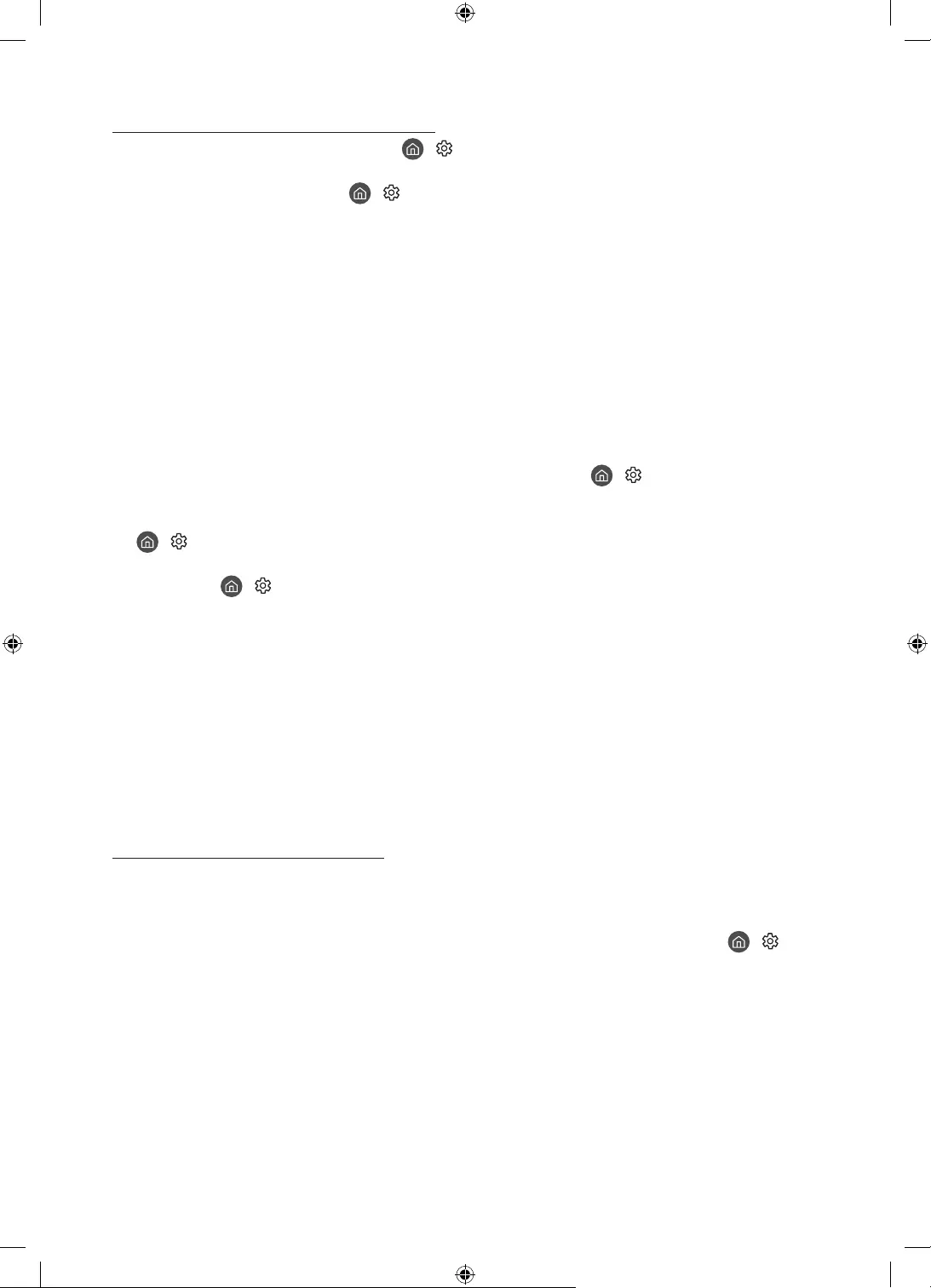
Deutsch - 22
Probleme mit Video-Apps (Youtube usw.)
Ändern Sie die DNS in 8.8.8.8. Wählen Sie > Einstellungen > Allgemein > Netzwerk > Netzwerkstatus
> IP-Einst. > DNS-Einst. > Manuell eingeben > DNS-Server > und geben Sie 8.8.8.8 > OK ein.
Zurücksetzen durch Auswahl von > Einstellungen > Unterstützung > Gerätepflege > Eigendiagnose >
Smart Hub zurücksetzen.
Vorsichtsmaßnahmen bei Verwendung des Kunst-Modus
Die Leistung des Sensors unterscheidet sich je nach der Umgebung, in der Sie das Fernsehgerät installieren
und verwenden.
– Die Helligkeit und der Farbton des Fernsehbilds können von der Farbe der Aufstellfläche des
Fernsehgeräts beeinflusst werden.
– Wenn die Umgebung des Fernsehgeräts zu dunkel oder zu hell ist, arbeitet der Sensor möglicherweise
eingeschränkt oder nicht normal.
– Wenn das Fernsehgerät zu hoch oder zu niedrig installiert ist, arbeitet der Sensor möglicherweise nicht
korrekt.
Je nach den gewählten Einstellungen für die Automatisch ausschalten ( > Einstellungen > Allgemein
> Öko-Lösung > Automatisch ausschalten)-Funktion kann es sein, dass sich das Fernsehgerät ausschaltet,
wenn der Benutzer im Kunst-Modus keine Eingaben, etwa über die Fernbedienung, vornimmt.
> Einstellungen > Allgemein > Systemmanager > Zeit > Sleep-Timer und die Funktion Automatisch
aus arbeitet im Kunst-Modus nicht.
Die Funktion > Einstellungen > Allgemein > Systemmanager > Automatische Schutzzeit arbeitet im
Kunst-Modus nicht.
Was ist Fernunterstützung?
Der Samsung Remote Support-Service bietet Ihnen individuelle Unterstützung durch einen Samsung-
Techniker, der (aus der Ferne):
Eine Diagnose Ihres Fernsehgeräts durchführt
Die Einstellungen für Ihr Fernsehgerät anpasst
Ihr Fernsehgerät auf die werksseitigen Standardwerte zurücksetzt
Empfohlene Firmware-Updates für Sie installiert
Wie funktioniert Remote Support?
Sie können den Samsung Remote Support-Service für Ihr Fernsehgerät ganz unkompliziert in Anspruch
nehmen:
1.
2. Öffnen Sie das Menü auf Ihrem Fernsehgerät, und navigieren Sie zum Menü Unterstützung. ( >
Einstellungen > Unterstützung)
3. Wählen Sie Fernverwaltung. Anschließend können Sie den Servicevertrag lesen und ihm zustimmen. Wenn
das PIN-Fenster angezeigt wird, nennen Sie dem Techniker Ihre PIN.
4. Der Techniker wird dann auf Ihr Fernsehgerät zugreifen.
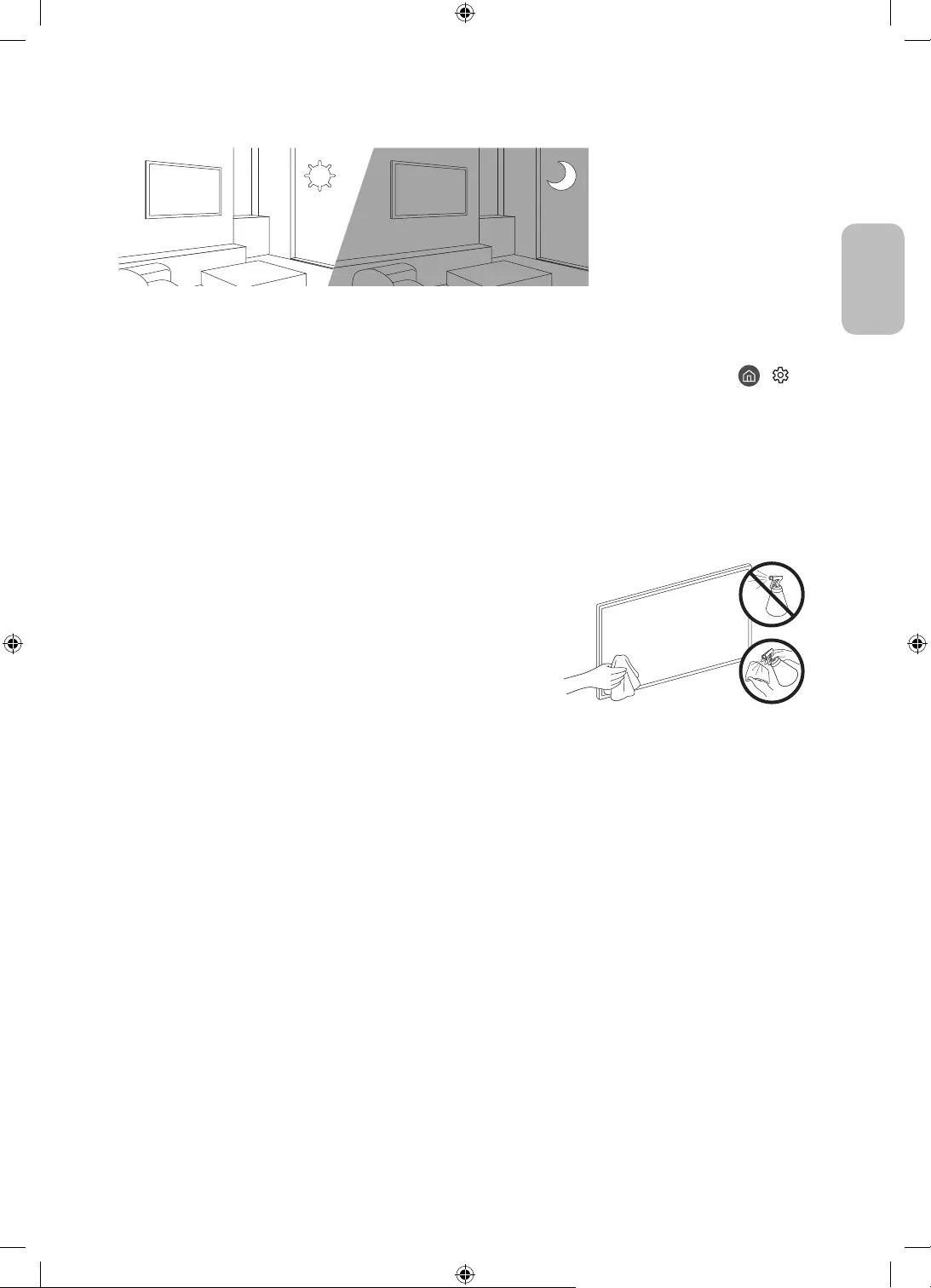
Deutsch - 23
Deutsch
Öko-Sensor und Bildschirmhelligkeit
Mit Hilfe des Öko-Sensors kann die Helligkeit des Fernsehgeräts automatisch eingestellt werden. Mit dieser
Funktion werden die Lichtverhältnisse im Zimmer automatisch gemessen, und die Helligkeit des Bildschirms
wird optimiert, um den Energieverbrauch zu senken. Sie können diese Funktion deaktivieren unter >
Einstellungen > Allgemein > Öko-Lösung > Umgebungslichterkennung.
Es kann auf die Umgebungslichterkennung zurückzuführen sein, wenn der Bildschirm beim Fernsehen in
dunkler Umgebung zu dunkel ist.
Der Öko-Sensor befindet sich oben links am Fernsehgerät. Achten Sie darauf, dass der Sensor nicht
verdeckt wird. Dadurch kann sich die Helligkeit des Bilds verringern.
Pflegen des Fernsehgeräts
Wenn am Fernsehbildschirm ein Aufkleber angebracht
wurde, können beim Entfernen des Aufklebers einige wenige
Rückstände zurückbleiben. Bitte entfernen Sie diese Rückstände,
ehe Sie das Gerät verwenden.
Beim Reinigen können Kratzer auf dem Gehäuse und dem
Bildschirm des Geräts entstehen. Wischen Sie das Gehäuse und
den Bildschirm vorsichtig mit einem weichen Tuch ab, um Kratzer
zu vermeiden.
Spritzen Sie weder Wasser noch Reinigungsmittel direkt auf das
Gerät. Jede Flüssigkeit, die in den Bildschirm eindringt, kann zu
einer Funktionsstörung, einem Brand oder einem Stromschlag
führen.
Schalten Sie das Fernsehgerät zum Reinigen aus. Wischen
Sie Schmutzflecken und Fingerabdrücke auf dem Bildschirm
vorsichtig mit einem Mikrofasertuch ab. Reinigen Sie
die Gehäuse und den Bildschirm des Geräts mit einem
Mikrofasertuch, das Sie mit einer kleinen Menge Wasser
angefeuchtet haben. Entfernen Sie die Feuchtigkeit
anschließend mit einem trockenen Tuch. Bringen Sie beim
Säubern keine starke Kraft auf die Bildschirmoberfläche auf, weil
dies Schäden am Bildschirm verursachen könnte. Verwenden
Sie niemals entzündliche Flüssigkeiten (z. B. Benzol, Verdünner)
oder Reinigungsmittel. Sprühen Sie bei hartnäckigen Flecken
eine kleine Menge Bildschirmreiniger auf ein Mikrofasertuch und
wischen Sie die Flecken dann mit dem Tuch ab.
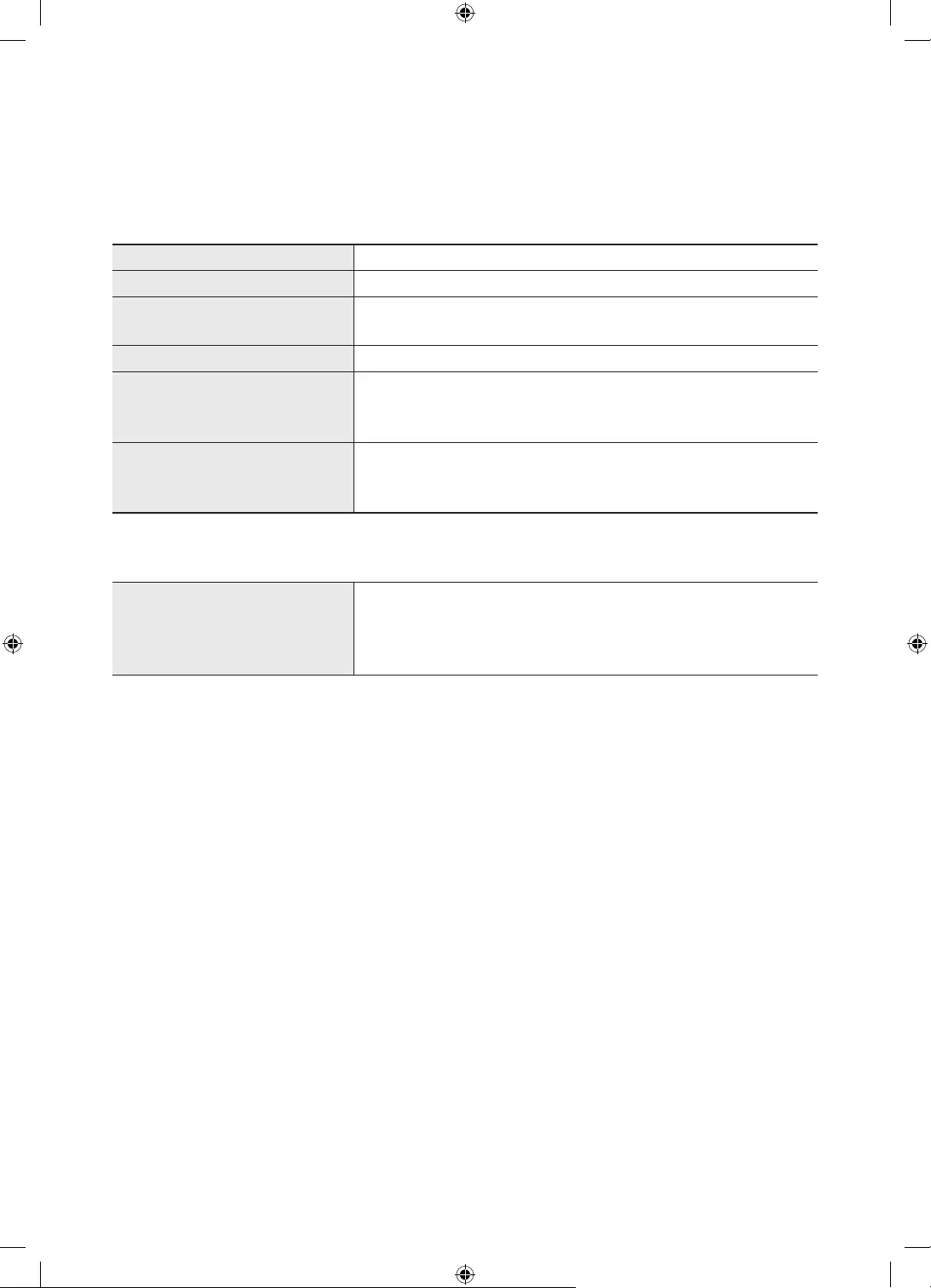
Deutsch - 24
09 Technische Daten und weitere
Informationen
Technische Daten
Modell GQ32LS03T / QE32LS03T
Anzeigeauflösung 1920 x 1080
Bildschirmgröße
Diagonal gemessen
32 Zoll
80 cm
Ton (Ausgang) 20 W
Abmessungen (B × H × T)
Gehäuse
Mit Standfuß
728,9 x 419,4 x 24,7 mm
728,9 x 452,0 x 143,0 mm
Gewicht
Ohne Standfuß
Mit Standfuß
5,3 kg
5,4 kg
Umgebungsbedingungen
Temperatur (im Betrieb)
Luftfeuchtigkeit (im Betrieb)
Temperatur (bei Lagerung)
Luftfeuchtigkeit (bei Lagerung)
10°C bis 40°C (50°F bis 104°F)
10% bis 80%, nicht kondensierend
-20°C bis 45°C (-4°F bis 113°F)
5% bis 95%, nicht kondensierend
Änderung der technischen Daten und des Gerätedesigns vorbehalten.
Informationen zur Stromversorgung und zum Energieverbrauch finden Sie auf dem Produktaufkleber mit
den technischen Nenndaten.
Der typische Stromverbrauch wird gemäß IEC 62087 gemessen.
Sie finden den Produktaufkleber auf der Unterseite des One Connect.
Sie finden den Produktaufkleber auf der Hinterseite des Fernsehgeräts. (Bei manchen Modellen finden Sie
den Produktaufkleber unter der Abdeckung für die Anschlussklemmen.)
Verringern des Stromverbrauchs
Wenn Sie das Gerät ausschalten, wechselt es in den Standby-Modus. Im Standby-Modus verbraucht es
weiterhin eine gewisse Menge an Strom. Wenn Sie das Fernsehgerät längere Zeit nicht verwenden, sollten Sie
daher den Netzstecker aus der Steckdose ziehen, um den Stromverbrauch zu senken.
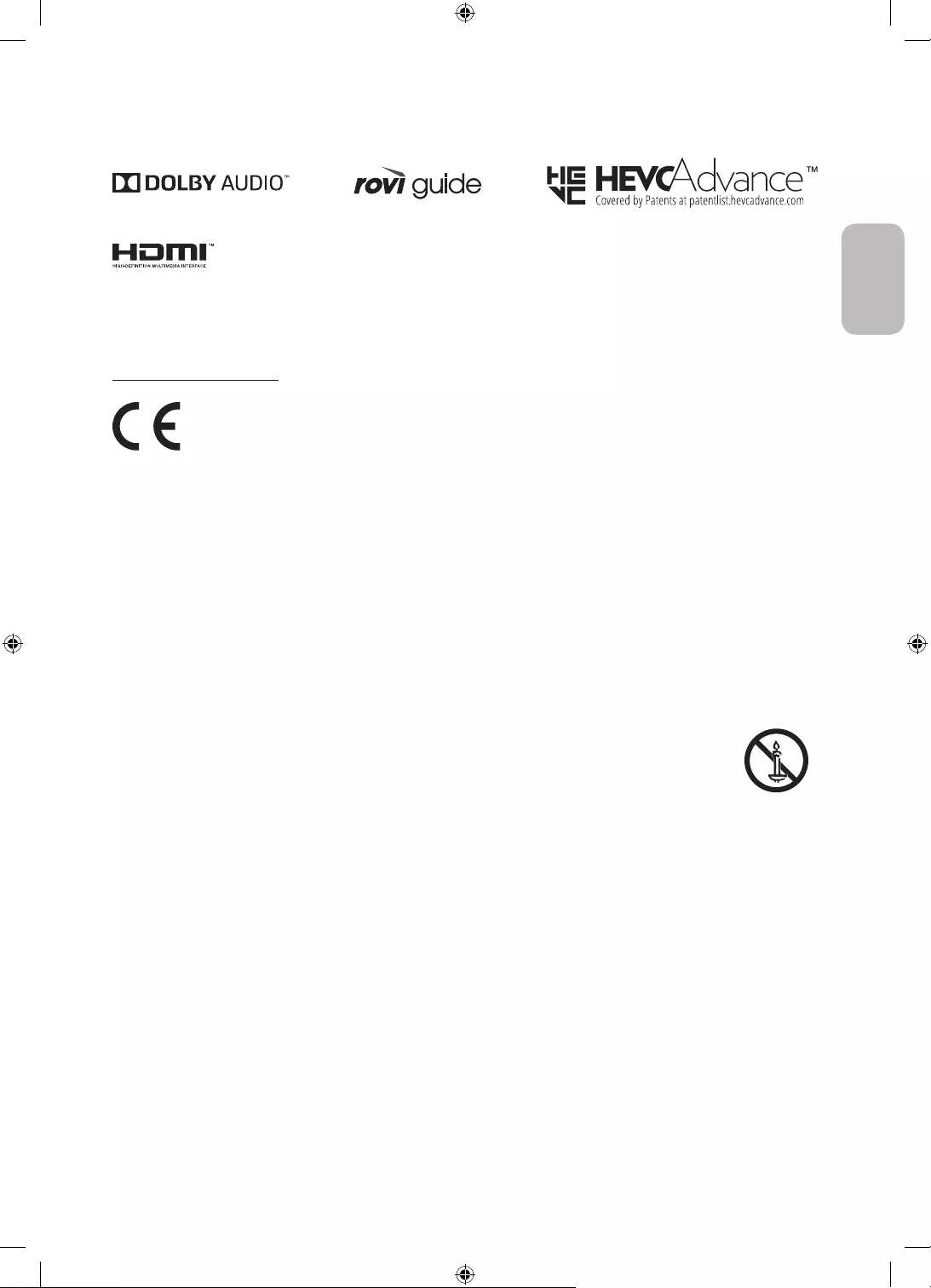
Deutsch - 25
Deutsch
Lizenzen
The terms HDMI and HDMI High-Definition Multimedia Interface, and the HDMI Logo are trademarks or
registered trademarks of HDMI Licensing LLC in the United States and other countries.
Empfehlung - Nur EU
Hiermit erklärt Samsung, dass diese Anlage mit der Richtlinie 2014/53/EU konform ist.
Der vollständige Text der EU-Konformitätserklärung ist unter folgender Internetadresse abrufbar: http://www.
samsung.com, wechseln Sie zu „Support“ und geben Sie die Modellbezeichnung ein.
Dieses Gerät kann in allen Ländern in der EU verwendet werden.
Die 5 GHz WLAN(Wi-Fi)-Funktion dieses Gerätes darf nur im Innenbereich genutzt werden.
BT maximale Sendeleistung: 100 mW bei 2,4 GHz - 2,4835 GHz
Wi-Fi maximale Sendeleistung: 100mW bei 2,4GHz-2,4835GHz, 200mW bei 5,15GHz-5,25GHz, 100mW 5,25GHz-
5,35GHz & 5,47GHz - 5,725GHz
REACH, WEEE, Batterien) erhalten Sie auf http://www.samsung.com/uk/aboutsamsung/samsungelectronics/
corporatecitizenship/data_corner.html
ACHTUNG: SORGEN SIE DAFÜR, DASS DAS GERÄT NIEMALS IN DIE NÄHE VON KERZEN,
OFFENEM FEUER ODER SONSTIGEN GEGENSTÄNDEN MIT OFFENEN FLAMMEN GELANGT.
ANDERNFALLS BESTEHT BRANDGEFAHR.
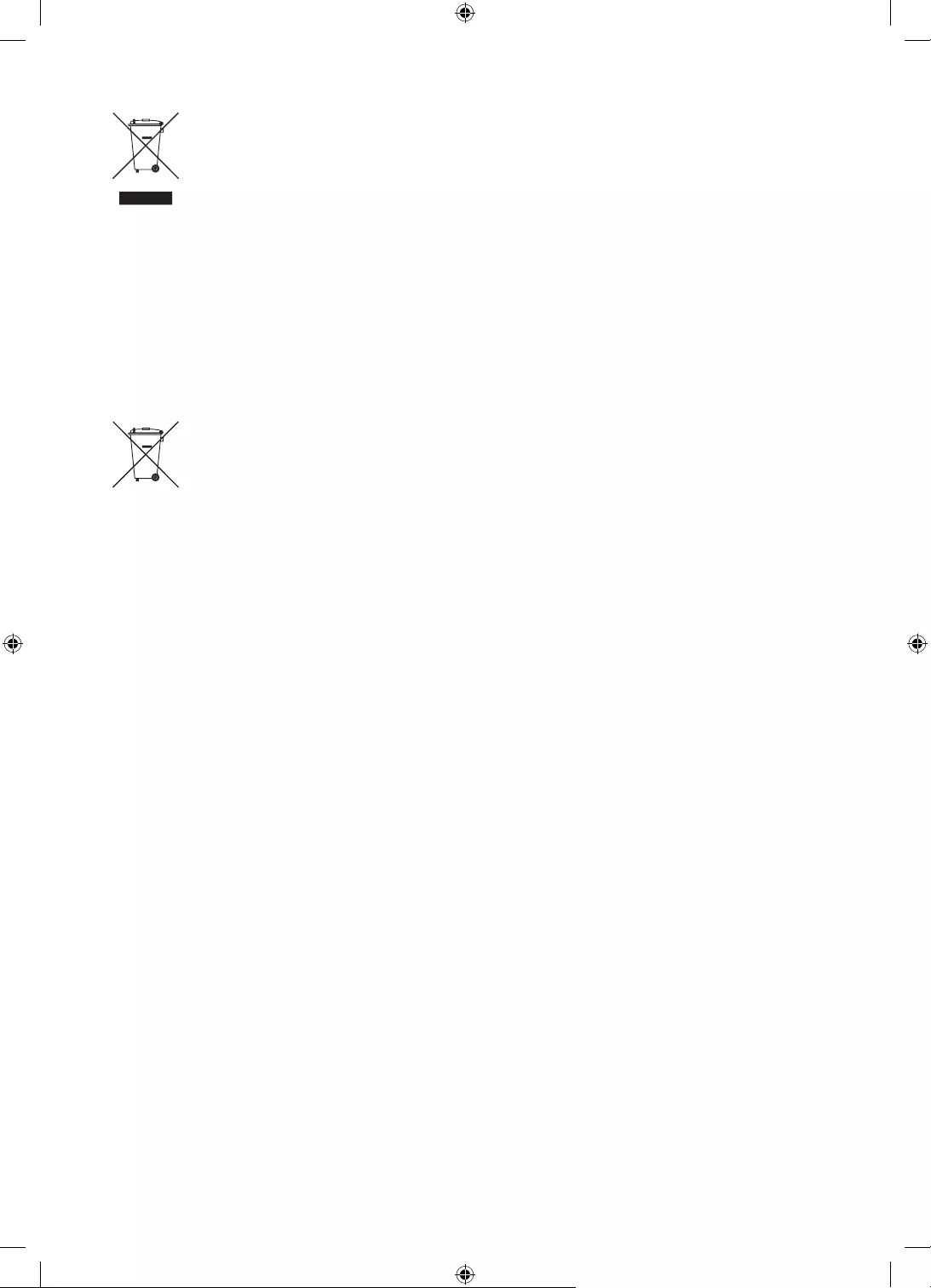
Deutsch - 26
Ordnungsgemäße Entsorgung dieses Geräts (Elektro- und Elektronik-Altgeräte)
(Anwendbar in Ländern mit Systemen zur getrennten Sammlung von Wertstoffen)
Diese Kennzeichnung auf dem Bildschirm, dem Zubehör oder der Dokumentation bedeutet, dass
ihrer Lebensdauer nicht im normalen Hausmüll entsorgt werden dürfen. Entsorgen Sie diese
Geräte bitte getrennt von anderen Abfällen, um der Umwelt bzw. der menschlichen Gesundheit
nicht durch unkontrollierte Müllbeseitigung zu schaden. Recyceln Sie den Bildschirm, um die
nachhaltige Wiederverwertung von stofflichen Ressourcen zu fördern.
Private Nutzer sollten den Händler, bei dem das Produkt gekauft wurde, oder die
zuständigen Behörden kontaktieren, um in Erfahrung zu bringen, wie sie den Bildschirm auf
umweltfreundliche Weise recyceln können.
Gewerbliche Benutzer wenden sich an ihren Lieferanten und überprüfen die Konditionen Ihres
Kaufvertrags. Der Bildschirm und seine elektronischen Zubehörteile dürfen nicht zusammen mit
anderem Gewerbemüll entsorgt werden.
Ordnungsgemäße Entsorgung der Batterien in diesem Gerät
(Anwendbar in Ländern mit Systemen zur getrennten Sammlung von Wertstoffen)
Diese Kennzeichnung auf der Batterie, dem Handbuch oder der Verpackung bedeutet, dass die
Batterien am Ende ihrer Lebensdauer nicht im normalen Hausmüll entsorgt werden dürfen. Die
Kennzeichnung mit den chemischen Symbolen „Hg“, „Cd“ oder „Pb“ bedeutet, dass die Batterie
Quecksilber, Cadmium oder Blei in Mengen enthält, die die Grenzwerte der EU-Direktive 2006/66
übersteigen. Wenn Batterien nicht ordnungsgemäß entsorgt werden, können diese Substanzen
die Gesundheit von Menschen oder die Umwelt gefährden.
Zum Schutz der natürlichen Ressourcen und zur Förderung der Wiederverwertung von
Materialien trennen Sie die Batterien von anderem Müll und führen Sie sie Ihrem örtlichen
Recyclingsystem zu.
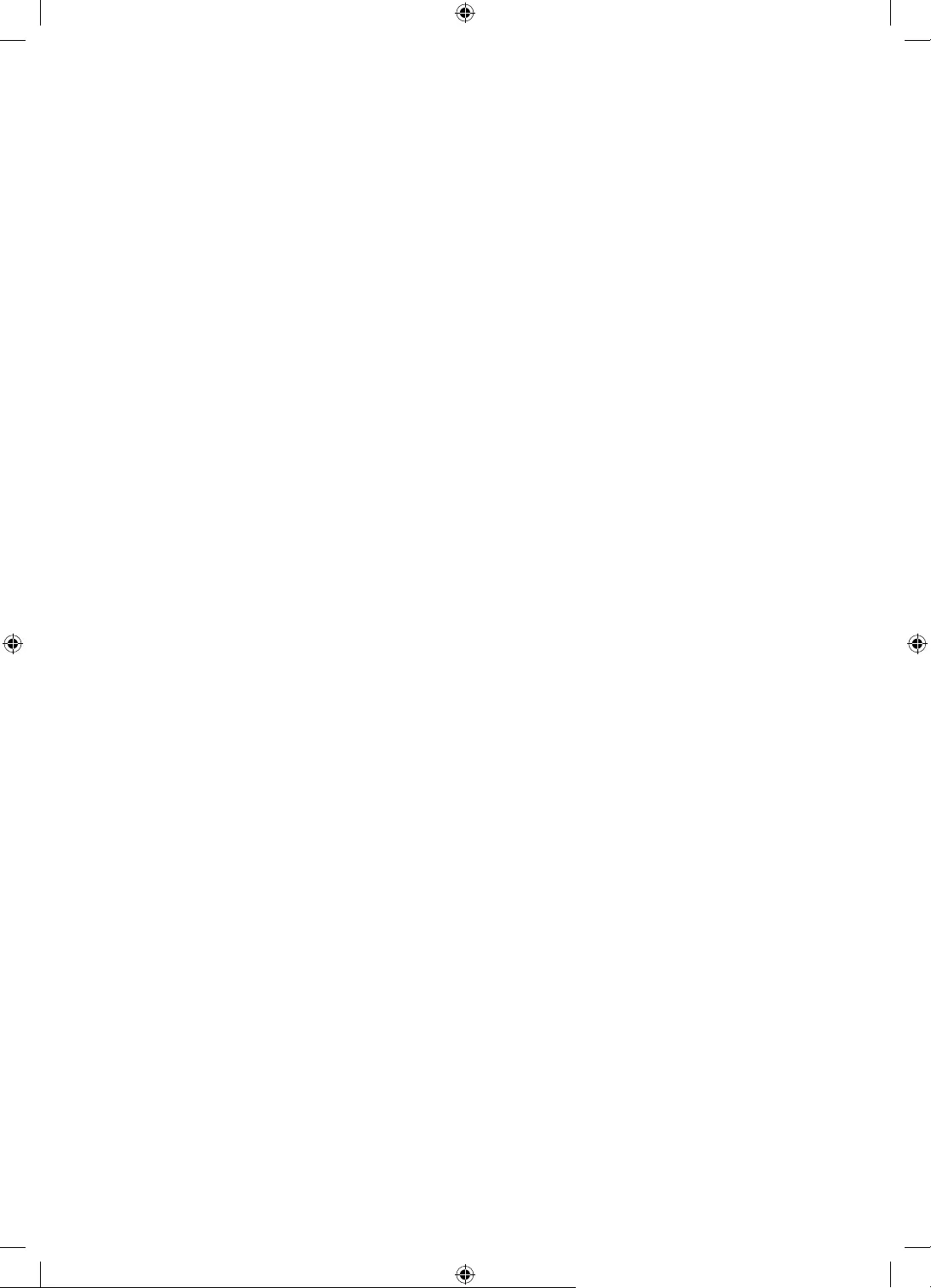
Diese Seite wurde
absichtlich leer
belassen.
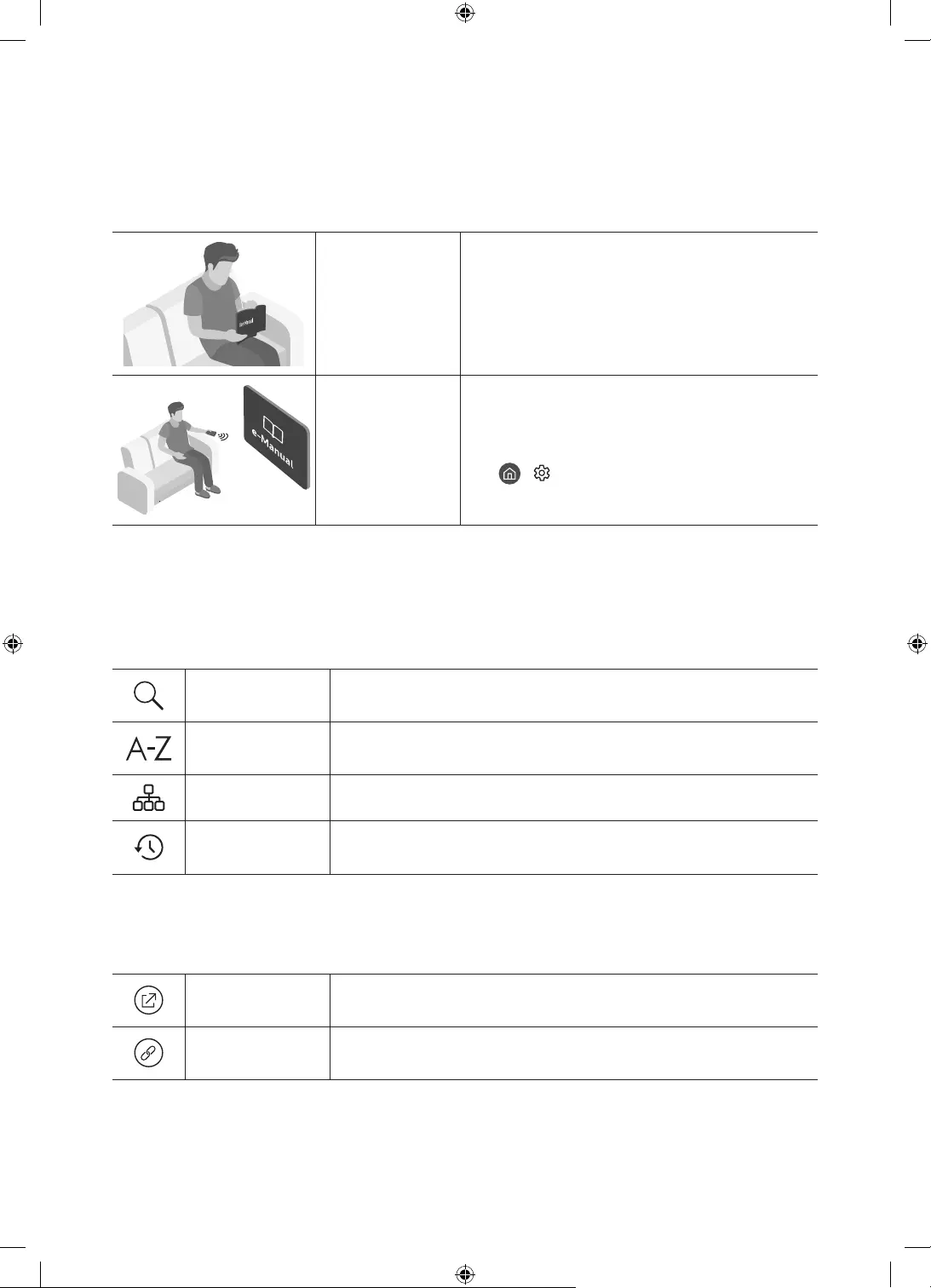
Français - 2
Avant de lire le présent manuel de l'utilisateur
Ce téléviseur est fourni avec le présent manuel de l'utilisateur et un manuel électronique intégré.
Guide
d'utilisation
Lisez le manuel de l'utilisateur fourni pour obtenir
des informations sur la sécurité, l'installation,
les accessoires, la configuration initiale et les
spécifications du produit.
e-Manual Pour en savoir plus sur ce téléviseur, lisez le manuel
électronique intégré au produit.
Pour ouvrir l' e-Manual,
> Paramètres > Assistance > Ouvrir
e-Manual
Sur notre site Web (www.samsung.com), vous pouvez télécharger les manuels et accéder à leur contenu sur
votre ordinateur portable ou périphérique mobile.
Apprendre à utiliser les fonctions d'assistance du manuel électronique
Certains écrans de menu ne sont pas accessibles depuis le manuel électronique.
Recherche Choisissez un élément parmi les résultats de la recherche pour charger la
page correspondante.
Index Sélectionnez un mot-clé pour accéder à la page appropriée.
– Les menus peuvent ne pas s’afficher suivant la région.
Plan L'e-Manual affiche les listes pour chaque élément.
Regardé
récemment
Sélectionnez une rubrique dans la liste des rubriques récemment
consultées.
Apprendre à utiliser les boutons qui apparaissent dans les rubriques du
manuel électronique
Essayer Permet d'accéder à l'option de menu correspondante et de l'exécuter
instantanément.
Associer Accédez immédiatement à la rubrique à laquelle une page du e-Manual
fait référence.
Français
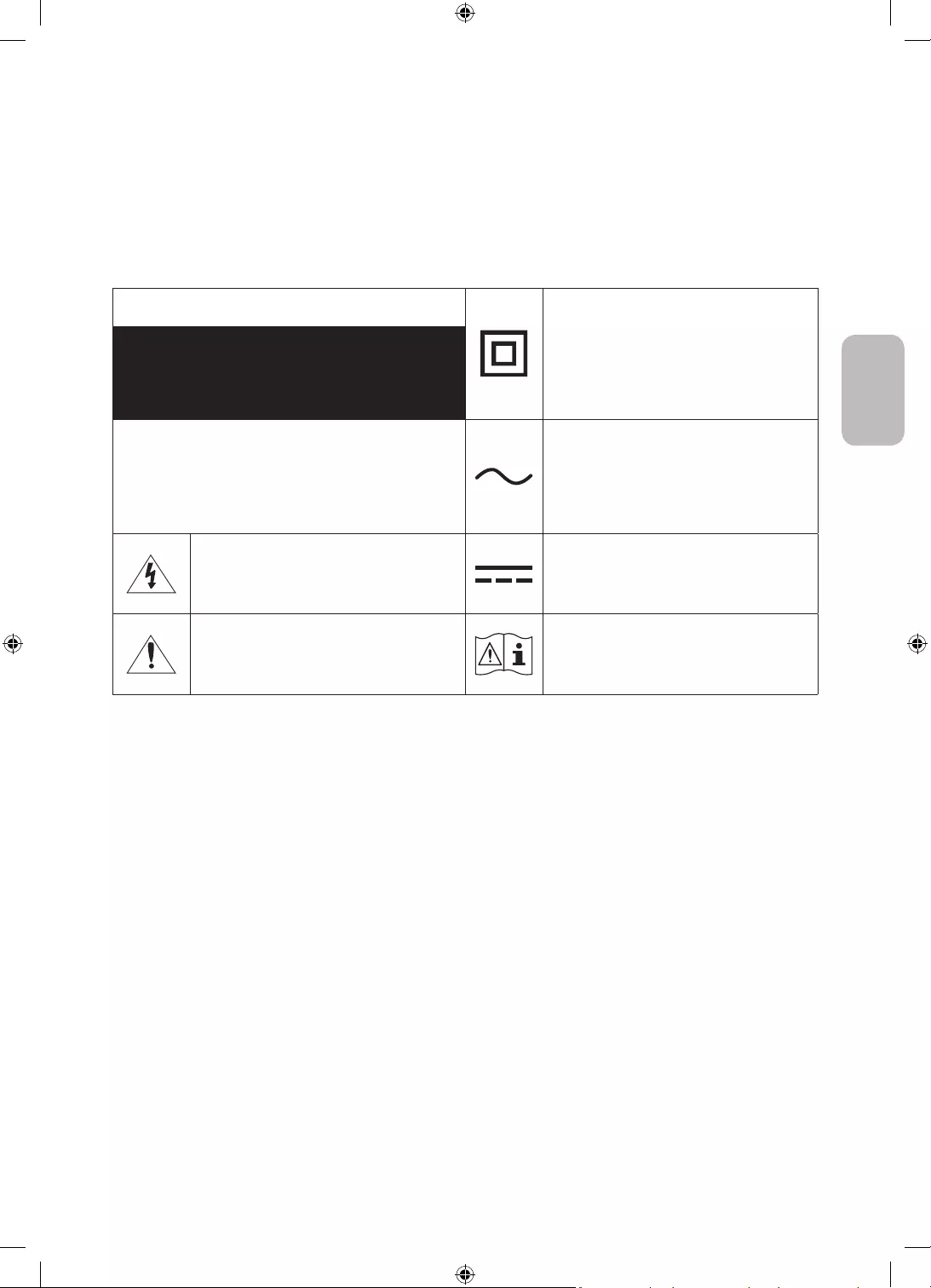
Français - 3
Français
Avertissement! Consignes de sécurité
importantes
Veuillez lire les consignes de sécurité avant d'utiliser le téléviseur.
Référez-vous au tableau ci-dessous pour connaitre la signification des symboles pouvant apparaitre sur votre
produit Samsung.
ATTENTION
qu'aucun raccordement de sécurité à la terre
(prise de terre) n'est requis. Si ce symbole
n’apparait pas sur un produit doté d’un câble
électrique, le produit DOIT être connecté de
façon sûre à un conducteur de protection
(terre).
RISQUE DE CHOC ÉLECTRIQUE.NE PAS OUVRIR.
D'ELECTROCUTION, NE RETIREZ PAS LE COUVERCLE (NI
LE PANNEAU ARRIERE). AUCUNE DES PIECES SITUEES A
L'INTERIEUR DU PRODUIT NE PEUT ETRE REPAREE PAR
L'UTILISATEUR. POUR TOUT DEPANNAGE, ADRESSEZ-VOUS
A UN SPECIALISTE.
ce symbole est une tension CA.
Ce symbole indique que ce produit est alimenté
par haute tension. Il est dangereux de toucher
la moindre pièce située à l'intérieur de ce
produit.
ce symbole est une tension CC.
Ce symbole indique qu'une documentation
importante relative au fonctionnement et à
l'entretien est fournie avec le produit.
symbole avertit l'utilisateur qu'il doit consulter
le manuel d'utilisation pour en savoir plus sur
les informations relatives à la sécurité.
Les fentes et les ouvertures aménagées dans le boîtier ainsi qu'à l'arrière et en dessous de l'appareil
assurent la ventilation de ce dernier. Afin de garantir le bon fonctionnement de l'appareil et d'éviter les
risques de surchauffe, ces fentes et ouvertures ne doivent être ni obstruées ni couvertes.
– Ne placez pas l'appareil dans un environnement clos tel qu'une bibliothèque ou une armoire encastrée,
sauf si une ventilation adéquate est prévue.
– Ne placez pas l'appareil à proximité ou au-dessus d'un radiateur ou d'une bouche de chauffage, ni dans
un endroit exposé à la lumière directe du soleil.
– Ne placez pas de récipients contenant de l'eau (vases, etc.) sur l'appareil afin d'éviter tout risque
d'incendie ou de choc électrique.
N'exposez pas l'appareil à la pluie et ne le placez pas à proximité d'une source d'eau, par exemple, une
baignoire, un lavabo, un évier, un bac de lavage, un sous-sol humide, une piscine, etc. Si l'appareil vient à
être mouillé par accident, débranchez-le et contactez immédiatement un revendeur agréé.
Cet appareil fonctionne sur piles. Dans un souci de préservation de l'environnement, la réglementation locale
en vigueur peut prévoir des mesures spécifiques de mise au rebut des piles usagées. Veuillez contacter les
autorités compétentes afin d'obtenir des informations sur la mise au rebut ou le recyclage des piles.
Evitez de surcharger les prises murales, les rallonges et les adaptateurs, car cela entraîne un risque
d'incendie ou de choc électrique.
Les cordons d'alimentation doivent être déroulés de sorte qu'aucun objet placé sur ou contre eux ne les
chevauche ni les pince. Accordez une attention particulière aux cordons au niveau de l'extrémité des fiches,
des prises murales et de la sortie de l'appareil.
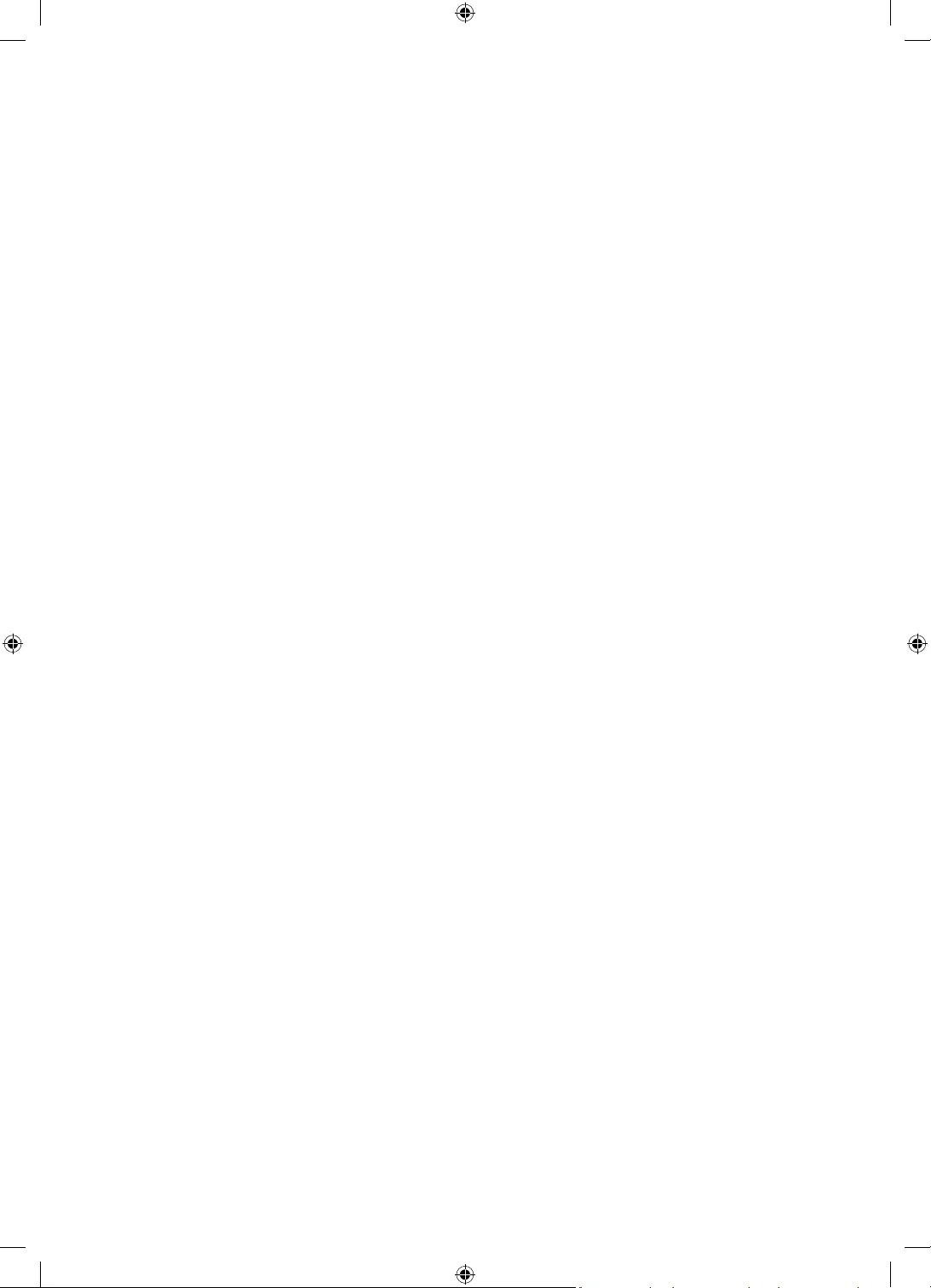
Français - 4
En cas d'orage, d'absence ou de non-utilisation de votre appareil pendant une longue période, débranchez-
le de la prise murale, de même que l'antenne ou le système de câbles. Ces précautions éviteront que
l'appareil ne soit endommagé par la foudre ou par des surtensions.
Avant de raccorder le cordon d'alimentation CA à la prise de l'adaptateur CC, vérifiez que la tension
indiquée sur ce dernier correspond bien à la tension délivrée par le réseau électrique local.
N'insérez jamais d'objet métallique dans les parties ouvertes de cet appareil Vous pourriez vous électrocuter.
Afin d'éviter tout risque d'électrocution, ne mettez jamais les doigts à l'intérieur de l'appareil. Seul un
technicien qualifié est habilité à ouvrir cet appareil.
Veillez à brancher correctement et complètement le cordon d'alimentation. Lorsque vous débranchez
le cordon d'alimentation d'une prise murale, tirez toujours sur la fiche du cordon d'alimentation. Ne le
débranchez jamais en tirant sur le cordon d'alimentation. Ne touchez pas le cordon d'alimentation si vous
avez les mains mouillées.
Si l'appareil ne fonctionne pas normalement, en particulier s'il émet des odeurs ou des sons anormaux,
débranchez-le immédiatement et contactez un revendeur ou un centre de service Samsung.
Si vous prévoyez de ne pas utiliser le téléviseur ou de vous absenter de chez vous pendant une période
prolongée, veillez à retirer la fiche d'alimentation de la prise (en particulier si des enfants, des personnes
âgées ou des personnes handicapées restent seuls au domicile).
– L'accumulation de poussière peut amener le cordon d'alimentation à produire des étincelles et de
la chaleur ou l'isolation à se détériorer, entraînant un risque de fuite électrique, d'électrocution et
d'incendie.
Si vous prévoyez d'installer le téléviseur dans un endroit exposé à la poussière, à des températures faibles
ou élevées, à une forte humidité ou à des substances chimiques, ou dans un endroit où il fonctionnera
agréé pour obtenir des informations. Faute de quoi, votre téléviseur pourrait subir de graves dommages.
N'utilisez que des fiches et des prises murales correctement reliées à la terre.
– Une mise à la terre incorrecte peut entraîner des chocs électriques ou endommager l'appareil
Pour éteindre complètement cet appareil, débranchez-le de la prise murale. Assurez-vous que la prise
murale et la fiche d'alimentation sont facilement accessibles afin de pouvoir débrancher l'appareil
rapidement si nécessaire.
Rangez les accessoires (piles, etc.) dans un endroit hors de portée des enfants.
Veillez à ne pas faire tomber le produit ni à lui donner des coups. Si le produit est endommagé, débranchez
le cordon d'alimentation et contactez un centre de service Samsung.
Pour nettoyer l'appareil, retirez le cordon d'alimentation de la prise murale et nettoyez le produit à l'aide
d'un chiffon doux et sec. N'utilisez aucune substance chimique, telle que la cire, le benzène, l'alcool, des
solvants, des insecticides, des désodorisants, des lubrifiants ou des détergents. Ces substances chimiques
peuvent altérer l'aspect du téléviseur ou effacer les imprimés se trouvant sur celui-ci.
N'exposez pas l'appareil aux gouttes ni aux éclaboussures.
Ne vous débarrassez pas des piles en les brûlant.
Les piles ne doivent pas être court-circuitées, démontées ni subir de surchauffe.
ATTENTION
risque d'explosion. Ne les remplacez que par des piles du même type.
* Les schémas et illustrations contenus dans ce manuel d'utilisation sont fournis uniquement à titre de
référence. L'aspect réel du produit peut être différent. La conception et les spécifications du produit sont
susceptibles d'être modifiées sans préavis.
Les langues de la CEI (russe, ukrainien, kazakh) ne sont pas disponibles pour ce produit, car il est fabriqué pour
des clients de l'UE.
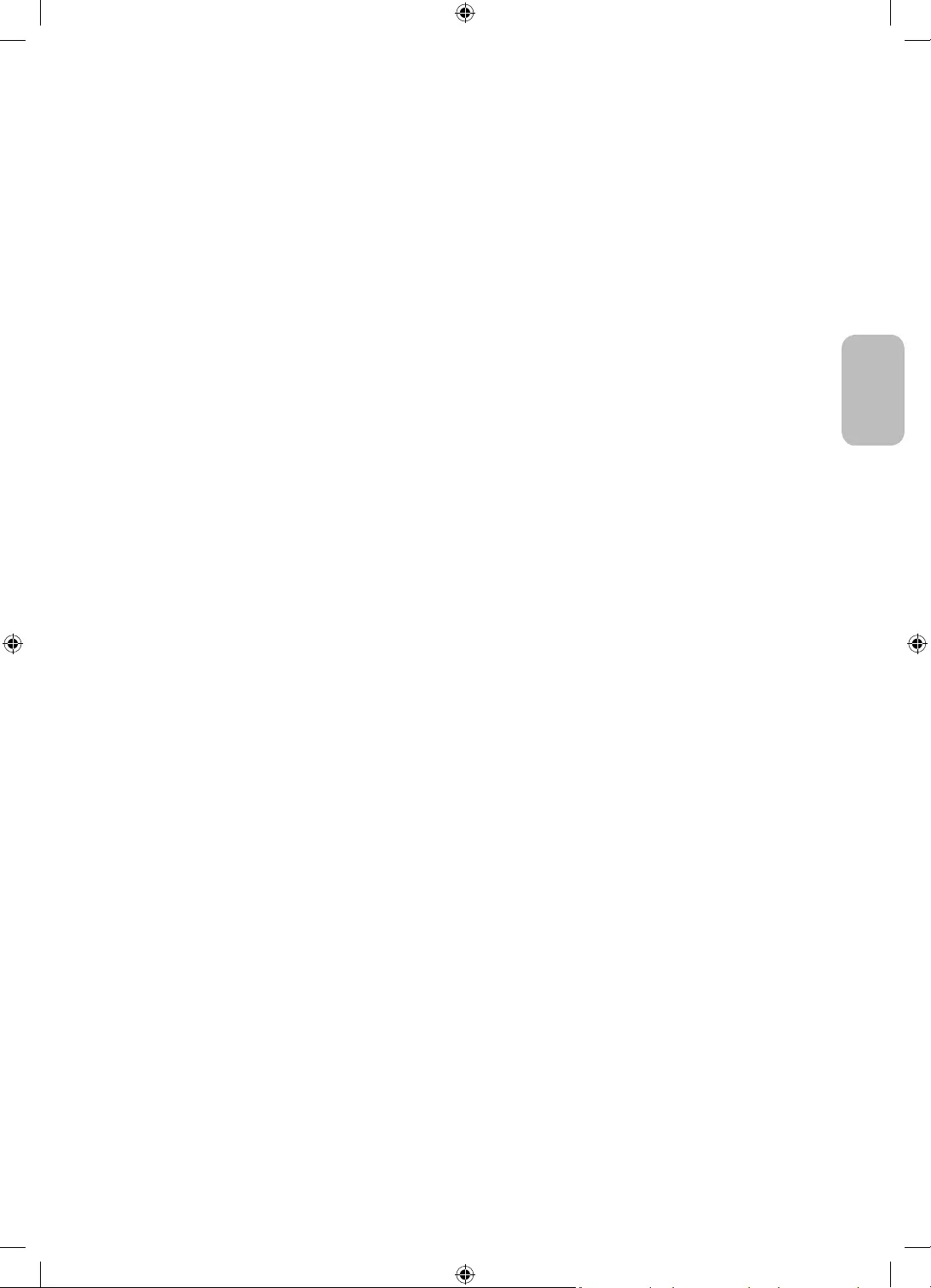
Français - 5
Français
Avant de lire le présent manuel de l'utilisateur ---------------------------------------------------------------------------- 2
---------------------------------------------------------------------------- 3
01 Contenu de la boîte
02 Connexion du téléviseur au One Connect
03 Installation du téléviseur
Fixation du téléviseur à un mur ---------------------------------------------------------------------------- 8
Ventilation adaptée de votre téléviseur ---------------------------------------------------------------------------- 9
pour éviter toute chute ---------------------------------------------------------------------------- 9
04 Utilisation du mode Graphique
Affichage d’images ---------------------------------------------------------------------------- 12
Configuration du style de l’image sélectionnée ---------------------------------------------------------------------------- 14
Configuration du mode Graphique ---------------------------------------------------------------------------- 15
Utilisation du mode Graphique avec l’application
SmartThings ---------------------------------------------------------------------------- 15
05 Les Samsung Smart Remote
À propos des boutons de la Samsung Smart Remote ---------------------------------------------------------------------------- 16
Pairage du téléviseur au Samsung Smart Remote ---------------------------------------------------------------------------- 17
Insertion des piles dans le Samsung Smart Remote ---------------------------------------------------------------------------- 17
06 Exécution de la configuration initiale
Utilisation de contrôleur TV ---------------------------------------------------------------------------- 18
07 Connexion à un réseau
Connexion réseau - Sans fil ---------------------------------------------------------------------------- 19
08 Résolution des problèmes et entretien
Résolution des problèmes ---------------------------------------------------------------------------- 20
Précautions lors de l’utilisation du mode Graphique ---------------------------------------------------------------------------- 22
---------------------------------------------------------------------------- 22
Capteur Eco et luminosité de l'écran ---------------------------------------------------------------------------- 23
Entretien du téléviseur ---------------------------------------------------------------------------- 23
09 Spécifications et informations supplémentaires
Caractéristiques techniques ---------------------------------------------------------------------------- 24
Conditions ambiantes ---------------------------------------------------------------------------- 24
Réduction de la consommation d'énergie ---------------------------------------------------------------------------- 24
Licences ---------------------------------------------------------------------------- 25
Sommaire
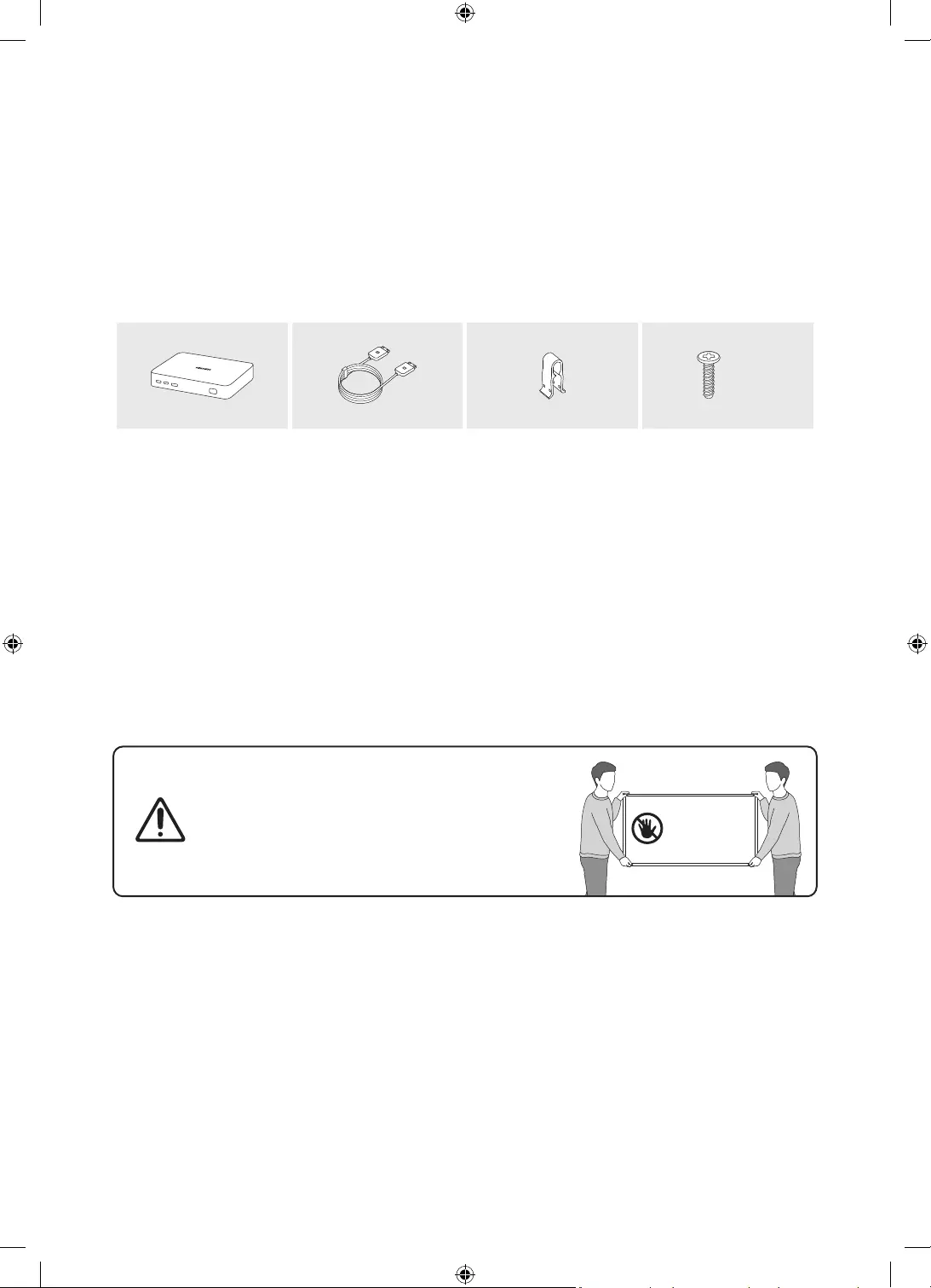
Français - 6
01 Contenu de la boîte
Vérifiez que vous avez bien reçu les éléments suivants avec votre téléviseur. S'il manque des éléments,
contactez votre revendeur.
Samsung Smart Remote
Guide d'utilisation
Carte de garantie / Guide réglementaire (non
disponible dans tous les pays)
Câble d'alimentation de One Connect
x 2
(M4 x L14)
One Connect Câble One Connect Support de câble Vis du support
Les couleurs et les formes des éléments peuvent varier en fonction des modèles.
Il est possible d'acheter séparément les câbles non fournis.
Vérifiez qu'aucun accessoire n'est caché derrière ou dans l'emballage lorsque vous ouvrez la boîte.
(a) Un technicien intervient à votre demande alors que le produit ne présente aucun défaut (c.-à-d. vous
n'avez pas lu le manuel d'utilisation).
(b) Vous apportez le produit dans un centre de service après-vente Samsung alors que le produit ne
présente aucun défaut (c.-à-d. vous n'avez pas lu le manuel d'utilisation).
Le montant des frais d'administration vous sera communiqué avant la visite du technicien.
Avertissement: les écrans peuvent être endommagés
par une pression directe lorsqu'ils sont incorrectement
manipulés. Il est recommandé de soulever le téléviseur
par les bords, comme indiqué.
Ne touchez pas
cet écran!
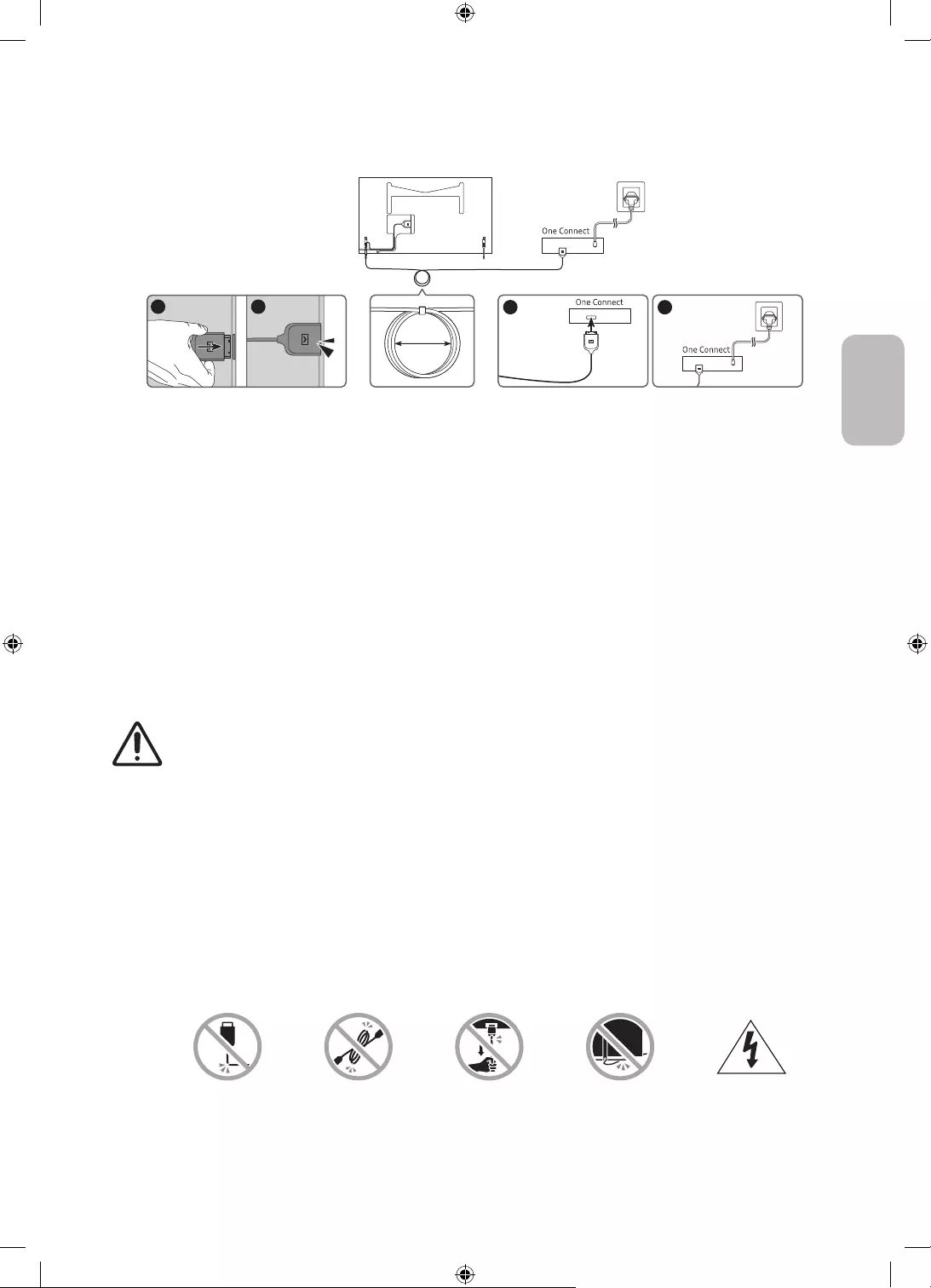
Français - 7
Français
02 Connexion du téléviseur au One Connect
4
3
1 2
10 cm
Téléviseur One Connect
Pour brancher la Câble One Connect au One Connect
1. Une fois le téléviseur complètement installé et placé dans sa position finale, branchez la Câble One
Connect au One Connect et au téléviseur, comme indiqué aux étapes 1 à 3 ci-dessus.
AVERTISSEMENT
l'un des connecteurs n'est pas correctement branché, il existe un risque de choc électrique grave.
2. Branchez le câble d'alimentation One Connect au One Connect, puis connectez-le à une prise murale,
comme indiqué à l'étape 4 ci-dessus.
AVERTISSEMENT
la prise murale lors de la dernière étape. Débranchez toujours le cordon d'alimentation de la prise murale
avant de déconnecter la Câble One Connect de l'arrière du téléviseur ou du One Connect.
– Pour plus d’informations, consultez le Quick Setup Guide illustré.
3. Connectez vos périphériques (antenne, décodeur câble, lecteur Blu-ray, etc.) au One Connect. Pour plus
d’informations, consultez le Accessory Kit.
N’utilisez pas le One Connect à l’envers ou en position verticale.
Lorsque vous connectez la Câble One Connect, accordez une attention particulière à la forme et
à la taille de ses connecteurs de façon à vous assurer de les brancher correctement. Sans quoi, le
produit pourrait ne pas fonctionner correctement.
Lorsque vous connectez la Câble One Connect, faites en sorte de ne pas tordre le câble de la Câble
One Connect. Dans le cas contraire, les performances du téléviseur ou du câble pourraient être
affectées.
Lorsque vous fixez le câble restant, reportez-vous à la figure ci-dessus pour connaître la
disposition correcte.
Veillez à ne pas soumettre le câble à l'une des actions ci-dessous. La Câble One Connect
contient un circuit d'alimentation. Vous pourriez endommager le câble et vous exposer à un choc
électrique.
Manipulez le One Connect avec précaution. Il est lourd.
Plier Tordre Tirer Appui Choc électrique
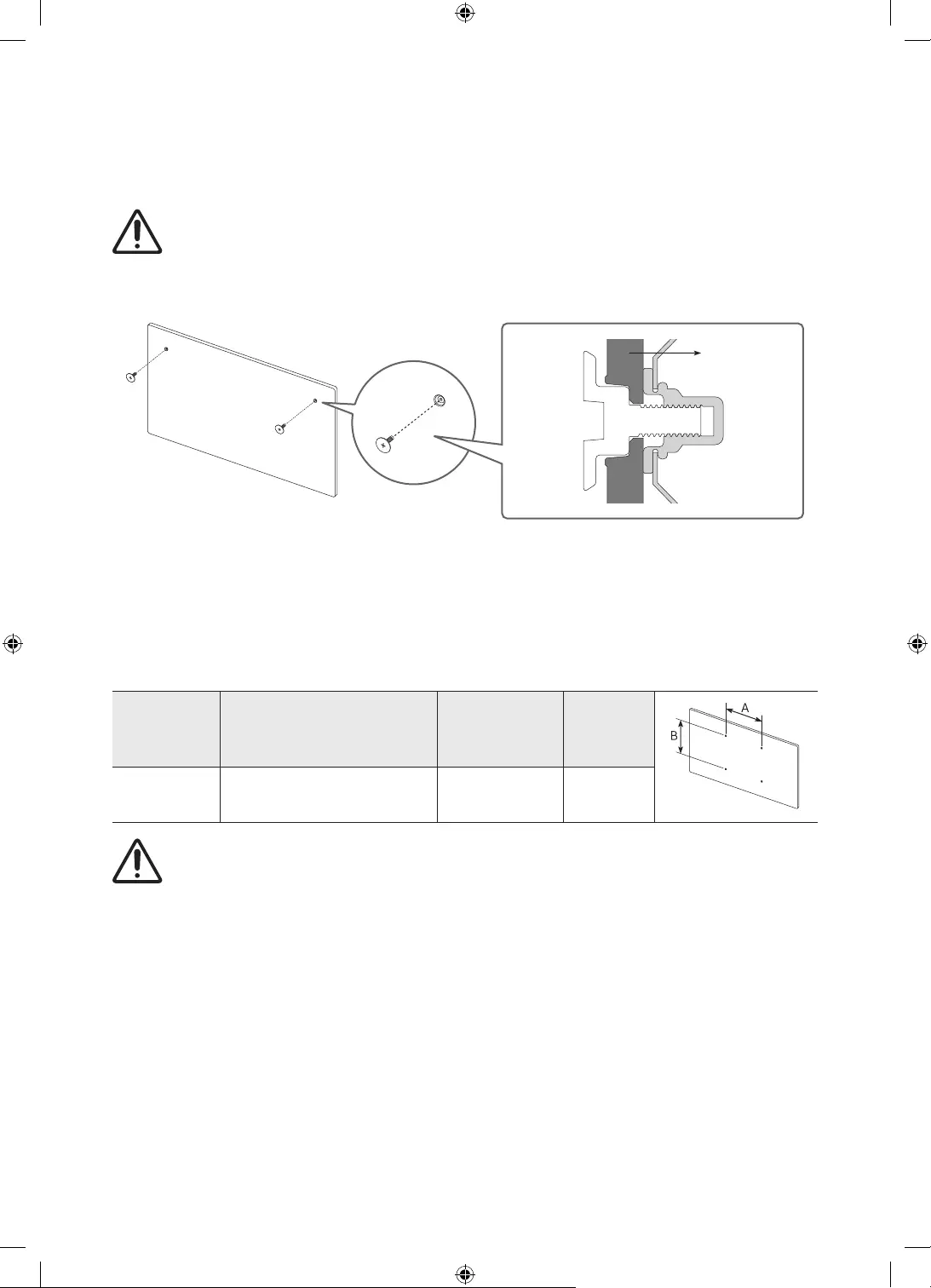
Français - 8
03 Installation du téléviseur
Fixation du téléviseur à un mur
Si vous fixez ce téléviseur sur un mur, suivez exactement les instructions du fabricant. S'il n'est pas
fixé correctement, le téléviseur peut glisser ou tomber et provoquer des blessures graves à des
enfants ou des adultes ainsi que des dommages au téléviseur.
Reportez-vous au Manuel d'installation inclus dans le kit de montage mural Samsung.
Téléviseur
Samsung ne saurait être tenue responsable d'un endommagement du produit ou d'une blessure si vous
choisissez d'effectuer vous-même l'installation murale.
Vous pouvez installer le support mural sur un mur solide et perpendiculaire au sol. Avant de le fixer sur une
autre surface que des plaques de plâtre, veuillez contacter votre revendeur le plus proche pour obtenir des
informations supplémentaires. Si vous installez le téléviseur au plafond ou sur un mur incliné, il risque de
tomber et de provoquer de graves blessures.
Taille du
téléviseur en
pouces
Caractéristiques des trous de
vis (A * B) en millimètres Vis Quantité
32 582,2 x 277,5 M4 2
N'installez pas le kit de montage mural lorsque le téléviseur est allumé.Vous risqueriez de vous
électrocuter.
Utilisez uniquement les vis fournies avec le produit (dans le cas contraire, cela pourrait endommager le
téléviseur, ou le téléviseur fixé au mur risquerait de tomber).
Ne serrez pas les vis trop fermement. Cela pourrait endommager l'appareil ou provoquer sa chute,
entraînant des blessures. Samsung ne peut être tenue responsable de ce type d'accident.
Samsung ne peut être tenue responsable de tout endommagement du produit ou de toute blessure
corporelle dans le cas de l'utilisation d'un support mural non spécifié, ou si l'utilisateur ne suit pas les
instructions d'installation du produit.
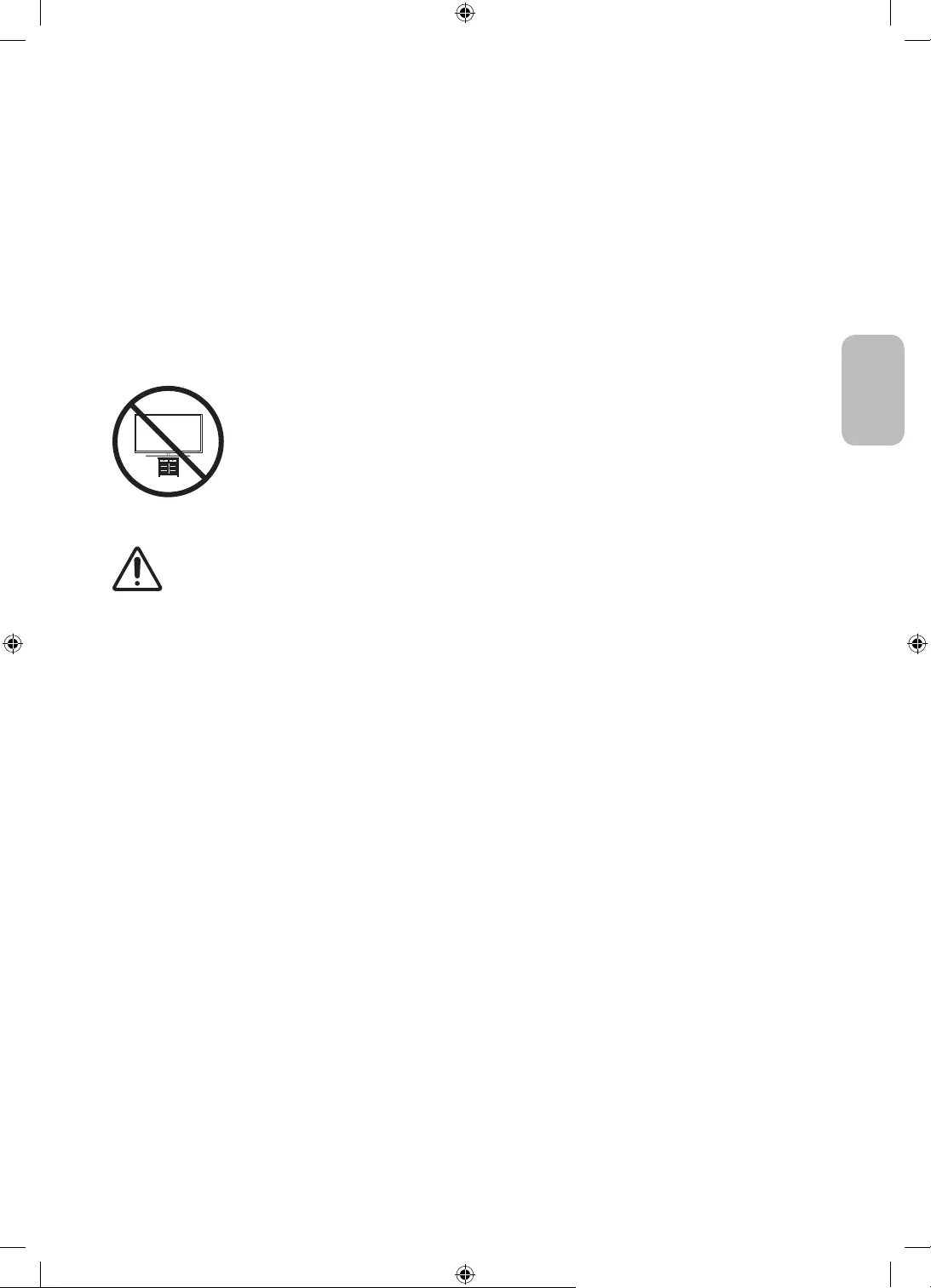
Français - 9
Français
Ventilation adaptée de votre téléviseur
Lorsque vous installez votre téléviseur et One Connectcm entre
le téléviseur et One Connect et d'autre objets (murs, côtés d'armoire, etc.) pour permettre une ventilation
adéquate. Le fait de ne pas garantir une ventilation adaptée peut entraîner une augmentation de la
température interne du produit, ce qui peut l'endommager ou provoquer un incendie.
Lors de l'installation de votre téléviseur sur un pied ou un support mural, nous vous conseillons vivement
d'utiliser uniquement des pièces fournies par Samsung. L'utilisation de pièces fournies par un autre
fabricant peut entraîner une défaillance du produit ou sa chute, ce qui pourrait vous blesser.
Précautions de sécurité: Fixer le téléviseur au mur pour éviter toute
chute
Attention
tomber. Veillez notamment à ce que vos enfants ne se suspendent pas au téléviseur ni
le déséquilibrent. Cela pourrait faire basculer le téléviseur et occasionner des blessures
graves, voire entraîner la mort. Respectez toutes les précautions de sécurité indiquées
dans la brochure relative à la sécurité fournie avec votre téléviseur. Pour une stabilité et
une sécurité accrues, vous pouvez acheter et installer le dispositif antichute comme décrit
sur la page suivante.
AVERTISSEMENT
tomber et causer de graves blessures, voire entraîner la mort. De nombreuses blessures, en
Utilisez des armoires, des supports et des méthodes recommandés par le fabricant du téléviseur.
Utilisez du mobilier pouvant supporter le téléviseur en toute sécurité.
Assurez-vous que le téléviseur ne surplombe pas le bord du meuble sur lequel il se trouve.
Informez les enfants des dangers auxquels ils s'exposent en montant sur des meubles pour
atteindre le téléviseur ou ses commandes.
Positionnez les câbles connectés à votre téléviseur de manière à ce qu'ils ne puissent pas être
tirés ou attrapés, et que personne ne trébuche dessus.
N'installez jamais de téléviseur dans un endroit instable.
Ne placez pas le téléviseur sur des meubles hauts (armoires, bibliothèques, etc.) sans fixer le
meuble et le téléviseur à un support approprié.
Ne placez pas le téléviseur sur du tissu ou d'autres matériaux placés entre le téléviseur et le
meuble sur lequel il se trouve.
Ne placez pas d'objets, tels que des jouets et des télécommandes, qui pourraient inciter les
enfants à grimper sur l'écran ou sur le meuble sur lequel il se trouve.
Les considérations ci-avant s'appliquent également si le téléviseur existant doit être conservé et
déplacé.
Lorsqu'il est installé sur un support, l'écran de ce produit est légèrement incliné vers l'arrière.
Son inclinaison n'est pas modifiable.
Si un objet est placé sur le support ou si le sol est incliné, le produit risque de tomber. Il pourrait
en résulter un dysfonctionnement matériel ou des dommages corporels.
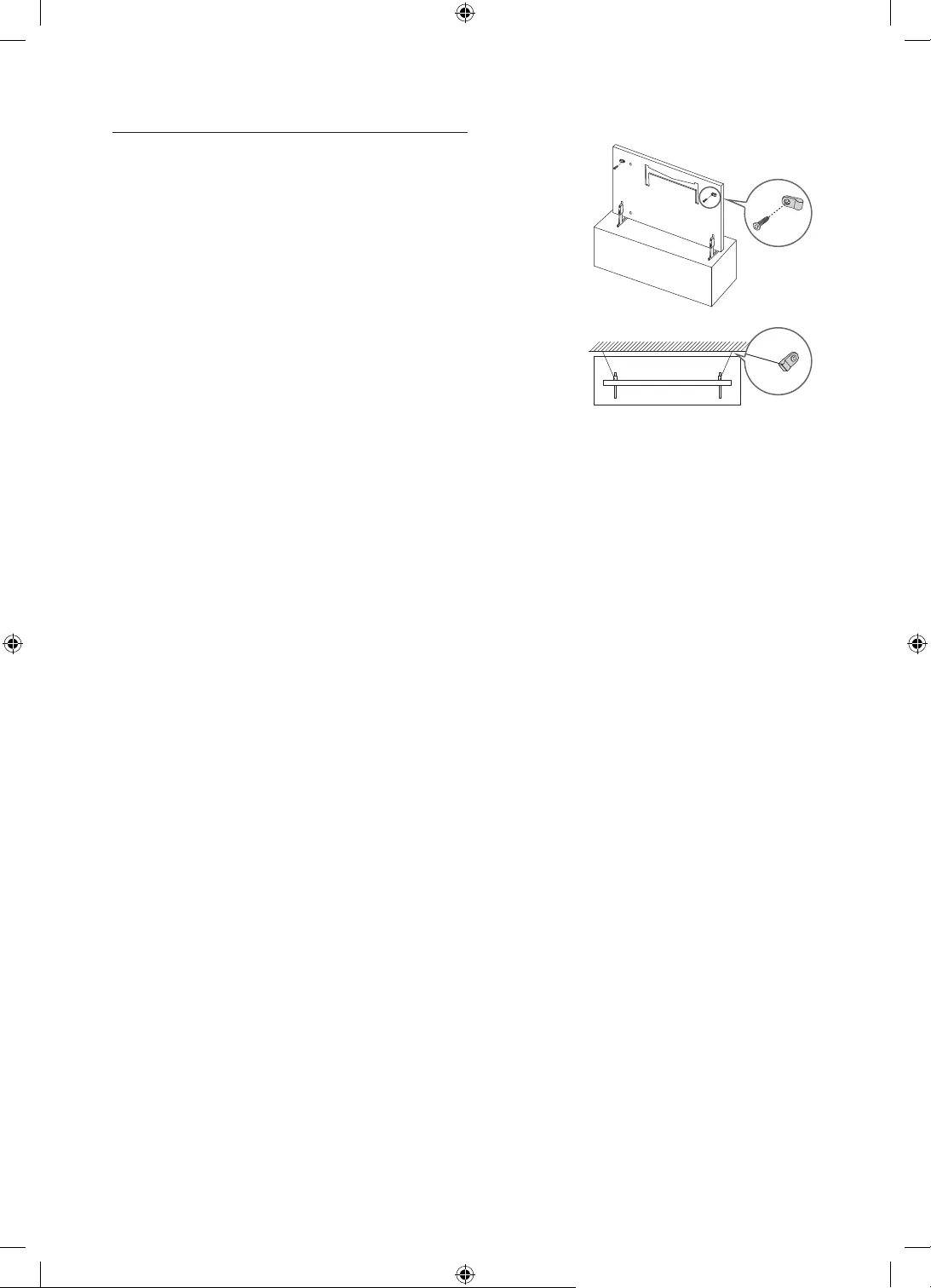
Français - 10
Conseils pour éviter toute chute du téléviseur
1. Fixez solidement des supports au mur à l'aide de vis adaptées.
Assurez-vous que les vis sont fermement fixées au mur.
– En fonction du type de mur, il est possible que vous ayez besoin
de matériel supplémentaire, tel que des chevilles murales.
2. Fixez solidement des supports au téléviseur à l'aide de vis de la
bonne taille.
– Pour connaître les caractéristiques des vis, consultez la section
3. Reliez les fixations du téléviseur et celles placées au mur à l'aide d'un
solide cordon que vous attachez fermement.
– Placez le téléviseur à proximité du mur afin qu'il ne bascule pas
vers l'arrière.
– Placez le cordon de façon à ce que les supports fixés au mur
soient placés à la même hauteur ou plus bas que ceux fixés sur le
téléviseur.
La couleur et la forme du
produit peuvent varier en
fonction du modèle.
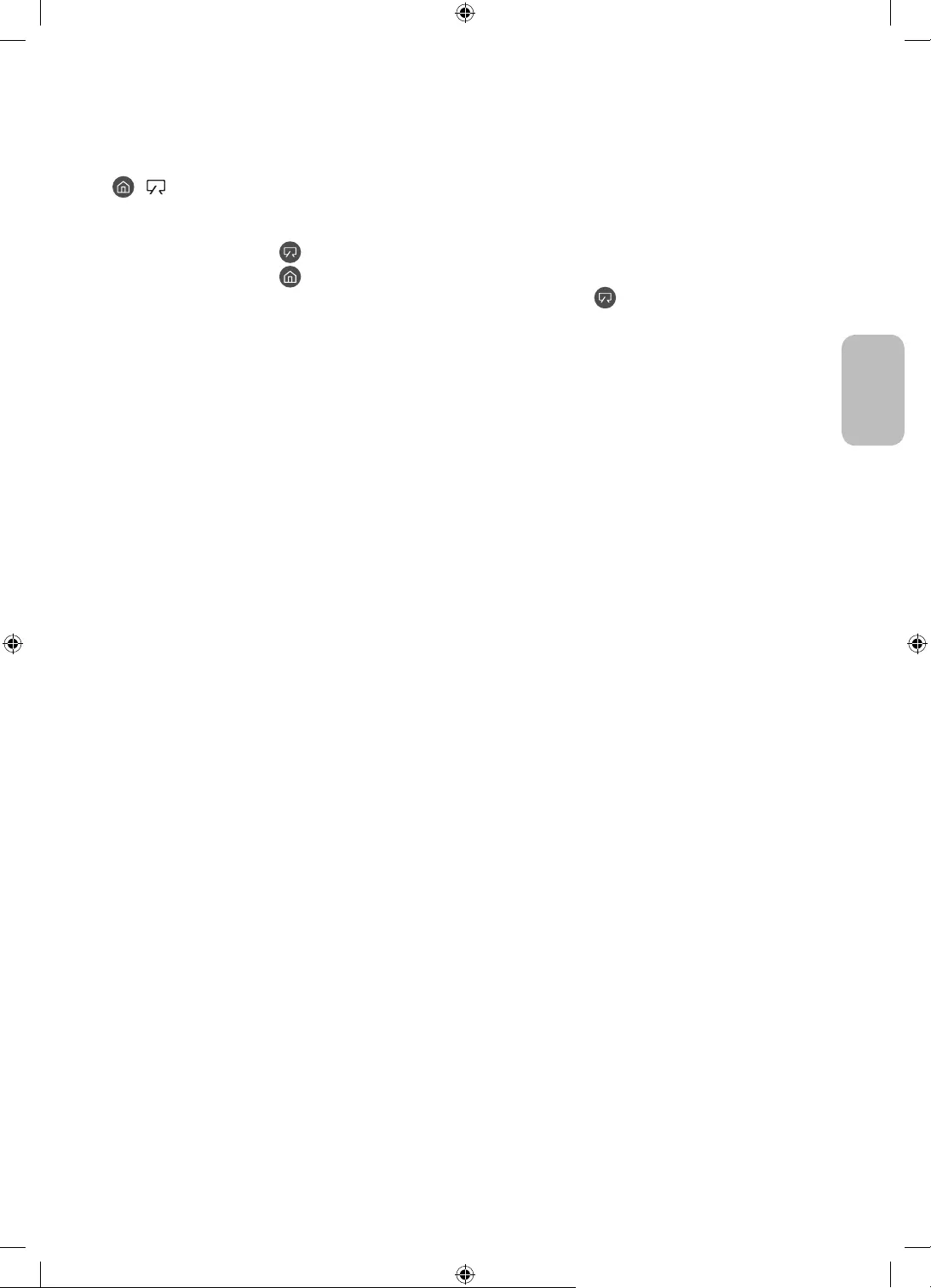
Français - 11
Français
04 Utilisation du mode Graphique
> Graphique
Vous pouvez utiliser la fonction du mode Graphique pour afficher le contenu de l'image, tel qu'une œuvre d'art
ou une photo, lorsque vous ne regardez pas la télévision en mode plein écran.
Appuyez sur la touche de la télécommande pour basculer vers le mode TV ou vers le mode Graphique.
Appuyez sur la touche dans le mode Graphique pour basculer vers le mode TV.
Pour éteindre complètement le téléviseur, maintenez enfoncé le bouton de la télécommande, ou
appuyez sur le bouton contrôleur TV en haut à gauche du téléviseur.
– Si vous utilisez une autre télécommande que la Samsung Smart Remote, le téléviseur peut ne pas
s’éteindre complètement.
En mode Graphique, la luminosité et la nuance des couleurs sont réglées automatiquement en fonction de
la luminosité ambiante, et le téléviseur peut s’éteindre automatiquement.
– Le téléviseur est réglé par défaut pour que l'écran s'éteigne automatiquement lorsque le niveau de
lumière ambiante baisse dans le mode Graphique.
En mode Graphique, vous pouvez connecter votre appareil mobile au téléviseur via l'app SmartThings de
l'appareil mobile afin d'afficher à l'écran du téléviseur les photos stockées dans le périphérique mobile.
– Cette fonction peut ne pas être prise en charge suivant le modèle du téléviseur ou du périphérique
mobile.
– Les fonctionnalités prises en charge peuvent varier en fonction de la version de l’application
SmartThings.
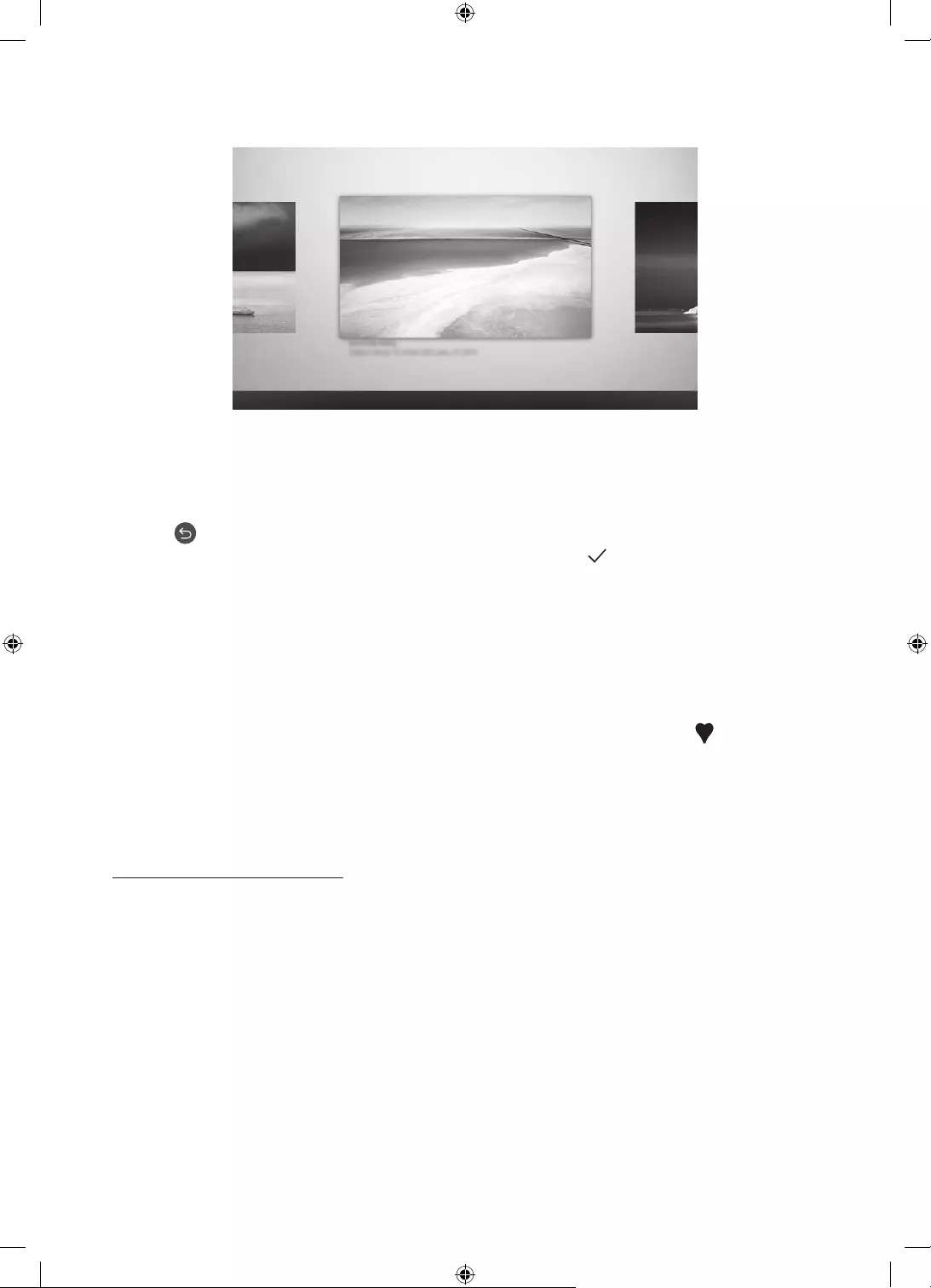
Français - 12
Affichage d’images
Options+
Récents Magasin d'art Ma collection Paramètres
Votre téléviseur peut présenter une image différente de celle ci-dessus, en fonction du modèle et de la
région.
Pour afficher une image en mode Graphique, sélectionnez l'un des menus suivants. Pour basculer vers le sous-
menu de sélection des images, appuyez sur la touche Sélectionner, l'une des quatre touches directionnelles ou
la touche dans le mode Graphique. Ensuite, utilisez les touches directionnelles de la télécommande pour
accéder à l’image souhaitée et appuyez sur la touche Sélectionner. Lorsque Définir figure en haut de l'image
sélectionnée, vous pouvez afficher celle-ci en mode Graphique.
Récents
Vous pouvez manipuler les dernières images sélectionnées.
Magasin d'art
Vous pouvez accéder au Magasin d'art pour acheter diverses images.
– Il est possible que le Magasin d'art ne s’affiche pas en fonction de l’état de la connexion réseau.
Ma collection
Vous pouvez afficher la liste de créations et de photos que vous avez définie en tant que Favori dans
Favoris. Vous pouvez également sélectionner vos favoris parmi les images enregistrées sur un appareil de
stockage externe ou un appareil mobile et les enregistrer dans Mes photos.
– Pour importer les images à partir de votre périphérique mobile, l'application SmartThings doit avoir été
installée sur votre mobile.
Affichage d'images par heure
1. Utilisez les touches directionnelles de la télécommande pour accéder au Ma collection.
2. Utilisez les boutons de direction pour atteindre l'option Favoris ou Mes photos.
Pour afficher les images sur l'appareil mobile connecté au port USB ou via l'application SmartThings,
sélectionnez les images souhaitées sur l'appareil connecté et enregistrez-les dans Mes photos.
3. Utilisez les touches directionnelles de la télécommande pour accéder aux Options+ en haut de l’écran.
4. Appuyez sur la touche Sélectionner lorsque l'option Démarrer diaporama s'affiche.
5. Utilisez les touches directionnelles de la télécommande pour sélectionner l'heure à laquelle les images
seront remplacées, puis appuyez ensuite sur la touche Sélectionner.
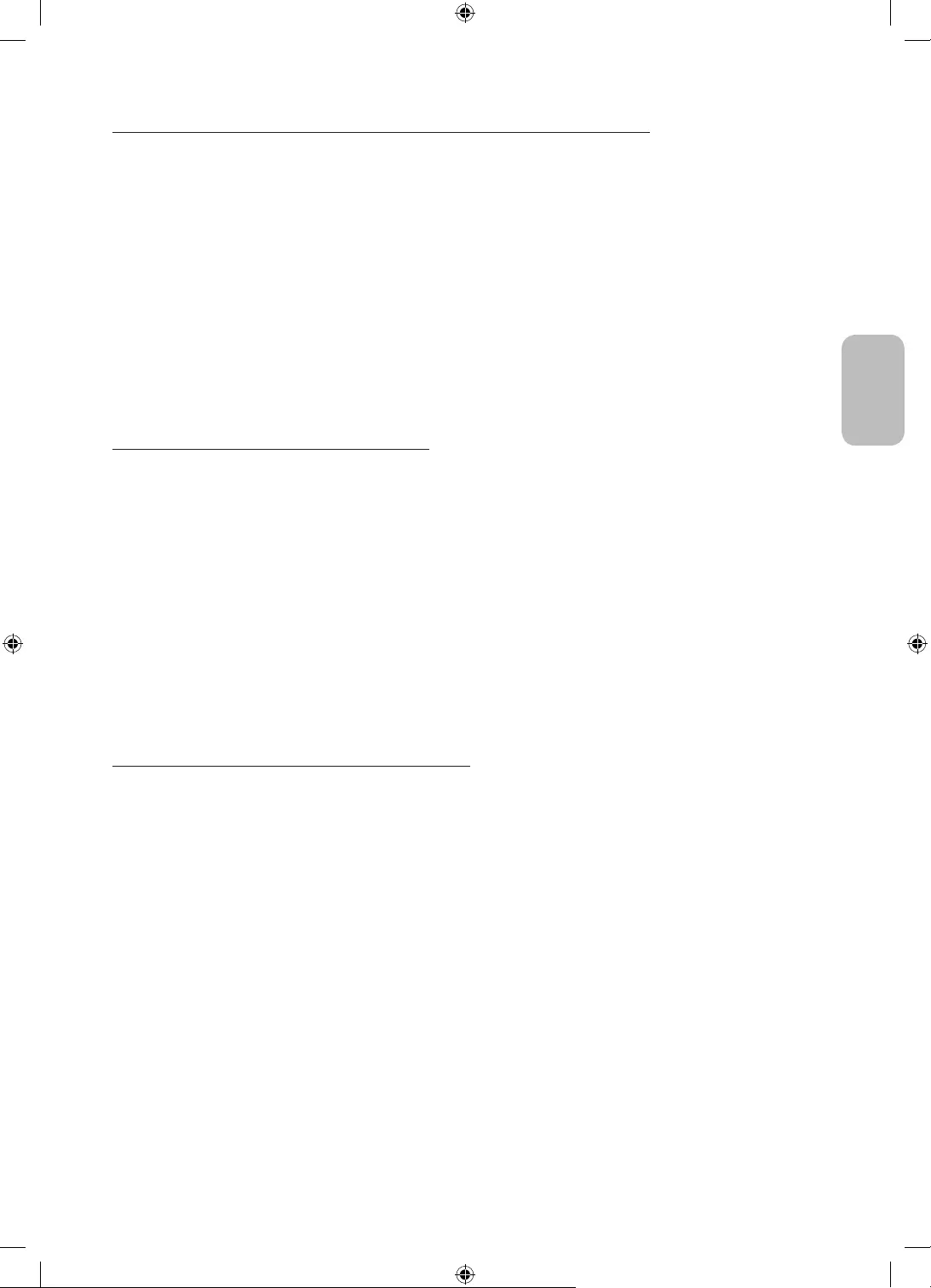
Français - 13
Français
Importation d’images à partir d’un périphérique de stockage externe
1. Connectez un périphérique de stockage externe qui contient les images sur le téléviseur.
2. Utilisez les touches directionnelles de la télécommande pour accéder à Ma collection, puis accédez au
périphérique de stockage externe connecté.
3. Utilisez les touches directionnelles de la télécommande pour accéder à Enregistrer dans Mes photos en
haut de l’écran, puis appuyez sur la touche Sélectionner.
4. Utilisez les touches directionnelles de la télécommande pour accéder à une image et appuyez ensuite sur
la touche Sélectionner.
– Vous pouvez sélectionner plusieurs images.
5. Utilisez les touches directionnelles de la télécommande pour accéder à Enregistrer la sélection en haut de
l’écran, puis appuyez sur la touche Sélectionner.
6. L’image ou les images sélectionnées sont enregistrées dans Mes photos.
Achat d’images à partir du Magasin d'art
1. Utilisez les touches directionnelles de la télécommande pour accéder au Magasin d'art.
2. Utilisez les touches directionnelles de la télécommande pour accéder à un thème, puis appuyez sur la
touche Sélectionner. Vous pouvez sélectionner n'importe quel sous-thème ou image à l'écran.
– Il se peut que le chemin d'accès diffère selon le thème.
3. Utilisez les touches directionnelles de la télécommande pour accéder à une image, puis appuyez sur la
touche Sélectionner.
4. Utilisez les touches de direction de la télécommande pour accéder à Options+ en haut de l'écran, puis
sélectionnez Obtenir un abonnement d'essai ou Ach. pour acheter l'image sélectionnée.
– Affiche Obtenir un abonnement d'essai si vous n'avez pas d'Abonnement au magasin d'art.
5. Utilisez les touches directionnelles de la télécommande pour sélectionner les modes de paiement, puis
appuyez sur la touche Sélectionner.
6. Suivez les instructions affichées à l'écran pour procéder au paiement.
Abonnement à Abonnement au magasin d'art
Lorsque vous vous abonnez Abonnement au magasin d'art, vous pouvez utiliser Magasin d'art de façon illimitée
et profiter des nombreuses œuvres d'art en les remplaçant par des nouvelles selon vos préférences.
1. Utilisez les touches directionnelles de la télécommande pour accéder au Magasin d'art.
2. Utilisez les touches directionnelles de la télécommande pour accéder au Abonnement.
3. Suivez les instructions affichées à l'écran pour soumettre vos informations d'abonné.
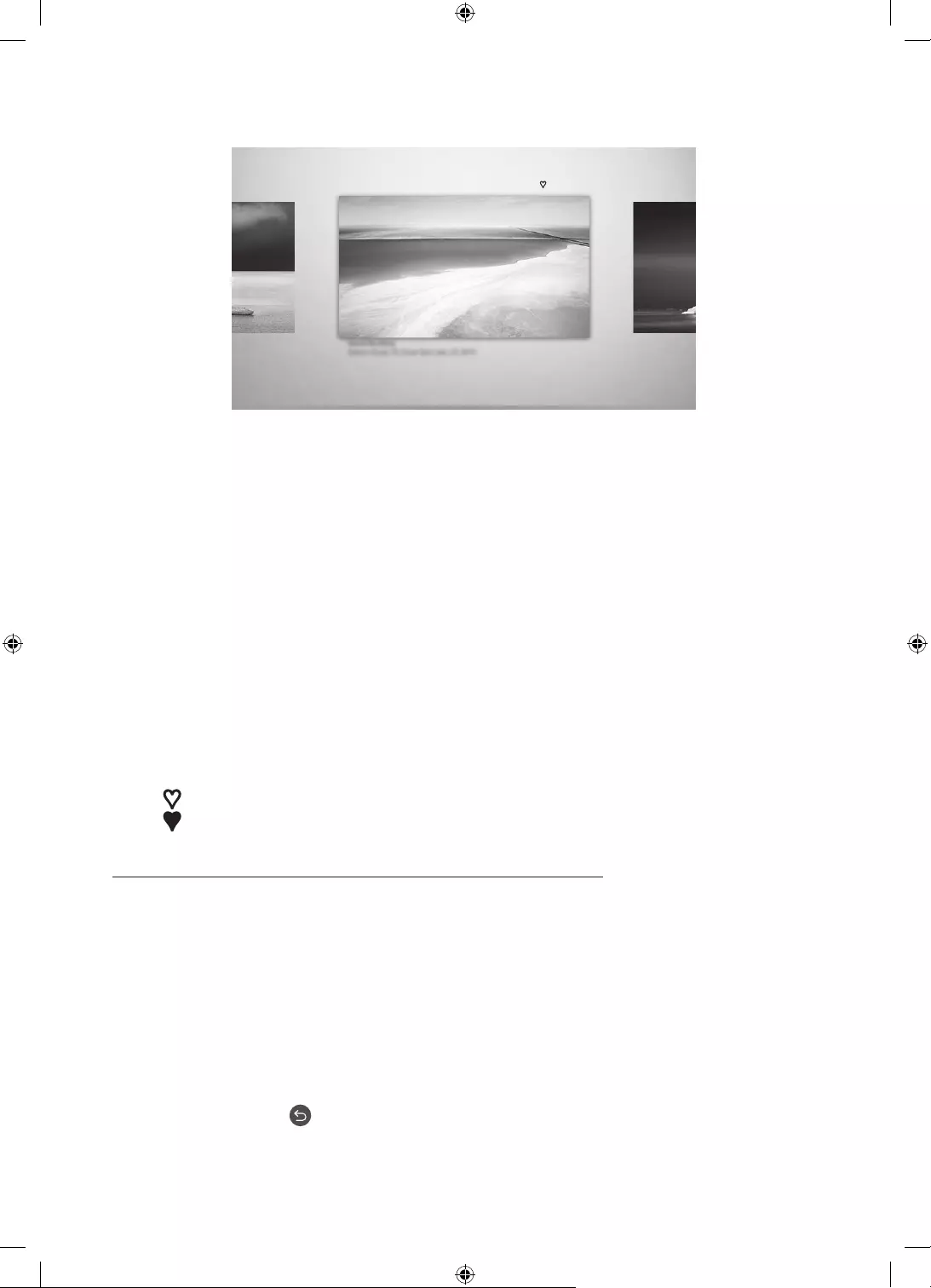
Français - 14
Configuration du style de l’image sélectionnée
Détails Mat Favoris
Cantemporary
Votre téléviseur peut présenter une image différente de celle ci-dessus, en fonction du modèle et de la
région.
Utilisez les touches directionnelles de la télécommande pour accéder aux Options+ en haut de l’écran. Vous
Détails
Vous trouverez davantage d’informations à propos de l’image.
Filtre photo
Vous pouvez appliquer l'effet du filtre sélectionné à l'image selon vos préférences.
– Cette fonction est disponible uniquement pour les images enregistrées dans Mes photos.
Mat
Vous pouvez appliquer différents styles de bordure et couleurs à l’image selon vos préférences.
– Cette fonction est disponible uniquement pour les images enregistrées dans Mes photos.
Favori
Vous pouvez régler (ou non) une image que vous préférez en tant qu’élément préféré en appuyant sur la
touche Sélectionner de la télécommande. Vous pouvez afficher une liste des éléments définis en tant que
favoris dans Ma collection > Favoris.
– Favori
– Favori
Application d’un style de bordure et d’une couleur à une image
1. Utilisez les touches de direction de la télécommande pour accéder à l'image à laquelle vous voulez
appliquer un style de bordure et une couleur, puis accédez à Options+ en haut de l'écran et sélectionnez
Mat.
2. Utilisez les touches directionnelles de la télécommande pour sélectionner le style de bordure et la couleur
que vous souhaitez appliquer.
3. Changez le style et la couleur de bordure, puis appuyez sur le bouton Sélectionner pour placer la zone de
surbrillance sur l'image.
– Si vous voulez modifier uniquement le style de bordure ou la couleur, modifiez-le/la et ensuite appuyez
sur le bouton Sélectionner pour enregistrer les modifications.
4. Pour enregistrer le style et la couleur de bordure, réappuyez sur la touche Sélectionner.
– Si vous appuyez sur pour quitter, le style de bordure et la couleur que vous avez modifiés ne sont
pas enregistrés.
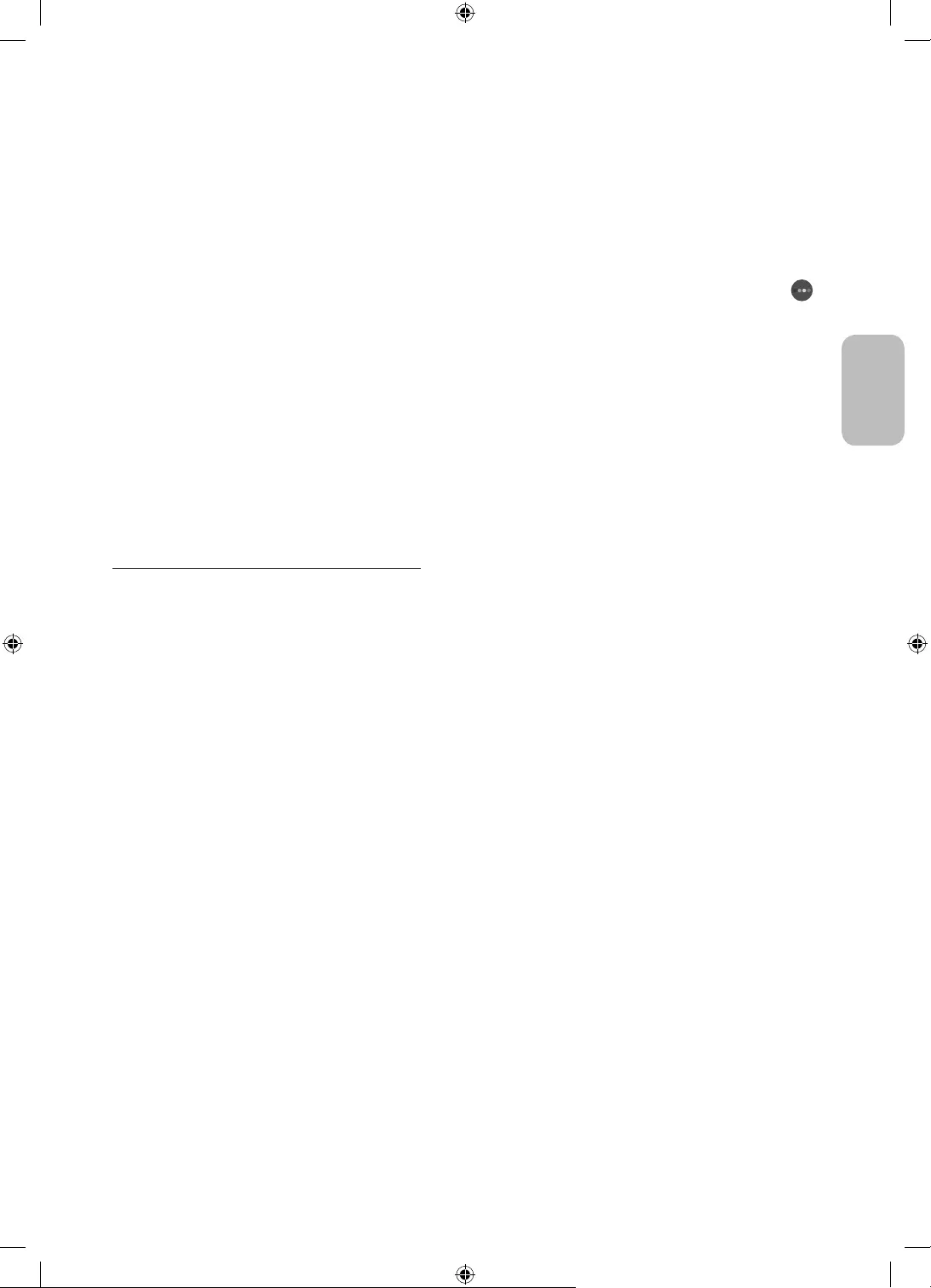
Français - 15
Français
Configuration du mode Graphique
En mode Graphique, utilisez les touches directionnelles de la télécommande pour accéder à l'option de menu
Paramètres
Luminosité
Utilisez les touches directionnelles de la télécommande pour accéder à Modifier en haut de l’écran,
puis appuyez sur la touche Sélectionner. Sur l'écran suivant, réglez la luminosité de l'image. Après avoir
sélectionné les paramètres souhaités, appuyez sur la touche Sélectionner de votre télécommande.
– Pour définir les paramètres Luminosité immédiatement en mode Graphique, appuyez sur la touche
de la télécommande.
Mise en veille après
Si aucun mouvement n’est détecté autour du téléviseur pendant la période configurée, le téléviseur s’éteint
automatiquement. Utilisez les touches directionnelles de la télécommande pour accéder aux éléments
supérieurs. Après avoir sélectionné la période souhaitée, appuyez sur la touche Sélectionner de votre
télécommande.
Mode Nuit
Lorsque cette fonction est activée, le téléviseur s’éteint automatiquement si aucune lumière n’est détectée
autour du téléviseur. Utilisez les touches directionnelles de la télécommande pour accéder aux éléments
supérieurs, puis activez ou désactivez cette fonction.
Supprimer des images de Ma collection
Vous pouvez supprimer les images enregistrées dans Ma collection.
1. Utilisez les touches directionnelles de la télécommande pour accéder au Ma collection.
2. Utilisez les touches directionnelles de la télécommande pour accéder à la Favoris ou à Mes photos.
3. Utilisez les touches directionnelles de la télécommande pour accéder aux Options+ en haut de l’écran.
4. Déplacez la sélection sur Supprimer, puis appuyez sur le bouton Sélectionner de la télécommande.
5. Utilisez les touches directionnelles de la télécommande pour accéder à une image et appuyez ensuite sur
la touche Sélectionner.
– Vous pouvez sélectionner plusieurs images.
6. Utilisez les touches directionnelles de la télécommande pour accéder à Supprimer la sélection en haut de
l'écran, puis appuyez sur la touche Sélectionner.
Utilisation du mode Graphique avec l’application SmartThings
Après avoir installé l’application SmartThings
Vous pouvez télécharger l'application SmartThings
– Les fonctionnalités ou la terminologie peuvent varier en fonction de la version de l’application SmartThings.
– Il est possible que sur les tablettes les fonctionnalités du mode Graphique soient pas prises en charge par
l'application SmartThings.
Sélection d'images
Adhésion à l'Abonnement au magasin d'art
Création de Collage
Application de styles de bordure et de couleurs aux images
Réglage de la luminosité du mode Graphique
Paramétrage de Veille après
mode Graphique, le téléviseur s'éteint automatiquement.
Paramétrage de Mode Nuit
éclairage n'est détecté dans la pièce.
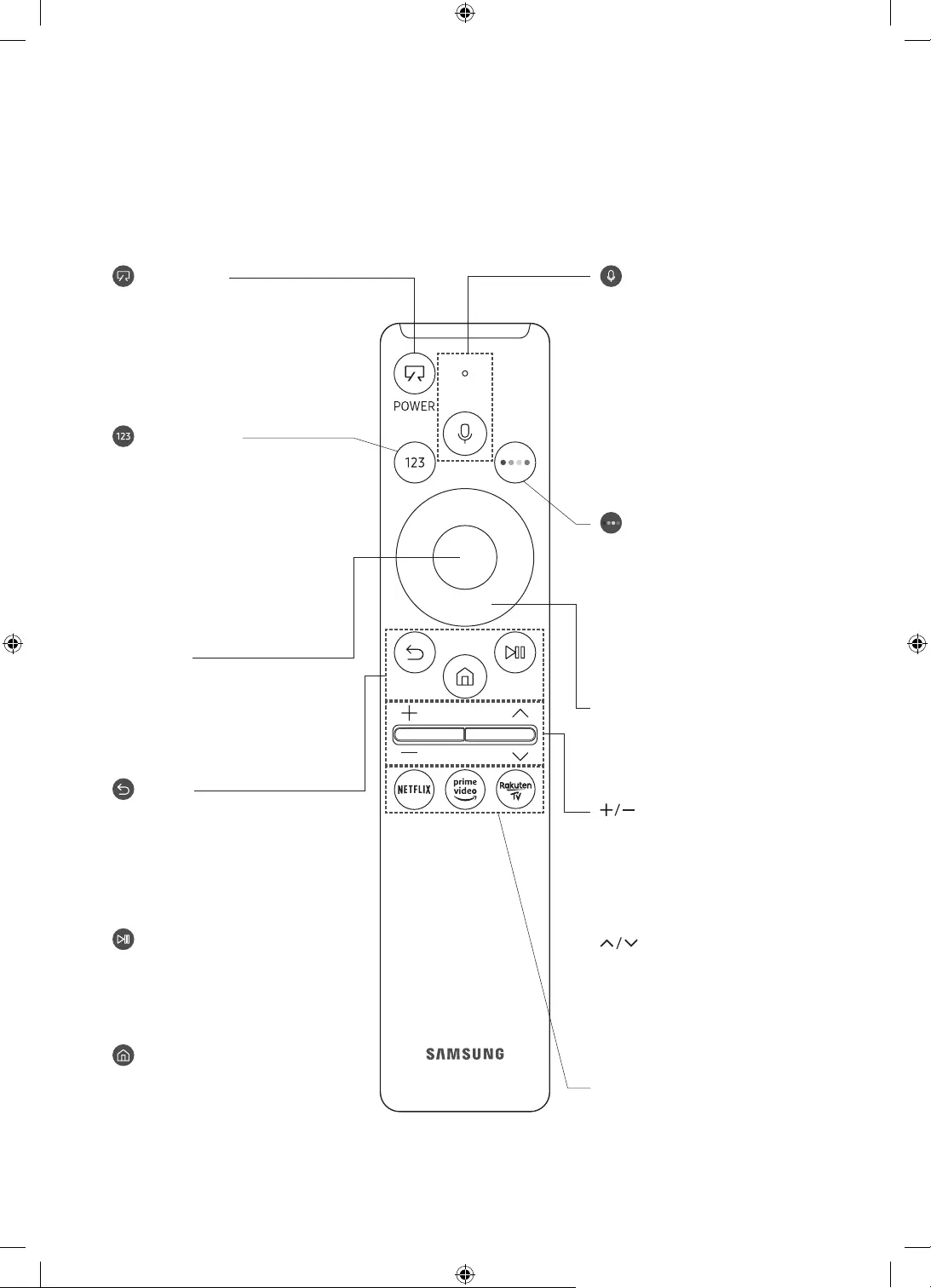
Français - 16
05 Les Samsung Smart Remote
À propos des boutons de la Samsung Smart Remote
Les images, les boutons et les fonctions de la Samsung Smart Remote peuvent varier en fonction du
modèle.
(Alimentation)
Lorsque vous regardez la télévision,
appuyez pour activer le mode
Graphique. En mode Graphique,
appuyez pour basculer vers le mode TV.
Maintenez la touche enfoncée pour
éteindre le téléviseur.
(Bouton Numéro)
Lorsque vous appuyez sur ce bouton,
une bande chiffrée apparaît au bas de
l'écran. Sélectionnez des chiffres, puis
sélectionnez Terminé pour entrer une
valeur numérique. Utilisez cette fonction
pour changer de chaîne, entrer un code
PIN, saisir un code postal, etc.
Lorsque vous le maintenez enfoncé
menu TTX apparaît.
(Retour)
permet de revenir au menu précédent.
Lorsque vous le maintenez enfoncé
en cours d'exécution est désactivée.
Lorsque vous appuyez sur ce bouton
en regardant la télévision, la chaîne
précédente apparaît.
(Lecture/pause)
Lorsque vous appuyez sur ce bouton, les
commandes de lecture apparaissent.
Ces commandes permettent de
contrôler le contenu multimédia en
cours de lecture.
(Smart Hub)
Permet de revenir à l’ Barre d'accès
rapide.
Appuyez en mode Graphique pour
basculer vers le mode TV.
(Volume)
Tournez le bouton vers le haut ou vers le
bas pour ajuster le volume. Pour couper
le son, appuyez sur le bouton. Lorsque
vous maintenez le bouton enfoncé
Raccourcis d'accessibilité apparaît.
(Canal)
Tournez le bouton vers le haut ou vers
le bas pour changer de chaîne. Pour
afficher l'écran Guide, appuyez sur le
bouton.
Lorsque vous le maintenez enfoncé
Liste des chaînes apparaît.
Appuyez sur chaque bouton pour
exécuter sa fonction.
Sélectionner
permet de sélectionner ou d'exécuter
l'option sélectionnée. Lorsque vous
appuyez sur ce bouton quand vous
regardez une émission, les informations
détaillées à son propos apparaissent.
Bouton de direction (haut, bas, droit
et gauche)
permet de déplacer la sélection et de
modifier les valeurs affichées sur le
menu du téléviseur.
(Bixby)
Permet d'exécuter la fonction Bixby.
Appuyez sur le bouton en le maintenant
enfoncé, prononcez une commande,
puis relâchez le bouton pour lancer
Bixby.
Lorsque vous appuyez sur la touche, le
menu Découvrir maintenant apparaît en
bas de l’écran.
Les langues et fonctionnalités Bixby
peuvent varier d'une région à l'autre.
(Bouton Couleur)
Ces boutons de couleur permettent
d'accéder à des options supplémentaires
propres à la fonction que vous utilisez.
Pour définir les paramètres
Luminosité immédiatement en
mode Graphique, appuyez sur le
bouton.
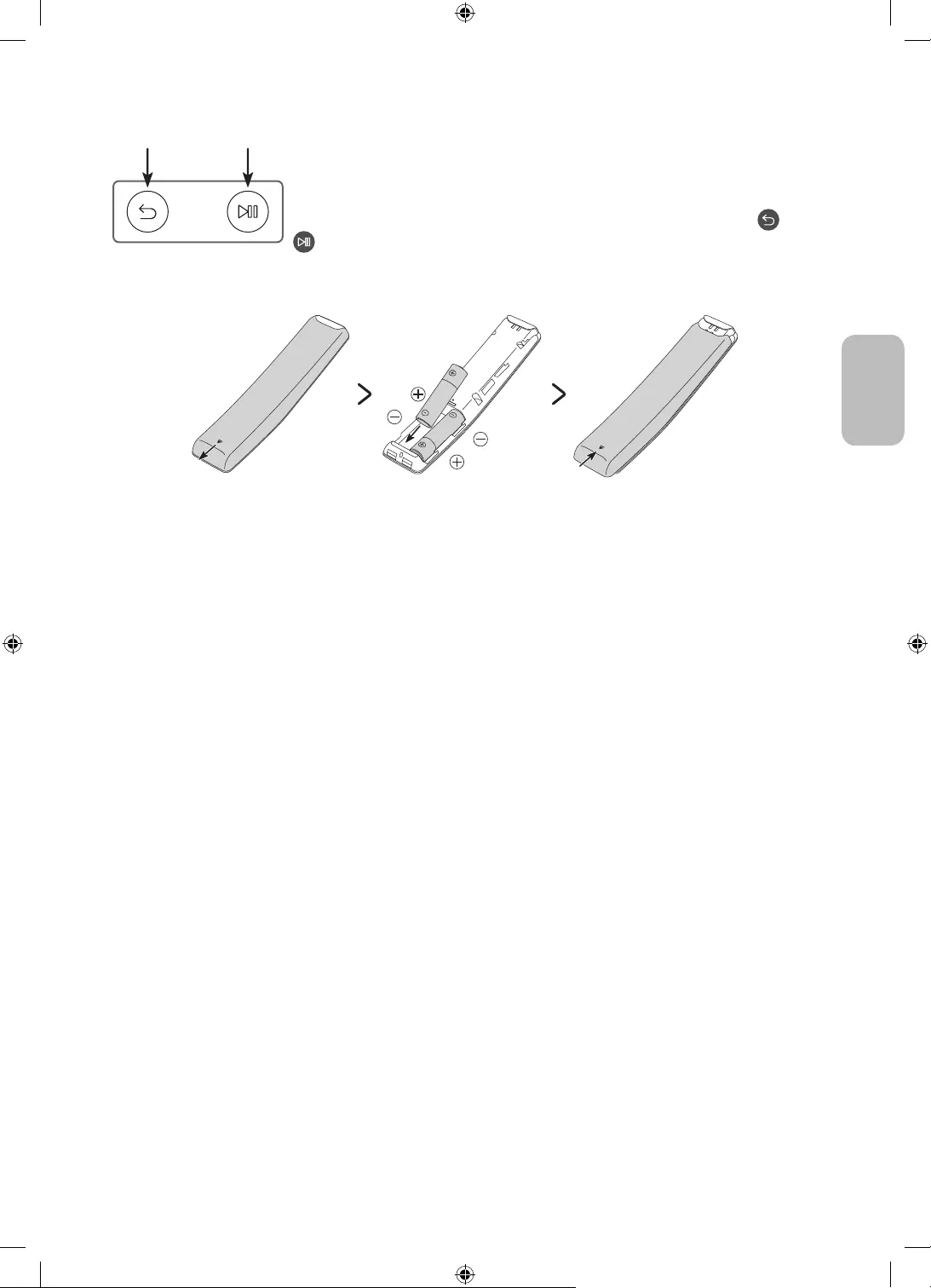
Français - 17
Français
Pairage du téléviseur au Samsung Smart Remote
Quand vous allumez votre téléviseur pour la première fois, le Samsung Smart
Remote se paire automatiquement au téléviseur. Si la Samsung Smart Remote
ne se paire pas automatiquement au téléviseur, dirigez-la vers le capteur de
télécommande du téléviseur, puis maintenez simultanément les boutons et
Insertion des piles dans le Samsung Smart Remote
au bas de l'illustration, puis insérez les piles comme illustré sur le schéma. Assurez-vous que les côtés positifs
et négatifs sont dans le bon sens. Fermez le cache arrière comme illustré.
Nous vous recommandons d'utiliser des piles alcalines pour une autonomie optimale.
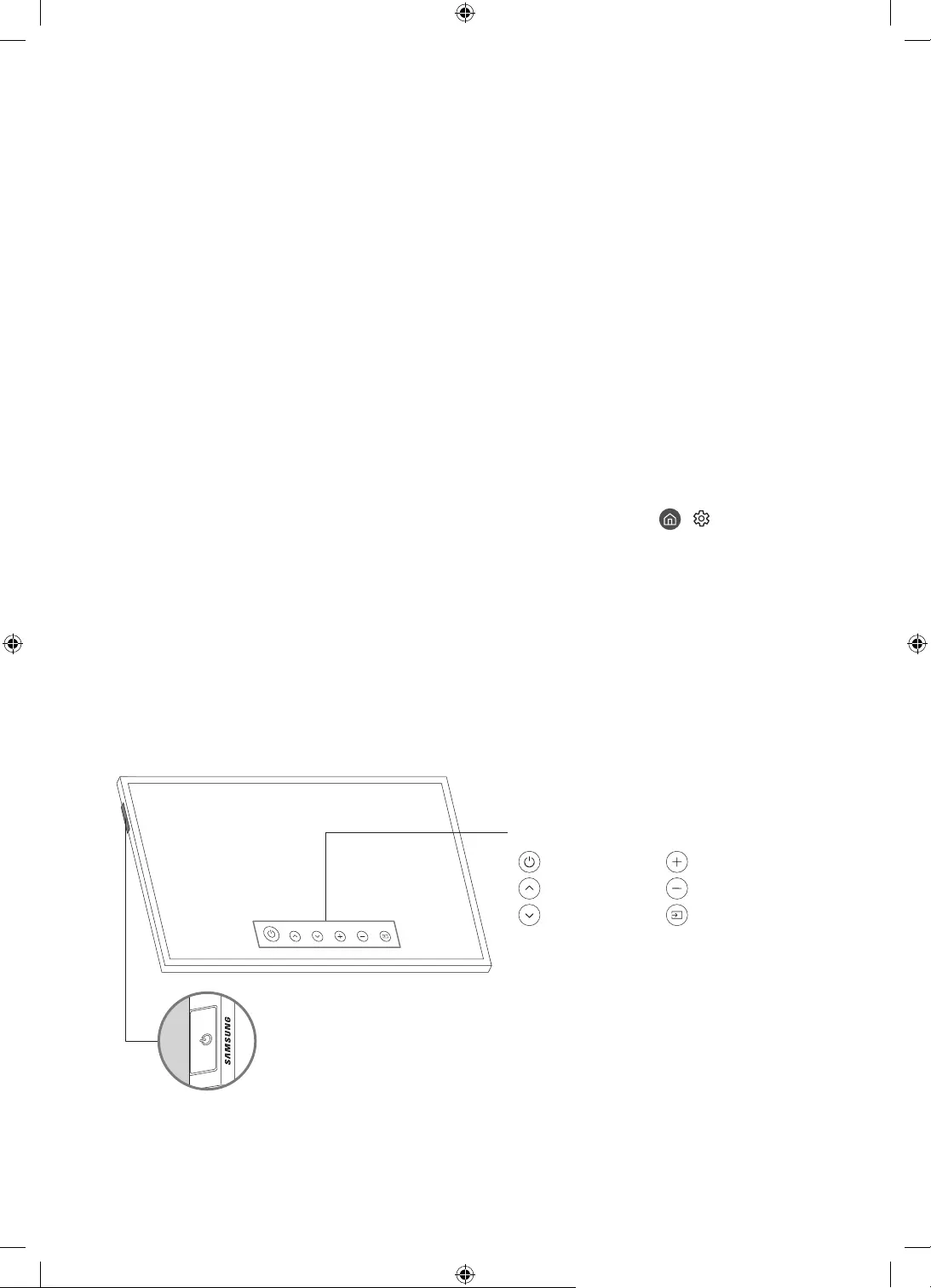
Français - 18
06 Exécution de la configuration initiale
Lorsque vous allumez votre téléviseur pour la première fois, la configuration initiale démarre
automatiquement. La configuration initiale vous permet de définir simultanément les paramètres de
fonctionnement de base du téléviseur, comme la réception de la diffusion, la recherche de chaînes et la
connexion réseau.
Avant de lancer la configuration initiale, veillez à raccorder les périphériques externes.
Pour utiliser les fonctions Smart du téléviseur, ce dernier doit être connecté à Internet.
Pour effectuer la configuration initiale à l'aide de l'application SmartThings, vous devez connecter votre
appareil mobile via Wi-Fi.
Lorsque la fenêtre contextuelle de configuration n'apparaît pas automatiquement dans l'application
SmartThings de votre appareil mobile, continuez l'opération après avoir ajouté manuellement le téléviseur
à l'aide de l'option Ajouter un appareil dans l'application SmartThings.
L’application SmartThings
Des bruits peuvent être audibles lorsque le téléviseur communique avec les appareils mobiles.
La configuration du téléviseur est optimisée pour le mode Paysage.
Vous pouvez également lancer la configuration initiale à partir du menu du téléviseur ( > Paramètres >
Général > Réinitialiser).
Suivez les instructions affichées sur l’écran de configuration initiale et définissez les paramètres de base du
téléviseur en fonction de votre environnement de diffusion.
Utilisation de contrôleur TV
Vous pouvez allumer le téléviseur avec le bouton contrôleur TV qui se trouve en haut à gauche du téléviseur,
puis utiliser le Menu de contrôle. Le Menu de contrôle s'affiche lorsque le bouton contrôleur TV est actionné
pendant que le téléviseur est allumé. Pour plus d'informations sur son utilisation, consultez l'illustration ci-
dessous.
Menu de contrôle
:Éteindre :Volume +
:Chaîne + :Volume -
:Chaîne - :Source
Bouton contrôleur TV / Capteur de la télécommande
Mode TV
–Pression : déplacer
–Pression longue : sélectionner
Mode Graphique
–Pression: Basculer en mode TV
Le bouton contrôleur TV se trouve en haut à gauche du téléviseur.
En mode Graphique, l'indicateur d'alimentation en haut à gauche du téléviseur reste éteint.
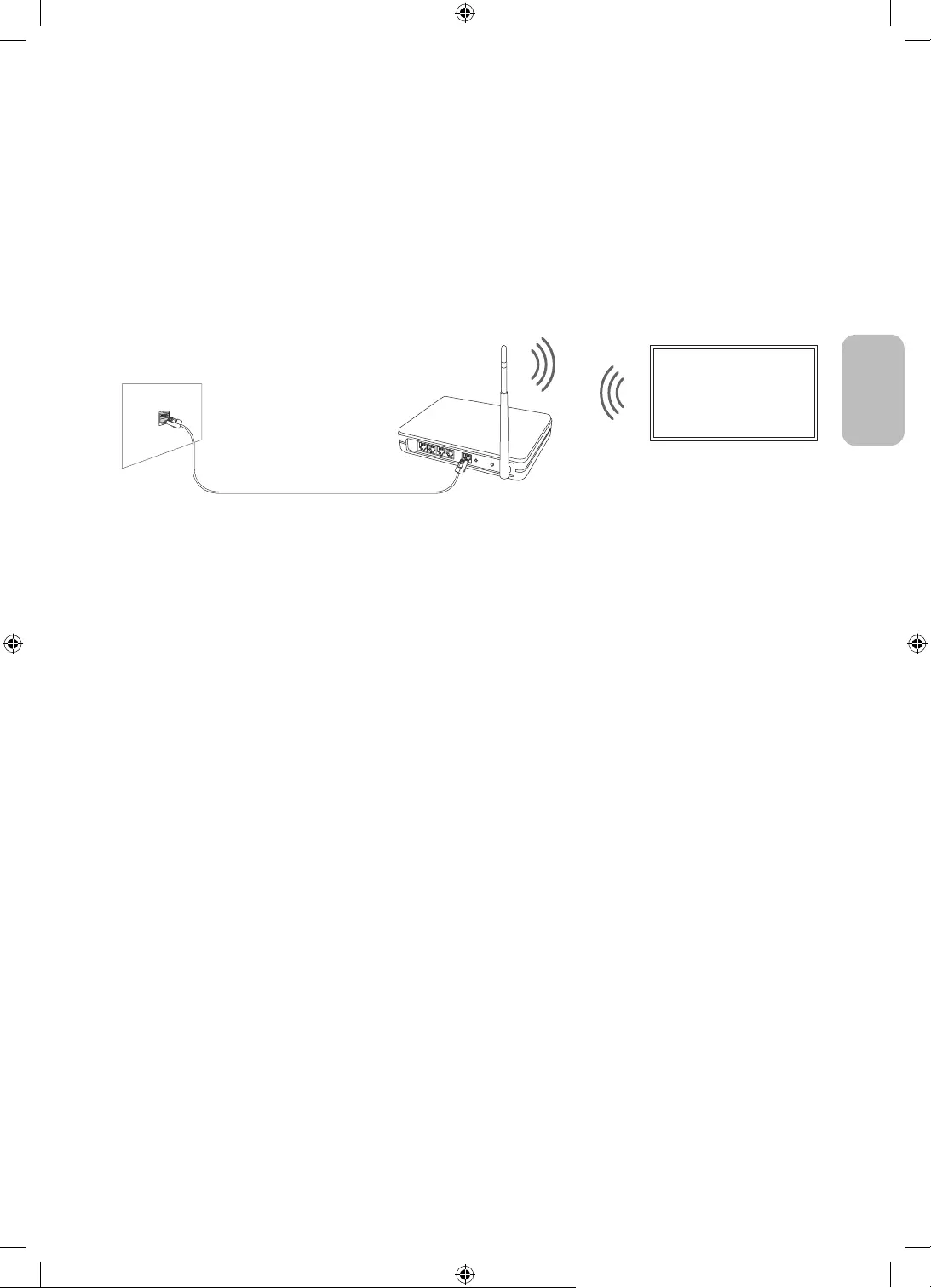
Français - 19
Français
07 Connexion à un réseau
La connexion du téléviseur à un réseau vous permet d'accéder à des services en ligne comme Smart Hub ainsi
qu'à des mises à jour logicielles.
Connexion réseau - Sans fil
Connectez le téléviseur à Internet à l'aide d'un point d'accès ou modem sans fil.
Point d'accès IP ou modem
Câble LAN (non fourni)
Port LAN mural
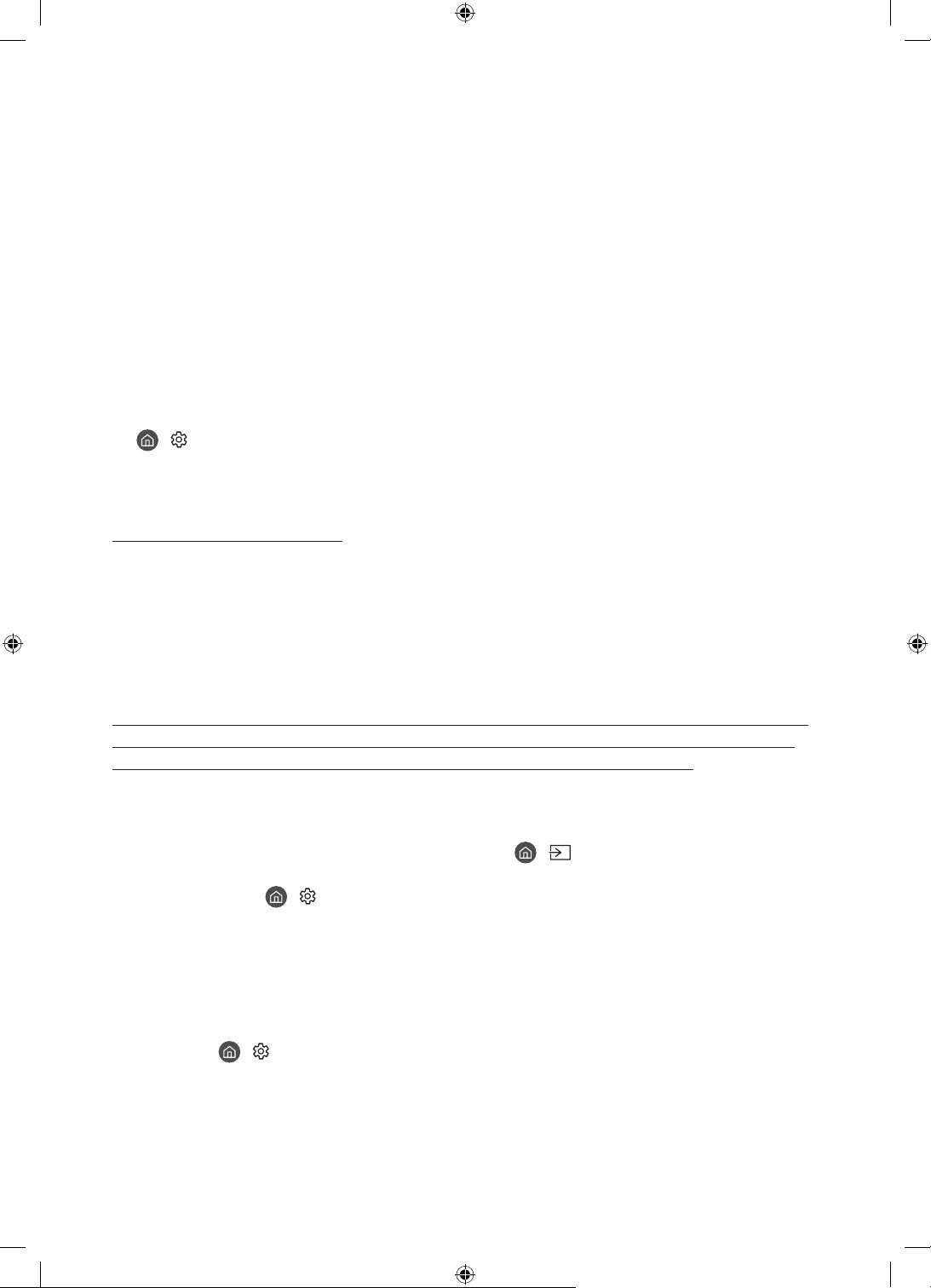
Français - 20
08 Résolution des problèmes et entretien
Résolution des problèmes
En cas de problème, commencez par consulter la liste des problèmes potentiels et de leurs solutions. Vous
pouvez également vous référer aux sections Résolution des problèmes ou FAQ du manuel électronique. Si
www.samsung.
com
dernière page de ce manuel.
Ce téléviseur LED TFT utilise des sous-pixels dont la fabrication nécessite une technologie sophistiquée. Il
se peut toutefois que quelques points clairs ou sombres apparaissent à l'écran. Ils n'ont aucune incidence
sur la performance du produit.
Pour maintenir votre téléviseur dans des conditions optimales, mettez-le à niveau avec le dernier logiciel
disponible. Utilisez les fonctions Mettre à jour maintenant ou Mise à jour auto dans le menu du téléviseur (
> Paramètres > Assistance > Mise à jour du logiciel > Mettre à jour maintenant ou Mise à jour auto).
En Mode portrait, certaines applications ou entrées externes peuvent ne pas prendre en charge le plein
écran.
Le téléviseur ne s'allume pas.
Vérifiez que le câble d'alimentation secteur est correctement branché au One Connect et à la prise murale.
Assurez-vous que la prise murale fonctionne et que le capteur de la télécommande en haut à gauche du
téléviseur est allumé en rouge.
Appuyez sur le bouton contrôleur TV en haut à gauche du téléviseur pour vous assurer que le problème ne
Il n'y a aucune image/vidéo ou aucun son, ou l'image/la vidéo/le son en provenance d'un
périphérique externe est déformé, ou le message "Signal faible ou inexistant" s'affiche
sur l'écran du téléviseur, ou la chaîne que vous recherchez est introuvable.
Vérifiez que le périphérique est correctement raccordé et que tous les câbles sont bien enfoncés.
Débranchez et rebranchez tous les câbles reliés au téléviseur et aux périphériques externes. Si possible,
essayez avec d'autres câbles.
Confirmez que la bonne source d’entrée a été sélectionnée ( > Source).
Exécutez un autodiagnostic du téléviseur pour déterminer si le problème est provoqué par le téléviseur ou
par le périphérique ( > Paramètres > Assistance > Maintenance de l'appareil > Diagnostic automatique
> Test de l'image ou Test du son).
Si les résultats du test sont normaux, redémarrez les périphériques connectés en débranchant puis
en rebranchant chaque câble d'alimentation. Si le problème persiste, consultez les instructions de
raccordement dans le manuel d'utilisation du périphérique externe.
Si vous n’utilisez pas de décodeur câble ou satellite et que votre téléviseur reçoit les signaux de diffusion
par le biais d’une antenne ou d’une prise murale, exécutez Recherche automatique pour rechercher
des chaînes ( > Paramètres > Diffusion > (Paramètres de recherche automatique) > Recherche
automatique).
– De même, selon le modèle ou la région, il est possible que les Paramètres de recherche automatique
ne soient pas pris en charge.
– Si vous utilisez un décodeur câble ou satellite, consultez le manuel de l’utilisateur du décodeur câble ou
satellite.
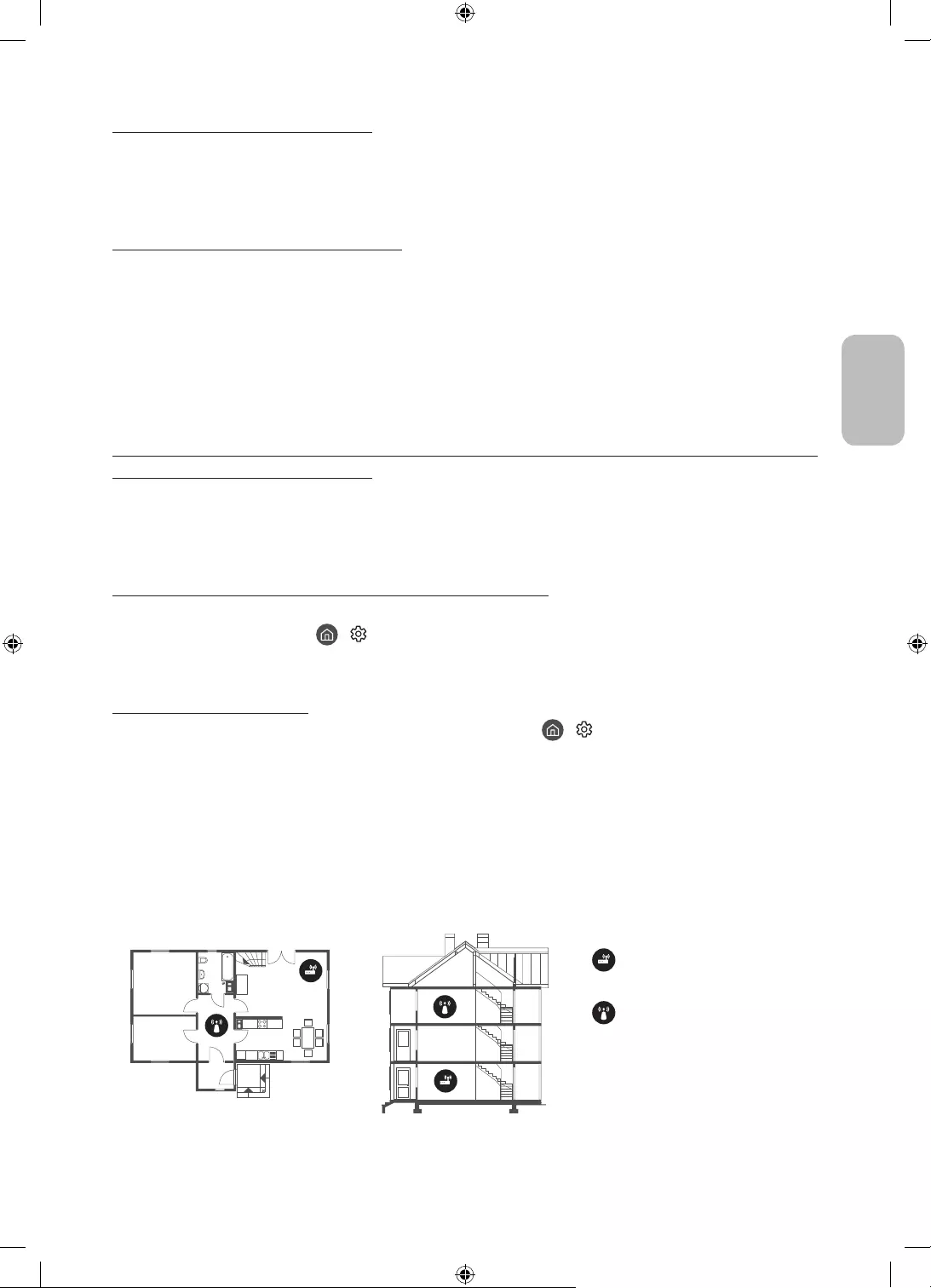
Français - 21
Français
Le module CI+ ne fonctionne pas.
Si le module interface commune CI+ est incompatible avec ce périphérique, veuillez retirer le module et
prendre contact avec l’opérateur du module CI+ pour obtenir de l’aide.
La télécommande ne fonctionne pas.
Vérifiez que l'indicateur d'alimentation en haut à gauche du téléviseur clignote lorsque vous appuyez sur le
bouton marche/arrêt de la télécommande. Si ce n'est pas le cas, remplacez les piles de la télécommande.
Assurez-vous que la polarité (+/-) des piles est respectée.
Essayez de pointer la télécommande directement en direction du téléviseur à partir d'une distance
comprise entre 1,5-1,8
Si votre téléviseur est fourni avec une télécommande Samsung Smart Remote (Bluetooth), pairez la
télécommande au téléviseur.
La télécommande du décodeur câble ou satellite ne permet pas d’allumer ou d’éteindre le
téléviseur, ni de régler le volume.
Programmez la télécommande du décodeur câble ou satellite de telle sorte qu'elle puisse contrôler le
téléviseur. Consultez le manuel de l'utilisateur du décodeur câble ou satellite pour obtenir le code du
téléviseur SAMSUNG.
Les réglages du téléviseur sont perdus après 5minutes.
Le téléviseur fonctionne en Mode Magasin. Définissez le paramètre Mode d'utilisation dans le menu
Général sur Mode Domicile ( > Paramètres > Général > Gestionnaire système > Mode d'utilisation >
Mode Domicile).
Connexion Wi-Fi instable
Assurez-vous que le téléviseur dispose d'une connexion réseau ( > Paramètres > Général > Réseau >
État du réseau).
Assurez-vous que le mot de passe Wi-Fi saisi est correct.
Vérifiez la distance entre le téléviseur et le modem ou point d'accès. Cette distance ne doit pas dépasser
15,2
Limitez les interférences en n'utilisant pas les périphériques sans fil ou en les éteignant. Vérifiez
également l'absence d'obstacles entre le téléviseur et le modem ou le point d'accès. (L'intensité du signal
Wi-Fi peut être réduite par des appareils, des téléphones sans fil, des murs/cheminées en pierre, etc.)
Sur un même étage Différents étages
Point d'accès sans fil
Répéteur sans fil
Contactez votre fournisseur d'accès Internet (FAI) et demandez-lui de réinitialiser votre circuit réseau pour
enregistrer à nouveau les adresses MAC de votre modem ou point d'accès et du téléviseur.
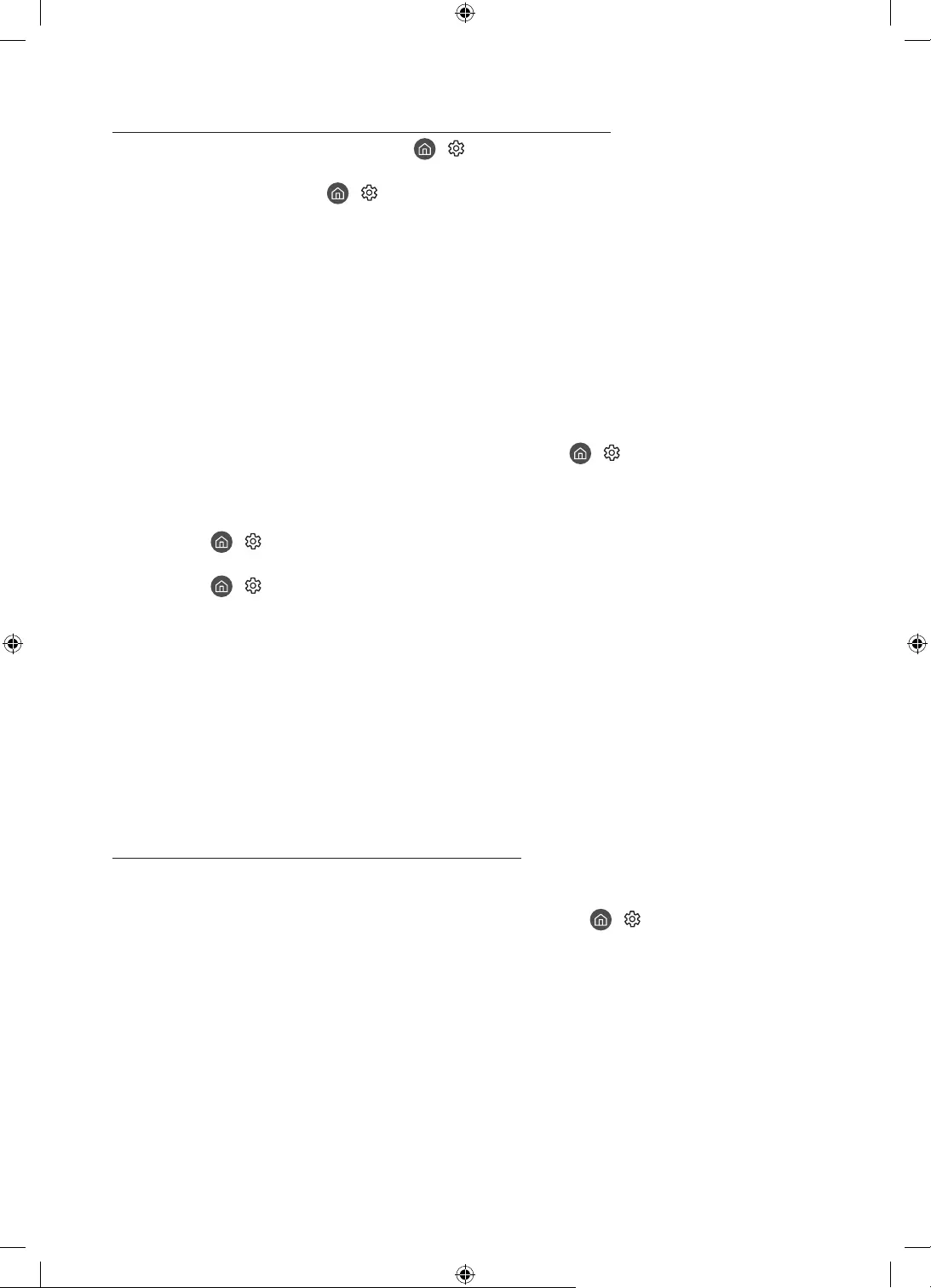
Français - 22
Problèmes concernant les applications de vidéos (YouTube, etc)
Remplacez le DNS par 8.8.8.8. Sélectionnez > Paramètres > Général > Réseau > État du réseau >
Param. IP > Config. DNS > Entrer manuellement > Serveur DNS > entrez 8.8.8.8 > OK.
Réinitialisez en sélectionnant > Paramètres > Assistance > Maintenance de l'appareil > Diagnostic
automatique > Réinitialiser Smart Hub.
Précautions lors de l’utilisation du mode Graphique
Les performances du capteur peuvent varier en fonction des conditions d’installation et d’utilisation du
téléviseur.
– La luminosité et les couleurs de l’écran peuvent varier en fonction de la couleur du sol sur lequel repose
le support du téléviseur.
– Si la pièce où est installé le téléviseur est trop sombre ou trop éclairée, la luminosité de l’écran peut
être limitée et le capteur de mouvement peut ne pas fonctionner normalement.
– Si le téléviseur est installé trop haut ou trop bas, le capteur peut ne pas fonctionner normalement.
Selon les paramètres de la fonction Mise hors tension automatique ( > Paramètres > Général
> Solution Éco > Mise hors tension automatique), il se peut que le téléviseur s'éteigne en l'absence
d'interactions de l'utilisateur dans le mode Graphique, telles que des interactions réalisées à partir de la
télécommande.
La fonction > Paramètres > Général > Gestionnaire système > Heure > Veille et Progr. désact. est
inopérante dans le mode Graphique.
La fonction > Paramètres > Général > Gestionnaire système > Temps protection auto est inopérante
dans le mode Graphique.
Qu'est que l'assistance à distance?
Le service d'assistance à distance de Samsung vous permet de bénéficier de l'aide personnalisée d'un
Diagnostic de votre téléviseur
Réglage des paramètres du téléviseur à votre place
Réinitialisation des paramètres par défaut de votre téléviseur
Installation des mises à jour de micrologiciel recommandées
Comment l'assistance à distance fonctionne-t-elle?
1. Appelez le centre de service Samsung et demandez une opération de support technique à distance.
2. Ouvrez le menu de votre téléviseur, puis accédez au menu Assistance. ( > Paramètres > Assistance)
3. Sélectionnez Gestion à distance, puis lisez et acceptez les contrats de service. Lorsque l'écran de saisie du
code PIN s'ouvre, communiquez-le au technicien.
4. Ce dernier aura alors accès à votre téléviseur.
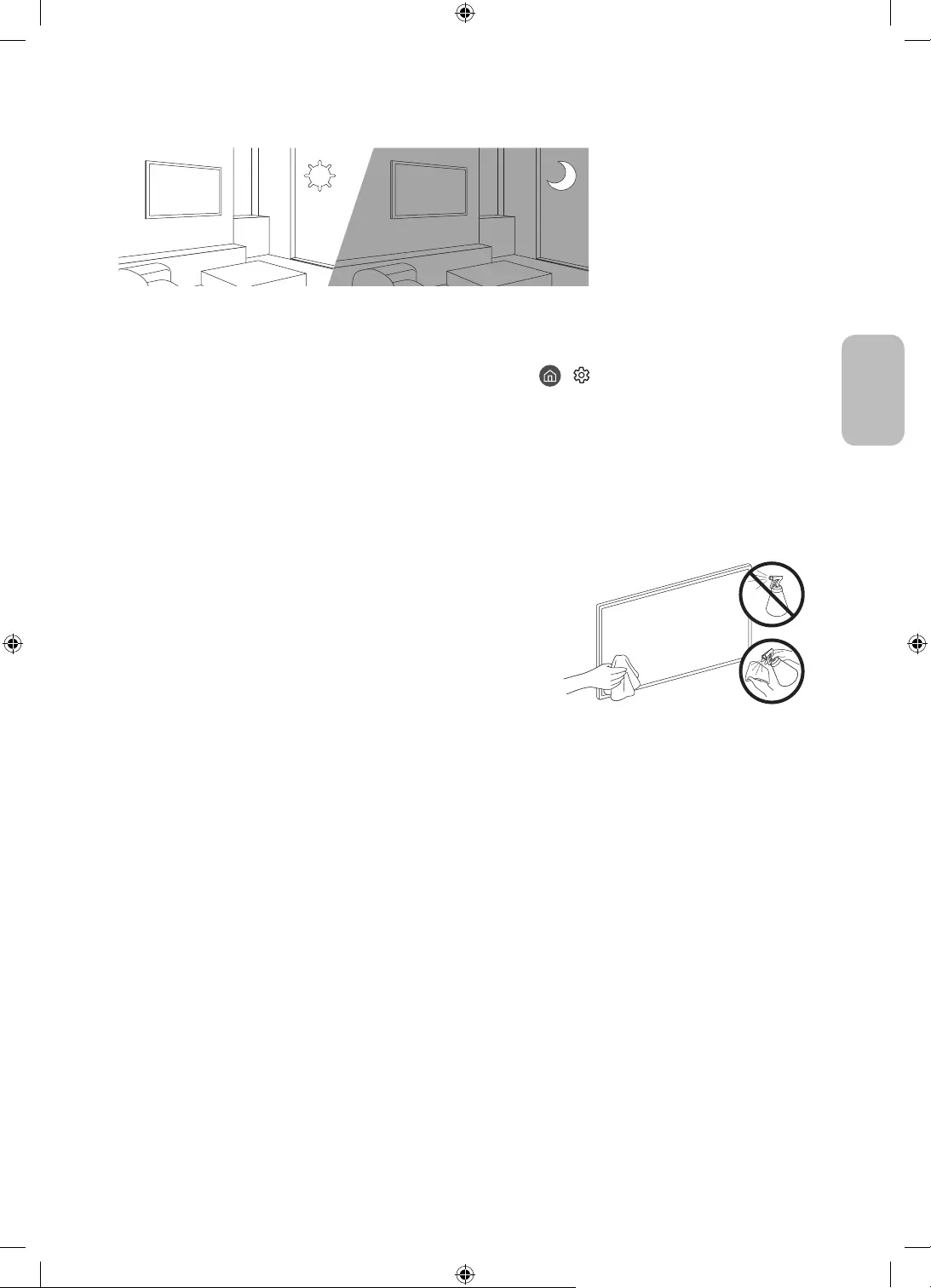
Français - 23
Français
Capteur Eco et luminosité de l'écran
La fonction Capteur Eco règle automatiquement la luminosité de l'écran du téléviseur. Cette fonction
mesure la luminosité de votre pièce et optimise automatiquement celle de votre téléviseur afin de réduire la
consommation d'énergie. Si vous souhaitez la désactiver, accédez à > Paramètres > Général > Solution
Éco > Détection de la lumière ambiante.
Si l'écran est trop sombre lorsque vous regardez la télévision dans l'obscurité, cela peut être dû à la
fonction de Détection de la lumière ambiante.
Le capteur Eco se trouve en haut à gauche du téléviseur. Ne bloquez pas le capteur avec un objet
quelconque. Cela pourrait diminuer la luminosité de l'image.
Entretien du téléviseur
Si un autocollant était appliqué sur l'écran, son retrait peut
laisser quelques traces. Nettoyez-les avant d'utiliser le téléviseur.
Le nettoyage peut rayer l'écran et l'extérieur du téléviseur. Veillez
à effectuer le nettoyage avec précaution à l'aide d'un chiffon
doux pour éviter les rayures.
Veillez à ne pas pulvériser d'eau ou tout autre liquide
directement sur le téléviseur. Tout liquide qui entre dans le
produit peut engendrer une défaillance, un incendie ou une
électrocution.
Pour nettoyer l'écran, éteignez le téléviseur, puis frottez
délicatement les tâches et les traces de doigts sur l'écran à
l'aide d'un chiffon en microfibres. Nettoyez le téléviseur (hormis
l'écran) à l'aide d'un chiffon en microfibre humidifié avec un
peu d'eau. Ensuite, utilisez un chiffon sec pour ôter toute trace
d'humidité. Lorsque vous nettoyez, n'appuyez pas trop fort sur
la surface de l'écran afin de ne pas l'abîmer. N'utilisez jamais
de liquide inflammable (benzène, diluant, etc.) ni de produit
d'entretien. Pour les taches plus tenaces, vaporisez un peu de
détergent pour écran sur un chiffon en microfibres, puis enlevez
les taches au moyen de ce chiffon.
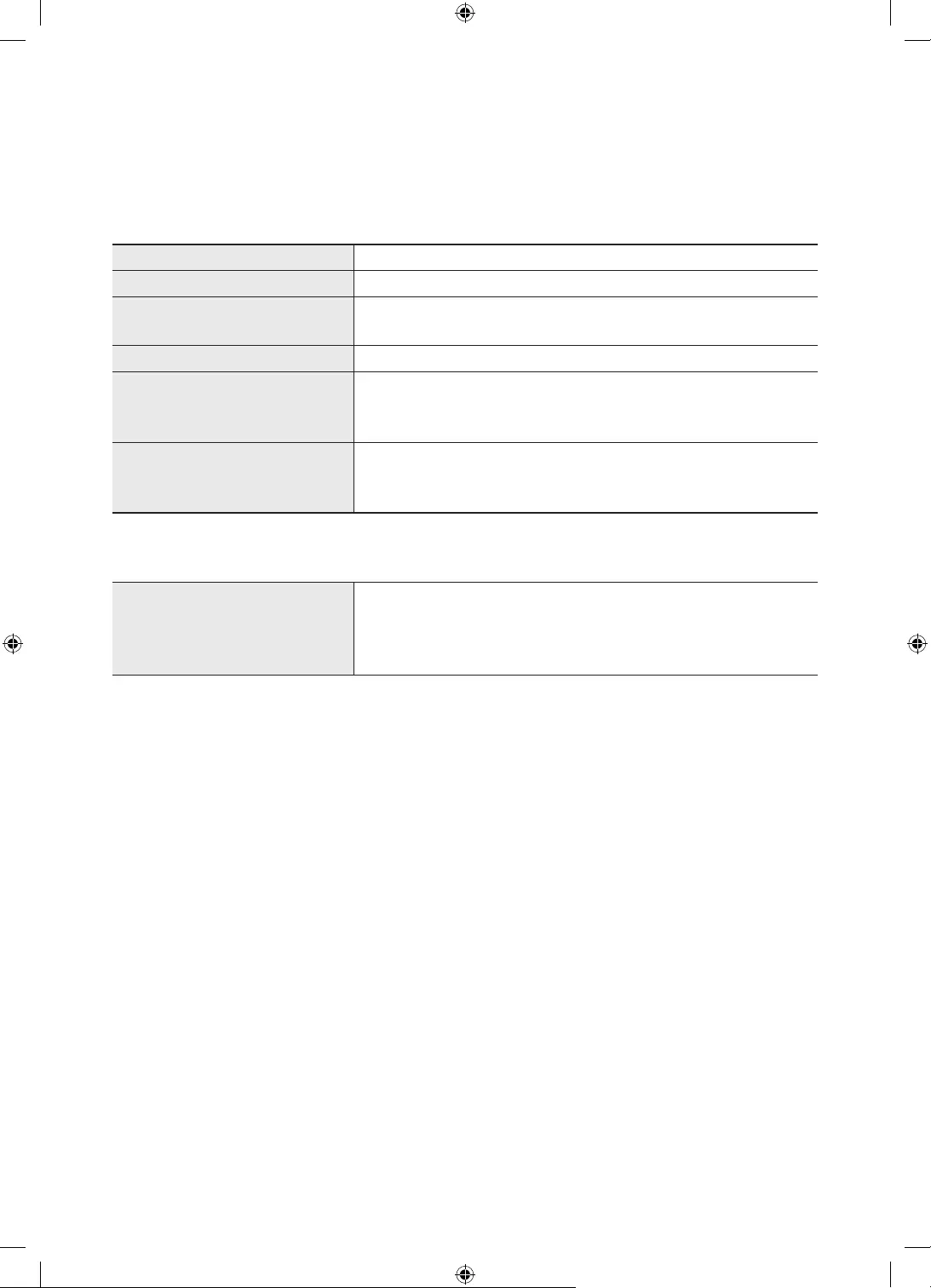
Français - 24
09 Spécifications et informations
supplémentaires
Caractéristiques techniques
Nom du modèle GQ32LS03T / QE32LS03T
Résolution de l'affichage 1920 x 1080
Taille de l'écran
Mesuré en diagonale
32 pouces
80 cm
Son (Sortie) 20 W
Dimensions(LxHxP)
Corps
Avec socle
728,9 x 419,4 x 24,7 mm
728,9 x 452,0 x 143,0 mm
Poids
Sans socle
Avec socle
5,3 kg
5,4 kg
Conditions ambiantes
Température de fonctionnement
Humidité de fonctionnement
Température de stockage
Humidité de stockage
10°C à 40°C (50°F à 104°F)
-20°C à 45°C (-4°F à 113°F)
La conception et les spécifications peuvent être modifiées sans préavis.
Pour plus d'informations sur l'alimentation et la consommation, reportez-vous à l'étiquette de classification
apposée sur le produit.
La consommation de courant normale est mesurée selon la norme CEI 62087.
Vous pouvez voir la plaque signalétique attachée au bas du One Connect.
Vous pouvez voir la plaque signalétique attachée à l'arrière du téléviseur. (Sur certains modèles, vous
pouvez voir la plaque signalétique à l'intérieur de la coque de protection.)
Réduction de la consommation d'énergie
Lorsque vous éteignez le téléviseur, il passe en mode veille. En mode veille, le téléviseur continue à consommer
une petite quantité de courant. Pour réduire la consommation d'énergie, débranchez le cordon d'alimentation
lorsque vous prévoyez de ne pas utiliser le téléviseur pendant une période prolongée.
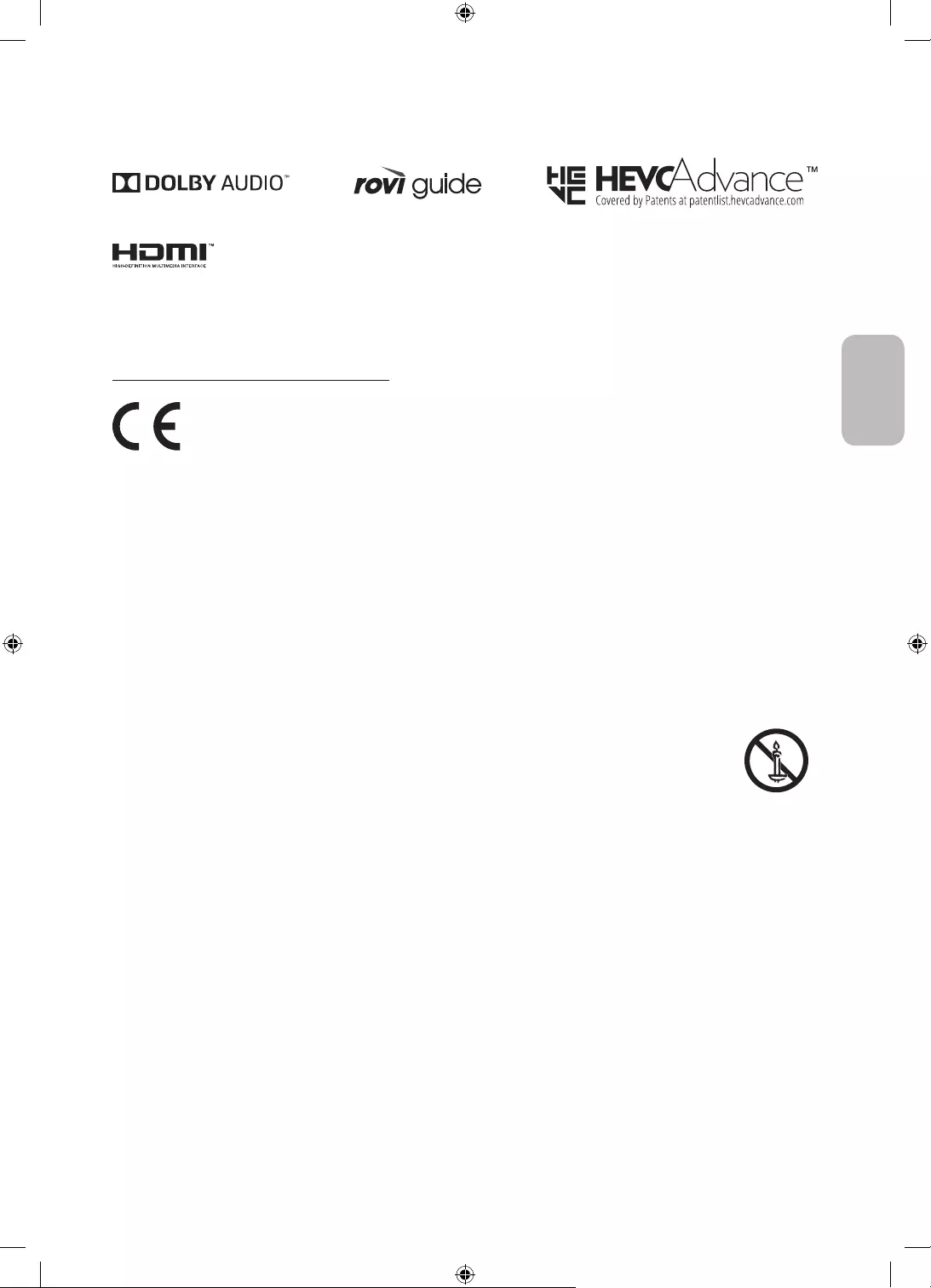
Français - 25
Français
Licences
The terms HDMI and HDMI High-Definition Multimedia Interface, and the HDMI Logo are trademarks or
registered trademarks of HDMI Licensing LLC in the United States and other countries.
Recommandation - UE uniquement
Par la présente, Samsung déclare que cet équipement est conforme à la directive 2014/53/EU.
http://
www.samsung.com, sélectionnez Assistance et entrez le nom du modèle.
Cet équipement peut fonctionner dans tous les pays de l'UE.
La fonction WLAN 5 GHz (Wi-Fi) de cet équipement ne peut être utilisée qu'en intérieur.
Pour en savoir plus sur les engagements de Samsung en matière d'environnement et les obligations
réglementaires spécifiques à un produit (REACH, DEEE, piles, etc.), rendez-vous sur http://www.samsung.com/
uk/aboutsamsung/samsungelectronics/corporatecitizenship/data_corner.html
DISTANCE DES BOUGIES OU AUTRES FLAMMES OUVERTES.
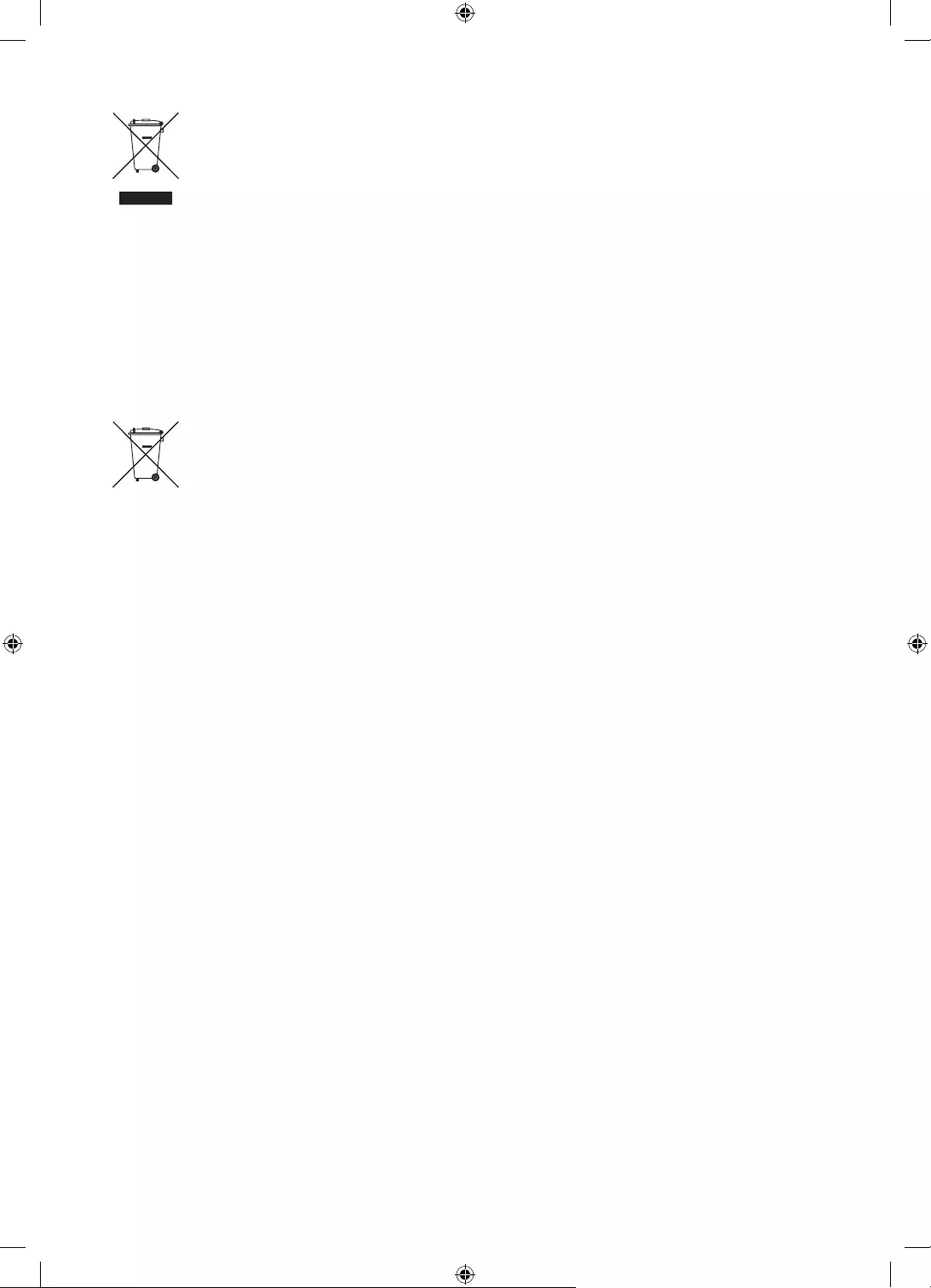
Français - 26
Instructions de mise au rebut de ce produit (déchets d'équipements électriques & électroniques)
(Applicable dans les pays pratiquant la collecte sélective de déchets)
Ce symbole présent sur le produit, ses accessoires ou sa documentation indique que ni le produit,
ni ses accessoires électroniques usagés (chargeur, casque audio, câble USB, etc.) ne peuvent être
jetés avec les autres déchets ménagers. La mise au rebut incontrôlée des déchets présentant des
risques pour l'environnement et la santé publique, veuillez séparer vos produits et accessoires
usagés des autres déchets. Vous favoriserez ainsi le recyclage de la matière qui les compose dans
le cadre d'un développement durable.
Les particuliers sont invités à contacter le magasin leur ayant vendu le produit ou à se renseigner
auprès des autorités locales pour connaître les procédures et les points de collecte de ces
produits en vue de leur recyclage.
Les utilisateurs professionnels doivent contacter leur fournisseur et consulter les conditions
générales du contrat d'achat. Ce produit et ses accessoires ne peuvent être jetés avec les autres
déchets professionnels et commerciaux.
Mise au rebut des piles de ce produit
(Applicable dans les pays pratiquant la collecte sélective de déchets)
Le symbole présent sur le manuel, l'emballage ou les piles indique que celles-ci ne doivent pas
être éliminées en fin de vie avec les autres déchets ménagers. Le cas échéant, les symboles
chimiques Hg, Cd ou Pb signifient que la pile contient du mercure, du cadmium ou du plomb à des
niveaux supérieurs aux niveaux de référence indiqués dans la directive CE 2006/66. Si les piles
ne sont pas correctement éliminées, ces substances peuvent causer des dommages à la santé
humaine ou l'environnement.
Afin de protéger les ressources naturelles et de favoriser la réutilisation du matériel, veillez à
séparer les piles des autres types de déchets et à les recycler via votre système local de collecte
gratuite des piles et accumulateurs.
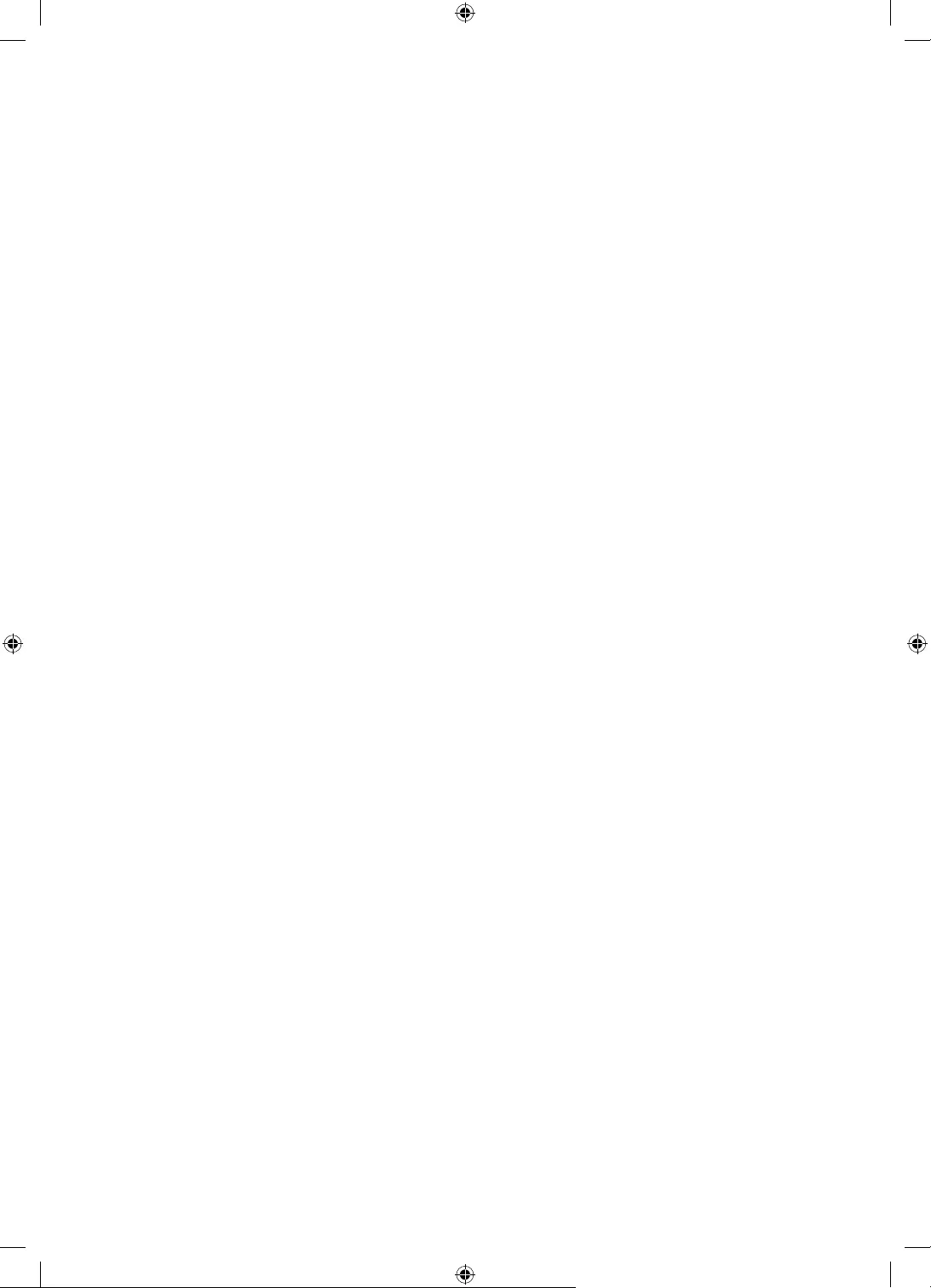
Cette page est laissée
intentionnellement
vierge.
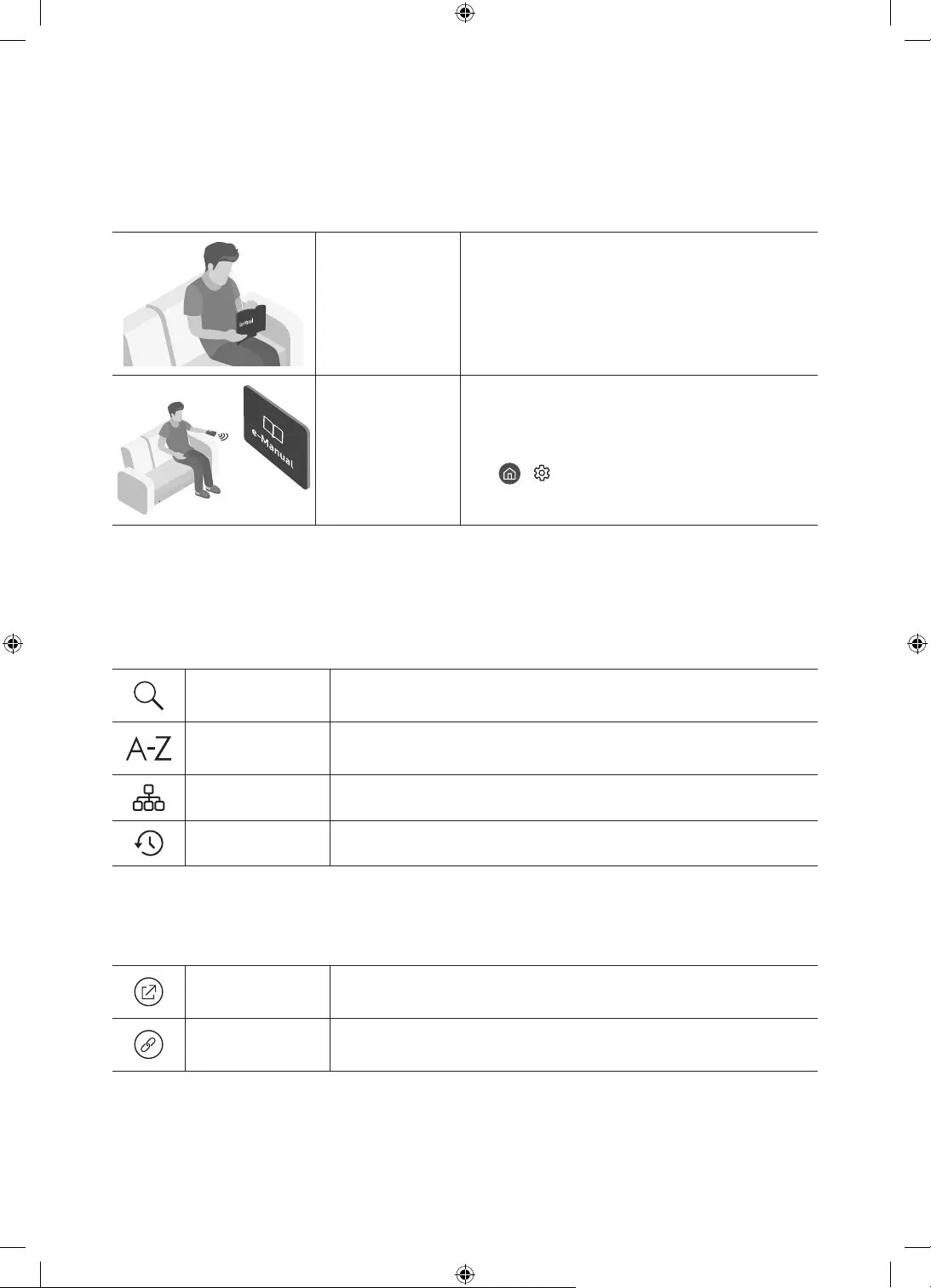
Italiano - 2
Prima di leggere questo manuale dell'utente
Questo TV viene venduto con un manuale dell'utente ed un manuale elettronico.
Prima di leggere questo manuale, vedere:
Manuale
dell'utente
Leggere questo manuale in dotazione per
visualizzare le informazioni sulla sicurezza dei
prodotti, installazione, accessori, configurazione
iniziale e specifiche del prodotto.
e-Manual Per maggiori informazioi su questo TV, leggere il
e-Manual incorporato nel prodotto.
Per accedere al e-Manual,
> Impostazioni > Supporto > Apri
e-Manual
Nel sito web (www.samsung.com) è possibile scaricare i manuali e visualizzarne i contenuti sul proprio PC o
dispositivo mobile.
Conoscere le funzioni di assistenza dell'e-Manual
Alcune schermate del menu non sono accessibili dal manuale elettronico.
Ricerca Scegliere una voce dall'elenco dei risultati per caricare la pagina
corrispondente.
Indice Selezionare una parola chiave per consultare la relativa pagina.
– I menu possono differire in base all'area geografica di appartenenza.
Mappa del sito Visualizza gli elenchi per ogni elemento in e-Manual.
Visti di recente Selezionare un argomento dall'elenco di argomenti visualizzati di recente.
Conoscere le funzione dei tasti visualizzati nelle pagine degli argomenti
dell'e-Manual
Prova ora Permette di accedere alla voce del menu corrispondente e di provare
immediatamente la funzione.
Collega Accedere immediatamente all'argomento evidenziato di una pagina del
e-Manual.
Italiano
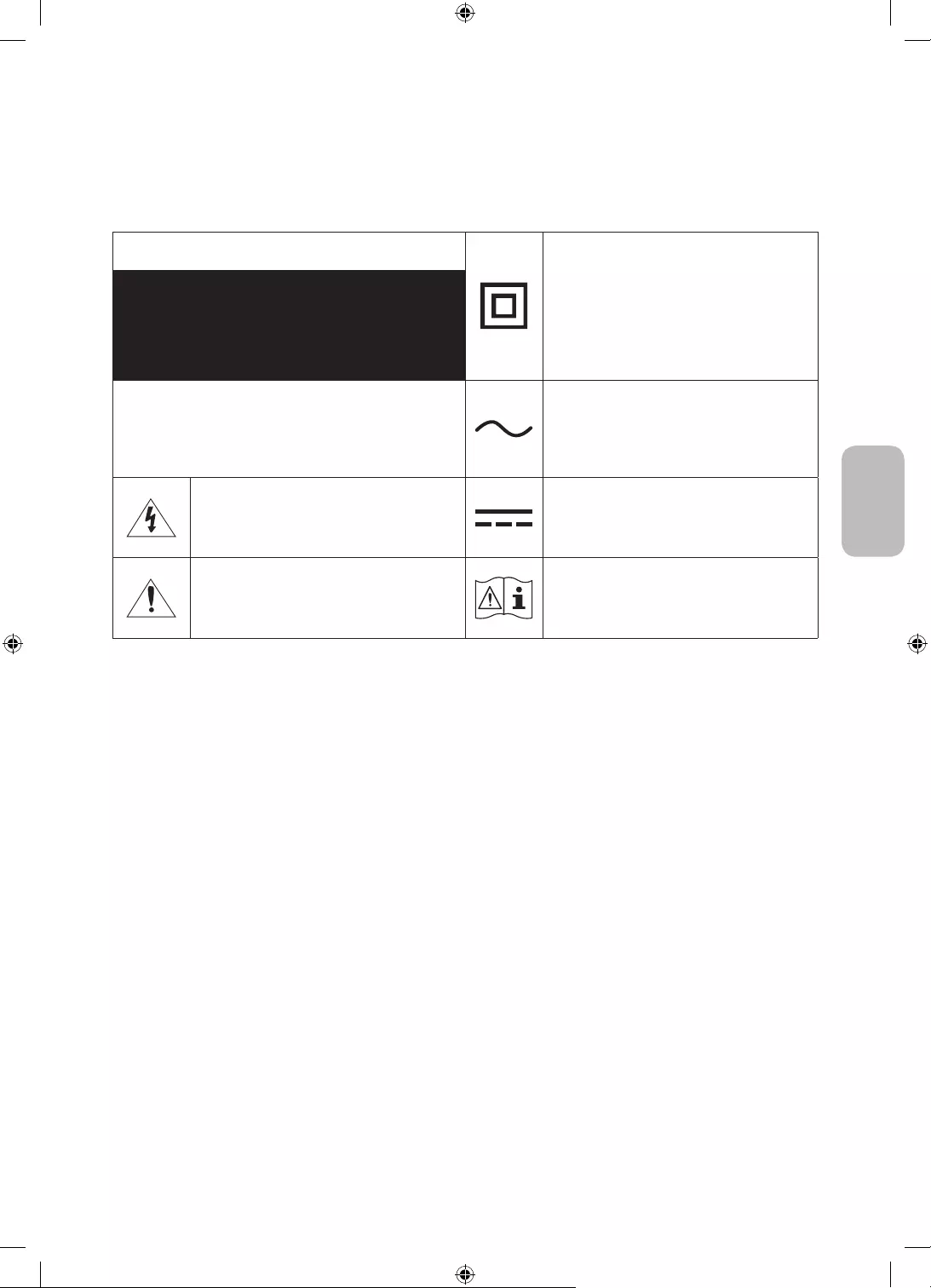
Italiano - 3
Italiano
Avvertenza! Istruzioni importanti di sicurezza
Leggere le Istruzioni di sicurezza prima di usare il televisore.
Per una spiegazione sui simboli che possono comparire sui prodotti Samsung vedere la tabella sotto.
ATTENZIONE Prodotto di Classe II: Questo simbolo indica
che non è necessaria alcuna connessione di
sicurezza ad una presa di corrente dotata
di messa a terra. Qualora questo simbolo di
interesse non fosse presente su un prodotto
dotato di cavo di alimentazione, ciò indica che
il prodotto DEVE prevedere una connessione
affidabile ad un polo di messa a terra.
RISCHIO DI SCARICHE ELETTRICHE.NON APRIRE.
ATTENZIONE: PER RIDURRE IL RISCHIO DI SCOSSE
ELETTRICHE, NON RIMUOVERE IL COPERCHIO (O IL
PANNELLO POSTERIORE). NON CONTIENE PARTI
RIPARABILI DALL'UTENTE. RIVOLGERSI A UN TECNICO
DELL'ASSISTENZA QUALIFICATO.
Tensione CA: La tensione nominale
contraddistinta con questo simbolo è di tipo CA.
Questo simbolo indica che all'interno sono
presenti tensioni pericolose. E' pericoloso
toccare in qualsiasi modo le parti interne di
questo prodotto.
Tensione CC: La tensione nominale
contraddistinta con questo simbolo è di tipo CC.
Questo simbolo indica la disponibilità di
informazioni importanti nella letteratura del
prodotto relative al funzionamento e alla
manutenzione del dispositivo.
Attenzione. Leggere le Istruzioni per l'uso:
Questo simbolo indica all'utente la necessità di
consultare il manuale dell'utente per ottenere
ulteriori informazioni sulla sicurezza.
Sul retro o sul fondo del telaio sono presenti aperture di ventilazione. Per evitare il surriscaldamento del
dispositivo e garantirne un funzionamento ottimale, non ostruire o coprire in nessun caso le aperture di
ventilazione.
– Non posizionare il prodotto all'interno di uno spazio limitato, come per esempio una libreria o un vano
a incasso, privo di adeguata ventilazione.
– Non esporre il prodotto a luce solare diretta né collocarlo vicino o sopra un radiatore o una griglia di un
impianto di riscaldamento.
– Non collocare sul prodotto recipienti pieni d'acqua (come vasi, ecc...); la mancata osservanza di questa
precauzione può causare incendio o scarica elettrica.
Non esporre il prodotto alla pioggia né posizionarlo vicino a una fonte d'acqua (per esempio nei pressi di
una vasca, un lavabo, un lavello, un lavatoio, una piscina, sopra una superficie bagnata, ecc.). Se il prodotto
entra a contatto con l'acqua, scollegarlo dalla presa elettrica e rivolgersi immediatamente a un rivenditore
autorizzato.
Questo prodotto utilizza batterie. Seguire le normative locali in vigore per il corretto smaltimento delle
batterie. Contattare l'autorità locale per richiedere informazioni sulle modalità di riciclo e smaltimento.
Non sovraccaricare le prese a parete, le prolunghe e gli adattatori oltre la loro capacità per evitare rischi di
incendio o scariche elettriche.
I cavi di alimentazione devono essere posizionati in modo da non poter essere calpestati o schiacciati da
oggetti posizionati sopra o contro di essi. Prestare particolare attenzione ai cavi e alle spine, in prossimità
delle prese elettriche e nel punto in cui escono dall'apparecchio.
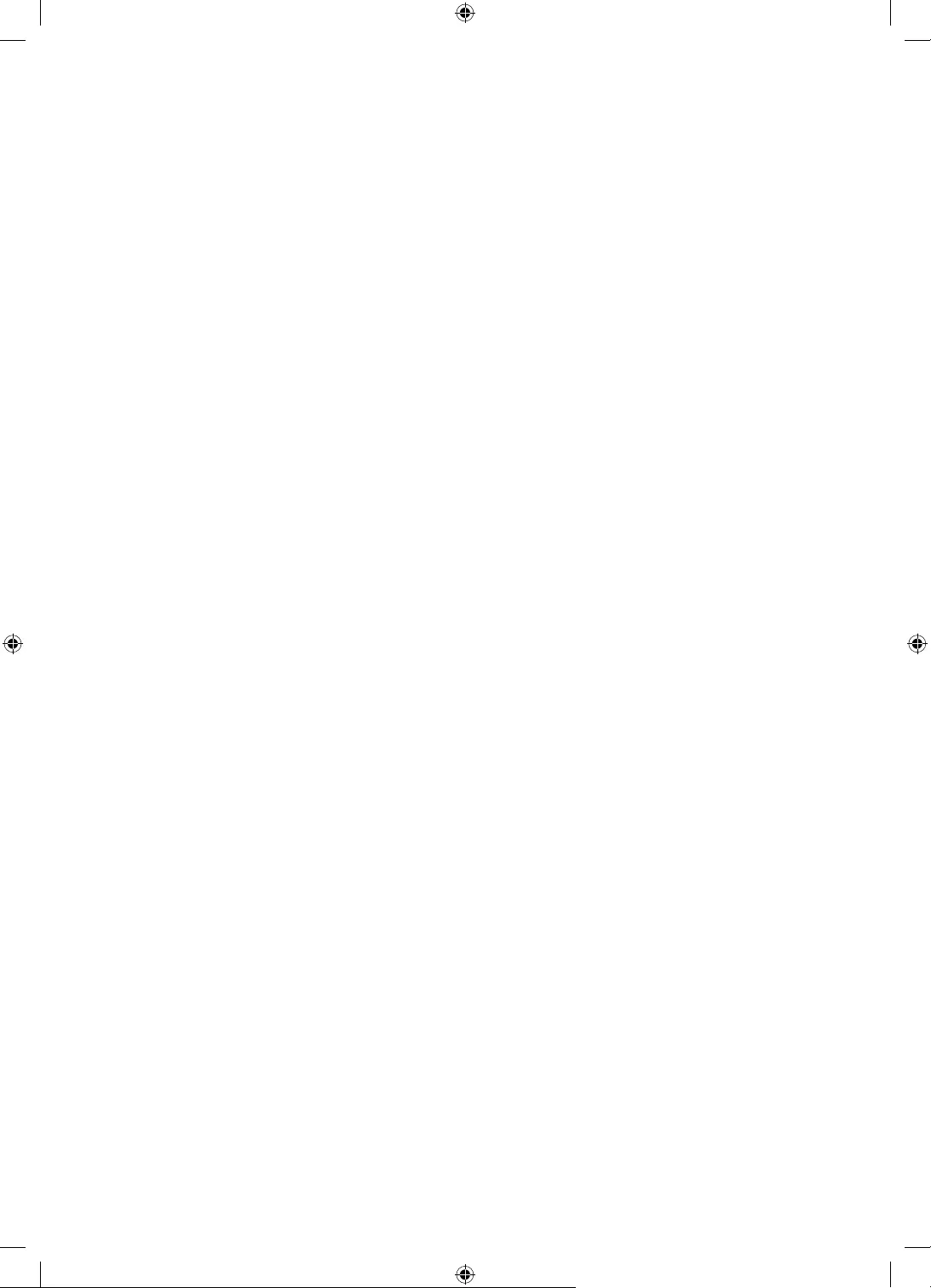
Italiano - 4
Per proteggere l'apparecchio in caso di fulmini, o se è stato lasciato incustodito o non utilizzato per un
lungo periodo di tempo, scollegarlo dalla presa a parete e scollegare il sistema via cavo/antenna. Questa
precauzione proteggerà il prodotto dai danni causati da fulmini e picchi di corrente.
Prima di collegare il cavo di alimentazione CA all'adattatore CC, verificare che la tensione dell'adattatore CC
corrisponda alla tensione erogata localmente.
Non inserire mai oggetti metallici nelle aperture dell'apparecchio. La mancata osservanza di questa
precauzione può provocare scariche elettriche.
Per evitare il pericolo di scosse elettriche, non toccare mai le parti interne dell'apparecchio. L'apparecchio
può essere aperto solo da un tecnico qualificato.
Inserire saldamente la spina del cavo di alimentazione nella presa elettrica. Nello scollegare la spina di
alimentazione dalla presa a parete, afferrarla per la spina e non per il cavo. Non scollegare mai la presa
tirando il cavo di alimentazione. Non toccare il cavo di alimentazione con le mani bagnate.
Se l'apparecchio funziona in modo anomalo, in particolare se emette odori o rumori insoliti, scollegarlo
immediatamente dall'alimentazione e contattare un rivenditore autorizzato o un Centro di assistenza
Samsung.
Estrarre la spina dalla presa di corrente qualora il TV rimanga inutilizzato o si intenda abbandonare
l'abitazione per un lungo periodo di tempo (in particolare in presenza di minori, anziani o persone
diversamente abili non sorvegliati).
– La polvere accumulata può causare scariche elettriche, perdite di corrente o incendio a causa del calore
o delle scintille generate dal cavo di alimentazione o dal degrado della guaina isolante.
Contattare un Centro di assistenza autorizzato Samsung qualora si installi il televisore in un locale molto
polveroso o in presenza di temperature molto alte o molto basse, elevata umidità, presenza di sostanze
chimiche o in caso di funzionamento 24 ore su 24, per esempio in aeroporti, stazioni ferroviarie, ecc.. La
mancata osservanza di questa precauzione può causare gravi danni al televisore.
Utilizzare solo una spina e una presa opportunamente collegate a terra.
– Una messa a terra inadeguata può causare scosse elettriche o danni al prodotto. (Solo dispositivi di
Classe I.)
Per spegnere completamente questo apparecchio, scollegare la spina dalla presa di corrente a parete. Per
poter scollegare rapidamente il televisore dalla presa di corrente in caso di necessità, assicurarsi che la
spina del cavo di alimentazione sia sempre rapidamente accessibile.
Tenere gli accessori (per esempio le pile) in un luogo sicuro lontano dalla portata dei bambini.
Non far cadere o colpire il prodotto. Se il prodotto risulta danneggiato, scollegare il cavo di alimentazione e
rivolgersi ad un Centro di assistenza autorizzato Samsung.
Per pulire il prodotto, scollegare il cavo di alimentazione dalla presa di corrente e pulirlo con un panno
morbido e asciutto. Non usare prodotti chimici quali cera, benzene, alcol, solventi, insetticidi, deodoranti
per l'ambiente, lubrificanti o detergenti. Tali sostanze chimiche infatti possono danneggiare l'aspetto del
televisore o cancellare le scritte riportate sul prodotto.
Non esporre il prodotto a gocce o spruzzi d'acqua.
Non gettare le batterie nel fuoco.
Non disassemblare, surriscaldare o far entrare le batterie in cortocircuito.
ATTENZIONE: Sostituendo le batterie esauste del telecomando con un tipo di batterie di voltaggio errato vi
è il pericolo di esplosione. Sostituire solo con batterie dello stesso tipo o equivalenti.
* Le figure e le illustrazioni presenti in questo Manuale dell'utente sono fornite unicamente a titolo di
riferimento e possono differire da quelle del prodotto attuale. Le specifiche e il design del prodotto possono
variare senza preavviso.
Le lingue CSI (russo, ucraino, kazako) non sono disponibili poiché il prodotto è destinato solo alla vendita nei
paesi europei.
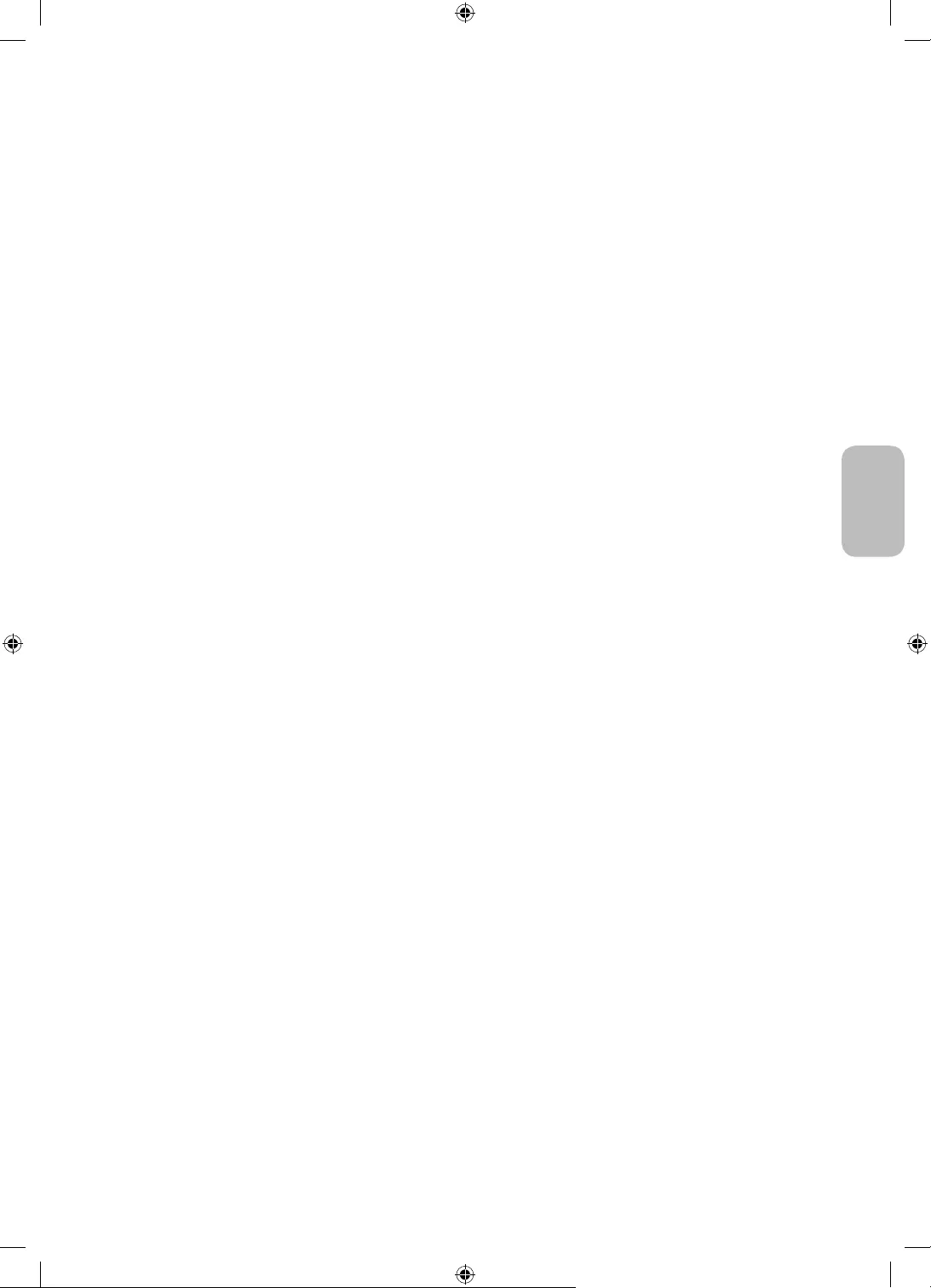
Italiano - 5
Italiano
Prima di leggere questo manuale dell'utente ---------------------------------------------------------------------------- 2
Avvertenza! Istruzioni importanti di sicurezza ---------------------------------------------------------------------------- 3
01 Contenuto della confezione
02 Connessione del televisore a One Connect
03 Installazione TV
Montaggio del televisore a parete ---------------------------------------------------------------------------- 8
Garantire un'adeguata ventilazione al televisore ---------------------------------------------------------------------------- 9
Precauzioni di sicurezza: Fissaggio del televisore alla
parete per impedirne la caduta ---------------------------------------------------------------------------- 9
04 Uso della modalità Arte
Visualizzare le immagini ---------------------------------------------------------------------------- 12
Impostare lo stile dell'immagine selezionata ---------------------------------------------------------------------------- 14
Impostazione della modalità Arte ---------------------------------------------------------------------------- 15
Uso della modalità Arte con la app SmartThings ---------------------------------------------------------------------------- 15
05 Samsung Smart Remote
Conoscere i tasti del Samsung Smart Remote. ---------------------------------------------------------------------------- 16
Abbinamento del televisore al telecomando
Samsung Smart Remote ---------------------------------------------------------------------------- 17
Installazione delle batterie nel telecomando
Samsung Smart Remote ---------------------------------------------------------------------------- 17
06 Eseguire la funzione Initial Setup (Impostazione iniziale)
Uso di Controller TV ---------------------------------------------------------------------------- 18
07 Connessione alla rete
Connessione di rete - Wireless ---------------------------------------------------------------------------- 19
08 Risoluzione dei problemi e manutenzione
Risoluzione dei problemi ---------------------------------------------------------------------------- 20
Precauzioni durante l'uso della modalità Arte ---------------------------------------------------------------------------- 22
Cos'è l'Assistenza remota? ---------------------------------------------------------------------------- 22
Sensore Eco e luminosità dello schermo ---------------------------------------------------------------------------- 23
Manutenzione del televisore ---------------------------------------------------------------------------- 23
09 Specifiche e altre informazioni
Specifiche ---------------------------------------------------------------------------- 24
Caratteristiche ambientali ---------------------------------------------------------------------------- 24
Riduzione del consumo energetico ---------------------------------------------------------------------------- 24
Licenze ---------------------------------------------------------------------------- 25
Indice
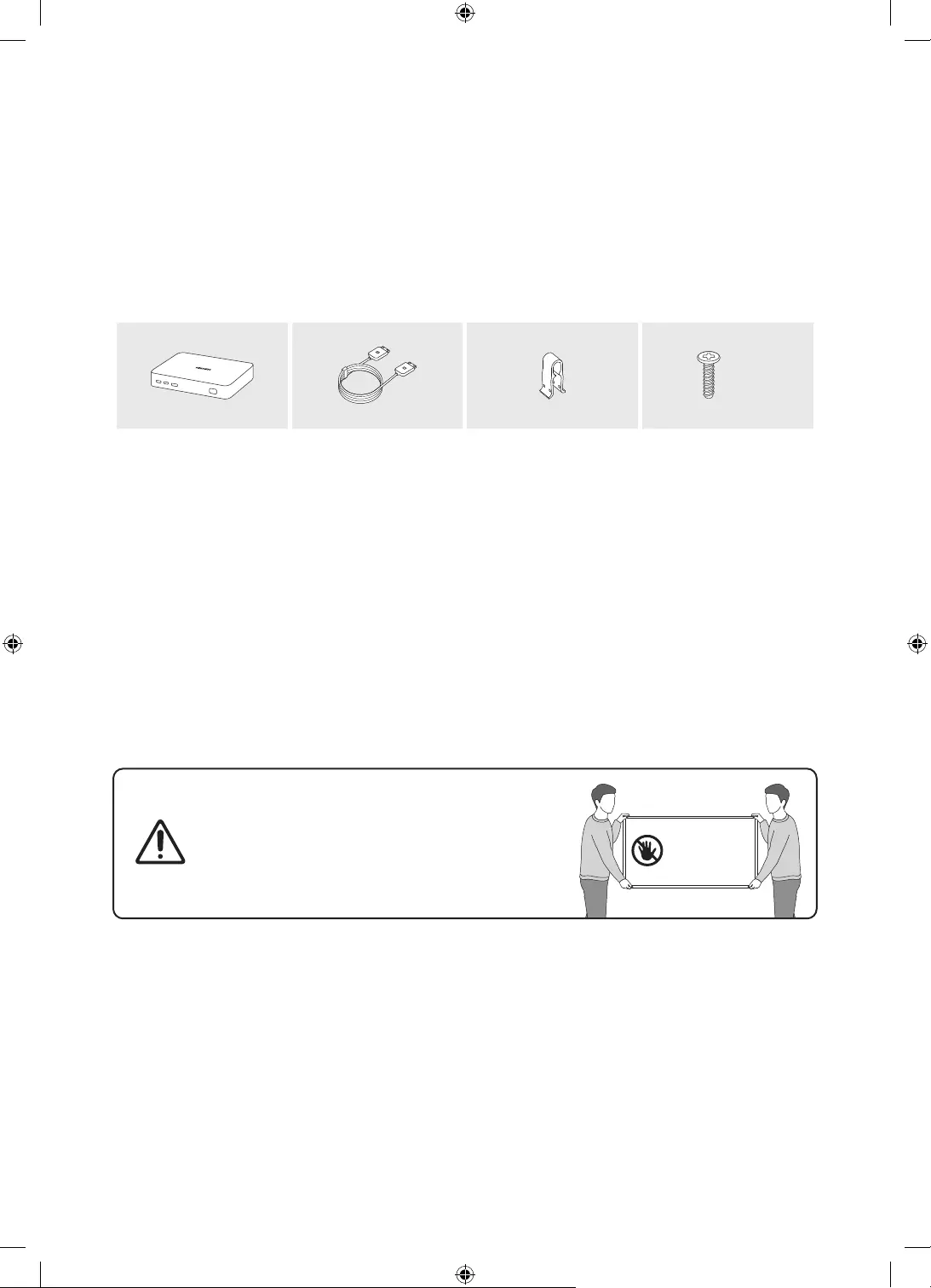
Italiano - 6
01 Contenuto della confezione
Controllare che nell'imballaggio del televisore siano contenuti i seguenti componenti. Se eventuali componenti
risultano mancanti, contattare il rivenditore.
Samsung Smart Remote & Pile (2 tipo AA)
Manuale dell'utente
Scheda di garanzia / Guida alle normative (non
disponibili in tutti i paesi)
Cavo di alimentazione One Connect
x 2
(M4 x L14)
One Connect Cavo One Connect Ferma cavo Vite
La forma e il colore dei componenti possono variare in base al modello.
Eventuali cavi non forniti possono essere acquistati separatamente.
Una volta aperta la confezione, verificare che non vi siano accessori nascosti dietro o all'interno dei
materiali di imballaggio.
Nelle seguenti condizioni è possibile che vengano addebitati costi amministrativi:
(a) l'uscita del tecnico in seguito a una chiamata non porta all'individuazione di alcun difetto nel prodotto
(ovvero laddove l'utente non abbia letto il manuale dell'utente).
(b) L'utente ha consegnato l'unità ad un Centro di assistenza Samsung ma non è stato individuato alcun
difetto nel prodotto (ovvero laddove l'utente non abbia letto il manuale dell'utente).
Prima dell'uscita del tecnico l'utente viene informato delle spese amministrative.
Avvertenza: Una pressione diretta sulla superficie
del pannello provocata da una manipolazione non
corretta può danneggiare lo schermo. Si raccomanda
di sollevare il televisore afferrandolo per i bordi, come
mostrato.
Non toccare lo
schermo!
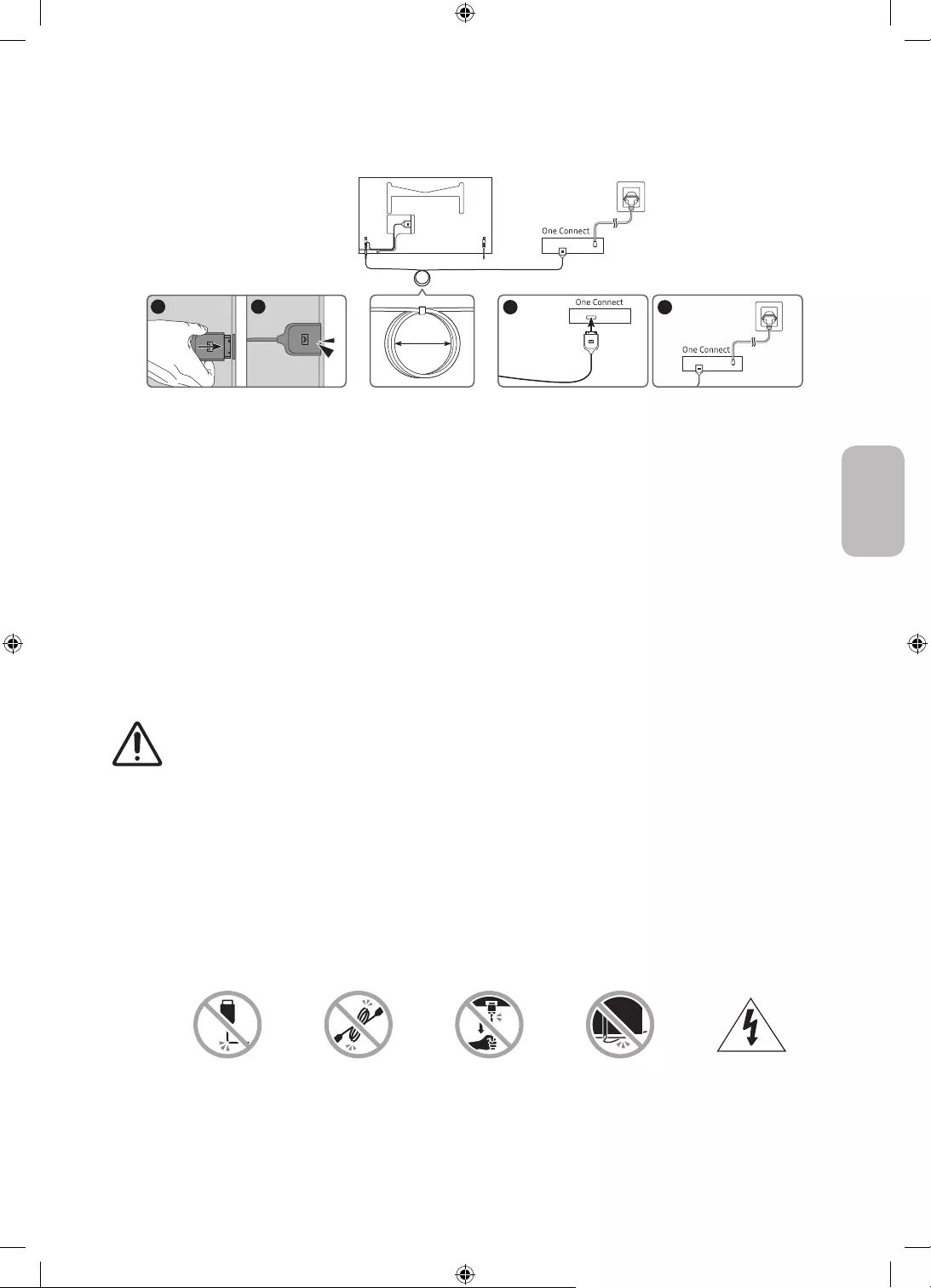
Italiano - 7
Italiano
02 Connessione del televisore a One Connect
4
3
1 2
10 cm
TV One Connect
Per collegare la Cavo One Connect alla One Connect ed al TV, seguire i seguenti passaggi:
1. Una volta terminata l'impostazione del TV e posizionato nella posizione definitiva, collegare la Cavo One
Connect alla One Connect ed al TV come mostrato nei Passaggi da 1 a 3 sopra.
AVVERTENZA: Accertarsi che entrambi i connettori siano saldamente e completamente collegati. Se uno
dei connettori non è correttamente collegato sussiste il pericolo di una importante scarica elettrica.
2. Collegare il cavo di alimentazione della One Connect alla One Connect ed alla presa di corrente come
mostrato nel Passaggio 4 sopra.
AVVERTENZA: Seguire le direzioni esattamente. Accertarsi di collegare il cavo di alimentazione alla presa
di corrente come ultima operazione. Scollegare sempre il cavo di alimentazione dalla presa di corrente
prima di scollegare la Cavo One Connect dal retro del TV o dalla One Connect.
– Vedere Quick Setup Guide per maggiori informazioni.
3. Collegare le proprie periferiche (antenna, decoder, lettore Blu-ray, ecc.) alla One Connect. Vedere
Accessory Kit per i dettagli.
Non utilizzare One Connect in posizione orizzontale o capovolta.
Nel collegare la Cavo One Connect, prestare attenzione alle forme e dimensioni dei suoi
connettori in modo da collegarli correttamente. La mancata osservanza di tale indicazione
potrebbe causae un malfunzionamento del prodotto.
Nel collegare la Cavo One Connect, prestare attenzione a non torcere il cavo della Cavo One
Connect. La mancata osservanza di tale indicazione potrebbe provocare un degrado delle
prestazioni del TV o danneggiare il cavo.
Nel disporre la parte rimanente del cavo, vedere la figura sopra per la corretta disposizione.
Prestare attenzione a non agire sul cavo in alcuno dei modi descritti sotto. La Cavo One Connect
contiene un circuito di alimentazione. È possibile danneggiare il cavo ed esporsi a scariche
elettriche.
Maneggiare la One Connect con attenzione. È pesante.
Piegare Torcere Tirare Esercitare una
pressione Scarica elettrica
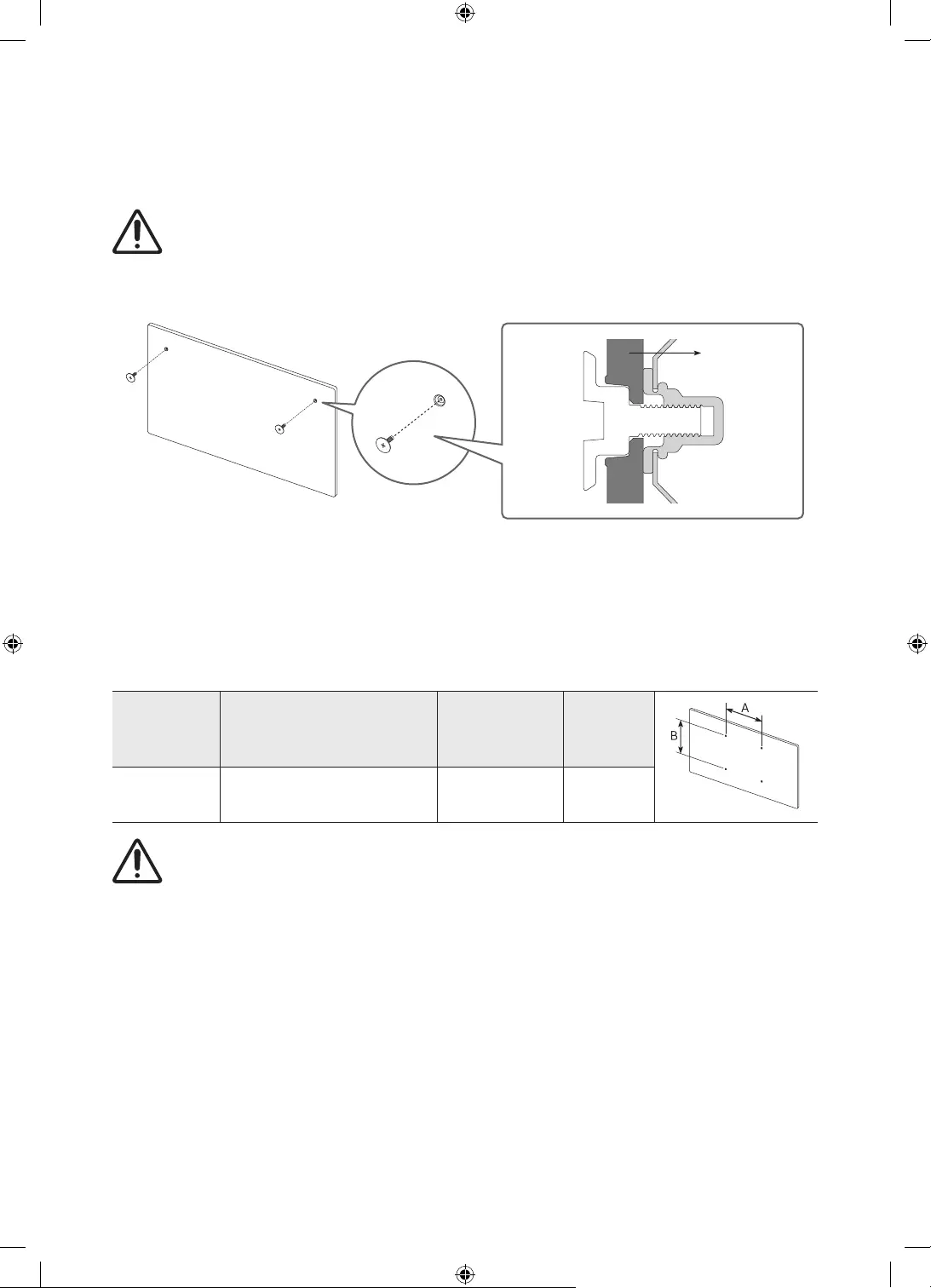
Italiano - 8
03 Installazione TV
Montaggio del televisore a parete
Il montaggio a parete di questo TV deve seguire le specifiche stabilite dal produttore. In caso di
installazione non corretta, il TV potrebbe scivolare dalla struttura o cadere, causando gravi lesioni a
bambini e adulti eventualmente presenti e gravi danni al prodotto.
Vedere il manuale di installazione fornito insieme al kit di montaggio a parete Samsung.
TV
Samsung non può essere ritenuta responsabile per lesioni personali o danni al prodotto causati da una
installazione a parete eseguita autonomamente dall'utente.
Installare la staffa su una parete solida perpendicolare al pavimento. Prima di fissare la staffa di montaggio
a una parete non in cartongesso, contattare il rivenditore di zona per richiedere ulteriori informazioni.
Una installazione a soffitto o su pareti inclinate può provocare la caduta del televisore e causare lesioni
personali anche gravi.
Dimensione
del televisore
in pollici
Specifiche alloggiamento viti
(A * B) in millimetri Viti Quantità
32 582,2 x 277,5 M4 2
Non installare il kit di montaggio a parete mentre il televisore è acceso.La mancata osservanza di
questa precauzione può causare lesioni personali causate da scariche elettriche.
Utilizzare le viti in dotazione con il prodotto (in caso contrario ciò potrebbe danneggiare il TV o il TV
montato sulla staffa per il montaggio a parete potrebbe cadere).
Non serrare eccessivamente le viti. Ciò potrebbe danneggiare il prodotto o causarne la caduta con
conseguente rischio di lesioni. Samsung non può essere ritenuta responsabile per tali incidenti.
Samsung non potrà essere ritenuta responsabile per eventuali danni o lesioni personali qualora vengano
usati sistemi di montaggio a parete diversi o l'utente non si attenga alle istruzioni di installazione fornite.
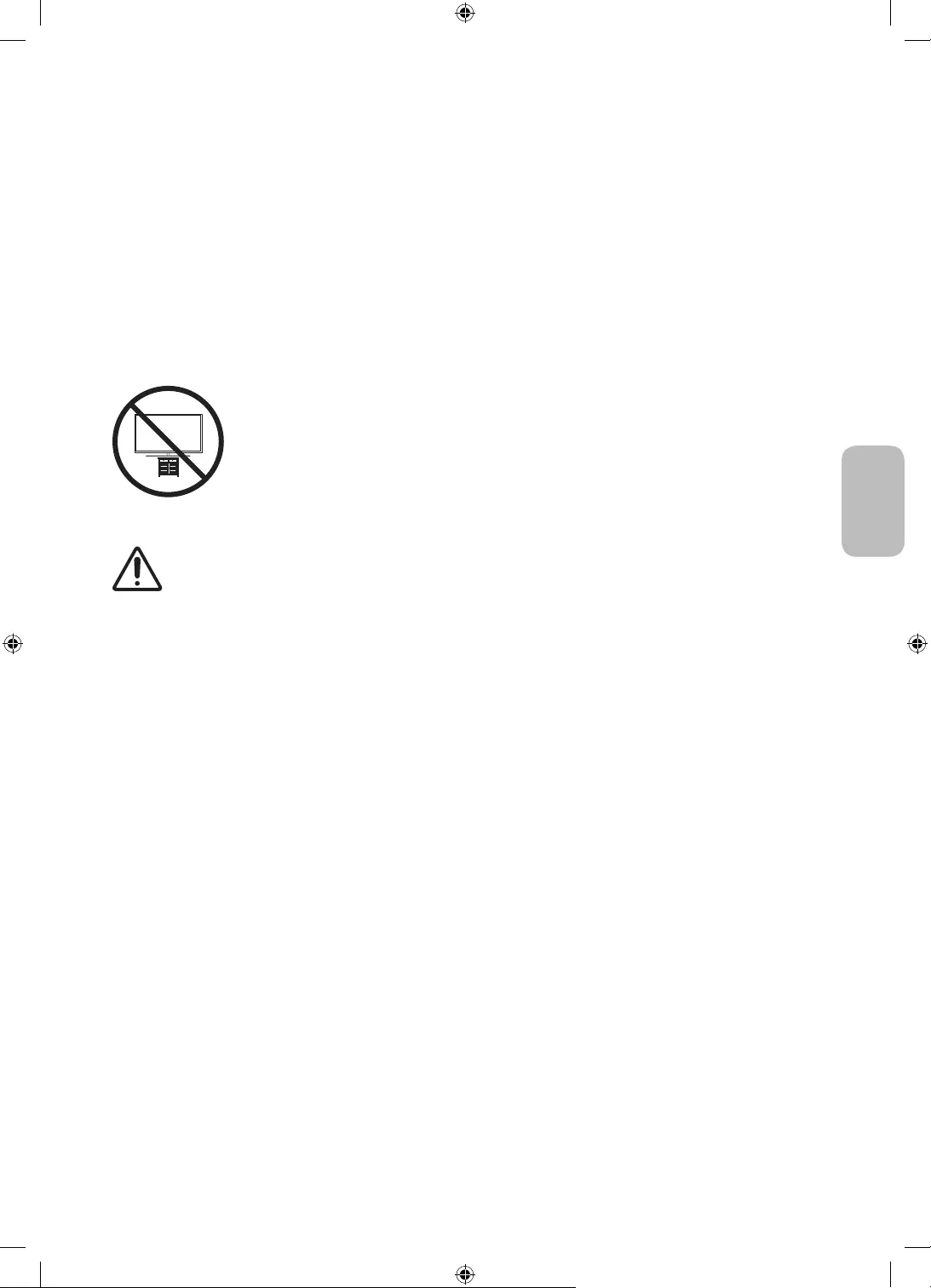
Italiano - 9
Italiano
Garantire un'adeguata ventilazione al televisore
Durante l'installazione del TV e di One Connect, mantenere una distanza di almeno 10 cm tra il TV e One
Connect con altri oggetti (pareti, lati dell'armadio, ecc.) per garantire una adeguata ventilazione. Una
ventilazione inadeguata può causare l'innalzamento della temperatura interna del prodotto e il rischio di
incendio.
Se il televisore viene installato su un piedistallo o una staffa a parete, utilizzare solo componenti forniti da
Samsung. L'uso di componenti di altri produttori può causare malfunzionamenti o lesioni personali per la
caduta del prodotto.
Precauzioni di sicurezza: Fissaggio del televisore alla parete per
impedirne la caduta
Attenzione: Tirare, spingere o arrampicarsi sul televisore sono azioni che possono
provocarne la caduta. In particolare, si raccomanda di non far giocare i bambini con il
televisore poiché potrebbero appendervisi o destabilizzarlo. Se ciò dovesse verificarsi, il
televisore potrebbe cadere provocando lesioni personali gravi e perfino mortali. Seguire
tutte le precauzioni di sicurezza descritte nella documentazione allegata al televisore.
Per una maggiore stabilità e sicurezza del prodotto, è possibile acquistare e installare il
dispositivo anticaduta come descritto alla pagina successiva.
AVVERTENZA: Non posizionare mai il televisore in una posizione instabile. Il televisore potrebbe
cadere e provocare serie lesioni personali e perfino la morte. Molte lesioni, particolarmente nei
bambini, possono essere evitate prendendo delle semplice precauzioni come:
Utilizzare sempre armadietti o piedistalli raccomandati dal costruttore del televisore.
Utilizzare solo mobili in grado di sostenere in sicurezza il televisore.
Accertarsi sempre che il televisore non sporga dal bordo del mobile sul quale è posizionato.
Spiegare e far comprendere ai bambini i pericoli ai quali possono andare incontro
arrampicandosi su un mobile per raggiungere il televisore o i suoi elementi di controllo.
Instradare sempre i cavi collegati al televisore in modo che non possano far cadere le persone, o
vengano schiacciati o possano impigliarsi.
Non posizionare mai il televisore in una posizione instabile.
Non posizionare il televisore su mobile alto (quale ad esempio una credenza o una libreria) senza
ancorare entrambi, mobile e televisore, ad un supporto adeguato.
Non appoggiare mai il televisore su panni o altri materiali a loro volta appoggiati sopra mobili o
strutture di sostegno.
Non appoggiare mai oggetti che possano essere oggetto di attenzione per bambini, quali
giocattoli e telecomandi, sopra il televisore o il mobile sul quale il televisore è appoggiato.
Qualora il televisore venga spostato in un'altra posizione, adottare gli stessi criteri applicati in
precedenza.
Se installato su un piedistallo, il display di questo prodotto risulta leggermente inclinato verso
dietro e il suo angolo di visione non può essere regolato.
Qualora vi siano oggetti sul piedistallo o sul pavimento, il prodotto potrebbe cadere provocando
malfunzionamenti e lesioni alle persone.
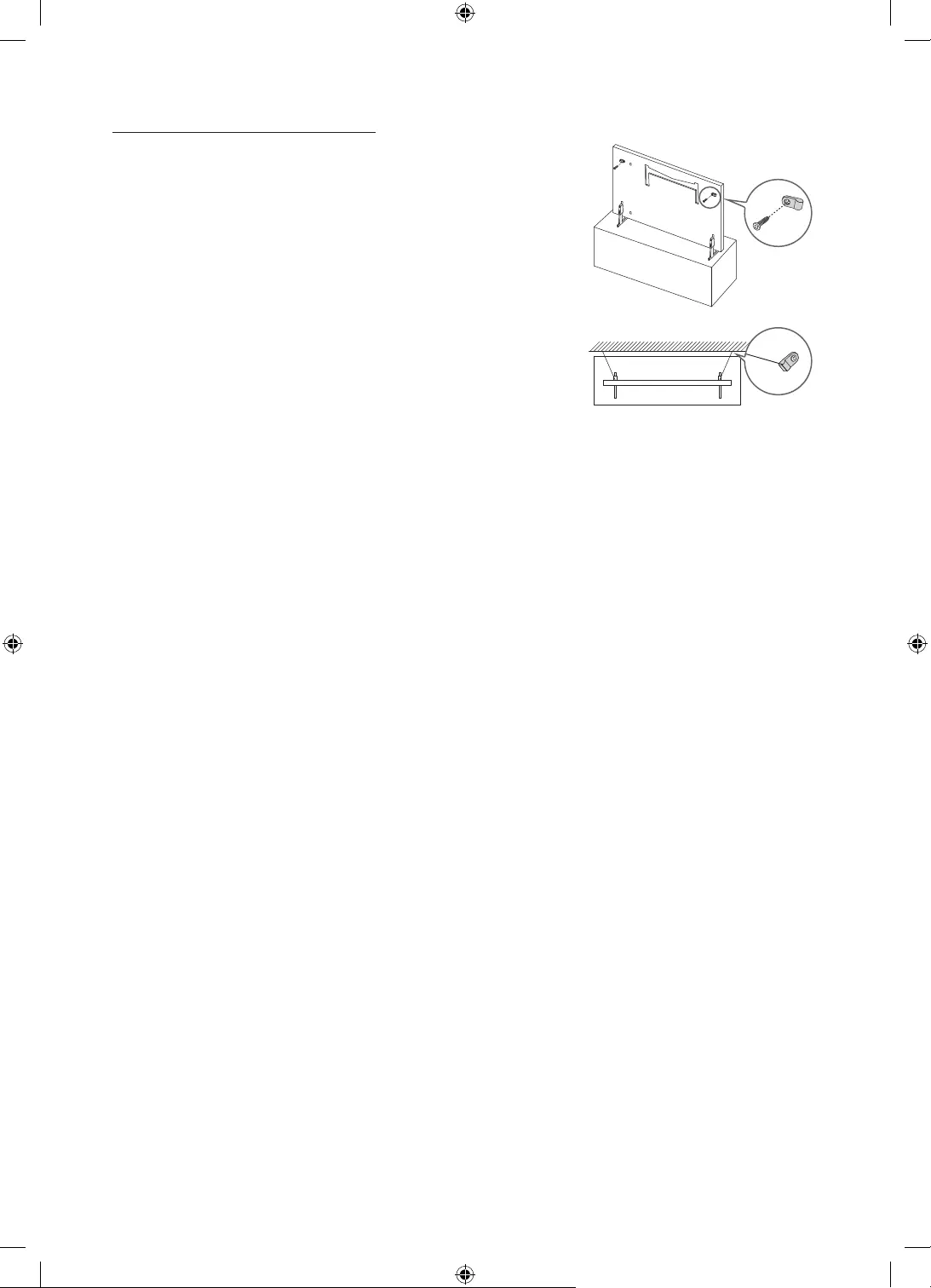
Italiano - 10
Prevenire la caduta del televisore
1. Usando le viti corrette, fissare saldamente le staffe alla parete.
Assicurarsi che le viti siano fissate saldamente alla parete.
– A seconda del tipo di parete, potrebbe essere necessario
utilizzare anche dei sistemi di ancoraggio.
2. Usando le viti corrette, fissare saldamente le staffe al TV.
– Per le specifiche delle viti, vedere la parte relativa alle viti
standard in "Montaggio del televisore a parete".
3. Collegare le staffe fissate al televisore a quelle fissate alla parete
utilizzando un cavo resistente, quindi legarlo saldamente.
– Installare il televisore il più vicino possibile alla parete in modo
che non possa cadere all'indietro.
– Collegare il cavo in modo che le staffe fissate alla parete si
trovino alla stessa altezza o leggermente più in basso rispetto
alle staffe fissate al TV. La forma e il colore del prodotto
possono variare in base al
modello.
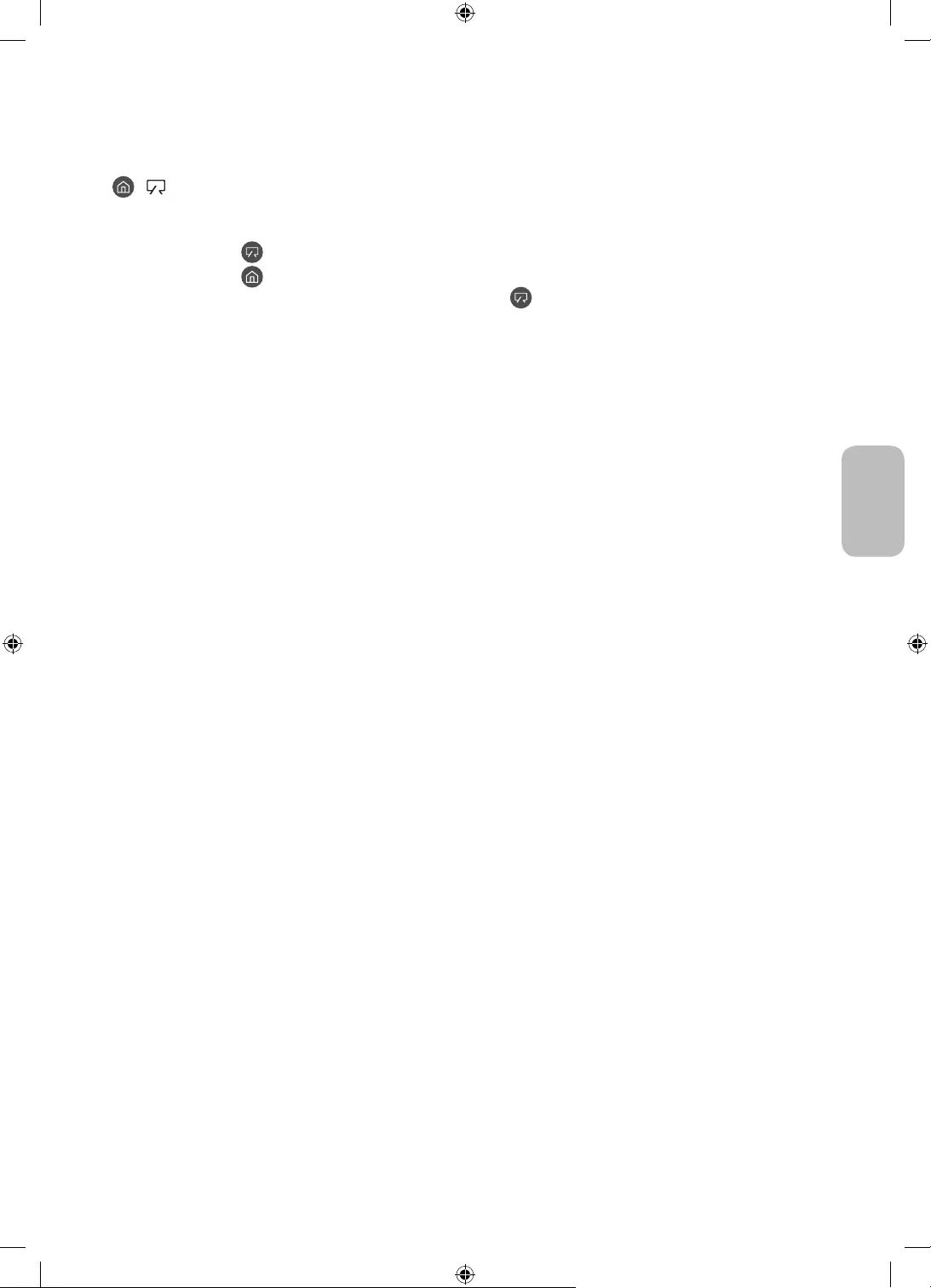
Italiano - 11
Italiano
04 Uso della modalità Arte
> Arte
È possibile usare la funzione modalità Arte per visualizzare contenuti visivi quali fotografie o creazioni grafiche
a schermo pieno quando non si guarda il TV.
Premere il tasto sul telecomando per passare alla modalità TV o alla modalità Arte.
Premere il tasto in modalità Arte per passare alla modalità TV.
Per spegnere completamente il TV, tenere premuto il tasto del telecomando, o premere il tasto
Controller TV in alto a sinistra sul TV.
– Se si utilizza un telecomando diverso dal telecomando Samsung Smart Remote, il TV potrebbe non
spegnersi completamente.
In modalità Arte, la luminosità e tonalità dei colori del TV vengono automaticamente regolati in base alle
condizioni di illuminazione ambientale ed il TV può essere automaticamente spento.
– Il TV viene impostato in modo predefinito in modo che lo schermo si spenga automaticamente quando
l'illuminazione ambientale si riduce in modalità Arte.
In modalità Arte, è possibile connettere il proprio dispositivo mobile al TV mediante la app SmartThings sul
dispositivo mobile per visualizzare fotografie memorizzate sul dispositivo mobile.
– Questa funzione potrebbe non essere supportata in base al modello di TV posseduto ed all'area
geografica di appartenenza.
– Le funzioni supportate possono differire in base alla versione della app SmartThings in uso.
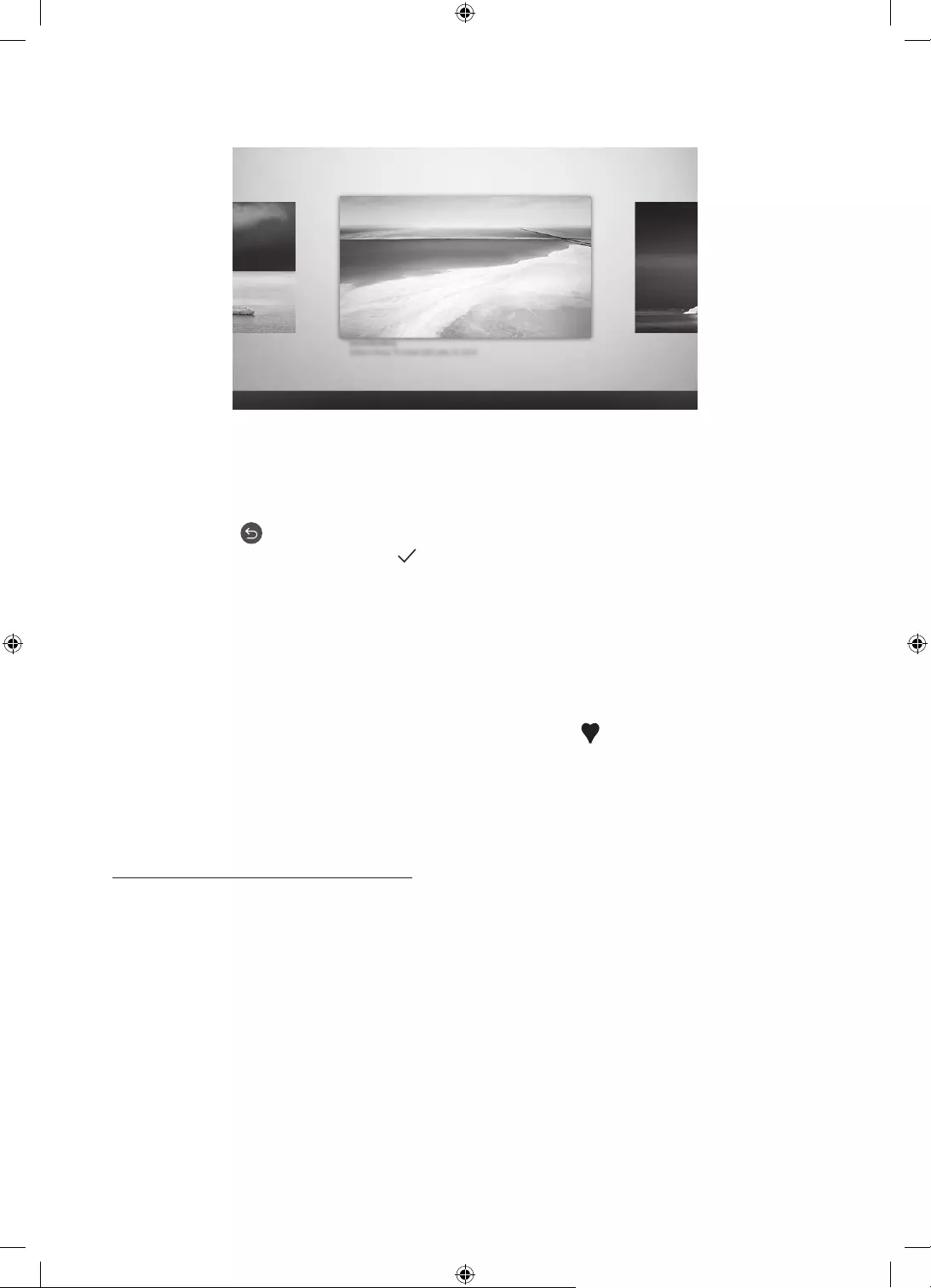
Italiano - 12
Visualizzare le immagini
Opzioni+
Recenti Negozio Arte La mia raccolta Impostazioni
L'immagine visualizzata sul televisore potrà differire dall'immagine sopra in base al modello posseduto ed
all'area geografica di appartenenza.
Per visualizzare una immagine in modalità Arte, selezionare uno dei seguenti menu. Per passare al menu
secondario nel quale è possibile selezionare le immagini, premere il tasto Selezione, uno dei quattro tasti
direzionali o il tasto in modalità Arte. Usare i tasti direzionali del telecomando per posizionarsi su una
immagine, quindi premere il tasto Selezione. Imposta compare in alto nella immagine selezionata ed è
possibile visualizzare l'immagine in modalità Arte.
Recenti
È possibile modificare le ultime immagini selezionate.
Negozio Arte
Per acquistare diverse immagini accedere a Negozio Arte.
– Negozio Arte potrebbe non essere visualizzata in base allo stato della connessione di rete.
La mia raccolta
È possibile visualizzare un elenco di immagini e foto impostabili come preferito in Preferiti. È anche
possibile selezionare le immagini desiderate tra quelle memorizzate su un dispositivo esterno o mobile e
memorizzarle in Foto personali.
– Per poter ottenere le immagini dal proprio dispositivo mobile, la app SmartThings deve essere
installata sul proprio dispositivo mobile.
Visualizzazione di immagini per orario
1. Usare i tasti direzionali del telecomando per posizionarsi su La mia raccolta.
2. Usare i tasti direzionali per accedere a Preferiti o Foto personali.
Per visualizzare le immagini sul dispositivo mobile tramite USB o la app SmartThings, selezionare le
immagini desiderate e salvarle in Foto personali.
3. Usare i tasti direzionali del telecomando per posizionarsi su Opzioni+, in alto nello schermo.
4. Premere il tasto Selezione quando compare l'elemento Avvia presentaz..
5. Usare i tasti direzionali del telecomando per selezionare l'orario al quale le immagini verranno sostituite e
premere il tasto Selezione.
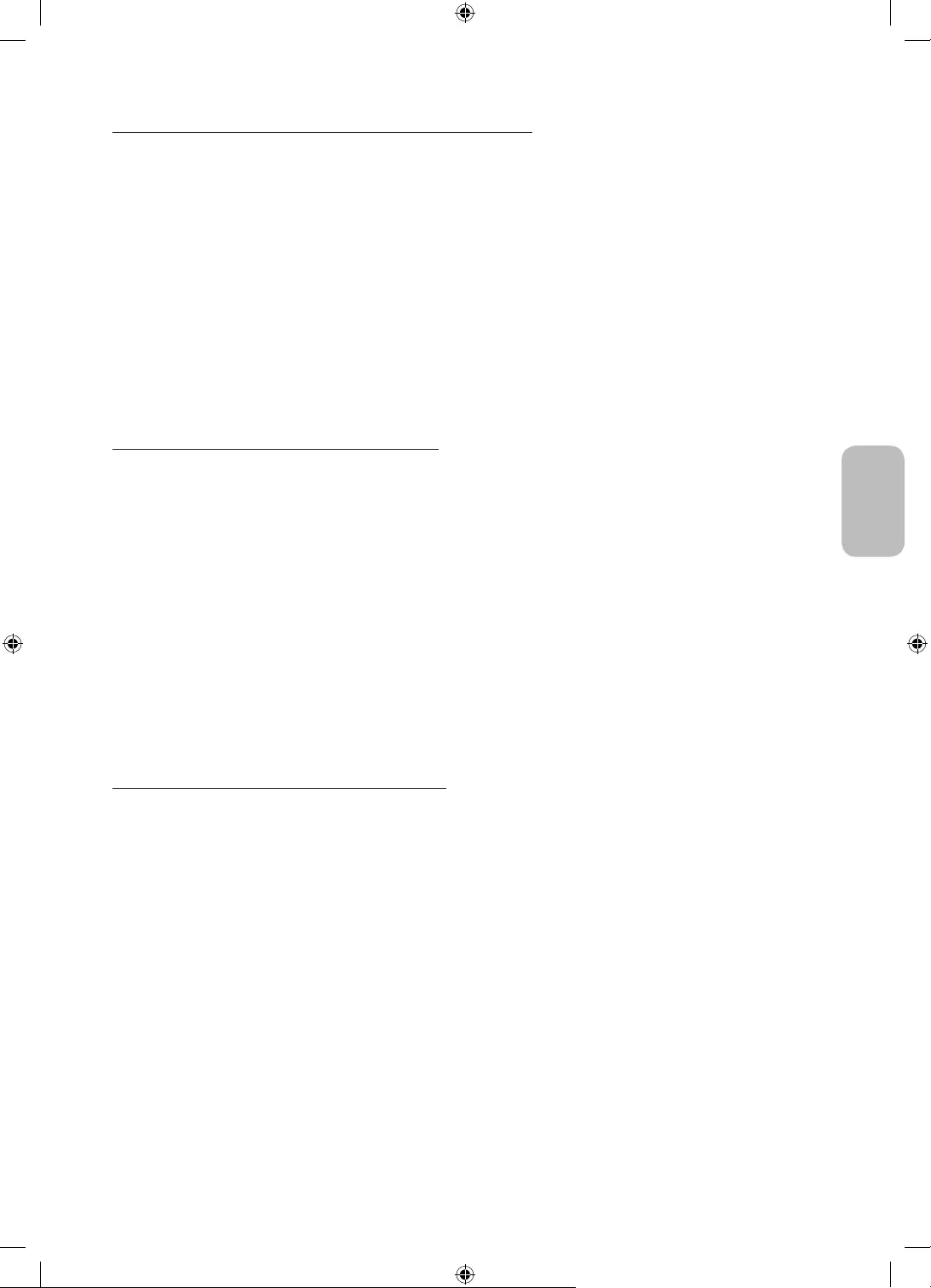
Italiano - 13
Italiano
Importare immagini da dispositivi di memoria esterni
1. Collegare un dispositivo di memoria esterno contenente le immagini al TV.
2. Usare i tasti direzionali del telecomando per accedere a La mia raccolta, quindi accedere al dispositivo di
memoria esterno collegato.
3. Usare i tasti direzionali del telecomando per posizionarsi su Salva in Foto personali, in alto nello schermo,
quindi premere il tasto Selezione.
4. Usare i tasti direzionali del telecomando per posizionarsi su una immagine, quindi premere il tasto
Selezione.
– E' possibile selezionare più immagini contemporaneamente.
5. Usare i tasti direzionali del telecomando per posizionarsi su Salva selezionati, in alto nello schermo, quindi
premere il tasto Selezione.
6. L'immagine o le immagini selezionate vengono memorizzate in Foto personali.
Acquistare immagini presso Negozio Arte
1. Usare i tasti direzionali del telecomando per posizionarsi su Negozio Arte.
2. Usare i tasti direzionali del telecomando per posizionarsi su un argomento, quindi premere il tasto
Selezione. È possibile selezionare eventuali argomenti secondari o immagini visualizzati sullo schermo.
– Il percorso di accesso può essere diverso in base all'argomento.
3. Usare i tasti direzionali del telecomando per posizionarsi su una immagine, quindi premere il tasto
Selezione.
4. Usare i tasti direzionali del telecomando per posizionarsi su Opzioni+, in alto nello schermo, quindi
premere il tasto Ottieni l'iscrizione di prova o Acq. per acquistare l'immagine selezionata.
– Visualizza Ottieni l'iscrizione di prova se non si ha effettuato la sottoscrizione a Iscrizione al negozio
Arte.
5. Usare i tasti direzionali del telecomando per posizionarsi su un metodo di pagamento, quindi premere il
tasto Selezione.
6. Seguire le istruzioni a schermo per completare la procedura di pagamento.
Sottoscrizione di Iscrizione al negozio Arte
Sottoscrivendo il Iscrizione al negozio Arte, è possibile usare il Negozio Arte illimitatamente ed usufruire di
diverse immagini sostituendole a piacere con nuove.
1. Usare i tasti direzionali del telecomando per posizionarsi su Negozio Arte.
2. Usare i tasti direzionali del telecomando per posizionarsi su Iscrizione.
3. Seguire le istruzioni visualizzate per accedere alle informazioni di sottoscrizione.
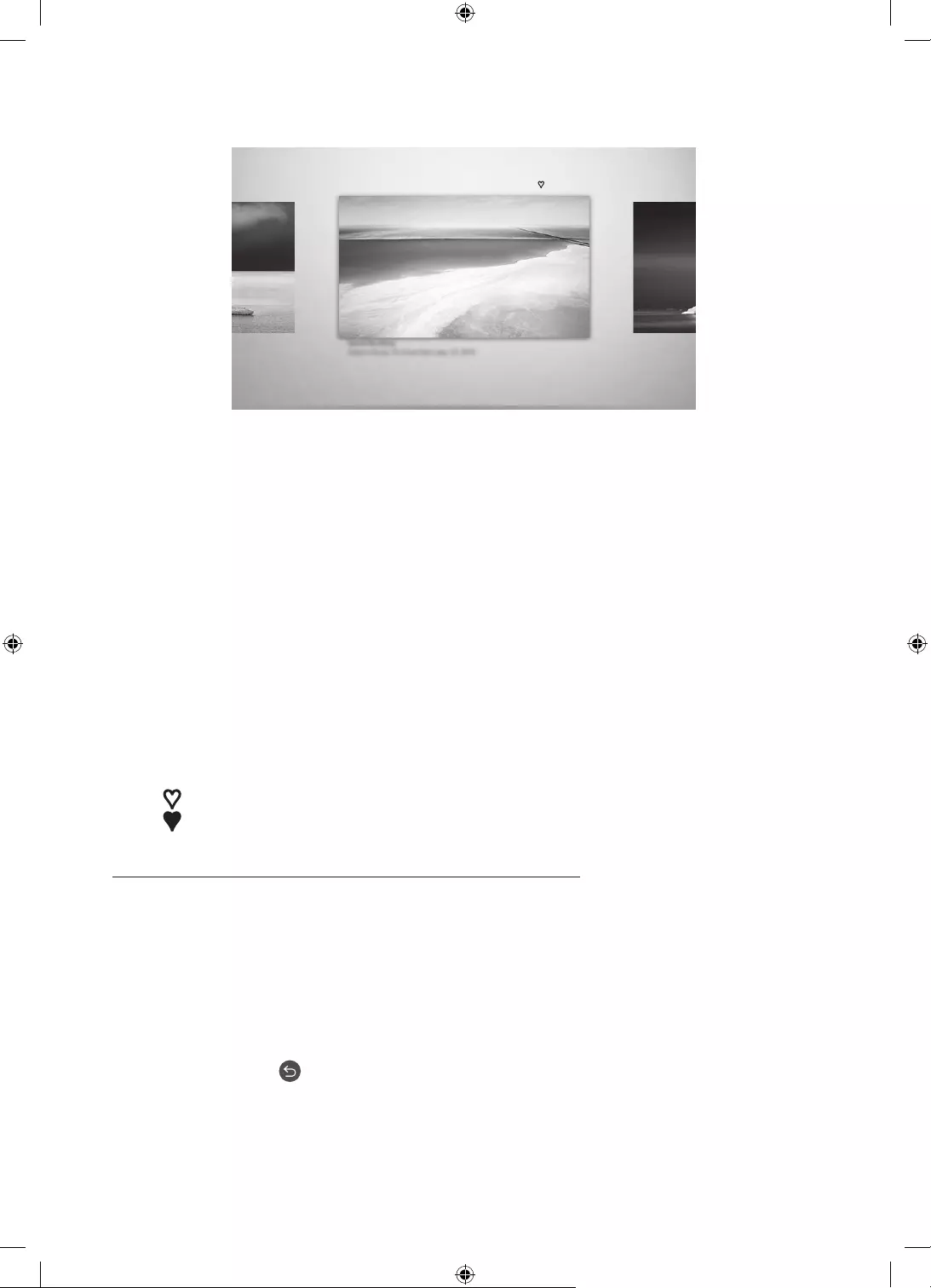
Italiano - 14
Impostare lo stile dell'immagine selezionata
Dettagli Passepartout Preferiti
Cantemporary
L'immagine visualizzata sul televisore potrà differire dall'immagine sopra in base al modello posseduto ed
all'area geografica di appartenenza.
Usare i tasti direzionali del telecomando per posizionarsi su Opzioni+, in alto nello schermo. È possibile
utilizzare i seguenti menu:
Dettagli
È possibile trovare maggiori informazioni sull'immagine.
Filtro fotografico
È possibile applicare gli effetti creati dai filtri selezionati in base alle proprie preferenze.
– Questa funzione è disponibile solo per i programmi registrati in modalità Foto personali.
Passepartout
È possibile applicare vari stili di bordo e colori all'immagine in base alle proprie preferenze.
– Questa funzione è disponibile solo per i programmi registrati in modalità Foto personali.
preferito
È possibile impostare (o non impostare) una immagine a scelta come elemento preferito premendo il tasto
Selezione del telecomando. È possibile visualizzare tutti gli elementi della lista impostati come preferiti in
La mia raccolta > Preferiti.
– preferito: Non impostato come preferito.
– preferito: Impostato come preferito.
Applicare uno stile ed un colore del bordo ad una immagine
1. Usando i tasti direzionali del telecomando per posizionarsi sull'immagine della quale si desidera
modificare lo stile ed il colore del bordi, posizionarsi su Opzioni+ in alto nello schermo e premere il tasto
Passepartout
2. Usare i tasti direzionali del telecomando per selezionare lo stile ed il colore del bordo desiderati.
3. Cambiare lo stile e colore del bordo e premere il tasto Selezione per spostare il focus sull'immagine.
– Per modificare solo lo stile o il colore del bordo, modificarlo e premete il tasto Selezione per
memorizzare le modifiche apportate.
4. Per memorizzare lo stile e colore del bordo selezionato, premere nuovamente il tasto Selezione.
– Premendo il tasto per uscire, lo stile del bordo ed il colore modificati non verranno memorizzati.
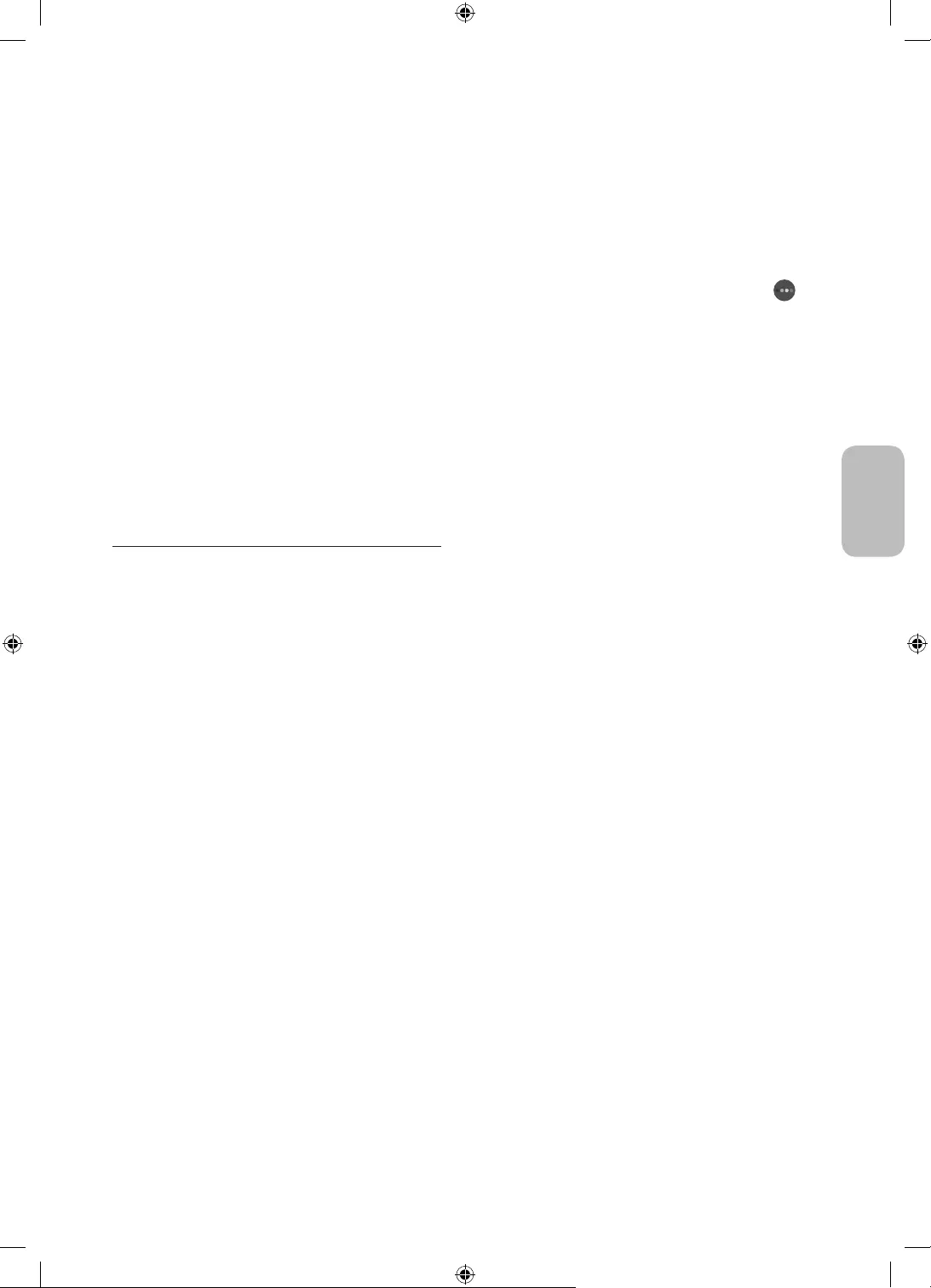
Italiano - 15
Italiano
Impostazione della modalità Arte
In modalità Arte, usare i tasti direzionali del telecomando per selezionare Impostazioni nel menu in basso. E'
possibile utilizzare le seguenti funzioni:
Luminosità
Usare i tasti direzionali del telecomando per posizionarsi su Modifica, in alto, quindi premere il tasto
Selezione. Nella schermata successiva, regolare la luminosità dell'immagine. Dopo aver selezionato le
impostazioni desiderate, premere il tasto Selezione del telecomando.
– Per impostare immediatamente Luminosità durante la visione in modalità Arte, premere il tasto sul
telecomando.
Standby dopo
Qualora non venga rilevato alcun movimento intorno al TV per il tempo stabilito, il TV si spegnerà
automaticamente. Usare i tasti direzionali del telecomando per posizionarsi sugli elementi in alto. Una
volta selezionato l'elemento desiderato, premere il tasto Selezione del telecomando.
Modalità Notte
Quando questa funzione è attivata, il TV si spegne automaticamente in assenza di luce intorno al TV. Usare
i tasti direzionali del telecomando per passare agli elementi superiori ed attivare e disattivare questa
funzione.
Rimuovere le immagini da La mia raccolta
È possibile eliminare le immagini memorizzate in La mia raccolta.
1. Usare i tasti direzionali del telecomando per posizionarsi su La mia raccolta.
2. Usare i tasti direzionali del telecomando per posizionarsi su Preferiti o Foto personali.
3. Usare i tasti direzionali del telecomando per posizionarsi su Opzioni+, in alto nello schermo.
4. Evidenziare Rimuovi e premere il tasto Selezione sul telecomando.
5. Usare i tasti direzionali del telecomando per posizionarsi su una immagine, quindi premere il tasto
Selezione.
– E' possibile selezionare più immagini contemporaneamente.
6. Usare i tasti direzionali del telecomando per posizionarsi su Rimuovi selezionate, in alto nello schermo,
quindi premere il tasto Selezione.
Uso della modalità Arte con la app SmartThings
Una volta installata la app SmartThings sul proprio dispositivo mobile, è possibile usare le seguenti funzioni:
È possibile eseguire il download della app SmartThings dal Google Play Store, Samsung Apps o App Store.
– Le funzioni o la terminologia possono variare in base alla versione della app SmartThings.
– Sui dispositivi tablet, le funzioni della modalità Arte possono non essere supportate dalla app SmartThings.
Selezione delle immagini
Effettuare la sottoscrizione a Iscrizione al negozio Arte
Creazione di un Collage: Per combinare più immagini in un'unica immagine.
Applicare stili di bordo e colori alle immagini
Regolare la luminosità per la modalità Arte.
Impostare Standby dopo: Qualora non venga rilevato alcun movimento nel periodo specificato nella
modalità Arte, il TV si spegnerà automaticamente.
Impostare Modalità Notte: Impostare lo spegnimento automatico di The Frame qualora nella stanza non
venga rilevata alcuna illuminazione.
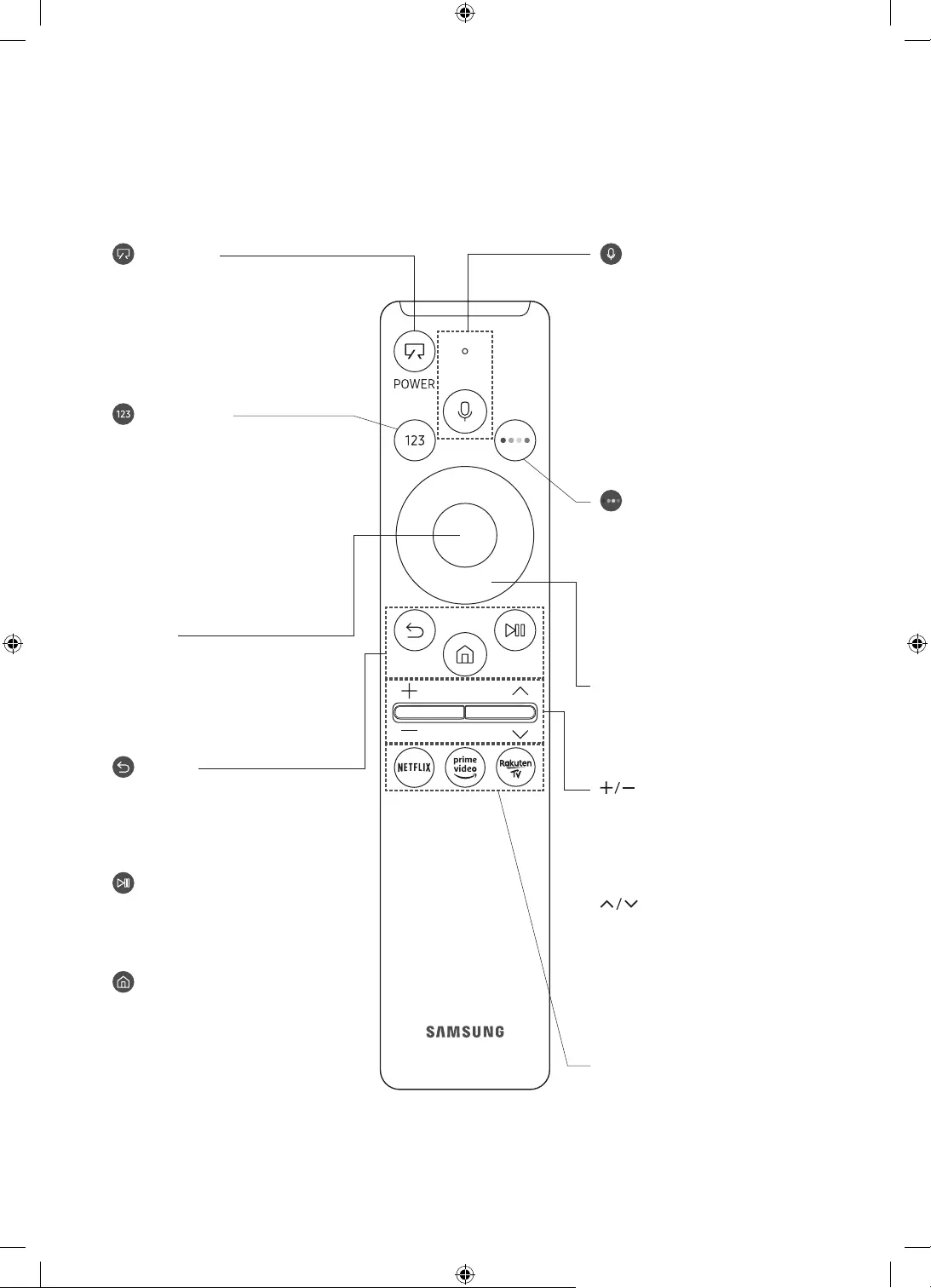
Italiano - 16
05 Samsung Smart Remote
Conoscere i tasti del Samsung Smart Remote.
Le immagini, i tasti e le funzioni del Samsung Smart Remote possono differire in base al modello.
(Accensione)
Durante la visione del TV, premere
per accedere alla modalità Arte. Nella
modalità Arte, premere per passare alla
visione del TV.
Tenere premuto per spegnere
completamente il TV.
(tasto Numero)
Se premuto visualizza una striscia
numerica nella parte bassa della
schermata. Selezionare i numeri quindi
selezionare Fatto per digitare un valore
numerico. Usare per cambiare il canale
visualizzato, digitare un PIN, un CAP, ecc.
Se premuto per 1 o più secondi, viene
visualizzato il menu TTX.
(Ritorna)
Ritorna al menu precedente. Se premuto
per 1 o più secondi, la funzione in
esecuzione viene terminata. Se premuto
durante la visione di un programma,
visualizza il canale precedente.
(Riproduci/pausa)
Se premuto, compaiono i controlli di
riproduzione. Usando questi controlli, è
possibile controllare la riproduzione dei
contenuti.
(Smart Hub)
Torna alla Schermo Principale.
Premere in modalità Arte per
passare alla modalità TV.
(Volume)
Spostare il tasto Su o Giù per regolare il
volume. Per escludere l'audio, premere
il tasto. Se premuto per 1 o più secondi,
viene visualizzato il menu Collegamenti
di accessibilità.
(Canale)
Spostare il tasto Su o Giù per cambiare
il canale visualizzato. Per visualizzare la
schermata della Guida, premere il tasto.
Se premuto per 1 o più secondi, viene
visualizzata la schermata Elenco
canali.
Premere ogni tasto per provarne la
funzione.
Selezione
Seleziona o esegue un elemento
evidenziato. Se premuto durante la
visione di un programma, ne visualizza
le informazioni dettagliate.
Tasto direzionale (su/giù/sinistra/
destra)
Sposta il focus e cambia i valori nel
Menu TV.
(Bixby)
Esegue Bixby. Tenere premuto il tasto,
pronunciare un comando vocale, quindi
rilasciare il tasto per eseguire Bixby.
Premendo il tasto, in basso nello
schermo viene visualizzato il menu
Esplora ora.
Le lingue e le funzioni di Bixby
supportate possono variare da
regione geografica a regione.
(tasto Colore)
Utilizzare i tasti colorati per accedere
a ulteriori opzioni specifiche per la
funzione in uso.
Per impostare immediatamente
Luminosità durante la visione in
modalità Arte, premere il tasto.
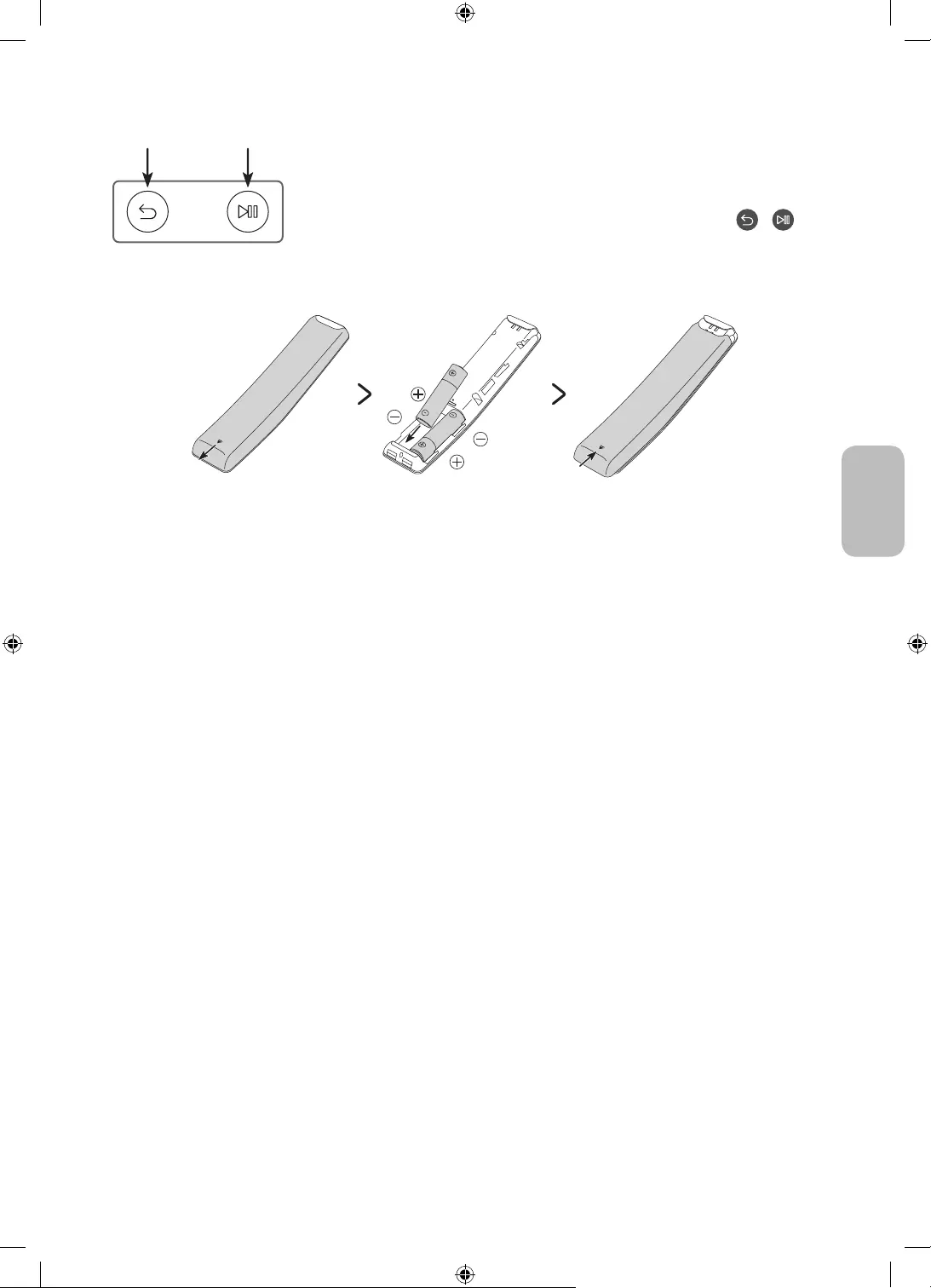
Italiano - 17
Italiano
Abbinamento del televisore al telecomando Samsung Smart Remote
Quando si accende il televisore per la prima volta, il telecomando Samsung
Smart Remote si abbina al televisore automaticamente. Se l'abbinamento
automatico tra Samsung Smart Remote e TV non riesce, puntare il dispositivo
verso il sensore del televisore e premere contemporaneamente i tasti e
riportati nel disegno sottostante per almeno 3 secondi.
Installazione delle batterie nel telecomando Samsung Smart Remote
Per inserire le batterie (AA 1,5V), spingere per aprire il coperchio posteriore nella direzione indicata dalla freccia
in basso nell'illustrazione, quindi inserire le batterie come mostrato nella figura. Assicurarsi che i poli positivo
e negativo siano rivolti nella direzione corretta. Chiudere il coperchio posteriore come mostrato.
Per una maggiore durata della batterie si consiglia l'uso di batterie alcaline.
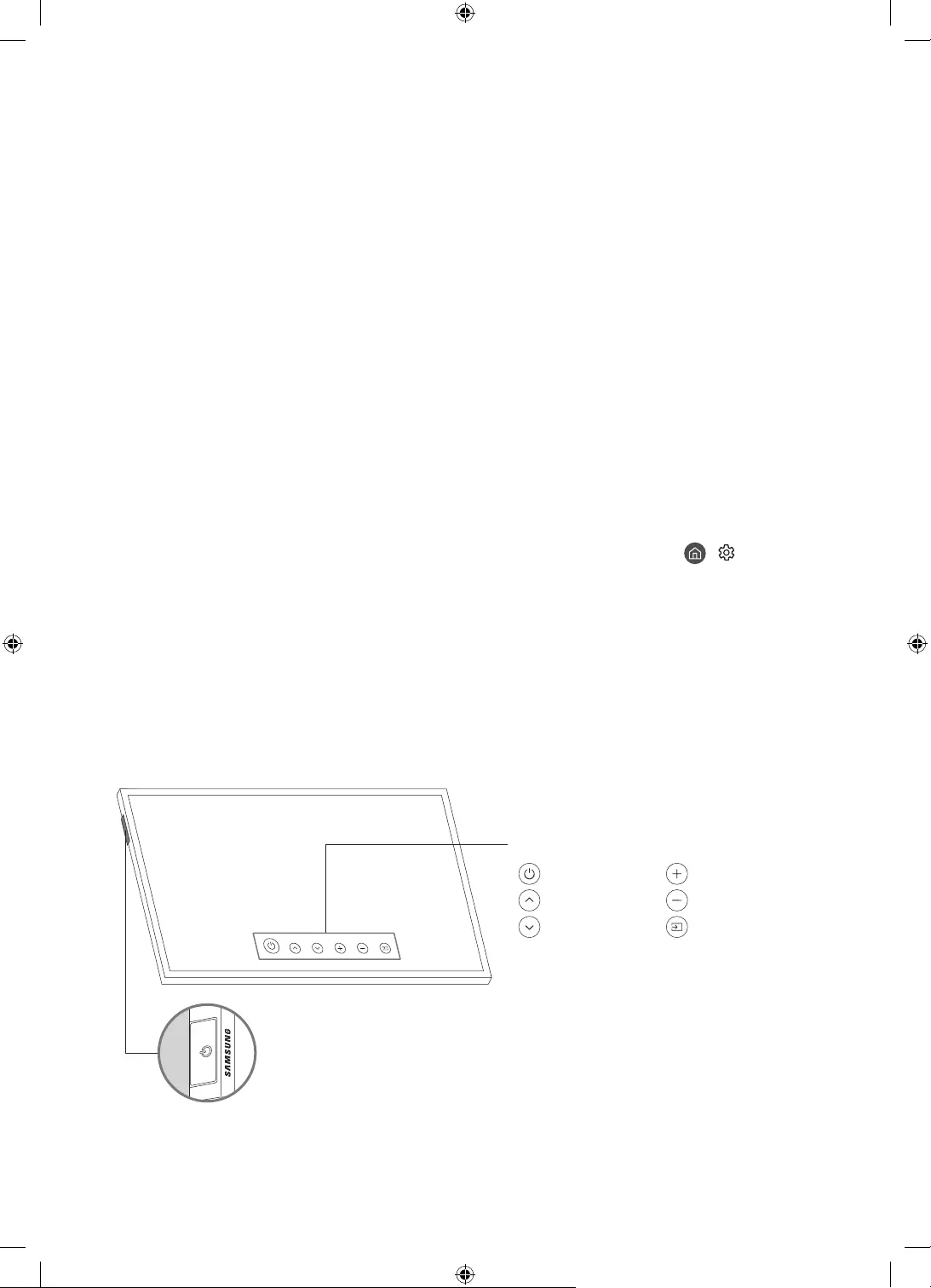
Italiano - 18
06 Eseguire la funzione Initial Setup
(Impostazione iniziale)
Quando si accende il televisore per la prima volta, il televisore esegue automaticamente la funzione Initial
Setup (Impostazione iniziale). Initial Setup (Impostazione iniziale) permette di configurare le impostazioni base
del televisore, come la ricezione dei canali, la ricerca dei canali e la connessione di rete in un'unica volta.
Prima di attivare la funzione Initial Setup (Impostazione iniziale), assicurarsi di collegare prima i dispositivi
esterni.
Per utilizzare le funzioni smart del TV, il televisore deve essere collegato a Internet.
Per eseguire Impostazione iniziale usando la app SmartThings, collegare prima il dispositivo mobile tramite
Wi-Fi.
Qualora la finestra a comparsa della funzione di impostazione non venga visualizzata automaticamente
nella app SmartThings del dispositivo mobile, continuare l'impostazione manualmente dopo aver aggiunto
il TV in Aggiungi dispositivo nella dashboard della app SmartThings.
La app SmartThings è disponibile su dispositivi mobile che eseguono il sistema operativo Android 6.0 o
successivi e iOS 10 o successivi.
Si possono notare interferenze temporanee quando il TV comunica con i dispositivi mobile.
L'impostazione del TV è stata ottimizzata in modalità Landscape.
È possibile attivare la funzione Initial Setup (Impostazione iniziale) usando il menu del TV ( >
Impostazioni > Generali > Reset).
Seguire le istruzioni visualizzate nella schermata Initial Setup (Impostazione iniziale) e configurare le
impostazioni base del TV per regolare le condizioni ambientali di visione.
Uso di Controller TV
Per accendere il TV premere il tasto Controller TV posto il alto a sinistra del TV quindi usare il Menu di controllo.
Il Menu di controllo compare alla pressione del tasto Controller TV mentre il TV è acceso. Per maggiori
informazioni sul suo uso, vedere la figura sotto.
Menu di controllo
:Spegni :Aum. vol.
:Canale succ. :Dim. vol.
:Can. prec. :Sorgente
Tasto Controller TV / Sensore del telecomando
Modalità TV
–Premere: Sposta
–Tenere premuto: Seleziona
Modalità Arte
–Premere: Selezionare la modalità TV
Il tasto Controller TV è situato in alto a sinistra sul TV.
In modalità Arte, la spia di accensione posta sulla parte superiore del TV rimane spenta.
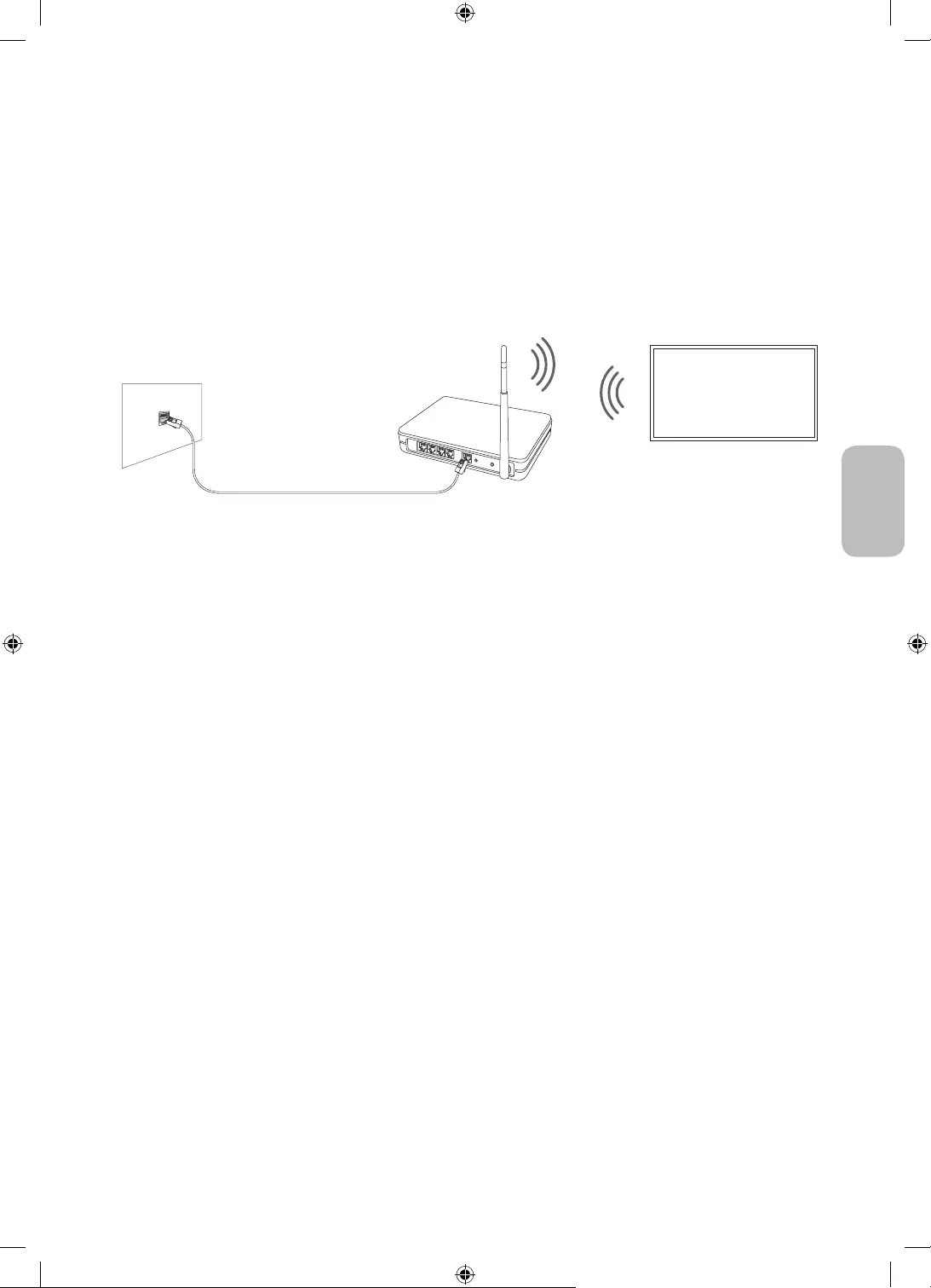
Italiano - 19
Italiano
07 Connessione alla rete
La connessione a Internet del televisore consente di accedere a servizi online quali Smart Hub, così come di
scaricare gli aggiornamenti software non appena disponibili.
Connessione di rete - Wireless
Collegare il televisore a Internet usando un access point o un modem wireless standard.
Router Wireless IP o modem
con un server DHCP
Cavo LAN (non in dotazione)
Porta LAN a parete
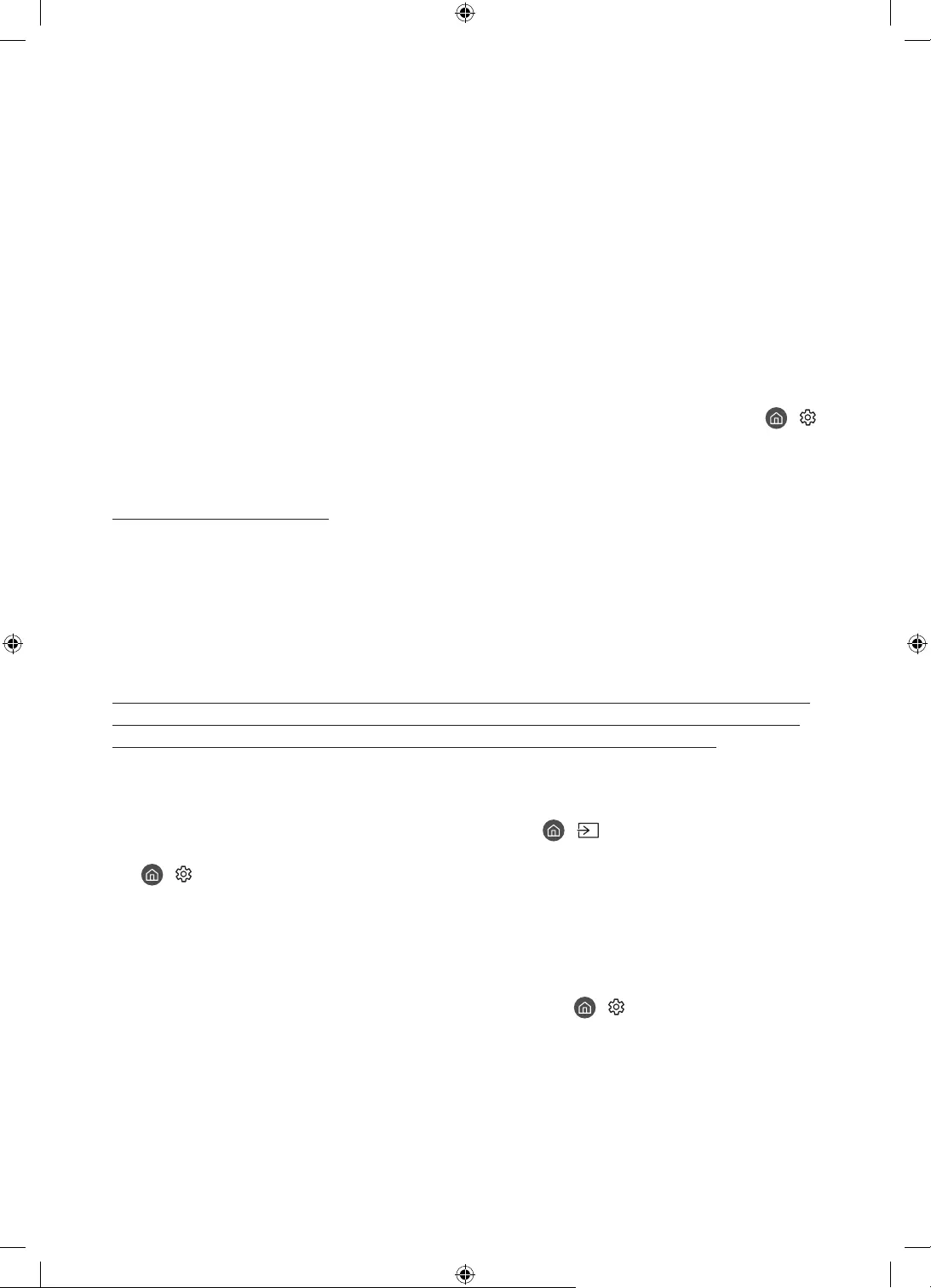
Italiano - 20
08 Risoluzione dei problemi e manutenzione
Risoluzione dei problemi
Se il televisore funziona in modo anomalo, controllare per prima cosa l'elenco dei possibili problemi e soluzioni.
In alternativa, consultare la sezione Risoluzione dei problemi o FAQ nell'e-Manual. Se nessuna delle soluzioni
fornite si dimostra utile per risolvere il problema, visitare il sito “www.samsung.com” quindi fare clic su
Supporto, oppure chiamare il numero del Centro di assistenza Samsung riportato sul retro di copertina di
questo manuale.
Questo schermo LED TFT utilizza un pannello composto da sotto pixel la cui produzione richiede una
speciale tecnologia. Tuttavia, sullo schermo alcuni pixel potrebbero risultare più luminosi o più scuri.
Questo fenomeno non ha alcun impatto sulle prestazioni del prodotto.
Per mantenere il televisore in condizioni ottimali si consiglia di aggiornare il software alla versione più
recente. Usare la funzione Aggiorna ora o la funzione Aggiornamento automatico nel menu del TV ( >
Impostazioni > Supporto > Aggiornamento software > Aggiorna ora o Aggiornamento automatico).
In Modalità verticale, alcune app o ingressi esterni potrebbero non essere supportati a schermo pieno.
Il televisore non si accende.
Verificare che la spina del cavo di alimentazione CA sia correttamente collegata alla presa a parete e a One
Connect.
Assicurarsi che la presa a parete sia regolarmente funzionante e che la spia del sensore del telecomando in
alto a sinistra del TV sia accesa, fissa e di colore rosso.
Premere il tasto Controller TV nella parte superiore del TV per verificare che il problema non sia il
telecomando. Se il televisore si accende, vedere la sezione "Il telecomando non funziona".
Non viene visualizzata alcuna immagine/video/audio o viene visualizzata una immagine/
video/audio distorti da un dispositivo esterno o sullo schermo del televisore compare il
messaggio “Segnale debole o assente” oppure è impossibile trovare il canale.
Verificare che la connessione al dispositivo sia corretta e che tutti i cavi siano correttamente collegati.
Rimuovere e ricollegare tutti i cavi collegati al televisore e ai dispositivi esterni. Se possibile, collegare
nuovi cavi.
Confermare di aver selezionato la sorgente di ingresso corretta ( > Sorgente).
Eseguire una diagnosi del televisore per determinare se la causa del problema è il televisore o il dispositivo
( > Impostazioni > Supporto > Manutenzione dispositivo > Auto diagnosi > Test immagine o Test
audio).
Se i risultati del test sono normali, riavviare i disposiivi collegati scollegando i loro cavi di alimentazione
e ricollegandoli. Se il problema persiste, consultare la guida ai collegamenti contenuta nella guida
dell'utente dei dispositivi collegati.
Qualora non si utilizzi un ricevitore via cavo o satellitare ed il TV riceva segnali da una antenna o da un cavo,
eseguire la funzione Sintonizzazione automatica per cercare i canali ( > Impostazioni > Trasmissione >
(Impostazioni Sintonizzazione automatica) > Sintonizzazione automatica).
– Il Impostazioni Sintonizzazione automatica potrebbe non essere supportato in base al modello
posseduto o all'area geografica di appartenenza.
– Se si utilizza un ricevitore via cavo o satellitare, vedere il manuale del ricevitore in uso.
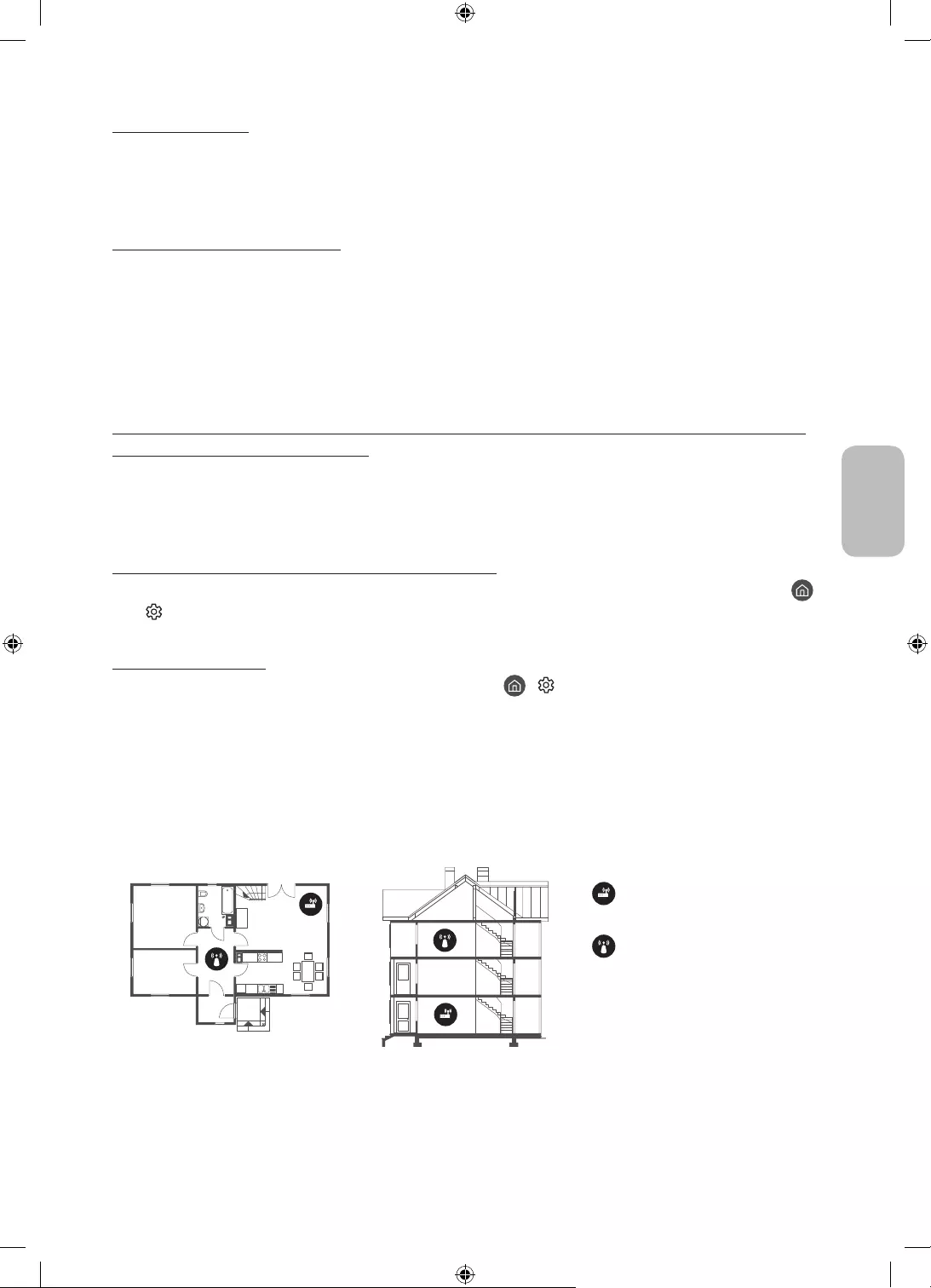
Italiano - 21
Italiano
CI+ non funziona.
Il TV Samsung è conforme agli standard CI+ 1.4.
Qualora il modulo CI+ Common Interface non sia compatibile con questo dispositivo, rimuovere il modulo e
contattare un operatore CI+ per richiedere assistenza.
Il telecomando non funziona.
Controllare se la spia di accensione del televisore nell'angolo in alto a sinistra sul televisore lampeggia
premendo il tasto di Accensione del telecomando. Se non lampeggia, sostituire le pile del telecomando.
Verificare che le batterie siano state inserite nel verso giusto rispettando la polarità (+/-).
Puntare il telecomando verso il televisore a una distanza di 1,5-1,8 m.
Se il televisore è dotato di Samsung Smart Remote (telecomando Bluetooth), accertarsi che sia stato
abbinato al televisore.
Il telecomando del ricevitore via cavo o satellitare non riesce ad accendere o spegnere il
televisore o a regolare il volume.
Programmare il telecomando del ricevitore via cavo o satellitare in modo che possa controllare le funzioni
del televisore. Consultare il manuale dell'utente del ricevitore via cavo o satellitare per il codice del
televisore SAMSUNG.
Le impostazioni TV vengono perse dopo 5 minuti.
La TV è in modalità Modalità di rivendita. Cambiare Modalità d'uso nel menu Generali a Modalità Casa (
> Impostazioni > Generali > Gestione sistema > Modalità d'uso > Modalità Casa).
Wi-Fi intermittente
Accertarsi che la TV sia dotata di una connessione di rete ( > Impostazioni > Generali > Rete > Stato
rete).
Verificare che la password Wi-Fi sia stata digitata correttamente.
Verificare la distanza tra il TV ed il modem o il router. La distanza non deve essere maggiore di 15,2 m.
Ridurre le interferenze non utilizzando o spegnendo i dispositivi wireless. Inoltre verificare che tra il TV ed
il router o il modem non vi siano ostacoli. (la forza del segnale Wi-Fi può essere influenzata da apparecchi,
telefoni cordless, pareti/camini, ecc)
Piano unico Multipiano
Router wireless
Ripetitore wireless
Contattare il proprio ISP e richiedere la reimpostazione del circuito di rete per registrare nuovamente gli
indirizzi MAC del proprio modem o access point e TV.
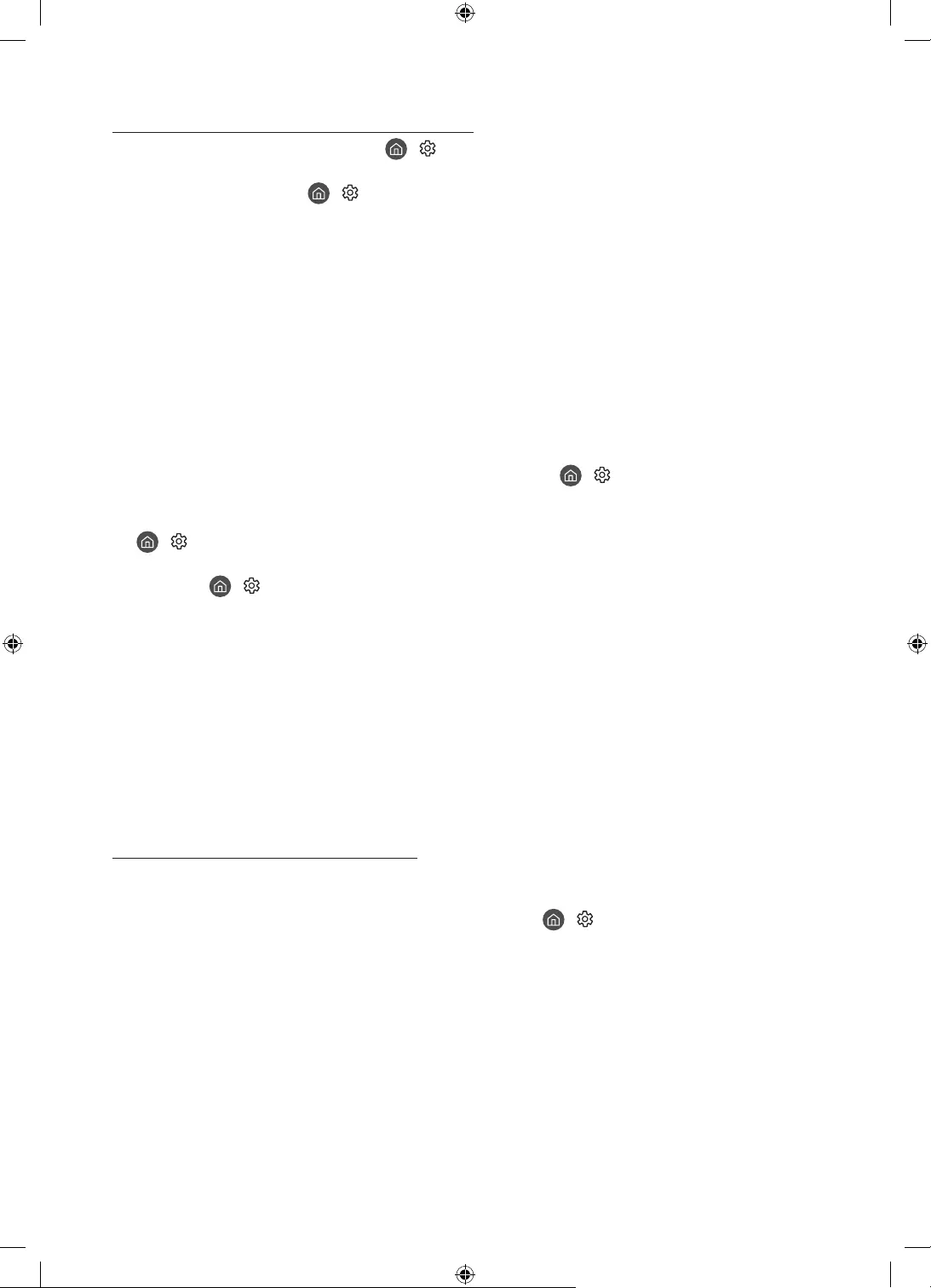
Italiano - 22
Problemi con applicazioni video (Youtube ecc)
Cambiare il DNS in 8.8.8.8. Selezionare > Impostazioni > Generali > Rete > Stato rete > Impost. IP >
Impostaz. DNS > Immetti manualmente > Server DNS > digitare 8.8.8.8 > OK.
Reimpostare selezionando > Impostazioni > Supporto > Manutenzione dispositivo > Auto diagnosi >
Ripristina Smart Hub.
Precauzioni durante l'uso della modalità Arte
Le prestazioni del sensore di movimento possono variare in base al tipo di installazione del TV ed
all'ambiente operativo.
– La luminosità e la tonalità dei colori dello schermo possono essere influenzate dal colore del
pavimento sul quale è appoggiato il TV.
– Se l'ambiente nel quale si trova il TV è troppo scuro o troppo chiaro, la luminosità dello schermo
potrebbe risultare limitata o il sensore di movimento potrebbe non funzionare regolarmente.
– Se il TV è installato troppo in alto o troppo in basso, il sensore di movimento potrebbe non funzionare
correttamente.
In base alle impostazioni della funzione Spegnimento automatico ( > Impostazioni > Generali >
Soluzione Eco > Spegnimento automatico), il TV potrebbe spegnersi qualora non vi sia alcuna azione da
parte dell'utente in modalità Arte, ad esempio la pressione di un tasto sul telecomando.
> Impostazioni > Generali > Gestione sistema > Ora > Timer stand-by e Timer spegnimento non
funzionano in modalità Arte.
Le funzioni > Impostazioni > Generali > Gestione sistema > Orario protezione automatica non hanno
alcun effetto in modalità Arte.
Cos'è l'Assistenza remota?
Il Servizio di Assistenza remota Samsung supporta il cliente a livello individuale attraverso un tecnico Samsung
che remotamente:
Effettua la diagnosi del televisore
Regola le impostazioni del televisore per conto del cliente
Esegue il ripristino del televisore alle impostazioni di fabbrica
Installa gli aggiornamenti firmware consigliati
Come funziona l'assistenza da remoto?
È possibile ottenere facilmente l'assistenza Samsung Remote Support per il proprio TV:
1. Chiamare il Centro di assistenza Samsung e richiedere assistenza remota.
2. Accedere al menu del TV, quindi andare alla sezione Supporto. ( > Impostazioni > Supporto)
3. Selezionare Gestione remota quindi leggere ed accettare i termini del contratto di assistenza. Quando
viene visualizzata la schermata di immissione del PIN, fornire il PIN al tecnico.
4. Il tecnico avrà quindi accesso al televisore.
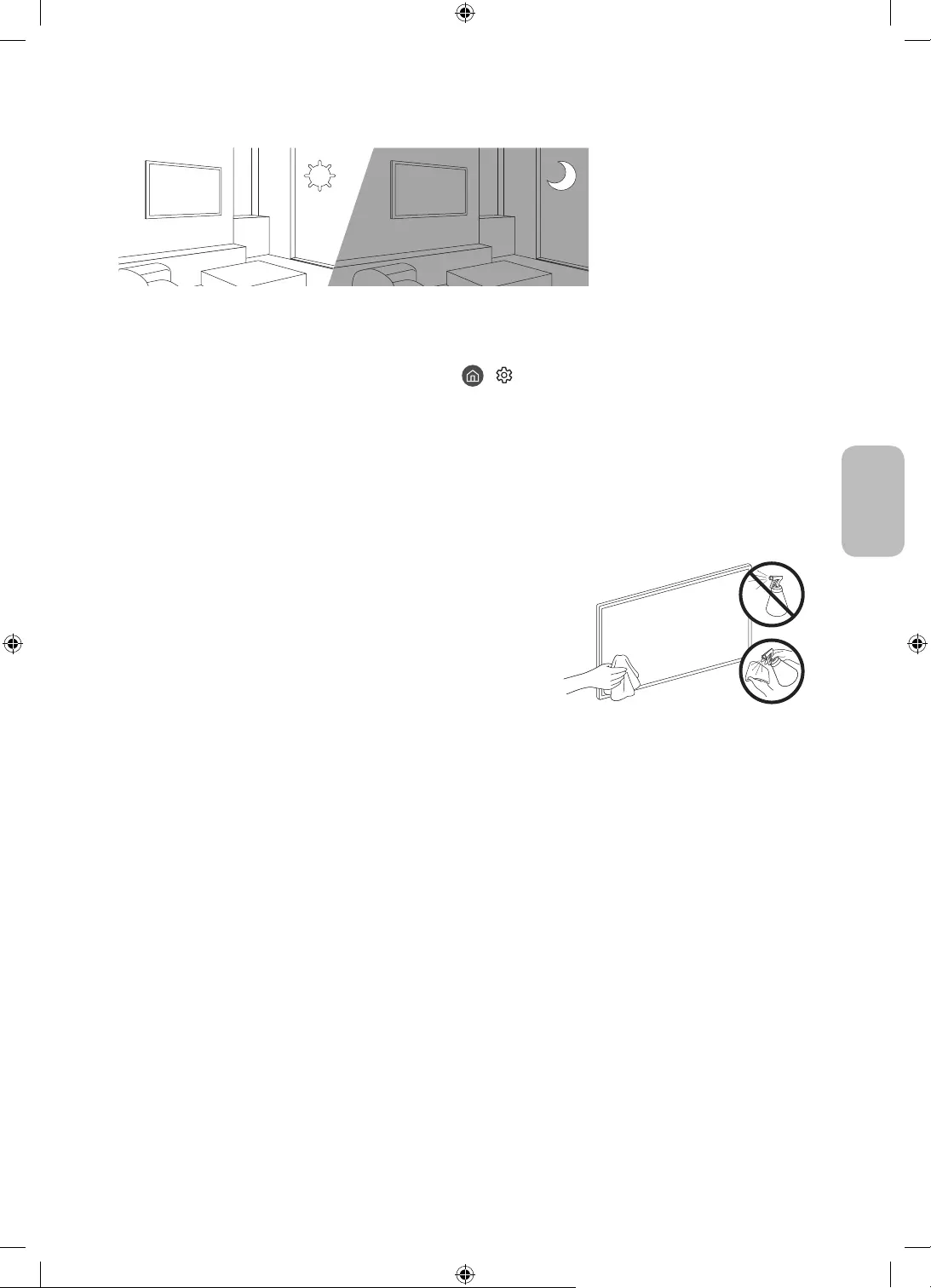
Italiano - 23
Italiano
Sensore Eco e luminosità dello schermo
La funzione Sensore Eco regola la luminosità del televisore in modo automatico. Questa funzione misura la
luce ambientale ottimizzando automaticamente la luminosità del televisore allo scopo di ridurre il consumo
energetico. Per disattivare questa funzione, accedere a > Impostazioni > Generali > Soluzione Eco >
Rilevamento luce ambientale.
Se lo schermo risulta troppo scuro durante la visione del televisore in un ambiente scarsamente illuminato,
ciò potrebbe essere causato dall'attivazione della funzione Rilevamento luce ambientale.
Il sensore eco è posto in alto a sinistra sul televisore. Prestare attenzione a non ostruire il sensore. Ciò
potrebbe causare una riduzione indesiderata della luminosità dell'immagine.
Manutenzione del televisore
Se allo schermo del televisore è stato apposto un adesivo,
rimuovendolo possono rimanere dei residui. Eliminare i residui
prima di usare il televisore.
Il telaio e lo schermo del televisore possono graffiarsi durante
la pulizia. Usare un panno morbido per non graffiare il telaio e lo
schermo durante la pulizia.
Non spruzzare acqua o soluzioni detergenti direttamente sul
televisore. Qualsiasi liquido che riesca a penetrare all'interno del
prodotto può provocare guasti, incendio o una scossa elettrica.
Per pulire il televisore, spegnerlo quindi rimuovere
delicatamente dallo schermo eventuali impronte o macchie
utilizzando un panno in microfibra. Pulire il televisore con un
panno morbido in microfibra inumidito in acqua. Al termine
asciugare il televisore con un panno asciutto. Durante la pulizia,
non premere eccessivamente sulla superficie poiché potrebbe
danneggiare il pannello. Non utilizzare liquidi infiammabili
(per es. benzene o diluenti) né soluzioni detergenti. Per i residui
più difficili da rimuovere, spruzzare una piccola quantità di
detergente per schermi su un panno in microfibra e pulire con
esso le macchie residue.
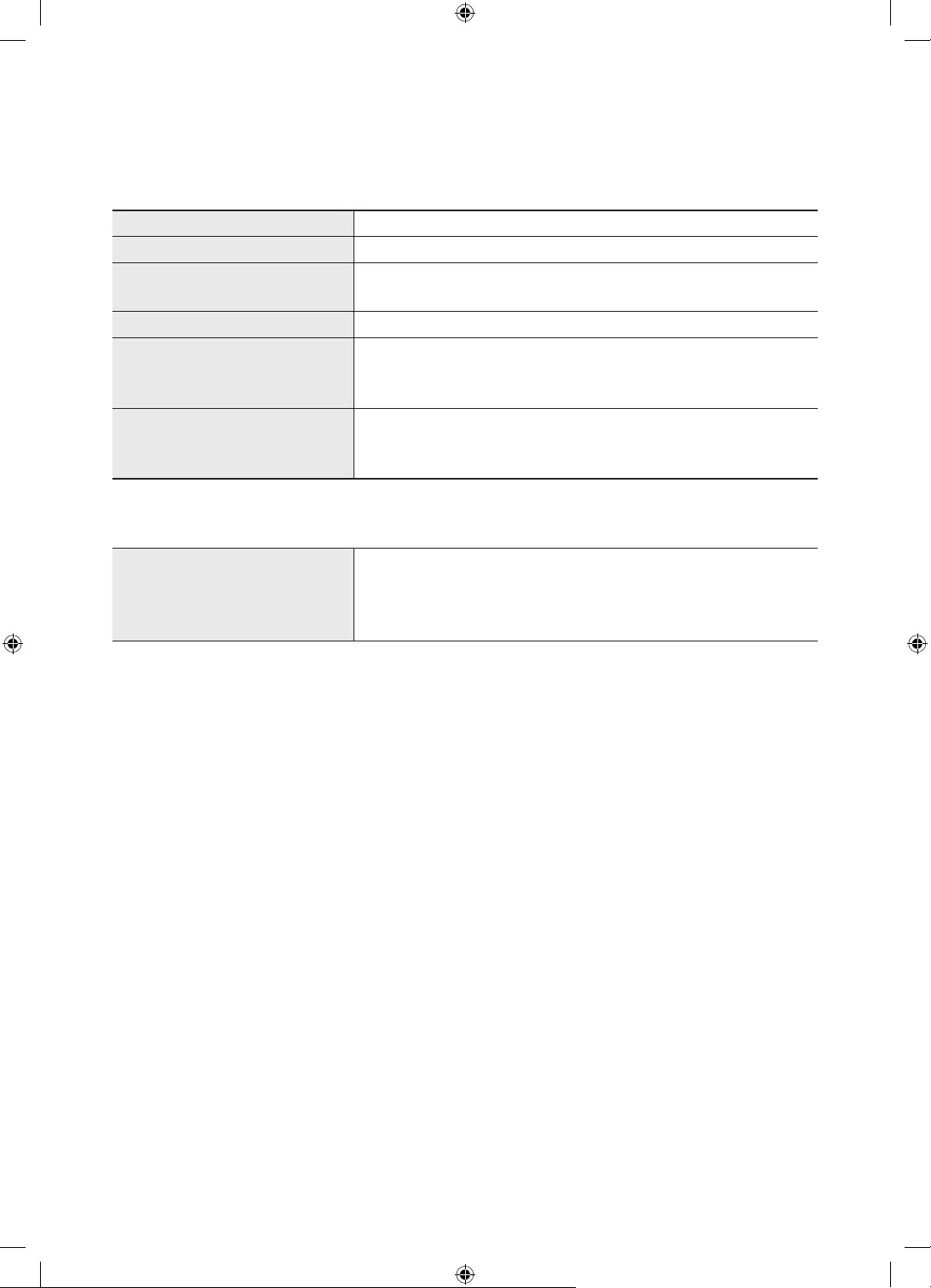
Italiano - 24
09 Specifiche e altre informazioni
Specifiche
Modello GQ32LS03T / QE32LS03T
Risoluzione del display 1920 x 1080
Dimensione schermo
Misurato diagonalmente
32 pollici
80 cm
Audio (Uscita) 20 W
Dimensioni (L x A x P)
Corpo
Con piedistallo
728,9 x 419,4 x 24,7 mm
728,9 x 452,0 x 143,0 mm
Peso
Senza piedistallo
Con piedistallo
5,3 kg
5,4 kg
Caratteristiche ambientali
Temperatura di esercizio
Umidità di esercizio
Temperatura di stoccaggio
Umidità di stoccaggio
Da 10 a 40°C (Da 50 a 104 °F)
Dal 10% al 80%, senza condensa
Da -20 a 45°C (Da -4 a 113 °F)
Dal 5% al 95%, senza condensa
Design e specifiche sono soggetti a modifiche senza preavviso.
Per informazioni riguardanti l'alimentazione elettrica e il consumo di corrente, consultare l'etichetta
apposta al prodotto.
Il consumo elettrico tipico viene misurato conformemente allo standard IEC 62087.
Notare l'etichetta delle specifiche tecniche fissata sul fondo della One Connect.
Notare l'etichetta delle specifiche tecniche fissata sul retro del TV. (in alcuni modelli, l'etichetta delle
specifiche tecniche è situata sul retro del coperchio dei terminali).
Riduzione del consumo energetico
Quando si spegne, il televisore entra in modalità Standby. In modalità Standby continua a consumare una
piccola quantità di energia. Per ridurre il consumo energetico, scollegare il cavo di alimentazione dalla presa a
parete in caso di inutilizzo prolungato del televisore.
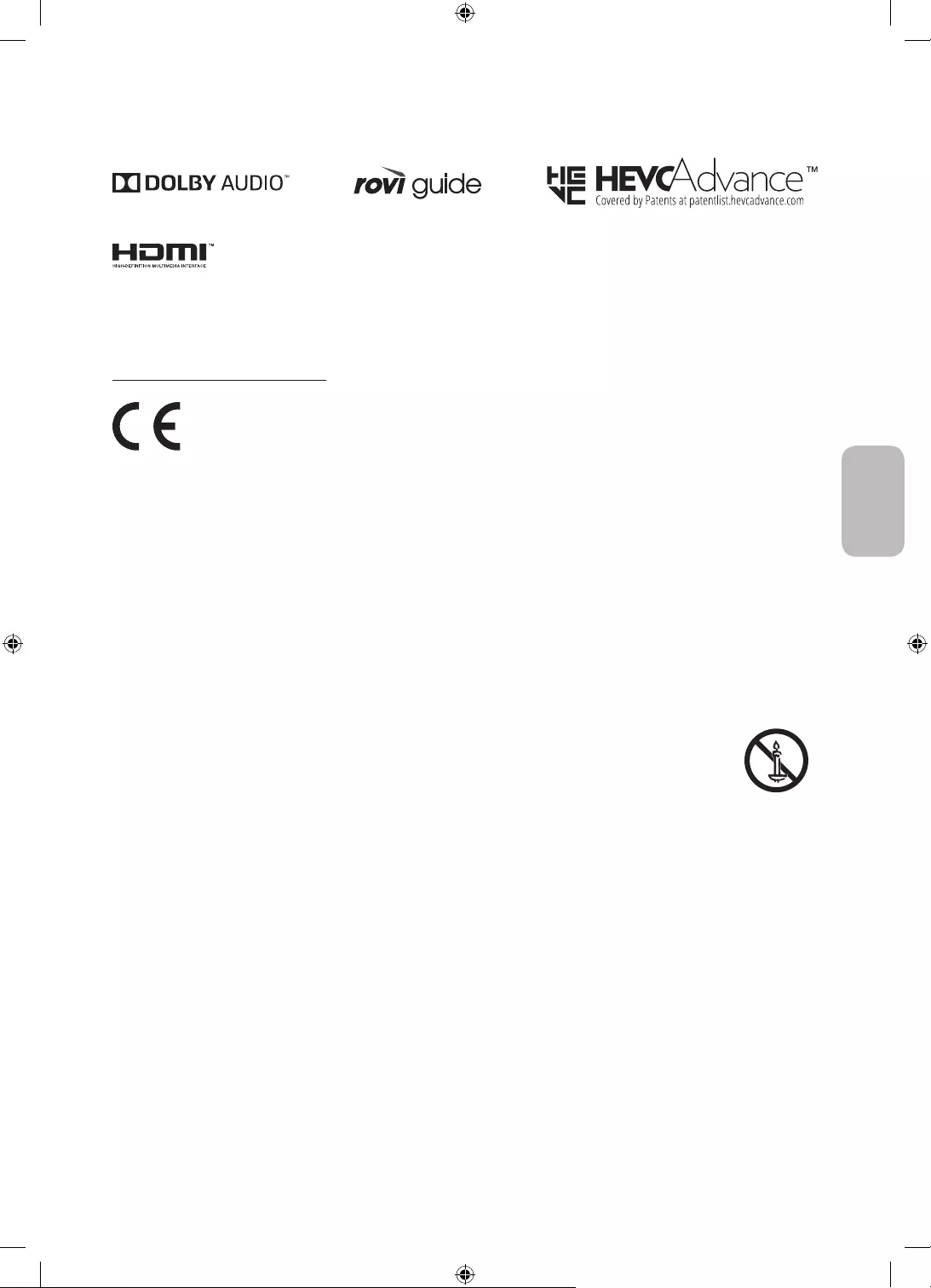
Italiano - 25
Italiano
Licenze
The terms HDMI and HDMI High-Definition Multimedia Interface, and the HDMI Logo are trademarks or
registered trademarks of HDMI Licensing LLC in the United States and other countries.
Raccomandazioni - Solo UE
Con la presente, Samsung dichiara che questo apparecchio è conforme alla Direttiva 2014/53/UE.
Il testo completo della Dichiarazione di conformità UE è disponibile al seguente indirizzo internet: http://www.
samsung.com accedere a Supporto e digitare il nome del modello.
L'uso di questo apparecchio è consentito in tutti i paesi europei.
La funzione 5 GHz WLAN(Wi-Fi) di questo apparecchio può essere utilizzata solo in interno.
Max potenza trasmissione BT: 100mW a 2,4GHz – 2,4835GHz
Max potenza trasmissione Wi-Fi: 100mW a 2,4GHz-2,4835GHz, 200mW a 5,15GHz-5,25GHz, 100mW 5,25GHz-
5,35GHz & 5,47GHz - 5,725GHz
Per maggiori informazioni sull'impegno di Samsung nella salvaguardia ambientale e sulle normative specifiche
dei prodotti, e.g. REACH, RAEE, Batterie, visitare la pagina http://www.samsung.com/uk/aboutsamsung/
samsungelectronics/corporatecitizenship/data_corner.html
AVVERTENZA - PER EVITARE IL PERICOLO DI INCENDIO, NON AVVICINARE MAI AL PRODOTTO
CANDELE ACCESE O ALTRE FIAMME LIBERE.
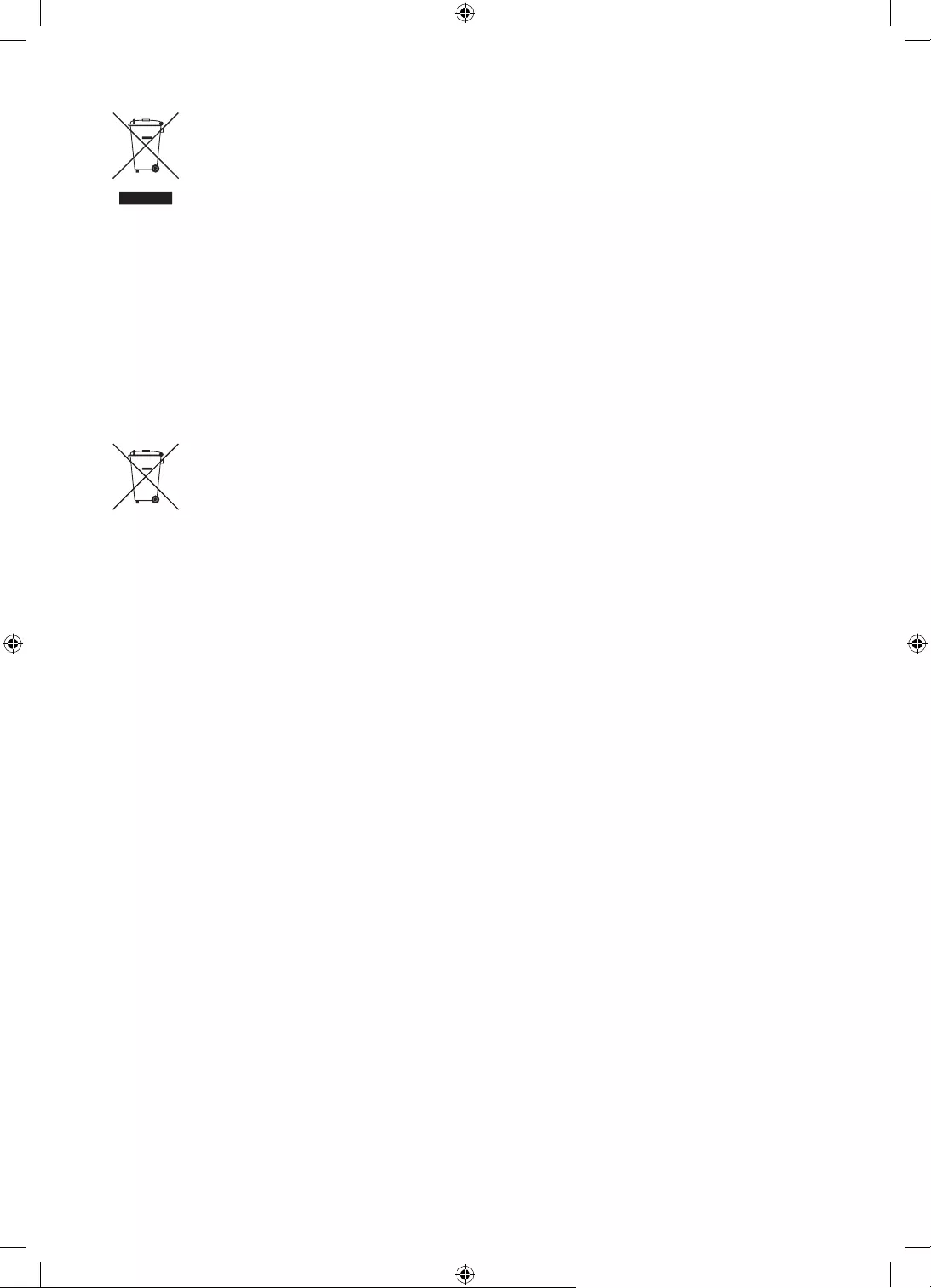
Italiano - 26
Corretto smaltimento di questo prodotto (WEEE/RAEE, Rifiuti da apparecchiature elettriche ed
elettroniche)
(Applicabile nei paesi con sistemi di raccolta differenziata)
Questo simbolo riportato sul prodotto, sugli accessori e sulla documentazione indica che il
prodotto e i suoi accessori elettronici (per es. caricatore, cuffie, cavo USB) non devono essere
smaltiti unitamente ai rifiuti domestici al termine del loro ciclo vitale. Per prevenire eventuali
danni all'ambiente o alla salute delle persone derivanti da uno smaltimento non appropriato,
separarli da altri tipi di rifiuti e riciclarli in modo responsabile per promuovere il riutilizzo
sostenibile delle risorse materiali.
Gli utenti residenziali sono invitati a contattare il rivenditore presso il quale hanno acquistato
il prodotto, o l'ufficio locale preposto, per richiedere le informazioni relative alla raccolta
differenziata e al riciclaggio di questo tipo di prodotto.
Gli utenti aziendali sono invitati a contattare il proprio fornitore e verificare i termini e le
condizioni del contratto d'acquisto. Questo prodotto e i suoi accessori elettronici non devono
essere smaltiti insieme agli altri rifiuti commerciali.
Corretto smaltimento delle batterie utilizzate in questo prodotto
(Applicabile nei paesi con sistemi di raccolta differenziata)
Il simbolo riportato sulla batteria o sulla sua documentazione o confezione indica che le batterie
di questo prodotto non devono essere smaltite con altri rifiuti al termine del ciclo di vita. Laddove
contrassegnato, i simboli chimici Hg, Cd o Pb indicano che la batteria contiene mercurio, cadmio
o piombo oltre i limiti consentiti secondo le Direttive UE 2006/66. Se le batterie non sono
correttamente smaltite, tali sostanze possono causare danni alla salute umana o all'ambiente.
Per proteggere le risorse naturali e promuovere il riutilizzo dei materiali, separare le batterie
dagli altri rifiuti e riciclarle utilizzando il sistema locale gratuito di ritiro delle batterie esauste.
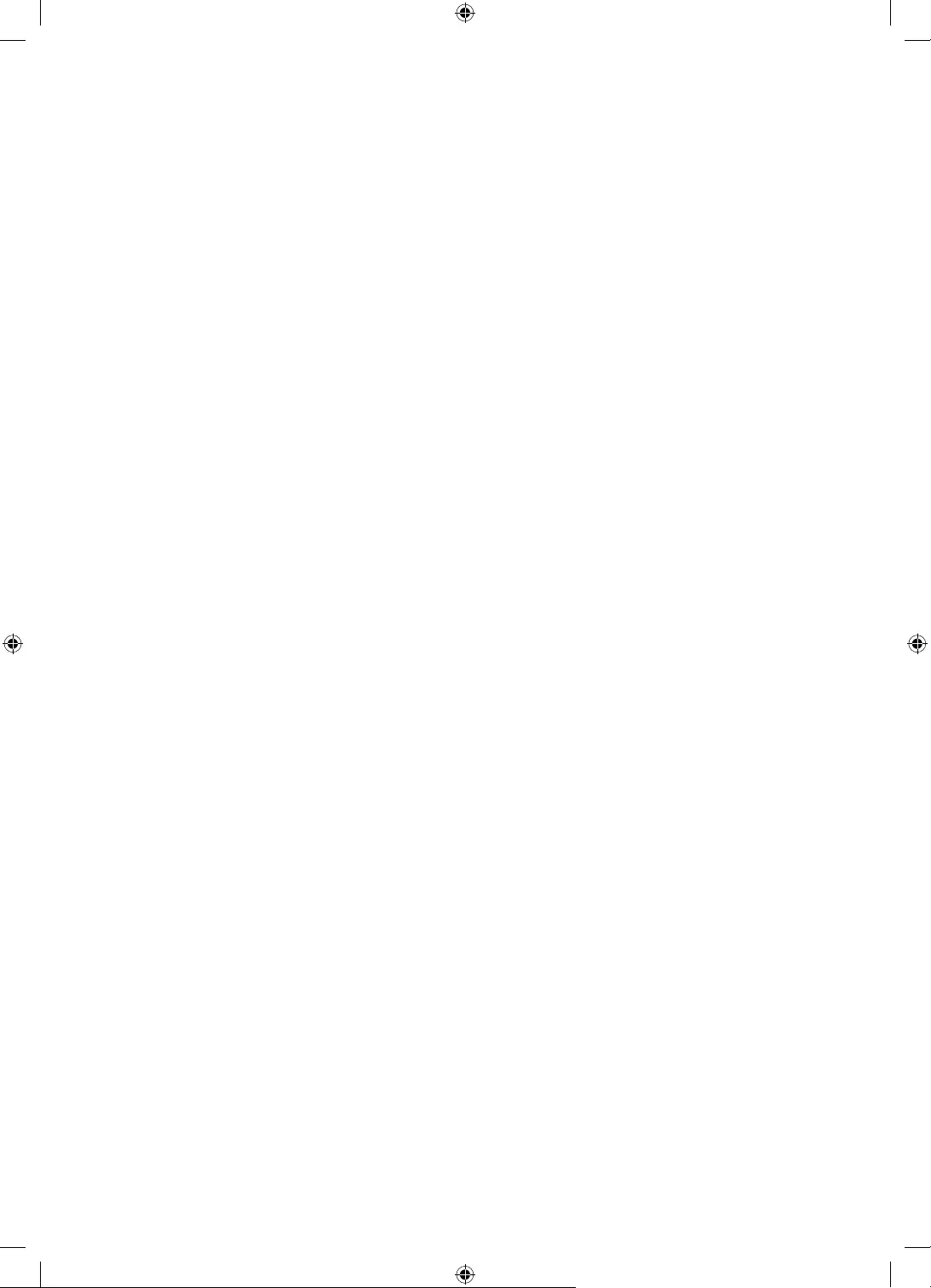
Questa pagina
è stata lasciata
intenzionalmente vuota.
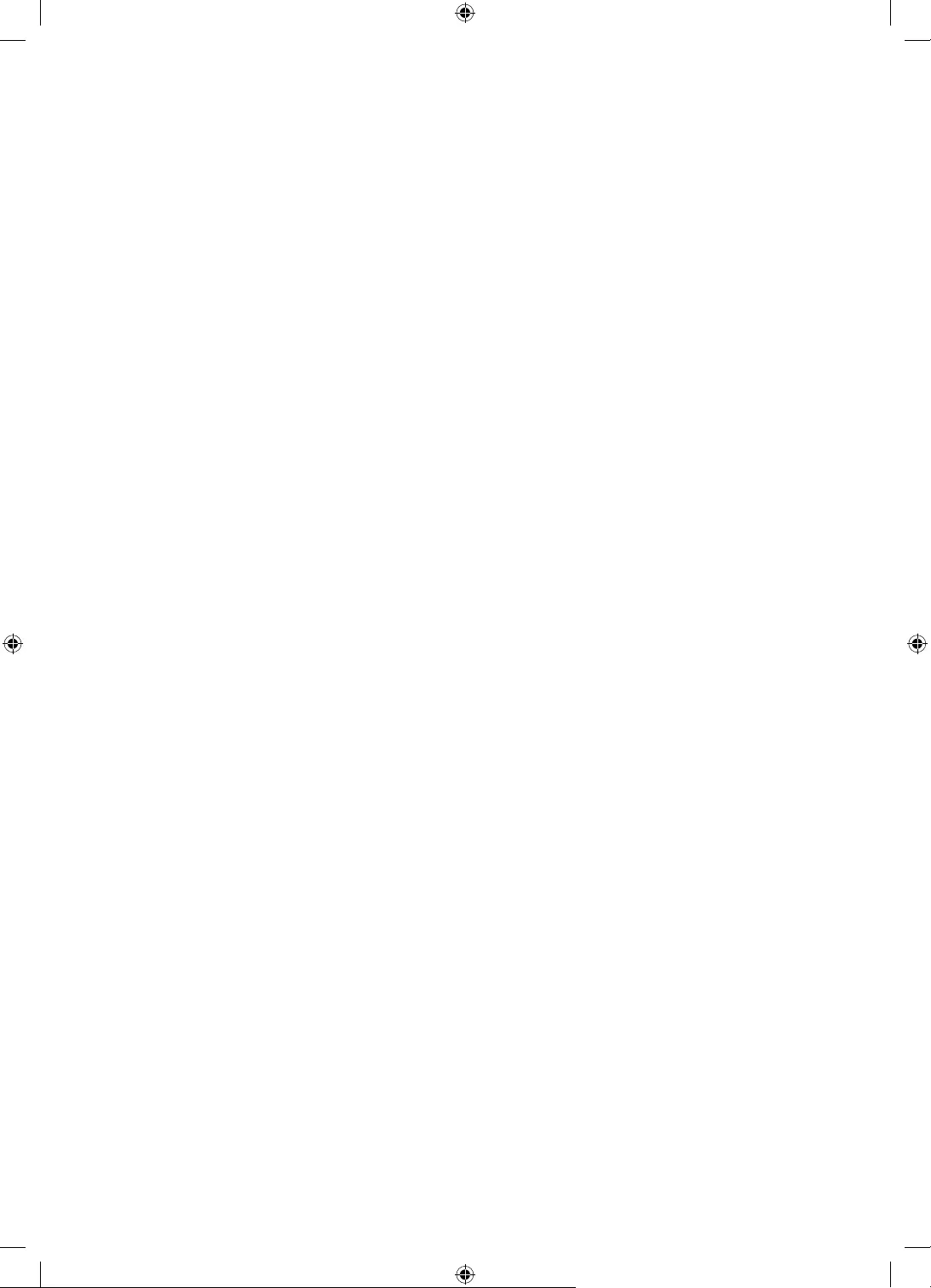
Questa pagina
è stata lasciata
intenzionalmente vuota.
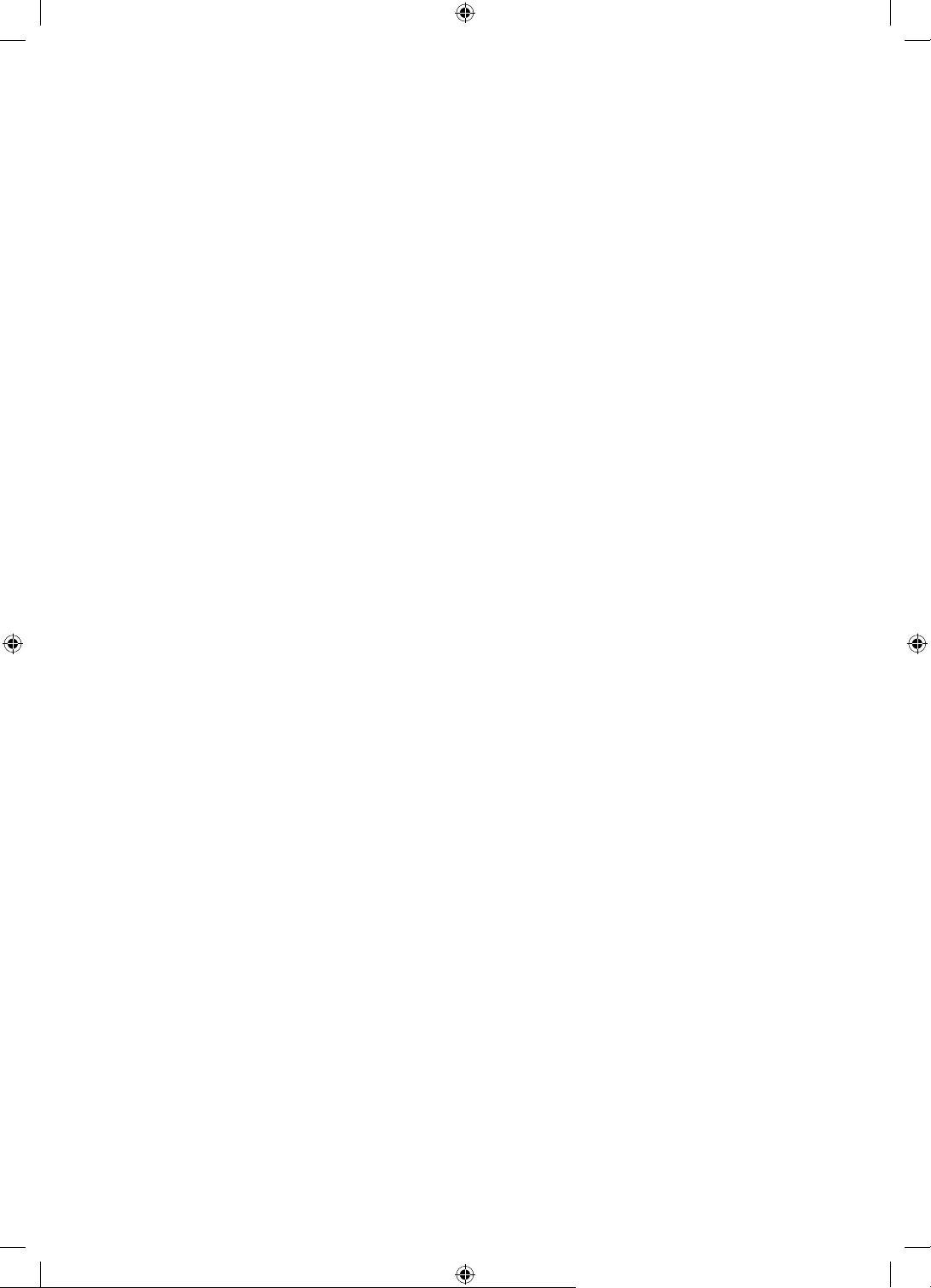
Questa pagina
è stata lasciata
intenzionalmente vuota.
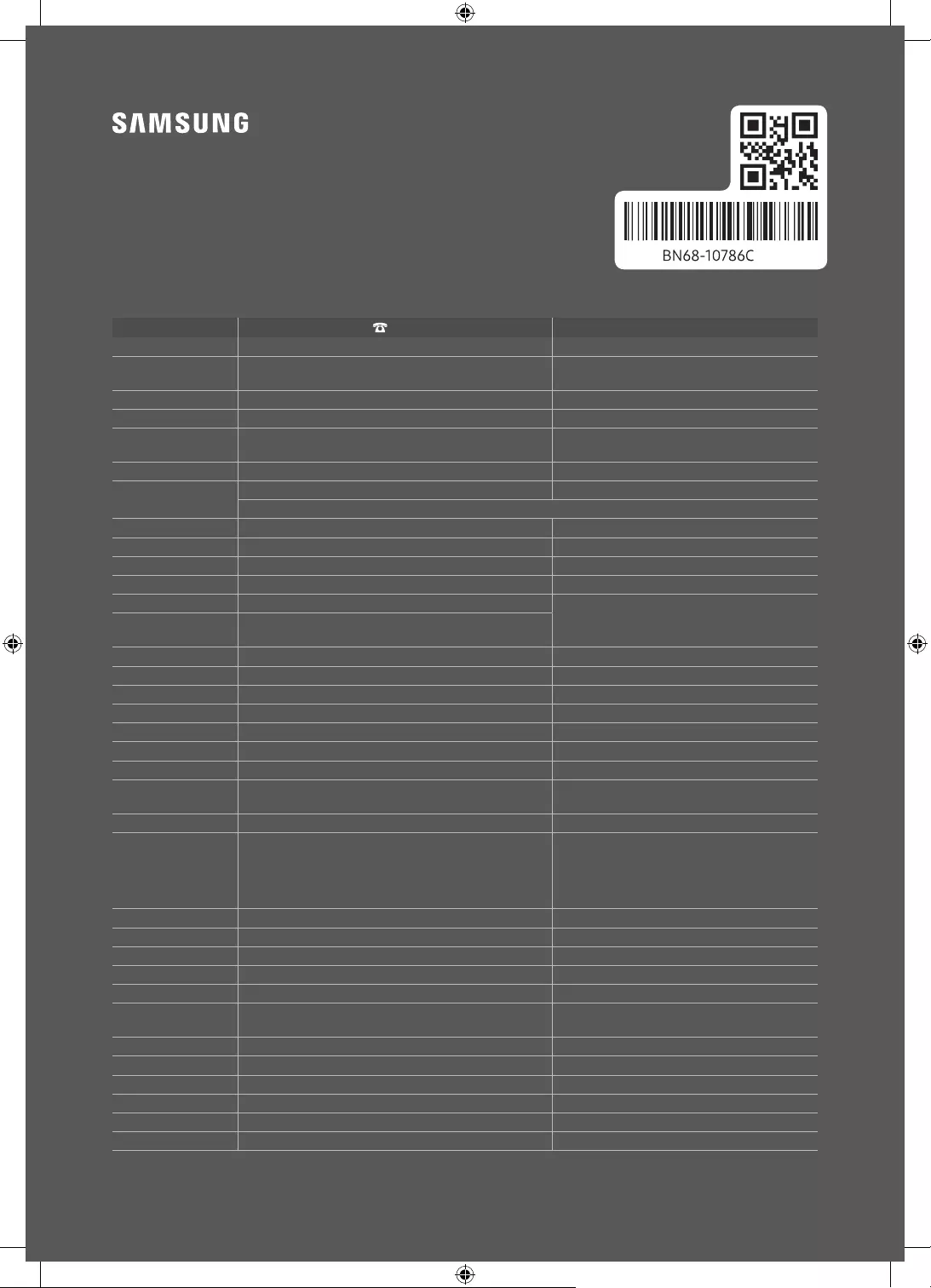
Contact SAMSUNG WORLD WIDE
If you have any questions or comments relating to Samsung products, please contact the Samsung service centre.
Country Samsung Service Centre Web Site
AUSTRIA 0800 72 67 864 (0800-SAMSUNG) www.samsung.com/at/support
BELGIUM 02-201-24-18 www.samsung.com/be/support (Dutch)
www.samsung.com/be_fr/support (French)
BOSNIA 055 233 999 www.samsung.com/support
ALBANIA 045 620 202 www.samsung.com/al/support
BULGARIA
www.samsung.com/bg/support
CROATIA 072 726 786 www.samsung.com/hr/support
CZECH 800 - SAMSUNG (800-726786) www.samsung.com/cz/support
Samsung Electronics Czech and Slovak, s.r.o. V Parku 2323/14, 148 00 - Praha 4
DENMARK 707 019 70 www.samsung.com/dk/support
FINLAND 030-6227 515 www.samsung.com/fi/support
FRANCE 01 48 63 00 00 www.samsung.com/fr/support
GERMANY 06196 77 555 77 www.samsung.com/de/support
CYPRUS 8009 4000 only from landline, toll free
www.samsung.com/gr/support
GREECE 80111-SAMSUNG (80111 726 7864) only from land line
(+30) 210 6897691 from mobile and land line
HUNGARY 0680SAMSUNG (0680-726-7864) www.samsung.com/hu/support
ITALIA 800-SAMSUNG (800.7267864) www.samsung.com/it/support
LUXEMBURG 261 03 710 www.samsung.com/be_fr/support
MONTENEGRO 020 405 888 www.samsung.com/support
SLOVENIA www.samsung.com/si/support
NETHERLANDS 088 90 90 100 www.samsung.com/nl/support
NORWAY 21629099 www.samsung.com/no/support
POLAND 801-172-678* lub +48 22 607-93-33*
www.samsung.com/pl/support
PORTUGAL 808 207 267 www.samsung.com/pt/support
ROMANIA
*8000 (apel in retea)
08008-726-78-64 (08008-SAMSUNG) Apel GRATUIT
www.samsung.com/ro/support
SERBIA 011 321 6899 www.samsung.com/rs/support
KOSOVO 0800 10 10 1 www.samsung.com/support
SLOVAKIA 0800 - SAMSUNG (0800-726 786) www.samsung.com/sk/support
SPAIN 91 175 00 15 www.samsung.com/es/support
SWEDEN 0771 726 786 www.samsung.com/se/support
SWITZERLAND 0800 726 786 www.samsung.com/ch/support (German)
www.samsung.com/ch_fr/support (French)
UK 0333 000 0333 www.samsung.com/uk/support
IRELAND (EIRE) 0818 717100 www.samsung.com/ie/support
LITHUANIA 8-800-77777 www.samsung.com/lt/support
LATVIA 8000-7267 www.samsung.com/lv/support
ESTONIA 800-7267 www.samsung.com/ee/support
TURKEY 444 77 11 www.samsung.com/tr/support
© 2020 Samsung Electronics Co., Ltd. All rights reserved.
-00