Table of Contents
- English
- Before Reading This User Manual
- Warning! Important Safety Instructions
- 01 What's in the Box?
- 02 TV Installation
- 03 Connection of SmartThings App
- 04 Operations in Portrait Mode
- 05 The Samsung Smart Remote
- 06 Configuration of The Sero
- 07 Connecting to a Network
- 08 Troubleshooting and Maintenance
- Troubleshooting
- The TV won’t turn on.
- There is no picture/video/sound, or a distorted picture/video/sound from an external device, or “Weak or No Signal” is displayed on the TV, or you cannot find a channel.
- The CI+ does not work.
- The remote control does not work.
- Mobile mirroring works suddenly.
- The cable box or satellite box remote control doesn’t turn the TV on or off or adjust the volume.
- The TV settings are lost after 5 minutes.
- Intermittent Wi-Fi
- Video Apps problems (Youtube etc)
- What is Remote Support?
- Eco Sensor and screen brightness
- Caring for the TV
- Troubleshooting
- 09 Specifications and Other Information
- Italiano
- Prima di leggere questo manuale dell'utente
- Avvertenza! Istruzioni importanti di sicurezza
- 01 Contenuto della confezione
- 02 Installazione TV
- 03 Connessione della app SmartThings
- 04 Operazioni in Modalità verticale
- 05 Samsung Smart Remote
- 06 Configurazione di The Sero
- 07 Connessione alla rete
- 08 Risoluzione dei problemi e manutenzione
- Risoluzione dei problemi
- Il televisore non si accende.
- Non viene visualizzata alcuna immagine/video/audio o viene visualizzata una immagine/video/audio distorti da un dispositivo esterno o sullo schermo del televisore compare il messaggio “Segnale debole o assente” oppure è impossibile trovare il canale.
- CI+ non funziona.
- Il telecomando non funziona.
- Il mirroring mobile entra in funzione improvvisamente.
- Il telecomando del ricevitore via cavo o satellitare non riesce ad accendere o spegnere il televisore o a regolare il volume.
- Le impostazioni TV vengono perse dopo 5 minuti.
- Wi-Fi intermittente
- Problemi con applicazioni video (Youtube ecc)
- Cos'è l'Assistenza remota?
- Sensore Eco e luminosità dello schermo
- Manutenzione del televisore
- Risoluzione dei problemi
- 09 Specifiche e altre informazioni
- Diagrammi a blocchi
- Deutsch
- Vor dem Lesen der Bedienungsanleitung
- Achtung! Wichtige Sicherheitshinweise
- 01 Lieferumfang
- 02 Installation des Fernsehgeräts
- 03 Verbindung der SmartThings-App
- 04 Betrieb im Hochformatmodus
- 05 Die Samsung Smart Remote
- 06 Konfigurieren des The Sero-Fernsehers
- 07 Verbinden mit einem Netzwerk
- 08 Fehlerbehebung und Wartung
- Fehlerbehebung
- Der Fernseher kann nicht eingeschaltet werden.
- Bild/Video/Ton eines externen Geräts werden gar nicht oder nur verzerrt ausgegeben, auf dem Fernsehgerät wird „Kein Signal oder schlechtes Signal“ angezeigt oder es werden keine Sender gefunden.
- CI+ funktioniert nicht.
- Die Fernbedienung funktioniert nicht.
- Mobile Mirroring startet plötzlich.
- Mit der Fernbedienung des Kabel- oder Satelitenreceivers kann das Gerät nicht ein-/ausgeschaltet werden, und die Lautstärke lässt sich nicht einstellen.
- Die Einstellungen des Fernsehgeräts gehen nach 5 Minuten verloren.
- Wi-Fi-Aussetzer
- Probleme mit Video-Apps (Youtube usw.)
- Was ist Fernunterstützung?
- Öko-Sensor und Bildschirmhelligkeit
- Pflegen des Fernsehgeräts
- Fehlerbehebung
- 09 Technische Daten und weitere Informationen
Samsung QE43LS05TAU User Manual
Displayed below is the user manual for QE43LS05TAU by Samsung which is a product in the TVs category. This manual has pages.
Related Manuals
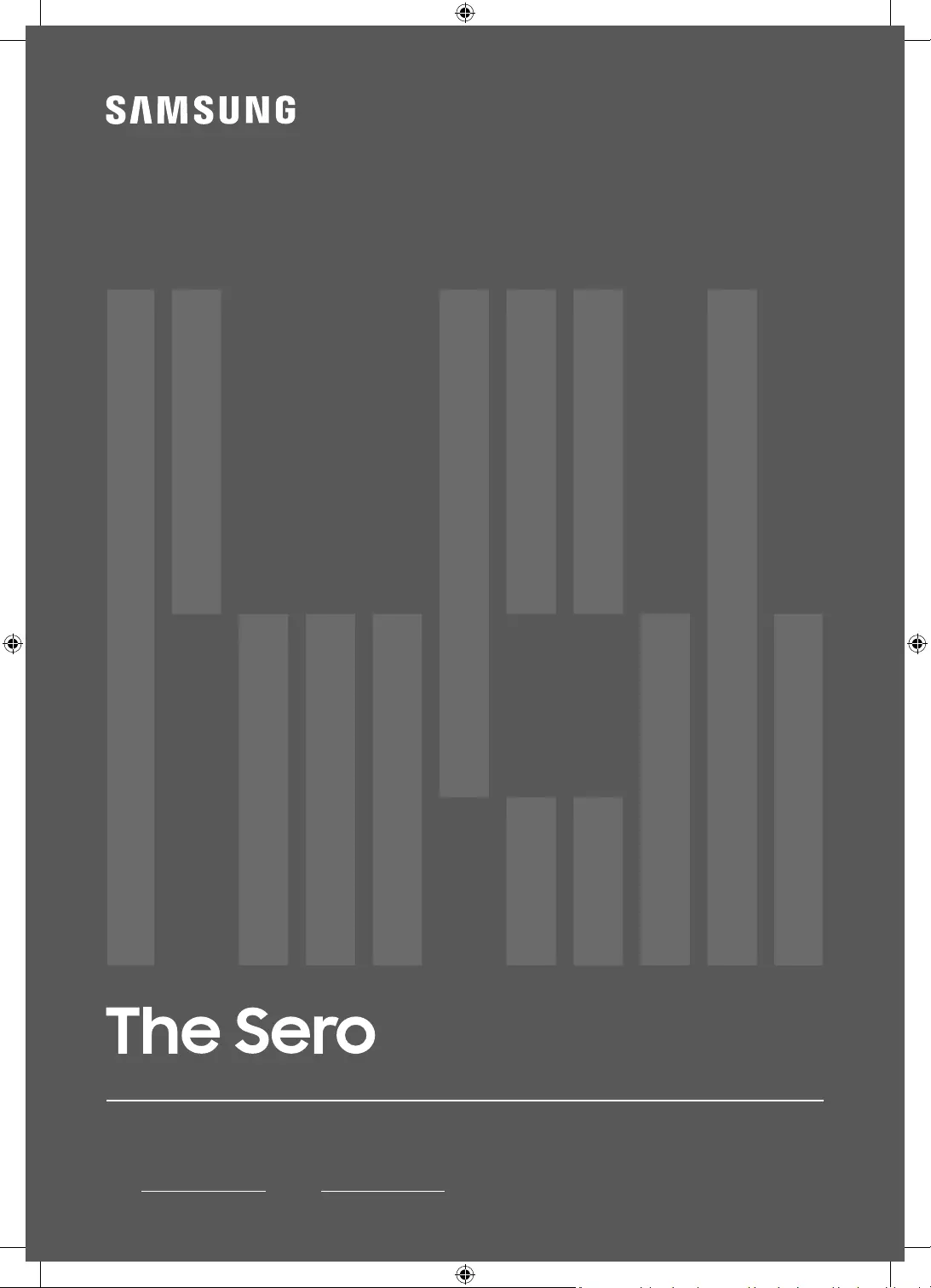
Thank you for purchasing this Samsung product.
To receive more complete service, please register your product at www.samsung.com
Model Serial No.
USER MANUAL
LS05T
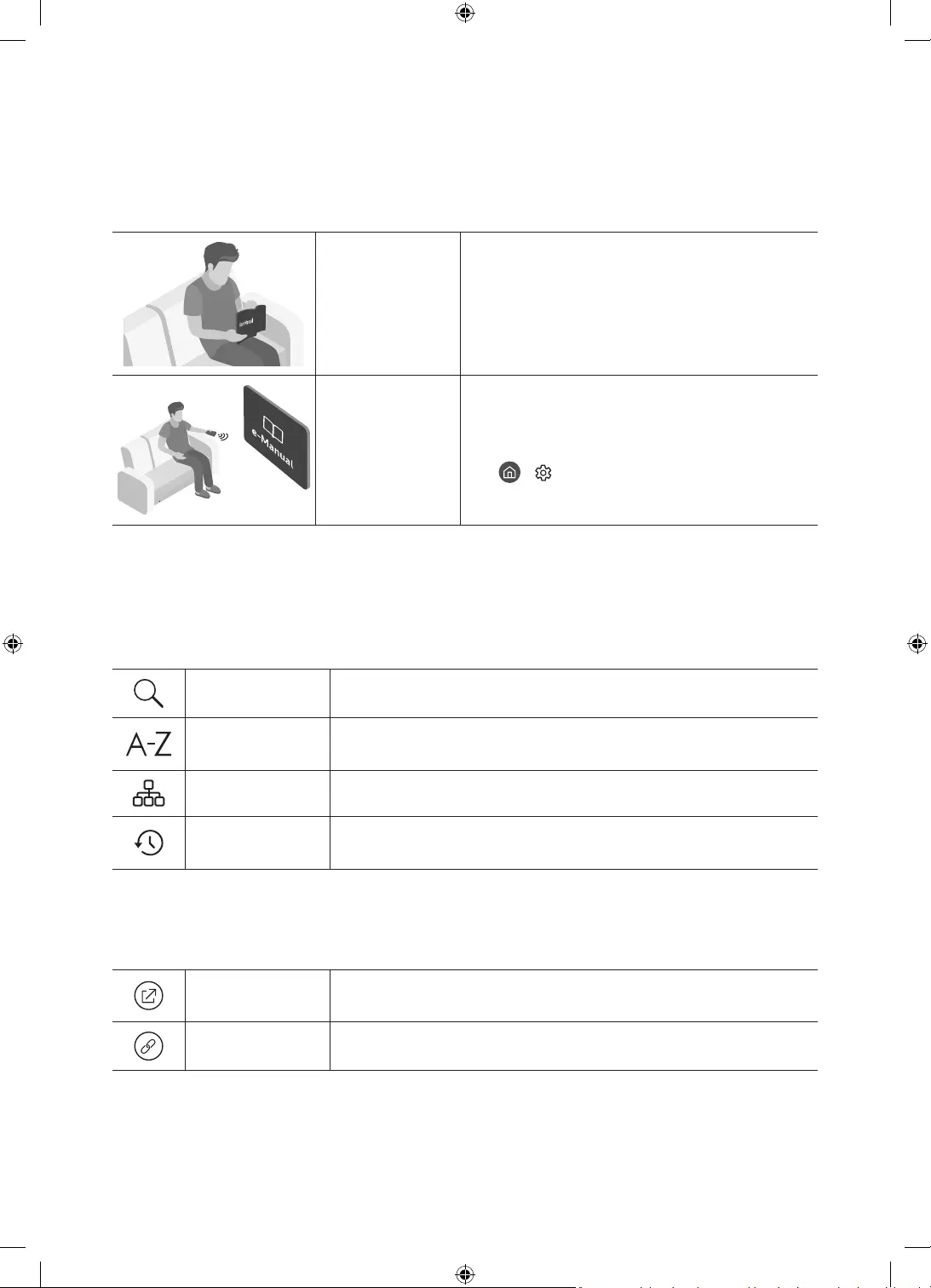
English - 2
Before Reading This User Manual
This TV comes with this user manual and an embedded e-Manual.
Before reading this user manual, review the following:
User Manual Read this provided user manual to see information
about product safety, installation, accessories,
initial configuration, and product specifications.
e-Manual For more information about this TV, read the
e-Manual embedded in the product.
•To open the e-Manual,
> Settings > Support > Open e-Manual
On the website (www.samsung.com), you can download the manuals and see its contents on your PC or mobile
device.
Learning the e-Manual's assistance functions
•Some menu screens cannot be accessed from the e-Manual.
Search Select an item from the search results to load the corresponding page.
Index Select a keyword to navigate to the relevant page.
– The menus may not appear depending on the geographical area.
Site Map It displays the lists for each item in e-Manual.
Recently Viewed
Topics Select a topic from the list of recently viewed topics.
Learning the functions of the buttons that appear on e-Manual topic
pages
Try Now Allows you to access the corresponding menu item and try out the feature
right away.
Link Access an underlined topic referred to on an e-Manual page immediately.
English
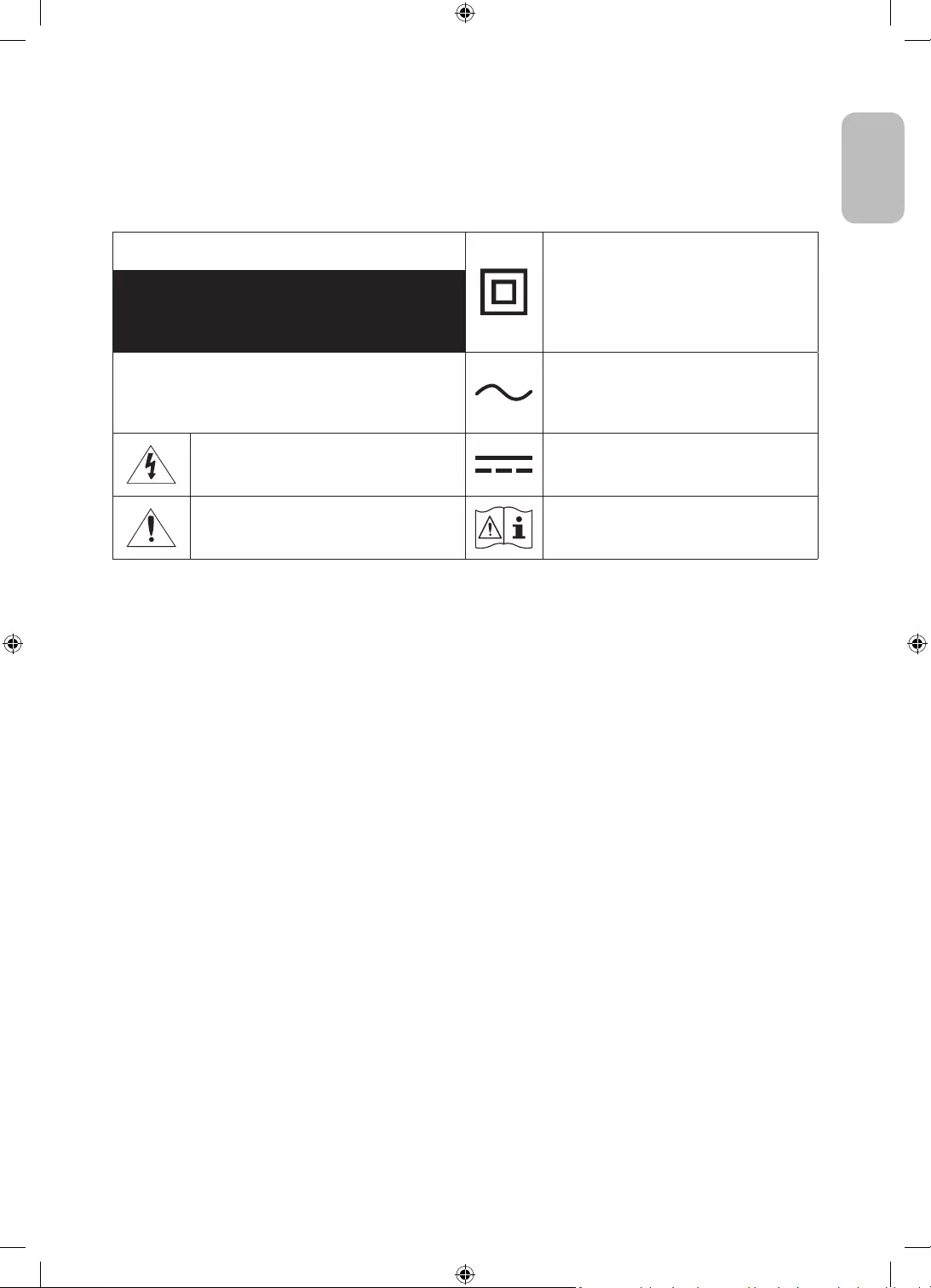
English - 3
English
Warning! Important Safety Instructions
Please read the Safety Instructions before using your TV.
Refer to the table below for an explanation of symbols which may be on your Samsung product.
CAUTION Class II product: This symbol indicates that a
safety connection to electrical earth (ground)
is not required. If this symbol is not present on
a product with a mains lead, the product MUST
have a reliable connection to protective earth
(ground).
RISK OF ELECTRIC SHOCK. DO NOT OPEN.
CAUTION: TO REDUCE THE RISK OF ELECTRIC SHOCK, DO
NOT REMOVE COVER (OR BACK). THERE ARE NO USER
SERVICEABLE PARTS INSIDE. REFER ALL SERVICING TO
QUALIFIED PERSONNEL.
AC voltage: Rated voltage marked with this
symbol is AC voltage.
This symbol indicates that high voltage is
present inside. It is dangerous to make any kind
of contact with any internal part of this product.
DC voltage: Rated voltage marked with this
symbol is DC voltage.
This symbol indicates that this product has
included important literature concerning
operation and maintenance.
Caution. Consult instructions for use: This
symbol instructs the user to consult the user
manual for further safety related information.
•The slots and openings in the cabinet and in the back or bottom are provided for necessary ventilation. To
ensure reliable operation of this apparatus and to protect it from overheating, these slots and openings
must never be blocked or covered.
– Do not place this apparatus in a confined space, such as a bookcase or built-in cabinet, unless proper
ventilation is provided.
– Do not place this apparatus near or over a radiator or heat register, or where it is exposed to direct
sunlight.
– Do not place vessels (vases etc.) containing water on this apparatus, as this can result in a fire or
electric shock.
•Do not expose this apparatus to rain or place it near water (near a bathtub, washbowl, kitchen sink, or
laundry tub, in a wet basement, or near a swimming pool, etc.). If this apparatus accidentally gets wet,
unplug it and contact an authorised dealer immediately.
•This apparatus uses batteries. In your community, there might be environmental regulations that require
you to dispose of these batteries properly. Please contact your local authorities for disposal or recycling
information.
•Do not overload wall outlets, extension cords, or adaptors beyond their capacity, since this can result in fire
or electric shock.
•Power-supply cords should be placed so that they are not likely to be walked on or pinched by items placed
upon or against them. Pay particular attention to cords at the plug end, at wall outlets, and at the point
where they exit from the appliance.
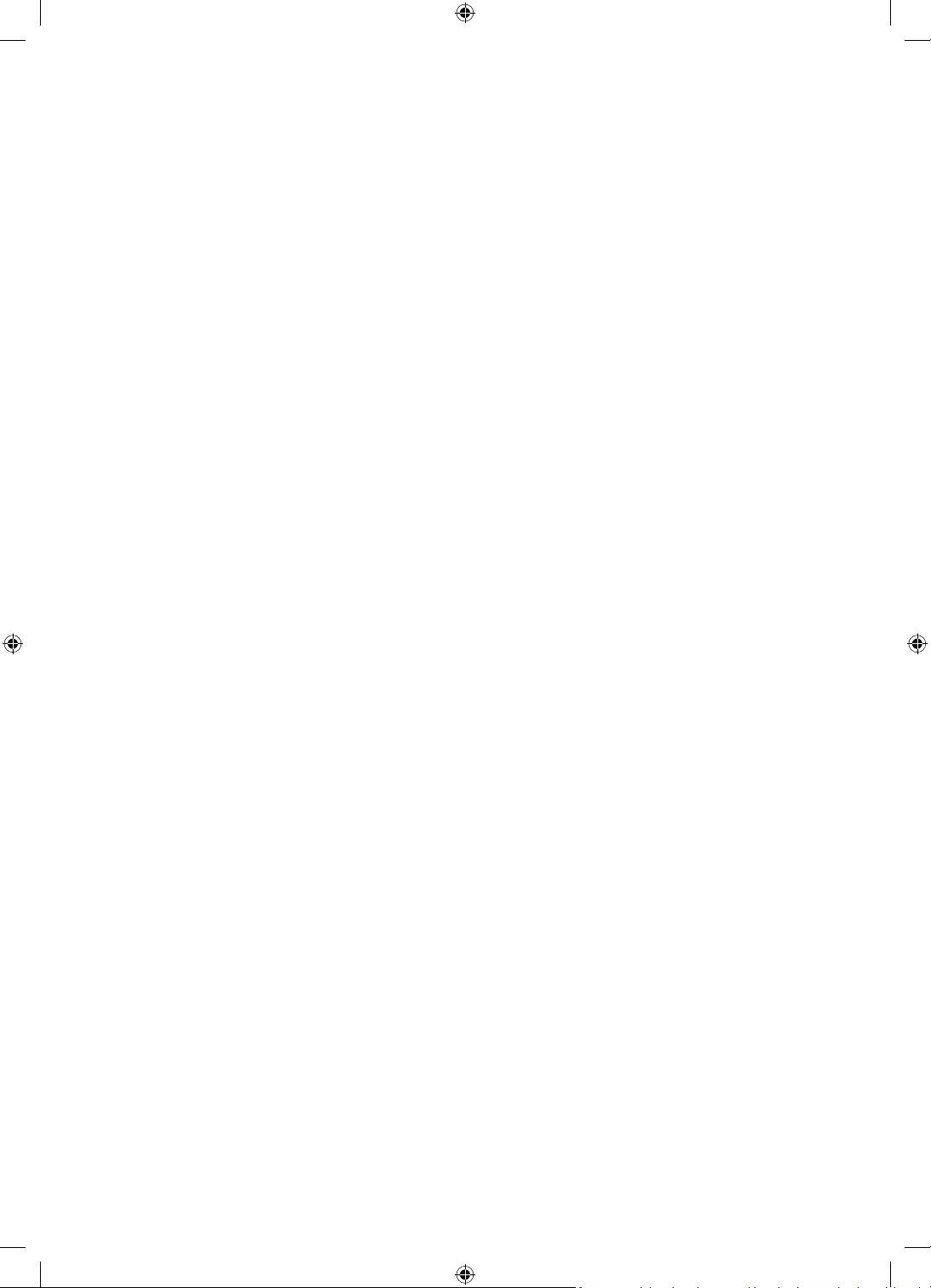
English - 4
•To protect this apparatus from a lightning storm, or when left unattended and unused for long periods of
time, unplug it from the wall outlet and disconnect the antenna or cable system. This will prevent damage
to the set due to lightning and power line surges.
•Before connecting the AC power cord to the DC adaptor outlet, make sure that the voltage designation of
the DC adaptor corresponds to the local electrical supply.
•Never insert anything metallic into the open parts of this apparatus. This may cause a danger of electric
shock.
•To avoid electric shock, never touch the inside of this apparatus. Only a qualified technician should open
this apparatus.
•Be sure to plug in the power cord until it is firmly seated. When unplugging the power cord from a wall
outlet, always pull on the power cord's plug. Never unplug it by pulling on the power cord. Do not touch the
power cord with wet hands.
•If this apparatus does not operate normally - in particular, if there are any unusual sounds or smells coming
from it - unplug it immediately and contact an authorised dealer or Samsung service centre.
•Be sure to pull the power plug out of the outlet if the TV is to remain unused or if you are going to leave the
house for an extended period of time (especially when children, elderly, or disabled people will be left alone
in the house).
– Accumulated dust can cause an electric shock, an electric leakage, or a fire by causing the power cord
to generate sparks and heat or by causing the insulation to deteriorate.
•Be sure to contact an authorised Samsung service centre for information if you intend to install your TV in
a location with heavy dust, high or low temperatures, high humidity, chemical substances, or where it will
operate 24 hours a day such as in an airport, a train station, etc. Failure to do so may lead to serious damage
to your TV.
•Use only a properly grounded plug and wall outlet.
– An improper ground may cause electric shock or equipment damage. (Class l Equipment only.)
•To turn off this apparatus completely, disconnect it from the wall outlet. To ensure you can unplug this
apparatus quickly if necessary, make sure that the wall outlet and power plug are readily accessible.
•Store the accessories (batteries, etc.) in a location safely out of the reach of children.
•Do not drop or strike the product. If the product is damaged, disconnect the power cord and contact a
Samsung service centre.
•To clean this apparatus, unplug the power cord from the wall outlet and wipe the product with a soft, dry
cloth. Do not use any chemicals such as wax, benzene, alcohol, thinners, insecticide, aerial fresheners,
lubricants, or detergents. These chemicals can damage the appearance of the TV or erase the printing on
the product.
•Do not expose this apparatus to dripping or splashing.
•Do not dispose of batteries in a fire.
•Do not short-circuit, disassemble, or overheat the batteries.
•CAUTION: There is danger of an explosion if you replace the batteries used in the remote with the wrong
type of battery. Replace only with the same or equivalent type.
* Figures and illustrations in this User Manual are provided for reference only and may differ from the actual
product appearance. Product design and specifications may change without notice.
CIS languages (Russian, Ukrainian, Kazakhs) are not available for this product, since this is manufactured for
customers in EU region.
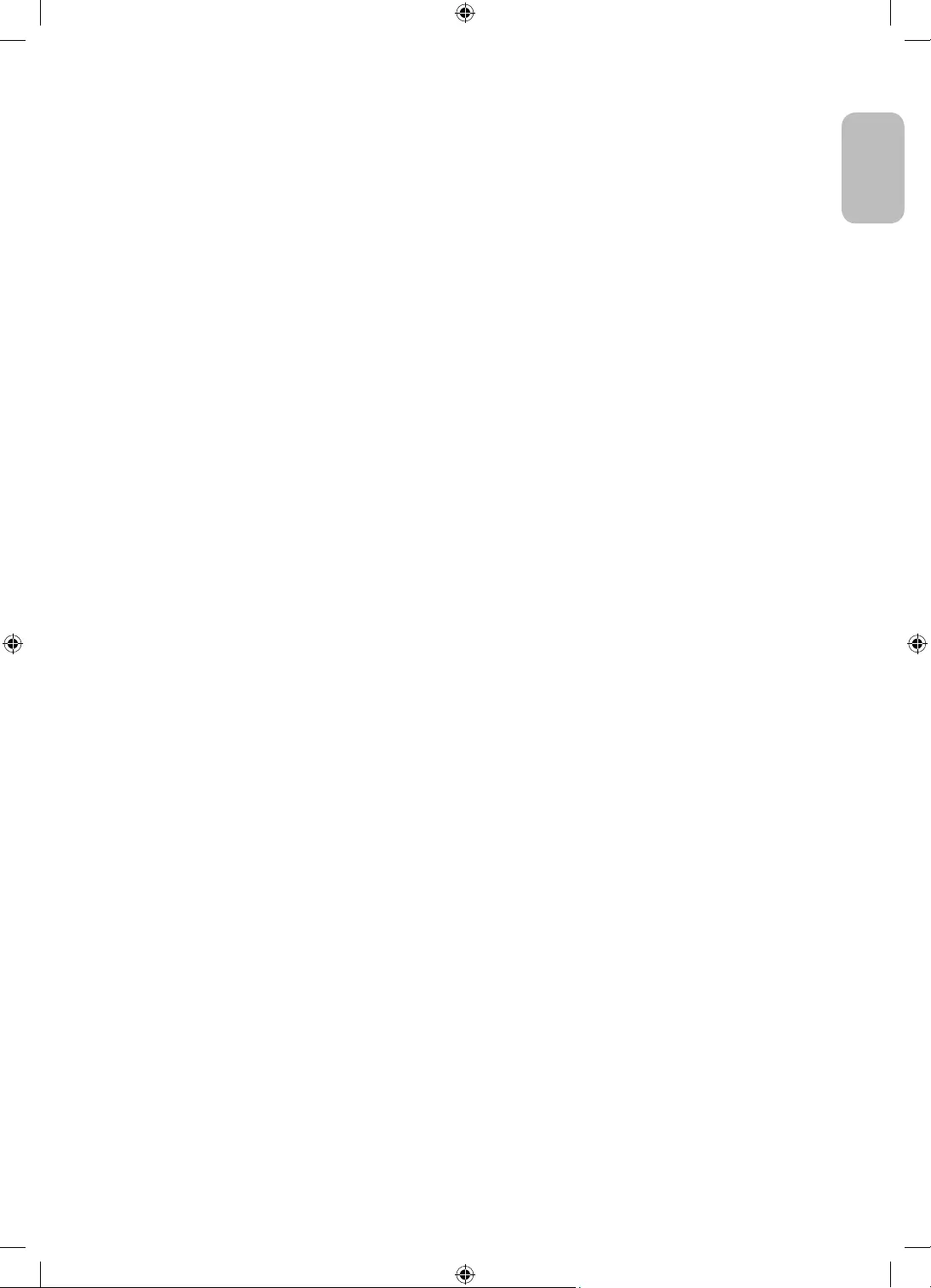
English - 5
English
Before Reading This User Manual ---------------------------------------------------------------------------- 2
Warning! Important Safety Instructions ---------------------------------------------------------------------------- 3
01 What's in the Box?
02 TV Installation
Providing proper ventilation for your TV ---------------------------------------------------------------------------- 7
Precautions for TV Installation ---------------------------------------------------------------------------- 7
Precautions for moving The Sero ---------------------------------------------------------------------------- 8
Running the Initial Setup ---------------------------------------------------------------------------- 9
03 Connection of SmartThings App
Connecting between The Sero and SmartThings app ---------------------------------------------------------------------------- 10
04 Operations in Portrait Mode
Switching the mode ---------------------------------------------------------------------------- 11
Setting the content for Portrait Mode ---------------------------------------------------------------------------- 12
Playing music in Portrait Mode ---------------------------------------------------------------------------- 13
Setting for the Portrait Mode ---------------------------------------------------------------------------- 14
05 The Samsung Smart Remote
About the Buttons on the Samsung Smart Remote ---------------------------------------------------------------------------- 15
Pairing the TV to the Samsung Smart Remote ---------------------------------------------------------------------------- 16
Installing batteries into the Samsung Smart Remote ---------------------------------------------------------------------------- 16
06 Configuration of The Sero
Using the TV Controller ---------------------------------------------------------------------------- 17
07 Connecting to a Network
Network Connection - Wireless ---------------------------------------------------------------------------- 19
08 Troubleshooting and Maintenance
Troubleshooting ---------------------------------------------------------------------------- 20
What is Remote Support? ---------------------------------------------------------------------------- 22
Eco Sensor and screen brightness ---------------------------------------------------------------------------- 23
Caring for the TV ---------------------------------------------------------------------------- 23
09 Specifications and Other Information
Specifications ---------------------------------------------------------------------------- 24
Environmental Considerations ---------------------------------------------------------------------------- 24
Decreasing power consumption ---------------------------------------------------------------------------- 25
Licences ---------------------------------------------------------------------------- 25
Contents
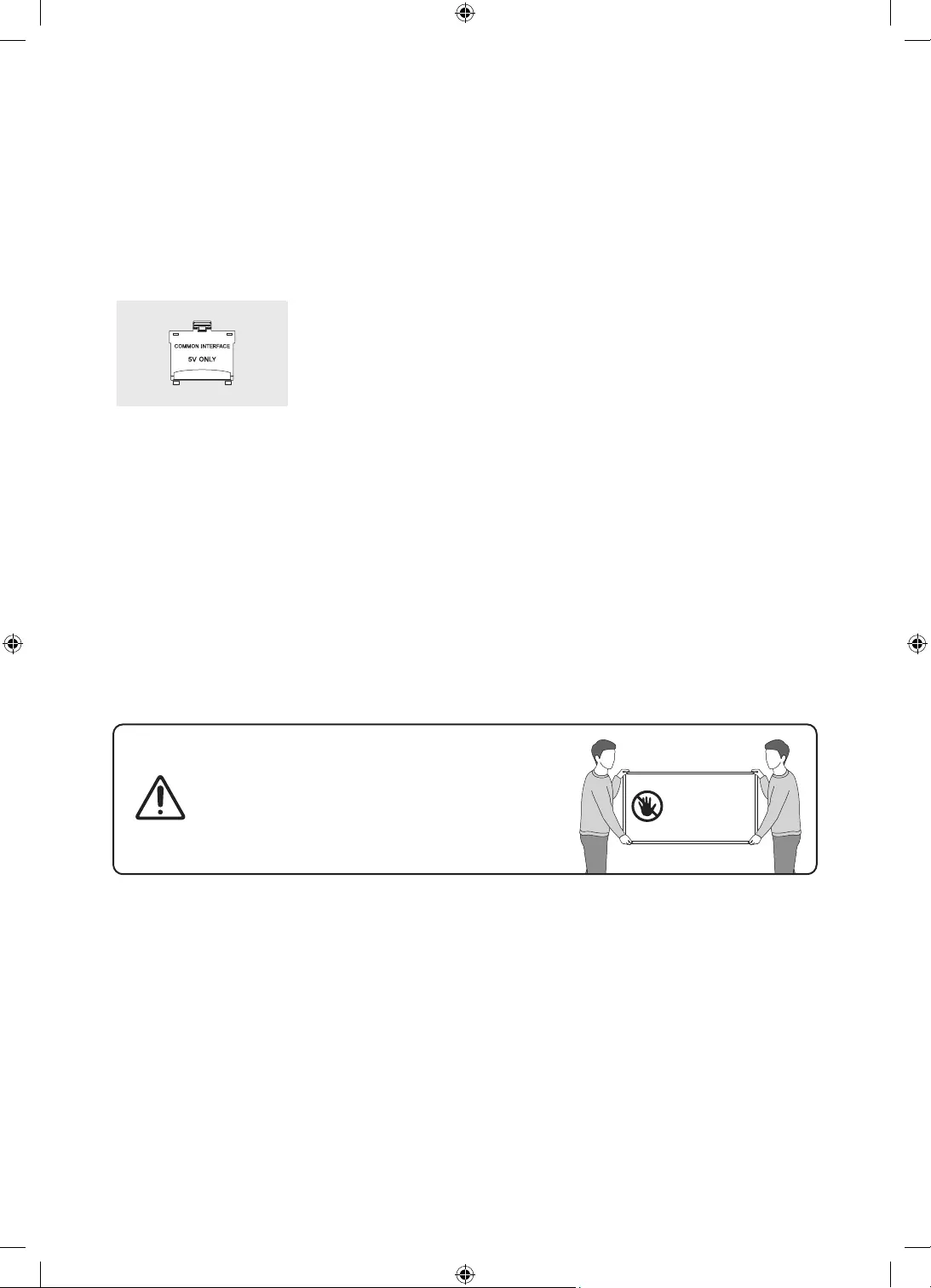
English - 6
01 What's in the Box?
Make sure the following items are included with your TV. If any items are missing, contact your dealer.
•Samsung Smart Remote & Batteries (AA x 2)
•User Manual
•Warranty Card / Regulatory Guide (Not available in
some locations)
•TV Power Cable
CI Card Adapter
•The items’ colours and shapes may vary depending on the models.
•Cables not included can be purchased separately.
•Check for any accessories hidden behind or in the packing materials when opening the box.
An administration fee may be charged in the following situations:
(a) An engineer is called out at your request, but it is found that the product has no defect (i.e., where the
user manual has not been read).
(b) You bring the unit to the Samsung service centre, but it is found that the product has no defect (i.e.,
where the user manual has not been read).
You will be informed of the administration fee amount before a technician visits.
Warning: Screens can be damaged from direct pressure
when handled incorrectly. We recommend lifting the
TV at the edges, as shown.
Do Not Touch
This Screen!
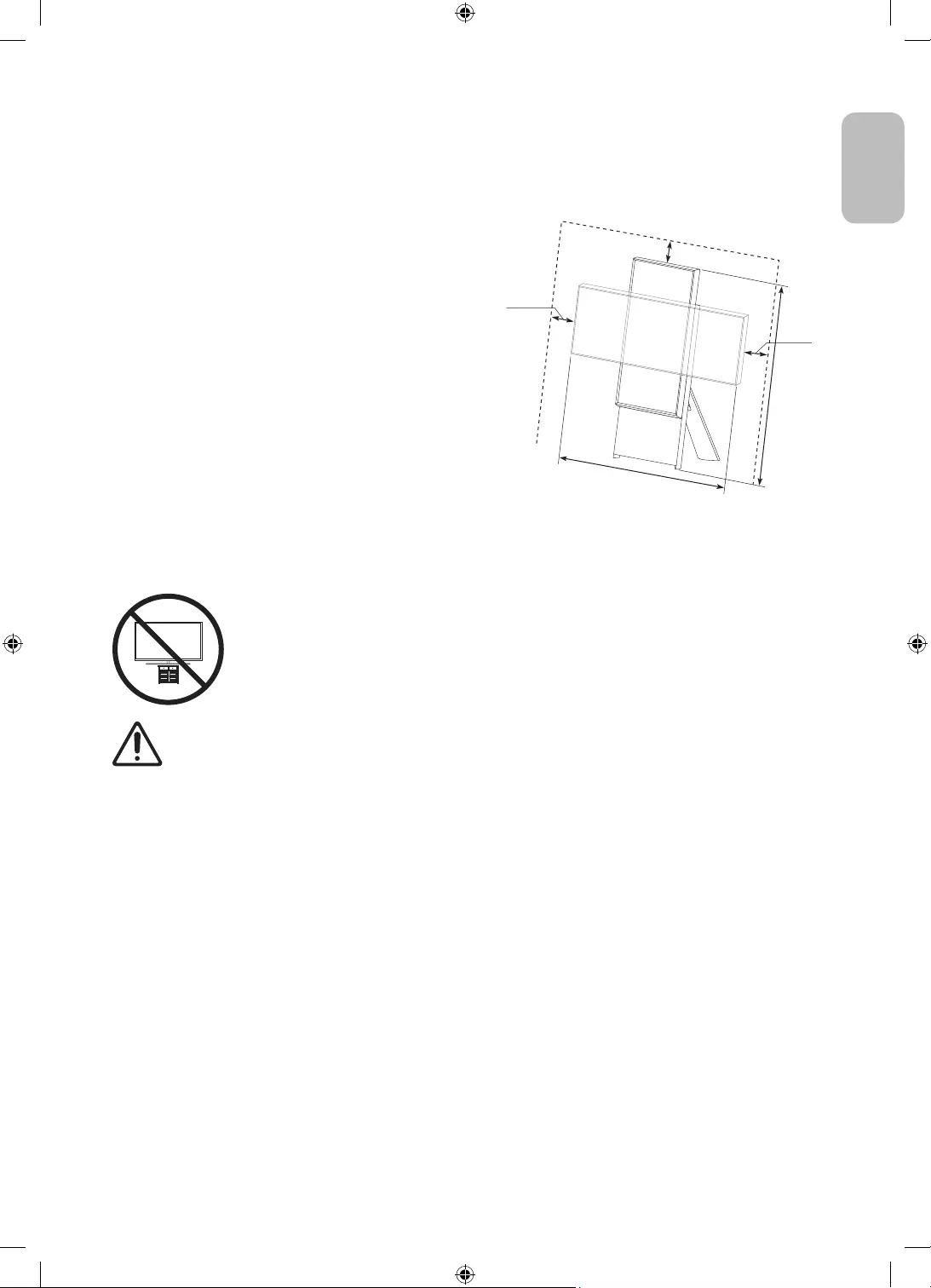
English - 7
English
02 TV Installation
Providing proper ventilation for your TV
Leave a space around the product for ventilation. Failing to
maintain proper ventilation may result in a fire or a problem
with the product caused by an increase in its internal
temperature.
For installation, be sure to secure the spaces as shown in
the figure.
•When you install your TV with a stand, we strongly
recommend you use parts provided by Samsung only.
Using parts provided by another manufacturer may
cause difficulties with the product or result in injury
caused by the product falling.
10 cm
10 cm
10 cm
120 cm
100 cm
Precautions for TV Installation
Using the stand provided with the product, install The Sero on a flat surface.
Caution: Pulling, pushing, or climbing on the TV may cause the TV to fall. In particular,
ensure your children do not hang on or destabilise the TV. This action may cause the TV
to tip over, causing serious injuries or death. Follow all safety precautions provided in the
Safety Flyer included with your TV.
WARNING: Never place a television set in an unstable location. The television set may fall, causing
serious personal injury or death. Many injuries, particularly to children, can be avoided by taking
simple precautions such as:
•Always use cabinets or stands or mounting methods recommended by the manufacturer of the
television set.
•Always use furniture that can safely support the television set.
•Always ensure the television set is not overhanging the edge of the supporting furniture.
•Always educate children about the dangers of climbing on furniture to reach the television set
or its controls.
•Always route cords and cables connected to your television so they cannot be tripped over,
pulled or grabbed.
•Never place a television set in an unstable location.
•Never place the television set on tall furniture (for example, cupboards or bookcases) without
anchoring both the furniture and the television set to a suitable support.
•Never place the television set on cloth or other materials that may be located between the
television set and supporting furniture.
•Never place items that might tempt children to climb, such as toys and remote controls, on the
top of the television or furniture on which the television is placed.
If the existing television set is going to be retained and relocated, the same considerations as above
should be applied.
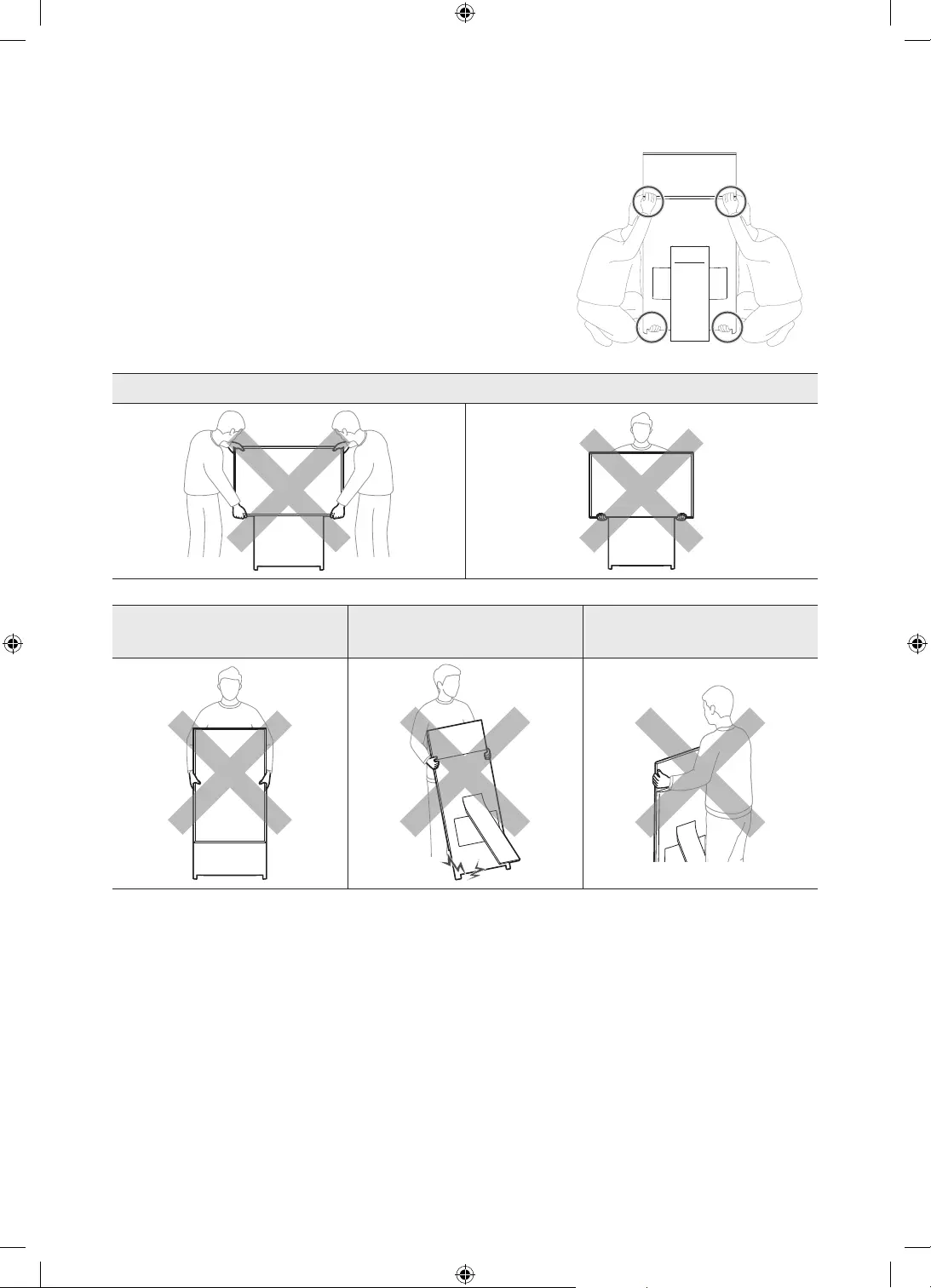
English - 8
Precautions for moving The Sero
Lift the product for moving noting the figures below.
•Lift the product by two persons upright only in portrait mode.
[Never move the product in landscape mode.
[If the product falls, it may cause injury or product damage. Be
careful not to hurt hands or feet.
[Be careful not to hold the screen display while lifting the
product.
Do not move the product in landscape mode.
Do not lift the product by
yourself.
Never move the product by
dragging it.
Never hold the display for
moving.
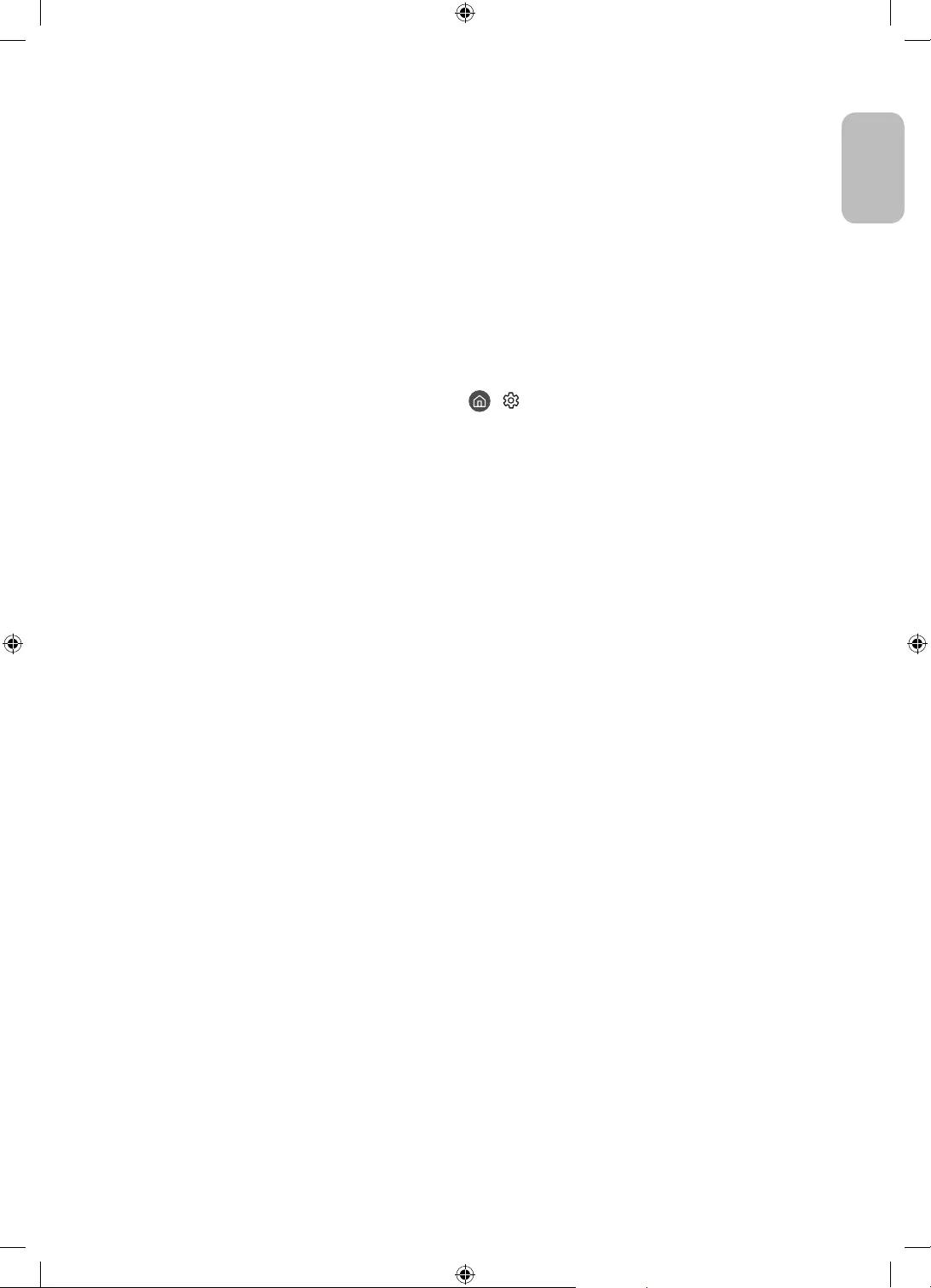
English - 9
English
Running the Initial Setup
You can proceed with initial setup after connecting your mobile device.
When you turn on your TV for the first time, it immediately starts the Initial Setup. The Initial Setup allows you
to configure the basic settings for the TV to operate, such as broadcast reception, channel search, and network
connection, at one time.
•Before starting the Initial Setup, be sure to connect external devices first.
•To use the TV's smart features, the TV must be connected to the Internet.
•To perform Initial Setup using the SmartThings app, you must connect your mobile device via Wi-Fi.
•If the pop-up for setup does not appear automatically on the SmartThings app on your mobile device,
continue setup manually after adding the TV using Add Device on the dashboard of the SmartThings app.
•The SmartThings app is available for mobile devices running Android 6.0 or higher or iOS 10 or higher.
•Noise may occur temporarily when the TV communicates with mobile devices.
You can also start the Initial Setup using the TV's menu ( > Settings > General > Reset).
Follow the instructions displayed on the Initial Setup screen and configure the TV's basic settings to suit your
viewing environment.
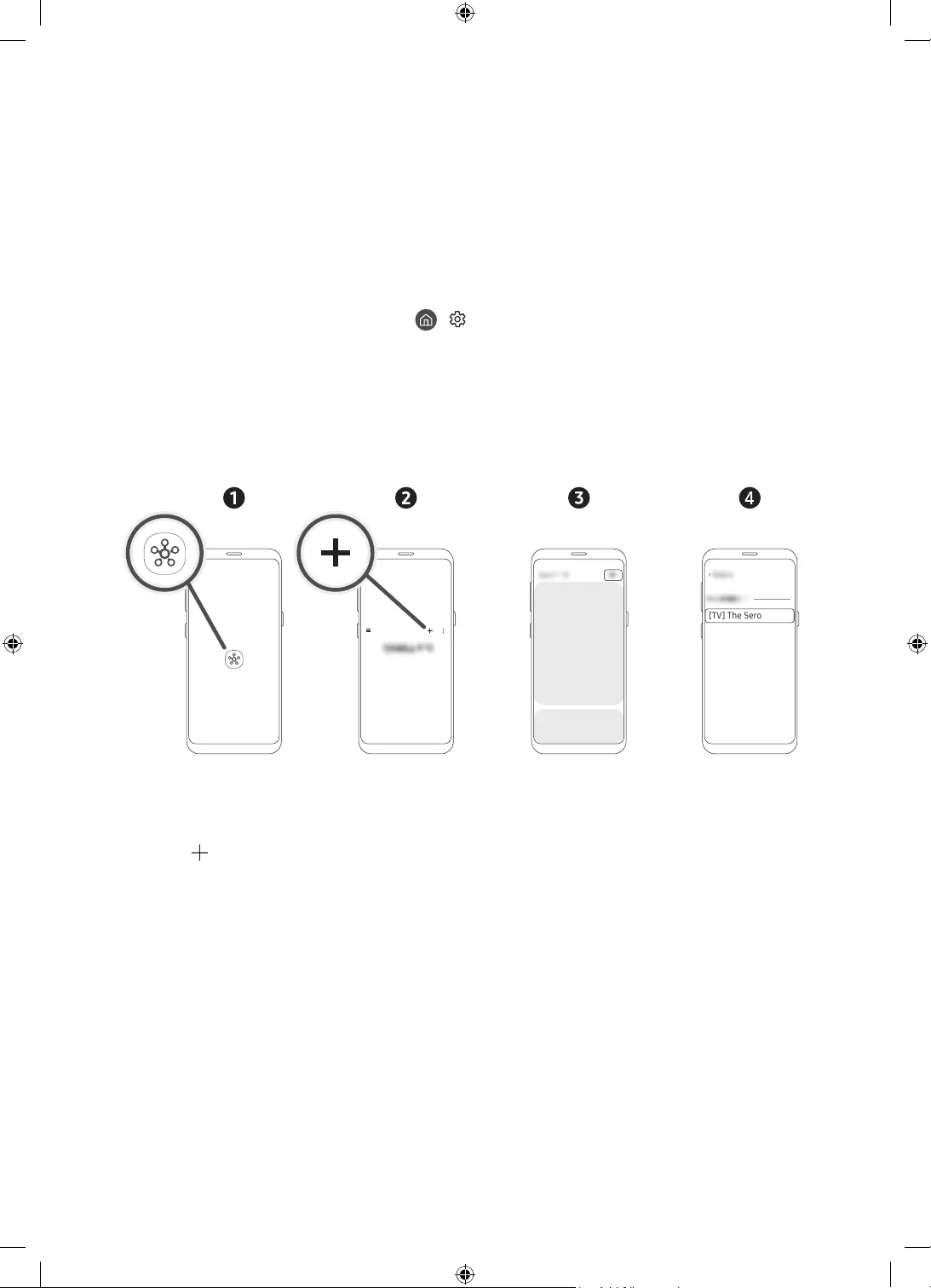
English - 10
03 Connection of SmartThings App
You can connect The Sero via the SmartThings app on your mobile device to control the Portrait Mode and the
related functions on the TV.
The SmartThings app can be installed from App Store or Google Play Store.
•Update the SmartThings app on your mobile device to the latest version. Available screens or functions may
differ depending on the version of the app.
•To connect between The Sero and SmartThings app, they must be on the same network.
– For the device name of The Sero, find in > Settings > General > System Manager > Device Name.
Connecting between The Sero and SmartThings app
When The Sero connection pop-up appears after launching the SmartThings app on your mobile device, press
Add now to connect the product following the screen instructions.
If the pop-up does not appear, you can register the product as follows:
[TV] The Sero
<
Samsung
– The screen image of your mobile device may differ from the actual one.
1. Launch the SmartThings app on your mobile device.
2. Tap the button in the middle on the right and then tap Device.
3. Tap Scan at the upper right corner.
4. Tap The Sero when it appears in the device list to connect.
– If The Sero does not appear in the list, add it manually.
5. Register it following the screen instructions.
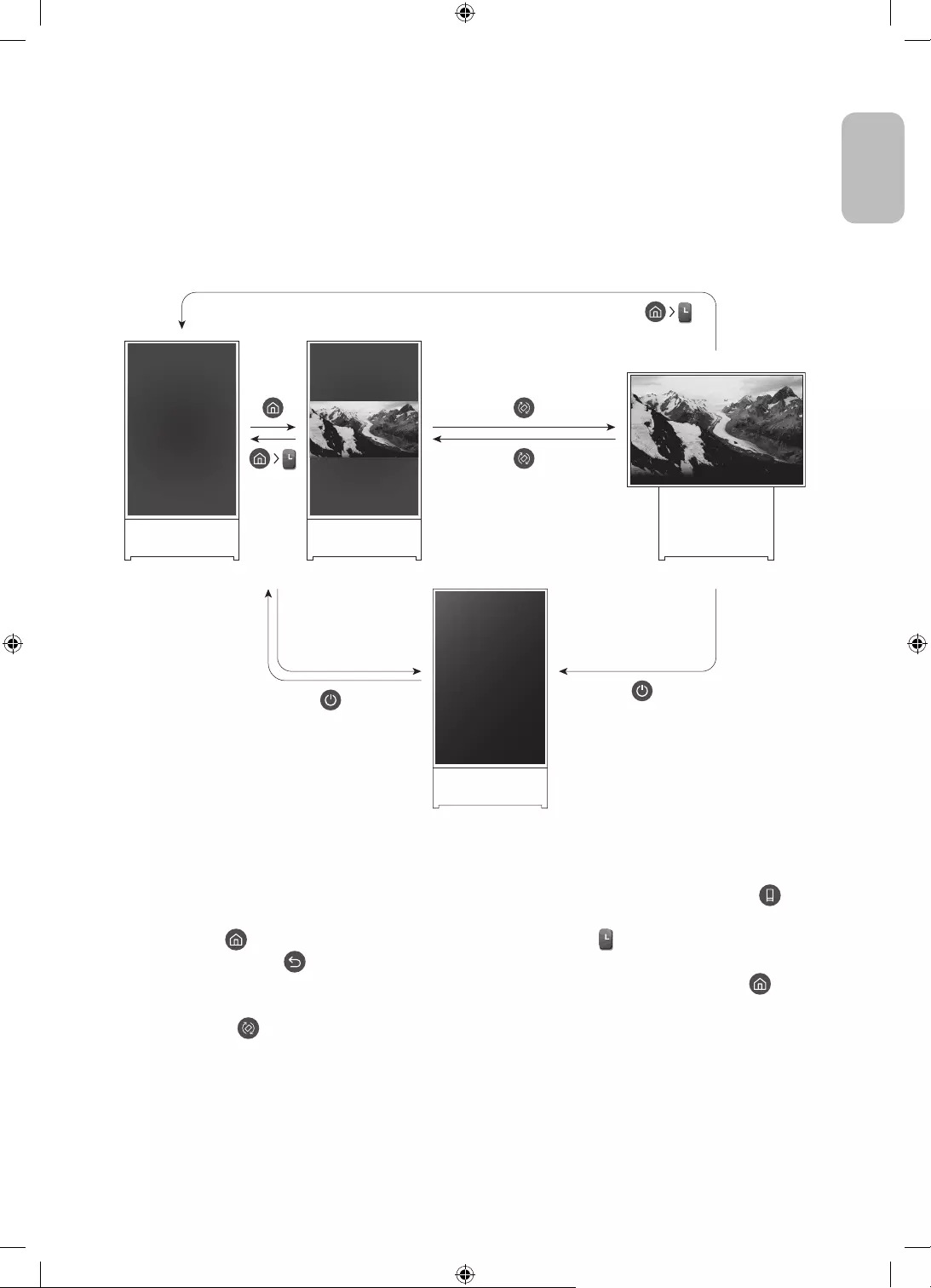
English - 11
English
04 Operations in Portrait Mode
You can rotate the screen vertically and then locate the desired content such as photos, images, and watch
while not using the product.
Switching the mode
2
5
1
3
<Landscape mode>
<Power Off>
<Portrait Mode>
•To enter the content screen only for Portrait Mode, see the following:
– In the SmartThings app on your mobile device, select The Sero > TV Control and then press the
button.
– Press the button on the Samsung Smart Remote and then select Portrait Mode.
– Press and hold the button in Portrait Mode.
•To exit from the content screen only for Portrait Mode, on the Samsung Smart Remote, press the
button.
•By pressing the button on the Samsung Smart Remote, the screen can switch between Portrait and
Landscape modes.
– When some apps are launched in Portrait Mode, their mode can be switched to Landscape depending
on the app's policy.
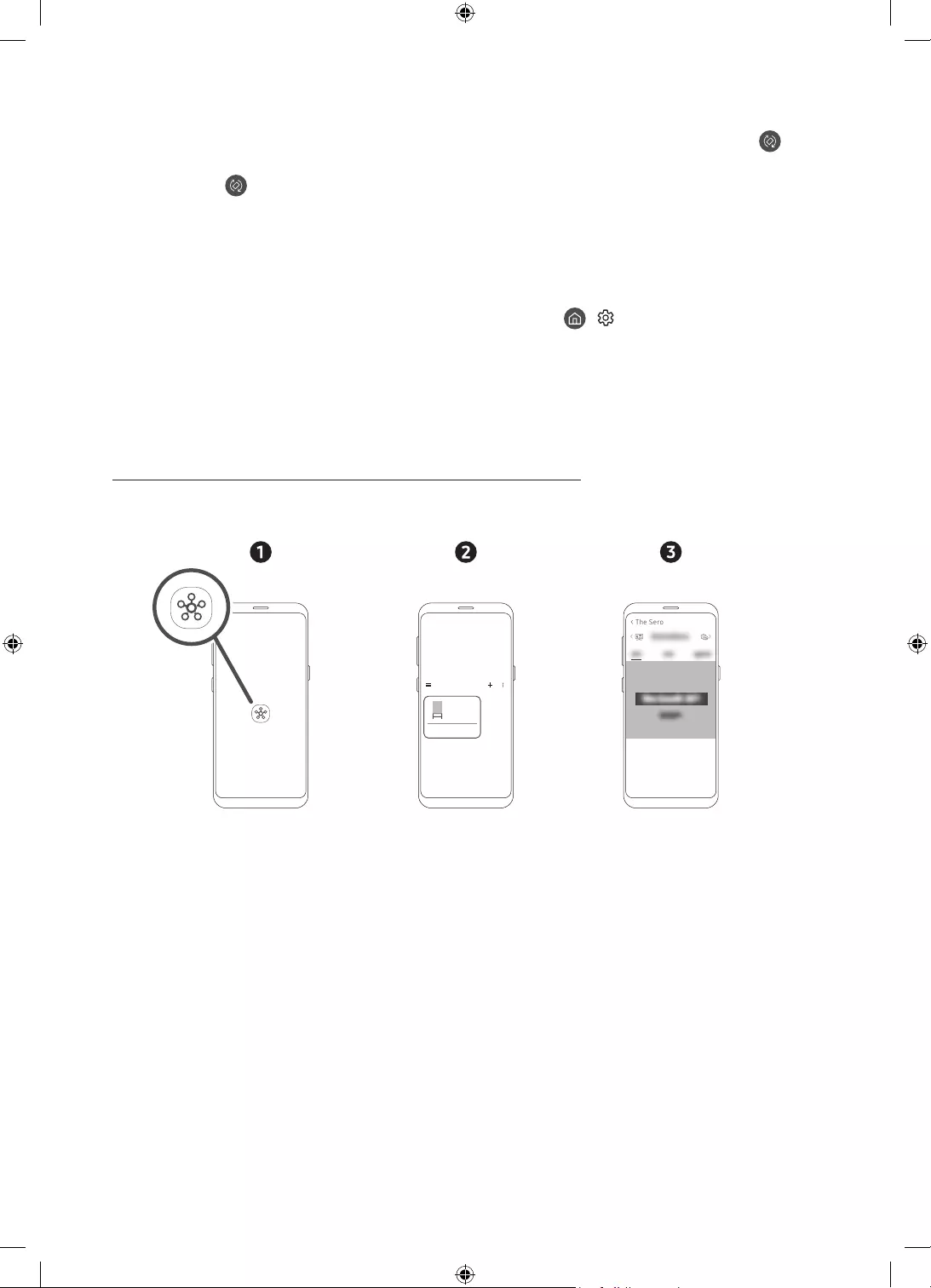
English - 12
•To switch from Landscape to Portrait, see the following:
– In the SmartThings app on your mobile device, select The Sero > TV Control and then press the
button.
– Press the button on the Samsung Smart Remote.
– Press the Bixby button on the Samsung Smart Remote and then say "Portrait Mode" or "Rotate
vertically".
•When The Sero screen is switched from Landscape to Portrait, the playing content appears at the centre of
the screen according to the aspect ratio.
•When the power is turned off in Landscape mode, the screen switches to Portrait Mode and then the TV
turns off. To turn off the TV in Landscape mode, change its setting. ( > Settings > General > System
Manager > Turn Off in Portrait)
Setting the content for Portrait Mode
– The provided content may be changed by a future update.
Setting through the SmartThings app on your mobile device
You can configure the major settings for Portrait Mode through the SmartThings app.
•Available screens and functions may differ depending on the app version.
The Sero
>
< The Sero
1. Launch the SmartThings app on your mobile device.
2. Tap The Sero on the dashboard and then tap Portrait Mode.
3. Select the content category, select the desired content by dragging up or down, and then tap the View on
The Sero button on the screen.
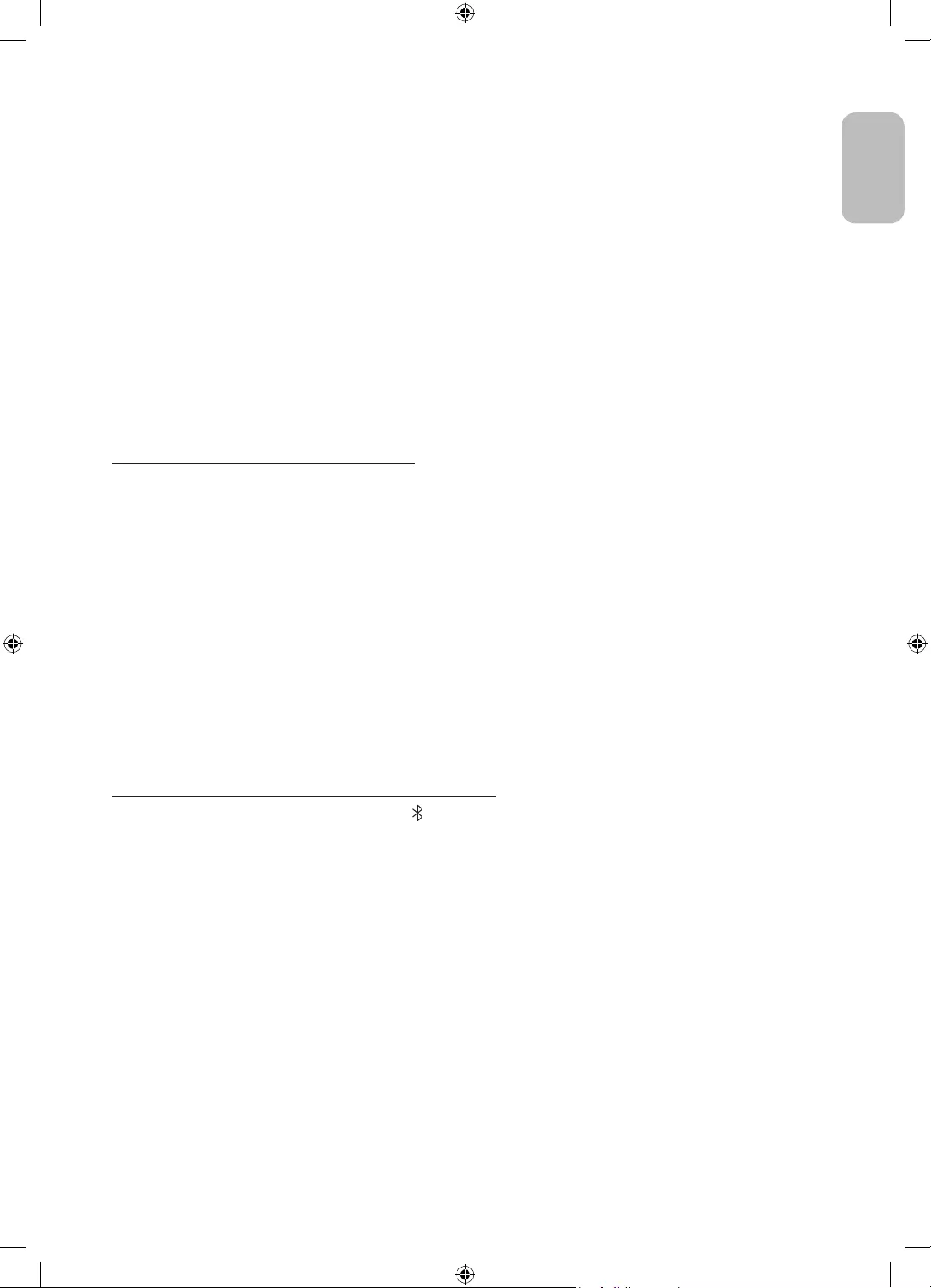
English - 13
English
The selected content is set as the content screen only for Portrait Mode.
The content categories to select are as follows. To see the detailed information of content, tap the View details
button.
•Clock
Can select any of various shapes of watches.
•Poster
Can select content of sensual and beautiful design.
•My Photo
Can select any of photos from your mobile device.
•Cinemagraph
Experience mesmerising hybrids of photo and video, capturing a subtle motion played in a continuous loop.
•Sound Wall
When connected to your mobile device via Bluetooth, you can select the background moving image that
appears while playing music.
Setting the TV with the remote control
When you press the Select button on the remote control in the content screen only for Portrait Mode, the
content categories appear at the top of the screen.
1. Press the left or right directional button on the remote control to change the content category. The
categories that can be changed are as follows:
– Clock / Poster / My Photo / Cinemagraph / Sound Wall
2. Move to the desired content category and then press the up or down directional button on the Samsung
Smart Remote to select the desired content.
– When a specific time elapses without selecting content, the content screen only for Portrait Mode is set
with the content displayed on the screen.
3. The selected content is set as the content screen only for Portrait Mode.
Playing music in Portrait Mode
Playing music on your mobile device via The Sero
1. Connect The Sero after searching from the (Bluetooth) device list on your mobile device.
2. Select media content to play on your mobile device.
The selected content is played through the speaker of The Sero.
•While playing music on your mobile device, if The Sero is connected, the music is automatically played on
The Sero.
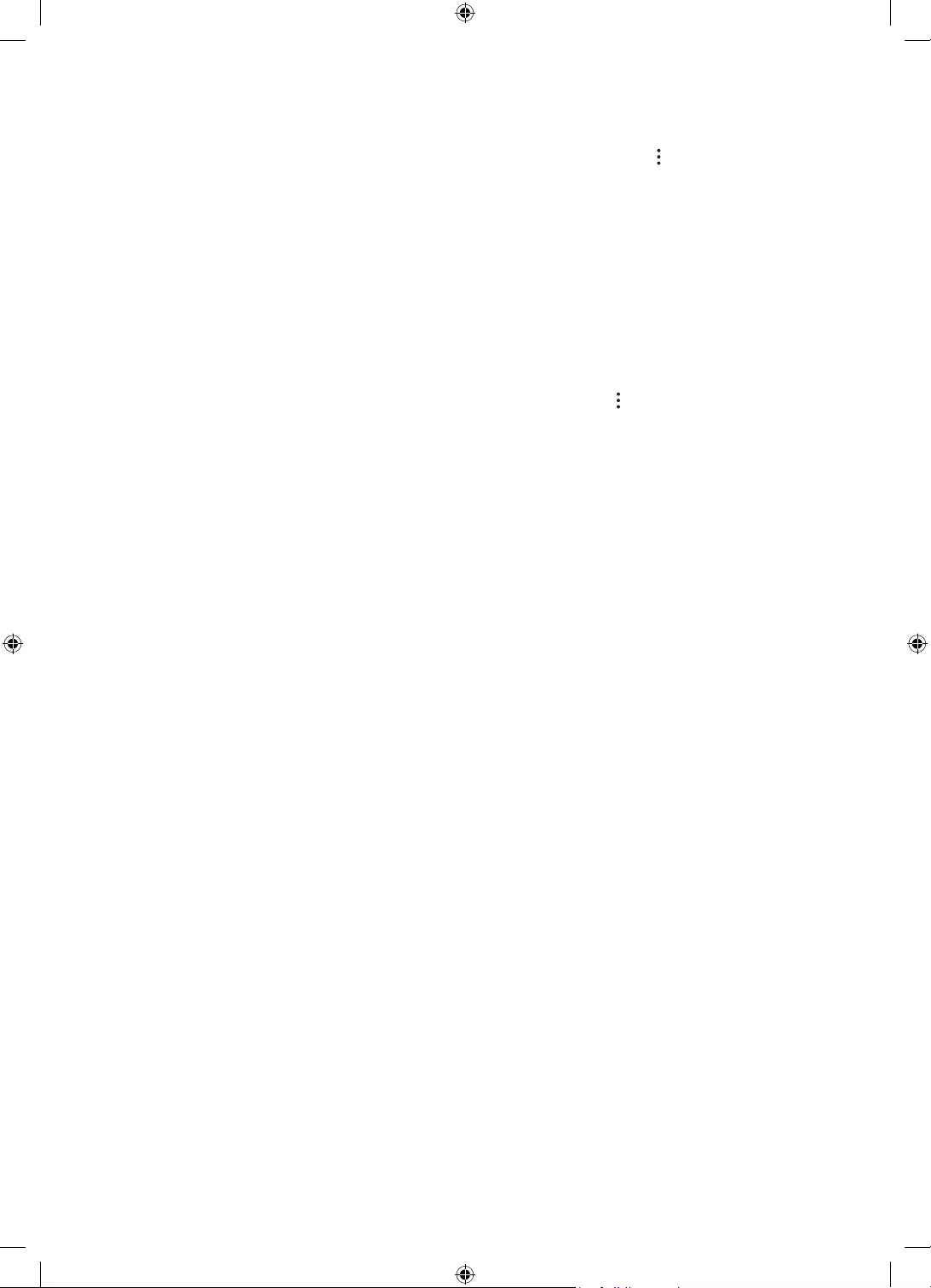
English - 14
Setting for the Portrait Mode
Select The Sero in the SmartThings app on your mobile device. Tap Portrait Mode, tap at the upper right
corner, and then select Portrait Mode settings. Using the following functions, you can change the settings for
the Portrait Mode screen.
•Brightness
Can adjust the screen brightness for the Portrait Mode.
•Daily info
Can set to display the time and weather information on the content screen only for Portrait Mode by
default.
– It may differ depending on the category.
•Reset My Photo
Can delete all personal photos added to your mobile device and reset to default ones.
Select The Sero in the SmartThings app on your mobile device and then tap the button at the upper right
corner. You can additionally set the following functions:
•The Sero Auto On/Off
Depending on the distance between your mobile device and The Sero, the power can be controlled
automatically to minimise the power consumption.
– While this function is active, if The Sero approaches closer to your mobile device, its screen turns on
automatically.
– When a certain time elapses after the mobile device is moved far away, the screen turns off
automatically.
– This function is available only in Portrait Mode.
•Bluetooth auto connection
When a mobile device registered in The Sero approaches closer with its power off, music on your mobile
device is automatically played through the speaker of The Sero.
– This function is available only in Samsung mobile devices.
– This function is available only with The Sero Auto On/Off is set to on.
– This function is available only in Portrait Mode.
•Auto Brightness
Adjusts the screen brightness according to the surrounding illumination in Portrait Mode.
•Off Timer
Can set the time when to turn off the screen in Portrait Mode.
– This function does not work in Portrait Mode while in smart view of the mobile device or playing music
of the mobile device via Bluetooth.
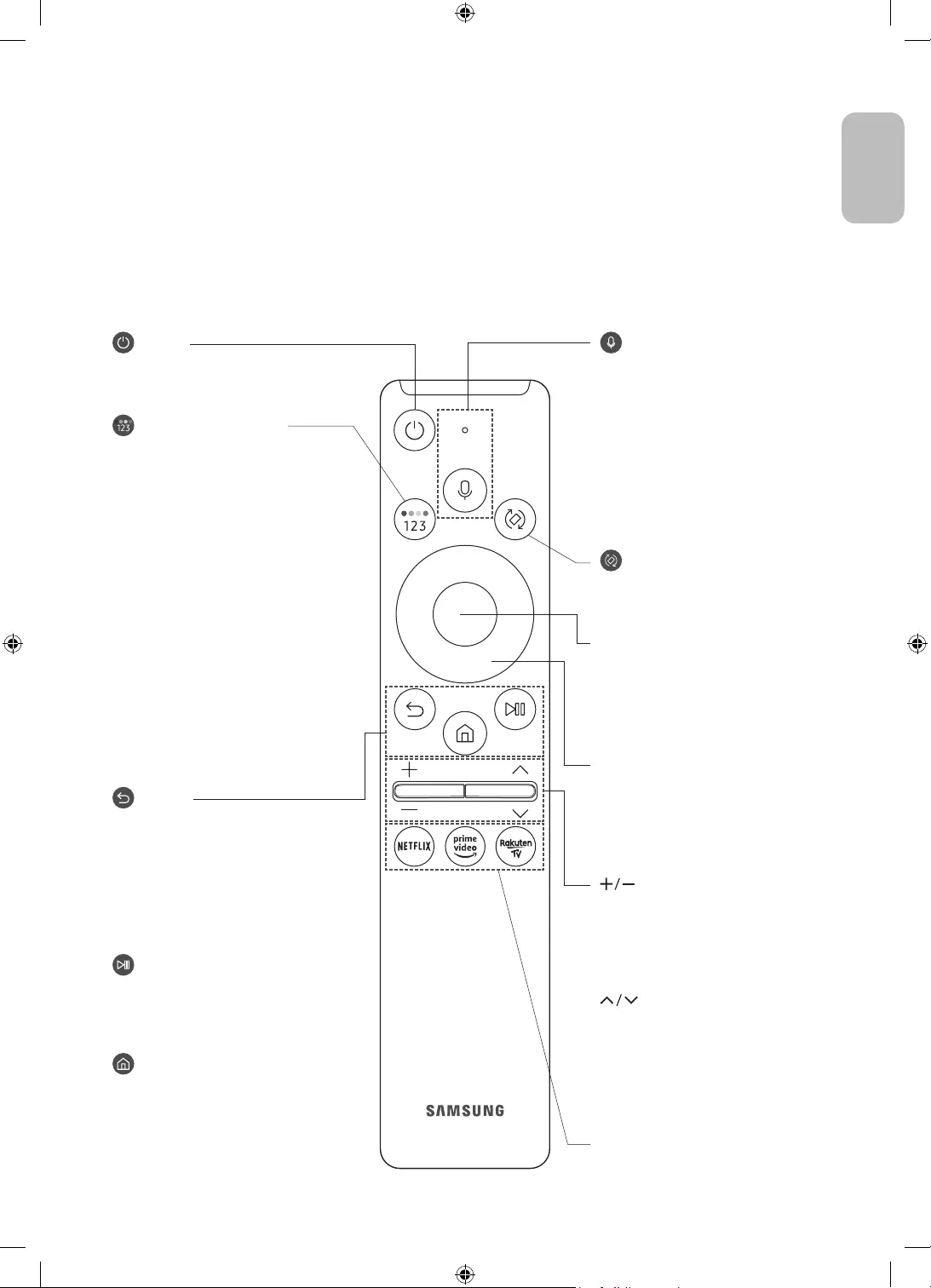
English - 15
English
05 The Samsung Smart Remote
About the Buttons on the Samsung Smart Remote
•The images, buttons, and functions of the Samsung Smart Remote may differ depending on the model.
•The Universal Remote function operates normally only when you use the Samsung Smart Remote that
comes with the TV.
•When some apps are launched in Portrait Mode, their mode can be switched to Landscape depending on
the app's policy.
(Power)
Press to turn the TV on or off.
(Colour / Number button)
Each time you press this button, the
coloured buttons window and the virtual
numeric pad are displayed alternately.
•Use these coloured buttons to
access additional options specific to
the feature you are using.
•Press to bring up the virtual numeric
pad on the screen. Use the numeric
keypad to enter numeric values.
Select numbers and then select
Done to enter a numeric value. Use
to change the channel, enter a PIN,
enter a ZIP code, etc.
•When pressed for 1 second or more,
the TTX menu appears.
(Return)
Returns to the previous menu. When
pressed for 1 second or more, the
running function is terminated. When
pressed while you are watching a
programme, the previous channel
appears. When pressed for over 1 second
in Portrait Mode, the content screen
only for Portrait Mode appears.
(Play/pause)
When pressed, the playback controls
appear. Using these controls, you
can control the media content that is
playing.
(Smart Hub)
Returns to the Home Screen.
(Volume)
Move the button up or down to adjust
the volume. To mute the sound, press
the button. When pressed for 1 second or
more, the Accessibility Shortcuts menu
appears.
(Channel)
Move the button up or down to change
the channel. To see the Guide screen,
press the button.
•When pressed for 1 second or more,
the Channel List screen appears.
Press each button to run its function.
Select
Selects or runs a focused item. When
pressed while you are watching a
broadcast programme, detailed
programme information appears.
Directional button (up/down/left/
right)
Moves the focus and changes the values
seen on the TV's menu.
(Bixby)
Runs Bixby. Press and hold the button,
say a command, and then release the
button to run Bixby.
When you press the button, the Explore
Now menu appears at the bottom of the
screen.
•The supported Bixby's languages
and features may differ by
geographical region.
(Rotate)
Press the button to rotate the screen.
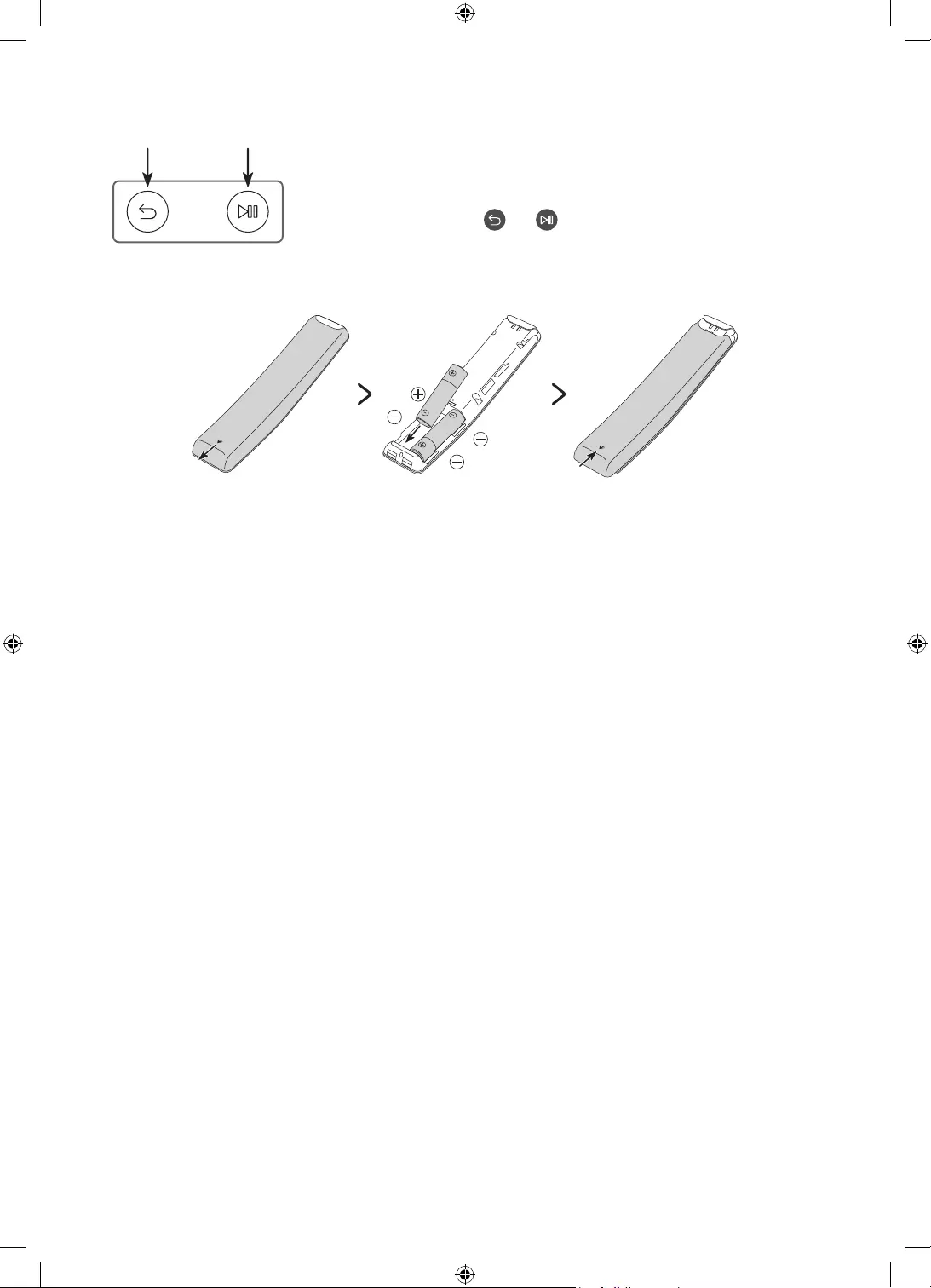
English - 16
Pairing the TV to the Samsung Smart Remote
When you turn on the TV for the first time, the Samsung Smart Remote pairs
to the TV automatically. If the Samsung Smart Remote does not pair to the TV
automatically, point it at the remote control sensor of the TV, and then press
and hold the buttons labelled and as shown in the figure on the left
simultaneously for 3 seconds or more.
Installing batteries into the Samsung Smart Remote
To install the batteries (1.5V AA type), push the rear cover open in the direction of the arrow at the bottom of
the illustration, and then insert the batteries as shown in the figure. Make sure that the positive and negative
ends are facing in the correct direction. Close the rear cover as shown.
•Alkaline batteries are recommended for longer battery life.
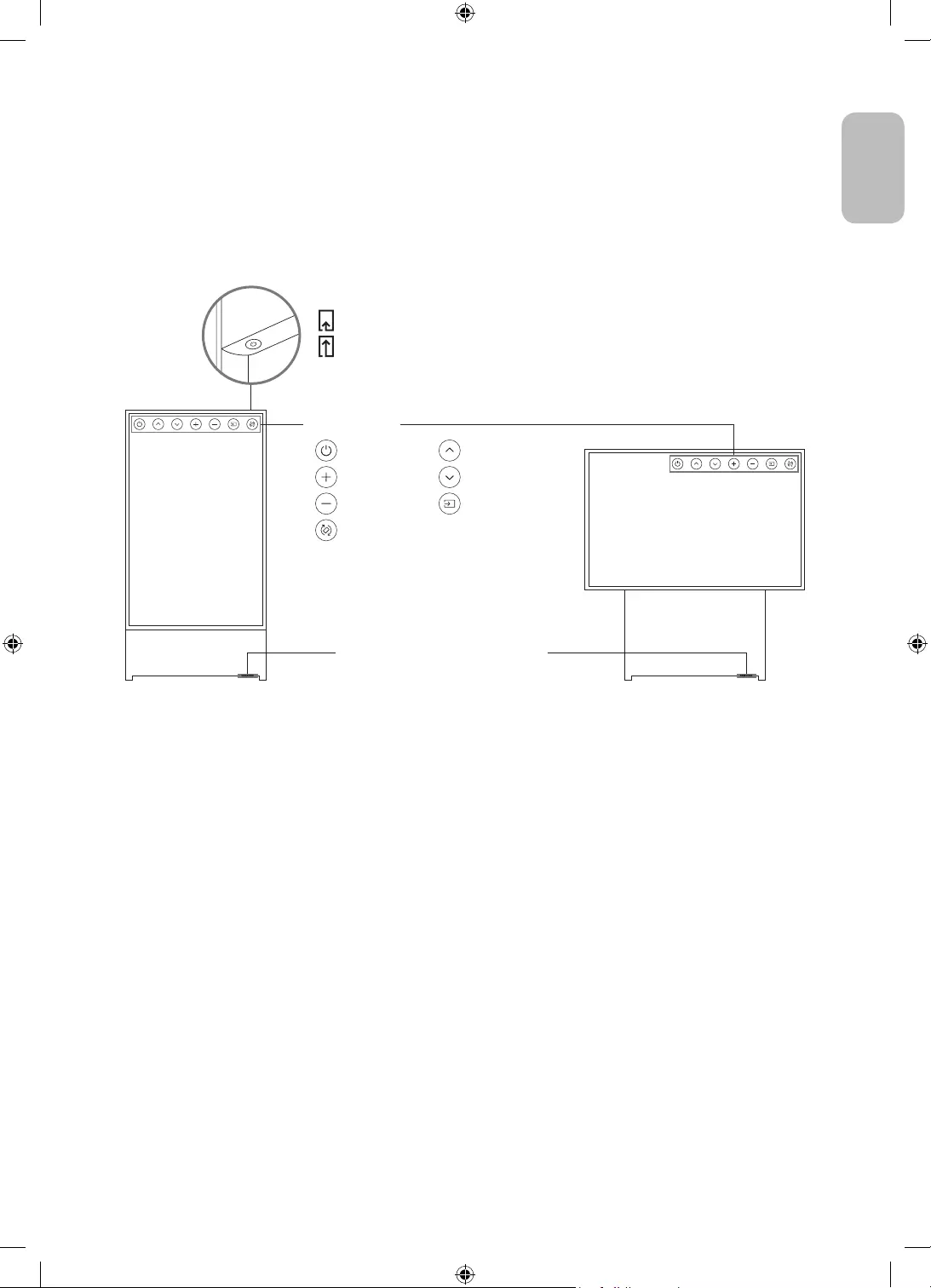
English - 17
English
06 Configuration of The Sero
Using the TV Controller
Using the TV Controller button at the top on the rear panel, you can turn on The Sero. If the button is pressed
again with the power on, you can see the function menus on the screen. The usage of the menus is shown in the
following figure.
<Portrait Mode><Landscape mode>
:Power off :Channel Up
:Volume Up :Channel Down
:Volume Down :Source
:Rotate
TV Controller button
Press: Move
Press & Hold: Select
The TV Controller button of the product is located at the top of the
rear panel.
Remote control sensor / Eco sensor /
Sound sensor
Control menu
•The product colour and shape may vary depending on the model.
•Remove the protective film attached on the Samsung logo. The reception sensitivity may decrease when
the sensor is blocked.
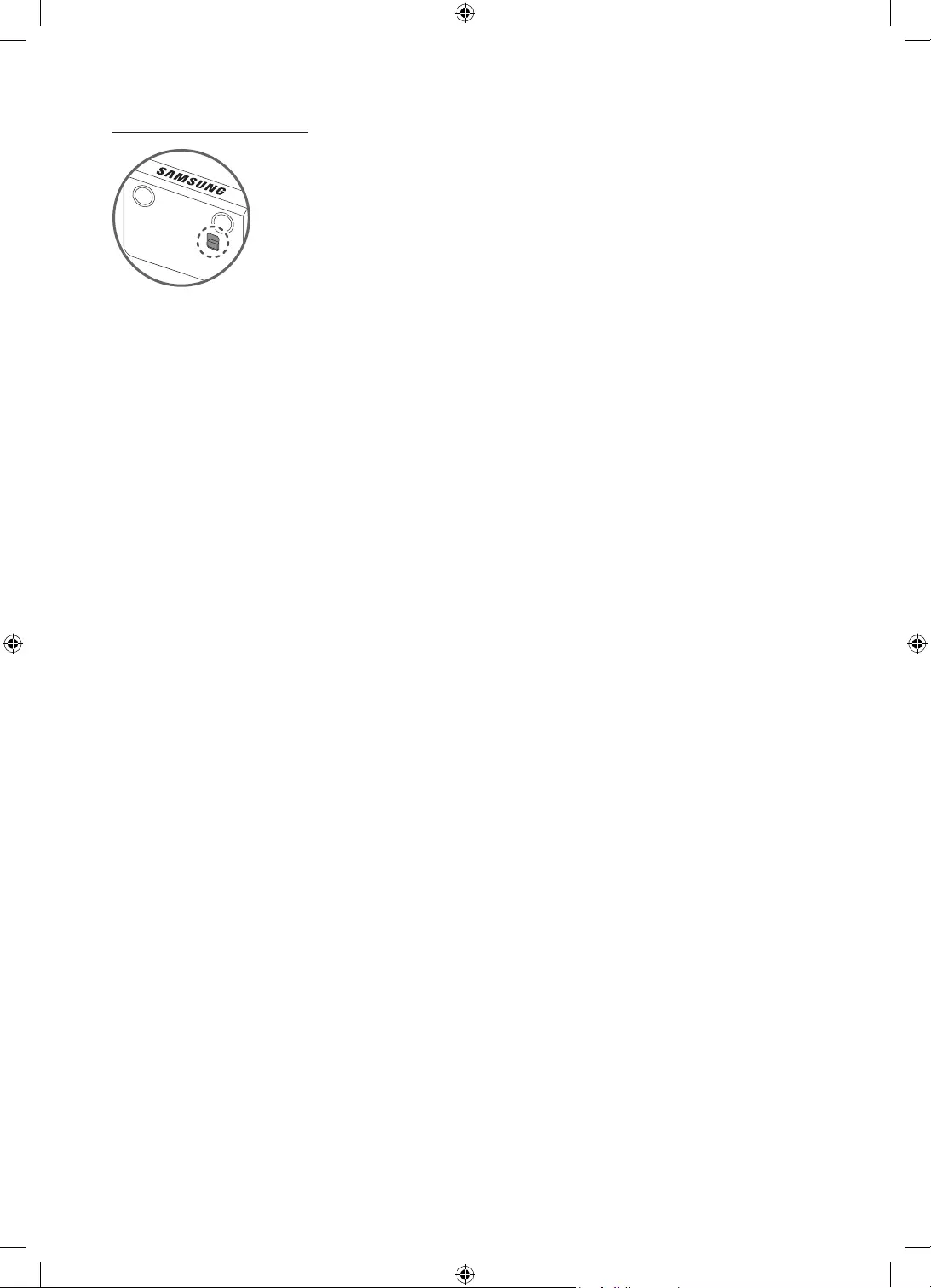
English - 18
Setting the sound sensor
You can turn on or off the sound sensor by using its button at the bottom of the TV.
With the TV on, you can push the button backward to turn on the sound sensor or forward to turn off it.
See the pop-up window on the TV to check whether the sound sensor is turned on or off.
•The position and shape of the sound sensor may differ depending on the model.
•During analysis using data from the sound sensor, the data is not saved.
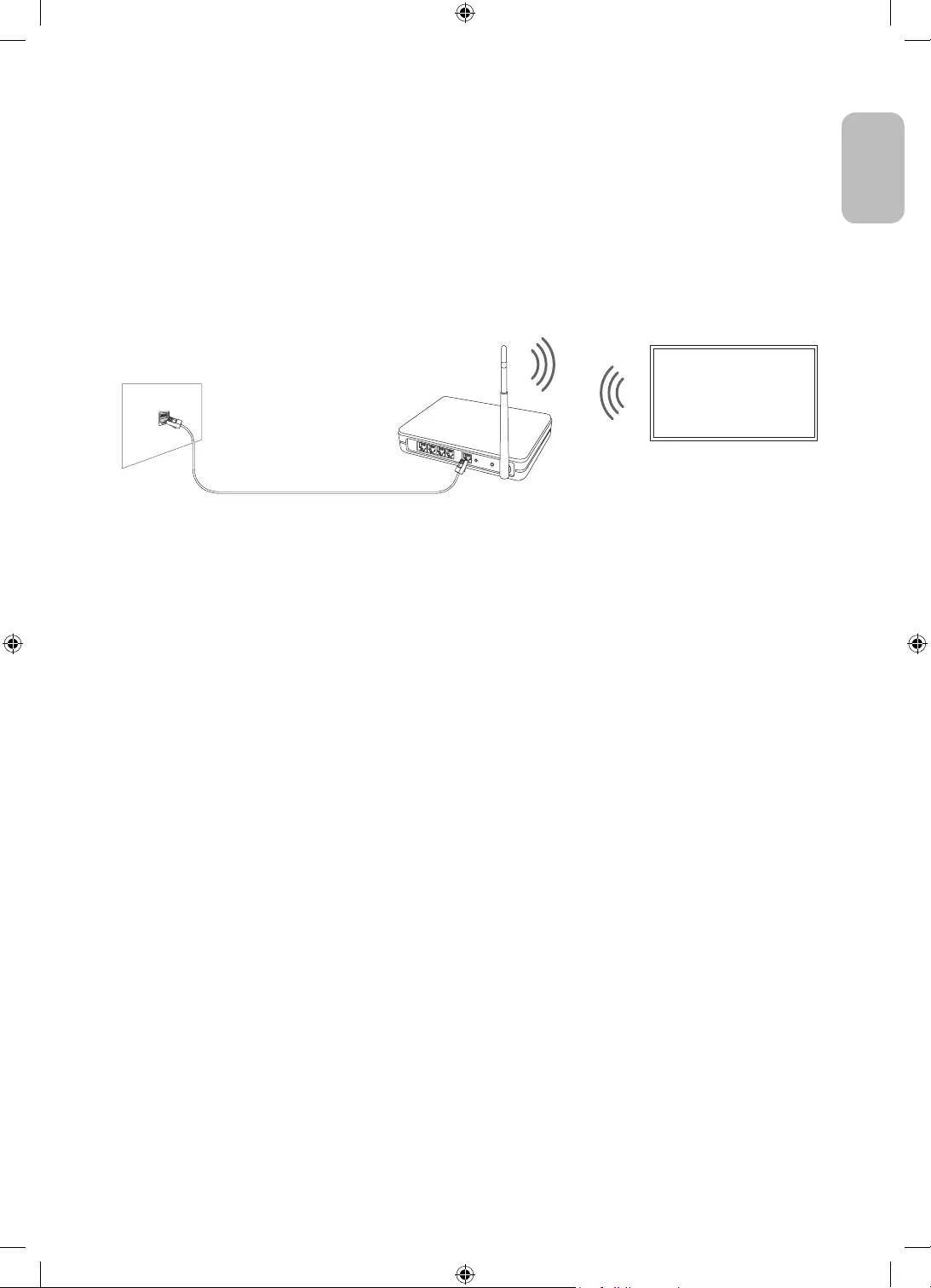
English - 19
English
07 Connecting to a Network
Connecting the TV to a network gives you access to online services, such as Smart Hub, as well as software
updates.
Network Connection - Wireless
Connect the TV to the Internet using a wireless access point or modem.
Wireless IP access point or
modem with a DHCP Server
LAN Cable (Not Supplied)
The LAN Port on the Wall
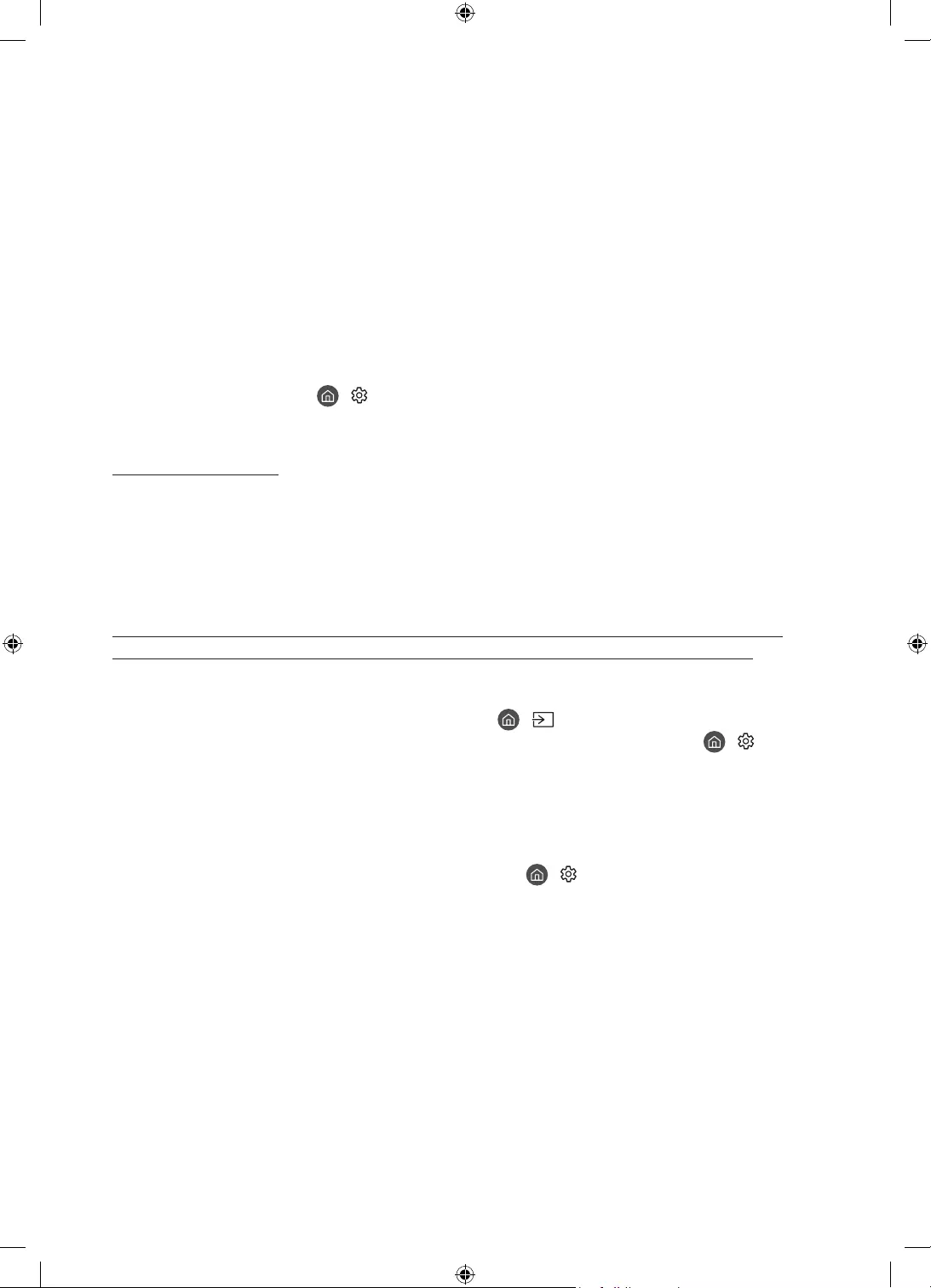
English - 20
08 Troubleshooting and Maintenance
Troubleshooting
If the TV seems to have a problem, first review this list of possible problems and solutions. Alternatively, review
the Troubleshooting or FAQ Section in the e-Manual. If none of these troubleshooting tips apply, please visit
“www.samsung.com” and click on Support, or contact the Samsung service centre listed on the back cover of
this manual.
•This TFT LED panel is made up of sub pixels which require sophisticated technology to produce. There may
be, however, a few bright or dark pixels on the screen. These pixels will have no impact on the performance
of the product.
•To keep your TV in optimum condition, upgrade to the latest software. Use the Update Now or Auto update
functions on the TV's menu ( > Settings > Support > Software Update > Update Now or Auto update).
•In Portrait Mode, some apps or external inputs may not support the full screen.
The TV won’t turn on.
•Make sure that the AC power cable is securely plugged in to the TV and the wall outlet.
•Make sure that the wall outlet is working and the remote control sensor at the bottom of the TV is lit and
glowing a solid red.
•Try pressing the TV Controller button behind the screen to make sure that the problem is not with the
remote control. If the TV turns on, refer to “The remote control does not work”.
There is no picture/video/sound, or a distorted picture/video/sound from an external
device, or “Weak or No Signal” is displayed on the TV, or you cannot find a channel.
•Make sure the connection to the device is correct and that all cables are fully inserted.
•Remove and reconnect all cables connected to the TV and the external devices. Try new cables if possible.
•Confirm that the correct input source has been selected ( > Source).
•Perform a TV self diagnosis to determine if the problem is caused by the TV or the device ( > Settings
> Support > Device Care > Self Diagnosis > Picture Test or Sound Test).
•If the test results are normal, reboot the connected devices by unplugging each device's power cable and
then plugging it in again. If the issue persists, refer to the connection guide in the user manual of the
connected device.
•If you are not using a cable box or satellite box, and your TV is receiving TV signals from an antenna or a
cable wall connector, run Auto Tuning to search for channels ( > Settings > Broadcasting > (Auto
Tuning Settings) > Auto Tuning).
– The Auto Tuning Settings may not appear depending on the model or geographical area.
– If you are using a cable box or satellite box, please refer to the cable box or satellite box manual.
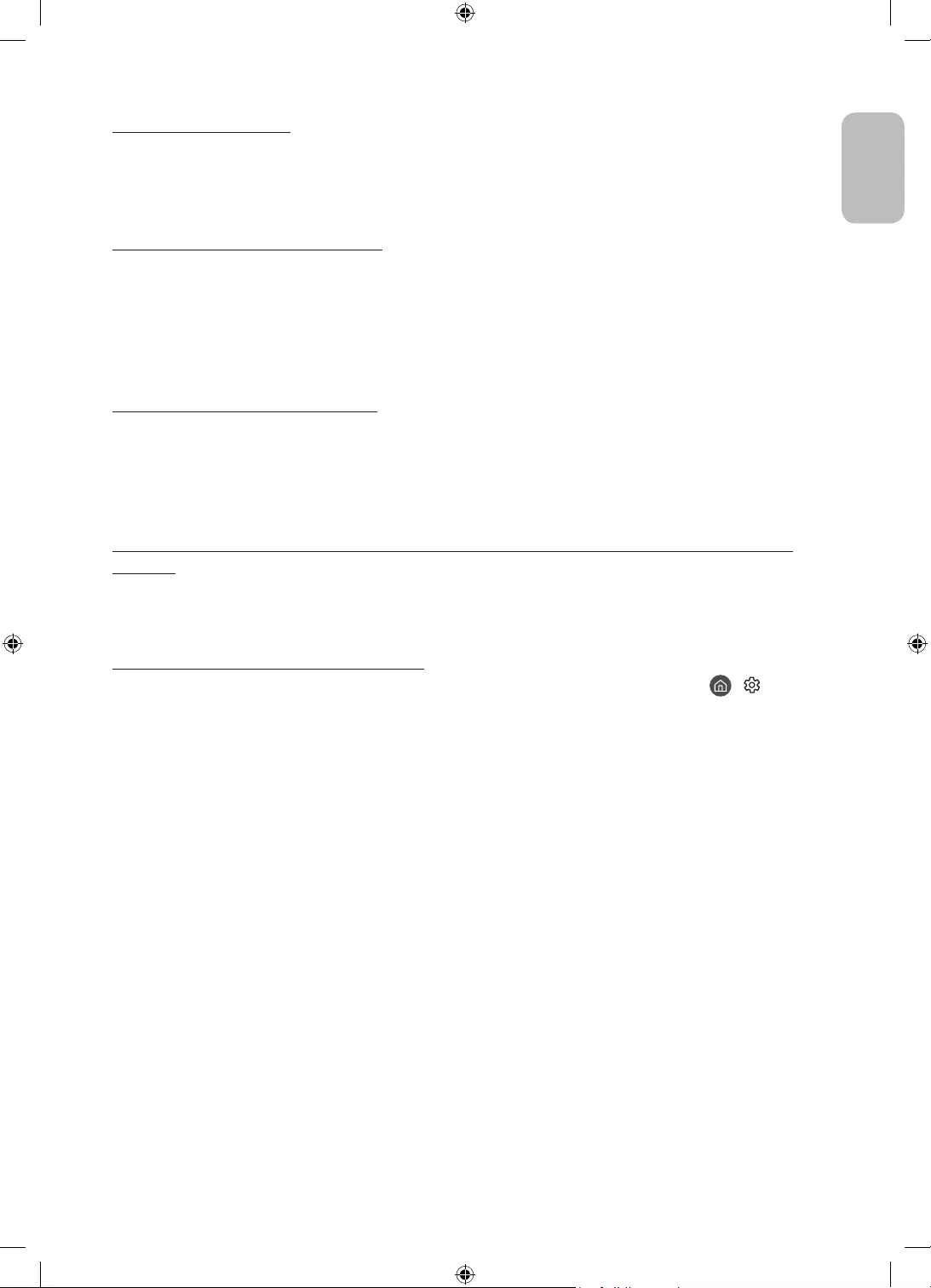
English - 21
English
The CI+ does not work.
•Your Samsung TV conforms to the CI+ 1.4 standards.
•Where a CI+ Common Interface module is incompatible with this device, then please remove the module
and contact the CI+ operator for assistance.
The remote control does not work.
•Check if the power indicator at the bottom of the TV blinks when you press the remote's Power button. If it
does not, replace the remote control's batteries.
•Make sure that the batteries are installed with their poles (+/–) in the correct direction.
•Try pointing the remote directly at the TV from 1.5-1.8 m away.
•If your TV came with a Samsung Smart Remote (Bluetooth Remote), make sure to pair the remote to the TV.
Mobile mirroring works suddenly.
If any vibration occurs when the product is very close to your mobile device whose mobile tap mirroring is
active, mirroring to the set mobile device is enabled.
When the mobile tap mirroring of multiple mobile devices is active and all devices are within the range, any tap
event on the product cause mirroring with any device.
The cable box or satellite box remote control doesn’t turn the TV on or off or adjust the
volume.
•Programme the cable box or satellite box remote control to operate the TV. Refer to the cable box or
satellite box user manual for the SAMSUNG TV code.
The TV settings are lost after 5 minutes.
•The TV is in the Retail Mode. Change the Usage Mode in the General Menu to Home Mode ( > Settings
> General > System Manager > Usage Mode > Home Mode).
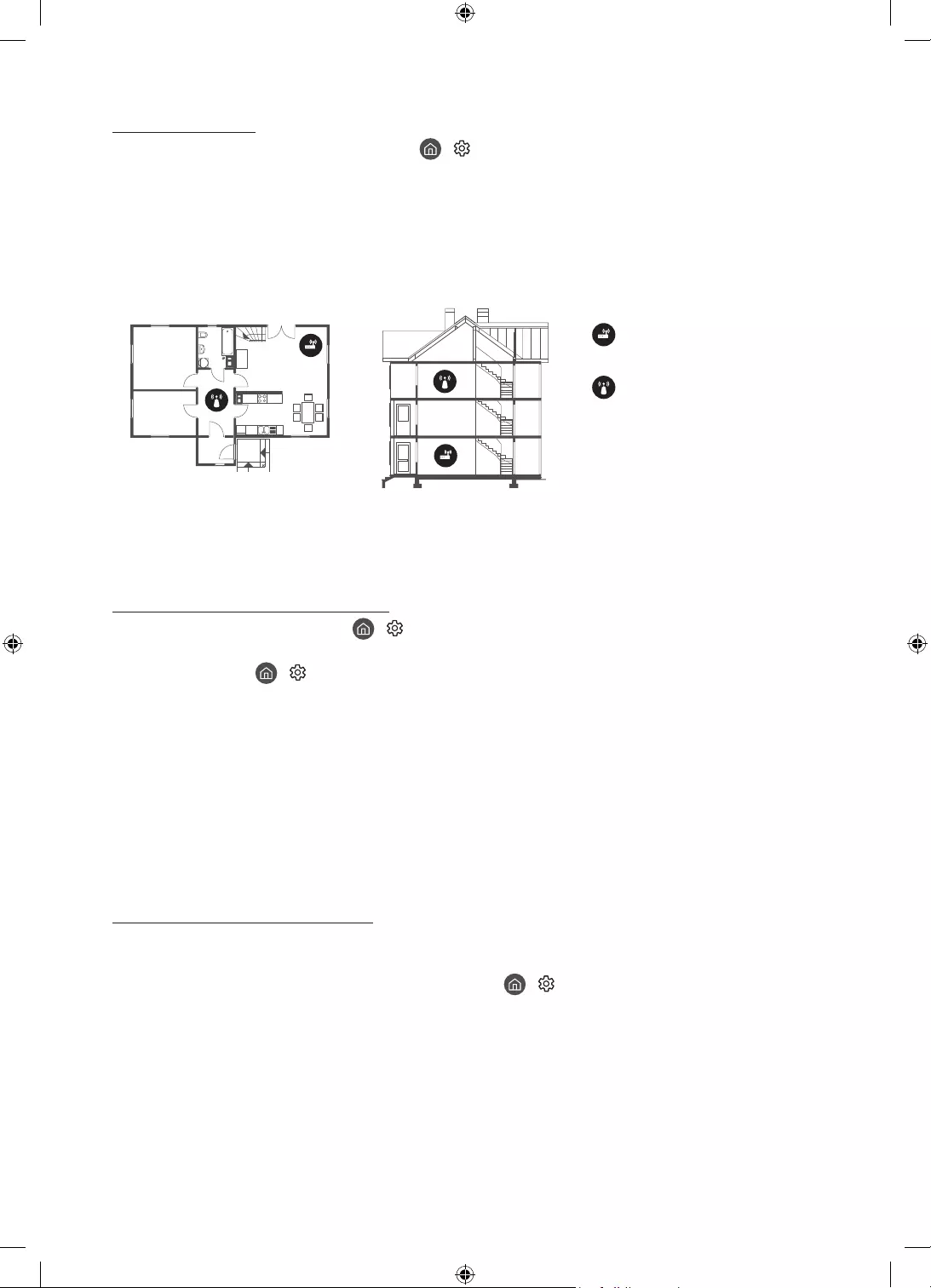
English - 22
Intermittent Wi-Fi
•Make sure the TV has a network connection ( > Settings > General > Network > Network Status).
•Make sure the Wi-Fi password is entered correctly.
•Check the distance between the TV and the modem or access point. The distance should not exceed 15.2 m.
•Reduce interference by not using or turning off wireless devices. Also, verify that there are no obstacles
between the TV and the modem or access point. (The Wi-Fi strength can be decreased by appliances,
cordless phones, stone walls/fireplaces, etc.)
Single story Multi story
Wireless access point
Wireless repeater
•Contact your Internet Service Provider (ISP) and ask them to reset your network circuit to re-register the
MAC addresses of your modem or access point and the TV.
Video Apps problems (Youtube etc)
•Change the DNS to 8.8.8.8. Select > Settings > General > Network > Network Status > IP Settings >
DNS setting > Enter manually > DNS Server > enter 8.8.8.8 > OK.
•Reset by selecting > Settings > Support > Device Care > Self Diagnosis > Reset Smart Hub.
What is Remote Support?
Samsung Remote Support service offers you one-on-one support with a Samsung Technician who can
remotely:
•Diagnose your TV
•Adjust the TV settings for you
•Perform a factory reset on your TV
•Install recommended firmware updates
How does Remote Support work?
You can easily get Samsung Remote Support service for your TV:
1. Call the Samsung service centre and ask for remote support.
2. Open the menu on your TV, and go to the Support menu. ( > Settings > Support)
3. Select Remote Management, then read and agree to the service agreements. When the PIN screen
appears, provide the PIN number to the technician.
4. The technician will then access your TV.
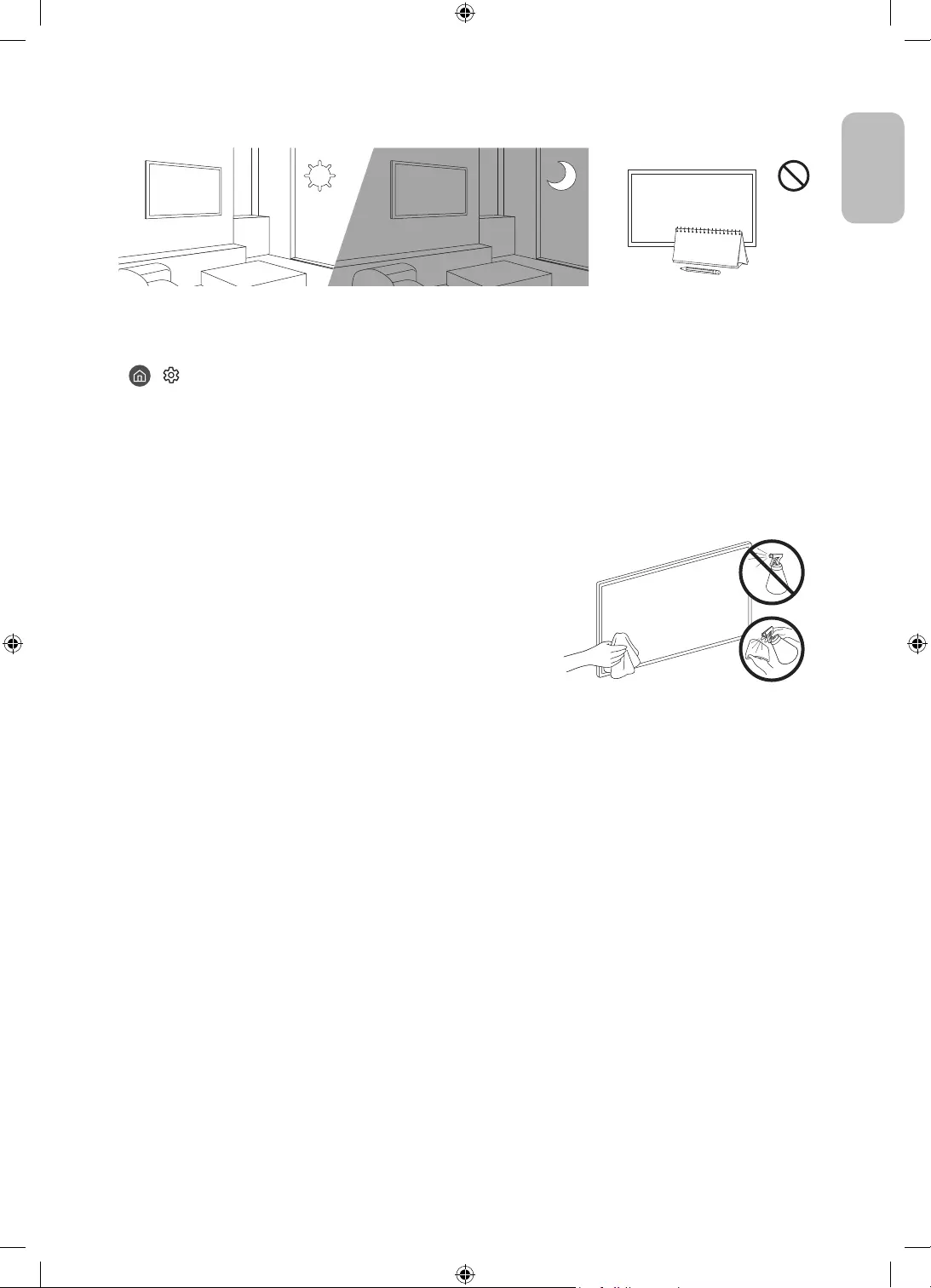
English - 23
English
Eco Sensor and screen brightness
Eco Sensor adjusts the brightness of the TV automatically. This feature measures the light in your room and
optimises the brightness of the TV automatically to reduce power consumption. If you want to turn this off, go
to > Settings > General > Eco Solution > Ambient Light Detection.
•If the screen is too dark while you are watching TV in a dark environment, it may be due to the Ambient
Light Detection function.
•The eco sensor is located at the bottom of the TV. Do not block the sensor with any object. This can decrease
picture brightness.
Caring for the TV
•If a sticker was attached to the TV screen, some debris can
remain after you remove the sticker. Please clean the debris off
before watching TV.
•The exterior and screen of the TV can get scratched during
cleaning. Be sure to wipe the exterior and screen carefully using
a soft cloth to prevent scratches.
•Do not spray water or any liquid directly onto the TV. Any liquid
that goes into the product may cause a failure, fire, or electric
shock.
•To clean the screen, turn off the TV, then gently wipe away
smudges and fingerprints on the panel with a micro-fiber
cloth. Clean the body or panel of the TV with a micro-fiber cloth
dampened with a small amount of water. After that, remove the
moisture with a dry cloth. While cleaning, do not apply strong
force to the surface of the panel because it can damage the
panel. Never use flammable liquids (benzene, thinner, etc.) or a
cleaning agent. For stubborn smudges, spray a small amount of
screen cleaner on a micro-fiber cloth, and then use the cloth to
wipe away the smudges.
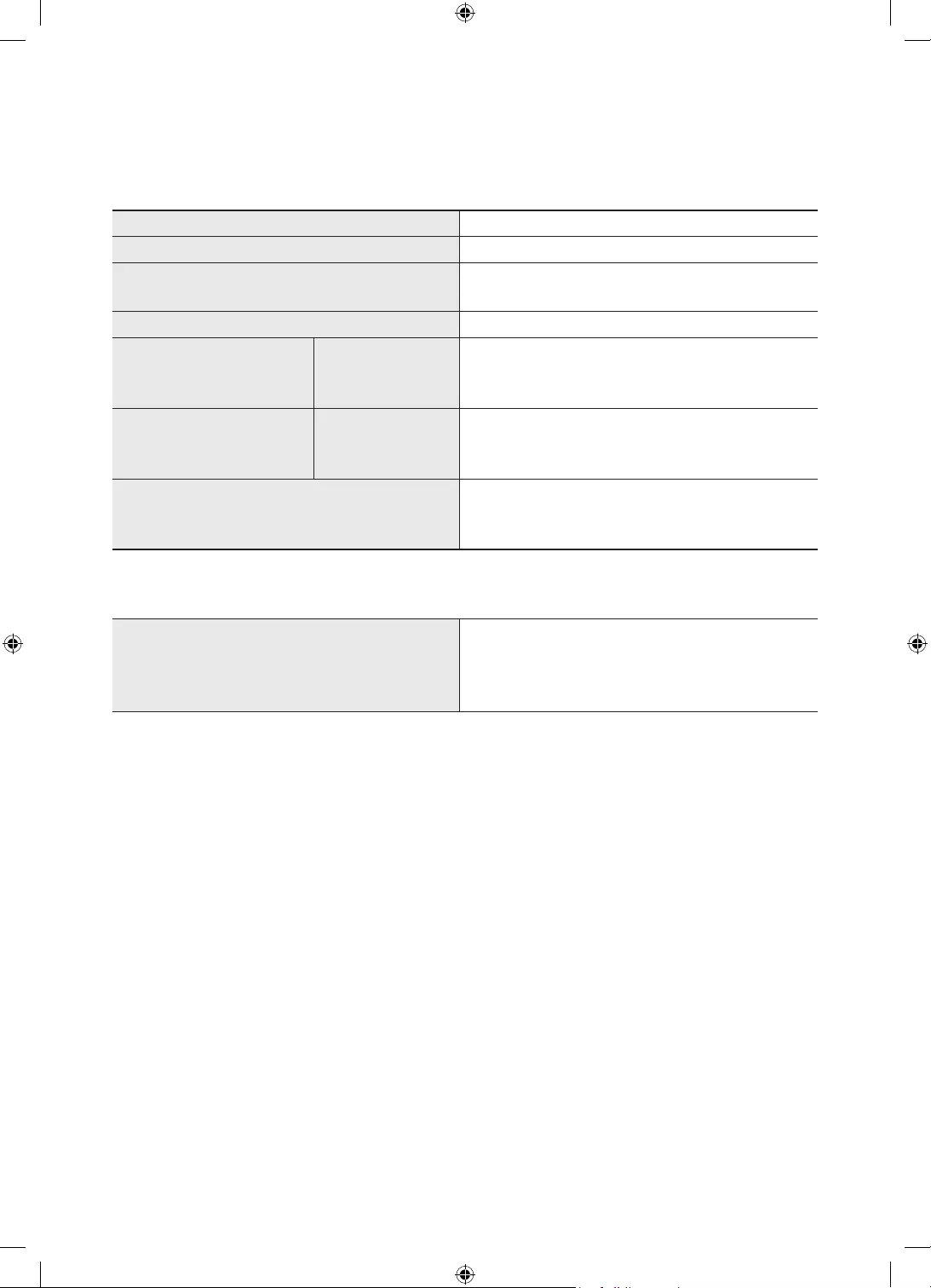
English - 24
09 Specifications and Other Information
Specifications
Model Name QE43LS05T
Display Resolution 3840 x 2160
Screen Size
Measured Diagonally
43 inches
108 cm
Sound (Output) 60 W
Portrait mode
Dimensions (W x H x D) Body
With Stand
564.7 x 1228.1 x 83.4 mm
564.7 x 1200.0 x 327.0 mm
Landscape mode
Dimensions (W x H x D) Body
With Stand
972.9 x 1024.1 x 83.4 mm
972.9 x 1002.0 x 327.0 mm
Weight
Without Stand
With Stand
26.0 kg
33.3 kg
Environmental Considerations
Operating Temperature
Operating Humidity
Storage Temperature
Storage Humidity
10°C to 40°C (50°F to 104°F)
10% to 80%, non-condensing
-20°C to 45°C (-4°F to 113°F)
5% to 95%, non-condensing
•The design and specifications are subject to change without prior notice.
•For information about the power supply, and more information about power consumption, refer to the
label-rating attached to the product.
•Typical power consumption is measured according to IEC 62087.
•You can see the label-rating attached to the back of the TV. (For some models, you can see the label-rating
inside the cover terminal.)
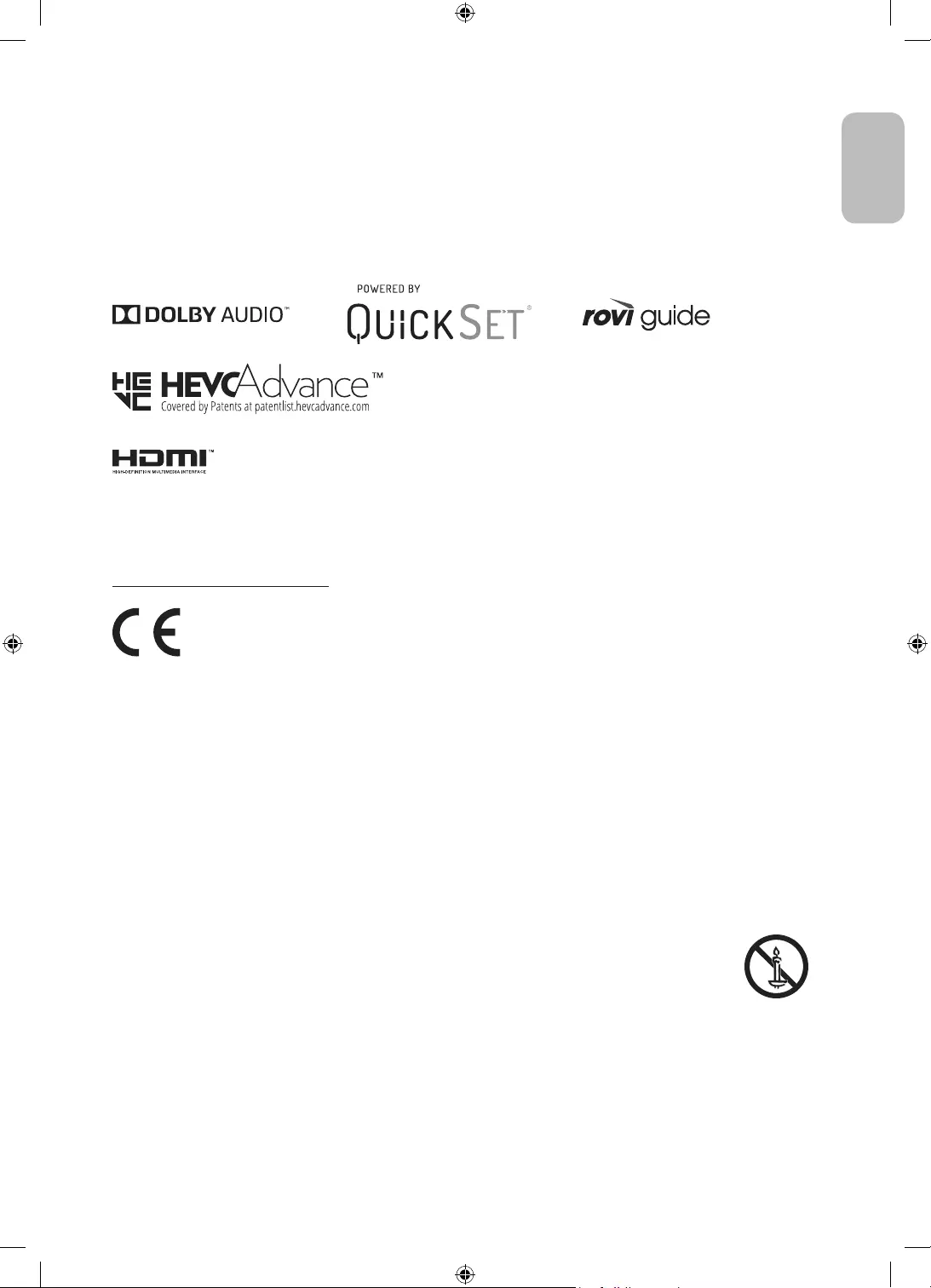
English - 25
English
Decreasing power consumption
When you shut the TV off, it enters Standby mode. In Standby mode, it continues to draw a small amount of
power. To decrease power consumption, unplug the power cord when you don't intend to use the TV for a long
time.
Licences
The terms HDMI and HDMI High-Definition Multimedia Interface, and the HDMI Logo are trademarks or
registered trademarks of HDMI Licensing LLC in the United States and other countries.
Recommendation - EU Only
Hereby, Samsung, declares that this equipment is in compliance with Directive 2014/53/EU.
The full text of the EU declaration of conformity is available at the following internet address: http://www.
samsung.com go to Support and enter the model name.
This equipment may be operated in all EU countries.
The 5 GHz WLAN(Wi-Fi) function of this equipment may only be operated indoors.
BT max transmitter power : 100mW at 2.4GHz – 2.4835GHz
Wi-Fi max transmitter power : 100mW at 2.4GHz-2.4835GHz, 200mW at 5.15GHz-5.25GHz, 100mW 5.25GHz-
5.35GHz & 5.47GHz - 5.725GHz
For information on Samsung’s environmental commitments and product-specific regulatory obligations, e.g.
REACH, WEEE, Batteries, visit
http://www.samsung.com/it/aboutsamsung/sustainability/environment/our-commitment/data/
WARNING - TO PREVENT THE SPREAD OF FIRE, KEEP CANDLES OR OTHER ITEMS WITH OPEN
FLAMES AWAY FROM THIS PRODUCT AT ALL TIMES.
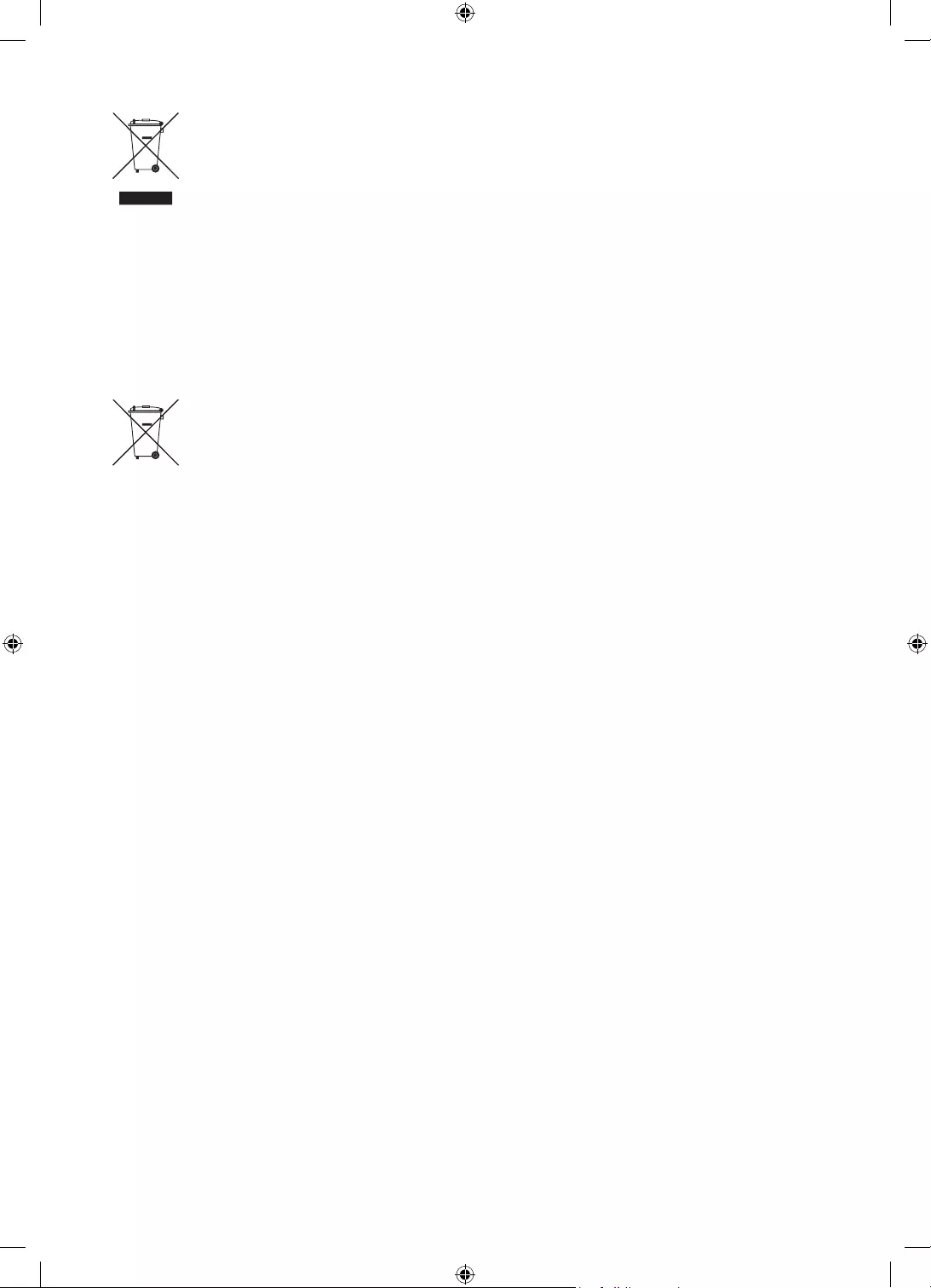
English - 26
Correct Disposal of This Product (Waste Electrical & Electronic Equipment)
(Applicable in countries with separate collection systems)
This marking on the product, accessories or literature indicates that the product and its electronic
accessories (e.g. charger, headset, USB cable) should not be disposed of with other household
waste at the end of their working life. To prevent possible harm to the environment or human
health from uncontrolled waste disposal, please separate these items from other types of waste
and recycle them responsibly to promote the sustainable reuse of material resources.
Household users should contact either the retailer where they purchased this product, or
their local government office, for details of where and how they can take these items for
environmentally safe recycling.
Business users should contact their supplier and check the terms and conditions of the purchase
contract. This product and its electronic accessories should not be mixed with other commercial
wastes for disposal.
Correct disposal of the batteries in this product
(Applicable in countries with separate collection systems)
This marking on battery, manual or packaging indicates that the batteries in this product should
not be disposed of with other household waste at the end of their working life. Where marked,
the chemical symbols Hg, Cd or Pb indicate that the battery contains mercury, cadmium or lead
above the reference levels in EC Directive 2006/66. If batteries are not properly disposed of, these
substances can cause harm to human health or the environment.
To protect natural resources and to promote material reuse, please separate batteries from other
types of waste and recycle them through your local, free battery return system.
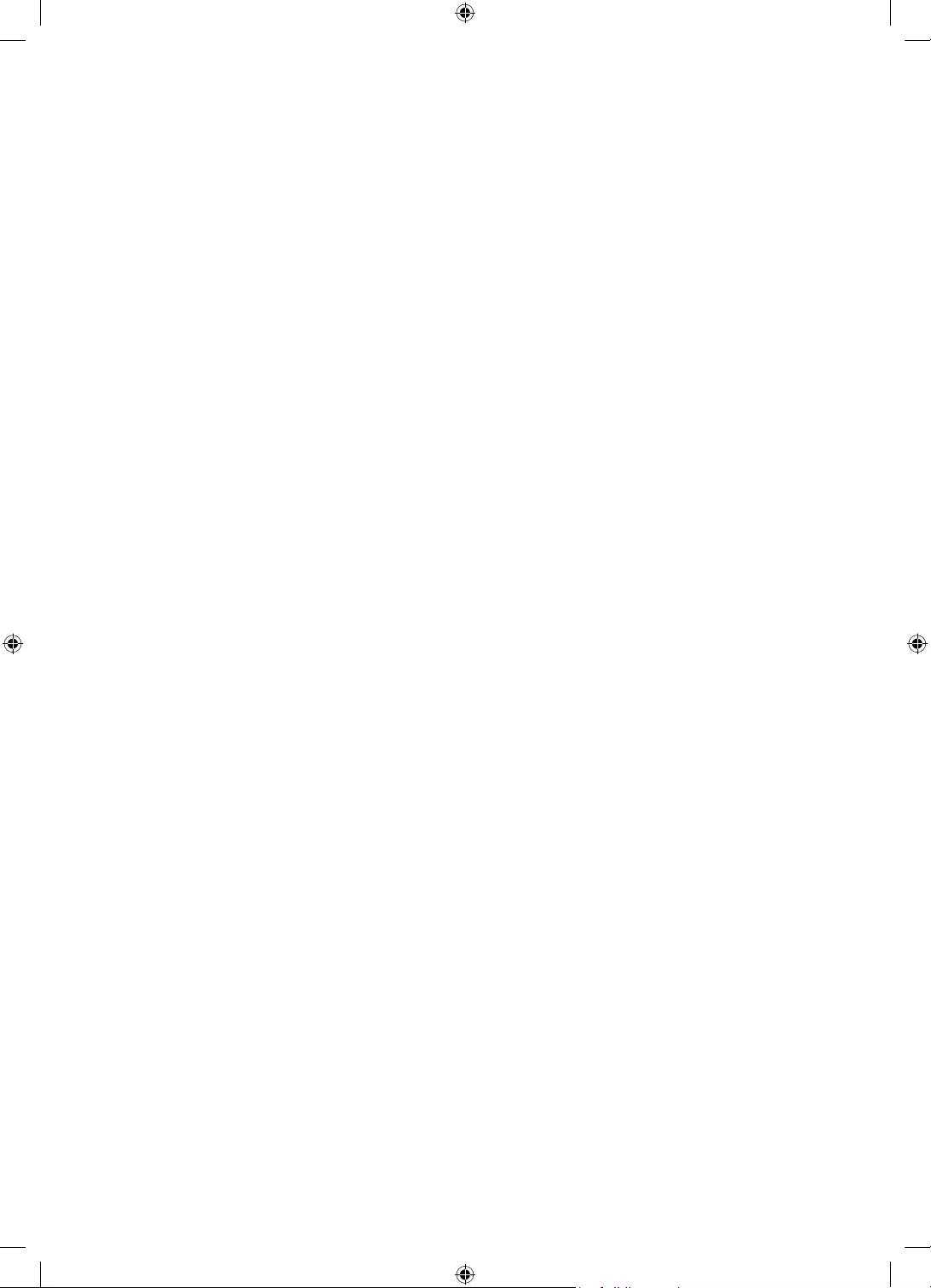
This page is intentionally
left blank.
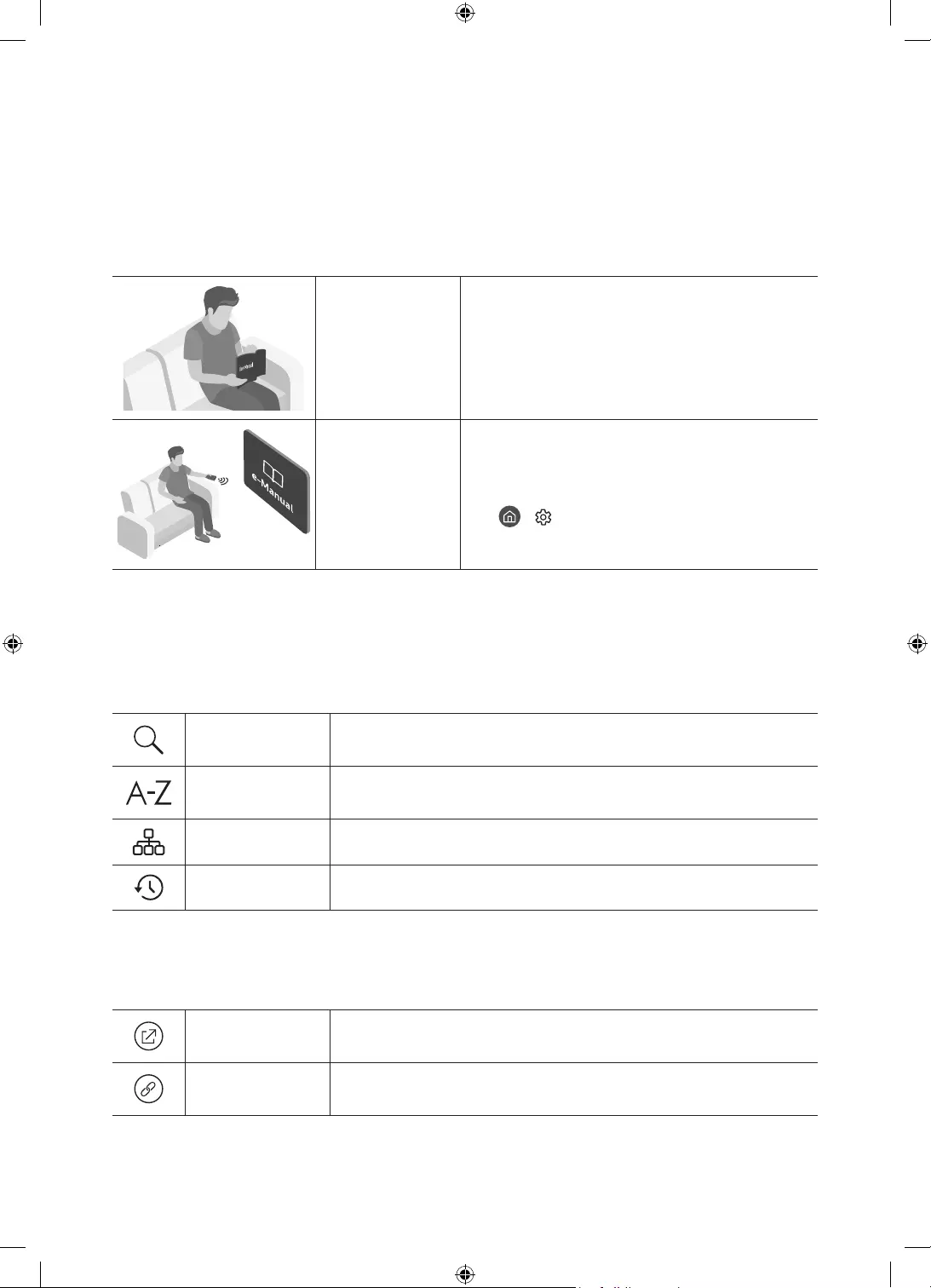
Italiano - 2
Prima di leggere questo manuale dell'utente
Samsung dichiara che questo TV è conforme all’art. 3quinquies D.L. 16/2012 convertito con modifiche da L.
44/2012 e successivamente modificato da L. 11/15”
Questo TV viene venduto con un manuale dell'utente ed un manuale elettronico.
Prima di leggere questo manuale, vedere:
Manuale
dell'utente
Leggere questo manuale in dotazione per
visualizzare le informazioni sulla sicurezza dei
prodotti, installazione, accessori, configurazione
iniziale e specifiche del prodotto.
e-Manual Per maggiori informazioi su questo TV, leggere il
e-Manual incorporato nel prodotto.
•Per accedere al e-Manual,
> Impostazioni > Supporto > Apri
e-Manual
Nel sito web (www.samsung.com) è possibile scaricare i manuali e visualizzarne i contenuti sul proprio PC o
dispositivo mobile.
Conoscere le funzioni di assistenza dell'e-Manual
•Alcune schermate del menu non sono accessibili dal manuale elettronico.
Ricerca Scegliere una voce dall'elenco dei risultati per caricare la pagina
corrispondente.
Indice Selezionare una parola chiave per consultare la relativa pagina.
– I menu possono differire in base all'area geografica di appartenenza.
Mappa del sito Visualizza gli elenchi per ogni elemento in e-Manual.
Visti di recente Selezionare un argomento dall'elenco di argomenti visualizzati di recente.
Conoscere le funzione dei tasti visualizzati nelle pagine degli argomenti
dell'e-Manual
Prova ora Permette di accedere alla voce del menu corrispondente e di provare
immediatamente la funzione.
Collega Accedere immediatamente all'argomento evidenziato di una pagina del
e-Manual.
Italiano
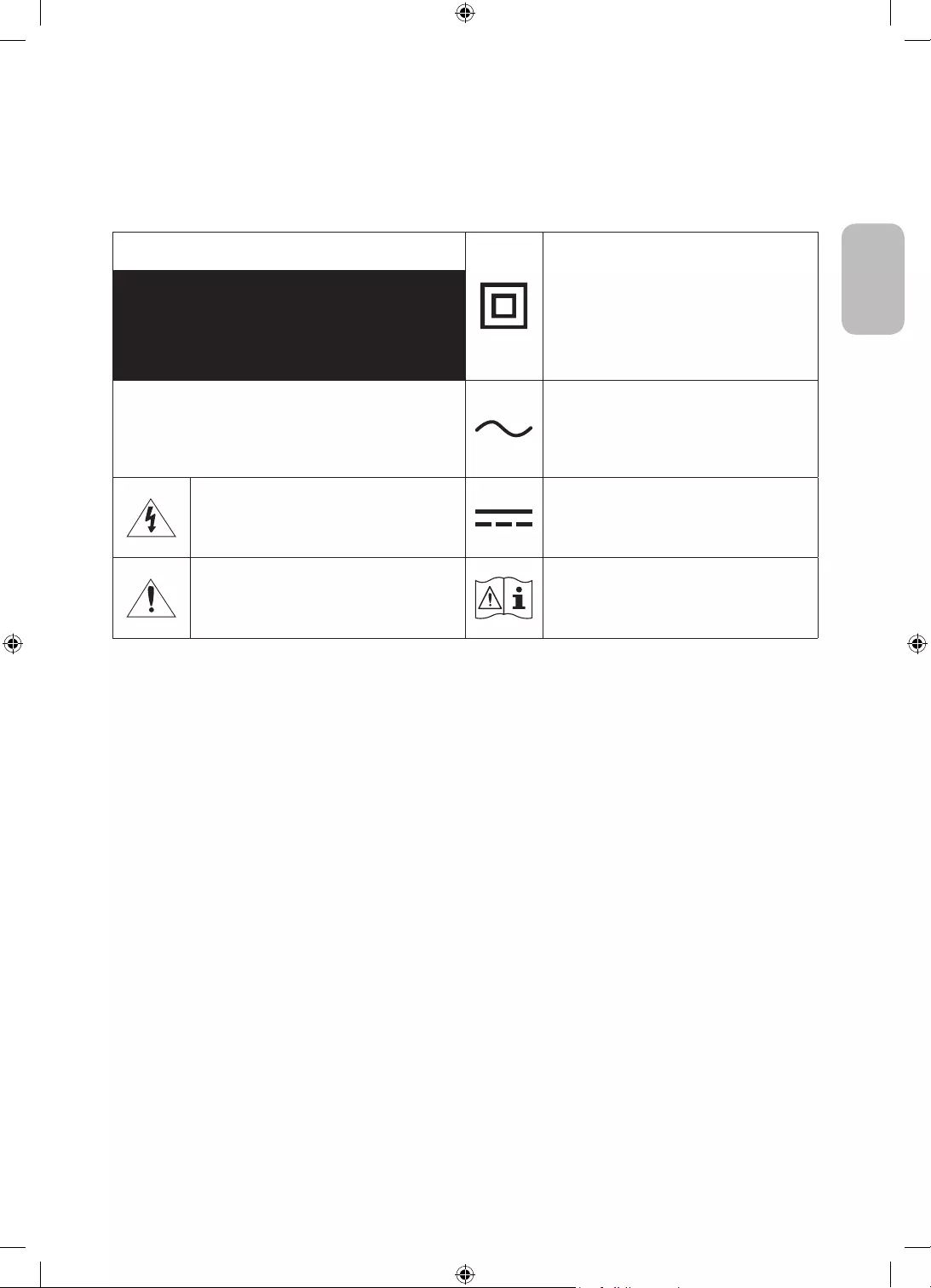
Italiano - 3
Italiano
Avvertenza! Istruzioni importanti di sicurezza
Leggere le Istruzioni di sicurezza prima di usare il televisore.
Per una spiegazione sui simboli che possono comparire sui prodotti Samsung vedere la tabella sotto.
ATTENZIONE Prodotto di Classe II: Questo simbolo indica
che non è necessaria alcuna connessione di
sicurezza ad una presa di corrente dotata
di messa a terra. Qualora questo simbolo di
interesse non fosse presente su un prodotto
dotato di cavo di alimentazione, ciò indica che
il prodotto DEVE prevedere una connessione
affidabile ad un polo di messa a terra.
RISCHIO DI SCARICHE ELETTRICHE.NON APRIRE.
ATTENZIONE: PER RIDURRE IL RISCHIO DI SCOSSE
ELETTRICHE, NON RIMUOVERE IL COPERCHIO (O IL
PANNELLO POSTERIORE). NON CONTIENE PARTI
RIPARABILI DALL'UTENTE. RIVOLGERSI A UN TECNICO
DELL'ASSISTENZA QUALIFICATO.
Tensione CA: La tensione nominale
contraddistinta con questo simbolo è di tipo CA.
Questo simbolo indica che all'interno sono
presenti tensioni pericolose. E' pericoloso
toccare in qualsiasi modo le parti interne di
questo prodotto.
Tensione CC: La tensione nominale
contraddistinta con questo simbolo è di tipo CC.
Questo simbolo indica la disponibilità di
informazioni importanti nella letteratura del
prodotto relative al funzionamento e alla
manutenzione del dispositivo.
Attenzione. Leggere le Istruzioni per l'uso:
Questo simbolo indica all'utente la necessità di
consultare il manuale dell'utente per ottenere
ulteriori informazioni sulla sicurezza.
•Sul retro o sul fondo del telaio sono presenti aperture di ventilazione. Per evitare il surriscaldamento del
dispositivo e garantirne un funzionamento ottimale, non ostruire o coprire in nessun caso le aperture di
ventilazione.
– Non posizionare il prodotto all'interno di uno spazio limitato, come per esempio una libreria o un vano
a incasso, privo di adeguata ventilazione.
– Non esporre il prodotto a luce solare diretta né collocarlo vicino o sopra un radiatore o una griglia di un
impianto di riscaldamento.
– Non collocare sul prodotto recipienti pieni d'acqua (come vasi, ecc...); la mancata osservanza di questa
precauzione può causare incendio o scarica elettrica.
•Non esporre il prodotto alla pioggia né posizionarlo vicino a una fonte d'acqua (per esempio nei pressi di
una vasca, un lavabo, un lavello, un lavatoio, una piscina, sopra una superficie bagnata, ecc.). Se il prodotto
entra a contatto con l'acqua, scollegarlo dalla presa elettrica e rivolgersi immediatamente a un rivenditore
autorizzato.
•Questo prodotto utilizza batterie. Seguire le normative locali in vigore per il corretto smaltimento delle
batterie. Contattare l'autorità locale per richiedere informazioni sulle modalità di riciclo e smaltimento.
•Non sovraccaricare le prese a parete, le prolunghe e gli adattatori oltre la loro capacità per evitare rischi di
incendio o scariche elettriche.
•I cavi di alimentazione devono essere posizionati in modo da non poter essere calpestati o schiacciati da
oggetti posizionati sopra o contro di essi. Prestare particolare attenzione ai cavi e alle spine, in prossimità
delle prese elettriche e nel punto in cui escono dall'apparecchio.
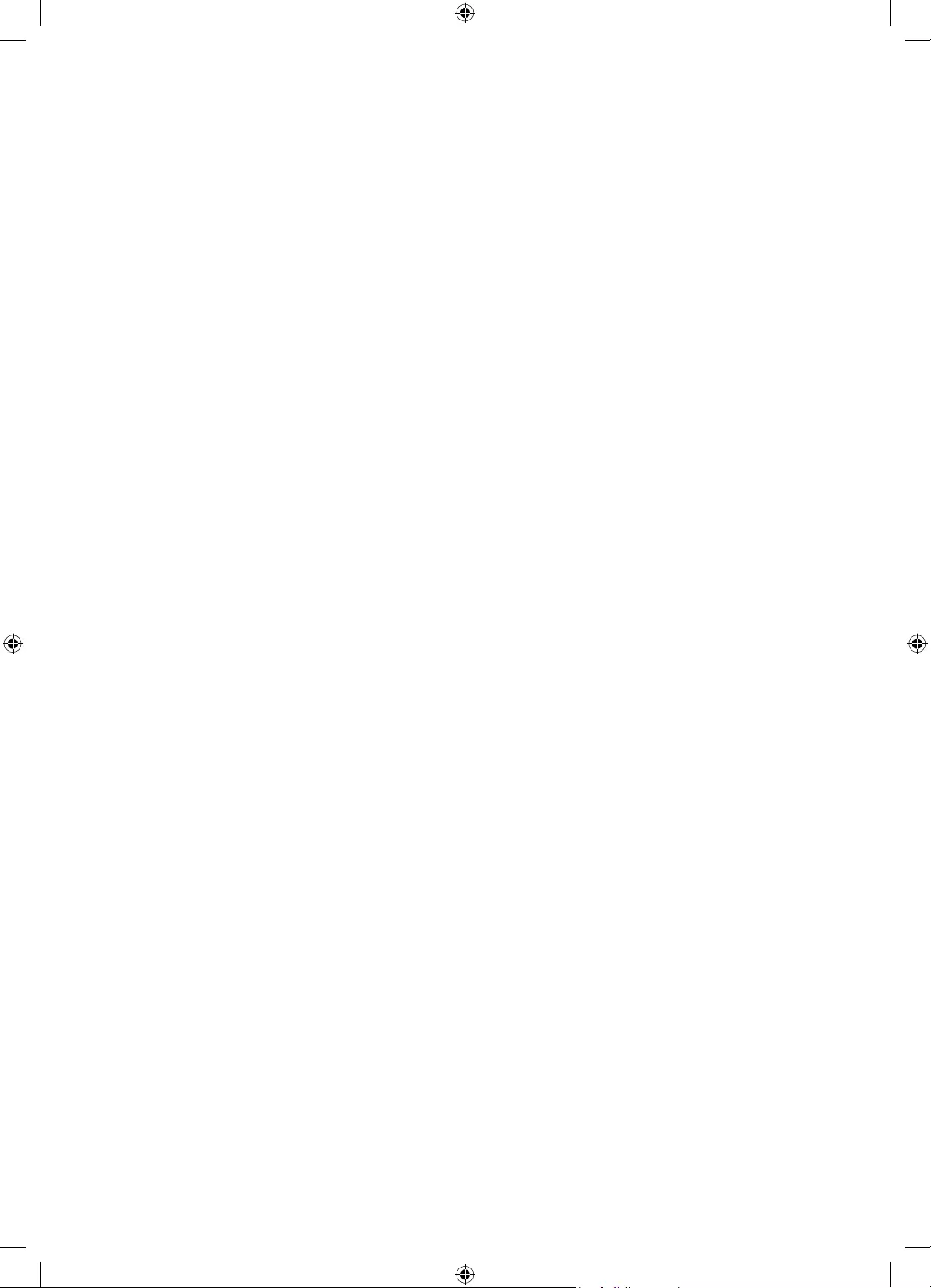
Italiano - 4
•Per proteggere l'apparecchio in caso di fulmini, o se è stato lasciato incustodito o non utilizzato per un
lungo periodo di tempo, scollegarlo dalla presa a parete e scollegare il sistema via cavo/antenna. Questa
precauzione proteggerà il prodotto dai danni causati da fulmini e picchi di corrente.
•Prima di collegare il cavo di alimentazione CA all'adattatore CC, verificare che la tensione dell'adattatore CC
corrisponda alla tensione erogata localmente.
•Non inserire mai oggetti metallici nelle aperture dell'apparecchio. La mancata osservanza di questa
precauzione può provocare scariche elettriche.
•Per evitare il pericolo di scosse elettriche, non toccare mai le parti interne dell'apparecchio. L'apparecchio
può essere aperto solo da un tecnico qualificato.
•Inserire saldamente la spina del cavo di alimentazione nella presa elettrica. Nello scollegare la spina di
alimentazione dalla presa a parete, afferrarla per la spina e non per il cavo. Non scollegare mai la presa
tirando il cavo di alimentazione. Non toccare il cavo di alimentazione con le mani bagnate.
•Se l'apparecchio funziona in modo anomalo, in particolare se emette odori o rumori insoliti, scollegarlo
immediatamente dall'alimentazione e contattare un rivenditore autorizzato o un Centro di assistenza
Samsung.
•Estrarre la spina dalla presa di corrente qualora il TV rimanga inutilizzato o si intenda abbandonare
l'abitazione per un lungo periodo di tempo (in particolare in presenza di minori, anziani o persone
diversamente abili non sorvegliati).
– La polvere accumulata può causare scariche elettriche, perdite di corrente o incendio a causa del calore
o delle scintille generate dal cavo di alimentazione o dal degrado della guaina isolante.
•Contattare un Centro di assistenza autorizzato Samsung qualora si installi il televisore in un locale molto
polveroso o in presenza di temperature molto alte o molto basse, elevata umidità, presenza di sostanze
chimiche o in caso di funzionamento 24 ore su 24, per esempio in aeroporti, stazioni ferroviarie, ecc.. La
mancata osservanza di questa precauzione può causare gravi danni al televisore.
•Utilizzare solo una spina e una presa opportunamente collegate a terra.
– Una messa a terra inadeguata può causare scosse elettriche o danni al prodotto. (Solo dispositivi di
Classe I.)
•Per spegnere completamente questo apparecchio, scollegare la spina dalla presa di corrente a parete. Per
poter scollegare rapidamente il televisore dalla presa di corrente in caso di necessità, assicurarsi che la
spina del cavo di alimentazione sia sempre rapidamente accessibile.
•Tenere gli accessori (per esempio le pile) in un luogo sicuro lontano dalla portata dei bambini.
•Non far cadere o colpire il prodotto. Se il prodotto risulta danneggiato, scollegare il cavo di alimentazione e
rivolgersi ad un Centro di assistenza autorizzato Samsung.
•Per pulire il prodotto, scollegare il cavo di alimentazione dalla presa di corrente e pulirlo con un panno
morbido e asciutto. Non usare prodotti chimici quali cera, benzene, alcol, solventi, insetticidi, deodoranti
per l'ambiente, lubrificanti o detergenti. Tali sostanze chimiche infatti possono danneggiare l'aspetto del
televisore o cancellare le scritte riportate sul prodotto.
•Non esporre il prodotto a gocce o spruzzi d'acqua.
•Non gettare le batterie nel fuoco.
•Non disassemblare, surriscaldare o far entrare le batterie in cortocircuito.
•ATTENZIONE: Sostituendo le batterie esauste del telecomando con un tipo di batterie di voltaggio errato vi
è il pericolo di esplosione. Sostituire solo con batterie dello stesso tipo o equivalenti.
* Le figure e le illustrazioni presenti in questo Manuale dell'utente sono fornite unicamente a titolo di
riferimento e possono differire da quelle del prodotto attuale. Le specifiche e il design del prodotto possono
variare senza preavviso.
Le lingue CSI (russo, ucraino, kazako) non sono disponibili poiché il prodotto è destinato solo alla vendita nei
paesi europei.
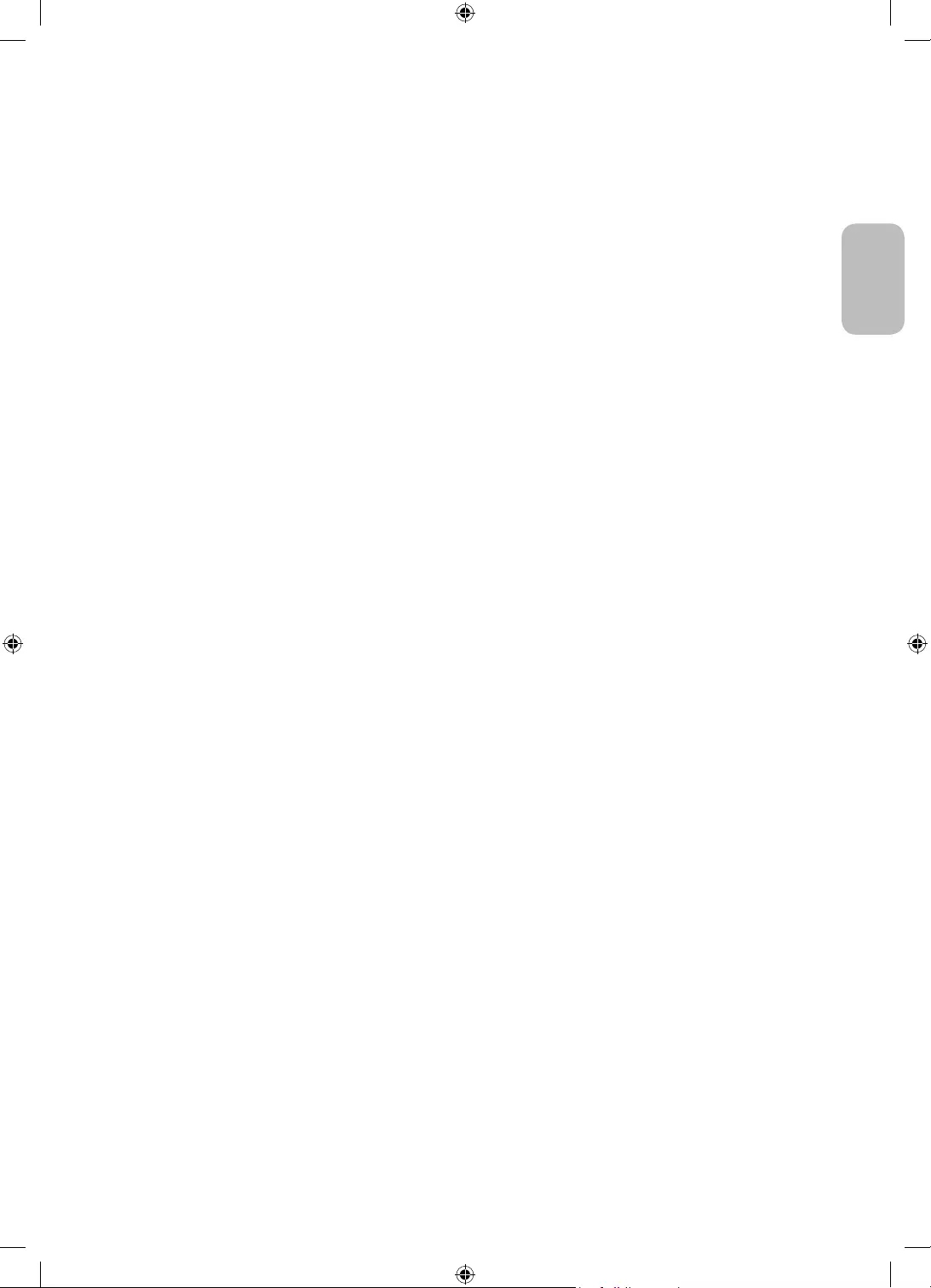
Italiano - 5
Italiano
Prima di leggere questo manuale dell'utente ---------------------------------------------------------------------------- 2
Avvertenza! Istruzioni importanti di sicurezza ---------------------------------------------------------------------------- 3
01 Contenuto della confezione
02 Installazione TV
Garantire un'adeguata ventilazione al televisore ---------------------------------------------------------------------------- 7
Precauzioni per l'installazione del TV ---------------------------------------------------------------------------- 7
Precauzioni per lo spostamento di The Sero ---------------------------------------------------------------------------- 8
Eseguire la funzione Initial Setup
(Impostazione iniziale) ---------------------------------------------------------------------------- 9
03 Connessione della app SmartThings
Collegamento tra The Sero e la app SmartThings ---------------------------------------------------------------------------- 10
04 Operazioni in Modalità verticale
Passaggio ad una modalità ---------------------------------------------------------------------------- 11
Impostare i contenuti per la modalità
Modalità verticale ---------------------------------------------------------------------------- 12
Riproduzione di musica in Modalità verticale ---------------------------------------------------------------------------- 13
Impostazione della Modalità verticale ---------------------------------------------------------------------------- 14
05 Samsung Smart Remote
Conoscere i tasti del Samsung Smart Remote. ---------------------------------------------------------------------------- 15
Abbinamento del televisore al telecomando
Samsung Smart Remote ---------------------------------------------------------------------------- 16
Installazione delle batterie nel telecomando
Samsung Smart Remote ---------------------------------------------------------------------------- 16
06 Configurazione di The Sero
Uso di Controller TV ---------------------------------------------------------------------------- 17
07 Connessione alla rete
Connessione di rete - Wireless ---------------------------------------------------------------------------- 19
08 Risoluzione dei problemi e manutenzione
Risoluzione dei problemi ---------------------------------------------------------------------------- 20
Cos'è l'Assistenza remota? ---------------------------------------------------------------------------- 22
Sensore Eco e luminosità dello schermo ---------------------------------------------------------------------------- 23
Manutenzione del televisore ---------------------------------------------------------------------------- 23
09 Specifiche e altre informazioni
Specifiche ---------------------------------------------------------------------------- 24
Caratteristiche ambientali ---------------------------------------------------------------------------- 24
Riduzione del consumo energetico ---------------------------------------------------------------------------- 25
Licenze ---------------------------------------------------------------------------- 25
Diagrammi a blocchi ---------------------------------------------------------------------------- 27
Indice
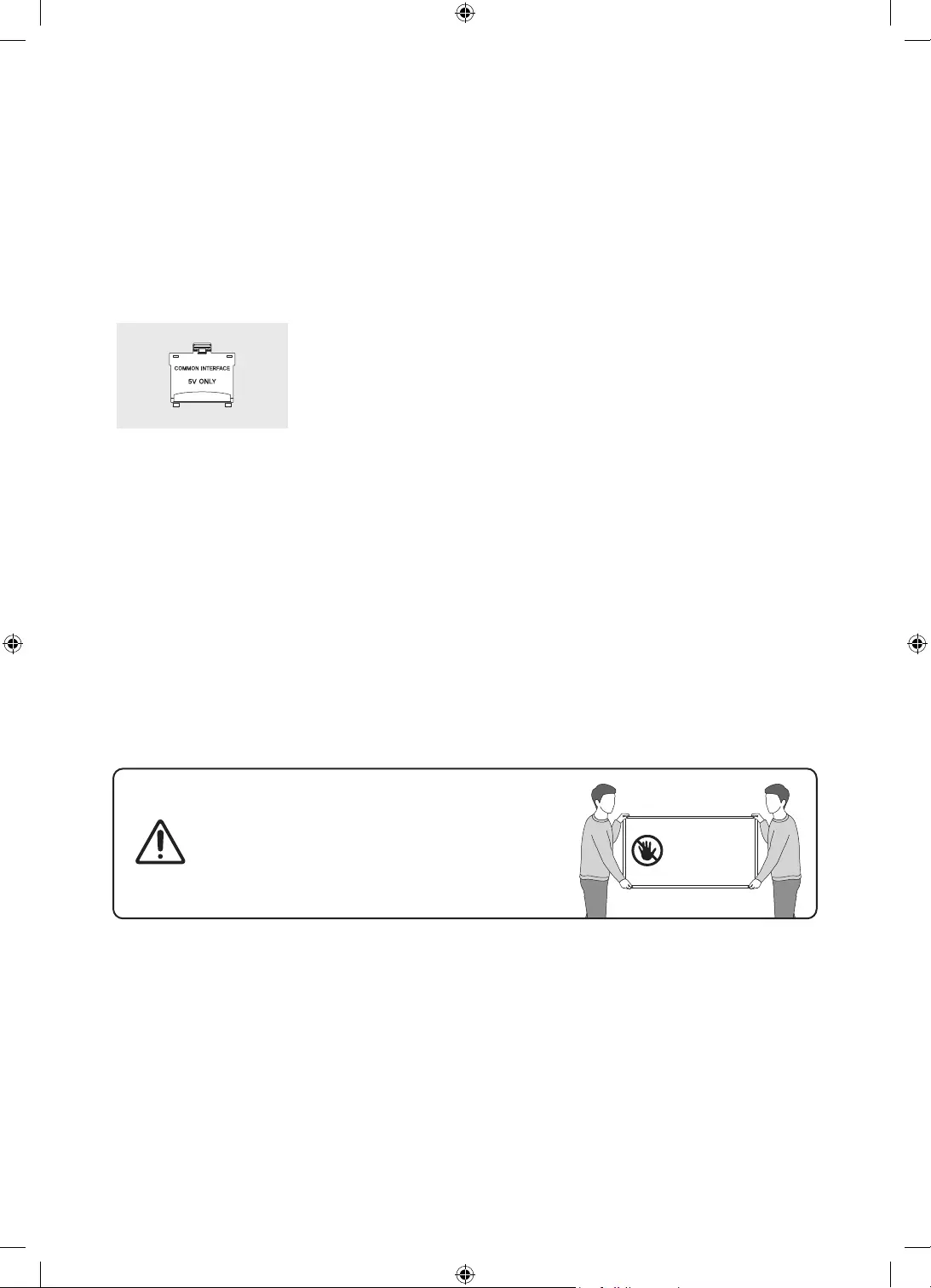
Italiano - 6
01 Contenuto della confezione
Controllare che nell'imballaggio del televisore siano contenuti i seguenti componenti. Se eventuali componenti
risultano mancanti, contattare il rivenditore.
•Samsung Smart Remote & Pile (2 tipo AA)
•Manuale dell'utente
•Scheda di garanzia / Guida alle normative (non
disponibili in tutti i paesi)
•Cavo alimentazione TV
Adattatore scheda CI
•La forma e il colore dei componenti possono variare in base al modello.
•Eventuali cavi non forniti possono essere acquistati separatamente.
•Una volta aperta la confezione, verificare che non vi siano accessori nascosti dietro o all'interno dei
materiali di imballaggio.
Nelle seguenti condizioni è possibile che vengano addebitati costi amministrativi:
(a) l'uscita del tecnico in seguito a una chiamata non porta all'individuazione di alcun difetto nel prodotto
(ovvero laddove l'utente non abbia letto il manuale dell'utente).
(b) L'utente ha consegnato l'unità ad un Centro di assistenza Samsung ma non è stato individuato alcun
difetto nel prodotto (ovvero laddove l'utente non abbia letto il manuale dell'utente).
Prima dell'uscita del tecnico l'utente viene informato delle spese amministrative.
Avvertenza: Una pressione diretta sulla superficie
del pannello provocata da una manipolazione non
corretta può danneggiare lo schermo. Si raccomanda
di sollevare il televisore afferrandolo per i bordi, come
mostrato.
Non toccare lo
schermo!
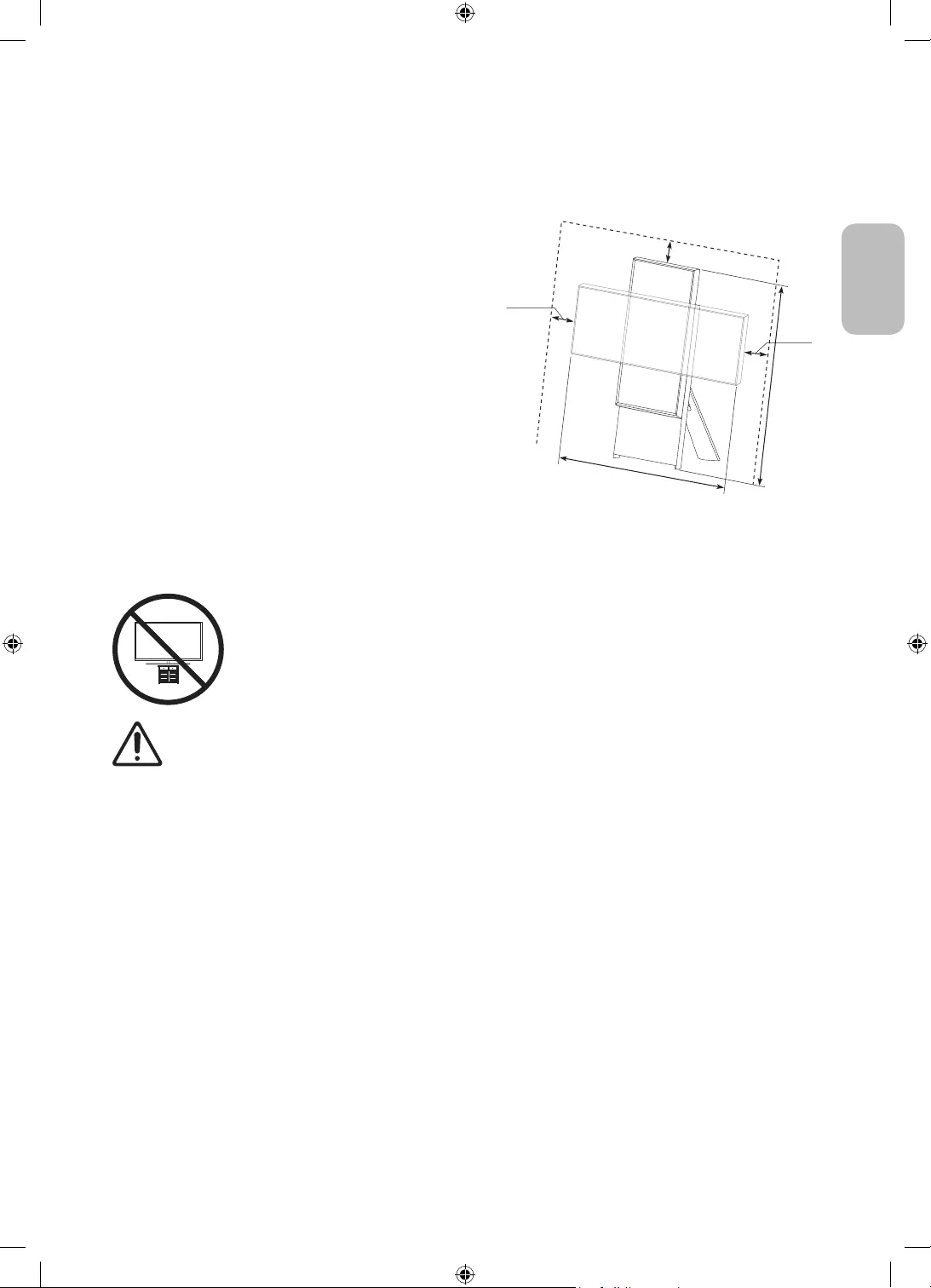
Italiano - 7
Italiano
02 Installazione TV
Garantire un'adeguata ventilazione al televisore
Lasciare intorno al TV lo spazio per garantire una adeguata
ventilazione del prodotto. Una ventilazione inadeguata
può causare l'innalzamento della temperatura interna del
prodotto e il rischio di incendio.
Per l'installazione, accertarsi di lasciare gli spazi indicati
nella figura.
•Durante l'installazione del TV con il piedistallo si
consiglia fortemente di usare solo le parti fornite in
dotazione da Samsung. L'uso di componenti di altri
produttori può causare malfunzionamenti o lesioni
personali per la caduta del prodotto.
10 cm
10 cm
10 cm
120 cm
100 cm
Precauzioni per l'installazione del TV
Usando il piedistallo in dotazione, installare The Sero su una superficie piana.
Attenzione: Tirare, spingere o arrampicarsi sul televisore sono azioni che possono
provocarne la caduta. In particolare, si raccomanda di non far giocare i bambini con il
televisore poiché potrebbero appendervisi o destabilizzarlo. Se ciò dovesse verificarsi, il
televisore potrebbe cadere provocando lesioni personali gravi e perfino mortali. Seguire
tutte le precauzioni di sicurezza descritte nella documentazione allegata al televisore.
AVVERTENZA: Non posizionare mai il televisore in una posizione instabile. Il televisore potrebbe
cadere e provocare serie lesioni personali e perfino la morte. Molte lesioni, particolarmente nei
bambini, possono essere evitate prendendo delle semplice precauzioni come:
•Utilizzare sempre armadietti o piedistalli raccomandati dal costruttore del televisore.
•Utilizzare solo mobili in grado di sostenere in sicurezza il televisore.
•Accertarsi sempre che il televisore non sporga dal bordo del mobile sul quale è posizionato.
•Spiegare e far comprendere ai bambini i pericoli ai quali possono andare incontro
arrampicandosi su un mobile per raggiungere il televisore o i suoi elementi di controllo.
•Instradare sempre i cavi collegati al televisore in modo che non possano far cadere le persone, o
vengano schiacciati o possano impigliarsi.
•Non posizionare mai il televisore in una posizione instabile.
•Non posizionare il televisore su mobile alto (quale ad esempio una credenza o una libreria) senza
ancorare entrambi, mobile e televisore, ad un supporto adeguato.
•Non appoggiare mai il televisore su panni o altri materiali a loro volta appoggiati sopra mobili o
strutture di sostegno.
•Non appoggiare mai oggetti che possano essere oggetto di attenzione per bambini, quali
giocattoli e telecomandi, sopra il televisore o il mobile sul quale il televisore è appoggiato.
Qualora il televisore venga spostato in un'altra posizione, adottare gli stessi criteri applicati in
precedenza.
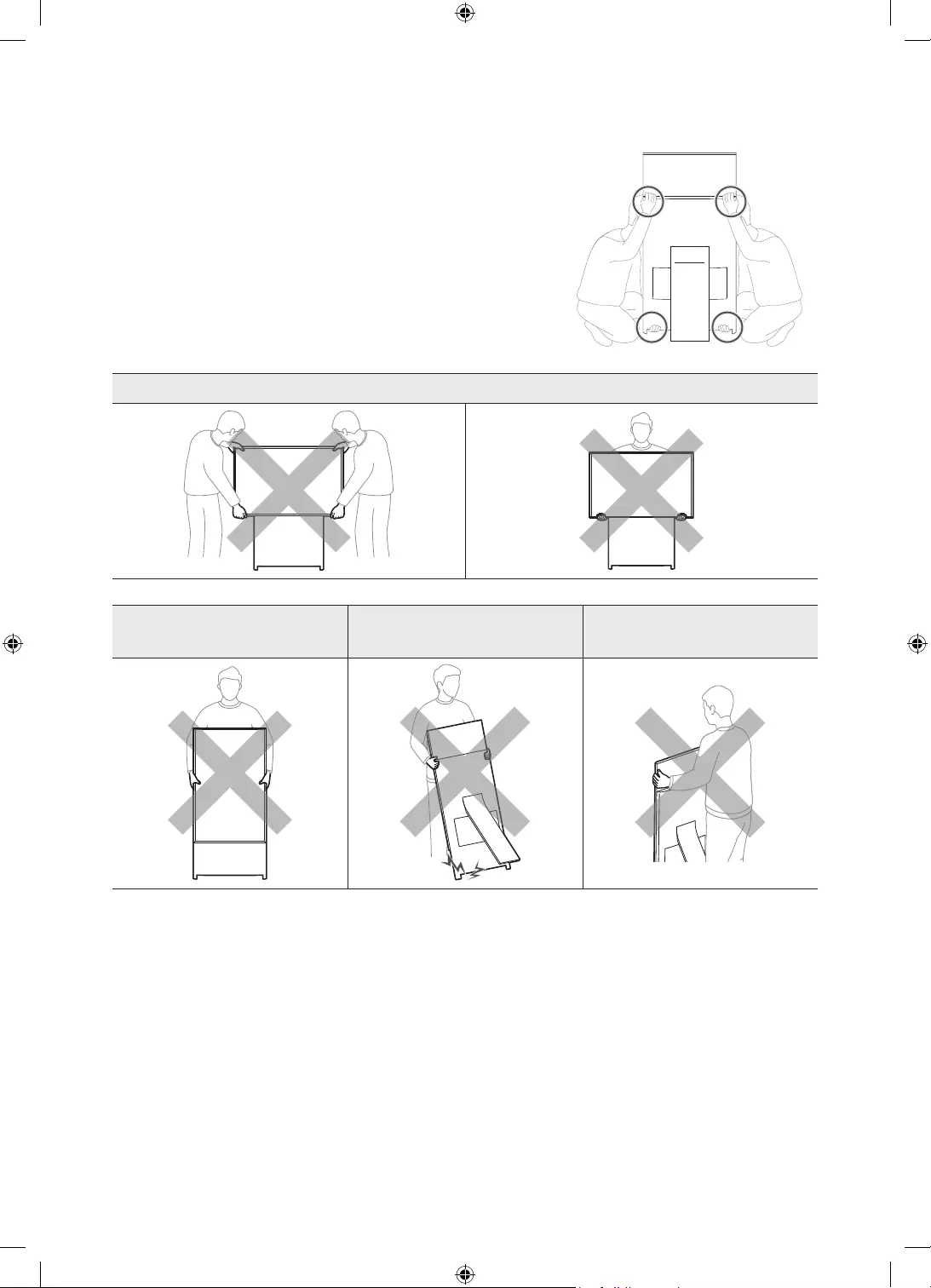
Italiano - 8
Precauzioni per lo spostamento di The Sero
Per sollevare il prodotto ai fini di spostarlo in una diversa posizione
rispettare quanto indicato nelle illustrazioni sotto.
•Sollevare il prodotto con l'ausilio di un'altra persona mantenendolo
in verticale.
[Non spostare mai il prodotto mantenendolo in orizzontale.
[Qualora il prodotto cada, potrebbe causare lesioni o
danneggiarsi. Prestare attenzione a non ferirsi le mani o i piedi.
[Prestare attenzione a non trattenere lo schermo durante il
sollevamento.
Non spostare il prodotto mantenendolo in orizzontale.
Non sollevare il prodotto da soli. Non spostare mai il prodotto
trascinandolo.
Per spostare il prodotto non
afferrarlo per lo schermo.
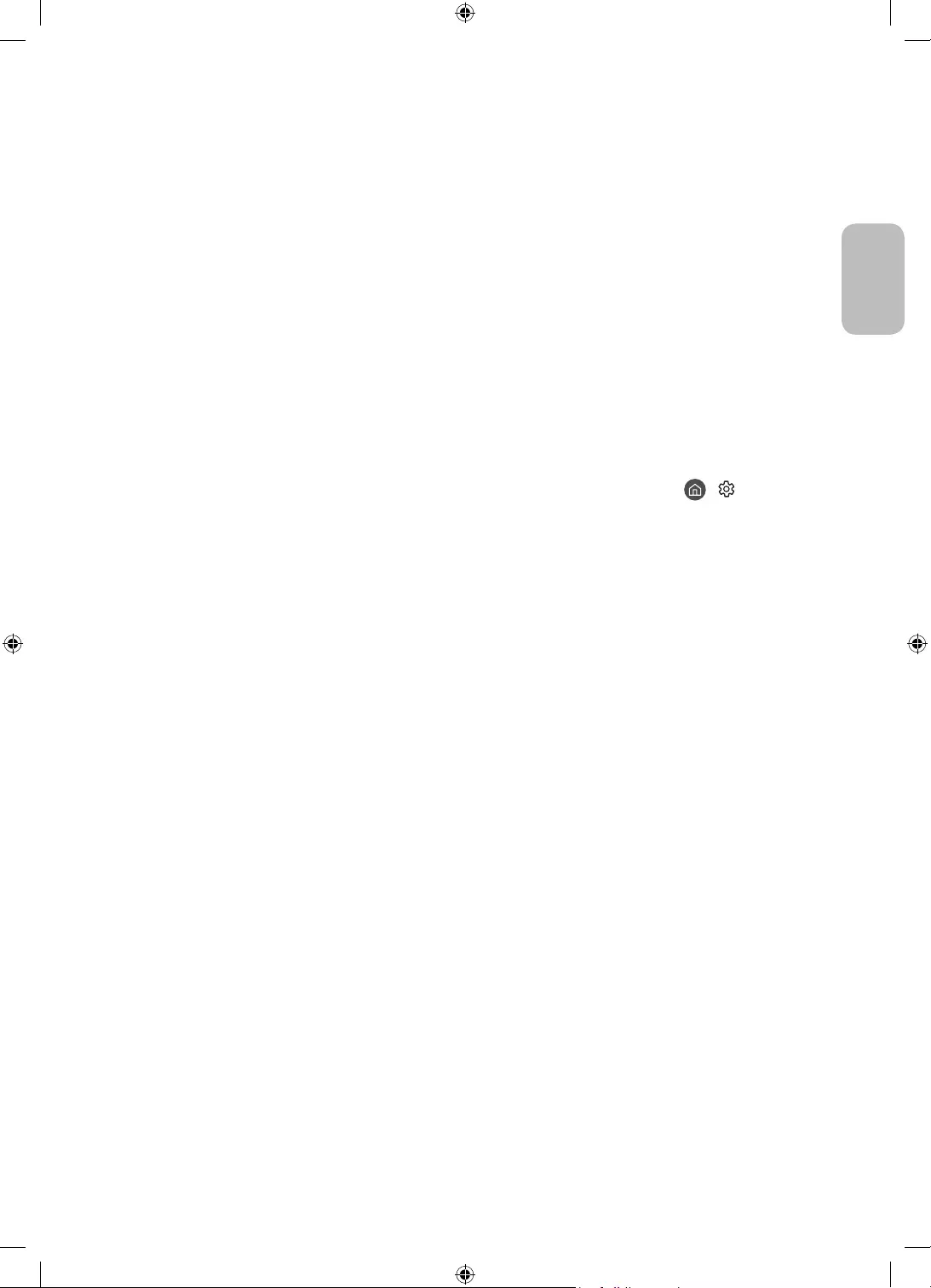
Italiano - 9
Italiano
Eseguire la funzione Initial Setup (Impostazione iniziale)
Dopo la connessione del dispositivo mobile è possibile procedere con l'impostazione iniziale.
Quando si accende il televisore per la prima volta, il televisore esegue automaticamente la funzione Initial
Setup (Impostazione iniziale). Initial Setup (Impostazione iniziale) permette di configurare le impostazioni base
del televisore, come la ricezione dei canali, la ricerca dei canali e la connessione di rete in un'unica volta.
•Prima di attivare la funzione Initial Setup (Impostazione iniziale), assicurarsi di collegare prima i dispositivi
esterni.
•Per utilizzare le funzioni smart del TV, il televisore deve essere collegato a Internet.
•Per eseguire Impostazione iniziale usando la app SmartThings, collegare prima il dispositivo mobile tramite
Wi-Fi.
•Qualora la finestra a comparsa della funzione di impostazione non venga visualizzata automaticamente
nella app SmartThings del dispositivo mobile, attivarla dopo aver aggiunto manualmente il TV in Aggiungi
dispositivo nella dashboard della app SmartThings.
•La app SmartThings è disponibile su dispositivi mobile che eseguono il sistema operativo Android 6.0 o
successivi e iOS 10 o successivi.
•Si possono notare interferenze temporanee quando il TV comunica con i dispositivi mobile.
È possibile attivare la funzione Initial Setup (Impostazione iniziale) usando il menu del TV ( >
Impostazioni > Generali > Reset).
Seguire le istruzioni visualizzate nella schermata Initial Setup (Impostazione iniziale) e configurare le
impostazioni base del TV per regolare le condizioni ambientali di visione.
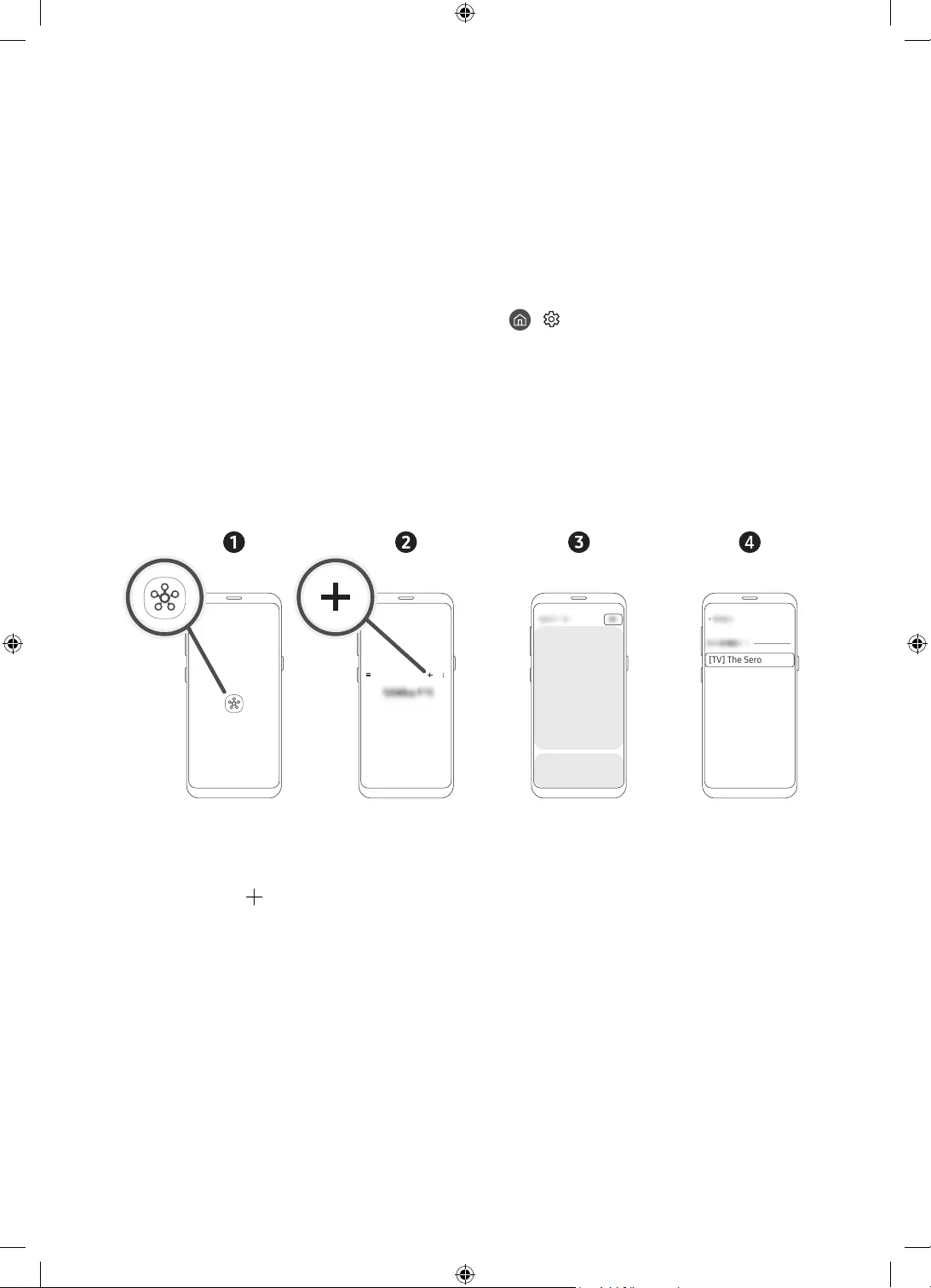
Italiano - 10
03 Connessione della app SmartThings
È possibile collegare The Sero tramite la app SmartThings sul proprio dispositivo mobile per controllare la
Modalità verticale e le relative funzioni sul TV.
La app SmartThings può essere installata mediante App Store o Google Play Store.
•Aggiornare la app SmartThings sul proprio dispositivo mobile all'ultima versione. Le schermate o funzioni
disponibili possono differire in base alla versione della app.
•Per effettuare un collegamento tra The Sero e la app SmartThings, essi devono appartenere alla stessa rete.
– Per trovare il nome del dispositivo The Sero, cercare in > Impostazioni > Generali > Gestione
sistema > Nome dispositivo.
Collegamento tra The Sero e la app SmartThings
Alla comparsa della finestra di connessione di The Sero dopo l'avvio della app SmartThings sul proprio
dispositivo mobile, premere Aggiungi ora per collegare il prodotto seguendo le istruzioni visualizzate sullo
schermo.
Se la finestra a comparsa non viene visualizzata, è possibile registrare il prodotto come segue:
[TV] The Sero
<
Samsung
– L’immagine dello schermo del dispositivo mobile può differire da quella effettiva.
1. Eseguire la app SmartThings sul proprio dispositivo mobile.
2. Premere il tasto al centro sulla destra quindi premere Dispositivo.
3. Premere Scansiona nell'angolo in alto a destra.
4. Premere The Sero quando viene visualizzato nell'elenco dei dispositivi da collegare.
– Se The Sero non compare nell'elenco, aggiungerlo manualmente.
5. Registrarlo seguendo le istruzioni visualizzate sullo schermo.
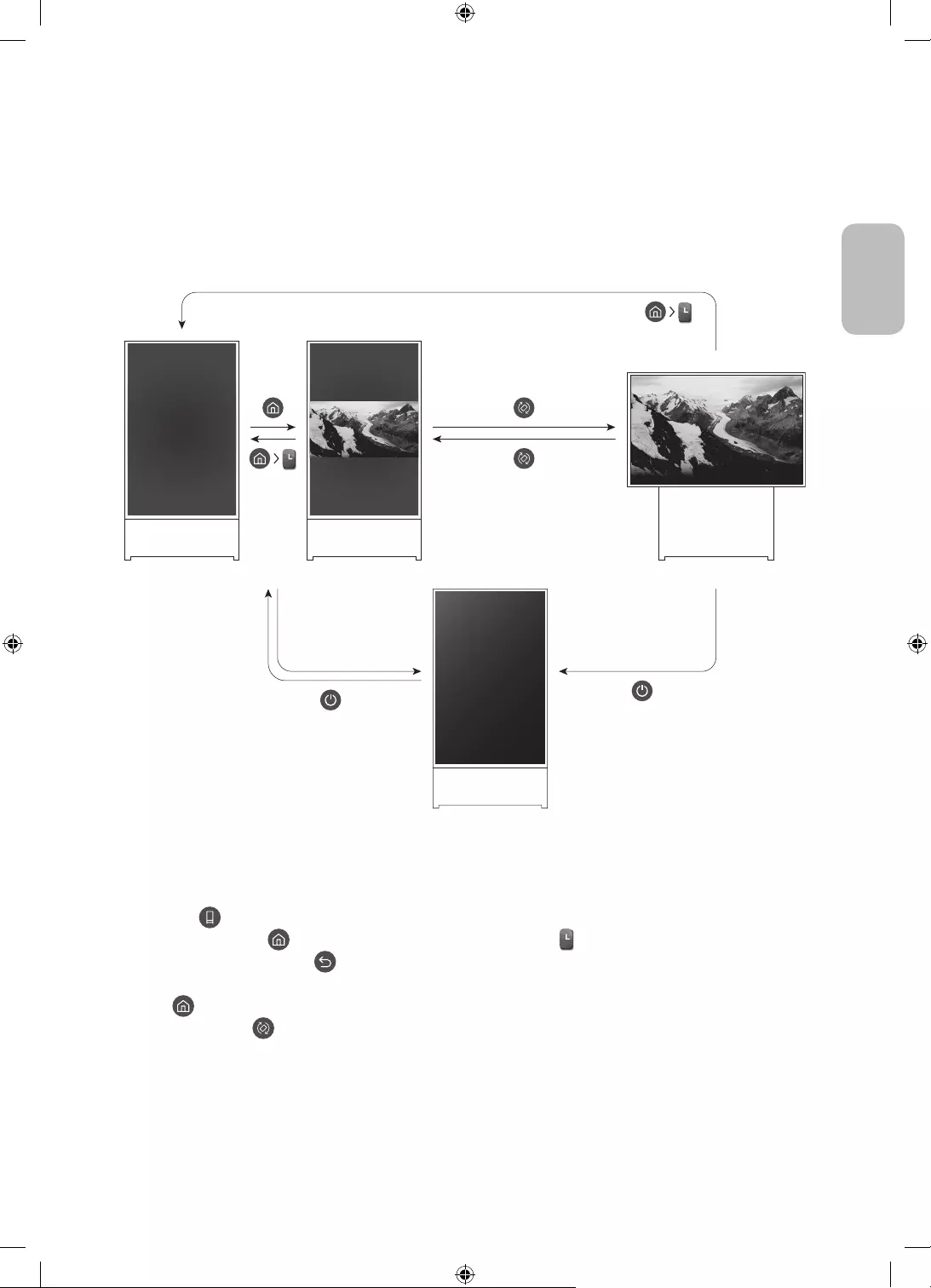
Italiano - 11
Italiano
04 Operazioni in Modalità verticale
È possibile ruotare lo schermo verticalmente, quindi individuare il contenuto desiderato come ad esempio
fotografie, immagini e visualizzarle durante l'uso del prodotto.
Passaggio ad una modalità
2
5
1
3
<Modalità Landscape>
<Spegnimento>
<Modalità verticale>
•Per accedere alla schermata dei contenuti solo per la Modalità verticale, vedere:
– Nella app SmartThings sul proprio dispositivo mobile, selezionare The Sero > Controllo TV e premere il
tasto .
– Premere il tasto sul Samsung Smart Remote e selezionare Modalità verticale
– Tenere premuto il tasto in Modalità verticale.
•Per uscire dalla schermata dei contenuti per la Modalità verticale, sul Samsung Smart Remote, premere il
tasto .
•Premendo il tasto sul Samsung Smart Remote, la schermata passerà da Portrait a Landscape e
viceversa.
– Qualora una applicazione venga avviata in Modalità verticale, può essere impostata in modalità
Landscape in base alle politiche della applicazione.
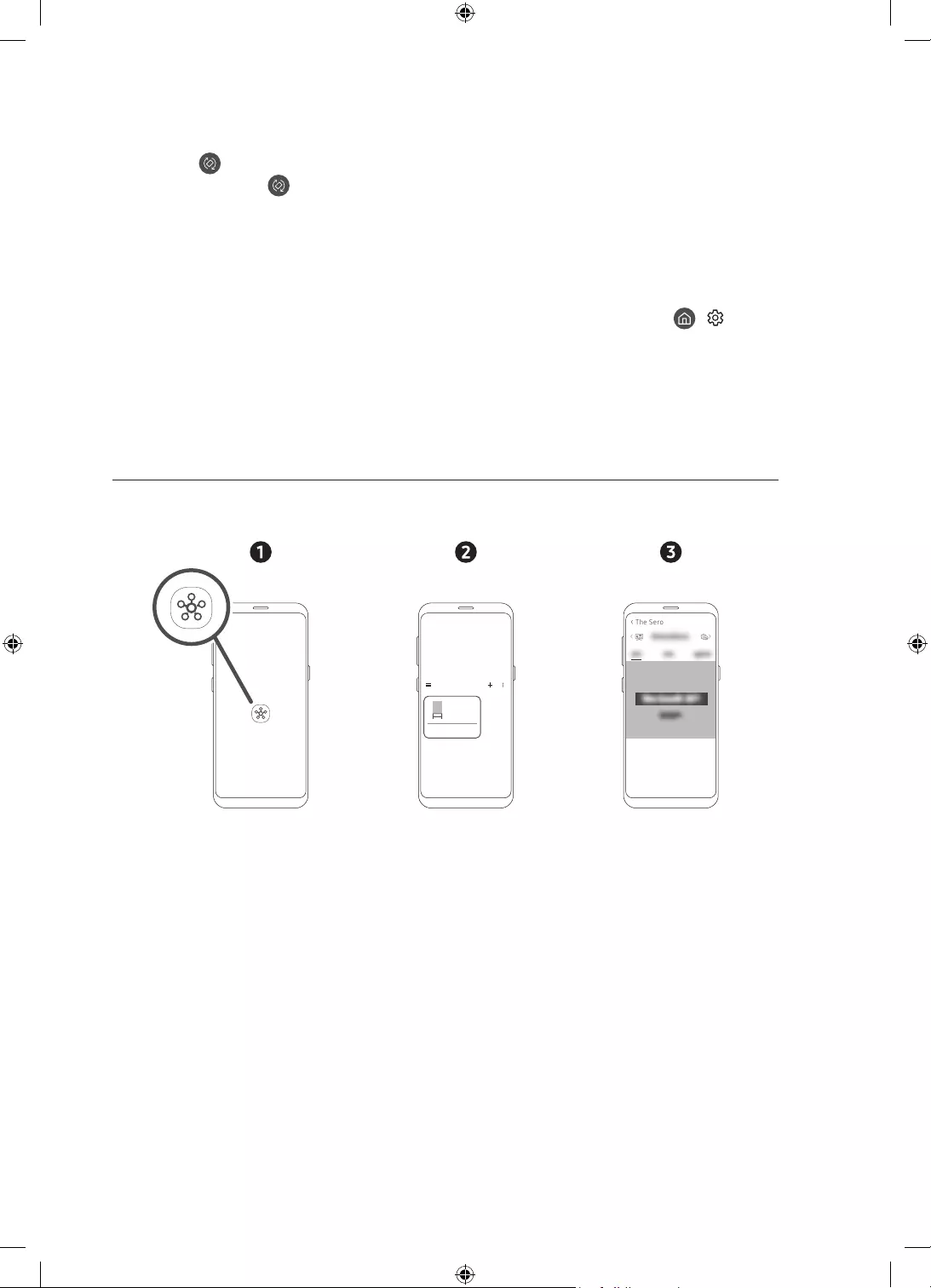
Italiano - 12
•Per passare da Landscape a Portrait e viceversa, vedere:
– Nella app SmartThings sul proprio dispositivo mobile, selezionare The Sero > Controllo TV e premere il
tasto .
– Premere il tasto sul Samsung Smart Remote.
– Premere il tasto Bixby sul Samsung Smart Remote e pronunciare "Modalità verticale" oppure "Ruota
verticalmente".
•Una volta che lo schermo del The Sero sia passato dalla modalità Landscape alla modalità Portrait, la
riproduzione del contenuto verrà visualizzata al centro dello schermo in base al rapporto scelto.
•Se il prodotto viene spento in modalità Landscape, lo schermo passerà alla modalità Modalità verticale per
poi spegnersi. Per spegnere il TV in modalità Landscape, cambiarne le impostazioni. ( > Impostazioni
> Generali > Gestione sistema > Spegni in modalità verticale)
Impostare i contenuti per la modalità Modalità verticale
– Il contenuto fornito può essere modificato con un successivo aggiornamento.
Eseguire l'impostazione mediante la app SmartThings sul proprio dispositivo mobile.
È possibile configurare le principali impostazioni per la Modalità verticale mediante la app SmartThings.
•Le schermate e funzioni disponibili possono differire in base alla versione della app.
The Sero
>
< The Sero
1. Eseguire la app SmartThings sul proprio dispositivo mobile.
2. Premere The Sero sulla dashboard quindi premere Modalità verticale.
3. Selezionare la categoria del contenuto, selezionare il contenuto desiderato trascinandolo verso l'alto o il
basso, quindi premere il tasto Visualizza in The Sero sullo schermo.
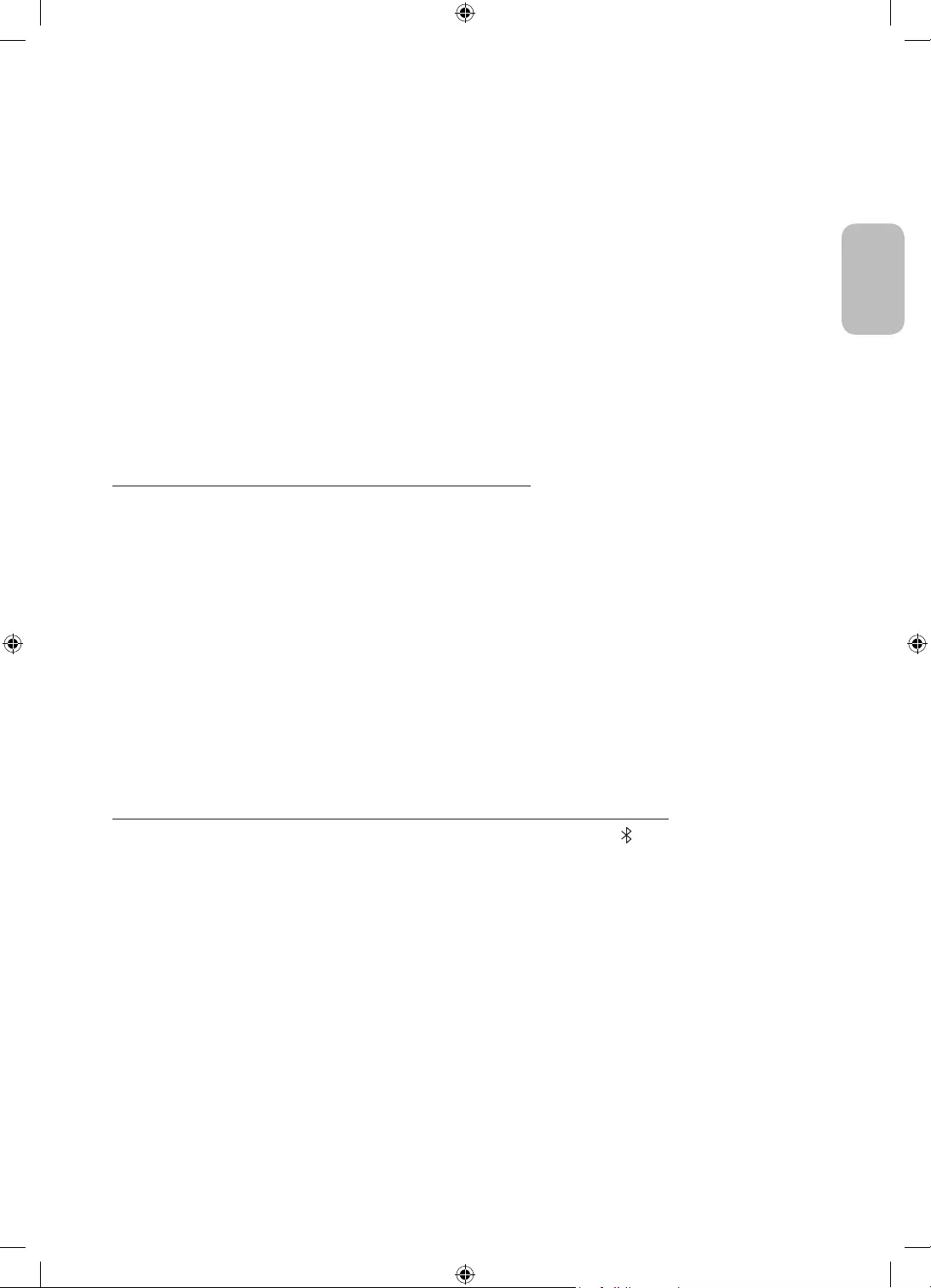
Italiano - 13
Italiano
Il contenuto selezionato viene impostato come schermata principale solo per la Modalità verticale.
Le categorie di contenuti da selezionare sono le seguenti. Per visualizzare le informazioni o contenuti
dettagliati, premere il tasto Visualizza dettagli.
•Orologio
È possibile selezionare una delle forme di orologio.
•Poster
È possibile selezionare un contenuto dalla forma bella e sensuale.
•Foto personale
È possibile selezionare qualsiasi foto presente sul proprio dispositivo mobile.
•Cinemagrafia
È adesso disponibile l'incantevole mix tra foto e video, che cattura un movimento impercettibile e lo
riproduce in un ciclo continuo.
•Parete audio
In caso di collegamento al proprio dispositivo mobile tramite Bluetooth, è possibile selezionare una
immagine in movimento di sfondo da visualizzare durante la riproduzione della musica.
Impostazione del televisore mediante il telecomando
Premendo il tasto Selezione sul telecomando nella schermata dei contenuti della Modalità verticale, in alto
nello schermo verranno visualizzate le categorie di contenuti.
1. Premere il tasto direzionale sinistra o destra sul telecomando per cambiare la categoria di contenuti. Le
categorie possono essere cambiate come segue:
– Orologio / Poster / Foto personale / Cinemagrafia / Parete audio
2. Spostare il cursore sulla categoria desiderata e premere il tasto direzionale Su o Giù sul Samsung Smart
Remote per selezionare la categoria desiderata.
– Dopo lo scorrere di un lasso di tempo prestabilito senza alcuna selezione di contenuti, la schermata
principale della Modalità verticale verrà impostata con il contenuto visualizzato sullo schermo.
3. Il contenuto selezionato viene impostato come schermata principale solo per la Modalità verticale.
Riproduzione di musica in Modalità verticale
Riproduzione di musica sul proprio dispositivo mobile tramite The Sero
1. Collegare The Sero dopo aver effettuato la ricerca dall'elenco dei dispositivi (Bluetooth) sul proprio
dispositivo mobile.
2. Selezionare un contenuto multimediale per riprodurlo sul proprio dispositivo mobile.
Il contenuto selezionato viene riprodotto attraverso gli altoparlanti di The Sero.
•Durante la riproduzione di musica sul proprio dispositivo mobile, se viene collegato The Sero, la musica
viene automaticamente riprodotta sul The Sero.
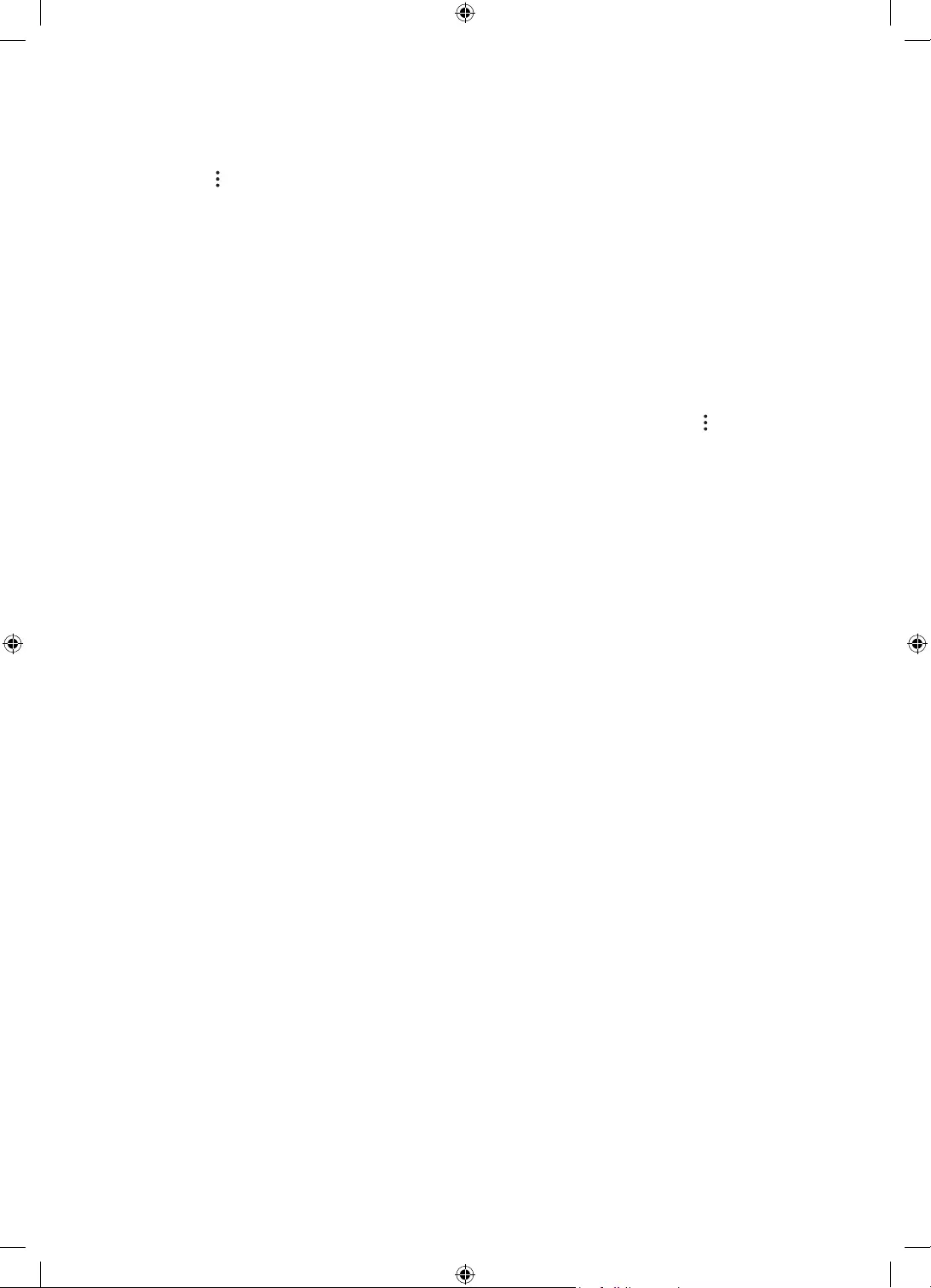
Italiano - 14
Impostazione della Modalità verticale
Selezionare The Sero nella app SmartThings sul proprio dispositivo mobile. Premere Modalità verticale,
quindi premere nell'angolo in alto a destra e selezionare Impostazioni modalità Portrait. Usando le seguenti
funzioni è possibile cambiare le impostazioni per la schermata Modalità verticale.
•Luminosità
È possibile regolare la luminosità dello schermo per la modalità Modalità verticale.
•Informazioni giornaliere
È possibile impostare come regolazione predefinita la visualizzazione dell'orario e delle previsioni
meteorologiche nella schermata principale solo per la Modalità verticale.
– Può variare in base alla categoria.
•Ripristina My Photo
È possibile eliminare tutte le fotografie personali memorizzate nel dispositivo mobile e ripristinare quelle
predefinite.
Selezionare The Sero nella app SmartThings sul proprio dispositivo mobile e premere il tasto nell'angolo in
alto a destra. E' possibile inoltre impostare le seguenti funzioni:
•Accensione/Spegnimento automatici The Sero
In base alla distanza esistente tra il dispositivo mobile e The Sero, l'accensione può essere controllata
automaticamente così da minimizzare il consumo energetico.
– Mentre questa funzione è attiva, se The Sero viene avvicinato al proprio dispositivo mobile, lo schermo
si riaccende automaticamente.
– Passato un determinato periodo di tempo dopo l'allontanamento del dispositivo mobile, lo schermo si
rispegne automaticamente.
– Questa funzione è supportata solo in Modalità verticale
•Connessione automatica Bluetooth
Quando un dispositivo mobile registrato in The Sero viene avvicinato spento, la musica presente sul
dispositivo mobile viene riprodotta automaticamente attraverso gli altoparlanti di The Sero.
– Questa funzione è disponibile solo nei dispositivi mobile Samsung.
– Questa funzione è disponibile solo quando Accensione/Spegnimento automatici The Sero è impostato
su on.
– Questa funzione è supportata solo in Modalità verticale
•Luminosità automatica
Regola la luminosità dello schermo in base alle condizioni di luminosità ambientali in Modalità verticale.
•Timer spegnimento
È possibile impostare l'orario di spegnimento dello schermo in Modalità verticale.
– Questa funzione non funziona in Modalità verticale durante la visione smart del dispositivo mobile o la
riproduzione di musica del dispositivo mobile tramite Bluetooth.
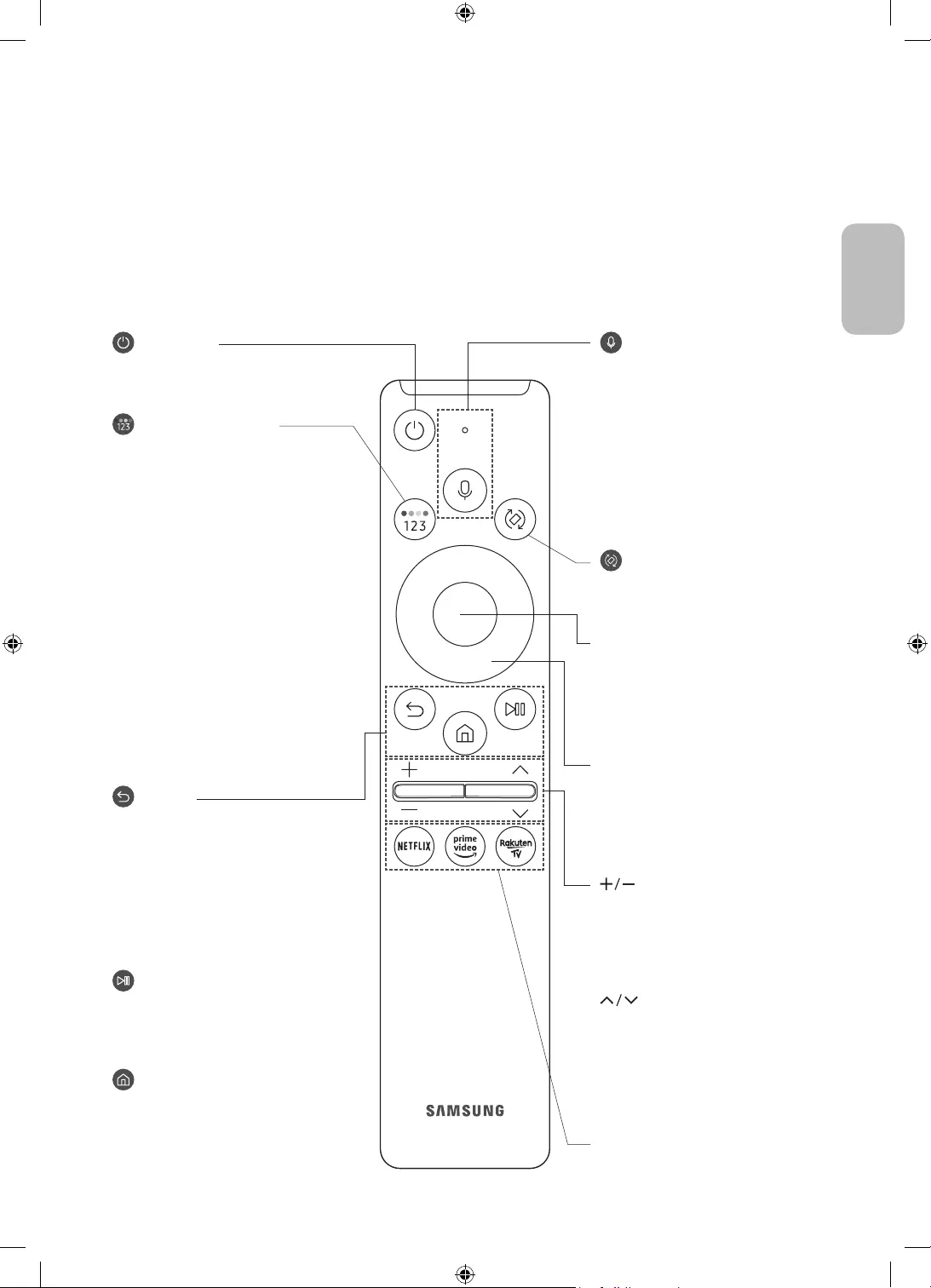
Italiano - 15
Italiano
05 Samsung Smart Remote
Conoscere i tasti del Samsung Smart Remote.
•Le immagini, i tasti e le funzioni del Samsung Smart Remote possono differire in base al modello.
•La funzione Configurazione telecomando universale viene eseguita regolarmente solo se si usa il Samsung
Smart Remote fornito in dotazione al TV.
•Qualora una applicazione venga avviata in Modalità verticale, può essere impostata in modalità Landscape
in base alle politiche della applicazione.
(Accensione)
Premere per accendere e spegnere il
televisore.
(tasto Colore / Numero)
Ad ogni pressione del tasto, la finestra
dei tasti colorati ed il tastierino
numerico vengono visualizzati
alternativamente.
•Utilizzare i tasti colorati per accedere
a ulteriori opzioni specifiche per la
funzione in uso.
•Premere per richiamare il tastierino
numerico sullo schermo. Utilizzare
il tastierino numerico per digitare
valori numerici. Selezionare i
numeri quindi selezionare Fatto per
digitare un valore numerico. Usare
per cambiare il canale visualizzato,
digitare un PIN, un CAP, ecc.
•Se premuto per 1 o più secondi, viene
visualizzato il menu TTX.
(Ritorna)
Ritorna al menu precedente. Se premuto
per 1 o più secondi, la funzione in
esecuzione viene terminata. Se premuto
durante la visione di un programma,
visualizza il canale precedente.
Se premuto per oltre 1 secondo in
Modalità verticale, viene visualizzata
la la schermata principale solo della
Modalità verticale.
(Riproduci/pausa)
Se premuto, compaiono i controlli di
riproduzione. Usando questi controlli, è
possibile controllare la riproduzione dei
contenuti.
(Smart Hub)
Torna alla Schermo Principale.
(Volume)
Spostare il tasto Su o Giù per regolare il
volume. Per escludere l'audio, premere
il tasto. Se premuto per 1 o più secondi,
viene visualizzato il menu Collegamenti
di accessibilità.
(Canale)
Spostare il tasto Su o Giù per cambiare
il canale visualizzato. Per visualizzare la
schermata della Guida, premere il tasto.
•Se premuto per 1 o più secondi, viene
visualizzata la schermata Elenco
canali.
Premere ogni tasto per provarne la
funzione.
Selezione
Seleziona o esegue un elemento
evidenziato. Se premuto durante la
visione di un programma, ne visualizza
le informazioni dettagliate.
Tasto direzionale (su/giù/sinistra/
destra)
Sposta il focus e cambia i valori nel
Menu TV.
(Bixby)
Esegue Bixby. Tenere premuto il tasto,
pronunciare un comando vocale, quindi
rilasciare il tasto per eseguire Bixby.
Premendo il tasto, in basso nello
schermo viene visualizzato il menu
Esplora ora.
•Le lingue e le funzioni di Bixby
supportate possono variare da
regione geografica a regione.
(Ruota)
Premere il tasto per ruotare lo schermo.
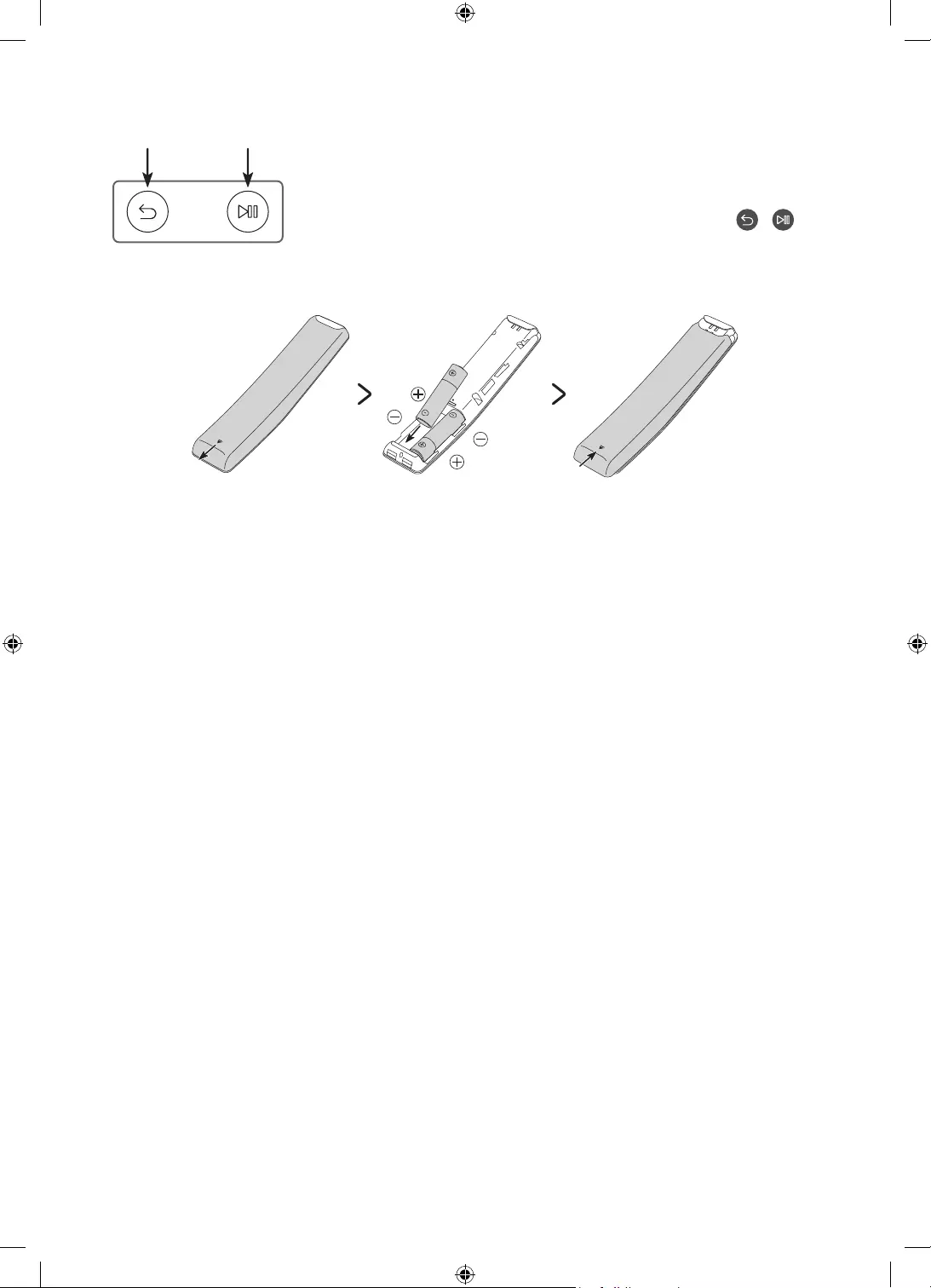
Italiano - 16
Abbinamento del televisore al telecomando Samsung Smart Remote
Quando si accende il televisore per la prima volta, il telecomando Samsung
Smart Remote si abbina al televisore automaticamente. Se l'abbinamento
automatico tra Samsung Smart Remote e TV non riesce, puntare il dispositivo
verso il sensore del televisore e premere contemporaneamente i tasti e
riportati nel disegno sottostante per almeno 3 secondi.
Installazione delle batterie nel telecomando Samsung Smart Remote
Per inserire le batterie (AA 1,5V), spingere per aprire il coperchio posteriore nella direzione indicata dalla freccia
in basso nell'illustrazione, quindi inserire le batterie come mostrato nella figura. Assicurarsi che i poli positivo
e negativo siano rivolti nella direzione corretta. Chiudere il coperchio posteriore come mostrato.
•Per una maggiore durata della batterie si consiglia l'uso di batterie alcaline.
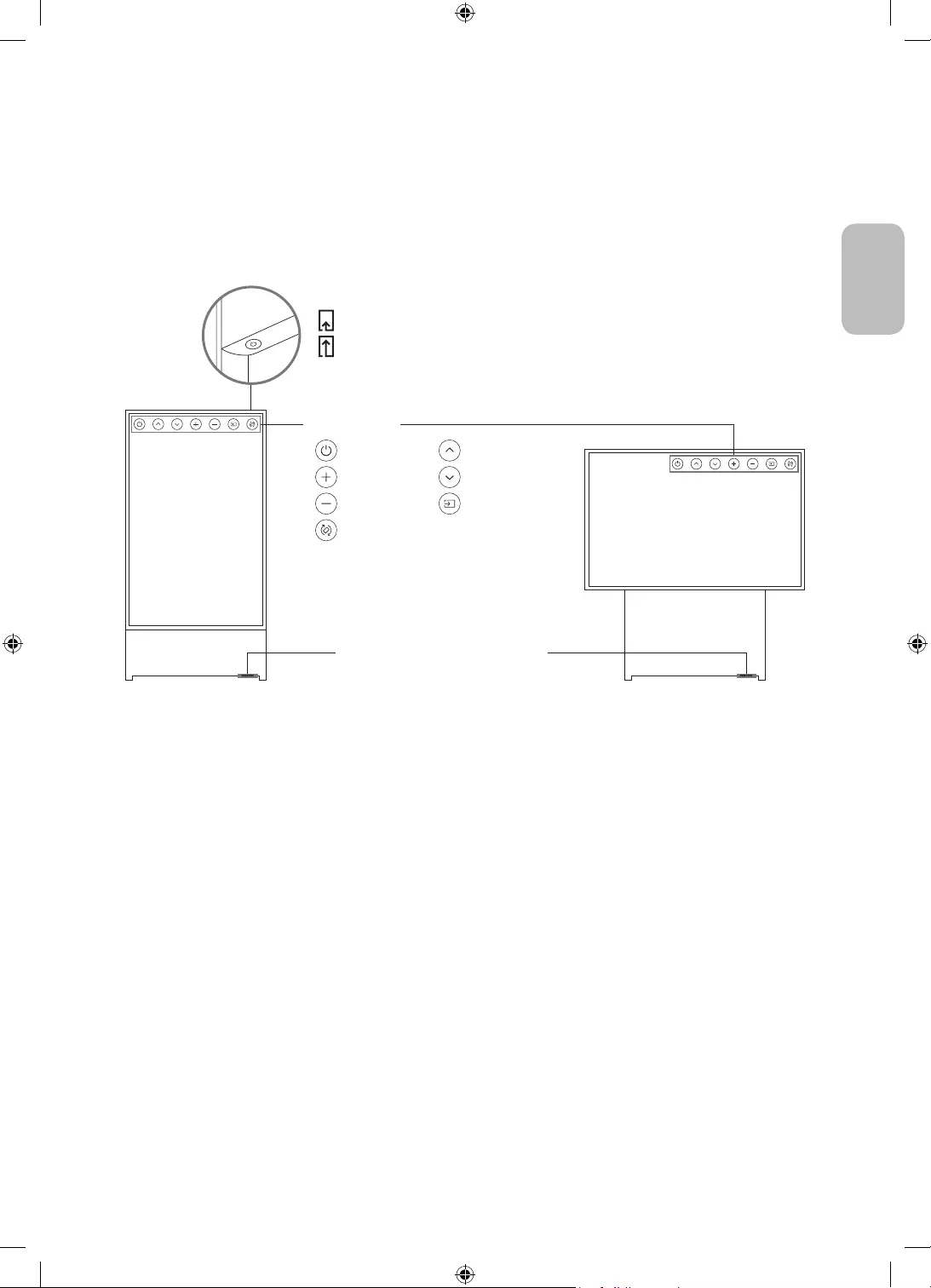
Italiano - 17
Italiano
06 Configurazione di The Sero
Uso di Controller TV
Usando il tasto Controller TV in alto nel pannello posteriore, è possibile accendere il The Sero. Se il tasto
viene premuto nuovamente dopo l'accensione, sullo schermo vengono visualizzati i menu delle funzioni.
Nell'illustrazione seguente viene mostrato l'uso dei menu.
<Modalità verticale><Modalità Landscape>
:Spegni :Canale succ.
:Aum. vol. :Can. prec.
:Dim. vol. :Sorgente
:Ruota
Tasto Controller TV
Premere: Sposta
Tenere premuto: Seleziona
Il tasto Controller TV del prodotto è situato in alto nel pannello
posteriore.
Sensore telecomando / sensore Eco /
sensore audio
Menu di controllo
•La forma e il colore del prodotto possono variare in base al modello.
•Rimuovere la pellicola protettiva dal logo Samsung. La sensibilità di ricezione può risultare inferiore
quando il sensore viene ostruito.
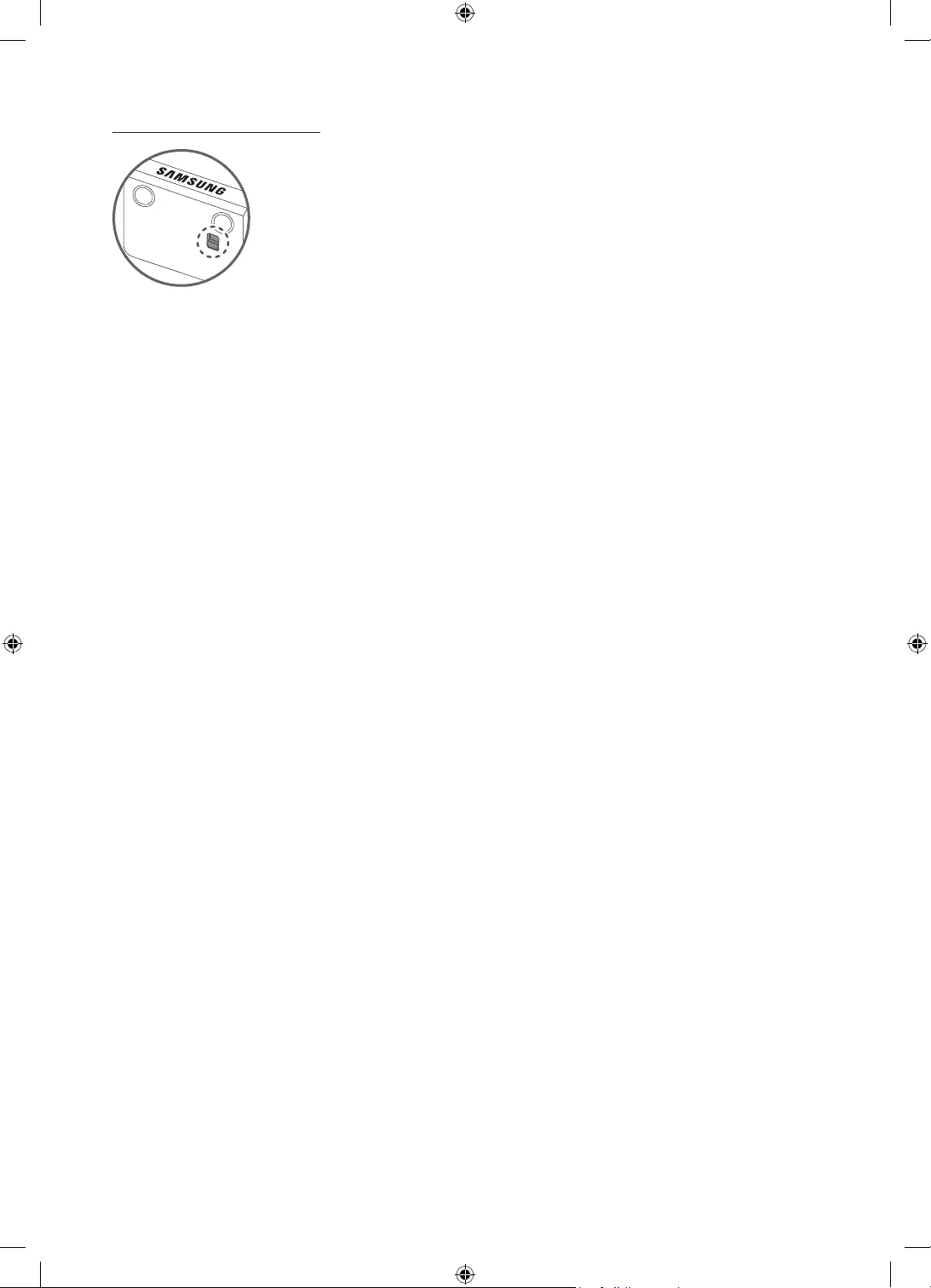
Italiano - 18
Impostare il sensore audio
È possibile attivare e disattivare il sensore audio mediante il tasto relativo presente nella parte bassa del TV.
A TV acceso, premere il tasto verso indietro per attivare il sensore audio o verso avanti per disattivarlo.
Visualizzare la finestra a comparsa sul TV per verificare che il sensore audio sia attivo o disattivo.
•La posizione e forma del sensore audio può variare in base al modello.
•Durante l'analisi usando i dati del sensore audio, i dati non vengono salvati.
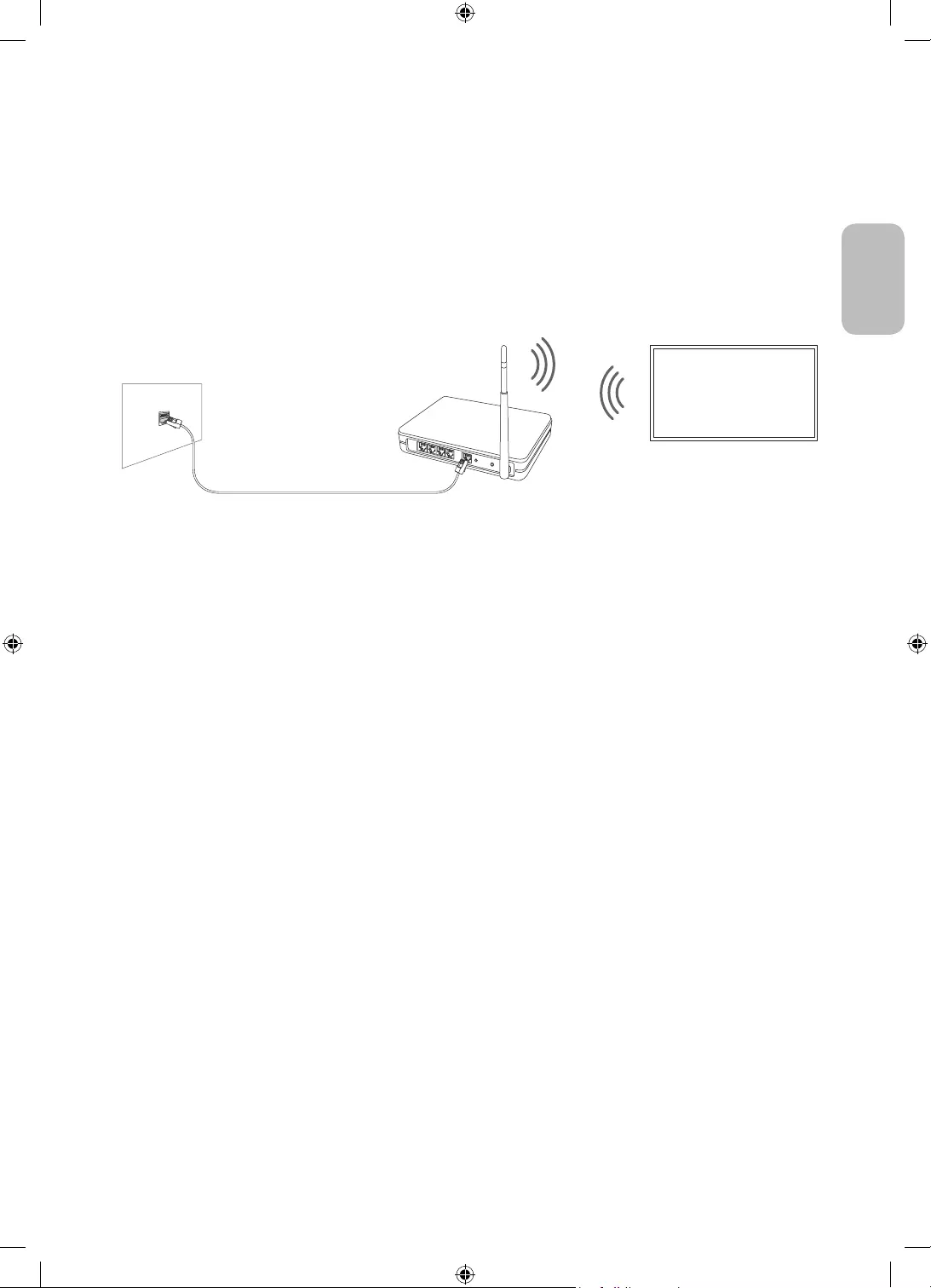
Italiano - 19
Italiano
07 Connessione alla rete
La connessione a Internet del televisore consente di accedere a servizi online quali Smart Hub, così come di
scaricare gli aggiornamenti software non appena disponibili.
Connessione di rete - Wireless
Collegare il televisore a Internet usando un access point o un modem wireless standard.
Router Wireless IP o modem
con un server DHCP
Cavo LAN (non in dotazione)
Porta LAN a parete

Italiano - 20
08 Risoluzione dei problemi e manutenzione
Risoluzione dei problemi
Se il televisore funziona in modo anomalo, controllare per prima cosa l'elenco dei possibili problemi e soluzioni.
In alternativa, consultare la sezione Risoluzione dei problemi o FAQ nell'e-Manual. Se nessuna delle soluzioni
fornite si dimostra utile per risolvere il problema, visitare il sito “www.samsung.com” quindi fare clic su
Supporto, oppure chiamare il numero del Centro di assistenza Samsung riportato sul retro di copertina di
questo manuale.
•Questo schermo LED TFT utilizza un pannello composto da sotto pixel la cui produzione richiede una
speciale tecnologia. Tuttavia, sullo schermo alcuni pixel potrebbero risultare più luminosi o più scuri.
Questo fenomeno non ha alcun impatto sulle prestazioni del prodotto.
•Per mantenere il televisore in condizioni ottimali si consiglia di aggiornare il software alla versione più
recente. Usare la funzione Aggiorna ora o la funzione Aggiornamento automatico nel menu del TV ( >
Impostazioni > Supporto > Aggiornamento software > Aggiorna ora o Aggiornamento automatico).
•In Modalità verticale, alcune app o ingressi esterni potrebbero non essere supportati a schermo pieno.
Il televisore non si accende.
•Verificare che la spina del cavo di alimentazione CA sia correttamente collegata alla presa a parete e al
televisore.
•Assicurarsi che la presa a parete sia regolarmente funzionante e che la spia di accensione del televisore sia
accesa, che sia fissa e di colore rosso.
•Provare a premere il tasto Controller TV dietro lo schermo per accertarsi che il problema non sia il
telecomando. Se il televisore si accende, vedere la sezione "Il telecomando non funziona".
Non viene visualizzata alcuna immagine/video/audio o viene visualizzata una immagine/
video/audio distorti da un dispositivo esterno o sullo schermo del televisore compare il
messaggio “Segnale debole o assente” oppure è impossibile trovare il canale.
•Verificare che la connessione al dispositivo sia corretta e che tutti i cavi siano correttamente collegati.
•Rimuovere e ricollegare tutti i cavi collegati al televisore e ai dispositivi esterni. Se possibile, collegare
nuovi cavi.
•Confermare di aver selezionato la sorgente di ingresso corretta ( > Sorgente).
•Eseguire una diagnosi del televisore per determinare se la causa del problema è il televisore o il dispositivo
( > Impostazioni > Supporto > Manutenzione dispositivo > Auto diagnosi > Test immagine o Test
audio).
•Se i risultati del test sono normali, riavviare i dispositivi collegati scollegando i loro cavi di alimentazione
e ricollegandoli. Se il problema persiste, consultare la guida ai collegamenti contenuta nella guida
dell'utente dei dispositivi collegati.
•Qualora non si utilizzi un ricevitore via cavo o satellitare ed il TV riceva segnali da una antenna o da un cavo,
eseguire la funzione Sintonizzazione automatica per cercare i canali ( > Impostazioni > Trasmissione >
(Impostazioni Sintonizzazione automatica) > Sintonizzazione automatica).
– Il Impostazioni Sintonizzazione automatica potrebbe non essere supportato in base al modello
posseduto o all'area geografica di appartenenza.
– Se si utilizza un ricevitore via cavo o satellitare, vedere il manuale del ricevitore in uso.
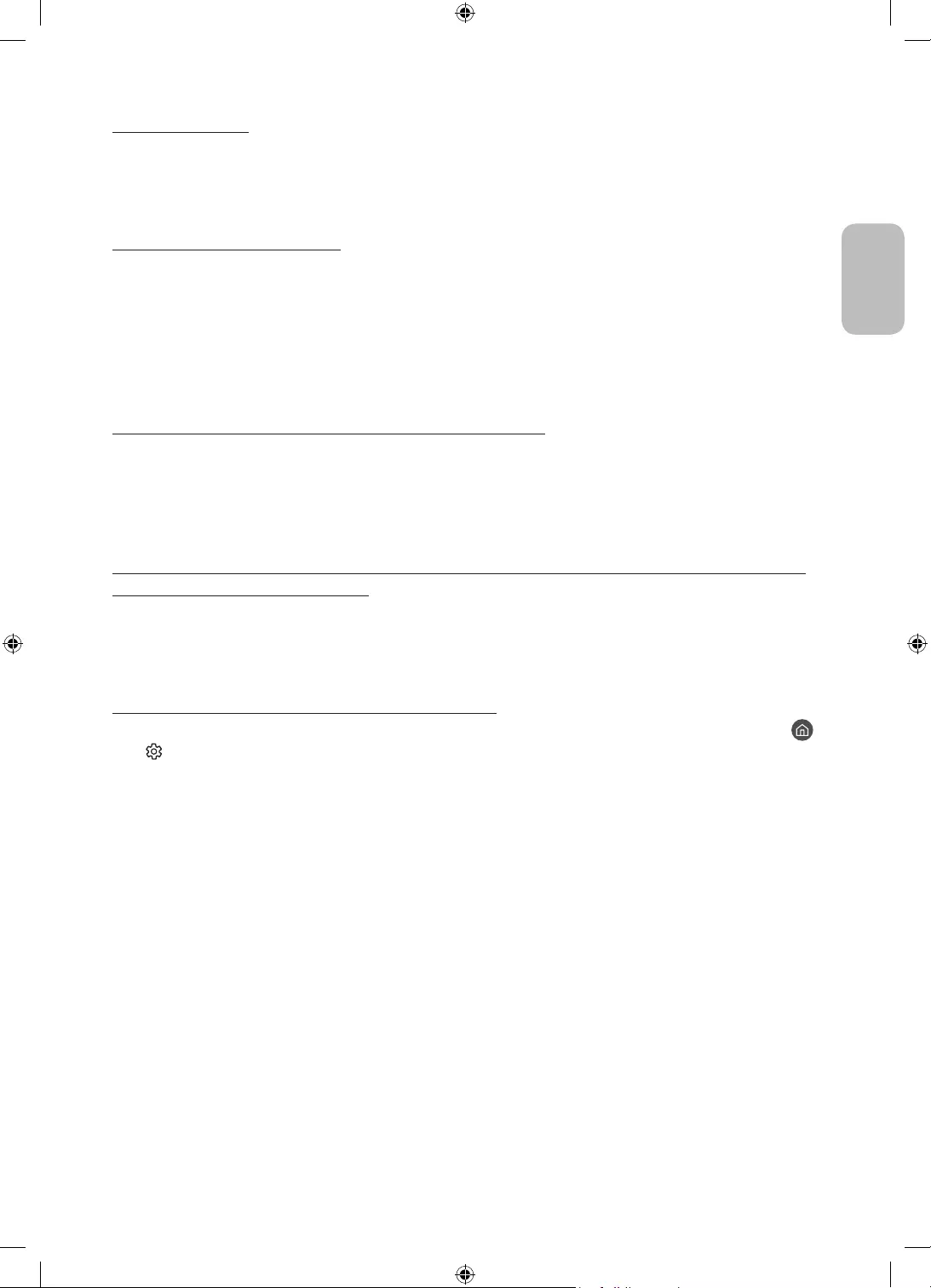
Italiano - 21
Italiano
CI+ non funziona.
•Il TV Samsung è conforme agli standard CI+ 1.4.
•Qualora il modulo CI+ Common Interface non sia compatibile con questo dispositivo, rimuovere il modulo e
contattare un operatore CI+ per richiedere assistenza.
Il telecomando non funziona.
•Controllare se la spia di accensione del televisore lampeggia premendo il tasto di Accensione del
telecomando. Se non lampeggia, sostituire le pile del telecomando.
•Verificare che le batterie siano state inserite nel verso giusto rispettando la polarità (+/-).
•Puntare il telecomando verso il televisore a una distanza di 1,5-1,8 m.
•Se il televisore è dotato di Samsung Smart Remote (telecomando Bluetooth), accertarsi che sia stato
abbinato al televisore.
Il mirroring mobile entra in funzione improvvisamente.
In caso si verifichino vibrazioni quando il prodotto è molto vicino al proprio dispositivo mobile la cui modalità di
mirroring sia attiva, verrà abilitata la modalità di mirroring con il dispositivo mobile.
Quando la modalità di mirroring è abilitata su diversi dispositivi posti nelle vicinanze, una eventuale pressione
sul prodotto attiverà il mirroring su uno dei dispositivi.
Il telecomando del ricevitore via cavo o satellitare non riesce ad accendere o spegnere il
televisore o a regolare il volume.
•Programmare il telecomando del ricevitore via cavo o satellitare in modo che possa controllare le funzioni
del televisore. Consultare il manuale dell'utente del ricevitore via cavo o satellitare per il codice del
televisore SAMSUNG.
Le impostazioni TV vengono perse dopo 5 minuti.
•La TV è in modalità Modalità di rivendita. Cambiare Modalità d'uso nel menu Generali a Modalità Casa (
> Impostazioni > Generali > Gestione sistema > Modalità d'uso > Modalità Casa).
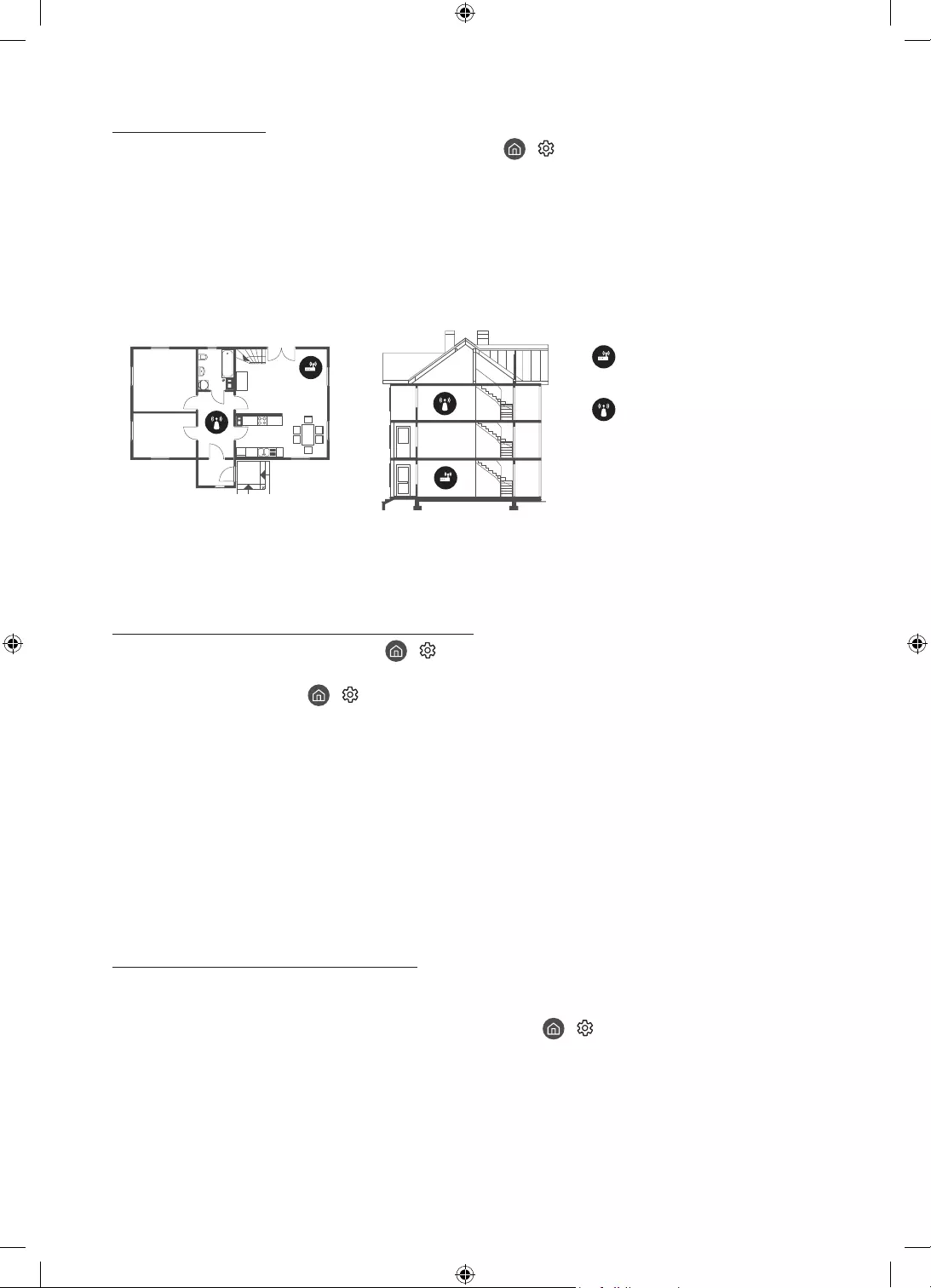
Italiano - 22
Wi-Fi intermittente
•Accertarsi che la TV sia dotata di una connessione di rete ( > Impostazioni > Generali > Rete > Stato
rete).
•Verificare che la password Wi-Fi sia stata digitata correttamente.
•Verificare la distanza tra il TV ed il modem o il router. La distanza non deve essere maggiore di 15,2 m.
•Ridurre le interferenze non utilizzando o spegnendo i dispositivi wireless. Inoltre verificare che tra il TV ed
il router o il modem non vi siano ostacoli. (la forza del segnale Wi-Fi può essere influenzata da apparecchi,
telefoni cordless, pareti/camini, ecc)
Piano unico Multipiano
Router wireless
Ripetitore wireless
•Contattare il proprio ISP e richiedere la reimpostazione del circuito di rete per registrare nuovamente gli
indirizzi MAC del proprio modem o access point e TV.
Problemi con applicazioni video (Youtube ecc)
•Cambiare il DNS in 8.8.8.8. Selezionare > Impostazioni > Generali > Rete > Stato rete > Impost. IP >
Impostaz. DNS > Immetti manualmente > Server DNS > digitare 8.8.8.8 > OK.
•Reimpostare selezionando > Impostazioni > Supporto > Manutenzione dispositivo > Auto diagnosi >
Ripristina Smart Hub.
Cos'è l'Assistenza remota?
Il Servizio di Assistenza remota Samsung supporta il cliente a livello individuale attraverso un tecnico Samsung
che remotamente:
•Effettua la diagnosi del televisore
•Regola le impostazioni del televisore per conto del cliente
•Esegue il ripristino del televisore alle impostazioni di fabbrica
•Installa gli aggiornamenti firmware consigliati
Come funziona l'assistenza da remoto?
È possibile ottenere facilmente l'assistenza Samsung Remote Support per il proprio TV:
1. Chiamare il Centro di assistenza Samsung e richiedere assistenza remota.
2. Accedere al menu del TV, quindi andare alla sezione Supporto. ( > Impostazioni > Supporto)
3. Selezionare Gestione remota quindi leggere ed accettare i termini del contratto di assistenza. Quando
viene visualizzata la schermata di immissione del PIN, fornire il PIN al tecnico.
4. Il tecnico avrà quindi accesso al televisore.
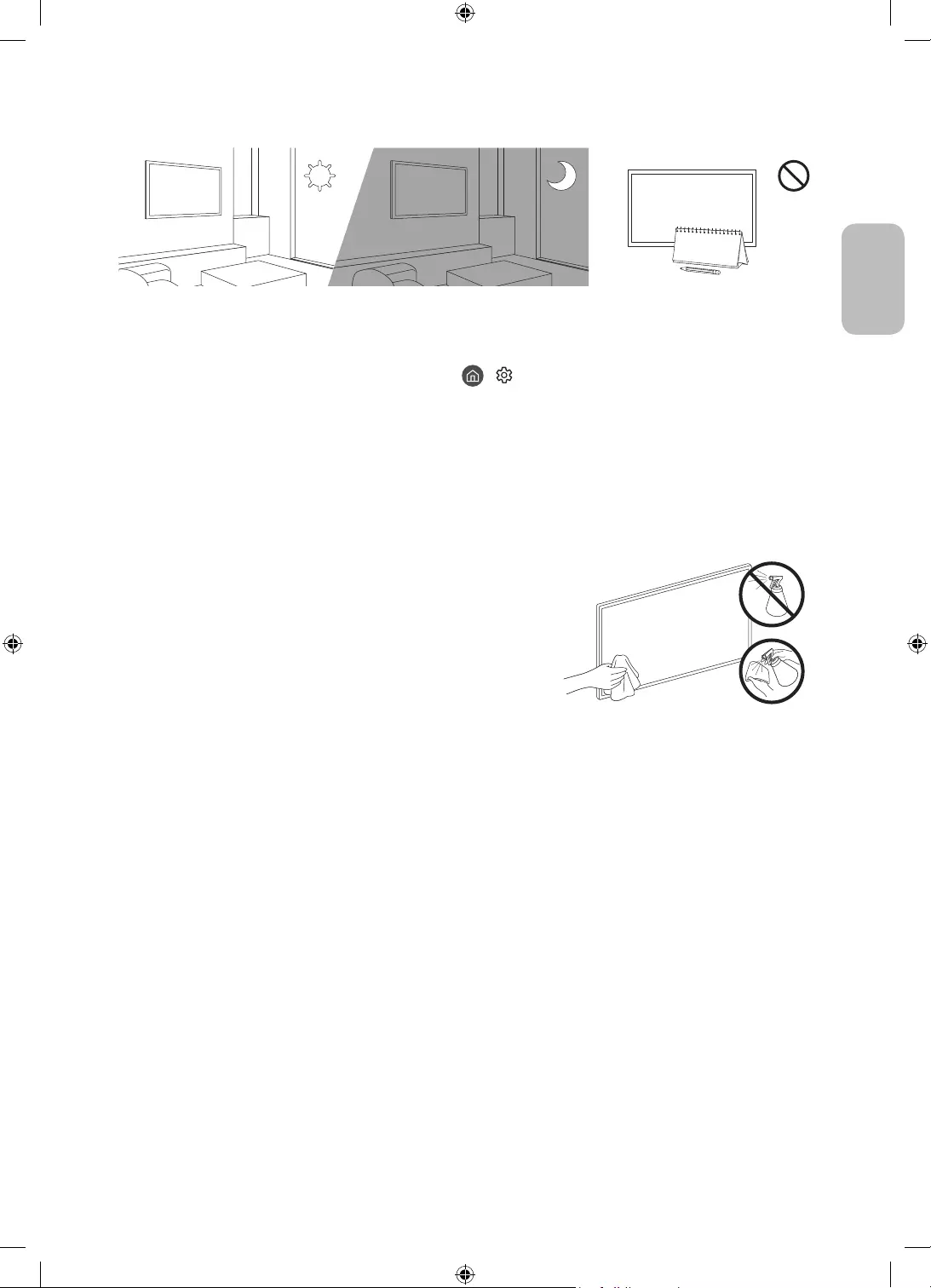
Italiano - 23
Italiano
Sensore Eco e luminosità dello schermo
La funzione Sensore Eco regola la luminosità del televisore in modo automatico. Questa funzione misura la
luce ambientale ottimizzando automaticamente la luminosità del televisore allo scopo di ridurre il consumo
energetico. Per disattivare questa funzione, accedere a > Impostazioni > Generali > Soluzione Eco >
Rilevamento luce ambientale.
•Se lo schermo risulta troppo scuro durante la visione del televisore in un ambiente scarsamente illuminato,
ciò potrebbe essere causato dall'attivazione della funzione Rilevamento luce ambientale.
•Il sensore eco è posto sul fondo del televisore. Prestare attenzione a non ostruire il sensore. Ciò potrebbe
causare una riduzione indesiderata della luminosità dell'immagine.
Manutenzione del televisore
•Se allo schermo del televisore è stato apposto un adesivo,
rimuovendolo possono rimanere dei residui. Eliminare i residui
prima di usare il televisore.
•Il telaio e lo schermo del televisore possono graffiarsi durante
la pulizia. Usare un panno morbido per non graffiare il telaio e lo
schermo durante la pulizia.
•Non spruzzare acqua o soluzioni detergenti direttamente sul
televisore. Qualsiasi liquido che riesca a penetrare all'interno del
prodotto può provocare guasti, incendio o una scossa elettrica.
•Per pulire il televisore, spegnerlo quindi rimuovere
delicatamente dallo schermo eventuali impronte o macchie
utilizzando un panno in microfibra. Pulire il televisore con un
panno morbido in microfibra inumidito in acqua. Al termine
asciugare il televisore con un panno asciutto. Durante la pulizia,
non premere eccessivamente sulla superficie poiché potrebbe
danneggiare il pannello. Non utilizzare liquidi infiammabili
(per es. benzene o diluenti) né soluzioni detergenti. Per i residui
più difficili da rimuovere, spruzzare una piccola quantità di
detergente per schermi su un panno in microfibra e pulire con
esso le macchie residue.
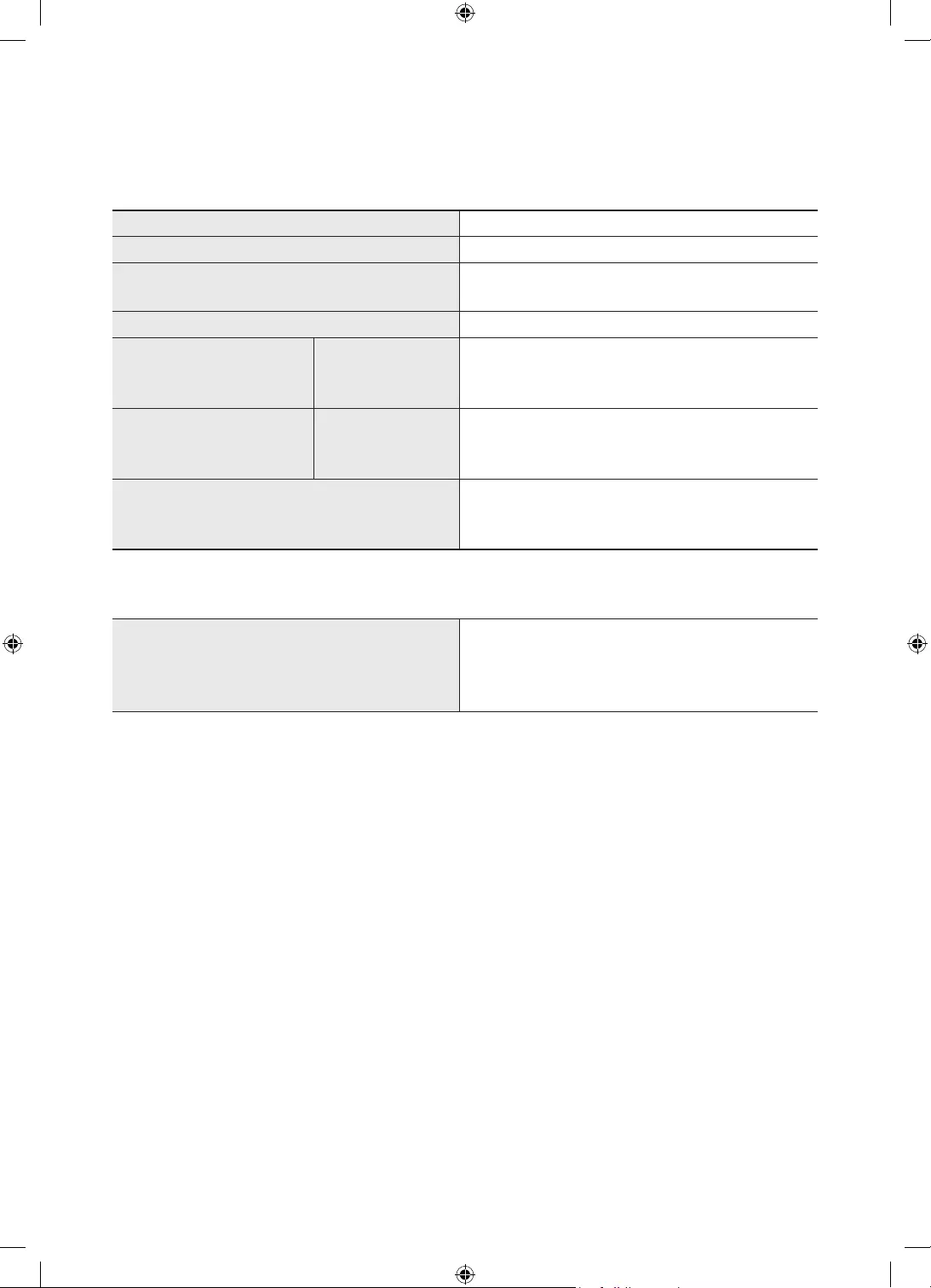
Italiano - 24
09 Specifiche e altre informazioni
Specifiche
Modello QE43LS05T
Risoluzione del display 3840 x 2160
Dimensione schermo
Misurato diagonalmente
43 pollici
108 cm
Audio (Uscita) 60 W
Modalità Portrait
Dimensioni (L x A x P) Corpo
Con piedistallo
564,7 x 1228,1 x 83,4 mm
564,7 x 1200,0 x 327,0 mm
Modalità Landscape
Dimensioni (L x A x P) Corpo
Con piedistallo
972,9 x 1024,1 x 83,4 mm
972,9 x 1002,0 x 327,0 mm
Peso
Senza piedistallo
Con piedistallo
26,0 kg
33,3 kg
Caratteristiche ambientali
Temperatura di esercizio
Umidità di esercizio
Temperatura di stoccaggio
Umidità di stoccaggio
Da 10 a 40°C (Da 50 a 104 °F)
Dal 10% al 80%, senza condensa
Da -20 a 45°C (Da -4 a 113 °F)
Dal 5% al 95%, senza condensa
•Design e specifiche sono soggetti a modifiche senza preavviso.
•Per informazioni riguardanti l'alimentazione elettrica e il consumo di corrente, consultare l'etichetta
apposta al prodotto.
•Il consumo elettrico tipico viene misurato conformemente allo standard IEC 62087.
•Notare l'etichetta delle specifiche tecniche fissata sul retro del TV. (in alcuni modelli, l'etichetta delle
specifiche tecniche è situata sul retro del coperchio dei terminali).
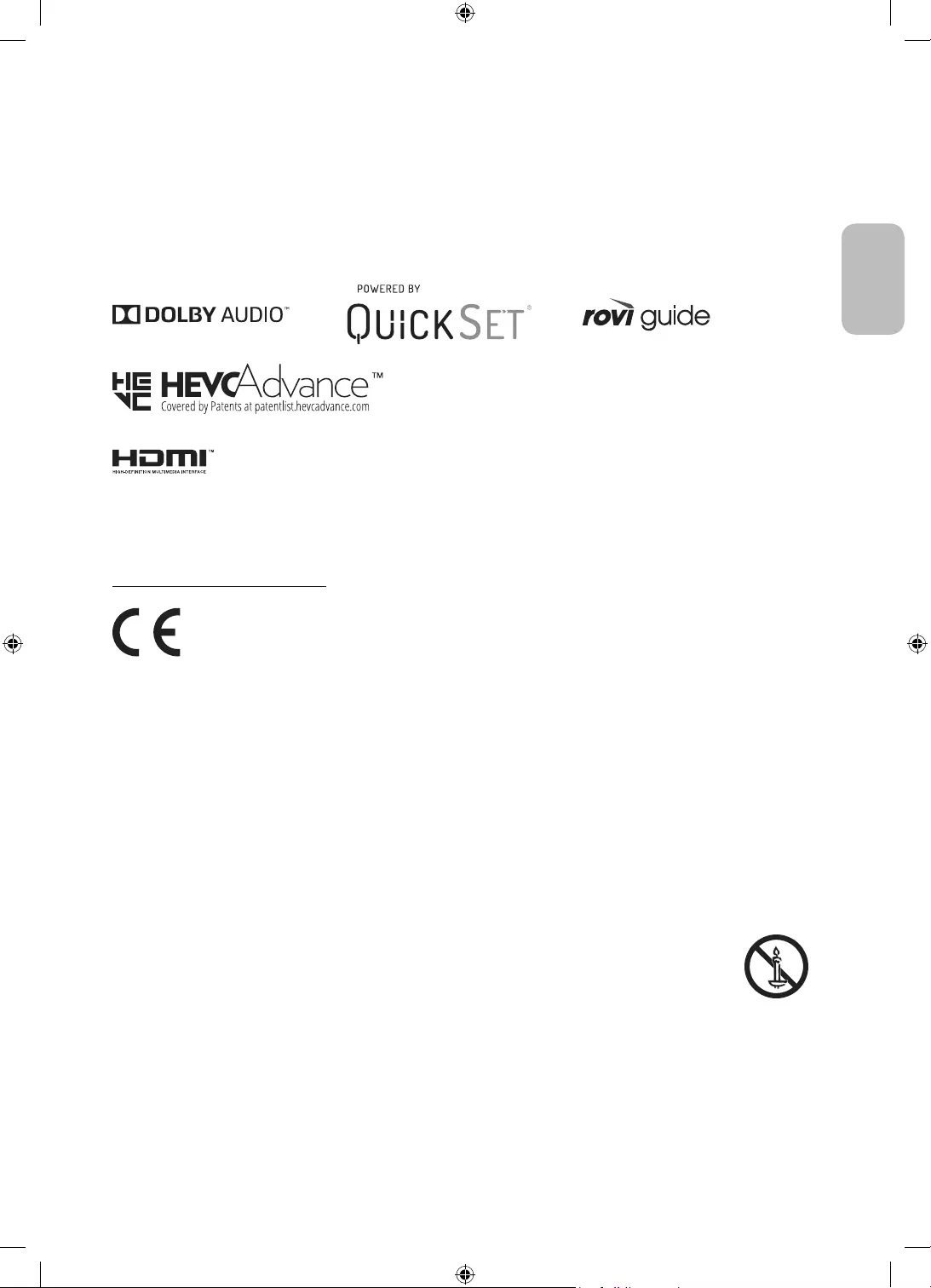
Italiano - 25
Italiano
Riduzione del consumo energetico
Quando si spegne, il televisore entra in modalità Standby. In modalità Standby continua a consumare una
piccola quantità di energia. Per ridurre il consumo energetico, scollegare il cavo di alimentazione dalla presa a
parete in caso di inutilizzo prolungato del televisore.
Licenze
The terms HDMI and HDMI High-Definition Multimedia Interface, and the HDMI Logo are trademarks or
registered trademarks of HDMI Licensing LLC in the United States and other countries.
Raccomandazioni - Solo UE
Con la presente, Samsung dichiara che questo apparecchio è conforme alla Direttiva 2014/53/UE.
Il testo completo della Dichiarazione di conformità UE è disponibile al seguente indirizzo internet: http://www.
samsung.com accedere a Supporto e digitare il nome del modello.
L'uso di questo apparecchio è consentito in tutti i paesi europei.
La funzione 5 GHz WLAN(Wi-Fi) di questo apparecchio può essere utilizzata solo in interno.
Max potenza trasmissione BT: 100mW a 2,4GHz – 2,4835GHz
Max potenza trasmissione Wi-Fi: 100mW a 2,4GHz-2,4835GHz, 200mW a 5,15GHz-5,25GHz, 100mW 5,25GHz-
5,35GHz & 5,47GHz - 5,725GHz
Per maggiori informazioni sull'impegno di Samsung nella salvaguardia ambientale e sulle normative specifiche
dei prodotti, e.g. REACH, RAEE, Batterie, visitare la pagina
http://www.samsung.com/it/aboutsamsung/sustainability/environment/our-commitment/data/
AVVERTENZA - PER EVITARE IL PERICOLO DI INCENDIO, NON AVVICINARE MAI AL PRODOTTO
CANDELE ACCESE O ALTRE FIAMME LIBERE.
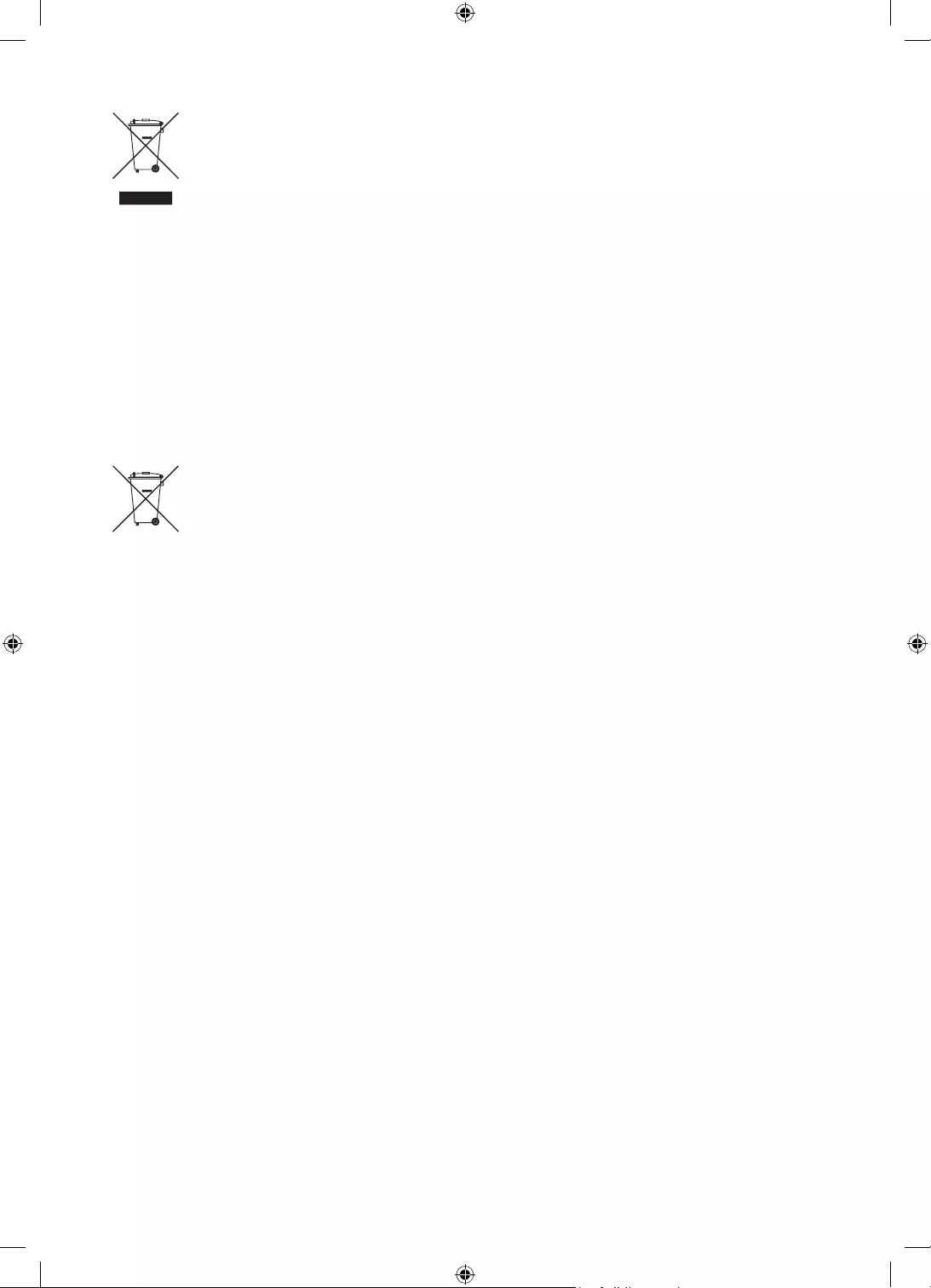
Italiano - 26
Corretto smaltimento del prodotto (rifiuti elettrici ed elettronici)
(Applicabile nei Paesi con sistemi di raccolta differenziata)
Il simbolo riportato sul prodotto, sugli accessori o sulla documentazione indica che il prodotto e
i relativi accessori elettronici (quali caricabatterie, cuffia e cavo USB) non devono essere smaltiti
con altri rifiuti al termine del ciclo di vita. Per evitare eventuali danni all'ambiente o alla salute
causati dallo smaltimento dei rifiuti non corretto, si invita l'utente a separare il prodotto e i
suddetti accessori da altri tipi di rifiuti, conferendoli ai soggetti autorizzati secondo le normative
locali.
Gli utenti domestici, in alternativa alla gestione autonoma di cui sopra, potranno consegnare
l’apparecchiatura che si desidera smaltire al rivenditore, al momento dell’acquisto di una nuova
apparecchiatura di tipo equivalente. Presso i rivenditori di prodotti elettronici con superficie
di vendita di almeno 400 m2 è inoltre possibile consegnare gratuitamente, senza obbligo di
acquisto, i prodotti elettronici da smaltire con dimensioni inferiori a 25 cm.
Gli utenti professionali (imprese e professionisti) sono invitati a contattare il proprio fornitore e
verificare i termini e le condizioni del contratto di acquisto. Questo prodotto e i relativi accessori
elettronici non devono essere smaltiti unitamente ad altri rifiuti commerciali.
Corretto smaltimento delle batterie del prodotto
(Applicabile nei Paesi con sistemi di raccolta differenziata)
Il simbolo riportato sulla batteria o sulla sua documentazione o confezione indica che le batterie
di questo prodotto non devono essere smaltite con altri rifiuti al termine del ciclo di vita. Dove
raffigurati, i simboli chimici Hg, Cd o Pb indicano che la batteria contiene mercurio, cadmio o
piombo in quantità superiori ai livelli di riferimento della direttiva CE 2006/66. Se le batterie non
vengono smaltite correttamente, queste sostanze possono causare danni alla salute umana o
all'ambiente.
Per proteggere le risorse naturali e favorire il riutilizzo dei materiali, separare le batterie dagli
altri tipi di rifiuti e utilizzare il sistema di conferimento gratuito previsto nella propria area di
residenza.
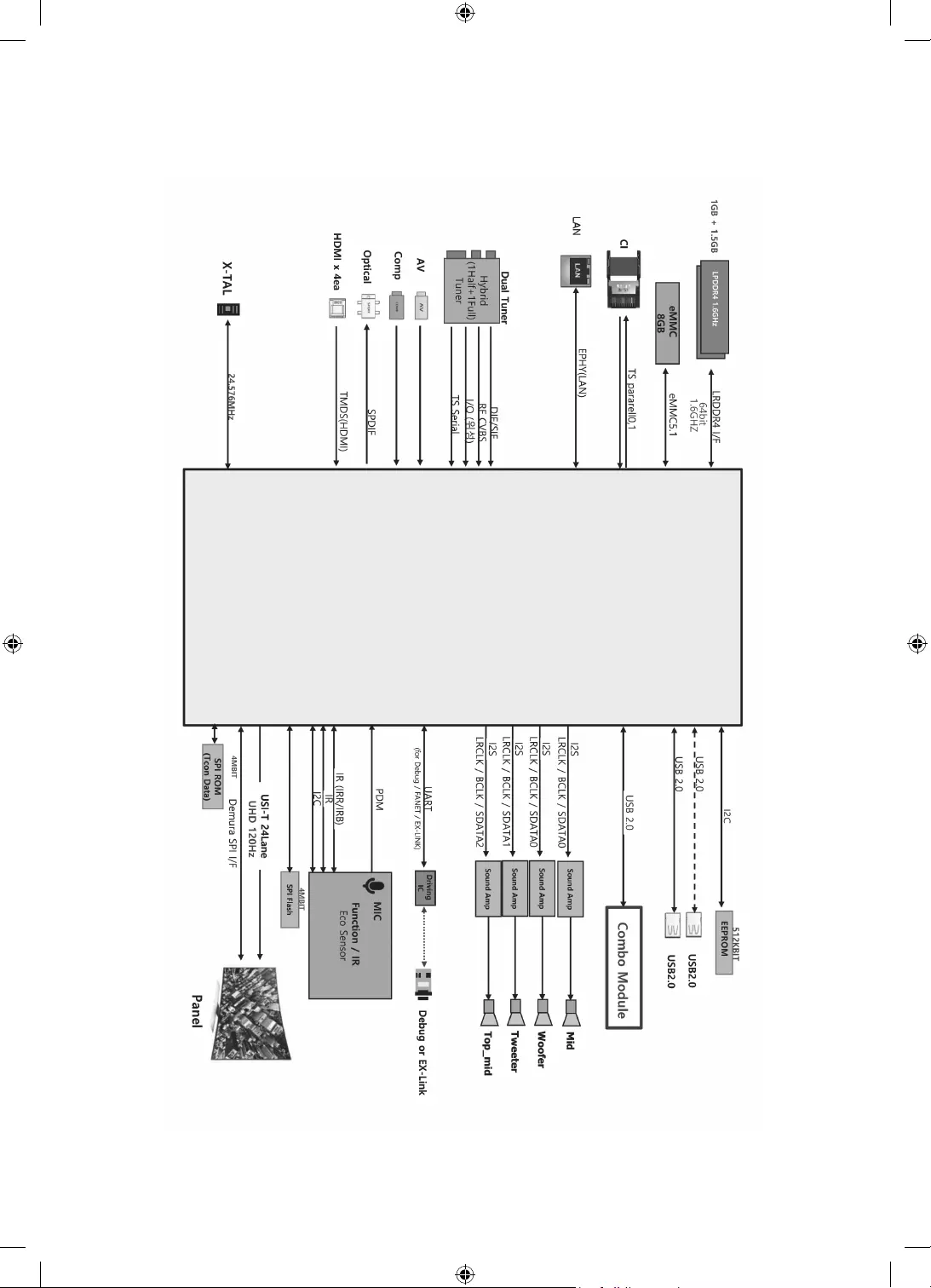
Diagrammi a blocchi
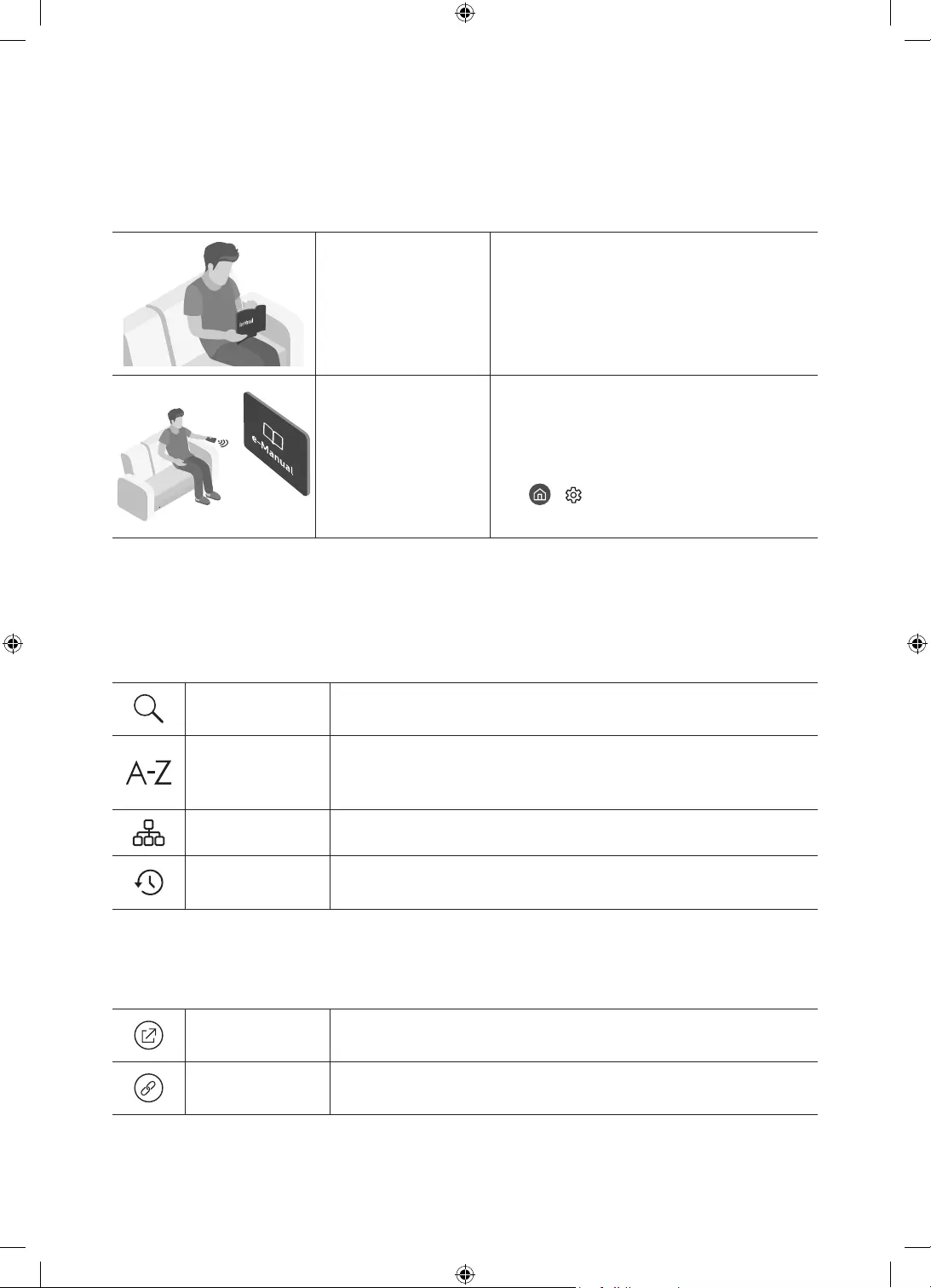
Deutsch - 2
Vor dem Lesen der Bedienungsanleitung
Dieser Fernseher wurde mit dieser Bedienungsanleitung und einem eingebetteten e-Manual geliefert.
Überprüfen Sie die Folgendes, ehe Sie die Bedienungsanleitung lesen:
Benutzerhandbuch Lesen Sie dieses Handbuch, um Informationen
zu Fragen der Sicherheit, Installation, des
Zubehörs, der Ersteinrichtung und zu den
technischen Daten des Geräts anzuzeigen.
e-Manual Weitere Informationen zu diesem
Fernsehgerät erhalten Sie in dem in das Gerät
eingebetteten e-Manual.
•So öffnen Sie das e-Manual.
> Einstellungen > Unterstützung >
e-Manual öffnen
Auf der Website (www.samsung.com) können Sie die Handbücher herunterladen und ihren Inhalt auf einem PC
oder Mobilgerät anzeigen.
Lernen der Assistenzfunktionen des e-Manual
•Auf manche Menübildschirme können Sie über das e-Manual nicht zugreifen.
Suchen Hiermit wählen Sie einen Treffer in der Liste mit den Suchergebnissen
aus, um die entsprechende Seite zu laden.
Index
Hiermit wählen Sie ein Stichwort aus, um zur entsprechenden Seite zu
navigieren.
– Die Menüs werden, je nach Region, möglicherweise nicht angezeigt.
Plan der Website Sie enthält Listen mit den verschiedenen Themen im e-Manual.
Kürzlich
angesehen
Hiermit wählen Sie ein Thema aus der Liste der kürzlich angesehenen
Themen aus.
Lernen der Funktionen für die auf den Themenseiten des e-Manuals
angezeigten Tasten
Jetzt testen Hiermit können Sie die entsprechende Menüoption auswählen und die
Funktion sofort ausprobieren.
Verknüpfung Hiermit können Sie sofort auf ein unterstrichenes Thema zugreifen, das
mit einer e-Manual-Seite verbunden ist.
Deutsch
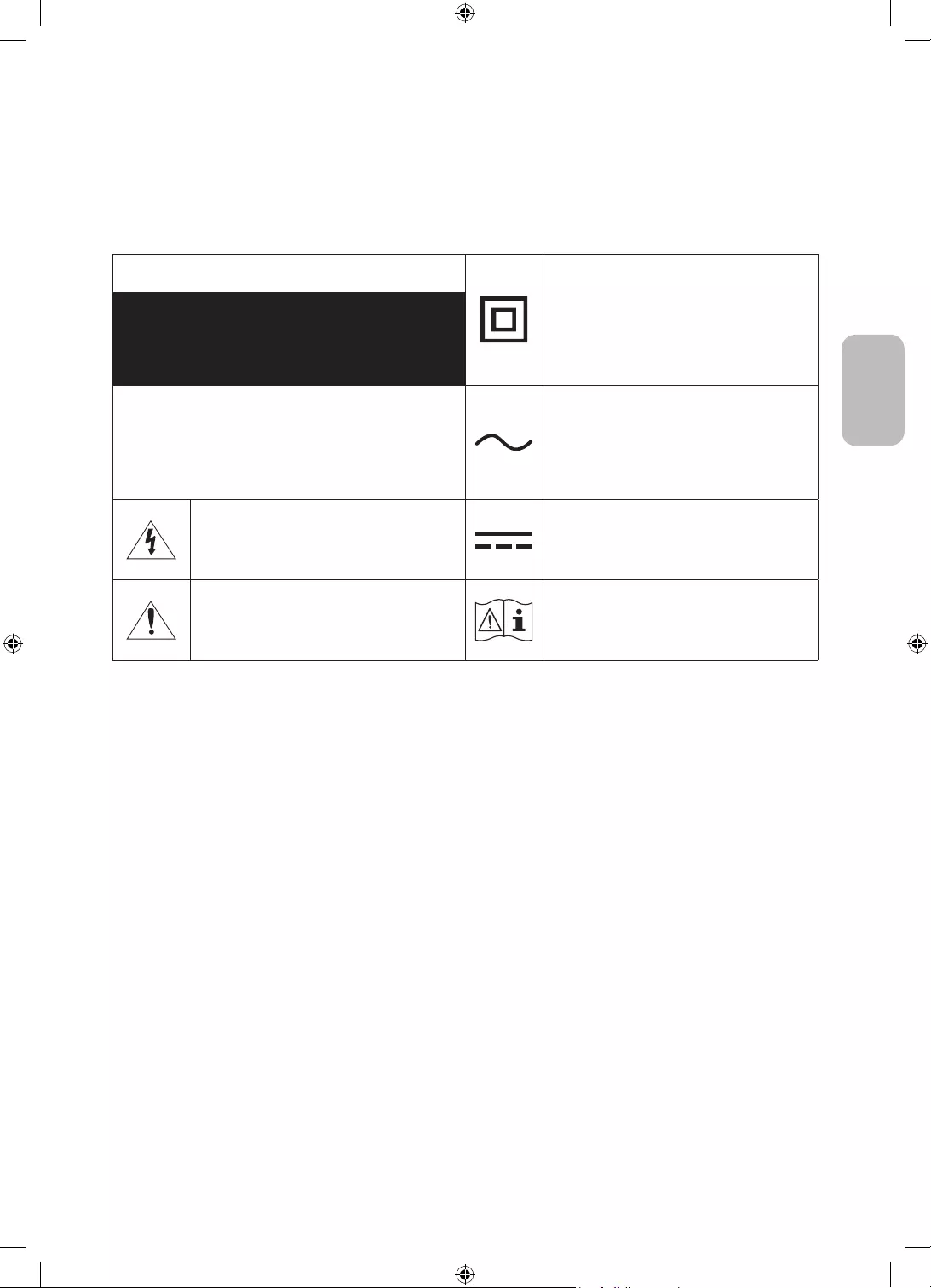
Deutsch - 3
Deutsch
Achtung! Wichtige Sicherheitshinweise
Lesen Sie die Sicherheitshinweise sorgfältig, bevor Sie das Fernsehgerät verwenden.
In der folgenden Tabelle finden Sie eine Erklärung für die Symbole, die Sie möglicherweise auf Ihrem Samsung-
Produkt sehen.
ACHTUNG Produkt der Klasse II: Dieses Symbol zeigt
an, dass das Gerät einen elektrischen
Erdungsanschluss (Masse) nicht benötigt.
Wenn dieses Symbol auf einem Produkt mit
Netzkabel nicht vorhanden ist, MUSS das
Produkt über eine zuverlässige Verbindung mit
der Erde (Masse) verfügen.
GEFAHR DURCH STROMSCHLAGNICHT ÖFFNEN
ACHTUNG: UM DAS RISIKO EINES STROMSCHLAGS ZU
VERRINGERN, DÜRFEN SIE DIE ABDECKUNG (ODER
RÜCKSEITE) NICHT ÖFFNEN. ES BEFINDEN SICH IM
INNEREN KEINE TEILE, DIE VON BENUTZERN GEWARTET
WERDEN KÖNNEN. ALLE WARTUNGSARBEITEN SIND
QUALIFIZIERTEM FACHPERSONAL ZU ÜBERLASSEN.
Wechselspannung: Bei einer mit diesem
Symbol gekennzeichneten Nennspannung
handelt es sich um eine Wechselspannung.
Dieses Symbol zeigt an, dass im Inneren
Hochspannung vorhanden ist. Es ist gefährlich,
Teile im Inneren dieses Bildschirms zu
berühren.
Gleichspannung: Bei einer mit diesem Symbol
gekennzeichneten Nennspannung handelt es
sich um eine Gleichspannung.
Dieses Symbol weist darauf hin, dass diesem
Gerät wichtige Anweisungen zum Betrieb und
zur Wartung beigefügt sind.
Achtung! Gebrauchsanweisung beachten:
Dieses Symbol weist den Benutzer an, weitere
sicherheitsrelevante Informationen der
Gebrauchsanweisung zu entnehmen.
•Die Schlitze und Öffnungen im Gehäuse und in der Rückwand oder im Boden sind wichtig und dienen der
Belüftung. Um den zuverlässigen Betrieb des Geräts zu gewährleisten und es vor Überhitzung zu schützen,
dürfen diese Öffnungen keinesfalls blockiert oder bedeckt werden.
– Stellen Sie das Gerät nicht an Orten mit beengten Platzverhältnissen auf, wie z.B. in einem Bücherregal
oder einem Einbauschrank. Dies ist nur dann zulässig, wenn für ausreichende Belüftung gesorgt wird.
– Außerdem darf das Gerät keinesfalls in der Nähe oder oberhalb eines Heizstrahlers oder -körpers
aufgestellt werden oder an Orten, an denen es direkter Sonneneinstrahlung ausgesetzt ist.
– Stellen Sie keine mit Flüssigkeit gefüllten Behälter (Vasen usw.) auf das Gerät, da dies zu einem Brand
oder Stromschlag führen kann.
•Setzen Sie das Gerät keinesfalls dem Regen aus und stellen Sie es nicht in der Nähe von Wasser auf
(Badewanne, Küchenspüle, feuchter Keller, Schwimmbecken usw.). Falls das Gerät dennoch Nässe
ausgesetzt war, trennen Sie es von der Stromversorgung und wenden Sie sich umgehend an den
nächstgelegenen Händler.
•Für dieses Gerät werden Batterien benötigt. Entsorgen Sie die Batterien ordnungsgemäß und in
Übereinstimmung mit den für Sie geltenden Umweltschutzbestimmungen. Bitte wenden Sie sich bei
Fragen zur ordnungsgemäßen Entsorgung an Ihre örtlichen Behörden.
•Überlasten Sie Steckdosen, Verlängerungskabel und Netzteile keinesfalls, da dies zu einem Brand oder
Stromschlag führen kann.
•Netzkabel müssen so verlegt werden, dass niemand auf das Kabel treten kann oder es durch Gegenstände
gequetscht wird, die auf dem Kabel stehen oder gegen das Kabel drücken. Insbesondere ist auf Stecker,
Netzteile und die Kabeldurchführung am Gerätegehäuse zu achten.
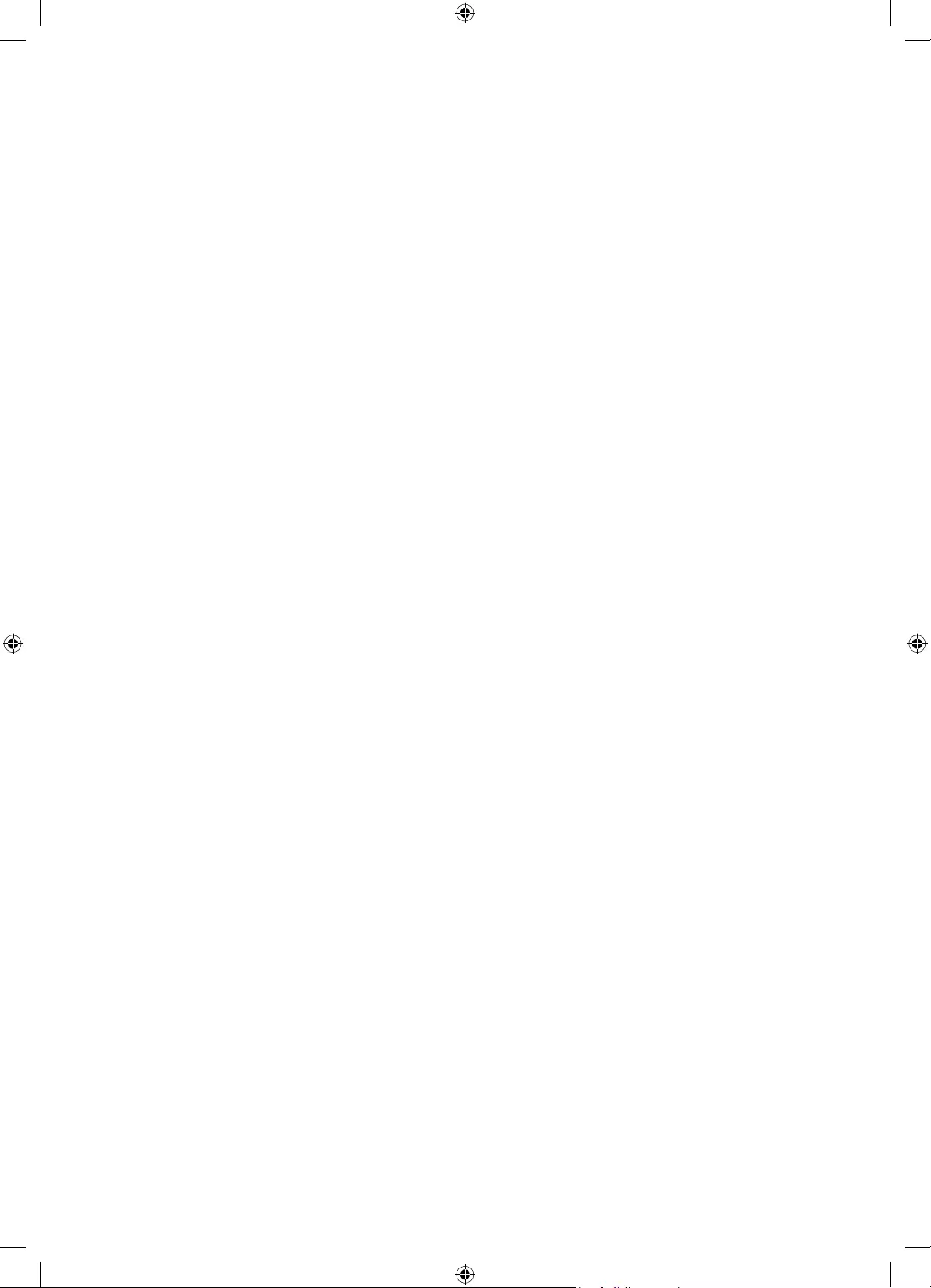
Deutsch - 4
•Trennen Sie das Gerät aus Sicherheitsgründen bei einem Gewitter oder bei längerer Nutzungspause vom
Netz und von der Antenne bzw. vom Kabelsystem. Auf diese Weise werden Schäden durch Blitzschlag oder
Spannungsstöße vermieden.
•Stellen Sie sicher, dass die Nennspannung des Gleichstromnetzteils für die örtliche Stromversorgung
geeignet ist, bevor Sie das Netzkabel an die Stromversorgung anschließen.
•Führen Sie niemals Metallgegenstände in die Öffnungen des Geräts ein. Dies kann zu Stromschlägen führen.
•Berühren Sie zur Vermeidung von Stromschlägen keinesfalls Bauteile im Inneren des Geräts. Das Gerät darf
nur von einem qualifizierten Techniker geöffnet werden.
•Stellen Sie sicher, dass der Netzstecker fest in der Steckdose sitzt. Ziehen Sie das Netzkabel nie am Kabel
selbst, sondern stets am Stecker aus der Steckdose. Ziehen Sie niemals am Kabel, um den Netzstecker aus
der Steckdose zu ziehen. Berühren Sie das Netzkabel niemals mit feuchten Händen.
•Wenn das Gerät nicht einwandfrei funktioniert, insbesondere beim Auftreten ungewöhnlicher Geräusche
oder Gerüche aus dem Inneren, trennen Sie es unverzüglich von der Stromversorgung und wenden Sie sich
umgehend an Ihren nächstgelegenen Händler oder das nächste SamsungKundendienstzentrum.
•Ziehen Sie unbedingt den Netzstecker aus der Steckdose, wenn das Gerät längere Zeit nicht verwendet
werden soll oder Sie längere Zeit außer Haus sind (insbesondere wenn Kinder und ältere Personen allein im
Haus bleiben).
– Staubablagerungen können Stromschläge, Kurzschlüsse oder Brände verursachen, da sie zu
Funkenbildung, übermäßiger Erwärmung und Beschädigung der Isolierung am Netzkabel führen können.
•Wenden Sie sich für weiterführende Informationen an ein autorisiertes Kundendienstzentrum, wenn das
Gerät an einem Ort mit hoher Konzentration an Staubpartikeln, außergewöhnlich hohen oder niedrigen
Temperaturen, hoher Luftfeuchtigkeit oder in unmittelbarer Nähe zu Chemikalien aufgestellt oder z.B.
an einem Bahnhof oder Flughafen im Dauerbetrieb verwendet werden soll. Eine nicht fachgerechte
Aufstellung kann zu schweren Schäden am Gerät führen.
•Verwenden Sie nur ordnungsgemäß geerdete Stecker und Steckdosen.
– Eine fehlerhafte Erdung kann zu Stromschlägen oder Schäden am Gerät führen. (Nur Geräte der Klasse I.)
•Um dieses Gerät vollständig abzuschalten, müssen Sie den Netzstecker aus der Steckdose ziehen. Um
sicherzustellen, dass Sie das Gerät bei Bedarf schnell vom Netz trennen können, müssen die Steckdose und
der Netzstecker jederzeit leicht zugänglich sein.
•Bewahren Sie die Zubehörteile (Batterien usw.) an einem sicheren Ort außerhalb der Reichweite von
Kindern auf.
•Lassen Sie das Gerät nicht fallen, und setzen Sie es keiner Schlag- oder Stoßeinwirkung aus. Wenn
das Gerät beschädigt ist, trennen Sie es vom Stromnetz und wenden Sie sich an ein Samsung
Kundendienstzentrum.
•Ziehen Sie zum Reinigen den Netzstecker aus der Steckdose, und wischen Sie das Gerät mit einem weichen,
trockenen Tuch ab. Verwenden Sie keine Chemikalien wie Wachs, Benzol, Alkohol, Verdünner, Insektizide,
Luftverbesserer, Schmiermittel oder Reinigungsmittel. Diese Chemikalien können die Oberfläche des
Geräts beschädigen und aufgedruckte Kennzeichnungen lösen bzw. entfernen.
•Setzen Sie das Gerät niemals Regen oder Feuchtigkeit aus.
•Entsorgen Sie Batterien niemals in einem Feuer.
•Schließen Sie die Batterien nicht kurz, nehmen Sie sie nicht auseinander und setzen Sie sie keiner Hitze aus.
•ACHTUNG: Wenn Sie die für die Fernbedienung mitgelieferten Batterien durch neue Batterien des falschen Typs
ersetzen, besteht Explosionsgefahr. Setzen Sie nur Batterien des gleichen oder eines gleichwertigen Typs ein.
* Die Abbildungen und Illustrationen in diesem Handbuch dienen nur zur Information und können vom
tatsächlichen Aussehen des Geräts abweichen. Änderungen an Ausführung und technischen Daten vorbehalten.
Einige GUS-Sprachen (Russisch, Ukrainisch, Kasachisch) stehen für dieses Produkt nicht zur Verfügung, da das
Gerät für Kunden in der EU hergestellt wurde.
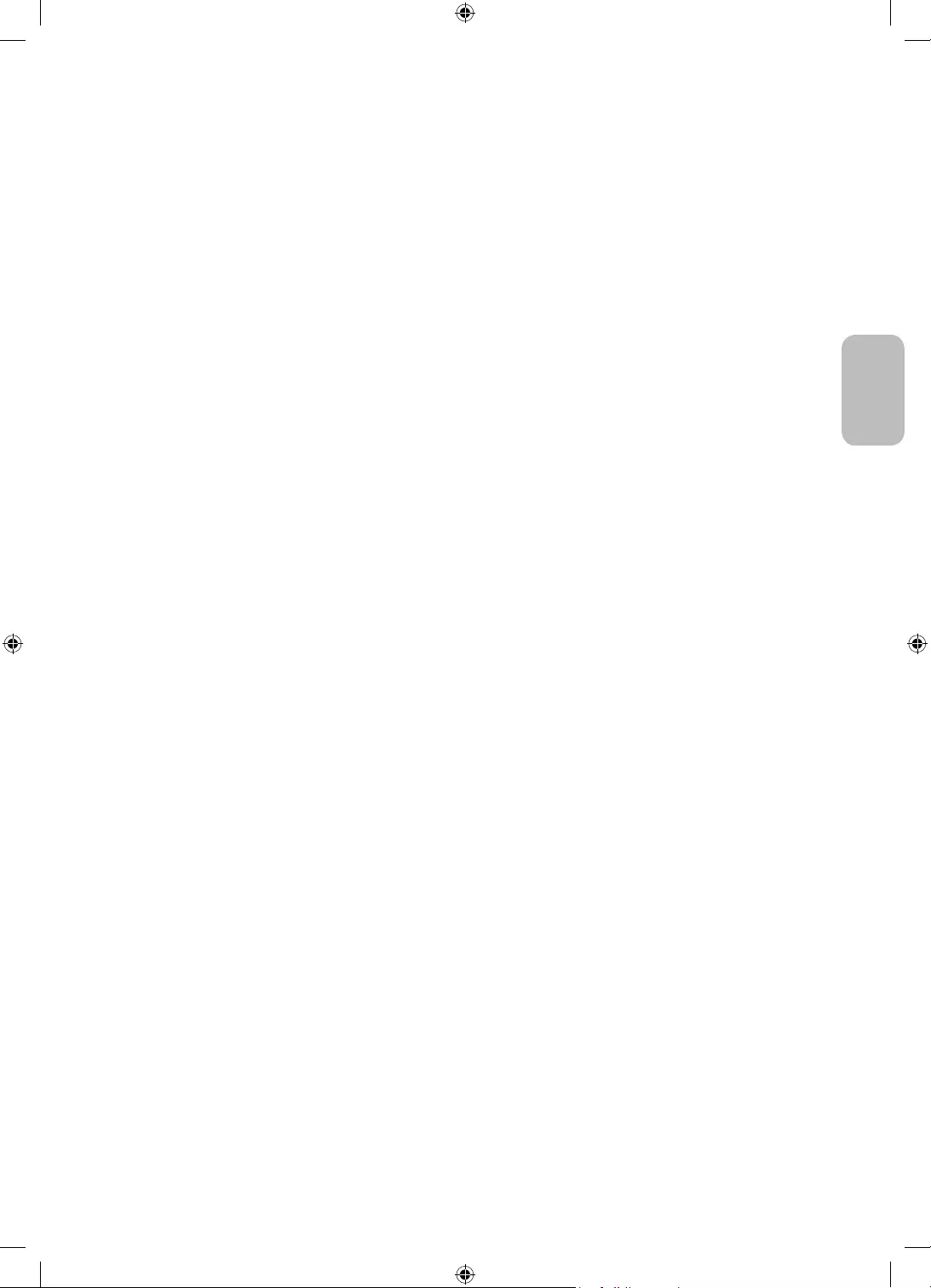
Deutsch - 5
Deutsch
Vor dem Lesen der Bedienungsanleitung ---------------------------------------------------------------------------- 2
Achtung! Wichtige Sicherheitshinweise ---------------------------------------------------------------------------- 3
01 Lieferumfang
02 Installation des Fernsehgeräts
Ausreichende Belüftung Ihres Geräts ---------------------------------------------------------------------------- 7
Vorsichtsmaßnahmen für die TV-Installation ---------------------------------------------------------------------------- 7
Vorsichtsmaßnahmen für den Umzug des
The Sero-Fernsehers ---------------------------------------------------------------------------- 8
Ausführen der Ersteinrichtung ---------------------------------------------------------------------------- 9
03 Verbindung der SmartThings-App
Verbinden eines The Sero-Fernsehers mit der
SmartThings-App ---------------------------------------------------------------------------- 10
04 Betrieb im Hochformatmodus
Wechseln des Modus ---------------------------------------------------------------------------- 11
Einstellen der Inhalte für den Hochformatmodus ---------------------------------------------------------------------------- 12
Musikwiedergabe im Hochformatmodus ---------------------------------------------------------------------------- 13
Einstellungen für Hochformatmodus ---------------------------------------------------------------------------- 14
05 Die Samsung Smart Remote
Über die Buttons auf der Samsung Smart Remote ---------------------------------------------------------------------------- 15
Koppeln des Fernsehgeräts mit der
Samsung Smart Remote ---------------------------------------------------------------------------- 16
Einsetzen der Batterien in die
Samsung Smart Remote ---------------------------------------------------------------------------- 16
06 Konfigurieren des The Sero-Fernsehers
Verwenden des TV-Steuerungs ---------------------------------------------------------------------------- 17
07 Verbinden mit einem Netzwerk
Netzwerkverbindung – Drahtlos ---------------------------------------------------------------------------- 19
08 Fehlerbehebung und Wartung
Fehlerbehebung ---------------------------------------------------------------------------- 20
Was ist Fernunterstützung? ---------------------------------------------------------------------------- 22
Öko-Sensor und Bildschirmhelligkeit ---------------------------------------------------------------------------- 23
Pflegen des Fernsehgeräts ---------------------------------------------------------------------------- 23
09 Technische Daten und weitere Informationen
Technische Daten ---------------------------------------------------------------------------- 24
Umgebungsbedingungen ---------------------------------------------------------------------------- 24
Verringern des Stromverbrauchs ---------------------------------------------------------------------------- 25
Lizenzen ---------------------------------------------------------------------------- 25
Inhalt
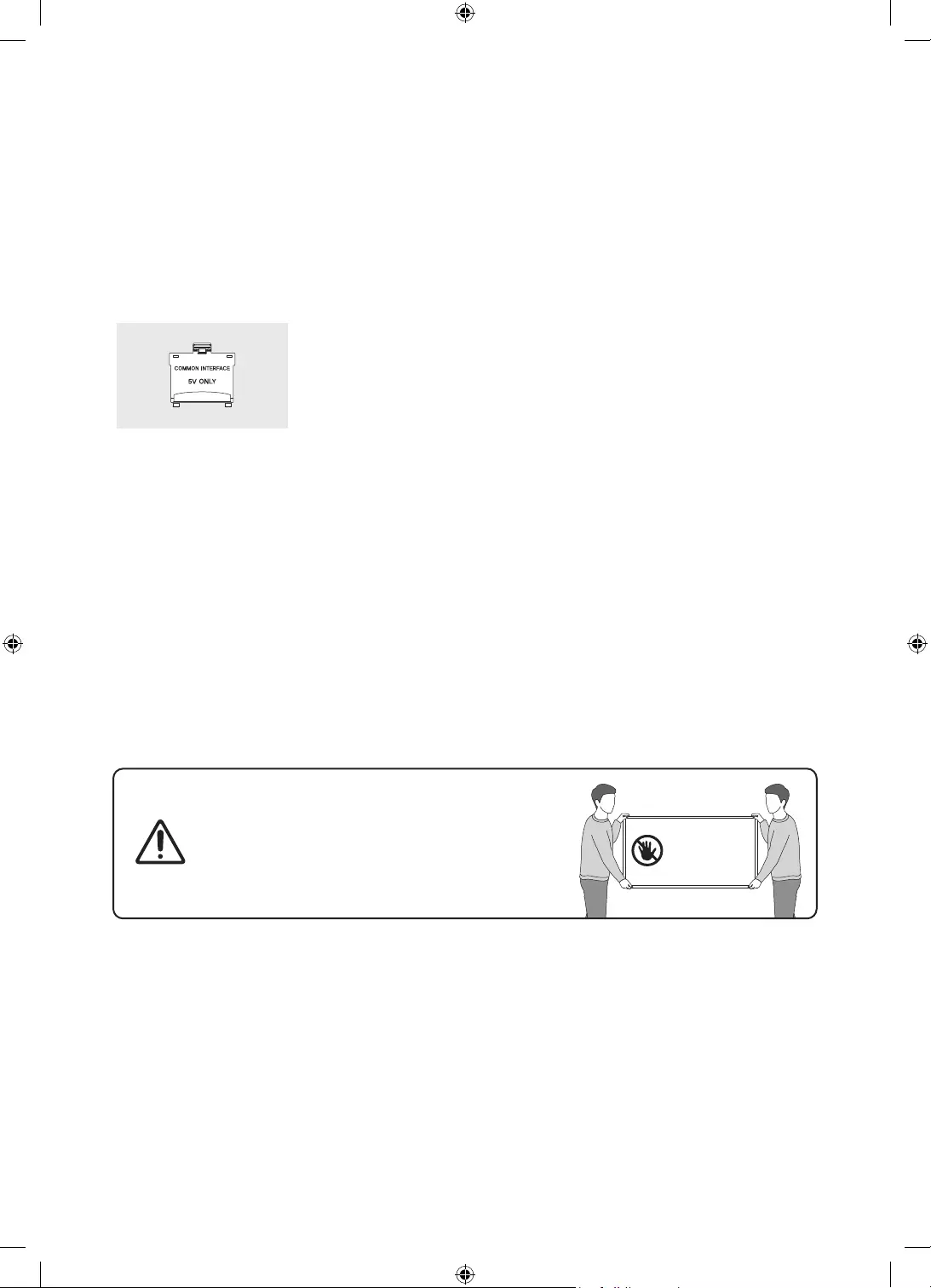
Deutsch - 6
01 Lieferumfang
Vergewissern Sie sich, dass die folgenden Teile im Lieferumfang des Geräts enthalten sind. Falls Komponenten
fehlen sollten, setzen Sie sich bitte mit Ihrem Händler in Verbindung.
•Samsung Smart Remote & 2 Batterien (Typ AA)
•Benutzerhandbuch
•Garantiekarte/Rechtshinweise (nicht überall
verfügbar)
•Netzkabel des Fernsehgeräts
CI-Kartenadapter
•Farbe und Form der Teile können sich je nach Modell unterscheiden.
•Nicht mitgelieferte Kabel können gesondert erworben werden.
•Kontrollieren Sie beim Öffnen der Verpackung, ob Zubehör hinter oder in den Verpackungsmaterialien
versteckt ist.
Für Reparaturen an Ihrem Gerät fallen Gebühren an, wenn:
(a) auf Ihren Wunsch ein Techniker zu Ihnen geschickt wird, aber es wird festgestellt, dass kein Defekt des
Geräts vorliegt (d.h. wenn das Benutzerhandbuch nicht gelesen wurde).
(b) Sie das Gerät in das SamsungKundendienstzentrum bringen, aber es wird festgestellt, dass kein Defekt
des Geräts vorliegt (d.h. wenn das Benutzerhandbuch nicht gelesen wurde).
Die Höhe eventuell anfallender Gebühren wird Ihnen vor dem Besuch eines Technikers mitgeteilt.
Warnung: Der Bildschirm kann aufgrund direkter
Krafteinwirkung während eines unsachgemäßen
Transports beschädigt werden. Wir empfehlen daher,
das Gerät beim Tragen wie in der Abbildung gezeigt an
den Ecken zu halten.
Fassen Sie das
Gerät nicht am
Bildschirm an!
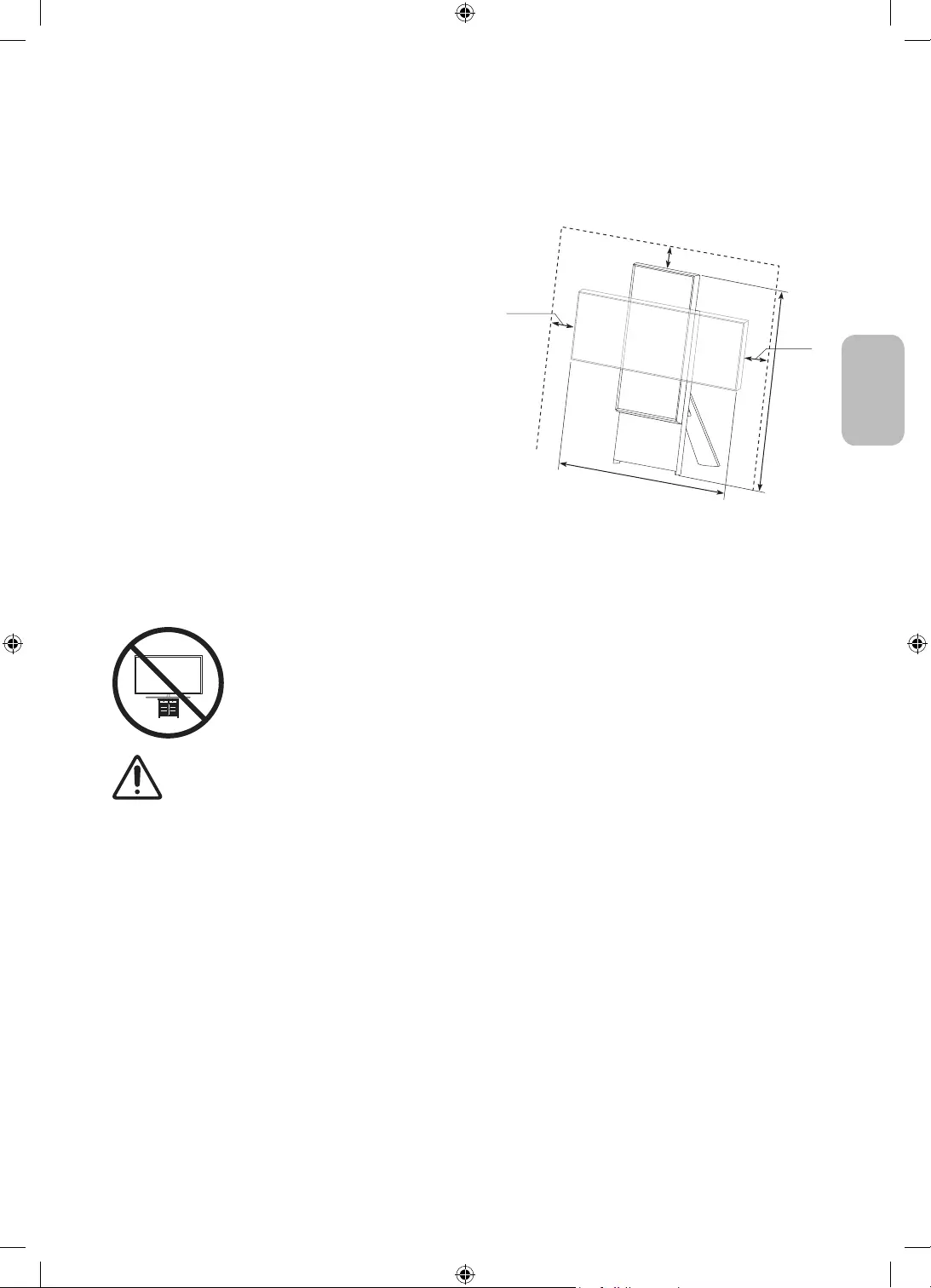
Deutsch - 7
Deutsch
02 Installation des Fernsehgeräts
Ausreichende Belüftung Ihres Geräts
Lassen Sie um das Gerät herum genügend Platz frei, um eine
ausreichende Belüftung zu gewährleisten. Wenn Sie nicht
für eine ausreichende Lüftung sorgen, können aufgrund des
Temperaturanstiegs im Innern des Bildschirms ein Brand
oder ein Problem mit dem Gerät die Folge sein.
Stellen Sie sicher, dass Sie bei der Installation die in der
Abbildung gezeigten Abstände einhalten.
•Unabhängig, davon, ob Sie einen Standfuß einsetzen,
empfehlen wir Ihnen dringend, ausschließlich Teile von
Samsung zu verwenden. Wenn Sie Teile eines anderen
Herstellers verwenden, kann es zu Problemen mit dem
Gerät oder zu Verletzungen kommen, weil das Gerät
herunterfällt.
10 cm
10 cm
10 cm
120 cm
100 cm
Vorsichtsmaßnahmen für die TV-Installation
Verwenden Sie den zusammen mit dem Gerät gelieferten Standfuß, um den The Sero-Fernseher auf einer
ebenen Fläche aufzustellen.
Achtung: Das Fernsehgerät kann umkippen, wenn Sie daran ziehen, es schieben oder
sich daran festhalten. Stellen Sie insbesondere sicher, dass sich keine Kinder an das
Fernsehgerät hängen oder es in sonstiger Weise destabilisieren. Dies kann dazu führen,
dass das Gerät herunterfällt und schwere oder tödliche Verletzungen verursacht.
Beachten Sie alle Anweisungen der Ihrem Fernsehgerät beigefügten Sicherheitshinweise.
ACHTUNG: Stellen Sie einen Fernseher niemals in einer instabilen Position auf. Das Fernsehgerät
könnte umfallen und schwere Verletzungen oder den Tod verursachen. Viele Verletzungen,
insbesondere bei Kindern, können durch einige einfache Vorkehrungen vermieden werden:
•Verwenden Sie stets die vom Hersteller des Fernsehgeräts empfohlenen TV-Schränke,
Standfüße und Installationsverfahren.
•Verwenden Sie ausschließlich Möbel, die das Gewicht des Fernsehgeräts sicher tragen können.
•Stellen Sie jederzeit sicher, dass das Fernsehgerät nicht über den Rand der tragenden Möbel
hinausragt.
•Informieren Sie Kinder über die Gefahren, wenn sie auf Möbel klettern, um das Fernsehgerät
oder seine Bedienelemente zu erreichen.
•Verlegen Sie die an Ihr Fernsehgerät angeschlossenen Kabel und Leitungen immer so, dass Sie
nicht darüber stolpern, nicht daran ziehen und sie nicht greifen können.
•Stellen Sie einen Fernseher niemals in einer instabilen Position auf.
•Stellen Sie das Fernsehgerät niemals auf hohe Möbelstücke (z. B. Hochschränke oder Regale),
ohne das Möbelstück und den Fernseher an einer geeigneten Halterung zu befestigen.
•Legen Sie zwischen das Fernsehgerät und das tragende Möbelstück niemals Tücher oder andere
Materialien.
• Legen Sie Gegenstände, durch die Kinder zum Klettern verleitet werden könnten (z.B. Spielzeug
und Fernbedienungen), auf das Fernsehgerät oder die Möbel, auf denen Fernsehgerät steht.
Auch wenn Sie das bisherige Fernsehgerät behalten und woanders aufstellen möchten, müssen Sie
die oben genannten Hinweise berücksichtigen.
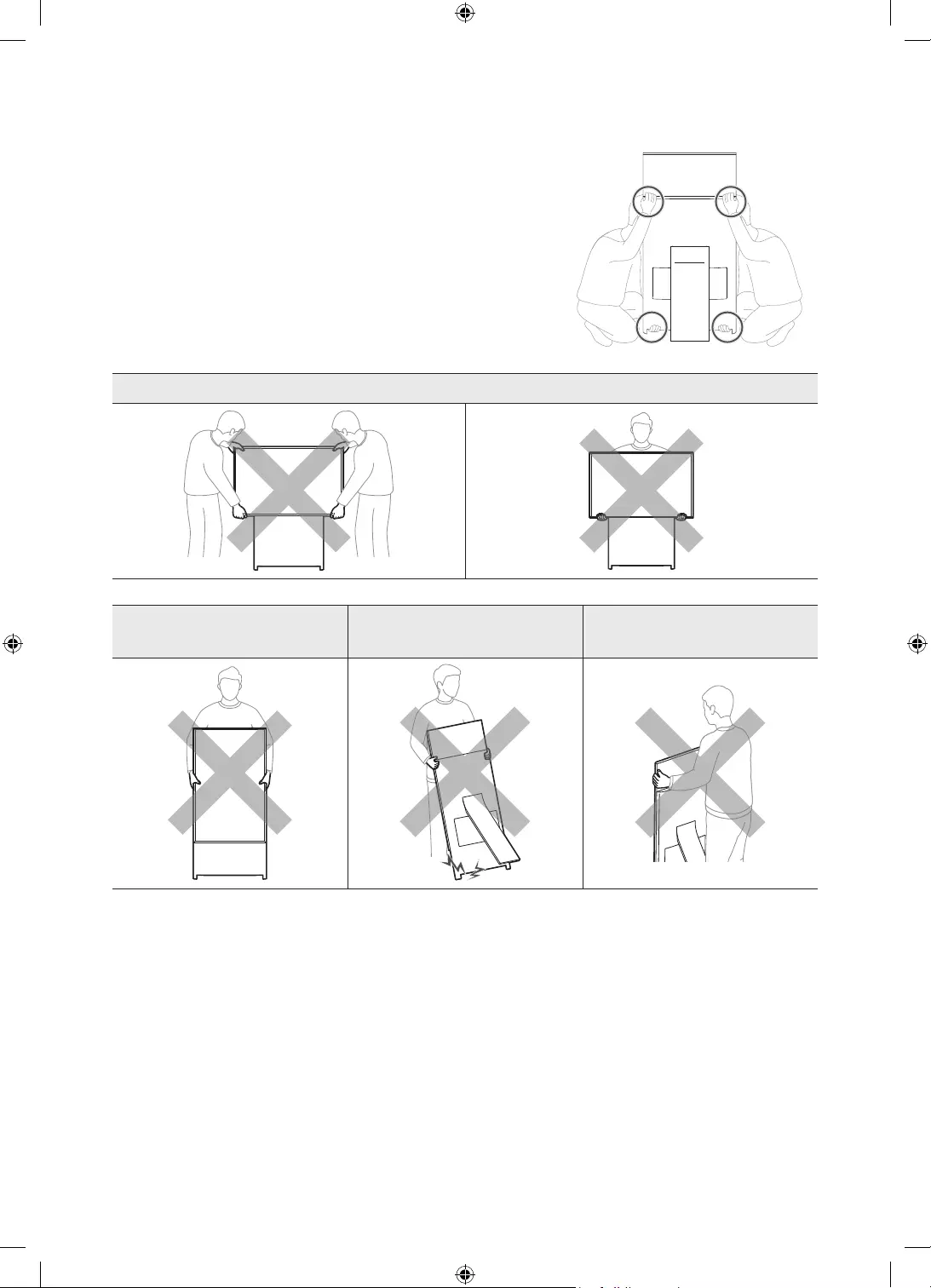
Deutsch - 8
Vorsichtsmaßnahmen für den Umzug des The Sero-Fernsehers
Beachten Sie die nachfolgenden Abbildungen, wenn Sie das Gerät zum
Transport anheben.
•Heben Sie das Gerät nur in der hochkantig und mit zwei Personen
hoch.
[Transportieren Sie das Gerät niemals quer liegend.
[Wenn das Gerät herunterfällt, können Sie sich verletzen, oder
das Gerät kann beschädigt werden. Sein Sie vorsichtig, damit
Sie sich nicht an Händen oder Füßen verletzen.
[Achten Sie darauf, beim Anheben des Geräts nicht an die
Anzeige zu fassen.
Transportieren Sie das Gerät nicht quer liegend.
Heben Sie das Gerät niemals
alleine hoch.
Ziehen Sie nicht an dem Gerät,
wenn Sie es transportieren.
Fassen Sie beim Transport nicht
an die Anzeige.
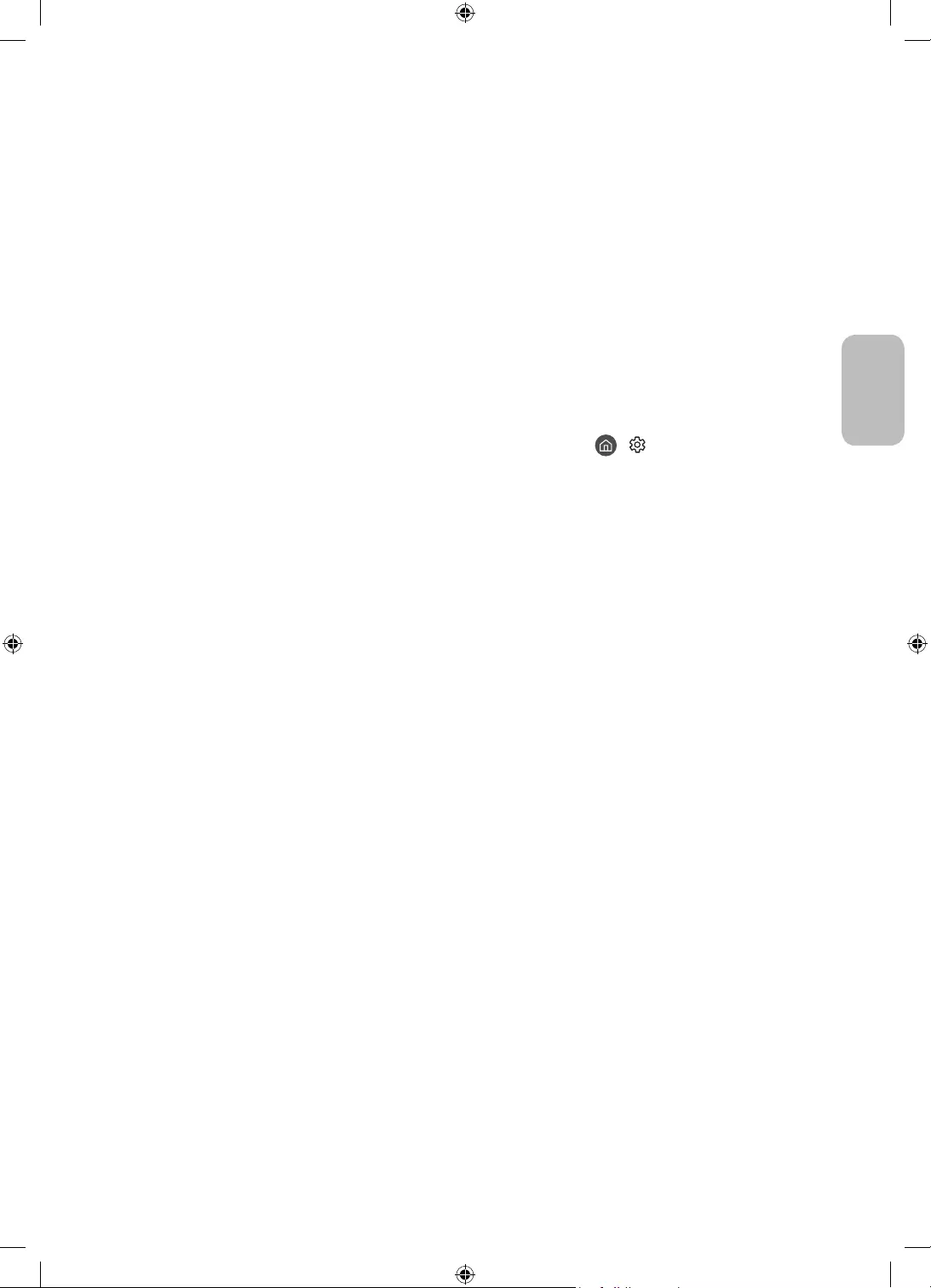
Deutsch - 9
Deutsch
Ausführen der Ersteinrichtung
Nach dem Anschließen Ihres Mobilgeräts können Sie mit der Ersteinrichtung fortfahren.
Wenn Sie das Fernsehgerät zum ersten Mal einschalten, wird sofort die Ersteinrichtung gestartet. Mit der
Ersteinrichtung können Sie die Grundeinstellungen für den Betrieb des Fernsehgeräts konfigurieren, z. B.
Senderempfang, Kanalsuche und Netzwerkverbindung.
•Bevor Sie mit der Ersteinrichtung beginnen, stellen Sie sicher, dass Sie die externen Geräte angeschlossen sind.
•Um die Smart-Funktionen des Fernsehers zu nutzen, muss das Fernsehgerät mit dem Internet verbunden sein.
•Damit Sie die Ersteinrichtung mit der SmartThings-App durchführen können, müssen Sie Ihr Mobilgerät
über Wi-Fi verbinden.
•Wenn das Einrichtungsfenster nicht automatisch in der SmartThings-App Ihres Mobilgeräts angezeigt wird,
setzen Sie den Vorgang zum Einrichten manuell fort, nachdem Sie den Fernseher mit dem Befehl Gerät
hinzufügen im Dashboard der SmartThings-App hinzugefügt haben.
•Die SmartThings-App ist auf Mobilgeräten für Android 6.0 oder höher und iOS 10 oder höher verfügbar.
•Bei der Kommunikation des Fernsehgeräts mit mobilen Geräten kann vorübergehend Rauschen auftreten.
Sie können die Ersteinrichtung auch über das Menü des Fernsehers starten ( > Einstellungen > Allgemein
> Zurücksetzen).
Befolgen Sie die Anweisungen unter „Ersteinstellung“ und konfigurieren Sie die Grundeinstellungen des
Fernsehgeräts so, dass er an die bei Ihnen herrschenden Lichtverhältnisse angepasst ist.
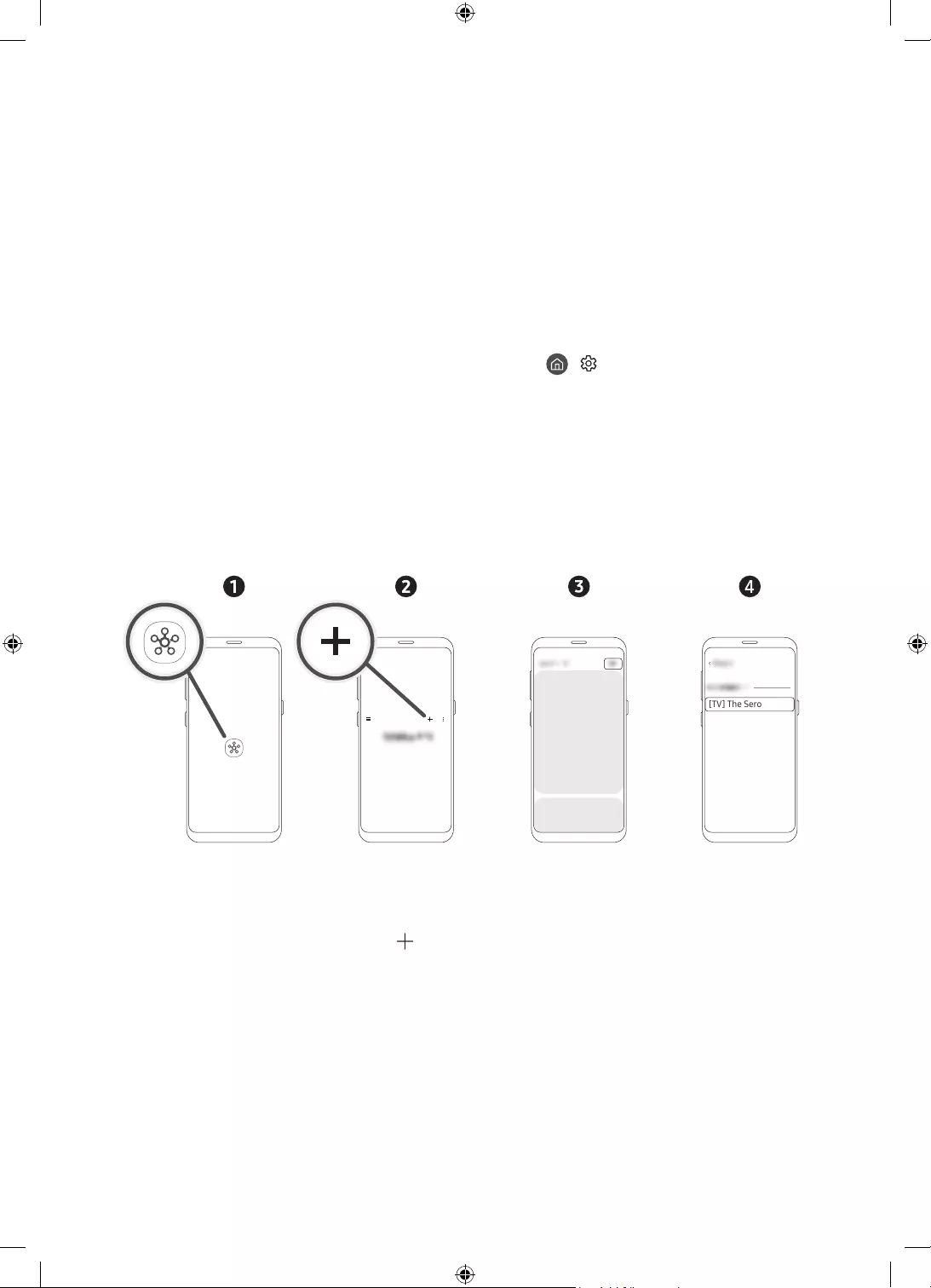
Deutsch - 10
03 Verbindung der SmartThings-App
Sie können sich über die SmartThings-App auf Ihrem Mobilgerät mit dem The Sero-Fernseher verbinden, um
den Hochformatmodus und die damit verbundenen Funktionen auf dem Fernseher einzustellen.
Die Samsung SmartThings-App kann aus dem App Store oder dem Google Play Store heruntergeladen und
installiert werden.
•Aktualisieren Sie die SmartThings-App auf Ihrem Mobilgerät auf die neueste Version. Die Funktionen und
die angezeigte Schnittstelle können sich je nach Version der App unterscheiden.
•Um eine Verbindung zwischen dem The Sero-Fernseher und der SmartThings-App herzustellen, müssen sie
sich im selben Netzwerk befinden.
– Den Gerätenamen des The Sero-Fernsehers finden Sie unter > Einstellungen > Allgemein >
Systemmanager > Gerätename.
Verbinden eines The Sero-Fernsehers mit der SmartThings-App
Wenn nach dem Starten der SmartThings-App auf Ihrem Mobilgerät ein Popup zum Bestätigen der Verbindung
auf dem The Sero-Fernseher erscheint, drücken Sie auf „Jetzt hinzufügen“, um das Gerät gemäß den
Anweisungen auf dem Bildschirm zu verbinden.
Wenn das Popup nicht angezeigt wird, können Sie das Gerät auf die folgende Weise registrieren:
[TV] The Sero
<
Samsung
– Das abgebildete Mobilgerät kann vom des tatsächlichen Modells abweichen.
1. Starten Sie die SmartThings-App auf Ihrem Mobilgerät.
2. Tippen Sie rechts in der Mitte zuerst auf und dann auf Gerät.
3. Tippen Sie in der oberen rechten Ecke auf „Durchsuchen“.
4. Um eine Verbindung herzustellen, tippen Sie auf The Sero, wenn das Gerät in der Geräteliste angezeigt wird.
– Falls The Sero nicht in der Liste erscheint, fügen Sie das Gerät manuell hinzu.
5. Befolgen Sie zum Registrieren die Anweisungen auf dem Bildschirm.
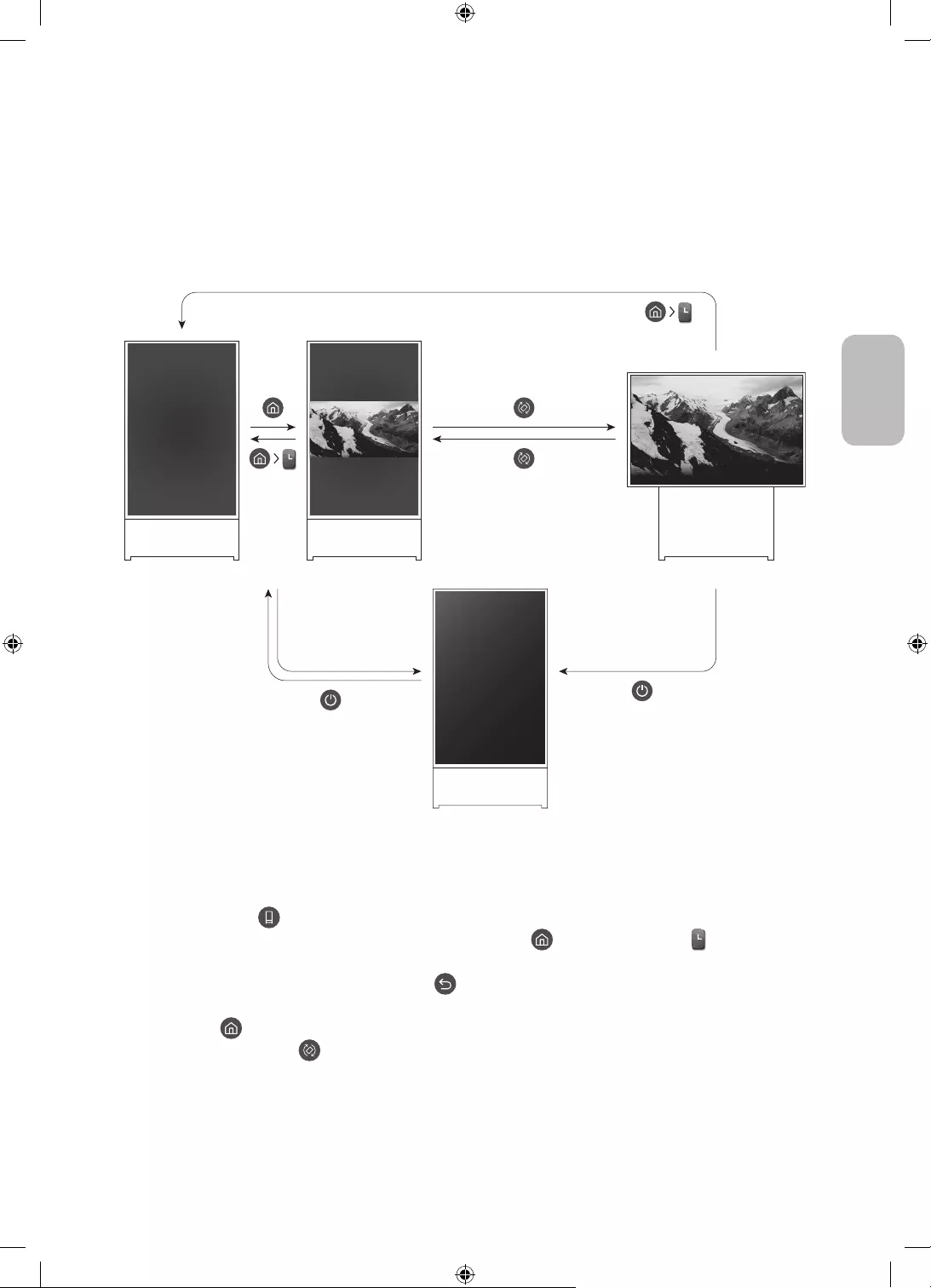
Deutsch - 11
Deutsch
04 Betrieb im Hochformatmodus
Sie können den Bildschirm vertikal drehen und dann die gewünschten Inhalte wie Fotos oder Bilder suchen und
anzeigen, solange Sie das Gerät nicht verwenden.
Wechseln des Modus
2
5
1
3
<Querformat>
<Ausschalten>
<Hochformatmodus>
•Gehen Sie folgendermaßen vor, um das Inhaltsfenster nur im Hochformatmodus zu öffnen:
– Wählen Sie in der SmartThings-App auf Ihrem Mobilgerät The Sero > TV-Bedienung und drücken Sie
dann die Taste .
– Drücken Sie auf der Samsung Smart Remote auf die Taste und wählen Sie dann
Hochformatmodus.
– Halten Sie im Hochformatmodus die Taste gedrückt.
•Um das Inhaltsfenster nur im Hochformatmodus zu schließen, drücken Sie auf der Samsung Smart Remote
auf die Taste .
•Durch Drücken der Taste auf der Samsung Smart Remote können Sie den Bildschirm zwischen Hoch-
und Querformat umschalten.
– Wenn Apps im Hochformatmodus gestartet werden, kann ihr Anzeigemodus je nach den Einstellungen
der App zum Querformat wechseln.
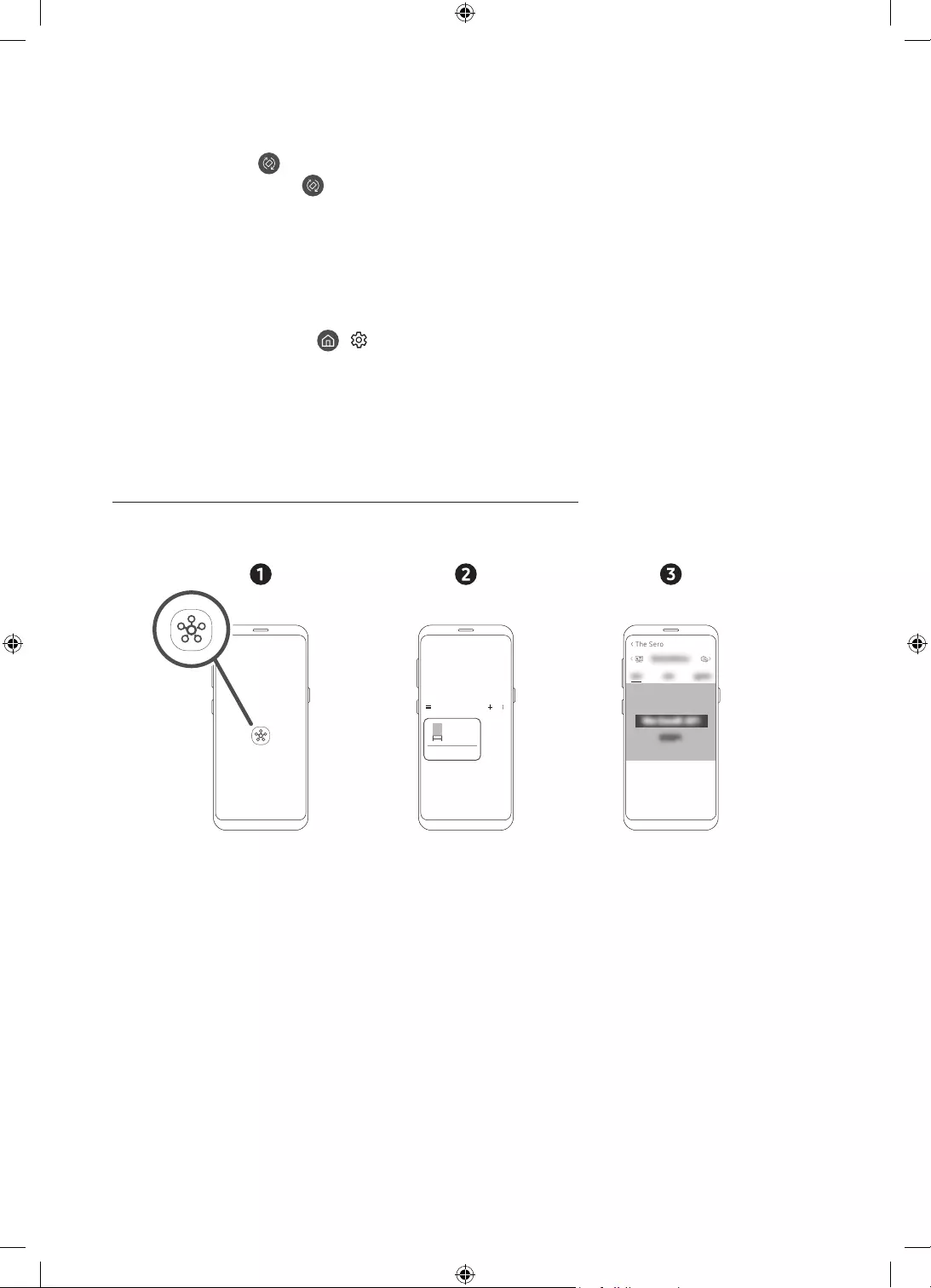
Deutsch - 12
•Gehen Sie folgendermaßen vor, um von Querformat auf Hochformat umzuschalten:
– Wählen Sie in der SmartThings-App auf Ihrem Mobilgerät The Sero > TV-Bedienung und drücken Sie
dann die Taste .
– Drücken Sie die Taste auf der Samsung Smart Remote.
– Drücken Sie die Bixby-Taste auf der Samsung Smart Remote und sagen Sie dann „Hochformatmodus
oder „Vertikal drehen“.
•Wenn der Bildschirm des The Sero-Fernsehers vom Querformat ins Hochformat umgeschaltet wird, wird
der gerade angezeigte Inhalt in der Mitte des Bildschirms passend zum Seitenverhältnis dargestellt
•Wenn das Gerät im Querformat ausgeschaltet wird, wechselt zuerst der Bildschirm zu Hochformatmodus,
und erst dann schaltet sich der Fernseher aus. Ändern Sie die Einstellung des Fernsehers, um ihn im
Querformat auszuschalten. ( > Einstellungen > Allgemein > Systemmanager > Im Hochformat
deaktivieren)
Einstellen der Inhalte für den Hochformatmodus
– Die zur Verfügung gestellten Inhalte können durch eine zukünftige Aktualisierung geändert werden.
Einstellen über die SmartThings-App auf Ihrem Mobilgerät.
Sie können die wichtigsten Einstellungen für den Hochformatmodus über die SmartThings-App vornehmen.
•Die verfügbaren Bildschirme und Funktionen können sich je nach Version der App unterscheiden.
The Sero
>
< The Sero
1. Starten Sie die SmartThings-App auf Ihrem Mobilgerät.
2. Tippen Sie zuerst auf dem Dashboard auf The Sero und dann auf Hochformatmodus.
3. Wählen Sie zuerst die Inhaltskategorie und dann die gewünschten Inhalte. Hierzu blättern Sie in der
Anzeige nach oben oder unten und tippen dann auf die Taste Auf The Sero anzeigen auf dem Bildschirm.
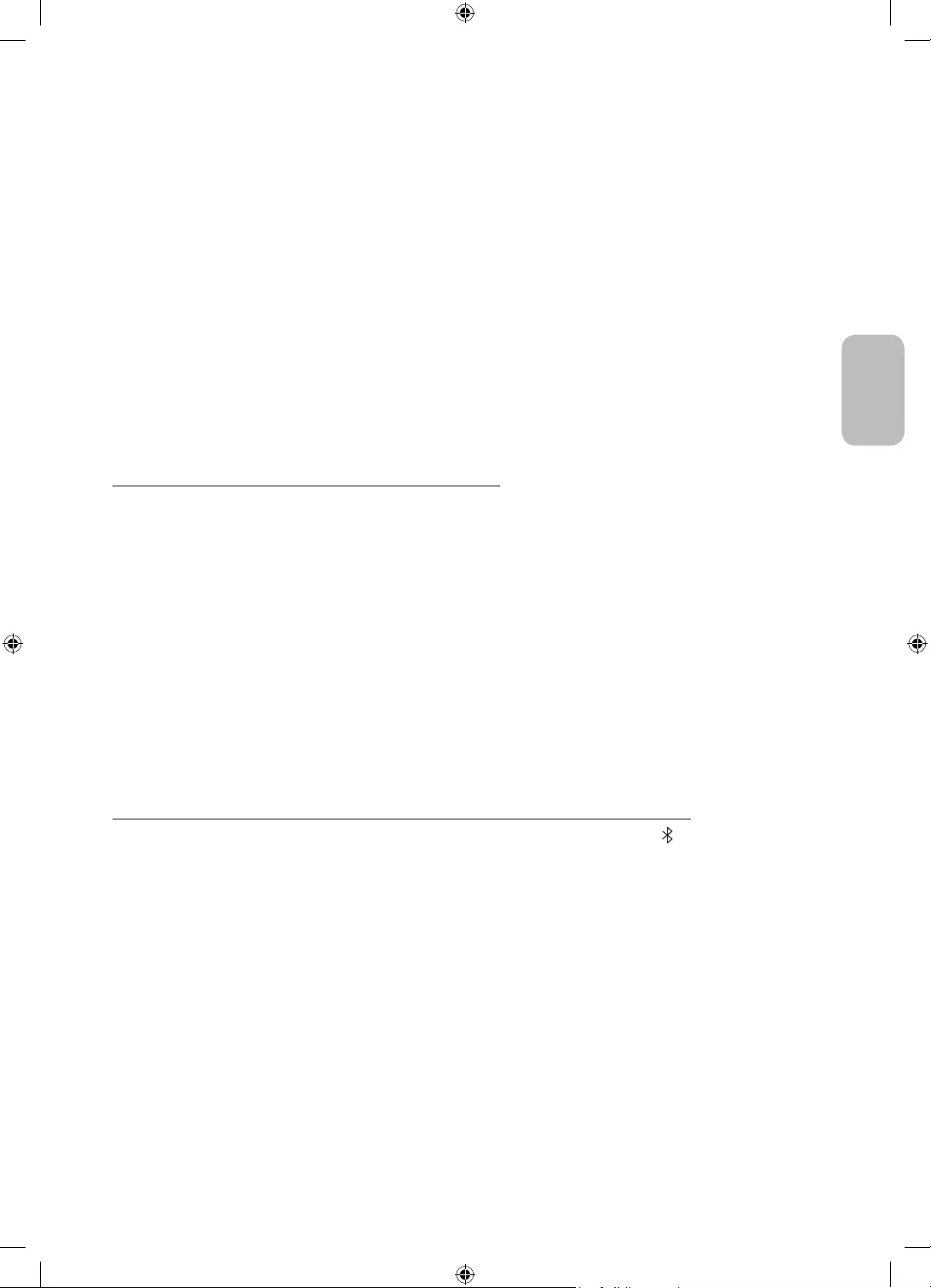
Deutsch - 13
Deutsch
Der ausgewählte Inhalt wird als Inhaltsfenster nur für den Hochformatmodus eingestellt.
Folgende Inhaltskategorien können Sie auswählen. Um detaillierte Informationen zum Inhalt anzuzeigen,
tippen Sie auf die Taste „Details anzeigen“.
•Uhr
Sie können eine der verschiedenen Uhrenformen auswählen.
•Poster
Sie können Inhalte von sinnlichem und schönem Design auswählen.
•Eigenes Foto
Sie können jedes beliebige Foto von Ihrem Mobilgerät auswählen.
•Cinemagramm
Erleben Sie eine faszinierende Mischung aus Foto und Video und erfassen Sie eine subtile Bewegung, die in
einer kontinuierlichen Schleife wiedergegeben wird.
•Tonwand
Wenn Sie über Bluetooth mit Ihrem Mobilgerät verbunden sind, können Sie ein bewegtes Hintergrundbild
auswählen, das bei der Musikwiedergabe angezeigt wird.
Einstellen des Fernsehers mit der Fernbedienung
Wenn Sie im Inhaltsfenster nur für den Hochformatmodus auf der Fernbedienung die Taste Auswählen drücken,
werden oben auf dem Bildschirm die Inhaltskategorien angezeigt.
1. Drücken Sie auf der Fernbedienung die Richtungstaste nach links oder rechts, um die gewünschte
Inhaltskategorie auszuwählen. Die folgenden Kategorien können geändert werden:
– Uhr / Poster / Eigenes Foto / Cinemagramm / Tonwand
2. Wechseln Sie zur gewünschten Inhaltskategorie und drücken Sie dann auf der Samsung Smart Remote auf
die Richtungstaste nach oben oder unten, um die gewünschten Inhalte auszuwählen.
– Nach einer gewissen Zeit ohne Auswahl der Inhalte wird das Inhaltsfenster nur für den
Hochformatmodus mit dem auf dem Bildschirm angezeigten Inhalt eingestellt.
3. Der ausgewählte Inhalt wird als Inhaltsfenster nur für den Hochformatmodus eingestellt.
Musikwiedergabe im Hochformatmodus
Wiedergabe von Musik von Ihrem Mobilgerät auf dem The Sero-Fernseher
1. Verbinden Sie den The Sero-Fernseher, nachdem Sie in der Bluetooth-Geräteliste ( ) auf Ihrem Mobilgerät
gesucht haben.
2. Spielen Sie die gewünschten Medieninhalte auf Ihrem Mobilgerät ab.
Der ausgewählte Inhalt wird auf dem Lautsprecher des The Sero-Fernsehers wiedergegeben.
•Wenn der The Sero-Fernseher angeschlossen ist, wird die Musik bei der Musikwiedergabe auf Ihrem
Mobilgerät automatisch auf dem The Sero-Fernseher abgespielt.
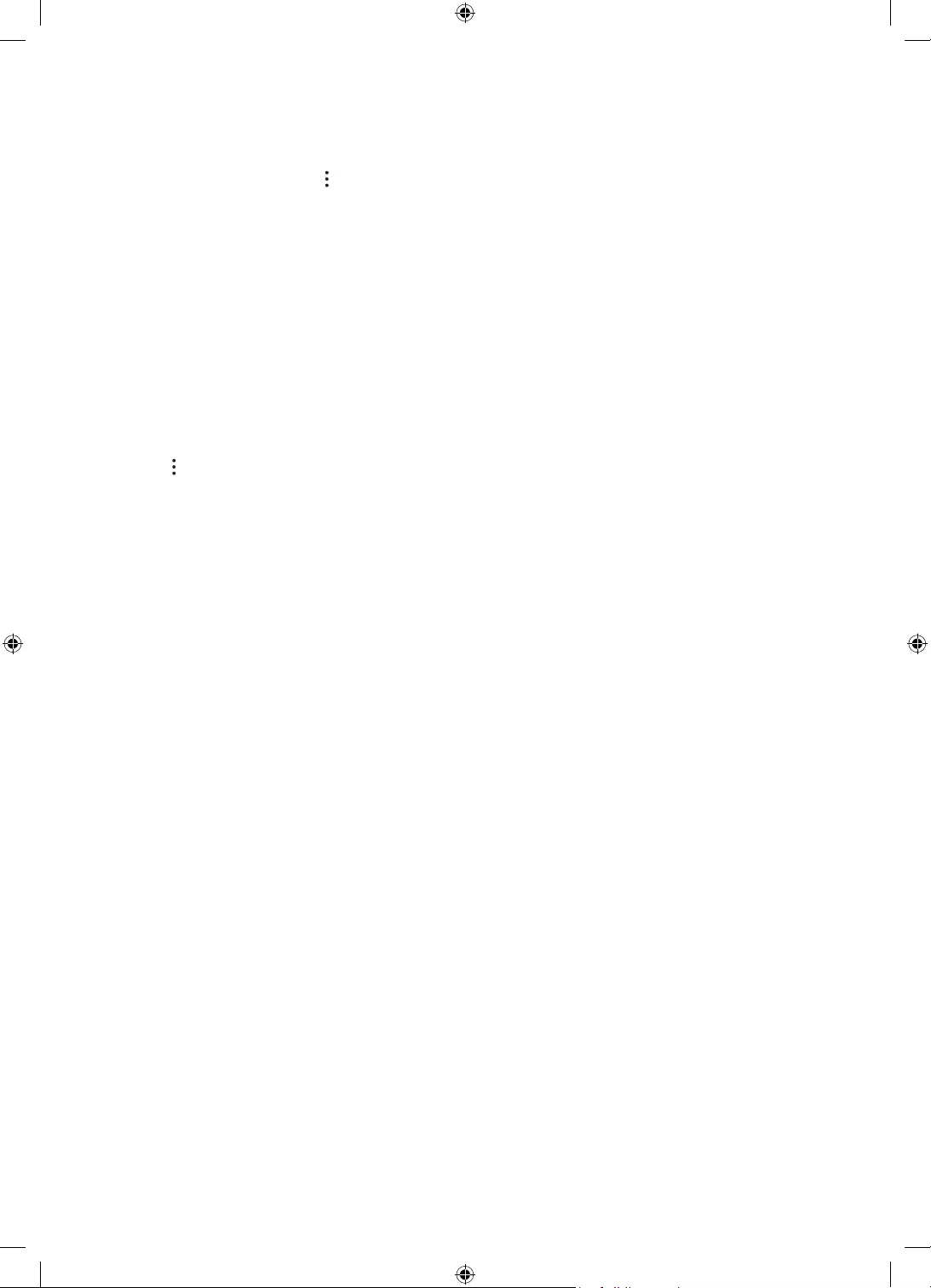
Deutsch - 14
Einstellungen für Hochformatmodus
Starten Sie den The Sero-Fernseher in der SmartThings-App auf Ihrem Mobilgerät. Tippen Sie zuerst
auf Hochformatmodus, dann auf in der oberen rechten Ecke und wählen Sie anschließend die
Option Einstellungen für Hochformat. Mit den folgenden Funktionen können Sie die Einstellungen für
Hochformatmodus ändern.
•Helligkeit
Sie können die Helligkeit des Bildschirms im Hochformatmodus einstellen.
•Tägliche Informationen
Sie können einstellen, dass auf dem Hauptbildschirm nur für den Hochformatmodus standardmäßig die
Zeit sowie Wetterinformationen angezeigt werden.
– Die Anzeige kann sich je nach Modell unterscheiden.
•„Eigene Fotos“ zurücksetzen
Hiermit können alle auf Ihrem Mobilgerät gespeicherten persönlichen Fotos gelöscht und durch
Standardfotos ersetzt werden.
Wählen Sie in der SmartThings-App auf Ihrem Mobilgerät The Sero und tippen Sie dann in der oberen rechten
Ecke auf . Sie können zusätzlich die folgenden Elemente einstellen:
•The Sero automatisch ein/aus.
In Abhängigkeit von der Entfernung zwischen Ihrem Mobilgerät und dem The Sero-Fernseher kann die
Leistung automatisch so geregelt werden, dass der Stromverbrauch minimal ist.
– Solange diese Funktion aktiv ist, schaltet sich der Bildschirm automatisch ein, wenn Sie Ihr Mobilgerät
an den The Sero-Fernseher annähern.
– Eine bestimmte Zeit, nachdem Sie das Mobilgerät entfernt haben, schaltet sich der Bildschirm
automatisch wieder aus.
– Diese Funktion ist nur im Hochformatmodus verfügbar.
•Automatische Bluetooth-Verbindung
Wenn sich ein im The Sero-Fernseher registriertes Mobilgerät ausgeschaltet annähert, wird Musik von
Ihrem Mobilgerät automatisch über den Lautsprecher des The Sero abgespielt.
– Diese Funktion ist nur mit Mobilgeräten von Samsung verfügbar.
– Diese Funktion ist nur dann verfügbar, wenn The Sero automatisch ein/aus aktiviert ist.
– Diese Funktion ist nur im Hochformatmodus verfügbar.
•Automatische Helligkeit.
Hiermit passen Sie die Bildschirmhelligkeit im Hochformatmodus an die Umgebungshelligkeit an.
•Automatisch aus.
Hiermit stellen Sie im Hochformatmodus die Zeit zum Abschalten des Bildschirms ein.
– Diese Funktion funktioniert im Hochformatmodus nicht, solange auf dem Mobilgerät Smart View
ausgeführt wird oder über Bluetooth Musik vom Mobilgerät abgespielt wird.
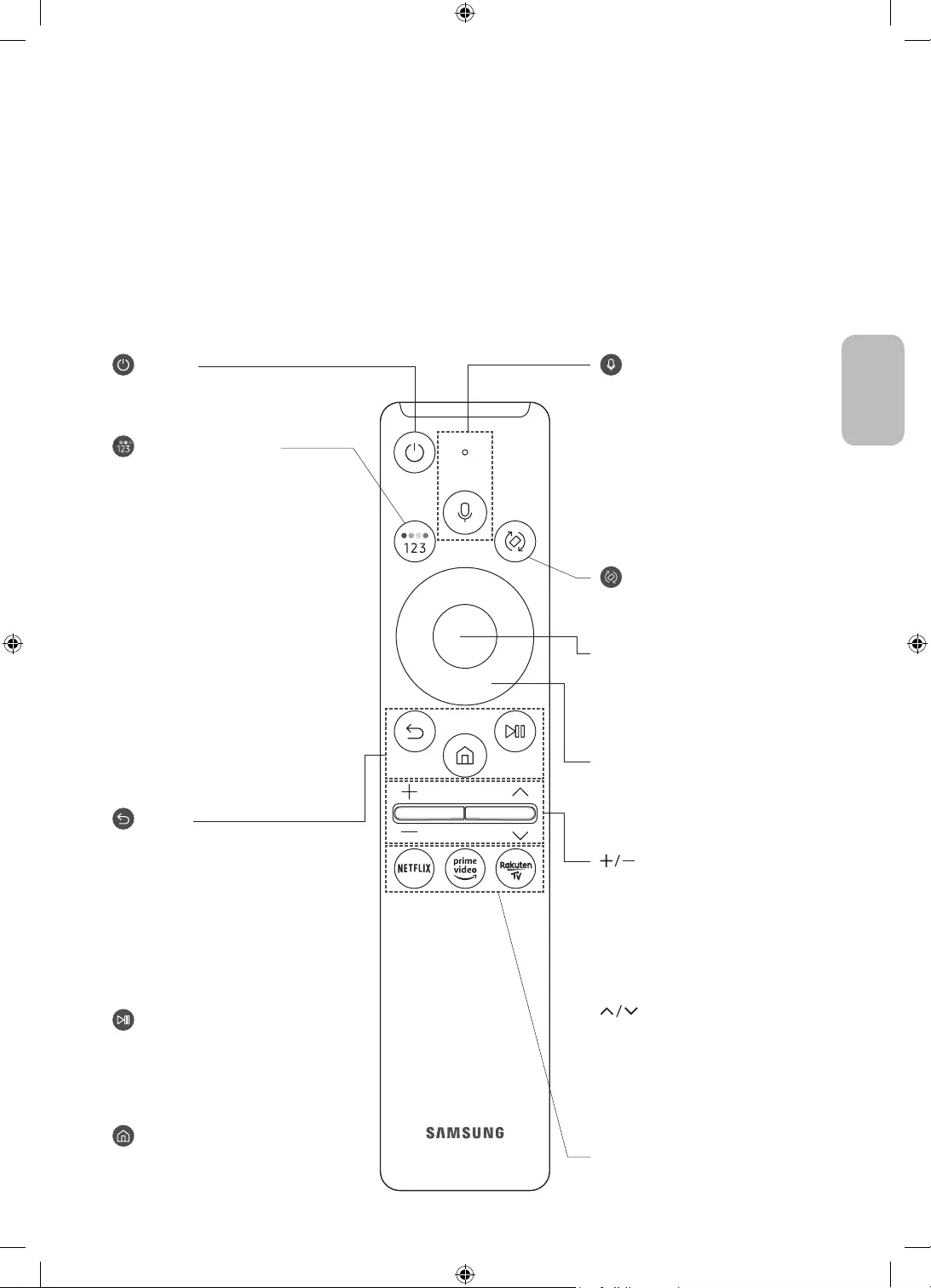
Deutsch - 15
Deutsch
05 Die Samsung Smart Remote
Über die Buttons auf der Samsung Smart Remote
•Das Aussehen, die Tasten und die Funktionen der Samsung Smart Remote können sich je nach Modell
unterscheiden.
•Die Funktion als Universalfernbedienung - Einrichten steht nur dann normal zur Verfügung, wenn Sie die
mit Ihrem Fernsehgerät gelieferte Samsung Smart Remote verwenden.
•Wenn Apps im Hochformatmodus gestartet werden, kann ihr Anzeigemodus je nach den Einstellungen der
App zum Querformat wechseln.
(Ein/Aus)
Drücken Sie diese Taste, um das
Fernsehgerät ein- und auszuschalten.
(Taste Farbe / Nummer)
Bei jedem Drücken dieser Taste werden
das Fenster mit den Farbtasten und
der virtuelle Ziffernblock abwechselnd
angezeigt.
•Mit diesen Farbtasten können
Sie Zusatzoptionen zu der aktuell
verwendeten Funktion aufrufen.
•Drücken Sie sie, um den virtuellen
Ziffernblock auf dem Bildschirm
anzuzeigen. Geben Sie numerische
Werte über die Zifferntastatur ein.
Wählen Sie zuerst Zahlen aus und
dann Fertig, um einen numerischen
Wert einzugeben. Hiermit können
Sie den Sender wechseln und eine
PIN oder Postleitzahl usw. eingeben.
•Wenn Sie die Taste mehr als 1
Sekunde lang drücken, wird das
Menü TTX angezeigt.
(Zurück)
Zurück zum vorherigen Menü. Wenn
Sie die Taste länger als 1 Sekunde
drücken, wird die laufende Funktion
beendet. Wenn die Taste beim
Fernsehen gedrückt wird, wechselt das
Fernsehgerät zum vorherigen Sender.
Wenn diese Taste im Hochformatmodus
länger als 1 Sekunde gedrückt wird,
wird das Inhaltsfenster nur für den
Hochformatmodus angezeigt.
(Wiedergabe/Pause)
Durch Drücken dieser Taste wird die
Wiedergabesteuerung angezeigt. Mit
der Wiedergabesteuerung können Sie
die Wiedergabe der Medieninhalte
steuern.
(Smart Hub)
Hiermit kehren Sie zum Erster
Bildschirm zurück.
(Lautstärke)
Bewegen Sie die Taste nach oben oder
unten, um die Lautstärke einzustellen.
Drücken Sie die Taste, um den Ton
auszuschalten. Wenn Sie die Taste
mindestens 1 Sekunde lang drücken,
wird das Menü Schnelltasten für
Barrierefreiheit angezeigt.
(Kanal)
Bewegen Sie die Taste nach oben oder
unten, um den Sender zu wechseln.
Drücken Sie die Taste, um das Fenster
mit dem TV-Programm anzuzeigen.
•Wenn Sie die Taste mehr als 1
Sekunde lang drücken, wird die
Senderliste angezeigt.
Drücken Sie jede einzelne Taste, um ihre
Funktion zu testen.
Auswählen
Hiermit können Sie ein markiertes
Element auswählen oder starten. Wenn
Sie diese Taste beim Anzeigen einer
Sendung drücken, werden detaillierte
Informationen zur Sendung angezeigt.
Richtungstaste (oben/unten/links/
rechts)
Hiermit verschieben Sie den Fokus und
ändern die auf dem Gerät angezeigten
Menüwerte.
(Bixby)
Starten Sie die Bixby. Halten Sie die
Taste gedrückt, sagen Sie einen Befehl
und lassen Sie dann die Taste los, um
Bixby zu starten.
Wenn Sie die Taste drücken, wird das
Menü Jetzt erkunden unten auf dem
Bildschirm angezeigt.
•Die unterstützten Sprachen und
Funktionen für Bixby können sich je
nach Region unterscheiden.
(Drehen)
Drücken Sie zum Drehen der
Bildschirmanzeige auf diese Taste.
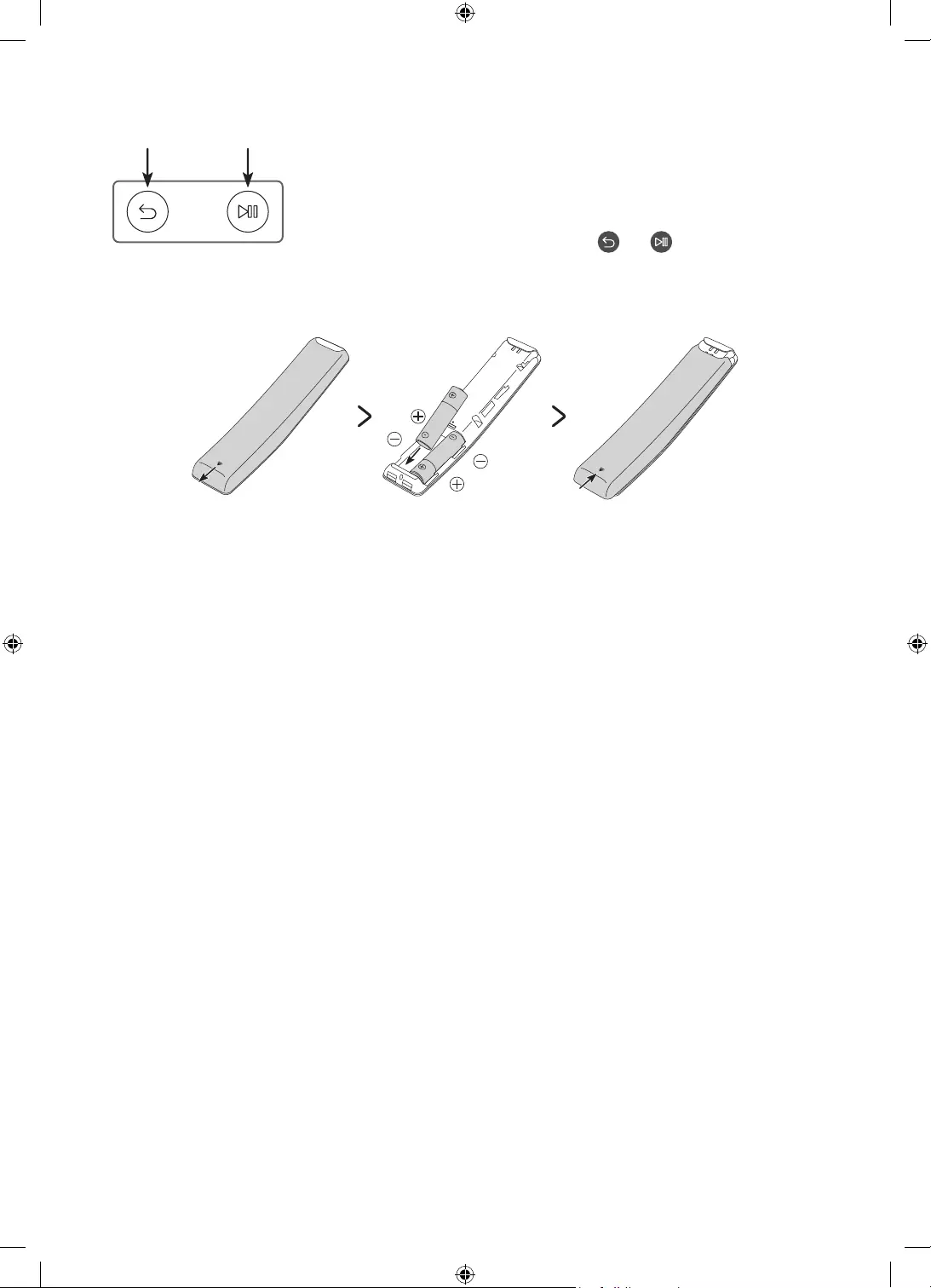
Deutsch - 16
Koppeln des Fernsehgeräts mit der Samsung Smart Remote
Wenn Sie das Fernsehgerät erstmalig einschalten, führt das Fernsehgerät
automatisch das Kopplungsverfahren mit der Samsung Smart Remote durch.
Wenn die Samsung Smart Remote nicht automatisch mit dem Fernsehgerät
gekoppelt wird, zeigen Sie auf den Fernbedienungssensor des Fernsehers, und
halten Sie dann die Tasten mit der Beschriftung und (siehe Abbildung
links) gleichzeitig mindestens 3 Sekunden lang gedrückt.
Einsetzen der Batterien in die Samsung Smart Remote
Um die Batterien (1,5 V Typ AA) einzulegen, drücken Sie die rückseitige Abdeckung in Pfeilrichtung. Setzen Sie
dann die Batterien wie in der Abbildung gezeigt ein. Achten Sie darauf, dass Plus- und Minuspol der Batterien
in die richtige Richtung zeigen. Schließen Sie die rückseitige Abdeckung in der dargestellten Weise.
•Auf Grund der längeren Lebensdauer werden Alkali-Batterien empfohlen.
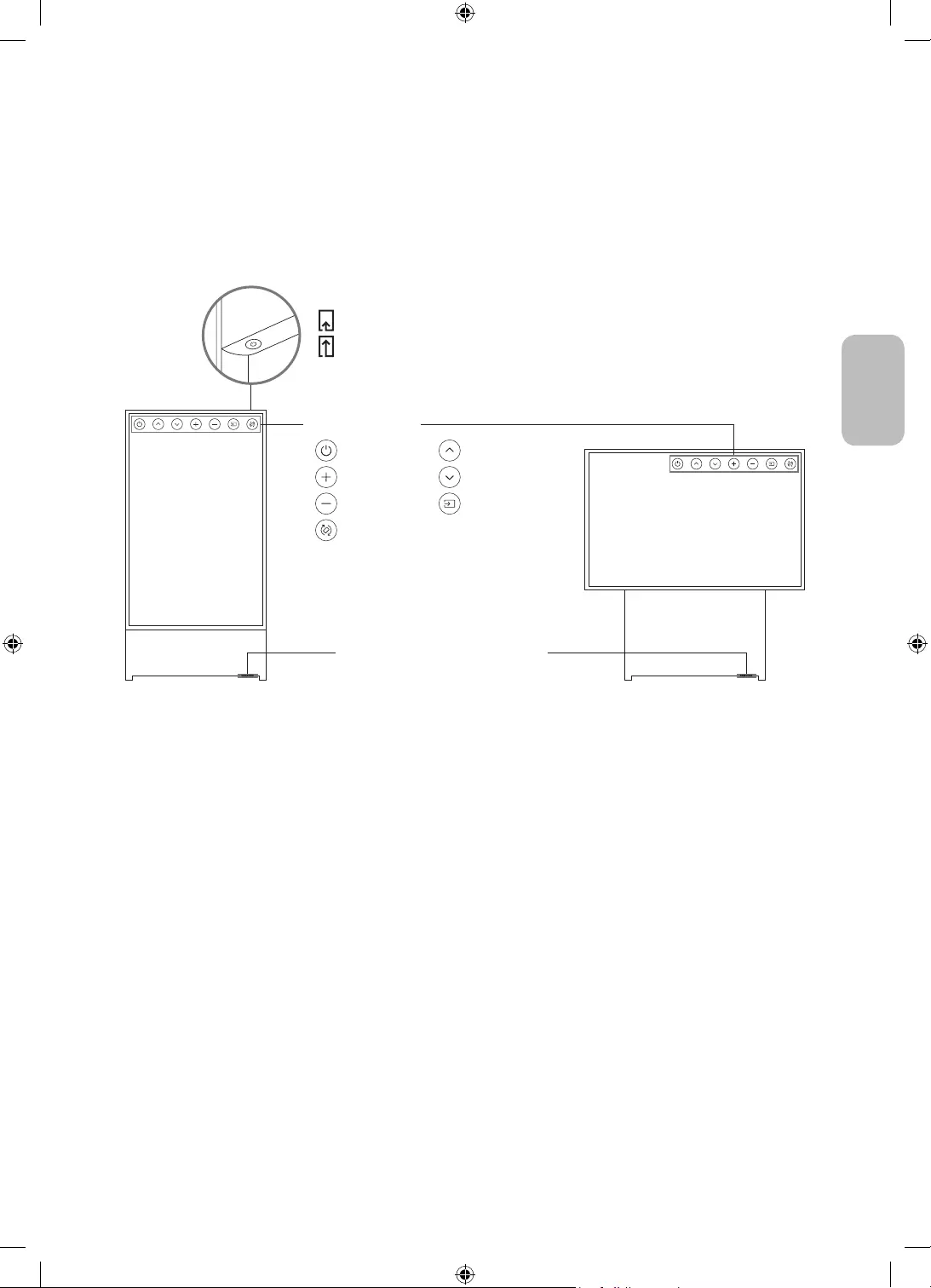
Deutsch - 17
Deutsch
06 Konfigurieren des The Sero-Fernsehers
Verwenden des TV-Steuerungs
Mit dem TV-Steuerung oben auf der Rückseite des Geräts können Sie den The Sero-Fernseher einschalten.
Wenn Sie diese Taste bei eingeschaltetem Gerät erneut drücken, werden die Funktionsmenüs auf dem
Bildschirm angezeigt. Die Verwendung der Menüs wird in der folgenden Abbildung dargestellt.
<Hochformatmodus><Querformat>
:Ausschalten :Sender (+)
:Lauter :Sender (-)
:Leiser :Quelle
:Drehen
Taste TV-Steuerung
Drücken: Verschieben
Drücken & Halten: Auswählen
Der TV-Steuerung des Geräts befindet sich oben auf der Rückseite.
Fernbedienungssensor / Öko-Sensor /
Tonsensor
Steuerungsmenü.
•Form und Farbe des Bildschirms können je nach Modell unterschiedlich sein.
•Entfernen Sie die auf dem Samsung-Logo angebrachte Schutzfolie. Die Empfangsempfindlichkeit kann bei
blockiertem Sensor abnehmen.
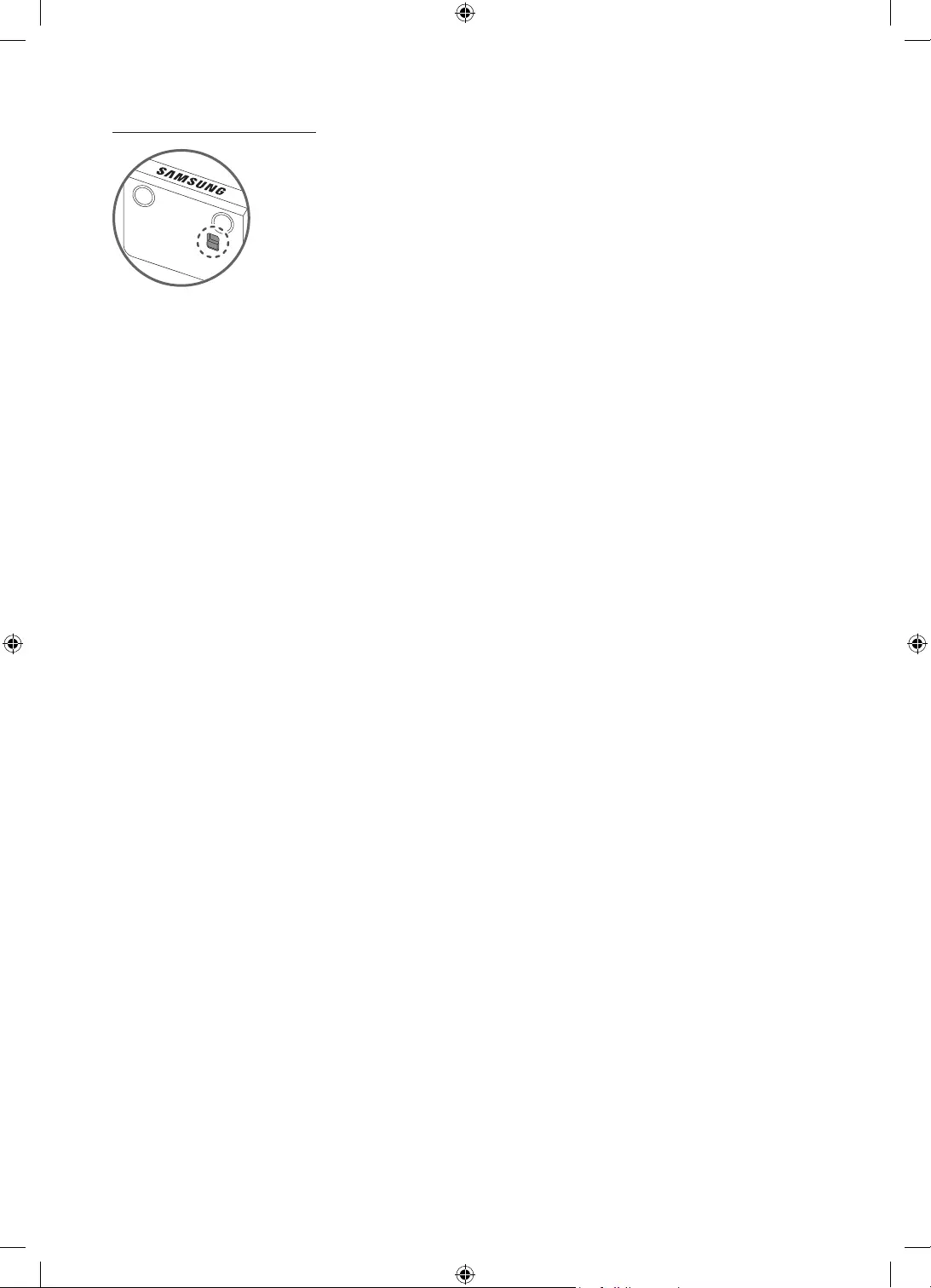
Deutsch - 18
Einstellen des Tonsensors
Sie können den Tonsensor mit der Taste unten am Fernsehgerät ein- oder ausschalten.
Bei eingeschaltetem Fernsehgerät können Sie die Rückwärtstaste drücken, um den Tonsensor zu aktivieren,
bzw. die Vorwärtstaste, um ihn zu deaktivieren.
Überprüfen Sie im Popup-Fenster auf dem Fernsehgerät, ob der Tonsensor ein- oder ausgeschaltet ist.
•Die Lage und Form des Anschlusses kann sich je nach Modell unterscheiden.
•Bei der Analyse anhand der Daten vom Tonsensor werden die Daten nicht gespeichert.
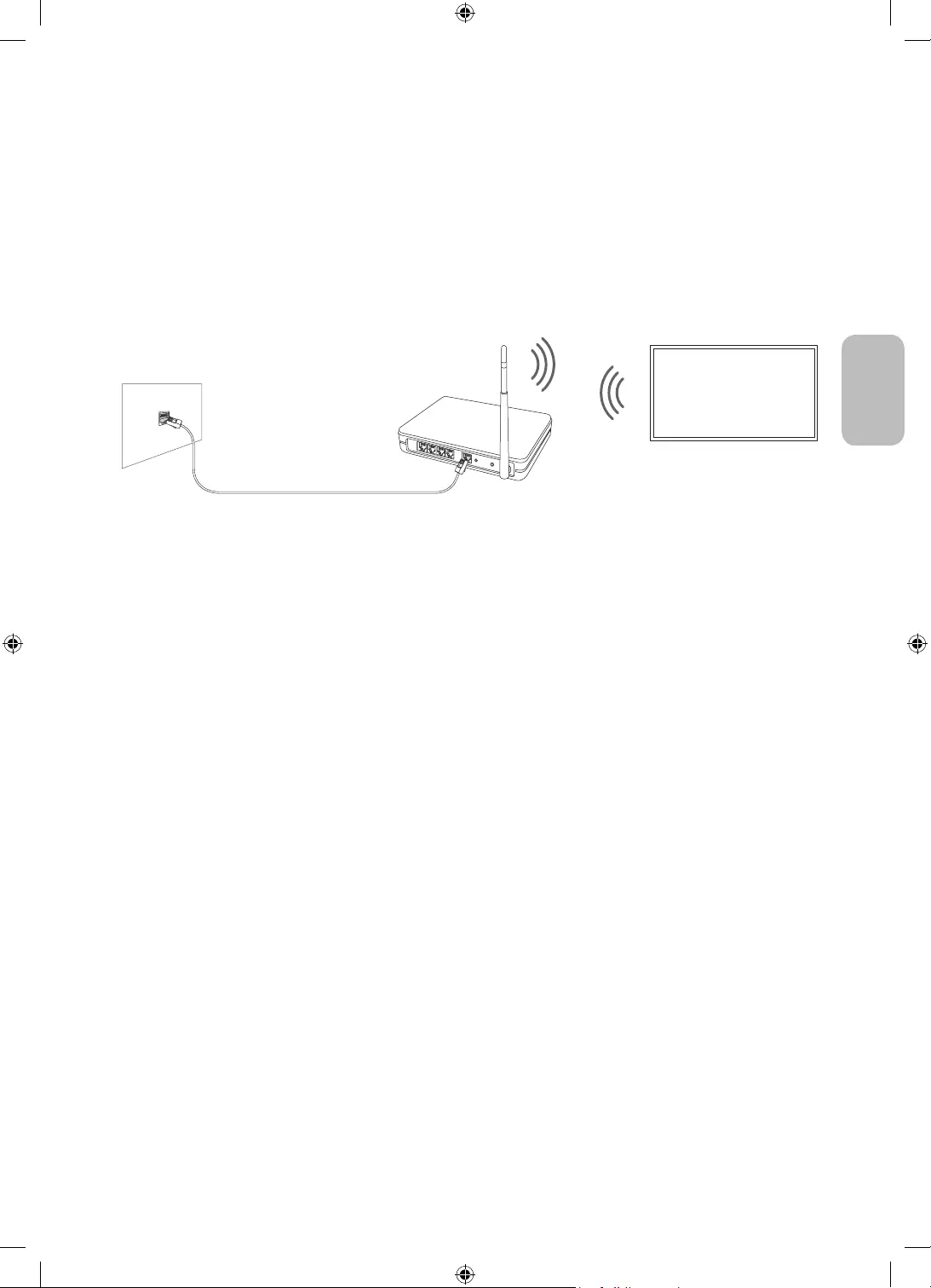
Deutsch - 19
Deutsch
07 Verbinden mit einem Netzwerk
Durch Verbinden des Geräts mit einem Netzwerk erhalten Sie Zugriff auf Software-Updates und Online-
Dienste wie Smart Hub.
Netzwerkverbindung – Drahtlos
Verbinden Sie das Gerät über einen drahtlosen Zugangspunkt oder ein Modem mit dem Internet.
IP-Drahtloszugangspunkt
oder -modem mit DHCP-
Server
LAN-Kabel (nicht im Lieferumfang enthalten)
LAN-Anschluss an der Wand
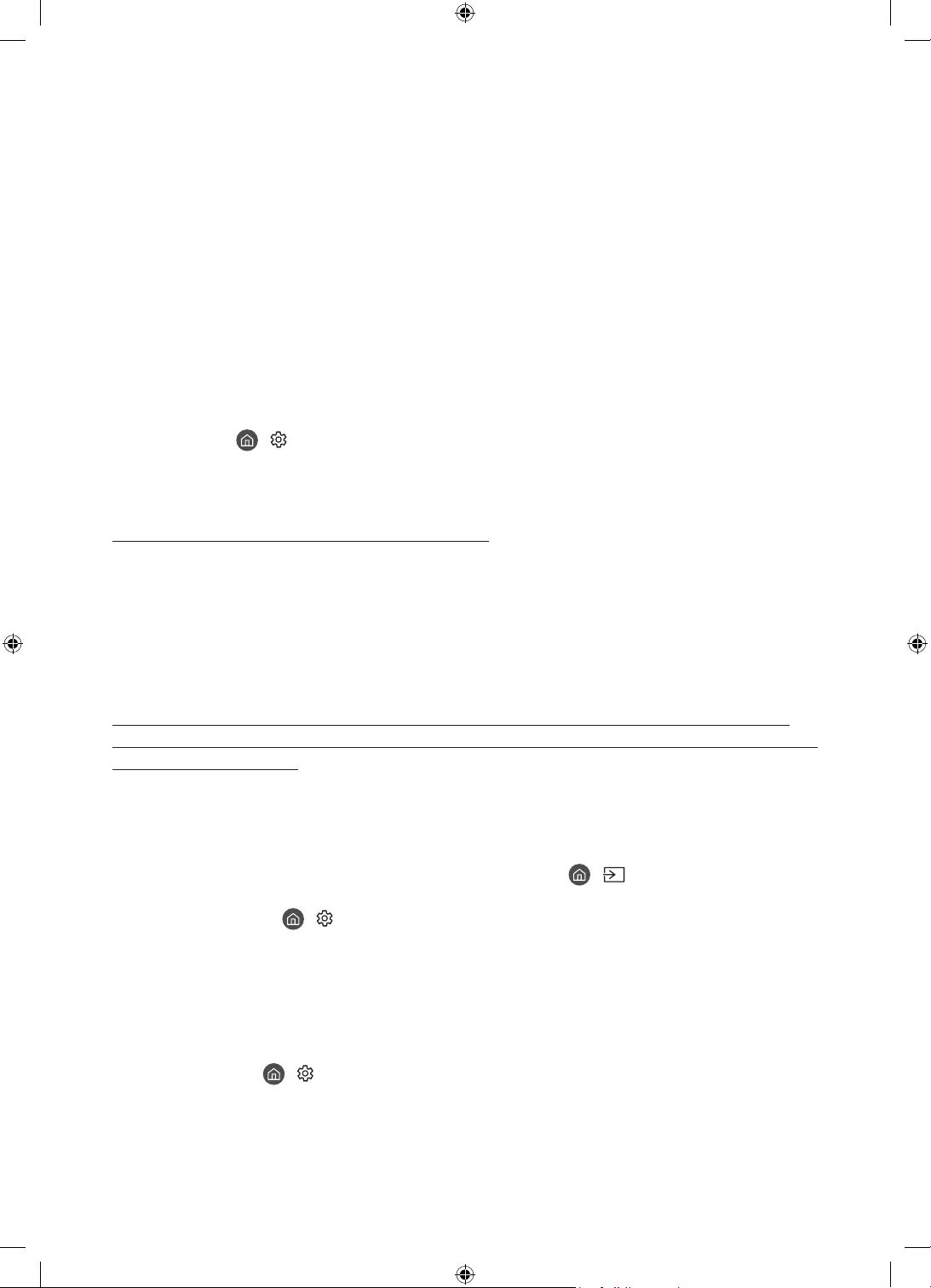
Deutsch - 20
08 Fehlerbehebung und Wartung
Fehlerbehebung
Wenn das Fernsehgerät scheinbar ein Problem aufweist, schlagen Sie zunächst in dieser Liste der möglichen
Probleme und Lösungen nach. Schlagen Sie alternativ im e-Manual unter „Fehlerbehebung“ oder bei den
„Häufig gestellten Fragen (FAQ)“ nach. Wenn keiner dieser Tipps zur Fehlerbehebung weiterhilft, besuchen
Sie die Website „www.samsung.com“, und klicken Sie dort auf „Support“ oder wenden Sie sich an das auf der
letzten Seite dieser Bedienungsanleitung angegebene SamsungKundendienstzentrum.
•Der Bildschirm dieses TFT-LED-Geräts arbeitet mit Subpixeln und wurde mit Hilfe hochentwickelter
Fertigungstechnologien produziert. Allerdings kann es vorkommen, dass einige wenige Pixel zu hell oder
zu dunkel sind. Diese Pixelfehler haben keinen Einfluss auf die Geräteleistung.
•Aktualisieren Sie die Firmware auf die neuste Version, um die optimale Leistung Ihres Fernsehgeräts zu
erhalten. Verwenden Sie die Funktionen Jetzt aktualisieren oder Automatisches Update im Menü des
Fernsehgeräts ( > Einstellungen > Unterstützung > Software-Update > Jetzt aktualisieren oder
Automatisches Update).
•Im Hochformatmodus unterstützen einige Apps oder externen Eingangssignale keine Vollbildanzeige.
Der Fernseher kann nicht eingeschaltet werden.
•Vergewissern Sie sich, dass das Netzkabel sicher mit der Wandsteckdose und dem Fernsehgerät verbunden ist.
•Stellen Sie sicher, dass die Steckdose funktioniert und der Fernbedienungssensor unten am Fernsehgerät
durchgehend rot leuchtet.
•Drücken Sie auf den TV-Steuerung auf der Rückseite des Fernsehgeräts, um auszuschließen, dass ein
Problem mit der Fernbedienung vorliegt. Wenn das Fernsehgerät eingeschaltet werden kann, lesen Sie den
Abschnitt „Die Fernbedienung funktioniert nicht“.
Bild/Video/Ton eines externen Geräts werden gar nicht oder nur verzerrt ausgegeben,
auf dem Fernsehgerät wird „Kein Signal oder schlechtes Signal“ angezeigt oder es werden
keine Sender gefunden.
•Stellen Sie sicher, dass der Anschluss an das Gerät richtig durchgeführt wurde und dass alle Kabel
vollständig eingesteckt sind.
•Unterbrechen Sie kurzzeitig alle Kabelverbindungen zwischen dem Fernsehgerät und den externen
Geräten. Probieren Sie es wenn möglich mit neuen Kabeln.
•Bestätigen Sie, dass die richtige Eingangsquelle ausgewählt wurde ( > Quelle).
•Führen Sie eine TV-Selbstdiagnose durch, um zu bestimmen, ob das Problem durch den Fernseher oder das
Gerät verursacht wird ( > Einstellungen > Unterstützung > Gerätepflege > Eigendiagnose > Bildtest
oder Audiotest).
•Wenn die Testergebnisse normal sind, starten Sie die angeschlossenen Geräte neu. Trennen Sie dazu
kurzzeitig die Netzkabel der einzelnen Geräte von der Steckdose. Wenn das Problem weiterhin besteht, lesen
Sie in der Bedienungsanleitung des angeschlossenen Geräts die Informationen zum Anschließen des Geräts.
•Wenn Sie keinen Kabel- oder Satelliteneeceiver verwenden und Ihr Fernsehgerät TV-Signale von einer
Antenne oder einem Kabelanschluss empfängt, starten Sie Automatischer Sendersuchlauf, um nach
Kanälen zu suchen ( > Einstellungen > Senderempfang > (Automatischer Sendersuchlauf) >
Automatischer Sendersuchlaufs).
– Die Automatischer Sendersuchlauf werden, je nach Modell bzw. Region, möglicherweise nicht angezeigt.
– Wenn Sie einen Kabel- oder Satellitenreceiver verwenden, schlagen Sie bitte im Handbuch des Kabel-
oder Satellitenrceivers nach.

Deutsch - 21
Deutsch
CI+ funktioniert nicht.
•Ihr Samsung TV entspricht dem Standard CI+ 1.4.
• Wenn das CI+CommonInterface-Modul mit diesem Gerät nicht kompatibel ist, entfernen Sie es bitte und
wenden Sie sich an den Anbieter des Moduls.
Die Fernbedienung funktioniert nicht.
•Kontrollieren Sie, ob die Netzanzeige unten am Fernsehgerät blinkt, wenn Sie auf die Einschalttaste der
Fernbedienung drücken. Wenn dies nicht der Fall ist, ersetzen Sie die Batterien der Fernbedienung.
•Achten Sie beim Einsetzen der Batterien auf die richtige Polung (+/-).
•Richten Sie die Fernbedienung aus einer Entfernung von 1,5-1,8m direkt auf das Gerät.
•Wenn Ihr Fernseher mit einer Samsung Smart Remote (Bluetooth-Fernbedienung) geliefert wurde, müssen
Sie die Fernbedienung mit dem Fernsehgerät koppeln.
Mobile Mirroring startet plötzlich.
Wenn Vibrationen auftreten, während sich das Fernsehgerät sehr nahe bei einem Mobilgerät befindet, auf dem
Mobile Mirroring mit Antippen aktiv ist, wird das Mirroring mit dem eingestellten Mobilgerät ausgelöst.
Wenn Mobile Mirroring mit Antippen mehrerer Mobilgeräte aktiv ist und alle Geräte befinden sich in
Reichweite, führt das Tippen auf dem Fernsehgerät dazu, dass das Mirroring mit einem beliebigen Gerät
ausgelöst wird.
Mit der Fernbedienung des Kabel- oder Satelitenreceivers kann das Gerät nicht ein-/
ausgeschaltet werden, und die Lautstärke lässt sich nicht einstellen.
•Programmieren Sie die Fernbedienung des Kabel- oder Satellitenreceivers so, dass sie das Fernsehgerät
anspricht. Den Code für das SAMSUNG-Fernsehgerät finden Sie in der Bedienungsanleitung Ihres Kabel-
oder Satellitenreceivers.
Die Einstellungen des Fernsehgeräts gehen nach 5 Minuten verloren.
•Der Fernseher befindet sich im Vorführmodus. Ändern Sie den Einsatzmodus im Menü Allgemein in
Privatmodus ( > Einstellungen > Allgemein > Systemmanager > Einsatzmodus > Privatmodus).
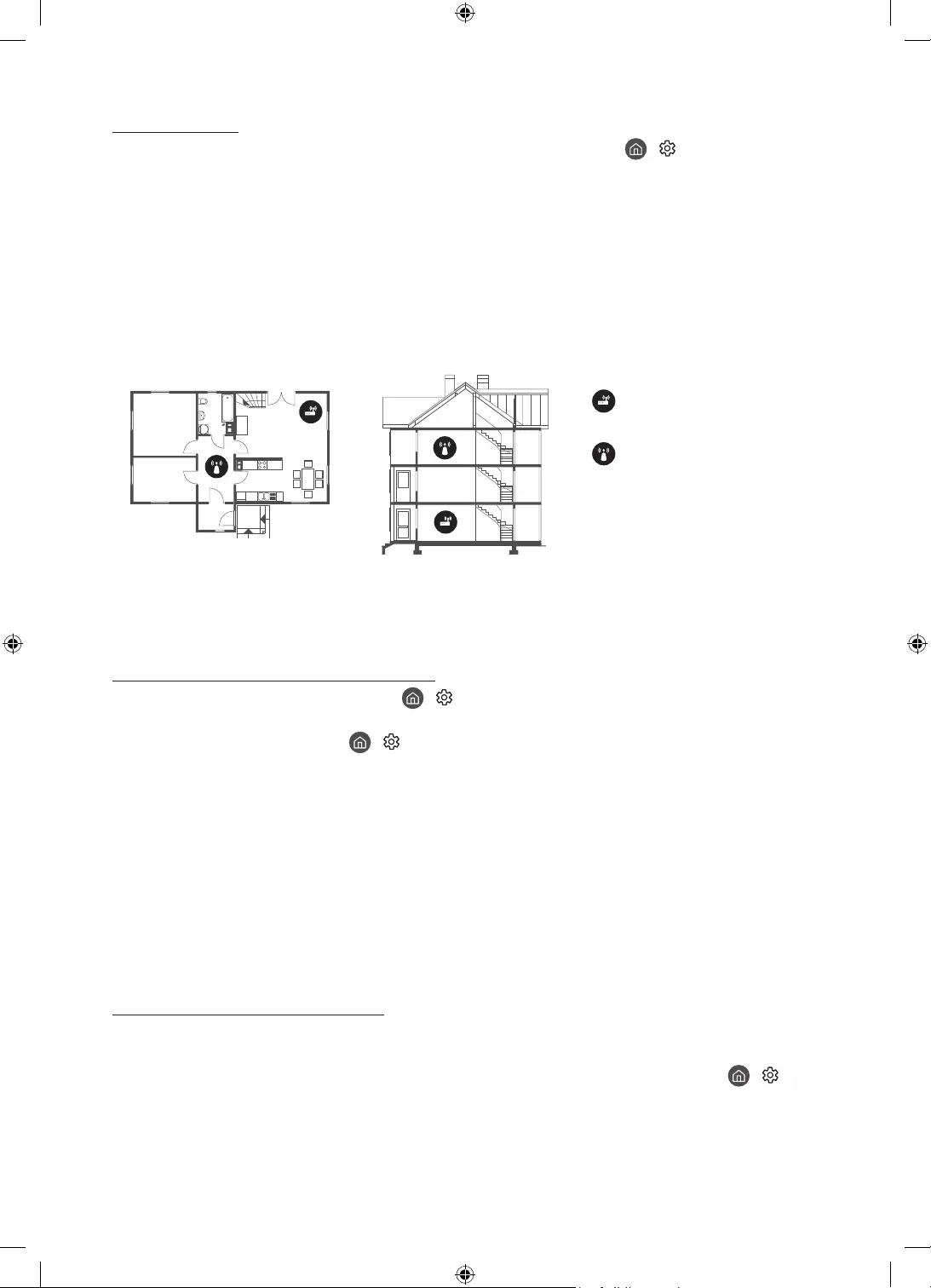
Deutsch - 22
Wi-Fi-Aussetzer
•Stellen Sie sicher, dass das Fernsehgerät mit einem Netzwerk verbunden ist ( > Einstellungen >
Allgemein > Netzwerk > Netzwerkstatus).
•Stellen Sie sicher, dass das Wi-Fi-Kennwort richtig eingegeben wurde.
•Überprüfen Sie den Abstand zwischen dem Fernsehgerät und dem Modem oder Zugangspunkt. Der
Abstand darf 15,2m nicht überschreiten.
•Störungen können Sie reduzieren, indem Sie Drahtlosgeräte nicht verwenden bzw. abschalten. Stellen
Sie außerdem sicher, dass sich keine Hindernisse zwischen dem Fernsehgerät und dem Modem oder
Zugangspunkt befinden. (Die Stärke des Wi-Fi-Signals kann durch Haushaltsgeräte, schnurlose Telefone,
Steinmauern/Kamine usw. verringert werden.)
Einstöckig Mehrstöckig
Drahtloszugangspunkt
WLAN-Repeater
•Wenden Sie sich an Ihren Internetanbieter (Internet Service Provider, ISP) und bitten Sie darum, dass Ihr
Netzwerkbereich zurückgesetzt wird, damit die MAC-Adressen Ihres Modems oder Zugangspunkts und des
Fernsehgeräts neu registriert werden.
Probleme mit Video-Apps (Youtube usw.)
•Ändern Sie die DNS in 8.8.8.8. Wählen Sie > Einstellungen > Allgemein > Netzwerk > Netzwerkstatus
> IP-Einst. > DNS-Einst. > Manuell eingeben > DNS-Server > und geben Sie 8.8.8.8 > OK ein.
•Zurücksetzen durch Auswahl von > Einstellungen > Unterstützung > Gerätepflege > Eigendiagnose >
Smart Hub zurücksetzen.
Was ist Fernunterstützung?
Der Samsung Remote Support-Service bietet Ihnen individuelle Unterstützung durch einen Samsung-
Techniker, der (aus der Ferne):
•Eine Diagnose Ihres Fernsehgeräts durchführt
•Die Einstellungen für Ihr Fernsehgerät anpasst
•Ihr Fernsehgerät auf die werksseitigen Standardwerte zurücksetzt
•Empfohlene Firmware-Updates für Sie installiert
Wie funktioniert Remote Support?
Sie können den Samsung Remote Support-Service für Ihr Fernsehgerät ganz unkompliziert in Anspruch nehmen:
1. Rufen Sie das SamsungKundendienstzentrum an, und bitten Sie um Fernunterstützung.
2. Öffnen Sie das Menü auf Ihrem Fernsehgerät, und navigieren Sie zum Menü Unterstützung. ( >
Einstellungen > Unterstützung)
3. Wählen Sie Fernverwaltung. Anschließend können Sie den Servicevertrag lesen und ihm zustimmen. Wenn
das PIN-Fenster angezeigt wird, nennen Sie dem Techniker Ihre PIN.
4. Der Techniker wird dann auf Ihr Fernsehgerät zugreifen.
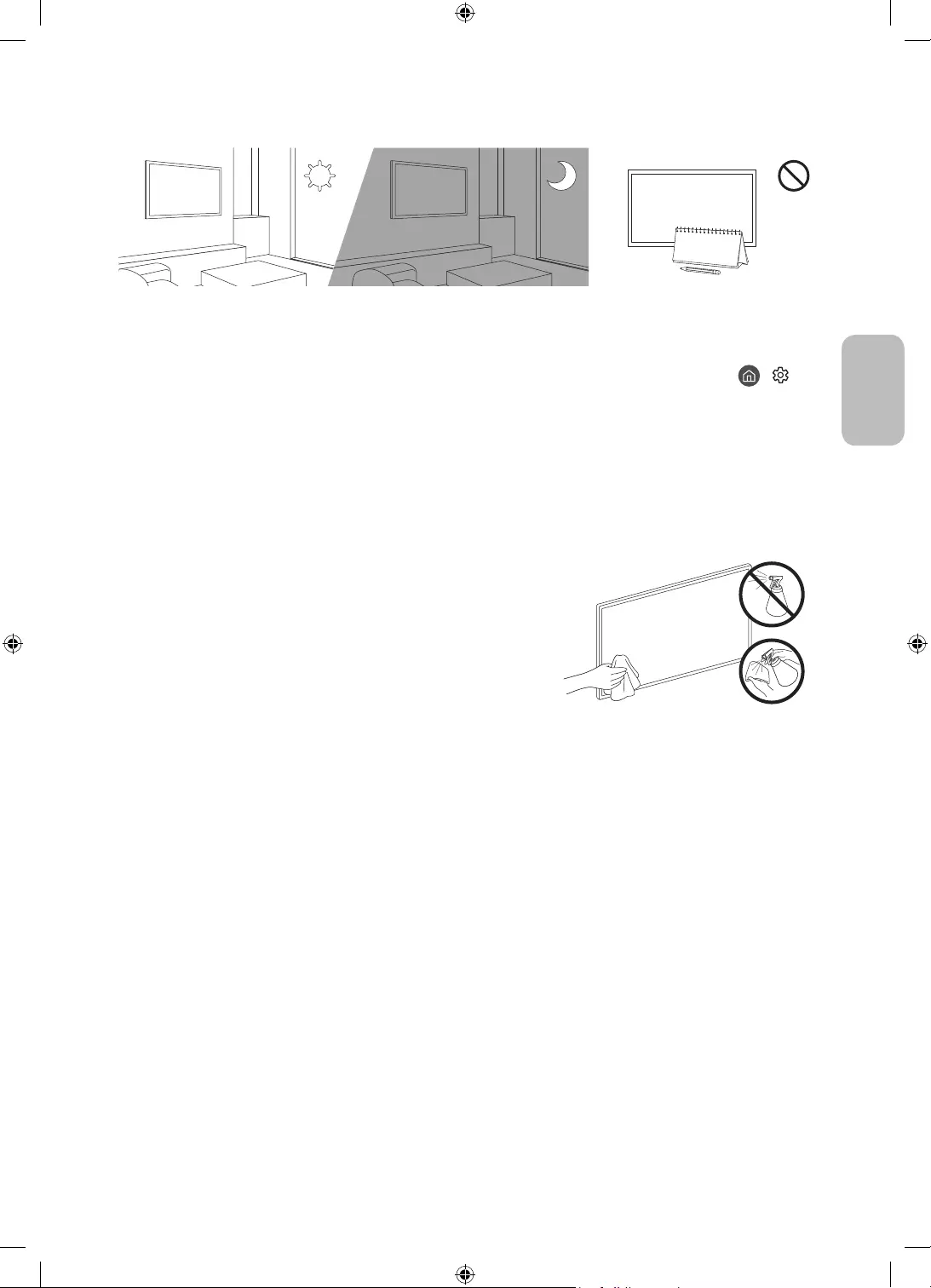
Deutsch - 23
Deutsch
Öko-Sensor und Bildschirmhelligkeit
Mit Hilfe des Öko-Sensors kann die Helligkeit des Fernsehgeräts automatisch eingestellt werden. Mit dieser
Funktion werden die Lichtverhältnisse im Zimmer automatisch gemessen, und die Helligkeit des Bildschirms
wird optimiert, um den Energieverbrauch zu senken. Sie können diese Funktion deaktivieren unter >
Einstellungen > Allgemein > Öko-Lösung > Umgebungslichterkennung.
•Es kann auf die Umgebungslichterkennung zurückzuführen sein, wenn der Bildschirm beim Fernsehen in
dunkler Umgebung zu dunkel ist.
•Der Öko-Sensor befindet sich auf der Unterseite des Geräts. Achten Sie darauf, dass der Sensor nicht
verdeckt wird. Dadurch kann sich die Helligkeit des Bilds verringern.
Pflegen des Fernsehgeräts
•Wenn am Fernsehbildschirm ein Aufkleber angebracht
wurde, können beim Entfernen des Aufklebers einige wenige
Rückstände zurückbleiben. Bitte entfernen Sie diese Rückstände,
ehe Sie das Gerät verwenden.
•Beim Reinigen können Kratzer auf dem Gehäuse und dem
Bildschirm des Geräts entstehen. Wischen Sie das Gehäuse und
den Bildschirm vorsichtig mit einem weichen Tuch ab, um Kratzer
zu vermeiden.
•Spritzen Sie weder Wasser noch Reinigungsmittel direkt auf das
Gerät. Jede Flüssigkeit, die in den Bildschirm eindringt, kann zu
einer Funktionsstörung, einem Brand oder einem Stromschlag
führen.
•Schalten Sie das Fernsehgerät zum Reinigen aus. Wischen
Sie Schmutzflecken und Fingerabdrücke auf dem Bildschirm
vorsichtig mit einem Mikrofasertuch ab. Reinigen Sie
die Gehäuse und den Bildschirm des Geräts mit einem
Mikrofasertuch, das Sie mit einer kleinen Menge Wasser
angefeuchtet haben. Entfernen Sie die Feuchtigkeit
anschließend mit einem trockenen Tuch. Bringen Sie beim
Säubern keine starke Kraft auf die Bildschirmoberfläche auf, weil
dies Schäden am Bildschirm verursachen könnte. Verwenden
Sie niemals entzündliche Flüssigkeiten (z. B. Benzol, Verdünner)
oder Reinigungsmittel. Sprühen Sie bei hartnäckigen Flecken
eine kleine Menge Bildschirmreiniger auf ein Mikrofasertuch und
wischen Sie die Flecken dann mit dem Tuch ab.
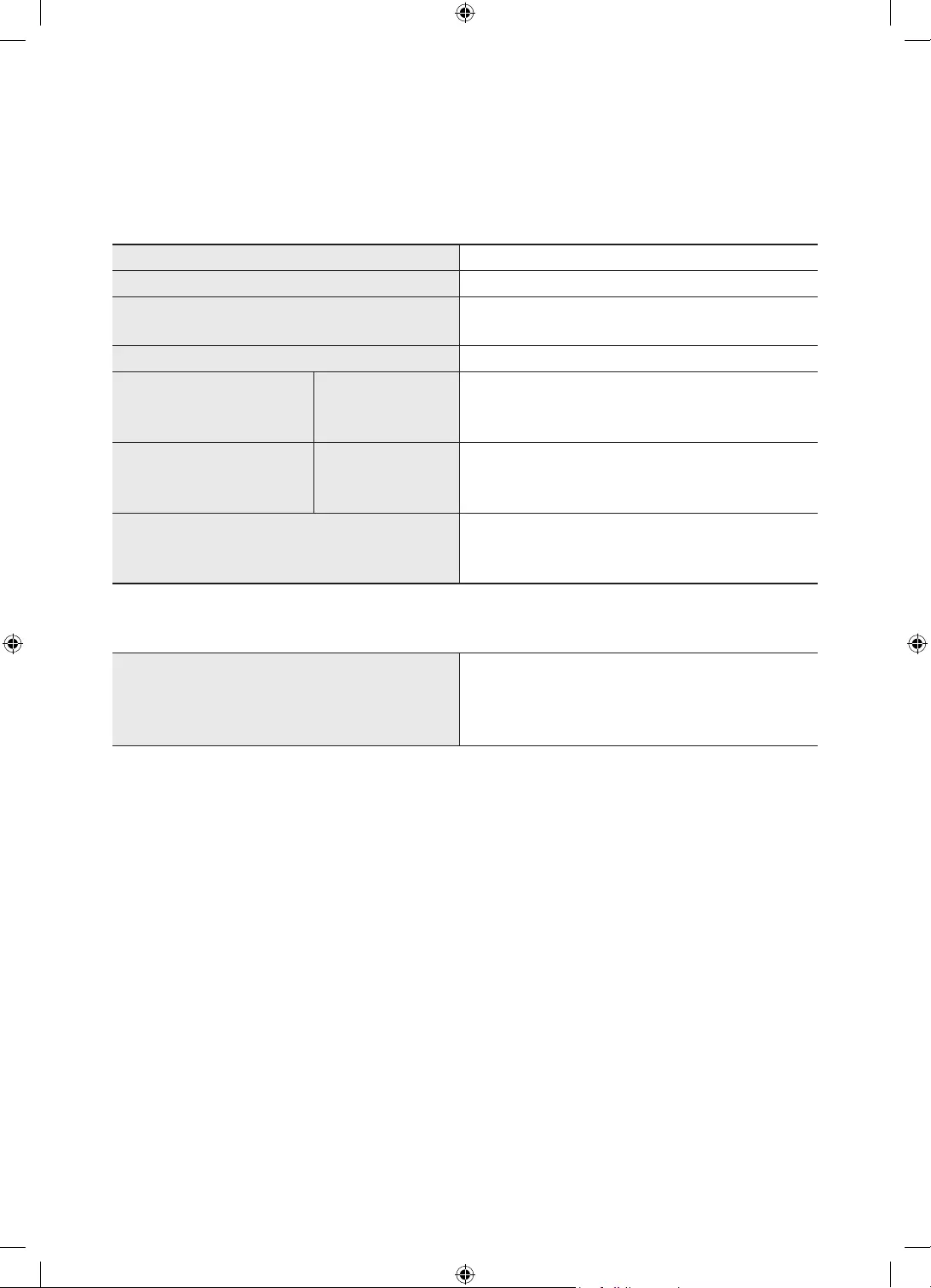
Deutsch - 24
09 Technische Daten und weitere
Informationen
Technische Daten
Modell QE43LS05T
Anzeigeauflösung 3840 x 2160
Bildschirmgröße
Diagonal gemessen
43 Zoll
108 cm
Ton (Ausgang) 60 W
Hochformat
Abmessungen (B × H × T) Gehäuse
Mit Standfuß
564,7 x 1228,1 x 83,4 mm
564,7 x 1200,0 x 327,0 mm
Querformat
Abmessungen (B × H × T) Gehäuse
Mit Standfuß
972,9 x 1024,1 x 83,4 mm
972,9 x 1002,0 x 327,0 mm
Gewicht
Ohne Standfuß
Mit Standfuß
26,0 kg
33,3 kg
Umgebungsbedingungen
Temperatur (im Betrieb)
Luftfeuchtigkeit (im Betrieb)
Temperatur (bei Lagerung)
Luftfeuchtigkeit (bei Lagerung)
10°C bis 40°C (50°F bis 104°F)
10% bis 80%, nicht kondensierend
-20°C bis 45°C (-4°F bis 113°F)
5% bis 95%, nicht kondensierend
•Änderung der technischen Daten und des Gerätedesigns vorbehalten.
•Informationen zur Stromversorgung und zum Energieverbrauch finden Sie auf dem Produktaufkleber mit
den technischen Nenndaten.
•Der typische Stromverbrauch wird gemäß IEC 62087 gemessen.
•Sie finden den Produktaufkleber auf der Hinterseite des Fernsehgeräts. (Bei manchen Modellen finden Sie
den Produktaufkleber unter der Abdeckung für die Anschlussklemmen.)
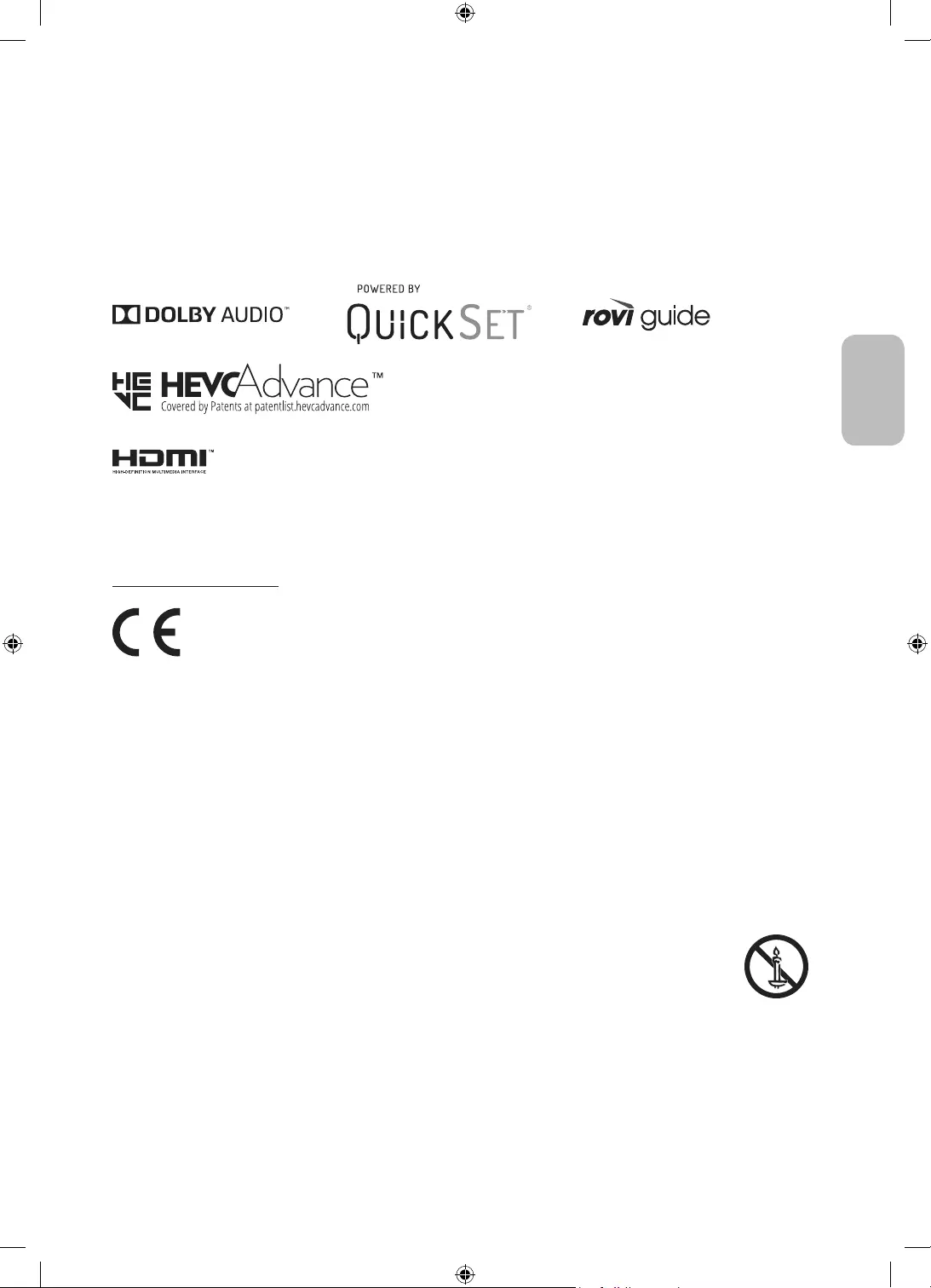
Deutsch - 25
Deutsch
Verringern des Stromverbrauchs
Wenn Sie das Gerät ausschalten, wechselt es in den Standby-Modus. Im Standby-Modus verbraucht es
weiterhin eine gewisse Menge an Strom. Wenn Sie das Fernsehgerät längere Zeit nicht verwenden, sollten Sie
daher den Netzstecker aus der Steckdose ziehen, um den Stromverbrauch zu senken.
Lizenzen
The terms HDMI and HDMI High-Definition Multimedia Interface, and the HDMI Logo are trademarks or
registered trademarks of HDMI Licensing LLC in the United States and other countries.
Empfehlung - Nur EU
Hiermit erklärt Samsung, dass diese Anlage mit der Richtlinie 2014/53/EU konform ist.
Der vollständige Text der EU-Konformitätserklärung ist unter folgender Internetadresse abrufbar: http://www.
samsung.com, wechseln Sie zu „Support“ und geben Sie die Modellbezeichnung ein.
Dieses Gerät kann in allen Ländern in der EU verwendet werden.
Die 5 GHz WLAN(Wi-Fi)-Funktion dieses Gerätes darf nur im Innenbereich genutzt werden.
BT maximale Sendeleistung: 100 mW bei 2,4 GHz - 2,4835 GHz
Wi-Fi maximale Sendeleistung: 100mW bei 2,4GHz-2,4835GHz, 200mW bei 5,15GHz-5,25GHz, 100mW 5,25GHz-
5,35GHz & 5,47GHz - 5,725GHz
Informationen zum Samsung Umweltversprechen und den produktspezifischen gesetzlichen Pflichten (z.B.
REACH, WEEE, Batterien) erhalten Sie auf
http://www.samsung.com/it/aboutsamsung/sustainability/environment/our-commitment/data/
ACHTUNG: SORGEN SIE DAFÜR, DASS DAS GERÄT NIEMALS IN DIE NÄHE VON KERZEN,
OFFENEM FEUER ODER SONSTIGEN GEGENSTÄNDEN MIT OFFENEN FLAMMEN GELANGT.
ANDERNFALLS BESTEHT BRANDGEFAHR.

Deutsch - 26
Ordnungsgemäße Entsorgung dieses Geräts (Elektro- und Elektronik-Altgeräte)
(Anwendbar in Ländern mit Systemen zur getrennten Sammlung von Wertstoffen)
Diese Kennzeichnung auf dem Bildschirm, dem Zubehör oder der Dokumentation bedeutet, dass
der Bildschirm sowie das elektronische Zubehör (z.B. Ladegerät, Headset, USB-Kabel) am Ende
ihrer Lebensdauer nicht im normalen Hausmüll entsorgt werden dürfen. Entsorgen Sie diese
Geräte bitte getrennt von anderen Abfällen, um der Umwelt bzw. der menschlichen Gesundheit
nicht durch unkontrollierte Müllbeseitigung zu schaden. Recyceln Sie den Bildschirm, um die
nachhaltige Wiederverwertung von stofflichen Ressourcen zu fördern.
Private Nutzer sollten den Händler, bei dem das Produkt gekauft wurde, oder die
zuständigen Behörden kontaktieren, um in Erfahrung zu bringen, wie sie den Bildschirm auf
umweltfreundliche Weise recyceln können.
Gewerbliche Benutzer wenden sich an ihren Lieferanten und überprüfen die Konditionen Ihres
Kaufvertrags. Der Bildschirm und seine elektronischen Zubehörteile dürfen nicht zusammen mit
anderem Gewerbemüll entsorgt werden.
Ordnungsgemäße Entsorgung der Batterien in diesem Gerät
(Anwendbar in Ländern mit Systemen zur getrennten Sammlung von Wertstoffen)
Diese Kennzeichnung auf der Batterie, dem Handbuch oder der Verpackung bedeutet, dass die
Batterien am Ende ihrer Lebensdauer nicht im normalen Hausmüll entsorgt werden dürfen. Die
Kennzeichnung mit den chemischen Symbolen „Hg“, „Cd“ oder „Pb“ bedeutet, dass die Batterie
Quecksilber, Cadmium oder Blei in Mengen enthält, die die Grenzwerte der EU-Direktive 2006/66
übersteigen. Wenn Batterien nicht ordnungsgemäß entsorgt werden, können diese Substanzen
die Gesundheit von Menschen oder die Umwelt gefährden.
Zum Schutz der natürlichen Ressourcen und zur Förderung der Wiederverwertung von
Materialien trennen Sie die Batterien von anderem Müll und führen Sie sie Ihrem örtlichen
Recyclingsystem zu.
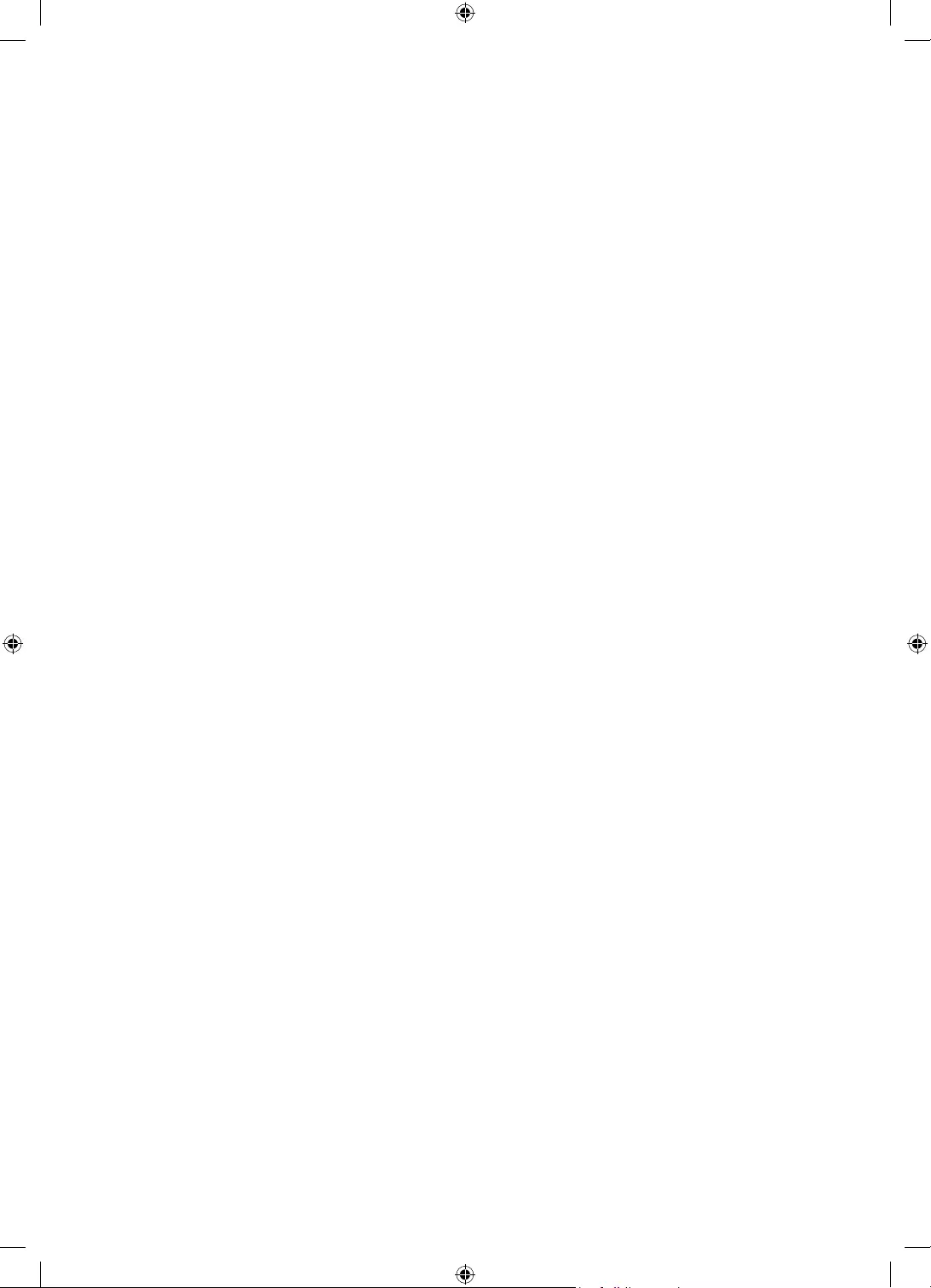
Diese Seite wurde
absichtlich leer
belassen.
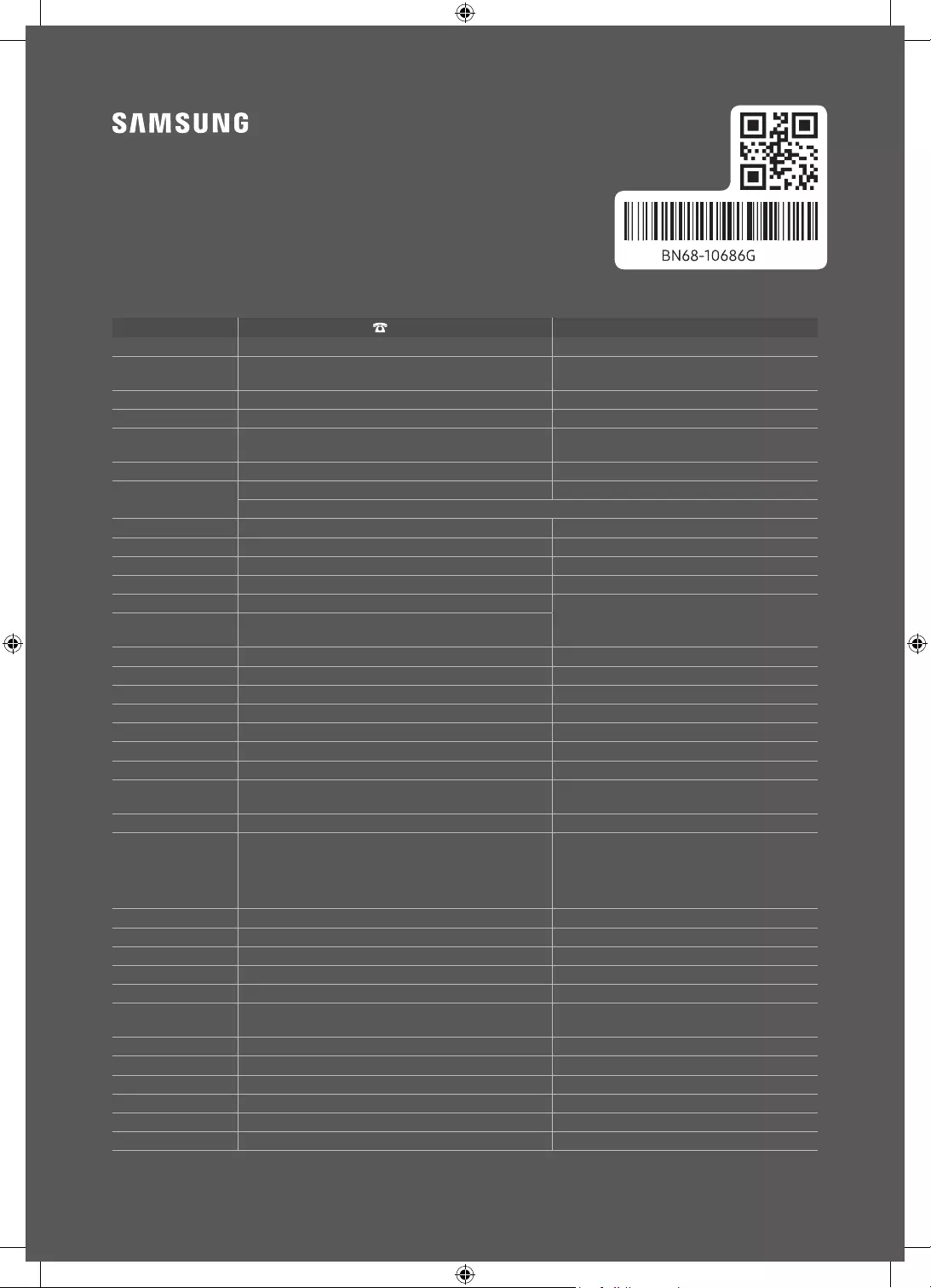
Contact SAMSUNG WORLD WIDE
If you have any questions or comments relating to Samsung products, please contact the Samsung service centre.
Country Samsung Service Centre Web Site
AUSTRIA 0800 72 67 864 (0800-SAMSUNG) www.samsung.com/at/support
BELGIUM 02-201-24-18 www.samsung.com/be/support (Dutch)
www.samsung.com/be_fr/support (French)
BOSNIA 055 233 999 www.samsung.com/support
ALBANIA 045 620 202 www.samsung.com/al/support
BULGARIA *3000 Цена на един градски разговор
0800 111 31 Безплатен за всички оператори www.samsung.com/bg/support
CROATIA 072 726 786 www.samsung.com/hr/support
CZECH 800 - SAMSUNG (800-726786) www.samsung.com/cz/support
Samsung Electronics Czech and Slovak, s.r.o. V Parku 2323/14, 148 00 - Praha 4
DENMARK 707 019 70 www.samsung.com/dk/support
FINLAND 030-6227 515 www.samsung.com/fi/support
FRANCE 01 48 63 00 00 www.samsung.com/fr/support
GERMANY 06196 77 555 77 www.samsung.com/de/support
CYPRUS 8009 4000 only from landline, toll free
www.samsung.com/gr/support
GREECE 80111-SAMSUNG (80111 726 7864) only from land line
(+30) 210 6897691 from mobile and land line
HUNGARY 0680SAMSUNG (0680-726-7864) www.samsung.com/hu/support
ITALIA 800-SAMSUNG (800.7267864) www.samsung.com/it/support
LUXEMBURG 261 03 710 www.samsung.com/be_fr/support
MONTENEGRO 020 405 888 www.samsung.com/support
SLOVENIA 080 697 267 (brezplačna številka) www.samsung.com/si/support
NETHERLANDS 088 90 90 100 www.samsung.com/nl/support
NORWAY 21629099 www.samsung.com/no/support
POLAND 801-172-678* lub +48 22 607-93-33*
* (opłata według taryfy operatora) www.samsung.com/pl/support
PORTUGAL 808 207 267 www.samsung.com/pt/support
ROMANIA
*8000 (apel in retea)
08008-726-78-64 (08008-SAMSUNG) Apel GRATUIT
Atenţie: Dacă efectuaţi apelul din reţeaua Digi (RCS/RDS),
vă rugăm să ne contactaţi formând numărul Telverde fără
ultimele două cifre, astfel: 0800872678.
www.samsung.com/ro/support
SERBIA 011 321 6899 www.samsung.com/rs/support
KOSOVO 0800 10 10 1 www.samsung.com/support
SLOVAKIA 0800 - SAMSUNG (0800-726 786) www.samsung.com/sk/support
SPAIN 91 175 00 15 www.samsung.com/es/support
SWEDEN 0771 726 786 www.samsung.com/se/support
SWITZERLAND 0800 726 786 www.samsung.com/ch/support (German)
www.samsung.com/ch_fr/support (French)
UK 0333 000 0333 www.samsung.com/uk/support
IRELAND (EIRE) 0818 717100 www.samsung.com/ie/support
LITHUANIA 8-800-77777 www.samsung.com/lt/support
LATVIA 8000-7267 www.samsung.com/lv/support
ESTONIA 800-7267 www.samsung.com/ee/support
TURKEY 444 77 11 www.samsung.com/tr/support
© 2020 Samsung Electronics Co., Ltd. All rights reserved.
-00