Table of Contents
- English
- Before Reading This User Manual
- Warning! Important Safety Instructions
- 01 What's in the Box?
- 02 Connecting the TV to the One Connect
- 03 TV Installation
- 04 Using Art Mode
- 05 The Samsung Smart Remote
- 06 Running the Initial Setup
- 07 Connecting to a Network
- 08 Troubleshooting and Maintenance
- Troubleshooting
- The TV won’t turn on.
- There is no picture/video/sound, or a distorted picture/video/sound from an external device, or “Weak or No Signal” is displayed on the TV, or you cannot find a channel.
- The CI+ does not work.
- The remote control does not work.
- The cable box or satellite box remote control doesn’t turn the TV on or off or adjust the volume.
- The TV settings are lost after 5 minutes.
- Intermittent Wi-Fi
- Video Apps problems (Youtube etc)
- The TV remains on or does not turn on automatically.
- Precautions when using Art mode
- What is Remote Support?
- Eco Sensor and screen brightness
- Caring for the TV
- Troubleshooting
- 09 Specifications and Other Information
- Italiano
- Prima di leggere questo manuale dell'utente
- Avvertenza! Istruzioni importanti di sicurezza
- 01 Contenuto della confezione
- 02 Connessione del televisore a One Connect
- 03 Installazione TV
- 04 Uso della modalità Arte
- 05 Samsung Smart Remote
- 06 Eseguire la funzione Initial Setup (Impostazione iniziale)
- 07 Connessione alla rete
- 08 Risoluzione dei problemi e manutenzione
- Risoluzione dei problemi
- Il televisore non si accende.
- Non viene visualizzata alcuna immagine/video/audio o viene visualizzata una immagine/video/audio distorti da un dispositivo esterno o sullo schermo del televisore compare il messaggio “Segnale debole o assente” oppure è impossibile trovare il canale.
- CI+ non funziona.
- Il telecomando non funziona.
- Il telecomando del ricevitore via cavo o satellitare non riesce ad accendere o spegnere il televisore o a regolare il volume.
- Le impostazioni TV vengono perse dopo 5 minuti.
- Wi-Fi intermittente
- Problemi con applicazioni video (Youtube ecc)
- Il TV rimane acceso o non si accende automaticamente.
- Precauzioni durante l'uso della modalità Arte
- Cos'è l'Assistenza remota?
- Sensore Eco e luminosità dello schermo
- Manutenzione del televisore
- Risoluzione dei problemi
- 09 Specifiche e altre informazioni
- Diagrammi a blocchi
- Deutsch
- Vor dem Lesen der Bedienungsanleitung
- Achtung! Wichtige Sicherheitshinweise
- 01 Lieferumfang
- 02 Herstellen einer Verbindung zwischen Fernsehgerät und One Connect
- 03 Installation des Fernsehgeräts
- 04 Verwenden des Kunst-Modus
- 05 Die Samsung Smart Remote
- 06 Ausführen der Ersteinrichtung
- 07 Verbinden mit einem Netzwerk
- 08 Fehlerbehebung und Wartung
- Fehlerbehebung
- Der Fernseher kann nicht eingeschaltet werden.
- Bild/Video/Ton eines externen Geräts werden gar nicht oder nur verzerrt ausgegeben, auf dem Fernsehgerät wird „Kein Signal oder schlechtes Signal“ angezeigt oder es werden keine Sender gefunden.
- CI+ funktioniert nicht.
- Die Fernbedienung funktioniert nicht.
- Mit der Fernbedienung des Kabel- oder Satelitenreceivers kann das Gerät nicht ein-/ausgeschaltet werden, und die Lautstärke lässt sich nicht einstellen.
- Die Einstellungen des Fernsehgeräts gehen nach 5 Minuten verloren.
- Wi-Fi-Aussetzer
- Probleme mit Video-Apps (Youtube usw.)
- Das Fernsehgerät bleibt eingeschaltet oder schaltet sich nicht automatisch ein.
- Vorsichtsmaßnahmen bei Verwendung des Kunst-Modus
- Was ist Fernunterstützung?
- Öko-Sensor und Bildschirmhelligkeit
- Pflegen des Fernsehgeräts
- Fehlerbehebung
- 09 Technische Daten und weitere Informationen
Samsung QE49LS03RAU User Manual
Displayed below is the user manual for QE49LS03RAU by Samsung which is a product in the TVs category. This manual has pages.
Related Manuals

USER MANUAL
Thank you for purchasing this Samsung product.
To receive more complete service, please register your product at www.samsung.com
Model Serial No.
LS03 SERIES
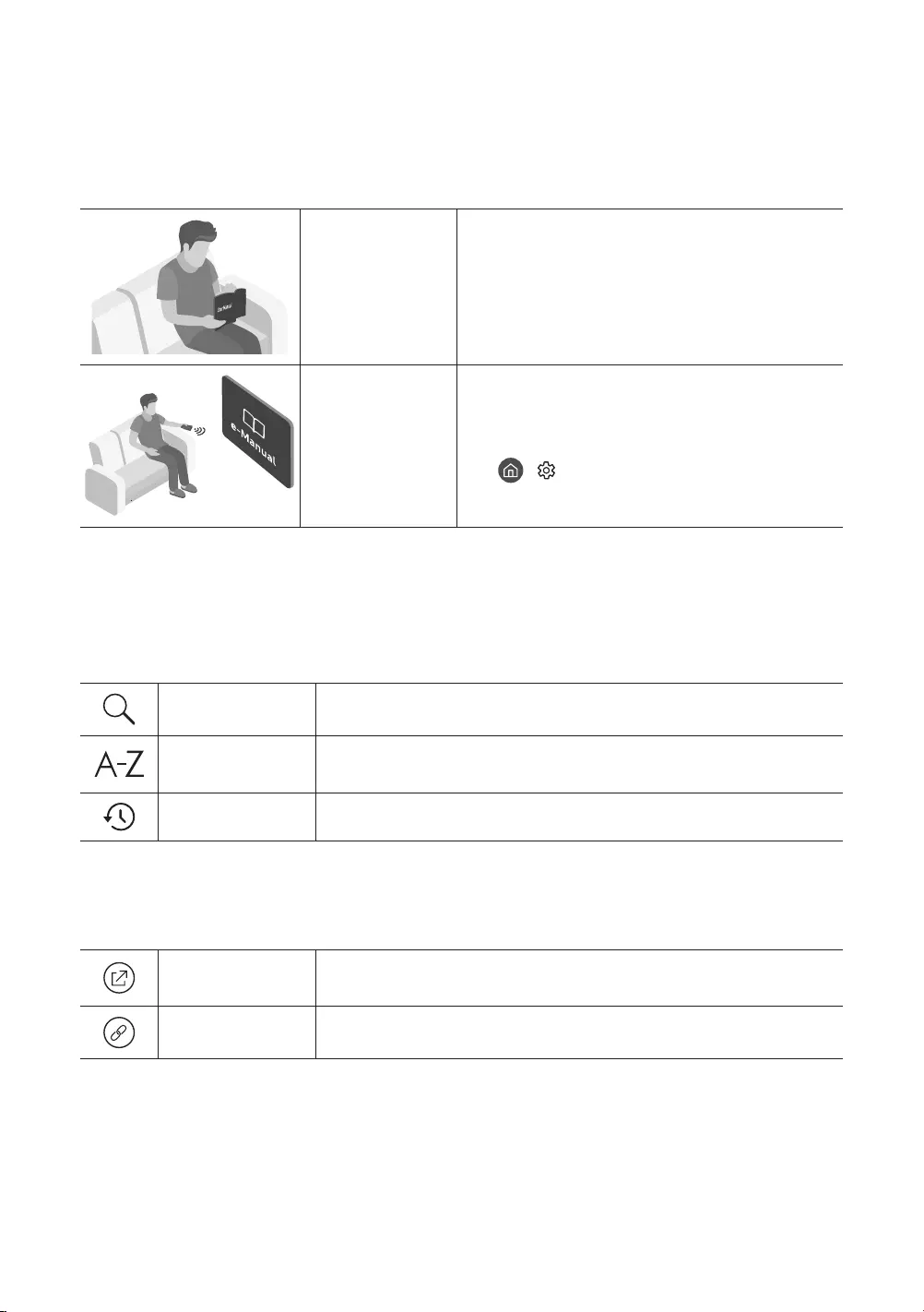
Before Reading This User Manual
This TV comes with this user manual and an embedded e-Manual.
Before reading this user manual, review the following:
User Manual Read this provided user manual to see information
about product safety, installation, accessories,
initial configuration, and product specifications.
e-Manual For more information about this TV, read the
e-Manual embedded in the product.
To open the e-Manual,
> Settings > Support > Open e-Manual
On the website (www.samsung.com), you can download the manuals and see its contents on your PC or mobile
device.
Learning the e-Manual's assistance functions
Some menu screens cannot be accessed from the e-Manual.
Search Select an item from the search results to load the corresponding page.
Index Select a keyword to navigate to the relevant page.
– The menus may not appear depending on the geographical area.
Recent pages Select a topic from the list of recently viewed topics.
Learning the functions of the buttons that appear on e-Manual topic
pages
Try Now Allows you to access the corresponding menu item and try out the feature
right away.
Link Access an underlined topic referred to on an e-Manual page immediately.
English
English - 2
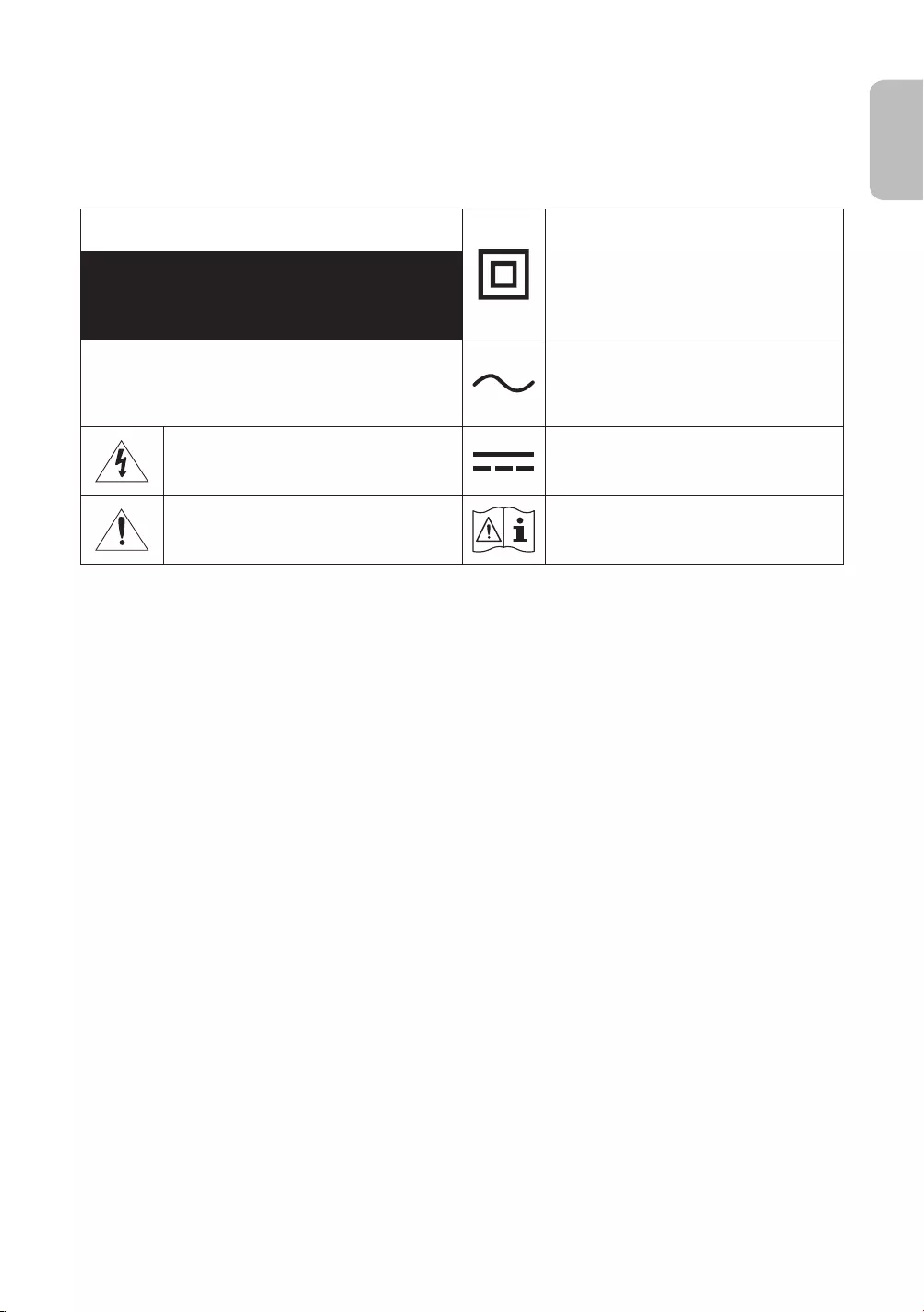
Warning! Important Safety Instructions
Please read the Safety Instructions before using your TV.
Refer to the table below for an explanation of symbols which may be on your Samsung product.
CAUTION Class II product: This symbol indicates that a
safety connection to electrical earth (ground)
is not required. If this symbol is not present on
a product with a mains lead, the product MUST
have a reliable connection to protective earth
(ground).
RISK OF ELECTRIC SHOCK. DO NOT OPEN.
CAUTION: TO REDUCE THE RISK OF ELECTRIC SHOCK, DO
NOT REMOVE COVER (OR BACK). THERE ARE NO USER
SERVICEABLE PARTS INSIDE. REFER ALL SERVICING TO
QUALIFIED PERSONNEL.
AC voltage: Rated voltage marked with this
symbol is AC voltage.
This symbol indicates that high voltage is
present inside. It is dangerous to make any kind
of contact with any internal part of this product.
DC voltage: Rated voltage marked with this
symbol is DC voltage.
This symbol indicates that this product has
included important literature concerning
operation and maintenance.
Caution. Consult instructions for use: This
symbol instructs the user to consult the user
manual for further safety related information.
The slots and openings in the cabinet and in the back or bottom are provided for necessary ventilation. To
ensure reliable operation of this apparatus and to protect it from overheating, these slots and openings
must never be blocked or covered.
– Do not place this apparatus in a confined space, such as a bookcase or built-in cabinet, unless proper
ventilation is provided.
– Do not place this apparatus near or over a radiator or heat register, or where it is exposed to direct
sunlight.
– Do not place vessels (vases etc.) containing water on this apparatus, as this can result in a fire or
electric shock.
Do not expose this apparatus to rain or place it near water (near a bathtub, washbowl, kitchen sink, or
laundry tub, in a wet basement, or near a swimming pool, etc.). If this apparatus accidentally gets wet,
unplug it and contact an authorised dealer immediately.
This apparatus uses batteries. In your community, there might be environmental regulations that require
you to dispose of these batteries properly. Please contact your local authorities for disposal or recycling
information.
Do not overload wall outlets, extension cords, or adaptors beyond their capacity, since this can result in fire
or electric shock.
Power-supply cords should be placed so that they are not likely to be walked on or pinched by items placed
upon or against them. Pay particular attention to cords at the plug end, at wall outlets, and at the point
where they exit from the appliance.
English - 3
English
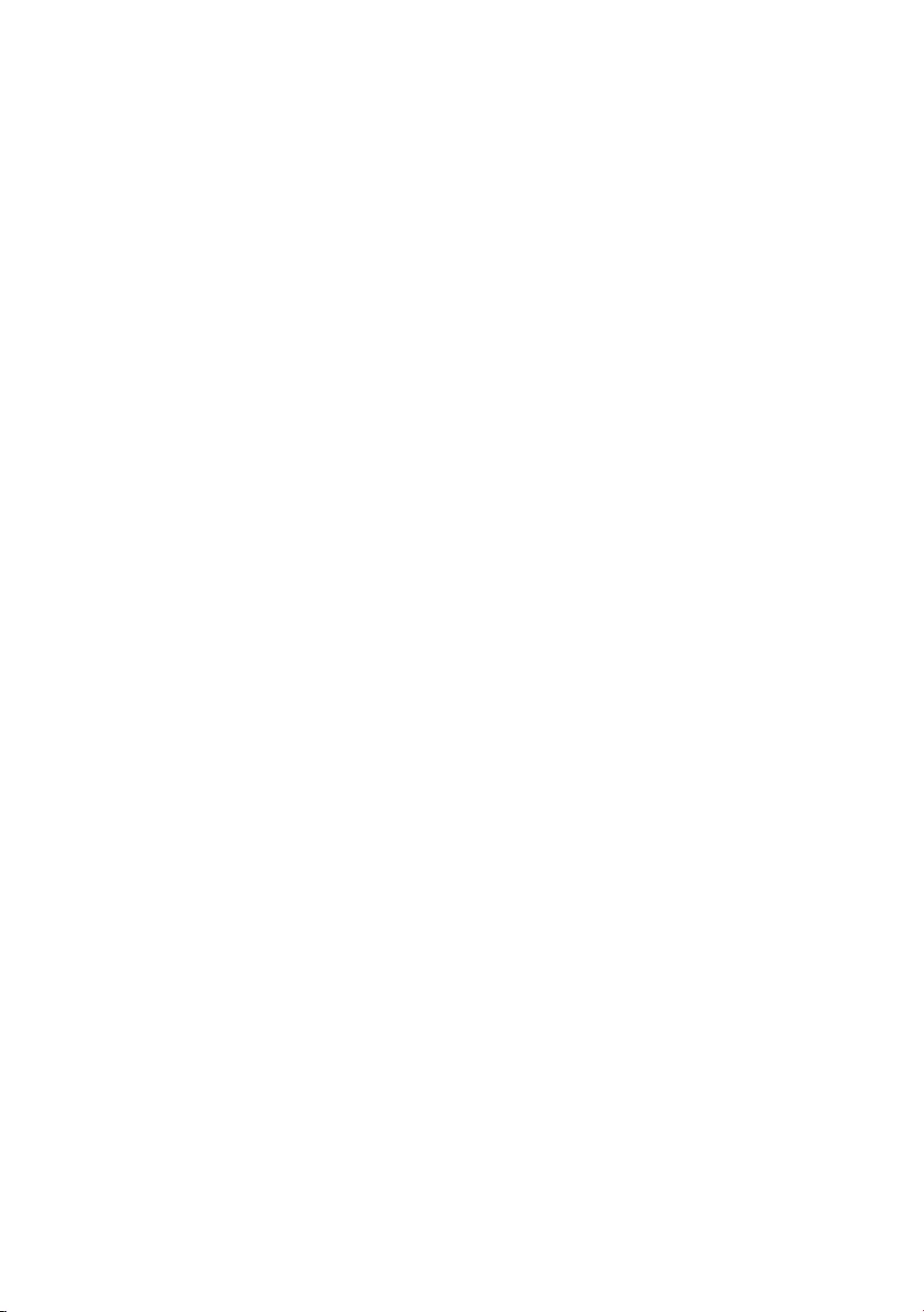
To protect this apparatus from a lightning storm, or when left unattended and unused for long periods of
time, unplug it from the wall outlet and disconnect the antenna or cable system. This will prevent damage
to the set due to lightning and power line surges.
Before connecting the AC power cord to the DC adaptor outlet, make sure that the voltage designation of
the DC adaptor corresponds to the local electrical supply.
Never insert anything metallic into the open parts of this apparatus. This may cause a danger of electric
shock.
To avoid electric shock, never touch the inside of this apparatus. Only a qualified technician should open
this apparatus.
Be sure to plug in the power cord until it is firmly seated. When unplugging the power cord from a wall
outlet, always pull on the power cord's plug. Never unplug it by pulling on the power cord. Do not touch the
power cord with wet hands.
If this apparatus does not operate normally - in particular, if there are any unusual sounds or smells coming
from it - unplug it immediately and contact an authorised dealer or Samsung service centre.
Be sure to pull the power plug out of the outlet if the TV is to remain unused or if you are going to leave the
house for an extended period of time (especially when children, elderly, or disabled people will be left alone
in the house).
– Accumulated dust can cause an electric shock, an electric leakage, or a fire by causing the power cord
to generate sparks and heat or by causing the insulation to deteriorate.
Be sure to contact an authorised Samsung service centre for information if you intend to install your TV in
a location with heavy dust, high or low temperatures, high humidity, chemical substances, or where it will
operate 24 hours a day such as in an airport, a train station, etc. Failure to do so may lead to serious damage
to your TV.
Use only a properly grounded plug and wall outlet.
– An improper ground may cause electric shock or equipment damage. (Class l Equipment only.)
To turn off this apparatus completely, disconnect it from the wall outlet. To ensure you can unplug this
apparatus quickly if necessary, make sure that the wall outlet and power plug are readily accessible.
Store the accessories (batteries, etc.) in a location safely out of the reach of children.
Do not drop or strike the product. If the product is damaged, disconnect the power cord and contact a
Samsung service centre.
To clean this apparatus, unplug the power cord from the wall outlet and wipe the product with a soft, dry
cloth. Do not use any chemicals such as wax, benzene, alcohol, thinners, insecticide, aerial fresheners,
lubricants, or detergents. These chemicals can damage the appearance of the TV or erase the printing on
the product.
Do not expose this apparatus to dripping or splashing.
Do not dispose of batteries in a fire.
Do not short-circuit, disassemble, or overheat the batteries.
There is danger of an explosion if you replace the batteries used in the remote with the wrong type of
battery. Replace only with the same or equivalent type.
* Figures and illustrations in this User Manual are provided for reference only and may differ from the actual
product appearance. Product design and specifications may change without notice.
CIS languages (Russian, Ukrainian, Kazakhs) are not available for this product, since this is manufactured for
customers in EU region.
English - 4

Before Reading This User Manual ---------------------------------------------------------------------------- 2
Warning! Important Safety Instructions ---------------------------------------------------------------------------- 3
01 What's in the Box?
02 Connecting the TV to the One Connect
03 TV Installation
Mounting the TV on a wall ---------------------------------------------------------------------------- 9
Providing proper ventilation for your TV ---------------------------------------------------------------------------- 10
Safety Precaution: Securing the TV to the wall to
prevent falling ---------------------------------------------------------------------------- 11
Using the Cover Cap ---------------------------------------------------------------------------- 12
Precautions when installing the TV with a stand ---------------------------------------------------------------------------- 12
04 Using Art Mode
Viewing images ---------------------------------------------------------------------------- 14
Setting the style of the selected image ---------------------------------------------------------------------------- 16
Setting up Art mode ---------------------------------------------------------------------------- 17
Using Art mode with the SmartThings app ---------------------------------------------------------------------------- 18
05 The Samsung Smart Remote
About the Buttons on the Samsung Smart Remote ---------------------------------------------------------------------------- 19
Pairing the TV to the Samsung Smart Remote ---------------------------------------------------------------------------- 20
Installing batteries into the Samsung Smart Remote ---------------------------------------------------------------------------- 20
06 Running the Initial Setup
Using the TV Controller ---------------------------------------------------------------------------- 22
07 Connecting to a Network
Network Connection - Wireless ---------------------------------------------------------------------------- 23
Network Connection - Wired ---------------------------------------------------------------------------- 23
08 Troubleshooting and Maintenance
Troubleshooting ---------------------------------------------------------------------------- 24
Precautions when using Art mode ---------------------------------------------------------------------------- 26
What is Remote Support? ---------------------------------------------------------------------------- 27
Eco Sensor and screen brightness ---------------------------------------------------------------------------- 27
Caring for the TV ---------------------------------------------------------------------------- 28
09 Specifications and Other Information
Specifications ---------------------------------------------------------------------------- 29
Environmental Considerations ---------------------------------------------------------------------------- 29
Decreasing power consumption ---------------------------------------------------------------------------- 30
Licences ---------------------------------------------------------------------------- 30
English - 5
English
Contents

01 What's in the Box?
Make sure the following items are included with your TV. If any items are missing, contact your dealer.
Samsung Smart Remote & Batteries (AA x 2)
User Manual
Warranty Card / Regulatory Guide (Not available in
some locations)
One Connect Power Cable
x 1
(M4 x L12)
x 4
One Connect One Invisible
Connection Wall Mount Adapter Bending Cover
Cover Cap Holder-Cable
The items’ colours and shapes may vary depending on the models.
Cables not included can be purchased separately.
Check for any accessories hidden behind or in the packing materials when opening the box.
An administration fee may be charged in the following situations:
(a) An engineer is called out at your request, but it is found that the product has no defect (i.e., where the
user manual has not been read).
(b) You bring the unit to a Samsung service centre, but it is found that the product has no defect (i.e., where
the user manual has not been read).
You will be informed of the administration fee amount before a technician visits.
Warning: Screens can be damaged from direct pressure
when handled incorrectly. We recommend lifting the
TV at the edges, as shown.
Do Not Touch
This Screen!
English - 6

02 Connecting the TV to the One Connect
ONE CONNECT
ONE CONNECT
ONE CONNECT
TV
Bending Cover
ONE CONNECT
5
4
x 1
(M4 x L12)
10 cm
To connect the One Invisible Connection to the One Connect and your TV, follow these steps:
1. After the TV is completely set up and placed in its final position, connect the One Invisible Connection to
the One Connect and the TV as shown in Steps 1 to 4 above.
WARNING: Make sure that both connectors are fully and firmly connected. If either connecter is not
connected properly, there is a danger of severe electric shock.
2. Connect the One Connect AC power cord to the One Connect, and then connect the cord to a wall outlet as
shown in Step 5 above.
WARNING: Follow the directions exactly. Be sure to connect the power cord to the wall outlet as the
last step. Always disconnect the power cord from the wall outlet before disconnecting the One Invisible
Connection from the back of the TV or from the One Connect.
– See the illustrated Quick Setup Guide for more information.
3. Connect your peripherals (aerial, cable box, Blu-ray player, etc.) to the One Connect. See the Accessory Kit
Guide for details.
English - 7
English

Do not use the One Connect in the upside-down or upright position.
When connecting the One Invisible Connection, use a Bending Cover, which prevents the cable of
the One Invisible Connection from being bent at a 90 degree angle, to bend the cable. Failure to
do so may cause damage to the cable.
When connecting the One Invisible Connection, pay attention to the shapes and sizes of its
connectors so that they are connected correctly. Failure to do so may cause product malfunction.
When connecting the One Invisible Connection, be careful not to twist the cable of the One
Invisible Connection. Failure to do so may cause performance degradation of the TV or damage to
the cable.
When arranging the remaining cable, refer to the figure on the previous page for the correct
arrangement.
Take care not to subject the cable to any of the actions below. The One Invisible Connection
contains a power circuit. You could damage the cable and subject yourself to an electric shock.
Handle the One Connect carefully. It is heavy.
Bending Twisting Pulling Pressing on Electric shock
CLASS 1 LASER PRODUCT (One Invisible Connection)
Caution - Invisible laser radiation when open. Do not stare into beam.
– Do not bend the One Invisible Connection cable excessively. Do not cut the cable.
– Do not place heavy objects on the cable.
– Do not disassemble either of the cable connectors.
Caution - Use of controls, adjustments, or the performance of procedures other than those
specified herein may result in hazardous radiation exposure.
English - 8

03 TV Installation
Mounting the TV on a wall
If you mount this TV on a wall, follow the instructions exactly as set out by the manufacturer. Unless
it is correctly mounted, the TV may slide or fall and cause serious injury to a child or adult and
serious damage to the TV.
For models providing wall mount adapters, install them as shown in the figure below before installing the wall
mount kit.
Refer to the installation manual included with the Samsung wall mount kit.
TV
TV
Wall mount
bracket
Wall mount
bracket
C
C
Wall mount Adapter
Wall mount Adapter
– The shape of the wall mount adapters may differ depending on the model.
Samsung Electronics is not responsible for any damage to the product or injury to yourself or others if you
choose to install the wall mount on your own.
You can install your wall mount on a solid wall perpendicular to the floor. Before attaching the wall mount
to surfaces other than plaster board, contact your nearest dealer for additional information. If you install
the TV on a ceiling or slanted wall, it may fall and result in severe personal injury.
Standard dimensions for wall mount kits are shown in the table on the next page.
If you are installing a third-party wall mount, note that the length of the screws you can use to attach the
TV to the wall mount is shown in column C in the table on the next page.
When installing a wall mount kit, we recommend you fasten all four VESA screws.
If you want to install a wall mount kit that attaches to the wall using two top screws only, be sure to use a
Samsung wall mount kit that supports this type of installation. (You may not be able to purchase this type
of wall mount kit, depending on the geographical region.)
English - 9
English
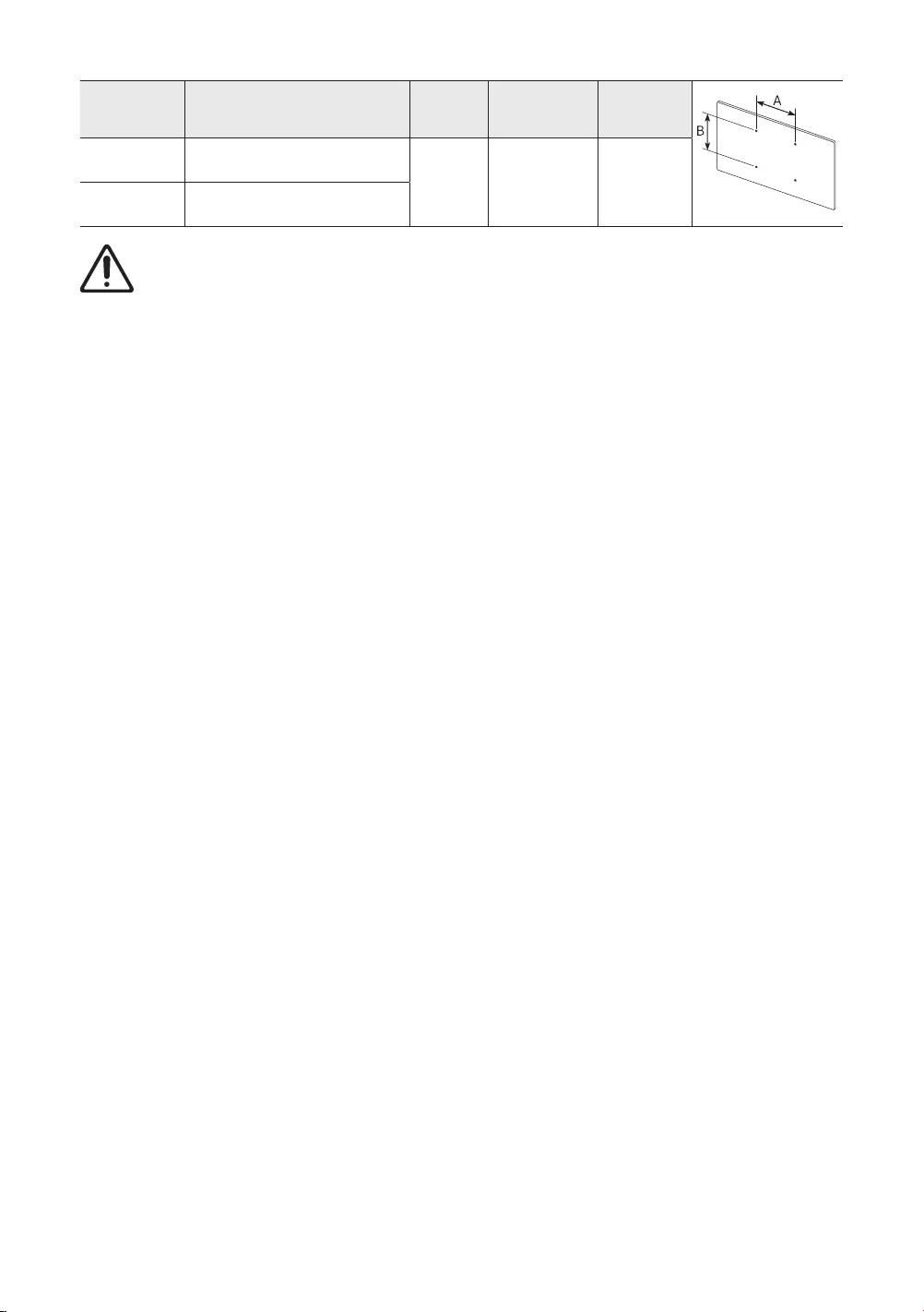
TV size in
inches
VESA screw hole specs (A * B)
in millimetres C (mm) Standard
Screw Quantity
43-49 200 x 200
43-45 M8 4
55-65 400 x 400
Do not install your wall mount kit while your TV is turned on. This may result in personal injury from
electric shock.
Do not use screws that are longer than the standard dimension or do not comply with the VESA standard
screw specifications. Screws that are too long may cause damage to the inside of the TV set.
For wall mounts that do not comply with the VESA standard screw specifications, the length of the screws
may differ depending on the wall mount specifications.
Do not fasten the screws too firmly. This may damage the product or cause the product to fall, leading to
personal injury. Samsung is not liable for these kinds of accidents.
Samsung is not liable for product damage or personal injury when a non-VESA or non-specified wall mount
is used or when the consumer fails to follow the product installation instructions.
Do not mount the TV at more than a 15 degree tilt.
Always have two people mount the TV onto a wall.
Providing proper ventilation for your TV
When you install your TV and One Connect, maintain a distance of at least 10 cm between the One Connect with
other objects (walls, cabinet sides, etc.) to ensure proper ventilation. Failing to maintain proper ventilation may
result in a fire or a problem with the product caused by an increase in its internal temperature.
When you install your TV with a stand or a wall mount, we strongly recommend you use parts provided by
Samsung Electronics only. Using parts provided by another manufacturer may cause difficulties with the
product or result in injury caused by the product falling.
English - 10
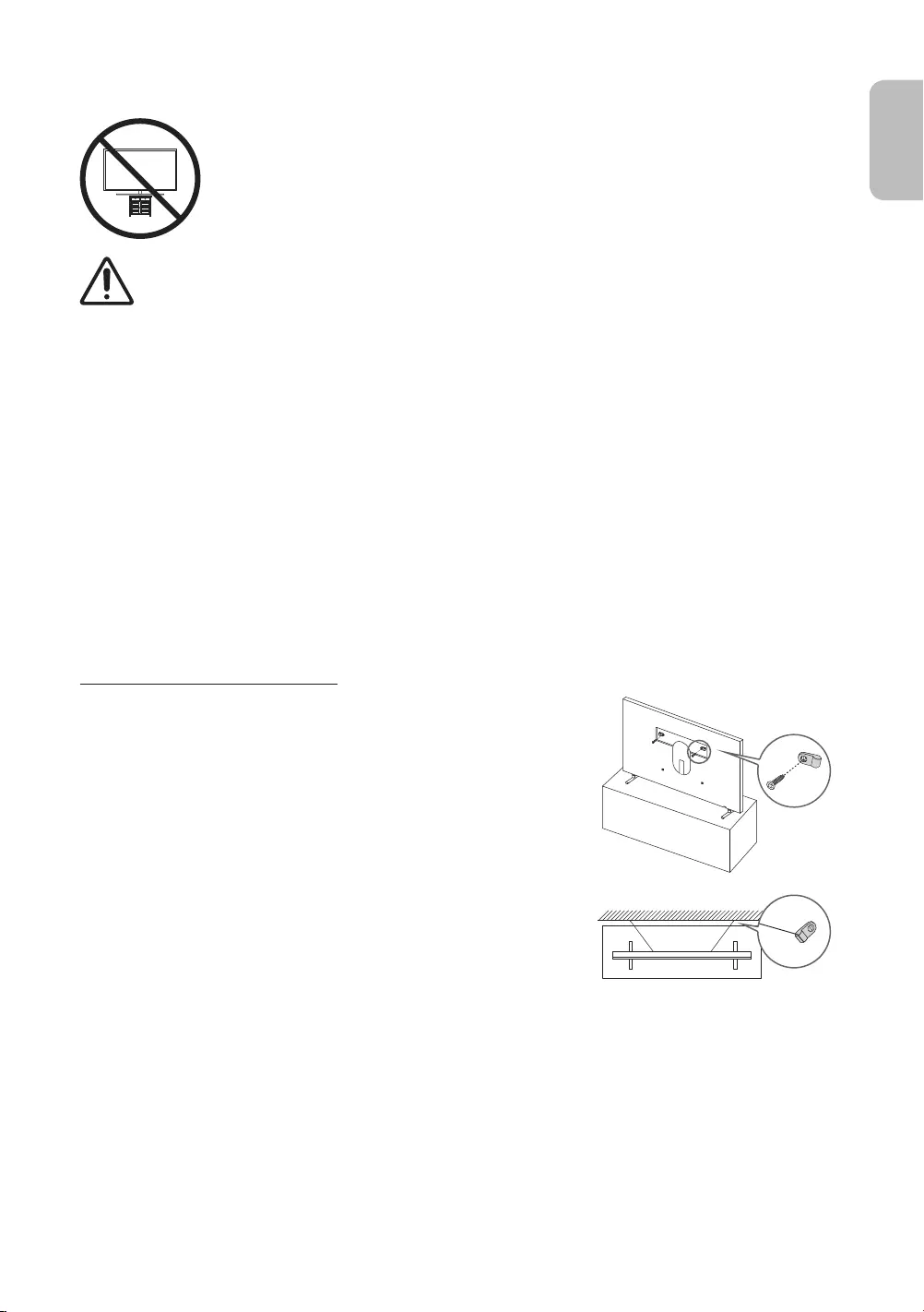
Safety Precaution: Securing the TV to the wall to prevent falling
Caution: Pulling, pushing, or climbing on the TV may cause the TV to fall. In particular,
ensure your children do not hang on or destabilise the TV. This action may cause the TV
to tip over, causing serious injuries or death. Follow all safety precautions provided in the
Safety Flyer included with your TV. For added stability and safety, you can purchase and
install the anti-fall device as described below.
WARNING: Never place a television set in an unstable location. The television set may fall, causing
serious personal injury or death. Many injuries, particularly to children, can be avoided by taking
simple precautions such as:
Using cabinets or stands recommended by the manufacturer of the television set.
Only using furniture that can safely support the television set.
Ensuring the television set is not overhanging the edge of the supporting furniture.
Not placing the television set on tall furniture (for example, cupboards or bookcases) without
anchoring both the furniture and the television set to a suitable support.
Not placing the television set on cloth or other materials that may be located between the
television set and supporting furniture.
Educating children about the dangers of climbing on furniture to reach the television set or its
controls.
If you are retaining and relocating the television set that you are replacing with this new set, you
should apply the same precautions to the old set.
When you have to relocate or lift the TV for replacement or cleaning, be sure not to pull out the
stand.
Preventing the TV from falling
1. Using the appropriate screws, firmly fasten a set of brackets to the
wall. Confirm that the screws are firmly attached to the wall.
– You may need additional material such as wall anchors
depending on the type of wall.
2. Using the appropriately sized screws, firmly fasten a set of brackets
to the TV.
– For the screw specifications, refer to the standard screw part in
the table under "Mounting the TV on a wall".
3. Connect the brackets fixed to the TV and the brackets fixed to the
wall with a durable, heavy-duty string, and then tie the string tightly.
– Install the TV near the wall so that it does not fall backwards.
– Connect the string so that the brackets fixed to the wall are at
the same height as or lower than the brackets fixed to the TV. The product colour and shape
may vary depending on the
model.
English - 11
English
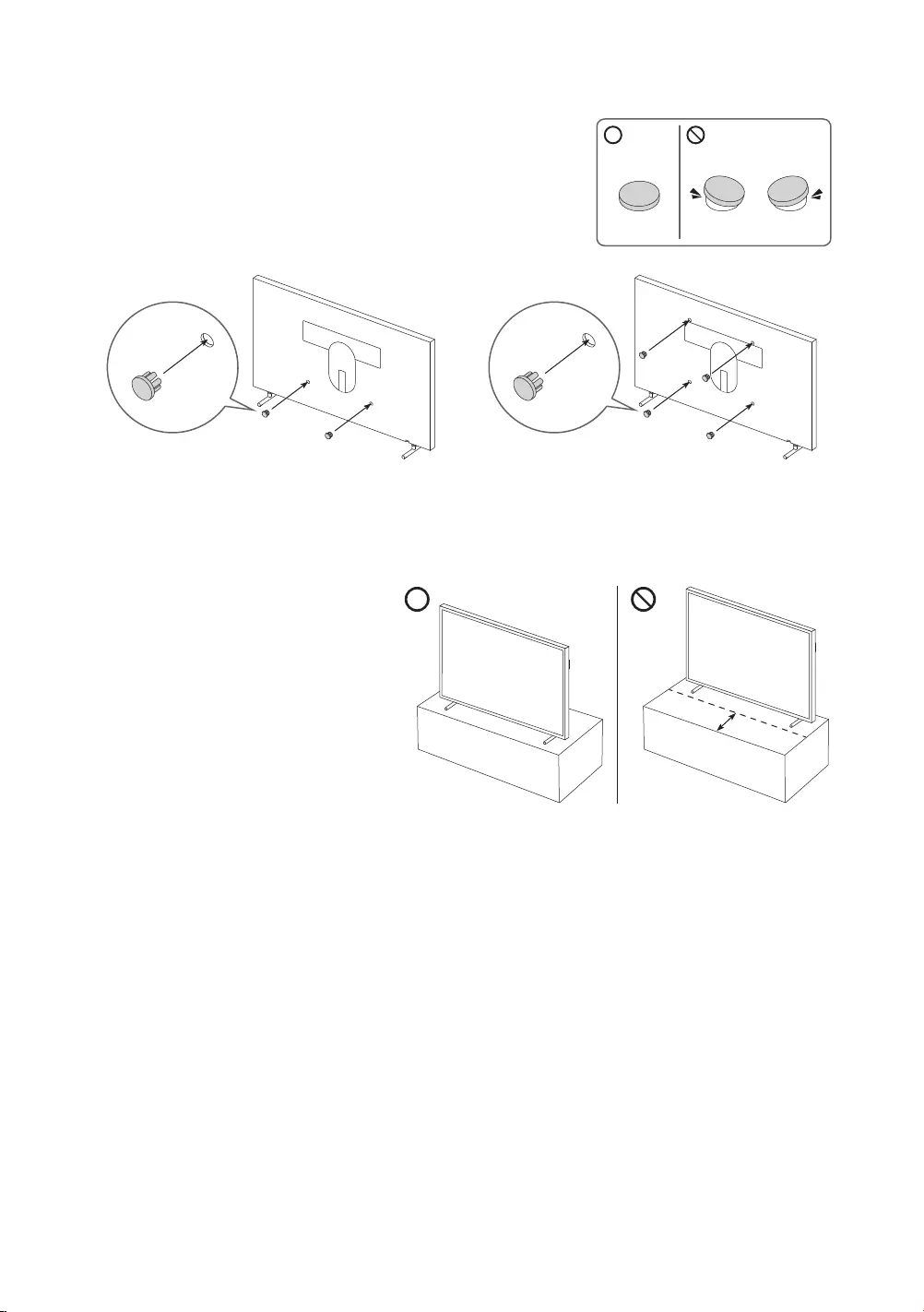
Using the Cover Cap
When you do not use the VESA wall mount, you can cover the wall mount
screw holes with cover caps. See the image below.
<43-49 inches> <55-65 inches>
Precautions when installing the TV with a stand
When you install the TV with a stand, avoid
placing the stand on the back part of the
table surface. Failure to do so may cause the
motion sensor at the bottom of the TV not to
work properly.
English - 12

04 Using Art Mode
> Art
You can use Art mode function to display image content such as artworks or photos when you are not watching
TV in full screen mode.
Press the button on the remote control to switch to TV mode or Art mode.
Press the button in Art mode to switch to TV mode.
To turn off the TV completely, press and hold the button on the remote control, or press the TV
Controller button at the bottom of the TV.
– If you use a remote control other than the Samsung Smart Remote, the TV may not be turned off
completely.
In Art mode, the brightness and colour tone of your TV are automatically adjusted depending on the
ambient, and the TV can be automatically turned on or off.
– The TV is set to turn off the screen automatically in a certain period of time after darkening the screen
when the ambient light dims in Art mode.
You can use Art mode settings ( > Art > Settings) on the TV or SmartThings app on your mobile
device to set the sensitivity of the motion detector so that the TV can detect visual changes including user
movements and turn on or off automatically.
In Art mode, you can connect your mobile device to the TV using the SmartThings app on the mobile device
to view photos on the mobile device.
– This function may not be supported depending on the TV model or mobile device.
– Supported features may differ depending on the version of the SmartThings app.
English - 13
English
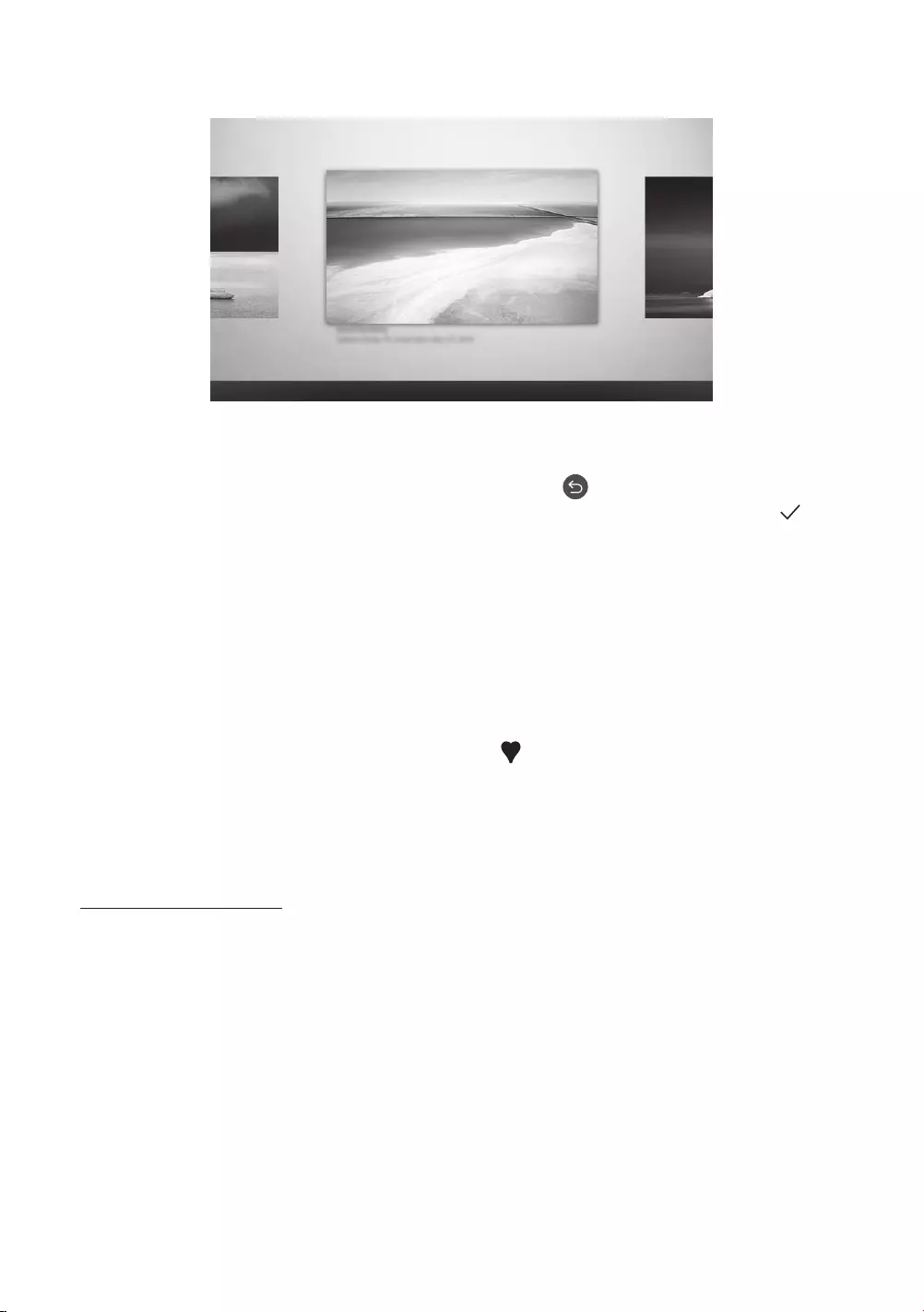
Viewing images
Options
Cantemporary Classic Promotion
Recent Art Store Samsung Collection My Collection Settings
The image on your TV may differ from the image above depending on the model and geographical area.
To view an image in Art mode, select one of the menus below. To switch to the sub menu where you can select
images, press the Select button, one of the four directional buttons, or button in Art mode. Then, use the
directional buttons on the remote control to move to desired image, and then press the Select button. Set
appears at the top of the selected image, and you can view the selected image in Art mode.
Recent
You can manipulate the last selected images.
Art Store
You can go to Art Store to purchase various images.
– The Art Store may not appear depending on the network connection status.
Samsung Collection
You can choose images from different topics.
My Collection
You can view a list of artworks and photos that you set as Favourite in Favourites. You can also select
the desired ones among the images saved on an external storage device or a mobile device and save them
in My Photos.
– In order to fetch the images from your mobile device, the SmartThings app must have been installed in
your mobile device.
Viewing images by time
1. Use the directional buttons on the remote control to move to Samsung Collection or My Collection.
2. Use the directional buttons to move to one of the sub menus.
3. Use the directional buttons on the remote control to move to Options at the top of the screen.
– Steps to move to Options from the sub menu may differ depending on the sub menu.
4. Press the Select button when the Start Slideshow item appears.
5. Use the directional buttons on the remote control to select the time that images will be replaced, and then
press the Select button.
English - 14

Import images from an external storage device
1. Connect an external storage device that contains images to the TV.
2. Use the directional buttons on the remote control to move to My Collection, and then move to the
connected external storage device.
3. Use the directional buttons on the remote control to move to Options at the top of the screen, and then
select Save.
4. Use the directional buttons on the remote control to move to an image, and then press the Select button.
– You can select multiple images.
5. Use the directional buttons on the remote control to move to Save to My Photos at the top of the screen,
and then press the Select button.
6. The selected image or images are saved in My Photos.
Buying images from Art Store
1. Use the directional buttons on the remote control to move to Art Store.
2. Use the directional buttons on the remote control to move to a topic, and press the Select button. The
images corresponding to the topic appear on the screen.
– Steps to move to an image from Art Store may differ depending on a topic.
3. Use the directional buttons on the remote control to move to an image, and press the Select button.
4. Use the directional buttons on the remote control to move to Buy at the top of the screen, and then press
the Select button to buy the selected image.
5. Use the directional buttons on the remote control to select payment methods, and then press the Select
button.
6. Follow the on-screen instructions to procedure payment.
Subscribing to Art Store Membership
When you subscribe to Art Store Membership, you can use Art Store unlimitedly and enjoy various art works by
replacing them with new ones according to your preferences.
1. Use the directional buttons on the remote control to move to Art Store.
2. Use the directional buttons on the remote control to move to Membership.
3. Follow the on-screen instructions to enter your membership information.
English - 15
English

Setting the style of the selected image
Details Mount Favourites
Cantemporary
The image on your TV may differ from the image above depending on the model and geographical area.
Use the directional buttons on the remote control to move to Options at the top of the screen. You can use the
following menus:
Details
You can find more information about the image.
Mount
You can apply various border styles and colours to the image according to your preferences.
Favourite
You can set (or not set) an image that you prefer as a favourite item by pressing the Select button on the
remote control. You can view a list of items set as your favourites in My Collection > Favourites.
– Favourite: Not set as a favourite.
– Favourite: Set as a favourite.
Apply a border style and a colour to an image
1. Using the directional buttons on the remote control to move to the image whose border style and colour
you want to change, move to Mount at the top of the screen, and then press the Select button.
2. Use the directional buttons on the remote control to select the border style and colour that you want.
3. Change the border style and colour, and then press the Select button to move the focus to the image.
– If you want to change only either the border style or the color, change it, and then press the Select
button to save the changes.
4. To save the selected border style and colour, press the Select button again.
– If you press the button to exit, the border style and colour you changed are not saved.
English - 16
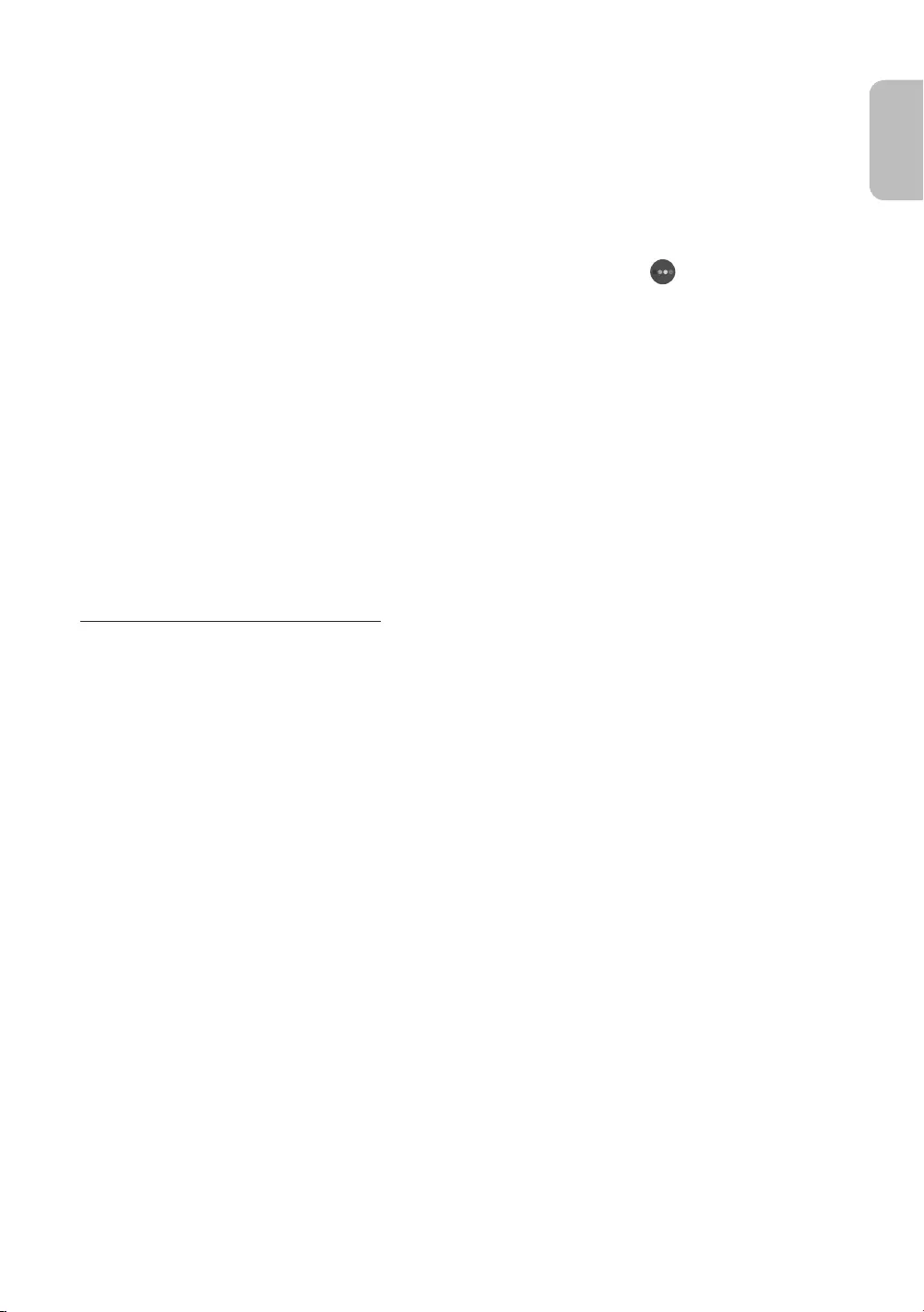
Setting up Art mode
In Art mode, use the directional buttons on the remote control to move to the Settings menu item at the
bottom. You can adjust the following functions:
Colour & Brightness
Use the directional buttons on the remote control to move to Modify at the top, and then press the Select
button. In the next screen, adjust the picture colour and brightness. After selecting the desired settings,
press the Select button on the remote control.
– To immediately set Colour & Brightness while enjoying Art mode, press the button on the remote
control.
Sleep After
If no motion is detected around the TV for the set time, the TV turns off automatically. Use the directional
buttons on the remote control to move to the top items. After selecting the desired time, press the Select
button on the remote control.
Motion Detector
The sensitivity of the motion detector function can be adjusted. Use the directional buttons on the remote
control to move to the top items. After selecting the desired sensitivity, press the Select button on the
remote control.
Night Mode
When this function is turned on, the TV turns off automatically if no light is detected around the TV. Use the
directional buttons on the remote control to move to the top items, and then turn this function on or off.
Remove images from My Collection
You can remove the saved images from My Collection.
1. Use the directional buttons on the remote control to move to My Collection.
2. Use the directional buttons on the remote control to move to Favourites or My Photos.
3. Use the directional buttons on the remote control to move to Options at the top of the screen.
4. Move the focus to Remove, and then press the Select button on the remote control.
5. Use the directional buttons on the remote control to move to an image, and then press the Select button.
– You can select multiple images.
6. Use the directional buttons on the remote control to move to Remove Selected at the top of the screen,
and then press the Select button.
English - 17
English
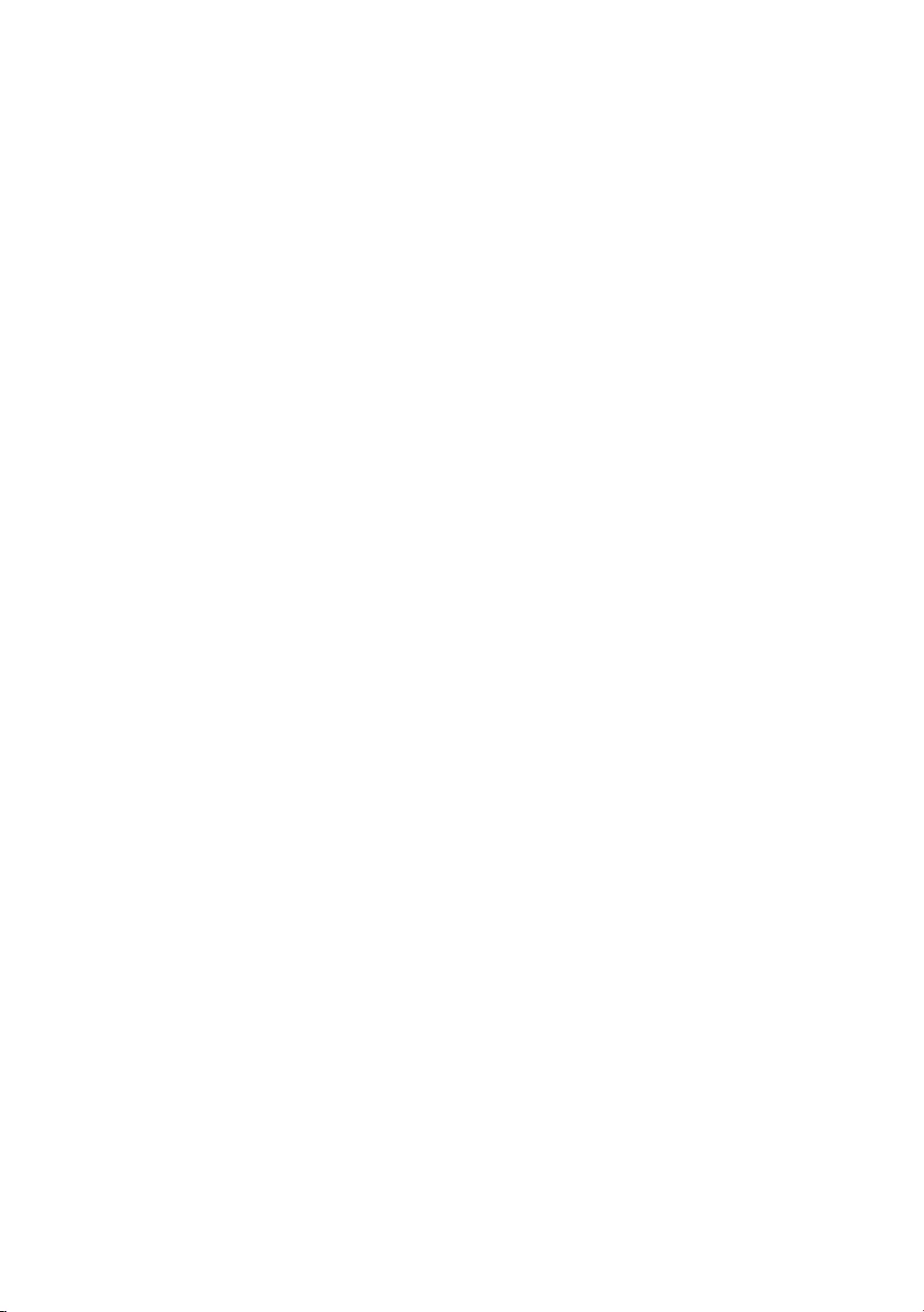
Using Art mode with the SmartThings app
Once you have installed the SmartThings app on your mobile device, you can use the following functions:
You can download the SmartThings app from Google Play Store, Samsung Apps, or the App Store.
– The features or terminology may vary depending on the version of the SmartThings app.
– On tablet devices, Art mode features may not be supported by the SmartThings app.
Selecting images
Subscribing to Art Store Membership
Creating Collage: Combine multiple images into one image.
Applying border styles and colours to images
Setting the colour tone and the brightness for Art mode
Setting Sleep After: When no motion is detected for the time specified in Art mode, the TV turns off
automatically.
Setting Night Mode: Set The Frame to turn off automatically if no light is detected in the room.
Setting Motion Detector: Set the sensor sensitivity so that the TV turns on automatically when motion is
detected in Art mode.
English - 18

05 The Samsung Smart Remote
About the Buttons on the Samsung Smart Remote
The images, buttons, and functions of the Samsung Smart Remote may differ depending on the model.
The Universal Remote function operates normally only when you use the Samsung Smart Remote that
comes with the TV.
(Power)
When watching TV, press to switch to
Art mode. In Art mode, press to switch
to watching TV.
Press and hold to turn off the TV
completely.
(Number button)
When pressed, a number strip appears
on the bottom of the screen. Select
numbers and then select Done to enter
a numeric value. Use to change the
channel, enter a PIN, enter a ZIP code,
etc.
When pressed for 1 second or more,
the TTX menu appears.
(Return)
Returns to the previous menu. When
pressed for 1 second or more, the
running function is terminated. When
pressed while you are watching a
programme, the previous channel
appears.
(Play/pause)
When pressed, the playback controls
appear. Using these controls, you
can control the media content that is
playing.
(Smart Hub)
Returns to the Home Screen.
Press in Art mode to switch to TV
mode.
VOL (Volume)
Move the button up or down to adjust
the volume. To mute the sound, press
the button. When pressed for 1 second or
more, the Accessibility Shortcuts menu
appears.
CH (Channel)
Move the button up or down to change
the channel. To see the Guide screen,
press the button.
When pressed for 1 second or more,
the Channel List screen appears.
Press each button to run its function.
Select
Selects or runs a focused item. When
pressed while you are watching a
broadcast programme, detailed
programme information appears. Directional pad (up/down/left/right)
Moves the focus and changes the values
seen on the TV's menu.
(Bixby)
Runs Bixby. Press and hold the button,
say a command, and then release the
button to run Bixby.
When you press the button, the Explore
Now menu appears at the bottom of the
screen.
The supported Bixby's languages
and features may differ by
geographical region.
(Colour button)
Use these coloured buttons to access
additional options specific to the feature
you are using.
To immediately set Colour &
Brightness while enjoying Art mode,
press the button.
English - 19
English

Pairing the TV to the Samsung Smart Remote
When you turn on the TV for the first time, the Samsung Smart Remote pairs
to the TV automatically. If the Samsung Smart Remote does not pair to the TV
automatically, point it at the remote control sensor of the TV, and then press
and hold the buttons labelled and as shown in the figure on the left
simultaneously for 3 seconds or more.
Installing batteries into the Samsung Smart Remote
To install the batteries, push the rear cover open in the direction of the arrow at the bottom of the illustration,
and then insert the batteries as shown in the figure. Make sure that the positive and negative ends are facing in
the correct direction. Close the rear cover as shown.
Alkaline batteries are recommended for longer battery life.
English - 20

06 Running the Initial Setup
When you turn on your TV for the first time, it immediately starts the Initial Setup. The Initial Setup allows you
to configure the basic settings for the TV to operate, such as broadcast reception, channel search, and network
connection, at one time.
Before starting the Initial Setup, be sure to connect external devices first.
To use the TV's smart features, the TV must be connected to the Internet.
To perform Initial Setup using the SmartThings app, you must connect your mobile device via Wi-Fi.
If the pop-up for setup does not appear automatically in the SmartThings app on your mobile device,
continue setup manually after adding the TV using Add Device on the dashboard of the SmartThings app.
The SmartThings app is available for mobile devices running Android 6.0 or higher or iOS 10 or higher.
Noise may occur temporarily when the TV communicates with mobile devices.
You can also start the Initial Setup using the TV's menu ( > Settings > General > Reset).
Follow the instructions displayed on the Initial Setup screen and configure the TV's basic settings to suit your
viewing environment.
English - 21
English
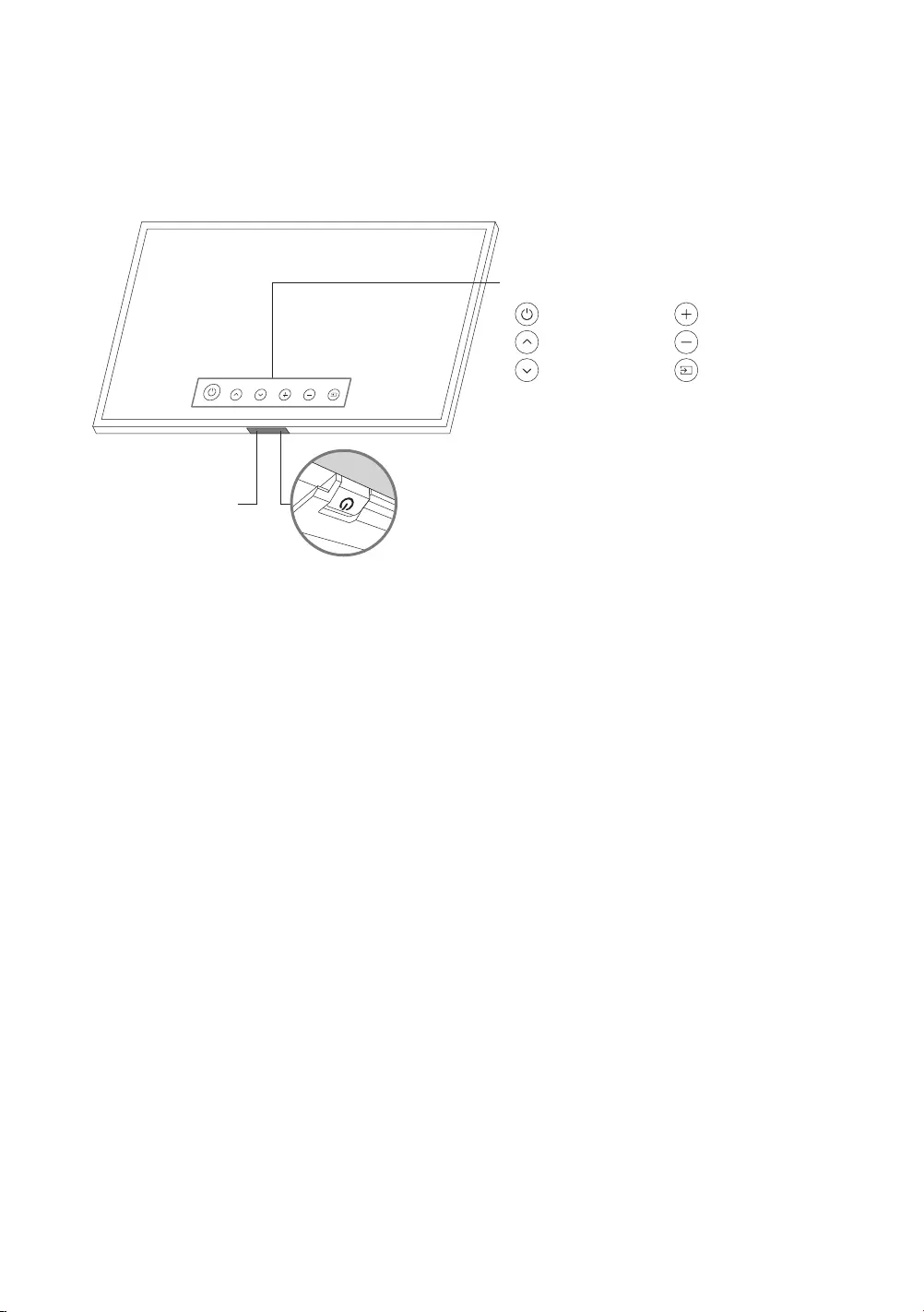
Using the TV Controller
You can turn on the TV with the TV Controller button at the bottom of the TV, and then use the Control menu.
The Control menu appears when the TV Controller button is pressed while the TV is On. For more information
about its usage, refer to the figure below.
Control menu
:Power off :Volume Up
:Channel Up :Volume Down
:Channel Down :Source
TV Controller button / Remote control sensor
TV mode
–Press: Move
–Press & Hold: Select
Art mode
–Press: Switch to the TV mode
The TV Controller button is located on the bottom of the TV.
Motion Sensor
When you press the TV Controller button, be careful not to press the motion sensor close to it.
In Art mode, the power indicator at the bottom of the TV remains off.
After detaching the Customizable Frame (sold separately) from the TV, push up the remote control sensor
so that it returns to its original position.
– Do not push up the remote control sensor strongly. There is a risk of damage.
English - 22
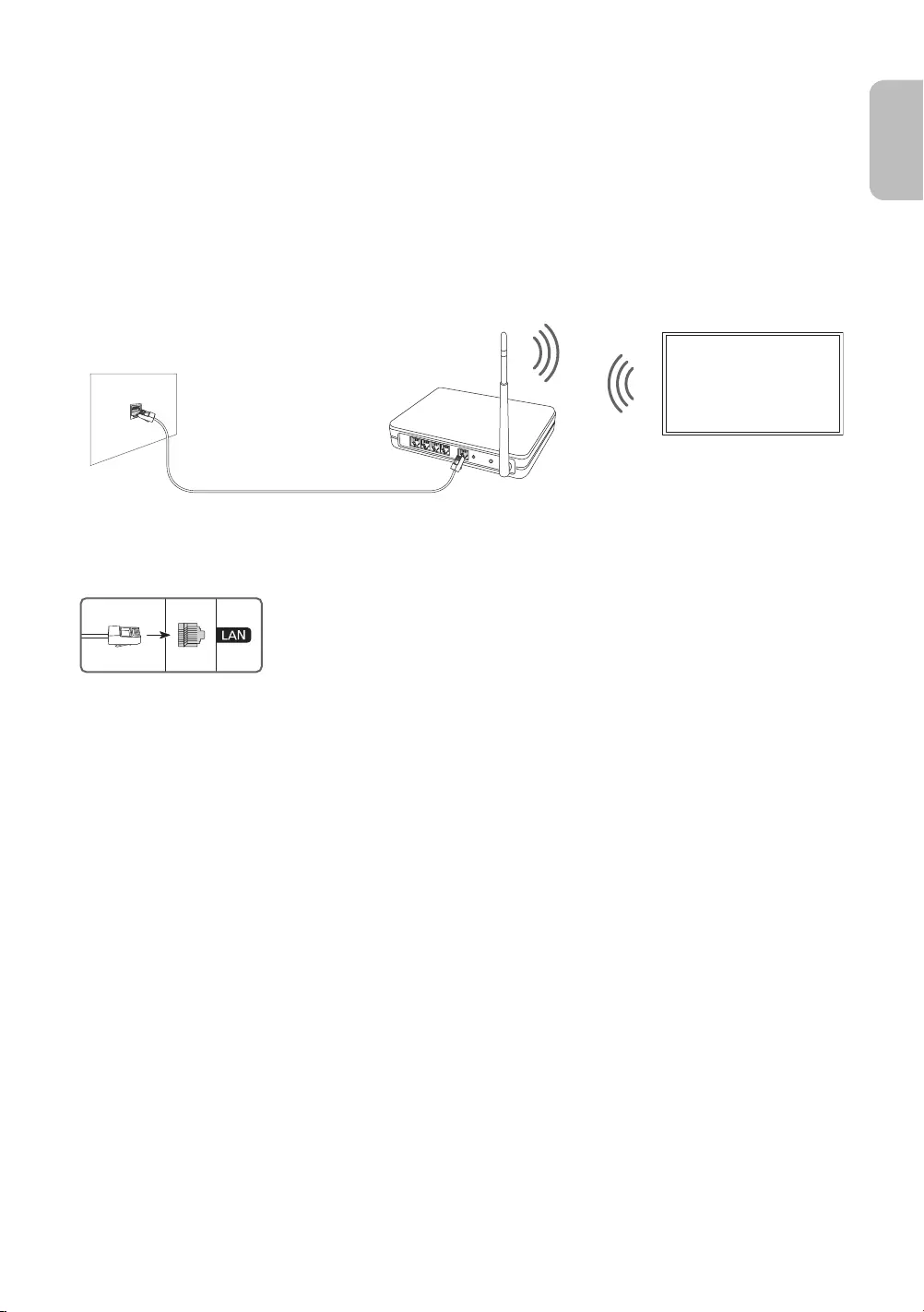
07 Connecting to a Network
Connecting the TV to a network gives you access to online services, such as Smart Hub, as well as software
updates.
Network Connection - Wireless
Connect the TV to the Internet using a standard access point or modem.
Wireless IP access point or
modem with a DHCP Server
LAN Cable (Not Supplied)
The LAN Port on the Wall
Network Connection - Wired
Connect your TV to the network using a LAN cable.
The TV will not be able to connect to the Internet if your network speed is
below 10 Mbps.
Use Cat7 (*STP Type) cable for the connection.
* Shielded Twisted Pair
English - 23
English
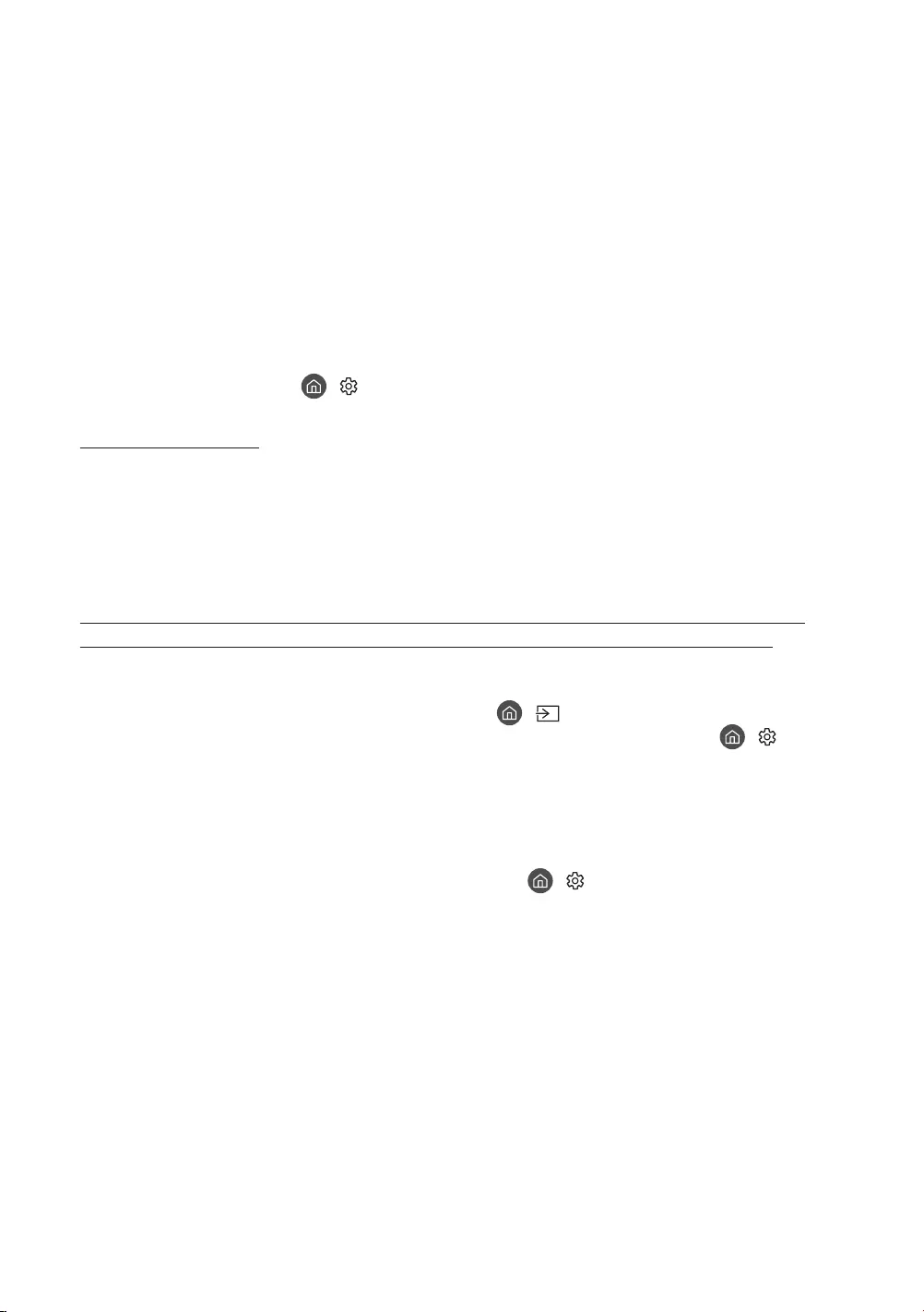
08 Troubleshooting and Maintenance
Troubleshooting
If the TV seems to have a problem, first review this list of possible problems and solutions. Alternatively, review
the Troubleshooting Section in the e-Manual. If none of these troubleshooting tips apply, please visit “www.
samsung.com” and click on Support, or contact the Samsung service centre listed on the back cover of this
manual.
This TFT LED panel is made up of sub pixels which require sophisticated technology to produce. There may
be, however, a few bright or dark pixels on the screen. These pixels will have no impact on the performance
of the product.
To keep your TV in optimum condition, upgrade to the latest software. Use the Update Now or Auto update
functions on the TV's menu ( > Settings > Support > Software Update > Update Now or Auto update).
The TV won’t turn on.
Make sure that the AC power cord is securely plugged in to the One Connect and the wall outlet.
Make sure that the wall outlet is working and the power indicator at the bottom of the TV is lit and glowing
a solid red.
Try pressing the TV Controller button at the bottom of the TV to make sure that the problem is not with the
remote control. If the TV turns on, refer to “The remote control does not work”.
There is no picture/video/sound, or a distorted picture/video/sound from an external
device, or “Weak or No Signal” is displayed on the TV, or you cannot find a channel.
Make sure the connection to the device is correct and that all cables are fully inserted.
Remove and reconnect all cables connected to the TV and the external devices. Try new cables if possible.
Confirm that the correct input source has been selected ( > Source).
Perform a TV self diagnosis to determine if the problem is caused by the TV or the device ( > Settings
> Support > Self Diagnosis > Start Picture Test or Start Sound Test).
If the test results are normal, reboot the connected devices by unplugging each device's power cord and
then plugging it in again. If the issue persists, refer to the connection guide in the user manual of the
connected device.
If you are not using a cable box or satellite box, and your TV is receiving TV signals from an antenna or a
cable wall connector, run Auto Tuning to search for channels ( > Settings > Broadcasting > (Auto
Tuning Settings) > Auto Tuning).
– The Auto Tuning Settings may not appear depending on the model or geographical area.
– If you are using a cable box or satellite box, please refer to the cable box or satellite box manual.
English - 24

The CI+ does not work.
Your Samsung TV conforms to the CI+ 1.4 standards.
Where a CI+ Common Interface module is incompatible with this device, then please remove the module
and contact the CI+ operator for assistance.
The remote control does not work.
Check if the power indicator at the bottom of the TV blinks when you press the remote's Power button. If it
does not, replace the remote control's batteries.
Make sure that the batteries are installed with their poles (+/–) in the correct direction.
Try pointing the remote directly at the TV from 1.5-1.8 m away.
If your TV came with a Samsung Smart Remote (Bluetooth Remote), make sure to pair the remote to the TV.
The cable box or satellite box remote control doesn’t turn the TV on or off or adjust the
volume.
Programme the cable box or satellite box remote control to operate the TV. Refer to the cable box or
satellite box user manual for the SAMSUNG TV code.
The TV settings are lost after 5 minutes.
The TV is in the Retail Mode. Change the Usage Mode in the General Menu to Home Mode ( > Settings
> General > System Manager > Usage Mode > Home Mode).
Intermittent Wi-Fi
Make sure the TV has a network connection ( > Settings > General > Network > Network Status).
Make sure the Wi-Fi password is entered correctly.
Check the distance between the TV and the modem or access point. The distance should not exceed 15.2 m.
Reduce interference by not using or turning off wireless devices. Also, verify that there are no obstacles
between the TV and the modem or access point. (The Wi-Fi strength can be decreased by appliances,
cordless phones, stone walls/fireplaces, etc.)
Single story Multi story
Wireless access point
Wireless repeater
Contact your Internet Service Provider (ISP) and ask them to reset your network circuit to re-register the
MAC addresses of your new modem or access point and the TV.
English - 25
English

Video Apps problems (Youtube etc)
Change the DNS to 8.8.8.8. Select > Settings > General > Network > Network Status > IP Settings >
DNS setting > Enter manually > DNS Server > enter 8.8.8.8 > OK.
Reset by selecting > Settings > Support > Self Diagnosis > Reset Smart Hub.
The TV remains on or does not turn on automatically.
If the surrounding area is too dark or bright, the motion sensor may not work normally. The performance
of the motion sensor may be affected by the installation environment (height, tilt, obstacles). If the clothes
you wear or your skin colour is similar to the surrounding shading, the motion sensor may not work properly.
The TV responds to all visual changes around it (lights, displays, dogs, out-of-window changes, and other
occurrences). You can adjust the response level by adjusting the sensitivity of the motion detector.
( > Art > Settings > Motion Detector)
Precautions when using Art mode
The motion sensor is located at the bottom of the TV. Do not block the sensor at the front of the TV. The
motion sensor as well as the brightness and colour tone of the screen can be affected.
Art mode uses algorithms to minimise image burn-in that can be caused by displaying still images on the
screen for long periods of time.
The performance of the sensor may vary depending on the TV installation and operating environment.
– The screen brightness and colour tone may be affected depending on the colour of the floor on which
the TV stands.
– In an environment where special light sources other than standard light sources (halogen, fluorescent)
are used, the sensor's motion recognition performance may vary depending on the positions, types, and
number of the light sources.
– If the area around the TV is too dark or bright, the screen brightness may be limited or the sensor may
not work normally.
– If the TV is installed too high or too low, the sensor may not work normally.
– The motion sensor may sense motion from a flashing LED, a pet, a car moving outside the window, or
other occurrence and start operating.
Depending on the Auto Power Off ( > Settings > General > Eco Solution > Auto Power Off) function
settings, the TV may turn off when there is no user input in Art mode, such as inputs from the remote
control.
> Settings > General > System Manager > Time > Sleep Timer and Off Timer function does not work in
Art mode.
> Settings > General > System Manager > Auto Protection Time function does not work in Art mode.
English - 26

What is Remote Support?
Samsung Remote Support service offers you one-on-one support with a Samsung Technician who can
remotely:
Diagnose your TV
Adjust the TV settings for you
Perform a factory reset on your TV
Install recommended firmware updates
How does Remote Support work?
You can easily get Samsung Remote Support service for your TV:
1. Call the Samsung service centre and ask for remote support.
2. Open the menu on your TV and go to the Support section. ( > Settings > Support)
3. Select Remote Management, then read and agree to the service agreements. When the PIN screen
appears, provide the PIN number to the technician.
4. The technician will then access your TV.
Eco Sensor and screen brightness
Eco Sensor adjusts the brightness of the TV automatically. This feature measures the light in your room and
optimises the brightness of the TV automatically to reduce power consumption. If you want to turn this off, go
to > Settings > General > Eco Solution > Ambient Light Detection.
If the screen is too dark while you are watching TV in a dark environment, it may be due to the Ambient
Light Detection function.
The eco sensor is located at the bottom of the TV. Do not block the sensor with any object. This can decrease
picture brightness.
English - 27
English

Caring for the TV
If a sticker was attached to the TV screen, some debris can
remain after you remove the sticker. Please clean the debris off
before watching TV.
The exterior and screen of the TV can get scratched during
cleaning. Be sure to wipe the exterior and screen carefully using
a soft cloth to prevent scratches.
Do not spray water or any liquid directly onto the TV. Any liquid
that goes into the product may cause a failure, fire, or electric
shock.
To clean the screen, turn off the TV, then gently wipe away
smudges and fingerprints on the panel with a micro-fiber
cloth. Clean the body or panel of the TV with a micro-fiber cloth
dampened with a small amount of water. After that, remove the
moisture with a dry cloth. While cleaning, do not apply strong
force to the surface of the panel because it can damage the
panel. Never use flammable liquids (benzene, thinner, etc.) or a
cleaning agent. For stubborn smudges, spray a small amount of
screen cleaner on a micro-fiber cloth, and then use the cloth to
wipe away the smudges.
English - 28
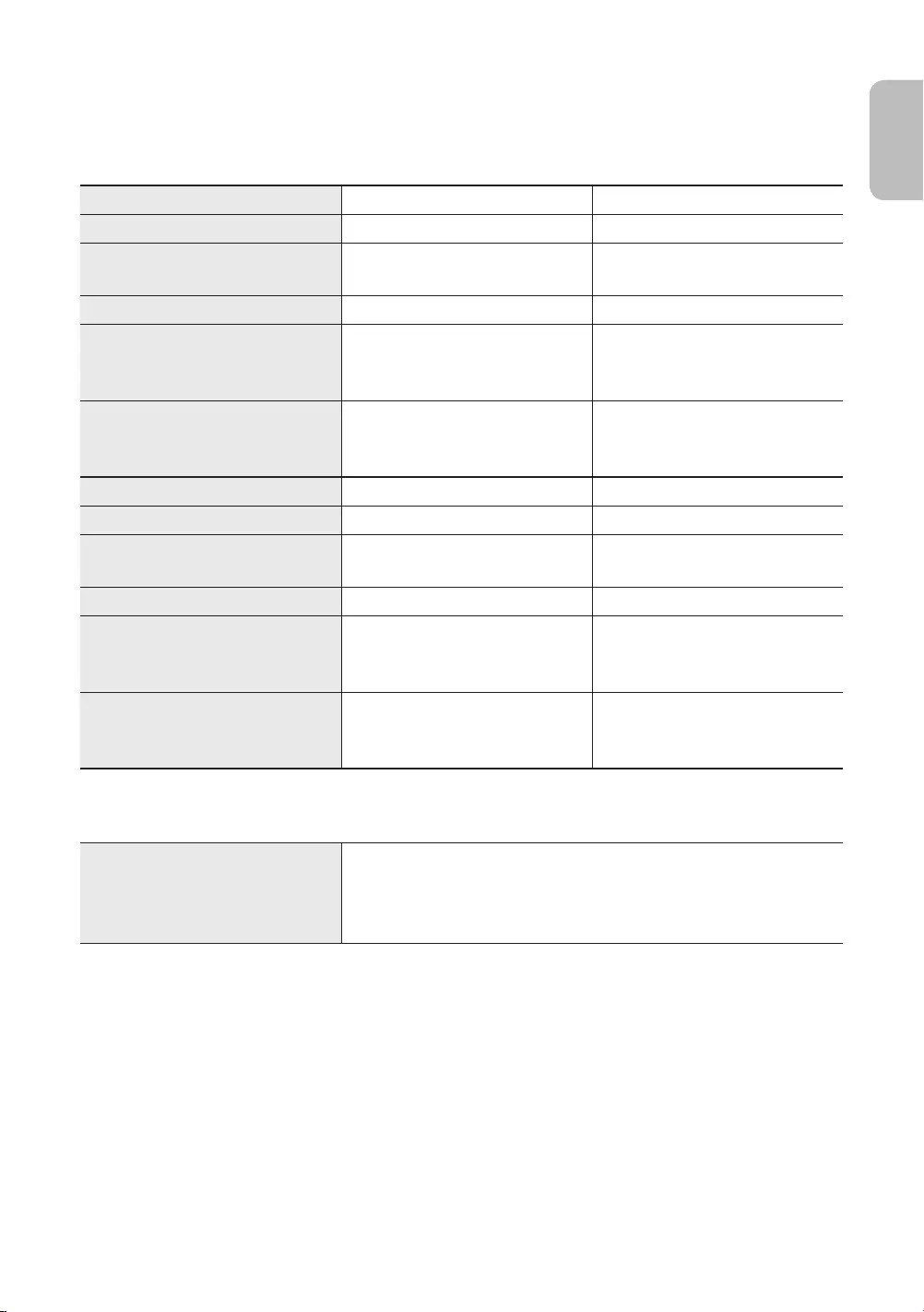
09 Specifications and Other Information
Specifications
Model Name QE43LS03R QE49LS03R
Display Resolution 3840 x 2160 3840 x 2160
Screen Size
Measured Diagonally
43 inches
108 cm
49 inches
123 cm
Sound (Output) 20 W 20 W
Dimensions (W x H x D)
Body
With stand
966.6 x 556.8 x 42.5 mm
966.6 x 599.8 x 200.0 mm
1099.2 x 631.4 x 45.8 mm
1099.2 x 674.3 x 200.0 mm
Weight
Without Stand
With Stand
11.5 kg
12.0 kg
14.1 kg
14.6 kg
Model Name QE55LS03R QE65LS03R
Display Resolution 3840 x 2160 3840 x 2160
Screen Size
Measured Diagonally
55 inches
138 cm
65 inches
163 cm
Sound (Output) 40 W40 W
Dimensions (W x H x D)
Body
With stand
1235.0 x 707.8 x 42.5 mm
1235.0 x 750.7 x 200.0 mm
1453.9 x 830.9 x 42.5 mm
1453.9 x 875.5 x 294.0 mm
Weight
Without Stand
With Stand
18.9 kg
19.4 kg
25.7 kg
26.5 kg
Environmental Considerations
Operating Temperature
Operating Humidity
Storage Temperature
Storage Humidity
10°C to 40°C (50°F to 104°F)
10% to 80%, non-condensing
-20°C to 45°C (-4°F to 113°F)
5% to 95%, non-condensing
The design and specifications are subject to change without prior notice.
For information about the power supply, and more information about power consumption, refer to the
label-rating attached to the product.
Typical power consumption is measured according to IEC 62087.
You can see the label-rating attached to the bottom of the One Connect.
You can see the label-rating attached to the back of the TV. (For some models, you can see the label-rating
inside the cover terminal.)
English - 29
English
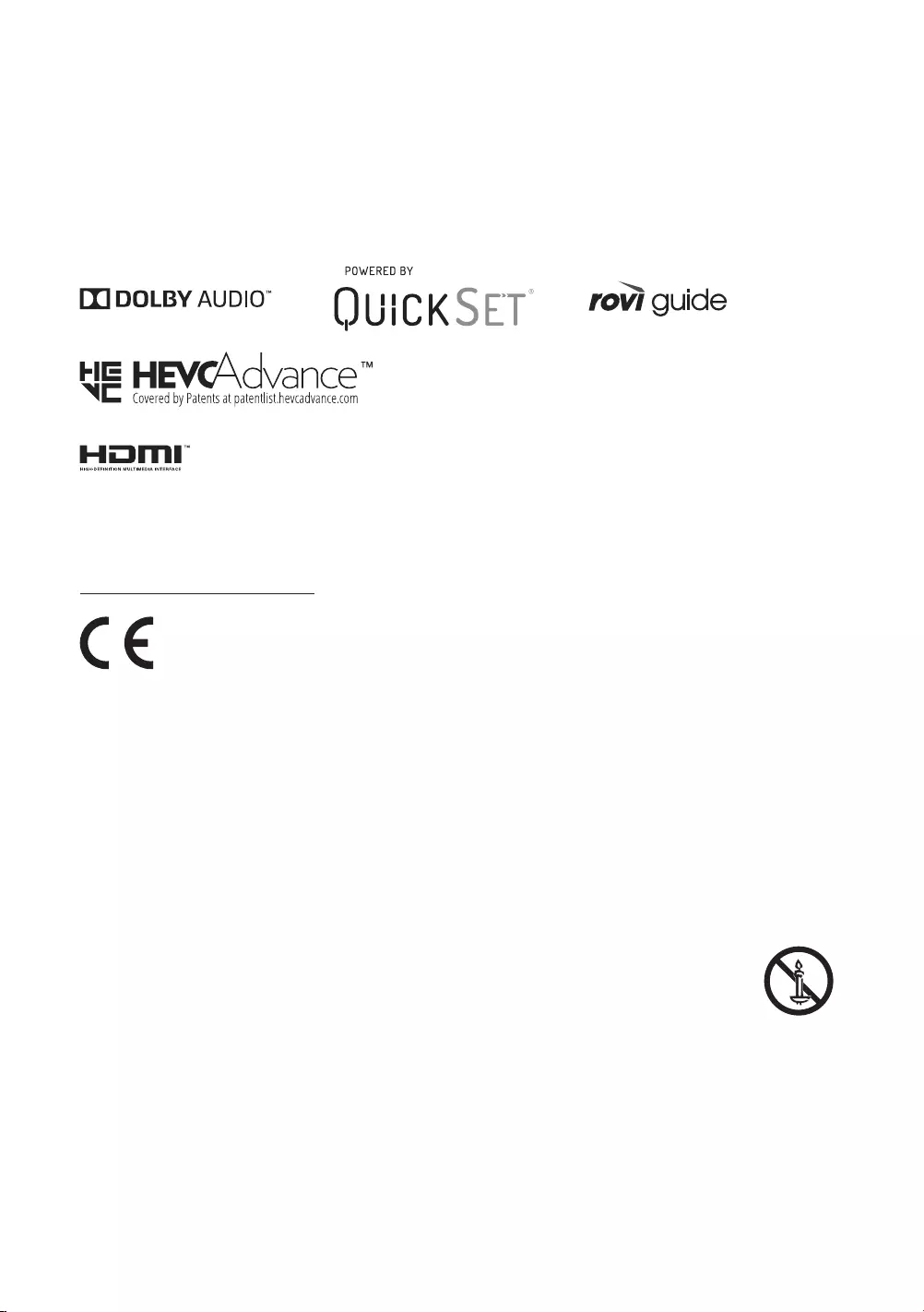
Decreasing power consumption
When you shut the TV off, it enters Standby mode. In Standby mode, it continues to draw a small amount of
power. To decrease power consumption, unplug the power cord when you don't intend to use the TV for a long
time.
Licences
The terms HDMI and HDMI High-Definition Multimedia Interface, and the HDMI Logo are trademarks or
registered trademarks of HDMI Licensing LLC in the United States and other countries.
Recommendation - EU Only
Hereby, Samsung Electronics, declares that this equipment is in compliance with Directive 2014/53/EU.
The full text of the EU declaration of conformity is available at the following internet address: http://www.
samsung.com go to Support > Search Product Support and enter the model name.
This equipment may be operated in all EU countries.
The 5 GHz WLAN(Wi-Fi) function of this equipment may only be operated indoors.
BT max transmitter power : 100mW at 2.4GHz – 2.4835GHz
Wi-Fi max transmitter power : 100mW at 2.4GHz–2.4835GHz, 5.15GHz–5.35GHz & 5.47GHz-5.725GHz
For information on Samsung’s environmental commitments and product-specific regulatory obligations, e.g.
REACH, WEEE, Batteries, visit
http://www.samsung.com/it/aboutsamsung/sustainability/environment/our-commitment/data/
WARNING - TO PREVENT THE SPREAD OF FIRE, KEEP CANDLES OR OTHER ITEMS WITH OPEN
FLAMES AWAY FROM THIS PRODUCT AT ALL TIMES.
English - 30

Correct Disposal of This Product (Waste Electrical & Electronic Equipment)
(Applicable in countries with separate collection systems)
This marking on the product, accessories or literature indicates that the product and its electronic
accessories (e.g. charger, headset, USB cable) should not be disposed of with other household
waste at the end of their working life. To prevent possible harm to the environment or human
health from uncontrolled waste disposal, please separate these items from other types of waste
and recycle them responsibly to promote the sustainable reuse of material resources.
Household users should contact either the retailer where they purchased this product, or
their local government office, for details of where and how they can take these items for
environmentally safe recycling.
Business users should contact their supplier and check the terms and conditions of the purchase
contract. This product and its electronic accessories should not be mixed with other commercial
wastes for disposal.
Correct disposal of the batteries in this product
(Applicable in countries with separate collection systems)
This marking on battery, manual or packaging indicates that the batteries in this product should
not be disposed of with other household waste at the end of their working life. Where marked,
the chemical symbols Hg, Cd or Pb indicate that the battery contains mercury, cadmium or lead
above the reference levels in EC Directive 2006/66. If batteries are not properly disposed of, these
substances can cause harm to human health or the environment.
To protect natural resources and to promote material reuse, please separate batteries from other
types of waste and recycle them through your local, free battery return system.
English - 31
English

Prima di leggere questo manuale dell'utente
Samsung dichiara che questo TV è conforme all’art. 3quinquies D.L. 16/2012 convertito con modifiche da L.
44/2012 e successivamente modificato da L. 11/15”
Questo TV viene venduto con un manuale dell'utente ed un manuale elettronico.
Prima di leggere questo manuale, vedere:
Manuale
dell'utente
Leggere questo manuale in dotazione per
visualizzare le informazioni sulla sicurezza dei
prodotti, installazione, accessori, configurazione
iniziale e specifiche del prodotto.
e-Manual Per maggiori informazioi su questo TV, leggere il
e-Manual incorporato nel prodotto.
Per accedere al e-Manual,
> Impostazioni > Supporto > Apri
e-Manual
Nel sito web (www.samsung.com) è possibile scaricare i manuali e visualizzarne i contenuti sul proprio PC o
dispositivo mobile.
Conoscere le funzioni di assistenza dell'e-Manual
Alcune schermate del menu non sono accessibili dal manuale elettronico.
Ricerca Scegliere una voce dall'elenco dei risultati per caricare la pagina
corrispondente.
Indice Selezionare una parola chiave per consultare la relativa pagina.
– I menu possono differire in base all'area geografica di appartenenza.
Visti di recente Selezionare un argomento dall'elenco di argomenti visualizzati di recente.
Conoscere le funzione dei tasti visualizzati nelle pagine degli argomenti
dell'e-Manual
Prova ora Permette di accedere alla voce del menu corrispondente e di provare
immediatamente la funzione.
Collega Accedere immediatamente all'argomento evidenziato di una pagina del
e-Manual.
Italiano
Italiano - 2

Avvertenza! Istruzioni importanti di sicurezza
Leggere le Istruzioni di sicurezza prima di usare il televisore.
Per una spiegazione sui simboli che possono comparire sui prodotti Samsung vedere la tabella sotto.
ATTENZIONE Prodotto di Classe II: Questo simbolo indica
che non è necessaria alcuna connessione di
sicurezza ad una presa di corrente dotata
di messa a terra. Qualora questo simbolo di
interesse non fosse presente su un prodotto
dotato di cavo di alimentazione, ciò indica che
il prodotto DEVE prevedere una connessione
affidabile ad un polo di messa a terra.
RISCHIO DI SCARICHE ELETTRICHE.NON APRIRE.
ATTENZIONE: PER RIDURRE IL RISCHIO DI SCOSSE
ELETTRICHE, NON RIMUOVERE IL COPERCHIO (O IL
PANNELLO POSTERIORE). NON CONTIENE PARTI
RIPARABILI DALL'UTENTE. RIVOLGERSI A UN TECNICO
DELL'ASSISTENZA QUALIFICATO.
Tensione CA: La tensione nominale
contraddistinta con questo simbolo è di tipo CA.
Questo simbolo indica che all'interno sono
presenti tensioni pericolose. E' pericoloso
toccare in qualsiasi modo le parti interne di
questo prodotto.
Tensione CC: La tensione nominale
contraddistinta con questo simbolo è di tipo CC.
Questo simbolo indica la disponibilità di
informazioni importanti nella letteratura del
prodotto relative al funzionamento e alla
manutenzione del dispositivo.
Attenzione. Leggere le Istruzioni per l'uso:
Questo simbolo indica all'utente la necessità di
consultare il manuale dell'utente per ottenere
ulteriori informazioni sulla sicurezza.
Sul retro o sul fondo del telaio sono presenti aperture di ventilazione. Per evitare il surriscaldamento del
dispositivo e garantirne un funzionamento ottimale, non ostruire o coprire in nessun caso le aperture di
ventilazione.
– Non posizionare il prodotto all'interno di uno spazio limitato, come per esempio una libreria o un vano
a incasso, privo di adeguata ventilazione.
– Non esporre il prodotto a luce solare diretta né collocarlo vicino o sopra un radiatore o una griglia di un
impianto di riscaldamento.
– Non collocare sul prodotto recipienti pieni d'acqua (come vasi, ecc...); la mancata osservanza di questa
precauzione può causare incendio o scarica elettrica.
Non esporre il prodotto alla pioggia né posizionarlo vicino a una fonte d'acqua (per esempio nei pressi di
una vasca, un lavabo, un lavello, un lavatoio, una piscina, sopra una superficie bagnata, ecc.). Se il prodotto
entra a contatto con l'acqua, scollegarlo dalla presa elettrica e rivolgersi immediatamente a un rivenditore
autorizzato.
Questo prodotto utilizza batterie. Seguire le normative locali in vigore per il corretto smaltimento delle
batterie. Contattare l'autorità locale per richiedere informazioni sulle modalità di riciclo e smaltimento.
Non sovraccaricare le prese a parete, le prolunghe e gli adattatori oltre la loro capacità per evitare rischi di
incendio o scariche elettriche.
I cavi di alimentazione devono essere posizionati in modo da non poter essere calpestati o schiacciati da
oggetti posizionati sopra o contro di essi. Prestare particolare attenzione ai cavi e alle spine, in prossimità
delle prese elettriche e nel punto in cui escono dall'apparecchio.
Italiano - 3
Italiano
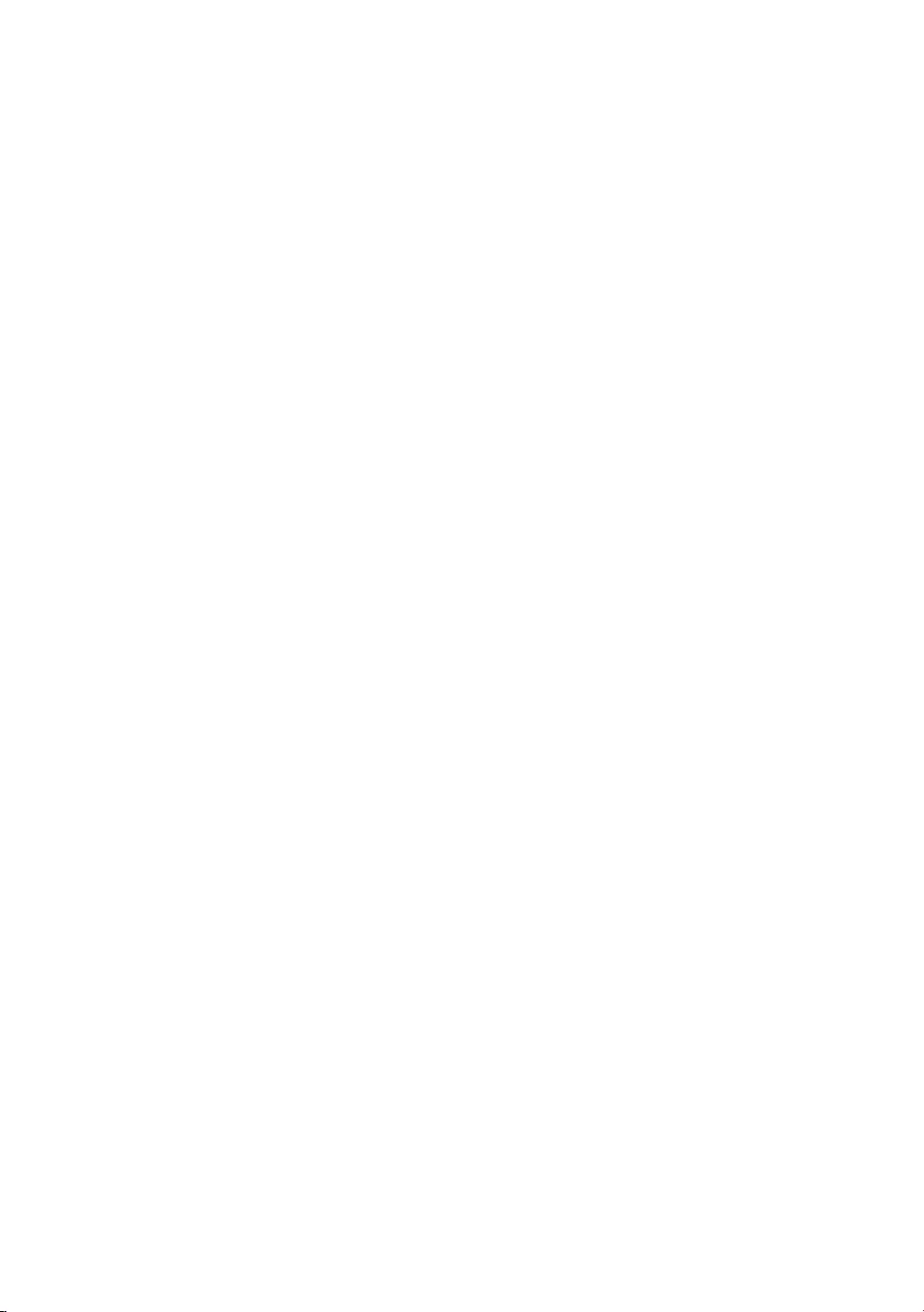
Per proteggere l'apparecchio in caso di fulmini, o se è stato lasciato incustodito o non utilizzato per un
lungo periodo di tempo, scollegarlo dalla presa a parete e scollegare il sistema via cavo/antenna. Questa
precauzione proteggerà il prodotto dai danni causati da fulmini e picchi di corrente.
Prima di collegare il cavo di alimentazione CA all'adattatore CC, verificare che la tensione dell'adattatore CC
corrisponda alla tensione erogata localmente.
Non inserire mai oggetti metallici nelle aperture dell'apparecchio. La mancata osservanza di questa
precauzione può provocare scariche elettriche.
Per evitare il pericolo di scosse elettriche, non toccare mai le parti interne dell'apparecchio. L'apparecchio
può essere aperto solo da un tecnico qualificato.
Inserire saldamente la spina del cavo di alimentazione nella presa elettrica. Nello scollegare la spina di
alimentazione dalla presa a parete, afferrarla per la spina e non per il cavo. Non scollegare mai la presa
tirando il cavo di alimentazione. Non toccare il cavo di alimentazione con le mani bagnate.
Se l'apparecchio funziona in modo anomalo, in particolare se emette odori o rumori insoliti, scollegarlo
immediatamente dall'alimentazione e contattare un rivenditore o un Centro di assistenza autorizzato
Samsung.
Estrarre la spina dalla presa di corrente qualora il TV rimanga inutilizzato o si intenda abbandonare
l'abitazione per un lungo periodo di tempo (in particolare in presenza di minori, anziani o persone
diversamente abili non sorvegliati).
– La polvere accumulata può causare scariche elettriche, perdite di corrente o incendio a causa del calore
o delle scintille generate dal cavo di alimentazione o dal degrado della guaina isolante.
Contattare un Centro di assistenza autorizzato Samsung qualora si installi il televisore in un locale molto
polveroso o in presenza di temperature molto alte o molto basse, elevata umidità, presenza di sostanze
chimiche o in caso di funzionamento 24 ore su 24, per esempio in aeroporti, stazioni ferroviarie, ecc.. La
mancata osservanza di questa precauzione può causare gravi danni al televisore.
Utilizzare solo una spina e una presa opportunamente collegate a terra.
– Una messa a terra inadeguata può causare scosse elettriche o danni al prodotto. (Solo dispositivi di
Classe I.)
Per spegnere completamente questo apparecchio, scollegare la spina dalla presa di corrente a parete. Per
poter scollegare rapidamente il televisore dalla presa di corrente in caso di necessità, assicurarsi che la
spina del cavo di alimentazione sia sempre rapidamente accessibile.
Tenere gli accessori (per esempio le pile) in un luogo sicuro lontano dalla portata dei bambini.
Non far cadere o colpire il prodotto. Se il prodotto risulta danneggiato, scollegare il cavo di alimentazione e
rivolgersi ad un Centro di assistenza autorizzato Samsung.
Per pulire il prodotto, scollegare il cavo di alimentazione dalla presa di corrente e pulirlo con un panno
morbido e asciutto. Non usare prodotti chimici quali cera, benzene, alcol, solventi, insetticidi, deodoranti
per l'ambiente, lubrificanti o detergenti. Tali sostanze chimiche infatti possono danneggiare l'aspetto del
televisore o cancellare le scritte riportate sul prodotto.
Non esporre il prodotto a gocce o spruzzi d'acqua.
Non gettare le batterie nel fuoco.
Non disassemblare, surriscaldare o far entrare le batterie in cortocircuito.
Sostituendo le batterie esauste del telecomando con un tipo di batterie di voltaggio errato vi è il pericolo di
esplosione. Sostituire solo con batterie dello stesso tipo o equivalenti.
* Le figure e le illustrazioni presenti in questo Manuale dell'utente sono fornite unicamente a titolo di
riferimento e possono differire da quelle del prodotto attuale. Le specifiche e il design del prodotto possono
variare senza preavviso.
Le lingue CSI (russo, ucraino, kazako) non sono disponibili poiché il prodotto è destinato solo alla vendita nei
paesi europei.
Italiano - 4

Prima di leggere questo manuale dell'utente ---------------------------------------------------------------------------- 2
Avvertenza! Istruzioni importanti di sicurezza ---------------------------------------------------------------------------- 3
01 Contenuto della confezione
02 Connessione del televisore a One Connect
03 Installazione TV
Montaggio del televisore a parete ---------------------------------------------------------------------------- 9
Garantire un'adeguata ventilazione al televisore ---------------------------------------------------------------------------- 10
Precauzioni di sicurezza: Fissaggio del televisore alla
parete per impedirne la caduta ---------------------------------------------------------------------------- 11
Uso del coperchio ---------------------------------------------------------------------------- 12
Precauzioni durante l'installazione del piedistallo al
televisore ---------------------------------------------------------------------------- 12
04 Uso della modalità Arte
Visualizzare le immagini ---------------------------------------------------------------------------- 14
Impostare lo stile dell'immagine selezionata ---------------------------------------------------------------------------- 16
Impostazione della modalità Arte ---------------------------------------------------------------------------- 17
Uso della modalità Arte con la app SmartThings ---------------------------------------------------------------------------- 18
05 Samsung Smart Remote
Conoscere i tasti del Samsung Smart Remote. ---------------------------------------------------------------------------- 19
Abbinamento del televisore al telecomando
Samsung Smart Remote ---------------------------------------------------------------------------- 20
Installazione delle batterie nel telecomando
Samsung Smart Remote ---------------------------------------------------------------------------- 20
06 Eseguire la funzione Initial Setup (Impostazione iniziale)
Uso di Controller TV ---------------------------------------------------------------------------- 22
07 Connessione alla rete
Connessione di rete - Wireless ---------------------------------------------------------------------------- 23
Connessione di rete - Cablata ---------------------------------------------------------------------------- 23
08 Risoluzione dei problemi e manutenzione
Risoluzione dei problemi ---------------------------------------------------------------------------- 24
Precauzioni durante l'uso della modalità Arte ---------------------------------------------------------------------------- 26
Cos'è l'Assistenza remota? ---------------------------------------------------------------------------- 27
Sensore Eco e luminosità dello schermo ---------------------------------------------------------------------------- 27
Manutenzione del televisore ---------------------------------------------------------------------------- 28
09 Specifiche e altre informazioni
Specifiche ---------------------------------------------------------------------------- 29
Caratteristiche ambientali ---------------------------------------------------------------------------- 29
Riduzione del consumo energetico ---------------------------------------------------------------------------- 30
Licenze ---------------------------------------------------------------------------- 30
Diagrammi a blocchi ---------------------------------------------------------------------------- 32
Italiano - 5
Italiano
Indice

01 Contenuto della confezione
Controllare che nell'imballaggio del televisore siano contenuti i seguenti componenti. Se eventuali componenti
risultano mancanti, contattare il rivenditore.
Samsung Smart Remote & Pile (2 tipo AA)
Manuale dell'utente
Scheda di garanzia / Guida alle normative (non
disponibili in tutti i paesi)
Cavo di alimentazione One Connect
x 1
(M4 x L12)
x 4
One Connect One Invisible
Connection
Adattatore supporto a
parete Bending Cover
Coperchio Ferma cavo
La forma e il colore dei componenti possono variare in base al modello.
Eventuali cavi non forniti possono essere acquistati separatamente.
Una volta aperta la confezione, verificare che non vi siano accessori nascosti dietro o all'interno dei
materiali di imballaggio.
Nelle seguenti condizioni è possibile che vengano addebitati costi amministrativi:
(a) l'uscita del tecnico in seguito a una chiamata non porta all'individuazione di alcun difetto nel prodotto
(ovvero laddove l'utente non abbia letto il manuale dell'utente).
(b) l'utente ha consegnato l'unità ad un Centro di assistenza Samsung ma non è stato individuato alcun
difetto nel prodotto (ovvero laddove l'utente non abbia letto il manuale dell'utente).
Prima dell'uscita del tecnico l'utente viene informato delle spese amministrative.
Avvertenza: Una pressione diretta sulla superficie
del pannello provocata da una manipolazione non
corretta può danneggiare lo schermo. Si raccomanda
di sollevare il televisore afferrandolo per i bordi, come
mostrato.
Non toccare lo
schermo!
Italiano - 6
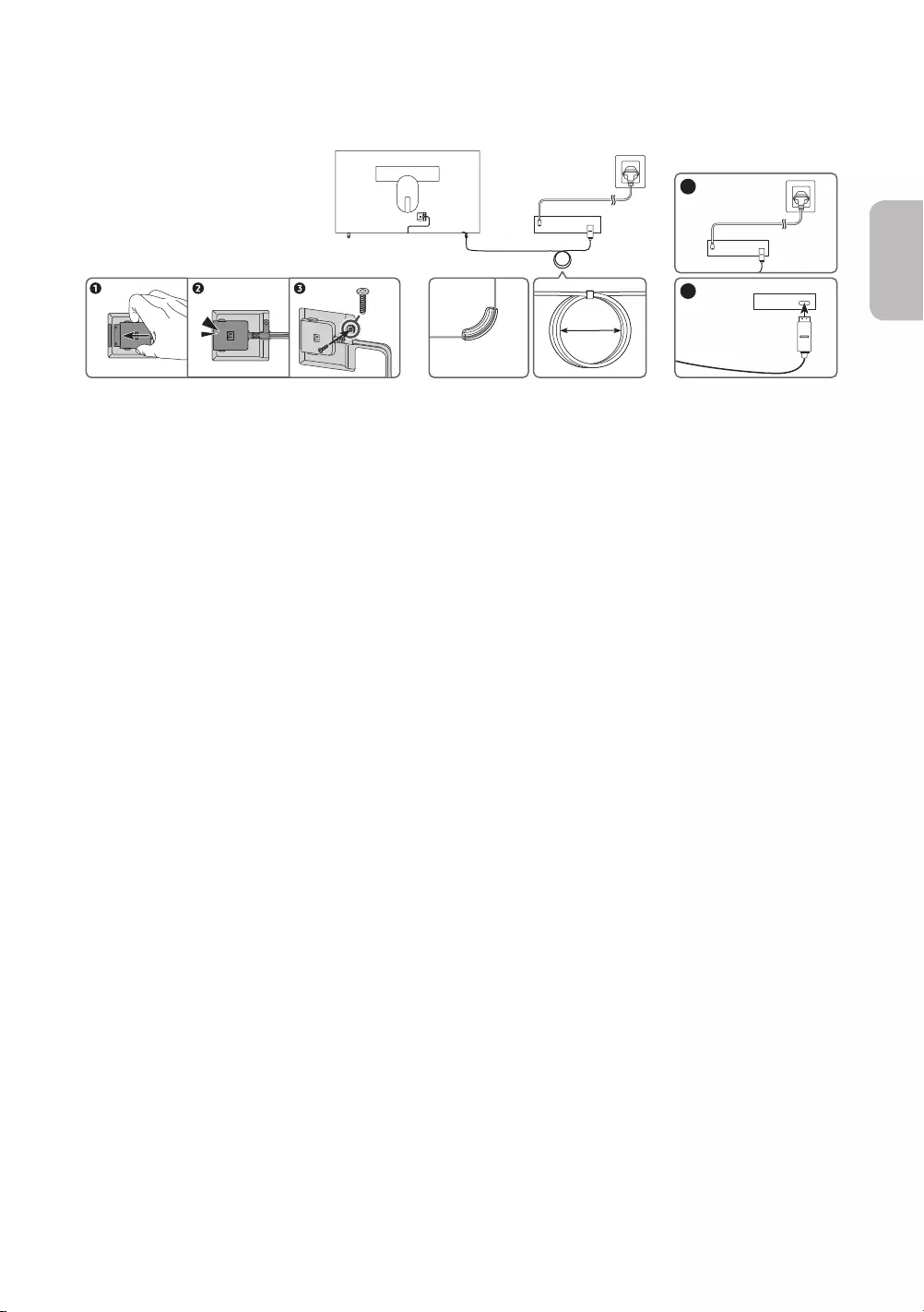
02 Connessione del televisore a One Connect
ONE CONNECT
ONE CONNECT
ONE CONNECT
TV
Bending Cover
ONE CONNECT
5
4
x 1
(M4 x L12)
10 cm
Per collegare la One Invisible Connection alla One Connect ed al TV, seguire i seguenti passaggi:
1. Una volta terminata l'impostazione del TV e posizionato nella posizione definitiva, collegare la One
Invisible Connection alla One Connect ed al TV come mostrato nei Passaggi da 1 a 4 sopra.
AVVERTENZA: Accertarsi che entrambi i connettori siano saldamente e completamente collegati. Se uno
dei connettori non è correttamente collegato sussiste il pericolo di una importante scarica elettrica.
2. Collegare il cavo di alimentazione della One Connect alla One Connect ed alla presa di corrente come
mostrato nel Passaggio 5 sopra.
AVVERTENZA: Seguire le direzioni esattamente. Accertarsi di collegare il cavo di alimentazione alla presa
di corrente come ultima operazione. Scollegare sempre il cavo di alimentazione dalla presa di corrente
prima di scollegare la One Invisible Connection dal retro del TV o dalla One Connect.
– Vedere la Guida di impostazione rapida illustrata per maggiori informazioni.
3. Collegare le proprie periferiche (antenna, decoder, lettore Blu-ray, ecc.) alla One Connect. Per maggiori
informazioni vedere la Guida ai kit accessori.
Italiano - 7
Italiano
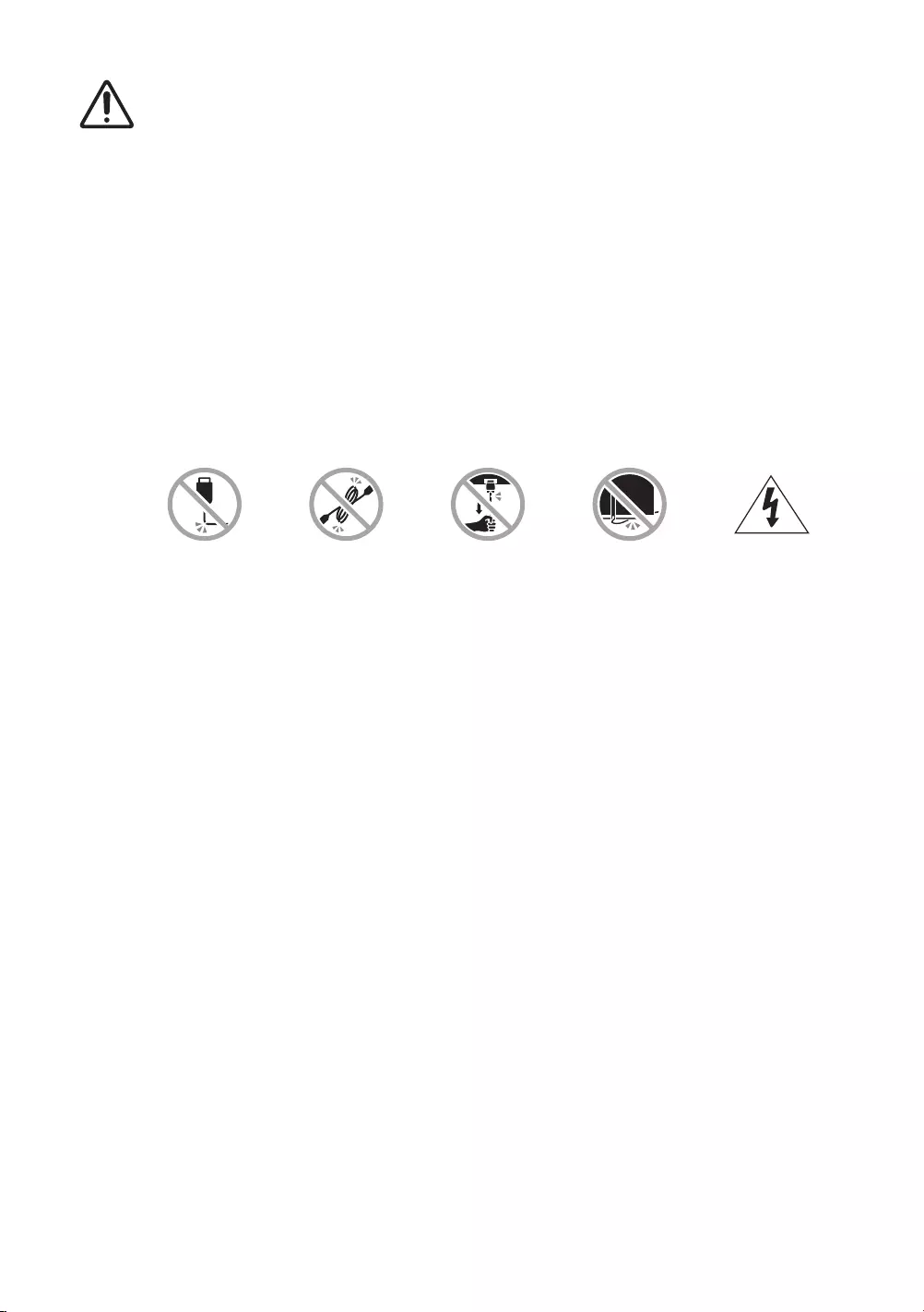
Non utilizzare One Connect in posizione orizzontale o capovolta.
Nel collegare la One Invisible Connection, usare un Bending Cover per impedire che il cavo della
One Invisible Connection venga piegato ad un angolo di 90 gradi. La mancata osservanza di
questa precauzione può causare gravi danni al cavo.
Nel collegare la One Invisible Connection, prestare attenzione alle forme e dimensioni dei suoi
connettori in modo da collegarli correttamente. La mancata osservanza di tale indicazione
potrebbe causae un malfunzionamento del prodotto.
Nel collegare la One Invisible Connection, prestare attenzione a non torcere il cavo della One
Invisible Connection. La mancata osservanza di tale indicazione potrebbe provocare un degrado
delle prestazioni del TV o danneggiare il cavo.
Nel disporre la parte rimanente del cavo, vedere la figura alla pagina precedente per la corretta
disposizione.
Prestare attenzione a non agire sul cavo in alcuno dei modi descritti sotto. La One Invisible
Connection contiene un circuito di alimentazione. È possibile danneggiare il cavo ed esporsi a
scariche elettriche.
Maneggiare la One Connect con attenzione. È pesante.
Piegare Torcere Tirare Esercitare una
pressione Scarica elettrica
PRODOTTO LASER DI CLASSE 1 (One Invisible Connection)
Avvertenza - Irradiazione laser invisibile quando aperto. Non fissare il raggio.
– Non piegare eccessivamente il cavo della One Invisible Connection. Non tagliare il cavo.
– Non posizionare oggetti pesanti sul cavo.
– Non disassemblare nessuno dei due connettori del cavo.
Avvertenza - Uso dei controlli, regolazioni o prestazioni delle procedure diversi da quelli qui
indicati possono comportare il rischio di una esposizione ad irradiazioni pericolose.
Italiano - 8

03 Installazione TV
Montaggio del televisore a parete
Il montaggio a parete di questo TV deve seguire le specifiche stabilite dal produttore. In caso di
installazione non corretta, il TV potrebbe scivolare dalla struttura o cadere, causando gravi lesioni a
bambini e adulti eventualmente presenti e gravi danni al prodotto.
Per i modelli dotati di adattatori per staffe a parete, installarli come mostrato nelle figure sottostanti prima di
installare il kit di montaggio a parete.
Vedere il manuale di installazione fornito insieme al kit di montaggio a parete Samsung.
TV
TV
Staffa supporto
a parete
Staffa supporto
a parete
C
C
Adattatore supporto a parete
Adattatore supporto a parete
– La forma delle staffe da parete può variare in base al modello.
Samsung Electronics non può essere ritenuta responsabile per lesioni personali o danni al prodotto causati
da una installazione a parete eseguita autonomamente dall'utente.
Installare la staffa su una parete solida perpendicolare al pavimento. Prima di fissare la staffa di montaggio
a una parete non in cartongesso, contattare il rivenditore di zona per richiedere ulteriori informazioni.
Una installazione a soffitto o su pareti inclinate può provocare la caduta del televisore e causare lesioni
personali anche gravi.
Nella tabella a pagina seguente, vengono indicate le dimensioni standard dei kit di fissaggio a parete.
Se si installa una staffa da parete di altri produttori, notare che la lunghezza delle viti da usare per fissare il
TV alla staffa è indicata nella colonna C della tabella a pagina successiva.
Nell'installare il kit di fissaggio a parete, si consiglia di serrare tutte le quattro viti della staffa VESA.
Per installare un kit di fissaggio a parete usando solo le due viti superiori, assicurarsi di usare un kit
Samsung che preveda questo tipo di installazione. (l'acquisto di tale tipo di kit potrebbe risultare difficile in
base alla regione di appartenenza).
Italiano - 9
Italiano

Dimensione
del televisore
in pollici
Specifiche alloggiamento viti
VESA (A * B) in millimetri C (mm) Vite standard Quantità
43-49 200 x 200
43-45 M8 4
55-65 400 x 400
Non installare il kit di montaggio a parete mentre il televisore è acceso.La mancata osservanza di
questa precauzione può causare lesioni personali causate da scariche elettriche.
Non utilizzare viti più lunghe delle dimensioni standard o non conformi alle specifiche dello standard VESA.
Viti troppo lunghe possono danneggiare i componenti interni del televisore.
Per sistemi di montaggio a parete non conformi allo standard VESA, la lunghezza delle viti potrebbe
differire in base alle specifiche del sistema di montaggio usato.
Non serrare eccessivamente le viti. Ciò potrebbe danneggiare il prodotto o causarne la caduta con
conseguente rischio di lesioni. Samsung non può essere ritenuta responsabile per tali incidenti.
Samsung non potrà essere ritenuta responsabile per eventuali danni o lesioni personali qualora vengano
usati sistemi di montaggio a parete non conformi allo standard VESA o l'utente non segua le istruzioni di
installazione fornite.
Non installare il televisore con una inclinazione superiore ai 15 gradi.
E' necessario che l'installazione a parete del televisore sia eseguita da due persone.
Garantire un'adeguata ventilazione al televisore
Durante l'installazione del TV e di One Connect, mantenere una distanza di almeno 10 cm tra One Connect
e gli altri oggetti (pareti, lati dell'armadio, ecc.) per garantire una adeguata ventilazione. Una ventilazione
inadeguata può causare l'innalzamento della temperatura interna del prodotto e il rischio di incendio.
Se il televisore viene installato su un piedistallo o una staffa a parete, utilizzare solo componenti forniti
da Samsung Electronics. L'uso di componenti di altri produttori può causare malfunzionamenti o lesioni
personali per la caduta del prodotto.
Italiano - 10
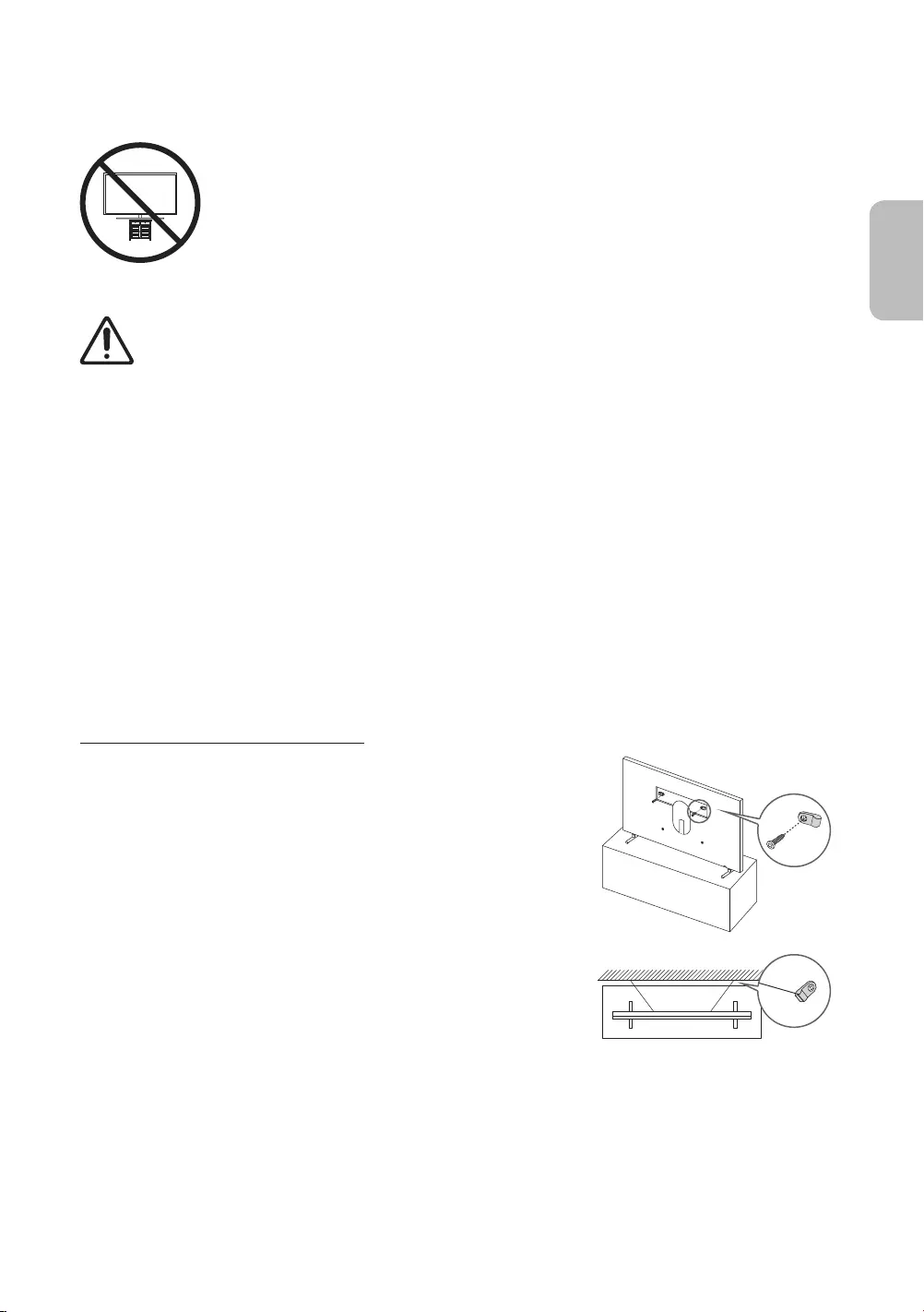
Precauzioni di sicurezza: Fissaggio del televisore alla parete per
impedirne la caduta
Attenzione: Tirare, spingere o arrampicarsi sul televisore sono azioni che possono
provocarne la caduta. In particolare, si raccomanda di non far giocare i bambini con il
televisore poiché potrebbero appendervisi o destabilizzarlo. Se ciò dovesse verificarsi, il
televisore potrebbe cadere provocando lesioni personali gravi e perfino mortali. Seguire
tutte le precauzioni di sicurezza descritte nella documentazione allegata al televisore.
Per una maggiore stabilità e sicurezza del prodotto, è possibile acquistare e installare il
dispositivo anticaduta come segue.
AVVERTENZA: Non posizionare mai il televisore in una posizione instabile. Il televisore potrebbe
cadere e provocare serie lesioni personali e perfino la morte. Molte lesioni, particolarmente nei
bambini, possono essere evitate prendendo delle semplice precauzioni come:
Utilizzare armadietti o piedistalli raccomandati dal costruttore del televisore.
Utilizzare solo elementi d'arredo e mobili in grado di sostenere in sicurezza il televisore.
Accertarsi che il televisore non sporga dal bordo del mobile sul quale è collocato.
Non posizionare il televisore su un elemento d'arredo alto (quale ad esempio una credenza o una
libreria) senza ancorare entrambi, mobile e televisore, ad un supporto adeguato.
Non appoggiare mai il televisore su panni o altri materiali a loro volta appoggiati sopra mobili
d'arredo o strutture di sostegno.
Spiegare e far comprendere ai bambini i pericoli ai quali possono andare incontro
arrampicandosi su un mobile per raggiungere il televisore o i suoi elementi di controllo.
Se si sta spostando il televisore e si sta sostituendo il kit con uno nuovo, prestare le stesse
precauzioni usate in precedenza con il kit precedente.
In caso sia necessario spostare o sollevare il TV per una sostituzione o per pulirlo, assicurarsi di
non staccare il piedistallo.
Prevenire la caduta del televisore
1. Usando le viti corrette, fissare saldamente le staffe alla parete.
Assicurarsi che le viti siano fissate saldamente alla parete.
– A seconda del tipo di parete, potrebbe essere necessario
utilizzare anche dei sistemi di ancoraggio.
2. Usando le viti corrette, fissare saldamente le staffe al TV.
– Per le specifiche delle viti, vedere la parte relativa alle viti
standard in "Montaggio del televisore a parete".
3. Collegare le staffe fissate al televisore a quelle fissate alla parete
utilizzando un cavo resistente, quindi legarlo saldamente.
– Installare il televisore il più vicino possibile alla parete in modo
che non possa cadere all'indietro.
– Collegare il cavo in modo che le staffe fissate alla parete si
trovino alla stessa altezza o leggermente più in basso rispetto
alle staffe fissate al TV. La forma e il colore del prodotto
possono variare in base al
modello.
Italiano - 11
Italiano

Uso del coperchio
Qualora non si utilizzi la staffa a parete VESA, è possibile coprire i fori
usando gli appositi tappi. Vedere l'immagine riportata sotto.
<43-49 pollici> <55-65 pollici>
Precauzioni durante l'installazione del piedistallo al televisore
Durante l'installazione del piedistallo al
TV, evitare di posizionare il piedistallo sul
retro del tavolo. La mancata osservanza di
questa indicazione può causare il mancato
funzionamento del sensore di movimento
posto sul fondo del TV.
Italiano - 12

04 Uso della modalità Arte
> Arte
È possibile usare la funzione modalità Arte per visualizzare contenuti visivi quali fotografie o creazioni grafiche
a schermo pieno quando non si guarda il TV.
Premere il tasto sul telecomando per passare alla modalità TV o alla modalità Arte.
Premere il tasto in modalità Arte per passare alla modalità TV.
Per spegnere completamente il TV, tenere premuto il tasto del telecomando, o premere il tasto
Controller TV sul fondo del TV.
– Se si utilizza un telecomando diverso dal telecomando Samsung Smart Remote, il TV potrebbe non
spegnersi completamente.
In modalità Arte, la luminosità e tonalità dei colori del TV vengono automaticamente regolate in base alle
condizioni di illuminazione ambientale ed il TV può essere automaticamente acceso e spento.
– Il TV è impostato per spegnere lo schermo automaticamente dopo un determinato periodo di tempo
dallo scurimento dello stesso quando l'illuminazione ambientale si modifica in modalità Arte mode.
È possibile usare le impostazioni della modalità Arte ( > Arte > Impostazioni) sul TV o la app
SmartThings sul proprio dispositivo mobile per impostare il sensore di movimento in modo che il TV
sia in grado di rilevare cambiamenti visivi compresi i movimenti dell'utente ed accendersi e spegnersi
automaticamente.
In modalità Arte, è possibile connettere il proprio dispositivo mobile al TV mediante la app SmartThings sul
dispositivo mobile per visualizzare fotografie memorizzate sul dispositivo mobile.
– Questa funzione potrebbe non essere supportata in base al modello di TV posseduto ed all'area
geografica di appartenenza.
– Le funzioni supportate possono differire in base alla versione della app SmartThings in uso.
Italiano - 13
Italiano

Visualizzare le immagini
Opzioni
Cantemporary Classic Promozione
Recenti Negozio Arte Raccolta Samsung La mia raccolta Impostazioni
L'immagine visualizzata sul televisore potrà differire dall'immagine sopra in base al modello posseduto ed
all'area geografica di appartenenza.
Per visualizzare una immagine in modalità Arte, selezionare uno dei seguenti menu. Per passare al menu
secondario nel quale è possibile selezionare le immagini, premere il tasto Selezione, uno dei quattro tasti
direzionali o il tasto in modalità Arte. Usare i tasti direzionali del telecomando per posizionarsi su una
immagine, quindi premere il tasto Selezione. Imposta compare in alto nella immagine selezionata ed è
possibile visualizzare l'immagine in modalità Arte.
Recenti
È possibile modificare le ultime immagini selezionate.
Negozio Arte
Per acquistare diverse immagini accedere a Negozio Arte.
– Negozio Arte potrebbe non essere visualizzata in base allo stato della connessione di rete.
Raccolta Samsung
È possibile selezionare immagini di vari soggetti.
La mia raccolta
È possibile visualizzare un elenco di immagini e foto impostabili come preferito in Preferiti. È anche
possibile selezionare le immagini desiderate tra quelle memorizzate su un dispositivo esterno o mobile e
memorizzarle in Foto personali.
– Per poter ottenere le immagini dal proprio dispositivo mobile, la app SmartThings deve essere
installata sul proprio dispositivo mobile.
Visualizzazione di immagini per orario
1. Usare i tasti direzionali del telecomando per posizionarsi su Raccolta Samsung o La mia raccolta.
2. Usare i tasti direzionali per spostarsi ad uno dei menu secondari.
3. Usare i tasti direzionali del telecomando per posizionarsi su Opzioni, in alto nello schermo.
– I passaggi per accedere a Opzioni dal menu secondario possono variare in base al menu secondario.
4. Premere il tasto Selezione quando compare l'elemento Avvia rotazione.
5. Usare i tasti direzionali del telecomando per selezionare l'orario al quale le immagini verranno sostituite e
premere il tasto Selezione.
Italiano - 14
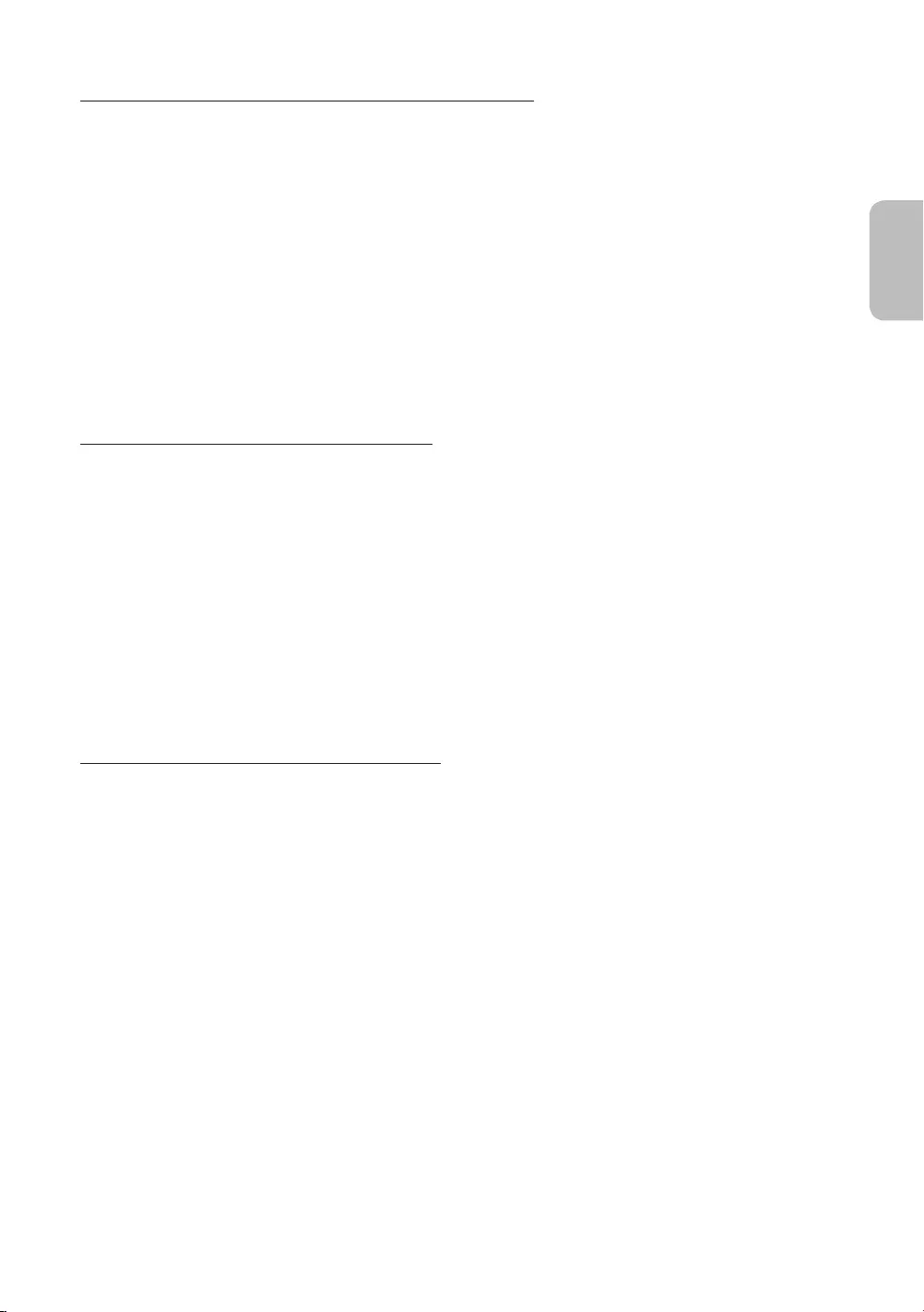
Importare immagini da dispositivi di memoria esterni
1. Collegare un dispositivo di memoria esterno contenente le immagini al TV.
2. Usare i tasti direzionali del telecomando per accedere a La mia raccolta, quindi accedere al dispositivo di
memoria esterno collegato.
3. Usare i tasti direzionali del telecomando per posizionarsi su Opzioni, in alto nello schermo, quindi premere
il tasto Salva.
4. Usare i tasti direzionali del telecomando per posizionarsi su una immagine, quindi premere il tasto
Selezione.
– E' possibile selezionare più immagini contemporaneamente.
5. Usare i tasti direzionali del telecomando per posizionarsi su Salva in Foto personali, in alto nello schermo,
quindi premere il tasto Selezione.
6. L'immagine o le immagini selezionate vengono memorizzate in Foto personali.
Acquistare immagini presso Negozio Arte
1. Usare i tasti direzionali del telecomando per posizionarsi su Negozio Arte.
2. Usare i tasti direzionali del telecomando per posizionarsi su un argomento, quindi premere il tasto
Selezione. Sullo schermo verranno visualizzate le immagini corrispondenti al soggetto selezionato.
– I passaggi per accedere ad una immagine da Negozio Arte possono variare in base all'argomento.
3. Usare i tasti direzionali del telecomando per posizionarsi su una immagine, quindi premere il tasto
Selezione.
4. Usare i tasti direzionali del telecomando per posizionarsi su Acq., in alto nello schermo, quindi premere il
tasto Selezione per acquistare l'immagine selezionata.
5. Usare i tasti direzionali del telecomando per posizionarsi su un metodo di pagamento, quindi premere il
tasto Selezione.
6. Seguire le istruzioni a schermo per completare la procedura di pagamento.
Sottoscrizione di Iscrizione al negozio Arte
Sottoscrivendo il Iscrizione al negozio Arte, è possibile usare il Negozio Arte illimitatamente ed usufruire di
diverse immagini sostituendole a piacere con nuove.
1. Usare i tasti direzionali del telecomando per posizionarsi su Negozio Arte.
2. Usare i tasti direzionali del telecomando per posizionarsi su Iscrizione.
3. Seguire le istruzioni visualizzate per accedere alle informazioni di sottoscrizione.
Italiano - 15
Italiano

Impostare lo stile dell'immagine selezionata
Dettagli Passepartout Preferiti
Cantemporary
L'immagine visualizzata sul televisore potrà differire dall'immagine sopra in base al modello posseduto ed
all'area geografica di appartenenza.
Usare i tasti direzionali del telecomando per posizionarsi su Opzioni, in alto nello schermo. È possibile utilizzare
i seguenti menu:
Dettagli
È possibile trovare maggiori informazioni sull'immagine.
Passepartout
È possibile applicare vari stili di bordo e colori all'immagine in base alle proprie preferenze.
preferito
È possibile impostare (o non impostare) una immagine a scelta come elemento preferito premendo il tasto
Selezione del telecomando. È possibile visualizzare tutti gli elementi della lista impostati come preferiti in
La mia raccolta > Preferiti.
– preferito: Non impostato come preferito.
– preferito: Impostato come preferito.
Applicare uno stile ed un colore del bordo ad una immagine
1. Usando i tasti direzionali del telecomando per posizionarsi sull'immagine della quale si desidera
modificare lo stile ed il colore del bordi, posizionarsi su Passepartout in alto nello schermo e premere il
tasto Selezione.
2. Usare i tasti direzionali del telecomando per selezionare lo stile ed il colore del bordo desiderati.
3. Cambiare lo stile e colore del bordo e premere il tasto Selezione per spostare il focus sull'immagine.
– Per modificare solo lo stile o il colore del bordo, modificarlo e premete il tasto Selezione per
memorizzare le modifiche apportate.
4. Per memorizzare lo stile e colore del bordo selezionato, premere nuovamente il tasto Selezione.
– Premendo il tasto per uscire, lo stile del bordo ed il colore modificati non verranno memorizzati.
Italiano - 16

Impostazione della modalità Arte
In modalità Arte, usare i tasti direzionali del telecomando per selezionare Impostazioni nel menu in basso. E'
possibile utilizzare le seguenti funzioni:
Colore e luminosità
Usare i tasti direzionali del telecomando per posizionarsi su Modifica, in alto, quindi premere il tasto
Selezione. Nella schermata successiva, regolare il colore e la luminosità dell'immagine. Dopo aver
selezionato le impostazioni desiderate, premere il tasto Selezione del telecomando.
– Per impostare immediatamente Colore e luminosità durante la visione in modalità Arte, premere il
tasto sul telecomando.
Standby dopo
Qualora non venga rilevato alcun movimento intorno al TV per il tempo stabilito, il TV si spegnerà
automaticamente. Usare i tasti direzionali del telecomando per posizionarsi sugli elementi in alto. Una
volta selezionato l'elemento desiderato, premere il tasto Selezione del telecomando.
Rilevatore movimento
La sensibilità della funzione di rilevamento di movimento può essere regolata. Usare i tasti direzionali
del telecomando per posizionarsi sugli elementi in alto. Una volta selezionata la sensibilità desiderata,
premere il tasto Selezione del telecomando.
Modalità Notte
Quando questa funzione è attivata, il TV si spegne automaticamente in assenza di luce intorno al TV. Usare
i tasti direzionali del telecomando per passare agli elementi superiori ed attivare e disattivare questa
funzione.
Rimuovere le immagini da La mia raccolta
È possibile eliminare le immagini memorizzate in La mia raccolta.
1. Usare i tasti direzionali del telecomando per posizionarsi su La mia raccolta.
2. Usare i tasti direzionali del telecomando per posizionarsi su Preferiti o Foto personali.
3. Usare i tasti direzionali del telecomando per posizionarsi su Opzioni, in alto nello schermo.
4. Evidenziare Rimuovi e premere il tasto Selezione sul telecomando.
5. Usare i tasti direzionali del telecomando per posizionarsi su una immagine, quindi premere il tasto
Selezione.
– E' possibile selezionare più immagini contemporaneamente.
6. Usare i tasti direzionali del telecomando per posizionarsi su Rimuovi selezionate, in alto nello schermo,
quindi premere il tasto Selezione.
Italiano - 17
Italiano

Uso della modalità Arte con la app SmartThings
Una volta installata la app SmartThings sul proprio dispositivo mobile, è possibile usare le seguenti funzioni:
È possibile eseguire il download della app SmartThings dal Google Play Store, Samsung Apps o App Store.
– Le funzioni o la terminologia possono variare in base alla versione della app SmartThings.
– Sui dispositivi tablet, le funzioni della modalità Arte possono non essere supportate dalla app SmartThings.
Selezione delle immagini
Effettuare la sottoscrizione a Iscrizione al negozio Arte
Creazione di un Collage: Per combinare più immagini in un'unica immagine.
Applicare stili di bordo e colori alle immagini
Impostare la tonalità e la luminosità dei colori per la modalità Arte
Impostare Standby dopo: Qualora non venga rilevato alcun movimento nel periodo specificato nella
modalità Arte, il TV si spegnerà automaticamente.
Impostare Modalità Notte: Impostare lo spegnimento automatico di The Frame qualora nella stanza non
venga rilevata alcuna illuminazione.
Impostare Rilevatore movimento: Impostare la sensibilità del sensore in modo che il TV si accenda
automaticamente qualora venga rilevato un movimento in modalità Arte.
Italiano - 18

05 Samsung Smart Remote
Conoscere i tasti del Samsung Smart Remote.
Le immagini, i tasti e le funzioni del Samsung Smart Remote possono differire in base al modello.
La funzione Configurazione telecomando universale viene eseguita regolarmente solo se si usa il Samsung
Smart Remote fornito in dotazione al TV.
(Accensione)
Durante la visione del TV, premere
per accedere alla modalità Arte. Nella
modalità Arte, premere per passare alla
visione del TV.
Tenere premuto per spegnere
completamente il TV.
(tasto Numero)
Se premuto visualizza una striscia
numerica nella parte bassa della
schermata. Selezionare i numeri quindi
selezionare Fatto per digitare un valore
numerico. Usare per cambiare il canale
visualizzato, digitare un PIN, un CAP, ecc.
Se premuto per 1 o più secondi, viene
visualizzato il menu TTX.
(Ritorna)
Ritorna al menu precedente. Se premuto
per 1 o più secondi, la funzione in
esecuzione viene terminata. Se premuto
durante la visione di un programma,
visualizza il canale precedente.
(Riproduci/pausa)
Se premuto, compaiono i controlli di
riproduzione. Usando questi controlli, è
possibile controllare la riproduzione dei
contenuti.
(Smart Hub)
Torna alla Schermo Principale.
Premere in modalità Arte per
passare alla modalità TV.
VOL (Volume)
Spostare il tasto Su o Giù per regolare il
volume. Per escludere l'audio, premere
il tasto. Se premuto per 1 o più secondi,
viene visualizzato il menu Collegamenti
di accessibilità.
CH (Canale)
Spostare il tasto Su o Giù per cambiare
il canale visualizzato. Per visualizzare la
schermata della Guida, premere il tasto.
Se premuto per 1 o più secondi, viene
visualizzata la schermata Elenco
canali.
Premere ogni tasto per provarne la
funzione.
Selezione
Seleziona o esegue un elemento
evidenziato. Se premuto durante la
visione di un programma, ne visualizza
le informazioni dettagliate. Tastiera direzionale (su/giù/sinistra/
destra)
Sposta il focus e cambia i valori nel
Menu TV.
(Bixby)
Esegue Bixby. Tenere premuto il tasto,
pronunciare un comando vocale, quindi
rilasciare il tasto per eseguire Bixby.
Premendo il tasto, in basso nello
schermo viene visualizzato il menu
Esplora ora.
Le lingue e le funzioni di Bixby
supportate possono variare da
regione geografica a regione.
(tasto Colore)
Utilizzare i tasti colorati per accedere
a ulteriori opzioni specifiche per la
funzione in uso.
Per impostare immediatamente
Colore e luminosità durante la
visione in modalità Arte, premere
il tasto.
Italiano - 19
Italiano

Abbinamento del televisore al telecomando Samsung Smart Remote
Quando si accende il televisore per la prima volta, il telecomando Samsung
Smart Remote si abbina al televisore automaticamente. Se l'abbinamento
automatico tra Samsung Smart Remote e TV non riesce, puntare il dispositivo
verso il sensore del televisore e premere contemporaneamente i tasti e
riportati nel disegno sottostante per almeno 3 secondi.
Installazione delle batterie nel telecomando Samsung Smart Remote
Per inserire le batterie, spingere per aprire il coperchio posteriore nella direzione indicata dalla freccia in
basso nell'illustrazione, quindi inserire le batterie come mostrato nella figura. Assicurarsi che i poli positivo e
negativo siano rivolti nella direzione corretta. Chiudere il coperchio posteriore come mostrato.
Per una maggiore durata della batterie si consiglia l'uso di batterie alcaline.
Italiano - 20

06 Eseguire la funzione Initial Setup
(Impostazione iniziale)
Quando si accende il televisore per la prima volta, il televisore esegue automaticamente la funzione Initial
Setup (Impostazione iniziale). Initial Setup (Impostazione iniziale) permette di configurare le impostazioni base
del televisore, come la ricezione dei canali, la ricerca dei canali e la connessione di rete in un'unica volta.
Prima di attivare la funzione Initial Setup (Impostazione iniziale), assicurarsi di collegare prima i dispositivi
esterni.
Per utilizzare le funzioni smart del TV, il televisore deve essere collegato a Internet.
Per eseguire Impostazione iniziale usando la app SmartThings, collegare prima il dispositivo mobile tramite
Wi-Fi.
Qualora la finestra a comparsa della funzione di impostazione non venga visualizzata automaticamente
nella app SmartThings del dispositivo mobile, continuare l'impostazione manualmente dopo aver aggiunto
il TV in Aggiungi dispositivo nella dashboard della app SmartThings.
La app SmartThings è disponibile su dispositivi mobile che eseguono il sistema operativo Android 6.0 o
successivi e iOS 10 o successivi.
Si possono notare interferenze temporanee quando il TV comunica con i dispositivi mobile.
È possibile attivare la funzione Initial Setup (Impostazione iniziale) usando il menu del TV ( >
Impostazioni > Generali > Reset).
Seguire le istruzioni visualizzate nella schermata Initial Setup (Impostazione iniziale) e configurare le
impostazioni base del TV per regolare le condizioni ambientali di visione.
Italiano - 21
Italiano

Uso di Controller TV
Per accendere il TV premere il tasto Controller TV posto sul fondo del TV quindi usare il Menu di controllo.
Il Menu di controllo compare alla pressione del tasto Controller TV mentre il TV è acceso. Per maggiori
informazioni sul suo uso, vedere la figura sotto.
Menu di controllo
:Spegni :Aum. vol.
:Canale succ. :Dim. vol.
:Can. prec. :Sorgente
Tasto Controller TV / Sensore del telecomando
Modalità TV
–Premere: Sposta
–Tenere premuto: Seleziona
Modalità Arte
–Premere: Selezionare la modalità TV
Il tasto Controller TV è situato sul fondo del TV.
Sensore di
movimento
Nel premere il tasto Controller TV, prestare attenzione a non premere il sensore di movimento vicino ad
esso.
In modalità Arte, la spia di accensione posta sul fondo del TV rimane spenta.
Dopo aver separato la Customizable Frame (venduta a parte) dal TV, sollevare il sensore del telecomando in
modo da riportarlo nella posizione originale.
– Non spingere il sensore del telecomando con eccessiva forza. Esiste il rischio di danneggiarlo.
Italiano - 22
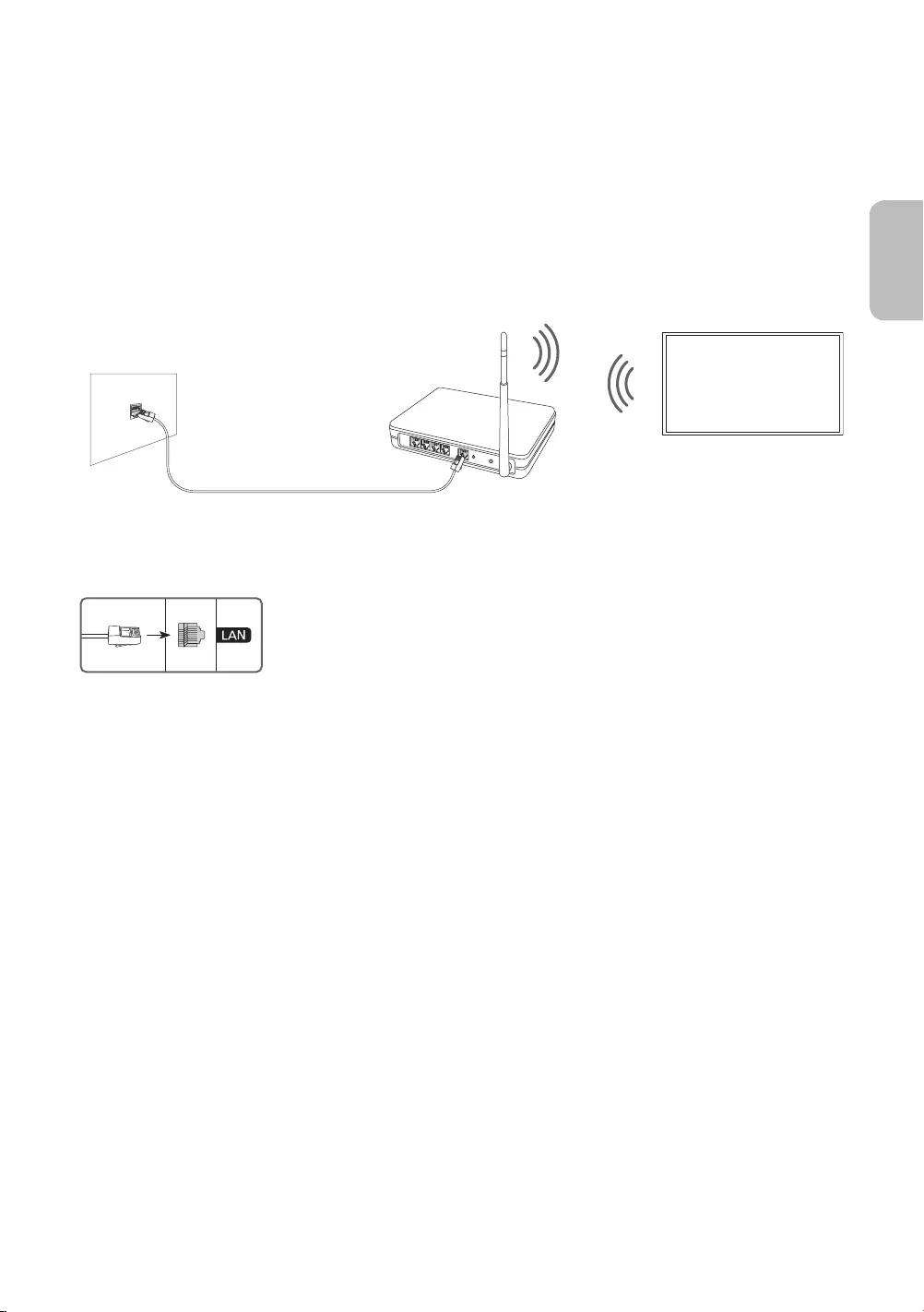
07 Connessione alla rete
La connessione a Internet del televisore consente di accedere a servizi online quali Smart Hub, così come di
scaricare gli aggiornamenti software non appena disponibili.
Connessione di rete - Wireless
Collegare il TV ad Internet usando un router o un modem standard.
Router Wireless IP o modem
con un server DHCP
Cavo LAN (non in dotazione)
Porta LAN a parete
Connessione di rete - Cablata
Collegare il TV alla rete mediante un cavo LAN.
Se la velocità di rete è inferiore a 10Mbps, il televisore non sarà in grado di
collegarsi a Internet.
Utilizzare il cavo Cat 7 (tipo *STP) per la connessione.
* Shielded Twisted Pair
Italiano - 23
Italiano

08 Risoluzione dei problemi e manutenzione
Risoluzione dei problemi
Se il televisore funziona in modo anomalo, controllare per prima cosa l'elenco dei possibili problemi e soluzioni.
In alternativa, consultare la sezione Risoluzione dei problemi nell'e-Manual. Se nessuna delle soluzioni fornite
si dimostra utile per risolvere il problema, visitare il sito “www.samsung.com” quindi fare clic su Supporto,
oppure chiamare il numero del Centro di assistenza Samsung riportato sul retro di copertina di questo
manuale.
Questo schermo LED TFT utilizza un pannello composto da sotto pixel la cui produzione richiede una
speciale tecnologia. Tuttavia, sullo schermo alcuni pixel potrebbero risultare più luminosi o più scuri.
Questo fenomeno non ha alcun impatto sulle prestazioni del prodotto.
Per mantenere il televisore in condizioni ottimali si consiglia di aggiornare il software alla versione più
recente. Usare la funzione Aggiorna ora o la funzione Aggiornamento automatico nel menu del TV ( >
Impostazioni > Supporto > Aggiornamento software > Aggiorna ora o Aggiornamento automatico).
Il televisore non si accende.
Verificare che la spina del cavo di alimentazione CA sia correttamente collegata alla presa a parete e a One
Connect.
Assicurarsi che la presa a parete sia regolarmente funzionante e che la spia della alimentazione sul
televisore sia accesa, che sia fissa e di colore rosso.
Premere il tasto Controller TV sul fondo del televisore per verificare che il problema non sia il telecomando.
Se il televisore si accende, vedere la sezione "Il telecomando non funziona".
Non viene visualizzata alcuna immagine/video/audio o viene visualizzata una immagine/
video/audio distorti da un dispositivo esterno o sullo schermo del televisore compare il
messaggio “Segnale debole o assente” oppure è impossibile trovare il canale.
Verificare che la connessione al dispositivo sia corretta e che tutti i cavi siano correttamente collegati.
Rimuovere e ricollegare tutti i cavi collegati al televisore e ai dispositivi esterni. Se possibile, collegare
nuovi cavi.
Confermare di aver selezionato la sorgente di ingresso corretta ( > Sorgente).
Eseguire una diagnosi del televisore per determinare se la causa del problema è il televisore o il dispositivo
( > Impostazioni > Supporto > Auto diagnosi > Avvia test immagine o Avvia test audio).
Se i risultati del test sono normali, riavviare i disposiivi collegati scollegando i loro cavi di alimentazione
e ricollegandoli. Se il problema persiste, consultare la guida ai collegamenti contenuta nella guida
dell'utente dei dispositivi collegati.
Qualora non si utilizzi un ricevitore via cavo o satellitare ed il TV riceva segnali da una antenna o da un cavo,
eseguire la funzione Sintonizzazione automatica per cercare i canali ( > Impostazioni > Trasmissione >
(Impostazioni Sintonizzazione automatica) > Sintonizzazione automatica).
– Il Impostazioni Sintonizzazione automatica potrebbe non essere supportato in base al modello
posseduto o all'area geografica di appartenenza.
– Se si utilizza un ricevitore via cavo o satellitare, vedere il manuale del ricevitore in uso.
Italiano - 24

CI+ non funziona.
Il TV Samsung è conforme agli standard CI+ 1.4.
Qualora il modulo CI+ Common Interface non sia compatibile con questo dispositivo, rimuovere il modulo e
contattare un operatore CI+ per richiedere assistenza.
Il telecomando non funziona.
Controllare se la spia di accensione del televisore lampeggia premendo il tasto di Accensione del
telecomando. Se non lampeggia, sostituire le pile del telecomando.
Verificare che le batterie siano state inserite nel verso giusto rispettando la polarità (+/-).
Puntare il telecomando verso il televisore a una distanza di 1,5-1,8 m.
Se il televisore è dotato di Samsung Smart Remote (telecomando Bluetooth), accertarsi che sia stato
abbinato al televisore.
Il telecomando del ricevitore via cavo o satellitare non riesce ad accendere o spegnere il
televisore o a regolare il volume.
Programmare il telecomando del ricevitore via cavo o satellitare in modo che possa controllare le funzioni
del televisore. Consultare il manuale dell'utente del ricevitore via cavo o satellitare per il codice del
televisore SAMSUNG.
Le impostazioni TV vengono perse dopo 5 minuti.
La TV è in modalità Modalità di rivendita. Cambiare Modalità d'uso nel menu Generali a Modalità Casa (
> Impostazioni > Generali > Gestione sistema > Modalità d'uso > Modalità Casa).
Wi-Fi intermittente
Accertarsi che la TV sia dotata di una connessione di rete ( > Impostazioni > Generali > Rete > Stato
rete).
Verificare che la password Wi-Fi sia stata digitata correttamente.
Verificare la distanza tra il TV ed il modem o il router. La distanza non deve essere maggiore di 15,2 m.
Ridurre le interferenze non utilizzando o spegnendo i dispositivi wireless. Inoltre verificare che tra il TV ed
il router o il modem non vi siano ostacoli. (la forza del segnale Wi-Fi può essere influenzata da apparecchi,
telefoni cordless, pareti/camini, ecc)
Piano unico Multipiano
Router wireless
Ripetitore wireless
Contattare il proprio ISP e richiedere la reimpostazione del circuito di rete per registrare nuovamente gli
indirizzi MAC del proprio Modem/Router e TV.
Italiano - 25
Italiano

Problemi con applicazioni video (Youtube ecc)
Cambiare il DNS in 8.8.8.8. Selezionare > Impostazioni > Generali > Rete > Stato rete > Impost. IP >
Impostaz. DNS > Immetti manualmente > Server DNS > digitare 8.8.8.8 > OK.
Reimpostare selezionando > Impostazioni > Supporto > Auto diagnosi > Ripristina Smart Hub.
Il TV rimane acceso o non si accende automaticamente.
Se l'illuminazione ambientale è troppo scarsa o eccessiva, il sensore di movimento potrebbe non
funzionare correttamente. Le prestazioni del sensore di movimento possono essere influenzate
dall'ambiente di installazione (altezza, inclinazione, presenza di ostacoli). Qualora si indossino indumenti
con una colorazione simile all'ambiente circostante, il sensore di movimento potrebbe non funzionare
correttamente.
Il TV risponde a tutte le variazioni visive intorno ad esso (luci, display, cani, variazioni esterne ed altre
condizioni). È possibile regolare il livello di risposta regolando la sensibilità di rilevamento del movimento.
( > Arte > Impostazioni > Rilevatore movimento)
Precauzioni durante l'uso della modalità Arte
Il sensore di movimento è posto sul fondo del televisore. Non ostruire il sensore davanti la TV. Il sensore di
movimento così come anche la luminosità e la tonalità dei colori dello schermo possono essere influenzati.
La modalità Arte usa algoritmi atti a minimizzare la formazione di immagini residue provocate dalla
visualizzazione di immagini fisse sullo schermo per lunghi periodi di tempo.
Le prestazioni del sensore di movimento possono variare in base al tipo di installazione del TV ed
all'ambiente operativo.
– La luminosità e la tonalità dei colori dello schermo possono essere influenzate dal colore del
pavimento sul quale è appoggiato il TV.
– In un ambiente nel quale sono presenti fonti luminose particolari diverse da quelle usuali (alogene,
fluorescenti), il riconoscimento del movimento da parte del sensore potrebbe variare in base alla
posizione, tipi e numero di fonti luminose.
– Se l'ambiente nel quale si trova il TV è troppo scuro o troppo chiaro, la luminosità dello schermo
potrebbe risultare limitata o il sensore di movimento potrebbe non funzionare regolarmente.
– Se il TV è installato troppo in alto o troppo in basso, il sensore di movimento potrebbe non funzionare
correttamente.
– Il sensore di movimento potrebbe rilevare un movimento proveniente da un LED lampeggiante, un
animale domestico, una automobile di passaggio fuori dalla finestra o altri eventi ed azionarsi.
In base alle impostazioni della funzione Spegnimento automatico ( > Impostazioni > Generali >
Soluzione Eco > Spegnimento automatico), il TV potrebbe spegnersi qualora non vi sia alcuna azione da
parte dell'utente in modalità Arte, ad esempio la pressione di un tasto sul telecomando.
> Impostazioni > Generali > Gestione sistema > Ora > Timer stand-by e Timer spegnimento non
funzionano in modalità Arte.
Le funzioni > Impostazioni > Generali > Gestione sistema > Orario protezione automatica non hanno
alcun effetto in modalità Arte.
Italiano - 26
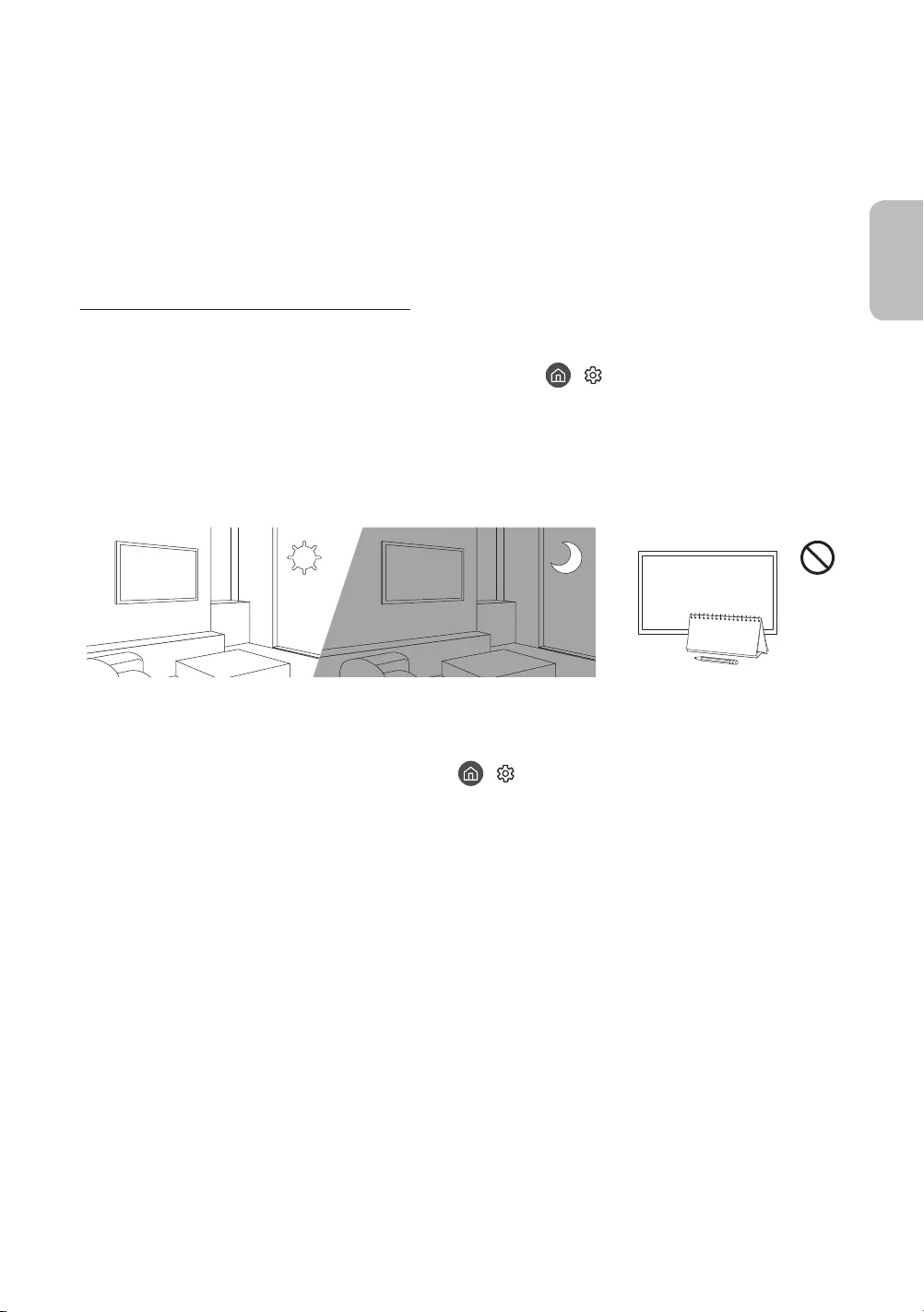
Cos'è l'Assistenza remota?
Il Servizio di Assistenza remota Samsung supporta il cliente a livello individuale attraverso un tecnico Samsung
che remotamente:
Effettua la diagnosi del televisore
Regola le impostazioni del televisore per conto del cliente
Esegue il ripristino del televisore alle impostazioni di fabbrica
Installa gli aggiornamenti firmware consigliati
Come funziona l'assistenza da remoto?
È possibile ottenere facilmente l'assistenza Samsung Remote Support per il proprio TV:
1. Chiamare il Centro di assistenza Samsung e richiedere assistenza remota.
2. Accedere al menu del TV, quindi andare alla sezione Supporto. ( > Impostazioni > Supporto)
3. Selezionare Gestione remota quindi leggere ed accettare i termini del contratto di assistenza. Quando
viene visualizzata la schermata di immissione del PIN, fornire il PIN al tecnico.
4. Il tecnico avrà quindi accesso al televisore.
Sensore Eco e luminosità dello schermo
La funzione Sensore Eco regola la luminosità del televisore in modo automatico. Questa funzione misura la
luce ambientale ottimizzando automaticamente la luminosità del televisore allo scopo di ridurre il consumo
energetico. Per disattivare questa funzione, accedere a > Impostazioni > Generali > Soluzione Eco >
Rilevamento luce ambientale.
Se lo schermo risulta troppo scuro durante la visione del televisore in un ambiente scarsamente illuminato,
ciò potrebbe essere causato dall'attivazione della funzione Rilevamento luce ambientale.
Il sensore eco è posto sul fondo del televisore. Prestare attenzione a non ostruire il sensore. Ciò potrebbe
causare una riduzione indesiderata della luminosità dell'immagine.
Italiano - 27
Italiano

Manutenzione del televisore
Se allo schermo del televisore è stato apposto un adesivo,
rimuovendolo possono rimanere dei residui. Eliminare i residui
prima di usare il televisore.
Il telaio e lo schermo del televisore possono graffiarsi durante
la pulizia. Usare un panno morbido per non graffiare il telaio e lo
schermo durante la pulizia.
Non spruzzare acqua o soluzioni detergenti direttamente sul
televisore. Qualsiasi liquido che riesca a penetrare all'interno del
prodotto può provocare guasti, incendio o una scossa elettrica.
Per pulire il televisore, spegnerlo quindi rimuovere
delicatamente dallo schermo eventuali impronte o macchie
utilizzando un panno in microfibra. Pulire il televisore con un
panno morbido in microfibra inumidito in acqua. Al termine
asciugare il televisore con un panno asciutto. Durante la pulizia,
non premere eccessivamente sulla superficie poiché potrebbe
danneggiare il pannello. Non utilizzare liquidi infiammabili
(per es. benzene o diluenti) né soluzioni detergenti. Per i residui
più difficili da rimuovere, spruzzare una piccola quantità di
detergente per schermi su un panno in microfibra e pulire con
esso le macchie residue.
Italiano - 28

09 Specifiche e altre informazioni
Specifiche
Modello QE43LS03R QE49LS03R
Risoluzione del display 3840 x 2160 3840 x 2160
Dimensione schermo
Misurato diagonalmente
43 pollici
108 cm
49 pollici
123 cm
Audio (Uscita) 20 W 20 W
Dimensioni (L x A x P)
Corpo
Con piedistallo
966,6 x 556,8 x 42,5 mm
966,6 x 599,8 x 200,0 mm
1099,2 x 631,4 x 45,8 mm
1099,2 x 674,3 x 200,0 mm
Peso
Senza piedistallo
Con piedistallo
11,5 kg
12,0 kg
14,1 kg
14,6 kg
Modello QE55LS03R QE65LS03R
Risoluzione del display 3840 x 2160 3840 x 2160
Dimensione schermo
Misurato diagonalmente
55 pollici
138 cm
65 pollici
163 cm
Audio (Uscita) 40 W40 W
Dimensioni (L x A x P)
Corpo
Con piedistallo
1235,0 x 707,8 x 42,5 mm
1235,0 x 750,7 x 200,0 mm
1453,9 x 830,9 x 42,5 mm
1453,9 x 875,5 x 294,0 mm
Peso
Senza piedistallo
Con piedistallo
18,9 kg
19,4 kg
25,7 kg
26,5 kg
Caratteristiche ambientali
Temperatura di esercizio
Umidità di esercizio
Temperatura di stoccaggio
Umidità di stoccaggio
Da 10 a 40°C (Da 50 a 104 °F)
Dal 10% al 80%, senza condensa
Da -20 a 45°C (Da -4 a 113 °F)
Dal 5% al 95%, senza condensa
Design e specifiche sono soggetti a modifiche senza preavviso.
Per informazioni riguardanti l'alimentazione elettrica e il consumo di corrente, consultare l'etichetta
apposta al prodotto.
Il consumo elettrico tipico viene misurato conformemente allo standard IEC 62087.
Notare l'etichetta delle specifiche tecniche fissata sul fondo della One Connect.
Notare l'etichetta delle specifiche tecniche fissata sul retro del TV. (in alcuni modelli, l'etichetta delle
specifiche tecniche è situata sul retro del coperchio dei terminali).
Italiano - 29
Italiano

Riduzione del consumo energetico
Quando si spegne, il televisore entra in modalità Standby. In modalità Standby continua a consumare una
piccola quantità di energia. Per ridurre il consumo energetico, scollegare il cavo di alimentazione dalla presa a
parete in caso di inutilizzo prolungato del televisore.
Licenze
The terms HDMI and HDMI High-Definition Multimedia Interface, and the HDMI Logo are trademarks or
registered trademarks of HDMI Licensing LLC in the United States and other countries.
Raccomandazioni - Solo UE
Con la presente, Samsung Electronics dichiara che questo apparecchio è conforme alla Direttiva 2014/53/UE.
Il testo completo della Dichiarazione di conformità UE è disponibile al seguente indirizzo internet: http://www.
samsung.com accedere a Supporto > Cerca Supporto Prodotto quindi digitare il nome del modello.
L'uso di questo apparecchio è consentito in tutti i paesi europei.
La funzione 5 GHz WLAN(Wi-Fi) di questo apparecchio può essere utilizzata solo in interno.
Max potenza trasmissione BT: 100mW a 2,4GHz – 2,4835GHz
Max potenza trasmissione Wi-Fi: 100mW a 2,4GHz–2,4835GHz, 5,15GHz–5,35GHz & 5,47GHz-5,725GHz
Per maggiori informazioni sull'impegno di Samsung nella salvaguardia ambientale e sulle normative specifiche
dei prodotti, e.g. REACH, RAEE, Batterie, visitare la pagina
http://www.samsung.com/it/aboutsamsung/sustainability/environment/our-commitment/data/
AVVERTENZA - PER EVITARE IL PERICOLO DI INCENDIO, NON AVVICINARE MAI AL PRODOTTO
CANDELE ACCESE O ALTRE FIAMME LIBERE.
Italiano - 30

Corretto smaltimento del prodotto (rifiuti elettrici ed elettronici)
(Applicabile nei Paesi con sistemi di raccolta differenziata)
Il simbolo riportato sul prodotto, sugli accessori o sulla documentazione indica che il prodotto e
i relativi accessori elettronici (quali caricabatterie, cuffia e cavo USB) non devono essere smaltiti
con altri rifiuti al termine del ciclo di vita. Per evitare eventuali danni all'ambiente o alla salute
causati dallo smaltimento dei rifiuti non corretto, si invita l'utente a separare il prodotto e i
suddetti accessori da altri tipi di rifiuti, conferendoli ai soggetti autorizzati secondo le normative
locali.
Gli utenti domestici, in alternativa alla gestione autonoma di cui sopra, potranno consegnare
l’apparecchiatura che si desidera smaltire al rivenditore, al momento dell’acquisto di una nuova
apparecchiatura di tipo equivalente. Presso i rivenditori di prodotti elettronici con superficie
di vendita di almeno 400 m2 è inoltre possibile consegnare gratuitamente, senza obbligo di
acquisto, i prodotti elettronici da smaltire con dimensioni inferiori a 25 cm.
Gli utenti professionali (imprese e professionisti) sono invitati a contattare il proprio fornitore e
verificare i termini e le condizioni del contratto di acquisto. Questo prodotto e i relativi accessori
elettronici non devono essere smaltiti unitamente ad altri rifiuti commerciali.
Corretto smaltimento delle batterie del prodotto
(Applicabile nei Paesi con sistemi di raccolta differenziata)
Il simbolo riportato sulla batteria o sulla sua documentazione o confezione indica che le batterie
di questo prodotto non devono essere smaltite con altri rifiuti al termine del ciclo di vita. Dove
raffigurati, i simboli chimici Hg, Cd o Pb indicano che la batteria contiene mercurio, cadmio o
piombo in quantità superiori ai livelli di riferimento della direttiva CE 2006/66. Se le batterie non
vengono smaltite correttamente, queste sostanze possono causare danni alla salute umana o
all'ambiente.
Per proteggere le risorse naturali e favorire il riutilizzo dei materiali, separare le batterie dagli
altri tipi di rifiuti e utilizzare il sistema di conferimento gratuito previsto nella propria area di
residenza.
Italiano - 31
Italiano

Diagrammi a blocchi

Questa pagina
è stata lasciata
intenzionalmente vuota.

Vor dem Lesen der Bedienungsanleitung
Dieser Fernseher wurde mit dieser Bedienungsanleitung und einem eingebetteten e-Manual geliefert.
Überprüfen Sie die Folgendes, ehe Sie die Bedienungsanleitung lesen:
Benutzerhandbuch Lesen Sie dieses Handbuch, um Informationen zu
Fragen der Sicherheit, Installation, des Zubehörs,
der Ersteinrichtung und zu den technischen
Daten des Geräts anzuzeigen.
e-Manual Weitere Informationen zu diesem Fernsehgerät
erhalten Sie in dem in das Gerät eingebetteten
e-Manual.
So öffnen Sie das e-Manual.
> Einstellungen > Unterstützung >
e-Manual öffnen
Auf der Website (www.samsung.com) können Sie die Handbücher herunterladen und ihren Inhalt auf einem PC
oder Mobilgerät anzeigen.
Lernen der Assistenzfunktionen des e-Manual
Auf manche Menübildschirme können Sie über das e-Manual nicht zugreifen.
Suchen Hiermit wählen Sie einen Treffer in der Liste mit den Suchergebnissen
aus, um die entsprechende Seite zu laden.
Index
Hiermit wählen Sie ein Stichwort aus, um zur entsprechenden Seite zu
navigieren.
– Die Menüs werden, je nach Region, möglicherweise nicht angezeigt.
Kürzlich
angesehen
Hiermit wählen Sie ein Thema aus der Liste der kürzlich angesehenen
Themen aus.
Lernen der Funktionen für die auf den Themenseiten des e-Manuals
angezeigten Tasten
Jetzt testen Hiermit können Sie die entsprechende Menüoption auswählen und die
Funktion sofort ausprobieren.
Verknüpfung Hiermit können Sie sofort auf ein unterstrichenes Thema zugreifen, das
mit einer e-Manual-Seite verbunden ist.
Deutsch
Deutsch - 2

Achtung! Wichtige Sicherheitshinweise
Lesen Sie die Sicherheitshinweise sorgfältig, bevor Sie das Fernsehgerät verwenden.
In der folgenden Tabelle finden Sie eine Erklärung für die Symbole, die Sie möglicherweise auf Ihrem Samsung-
Produkt sehen.
ACHTUNG Produkt der Klasse II: Dieses Symbol zeigt
an, dass das Gerät einen elektrischen
Erdungsanschluss (Masse) nicht benötigt.
Wenn dieses Symbol auf einem Produkt mit
Netzkabel nicht vorhanden ist, MUSS das
Produkt über eine zuverlässige Verbindung mit
der Erde (Masse) verfügen.
GEFAHR DURCH STROMSCHLAGNICHT ÖFFNEN
ACHTUNG: UM DAS RISIKO EINES STROMSCHLAGS ZU
VERRINGERN, DÜRFEN SIE DIE ABDECKUNG (ODER
RÜCKSEITE) NICHT ÖFFNEN. ES BEFINDEN SICH IM
INNEREN KEINE TEILE, DIE VON BENUTZERN GEWARTET
WERDEN KÖNNEN. ALLE WARTUNGSARBEITEN SIND
QUALIFIZIERTEM FACHPERSONAL ZU ÜBERLASSEN.
Wechselspannung: Bei einer mit diesem
Symbol gekennzeichneten Nennspannung
handelt es sich um eine Wechselspannung.
Dieses Symbol zeigt an, dass im Inneren
Hochspannung vorhanden ist. Es ist gefährlich,
Teile im Inneren dieses Bildschirms zu
berühren.
Gleichspannung: Bei einer mit diesem Symbol
gekennzeichneten Nennspannung handelt es
sich um eine Gleichspannung.
Dieses Symbol weist darauf hin, dass diesem
Gerät wichtige Anweisungen zum Betrieb und
zur Wartung beigefügt sind.
Achtung! Gebrauchsanweisung beachten:
Dieses Symbol weist den Benutzer an, weitere
sicherheitsrelevante Informationen der
Gebrauchsanweisung zu entnehmen.
Die Schlitze und Öffnungen im Gehäuse und in der Rückwand oder im Boden sind wichtig und dienen der
Belüftung. Um den zuverlässigen Betrieb des Geräts zu gewährleisten und es vor Überhitzung zu schützen,
dürfen diese Öffnungen keinesfalls blockiert oder bedeckt werden.
–
oder einem Einbauschrank. Dies ist nur dann zulässig, wenn für ausreichende Belüftung gesorgt wird.
– Außerdem darf das Gerät keinesfalls in der Nähe oder oberhalb eines Heizstrahlers oder -körpers
aufgestellt werden oder an Orten, an denen es direkter Sonneneinstrahlung ausgesetzt ist.
– Stellen Sie keine mit Flüssigkeit gefüllten Behälter (Vasen usw.) auf das Gerät, da dies zu einem Brand
oder Stromschlag führen kann.
Setzen Sie das Gerät keinesfalls dem Regen aus und stellen Sie es nicht in der Nähe von Wasser auf
(Badewanne, Küchenspüle, feuchter Keller, Schwimmbecken usw.). Falls das Gerät dennoch Nässe
ausgesetzt war, trennen Sie es von der Stromversorgung und wenden Sie sich umgehend an den
nächstgelegenen Händler.
Für dieses Gerät werden Batterien benötigt. Entsorgen Sie die Batterien ordnungsgemäß und in
Übereinstimmung mit den für Sie geltenden Umweltschutzbestimmungen. Bitte wenden Sie sich bei
Fragen zur ordnungsgemäßen Entsorgung an Ihre örtlichen Behörden.
Überlasten Sie Steckdosen, Verlängerungskabel und Netzteile keinesfalls, da dies zu einem Brand oder
Stromschlag führen kann.
Netzkabel müssen so verlegt werden, dass niemand auf das Kabel treten kann oder es durch Gegenstände
gequetscht wird, die auf dem Kabel stehen oder gegen das Kabel drücken. Insbesondere ist auf Stecker,
Netzteile und die Kabeldurchführung am Gerätegehäuse zu achten.
Deutsch - 3
Deutsch

Trennen Sie das Gerät aus Sicherheitsgründen bei einem Gewitter oder bei längerer Nutzungspause vom
Netz und von der Antenne bzw. vom Kabelsystem. Auf diese Weise werden Schäden durch Blitzschlag oder
Spannungsstöße vermieden.
Stellen Sie sicher, dass die Nennspannung des Gleichstromnetzteils für die örtliche Stromversorgung
geeignet ist, bevor Sie das Netzkabel an die Stromversorgung anschließen.
Führen Sie niemals Metallgegenstände in die Öffnungen des Geräts ein. Dies kann zu Stromschlägen führen.
Berühren Sie zur Vermeidung von Stromschlägen keinesfalls Bauteile im Inneren des Geräts. Das Gerät darf
nur von einem qualifizierten Techniker geöffnet werden.
Stellen Sie sicher, dass der Netzstecker fest in der Steckdose sitzt. Ziehen Sie das Netzkabel nie am Kabel
selbst, sondern stets am Stecker aus der Steckdose. Ziehen Sie niemals am Kabel, um den Netzstecker aus
der Steckdose zu ziehen. Berühren Sie das Netzkabel niemals mit feuchten Händen.
Wenn das Gerät nicht einwandfrei funktioniert, insbesondere beim Auftreten ungewöhnlicher Geräusche
oder Gerüche aus dem Inneren, trennen Sie es unverzüglich von der Stromversorgung und wenden Sie sich
Ziehen Sie unbedingt den Netzstecker aus der Steckdose, wenn das Gerät längere Zeit nicht verwendet
werden soll oder Sie längere Zeit außer Haus sind (insbesondere wenn Kinder und ältere Personen allein im
Haus bleiben).
– Staubablagerungen können Stromschläge, Kurzschlüsse oder Brände verursachen, da sie zu
Funkenbildung, übermäßiger Erwärmung und Beschädigung der Isolierung am Netzkabel führen können.
Wenden Sie sich für weiterführende Informationen an ein autorisiertes Kundendienstzentrum, wenn das
Gerät an einem Ort mit hoher Konzentration an Staubpartikeln, außergewöhnlich hohen oder niedrigen
an einem Bahnhof oder Flughafen im Dauerbetrieb verwendet werden soll. Eine nicht fachgerechte
Aufstellung kann zu schweren Schäden am Gerät führen.
Verwenden Sie nur ordnungsgemäß geerdete Stecker und Steckdosen.
– Eine fehlerhafte Erdung kann zu Stromschlägen oder Schäden am Gerät führen. (Nur Geräte der Klasse I.)
Um dieses Gerät vollständig abzuschalten, müssen Sie den Netzstecker aus der Steckdose ziehen. Um
sicherzustellen, dass Sie das Gerät bei Bedarf schnell vom Netz trennen können, müssen die Steckdose und
der Netzstecker jederzeit leicht zugänglich sein.
Bewahren Sie die Zubehörteile (Batterien usw.) an einem sicheren Ort außerhalb der Reichweite von
Kindern auf.
Lassen Sie das Gerät nicht fallen, und setzen Sie es keiner Schlag- oder Stoßeinwirkung aus. Wenn
das Gerät beschädigt ist, trennen Sie es vom Stromnetz und wenden Sie sich an ein Samsung
Kundendienstzentrum.
Ziehen Sie zum Reinigen den Netzstecker aus der Steckdose, und wischen Sie das Gerät mit einem weichen,
trockenen Tuch ab. Verwenden Sie keine Chemikalien wie Wachs, Benzol, Alkohol, Verdünner, Insektizide,
Luftverbesserer, Schmiermittel oder Reinigungsmittel. Diese Chemikalien können die Oberfläche des
Geräts beschädigen und aufgedruckte Kennzeichnungen lösen bzw. entfernen.
Setzen Sie das Gerät niemals Regen oder Feuchtigkeit aus.
Entsorgen Sie Batterien niemals in einem Feuer.
Schließen Sie die Batterien nicht kurz, nehmen Sie sie nicht auseinander und setzen Sie sie keiner Hitze aus.
Wenn Sie die für die Fernbedienung mitgelieferten Batterien durch neue Batterien des falschen Typs
ersetzen, besteht Explosionsgefahr. Setzen Sie nur Batterien des gleichen oder eines gleichwertigen Typs ein.
* Die Abbildungen und Illustrationen in diesem Handbuch dienen nur zur Information und können vom
tatsächlichen Aussehen des Geräts abweichen. Änderungen an Ausführung und technischen Daten vorbehalten.
Einige GUS-Sprachen (Russisch, Ukrainisch, Kasachisch) stehen für dieses Produkt nicht zur Verfügung, da das
Gerät für Kunden in der EU hergestellt wurde.
Deutsch - 4
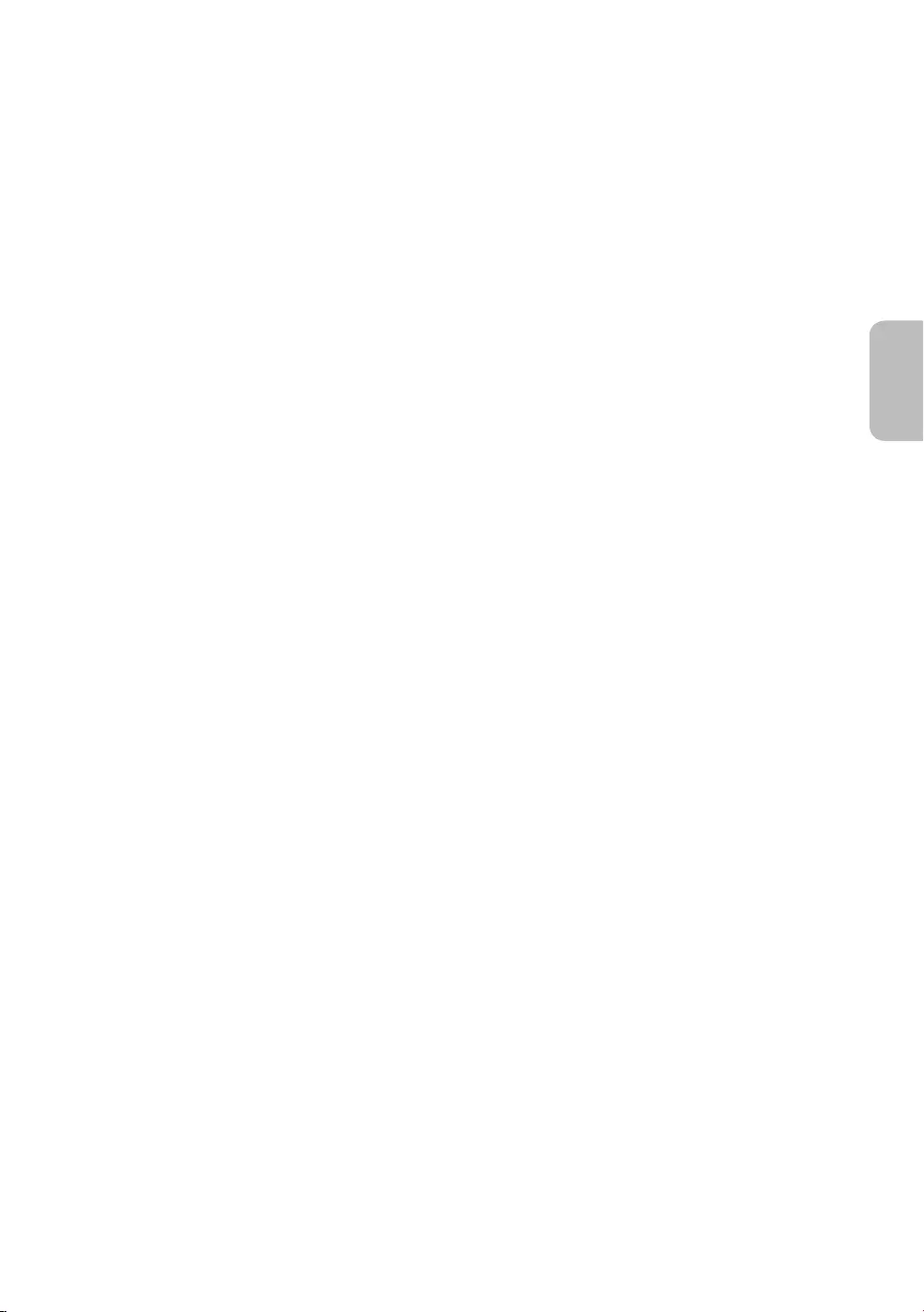
Vor dem Lesen der Bedienungsanleitung ---------------------------------------------------------------------------- 2
Achtung! Wichtige Sicherheitshinweise ---------------------------------------------------------------------------- 3
01 Lieferumfang
02 Herstellen einer Verbindung zwischen Fernsehgerät und One
Connect
03 Installation des Fernsehgeräts
Montieren des Geräts an der Wand ---------------------------------------------------------------------------- 9
Ausreichende Belüftung Ihres Geräts ---------------------------------------------------------------------------- 10
Sicherheitshinweis: Befestigen des Geräts an der
Wand, damit es nicht kippt ---------------------------------------------------------------------------- 11
Verwendung der Abdeckkappe ---------------------------------------------------------------------------- 12
Vorsichtsmaßnahmen beim Aufstellen eines
Fernsehgeräts mit Standfuß ---------------------------------------------------------------------------- 12
04 Verwenden des Kunst-Modus
Anzeigen von Bildern ---------------------------------------------------------------------------- 14
Hiermit stellen Sie den Stil des ausgewählten Bildes
ein ---------------------------------------------------------------------------- 16
Einstellen des Kunst-Modus ---------------------------------------------------------------------------- 17
Verwenden des Kunst-Modus in Kombination mit der
SmartThings-App ---------------------------------------------------------------------------- 18
05 Die Samsung Smart Remote
Über die Buttons auf der Samsung Smart Remote ---------------------------------------------------------------------------- 19
Koppeln des Fernsehgeräts mit der
Samsung Smart Remote ---------------------------------------------------------------------------- 20
Einsetzen der Batterien in die
Samsung Smart Remote ---------------------------------------------------------------------------- 20
06 Ausführen der Ersteinrichtung
Verwenden des TV-Steuerungs ---------------------------------------------------------------------------- 22
07 Verbinden mit einem Netzwerk
Netzwerkverbindung – Drahtlos ---------------------------------------------------------------------------- 23
Netzwerkverbindung – Kabel ---------------------------------------------------------------------------- 23
08 Fehlerbehebung und Wartung
Fehlerbehebung ---------------------------------------------------------------------------- 24
Vorsichtsmaßnahmen bei Verwendung des
Kunst-Modus ---------------------------------------------------------------------------- 26
Was ist Fernunterstützung? ---------------------------------------------------------------------------- 27
Öko-Sensor und Bildschirmhelligkeit ---------------------------------------------------------------------------- 27
Pflegen des Fernsehgeräts ---------------------------------------------------------------------------- 28
09 Technische Daten und weitere Informationen
Technische Daten ---------------------------------------------------------------------------- 29
Umgebungsbedingungen ---------------------------------------------------------------------------- 29
Verringern des Stromverbrauchs ---------------------------------------------------------------------------- 30
Lizenzen ---------------------------------------------------------------------------- 30
Deutsch - 5
Deutsch
Inhalt

01 Lieferumfang
Vergewissern Sie sich, dass die folgenden Teile im Lieferumfang des Geräts enthalten sind. Falls Komponenten
fehlen sollten, setzen Sie sich bitte mit Ihrem Händler in Verbindung.
Samsung Smart Remote & 2 Batterien (Typ AA)
Benutzerhandbuch
Garantiekarte/Rechtshinweise (nicht überall
verfügbar)
One Connect Netzkabel
x 1
(M4 x L12)
x 4
One Connect One Invisible
Connection
Adapter für die
Wandhalterung Bending Cover
Abdeckkappe Kabelhalter
Farbe und Form der Teile können sich je nach Modell unterscheiden.
Nicht mitgelieferte Kabel können gesondert erworben werden.
Kontrollieren Sie beim Öffnen der Verpackung, ob Zubehör hinter oder in den Verpackungsmaterialien
versteckt ist.
Für Reparaturen an Ihrem Gerät fallen Gebühren an, wenn:
(a) auf Ihren Wunsch ein Techniker zu Ihnen geschickt wird, aber es wird festgestellt, dass kein Defekt des
Die Höhe eventuell anfallender Gebühren wird Ihnen vor dem Besuch eines Technikers mitgeteilt.
Warnung: Der Bildschirm kann aufgrund direkter
Krafteinwirkung während eines unsachgemäßen
Transports beschädigt werden. Wir empfehlen daher,
das Gerät beim Tragen wie in der Abbildung gezeigt an
den Ecken zu halten.
Fassen Sie das
Gerät nicht am
Bildschirm an!
Deutsch - 6
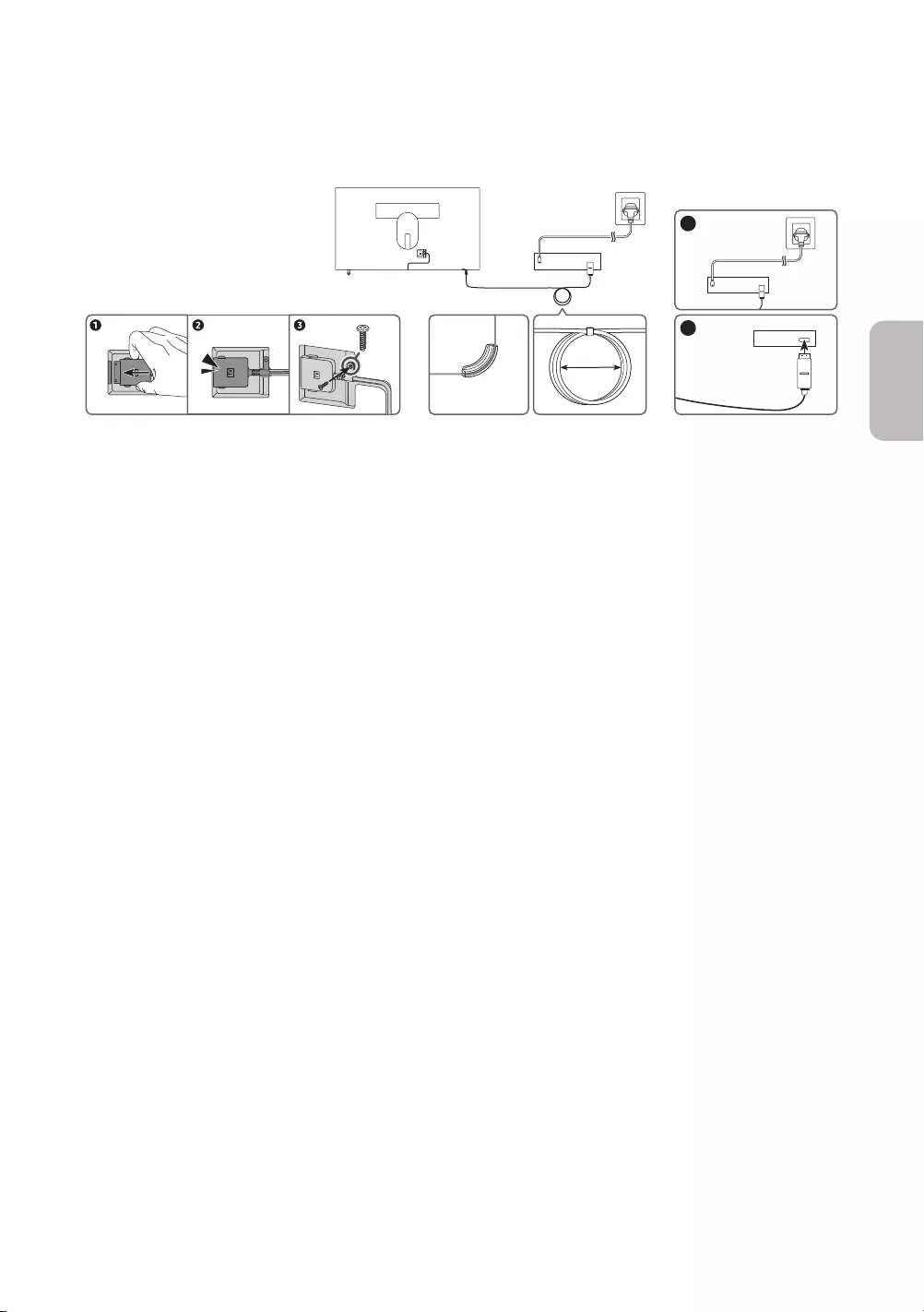
02 Herstellen einer Verbindung zwischen
Fernsehgerät und One Connect
ONE CONNECT
ONE CONNECT
ONE CONNECT
TV
Bending Cover
ONE CONNECT
5
4
x 1
(M4 x L12)
10 cm
Gehen Sie folgendermaßen vor, um die One Invisible Connection mit dem One Connect und Ihrem Fernsehgerät
zu verbinden.
1. Nachdem das Fernsehgerät vollständig eingerichtet und endgültig aufgestellt wurde, schließen Sie
die One Invisible Connection wie oben in den Schritten 1 bis 4 gezeigt an den One Connect und das
Fernsehgerät an.
ACHTUNG: Stellen Sie sicher, dass beide Anschlüsse fest und sicher verbunden sind. Wenn einer der
Stecker nicht richtig angeschlossen ist, besteht die Gefahr eines schweren Stromschlags.
2. Verbinden Sie das Netzkabel des One Connect zuerst an den One Connect und erst dann an die Steckdose
an (siehe Schritt 5 oben).
ACHTUNG: Befolgen Sie die Anweisungen genau. Schließen Sie das Netzkabel auf jeden Fall zuletzt an die
Steckdose an. Ziehen Sie immer den Netzstecker aus der Steckdose, ehe Sie die One Invisible Connection
auf der Rückseite des Fernsehgeräts oder vom One Connect trennen.
– Weitere Informationen finden Sie in der illustrierten Schnellinstallationsanleitung.
3. Verbinden Sie Ihre Peripheriegeräte (Antenne, Kabelbox, Blu-ray-Player usw.) mit dem One Connect.
Einzelheiten erfahren Sie im Zubehörhandbuch.
Deutsch - 7
Deutsch

Verwenden Sie den One Connect nicht, wenn er auf dem Kopf oder in aufrechter Position steht.
Verwenden Sie beim Anschließen der One Invisible Connection eine Bending Cover. Diese
Abdeckung verhindert, dass das Kabel der One Invisible Connection in einem 90 Grad-Winkel
gebogen wird. Eine nicht fachgerechte Aufstellung kann zu Schäden am Kabel führen.
Achten Sie beim Verbinden der One Invisible Connection auf die Form und Größe der Stecker.
Auf diese Weise können Sie die Verbindung richtig herstellen. Anderenfalls kann es zu
Gerätestörungen kommen.
Achten Sie darauf, das Kabel der One Invisible Connection nicht nicht zu verdrehen, wenn Sie die
One Invisible Connection anschließen. Anderenfalls kann es zu Leistungseinbußen des Fernsehers
oder zu einer Beschädigung des Kabels kommen.
Beachten Sie beim Anordnen der restlichen Kabel auf die richtige Anordnung (siehe Abbildung
vorige Seite).
Achten Sie darauf, dass das Kabel keiner der folgenden Einwirkungen ausgesetzt wird. Die One
Invisible Connection enthält einen Stromkreis. Sie könnten das Kabel beschädigen und einen
Stromschlag erleiden.
Behandeln Sie den One Connect vorsichtig. Sie ist schwer.
Biegen Verdrehen Ziehen Drücken auf Stromschlag
LASER PRODUCT DER KLASSE 1 (One Invisible Connection)
Vorsicht! Unsichtbare Laserstrahlung in geöffnetem Zustand. Schauen Sie niemals in den
Laserstrahl.
– Sie dürfen Kabel der One Invisible Connection niemals zu stark verbiegen. Schneiden Sie das
Kabel nicht an.
– Stellen Sie keine schweren Gegenstände auf das Kabel.
– Demontieren Sie keinen der Kabelanschlüsse.
Vorsicht! Jede Verwendung von Bedienelementen, Einstellungen oder Arbeitsabläufen, die
nicht in dieser Bedienungsanleitung beschrieben sind, kann dazu führen, dass Sie gefährlicher
Strahlung ausgesetzt werden.
Deutsch - 8

03 Installation des Fernsehgeräts
Montieren des Geräts an der Wand
Wenn das Fernsehgerät an einer Wand montiert werden soll, müssen die Anweisungen des
Herstellers unbedingt eingehalten werden. Wenn das Fernsehgerät nicht ordnungsgemäß montiert
ist, könnte es herunterfallen, ein Kind oder einen Erwachsenen ernsthaft verletzen und beschädigt
werden.
Bei Modellen mit Wandhalterungsadaptern bringen Sie zuerst den Adapter (siehe nachfolgende Abbildungen)
und dann die Wandhalterung an.
Weitere Informationen erhalten Sie in der Installationsanleitung für die Samsung-Wandhalterung.
Fernsehgerät
Fernsehgerät
Wandhalter-
ungselement
Wandhalter-
ungselement
C
C
Adapter für die Wandhalterung
Adapter für die Wandhalterung
– Das Aussehen der Wandhalterungsadapter kann sich je nach Modell unterscheiden.
Samsung Electronics haftet nicht für Schäden an Geräten, Gegenständen oder Personen, wenn die Montage
der Wandhalterung vom Kunden selbst durchgeführt wird.
Montieren Sie die Wandhalterung an einer festen Wand, die senkrecht zum Boden steht. Bevor Sie
die Wandhalterung an anderen Flächen als Gipskarton anbringen, wenden Sie sich bitte an Ihren
nächstgelegenen Händler, um weitere Informationen einzuholen. Bei Montage des Fernsehgeräts an einer
Decke oder schrägen Wand kann das Fernsehgerät herunterfallen und Verletzungen verursachen.
Die Standardabmessungen der Wandhalterung finden Sie in der Tabelle auf der nächsten Seite.
Wenn Sie die Wandhalterung eines Drittanbieters montieren, müssen Sie beachten, dass die Länge der
Schrauben, mit denen Sie das Fernsehgerät an der Wandhalterung befestigen können, in Spalte C der
Tabelle auf der nächsten Seite dargestellt ist.
Bei der Installation der Wandhalterung empfehlen wir, alle vier VESA-Schrauben festzuziehen.
Wenn Sie eine Wandhalterung installieren möchten, die nur mit den beiden oberen Schrauben an der
Wand befestigt werden soll, dürfen Sie nur eine Samsung-Wandhalterung verwenden, die diese Art von
Installation unterstützt. (Je nach Region ist eine solche Wandhalterung im Handel möglicherweise nicht
erhältlich.)
Deutsch - 9
Deutsch

Bildschirmdiagonale
in Zoll
Daten der VESA-
Gewindebohrung
(A * B) in mm
C (mm)
Standardschraube
Menge
43-49 200 x 200
43-45 M8 4
55-65 400 x 400
Befestigen Sie die Wandhalterung nicht, während das Fernsehgerät eingeschaltet ist.Sie könnten
dabei einen Stromschlag erhalten und sich verletzen.
Verwenden Sie keine Schrauben, die länger sind als in der VESA-Standardspezifikation für Schrauben
angegeben. Zu lange Schrauben können Schäden an den inneren Bauteilen des Bildschirms verursachen.
Bei Wandhalterungen, die nicht der VESA-Standardspezifikation für Schrauben entsprechen, hängt die
Länge der Schrauben von der Spezifikation der Wandhalterung ab.
Ziehen Sie die Schrauben nicht zu fest an. Dadurch kann das Gerät beschädigt werden oder herunterfallen
und so Verletzungen verursachen. Samsung haftet nicht bei derartigen Unfällen.
Samsung haftet nicht für Geräteschäden oder Verletzungen, wenn eine Wandhalterung verwendet
wird, die nicht dem VESA-Standard entspricht oder nicht spezifiziert ist, oder wenn der Verbraucher die
Montageanleitung für das Produkt nicht befolgt.
Montieren Sie den Bildschirm nicht in einem Winkel von mehr als 15 Grad.
Nehmen Sie die Wandmontage des Fernsehgeräts nur zu zweit vor.
Ausreichende Belüftung Ihres Geräts
Halten Sie beim Aufstellen des Fernsehgeräts und beim Installieren von One Connect einen Abstand von
mindestens 10 cm zwischen dem One Connect und anderen Objekten (Wände, Schrankwände usw.) ein, um
eine ausreichende Belüftung zu gewährleisten. Wenn Sie nicht für eine ausreichende Lüftung sorgen, können
aufgrund des Temperaturanstiegs im Innern des Bildschirms ein Brand oder ein Problem mit dem Gerät die
Folge sein.
Wenn Sie einen Standfuß oder eine Wandhalterung einsetzen, empfehlen wir Ihnen dringend,
ausschließlich Teile von Samsung Electronics zu verwenden. Wenn Sie Teile eines anderen Herstellers
verwenden, kann es zu Problemen mit dem Gerät oder zu Verletzungen kommen, weil das Gerät
herunterfällt.
Deutsch - 10

Sicherheitshinweis: Befestigen des Geräts an der Wand, damit es nicht
kippt
Achtung: Das Fernsehgerät kann umkippen, wenn Sie daran ziehen, es schieben oder
sich daran festhalten. Stellen Sie insbesondere sicher, dass sich keine Kinder an das
Fernsehgerät hängen oder es in sonstiger Weise destabilisieren. Dies kann dazu führen,
dass das Gerät herunterfällt und schwere oder tödliche Verletzungen verursacht.
Beachten Sie alle Anweisungen der Ihrem Fernsehgerät beigefügten Sicherheitshinweise.
Für mehr Stabilität und Sicherheit können Sie wie unten beschrieben den Kippschutz
erwerben und anbringen.
ACHTUNG: Stellen Sie einen Fernseher niemals in einer instabilen Position auf. Das Fernsehgerät
könnte umfallen und schwere Verletzungen oder den Tod verursachen. Viele Verletzungen,
insbesondere bei Kindern, können durch einige einfache Vorkehrungen vermieden werden:
Verwenden Sie vom Hersteller des Fernsehgeräts empfohlene Schränke oder Standfüße.
Verwenden Sie ausschließlich Möbel, die das Gewicht des Fernsehgeräts sicher tragen können.
Stellen Sie sicher, dass das Fernsehgerät nicht über den Rand der tragenden Möbel hinausragt.
Stellen Sie das Fernsehgerät nicht auf hohe Möbelstücke (z. B. Hochschränke oder Regale), ohne
das Möbelstück und den Fernseher an einer geeigneten Halterung zu befestigen.
Legen Sie zwischen das Fernsehgerät und das tragende Möbelstück keine Tücher und keine
andere Materialien.
Informieren Sie Kinder über die Gefahren, wenn sie auf Möbel klettern, um das Fernsehgerät
oder seine Bedienelemente zu erreichen.
Wenn Sie das Fernsehgerät, das Sie durch dieses neue Gerät ersetzen, behalten und an anderer
Stelle verwenden möchten, müssen Sie für das alte Gerät dieselben Vorsichtsmaßnahmen
anwenden.
Achten Sie darauf, nicht den Standfuß herauszuziehen, wenn Sie das Fernsehgerät zum
Austausch oder für die Reinigung versetzen oder anheben müssen.
Verwenden des Kippschutzes
1. Befestigen Sie eine Reihe von Halterungen mit den entsprechenden
Schrauben an der Wand. Vergewissern Sie sich, dass die Schrauben
gut halten.
– Je nach Ausführung der Wand benötigen Sie zum Befestigen
2. Befestigen Sie eine Reihe von Halterungen mit entsprechend großen
Schrauben am Fernsehgerät.
– Die technischen Daten der Schraube finden Sie bei der
Standardschraube in der Tabelle unter „Montieren des Geräts an
der Wand“.
3. Verbinden Sie die Halterungen am Fernsehgerät und die
Halterungen an der Wand mit einem stabilen und reißfesten Kabel
miteinander, das Sie dann festziehen.
– Stellen Sie das Fernsehgerät in der Nähe der Wand auf, damit es
nicht nach hinten kippen kann.
– Achten Sie darauf, dass die Halterungen an der Wand höchstens
auf derselben Höhe wie die Halterungen am Gerät liegen, wenn
Sie sie mit dem Kabel miteinander verbinden.
Form und Farbe des Bildschirms
können je nach Modell
unterschiedlich sein.
Deutsch - 11
Deutsch
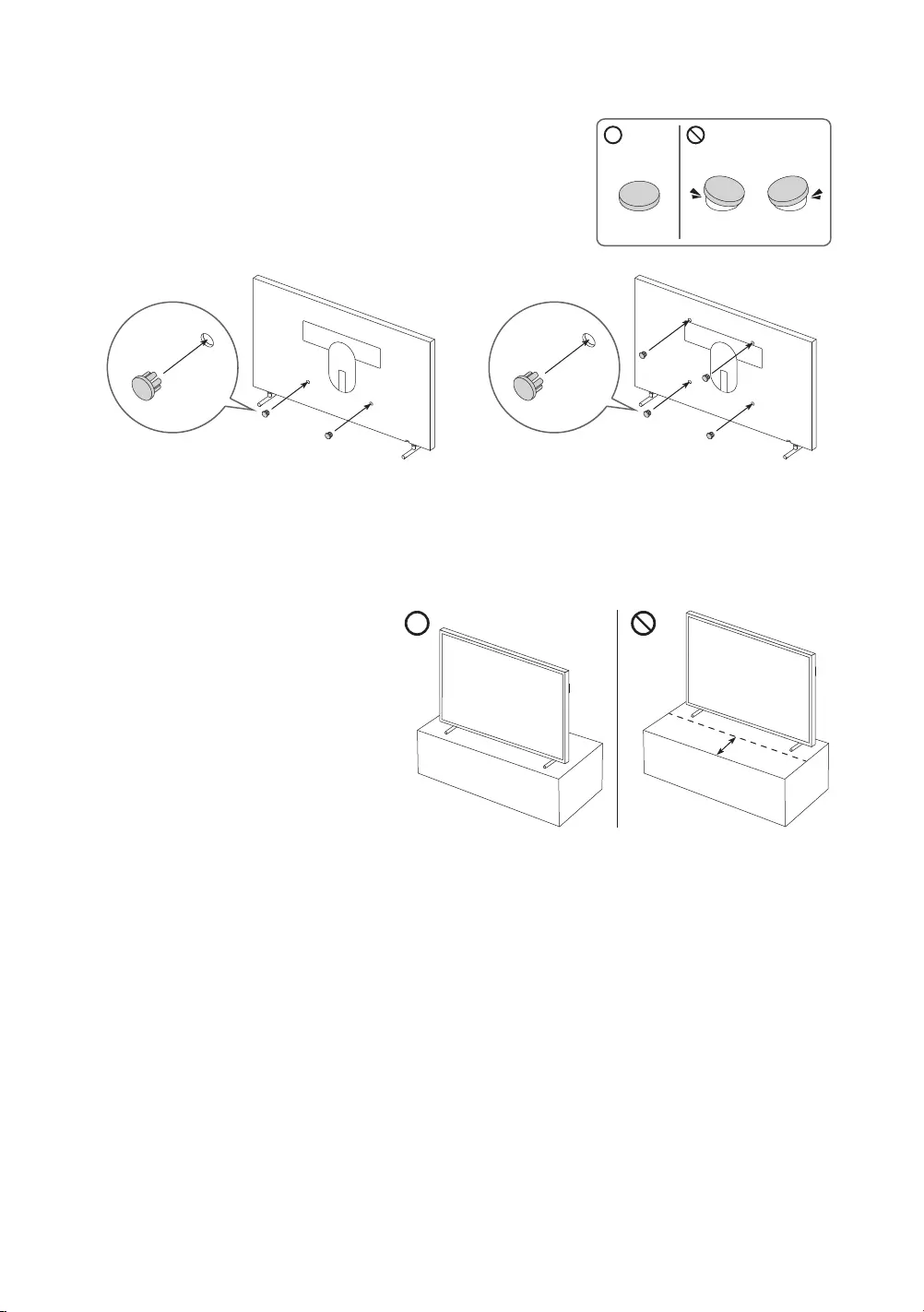
Verwendung der Abdeckkappe
Wenn Sie die VESA-Wandhalterung nicht verwenden, können Sie die
Bohrlöcher der Wandhalterung mit Abdeckkappen verstecken. Siehe
folgende Abbildung.
<43-49 Zoll> <55-65 Zoll>
Vorsichtsmaßnahmen beim Aufstellen eines Fernsehgeräts mit
Standfuß
Wenn Sie ein Fernsehgerät mit Standfuß
installieren, dürfen Sie den Standfuß nicht
auf den hinteren Teil der Tischfläche stellen.
Andernfalls arbeitet der Bewegungssensor
unten am Fernsehgerät möglicherweise
nicht ordnungsgemäß.
Deutsch - 12

04 Verwenden des Kunst-Modus
> Kunst
Sie können den Kunst-Modus verwenden, um Bildinhalte wie Kunstwerke oder Fotos anzuzeigen, wenn Sie
nicht im Vollbildmodus fernsehen.
Drücken Sie die Taste auf der Fernbedienung, um zum TV- oder Kunst-Modus zu wechseln.
Drücken Sie die Taste im Kunst-Modus, um in den TV-Modus zu wechseln.
Halten Sie zum vollständigen Ausschalten des Fernsehgeräts die Taste auf der Fernbedienung
gedrückt oder drücken Sie den TV-Steuerung unten am Fernsehgerät.
– Wenn Sie eine Fernbedienung verwenden, die keine Samsung Smart Remote ist, kann es sein, dass das
Fernsehgerät nicht vollständig ausgeschaltet wird.
Im Kunst-Modus werden die Helligkeit und der Farbton Ihres Fernsehgeräts in Abhängigkeit von der
Umgebung automatisch angepasst, und das Fernsehgerät kann sich automatisch ein- oder ausschalten.
– Das Fernsehgerät ist so eingestellt, dass der Bildschirm nach dem Verdunkeln des Bildschirms
automatisch abgeschaltet wird, wenn Kunst-Modus das Umgebungslicht nachlässt.
Sie können die Einstellungen des Kunst-Modus ( > Kunst > Einstellungen) am Fernsehgerät oder
der SmartThings-App auf Ihrem Mobilgerät verwenden, um die Einstellungen des Bewegungssensors so
anzupassen, dass das Fernsehgerät optische Veränderungen einschließlich von Bewegungen des Benutzers
erkennen und sich automatisch ein- oder ausschalten kann.
Im Kunst-Modus können Sie Ihr Mobilgerät mit der SmartThings-App auf dem Mobilgerät mit dem
Fernseher verbinden, um Fotodateien auf dem Mobilgerät anzuzeigen.
– Diese Funktion wird, je nach dem Modell des Fernsehgeräts bzw. dem Mobilgerät, möglicherweise
nicht unterstützt.
– (Die Funktionen und Bezeichnungen können sich je nach Version der SmartThings-App unterscheiden.
Deutsch - 13
Deutsch

Anzeigen von Bildern
Optionen
Cantemporary Classic Angebot
Aktuelle Anwendungen
Kunst-Shop Samsung-Sammlung
Meine Sammlung
Einstellungen
Das Bild auf dem Fernsehgerät kann je nach Modell und Region von der obigen Abbildung abweichen.
Wählen Sie eines der nachfolgenden Menüs, um ein Bild im Kunst-Modus anzuzeigen. Um in das Untermenü zu
wechseln, in dem Sie Fotos auswählen können, drücken Sie die Auswählen-Taste, eine der vier Richtungstasten
oder die Taste , wenn der Kunst-Modus eingestellt ist. Verwenden Sie dann die Richtungstasten auf der
Fernbedienung, um zum gewünschten Bild zu wechseln, und drücken Sie dann auf die Taste Auswählen.
Festlegen wird oben im ausgewählten Bild angezeigt, und Sie können das ausgewählte Bild im Kunst-Modus
anzeigen.
Aktuelle Anwendungen
Sie können die zuletzt ausgewählten Bilder bearbeiten.
Kunst-Shop
Auch können Sie zum Kunst-Shop wechseln, um Bilder zu kaufen.
– Der Kunst-Shop kann je nach Netzwerkverbindungsstatus unter Umständen nicht angezeigt werden.
Samsung-Sammlung
Sie können Bilder aus verschiedenen Themengebieten wählen.
Meine Sammlung
Sie können bei den Favoriten eine Liste der Kunstwerke und Fotos anzeigen, die Sie als Favorit
festgelegt haben. Sie können außerdem die gewünschten Bilder von einem externen Speicher- oder
Mobilgerät auswählen und sie anschließend in Eigene Fotos speichern.
– Damit Sie die Bilder von Ihrem Mobilgerät abrufen können, muss die SmartThings-App auf Ihrem
Mobilgerät installiert sein.
Zeitlich geordnete Anzeige von Bildern
1. Verwenden Sie die Richtungstasten auf der Fernbedienung, um zu Samsung-Sammlung oder Meine
Sammlung zu wechseln.
2. Verwenden Sie die Richtungstasten, um zu einem der Untermenüs zu gelangen.
3. Verwenden Sie die Richtungstasten auf der Fernbedienung, um zu Optionen am oberen Bildschirmrand zu
wechseln.
– Die Vorgehensweise, um aus dem Untermenü nach Optionen zu wechseln, kann sich je nach
Untermenü unterscheiden.
4. Drücken Sie auf die Auswählen-Taste, wenn Rotation starten angezeigt wird.
5. Verwenden Sie dann die Richtungstasten auf der Fernbedienung, um die Zeit auszuwählen, zu der die
Bilder gewechselt werden, und drücken Sie dann auf die Auswählen-Taste.
Deutsch - 14

Importieren von Bildern von einem externen Speichergerät
1. Schließen Sie an das Fernsehgerät ein externes Speichergerät mit Bildern an.
2. Verwenden Sie die Richtungstasten auf der Fernbedienung, um zuerst zu Meine Sammlung und dann zum
angeschlossenen externen Speichergerät zu wechseln.
3. Verwenden Sie die Richtungstasten auf der Fernbedienung, um zu Optionen am oberen Rand des
Bildschirms zu wechseln, und drücken Sie dann die Taste Speichern.
4. Verwenden Sie dann die Richtungstasten auf der Fernbedienung, um zu einem Bild zu wechseln, und
drücken Sie dann auf die Auswählen-Taste.
– Sie können mehrere Bilder auswählen.
5. Verwenden Sie die Richtungstasten auf der Fernbedienung, um zu Unter „Eigene Fotos“ speichern am
oberen Rand des Bildschirms zu wechseln, und drücken Sie dann die Taste Auswählen.
6. Die ausgewählten Bilder werden in Eigene Fotos gespeichert.
Kaufen von Bildern im Kunst-Shop
1. Verwenden Sie die Richtungstasten auf der Fernbedienung, um zum Kunst-Shop zu wechseln.
2. Verwenden Sie die Richtungstasten auf der Fernbedienung, um zu einem Themengebiet zu wechseln, und
drücken Sie dann auf die Auswählen-Taste. Die Bilder zum entsprechenden Themengebiet werden auf dem
Bildschirm angezeigt.
– Die Vorgehensweise, um von Kunst-Shop aus zu einem Bild zu gelangen, kann sich je nach Thema
unterscheiden.
3. Verwenden Sie die Richtungstasten auf der Fernbedienung, um zu einem Bild zu wechseln, und drücken
Sie auf die Auswählen-Taste.
4. Verwenden Sie die Richtungstasten auf der Fernbedienung, um zu Kaufen am oberen Rand des
Bildschirms zu wechseln, und drücken Sie dann die Taste Auswählen, um das ausgewählte Bild zu
erwerben.
5. Verwenden Sie die Richtungstasten auf der Fernbedienung, um eine Zahlungsmethode auszuwählen, und
drücken Sie dann auf die Auswählen-Taste.
6. Führen Sie die Zahlung entsprechend den Anweisungen auf dem Bildschirm durch.
Anmelden für Mitgliedschaft im Kunst-Shop
Wenn Sie sich für Mitgliedschaft im Kunst-Shop anmelden, können Sie Kunst-Shop ohne Einschränkungen
nutzen und sich an verschiedensten Kunstwerken erfreuen, indem Sie sie Ihren Wünschen entsprechend immer
wieder gegen neue austauschen.
1. Verwenden Sie die Richtungstasten auf der Fernbedienung, um zum Kunst-Shop zu wechseln.
2. Verwenden Sie die Richtungstasten auf der Fernbedienung, um zum Mitgliedschaft zu wechseln.
3. Geben Sie Ihre Mitgliedsdaten entsprechend den Anweisungen auf dem Bildschirm ein.
Deutsch - 15
Deutsch

Hiermit stellen Sie den Stil des ausgewählten Bildes ein
Details Rand Favoriten
Cantemporary
Das Bild auf dem Fernsehgerät kann je nach Modell und Region von der obigen Abbildung abweichen.
Verwenden Sie die Richtungstasten auf der Fernbedienung, um zu Optionen am oberen Bildschirmrand zu
wechseln. Sie können die folgenden Menüs verwenden:
Details
Sie können weitere Informationen über das Bild finden.
Rand
Sie können ganz nach Ihren Vorlieben verschiedene Rahmenstile und Farben auf das Bild anwenden.
Favorit
Sie können ein Bild, das Sie bevorzugen, als Favoriten festlegen (oder nicht festlegen), indem Sie die
Auswählen-Taste auf der Fernbedienung drücken. Sie können eine Liste der Elemente anzeigen, die Sie in
Meine Sammlung > Favoriten als Favoriten festgelegt haben.
– Favorit: Nicht als Favorit eingestellt.
– Favorit: Als Favorit eingestellt.
Wenden Sie einen Rahmenstil und eine Farbe auf ein Bild an
1. Verwenden Sie die Richtungstasten auf der Fernbedienung, um zu dem Bild zu wechseln, dessen
Rahmenstil und Farbe Sie ändern möchten. Wechseln Sie zu Rand am oberen Rand des Bildschirms, und
drücken Sie dann die Auswählen-Taste.
2. Verwenden Sie die Richtungstasten auf der Fernbedienung, um den Rahmenstil und die Farbe zu wählen,
die Sie wünschen.
3. Ändern Sie den Rahmenstil und die Farbe. Drücken Sie dann die Taste Auswählen, um den Fokus auf das
Bild zu verschieben.
– Wenn Sie nur den Rahmenstil oder die Farbe ändern möchten, nehmen Sie die gewünschten
Änderungen vor und drücken Sie dann auf die Taste Auswählen, um sie zu speichern.
4. Um den ausgewählten Rahmenstil und die ausgewählte Farbe zu speichern, drücken Sie erneut auf die
Taste Auswählen Taste.
– Wenn Sie zum Beenden die Taste drücken, werden Ihre Änderungen für Rahmenstil und Farbe nicht
gespeichert.
Deutsch - 16
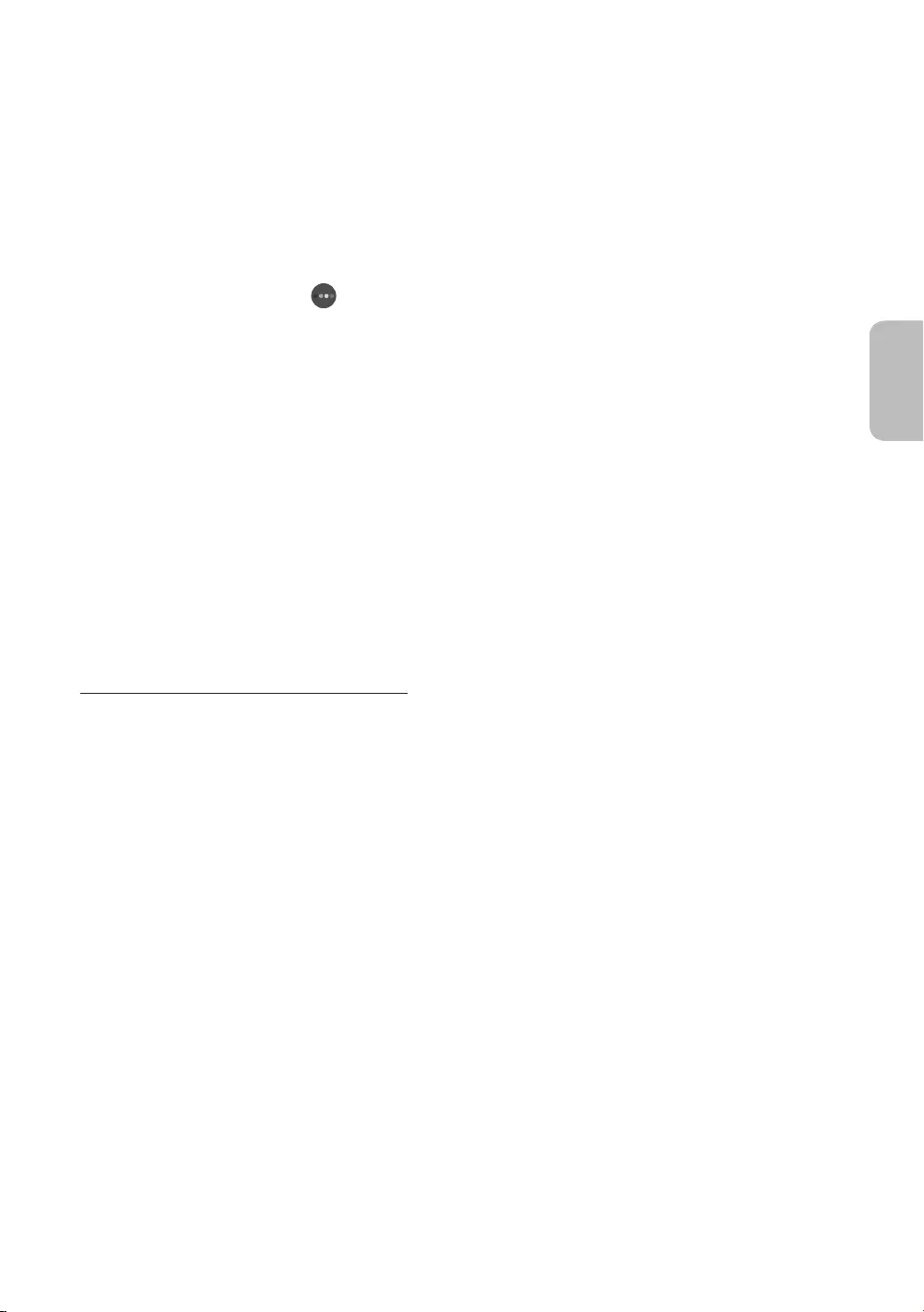
Einstellen des Kunst-Modus
Verwenden Sie im Kunst-Modus die Richtungstasten auf der Fernbedienung, um zum Menübefehl
Einstellungen zu wechseln. Sie können die folgenden Funktionen ampassen:
Farbe und Helligkeit
Verwenden Sie die Richtungstasten auf der Fernbedienung, um zu Ändern am oberen Rand zu wechseln,
und drücken Sie dann die Taste Auswählen. Passen Sie im nächsten Bildschirm die Bildfarbe und -helligkeit
an. Nachdem Sie die gewünschten Einstellungen ausgewählt haben, drücken Sie die Taste Auswählen auf
der Fernbedienung.
– Drücken Sie auf die Taste Ihrer Fernbedienung, um Farbe und Helligkeit bei Verwendung des
Kunst-Modus sofort einzustellen.
Sleep-Modus nach
Wenn während der eingestellten Zeit keine Bewegung um das Fernsehgerät herum festgestellt
wird, schaltet sich das Fernsehgerät automatisch aus. Verwenden Sie die Richtungstasten auf der
Fernbedienung, um den oberen Elementen zu wechseln. Nachdem Sie die gewünschte Zeit gewählt haben,
drücken Sie die Taste Auswählen auf der Fernbedienung.
Bewegungserkennung
Die Empfindlichkeit des Bewegungssensors kann eingestellt werden. Verwenden Sie die Richtungstasten
auf der Fernbedienung, um den oberen Elementen zu wechseln. Nachdem Sie die gewünschte
Empfindlichkeit ausgewählt haben, drücken Sie die Taste Auswählen auf der Fernbedienung.
Nacht-Modus
Wenn diese Funktion aktiviert ist, schaltet sich das Fernsehgerät automatisch aus, wenn in der Nähe des
Fernsehgeräts kein Licht erkannt wird. Verwenden Sie die Richtungstasten auf der Fernbedienung, um zu
dem oberen Elementen zu wechseln, und aktivieren bzw. deaktivieren Sie anschließend diese Funktion.
Bilder aus Meine Sammlung entfernen
Sie können die in Meine Sammlung gespeicherten Bilder entfernen.
1. Verwenden Sie die Richtungstasten auf der Fernbedienung, um zum Meine Sammlung zu wechseln.
2. Verwenden Sie die Richtungstasten auf der Fernbedienung, um zu Favoriten oder Eigene Fotos zu
wechseln.
3. Verwenden Sie die Richtungstasten auf der Fernbedienung, um zu Optionen am oberen Bildschirmrand zu
wechseln.
4. Wählen Sie Entfernen und drücken Sie zum Aktivieren die Taste Auswählen auf der Fernbedienung.
5. Verwenden Sie dann die Richtungstasten auf der Fernbedienung, um zu einem Bild zu wechseln, und
drücken Sie dann auf die Auswählen-Taste.
– Sie können mehrere Bilder auswählen.
6. Verwenden Sie die Richtungstasten auf der Fernbedienung, um zu Ausgewählte entfernen am oberen
Rand des Bildschirms zu wechseln, und drücken Sie dann die Taste Auswählen.
Deutsch - 17
Deutsch

Verwenden des Kunst-Modus in Kombination mit der SmartThings-App
Wenn Sie die SmartThings-App auf Ihrem Mobilgerät installiert haben, können Sie folgende Funktionen
nutzen:
Sie können die SmartThings-App aus dem Google Play Store, bei Samsung Apps oder aus dem App Store
herunterladen.
– (Die Funktionen und die Bezeichnungen können sich je nach Version der SmartThings-App unterscheiden.
– Auf Tablets werden die Funktionen des Kunst-Modus von der SmartThings-App möglicherweise nicht
unterstützt.
Bilder auswählen
Anmelden für eine Mitgliedschaft im Kunst-Shop
Erstellen einer Collage: Kombinieren Sie mehrere Bilder zu einem Bild.
Anwenden von Rahmenstilen und Farben auf Bilder
Einstellen des Farbtons und der Helligkeit für den Kunst-Modus
Einstellen von Sleep-Modus nach: Wird im Kunst-Modus für die angegebene Zeitspanne keine Bewegung
erkannt, schaltet sich das Fernsehgerät automatisch aus.
Einstellen von Nacht-Modus: Stellen Sie The Frame so ein, dass er automatisch ausgeschaltet wird, wenn
im Raum kein Licht erkannt wird.
Einstellen von Bewegungserkennung: Stellen Sie die Empfindlichkeit des Sensors so ein, dass sich das
Fernsehgerät im Kunst-Modus automatisch einschaltet, wenn eine Bewegung erkannt wird.
Deutsch - 18

05 Die Samsung Smart Remote
Über die Buttons auf der Samsung Smart Remote
Das Aussehen, die Tasten und die Funktionen der Samsung Smart Remote können sich je nach Modell
unterscheiden.
Die Funktion als Universalfernbedienung - Einrichten steht nur dann normal zur Verfügung, wenn Sie die
mit Ihrem Fernsehgerät gelieferte Samsung Smart Remote verwenden.
(Ein/Aus)
Drücken Sie diese Taste beim
Fernsehen, um in den Kunst-Modus zu
wechseln. Drücken Sie im Kunst-Modus
diese Taste, um weiter fernzusehen.
Halten Sie diese Taste gedrückt,
um das Fernsehgerät vollständig
auszuschalten.
(Taste Nummer)
Nach dem Drücken der Taste wird
am unteren Bildschirmrand eine
Zahlenreihe angezeigt. Wählen Sie
zuerst Zahlen aus und dann Fertig, um
einen numerischen Wert einzugeben.
Hiermit können Sie den Sender
wechseln und eine PIN oder Postleitzahl
usw. eingeben.
Wenn Sie die Taste mehr als 1
Sekunde lang drücken, wird das
Menü TTX angezeigt.
(Zurück)
Zurück zum vorherigen Menü. Wenn
Sie die Taste länger als 1 Sekunde
drücken, wird die laufende Funktion
beendet. Wenn die Taste beim
Fernsehen gedrückt wird, wechselt das
Fernsehgerät zum vorherigen Sender.
(Wiedergabe/Pause)
Durch Drücken dieser Taste wird die
Wiedergabesteuerung angezeigt. Mit
der Wiedergabesteuerung können Sie
die Wiedergabe der Medieninhalte
steuern.
(Smart Hub)
Hiermit kehren Sie zum Erster
Bildschirm zurück.
Drücken Sie im Kunst-Modus diese
Taste, um in den TV-Modus zu
wechseln.
VOL (Lautstärke)
Bewegen Sie die Taste nach oben oder
unten, um die Lautstärke einzustellen.
Drücken Sie die Taste, um den Ton
auszuschalten. Wenn Sie die Taste
mindestens 1 Sekunde lang drücken,
wird das Menü Schnelltasten für
Barrierefreiheit angezeigt.
CH (Kanal)
Bewegen Sie die Taste nach oben oder
unten, um den Sender zu wechseln.
Drücken Sie die Taste, um das Fenster
mit dem TV-Programm anzuzeigen.
Wenn Sie die Taste mehr als 1
Sekunde lang drücken, wird die
Senderliste angezeigt.
Drücken Sie jede einzelne Taste, um ihre
Funktion zu testen.
Auswählen
Hiermit können Sie ein markiertes
Element auswählen oder starten. Wenn
Sie diese Taste beim Anzeigen einer
Sendung drücken, werden detaillierte
Informationen zur Sendung angezeigt.
Navigationsfeld (oben/unten/links/
rechts)
Hiermit verschieben Sie den Fokus und
ändern die auf dem Gerät angezeigten
Menüwerte.
(Bixby)
Starten Sie die Bixby. Halten Sie die
Taste gedrückt, sagen Sie einen Befehl
und lassen Sie dann die Taste los, um
Bixby zu starten.
Wenn Sie die Taste drücken, wird das
Menü Jetzt erkunden unten auf dem
Bildschirm angezeigt.
Die unterstützten Sprachen und
Funktionen für Bixby können sich je
nach Region unterscheiden.
(Taste Farbe)
Mit diesen Farbtasten können
Sie Zusatzoptionen zu der aktuell
verwendeten Funktion aufrufen.
Drücken Sie auf die Taste, um Farbe
und Helligkeit bei Verwendung des
Kunst-Modus sofort einzustellen.
Deutsch - 19
Deutsch

Koppeln des Fernsehgeräts mit der Samsung Smart Remote
Wenn Sie das Fernsehgerät erstmalig einschalten, führt das Fernsehgerät
automatisch das Kopplungsverfahren mit der Samsung Smart Remote durch.
Wenn die Samsung Smart Remote nicht automatisch mit dem Fernsehgerät
gekoppelt wird, zeigen Sie auf den Fernbedienungssensor des Fernsehers, und
halten Sie dann die Tasten mit der Beschriftung und (siehe Abbildung
links) gleichzeitig mindestens 3 Sekunden lang gedrückt.
Einsetzen der Batterien in die Samsung Smart Remote
Um die Batterien einzulegen, drücken Sie die rückseitige Abdeckung in Pfeilrichtung. Setzen Sie dann die
Batterien wie in der Abbildung gezeigt ein. Achten Sie darauf, dass Plus- und Minuspol der Batterien in die
richtige Richtung zeigen. Schließen Sie die rückseitige Abdeckung in der dargestellten Weise.
Auf Grund der längeren Lebensdauer werden Alkali-Batterien empfohlen.
Deutsch - 20
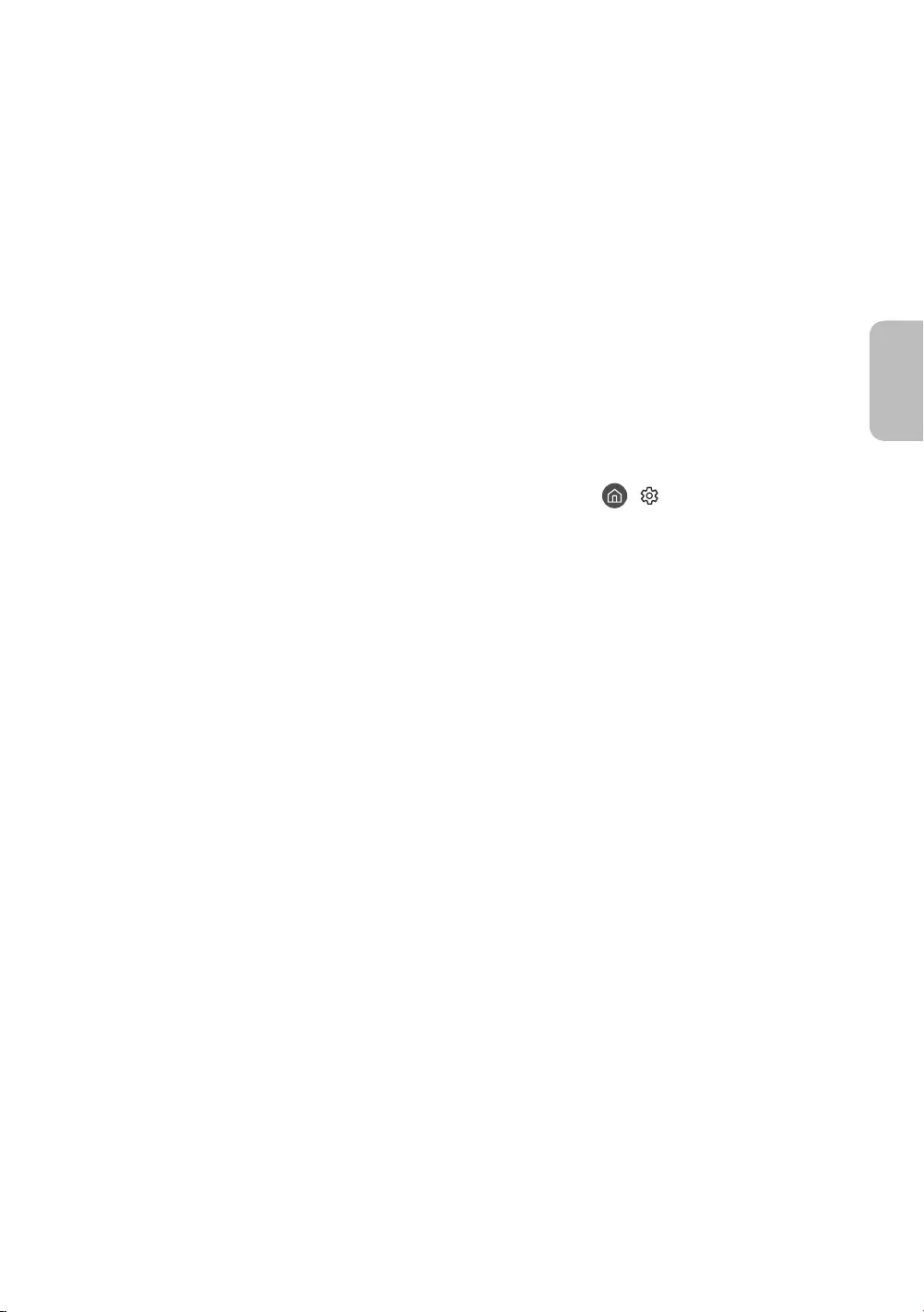
06 Ausführen der Ersteinrichtung
Wenn Sie das Fernsehgerät zum ersten Mal einschalten, wird sofort die Ersteinrichtung gestartet. Mit der
Ersteinrichtung können Sie die Grundeinstellungen für den Betrieb des Fernsehgeräts konfigurieren, z. B.
Senderempfang, Kanalsuche und Netzwerkverbindung.
Bevor Sie mit der Ersteinrichtung beginnen, stellen Sie sicher, dass Sie die externen Geräte angeschlossen
sind.
Um die Smart-Funktionen des Fernsehers zu nutzen, muss das Fernsehgerät mit dem Internet verbunden
sein.
Damit Sie die Ersteinrichtung mit der SmartThings-App durchführen können, müssen Sie Ihr Mobilgerät
über Wi-Fi verbinden.
Wenn das Einrichtungsfenster in der SmartThings-App Ihres Mobilgeräts nicht automatisch angezeigt wird,
setzen Sie den Vorgang zum Einrichten manuell fort, nachdem Sie den Fernseher mit dem Befehl Gerät
hinzufügen im Dashboard der SmartThings-App hinzugefügt haben.
Die SmartThings-App ist auf Mobilgeräten für Android 6.0 oder höher und iOS 10 oder höher verfügbar.
Bei der Kommunikation des Fernsehgeräts mit mobilen Geräten kann vorübergehend Rauschen auftreten.
Sie können die Ersteinrichtung auch über das Menü des Fernsehers starten ( > Einstellungen > Allgemein
> Zurücksetzen).
Befolgen Sie die Anweisungen unter „Ersteinstellung“ und konfigurieren Sie die Grundeinstellungen des
Fernsehgeräts so, dass er an die bei Ihnen herrschenden Lichtverhältnisse angepasst ist.
Deutsch - 21
Deutsch
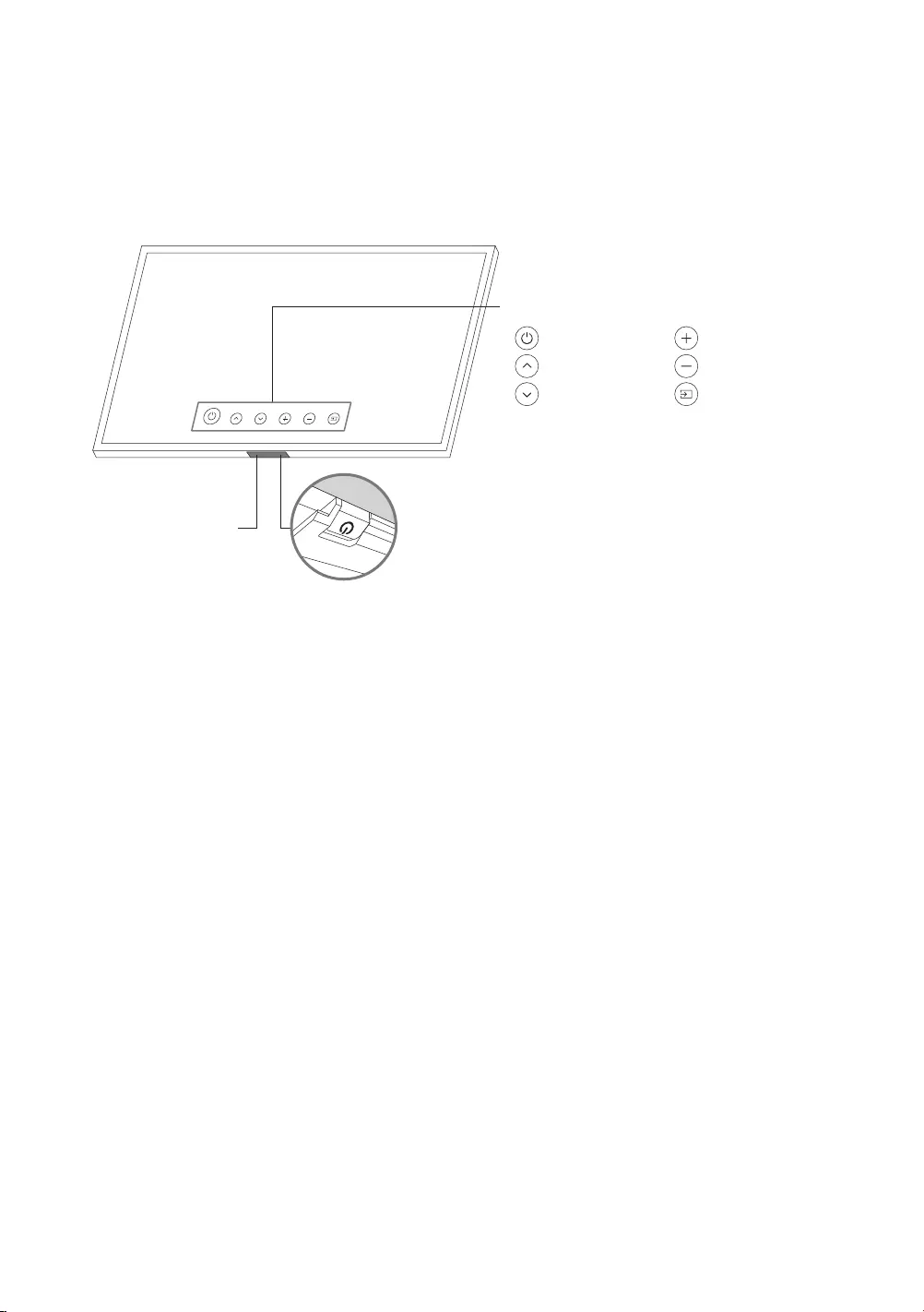
Verwenden des TV-Steuerungs
Sie können das Fernsehgerät mit dem TV-Steuerung unten am Gerät einschalten und dann das
Steuerungsmenü verwenden. Das Steuerungsmenü wird angezeigt, wenn Sie den TV-Steuerung-Knopf bei
laufendem Fernseher drücken. Weitere Informationen über die Verwendung erhalten Sie in der nachfolgenden
Abbildung.
Steuerungsmenü
:Ausschalten :Lauter
:Sender (+) :Leiser
:Sender (-) :Quelle
TV-Steuerung Knopf / Fernbedienungssensor
TV-Modus
–Drücken: Verschieben
–Drücken & Halten: Auswählen
Kunst-Modus
–Drücken: Wechseln Sie in den TV-Modus
Der Knopf für den TV-Steuerung befindet sich auf der Unterseite des
Fernsehgeräts.
Bewegungssensor
Wenn Sie die Taste TV-Steuerung drücken, müssen Sie darauf achten, nicht auf den nahe daneben
liegenden Bewegungssensor zu drücken.
Im Kunst-Modus bleibt die Stromanzeige an der Unterseite des Fernsehgeräts ausgeschaltet.
Schieben Sie nach dem Abnehmen des Customizable Frame (Separat erhältlich) vom Fernsehgerät den
Fernbedienungssensor nach oben, so dass er in seine ursprüngliche Position zurückkehrt.
– Drücken Sie den Fernbedienungssensor nicht zu stark nach oben. Es besteht das Risiko, Schäden zu
verursachen.
Deutsch - 22
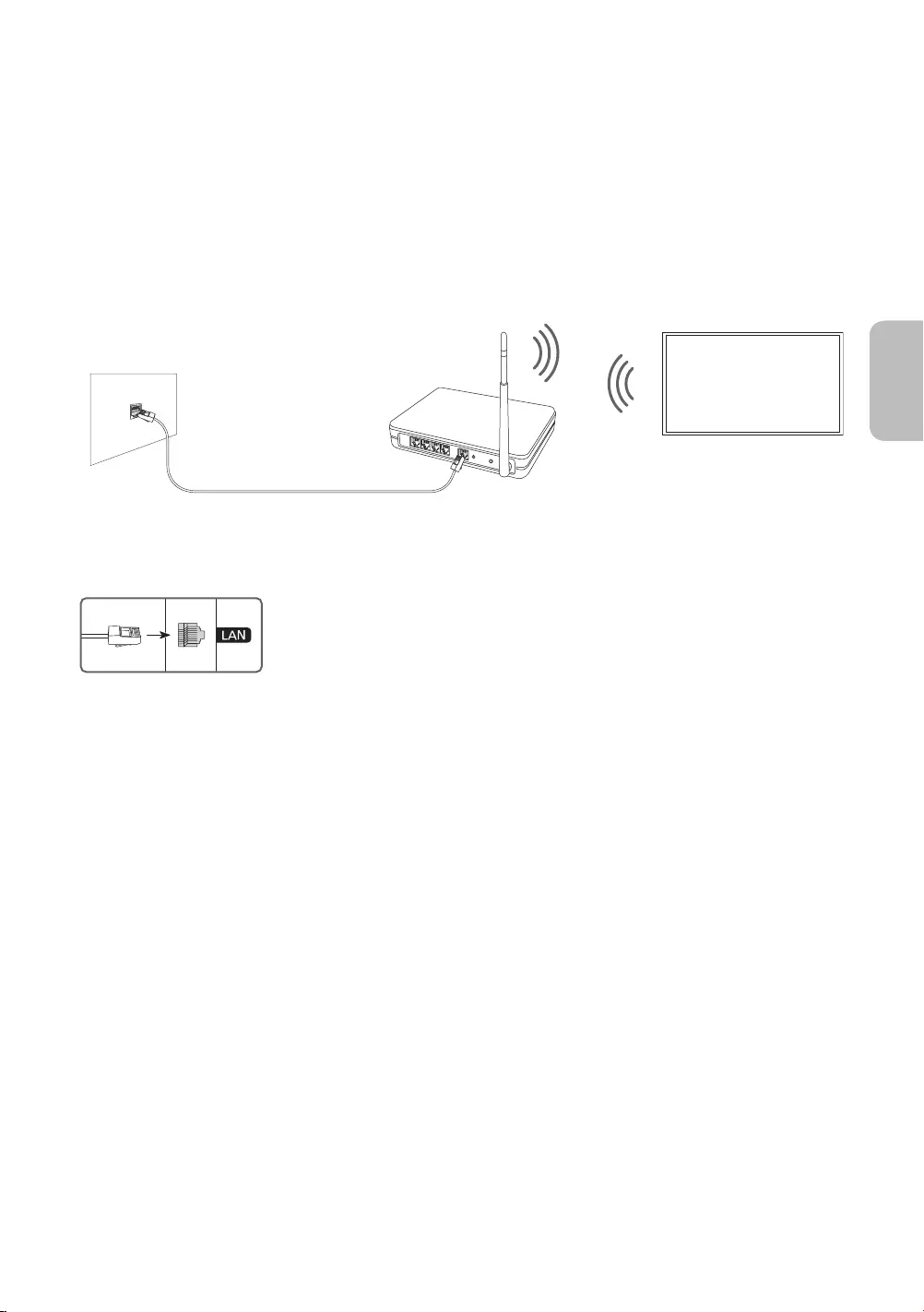
07 Verbinden mit einem Netzwerk
Durch Verbinden des Geräts mit einem Netzwerk erhalten Sie Zugriff auf Software-Updates und Online-
Dienste wie Smart Hub.
Netzwerkverbindung – Drahtlos
Verbinden Sie das Gerät über einen normalen Zugangspunkt oder ein Modem mit dem Internet.
IP-Drahtloszugangspunkt
oder -modem mit DHCP-
Server
LAN-Kabel (nicht im Lieferumfang enthalten)
LAN-Anschluss an der Wand
Netzwerkverbindung – Kabel
Verbinden Sie das Fernsehgerät über ein LAN-Kabel mit Ihrem Netzwerk.
Wenn die Netzwerkgeschwindigkeit weniger als 10 Mbit/s beträgt, kann das
Fernsehgerät keine Verbindung zum Internet aufbauen.
* Shielded Twisted Pair
Deutsch - 23
Deutsch

08 Fehlerbehebung und Wartung
Fehlerbehebung
Wenn das Fernsehgerät scheinbar ein Problem aufweist, schlagen Sie zunächst in dieser Liste der möglichen
Probleme und Lösungen nach. Schlagen Sie alternativ im e-Manual unter „Fehlerbehebung“ nach. Wenn keiner
dieser Tipps zur Fehlerbehebung weiterhilft, besuchen Sie die Website „www.samsung.com“, und klicken Sie
dort auf „Support“ oder wenden Sie sich an das auf der letzten Seite dieser Bedienungsanleitung angegebene
Der Bildschirm dieses TFT-LED-Geräts arbeitet mit Subpixeln und wurde mit Hilfe hochentwickelter
Fertigungstechnologien produziert. Allerdings kann es vorkommen, dass einige wenige Pixel zu hell oder
zu dunkel sind. Diese Pixelfehler haben keinen Einfluss auf die Geräteleistung.
Aktualisieren Sie die Firmware auf die neuste Version, um die optimale Leistung Ihres Fernsehgeräts zu
erhalten. Verwenden Sie die Funktionen Jetzt aktualisieren oder Automatisches Update im Menü des
Fernsehgeräts ( > Einstellungen > Unterstützung > Software-Update > Jetzt aktualisieren oder
Automatisches Update).
Der Fernseher kann nicht eingeschaltet werden.
Vergewissern Sie sich, dass das Netzkabel sicher mit der Wandsteckdose und dem One Connect verbunden ist.
Stellen Sie sicher, dass die Steckdose funktioniert und die Netzanzeige unten am Fernsehgerät
durchgehend rot leuchtet.
Drücken Sie den TV-Steuerung unten am Fernsehgerät, um auszuschließen, dass ein Problem mit der
Fernbedienung vorliegt. Wenn das Fernsehgerät eingeschaltet werden kann, lesen Sie den Abschnitt „Die
Fernbedienung funktioniert nicht“.
Bild/Video/Ton eines externen Geräts werden gar nicht oder nur verzerrt ausgegeben,
auf dem Fernsehgerät wird „Kein Signal oder schlechtes Signal“ angezeigt oder es werden
keine Sender gefunden.
Stellen Sie sicher, dass der Anschluss an das Gerät richtig durchgeführt wurde und dass alle Kabel
vollständig eingesteckt sind.
Unterbrechen Sie kurzzeitig alle Kabelverbindungen zwischen dem Fernsehgerät und den externen
Geräten. Probieren Sie es wenn möglich mit neuen Kabeln.
Bestätigen Sie, dass die richtige Eingangsquelle ausgewählt wurde ( > Quelle).
Führen Sie eine TV-Selbstdiagnose durch, um zu bestimmen, ob das Problem durch den Fernseher oder
das Gerät verursacht wird ( > Einstellungen > Unterstützung > Eigendiagnose > Bildtest starten oder
Tontest starten).
Wenn die Testergebnisse normal sind, starten Sie die angeschlossenen Geräte neu. Trennen Sie dazu
kurzzeitig die Netzkabel der einzelnen Geräte von der Steckdose. Wenn das Problem weiterhin besteht, lesen
Sie in der Bedienungsanleitung des angeschlossenen Geräts die Informationen zum Anschließen des Geräts.
Wenn Sie keinen Kabel- oder Satelliteneeceiver verwenden und Ihr Fernsehgerät TV-Signale von einer
Antenne oder einem Kabelanschluss empfängt, starten Sie Automatischer Sendersuchlauf, um nach
Kanälen zu suchen ( > Einstellungen > Senderempfang > (Automatischer Sendersuchlauf) >
Automatischer Sendersuchlaufs).
– Die Automatischer Sendersuchlauf werden, je nach Modell bzw. Region, möglicherweise nicht angezeigt.
– Wenn Sie einen Kabel- oder Satellitenreceiver verwenden, schlagen Sie bitte im Handbuch des Kabel-
oder Satellitenrceivers nach.
Deutsch - 24
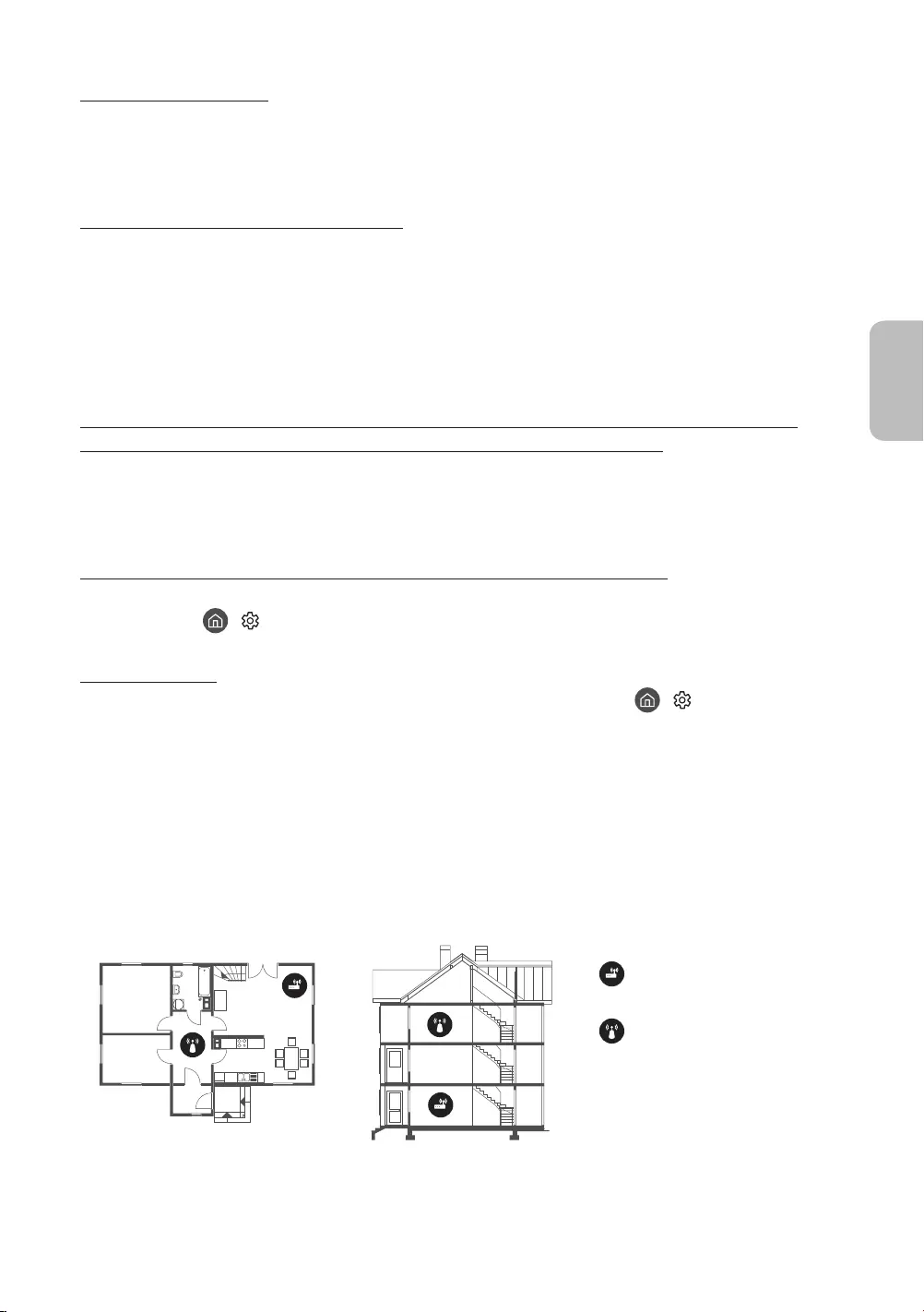
CI+ funktioniert nicht.
Ihr Samsung TV entspricht dem Standard CI+ 1.4.
wenden Sie sich an den Anbieter des Moduls.
Die Fernbedienung funktioniert nicht.
Kontrollieren Sie, ob die Netzanzeige unten am Fernsehgerät blinkt, wenn Sie auf die Einschalttaste der
Fernbedienung drücken. Wenn dies nicht der Fall ist, ersetzen Sie die Batterien der Fernbedienung.
Achten Sie beim Einsetzen der Batterien auf die richtige Polung (+/-).
Richten Sie die Fernbedienung aus einer Entfernung von 1,5-1,8
Wenn Ihr Fernseher mit einer Samsung Smart Remote (Bluetooth-Fernbedienung) geliefert wurde, müssen
Sie die Fernbedienung mit dem Fernsehgerät koppeln.
Mit der Fernbedienung des Kabel- oder Satelitenreceivers kann das Gerät nicht ein-/
ausgeschaltet werden, und die Lautstärke lässt sich nicht einstellen.
Programmieren Sie die Fernbedienung des Kabel- oder Satellitenreceivers so, dass sie das Fernsehgerät
anspricht. Den Code für das SAMSUNG-Fernsehgerät finden Sie in der Bedienungsanleitung Ihres Kabel-
oder Satellitenreceivers.
Die Einstellungen des Fernsehgeräts gehen nach 5 Minuten verloren.
Der Fernseher befindet sich im Vorführmodus. Ändern Sie den Einsatzmodus im Menü Allgemein in
Privatmodus ( > Einstellungen > Allgemein > Systemmanager > Einsatzmodus > Privatmodus).
Wi-Fi-Aussetzer
Stellen Sie sicher, dass das Fernsehgerät mit einem Netzwerk verbunden ist ( > Einstellungen >
Allgemein > Netzwerk > Netzwerkstatus).
Stellen Sie sicher, dass das Wi-Fi-Kennwort richtig eingegeben wurde.
Überprüfen Sie den Abstand zwischen dem Fernsehgerät und dem Modem oder Zugangspunkt. Der
Abstand darf 15,2
Störungen können Sie reduzieren, indem Sie Drahtlosgeräte nicht verwenden bzw. abschalten. Stellen
Sie außerdem sicher, dass sich keine Hindernisse zwischen dem Fernsehgerät und dem Modem oder
Zugangspunkt befinden. (Die Stärke des Wi-Fi-Signals kann durch Haushaltsgeräte, schnurlose Telefone,
Steinmauern/Kamine usw. verringert werden.)
Einstöckig Mehrstöckig
Drahtloszugangspunkt
WLAN-Repeater
Wenden Sie sich an Ihren Internetanbieter (Internet Service Provider, ISP) und bitten Sie darum, dass Ihr
Netzwerkbereich zurückgesetzt wird, damit die MAC-Adressen Ihres neuen Modems oder Zugangspunkts
und des Fernsehgeräts neu registriert werden.
Deutsch - 25
Deutsch
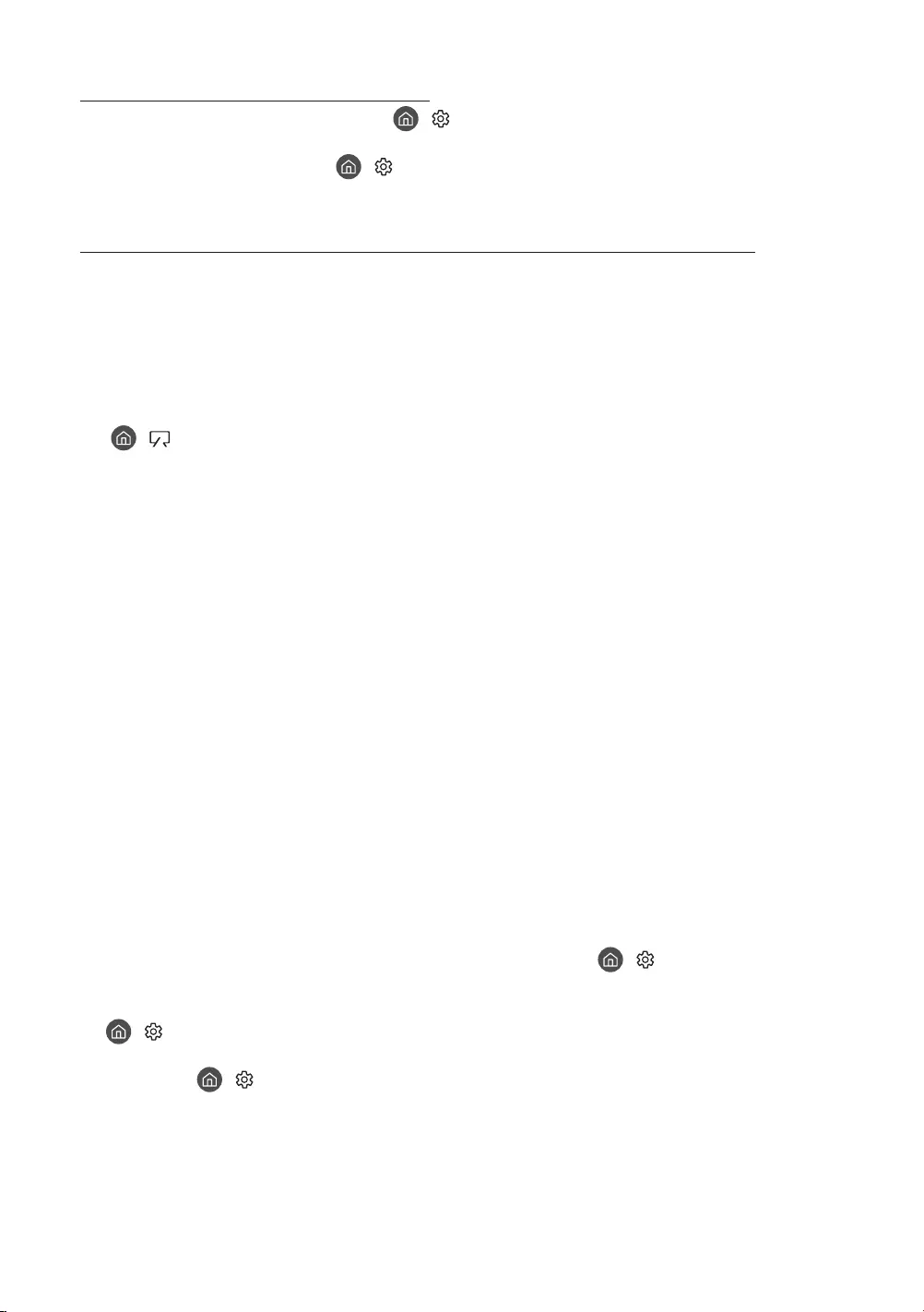
Probleme mit Video-Apps (Youtube usw.)
Ändern Sie die DNS in 8.8.8.8. Wählen Sie > Einstellungen > Allgemein > Netzwerk > Netzwerkstatus
> IP-Einst. > DNS-Einst. > Manuell eingeben > DNS-Server > und geben Sie 8.8.8.8 > OK ein.
Zurücksetzen durch Auswahl von > Einstellungen > Unterstützung > Eigendiagnose > Smart Hub
zurücksetzen.
Das Fernsehgerät bleibt eingeschaltet oder schaltet sich nicht automatisch ein.
Wenn die Umgebung zu dunkel oder zu hell ist, arbeitet der Bewegungssensor möglicherweise nicht
korrekt. Die Leistung des Bewegungssensors wird von der Installationsumgebung (Höhe, Neigung,
Hindernisse) beeinflusst. Wenn Ihre Kleidung oder Hautfarbe dem Farbton der Umgebung ähnelt, arbeitet
der Bewegungssensor möglicherweise nicht richtig.
Der Fernseher reagiert auf alle optischen Veränderungen in seiner Nähe (Beleuchtung, Displays, Hunde,
Veränderungen im Freien und andere Vorkommnisse). Sie können die Erkennungsempfindlichkeit durch
Anpassen der Empfindlichkeit des Bewegungssensors einstellen.
( > Kunst > Einstellungen > Bewegungserkennung)
Vorsichtsmaßnahmen bei Verwendung des Kunst-Modus
Der Bewegungssensor befindet sich auf der Unterseite des Geräts. Versperren Sie nicht den Sensor an der
Vorderseite des Fernsehgeräts. Dadurch können Sie den Bewegungssensor wie auch die Helligkeit und den
Farbton des Bildschirms beeinflussen.
Im Kunst-Modus werden bestimmte Algorithmen verwendet, um das Einbrennen von Bildern zu
minimieren, das durch das Anzeigen von Standbildern über einen langen Zeitraum verursacht werden kann.
Die Leistung des Sensors unterscheidet sich je nach der Umgebung, in der Sie das Fernsehgerät installieren
und verwenden.
– Die Helligkeit und der Farbton des Fernsehbilds können von der Farbe der Aufstellfläche des
Fernsehgeräts beeinflusst werden.
– In einer Umgebung mit Spezialbeleuchtung, also vom Standard abweichenden Lichtquellen (wie
Halogenlampen, Leuchtstofflampen), schwankt möglicherweise die Leistung des Sensors bei der
Bewegungserkennung. Das hängt von der Position, dem Typ und der Anzahl der Lichtquellen ab.
– Wenn die Umgebung des Fernsehgeräts zu dunkel oder zu hell ist, arbeitet der Sensor möglicherweise
eingeschränkt oder nicht normal.
– Wenn das Fernsehgerät zu hoch oder zu niedrig installiert ist, arbeitet der Sensor möglicherweise nicht
korrekt.
– Der Bewegungssensor erkennt möglicherweise eine blinkende LED, einen Hund, ein Auto, das draußen
am Fenster vorbeifährt, oder einen anderen Auslöser und beginnt zu arbeiten.
Je nach den gewählten Einstellungen für die Automatisch ausschalten ( > Einstellungen > Allgemein
> Öko-Lösung > Automatisch ausschalten)-Funktion kann es sein, dass sich das Fernsehgerät ausschaltet,
wenn der Benutzer im Kunst-Modus keine Eingaben, etwa über die Fernbedienung, vornimmt.
> Einstellungen > Allgemein > Systemmanager > Zeit > Sleep-Timer und die Funktion Automatisch
aus arbeitet im Kunst-Modus nicht.
Die Funktion > Einstellungen > Allgemein > Systemmanager > Automatische Schutzzeit arbeitet im
Kunst-Modus nicht.
Deutsch - 26

Was ist Fernunterstützung?
Der Samsung Remote Support-Service bietet Ihnen individuelle Unterstützung durch einen Samsung-
Techniker, der (aus der Ferne):
Eine Diagnose Ihres Fernsehgeräts durchführt
Die Einstellungen für Ihr Fernsehgerät anpasst
Ihr Fernsehgerät auf die werksseitigen Standardwerte zurücksetzt
Empfohlene Firmware-Updates für Sie installiert
Wie funktioniert Remote Support?
Sie können den Samsung Remote Support-Service für Ihr Fernsehgerät ganz unkompliziert in Anspruch
nehmen:
1.
2. Öffnen Sie das Menü auf Ihrem Fernsehgerät, und navigieren Sie zum Bereich Unterstützung. ( >
Einstellungen > Unterstützung)
3. Wählen Sie Fernverwaltung. Anschließend können Sie den Servicevertrag lesen und ihm zustimmen. Wenn
das PIN-Fenster angezeigt wird, nennen Sie dem Techniker Ihre PIN.
4. Der Techniker wird dann auf Ihr Fernsehgerät zugreifen.
Öko-Sensor und Bildschirmhelligkeit
Mit Hilfe des Öko-Sensors kann die Helligkeit des Fernsehgeräts automatisch eingestellt werden. Mit dieser
Funktion werden die Lichtverhältnisse im Zimmer automatisch gemessen, und die Helligkeit des Bildschirms
wird optimiert, um den Energieverbrauch zu senken. Sie können diese Funktion deaktivieren unter >
Einstellungen > Allgemein > Öko-Lösung > Umgebungslichterkennung.
Es kann auf die Umgebungslichterkennung zurückzuführen sein, wenn der Bildschirm beim Fernsehen in
dunkler Umgebung zu dunkel ist.
Der Öko-Sensor befindet sich auf der Unterseite des Geräts. Achten Sie darauf, dass der Sensor nicht
verdeckt wird. Dadurch kann sich die Helligkeit des Bilds verringern.
Deutsch - 27
Deutsch

Pflegen des Fernsehgeräts
Wenn am Fernsehbildschirm ein Aufkleber angebracht
wurde, können beim Entfernen des Aufklebers einige wenige
Rückstände zurückbleiben. Bitte entfernen Sie diese Rückstände,
ehe Sie das Gerät verwenden.
Beim Reinigen können Kratzer auf dem Gehäuse und dem
Bildschirm des Geräts entstehen. Wischen Sie das Gehäuse und
den Bildschirm vorsichtig mit einem weichen Tuch ab, um Kratzer
zu vermeiden.
Spritzen Sie weder Wasser noch Reinigungsmittel direkt auf das
Gerät. Jede Flüssigkeit, die in den Bildschirm eindringt, kann zu
einer Funktionsstörung, einem Brand oder einem Stromschlag
führen.
Schalten Sie das Fernsehgerät zum Reinigen aus. Wischen
Sie Schmutzflecken und Fingerabdrücke auf dem Bildschirm
vorsichtig mit einem Mikrofasertuch ab. Reinigen Sie
die Gehäuse und den Bildschirm des Geräts mit einem
Mikrofasertuch, das Sie mit einer kleinen Menge Wasser
angefeuchtet haben. Entfernen Sie die Feuchtigkeit
anschließend mit einem trockenen Tuch. Bringen Sie beim
Säubern keine starke Kraft auf die Bildschirmoberfläche auf, weil
dies Schäden am Bildschirm verursachen könnte. Verwenden
Sie niemals entzündliche Flüssigkeiten (z. B. Benzol, Verdünner)
oder Reinigungsmittel. Sprühen Sie bei hartnäckigen Flecken
eine kleine Menge Bildschirmreiniger auf ein Mikrofasertuch und
wischen Sie die Flecken dann mit dem Tuch ab.
Deutsch - 28
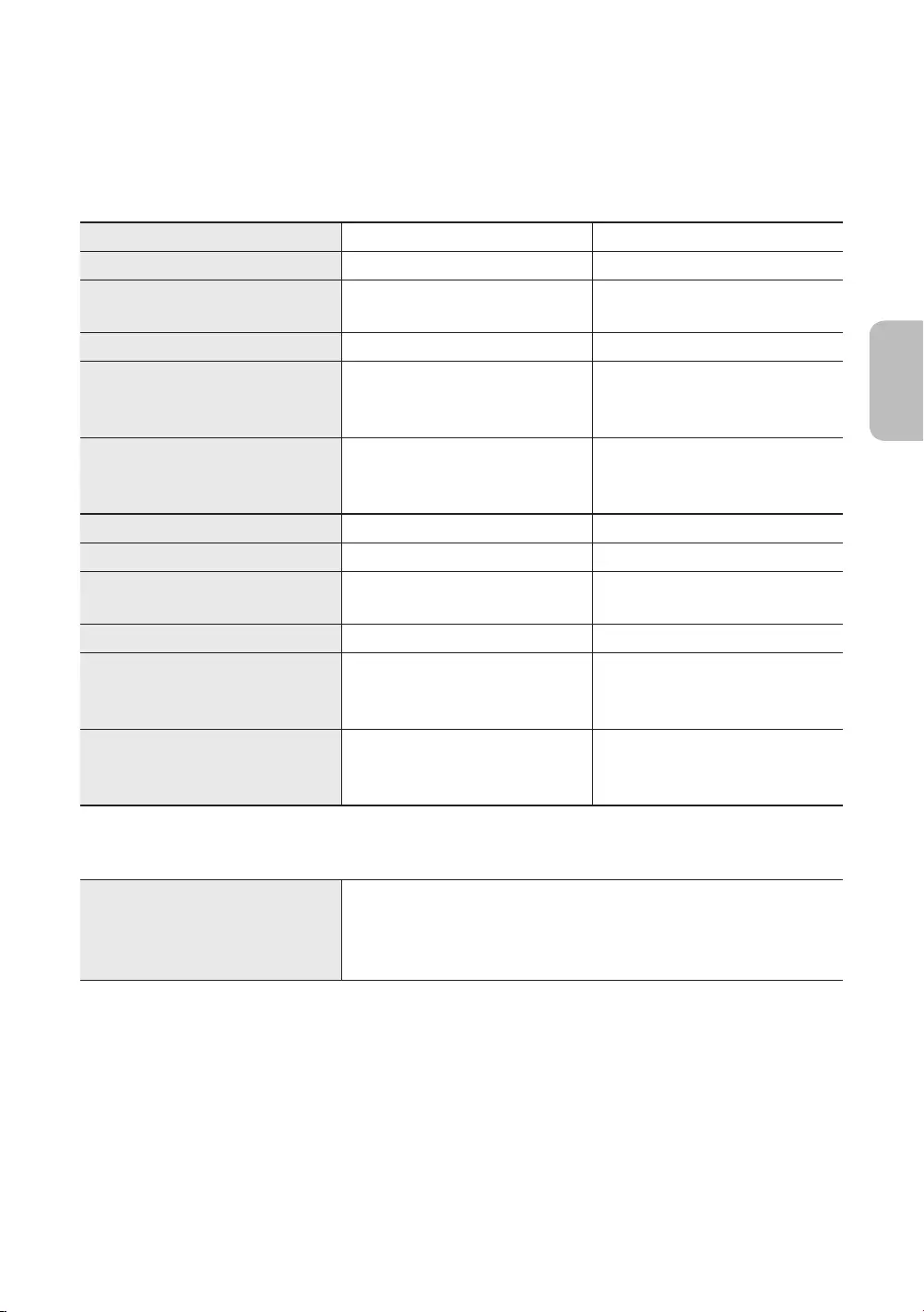
09 Technische Daten und weitere
Informationen
Technische Daten
Modell QE43LS03R QE49LS03R
Anzeigeauflösung 3840 x 2160 3840 x 2160
Bildschirmgröße
Diagonal gemessen
43 Zoll
108 cm
49 Zoll
123 cm
Ton (Ausgang) 20 W 20 W
Abmessungen (B × H × T)
Gehäuse
Mit Fuß
966,6 x 556,8 x 42,5 mm
966,6 x 599,8 x 200,0 mm
1099,2 x 631,4 x 45,8 mm
1099,2 x 674,3 x 200,0 mm
Gewicht
Ohne Standfuß
Mit Standfuß
11,5 kg
12,0 kg
14,1 kg
14,6 kg
Modell QE55LS03R QE65LS03R
Anzeigeauflösung 3840 x 2160 3840 x 2160
Bildschirmgröße
Diagonal gemessen
55 Zoll
138 cm
65 Zoll
163 cm
Ton (Ausgang) 40 W40 W
Abmessungen (B × H × T)
Gehäuse
Mit Fuß
1235,0 x 707,8 x 42,5 mm
1235,0 x 750,7 x 200,0 mm
1453,9 x 830,9 x 42,5 mm
1453,9 x 875,5 x 294,0 mm
Gewicht
Ohne Standfuß
Mit Standfuß
18,9 kg
19,4 kg
25,7 kg
26,5 kg
Umgebungsbedingungen
Temperatur (im Betrieb)
Luftfeuchtigkeit (im Betrieb)
Temperatur (bei Lagerung)
Luftfeuchtigkeit (bei Lagerung)
10°C bis 40°C (50°F bis 104°F)
10% bis 80%, nicht kondensierend
-20°C bis 45°C (-4°F bis 113°F)
5% bis 95%, nicht kondensierend
Änderung der technischen Daten und des Gerätedesigns vorbehalten.
Informationen zur Stromversorgung und zum Energieverbrauch finden Sie auf dem Produktaufkleber mit
den technischen Nenndaten.
Der typische Stromverbrauch wird gemäß IEC 62087 gemessen.
Sie finden den Produktaufkleber auf der Unterseite des One Connect.
Sie finden den Produktaufkleber auf der Hinterseite des Fernsehgeräts. (Bei manchen Modellen finden Sie
den Produktaufkleber unter der Abdeckung für die Anschlussklemmen.)
Deutsch - 29
Deutsch

Verringern des Stromverbrauchs
Wenn Sie das Gerät ausschalten, wechselt es in den Standby-Modus. Im Standby-Modus verbraucht es
weiterhin eine gewisse Menge an Strom. Wenn Sie das Fernsehgerät längere Zeit nicht verwenden, sollten Sie
daher den Netzstecker aus der Steckdose ziehen, um den Stromverbrauch zu senken.
Lizenzen
The terms HDMI and HDMI High-Definition Multimedia Interface, and the HDMI Logo are trademarks or
registered trademarks of HDMI Licensing LLC in the United States and other countries.
Empfehlung - Nur EU
Hiermit erklärt Samsung Electronics, dass diese Anlage mit der Richtlinie 2014/53/EU konform ist.
Der vollständige Text der EU-Konformitätserklärung ist unter folgender Internetadresse abrufbar: http://www.
samsung.com Gehen Sie auf „Support“ > Suchen Sie „Produkt-Support“ und geben Sie den Modellnamen ein.
Dieses Gerät kann in allen Ländern in der EU verwendet werden.
Die 5 GHz WLAN(Wi-Fi)-Funktion dieses Gerätes darf nur im Innenbereich genutzt werden.
BT maximale Sendeleistung: 100 mW bei 2,4 GHz - 2,4835 GHz
Wi-Fi maximale Sendeleistung: 100 mW bei 2,4 GHz-2,4835 GHz, 5,15 GHz-5,35 GHz & 5,47 GHz-5,725 GHz
REACH, WEEE, Batterien) erhalten Sie auf
http://www.samsung.com/it/aboutsamsung/sustainability/environment/our-commitment/data/
ACHTUNG: SORGEN SIE DAFÜR, DASS DAS GERÄT NIEMALS IN DIE NÄHE VON KERZEN,
OFFENEM FEUER ODER SONSTIGEN GEGENSTÄNDEN MIT OFFENEN FLAMMEN GELANGT.
ANDERNFALLS BESTEHT BRANDGEFAHR.
Deutsch - 30

Ordnungsgemäße Entsorgung dieses Geräts (Elektro- und Elektronik-Altgeräte)
(Anwendbar in Ländern mit Systemen zur getrennten Sammlung von Wertstoffen)
Diese Kennzeichnung auf dem Bildschirm, dem Zubehör oder der Dokumentation bedeutet, dass
ihrer Lebensdauer nicht im normalen Hausmüll entsorgt werden dürfen. Entsorgen Sie diese
Geräte bitte getrennt von anderen Abfällen, um der Umwelt bzw. der menschlichen Gesundheit
nicht durch unkontrollierte Müllbeseitigung zu schaden. Recyceln Sie den Bildschirm, um die
nachhaltige Wiederverwertung von stofflichen Ressourcen zu fördern.
Private Nutzer sollten den Händler, bei dem das Produkt gekauft wurde, oder die
zuständigen Behörden kontaktieren, um in Erfahrung zu bringen, wie sie den Bildschirm auf
umweltfreundliche Weise recyceln können.
Gewerbliche Benutzer wenden sich an ihren Lieferanten und überprüfen die Konditionen Ihres
Kaufvertrags. Der Bildschirm und seine elektronischen Zubehörteile dürfen nicht zusammen mit
anderem Gewerbemüll entsorgt werden.
Ordnungsgemäße Entsorgung der Batterien in diesem Gerät
(Anwendbar in Ländern mit Systemen zur getrennten Sammlung von Wertstoffen)
Diese Kennzeichnung auf der Batterie, dem Handbuch oder der Verpackung bedeutet, dass die
Batterien am Ende ihrer Lebensdauer nicht im normalen Hausmüll entsorgt werden dürfen. Die
Kennzeichnung mit den chemischen Symbolen „Hg“, „Cd“ oder „Pb“ bedeutet, dass die Batterie
Quecksilber, Cadmium oder Blei in Mengen enthält, die die Grenzwerte der EU-Direktive 2006/66
übersteigen. Wenn Batterien nicht ordnungsgemäß entsorgt werden, können diese Substanzen
die Gesundheit von Menschen oder die Umwelt gefährden.
Zum Schutz der natürlichen Ressourcen und zur Förderung der Wiederverwertung von
Materialien trennen Sie die Batterien von anderem Müll und führen Sie sie Ihrem örtlichen
Recyclingsystem zu.
Deutsch - 31
Deutsch
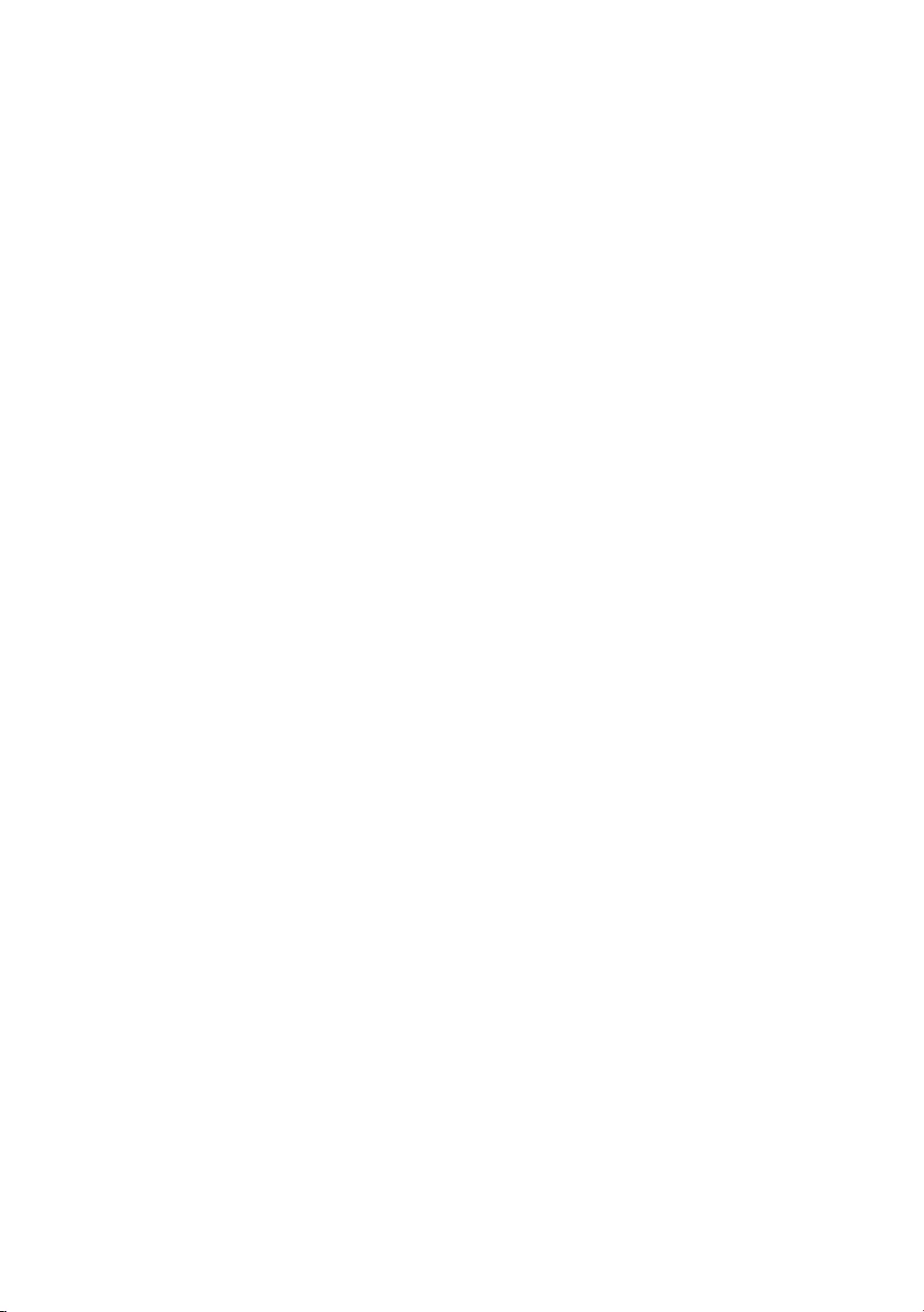
Diese Seite wurde
absichtlich leer
belassen.

Diese Seite wurde
absichtlich leer
belassen.
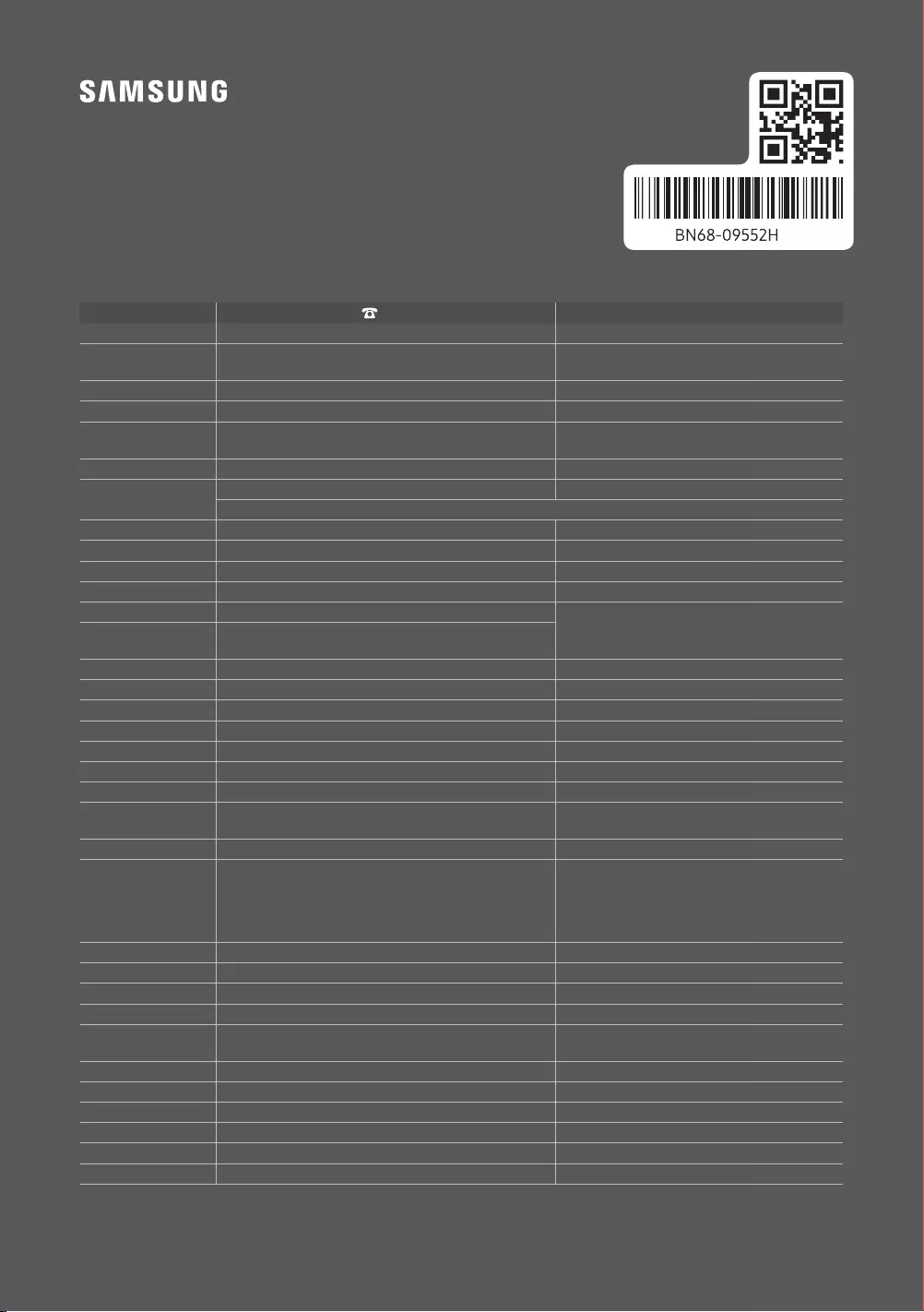
Contact SAMSUNG WORLD WIDE
If you have any questions or comments relating to Samsung products, please contact the Samsung service centre.
Country Samsung Service Centre Web Site
AUSTRIA 0800 72 67 864 (0800-SAMSUNG) www.samsung.com/at/support
BELGIUM 02-201-24-18 www.samsung.com/be/support (Dutch)
www.samsung.com/be_fr/support (French)
BOSNIA 055 233 999 www.samsung.com/support
ALBANIA 045 620 202 www.samsung.com/al/support
BULGARIA
www.samsung.com/bg/support
CROATIA 072 726 786 www.samsung.com/hr/support
CZECH 800 - SAMSUNG (800-726786) www.samsung.com/cz/support
Samsung Electronics Czech and Slovak, s.r.o. V Parku 2323/14, 148 00 - Praha 4
DENMARK 707 019 70 www.samsung.com/dk/support
FINLAND 030-6227 515 www.samsung.com/fi/support
FRANCE 01 48 63 00 00 www.samsung.com/fr/support
GERMANY 06196 77 555 77 www.samsung.com/de/support
CYPRUS 8009 4000 only from landline, toll free
www.samsung.com/gr/support
GREECE 80111-SAMSUNG (80111 726 7864) only from land line
(+30) 210 6897691 from mobile and land line
HUNGARY 0680SAMSUNG (0680-726-7864) www.samsung.com/hu/support
ITALIA 800-SAMSUNG (800.7267864) www.samsung.com/it/support
LUXEMBURG 261 03 710 www.samsung.com/be_fr/support
MONTENEGRO 020 405 888 www.samsung.com/support
SLOVENIA www.samsung.com/si/support
NETHERLANDS 088 90 90 100 www.samsung.com/nl/support
NORWAY 21629099 www.samsung.com/no/support
POLAND 801-172-678* lub +48 22 607-93-33*
www.samsung.com/pl/support
PORTUGAL 808 207 267 www.samsung.com/pt/support
ROMANIA
*8000 (apel in retea)
08008-726-78-64 (08008-SAMSUNG) Apel GRATUIT
www.samsung.com/ro/support
SERBIA 011 321 6899 www.samsung.com/rs/support
SLOVAKIA 0800 - SAMSUNG (0800-726 786) www.samsung.com/sk/support
SPAIN 91 175 00 15 www.samsung.com/es/support
SWEDEN 0771 726 786 www.samsung.com/se/support
SWITZERLAND 0800 726 78 64 (0800-SAMSUNG) www.samsung.com/ch/support (German)
www.samsung.com/ch_fr/support (French)
UK 0330 SAMSUNG (7267864) www.samsung.com/uk/support
IRELAND (EIRE) 0818 717100 www.samsung.com/ie/support
LITHUANIA 8-800-77777 www.samsung.com/lt/support
LATVIA 8000-7267 www.samsung.com/lv/support
ESTONIA 800-7267 www.samsung.com/ee/support
TURKEY 444 77 11 www.samsung.com/tr/support
© 2019 Samsung Electronics Co., Ltd. All rights reserved.
-01