Table of Contents
- English
- Before Reading This User Manual
- Features of your new TV
- Warning! Important Safety Instructions
- 01 What's in the Box?
- 02 TV Installation
- 03 The TV Control Stick
- 04 The Remote Control
- 05 The Samsung Smart Remote
- 06 Performing the initial setup
- 07 Connections
- 08 Connecting the HDBase-T
- 09 Using the Outdoor Mode (or Cold Weather Mode)
- 10 Using the Adaptive Picture
- 11 Selecting Connected Devices
- 12 Troubleshooting and Maintenance
- Troubleshooting
- The TV won’t turn on.
- There is no picture/video/sound, or a distorted picture/video/sound from an external device, or “Weak or No Signal” is displayed on the TV, or you cannot find a channel.
- The CI+ does not work.
- The remote control does not work.
- The cable box or satellite box remote control doesn’t turn the TV on or off or adjust the volume.
- The TV settings are lost after 5 minutes.
- Intermittent Wi-Fi
- Video Apps problems (Youtube etc)
- What is Remote Support?
- Eco Sensor and screen brightness
- Caring for the TV
- Troubleshooting
- 13 Specifications and Other Information
Samsung QE65LST7TAU User Manual
Displayed below is the user manual for QE65LST7TAU by Samsung which is a product in the TVs category. This manual has pages.
Related Manuals
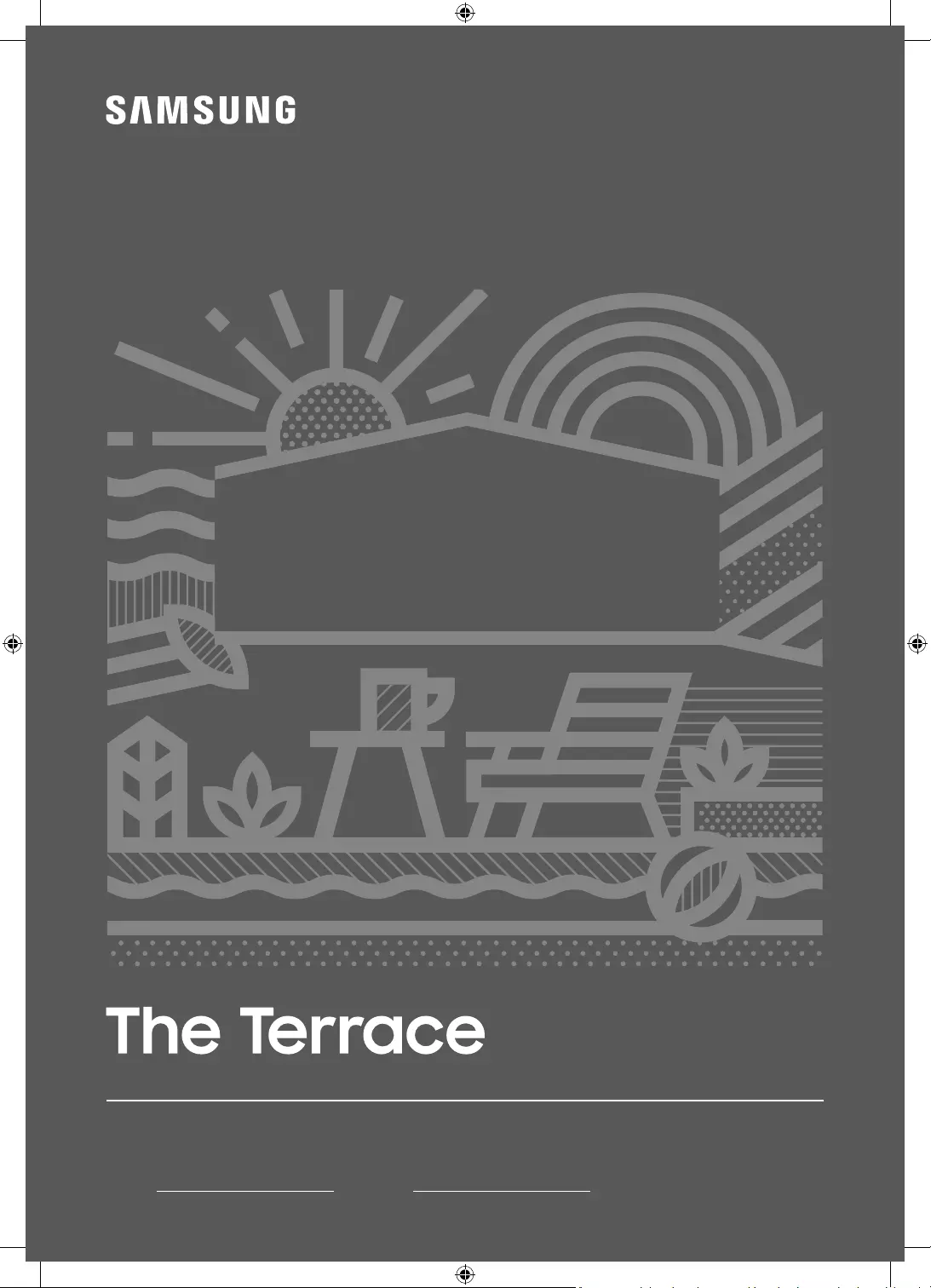
Thank you for purchasing this Samsung product.
To receive more complete service, please register your product at www.samsung.com
Model Serial No.
USER MANUAL
LST7T

Before Reading This User Manual
This TV comes with this user manual and an embedded e-Manual.
Before reading this user manual, review the following:
User Manual Read this provided user manual to see
information about product safety, installation,
accessories, initial configuration, and product
specifications.
e-Manual For more information about this TV, read the
e-Manual embedded in the product.
To open the e-Manual,
> Settings > Support > Open
e-Manual
On the website (www.samsung.com), you can download the manuals and see its contents on
your PC or mobile device.
Learning the e-Manual's assistance functions
Some menu screens cannot be accessed from the e-Manual.
Search Select an item from the search results to load the
corresponding page.
Index
Select a keyword to navigate to the relevant page.
– The menus may not appear depending on the geographical
area.
Site Map It displays the lists for each item in e-Manual.
Recently
Viewed Topics Select a topic from the list of recently viewed topics.
Learning the functions of the buttons that appear on e-Manual
topic pages
Try Now Allows you to access the corresponding menu item and try out
the feature right away.
Link Access an underlined topic referred to on an e-Manual page
immediately.
English
English - 2
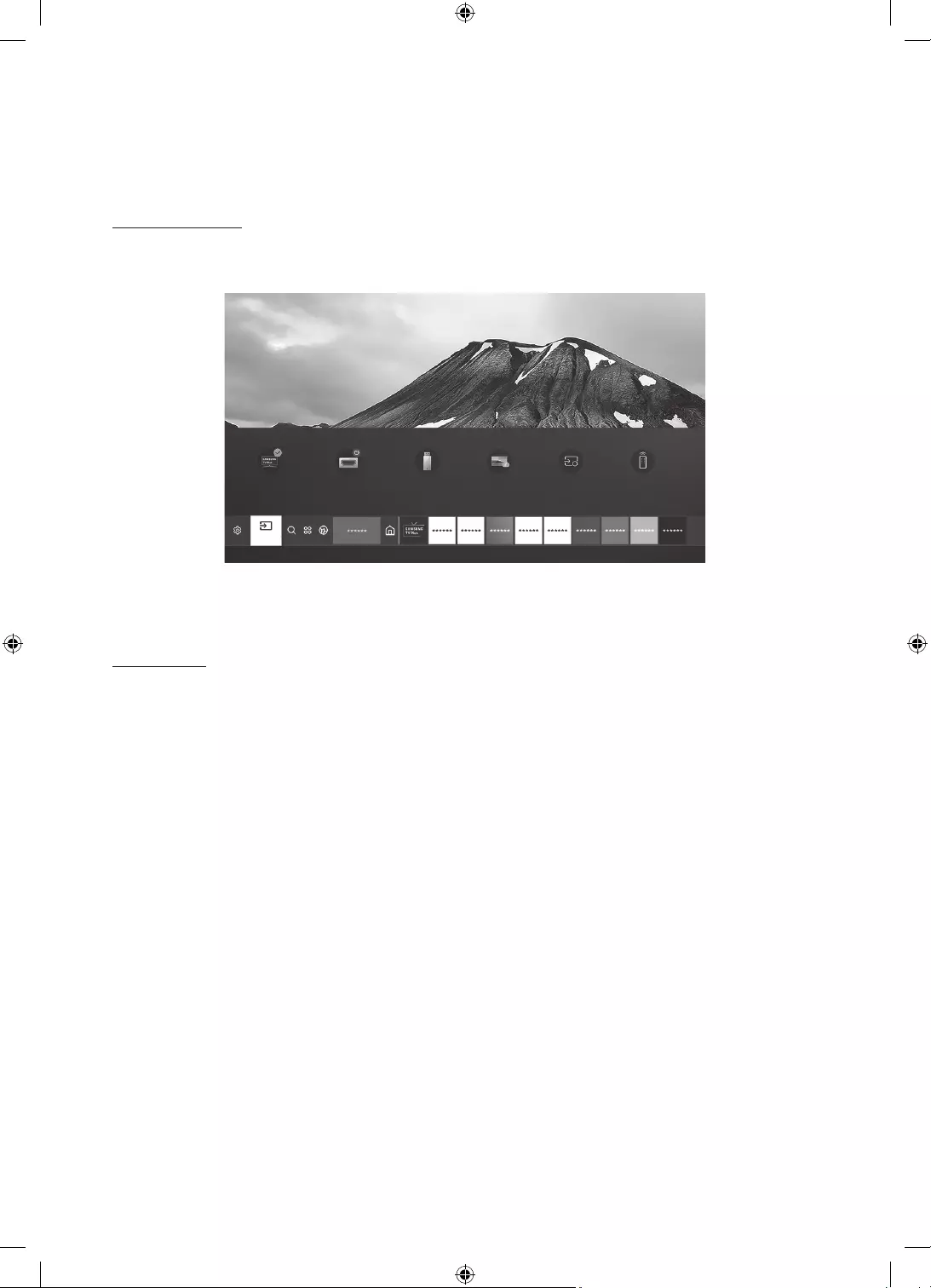
Features of your new TV
Home Screen
In Home Screen, you can easily run the apps that have been used previously or frequently. The
apps can also be moved or deleted in the screen.
Source
Sources
TV HDMI 1 USB Remote Access Connection Guide Universal Remote
The image on your TV may differ from the image above depending on the model and
geographical area.
e-Manual
Get help from a detailed, on-screen user's manual built into your TV.
English - 3
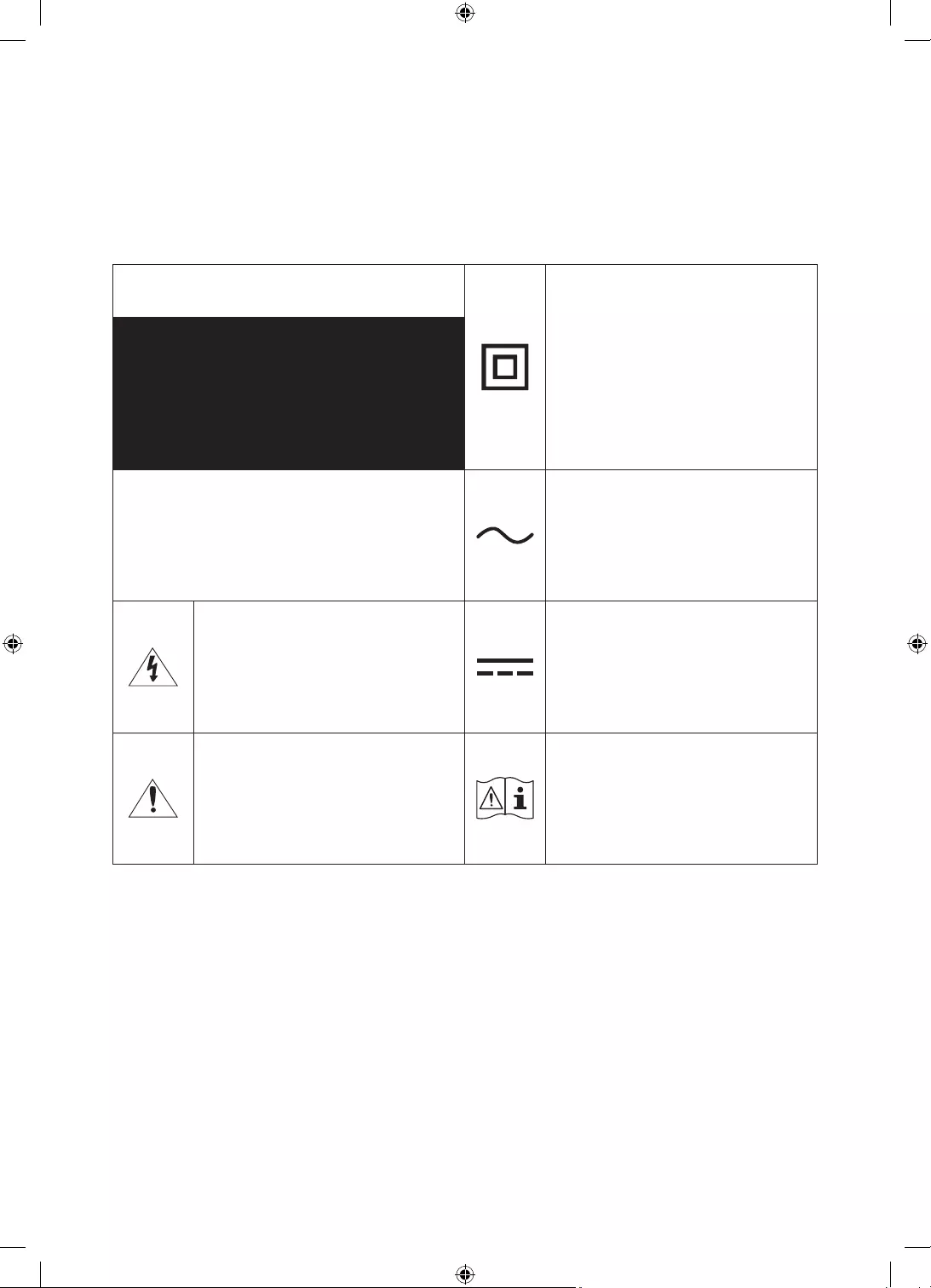
Warning! Important Safety Instructions
Please read the Safety Instructions before using your TV.
Refer to the table below for an explanation of symbols which may be on your Samsung
product.
CAUTION Class II product: This symbol
indicates that a safety connection
to electrical earth (ground) is
not required. If this symbol is
not present on a product with a
mains lead, the product MUST
have a reliable connection to
protective earth (ground).
RISK OF ELECTRIC SHOCK. DO NOT OPEN.
CAUTION: TO REDUCE THE RISK OF
ELECTRIC SHOCK, DO NOT REMOVE
COVER (OR BACK). THERE ARE NO USER
SERVICEABLE PARTS INSIDE. REFER ALL
SERVICING TO QUALIFIED PERSONNEL.
AC voltage: Rated voltage
marked with this symbol is AC
voltage.
This symbol indicates that high
voltage is present inside. It is
dangerous to make any kind of
contact with any internal part of
this product.
DC voltage: Rated voltage
marked with this symbol is DC
voltage.
This symbol indicates that this
product has included important
literature concerning operation
and maintenance.
Caution. Consult instructions
for use: This symbol instructs
the user to consult the user
manual for further safety related
information.
Do not place this apparatus near or over a radiator or heat register, or where it is exposed to
direct sunlight.
This apparatus uses batteries. In your community, there might be environmental
regulations that require you to dispose of these batteries properly. Please contact your
local authorities for disposal or recycling information.
Do not overload wall outlets, extension cords, or adaptors beyond their capacity, since this
can result in fire or electric shock.
English - 4
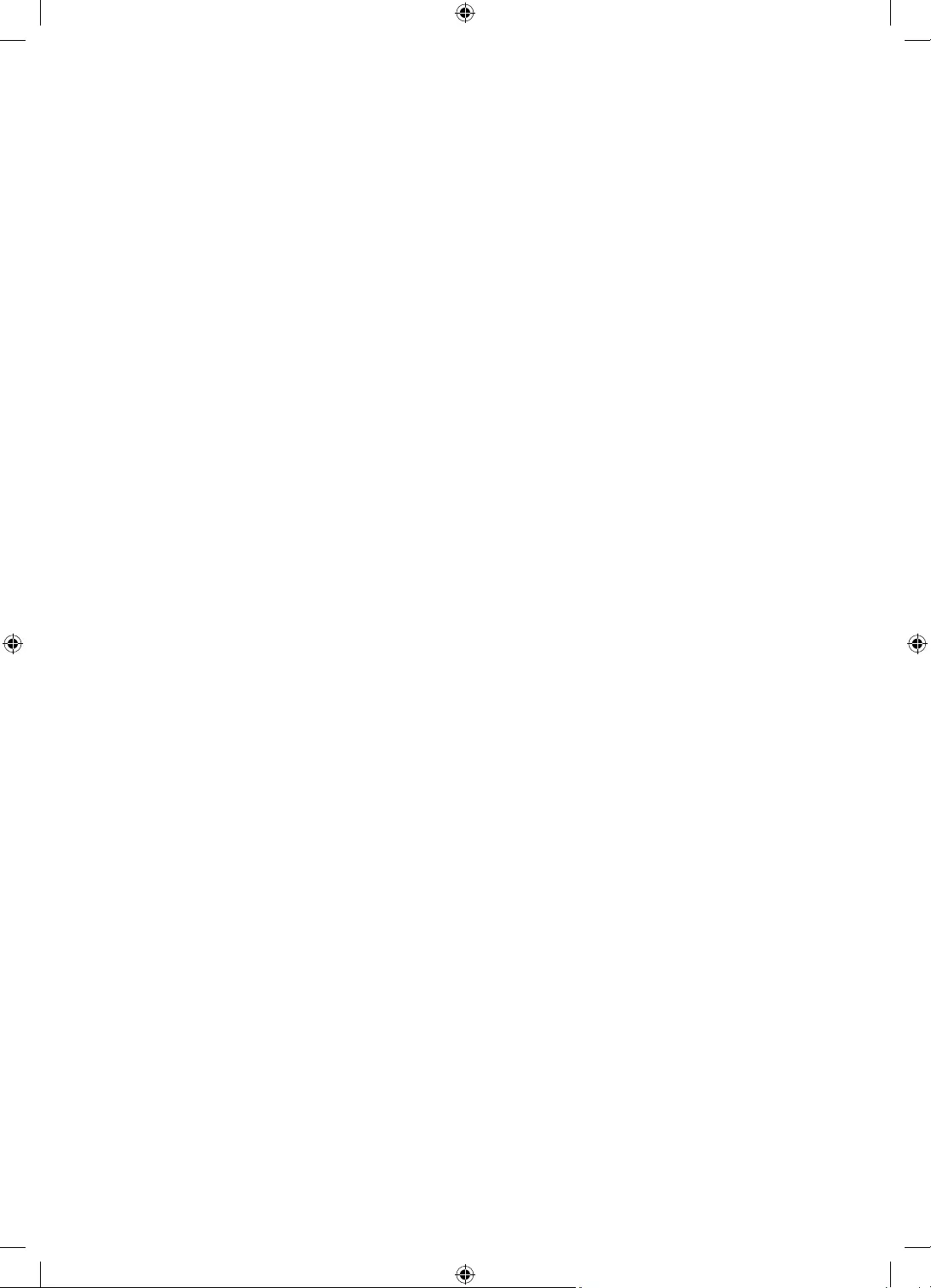
Power-supply cords should be placed so that they are not likely to be walked on or pinched
by items placed upon or against them. Pay particular attention to cords at the plug end, at
wall outlets, and at the point where they exit from the appliance.
To protect this apparatus from a lightning storm, or when left unattended and unused for
long periods of time, unplug it from the wall outlet and disconnect the antenna or cable
system. This will prevent damage to the set due to lightning and power line surges.
Before connecting the AC power cord to the DC adaptor outlet, make sure that the voltage
designation of the DC adaptor corresponds to the local electrical supply.
Never insert anything metallic into the open parts of this apparatus. This may cause a
danger of electric shock.
To avoid electric shock, never touch the inside of this apparatus. Only a qualified technician
should open this apparatus.
Be sure to plug in the power cord until it is firmly seated. When unplugging the power cord
from a wall outlet, always pull on the power cord's plug. Never unplug it by pulling on the
power cord. Do not touch the power cord with wet hands.
If this apparatus does not operate normally - in particular, if there are any unusual sounds
or smells coming from it - unplug it immediately and contact an authorised dealer or
Samsung service centre.
Be sure to pull the power plug out of the outlet if the TV is to remain unused or if you are
going to leave the house for an extended period of time (especially when children, elderly,
or disabled people will be left alone in the house).
– Accumulated dust can cause an electric shock, an electric leakage, or a fire by causing
the power cord to generate sparks and heat or by causing the insulation to deteriorate.
English - 5
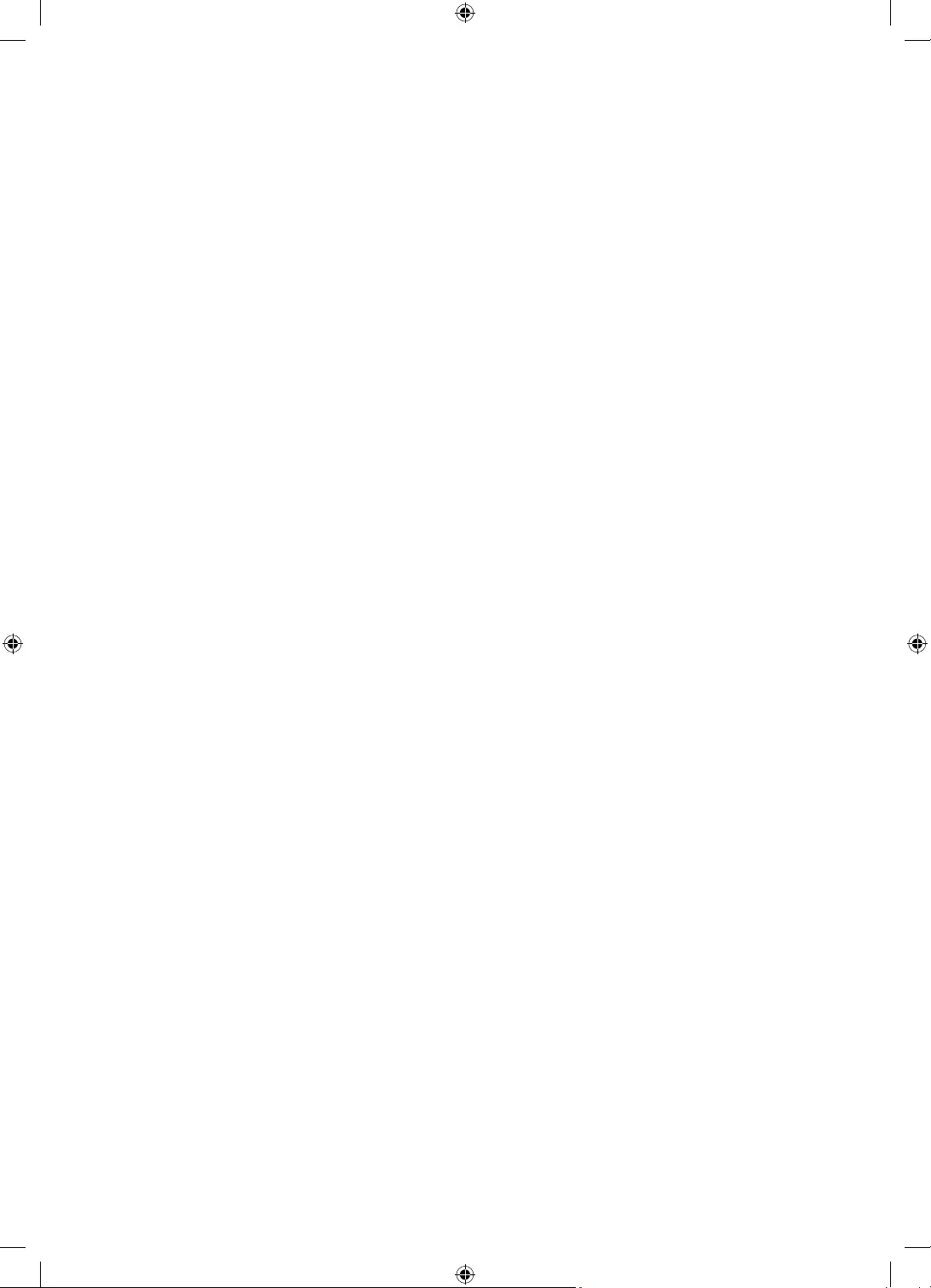
This TV is designed and intended for general consumer usage and should not be used for
commercial applications including timetables, static display, digital signage, shop displays,
and video wall displays.
Use only a properly grounded plug and wall outlet.
– An improper ground may cause electric shock or equipment damage. (Class l Equipment
only.)
To turn off this apparatus completely, disconnect it from the wall outlet. To ensure you can
unplug this apparatus quickly if necessary, make sure that the wall outlet and power plug
are readily accessible.
Store the accessories (batteries, etc.) in a location safely out of the reach of children.
Do not drop or strike the product. If the product is damaged, disconnect the power cord and
contact a Samsung service centre.
To clean this apparatus, unplug the power cord from the wall outlet and wipe the product
with a soft, dry cloth. Do not use any chemicals such as wax, benzene, alcohol, thinners,
insecticide, aerial fresheners, lubricants, or detergents. These chemicals can damage the
appearance of the TV or erase the printing on the product.
Do not dispose of batteries in a fire.
Do not short-circuit, disassemble, or overheat the batteries.
CAUTION: There is danger of an explosion if you replace the batteries used in the remote
with the wrong type of battery. Replace only with the same or equivalent type.
* The figures and illustrations in this User Manual are provided for reference only and may
differ from the actual product appearance. The product design and specifications may change
without notice. CIS languages (Russian, Ukrainian, Kazakhs) are not available for this product,
since this is manufactured for customers in the EU region.
English - 6
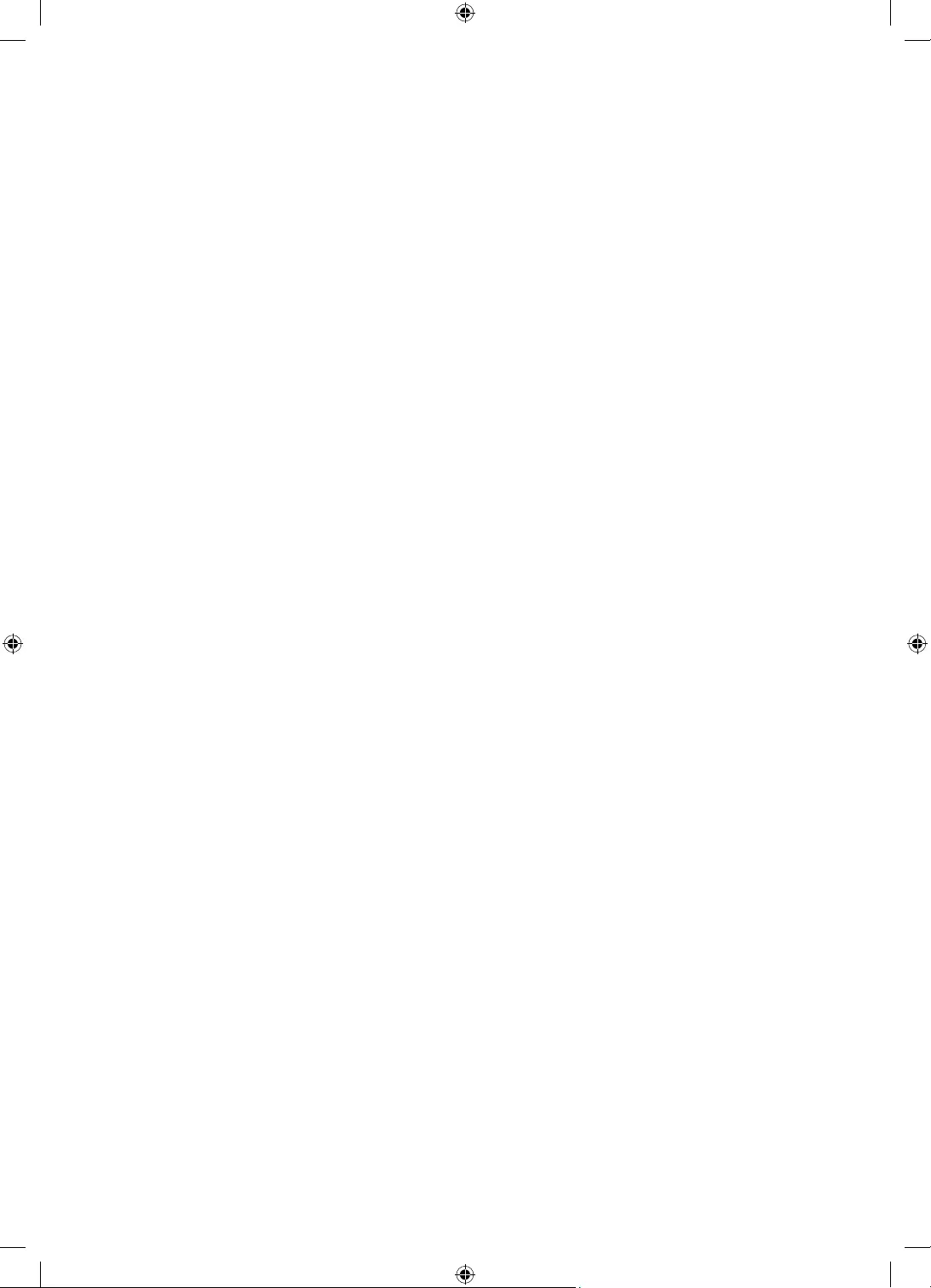
English - 7
Before Reading This User Manual ---------------------------------------------------------------- 2
Features of your new TV ---------------------------------------------------------------- 3
Warning! Important Safety Instructions ---------------------------------------------------------------- 4
01 What's in the Box?
Using the Holder-Cable ---------------------------------------------------------------- 10
02 TV Installation
Planning the location ---------------------------------------------------------------- 11
Media Bay ---------------------------------------------------------------- 12
Before connecting cables ---------------------------------------------------------------- 13
Mounting the TV on a wall ---------------------------------------------------------------- 15
Providing proper ventilation for your TV ---------------------------------------------------------------- 16
Durability ---------------------------------------------------------------- 17
03 The TV Control Stick
Using the TV Controller ---------------------------------------------------------------- 18
04 The Remote Control
About the Buttons on the Remote Control ---------------------------------------------------------------- 19
05 The Samsung Smart Remote
About the Buttons on the
Samsung Smart Remote ---------------------------------------------------------------- 21
Installing batteries into the
Samsung Smart Remote ---------------------------------------------------------------- 22
About the Samsung Smart Remote ---------------------------------------------------------------- 22
Controlling External Devices with a Samsung
Remote Control - Using the Universal Remote ---------------------------------------------------------------- 24
06 Performing the initial setup
Initial setup ---------------------------------------------------------------- 25
Contents
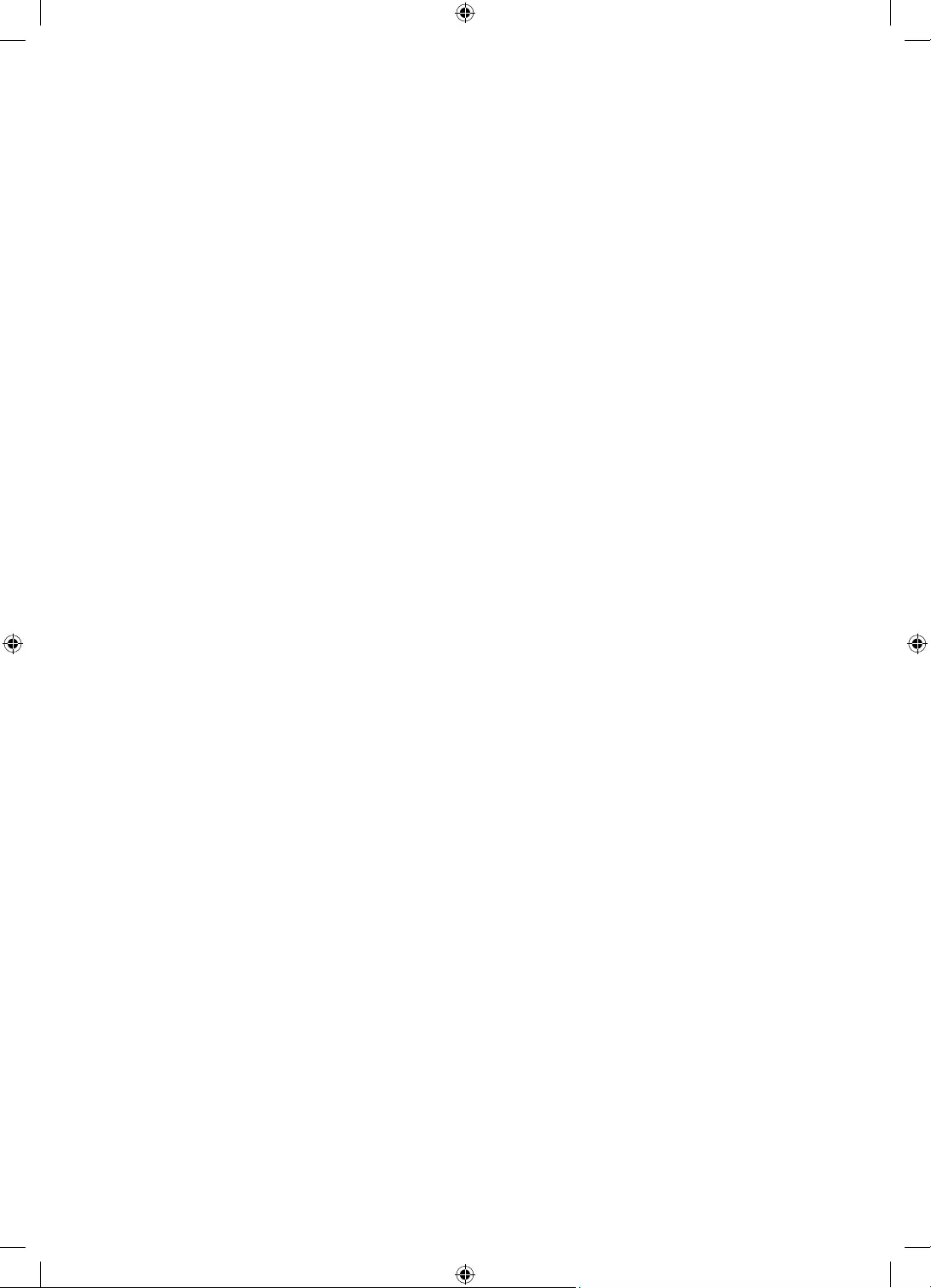
07 Connections
Connecting devices to your TV ---------------------------------------------------------------- 26
Connecting to the Internet ---------------------------------------------------------------- 27
08 Connecting the HDBase-T
General ---------------------------------------------------------------- 28
Guidelines for connection ---------------------------------------------------------------- 28
Constraints ---------------------------------------------------------------- 29
09 Using the Outdoor Mode (or Cold Weather Mode)
Temperature protection ---------------------------------------------------------------- 30
Sunlight Protection ---------------------------------------------------------------- 30
10 Using the Adaptive Picture
11 Selecting Connected Devices
Changing the input signal ---------------------------------------------------------------- 31
Editing external devices ---------------------------------------------------------------- 31
Using additional functions ---------------------------------------------------------------- 31
12 Troubleshooting and Maintenance
Troubleshooting ---------------------------------------------------------------- 32
What is Remote Support? ---------------------------------------------------------------- 34
Eco Sensor and screen brightness ---------------------------------------------------------------- 35
Caring for the TV ---------------------------------------------------------------- 35
13 Specifications and Other Information
Specifications ---------------------------------------------------------------- 36
Environmental Considerations ---------------------------------------------------------------- 37
Decreasing power consumption ---------------------------------------------------------------- 37
Licences ---------------------------------------------------------------- 37
Warranty Card ---------------------------------------------------------------- 39
WARRANTY CONDITIONS ---------------------------------------------------------------- 39
English - 8
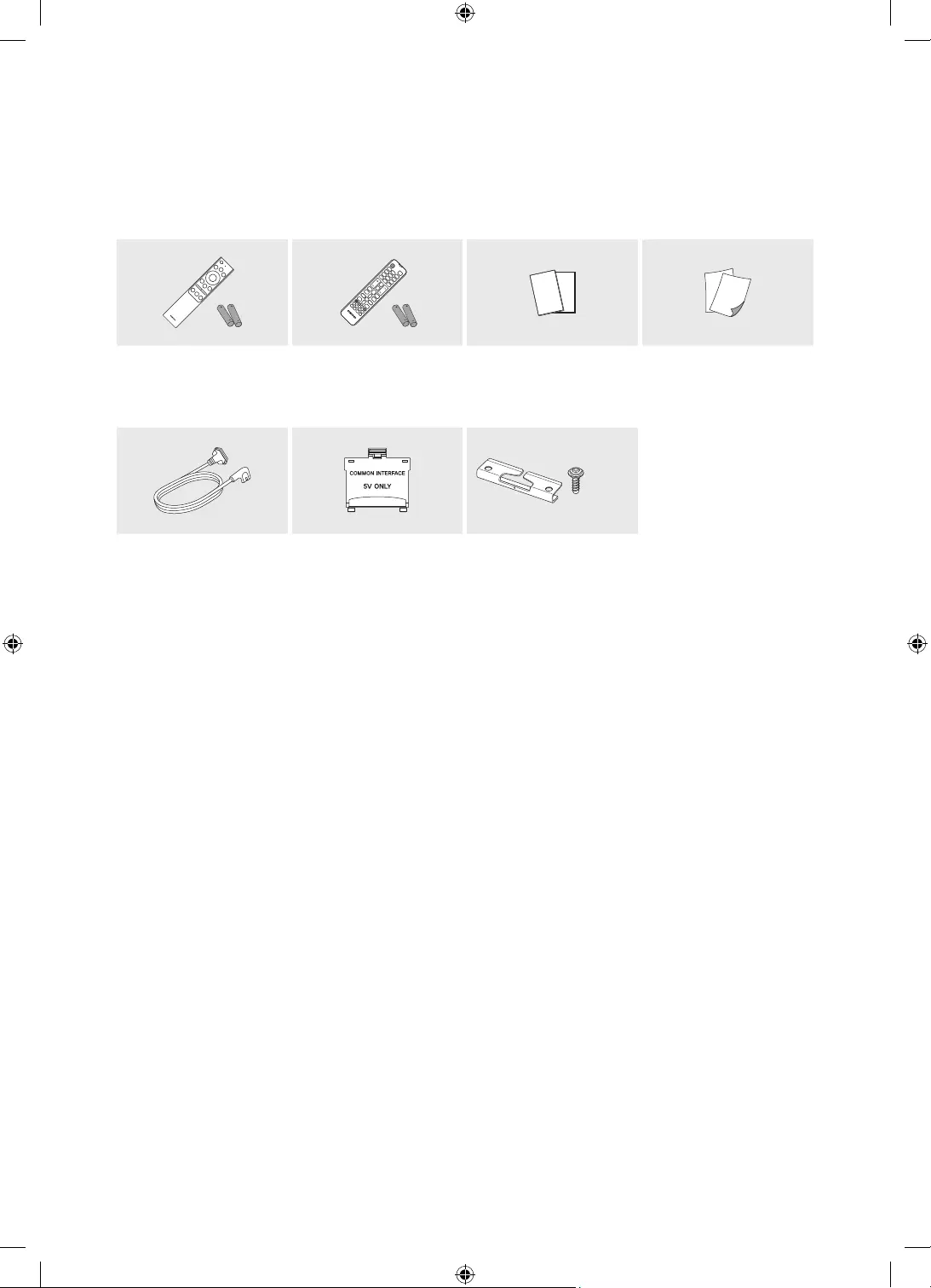
01 What's in the Box?
Make sure the following items are included with your TV. If any items are missing, contact your
dealer.
Samsung Smart
Remote & Batteries
(AAA x 2)
Remote Control &
Batteries
(AAA x 2)
User Manual Regulatory Guide
x 2
(M4 x L7)
TV Power Cable CI Card Adapter Holder-Cable
The items’ colours and shapes may vary depending on the models.
Cables not included can be purchased separately.
Check for any accessories hidden behind or in the packing materials when opening the box.
English - 9
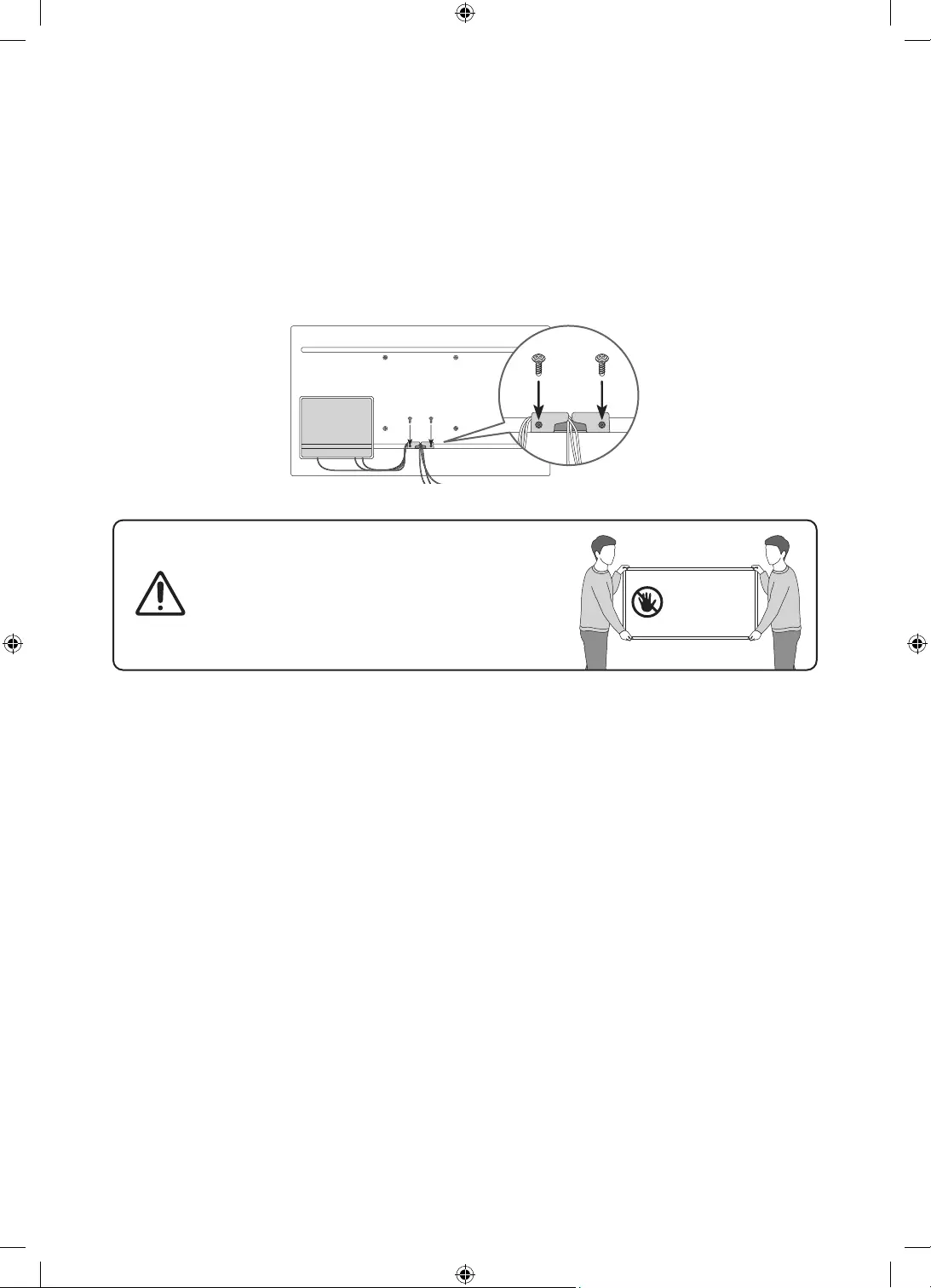
An administration fee may be charged in the following situations:
(a) An engineer is called out at your request, but it is found that the product has no defect
(i.e., where the user manual has not been read).
(b) You bring the unit to the Samsung service centre, but it is found that the product has no
defect (i.e., where the user manual has not been read).
You will be informed of the administration fee amount before a technician visits.
Using the Holder-Cable
Warning: Screens can be damaged from
direct pressure when handled incorrectly. We
recommend lifting the TV at the edges, as shown.
Do Not Touch
This Screen!
English - 10
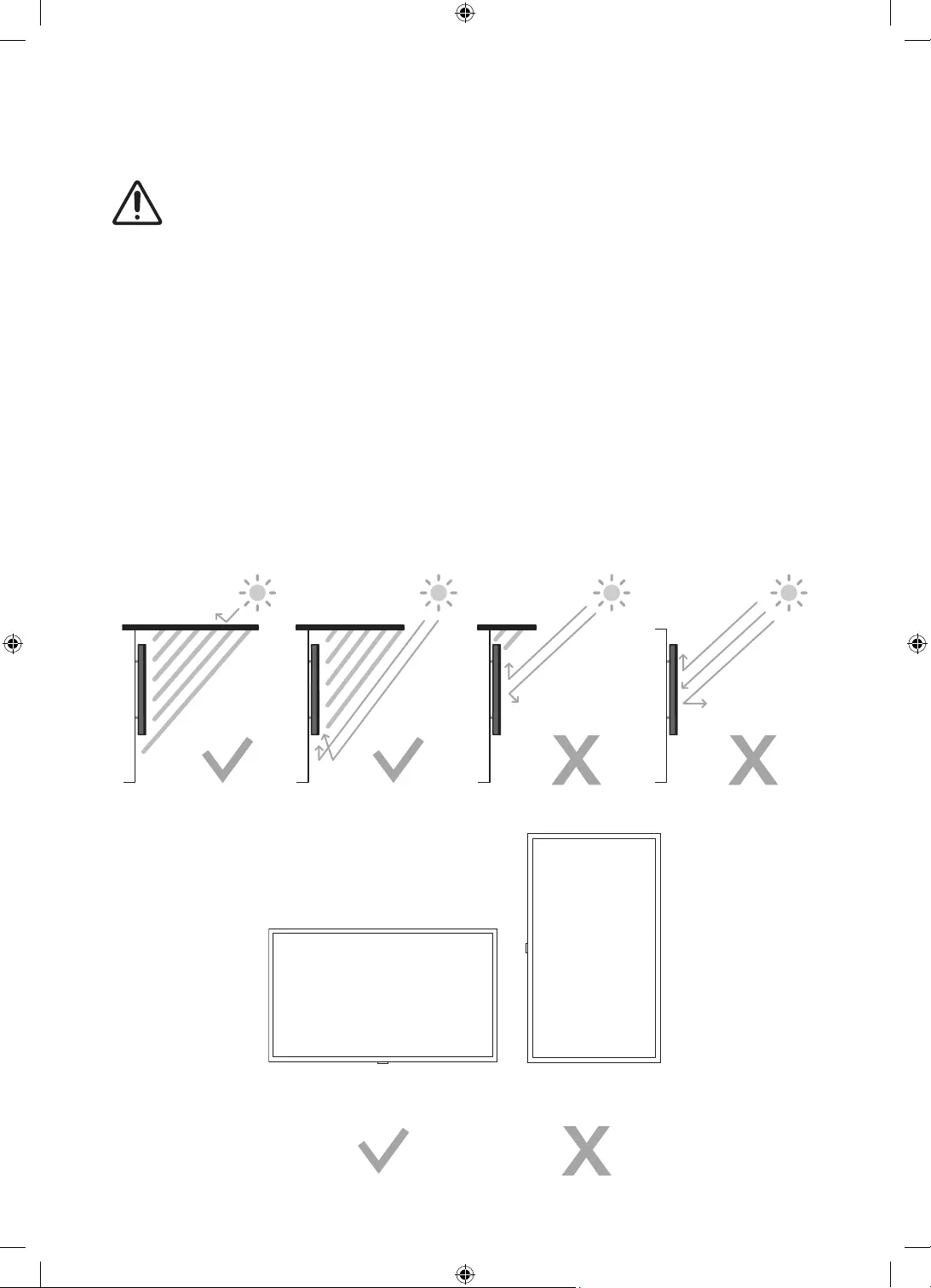
02 TV Installation
TV screen must not be exposed to direct sunlight.
– If the TV screen is exposed to direct sunlight, it can develop dark areas. This
is a common symptom of LCD Panel and dark areas will disappear when the
screen is taken out of direct sunlight.
– Continuous exposure to direct sunlight may cause damage to the TV screen.
The brightness sensor, which is located at the bottom right side of the product,
should not be covered by any object and totally exposed to outside.
– The TV will activate "Sunlight Protection" if it senses too much brightness in the
surrounding area. The luminance may be lowered to protect the TV screen.
For the stable use of the product, it should be installed in a place where there is
no risk of freezing due to snow accumulation or exposure to rain for a long time.
It cannot be installed in a recessed space.
The Terrace must be installed only in Landscape orientation, not in Portrait orientation.
Planning the location
Landscape Portrait
English - 11
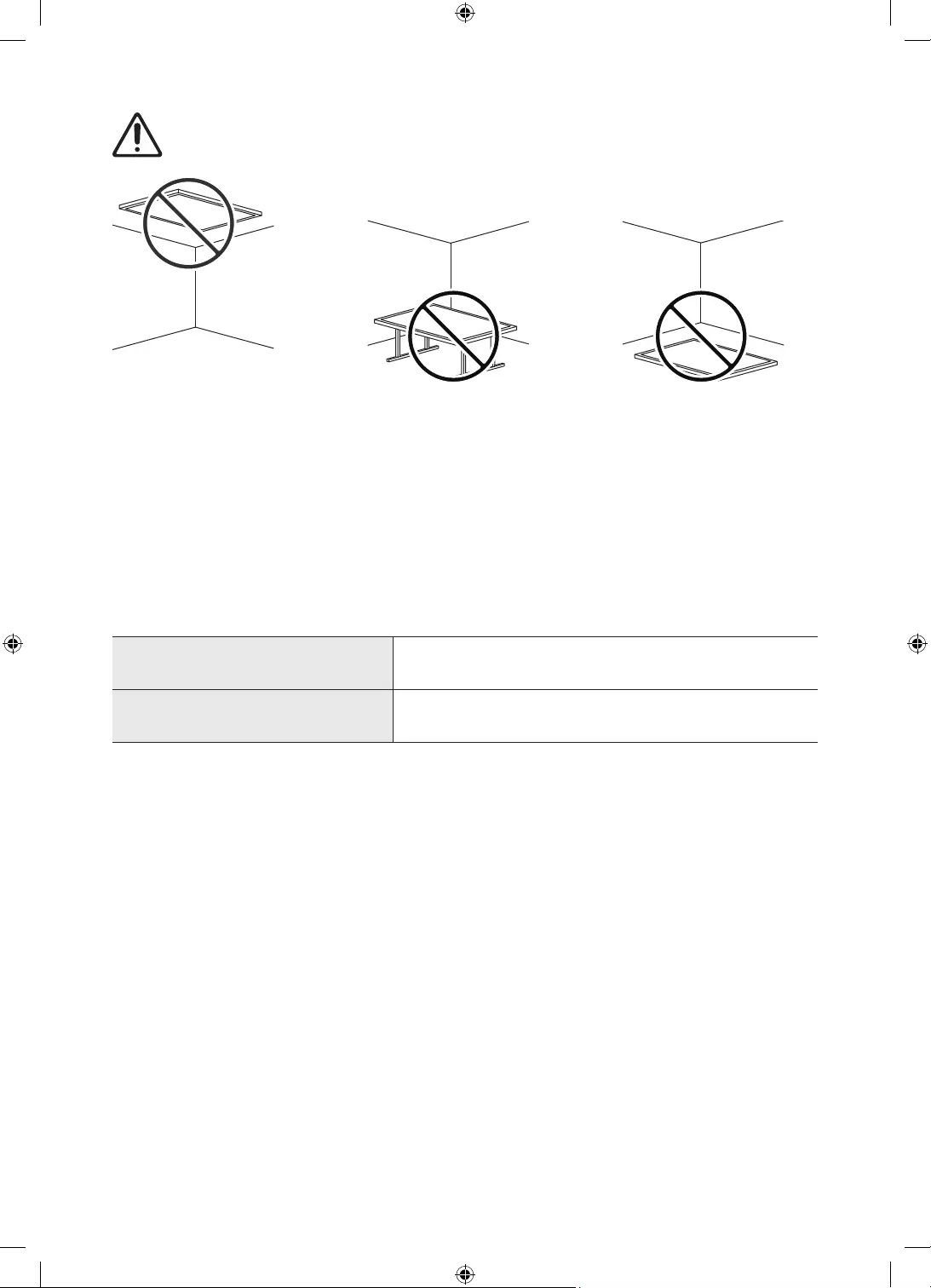
Do not install The Terrace on a celling, floor, or table.
Media Bay
The Terrace provides space (Media Bay) to install Media Players where Weather-Resistant
is guaranteed on the rear of the product.
The media player listed below can be installed on the rear space (Media Bay) of the
product.
– Media player: Amazon Fire Stick, Google Chromecast, Roku Ultra Streaming M Player
Make sure to close the cover and fasten the screws to ensure it is water tight. (Use the
provided screws. Otherwise, it may cause problems such as improper Weather-Resistant.)
Media Bay
Dimensions (W x H x D) 210.0 x 270.0 x 25.0 mm
Media player
Installation space (W x H x D) 140.0 x 200.0 x 25.0 mm
English - 12
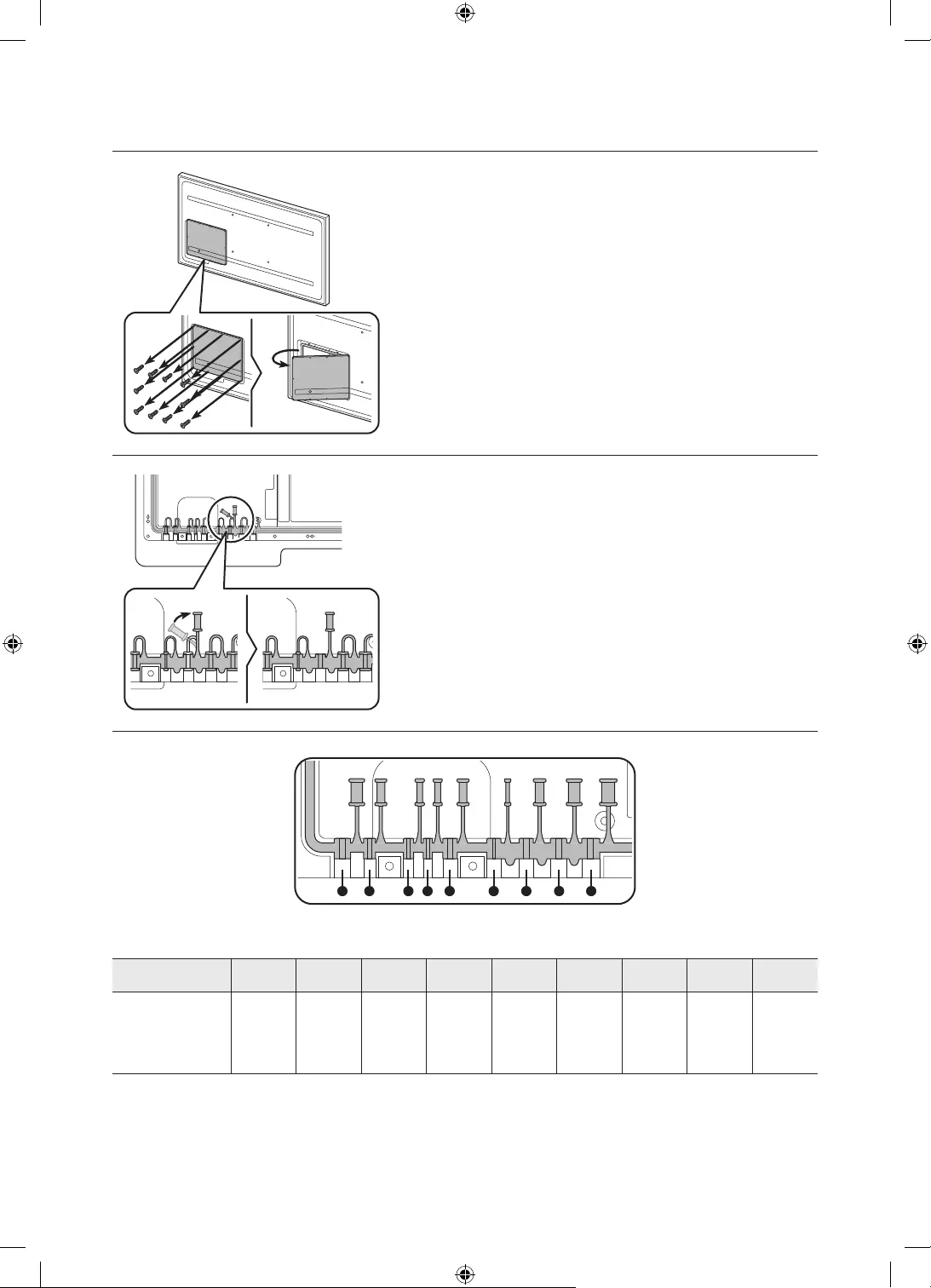
Before connecting cables
1. Unfasten the screws, then open the cover.
2. Remove the appropriate silicone bar for the thickness
of the cable to connect.
1 2 3 4 5 6 7 8 9
Different hole sizes and corresponding cable thickness for each:
Position 1 2 3 4 5 6 7 8 9
Cable
mm)
7.0 4.0 3.0 3.0 5.5 1.6 5.5 7.0 8.0
English - 13
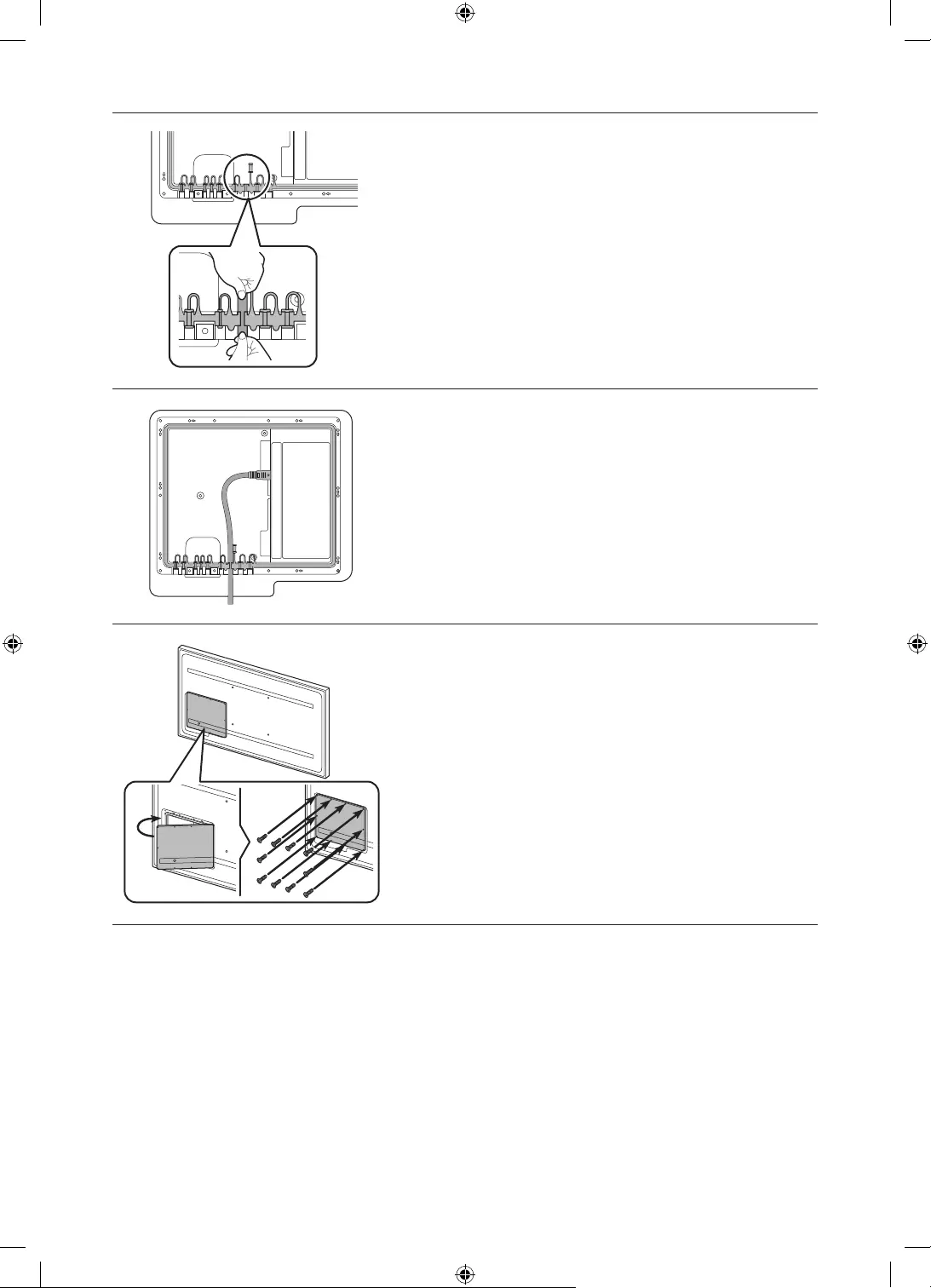
3. Insert the appropriate cable into the hole from which
the silicone bar was removed.
4. The cable should be connected as shown.
5. Close the cover, then fasten the screws.
– After all the cables are connected, make sure to
close the cover and fasten the screws to ensure
it is water tight. (Use the provided screws.
Otherwise, it may cause problems such as
improper Weather-Resistant.)
Recommended torque : 10 - 12 kgf.cm
English - 14
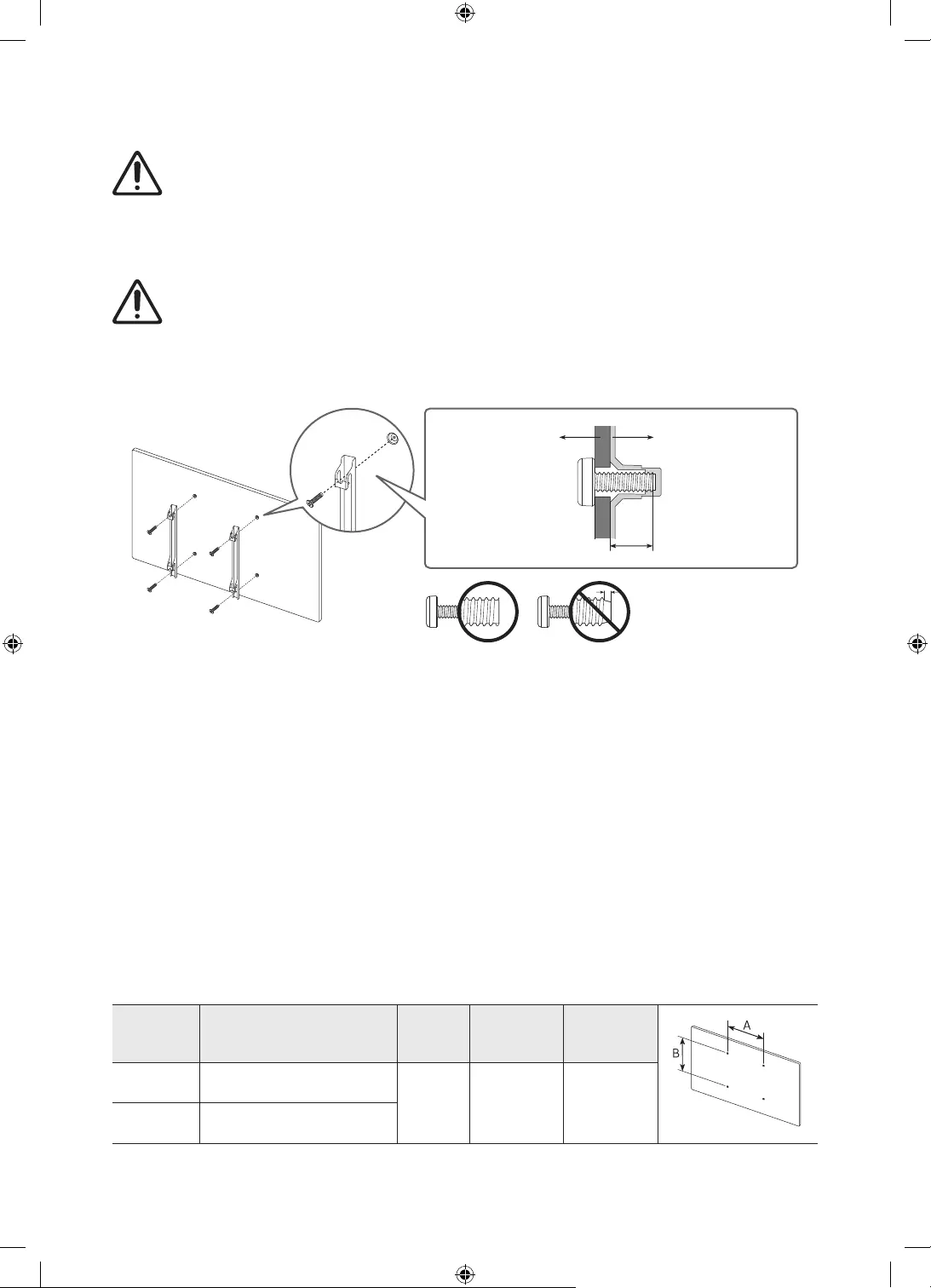
Mounting the TV on a wall
Because access to Media Bay of the TV may be limited due to the design of the wall-
mount that you use, connecting all cables and devices that you need prior to hanging
the TV on the wall is recommended. When connecting additional cables and devices
to the TV after hanging on the wall, you may need to separate the TV from wall-
mount.
If you mount this TV on a wall, follow the instructions exactly as set out by the
manufacturer. Unless it is correctly mounted, the TV may slide or fall and cause
serious injury to a child or adult and serious damage to the TV.
You can mount the TV on the wall using a wall mount kit (sold separately).
Refer to the installation manual included with the Samsung wall mount kit.
TV
Wall mount
bracket
C
Samsung is not responsible for any damage to the product or injury to yourself or others if
you choose to install the wall mount on your own.
You can install your wall mount on a solid wall perpendicular to the floor. Before attaching
the wall mount to surfaces other than plaster board, contact your nearest dealer for
additional information. If you install the TV on a ceiling or slanted wall, it may fall and
result in severe personal injury.
Standard dimensions for wall mount kits are shown in the table below.
If you are installing a third-party wall mount, note that the length of the screws you can
use to attach the TV to the wall mount is shown in column C in the table below.
When installing a wall mount kit, we recommend you fasten all four VESA screws.
If you want to install a wall mount kit that attaches to the wall using two top screws only,
be sure to use a Samsung wall mount kit that supports this type of installation. (You may
not be able to purchase this type of wall mount kit, depending on the geographical area.)
TV size in
inches
VESA screw hole specs
(A * B) in millimetres C (mm) Standard
Screw Quantity
55 200 x 200
11.8 M8 4
65-75 400 x 400
Recommended torque : 10 - 12 kgf.cm
English - 15
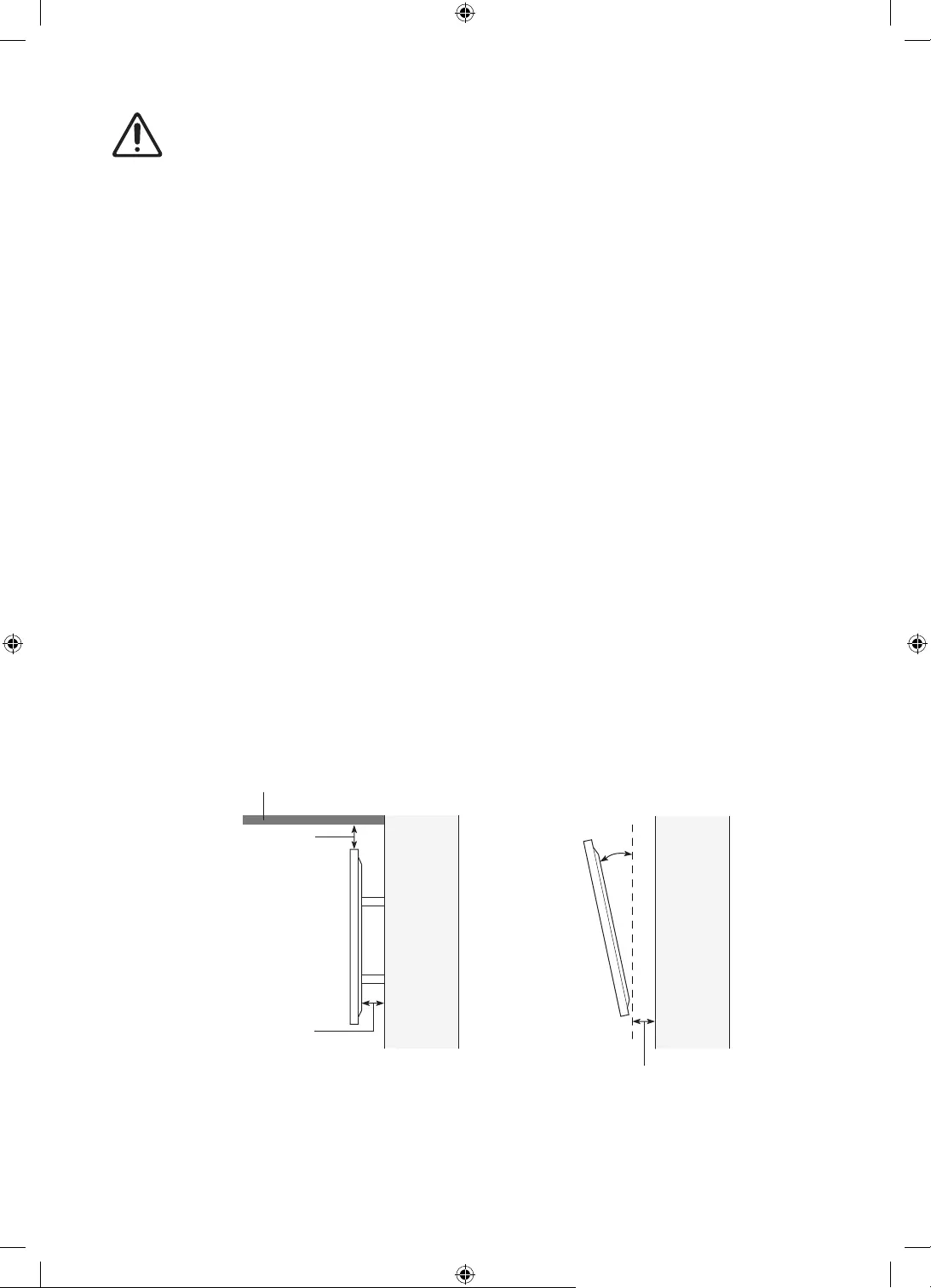
Do not install your wall mount kit while your TV is turned on. This may result in
personal injury from electric shock.
Do not use screws that are longer than the standard dimension or do not comply with the
VESA standard screw specifications. Screws that are too long may cause damage to the
inside of the TV set.
For wall mounts that do not comply with the VESA standard screw specifications, the
length of the screws may differ depending on the wall mount specifications.
Do not fasten the screws too firmly. This may damage the product or cause the product to
fall, leading to personal injury. Samsung is not liable for these kinds of accidents.
Samsung is not liable for product damage or personal injury when a non-VESA or non-
specified wall mount is used or when the consumer fails to follow the product installation
instructions.
Always have two people mount the TV onto a wall.
WARNING: This apparatus must be securely attached to the wall.
"Tipping, shaking, or rocking the machine may cause injury/death". (CSA60065)
Providing proper ventilation for your TV
When you install your TV, maintain a distance of at least 38 mm between the TV and other
objects (walls, cabinet sides, etc.) to ensure proper ventilation. Failing to maintain proper
ventilation may result in a fire or a problem with the product caused by an increase in its
internal temperature.
When you install your TV with a wall mount, we strongly recommend you use parts provided
by Samsung only. Using parts provided by another manufacturer may cause difficulties with
the product or result in injury caused by the product falling.
The Terrace can be installed in a tilted position on a wall or a cabinet side, up to 15°.
38 mm or more
15°
Wall or
cabinet
side
38 mm or more
At least 200 mm
Sunlight barrier
Wall or
cabinet
side
English - 16
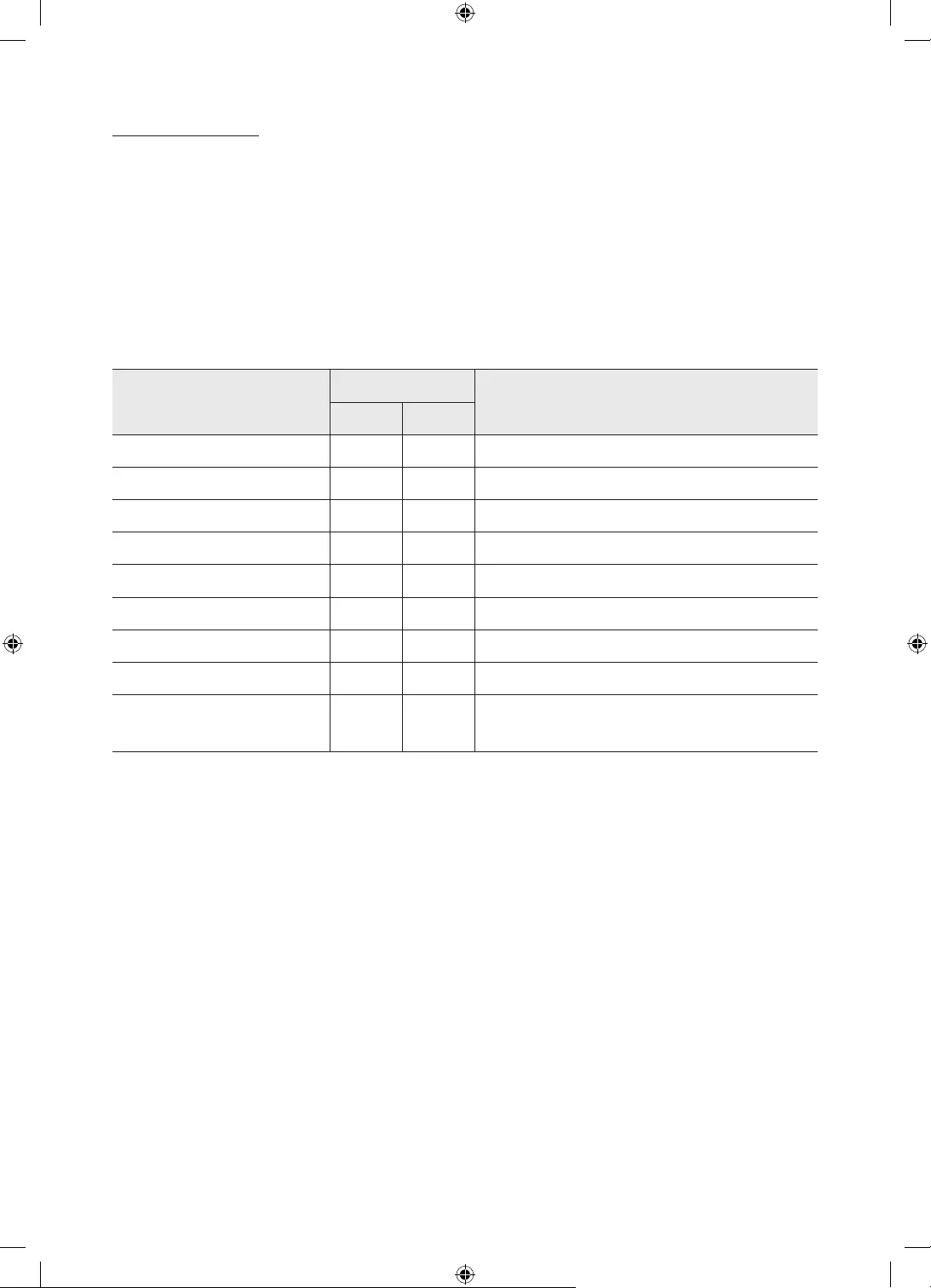
Other Cautions
The actual appearance of the TV may differ from the images in this manual, depending on
the model.
Be careful when you touch the TV. Some parts can be somewhat hot.
Durability
The TV provides the robust durability by IP55 so that it can be used in outdoor environment
(when installed and used as per the instructions in this User Manual).
The remote control of this product provides durability by IP56.
Protection against solids IP Protection against water
5 5
No protection 0 0 No protection
Solids > 50 mm 1 1 Vertically falling water
Solids > 12 mm 2 2 Vertically water - enclosure tilted 15°
Solids > 2.5 mm 3 3 Sprayed water 60° from vertical
Solids > 1.0 mm 4 4 Splashed water from all directions
Dust Protected 5 5 Hosing jets from all directions
Dust tight 6 6 Strong hosing jets from all directions
- 7 Temporary Immersion: 1 m for 30 minutes
- 8 Immersion: manufacturer defined depth
and time
Despite the IP55 and IP56 ratings, your TV and remote control are not impervious to water
damage in any situation. To help prevent damage to your products, avoid the products being
subjected to:
Water projected by a source greater than 6.3mm against enclosure from any direction or
submersion in water.
Water projected at greater than 30KPa (4.4 PSI) with a water volume greater than 12.5litres/
minute for more than 3 minutes and extreme weather conditions.
If you have purchased or been provided a Dust Cover in the box with the TV, be sure to apply
the Dust Cover to the TV whenever the TV is not in use for an extended period of time.
The Dust Cover will help prevent dust, dirt, and more from accumulating on the TV. Please
refer to the guide provided with the Dust Cover for installation/usage guidelines.
English - 17
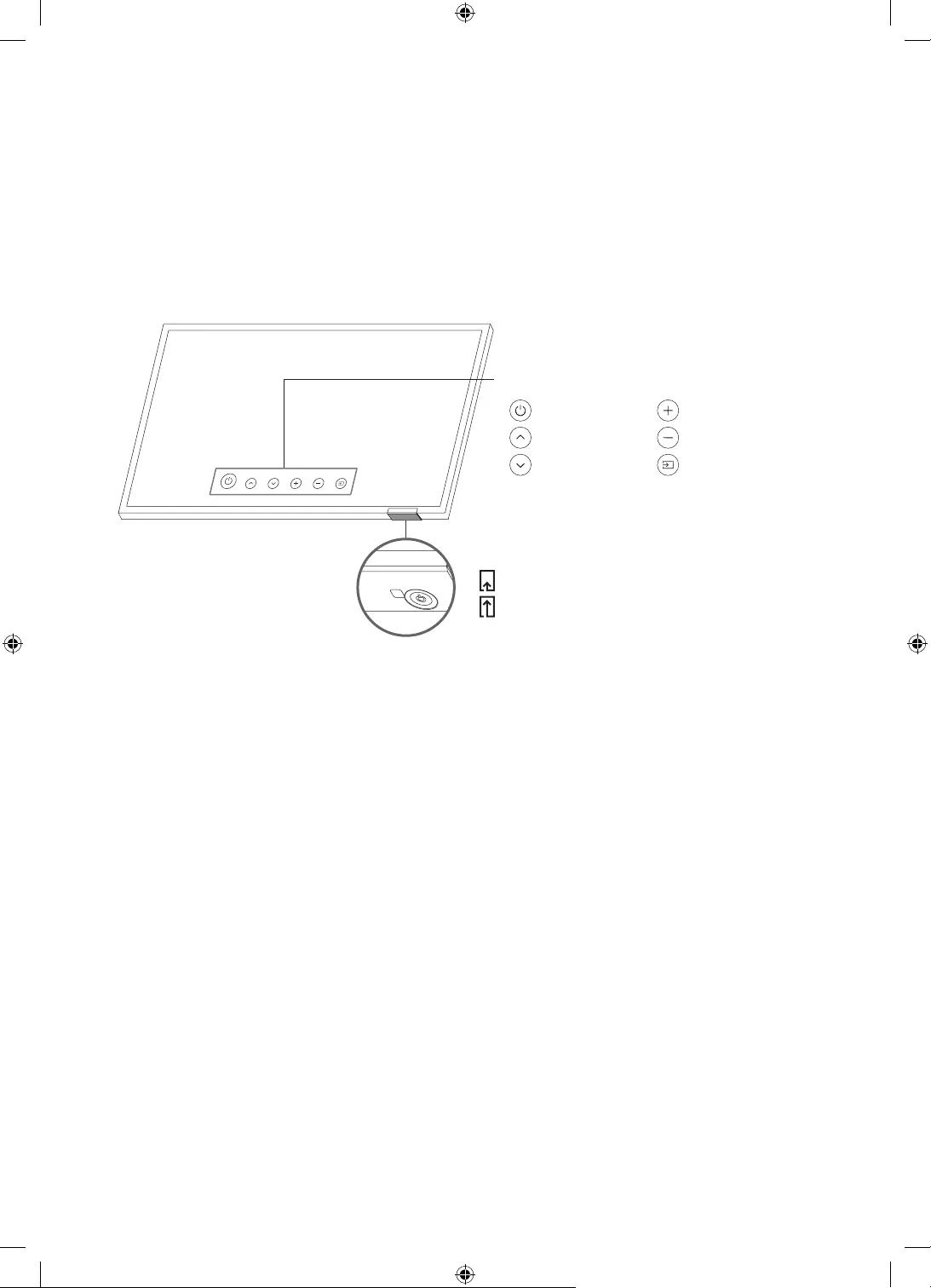
03 The TV Control Stick
Using the TV Controller
You can turn on the TV with the TV Controller button at the bottom of the TV, and then use the
Control menu. The Control menu appears when the TV Controller button is pressed while the
TV is On. For more information about its usage, refer to the figure below.
Control menu
:Power off :Volume Up
:Channel Up :Volume Down
:Channel Down :Source
TV Controller button / Remote control sensor
Press: Move
Press & Hold: Select
The TV Controller button is located on the bottom of the TV.
English - 18
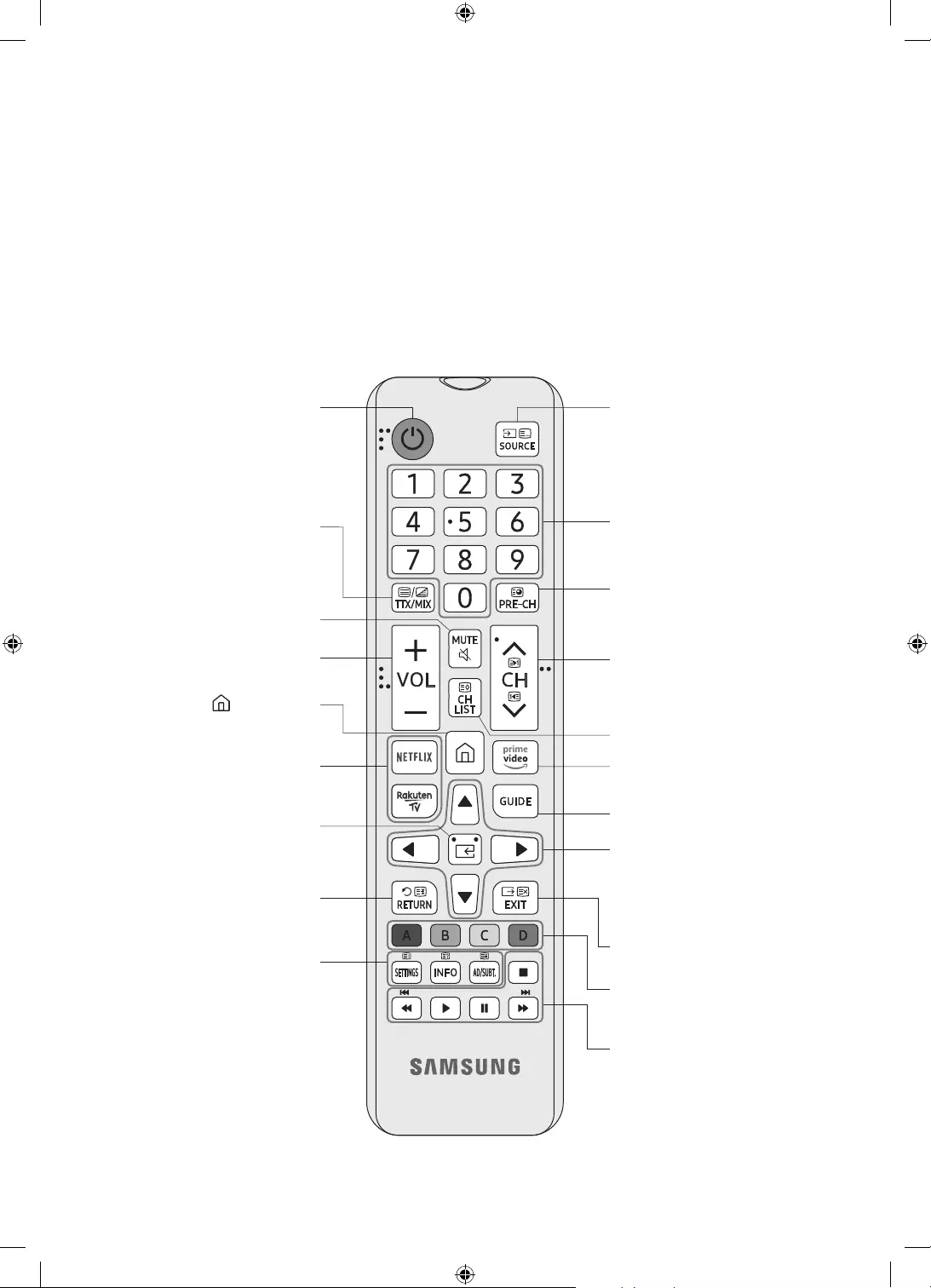
04 The Remote Control
About the Buttons on the Remote Control
This remote control has Braille points on the Power, Channel, Volume, and Select buttons
and can be used by visually impaired persons.
The images, buttons, and functions of the remote control may differ depending on the
model.
If you use the remote control that comes with your TV to control another TV, some functions
may not operate normally.
Displays and selects available
video sources.
Turns the sound on/off.
Launches the Channel List.
Changes the current channel.
Exits the menu.
Use these buttons according to
the directions on the TV screen.
Use these buttons with specific
features. Use these buttons
according to the directions on
the TV screen.
Press each button to run its
function.
Displays the Guide screen.
Moves the cursor, selects the
on-screen menu items, and
changes the values seen on the
TV's menu.
P (Power)
Turns the TV on and off.
Adjusts the volume.
Alternately selects Teletext
mode, Full TTX / Double TTX /
Mix / Live TV.
Returns to the previous channel.
Gives direct access to channels.
Press each button to run its
function.
Returns to the previous menu or
channel.
SETTINGS
Displays the main on-screen
menu.
INFO
Displays information about the
current programme or content.
AD/SUBT.
Displays the Accessibility
Shortcuts.
E (Select)
Selects or runs a focused item.
(Smart Hub)
Launches Home Screen.
English - 19
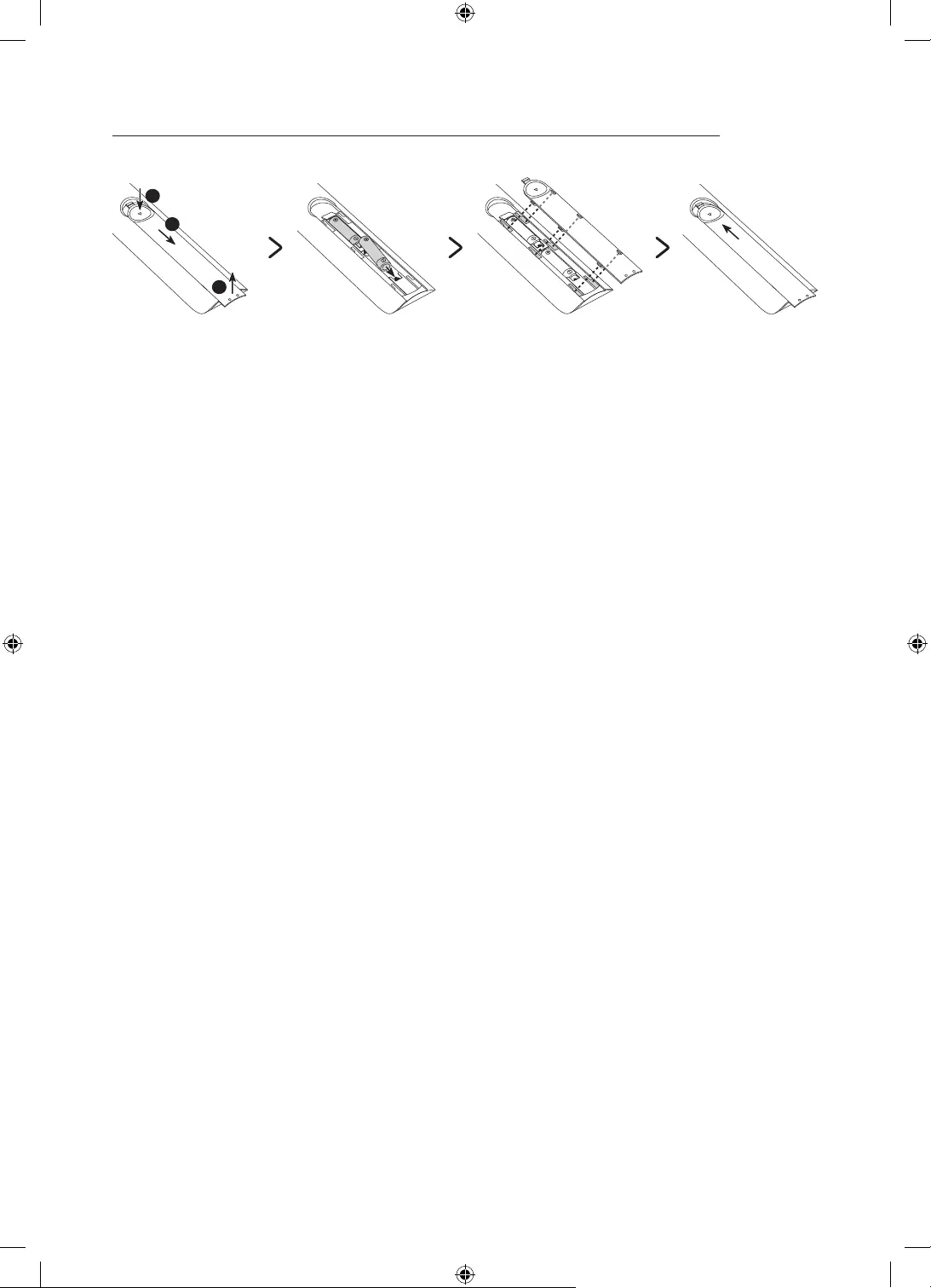
Installing batteries into the remote control (Battery size: AAA)
Match the polarities of the batteries to the symbols on the battery compartment.
2
3
1
The colour and shape of the remote may vary depending on the model.
Use the remote control within 7 m of the TV.
Bright lights may affect the performance of the remote control. Avoid using the remote
control near special fluorescent lights or neon signs.
Alkaline batteries are recommended for longer battery life.
1. Gently pull on the battery cover's notch and then remove the cover completely once it
comes loose.
2. Insert 2 AAA alkaline batteries, making sure to align the positive and negative polarities
correctly.
3. Place the battery cover on the remote control and insert the cover into the remote control.
4. Slide the battery cover in the order shown above so that the cover is completely attached
to the remote control.
English - 20
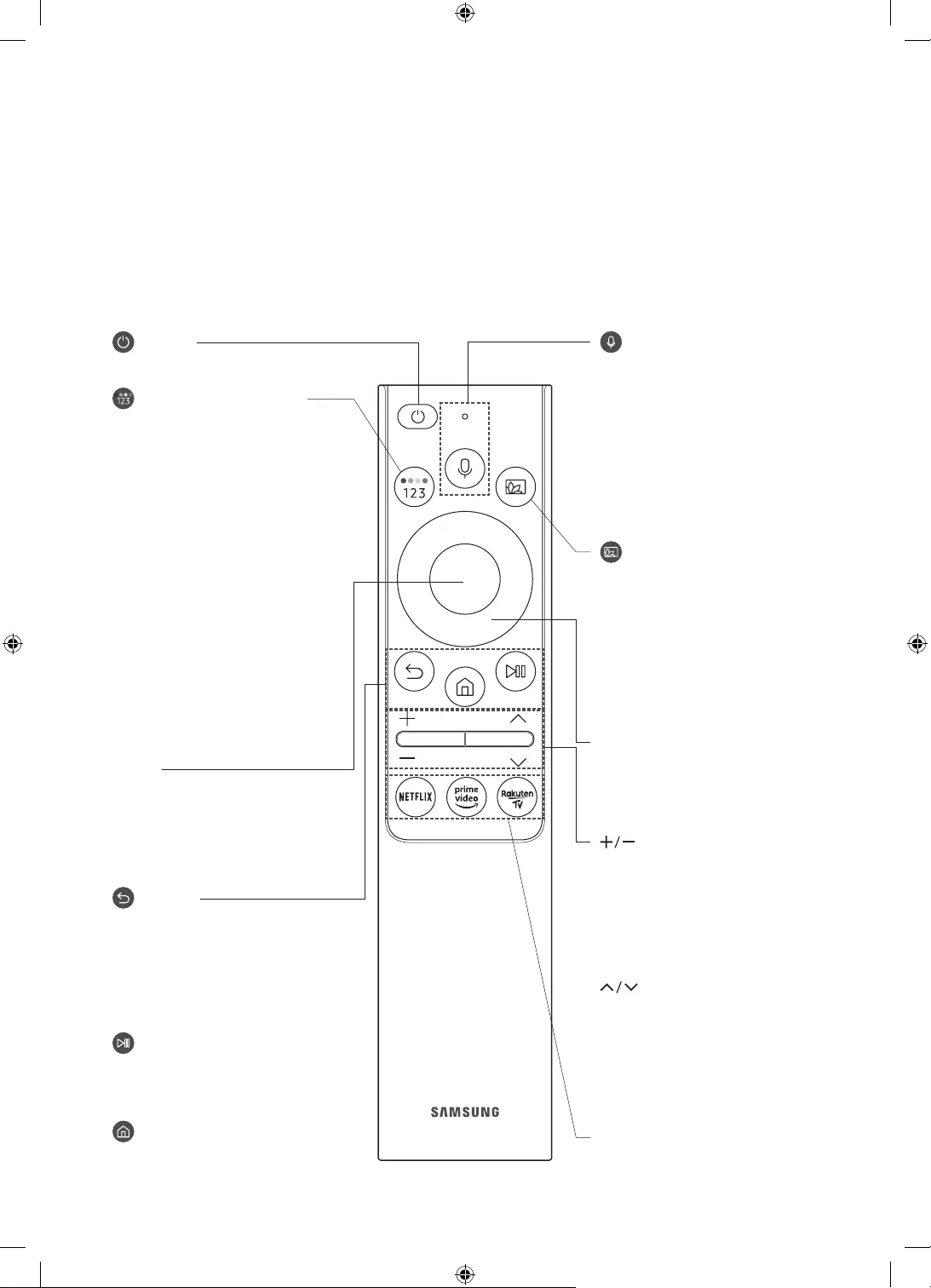
05 The Samsung Smart Remote
About the Buttons on the Samsung Smart Remote
The images, buttons, and functions of the Samsung Smart Remote may differ depending on
the model.
The Universal Remote function operates normally only when you use the Samsung Smart
Remote that comes with the TV.
(Power)
Press to turn the TV on or off.
(Colour / Number button)
Each time you press this button, the
coloured buttons window and the
virtual numeric pad are displayed
alternately.
Use these coloured buttons
to access additional options
specific to the feature you are
using.
Press to bring up the virtual
numeric pad on the screen. Use
the numeric keypad to enter
numeric values. Select numbers
and then select Done to enter
a numeric value. Use to change
the channel, enter a PIN, enter a
ZIP code, etc.
When pressed for 1 second or
more, the TTX menu appears.
(Return)
Returns to the previous menu.
When pressed for 1 second or
more, the running function is
terminated. When pressed while
you are watching a programme, the
previous channel appears.
(Play/pause)
When pressed, the playback
controls appear while the media
content is playing.
(Smart Hub)
Returns to the Home Screen.
(Volume)
Move the button up or down to
adjust the volume. To mute the
sound, press the button. When
pressed for 1 second or more, the
Accessibility Shortcuts menu
appears.
(Channel)
Move the button up or down to
change the channel. To see the
Guide screen, press the button.
When pressed for 1 second or
more, the Channel List screen
appears.
Press each button to run its
function.
Select
Selects or runs a focused item.
When pressed while you are
watching a broadcast programme,
detailed programme information
appears.
Directional button (up/down/left/
right)
Moves the focus and changes the
values seen on the TV's menu.
(Voice Assistant)
Runs Voice Assistant. Press and
hold the button, say a command,
and then release the button to run
Voice Assistant.
The supported Voice Assistant's
languages and features may
differ by geographical region.
(Ambient Mode)
In TV mode, press this button to
enter Ambient Mode.
If you press the button when the
TV is turned off, the TV turns on in
Ambient Mode.
When pressed for 1 second
or more, the Shortcuts menu
screen appears.
English - 21
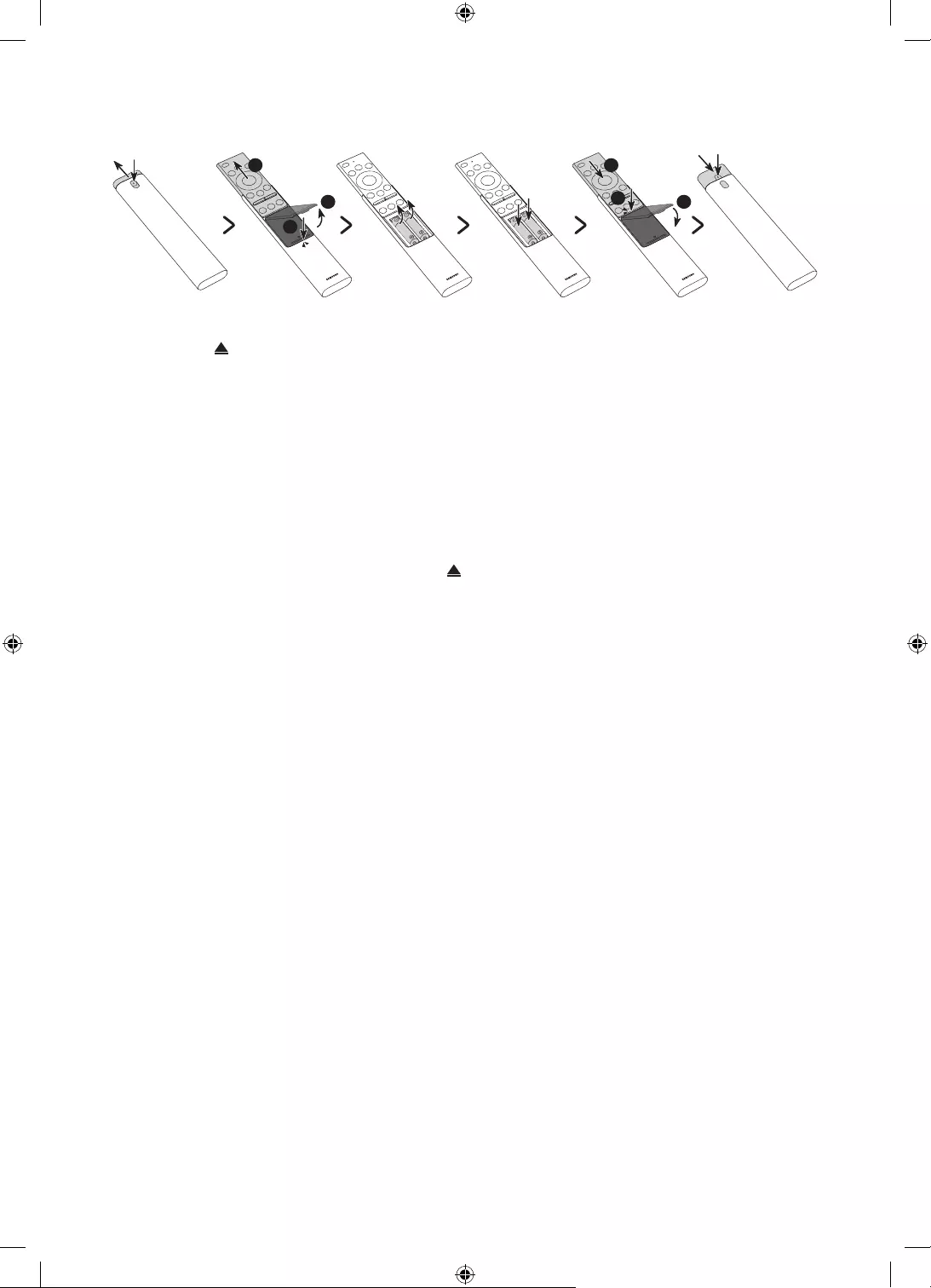
Installing batteries into the Samsung Smart Remote
3
1
2
2
1
3
1. Press the button at the top rear of the Samsung Smart Remote. The body will pop out
slightly from the body cover.
2. Turn the remote over, push the body of the remote upwards until the battery compartment
is revealed, and then remove the battery cover.
3. If there are batteries in the remote, to remove the existing batteries.
4. Insert two new batteries (1.5V AAA type) into the battery compartment making sure that
the batteries' polarities (+, -) are oriented correctly.
5. Once the batteries have been inserted, attach the battery cover and then slide down the
body of the remote.
6. Turn the remote over, press and hold the button on the top rear, and then slide the body
of the remote down into place.
Alkaline batteries are recommended for longer battery life.
About the Samsung Smart Remote
When you start the TV for the first time by pressing the P (Power) button on the Samsung
Smart Remote, the TV automatically pairs with the Samsung Smart Remote. Once the TV and
Samsung Smart Remote have paired, you can use the Samsung Smart Remote to operate the
TV.
We recommend using Samsung Smart Remote at a distance of less than 6 m. A usable
distance may differ depending on the wireless environmental conditions.
English - 22
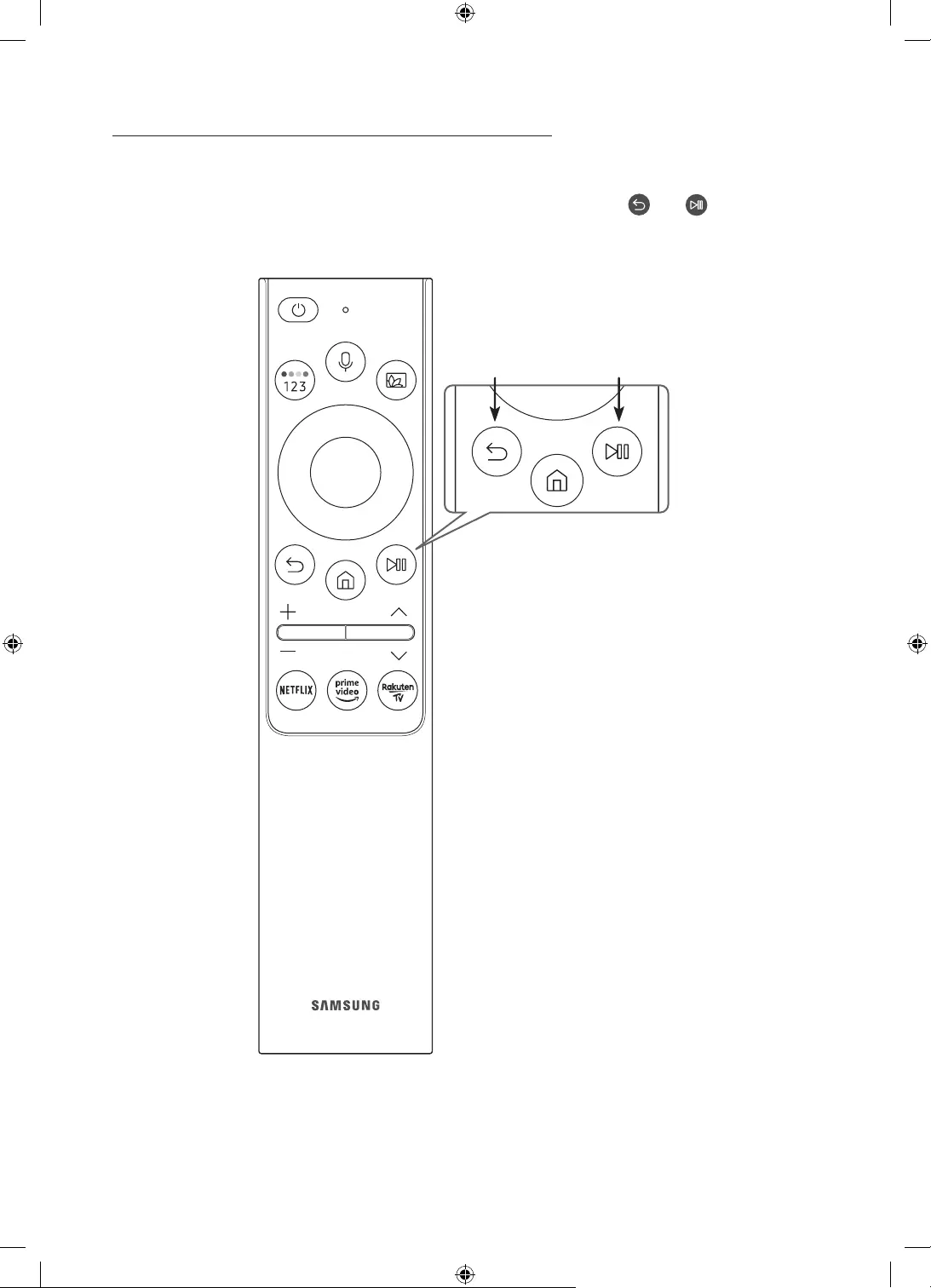
Pairing the TV to the Samsung Smart Remote
When you turn on the TV for the first time, the Samsung Smart Remote pairs to the TV
automatically. If the Samsung Smart Remote does not pair to the TV automatically, point
it at the remote control sensor of the TV, and then press and hold the and buttons
simultaneously for 3 seconds or more.
The Samsung Smart Remote can only be paired to one TV at a time.
English - 23
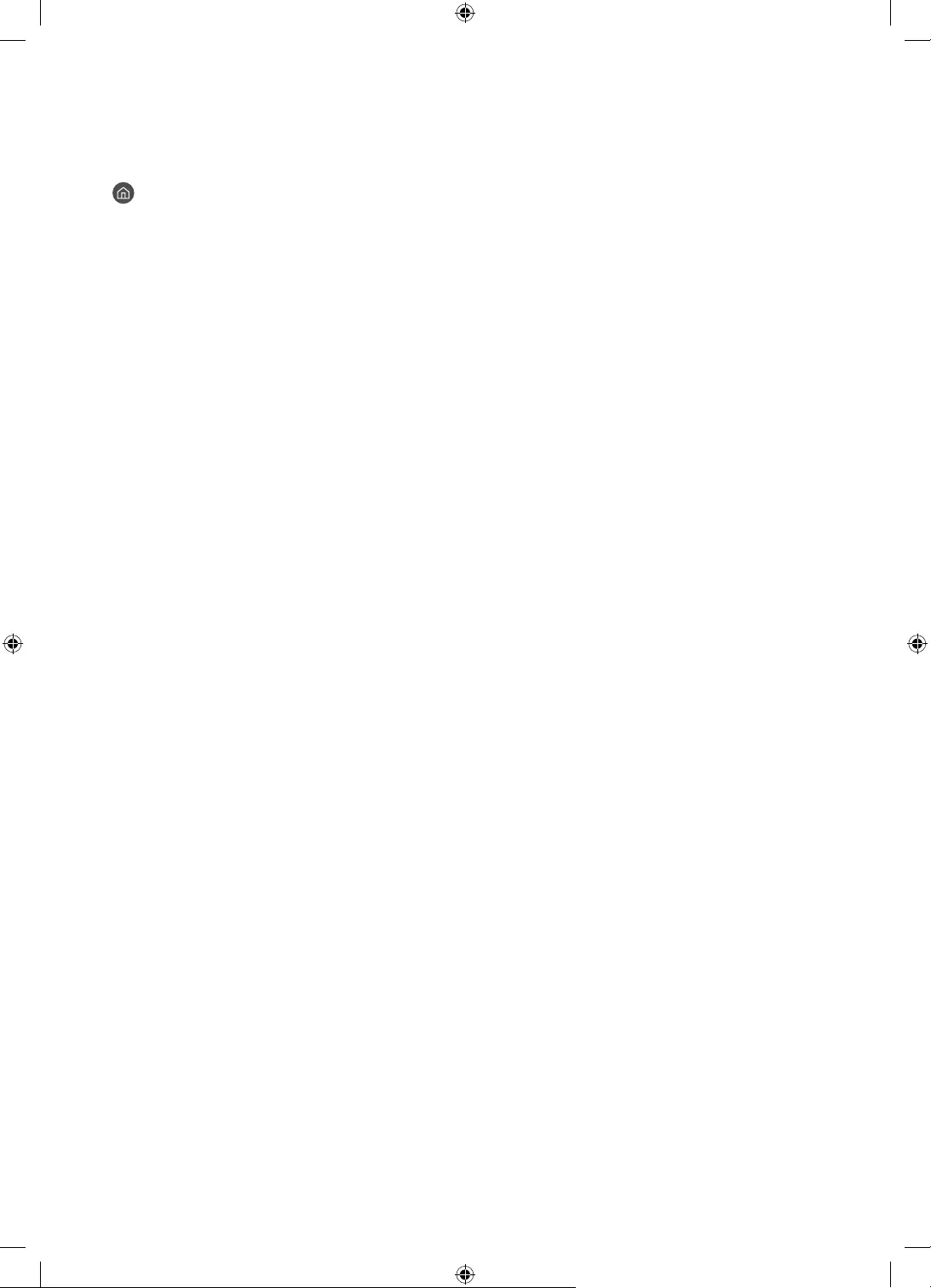
Controlling External Devices with a Samsung Remote Control -
Using the Universal Remote
> s Source > Universal Remote
You can control external devices connected to the TV using a Samsung remote control. To
control external devices, register them by following the instructions on the screen.
This function may not be supported depending on the model.
You can also use the Anynet+ (HDMI-CEC) function to operate external Samsung devices
with your TV's remote control without any additional setup.
Certain external devices connected to the TV may not support the universal remote feature.
Do not place any obstacles in front of an external device and TV's logo. It may cause signals
from the remote control to be transmitted improperly.
The TV memorises both the external device and its connection port (HDMI 1, HDMI 2, etc.).
If you have difficulty controlling external devices with the Universal Remote, try adjusting
the positions of the external devices.
This function may not operate properly depending on the TV installation environment and
the features of external devices.
English - 24
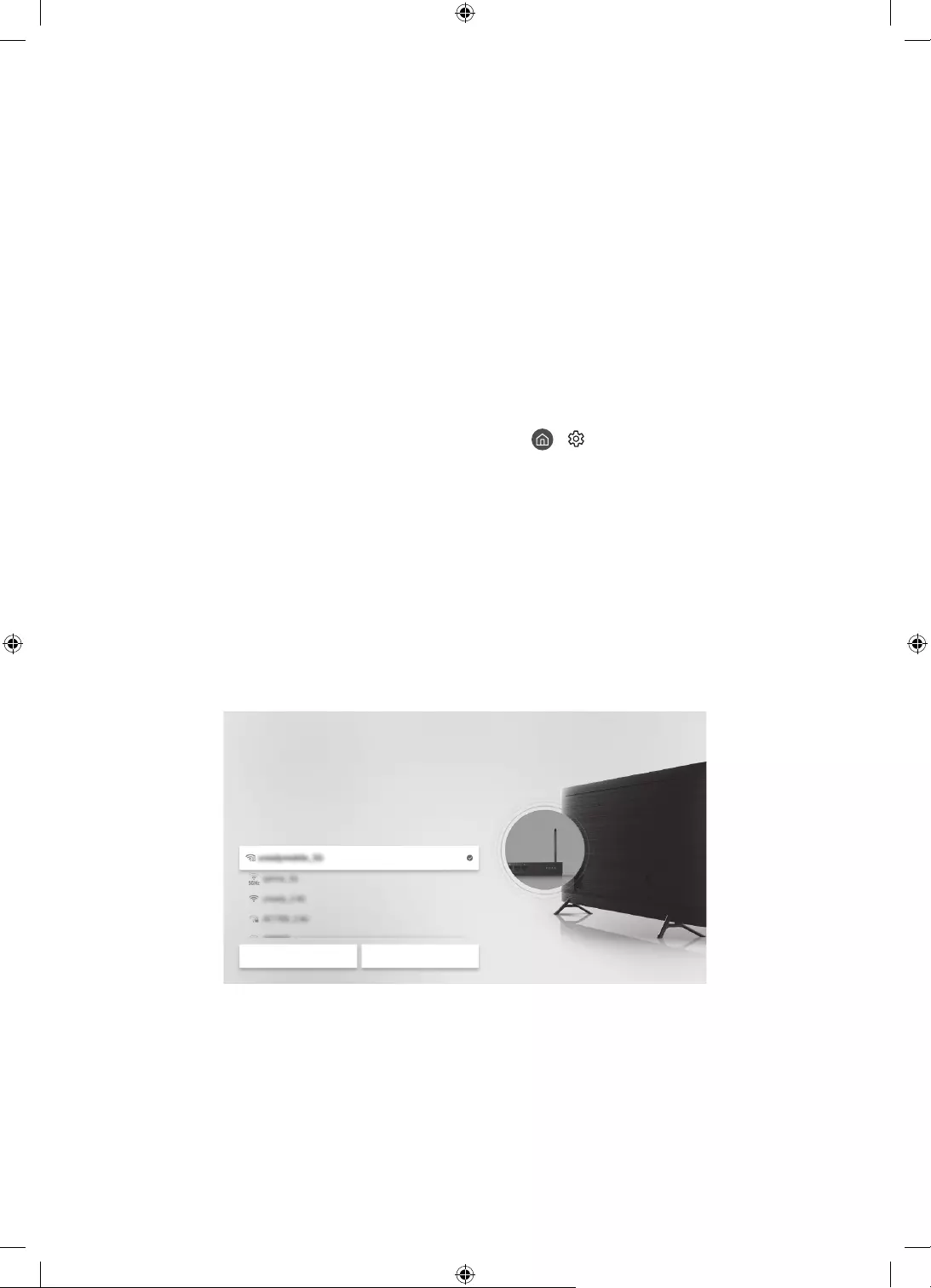
06 Performing the initial setup
The initial setup differs from model to model.
Turn on the TV using the P button on the remote control or TV controller.
Noise may occur temporarily when the TV communicates with mobile devices.
The SmartThings app is available for mobile devices running Android 6.0 or higher or iOS 10
or higher.
To perform Initial Setup using the SmartThings app, you must connect your mobile device
via Wi-Fi.
If the pop-up for setup does not appear automatically on the SmartThings app on your
mobile device, continue setup manually after adding the TV using Add Device on the
dashboard of the SmartThings app.
You can also start the Initial Setup using the TV's menu ( > Settings > General > Reset).
Follow the instructions displayed on the Initial Setup screen and configure the TV's basic
settings to suit your viewing environment.
Initial setup
When you turn on your TV for the first time, it immediately starts the Initial Setup. The Initial
Setup allows you to configure the basic settings for the TV to operate, such as broadcast
reception, channel search, and network connection, at one time.
Before starting the Initial Setup, be sure to connect external devices first.
To use the TV's smart features, the TV must be connected to the Internet.
Wireless Connection
Select your wireless network.
Refresh Manage Saved Networks
•The image on your TV may differ from the image above depending on the model and
geographical area.
If you connect any external device to HDMI IN (STB) before starting initial setup, the source
of your live TV signal is set to STB. After finishing with this process, you will not be able to
scan all channels and stores them in the TV’s memory.
If you want to connect aerial cable to your TV, select Aerial. In this case, you will be able to
scan all channels and stores them in the TV’s memory.
English - 25
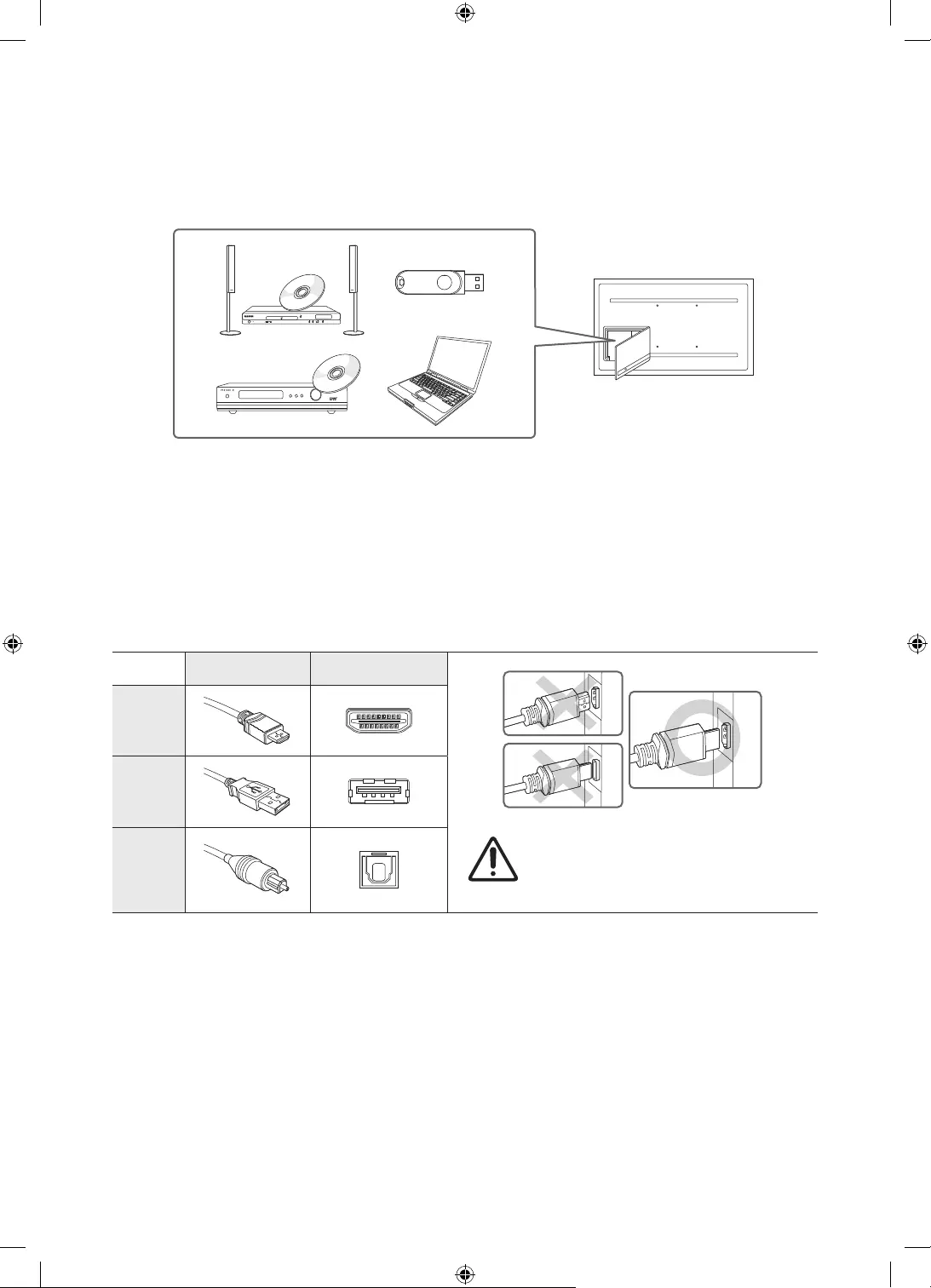
07 Connections
Connecting devices to your TV
You can connect various external devices using the connectors located at the back of the
product. Check the connectors and then refer to the Quick Guide for more instructions on
supported external devices.
For more information about connections, see the e-Manual chapter "Guide > Connections".
Make sure you have the correct cable before plugging it in. Illustrations of common plugs and
ports are shown below.
Cable Plugs Ports
HDMI
USB
Optical
Warning
Do not plug cables in upside down.
Be sure to check the orientation of
the plug before plugging it in.
English - 26
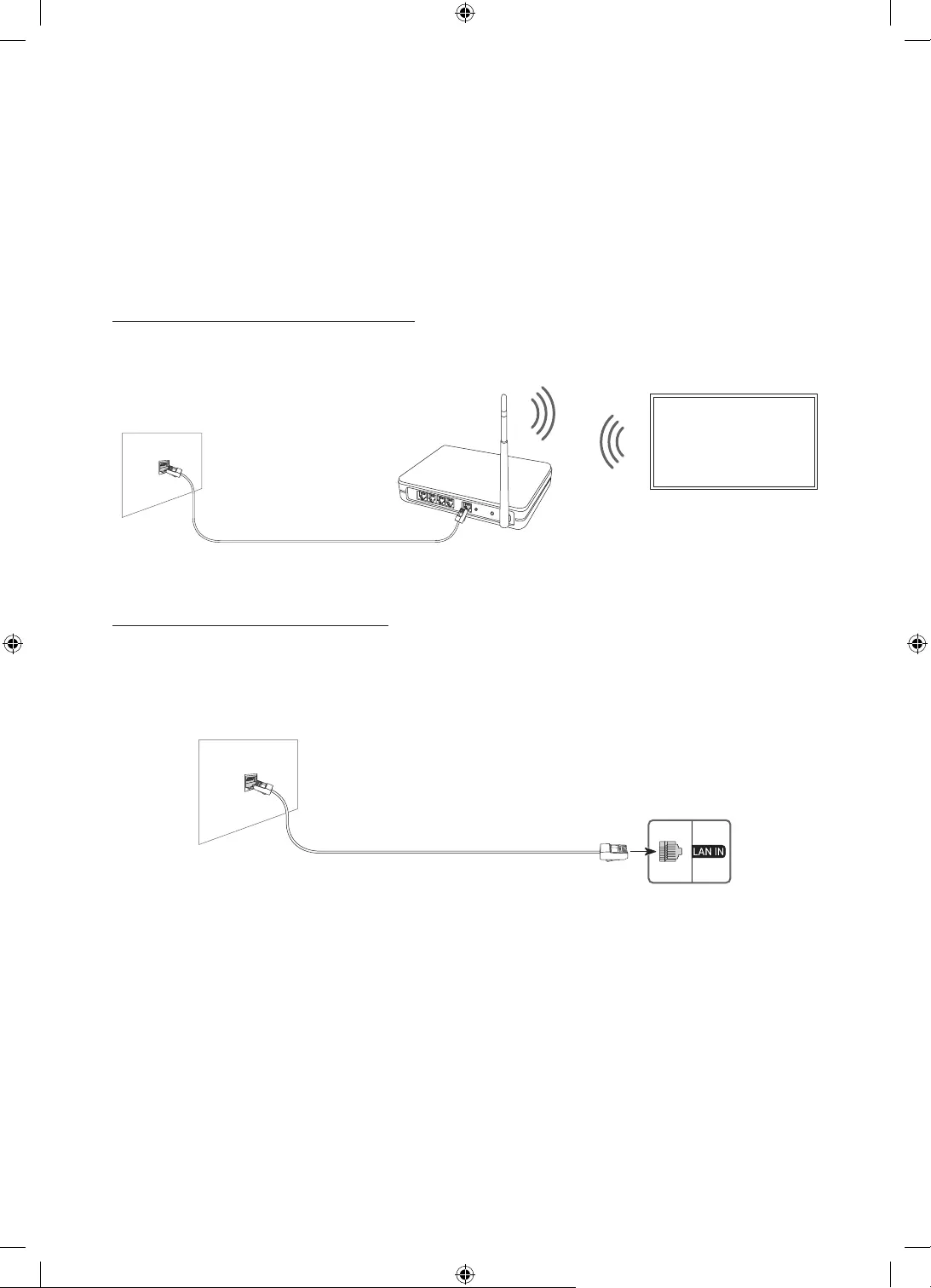
Connecting to the Internet
Connecting the TV to a network gives you access to online services such as the Smart Hub, as
well as software updates.
For more information about Smart Hub, see the e-Manual chapter, "Guide > Smart Features
> Using Smart Hub".
The shape of the rear panel differs among the models.
Network Connection - Wireless
Connect the TV to the Internet using a wireless access point or modem.
Wireless IP access point
or modem with a DHCP
Server
LAN Cable (Not Supplied)
The LAN Port on the Wall
Network Connection - Wired
There are three main ways to connect your TV to your network using cable, depending on your
network setup. They are illustrated starting below:
The LAN Port on the Wall
LAN Cable (Not Supplied)
The TV will not be able to connect to the Internet if your network speed is below 10 Mbps.
To connect a LAN cable, use a CAT 7 (*STP type) cable for the connection. (100/10 Mbps)
* Shielded Twisted Pair
English - 27
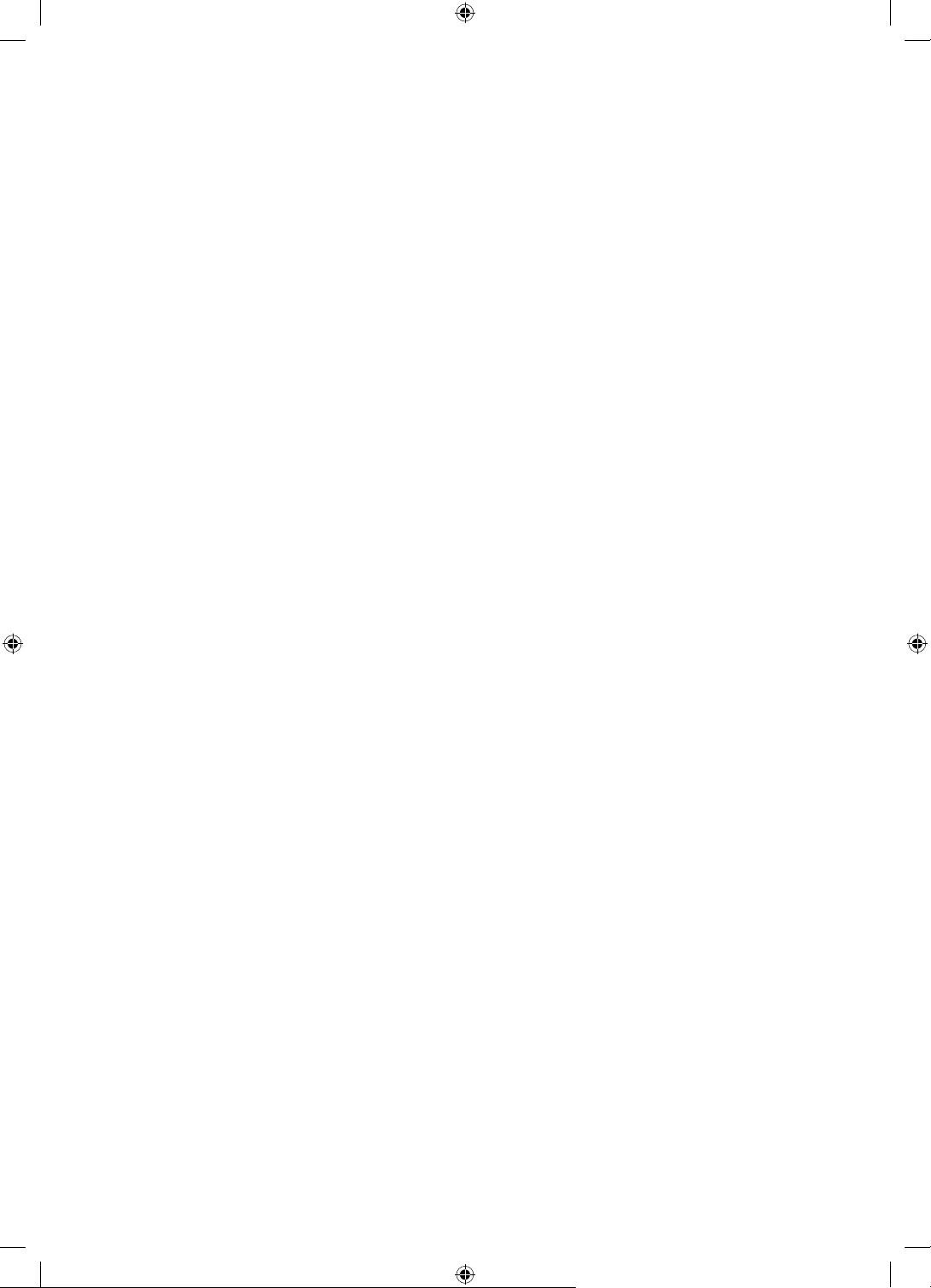
08 Connecting the HDBase-T
HDBase-T connection of The Terrace is built-in for transmission of audio and video data. It does
not support transmission of power, Ethernet and control signals including IR and RS232.
General
The appearance may differ depending on the product.
Connecting parts may differ in different products.
Data transmission is not available if HDBase-T (Rx) is connected to HDBase-T (Tx) through a
hub.
While installing the product, be sure to use the cables and TX devices certified by the
HDBase-T Alliance.
When connecting an external device via HDBase-T, for the maximum resolution, use a
certified TX device that supports 4K 30 Hz.
This port (HDBT port on the TV) does not support ARC (eARC).
Guidelines for connection
HDBase-T (Tx) transmits data from an external device to HDBase-T (Rx)
is available between devices. Make sure to connect them via a LAN (CAT6 or higher quality)
cable.
HDBase-T works with unshielded twisted pair (UTP) or shielded twisted pair (STP) cables;
but, to ensure CE compliance, STP cables and STP Connectors are required. STP cable and
connectors are recommended to safeguard against unpredictable environmental electrical
noise which may impact performance. It is recommended to use an STP cable to maximise
performance. Using a UTP cable or patch may decrease performance.
Before replacing the external device, first remove the HDBT LAN (CAT6 or higher quality)
cable.
English - 28
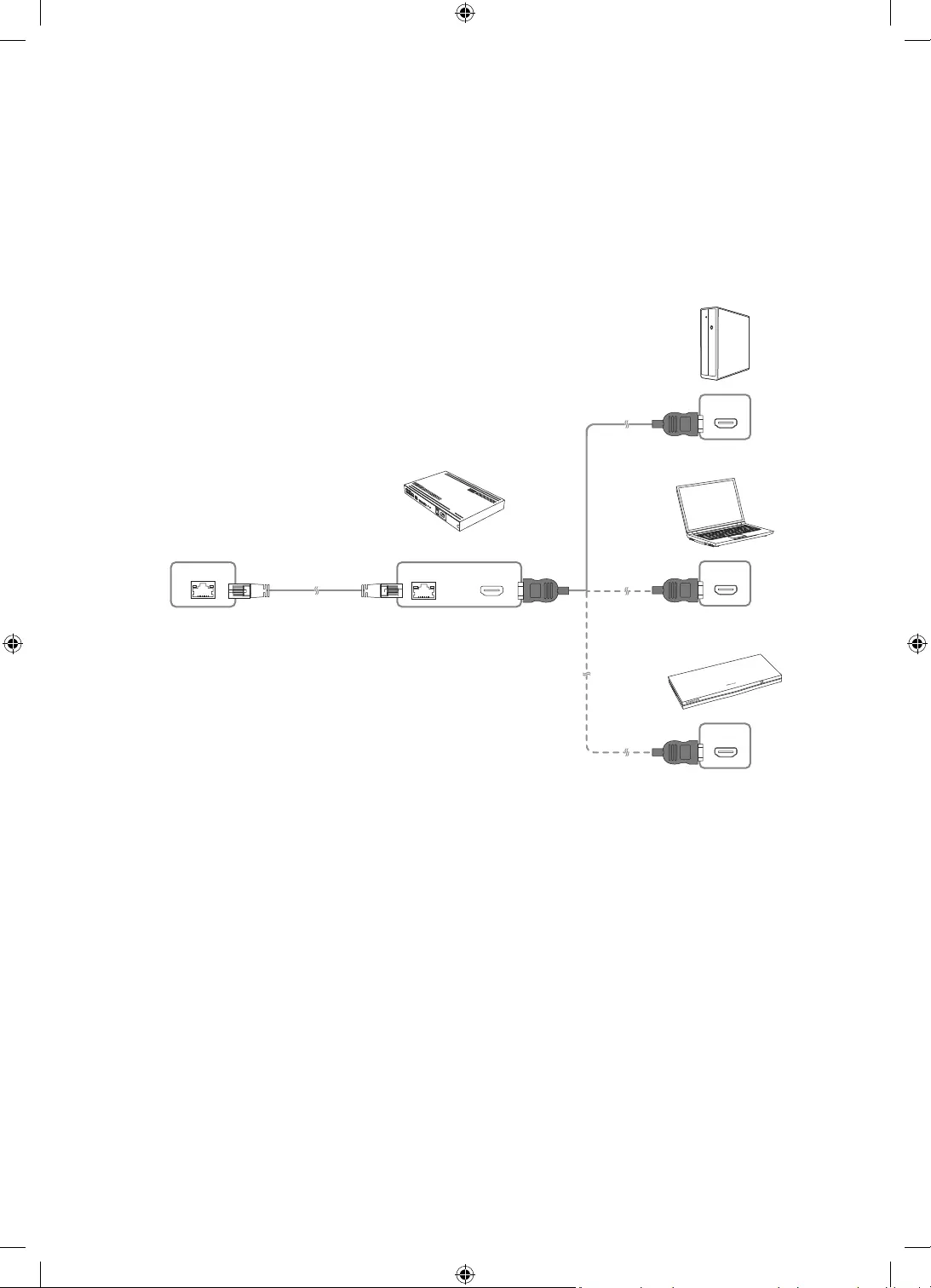
Constraints
When connecting an external device via HDBase-T, there may be restrictions during
communication between devices.
When connection a gaming device via HDBase-T, the related functions and screen
resolution may not be supported smoothly.
HDMI IN
HDBT LAN
HDMI OUT
HDMI OUT
HDMI OUT
HDBase-T (Tx)
HDBase-T (Rx)
External Device
English - 29
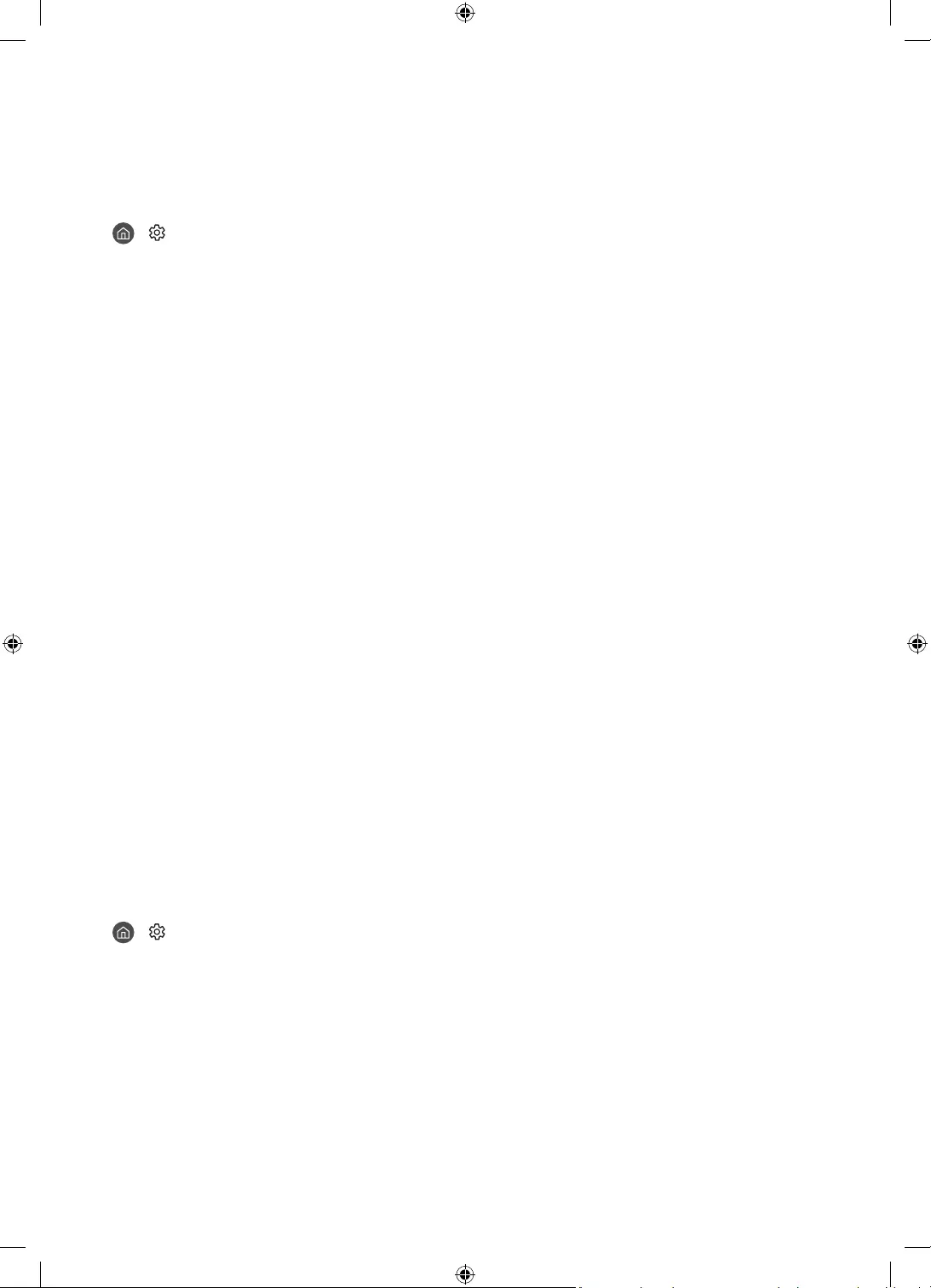
09 Using the Outdoor Mode (or Cold
Weather Mode)
> Settings > General > System Manager > Outdoor Mode or Cold Weather Mode
Outdoor TV provides an optimal viewing experience under 0°C (32°F) to 50°C (122°F).
In low temperature below 10°C (50°F), motion blur may occur due to liquid crystal
characteristics.
To view the TV under low temperature below 10°C (50°F), you can use the Outdoor Mode (or
Cold Weather Mode) for stable startup.
Outdoor Mode (or Cold Weather Mode) keeps the startup stable by operating the TV
backlight when the weather is very cold.
When Outdoor Mode (or Cold Weather Mode) is active, be sure to keep the power supply
connected.
Even in standby mode for Outdoor Mode (or Cold Weather Mode), power may be consumed
as follows:
– WWW
Outdoor Mode (or Cold Weather Mode) operates in standby and the screen may appear grey.
Temperature protection
At the temperature above 45°C (113°F), the luminance may be lowered to protect the
product. This option works regardless of Outdoor Mode (or Cold Weather Mode) activation.
Sunlight Protection
When surrounding brightness level is over 20,000 lux for 5 minutes in a row, the luminance
may be lowered to protect the TV screen.
10 Using the Adaptive Picture
> Settings > General > Intelligent Mode Settings > Adaptive Picture
Optimises brightness and provides the best picture quality in real time, based on the lighting
condition and the content you're viewing.
The Adaptive Picture in The Terrace automatically optimises Brightness and Contrast in
real time, making the content you are currently watching the best quality even in bright or
dark conditions.
English - 30
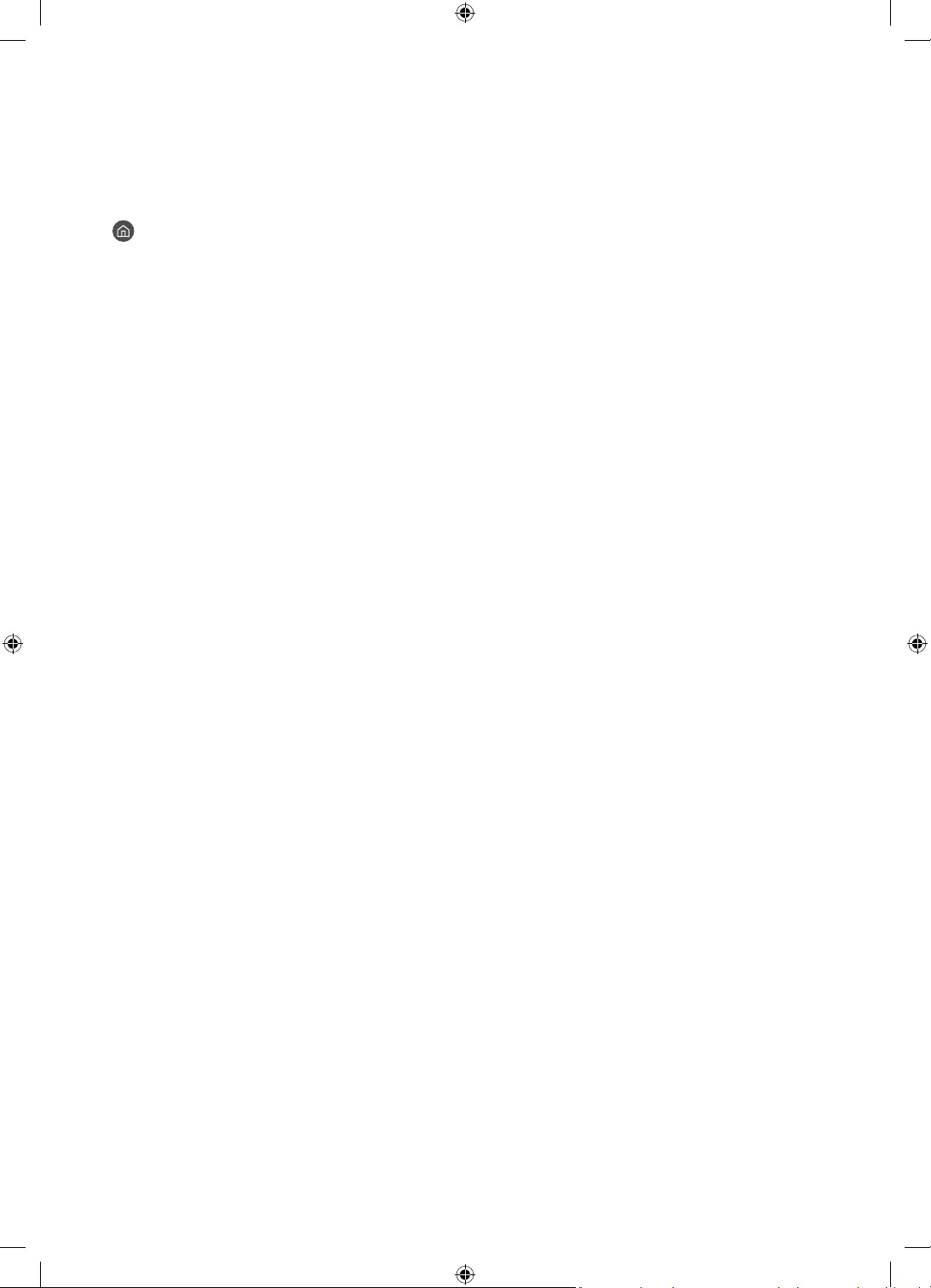
11 Selecting Connected Devices
Changing the input signal
> s Source
When you select a connected external device on the Source screen, the output of the selected
device is displayed on the TV's screen.
For more information about selecting connected devices, see the e-Manual chapter "Guide
> Connections > Switching between external devices connected to the TV".
Editing external devices
You can change the port name for a connected external device or add it to Home Screen.
1. Move the focus to a connected external device.
2. Press the Up directional button. The following functions become available.
– Available functions may differ depending on the port type.
•Universal Remote: You can control external devices connected to the TV using a
Samsung remote control. To control external devices, register them by following the
instructions on the screen.
•Edit: You can rename the input ports and change the device icons.
•Information: You can view the detailed information about the external devices
connected to the TV.
•Add to Home: You can add the port of an external device to the Home Screen for quick
switching.
Using additional functions
You can use the following features on the Source screen.
Remote Access: Use the TV to access your PC via remote PC or Screen Sharing (Wireless).
Connection Guide: The guide to device connections
Universal Remote: Lets you register external devices to your Samsung remote control and
control them using the Remote.
English - 31
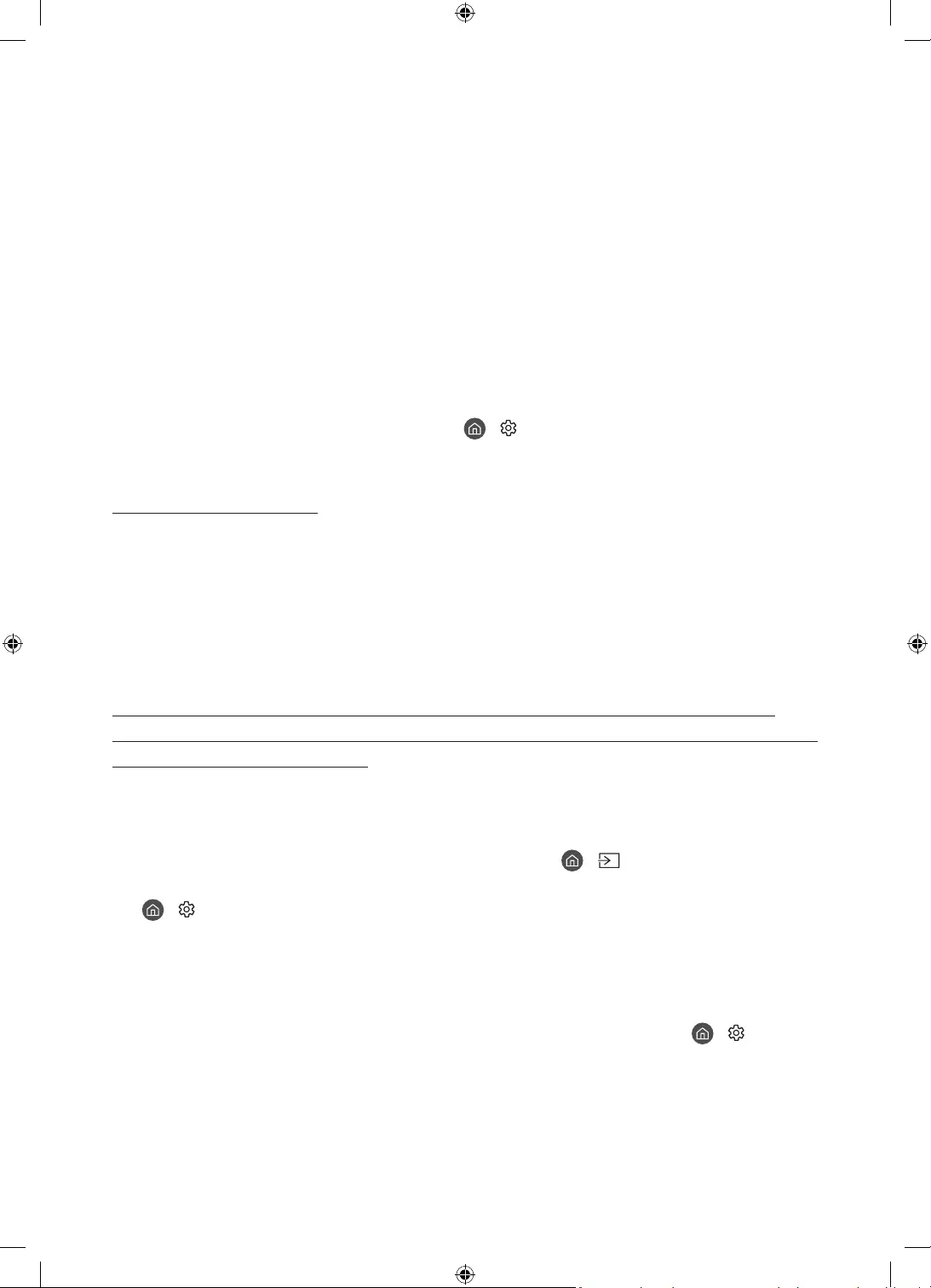
12 Troubleshooting and Maintenance
Troubleshooting
If the TV seems to have a problem, first review this list of possible problems and solutions.
Alternatively, review the Troubleshooting or FAQ Section in the e-Manual. If none of these
troubleshooting tips apply, please visit “www.samsung.com” and click on Support, or contact
the Samsung service centre listed on the back cover of this manual.
This TFT LED panel is made up of sub pixels which require sophisticated technology to
produce. There may be, however, a few bright or dark pixels on the screen. These pixels will
have no impact on the performance of the product.
To keep your TV in optimum condition, upgrade to the latest software. Use the Update Now
or Auto update functions on the TV's menu ( > Settings > Support > Software Update >
Update Now or Auto update).
The TV won’t turn on.
Make sure that the AC power cord is securely plugged in to the TV and the wall outlet.
Make sure that the wall outlet is working and the remote control sensor at the bottom of
the TV is lit and glowing a solid red.
Try pressing the TV Controller button at the bottom of the TV to make sure that the
problem is not with the remote control. If the TV turns on, refer to “The remote control does
not work”.
There is no picture/video/sound, or a distorted picture/video/sound
from an external device, or “Weak or No Signal” is displayed on the TV, or
you cannot find a channel.
Make sure the connection to the device is correct and that all cables are fully inserted.
Remove and reconnect all cables connected to the TV and the external devices. Try new
cables if possible.
Confirm that the correct input source has been selected ( > Source).
Perform a TV self diagnosis to determine if the problem is caused by the TV or the device
( > Settings > Support > Device Care > Self Diagnosis > Picture Test or Sound Test).
If the test results are normal, reboot the connected devices by unplugging each device's
power cord and then plugging it in again. If the issue persists, refer to the connection guide
in the user manual of the connected device.
If you are not using a cable box or satellite box, and your TV is receiving TV signals from an
antenna or a cable wall connector, run Auto Tuning to search for channels ( > Settings
> Broadcasting > (Auto Tuning Settings) > Auto Tuning).
– The Auto Tuning Settings may not appear depending on the model or geographical
area.
– If you are using a cable box or satellite box, please refer to the cable box or satellite box
manual.
English - 32
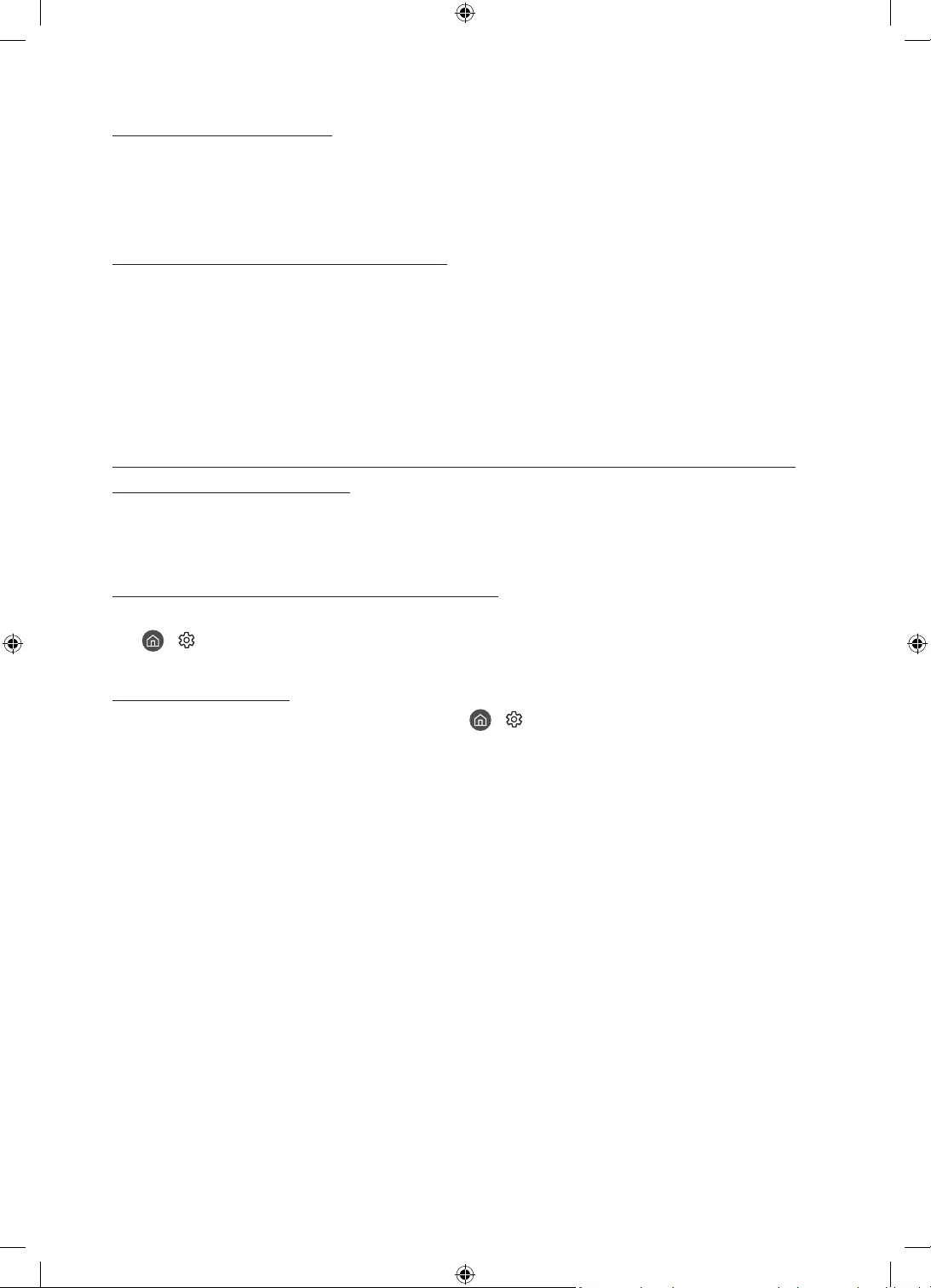
The CI+ does not work.
Your Samsung TV conforms to the CI+ 1.4 standards.
Where a CI+ Common Interface module is incompatible with this device, then please
remove the module and contact the CI+ operator for assistance.
The remote control does not work.
Check if the power indicator at the bottom of the TV blinks when you press the remote's
Power button. If it does not, replace the remote control's batteries.
Make sure that the batteries are installed with their poles (+/–) in the correct direction.
Try pointing the remote directly at the TV from 1.5-1.8 m away.
If your TV came with a Samsung Smart Remote (Bluetooth Remote), make sure to pair the
remote to the TV.
The cable box or satellite box remote control doesn’t turn the TV on or
off or adjust the volume.
Programme the cable box or satellite box remote control to operate the TV. Refer to the
cable box or satellite box user manual for the SAMSUNG TV code.
The TV settings are lost after 5 minutes.
The TV is in the Retail Mode. Change the Usage Mode in the General Menu to Home Mode
( > Settings > General > System Manager > Usage Mode > Home Mode).
Intermittent Wi-Fi
Make sure the TV has a network connection ( > Settings > General > Network >
Network Status).
Make sure the Wi-Fi password is entered correctly.
Check the distance between the TV and the modem or access point. The distance should
not exceed 15.2 m.
Reduce interference by not using or turning off wireless devices. Also, verify that there are
no obstacles between the TV and the modem or access point. (The Wi-Fi strength can be
decreased by appliances, cordless phones, stone walls/fireplaces, etc.)
Contact your Internet Service Provider (ISP) and ask them to reset your network circuit to
re-register the MAC addresses of your modem or access point and the TV.
English - 33
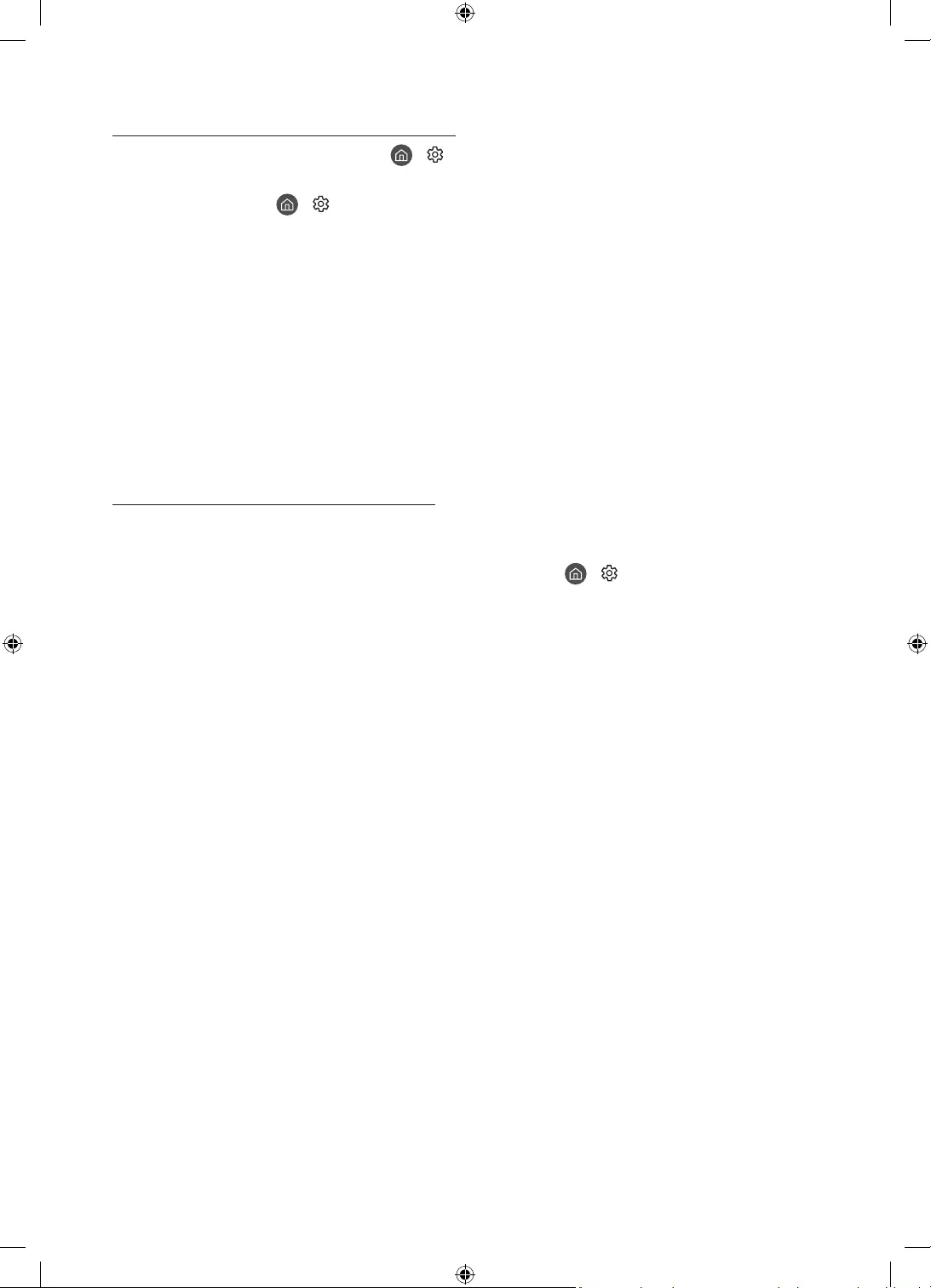
Video Apps problems (Youtube etc)
Change the DNS to 8.8.8.8. Select > Settings > General > Network > Network Status >
IP Settings > DNS setting > Enter manually > DNS Server > enter 8.8.8.8 > OK.
Reset by selecting > Settings > Support > Device Care > Self Diagnosis > Reset Smart
Hub.
What is Remote Support?
Samsung Remote Support service offers you one-on-one support with a Samsung Technician
who can remotely:
Diagnose your TV
Adjust the TV settings for you
Perform a factory reset on your TV
Install recommended firmware updates
How does Remote Support work?
You can easily get Samsung Remote Support service for your TV:
1. Call the Samsung service centre and ask for remote support.
2. Open the menu on your TV and go to the Support menu. ( > Settings > Support)
3. Select Remote Management, then read and agree to the service agreements. When the
PIN screen appears, provide the PIN number to the technician.
4. The technician will then access your TV.
English - 34
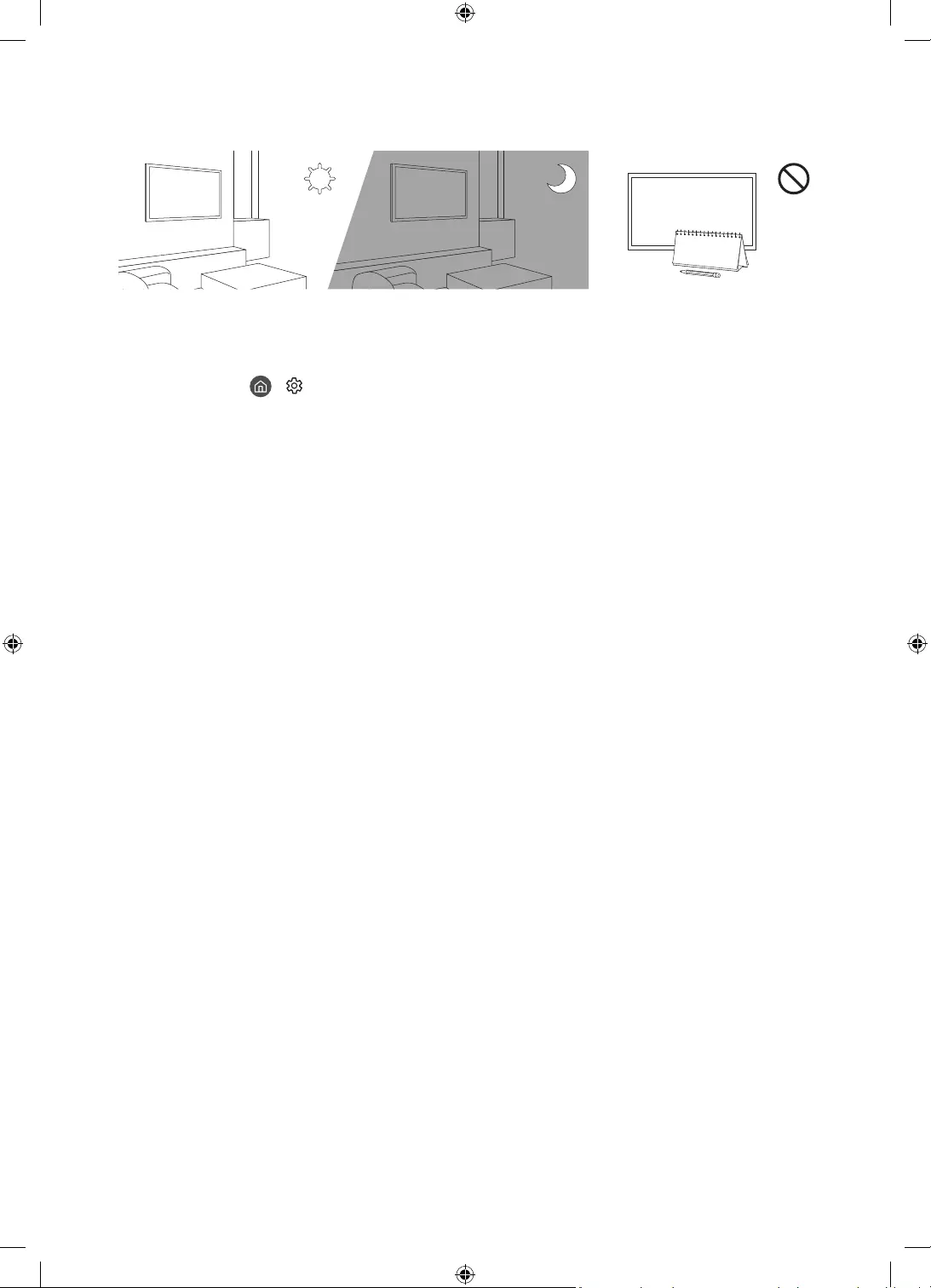
Eco Sensor and screen brightness
Eco Sensor adjusts the brightness of the TV automatically. This feature measures the light and
optimises the brightness of the TV automatically to reduce power consumption. If you want to
turn this off, go to > Settings > General > Eco Solution > Ambient Light Detection.
If the screen is too dark while you are watching TV in a dark environment, it may be due to
the Ambient Light Detection function.
The eco sensor is located at the bottom of the TV. Do not block the sensor with any object.
This can decrease picture brightness.
Caring for the TV
If a sticker was attached to the TV screen, some debris can remain after you remove the
sticker. Please clean the debris off before watching TV.
The exterior and screen of the TV can get scratched during cleaning. Be sure to wipe the
exterior and screen carefully using a soft cloth to prevent scratches.
To clean the screen, turn off the TV, then gently wipe away smudges and fingerprints on the
panel with a micro-fiber cloth. Clean the body or panel of the TV with a micro-fiber cloth
dampened with a small amount of water. After that, remove the moisture with a dry cloth.
While cleaning, do not apply strong force to the surface of the panel because it can damage
the panel. Never use flammable liquids (benzene, thinner, etc.) or a cleaning agent. For
stubborn smudges, spray a small amount of screen cleaner on a micro-fiber cloth, and then
use the cloth to wipe away the smudges.
Chemical detergents may cause problems on the surface of the product.
English - 35
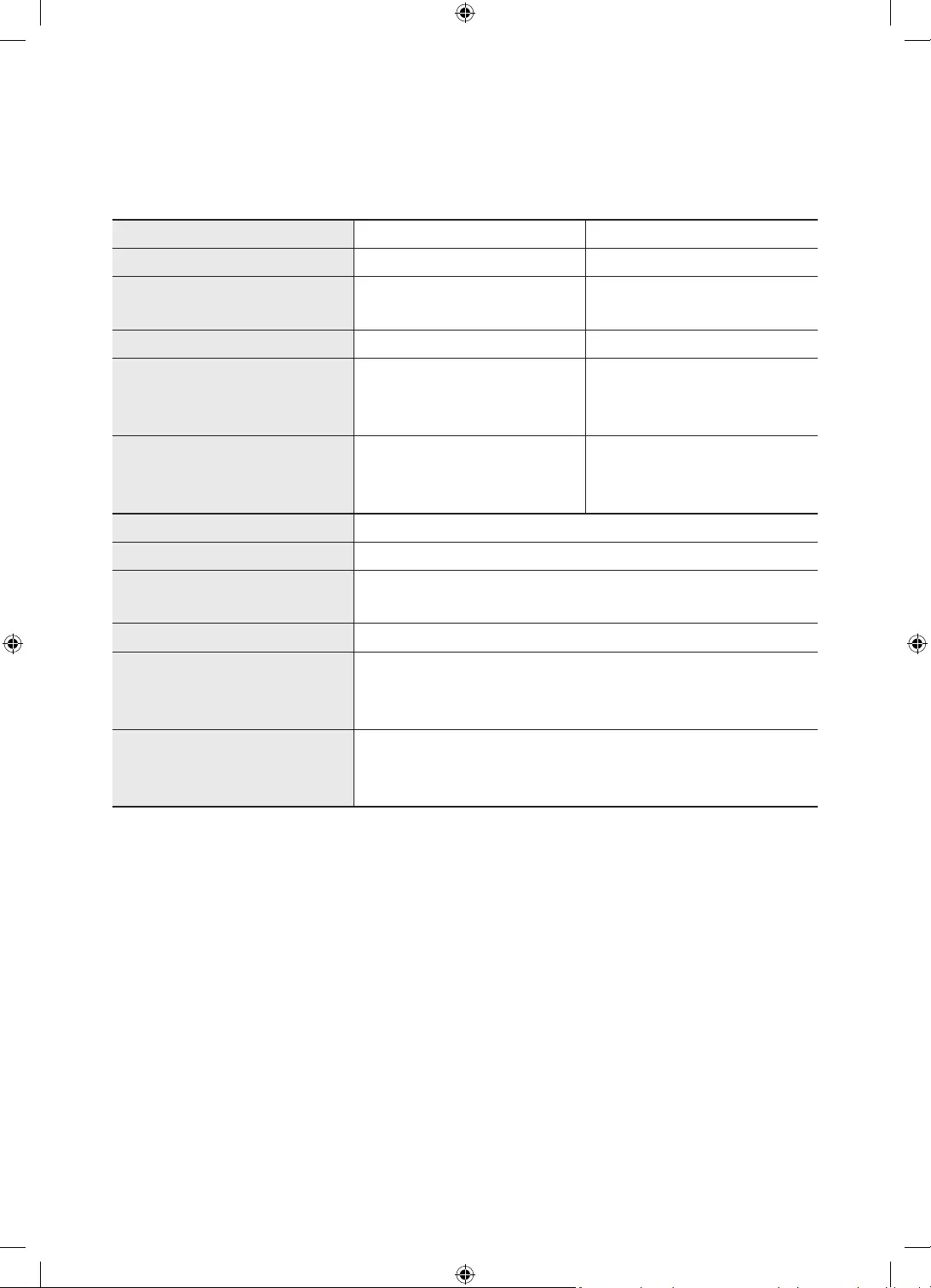
13 Specifications and Other Information
Specifications
Model Name QE55LST7T QE65LST7T
Display Resolution 3840 x 2160 3840 x 2160
Screen Size
Measured Diagonally
55 inches
138 cm
65 inches
163 cm
Sound (Output) 20 W 20 W
Dimensions (W x H x D)
Body
Package
1247.4 x 720.9 x 59.8 mm
1404.0 x 846.0 x 208.0 mm
1466.3 x 851.1 x 59.8 mm
1710.0 x 1035.0 x 215.0 mm
Weight
Without Stand
Package
29.3 kg
37.2 kg
38.9 kg
49.6 kg
Model Name QE75LST7T
Display Resolution 3840 x 2160
Screen Size
Measured Diagonally
75 inches
189 cm
Sound (Output) 20 W
Dimensions (W x H x D)
Body
Package
1692.0 x 981.6 x 59.8 mm
1859.0 x 1141.0 x 215.0 mm
Weight
Without Stand
Package
50.3 kg
63.4 kg
English - 36
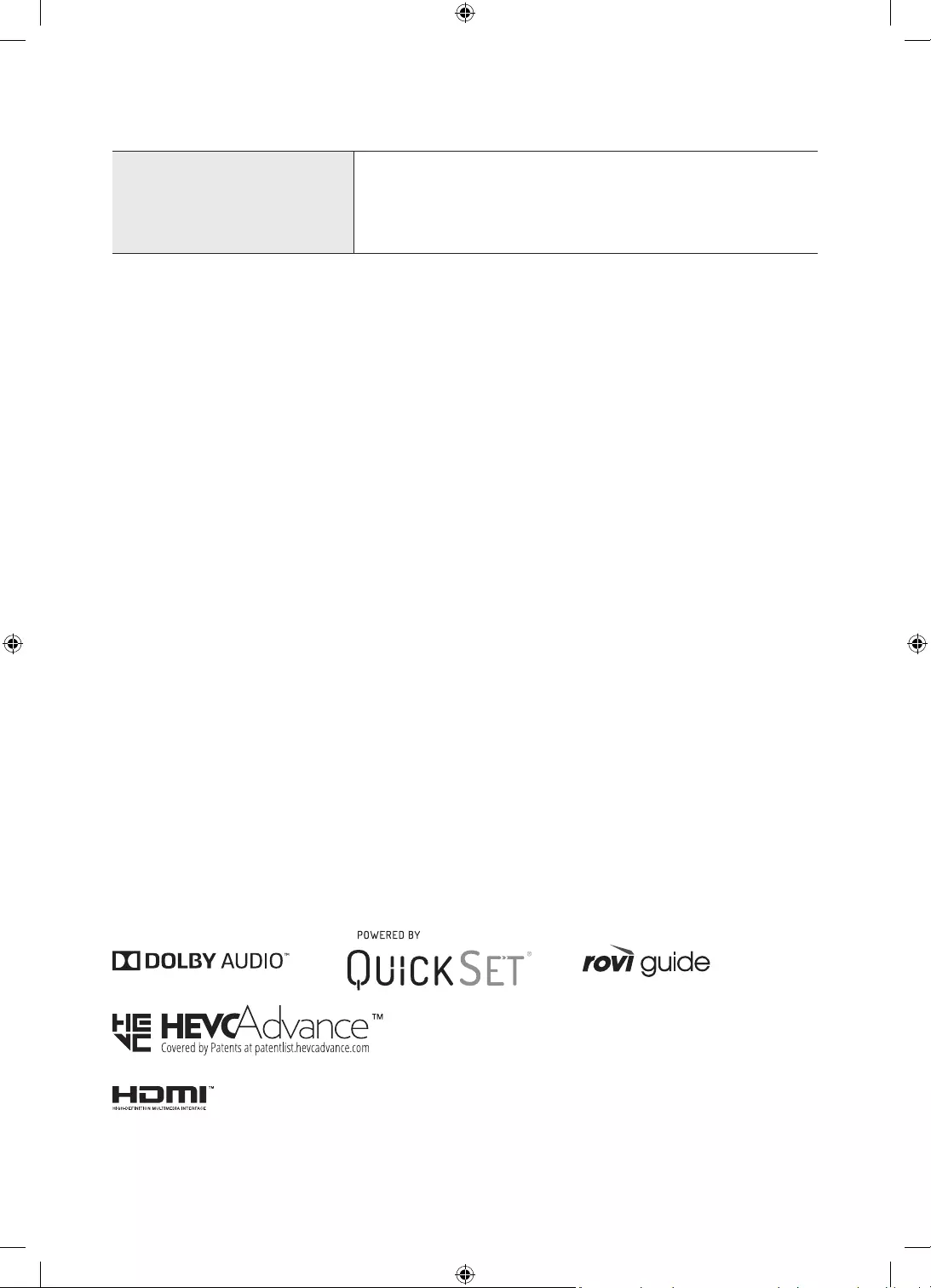
Environmental Considerations
Operating Temperature
Operating Humidity
*Storage Temperature
Storage Humidity
-31°C to 50°C (-24°F to 122°F)
10% to 80%, non-condensing
-31°C to 50°C (-24°F to 122°F)
5% to 95%, non-condensing
*: When the temperature is -20°C to -31°C (-4°F to -24°F), it is mandatory to store the TV inside
with complete packaging or apply power and activate the Outdoor Mode (or Cold Weather Mode).
The design and specifications are subject to change without prior notice.
For information about the power supply, and more information about power consumption,
refer to the label-rating attached to the product.
Typical power consumption is measured according to IEC 62087.
You can see the label-rating attached to the back of the TV. (For some models, you can see
the label-rating inside the cover terminal.)
Following the repair by a non-authorised service provider, self-repair or non-professional
repair of the product, Samsung is not liable for any damage to the product, any injury or
any other product safety issue caused by any attempt to repair the product which does not
carefully follow these repair and maintenance instructions. Any damage to the product caused
by an attempt to repair the product by any person other than a Samsung certified service
provider will not be covered by the warranty.
Please visit samsung.com/support to find futher information about external power adapter
and remote control associated with EU Ecodesign directive - ErP regulation
Decreasing power consumption
When you shut the TV off, it enters Standby mode. In Standby mode, it continues to draw a
small amount of power. To decrease power consumption, unplug the power cable when you
don't intend to use the TV for a long time.
Licences
The terms HDMI and HDMI High-Definition Multimedia Interface, and the HDMI Logo are trademarks
or registered trademarks of HDMI Licensing LLC in the United States and other countries.
English - 37
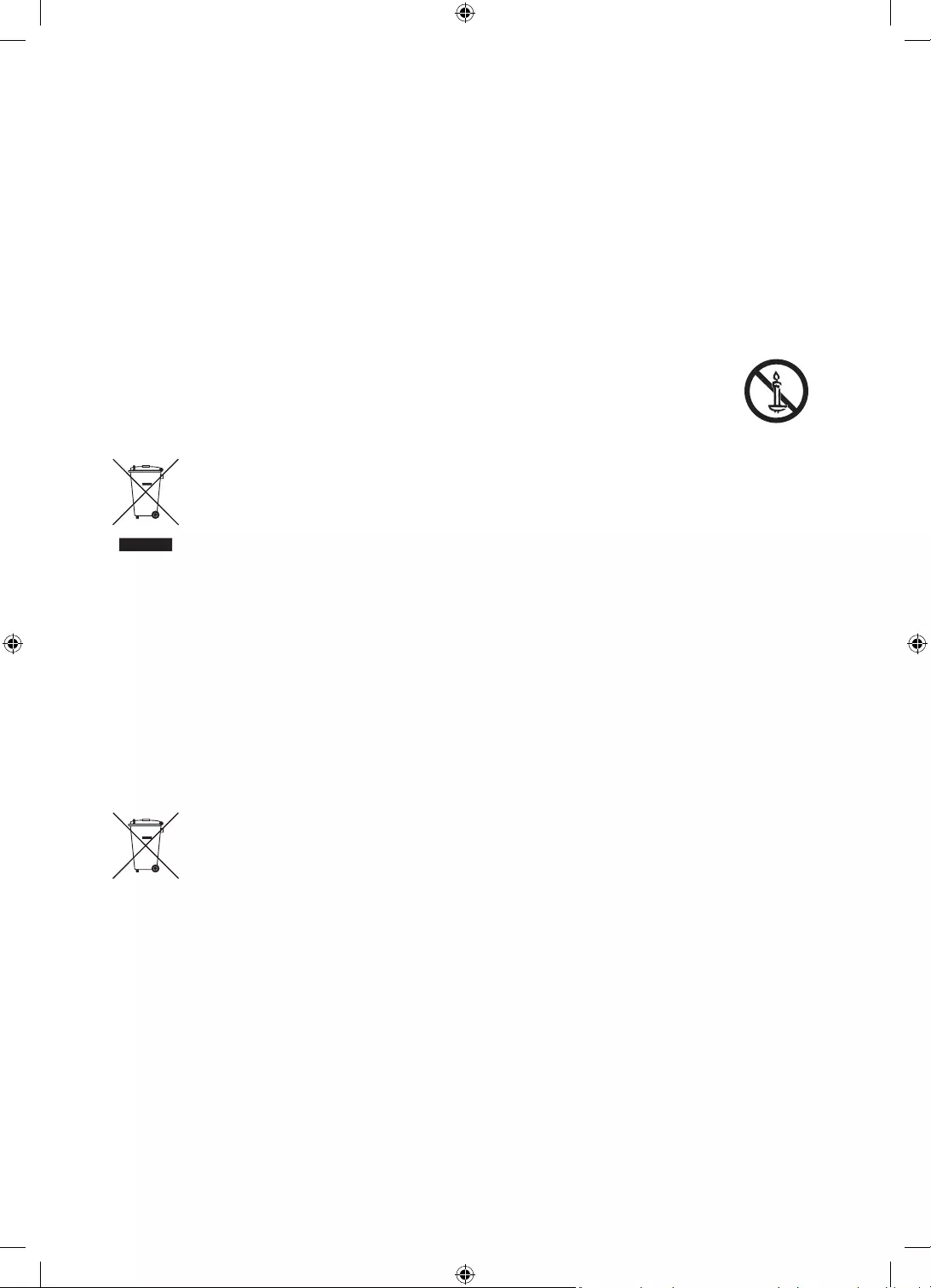
Hereby, Samsung declares that this radio equipment is in compliance with Directive 2014/53/
EU and the relevant UK statutory requirements.
The full text of the declaration of conformity is available at the following internet address:
http://www.samsung.com go to Support and enter the model name.
This equipment may be operated in all EU countries and in the UK.
The 5 GHz WLAN(Wi-Fi) function of this equipment may only be operated indoors.
BT max transmitter power : 100mW at 2.4GHz – 2.4835GHz
Wi-Fi max transmitter power : 100mW at 2.4GHz-2.4835GHz, 200mW at 5.15GHz-5.25GHz,
100mW 5.25GHz-5.35GHz & 5.47GHz - 5.725GHz
WARNING - TO PREVENT THE SPREAD OF FIRE, KEEP CANDLES OR OTHER ITEMS
WITH OPEN FLAMES AWAY FROM THIS PRODUCT AT ALL TIMES.
Correct Disposal of This Product (Waste Electrical & Electronic Equipment)
(Applicable in countries with separate collection systems)
This marking on the product, accessories or literature indicates that the product
and its electronic accessories (e.g. charger, headset, USB cable) should not be
disposed of with other household waste at the end of their working life. To prevent
possible harm to the environment or human health from uncontrolled waste
disposal, please separate these items from other types of waste and recycle them
responsibly to promote the sustainable reuse of material resources.
Household users should contact either the retailer where they purchased this
product, or their local government office, for details of where and how they can
take these items for environmentally safe recycling.
Business users should contact their supplier and check the terms and conditions
of the purchase contract. This product and its electronic accessories should not be
mixed with other commercial wastes for disposal.
Correct disposal of the batteries in this product
(Applicable in countries with separate collection systems)
This marking on battery, manual or packaging indicates that the batteries in this
product should not be disposed of with other household waste at the end of their
working life. Where marked, the chemical symbols Hg, Cd or Pb indicate that
the battery contains mercury, cadmium or lead above the reference levels in EC
Directive 2006/66. If batteries are not properly disposed of, these substances can
cause harm to human health or the environment.
To protect natural resources and to promote material reuse, please separate
batteries from other types of waste and recycle them through your local, free
battery return system.
English - 38
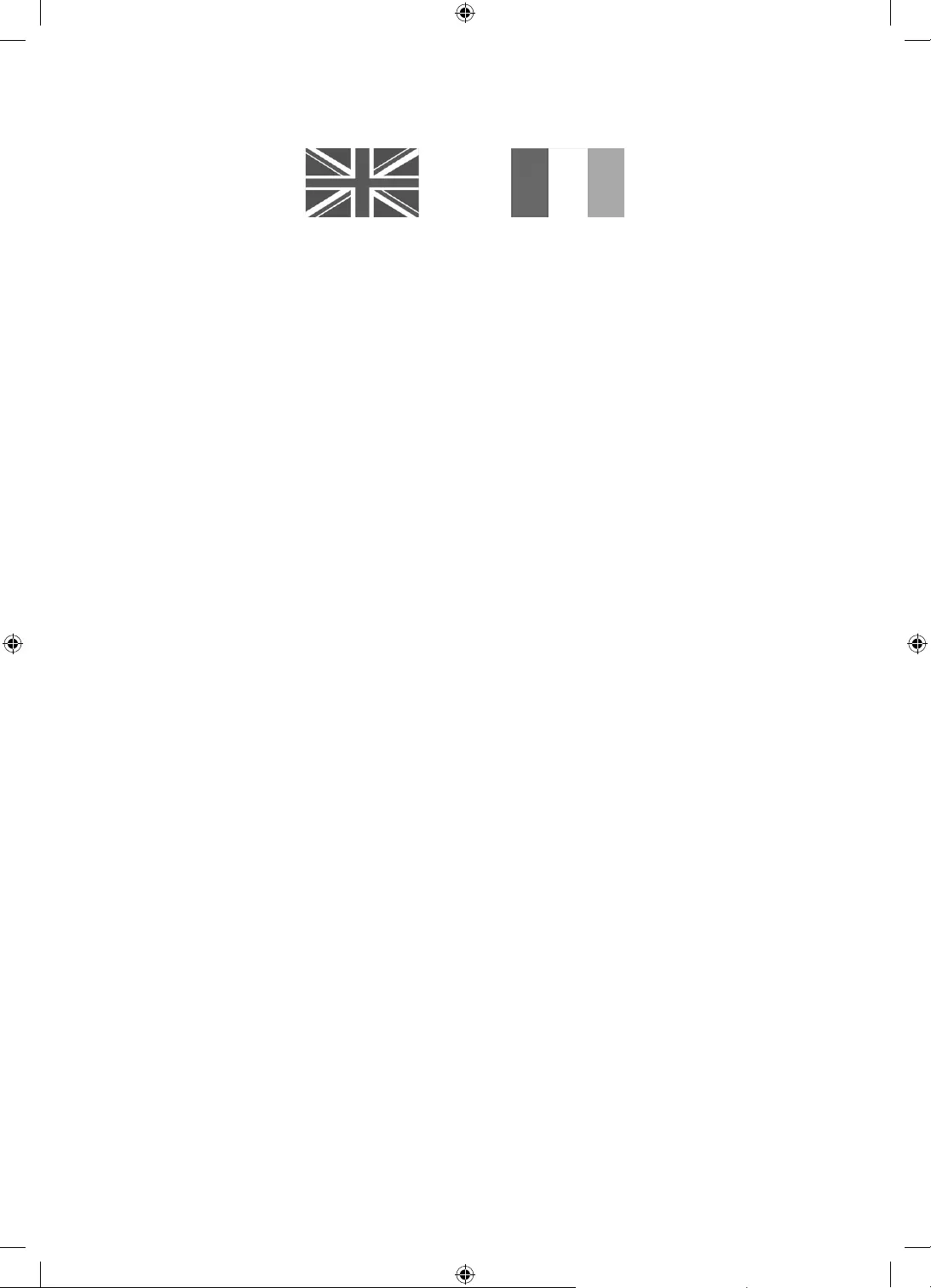
Warranty Card
United Kingdom Republic of Ireland (EIRE)
This Samsung product is warranted for the period of twelve (12) months from the original date of purchase, against defective materials and
workmanship. In the event that warranty service is required, you should return the product to the retailer from whom it was purchased. However,
Samsung Authorised Dealers and Authorised Service Centres in the countries listed in Warranty Conditions will comply with the warranty on the
terms issued to purchasers in the country concerned. In case of difficulty, details of our Authorised Service Centres are available from:
Samsung Electronics U.K. Ltd.
Samsung Customer Support Centre
Selectapost 38, Sheffield, S97 3FJ,
United Kingdom
United Kingdom: Tel. 0333 000 0333
www.samsung.com/uk/support
EIRE: Tel. 0818 717100
www.samsung.com/ie/support
WARRANTY CONDITIONS
1. The warranty is only valid if, when warranty service is required, the warranty card is fully and properly completed and is presented
with the original invoice or sales slip or confirmation, and the serial number on the product has not been defaced.
2. Samsung’s obligations are limited to the repair or, at its discretion, replacement of the product or the defective part. Repaired or
replaced products may include new and or refurbished components and equipment.
3. Warranty repairs must be carried out by Authorised Samsung Dealers or Authorised Service Centres. No re-imbursement will
be made for repairs carried out by non-Samsung Dealers and, any such repair work and damage to the products caused by such
repair work will not be covered by this warranty.
4. This product is not considered to be defective in materials nor workmanship by reason that it requires adaptation in order to
conform to national or local technical or safety standards in force in any Country other than the one for which the product was
originally designed and manufactured.
This warranty will not cover, and no re-imbursement will be made for such adaptation nor any damage which may result.
5. This warranty covers none of the following:
a) Periodic check-ups, maintenance and repair or replacement of parts due to normal wear and tear.
b) Cost relating to transport, removal or installation of the product.
c) Misuse, including the failure to use this product for its normal purposes or incorrect installation, including in the case of The
Terrace a location which exposes the product to direct sunlight, heavy dust or extreme weather conditions (as stated in the
Product Operation Manual or manufacturer’s instructions provided with The Terrace)
d) Use of this product in a commercial/ business environment, which shall include, but is not limited to, the following: any use
for profit or financial gain, public display or events such as clubs, bars and restaurants including continuous statistical or
graphical display, or any commercial use of continuous or intentional long term display of News reels (“tickers”), static or
e) Unless otherwise stated, damage caused by Lightning, Water (liquid spillage or ingression) Fire, Acts of God, War, Public
Disturbances, incorrect mains voltage, improper ventilation or any other cause beyond the control of Samsung. The
exclusion for water damage (liquid spillage or ingression) does not apply to the Terrace, unless the damage was caused as a
result of the circumstances set out in paragraph h) below),
f) Spillage of food or liquid or use of any other hazardous substances, which may affect the product.
g) Performance due to differences in broadcasting method between countries.
h) Water damage to The Terrace where the water damage was caused by:
•user damage to the casing/enclosure of The Terrace;
•water projected by a source greater than 6.3mm against enclosure from any direction or submersion in water; or
•water projected at greater than 30KPa (4.4 PSI) with a water volume greater than 12.5litres/minute for more than 3 minutes.
6. This warranty is valid for any person who legally acquired possession of the product during the warranty period.
7. The consumers’ statutory rights in any applicable national legislation whether against the retailer arising from the purchase
contract or otherwise are not affected by this warranty. Unless there is national legislation to the contrary, the rights under
this warranty are the consumers’ sole rights and Samsung, its subsidiaries and distributors shall not be liable for indirect or
consequential loss or any damage to disc based media, removable memory or any other related equipment or material.
8. Some products may differ from these guidelines. Please check with your dealer or the local Samsung web-site.
9. Samsung shall honour warranties for all EU specification products purchased by a consumer within the following European countries listed.
–UK, Republic of Ireland, Germany, France, Italy, Malta, Spain, Portugal, The Netherlands, Belgium, Luxembourg, Denmark,
Sweden, Finland, Poland, Hungary, Czech Republic, Slovakia, Austria, Slovenia, Croatia, Estonia, Latvia, Lithuania, Greece,
Cyprus, Romania, Bulgaria, Switzerland, Norway, Lichtenstein and Iceland.
SAMSUNG ELECTRONICS CO LTD.
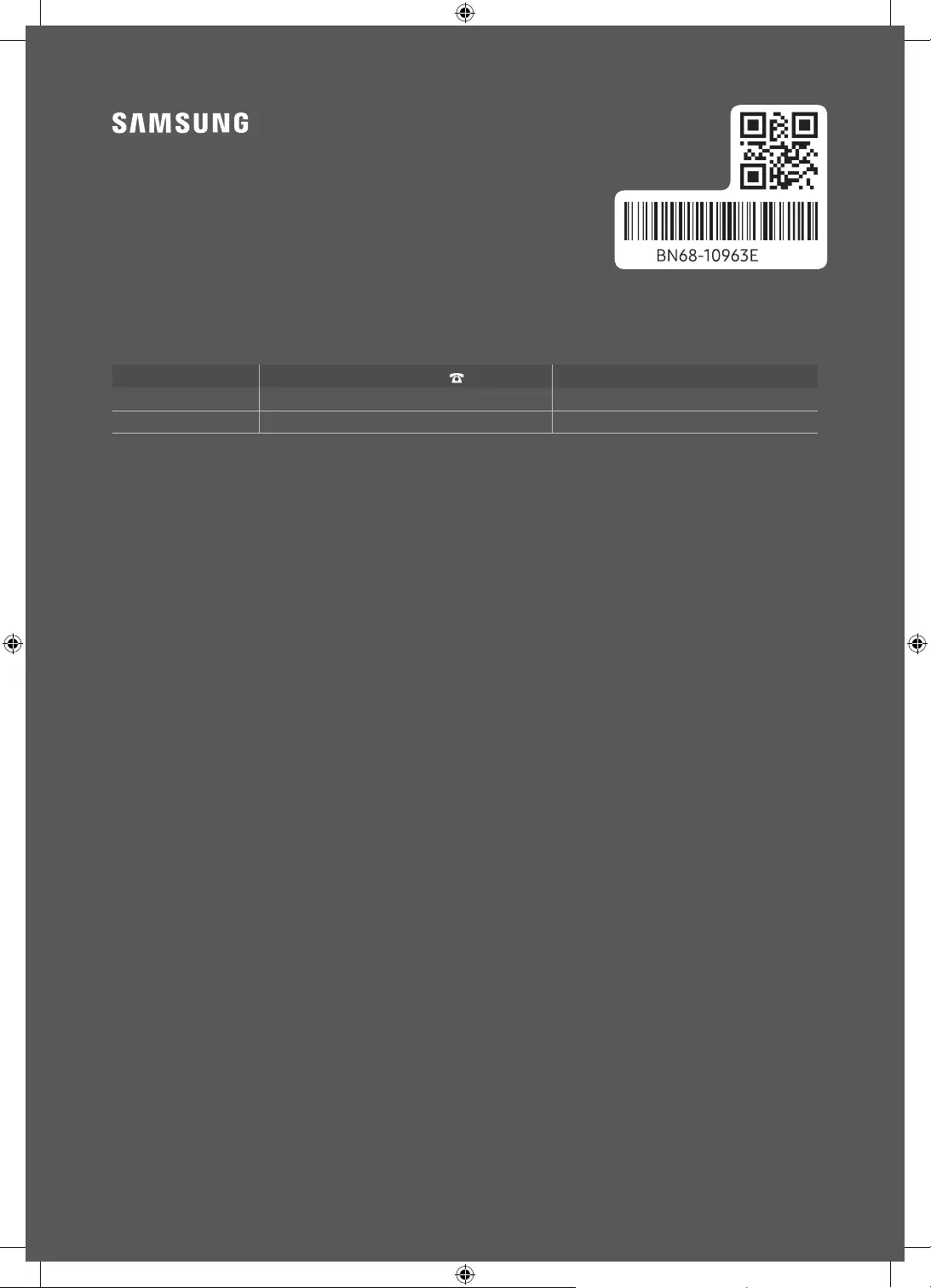
Contact SAMSUNG WORLD WIDE
If you have any questions or comments relating to Samsung products, please contact the
Samsung service centre.
Country Samsung Service Centre Web Site
IRELAND (EIRE) 0818 717100 www.samsung.com/ie/support
UK 0333 000 0333 www.samsung.com/uk/support
© 2020 Samsung Electronics Co., Ltd. All rights reserved.
-06