Table of Contents
Samsung QP98R-8K User Manual
Displayed below is the user manual for QP98R-8K by Samsung which is a product in the Signage Displays category. This manual has pages.
Related Manuals

© Samsung Electronics
Samsung Electronics owns the copyright for this manual. Use or reproduction of this manual in parts or entirety without the authorization of Samsung Electronics is prohibited. Trademarks other than Samsung Electronics are
property of their respective owners.
QP82R-8K
The colour and the appearance may differ depending on the product, and the content in the
manual is subject to change without prior notice to improve the performance.
Recommended hours of use per day of this product is under 16 hours.
If the product is used for longer than 16 hours a day, the warranty may be void.
Smart Signage User Manual (By Model)
This manual provides information about your Smart Signage including supported types and product specications per model.
An administration fee may be charged in the following situations:
(a) An engineer is called out at your request, but it is found that the product has no defect (i.e.,
where the user manual has not been read).
(b) You bring the unit to a repair centre, but it is found that the product has no defect (i.e.,
where the user manual has not been read).
You will be informed of the administration fee amount before a technician visits.

Table of contents
Preparations
Checking the Components 3
Parts 4
Ports 5
One Connect 5
Connecting the product to the One Connect 6
Before Installing the Product (Installation
Guide) 7
Tilting Angle and Rotation 7
Ventilation 7
Installing the Wall Mount 8
Preparing before installing Wall-Mount 8
Installing the Wall Mount 8
Wall Mount Kit Specifications (VESA) 9
Attaching the Stand 10
Specifications
General 11
Preset Timing Modes 12
Appendix
Licence 13
2

3
Preparations
Chapter 01
"Contact the vendor where you
purchased the product if any
components are missing.
"The appearance of the components
may differ from the images shown.
"The RS232C adapter can be used to
connect to another monitor using the
D-SUB (9-pin) type RS232C cable.
"'One Invisible Connection' is
communicated as 'One Clear
Connection' in Australia and New
Zealand.
Checking the Components
Quick Setup Guide
Warranty card
(Not available in some
locations)
Regulatory guide
Batteries (AAA x 2)
(Not available in some
locations)
Remote Control
RS232C adapter Holder-Ring (For Wall
Mount) x 4
Stand / Screw (M4 x L14)
x 4 One Connect One Connect Power Cable
One Invisible Connection
/ Screw (M4 x L12) HOLDER-CABLE Bending Cover

4
Parts
Control menu
Remote sensor & Control button
Power indicator
Speaker
"The colour and shape of parts may differ from what is shown. Specifications are subject to change without
notice to improve quality.
Parts Description
Remote sensor
Press a button on the remote control pointing at the bottom of the product face to
perform the function. The remote control sensor is located on the bottom of the product.
"Using other display devices in the same space as the remote control of this product
can cause the other display devices to be inadvertently controlled.
Control button
• button: Turns the product on.
– Press button: Display the Control menu. / Select or run a focused item on the
menu.
– Press and hold button: The running function is terminated.
•Up/Down/Left/Right Button: Move the menu.
•Left/Right Button: Changes the volume.
Control menu
• Home: Enter MagicInfo or URL Launcher mode.
• Settings: Display the OSD menu.
• Return: Exit the control menu.
• Source: Select the connected input source.
• Power off: Power off the product.
Use the remote control within 2.5 m to 4 m from the sensor on the product at an angle of 30° from the left and
right.
"Store used batteries out of reach of children and recycle.
"Do not use a new and used battery together. Replace both batteries at the same time.
"Remove batteries when the remote control is not to be used for an extended period of time.
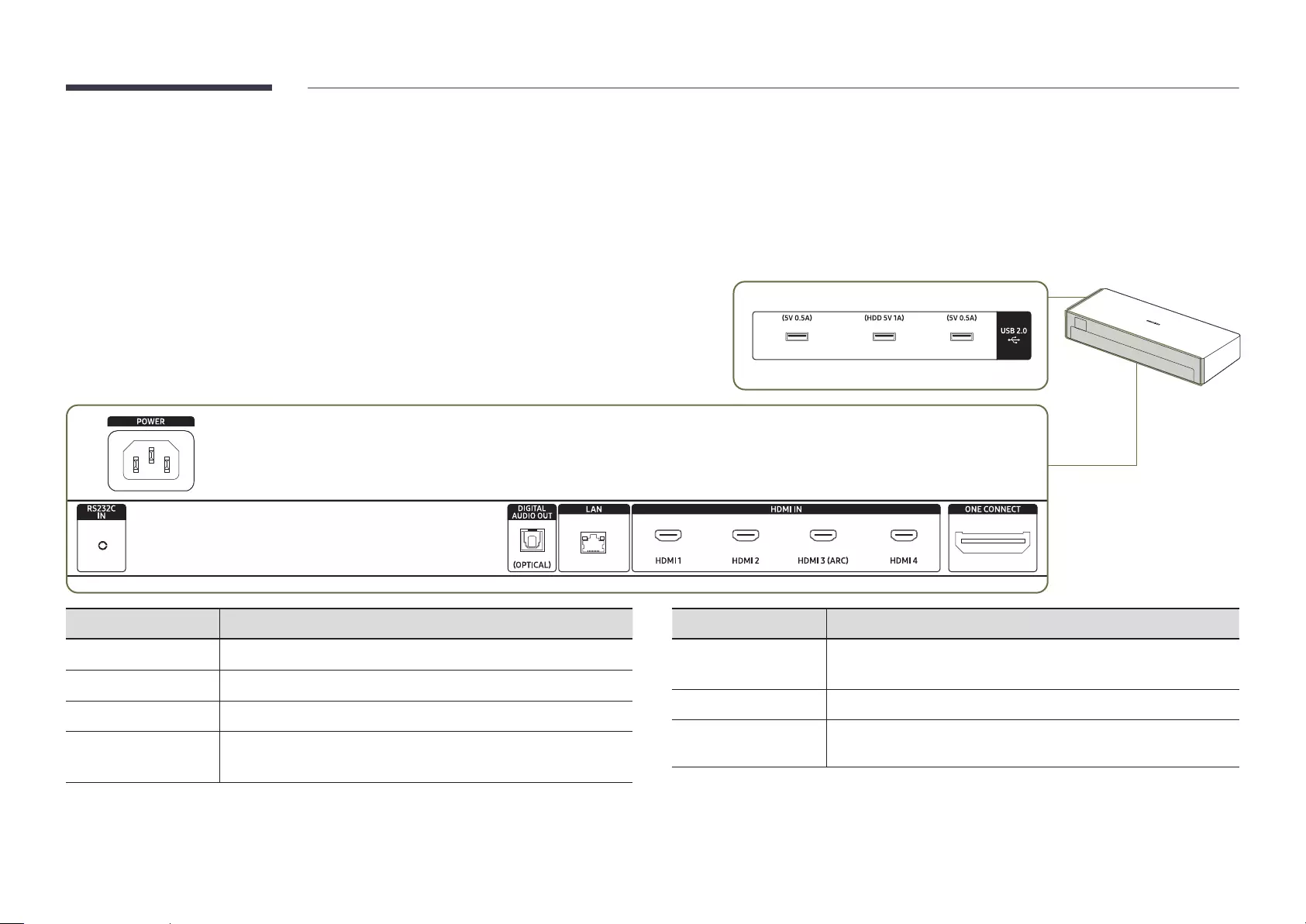
5
Ports
One Connect
"The colour and shape of parts may differ from what is shown. Specifications are subject to change without notice to improve quality.
Port Description
USB 2.0 ¨
Connect to a USB memory device.
POWER
Connect the power cable.
RS232C IN
Connects to MDC using an RS232C adapter.
DIGITAL AUDIO OUT
(OPTICAL)
Connects to a audio device using the optical(digital) cable.
Port Description
LAN
•Connect to a network using the LAN cable. (10/100 Mbps)
•Connect to MDC using the LAN cable.
HDMI IN
Connects to a source device using a HDMI cable or HDMI-DVI cable.
ONE CONNECT
Use the provided One Invisible Connection to connect the product and
One Connect.

6
Connecting the product to the One Connect
One Connect
Bending Cover
10 cm
QP82R-8K
QP82R-8K
x 1
(M4 x L12)
One Connect
One Connect
One Connect
Connect the product and One Connect referring to the image.
1
Following the steps 1-4 in the image, use One Invisible Connection to connect the product
and One Connect.
2
Use the power cable to connect One Connect to a wall outlet as shown in step 5.
•Do not install the One Connect upside-down or standing upright on one of its
sides.
•When connecting the One Invisible Connection, use a Bending Cover to bend
the cable. The Bending Cover prevents the cable of the One Invisible Connection
from being bent at a 90 degree angle. Bending the cable at a 90 degree angle
can damage the cable.
•When connecting the One Invisible Connection, pay attention to the shapes and
sizes of its connectors so that they are connected correctly. Failure to do so may
cause product malfunction.
•When connecting the One Invisible Connection, be careful not to twist the
cable of the One Invisible Connection. Failure to do so may cause performance
degradation of the product or damage to the cable.
•When arranging the remaining cable, refer to the figure for the correct
arrangement.
•Take care not to subject the cable to any of the actions below. The One Invisible
Connection contains a power circuit. You could damage the cable and subject
yourself to an electric shock.
Bending Twisting Pulling Pressing on Electric shock
CLASS 1 LASER PRODUCT (One Invisible Connection)
•Caution - Invisible laser radiation when open. Do not stare into beam.
– Do not bend the One Invisible Connection cable excessively. Do not cut the
cable.
– Do not place heavy objects on the cable.
– Do not disassemble either of the cable connectors.
•Caution - Use of controls, adjustments, or the performance of procedures other
than those specified herein may result in hazardous radiation exposure.

7
Before Installing the Product (Installation
Guide)
To prevent injury, this apparatus must be securely attached to the floor/wall in accordance
with the installation instructions.
•Ensure that an authorised installation company installs the wall mount.
•Otherwise, it may fall and cause personal injury.
•Make sure to install the specified wall mount.
Tilting Angle and Rotation
"Contact Samsung Customer Service Centre for further details.
•The product can be tilted at a maximum angle of 15° from a perpendicular wall surface.
•To use the product in Portrait mode, rotate clockwise until the button is positioned as
shown in the images below.
15°
"Do not use this model installed on a ceiling, floor, or table.
Ventilation
"Contact Samsung Customer Service Centre for further details.
"Do not install One Connect in an enclosed room. Ensure safe distance from other heat-
emitting products. Excessive internal temperatures may cause fire or product malfunction.
Installation on a Perpendicular Wall
A Minimum 40 mm
B Ambient temperature: Under 35 °C
"When installing the product on a perpendicular wall, allow at least
40 mm of space between the product and wall surface for ventilation
and ensure that the ambient temperature is kept below 35 °C.
A
B
Installation on an Indented Wall
A Minimum 40 mm
B Minimum 70 mm
C Minimum 50 mm
D Minimum 50 mm
E Ambient temperature: Under 35 °C
"When installing the product on an indented
wall, allow at least the space specified above
between the product and wall for ventilation
and ensure that the ambient temperature is
kept below 35 °C.
B
D
C
D
B
C
E
A

8
Installing the Wall Mount Preparing before installing Wall-Mount
To install a wall-mount from another manufacturer, use the Holder-Ring.
Installing the Wall Mount
•The wall mount kit (sold separately) allows you to mount the product on the wall.
•The provided image is only for reference. For detailed information on installing the wall mount, see instructions
provided with the wall mount.
•We recommend you contact a technician for assistance when installing the wall mount bracket.
•Samsung Electronics is not responsible for any damage to the product or injury to yourself or others if you select
to install the wall mount on your own.

9
Wall Mount Kit Specications (VESA)
"Install your wall mount on a solid wall perpendicular to the floor. To
install the product on the other wall area, contact the nearest agency.
If you install the product on a slanted wall, it may fall and result in
severe personal injury.
•Samsung wall mount kits contain a detailed installation manual and all parts necessary for assembly are
provided.
•Do not use screws that are longer than the standard length or do not comply with the VESA standard screw
specifications. Screws that are too long may cause damage to the inside of the product.
•For wall mounts that do not comply with the VESA standard screw specifications, the length of the screws may
differ depending on the wall mount specifications.
•Do not fasten the screws too firmly. This may damage the product or cause the product to fall, leading to
personal injury. Samsung is not liable for these kinds of accidents.
•Samsung is not liable for product damage or personal injury when a non-VESA or non-specified wall mount is
used or the consumer fails to follow the product installation instructions.
•Do not mount the product at more than a 15 degree tilt.
•Always have at least two people mount the product on a wall. (Four or more people for the 82-inch size and
larger models.)
•Standard dimensions for wall mount kits are shown in the table below.
Model Name VESA screw hole specs (A * B) in
millimetres Screw Depth Standard Screw Quantity
QP82R-8K 600 x 400 19-21 M8 4
"Do not install your Wall Mount Kit while your product is turned on. It may result in personal injury due to electric
shock.

10
Attaching the Stand
•You may use the provided stand to install the product vertically.
•Follow the steps below to attach the stand to the product.
x 2
(M4 x L14)
x 2
(M4 x L14)

11
Specications
Model Name QP82R-8K
Panel
Size
82 CLASS (81.5 inches / 2 07.1 cm)
Display area
1805.4 mm (H) x 1015.5 mm (V)
Resolution
Optimum
resolution
3840 x 2160 @ 60 Hz
Maximum
resolution
3840 x 2160 @ 60 Hz (HDMI 1, HDMI 2, HDMI 3), 7680 x 4320
@ 60 Hz (HDMI 4)
Power Supply
AC100-240V~ 50/60Hz
* Refer to the label at the back of the product as the
standard voltage can vary in different countries.
* On One Connect models, the label is attached to the
bottom of the One Connect.
Environmental
considerations
Operating
Temperature: 0 °C – 40 °C (32 °F – 104 °F)
* For installing the enclosure, keep the internal temperature
at 40 °C or below.
Humidity: 10% – 80%, non-condensing
Storage
Temperature: -20 °C – 45 °C (-4 °F – 113 °F)
Humidity: 5% – 95%, non-condensing
* Applicable before the product package is unpacked.
"Plug-and-Play
This monitor can be installed and used with any Plug-and-Play compatible systems. Two-
way data exchange between the monitor and PC system optimises the monitor settings.
Monitor installation takes place automatically. However, you can customise the installation
settings if desired.
"Due to the nature of the manufacturing of this product, approximately 1 pixel per
million (1ppm) may appear brighter or darker on the panel. This does not affect product
performance.
"This product can be set to only one resolution for each screen size to obtain the optimum
picture quality due to the nature of the panel. Using a resolution other than the specified
resolution may degrade the picture quality. To avoid this, it is recommended that you select
the optimum resolution specified for your product.
"For detailed device specifications, visit the Samsung Electronics website.
Chapter 02
General
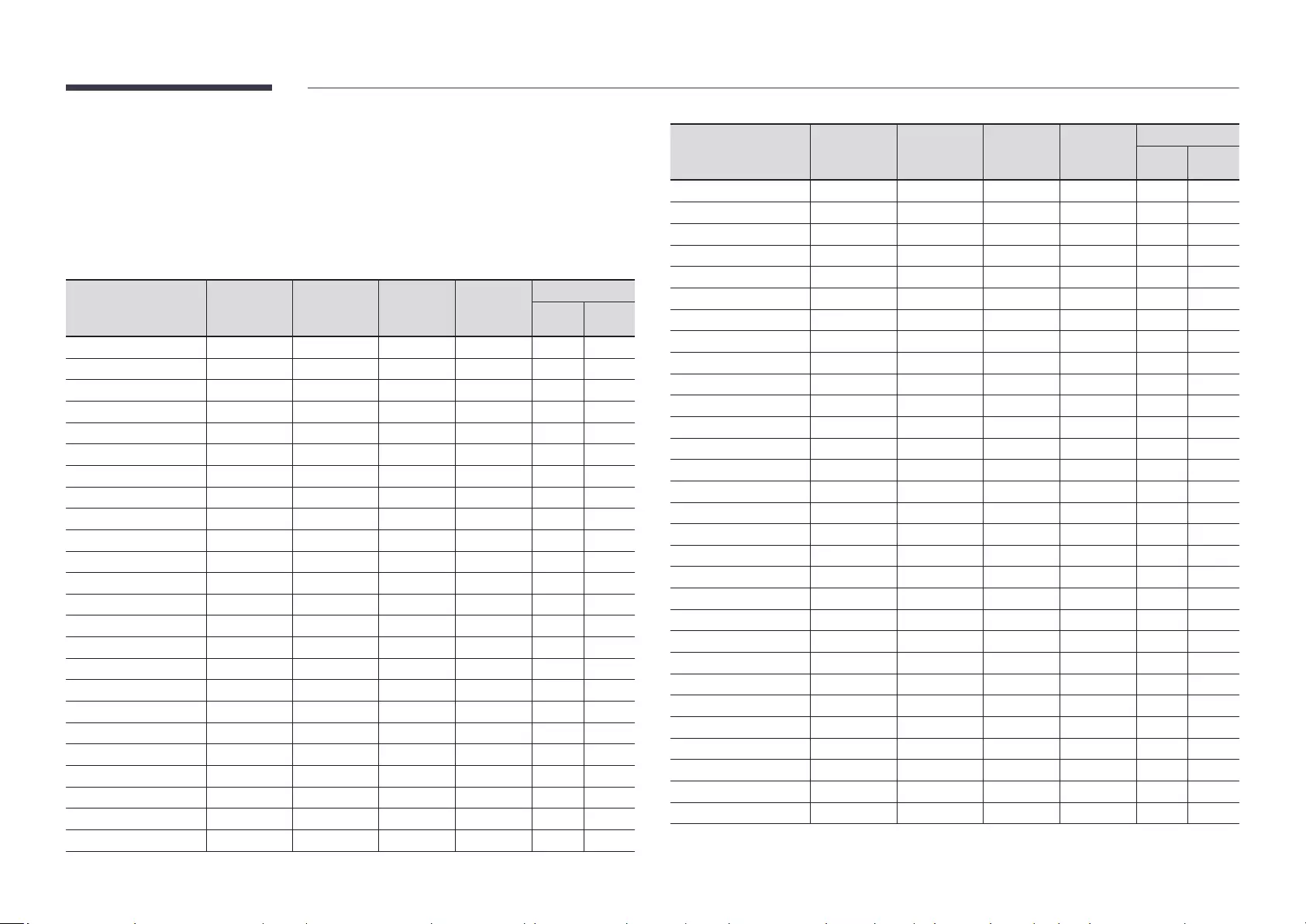
12
Preset Timing Modes
The screen will automatically be adjusted if a signal that belongs to the following standard
signal modes is transmitted from your PC. If the signal transmitted from the PC does not
belong to the standard signal modes, the screen may be blank with the power indicator on. In
such a case, change the settings according to the following table by referring to the graphics
card user manual.
Resolution
Horizontal
Frequency
(kHz)
Vertical
Frequency
(Hz)
Pixel Clock
(MHz)
Sync Polarity
(H/V)
Port
HDMI IN
(1-3)
HDMI IN
(4)
IBM, 720 x 400 31.469 70.087 28.322 -/+ O O
VESA DMT, 640 x 480 31.469 59.940 25.175 -/- O O
MAC, 640 x 480 35.000 66.667 30.240 -/- O O
VESA DMT, 640 x 480 37.861 72.809 31.500 -/- O O
VESA DMT, 640 x 480 37.500 75.000 31.500 -/- O O
VESA DMT, 800 x 600 37.879 60.317 40.000 +/+ O O
VESA DMT, 800 x 600 48.077 72.188 50.000 +/+ O O
VESA DMT, 800 x 600 46.875 75.000 49.500 +/+ O O
MAC, 832 x 624 49.726 74.551 57.284 -/- O O
VESA DMT, 1024 x 768 48.363 60.004 65.000 -/- O O
VESA DMT, 1024 x 768 56.476 70.069 75.000 -/- O O
VESA DMT, 1024 x 768 60.023 75.029 78.750 +/+ O O
VESA DMT, 1152 x 864 67.500 75.000 108.000 +/+ O O
MAC, 1152 x 870 68.681 75.062 100.000 -/- O O
VESA DMT, 1280 x 720 45.000 60.000 74.250 +/+ O O
VESA DMT, 1280 x 800 49.702 59.810 83.500 -/+ O O
VESA DMT, 1280 x 1024 63.981 60.020 108.000 +/+ O O
VESA DMT, 1280 x 1024 79.976 75.025 135.000 +/+ O O
VESA DMT, 1440 x 900 55.935 59.887 106.500 -/+ O O
VESA DMT, 1600 x 900RB 60.000 60.000 108.000 +/+ O O
VESA DMT, 1680 x 1050 65.290 59.954 146.250 -/+ O O
VESA DMT, 1920 x 1080 67.500 60.000 148.500 +/+ O O
VESA DMT, 2560 x 1440RB 88.787 59.951 241.500 +/- O O
CTA-861, 720(1440) x 576i 15.625 50.000 27.000 -/- O O
Resolution
Horizontal
Frequency
(kHz)
Vertical
Frequency
(Hz)
Pixel Clock
(MHz)
Sync Polarity
(H/V)
Port
HDMI IN
(1-3)
HDMI IN
(4)
CTA-861, 720(1440) x 480i 15.734 59.940 27.000 -/- O O
CTA-861, 720 x 576 31.250 50.000 27.000 -/- O O
CTA-861, 720 x 480 31.469 59.940 27.000 -/- O O
CTA-861, 1280 x 720 37.500 50.000 74.250 +/+ O O
CTA-861, 1280 x 720 45.000 60.000 74.250 +/+ O O
CTA-861, 1920 x 1080i 28.125 50.000 74.250 +/+ O O
CTA-861, 1920 x 1080i 33.750 60.000 74.250 +/+ O O
CTA-861, 1920 x 1080 27.000 24.000 74.250 +/+ O O
CTA-861, 1920 x 1080 28.125 25.000 74.250 +/+ O O
CTA-861, 1920 x 1080 33.750 30.000 74.250 +/+ O O
CTA-861, 1920 x 1080 56.250 50.000 148.500 +/+ O O
CTA-861, 1920 x 1080 67.500 60.000 148.500 +/+ O O
CTA-861, 1920 x 1080 112.500 100.000 297.000 +/+ O O
CTA-861, 1920 x 1080 135.000 120.003 297.000 +/+ O O
CTA-861, 3840 x 2160 54.000 24.000 297.000 +/+ O O
CTA-861, 3840 x 2160 56.250 25.000 297.000 +/+ O O
CTA-861, 3840 x 2160 67.500 30.000 297.000 +/+ O O
CTA-861, 3840 x 2160 112.500 50.000 594.000 +/+ O O
CTA-861, 3840 x 2160 135.000 60.000 594.000 +/+ O O
CTA-861, 3840 x 2160 225.000 100.000 1188.000 +/+ - O
CTA-861, 3840 x 2160 270.000 120.000 1188.000 +/+ - O
CTA-861, 4096 x 2160 54.000 24.000 297.000 +/+ O O
CTA-861, 4096 x 2160 67.500 30.000 297.000 +/+ O O
CTA-861, 4096 x 2160 112.500 50.000 594.000 +/+ O O
CTA-861, 4096 x 2160 135.000 60.000 594.000 +/+ O O
CTA-861, 4096 x 2160 225.000 100.000 1188.000 +/+ - O
CTA-861, 4096 x 2160 270.000 120.000 1188.000 +/+ - O
CTA-861, 7680 x 4320 132.000 30.000 1188.000 +/+ - O
CTA-861, 7680 x 4320 220.000 50.000 2376.000 +/+ - O
CTA-861, 7680 x 4320 264.000 60.000 2376.000 +/+ - O
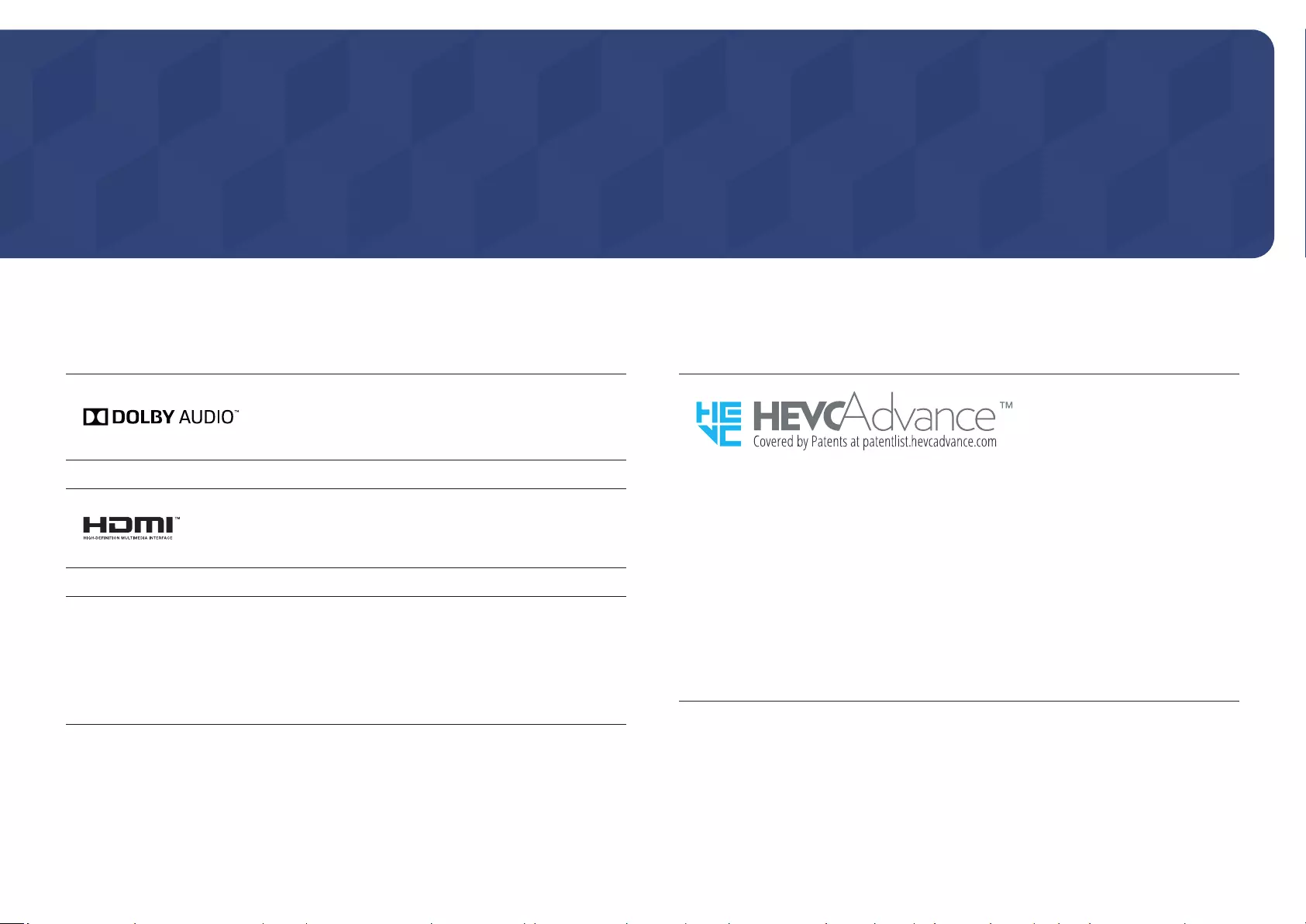
13
Appendix
Licence
Chapter 03
Manufactured under license from Dolby Laboratories.
Dolby, Dolby Audio, Pro Logic, and the double-D symbol are
trademarks of Dolby Laboratories.
The terms HDMI and HDMI High-Definition Multimedia Interface, and
the HDMI Logo are trademarks or registered trademarks of HDMI
Licensing LLC in the United States and other countries.
Open Source Licence Notice
In the case of using open source software, Open Source Licences are available on the
product menu. Open Source Licence Notice is written only English.
For information on the Open Source Licence Notice, contact the Samsung Customer Centre
or send email to oss.request@samsung.com.
THIS PRODUCT IS SOLD WITH A LIMITED LICENCE AND IS AUTHORISED TO BE USED
ONLY IN CONNECTION WITH HEVC CONTENT THAT MEETS EACH OF THE THREE
FOLLOWING QUALIFICATIONS: (1) HEVC CONTENT ONLY FOR PERSONAL USE; (2) HEVC
CONTENT THAT IS NOT OFFERED FOR SALE; AND (3) HEVC CONTENT THAT IS CREATED
BY THE OWNER OF THE PRODUCT.
THIS PRODUCT MAY NOT BE USED IN CONNECTION WITH HEVC ENCODED CONTENT
CREATED BY A THIRD PARTY, WHICH THE USER HAS ORDERED OR PURCHASED FROM
A THIRD PARTY, UNLESS THE USER IS SEPARATELY GRANTED RIGHTS TO USE THE
PRODUCT WITH SUCH CONTENT BY A LICENSED SELLER OF THE CONTENT.
YOUR USE OF THIS PRODUCT IN CONNECTION WITH HEVC ENCODED CONTENT IS
DEEMED ACCEPTANCE OF THE LIMITED AUTHORITY TO USE AS NOTED ABOVE.