Samsung SCD-5083RP User Manual
Displayed below is the user manual for SCD-5083RP by Samsung which is a product in the Security Cameras category. This manual has pages.
Related Manuals
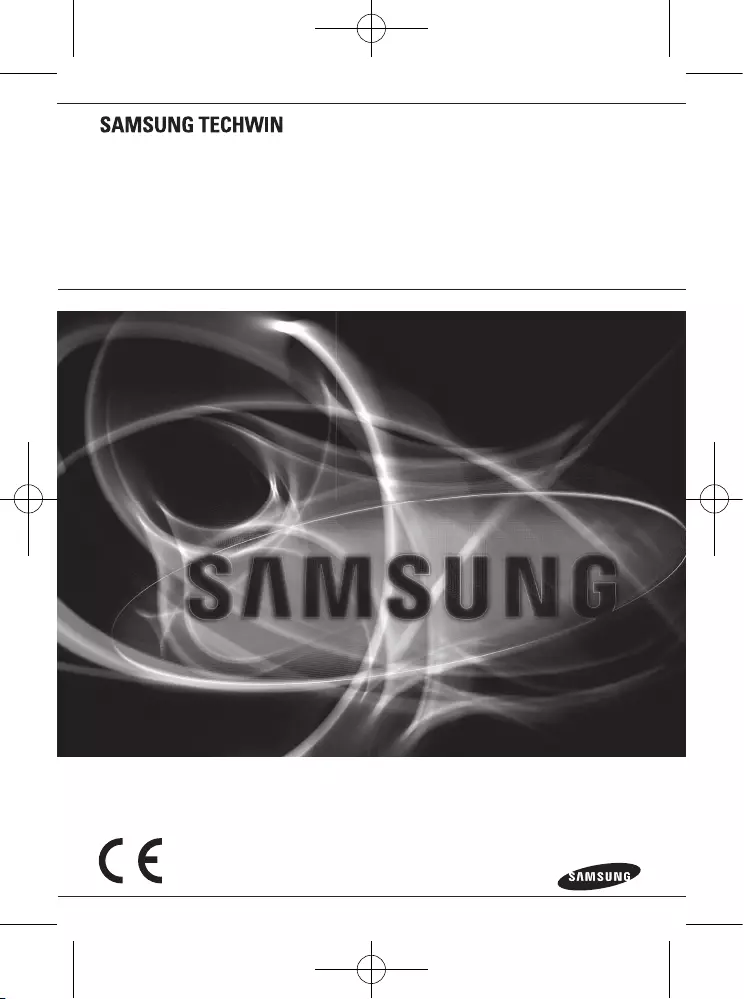
Super High Resolution WDR
Dome Camera
User Manual
SCD-5083R
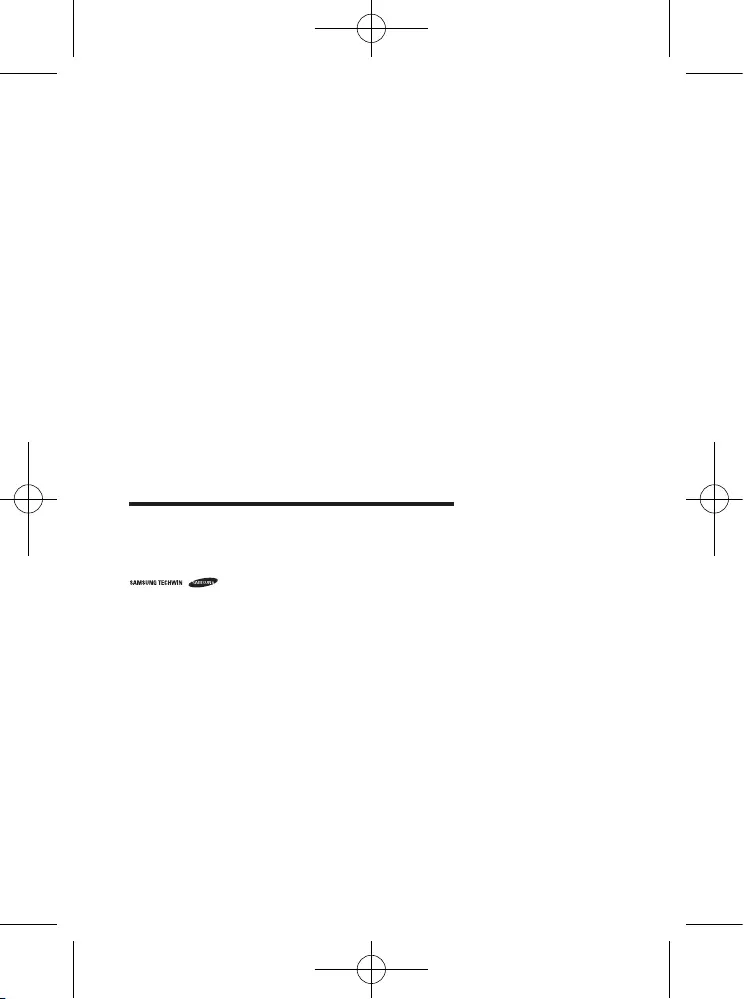
Super High Resolution WDR Dome Camera
User Manual
Copyright
©2014 Samsung Techwin Co., Ltd. All rights reserved.
Trademark
is the registered logo of Samsung Techwin Co., Ltd.
The name of this product is the registered trademark of Samsung Techwin Co., Ltd.
Other trademarks mentioned in this manual are the registered trademark of their respective company.
Restriction
Samsung Techwin Co., Ltd shall reserve the copyright of this document. Under no circumstances, this document
shall be reproduced, distributed or changed, partially or wholly, without formal authorization of Samsung Techwin.
Disclaimer
Samsung Techwin makes the best to verify the integrity and correctness of the contents in this document, but
no formal guarantee shall be provided. Use of this document and the subsequent results shall be entirely on
the user’s own responsibility. Samsung Techwin reserves the right to change the contents of this document
without prior notice.
Warranty
If the product does not operate properly in normal conditions, please let us know. Samsung Techwin will resolve
the problem for free of charge. The warranty period is 3 years. However, the followings are excluded:
•If the system behaves abnormally because you run a program irrelevant to the system operation.
•Deteriorated performance or natural worn-out in process of time
Design and specifications are subject to change without prior notice.
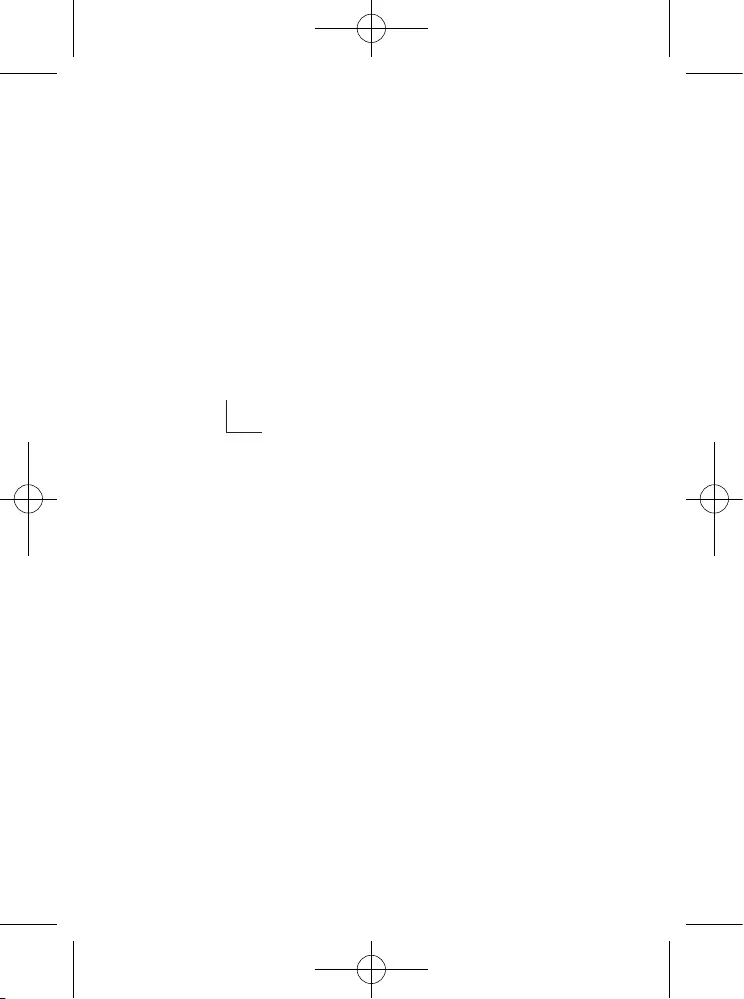
Before operating the camera, confirm the camera model and correct input power voltage. To
help you understand this manual thoroughly, we'll introduce our model description.
■ SCD-5083R SERIES
• NTSC MODEL • PAL MODEL
SCD-5083RN SCD-5083RP
■ MODEL DESCRIPTION
• SCD-5083RX
_
•SIGNAL SYSTEM
N → NTSC MODEL
P → PAL MODEL
SIGNAL SYSTEM
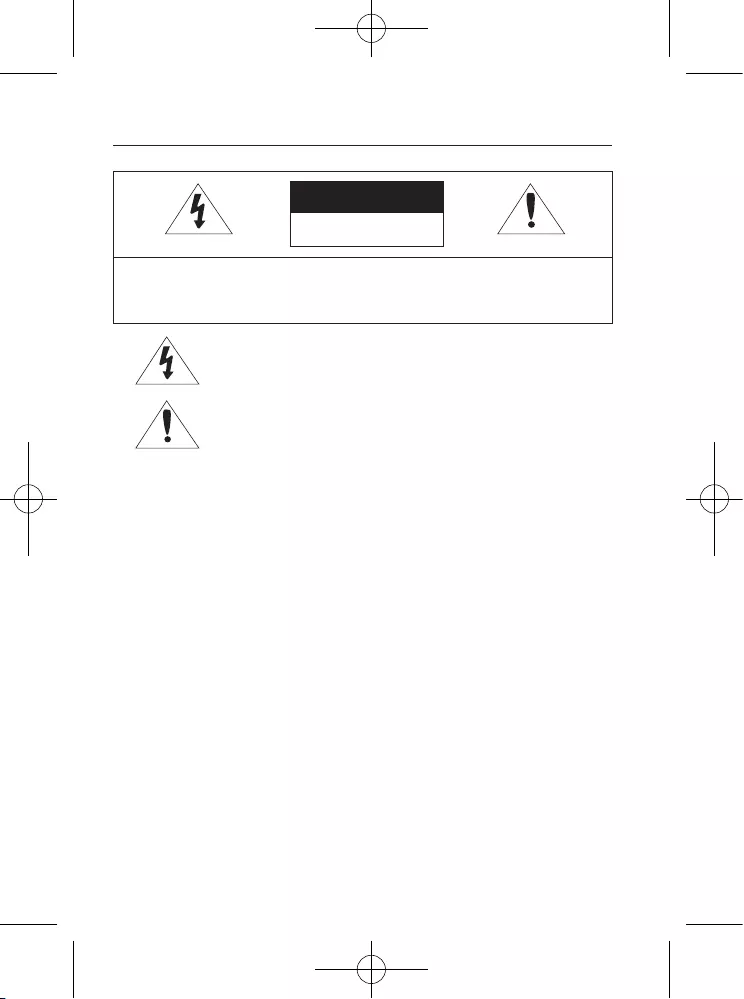
4_ safety information
safety information
CAUTION
RISK OF ELECTRIC SHOCK.
DO NOT OPEN
CAUTION:
TO REDUCE THE RISK OF ELECTRIC SHOCK, DO NOT REMOVE
COVER (OR BACK) NO USER SERVICEABLE PARTS INSIDE. REFER
SERVICING TO QUALIFIED SERVICE PERSONNEL.
This symbol indicates that dangerous voltage consisting a risk of electric
shock is present within this unit.
This exclamation point symbol is intended to alert the user to the presence
of important operating and maintenance (servicing) instructions in the
literature accompanying the appliance.
WARNING
• To prevent damage which may result in fire or electric shock hazard, do not expose this
appliance to rain or moisture.
• To prevent injury, this apparatus must be securely attached to the floor/wall in accordance with
the installation instructions.
WARNING
1. Be sure to use only the standard adapter that is specified in the specification sheet.
Using any other adapter could cause fire, electrical shock, or damage to the product.
2. Incorrectly connecting the power supply or replacing battery may cause explosion, fire,
electric shock, or damage to the product.
3. Do not connect multiple cameras to a single adapter. Exceeding the capacity may cause
abnormal heat generation or fire.
4. Securely plug the power cord into the power receptacle. insecure connection may cause
fire.
5. When installing the camera, fasten it securely and firmly. The fall of camera may cause
personal injury.
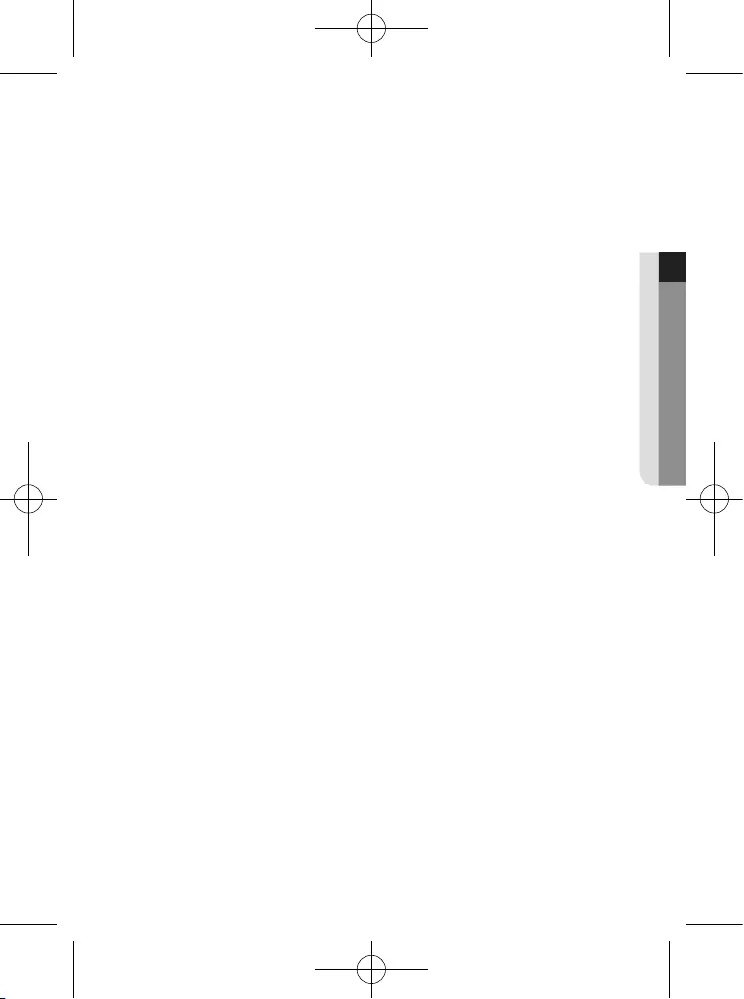
English_5
● safety information
6. Do not place conductive objects (e.g. screwdrivers, coins, metal parts, etc.) or containers
filled with water on top of the camera. doing so may cause personal injury due to fire, electric
shock, or falling objects.
7. Do not install the unit in humid, dusty, or sooty locations. doing so may cause fire or electric
shock.
8. If any unusual smells or smoke come from the unit, stop using the product. in such case,
immediately disconnect the power source and contact the service center. continued use in
such a condition may cause fire or electric shock.
9. If this product fails to operate normally, contact the nearest service center. never disassemble
or modify this product in any way. (samsung is not liable for problems caused by unauthorized
modifications or attempted repair.)
10. When cleaning, do not spray water directly onto parts of the product. doing so may
cause fire or electric shock.
CAUTION
1. Do not drop objects on the product or apply strong shock to it. Keep away from a location
subject to excessive vibrationor magnetic interference.
2. Do not install in a location subject to high temperature (over 55°C), low temperature (below
-10°C), or high humidity. Doing so may cause fire or electric shock.
3. If you want to relocate the already installed product, be sure to turn off the power and then
move or reinstall it.
4. Remove the power plug from the outlet when then there is a lightning. Neglecting to do so
may cause fire or damage to the product.
5. Keep out of direct sunlight and heat radiation sources. It may cause fire.
6. Install it in a place with good ventilation.
7. Avoid aiming the camera directly towards extremely bright objects such as sun, as this may
damage the CMOS image sensor.
8. Apparatus shall not be exposed to dripping or splashing and no objects filled with liquids,
such as vases, shall be placed on the apparatus.
9. The Mains plug is used as a disconnect device and shall stay readily operable at any time.
10. Do not expose the camera to radioactivity. Radioactivity exposure may damage the
CMOS.
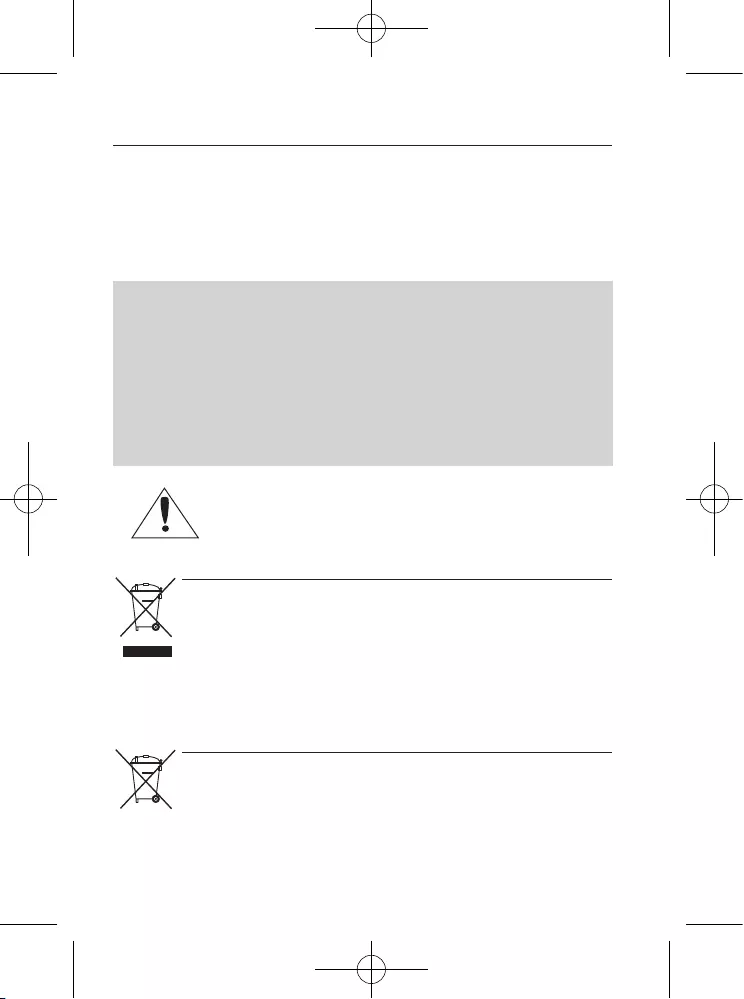
6_ safety information
safety information
FCC Statement
This device complies with part 15 of the FCC Rules. Operation is subject to the following two
conditions :
1) This device may not cause harmful interference, and
2) This device must accept any interference received including interference that may cause
undesired operation.
CAUTION
This equipment has been tested and found to comply with the limits for a Class A digital device,
pursuant to part 15 of FCC Rules. These limits are designed to provide reasonable protection
against harmful interference when the equipment is operated in a commercial environment.
This equipment generates, uses, and can radiate radio frequency energy and, if not installed
and used in accordance with the instruction manual, may cause harmful interference to
radio communications. Operation of this equipment in a residential area is likely to cause
harmful interference in which case the user will be required to correct the interference at
his own expense.
IC Compliance Notice
This Class A digital apparatus meets all requirements of the Canadian
Interference.-Causing Equipment Regulations of ICES-003.
Correct disposal of batteries in this product
(Applicable in the European Union and other European countries with separate battery return systems.)
This marking on the battery, manual or packaging indicates that the batteries in this product should not be
disposed of with other household waste at the end of their working life. Where marked, the chemical symbols
Hg, Cd or Pb indicate that the battery contains mercury, cadmium or lead above the reference levels in EC
Directive 2006/66. If batteries are not properly disposed of, these substances can cause harm to human health
or the environment.
To protect natural resources and to promote material reuse, please separate batteries from other types of waste
and recycle them through your local, free battery return system.
Correct Disposal of This Product
(Waste Electrical & Electronic Equipment)
(Applicable in the European Union and other European countries with separate collection systems)
This marking on the product, accessories or literature indicates that the product and its electronic accessories
(e.g. charger, headset, USB cable) should not be disposed of with other household waste at the end of their
working life. To prevent possible harm to the environment or human health from uncontrolled waste disposal,
please separate these items from other types of waste and recycle them responsibly to promote the sustainable
reuse of material resources.
Household users should contact either the retailer where they purchased this product, or their local government
office, for details of where and how they can take these items for environmentally safe recycling.
Business users should contact their supplier and check the terms and conditions of the purchase contract.
This product and its electronic accessories should not be mixed with other commercial wastes for disposal.
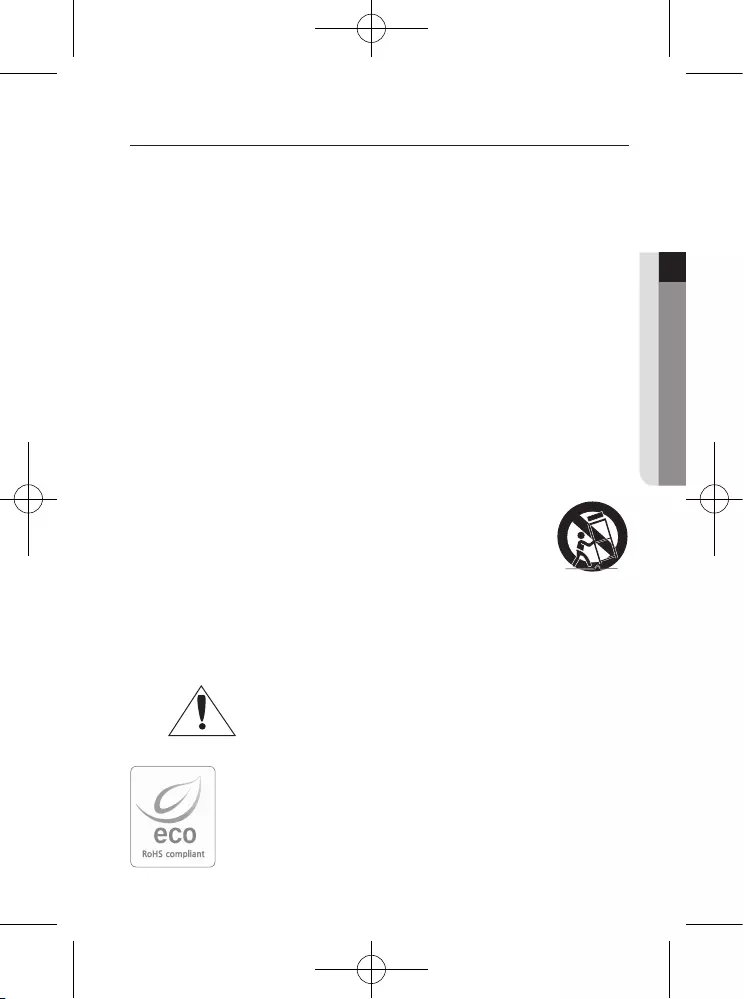
English_7
● safety information
important safety instructions
1. Read these instructions.
2. Keep these instructions.
3. Heed all warnings.
4. Follow all instructions.
5. Do not use this apparatus near water.
6. Clean only with dry cloth.
7. Do not block any ventilation openings. Install in accordance with the manufacturer’s
instructions.
8. Do not install near any heat sources such as radiators, heat registers, or other apparatus
(including amplifiers) that produce heat.
9. Do not defeat the safety purpose of the polarized or grounding-type plug. A polarized plug
has two blades with one wider than the other. A grounding type plug has two blades and
a third grounding prong. The wide blade or the third prong is provided for your safety. If
the provided plug does not fit into your outlet, consult an electrician for replacement of the
obsolete outlet.
10. Protect the power cord from being walked on or pinched particularly at plugs,
convenience receptacles, and the point where they exit from the apparatus.
11. Only use attachments/accessories specified by the manufacturer.
12. Use only with cart, stand, tripod, bracket, or table specified by the
manufacturer, or sold with the apparatus.
13. Unplug this apparatus when a card is used. Use caution when
moving the cart/ apparatus combination to avoid injury from tip-
over.
14.
Refer all servicing to qualified service personnel. Servicing is required when the apparatus
has been damaged in any way, such as powersupply cord or plug is damaged, liquid has
been spilled or objects have fallen into the apparatus, the apparatus has been exposed to
rain or moisture, does not operate normally, or has been dropped.
Apparatus shall not be exposed to dripping or splashing and no objects
filled with liquids, such as vases, shall be placed on the apparatus
Samsung Techwin cares for the environment at all product manufacturing
stages to preserve the environment, and is taking a number of steps to provide
customers with more environment-friendly products.The Eco mark represents
Samsung Techwin’s will to create environment-friendly products, and indicates
that the product satisfies the EU RoHS Directive.
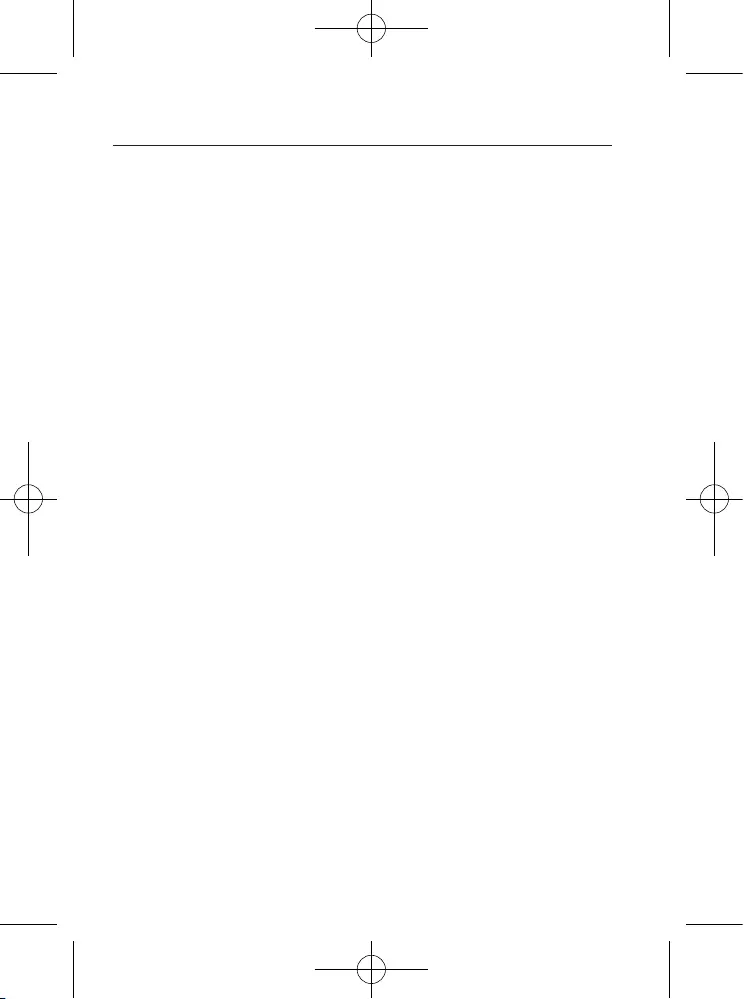
8_ contents
contents
INTRODUCTION
9
9 Features
10 Components and Accessories
11
Component names and functions
INSTALLATION
12
12 Before installation
12 Installation
14 Adjusting the monitoring
direction for the camera
CONNECTION
15
15 Connecting to Monitor
15 Connecting to Power
16 Using Coaxial Communications
CAMERA OPERATION
18
18 Menu Configuration
18 Menu Setup
TROUBLESHOOTING
34
34 Troubleshooting
SPECIFICATIONS
35
35 Specifications
37 Dimension
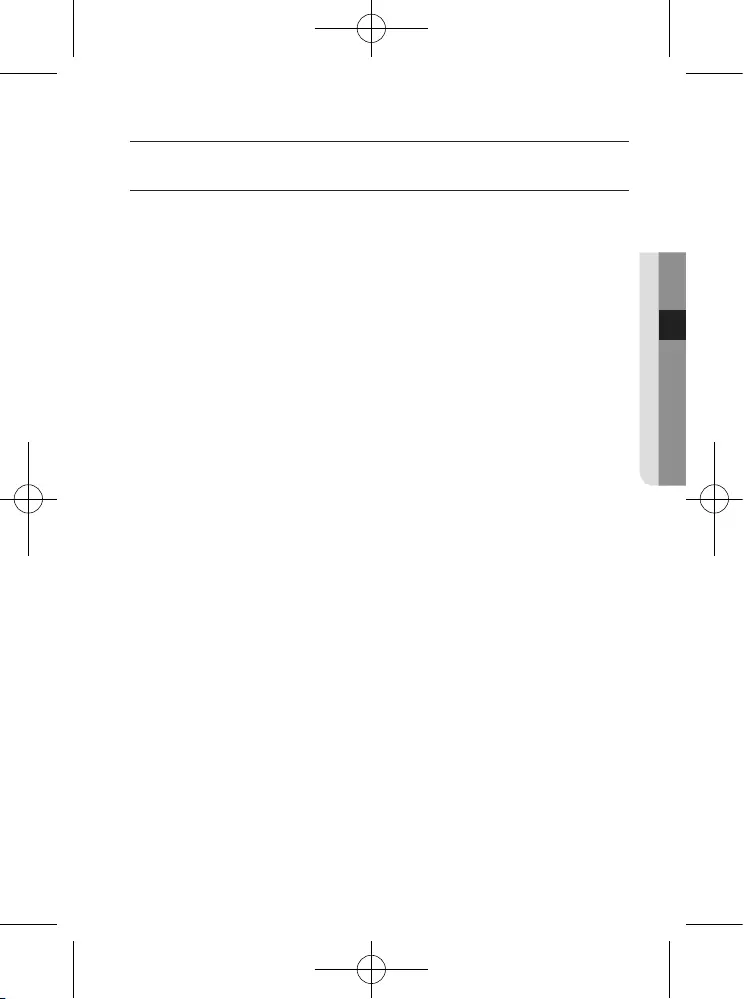
English_9
● introduction
introduction
FEATURES
yHigh Resolution
Use of a 1.3 mega pixel CMOS device provides clear pictures with a horizontal resolution
of 1000.
yExcellent Sensitivity
The built-in high sensitivity COLOR CMOS produces a clear image.
-
Color : 0.05Lux (F1.4, 50IRE), 0.001Lux (1sec, F1.4, 50IRE)
0.02Lux (F1.4, 30IRE), 0.0006Lux (1sec, F1.4, 30IRE)
B/W : 0Lux (IR LED On)
yIntelligence
Without an external sensor, you can use this product to detect motion and generate
alarms and thus more efficient monitoring can be achieved.
ySSNR4 (Samsung Super Noise Reduction) Function
High performance
W7
Chip removes noises of GAIN resulting from the low light level and
shows a vivid, high definition video even in the dark place.
yDay&Night
This camera has a function that automatically selects the mode that is appropriate
for daytime or night-time conditions. The COLOR mode operates in daytime condi-
tions to provide optimum colors, and B/W mode operates in night-time conditions to
enhance the definition of the image.
ySSDR (Samsung Super Dynamic Range)
If an object has a large variance between bright and dark areas, it will keep bright areas bright
and make selected dark areas bright, so that the overall brightness can be maintained.
yPROFILE
You can set a mode according to the camera installation conditions.
- BASIC, DAYNIGHT, BACKLIGHT, ITS, INDOOR, USER
yWDR
By adopting a proprietary W7 chip, the camera delivers clear, high quality pictures
even in backlight, by increasing exposure in dark areas while decreasing it in bright
areas; a corrected image with clear details results.
yDIS (Digital Image Stabilizer)
The DIS function compensates for any camera movement, to produce more stable
pictures.
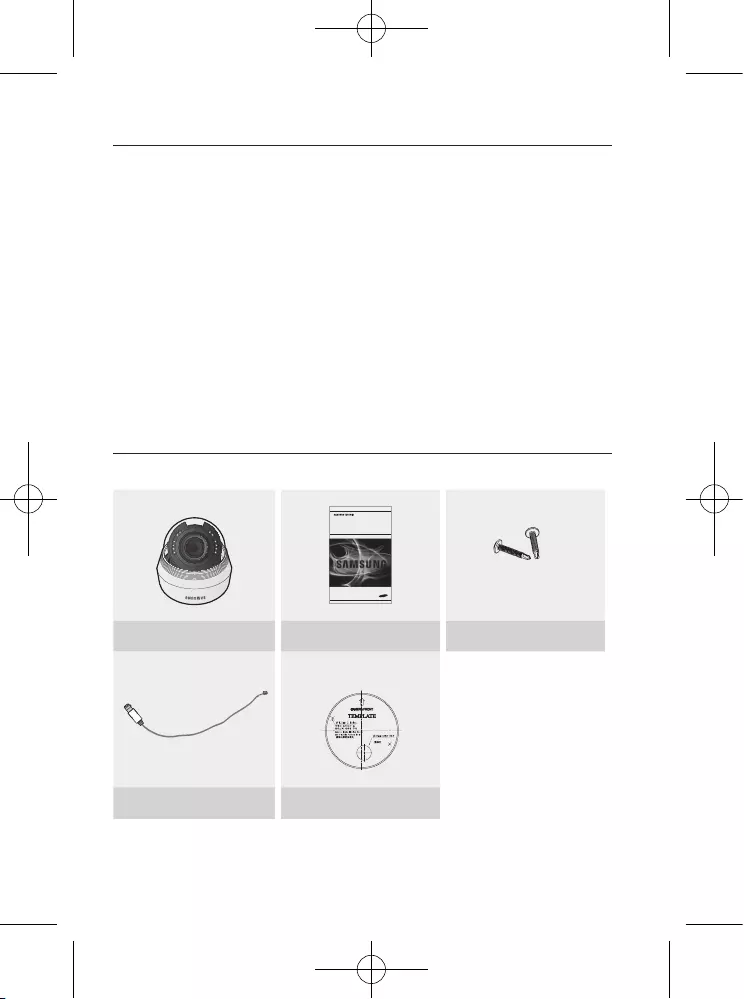
10_ introduction
introduction
yMiscellaneous Functions
HLC(High Light Compensation), REVERSE , D-ZOOM, SHARPNESS and PRIVACY
functions are provided.
yCommunication
Coaxial communication methods are supported.
- Coaxial Communications : Pelco Coaxitron
yOSD
The camera’s OSD is complimented by 17 languages.
- English, Chinese, Korean, Japanese, German, Italian, French, Spanish, Russian,
Czech, Polish, Romanian, Serbian, Swedish, Danish, Turkish, Portuguese
COMPONENTS AND ACCESSORIES
Check if the following items are included in the product package.
Quick Manual
SCD-5083R
zGoGyG~ky
kGj
SCD-5083R Quick Manual Screws
케이블 구멍
Video Output Cable Template
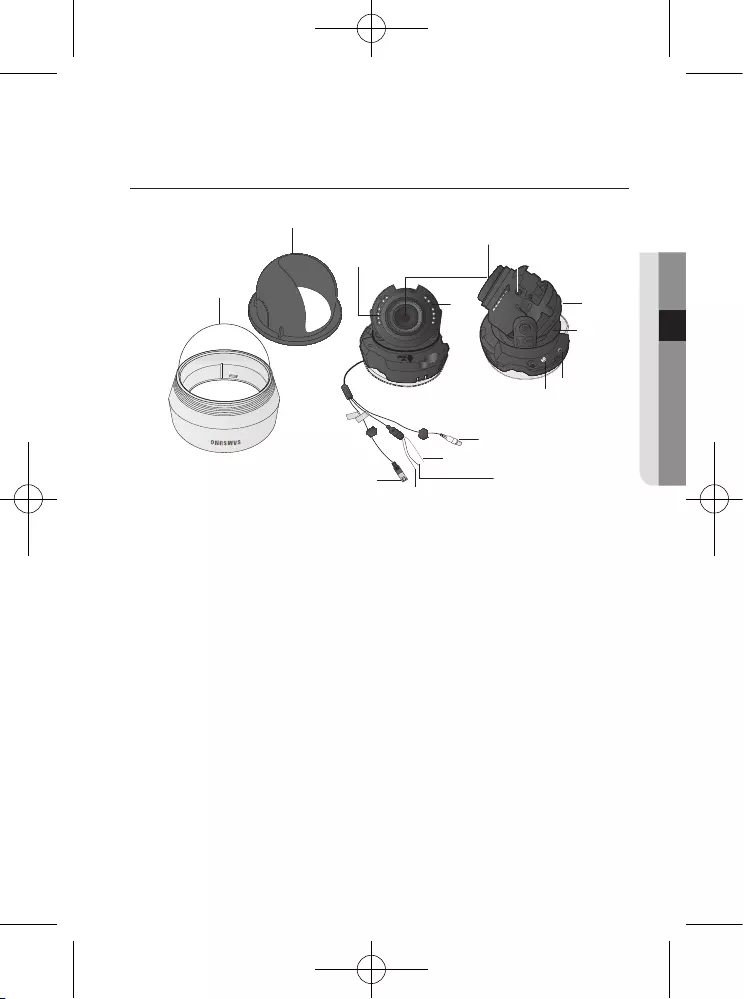
English_11
● INTRODUCTION
COMPONENT NAMES AND FUNCTIONS
➊
Dome Cover
2
Shield Case
➌
Rotate base : control rotating angle of camera.
➍
Vari-focal Lens Module : 3 ~ 10.0mm (F1.4).
➎
Function Setup switch : Display the menu on the screen and move the cursor to four
directions to confirm status or after changing a selected item.
➏
Video Output Terminal
➐
Pan Base : Control panning angle of camera.
➑
Power Input Connector
➒
Ground Terminal
❿
D & N Input Terminal : You can switch to Day & Night Mode by connecting an external
signal to this terminal.
⓫
MD Output Terminal: Motion detection signals are output through this terminal.
⓬
Video Output Jack : Video signals are output through this port. Connect this port to the
Video IN port of a monitor.
⓭
IR LED : These infrared LED’s are controlled by the illumination sensor.
⓮
IIIumination Sensor : Detects incoming light to control the IR LED.
SET
VIDEO
➊
➋
➌
➍
➎➏
➐
➑➒
❿
⓫
⓬
⓭
⓮
TOP
FRONT
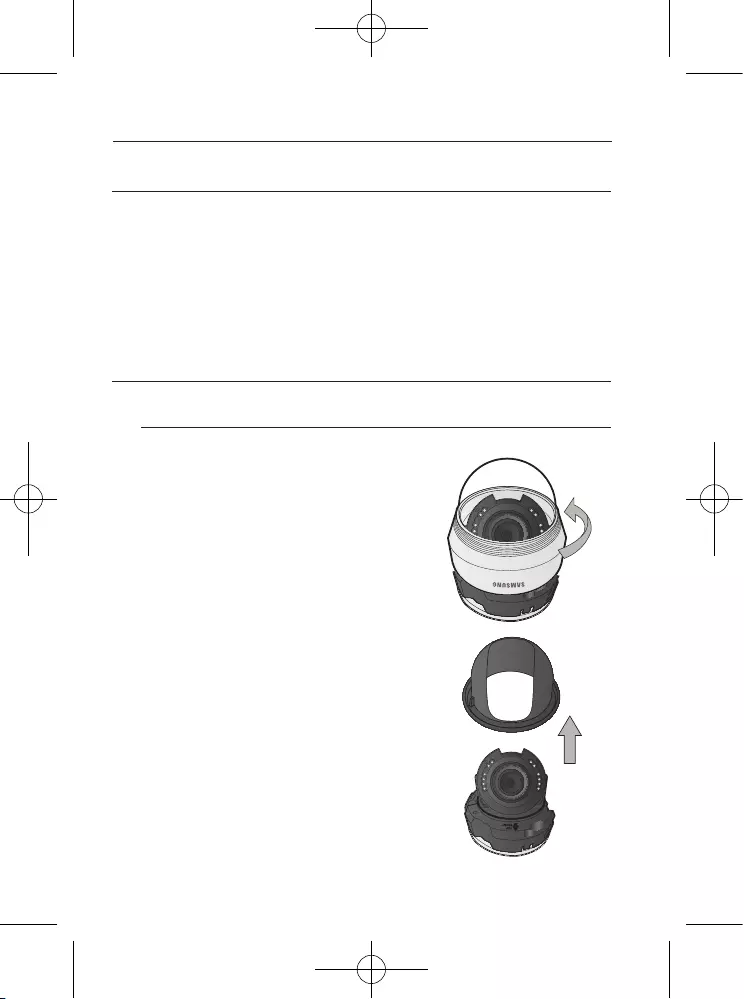
12_ Installation
BEFORE INSTALLATION
Ensure you read out the following instructions before installing the camera:
yYou have to check whether the location (ceiling or wall) can bear five times the weight of your
camera.
yDon’t let the cable to be caught in improper place or the electric line cover to be damaged.
Otherwise it may cause a breakdown or fire.
yBefore installing your camera, you have to adjust the lens focus, zoom, and switch settings.
yWhen installing your camera, don’t allow any person to approach the installation site.
INSTALLATION
Disassembling
1. Use one hand to hold the camera’s bottom
part and turn the cover counterclockwise with
another hand to separate it.
2. Lift up the shield case to separate it.
TOP
FRONT
Installation
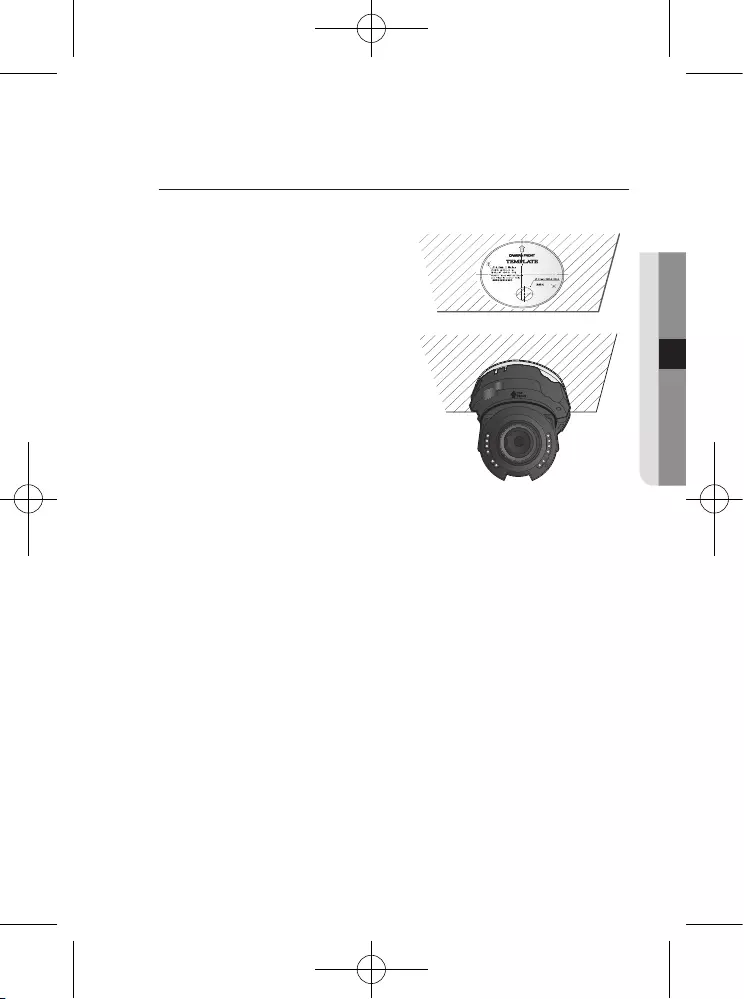
English_13
● InstallatIon
Installation
1. Attach the installation template to the
selected area and punch 2 holes as
shown in the figure.
2. Use the 2 supplied screws to fix the
camera to the 2 punched holes.
`Set the <TOP FRONT> mark
imprinted on the camera to face the
direction of camera monitoring.
3. Adjust the lens in a desired direction by referring to the “Adjusting the
monitoring direction for the camera” section.
4. Attach the dome cover and the shield case to the main body.
M
`Pay attention to the direction for assembly.
케이블 구멍
TOP
FRONT
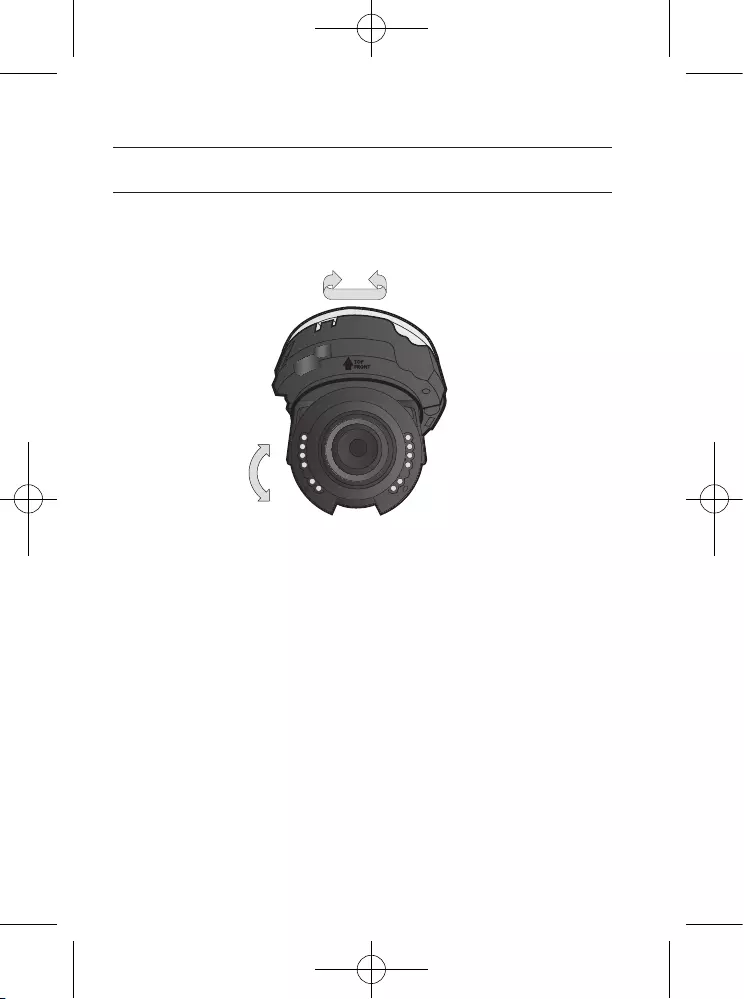
Installation
14_ Installation
ADJUSTING THE MONITORING DIRECTION FOR THE CAMERA
`Adjusting the monitoring direction
You can adjust the camera direction only when the camera is fixed on the ceiling.
Where, rotating the camera unit to the left or right is called Pan, adjusting the tilt
is called Tilt, and turning the lens on its axis is called Rotation.
-The effective range of pan is a total of 354 degrees.
-The effective range of rotation is a total of 355 degrees.
-The effective range of tilt is a total of 68 degrees.
`Methods of adjustment
1. After installing the camera, adjust the panning angle in consideration of the
monitoring direction.
2. Set the horizontal angle so that the image is not reversed.
3. Adjust the tilt angle so that the camera faces toward the monitoring object.
TOP
FRONT
Pan
Tilt Lens rotation
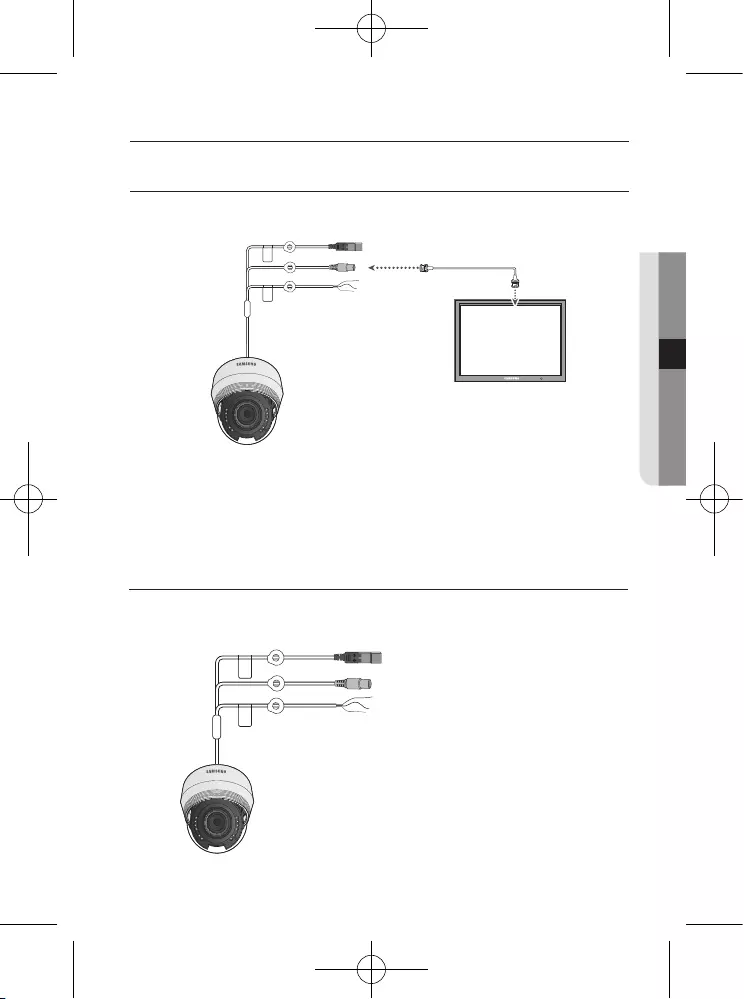
English_15
● CONNECTION
connection
CONNECTING TO MONITOR
Connect the Video OUT port on the camera to the video input port of the monitor.
y As the connecting method varies with the instruments, refer to the manual supplied
with the instrument.
y Only connect the cable when the power is turned off.
CONNECTING TO POWER
You can connect power as shown in the following figure.
SCD-5083R Monitor
----
Power Input Terminal
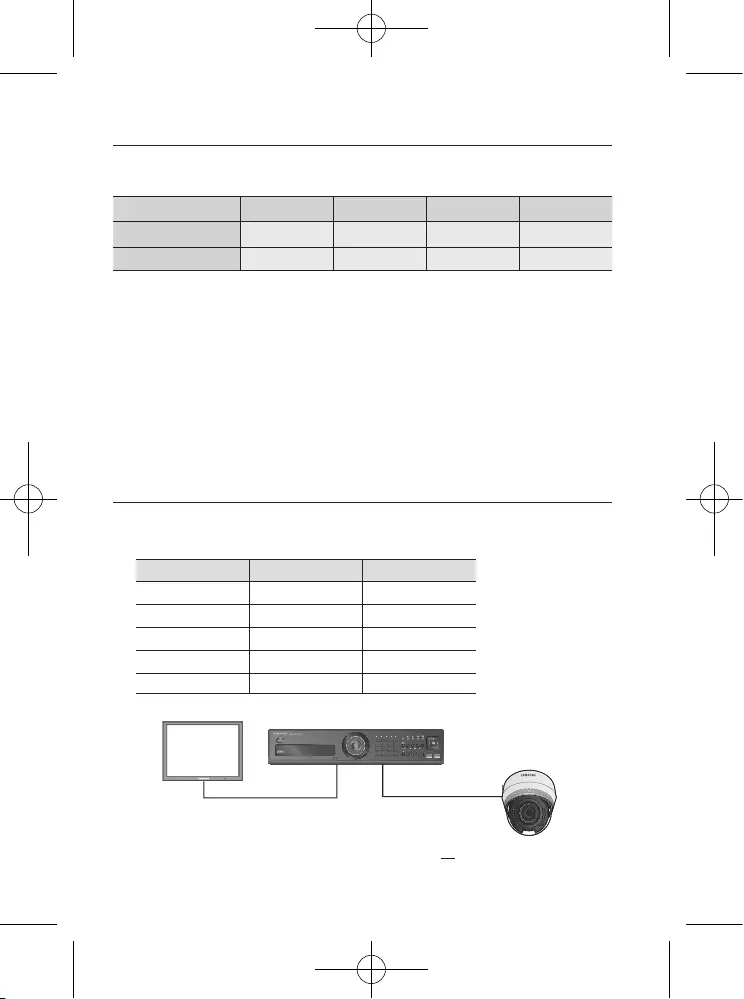
connection
16_ connection
When the resistance value of copper wire is at [20°C(68°F)]
Copper wire size (AWG) #24 (0.22mm2)#22 (0.33mm2)#20 (0.52mm2)#18 (0.83mm2)
Resistance value(Ω/m) 0.078 0.050 0.030 0.018
Voltage Drop (V/m) 0.028 0.018 0.011 0.006
y As shown in the table above, voltage decreases as the wire gets longer.
Therefore use of an excessively long adaptor output line for connection to the camera
may affect the performance of the camera.
※
Standard voltage for camera operation : DC 12V±10%, AC 24V±10%
※
There may be some deviation in voltage drop depending on the type of wire and the
manufacturer.
M
`Be sure to connect power only after all the installation is complete.
USING COAXIAL COMMUNICATIONS
y Coaxial Communications System
y OSD Control method
CAMERA DVR CONTROLLER
SET MENU/ENTER OSD KEY
UP UP KEY JOYSTICK UP
DOWN DOWN KEY JOYSTICK DOWN
LEFT LEFT KEY JOYSTICK LEFT
RIGHT RIGHT KEY JOYSTICK RIGHT
1 2 3 4
5 6 7 8
9 10 11 12
13 14 15 16
ALARMHDD NETWORK BACKUPREC
DVD RECORDER
REC
ZOOM
MODE
FREEZE
AUDIO
BACKUP
ALRAM
SEARCH
TELEWIDEVIEWPRESET
MENU
RETURN
USB
OPEN/CLOSE
DVR
• : BNC
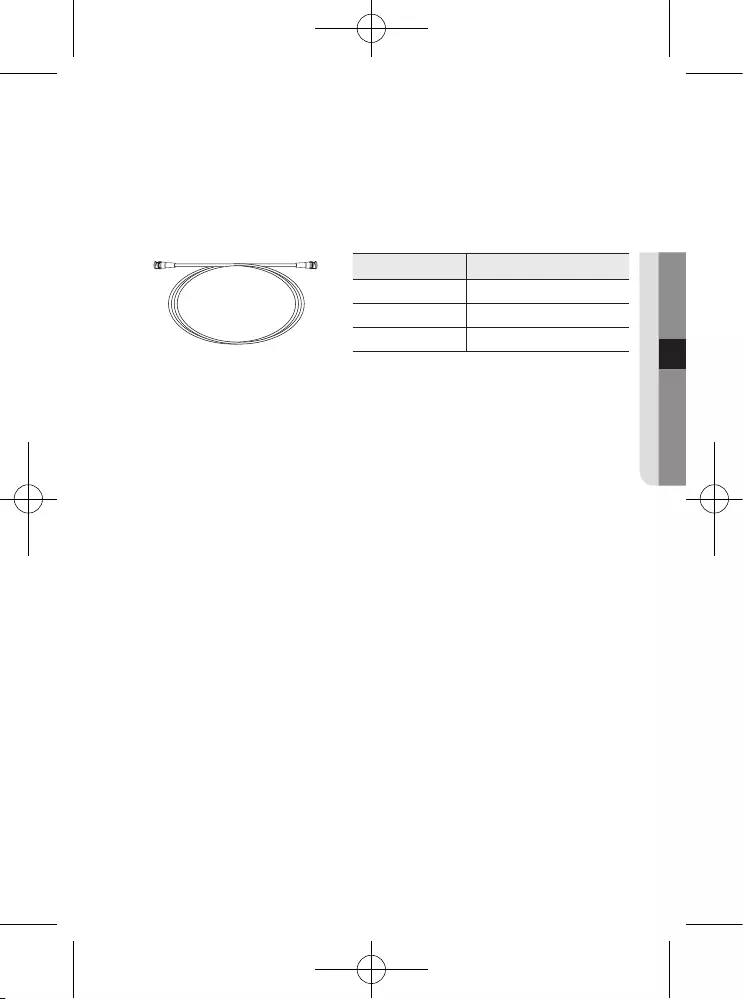
English_17
● connection
Distance
Recommended Cable Specification
300m 3C2V(RG-59/U)
450m 5C2V(RG-6/U)
600m 7C2V(RG-11/U)
MM ` It is recommended that pure copper coax cable is used and not copper coated steel, as this will
cause issues with the communication over the coaxial cable.
`To ensure picture quality, only single-channel video output connector can be used while camera
connected to other video equipments.
- Video Cable
The camera's video output port is connected to the monitor with a BNC coaxial
cable, shown below. If the distance between the camera and the monitor
exceeds the recommended maximum, please use an auxiliary video amp.
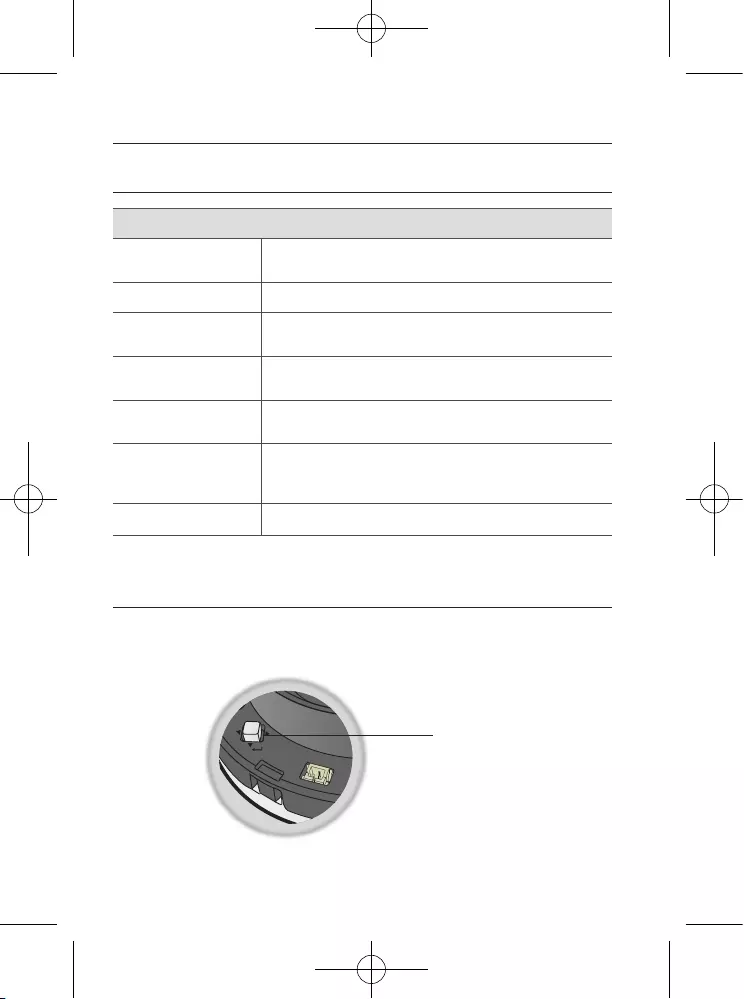
18_ camera operation
MENU CONFIGURATION
MAIN SETUP
PROFILE
● BASIC ● DAY/NIGHT ● BACKLIGHT
● ITS ● INDOOR ● USER
SSDR
● ON ● OFF
WHITE BAL
● ATW ● OUTDOOR ● INDOOR
● MANUAL ●
AWC SET
● MERCURY
EXPOSURE
● BRIGHTNESS ● LENS ● SHUTTER
● AGC ● SSNR4 ● RETURN
BACKLIGHT
● OFF ● USER BLC ● HLC
● WDR
SPECIAL
● DISPLAY ● COMM ADJ ● IMAGE ADJ
● DAY/NIGHT ● DEFOG ● PRIVACY
● DIS ● VIDEO ANALYTICS ● RETURN
EXIT
● SAVE ● NOT SAVE ● RESET
MENU SETUP
For function setting, you can use the function setting switch inside the dome cover.
camera operation
SET
VIDEO
Function Setup switch
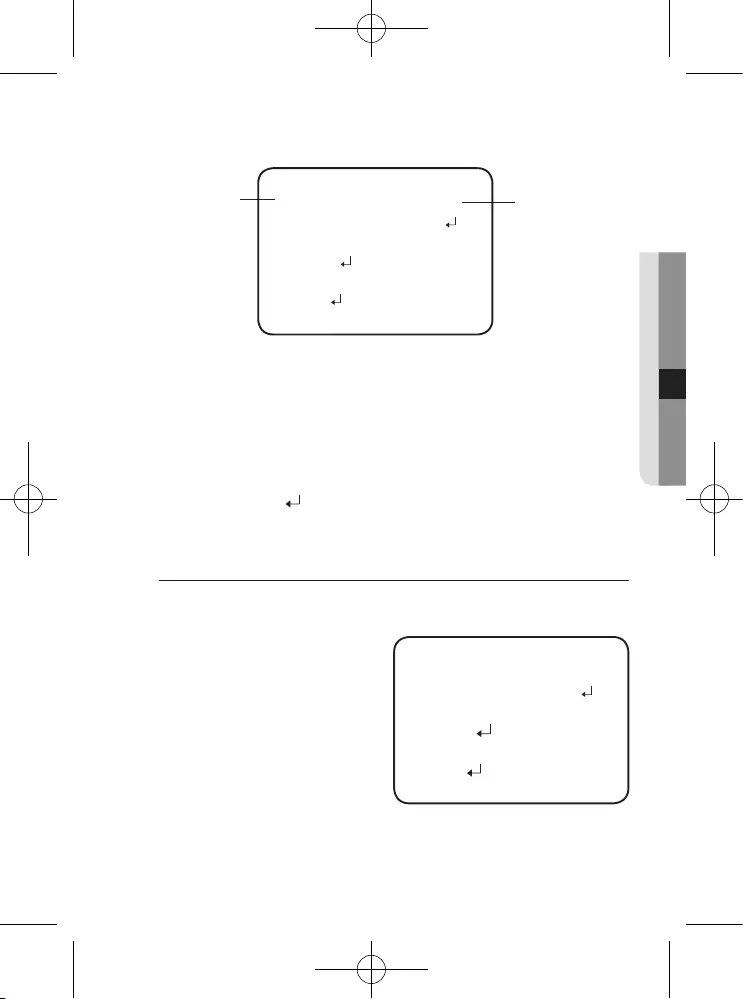
English_19
● Camera OperatiOn
1. Press the Function Setup switch.
yMain SETUP menu is displayed on the monitor screen.
2. Select a desired function using the Function Setup switch.
yPlace the cursor over a desired item.
3. Set up a selected item by using the Function Setup switch.
4. To finish the setting, select ‘EXIT’ and press the Function Setup switch.
M
`An item with the icon also has sub menus. To select a sub menu, select an item with the
icon and press the Function Setup switch.
` An item with the --- icon is unavailable due to function settings.
PROFILE
1. When the SETUP menu screen is displayed, select ‘PROFILE’ by using the Function
Setup switch so that the arrow indicates ‘PROFILE’.
2. Select a desired mode using the
Function Setup switch according to
the picture display you want.
yBASIC : The most common envi-
ronment is set to meet.
yDAY/NIGHT : It will be set
automatically so it
optimizes to the day
or night conditions,
respectively.
yBACKLIGHT : It will be set automatically so you can distinguish the object from
the background in a severe backlighting scene.
yITS : It will be set automatically so you can easily check the traffic conditions.
MAIN SETUP
▶ 1. PROFILE BASIC
2. SSDR ON
3. WHITE BAL ATW
4. EXPOSURE
5. BACKLIGHT OFF
6. SPECIAL
7. EXIT SAVE
Change the status
using the Function
Setup switch.
Select the function
using the Function
Setup switch.
MAIN SETUP
▶ 1. PROFILE BASIC
2. SSDR ON
3. WHITE BAL ATW
4. EXPOSURE
5. BACKLIGHT OFF
6. SPECIAL
7. EXIT SAVE
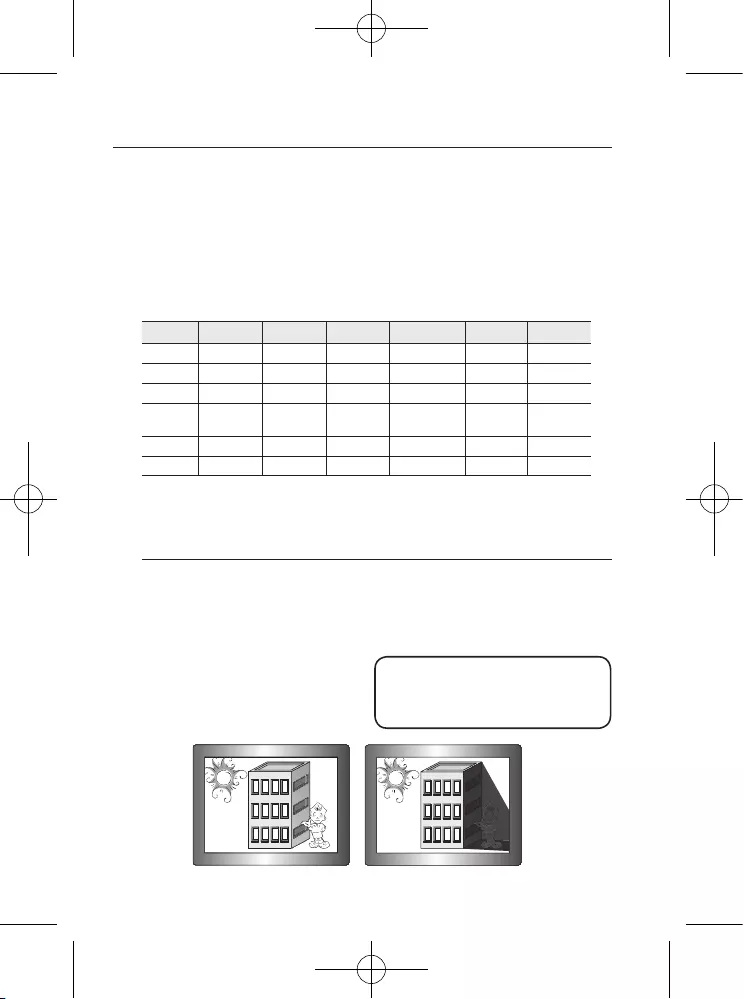
20_ camera operation
camera operation
yINDOOR : It will be set automatically to help you take a picture in a regular indoor
lighting condition.
yUSER : Automatically configures the camera to your custom settings.
1) Select USER for Simple Setup mode.
2) Configure the menu options to your USER settings.
3) The settings are automatically saved as USER mode.
4) Profile user mode don't initialize when menu resets.
3. In the PROFILE menu, you can confi gure the following camera settings at once.
BASIC DAY/NIGHT BACKLIGHT ITS INDOOR USER
SHUTTER 1/5~1/12000 1/5~1/12000 1/5~1/12000
1/200~1/12000
A.FLK -
AGC HIGH HIGH HIGH HIGH HIGH -
WHITE BAL ATW ATW ATW OUTDOOR INDOOR -
BACKLIGHT OFF OFF USER BLC OFF OFF -
SSNR4
ON ON ON ON ON -
DAY/NIGHT AUTO AUTO AUTO AUTO AUTO -
M
`If you select the ITS, the shutter will be set to 1/200 sec. Noise can be detected at
night.
SSDR (Samsung Super Dynamic Range)
If an object has a large variance between bright and dark areas, it will keep bright areas
bright and make selected dark areas bright, so that the overall brightness can be maintained.
1. When the SETUP menu screen is displayed, select ‘SSDR’ by using the Function
Setup switch so that the arrow indicates ‘SSDR’.
2. Use the Function Setup switch to
change the SSDR level in the sub menu
according to the contrast between bright
and dark areas.
SSDR SETUP
▶
1.
LEVEL
---
-----
12
Press Set To Return
SSDR OFF
SSDR ON
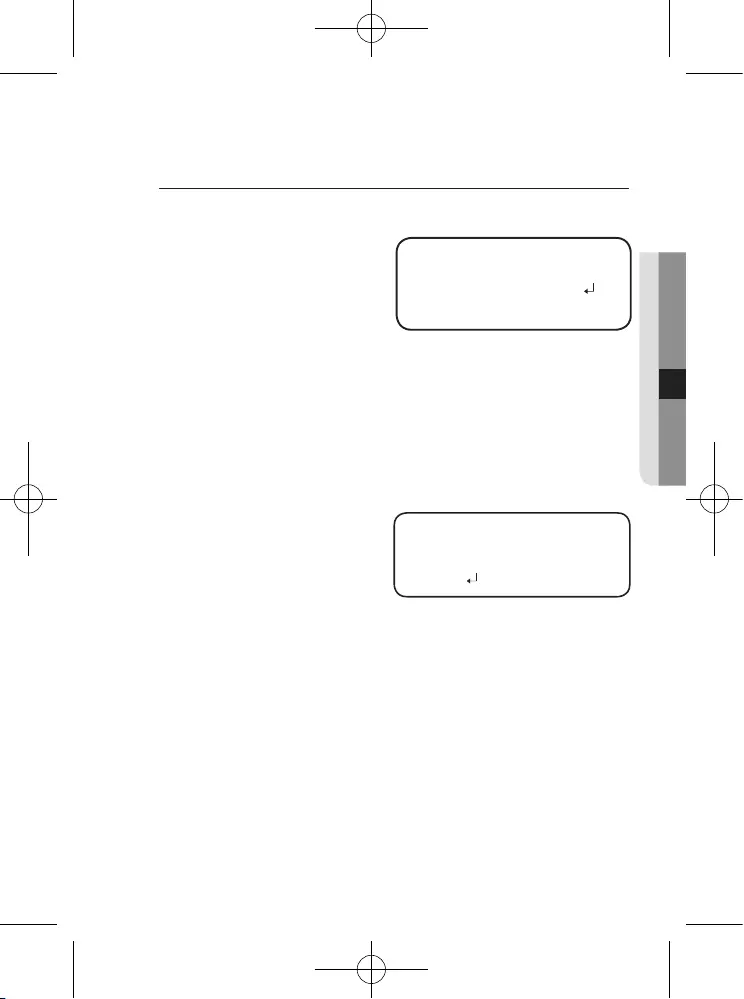
English_21
● Camera OperatiOn
White Bal (White Balance)
Use the White Balance function to adjust the screen color.
1. When the SETUP menu screen is
displayed, select ‘White Bal’ by
using the Function Setup switch so
that the arrow indicates ‘White Bal’ .
2. Select a desired mode using the
Function Setup switch.
※
Select one of the following 6 modes, as appropriate for your purpose.
yATW : Select this when the color temperature is between 1,800K and 10,500K.
yOUTDOOR : Use it in a color temperature range of 1,800K to 10,500K.(including
Natrium). Auto adjustment is made to optimize the camera color to
the outdoor environment.
y
INDOOR :
Select this when the color temperature is between 4,500K and 8,500K.
Automatically adjusts the camera color for optimization to the indoor
environment.
yMANUAL :
Select this to fine-tune White
Balance manually. Set White
Balance first by using the
ATW or AWC mode. After that
button to MANUAL mode,
fine-tune the White Balance
and the Function Setup switch.
yAWC
→
SET :
To find the optimal luminance level for the current environment, point the
camera towards a sheet of white paper and press the Function Setup switch.
If the environment changes, readjust it.
yMercury : This is an auto compensation function that optimizes camera colors
for the environments such as mercury lamps.
M
`White Balance may not work properly under the following conditions. In this case select the
AWC mode.
➊
Select this When the color temperature of environment surrounding the subject is out of
the control range (e.g. clear sky, or sunset)
2
When the ambient illumination of the subject is dim.
` If the camera is directed towards a fluorescent light or is installed in a place where
illumination changes dramatically, the White Balance operation may become unstable.
WB MANUAL
▶
1. RED GAIN --
------ 485
2. BLUE GAIN --
------ 535
3. RETURN
MAIN SETUP
1.
PROFILE BASIC
2. SSDR ON
▶
3. WHITE BAL ATW
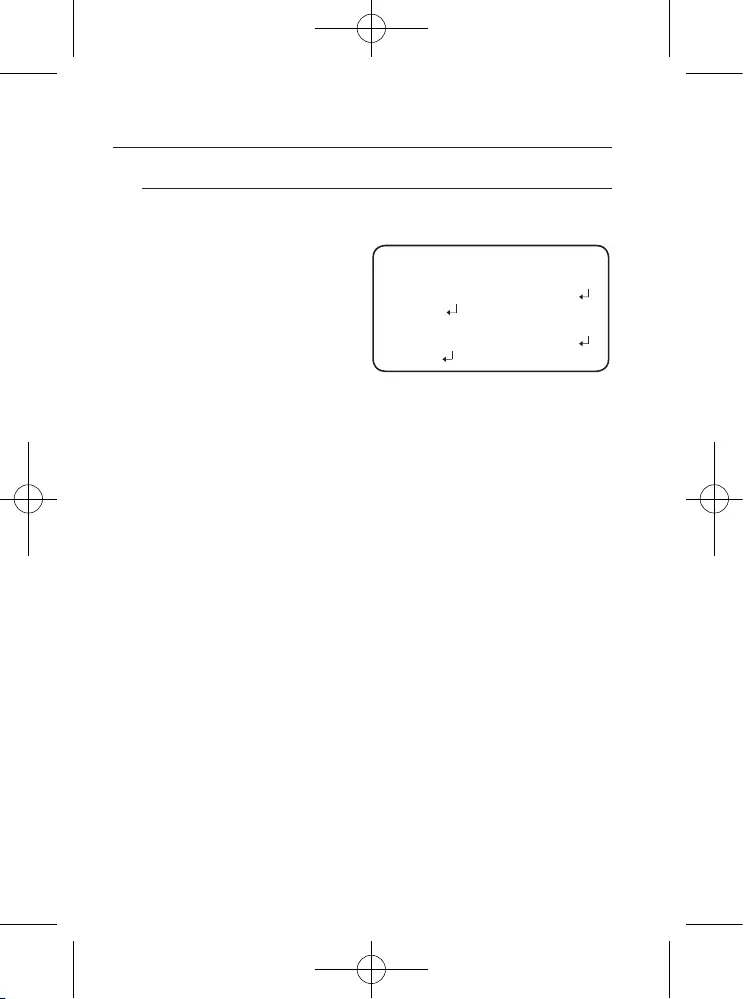
22_ camera operation
camera operation
EXPOSURE
1. When the SETUP menu screen is displayed, select ‘EXPOSURE’ by using the
Function Setup switch so that the arrow indicates ‘EXPOSURE’.
2. Select a desired mode using the
Function Setup switch.
yBRIGHTNESS :
Adjusts the video
brightness.
yLENS : Using this function, you
can control the screen
brightness.
-DC : Select Auto Iris Lens.
yIRIS SPEED (DC) : Adjusts the Iris control speed of the DC lens. If the
control speed is too slow or fast, please use this menu to
adjust the speed.
yFOCUS ADJ (DC) : To correctly adjust the focus of LENS, activate the focus
setup mode located at the bottom of each lens menu.
-Manual : The shutter does not automatically move but is fixed to the maximal
degree in this mode.
ySHUTTER : You can select the shutter.
-MIN
: 1 ~ 1/12000
-MAX
: 1/60 ~ 1/12000(NTSC) , 1/50 ~ 1/12000(PAL)
-A.FLK : Select this when you experience picture flicker, this happen when
there is a clash with the installed lighting frequency.
M
`The greater the shutter value the brighter the screen is but the more the residual images of
objects there are.
`If the min shutter value is large, it can cause noise, spots and white areas but still operate normally.
`If you do not use the AGC mode on the exposure menu, it cannot be set above 1/60sec.
`Depending on the setting range of the minimal/maximal shutter, the screen exposure can
become saturated.
yAGC (OFF/LOW/MIDDLE/HIGH) :
The higher the gain level, the brighter the
screen - but the greater the noise.
ySSNR4 : This function reduces the background noise in a low luminance environment.
-OFF : Deactivates SSNR4. Noise is not reduced.
-ON : Activates SSNR4 so that noise is reduced.
M
`When adjusting the noise reduction level in the SSNR4 mode, remember that the higher the level
set, the more the noise level will be reduced, as will the brightness of the image.
EXPOSURE SETUP
▶
1.
BRIGHTNESS
----
----
50
2.
LENS
DC
3.
SHUTTER
4.
AGC
HIGH
5.
SSNR4
ON
6.
RETURN

English_23
● Camera OperatiOn
BACKLIGHT
The camera uses our own W7 chips that are designed to clearly display the object and
the background despite severe reverse light.
1. When the SETUP menu screen is displayed, select ‘BACKLIGHT’ by using the
Function Setup switch. so that the arrow indicates ‘BACKLIGHT’.
2. Select a desired mode using the Function Setup switch depending on the
camera purpose.
yUSER BLC :
Enables a user to select a desired area on
a picture and view that area more clearly.
-
LEVEL : Adjusts the brightness
level of a monitoring area.
- TOP/BOTTOM/LEFT/RIGHT :
Adjust the area to be enhanced.
-RETURN : Return to the MAIN
SETUP menu.
y
HLC (High Light Compensation) :
This function masks the strong light
to minimize white out due to over
exposure and preserve much of the
on-screen details when the camera
aims a strong light source.
-
LEVEL : Adjusts the brightness
level of a monitoring area.
- LIMIT : Enable to change the
operating condition.
-
MASK COLOR /TONE
:
Change the color / brightness of the masking area.
(Black, Red, Blue, Cyan, Magenta)
- TOP/BOTTOM/LEFT/RIGHT : Adjust the area to be enhanced.
-RETURN : Return to the MAIN SETUP menu.
M
`If the white balance menu is set to manual, then HLC performance can be limited.
`If you use the defog and HLC functions at the same time, saturation can occur in a bright
environment.
`Because there can be a difference in the effectiveness of HLC according to the amount of light
area in the screen, optimize the installation angle for the best HLC performance.
`When dark, the HLC is only activated when a bright light exceeding a specifi c size. (In NIGHT ONLY mode).
`The HLC is not activated in day light or when bright light is not present at night. (In NIGHT ONLY mode).
BLC SETUP
▶
1.
LEVEL
MIDDLE
2.
TOP
--
------
30
3.
BOTTOM
------
--
75
4.
LEFT
--
------
30
5.
RIGHT
------
--
75
6.
RETURN
HLC SETUP
▶ 1.
LEVEL
MIDDLE
2.
LIMIT
NIGHT ONLY
3.
MASK COLOR
BLACK
4.
MASK TONE
-
-------
5
5.
TOP
--
------
30
6.
BOTTOM
------
--
75
7.
LEFT
--
------
30
8.
RIGHT
------
--
75
9.
RETURN
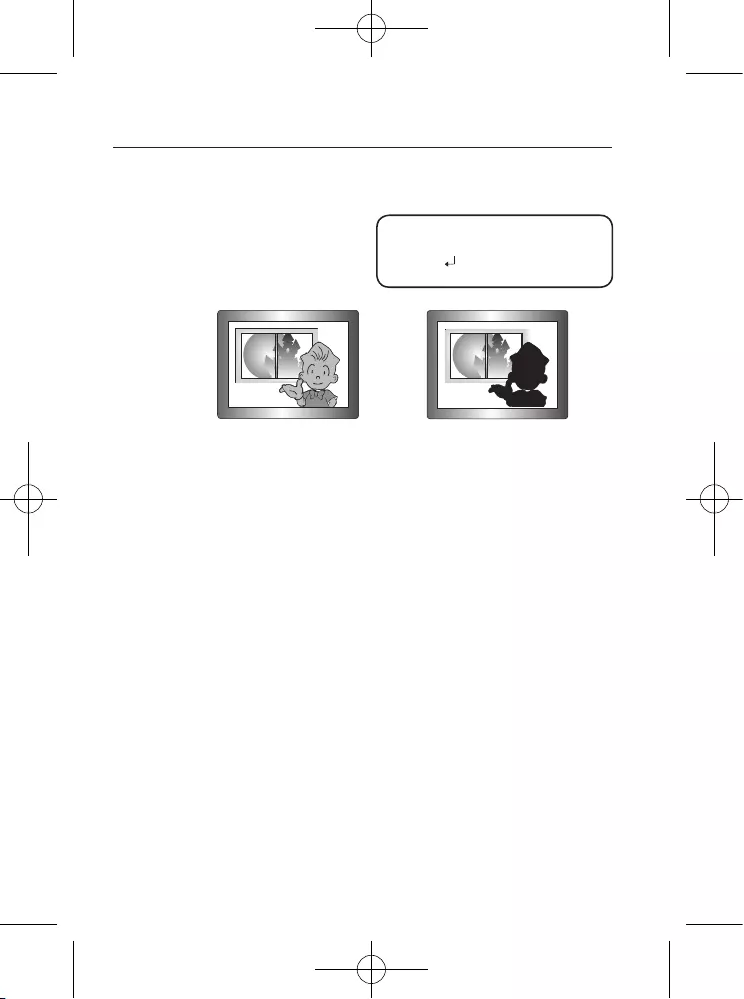
24_ camera operation
camera operation
y
WDR :
When there are both bright and dark areas at the same time, this mode makes
both areas distinctive.
- LEVEL :
Select one from low,
med, high to adjust the
brightness of the WDR
setup.
<WDR ON> <WDR OFF>
-RETURN : Return to the MAIN SETUP menu.
M
`In WDR mode, the max/min shutter value is set to 1/2 to 1/480.
`In WDR mode, there can be noise between a bright and dark area.
`Depending on light conditions, unnatural changes or symptoms can occur on the screen so
deactivate the user mode.
WDR SETUP
▶ 1.
LEVEL
MIDDLE
2.
RETURN
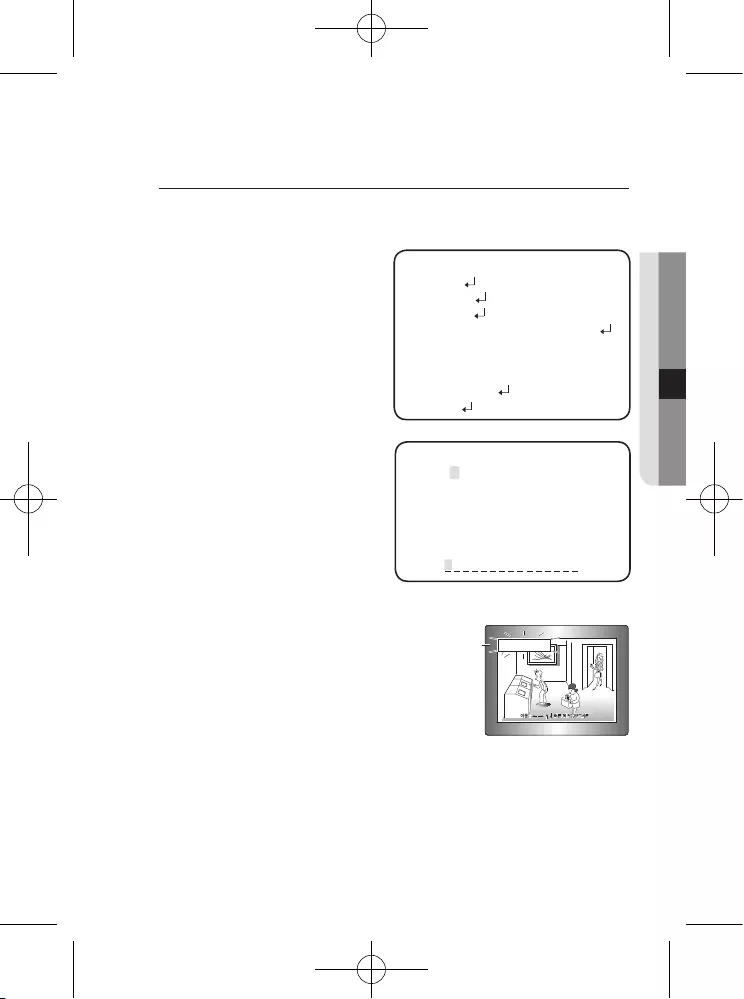
English_25
● Camera OperatiOn
SPECIAL
1. When the SETUP menu screen is displayed, select ‘SPECIAL’ by using the
Function Setup switch so that the arrow indicates ‘SPECIAL’.
2. Select a desired mode using the
Function Setup switch.
yDISPLAY
❶M
If the SPECIAL menu screen is
displayed, use the Function Setup
switch so that the arrow indicates
‘DISPLAY’.
❷MM
Select a desired mode using the
Function Setup switch.
-CAM TITLE
❶
MM
If the DISPLAY menu screen
is displayed, use the Function
Setup switch so that the arrow
indicates ‘CAM TITLE’.
❷
MM
Set it to ‘ON’ by using the
Function Setup switch.
❸
MM
Press the Function Setup switch.
❹
MM
Use the Function Setup switch to
move to a desired letter and select the letter by pressing the Function Setup
switch. Repeat this to enter multiple letters. You can enter up to 15 letters.
❺
MM
Enter a title, move the cursor to ‘POS’ and
press the Function Setup switch. The entered
title appears on the screen. Select the position
to display the title on the screen by using the
Function Setup switch and press the Function
Setup switch. When the position is determined,
select ‘END’ and press the Function Setup switch
to return to the DISPLAY menu.
MM
` When the CAM TITLE menu is ‘OFF’, no title will be displayed on the monitor screen even if you enter one.
` and Numbers are available in this mode.
` If you move the cursor to CLR and press the Function Setup switch, all the letters are deleted. To
edit a letter, change the cursor to the bottom left arrow and press the Function Setup switch.
Move the cursor over the letter to be edited, move the cursor to the letter to be inserted and then
press the Function Setup switch.
FRONT DOOR
SPECIAL SETUP
▶ 1.
DISPLAY
2.
COMM ADJ
3.
IMAGE ADJ
4.
DAY/NIGHT
AUTO
5.
DEFOG
OFF
6.
PRIVACY
OFF
7.
DIS
OFF
8.
VIDEO ANALYTICS
9.
RETURN
ABCDEFGHIJKLM
NOPQRSTUVWXYZ
abcdefghijklm
nopq rs t u v w x y z
-. 0123456789
← → CLR POS END
CAMERA TITLE SETUP
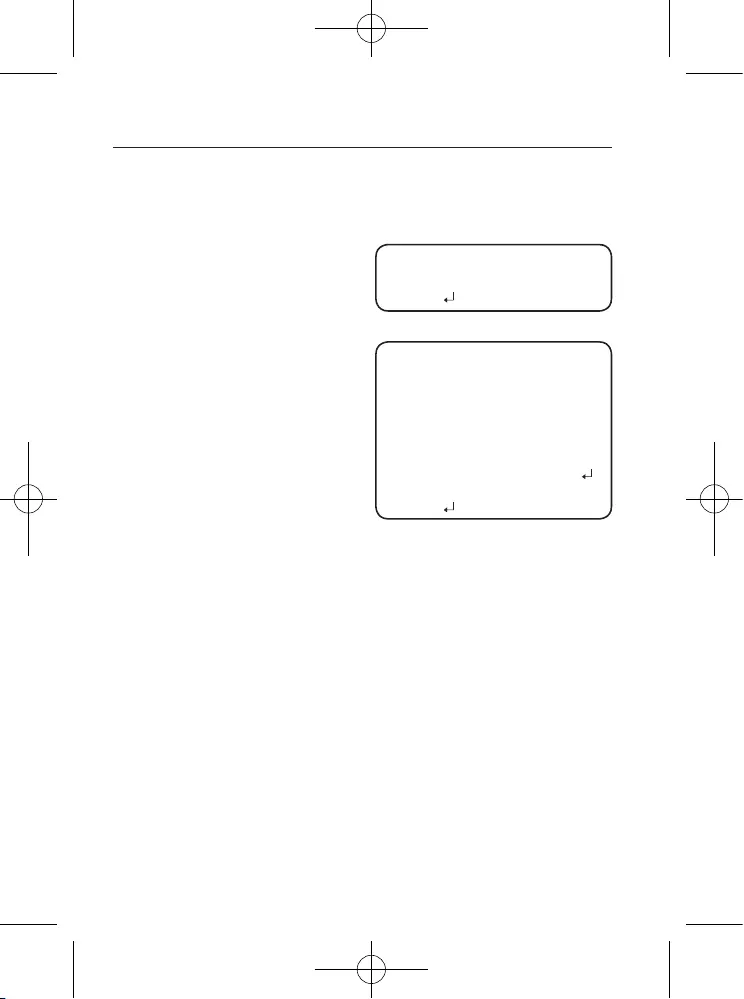
26_ camera operation
camera operation
-FONT COLOR :
You can change the OSD font color. (White, Yellow, Green, Red, Blue)
-LANGUAGE : You can select the menu language according to your requirements.
-RETURN : Return to the SPECIAL menu.
yCOMM ADJ (Communication Adjustment)
:
-COAX : You can select whether to
use COAX communication.
-RETURN : Return to the SPECIAL
menu.
yIMAGE ADJ
❶
MM
If the SPECIAL menu screen is
displayed, use the Function Setup
switch so that the arrow indicates
‘IMAGE ADJ’.
❷
MM
Select a desired mode using the
Function Setup switch.
-GAMMA :
The setting range is 0.2 ~ 1.0. The
closer to 1.0 the setting is, the
darker it gets.
→ 0.20, 0.25, 0.30, 0.35, 0.40,
0.45, 0.50, 0.55, 0.60, 0.65, 0.70, 0.75, 0.80, 0.85, 0.90, 0.95, 1.0
-PED LEVEL :
The setting range is 1 ~ 100. The closer to 100 the setting is, the higher
the PED level gets.
-COLOR GAIN :
The setting range is 1 ~ 100. The smaller the setting value is the
smaller the color gain gets and the more color blind it gets.
-H-REV : Flip an image horizontally.
-V-REV : Flip an image vertically.
-D-ZOOM : You can use a digital zoom of x1 ~ x16.
-SHARPNESS :
Select a mode to adjust the thickness of an image’s sharpness.
Increase or decrease the level of each mode to adjust the level of
sharpness. Depending on the image, adjust it to an appropriate value.
(OFF/LOW/MIDDLE/HIGH)
-PFR : Purple fringe can be reduced.
-RETURN : Return to the SPECIAL menu.
M
`When the V-REV or H-REV mode is enabled, the text on the screen does not fl ip.
`If you increase the SHARPNESS level too high, the picture may become distorted or noise may appear.
`When you use the PFR function, if there is an object near the strong light, the color can be missing.
COMM SETUP
▶
1.
COAX
ON
2.
RETURN
IMAGE SETUP
▶
1.
GAMMA
0.45
2.
PED LEVEL
----
----
50
3.
COLOR GAIN
----
----
50
4. H-REV OFF
5. V-REV OFF
6. D-ZOOM OFF
7. SHARPNESS MIDDLE
8. PFR
OFF
9.
RETURN
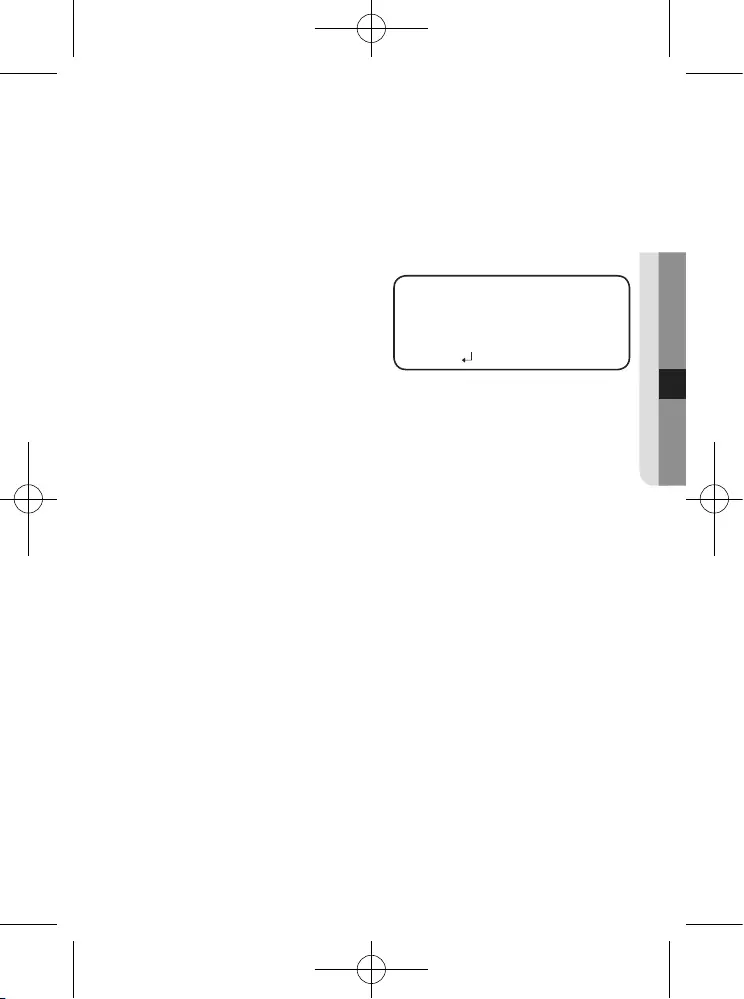
English_27
● Camera OperatiOn
yDAY/NIGHT :
You can display pictures in color or in black and white.
❶
If the SPECIAL menu screen is displayed, use the Function Setup switch so
that the arrow indicates ‘DAY/NIGHT’.
❷
Select a desired mode using the Function Setup switch according to the
picture display you want.
-AUTO : The mode is switched
to ’Color‘ in a normal
environment, but switches
to ’B/W‘ mode when
ambient illumination is low.
To set up the switching
time for AUTO mode, press the Function Setup switch. You can turn
on or off the burst signal on B/W mode.
yBURST MODE : Activate or deactivate the burst mode to maintain or
remove the color signal.
yDURATION : This function is used to select the brightness of light where
switching occurs.
yDWELL TIME : You can select day/night switching delay time from.
→ 3s, 5s, 7s, 10s, 15s, 20s, 30s, 40s, 60s
M
`If you set the AGC mode to off on the exposure menu, you cannot switch the day/night mode to auto.
`When a bright light source is in the screen or there are frequent brightness changes, if you use the
auto night/day mode, and set the switching time to short (3, 5 sec), a hunting can be caused. In this
situation, it is recommended to use the default setting (30 sec).
-EXTERN : Ground to the grounding terminal to allow automatic switching between
COLOR and B/W (Black/White).
-COLOR : The picture is always displayed in color.
-B/W : The picture is always displayed in black and white.
yDEFOG :
You can use the defog mode to allow the camera to automatically
detect the fog density of the screen and display a clear image despite
smog, fog or general poor visibility.
❶
MM
If the SPECIAL menu screen is displayed, use the Function Setup switch so that
the arrow indicates ‘DEFOG’.
❷
MM
Select a desired mode using the Function Setup switch.
-AUTO : Adjust the level automatically.
AUTO SETUP
▶
1.
BURST MODE
ON
2.
DURATION
NORMAL
3.
DWELL TIME
30 SEC
4.
RETURN
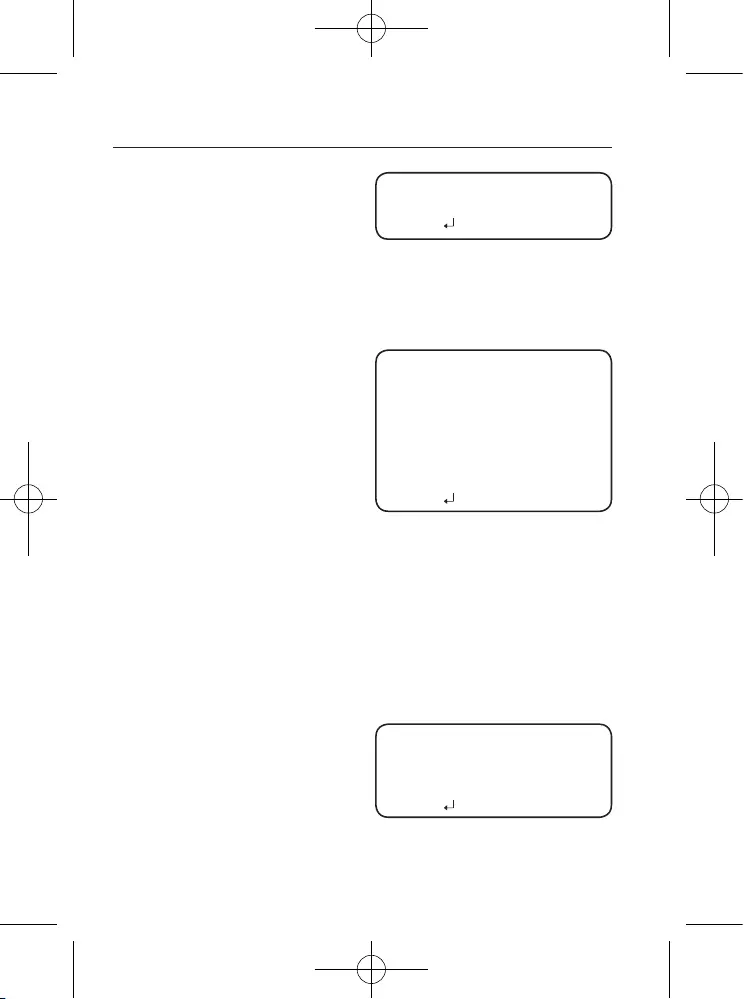
28_ camera operation
camera operation
-Manual : Depending on the defog
level set by the user, adjust
the clarity of image. (LOW,
MIDDLE, HIGH)
-OFF : Released state
M
`If the defog mode is set to Auto, and if the amount of fog is reduced, the function level will be
also reduced. If you want to maintain the same level of defogging, set it to Manual.
`If there is little fog and the manual fog level is high, the screen contrast can get high.
yPRIVACY :
Mask an area you want to
hide on the screen.
❶
MM
If the SPECIAL menu screen is
displayed, use the Function Setup
switch so that the arrow indicates
‘PRIVACY’.
❷
MM
Select a desired mode using the
Function Setup switch.
-AREA : You can select up to 24
PRIVACY areas.
-
MODE : Determines whether to use the area selected in the AREA.
- MASK COLOR : Determine area color. You can select Green, Red, Blue, Black, White, Gray.
-TRANSPARENCY : Adds or removes transparency from the masking area.
-SEL POS/ XPOS/ YPOS : Adjust the size and position of the selected area.
-RETURN : Return to the SPECIAL menu.
yDIS (Digital Image Stabilizer) :
This function mitigates any picture movement due to
external factors such as wind.
yVIDEO ANALYTICS
❶
MM
If the SPECIAL menu screen is
displayed, use the Function Setup
switch so that the arrow indicates
‘VIDEO ANALYTICS’.
❷
MM
Select a desired mode using the
Function Setup switch.
DEFOG MANUAL SETUP
▶
1.
LEVEL
MIDDLE
2.
RETURN
VIDEO ANALYTICS
▶
1.
TAMPERING
OFF
2.
MOTION
OFF
3.
INTELLIGENCE
OFF
4.
RETURN
PRIVACY AREA SETUP
▶
1.
AREA
AREA1
2.
MODE
OFF
3.
MASK COLOR
GREEN
4.
TRANSPARENCY
OFF
5.
SEL POS
L_TOP
6.
X P
OS
--------
18
7.
Y P
OS
-
-------
33
8.
RETURN
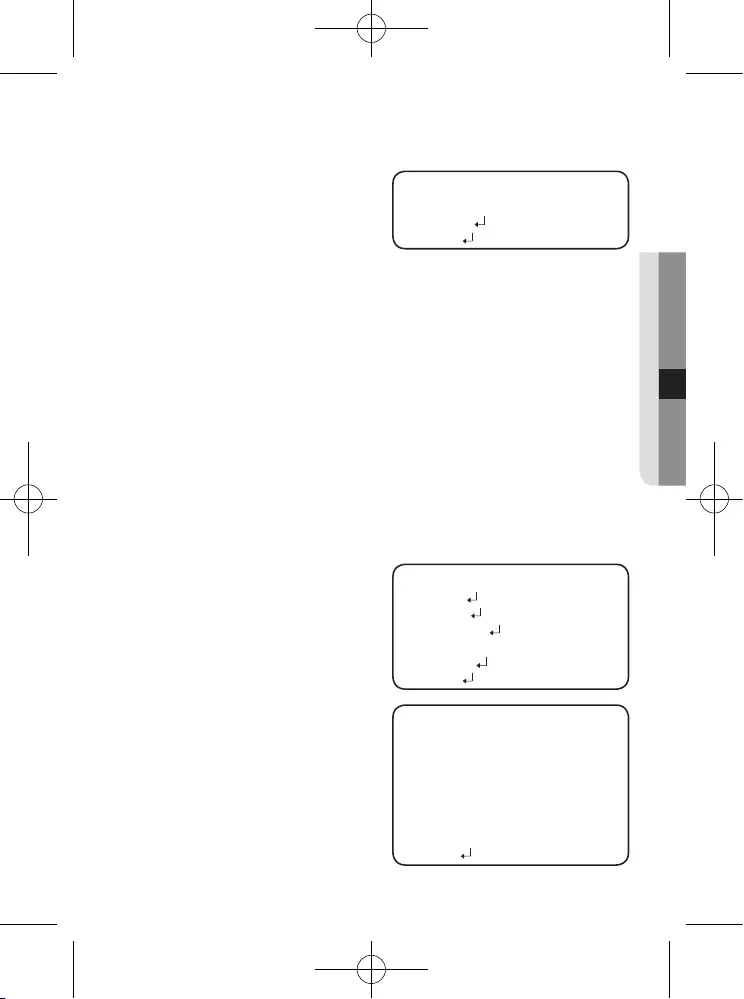
English_29
● Camera OperatiOn
-TAMPERING : If the screen view
is obstructed or the
camera location
is changed,
tampering
detection, you can
issue an event signal by setting it.
ySENSITIVITY : Set the sensitivity to tampering detection.
y ALARM OUT : Outputting of detection signals can be set.
` EXTERNAL : Send signals through external terminals.
` OSD : Display signals on the screen.
`RETURN : Return to the TAMPERING menu.
yRETURN : Return to the VIDEO ANALYTICS menu.
M
`In the following cases, the initially set tampering detection function can malfunction.
- In a monitoring environment with a simple background or an environment with low light level or at
night, the detection performance can deteriorate.
-
Sudden changes in the lighting and severe camera shaking can be wrongly detected as tampering.
-
Immediately after tampering, the camera tampering detection can take up to a max of five seconds.
- If camera tampering is detected, after some time(five sec), stabilization will be done before
restarting. During stabilization, there is no detection.
-MOTION : This product
generates signals
each time an object
movement is detected
in the four areas of
the screen so efficient
monitoring can be
achieved.
yDET. SIZE : Selects an object
size to detect on the
screen.
yDET. AREA : Set the areas of
motion detection.
`SEL AREA : Select from four
areas that users
want.
TAMPERING
▶
1.
SENSITIVITY
MIDDLE
2.
ALARM OUT
3.
RETURN
MOTION DET
▶
1.
DET. SIZE
2.
DET. AREA
3.
NON DET. AREA
4.
INDICATOR
OFF
5.
ALARM OUT
6.
RETURN
MOTION DETECT AREA
▶
1.
SEL AREA
AREA1
2.
MODE
ON
3.
SENSITIVITY
----
----
5
4.
TOP
--------
1
5.
BOTTOM
--------
100
6.
LEFT
--------
1
7.
RIGHT
--------
100
8.
RETURN
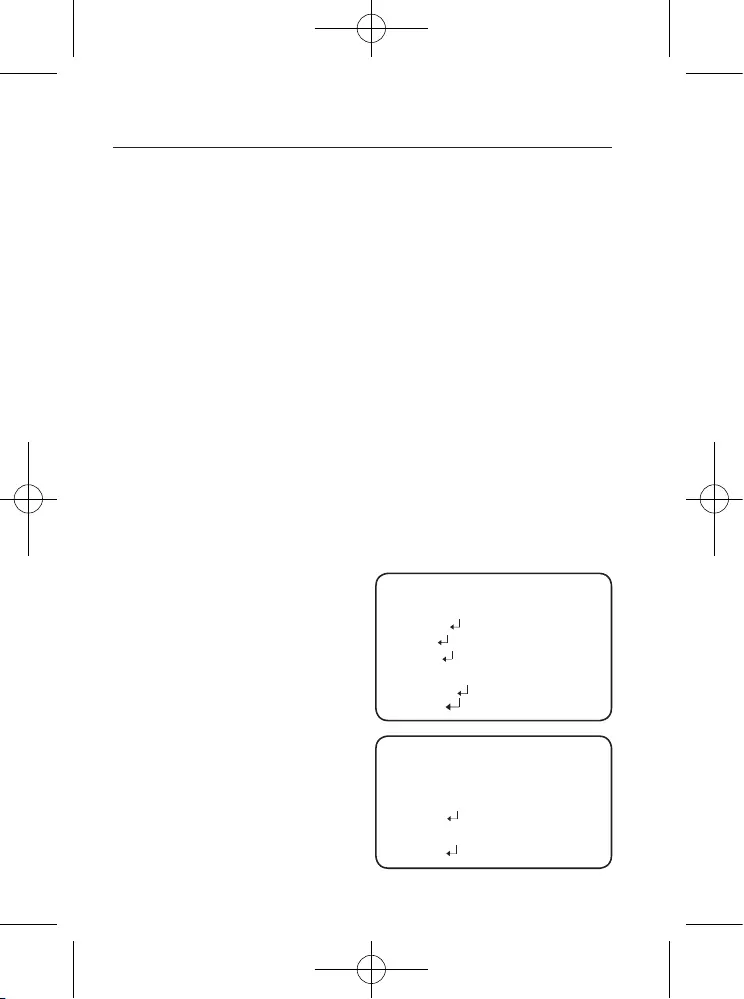
30_ camera operation
camera operation
`MODE : Determine whether to use the selected area.
`SENSITIVITY : Set the sensitivity of the motion detection. When you adjust
the higher level, the more sensitive.
`TOP/BOTTOM/LEFT/RIGHT : Area location can be adjusted.
`RETURN : Return to the MOTION DET menu.
yNON DET. AREA : Specify a detection exception area to mask.Select a
mask area number and specify the size and position.
` SEL AREA : You can select up to 4 areas.
` MODE : Determines whether to use the area selected in the AREA.
`
TOP/BOTTOM/LEFT/RIGHT : Adjust the size and position of the selected area.
`RETURN : Return to the MOTION DET menu.
yINDICATOR : If an object moves in a pattern set by the user, it will be
displayed on the screen as a box.
yALARM OUT : When object movement is detected, the detection signal will
be outputted.
`EXTERNAL : Send signals through external terminals.
`OSD : Display signals on the screen.
`RETURN : Return to the MOTION DET menu.
yRETURN : Return to the VIDEO ANALYTICS menu.
-INTELLIGENCE : Set the intelligent
video detection
function.
ySENSITIVITY : Set the sensitivity
of the motion
detection. When
you adjust the
higher level, the
more sensitive.
yDET. SIZE : Selects an object
size to detect on the
screen.
yFENCE
`SEL FENCE : You can select
up to 4 FENCE.
`MODE : Determines whether
VIRTUAL FENCE
▶
1.
SEL FENCE
FENCE1
2.
MODE
OFF
3.
TYPE
LINE
4.
POSITION
5.
COUNT
OFF
6.
RETURN
INTELLIGENCE
▶
1.
SENSITIVITY
----
----
5
2.
DET. SIZE
3.
FENCE
4.
APPEAR
5.
INDICATOR
OFF
6.
ALARM OUT
7.
RETURN
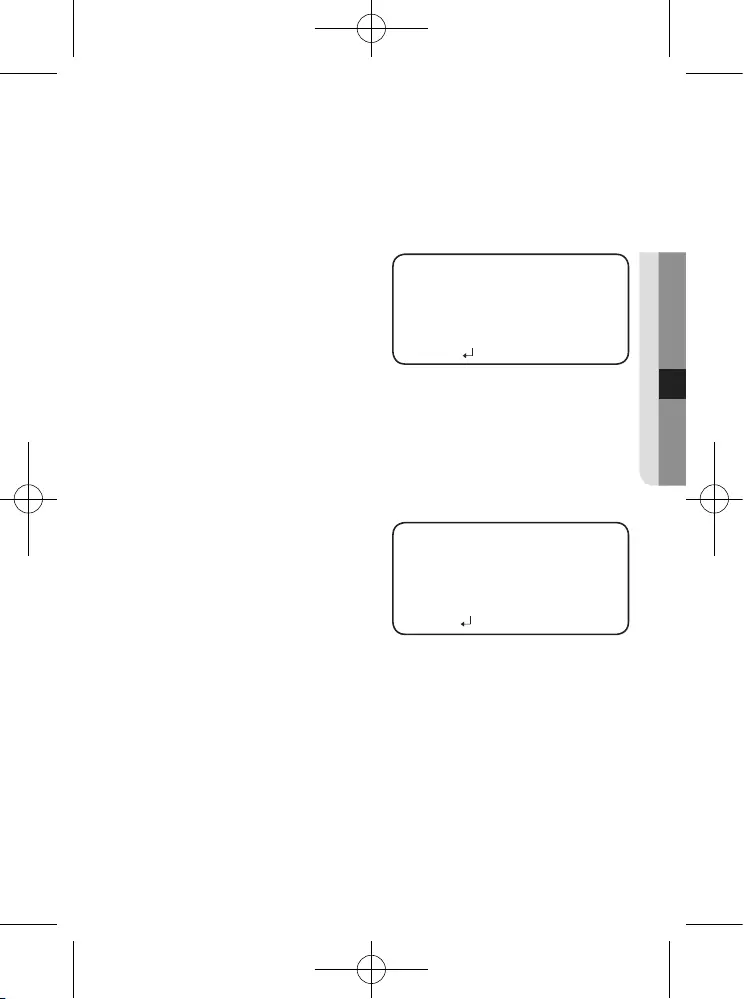
English_31
● Camera OperatiOn
to use the fence selected in the FENCE.
`TYPE : Two types, line and area, of fences are available.
`POSITION : Defines the position and detection direction of a line or fenced
area.
1) LINE FENCE
- SEL POS : Selects a
position from
POS1,POS2.
- X POS / Y POS :
Adjust the size and position
of the selected line fence.
-DIRECTION
y RIGHT : Detects objects moving left to right on the fence line.
y LEFT : Detects objects moving right to left on the fence line.
y RIGHT/LEFT : Detects all objects moving crosswise on the
fence line.
-RETURN : Return to the VIRTUAL FENCE menu.
2) AREA FENCE
- SEL POS : Selects a
position from
POS1 ~ POS4.
- X POS / Y POS : Adjust
the size and position of the
selected area fence.
-DIRECTION
y IN : Detects objects entering the fenced area.
y OUT : Detects objects exiting the fenced area.
y IN/OUT : Detects all objects entering and exiting the fenced area.
-RETURN : Return to the VIRTUAL FENCE menu.
`COUNT : Displays how many times a subject passes over the fence on
the screen.
`RETURN : Return to the INTELLIGENCE menu.
yAPPEAR : Detects an object that emerges or disappears from the screen, or
stays onscreen without movement.
LINE FENCE
▶
1.
SEL POS
POS1
2.
X POS
----
----
50
3.
Y POS
--------
1
4.
DIRECTION
RIGHT
5.
RETURN
AREA FENCE
▶
1.
SEL POS
POS1
2.
X POS
--
------
25
3.
Y POS
--
------
25
4.
DIRECTION
IN
5.
RETURN
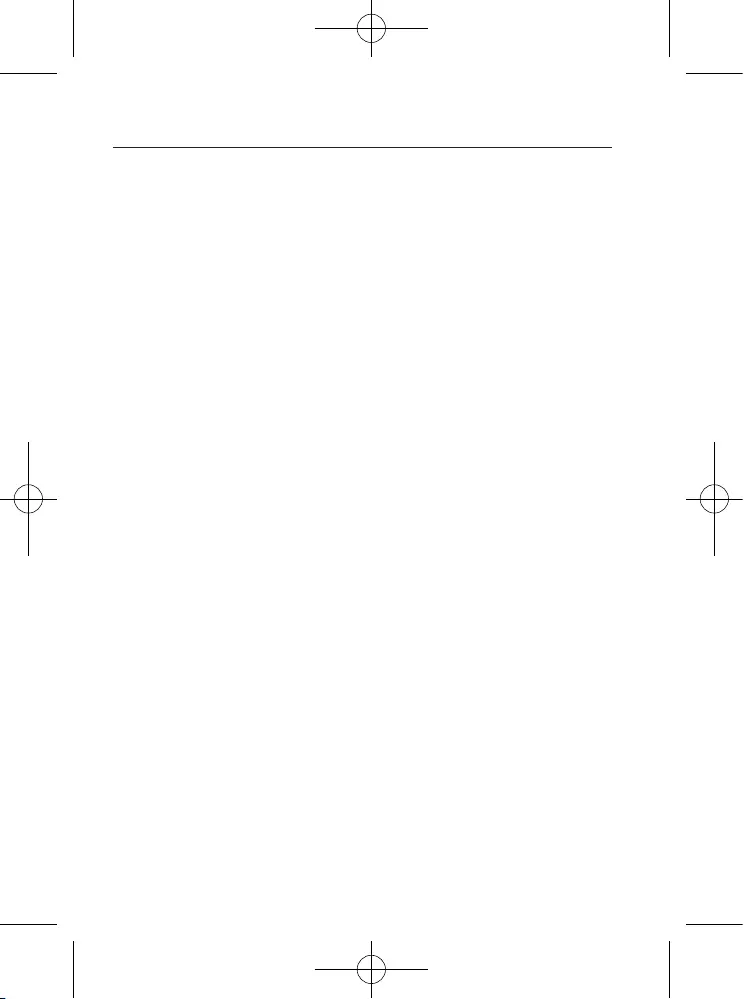
32_ camera operation
camera operation
yINDICATOR : Outlines an object on the screen in a box when its movement
matches a custom Motion Type.
M
`In the following cases, the appear/indicator may malfunction.
- When multiple movements occur randomly
- When a fixed object keeps moving in the same location
- When a new object covers an object with changes
yALARM OUT : When object movement is detected, the detection signal will
be outputted.
`EXTERNAL : Send signals through external terminals.
`OSD : Display signals on the screen.
`RETURN : Return to the INTELLIGENCE menu.
yRETURN : Return to the VIDEO ANALYTICS menu.
M
`Before use, set the max/min movement size within the range.
`Depending on the shape of an object, there can be errors in size detection.
`From the top of the screen, a max of sixteen objects can be expressed.
`If the camera shoots an object a short distance away, the video analysis function can be degraded.
`In the following cases, motion detection or video analysis event performance can be degraded
or malfunctions can occur.
- If an object’s brightness or color is similar to that of the background
- If there is little movement near the screen edge
- If multiple movements keeps occurring randomly, such as scene switching or sudden light
changes
- If an object fixed in the same location keeps moving
- Moving away from the camera or approaching the camera. Little location change on the
screen.
- If a moving object approaches the camera
- If random objects obstruct the view of each other
- If more than one objects merge or one object divides into multiple objects
- If an object moves too fast (the same object should have overlapping areas between the
consecutive frames)
- If there are reflections/blurs/shadows created by a strong light such as direct sunlight,
lights, and headlights.
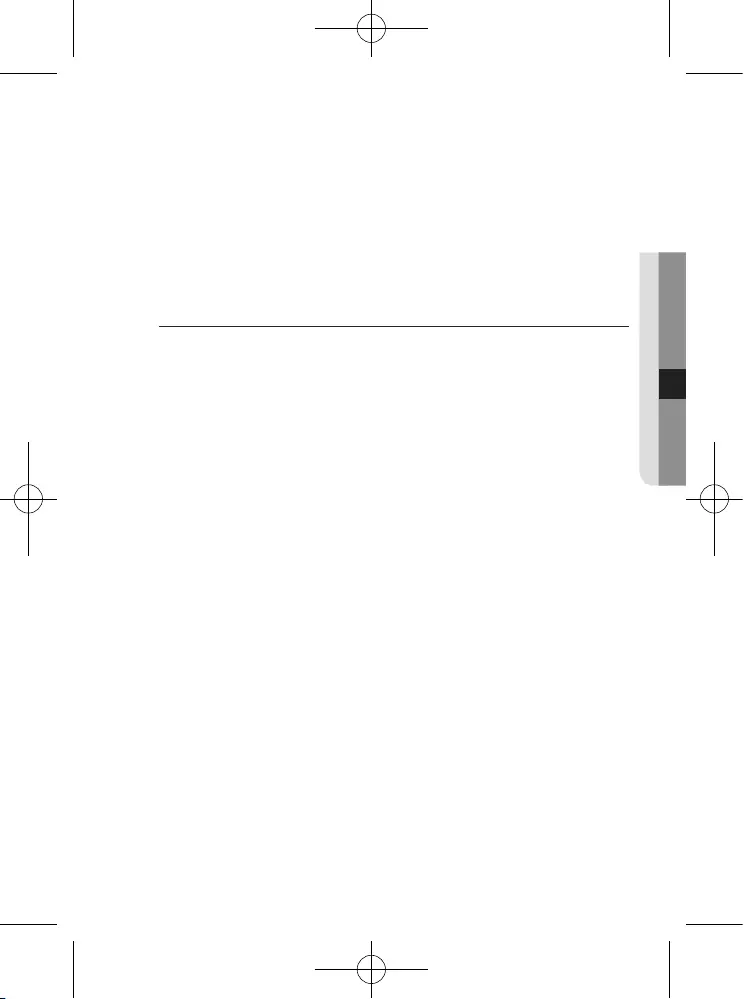
English_33
● Camera OperatiOn
- Severe snow, rain and wind. Sunset or sunrise
- If the size is greater than the max size or smaller than the min size, motion is not detected.
To avoid false detection caused by noises, set the max/min detection size suitable for the
installation environment.
But the same movement in the same location can cause a different detection size. So,
include margins when you set the min/max detection size.
EXIT
Select a desired EXIT mode using the Function Setup switch depending on the
camera purpose.
ySAVE : Save the current settings and exit the MAIN SETUP menu.
yNOT SAVE : Do not save the current settings and exit the MAIN SETUP menu.
yRESET :
Revert camera to factory settings. (The language, communication and
lens settings will remain the same).
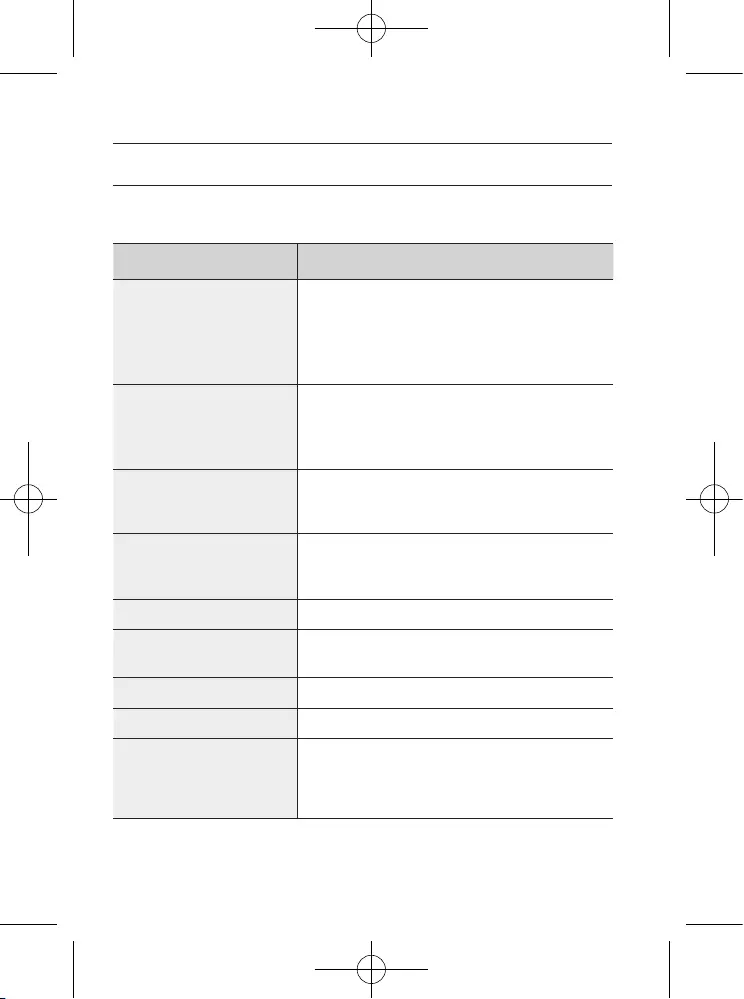
34_ troubleshooting
troubleshooting
TROUBLESHOOTING
If you have trouble operating your camera, refer to the following table.
If the guidelines do not enable you to solve the problem, contact an authorized technician.
Problems Troubleshooting
Nothing appears on the screen.
yCheck that the power cord and line connection between the
camera and monitor are properly connected.
yCheck that you have properly connected BNC cable to the
camera.
yCheck the type of lens.
The image on the screen is dim.
yIs lens stained with dirt? Clean your lens with soft, clean cloth.
ySet the monitor or DVR to the proper condition.
y If the camera is exposed to very strong light, change the
camera position.
The image on the screen is dark.
yAdjust the contrast feature of the monitor or DVR.
y If you have an intermediate device, set the 75Ω / Hi-z
properly.
The camera is not working
properly, and the surface of the
camera is hot.
yCheck that you have properly connected the camera to an
appropriate power source.
he DAY/NIGHT menu does not work.
yCheck that AGC of EXPOSURE SETUP menu is ‘OFF’.
The INTELLIGENCE function does
not work.
yCheck that INTELLIGENCE of menu is ‘OFF’.
Color is not correct.
yCheck the setting of WHITE BAL SETUP menu
The screen flickers continually.
yEnsure the camera is not pointing towards the sun.
When coaxial communication is not
available
yMake sure that the camera and monitor are installed within
the recommended distance.
yUse the video amplifier equivalent to coaxitron if the
recommended installation distance is exceeded.
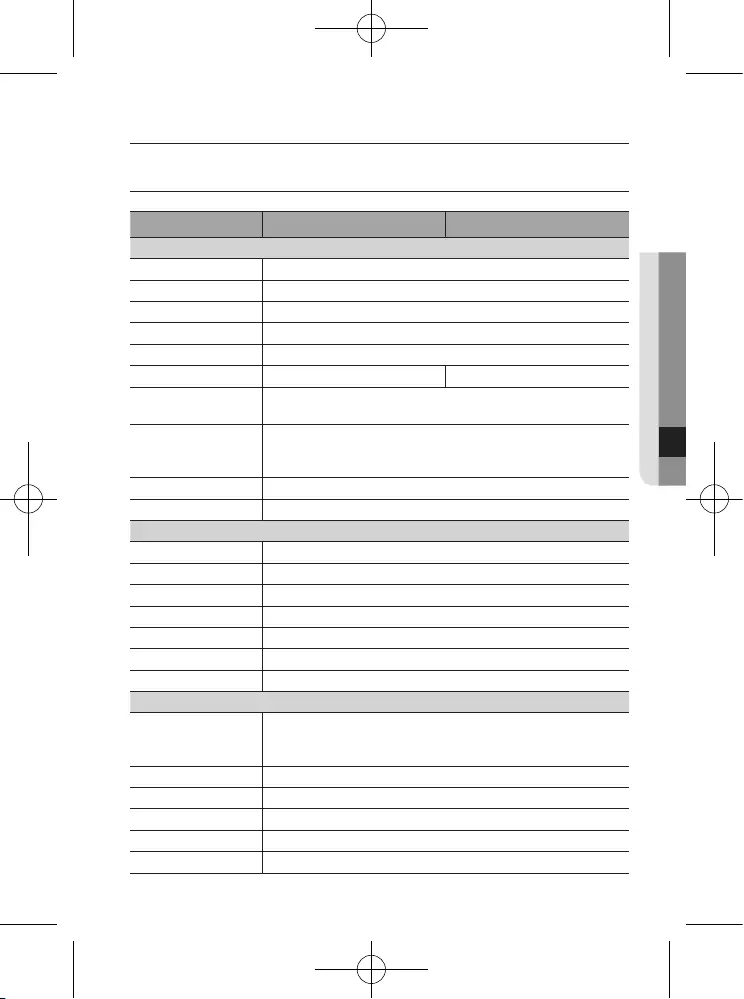
English_35
● specifications
SPECIFICATIONS
SCD-5083RN SCD-5083RP
Video
Imaging Device 1/3” 1.3M CMOS
Total Pixels 1312(H) x 1069(V)
Effective Pixels 1305(H) x 1049(V)
Scanning System Progressive Scan
Synchronization Internal
Frequency H : 15.734KHz / V : 59.94Hz H : 15.625KHz / V : 50Hz
Horizontal Resolution Color : 1000 TVL
B/W : 1000 TVL
Min. Illumination
Color : 0.05Lux (F1.4, 50IRE), 0.001Lux (1sec, F1.4, 50IRE)
0.02Lux (F1.4, 30IRE), 0.0006Lux (1sec, F1.4, 30IRE)
B/W : 0Lux (IR LED On)
S / N Ratio 52dB (AGC off, Weight on)
Video Output CVBS : 1.0 Vp-p / 75Ω composite
Lens Type
Focal Length (Zoom Ratio)
3~10mm
Max. Aperture Ratio F1.4
Angular Field of View H: 82.0°(Wide)~26.5°(Tele), V: 59.7°(Wide)~19.9°(Tele)
Min. Object Distance 0.5m
Focus Control Manual
Lens Type DC Auto Iris
Mount Type Board Type
Operational
On Screen Display
English, Chinese, Korean, Japanese, German, Italian, French,
Spanish, Russian, Czech, Polish, Romanian, Serbian, Swedish,
Danish, Turkish, Portuguese
Camera Title Off / On (Displayed 15 characters)
Day & Night Auto (ICR) / External / Color / B/W
Anti IR Saturation TOP / BOTTOM / LEFT / RIGHT
Backlight Compensation
Off / User BLC / HLC / WDR
Wide Dynamic Range
120dB
specifications
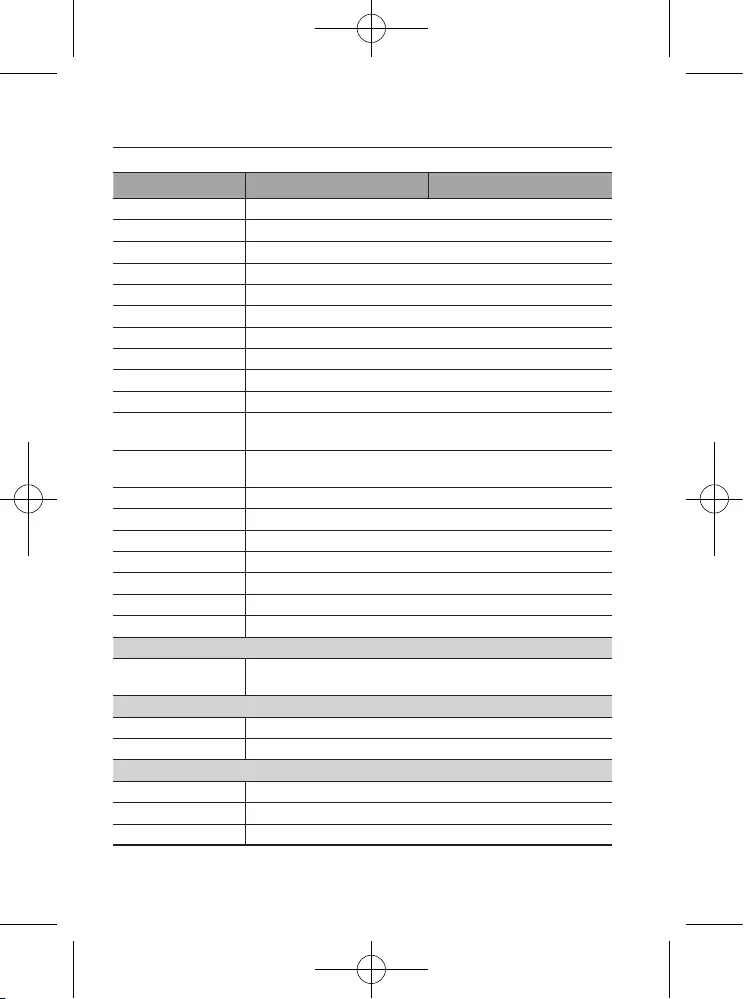
specifications
36_ specifications
SCD-5083RN SCD-5083RP
Contrast Enhancement
SSDR ( Off / On )
Digital Noise Reduction
SSNR4 ( Off / On )
Defog
AUTO / MANUAL / OFF
Purple Fringe Reduction
Purple Fringe Reduction ( Off / Low / Middle / High)
Digital Image Stabilization
Off / On
Tampering
Off / On
Motion Detection Off / On
Intelligent Video Fence, Apear_Disappear, Counting ( Off / On )
Privacy Masking Off / On (24 programmable zones with 4points polygonal masking)
Gain Control Off / Low / Middle / High
White Balance
ATW / Outdoor / Indoor / Manual / AWC / MERCURY
(1,800K° ~ 10,500K°)
Electronic Shutter
Speed
1 sec ~ 1/12,000 sec
Digital Zoom
Off / On (1x ~ 16x)
Reverse Off / H-Rev / V-Rev / HV-Rev
Profile Basic, Day & Night, Backlight, ITS, Indoor, User
Alarm 1 Out
Communication Coaxial Control ( SPC-300 Compatible )
Protocol Coax : Pelco-C (Coaxitron)
IR Distance 30m
Environmental
Operating Temperature
/ Humidity
-10°C ~ +55°C (+14°F ~ +131°F) / Less than 90% RH
Electrical
Input Voltage
Dual ( 24VAC±10% & 12VDC±10% )
Power Consumption
Max. 6W
Mechanical
Color / Material
Ivory / Aluminum, Plastic
Dimension (Ø X H)
Ø 119.8 x 101.8mm
Weight
550g
※
The specifi cation for this product may change without prior notice for product improvement.
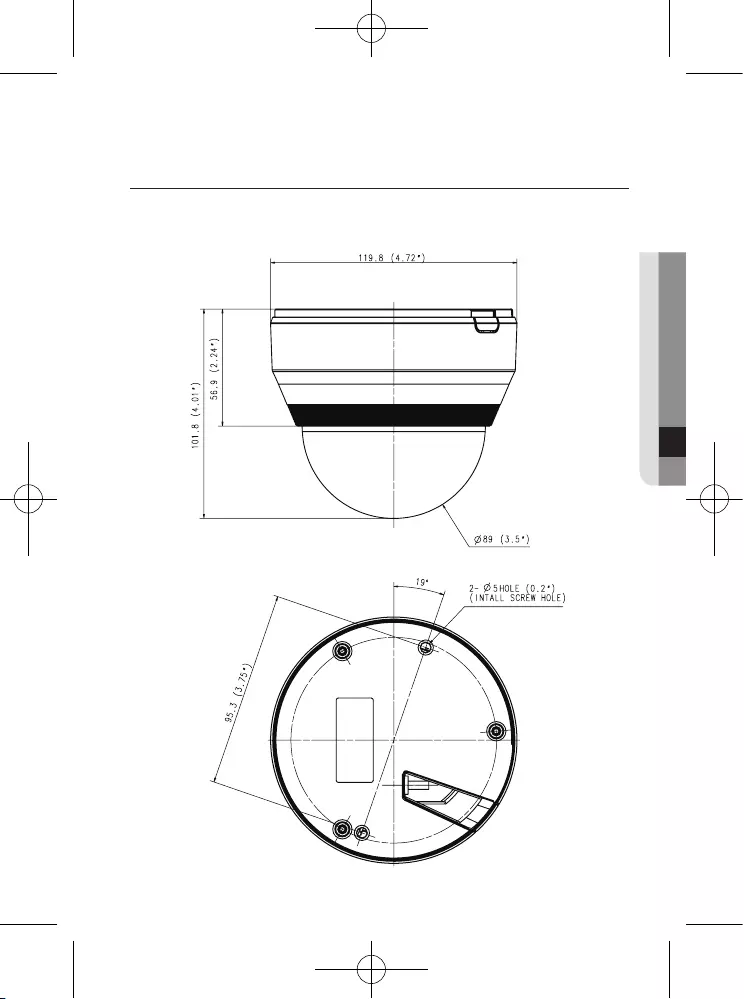
English_37
● specifications
DIMENSION
Unit: mm
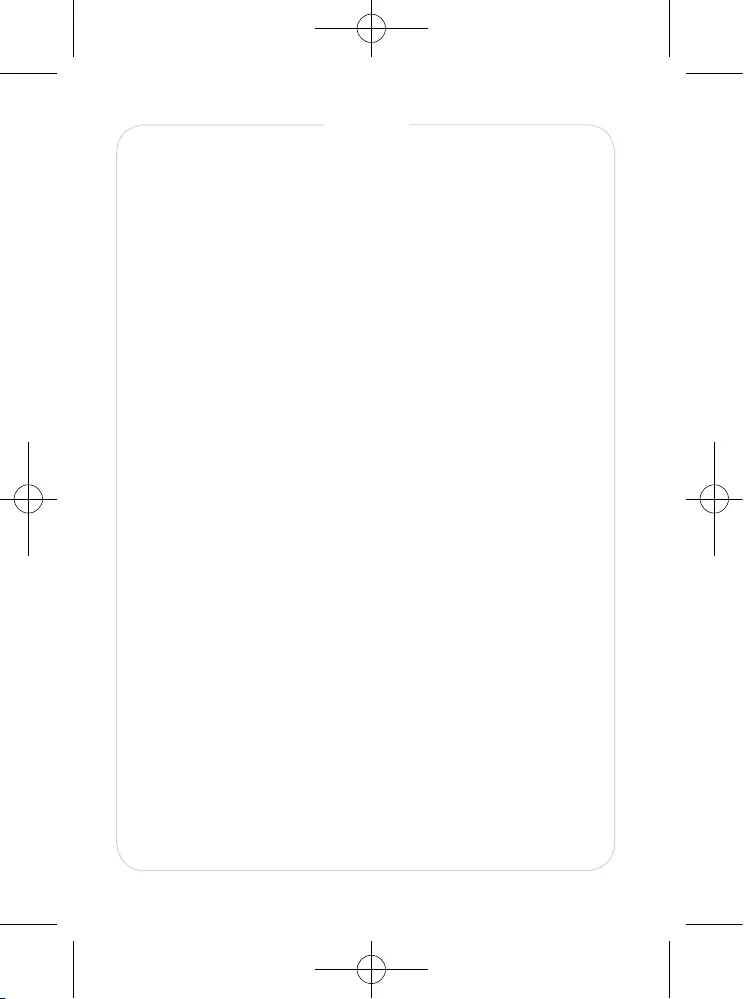
MEMO
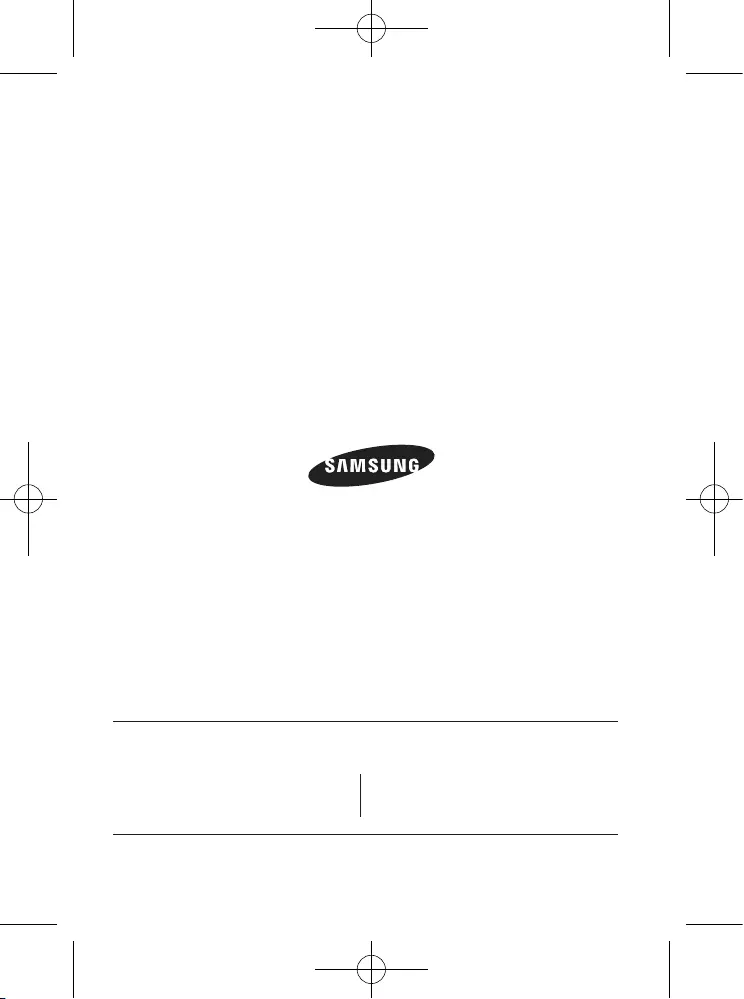
www.samsungtechwin.com
www.samsungsecurity.com
SAMSUNG TECHWIN CO., LTD.
Samsung Techwin R&D Center, 6, Pangyo-ro 319beon-gil, Bundang-gu, Songnam-si, Gyeonggi-do 463-400, Korea
TEL : +82-70-7147-8740~60, FAX : +82-31-8018-3745
SAMSUNG TECHWIN EUROPE LTD.
Samsung House, 1000 Hillswood Drive, Hillswood Business Park
Chertsey, Surrey, UNITED KINGDOM KT16 OPS
TEL : +44-1932-45-5300, FAX : +44-1932-45-5325
SAMSUNG TECHWIN AMERICA Inc.
100 Challenger Rd. Suite 700 Ridgefield Park, NJ 07660
Toll Free : +1-877-213-1222 Direct : +1-201-325-6920
Fax : +1-201-373-0124
www.samsungcctvusa.com
SALES NETWORK