Table of Contents
Samsung SH37R User Manual
Displayed below is the user manual for SH37R by Samsung which is a product in the Video Wall Displays category. This manual has pages.
Related Manuals
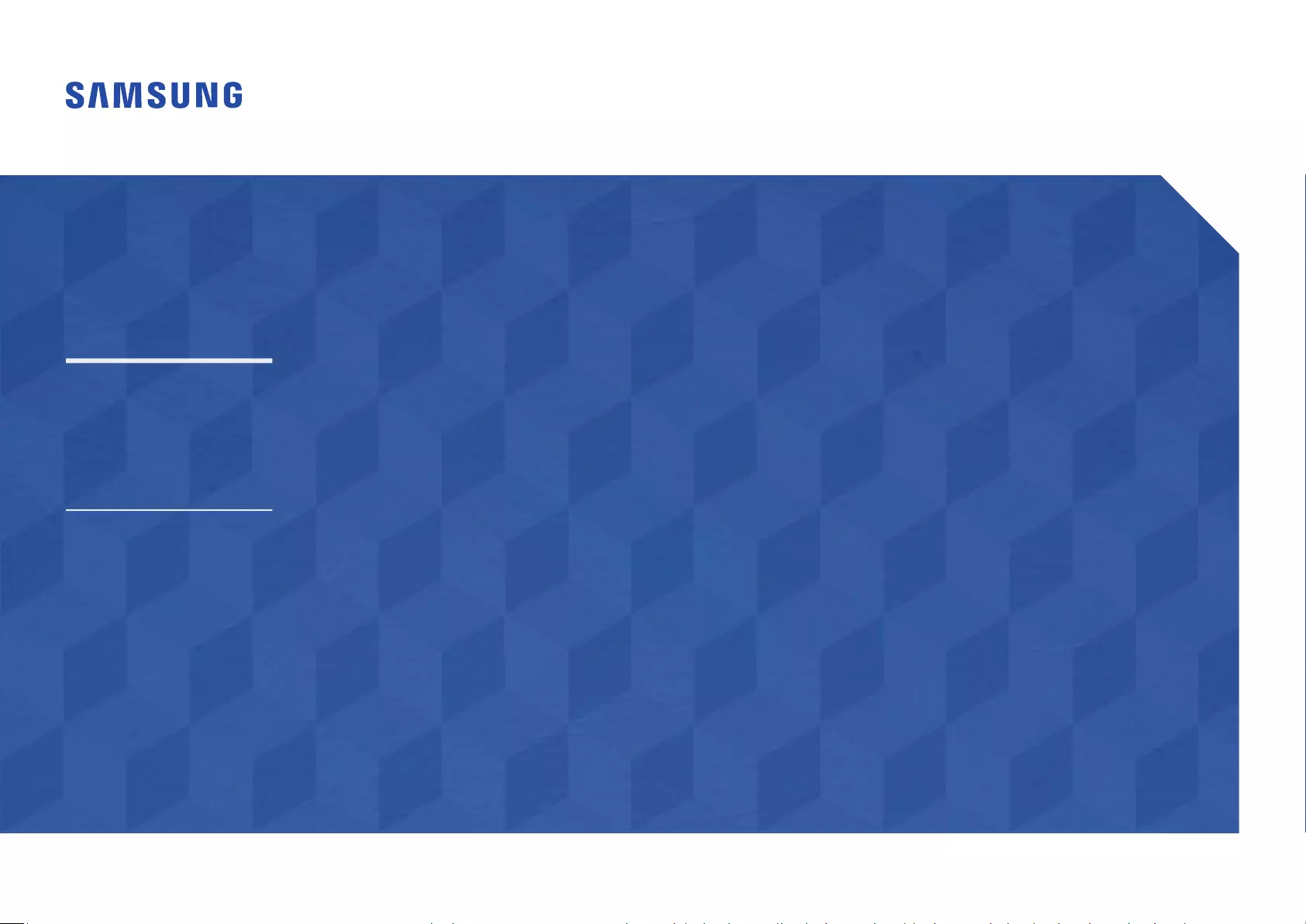
© Samsung
Samsung owns the copyright for this manual. Use or reproduction of this manual in parts or entirety without the authorization of Samsung is prohibited. Trademarks other than Samsung are property of their respective owners.
SH37R
The colour and the appearance may differ depending on the product, and the content in the
manual is subject to change without prior notice to improve the performance.
An administration fee may be charged in the following situations:
(a) An engineer is called out at your request, but it is found that the product has no defect (i.e.,
where the user manual has not been read).
(b) You bring the unit to a repair centre, but it is found that the product has no defect (i.e.,
where the user manual has not been read).
You will be informed of the administration fee amount before a technician visits.
Smart Signage User Manual (By Model)
This manual provides information about your Smart Signage including supported types and product specications per model.
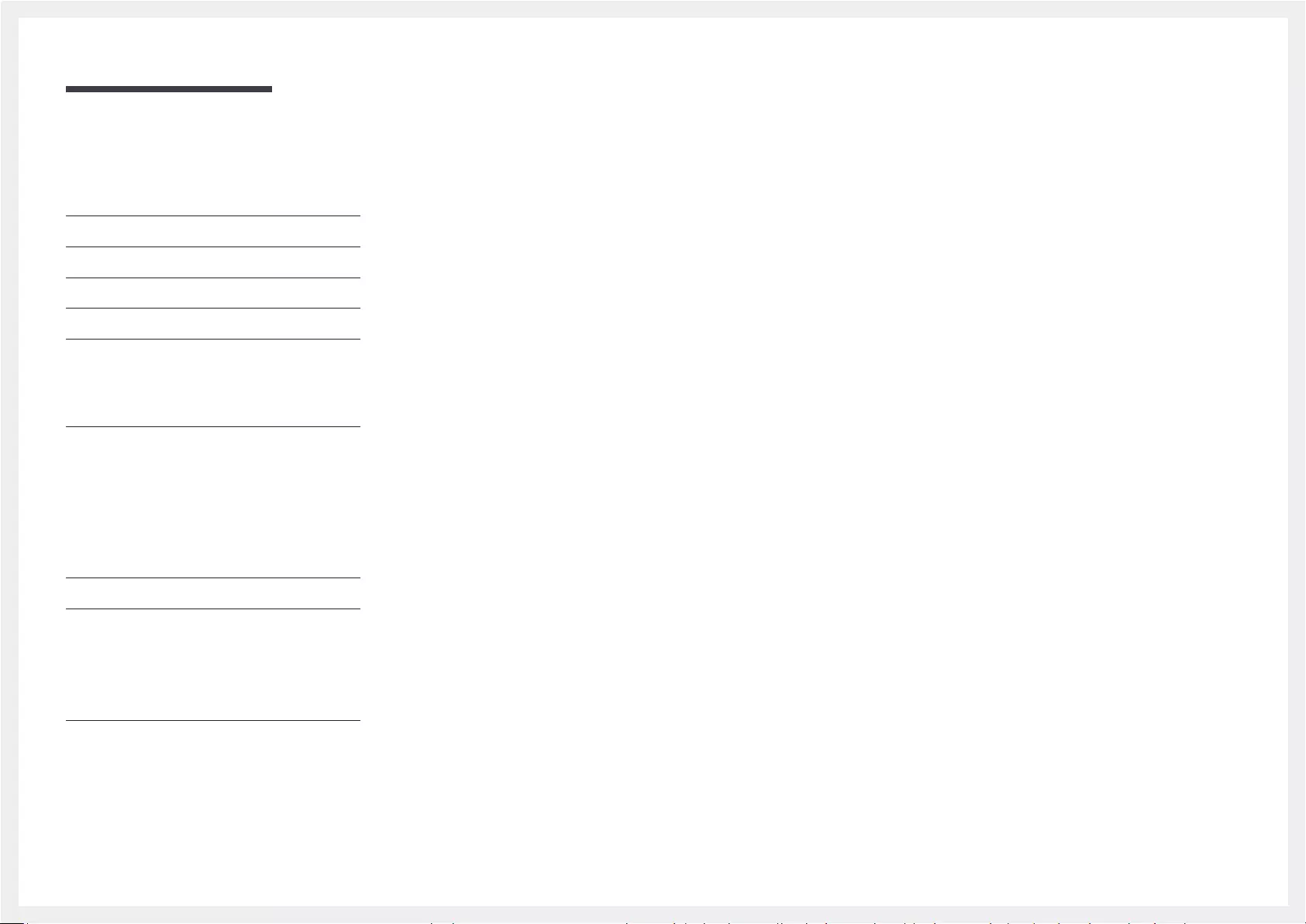
Table of contents
Preparations
Checking the Components 3
Parts 4
Ports 5
Control menu 6
Before Installing the Product (Installation
Guide) 7
Tilting Angle and Rotation 7
Ventilation 7
Installing the Wall Mount 8
Installing the Wall Mount 8
Wall Mount Kit Specifications (VESA) 8
Specifications
General 9
Preset Timing Modes 10
Appendix
Licence 11
2
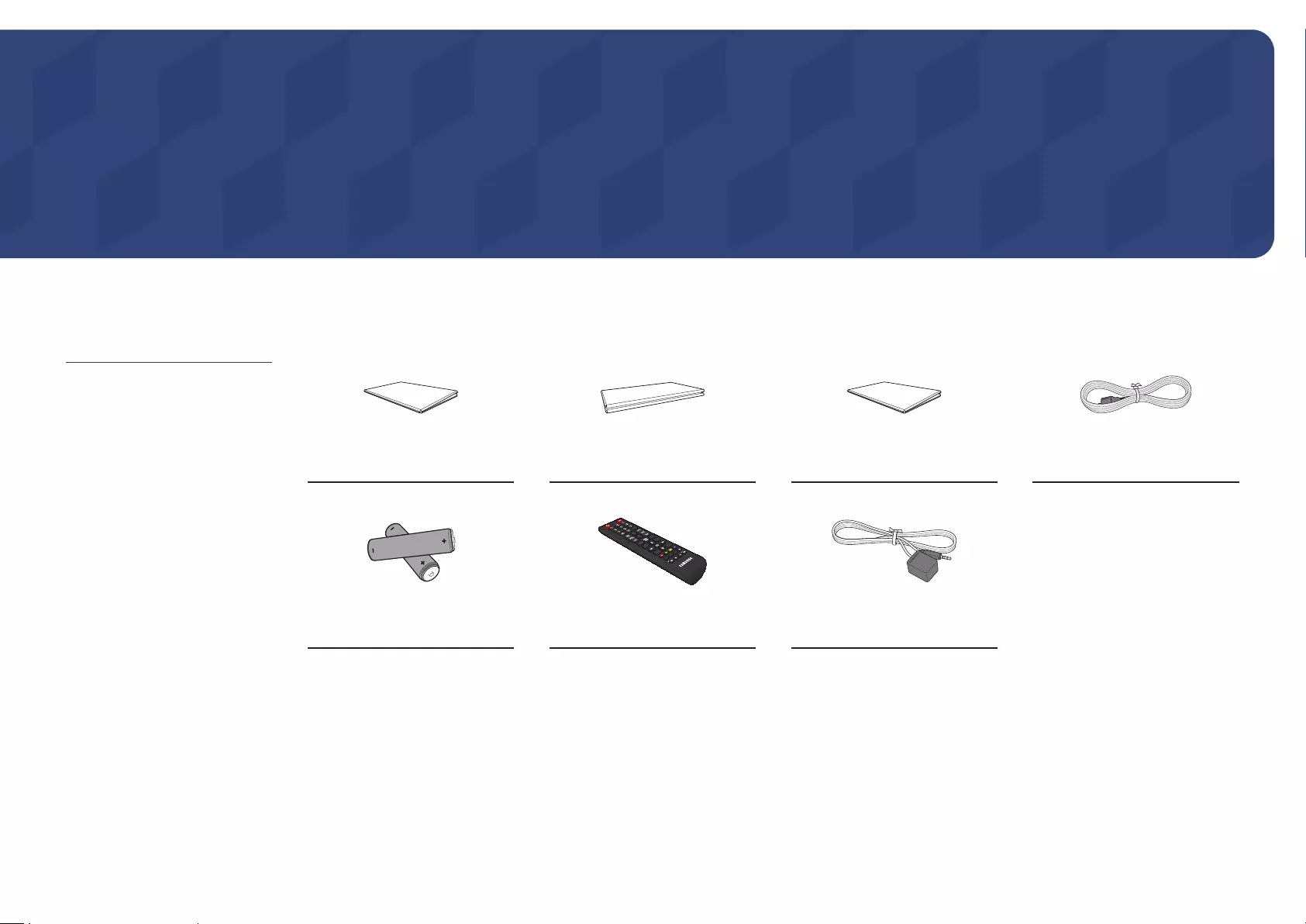
3
Preparations
Chapter 01
"Contact the vendor where you
purchased the product if any
components are missing.
"The appearance of the components
may differ from the images shown.
"A stand is not provided with the
product. To install a stand, you can
purchase one separately.
Checking the Components
Quick Setup Guide Warranty card
(Not available in some locations) Regulatory guide Power cord
Batteries (AAA x 2)
(Not available in some locations) Remote Control External IR cable
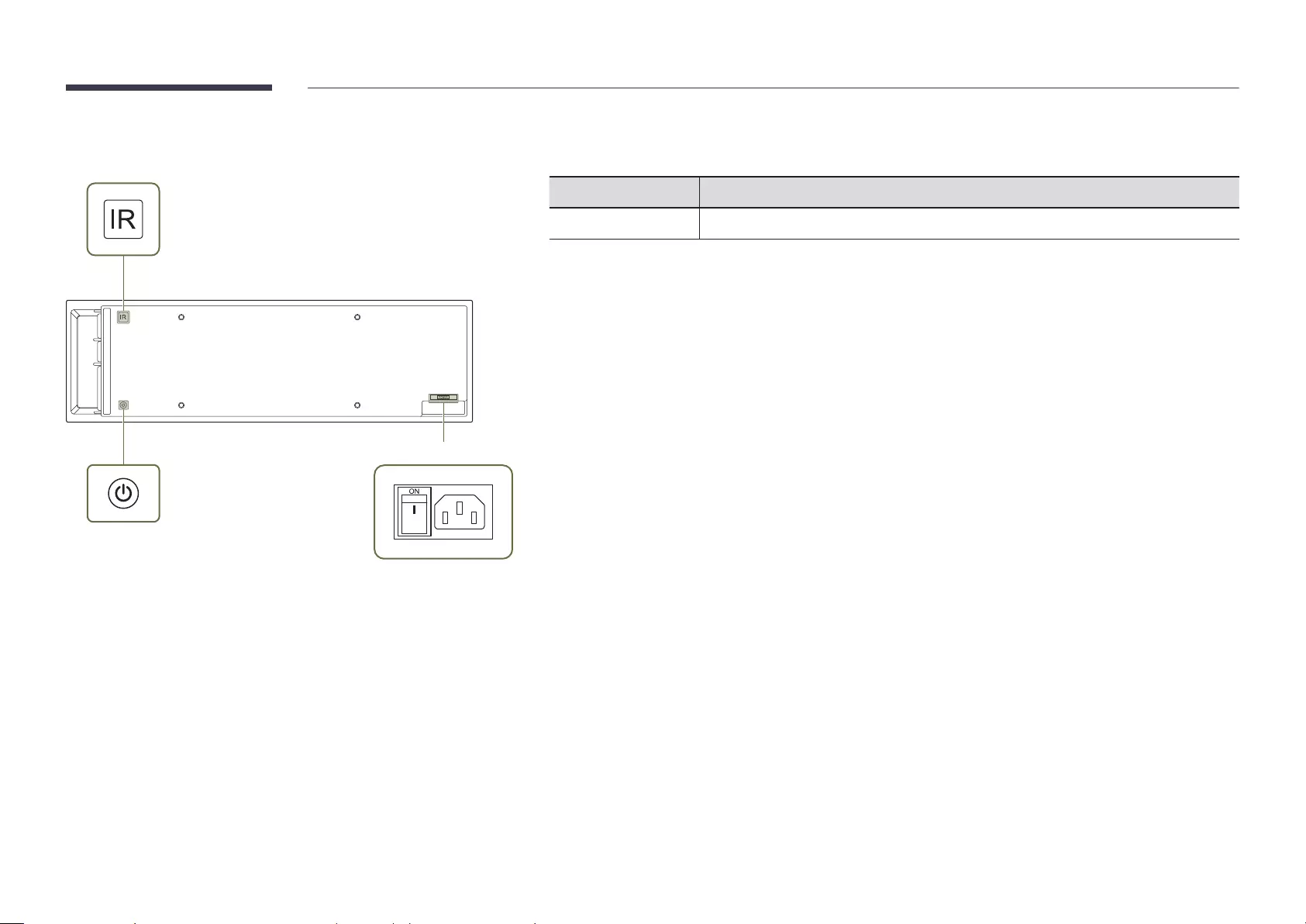
4
Parts
POWER
Power button
Stick the receiver of an external IR cable to this location
when the cable is not used or the product is moved.
"The colour and shape of parts may differ from what is shown. Specifications are subject to change without
notice to improve quality.
Parts Description
Power button
Turns the product on or off.
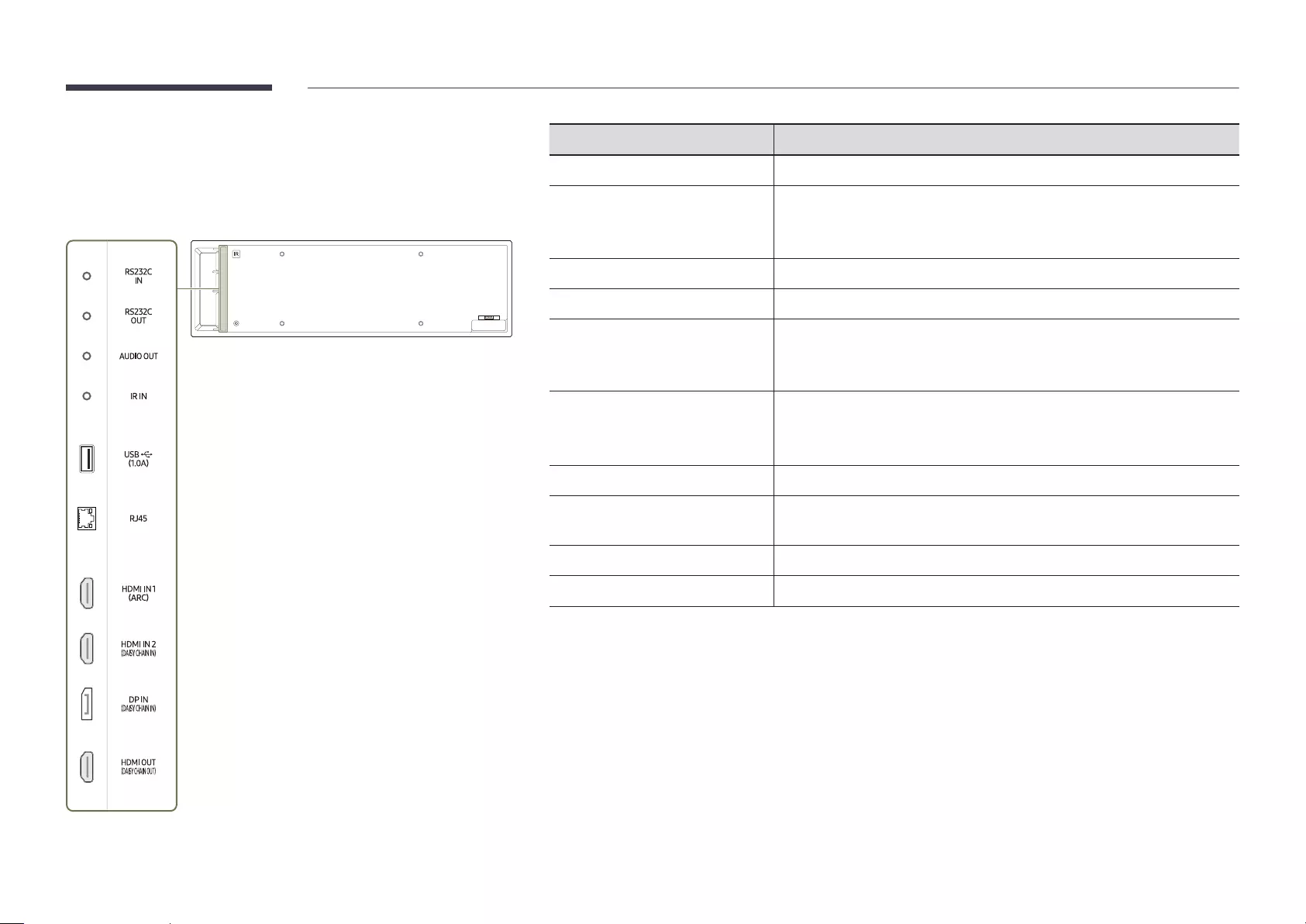
5
Ports
"The colour and shape of parts may differ from what is shown.
Specifications are subject to change without notice to improve quality.
Port Description
RS232C IN
Connects to MDC using an RS232C adapter.
RS232C OUT
Connects to multiple products using a serial cable.
"The serial cable is not provided with the product. Contact your vendor for
purchase.
AUDIO OUT
Outputs sound to an audio device via an audio cable.
IR IN
Connects to an external IR cable that receives signals from the remote control.
USB ¨(1.0A)
Connect to a USB memory device.
"The USB port on the product accept a maximum constant current of 1.0A.
If the maximum value is exceeded, USB port may not work.
RJ45
Connects to MDC and the Internet using a LAN cable. (10/100 Mbps)
"Use Cat7(*STP Type) cable for the connection.
*Shielded Twist Pair.
HDMI IN 1 (ARC)
Connects to a source device using a HDMI cable or HDMI-DVI cable.
HDMI IN 2 (DAISY CHAIN IN)
•Connects to a source device using a HDMI cable or HDMI-DVI cable.
•Connects to another product using a HDMI cable.
DP IN (DAISY CHAIN IN)
Connects to a PC using a DP cable.
HDMI OUT (DAISY CHAIN OUT)
Connects to another product using a HDMI cable.
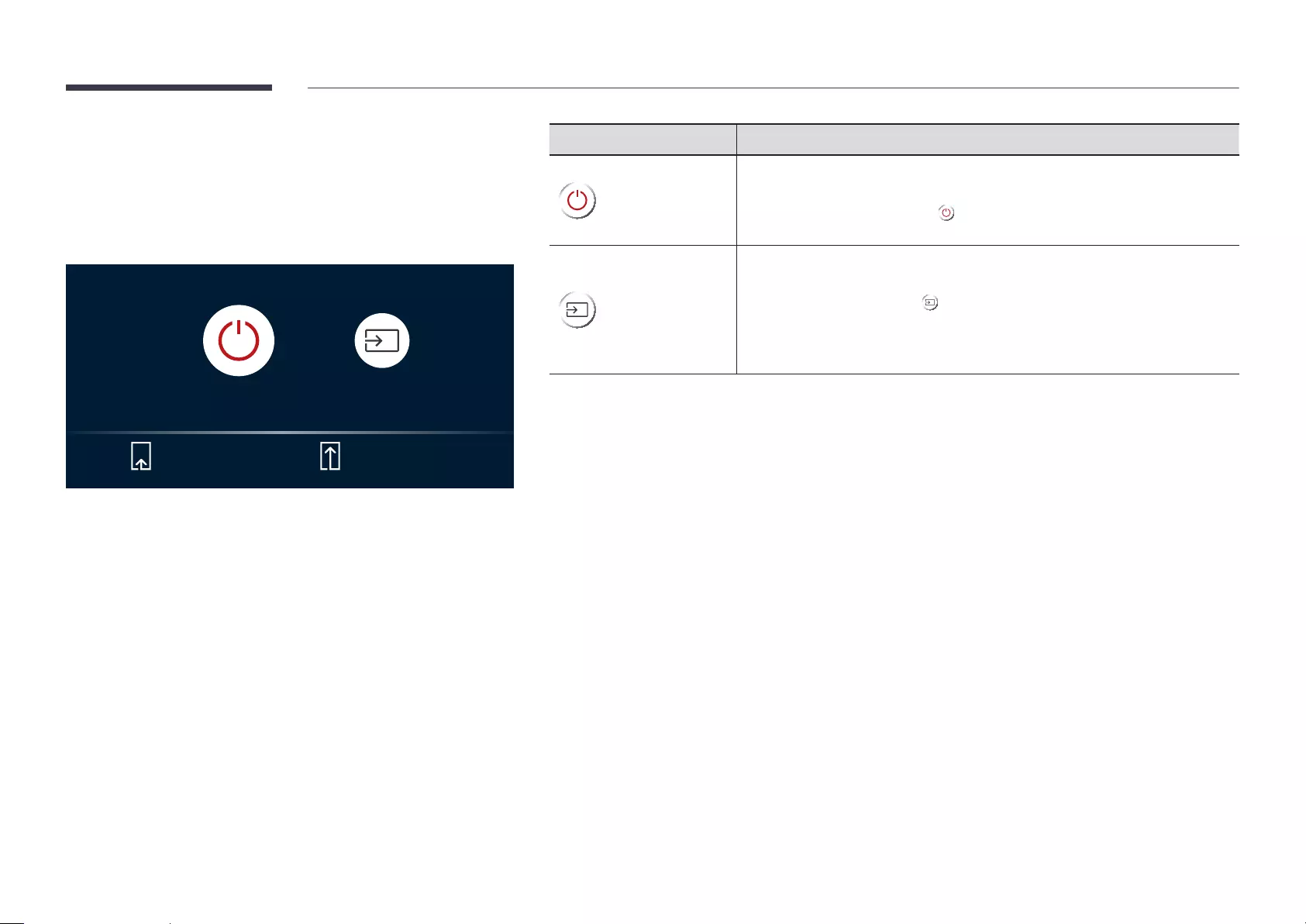
6
Control menu
"The power button («) is located in the back of the product.
"If you press the power button on the product when the product is
turned on, the control menu will be displayed.
Power off Source
Press: Move Press & Hold: Select
Items Description
Power off
Power off the product.
•With the control menu screen displayed, briefly press the power button to
move the cursor to Power off , and then press and hold the power button to
turn off the product.
Source
Select the connected input source.
•With the control menu screen displayed, briefly press the power button to
move the cursor to Source , and then press and hold the power button to
display the input source screen.
•With the input source screen displayed, press and hold the power button to
switch to the desired input source.
"With the control menu displayed, the power button can only be used for Power off and Source.
"To exit from the control menu screen, wait for 3 seconds or more without pressing the power button.
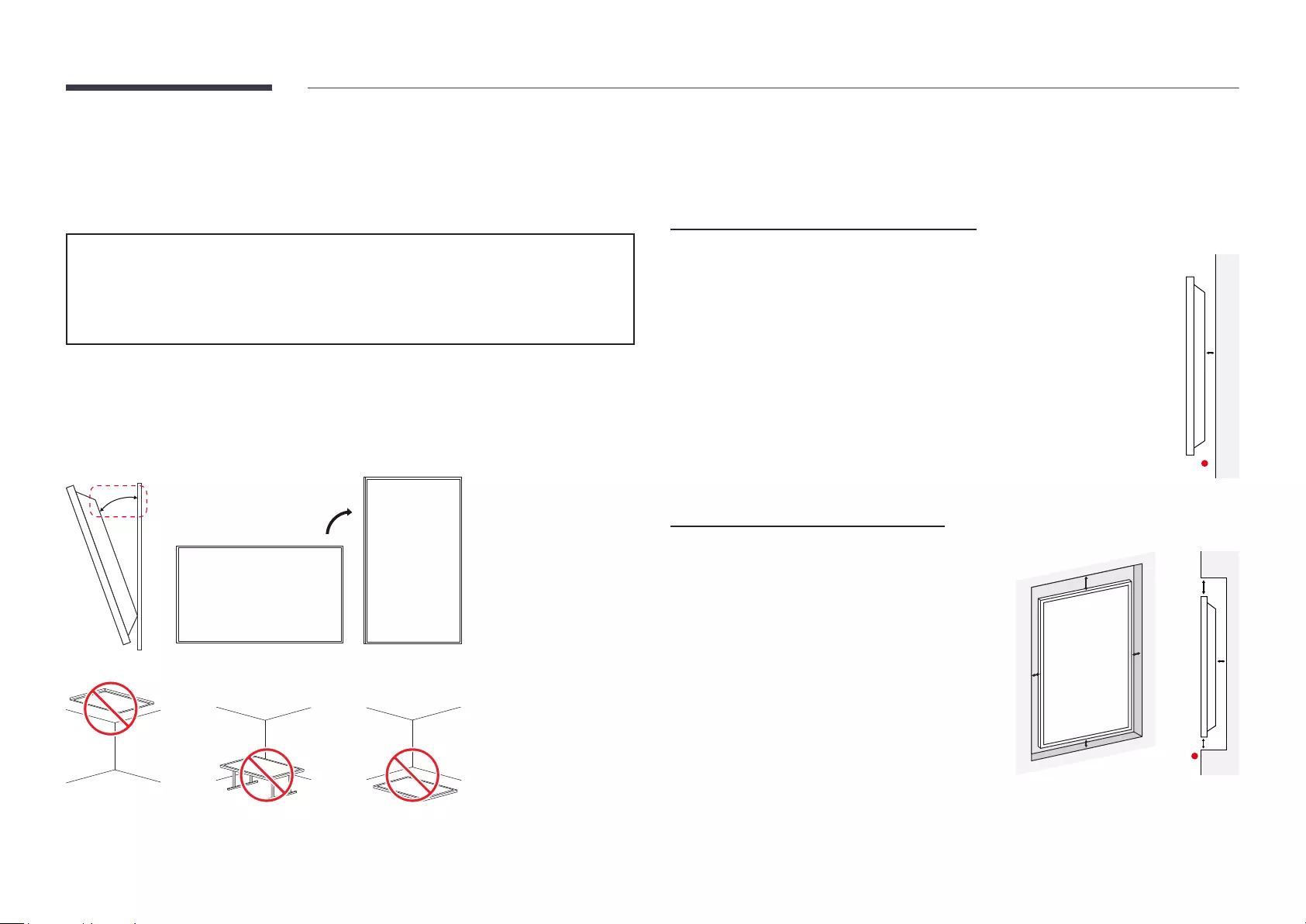
7
Before Installing the Product (Installation
Guide)
To prevent injury, this apparatus must be securely attached to the floor/wall in accordance
with the installation instructions.
•Ensure that an authorised installation company installs the wall mount.
•Otherwise, it may fall and cause personal injury.
•Make sure to install the specified wall mount.
Tilting Angle and Rotation
"Contact Samsung Customer Service Centre for further details.
•The product can be tilted at a maximum angle of 15° from a perpendicular wall surface.
•To use the product in portrait orientation, rotate it clockwise.
15°
"Do not use this model installed on a ceiling, floor, or table.
Ventilation
"Contact Samsung Customer Service Centre for further details.
Installation on a Perpendicular Wall
A Minimum 40 mm
B Ambient temperature: Under 35 °C
"When installing the product on a perpendicular wall, allow at least
40 mm of space between the product and wall surface for ventilation
and ensure that the ambient temperature is kept below 35 °C.
A
B
Installation on an Indented Wall
A Minimum 40 mm
B Minimum 70 mm
C Minimum 50 mm
D Minimum 50 mm
E Ambient temperature: Under 35 °C
"When installing the product on an indented
wall, allow at least the space specified above
between the product and wall for ventilation
and ensure that the ambient temperature is
kept below 35 °C.
B
D
C
D
B
C
E
A
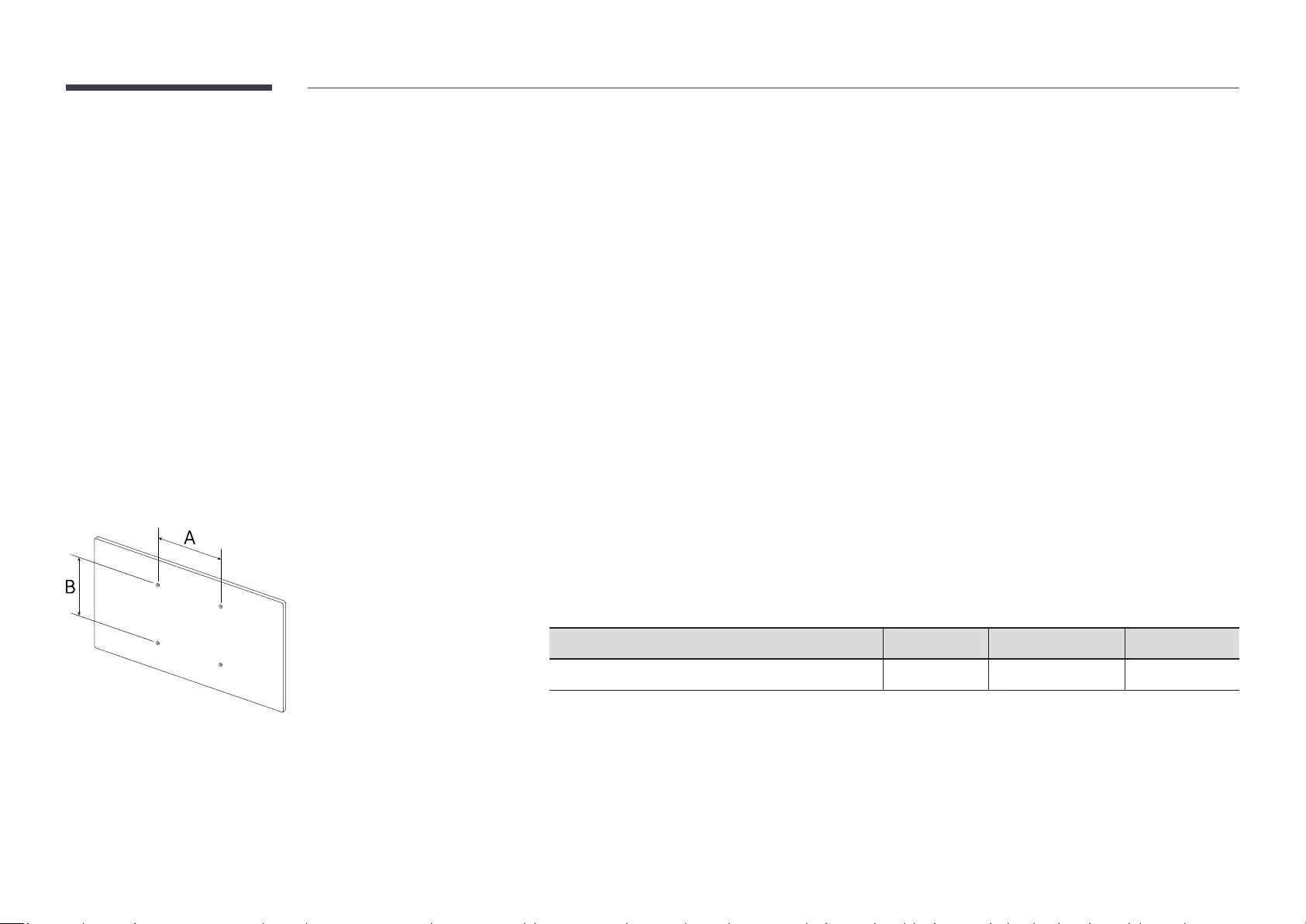
8
Installing the Wall Mount
Installing the Wall Mount
•The wall mount kit (sold separately) allows you to mount the product on the wall.
•The provided image is only for reference. For detailed information on installing the wall mount, see instructions provided with the wall mount.
•We recommend you contact a technician for assistance when installing the wall mount bracket.
•Samsung is not responsible for any damage to the product or injury to yourself or others if you select to install the wall mount on your own.
Wall Mount Kit Specications (VESA)
"Install your wall mount on a solid wall perpendicular to the floor. To
install the product on the other wall area, contact the nearest agency.
If you install the product on a slanted wall, it may fall and result in
severe personal injury.
•Do not use screws that are longer than the standard length or do not comply with the VESA standard screw
specifications. Screws that are too long may cause damage to the inside of the product.
•For wall mounts that do not comply with the VESA standard screw specifications, the length of the screws may
differ depending on the wall mount specifications.
•Do not fasten the screws too firmly. This may damage the product or cause the product to fall, leading to
personal injury. Samsung is not liable for these kinds of accidents.
•Samsung is not liable for product damage or personal injury when a non-VESA or non-specified wall mount is
used or the consumer fails to follow the product installation instructions.
•Do not mount the product at more than a 15 degree tilt.
•Always have at least two people mount the product on a wall.
•Standard dimensions for wall mount kits are shown in the table below.
VESA screw hole specs (A * B) in millimetres Screw Depth Standard Screw Quantity
400 × 200 22~28 M8 4
"Do not install your Wall Mount Kit while your product is turned on. It may result in personal injury due to electric
shock.
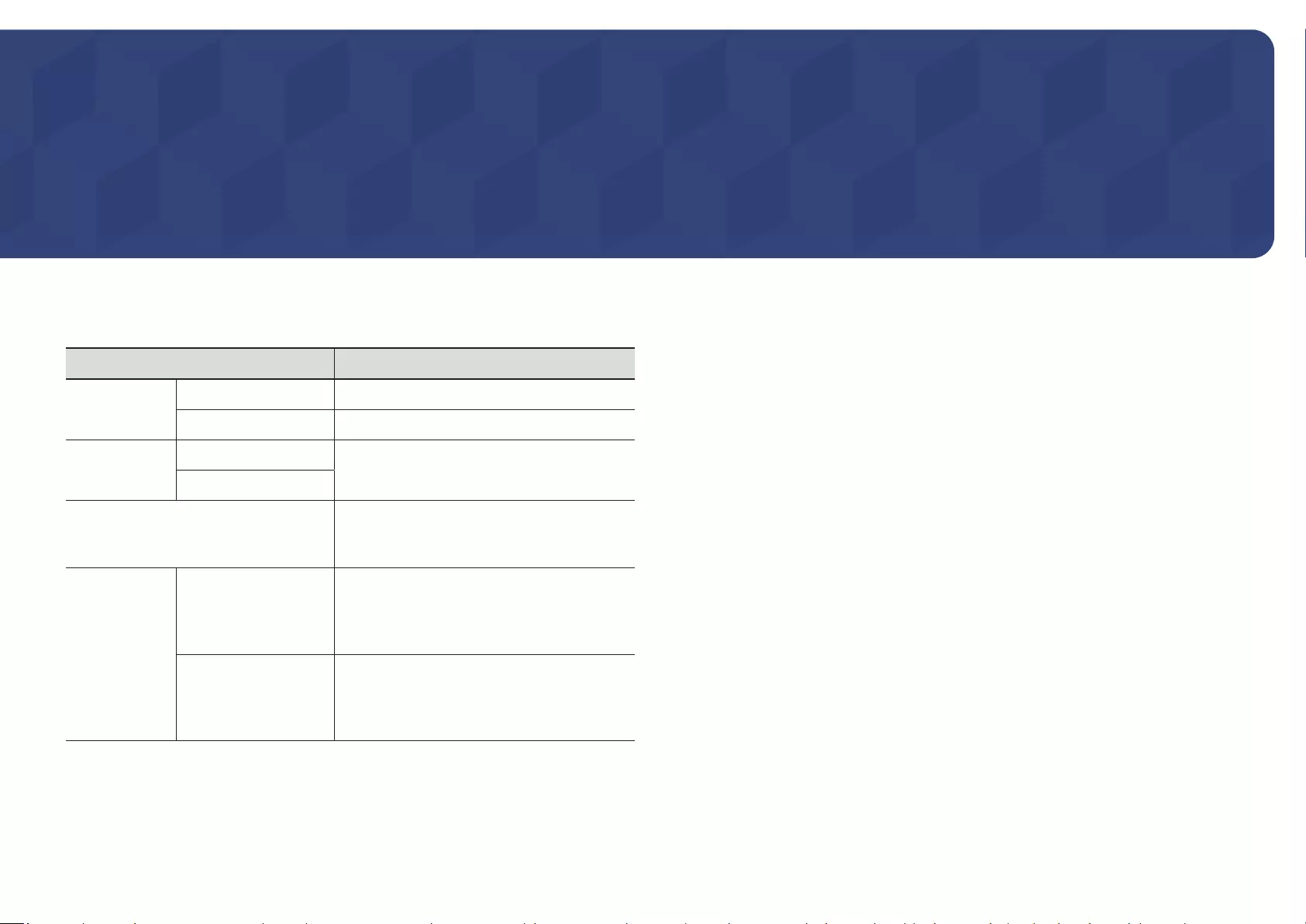
9
Specications
Model Name SH37R
Panel
Size
37 CLASS (36.9 inches / 93.9 cm)
Display area
904.32 mm (H) x 254.34 mm (V)
Resolution
Optimum resolution
1920 x 540 @ 60 Hz
Maximum resolution
Power Supply
AC100-240V~ 50/60Hz
Refer to the label at the back of the product as the
standard voltage can vary in different countries.
Environmental
considerations
Operating
Temperature: 0 °C – 40 °C (32 °F – 104 °F)
* For installing the enclosure, keep the internal
temperature at 40 °C or below.
Humidity: 10% – 80%, non-condensing
Storage
Temperature: -20 °C – 45 °C (-4 °F – 113 °F)
Humidity: 5% – 95%, non-condensing
* Applicable before the product package is
unpacked.
•Plug-and-Play
This monitor can be installed and used with any Plug-and-Play compatible systems. Two-
way data exchange between the monitor and PC system optimises the monitor settings.
Monitor installation takes place automatically. However, you can customise the installation
settings if desired.
•Due to the nature of the manufacturing of this product, approximately 1 pixel per
million (1ppm) may appear brighter or darker on the panel. This does not affect product
performance.
•This product can be set to only one resolution for each screen size to obtain the optimum
picture quality due to the nature of the panel. Using a resolution other than the specified
resolution may degrade the picture quality. To avoid this, it is recommended that you select
the optimum resolution specified for your product.
•For detailed device specifications, visit the Samsung website.
•To access the EPREL registration of the model: SH37R
(1) Go to https://eprel.ec.europa.eu
(2) Get the model identifier from the energy label of the product and type it in the search
box
(3) Energy Labelling information of the model is shown
* You can directly access the product information via https://eprel.ec.europa.eu/qr/#####
(registration no.)
The registration no. can be found on the rating label on your product.
Chapter 02
General
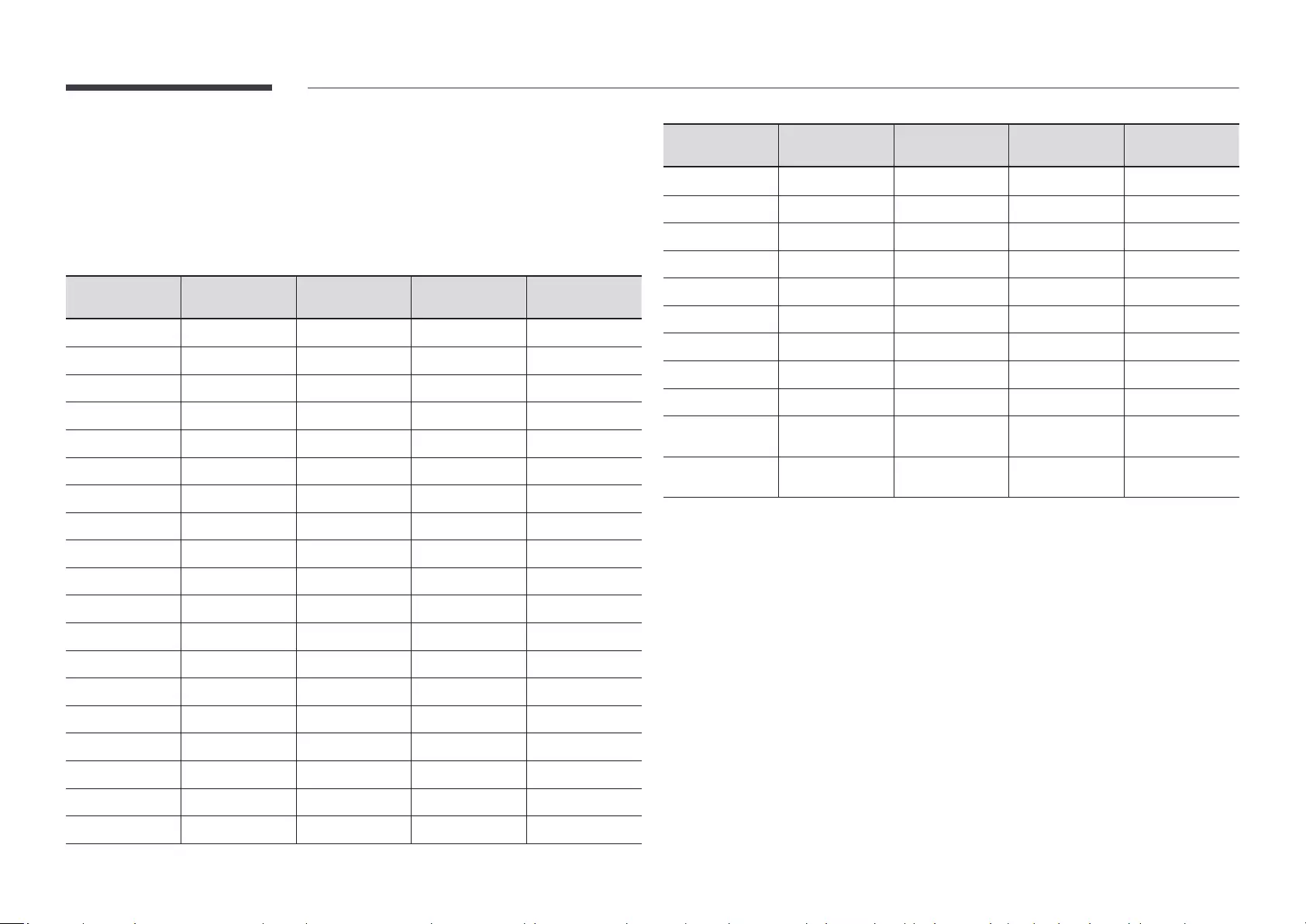
10
Preset Timing Modes
The screen will automatically be adjusted if a signal that belongs to the following standard
signal modes is transmitted from your PC. If the signal transmitted from the PC does not belong
to the standard signal modes, the screen may become blank. In such a case, change the settings
according to the following table by referring to the graphics card user manual.
Resolution Horizontal Frequency
(kHz)
Vertical Frequency
(Hz)
Pixel Clock
(MHz)
Sync Polarity
(H/V)
IBM, 640 x 480 31.469 59.940 25.175 -/-
IBM, 720 x 400 31.469 70.087 28.322 -/+
MAC, 640 x 480 35.000 66.667 30.240 -/-
MAC, 832 x 624 49.726 74.551 57.284 -/-
MAC, 1152 x 870 68.681 75.062 100.000 -/-
VESA, 640 x 480 31.469 59.940 25.175 -/-
VESA, 640 x 480 37.861 72.809 31.500 -/-
VESA, 640 x 480 37.500 75.000 31.500 -/-
VESA, 800 x 600 35.156 56.250 36.000 +/+
VESA, 800 x 600 37.879 60.317 40.000 +/+
VESA, 800 x 600 48.077 72.188 50.000 +/+
VESA, 800 x 600 46.875 75.000 49.500 +/+
VESA, 1024 x 768 48.363 60.004 65.000 -/-
VESA, 1024 x 768 56.476 70.069 75.000 -/-
VESA, 1024 x 768 60.023 75.029 78.750 +/+
VESA, 1152 x 864 67.500 75.000 108.000 +/+
VESA, 1280 x 720 45.000 60.000 74.250 +/+
VESA, 1280 x 800 49.702 59.810 83.500 -/+
VESA, 1280 x 1024 63.981 60.020 108.000 +/+
Resolution Horizontal Frequency
(kHz)
Vertical Frequency
(Hz)
Pixel Clock
(MHz)
Sync Polarity
(H/V)
VESA, 1280 x 1024 79.976 75.025 135.000 +/+
VESA, 1366 x 768 47.712 59.790 85.500 +/+
VESA, 1440 x 900 55.935 59.887 106.500 -/+
VESA, 1600 x 900 60.000 60.000 108.000 +/+
VESA, 1680 x 1050 65.290 59.954 146.250 -/+
VESA, 1920 x 540 27.917 49.940 67.000 -/+
VESA, 1920 x 540 33.614 59.812 81.750 -/+
VESA, 1920 x 1080 67.500 60.000 148.500 +/+
VESA, 2560 x 1440 88.787 59.951 241.500 +/-
CEA, 3840 x 2160
(HDMI) 67.500 60.000 297.000 +/+
VESA, 3840 x 2160
(DP) 133.313 59.997 533.250 +/-
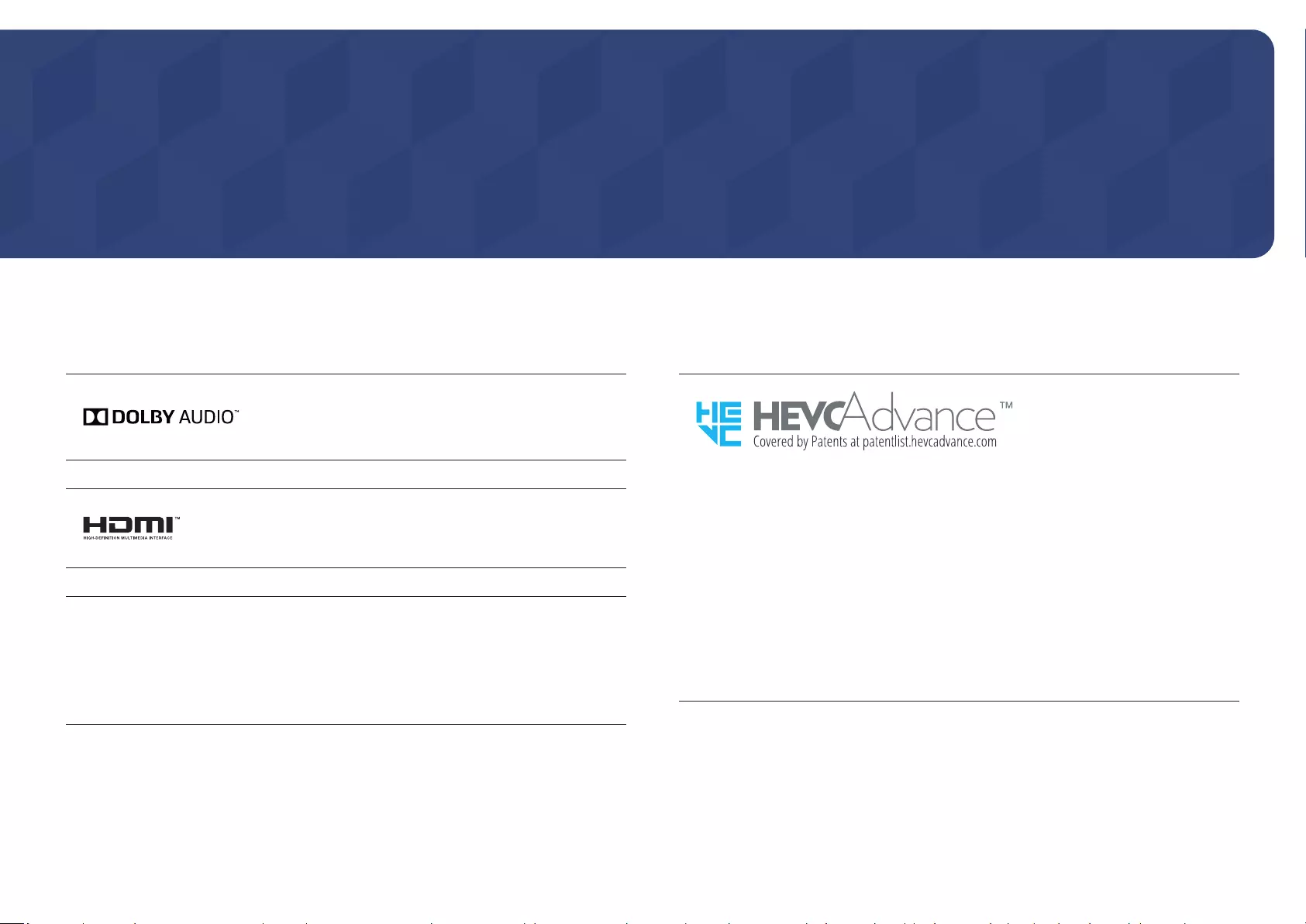
11
Appendix
Licence
Chapter 03
Manufactured under license from Dolby Laboratories.
Dolby, Dolby Audio, Pro Logic, and the double-D symbol are
trademarks of Dolby Laboratories.
The terms HDMI and HDMI High-Definition Multimedia Interface, and
the HDMI Logo are trademarks or registered trademarks of HDMI
Licensing LLC in the United States and other countries.
Open Source Licence Notice
In the case of using open source software, Open Source Licences are available on the
product menu.
For information on the Open Source Licence Notice, contact Samsung Open Source (http://
opensource.samsung.com)
THIS PRODUCT IS SOLD WITH A LIMITED LICENCE AND IS AUTHORISED TO BE USED
ONLY IN CONNECTION WITH HEVC CONTENT THAT MEETS EACH OF THE THREE
FOLLOWING QUALIFICATIONS: (1) HEVC CONTENT ONLY FOR PERSONAL USE; (2) HEVC
CONTENT THAT IS NOT OFFERED FOR SALE; AND (3) HEVC CONTENT THAT IS CREATED
BY THE OWNER OF THE PRODUCT.
THIS PRODUCT MAY NOT BE USED IN CONNECTION WITH HEVC ENCODED CONTENT
CREATED BY A THIRD PARTY, WHICH THE USER HAS ORDERED OR PURCHASED FROM
A THIRD PARTY, UNLESS THE USER IS SEPARATELY GRANTED RIGHTS TO USE THE
PRODUCT WITH SUCH CONTENT BY A LICENSED SELLER OF THE CONTENT.
YOUR USE OF THIS PRODUCT IN CONNECTION WITH HEVC ENCODED CONTENT IS
DEEMED ACCEPTANCE OF THE LIMITED AUTHORITY TO USE AS NOTED ABOVE.