Table of Contents
Samsung SM-R140 User Manual
Displayed below is the user manual for SM-R140 by Samsung which is a product in the Activity Trackers category. This manual has pages.
Related Manuals
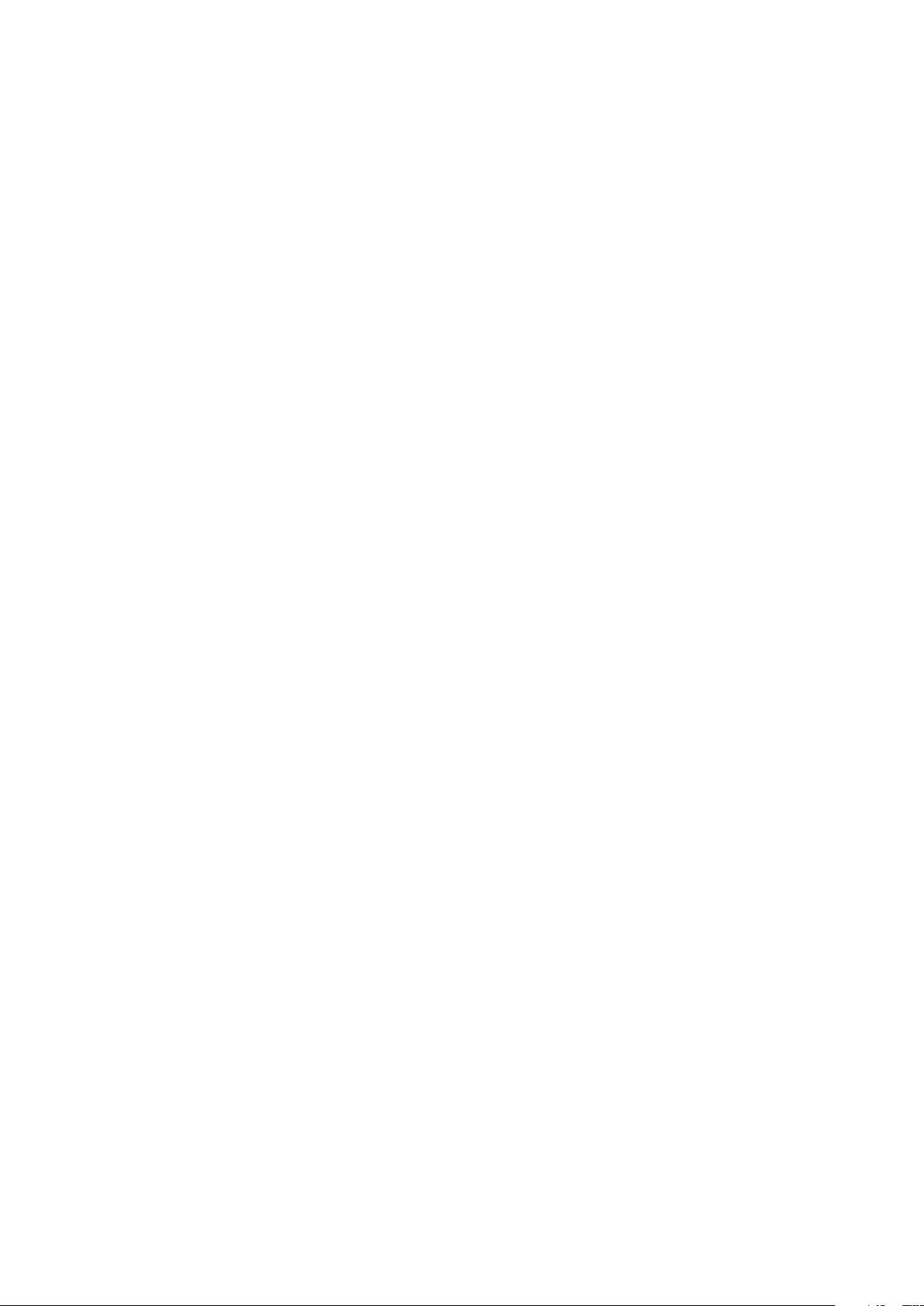
2
Table of Contents
Basics
3 Read me first
4 About the Gear IconX
6 Package contents
7 Device layout
9 Preparing the earbuds for use
11 Battery
14 Turning the earbuds on and off
15 Indicator lights identification
Using the earbuds
17 Connecting the earbuds to a mobile
device
21 Wearing the earbuds
22 Using the earbuds without a mobile
device
22 Using the touchpad
24 Transferring music files to the earbuds
29 Listening to music
31 Setting the exercise earbud
31 Recording exercise information
37 Using call features
38 Using ambient sound mode
Samsung Gear and Gear
IconX PC Manager
39 Samsung Gear
45 Gear IconX PC Manager
Appendix
47 Troubleshooting
50 Turning off and restarting the earbuds
51 Removing the battery
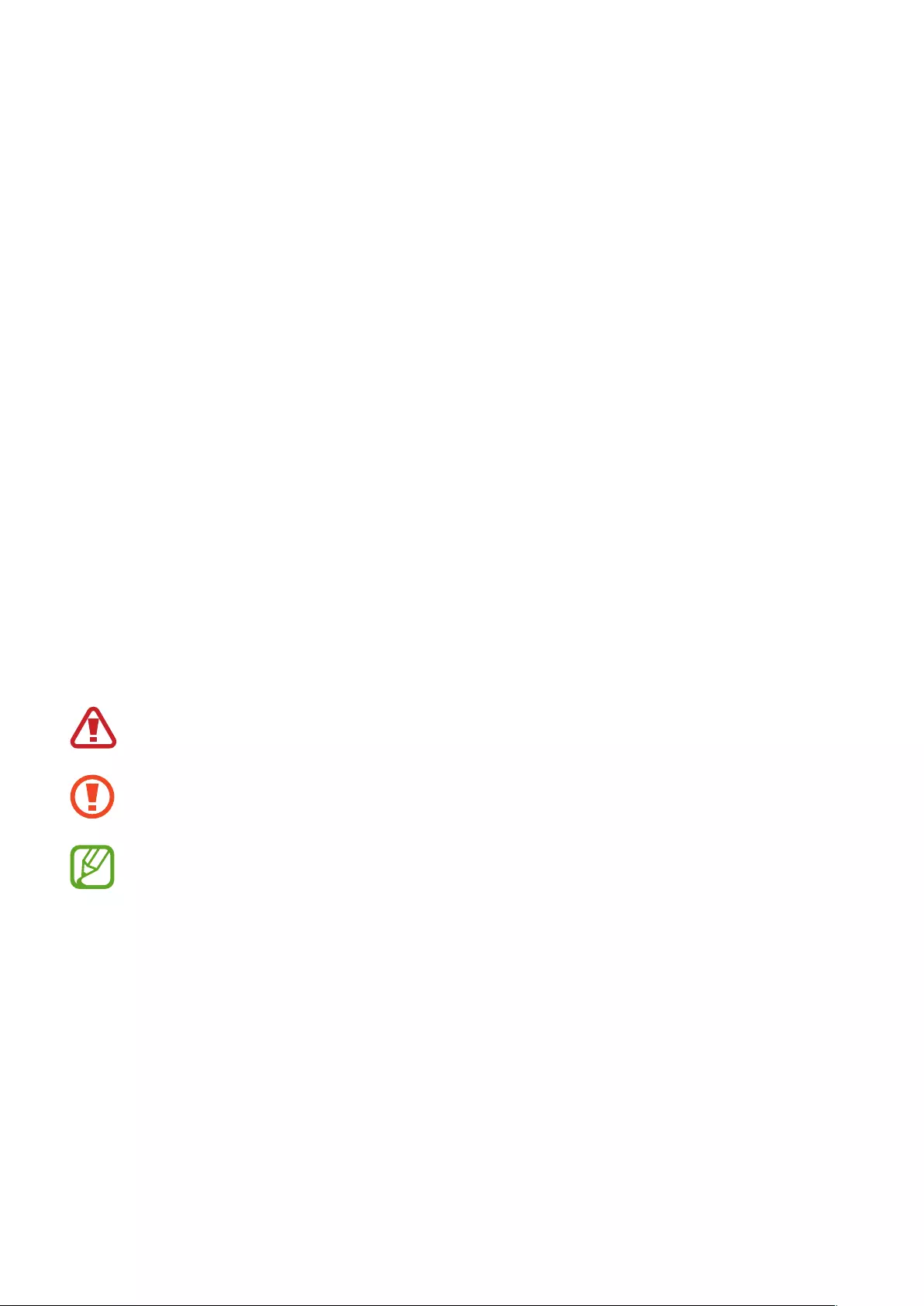
3
Basics
Read me first
Please read this manual before using this device to ensure safe and proper use.
•
Images may differ in appearance from the actual product. Content is subject to change
without prior notice. You can access the full user manual for more information. Visit
www.samsung.com to view device information, the user manual, and more.
•
Before using other devices, make sure they are compatible with the earbuds. Visit
www.samsung.com to see the specifications of compatible mobile devices.
•
Prevent the device from being submerged in liquid or exposed to pressurised water jets,
such as from a shower. Do not wear the device during activities, such as showering or
swimming. Doing so can damage the device.
•
This product includes certain free/open source software. To see the instructions for
viewing the open source licence, go to the Samsung website (opensource.samsung.com).
Instructional icons
Warning: situations that could cause injury to yourself or others
Caution: situations that could cause damage to your device or other equipment
Notice: notes, usage tips, or additional information
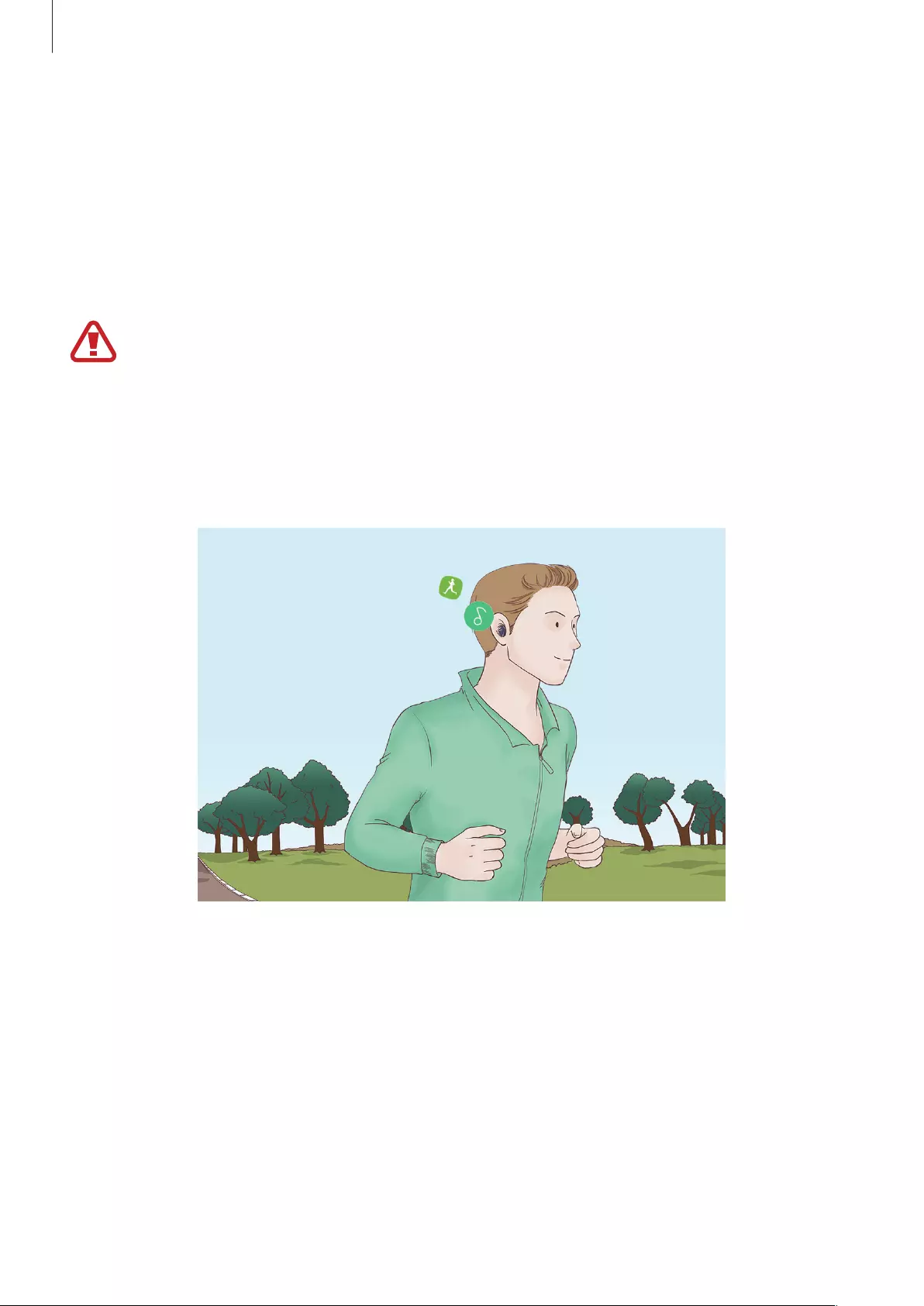
Basics
4
About the Gear IconX
Gear IconX wireless sports earbuds allow you to track your activity levels as well as play music.
You can save music files to the Gear IconX earbuds and play them directly from the earbuds,
or listen to music played from your connected mobile device. The Gear IconX earbuds also
record exercise information, such as the activity duration, and the number of calories you
have burnt, using the built-in sensor.
Do not wear the earbuds in high-traffic areas, such as roads or crosswalks. Doing so
may result in accidents due to slowed reaction times.
Using the Gear IconX earbuds alone
You can listen to music saved in your Gear IconX earbuds. The Gear IconX earbuds also record
exercise information.
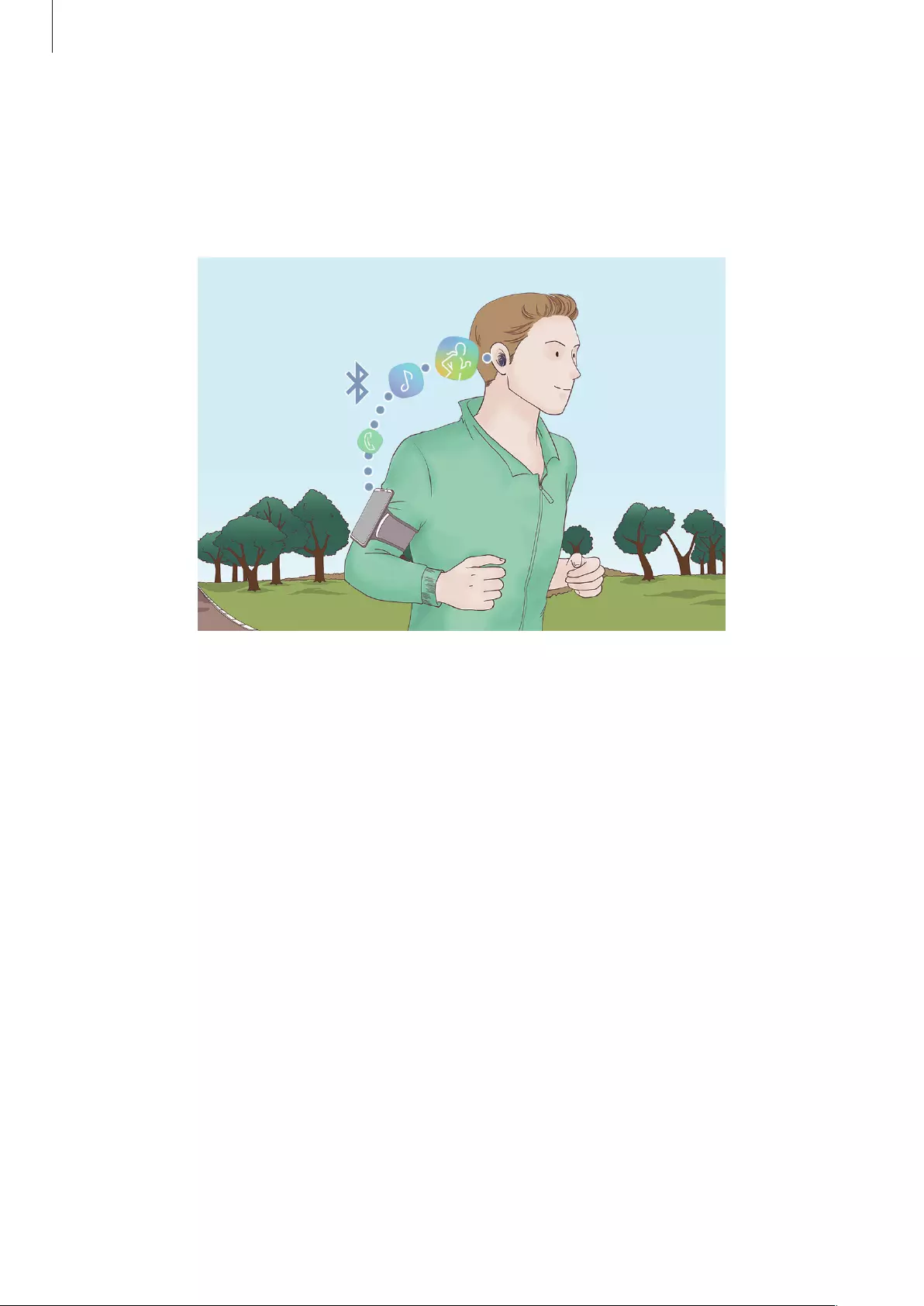
Basics
5
Using the Gear IconX earbuds with your mobile device
You can listen to music saved in your connected mobile device and answer incoming calls.
You can also view your recorded exercise information via the Samsung Health app on your
mobile device.
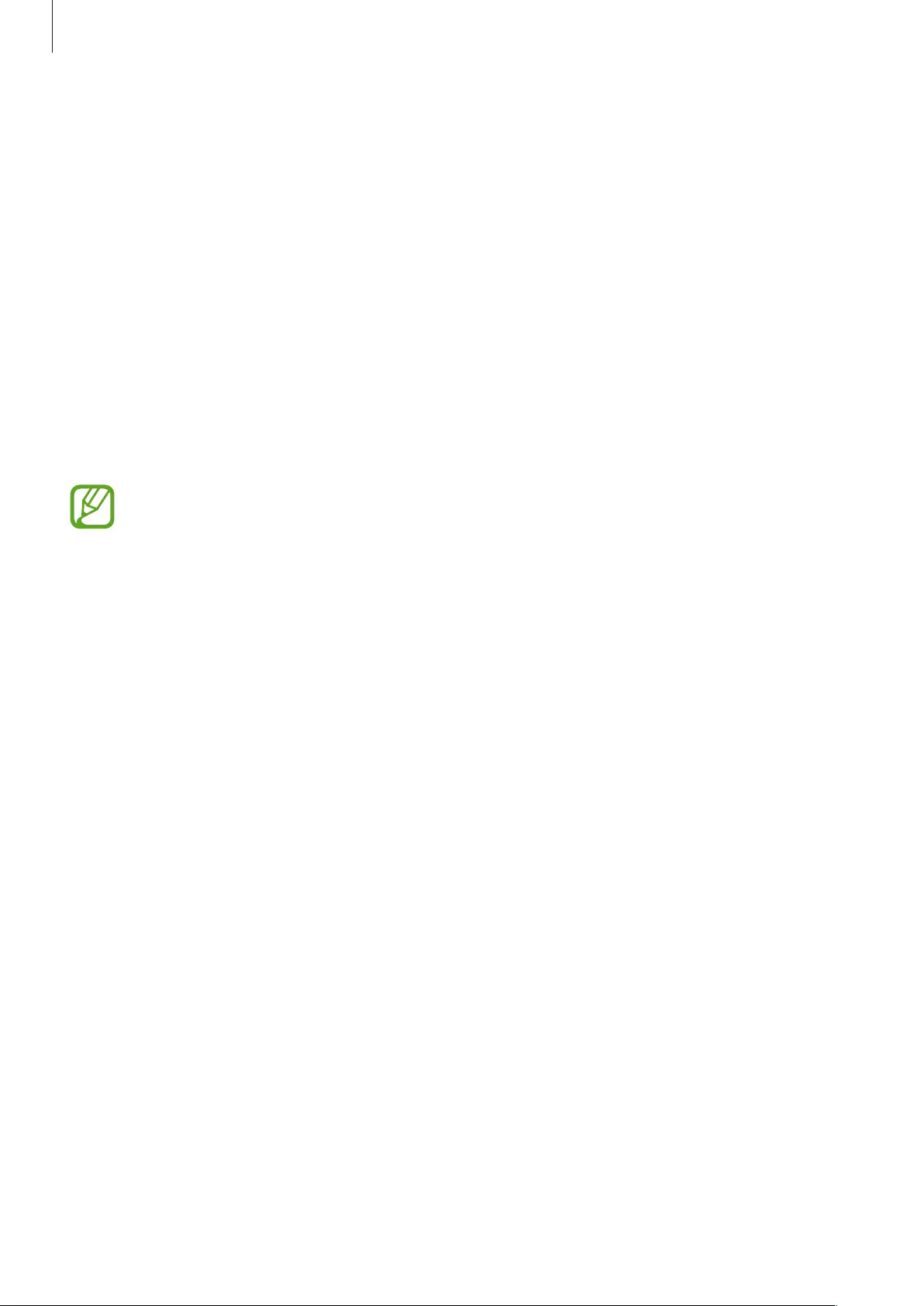
Basics
6
Package contents
Check the product box for the following items:
•
Earbud (L/R)
•
Charging case
•
Wingtip (3 sets, S/M/L)
•
Earbud tip (3 sets, S/M/L)
•
USB cable
•
USB connector (USB Type-B)
•
USB connector (USB Type-C)
•
Quick start guide
•
The items supplied with the earbuds and any available accessories may vary
depending on the region or service provider.
•
The supplied items are designed only for this earbuds and may not be compatible
with other devices.
•
Appearances and specifications are subject to change without prior notice.
•
You can purchase additional accessories from the Samsung website. Make sure
they are compatible with the earbuds before purchase.
•
Use only Samsung-approved accessories. Using unapproved accessories may cause
the performance problems and malfunctions that are not covered by the warranty.
•
Availability of all accessories is subject to change depending entirely on
manufacturing companies. For more information about available accessories, refer
to the Samsung website (www.samsung.com).
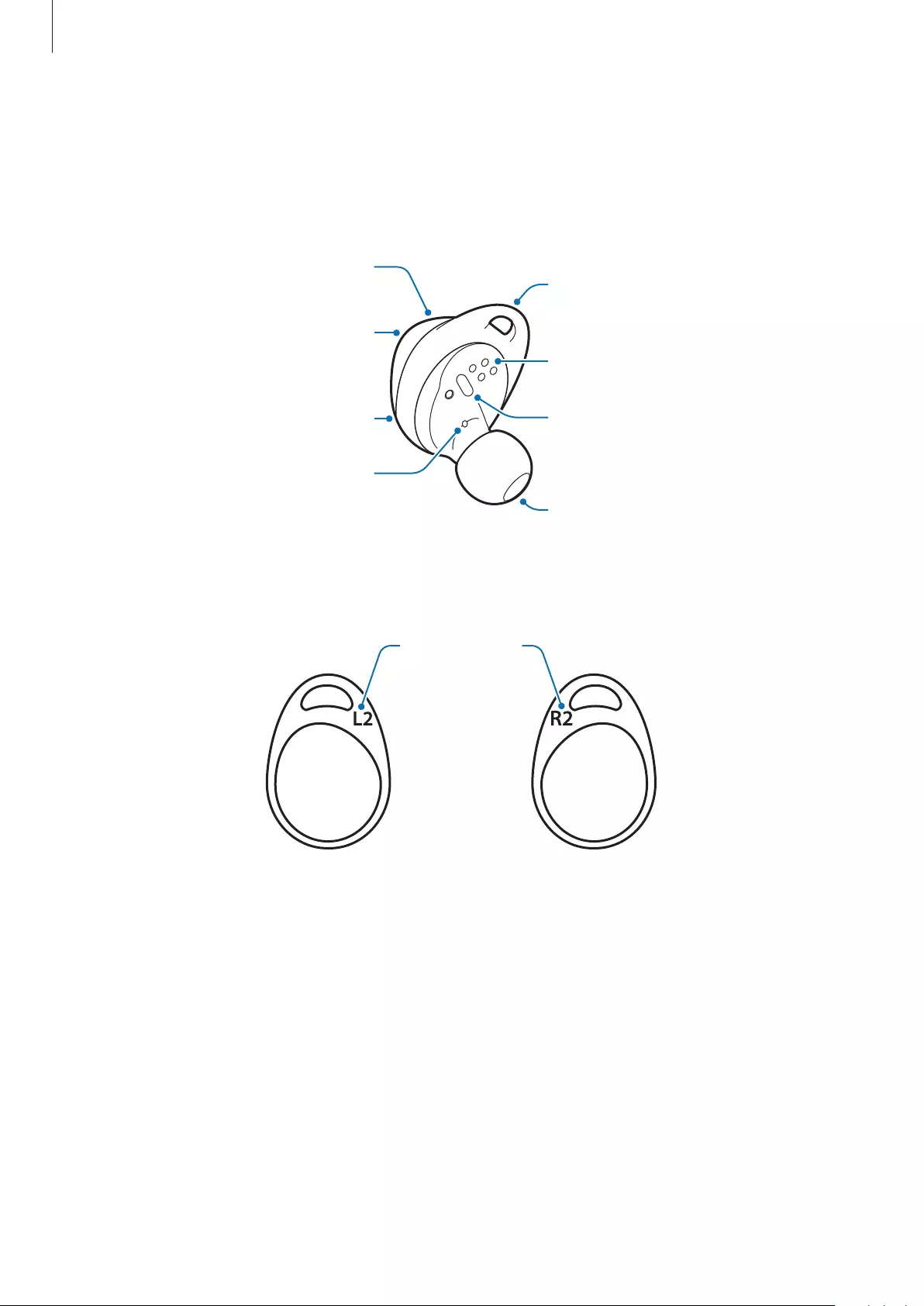
Basics
7
Device layout
Earbud
Earbud tip
Wingtip
Charging contacts
Microphone
Touchpad
Touch-sensitive sensor
Microphone
Sensor indicator light
Wingtip
Direction/size
indicator
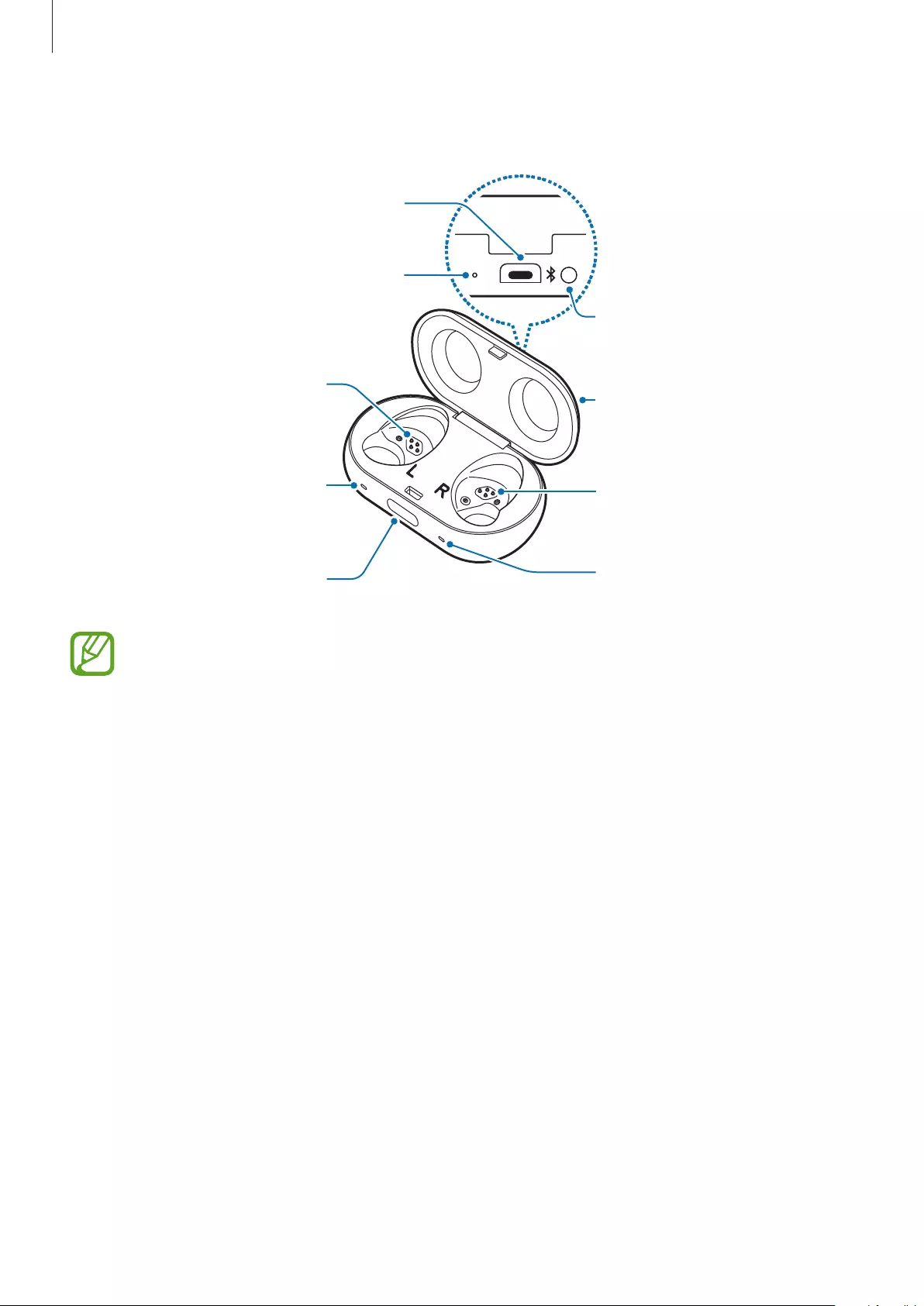
Basics
8
Charging case
Multipurpose jack
Connect button
Charging contacts
(right)
Charging case cover
Charging case indicator light
Cover open button
Charging contacts
(left)
Earbud indicator light
(right)
Earbud indicator light
(left)
If there is sweat or liquid on the charging contacts, corrosion may occur on the
earbuds. Clean the charging contacts and earbuds before storing the earbuds in the
charging case.
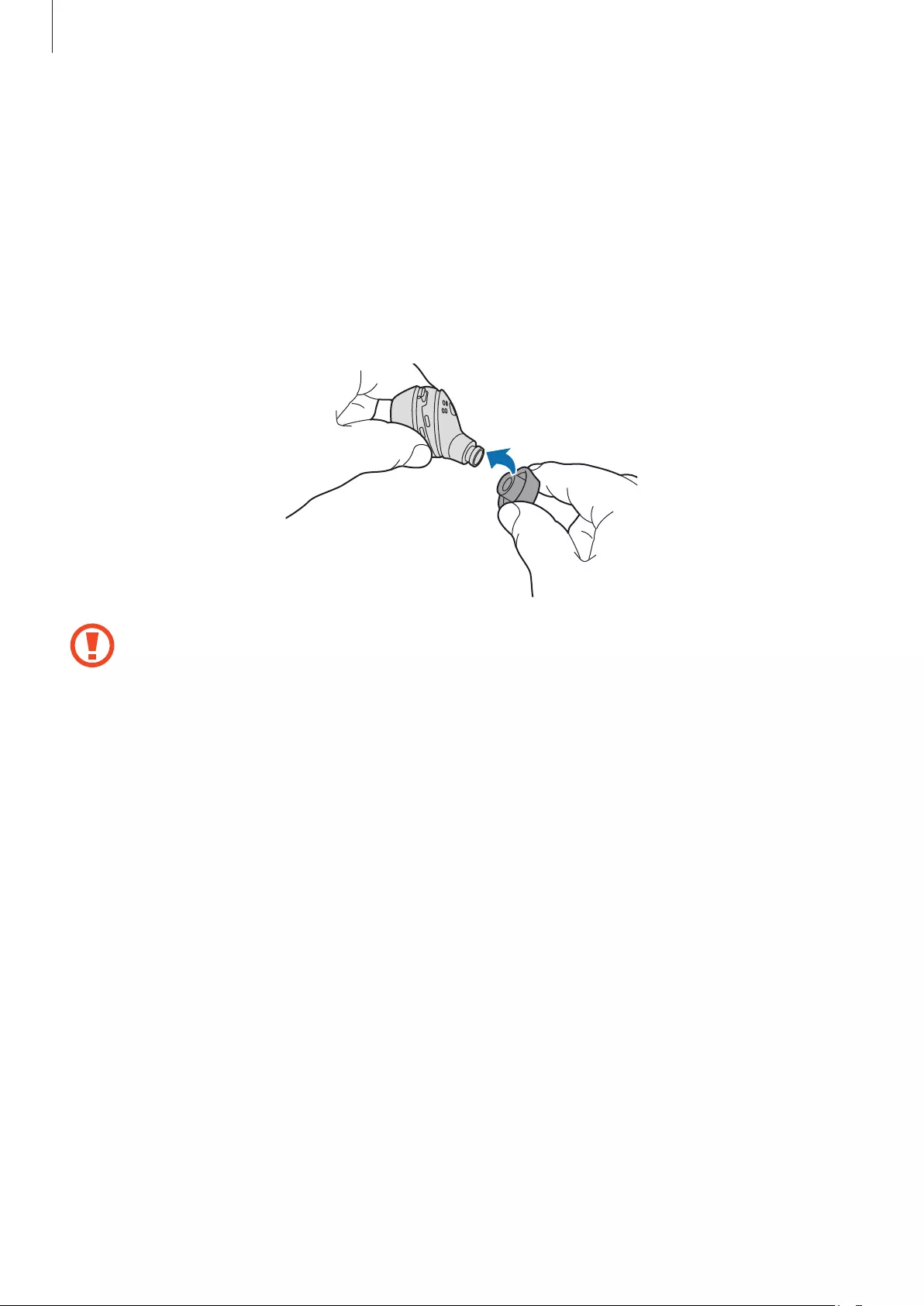
Basics
9
Preparing the earbuds for use
Attaching an earbud tip to the earbud
1 Select the earbud tip that fits your ear.
2 Cover the latch at the bottom of the earbud with the earbud tip.
•
Do not put the earbuds in your ears without earbud tips. Doing so may hurt your
ears.
•
Do not pull the earbud tip excessively. The earbud tip may tear.
3 Follow the same procedure for the opposite earbud.
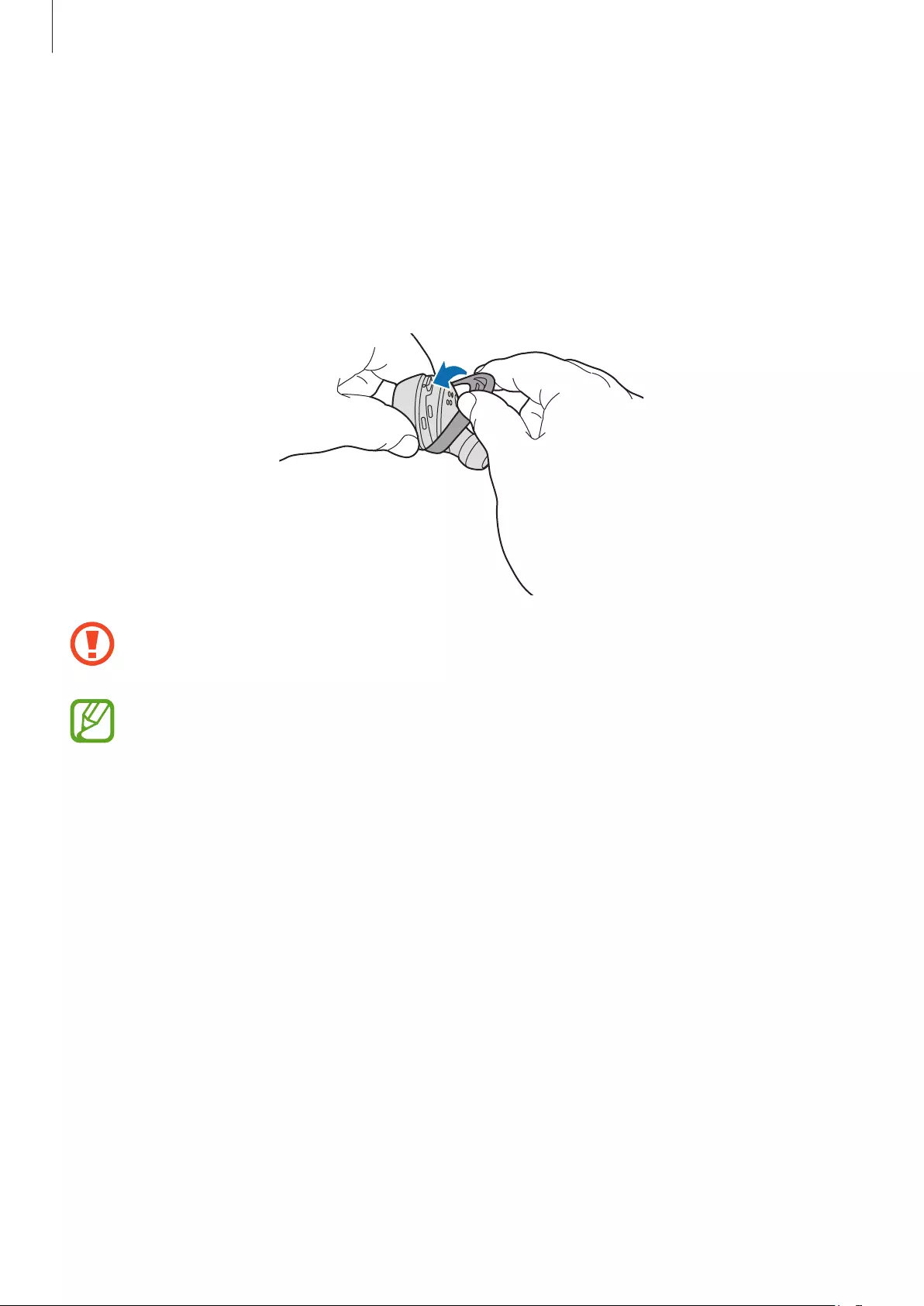
Basics
10
Attaching a wingtip to the earbud
1 Select the wingtip that fits your ear.
2 Select the wingtip for the left or right ear.
3 Cover the earbud with the wingtip.
•
Do not put the earbuds in your ears without wingtips. Doing so may hurt your ears.
•
Do not pull the wingtip excessively. The wingtip may tear.
Do not put the wingtips on the earbuds in the wrong direction. The earbuds will not
fit in your ears properly. Also, the earbuds will not charge if they cannot be properly
inserted into the case.
4 Follow the same procedure for the opposite earbud.
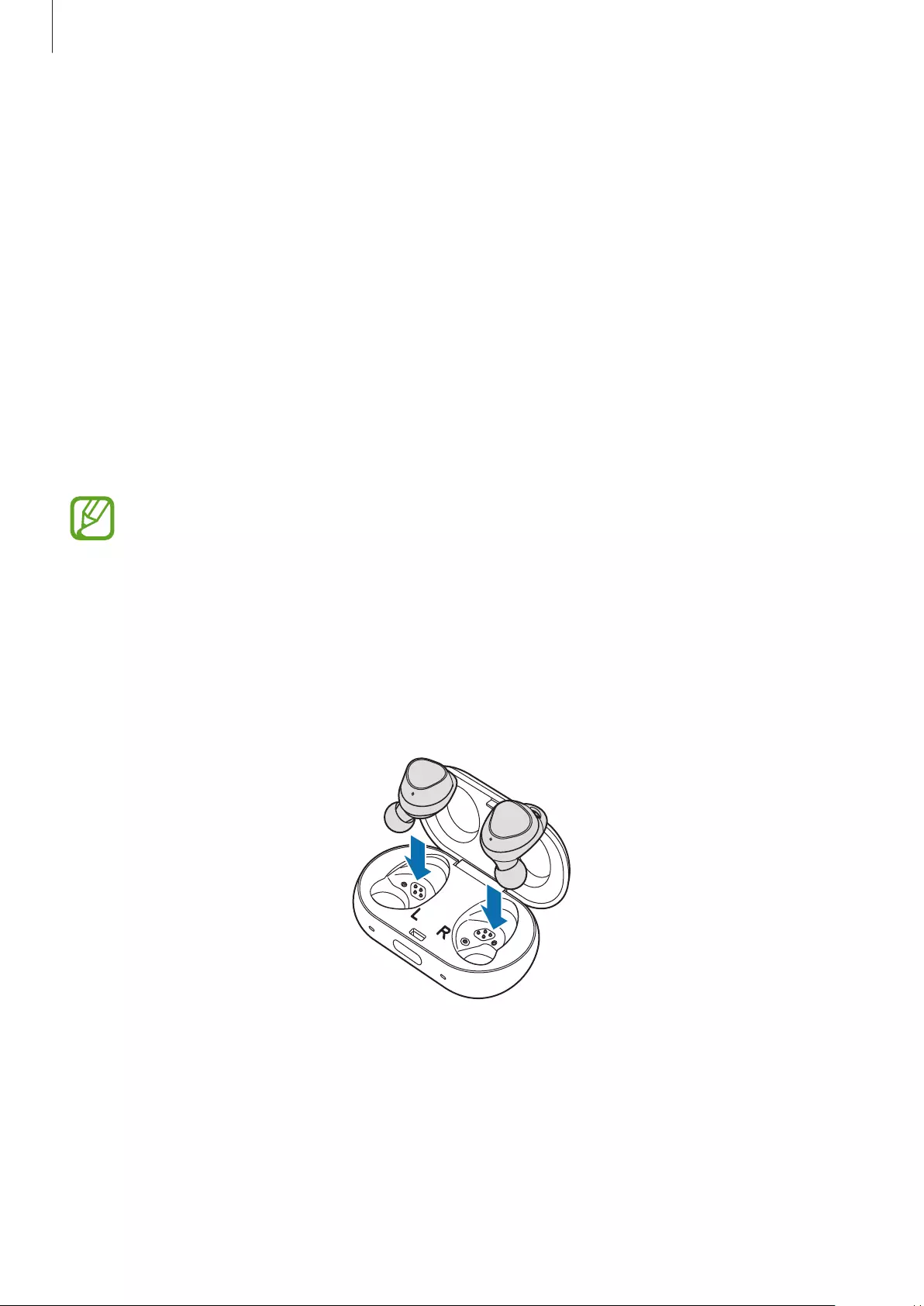
Basics
11
Battery
Charging the battery
Fully charge the battery before using the earbuds for the first time or when they have been
unused for extended periods. The earbuds will power on while charging. When the battery is
completely discharged, it needs at least 10 minutes to turn on.
Check the direction on each earbud, insert them into the corresponding slots, and then
connect the charging cable.
The charging case, which has a built-in battery, is charged along with the earbuds.
You can charge the earbuds by placing them into the charging case without connecting it to
an electric socket.
•
Chargers are sold separately.
•
You cannot use your earbuds’ wireless features while charging the battery.
•
When there is sweat or liquid on the charging terminal or earbuds, clean them
before charging the battery.
1 Push the cover open button to open the charging case cover.
2 Check the direction of each earbud and insert them into their corresponding slots.
R
L
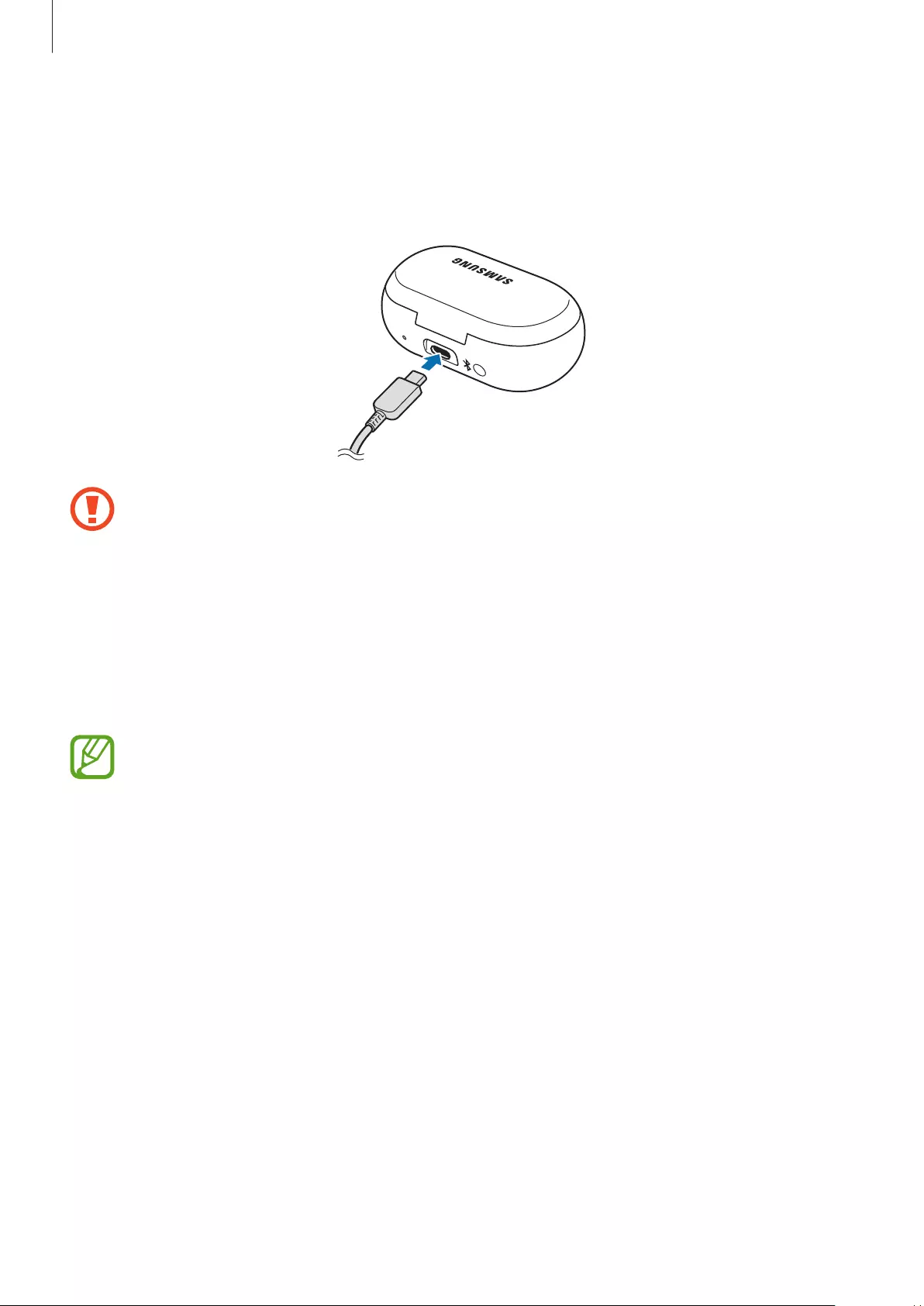
Basics
12
3 Close the charging case.
4 Connect the USB cable to the USB power adaptor, and then plug the USB cable into the
multipurpose jack of the charging case.
Connecting the charger improperly may cause serious damage to the charging case.
Any damage caused by misuse is not covered by the warranty.
5 Plug the USB power adaptor into an electric socket.
The batteries of the earbuds and the charging case are charged simultaneously.
6 After fully charging, disconnect the charging case from the charger. First unplug the
charger from the charging case, and then unplug it from the electric socket.
•
If the earbuds indicator lights flash red, take them out and insert them again or
connect the charging cable.
•
If you do not use the earbuds for an extended period, turn off the earbuds. Refer to
Turning off and restarting the earbuds for more information.
•
To save energy, unplug the charger when not in use. The charger does not have a
power switch, so you must unplug the charger from the electric socket when not in
use to avoid wasting power. The charger should remain close to the electric socket
and be easily accessible while charging.
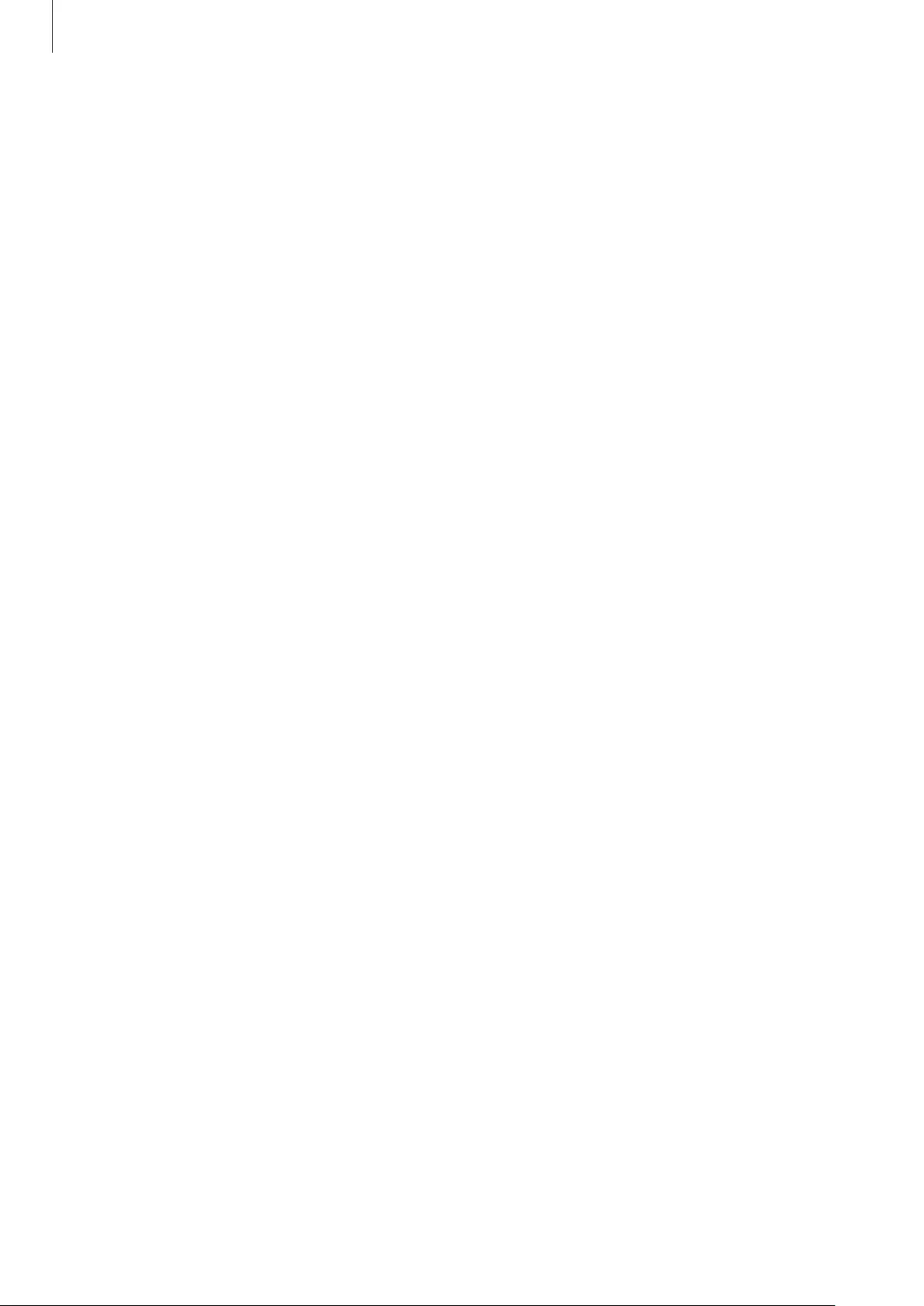
Basics
13
Reducing the battery consumption
Your earbuds provide two options that help you conserve battery power.
•
When you are not using the earbuds, store them in the charging case. The touch-sensitive
sensor will continue to work while wearing the earbuds and reduce the usage time.
•
After connecting the earbuds to your mobile device, launch the
Samsung Gear
app and
tap
SETTINGS
→
Notifications
, and then tap the switch to deactivate it. You can reduce
the battery consumption by disabling voice notifications.
Battery charging tips and precautions
•
If there is sweat or liquid on the charging contacts, corrosion may occur on the contacts.
When there is sweat or liquid on the charging terminal or earbuds, clean them before
charging the battery.
•
Using a power source other than the charger, such as a computer, may result in a slower
charging speed due to a lower electric current.
•
While charging, the earbuds and the charging case may heat up. This is normal and
should not affect the earbuds’ lifespan or performance. If the battery gets hotter than
usual, the charger may stop charging.
•
If the earbuds and charging case are not charging properly, take them with the charger to
a Samsung Service Centre.
•
Avoid bending the charger. Doing so may damage or reduce the lifespan of the charger.
Never use a damaged charger.
•
For more information about the battery, such as the usage time, refer to the Samsung
website (www.samsung.com).
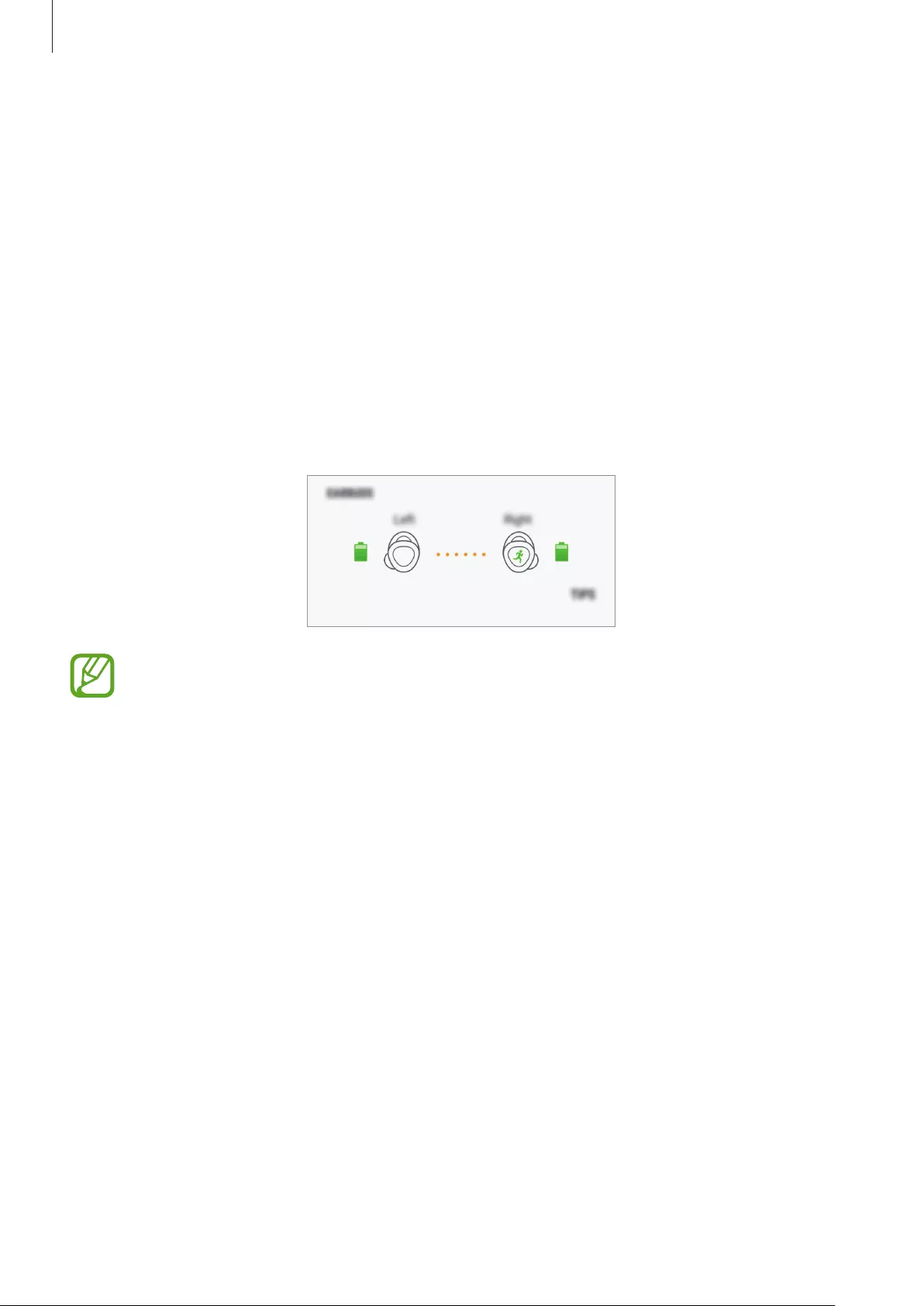
Basics
14
Checking the battery level
Checking via voice guide
When the battery level drops below 10 %, 5 %, 2 %, a voice guide will inform you of the
battery level. Save your exercise information to your mobile device in advance while you are
working out before the battery discharges completely.
Viewing the battery level from the connected mobile device
Connect the earbuds to your mobile device, launch the
Samsung Gear
, and view the battery
status of each earbud on the
INFO
→
EARBUDS
card. Refer to Connecting the earbuds to a
mobile device for more information.
When the remaining battery level is low, a notification will appear on the mobile
device’s notification panel.
Turning the earbuds on and off
Insert the earbuds into the charging case and close it. When you open the case, the power
will turn on and the sensor indicator light will flash.
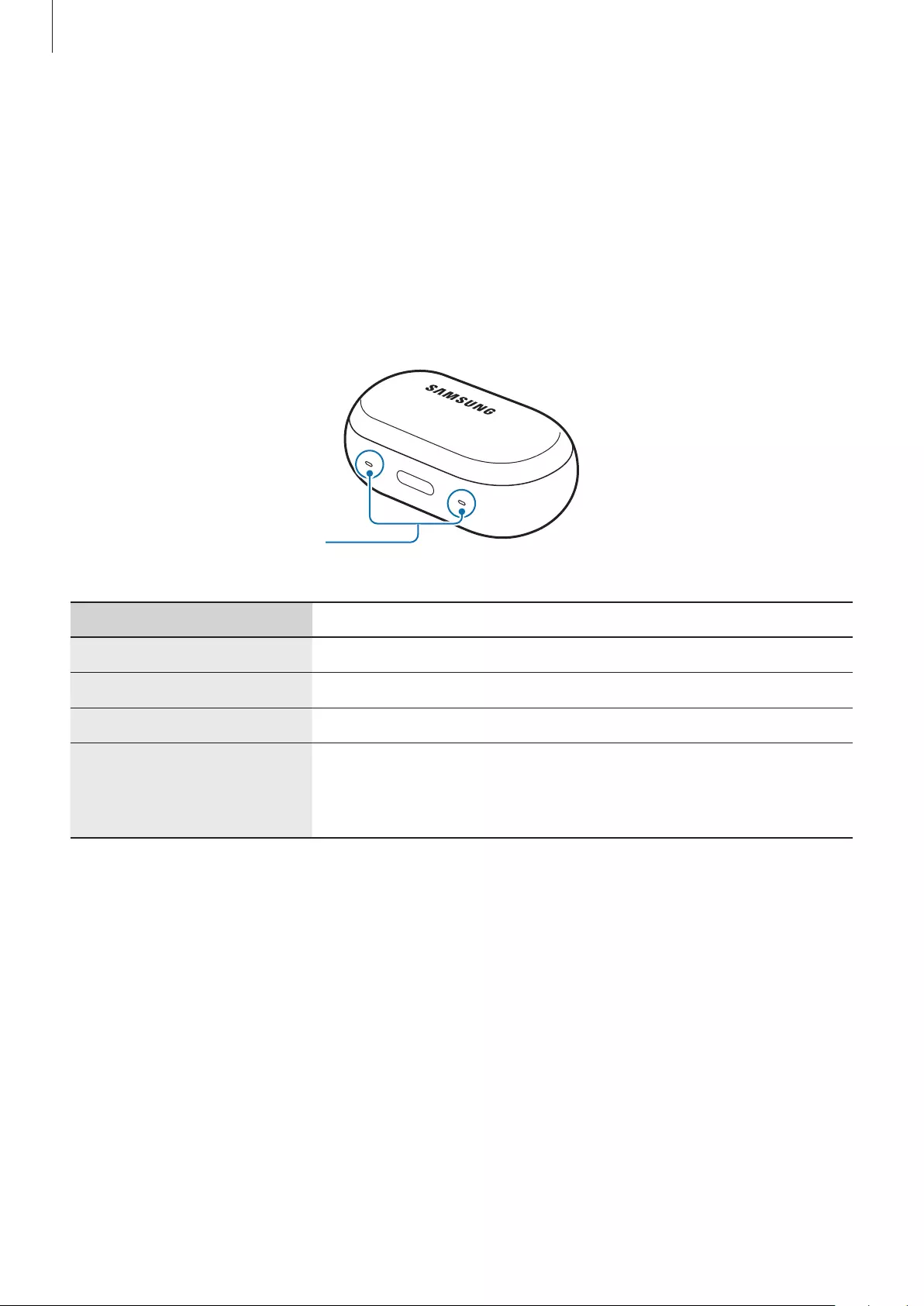
Basics
15
Indicator lights identification
The indicator lights inform you of your earbuds and the charging case’s charging status.
Two earbud indicator lights are located on the left and right side of the charging case’s
open button and show the charging status of each earbud, respectively. The charging case
indicator light next to the multipurpose jack indicates the charging status of the case itself.
Earbud indicator lights
Earbud indicator
lights
Colour Status
Continuously on red
•
Charging
Continuously on green
•
Fully charged
Flashes red (rapid pace)
•
Charging disabled due to abnormal temperatures
Flashes red (medium pace)
•
Charging disabled due to an error in connecting to the
charging contacts
•
Charging disabled due to low charging case battery
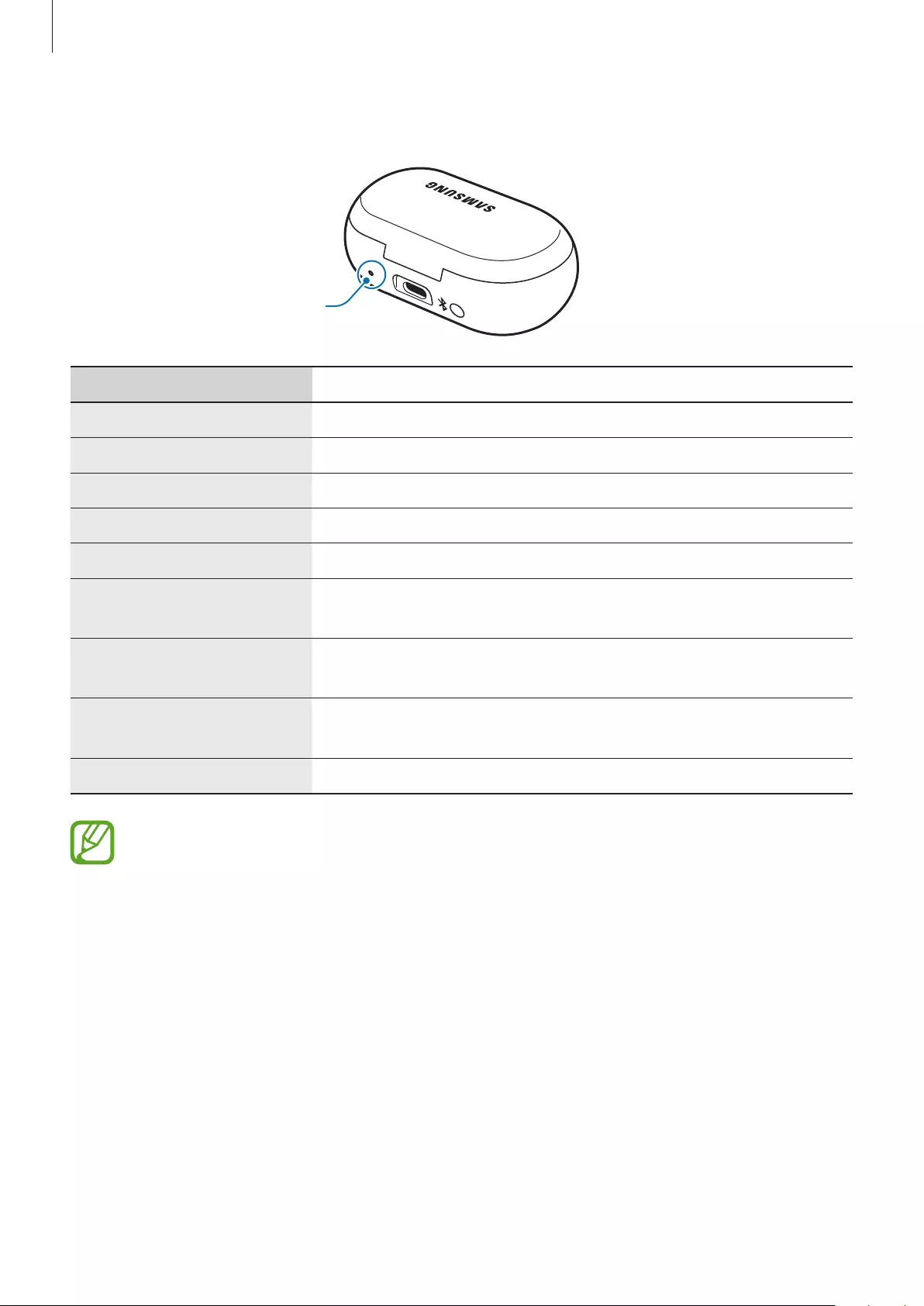
Basics
16
Charging case indicator light
Charging case
indicator light
Colour Status
Continuously on red
•
Charging
Continuously on green
•
Fully charged
Flashes red (rapid pace)
•
Charging blocked due to abnormal temperatures
Flashes red (slow pace)
•
Low battery
Green
→
Red
→
Blue
•
Waiting for the mobile device to connect
Red (5 seconds after
inserting the earbuds)
•
Battery power is low (lower than 30 %)
Yellow (5 seconds after
inserting the earbuds)
•
Battery power is moderate (between 30 % and 60 %)
Green (5 seconds after
inserting the earbuds)
•
Battery power is high (more than 60 %)
Flashes blue
•
Updating software
•
The indicator lights flash red when the external power is cut off during charging.
•
If the indicator lights do not work as described, disconnect the charger from the
charging case and reconnect it.
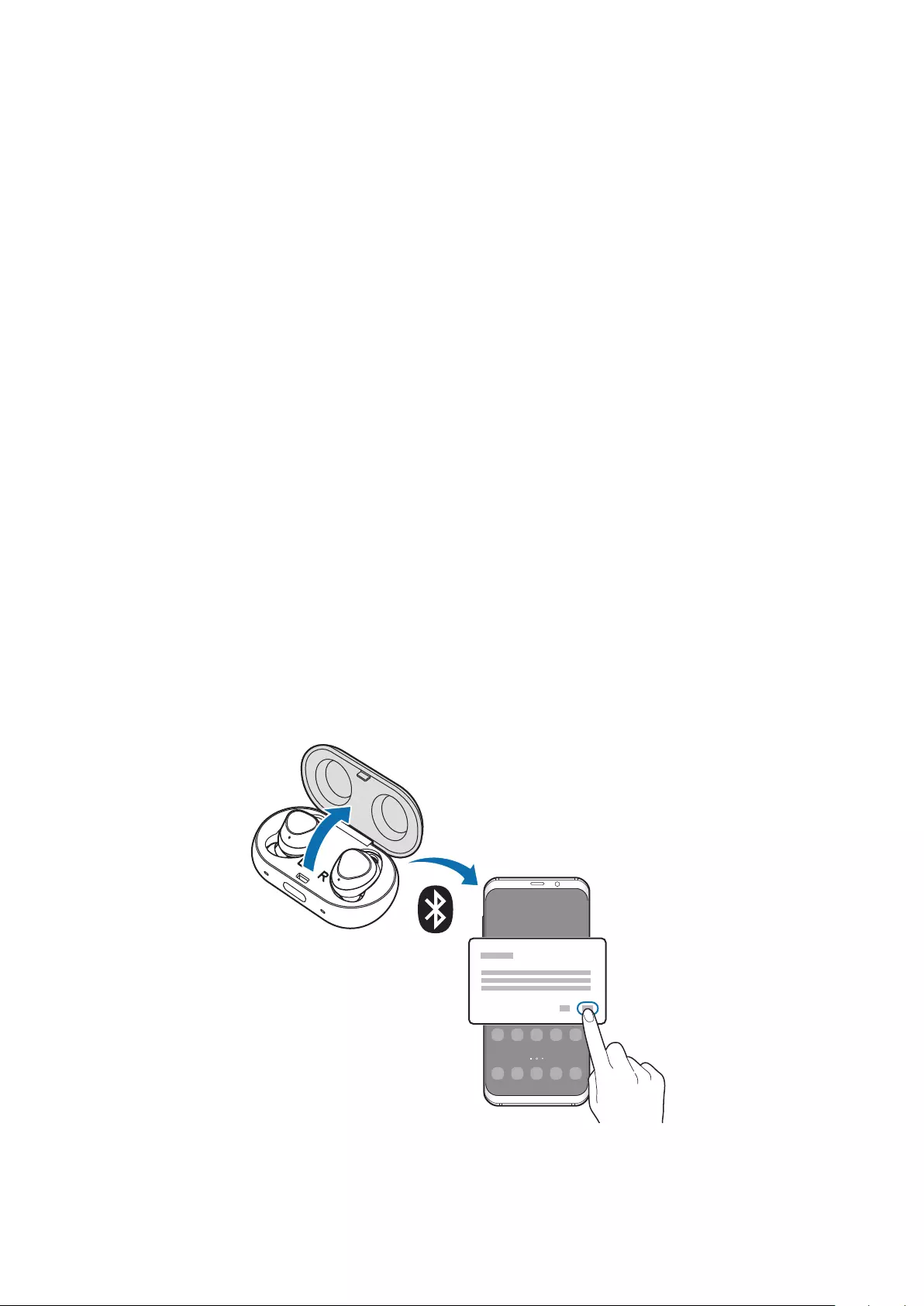
17
Using the earbuds
Connecting the earbuds to a mobile device
Connecting the earbuds to a Samsung mobile device
1 Check the direction of each earbud, correctly insert them into their corresponding slots in
the charging case, and close it.
If the earbud indicator lights do not flash, connect the charging cable and charge them
for more than 10 minutes.
2 Open the charging case.
The earbuds will enter Bluetooth pairing mode and a pop-up window will automatically
appear on your mobile device.
If the pop-up window does not appear or if you want to connect with another Android
device, refer to Connecting the earbuds to a non-Samsung mobile device (or, the
connection pop-up window does not appear).
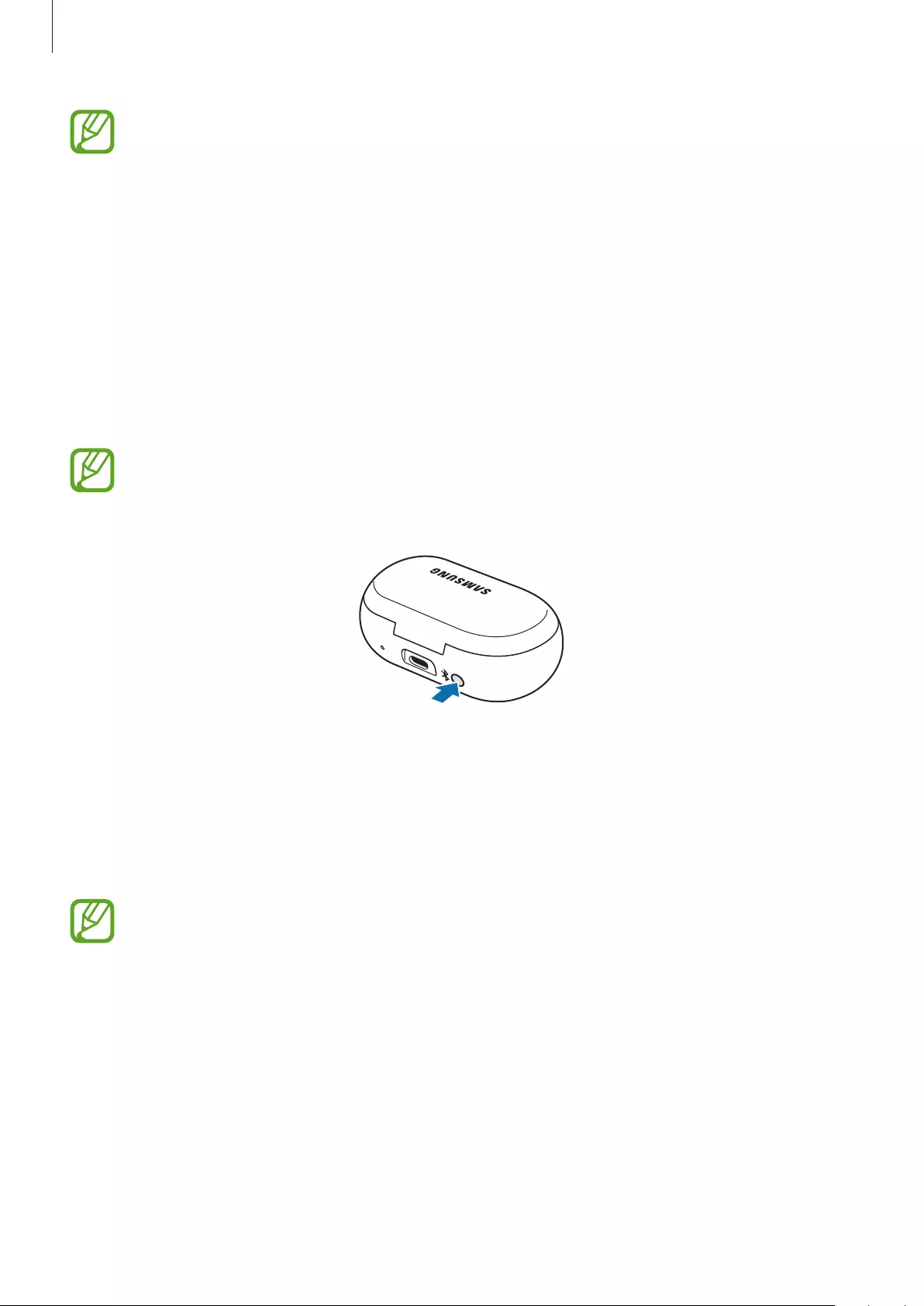
Using the earbuds
18
•
When the charging case’s indicator light flashes in red, take out the earbuds from
the charging case and insert them into the case again.
•
If the earbuds do not connect to a mobile device within three minutes, Bluetooth
pairing mode will be deactivated. If the earbuds have never been connected to a
mobile device before, close the charging case again and open it.
3 When the pop-up window appears on your mobile device, tap
OK
.
4 Follow the on-screen instructions to complete the connection.
Once the earbuds are connected to your mobile device, they will automatically attempt
to connect to your mobile device whenever you take them out of the charging case.
If you want to connect to another mobile device after connecting has been
established, you have to reinsert the earbuds into the charging case and close it. Press
and hold the charging case’s Connect button.
Connecting the earbuds to a non-Samsung mobile device (or,
the connection pop-up window does not appear)
1 On your mobile device, launch
Play Store
and download the
Samsung Gear
app.
•
You can download the Samsung Gear app only on mobile devices running Android
operating system 4.4 (API 19) or later, and with 1.5 GB of RAM or more.
•
You can change the language of the Samsung Gear app on your connected mobile
device. On your mobile device, launch
Settings
→
General management
→
Language and input
→
Language
. English may appear by default if the selected
language on the Settings screen is not supported on the Samsung Gear app.
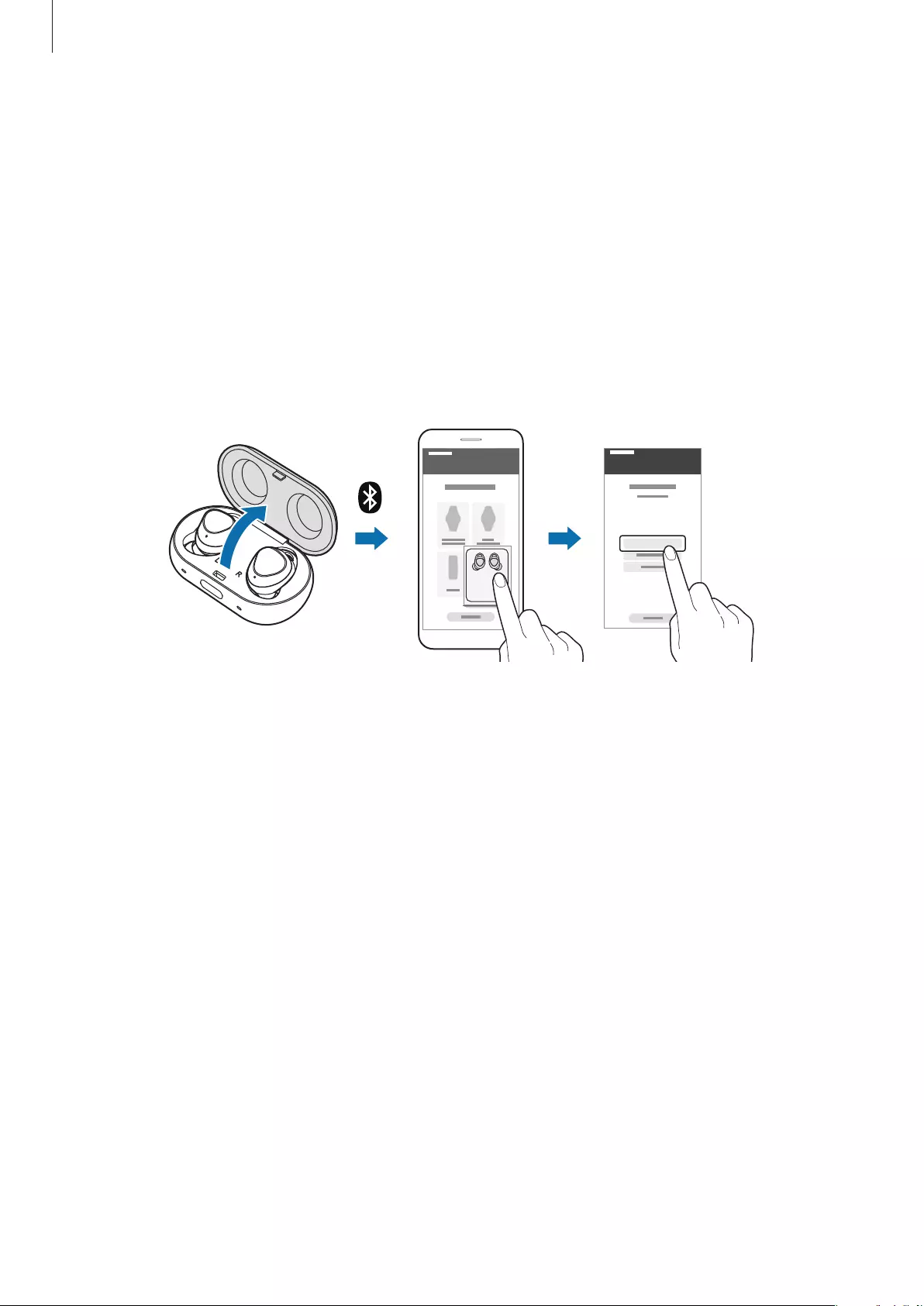
Using the earbuds
19
2 Check the direction of each earbud, correctly insert them into their corresponding slots in
the charging case, and close it.
If the earbud indicator lights do not flash, connect the charging cable and charge them
for more than 10 minutes.
3 Open the charging case.
The earbuds will enter Bluetooth pairing mode.
4 On your mobile device, launch the
Samsung Gear
app and follow the on-screen
instructions to complete the connection.
Gear Icon X
Gear Icon X
Tips and precautions when connecting to the mobile device
•
If the earbuds do not connect to a mobile device within three minutes, Bluetooth pairing
mode will be deactivated. Close the charging case again and open it if they have not
been connected for the first time. The earbuds will enter Bluetooth pairing mode.
•
If you want to connect to another mobile device after connecting has been established,
you have to reinsert the earbuds into the charging case and close it. Press and hold the
charging case’s Connect button. Earbuds will enter Bluetooth pairing mode and the
charging case’s indicator light will flash in green, red, and blue in turn.
•
If the Bluetooth connection fails or the mobile device cannot scan the earbuds, unpair
devices that were previously paired with your mobile device. Then, try to connect again.
•
Connection methods may vary depending on your device and software version.
•
You can download the Samsung Gear app only on mobile devices running Android
operating system 4.4 (API 19) or later, and with 1.5 GB of RAM or more.
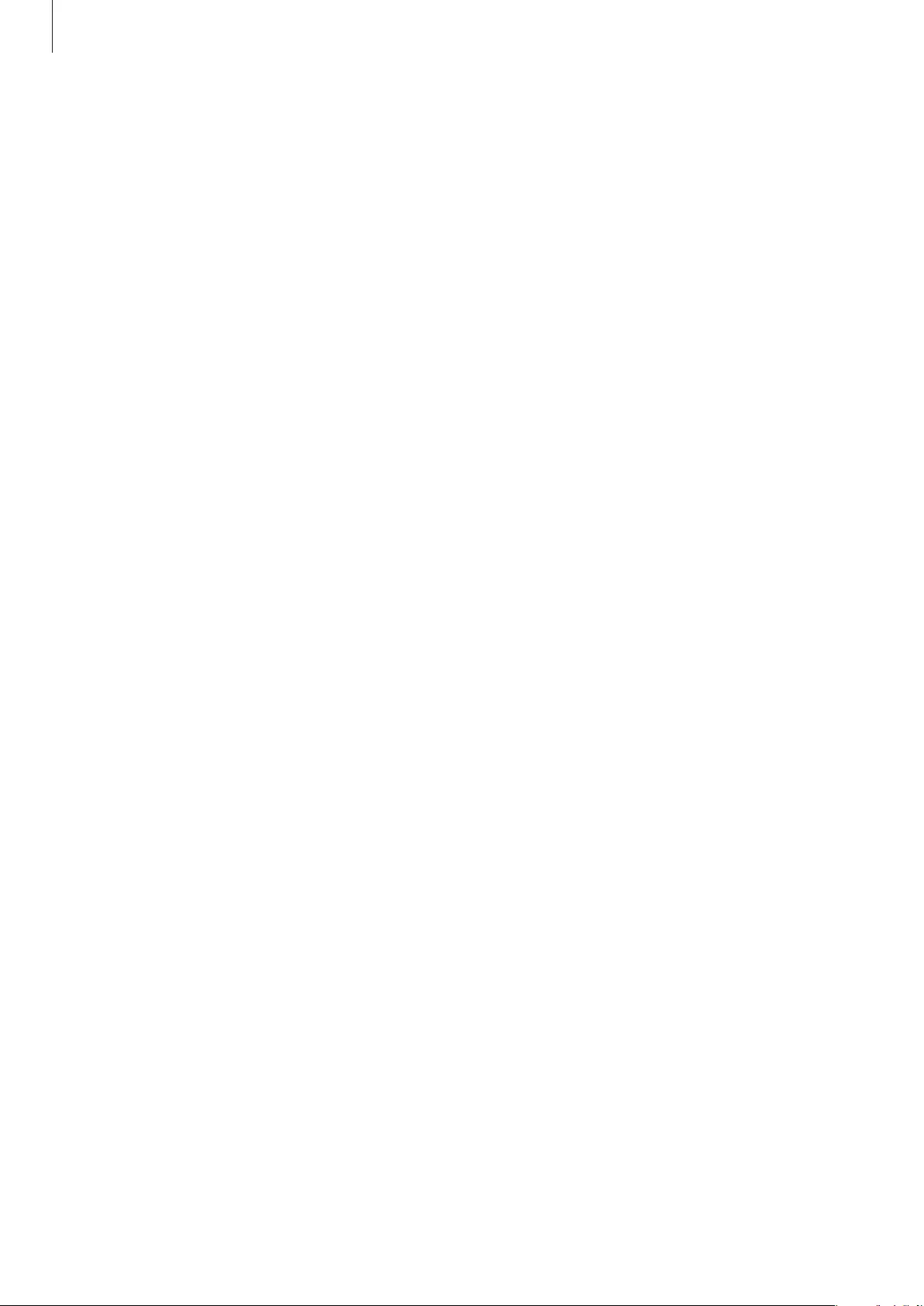
Using the earbuds
20
Notices for using Bluetooth
Bluetooth is a wireless technology standard that uses a 2.4 GHz frequency to connect to
various devices over short distances. It can connect and exchange data with other Bluetooth
enabled devices, such as mobile devices, without connecting via cables.
•
To avoid problems when connecting your earbuds to another device, place the devices
close to each other.
•
Ensure that your earbuds and the other Bluetooth device are within the Bluetooth
connection range (10 m). The distance may vary depending on the environment the
devices are used in.
•
Ensure that there are no obstacles between the earbuds and a connected device,
including human bodies, walls, corners, or fences.
•
Do not touch the Bluetooth antenna of a connected device.
•
Bluetooth uses the same frequency as some industrial, scientific, medical, and low power
products and interference may occur when making connections near these types of
products.
•
Some devices, especially those that are not tested or approved by the Bluetooth SIG, may
be incompatible with the earbuds.
•
Do not use the Bluetooth feature for illegal purposes (for example, pirating copies of files
or illegally tapping communications for commercial purposes).
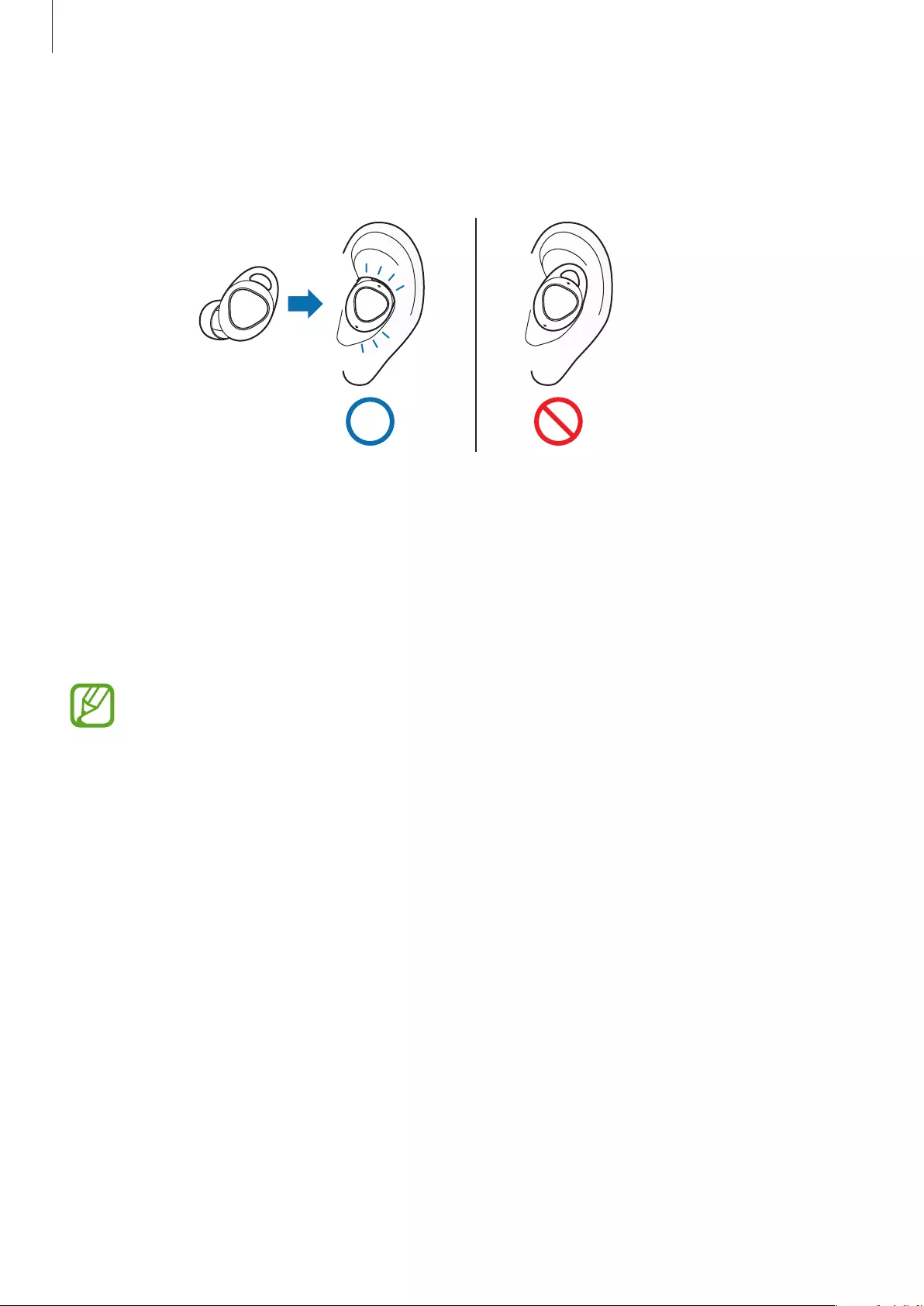
Using the earbuds
21
Wearing the earbuds
Insert the wingtips into your ears and adjust accordingly to fit your ears.
1 Check the direction of each earbud and put them in your ears with the wingtip facing
upwards until they sit conformably in your ears.
2 Adjust the earbuds by rotating them to the left or right to fit your ears.
The touch-sensitive sensor will automatically detect that you are wearing the earbuds
when you put them on. Then, the earbud will emit a sound.
•
If the touch-sensitive sensor does not make contact with your ear, the earbud may
not work. Use the wingtips and earbud tips that fit your ears.
•
Follow all posted warnings and directions from authorised personnel in areas, such
as aeroplanes and hospitals.
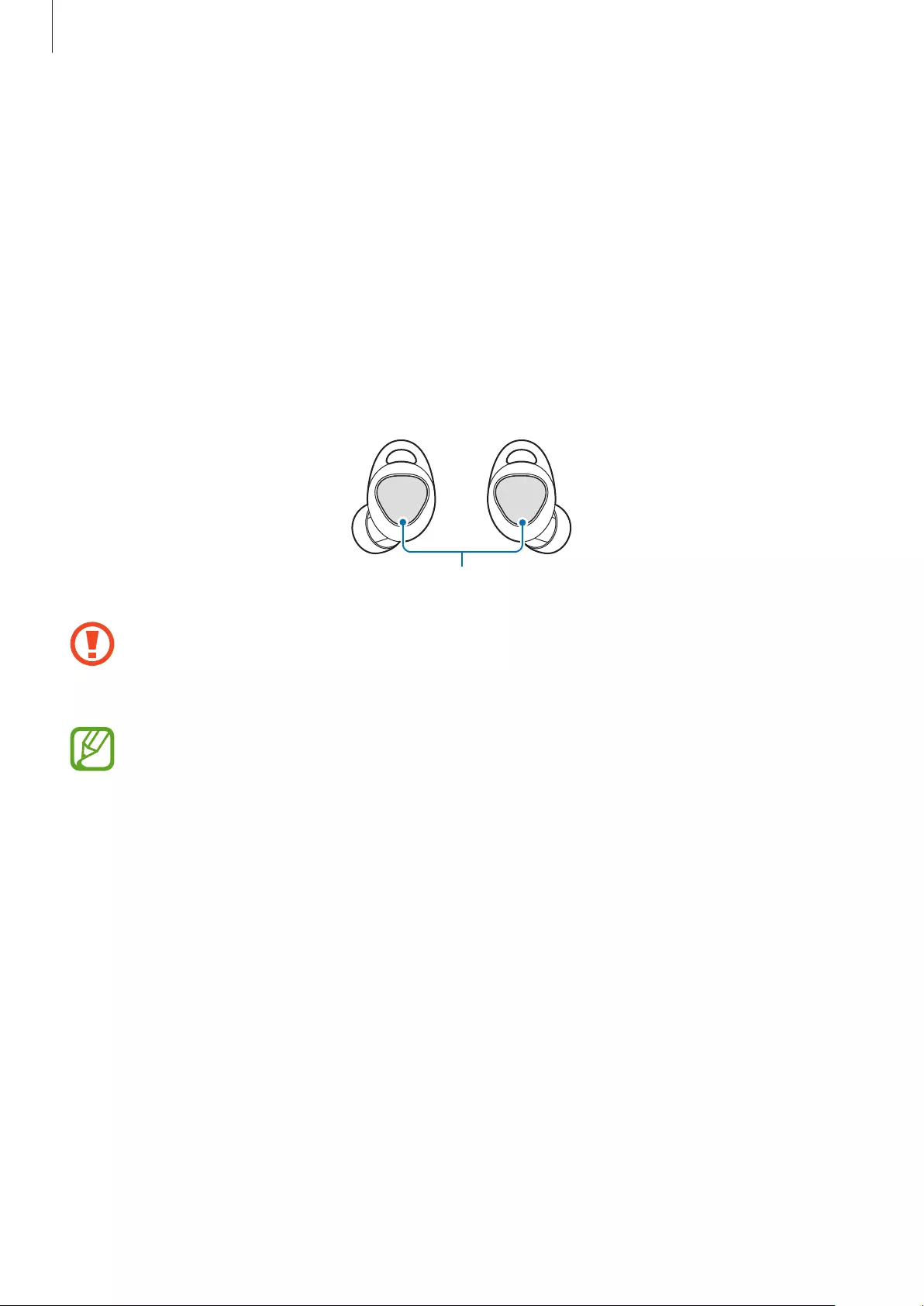
Using the earbuds
22
Using the earbuds without a mobile device
You can use the earbuds without connecting them to a mobile device. Some features like
receiving call or saving exercise information are not available. If you want to save your
exercise information, connect the earbuds with your mobile device after finishing workout.
Refer to Connecting the earbuds to a mobile device for more information.
Using the touchpad
You can control music playback and answer or reject calls with the touchpad.
Touchpad
•
To avoid hurting your ears, do not apply excessive pressure to the touchpad with
your fingertips.
•
To avoid damaging the touchpad, do not tap it with anything sharp.
The direction in which you wear the earbuds will affect the direction of your drag
on the touchpad. Wear the earbuds correctly. Refer to Wearing the earbuds for more
information.
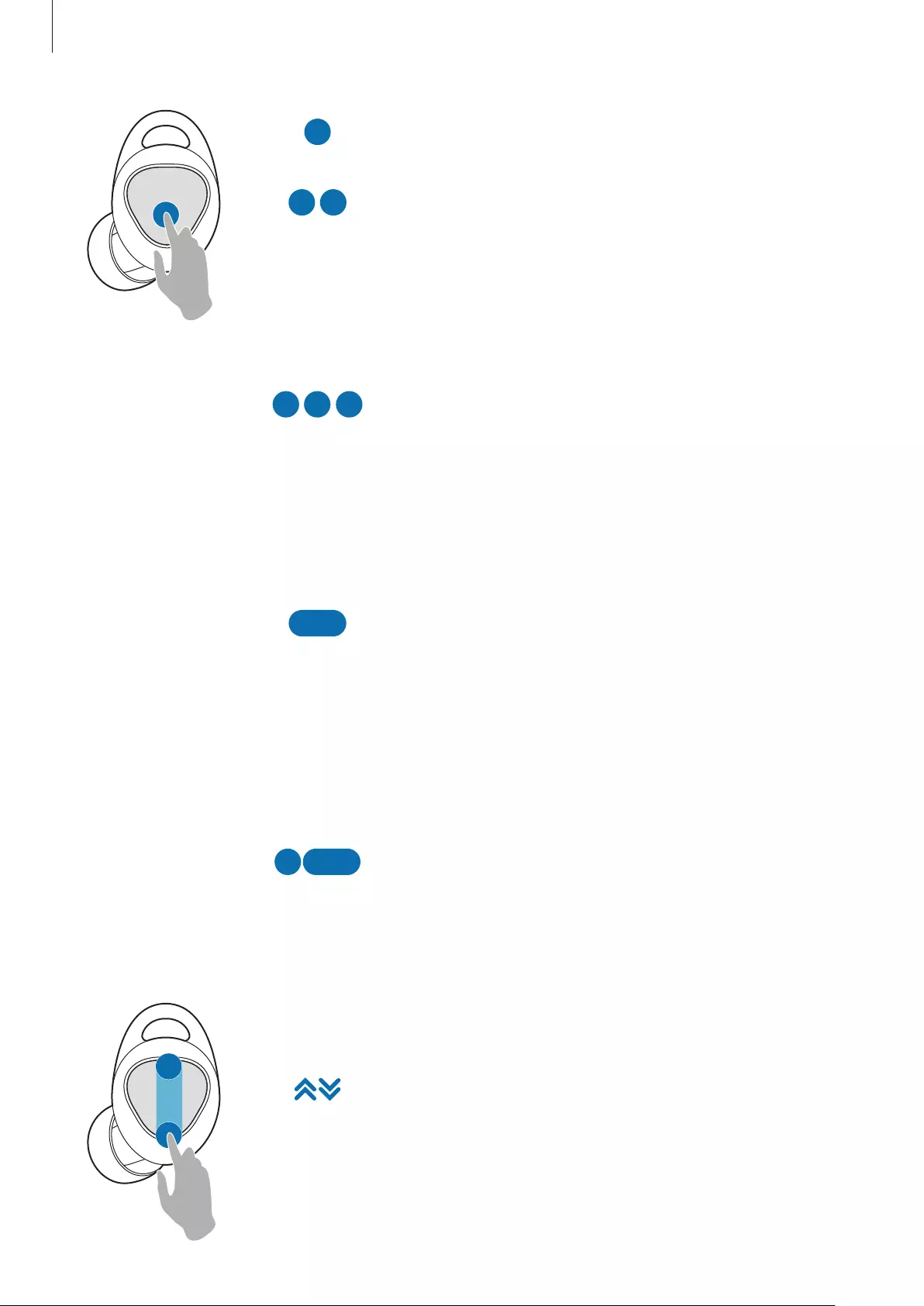
Using the earbuds
23
Single tap
•
Play or pause track.
Double tap
•
Play next track.
•
Answer or end a call.
•
Place the current call on hold and answer the
second call.
•
Switch between the current call and the held call.
Triple tap
•
Play previous track.
–
If you triple-tap three seconds after a track
begins playing, it will start the track from
beginning. Triple-tap the touchpad within
three seconds of when a track begins playing
to play the previous track.
Tap and hold
•
Decline call.
•
The microphone on or off during a call.
–
This will not display anything on the mobile
device.
•
Retrieve a held call after ending a current call.
•
Read out menu options.
Double tap and hold
•
Go to the next playlist if you’re wearing both
earbuds
–
Music saved in the earbuds is only available.
Refer to Making playlists for more information.
Swipe up/down
•
Volume up/down.
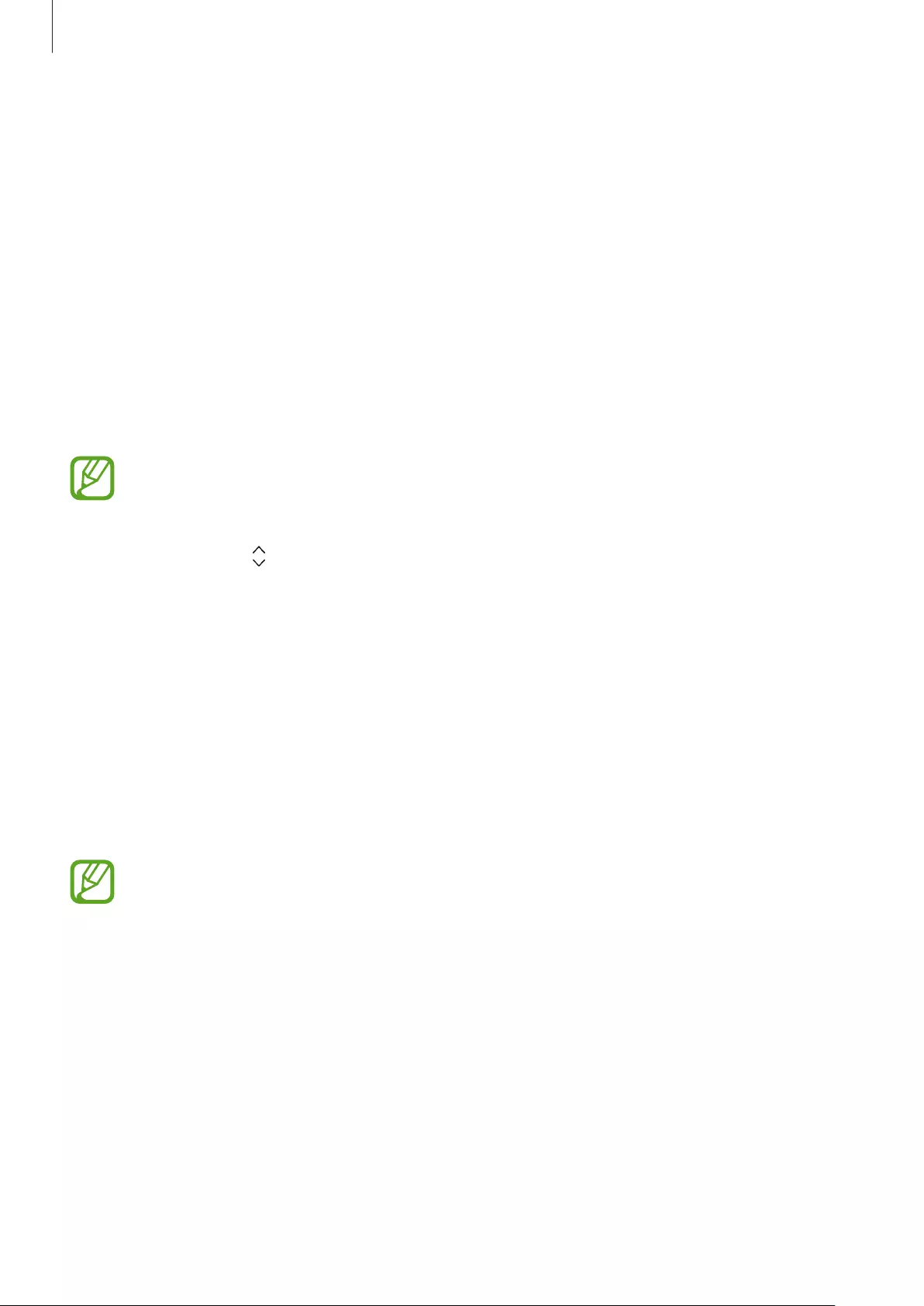
Using the earbuds
24
Reading the menu options
1 Tap and hold the touchpad to read the menu options.
2 Release your finger to activate the feature when you hear the menu option you want to
use.
The readout menu option are different based on your current exercise status.
•
Before exercising: Voice command
→
Start workout with pace setter
→
Turn on
ambient sound/Turn off ambient sound
•
While exercising: Voice command
→
Workout details
→
Finish workout
→
Turn on
ambient sound/Turn off ambient sound
•
If you fail to activate the feature, tap and hold the touchpad again to read the
menu options again.
•
To reorder the read out menu options, tap
SETTINGS
→
Read out menu options
.
Then, drag next to the options you want to reorder and move it to the place you
want.
Transferring music files to the earbuds
Transferring music files from your mobile device
Transfer music files from your mobile device to your earbuds via the Samsung Gear app on
your mobile device.
•
Transferring music may not be available depending on the mobile device.
•
Music files which are not transferred via the Samsung Gear app may not be played.
•
The earbuds support the MP3, M4A, AAC, WAV, WMA (WMA v9) file formats.
•
Music files in the playlist are sorted alphabetically.
•
The earbuds will play only the first to the 1,000th file in the playlist.
•
The same music files may not be saved in both earbuds when you transfer the
music files manually without using the Samsung Gear app. If the music files in each
earbud are different, they may not play.
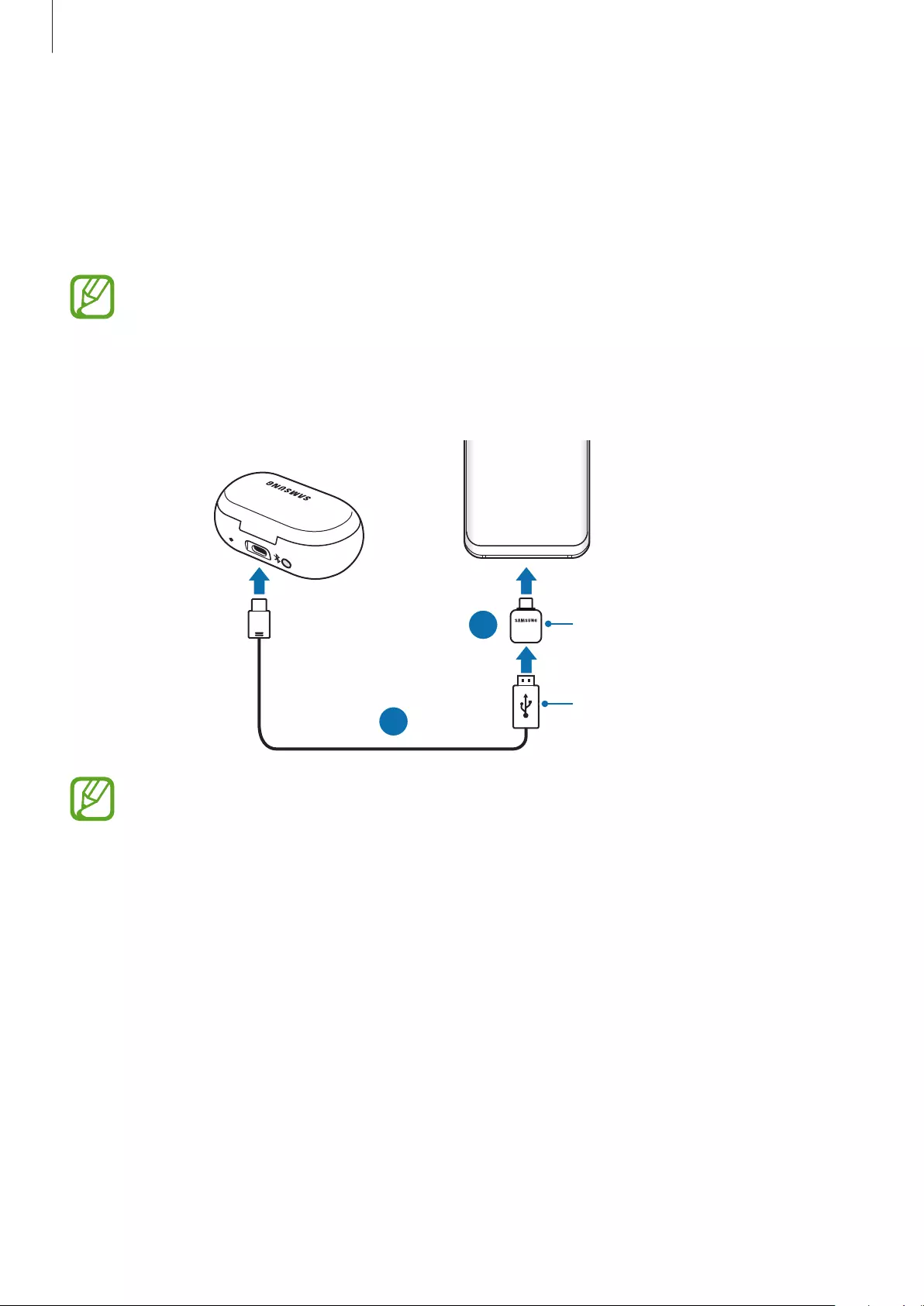
Using the earbuds
25
Transferring music files using a USB connector
Transfer music files saved in your mobile device to your earbuds using a USB connector.
1 Check the direction of each earbud, correctly insert them into their corresponding slots in
the charging case, and close it.
If one of the earbuds does not touch the case’s charging contact, your mobile device
will not recognise the earbuds.
2 Plug the USB connector into the multipurpose jack of your mobile device. Connect the
charging case and the mobile device via the USB cable.
1
2
USB connector
USB cable
•
You must plug the USB connector into your mobile device. If you plug the USB
connector into the charging case, you cannot transfer your music files to the
earbuds. If your mobile device does not support the USB connector, you cannot
transfer music files to the earbuds.
•
Transferring data with the USB connector increases the battery power
consumption. Ensure that the battery is fully charged before transferring data. If
the battery power is low, data transfer may be interrupted.
•
If the USB connector provided with the earbuds is not compatible with your
mobile device, use a USB connector compatible with your mobile device.
3 Launch the
Samsung Gear
app on the mobile device.
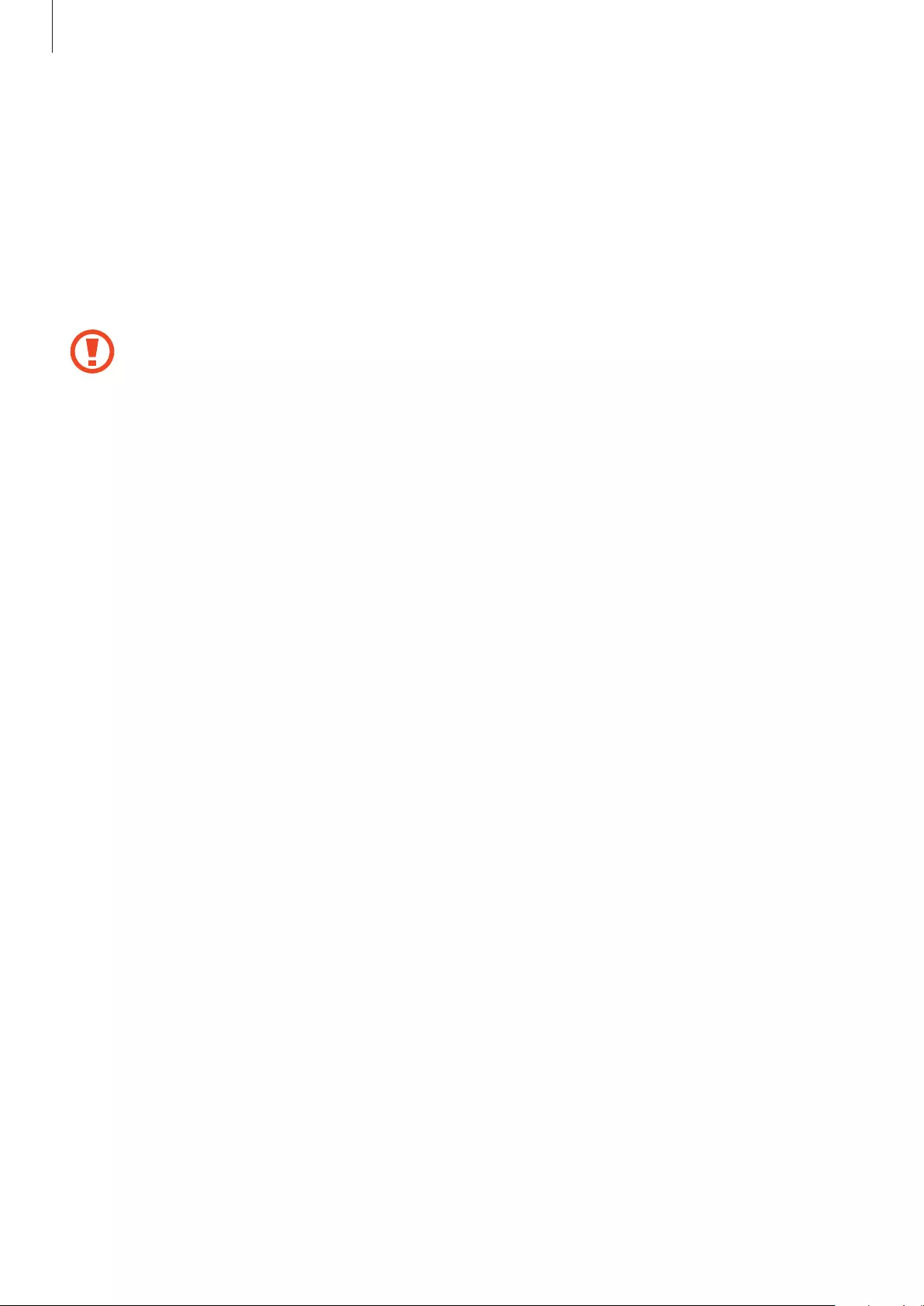
Using the earbuds
26
4 Tap
SETTINGS
→
Music
→
Transfer tracks to Gear
or tap
INFO
→
TRANSFER MUSIC
on
the
MUSIC ON GEAR ICONX
card, and tap
USB connector
.
5 Tap
ADD
, tick music files to transfer, and then tap
DONE
.
Music files are saved in the earbuds. Do not change the folder name or create a new
folder. If you make any changes to the file directory of the earbuds, the music files may
not play.
Do not disconnect the USB cable or USB connector from the earbuds or mobile
device when you are transferring files. Doing so may cause data loss or device
damage.
Transferring music files wirelessly via Bluetooth
Transfer music files saved in your mobile device to your earbuds via Bluetooth.
1 Launch the
Samsung Gear
app on the mobile device.
2 Tap
SETTINGS
→
Music
→
Transfer tracks to Gear
or tap
INFO
→
TRANSFER MUSIC
on
the
MUSIC ON GEAR ICONX
card, and tap
Wireless transfer
.
3 Tap
SELECT TRACKS
→
tick music files to transfer, and then tap
DONE
.
Music files are saved in the earbuds. Do not change the folder name or create a new
folder. If you make any changes to the file directory of the earbuds, the music files may
not play.
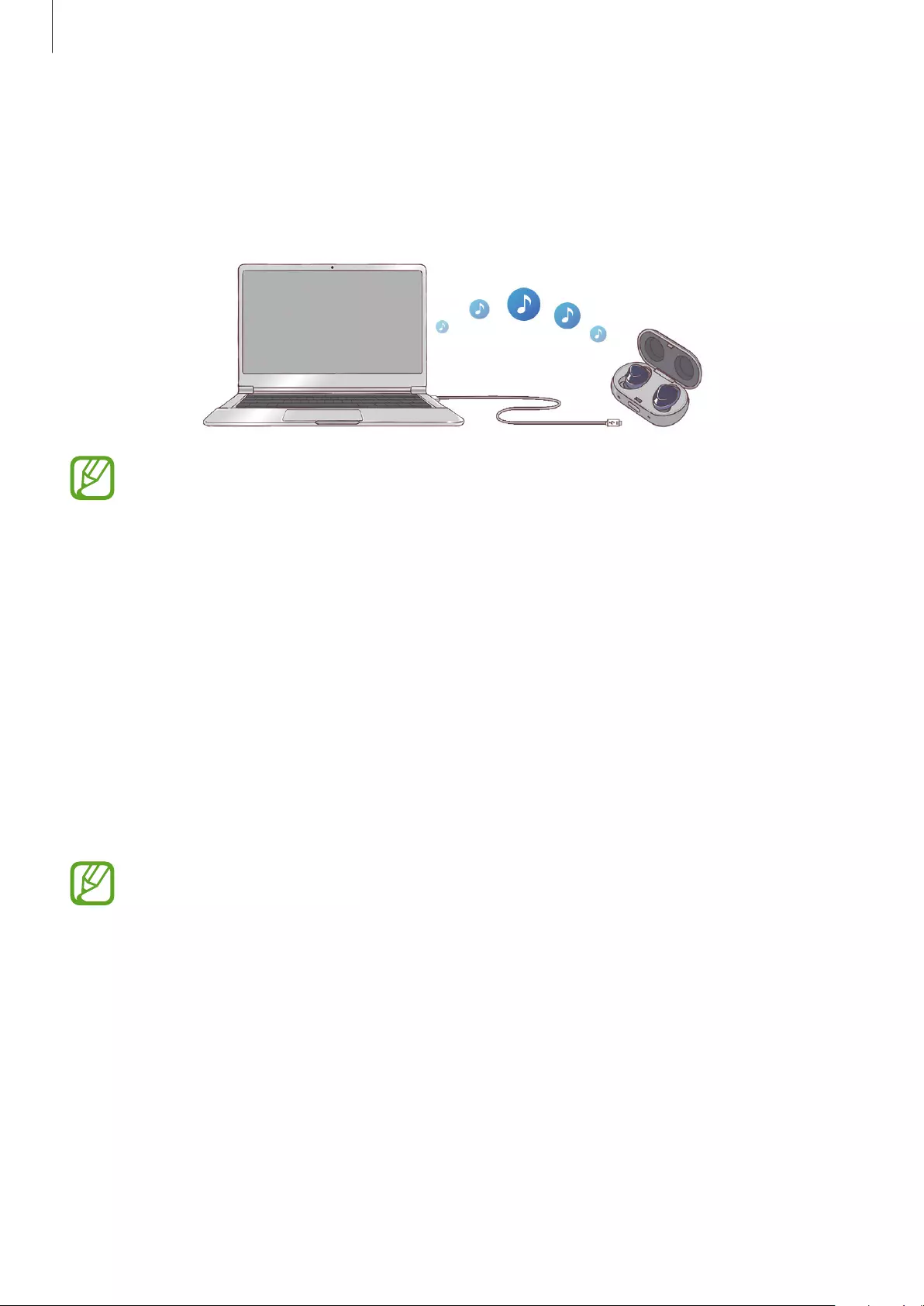
Using the earbuds
27
Transferring music files from your computer
Transfer music files from your computer to your earbuds via the Gear IconX PC Manager on
your computer. Transfer music files from your computer to the earbuds using the earbuds as a
removable disk for data transfer.
•
Music files which are not transferred via the Gear IconX PC Manager may not play.
•
The same music files may not be saved in both earbuds when you transfer the
music files manually without using the Gear IconX PC Manager. If the music files in
each earbud are different, they may not play.
Connecting the earbuds with the computer
To connect the earbuds to your computer, you must install Gear IconX PC Manager on your
computer. Refer to Installing Gear IconX PC Manager for more information.
Transferring music files from your computer
1 Check the direction of each earbud, correctly insert them into their corresponding slots in
the charging case, and close it.
If any one of the earbuds does not make contacts with the charging contacts, the
Gear IconX PC Manager will not recognise the earbuds.
2 Connect the charging case to the computer via the USB cable.
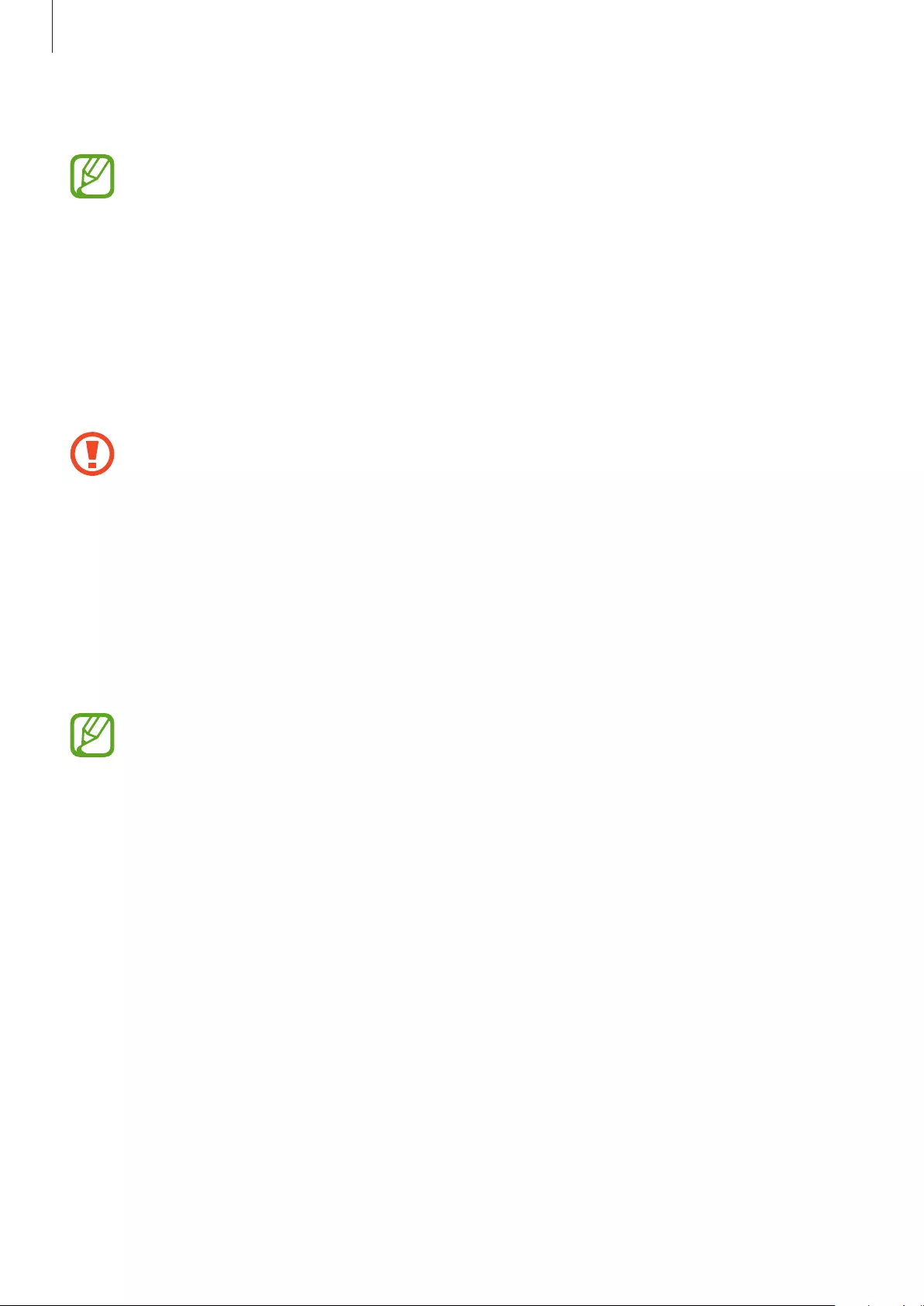
Using the earbuds
28
3 In the computer, run
Gear IconX
and click
Add new tracks
.
When the software update pop-up window appears, tap
Update
to update it to the
latest version if necessary. If the pop-up window does not appear, tap
More
→
About
PC software
→
Update
to view the Gear IconX PC Manager’s version information,
and update it.
4 Select music files to transfer and click
Open
.
Music files are saved in the earbuds. Do not change the folder name or create a new
folder. If you make any changes to the file directory of the earbuds, the music files may
not play.
Do not disconnect the USB cable from the earbuds or computer when you are
transferring files. Doing so may cause data loss or device damage.
Syncing between earbuds
Sync the earbuds so that they have the same music files when you manually transfer music
files without using the Samsung Gear app or the Gear IconX PC Manager.
1 Check the direction of each earbud, correctly insert them into their corresponding slots in
the charging case, and close it.
If one of the earbuds does not touch with the charging case’s contact, Gear IconX PC
Manager will not recognise the earbuds.
2 Connect the charging case and the computer via the USB cable.
3 On your computer’s desktop, click
Gear IconX
→
More
→
Sync earbuds
.
The music files are automatically stored in both earbuds.
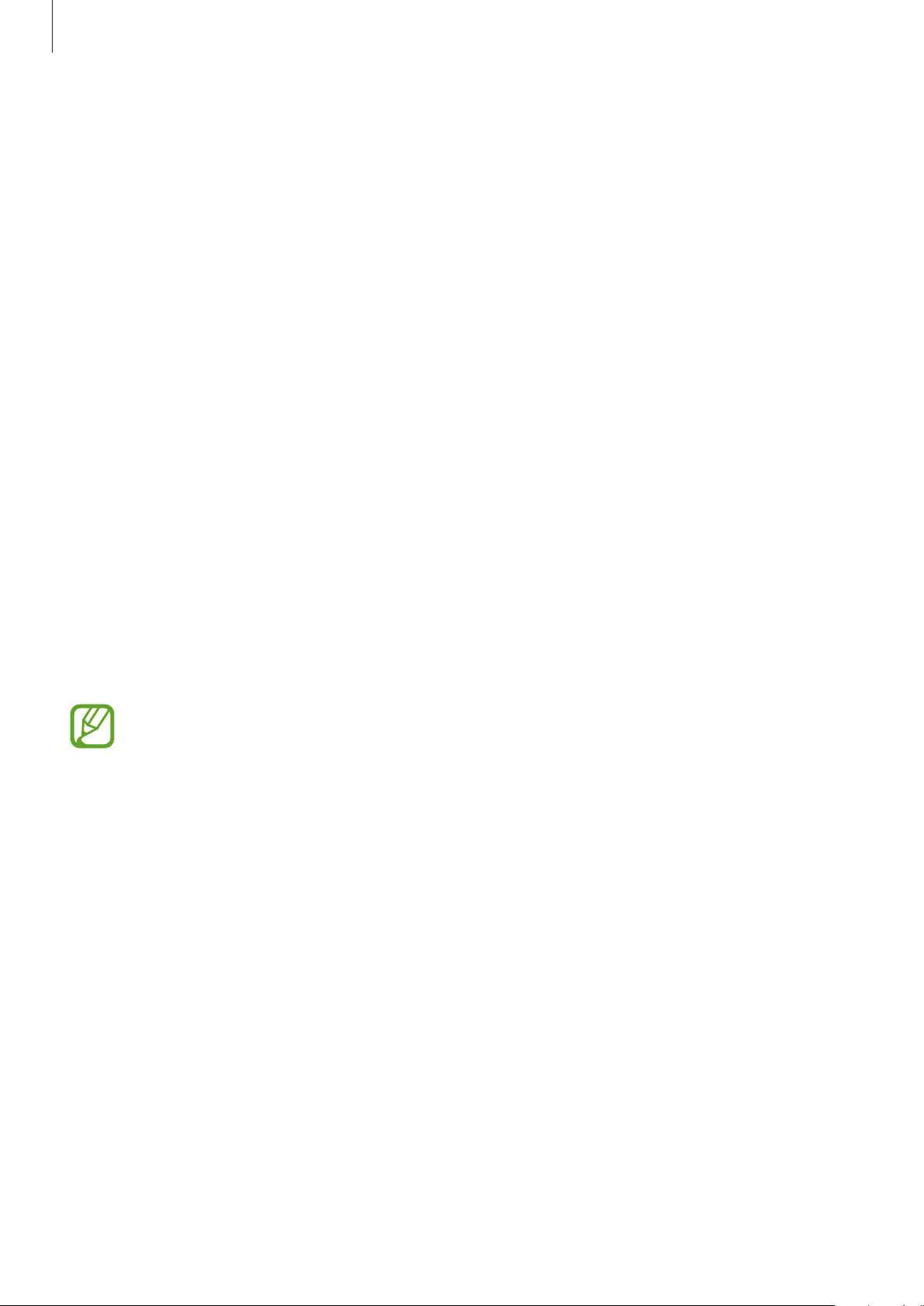
Using the earbuds
29
Listening to music
Making playlists
You can make playlists with the music files saved in your earbuds.
1 Launch the
Samsung Gear
app on the mobile device and tap the music file on the
INFO
→
MUSIC ON GEAR ICONX
.
The playlist screen will appear.
2 Tap and hold the file you want to add to the playlist.
3 Tick other files you want to add.
4 Tap
ADD
and select the playlist you want.
Playing music files saved in the earbuds
Listen to music saved in your earbuds without connecting them to your mobile device.
Tap the touchpad to play music.
If you play a video or a game while wearing the earbuds, the sound may be delayed
depending on the mobile device’s model, software, and the running apps. The sound
delay may occur when you sync your mobile device with your earbuds.
Playing or pausing the track
Tap the touchpad to play and pause the track.
Playing the next track
Double-tap the touchpad to play the next track during playback.
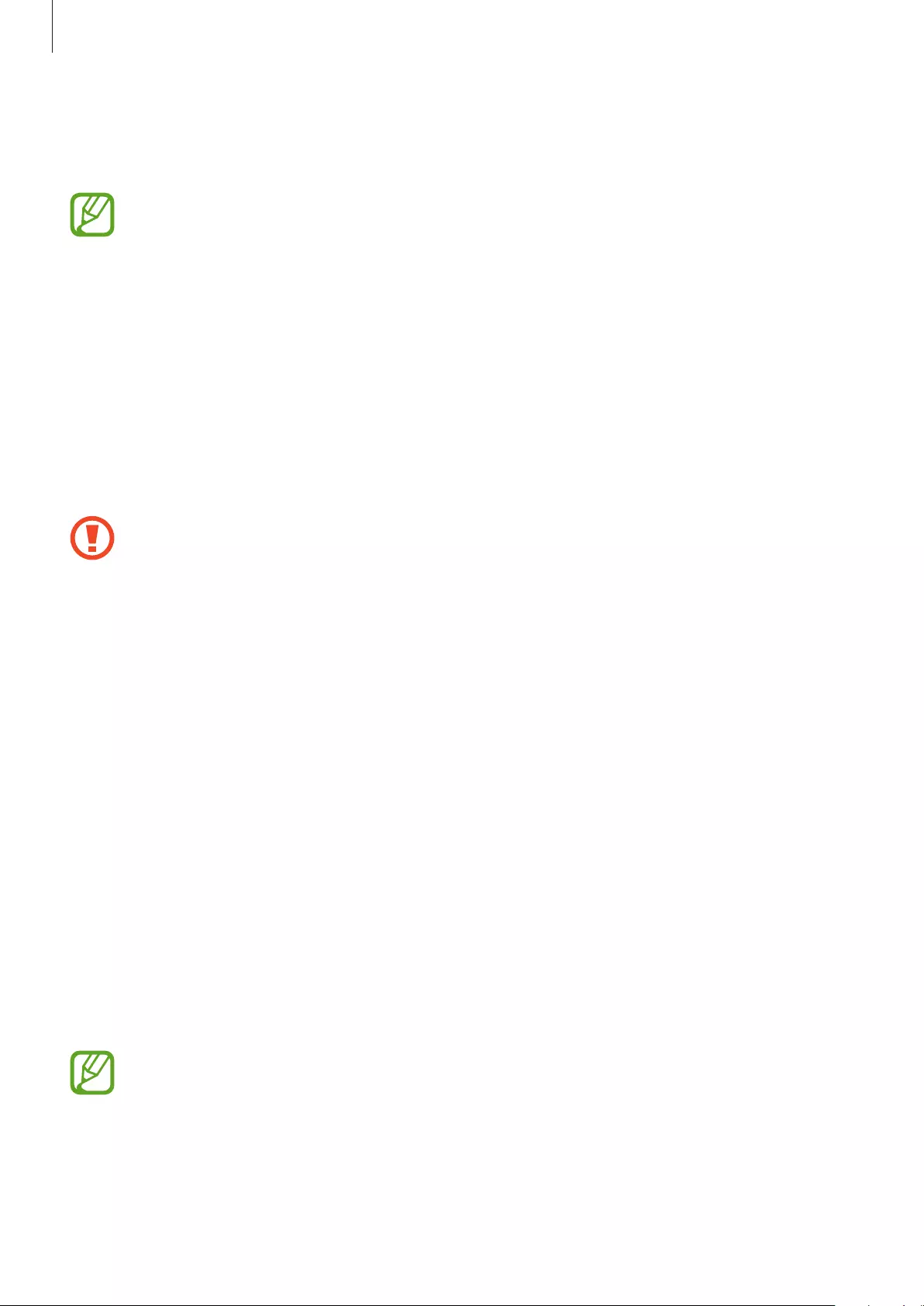
Using the earbuds
30
Playing the previous track
Tap the touchpad three times to play the previous track during playback.
If you triple-tap three seconds after a track begins playing, it will start the track from
beginning. Triple-tap the touchpad within three seconds of when a track begins
playing to play the previous track.
Playing the next playlist
Double tap and hold the touchpad to play the next playlist.
Adjusting the volume
Drag your finger upwards or downwards on the touchpad to adjust the volume during
playback.
If using the earbuds without connecting to a mobile device, the earbuds will emit a
sound when the volume is above a certain level. Reduce the volume, even if you can
turn up the volume more, to prevent the hearing damage.
Playing music files saved in your mobile device
Listen to music saved in your mobile device by connecting the earbuds to the mobile device.
You can stream music played from the connected mobile device without saving music files on
the earbuds.
1 Launch the
Samsung Gear
app on the mobile device.
2 Tap
SETTINGS
→
Music
→
Play music from
or tap
INFO
→
PLAY MUSIC FROM
.
3 Tap
Phone
to play music from your mobile device.
4 Launch a music player app and play music.
You can control the playback in the same way as when playing music saved in the earbuds.
•
Adjust the volume via your connected device if a sound is low in your earbuds
while at full volume.
•
If you connect the earbuds to your mobile device while listening to music, the
volume may change.
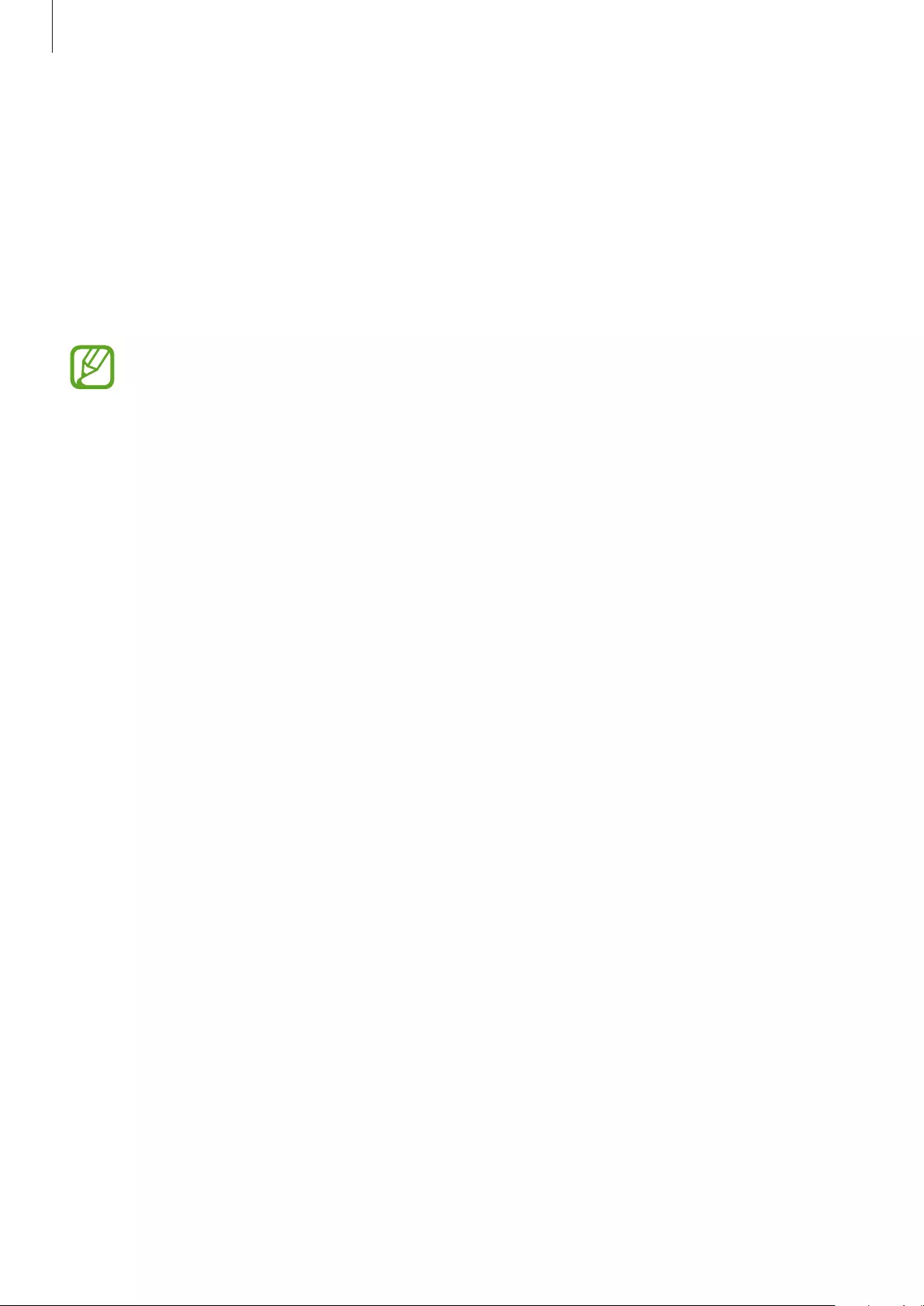
Using the earbuds
31
Setting the exercise earbud
Set the exercise earbud to record exercise information. The right earbud records exercise
information by default.
1 Launch the
Samsung Gear
app on the connected mobile device.
2 Tap
SETTINGS
→
Exercise
→
Exercise earbud
and select the right or left earbud.
After you change the exercise earbud, the earbuds may not automatically reconnect
to your mobile device. If this happens, on your mobile device, tap
Settings
→
Connections
→
Bluetooth
, and then search for the earbuds and connect the device
manually.
Recording exercise information
Starting a workout
Record and save exercise information, such as the activity duration, and the number of
calories you burnt, without connecting the earbuds to your mobile device.
1 Put both earbuds in your ears. You will hear a sound informing that you are wearing the
earbuds.
2 Tap and hold the touchpad and release it when you hear a voice telling to you to start
your workout.
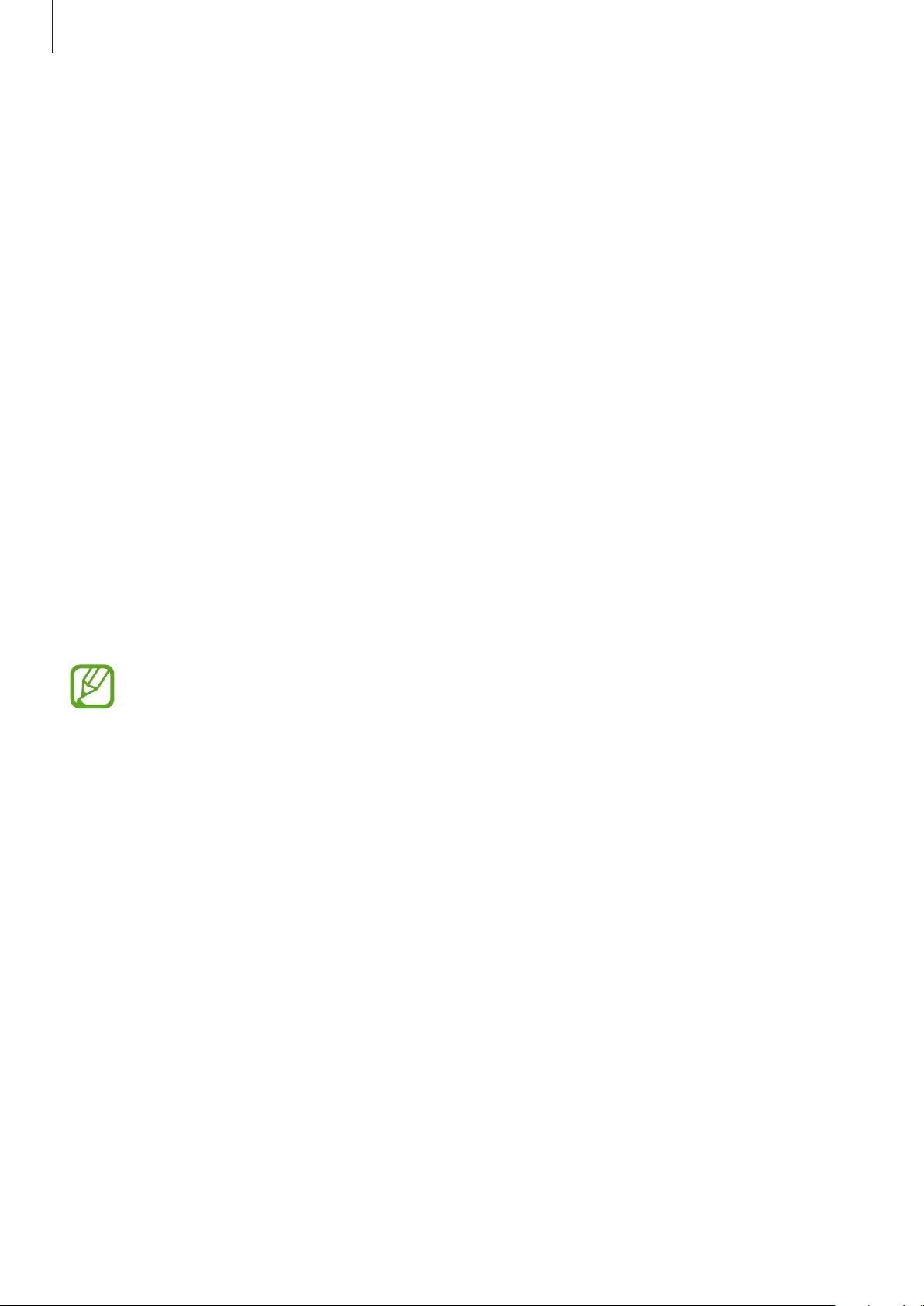
Using the earbuds
32
3 When you hear “Workout started” followed by four beeps, start your workout.
Audio coaching is provided according to your exercise target after the exercise starts.
•
To check the status of your workout, tap and hold the touchpad and release it when
you hear “Workout details.” Then, you will hear the recorded exercise information. On
your mobile device, launch the
Samsung Gear
app and tap
SETTINGS
→
Exercise
→
Audio guidance
→
Guide information
.
•
To hear your surroundings during your workout, tap and hold the touchpad and
release it when you hear “Turn on ambient sound.” Then, you will hear “Ambient sound
turned on.”
•
If the touch-sensitive sensor does not make contact with your ear, the earbuds may
stop working. Remove the earbuds from your ears and put them in your ears again
within 20 minutes. When you hear “Workout resumed,” continue your workout.
4 When you have finished your workout, tap and hold the touchpad and release it when
you hear “Finish workout.”
You will hear your workout results. You can also view the type of workout and the
workout duration via your connected mobile device’s Samsung Gear app or the Samsung
Health app.
•
If you workout while not wearing the earbuds correctly, the earbuds might fall out
from your ears. Select the wingtips and earbud tips that fit your ears, and check to
make sure your earbuds are correctly fitted in your ears before you workout.
•
The feature can be used after you connect your earbuds to the Samsung Gear app
for the first time.
•
You can listen to the audio guide of your workout details after you finished your
workout. On your mobile device, launch the
Samsung Gear
app and tap
SETTINGS
→
Exercise
→
Audio guidance
→
Guide information
.
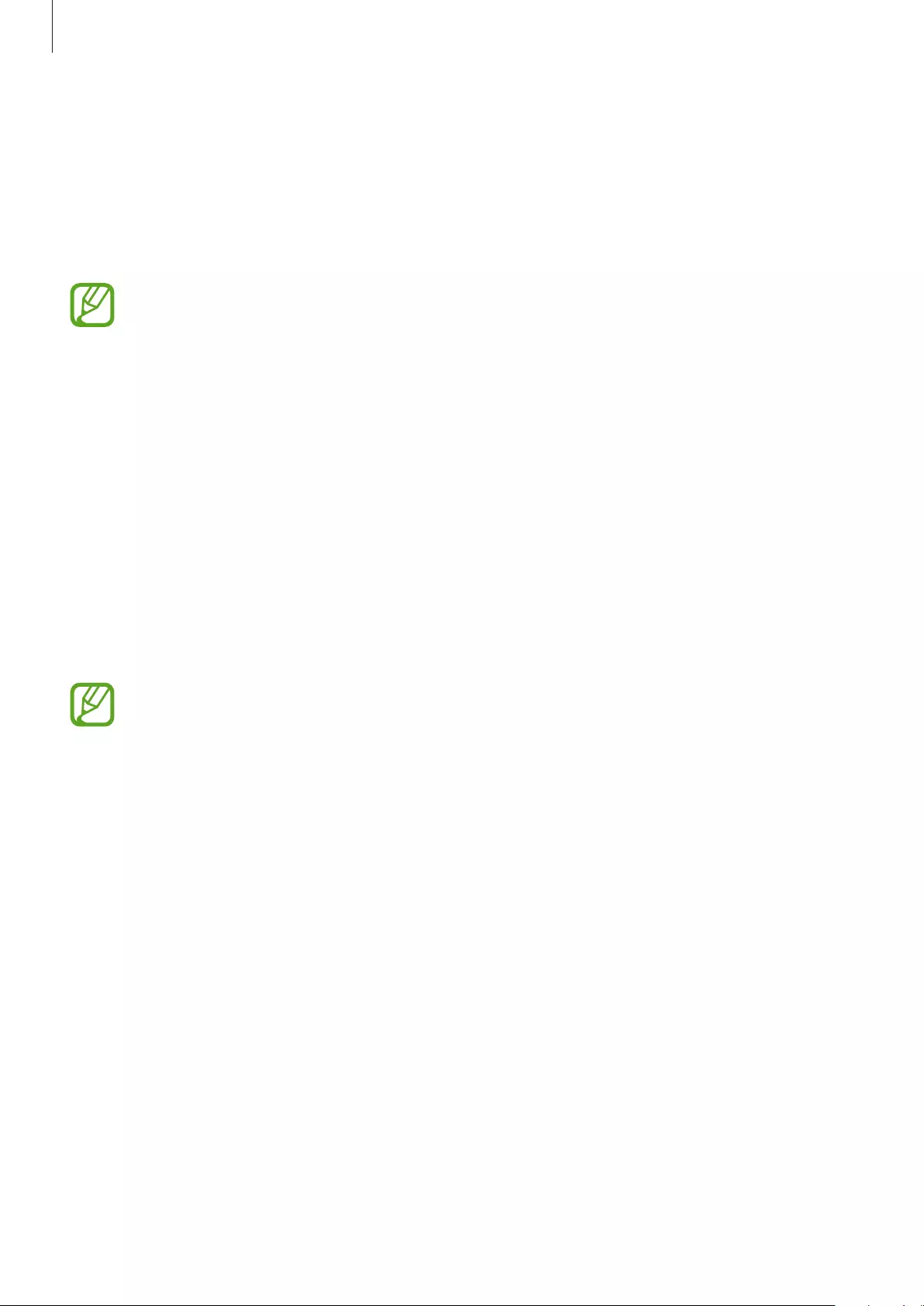
Using the earbuds
33
Automatic exercise recognition
Once you have engaged in an activity for more than 10 minutes while wearing the earbuds,
they automatically recognise that you are exercising and record exercise information.
When you stop exercising for more than one minute, the earbuds automatically recognise
that you have stopped exercising and this feature is deactivated.
•
Among the various exercise types, only walking and running can be measured.
•
The measurements of the automatic exercise recognition feature may not be
accurate depending on your walking and exercise routines.
•
If you connect your Gear which has an automatic exercise recognition feature to a
mobile device, the automatic exercise recognition feature of the earbuds may not
work.
Starting a workout with the earbuds connected to your mobile
device
When you work out with the earbuds connected to your mobile device’s exercise apps, you
can check the details and history of your exercise information on the Samsung Health app of
the connected mobile device.
If you already started a workout from the earbuds, you cannot control your workout
session via the mobile device’s Samsung Health app. End the current session by
tapping and holding the touchpad and releasing it when you hear “Finish workout.”
1 Connect the earbuds to your mobile device. Refer to Connecting the earbuds to a mobile
device for more information.
2 Launch
Samsung Health
app on the mobile device.
The Gear IconX is automatically added to the Samsung Health app’s accessories list.
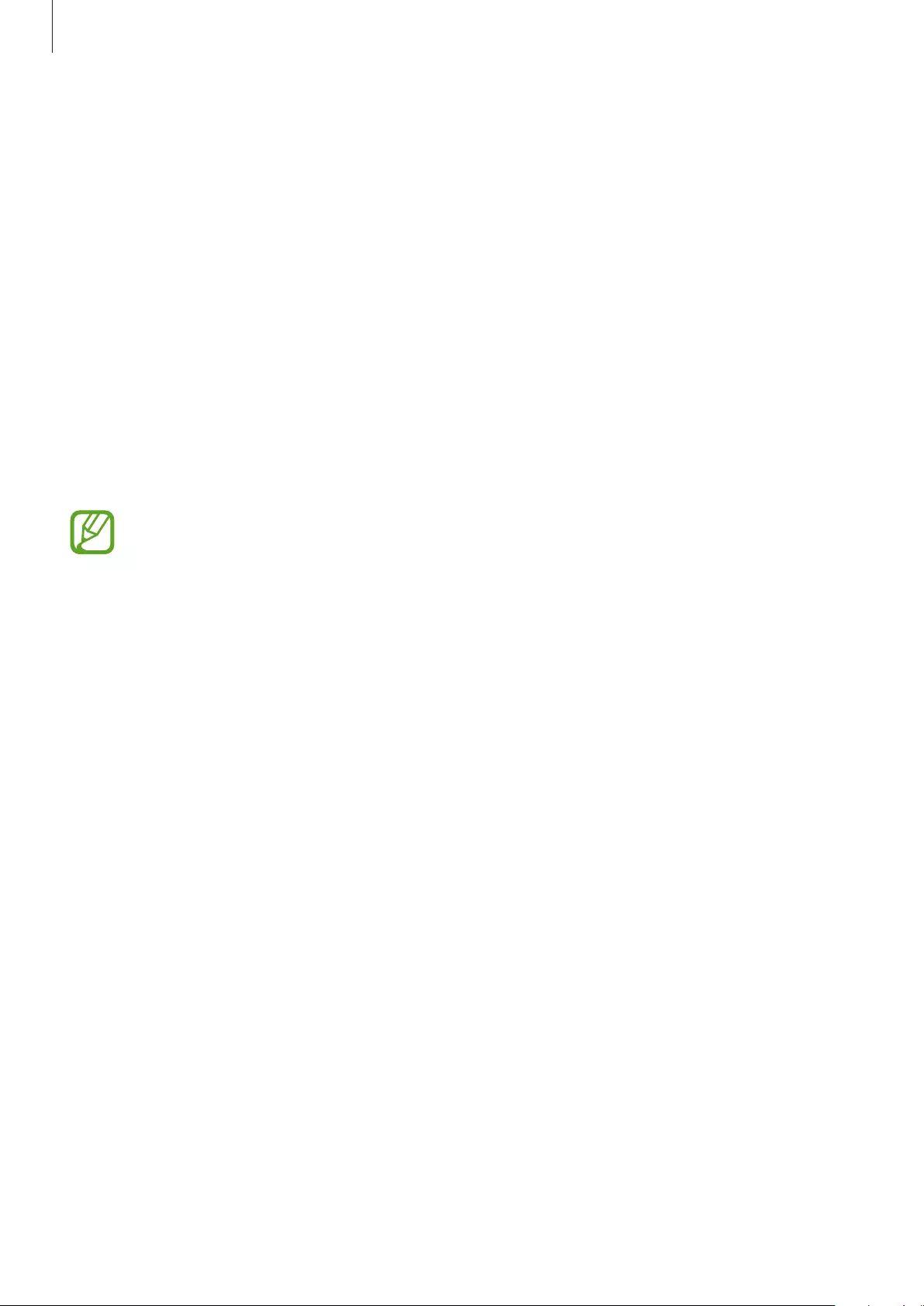
Using the earbuds
34
3 In the Samsung Health app, tap
START
on the activity tracker.
4 Tap
START
on the exercise screen.
The 3-second countdown timer will start. Start your workout when the timer reaches 0.
•
If the distance between the earbuds and the mobile device is more than 10 m, the
earbuds and the mobile device will disconnect automatically with a beep. To resume
your workout, bring the devices within 10 m of each other. When you hear a beep, and
then “Workout resumed,” stay still until the voice guide is complete and then continue
your workout.
5 When you have finished your workout, tap
PAUSE
→
STOP
on the activity tracker.
The earbuds will stop recording exercise information and the workout result will be
displayed.
The profile and the distance unit set in the Samsung Health app will be used for
the earbuds and Samsung Gear app. If Samsung Health is not up to date, it may not
connect to the earbuds. Check Samsung Health’s version information and update to
the latest version.
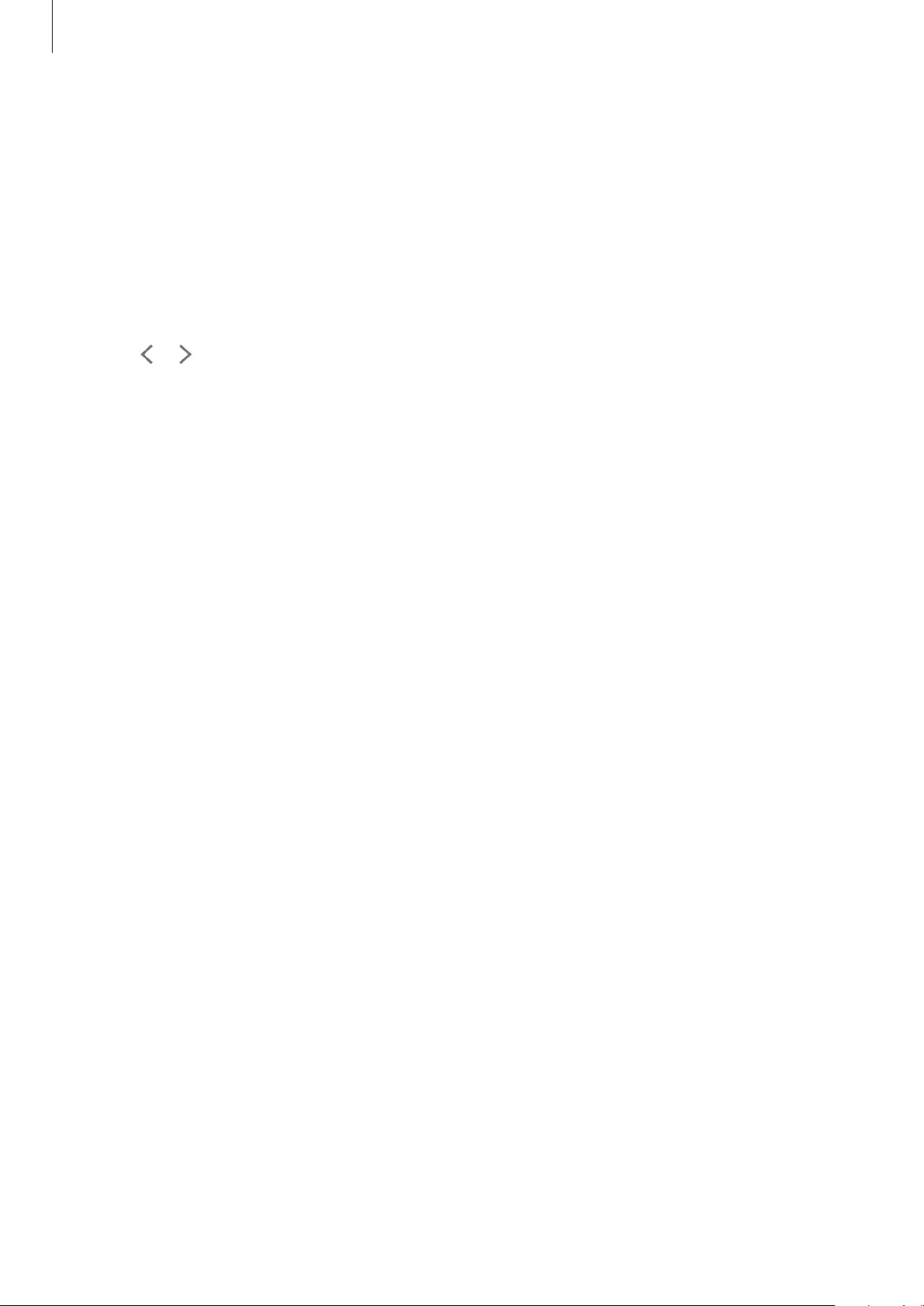
Using the earbuds
35
Using the coach
You can receive audio coaching while walking or running. You can also change the coach or
create your own coach.
1 Launch the
Samsung Gear
app on the mobile device.
2 Tap
SETTINGS
→
Exercise
→
Coach
.
3 Tap or to select the desired coach.
The audio coaching is provided according to your exercise target after the exercise starts.
Creating your own coach
You can create your own coach according to your exercise target on the Samsung Health app.
1 Launch the
Samsung Health
app on the mobile device.
2 Tap
Running
→
TRACK
and select the coach under the pace target.
3 Tap
ADD
and enter details.
4 Tap
DONE
to save the coach.
The coach is added to the Samsung Gear app on the mobile device.
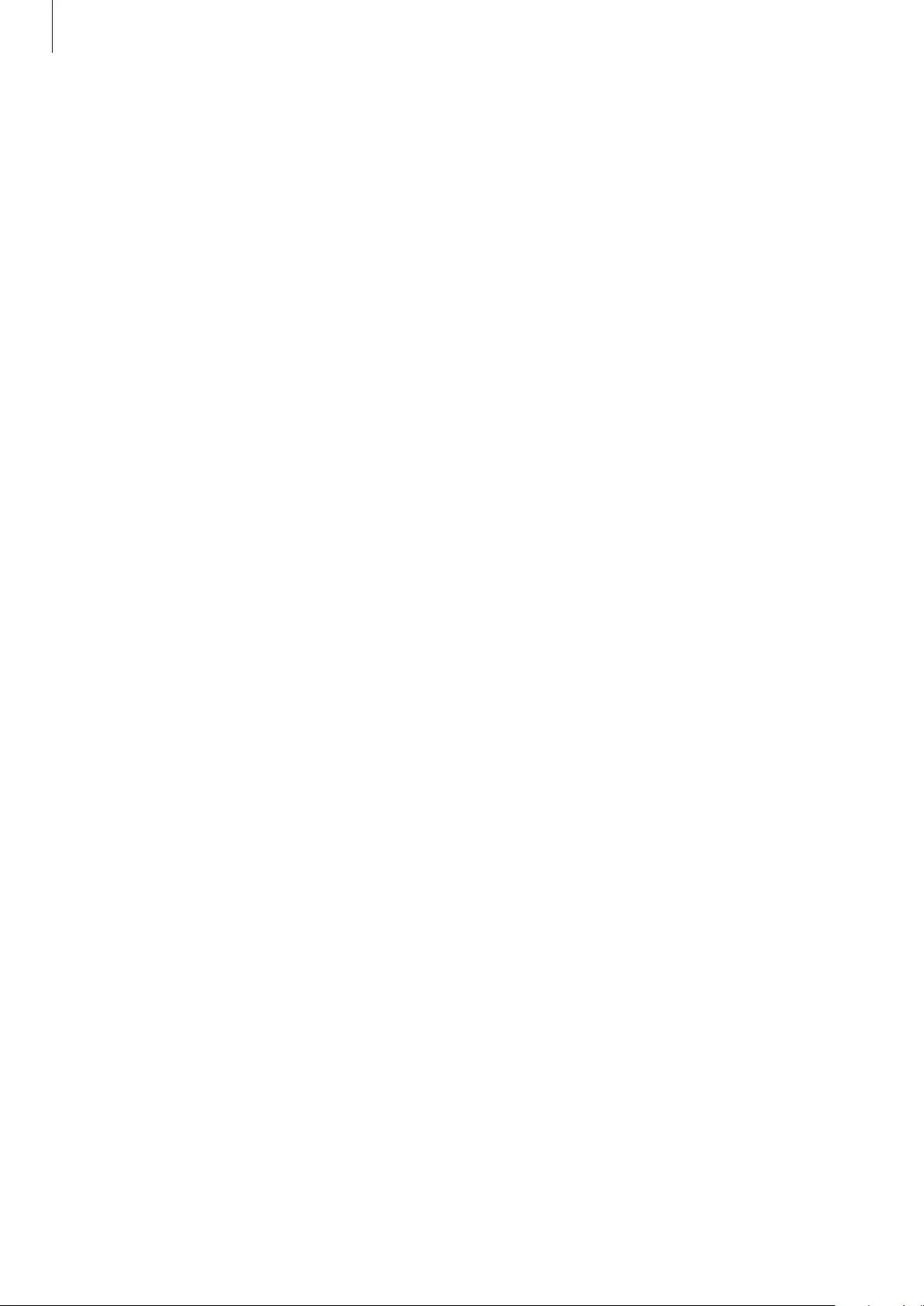
Using the earbuds
36
Additional information
•
Samsung Health is intended for fitness and wellness purposes only and is not intended
for use in the diagnosis of disease or other conditions, or in the cure, mitigation,
treatment, or prevention of disease.
•
The available functions, features and addable applications for Samsung Health may vary
from country to country due to different local laws and regulations. You should check the
features and applications available in your specific region before use.
•
Samsung Health applications and its service can be changed or discontinued without
prior notice.
•
The purpose for such data collection is limited to providing the service that you have
requested, including providing additional information to enhance your wellness, back
up/sync data, data analysis and statistics or to develop and provide better services. (But
if you sign in to your Samsung account from Samsung Health, your data may be saved
on the server for data backup purposes.) Personal information may be stored until the
completion of such purposes. To delete any data you have shared with social networks or
transferred to storage devices, you must delete them separately.
•
You assume full responsibility for the inappropriate use of data shared on social networks
or transmitted to others. Use caution when sharing your personal data with others.
•
If the earbuds are connected to a mobile device, verify the communication protocol
to confirm proper operation. If you use a wireless connection, such as Bluetooth, the
earbuds may be affected by electronic interference from other devices. Avoid using the
earbuds near other devices that transmit radio waves.
•
Please read Terms and Conditions and Privacy Policy of Samsung Health carefully before
using it.
•
Measured distance may differ from the actual distance due to uneven strides, walking in
place, and pacing around.
•
You can view your workout records while wearing the earbuds on the Samsung Health
app on your connected mobile device.
•
Only records from the previous 30 days are saved in the earbuds. Connect the earbuds to
your mobile device within 30 days after you finished your workout and save the records
to the Samsung Health app.
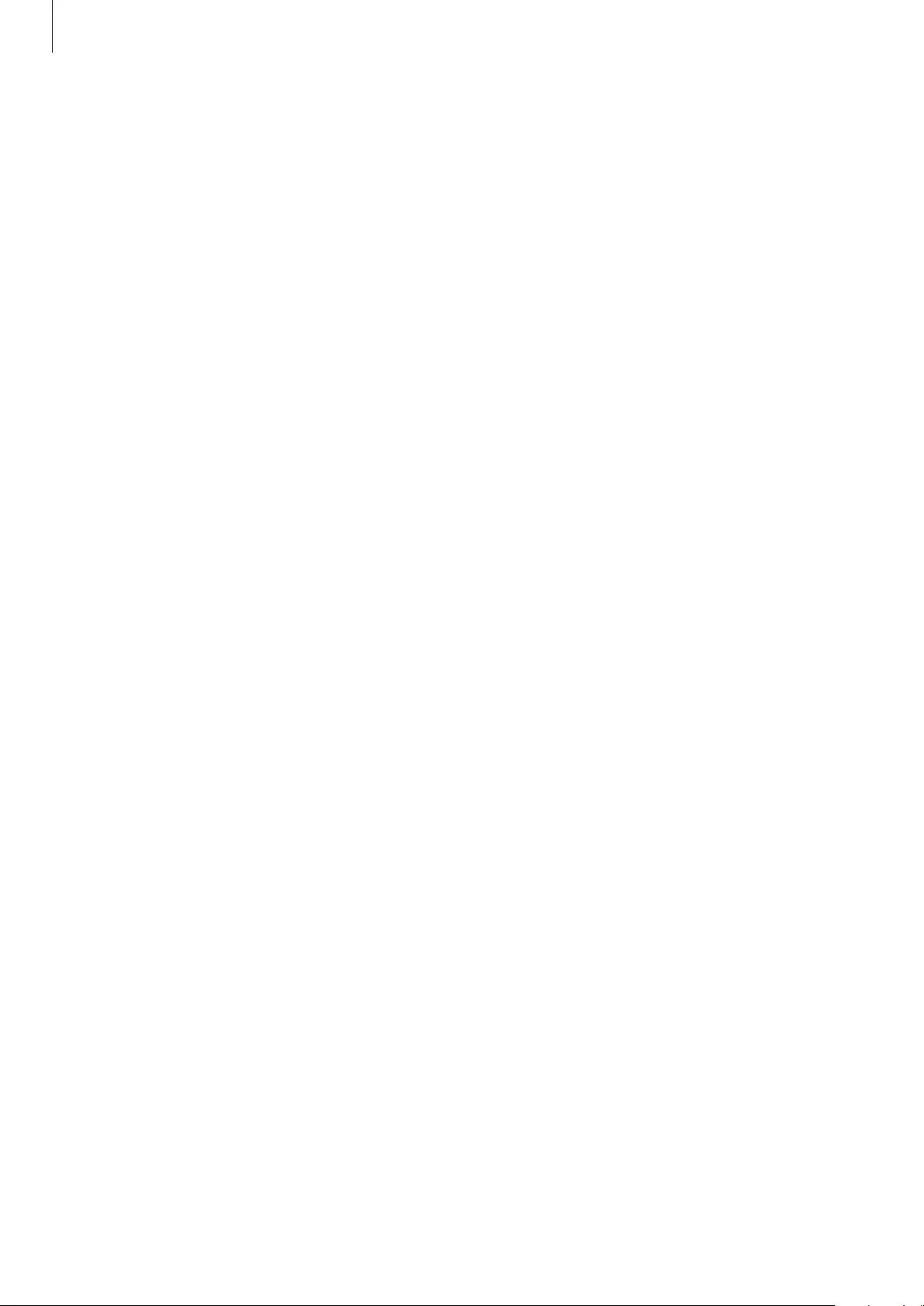
Using the earbuds
37
Using call features
When the earbuds are connected to a mobile device, you can answer and control calls from
the connected mobile device.
Answering or declining a call
When a call comes in while you are wearing the earbuds, they will emit a sound.
To answer the call, double-tap the touchpad.
To decline the call, tap and hold the touchpad.
Adjusting the volume
Drag your finger upwards or downwards on the touchpad to adjust the volume during a call.
Answering a second call
When a second call comes in during a call, the earbuds will emit a sound.
To end the current call and answer the second call, tap and hold the touchpad.
To place the current call on hold and answer the second call, double-tap the touchpad.
To switch between the current call and the held call, double-tap the touchpad.
Turning off the microphone
Tap and hold the touchpad to turn off the microphone so that the other party cannot hear
you.
Ending a call
Double-tap the touchpad to end the current call.
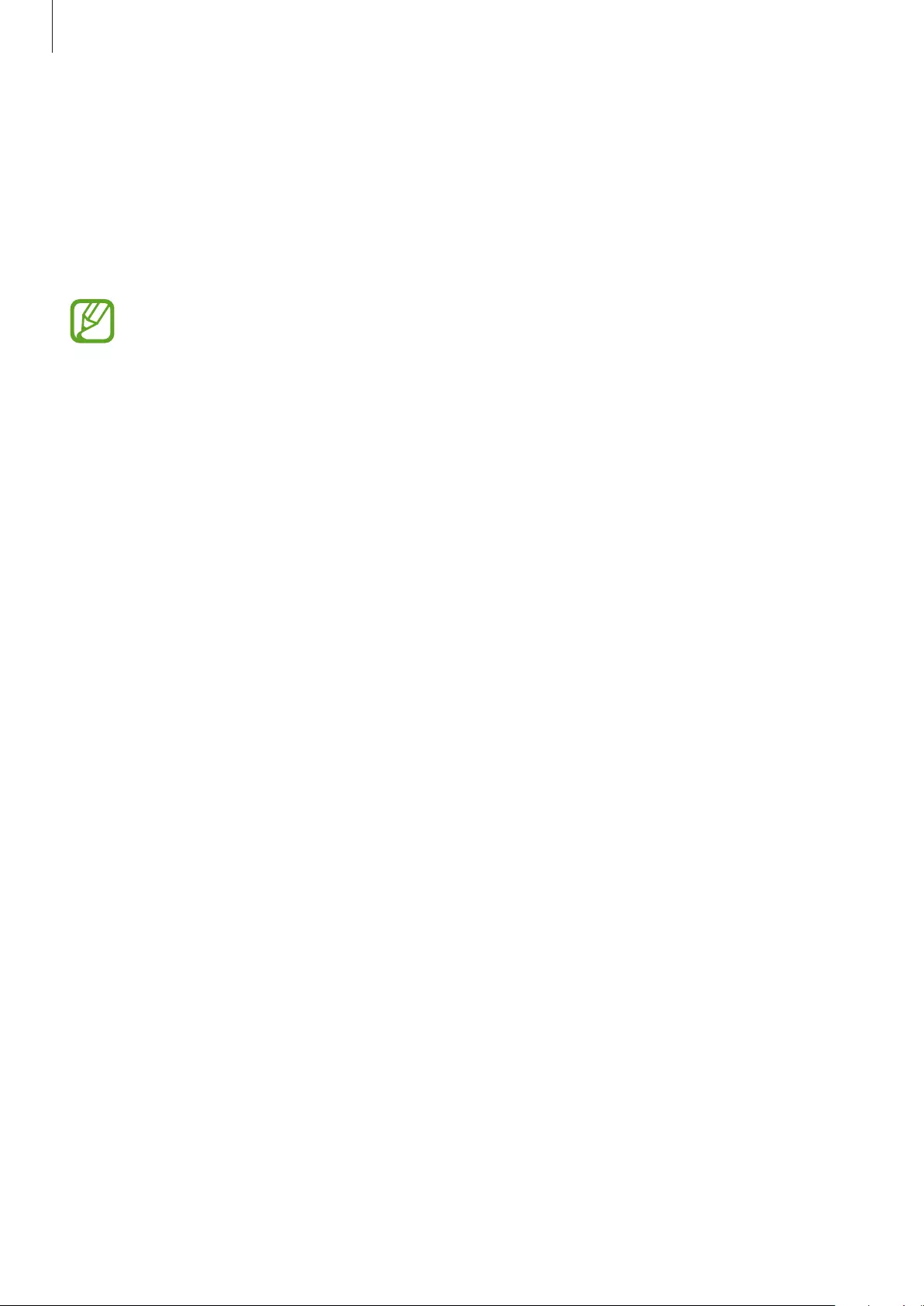
Using the earbuds
38
Using ambient sound mode
Hear your surroundings while you are listening to music outdoors, so you can quickly detect
any potentially dangerous situations.
Tap and hold the touchpad and release it when you hear “Turn on ambient sound.” Then, you
will hear “Ambient sound turned on” and the feature will be activated.
•
The feature will only be activated when you put both earbuds in your ears.
•
You can activate or deactivate this feature via the connected mobile device. Refer
to Ambient sound for more information.
•
During a call, ambient sound mode turns off automatically. After the call, the mode
returns to the previous state.
•
In ambient sound mode, feedback may occur when adjusting the volume or
touching the microphone.
•
In ambient sound mode, you will be able to hear loud external sounds.
•
The feature can be used after you connect your earbuds to the Samsung Gear app
for the first time.
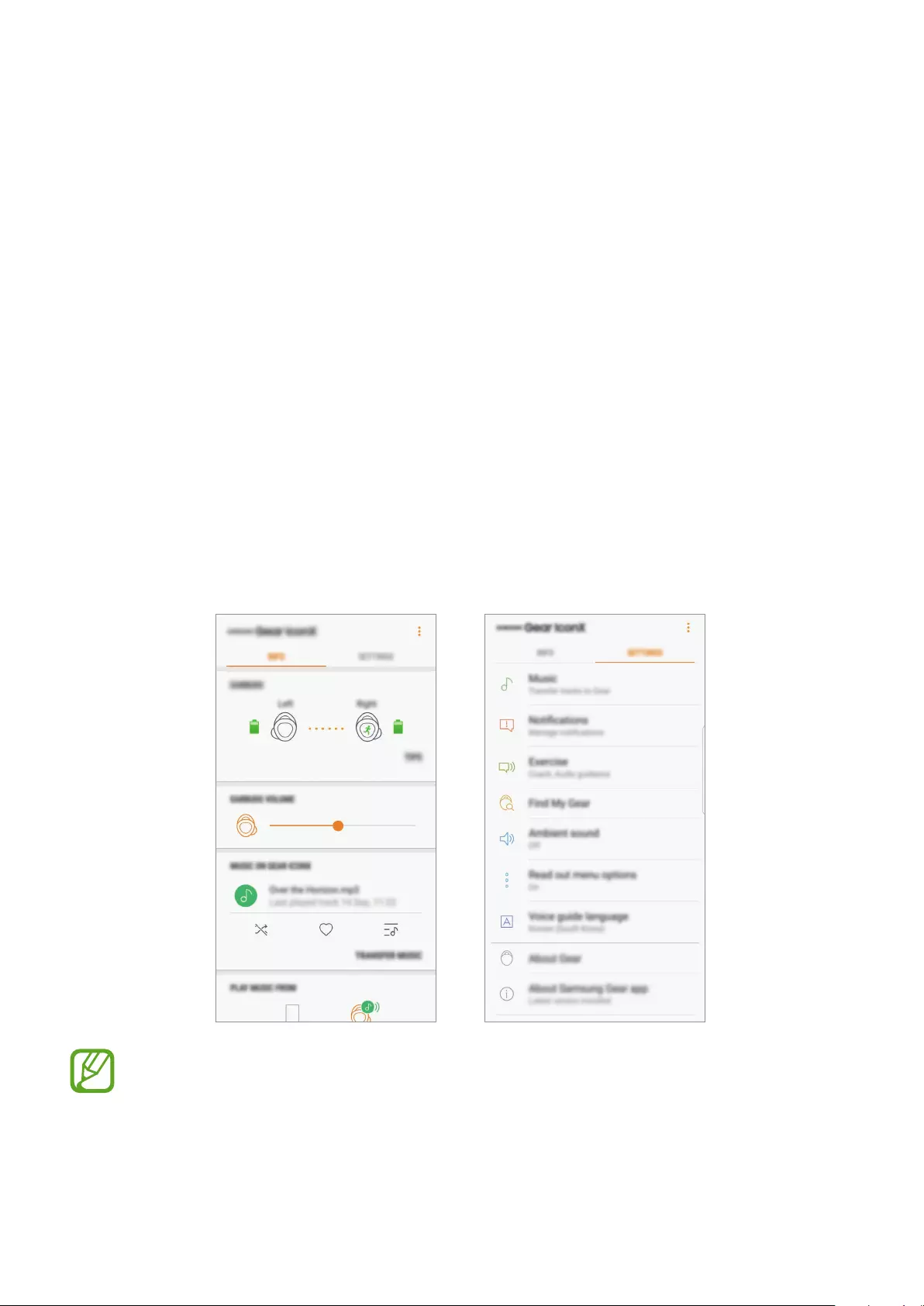
39
Samsung Gear and Gear IconX
PC Manager
Samsung Gear
Samsung Gear introduction
To connect the earbuds to a mobile device, you must install the Samsung Gear app on your
mobile device. Using the Samsung Gear app, you can customise your earbud settings.
Launch the
Samsung Gear
app on the mobile device.
If it is the first time connecting the earbuds and a mobile device, refer to Connecting the
earbuds to a mobile device for more information.
Some features may not be available depending on the type of connected mobile
device.
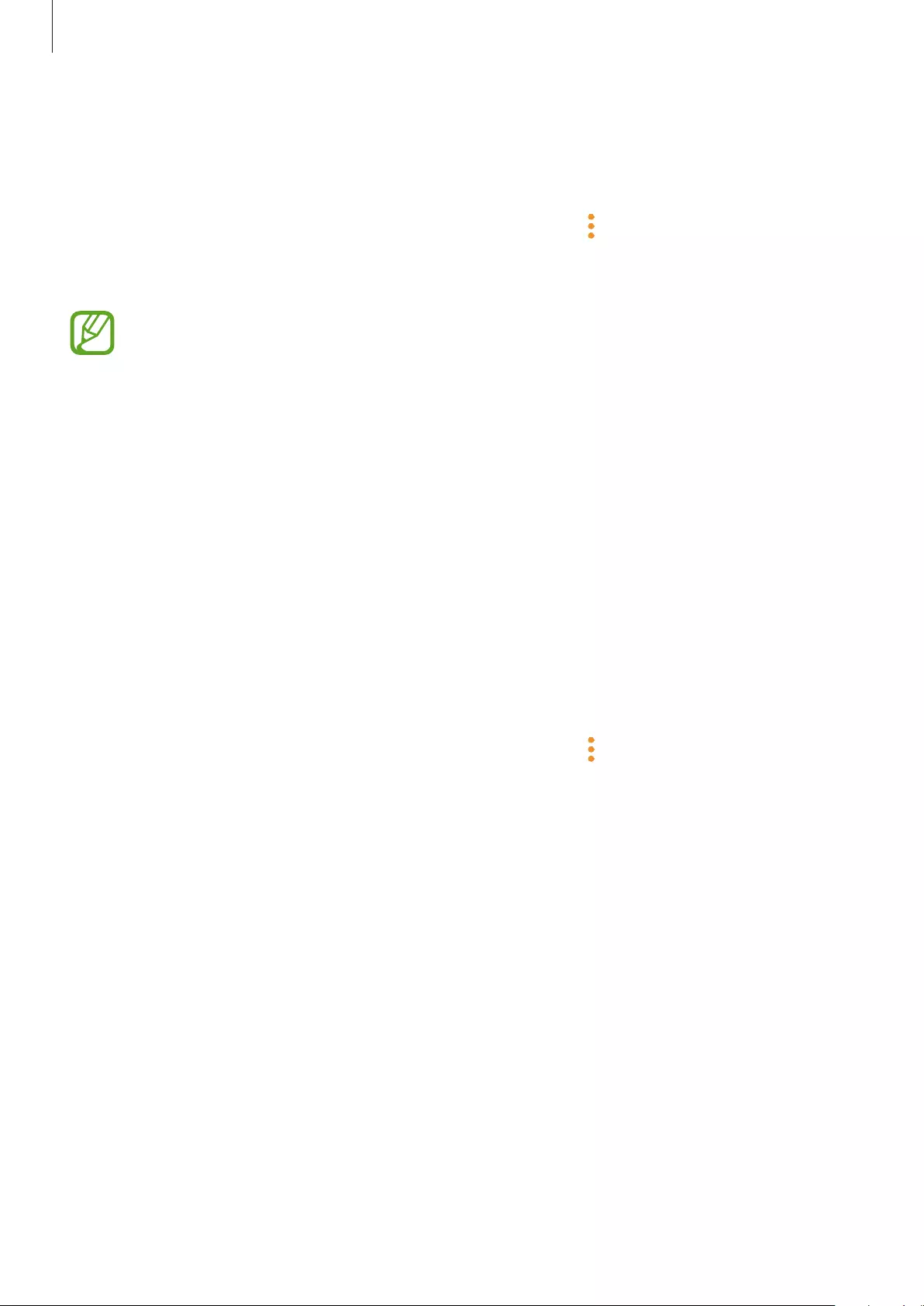
Samsung Gear and Gear IconX PC Manager
40
Disconnecting devices from the earbuds
Insert the earbuds into the charging case. The Bluetooth connection will end.
To manually disconnect the earbuds from your mobile device, put the earbuds in your ears.
Launch the
Samsung Gear
app on the mobile device and tap
→
Disconnect
. Or, on your
mobile device, tap
Settings
→
Connections
→
Bluetooth
and unpair the earbuds and your
mobile device.
The earbuds do not have a power-on/off function. If the earbuds are not used for a
predefined length of time after removed from your ears, the earbuds will enter sleep
mode and the mobile device will be disconnected. To enter Bluetooth pairing mode
again, insert the earbuds into the charging case and close it. Then, open the charging
case again.
Reconnecting devices and the earbuds
To reconnect the earbuds to a device, insert them into the charging case and close it. Then,
open the charging case again. Alternatively, tap
CONNECT
on the top right of the
Samsung
Gear
app on your mobile device.
Connecting with new earbuds
You can temporarily disconnect the earbuds from your mobile device and connect additional
ones.
Launch the
Samsung Gear
app on the mobile device and tap
→
Connect new Gear
.
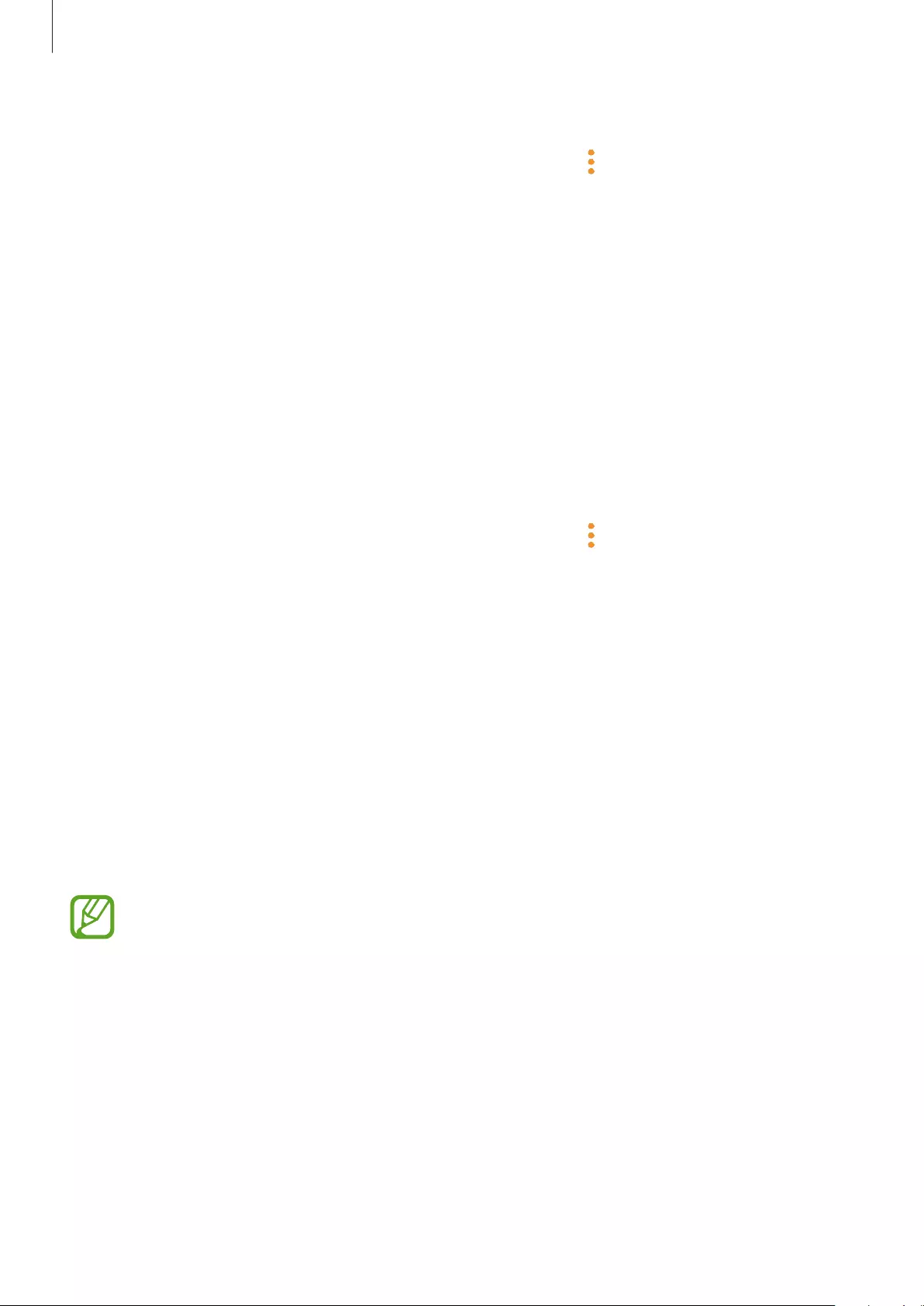
Samsung Gear and Gear IconX PC Manager
41
Connecting with other devices
Launch the
Samsung Gear
app on the mobile device and tap
→
Disconnect
. Or, on your
mobile device, tap
Settings
→
Connections
→
Bluetooth
and unpair the earbuds and your
mobile device.
The Bluetooth connection between the earbuds and previous mobile device will end.
After disconnecting earbuds from the previous mobile device, you can connect the earbuds
with another mobile device.
Insert the earbuds into the charging case and close it. Press and hold the charging case’s
Connect button. Launch the
Samsung Gear
app and follow the on-screen instructions to
complete the connection.
Checking the user manual
You can check the earbuds’ user manual on your mobile device.
Launch the
Samsung Gear
app on the mobile device and tap
→
User manual
.
Viewing earbud status
View and customise the status of the earbuds connected to your mobile device.
Launch the
Samsung Gear
app on the mobile device and tap
INFO
.
•
EARBUDS
: View the connection status, the remaining battery level, and the exercise
earbud of the earbuds.
•
EARBUDS VOLUME
: Check and adjust the earbud volume.
•
MUSIC ON GEAR ICONX
: View the file name of the currently playing music or tap
TRANSFER MUSIC
to transfer music files to the earbuds. You can make playlists with the
music files saved in your earbuds.
The actual available capacity of the earbud may differ from the capacity displayed on
the Samsung Gear app. The available capacity may change when you update the app.
•
PLAY MUSIC FROM
: Select whether to listen to music through your earbuds or mobile
device.
•
HEALTH
: View your exercise information detected by the earbuds.
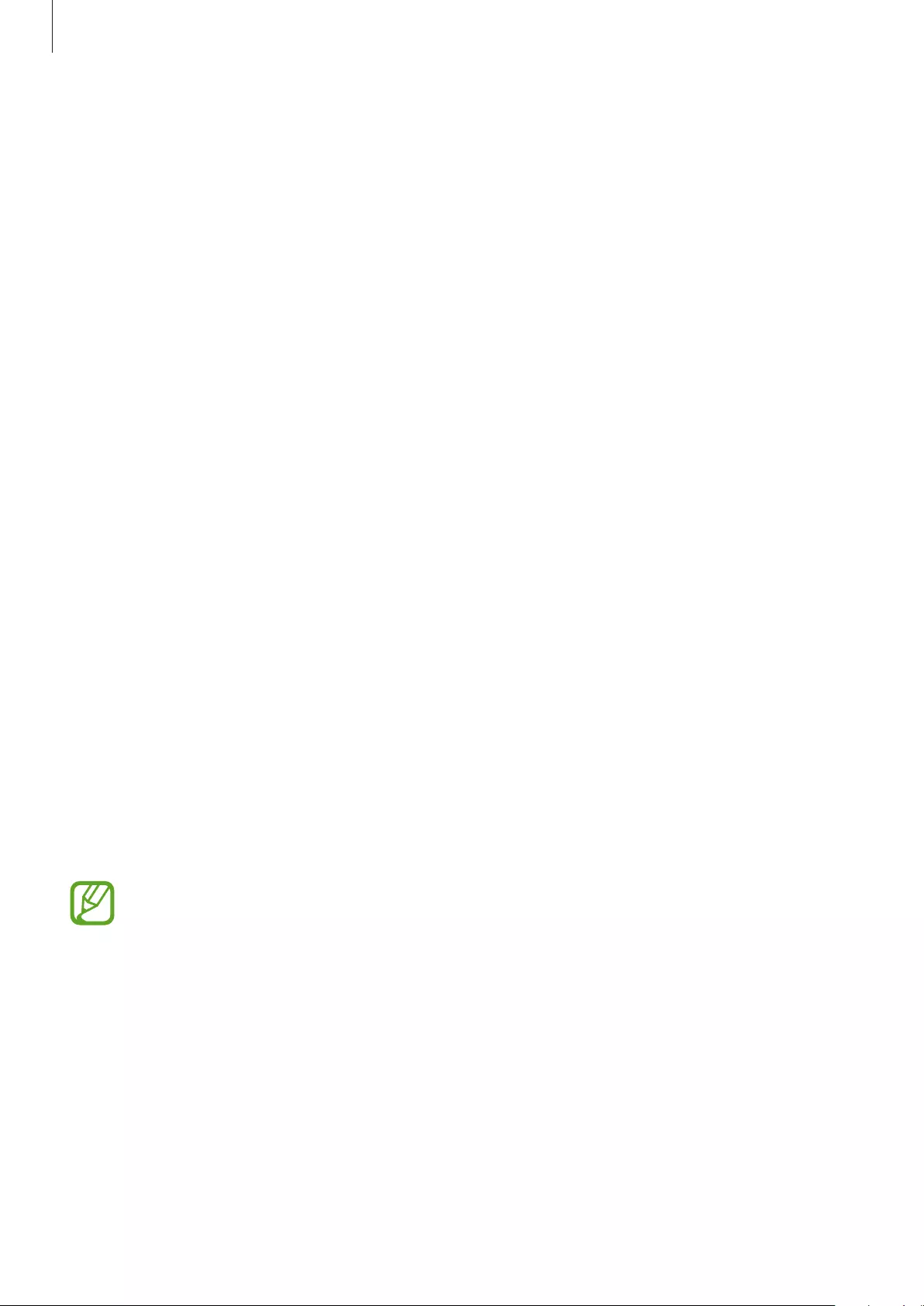
Samsung Gear and Gear IconX PC Manager
42
Customising settings
View and customise the settings of the earbuds connected to your mobile device.
Launch the
Samsung Gear
app on the mobile device and tap
SETTINGS
.
Music
•
Transfer tracks to Gear
: Transfer music files from your mobile device to the earbuds.
Refer to Transferring music files to the earbuds for more information.
•
Music control feedback
: Tap
Voice
or
Beeping
for the feedback type you hear when you
touch the touchpad to control music playback.
•
Play music from
: Select whether to play music from the earbuds or your mobile device.
If you play music from the earbuds, you will not hear music or the Samsung Health app’s
voice guide from your mobile device.
Notifications
You will receive notifications from the mobile device’s apps via the earbuds. If you want to use
this feature, tap the switch to activate it.
•
Manage notifications
: Select the apps you want to receive notifications from and change
the notification settings for each app.
•
Read out while using phone
: You can set the earbuds to receive notifications of the
mobile device even when you are using the mobile device.
Exercise
You can record your exercise information, such as the duration, distance, and calories burnt,
depending on the type of exercise performed.
If the touch-sensitive sensor does not make contact with your ear, the earbud may
not work. Use the wingtips and earbud tips that fit your ears.
•
Coach
: Select a coach to receive audio coaching during the exercise. If you want to use
this feature, tap the switch to activate it.
•
Audio guidance
: Activate the audio guide to hear exercise information during your
workout, and select an interval for the audio guide messages. If you want to use this
feature, tap the switch to activate it.
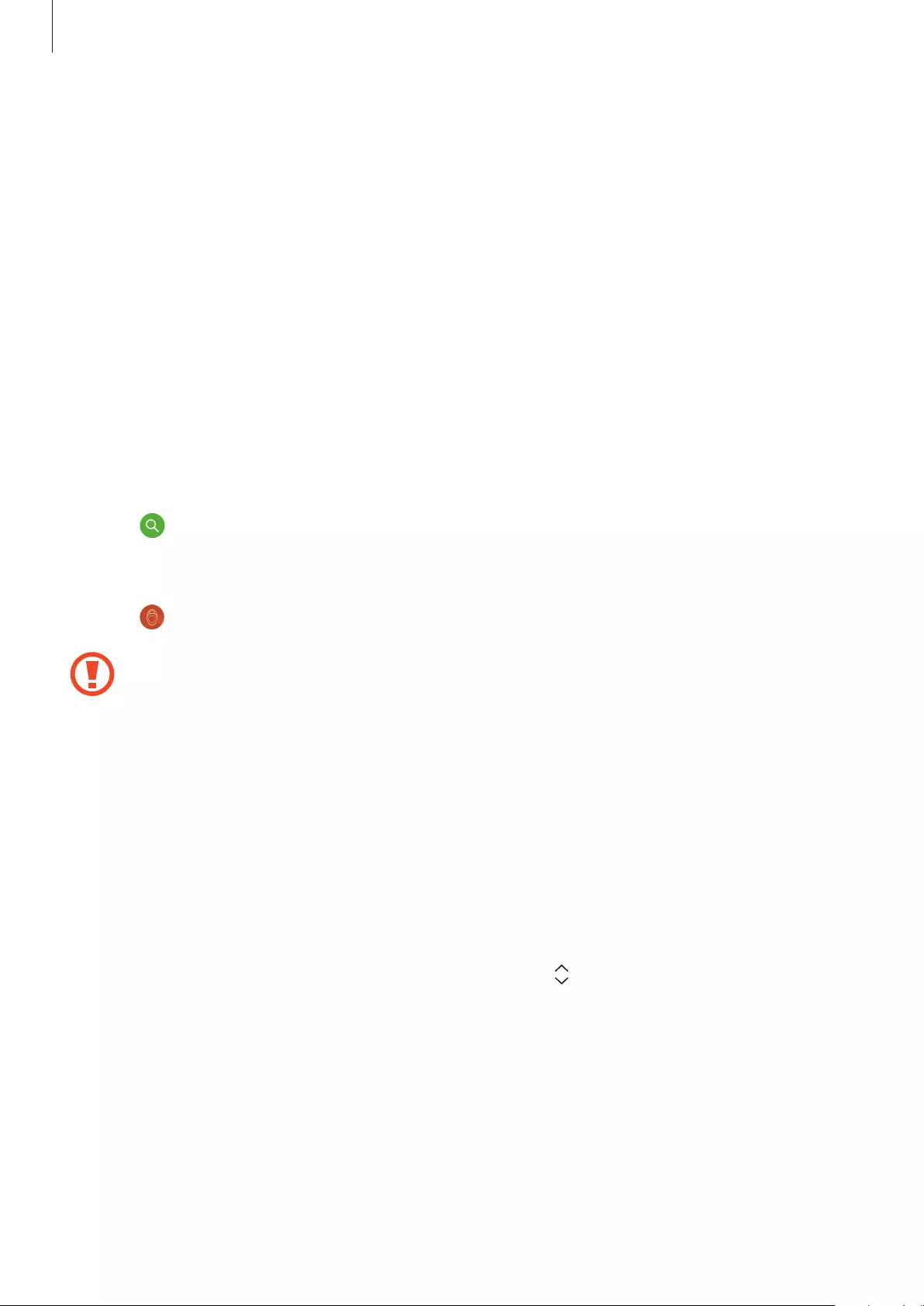
Samsung Gear and Gear IconX PC Manager
43
•
Exercise earbud
: Set an earbud as the exercise earbud to record exercise information.
The right earbud is set as the exercise earbud by default.
•
Detect workouts
: Detect a workout automatically and record it. If you want to use this
feature, tap the switch to activate it.
•
Welcome message
: If you have not exercised for a few days, an audio greeting will tell
you your past workout information and welcome you when you wear the earbuds. If you
want to use this feature, tap the switch to activate it.
Find My Gear
If you misplace your earbuds, use the Samsung Gear app on your mobile device to find it.
1 Launch the
Samsung Gear
app on the mobile device and tap
SETTINGS
→
Find My
Gear
.
2 Tap .
A beeping sound from your earbuds will gradually get louder.
3 Tap on your mobile device to stop the beeping sound.
Do not use this feature when wearing the earbuds as it may result in hearing damage.
Ambient sound
Hear your surroundings while you are listening to music outdoors, so you can quickly detect
any potentially dangerous situations. If you want to use this feature, tap the switch to activate
it.
Read out menu options
Set the read out menu options through the earbuds. You can select the menu items to use or
reorder them. To reorder the read out menu options, drag next to the options you want to
reorder and move it to the place you want. If you want to use this feature, tap the switch to
activate it.
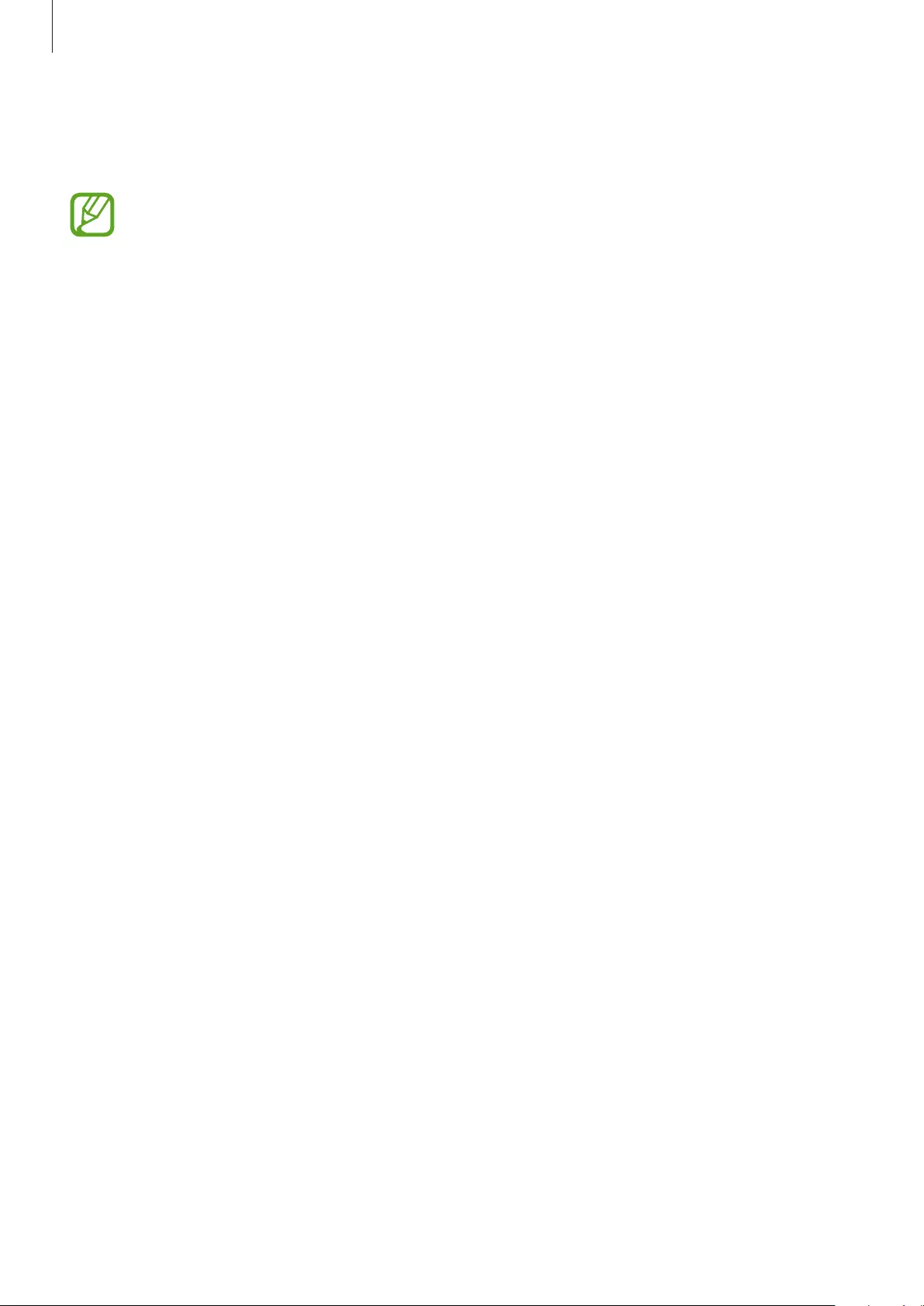
Samsung Gear and Gear IconX PC Manager
44
Voice guide language
Select the language for the voice feedback you receive from the earbuds.
The voice guide supports 9 languages. English may be used if the language selected
on the Settings screen is not supported.
About Gear
View the information of the earbuds.
•
Update Gear software
: Update the Gear to the latest software.
•
Legal information
: View the legal information for the earbuds.
•
Device name
: Check the name of the earbuds.
•
Reset Gear
: If you experience a problem while using the earbuds, such as an
unresponsive touchpad, or when you want to connect the earbuds to a new mobile
device, you can reset the earbuds.
•
Tips
: Check the tips for the earbuds.
•
Battery information
: Check the earbuds and charging case’s battery information.
About Samsung Gear app
View the Samsung Gear app’s version information. If necessary, tap
Updates available
to
update the Samsung Gear app to the latest version.

Samsung Gear and Gear IconX PC Manager
45
Gear IconX PC Manager
Installing Gear IconX PC Manager
To send music from a computer to the earbuds, you must install Gear IconX PC Manager on
your computer.
1 Check the direction of each earbud, correctly insert them into their corresponding slots in
the charging case, and close it.
2 Connect the charging case to the computer via the USB cable.
3 On your computer’s desktop, click
→
Computer
.
4 Open
IconX_R
or
IconX_L
→
TOOLS
, and then double-click the Gear IconX PC Manager
installation file.
5 Follow the on-screen instructions to complete the installation.
You can also download Gear IconX PC Manager from the Samsung website
(www.samsung.com).
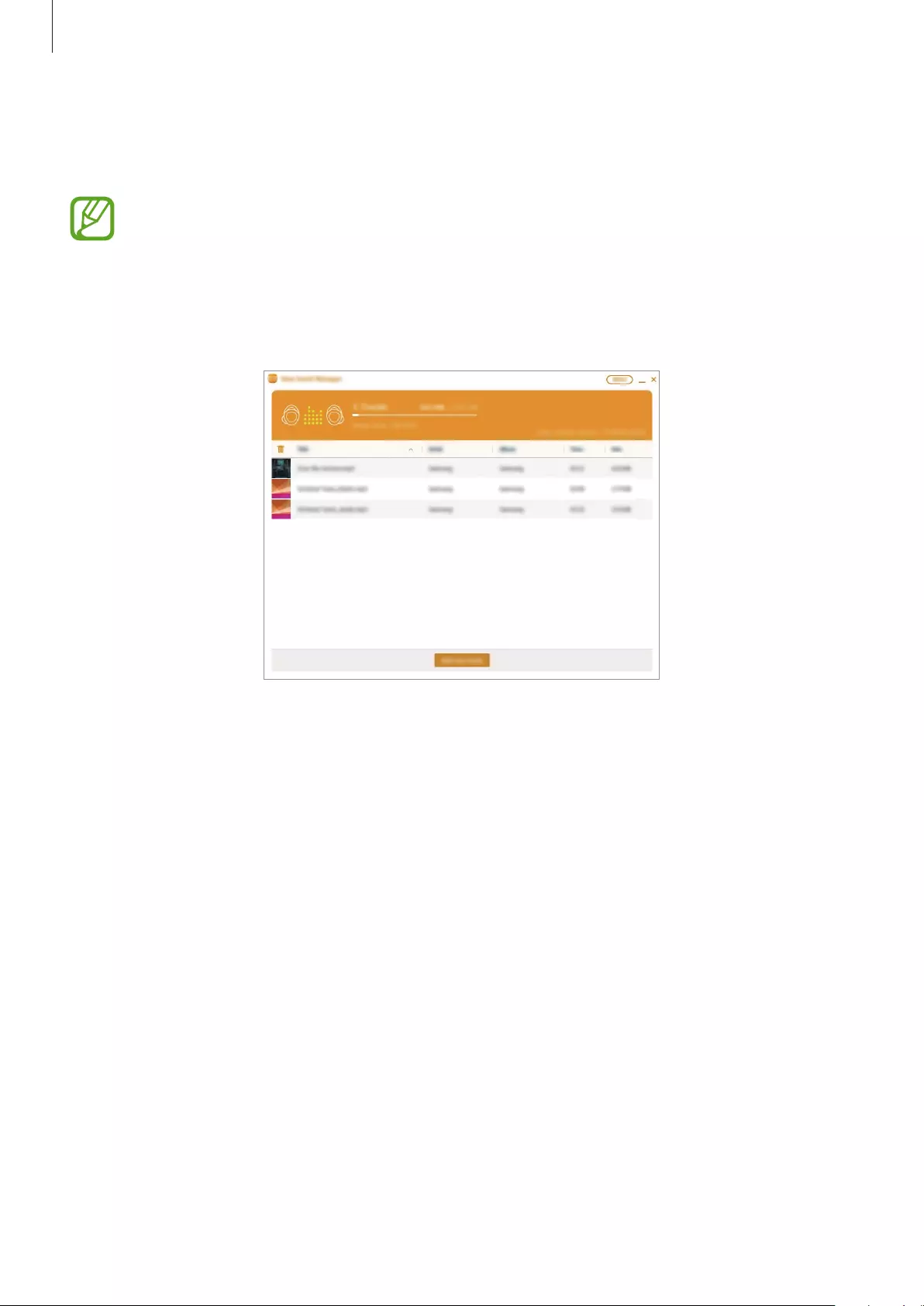
Samsung Gear and Gear IconX PC Manager
46
Gear IconX PC Manager introduction
You can customise your earbud settings with Gear IconX PC Manager.
If you replace a lost earbud, place the earbuds in the charging case and close it, then
connect the case to your computer. Then, use Gear IconX PC Manager to pair the two
earbuds.
Insert the earbuds into the charging case and connect the case to your computer. Then, tap
Gear IconX
→
More
.
About PC software
View the Gear IconX PC Manager’s version information. If necessary, tap
Update
to update
Gear IconX PC Manager to the latest version.
Sync earbuds
Tap
Sync earbuds
to store the music in both earbuds automatically when you manually
transfer the music files to your mobile device.
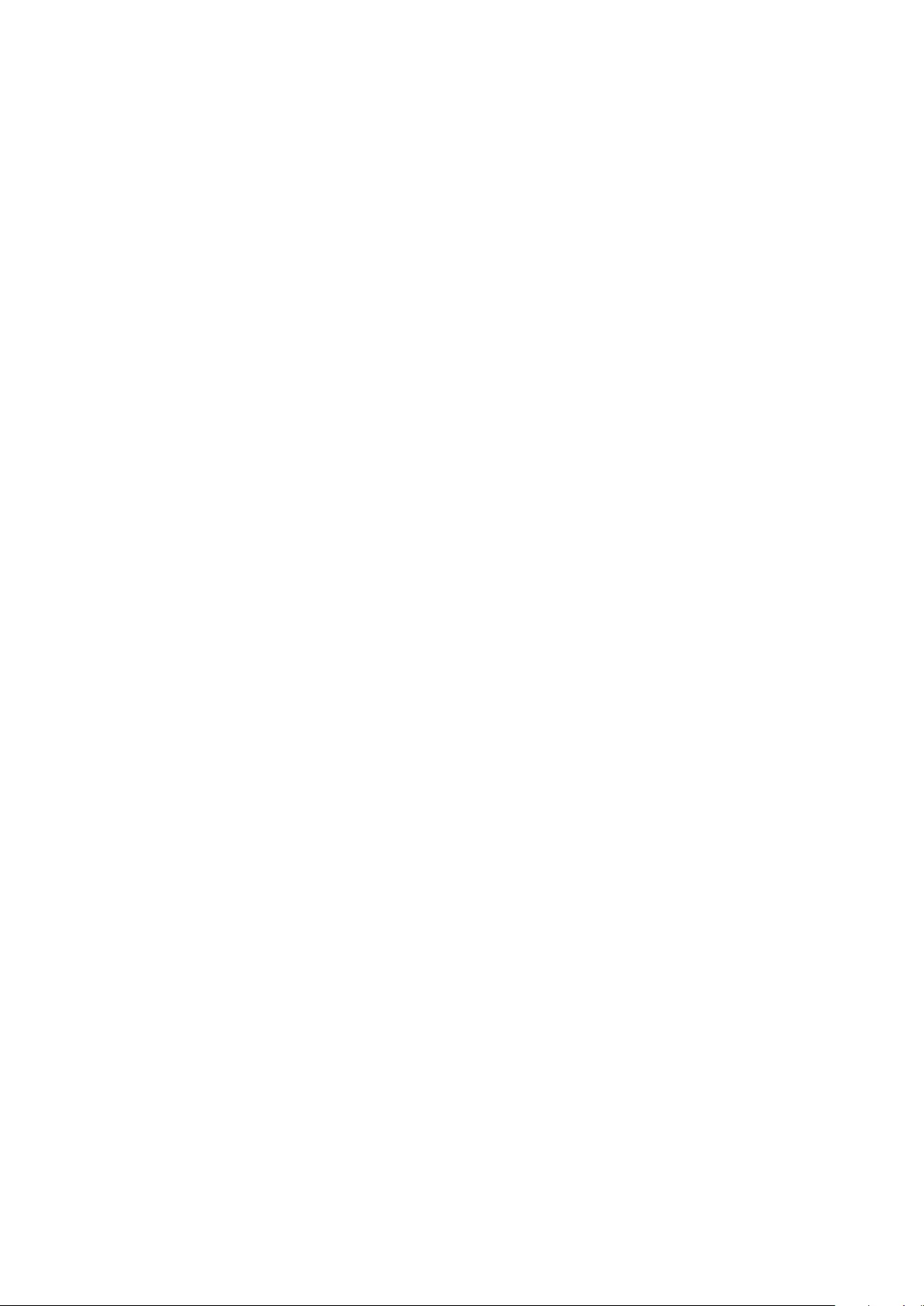
47
Appendix
Troubleshooting
Before contacting a Samsung Service Centre, please attempt the following solutions. Some
situations may not apply to your earbuds.
Your earbuds do not work
•
The battery may be completely discharged. Charge the battery completely before using
the earbuds.
•
If an earbud’s touch-sensitive sensor does not make contact with your ear, the earbud
may not work. If you do not hear a sound informing you that the earbuds are detected,
remove the earbuds from your ears and put them in again.
•
If the touchpad does not recognise the earbuds or they do not work, you can press and
hold the Power button to turn off and restart the earbuds.
Another Bluetooth device cannot locate your earbuds
•
Check the direction of each earbud, correctly insert them into their corresponding slots in
the charging case, and close it. Then, press and hold the charging case’s Connect button.
•
Ensure that your earbuds and the other Bluetooth device are within the Bluetooth
connection range (10 m). The distance may vary depending on the environment the
devices are used in.
If the tips above do not solve the problem, contact a Samsung Service Centre.
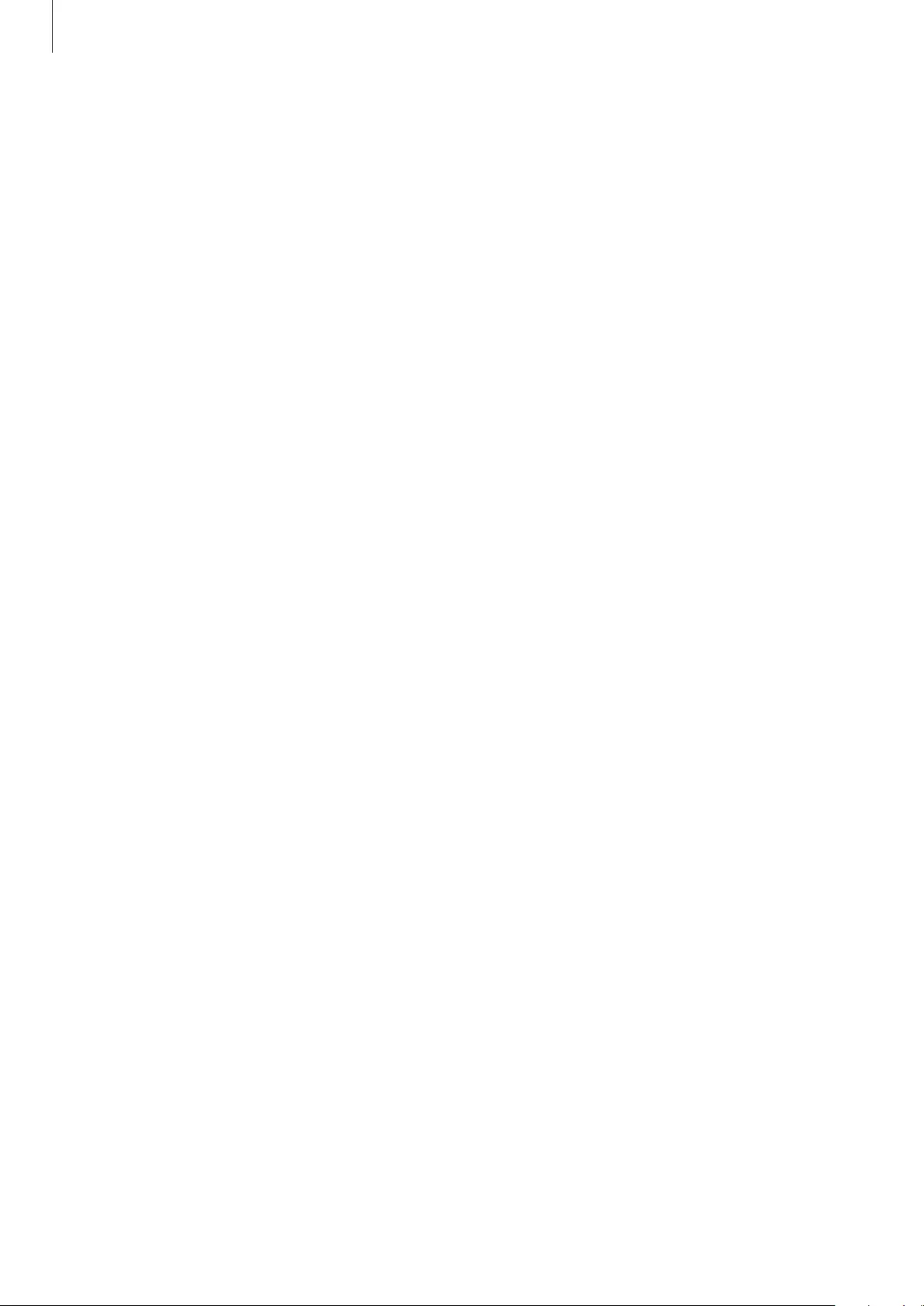
Appendix
48
A Bluetooth connection is not established or your earbuds and the
mobile device are disconnected
•
Ensure there are no obstacles, such as walls or electrical equipment, between the devices.
•
Ensure that the latest version of the Samsung Gear app is installed on the mobile device.
If necessary, update the Samsung Gear app to the latest version.
•
Ensure that your earbuds and the other Bluetooth device are within the Bluetooth
connection range (10 m). The distance may vary depending on the environment the
devices are used in.
•
Restart the mobile device and relaunch the Samsung Gear app.
The battery does not charge properly (For Samsung-approved
chargers)
•
Ensure that the charging contacts of the earbuds and the charging case are in contact
with each other.
•
Ensure that the charger is connected properly.
•
If the battery contacts are dirty, the battery may not charge properly. Wipe both gold-
coloured contacts and try charging the battery again.
•
Visit a Samsung Service Centre and have the battery replaced.
The charging time and the battery life is different between the
earbuds
•
The main earbud’s battery life will be less than the other earbud because it operates more
features.
•
The main earbud takes longer to charge than the other one.
The battery depletes faster than when first purchased
•
When you expose the earbuds or the battery to very cold or very hot temperatures, the
useful charge may be reduced.
•
The battery is consumable and the useful charge will get shorter over time.
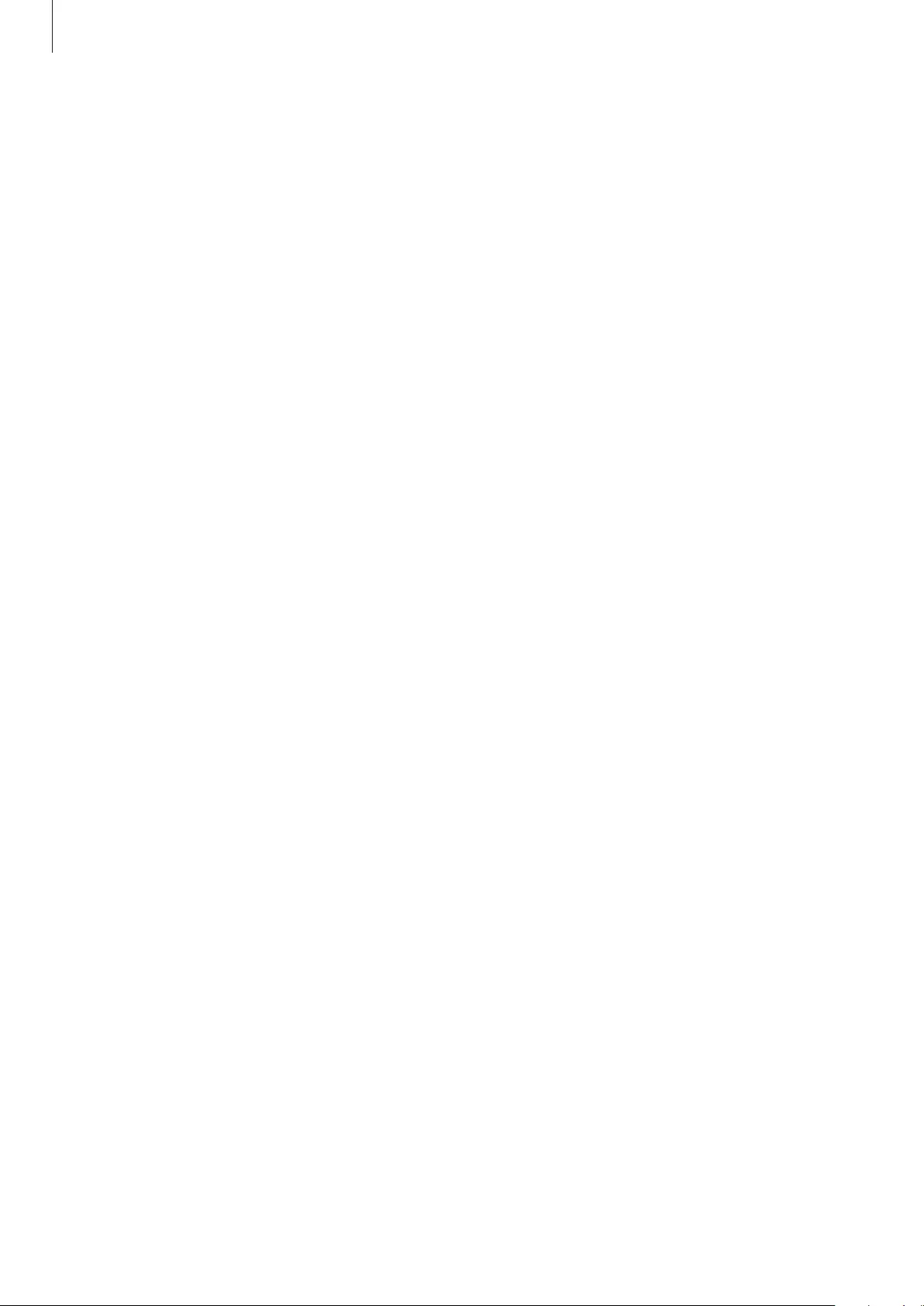
Appendix
49
You cannot hear others speaking
•
Adjust the earbud volume.
•
Adjust the volume on the connected device when you cannot hear sounds on your
earbuds at full volume.
Sound echoes during a call
Adjust the volume by dragging your finger upwards or downwards on the touchpad, or move
to another area.
Audio quality is poor
•
Wireless network services may be disabled due to issues with the service provider’s
network. Ensure to keep the earbuds away from electromagnetic waves.
•
Ensure that your earbuds and the other Bluetooth device are within the maximum
Bluetooth range (10 m). The distance may vary depending on the environment the
devices are used in.
•
You may experience drops in volume or noise depending on the connected device’s
volume. To avoid this, appropriately adjust the connected device’s sound.
Your earbuds sound comes slower than the screen when playing
videos and games
The earbuds may have a time lag between the video and sound output when playing videos
or games when connected to a mobile device.
Your earbuds are hot to the touch
When you use the earbuds for an extended period of time, it may feel hot to the touch. This is
normal and should not affect your earbuds’ lifespan or performance.
If the earbuds overheat or feel hot for a prolonged period, do not use them for a while. If the
earbuds continue to overheat, contact a Samsung Service Centre.
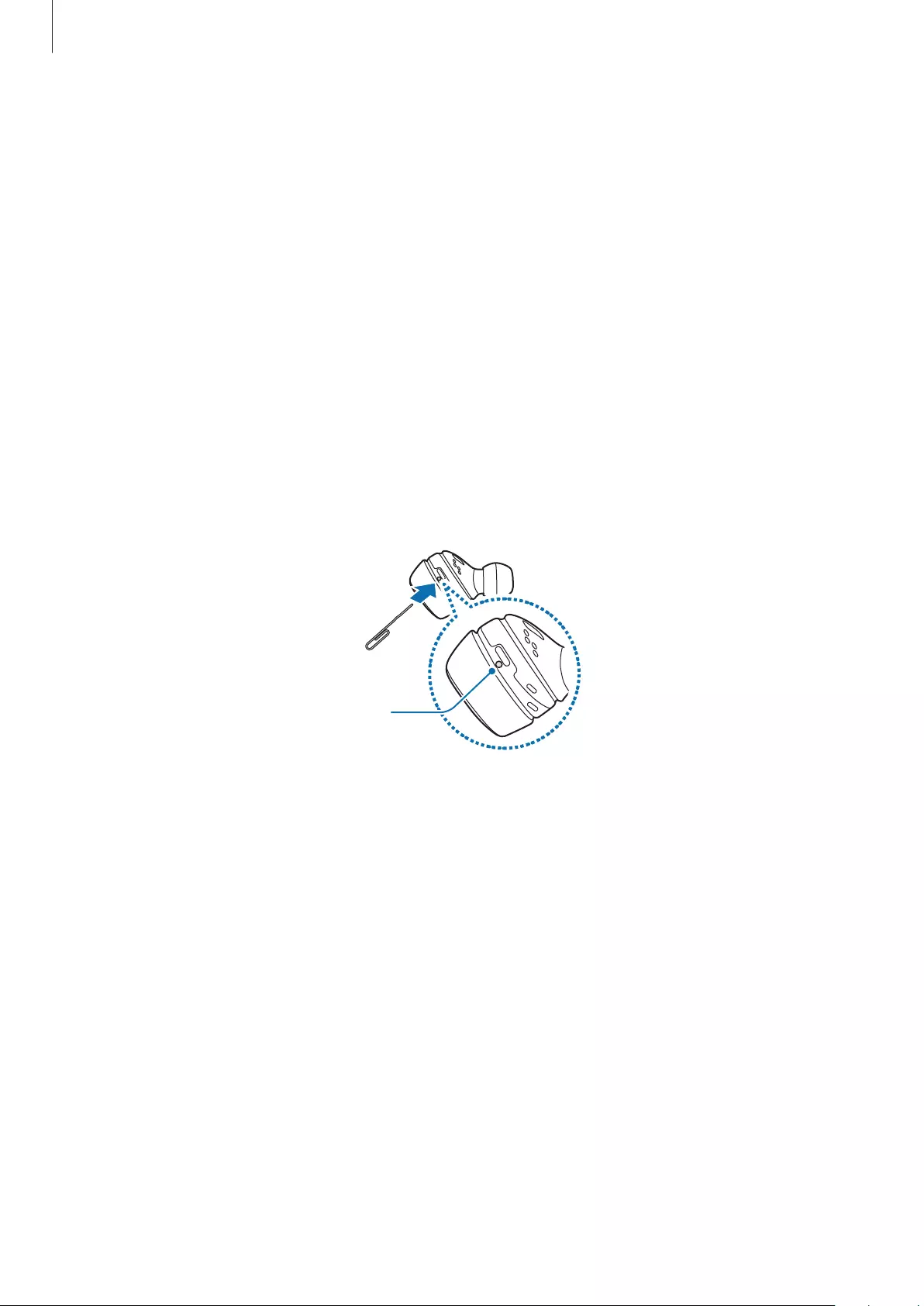
Appendix
50
A small gap appears around the outside of the earbud case
•
This gap is a necessary manufacturing feature and some minor rocking or vibration of
parts may occur.
•
Over time, friction between parts may cause this gap to expand slightly.
Turning off and restarting the earbuds
If you do not use the earbuds for an extended period, turn off the earbuds. If the touchpad
becomes unresponsive or the earbuds do not work properly, turn off and restart the earbuds.
1 Remove the wingtip from an earbud. Then, use a paper clip to press and hold the Power
button above the earbuds for more than 10 seconds.
The earbuds will be deactivated.
Power button
2 Follow the same procedure for the other earbud to turn it off.
3 Press and hold the Power button again.
The earbud will restart after the sensor indicator light flashes three times.
4 Follow the same procedure for the other earbud to restart it.
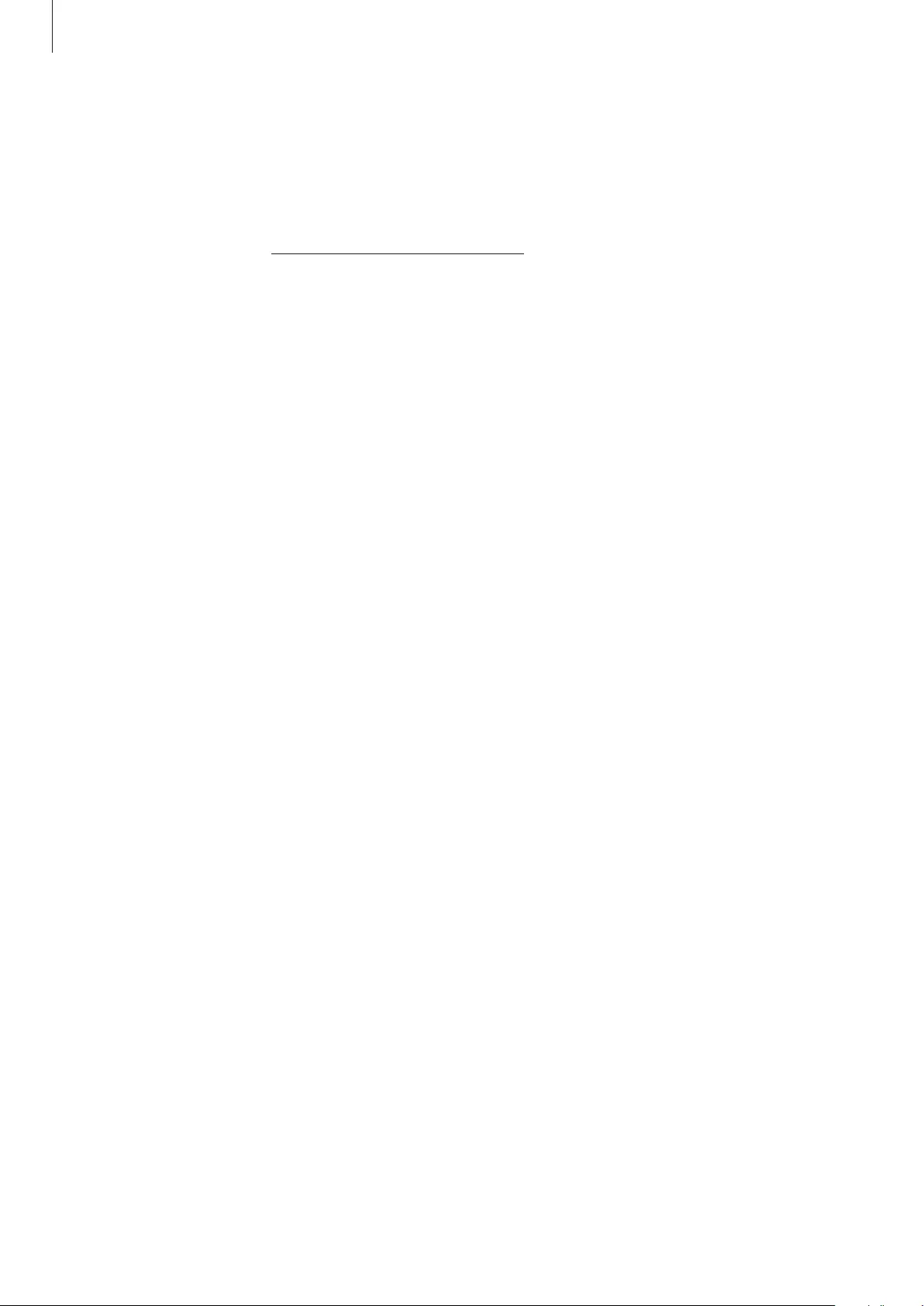
Appendix
51
Removing the battery
•
To remove the battery, contact an authorised service centre. To obtain battery
removal instructions, please visit www.samsung.com/global/ecodesign_energy.
•
For your safety, you must not attempt to remove the battery. If the battery is not
properly removed, it may lead to damage to the battery and device, cause personal
injury, and/or result in the device being unsafe.
•
Samsung does not accept liability for any damage or loss (whether in contract or tort,
including negligence) which may arise from failure to precisely follow these warnings and
instructions, other than death or personal injury caused by Samsung’s negligence.
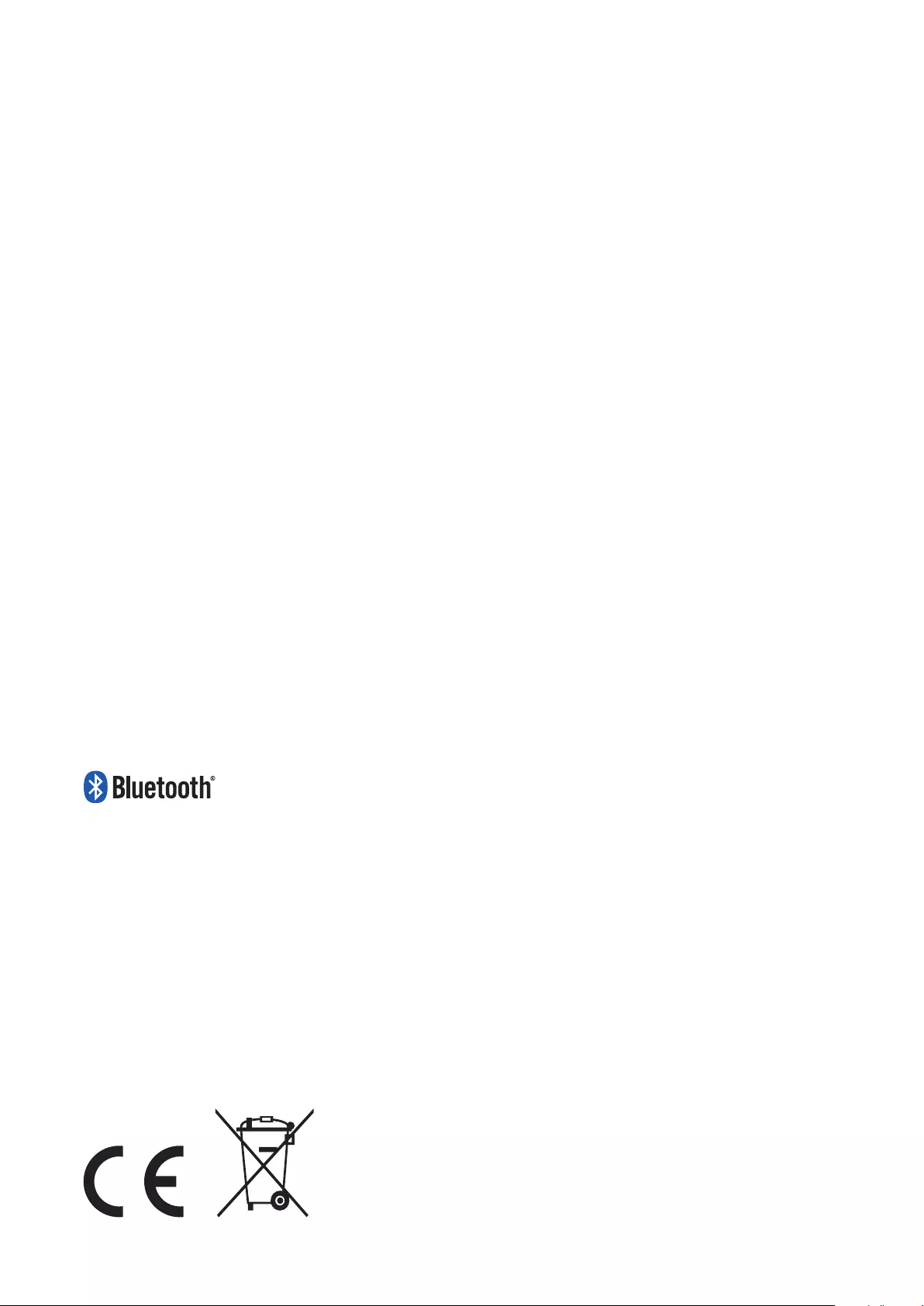
Copyright
Copyright © 2017 Samsung Electronics
This manual is protected under international copyright laws.
No part of this manual may be reproduced, distributed, translated, or transmitted in any form
or by any means, electronic or mechanical, including photocopying, recording, or storing
in any information storage and retrieval system, without the prior written permission of
Samsung Electronics.
Trademarks
•
SAMSUNG and the SAMSUNG logo are registered trademarks of Samsung Electronics.
•
Bluetooth® is a registered trademark of Bluetooth SIG, Inc. worldwide.
•
All other trademarks and copyrights are the property of their respective owners.
Model: SM-R140
Rated voltage/current: 5 V / 150 mA (earbuds), 5 V / 500 mA (charging case)
FCC ID: ASLSM-R140
Made in Vietnam by Samsung
Samsung, GU46, 6GG, UK
