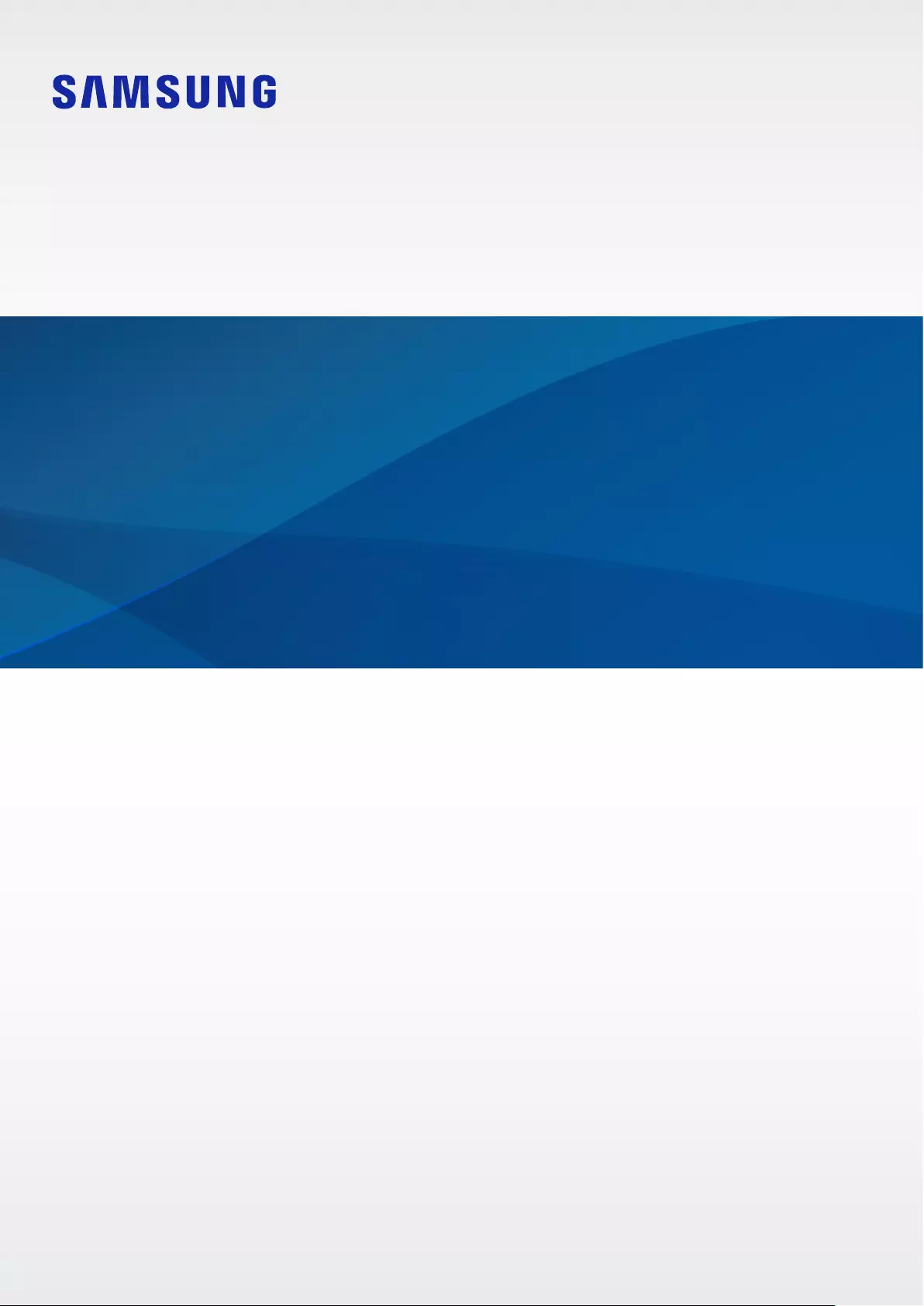Table of Contents
Samsung SM-R177NZWAASA User Manual
Displayed below is the user manual for SM-R177NZWAASA by Samsung which is a product in the Not Categorized category. This manual has pages.
Related Manuals
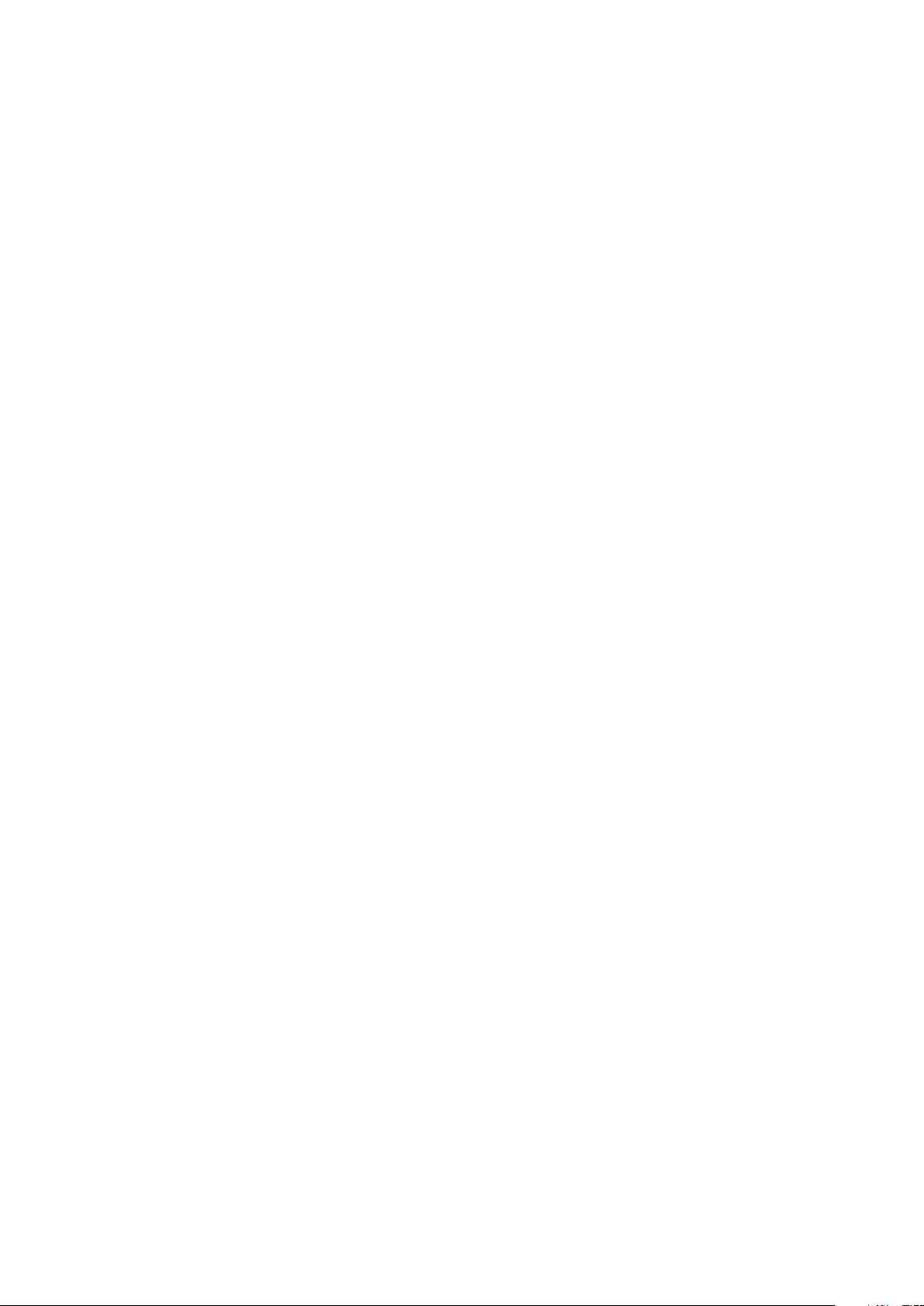
2
Table of Contents
Basics
3 Read me first
5 About the Galaxy Buds2
6 Device layout and functions
8 Attaching an ear tip to the earbud
9 Charging the battery
14 Battery indicator lights identification
Using the earbuds
16 Connecting to a mobile device
21 Wearing the earbuds
23 Using the earbud by touch
26 Using the noise controls mode
27 Using Bixby
28 Listening to music
29 Using the equaliser
30 Using call features
Galaxy Wearable App
31 Introduction
32 Connecting and disconnecting the
earbuds
33 Viewing Galaxy Buds2 status and
customising settings
Appendix
38 Troubleshooting
42 Managing the Galaxy Buds2
43 Restarting the earbuds
43 Coupling the earbuds
44 Removing the battery
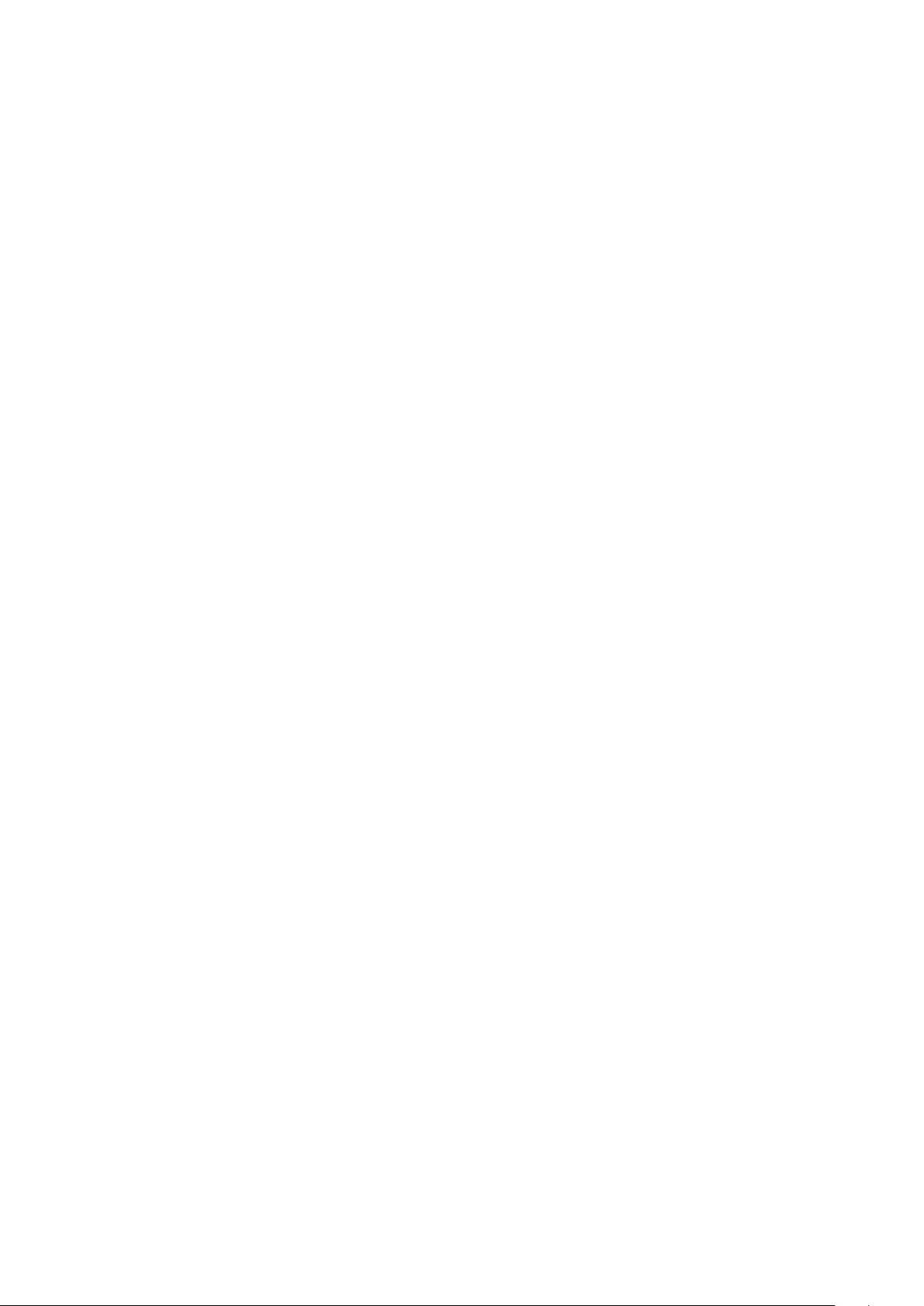
3
Basics
Read me first
Please read this manual before using this device to ensure safe and proper use.
•
Descriptions are based on the device’s default settings.
•
Some content may differ from your device depending on the region, model
specifications, or device’s software. Images may differ in appearance from the actual
product. Content is subject to change without prior notice.
•
Before using other mobile devices, make sure they are compatible with the device. Visit
the Samsung website to see the specifications of compatible mobile devices.
•
Modifying the device’s operating system or installing software from unofficial sources
may result in device malfunctions and data corruption or loss. These actions are violations
of your Samsung licence agreement and will void your warranty.
•
Some functions may not work as described in this manual depending on the maker and
model of the mobile device you connect to the device.
•
This product includes certain free/open source software. The licence information of the
open source software used in this product can be found at opensource.samsung.com.
•
Your device contains magnets. Keep a safe distance between your device and objects
that may be affected by magnets such as credit cards and implantable medical devices. If
you have an implantable medical device, consult your physician before use.
Precautions for using the earbuds
•
Excessive exposure to loud sounds can cause hearing damage.
•
Exposure to loud sounds while walking may distract your attention and cause an
accident.
•
Always turn the volume down before using the earbuds and use only the minimum
volume setting necessary to hear your conversation or music.
•
Prolonged skin contact with foreign materials on the earbuds may cause irritation. Make
sure the earbuds are clean and dry before wearing them.
•
In dry environments, static electricity can build up in the earbuds. Avoid using earbuds in
dry environments or touch a metal object to discharge static electricity before using the
earbuds.
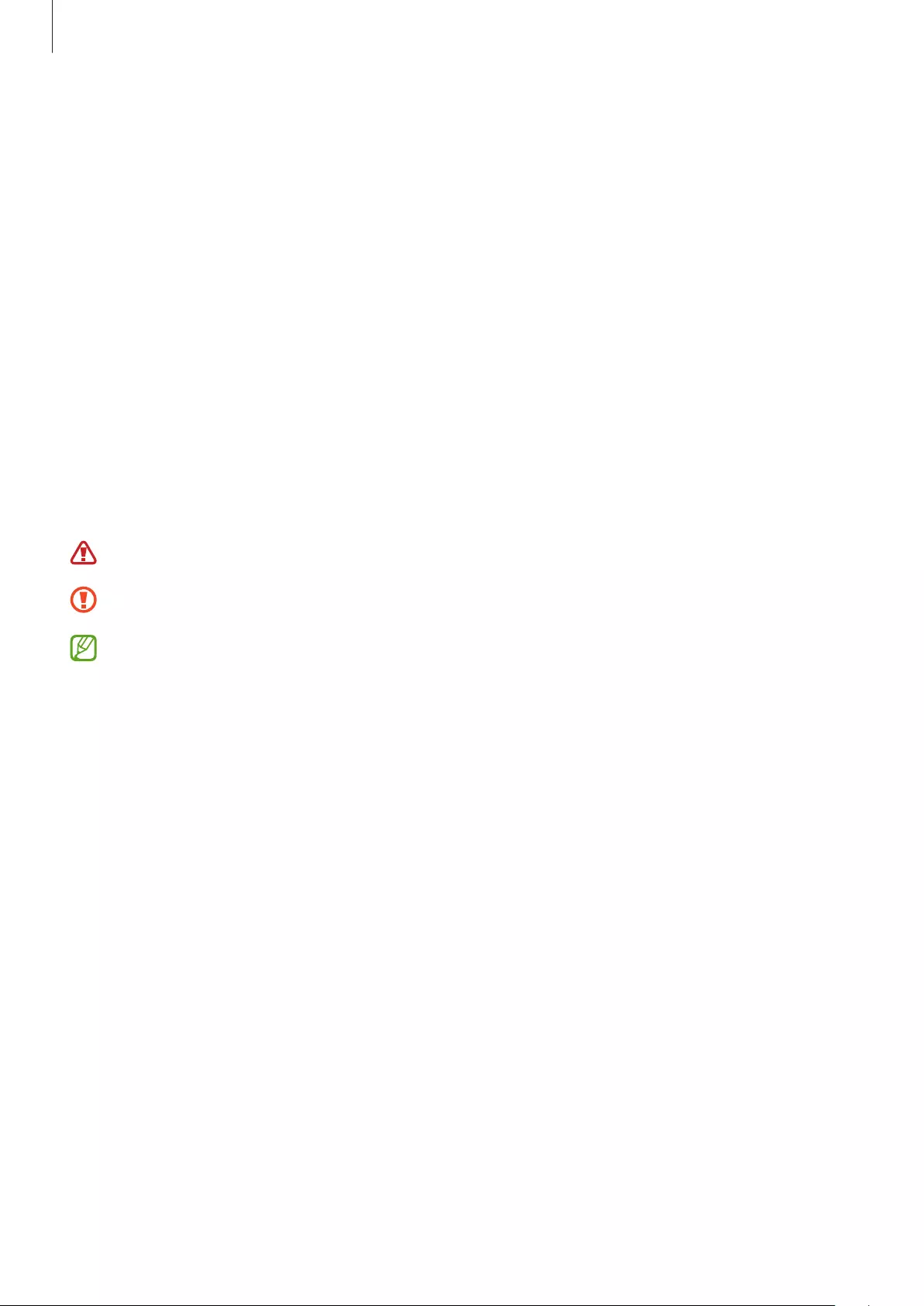
Basics
4
•
Do not use earbuds while driving or riding. Doing so may distract your attention and
cause an accident, or may be illegal depending on your region.
•
Although the Galaxy Buds2 comply with international safety standards, inserting the
earbuds forcefully or wearing them for a long time may cause pain or skin irritation.
•
If you experience any skin irritation while you are wearing the earbuds, stop wearing
them immediately and consult a specialist.
•
Do not clean the earbuds with compressed air or use ultrasonic waves or external heat
sources if dust, sweat, ink, oil, or chemicals (cosmetics, sunscreen, antibacterial spray,
hand sanitiser, detergent, insecticide, etc.) come into contact with the earbuds and
charging case. Discoloration or corrosion may cause damage to the Galaxy Buds2.
•
Wash the ear tips with clean water and dry them thoroughly after use, and wipe the
earbuds with a soft, dry cloth if they are contaminated.
Instructional icons
Warning: situations that could cause injury to yourself or others
Caution: situations that could cause damage to your device or other equipment
Notice: notes, usage tips, or additional information
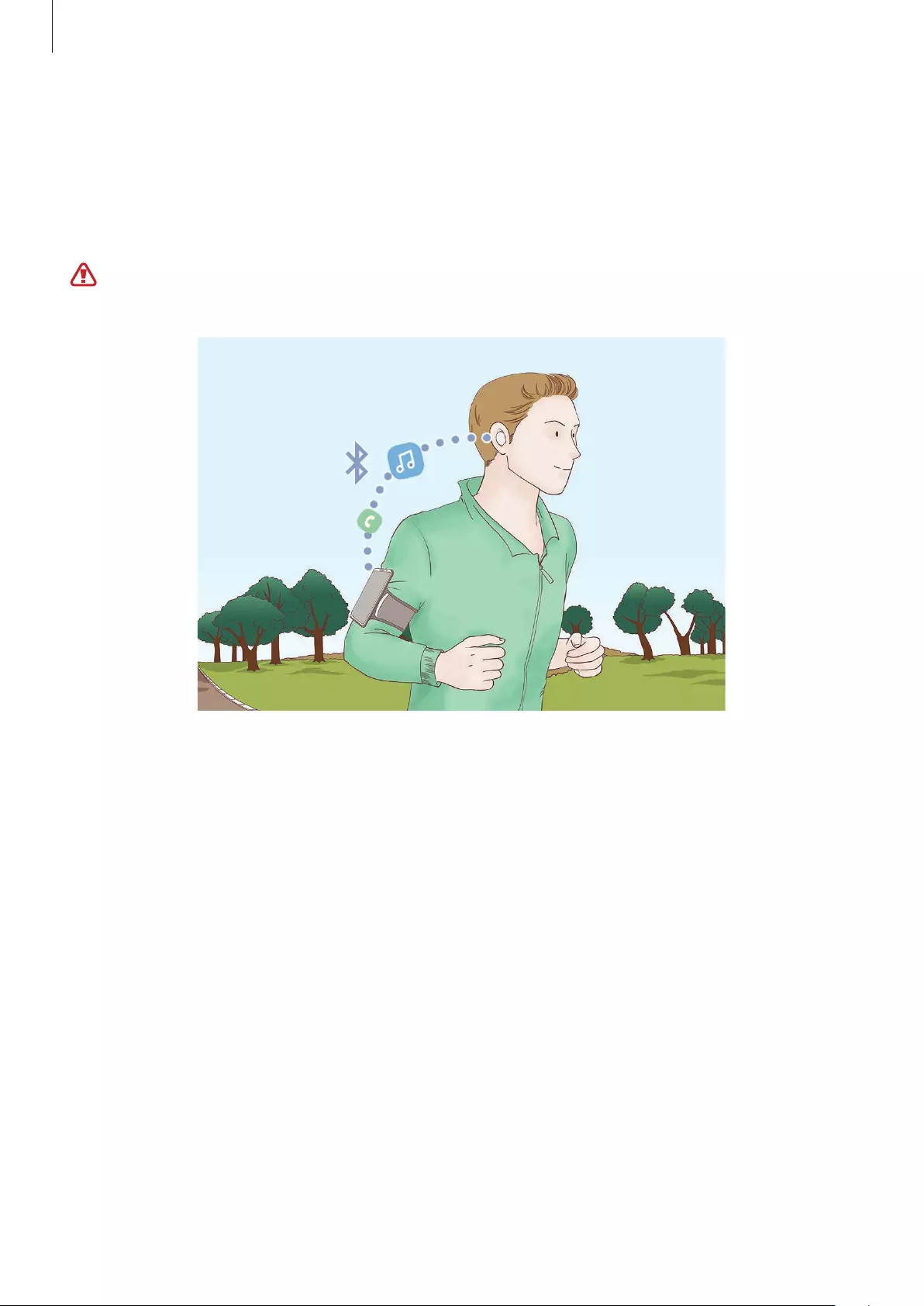
Basics
5
About the Galaxy Buds2
Galaxy Buds2 are wireless earbuds which allow you to listen to music or answer incoming
calls after connecting them to your mobile device even while doing other activities, such as
working out.
Do not wear the earbuds in high-traffic areas, such as roads or crosswalks. Doing so may
result in accidents due to slowed reaction times.
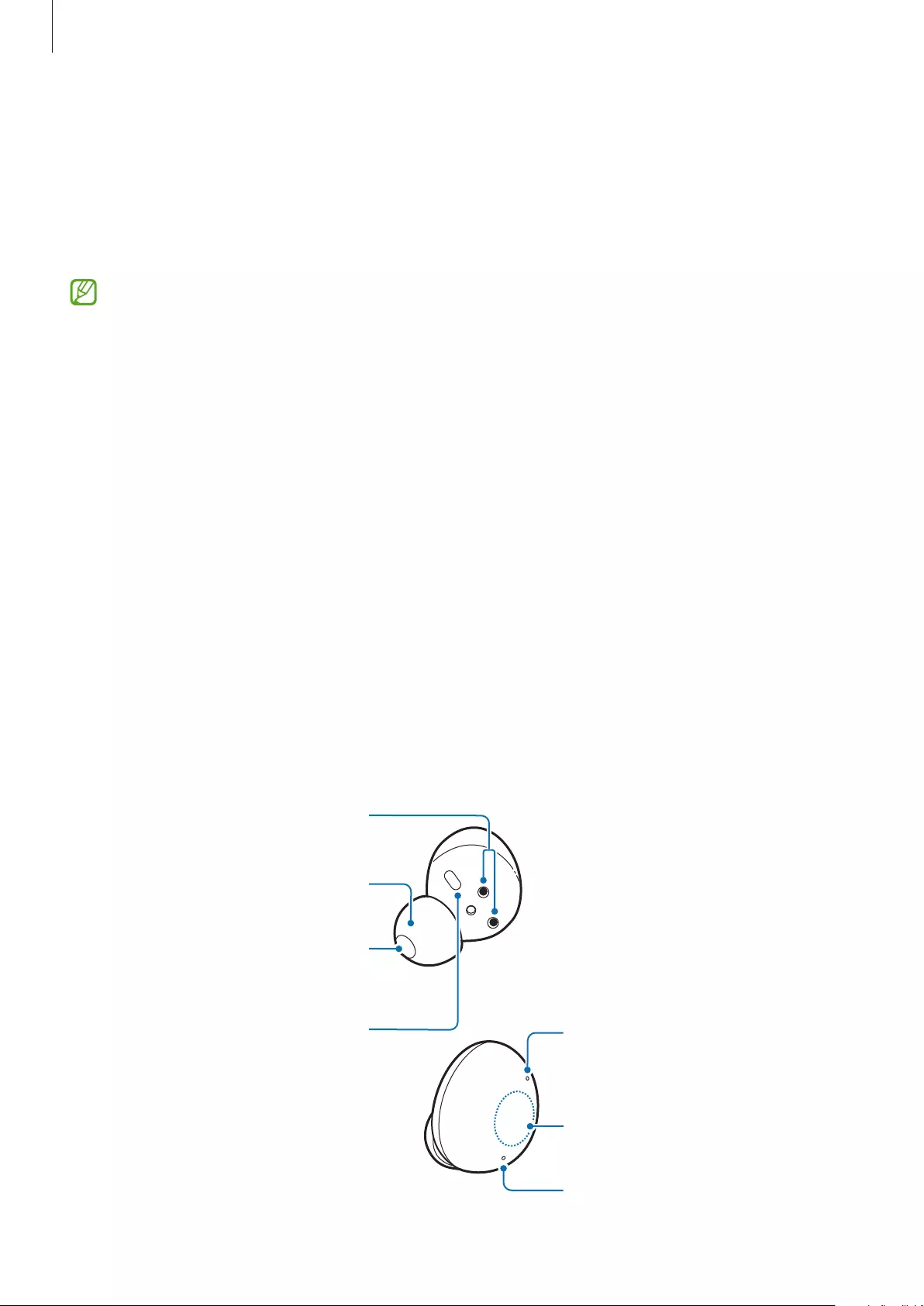
Basics
6
Device layout and functions
Package contents
Refer to the quick start guide for package contents.
•
The items supplied with the Galaxy Buds2, any available accessories, and their
images may vary depending on the region or service provider.
•
The supplied items are designed only for the Galaxy Buds2 and may not be
compatible with other devices.
•
Appearances and specifications are subject to change without prior notice.
•
You can purchase additional accessories from the Samsung website. Make sure they
are compatible with the Galaxy Buds2 before purchase.
•
Use only Samsung-approved accessories. Using unapproved accessories may cause
the performance problems and malfunctions that are not covered by the warranty.
•
Availability of all accessories is subject to change depending entirely on
manufacturing companies. For more information about available accessories, refer to
the Samsung website.
Device layout
Earbud
Touch-sensitive sensor
Ear tip
Charging contacts
Speaker
Microphone
Microphone
Antenna / Touch area
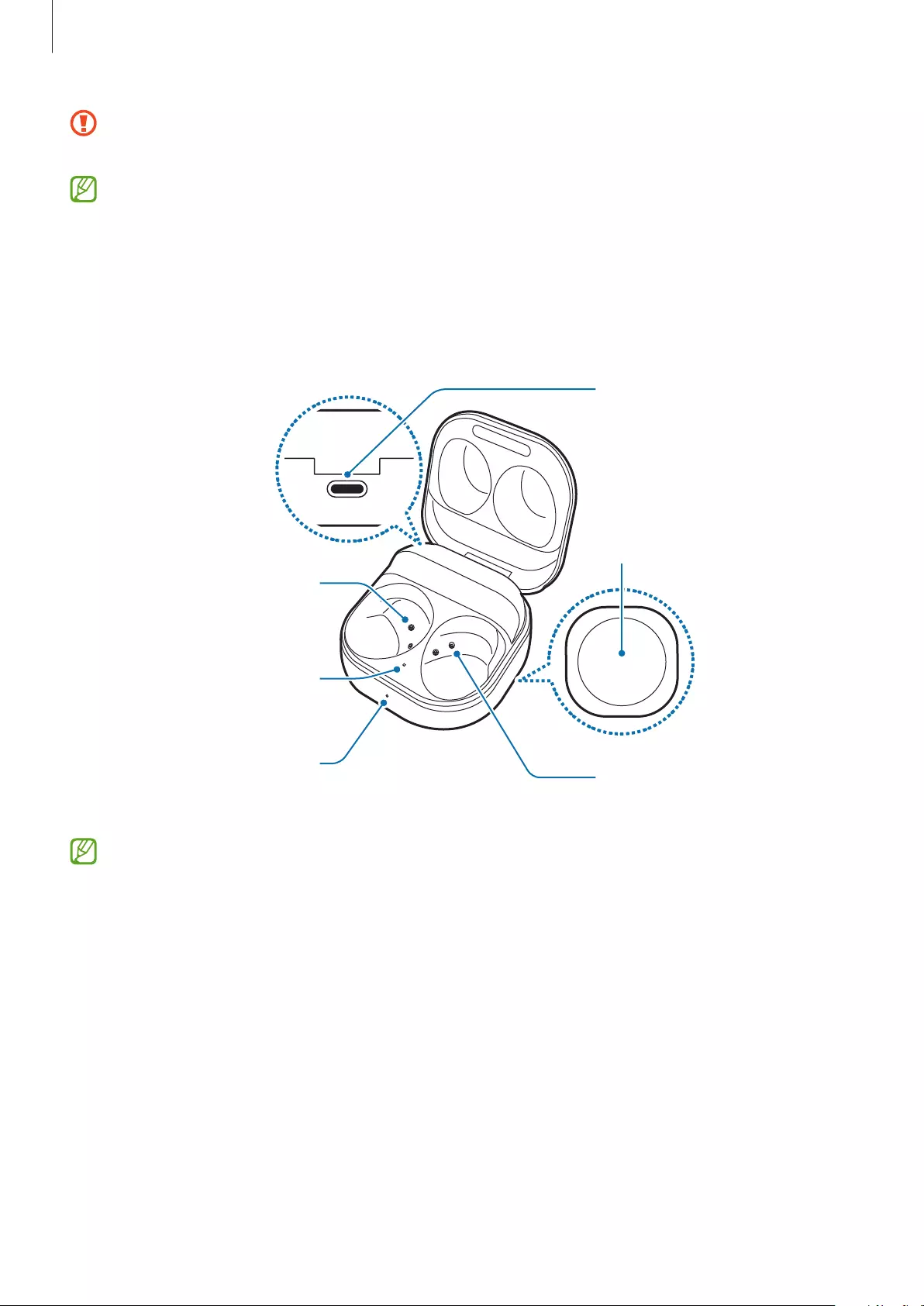
Basics
7
If you use the earbuds when they are broken, there may be a risk of injury. Use the
earbuds only after they have been repaired at a Samsung Service Centre.
•
If foreign materials are placed on the touch-sensitive sensor, they may cause the
sensor to malfunction. Before wearing the earbuds, clean the sensor first.
•
Do not allow water to come into contact with the touch area. The touch area may
malfunction in humid conditions or when exposed to water.
Charging case
Charging contacts
(right)
Charging case
battery indicator
light
Charging contacts
(left)
Charger port (USB
Type-C)
Wireless charging coil
Earbud battery
indicator light
If there is sweat or liquid on the charging contacts, corrosion may occur on the Galaxy
Buds2. When there is sweat or liquid on the charging contacts or earbuds, clean them
before inserting the earbuds in the charging case.
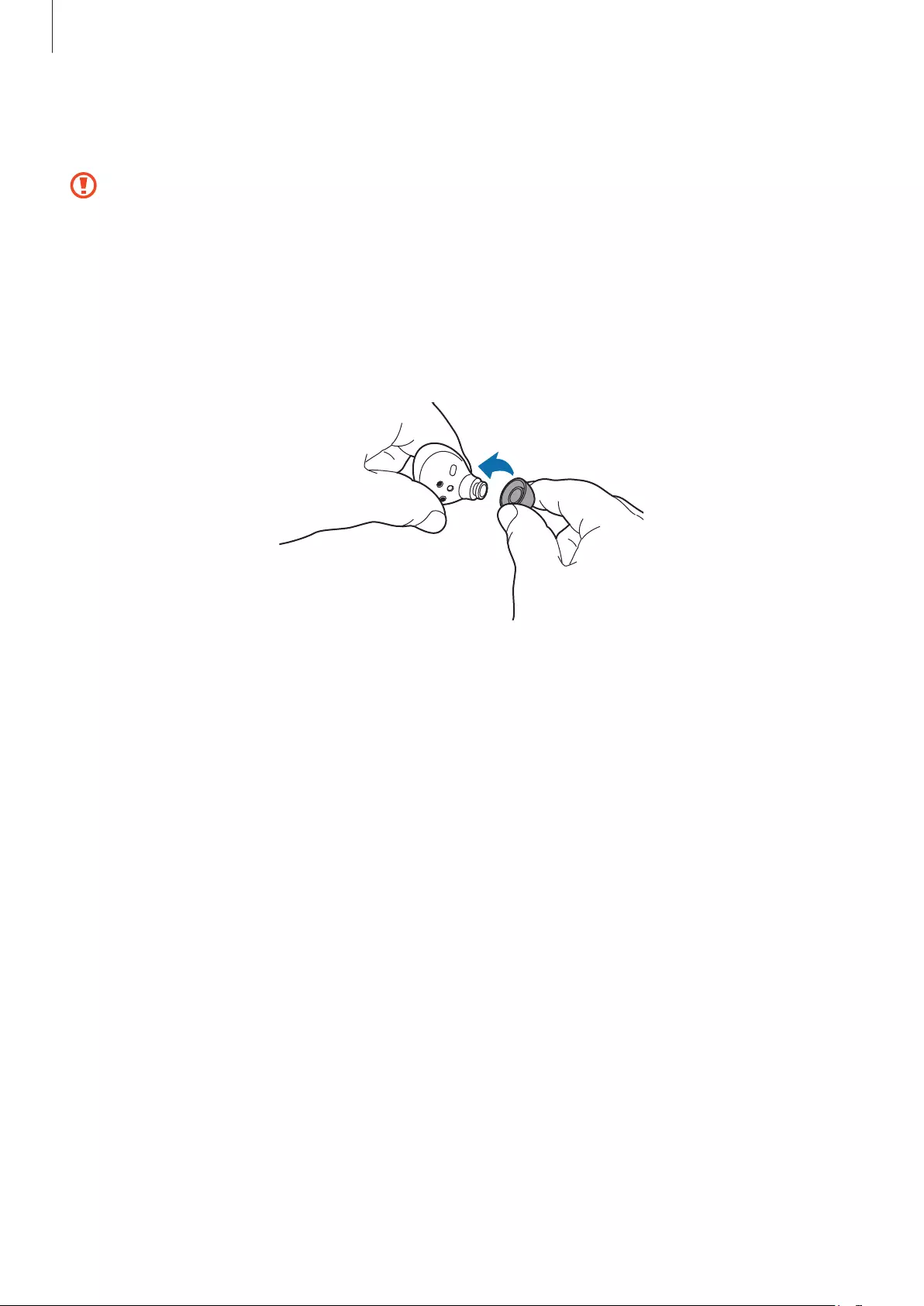
Basics
8
Attaching an ear tip to the earbud
•
Do not put the earbuds in your ears without ear tips. Doing so may hurt your ears.
•
Do not pull the ear tip excessively when you attach or detach it. The ear tip may tear.
•
Do not press the ear tip excessively or twist it. The ear tip may be damaged.
1 Select the ear tip that fits your ear.
2 Align the latch at the bottom of the earbud and groove of the ear tip and cover the latch
with the ear tip.
3 Follow the same procedure for the opposite earbud.
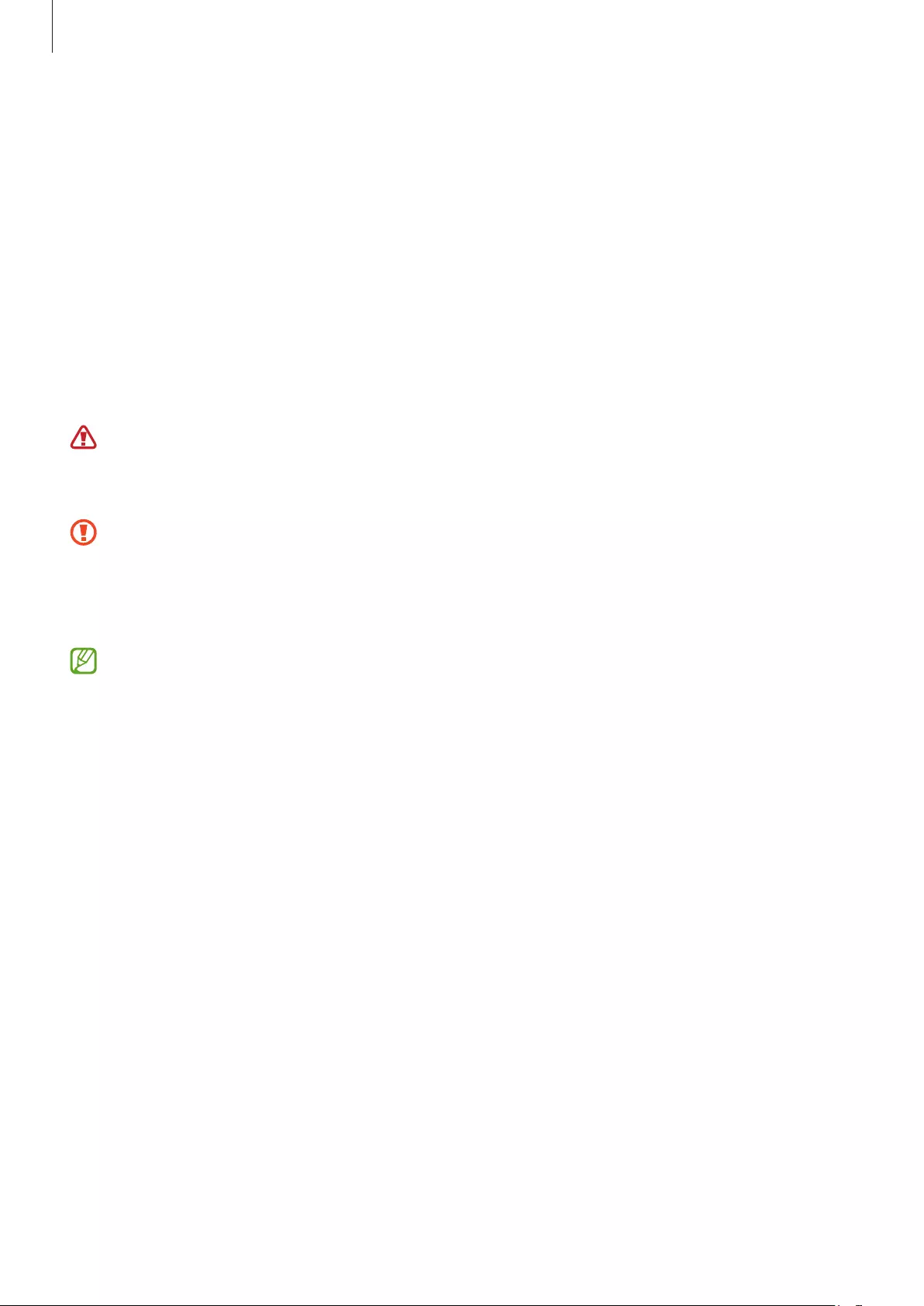
Basics
9
Charging the battery
Wired charging
Fully charge the battery before using the earbuds for the first time or when they have been
unused for extended periods. The earbuds will start to work while charging. When you charge
the battery for the first time or when the battery is completely discharged, it needs at least
10 minutes to start to work.
The charging case, which has a built-in battery, is charged along with the earbuds that are in
the charging case when connected to the charger.
Use only Samsung-approved battery, charger, and cable specifically designed for your
device. Incompatible battery, charger, and cable can cause serious injuries or damage to
your device.
•
Connecting the charger improperly may cause serious damage to the charging case.
Any damage caused by misuse is not covered by the warranty.
•
Use only USB Type-C cable supplied with the Galaxy Buds2. The charging case may
be damaged if you use Micro USB cable.
•
Chargers are sold separately.
•
To save energy, unplug the charger when not in use. The charger does not have a
power switch, so you must unplug the charger from the electric socket when not in
use to avoid wasting power.
•
You cannot use your earbuds’ wireless features while charging the earbuds’ batteries.
•
Keep the charging case closed while you store or charge the earbuds, or when you
charge the charging case.
•
If you touch the charging contacts while charging the charging case, it may affect
charging.
•
If there is sweat or liquid on the charging contacts, corrosion may occur on the
Galaxy Buds2. When there is sweat or liquid on the charging contacts or earbuds,
clean them before inserting the earbuds in the charging case.
•
When you insert your earbuds in the charging case, the charging will start
automatically, and it will stop automatically if earbuds are fully charged.
•
It will likely not have a huge impact on the life of your Galaxy Buds2 even if you do
not remove your earbuds from the charging case after the earbuds are fully charged.
•
If you will not be using your Galaxy Buds2 for a long time, store them after they are
charged.
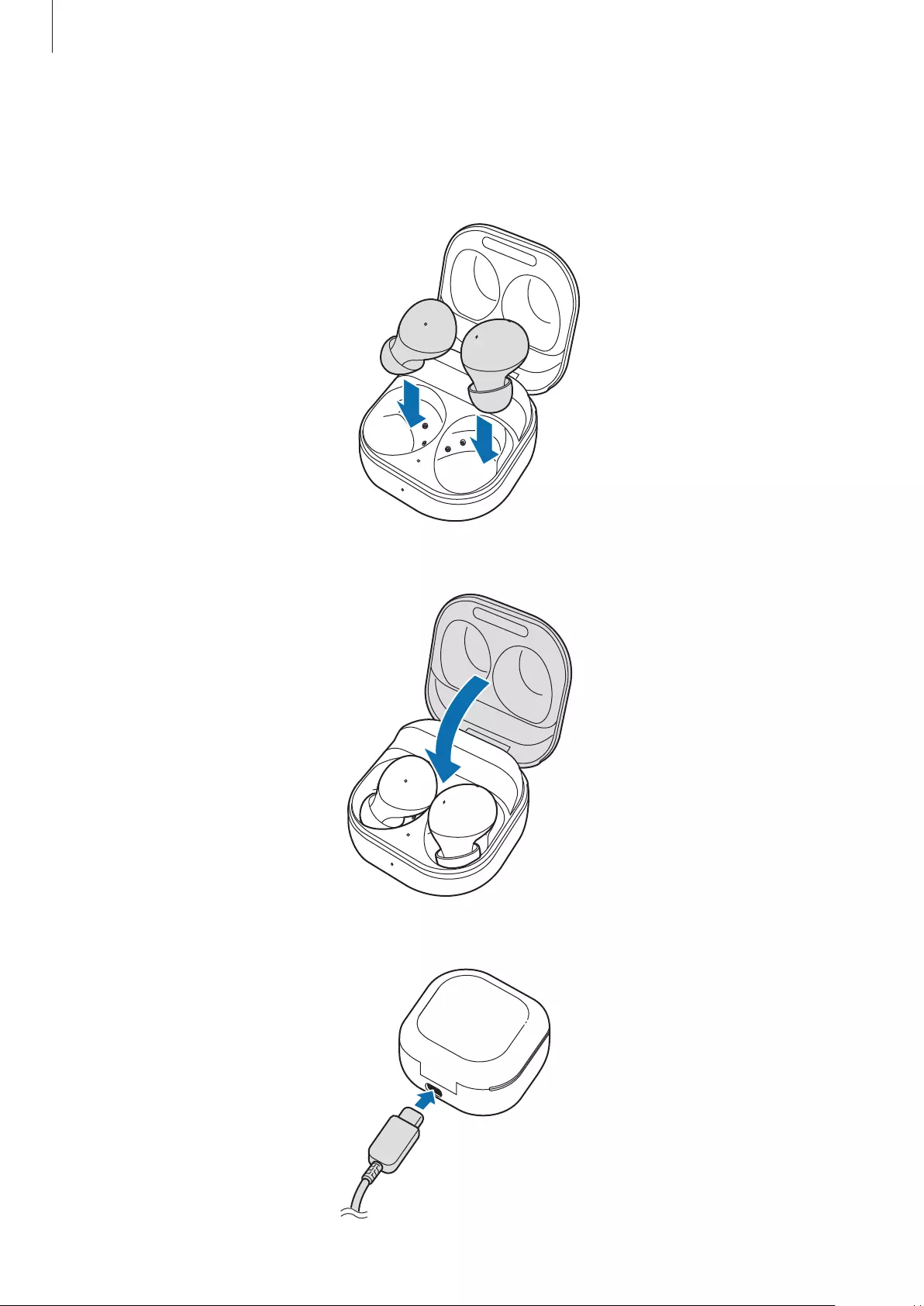
Basics
10
1 Open the charging case.
2 Check the direction of each earbud and correctly insert them into their corresponding
slots in the charging case.
R
L
3 Close the charging case.
4 Connect the USB cable to the charger and then plug the USB cable into the charger port.
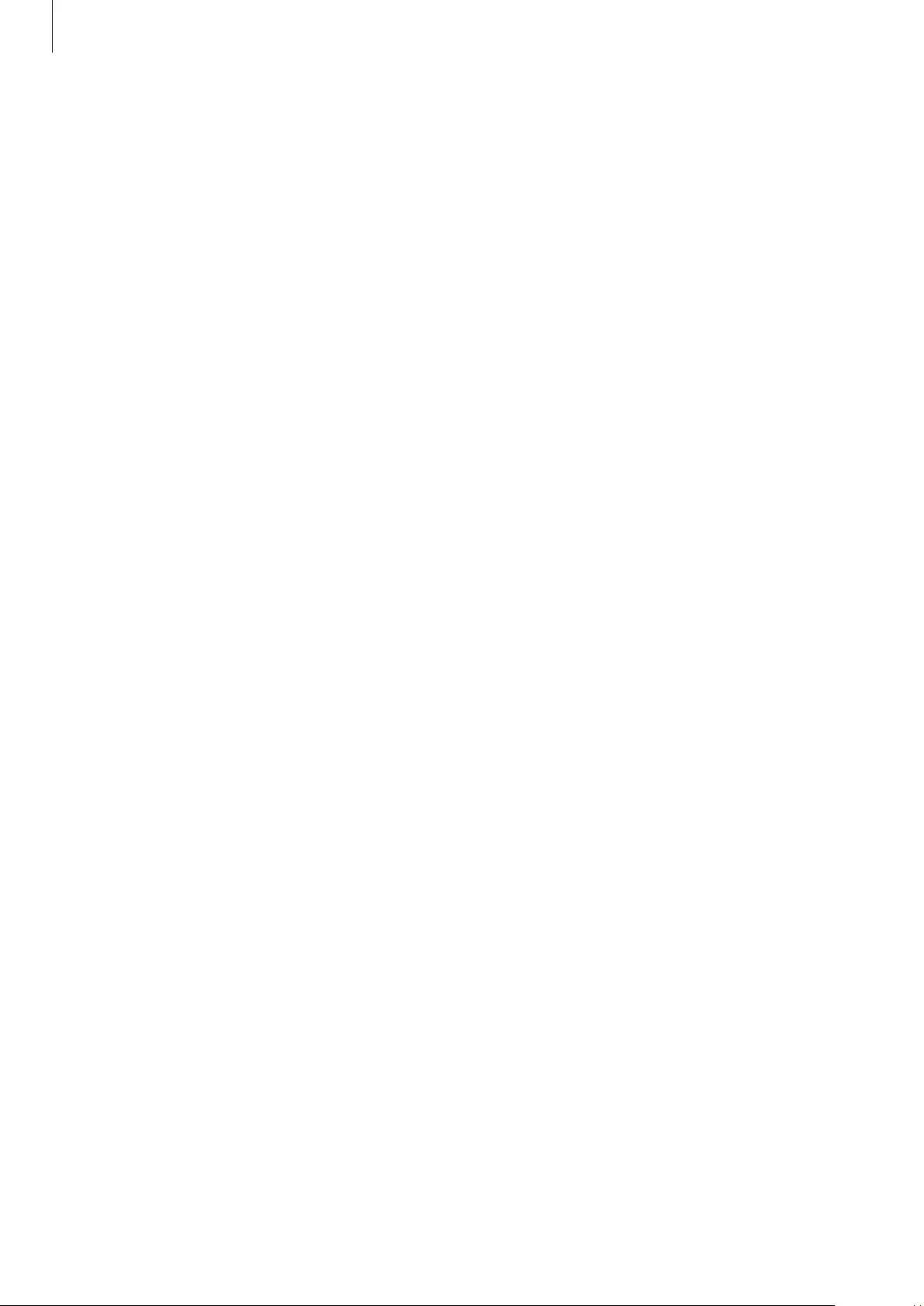
Basics
11
5 Plug the charger into an electric socket.
The batteries of the earbuds and the charging case are charged simultaneously.
6 After fully charging, disconnect the charging case from the charger. First disconnect the
USB cable from the charging case and then unplug the charger from the electric socket.
Reducing the battery consumption
When you are not using the earbuds, store them in the charged charging case. The
touch-sensitive sensor will continue to work while wearing the earbuds and reduce the usage
time.
Battery charging tips and precautions
•
If there is sweat or liquid on the charging contacts, corrosion may occur on the Galaxy
Buds2. When there is sweat or liquid on the charging contacts or earbuds, clean them
before inserting the earbuds in the charging case.
•
Using a power source other than the charger, such as a computer, may result in a slower
charging speed due to a lower electric current.
•
While charging, the Galaxy Buds2 and the charger may heat up. This is normal and should
not affect the Galaxy Buds2’s lifespan or performance. If the battery gets hotter than
usual, the charger may stop charging.
•
If you charge the Galaxy Buds2 while the charger port is wet, the Galaxy Buds2 may be
damaged. Thoroughly dry the charger port before charging the Galaxy Buds2.
•
If the Galaxy Buds2 are not charging properly, take the Galaxy Buds2 and the charger to a
Samsung Service Centre.
•
Avoid bending the USB cable. Doing so may damage or reduce the lifespan of the USB
cable. Never use a damaged USB cable.
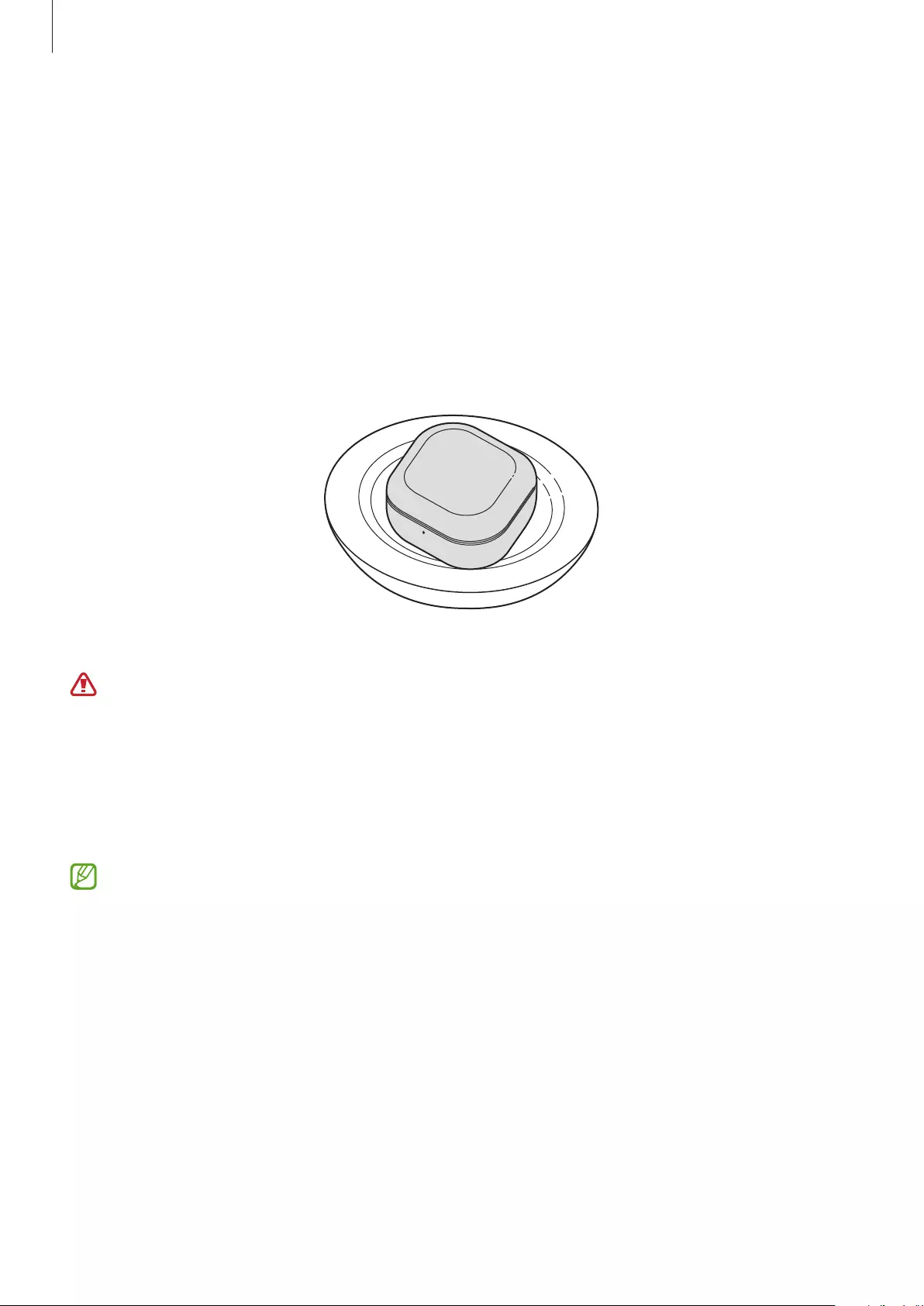
Basics
12
Wireless charging
The charging case has a built-in wireless charging coil. You can charge the battery by using a
wireless charger (sold separately) or another device that functions as a wireless charger.
1 Open the charging case.
2 Check the direction of each earbud and correctly insert them into their corresponding
slots in the charging case.
3 Close the charging case.
4 Place the centre of the charging case’s back on the centre of the wireless charger.
5 After fully charging, disconnect the charging case from the wireless charger.
Precautions for wireless charging
Do not place the charging case on the wireless charger when conductive materials,
such as metal objects and magnets, are placed between the charging case and the
wireless charger.
The Galaxy Buds2 may not charge properly or may overheat, or the charging case may
be damaged.
Use Samsung-approved wireless chargers. If you use other wireless chargers, the
battery may not charge properly.
Charging via Wireless power sharing
1 Open the charging case.
2 Check the direction of each earbud and correctly insert them into their corresponding
slots in the charging case.
3 Close the charging case.
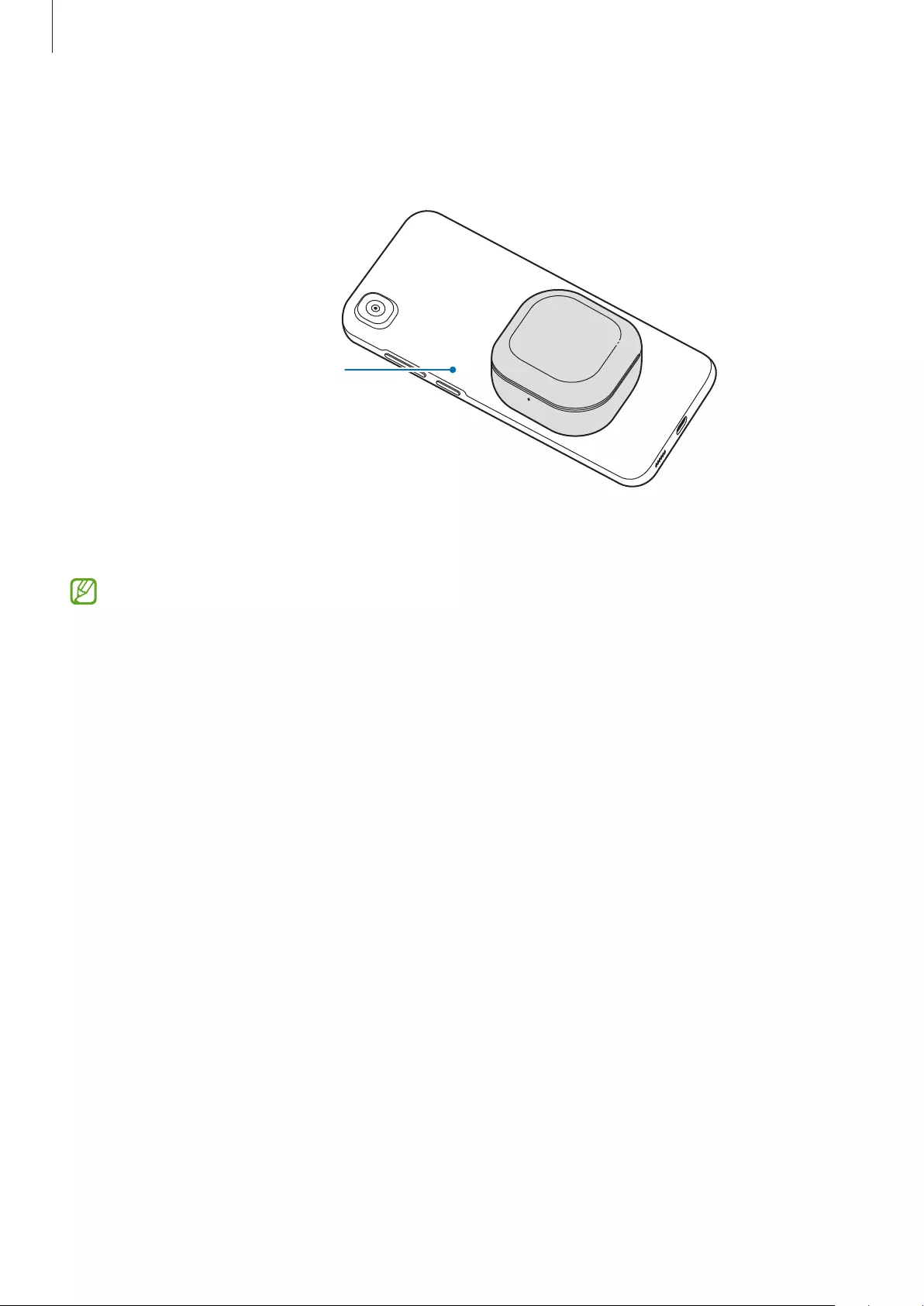
Basics
13
4 Turn on the Wireless power sharing feature on the device that functions as a wireless
charger and place the centre of the charging case’s back on the device that functions as a
wireless charger.
The device that
functions as a wireless
charger
5 After fully charging, disconnect the charging case from the device that functions as a
wireless charger.
•
Only mobile devices that support the Wireless power sharing feature can charge the
Galaxy Buds2. To see mobile devices that support the Wireless power sharing feature,
visit the Samsung website.
•
The location of the wireless charging coil may vary by device. Adjust the device and
the charging case to make a strong connection.
•
To charge properly, do not move or use either the device that functions as a wireless
charger or the charging case while charging.
•
The power charged to the Galaxy Buds2 may be less than the amount shared to
them by the device that functions as a wireless charger.
•
If you charge the Galaxy Buds2 while charging the device that functions as a wireless
charger, the charging speed may decrease or the Galaxy Buds2 may not charge
properly, depending on the charger type.
•
The charging speed or efficiency may vary depending on the device’s condition or
the surrounding environment.
•
If the remaining battery power of the device that functions as a wireless charger
drops below a certain level, power sharing will stop.
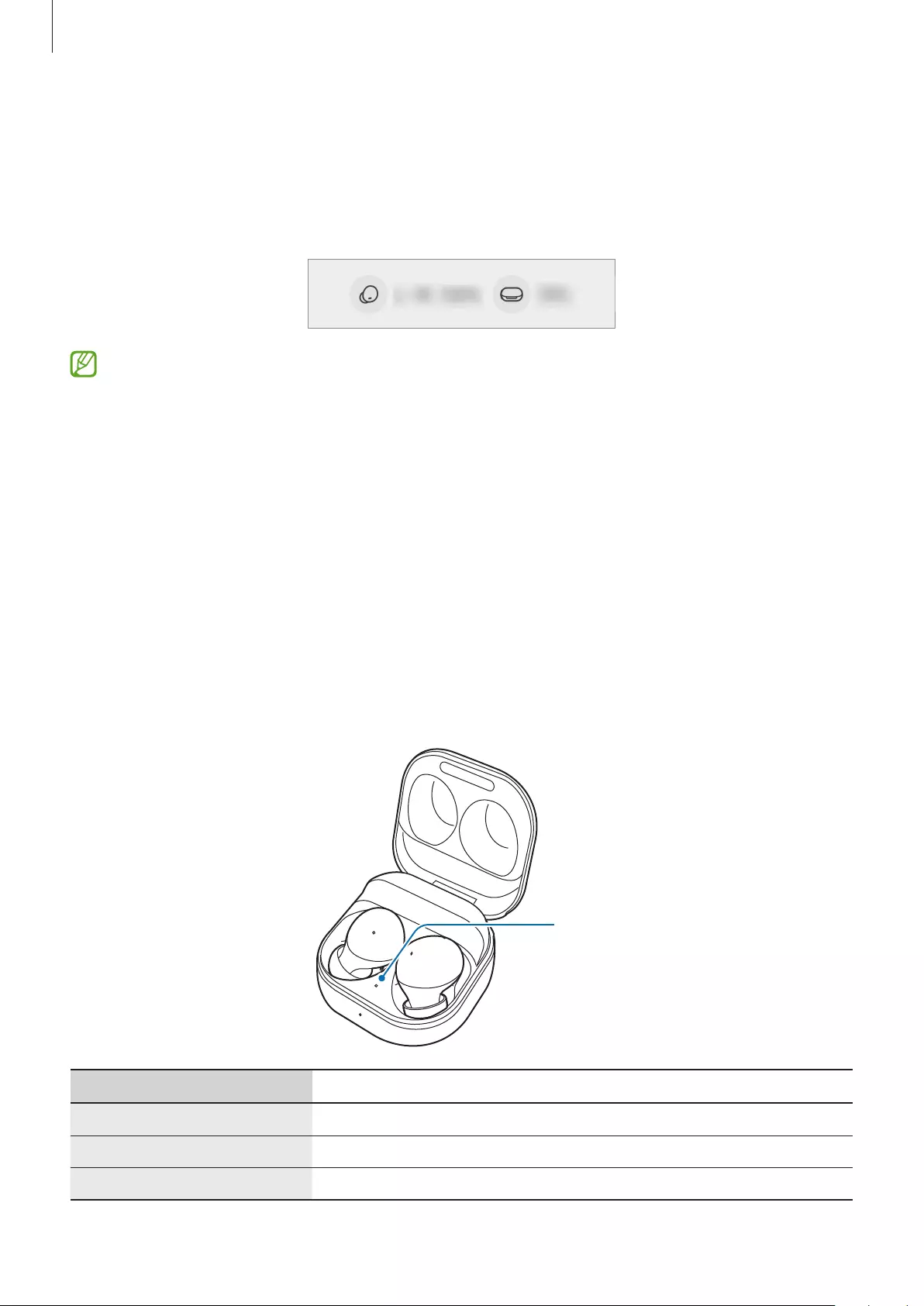
Basics
14
Checking the battery level
Connect the earbuds to your mobile device, launch the
Galaxy Wearable
app on the mobile
device, and view the battery status of the earbuds and the charging case. Refer to Connecting
to a mobile device for more information.
When the remaining battery level is low, a notification will appear on the mobile
device’s notification panel.
Battery indicator lights identification
The battery indicator lights inform you of your earbuds and the charging case’s charging
status.
The earbud battery indicator light is located inside of the charging case and shows the
charging status of the earbuds. The charging case battery indicator light on the front of the
charging case indicates the charging status of the case itself.
Earbud battery indicator light
Earbud battery indicator
light
Colour Status
Continuously red
•
Charging
Continuously green
•
Fully charged
Flashes red
•
Charging blocked due to abnormal temperatures
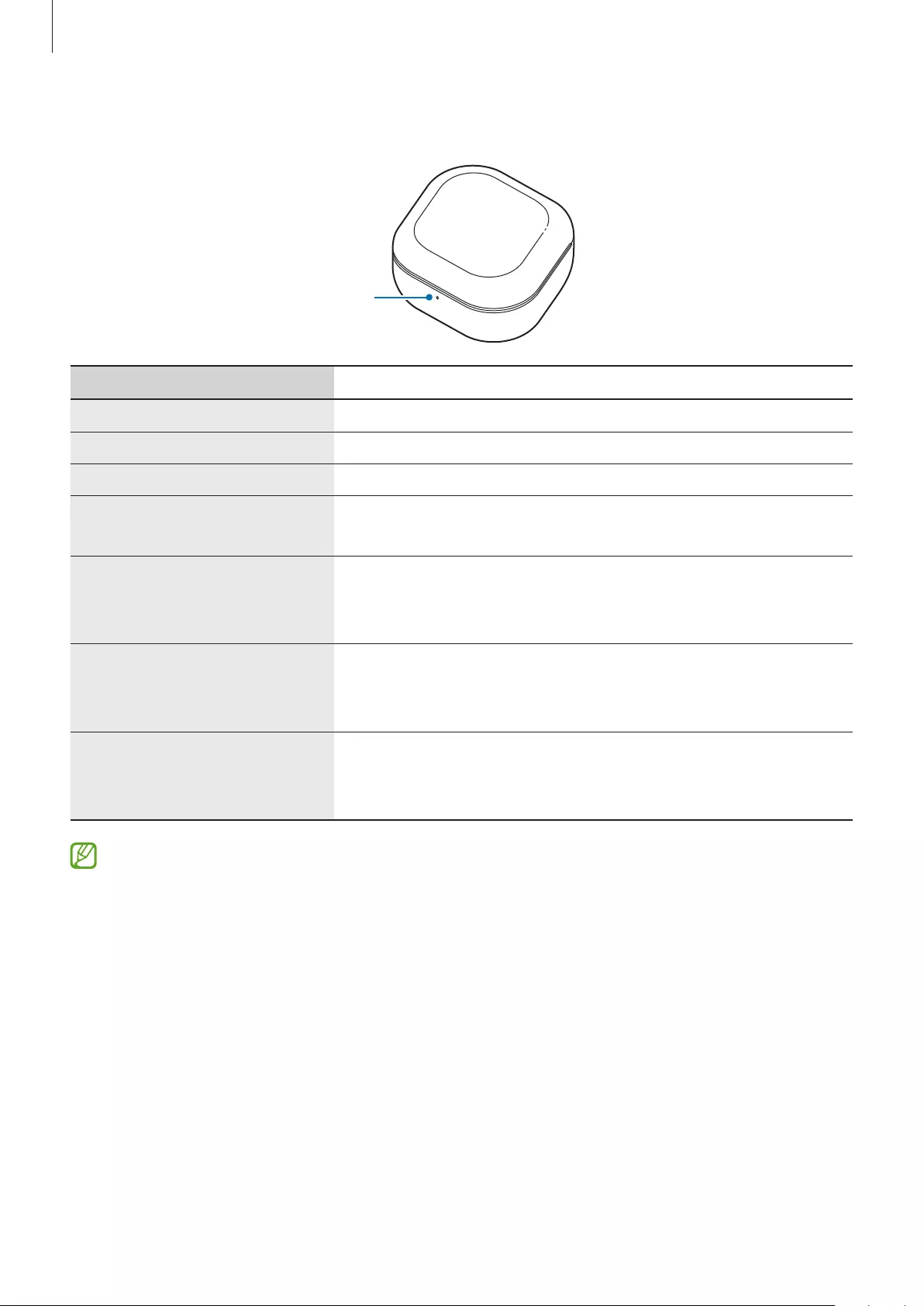
Basics
15
Charging case battery indicator light
Charging case battery
indicator light
Colour Status
Continuously red
•
Charging
Continuously green
•
Fully charged
Flashes red (rapid pace)
•
Charging blocked due to abnormal temperatures
Flashes red (flashes after
closing the charging case)
•
Battery power is low (lower than 10 %)
Red (stays on for five seconds
after closing the charging
case)
•
Battery power is low (between 10 % and 29 %)
Yellow (stays on for five
seconds after closing the
charging case)
•
Battery power is moderate (between 30 % and 59 %)
Green (stays on for five
seconds after closing the
charging case)
•
Battery power is high (more than 60 %)
•
The charging case battery indicator light flashes red when the external power is cut
off during charging.
•
If the battery indicator lights do not work as described, disconnect the charger from
the charging case and reconnect it.
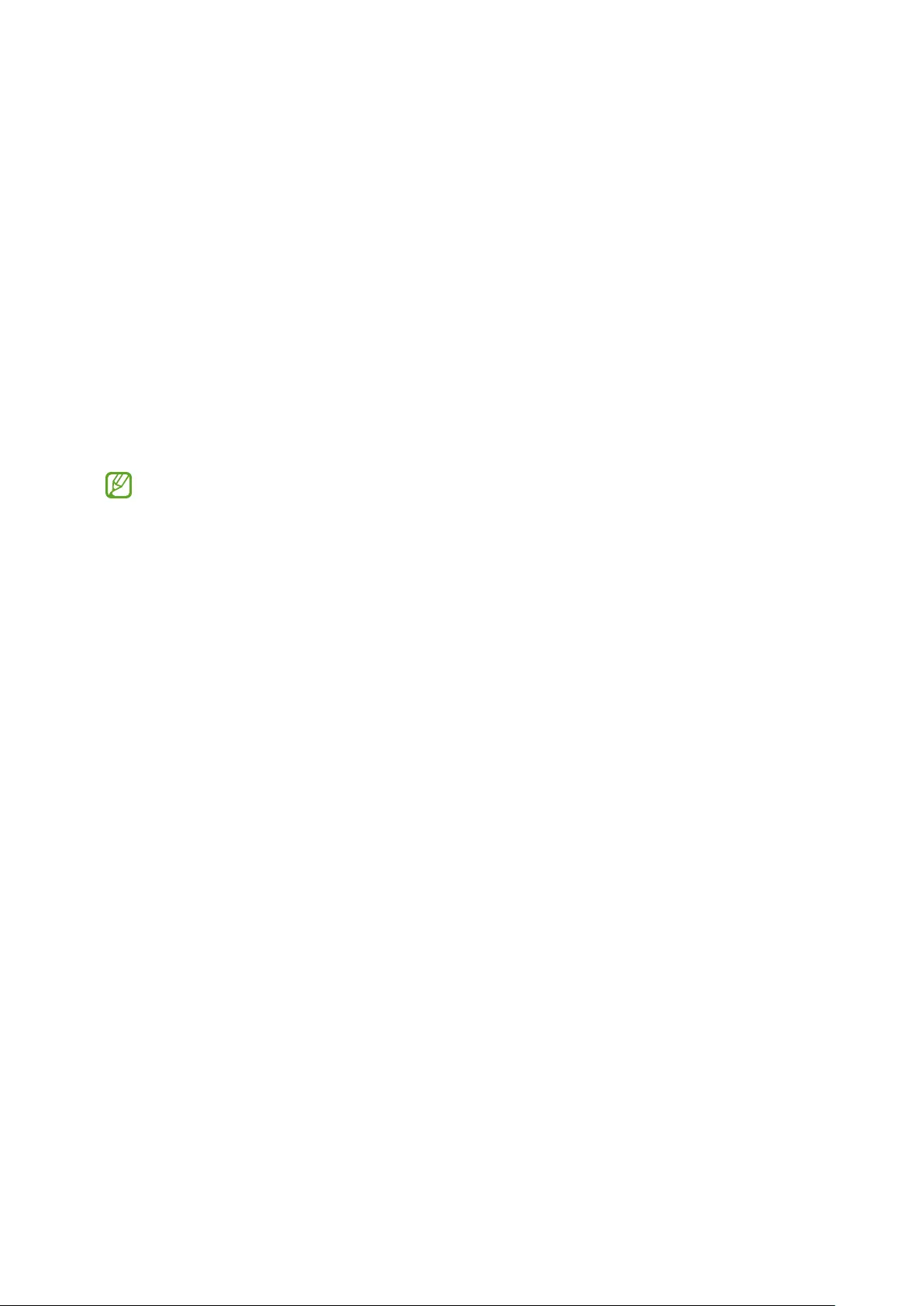
16
Using the earbuds
Connecting to a mobile device
Before the connection
•
Charge the charging case sufficiently.
•
The Galaxy Wearable app must be installed on your mobile device. If the app is not
installed on your mobile device, download the app from
Galaxy Store
or
Play Store
.
•
You can download the Galaxy Wearable app only on mobile devices running
Android operating system 7.0 (API 24), or later, and with 1.5 GB of RAM or more.
•
You can change the language of the Galaxy Wearable app on your mobile device.
Launch the
Settings
app on your mobile device and tap
General management
→
Language
. English may appear by default if the selected language on the
Settings app is not supported on the Galaxy Wearable app.
Connecting the earbuds to a Samsung mobile device for the
first time
1 Check the direction of each earbud and correctly insert them into their corresponding
slots in the charging case.
If the earbud battery indicator light does not flash, connect the charging case to the
charger and charge them for more than 10 minutes.
2 Close the charging case.
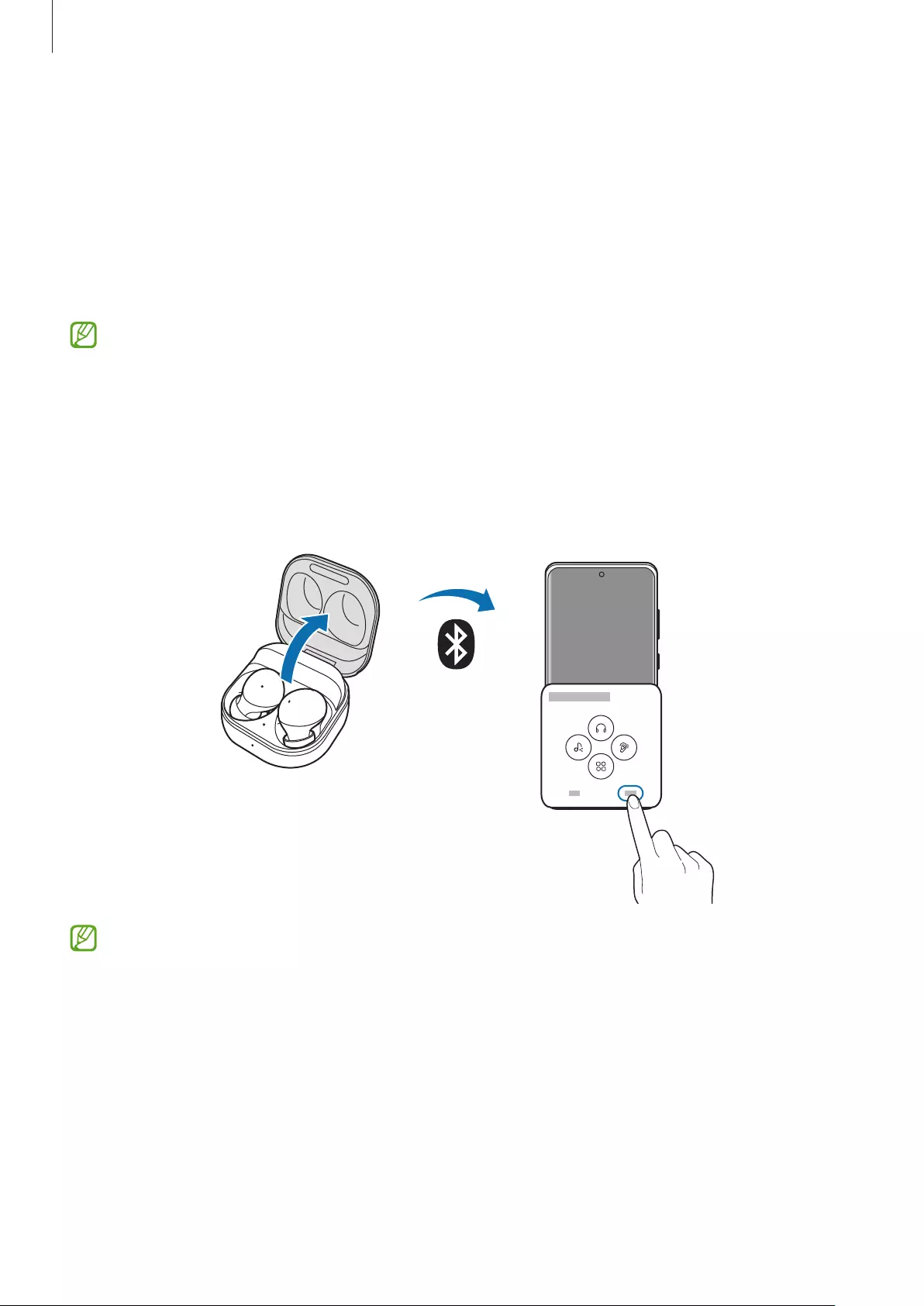
Using the earbuds
17
3 Open the charging case.
The earbuds will enter Bluetooth pairing mode automatically and a pop-up window will
appear on your mobile device.
If the pop-up window does not appear or if you want to connect to a non-Samsung
mobile device that also uses the Android OS, refer to Connecting to a non-Samsung
mobile device that also uses the Android OS (or, the connection pop-up window does not
appear).
When the charging case battery indicator light flashes in red, take out the earbuds from
the charging case and insert them into the case again.
4 On your mobile device, tap
Connect
on the pop-up window and follow the on-screen
instructions to complete the connection.
Once the connection has been established, the earbuds will be automatically connected
to your mobile device whenever you open the charging case while the earbuds are inside
it.
•
The connection pop-up window will appear only on Samsung mobile devices
running Android operating system 8.0 or later that have the SmartThings app
installed. If the pop-up window does not appear, update the SmartThings app to the
latest version.
•
The appearance of the pop-up window may vary depending on your connected
mobile device.
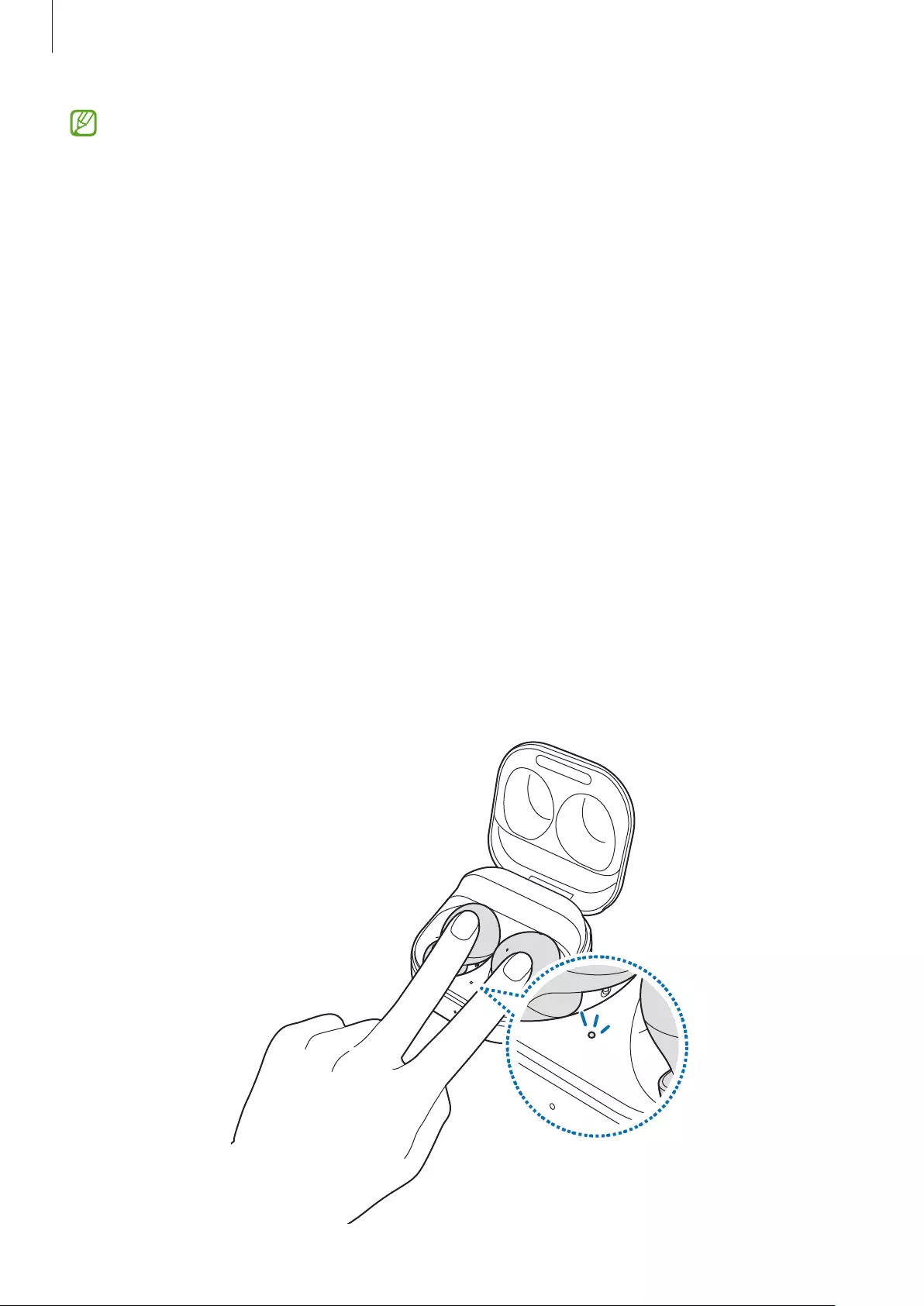
Using the earbuds
18
•
If the earbuds do not connect to a mobile device within three minutes, Bluetooth
pairing mode will be deactivated. Close the charging case again and open it. The
earbuds will enter Bluetooth pairing mode.
•
If you want to connect to another mobile device after a connection has been
established, refer to Connecting with other devices after disconnecting from the
previous mobile device.
•
When connecting earbuds with a mobile device that has been signed in to a
Samsung account, the earbuds pairing information will be synced on the other
mobile devices that use the same Samsung account and you do not need to pair
them at the beginning again. To connect the other devices that use the same
Samsung account with the earbuds, on the mobile devices that you want to connect,
launch the
Settings
app, tap
Connections
→
Bluetooth
, and then select the
earbuds synced through the Samsung account.
•
If only a single earbud is connected to your mobile device, you will hear the sound in
mono. It will automatically switch to stereo mode when both earbuds are connected
to your mobile device.
•
If the earbuds do not connect to a mobile device, the connection pop-up window
does not appear, or your mobile device cannot find the earbuds, store them in the
charging case and touch and hold both earbuds for more than three seconds to
enter Bluetooth pairing mode manually. When Bluetooth pairing mode has been
entered, the earbud battery indicator light will flash from red to green.
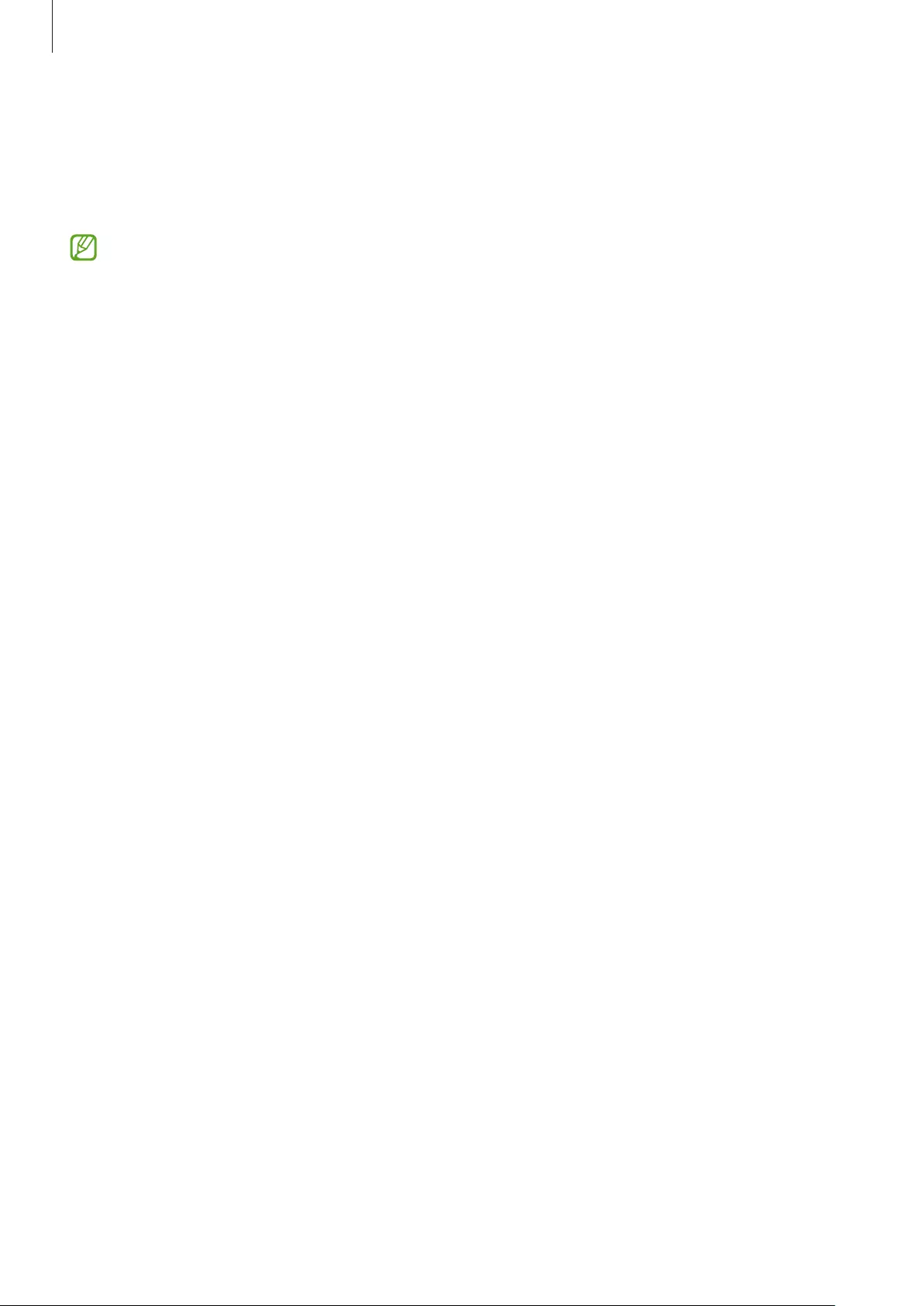
Using the earbuds
19
Connecting to a non-Samsung mobile device that also uses
the Android OS (or, the connection pop-up window does not
appear)
If you connect to a non-Samsung mobile device that also uses the Android OS, some
of the features of the earbuds may not be available and the earbuds may not work
properly.
1 Check the direction of each earbud and correctly insert them into their corresponding
slots in the charging case.
If the earbud battery indicator light does not flash, connect the charging case to the
charger and charge them for more than 10 minutes.
2 Close the charging case.
3 Open the charging case.
The earbuds will enter Bluetooth pairing mode automatically.
4 On your mobile device, activate the Bluetooth feature to connect the earbuds to
your mobile device, launch the
Galaxy Wearable
app, and then follow the on-screen
instructions to complete the connection.
Tips and precautions when connecting to the mobile device
•
If the earbuds do not connect to a mobile device within three minutes, Bluetooth pairing
mode will be deactivated. Close the charging case again and open it. The earbuds will
enter Bluetooth pairing mode.
•
If you want to connect to another mobile device after a connection has been established,
refer to Connecting with other devices after disconnecting from the previous mobile
device.
•
If the earbuds do not connect to a mobile device, the connection pop-up window does
not appear, or your mobile device cannot find the earbuds, store them in the charging
case and touch and hold both earbuds for more than three seconds to enter Bluetooth
pairing mode manually. When Bluetooth pairing mode has been entered, the earbud
battery indicator light will flash from red to green.
•
Connection methods may vary depending on your device and software version.
•
You can download the Galaxy Wearable app only on mobile devices running Android
operating system 7.0 (API 24), or later, and with 1.5 GB of RAM or more.
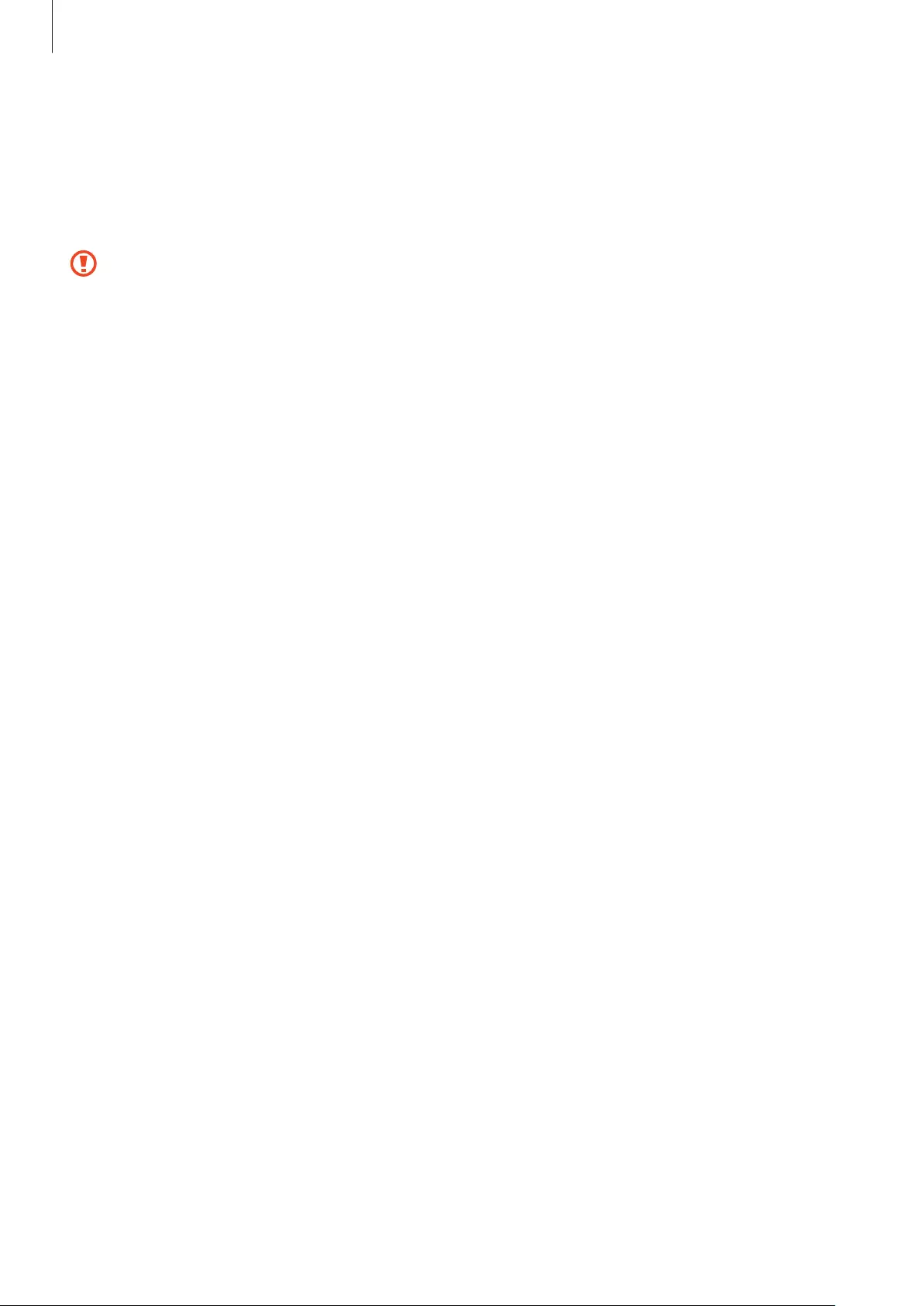
Using the earbuds
20
Tips and precautions for using Bluetooth
Bluetooth is a wireless technology standard that uses a 2.4 GHz frequency to connect to
various devices over short distances. It can connect and exchange data with other Bluetooth
enabled devices, such as mobile devices, without connecting via cables.
Notices for using Bluetooth
•
To avoid problems when connecting your earbuds to another device, place the
devices close to each other.
•
Ensure that your earbuds and the other Bluetooth device are within the maximum
Bluetooth connection range (10 m). The distance may vary depending on the
environment the devices are used in.
•
Ensure that there are no obstacles between the earbuds and a connected device,
including human bodies, walls, corners, or fences.
•
Do not touch the Bluetooth antenna of a connected device.
•
Bluetooth uses the same frequency as some industrial, scientific, medical, and low
power products and interference may occur when making connections near these
types of products.
•
Some devices, especially those that are not tested or approved by the Bluetooth SIG,
may be incompatible with the earbuds.
•
Do not use the Bluetooth feature for illegal purposes (for example, pirating copies of
files or illegally tapping communications for commercial purposes).
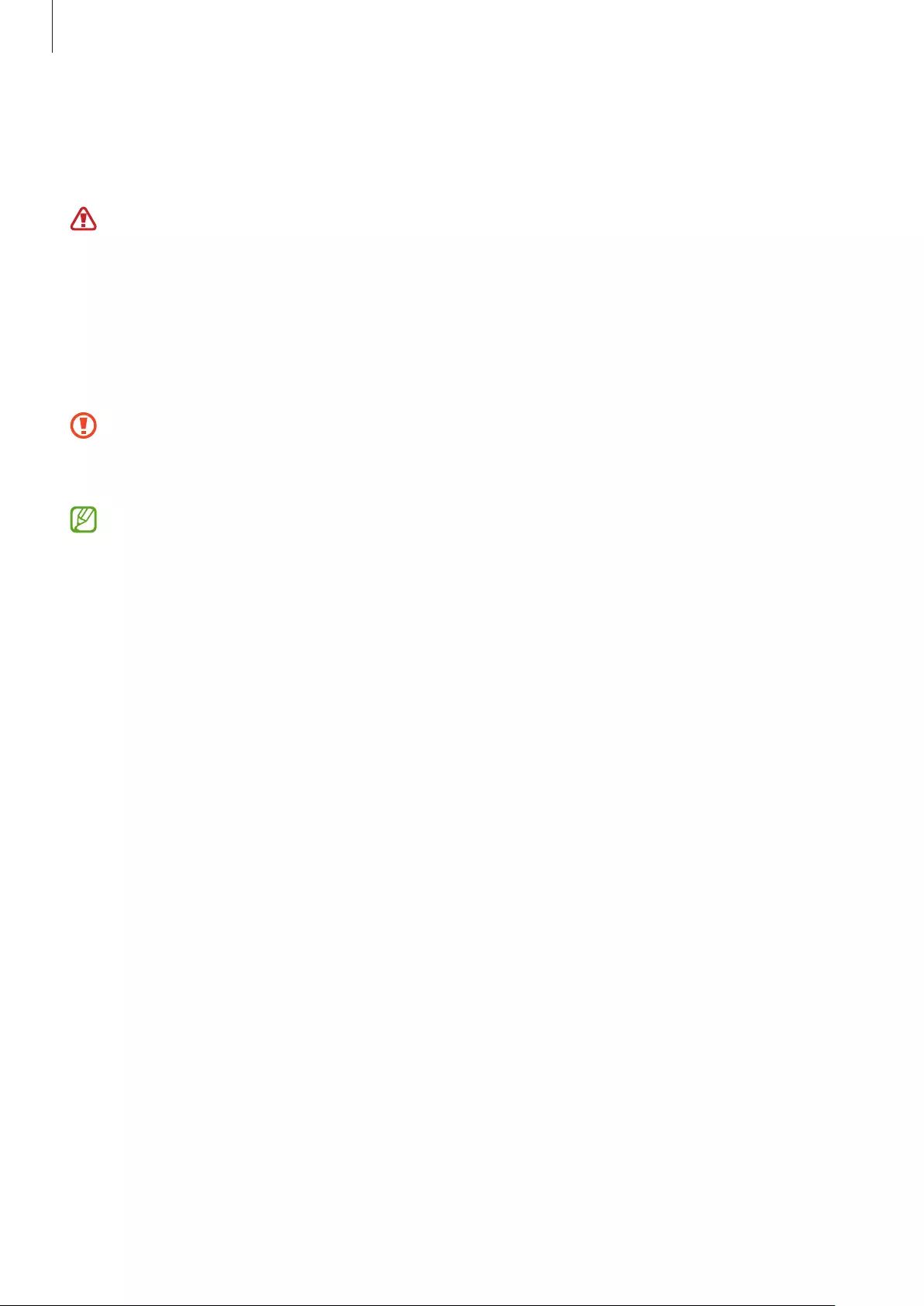
Using the earbuds
21
Wearing the earbuds
Adjust the earbuds to fit your ears.
The device and some accessories (sold separately) contain magnets. The American
Heart Association (US) and the Medicines and Healthcare Products Regulatory Agency
(UK) both warn that magnets can affect the operation of implanted pacemakers,
cardioverters, defibrillators, insulin pumps or other electro medical devices (collectively,
“Medical Device”) within the range of 15 cm (6 inches). If you are a user of any of
these Medical Devices, DO NOT USE THIS DEVICE AND SOME ACCESSORIES (SOLD
SEPARATELY) UNLESS YOU HAVE CONSULTED WITH YOUR PHYSICIAN.
Do not store your device and some accessories (sold separately) near magnetic fields.
Magnetic stripe cards, including credit cards, phone cards, passbooks, and boarding
passes, may be damaged by magnetic fields.
•
If the touch-sensitive sensor does not make contact with your ear, the earbud may
not work. Use the ear tips that fit your ears if you do not hear a sound informing you
that the earbud is detected.
•
If the earbuds are not positioned correctly in your ears, features like calling through
the earbuds may not work. Use a pair of ear tips that fit your ears and wear the
earbuds properly.
•
Follow all posted warnings and directions from authorised personnel in areas where
the use of wireless devices is restricted, such as aeroplanes and hospitals.
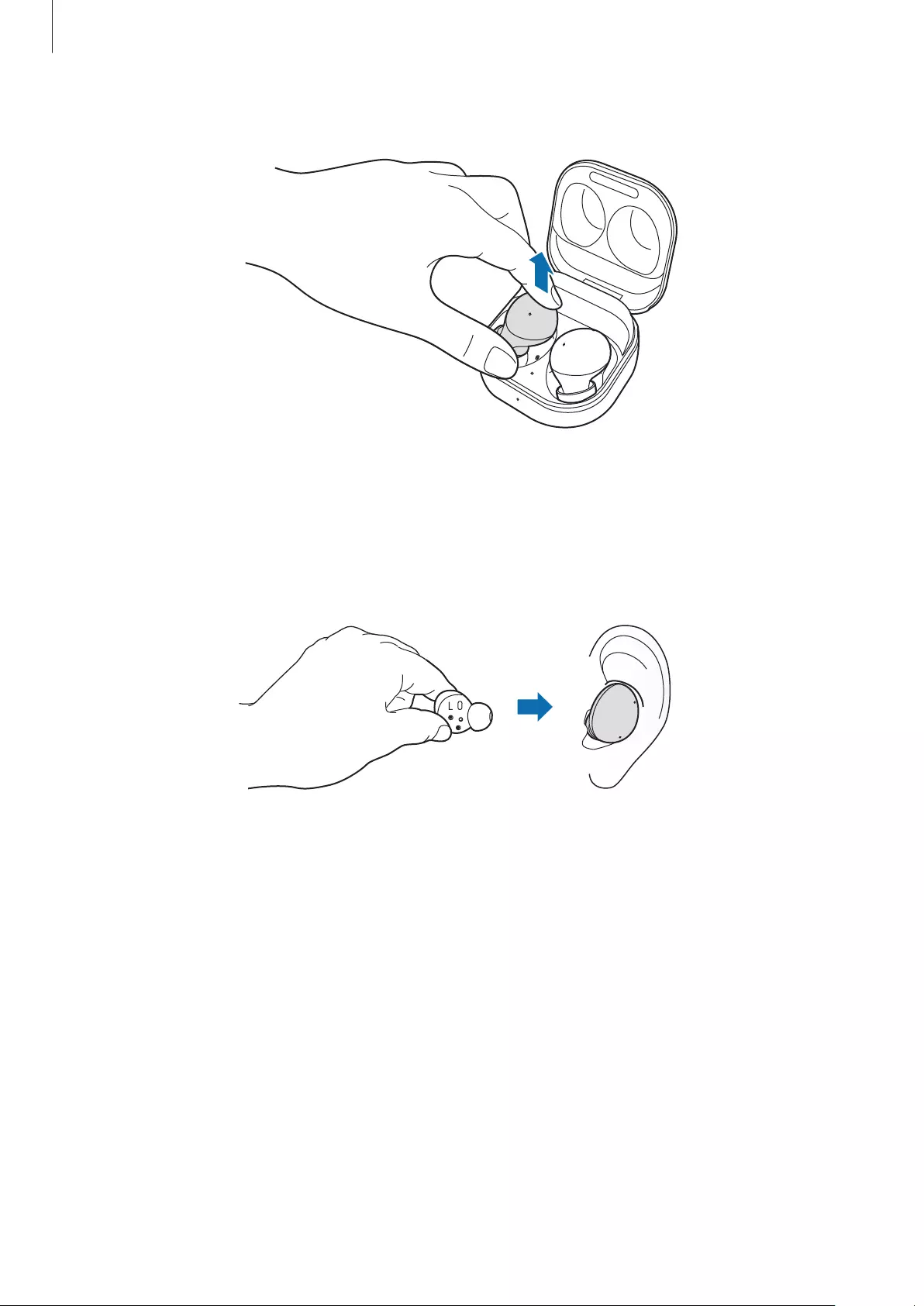
Using the earbuds
22
1 Hold the upper and lower sides of each earbud and remove them from the charging case.
2 Check the direction of each earbud.
3 Hold the earbuds so that you see the imprinted direction marks, and insert the earbuds
into your ears until they fit comfortably in your ears.
The touch-sensitive sensors will detect that you are wearing the earbuds when you put
them on. Then, the earbud will emit a sound informing you that the earbud is detected.
L
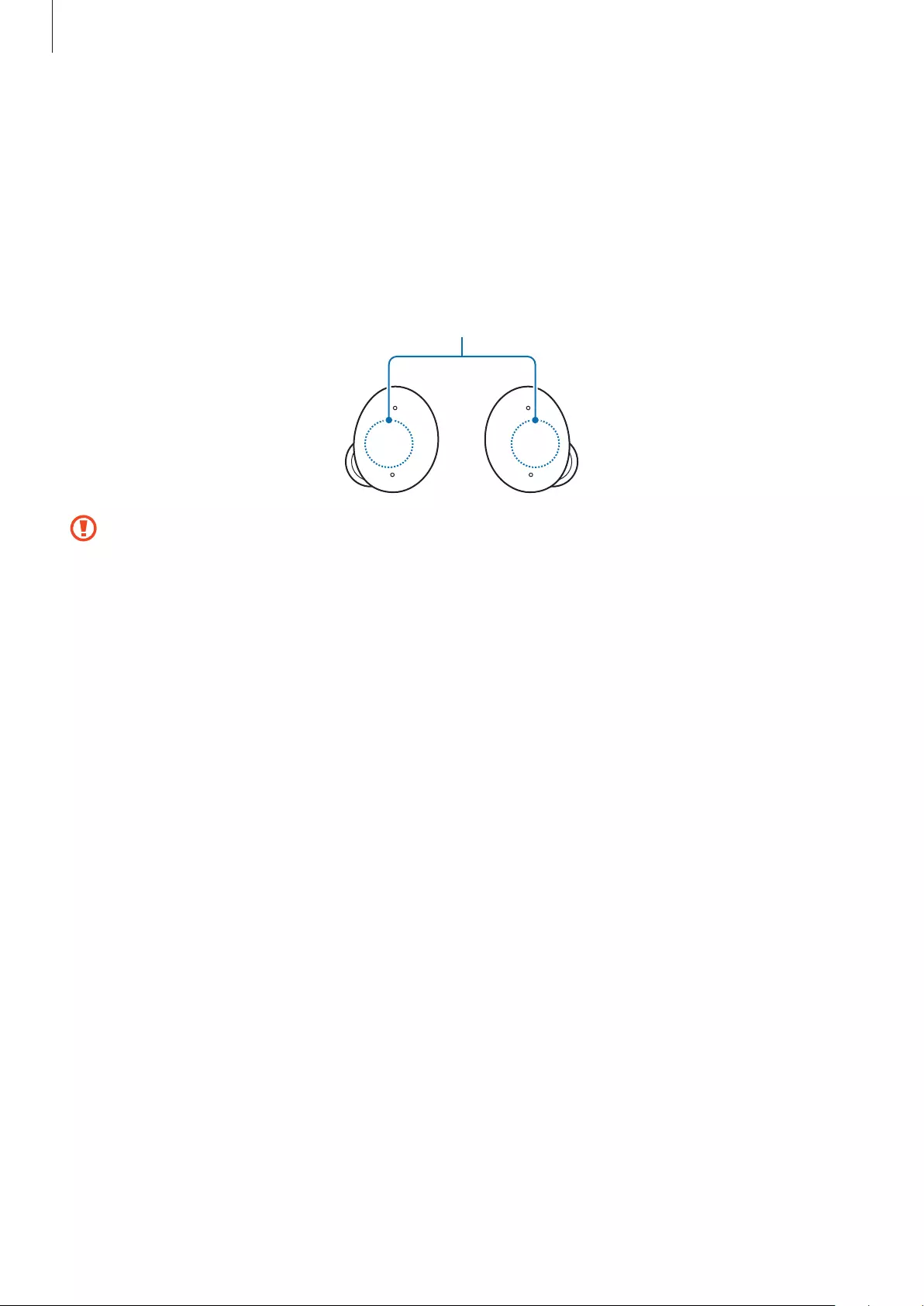
Using the earbuds
23
Using the earbud by touch
Introduction
Touch the earbud to play or stop music or answer or reject calls. You can also set the earbuds
to perform other actions by touch.
Touch areas
•
To avoid hurting your ears, do not apply excessive pressure to the earbuds with your
fingertips.
•
To avoid damaging the touch areas, do not touch the earbuds with anything sharp.
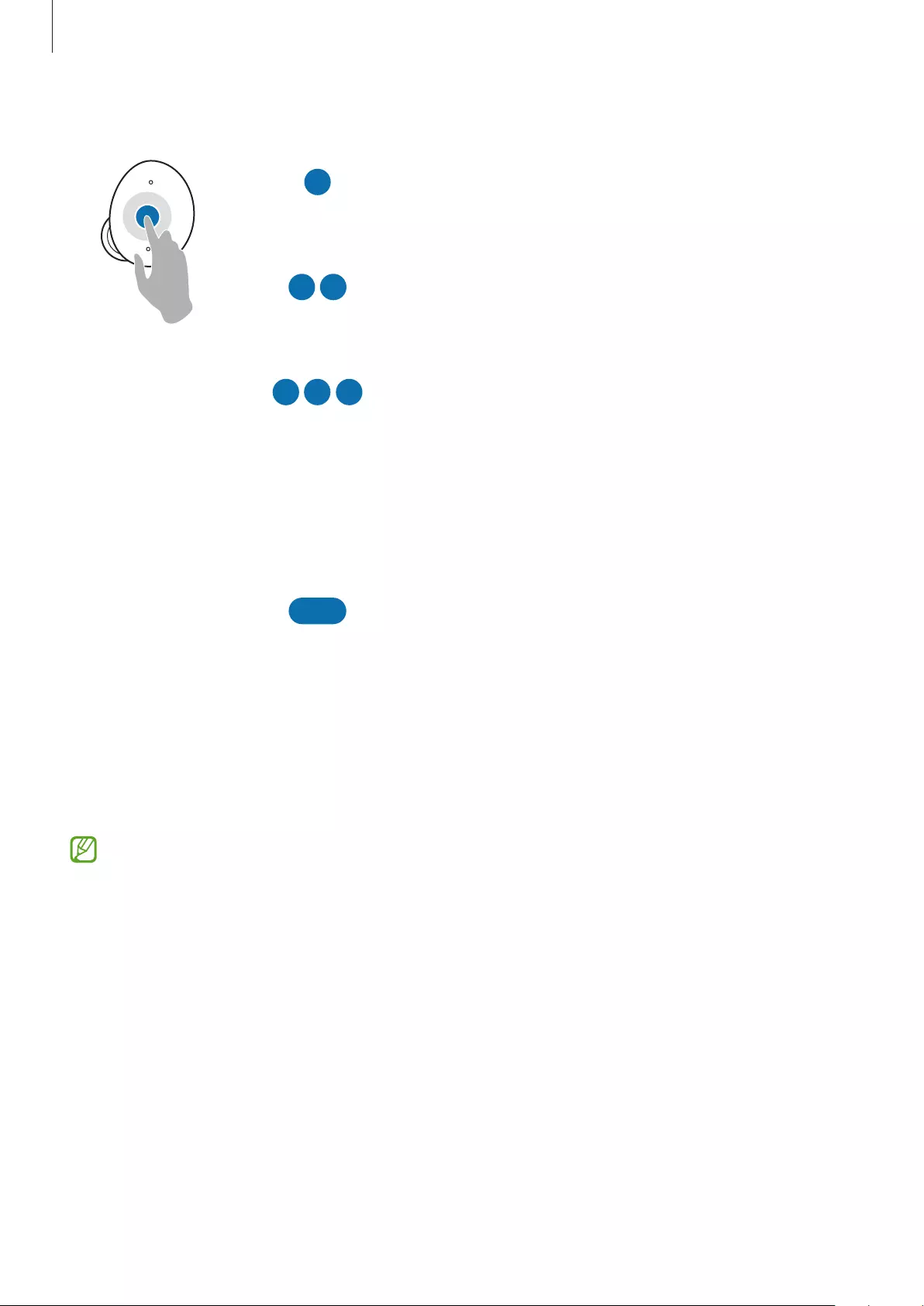
Using the earbuds
24
Understanding touch actions
Single touch
•
Play or pause track.
•
Stop using the Text-to-Speech feature.
Double touch
•
Play next track.
•
Answer or end a call.
Triple touch
•
Play previous track.
–
If you touch the earbud three times three
seconds after a track begins playing, it will start
the track from beginning. Touch the earbud
three times within three seconds of when a
track begins playing to play the previous track.
Touch and hold
•
Activate a preset feature.
–
It is set by default to activate the noise controls
mode. Refer to Setting a touch-and-hold
feature for more information about changing
feature you want to activate.
•
Decline a call.
•
The earbuds’ touch actions are set to single touch and touch and hold by default. To
use all the earbuds’ touch actions, launch the
Galaxy Wearable
app and tap
Touch
controls
to activate the related features.
•
If the earbuds do not connect to a mobile device, the connection pop-up window
does not appear, or your mobile device cannot find the earbuds, store them in the
charging case and touch and hold both earbuds for more than three seconds to
enter Bluetooth pairing mode manually. When Bluetooth pairing mode has been
entered, the earbud battery indicator light will flash from red to green.
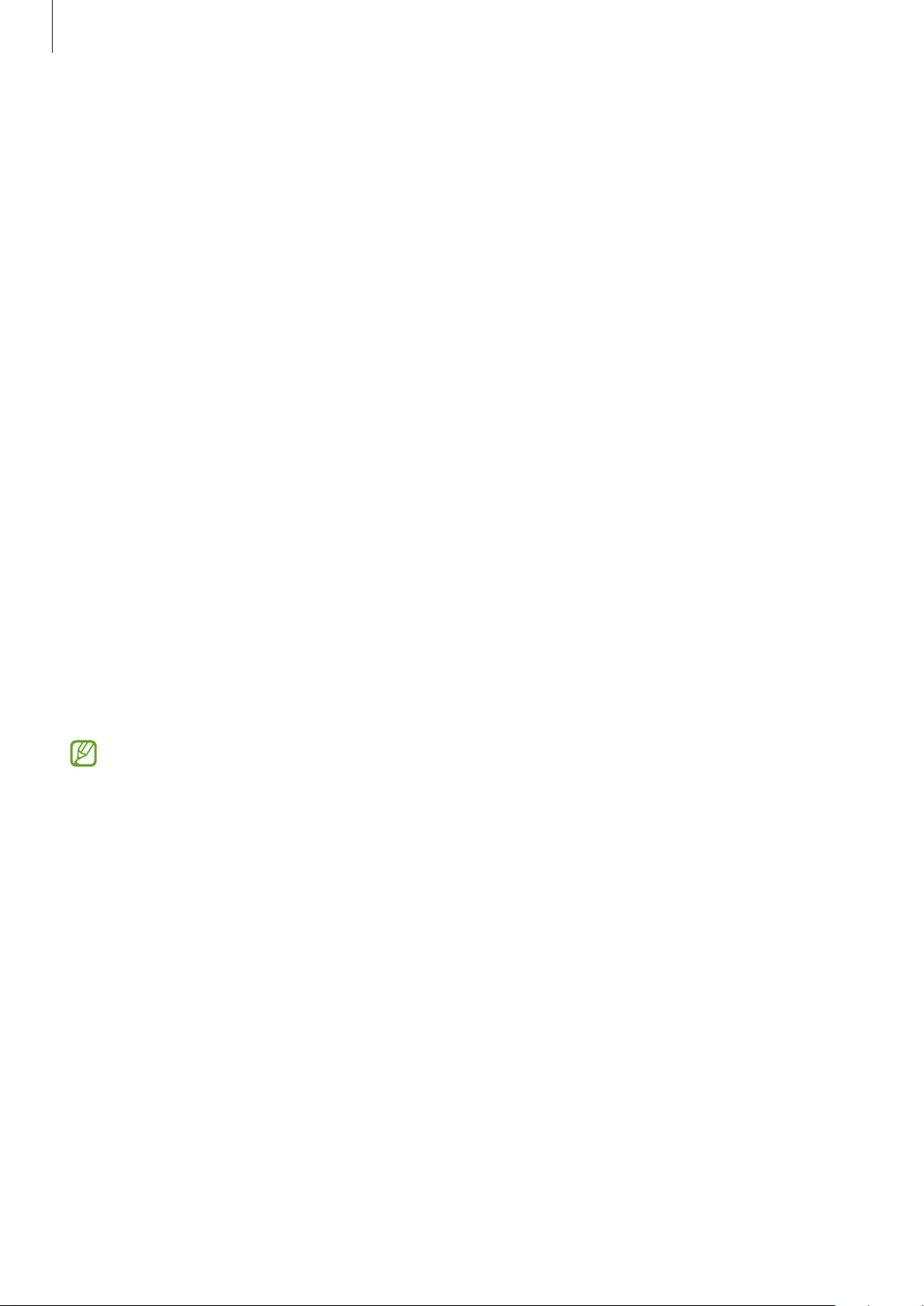
Using the earbuds
25
Locking the earbuds’ touch feature
You can prevent unintended actions by locking the earbuds’ touch feature.
Launch the
Galaxy Wearable
app on the mobile device and tap the
Touch controls
switch to
deactivate it.
Setting a touch-and-hold feature
You can set a touch-and-hold feature of each earbud to activate features quickly and
conveniently.
1 Launch the
Galaxy Wearable
app on the mobile device, tap
Touch controls
, and then tap
the switch to activate it.
2 Tap the
Touch and hold
switch to activate it.
3 Tap
Touch and hold
and select touch-and-hold features for each earbud under
Left
or
Right
.
•
Switch noise controls
: The following features will be launched in order whenever you
touch and hold the earbud: active noise cancelling and ambient sound mode. Refer to
Activating the noise controls mode for more information.
•
Bixby
: Start a conversation with an intelligent voice assistant service. When using Bixby,
refer to Using Bixby for more information.
•
Volume down
/
Volume up
: Adjust the volume.
•
If you select the volume adjustment feature as one side’s touch-and-hold feature,
the other side’s touch-and-hold feature is also automatically set to the volume
adjustment feature.
•
When the volume adjustment feature has been already selected and you try to
change the one side’s touch-and-hold feature, the other side’s touch-and-hold
feature is automatically set to activate the noise controls mode.
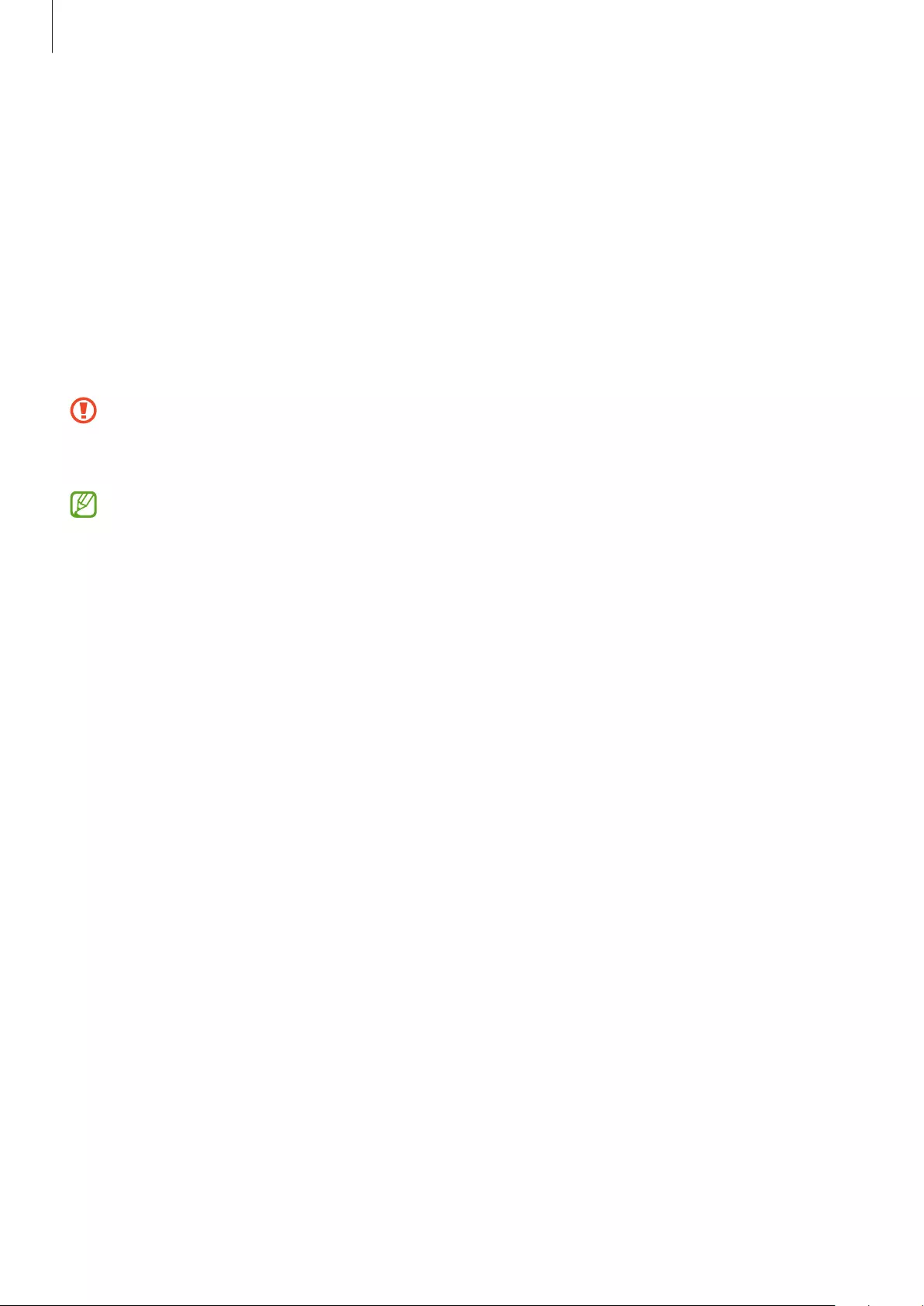
Using the earbuds
26
Using the noise controls mode
Introduction
There are two noise controls mode: active noise cancelling and ambient sound mode.
Activate the active noise cancelling feature to block out the external sounds around you. Use
it when you want to avoid distractions, such as when listening to music. Conversely, activate
the ambient sound mode to hear your surroundings clearly, so you can quickly detect any
potentially dangerous situations or hear another person’s voice during a conversation.
If the microphone (the outer microphone while wearing the earbuds) and its area are
covered completely, feedback may occur when launching the active noise cancelling
feature.
You can only activate the noise controls mode when wearing both earbuds in your ears.
Activating the noise controls mode
Activating from the earbuds
Make sure that the touch-and-hold feature is set to the noise controls mode and then touch
and hold the earbud.
The following features will be launched in order whenever you touch and hold the earbud:
active noise cancelling and ambient sound mode.
Activating from the Galaxy Wearable app
1 Launch the
Galaxy Wearable
app on the mobile device and tap
Ambient sound
.
2 Drag the
Ambient sound volume
adjustment bar to adjust its volume.
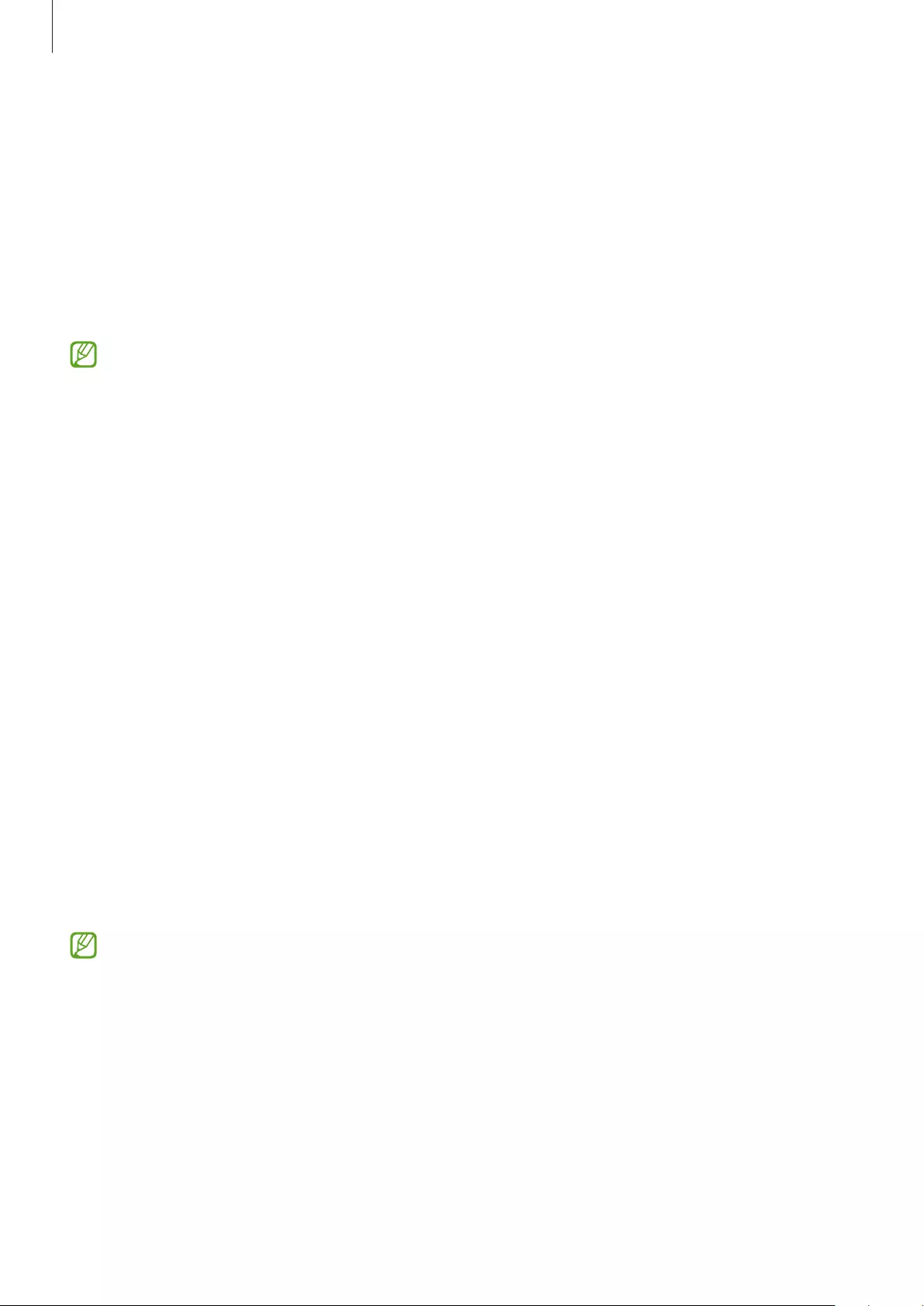
Using the earbuds
27
Using Bixby
Introduction
Bixby is a user interface that helps you use your device more conveniently.
You can talk to Bixby. Bixby will launch a function you request or show the information you
want on the connected mobile device.
•
This feature is available only when a mobile device that supports Bixby is connected.
•
Only some languages are available depending on Bixby set on your mobile device.
Certain features may not be available depending on your region.
Using Bixby
1 Make sure you set a touch-and-hold feature for launching Bixby and touch and hold the
earbud. Alternatively, say “Hi, Bixby”.
Bixby will be launched on your connected mobile device.
2 Say what you want to Bixby.
Bixby will launch the function you request or show the information you want on the
connected mobile device when it recognises what you say through the earbuds.
To repeat what you said before or to say something new, touch and hold the earbud.
Waking up Bixby using your voice
You can start a conversation with Bixby by saying “Hi, Bixby” while wearing the earbuds.
1 Launch the
Galaxy Wearable
app on the mobile device and tap
Earbuds settings
.
2 Tap
Bixby voice wake-up
and tap the switch to activate it.
When you activate this feature, the Bixby voice wake-up feature on your connected
mobile device will also be activated automatically.
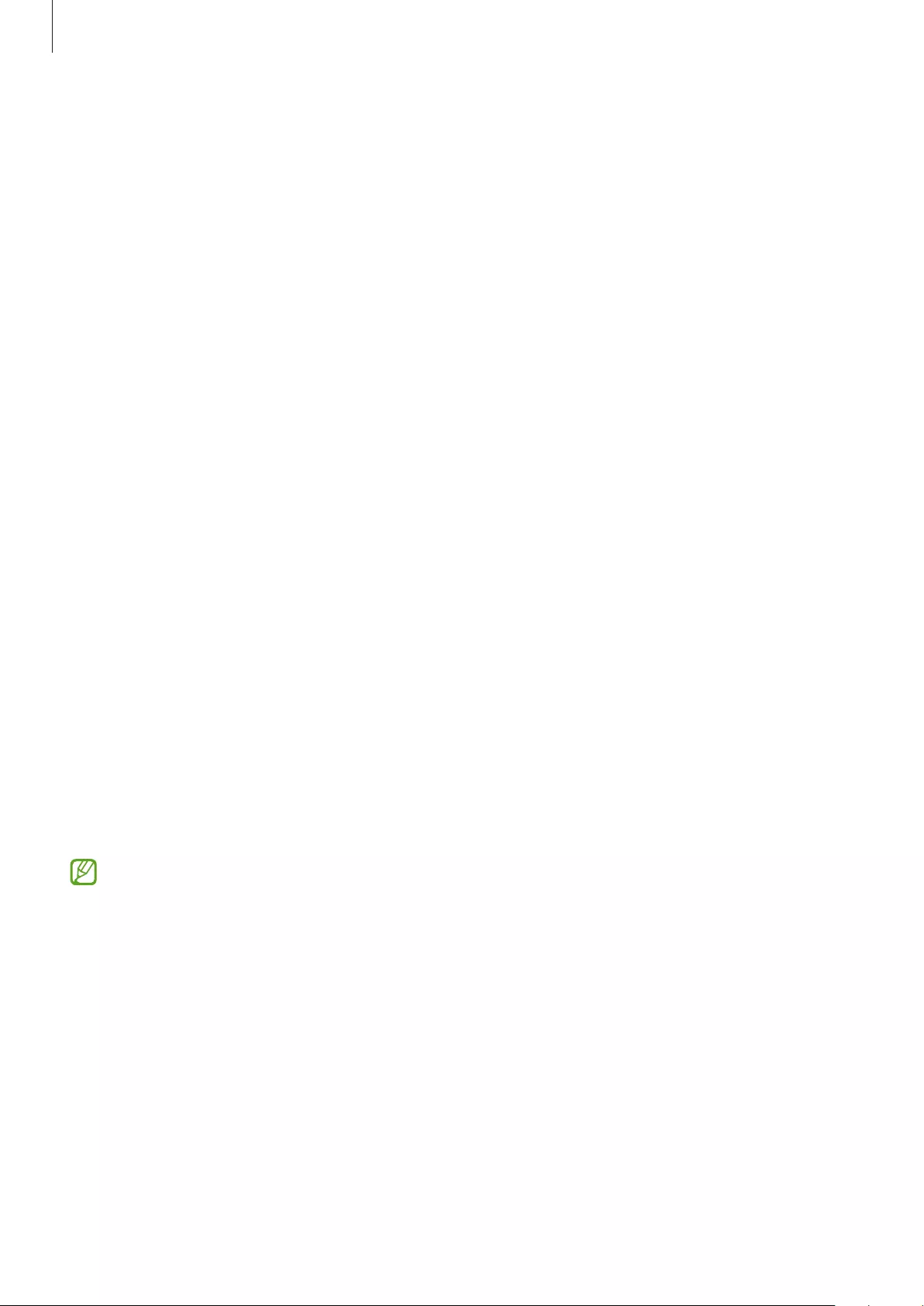
Using the earbuds
28
Tips for better voice recognition
•
Speak clearly.
•
Speak in quiet places.
•
Do not use offensive or slang words.
•
Avoid speaking in dialectal accents.
The Galaxy Buds2 may not recognise what you say or may perform unwanted commands
depending on your surroundings or how you speak.
Listening to music
Listen to music saved in your mobile device by connecting the earbuds to the mobile device.
You can stream music played from the connected mobile device.
On your mobile device, launch a music player app and play music.
Playing or pausing the track
Touch the earbud to play and pause the track.
Playing the next track
Double touch the earbud to play the next track.
Playing the previous track
Touch the earbud three times to play the previous track.
If you touch the earbud three times three seconds after a track begins playing, it will
start the track from beginning. Touch the earbud three times within three seconds of
when a track begins playing to play the previous track.
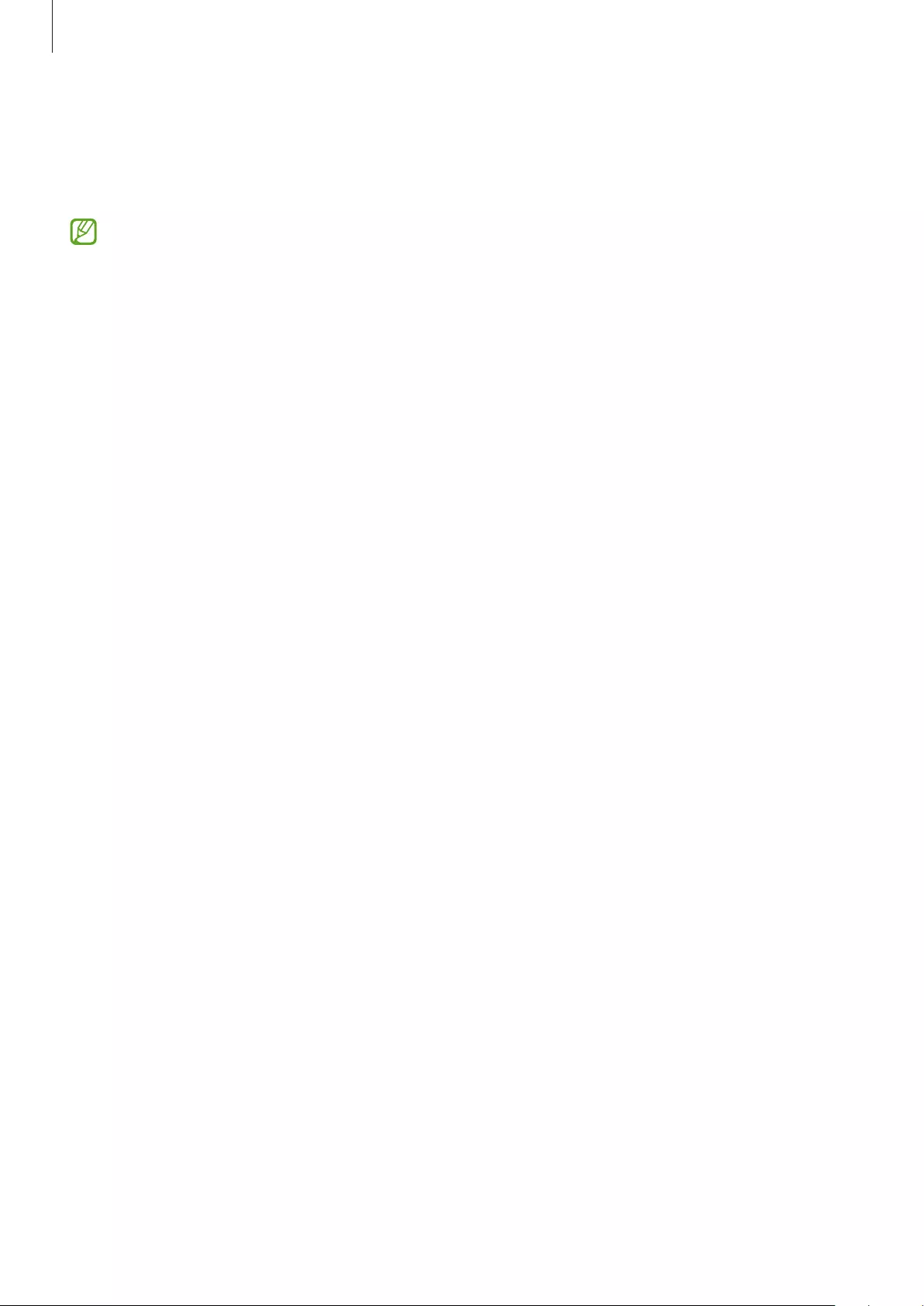
Using the earbuds
29
Adjusting the volume
You can adjust the volume by touching and holding the earbud after setting it as a
touch-and-hold feature.
•
Adjust the volume via your connected mobile device if a sound is low in your
earbuds while at full volume.
•
If you connect the earbuds to your mobile device while listening to music, the
volume may change.
•
If you select the volume adjustment feature as one side’s touch-and-hold feature,
the other side’s touch-and-hold feature is also automatically set to the volume
adjustment feature.
1 Launch the
Galaxy Wearable
app on the mobile device, tap
Touch controls
, and then tap
the switch to activate it.
2 Tap the
Touch and hold
switch to activate it.
3 Tap
Touch and hold
, and select
Volume down
or
Volume up
under
Left
or
Right
.
4 Touch and hold the right earbud and release your finger when you reach the desired
volume to increase the volume.
Touch and hold the left earbud and release your finger when you reach the desired
volume to decrease the volume.
Using the equaliser
You can select from six different equaliser options and enjoy the same music with a different
and unique sound.
Launch the
Galaxy Wearable
app on the mobile device, tap
Earbuds settings
→
Equaliser
,
and then select an option you want.
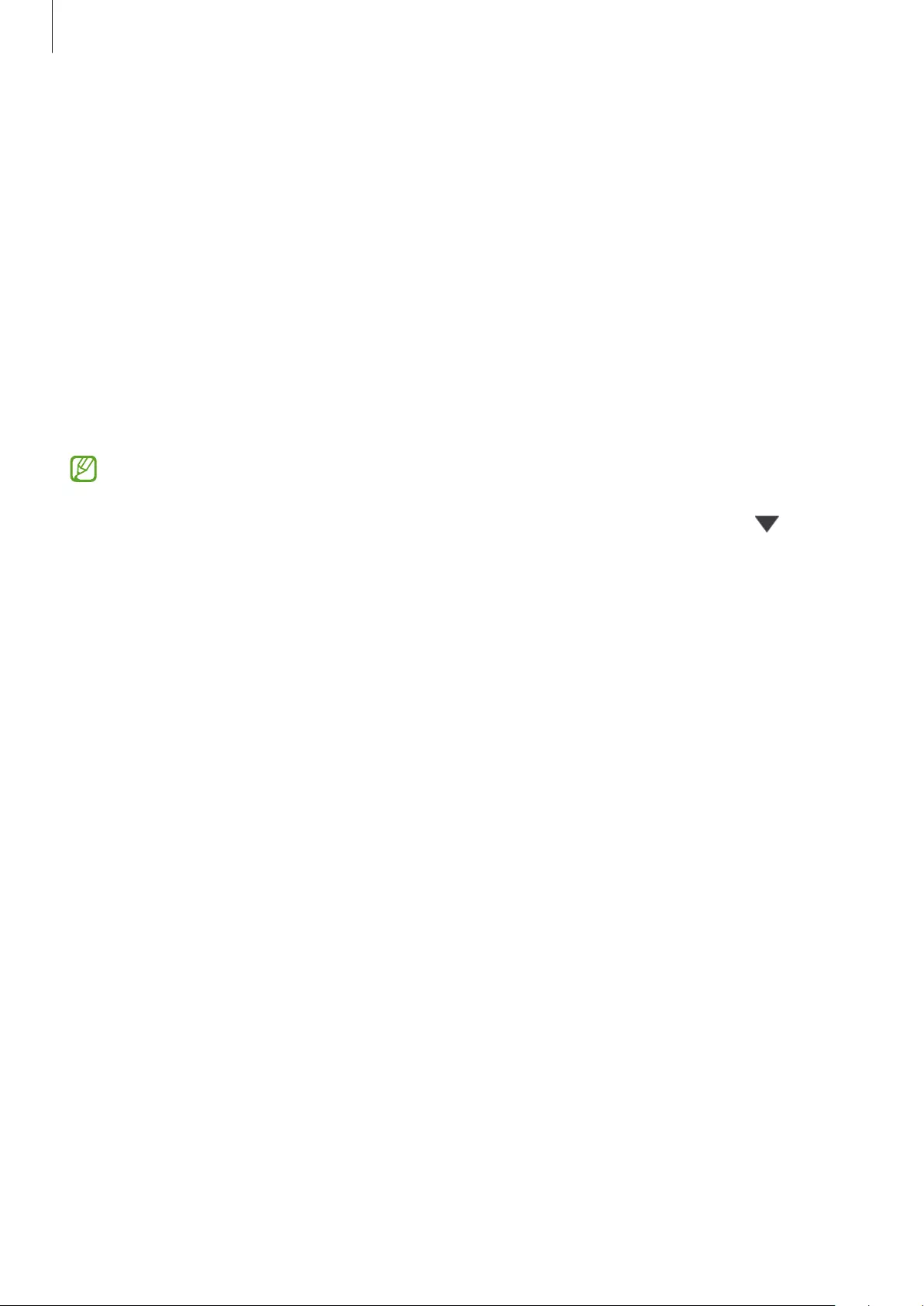
Using the earbuds
30
Using call features
When wearing the earbuds while they are connected to a mobile device, you can answer and
control calls from the connected mobile device.
Answering or declining a call
When a call comes in while you are wearing the earbuds, they will emit a sound and a voice
notification will inform you of the incoming call’s phone number or the name saved in your
contacts.
To answer the call, double touch the earbud.
To decline the call, touch and hold the earbud.
If you are not notified of the incoming call’s phone number or the name saved in your
contacts via voice notification, launch the
Galaxy Wearable
app on the mobile device
and tap
Earbuds settings
→
Read notifications aloud
→
See all
. Then, tap , select
All
, and then tap the
Incoming call
switch to activate the feature.
Ending a call
Double touch the earbud to end the current call.
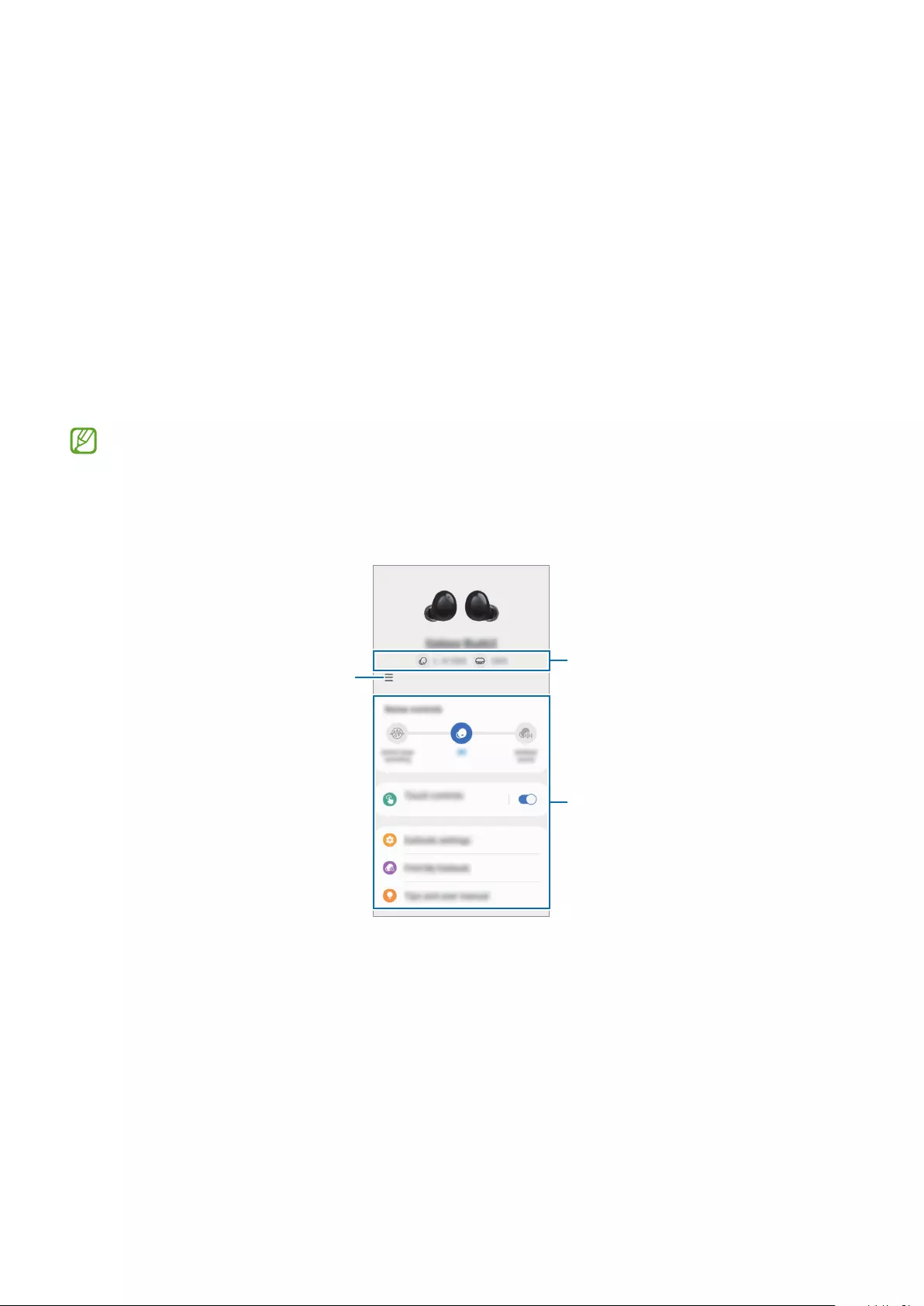
31
Galaxy Wearable App
Introduction
To connect the earbuds to a mobile device, you must install the Galaxy Wearable app on your
mobile device. Using the Galaxy Wearable app, you can view the Galaxy Buds2 status and
customise their settings.
Launch the
Galaxy Wearable
app on your connected mobile device.
•
If it is the first time connecting the earbuds and a mobile device, refer to Connecting
to a mobile device for more information.
•
Some features may not be available depending on the type of connected mobile
device.
Access additional options. Galaxy Buds2's battery status
Customise your Galaxy Buds2
settings
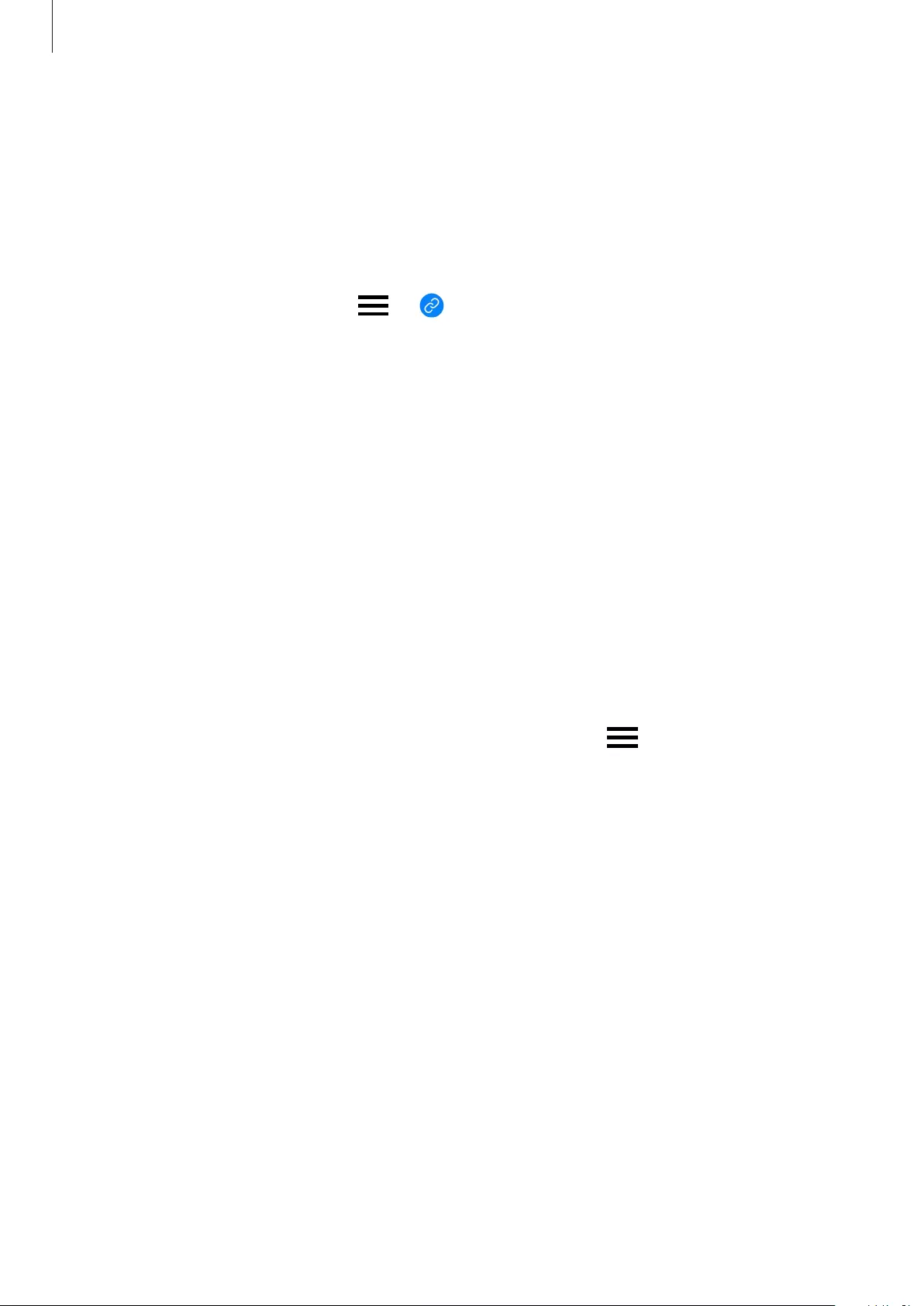
Galaxy Wearable App
32
Connecting and disconnecting the earbuds
Disconnecting mobile devices from the earbuds
Insert the earbuds into the charging case and close it. The Bluetooth connection will end.
To manually disconnect the earbuds from your mobile device, launch the
Galaxy Wearable
app on the mobile device and tap
→
. Alternatively, launch the
Settings
app on
the mobile device, tap
Connections
→
Bluetooth
, and then unpair the earbuds from your
mobile device under
Paired devices
.
Reconnecting mobile devices with the earbuds that temporarily
disconnected
To reconnect the earbuds that temporarily disconnected from a device, insert them into the
charging case and close it. Then, open the charging case again.
To manually reconnect the earbuds to your mobile device, launch the
Galaxy Wearable
app
on the mobile device and tap
Connect
.
Connecting with new earbuds
You can temporarily disconnect the earbuds from your mobile device and connect additional
ones.
Launch the
Galaxy Wearable
app on the mobile device and tap
→
Add new device
.
Connecting with other devices after disconnecting from the previous
mobile device
1 Disconnect the earbuds from the previous mobile device. Launch the
Settings
app on the
mobile device, tap
Connections
→
Bluetooth
, and then tap the switch to deactivate the
Bluetooth feature. Alternatively, unpair the earbuds from your mobile device under
Paired
devices
.
2 Close the charging case, open it again to enter Bluetooth pairing mode.
3 Launch the
Galaxy Wearable
app on your new mobile device and follow the on-screen
instructions to complete the connection.
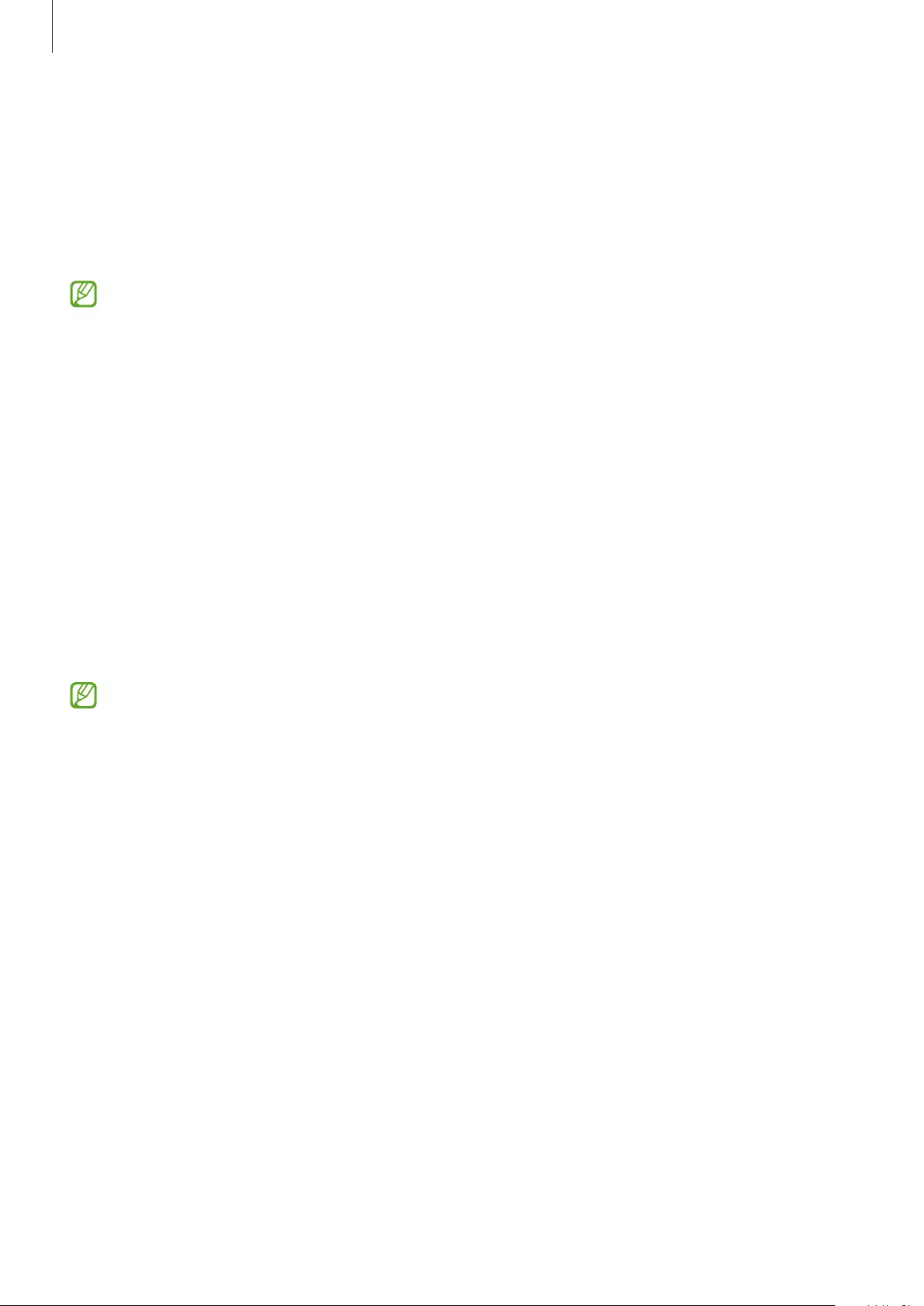
Galaxy Wearable App
33
Switch the mobile devices connected with earbuds
When the earbuds are connected with two or more mobile devices, you can switch the
mobile devices easily without disconnecting from the previous mobile device.
On the mobile device that you want to switch to, launch the
Settings
app, tap
Connections
→
Bluetooth
, and then select earbuds under
Paired devices
.
The connections between your earbuds and the mobile devices can be switched
automatically under the circumstances. For example, when your earbuds are registered
on both a tablet and a smartphone, you can receive an incoming call from the
smartphone with your earbuds while watching a video on the tablet since the earbuds’
connection is switched to the smartphone automatically.
Viewing Galaxy Buds2 status and customising
settings
View the status of the Galaxy Buds2 that are connected to your mobile device and change
their settings.
Launch the
Galaxy Wearable
app on the mobile device.
Some features, such as the noise controls mode or Bixby voice wake-up, may affect the
usage time of your earbuds.
Setting the noise controls mode
Activate or deactivate the active noise cancelling or ambient sound mode based on
your situation or surroundings. Also, you can set the ambient sound mode to activate
automatically.
Launch the
Galaxy Wearable
app on the mobile device and select a feature and change its
settings.
•
Active noise cancelling
: Activate the active noise cancelling feature.
•
Off
: Deactivate the noise controls mode.
•
Ambient sound
: Activate the ambient sound mode.
•
Ambient sound volume
: Adjust the ambient sound volume.
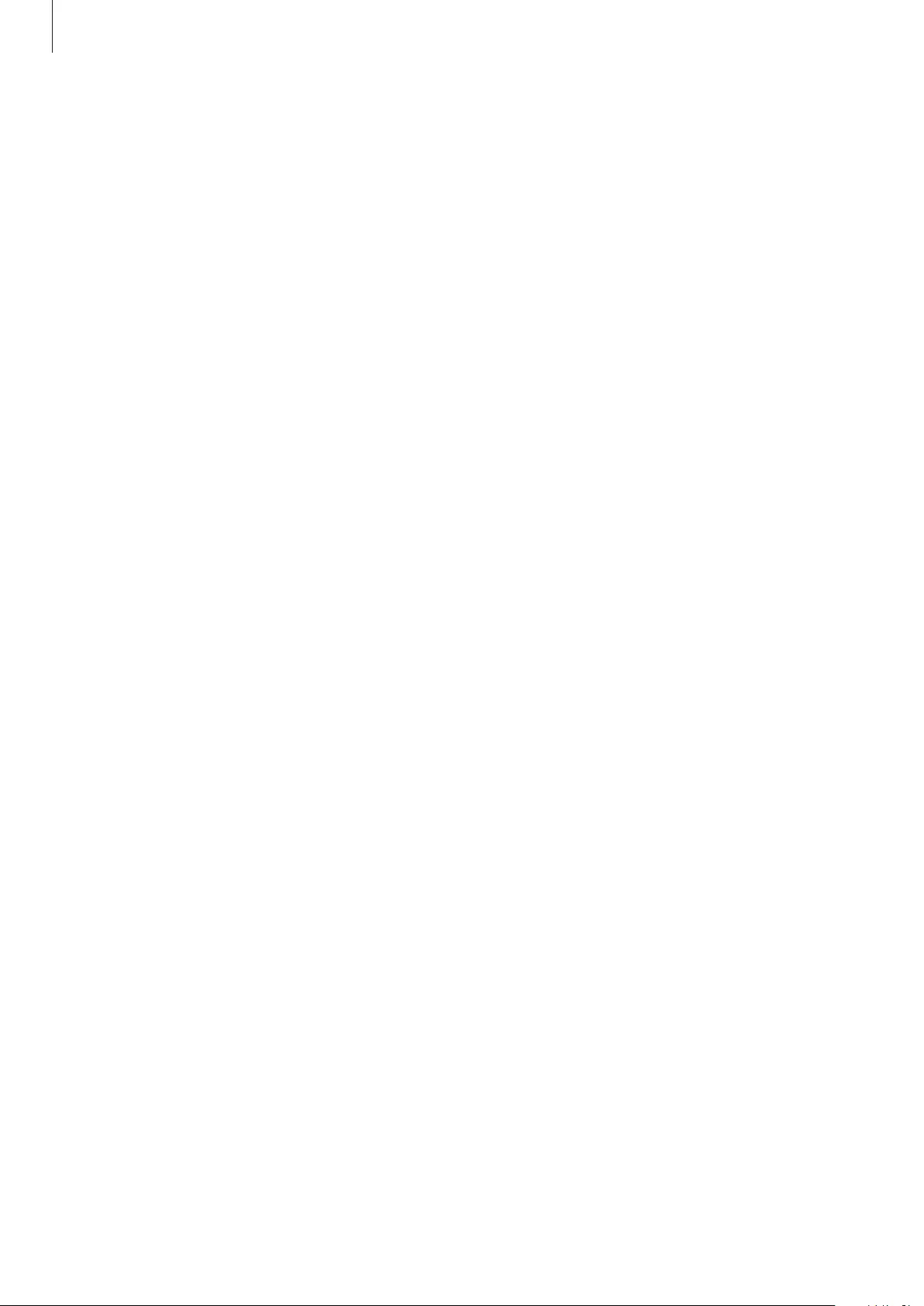
Galaxy Wearable App
34
Touch controls
Configure settings for the touch features of the earbuds.
Launch the
Galaxy Wearable
app on the mobile device, tap
Touch controls
, and then tap the
switch to activate it.
•
Tap
: Play or pause track.
•
Double tap
: Play next track.
•
Triple tap
: Play previous track.
•
Touch and hold
: Select a feature to be used as the touch-and hold feature. Refer to
Setting a touch-and-hold feature for more information.
Earbuds settings
View information related to the earbuds and change various settings.
Launch the
Galaxy Wearable
app on the mobile device and tap
Earbuds settings
.
Equaliser
Select an equaliser option you want to use.
Launch the
Galaxy Wearable
app on the mobile device, tap
Earbuds settings
→
Equaliser
,
and then select an equaliser option you want.
Read notifications aloud
You will receive notifications from the mobile device’s apps via the earbuds.
Launch the
Galaxy Wearable
app on the mobile device and tap
Earbuds settings
→
Read
notifications aloud
.
•
Read aloud while using phone
: Set the earbuds to receive notifications of the mobile
device even when you are using the mobile device.
•
App notifications to read aloud
: Select the apps you want to receive notifications from
and change the notification settings for each app.
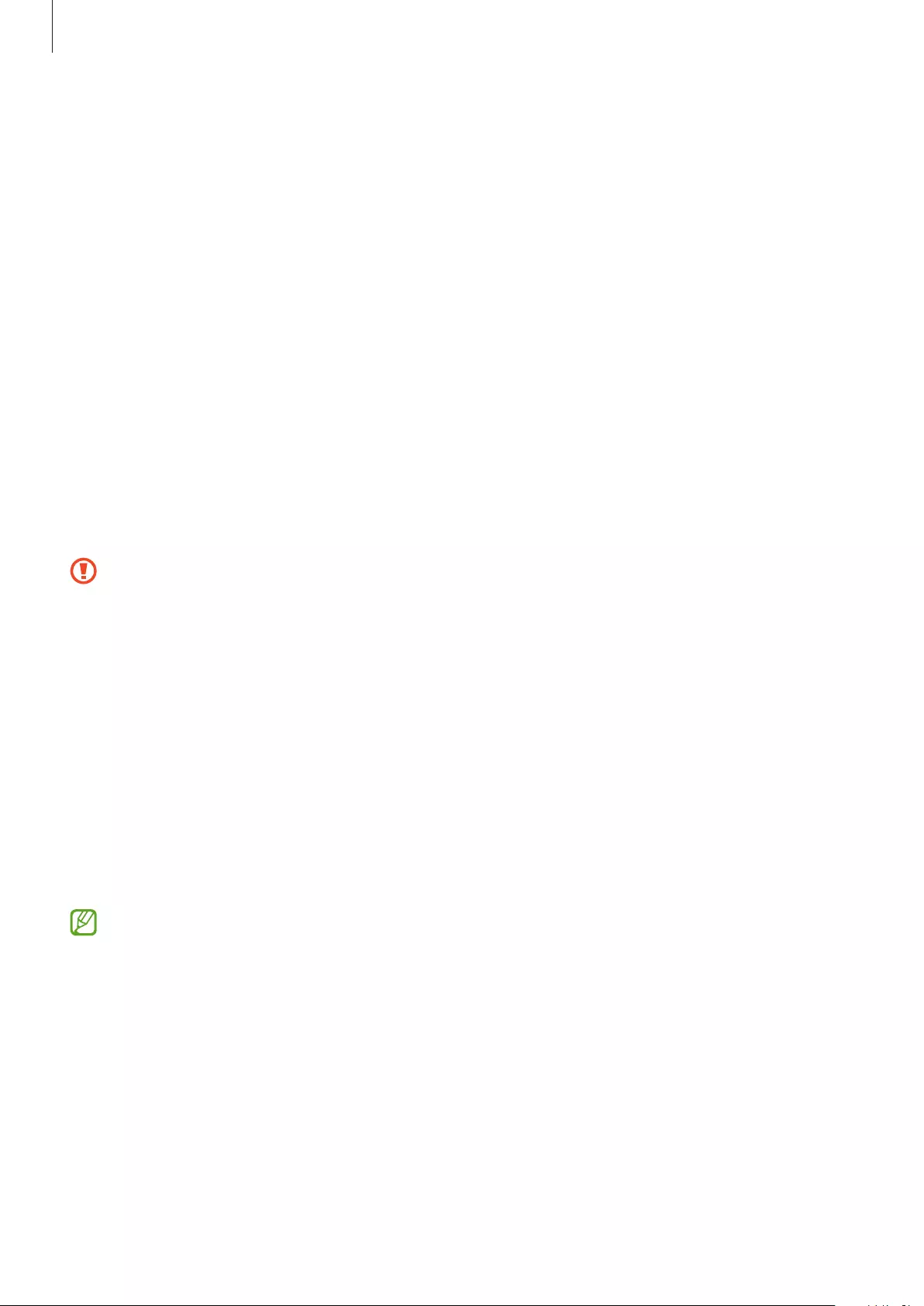
Galaxy Wearable App
35
Bixby voice wake-up
Wake Bixby with your voice to start a conversation with an intelligent voice assistance service.
Launch the
Galaxy Wearable
app on your mobile device, tap
Earbuds settings
→
Bixby
voice wake-up
, and then tap the switch to activate it.
If you tap the
Speak seamlessly
switch to activate it, you can say the command you want
right away without waiting for audio feedback.
Seamless earbud connection
You can quickly change which mobile device to connect your earbuds with. You can activate
the feature to switch the connection from your current mobile device to a nearby mobile
device logged in to the same Samsung account or a device that has previously connected
with your earbuds.
Launch the
Galaxy Wearable
app on your mobile device, tap
Earbuds settings
→
Seamless
earbud connection
, and then tap the switch to activate it.
Be careful not to connect your earbuds to another person’s mobile device.
Earbud fit test
Check the earbuds’ fit to ensure the best sound and active noise cancelling.
1 Launch the
Galaxy Wearable
app on your mobile device and tap
Earbuds settings
→
Earbud fit test
.
2 Wear the both earbuds in your ears and tap
Start
.
The earbuds will emit a sound and the test will begin.
If the results on the screen say you need to adjust your earbuds, try adjusting your earbuds
or changing the ear tips, and tap
Retry
to start the test again.
If you remove the earbuds from your ears during the earbud fit test, the test will stop.
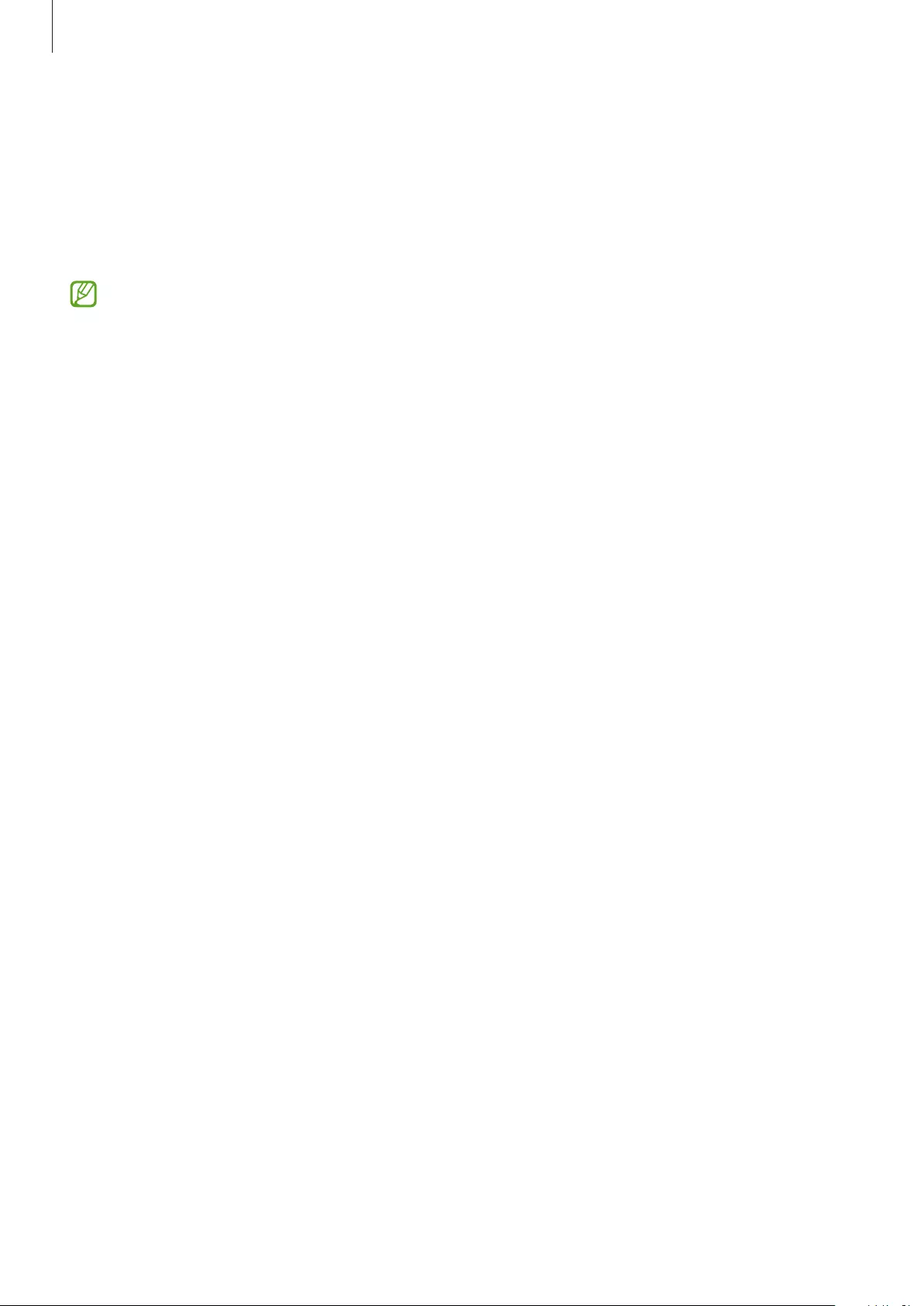
Galaxy Wearable App
36
Labs
Minimise audio delay to remove the time lag from the video and sound output, and listen to
vivid sound when launching a game.
Launch the
Galaxy Wearable
app on the mobile device, tap
Earbuds settings
→
Labs
, and
then tap the
Gaming mode
switch to activate it.
This feature is available only when connecting with a Samsung mobile device that uses
the Android OS.
Reset
You can reset all your earbuds settings.
Launch the
Galaxy Wearable
app on the mobile device and tap
Earbuds settings
→
Reset
.
Accessibility
Configure various settings to improve the accessibility of the earbuds.
Launch the
Galaxy Wearable
app on your mobile device, tap
Earbuds settings
→
Accessibility
.
•
Active noise cancelling with one earbud
: Launch the active noise cancelling feature
with just one earbud.
•
Left/right sound balance
: Adjust the right and left volume balance if you have a hearing
impairment or if using a single earbuds is more convenient. Drag the
Left/right sound
balance
adjustment bar to adjust the balance. If you drag the bar to the left, the left
earbud’s volume will increase and vice versa.
Earbuds software update
Update your earbuds’ software via the firmware over-the-air (FOTA) service.
Launch the
Galaxy Wearable
app on the mobile device and tap
Earbuds settings
→
Earbuds software update
.
•
Download and install
: Check for and install updates manually.
•
Last update
: View the information for the latest software update.
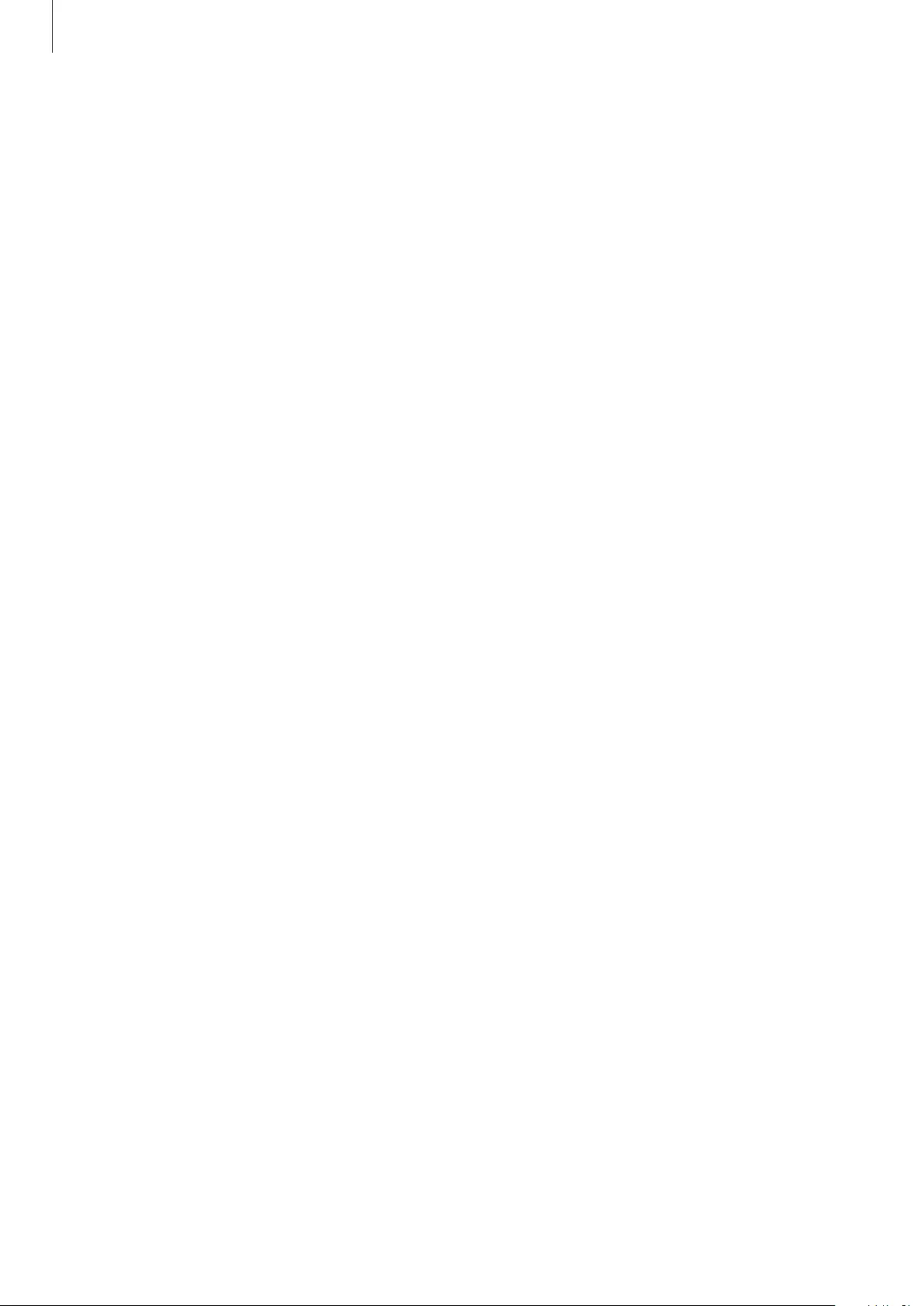
Galaxy Wearable App
37
About earbuds
View the information of the Galaxy Buds2.
Launch the
Galaxy Wearable
app on the mobile device and tap
Earbuds settings
→
About
earbuds
.
To change your Galaxy Buds2’s name, tap
Edit
.
•
Legal information
: View the legal information for the Galaxy Buds2.
•
Software information
: View the earbuds’ software information.
•
Battery information
: Check the earbuds and charging case’s battery information.
Find My Earbuds
If you misplace your earbuds, use the Galaxy Wearable app on your mobile device to find it.
Launch the
Galaxy Wearable
app on the mobile device and tap
Find My Earbuds
.
The SmartThings Find screen will appear and you can check your misplaced earbuds’ location
on the map. Also, you can find them by following the beeping sound emitted from your
earbuds.
Tips and user manual
View how to use the Galaxy Buds2.
Launch the
Galaxy Wearable
app on your mobile device and tap
Tips and user manual
to
view the quick tips for using the Galaxy Buds2. Tap
User manual
to view the full user manual.
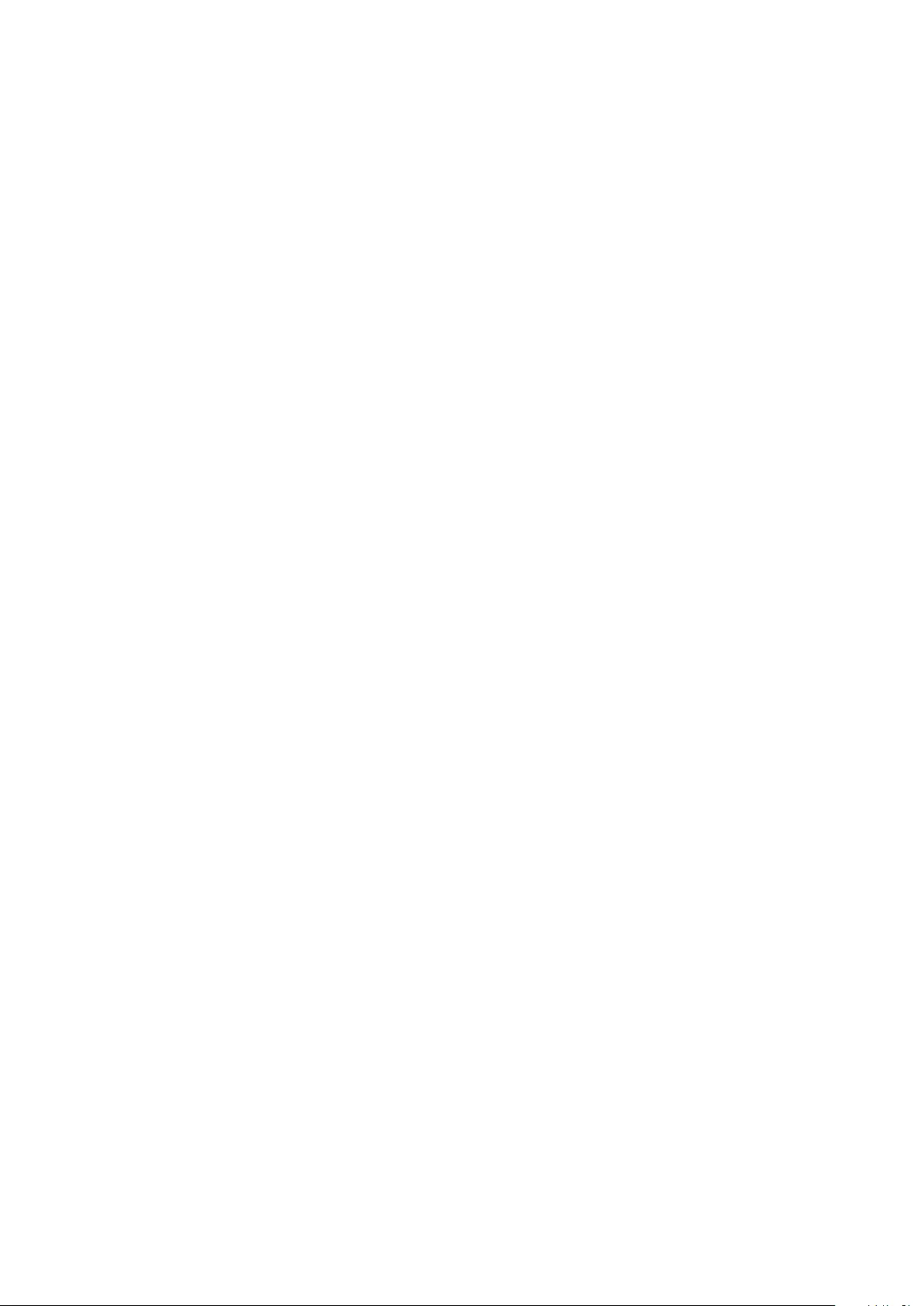
38
Appendix
Troubleshooting
Before contacting a Samsung Service Centre, please attempt the following solutions. Some
situations may not apply to your Galaxy Buds2.
Your earbuds do not work
•
The battery may be completely discharged. Charge the battery completely before using
the earbuds.
•
If an earbud’s touch-sensitive sensor does not make contact with your ear, the earbud
may not work. If you do not hear a sound informing you that the earbuds are detected,
remove the earbuds from your ears and put them in again.
•
If the earbuds’ touch feature becomes unresponsive or the earbuds do not work properly,
insert the earbuds into their corresponding slots in the charging case, which is not
discharged, close the charging case, and then remove them after seven seconds or more.
Bluetooth device cannot locate your earbuds
•
Close the charging case again and open it to enter the Bluetooth pairing mode.
•
Ensure that your earbuds and the other Bluetooth device are within the maximum
Bluetooth connection range (10 m). The distance may vary depending on the
environment the devices are used in.
If the tips above do not solve the problem, contact a Samsung Service Centre.
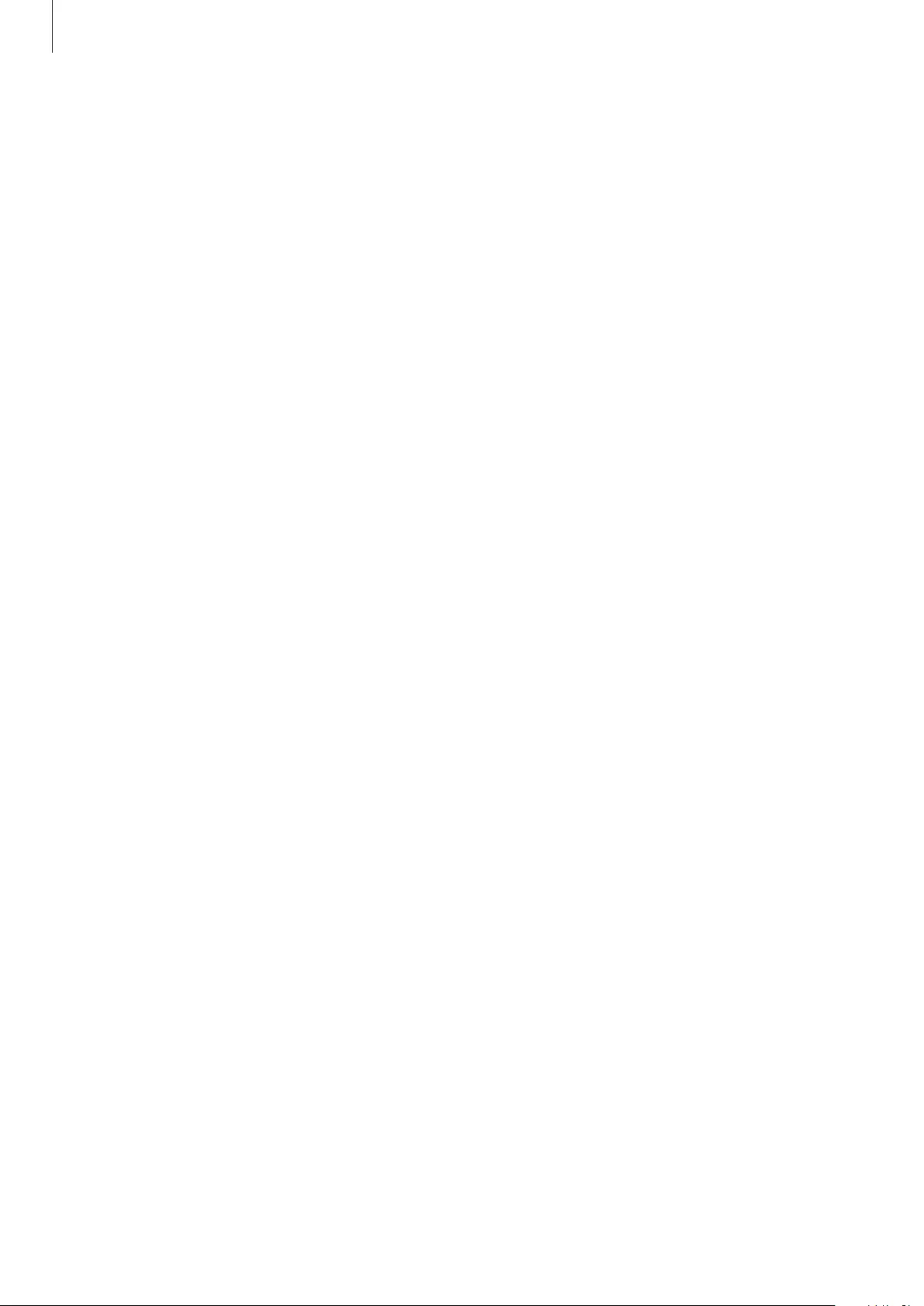
Appendix
39
A Bluetooth connection is not established or your earbuds and the
mobile device are disconnected
•
Ensure there are no obstacles, such as walls or electrical equipment, between the devices.
•
Ensure that the latest version of the Galaxy Wearable app is installed on the mobile
device. If necessary, update the Galaxy Wearable app to the latest version.
•
Ensure that your earbuds and the other Bluetooth device are within the maximum
Bluetooth connection range (10 m). The distance may vary depending on the
environment the devices are used in.
•
Restart the mobile device and relaunch the
Galaxy Wearable
app.
•
If only a single earbud is connected to your mobile device, restart the earbuds to connect
them both. To restart the earbuds, refer to Restarting the earbuds for more information.
The battery does not charge properly (For Samsung-approved
chargers)
•
Ensure that the charging contacts of the earbuds and the charging contacts of the
charging case are in contact with each other.
•
Ensure that the charger is connected properly to the charging case.
•
If the charging contacts are dirty, the battery may not charge properly. Wipe the charging
contacts with a dry cloth and try charging the battery again.
If the tips above do not solve the problem, contact a Samsung Service Centre.
The charging time and the battery life is different between the
earbuds
•
The charging time may differ between the two earbuds even if they started charging at
the same time.
•
The charging time and the remaining battery may differ between the two earbuds due to
different inner components.
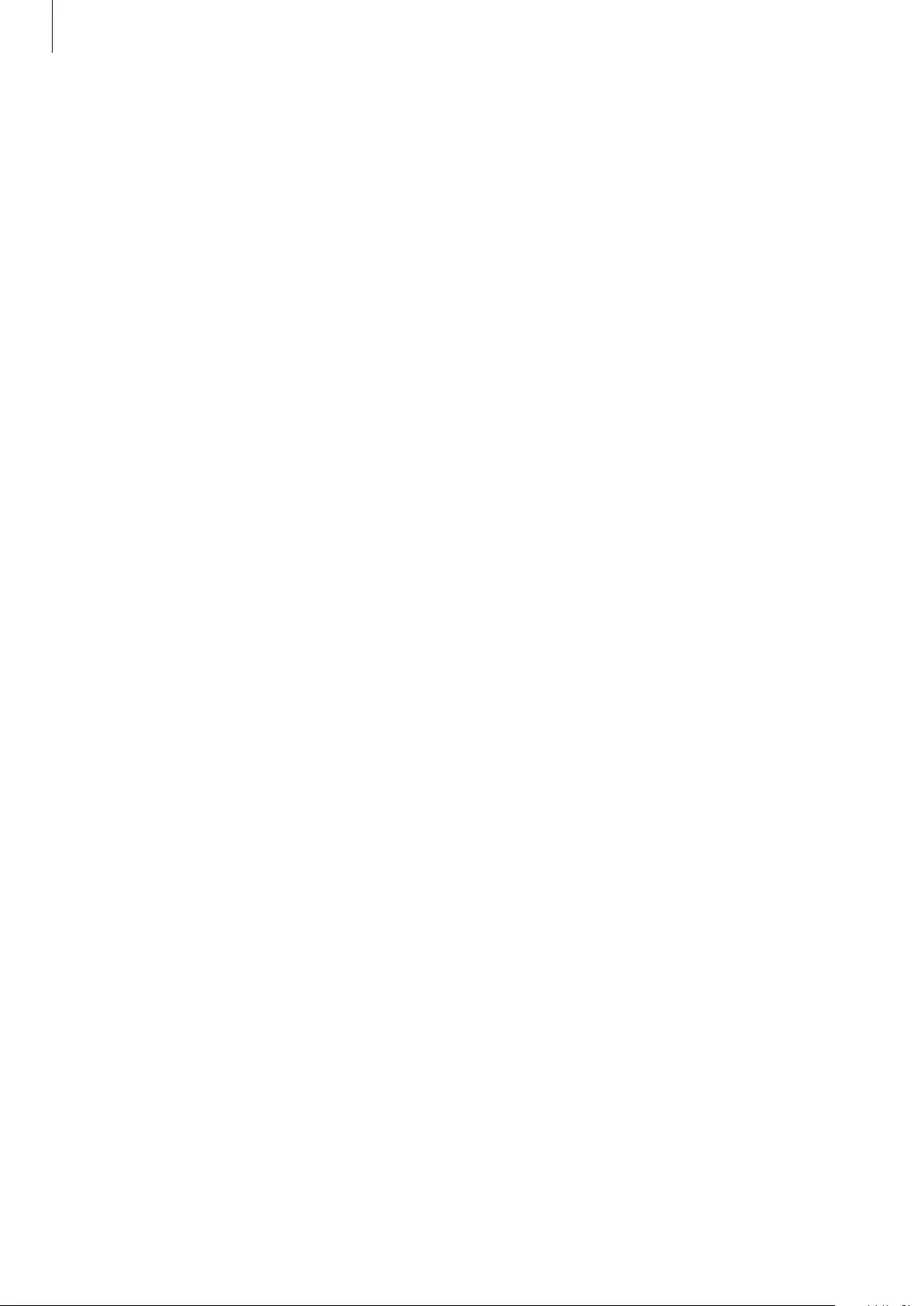
Appendix
40
The battery depletes faster than when first purchased
•
When you expose the Galaxy Buds2 to very cold or very hot temperatures, the useful
charge may be reduced.
•
The battery is consumable and the useful charge will get shorter over time.
•
When you are not using the earbuds, do not wear them, but store them in the charged
charging case. The touch-sensitive sensor will continue to work while wearing the
earbuds and reduce the usage time even though you are not using the earbuds. Also, the
batteries of earbuds which are not being stored in the charging case will drain.
You cannot hear others speaking
Adjust the volume on the connected mobile device.
Sound echoes during a call
Adjust the volume on the connected mobile device or move to another area.
Sound is emitted from the connected mobile device, not the earbuds,
during a call
•
Check if you are wearing the earbuds properly. If worn improperly, you will not be able
to hear the call audio through the earbuds, even if the Bluetooth icon appears on the
connected mobile device.
•
Remove the earbuds from your ears and put them in again.
Audio quality is poor
•
Wireless network services may be disabled due to issues with the service provider’s
network. Ensure to keep the earbuds away from electromagnetic waves.
•
Ensure that your earbuds and the other Bluetooth device are within the maximum
Bluetooth range (10 m). The distance may vary depending on the environment the
devices are used in.
•
You may experience drops in volume or noise depending on the connected device’s
volume. To avoid this, appropriately adjust the connected device’s sound.
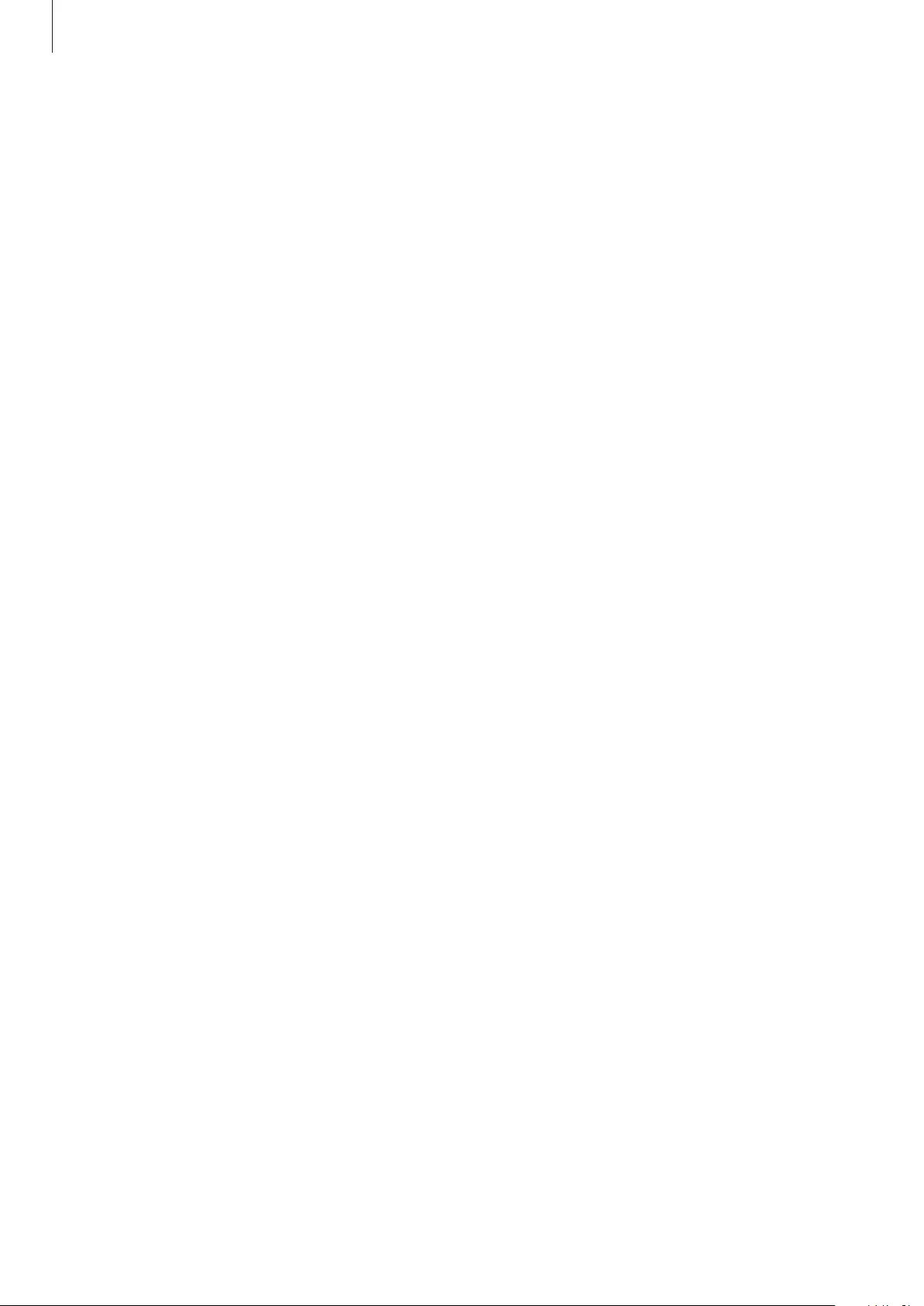
Appendix
41
Your earbuds sound comes slower than the screen when playing
videos and games
The earbuds may have a time lag between the video and sound output when playing videos
or games when connected to a mobile device.
The noise controls mode does not work well
•
Wear both earbuds in your ears and launch active noise cancelling, which is one of the
noise controls mode. If you are unsure if the active noise cancelling feature is activated,
check it on the Galaxy Wearable app.
•
Check whether there is a buildup of foreign materials in the microphones located at the
top and bottom of the earbuds, and clean them if required.
•
Ensure that the latest software version is installed on the earbuds.
Your Galaxy Buds2 are hot to the touch
When you use the Galaxy Buds2 for an extended period of time, they may feel hot to the
touch. This is normal and should not affect your Galaxy Buds2’s lifespan or performance.
If the Galaxy Buds2 overheat or feel hot for a prolonged period, do not use them for a while. If
the Galaxy Buds2 continue to overheat, contact a Samsung Service Centre.
A small gap appears around the outside of the Galaxy Buds2
•
This gap is a necessary manufacturing feature and some minor rocking or vibration of
parts may occur.
•
Over time, friction between parts may cause this gap to expand slightly.
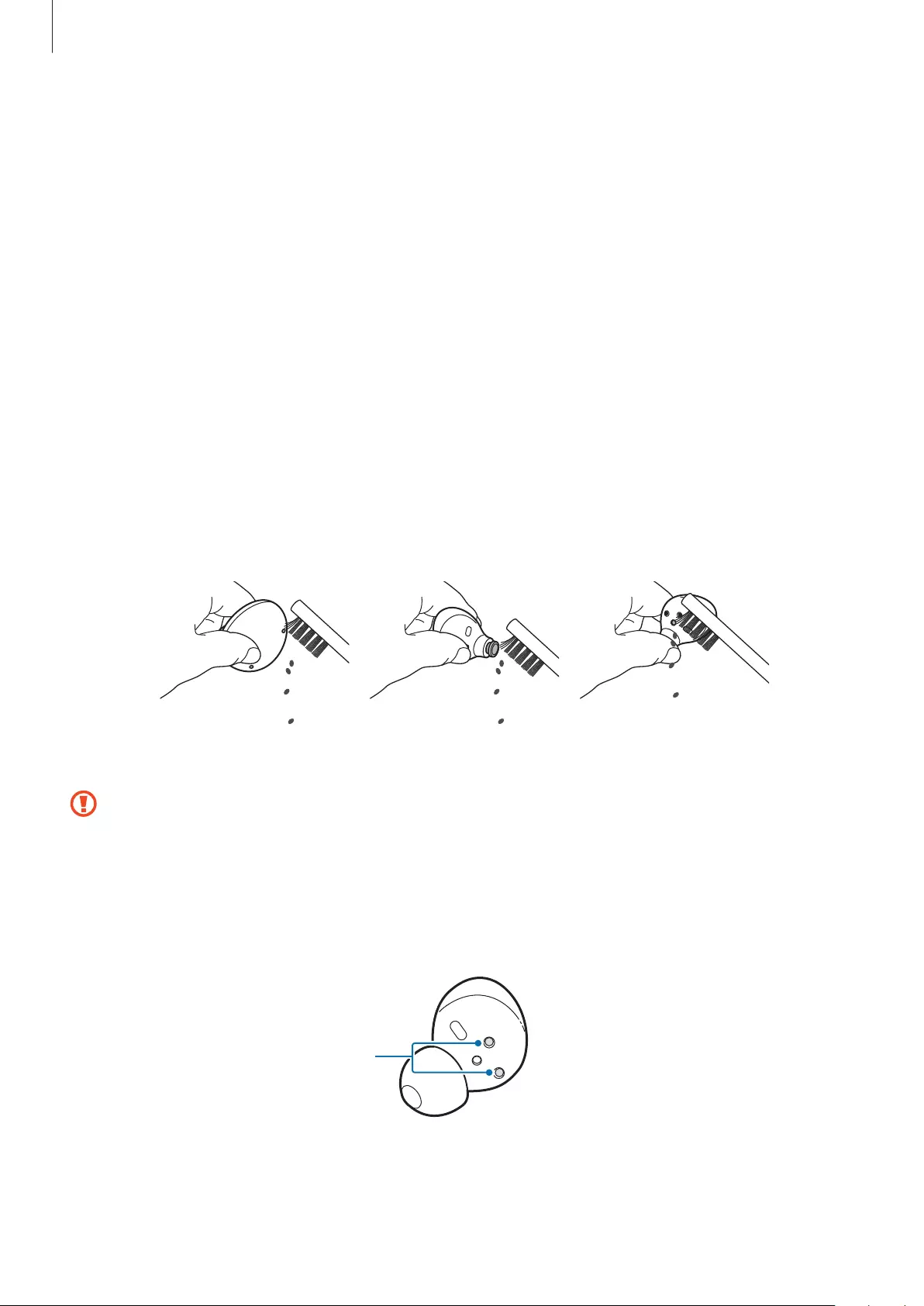
Appendix
42
Managing the Galaxy Buds2
Basic maintenance
•
Use a soft, dry cloth to clean the earbuds after use.
•
Keep the earbuds dry. Prevent liquid from contacting or entering the earbuds.
•
Clean the earbuds regularly to prevent earwax or debris from building up in the
microphone hole, speaker, and air duct.
Cleaning the microphone hole, speaker, and air duct
If the volume is lower than it should be with the current setting, clean the microphone hole,
speaker, and air duct. Before cleaning the speaker, detach the ear tip from the latch at the
bottom of the earbud.
Remove any earwax or debris with a clean, dry, and soft brush, cotton swabs, or other tools.
SpeakerMicrophone hole Air duct
Do not use anything sharp or excessive force while removing earwax or debris. The
microphone hole, speaker, and air duct may be damaged.
Cleaning the charging contacts
If the battery does not charge properly, wipe the charging contacts with a dry cloth.
Charging contacts
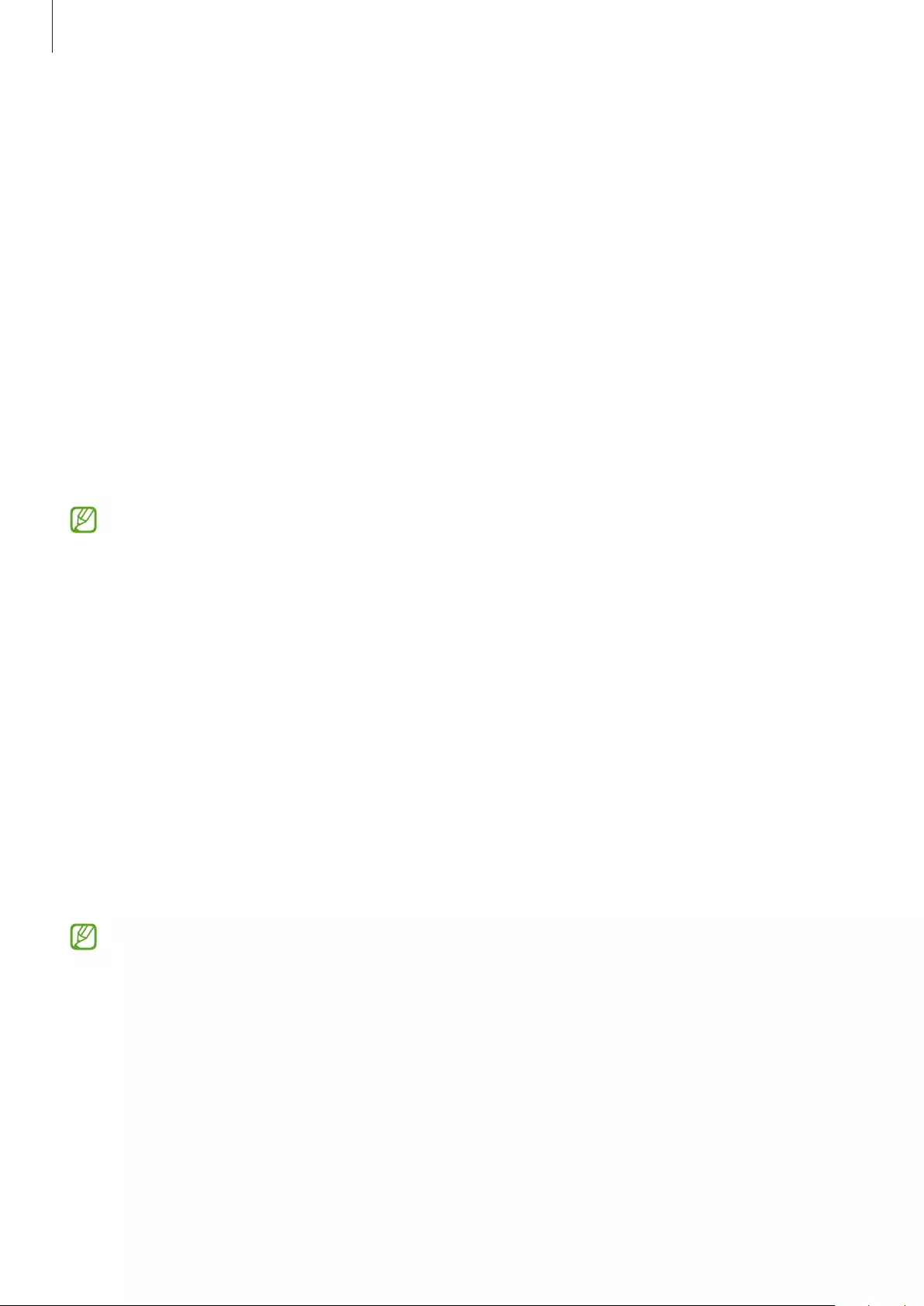
Appendix
43
Cleaning the earbuds and charging case
When the charging case and earbuds are exposed to foreign materials, such as dust, sand,
or metal shavings, the Galaxy Buds2 may not charge properly or may be damaged. If the
earbuds or the charging case were exposed to foreign materials, wipe them with a soft and
dry cloth before inserting them into the charging case.
Restarting the earbuds
If the earbuds’ touch feature becomes unresponsive or the earbuds do not work properly,
restart the earbuds.
To restart the earbuds, insert the earbuds into their corresponding slots in the charging case,
which is not discharged, and remove them after seven seconds or more.
If the charging case has low battery, connect the charging case to the charger first.
Coupling the earbuds
When you lose one of the earbuds, you do not have to purchase a new set of earbuds
because you can make a new set of earbuds with a newly purchased earbud and the other
earbud that you already have.
1 Check the direction of each earbud, the newly purchased earbud and previously used
earbud, and correctly insert them into their corresponding slots in the charging case.
2 Touch and hold both earbuds for seven seconds or more.
The earbud battery indicator light will flash green and turn off. Then, the earbuds are
coupled.
The earbud battery indicator light will keep flashing red when the earbuds are not
coupled properly. Remove the earbuds from the charging case and insert them again.
Then, touch and hold both earbuds for seven seconds or more.
3 Connect the earbuds to a mobile device. For more information, refer to Connecting to a
mobile device.
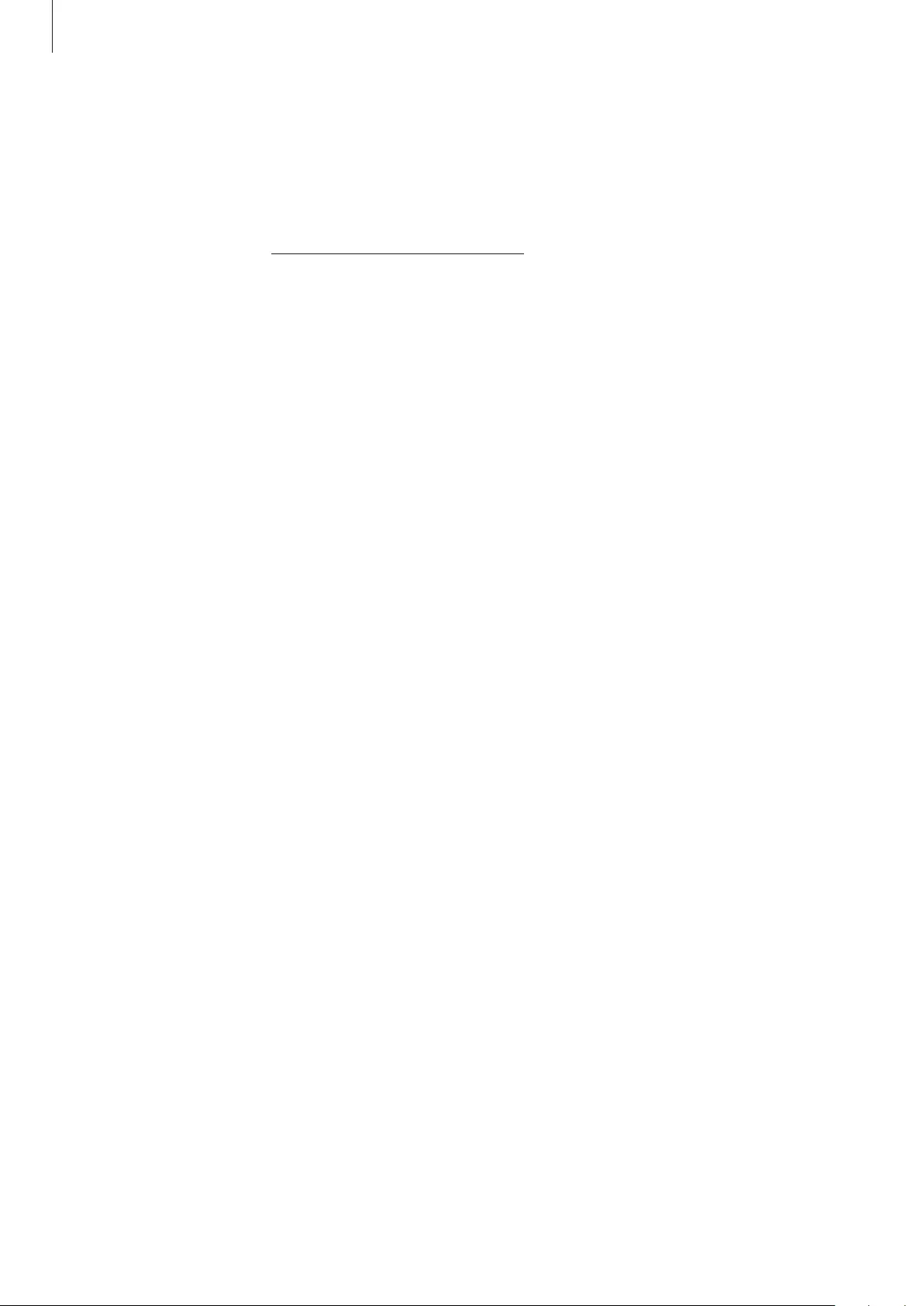
Appendix
44
Removing the battery
•
To remove the battery, contact an authorised service centre. To obtain battery
removal instructions, please visit www.samsung.com/global/ecodesign_energy.
•
For your safety, you must not attempt to remove the battery. If the battery is not
properly removed, it may lead to damage to the battery and device, cause personal
injury, and/or result in the device being unsafe.
•
Samsung does not accept liability for any damage or loss (whether in contract or tort,
including negligence) which may arise from failure to precisely follow these warnings and
instructions, other than death or personal injury caused by Samsung’s negligence.
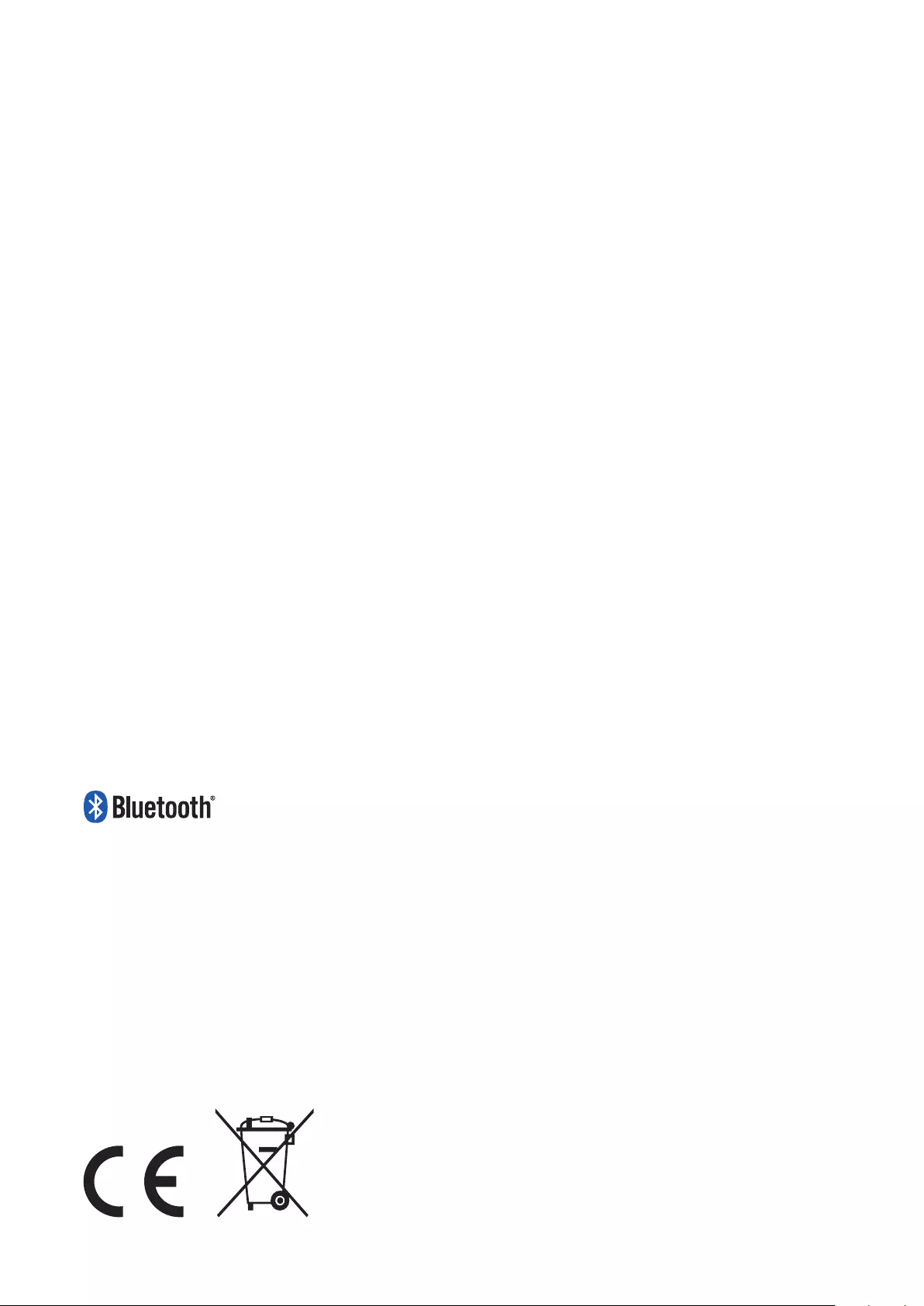
Copyright
Copyright © 2021 Samsung Electronics Co., Ltd.
This manual is protected under international copyright laws.
No part of this manual may be reproduced, distributed, translated, or transmitted in any form
or by any means, electronic or mechanical, including photocopying, recording, or storing in
any information storage and retrieval system.
Trademarks
•
SAMSUNG and the SAMSUNG logo are registered trademarks of Samsung Electronics Co.,
Ltd.
•
Bluetooth® is a registered trademark of Bluetooth SIG, Inc. worldwide.
•
All other trademarks and copyrights are the property of their respective owners.
Model: SM-R177
Rated voltage/current: 5 V / 120 mA (earbuds), 5 V / 500 mA (charging case), 3.8 V (internal
battery)
Made in Vietnam by Samsung
PO BOX 12987, DUBLIN. IE