Table of Contents
Samsung SR20K9000UB User Manual
Displayed below is the user manual for SR20K9000UB by Samsung which is a product in the Robot Vacuums category. This manual has pages.
Related Manuals
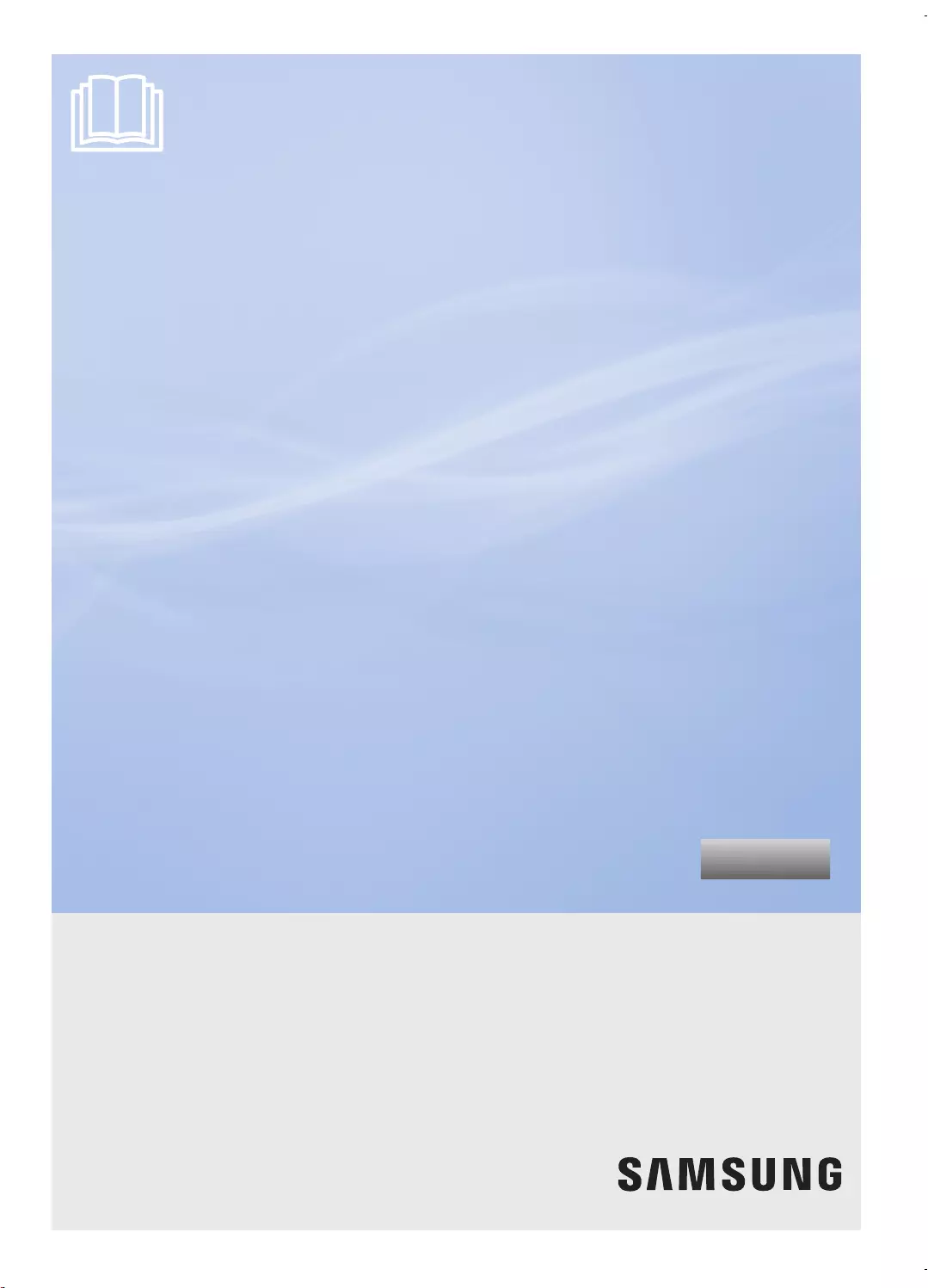
SR20K9000U Series
POWERbot
user manual
imagine the possibilities
Thank you for purchasing a Samsung product.
English
Before operating this unit, please read the instructions carefully.
For indoor use only.
01_SR20K9000U@_EN_00749B-00_GE.indd 1 2016-07-15 오후 5:40:48
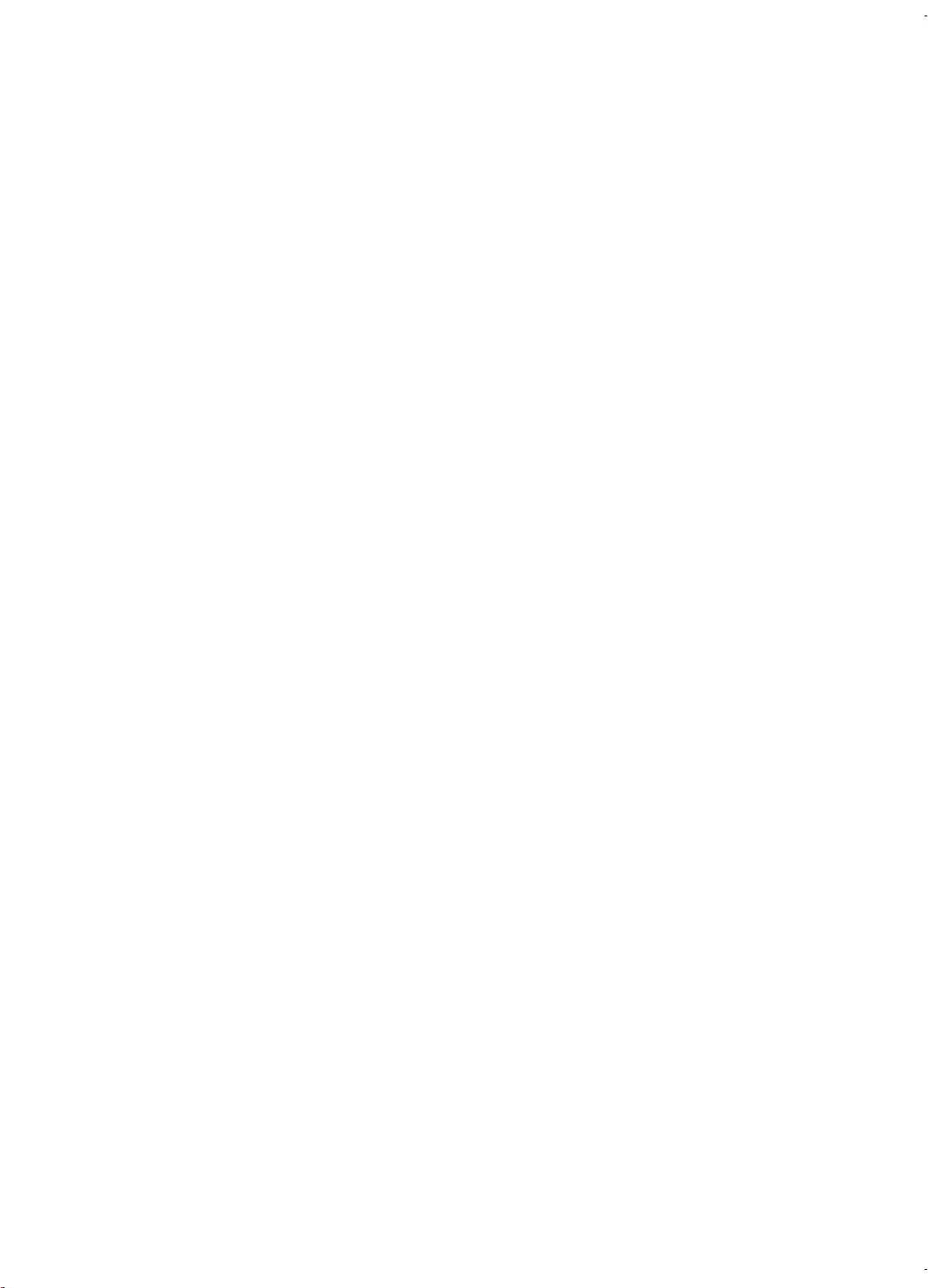
ENGLISH-02
Contents
Safety information ........................ 03
Power related ....................................................... 06
Before use ............................................................ 06
In use ................................................................... 06
Cleaning and maintenance ................................... 06
Before use ............................................................ 07
In use ................................................................... 07
Cleaning and maintenance ................................... 07
Installation .................................... 08
Accessories .......................................................... 09
Charging ....................................... 10
Automatic charging .............................................. 11
Recharging ........................................................... 11
Low battery .......................................................... 11
Using POWERbot ......................... 12
Turning the power on/off ....................................... 12
Starting Auto clean mode ..................................... 12
Starting Spot clean mode ..................................... 12
Recharging ........................................................... 12
Selecting cleaning modes ..................................... 13
Using the remote control .............. 14
1 Power/Recharging ............................................. 14
2 Cleaning modes ................................................ 14
3 Suction modes .................................................. 14
4 Additional functions ........................................... 14
5 Direction control ................................................ 14
Name of each part ........................ 15
Top ....................................................................... 15
Bottom ................................................................. 15
Display panel ........................................................ 15
Cleaning and maintaining ............. 16
Cleaning the dustbin ............................................. 16
Cleaning the sensors and the camera ................... 16
Cleaning the Power brush .................................... 17
Cleaning the Driving wheel .................................... 17
Notes and cautions ...................... 18
Charging .............................................................. 18
In use ................................................................... 18
Cleaning and maintenance ................................... 19
About the battery .................................................. 19
Information codes ........................ 20
Troubleshooting ............................ 21
Warnings about battery ................ 22
How to remove the battery ................................... 22
Open Source Announcement ....... 23
Specifications ............................... 24
01_SR20K9000U@_EN_00749B-00_GE.indd 2 2016-07-15 오후 5:40:49
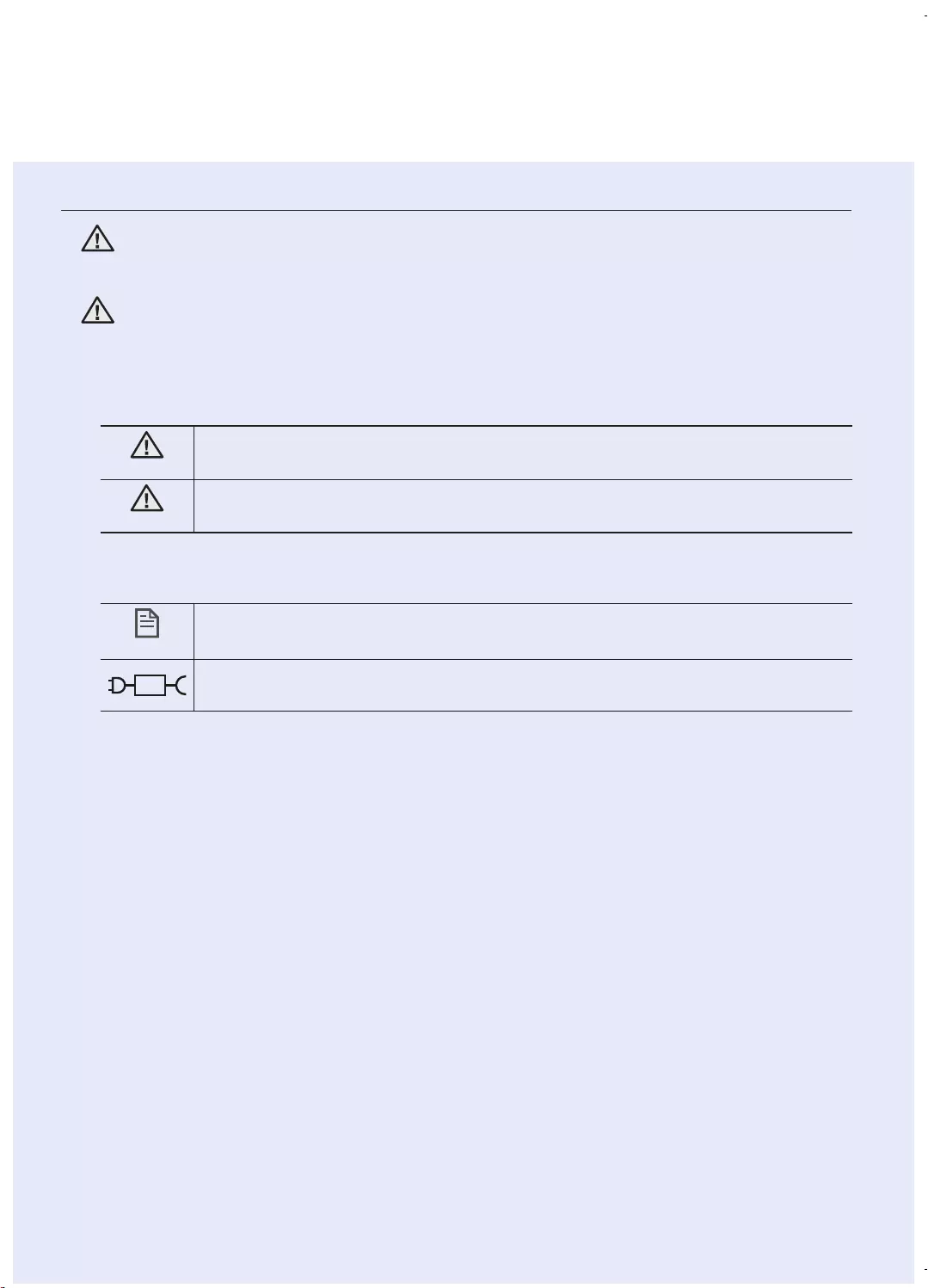
ENGLISH-03
Safety information
SAFETY INFORMATION
WARNING
• Before operating the appliance, please read this manual thoroughly and retain it
for your reference.
WARNING
• Because these following operating instructions cover various models, the
characteristics of your vacuum cleaner may differ slightly from those described in
this manual.
CAUTION/WARNING SYMBOLS USED
WARNING
Indicates that a danger of death or serious injury exists.
CAUTION
Indicates that a risk of personal injury or material damage exists.
OTHER SYMBOLS USED
NOTE
Indicates that the following text contains additional important
information.
Indicates that a detachable supply unit.
01_SR20K9000U@_EN_00749B-00_GE.indd 3 2016-07-15 오후 5:40:49
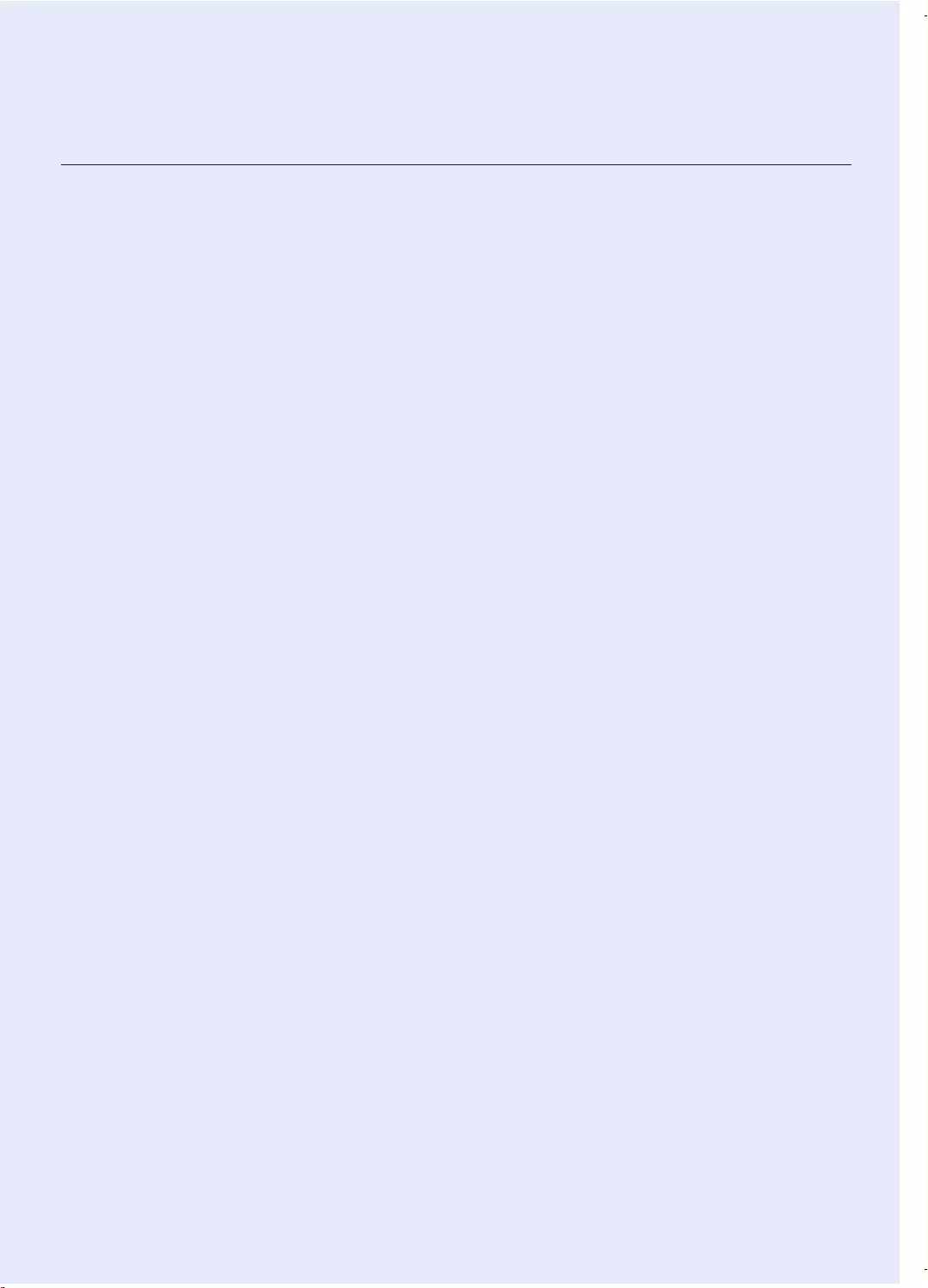
ENGLISH-04
Safety information
IMPORTANT SAFETY INSTRUCTIONS
When using an electrical appliance, basic precautions should be observed, including the
following:
READ ALL INSTRUCTIONS BEFORE USING YOUR POWERbot.
Unplug from outlet when not in use and before conducting maintenance.
WARNING: to reduce the risk of fire, electric shock, or injury:
GENERAL
•Use only as described in this manual.
•Do not operate POWERbot or the charger / docking station if it has been damaged in
any way.
•If the vacuum cleaner is not working as it should, has been dropped, damaged, left
outdoors, or dropped in water, return it to a customer care center.
•Do not handle the charger / docking station or POWERbot with wet hands.
•Use only on dry, indoor surfaces.
•This appliance can be used by children aged from 8 years and above and persons with
reduced physical, sensory or mental capabilities or lack of experience and knowledge
if they have been given supervision or instruction concerning use of the appliance in a
safe way and understand the hazards involved.
•Children shall not play with the appliance. Cleaning and user maintenance shall not be
made by children without supervision.
Charger / Docking station
•Do not modify the polarized plug to fit a non-polarized outlet or extension cord.
•Do not use outdoors or on wet surfaces.
•Unplug the charger / docking station from the outlet when not in use and before
servicing.
•Use only the charger / docking station supplied by the manufacturer to recharge.
•Do not use with a damaged cord or plug or a loose power outlet.
•Do not pull or carry by the cord, use the cord as a handle, close the door on the cord,
or pull the cord around sharp edges or corners. Keep the cord away from heated
surfaces.
•Do not use extension cords or outlets with inadequate current carrying capacity.
•Do not unplug by pulling on the cord. To unplug, grasp the plug, not the cord.
•Do not mutilate or incinerate batteries as they will explode at high temperatures.
01_SR20K9000U@_EN_00749B-00_GE.indd 4 2016-07-15 오후 5:40:49
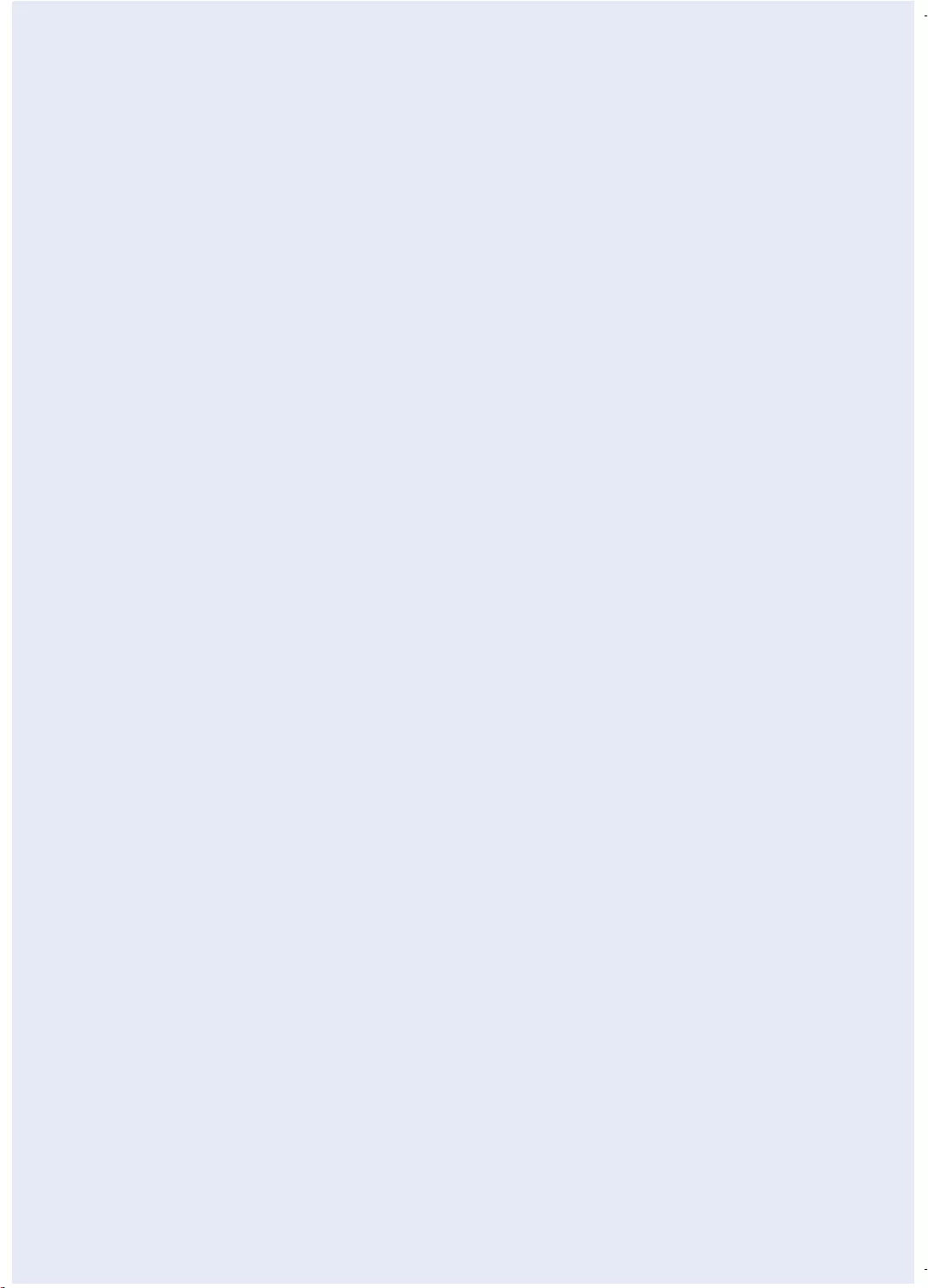
ENGLISH-05
•Do not attempt to open the charger / docking station. Repairs should only be carried
out by a qualified customer care center.
•Do not expose the charger / docking station to high temperatures or allow moisture or
humidity of any kind to come into contact with the charger / docking station.
POWERbot
•Do not pick up hard or sharp objects such as glass, nails, screws, coins, and etc.
•Do not use without a filter in place. When servicing the unit, never put fingers or other
objects into the fan chamber in case the unit accidentally turns on.
•Do not put any objects into openings. Do not use with any openings blocked; keep
openings free of dust, lint, hair, and anything that may reduce air flow.
•Do not pick up toxic materials (chlorine bleach, ammonia, drain cleaner, etc.).
•Do not pick up anything that is burning or smoke, such as cigarettes, matches, or hot
ashes.
•Do not use to pick up flammable or combustible liquids such as gasoline, nor use on
areas where they may be present.
•Locations with candles or desk lamps on the floor.
•Locations with unattended fires (fire or embers).
•Locations with distilled alcohol, thinner, ashtrays with burning cigarettes, etc.
•Do not use POWERbot in an enclosed space filled with vapours given off by oil based
paint, paint thinner, moth proofing substances, flammable dust, or other explosive or
toxic vapours.
•Leaks from battery cells can occur under extreme usage or temperature conditions.
If the liquid gets on skin, wash quickly with water. If the liquid gets into the eyes,
flush them immediately with clean water for a minimum of 10 minutes. Seek medical
attention.
•For information on Samsung’s environmental commitments and product specific
regulatory obligations e.g. REACH visit: samsung.com/uk/aboutsamsung/
samsungelectronics/corporatecitizenship/data_corner.html
01_SR20K9000U@_EN_00749B-00_GE.indd 5 2016-07-15 오후 5:40:49
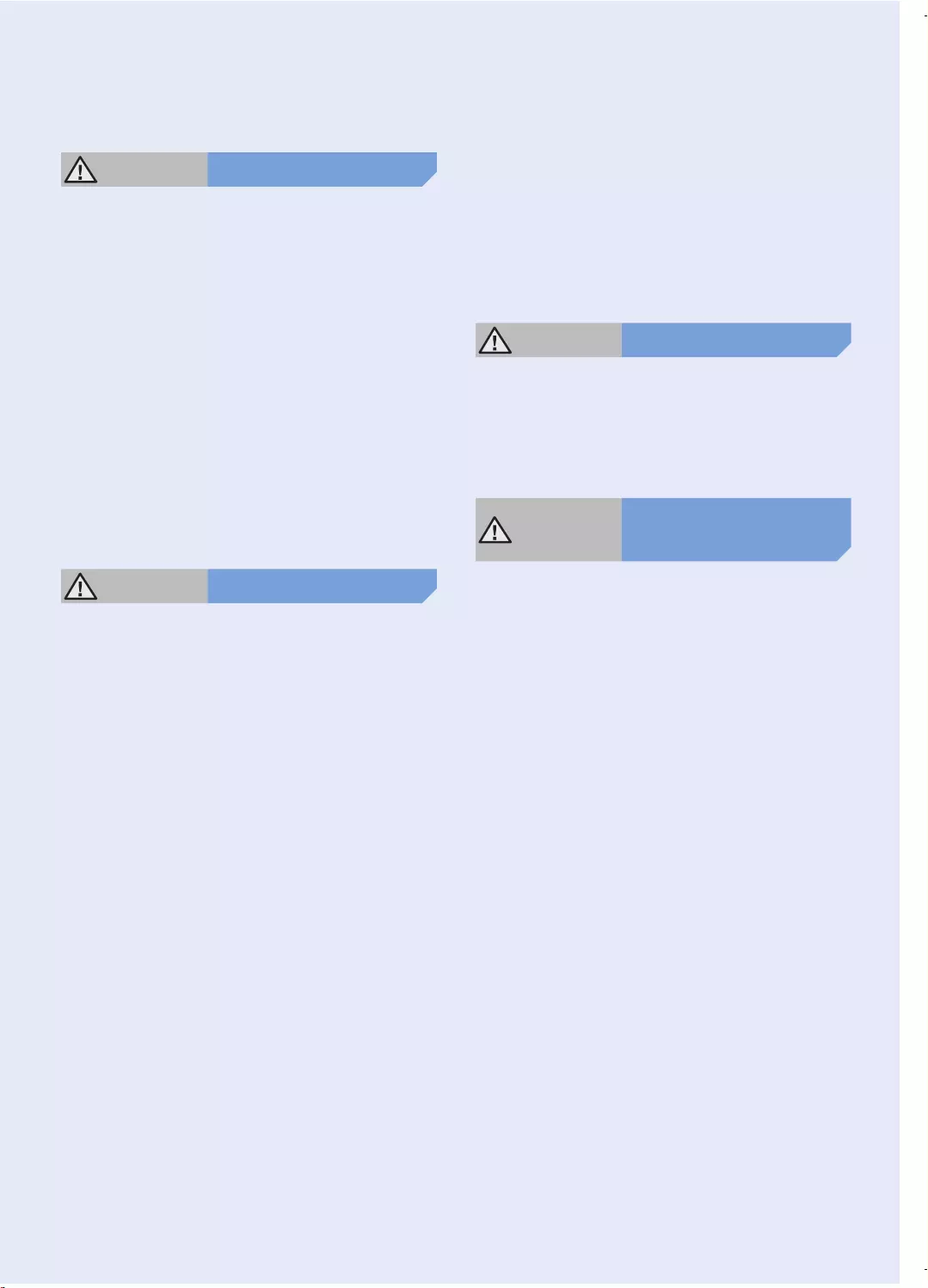
ENGLISH-06
WARNING Power related
fPlease prevent any risk of electric shock or
fire.
– Do not damage the power cord.
– Do not pull the power cord too hard or touch
the power plug with wet hands.
– Do not use a power source other than 100-
240 V~ and also do not use a multi outlet to
supply power to number of devices at the same
time. (Do not leave the cord carelessly on the
floor.)
– Do not use a damaged power plug, power cord
or loose power outlet.
fClean dust or any foreign matters on the pin
and contact part of the power plug.
– There is a risk of electric shock or malfunction.
WARNING Before use
fDo not use POWERbot near combustible
materials.
– Place near candle, desktop lamps, fireplace or
near combustible materials such as gasoline,
alcohol, thinners etc.
fThe POWERbot is intended for household
use therefore do not use it in an attic,
basement, storage, industrial building, out of
indoor space, places with moisture (such as
bathroom, laundry), on the table or shelves.
– The POWERbot can be damaged or
malfunction.
fBe sure POWERbot does not pass through or
touch any kind of liquids.
– The POWERbot can be severely damaged and
it may contaminate other areas if the wheels
pass through liquid.
fDo not spill any liquids on the docking station.
– There is a risk of fire or electric shock.
fDo not use the docking station for anything
other than its intended purpose.
– There is a risk of fire or severe damage to the
docking station.
fAlways keep the cliff sensor clean for your
safety.
WARNING In use
fIf any abnormal sounds, smells or smoke
come from POWERbot, immediately shut
off the emergency switch at the bottom of
POWERbot and contact a service center.
WARNING Cleaning and
maintenance
fWhen power cord is damaged, contact a
service center to get it replaced by certified
repairman.
– There is a risk of fire or electric shock.
fPlease check with a Samsung Electronics
service center when exchanging batteries.
– Using batteries from other products can cause
malfunction.
Safety information
01_SR20K9000U@_EN_00749B-00_GE.indd 6 2016-07-15 오후 5:40:49
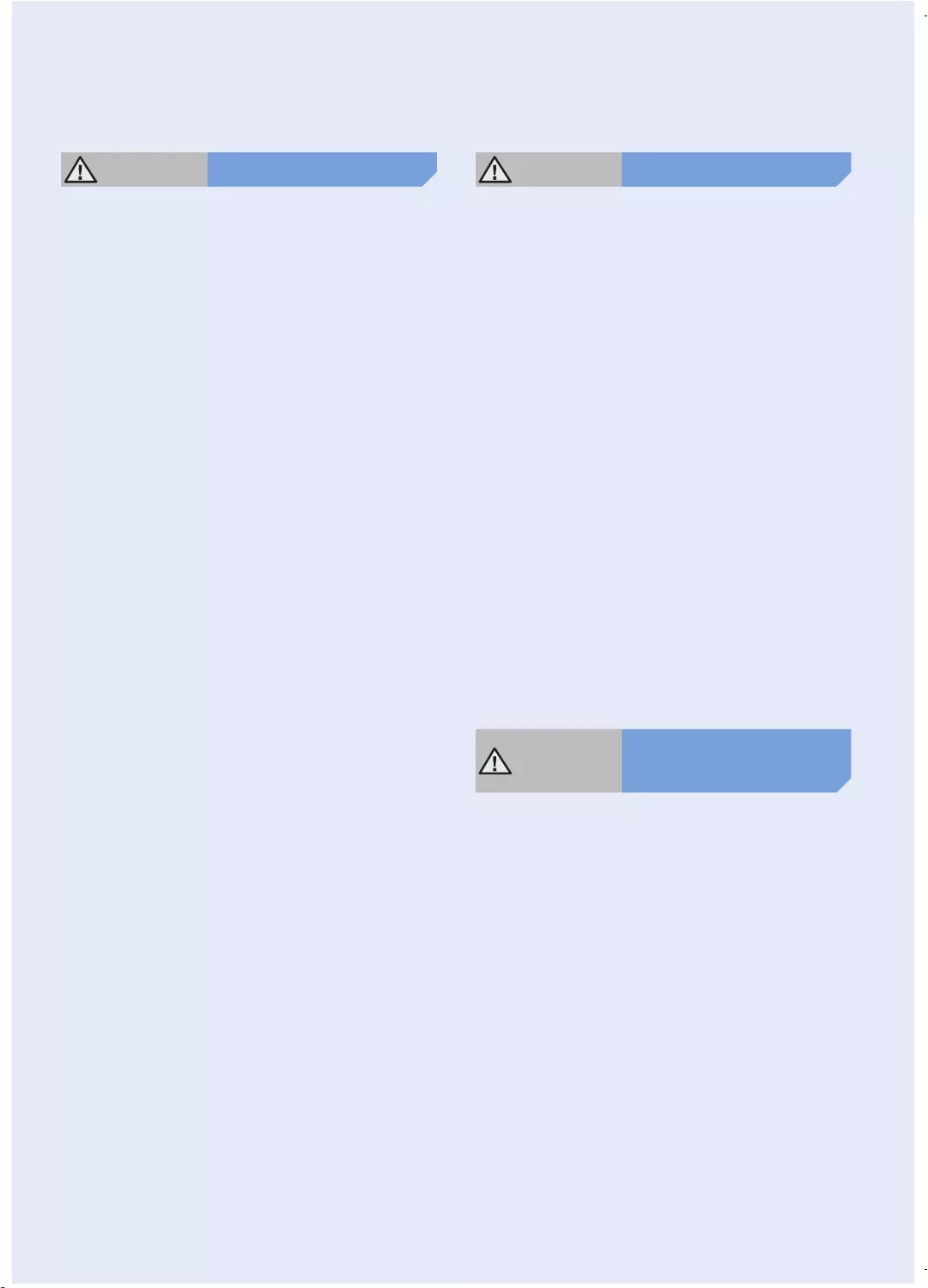
ENGLISH-07
CAUTION Before use
fInsert the dustbin before using POWERbot.
fBe careful with the followings for proper
automatic recharging.
– Always turn on the power of the docking
station.
– Install the docking station where POWERbot
can easily find.
– Do not leave any object in front of the docking
station.
fWhen installing the docking station, do not
leave the cord carelessly on the floor since
POWERbot may get tangled by it.
fDo not use POWERbot on black colored
floors.
– The POWERbot may not be able to operate
normally.
fDo not pick up POWERbot by the dustbin
holder.
fDo not place any objects within 0.5 m to both
sides and 1 m to the front of the docking
station.
fMake sure the docking station's charging
contact is not damaged or have any foreign
matters on it.
fDo not install the docking station in an area
with a dark floor.
– If the floor around the docking station is dark,
recharging is hindered.
fMove any obstacles that may disturb
POWERbot's movement (such as children's
indoor swing or slides) before cleaning.
CAUTION In use
fUsing POWERbot on thick carpet may
damage both POWERbot and the carpet.
– The POWERbot cannot pass over carpet that is
thicker than 1 cm.
fDo not use POWERbot on tables or other
high surfaces.
– There is a risk of damage if it falls.
fThe POWERbot may bump into chair, desk
legs therefore move them away for faster and
efficient cleaning.
fWhen POWERbot is operating, do not lift it up
or carry it to another area.
fDo not hold by driving wheels of POWERbot
when carrying it to another area.
fDo not put any objects on top of POWERbot
since it may cause malfunction.
fRemove any large papers or plastic bags
immediately when using POWERbot since
they may block the intake.
fDo not aim the red pointer directly at people
or animals.
CAUTION Cleaning and
maintenance
fPrevent any damage to POWERbot by
complying the followings.
– Do not clean POWERbot by spraying water
directly onto it or use benzene, thinner, acetone
or alcohol to clean it.
fDo not disassemble or repair POWERbot.
This should only be done by a certified
repairman.
fAlways keep the obstacle sensor and cliff
sensor clean.
– If foreign matter accumulates, sensors may
malfunction.
01_SR20K9000U@_EN_00749B-00_GE.indd 7 2016-07-15 오후 5:40:49
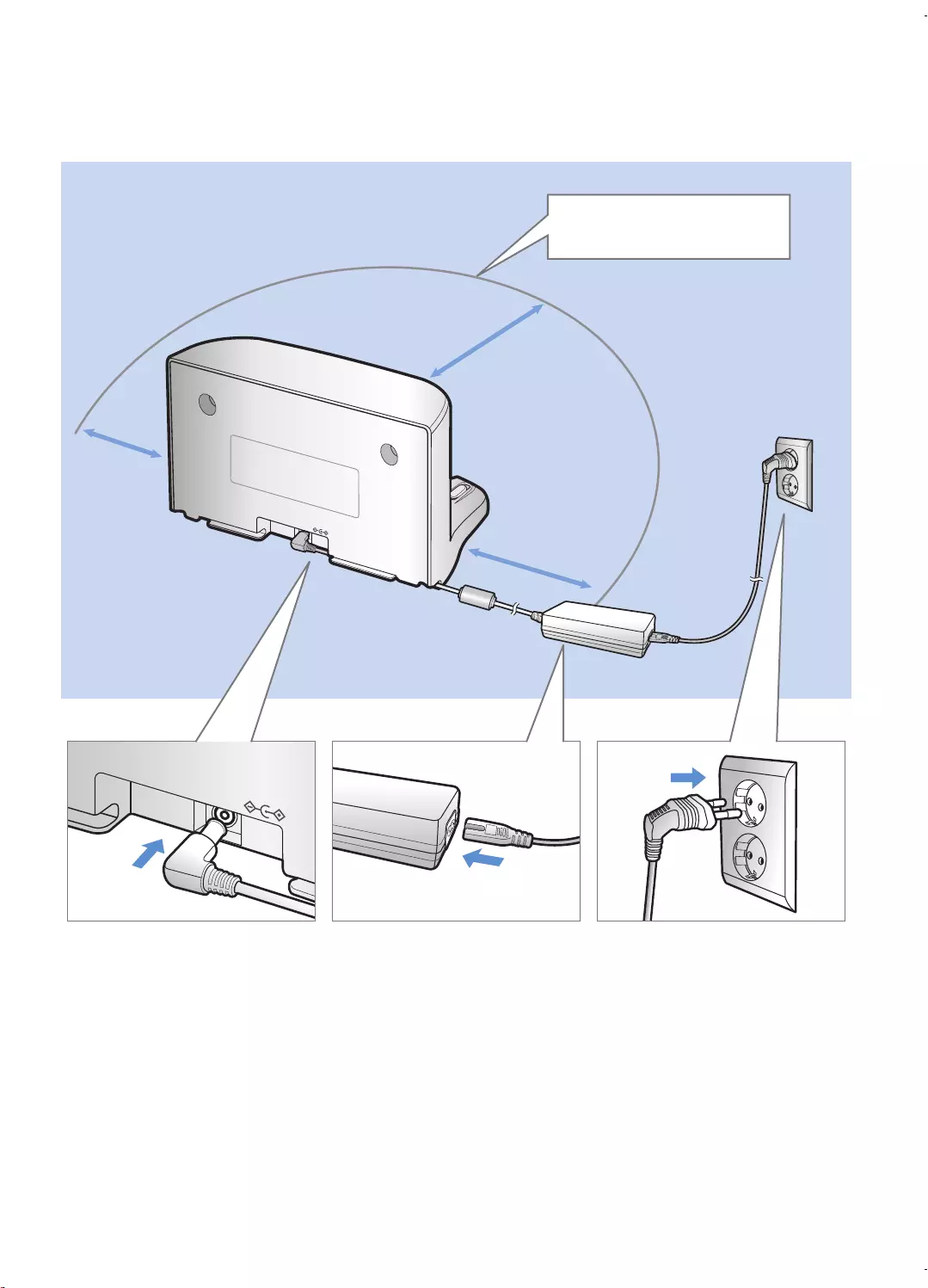
ENGLISH-08
1 Connect the
charger jack
to the docking
station
2 Connect the
power cord to
the charger
When using the charger,
the side with the sticker
attached must face down.
3 Connect the
power plug to
the outlet
The power indicator lamp
(Red) will turn on.
Installation
The docking station must be plugged in and turned on at all times.
DC-IN
DC-IN
About 1 m
About 0.5 m
About 0.5 m
Install the docking station in a place
without obstacles and danger of
falling.
01_SR20K9000U@_EN_00749B-00_GE.indd 8 2016-07-15 오후 5:40:49
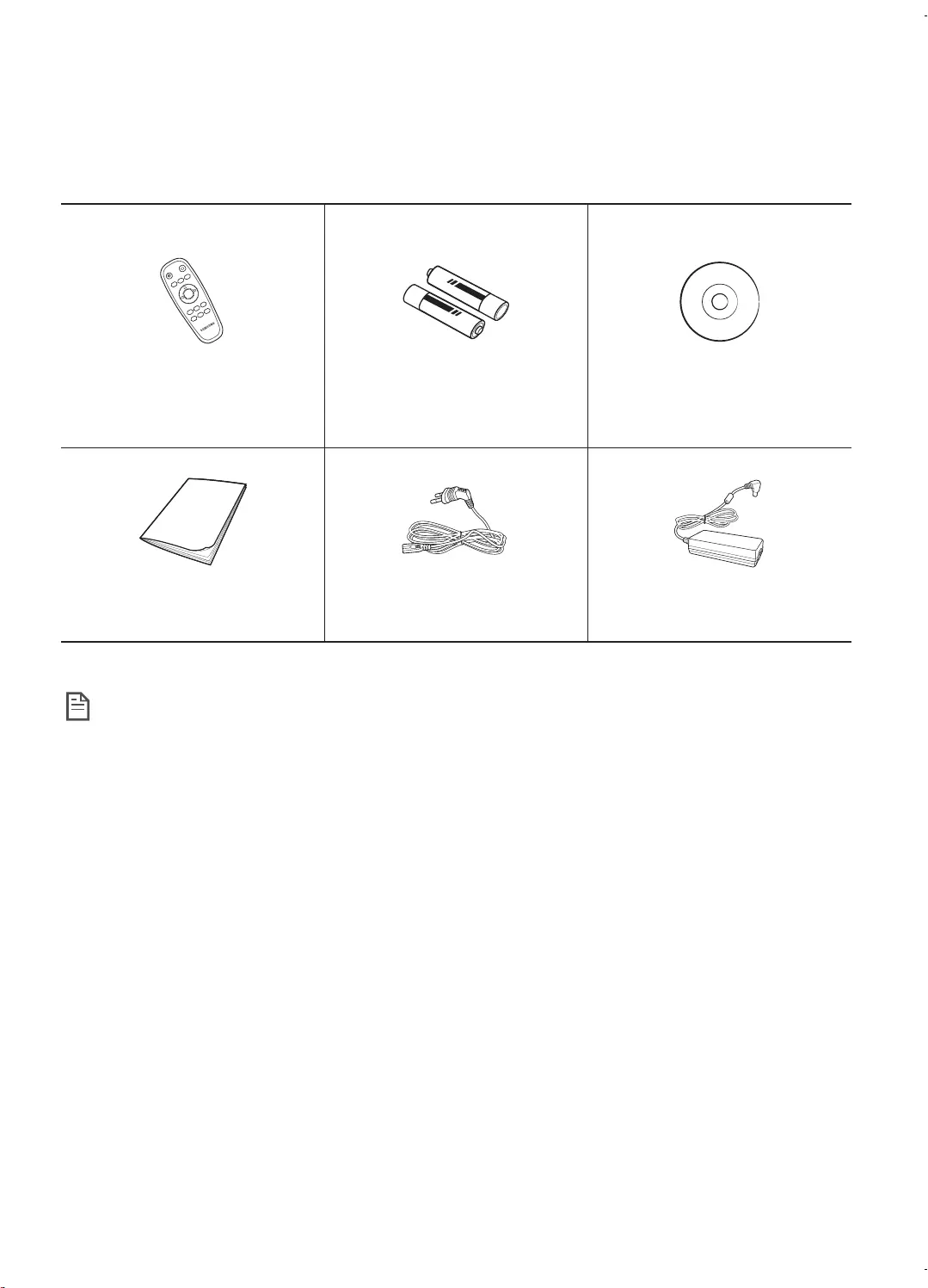
ENGLISH-09
Accessories
Remote control Batteries (AAA type) User manual
Quick reference guide Power cord Charger
Note
fInstall the docking station in a place where the floor and wall are level.
fIt is best to install the docking station along the grain of wooden floors.
fIf the emergency switch is off, the POWERbot will not charge even if it is docked on the docking
station.
fAlways turn on the power of the docking station.
– If power is not supplied to the docking station, the POWERbot cannot find it and cannot automatically
recharge.
– If the POWERbot is left detached from the docking station, the battery will drain naturally.
fIf the POWERbot is in sleep mode, power will not come on even if the emergency switch is turned
off and then on. Press and hold the [Start/Stop] button on the POWERbot to turn off the sleep
mode.
01_SR20K9000U@_EN_00749B-00_GE.indd 9 2016-07-15 오후 5:40:50
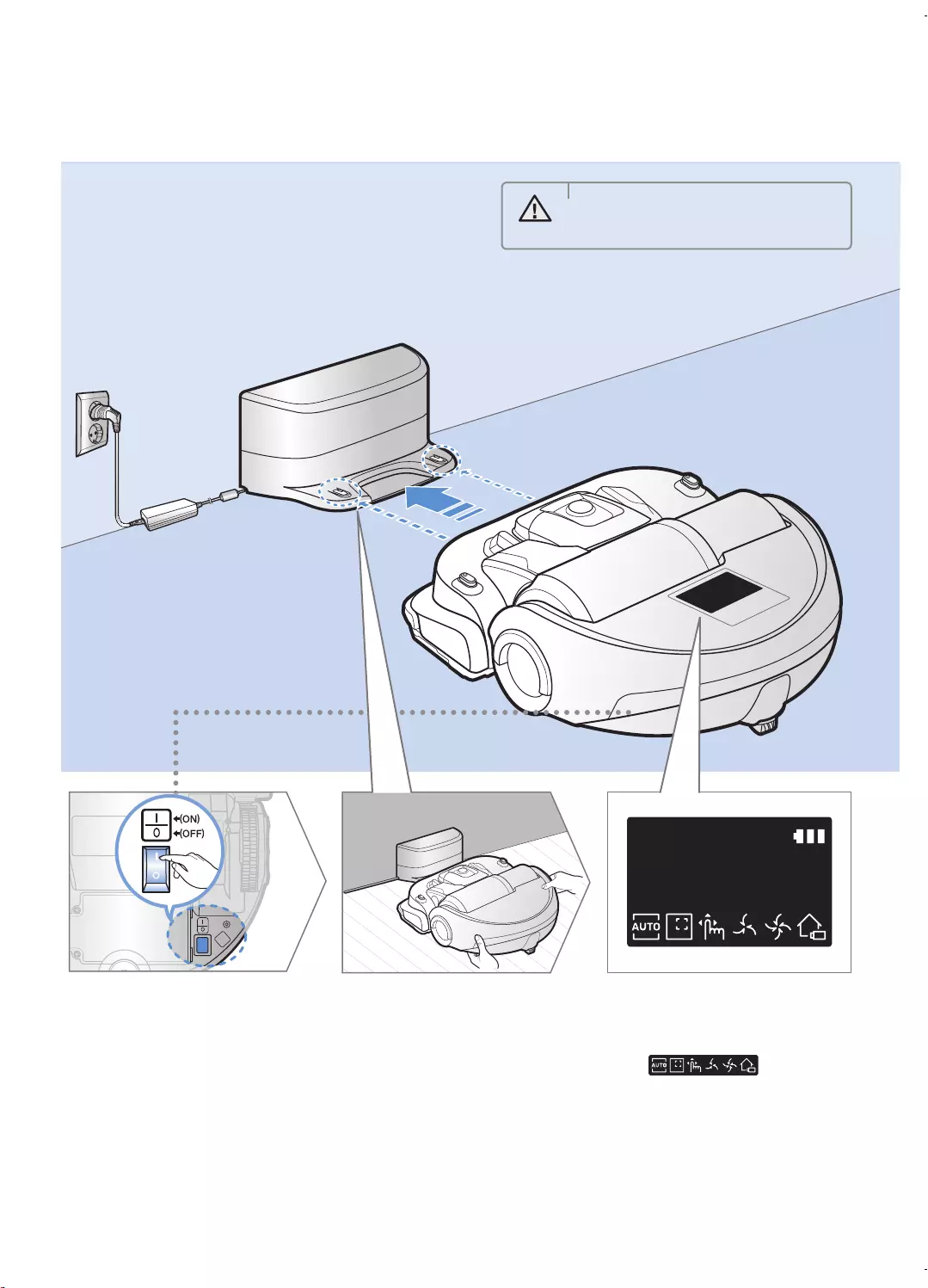
ENGLISH-10
It takes approximately 240 minutes to
completely charge the POWERbot when
charging it for the first time after purchase.
Once charged, the POWERbot can be used
for approximately 30 minutes.
Charging
1 Turn on the
emergency
switch on the
bottom
You must turn on the
emergency switch to turn on
the POWERbot.
2 Manually charge
the POWERbot by
placing it on the
docking station
Make sure the charging pins
on the POWERbot and the
docking station are aligned.
3 Check the
charging status
“ ”appears in
the sequence to show charging
progress. All the icons appear
when charging is complete.
WARNING
• Rated input voltage of this product
is 100-240 V~.
01_SR20K9000U@_EN_00749B-00_GE.indd 10 2016-07-15 오후 5:40:50
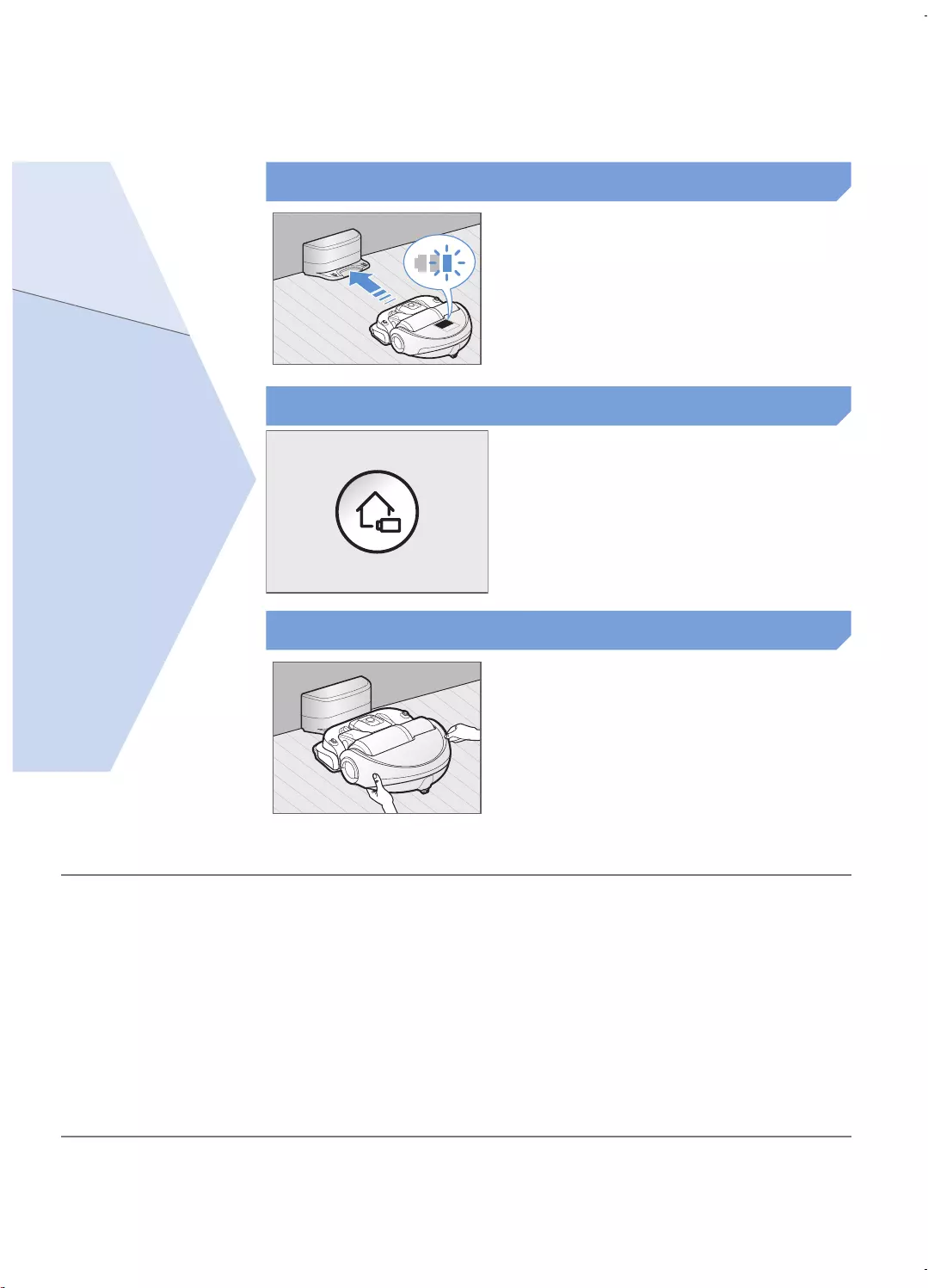
ENGLISH-11
When the battery indicator blinks
during cleaning, the POWERbot
will return to the docking station to
charge itself automatically.
Automatic charging
You can command the POWERbot
to recharge at the docking station
while it is in cleaning.
Recharging
Manually charge the POWERbot by
placing it on the docking station.
Low battery
Steps to take if recharging not occuring:
Check the installation status of the
docking station when:
fthe docking station is located in a place where the
POWERbot cannot easily access it.
fthe distance between the docking station and
POWERbot is over 5 m.
– It may take a long time for POWERbot to return to
the docking station for recharging
Manually charge the POWERbot when:
fthe docking station is located in a corner
fthe battery is fully exhausted
fthe POWERbot is immobilized by an obstacle
(furniture etc.)
fthe POWERbot can't climb a threshold near the
docking station (The maximum height of a threshold
the POWERbot can climb is about 1.5 cm.
fthe battery indicator blinks
fthe POWERbot is set to the Spot clean or Manual
clean mode
01_SR20K9000U@_EN_00749B-00_GE.indd 11 2016-07-15 오후 5:40:50
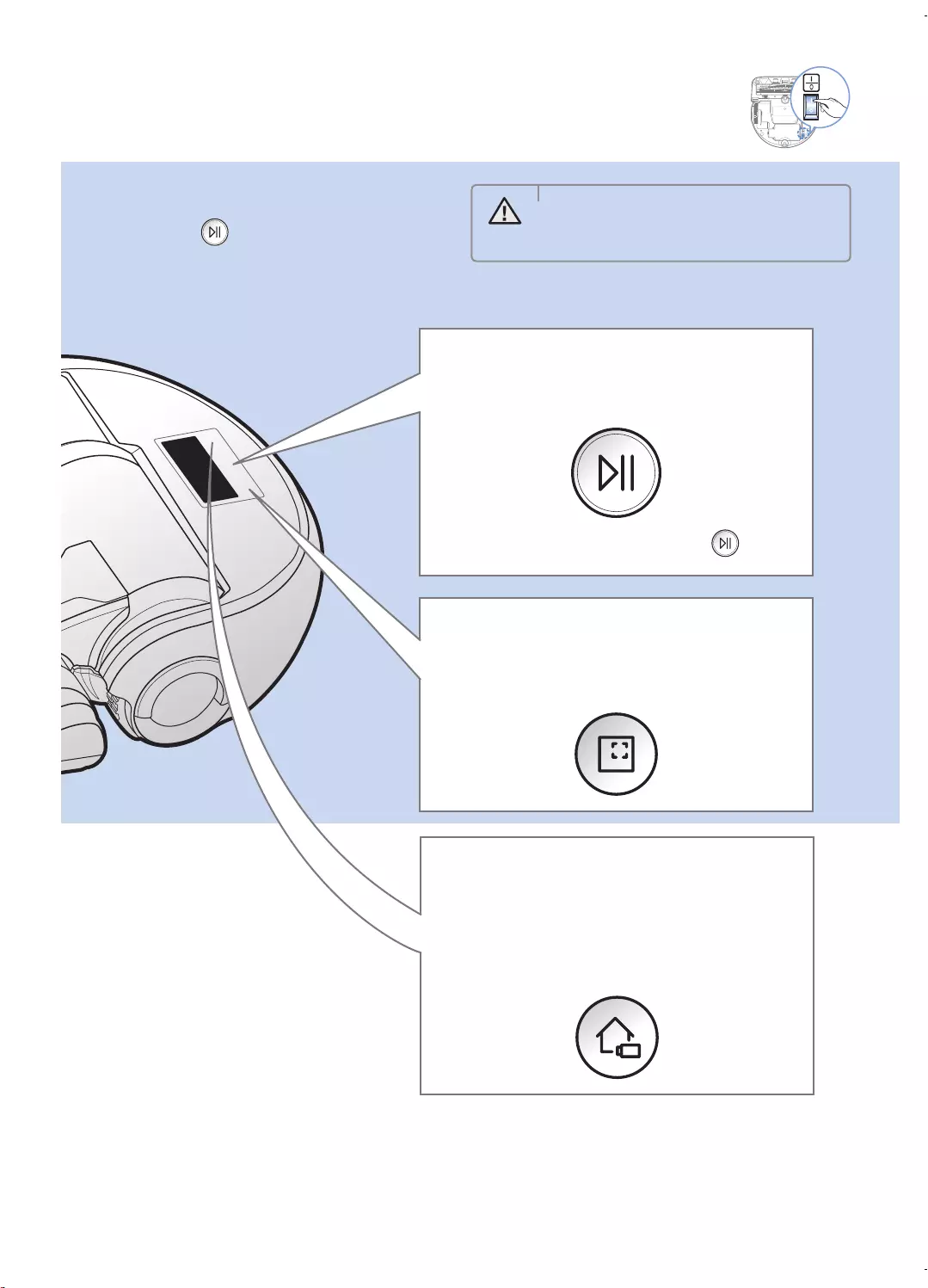
ENGLISH-12
Using POWERbot
You must turn on the emergency switch on the bottom of the unit before using POWERbot.
Turning the power on/off
Press the button for more than
3 seconds
Starting Auto clean mode
Press and release this button. Cleans all set places
until the battery is depleted.
Stop cleaning: Press and release the button
Recharging
fRecharging
You can command POWERbot to recharge at the
docking station automatically while it is cleaning
by pressing this button.
Starting Spot clean mode
Press and release this button. The POWERbot
cleans a localized area intensely.
WARNING
• When POWERbot is not used for
30 minutes, power will turn off
automatically.
01_SR20K9000U@_EN_00749B-00_GE.indd 12 2016-07-15 오후 5:40:51
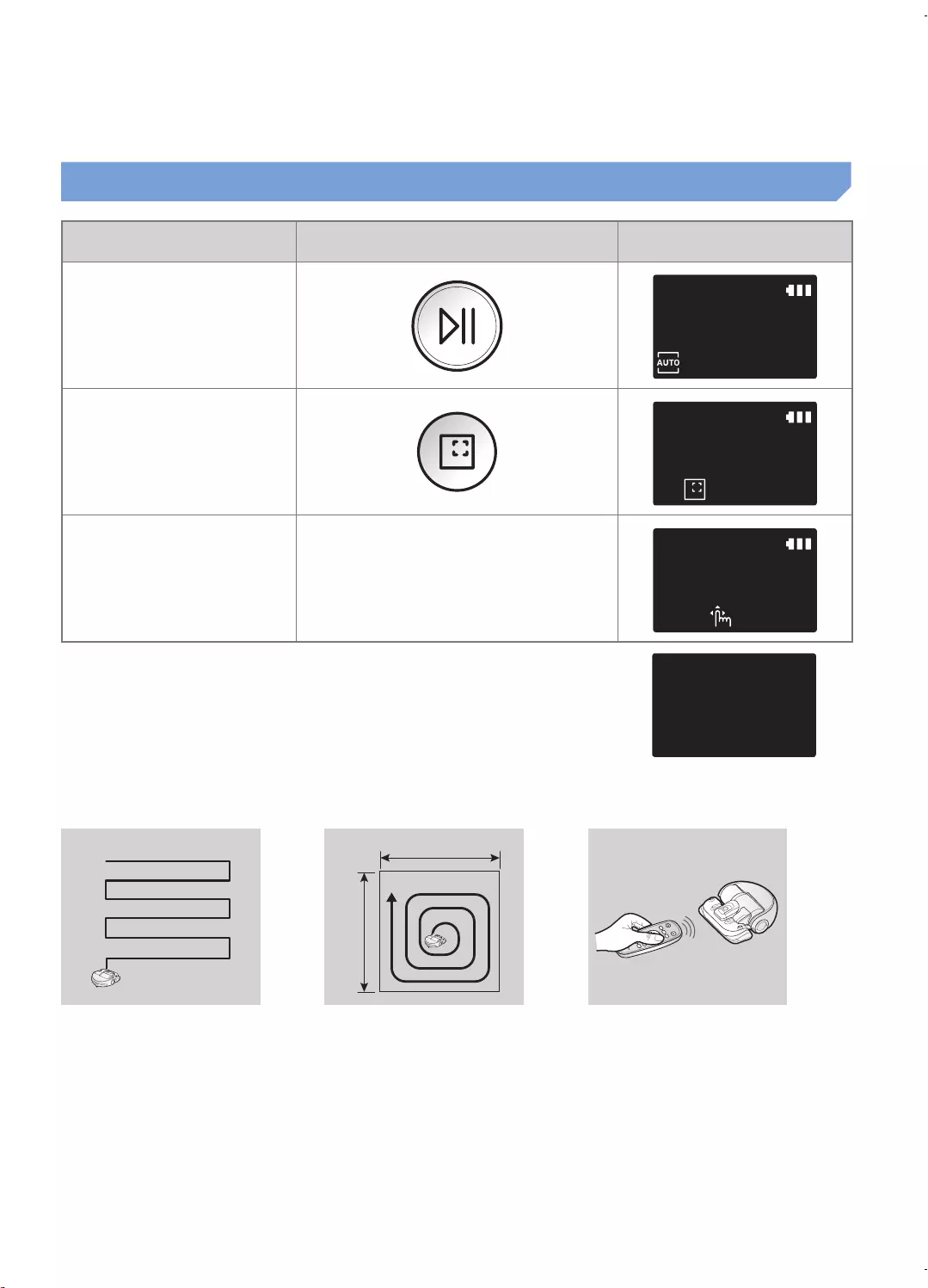
ENGLISH-13
Cleaning mode How to select Displayed icon
Auto clean
Spot clean
Manual clean
The movement and direction of the
POWERbot is controlled by the remote
control.
When the POWERbot is being charged, you can select the Auto clean mode
only.
If the POWERbot fails to return to the docking station, it will be turned into
the sleep mode. Then the display panel of the main body will be turned off.
Press [Start/Stop] or [Power] button to cancel the sleep mode.
Charging and cleaning times may differ according to conditions of use. <Displayed icons in the sleep mode>
Cleaning method for each modes
About 1.5 m
About 1.5 m
Auto clean
Cleans all set places until the
battery is depleted.
Spot clean
Cleans a localized area intensely.
It can be used to clean bread or
cookie crumbs.
Manual clean
You can control the POWERbot
with the remote control and direct it
to clean a desired spot.
Selecting cleaning modes
01_SR20K9000U@_EN_00749B-00_GE.indd 13 2016-07-15 오후 5:40:51
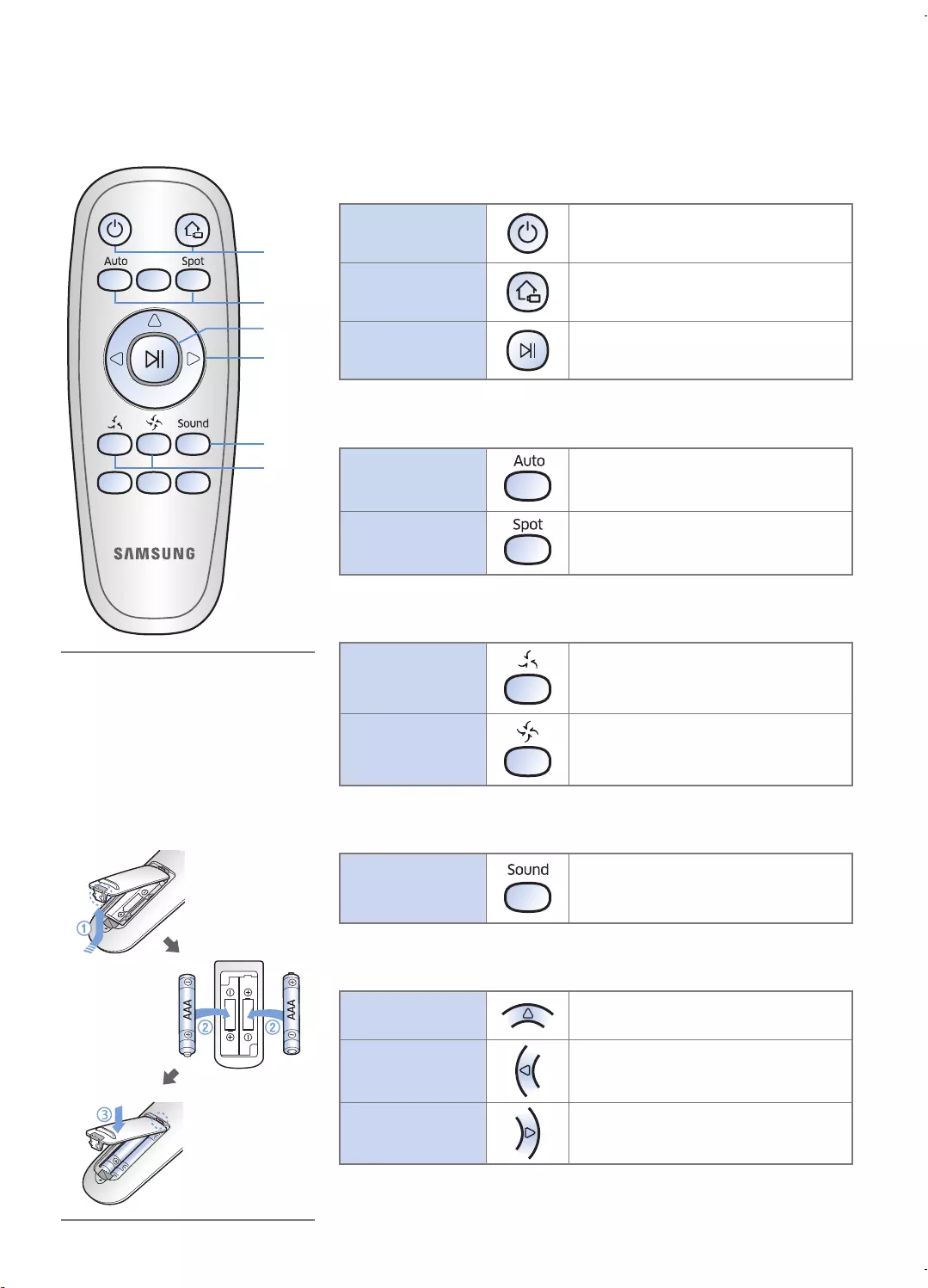
ENGLISH-14
Using the remote control
1 Power/Recharging
Power Turn POWERbot's power on/off
Recharging Select to recharge POWERbot at the
docking station while it is cleaning.
Start/Stop Select to start or stop cleaning
2 Cleaning modes
Auto clean Cleans all set places until the battery
is depleted.
Spot clean Select to clean a localized area
intensely
3 Suction modes
Silence mode Select to clean with lower operational
noise
Normal mode Select to clean with normal suction
power
4 Additional functions
Sound
Each time you press this button,
Sound Effects Mute is selected in
this sequence.
5 Direction control
Forword
movement Select to move forward
Left turn Select to turn left
Right turn Select to turn right
Moving backward is not available
1
1
2
5
3
4
Inserting batteries
Open the battery cover by lifting
it up while pressing the locking
tab, and then insert the batteries
as shown in the illustration. Then,
close the cover until it clicks into
place.
01_SR20K9000U@_EN_00749B-00_GE.indd 14 2016-07-15 오후 5:40:52
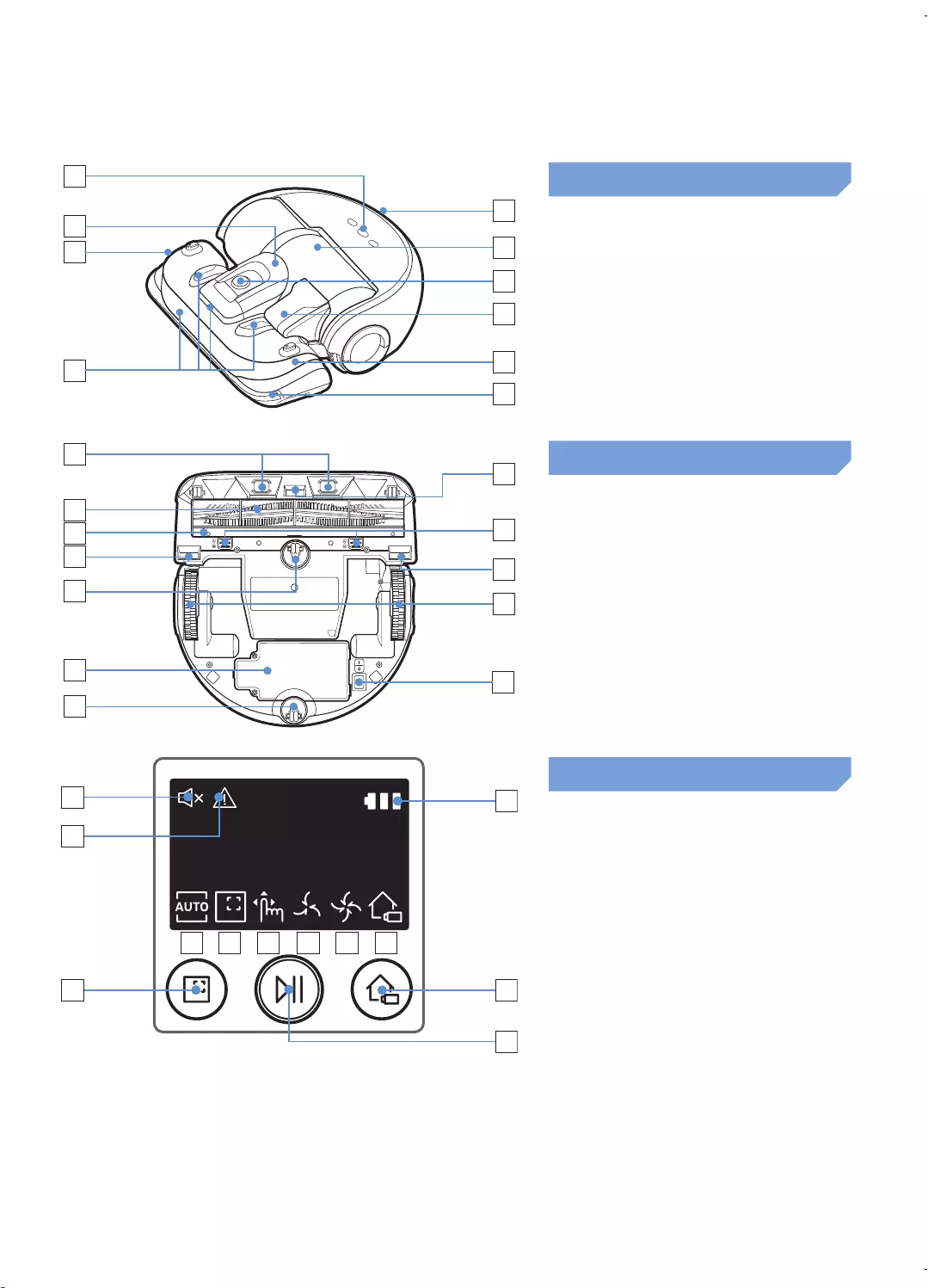
ENGLISH-15
Name of each part
1
4
5
3
3
6
7
8
2
3
Top
1. Display panel
2. Dustbin holder
3. Remote control signal receiver
4. Obstacle sensor
5. Dustbin
6. Camera
7. Dustbin handle
8. Bumper sensor
1
4
2
6
5
5
4
7
4
8
9
3
Bottom
1. Charge pins
2. Power brush
3. Power brush cover
4. Cliff sensor
5. Roller
6. Battery cover
7. Power brush cover button
8. Driving wheel
9. Emergency switch
8 94 765
1
2
10
3
11
12
Display panel
1. Mute
2. Information indicator
3. Battery indicator
4. Auto clean
5. Spot clean
6. Manual clean
7. Silence mode
8. Normal mode
9. Recharging
10. Spot cleaning button
11. Start/Stop button
12. Recharging button
01_SR20K9000U@_EN_00749B-00_GE.indd 15 2016-07-15 오후 5:40:52
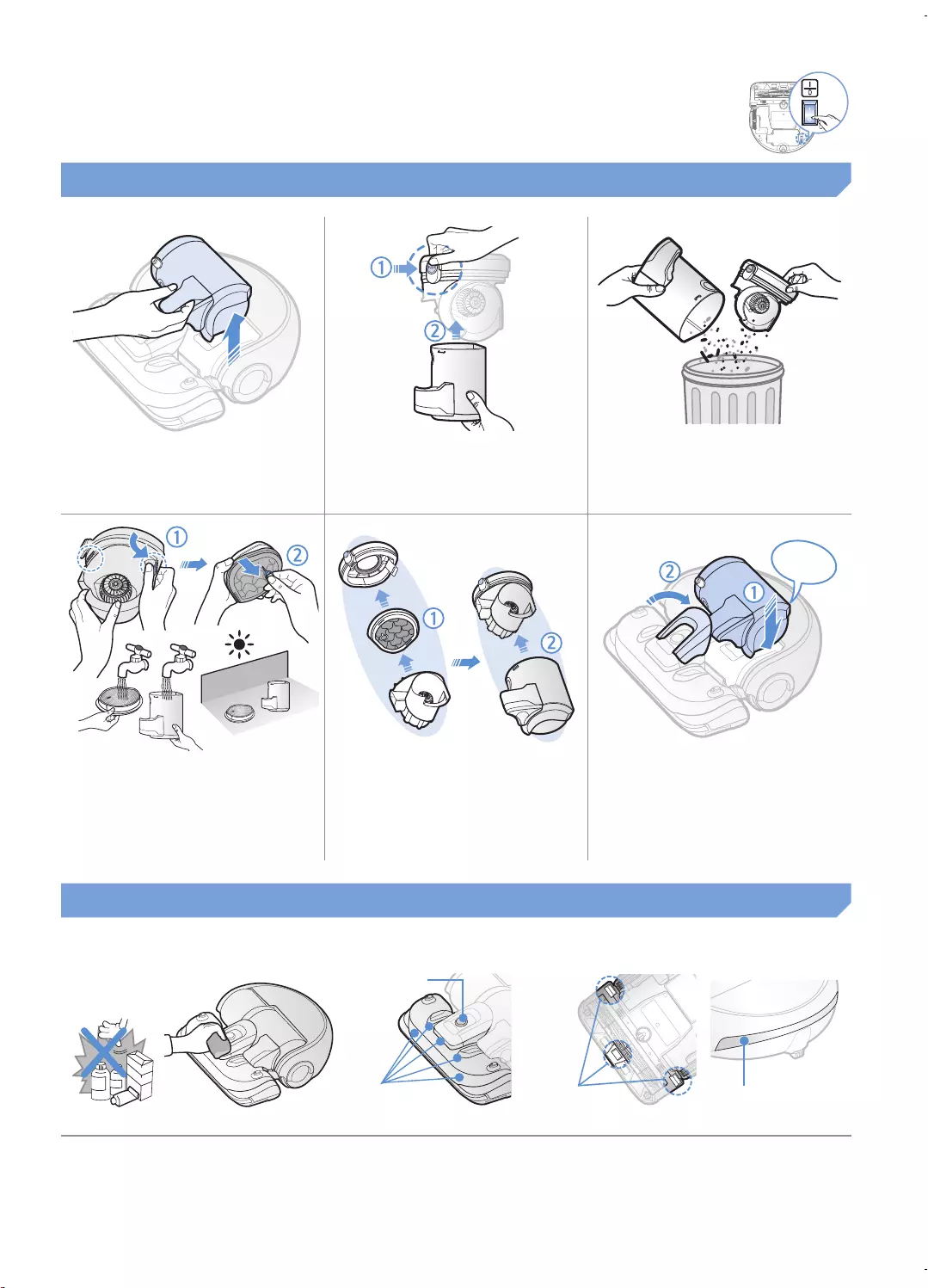
ENGLISH-16
Cleaning and maintaining
You must turn off the emergency switch before cleaning POWERbot.
Cleaning the dustbin
1 Remove the dustbin 2 Remove the dustbin
cover 3 Remove dust in the
dustbin and cyclone
unit
"Click"
4 Detach the cyclone unit
from the dustbin cover,
and then wash the
dustbin and the filter
5 Reassemble the
dustbin 6 Reinsert the dustbin
into the main body until
it clicks
Cleaning the sensors and the camera
Lightly wipe with soft cloth. Do not use water or cleaning solutions.
Camera
Front sensor
window
Rear sensor
window
Cliff sensors
01_SR20K9000U@_EN_00749B-00_GE.indd 16 2016-07-15 오후 5:40:54
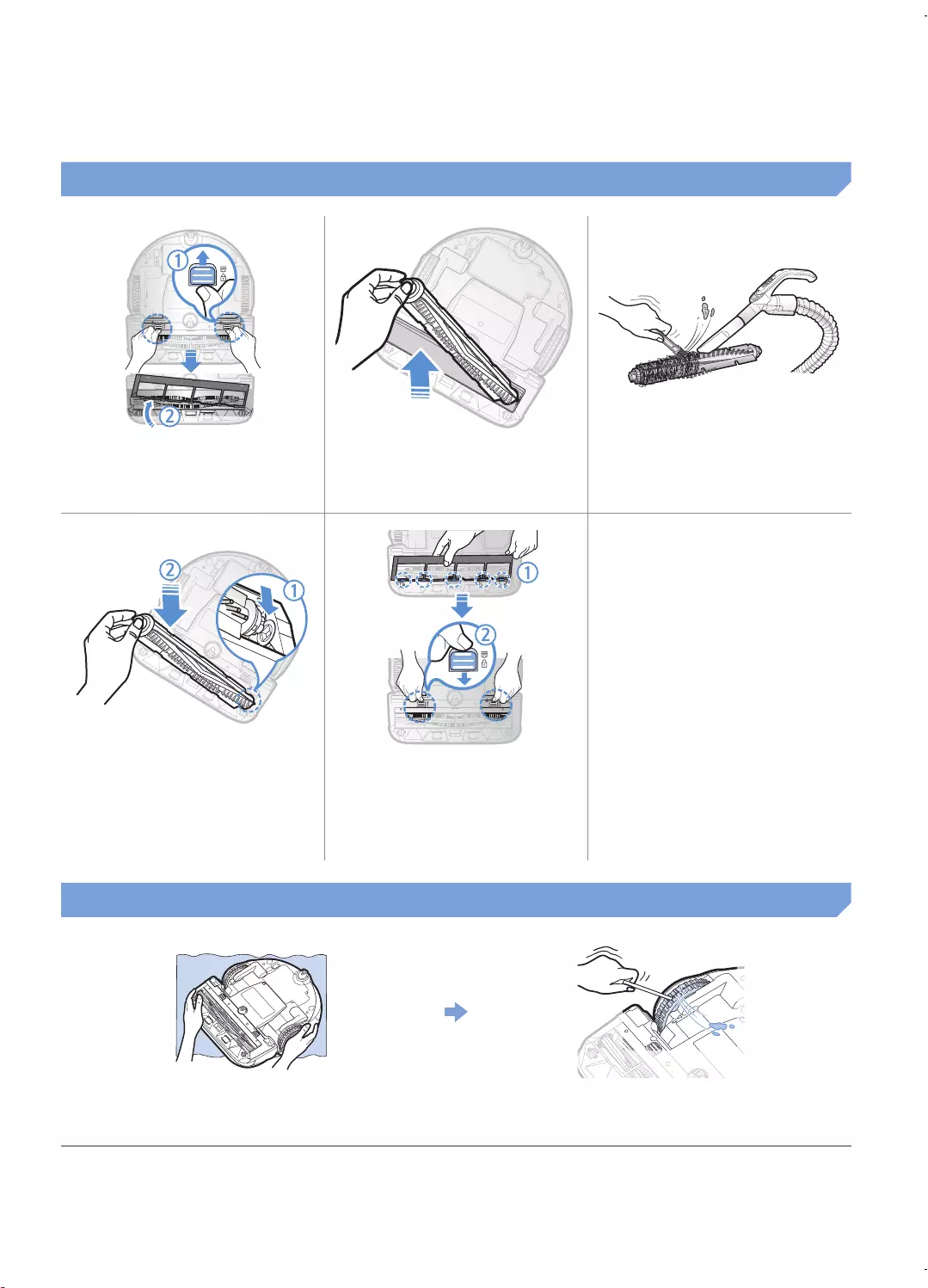
ENGLISH-17
Cleaning the Power brush
1 Remove the Power
brush cover 2 Remove the Power
brush 3 Clean the Power brush
ON
OFF
ON
OFF
4 Reassemble the Power
brush 5 Reassemble the Power
brush cover
Cleaning the Driving wheel
1
Put a soft cloth on the floor and place
POWERbot upside-down on the cloth.
2
Use a blunt rod or tweezers to remove foreign
matter.
01_SR20K9000U@_EN_00749B-00_GE.indd 17 2016-07-15 오후 5:40:55
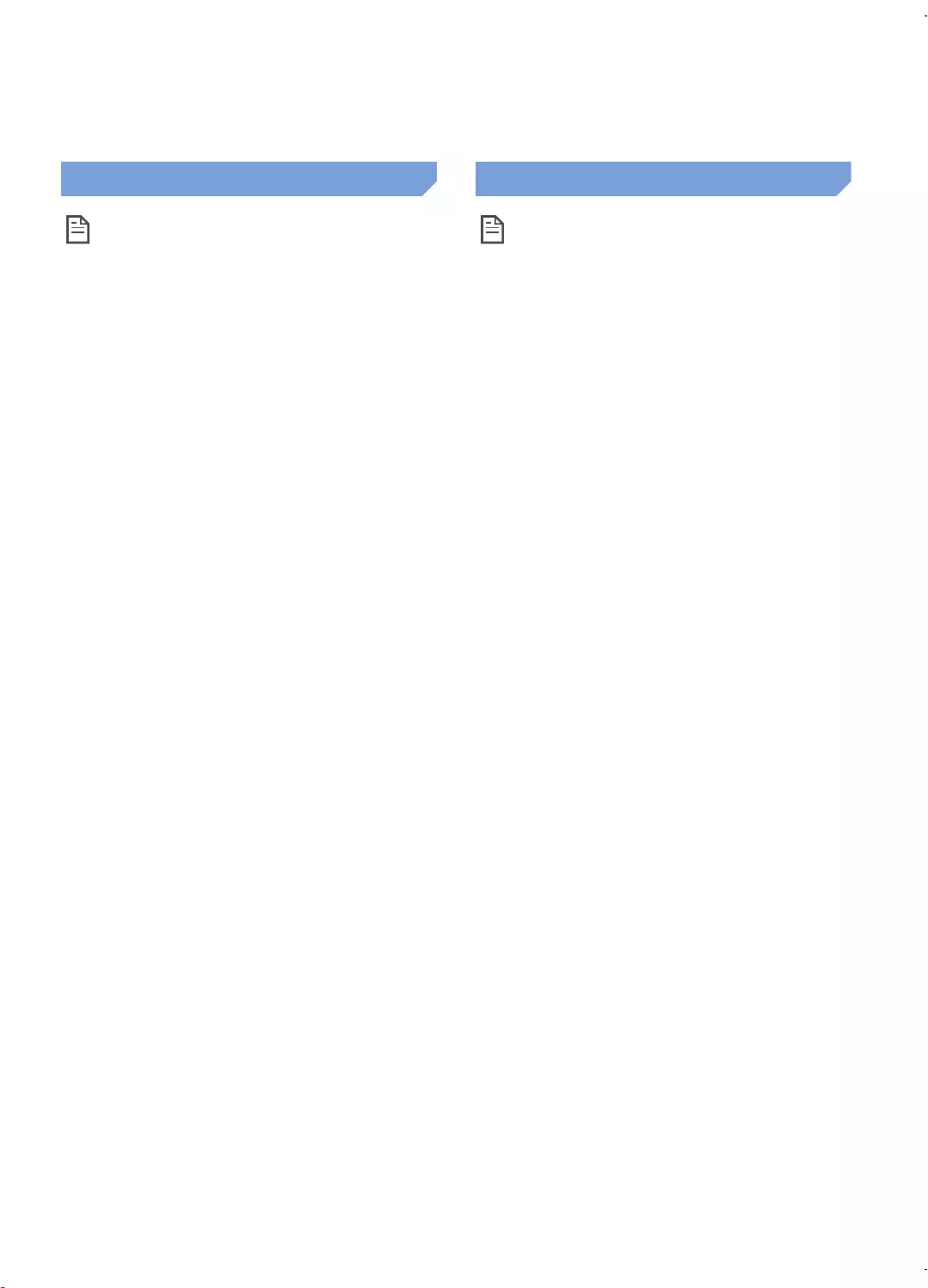
ENGLISH-18
Notes and cautions
Charging
Note
fIf the battery overheats during charging, it
may take longer to charge.
fWhen automatic charging is not working, do
the following:
– Turn the emergency switch (on the bottom of
POWERbot) off and on again.
– Unplug the docking station's power plug and
then plug it back on.
– Unplug the docking station, and then check
whether there is any foreign matter on the
charge pins and clean POWERbot and the
charge pins of the docking station with a dry
cloth or rag.
– Check for any obstacles such as reflective
objects, chairs, etc. near the docking station.
fIf POWERbot is left detached from the
docking station, the battery will drain naturally.
– Try to keep POWERbot being charged on
the docking station. (However, turn off the
emergency switch and leave the docking
station unplugged when planning to leave the
house for long periods of time by going on a
business trip or vacation, etc.)
In use
Note
fThe POWERbot may get caught on
thresholds, etc. during cleaning.
– To restart operation, shut off the emergency
switch, move the POWERbot to an area where
it can move easily, and then turn on the power
again.
fThe POWERbot cannot completely clean
areas it cannot enter, such as corners,
between the wall and sofa, etc.
– Please use another cleaning tool to clean them
regularly.
fThe POWERbot cannot vacuum clumps of
dirt, so some may remain on the floor after
cleaning.
– Please use another cleaning tool to clean them
regularly.
fIf the battery becomes low during Auto clean
mode, POWERbot will recharge and finish
cleaning the remaining area after recharging.
(Repeat cleaning frequency: 1 time)
fYou cannot select and have the POWERbot
execute Spot/Manual clean mode while it is
charging.
fDo not unnecessarily move the POWERbot or
press buttons while it is in Auto clean mode. It
assumes that cleaning is complete and starts
cleaning again from the beginning.
fClose doors before cleaning with the
POWERbot. The POWERbot can enter
rooms through thresholds even though the
thresholds are below 5 cm.
fTry not to use the POWERbot at areas near
slides, indoor swing, pots, fireplaces, or
places with flame or moisture.
– If not, it may cause the loss of property.
fDo not lie down around the POWERBOT that
is running.
– Your hair may be caught in the power brush,
resulting in physical injury.
01_SR20K9000U@_EN_00749B-00_GE.indd 18 2016-07-15 오후 5:40:55

ENGLISH-19
Cleaning and maintenance
Note
fIf you washed the dustbin and filter with water
– Dustbin: Completely wipe out the water.
– Filter: Completely dry it in the shade before
using.
fPurchase a filter at authorized Samsung
service centers if you need more filters.
Caution
fWatch your fingers when attaching or
detaching the filter, since they may get stuck
in the dustbin's intake.
fTo avoid blockages by foreign matter, do not
let the POWERbot vacuum up toothpicks,
cotton swabs etc.
fIf it is difficult to remove foreign matter from
the Power brush, contact an authorized
Samsung service center.
fSince the power brush removes dirt from the
floor during cleaning, foreign matter such as
thread, long hair, etc. may get caught in it. For
the best cleaning results, check and clean it
regularly.
About the battery
Note
fPurchase batteries at authorized Samsung
service centers and check for the genuine
part symbol ( ) and model name
before purchasing.
fThis battery is exclusively for the Samsung
Electronics POWERbot. Do not use it for any
other product.
fDo not disassemble or modify the battery.
fDo not throw the battery out in fire or heat it.
fDo not connect any metallic object to the
charging contacts (+, -).
fStore the battery indoors (at 0 °C~40 °C).
fIf the battery malfunctions, do not
disassemble it yourself. Contact your nearest
Samsung service center.
fBattery charging time and usage time may
decrease the more the battery is used. If the
battery’s lifespan has been exceeded and it
no longer charges properly, have it replaced
at a Samsung service center.
fThe battery warranty period is 6 months from
the date of purchase.
01_SR20K9000U@_EN_00749B-00_GE.indd 19 2016-07-15 오후 5:40:55
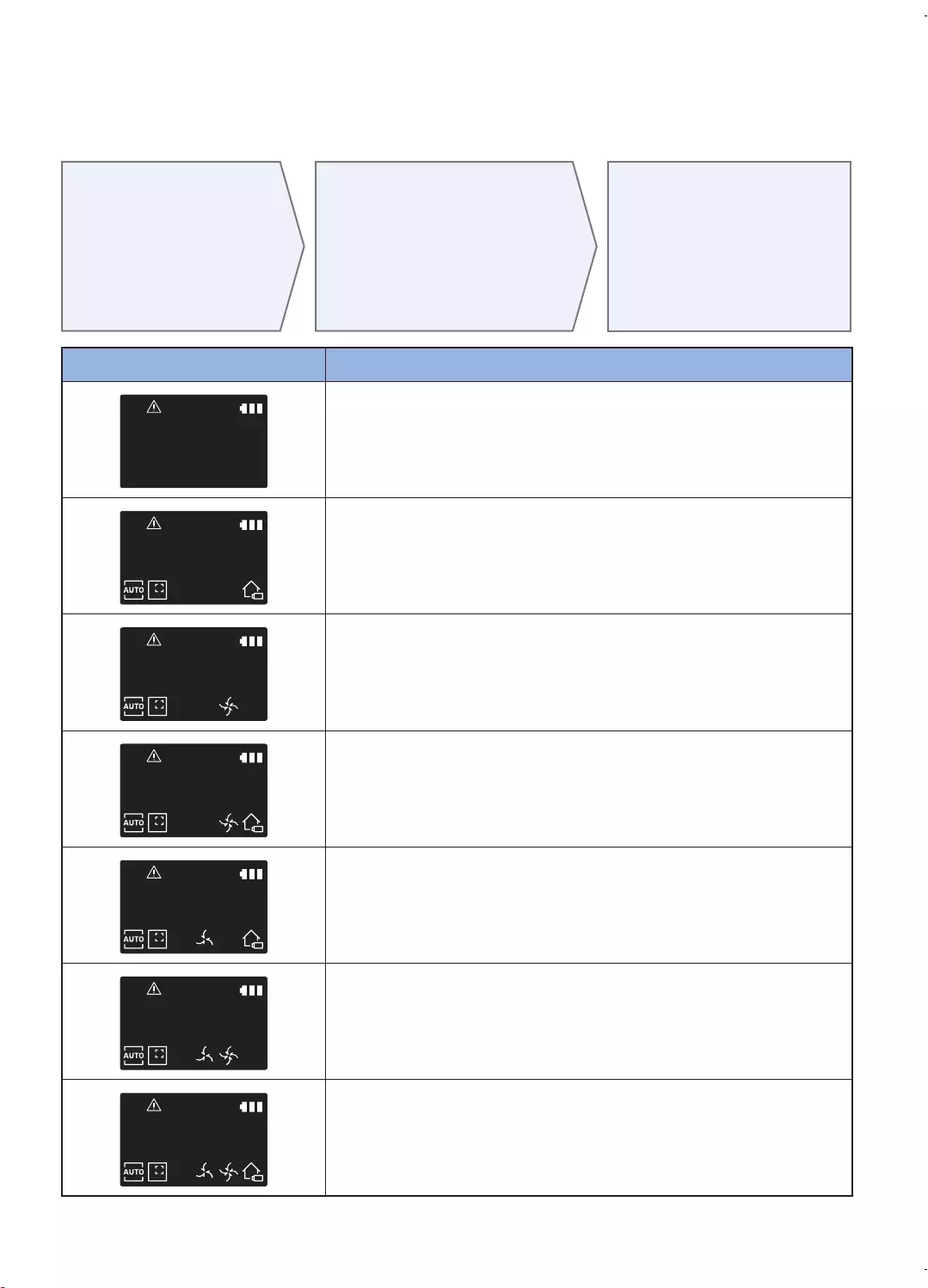
ENGLISH-20
Information codes
1 The information
codes below
appear on the
display panel
2 If a code appears,
turn off the emergency
switch and check the
instructions below and
take appropriate action
3 The information
code will disappear
when you turn on
the emergency
switch
Information codes Checklist
The POWERbot is caught, stuck, trapped or lifted while
moving around.
fTurn off the emergency switch and move the POWERbot to another
area.
Foreign matter caught in the Power brush.
fTurn off the emergency switch and remove the foreign matter from the
Power brush.
Foreign matter caught in the left Driving wheel.
fTurn off the emergency switch and remove the foreign matter from the
Driving wheel.
Foreign matter caught in the right Driving wheel.
fTurn off the emergency switch and remove the foreign matter from the
Driving wheel.
Bumper sensor needs to be checked.
fTurn off the emergency switch and turn it back on.
fContact a service center if information code does not disappear.
Foreign matter accumulated on the obstacle sensor.
fTurn off the emergency switch and clean the front and rear sensor
with a soft cloth.
Foreign matter accumulated on the cliff sensor.
fTurn off the emergency switch and clean the cliff sensor with a soft
cloth.
01_SR20K9000U@_EN_00749B-00_GE.indd 20 2016-07-15 오후 5:40:56
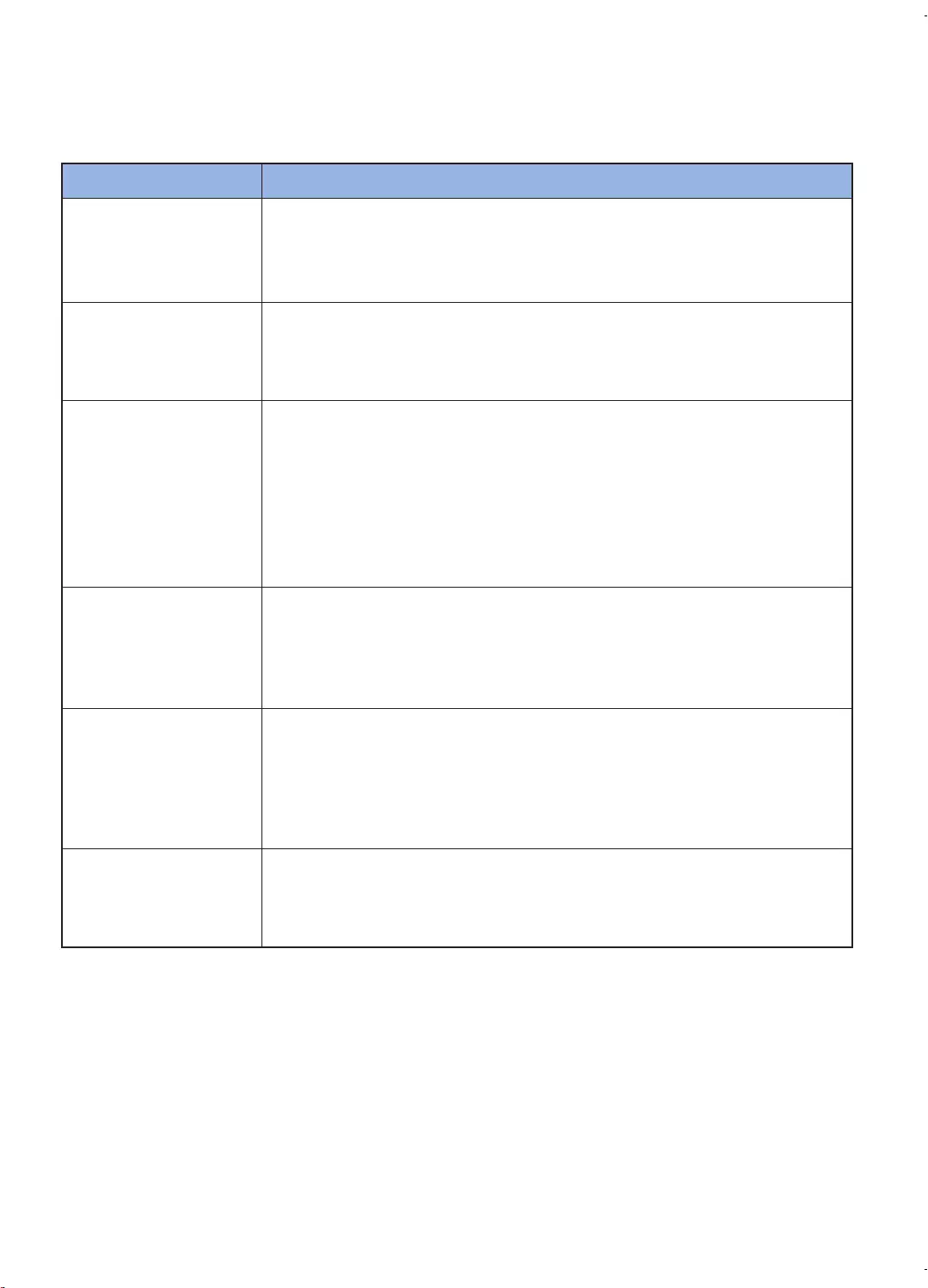
ENGLISH-21
Troubleshooting
Symptom Checklist
The POWERbot is not
working at all.
fCheck if the emergency switch is on.
fCheck if all the icons are displayed on the display panel.
fCheck if the POWERbot's battery is depleted.
fReplace the batteries (AAA type) if the remote controller is not working.
The POWERbot
has stopped during
cleaning.
fWhen POWERbot is immobilized by an obstacle such as a cord, threshold etc,
pick it up and move it away from the obstacle.
– If any fabric or string is caught in a drive wheel, turn off the emergency switch
and remove the fabric or string before using it again.
Suction power is weak.
fWhen there's too much dust in the dustbin, suction power may get weakened.
Turn off the emergency switch and empty the dustbin.
fIf the intake (on bottom of POWERbot) is blocked by foreign matter, turn off the
emergency switch and remove foreign matter from the intake.
fWhen noise suddenly increase, turn off the emergency switch and empty the
dustbin.
fIf the dustbin is assembled incorrectly, suction power may get weakened. Turn
off the emergency switch and refer to page 17 for reassembling.
The POWERbot cannot
find the docking
station.
fCheck if there's a power failure or whether the power plug is unplugged.
fRemove any obstacles around the docking station that may prevent
POWERbot from returning to the docking station.
fWhen there's foreign matter on the charge pins, charging can be affected.
Clean the foreign matter off the pins.
The POWERbot
suddenly cleans
diagonally.
fCheck if the docking station is installed along the grain of wooden floors or
tiles.
fThe POWERbot may clean in a diagonal direction if it is moving to another area
using the shortest route. It may also move at a diagonal if it made contact with
an obstacles at that angle, if it was charged at the docking station at an angle,
or if the grain of the wooden/tile floor skewed is in that direction.
POWERbot does not
clean a certain area.
fCheck if the docking station is installed near a narrow passage or door, and
reinstall it in the other areas.
– If the docking station is installed near a narrow passage or door, the
POWERbot cannot pass through the passage or threshold.
01_SR20K9000U@_EN_00749B-00_GE.indd 21 2016-07-15 오후 5:40:56
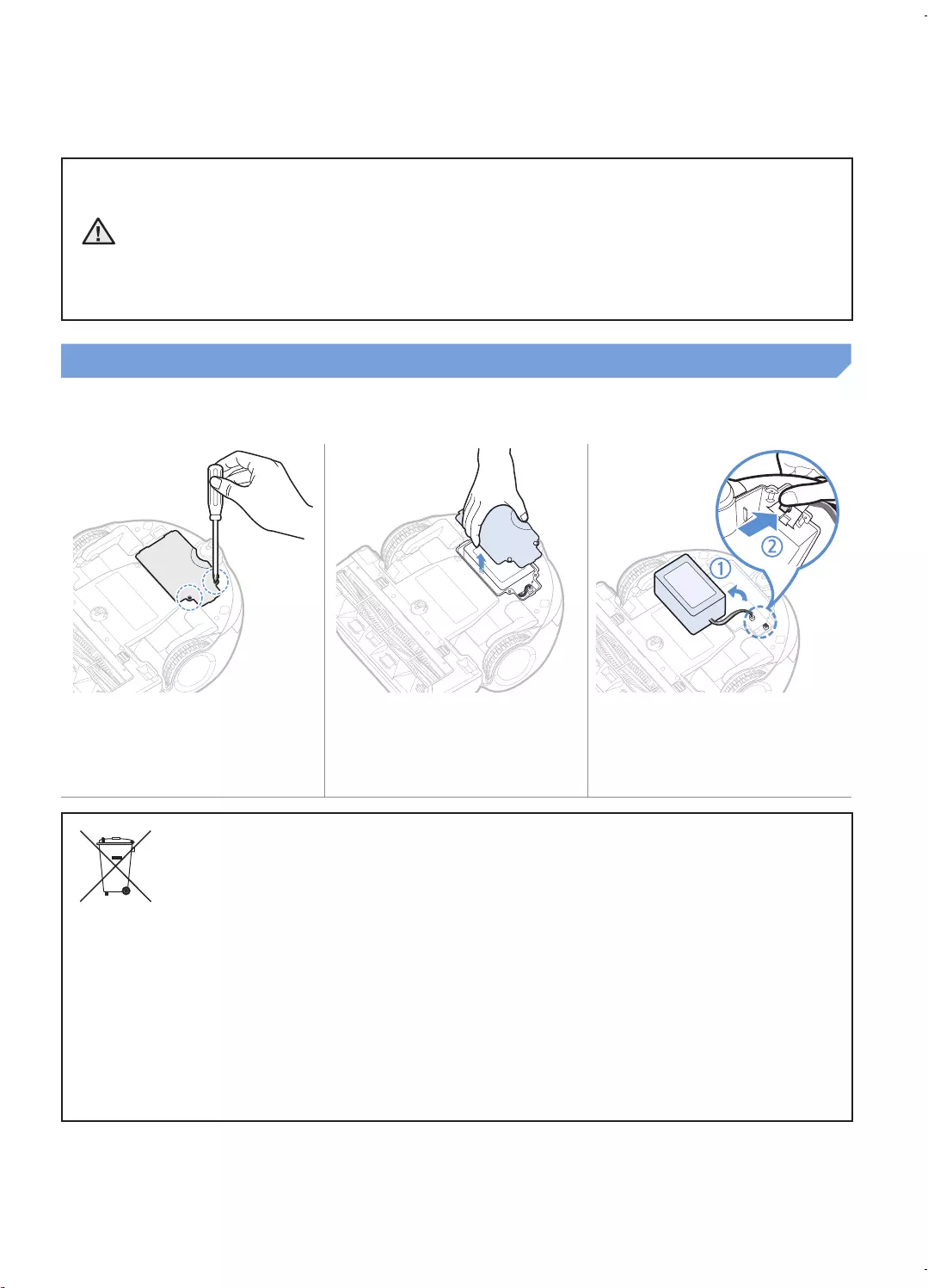
ENGLISH-22
Warnings about battery
WARNING
You must not remove (or attempt to remove) the battery incorporated in this product on your
own. To replace the battery, you must contact your service provider or an independent qualified
professional. These instructions have been prepared for the exclusive use of your service
provider or independent qualified professional.
FOR YOUR OWN SAFETY, DO NOT ATTEMPT TO REMOVE THE BATTERY ON YOUR OWN OR
DISPOSE OF IT IN FIRE. DO NOT DISASSEMBLE, CRUSH OR PUNCTURE THE BATTERY.
How to remove the battery
Remove POWERbot from the docking station for disassembling.
You must turn off POWERbot for safety before disassembling.
1 Lay down and invert
POWERbot and then
remove 2 screws.
2 Remove the dustbin
cover 3 Remove the battery
from the slot and
disconnect the
connector.
Correct disposal of batteries in this product
(Applicable in countries with separate battery return systems.)
The marking on the battery, manual or packaging indicates that the battery in this product should not be
disposed of with other household waste. Where marked, the chemical symbols Hg, Cd or Pb indicate that
the battery contains mercury, cadmium or lead above the reference levels in EC Directive 2006/66.
The battery incorporated in this product is not user replaceable. For information on its replacement,
please contact your service provider. Do not attempt to remove the battery or dispose it in a fire. Do not
disassemble, crush, or puncture the battery. If you intend to discard the product, the waste collection site
will take the appropriate measures for the recycling and treatment of the product, including the battery
01_SR20K9000U@_EN_00749B-00_GE.indd 22 2016-07-15 오후 5:40:56
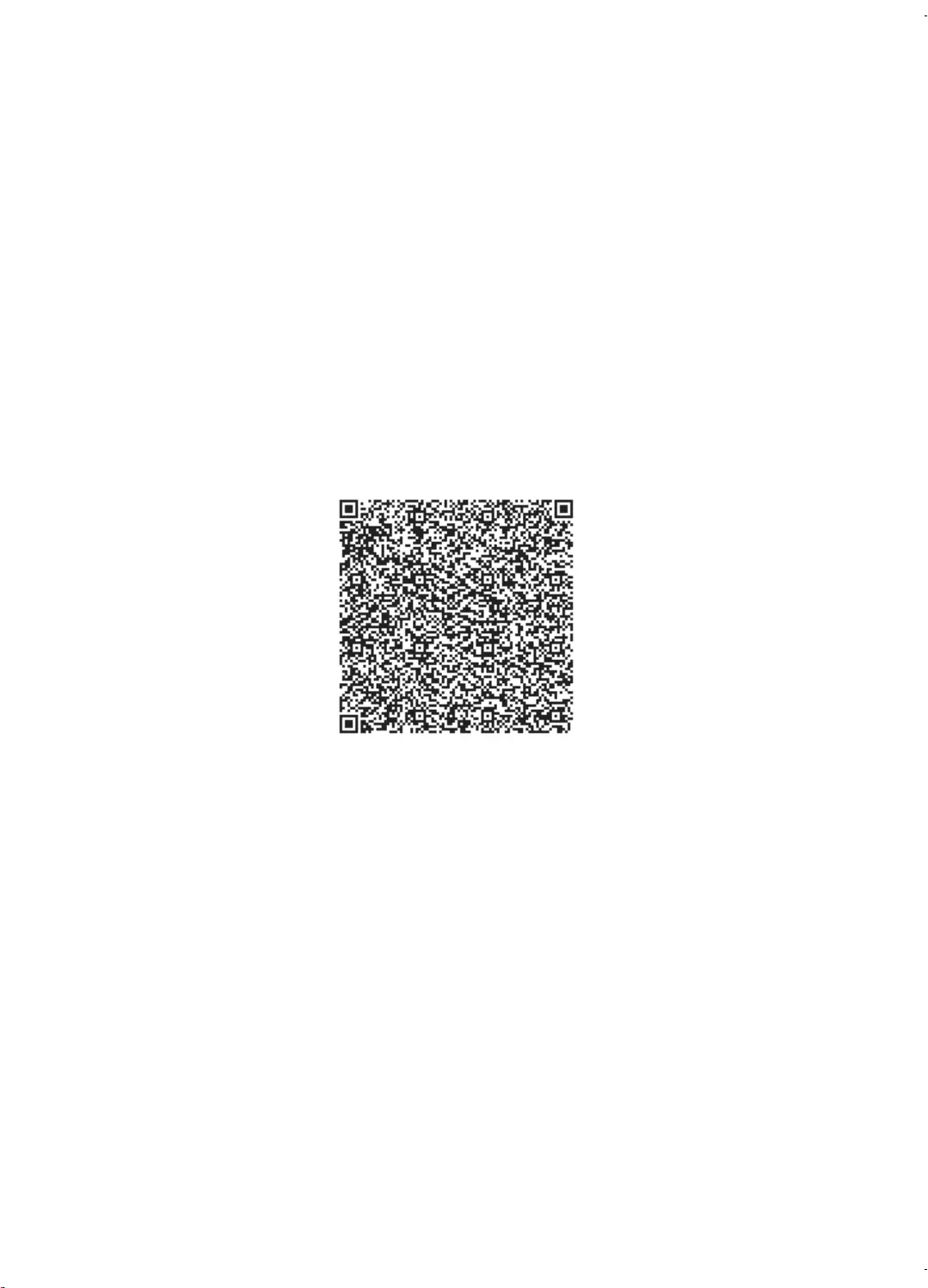
ENGLISH-23
Open Source Announcement
The software included in this product contains open source software. You may obtain the complete
corresponding source code for a period of three years after the last shipment of this product by sending an email
to mailto:oss.request@samsung.com.
It is also possible to obtain the complete corresponding source code in a physical medium such as a CD-ROM;
a minimal charge will be required.
The following URL http://opensource.samsung.com/opensource/VR9000H/seq/0 leads to the download page
of the source code and open source license information as related to this product. This offer is valid to anyone in
receipt of this information.
01_SR20K9000U@_EN_00749B-00_GE.indd 23 2016-07-15 오후 5:40:56
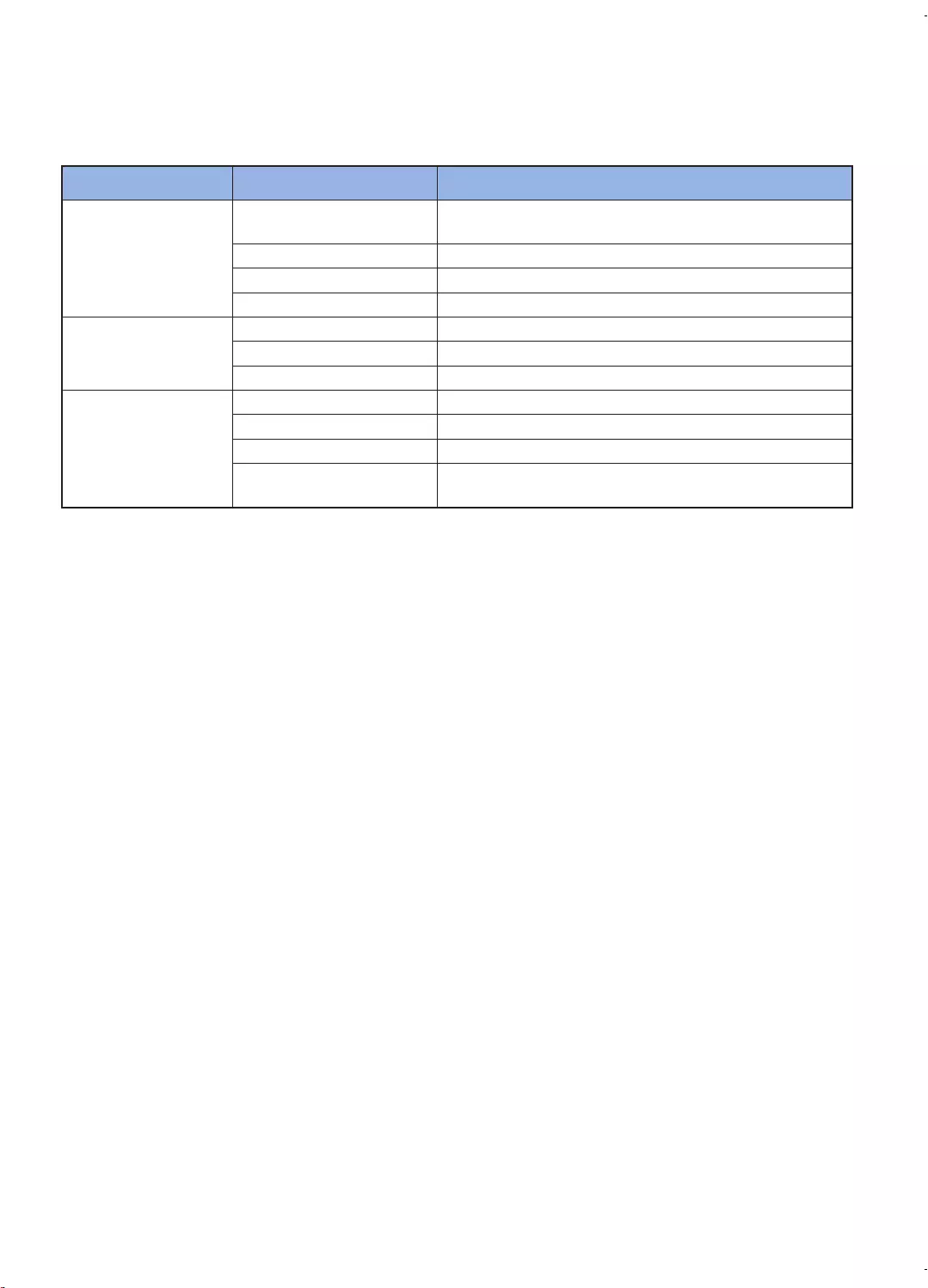
ENGLISH-24
Specifications
Classification Item Detail information
Mechanical
specifications
(POWERbot)
Size
(Depth x Height x Length) 378 mm x 135 mm x 362 mm
Weight 4.3 kg
Sensor Ceiling shape recognition (Visionary mapping plus TM)
Button type of POWERbot Touch type
Power
specifications
Power voltage 100-240 V~, 50 Hz/60 Hz
Power consumption 80 W
Battery specifications Lithium ion 21.6 V/ 39 Wh
Cleaning
Charging type Automatic charging/Manual charging
Cleaning mode Auto, Spot, Manual
Charging time Approximately 240 minutes
Cleaning time Approximately 30 minutes
(Normal mode/ On the basis of hard floor)
Charging and cleaning times may differ according to conditions of use.
This vacuum cleaner is compliant with the following regulations:
– RTTE Directive : 1999/5/EC
– Electromagnetic Compatibility Directive : 2004/108/EEC
– Low Voltage Directive : 2006/95/EC
The offi cial Declaration of conformity may be found at http://www.samsung.com, go to Support
Please search Product Support and enter the model name.
01_SR20K9000U@_EN_00749B-00_GE.indd 24 2016-07-15 오후 5:40:56
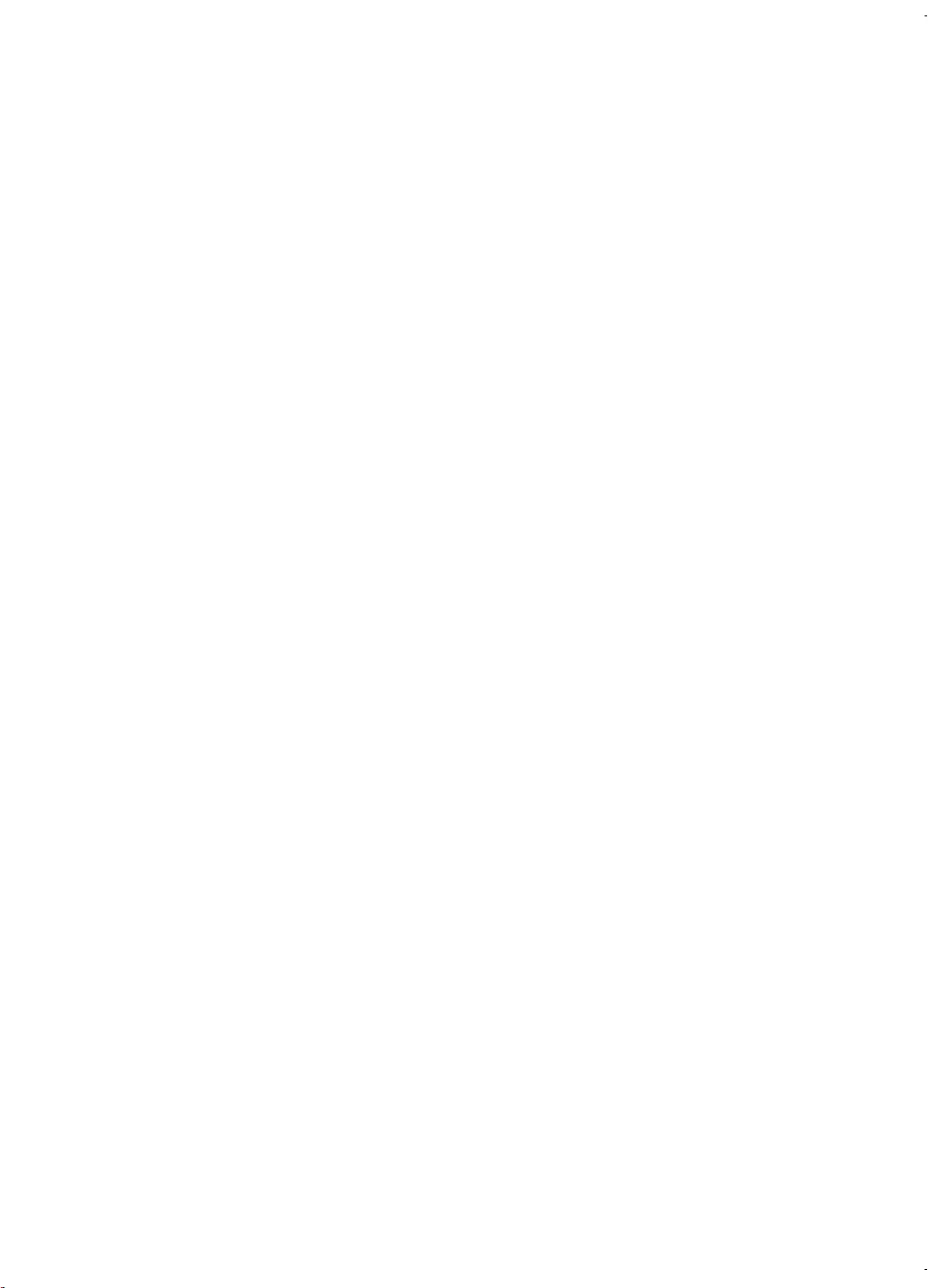
ENGLISH-25
Memo
01_SR20K9000U@_EN_00749B-00_GE.indd 25 2016-07-15 오후 5:40:56
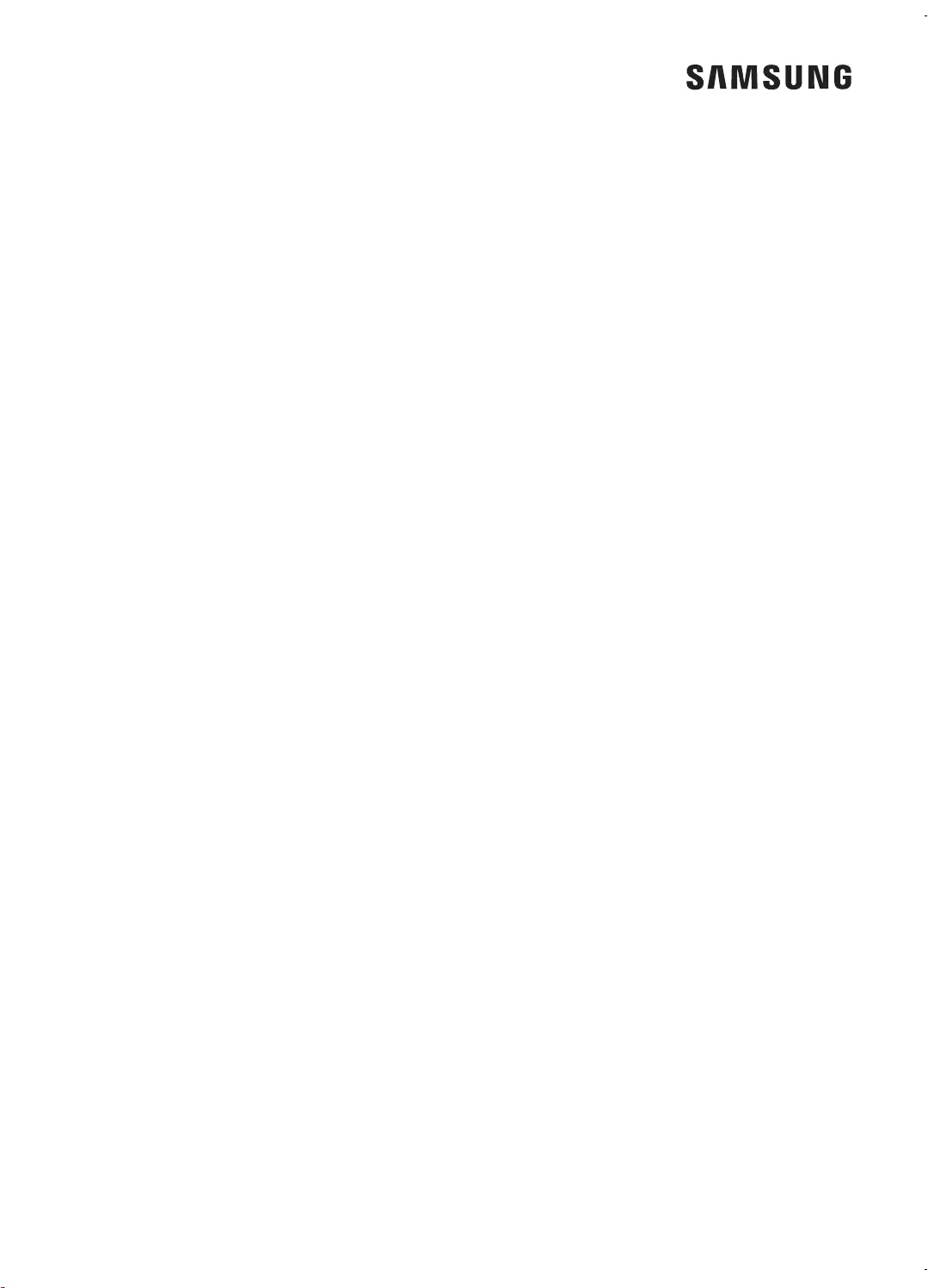
01_SR20K9000U@_EN_00749B-00_GE.indd 26 2016-07-15 오후 5:40:56