Table of Contents
Samsung UE40K5100AK User Manual
Displayed below is the user manual for UE40K5100AK by Samsung which is a product in the TVs category. This manual has pages.
Related Manuals
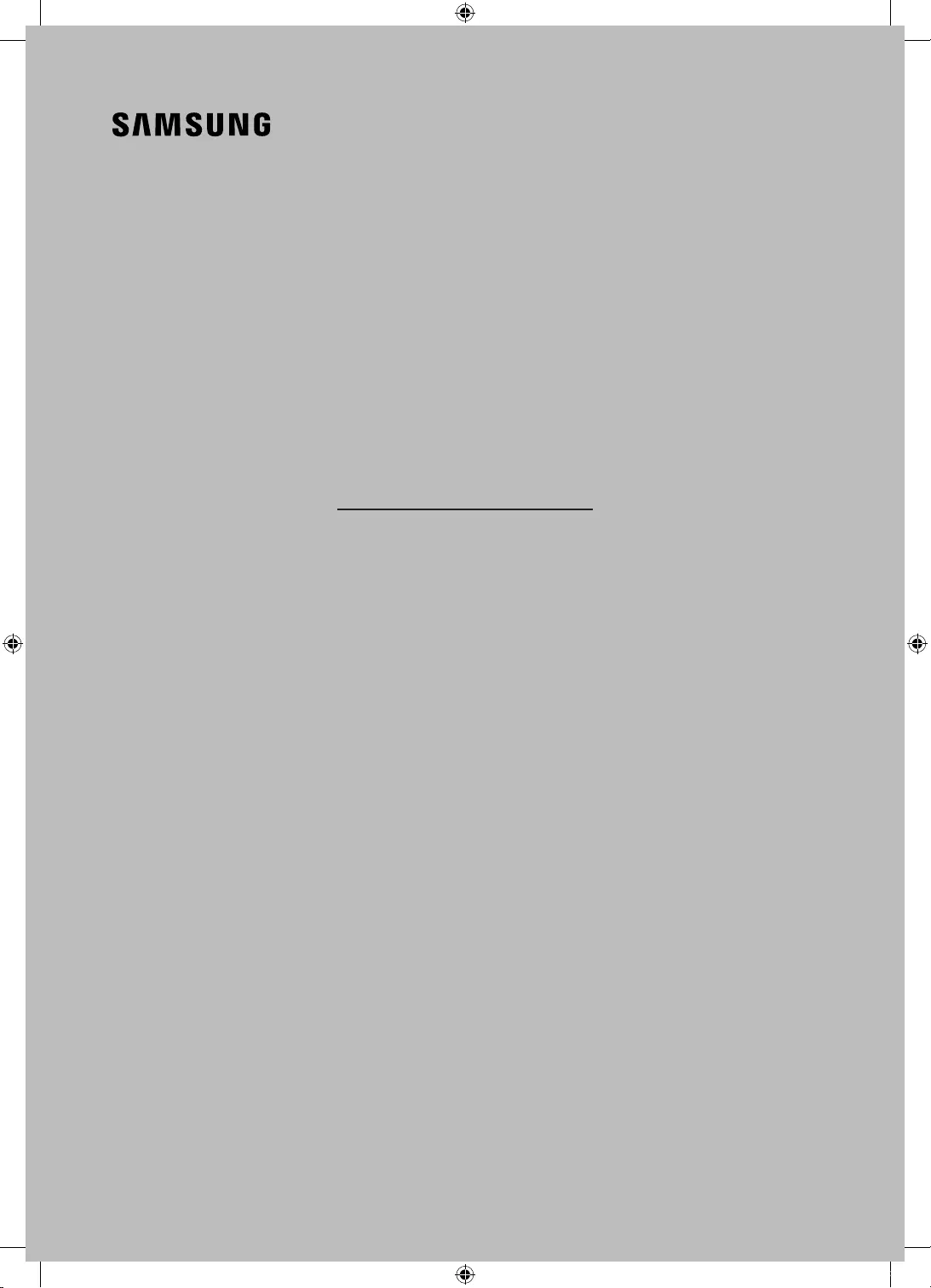
USER MANUAL
4 & 5 SERIES
Thank you for purchasing this Samsung product.
To receive more complete service, please register your product at www.samsung.com/register
Model_________________ Serial No._______________________
UK5100B_XU_BN68-07408A-02_ENG.indb 1 2016-07-11 오전 11:43:41
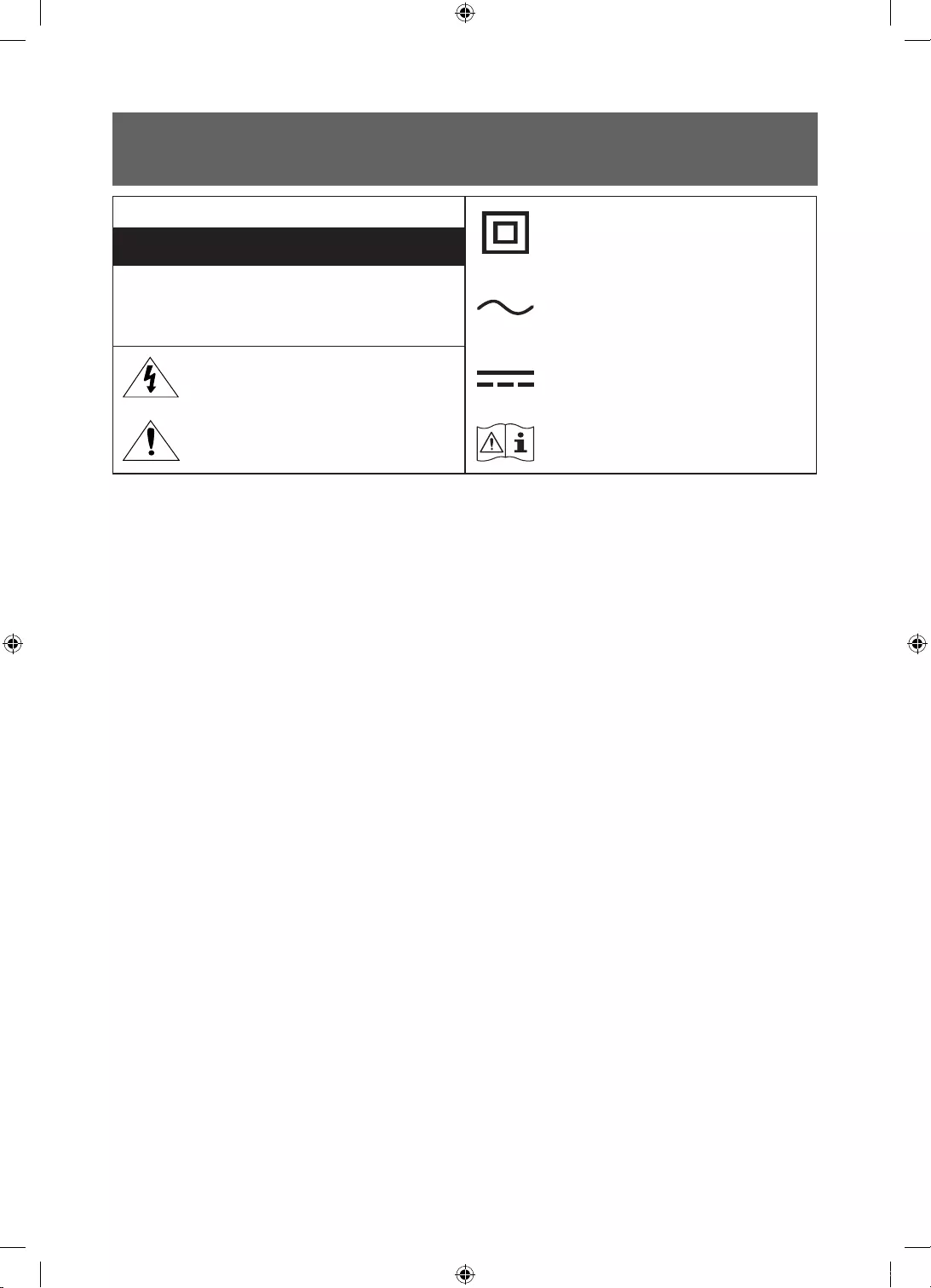
English - 2
Warning! Important Safety Instructions
(Please read the Safety Instructions before using your TV.)
CAUTION
Class II product : This symbol indicates that it does
not require a safety connection to electrical earth
(ground).
RISK OF ELECTRIC SHOCK DO NOT OPEN
CAUTION: TO REDUCE THE RISK OF ELECTRIC SHOCK, DO
NOT REMOVE COVER (OR BACK). THERE ARE NO USER
SERVICEABLE PARTS INSIDE. REFER ALL SERVICING TO
QUALIFIED PERSONNEL.
AC voltage : This symbol indicates that the rated
voltage marked with the symbol is AC voltage
This symbol indicates that high voltage is present
inside. It is dangerous to make any kind of contact
with any internal part of this product.
DC voltage : This symbol indicates that the rated
voltage marked with the symbol is DC voltage.
This symbol indicates that this product has included
important literature concerning operation and
maintenance.
Caution, Consult Instructions for use : This symbol
instructs the user to consult the user manual for
further safety related information.
The slots and openings in the cabinet and in the back or bottom are provided for necessary
ventilation. To ensure reliable operation of this apparatus and to protect it from overheating, these
slots and openings must never be blocked or covered.
-Do not place this apparatus in a confined space, such as a bookcase or built-in cabinet, unless
proper ventilation is provided.
-Do not place this apparatus near or over a radiator or heat register, or where it is exposed to
direct sunlight.
-Do not place vessels (vases etc.) containing water on this apparatus, as this can result in a fire
or electric shock.
Do not expose this apparatus to rain or place it near water (near a bathtub, washbowl, kitchen sink,
or laundry tub, in a wet basement, or near a swimming pool etc.). If this apparatus accidentally gets
wet, unplug it and contact an authorised dealer immediately.
This apparatus uses batteries. In your community, there might be environmental regulations that
require you to dispose of these batteries properly. Please contact your local authorities for disposal
or recycling information.
Do not overload wall outlets, extension cords or adaptors beyond their capacity, since this can
result in fire or electric shock.
Power-supply cords should be placed so that they are not likely to be walked on or pinched by items
placed upon or against them. Pay particular attention to cords at the plug end, at wall outlets, and
at the point where they exit from the appliance.
To protect this apparatus from a lightning storm, or when left unattended and unused for long
periods of time, unplug it from the wall outlet and disconnect the antenna or cable system. This will
prevent damage to the set due to lightning and power line surges.
Before connecting the AC power cord to the DC adaptor outlet, make sure that the voltage
designation of the DC adaptor corresponds to the local electrical supply.
Never insert anything metallic into the open parts of this apparatus. This may cause a danger of
electric shock.
To avoid electric shock, never touch the inside of this apparatus. Only a qualified technician should
open this apparatus.
Be sure to plug in the power cord until it is firmly seated. When unplugging the power cord from a
wall outlet, always pull on the power cord's plug. Never unplug it by pulling on the power cord. Do
not touch the power cord with wet hands.
UK5100B_XU_BN68-07408A-02_ENG.indb 2 2016-07-11 오전 11:43:42
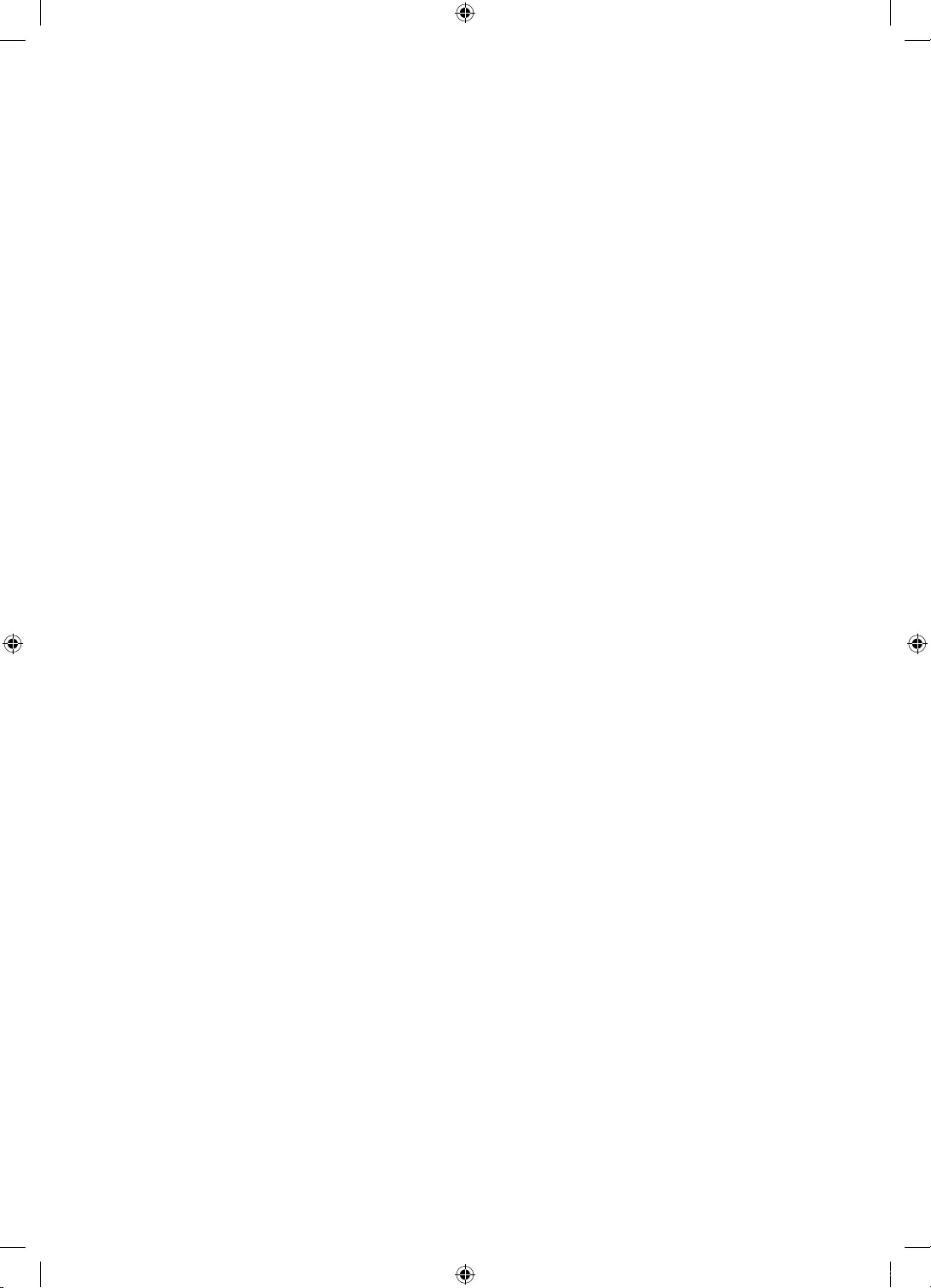
English - 3
If this apparatus does not operate normally - in particular, if there are any unusual sounds or smells
coming from it - unplug it immediately and contact an authorised dealer or service centre.
Be sure to pull the power plug out of the outlet if the TV is to remain unused or if you are to leave
the house for an extended period of time (especially when children, elderly or disabled people will
be left alone in the house).
-Accumulated dust can cause an electric shock, an electric leakage, or a fire by causing the
power cord to generate sparks and heat or by causing the insulation to deteriorate.
Be sure to contact an authorised service centre for information if you intend to install your TV in a
location with heavy dust, high or low temperatures, high humidity, chemical substances, or where it
will operate 24 hours a day such as in an aerial port, a train station, etc. Failure to do so may lead to
serious damage to your TV.
Use only a properly grounded plug and wall outlet.
-An improper ground may cause electric shock or equipment damage. (Class l Equipment only.)
To turn off this apparatus completely, disconnect it from the wall outlet. Be sure to have the wall
outlet and power plug readily accessible.
Store the accessories (battery, etc.) in a location safely out of the reach of children.
Do not drop or strike the product. If the product is damaged, disconnect the power cord and contact
a service centre.
To clean this apparatus, unplug the power cord from the wall outlet and wipe the product with a
soft, dry cloth. Do not use any chemicals such as wax, benzene, alcohol, thinners, insecticide, aerial
fresheners, lubricants, or detergents. These chemicals can damage the appearance of the TV or
erase the printing on the product.
Do not expose this apparatus to dripping or splashing.
Do not dispose of batteries in a fire.
Do not short-circuit, disassemble, or overheat the batteries.
There is danger of an explosion if you replace the batteries used in the remote with the wrong type
of battery. Replace only with the same or equivalent type.
When using the AC plug that is a dedicated adapter plug provided from Samsung, pay attention to
the following:
Insert the AC plug into the adapter until a "click" sound is heard.
Never remove the AC plug after insertion. (Cannot be removed)
Do not insert only the AC plug into an outlet.
Do not use the provided AC plug with other devices.
Do not insert plugs other than the provided AC plug into the adapter.
When removing the adapter from an outlet, pull its body vertically.
Do not insert the adapter into the outlet on the ceiling.
Do not drop objects or apply shock on the adapter.
Do not rotate it over the range indicated on the adapter.
It may cause electric shock or fire.
Remove the vinyl cover of the adapter before using the adapter. Otherwise, this may result fire.
To reduce the risk of fire or electric shock, do not expose this apparatus to rain or moisture.
Apparatus shall not be exposed to dripping or splashing and no objects filled with liquids, such as
vases, shall not be placed onthe apparatus.
WARNING: FOR INDOOR USE ONLY
UK5100B_XU_BN68-07408A-02_ENG.indb 3 2016-07-11 오전 11:43:42
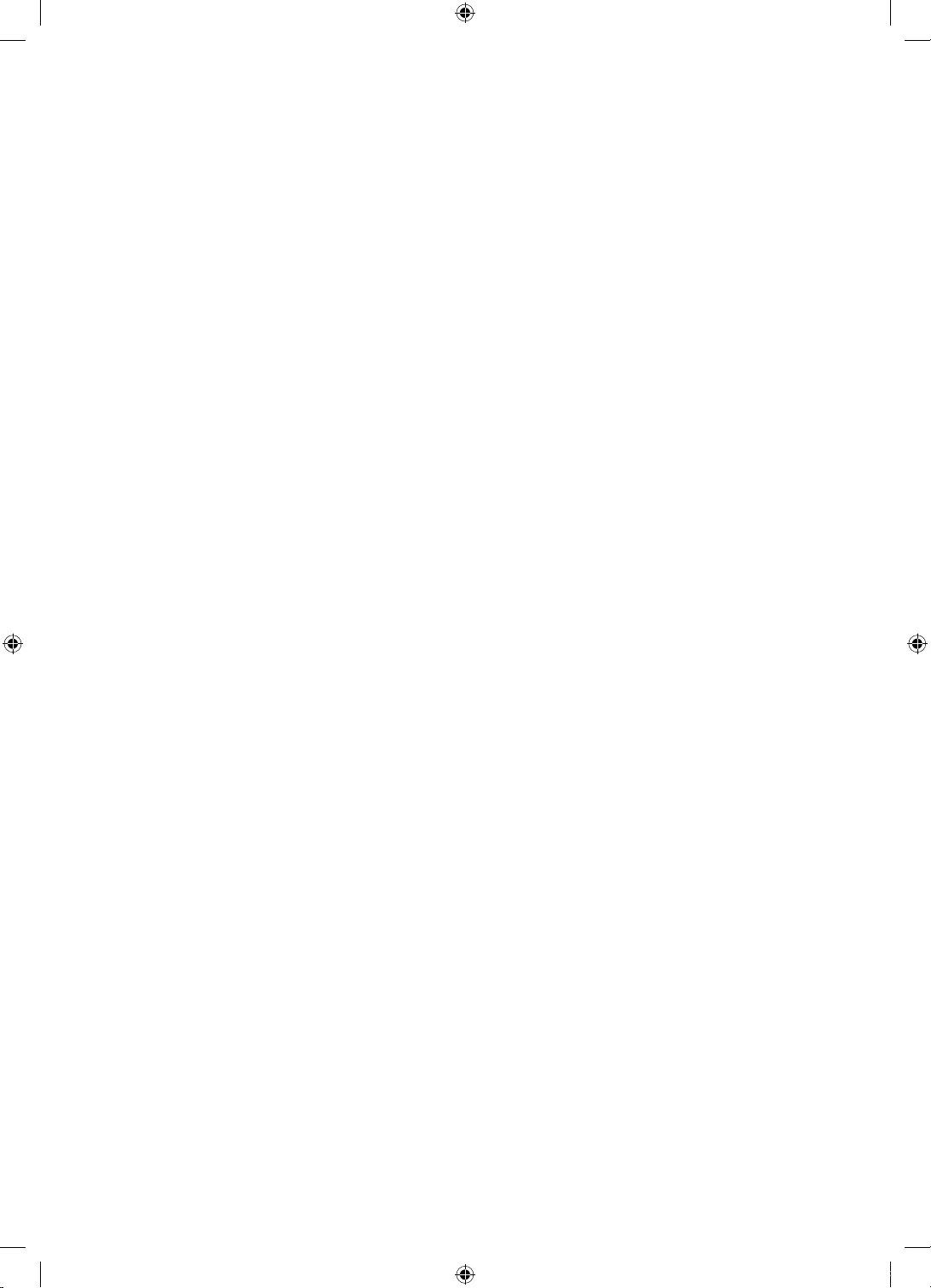
English - 4
Contents
01 What's in the Box?
02 Assembling the TV
7 Attaching the TV to the Stand
8 Mounting the TV on a Wall (Optional)
9 Providing proper ventilation for your
TV
10 Safety Precaution: Securing the TV to
the wall
11 Anti-theft Kensington Lock
03 Connections
12 Connecting devices to your TV
13 Connecting to a COMMON INTERFACE
slot
(Your TV viewing Card Slot)
14 The Remote Control
04 The TV Controller
16 Using the TV Controller
05 Performing the initial setup
17 Initial setup
18 Network Connection
06 Selecting Connected Devices
07 Getting more details.
20 How to use the e-Manual
08 Troubleshooting and
Maintenance
27 Caring for the TV
09 Specifications and other
information
28 TVSpecications
30 Supported Video Formats
32 Licences
34 Adapter information
35 Warranty Card
* The figures and illustrations in this User Manual are provided for reference only and may differ
from the actual product appearance. The product design and specifications may change without
notice. CIS languages (Russian, Ukrainian, Kazakhs) are not available for this product, since this is
manufactured for customers in the EU region.
UK5100B_XU_BN68-07408A-02_ENG.indb 4 2016-07-11 오전 11:43:42
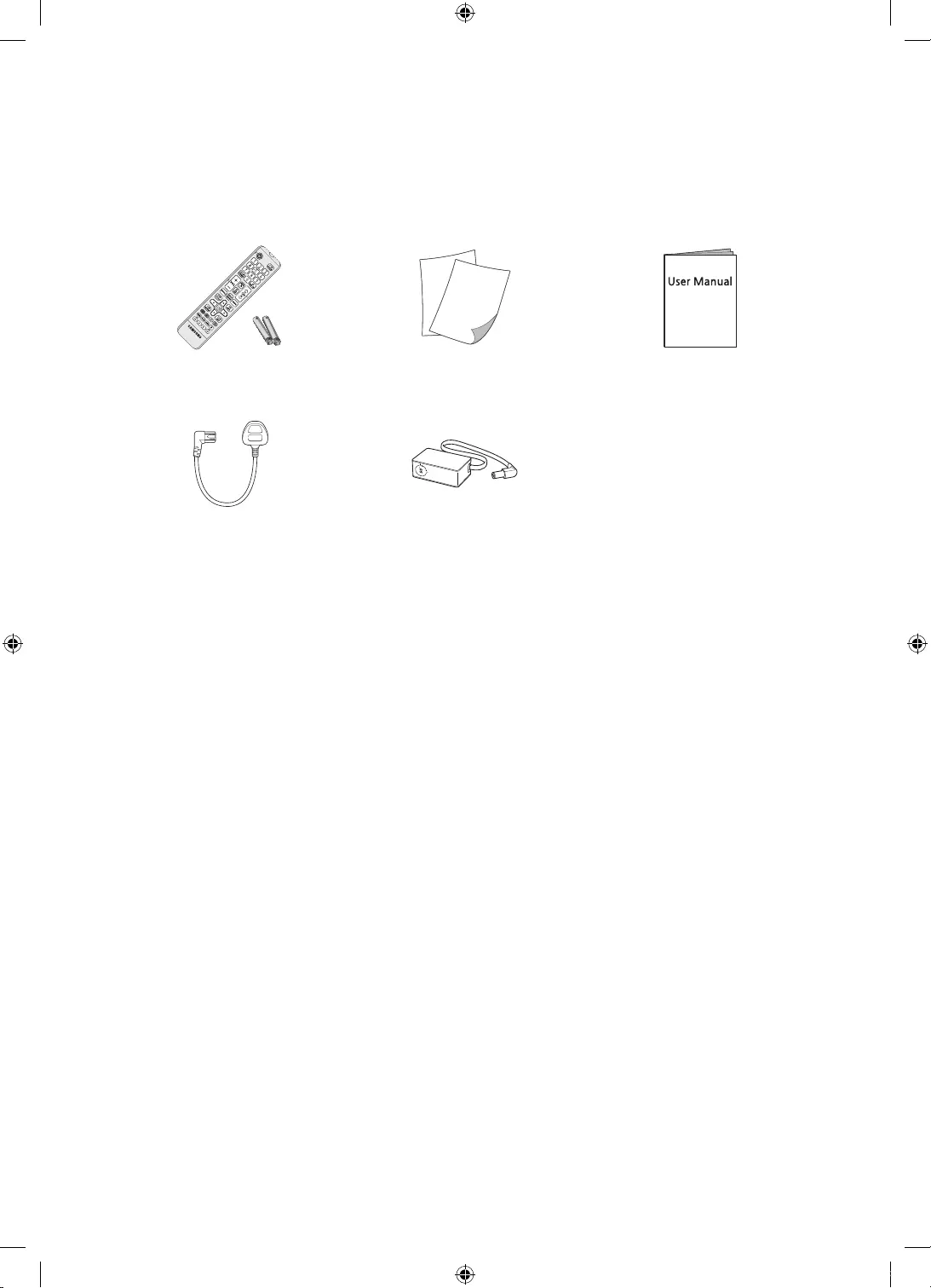
English - 5
01 What's in the Box?
Please make sure the following items are included with your TV. If any items are missing, contact
your dealer.
Remote Control & Batteries
(AAA x 2)
Regulatory Guide /
Warranty Card User Manual
Power Cord
(Depending on the country and
model)
Power Adapter
(Depending on the country and
model)
AC PLUG-CONVERSION
(Depending on the country and
model)
UK5100B_XU_BN68-07408A-02_ENG.indb 5 2016-07-11 오전 11:43:43
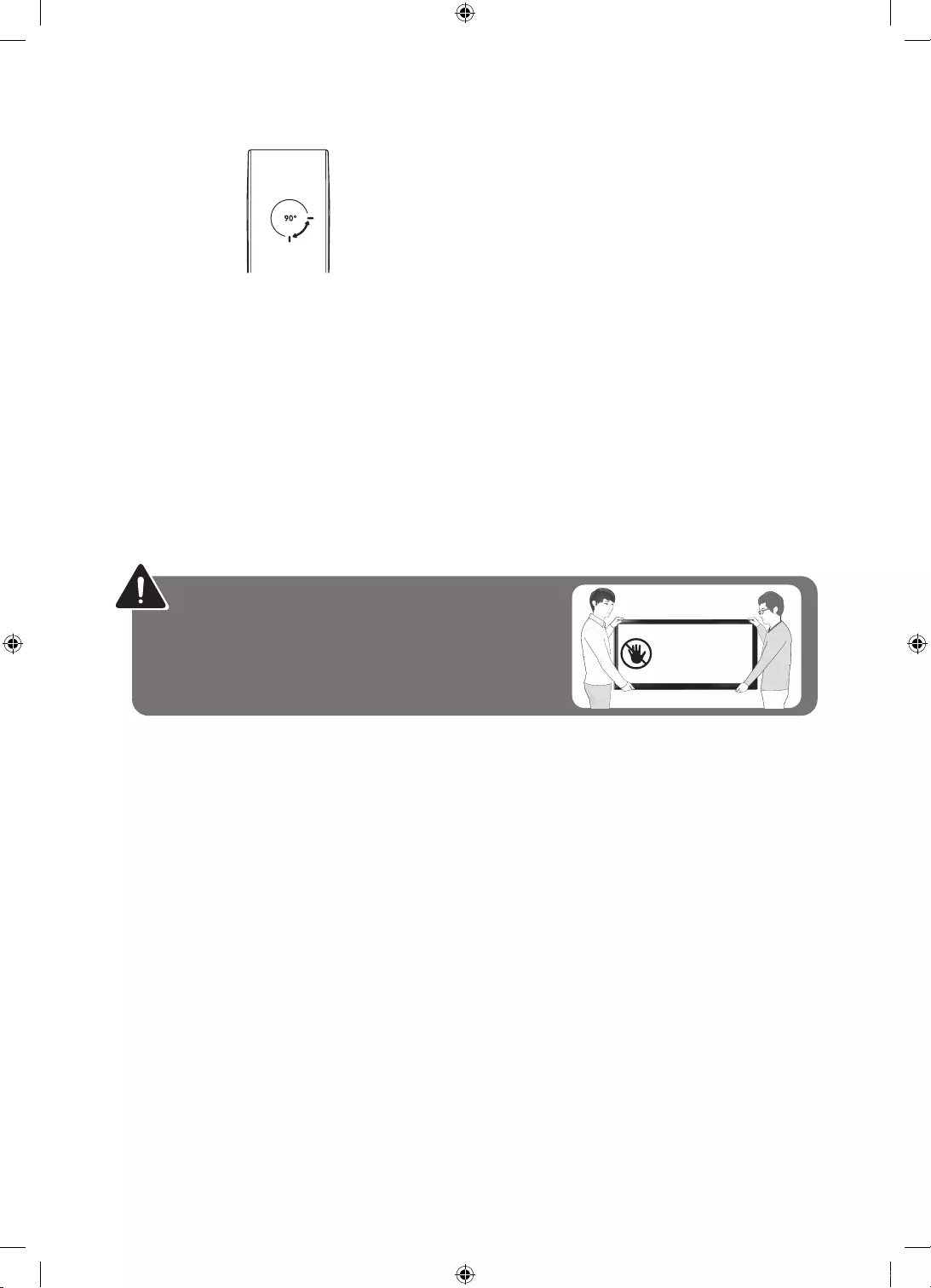
English - 6
Adjusting the angle of the plug on the power adapter
-Never turn the plug until it exceeds the allowed range on the power adapter.
-The items’ colours and shapes may vary depending on the models.
-Cables not included can be purchased separately.
-Check for any accessories hidden behind or in the packing materials when opening the box.
An administration fee may be charged if either
(a) an engineer is called out at your request and there is no defect with the product (i.e. where
the user manual has not been read).
(b) you bring the unit to a repair centre and there is no defect with the product (i.e. where the
user manual has not been read).
You will be informed of the administration fee amount before a technician visits.
Warning: Screens can be damaged from direct
pressure when handled incorrectly. We recommend
lifting the TV at the edges, as shown.
Don't Touch
This Screen!
UK5100B_XU_BN68-07408A-02_ENG.indb 6 2016-07-11 오전 11:43:43
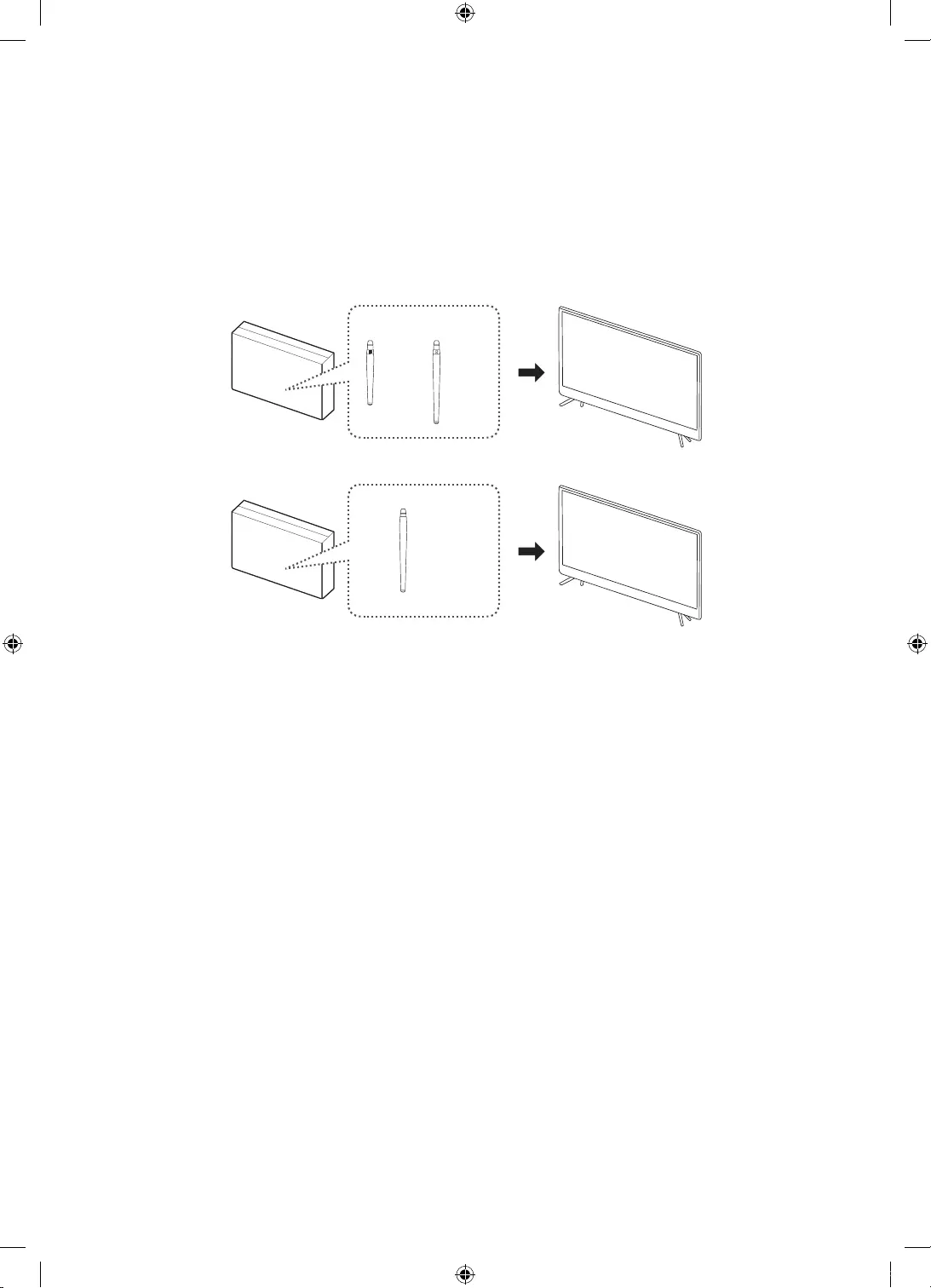
English - 7
02 Assembling the TV
Attaching the TV to the Stand
(for 32" series model only)
(2EA) (2EA)
(for 40" ~ 55" series model only)
(4EA)
Make sure you have all the accessories shown, and that you assemble the stand following the
provided assembly instructions.
UK5100B_XU_BN68-07408A-02_ENG.indb 7 2016-07-11 오전 11:43:44
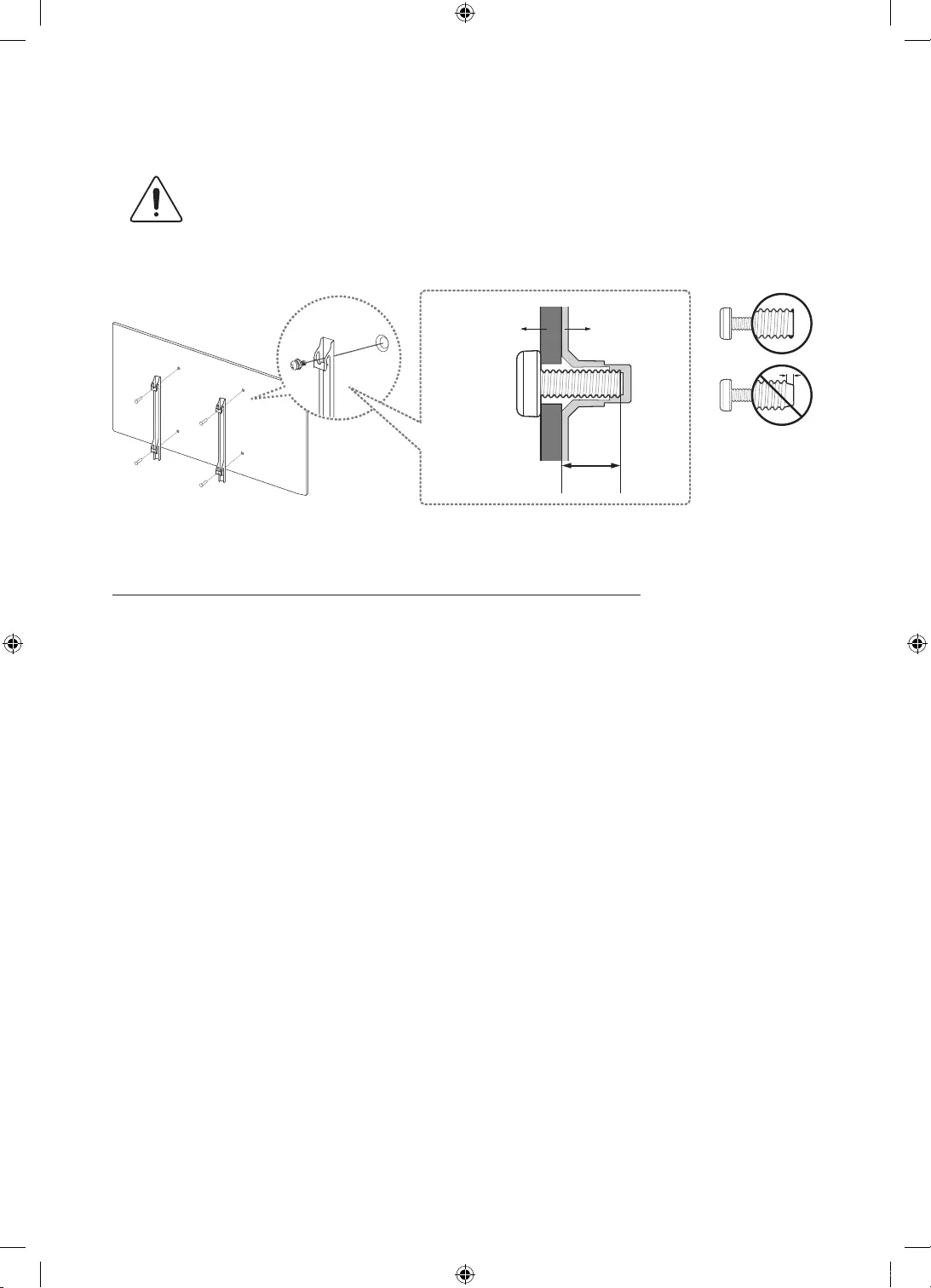
English - 8
Mounting the TV on a Wall (Optional)
If you mount this product on a wall, follow the instructions exactly as recommended
by the manufacturer. Unless it is correctly mounted, the product may slide or fall, thus
causing serious injury to a child or adult and serious damage to the product.
You can mount the TV on the wall using a wall mount kit (sold separately).
TV
Wall mount
Bracket
C
VESA wall mount kit notes and specifications
You can install your wall mount on a solid wall perpendicular to the floor. Before attaching the wall
mount to surfaces other than plaster board, contact your nearest dealer for additional information.
If you install the TV on a ceiling or slanted wall, it may fall and result in severe personal injury.
-Standard dimensions for wall mount kits are shown in the table below.
-When purchasing our wall mount kit, a detailed installation manual and all parts necessary for
assembly are provided.
-Do not use screws that do not comply with the VESA standard screw specifications.
-Do not use screws that are longer than the standard length or do not comply with VESA
standard screw specifications. Screws that are too long may cause damage to the inside of the
TV set.
-For wall mounts that do not comply with the VESA standard screw specifications, the length of
the screws may differ depending on the wall mount specifications.
-Do not fasten the screws too firmly. This may damage the product or cause the product to fall,
leading to personal injury. Samsung is not liable for these kinds of accidents.
-Samsung is not liable for product damage or personal injury when a non-VESA or non-specified
wall mount is used or the consumer fails to follow the product installation instructions.
-Do not mount the TV at more than a 15 degree tilt.
UK5100B_XU_BN68-07408A-02_ENG.indb 8 2016-07-11 오전 11:43:44
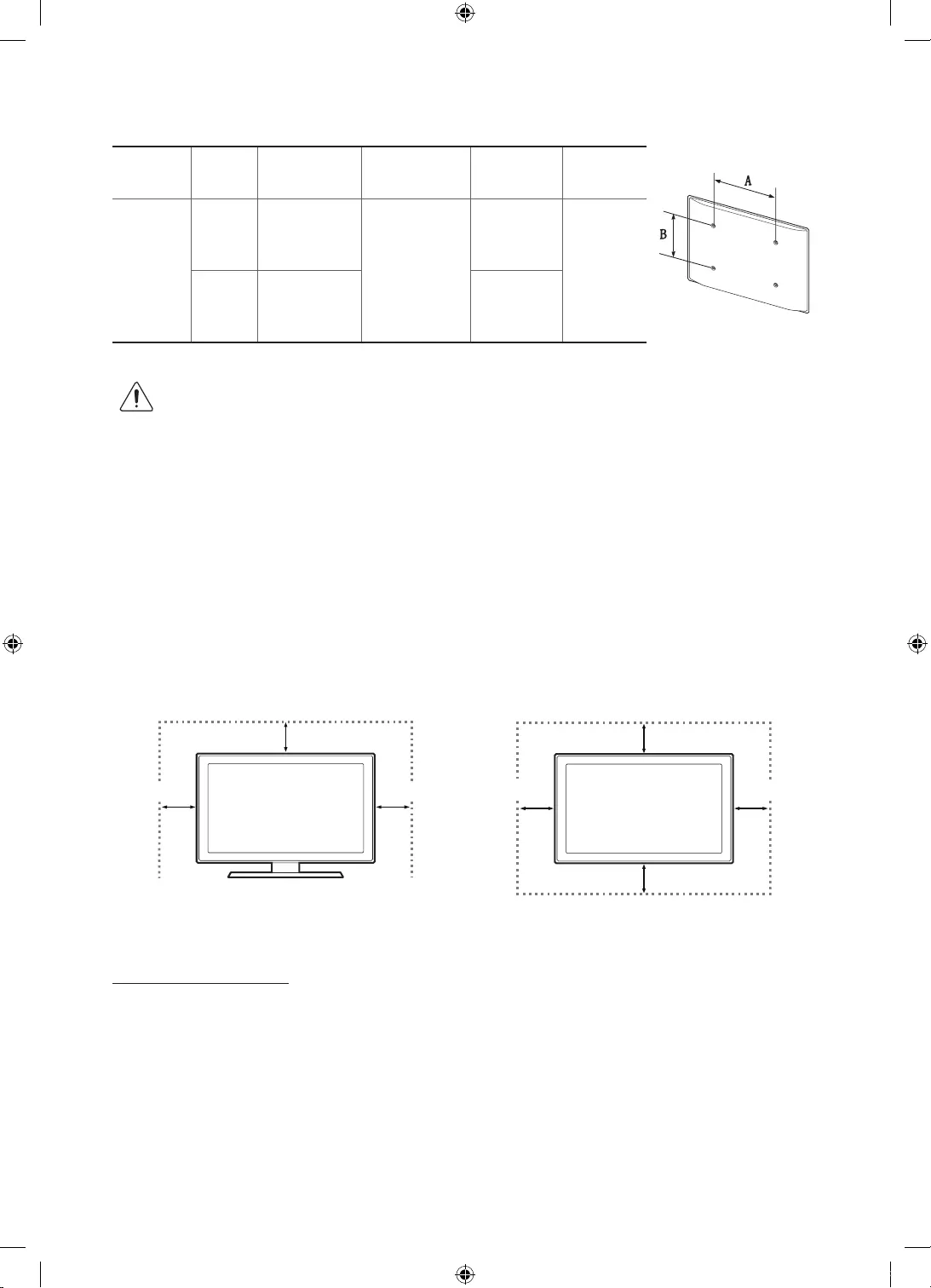
English - 9
When using a third-party wall mount, note that the assembling screw length(C) is shown below.
Product
Family Inches VESA Spec.
(A * B) C(mm) Standard
Screw Quantity
FHD-TV
32 100 x 100
19 – 20
M4
4
40~55 200 x 200 M8
Do not install your wall mount kit while your TV is turned on. This may result in personal injury
from electric shock.
Providing proper ventilation for your TV
When you install your TV, maintain a distance of at least 10 cm between the TV and other objects
(walls, cabinet sides, etc.) to ensure proper ventilation. Failing to maintain proper ventilation may
result in a fire or a problem with the product caused by an increase in its internal temperature.
When you install your TV with a stand or a wall mount, we strongly recommend you use parts
provided by Samsung Electronics only. Using parts provided by another manufacturer may cause
difficulties with the product or result in injury caused by the product falling.
Installation with a stand. Installation with a wall-mount.
10 cm
10 cm
10 cm
10 cm
10 cm
10 cm
10 cm
Other Cautions
-The actual appearance of the TV may differ from the images in this manual, depending on the
model.
-Be careful when you touch the TV. Some parts can be somewhat hot.
UK5100B_XU_BN68-07408A-02_ENG.indb 9 2016-07-11 오전 11:43:45
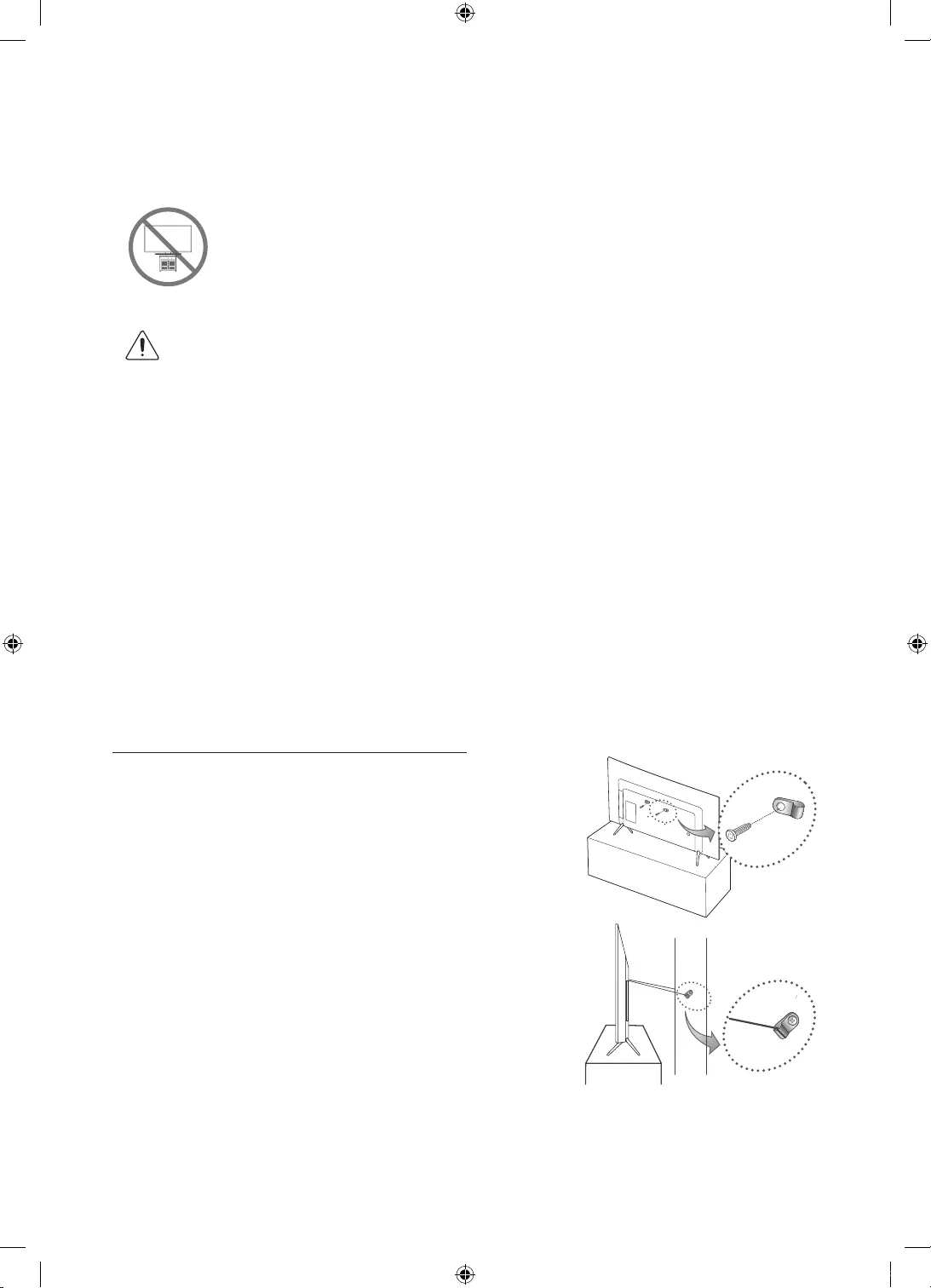
English - 10
Safety Precaution: Securing the TV to the wall
Caution: Pulling, pushing, or climbing on the TV may cause the TV to fall. In
particular, ensure your children do not hang on or destabilise the TV. This
action may cause the TV to tip over, causing serious injuries or death. Follow
all safety precautions provided in the Safety Flyer included with your TV. For
added stability and safety, you can purchase and install the anti-fall device as
described below.
WARNING: Never place a television set in an unstable location. A television set may fall,
causing serious personal injury or death. Many injuries, particularly to children, can be
avoided by taking simple precautions such as
•
Using cabinets or stands recommended by the manufacturer of the television set.
•
Only using furniture that can safely support the television set.
•
Ensuring the television set is not overhanging the edge of the supporting furniture.
•
Not placing the television set on tall furniture (for example, cupboards or bookcases)
without anchoring both the furniture and the television set to a suitable support.
•
Not placing the television set on cloth or other materials that may be located
between the television set and supporting furniture.
•
Educating children about the dangers of climbing on furniture to reach the television
set or its controls.
If your existing television set is being retained and relocated, the same considerations as
above should be applied.
-When you have to relocate or lift the TV for replacement or cleaning, be sure not to pull out the
stand.
Preventing the TV from falling
1. Put the screws into one set of brackets, and then firmly
fasten them to the wall. Confirm that the screws are firmly
attached to the wall.
-You may need additional material such as wall anchors
depending on the type of wall.
2. Put the screws into a second set of brackets, and then
fasten the screws to the TV.
-These screws may not be supplied with the TV.
-For a 32 inch model, purchase M4 screws.
-For a 40~55 inch model, purchase M8 screws.
3. Connect the brackets fixed to the TV and the brackets fixed
to the wall with a durable, heavy-duty string, and then tie
the string tightly.
-Install the TV near the wall so that it does not fall
backwards.
-Connect the string so that the brackets fixed to the wall
are at the same height as or lower than the brackets
fixed to the TV.
UK5100B_XU_BN68-07408A-02_ENG.indb 10 2016-07-11 오전 11:43:45
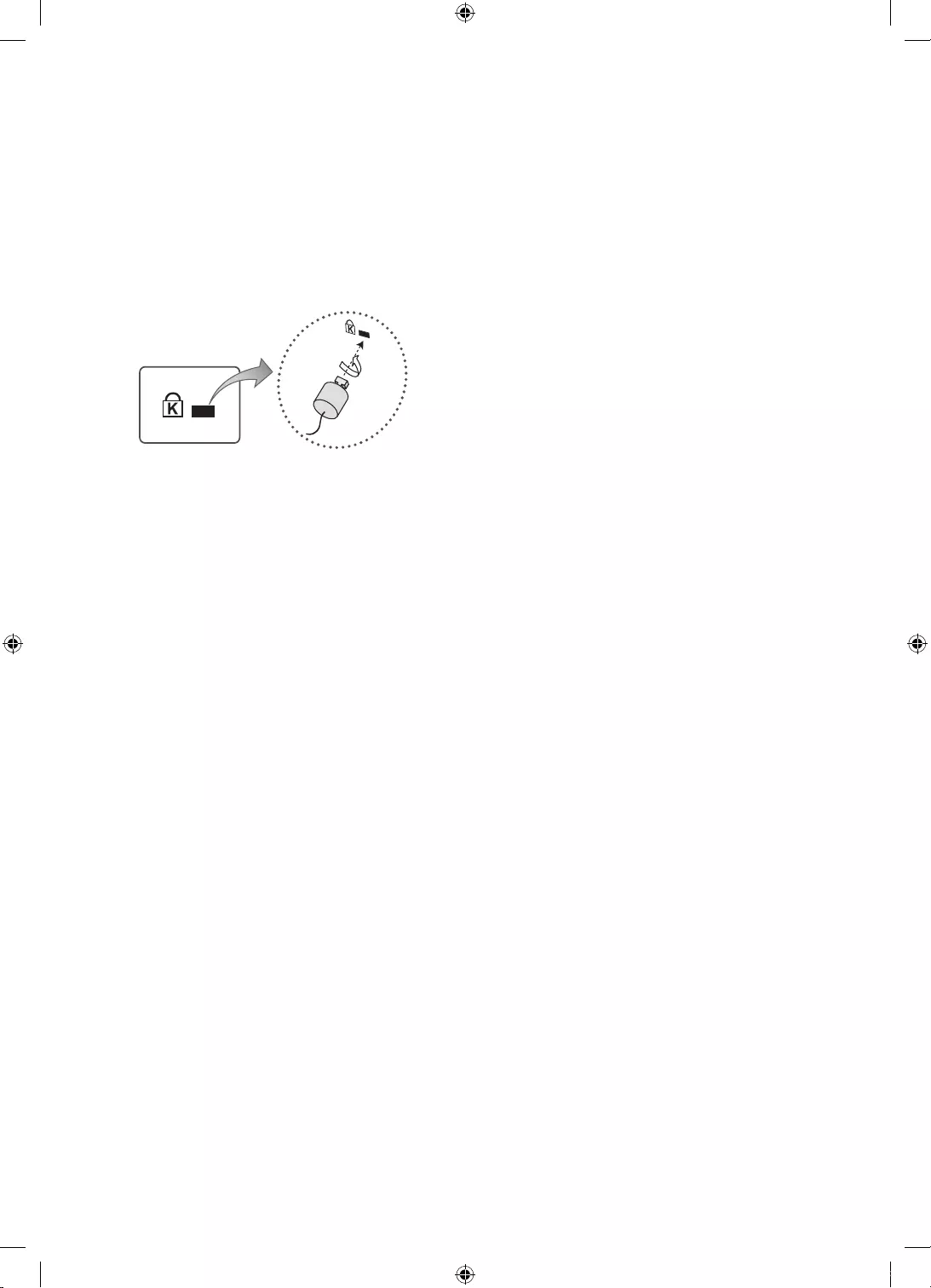
English - 11
Anti-theft Kensington Lock
The Kensington Lock is not supplied by Samsung. It is a device used to physically fix the system
when using it in a public place. The appearance and locking method may differ from the illustration
depending on the manufacturer. Refer to the manual provided with the Kensington Lock for
additional information on proper use.
-Please find a “
K
” icon on the rear of the TV. A kensington slot is beside the “
K
” icon.
-The position and colour may differ depending on the model.
<Optional>
To lock the product, follow these steps:
1. Wrap the Kensington lock cable around a large, stationary object such as desk or chair.
2. Slide the end of the cable with the lock attached through the looped end of the Kensington lock
cable.
3. Insert the locking device into the Kensington slot on the product.
4. Lock the lock.
-These are general instructions. For exact instructions, see the User manual supplied with the
locking device.
-The locking device has to be purchased separately.
UK5100B_XU_BN68-07408A-02_ENG.indb 11 2016-07-11 오전 11:43:45
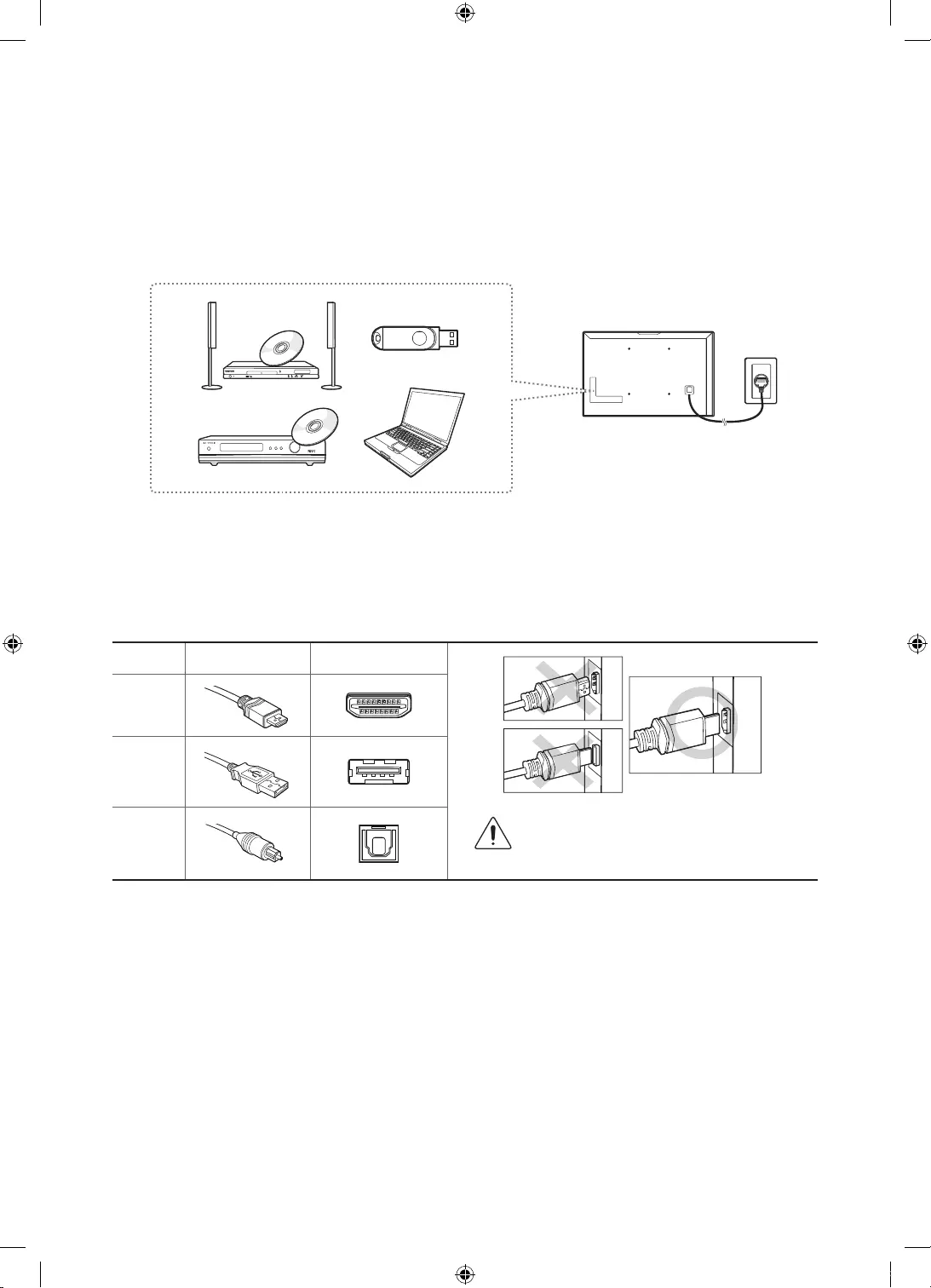
English - 12
03 Connections
Connecting devices to your TV
You can connect various external devices using the connectors located at the back of the product.
Check the connectors and then refer to the Quick Guide for more instructions on supported external
devices.
For more information about connections, see the e-Manual chapter "Connections."
Make sure you have the correct cable before plugging it in. Illustrations of common plugs and ports
are shown below.
Cable Plugs Ports
HDMI
USB
Optical Warning
Do not plug cables in upside down.
Be sure to check the orientation of
the plug before plugging it in.
UK5100B_XU_BN68-07408A-02_ENG.indb 12 2016-07-11 오전 11:43:46
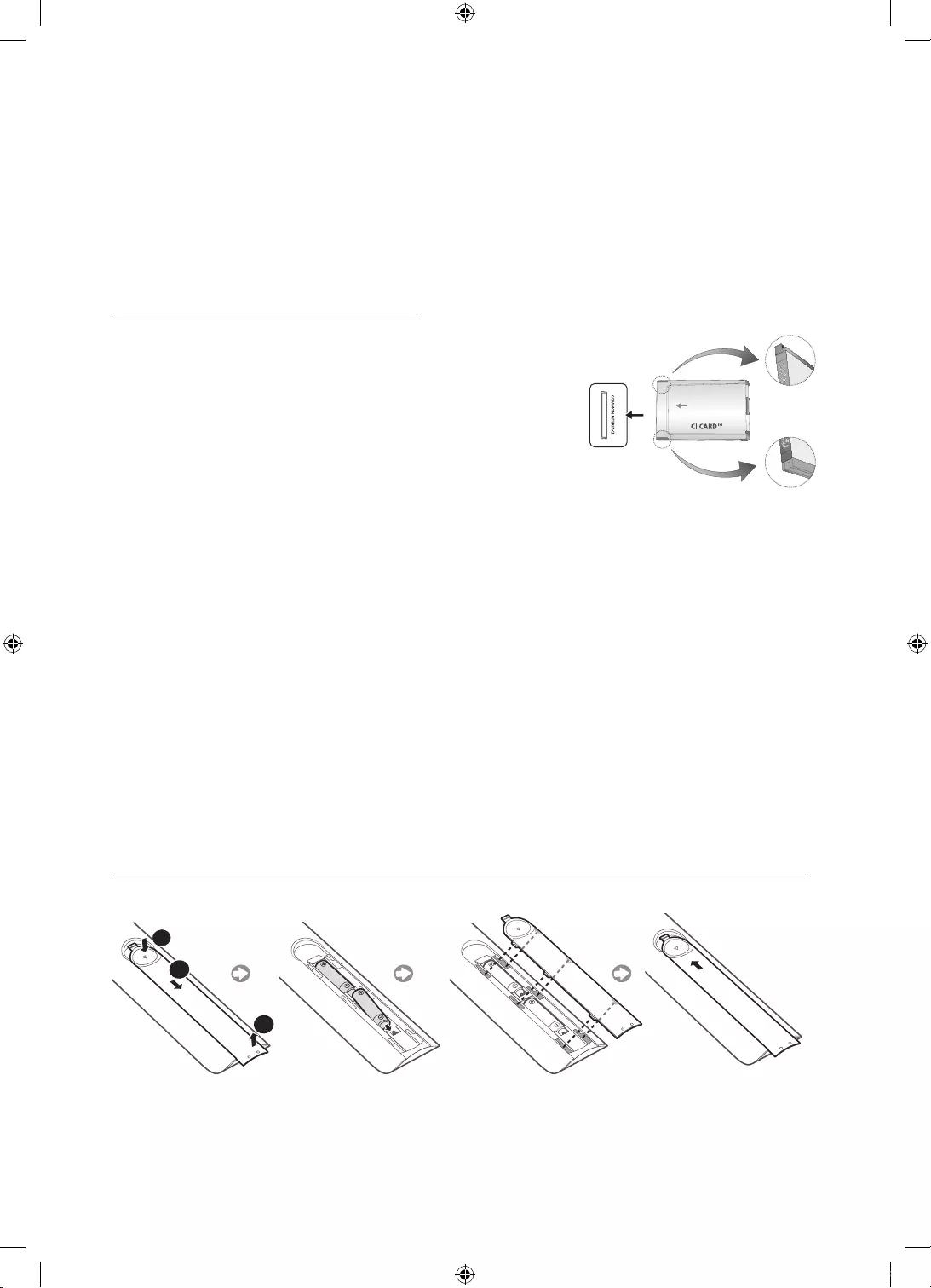
English - 13
Connecting to a COMMON INTERFACE slot
(Your TV viewing Card Slot)
-Depending on the country and model.
-Turn the TV off to connect or disconnect a CI card.
Using the “CI or CI+ CARD”
To watch paid channels, the “CI or CI+ CARD” must be inserted.
•
If you don’t insert the “CI or CI+ CARD”, some channels will
display the message “Scrambled Signal”.
•
The pairing information containing a telephone number, the
“CI or CI+ CARD” ID the Host ID and other information will
be displayed in about 2~3 minutes. If an error message is
displayed, please contact your service provider.
•
When the configuration of channel information has
finished, the message “Updating Completed” is displayed,
indicating the channel list is updated.
•
NOTE
-The image may differ
depending on the model.
-You must obtain a “CI or CI+ CARD” from a local cable service provider.
-When removing the “CI or CI+ CARD”, carefully pull it out with your hands since dropping the
“CI or CI+ CARD” may cause damage to it.
-Insert the “CI or CI+ CARD” in the direction marked on the card.
-The location of the COMMON INTERFACE slot may be different depending on the model.
-“CI or CI+ CARD” is not supported in some countries and regions; check with your authorised
dealer.
-If you have any problems, please contact a service provider.
-Insert the “CI or CI+ CARD” that supports the current aerial settings. The screen will be
distorted or will not be seen.
Installing batteries into the remote control (Battery size: AAA)
Match the polarities of the batteries to the symbols on the battery compartment.
1
3
2
-The colour and shape of the remote may vary depending on the model.
-Use the remote control within 7 m of the TV.
-Bright lights may affect the performance of the remote control. Avoid using the remote control
near special fluorescent lights or neon signs.
UK5100B_XU_BN68-07408A-02_ENG.indb 13 2016-07-11 오전 11:43:47
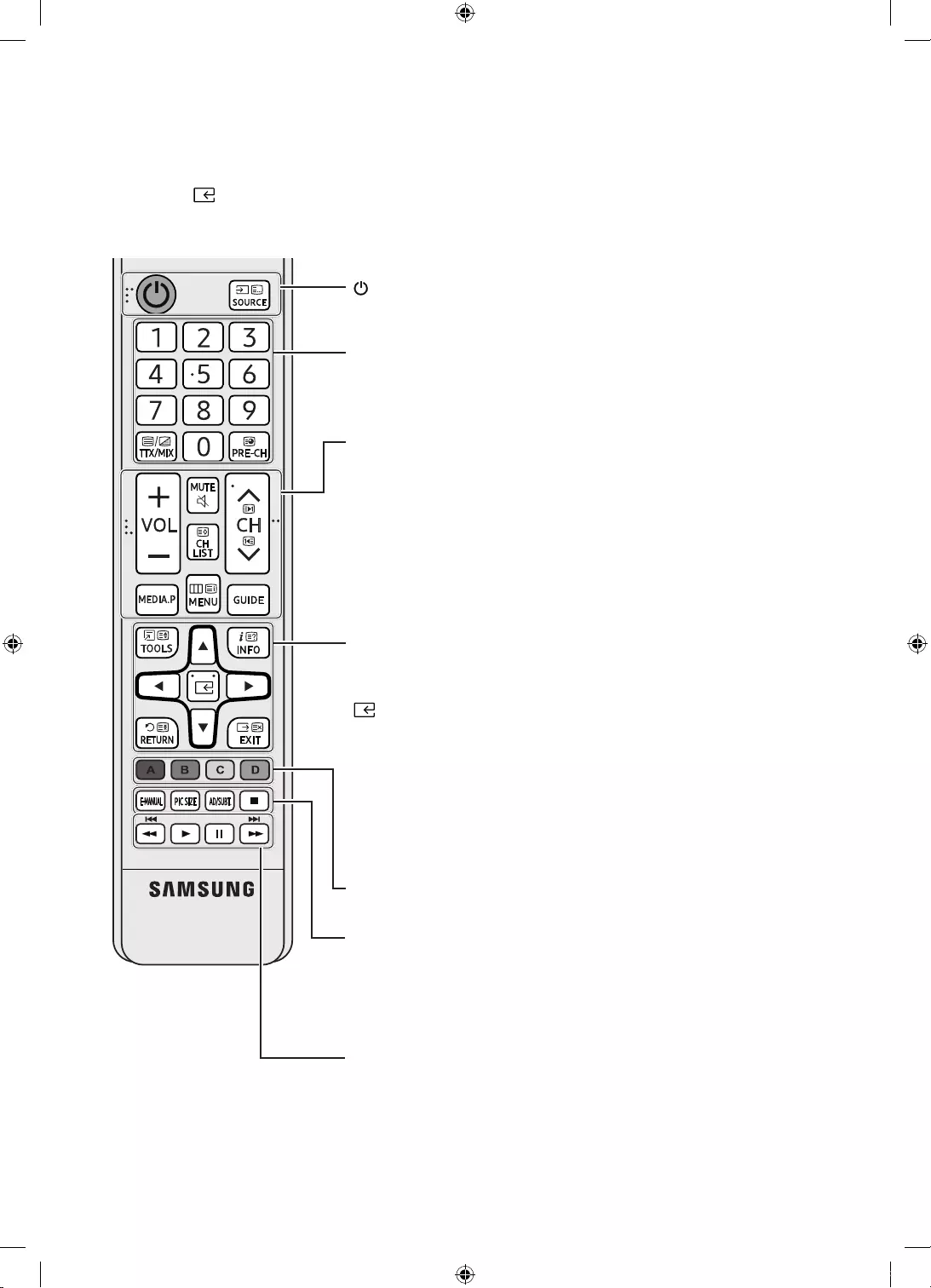
English - 14
The Remote Control
Learn where the function buttons are on your remote, such as: SOURCE, MUTE,
y
,
z
, , CH LIST, RETURN, GUIDE and EXIT.
-This remote control has Braille points on the Power, Channel, Volume, and Enter buttons and
can be used by visually impaired persons.
y
: Adjusts the volume.
MUTE: Turns the sound on/off.
z
: Changes the current channel.
CH LIST: Launches the Channel List.
MEDIA.P: Displays Media Play.
MENU : Displays the main on-screen menu.
GUIDE: Displays the Electronic Programme Guide (EPG).
Number: Gives direct access to channels.
TTX/MIX: Alternately selects Teletext ON, Double, Mix or OFF.
PRE-CH: Returns to the previous channel.
A, B, C, D: Use these buttons according to the directions on the TV
screen.
TOOLS: Quickly select frequently used functions.
INFO: Displays information about the current programme or
content.
(Enter): Selects or runs a focused item.
u d
l
r
: Moves the cursor, selects the on-screen menu items,
and changes the values seen on the TV's menu.
RETURN: Returns to the previous menu or channel.
EXIT: Exits the menu.
(Power): Turns the TV on and off.
SOURCE: Displays and selects available video sources.
E-MANUAL: Displays the e-Manual guide.
PIC SIZE: Lets you select the Picture Size.
AD/SUBT.: Audio Description selection. (Not available in some
locations) / Displays digital subtitles.
'
: Stops playing content.
π ∂ ∑ µ
: Use these buttons with specific features. Use
these buttons according to the directions on the TV screen.
-The button names above may be differ from the actual names.
UK5100B_XU_BN68-07408A-02_ENG.indb 14 2016-07-11 오전 11:43:48
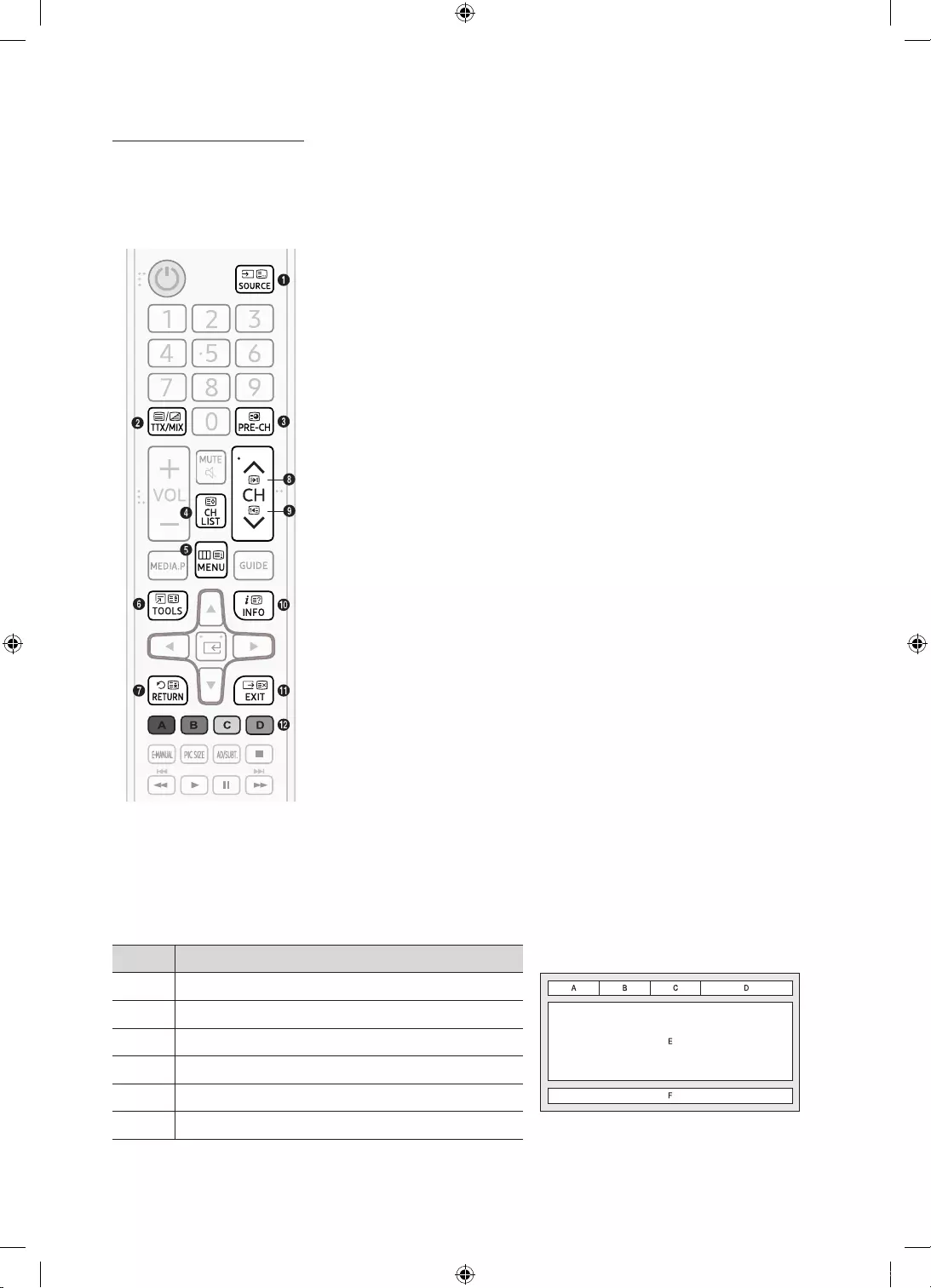
English - 15
Teletext Feature
The index page of the Teletext service gives you information on how to use the service. For Teletext
information to be displayed correctly, channel reception must be stable. Otherwise, information
may be missing or some pages may not be displayed.
-You can change Teletext pages by pressing the numeric buttons on the remote control.
10
(mode): Selects the Teletext mode (LIST/FLOF). If pressed
during LIST mode, switches the mode to List save mode. In List
save mode, you can save a Teletext page into a list using the
8
(store) button.
2/
(Full TTX/Double TTX/mix/off): Activates the Teletext
mode for the current channel. Press the button twice to overlap
the Teletext mode with the current broadcasting screen. Press it
one more time to exit teletext.
31
(sub-page): Displays the available sub-page.
48
(store): Stores the Teletext pages.
56
(index): Displays the index (contents) page at any time while
you are viewing Teletext.
64
(size): Displays the teletext on the upper half of the screen in
double-size. To move the text to the lower half of the screen, press
it again. For normal display, press it once again.
79
(hold): Holds the display at the current page, in the case that
there are several secondary pages that follow automatically. To
undo, press it again.
82
(page up): Displays the next Teletext page.
93
(page down): Displays the previous Teletext page.
05
(reveal): Displays the hidden text (answers to quiz games, for
example). To display the normal screen, press it again.
!7
(cancel): Shrinks the Teletext display to overlap with the
current broadcast.
@
Colour buttons (red, green, yellow, blue): If the FASTEXT system
is used by the broadcasting company, the different topics on a
Teletext page are colour-coded and can be selected by pressing
the coloured buttons. Press the colour corresponding to the topic
of your choice. A new colour coded page is displayed. Items can
be selected in the same way. To display the previous or next page,
press the corresponding coloured button.
The Teletext pages are organized according to six categories
Part Contents
A Selected page number.
B Broadcasting channel identity.
C Current page number or search indications.
DDate and time.
E Text.
F Status information. FASTEXT information.
UK5100B_XU_BN68-07408A-02_ENG.indb 15 2016-07-11 오전 11:43:48
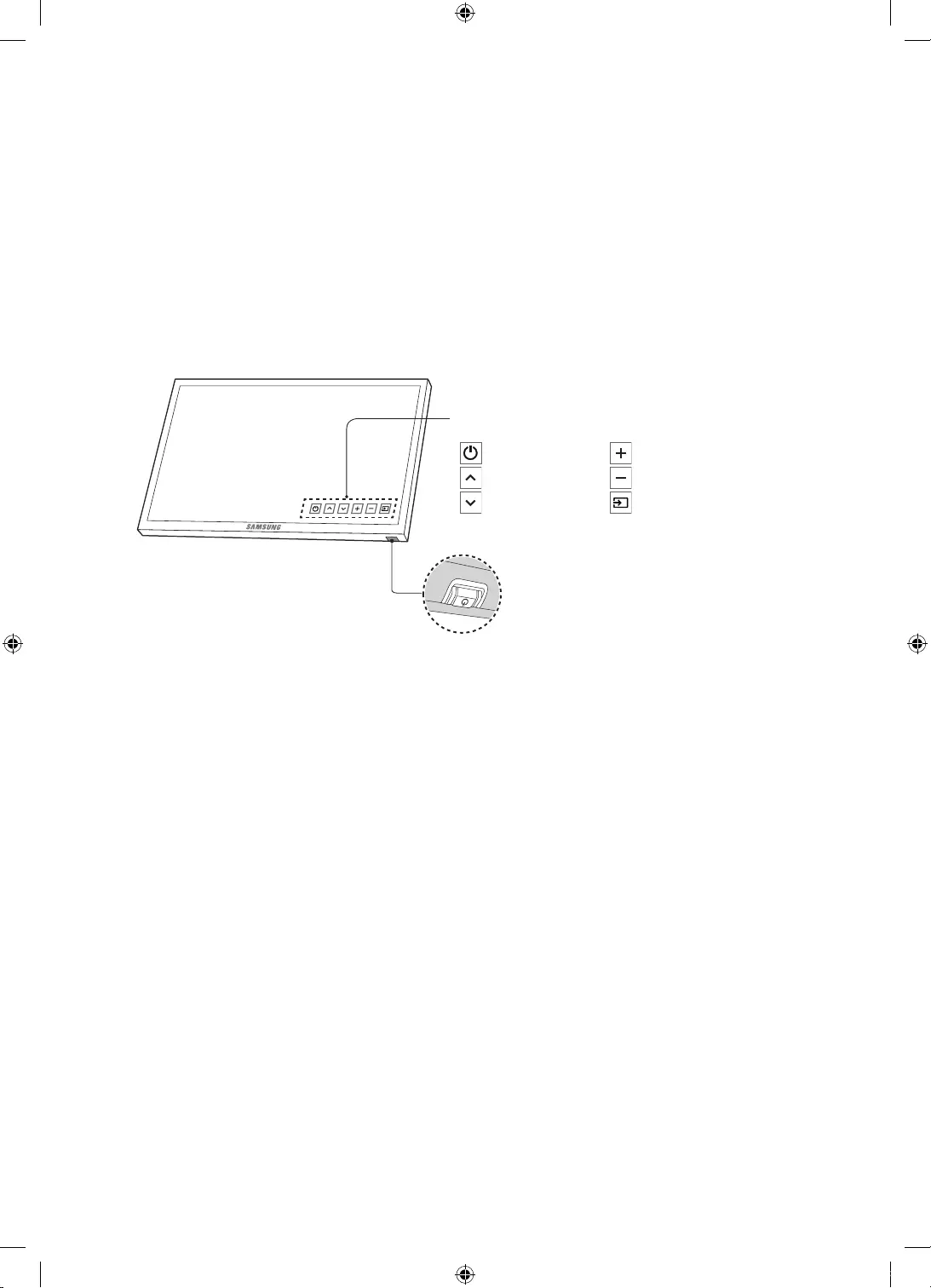
English - 16
04 The TV Controller
Using the TV Controller
-The product colour and shape may vary depending on the model.
-You can turn on the TV with the TV controller button at the bottom of the TV, and then use the
Control Menu. The Control Menu appears when the button is pressed while the TV is On. For
more information about its usage, refer to the figure below.
: Power off
: Channel Up
: Channel Down
: Volume Up
: Volume Down
: Source
Control Menu
Press: Move
Press & Hold: Select
The TV controller is placed at the bottom of the TV.
TV controller / Remote control sensor
UK5100B_XU_BN68-07408A-02_ENG.indb 16 2016-07-11 오전 11:43:49
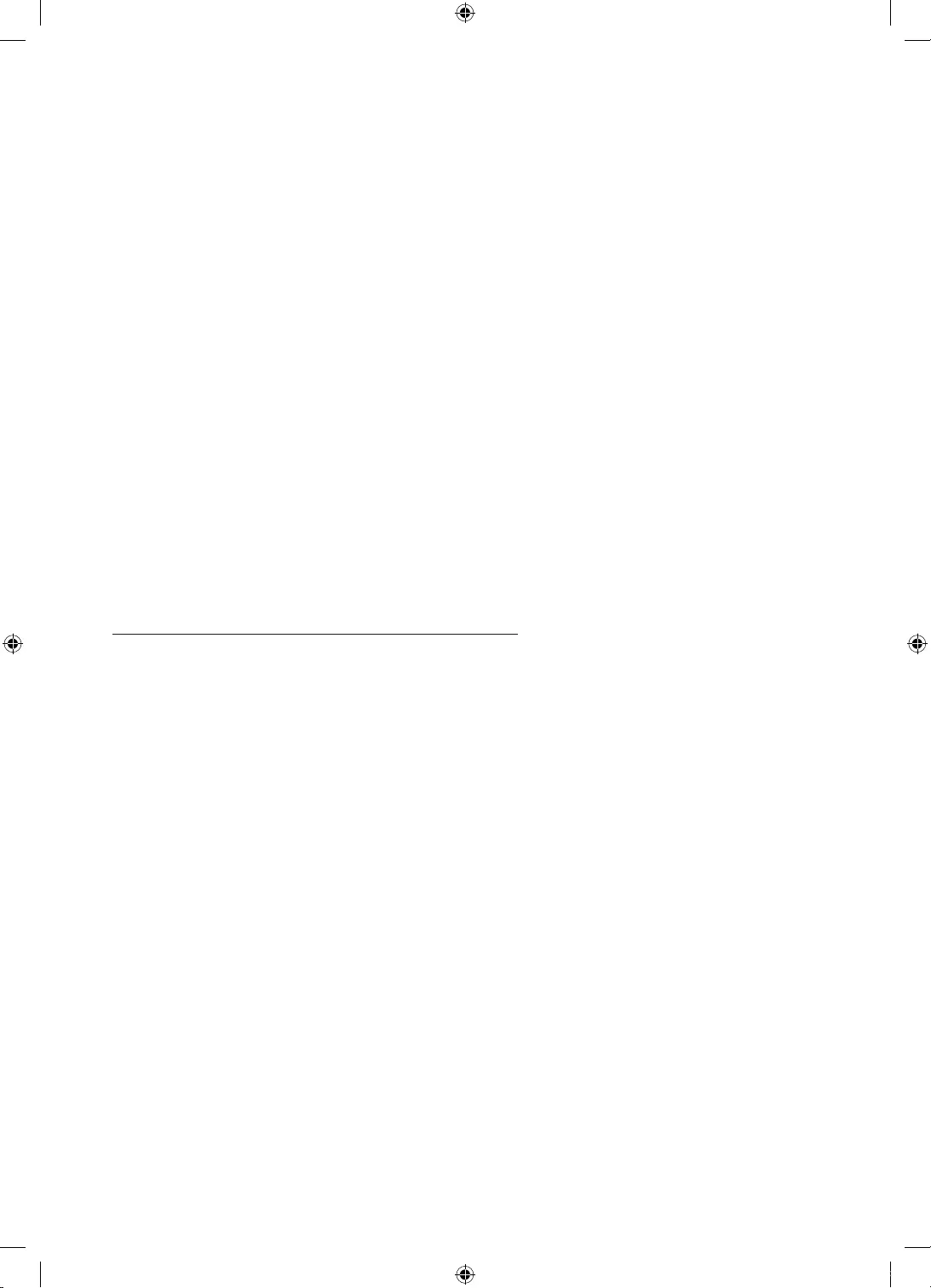
English - 17
05 Performing the initial setup
-The initial setup differs from model to model.
-Turn on the TV using the
P
button on the remote control or TV controller.
Initial setup
The initial setup dialogue box appears when the TV is first activated. Follow the on-screen
instructions to finish the initial setup process such as selecting the menu language, scanning
channels, connecting to the network, and more. During each step, either make a choice or skip the
step. You can manually perform this process at a later time in the MENU
m
→System→Setup→
ENTER
E
menu.
-If you connect any external device to HDMI IN (STB) before starting initial setup, the source of
your live TV signal is set to STB. After finishing with this process, you will not be able to scan all
channels and stores them in the TV’s memory.
-If you want to connect aerial cable to your TV, select Aerial. In this case, you will be able to scan
all channels and stores them in the TV’s memory.
If You Want to Reset This Feature...
Select System - Setup (Initial Setup). Enter your 4 digit PIN number. The default PIN number is “0-0-
0-0”.
If you want to change the PIN number, use the Change PIN function.
You should do Setup (MENU→System) again at home even though you did in shop already.
If you forget the PIN code, press the remote control buttons in the following sequence in Standby
mode, which resets the PIN to “0-0-0-0”: MUTE→8→2→4→POWER (on)
UK5100B_XU_BN68-07408A-02_ENG.indb 17 2016-07-11 오전 11:43:49
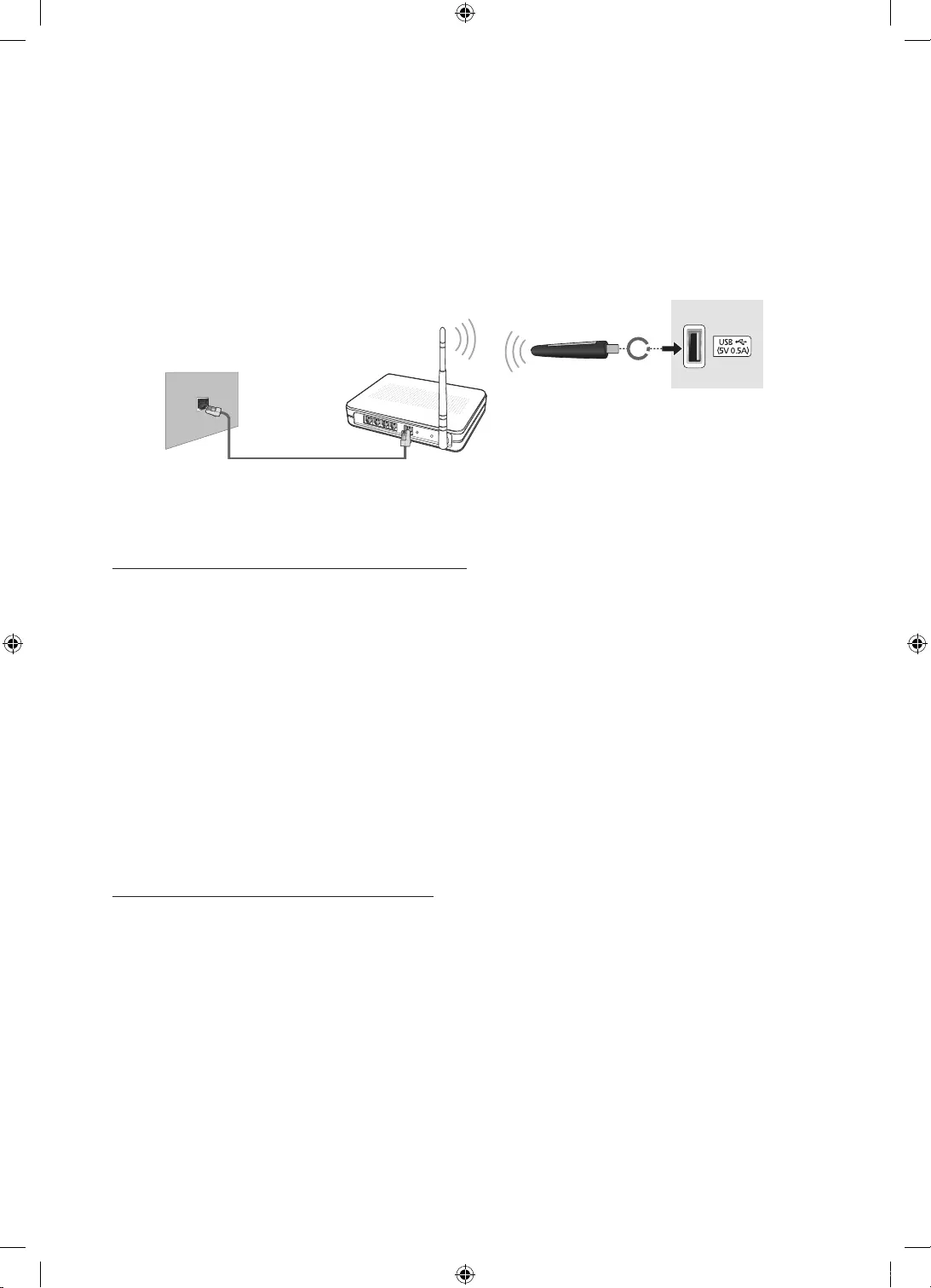
English - 18
Network Connection
-Some dongles(RALINK) may not be supported by our product. You need to use other
dongle(QCA) for normal working.
Connect the TV to the Internet using a standard router or modem. To connect wirelessly, you must
first attach a “Samsung Wireless LAN Adapter” (WIS09ABGNX or WIS12ABGNX - sold separately) to
either the USB port on your TV. See the illustration below.
The LAN Port on the Wall
TV Side Panel
LAN Cable (Not Supplied)
Samsung Wireless
LAN Adapter
(Not Supplied)
Wireless IP Router or Modem
that has a DHCP Server
Wireless Network Precautions
•
Samsung’s Wireless LAN adapter supports the IEEE 802.11a/b/g and n communication
protocols. Samsung recommends using IEEE 802.11n. When you play the video over a IEEE
802.11b/g connection, the video may not play smoothly.
•
To use a wireless network, the TV must be connected to a wireless router or modem. If the
wireless router supports DHCP, the TV can use a DHCP or static IP address to connect to the
wireless network.
•
Select a channel that is not currently in use for the wireless router. If the channel set for the
wireless router is currently being used by another device, the result is usually interference and/
or a communications failure.
•
Most wireless networks have an optional security system. To enable a wireless network's
security system, you need to create a security key using characters and numbers. This security
key is then needed to connect to the wireless network.
Network Security Protocols
•
The TV only supports the following wireless network security protocols and is unable to
connect to non-certified wireless routers:
-Authentication Modes: WEP, WPAPSK, WPA2PSK
-Encryption Types: WEP, TKIP, AES
•
If the wireless router has been set to Pure High-throughput (Greenfield) 802.11n mode and
the Encryption Type to WEP or TKIP, Samsung Smart TVs will not support the connection in
compliance with the new Wi-Fi certification specifications.
•
If the wireless router supports WPS (Wi-Fi Protected Se tup), it is possible to connect to the
network using PBC (Push Button Configuration) or a PIN (Personal Identification Number). WPS
automatically configures the SSID and WPA key settings.
UK5100B_XU_BN68-07408A-02_ENG.indb 18 2016-07-11 오전 11:43:50
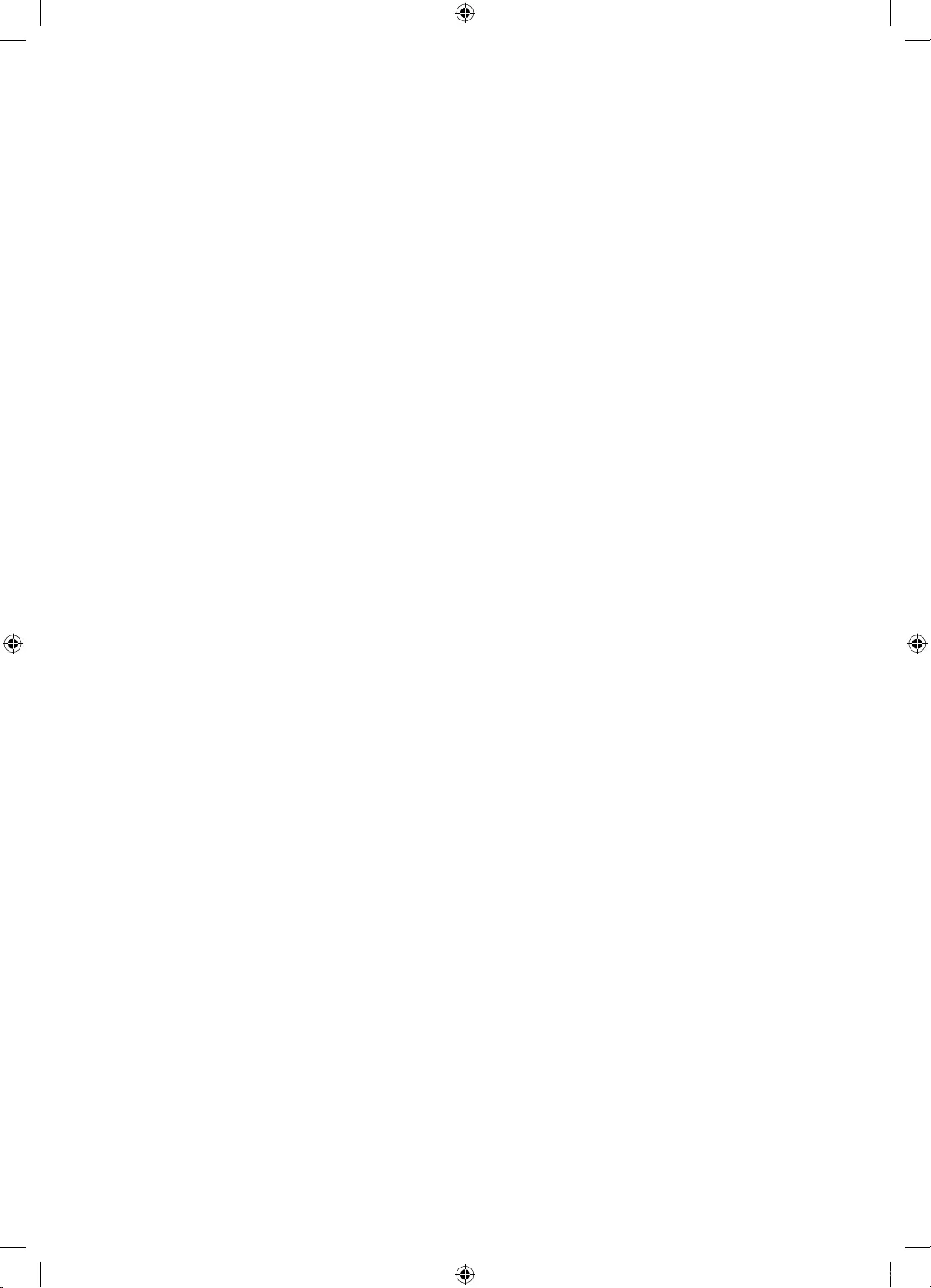
English - 19
06 Selecting Connected
Devices
You can select a connected external device using the SOURCE button.
For example, to switch to a gaming console connected to the second HDMI connector, press
SOURCE. From the Source list, select HDMI2 to change the input signal to HDMI mode. Connector
names may vary depending on the model.
The following options are available in the Source screen:
TOOLS Button
Select a port connected to an external device, and press and hold the Enter button. The following
functions are available:
-Available options for each connector may vary.
Edit Name
Rename devices connected to the TV for easier identification of external sources.
For example, you can designate a computer connected to the TV via an HDMI-DVI cable as DVI
PC.
Alternatively, simply designate a computer connected to the TV via an HDMI cable as PC.
You can also designate an AV device connected to the TV via an HDMI-DVI cable as DVI Devices.
Information
View detailed information about the connected devices.
UK5100B_XU_BN68-07408A-02_ENG.indb 19 2016-07-11 오전 11:43:50
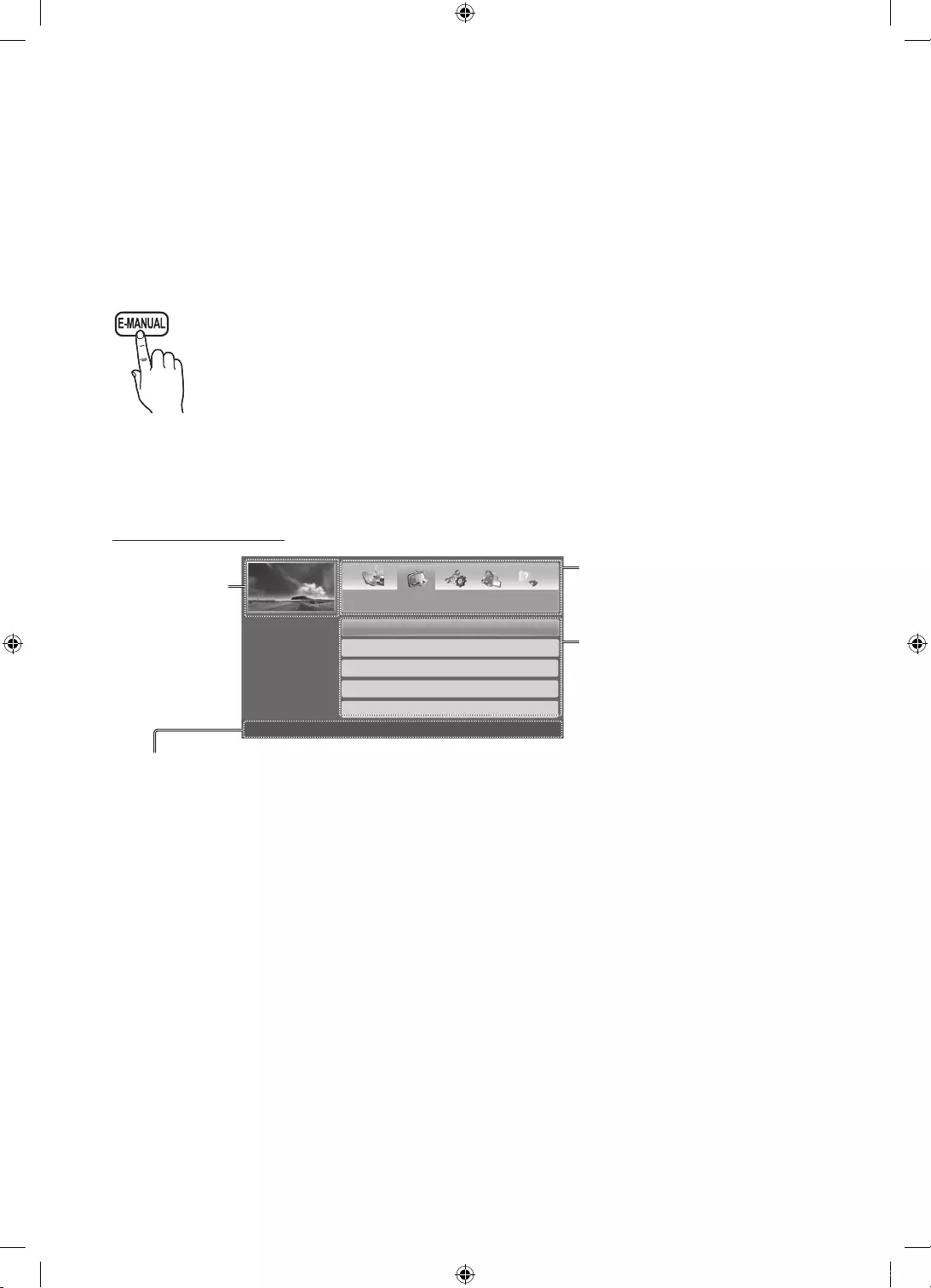
English - 20
07 Getting more details.
-For more information about the Samsung TV, refer to the e-Manual.
How to use the e-Manual
You can find instructions about your TV’s features in the e-Manual in your TV. To use,
press the E-MANUAL button on your remote. Move the cursor using the up/down/
right/left buttons to highlight a category, then a topic, and then press the ENTER
E
button. The e-Manual displays the page you want to see.
You can also access it through the menu:
-MENU
m
→ Support → e-Manual → ENTER
E
-To return to the e-Manual main menu, press the E-MANUAL button on the remote.
Screen Display
Basic Features
Changing the Preset Picture Mode
Adjusting Picture Settings
Changing the Picture Options
Changing the Preset Sound Mode
Adjusting Sound Settings
}
Index
E
Enter
e
Exit
Currently
displayed
video, TV
Programme,
etc.
The category list. Press
l
or
r
button to select the category
you want.
Displays the sub-menu list.
Use the arrow buttons on your
remote to move the cursor.
Press ENTER
E
button to select
the sub-menu you want.
Operation Buttons
}
Index: Displays the index screen.
-Index available depending on the language.
E
Enter: Selects a category or sub-menu.
e
Exit: Exit the e-Manual.
<Viewing the Contents>
a
Try now: Displays the OSD menu that corresponds to the topic. To return to the e-Manual
screen, press the E-MANUAL button.
b
Home: Moves to the e-Manual home screen.
L
Page: Moves to previous or next page.
{
Zoom: Magnifies a screen.
-Press the
{
(Zoom) button to magnify the screen. You can scroll through the magnified
screen by using the
u
or
d
buttons. To return to the screen to normal size, press the RETURN
button.
UK5100B_XU_BN68-07408A-02_ENG.indb 20 2016-07-11 오전 11:43:50
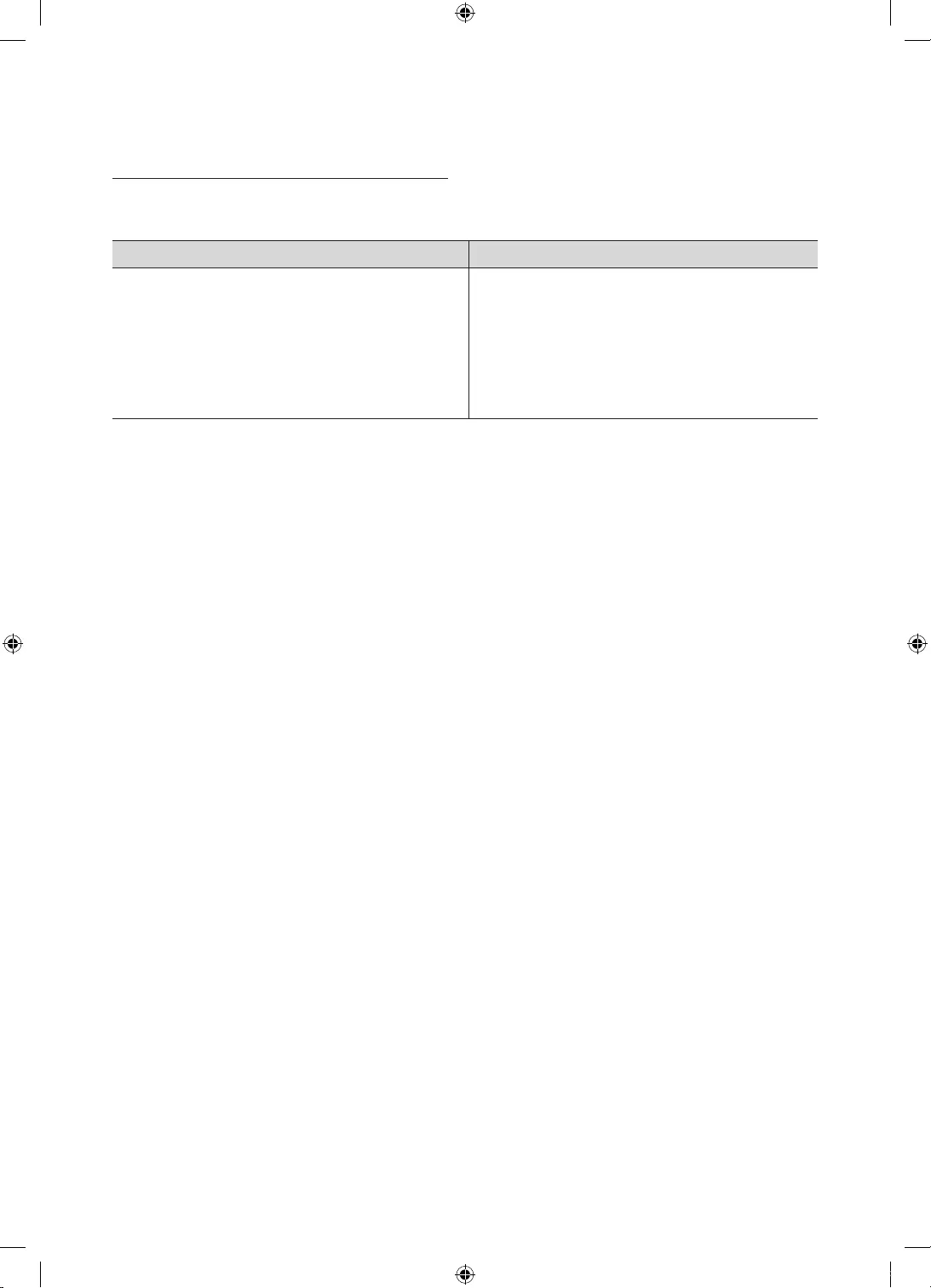
English - 21
How to toggle between an e-Manual topic and the
corresponding OSD menu(s).
-This function is not enabled in some menus.
-You cannot use the Try now function if the menu is not activated.
Method 1 Method 2
1. If you want to use the menu that
corresponds to an e-Manual topic, press the
red button to select Try now.
2. To return to the e-Manual screen, press the
E-MANUAL button.
1. Press the ENTER
E
button when a topic is
displayed. “Are you sure?” appears. Select
Ye s , and then press the ENTER
E
button.
The OSD window appears.
2. To return to the e-Manual screen, press the
E-MANUAL button.
How to search for a topic on the index page
-This function may not be supported depending on the language.
1. If you want to search a keyword, press the blue button to select Index.
2. Press the
l
or
r
button to select a character order you want.
3. Press the
u
or
d
button to select a keyword you want to see, and then press the ENTER
E
button.
4. You can view the corresponding e-Manual instruction screen.
-To close the Index screen, press the RETURN button.
UK5100B_XU_BN68-07408A-02_ENG.indb 21 2016-07-11 오전 11:43:51
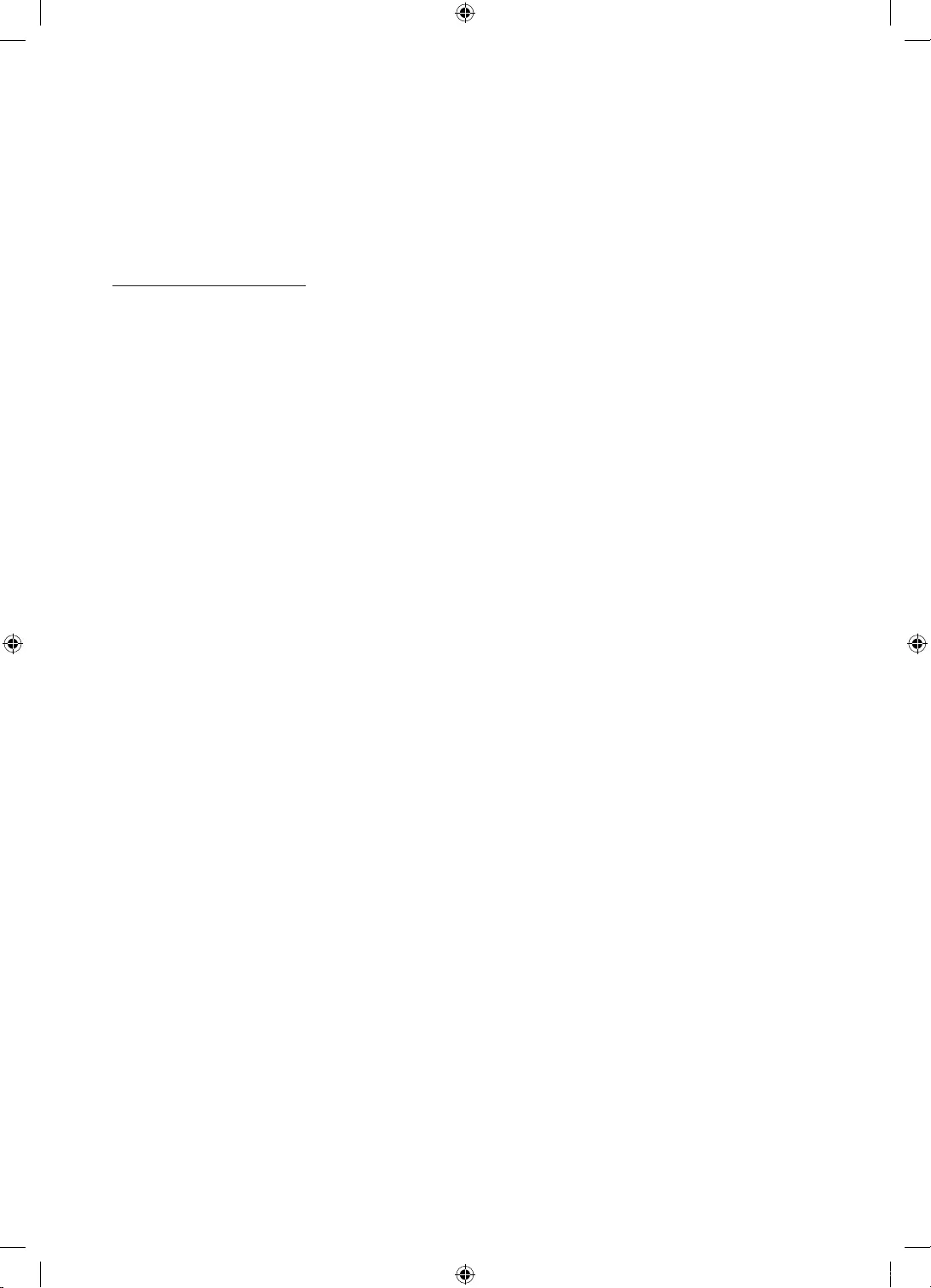
English - 22
08 Troubleshooting and
Maintenance
Troubleshooting
If the TV seems to have a problem, first try this list of possible problems and solutions. If none of
these troubleshooting tips apply, visit “www.samsung.com”, then click on Support, or call Samsung
customer service centre.
Picture Quality
•
First of all, please perform the Picture Test and confirm that your TV is properly displaying
test image. (go to MENU - Support - Self Diagnosis - Picture Test) If the test image is properly
displayed, the poor picture may caused by the source or signal.
The TV image does not look as good as it did in the store.
•
If you have an analogue cable/set top box, upgrade to a digital set top box. Use HDMI or
Component cables to deliver HD (high definition) picture quality.
•
Cable/Satellite subscribers: Try digital stations from the channel line up.
•
Aerial connection: Try HD stations after performing Auto tuning.
•
Many HD channels are up scaled from SD (Standard Definition) contents.
•
Adjust the Cable/Set top box video output resolution to 1080i or 720p.
•
Make sure you are watching the TV at the minimum recommended distance based on the size
and definition of the signal.
The picture is distorted: macro block, small block, dots, pixelization error.
•
Compression of video contents may cause picture distortion especially in fast moving pictures
such as sports and action movies.
•
Low signal level or bad quality can cause picture distortion. This is not a TV issue.
•
Mobile phones used close to the TV (cca up to 1m) may cause noise in picture on analogue and
digital TV.
Colour is wrong or missing.
•
If you’re using a component connection, make sure the component cables are connected to the
correct jacks. Incorrect or loose connections may cause colour problems or a blank screen.
There is poor colour or brightness.
•
Adjust the Picture options in the TV menu. (go to Picture Mode / Colour / Brightness /
Sharpness)
•
Adjust Energy Saving option in the TV menu. (go to MENU - System - Eco Solution - Energy
Saving)
•
Try resetting the picture to view the default picture settings. (go to MENU - Picture - Reset
Picture)
UK5100B_XU_BN68-07408A-02_ENG.indb 22 2016-07-11 오전 11:43:51
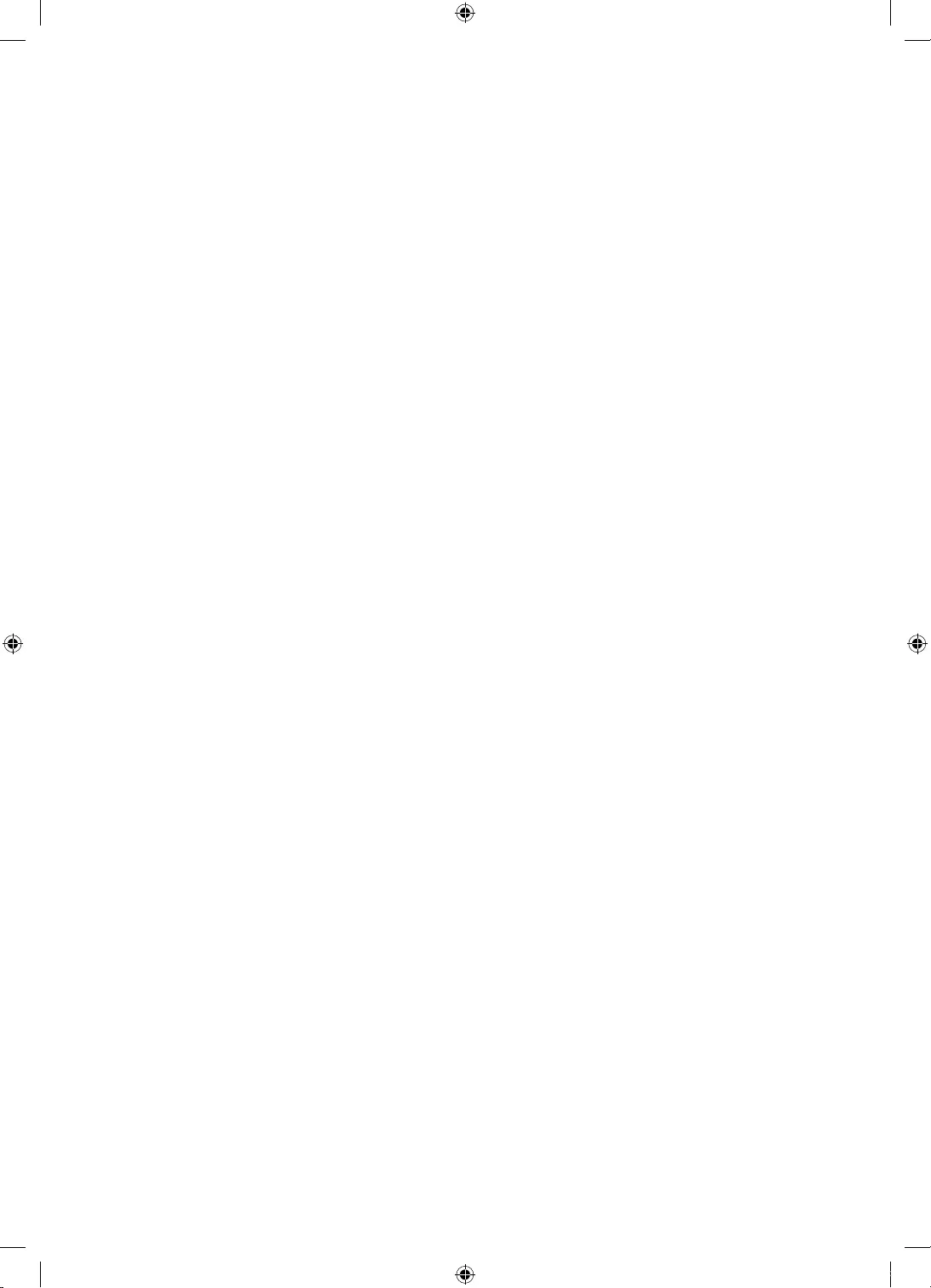
English - 23
There is a dotted line on the edge of the screen.
•
If the picture size is set to Screen Fit, change it to 16:9.
•
Change cable/satellite box resolution.
The picture is black and white.
•
If you are using an AV composite input, connect the video cable (yellow) to the Green jack of
component input 1 on the TV.
When changing channels, the picture freezes or is distorted or delayed.
•
If connected with a cable box, please try to reset the cable box. Reconnect the AC cord and wait
until the cable box reboots. It may take up to 20 minutes.
•
Set the output resolution of the cable box to 1080i or 720p.
Sound Quality
•
First of all, please perform the Sound Test to confirm that your TV audio is properly operating.
(go to MENU - Support - Self Diagnosis - Sound Test)
•
If the audio is ok, the sound problem may be caused by the source or signal.
There is no sound or the sound is too low at maximum volume.
•
Please check the volume of the device (Cable/Sat Box, DVD, Blu-ray etc) connected to your TV.
The picture is good but there is no sound.
•
Set the Speaker Select option to TV Speaker in the sound menu.
•
If you are using an external device, make sure the audio cables are connected to the correct
audio input jacks on the TV.
•
If you are using an external device, check the device’s audio output option (ex. you may need to
change your cable box’s audio option to HDMI when you have a HDMI connected to your TV).
•
If you are using a DVI to HDMI cable, a separate audio cable is required.
•
Reboot the connected device by reconnecting the device’s power cable.
The speakers are making an inappropriate noise.
•
Check the cable connections. Make sure a video cable is not connected to an audio input.
•
For aerial or cable connections, check the signal strength. Low signal level may cause sound
distortion.
No Picture, No Video
The TV will not turn on.
-Make sure the AC power cord is securely plugged in to the wall outlet and the TV.
-Make sure the wall outlet is working.
-Try pressing the POWER button on the TV to make sure the problem is not the remote. If the TV
turns on, refer to “The remote control does not work” below.
UK5100B_XU_BN68-07408A-02_ENG.indb 23 2016-07-11 오전 11:43:51
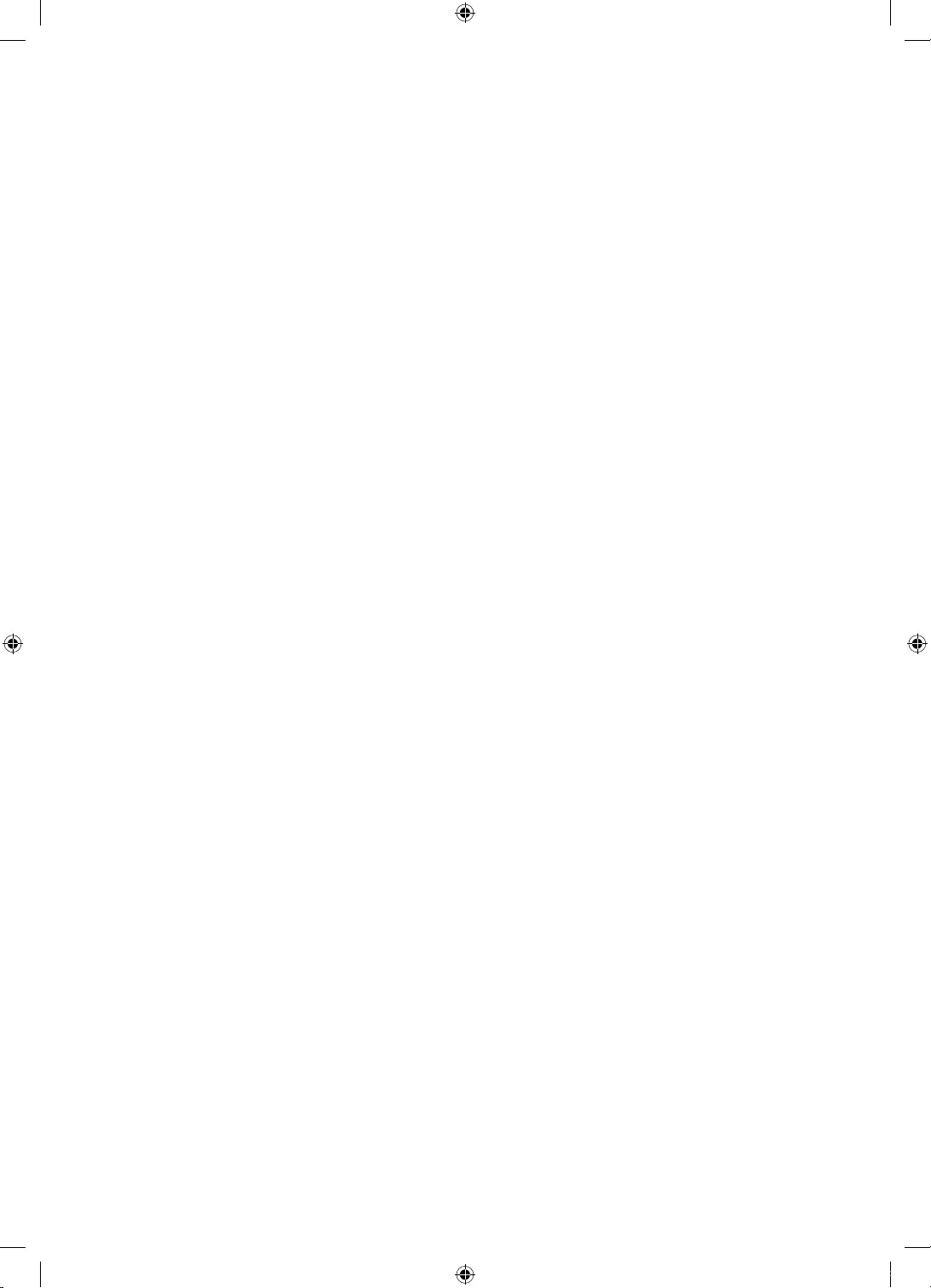
English - 24
The TV turns off automatically.
-Ensure the Sleep Timer is set to Off in the Time menu.
-If your PC is connected to the TV, check your PC power settings.
-Make sure the AC power cord is plugged in securely to the wall outlet and the TV.
-No Signal Power Off turns off the TV if no signal has been received by the TV for a specified
period time. Auto Power Off turns off the TV if there has been no user input in four hours.
There is no picture/video.
•
Check cable connections (remove and reconnect all cables connected to the TV and external
devices).
•
Set your external device’s (Cable/Set top Box, DVD, Blu-ray etc) video outputs to match the
connections to the TV input. For example, if an external device’s output is HDMI, it should be
connected to an HDMI input on the TV.
•
Make sure your connected devices are powered on.
•
Be sure to select the TV’s correct source by pressing the SOURCE button on the remote control.
•
Reboot the connected device by reconnecting the device’s power cable.
Aerial (Air/Cable) Connection (Cable: depending on the country)
The TV is not receiving all channels.
•
Make sure the Aerial cable is connected securely.
•
Please try Setup (Initial setup) to add available channels to the channel list. Go to MENU -
System - Setup (Initial setup) and wait for all available channels to be stored.
•
Verify the Aerial is positioned correctly.
The picture is distorted: macro block, small block, dots, pixelization error.
•
Compression of video contents may cause picture distortion, especially on fast moving pictures
such as sports and action movies.
•
A low signal can cause picture distortion. This is not a TV issue.
Others
The picture will not display in full screen.
•
HD channels will have black bars on either side of the screen when displaying up scaled SD
(4:3)contents.
•
Black bars on the top and bottom will appear during movies that have aspect ratios different
from your TV.
•
Adjust the picture size options on your external device or TV to full screen.
UK5100B_XU_BN68-07408A-02_ENG.indb 24 2016-07-11 오전 11:43:51
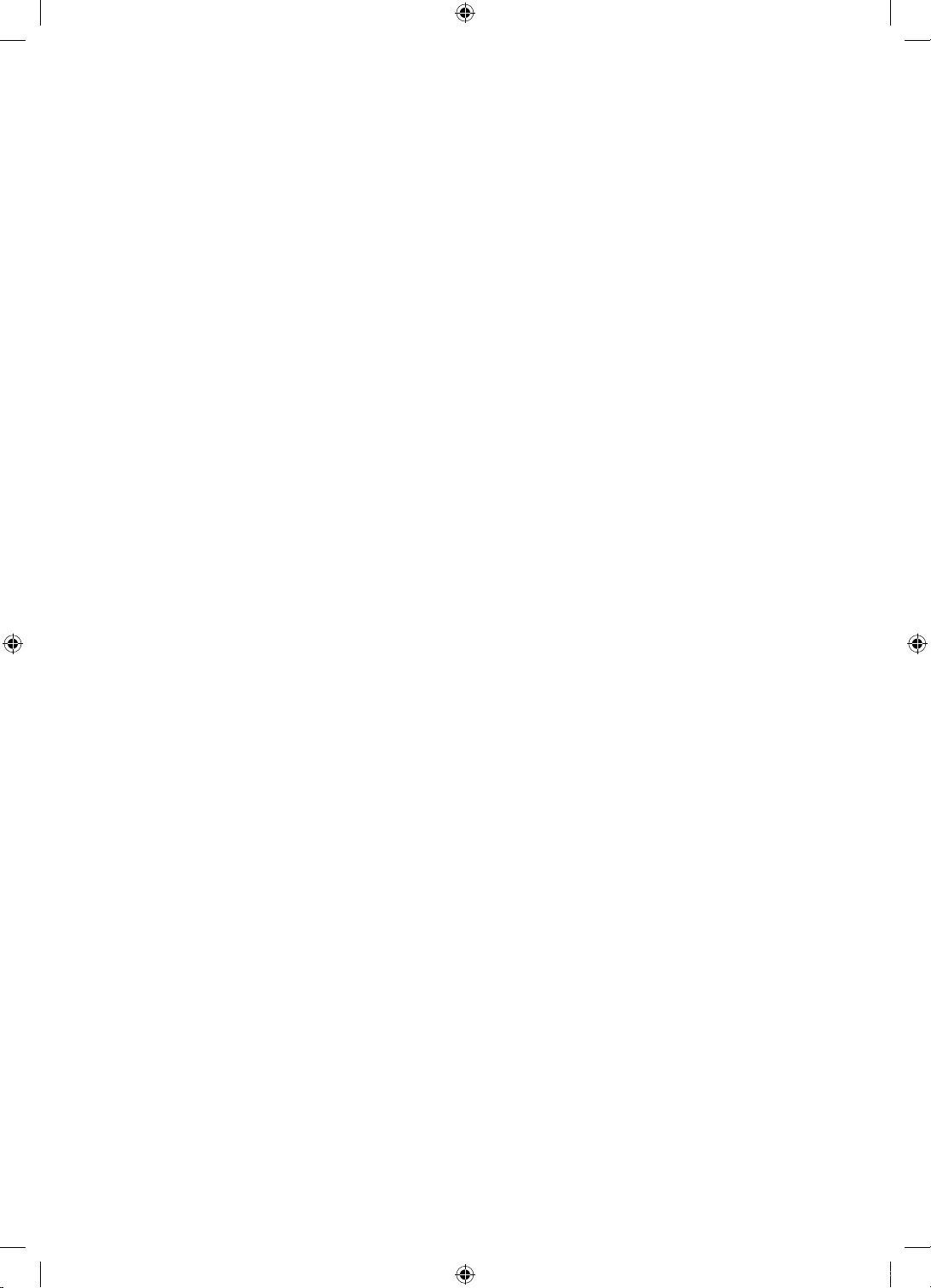
English - 25
The remote control does not work.
-Replace the remote control batteries with the poles (+/–) in the right direction.
-Clean the sensor’s transmission window on the remote.
-Try pointing the remote directly at the TV from 5~6 feet away.
The cable/set top box remote control doesn’t turn the TV on or off, or adjust the
volume.
•
Programme the Cable/Set top box remote control to operate the TV. Refer to the Cable/Set top
box user manual for the SAMSUNG TV code.
A “Mode Not Supported” message appears.
•
Check the supported resolution of the TV, and adjust the external device’s output resolution
accordingly.
There is a plastic smell from the TV.
•
This smell is normal and will dissipate over time.
The TV Signal Information is unavailable in the Self Diagnosis Test menu.
•
This function is only available with digital channels from an Aerial / RF / Coax connection.
TV is tilted to the right or left side.
•
Remove the stand base from the TV and reassemble it.
There are difficulties assembling the stand base.
•
Make sure the TV is placed on a flat surface. If you can not remove the screws from the TV,
please use a magnetised screw driver.
The Broadcasting menu is grey out (unavailable).
•
The Broadcasting menu is only available when the TV source is selected.
Your settings are lost after 5 minutes or every time the TV is turned off.
•
If the TV is in the Store Demo mode, it will reset audio and picture settings every 5 minutes.
If you want to change the settings from Store Demo mode to Home Use, press the SOURCE
button to select TV mode, and go to MENU - Support - Use Mode.
You have intermittent loss of audio or video.
•
Check the cable connections and reconnect them.
•
Loss of audio or video can be caused by using overly rigid or thick cables. Make sure the cables
are flexible enough for long term use. If mounting the TV to the wall, we recommend using
cables with 90 degree connectors.
UK5100B_XU_BN68-07408A-02_ENG.indb 25 2016-07-11 오전 11:43:52
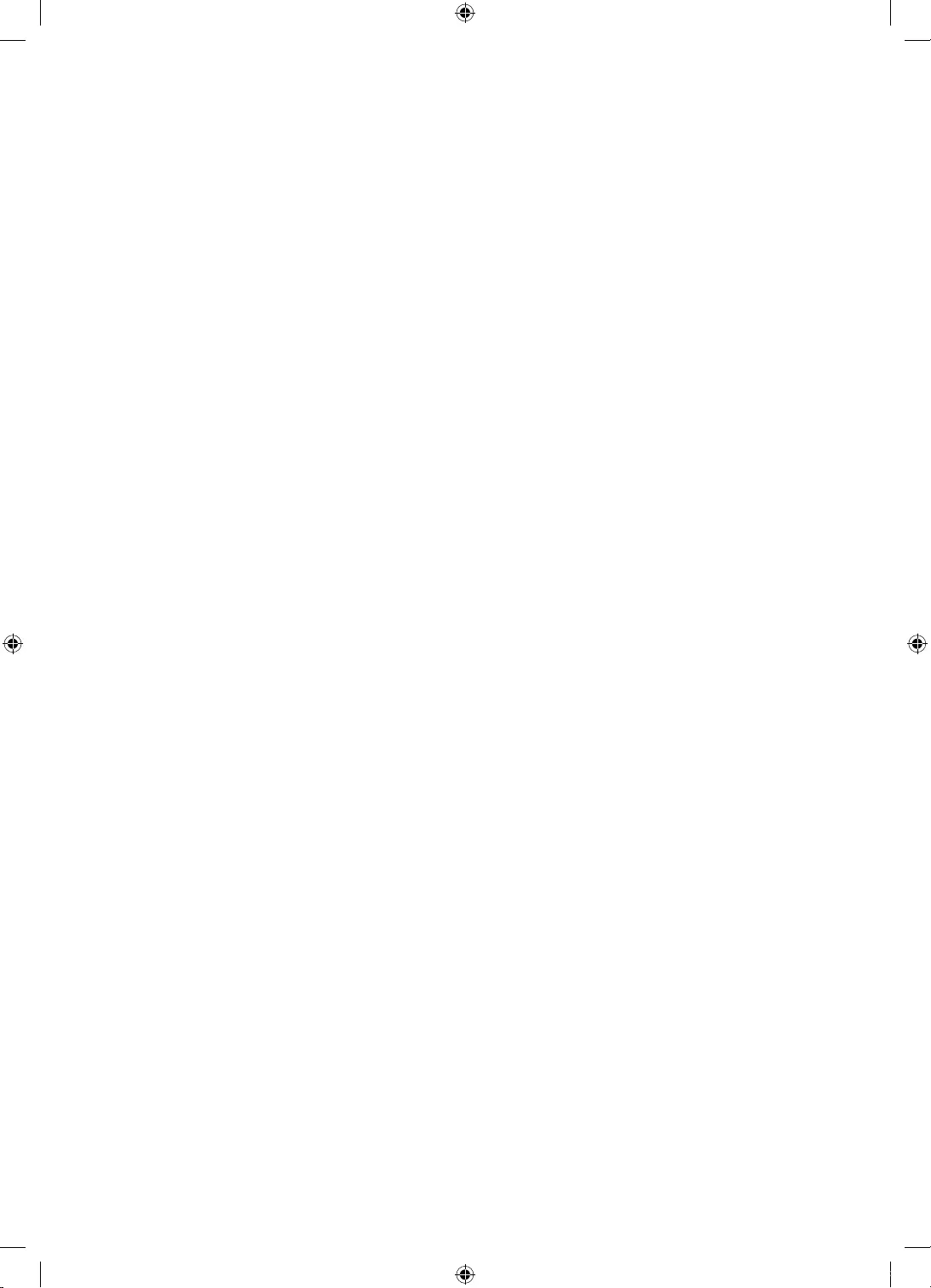
English - 26
You see small particles when you look closely at the edge of the frame of the TV.
•
This is part of the product’s design and is not a defect.
The PIP menu is not available.
•
PIP functionality is only available when you are using a HDMI or components source.
You turned the TV off 45 minutes ago, and it turned on again.
•
It is normal. The TV operates the OTA (Over The Aerial) function itself to upgrade firmware
downloaded whilst your watching TV.
There are recurrent picture/sound issues.
•
Check and change the signal/source.
A reaction may occur between the rubber cushion pads on the base stand and the top
finish of some furniture.
•
To prevent this, use felt pads on any surface of the TV that comes in direct contact with
furniture.
The message “This file may not be playable properly.” appears.
•
This may appear because of high bit rate of content. Content generally will play but could
experience some playability issue.
You can keep your TV in optimum operating condition by upgrading to the latest firmware
(www.samsumg.com→Support)byUSB.
This TFT LED panel uses a panel consisting of sub pixels which require sophisticated technology to
produce. However, there may be a few bright or dark pixels on the screen. These pixels will have no
impact on the performance of the product.
Some functions and pictures shown in this manual are available on specific models only.
UK5100B_XU_BN68-07408A-02_ENG.indb 26 2016-07-11 오전 11:43:52
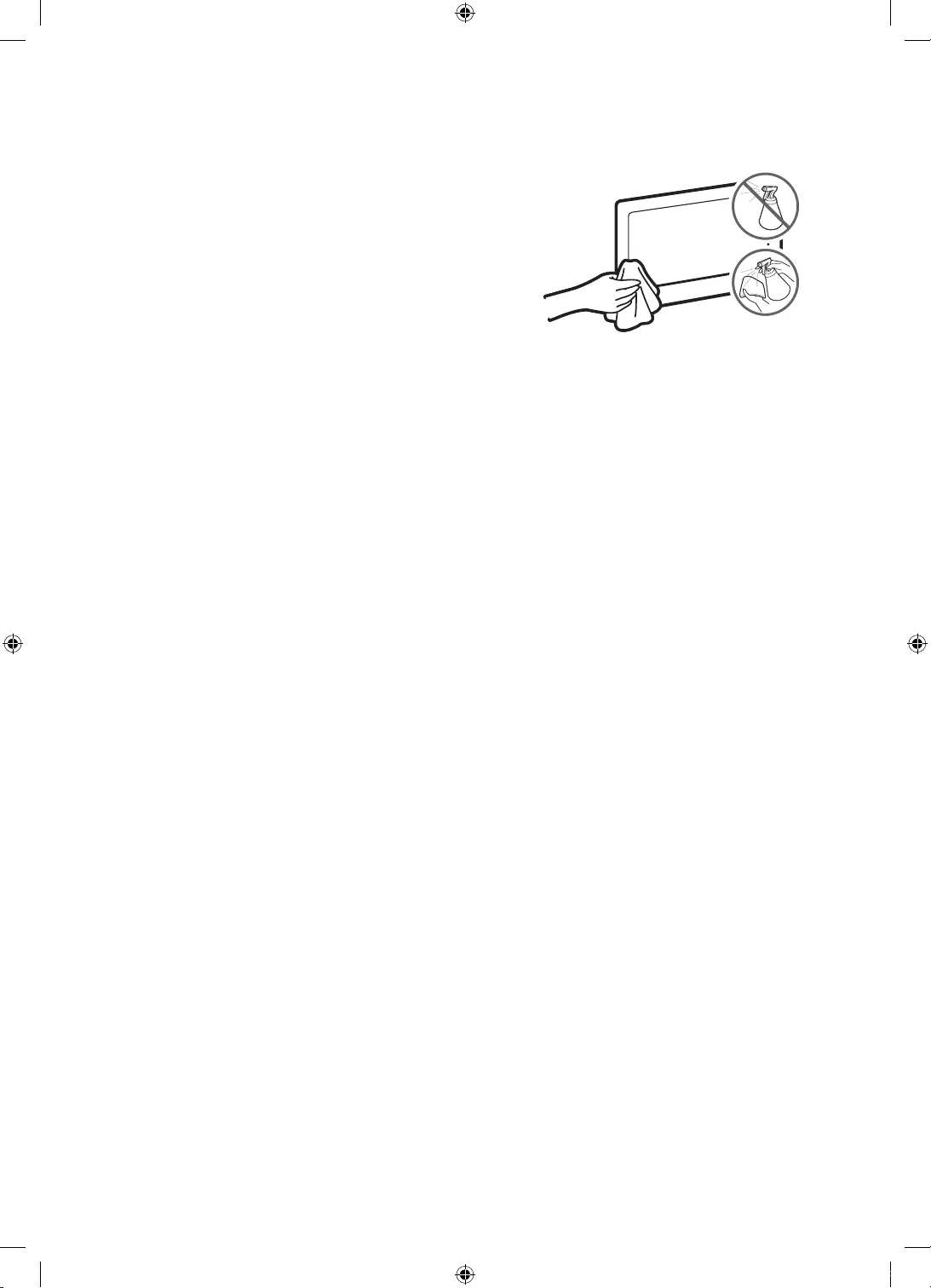
English - 27
Caring for the TV
•
If a sticker was attached to the TV screen, some debris
can remain after you remove the sticker. Please clean
the debris off before watching TV.
•
The exterior and screen of the TV can get scratched
during cleaning. Be sure to wipe the exterior and screen
carefully using a soft cloth to prevent scratches.
•
Do not spray water or any liquid directly onto the TV.
Any liquid that goes into the product may cause a
failure, fire, or electric shock.
•
Turn off the TV, then gently wipe away smudges and
fingerprints on the screen with a micro-fiber cloth.
Clean the body of the TV with a soft cloth dampened
with a small amount of water. Do not use flammable
liquids (benzene, thinners, etc.) or a cleaning agent.
For stubborn smudges, spray a small amount of screen
cleaner on the cloth.
UK5100B_XU_BN68-07408A-02_ENG.indb 27 2016-07-11 오전 11:43:52
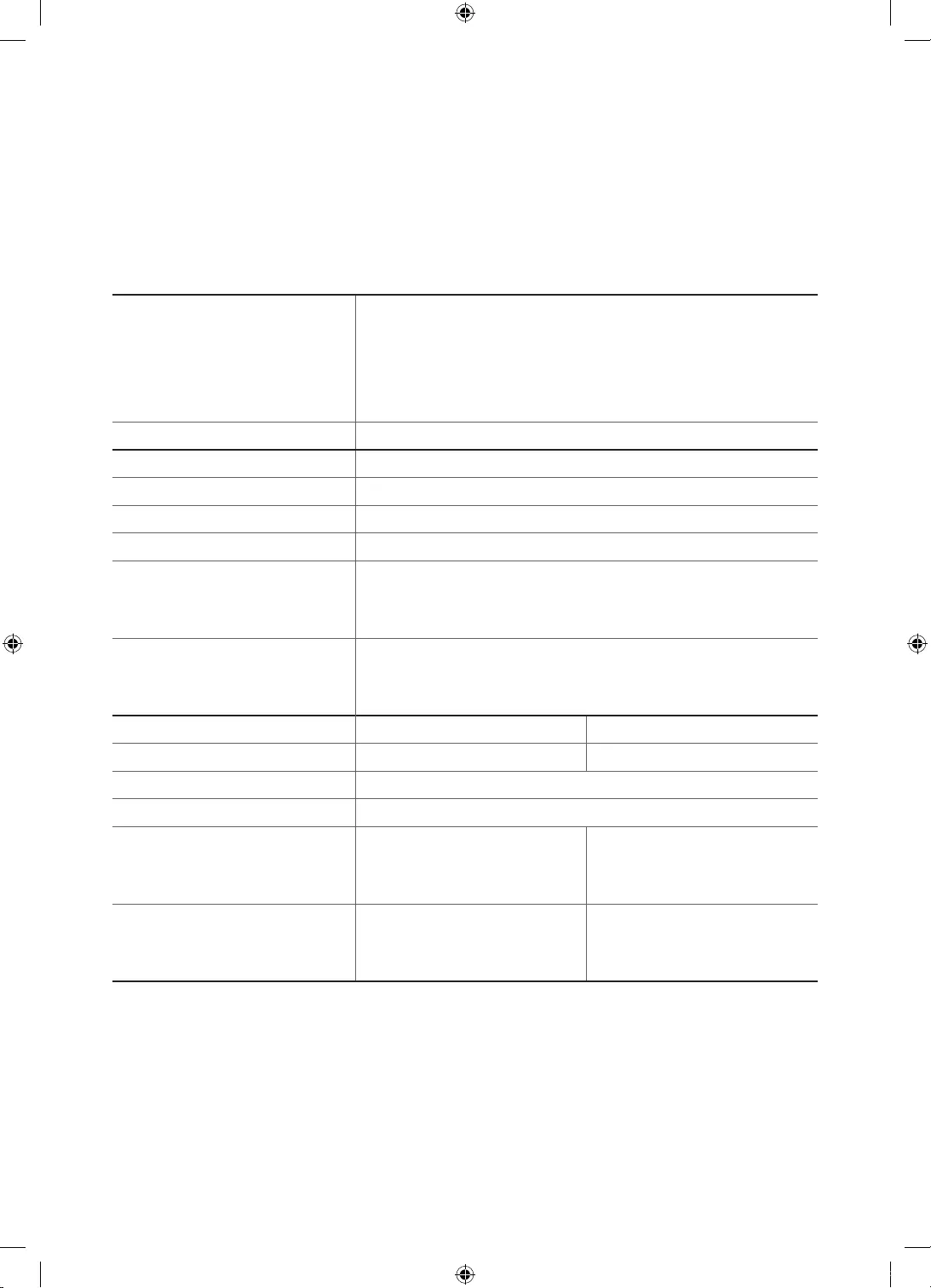
English - 28
09 Specifications and other
information
TV Specifications
Environmental Considerations
Operating Temperature
Operating Humidity
Storage Temperature
Storage Humidity
50°F to 104°F (10°C to 40°C)
10% to 80%, non-condensing
-4°F to 113°F (-20°C to 45°C)
5% to 95%, non-condensing
Stand Swivel (Left / Right) 0°
Model Name UE32K4100
Screen Size (Diagonal) 32 inches (80 cm)
Display Resolution (pixel) 1366 x 768
Sound (Output) 20W
Dimensions (W x H x D)
Body
With stand
728.7 x 468.8 x 78.0 mm
728.7 x 521.7 x 185.3 mm
Weight
Without Stand
With Stand
4.7 kg
4.8 kg
Model Name UE32K5100 UE40K5100
Screen Size (Diagonal) 32 inches (80 cm) 40 inches (100 cm)
Display Resolution (pixel) 1920 x 1080
Sound (Output) 20W
Dimensions (W x H x D)
Body
With stand
721.4 x 465.1 x 78.0 mm
721.4 x 519.1 x 193.5 mm
901.1 x 557.1 x 78.0 mm
901.1 x 621.5 x 191.4 mm
Weight
Without Stand
With Stand
4.8 kg
4.9 kg
8.1 kg
8.2 kg
UK5100B_XU_BN68-07408A-02_ENG.indb 28 2016-07-11 오전 11:43:52
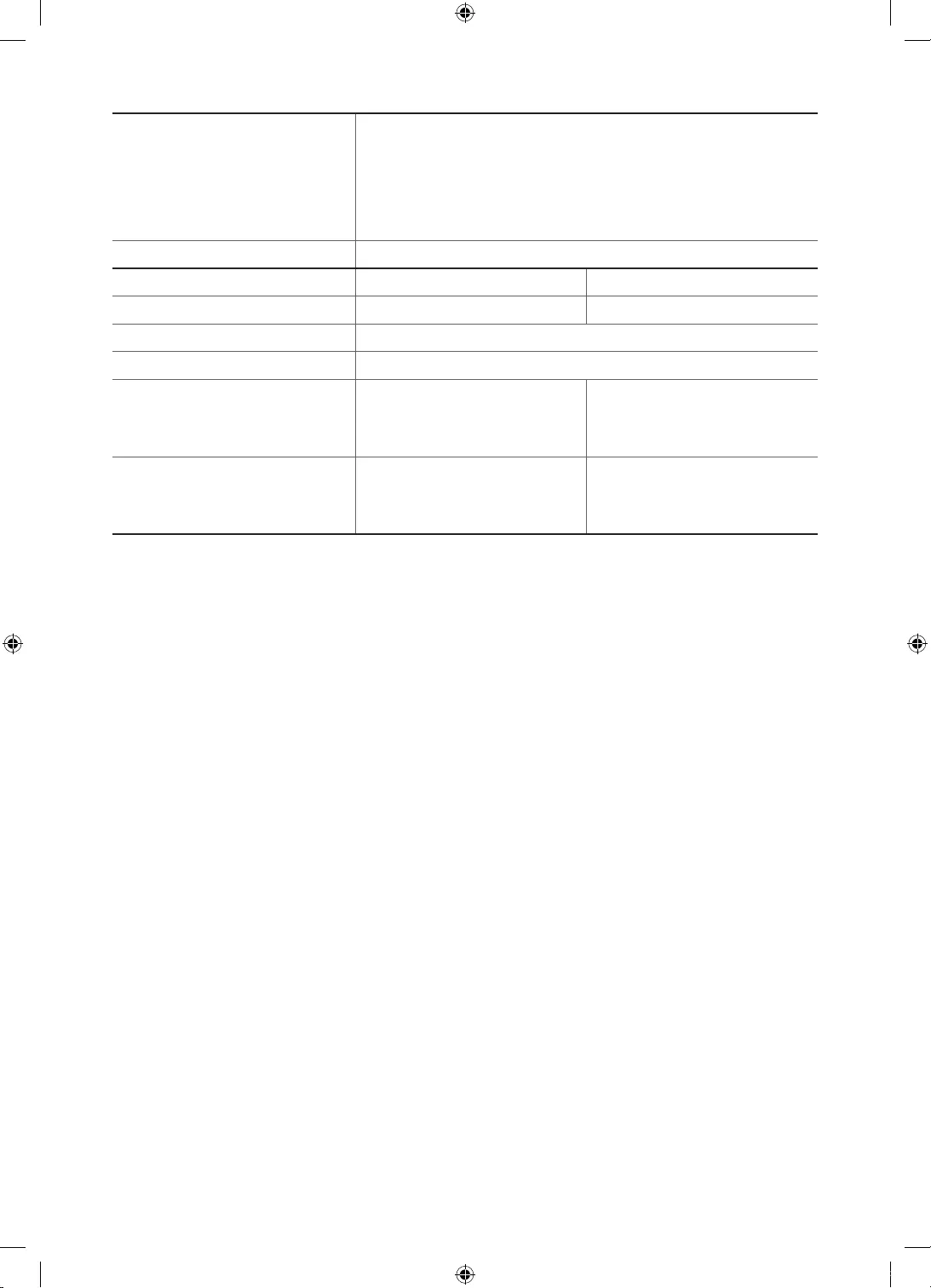
English - 29
Environmental Considerations
Operating Temperature
Operating Humidity
Storage Temperature
Storage Humidity
50°F to 104°F (10°C to 40°C)
10% to 80%, non-condensing
-4°F to 113°F (-20°C to 45°C)
5% to 95%, non-condensing
Stand Swivel (Left / Right) 0°
Model Name UE49K5100 UE55K5100
Screen Size (Diagonal) 49 inches (123 cm) 55 inches (138 cm)
Display Resolution (pixel) 1920 x 1080
Sound (Output) 20W
Dimensions (W x H x D)
Body
With stand
1096.8 x 676.2 x 88.0 mm
1096.8 x 742.8 x 230.2 mm
1232.6 x 752.5 x 98.0 mm
1232.6 x 818.0 x 233.1 mm
Weight
Without Stand
With Stand
12.6 kg
12.7 kg
15.6 kg
15.7 kg
-The design and specifications are subject to change without prior notice.
-For information about the power supply, and about power consumption, refer to the label
attached to the product.
-Typical power consumption is measured according to IEC 62087.
Decreasing power consumption
When you shut the TV off, it enters Standby mode. In Standby mode, it continues to draw a small
amount of power. To decrease power consumption, unplug the power cord when you don't intend to
use the TV for a long time.
UK5100B_XU_BN68-07408A-02_ENG.indb 29 2016-07-11 오전 11:43:52
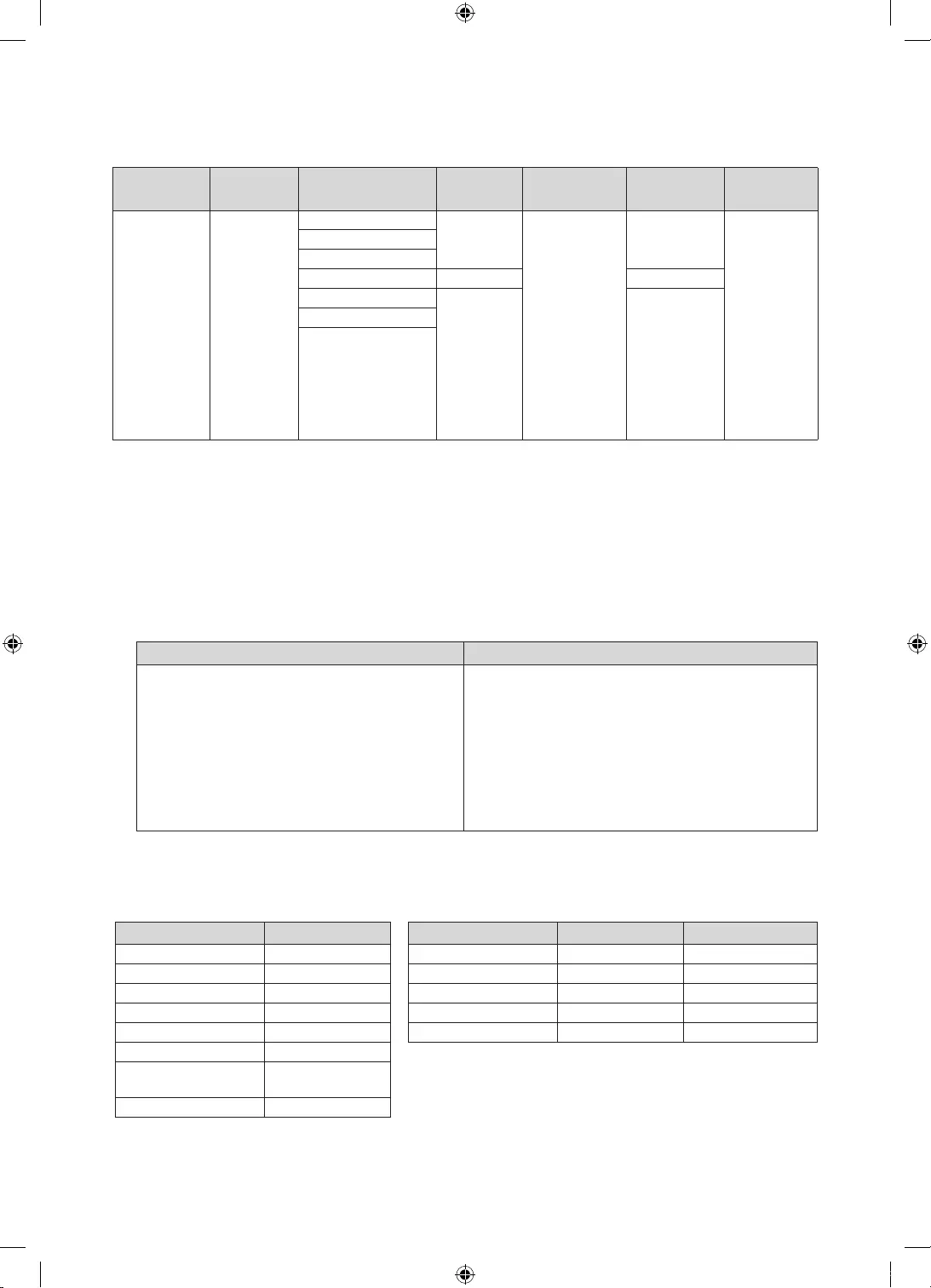
English - 30
Supported Video Formats
File Extention Container Video Codec Resolution Frame rate
(fps)
Bit rate
(Mbps) Audio Codec
*.avi / *.mkv
*.asf / *.wmv
*.mp4 / *.3gp
*.vro / *.mpg
*.mpeg / *.ts
*.tp / *.trp
*.mov / *.flv
*.vob / *.svi
*.divx
AVI
MKV
ASF
MP4
3GP
VRO
VOB
PS
TS
DivX 3.11 / 4 / 5 / 6
1920 x 1080
6 ~ 30
30
Dolby Digital
LPCM
ADPCM (IMA, MS)
AAC
HE-AAC
WMA
Dolby Digital Plus
MPEG (MP3)
DTS (Core)
G.711 (A-Law,
μ-Law)
MPEG4 SP/ASP
H.264 BP/MP/HP
Motion JPEG 640 x 480 8
Window Media Video v9
1920 x 1080 30
MPEG2
MPEG1
-Other Restrictions
•
Video content will not play, or not play correctly, if there is an error in the content or the
container.
•
Sound or video may not work if the contents have a standard bit rate/frame rate above the
compatible Frame/sec listed in the table.
•
If the Index Table is in error, the Seek (Jump) function is not supported.
•
Some USB/digital camera devices may not be compatible with the player.
•
The menu can be displayed late if the video is over 10Mbps(bit rate).
Video decoder Audio decoder
•
Supports up to H.264, Level 4.1 (FMO/
ASO/RS are not supported.)
•
frame rate:
-Below1280x720:60framemax
-Above1280x720:30framemax
•
VC1 AP L4 is not supported.
•
GMC 2 or higher is not supported.
•
WMA 10 Pro supports up to 5.1 channel and
M2 profile.
•
WMA lossless audio is not supported.
•
Vorbis supports up to 2ch.
•
Dolby Digital Plus supports up to 5.1
channel.
Supported Subtitle Formats
•
External
Name File extension
MPEG-4 timed text .ttxt
SAMI .smi
SubRip .srt
SubViewer .sub
Micro DVD .sub or .txt
SubStation Alpha .ssa
Advanced SubStation Alpha .ass
Powerdivx .psb
•
Internal
Name Container Format
Xsub AVI Picture Format
SubStation Alpha MKV Text Format
Advanced SubStation Alpha MKV Text Format
SubRip MKV Text Format
MPEG-4 Timed text MP4 Text Format
UK5100B_XU_BN68-07408A-02_ENG.indb 30 2016-07-11 오전 11:43:53
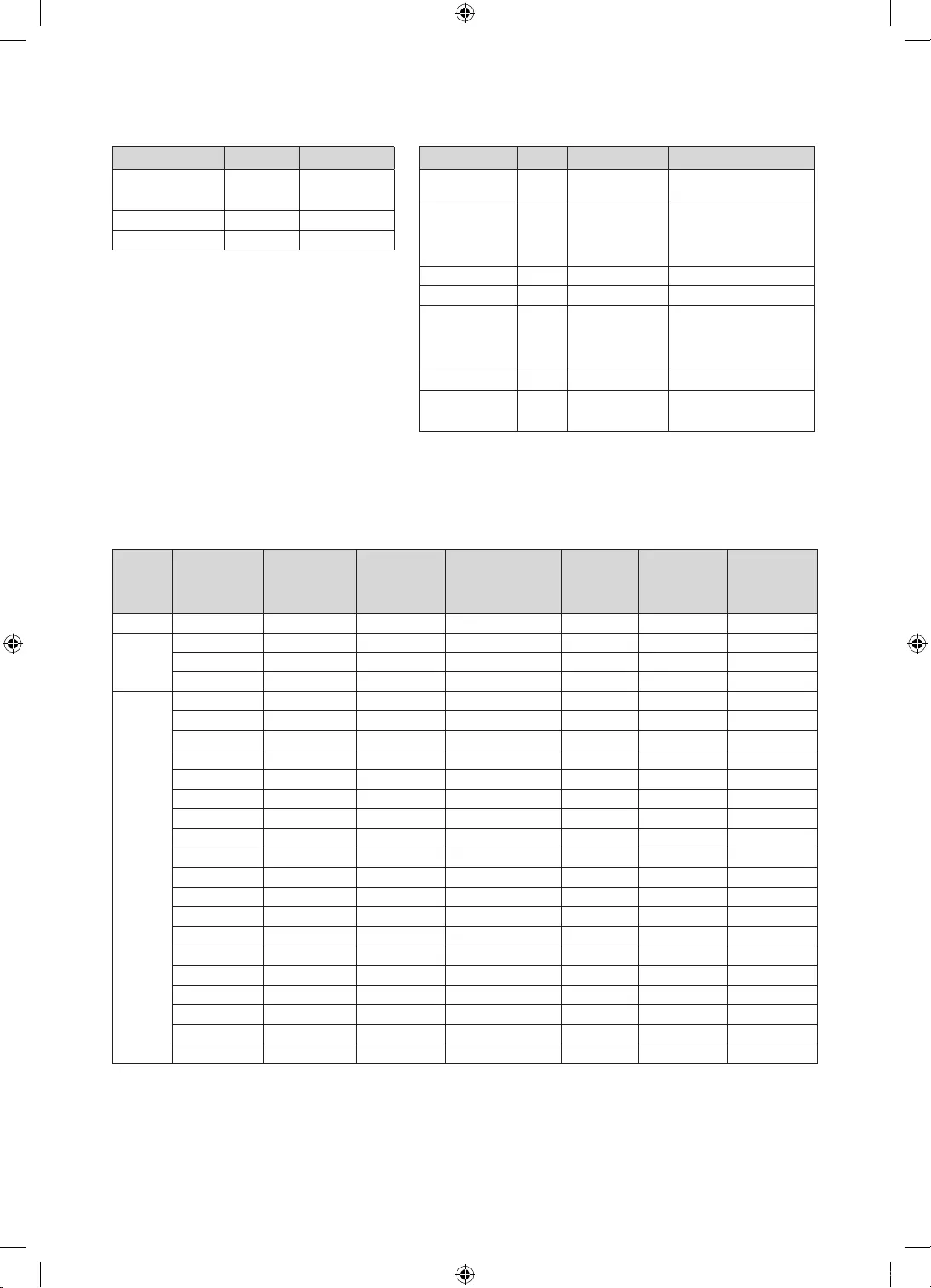
English - 31
Supported Photo Formats
File Extension Type Resolution
*.jpg
*.jpeg JPEG 15360 X 8640
*.bmp BMP 4096 X 4096
*.mpo MPO 15360 X 8640
-The MPO type file does not
support Zoom, Rotate and Slide
Show Effect functions.
Supported Music Formats
File Extension Type Codec Remark
*.mp3 MPEG MPEG1 Audio
Layer 3
*.m4a
*.mpa
*.aac
MPEG4 AAC
*.flac FLAC FLAC Supports up to 2ch.
*.ogg OGG Vorbis Supports up to 2ch.
*.wma WMA WMA
WMA 10 Pro supports up to
5.1 channel and M2 profile.
(WMA lossless audio is not
supported.)
*.wav wav wav
*.mid
*.midi midi midi type 0 and type 1
Full available resolution
Optimal resolution is 4 series:1366 x 768 @ 60Hz / 5 series: 1920 x 1080@60Hz. See specification
page for full available resolution.
Mode Resolution
Horizontal
Frequency
(KHz)
Vertical
Frequency
(Hz)
Pixel Clock
Frequency (MHz)
Sync
Polarity
(H / V)
1366 x 768 1920 x 1080
IBM 720 x 400 31.469 70.087 28.322 -/+
c c
MAC
640 x 480 35.000 66.667 30.240 -/-
c c
832 x 624 49.726 74.551 57.284 -/-
c c
1152 x 870 68.681 75.062 100.000 -/-
c
VESA DMT
640 x 480 31.469 59.940 25.175 -/-
c c
640 x 480 37.861 72.809 31.500 -/-
c c
640 x 480 37.500 75.000 31.500 -/-
c c
800 x 600 37.879 60.317 40.000 +/+
c c
800 x 600 48.077 72.188 50.000 +/+
c c
800 x 600 46.875 75.000 49.500 +/+
c c
1024 x 768 48.363 60.004 65.000 -/-
c c
1024 x 768 56.476 70.069 75.000 -/-
c c
1024 x 768 60.023 75.029 78.750 +/+
c c
1152 x 864 67.500 75.000 108.000 +/+
c
1280 x 720 45.000 60.000 74.250 +/+
c c
1280 x 800 49.702 59.810 83.500 -/+
c
1280 x 1024 63.981 60.020 108.000 +/+
c
1280 x 1024 79.976 75.025 135.000 +/+
c
1366 x 768 47.712 59.790 85.500 +/+
c c
1440 x 900 55.935 59.887 106.500 -/+
c
1600 x 900RB 60.000 60.000 108.000 +/+
c
1680 x 1050 65.290 59.954 146.250 -/+
c
1920 x 1080 67.500 60.000 148.500 +/+
c
-NOTE
•
The interlace mode is not supported.
•
The set might operate abnormally if a non-standard video format is selected.
UK5100B_XU_BN68-07408A-02_ENG.indb 31 2016-07-11 오전 11:43:53
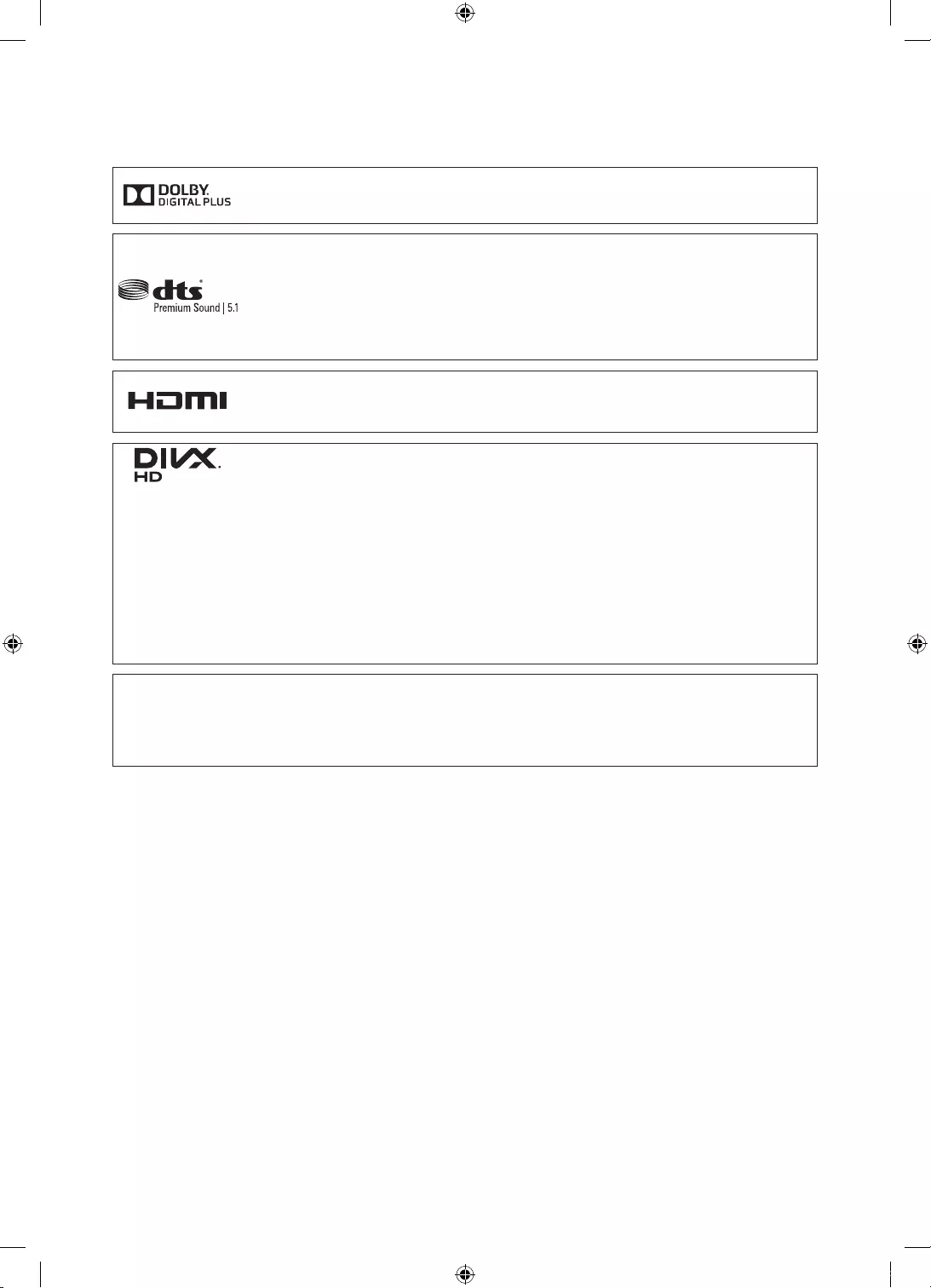
English - 32
Licences
Manufactured under license from Dolby Laboratories. Dolby and the double-D
symbol are trademarks of Dolby Laboratories.
For DTS patents, see http://patents.dts.com. Manufactured under license from
DTS, Inc. DTS, the Symbol, DTS in combination with the Symbol, DTS Premium
Sound|5.1,DTSDigitalSurround,DTSExpress,andDTSNeo2:5areregistered
trademarks or trademarks of DTS, Inc. in the United States and/or other
countries.
© DTS, Inc. All Rights Reserved.
The terms HDMI and HDMI High-Definition Multimedia Interface, and the HDMI
Logo are trademarks or registered trademarks of HDMI Licensing LLC in the
United States and other countries.
This DivX Certified® device has passed rigorous testing to ensure it plays
DivX® video.
To play purchased DivX movies, first register your device at vod.divx.com. Find
your registration code in the DivX VOD section of your device setup menu.
DivX Certified® to play DivX® video up to HD 1080p, including premium
content.
DivX®, DivX Certified® and associated logos are trademarks of DivX, LLC and
are used under license.
Covered by one or more of the following U.S. patents: 7,295,673; 7,460,668;
7,515,710; 8,656,183; 8,731,369; RE45,052.
Open Source Licence Notice
Open Source used in this product can be found on the following webpage. (http://opensource.
samsung.com)
Open Source Licence Notice is written only English.
Still image warning
Avoid displaying still images (such as jpeg picture files), still image elements (such as TV
channel logos, stock or news bars at the bottom of the screen etc.), or programmes in panorama
or4:3imageformat.Constantlydisplayingstillpicturescancauseimageburn-inontheLED
screen, which will affect the image quality. To reduce risk of this occurring please follow the
recommendations below:
•
Avoid displaying the still image for long periods.
•
Always try to display any image in full screen. Use the TV set’s picture format menu for the
best possible match.
•
Reduce brightness and contrast to avoid the appearance of after-images.
•
Use all TV features designed to reduce image retention and screen burn. Refer to the e-Manual
for more details.
UK5100B_XU_BN68-07408A-02_ENG.indb 32 2016-07-11 오전 11:43:54
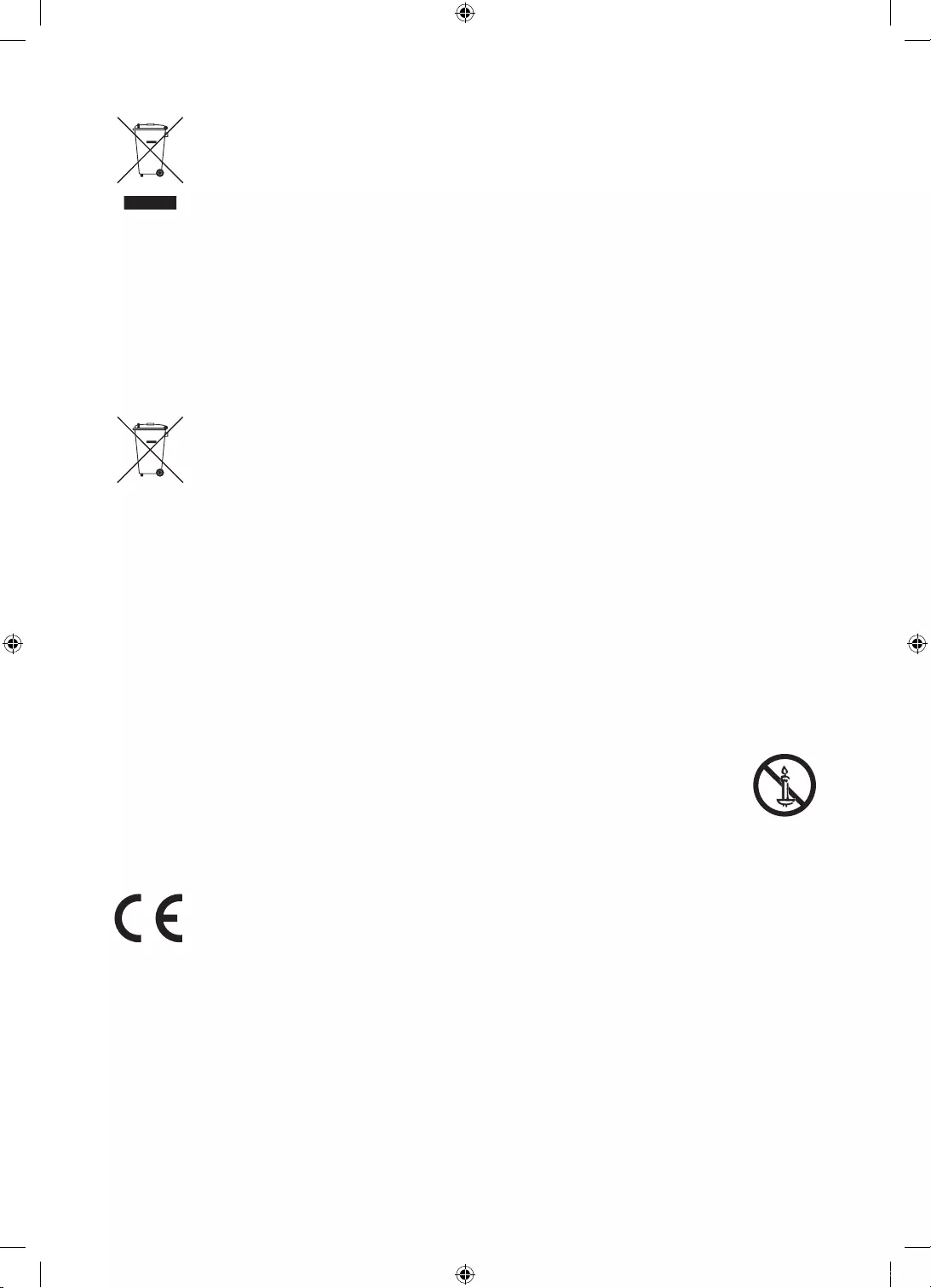
English - 33
Correct Disposal of This Product (Waste Electrical & Electronic Equipment)
(Applicable in countries with separate collection systems)
This marking on the product, accessories or literature indicates that the product and
its electronic accessories (e.g. charger, headset, USB cable) should not be disposed
of with other household waste at the end of their working life. To prevent possible
harm to the environment or human health from uncontrolled waste disposal, please
separate these items from other types of waste and recycle them responsibly to
promote the sustainable reuse of material resources.
Household users should contact either the retailer where they purchased this product,
or their local government office, for details of where and how they can take these
items for environmentally safe recycling.
Business users should contact their supplier and check the terms and conditions of
the purchase contract. This product and its electronic accessories should not be mixed
with other commercial wastes for disposal.
Correct disposal of the batteries in this product
(Applicable in countries with separate collection systems)
This marking on battery, manual or packaging indicates that the batteries in this
product should not be disposed of with other household waste at the end of their
working life. Where marked, the chemical symbols Hg, Cd or Pb indicate that the
battery contains mercury, cadmium or lead above the reference levels in EC Directive
2006/66. If batteries are not properly disposed of, these substances can cause harm to
human health or the environment.
To protect natural resources and to promote material reuse, please separate batteries
from other types of waste and recycle them through your local, free battery return
system.
For information on Samsung’s environmental commitments and product-specific regulatory
obligations, e.g. REACH, WEEE, Batteries, visit http://www.samsung.com/uk/aboutsamsung/
samsungelectronics/corporatecitizenship/data_corner.html
WARNING - TO PREVENT THE SPREAD OF FIRE, KEEP CANDLES OR OTHER
ITEMS WITH OPEN FLAMES AWAY FROM THIS PRODUCT AT ALL TIMES.
Recommendation - EU Only
Hereby, Samsung Electronics, declares that this TV is in compliance with the essential
requirements and other relevant provisions of Directive 1999/5/EC.
The official Declaration of Conformity may be found at http://www.samsung.com, go to Support >
Search Product Support and enter the model name.
This equipment may be operated in all EU countries.
UK5100B_XU_BN68-07408A-02_ENG.indb 33 2016-07-11 오전 11:43:54
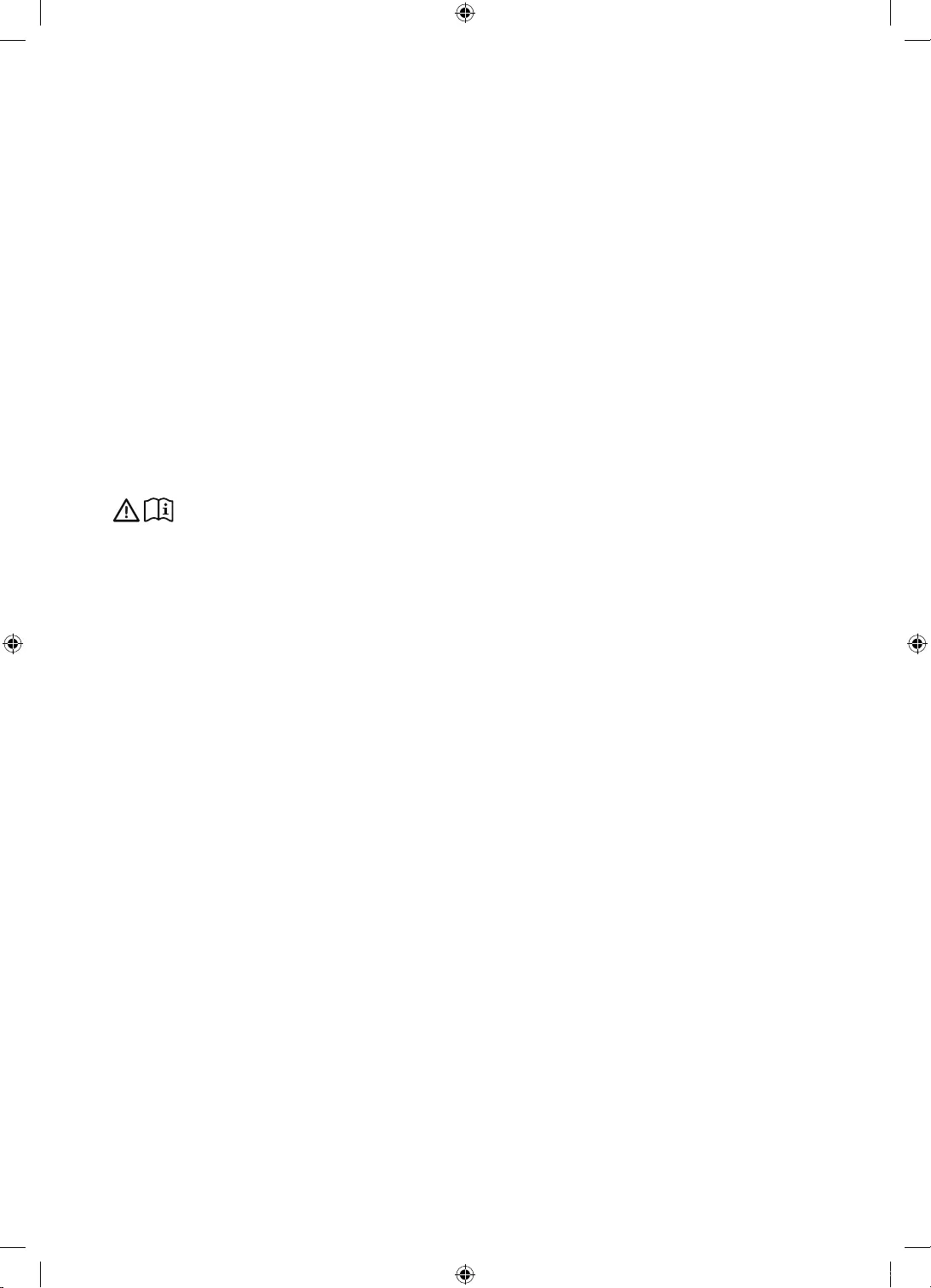
English - 34
-WARNINGS: Image retention, commonly known as screen burn-in, can occur on most types
of television if the same image is displayed continuously. The most common causes of image
retention are logos that remain stationary on the TV screen. These logos are common on many
programmes received via a satellite box. To reduce this risk, avoid displaying still images for
long durations and lower the brightness or contrast settings to decrease the intensity of the
picture. Extended viewing of movies and programmes in aspect ratios that are different from
the aspect ratio of the TV may cause image retention. Always try to avoid black borders at
the top or bottom by using the zoom function. This will help eliminate the black borders and
fit the picture to the entire area of the screen. Using a video game console may cause image
retention and is not recommended. When using a PC input, avoid displaying still images for
long durations and reduce the brightness or contrast settings to decrease the intensity of the
picture.
-IMPORTANT: Image retention issues are not covered by your Samsung® warranty.
Adapter information
Use following adapter to avoid hazard
Manufacturer: Solum
Adaptor model: A4819_KSML(48W); A4819N_KSML(48W)
Manufacturer: Powernet
Adaptor model: A5919_KPNL(59W); A5919N_KPNL(59W)
UK5100B_XU_BN68-07408A-02_ENG.indb 34 2016-07-11 오전 11:43:54
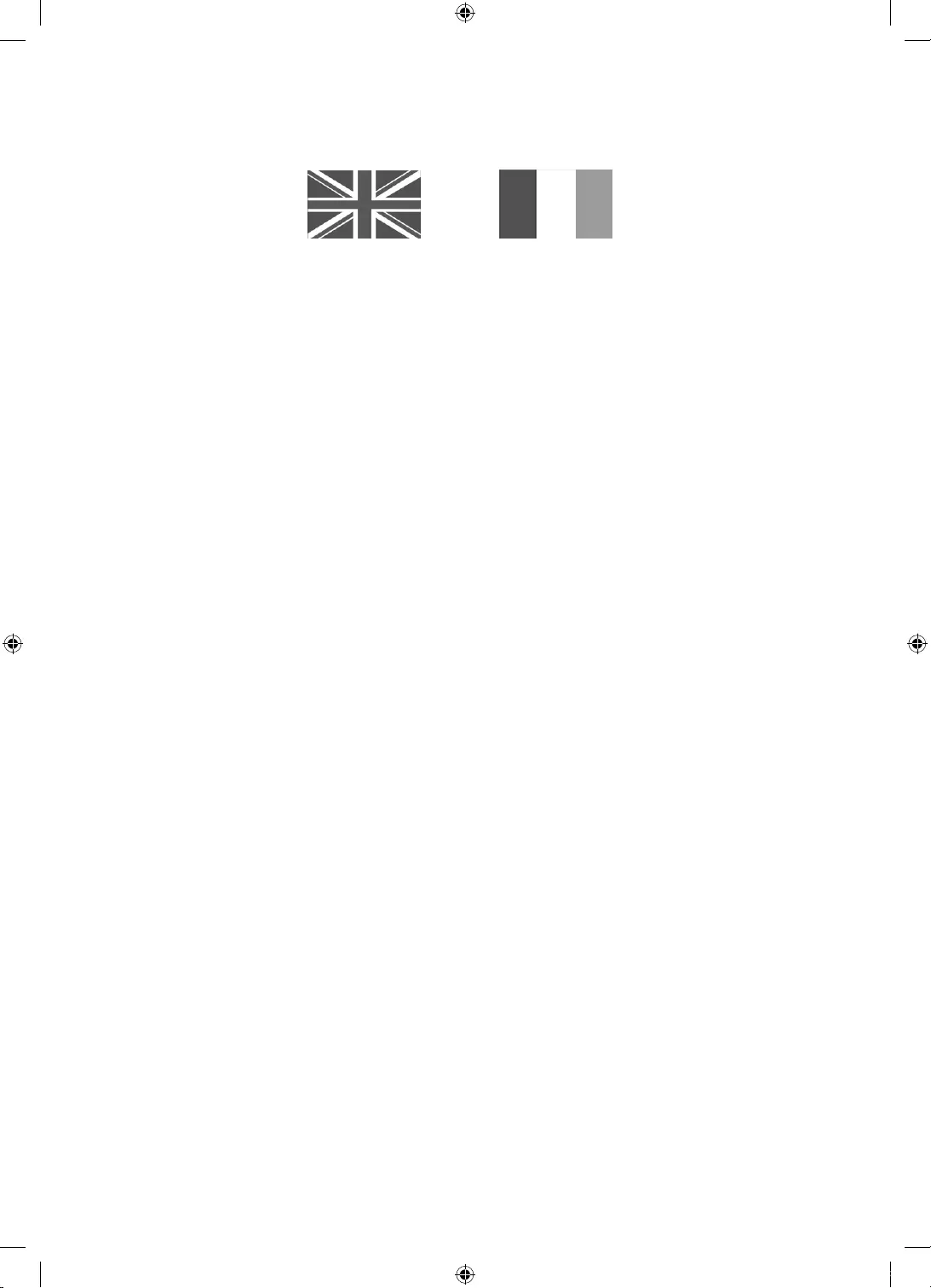
Warranty Card
United Kingdom Republic of Ireland (EIRE)
This Samsung product is warranted for a period of twelve (12) months from the original date of purchase, against defective materials and
workmanship. In the event that warranty service is required, you should return the product to the retailer from whom it was purchased.
However, Samsung Authorised Dealers and Authorised Service Centres in other EC Countries will comply with the warranty on the terms
issued to purchasers in the country concerned. In case of difficulty, details of our Authorised Service Centres are available from:
Samsung Electronics U.K. Ltd
Samsung Customer Support Centre
Selectapost 38, Sheffield, S97 3FJ
United Kingdom
United Kingdom
Tel : 0330 SAMSUNG (7267864)
www.samsung.com/uk/support
EIRE
Tel : 0818 717100
www.samsung.com/ie/support
WARRANTY CONDITIONS
1. The warranty is only valid if, when warranty service is required, the warranty card is fully and properly completed and is presented with the
original invoice or sales slip or confirmation, and the serial number on the product has not been defaced.
2. Samsung’s obligations are limited to the repair or, at its discretion, replacement of the product or the defective part.
3. Warranty repairs must be carried out by Authorised Samsung Dealers or Authorised Service Centres. No re-imbursement will be made
for repairs carried out by non Samsung Dealers and, any such repair work and damage to the products caused by such repair work will not be
covered by this warranty.
4. This product is not considered to be defective in materials nor workmanship by reason that it requires adaptation in order to conform to
national or local technical or safety standards in force in any country other than the one for which the product was originally designed and
manufactured.
5. This warranty covers none of the following:
a) Periodic check ups, maintenance and repair or replacement of parts due to normal wear and tear.
b) Cost relating to transport, removal or installation of the product.
c) Misuse, including the failure to use this product for its normal purposes or incorrect installation.
d) Damage caused by Lightning, Water, Fire, Acts of God, War, Public Disturbances, incorrect mains voltage, improper ventilation or any
other cause beyond the control of Samsung.
e) Spillage of food or liquid or use of any other hazardous substances, which may effect the product.
f) Performance due to differences in broadcasting method between countries
6. This warranty is valid for any person who legally acquired possession of the product during the warranty period.
7. The consumers statutory rights in any applicable national legislation whether against the retailer arising from the purchase contract
or otherwise are not affected by this warranty. Unless there is national legislation to the contrary, the rights under this warranty are the
consumers sole rights and Samsung, its subsidiaries and distributors shall not be liable for indirect or consequential loss or any damage to
records, compact discs, videos or audio taper or any other related equipment or material.
8. Some products may differ from these guidelines. Please check with your dealer or the local Samsung web-site.
UK5100B_XU_BN68-07408A-02_ENG.indb 35 2016-07-11 오전 11:43:55
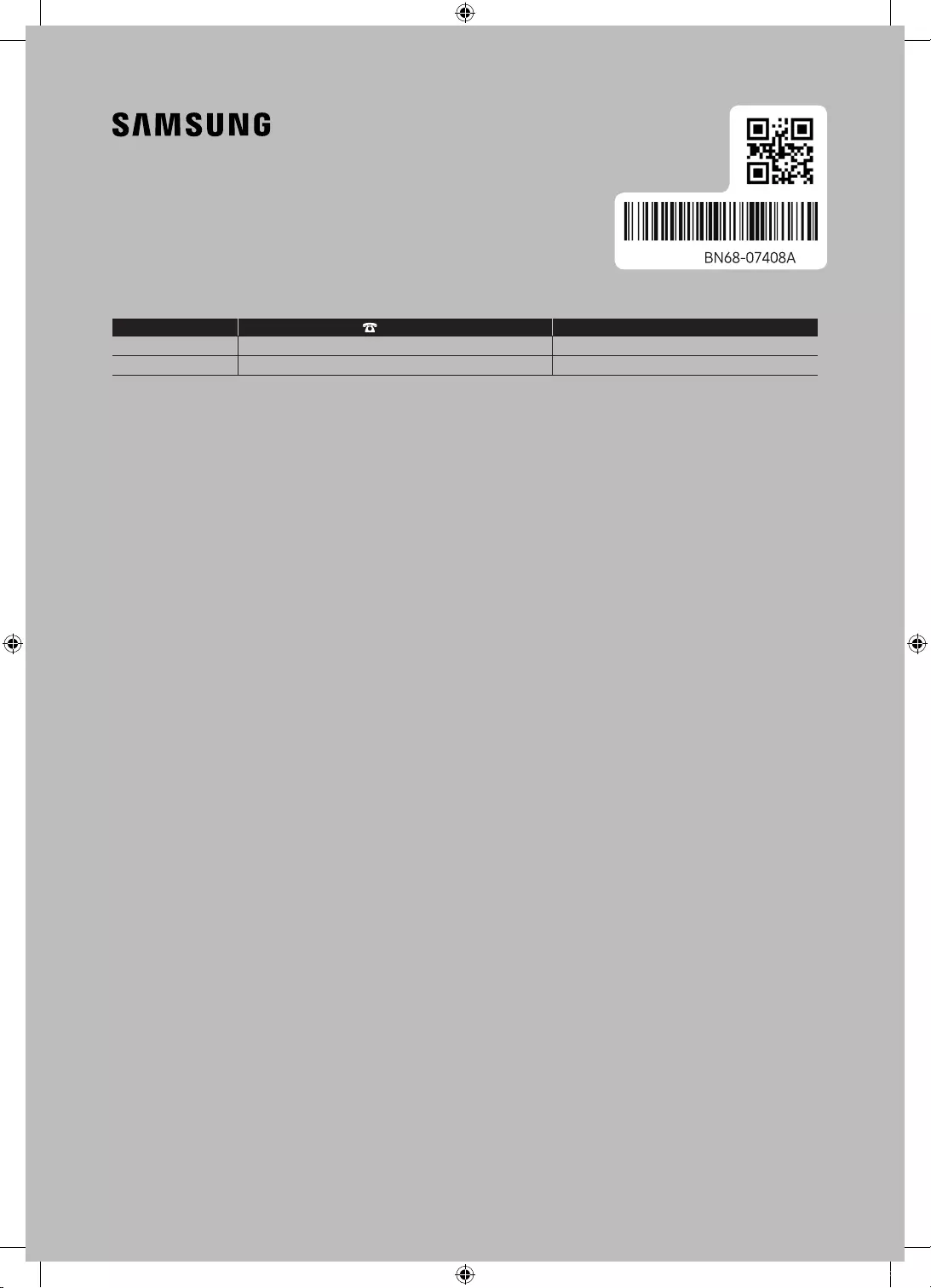
© 2016 Samsung Electronics Co., Ltd. All rights reserved.
Contact SAMSUNG WORLD WIDE
If you have any questions or comments relating to Samsung products, please contact the SAMSUNG customer care centre.
Country Customer Care Centre Web Site
EIRE 0818 717100 www.samsung.com/ie/support
UK 0330 SAMSUNG (7267864) www.samsung.com/uk/support
-02
UK5100B_XU_BN68-07408A-02_ENG.indb 36 2016-07-11 오전 11:43:55