Table of Contents
- English
- Before Reading This User Manual
- 01 What's in the Box?
- 02 Assembling the TV
- 03 The TV Controller
- 04 Performing the initial setup
- 05 Connections
- 06 Selecting Connected Devices
- 07 Troubleshooting and Maintenance
- Troubleshooting
- The TV won’t turn on.
- There is no picture/video/sound, or a distorted picture/video/sound from an external device, or “Weak or No Signal” is displayed on the TV, or you cannot find a channel.
- The remote control does not work.
- The cable or satellite box remote control doesn’t turn the TV on or off or adjust the volume.
- The TV settings are lost after 5 minutes.
- Intermittent Wi-Fi
- Video App problems (Youtube etc)
- What is Remote Support?
- Eco Sensor and screen brightness
- Caring for the TV
- Troubleshooting
- 08 Specifications and Other Information
Samsung UE49M5500AK User Manual
Displayed below is the user manual for UE49M5500AK by Samsung which is a product in the TVs category. This manual has pages.
Related Manuals
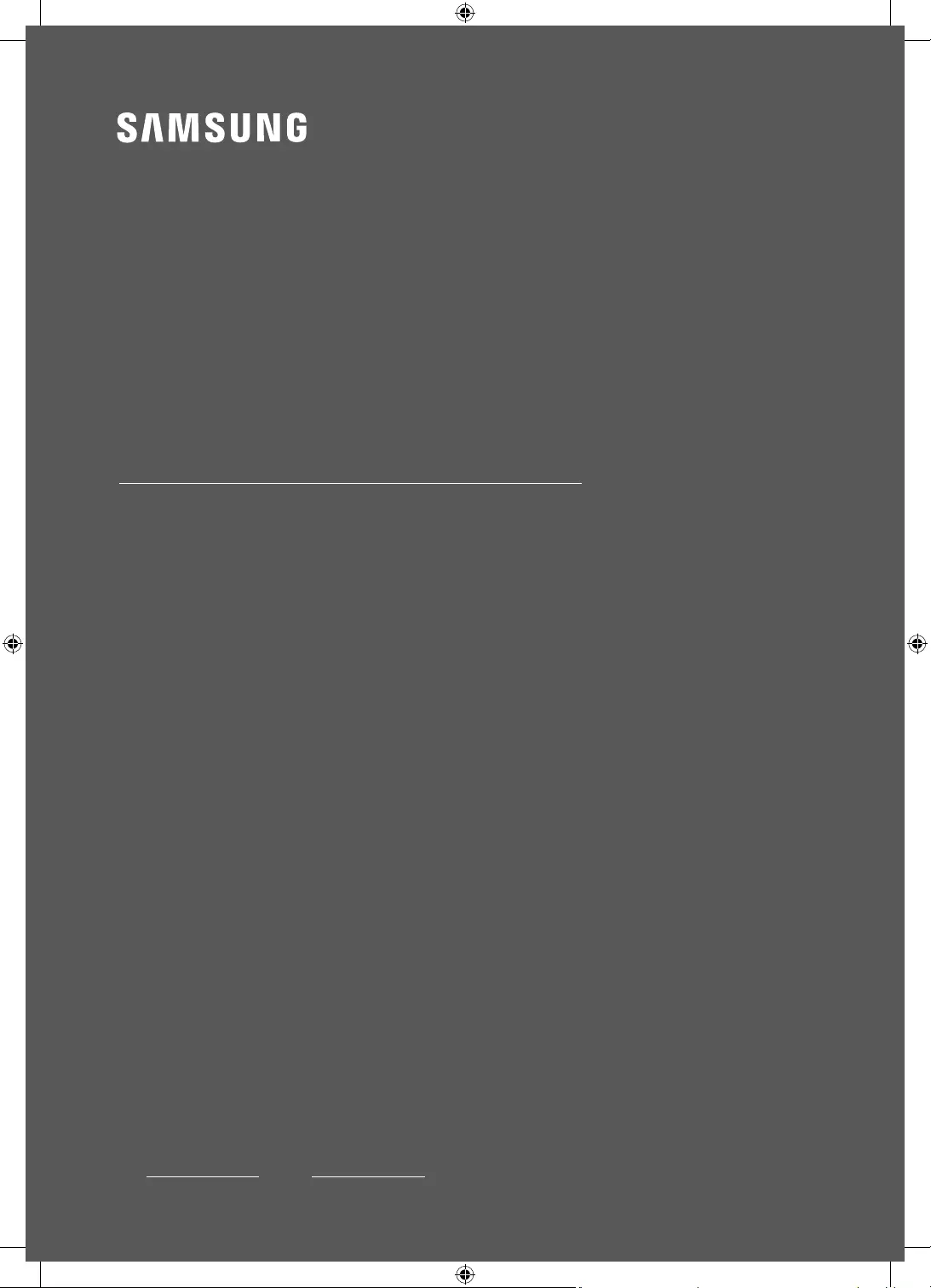
5 SERIES
Thank you for purchasing this Samsung product.
To receive more complete service, please register your product at www.samsung.com/register
Model Serial No.
USER MANUAL
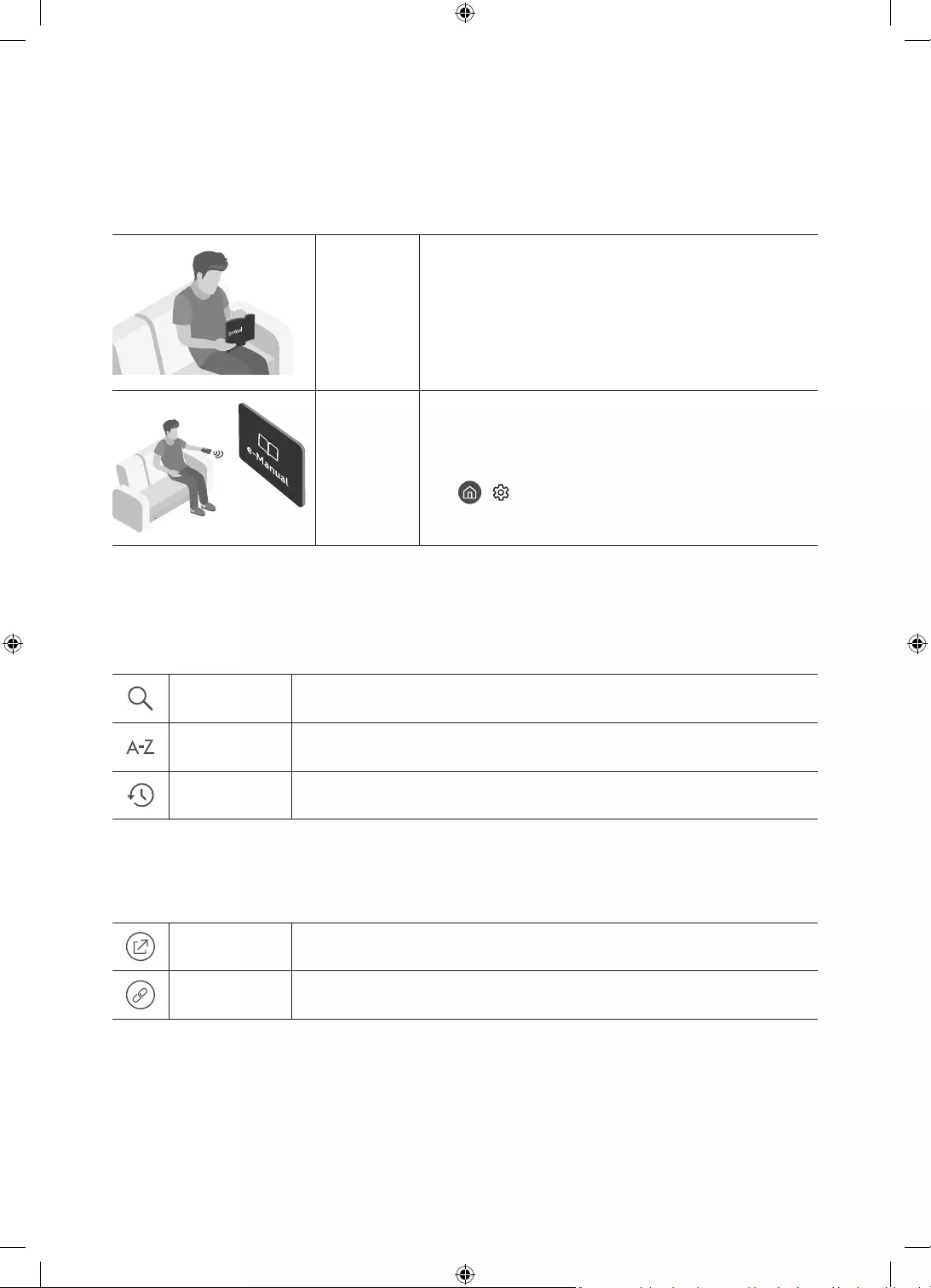
English - 2
Before Reading This User Manual
This TV comes with this user manual and an embedded e-Manual.
Before reading this user manual, review the following:
User
Manual
Read this provided user manual to see information
about product safety, installation, accessories, initial
e-Manual For more information about this TV, read the
e-Manual embedded in the product.
To open the e-Manual,
> Settings > Support > Open e-Manual
On the website, you can download the user manual and see its contents on your PC or mobile device.
Learning the e-Manual's assistance functions
Some menu screens cannot be accessed from the e-Manual.
(Search)Select an item from the search results to load the corresponding page.
(Index)Select a keyword to navigate to the relevant page.
(Recent pages)Select a topic from the list of recently viewed topics.
Learning the functions of the buttons that appear on e-Manual
topic pages
(Try Now)Access the associated menu item and try out the feature directly.
(Link)Access a topic referred to on an e-Manual topic page.
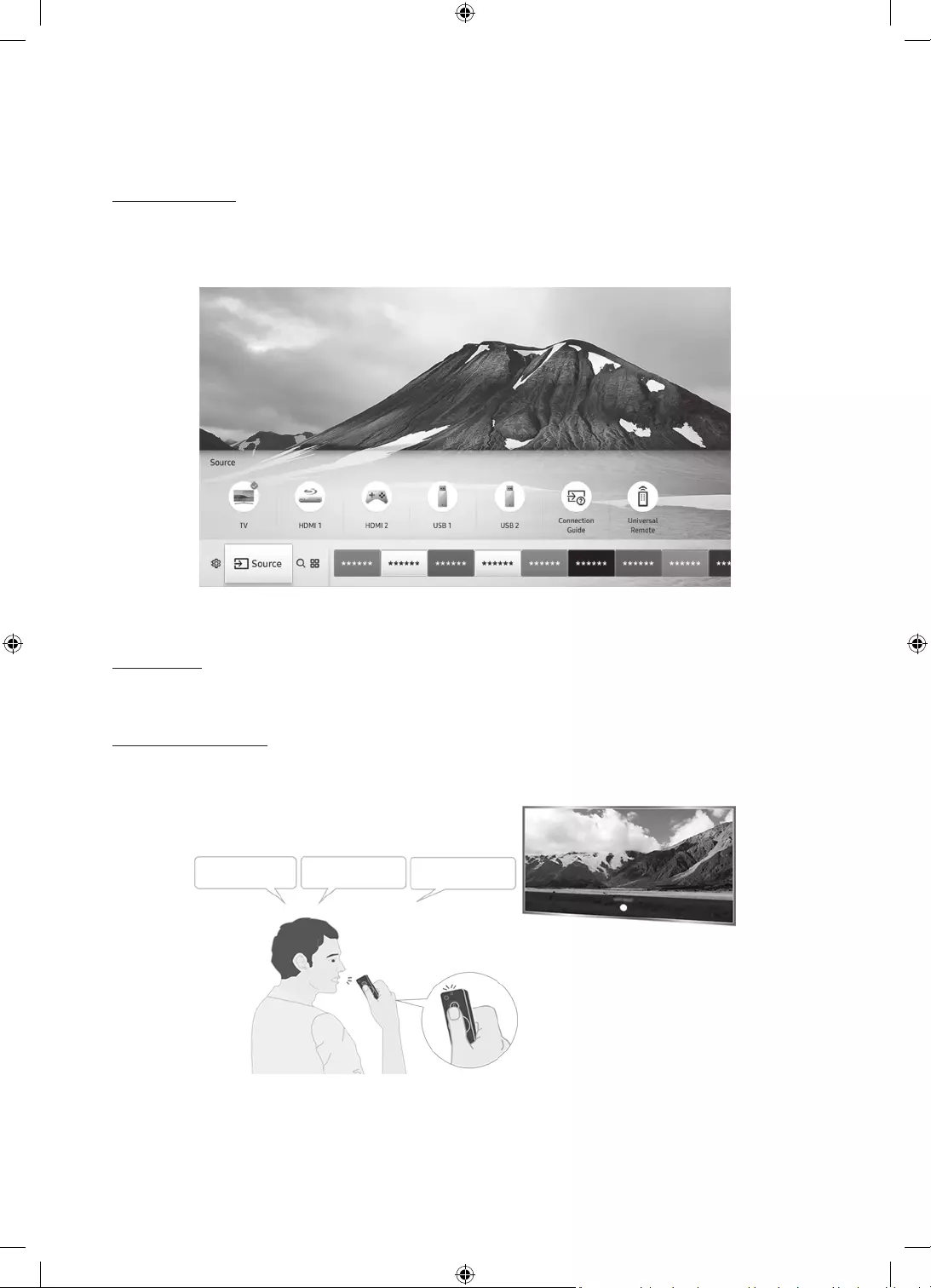
English - 3
Features of your new TV
Home Screen
In Home Screen, you can easily run the apps that have been used previously or frequently. The apps
can also be moved or deleted in the screen.
e-Manual
Get help from a detailed, on-screen user's manual built into your TV.
Voice Interaction
Access and control menu options and functions using voice commands.
"SMART HUB" "Volume Up" "Help"
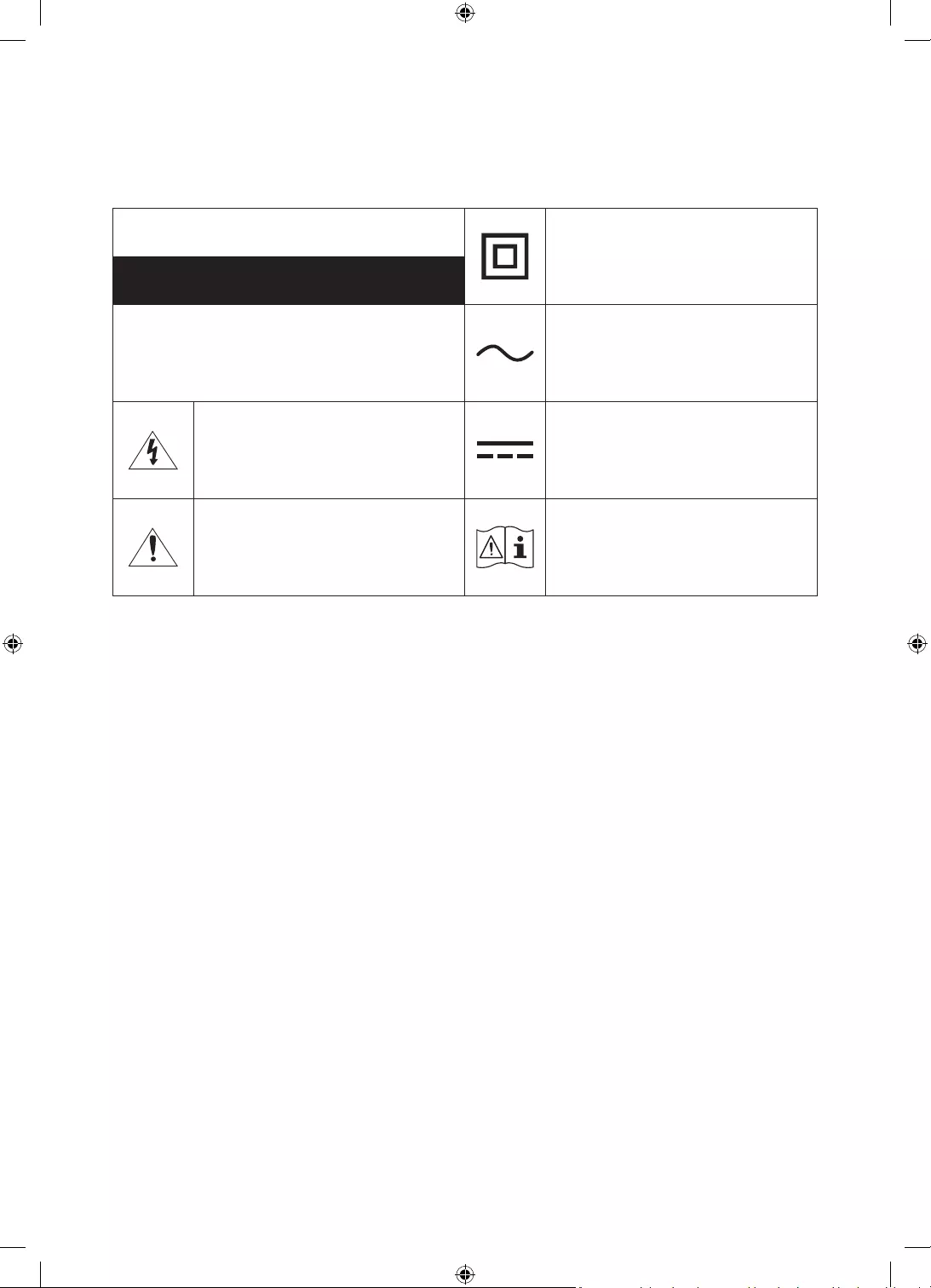
English - 4
Warning! Important Safety Instructions
Please read the Safety Instructions before using your TV.
CAUTION Class II product: This symbol indicates
that a safety connection to electrical
earth (ground) is not required.
RISK OF ELECTRIC SHOCK. DO NOT OPEN.
CAUTION: TO REDUCE THE RISK OF ELECTRIC
SHOCK, DO NOT REMOVE COVER (OR BACK). THERE
ARE NO USER SERVICEABLE PARTS INSIDE. REFER
ALL SERVICING TO QUALIFIED PERSONNEL.
AC voltage: Rated voltage marked with
this symbol is AC voltage.
This symbol indicates that high voltage
is present inside. It is dangerous to make
any kind of contact with any internal part
of this product.
DC voltage: Rated voltage marked with
this symbol is DC voltage.
This symbol indicates that this product
has included important literature
concerning operation and maintenance.
Caution. Consult instructions for use: This
symbol instructs the user to consult the
user manual for further safety related
information.
The slots and openings in the cabinet and in the back or bottom are provided for necessary ventilation. To ensure
reliable operation of this apparatus and to protect it from overheating, these slots and openings must never be
blocked or covered.
–
ventilation is provided.
– Do not place this apparatus near or over a radiator or heat register, or where it is exposed to direct sunlight.
–
shock.
Do not expose this apparatus to rain or place it near water (near a bathtub, washbowl, kitchen sink, or laundry
tub, in a wet basement, or near a swimming pool, etc.). If this apparatus accidentally gets wet, unplug it and
contact an authorised dealer immediately.
This apparatus uses batteries. In your community, there might be environmental regulations that require you to
dispose of these batteries properly. Please contact your local authorities for disposal or recycling information.
electric shock.
Power-supply cords should be placed so that they are not likely to be walked on or pinched by items placed upon
or against them. Pay particular attention to cords at the plug end, at wall outlets, and at the point where they
exit from the appliance.
To protect this apparatus from a lightning storm, or when left unattended and unused for long periods of time,
unplug it from the wall outlet and disconnect the antenna or cable system. This will prevent damage to the set
due to lightning and power line surges.
Before connecting the AC power cord to the DC adaptor outlet, make sure that the voltage designation of the DC
adaptor corresponds to the local electrical supply.
Never insert anything metallic into the open parts of this apparatus. This may cause a danger of electric shock.
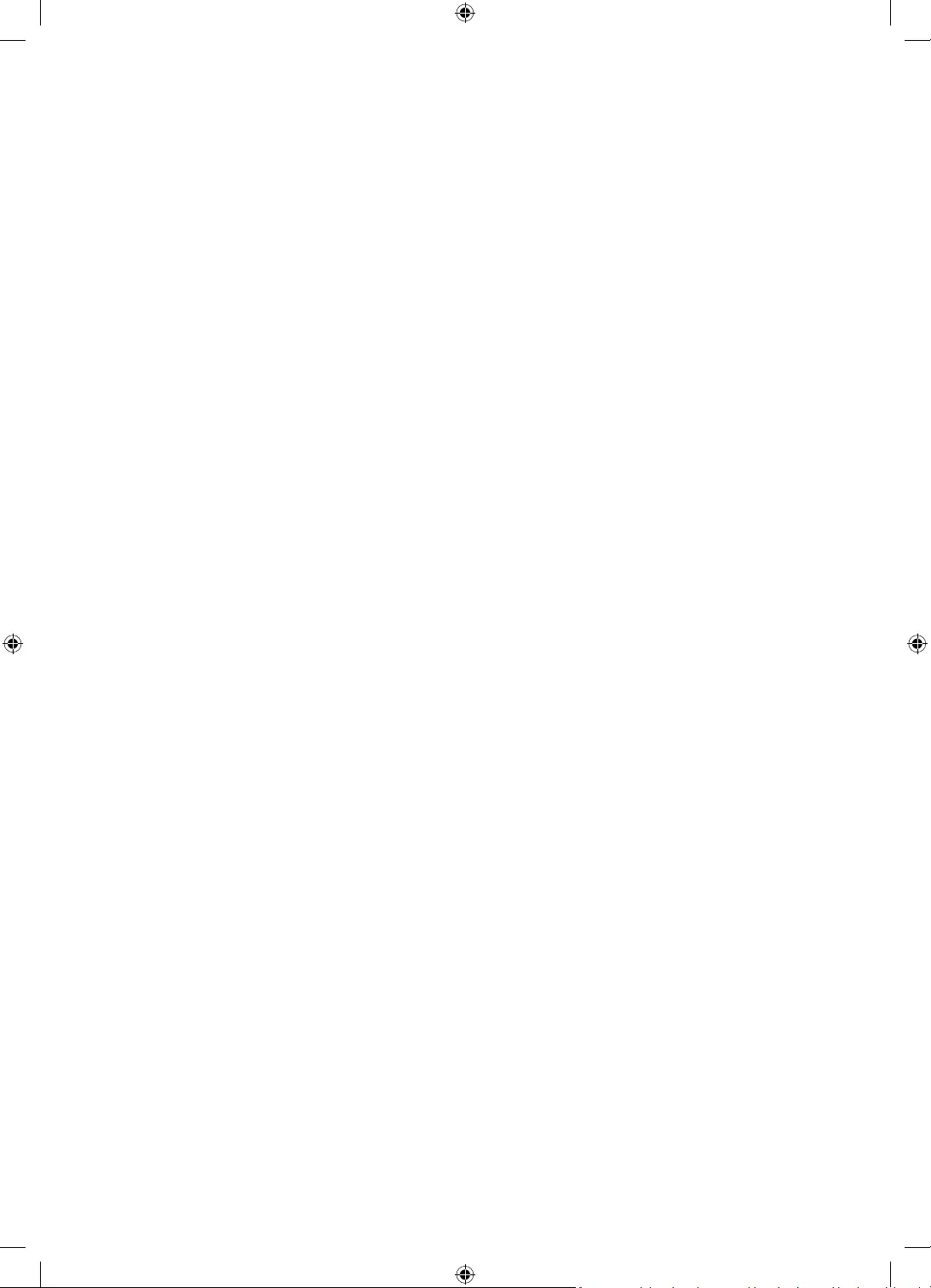
apparatus.
always pull on the power cord's plug. Never unplug it by pulling on the power cord. Do not touch the power cord
with wet hands.
If this apparatus does not operate normally - in particular, if there are any unusual sounds or smells coming from
it - unplug it immediately and contact an authorised dealer or service centre.
Be sure to pull the power plug out of the outlet if the TV is to remain unused or if you are to leave the house for
an extended period of time (especially when children, elderly, or disabled people will be left alone in the house).
–
generate sparks and heat or by causing the insulation to deteriorate.
Be sure to contact an authorised Samsung service centre for information if you intend to install your TV in a
location with heavy dust, high or low temperatures, high humidity, chemical substances, or where it will operate
24 hours a day such as in an airport, a train station, etc. Failure to do so may lead to serious damage to your TV.
Use only a properly grounded plug and wall outlet.
– An improper ground may cause electric shock or equipment damage. (Class l Equipment only.)
To turn off this apparatus completely, disconnect it from the wall outlet. To ensure you can unplug this apparatus
quickly if necessary, make sure that the wall outlet and power plug are readily accessible.
Store the accessories (batteries, etc.) in a location safely out of the reach of children.
Do not drop or strike the product. If the product is damaged, disconnect the power cord and contact a Samsung
service centre.
To clean this apparatus, unplug the power cord from the wall outlet and wipe the product with a soft, dry cloth.
Do not use any chemicals such as wax, benzene, alcohol, thinners, insecticide, aerial fresheners, lubricants, or
detergents. These chemicals can damage the appearance of the TV or erase the printing on the product.
Do not expose this apparatus to dripping or splashing.
Do not short-circuit, disassemble, or overheat the batteries.
There is danger of an explosion if you replace the batteries used in the remote with the wrong type of battery.
Replace only with the same or equivalent type.
Ukrainian, Kazakhs) are not available for this product, since this is manufactured for customers in the EU region.
English - 5
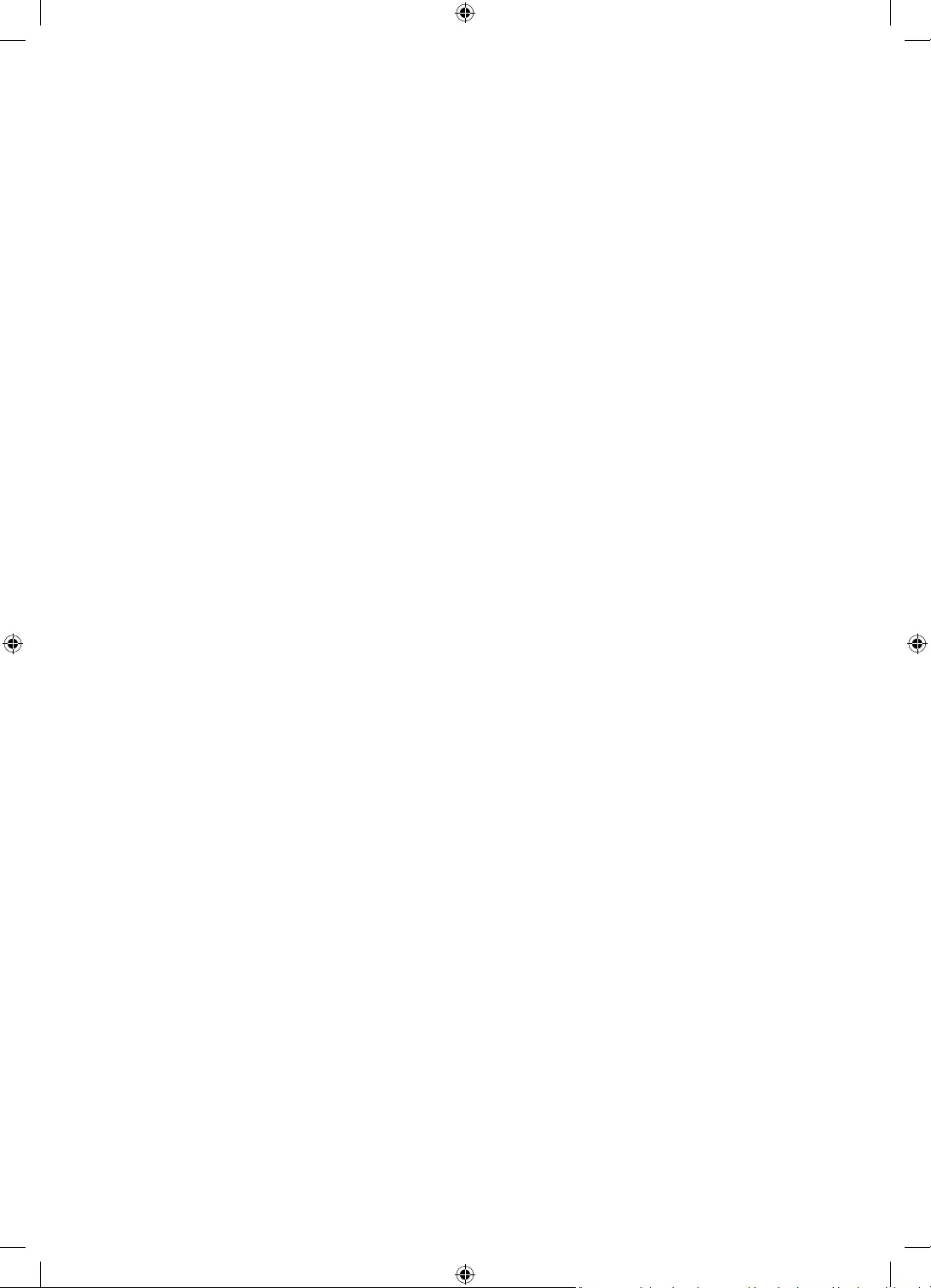
English - 6
Before Reading This User Manual ---------------------------------------------------------------- 2
Features of your new TV ---------------------------------------------------------------- 3
---------------------------------------------------------------- 4
01 What's in the Box?
02 Assembling the TV
Attaching the TV to the Stand ---------------------------------------------------------------- 10
Mounting the TV on a wall ---------------------------------------------------------------- 10
Providing proper ventilation for your TV ---------------------------------------------------------------- 12
Safety Precaution: Securing the TV
to the wall to prevent falling ---------------------------------------------------------------- 13
Arranging the cables with the cable guide ---------------------------------------------------------------- 14
03 The TV Controller
Using the TV Controller ---------------------------------------------------------------- 15
The Standard Remote Control ---------------------------------------------------------------- 16
The Samsung Smart Remote ---------------------------------------------------------------- 17
Installing batteries into the
Samsung Smart Remote ---------------------------------------------------------------- 19
About the Samsung Smart Remote ---------------------------------------------------------------- 19
Controlling External Devices with the TV Remote
- Using the Universal Remote ---------------------------------------------------------------- 21
04 Performing the initial setup
Initial setup ---------------------------------------------------------------- 22
05 Connections
Connecting devices to your TV ---------------------------------------------------------------- 23
Connecting to the Internet ---------------------------------------------------------------- 24
Connecting to a COMMON INTERFACE slot
(Your TV viewing Card Slot) ---------------------------------------------------------------- 25
Contents
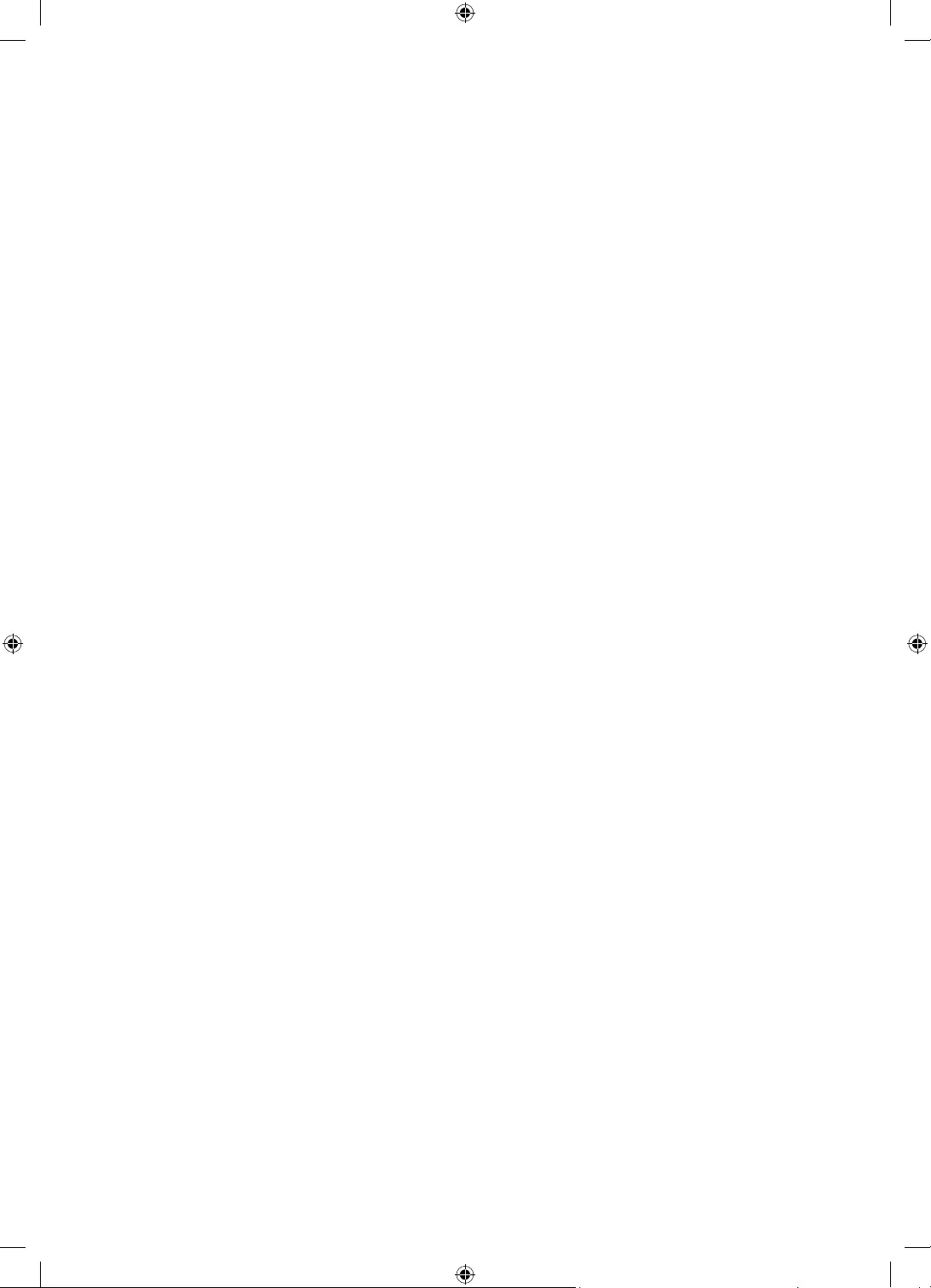
06 Selecting Connected Devices
Changing the input signal ---------------------------------------------------------------- 26
Editing external devices ---------------------------------------------------------------- 26
Using additional functions ---------------------------------------------------------------- 26
07 Troubleshooting and Maintenance
Troubleshooting ---------------------------------------------------------------- 27
---------------------------------------------------------------- 29
Eco Sensor and screen brightness ---------------------------------------------------------------- 30
Caring for the TV ---------------------------------------------------------------- 30
08 Specications and Other Information
---------------------------------------------------------------- 31
Environmental Considerations ---------------------------------------------------------------- 32
Decreasing power consumption ---------------------------------------------------------------- 32
Licences ---------------------------------------------------------------- 32
Still image warning ---------------------------------------------------------------- 33
---------------------------------------------------------------- 36
---------------------------------------------------------------- 36
English - 7
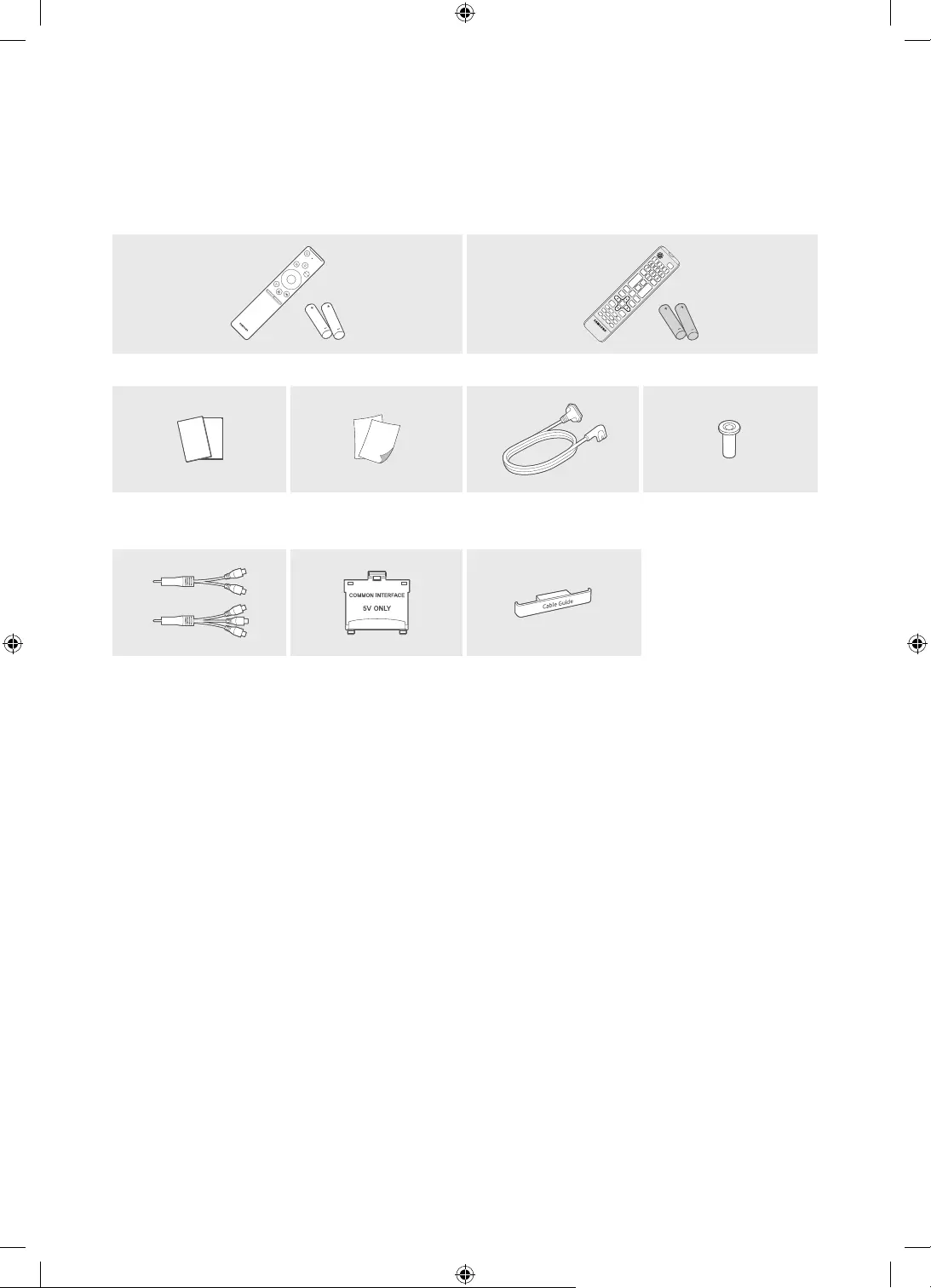
English - 8
01 What's in the Box?
Make sure the following items are included with your TV. If any items are missing, contact your
dealer.
Samsung Smart Remote & Batteries (AA x 2) Remote Control & Batteries (AAA x 2)
4EA
User Manual
Regulatory Guide TV Power Cable
COMPONENT IN / AV
IN Adapter CI Card Adapter Cable Guide
•The items’ colours and shapes may vary depending on the models.
•Cables not included can be purchased separately.
•Check for any accessories hidden behind or in the packing materials when opening the box.
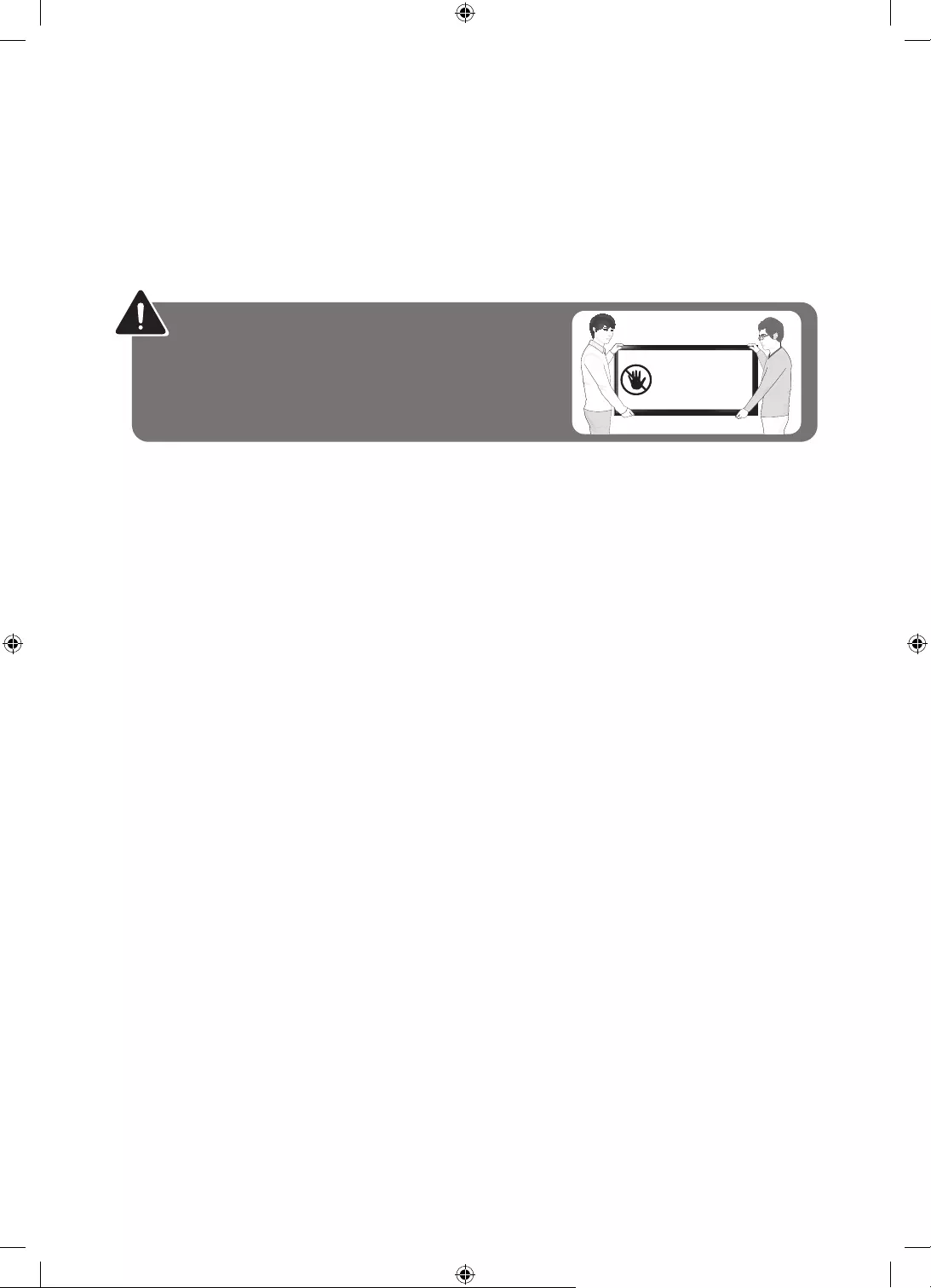
An administration fee may be charged in the following situations:
(a) An engineer is called out at your request, but there will be no defect with the product (i.e.,
where the user manual has not been read).
where the user manual has not been read).
You will be informed of the administration fee amount before a technician visits.
Warning: Screens can be damaged from direct
lifting the TV at the edges, as shown.
Do Not Touch
This Screen!
English - 9
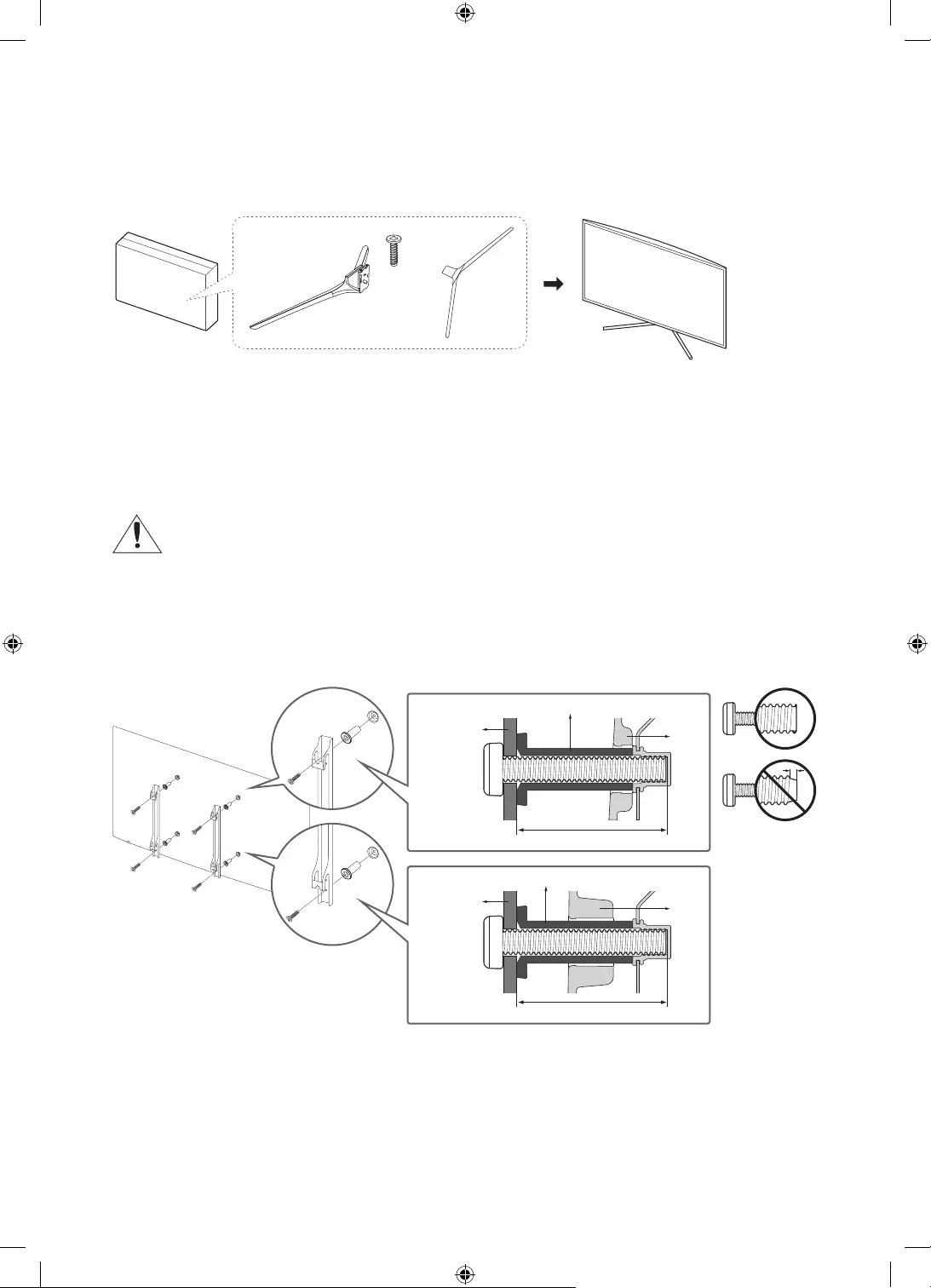
English - 10
02 Assembling the TV
Attaching the TV to the Stand
4EA
Make sure you have all the accessories shown, and that you assemble the stand following the
provided assembly instructions.
Mounting the TV on a wall
If you mount this TV on a wall, follow the instructions exactly as set out by the
manufacturer. Unless it is correctly mounted, the TV may slide or fall and cause serious
injury to a child or adult and serious damage to the TV.
installing the wall mount kit.
•Refer to the installation manual included with the Samsung wall mount kit.
TV
TV
mount
bracket
mount
bracket
C
C
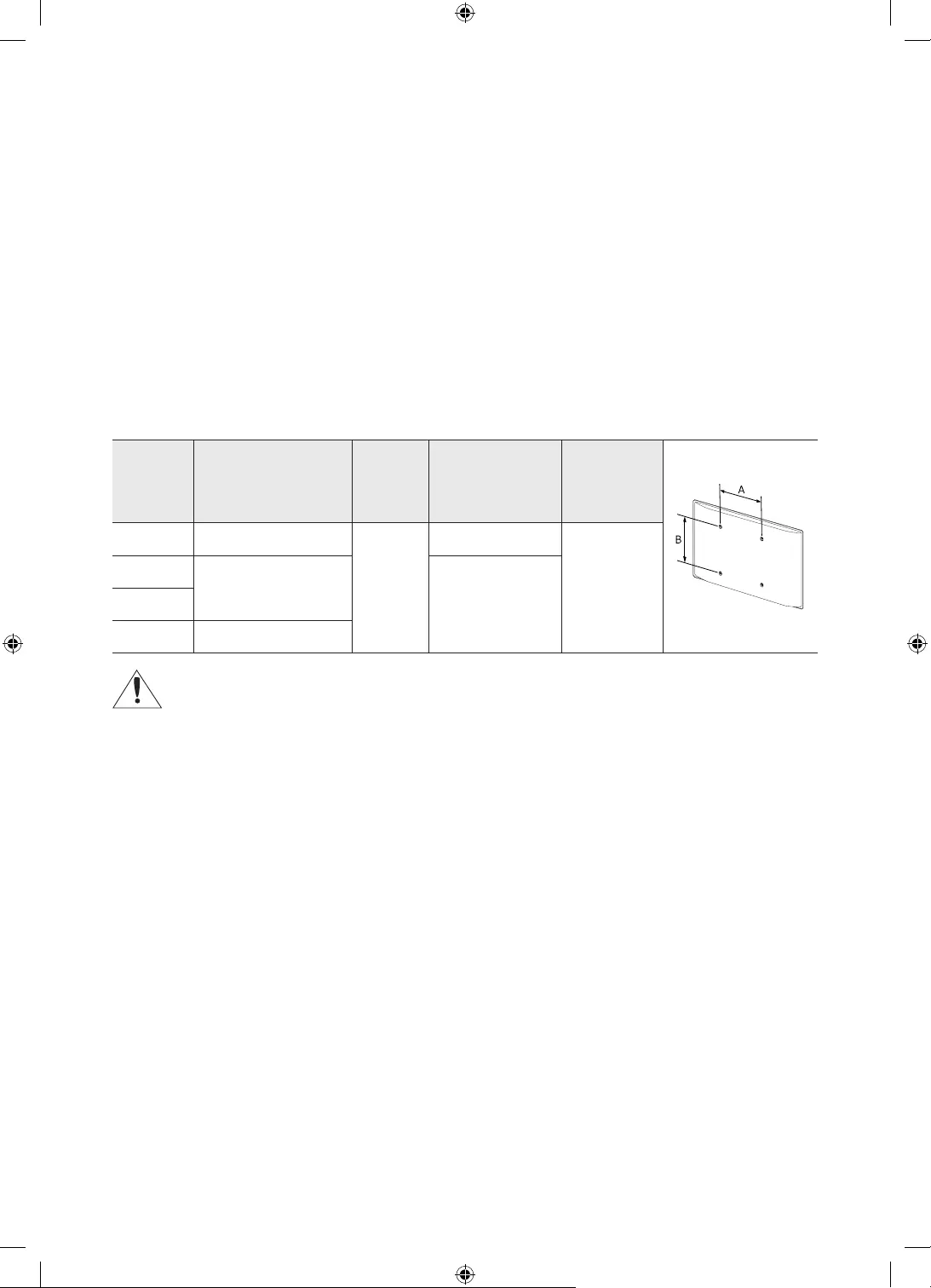
•Samsung Electronics is not responsible for any damage to the product or injury to yourself or
others if you choose to install the wall mount on your own.
•
wall mount to surfaces other than plaster board, contact your nearest dealer for additional
information. If you install the TV on a ceiling or slanted wall, it may fall and result in severe
personal injury.
•Standard dimensions for wall mount kits are shown in the table below.
•If you are installing a third-party wall mount, note that the length of the screws you can use to
attach the TV to the wall mount is shown in column C in the table below.
•
•If you want to install a wall mount kit that attaches to the wall using two top screws only, be sure
to use a Samsung wall mount kit that supports this type of installation. (You may not be able to
purchase this type of wall mount kit, depending on the geographical region.)
TV size in
inches
VESA screw hole
specs (A * B) in
millimetres
C (mm)Standard Screw Quantity
32 100 x 100
43 ~ 45
M4
4
43 200 x 200 M849
55 400 x 400
Do not install your wall mount kit while your TV is turned on. This may result in personal
injury from electric shock.
•Do not use screws that are longer than the standard dimension or do not comply with the VESA
TV set.
•
•
leading to personal injury. Samsung is not liable for these kinds of accidents.
•
wall mount is used or when the consumer fails to follow the product installation instructions.
•Do not mount the TV at more than a 15 degree tilt.
•Always have two people mount the TV onto a wall.
English - 11
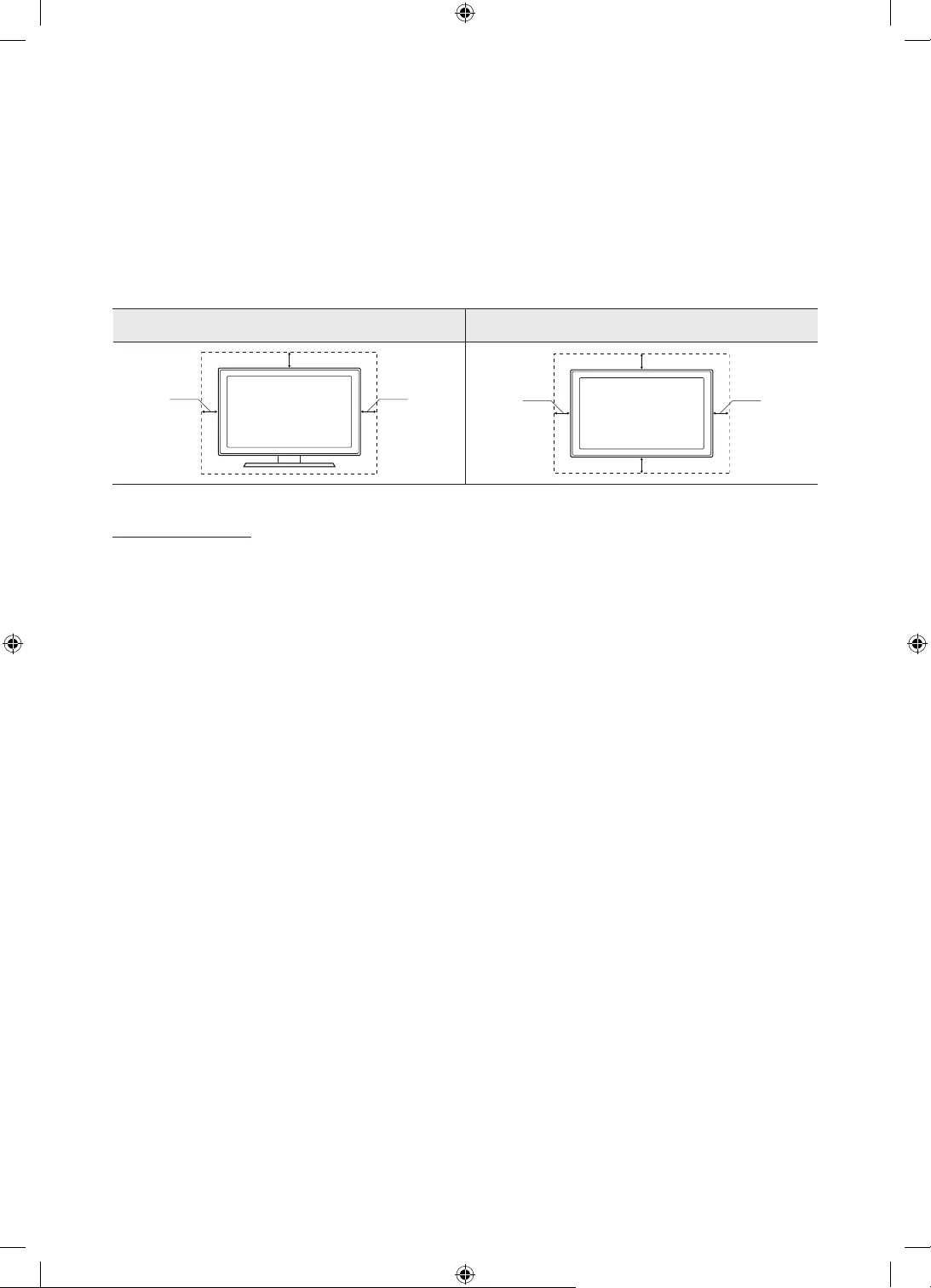
Providing proper ventilation for your TV
(walls, cabinet sides, etc.) to ensure proper ventilation. Failing to maintain proper ventilation may
provided by Samsung Electronics only. Using parts provided by another manufacturer may cause
Installation with a stand Installation with a wall mount
10 cm10 cm
10 cm
10 cm 10 cm
10 cm
10 cm
Other Cautions
•The actual appearance of the TV may differ from the images in this manual, depending on the
model.
•Be careful when you touch the TV. Some parts can be somewhat hot.
English - 12
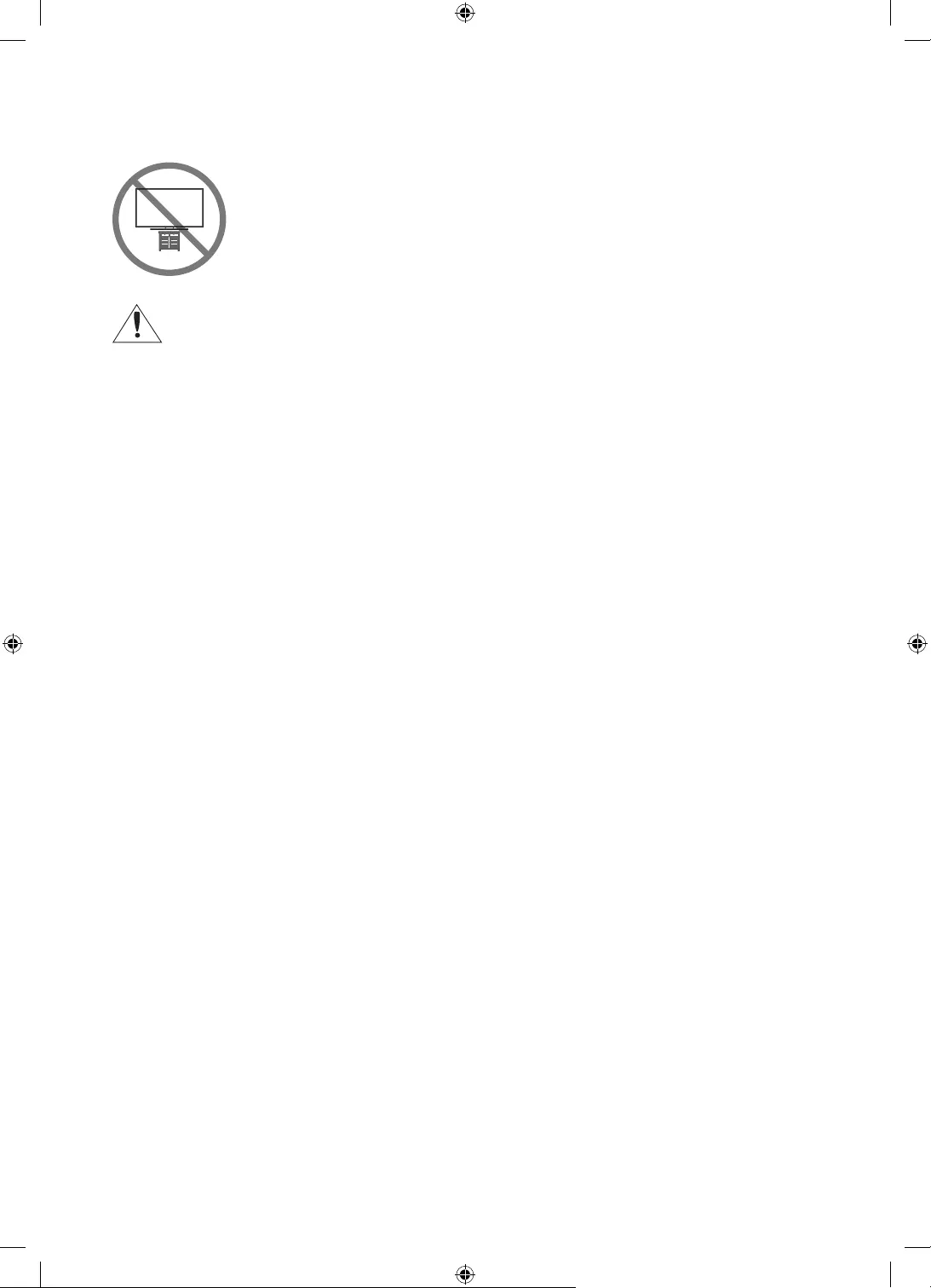
Safety Precaution: Securing the TV to the wall to prevent falling
Caution: Pulling, pushing, or climbing on the TV may cause the TV to fall. In
particular, ensure your children do not hang on or destabilise the TV. This action
may cause the TV to tip over, causing serious injuries or death. Follow all safety
precautions provided in the Safety Flyer included with your TV. For added
stability and safety, you can purchase and install the anti-fall device as described
below.
WARNING: Never place a television set in an unstable location. The television set may fall,
causing serious personal injury or death. Many injuries, particularly to children, can be
avoided by taking simple precautions such as
•Using cabinets or stands recommended by the manufacturer of the television set.
•Only using furniture that can safely support the television set.
•Ensuring the television set is not overhanging the edge of the supporting furniture.
•Not placing the television set on tall furniture (for example, cupboards or bookcases)
without anchoring both the furniture and the television set to a suitable support.
•Not placing the television set on cloth or other materials that may be located between
the television set and supporting furniture.
•Educating children about the dangers of climbing on furniture to reach the television
set or its controls.
If you are retaining and relocating the television set that you are replacing with this new
set, you should apply the same precautions to the old set.
English - 13
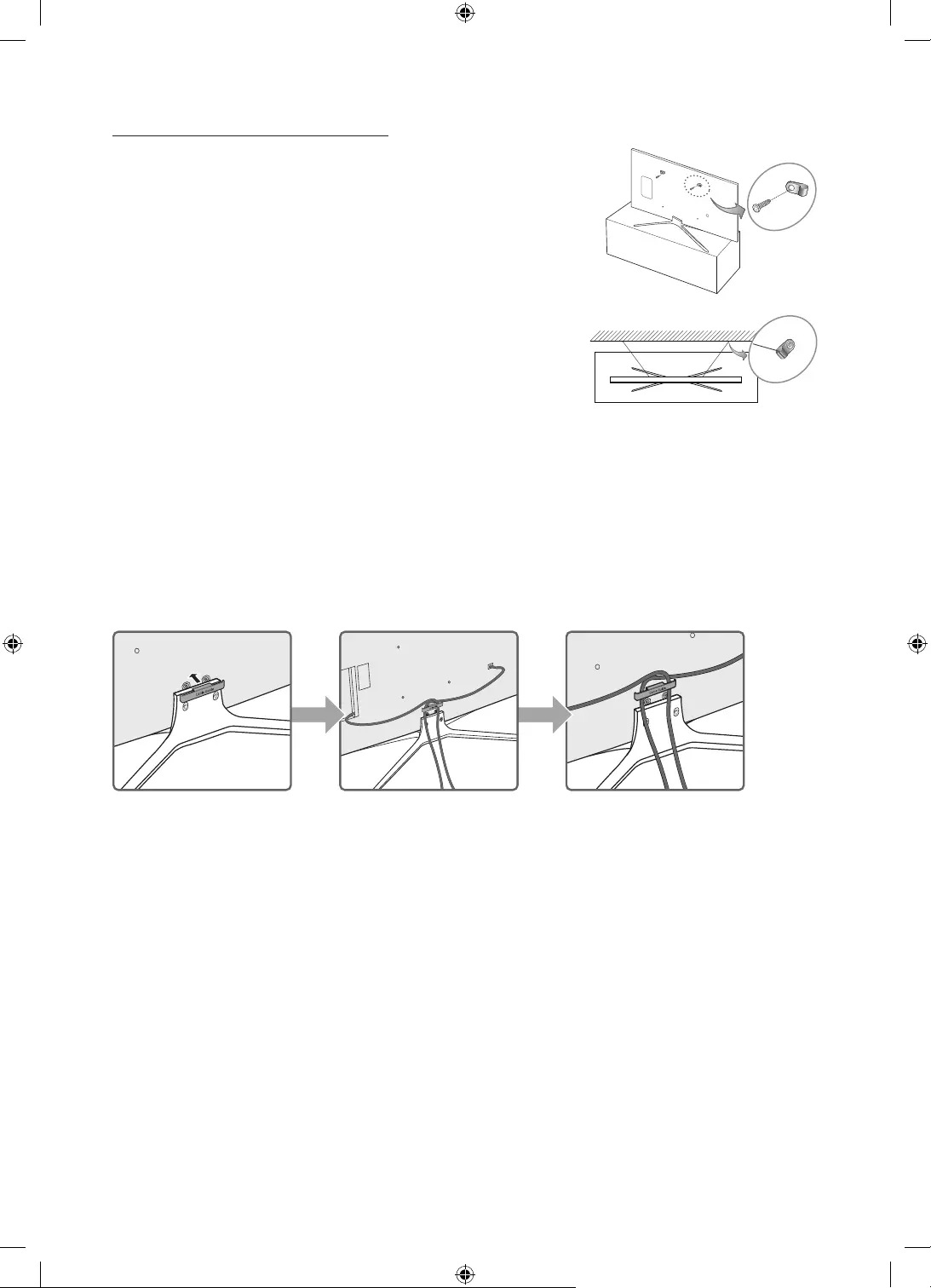
Preventing the TV from falling
1.
wall.
– You may need additional material such as wall anchors
depending on the type of wall.
2.
brackets to the TV.
–
part in the table under "Mounting the TV on a wall".
3.
to the wall with a durable, heavy-duty string, and then tie the
string tightly.
– Install the TV near the wall so that it does not fall
backwards.
–
to the TV.
Arranging the cables with the cable guide
English - 14
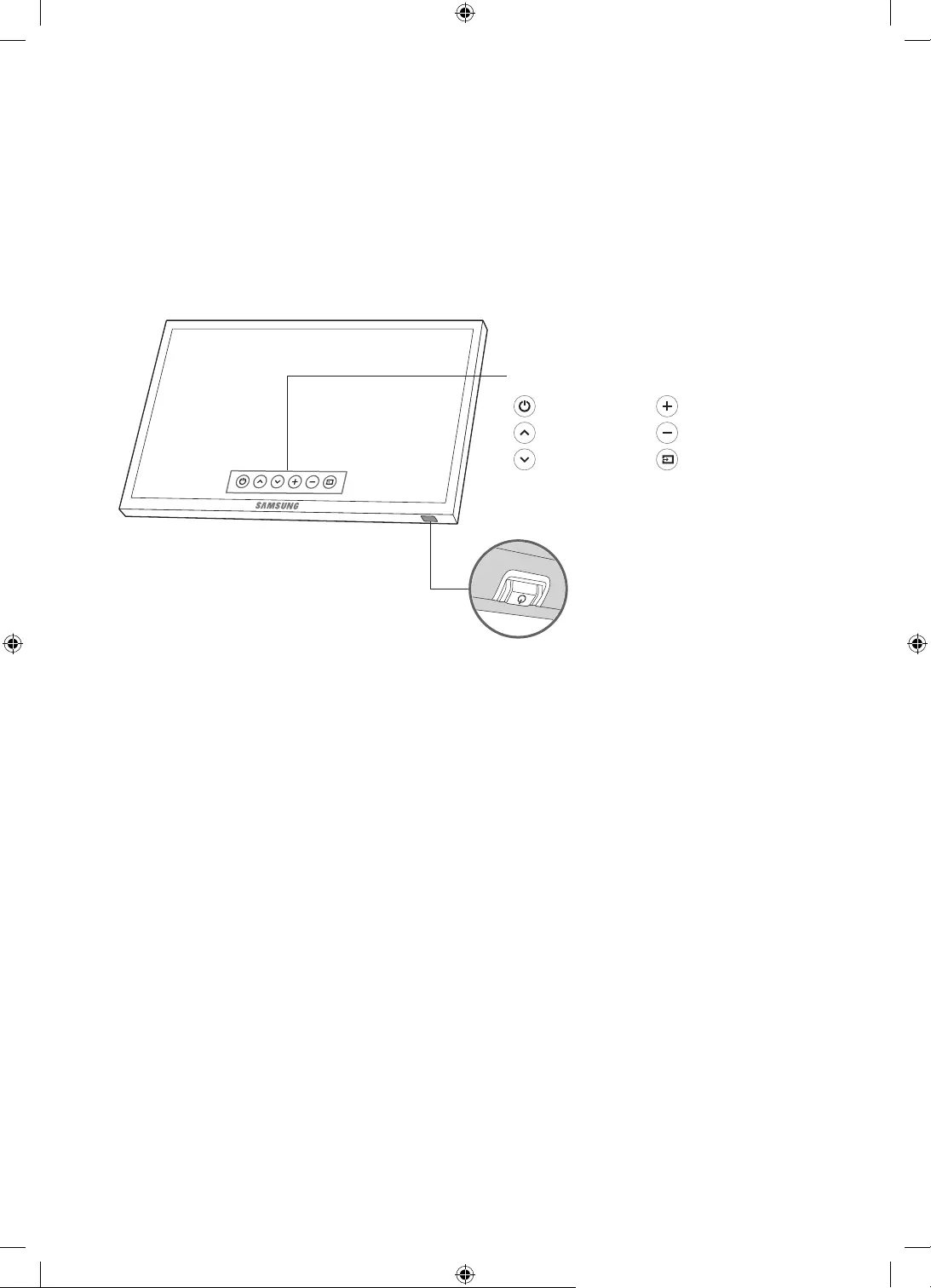
English - 15
03 The TV Controller
Using the TV Controller
You can turn on the TV with the TV Controller button at the bottom of the TV, and then use the
Control Menu. The Control menu appears when the TV Controller is pressed while the TV is On. For
: Power off : Volume Up
: Channel Up : Volume Down
: Channel Down : Source
Control menu
TV Controller / Remote control
sensor
Press: Move
Press & Hold: Select
The TV Controller is placed at the
bottom of the TV.
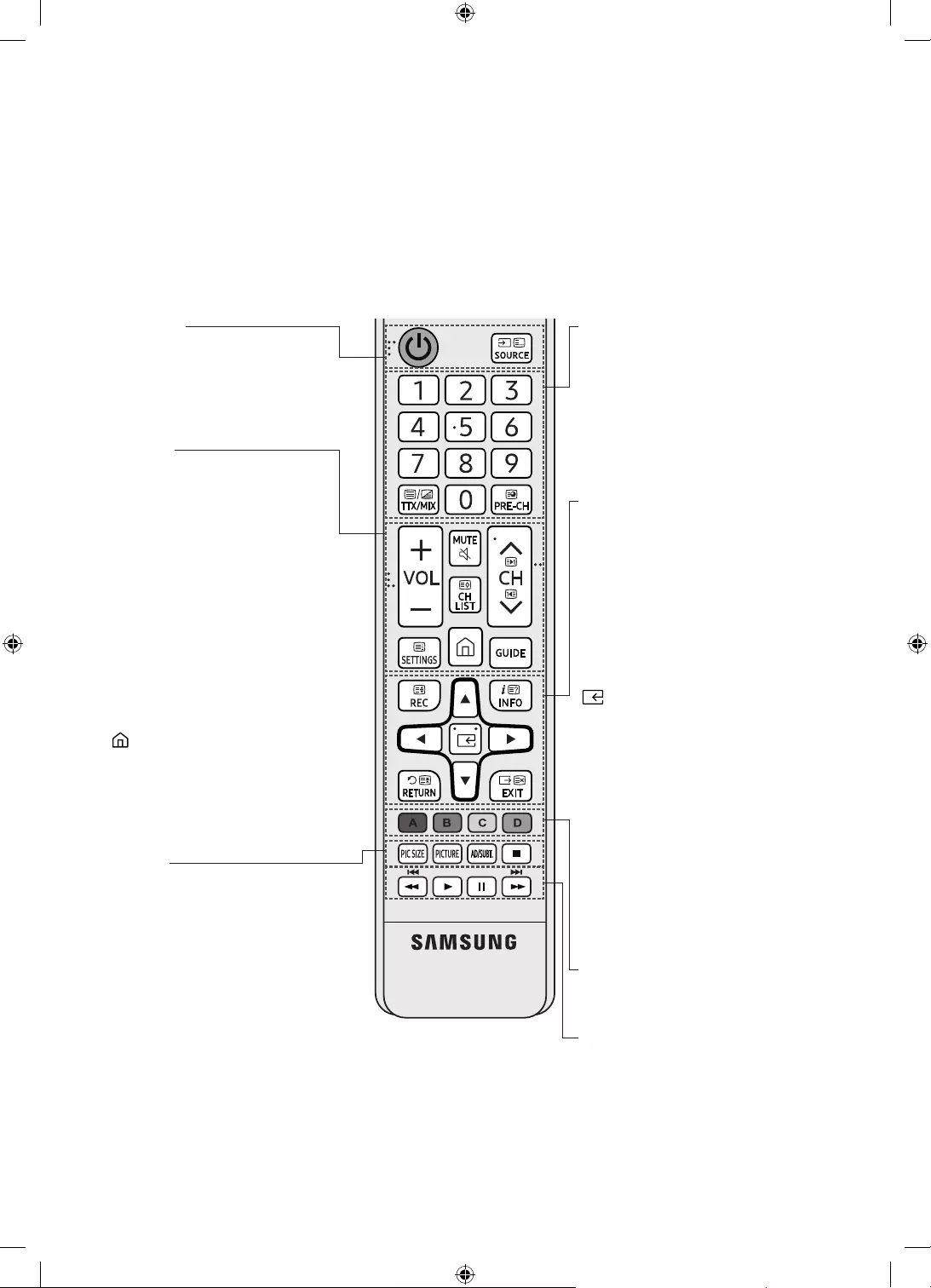
The Standard Remote Control
Learn where the function buttons are on your remote, such as: SOURCE, TTX/MIX, PRE-CH,
z, CH LIST, SETTINGS, REC, INFO, RETURN and EXIT.
•This remote control has Braille points on the Power, Channel, Volume, and Enter buttons and can
be used by visually impaired persons.
•Your TV also comes with a Samsung Smart Remote. For more information about the Samsung
Smart Remote, refer to page 17.
PIC SIZE
Changes the picture size.
PICTURE
Changes the picture mode.
AD/SUBT.
Displays the Accessibility Shortcuts.
´
Stops playing content.
y
Adjusts the volume.
MUTE
Turns the sound on/off.
z
Changes the current channel.
CH LIST
Launches the Channel List.
SETTINGS
Sets the Quick Settings the menu on
the Settings of the home screen.
(Smart Hub)
Launches Home Screen.
GUIDE
Displays the Electronic Programme
Guide (EPG).
P (Power)
Turns the TV on and off.
SOURCE
Displays and selects available video
sources.
A, B, C, D
Use these buttons according to the
directions on the TV screen.
REC
Records whatever you are currently
watching.
•This function is not available in
INFO
Displays information about the
current programme or content.
(Enter)
Selects or runs a focused item.
u d l r
Moves the cursor, selects the on-
screen menu items, and changes the
values seen on the TV's menu.
RETURN
Returns to the previous menu or
channel.
EXIT
Exits the menu.
π ∆ ³ µ
Use these buttons with sp
features. Use these buttons
according to the directions on the TV
screen.
Number
Gives direct access to channels.
TTX/MIX
Alternately selects Teletext ON,
Double, Mix or OFF.
PRE-CH
Returns to the previous channel.
•The button names above may be differ from the actual names.
English - 16
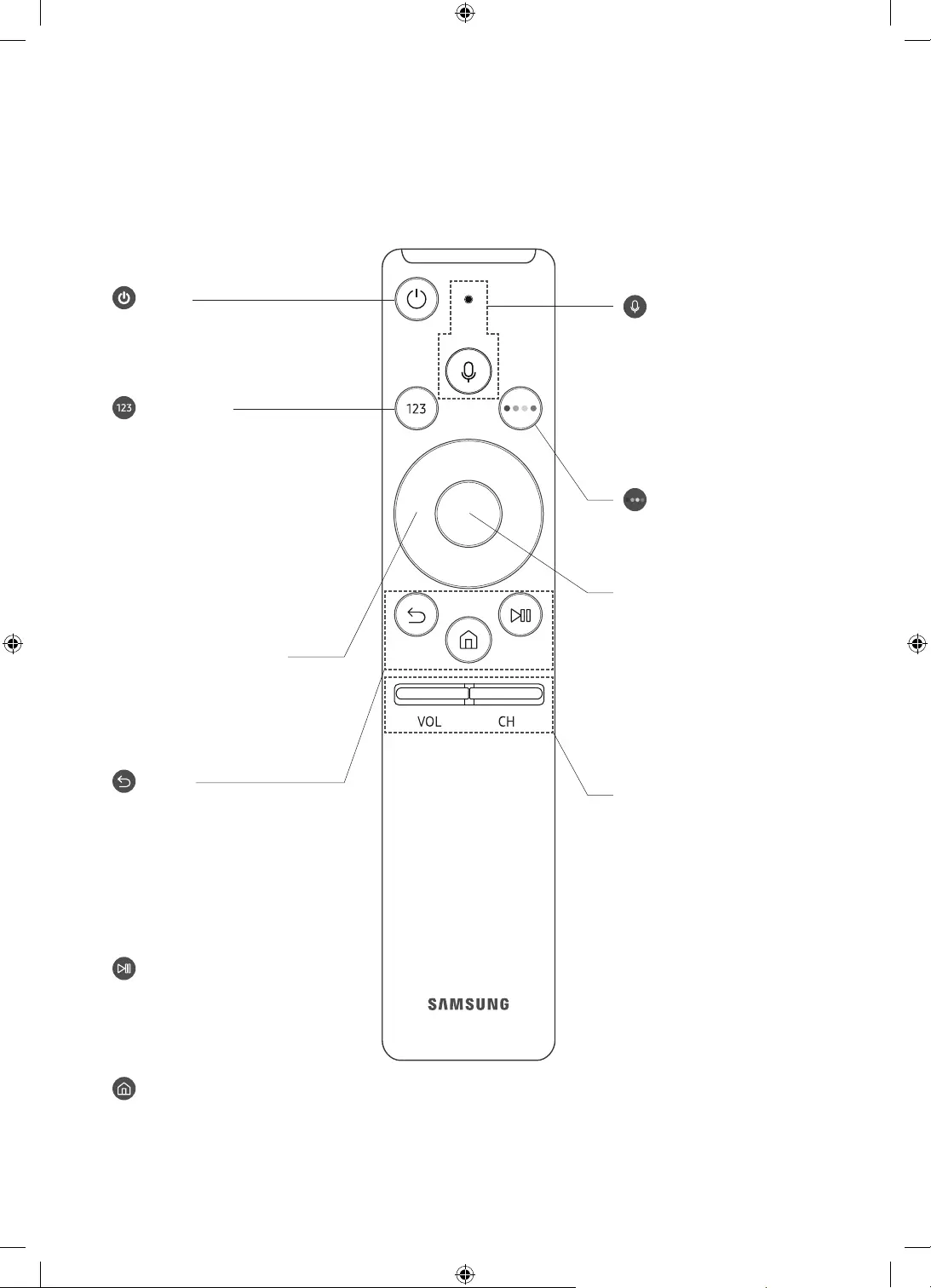
The Samsung Smart Remote
•Colours and shape may vary depending on the model.
•For more information about Samsung Smart Remote, see the e-Manual chapter, "Remote
Control and Peripherals > About the Samsung Smart Remote."
(Voice Interaction)
Runs Voice Interaction.
Press the button, say a
voice command, and then
release the button to run
pressed once, the guide to
Voice Interaction appears.
(Number pad)
appears on the bottom of the
screen. Select numbers and
then select Done to enter a
numeric value. Use to change
the channel, enter a PIN, enter
a ZIP code, etc.
•
or more, the TTX menu
appears.
VOL (Volume)
Move the button up or
down to adjust the volume.
To mute the sound, press
for 1 second or more, the
Accessibility Shortcuts menu
appears.
CH (Channel)
Move the button up or down
to change the channel. To see
the Guide screen, press the
button.
•
or more, the Channel List
screen appears.
(Power)
Press to turn the TV on or off.
Directional pad (up/down/
left/ right)
Moves the focus and changes
the values seen on the TV's
menu.
(Return)
Returns to the previous menu.
more, the running function
while you are watching a
programme, the previous
channel appears.
(Play/pause)
controls appear. Using these
controls, you can control the
media content that is playing.
(Smart Hub)
Returns to the Home Screen.
4 Colour buttons
Use these coloured buttons
to access additional options
Select
Selects or runs a focused
you are watching content,
detailed programme
pressed again, you can select
or run any of the functions
displayed.
English - 17
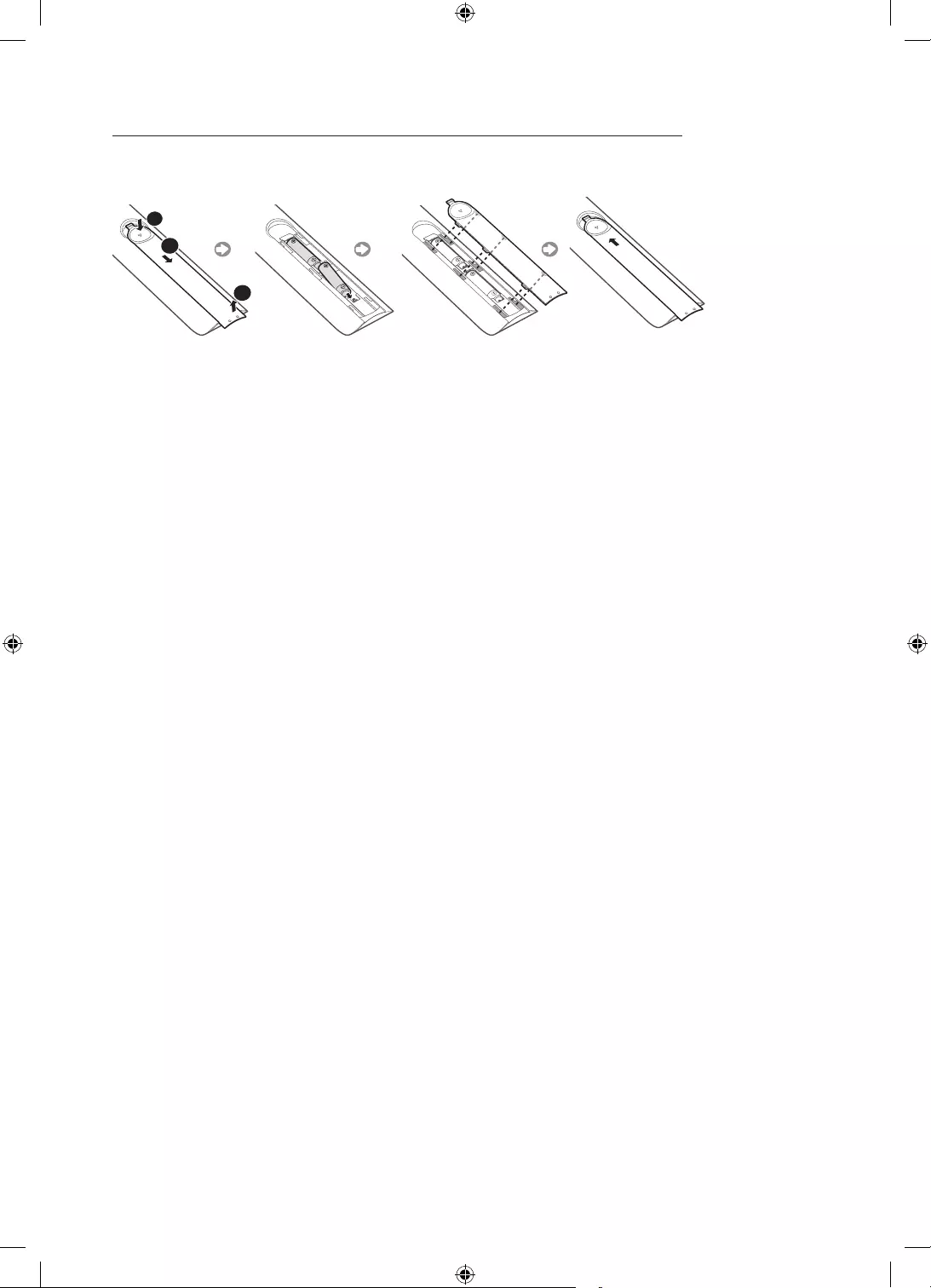
Installing batteries into the remote control (Battery size: AAA)
Match the polarities of the batteries to the symbols on the battery compartment.
1
3
2
•The colour and shape of the remote may vary depending on the model.
•Use the remote control within 7 m of the TV.
•Bright lights may affect the performance of the remote control. Avoid using the remote control
1. Gently pull on the battery cover's notch and then remove the cover completely once it comes
loose.
2. Insert 2 AAA alkaline batteries, making sure to align the positive and negative polarities
correctly.
3. Place the battery cover on the remote control and insert the cover into the remote control.
4. Slide the battery cover in the order shown so that the cover is completely attached to the
remote control.
English - 18
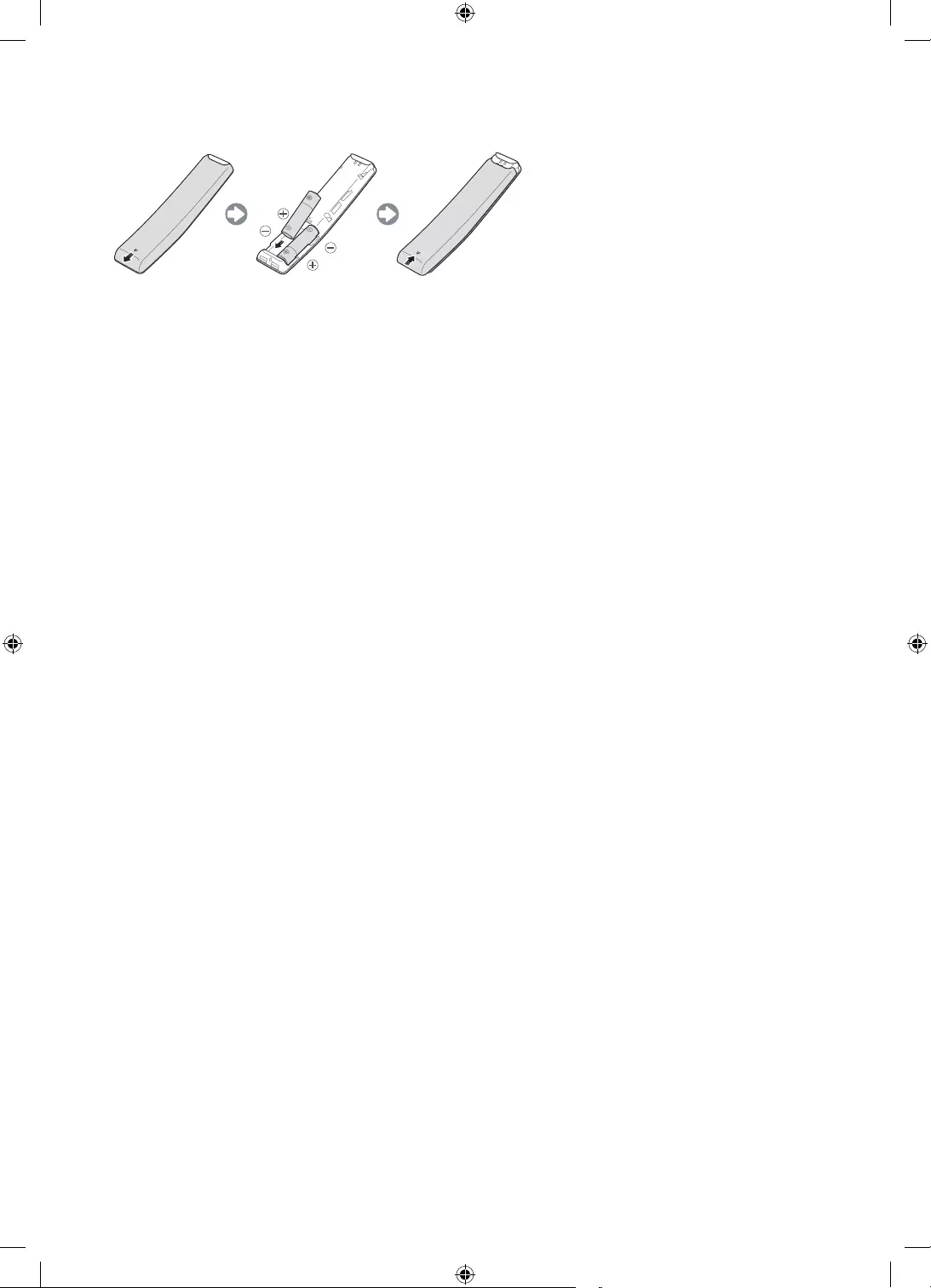
Installing batteries into the Samsung Smart Remote
To install the batteries, push the rear cover open in the direction of the arrow, and then insert the
correct direction.
•Alkaline batteries are recommended for longer battery life.
About the Samsung Smart Remote
P (Power) button on the Samsung Smart
Remote, the TV automatically pairs with the Samsung Smart Remote. Once the TV and Samsung
Smart Remote have paired, you can use the Samsung Smart Remote to operate the TV.
Samsung Smart Remote at a distance of less than 6m. A usable distance may
differ depending on the wireless environmental conditions.
English - 19
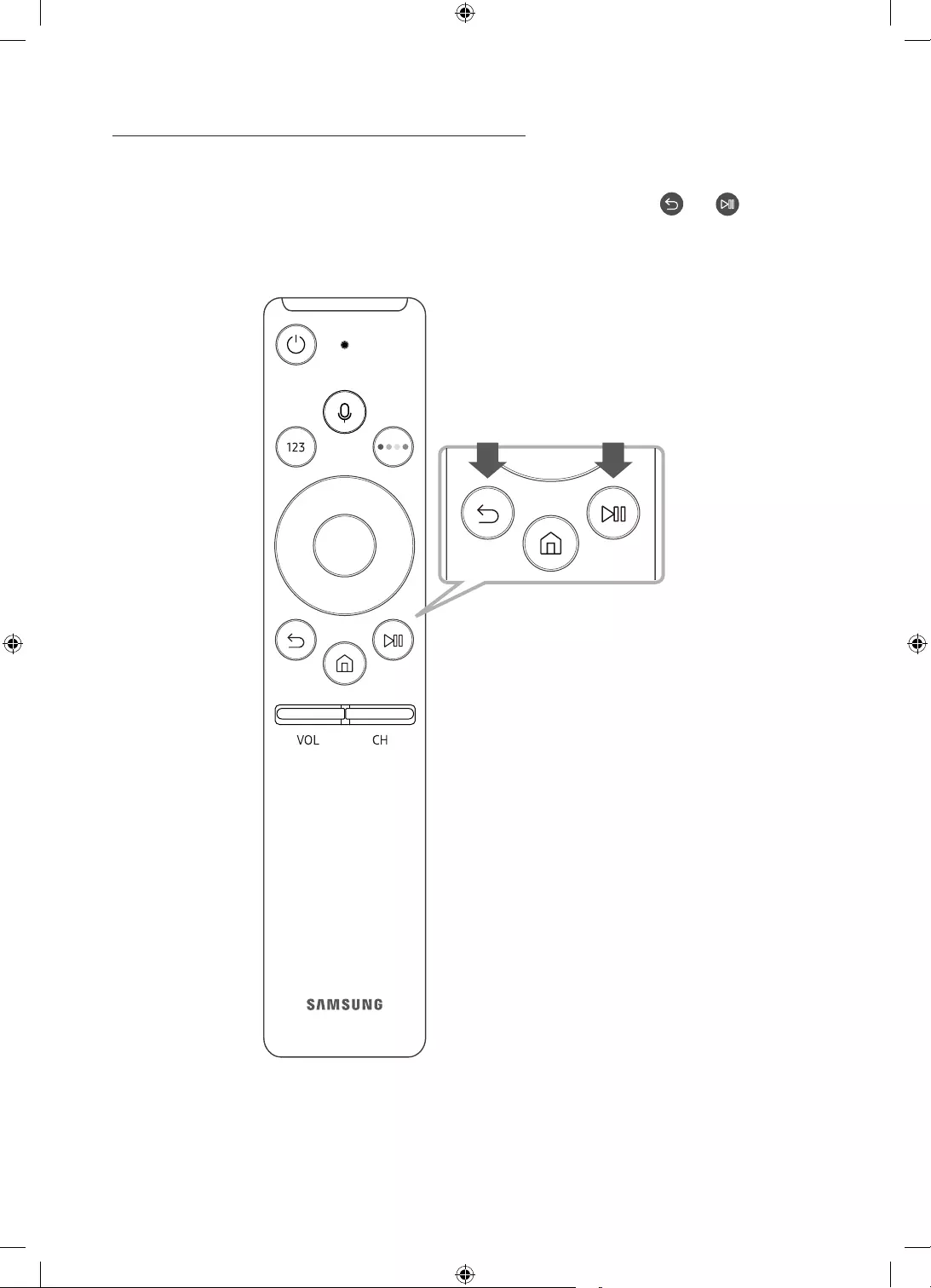
Pairing the TV to the Samsung Smart Remote
Samsung Smart Remote pairs to the TV
automatically. If the Samsung Smart Remote does not pair to the TV automatically, point it at the
remote control sensor of the TV, and then press and hold the buttons labelled and as shown
•The Samsung Smart Remote can only be paired to one TV at a time.
English - 20
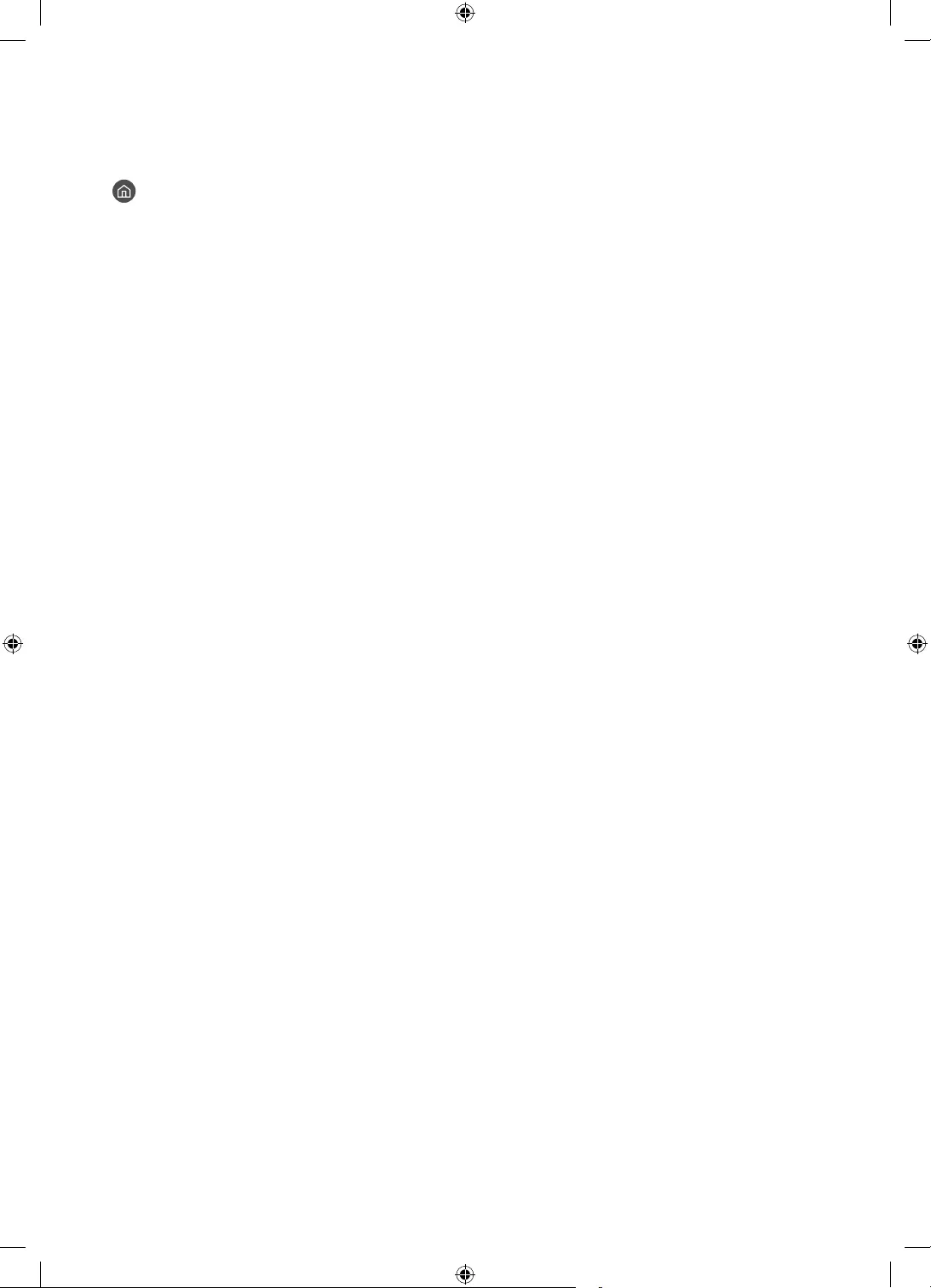
Controlling External Devices with the TV Remote - Using the
Universal Remote
> s Source > Universal Remote
You can control external devices connected to the TV by using the remote control. For this purpose,
register external devices by following the instructions on the screen.
•You can also use the Anynet+ (HDMI-CEC) function to operate external Samsung devices with
your TV's remote control without any additional setup. For more information about Anynet+
(HDMI-CEC), see the e-Manual.
•Certain external devices connected to the TV may not support the universal remote feature.
•If the external device does not respond after being registered, register it again using its model
number.
•The TV memorises both the external device and its connection port (HDMI 1, HDMI 2, etc.).
English - 21
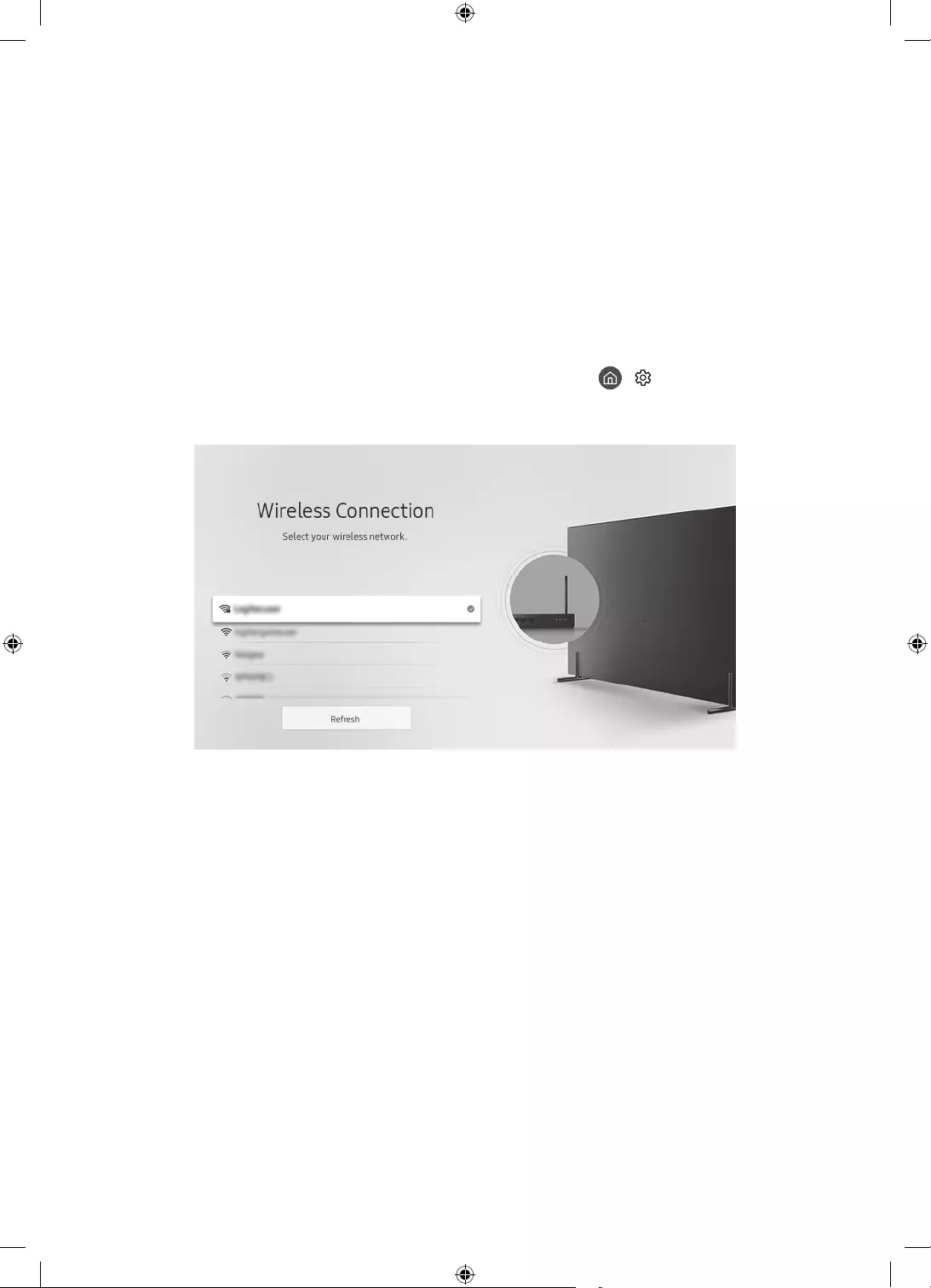
English - 22
•The initial setup differs from model to model.
•Turn on the TV using the P button on the remote control or TV controller.
Initial setup
channels, connecting to the network, and more. During each step, either make a choice or skip
the step. You can manually perform this process at a later time in the > Settings > General >
Start Setup menu.
•If you connect any external device to HDMI IN (STB) before starting initial setup, the source of
your live TV signal is set to STB
channels and stores them in the TV’s memory.
•If you want to connect aerial cable to your TV, select Aerial. In this case, you will be able to scan
all channels and stores them in the TV’s memory.
04 Performing the initial setup
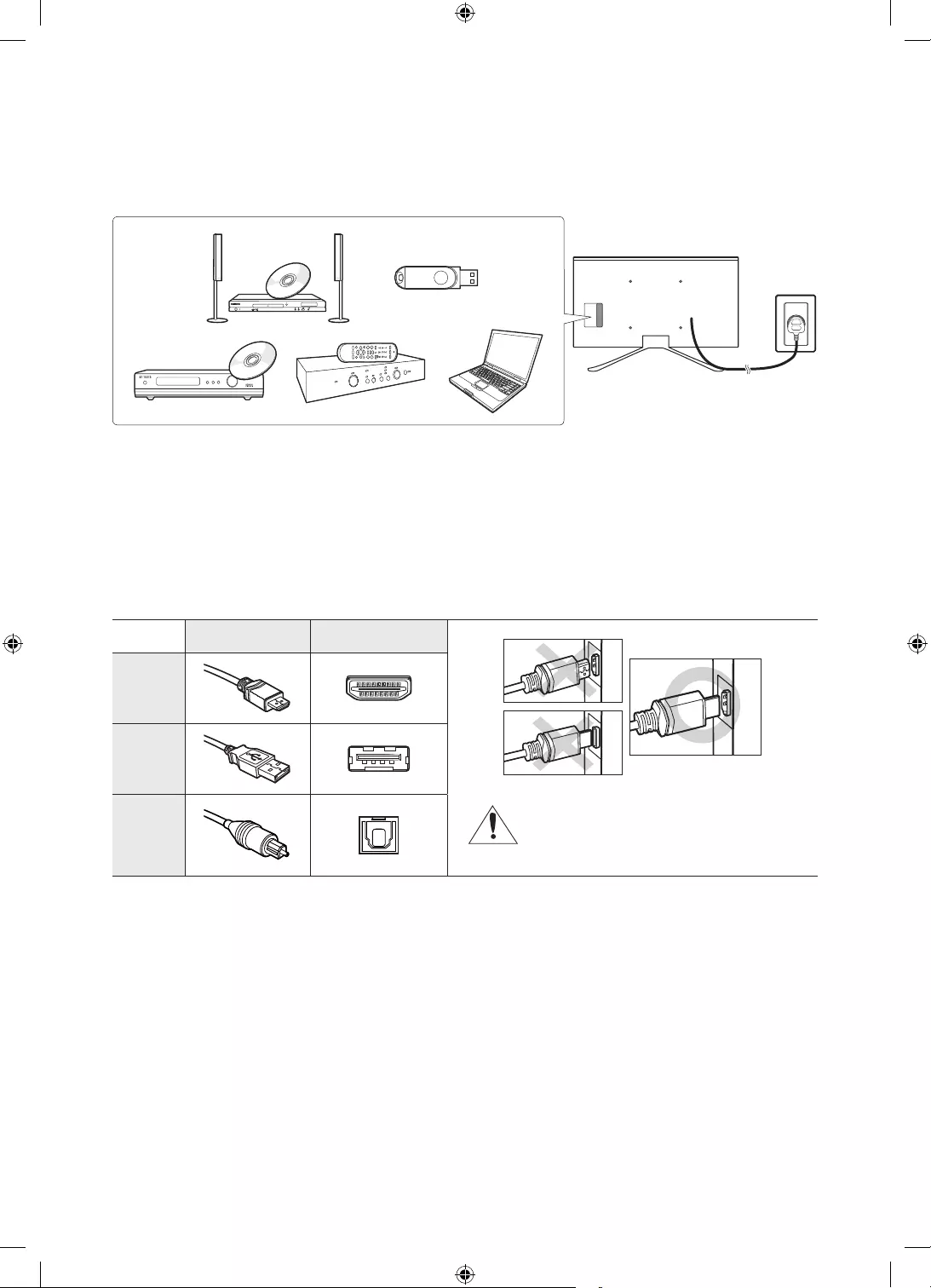
English - 23
05 Connections
Connecting devices to your TV
You can connect various external devices using the connectors located at the back of the product.
Check the connectors and then refer to the Quick Guide for more instructions on supported external
devices.
For more information about connections, see the e-Manual chapter "Connections."
Make sure you have the correct cable before plugging it in. Illustrations of common plugs and ports
are shown below.
Cable Plugs Ports
HDMI
USB
Optical
Warning
Do not plug cables in upside down.
Be sure to check the orientation of
the plug before plugging it in.
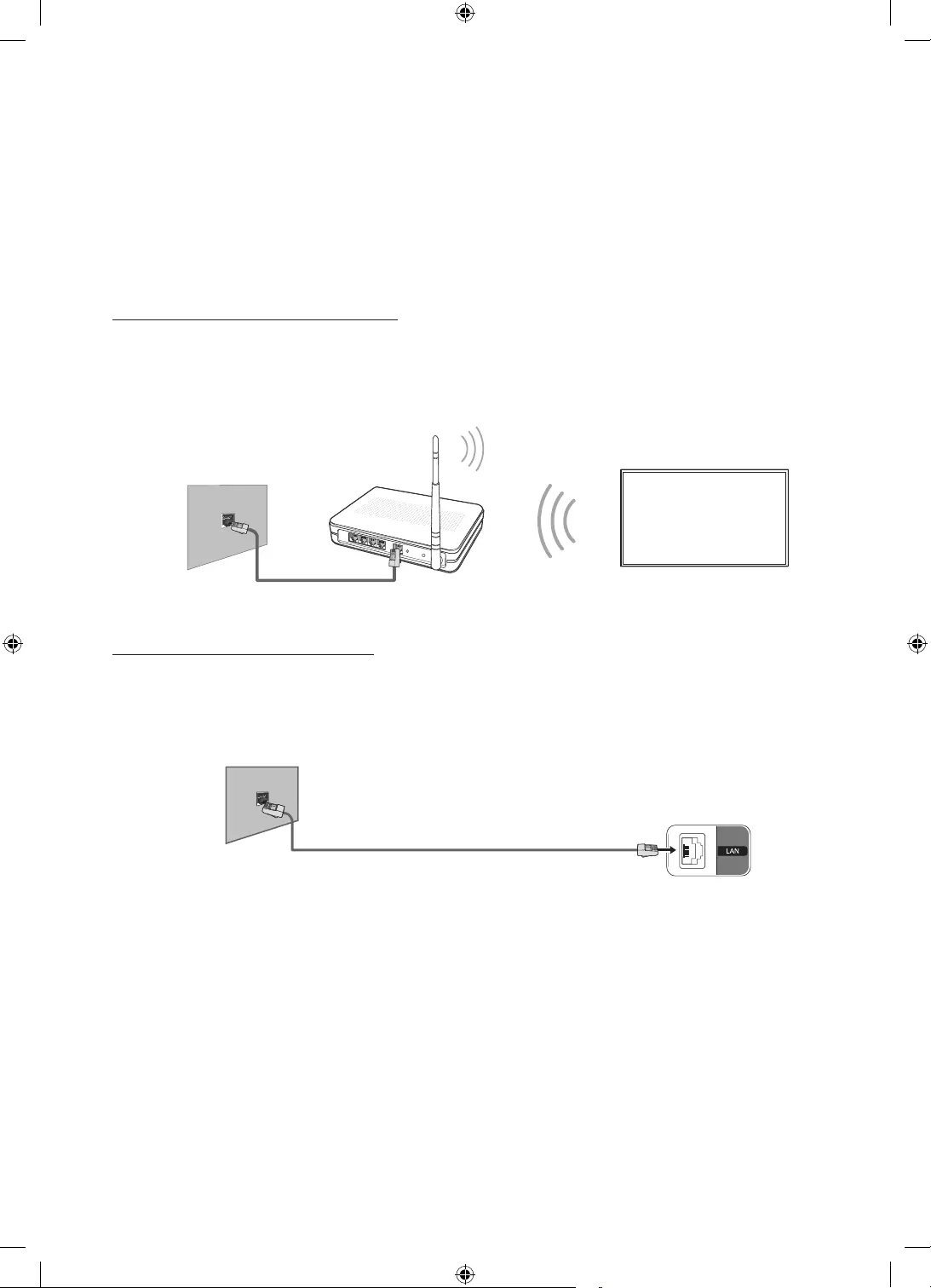
Connecting to the Internet
Connecting the TV to a network gives you access to online services such as the Smart Hub, as well as
software updates.
•For more information about Smart Hub, see the e-Manual chapter, "Smart Features > Smart
Hub."
•The shape of the rear panel differs among the models.
Network Connection - Wireless
Connect the TV to the Internet using a standard router or modem.
Modem with a DHCP Server
LAN Cable (Not Supplied)
Network Connection - Wired
There are three main ways to connect your TV to your network using cable, depending on your
network setup. They are illustrated starting below:
LAN Cable (Not Supplied)
•The TV does not support network speeds less than or equal to 10Mbps.
•Use Cat7 (*STP Type) cable for the connection.
* Shielded Twist Pair
English - 24
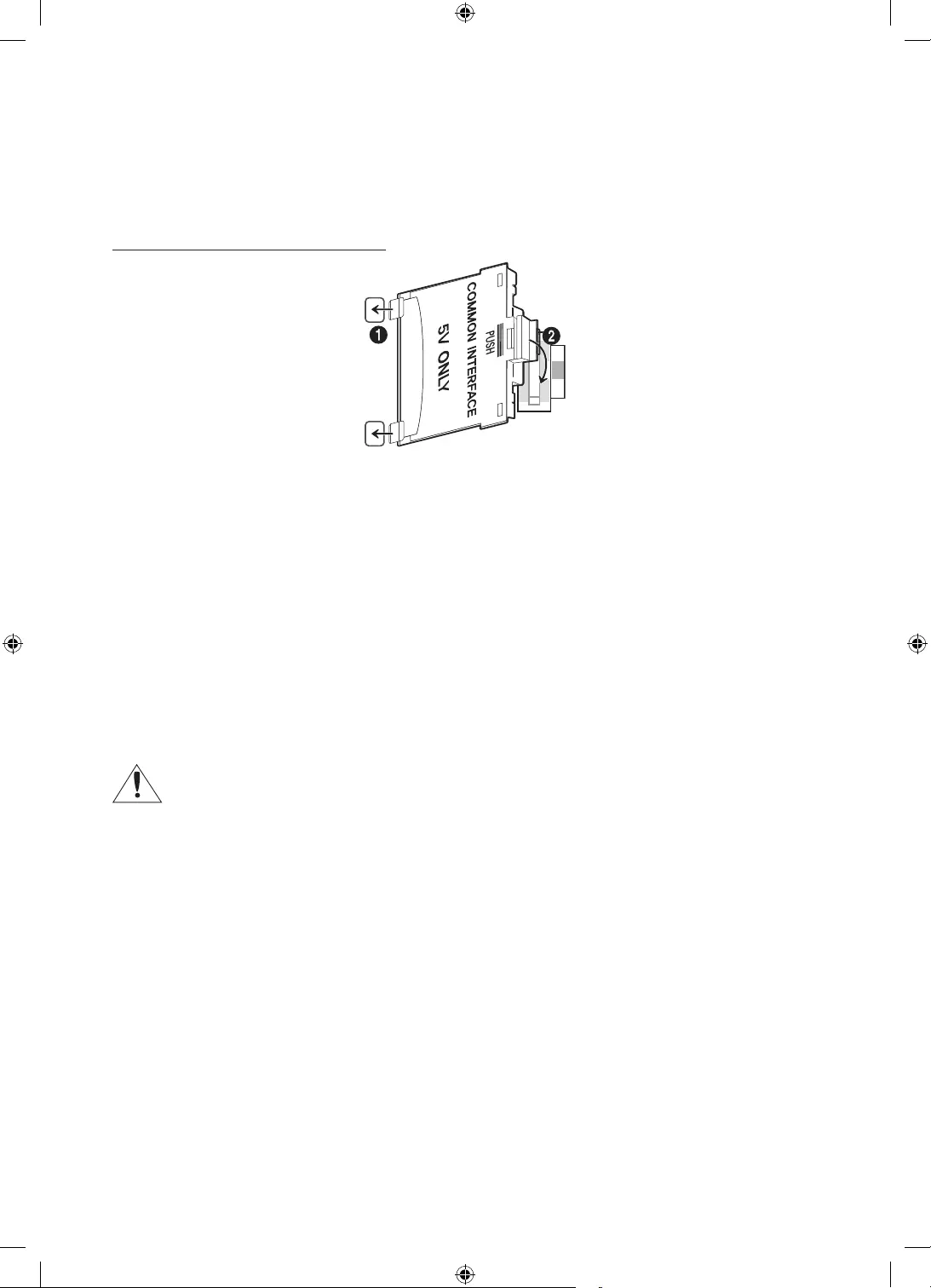
Connecting to a COMMON INTERFACE slot (Your TV viewing Card
Slot)
•Turn the TV off to connect or disconnect a CI card.
Attaching the CI Card Adapter
•A CI Card Adapter that lets the TV use two different CI Cards is available, depending on the
model.
Attach the adapter as shown.
•To install the CI CARD Adapter, please remove the sticker attached to the TV.
To connect the CI CARD Adapter, follow these steps.
•
CARD”.
1. Insert the CI CARD Adapter into the two holes on the product 1.
•Please locate the two holes at the back of the TV next to the COMMON INTERFACE port.
2. Connect the CI CARD Adapter to the COMMON INTERFACE port on the product 2.
3.
when it is on the wall.
English - 25
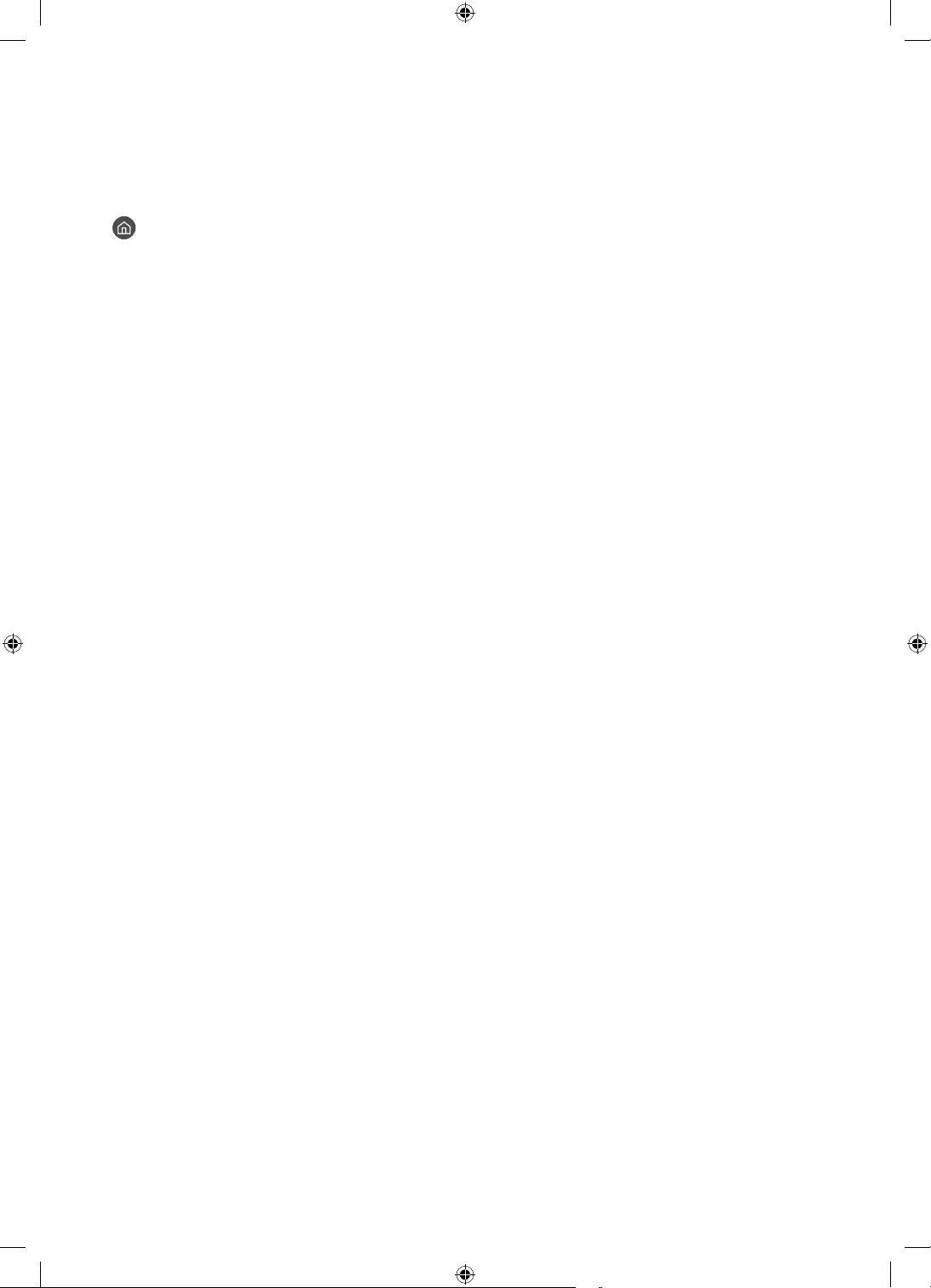
English - 26
06 Selecting Connected Devices
Changing the input signal
> s Source
Source screen, the output of the selected
device is displayed on the TV's screen.
•For more information about selecting connected devices, see the e-Manual chapter "Switching
between external devices connected to the TV"
Editing external devices
You can change the port name for a connected external device or add it to Home Screen.
1. Move the focus to a connected external device.
2. Press the up directional button. Then the following functions can be used. Note that available
functions may differ with the port type.
•Edit
•Add to Home: You can add the port of an external device to the Home Screen for quick
switching.
•Information: You can view the detailed information about the external devices connected to
the TV.
Using additional functions
You can use the following features on the Source screen.
•Connection Guide: The guide to device connections
•Universal Remote: The function that lets you register external devices to your Samsung Smart
Remote and control them using the standard remote control.
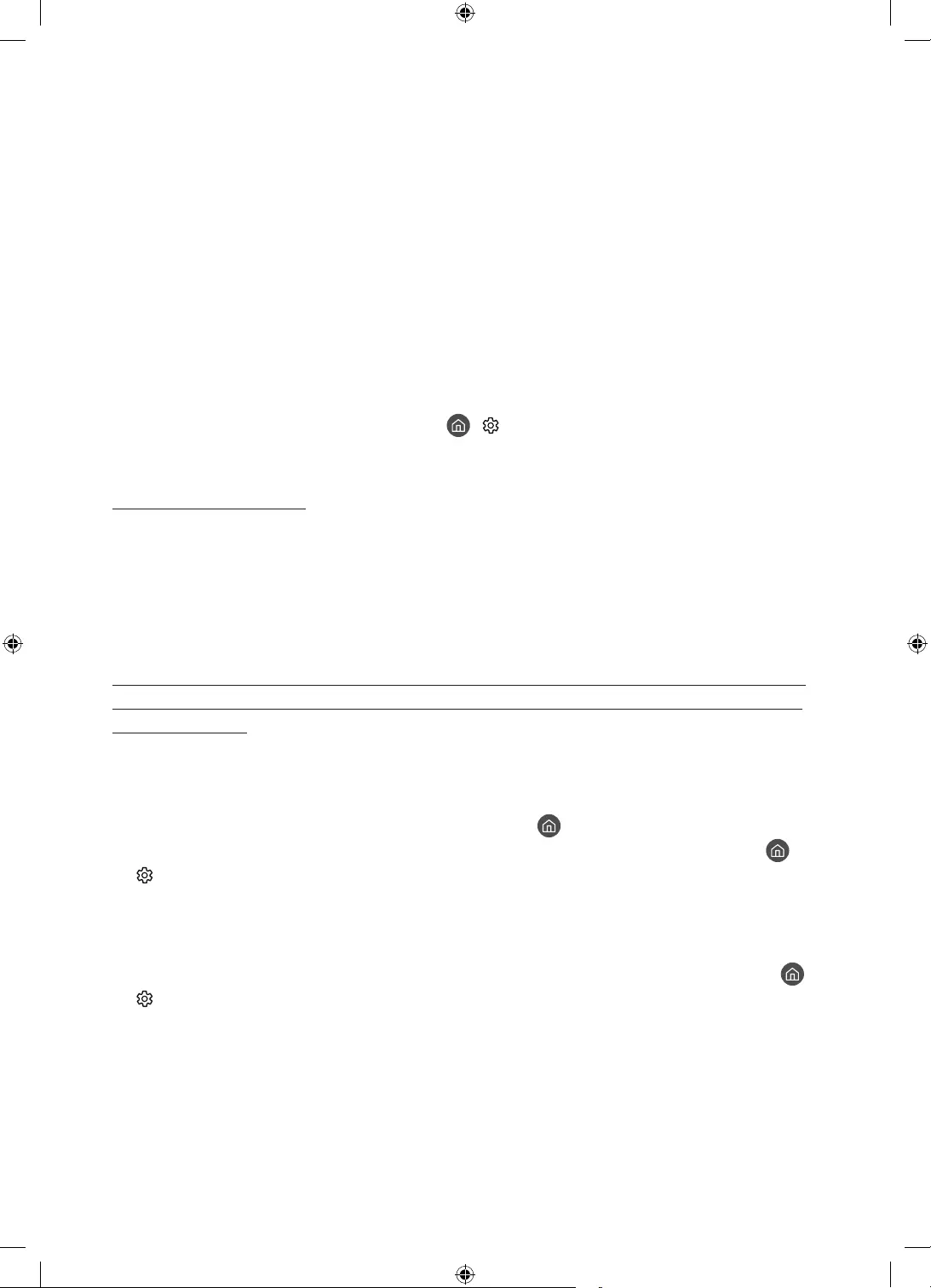
English - 27
07 Troubleshooting and Maintenance
Troubleshooting
Alternatively, review the Troubleshooting Section in the e-Manual. If none of these troubleshooting
the back cover of this manual.
•This TFT LED panel is made up of sub pixels which require sophisticated technology to produce.
There may be, however, a few bright or dark pixels on the screen. These pixels will have no
impact on the performance of the product.
•To keep your TV in optimum condition, upgrade to the latest software. Use the Update Now
or Auto update functions on the TV's menu ( > Settings > Support > Software Update >
Update Now or Auto update).
The TV won’t turn on.
•Make sure that the AC power cord is securely plugged in to the TV and the wall outlet.
•Make sure that the wall outlet is working and the power indicator on the TV is lit and glowing a
solid red.
•Try pressing the Power button on the TV to make sure that the problem is not with the remote
There is no picture/video/sound, or a distorted picture/video/sound from an
external device, or “Weak or No Signal” is displayed on the TV, or you cannot
nd a channel.
•Make sure the connection to the device is correct and that all cables are fully inserted.
•Remove and reconnect all cables connected to the TV and the external devices. Try new cables if
possible.
• > Source).
•Perform a TV self diagnosis to determine if the problem is caused by the TV or the device ( >
Settings > Support > Self Diagnosis > Start Picture Test or Start Sound Test).
•If the test results are normal, reboot the connected devices by unplugging each device's power
cord and then plugging it in again. If the issue persists, refer to the connection guide in the user
manual of the connected device.
•If the TV is not connected to a cable or satellite box, run Auto Tuning to search for channels ( >
Settings > Broadcasting > Auto Tuning Settings > Auto Tuning).
–
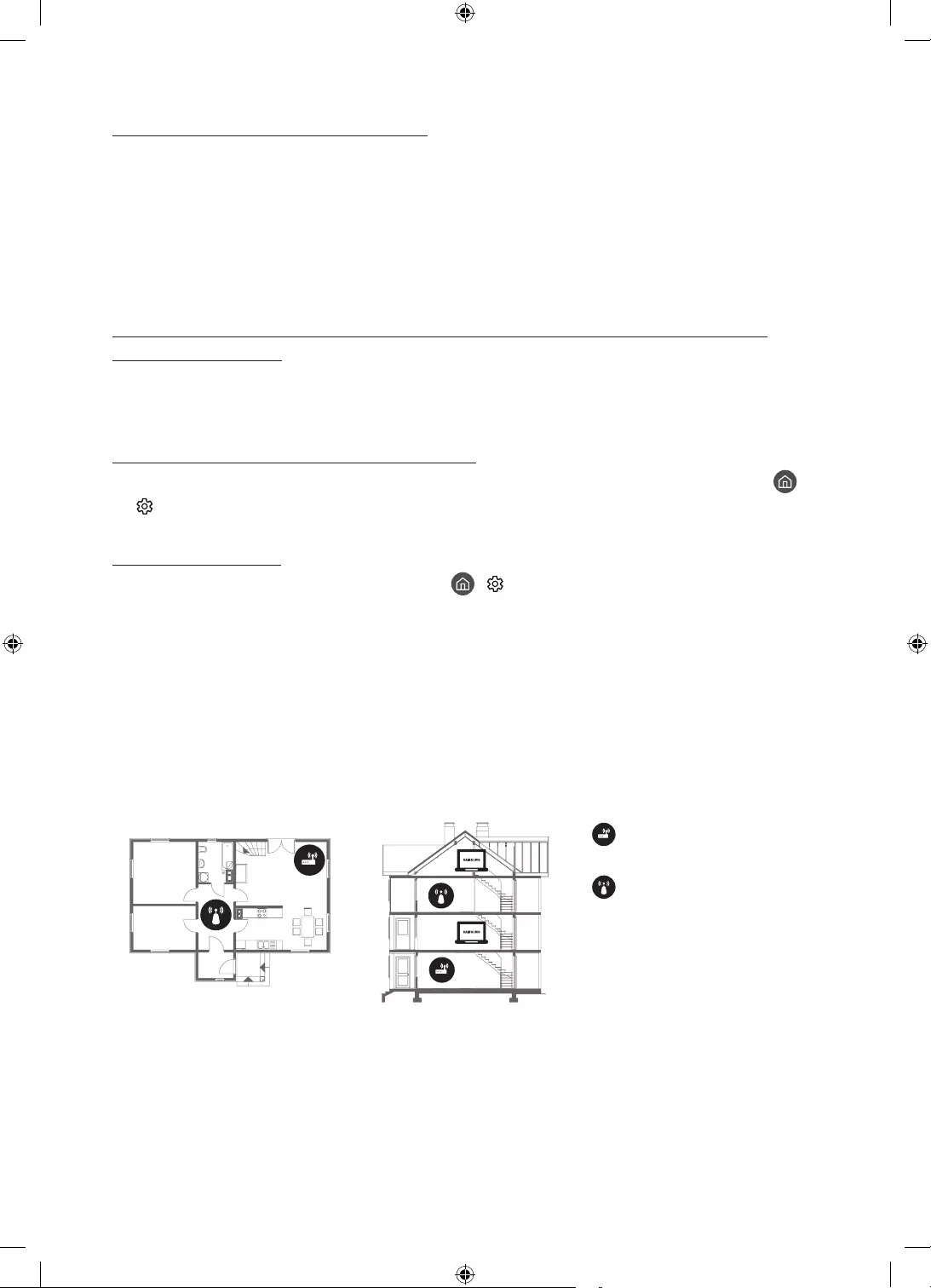
The remote control does not work.
•Check if the power indicator on the TV blinks when you press the remote's Power button. If it
does not, replace the remote control's batteries.
•Make sure that the batteries are installed with their poles (+/–) in the correct direction.
•Try pointing the remote directly at the TV from 1.5 ~ 1.8 m away.
•If your TV came with a Samsung Smart Remote (Bluetooth Remote), make sure to pair the
remote to the TV.
The cable or satellite box remote control doesn’t turn the TV on or off or
adjust the volume.
•Programme the cable or satellite box remote control to operate the TV. Refer to the cable or
satellite box user manual for the SAMSUNG TV code.
The TV settings are lost after 5 minutes.
•The TV is in the Retail Mode. Change the Usage Mode in the General Menu to Home Mode ( >
Settings > General > System Manager > Usage Mode > Home Mode).
Intermittent Wi-Fi
•Make sure the TV has a network connection ( > Settings > General > Network >
Network Status).
•
•Check the distance between the TV and the Modem/Router. The distance should not exceed 15.2
m.
•Reduce interference by not using or turning off wireless devices. Also, verify that there are no
Single story Multi story
•Contact your ISP and ask them to reset your network circuit to re-register the Mac addresses of
your new Modem/Router and the TV.
English - 28
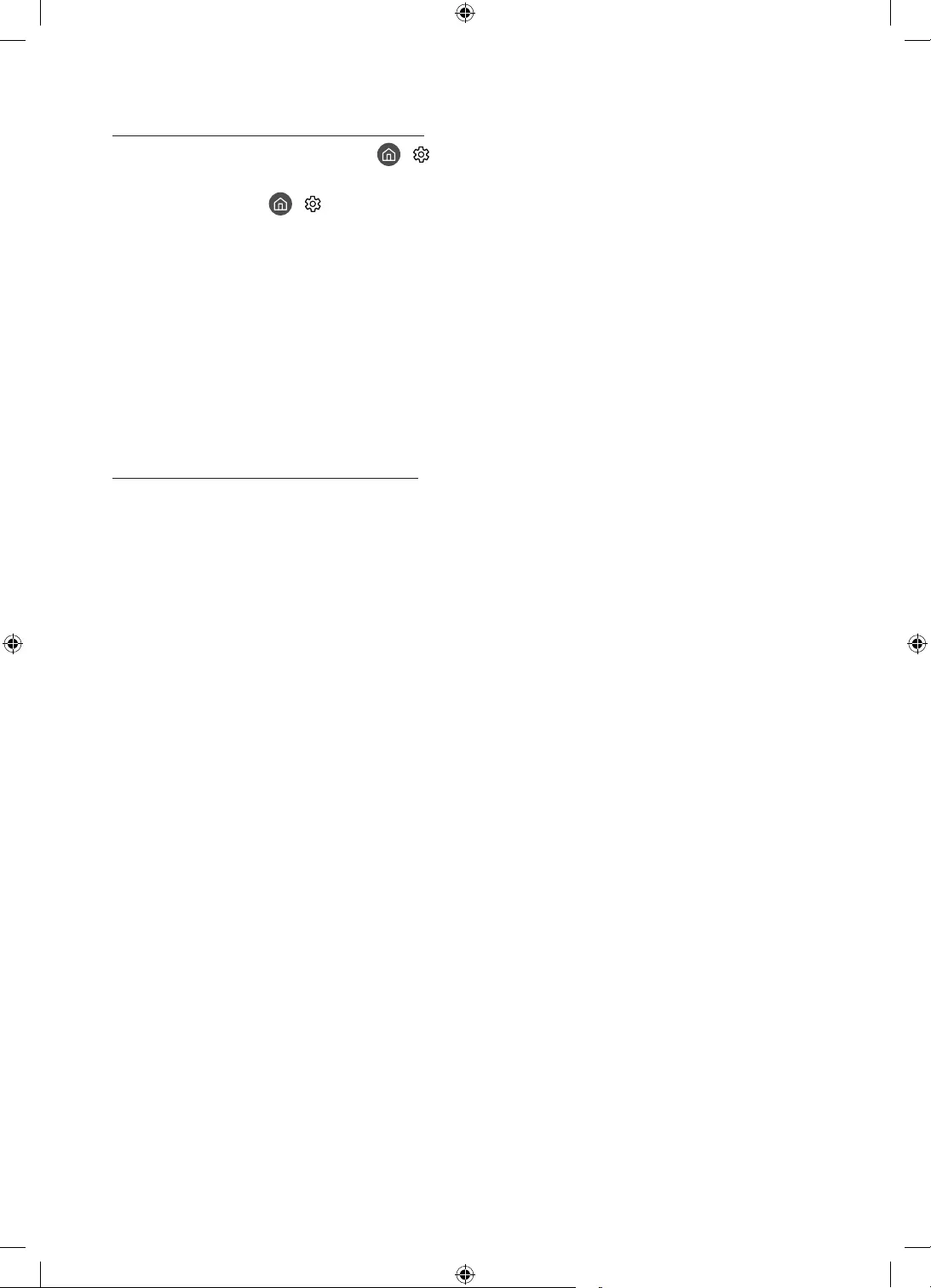
Video App problems (Youtube etc)
•Change the DNS to 8.8.8.8. Select > Settings > General > Network > Network Status >
IP Settings > DNS setting > Enter manually > DNS Server > enter 8.8.8.8 > OK.
•Reset by selecting > Settings > Support > Self Diagnosis > Reset Smart Hub.
What is Remote Support?
Samsung Remote Support service offers you one-on-one support with a Samsung Technician who
can remotely:
•Diagnose your TV
•Adjust the TV settings for you
•Perform a factory reset on your TV
•
How does Remote Support work?
You can easily have a Samsung Tech service your TV remotely:
1. Call the Samsung Contact Centre and ask for remote support.
2. Open the menu on your TV and go to the Support section.
3. Select Remote Management
screen appears, provide the PIN number to the agent.
4. The agent will then access your TV.
English - 29
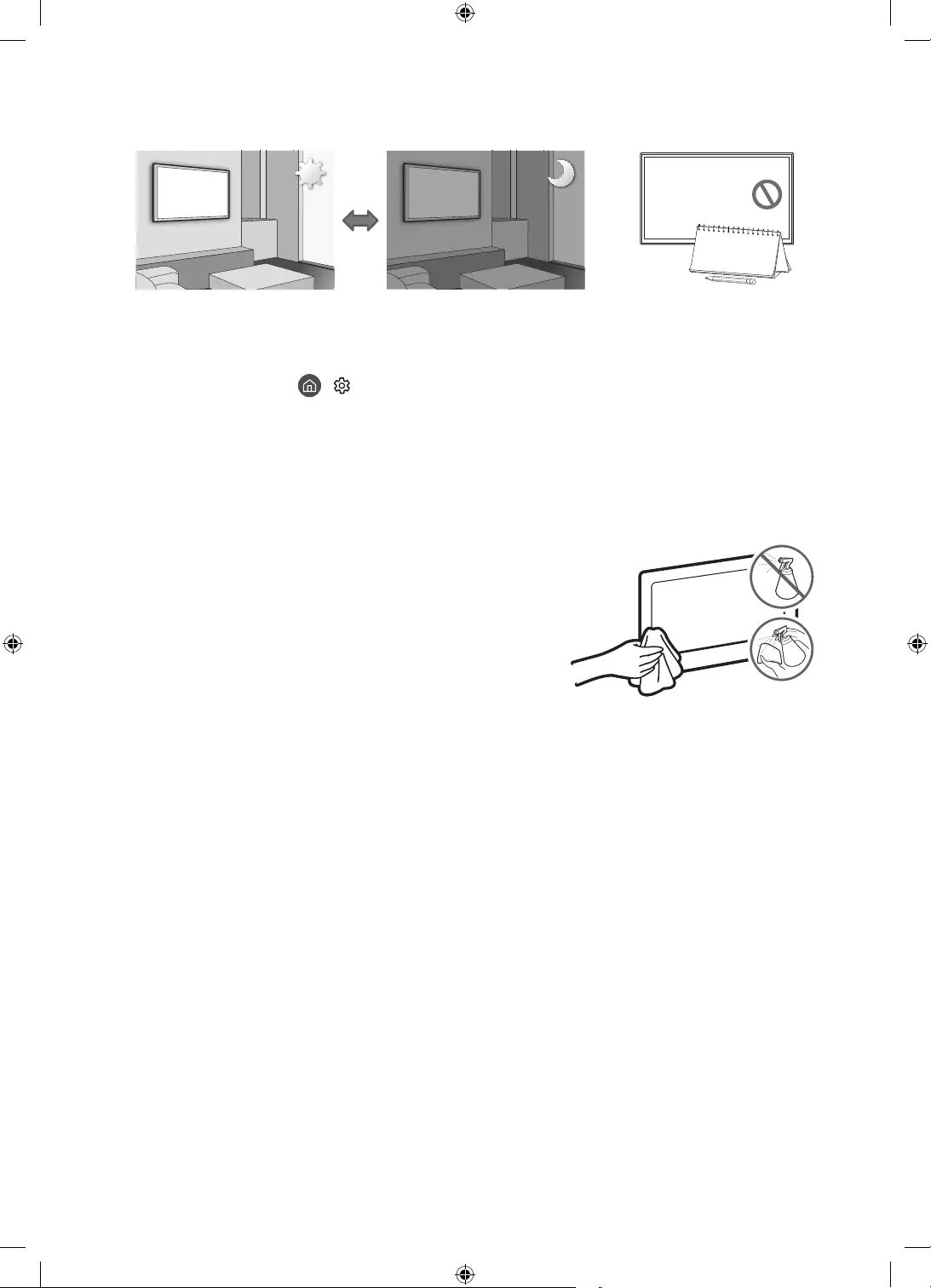
Eco Sensor and screen brightness
Eco Sensor adjusts the brightness of the TV automatically. This feature measures the light in your
room and optimises the brightness of the TV automatically to reduce power consumption. If you
want to turn this off, go to > Settings > General > Eco Solution > Ambient Light Detection.
•If the screen is too dark while you are watching TV in a dark environment, it may be due to the
Ambient Light Detection function.
•Do not block the sensor with any object. This can decrease picture brightness.
Caring for the TV
•If a sticker was attached to the TV screen, some debris
can remain after you remove the sticker. Please clean the
debris off before watching TV.
•The exterior and screen of the TV can get scratched during
cleaning. Be sure to wipe the exterior and screen carefully
using a soft cloth to prevent scratches.
•Do not spray water or any liquid directly onto the TV. Any
or electric shock.
•To clean the screen, turn off the TV, then gently wipe away
cloth dampened with a small amount of water. After that,
not apply strong force to the surface of the panel because
(benzene, thinner, etc.) or a cleaning agent. For stubborn
smudges, spray a small amount of screen cleaner on a
smudges.
English - 30
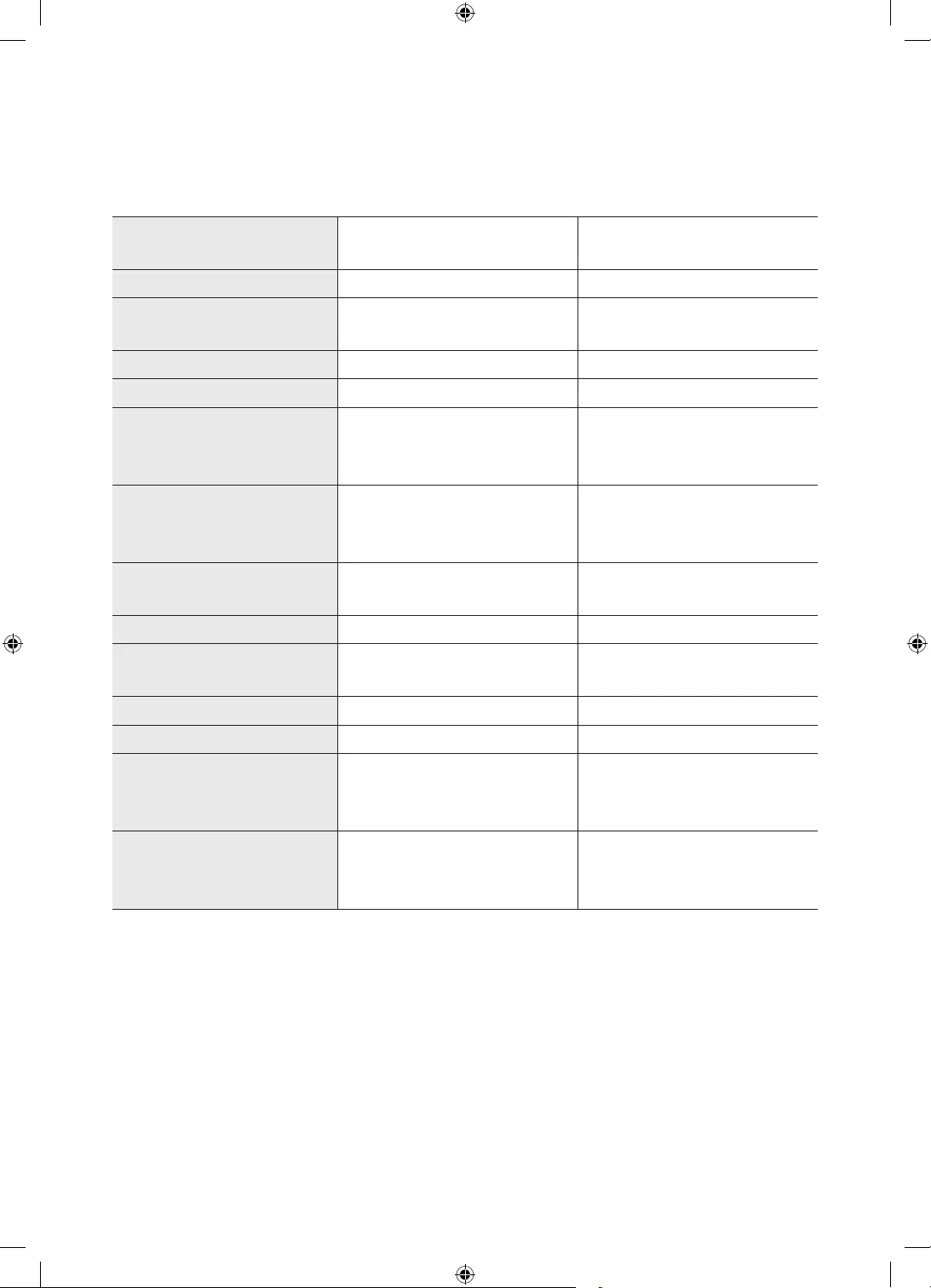
English - 31
08 Specications and Other Information
Specications
Model Name UE32M5500 / UE32M5600 UE43M5500 / UE43M5510 /
UE43M5600
Display Resolution 1920 x 1080 1920 x 1080
Screen Size
(Diagonal) 32 inches (80 cm)43 inches (108 cm)
Sound (Output) 20 20
Stand Swivel (Left / Right)
Dimensions (W x H x D)
Body
With stand
730.4 x 433.7 x 55.1 mm
730.4 x 487.7 x 207.5 mm
972.9 x 570.0 x 55.1 mm
972.9 x 635.0 x 250.7 mm
Weight
Without Stand
With Stand
5.5 kg
6.2 kg
9.5 kg
10.5 kg
Model Name UE49M5500 / UE49M5510 /
UE49M5600
UE55M5500 / UE55M5510 /
UE55M5600
Display Resolution 1920 x 1080 1920 x 1080
Screen Size
(Diagonal) 49 inches (123 cm)55 inches (138 cm)
Sound (Output) 20 20
Stand Swivel (Left / Right)
Dimensions (W x H x D)
Body
With stand
1105.8 x 645.0 x 55.1 mm
1105.8 x 710.2 x 293.8 mm
1241.6 x 721.4 x 55.1 mm
1241.6 x 786.4 x 293.8 mm
Weight
Without Stand
With Stand
13.0 kg
14.6 kg
16.0 kg
17.6 kg
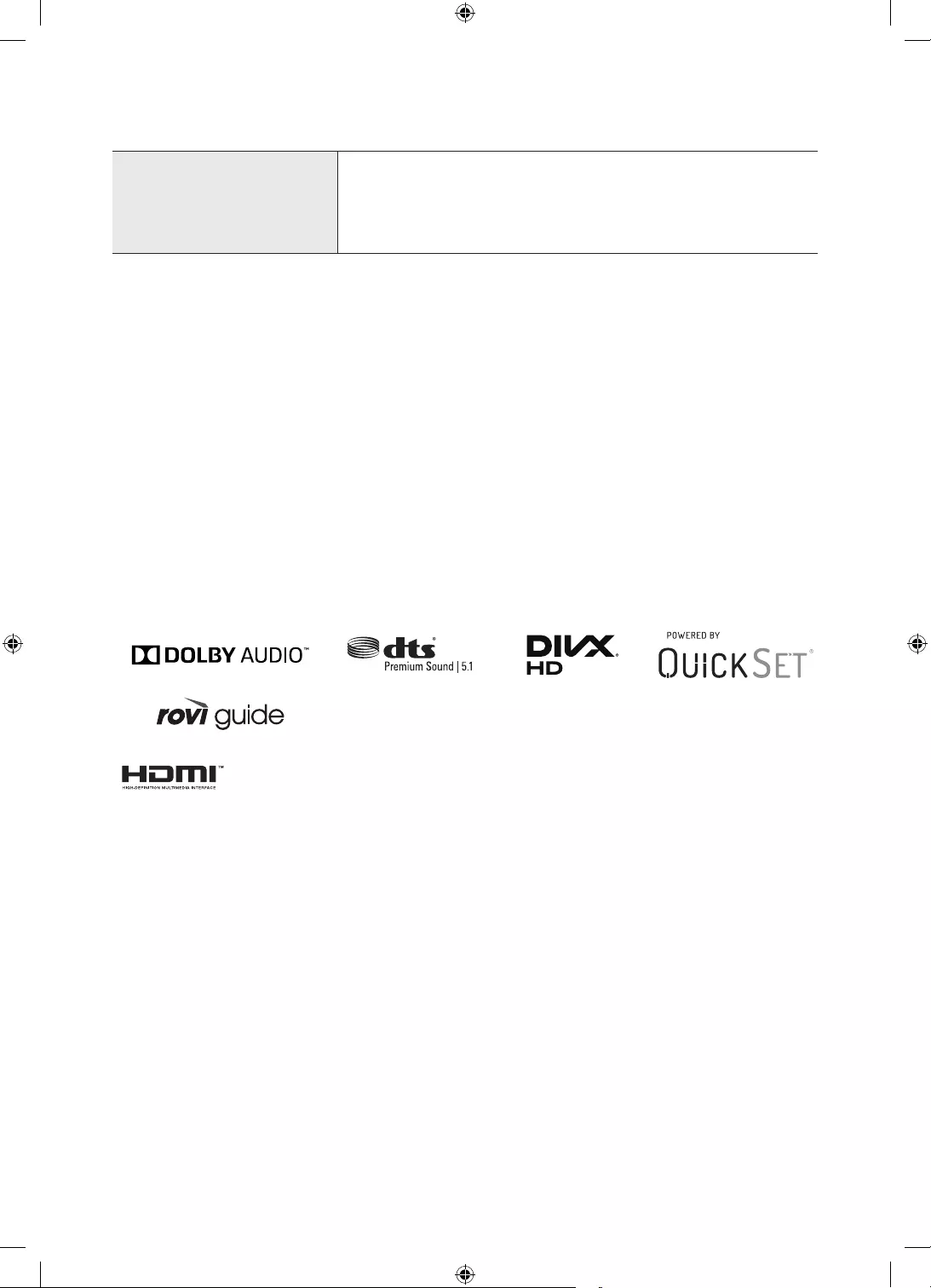
Environmental Considerations
Operating Temperature
Operating Humidity
Storage Temperature
Storage Humidity
10°C to 40°C (50°F to 104°F)
10% to 80%, non-condensing
-20°C to 45°C (-4°F to 113°F)
5% to 95%, non-condensing
•
•For information about the power supply, and more information about power consumption, refer
to the label-rating attached to the product.
•Typical power consumption is measured according to IEC 62087.
•You can see the label-rating inside of the cover terminal.
Decreasing power consumption
amount of power. To decrease power consumption, unplug the power cord when you don't intend to
use the TV for a long time.
Licences
trademarks or registered trademarks of HDMI Licensing LLC in the United States and other
countries.
English - 32
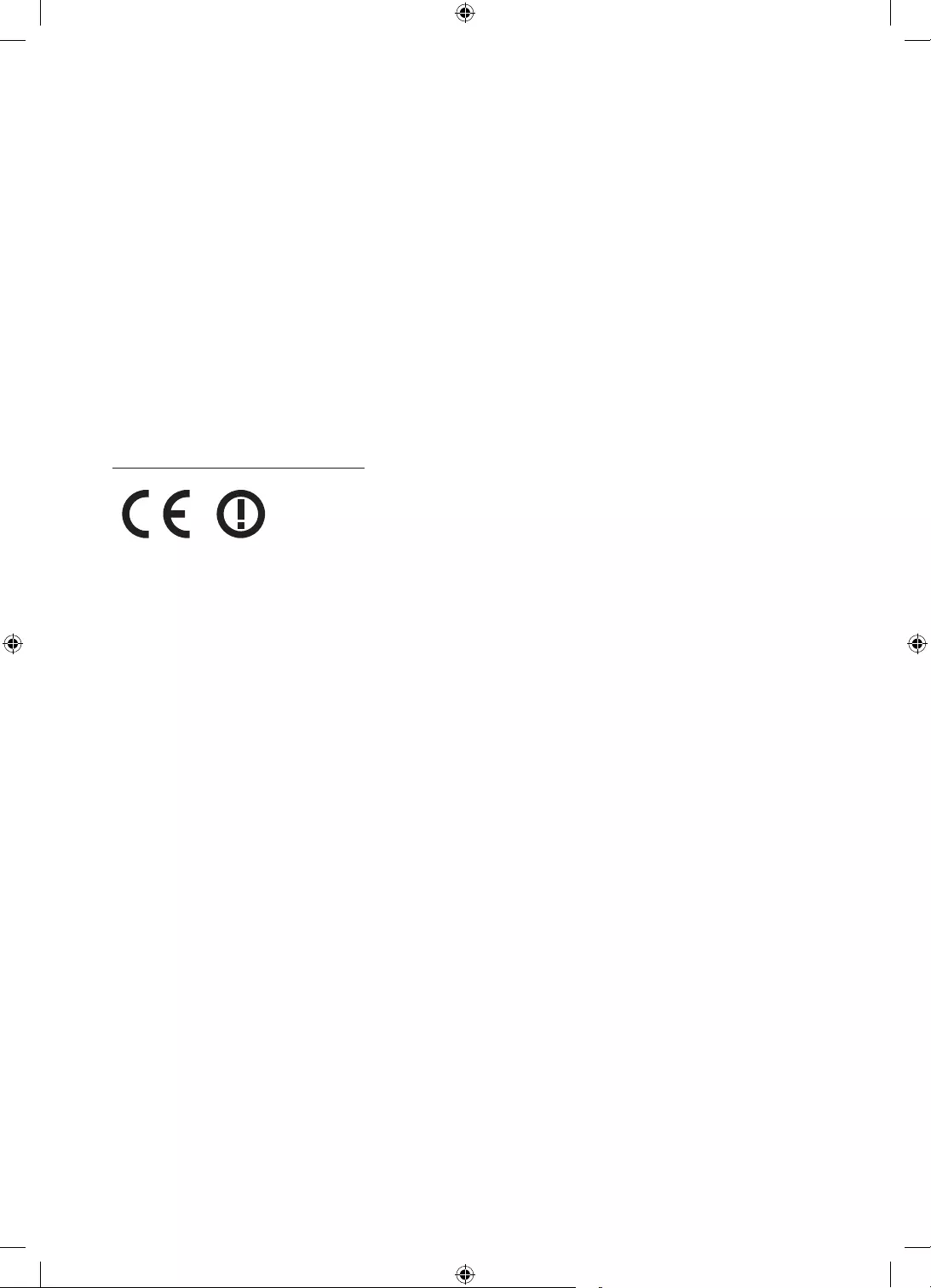
Still image warning
format on the screen. If you constantly display still pictures, it can cause image burn-in on the
LED screen and affect image quality. To reduce the risk of this adverse effect, please follow the
recommendations below:
•Avoid displaying the same TV channel for long periods.
•Always try to display any image in full screen. Use the picture format menu of the TV for the best
possible match.
•Reduce brightness and contrast to avoid the appearance of after-images.
•Use all TV features designed to reduce image retention and screen burn. Refer to the e-Manual
for details.
Recommendation - EU Only
Hereby, Samsung Electronics, declares that this TV is in compliance with the essential
requirements and other relevant provisions of Directive 1999/5/EC.
> Search Product Support and enter the model name.
This equipment may only be used indoors.
This equipment may be operated in all EU countries.
English - 33
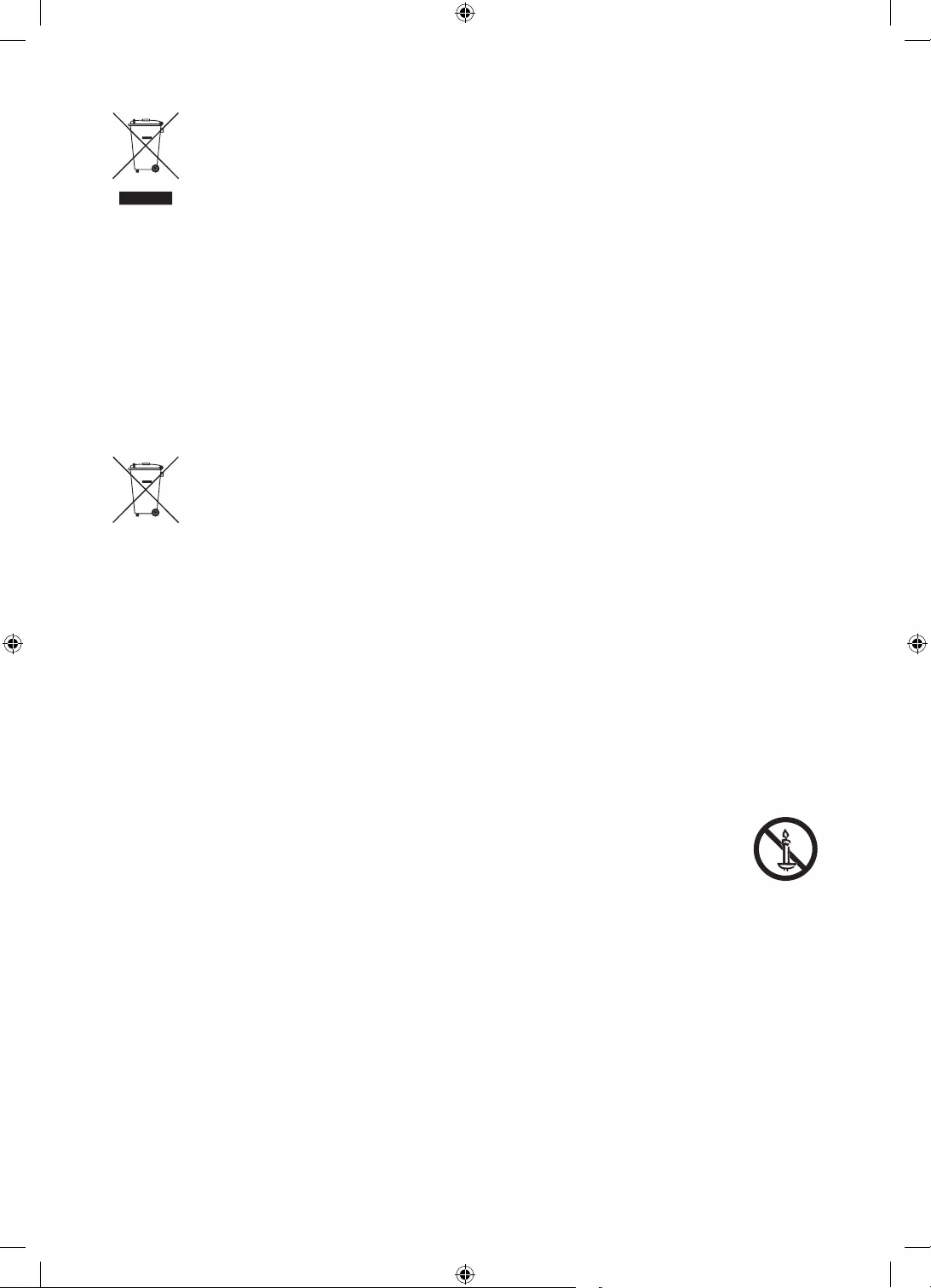
Correct Disposal of This Product (Waste Electrical & Electronic Equipment)
(Applicable in countries with separate collection systems)
This marking on the product, accessories or literature indicates that the product and
its electronic accessories (e.g. charger, headset, USB cable) should not be disposed of
with other household waste at the end of their working life. To prevent possible harm
to the environment or human health from uncontrolled waste disposal, please separate
these items from other types of waste and recycle them responsibly to promote the
sustainable reuse of material resources.
Household users should contact either the retailer where they purchased this product, or
environmentally safe recycling.
Business users should contact their supplier and check the terms and conditions of the
purchase contract. This product and its electronic accessories should not be mixed with
other commercial wastes for disposal.
Correct disposal of the batteries in this product
(Applicable in countries with separate collection systems)
This marking on battery, manual or packaging indicates that the batteries in this product
should not be disposed of with other household waste at the end of their working life.
mercury, cadmium or lead above the reference levels in EC Directive 2006/66. If batteries
are not properly disposed of, these substances can cause harm to human health or the
environment.
To protect natural resources and to promote material reuse, please separate batteries
from other types of waste and recycle them through your local, free battery return
system.
samsungelectronics/corporatecitizenship/data_corner.html
English - 34
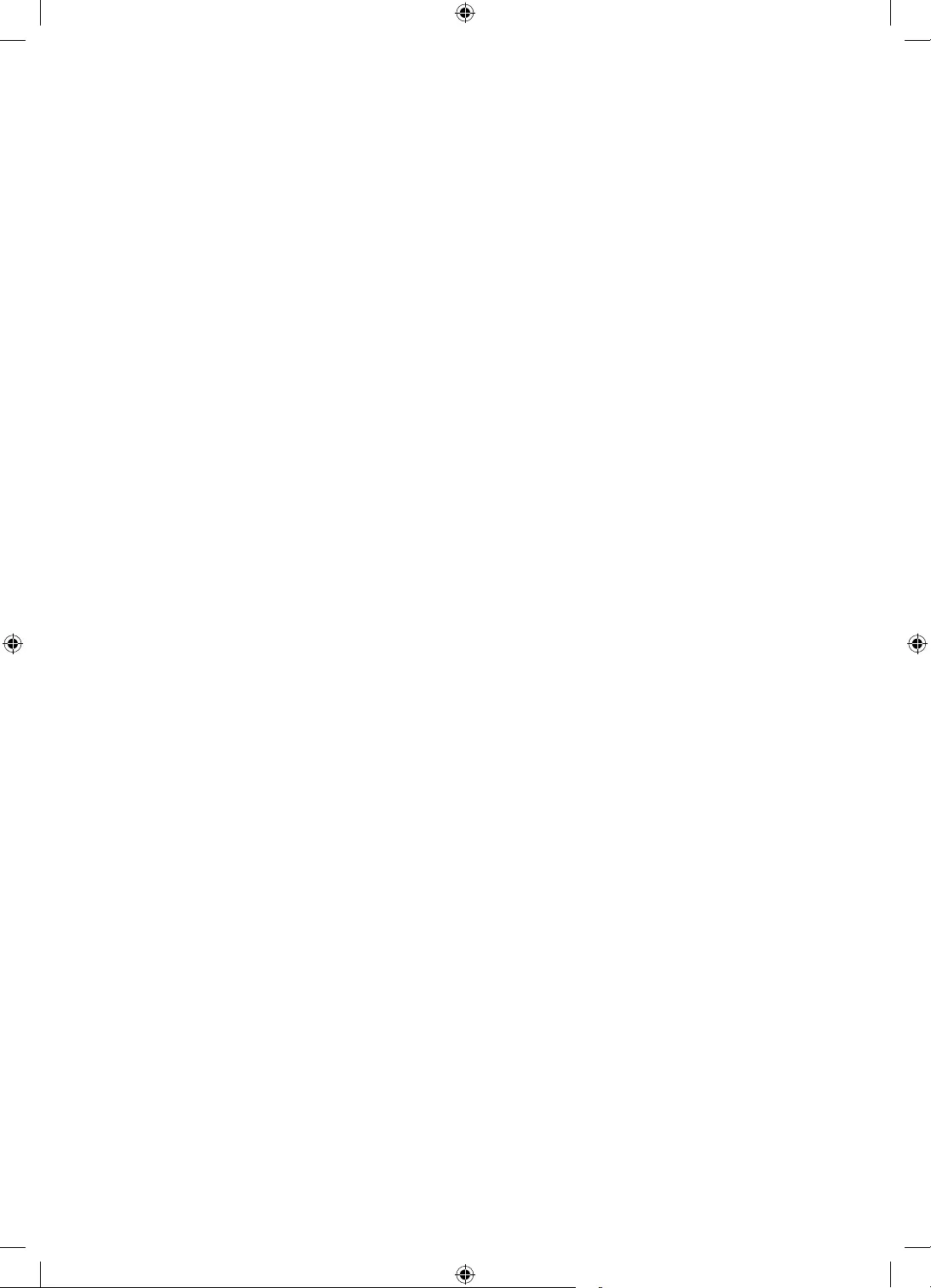
•WARNINGS: Image retention, commonly known as screen burn-in, can occur on most types
of television if the same image is displayed continuously. The most common causes of image
retention are logos that remain stationary on the TV screen. These logos are common on many
programmes received via a satellite box. To reduce this risk, avoid displaying still images for
long durations and lower the brightness or contrast settings to decrease the intensity of the
picture. Extended viewing of movies and programmes in aspect ratios that are different from the
aspect ratio of the TV may cause image retention. Always try to avoid black borders at the top or
to the entire area of the screen. Using a video game console may cause image retention and is
reduce the brightness or contrast settings to decrease the intensity of the picture.
•IMPORTANT: Image retention issues are not covered by your Samsung® warranty.
English - 35
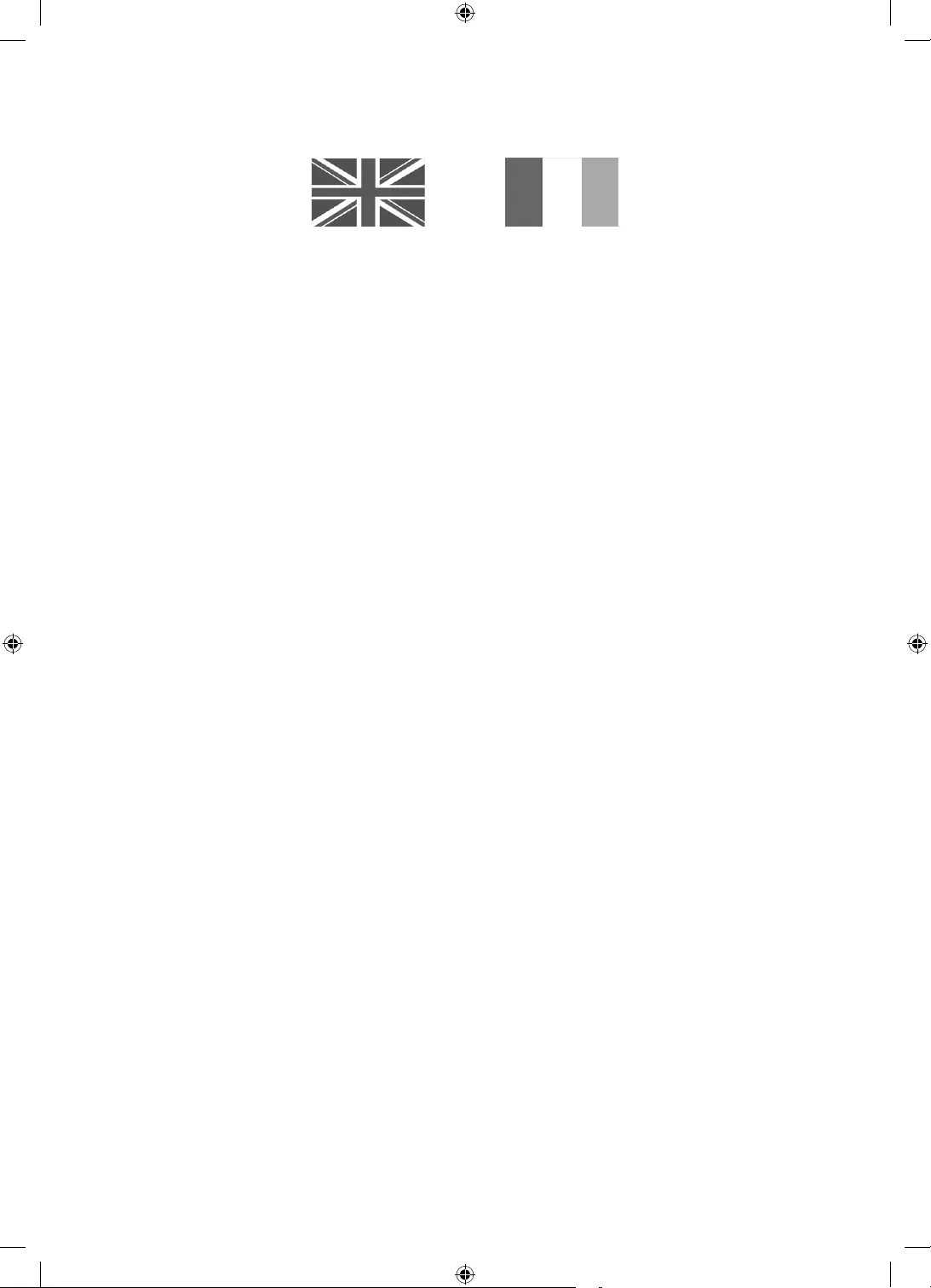
Warranty Card
United Kingdom Republic of Ireland (EIRE)
This Samsung product is warranted for a period of twelve (12) months from the original date of purchase, against defective materials and
workmanship. In the event that warranty service is required, you should return the product to the retailer from whom it was purchased.
However, Samsung Authorised Dealers and Authorised Service Centres in other EC Countries will comply with the warranty on the terms
Samsung Electronics U.K. Ltd
Samsung Customer Support Centre
United Kingdom
United Kingdom
Tel : 0330 SAMSUNG (7267864)
www.samsung.com/uk/support
EIRE
Tel : 0818 717100
www.samsung.com/ie/support
WARRANTY CONDITIONS
1. The warranty is only valid if, when warranty service is required, the warranty card is fully and properly completed and is presented
2. Samsung’s obligations are limited to the repair or, at its discretion, replacement of the product or the defective part.
3.
made for repairs carried out by non Samsung Dealers and, any such repair work and damage to the products caused by such repair
work will not be covered by this warranty.
4. This product is not considered to be defective in materials nor workmanship by reason that it requires adaptation in order to conform
to national or local technical or safety standards in force in any country other than the one for which the product was originally
designed and manufactured.
5. This warranty covers none of the following:
a) Periodic check ups, maintenance and repair or replacement of parts due to normal wear and tear.
b) Cost relating to transport, removal or installation of the product.
c) Misuse, including the failure to use this product for its normal purposes or incorrect installation.
d)
or any other cause beyond the control of Samsung.
e) Spillage of food or liquid or use of any other hazardous substances, which may effect the product.
f) Performance due to differences in broadcasting method between countries
6. This warranty is valid for any person who legally acquired possession of the product during the warranty period.
7. The consumers statutory rights in any applicable national legislation whether against the retailer arising from the purchase contract
or otherwise are not affected by this warranty. Unless there is national legislation to the contrary, the rights under this warranty are
the consumers sole rights and Samsung, its subsidiaries and distributors shall not be liable for indirect or consequential loss or any
damage to records, compact discs, videos or audio taper or any other related equipment or material.
8. Some products may differ from these guidelines. Please check with your dealer or the local Samsung web-site.
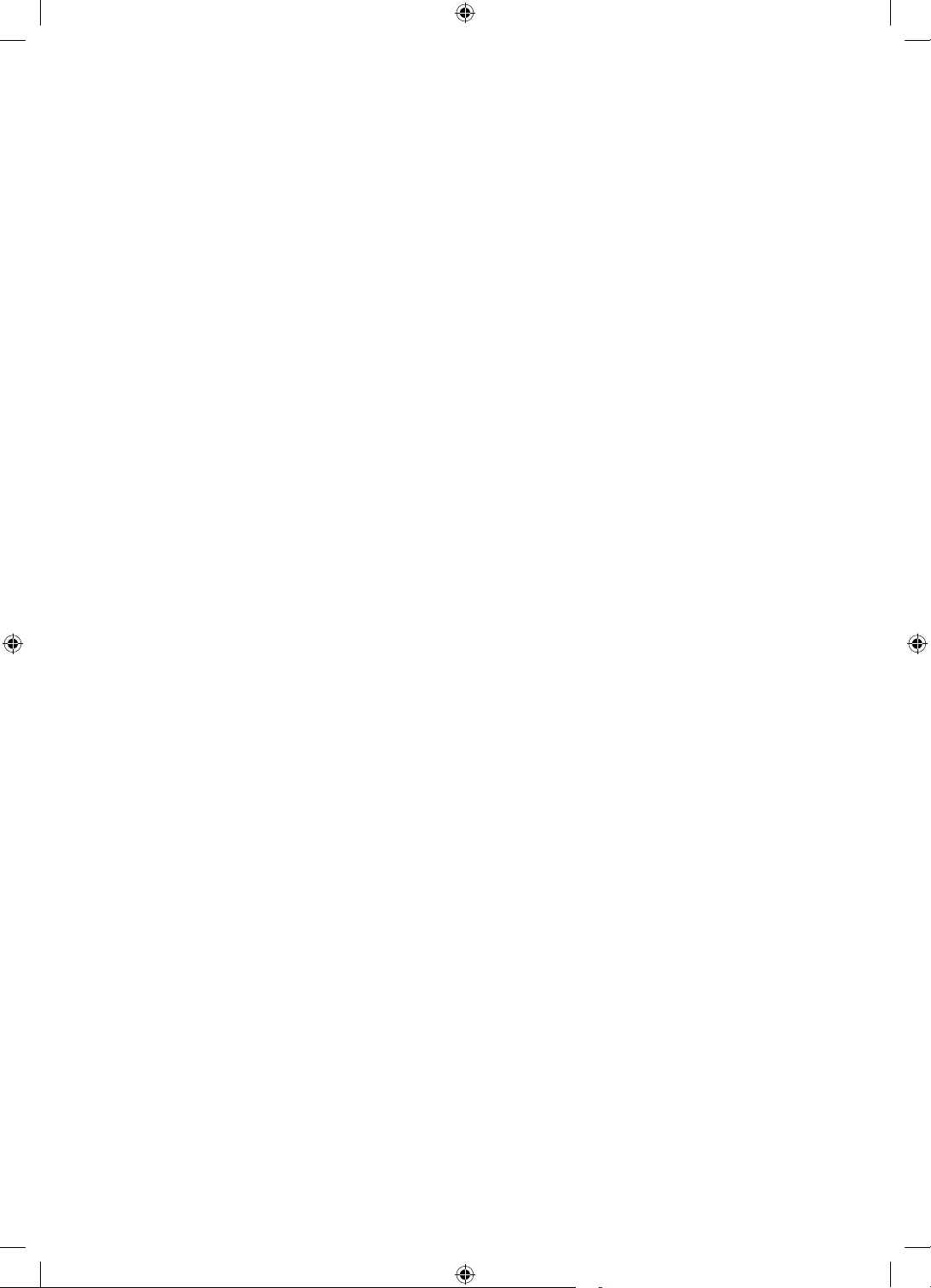
This page is intentionally
left blank.
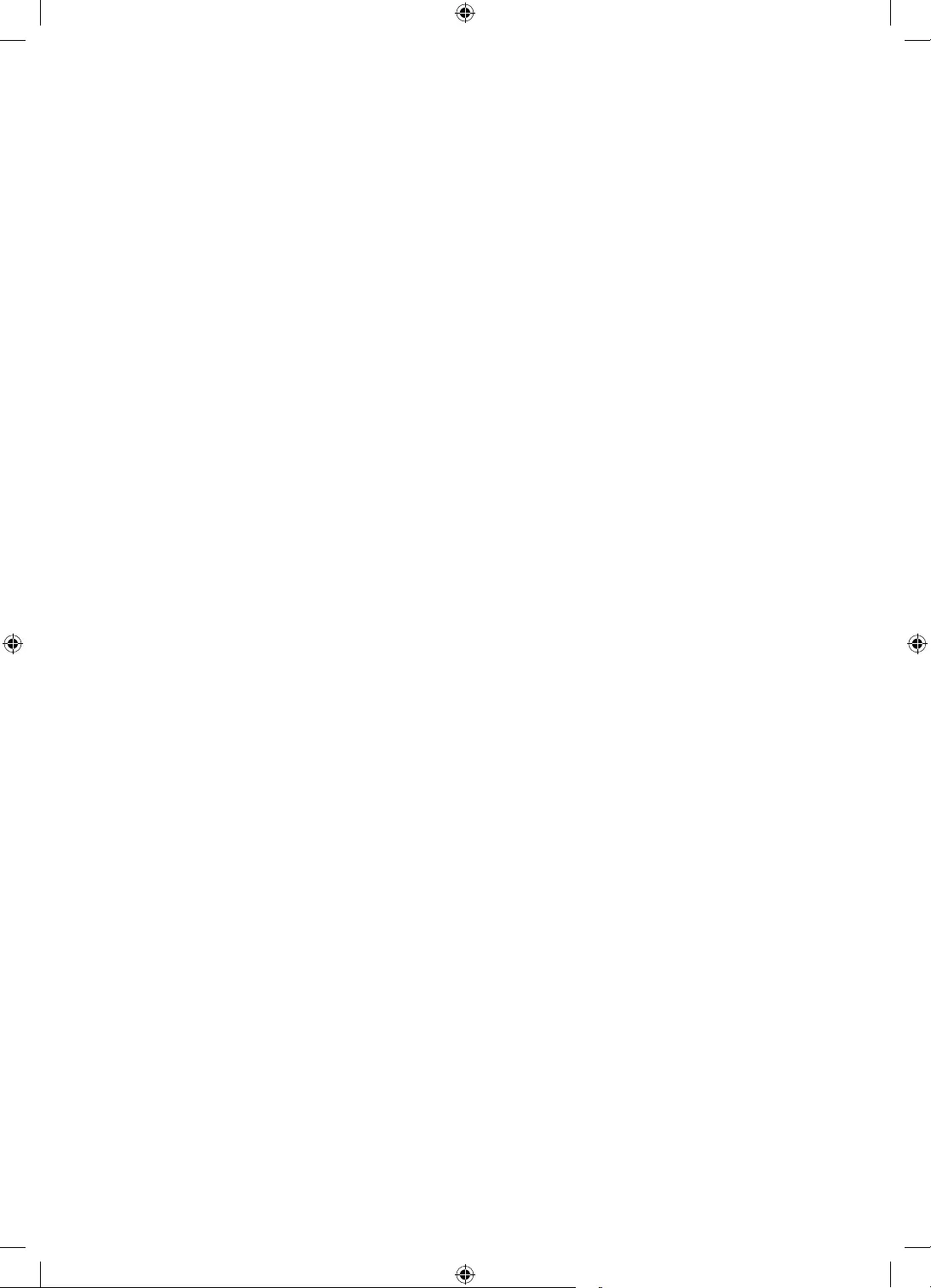
This page is intentionally
left blank.
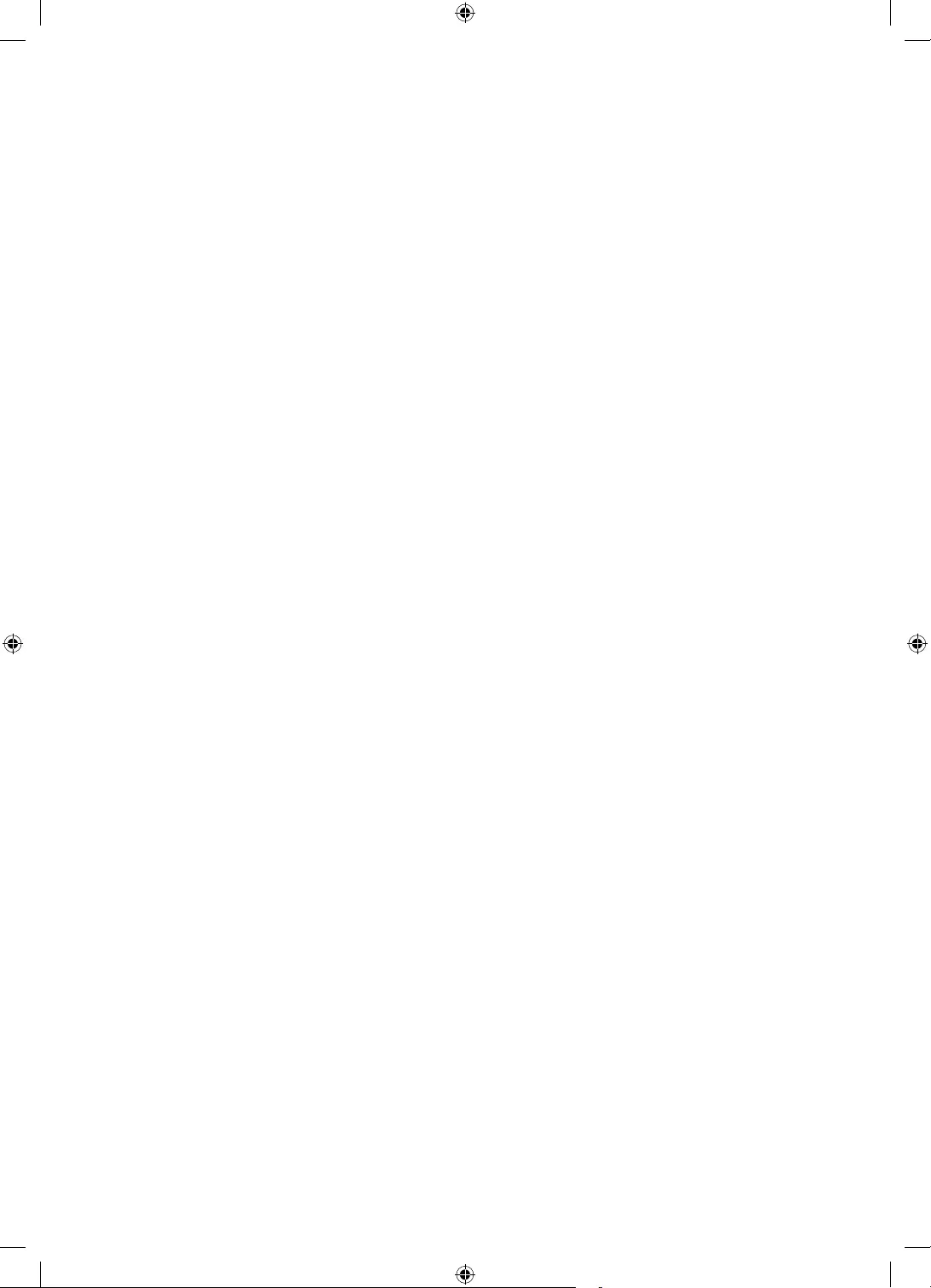
This page is intentionally
left blank.
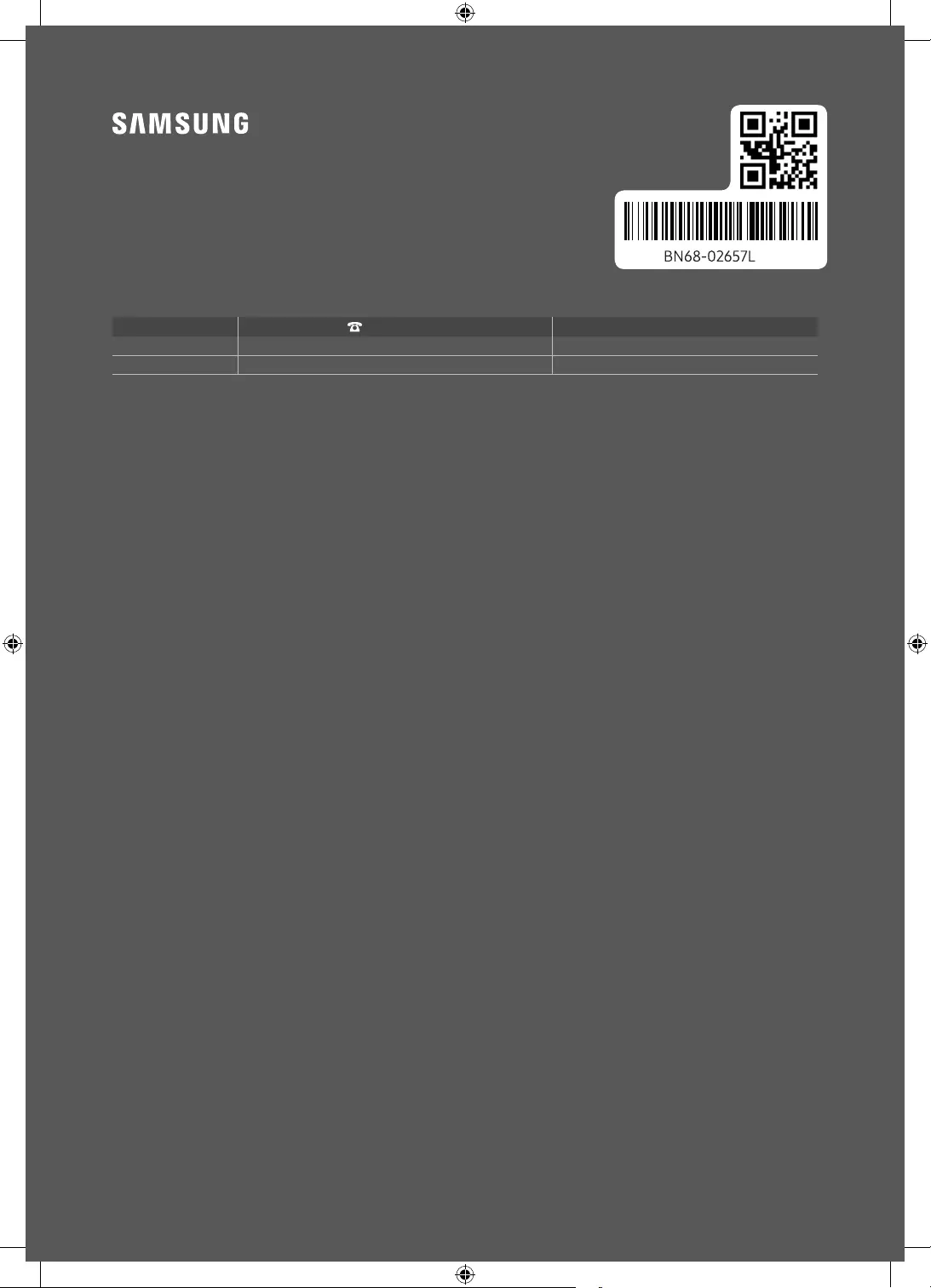
© 2017 Samsung Electronics Co., Ltd. All rights reserved.
-01
Contact SAMSUNG WORLD WIDE
If you have any questions or comments relating to Samsung products, please contact the SAMSUNG customer care centre.
Country Customer Care Centre Web Site
EIRE 0818 717100 www.samsung.com/ie/support
UK 0330 SAMSUNG (7267864) www.samsung.com/uk/support