Samsung UE55JU6670U User Manual
Displayed below is the user manual for UE55JU6670U by Samsung which is a product in the TVs category. This manual has pages.
Related Manuals

Thank you for purchasing this Samsung
product.
To receive more complete service,
please register your product at
www.samsung.com/register
Model ______ Serial No. __________
user manual
[JU6640-XU]BN68-07201G-02ENG.indb 1 2015-03-17 오후 6:14:17
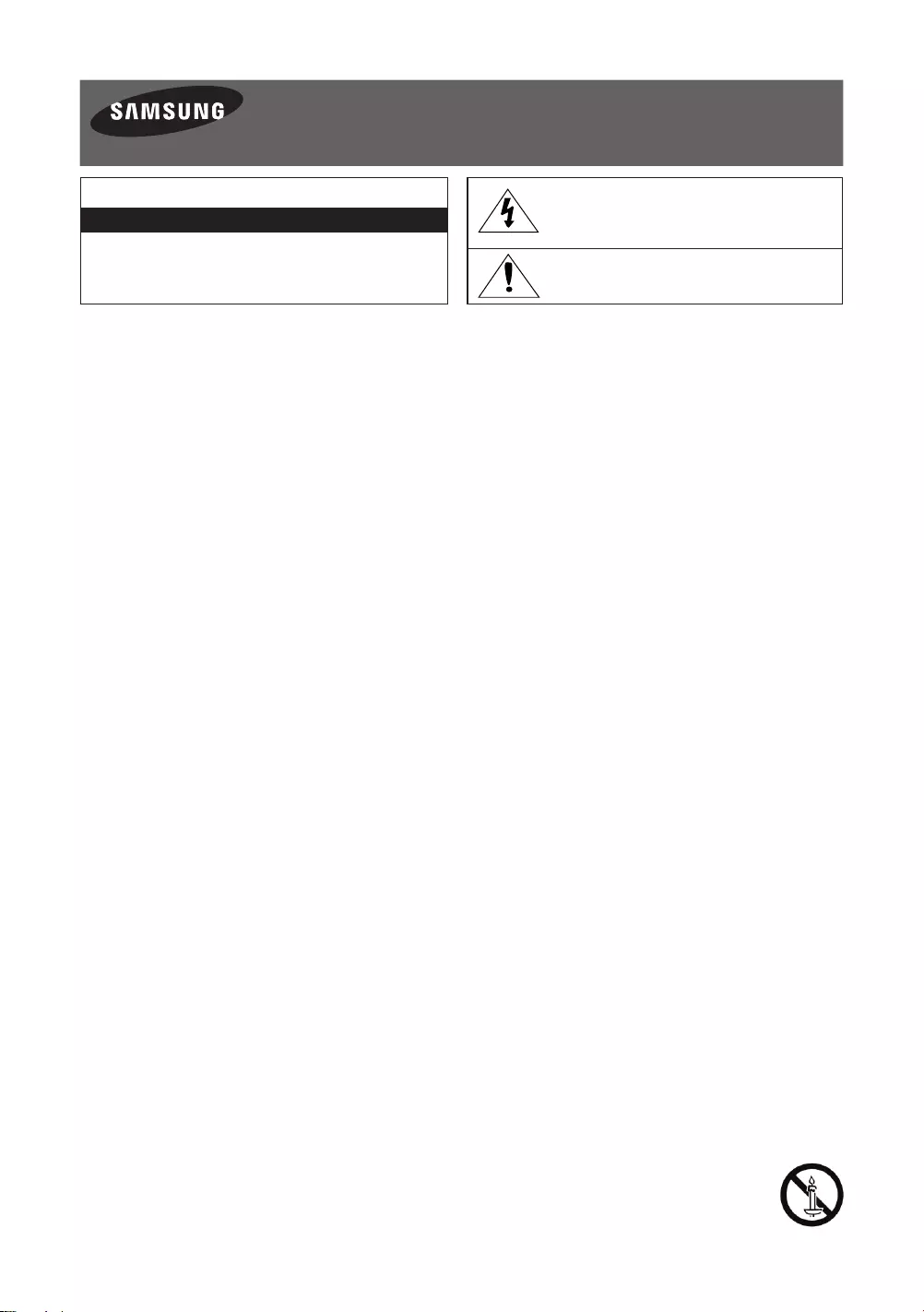
English - 2
Warning! Important Safety Instructions
(Please read the Safety Instructions before using your TV.)
CAUTION
RISK OF ELECTRIC SHOCK DO NOT OPEN
CAUTION: TO REDUCE THE RISK OF ELECTRIC SHOCK, DO
NOT REMOVE COVER (OR BACK). THERE ARE NO USER
SERVICEABLE PARTS INSIDE. REFER ALL SERVICING TO
QUALIFIED PERSONNEL.
This symbol indicates that high voltage is
present inside. It is dangerous to make any
kind of contact with any internal part of this
product.
This symbol indicates that this product has
included important literature concerning
operation and maintenance.
The slots and openings in the cabinet and in the back or bottom are provided for necessary ventilation. To ensure reliable
operation of this apparatus and to protect it from overheating, these slots and openings must never be blocked or covered.
-Do not place this apparatus in a confined space, such as a bookcase or built-in cabinet, unless proper ventilation is
provided.
-Do not place this apparatus near or over a radiator or heat register, or where it is exposed to direct sunlight.
-Do not place vessels (vases etc.) containing water on this apparatus, as this can result in a fire or electric shock.
Do not expose this apparatus to rain or place it near water (near a bathtub, washbowl, kitchen sink, or laundry tub, in a wet
basement, or near a swimming pool etc.). If this apparatus accidentally gets wet, unplug it and contact an authorised dealer
immediately.
This apparatus uses batteries. In your community, there might be environmental regulations that require you to dispose of
these batteries properly. Please contact your local authorities for disposal or recycling information.
Do not overload wall outlets, extension cords or adaptors beyond their capacity, since this can result in fire or electric shock.
Power-supply cords should be placed so that they are not likely to be walked on or pinched by items placed upon or against
them. Pay particular attention to cords at the plug end, at wall outlets, and the point where they exit from the appliance.
To protect this apparatus from a lightning storm, or when it is left unattended and unused for long periods of time, unplug
it from the wall outlet and disconnect the antenna or cable system. This will prevent damage to the set due to lightning and
power line surges.
Before connecting the AC power cord to the DC adaptor outlet, make sure that the voltage designation of the DC adaptor
corresponds to the local electrical supply.
Never insert anything metallic into the open parts of this apparatus. This may cause a danger of electric shock.
To avoid electric shock, never touch the inside of this apparatus. Only a qualified technician should open this apparatus.
Be sure to plug in the power cord until it is firmly seated. When unplugging the power cord from a wall outlet, always pull on
the power cord's plug. Never unplug it by pulling on the power cord. Do not touch the power cord with wet hands.
If this apparatus does not operate normally - in particular, if there are any unusual sounds or smells coming from it - unplug it
immediately and contact an authorised dealer or service centre.
Be sure to pull the power plug out of the outlet if the TV is to remain unused or if you are to leave the house for an extended
period of time (especially when children, elderly or disabled people will be left alone in the house).
-Accumulated dust can cause an electric shock, an electric leakage, or a fire by causing the power cord to generate sparks
and heat or by causing the insulation to deteriorate.
Be sure to contact an authorised service centre for information if you intend to install your TV in a location with heavy dust,
high or low temperatures, high humidity, chemical substances, or where it will operate 24 hours a day such as in an airport, a
train station, etc. Failure to do so may lead to serious damage to your TV.
Use only a properly grounded plug and wall outlet.
-An improper ground may cause electric shock or equipment damage. (Class l Equipment only.)
To turn off this apparatus completely, disconnect it from the wall outlet. Be sure to have the wall outlet and power plug
readily accessible.
Do not allow children to hang onto the product.
Store the accessories (battery, etc.) in a location safely out of the reach of children.
Do not install the product in an unstable location such as a shaky shelf or a slanted floor or in a location exposed to vibration.
Do not drop or strike the product. If the product is damaged, disconnect the power cord and contact a service centre.
To clean this apparatus, unplug the power cord from the wall outlet and wipe the product with a soft, dry cloth. Do not
use any chemicals such as wax, benzene, alcohol, thinners, insecticide, aerial fresheners, lubricants, or detergents. These
chemicals can damage the appearance of the TV or erase the printing on the product.
Do not expose this apparatus to dripping or splashing.
Do not dispose of batteries in a fire.
Do not short-circuit, disassemble, or overheat the batteries.
There is danger of an explosion if you replace the batteries used in the remote with the wrong type of battery.
Replace only with the same or equivalent type.
WARNING - TO PREVENT THE SPREAD OF FIRE, KEEP CANDLES OR OTHER ITEMS WITH OPEN FLAMES AWAY
FROM THIS PRODUCT AT ALL TIMES.
[JU6640-XU]BN68-07201G-02ENG.indb 2 2015-03-17 오후 6:14:17
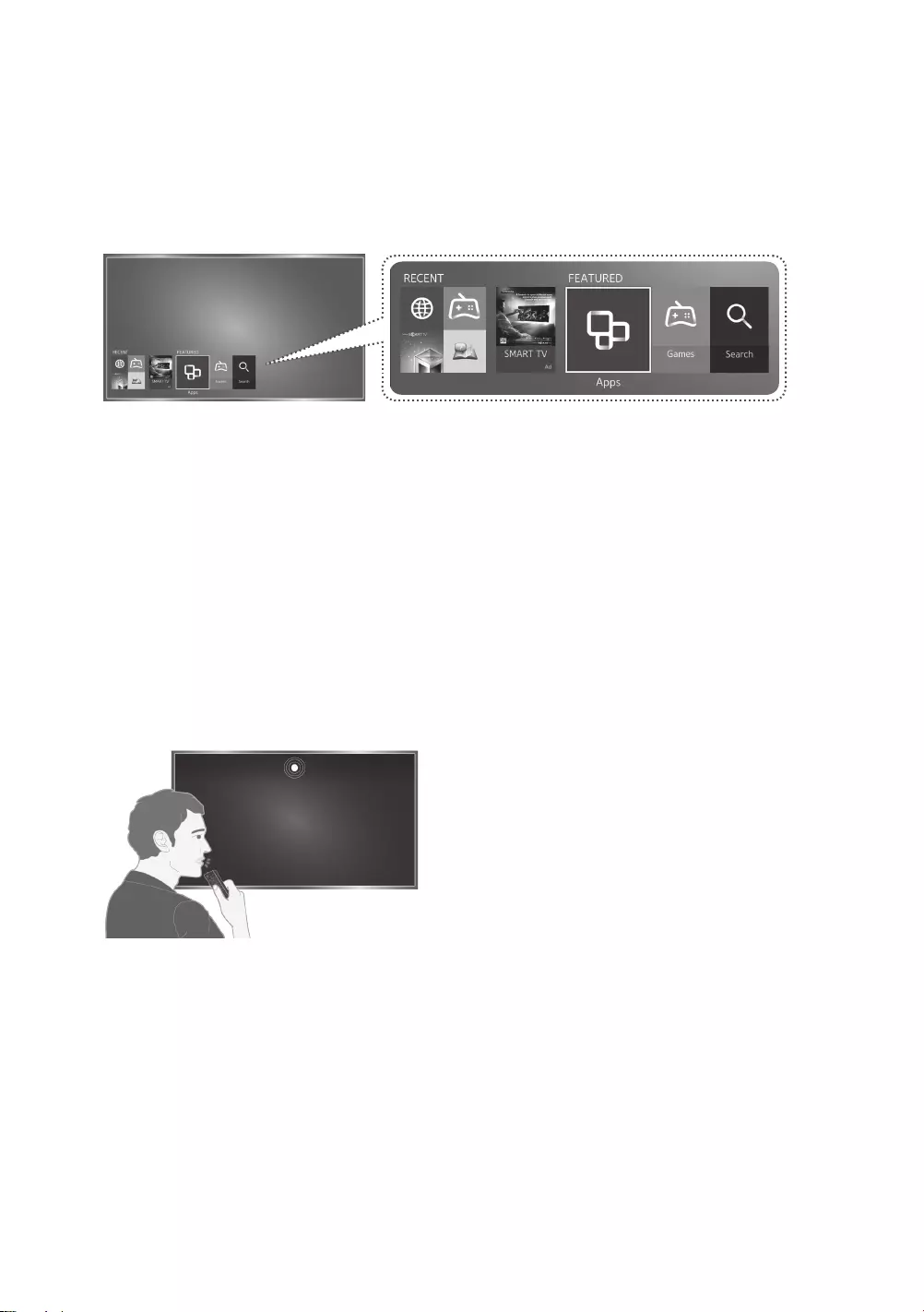
English - 3
Features of your new TV
SMART HUB
Your TV features Smart Hub, a multi-purpose entertainment and family centre. With Smart
Hub, you can surf the web, download applications. In addition, you can view or play photo,
video, and music files stored on external storage devices.
-See the e-Manual chapter, "Smart Features > Smart Hub."
-To use this feature, the TV must be connected to the Internet, refer to page 12.
Games
:
You can play and manage games downloaded or purchased with your Samsung account.
APPS
: Install and enjoy free news, sports, weather, and gaming apps on the TV.
MY CONTENT: Play content saved on external storage devices supported by the TV.
e-Manual
Get help from a detailed, on-screen user's manual built into your TV.
Voice Control
Access and control menu options and functions using voice commands.
-Refer to the
e-Manual
chapter,
Smart Features
>
Controlling the TV with Your Voice
.
Samsung Smart Control
You can control easy to use with the Samsung Smart Control's POINTER, without the buttons
on standard remote control.
[JU6640-XU]BN68-07201G-02ENG.indb 3 2015-03-17 오후 6:14:18
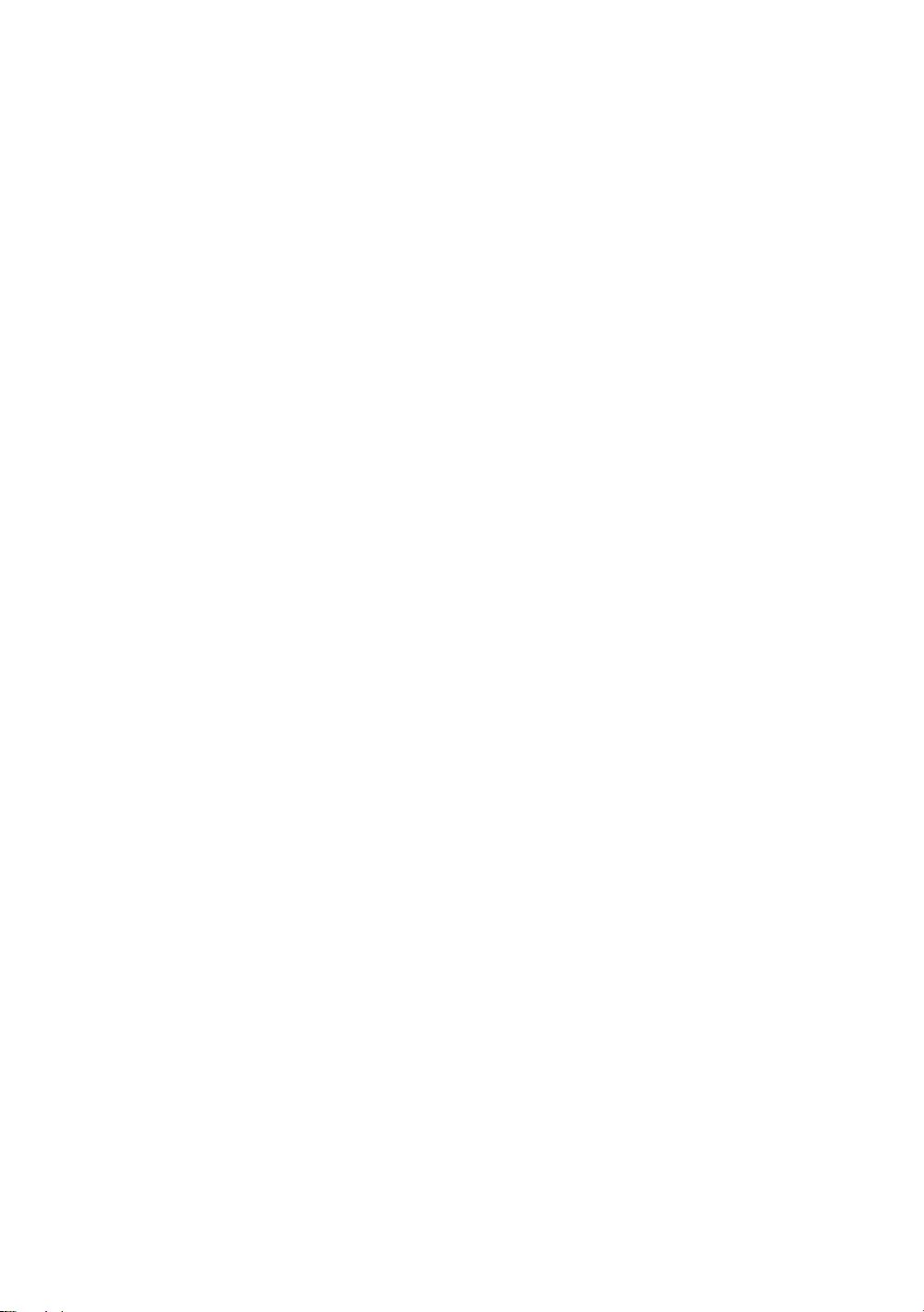
English - 4
Contents
01 What's in the Box?
02 Assembling the TV
7 Attaching the TV to the Stand
7 Mounting the TV on a Wall (Optional)
9 Providing proper ventilation for your TV
9 Arranging the cables with the Cable guide
10 Safety Precaution: Securing the TV to the wall
03 Connections
11 Connecting devices to your TV
12 Connecting to the Internet
14 Connecting to a COMMON INTERFACE slot (Your TV viewing Card Slot)
15 TV Camera Connection
04 The TV Controller
16 Using the Control Stick
17 The Standard Remote Control
18 The Samsung Smart Control
20 About the Samsung Smart Control
21 Using the POINTER to operate the TV
22 Using the On-Screen Remote
23 Controlling External Devices with the TV Remote - Using the Universal Remote
[JU6640-XU]BN68-07201G-02ENG.indb 4 2015-03-17 오후 6:14:18
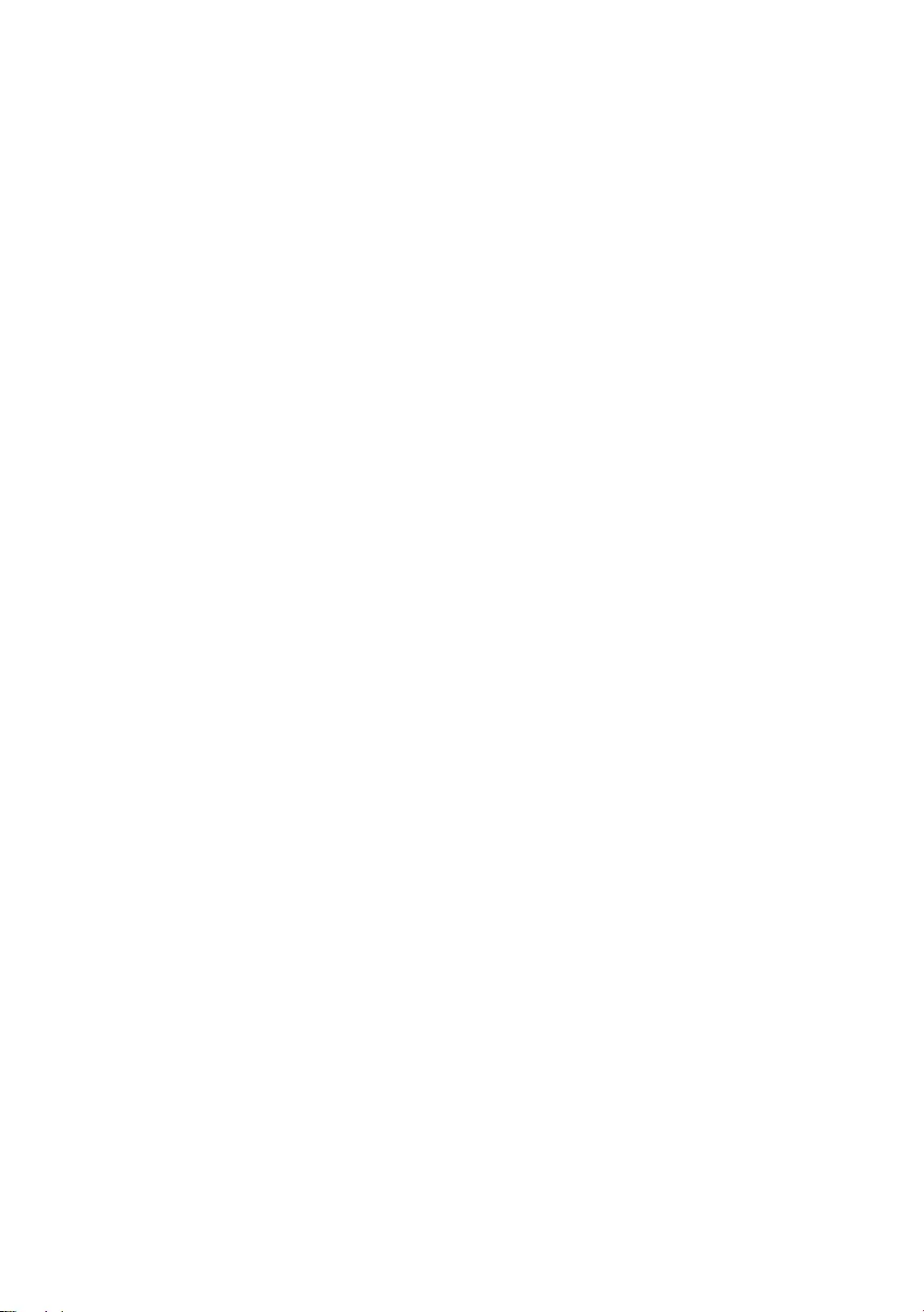
English - 5
05
Performing the initial setup
24 Initial setup
24 Setting up a password
06 Selecting Connected Devices
07 The e-Manual
08 Troubleshooting and Maintenance
29 Eco sensor and screen brightness
30 Support through Remote Management
31 Caring for the TV
09 Specifications and other information
32 TV Specifications
34 Licences
36 Warranty Card
* The figures and illustrations in this User Manual are provided for reference only and may
differ from the actual product appearance. The product design and specifications may change
without notice. CIS languages (Russian, Ukrainian, Kazakhs) are not available for this product,
since this is manufactured for customers in the EU region.
[JU6640-XU]BN68-07201G-02ENG.indb 5 2015-03-17 오후 6:14:18
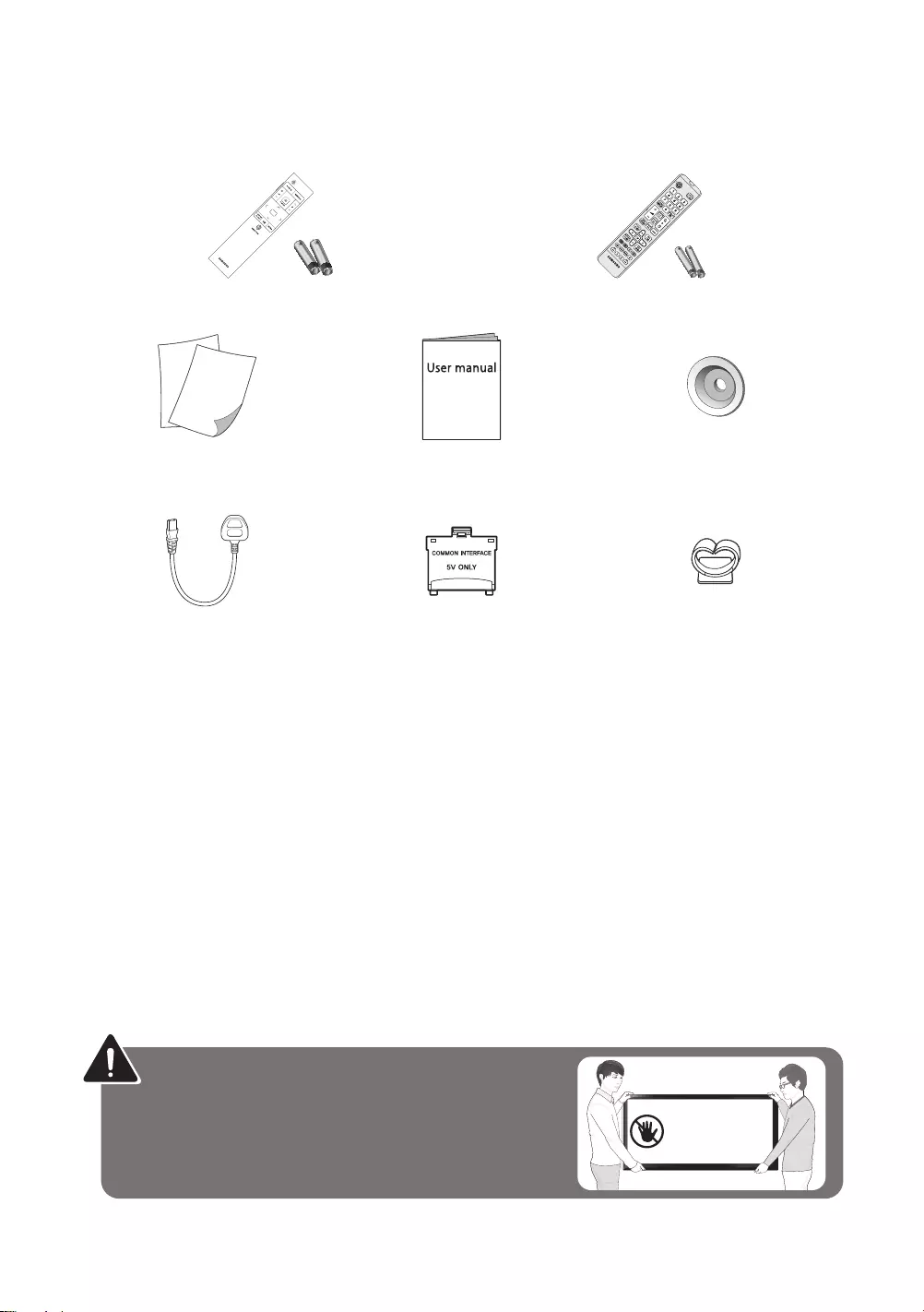
English - 6
01 What's in the Box?
Samsung Smart Control & Batteries (AA x 2) Remote Control & Batteries (AAA x 2)
Regulatory Guide /
Warranty Card User Manual Wall mount Adapter
Power Cord CI Card Adapter Cable Guide
(depending on the model)
-Please make sure the following items are included with your TV. If any items are missing,
contact your dealer.
-The items’ colours and shapes may vary depending on the models.
-Cables not included can be purchased separately.
-Check for any accessories hidden behind or in the packing materials when opening the box.
An administration fee may be charged if either
(a) an engineer is called out at your request and there is no defect with the product (i.e.
where the user manual has not been read).
(b) you bring the unit to a repair centre and there is no defect with the product (i.e. where
the user manual has not been read).
You will be informed of the administration fee amount before a technician visits.
Warning: Screens can be damaged from
direct pressure when handled incorrectly. We
recommend lifting the TV at the edges, as shown.
Don't Touch
This Screen!
[JU6640-XU]BN68-07201G-02ENG.indb 6 2015-03-17 오후 6:14:19
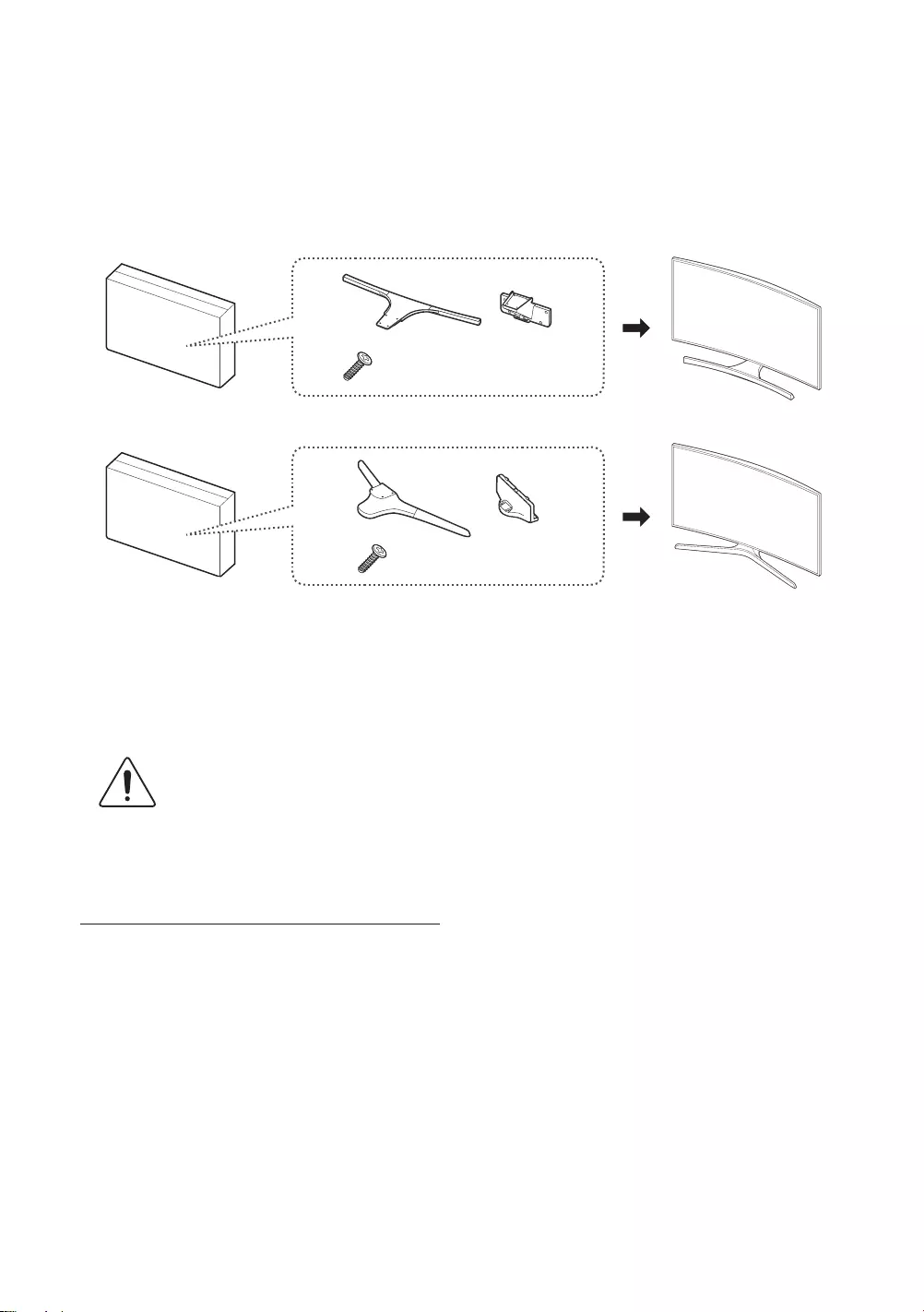
English - 7
02 Assembling the TV
Attaching the TV to the Stand
JU6640 / JU6650
8EA : M4 X L14
JU6670 / JU6740
8EA : M4 X L14
Make sure you have all the accessories shown, and that you assemble the stand following the
provided assembly instructions.
Mounting the TV on a Wall (Optional)
If you mount this product on a wall, follow the instructions exactly as
recommended by the manufacturer. Unless it is correctly mounted, the product
may slide or fall, thus causing serious injury to a child or adult and serious
damage to the product.
Installing the wall mount kit
You can mount the TV on the wall using a wall mount kit (sold separately). For models
providing wall mount adapters, install them as shown in the figures below before installing
the wall mount kit.
-Refer to the installation manual included with the Samsung wall mount kit.
Before you install the screws for the wall mount, put the Styrofoam that came with the TV's
packaging on the TV to protect it. Then, lay the TV down and attach the screws.
-The Styrofoam is not provided for the 40-inch or less TVs.
To mount both a soundbar and the TV onto a wall using the wall mount, mount the soundbar
onto the TV first, and then mount the TV/Soundbar combination onto the wall mount. For
detailed information, see the instructions provided with the soundbar.
-The soundbar installation with the wall mount may not be supported for the specific region
or model.
[JU6640-XU]BN68-07201G-02ENG.indb 7 2015-03-17 오후 6:14:20
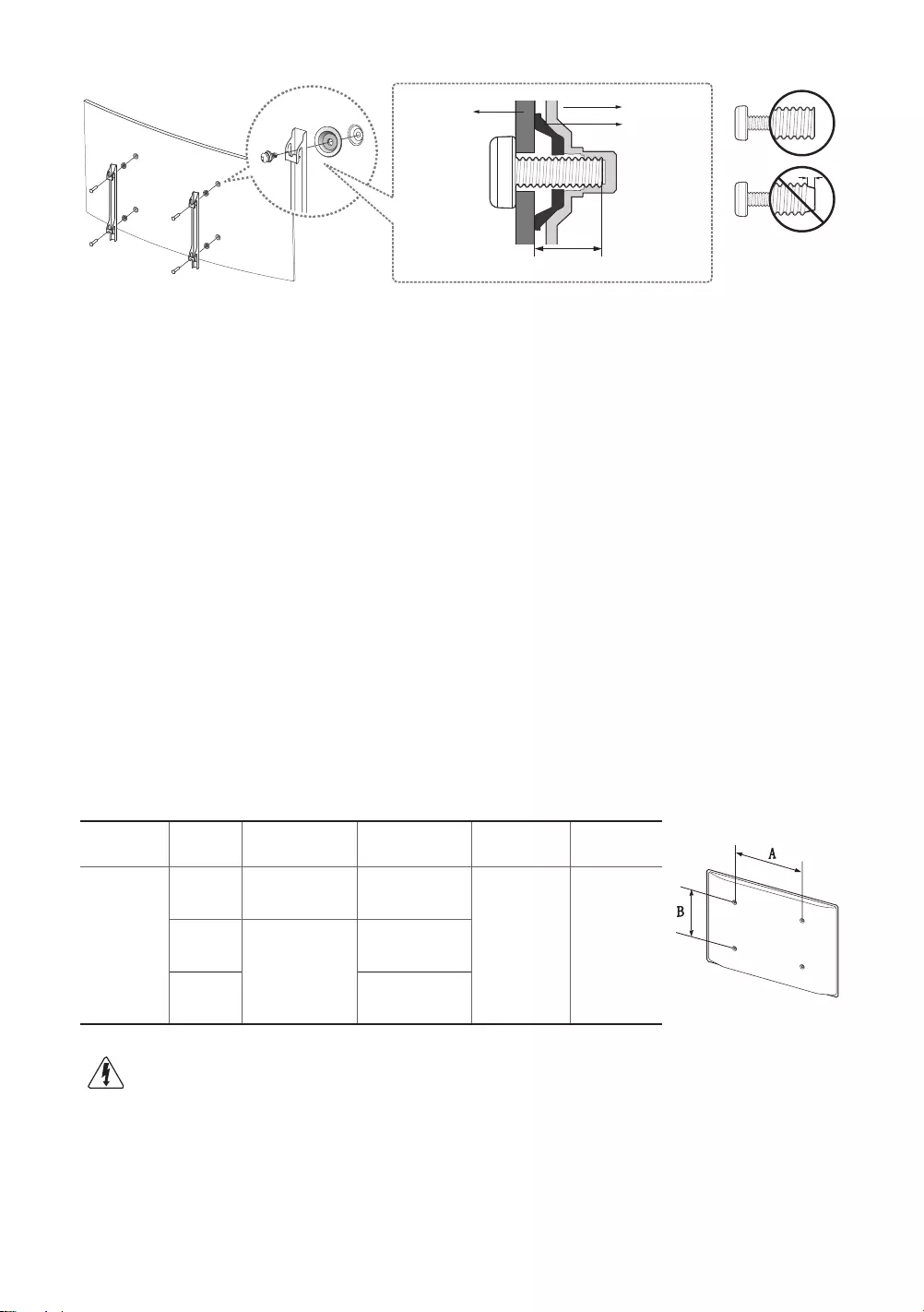
English - 8
TV
Wall mount
Bracket
C
Wall mount
Adapter
VESA wall mount kit notes and specifications
You can install your wall mount on a solid wall perpendicular to the floor. Before attaching the
wall mount to surfaces other than plaster board, contact your nearest dealer for additional
information. If you install the TV on a ceiling or slanted wall, it may fall and result in severe
personal injury.
-Standard dimensions for wall mount kits are shown in the table below.
-When purchasing our wall mount kit, a detailed installation manual and all parts necessary
for assembly are provided.
-Do not use screws that do not comply with the VESA standard screw specifications.
-Do not use screws that are longer than the standard length or do not comply with VESA
standard screw specifications. Screws that are too long may cause damage to the inside of
the TV set.
-For wall mounts that do not comply with the VESA standard screw specifications, the
length of the screws may differ depending on the wall mount specifications.
-Do not fasten the screws too firmly. This may damage the product or cause the product to
fall, leading to personal injury. Samsung is not liable for these kinds of accidents.
-Samsung is not liable for product damage or personal injury when a non-VESA or non-
specified wall mount is used or the consumer fails to follow the product installation
instructions.
-Do not mount the TV at more than a 15 degree tilt.
When using a third-party wall mount, note that the assembling screw length(C) is shown below.
Product
Family Inches VESA Spec.
(A * B) C (mm) Standard
Screw Quantity
UHD-TV
[Curved]
40 200 X 200 39.8 ~ 40.8
M8 4
48
400 X 400
41.8 ~ 42.8
55 41.6 ~ 42.6
Do not install your wall mount kit while your TV is turned on. This may result in
personal injury from electric shock.
[JU6640-XU]BN68-07201G-02ENG.indb 8 2015-03-17 오후 6:14:20
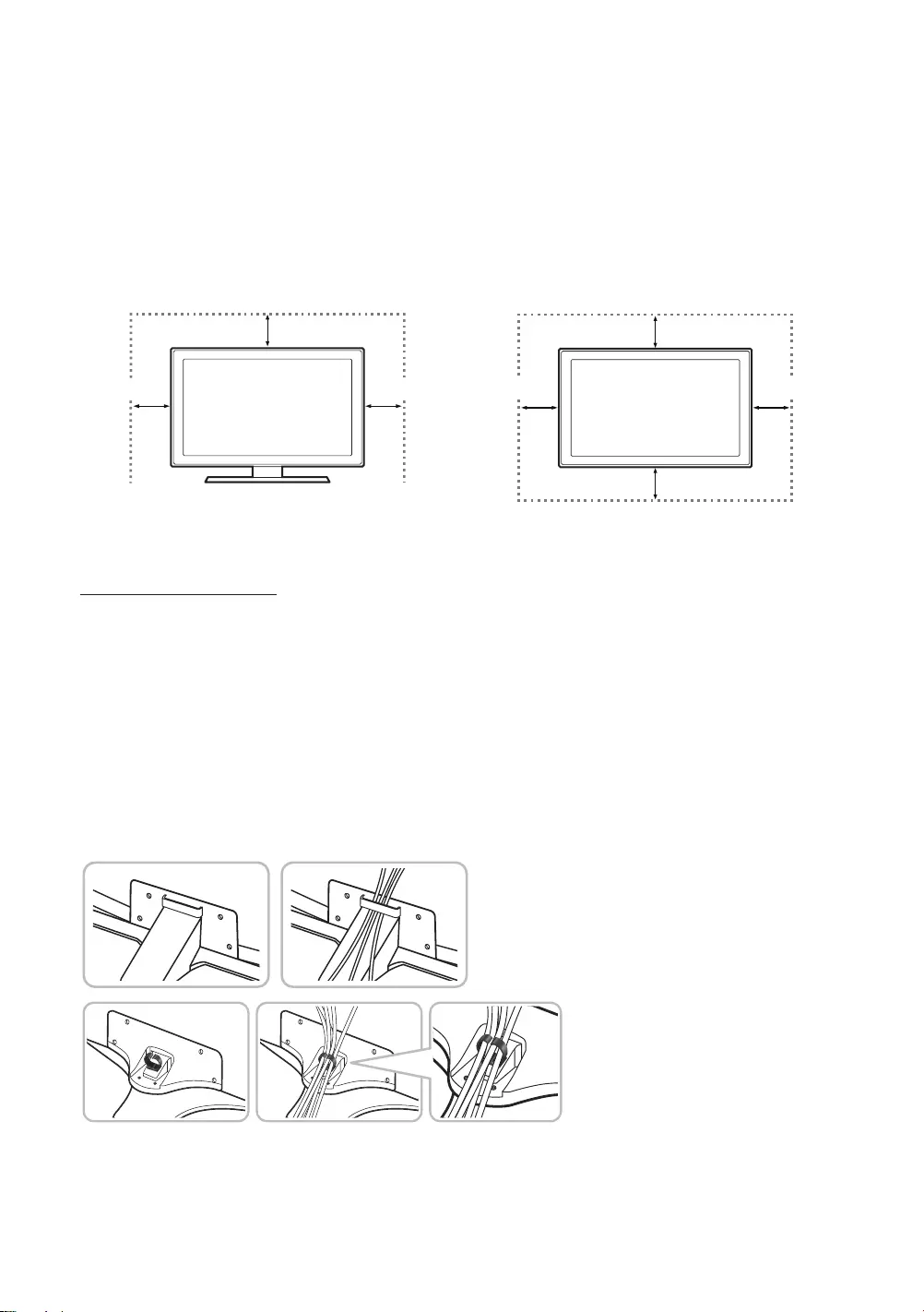
English - 9
Providing proper ventilation for your TV
When you install your TV, maintain a distance of at least 10 cm between the TV and other objects
(walls, cabinet sides, etc.) to ensure proper ventilation. Failing to maintain proper ventilation may
result in a fire or a problem with the product caused by an increase in its internal temperature.
When you install your TV with a stand or a wall mount, we strongly recommend you use parts
provided by Samsung Electronics only. Using parts provided by another manufacturer may
cause difficulties with the product or result in injury caused by the product falling.
Installation with a stand. Installation with a wall-mount.
10 cm
10 cm
10 cm
10 cm
10 cm
10 cm
10 cm
Other Cautions
-The actual appearance of the TV may differ from the images in this manual, depending on
the model.
-Be careful when you touch the TV. Some parts can be somewhat hot.
Arranging the cables with the Cable guide
Make sure to arrange the cables, as shown in the image below. A arrangement method may
differ with model's stand type.
[JU6640-XU]BN68-07201G-02ENG.indb 9 2015-03-17 오후 6:14:21
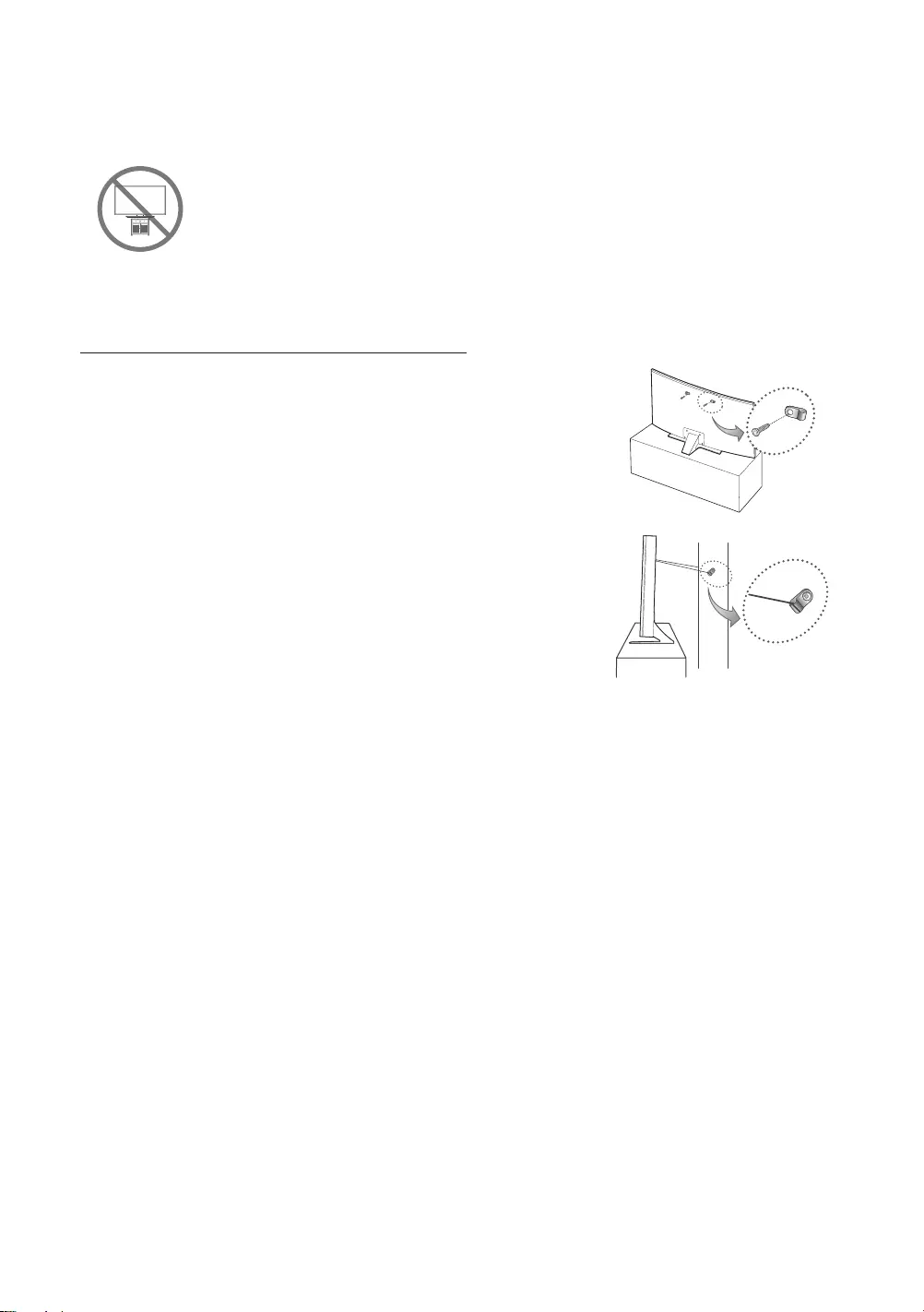
English - 10
Safety Precaution: Securing the TV to the wall
Caution: Pulling, pushing, or climbing on the TV may cause the TV to fall. In
particular, ensure your children do not hang on or destabilize the TV. This action
may cause the TV to tip over, causing serious injuries or death. Follow all safety
precautions provided in the Safety Flyer included with your TV. For added stability and
safety, you can purchase and install the anti-fall device as described below.
Preventing the TV from falling
1. Put the screws into the clamps and firmly fasten them
into the wall. Confirm that the screws have been firmly
installed into the wall.
-You may need additional material such as anchors
depending on the type of wall.
-Since the necessary clamps, screws, and string are not
supplied, please purchase these additionally.
2. Remove the screws from the centre back of the TV, put
the screws into the clamps, and then fasten the screws
into the TV again.
-These screws may not be supplied with the TV. For a
40~55 inch model, purchase M8 screws.
3. Connect the clamps fixed into the TV and the clamps
fixed onto the wall with a strong cable and then tie the
string tightly.
-Install the TV close to the wall so that it does not fall
backwards.
-Connect the string so that the clamps fixed on the wall are at the same height as or
lower than the clamps fixed on the TV.
-Untie the string before moving the TV.
4. Make sure that all connections are properly secured. Periodically check connections for any
sign of damage. If you have any doubt about the security of your connections, contact a
professional installer.
-The displayed image may
differ depending on the
model.
[JU6640-XU]BN68-07201G-02ENG.indb 10 2015-03-17 오후 6:14:21
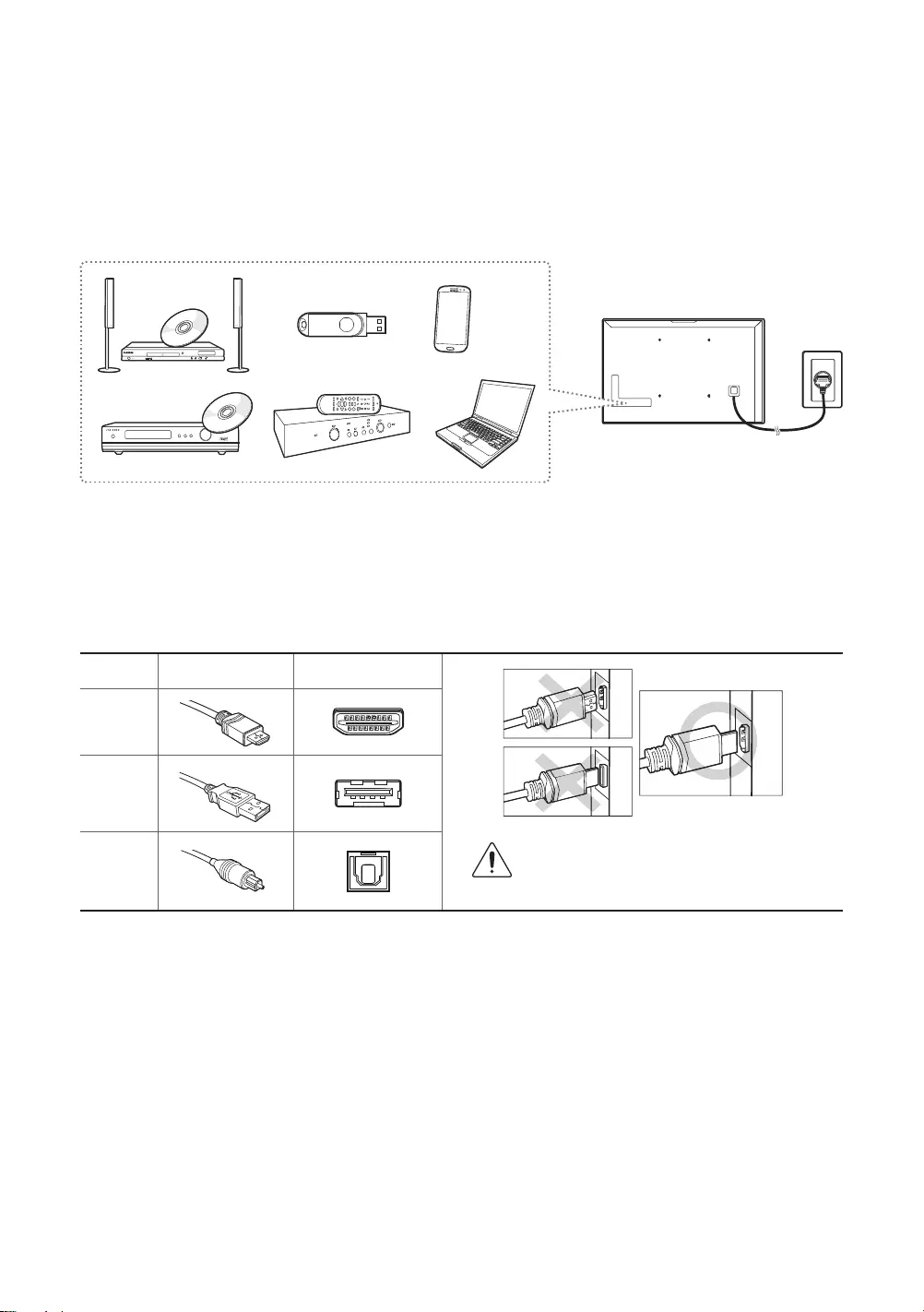
English - 11
03 Connections
Connecting devices to your TV
You can connect various external devices using the connectors located at the back of the
product. Check the connectors and then refer to the Quick Guide for more instructions on
supported external devices.
For more information about connections, see the
e-Manual
chapter "
Connections
."
Make sure you have the correct cable before plugging it in. Illustrations of common plugs and
ports are shown below.
Cable Plugs Ports
HDMI
USB
Optical Warning
Do not plug cables in upside down.
Be sure to check the orientation of
the plug before plugging it in.
[JU6640-XU]BN68-07201G-02ENG.indb 11 2015-03-17 오후 6:14:22
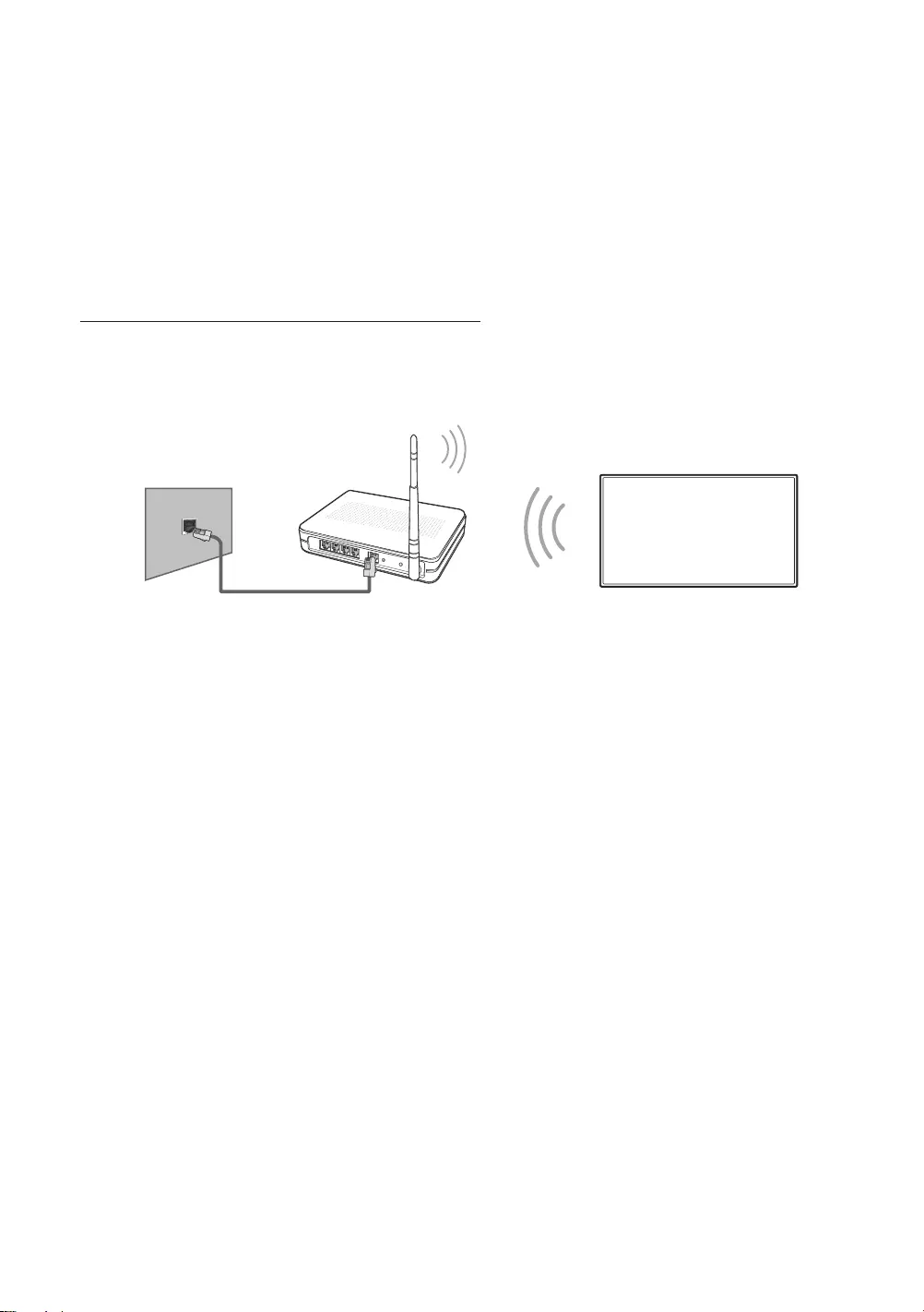
English - 12
Connecting to the Internet
Connecting the TV to a network gives you access to online services such as the Smart Hub, as
well as software updates.
-For more information about Smart Hub, see the e-Manual chapter, "Smart Features > Smart
Hub."
-The shape of the rear panel differs among the models.
Network Connection - Wireless
Connect the TV to the Internet using a standard router or modem.
Wireless IP Router or Modem
with a DHCP Server
LAN Cable (Not Supplied)
The LAN Port
on the Wall
[JU6640-XU]BN68-07201G-02ENG.indb 12 2015-03-17 오후 6:14:23
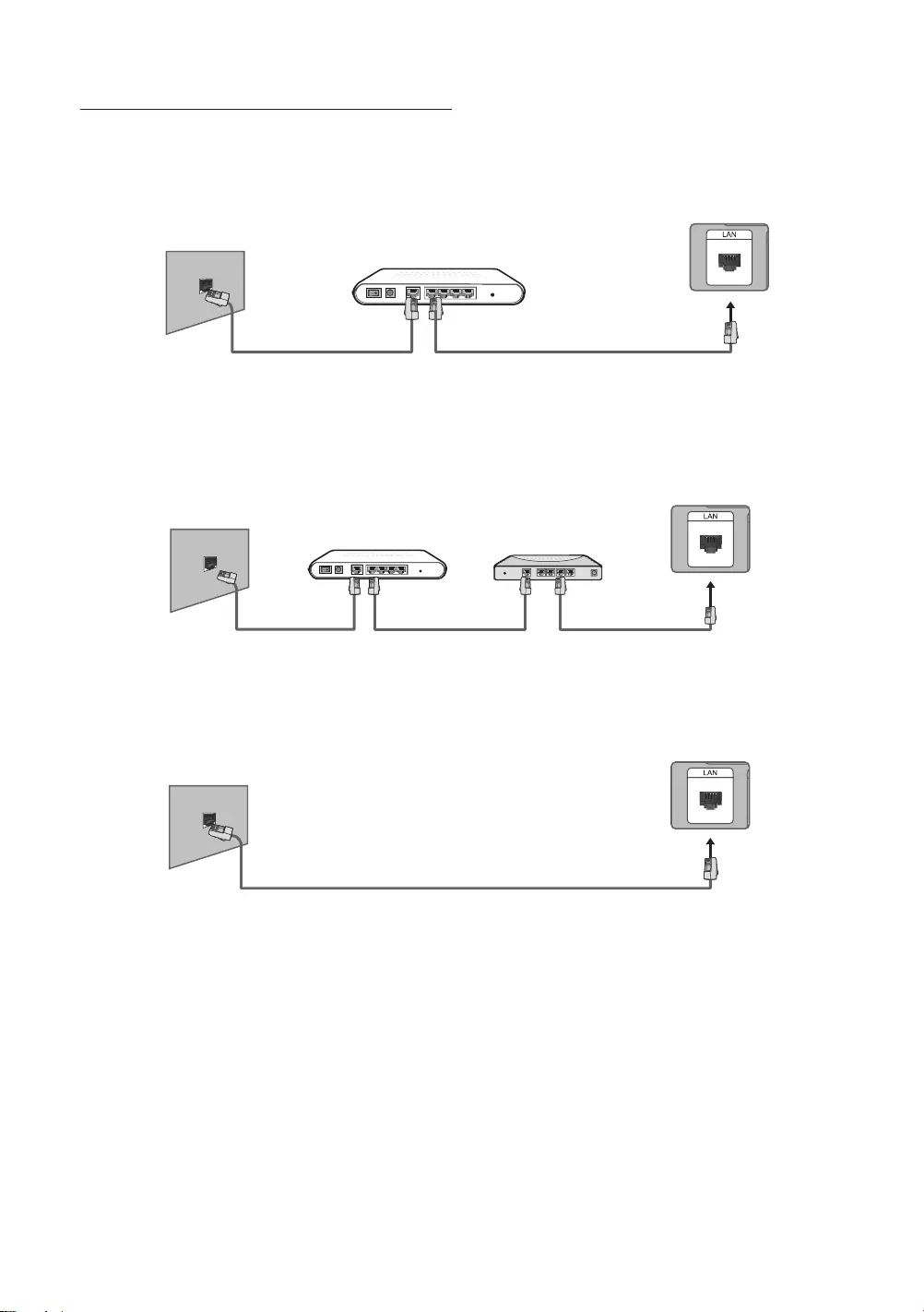
English - 13
Network Connection - Wired
There are three main ways to connect your TV to your network using cable, depending on
your network setup. They are illustrated starting below:
Modem Cable
(Not Supplied)
LAN Cable
(Not Supplied)
TV Rear Panel
External Modem
(ADSL / VDSL / Cable TV)
The Modem Port
on the Wall
Modem Cable
(Not Supplied)
LAN Cable
(Not Supplied)
LAN Cable
(Not Supplied)
TV Rear Panel
External Modem
(ADSL / VDSL / Cable TV)
IP Router with a
DHCP Server
The Modem Port
on the Wall
The LAN Port
on the Wall
LAN Cable (Not Supplied)
TV Rear Panel
-The TV does not support network speeds less than or equal to 10Mbps.
-Use Cat 7 cable for the connection.
[JU6640-XU]BN68-07201G-02ENG.indb 13 2015-03-17 오후 6:14:24
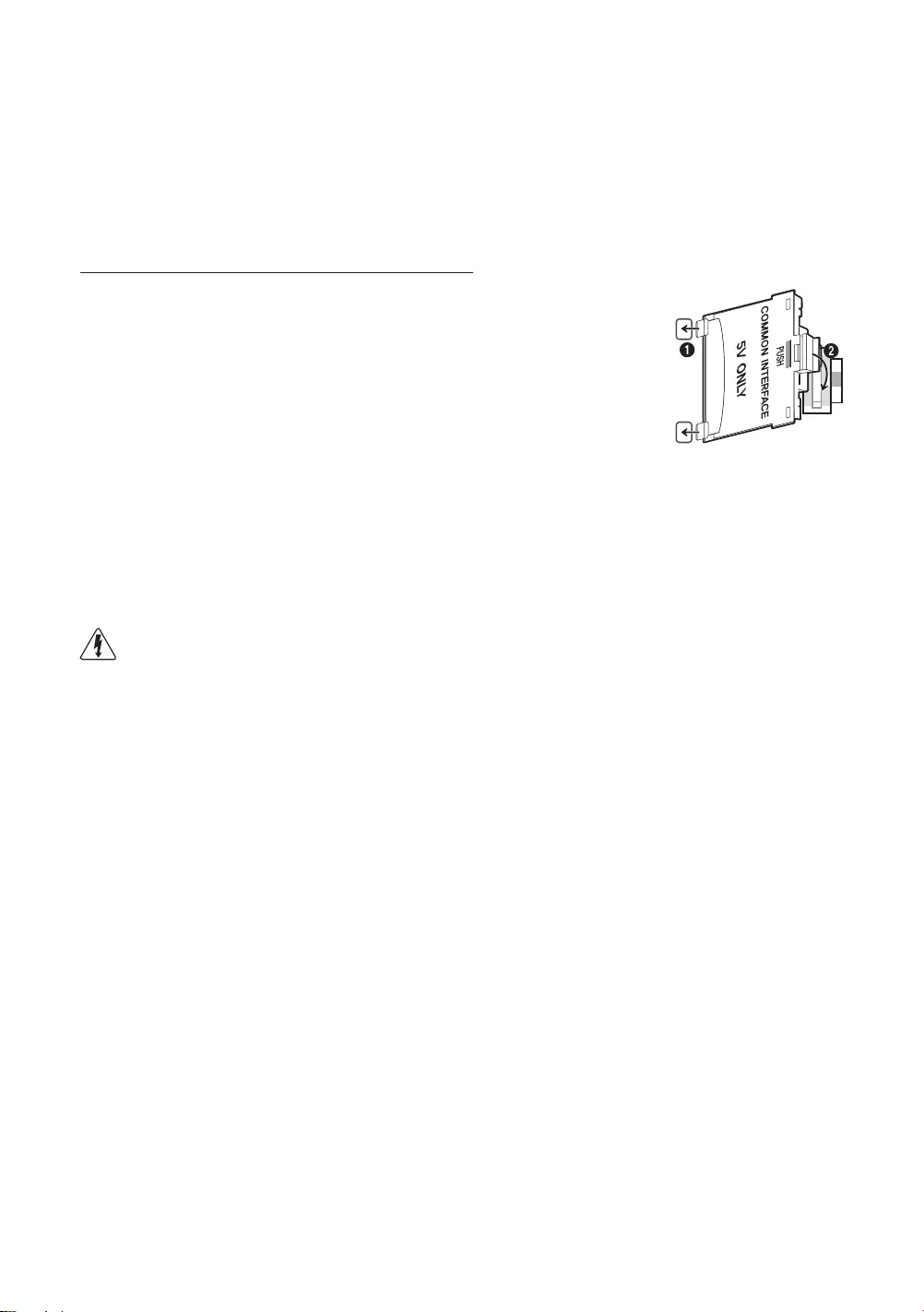
English - 14
Connecting to a COMMON INTERFACE slot
(Your TV viewing Card Slot)
-Turn the TV off to connect or disconnect a CI card or CI card adapter.
Attaching the CI Card Adapter
-A CI Card Adapter that lets the TV use two different CI Cards is
available, depending on the model.
Attach the adapter as shown.
-To install the CI CARD Adapter, please remove the sticker
attached to the TV.
To connect the CI CARD Adapter, follow these steps.
-We recommend attaching the adapter before installing the wall
mount, or inserting the “CI or CI+ CARD”.
1. Insert the CI CARD Adapter into the two holes on the product 1.
-Please locate the two holes at the back of the TV next to the
COMMON INTERFACE
port.
2. Connect the CI CARD Adapter to the
COMMON INTERFACE
port on the product 2.
3. Insert the “CI or CI+ CARD”.
We recommend that you attach the CI Card adapter and insert the CI card (viewing
card) before you mount the TV on the wall because it may be difficult and
dangerous to do this when it is on the wall.
[JU6640-XU]BN68-07201G-02ENG.indb 14 2015-03-17 오후 6:14:24
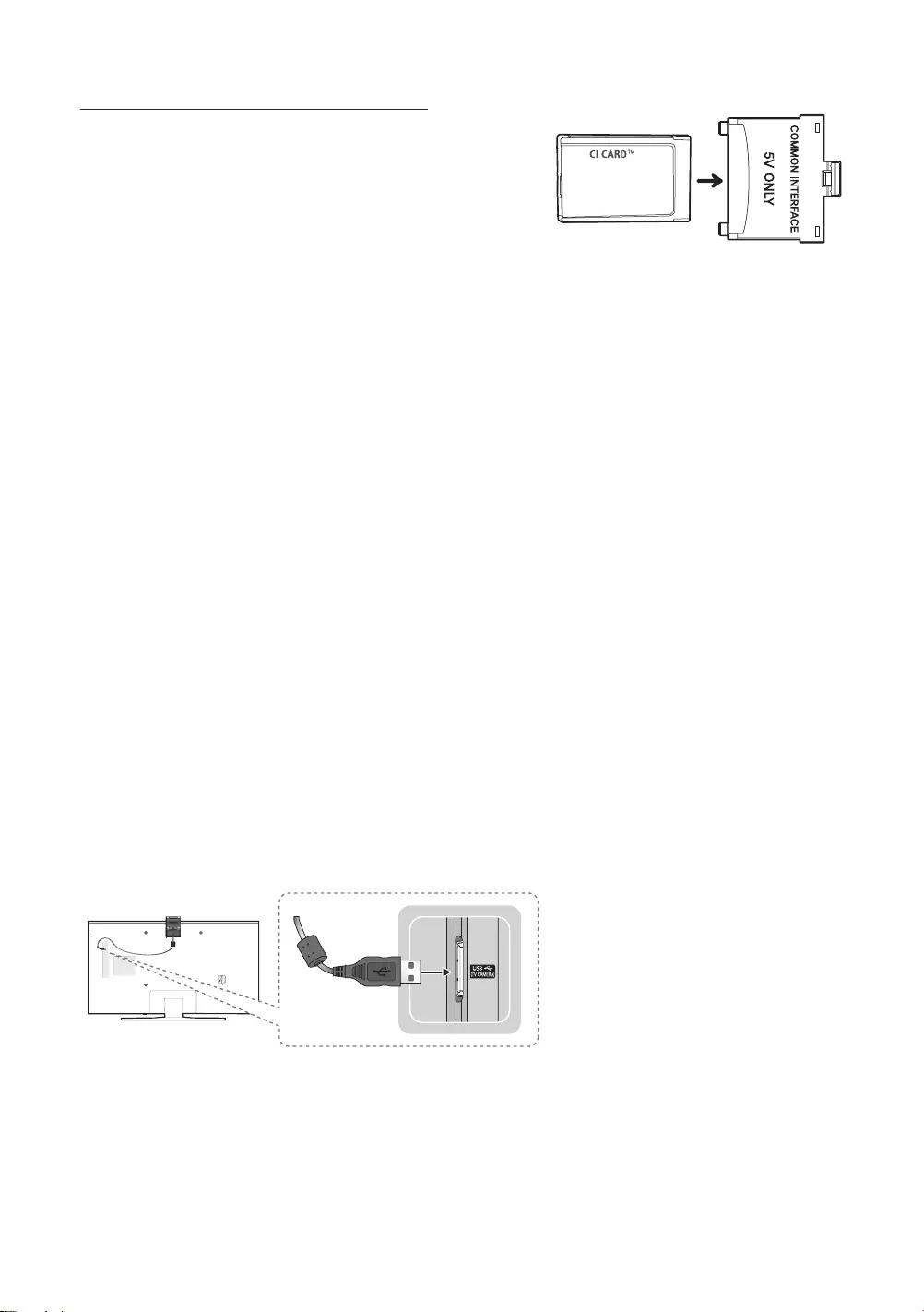
English - 15
Using the “CI or CI+ CARD”
To watch paid channels, the “CI or CI+ CARD” must be
inserted.
-If you don’t insert the “CI or CI+ CARD”, some
channels will display the “Scrambled Signal”
message.
-Samsung TV follow up CI+ 1.3 standard. When
TV product display the "Scrambled Signal", it
may happen due to CI+1.3 Version inconsistency. If you have a problem, please contact
Samsung Call Centre.
-The pairing information containing a telephone number, the “CI or CI+ CARD” ID, the Host
ID, and other information will be displayed in about 2~3 minutes. If an error message is
displayed, please contact your service provider.
-When the configuration of channel information has finished, the message “Updating
Completed” is displayed, indicating the channel list is updated.
NOTE
-You must obtain a “CI or CI+ CARD” from a local cable service provider.
-When removing the “CI or CI+ CARD”, carefully pull it out as dropping the “CI or CI+ CARD”
may damage it.
-Insert the “CI or CI+ CARD” in the direction marked on the card.
-The location of the COMMON INTERFACE slot may differ depending on the model.
-A “CI or CI+ CARD” is not supported in some countries and regions, therefore, check with
your authorised dealer.
-If you have any problems, please contact a service provider.
-Insert the “CI or CI+ CARD” that supports the current aerial settings. The screen will be
distorted or will not be visible.
TV Camera Connection
-Remove the cover of the TV CAMERA port, and then connect the TV camera's USB cable to the
port. You cannot cover the port with the port cover while the cable is connected to the port.
-Make sure to connect only the TV camera to the TV CAMERA port.
[JU6640-XU]BN68-07201G-02ENG.indb 15 2015-03-17 오후 6:14:24
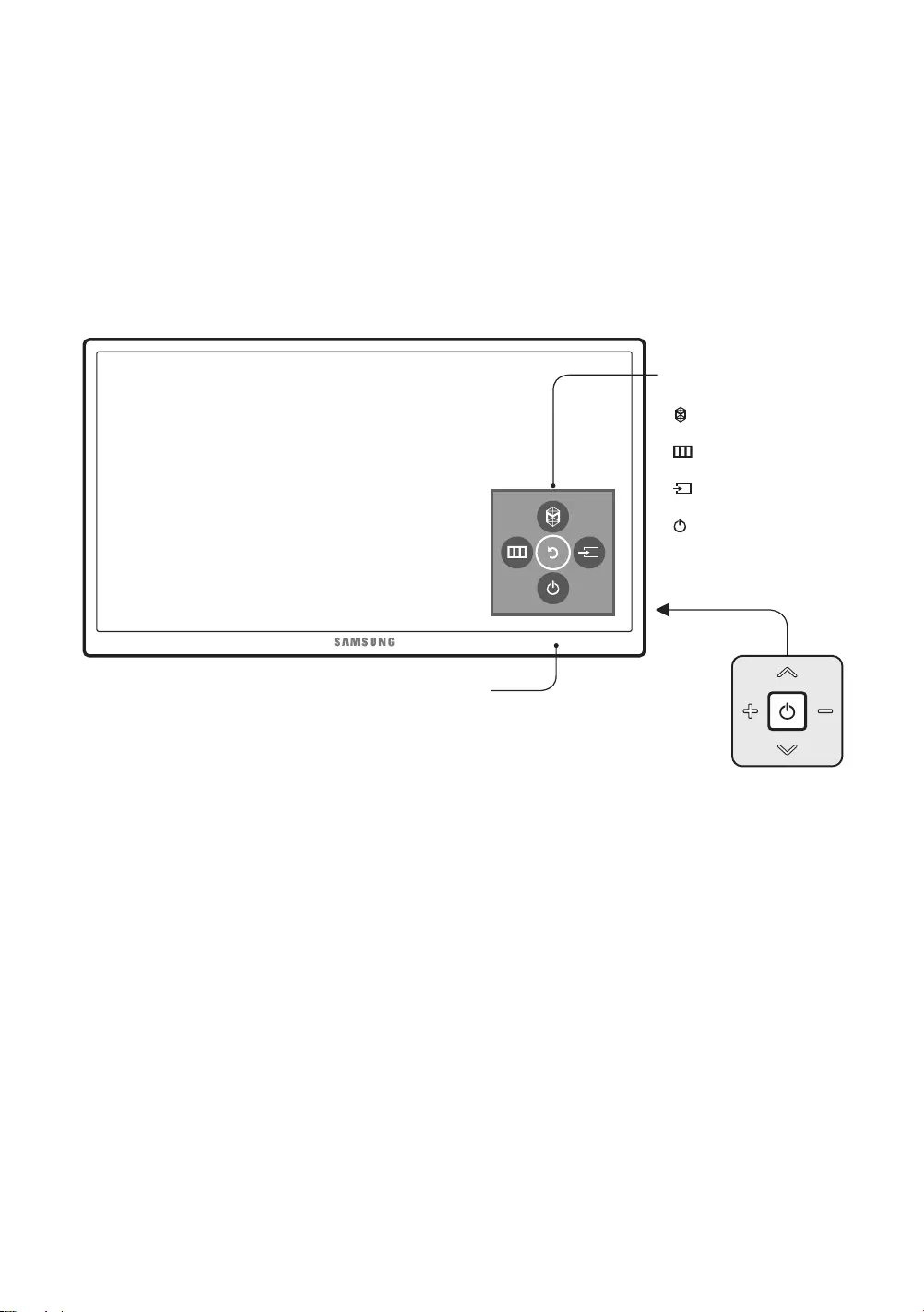
English - 16
04 The TV Controller
Using the Control Stick
-The product colour and shape may vary depending on the model.
-The TV’s
Control Stick
, a small joystick-like button at the right back of the TV, lets you
control the TV without the remote control.
Control Stick
The
Control Stick
is located
on the lower left corner of
the back of the TV.
Remote control sensor
Control Menu
: Opens
Smart Hub
.
: Opens the menu.
: Selects a source.
: Turns off the TV.
[JU6640-XU]BN68-07201G-02ENG.indb 16 2015-03-17 오후 6:14:24
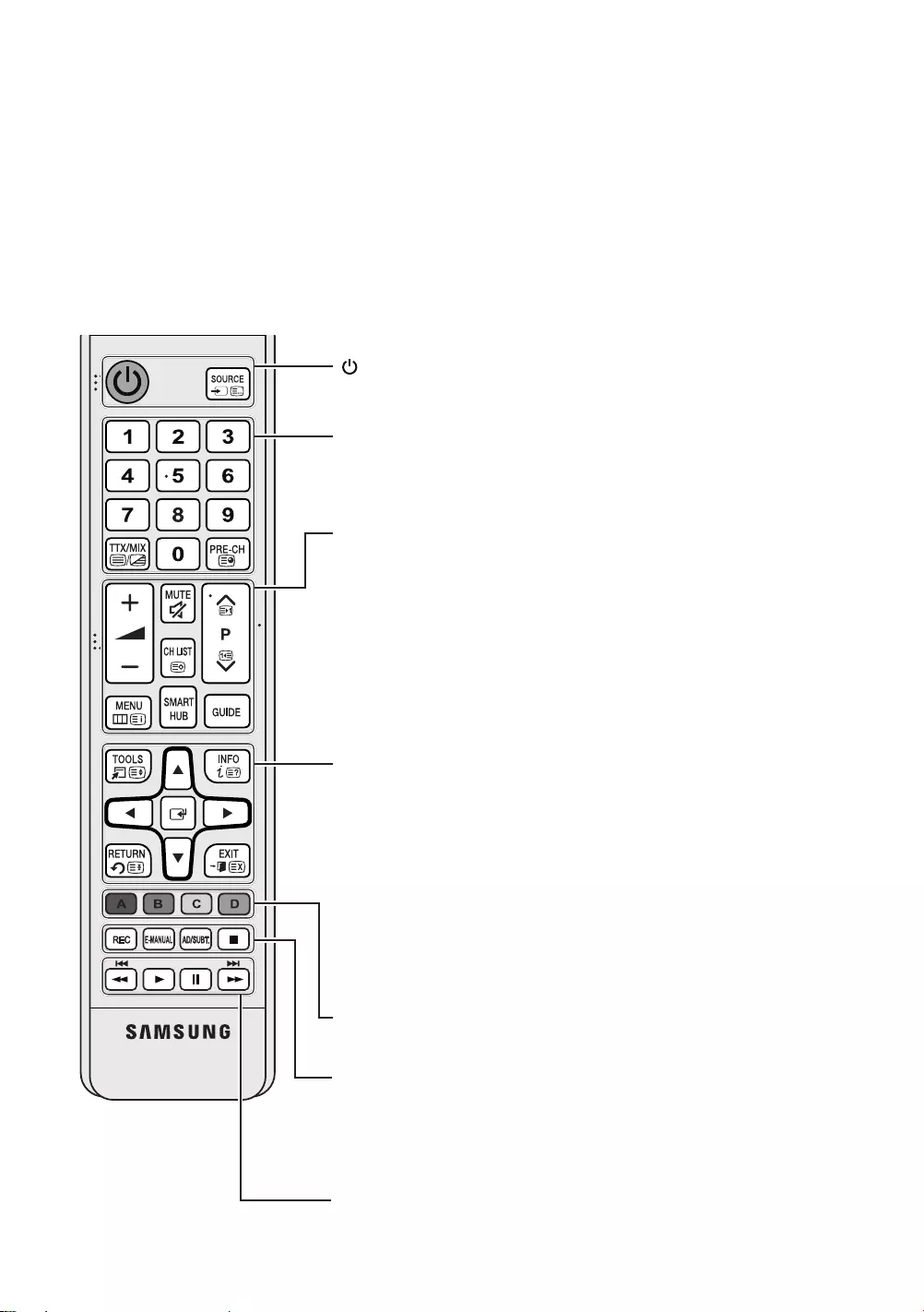
English - 17
The Standard Remote Control
Learn where the function buttons are on your remote, such as:
SOURCE
,
MUTE
,
Y
,
<
P
>
,
MENU
,
TOOLS
,
E
,
INFO
,
CH LIST
,
RETURN
,
GUIDE
and
EXIT
.
-This remote control has Braille points on the
Power
,
Channel
, and
Volume
buttons and can be
used by visually impaired persons.
-Your TV also comes with a Samsung Smart Control. For information about the Samsung
Smart Control, refer to page 18.
-The button names above may be differ from the actual names.
Y
: Adjusts the volume.
MUTE
: Turns the sound on/off.
<
P
>
: Changes the current channel.
CH LIST
: Launches the
Channel List
.
MENU
: Displays the menu on the screen.
SMART HUB: Launches
Smart Hub
applications. See the
e-Manual
chapter, "Smart Features >
Smart Hub
."
GUIDE
: Displays the Electronic Programme Guide (EPG).
Number: Gives direct access to channels.
TTX/MIX
: Alternately selects Teletext ON, Double, Mix or OFF.
PRE-CH
: Returns to the previous channel.
A
,
B
,
C
,
D
: Use these buttons according to the directions on
the TV screen.
TOOLS
: Quickly selects frequently used functions.
INFO
: Displays information about the current programme or
content.
E (Enter): Selects or runs a focused item.
-Press and hold to display the
Guide
.
< >
¡
£
: Moves the cursor, selects the on-screen menu
items, and changes the values seen on the TV's menu.
RETURN
: Returns to the previous menu or channel.
EXIT
: Exits the menu.
(Power): Turns the TV on and off.
SOURCE
: Displays and selects available video sources.
REC
: Records whatever you are currently watching.
E-MANUAL
: Opens the
e-Manual
.
AD/SUBT.
: Displays the
Accessibility Shortcuts
.
'
: Stops playing content.
π ∂ ∑ µ: Use these buttons with specific features. Use
these buttons according to the directions on the TV screen.
[JU6640-XU]BN68-07201G-02ENG.indb 17 2015-03-17 오후 6:14:25
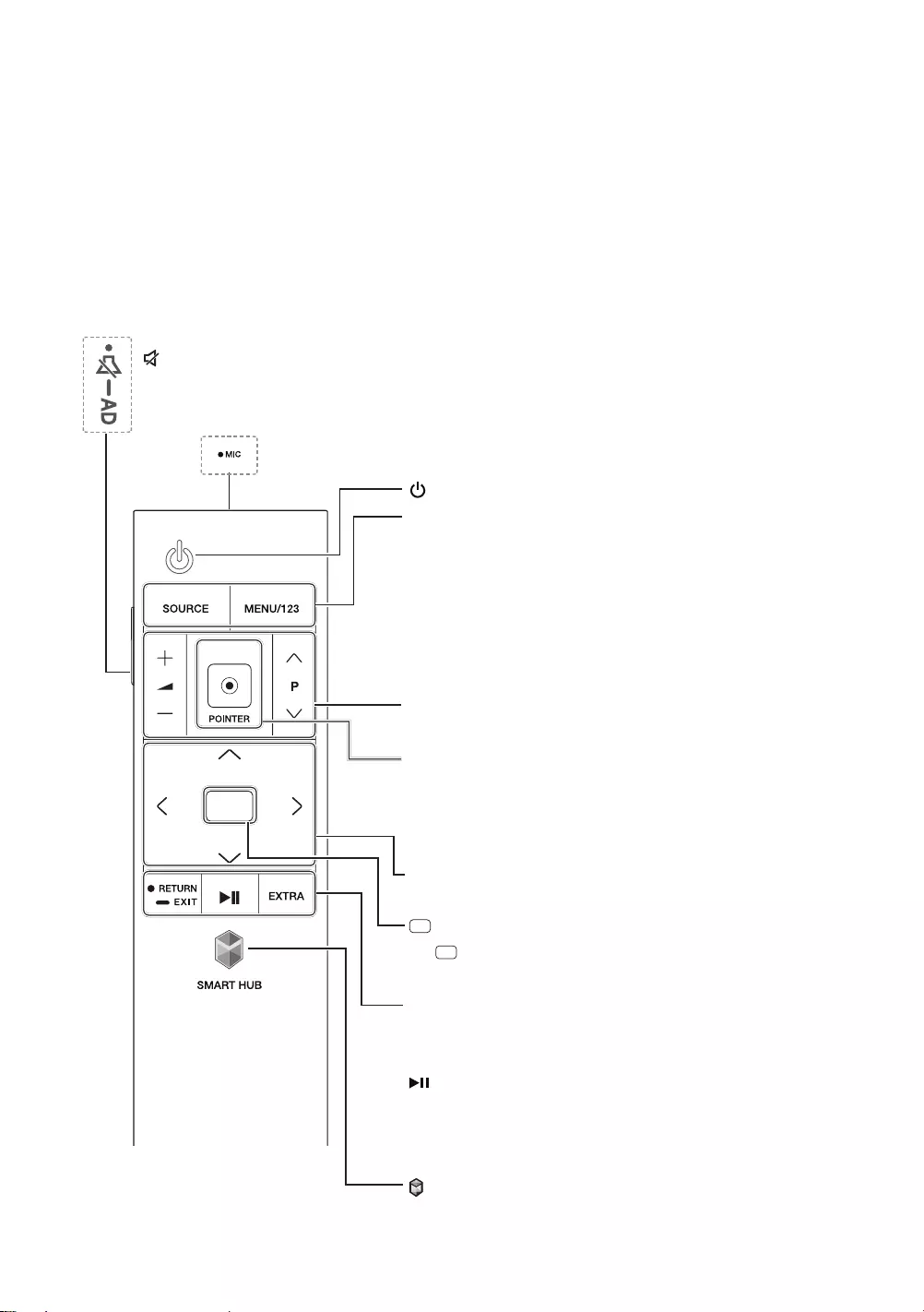
English - 18
The Samsung Smart Control
Without the buttons on the standard remote control, you can control your TV easily with the
POINTER button on the Samsung Smart Control. Also, you can control the Voice Recognition
and Voice functions through the microphone on the Samsung Smart Control.
-Colours and shape may vary depending on the model.
-For more information about "Using the Samsung Smart Control", refer to page 20.
-For more information about Samsung Smart Control, see the e-Manual chapter, "Remote
Control and Peripherals > Using the Samsung Smart Control."
: Press this button to mute the sound temporarily.
-AD: Press and hold this button to bring up
Accessibility Shortcuts
that enables or
disables Accessibility menus.
MIC
: Use the microphone with the Voice Recognition and Voice
functions.
(Power): Turns the TV on or off.
SOURCE:
Displays and selects the available video sources.
MENU/123:
Displays the numeric buttons, the content
control button, and other function buttons on the screen
so that you can run functions conveniently. You can select
any of these buttons easily with the POINTER button. For
more information, refer to page 22.
-Press and hold this button to run the
Voice
Recognition
function.
POINTER: Place a finger on the
POINTER
button and
move the Samsung Smart Control. The pointer on
the screen moves in the direction you moved the
Samsung Smart Control. Press the
POINTER
button to
select or run a focused item.
Y
: Changes the volume.
<
P
>
: Changes the channel.
<
>
¡
£
: Moves the focus, and changes the values
seen on the TV's menu.
(Enter): Selects or runs a focused item.
- (Guide): Press and hold this button to displays
the Electronic Programme Guide (EPG).
RETURN: Returns to the previous menu or channel.
-EXIT: Press and hold this button to exit the
currently running function on the TV's screen.
: Controls the content when playing the media
content such as movie, picture, or music.
EXTRA: Displays related information about the current
programme.
SMART HUB: Launches
Smart Hub
applications.
(See the e-Manual chapter, "Smart Features > Smart
Hub.")
[JU6640-XU]BN68-07201G-02ENG.indb 18 2015-03-17 오후 6:14:26
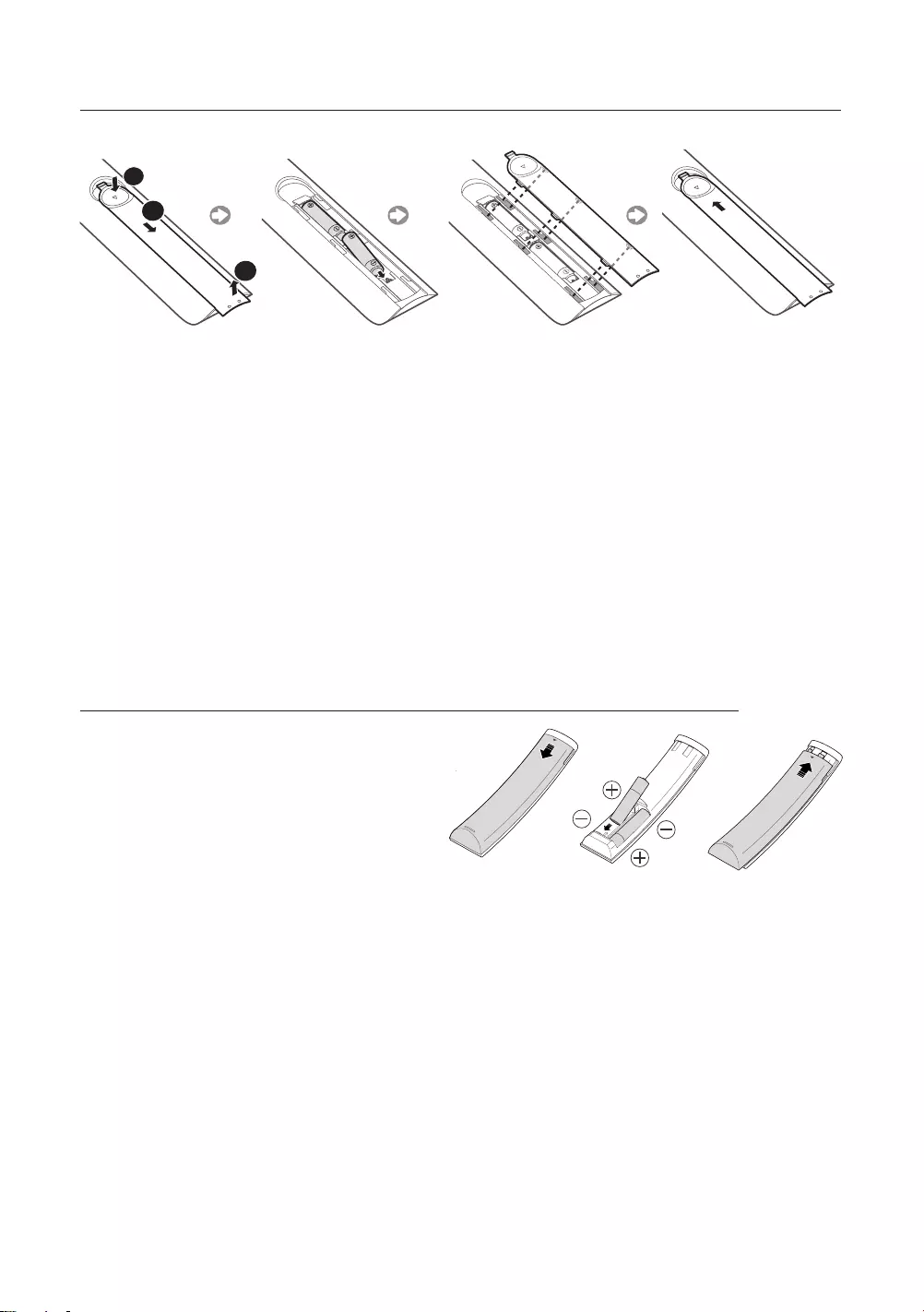
English - 19
Installing batteries into the remote control (Battery size: AAA)
Match the polarities of the batteries to the symbols on the battery compartment.
1
3
2
-The colour and shape of the remote may vary depending on the model.
-Use the remote control within 7 m of the TV.
-Bright lights may affect the performance of the remote control. Avoid using the remote
control near special fluorescent lights or neon signs.
1. Gently pull on the battery cover's notch and then remove the cover completely once it
comes loose.
2. Insert 2 AAA alkaline batteries, making sure to align the positive and negative polarities
correctly.
3. Place the battery cover on the remote control and insert the cover into the remote control.
4. Slide the battery cover in the order shown so that the cover is completely attached to the
remote control.
Installing batteries into the Samsung Smart Control
To install the batteries, push the rear cover
open in the direction of the arrow and
insert the batteries as shown in the figure.
Make sure that the positive and negative
ends are facing in the correct direction.
-Alkaline batteries are recommended for
longer battery life.
[JU6640-XU]BN68-07201G-02ENG.indb 19 2015-03-17 오후 6:14:26
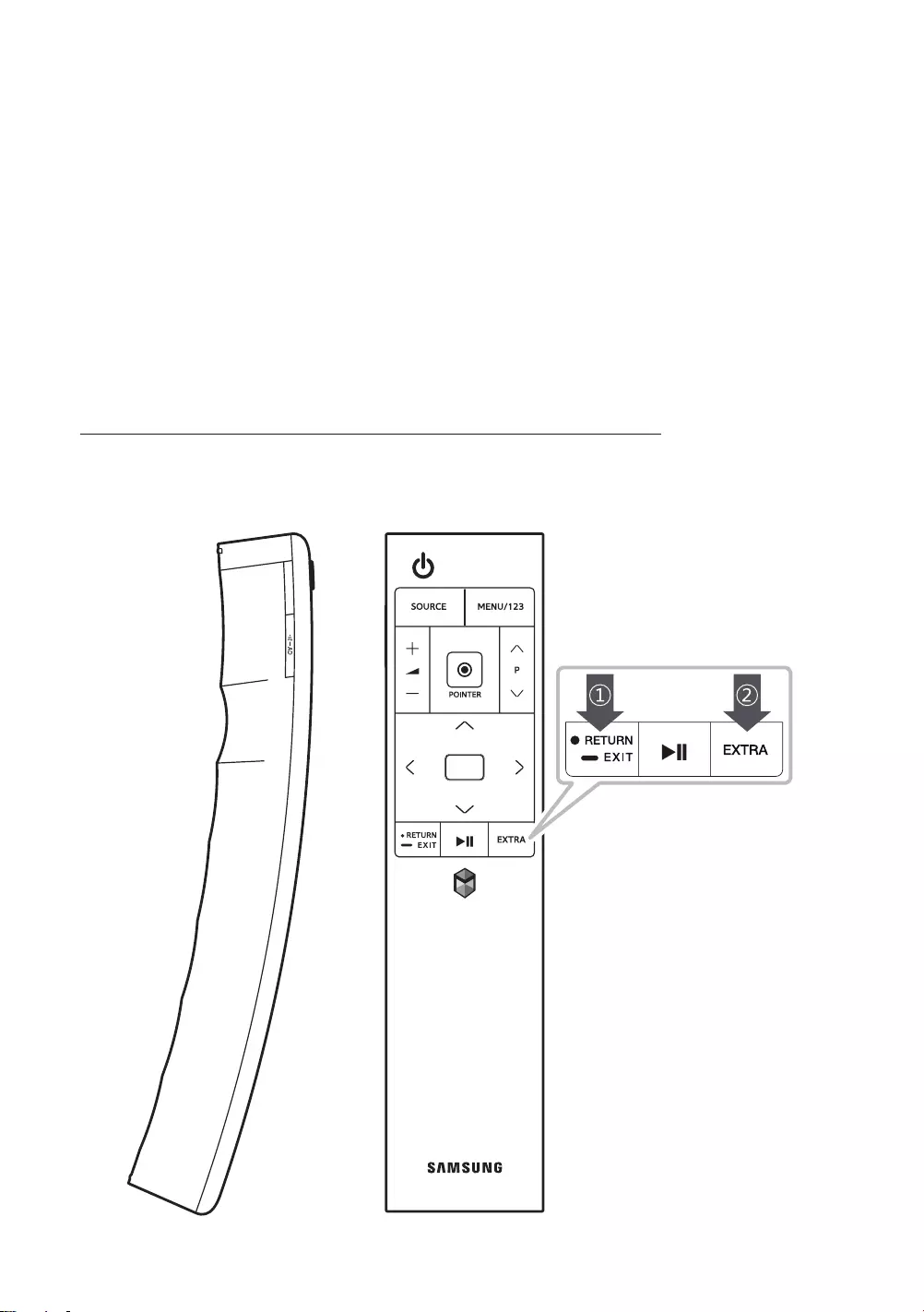
English - 20
About the Samsung Smart Control
When you start the TV for the first time by pressing the TV button on the Samsung Smart
Control, the TV automatically pairs with the Samsung Smart Control. Once the TV and
Samsung Smart Control have paired, you can use the Samsung Smart Control to operate the
T V.
-For more information about On-Screen Remote, see the e-Manual chapter, "Remote
Control and Peripherals > Using the Samsung Smart Control > Displaying and using the On-
Screen Remote."
-The buttons on the On-Screen Remote may differ from the existing models.
-We recommend using Samsung Smart Control at a distance of less than 6m. A usable
distance may differ depending on the wireless environmental conditions.
Pairing the TV to the Samsung Smart Control
If your Samsung Smart Control is not paired to your TV, press and hold the buttons labelled ①
and ② simultaneously for 3 seconds or more to pair the Samsung Smart Control to the TV.
-The Samsung Smart Control can only be paired to one TV at a time.
[JU6640-XU]BN68-07201G-02ENG.indb 20 2015-03-17 오후 6:14:26
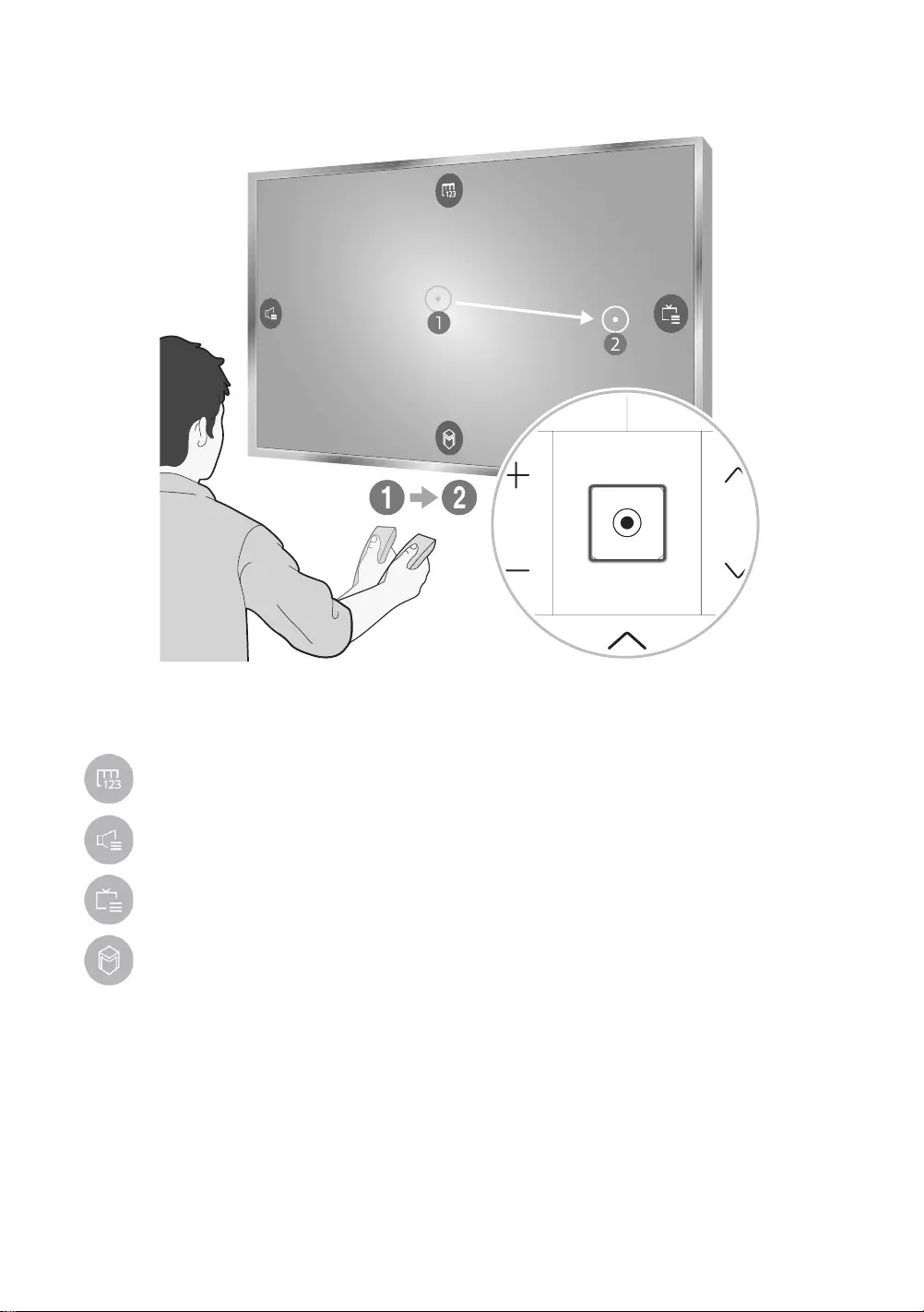
English - 21
Using the POINTER to operate the TV
32,17(5
Place a finger on the
POINTER
button of the Samsung Smart Control, and then move the
Samsung Smart Control. The pointer on the screen moves in the direction you moved the
Samsung Smart Control. Press the
POINTER
to select or run a focused item.
: Displays the On-Screen Remote.
: Allows you to adjust the volume or select speakers.
: Displays the channel list.
: Launches Smart Hub.
To view a tutorial that shows how to use the
POINTER
button, select
MENU
(
MENU/123
) >
Support >
Smart Control Tutorial
.
[JU6640-XU]BN68-07201G-02ENG.indb 21 2015-03-17 오후 6:14:27
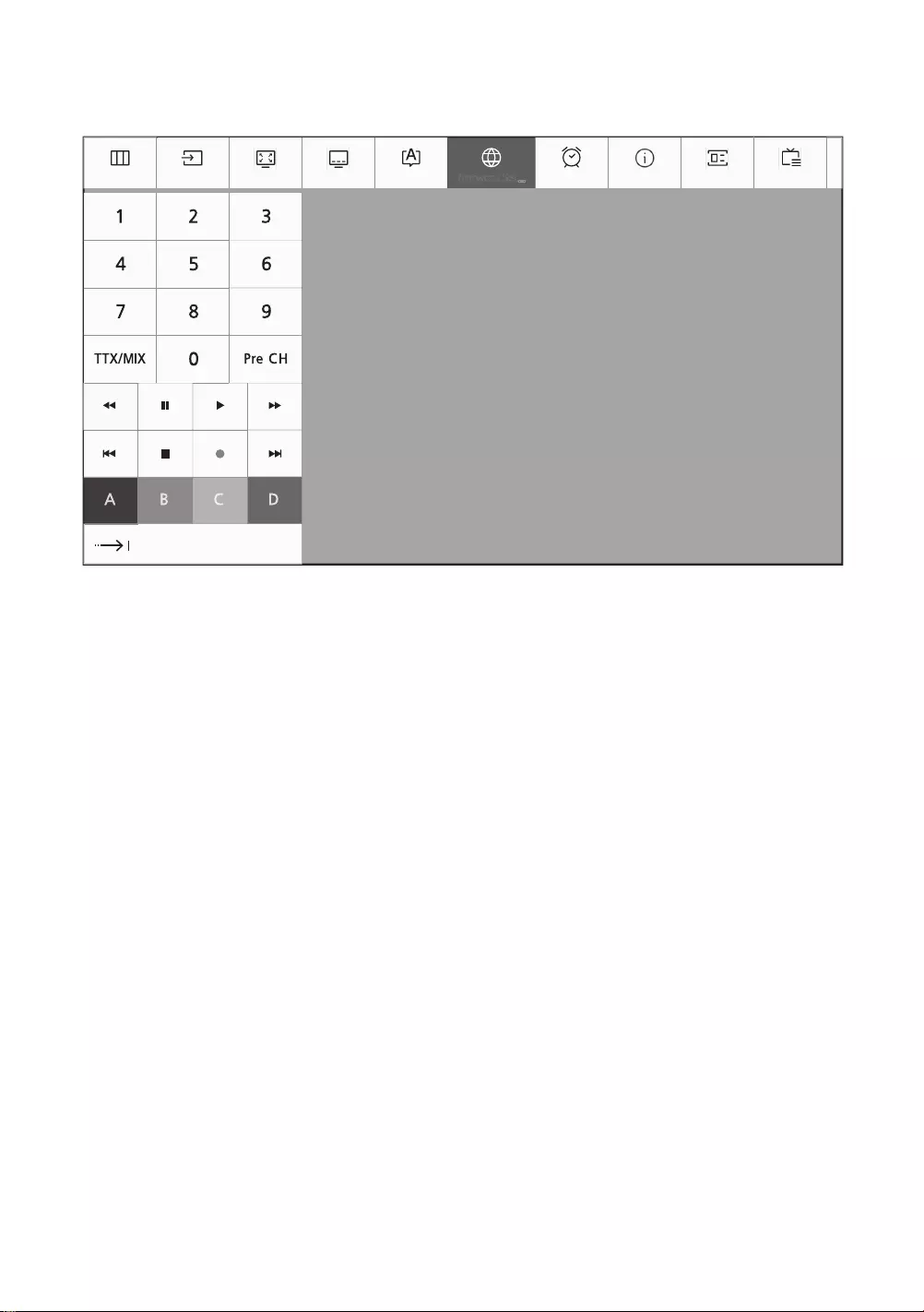
English - 22
Using the On-Screen Remote
Menu Source P.Size CC Audio L... Sleep Timer INFO Guide Channel ListNetwork Set...
Press the
MENU/123
button on the Samsung Smart Control to display the On-Screen Remote
on the TV's screen. Use the On-Screen Remote to enter numbers, control content playback,
and use the features and functions of the TV, just like a real remote.
-Place a finger on the
POINTER
button of the Samsung Smart Control, and then move the
Samsung Smart Control. The pointer on the screen moves in the direction you moved the
Samsung Smart Control. Press the
POINTER
button to select or run a focused item.
-The On-Screen Remote may vary depending on the features or functions you are using.
-For more information about On-Screen Remote, see the e-Manual chapter, "Remote
Control and Peripherals > Using the Samsung Smart Control > Displaying and using the On-
Screen Remote."
[JU6640-XU]BN68-07201G-02ENG.indb 22 2015-03-17 오후 6:14:27
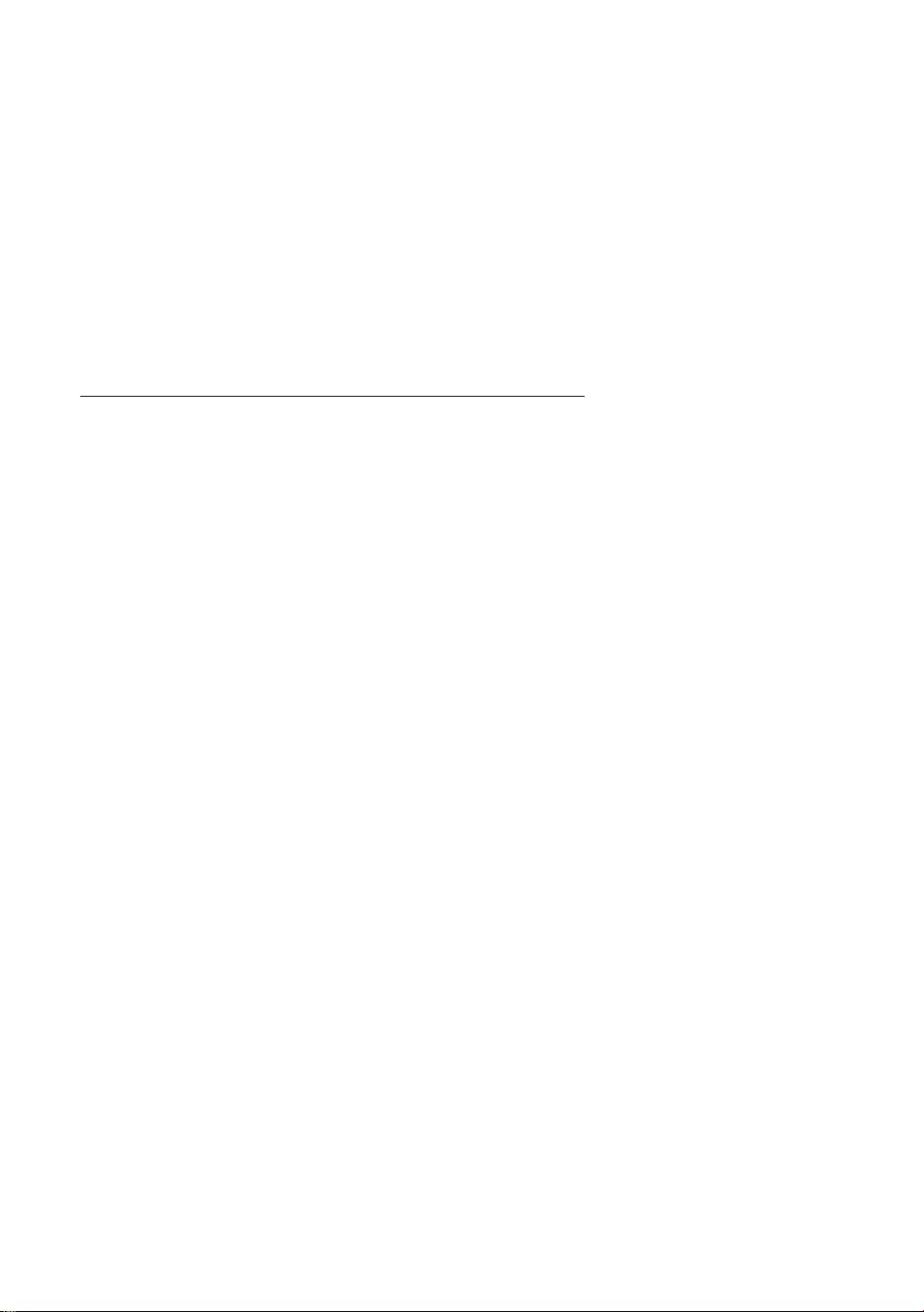
English - 23
Controlling External Devices with the TV
Remote - Using the Universal Remote
System
>
Universal remote setup
You can control external devices connected to the TV using the TV's remote control.
-You can also use the Anynet+ (HDMI-CEC) function to operate external Samsung devices
with your TV's remote control without any additional setup. For more information about
Anynet+ (HDMI-CEC), see the e-Manual.
-Certain external devices connected to the TV may not support the universal remote feature.
Setting up the universal remote control
1. Turn on the external device you want to control with the universal remote function after
connecting a HDMI cable to TV's HDMI port.
2. Press the
SOURCE
button on your remote to bring up the
Source
screen.
3. Select the
Universal remote setup
.
4. Follow the directions on the screen to complete the set up and register the device. The
directions will be different, depending on the device you want to control.
-If the external device does not respond after being registered, register it again using its
model number.
-The TV memorises both the external device and the connection (HDMI 1, HDMI 2, etc.)
the device is connected to.
[JU6640-XU]BN68-07201G-02ENG.indb 23 2015-03-17 오후 6:14:27
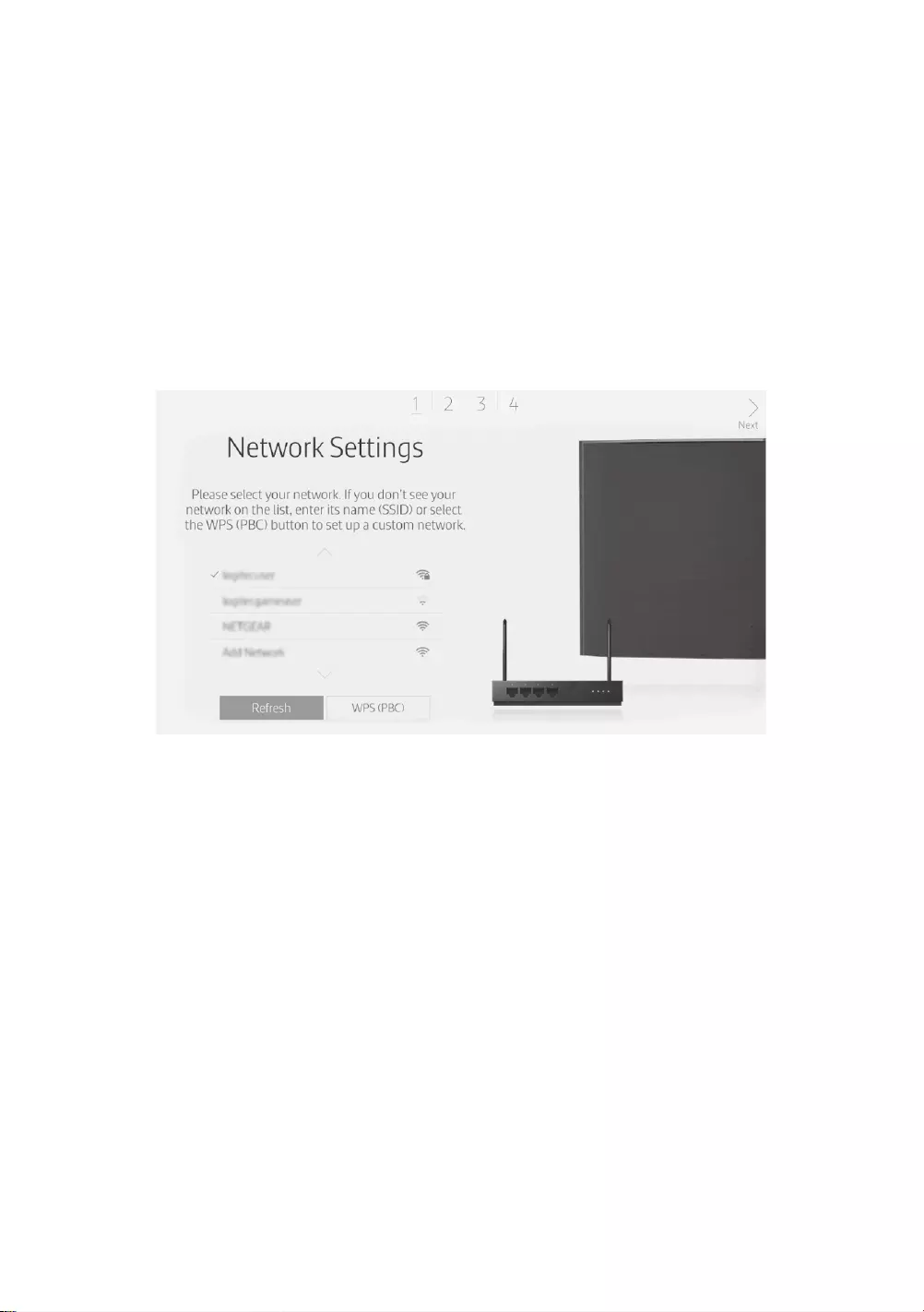
English - 24
05
Performing the initial setup
-The initial setup differs from model to model.
-Turn on the TV using the
P
button on the remote control or TV's Control stick.
Initial setup
The initial setup dialogue box appears when the TV is first activated. Follow the on-screen
instructions to finish the initial setup process such as selecting the menu language, scanning
channels, connecting to the network, and more. During each step, either make a choice or skip
the step. You can manually perform this process at a later time in the
System
>
Setup
menu.
-If you connect any external device to HDMI IN (STB) before starting initial setup, the source
of your live TV signal is set to
STB
. After finishing with this process, you will not be able to
scan all channels and stores them in the TV’s memory.
-If you want to connect aerial cable to your TV, select
Aerial
. In this case, you will be able to
scan all channels and stores them in the TV’s memory.
Setting up a password
System
>
Change PIN
You can set a Personal Identification Number (PIN) to lock channels, reset the TV, and change TV settings.
Changing the TV’s password.
1. Run
Change PIN
and then enter the current password in the password field. The default
password is “0-0-0-0”.
2. Enter a new password and then enter it again to confirm it. The password change is complete.
-If you forgot your PIN code, press the buttons in the following sequence to reset the PIN to “0-0-0-0”:
For the Standard Remote Control: In Standby mode:
MUTE
→ 8 → 2 → 4 →
POWER
(On)
For the Samsung Smart Control: When the TV turns on:
MUTE
→ Volume up →
RETURN
→
Volume down →
RETURN
→ Volume up →
RETURN
[JU6640-XU]BN68-07201G-02ENG.indb 24 2015-03-17 오후 6:14:27
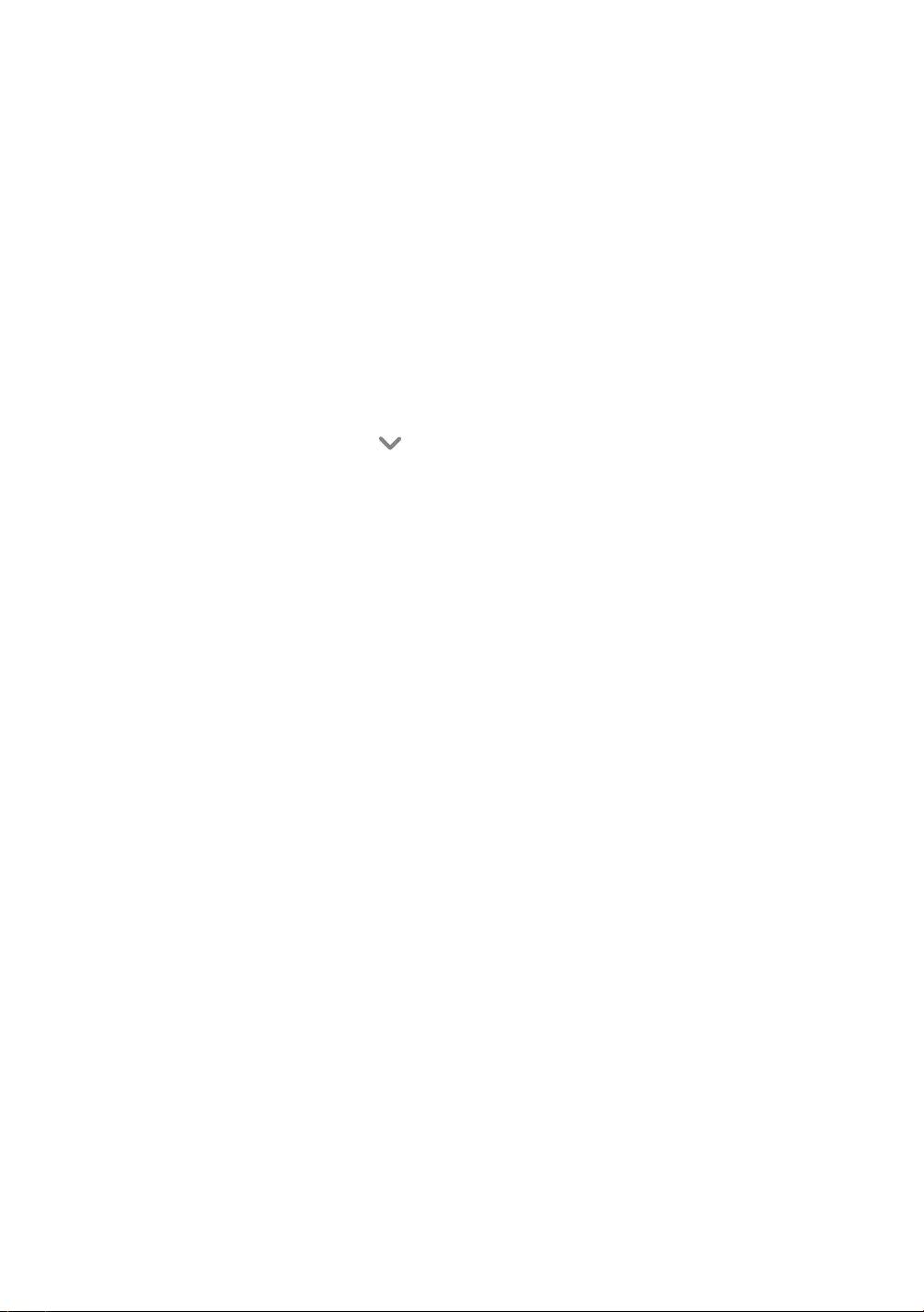
English - 25
06
Selecting Connected Devices
Press the
SOURCE
button to switch between external devices connected to the TV.
For example, to switch to a gaming console connected to the second HDMI port, press
SOURCE
. From the
Source
list, select
HDMI2
to change the input signal to HDMI mode.
Connector names may vary depending on the model.
-For some compatible devices connected via HDMI ports, the TV may automatically select
the correct source when this device is accessed. For this to work, the HDMI Anynet+ system
must be switched on (
System
>
Anynet+ (HDMI-CEC)
). Anynet+ will also automatically power
off compatible HDMI devices when the TV is switched off.
The following options are available in the
Source
screen:
Options
To view the Options menu, press the button. The functions that appear in the Options
menu can include any of the following:
-The port names or available options may vary depending on the product.
Edit Device Type
Changes the types of the external devices. Select an external device to change.
Edit Name
You can rename devices connected to the TV to facilitate identifying external sources. For
example, you can use an HDMI cable to designate a computer connected to the TV as
PC
.
You can also use a HDMI-to-DVI cable to designate an AV devices as
DVI Devices
.
Information
Displays information about the connected devices.
Anynet+ (HDMI-CEC)
Displays a list of Anynet+ (HDMI-CEC)-compliant devices that are connected to the TV.
-This option is only available when
Anynet+ (HDMI-CEC)
is set to
On
.
Remove USB Device
Removes a USB device connected to the TV.
Remove Source Thumbnail
Removes the captured images of the video that you viewed most recently saved on the
external device connected to the TV.
Delete Universal Remote
Deletes the external device connected to the TV via the Universal Remote function.
Universal remote setup
You can use your TV remote control to control external devices.
[JU6640-XU]BN68-07201G-02ENG.indb 25 2015-03-17 오후 6:14:28
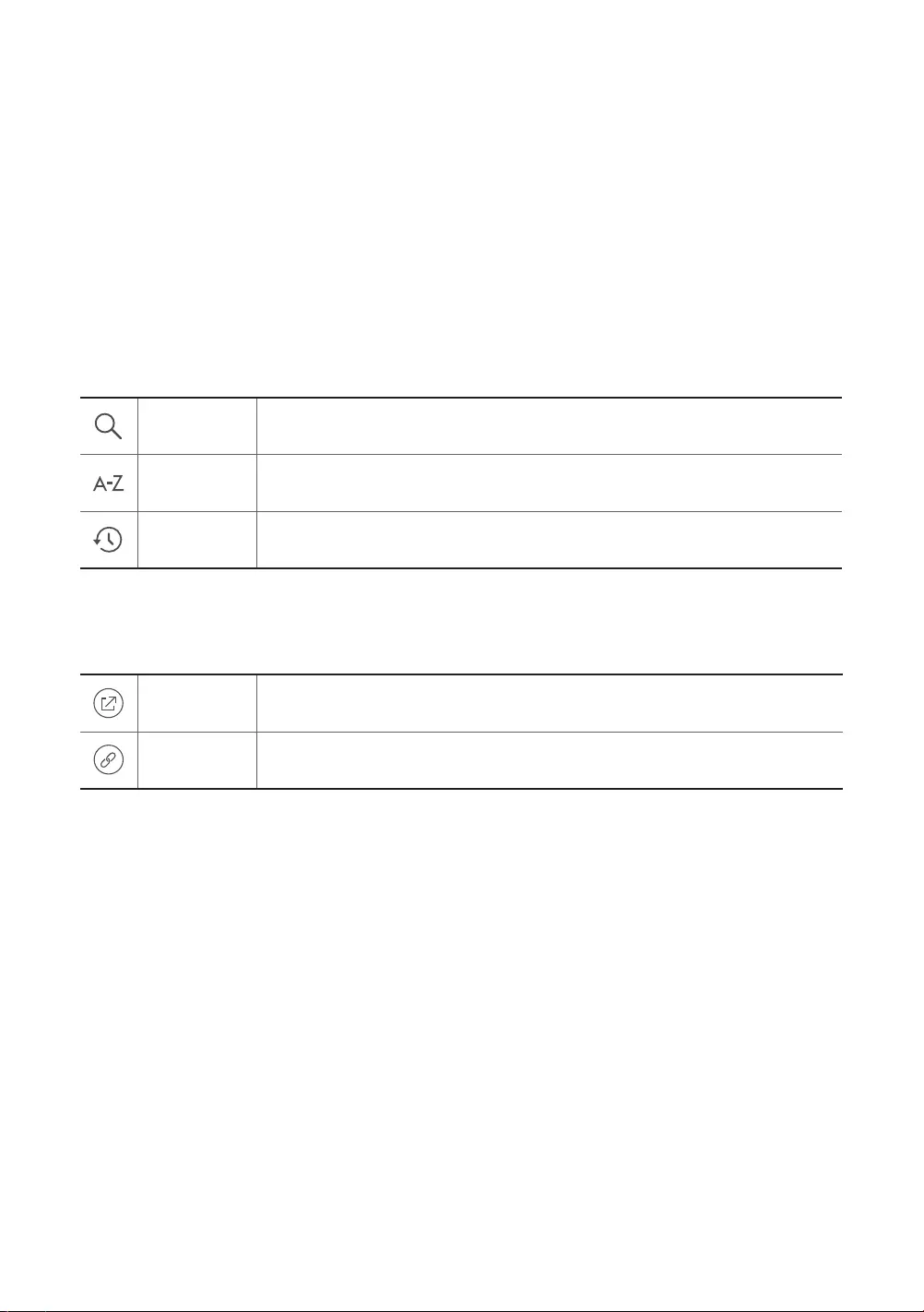
English - 26
07 The e-Manual
The embedded e-Manual contains information about the key features of your TV.
-You can download and view a printable version of the e-Manual on the Samsung website.
Displaying the e-Manual:
• On the Samsung Smart Control, press the
MENU/123
button, and then select
e-Manual
on the On-Screen Remote. On the Standard Remote Control, press the
E-MANUAL
button.
• On the TV’s menu, select
Support
>
e-Manual
.
Using the buttons available on the main screen of the e-Manual
Search
Select an item from the search results to load the corresponding page.
Index
Select a keyword to navigate to the relevant page.
Recent pages
Select a topic from the list of recently viewed topics.
Accessing the associated menu screen from an e-Manual topic
page
Try Now Access the associated menu item and try out the feature directly.
Link Access a topic referred to on an e-Manual topic page.
Accessing the associated e-Manual topic from a menu screen
On the Standard Remote Control, press the
E-MANUAL
button on the remote control to read
the e-Manual topic about a current screen menu function.
-The e-Manual cannot be accessed from some menu screens.
Updating the e-Manual to the latest version
You can update the e-Manual in the same way you update apps.
[JU6640-XU]BN68-07201G-02ENG.indb 26 2015-03-17 오후 6:14:28
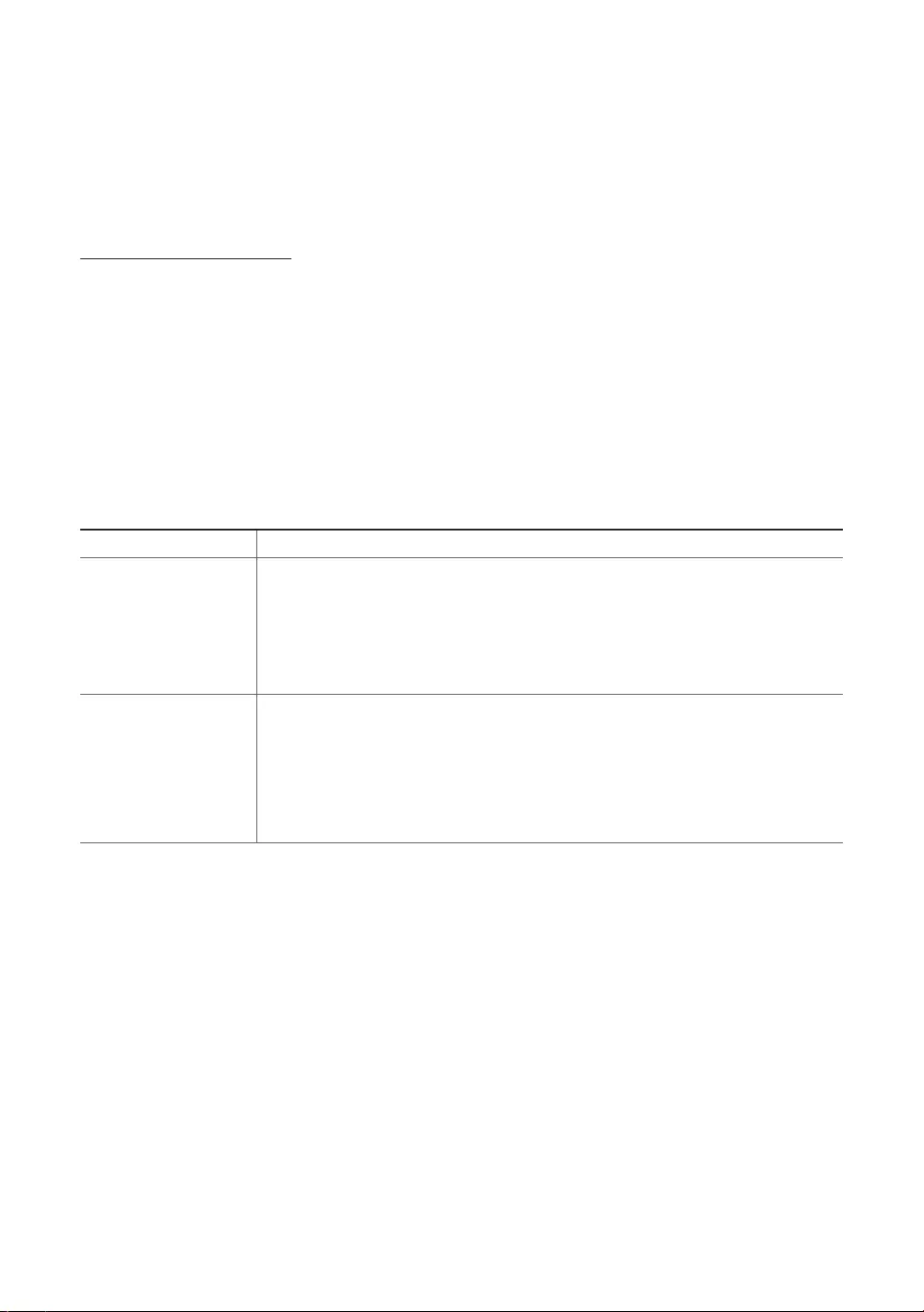
English - 27
08 Troubleshooting and
Maintenance
Troubleshooting
If the TV seems to have a problem, first review this list of possible problems and solutions.
Alternatively, review the Troubleshooting Section in the e-Manual. If none of these
troubleshooting tips apply, please visit “www.samsung.com” and click on Support, or contact
the call centre listed on the back cover of this manual.
-This TFT LED panel is made up of sub pixels which require sophisticated technology to
produce. There may be, however, a few bright or dark pixels on the screen. These pixels will
have no impact on the performance of the product.
-To keep your TV in optimum condition, upgrade to the latest software. Use the
Update now
or
Auto Update
functions on the TV's menu (MENU >
Support
>
Software Update
>
Update now
or MENU >
Support
>
Software Update
>
Auto Update
).
Issues Solutions and explanations
The TV is not
powered on.
Make sure that the power cord is connected and that the remote has
live batteries and is functioning properly. If the power cord is properly
connected and the remote control is operating normally, there might
arise a problem with the antenna cable connection, or the cable/set-
top box might not be turned on. Check the antenna connection or
turn on the cable/set-top box.
The TV won’t turn
on.
Make sure that the AC power cord is securely plugged in to the TV
and the wall outlet.
Make sure that the wall outlet is working.
Try pressing the
P
button on the TV to make sure that the problem is
not with the remote. If the TV turns on, refer to “The remote control
does not work” on the next page.
[JU6640-XU]BN68-07201G-02ENG.indb 27 2015-03-17 오후 6:14:28
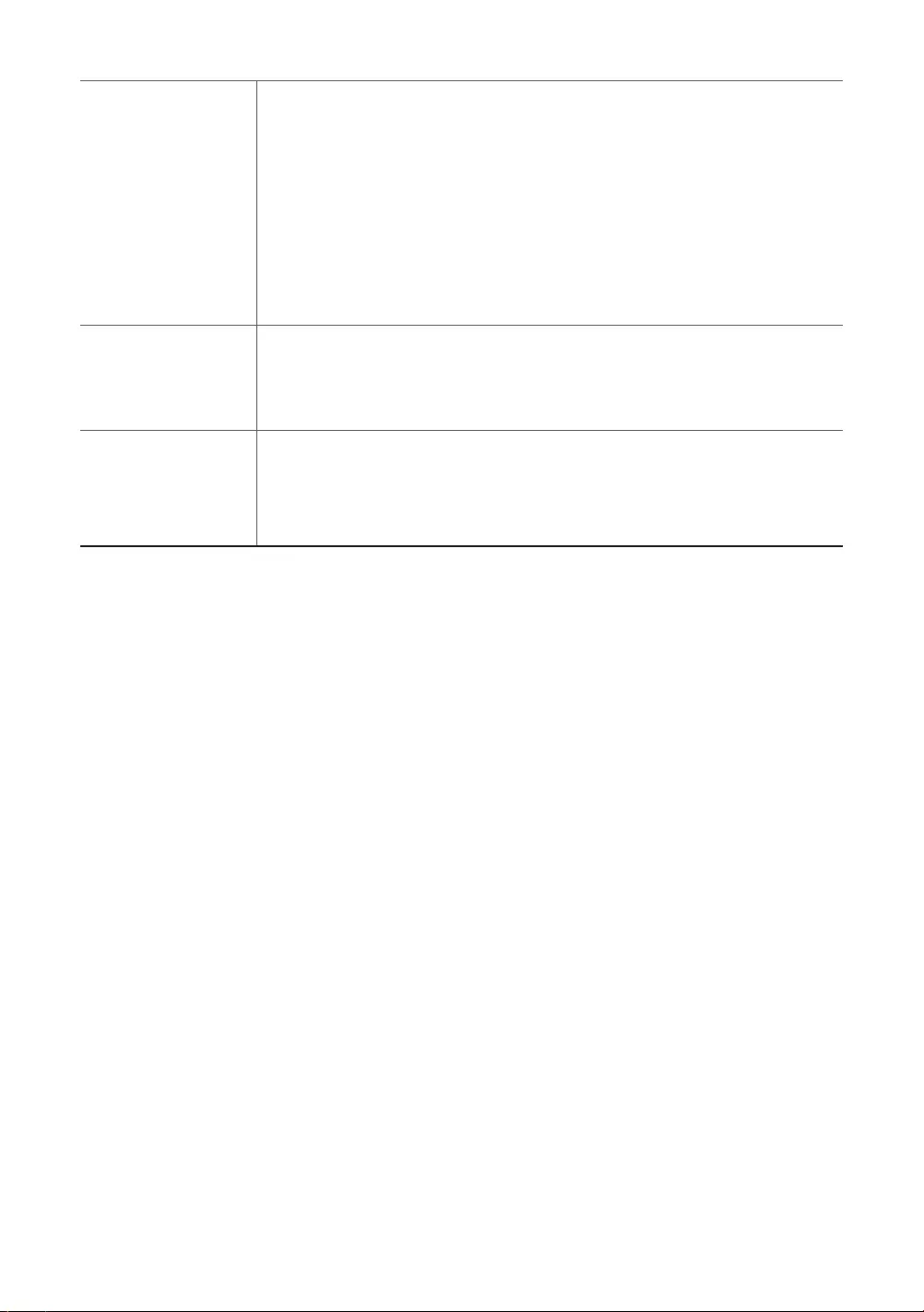
English - 28
There is no picture/
video.
Check the cable connections. Remove and reconnect all cables
connected to the TV and external devices.
Set the video outputs of your external devices (Cable/set-top box,
DVD, Blu-ray etc) to match the TV's input connections. For example,
if an external device’s output is HDMI, connect it to an HDMI input on
the TV.
Make sure that your connected devices are powered on.
Be sure to select the correct input source.
Reboot the connected device by unplugging it and reconnecting the
device's power cable.
The remote control
does not work.
Replace the remote control batteries. Make sure that the batteries are
installed with their poles (+/–) in the correct direction.
Clean the sensor’s transmission window on the remote.
Try pointing the remote directly at the TV from 1.5~1.8 m away.
The Cable or set-
top box remote
control doesn’t turn
on/off the TV or
adjust the volume.
Programme the cable or set-top box remote control to operate the TV.
Refer to the Cable or set-top box user manual for the SAMSUNG TV
code.
[JU6640-XU]BN68-07201G-02ENG.indb 28 2015-03-17 오후 6:14:29
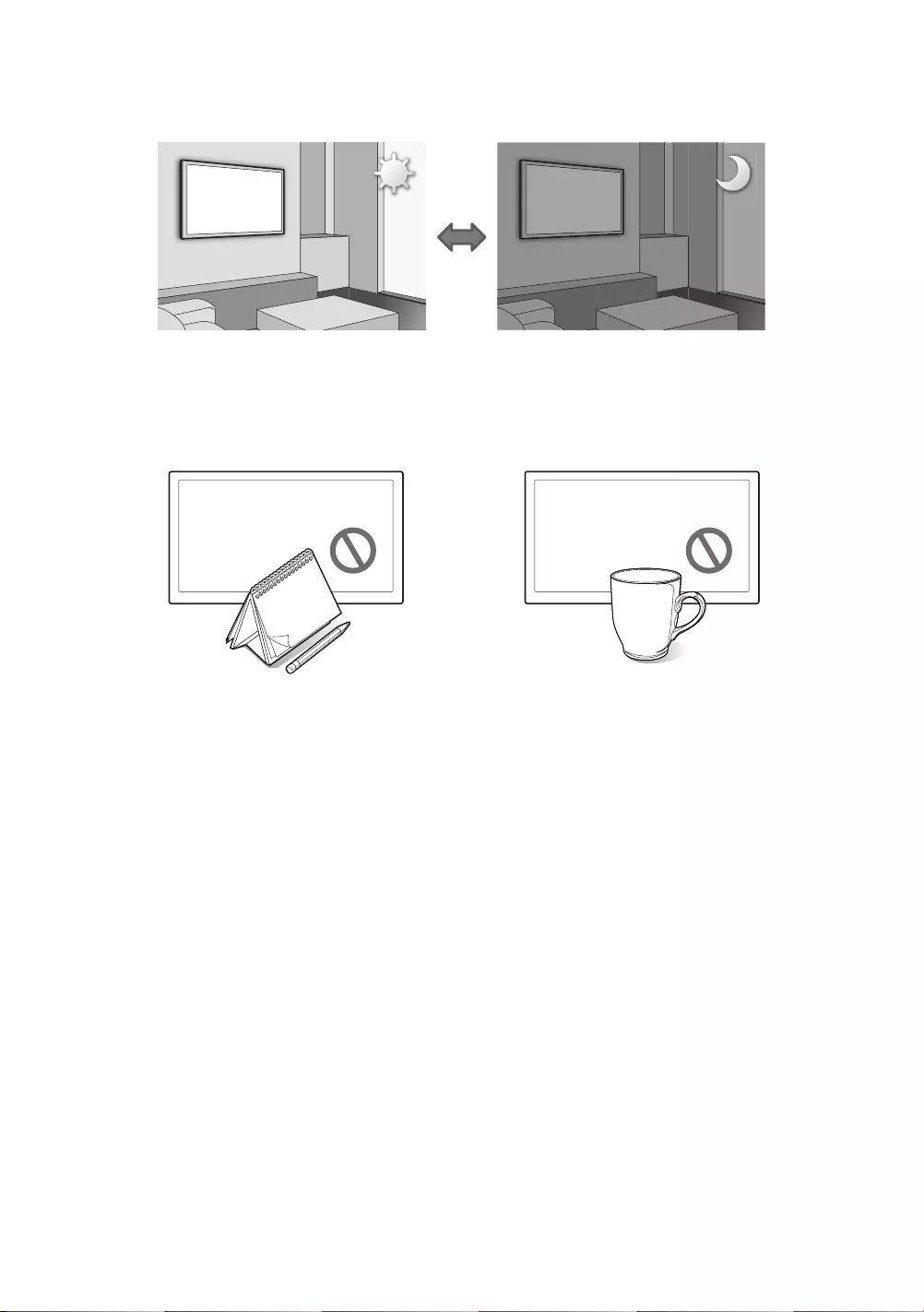
English - 29
Eco sensor and screen brightness
Eco Sensor adjusts the brightness of the TV automatically. This feature measures the
light in your room and optimises the brightness of the TV automatically to reduce power
consumption. If you want to turn this off, go to
System
>
Eco Solution
>
Eco Sensor
.
-If the screen is too dark while you are watching TV in a dark environment, it may be due to
the
Eco Sensor
.
-Do not block the sensor with any object. This can decrease picture brightness.
[JU6640-XU]BN68-07201G-02ENG.indb 29 2015-03-17 오후 6:14:29

English - 30
Support through Remote Management
Samsung Remote Support service offers you one-on-one support with a Samsung Technician
who can remotely.
•
Diagnose your TV
•
Adjust the TV settings for you
•
Perform a factory reset your TV
•
Install recommended firmware updates
How Does it Work?
Having a Samsung Tech remotely service your TV is easy.
1. Call the Samsung Contact Centre and ask
for remote support.
2. Open the menu on your TV and go to
the Support section.
3. Select Remote Management, and
then read and agree to the service
agreements. When the PIN screen
appears, provide the PIN number to the
agent.
4. The agent accesses your TV.
[JU6640-XU]BN68-07201G-02ENG.indb 30 2015-03-17 오후 6:14:29
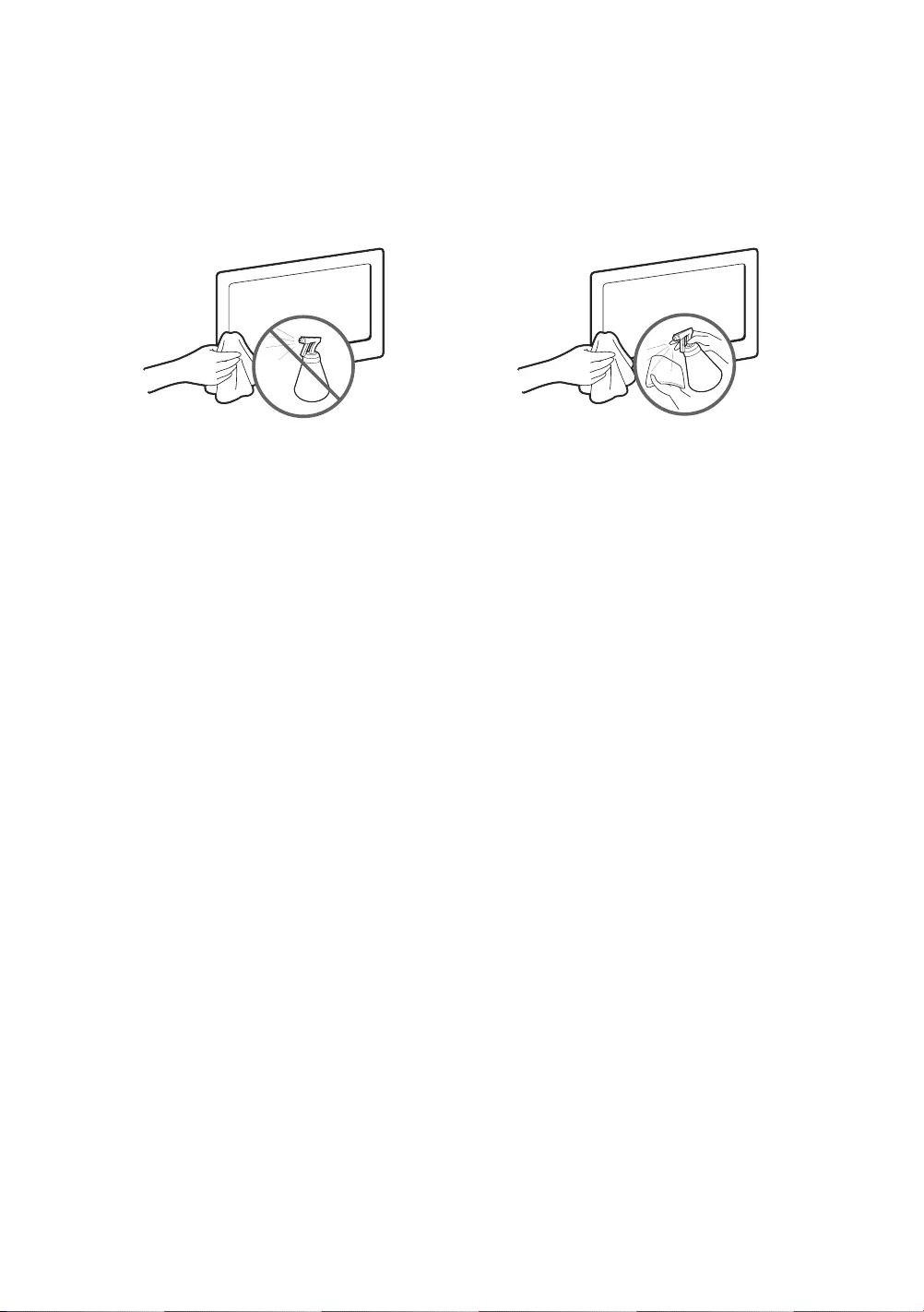
English - 31
Caring for the TV
-If a sticker was attached to the TV screen, some debris can remain after you remove the
sticker. Please clean the debris off before watching TV.
-The exterior and screen of the product can get scratched during cleaning. Be sure to wipe
the exterior and screen carefully using a soft cloth to prevent scratches.
Do not spray water or any liquid directly onto
the TV. Any liquid that goes into the product
may cause a failure, fire, or electric shock.
Turn off the TV, then gently wipe away
smudges and fingerprints on the screen with
a micro-fiber cloth. Clean the body of the
TV with a soft cloth dampened with a small
amount of water. Do not use flammable
liquids (benzene, thinners, etc.) or a cleaning
agent. For stubborn smudges, spray a small
amount of screen cleaner on the cloth,
and then use the cloth to wipe away the
smudges.
[JU6640-XU]BN68-07201G-02ENG.indb 31 2015-03-17 오후 6:14:29
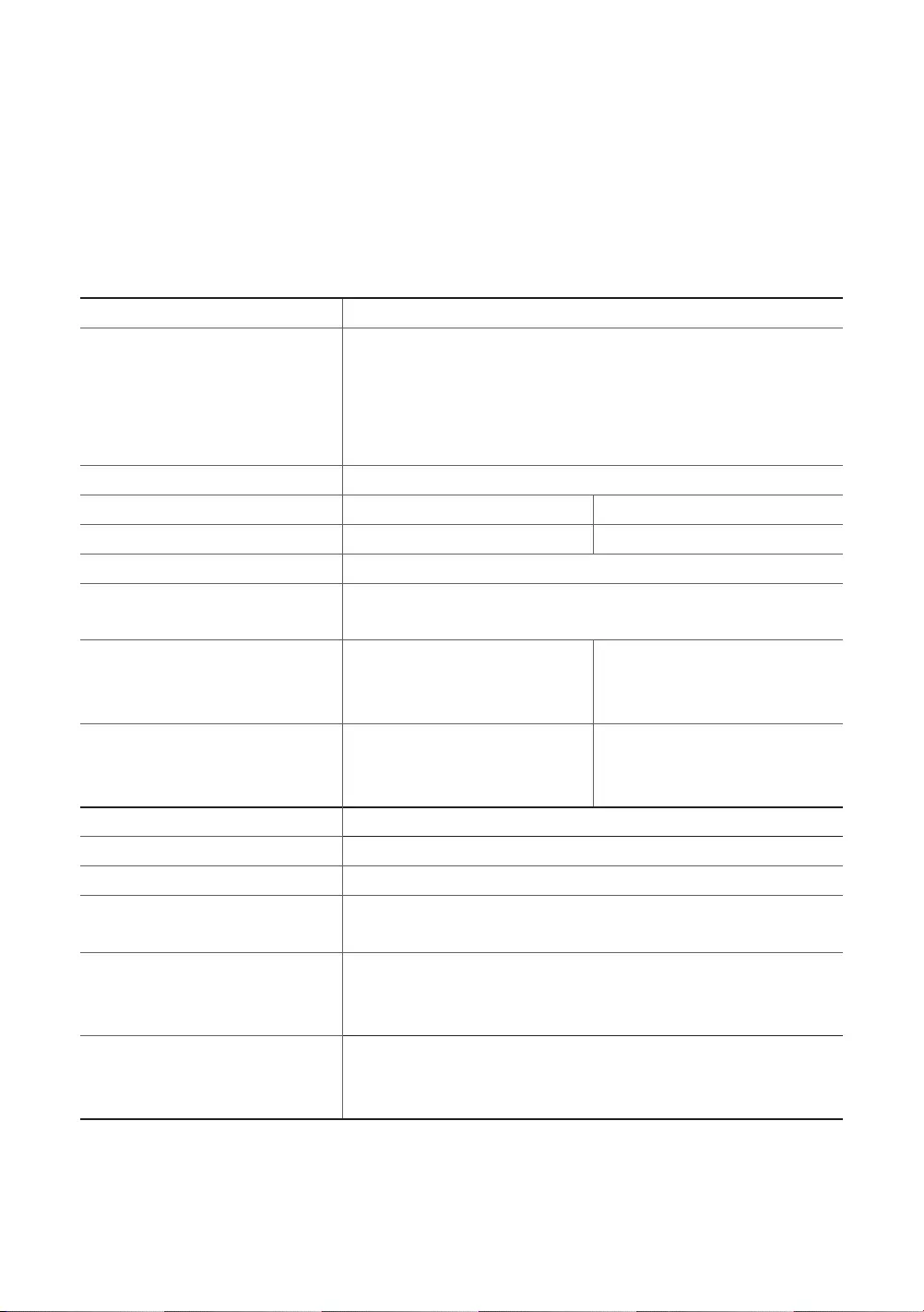
English - 32
09 Specifications and other
information
TV Specifications
Display Resolution (pixel) 3840 x 2160
Environmental Considerations
Operating Temperature
Operating Humidity
Storage Temperature
Storage Humidity
10°C to 40°C (50°F to 104°F)
10% to 80%, non-condensing
-20°C to 45°C (-4°F to 113°F)
5% to 95%, non-condensing
Stand Swivel (Left / Right) 0°
Model Name UE40JU6640 / UE40JU6650 UE48JU6640 / UE48JU6650
Screen Size (Diagonal) 40 inches (101 cm) 48 inches (121 cm)
Screen Curvature 3,000R
Sound
(Output) 20W (10W x 2)
Dimensions (W x H x D)
Body
With stand
918.5 x 536.4 x 104.2 mm
918.5 x 587.6 x 296.2 mm
1084.8 x 633.4 x 117.6 mm
1084.8 x 682.6 x 310.0 mm
Weight
Without Stand
With Stand
8.1 kg
10.2 kg
11.3 kg
14.2 kg
Model Name UE55JU6640 / UE55JU6650
Screen Size (Diagonal) 55 inches (138 cm)
Screen Curvature 4,200R
Sound
(Output) 20W (10W x 2)
Dimensions (W x H x D)
Body
With stand
1241.7 x 718.6 x 111.9 mm
1241.7 x 770.1 x 310.0 mm
Weight
Without Stand
With Stand
16.2 kg
19.1 kg
[JU6640-XU]BN68-07201G-02ENG.indb 32 2015-03-17 오후 6:14:29
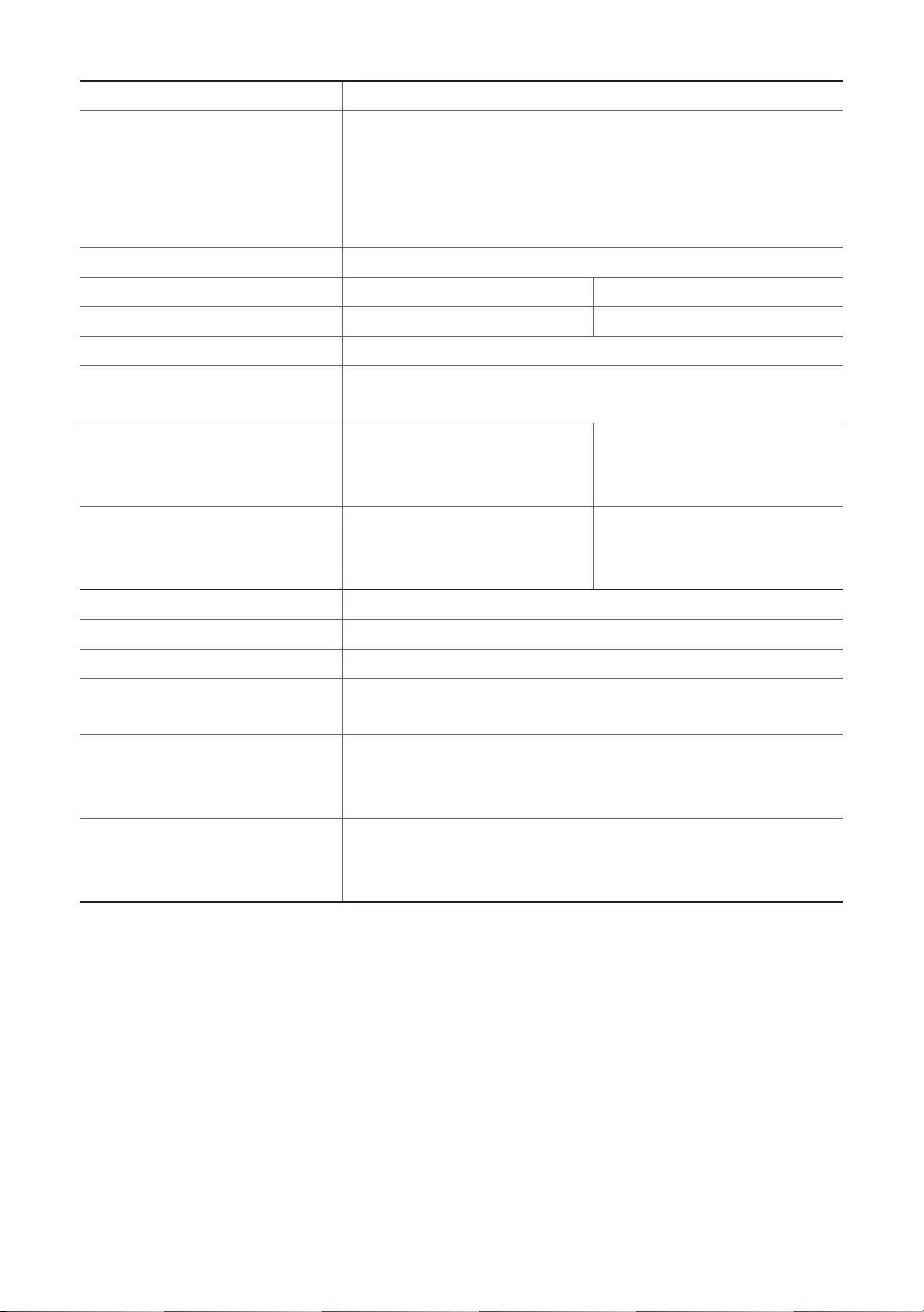
English - 33
Display Resolution (pixel) 3840 x 2160
Environmental Considerations
Operating Temperature
Operating Humidity
Storage Temperature
Storage Humidity
10°C to 40°C (50°F to 104°F)
10% to 80%, non-condensing
-20°C to 45°C (-4°F to 113°F)
5% to 95%, non-condensing
Stand Swivel (Left / Right) 0˚
Model Name UE40JU6670 / UE40JU6740 UE48JU6670 / UE48JU6740
Screen Size (Diagonal) 40 inches (101 cm) 48 inches (121 cm)
Screen Curvature 3,000R
Sound
(Output) 20W (10W x 2)
Dimensions (W x H x D)
Body
With stand
918.5 x 536.4 x 104.2 mm
918.5 x 599.5 x 288.0 mm
1084.8 x 633.4 x 117.6 mm
1084.8 x 694.6 x 310.5 mm
Weight
Without Stand
With Stand
8.1 kg
9.0 kg
11.3 kg
12.3 kg
Model Name UE55JU6670 / UE55JU6740
Screen Size (Diagonal) 55 inches (138 cm)
Screen Curvature 4,200R
Sound
(Output) 20W (10W x 2)
Dimensions (W x H x D)
Body
With stand
1241.7 x 718.6 x 111.9 mm
1241.7 x 779.3 x 310.5 mm
Weight
Without Stand
With Stand
16.2 kg
17.2 kg
-The design and specifications are subject to change without prior notice.
-For information about the power supply, and about power consumption, refer to the label
attached to the product.
-Typical power consumption is measured according to IEC 62087 Ed.2
[JU6640-XU]BN68-07201G-02ENG.indb 33 2015-03-17 오후 6:14:30
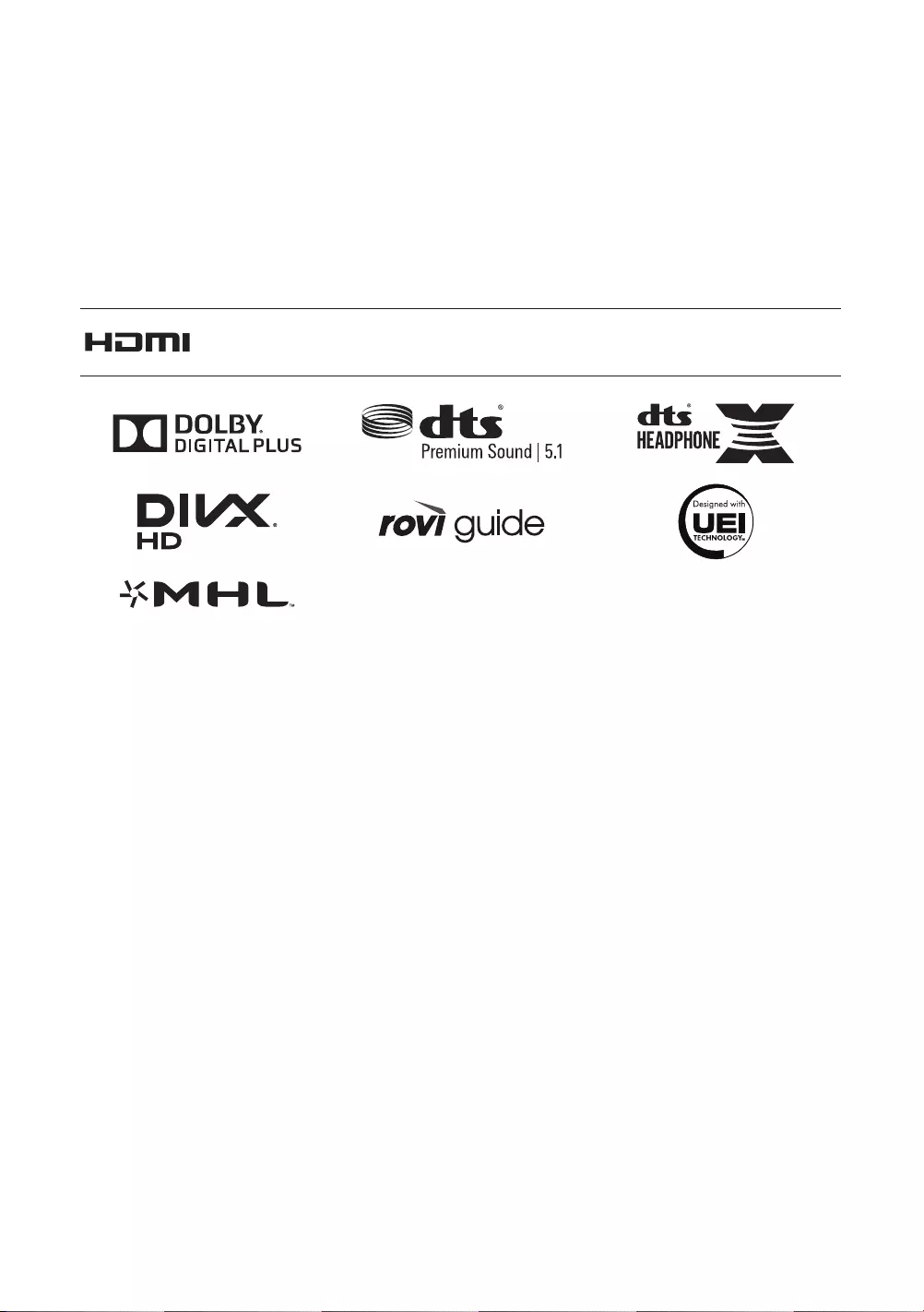
English - 34
Decreasing power consumption
When you shut the TV off, it enters Standby mode. In Standby mode, it continues to draw a
small amount of power. To decrease power consumption, unplug the power cord when you
don't intend to use the TV for a long time.
Licences
The terms HDMI and HDMI High-Definition Multimedia Interface, and the
HDMI Logo are trademarks or registered trademarks of HDMI Licensing LLC in
the United States and other countries.
Still image warning
Avoid displaying still images (such as jpeg picture files), still image elements (such as TV
channel logos, stock or news bars at the bottom of the screen etc.), or programmes in
panorama or 4:3 image format. Constantly displaying still pictures can cause image burn-in
on the LED screen, which will affect the image quality. To reduce risk of this occurring please
follow the recommendations below:
•
Avoid displaying the still image for long periods.
•
Always try to display any image in full screen. Use the TV set’s picture format menu for the
best possible match.
•
Reduce brightness and contrast to avoid the appearance of after-images.
•
Use all TV features designed to reduce image retention and screen burn. Refer to the
e-Manual
for more details.
[JU6640-XU]BN68-07201G-02ENG.indb 34 2015-03-17 오후 6:14:30
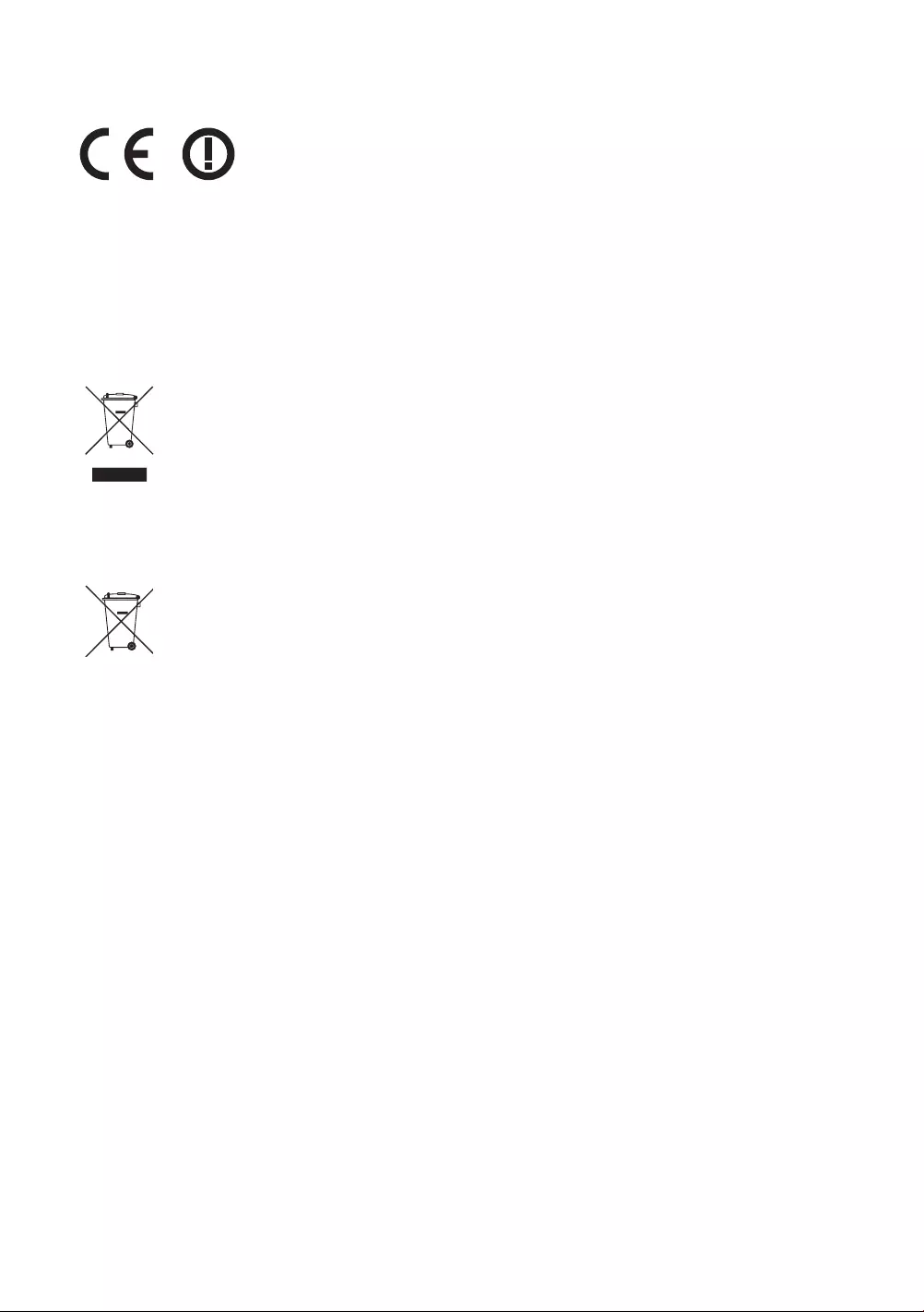
English - 35
Recommendation - EU Only
Hereby, Samsung Electronics, declares that this TV is in compliance with the essential
requirements and other relevant provisions of Directive 1999/5/EC.
The official Declaration of Conformity may be found at http://www.samsung.com, go to
Support > Search Product Support and enter the model name.
This equipment may only be used indoors.
This equipment may be operated in all EU countries.
Correct Disposal of This Product (Waste Electrical & Electronic Equipment)
(Applicable in countries with separate collection systems)
This marking on the product, accessories or literature indicates that the product and its electronic accessories
(e.g. charger, headset, USB cable) should not be disposed of with other household waste at the end of
their working life. To prevent possible harm to the environment or human health from uncontrolled waste
disposal, please separate these items from other types of waste and recycle them responsibly to promote the
sustainable reuse of material resources.
Household users should contact either the retailer where they purchased this product, or their local
government office, for details of where and how they can take these items for environmentally safe recycling.
Business users should contact their supplier and check the terms and conditions of the purchase contract.
This product and its electronic accessories should not be mixed with other commercial wastes for disposal.
Correct disposal of the batteries in this product
(Applicable in countries with separate collection systems)
This marking on battery, manual or packaging indicates that the batteries in this product should not be
disposed of with other household waste at the end of their working life. Where marked, the chemical
symbols Hg, Cd or Pb indicate that the battery contains mercury, cadmium or lead above the reference levels
in EC Directive 2006/66. If batteries are not properly disposed of, these substances can cause harm to human
health or the environment.
To protect natural resources and to promote material reuse, please separate batteries from other types of
waste and recycle them through your local, free battery return system.
-WARNINGS: Image retention, commonly known as screen burn-in, can occur on most
types of television if the same image is displayed continuously. The most common causes
of image retention are logos that remain stationary on the TV screen. These logos are
common on many programmes received via a Set-top Box. To reduce this risk, avoid
displaying still images for long durations and lower the brightness or contrast settings
to decrease the intensity of the picture. Extended viewing of movies and programmes in
aspect ratios that are different from the aspect ratio of the TV may cause image retention.
Always try to avoid black borders at the top or bottom by using the zoom function. This
will help eliminate the black borders and fit the picture to the entire area of the screen.
Using a video game console may cause image retention and is not recommended. When
using a PC input, avoid displaying still images for long durations and reduce the brightness
or contrast settings to decrease the intensity of the picture.
-IMPORTANT: Image retention issues are not covered by your Samsung® warranty.
[JU6640-XU]BN68-07201G-02ENG.indb 35 2015-03-17 오후 6:14:31
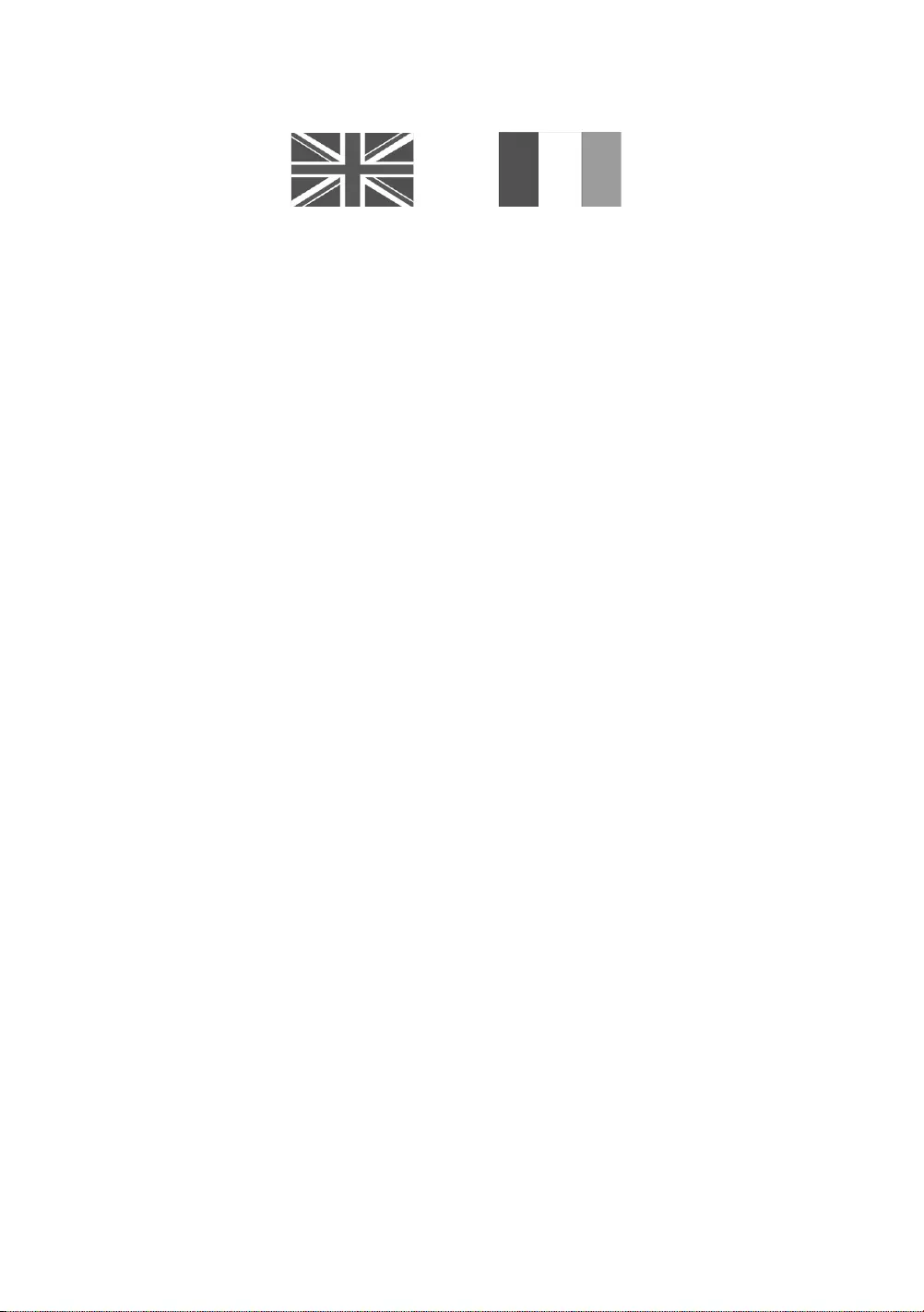
Warranty Card
United Kingdom Republic of Ireland (EIRE)
This Samsung product is warranted for a period of twelve (12) months from the original date of purchase, against defective materials
and workmanship. In the event that warranty service is required, you should return the product to the retailer from whom it was
purchased. However, Samsung Authorised Dealers and Authorised Service Centres in other EC Countries will comply with the warranty
on the terms issued to purchasers in the country concerned. In case of difficulty, details of our Authorised Service Centres are available
from:
Samsung Electronics U.K. Ltd
Samsung Customer Support Centre
Selectapost 38, Sheffield, S97 3FJ
United Kingdom
United Kingdom
Tel : 0330 SAMSUNG (7267864)
www.samsung.com/uk/support
EIRE
Tel : 0818 717100
www.samsung.com/ie/support
WARRANTY CONDITIONS
1. The warranty is only valid if, when warranty service is required, the warranty card is fully and properly completed and is presented
with the original invoice or sales slip or confirmation, and the serial number on the product has not been defaced.
2. Samsung’s obligations are limited to the repair or, at its discretion, replacement of the product or the defective part.
3. Warranty repairs must be carried out by Authorised Samsung Dealers or Authorised Service Centres. No re-imbursement will be
made for repairs carried out by non Samsung Dealers and, any such repair work and damage to the products caused by such repair
work will not be covered by this warranty.
4. This product is not considered to be defective in materials nor workmanship by reason that it requires adaptation in order to
conform to national or local technical or safety standards in force in any country other than the one for which the product was
originally designed and manufactured.
5. This warranty covers none of the following:
a) Periodic check ups, maintenance and repair or replacement of parts due to normal wear and tear.
b) Cost relating to transport, removal or installation of the product.
c) Misuse, including the failure to use this product for its normal purposes or incorrect installation.
d) Damage caused by Lightning, Water, Fire, Acts of God, War, Public Disturbances, incorrect mains voltage, improper ventilation
or any other cause beyond the control of Samsung.
e) Spillage of food or liquid or use of any other hazardous substances, which may effect the product.
f) Performance due to differences in broadcasting method between countries
6. This warranty is valid for any person who legally acquired possession of the product during the warranty period.
7. The consumers statutory rights in any applicable national legislation whether against the retailer arising from the purchase contract
or otherwise are not affected by this warranty. Unless there is national legislation to the contrary, the rights under this warranty are
the consumers sole rights and Samsung, its subsidiaries and distributors shall not be liable for indirect or consequential loss or any
damage to records, compact discs, videos or audio taper or any other related equipment or material.
8. Some products may differ from these guidelines. Please check with your dealer or the local Samsung web-site.
[JU6640-XU]BN68-07201G-02ENG.indb 36 2015-03-17 오후 6:14:31
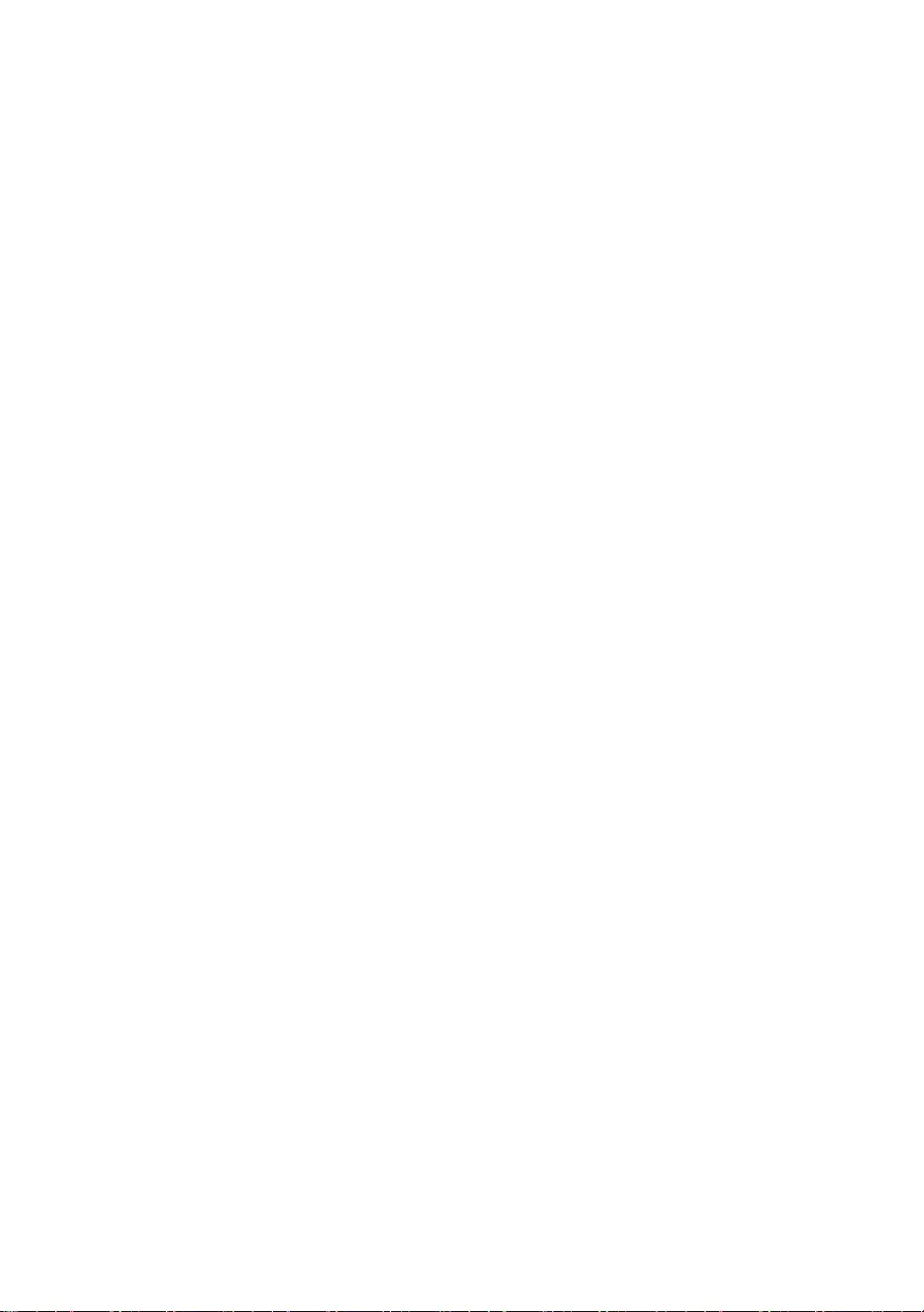
This page is intentionally
left blank.
[JU6640-XU]BN68-07201G-02ENG.indb 37 2015-03-17 오후 6:14:31
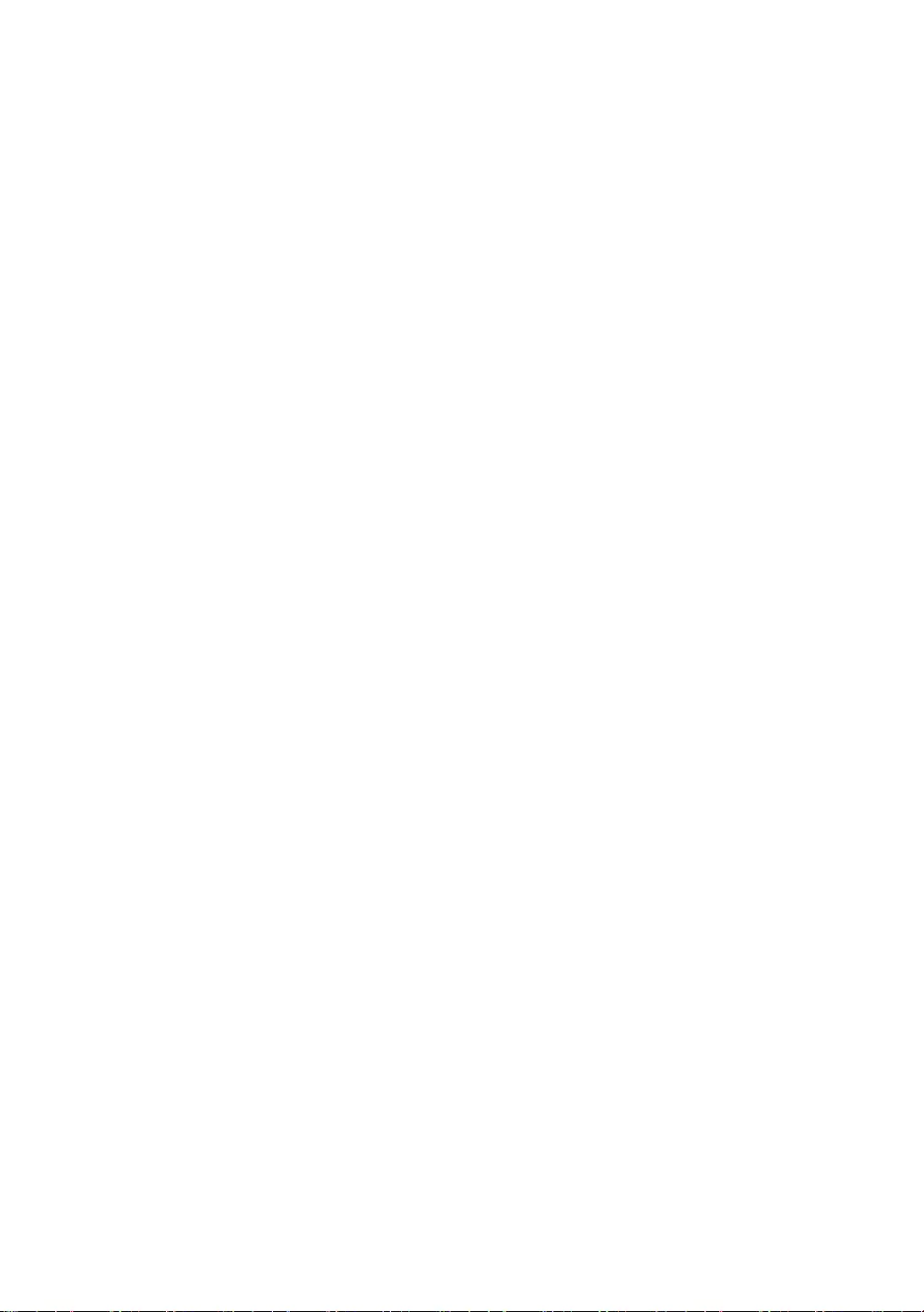
This page is intentionally
left blank.
[JU6640-XU]BN68-07201G-02ENG.indb 38 2015-03-17 오후 6:14:31
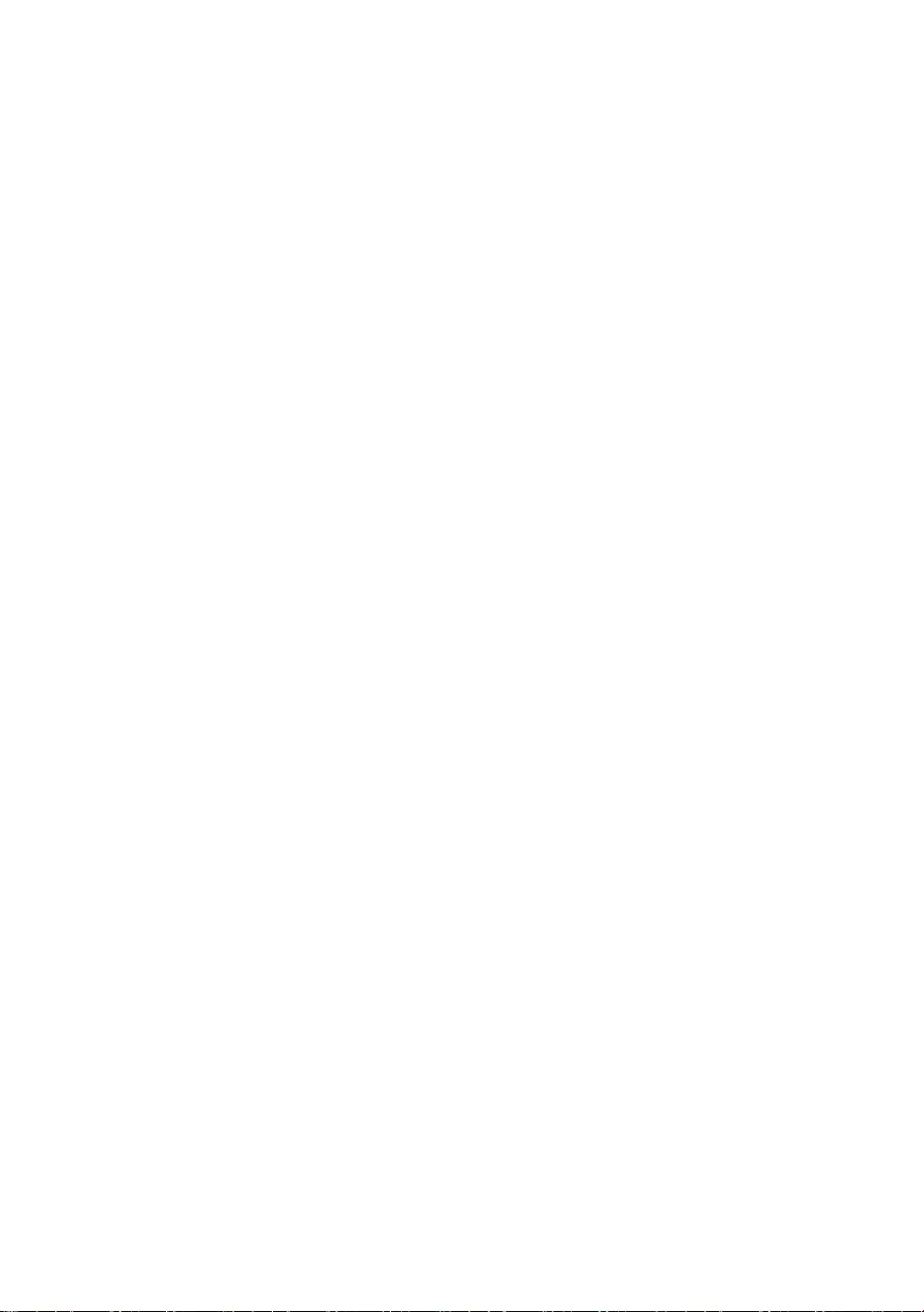
This page is intentionally
left blank.
[JU6640-XU]BN68-07201G-02ENG.indb 39 2015-03-17 오후 6:14:31
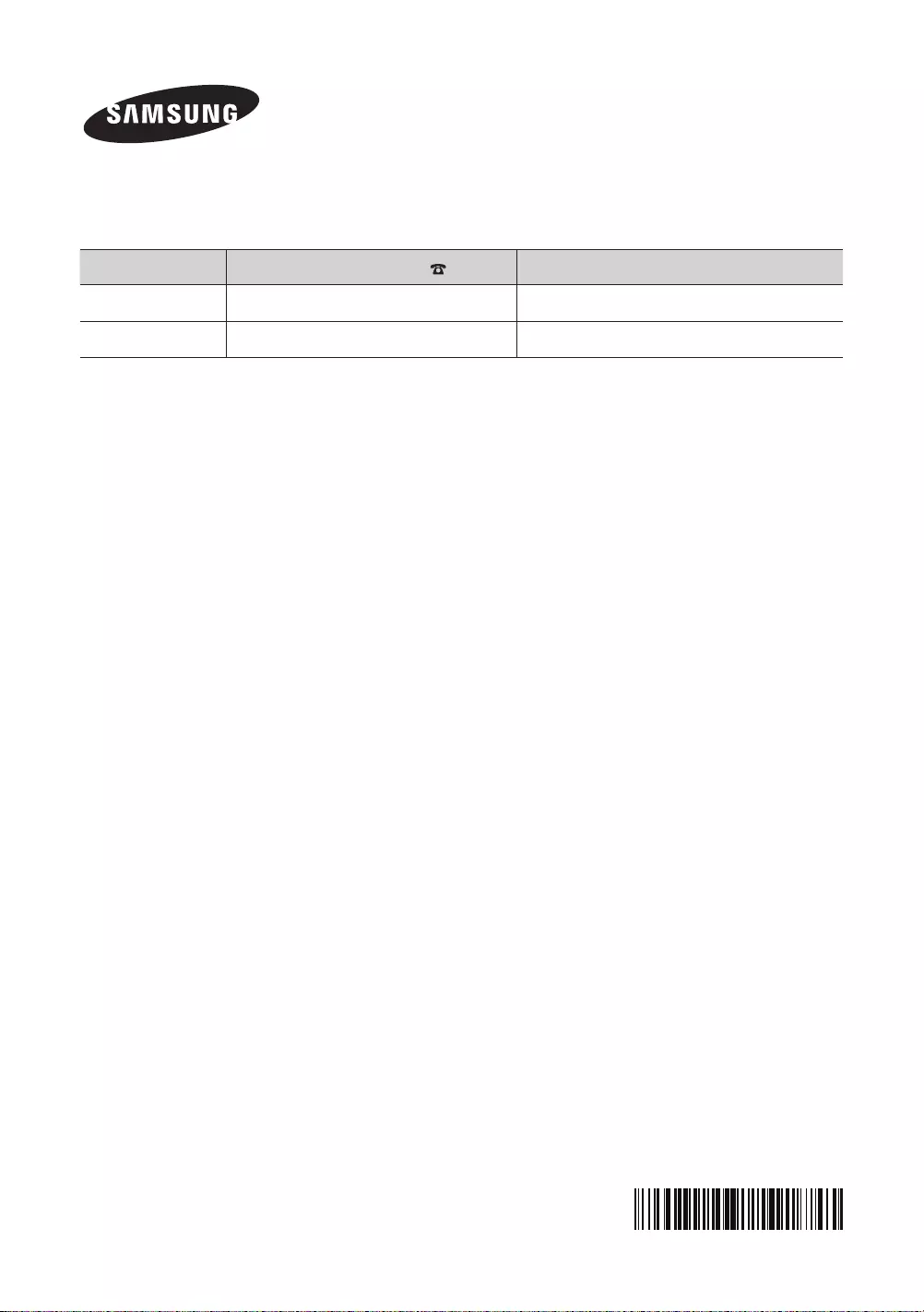
© 2015 Samsung Electronics Co., Ltd. All rights reserved.
Contact SAMSUNG WORLD WIDE
If you have any questions or comments relating to Samsung products, please
contact the SAMSUNG customer care centre.
Country Customer Care Centre Web Site
EIRE 0818 717100 www.samsung.com/ie/support
UK 0330 SAMSUNG (7267864) www.samsung.com/uk/support
‘This Nanum Gothic Eco font is provided by NAVER’
BN68-07201G-02
[JU6640-XU]BN68-07201G-02ENG.indb 40 2015-03-17 오후 6:14:31