Samsung UE65KS9500T User Manual
Displayed below is the user manual for UE65KS9500T by Samsung which is a product in the TVs category. This manual has pages.
Related Manuals
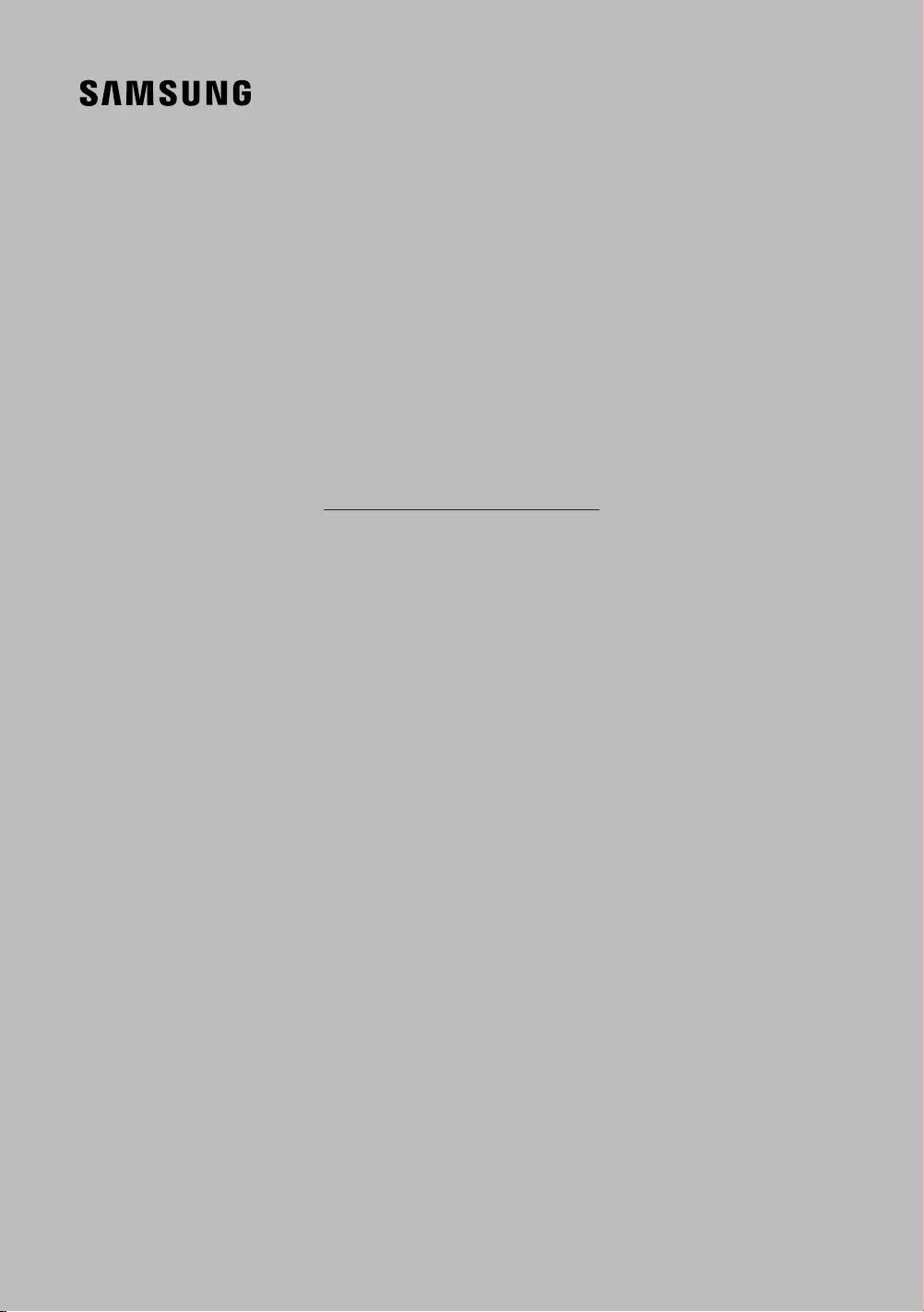
USER MANUAL
9 SERIES
Thank you for purchasing this Samsung product.
To receive more complete service, please register your product at www.samsung.com/register
M o d e l _________________ S e r i a l N o . _______________________
KS9800_XU_BN68-07860H-00_ENG.indb 1 2016-04-20 11:44:37
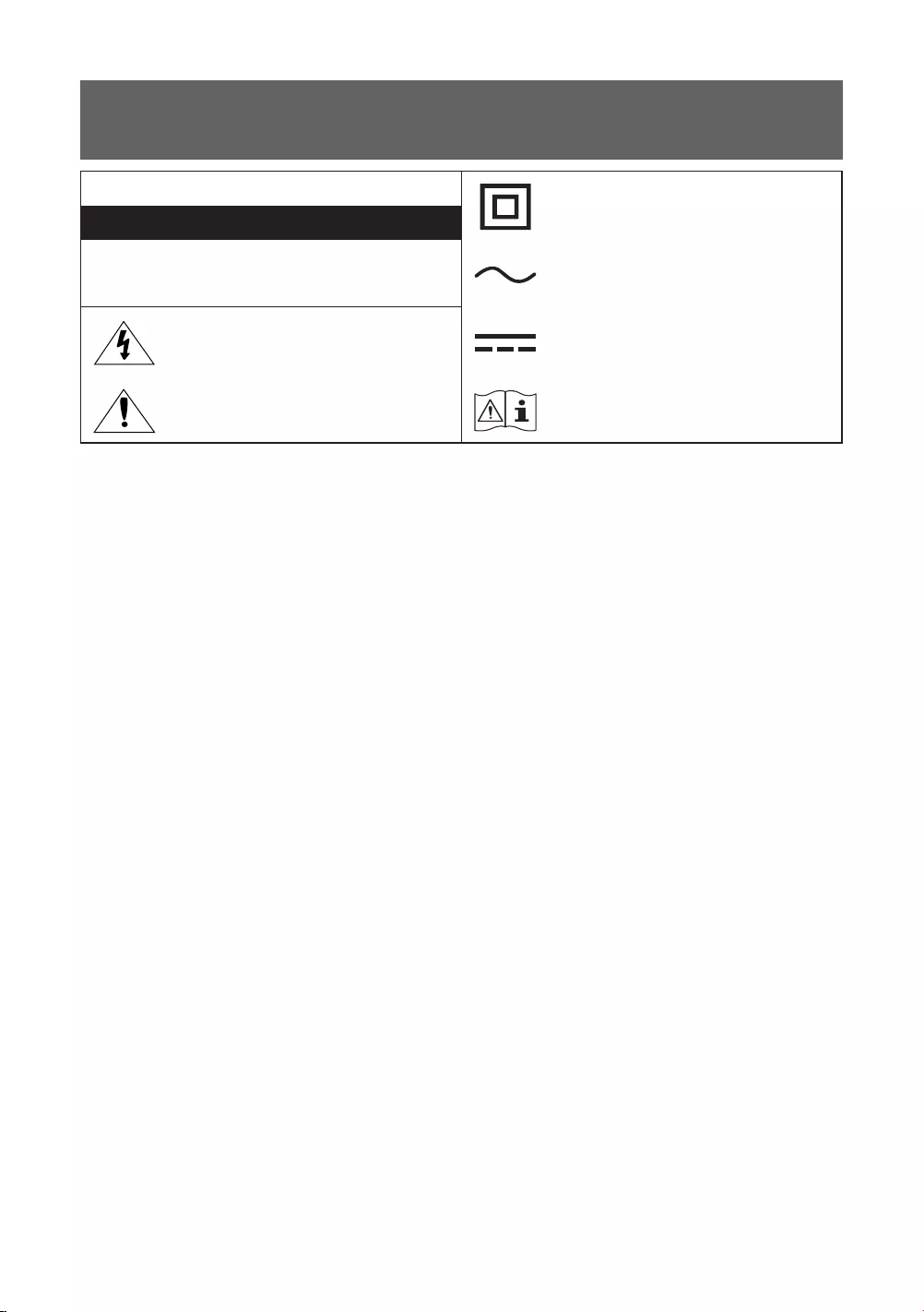
English - 2
Warning! Important Safety Instructions
(Please read the Safety Instructions before using your TV.)
CAUTION
Class II product : This symbol indicates that it does
not require a safety connection to electrical earth
(ground).
RISK OF ELECTRIC SHOCK DO NOT OPEN
CAUTION: TO REDUCE THE RISK OF ELECTRIC SHOCK, DO
NOT REMOVE COVER (OR BACK). THERE ARE NO USER
SERVICEABLE PARTS INSIDE. REFER ALL SERVICING TO
QUALIFIED PERSONNEL.
AC voltage : This symbol indicates that the rated
voltage marked with the symbol is AC voltage
This symbol indicates that high voltage is present
inside. It is dangerous to make any kind of contact
with any internal part of this product.
DC voltage : This symbol indicates that the rated
voltage marked with the symbol is DC voltage.
This symbol indicates that this product has included
important literature concerning operation and
maintenance.
Caution , Consult Instructions for use : This symbol
instructs the user to consult the user manual for
further safety related information.
The slots and openings in the cabinet and in the back or bottom are provided for necessary ventilation. To ensure reliable operation of this
apparatus and to protect it from overheating, these slots and openings must never be blocked or covered.
– Do not place this apparatus in a confined space, such as a bookcase or built-in cabinet, unless proper ventilation is provided.
– Do not place this apparatus near or over a radiator or heat register, or where it is exposed to direct sunlight.
– Do not place vessels (vases etc.) containing water on this apparatus, as this can result in a fire or electric shock.
Do not expose this apparatus to rain or place it near water (near a bathtub, washbowl, kitchen sink, or laundry tub, in a wet basement, or near a
swimming pool etc.). If this apparatus accidentally gets wet, unplug it and contact an authorised dealer immediately.
This apparatus uses batteries. In your community, there might be environmental regulations that require you to dispose of these batteries
properly. Please contact your local authorities for disposal or recycling information.
Do not overload wall outlets, extension cords or adaptors beyond their capacity, since this can result in fire or electric shock.
Power-supply cords should be placed so that they are not likely to be walked on or pinched by items placed upon or against them. Pay
particular attention to cords at the plug end, at wall outlets, and the point where they exit from the appliance.
To protect this apparatus from a lightning storm, or when it is left unattended and unused for long periods of time, unplug it from the wall
outlet and disconnect the antenna or cable system. This will prevent damage to the set due to lightning and power line surges.
Before connecting the AC power cord to the DC adaptor outlet, make sure that the voltage designation of the DC adaptor corresponds to the
local electrical supply.
Never insert anything metallic into the open parts of this apparatus. This may cause a danger of electric shock.
To avoid electric shock, never touch the inside of this apparatus. Only a qualified technician should open this apparatus.
Be sure to plug in the power cord until it is firmly seated. When unplugging the power cord from a wall outlet, always pull on the power cord's
plug. Never unplug it by pulling on the power cord. Do not touch the power cord with wet hands.
If this apparatus does not operate normally - in particular, if there are any unusual sounds or smells coming from it - unplug it immediately
and contact an authorised dealer or service centre.
Be sure to pull the power plug out of the outlet if the TV is to remain unused or if you are to leave the house for an extended period of time
(especially when children, elderly or disabled people will be left alone in the house).
– Accumulated dust can cause an electric shock, an electric leakage, or a fire by causing the power cord to generate sparks and heat or
by causing the insulation to deteriorate.
Be sure to contact an authorised service centre for information if you intend to install your TV in a location with heavy dust, high or low
temperatures, high humidity, chemical substances, or where it will operate 24 hours a day such as in an airport, a train station, etc. Failure to
do so may lead to serious damage to your TV.
Use only a properly grounded plug and wall outlet.
– An improper ground may cause electric shock or equipment damage. (Class l Equipment only.)
To turn off this apparatus completely, disconnect it from the wall outlet. Be sure to have the wall outlet and power plug readily accessible.
Store the accessories (battery, etc.) in a location safely out of the reach of children.
Do not drop or strike the product. If the product is damaged, disconnect the power cord and contact a service centre.
To clean this apparatus, unplug the power cord from the wall outlet and wipe the product with a soft, dry cloth. Do not use any chemicals such
as wax, benzene, alcohol, thinners, insecticide, aerial fresheners, lubricants, or detergents. These chemicals can damage the appearance of the
TV or erase the printing on the product.
Do not expose this apparatus to dripping or splashing.
Do not dispose of batteries in a fire.
Do not short-circuit, disassemble, or overheat the batteries.
There is danger of an explosion if you replace the batteries used in the remote with the wrong type of battery. Replace only with the same or
equivalent type.
KS9800_XU_BN68-07860H-00_ENG.indb 2 2016-04-20 11:44:38
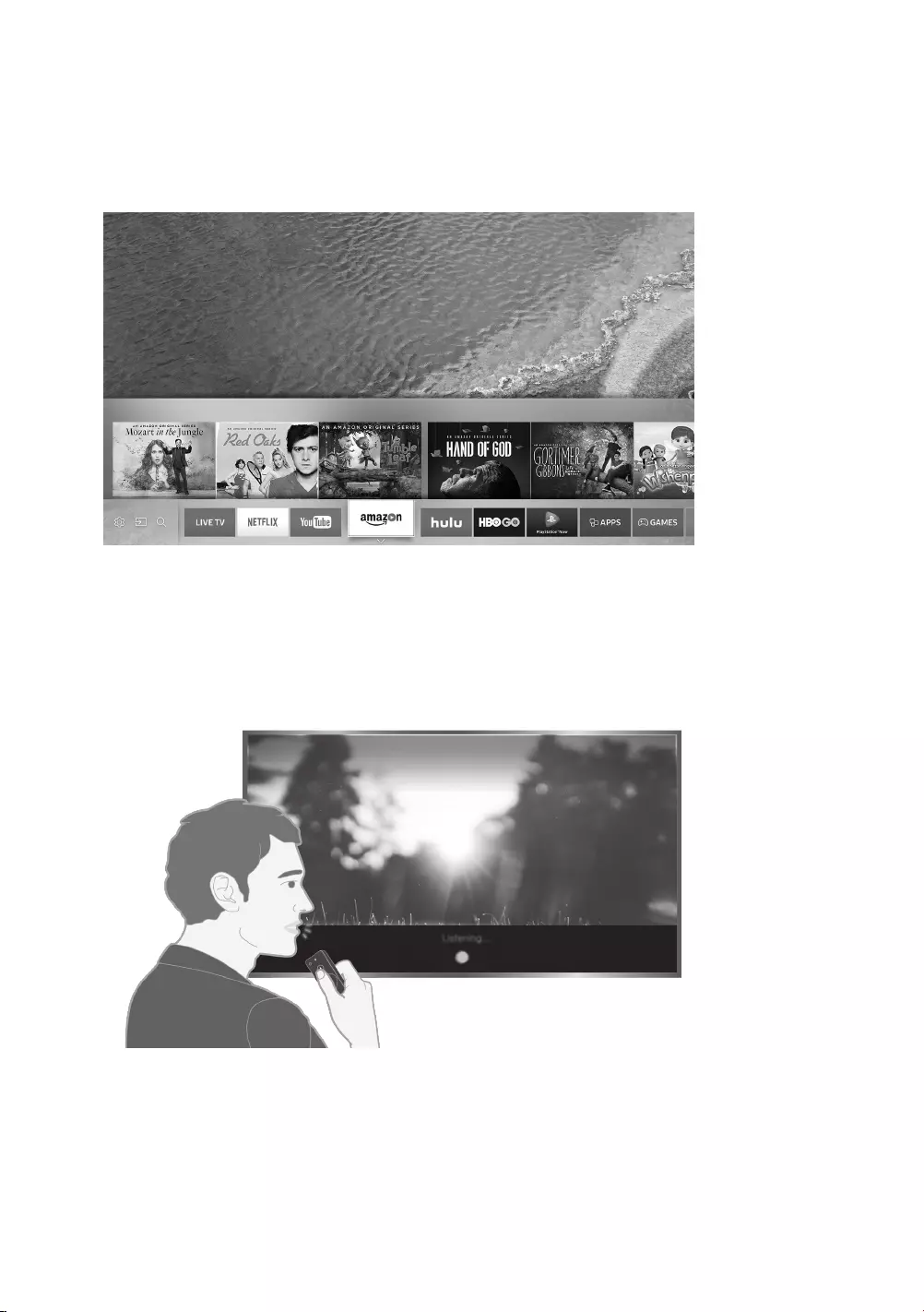
English - 3
Features of your new TV
Home Screen
In Home Screen, you can easily run the apps that have been used previously or frequently. The apps
can also be moved or deleted in the screen.
e-Manual
Get help from a detailed, on-screen user's manual built into your TV.
Voice Interaction
Access and control menu options and functions using voice commands.
–
Refer to the e-Manual chapter, Smart Features > Using Voice Interaction.
KS9800_XU_BN68-07860H-00_ENG.indb 3 2016-04-20 11:44:40
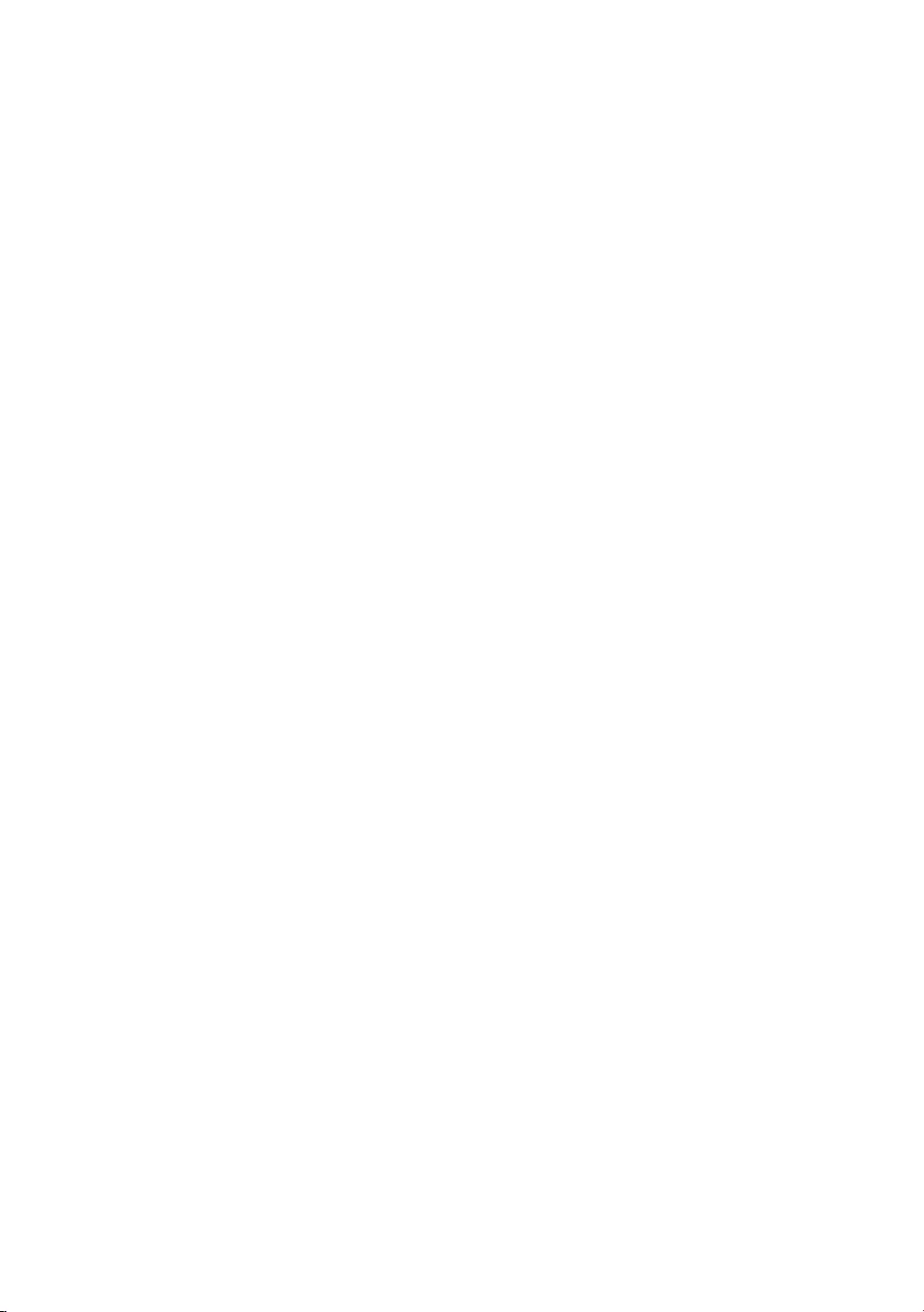
English - 4
Contents
01 What's in the Box?
02 Assembling the TV
6 Attaching the TV to the Stand
6 Mounting the TV on a Wall (Optional)
8 Providing proper ventilation for your
TV
8 Arranging the cables with the cable
guide
8 Covering the ports with the Cover
Terminal
9 Safety Precaution: Securing the TV to
the wall
03 Connections
10 Connecting devices to your TV
11 Connecting to the Internet
12 Connecting to a COMMON INTERFACE
slot (Your TV viewing Card Slot)
04 The TV Controller
13 Using the TV Controller (65, 78 inches)
13 Using the TV Controller (88 inches)
14 The Standard Remote Control
15 The Samsung Smart Remote
16 About the Samsung Smart Remote
18 Controlling External Devices with
the TV Remote - Using the Universal
Remote
05 Performing the initial setup
18 Initial setup
06 Selecting Connected Devices
07 The e-Manual
08 Troubleshooting and
Maintenance
23 What is Remote Support?
24 Eco sensor and screen brightness
24 Caring for the TV
09 Specifications and other
information
25 TVSpecications
26 Licences
29 Warranty Card
* The figures and illustrations in this User Manual are provided for reference only and may differ
from the actual product appearance. The product design and specifications may change without
notice. CIS languages (Russian, Ukrainian, Kazakhs) are not available for this product, since this is
manufactured for customers in the EU region.
KS9800_XU_BN68-07860H-00_ENG.indb 4 2016-04-20 11:44:40
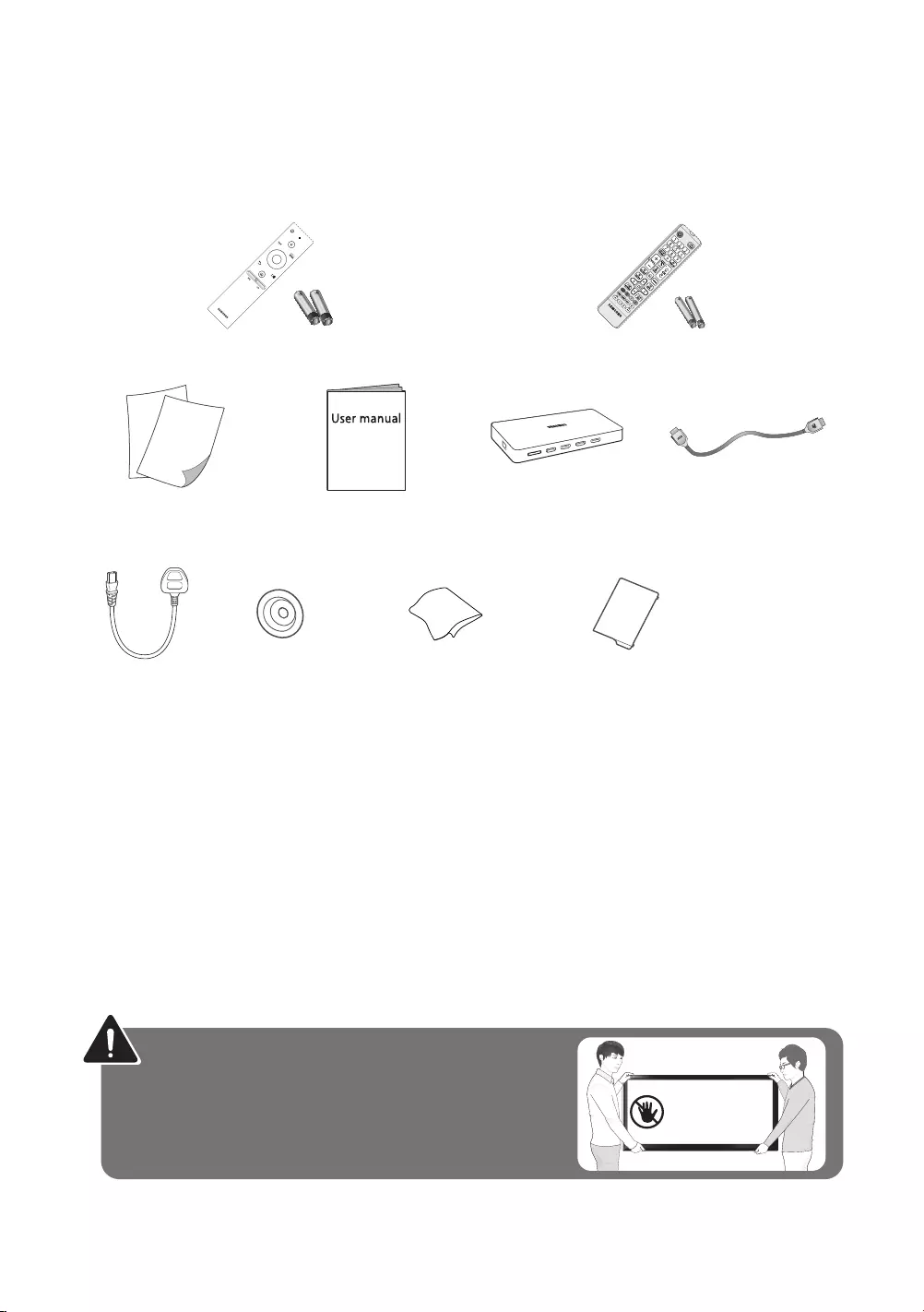
English - 5
01 What's in the Box?
Please make sure the following items are included with your TV. If any items are missing, contact
your dealer.
Samsung Smart Remote & Batteries (AA x 2) Remote Control & Batteries (AAA x 2)
Regulatory Guide /
Warranty Card User Manual One Connect One Connect Cable
Power Cord Wall mount
Adapter Cleaning cloth Cover Terminal
– The items’ colours and shapes may vary depending on the models.
– Cables not included can be purchased separately.
– Check for any accessories hidden behind or in the packing materials when opening the box.
An administration fee may be charged if either
(a) an engineer is called out at your request and there is no defect with the product (i.e. where
the user manual has not been read).
(b) you bring the unit to a repair centre and there is no defect with the product (i.e. where the
user manual has not been read).
You will be informed of the administration fee amount before a technician visits.
Warning: Screens can be damaged from direct
pressure when handled incorrectly. We recommend
lifting the TV at the edges, as shown.
Don't Touch
This Screen!
KS9800_XU_BN68-07860H-00_ENG.indb 5 2016-04-20 11:44:41
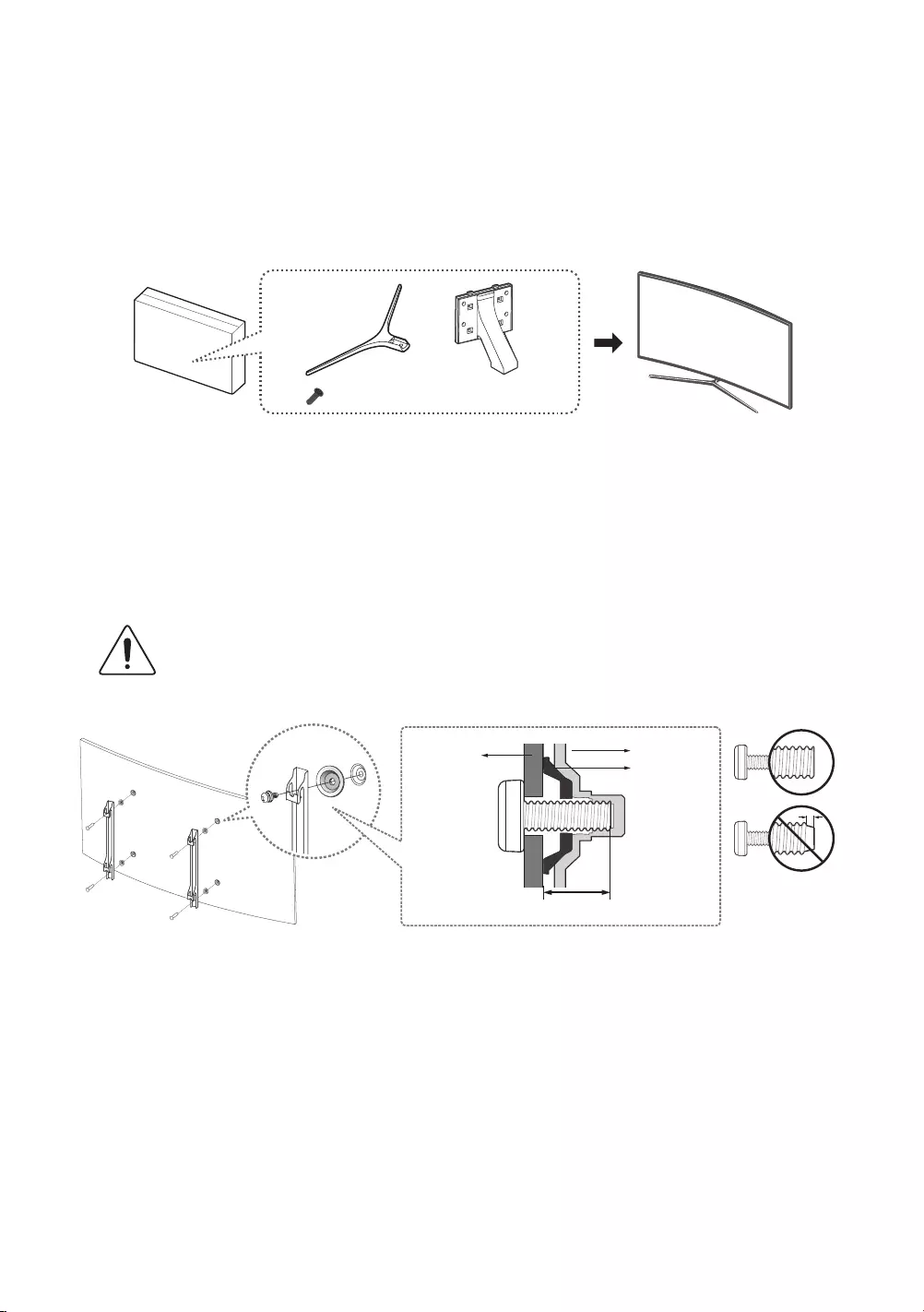
English - 6
02 Assembling the TV
Attaching the TV to the Stand
M4 X L12 (8EA)
Make sure you have all the accessories shown, and that you assemble the stand following the
provided assembly instructions.
Mounting the TV on a Wall (Optional)
If you mount this product on a wall, follow the instructions exactly as recommended
by the manufacturer. Unless it is correctly mounted, the product may slide or fall, thus
causing serious injury to a child or adult and serious damage to the product.
TV
Wall mount
Bracket
C
Wall mount
Adapter
KS9800_XU_BN68-07860H-00_ENG.indb 6 2016-04-20 11:44:43

English - 7
VESA wall mount kit notes and specifications
You can install your wall mount on a solid wall perpendicular to the floor. Before attaching the wall
mount to surfaces other than plaster board, contact your nearest dealer for additional information.
If you install the TV on a ceiling or slanted wall, it may fall and result in severe personal injury.
– Standard dimensions for wall mount kits are shown in the table below.
– When purchasing our wall mount kit, a detailed installation manual and all parts necessary for
assembly are provided.
– Do not use screws that do not comply with the VESA standard screw specifications.
– Do not use screws that are longer than the standard length or do not comply with VESA
standard screw specifications. Screws that are too long may cause damage to the inside of the
TV set.
– For wall mounts that do not comply with the VESA standard screw specifications, the length of
the screws may differ depending on the wall mount specifications.
– Do not fasten the screws too firmly. This may damage the product or cause the product to fall,
leading to personal injury. Samsung is not liable for these kinds of accidents.
– Samsung is not liable for product damage or personal injury when a non-VESA or non-specified
wall mount is used or the consumer fails to follow the product installation instructions.
– Do not mount the TV at more than a 15 degree tilt.
When using a third-party wall mount, note that the assembling screw length(C) is shown below.
Product
Family Inches VESA Spec.
(A * B) C (mm) Standard
Screw Quantity
UHD-TV
65 400 x 400
30 - 35 M8 4
78 ~ 88 600 x 400
Do not install your wall mount kit while your TV is turned on. This may result in personal injury
from electric shock.
KS9800_XU_BN68-07860H-00_ENG.indb 7 2016-04-20 11:44:43
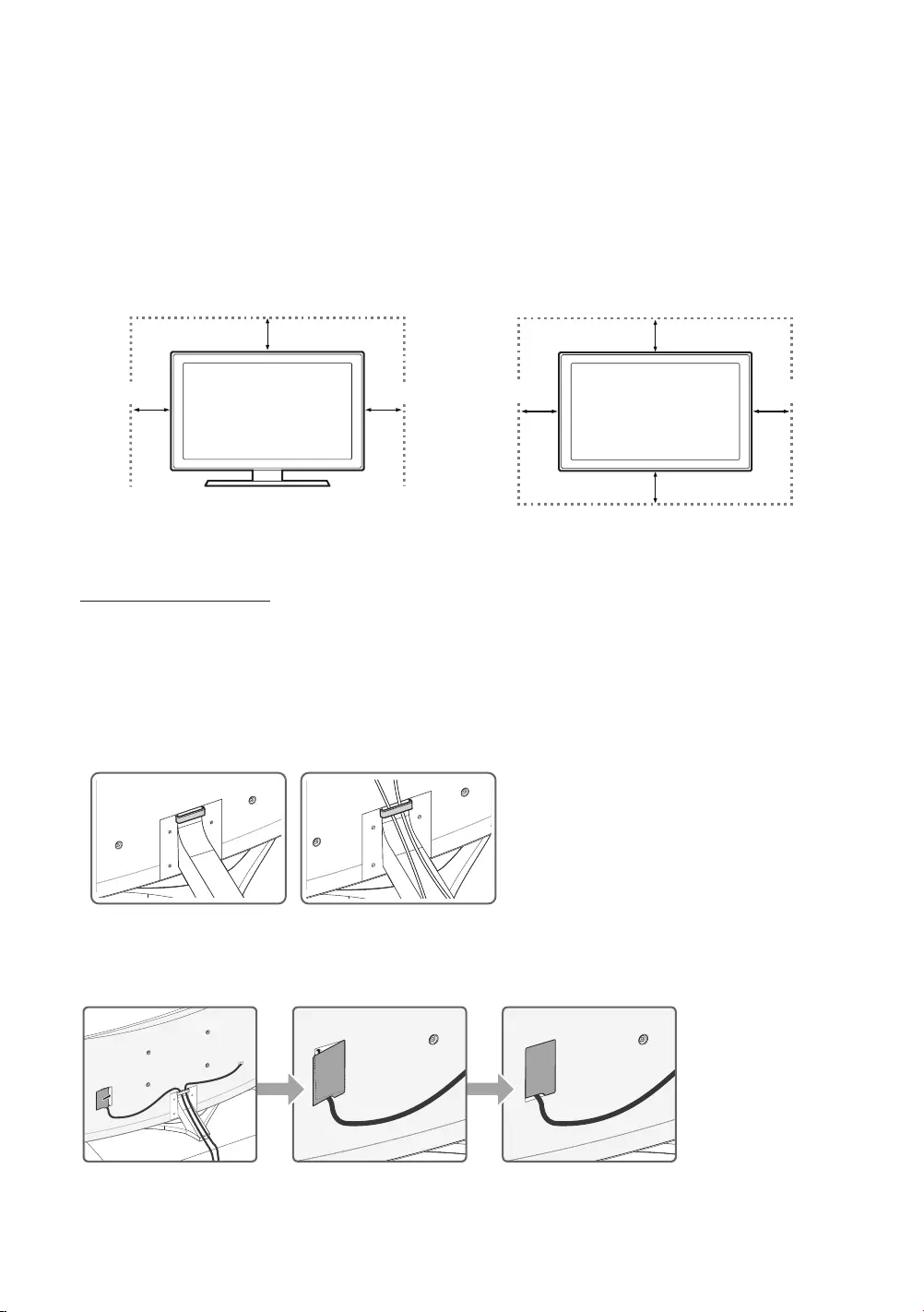
English - 8
Providing proper ventilation for your TV
When you install your TV, maintain a distance of at least 10 cm between the TV and other objects
(walls, cabinet sides, etc.) to ensure proper ventilation. Failing to maintain proper ventilation may
result in a fire or a problem with the product caused by an increase in its internal temperature.
When you install your TV with a stand or a wall mount, we strongly recommend you use parts
provided by Samsung Electronics only. Using parts provided by another manufacturer may cause
difficulties with the product or result in injury caused by the product falling.
Installation with a stand. Installation with a wall-mount.
10 cm
10 cm
10 cm
10 cm
10 cm
10 cm
10 cm
Other Cautions
– The actual appearance of the TV may differ from the images in this manual, depending on the
model.
– Be careful when you touch the TV. Some parts can be somewhat hot.
Arranging the cables with the cable guide
Covering the ports with the Cover Terminal
– Before covering the ports with the cover terminal, tidy up the cables on the TV.
KS9800_XU_BN68-07860H-00_ENG.indb 8 2016-04-20 11:44:44
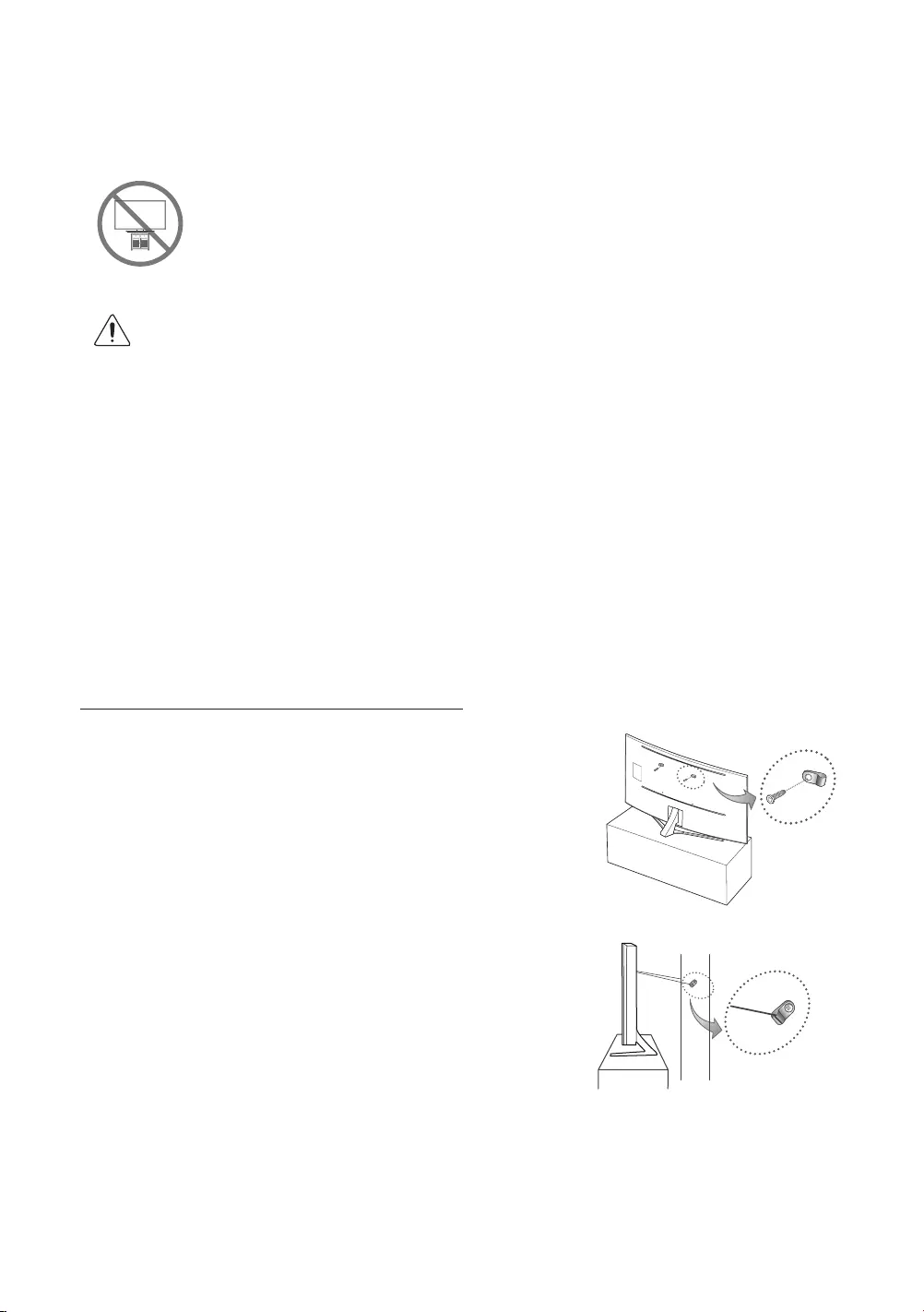
English - 9
Safety Precaution: Securing the TV to the wall
Caution: Pulling, pushing, or climbing on the TV may cause the TV to fall. In
particular, ensure your children do not hang on or destabilise the TV. This
action may cause the TV to tip over, causing serious injuries or death. Follow
all safety precautions provided in the Safety Flyer included with your TV. For
added stability and safety, you can purchase and install the anti-fall device as
described below.
WARNING: Never place a television set in an unstable location. A television set may fall,
causing serious personal injury or death. Many injuries, particularly to children, can be
avoided by taking simple precautions such as
•
Using cabinets or stands recommended by the manufacturer of the television set.
•
Only using furniture that can safely support the television set.
•
Ensuring the television set is not overhanging the edge of the supporting furniture.
•
Not placing the television set on tall furniture (for example, cupboards or bookcases)
without anchoring both the furniture and the television set to a suitable support.
•
Not placing the television set on cloth or other materials that may be located
between the television set and supporting furniture.
•
Educating children about the dangers of climbing on furniture to reach the television
set or its controls.
If your existing television set is being retained and relocated, the same considerations as
above should be applied.
Preventing the TV from falling
1. Put the screws into one set of brackets, and then firmly
fasten them to the wall. Confirm that the screws are firmly
attached to the wall.
– You may need additional material such as wall anchors
depending on the type of wall.
2. Put the screws into a second set of brackets, and then
fasten the screws to the TV.
– These screws may not be supplied with the TV. For a
65~88 inch model, purchase M8 screws.
3. Connect the brackets fixed to the TV and the brackets fixed
to the wall with a durable, heavy-duty string, and then tie
the string tightly.
– Install the TV near the wall so that it does not fall
backwards.
– Connect the string so that the brackets fixed to the wall
are at the same height as or lower than the brackets
fixed to the TV.
KS9800_XU_BN68-07860H-00_ENG.indb 9 2016-04-20 11:44:44
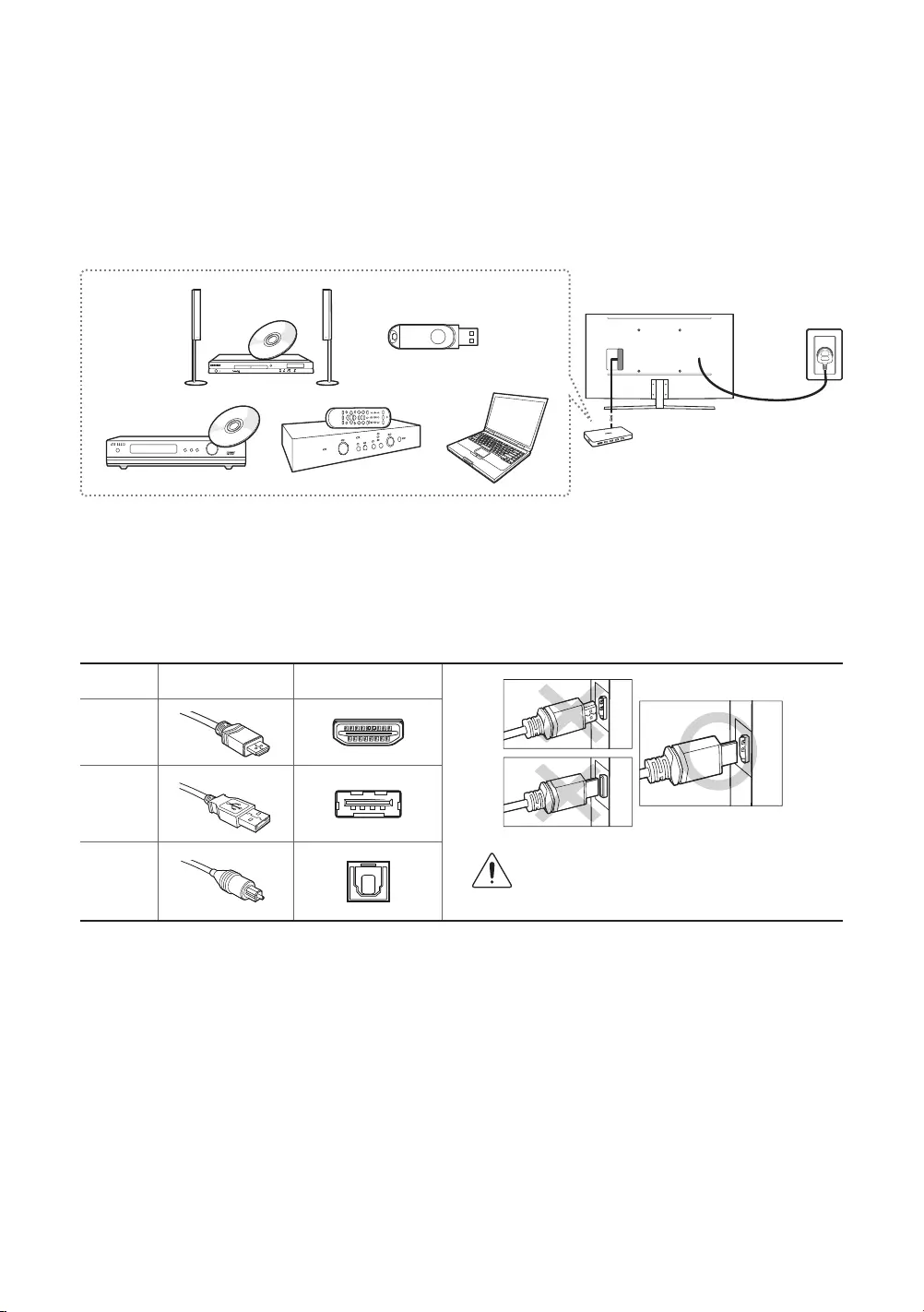
English - 10
03 Connections
Connecting devices to your TV
You can connect various external devices using the connectors located at the back of the product.
Check the connectors and then refer to the Quick Guide for more instructions on supported
external devices.
For more information about connections, see the e-Manual chapter "Connections."
Make sure you have the correct cable before plugging it in. Illustrations of common plugs and ports
are shown below.
Cable Plugs Ports
HDMI
USB
Optical Warning
Do not plug cables in upside down.
Be sure to check the orientation of
the plug before plugging it in.
KS9800_XU_BN68-07860H-00_ENG.indb 10 2016-04-20 11:44:46
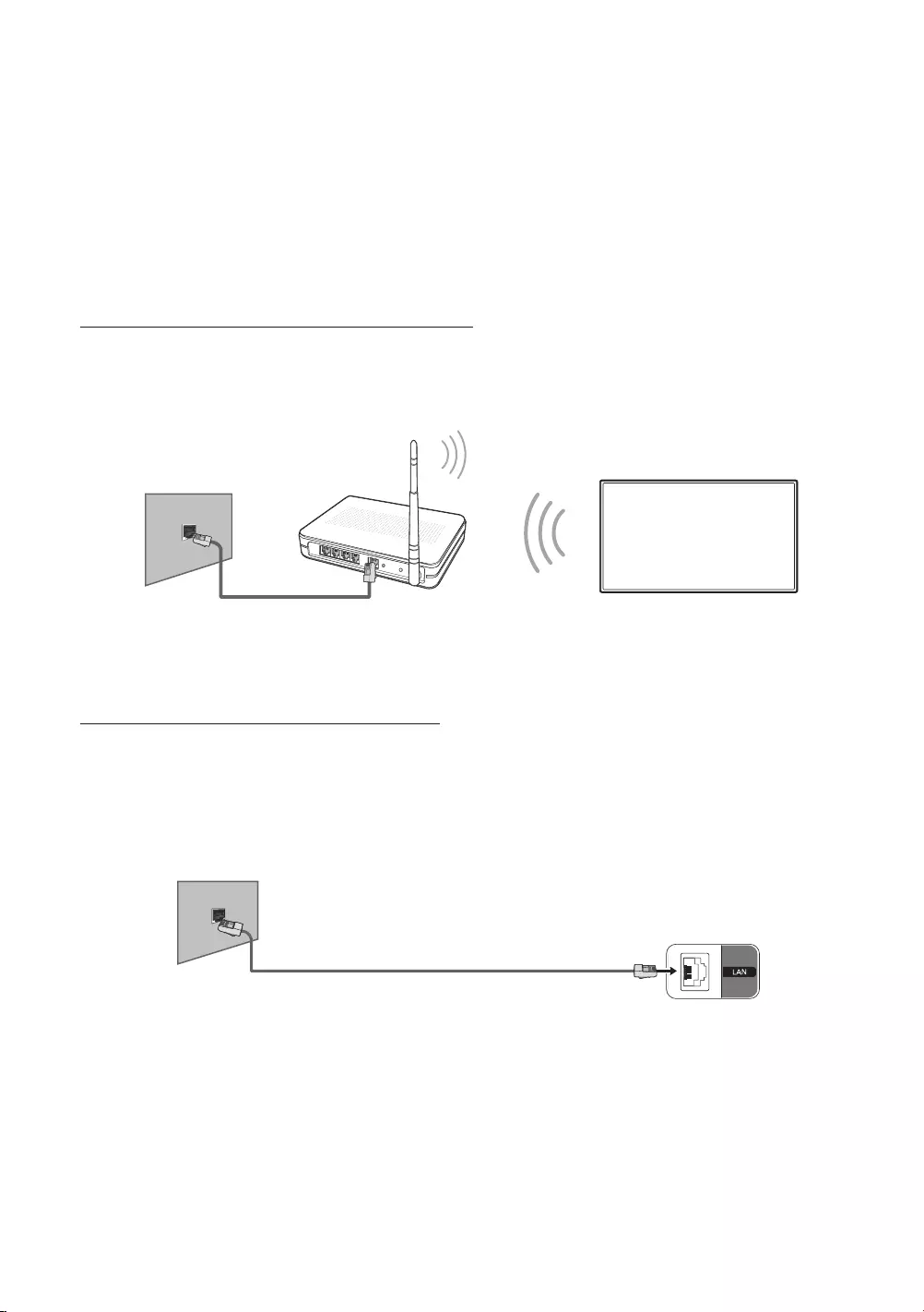
English - 11
Connecting to the Internet
Connecting the TV to a network gives you access to online services such as the Smart Hub, as well
as software updates.
– For more information about Smart Hub, see the e-Manual chapter, "Smart Features > Smart
Hub."
– The shape of the rear panel differs among the models.
Network Connection - Wireless
Connect the TV to the Internet using a standard router or modem.
Wireless IP Router or Modem with a
DHCP Server
LAN Cable (Not Supplied)
The LAN Port on
the Wall
Network Connection - Wired
There are three main ways to connect your TV to your network using cable, depending on your
network setup. They are illustrated starting below:
The LAN Port on
the Wall
LAN Cable (Not Supplied)
– The TV does not support network speeds less than or equal to 10Mbps.
– Use Cat7 (*STP Type) cable for the connection.
* Shielded Twist Pair
KS9800_XU_BN68-07860H-00_ENG.indb 11 2016-04-20 11:44:47
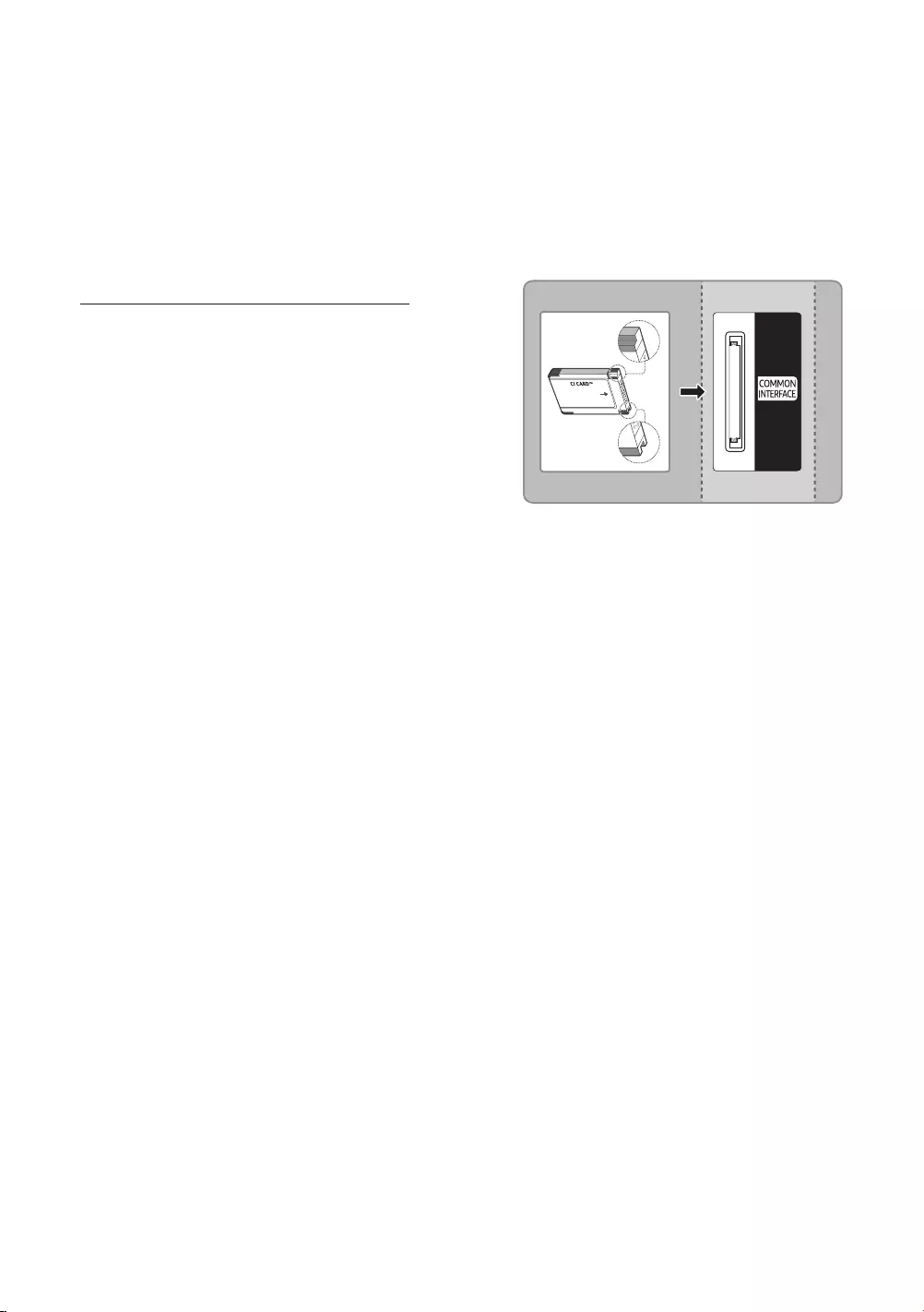
English - 12
Connecting to a COMMON INTERFACE slot
(Your TV viewing Card Slot)
– Turn the TV off to connect or disconnect a CI card.
– 2 CI card slots are available, depending on the model.
Using the “CI or CI+ CARD”
To watch paid channels, the “CI or CI+ CARD” must be
inserted.
– If you don’t insert the “CI or CI+ CARD”, some
channels will display the “Scrambled Signal”
message.
– Samsung TV follow up CI+ 1.3 standard. When TV
product display the "Scrambled Signal", it may
happen due to CI+1.3 Version inconsistency. If
you have a problem, please contact Samsung Call
Centre.
– The pairing information containing a telephone number, the “CI or CI+ CARD” ID, the Host ID,
and other information will be displayed in about 2~3 minutes. If an error message is displayed,
please contact your service provider.
– When the configuration of channel information has finished, the message “Updating
Completed” is displayed, indicating the channel list is updated.
KS9800_XU_BN68-07860H-00_ENG.indb 12 2016-04-20 11:44:47
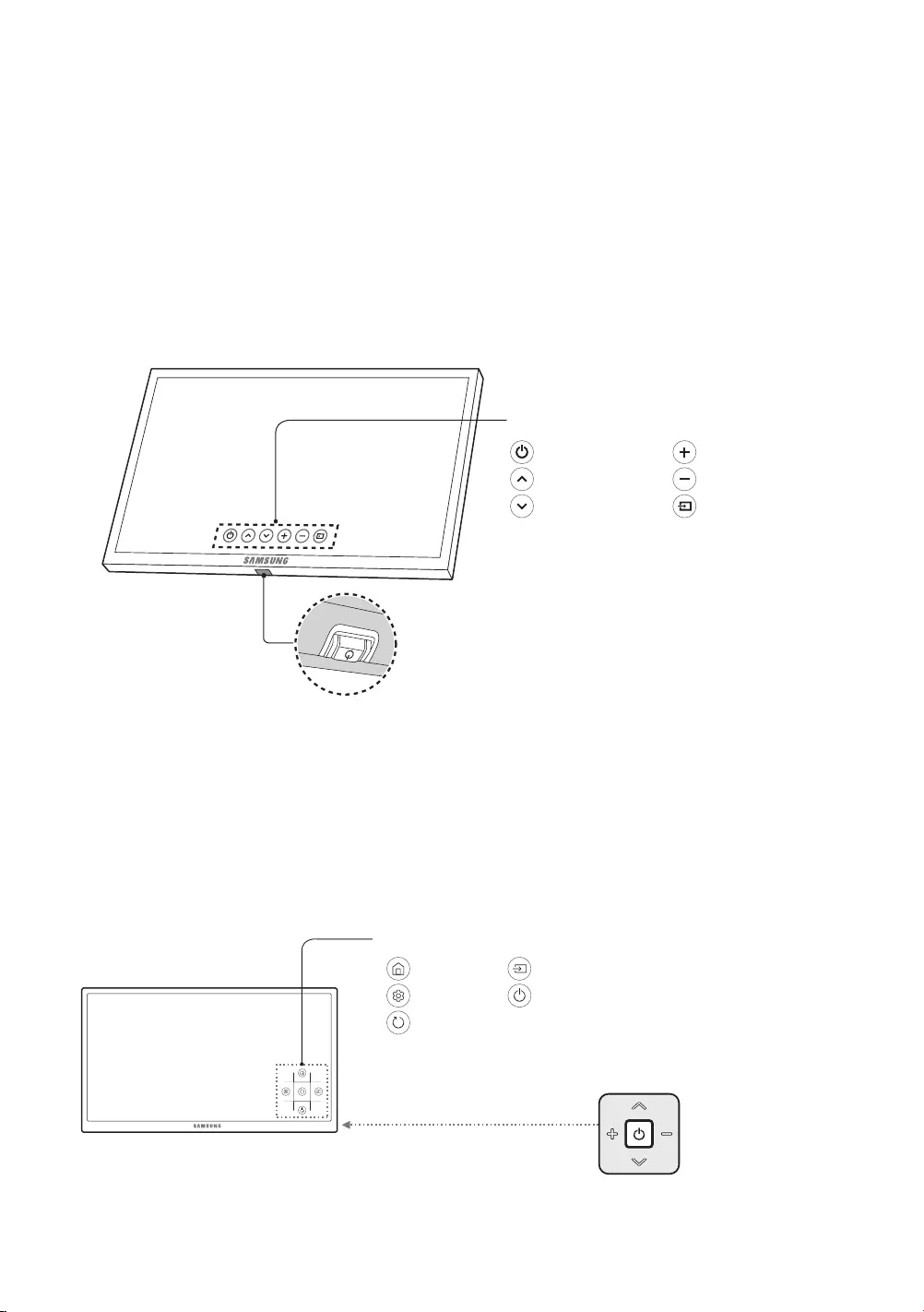
English - 13
04 The TV Controller
Using the TV Controller (65, 78 inches)
– The product colour and shape may vary depending on the model.
– You can turn on the TV with the TV controller button at the bottom of the TV, and then use the
Control Menu. The Control Menu appears when the button is pressed while the TV is On. For
more information about its usage, refer to the figure below.
: Power off
: Channel Up
: Channel Down
: Volume Up
: Volume Down
: Source
Control Menu
Press: Move
Press & Hold (2 Seconds): Select
– After 5 seconds without any control, the Control
menu will disappear.
The TV controller is placed at the bottom of the TV.
TV controller / Remote control sensor
Using the TV Controller (88 inches)
– You can use the TV Controller on the back of the TV instead of the remote control to control
most of the functions of your TV.
Control Stick
The Control Stick is located
on the lower left corner of
the back of the TV.
w
/
v
: Changes the volume.
<
/
>
: Changes the channel.
: Home
: Settings
: Return
: Source
: Power off
Control Menu
KS9800_XU_BN68-07860H-00_ENG.indb 13 2016-04-20 11:44:49
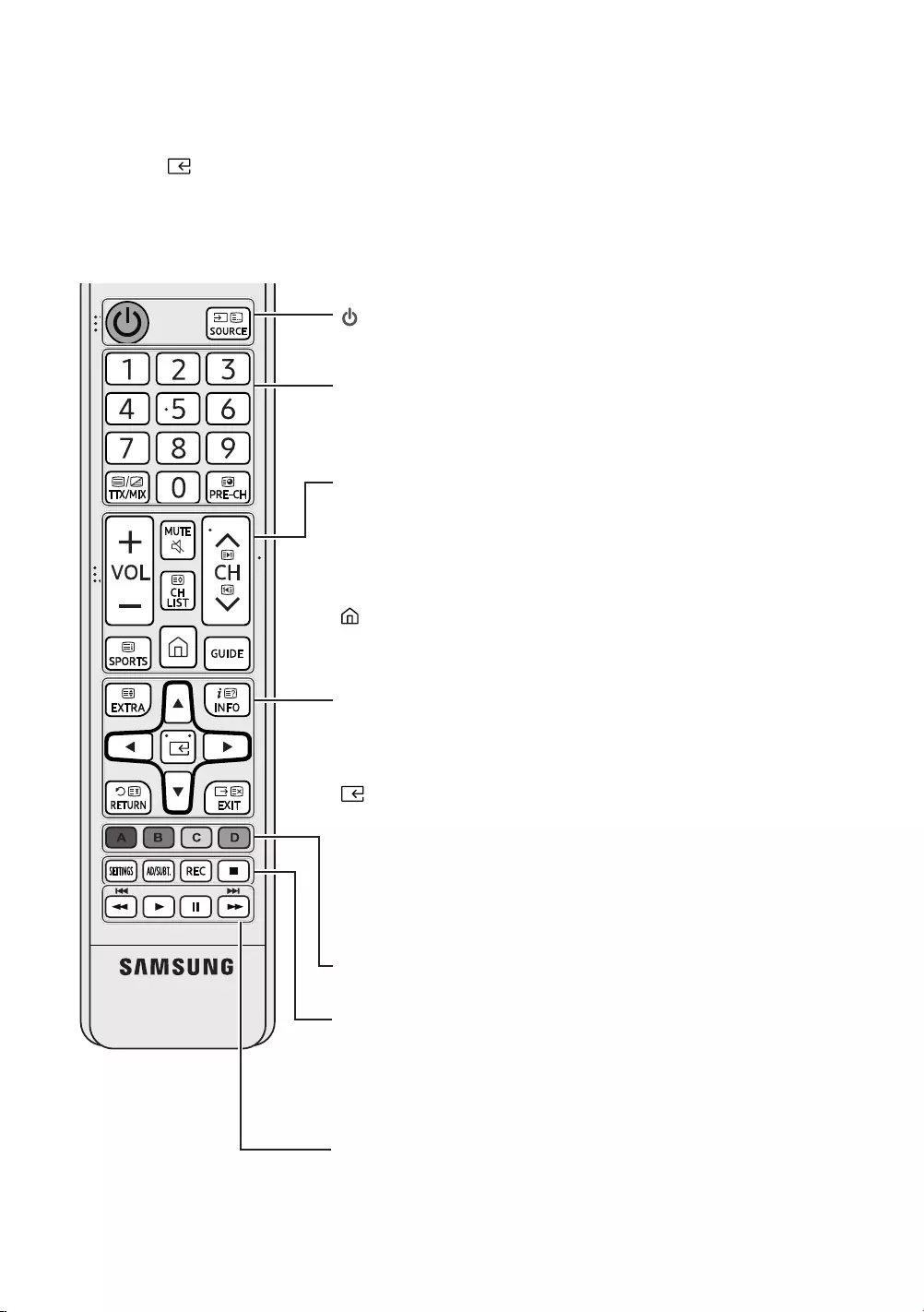
English - 14
The Standard Remote Control
Learn where the function buttons are on your remote, such as: SOURCE, MUTE,
y
,
z
, , CH LIST, RETURN, GUIDE and EXIT.
– This remote control has Braille points on the Power, Channel, Volume, and Enter buttons and
can be used by visually impaired persons.
– Your TV also comes with a Samsung Smart Remote. For information about the Samsung Smart
Remote, refer to page 15.
y
: Adjusts the volume.
MUTE: Turns the sound on/off.
z
: Changes the current channel.
CH LIST: Launches the Channel List.
SPORTS: Turns the Sports Mode on or off.
(Smart Hub): Launches Home Screen.
GUIDE: Displays the Electronic Programme Guide (EPG).
Number: Gives direct access to channels.
TTX/MIX: Alternately selects Teletext ON, Double, Mix or OFF.
PRE-CH: Returns to the previous channel.
A, B, C, D: Use these buttons according to the directions on the TV
screen.
EXTRA: Displays related information about the current
programme.
INFO: Displays information about the current programme or
content.
(Enter): Selects or runs a focused item.
u d
l
r
: Moves the cursor, selects the on-screen menu items,
and changes the values seen on the TV's menu.
RETURN: Returns to the previous menu or channel.
EXIT: Exits the menu.
(Power): Turns the TV on and off.
SOURCE: Displays and selects available video sources.
SETTINGS: Sets the Quick Settings the menu on the Settings of
the home screen.
AD/SUBT.: Displays the Accessibility Shortcuts.
REC: Records whatever you are currently watching.
'
: Stops playing content.
π ∂ ∑ µ
: Use these buttons with specific features. Use
these buttons according to the directions on the TV screen.
– The button names above may be differ from the actual names.
KS9800_XU_BN68-07860H-00_ENG.indb 14 2016-04-20 11:44:50
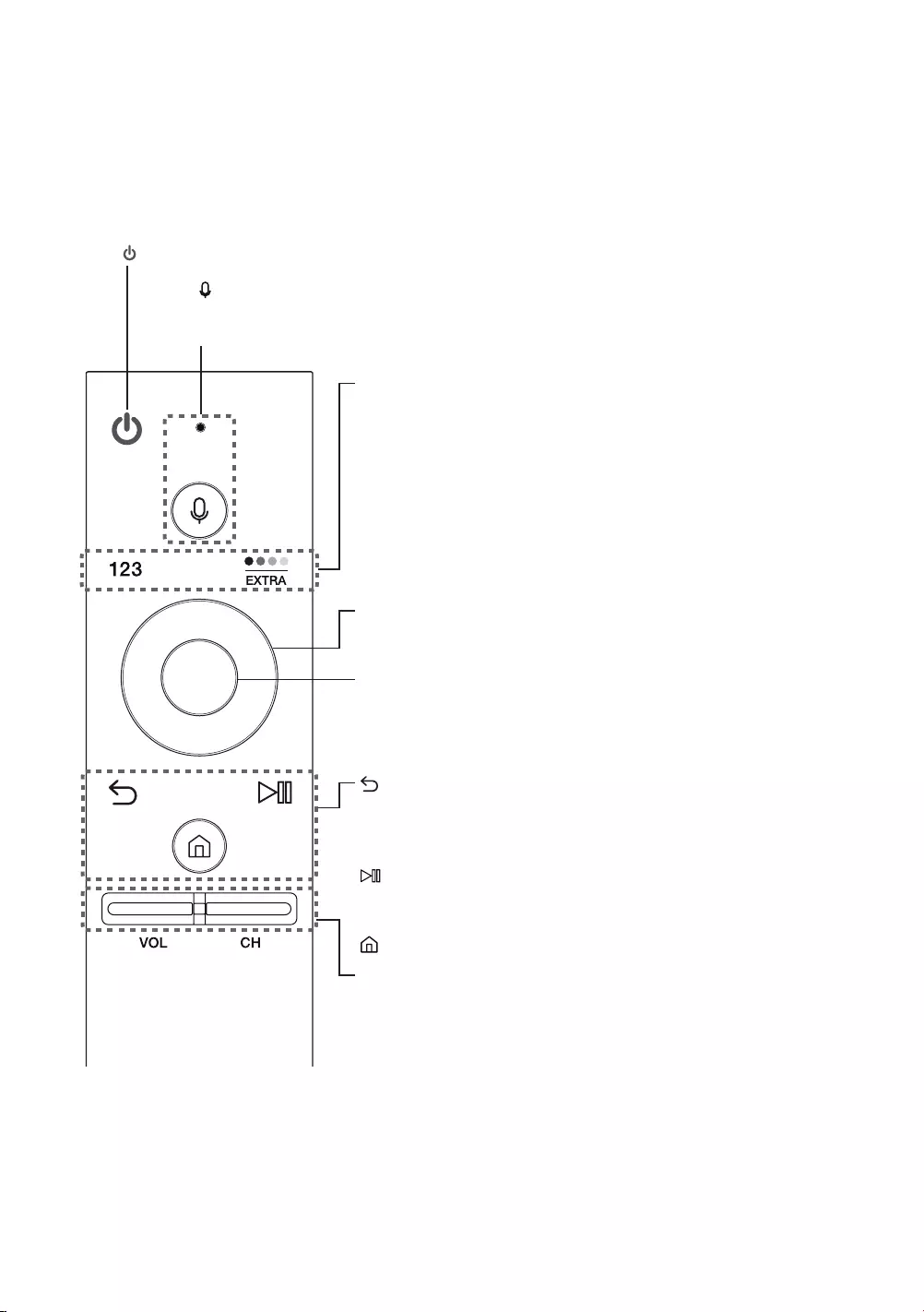
English - 15
The Samsung Smart Remote
– Colours and shape may vary depending on the model.
– For more information about Samsung Smart Remote, see the e-Manual chapter, "Remote
Control and Peripherals > About the Samsung Smart Remote."
(Voice recognition): Runs Voice Interaction. Press the button, say a voice command,
and then release the button to run Voice Interaction. When pressed once, the guide to
Voice Interaction appears.
(Power): Press to turn the TV on or off.
123 (Number pad): When pressed, a number strip appears on
the screen. Select numbers and then select Done to enter a
numeric value. Use to change the channel, enter a PIN, enter a
ZIP code, etc.
– When pressed for 1 second or more, the TTX menu appears.
EXTRA (extra): While watching content, press to display extra
information from the content provider.
4 colour buttons (colour): Use these coloured buttons to access
additional options specific to the feature in use.
VOL (Volume): Move the button up or down to adjust the
volume.
To mute the sound, press the button. When pressed for 1 second
or more, the Accessibility Shortcuts menu appears.
CH (Channel): Move the button up or down to change the
channel. To see the Guide screen, press the button.
– When pressed for 1 second or more, the Channel List screen
appears.
Directional pad: Moves the focus and changes the values seen
on the TV's menu.
(Return): Returns to the previous menu. When pressed for
1 second or more, the running function is terminated. When
pressed while you are watching a programme, the previous
channel appears.
(Play/pause): When pressed, the playback controls appear.
Using these controls, you can control the media content that is
playing.
(Smart hub): Returns to the Home Screen.
Select: Selects or runs a focused item. When pressed while
you are watching content, detailed programme information
appears. When pressed again, you can select or run any of the
functions displayed.
KS9800_XU_BN68-07860H-00_ENG.indb 15 2016-04-20 11:44:51
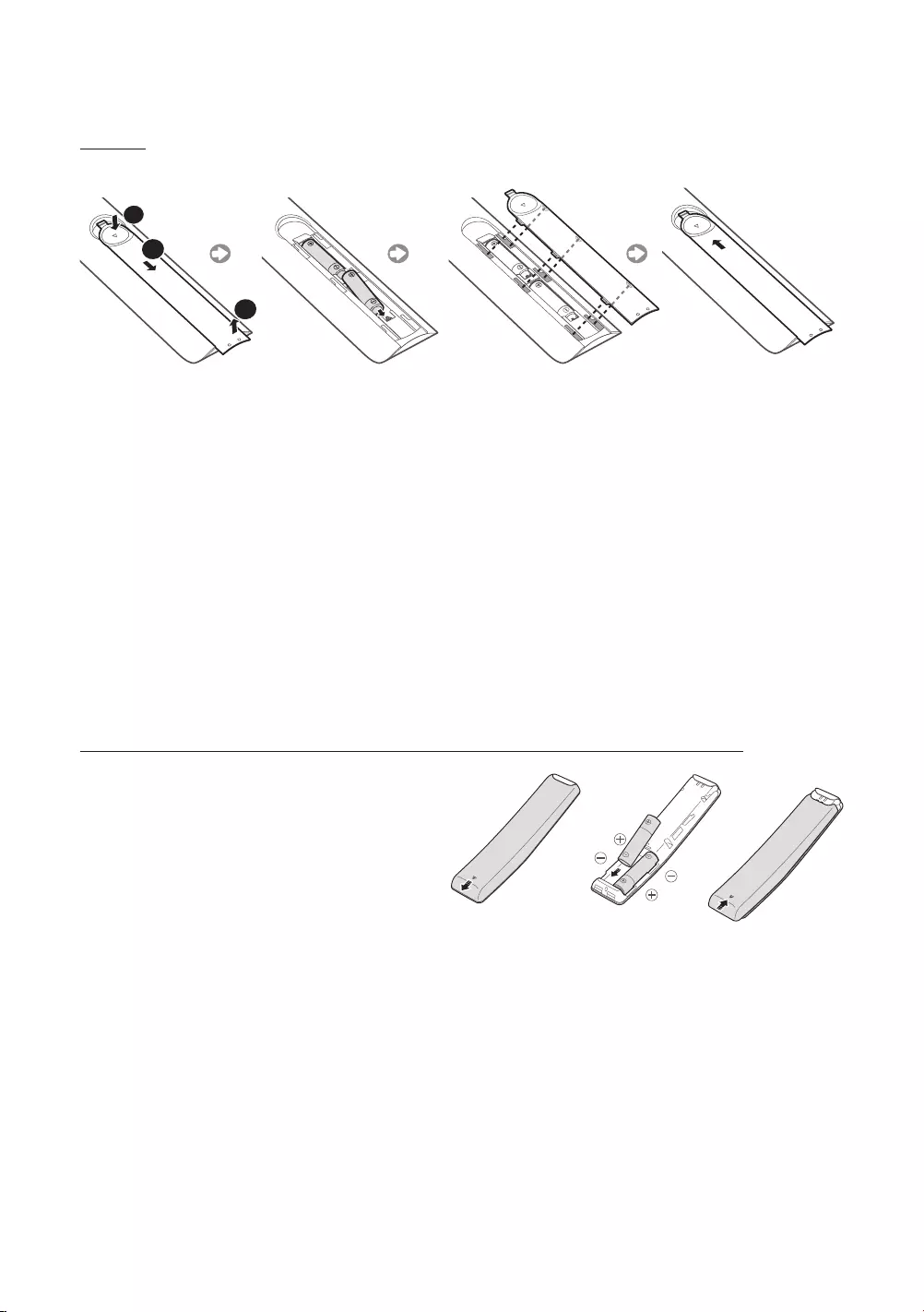
English - 16
Installing batteries into the remote control (Battery size:
AAA)
Match the polarities of the batteries to the symbols on the battery compartment.
1
3
2
– The colour and shape of the remote may vary depending on the model.
– Use the remote control within 7 m of the TV.
– Bright lights may affect the performance of the remote control. Avoid using the remote control
near special fluorescent lights or neon signs.
1. Gently pull on the battery cover's notch and then remove the cover completely once it comes
loose.
2. Insert 2 AAA alkaline batteries, making sure to align the positive and negative polarities
correctly.
3. Place the battery cover on the remote control and insert the cover into the remote control.
4. Slide the battery cover in the order shown so that the cover is completely attached to the
remote control.
Installing batteries into the Samsung Smart Remote
To use the Samsung Smart Remote, push
the rear cover open in the direction of the
arrow and insert the batteries as shown in
the figure. Make sure that the positive and
negative ends are facing the correct direction.
– Alkaline batteries are recommended for
longer battery life.
About the Samsung Smart Remote
When you start the TV for the first time by pressing the
P
(Power) button on the Samsung Smart
Remote, the TV automatically pairs with the Samsung Smart Remote. Once the TV and Samsung
Smart Remote have paired, you can use the Samsung Smart Remote to operate the TV.
– We recommend using Samsung Smart Remote at a distance of less than 6m. A usable distance
may differ depending on the wireless environmental conditions.
KS9800_XU_BN68-07860H-00_ENG.indb 16 2016-04-20 11:44:51

English - 17
Pairing the TV to the Samsung Smart Remote
When you turn on the TV for the first time, the Samsung Smart Remote pairs to the TV
automatically. If the Samsung Smart Remote does not pair to the TV automatically, point it at the
remote control sensor of the TV, then press the and buttons on the Samsung Smart Remote
simultaneously for 3 seconds or more.
– The Samsung Smart Remote can only be paired to one TV at a time.
KS9800_XU_BN68-07860H-00_ENG.indb 17 2016-04-20 11:44:51
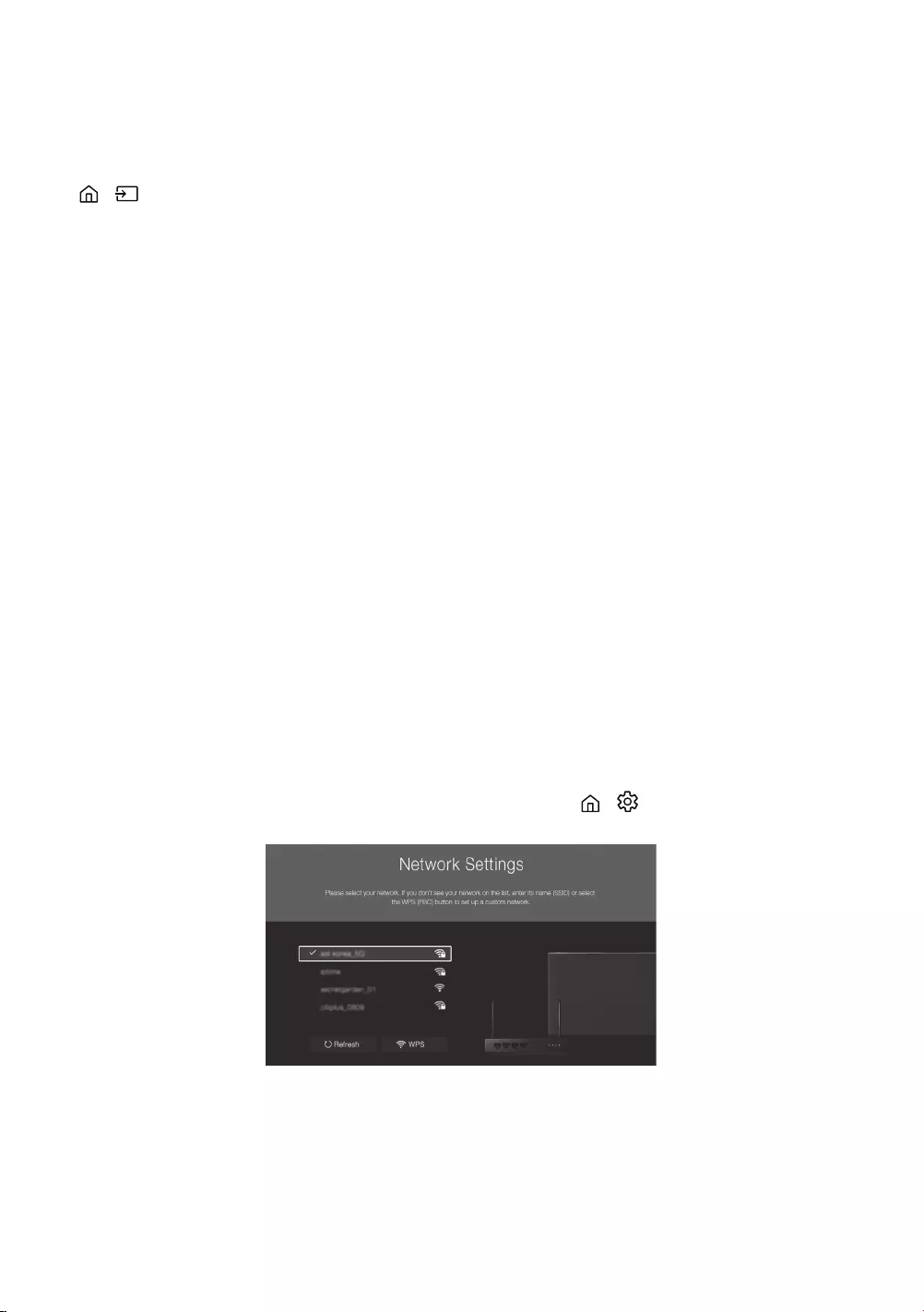
English - 18
Controlling External Devices with the TV
Remote - Using the Universal Remote
> Source > Universal remote setup
You can control external devices connected to the TV by using the remote control. For this purpose,
register external devices by following the instructions on the screen.
– You can also use the Anynet+ (HDMI-CEC) function to operate external Samsung devices with
your TV's remote control without any additional setup. For more information about Anynet+
(HDMI-CEC), see the e-Manual.
– Certain external devices connected to the TV may not support the universal remote feature.
– If the external device does not respond after being registered, register it again using its model
number.
– The TV memorises both the external device and its connection port (HDMI 1, HDMI 2, etc.).
05 Performing the initial setup
– The initial setup differs from model to model.
– Turn on the TV using the
P
button on the remote control or TV controller.
Initial setup
The initial setup dialogue box appears when the TV is first activated. Follow the on-screen
instructions to finish the initial setup process such as selecting the menu language, scanning
channels, connecting to the network, and more. During each step, either make a choice or skip the
step. You can manually perform this process at a later time in the > Settings > System > Start
Setup menu.
– If you connect any external device to HDMI IN (STB) before starting initial setup, the source of
your live TV signal is set to STB. After finishing with this process, you will not be able to scan all
channels and stores them in the TV’s memory.
– If you want to connect aerial cable to your TV, select Aerial. In this case, you will be able to scan
all channels and stores them in the TV’s memory.
KS9800_XU_BN68-07860H-00_ENG.indb 18 2016-04-20 11:44:52
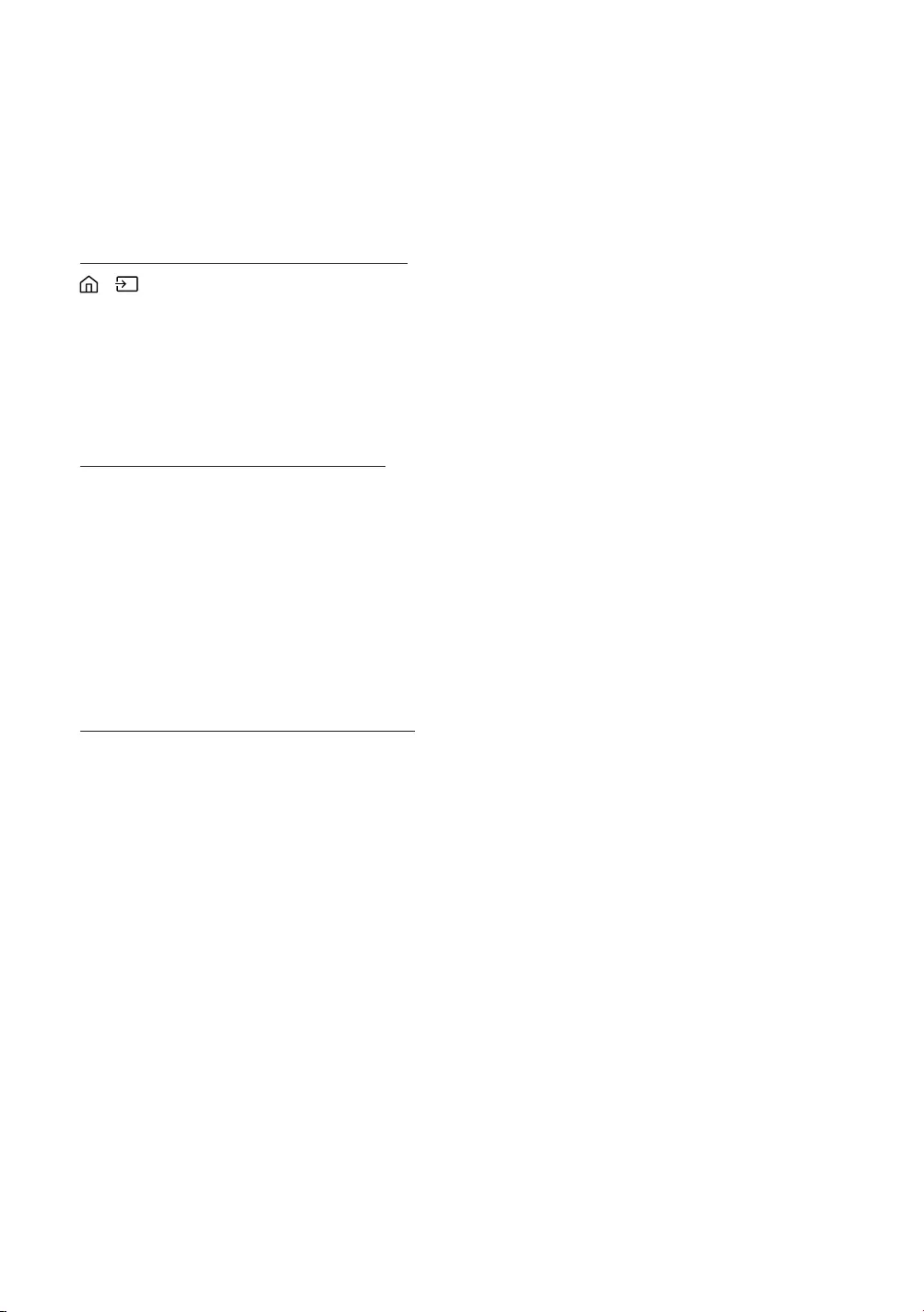
English - 19
06 Selecting Connected
Devices
Changing the input signal
> Source
If you select any of the connected external devices from the screen, you can see the screen of the
selected device.
– For more information about selecting connected devices, see the e-Manual chapter "Switching
between external devices connected to the TV"
Editing external devices
You can change the port name for a connected external device or add it to Home Screen.
1. Move the focus to a connected external device.
2. Press the up directional button. Then the following functions can be used. Note that available
functions may differ with the port type.
•
Edit: Can change the port name of an external device to an actual usage for easy
identification.
•
Add to Home: Can add the port of an external device in Home Screen for quick switching.
Using additional functions
You can use the following functions in the Source screen.
– Guide to device connection (Connection Guide)
– Registration of external devices in Samsung Smart Remote (Universal remote setup)
KS9800_XU_BN68-07860H-00_ENG.indb 19 2016-04-20 11:44:52
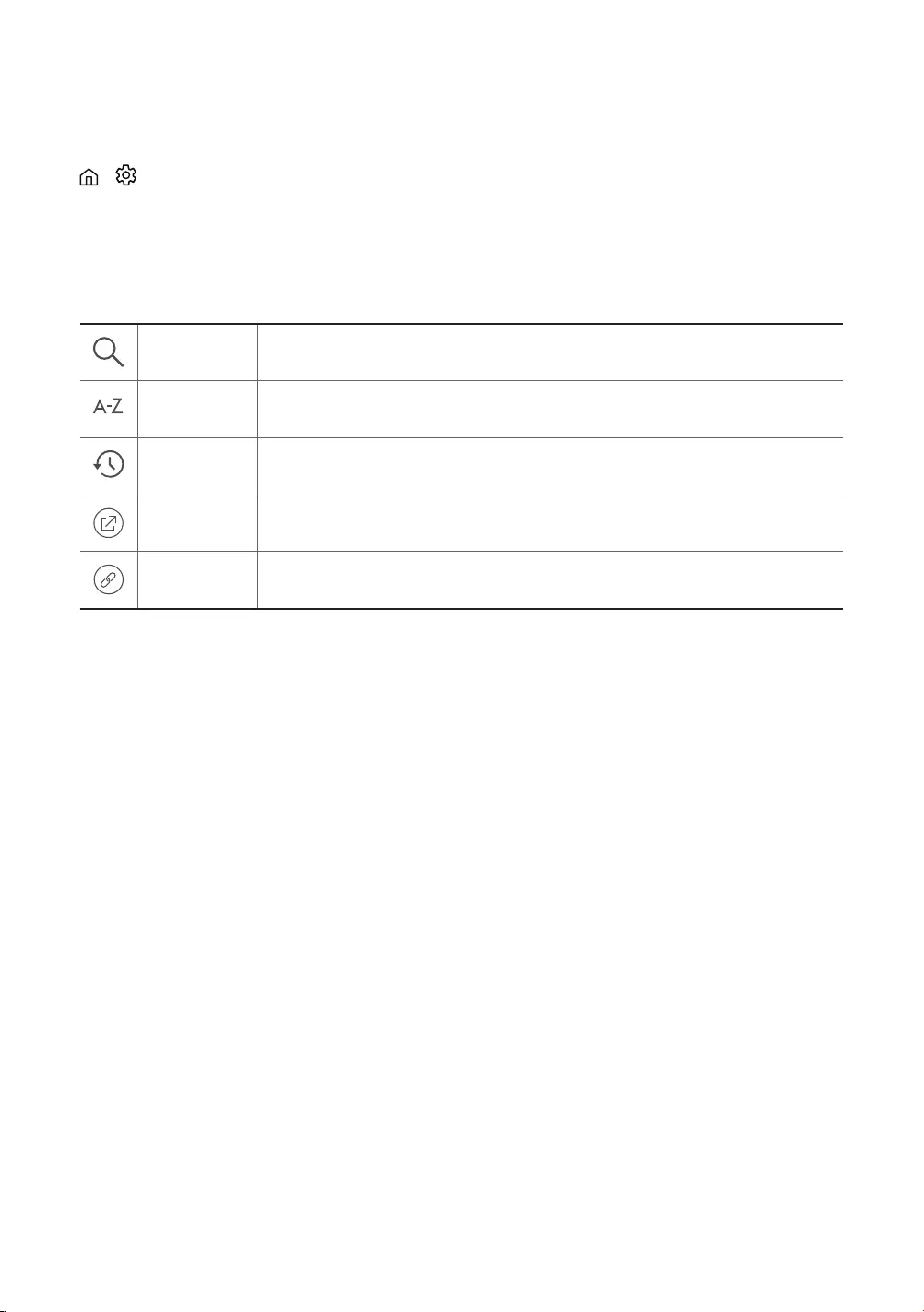
English - 20
07 The e-Manual
> Settings > Support > Open e-Manual
The embedded e-Manual contains information about the key features of your TV.
– You can download and view a printable version of the e-Manual on the Samsung website.
Displaying the e-Manual:
Using the buttons in the e-Manual
Search Select an item from the search results to load the corresponding page.
Index Select a keyword to navigate to the relevant page.
Recent pages Select a topic from the list of recently viewed topics.
Try Now Allows you to access the corresponding menu item and try out the feature right away.
Link Allows you to access the corresponding reference page.
KS9800_XU_BN68-07860H-00_ENG.indb 20 2016-04-20 11:44:53

English - 21
08 Troubleshooting and
Maintenance
Troubleshooting
If the TV seems to have a problem, first review this list of possible problems and solutions.
Alternatively, review the Troubleshooting Section in the e-Manual. If none of these troubleshooting
tips apply, please visit “www.samsung.com” and click on Support, or contact the call centre listed
on the back cover of this manual.
– This TFT LED panel is made up of sub pixels which require sophisticated technology to produce.
There may be, however, a few bright or dark pixels on the screen. These pixels will have no
impact on the performance of the product.
– To keep your TV in optimum condition, upgrade to the latest software. Use the Update now
or Auto Update functions on the TV's menu ( > Settings > Support > Software Update >
Update now or > Settings > Support > Software Update > Auto Update).
The TV won’t turn on.
•
Make sure that the AC power cord is securely plugged in to the TV and the wall outlet.
•
Make sure that the wall outlet is working and the power indicator on the TV is lit and glowing a
solid red.
•
Try pressing the Power button on the TV to make sure that the problem is not with the remote
control. If the TV turns on, refer to “Remote control does not work” on the next page.
There is no picture/video/sound or distorted picture/video/sound from
an external device or “Weak or No Signal” displayed on TV or cannot
find channel.
•
Make sure the connection to the device is correct and that all cables are fully inserted.
•
Remove and reconnect all cables connected to the TV and the external devices. Try new cables
if possible.
•
Confirm that the correct input source has been selected ( > Source).
•
Perform a TV self diagnosis to determine if the problem is caused by the TV or the device. ( >
Settings > Support > Self Diagnosis > Start Picture Test or Start Sound Test).
•
If the test results are normal, reboot the connected devices by unplugging each device's power
cord and then plugging it in again. If the issue persists, refer to the connection guide in the user
manual of the connected device.
•
If the TV is not connected to a cable or satellite box, run Auto Tuning to search for channels (
> Settings > Broadcasting > Auto Tuning).
KS9800_XU_BN68-07860H-00_ENG.indb 21 2016-04-20 11:44:54
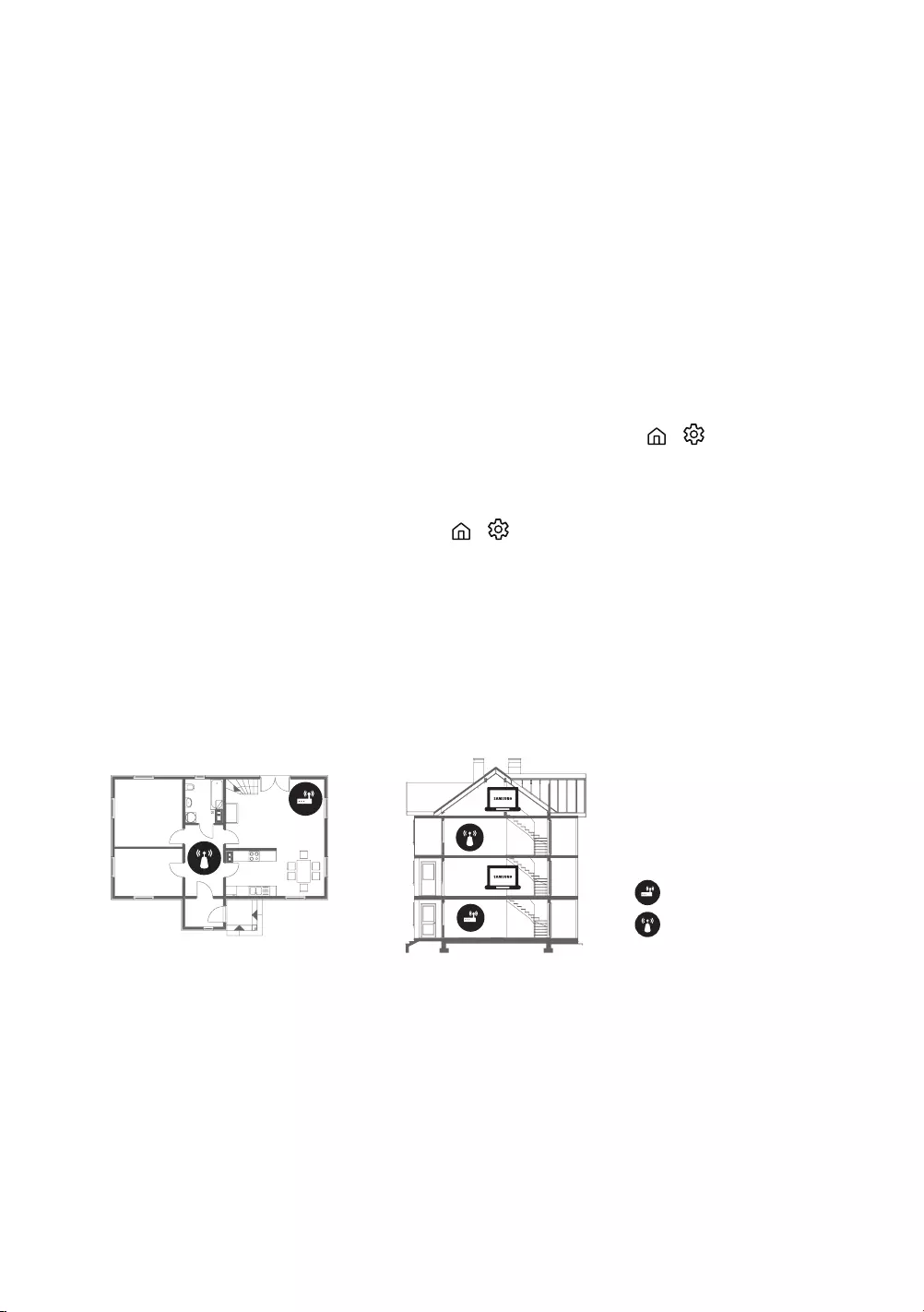
English - 22
The remote control does not work.
•
Check if the power indicator on the TV blinks when you press the remote's On button. If it does
not, replace the remote control's batteries.
•
Make sure that the batteries are installed with their poles (+/–) in the correct direction.
•
Try pointing the remote directly at the TV from 1.5~1.8 m away.
•
If your TV came with a Remote Control (Bluetooth Remote), make sure to pair the remote to the
TV. (Please refer to the e-Manual.)
The cable or satellite box remote control doesn’t turn the TV on or off
or adjust the volume.
•
Programme the cable or satellite box remote control to operate the TV. Refer to the cable or
satellite box user manual for the SAMSUNG TV code.
The TV settings are lost after 5 minutes.
•
The TV is in the Retail Mode. Change the Usage Mode to Home Mode. ( > Settings >
System > Expert Settings > Usage Mode > Home Mode).
Intermittent Wi-Fi
•
Make sure the TV has a network connection ( > Settings > Network > Network Status).
•
Make sure the Wifi password is entered correctly.
•
Check the distance between the TV and the Modem/Router. The distance should not exceed 50
ft (15.2 m).
•
Reduce interference by not using or turning off wireless devices. Also, verify that there are no
obstacles between the TV and the Modem/Router.
(The Wi-Fi strength can be decreased by appliances, cordless phones, stone walls/
fireplaces, etc.)
Single story Multi story
Wireless router
Wireless repeater
•
Contact your ISP and ask them to reset your network circuit to re-register the Mac addresses of
your new Modem/Router and the TV.
KS9800_XU_BN68-07860H-00_ENG.indb 22 2016-04-20 11:44:54
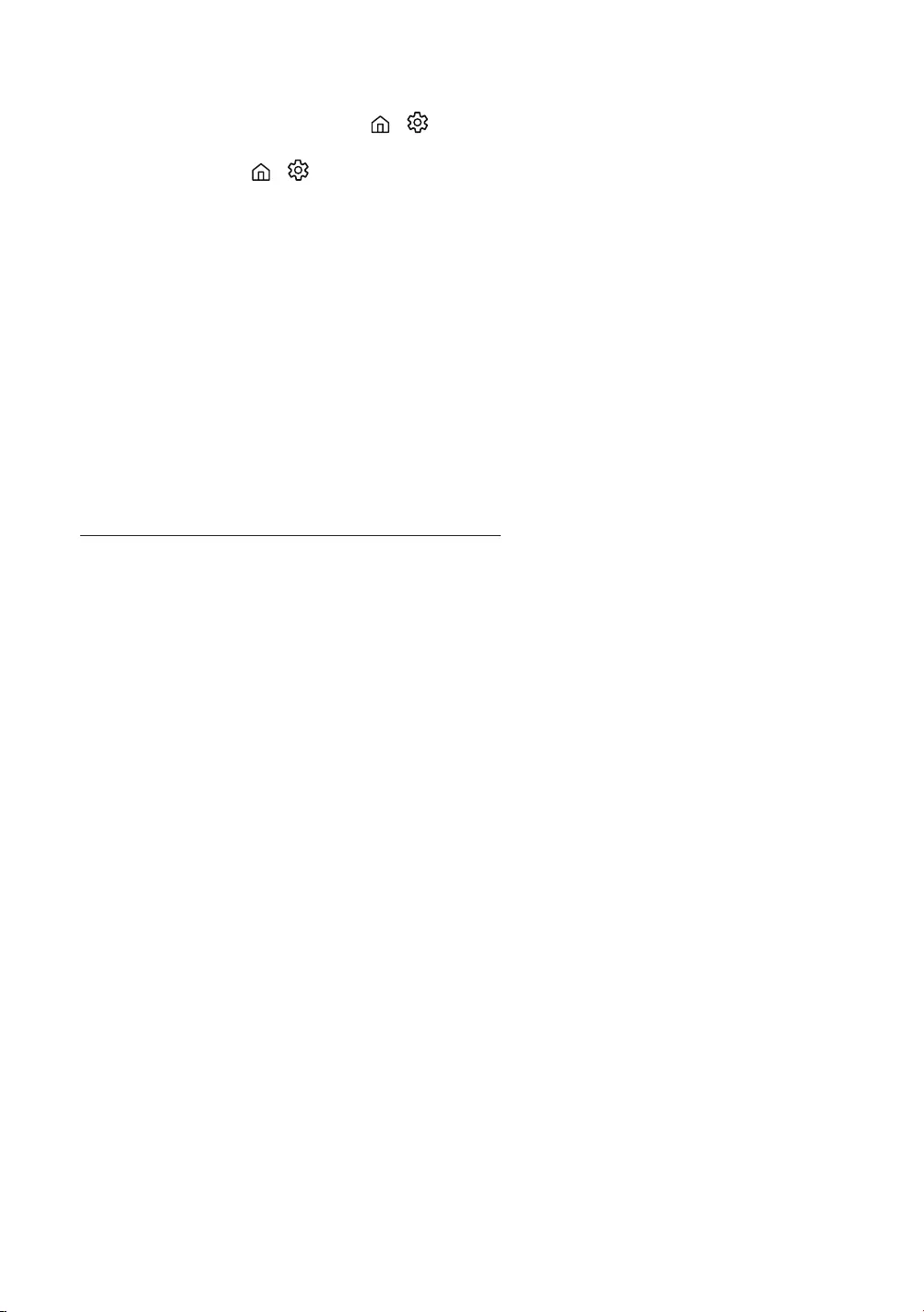
English - 23
Video App problems (Youtube etc)
•
Change the DNS to 8.8.8.8. Select > Settings > Network > Network Status > IP Settings >
DNS setting > Enter manually > DNS Server > enter 8.8.8.8 > OK.
•
Reset by selecting > Settings > Support > Self Diagnosis > Reset Smart Hub.
What is Remote Support?
Samsung Remote Support service offers you one-on-one support with a Samsung Technician who
can remotely:
•
Diagnose your TV
•
Adjust the TV settings for you
•
Perform a factory reset on your TV
•
Install recommended firmware updates
How does Remote Support work?
You can easily have a Samsung Tech service your TV remotely:
1. Call the Samsung Contact Centre and ask for remote support.
2. Open the menu on your TV and go to the Support section.
3. Select Remote Management, then read and agree to the service agreements. When the PIN
screen appears, provide the PIN number to the agent.
4. The agent will then access your TV.
KS9800_XU_BN68-07860H-00_ENG.indb 23 2016-04-20 11:44:55
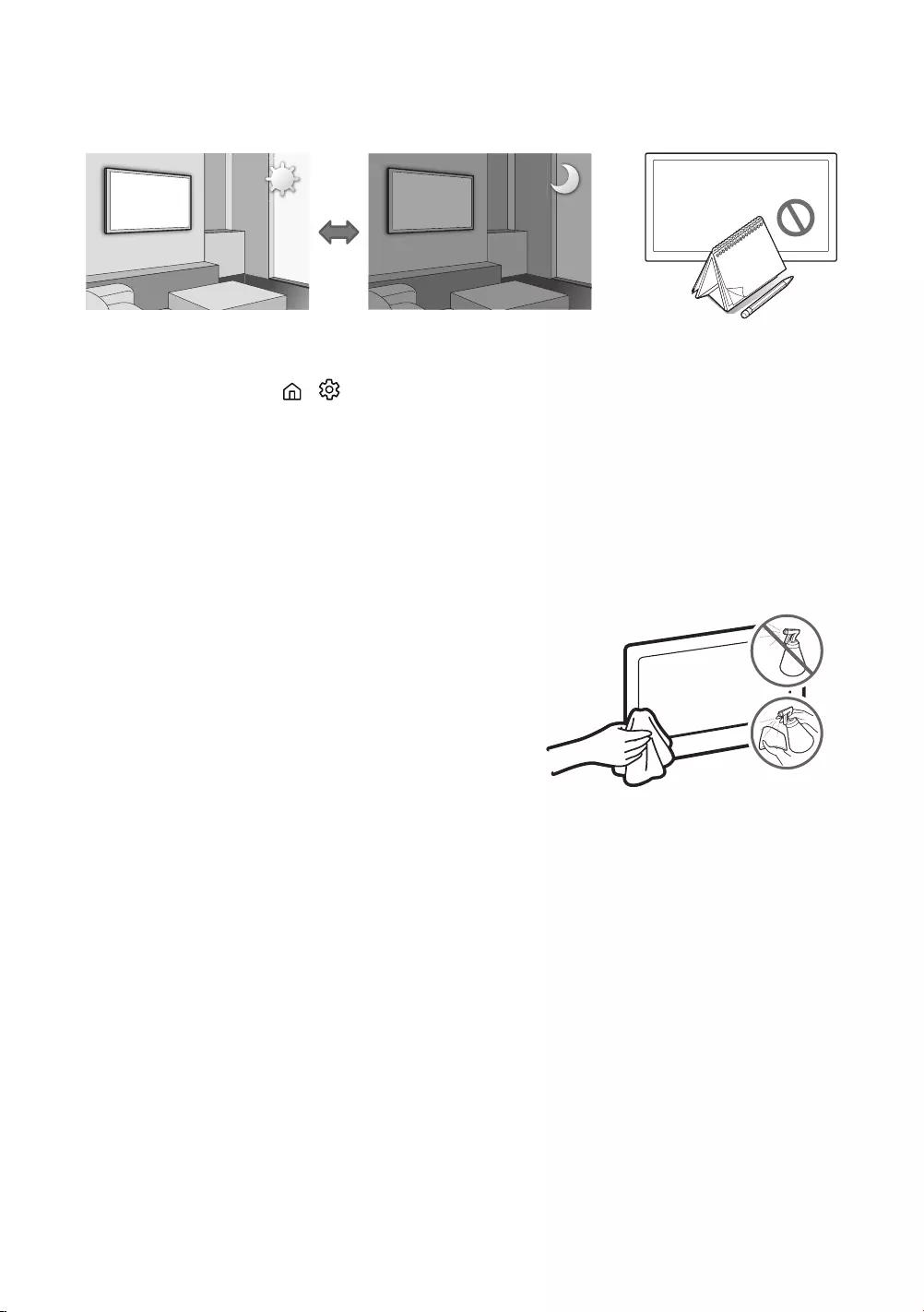
English - 24
Eco sensor and screen brightness
Eco Sensor adjusts the brightness of the TV automatically. This feature measures the light in your
room and optimises the brightness of the TV automatically to reduce power consumption. If you
want to turn this off, go to > Settings > System > Eco Solution > Eco Sensor.
•
If the screen is too dark while you are watching TV in a dark environment, it may be due to the
Eco Sensor.
•
Do not block the sensor with any object. This can decrease picture brightness.
Caring for the TV
•
If a sticker was attached to the TV screen, some debris
can remain after you remove the sticker. Please clean
the debris off before watching TV.
•
The exterior and screen of the TV can get scratched
during cleaning. Be sure to wipe the exterior and screen
carefully using a soft cloth to prevent scratches.
•
Do not spray water or any liquid directly onto the TV.
Any liquid that goes into the product may cause a
failure, fire, or electric shock.
•
Turn off the TV, then gently wipe away smudges and
fingerprints on the panel with a micro-fiber cloth.
Clean the body or panel of the TV with a micro-fiber
cloth dampened with a small amount of water. After
that, remove moisture with a dry cloth. While cleaning,
do not apply strong force on the surface because it
may cause damage to the panel. Never use flammable
liquids (benzene, thinner, etc.) or a cleaning agent. For
stubborn smudges, spray a small amount of screen
cleaner on the cloth.
KS9800_XU_BN68-07860H-00_ENG.indb 24 2016-04-20 11:44:55

English - 25
09 Specifications and other
information
TV Specifications
Display Resolution (pixel) 3840 x 2160
Environmental Considerations
Operating Temperature
Operating Humidity
Storage Temperature
Storage Humidity
50°F to 104°F (10°C to 40°C)
10% to 80%, non-condensing
-4°F to 113°F (-20°C to 45°C)
5% to 95%, non-condensing
Stand Swivel (Left / Right) 0°
Model Name UE65KS9500 UE78KS9500
Screen Size (Diagonal) 65 inches (163 cm) 78 inches (198 cm)
Screen Curvature 4200R
Sound
(Output) 60W 70 W
Dimensions (W x H x D)
Body
With stand
1441.6 x 833.0 x 115.9 mm
1441.6 x 915.3 x 366.1 mm
1741.6 x 1004.0 x 144.5 mm
1741.6 x 1086.6 x 386.3 mm
Weight
Without Stand
With Stand
28.2 kg
31.3 kg
43.1 kg
46.8 kg
Model Name UE88KS9800
Screen Size (Diagonal) 88 inches (223 cm)
Screen Curvature 4200R
Sound
(Output) 70 W
Dimensions (W x H x D)
Body
With stand
1963.1 x 1134.7 x 190.2 mm
1963.1 x 1217.3 x 435.8 mm
Weight
Without Stand
With Stand
59 kg
64.8 kg
– The design and specifications are subject to change without prior notice.
– For information about the power supply, and about power consumption, refer to the label
attached to the product.
– Typical power consumption is measured according to IEC 62087.
KS9800_XU_BN68-07860H-00_ENG.indb 25 2016-04-20 11:44:56
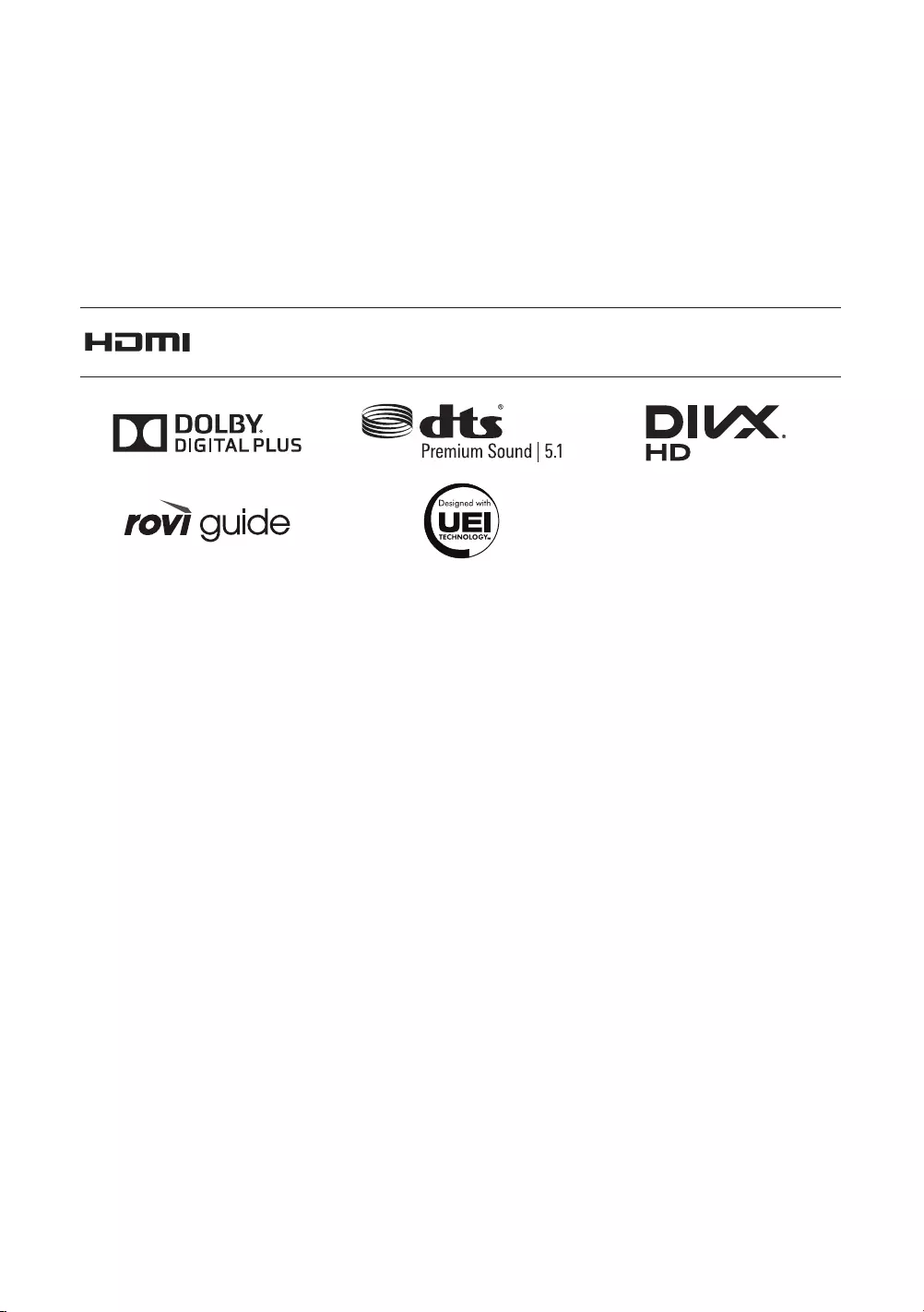
English - 26
Decreasing power consumption
When you shut the TV off, it enters Standby mode. In Standby mode, it continues to draw a small
amount of power. To decrease power consumption, unplug the power cord when you don't intend to
use the TV for a long time.
Licences
The terms HDMI and HDMI High-Definition Multimedia Interface, and the HDMI
Logo are trademarks or registered trademarks of HDMI Licensing LLC in the
United States and other countries.
Still image warning
Avoid displaying still images (such as jpeg picture files), still image elements (such as TV
channel logos, stock or news bars at the bottom of the screen etc.), or programmes in panorama
or4:3imageformat.Constantlydisplayingstillpicturescancauseimageburn-inontheLED
screen, which will affect the image quality. To reduce risk of this occurring please follow the
recommendations below:
•
Avoid displaying the still image for long periods.
•
Always try to display any image in full screen. Use the TV set’s picture format menu for the
best possible match.
•
Reduce brightness and contrast to avoid the appearance of after-images.
•
Use all TV features designed to reduce image retention and screen burn. Refer to the e-Manual
for more details.
KS9800_XU_BN68-07860H-00_ENG.indb 26 2016-04-20 11:44:56
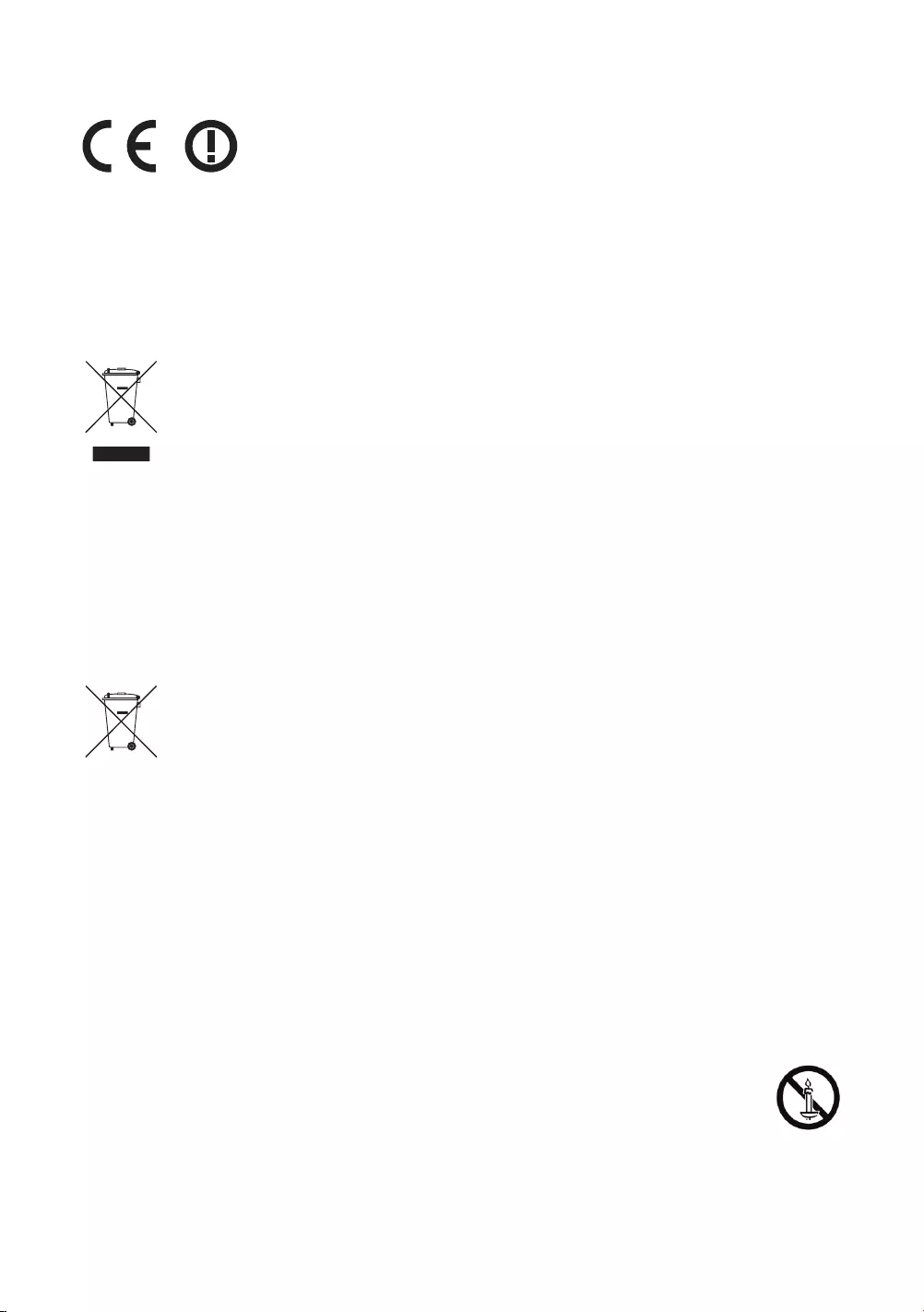
English - 27
Recommendation - EU Only
Hereby, Samsung Electronics, declares that this TV is in compliance with the essential
requirements and other relevant provisions of Directive 1999/5/EC.
The official Declaration of Conformity may be found at http://www.samsung.com, go to Support >
Search Product Support and enter the model name.
This equipment may only be used indoors.
This equipment may be operated in all EU countries.
Correct Disposal of This Product (Waste Electrical & Electronic Equipment)
(Applicable in countries with separate collection systems)
This marking on the product, accessories or literature indicates that the product and
its electronic accessories (e.g. charger, headset, USB cable) should not be disposed
of with other household waste at the end of their working life. To prevent possible
harm to the environment or human health from uncontrolled waste disposal, please
separate these items from other types of waste and recycle them responsibly to
promote the sustainable reuse of material resources.
Household users should contact either the retailer where they purchased this product,
or their local government office, for details of where and how they can take these
items for environmentally safe recycling.
Business users should contact their supplier and check the terms and conditions of
the purchase contract. This product and its electronic accessories should not be mixed
with other commercial wastes for disposal.
Correct disposal of the batteries in this product
(Applicable in countries with separate collection systems)
This marking on battery, manual or packaging indicates that the batteries in this
product should not be disposed of with other household waste at the end of their
working life. Where marked, the chemical symbols Hg, Cd or Pb indicate that the
battery contains mercury, cadmium or lead above the reference levels in EC Directive
2006/66. If batteries are not properly disposed of, these substances can cause harm to
human health or the environment.
To protect natural resources and to promote material reuse, please separate batteries
from other types of waste and recycle them through your local, free battery return
system.
For information on Samsung’s environmental commitments and product-specific regulatory
obligations, e.g. REACH, WEEE, Batteries, visit http://www.samsung.com/uk/aboutsamsung/
samsungelectronics/corporatecitizenship/data_corner.html
WARNING - TO PREVENT THE SPREAD OF FIRE, KEEP CANDLES OR OTHER
ITEMS WITH OPEN FLAMES AWAY FROM THIS PRODUCT AT ALL TIMES.
KS9800_XU_BN68-07860H-00_ENG.indb 27 2016-04-20 11:44:57
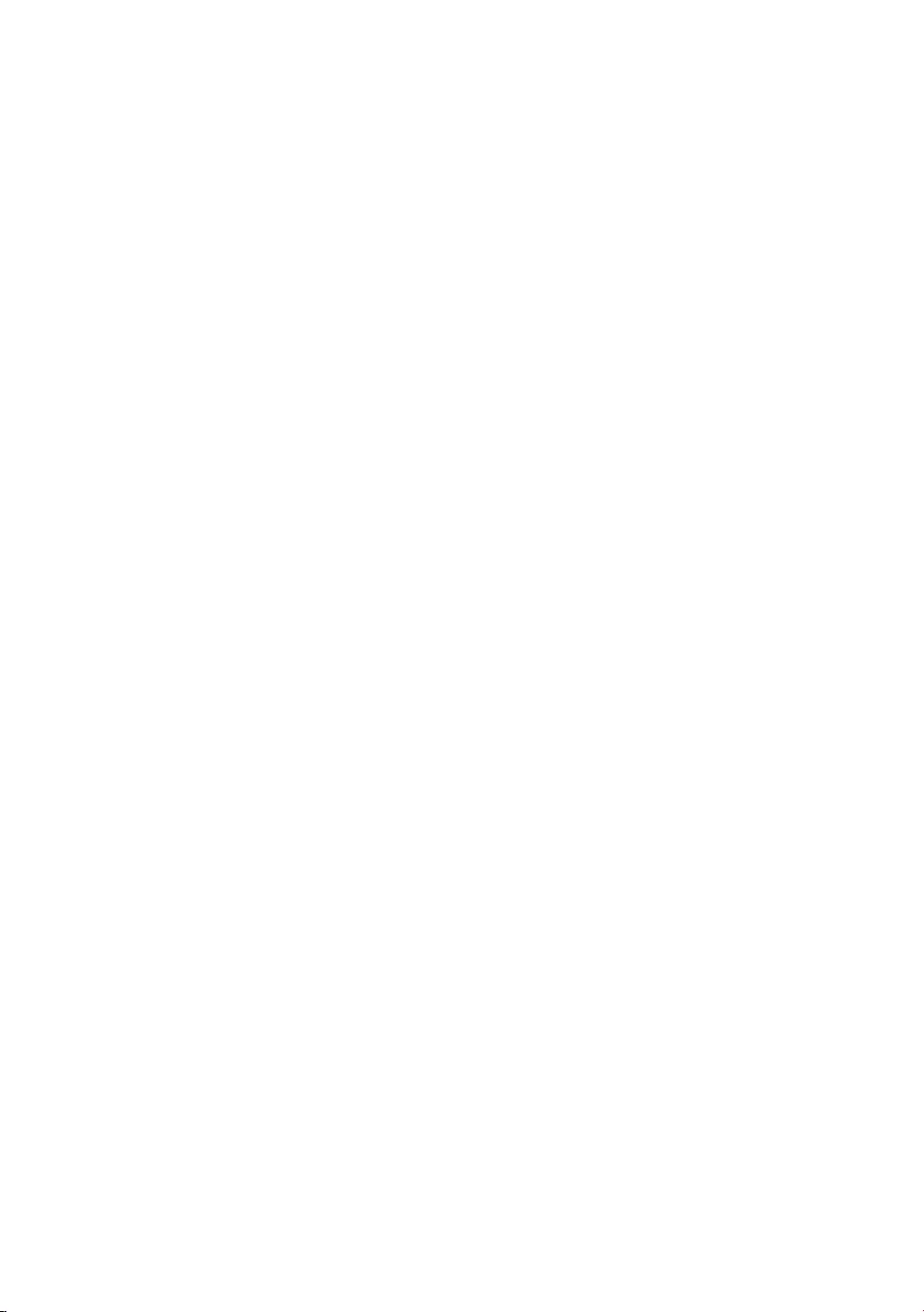
English - 28
– WARNINGS: Image retention, commonly known as screen burn-in, can occur on most types
of television if the same image is displayed continuously. The most common causes of image
retention are logos that remain stationary on the TV screen. These logos are common on many
programmes received via a satellite box. To reduce this risk, avoid displaying still images for
long durations and lower the brightness or contrast settings to decrease the intensity of the
picture. Extended viewing of movies and programmes in aspect ratios that are different from
the aspect ratio of the TV may cause image retention. Always try to avoid black borders at
the top or bottom by using the zoom function. This will help eliminate the black borders and
fit the picture to the entire area of the screen. Using a video game console may cause image
retention and is not recommended. When using a PC input, avoid displaying still images for
long durations and reduce the brightness or contrast settings to decrease the intensity of the
picture.
– IMPORTANT: Image retention issues are not covered by your Samsung® warranty.
KS9800_XU_BN68-07860H-00_ENG.indb 28 2016-04-20 11:44:57
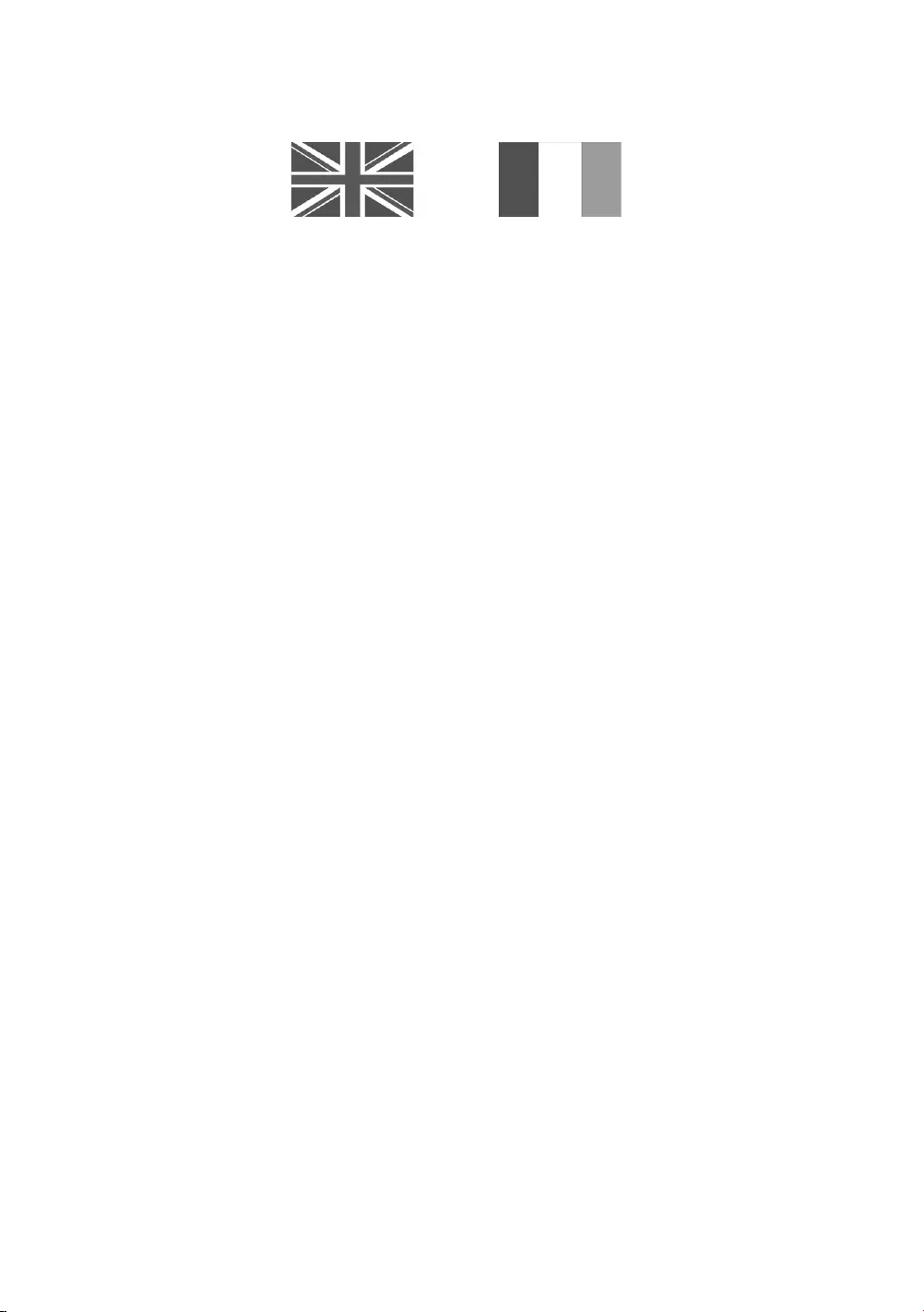
Warranty Card
United Kingdom Republic of Ireland (EIRE)
This Samsung product is warranted for a period of twelve (12) months from the original date of purchase, against defective materials and
workmanship. In the event that warranty service is required, you should return the product to the retailer from whom it was purchased.
However, Samsung Authorised Dealers and Authorised Service Centres in other EC Countries will comply with the warranty on the terms
issued to purchasers in the country concerned. In case of difficulty, details of our Authorised Service Centres are available from:
Samsung Electronics U.K. Ltd
Samsung Customer Support Centre
Selectapost 38, Sheffield, S97 3FJ
United Kingdom
United Kingdom
Tel : 0330 SAMSUNG (7267864)
www.samsung.com/uk/support
EIRE
Tel : 0818 717100
www.samsung.com/ie/support
WARRANTY CONDITIONS
1. The warranty is only valid if, when warranty service is required, the warranty card is fully and properly completed and is presented with the
original invoice or sales slip or confirmation, and the serial number on the product has not been defaced.
2. Samsung’s obligations are limited to the repair or, at its discretion, replacement of the product or the defective part.
3. Warranty repairs must be carried out by Authorised Samsung Dealers or Authorised Service Centres. No re-imbursement will be made
for repairs carried out by non Samsung Dealers and, any such repair work and damage to the products caused by such repair work will not be
covered by this warranty.
4. This product is not considered to be defective in materials nor workmanship by reason that it requires adaptation in order to conform to
national or local technical or safety standards in force in any country other than the one for which the product was originally designed and
manufactured.
5. This warranty covers none of the following:
a) Periodic check ups, maintenance and repair or replacement of parts due to normal wear and tear.
b) Cost relating to transport, removal or installation of the product.
c) Misuse, including the failure to use this product for its normal purposes or incorrect installation.
d) Damage caused by Lightning, Water, Fire, Acts of God, War, Public Disturbances, incorrect mains voltage, improper ventilation or any
other cause beyond the control of Samsung.
e) Spillage of food or liquid or use of any other hazardous substances, which may effect the product.
f) Performance due to differences in broadcasting method between countries
6. This warranty is valid for any person who legally acquired possession of the product during the warranty period.
7. The consumers statutory rights in any applicable national legislation whether against the retailer arising from the purchase contract
or otherwise are not affected by this warranty. Unless there is national legislation to the contrary, the rights under this warranty are the
consumers sole rights and Samsung, its subsidiaries and distributors shall not be liable for indirect or consequential loss or any damage to
records, compact discs, videos or audio taper or any other related equipment or material.
8. Some products may differ from these guidelines. Please check with your dealer or the local Samsung web-site.
KS9800_XU_BN68-07860H-00_ENG.indb 29 2016-04-20 11:44:57
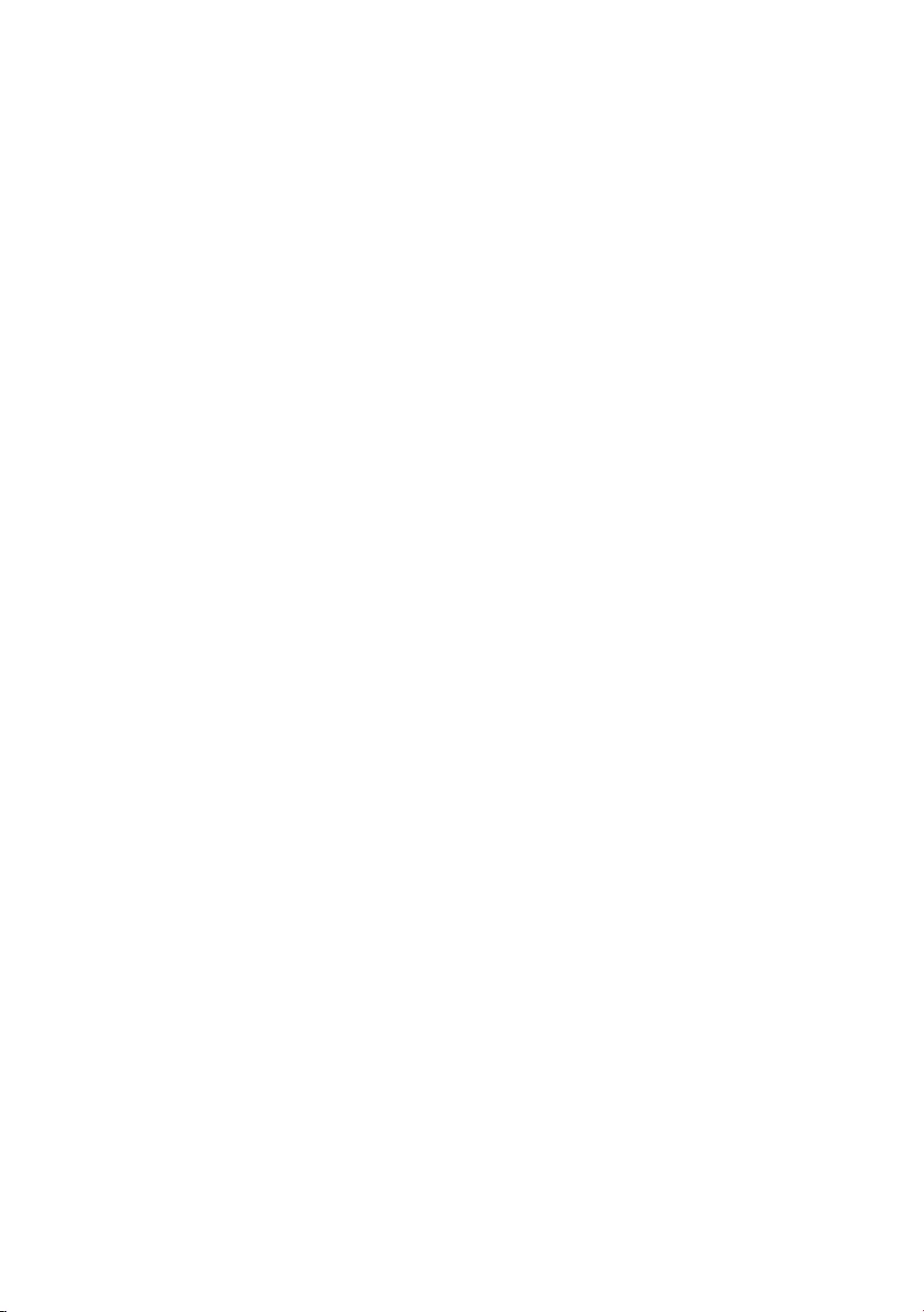
This page is intentionally
left blank.
KS9800_XU_BN68-07860H-00_ENG.indb 30 2016-04-20 11:44:57
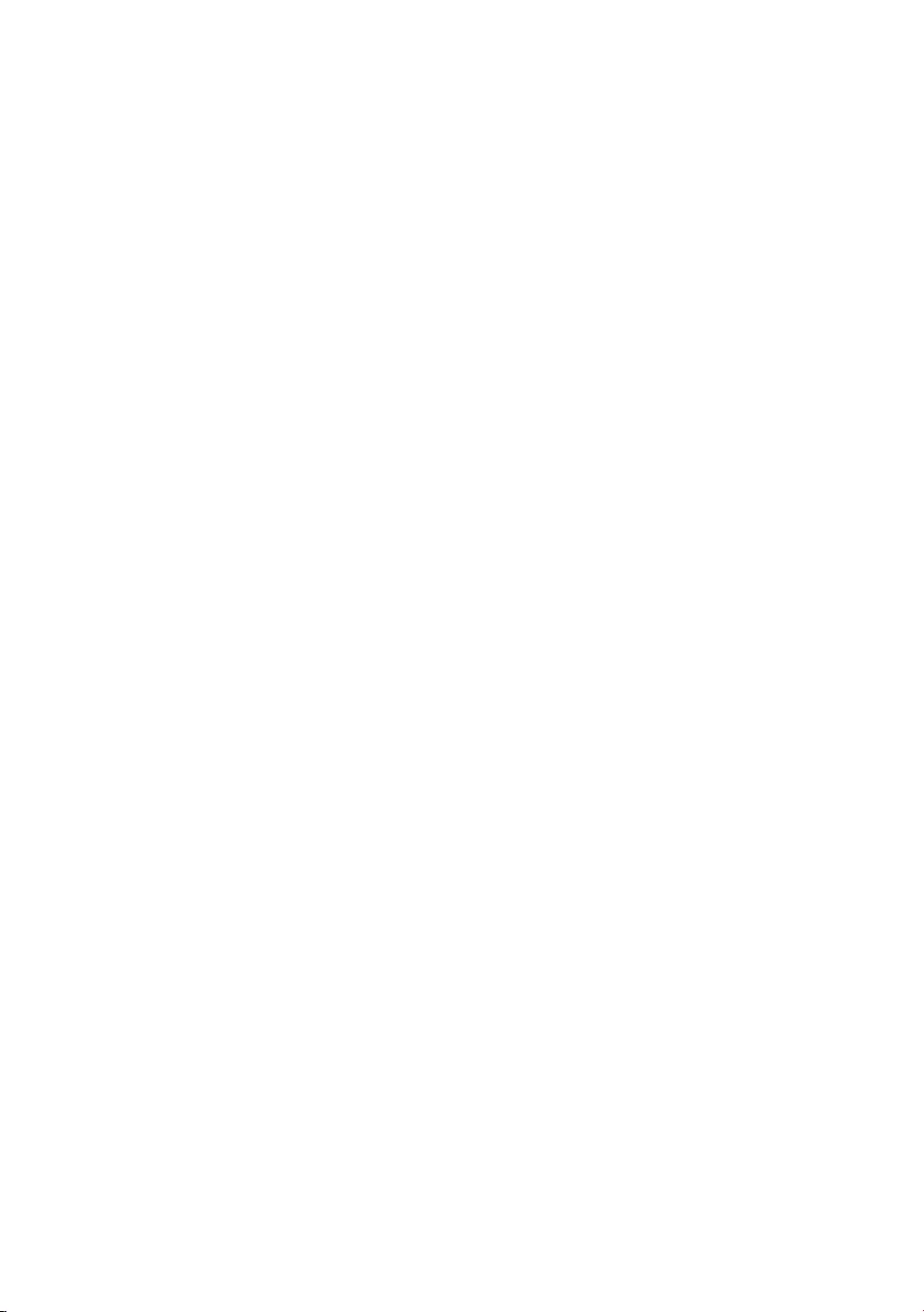
This page is intentionally
left blank.
KS9800_XU_BN68-07860H-00_ENG.indb 31 2016-04-20 11:44:57
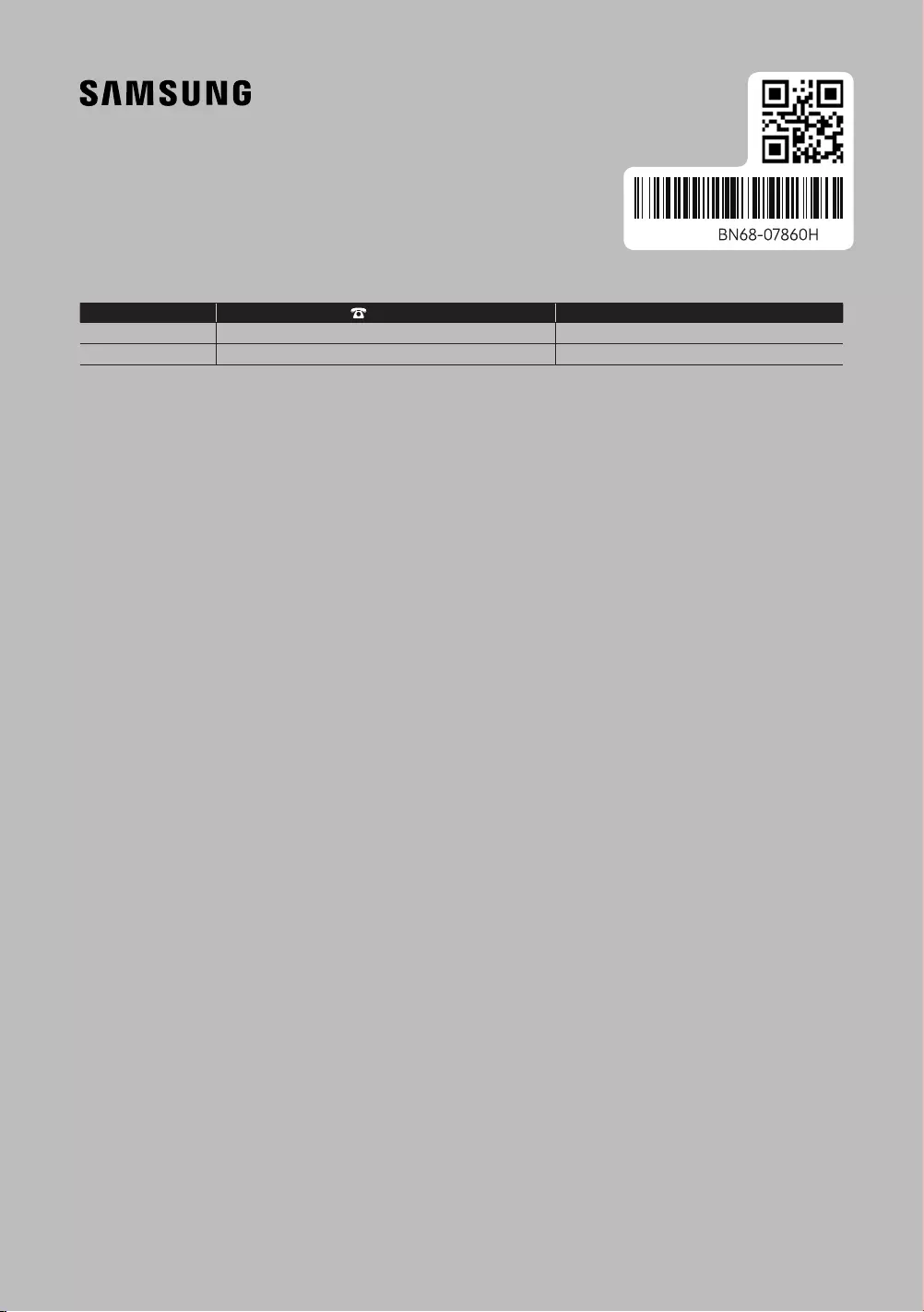
© 2016 Samsung Electronics Co., Ltd. All rights reserved.
Contact SAMSUNG WORLD WIDE
If you have any questions or comments relating to Samsung products, please contact the SAMSUNG customer care centre.
Country Customer Care Centre Web Site
EIRE 0818 717100 www.samsung.com/ie/support
UK 0330 SAMSUNG (7267864) www.samsung.com/uk/support
-00
KS9800_XU_BN68-07860H-00_ENG.indb 32 2016-04-20 11:44:58